Page 1
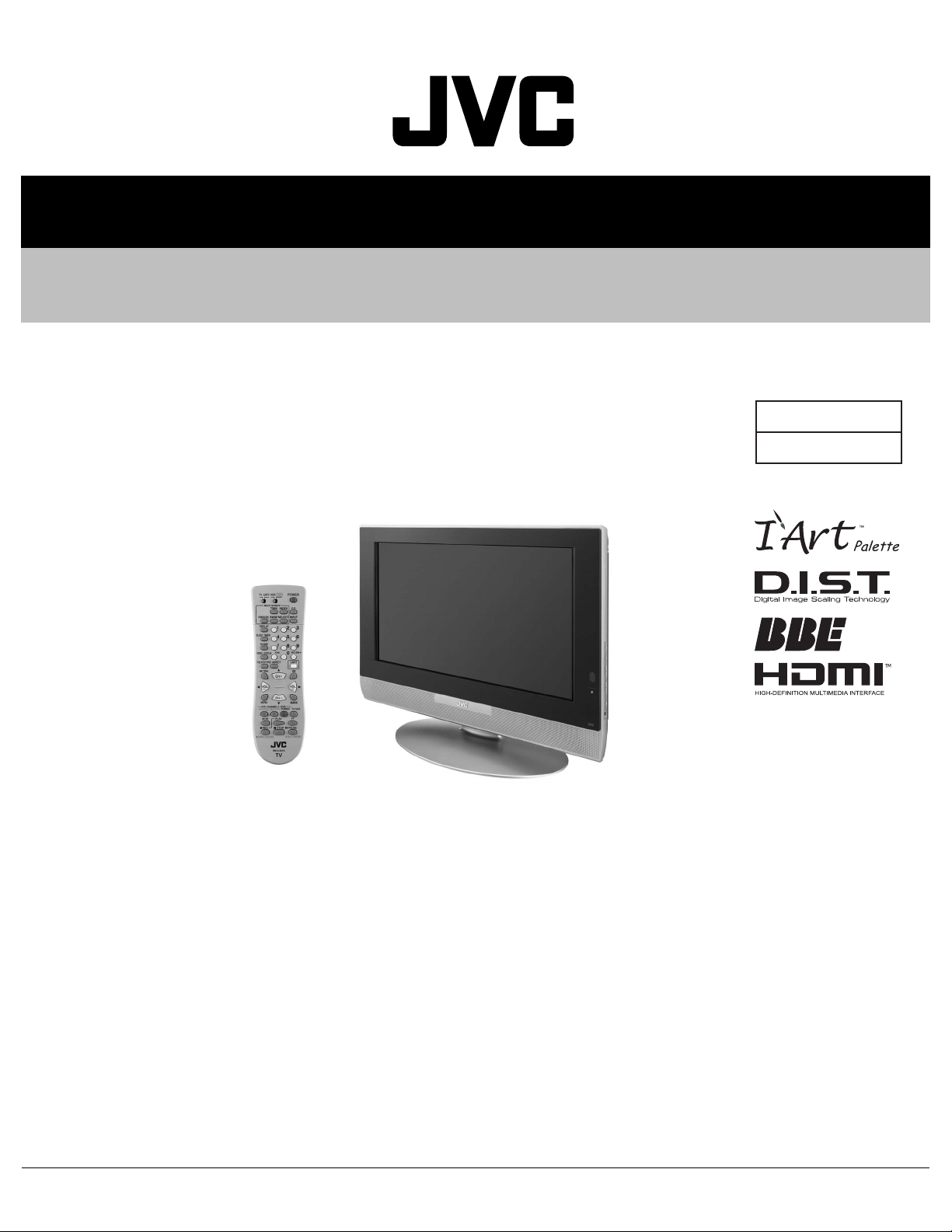
SERVICE MANUAL
LCD FLAT TELEVISION
YA21320049
LT-26X575/T
BASIC CHASSIS
FL
TABLE OF CONTENTS
1 PRECAUTION. . . . . . . . . . . . . . . . . . . . . . . . . . . . . . . . . . . . . . . . . . . . . . . . . . . . . . . . . . . . . . . . . . . . . . . . . 1-3
2 SPECIFIC SERVICE INSTRUCTIONS . . . . . . . . . . . . . . . . . . . . . . . . . . . . . . . . . . . . . . . . . . . . . . . . . . . . . . 1-6
3 DISASSEMBLY . . . . . . . . . . . . . . . . . . . . . . . . . . . . . . . . . . . . . . . . . . . . . . . . . . . . . . . . . . . . . . . . . . . . . . 1-10
4 ADJUSTMENT . . . . . . . . . . . . . . . . . . . . . . . . . . . . . . . . . . . . . . . . . . . . . . . . . . . . . . . . . . . . . . . . . . . . . . . 1-17
5 TROUBLESHOOTING . . . . . . . . . . . . . . . . . . . . . . . . . . . . . . . . . . . . . . . . . . . . . . . . . . . . . . . . . . . . . . . . . 1-25
COPYRIGHT © 2004 Victor Company of Japan, Limited
No.YA213
2004/9
Page 2
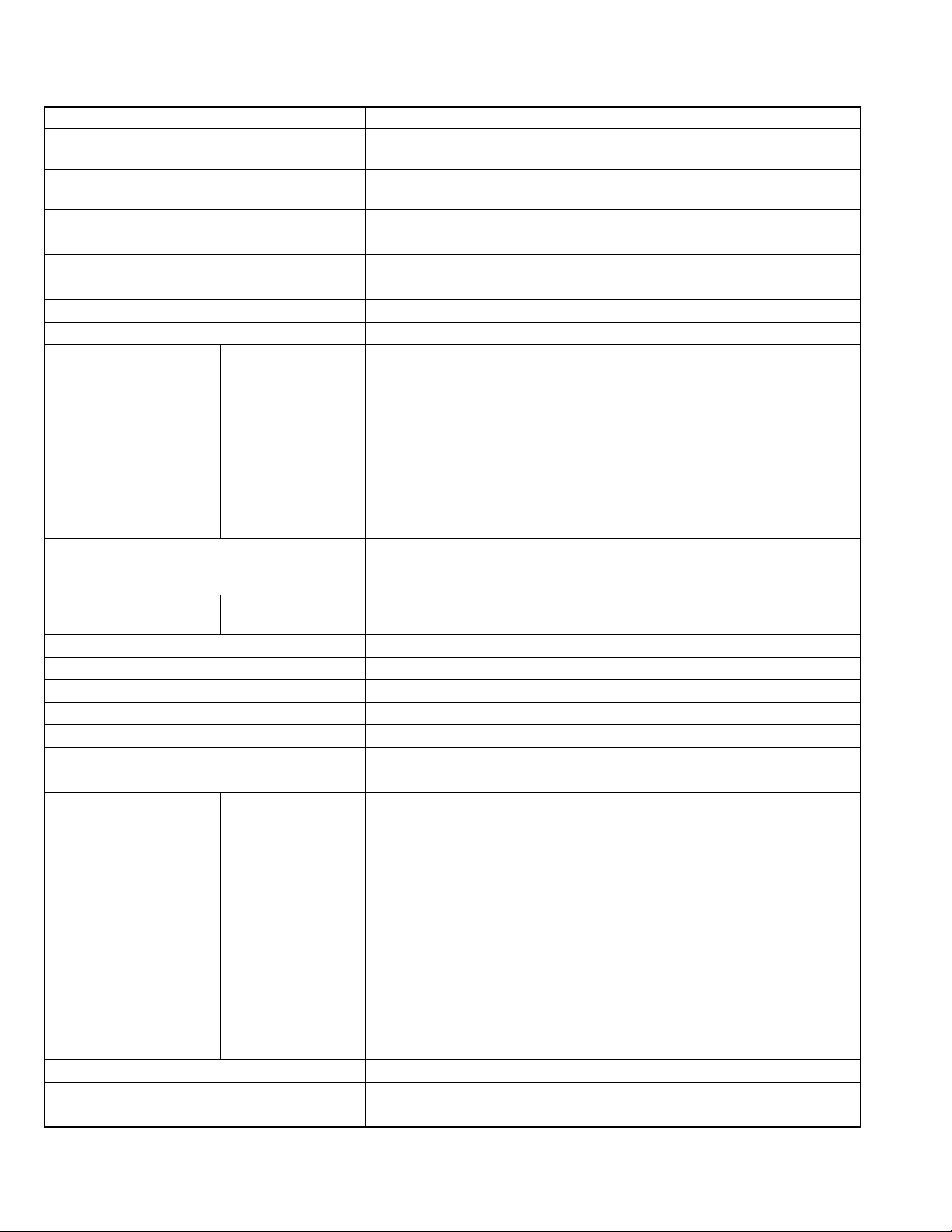
SPECIFICATION
Items Contents
Dimensions ( W × H × D ) 70.3cm × 55.5 cm × 30.0 cm [Included stand]
70.3cm × 49.1 cm × 10.7 cm [TV only]
Mass 19 kg [Included stand]
15.8kg [TV only]
Power Input AC110V , 60Hz
Power Consumption 152W (Max)
TV RF System CCIR (M)
Color System NTSC
Sound System BTSC (Multi Channel Sound)
Teletext System Closed caption (T1-T4 / CC1-CC4)
TV Receiving Channels
and Frequency
TV / CATV Total Channel 181 Channels
Intermediate Frequency Video IF
Color Sub Carrier 3.58 MHz
LCD panel 26V-inch wide aspect (16:9)
Screen Size Diagonal : 64.8cm (H:56.5cm × V : 31.8cm)
Display Pixels Horizontal : 1280 dots × Vertical : 768 dots (W-XGA)
Audio Power Output 10W + 10W
Speaker 6.6cm, round type × 2 (Oblique corn)
Antenna terminal (VHF/UHF) F-type connector, 75Ω unbalanced, coaxial
Video / Audio input
[INPUT-1/2/3]
Digital input Video
Audio output 500mV (rms), Low impedance, RCA pin jack × 2
Headphone 3.5mm stereo mini jack × 1
Remote Control Unit RM-C1257G (AA/R6 / UM-3 battery × 2)
Design & specifications are subject to change without notice.
Component Video
VHF Low
VHF High
UHF
CATV
Sound IF
[INPUT-1]
1125i / 750p
525p / 525i
S-Video
[INPUT-1/2]
Video
Audio
Audio
02ch to 06ch : 54MHz to 88MHz
07ch to 13ch : 174MHz to 216MHz
14ch to 69ch : 470MHz to 806MHz
54MHz to 804MHz
Low Band : 02 to 06, A-8 by 02 to 06&01
High Band : 07 to 13 by 07 to 13
Mid Band : A to I by 14 to 22
Super Band : J to W by 23 to 36
Hyper Band : W+1 to W+28 by 37 to 64
Ultra Band : W+29 to W+84 by 65 to 94, 100 to 125
Sub Mid Band : A4 to A1 by 96 to 99
[Reception of channel A-5 (“95” of the TV set’s on-screen CABLE channel) is
recommended for your TV set.]
45.75 MHz
41.25 MHz (4.5MHz)
RCA pin jack × 3
Y : 1V (p-p) (Sync signal: 0.35V(p-p), 3-value sync.), 75 Ω
Pb/Pr : ±0.35V(p-p), 75 Ω
Y : 1V (p-p), Positive (Negative sync provided), 75 Ω
Cb/Cr : 0.7V(p-p), 75 Ω
Mini-DIN 4 pin × 2
Y: 1V (p-p), Positive (Negative sync provided), 75 Ω
C: 0.286V (p-p) (Burst signal), 75 Ω
1V (p-p), Positive (Negative sync provided), 75 Ω, RCA pin jack × 3
500mV (rms), High impedance, RCA pin jack × 6
HDMI connector × 1
(Digital-input terminal is not compatible with picture signals of computer signal)
Digital: HDMI connector × 1
Anarog: 500mV(rms) (-4dBs), high impedance, RCA pin jack × 2
1-2 (No.YA213)
Page 3
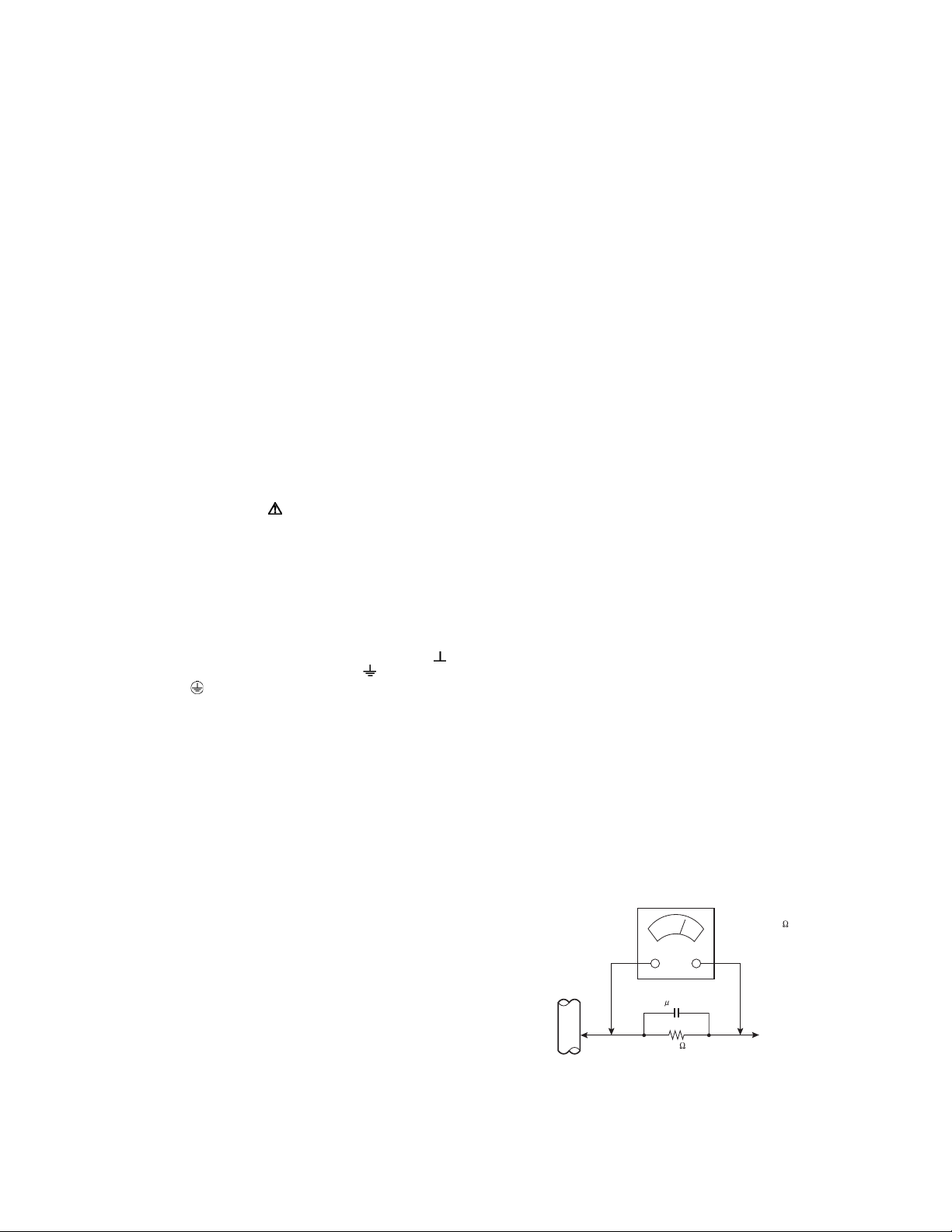
SECTION 1
PRECAUTION
1.1 SAFETY PRECAUTIONS
(1) The design of this product contains special hardware,
many circuits and components specially for safety
purposes. For continued protection, no changes should be
made to the original design unless authorized in writing by
the manufacturer. Replacement parts must be identical to
those used in the original circuits. Service should be
performed by qualified personnel only.
(2) Alterations of the design or circuitry of the products should
not be made. Any design alterations or additions will void
the manufacturer's warranty and will further relieve the
manufacturer of responsibility for personal injury or
property damage resulting therefrom.
(3) Many electrical and mechanical parts in the products have
special safety-related characteristics. These
characteristics are often not evident from visual inspection
nor can the protection afforded by them necessarily be
obtained by using replacement components rated for
higher voltage, wattage, etc. Replacement parts which
have these special safety characteristics are identified in
the parts list of Service manual. Electrical components
having such features are identified by shading on the
schematics and by ( ) on the parts list in Service
manual. The use of a substitute replacement which does
not have the same safety characteristics as the
recommended replacement part shown in the parts list of
Service manual may cause shock, fire, or other hazards.
(4) Don't short between the LIVE side ground and
ISOLATED (NEUTRAL) side ground or EARTH side
ground when repairing.
Some model's power circuit is partly different in the GND.
The difference of the GND is shown by the LIVE : ( ) side
GND, the ISOLATED (NEUTRAL) : ( ) side GND and
EARTH : ( ) side GND.
Don't short between the LIVE side GND and ISOLATED
(NEUTRAL) side GND or EARTH side GND and never
measure the LIVE side GND and ISOLATED (NEUTRAL)
side GND or EARTH side GND at the same time with a
measuring apparatus (oscilloscope etc.). If above note will
not be kept, a fuse or any parts will be broken.
(5) When service is required, observe the original lead dress.
Extra precaution should be given to assure correct lead
dress in the high voltage circuit area. Where a short circuit
has occurred, those components that indicate evidence of
overheating should be replaced. Always use the
manufacturer's replacement components.
(6) Isolation Check (Safety for Electrical Shock Hazard)
After re-assembling the product, always perform an
isolation check on the exposed metal parts of the cabinet
(antenna terminals, video/audio input and output terminals,
Control knobs, metal cabinet, screw heads, earphone jack,
control shafts, etc.) to be sure the product is safe to operate
without danger of electrical shock.
a) Dielectric Strength Test
The isolation between the AC primary circuit and all metal
parts exposed to the user, particularly any exposed metal
part having a return path to the chassis should withstand a
voltage of 3000V AC (r.m.s.) for a period of one second. (.
. . . Withstand a voltage of 1100V AC (r.m.s.) to an
appliance rated up to 120V, and 3000V AC (r.m.s.) to an
appliance rated 200V or more, for a period of one second.)
This method of test requires a test equipment not generally
found in the service trade.
b) Leakage Current Check
Plug the AC line cord directly into the AC outlet (do not use
a line isolation transformer during this check.). Using a
"Leakage Current Tester", measure the leakage current
from each exposed metal part of the cabinet, particularly
any exposed metal part having a return path to the chassis,
to a known good earth ground (water pipe, etc.). Any
leakage current must not exceed 0.5mA AC (r.m.s.).
However, in tropical area, this must not exceed 0.2mA AC
(r.m.s.).
Alternate Check Method
Plug the AC line cord directly into the AC outlet (do not
use a line isolation transformer during this check.). Use
an AC voltmeter having 1000Ω per volt or more
sensitivity in the following manner. Connect a 1500Ω
10W resistor paralleled by a 0.15µF AC-type capacitor
between an exposed metal part and a known good earth
ground (water pipe, etc.). Measure the AC voltage
across the resistor with the AC voltmeter. Move the
resistor connection to each exposed metal part,
particularly any exposed metal part having a return path
to the chassis, and measure the AC voltage across the
resistor. Now, reverse the plug in the AC outlet and
repeat each measurement. Any voltage measured must
not exceed 0.75V AC (r.m.s.). This corresponds to
0.5mA AC (r.m.s.).
However, in tropical area, this must not exceed 0.3V AC
(r.m.s.). This corresponds to 0.2mA AC (r.m.s.).
AC VOLTMETER
(HAVING 1000 /V,
OR MORE SENSITIVITY)
0.15 F AC-TYPE
GOOD EARTH GROUND
1500 10W
PLACE THIS PROBE
ON EACH EXPOSED
ME TAL PAR T
(No.YA213)1-3
Page 4
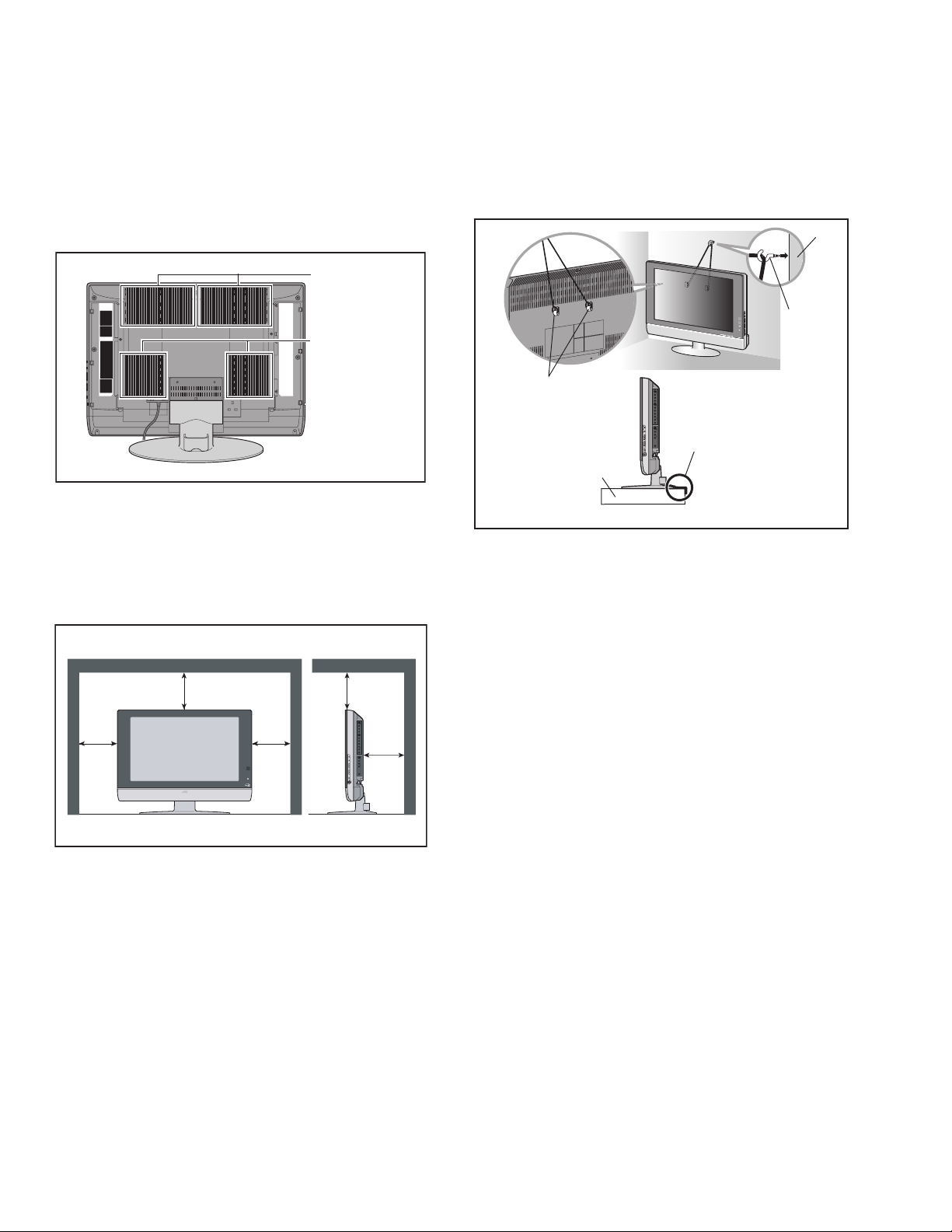
1.2 INSTALLATION
1.2.1 HEAT DISSIPATION
If the heat dissipation vent behind this unit is blocked, cooling
efficiency may deteriorate and temperature inside the unit will
rise. The temperature sensor that protects the unit will be
activated when internal temperature exceeds the pre-determined
level and power will be turned off automatically.Therefore,
please make sure pay attention not to block the heat dissipation
vent as well as the ventilation outlet behind the unit and ensure
that there is room for ventilation around it.
Ventilation hole
Ventilation hole
1.2.3 INSTALLATION REQUIREMENTS
To ensure safety in an emergency such as an earthquake, and
to prevent accidents, ensure that measures are taken to prevent
the TV dropping or falling over.
Use the supplied screws to firmly attach the supplied hooks
(OPTION) to the back of the TV, and use commercially available
cord to fix the TV to rigid components such as walls and columns.
Wall
Hook
The hook for fall
prevention(option)
It fixes in a band.
TV Stand
1.2.2 INSTALLATION REQUIREMENTS
Ensure that the minimal distance is maintained, as specified
below, between the unit with and the surrounding walls, as well
as the floor etc.Install the unit on stable flooring or stands.Take
precautionary measures to prevent the unit from tipping in order
to protect against accidents and earthquakes.
150 mm
200 mm
150 mm
200 mm
50 mm
*Diagram differs from actual appearance.
1.2.4 NOTES ON HANDLING
(1) WHEN TAKING UNIT OUT OF A PACKING CASE
When taking the unit out of a packing case, do not grasp
the upper part of the unit. If you take the unit out while
grasping the upper part, the LCD PANEL may be damaged
because of a pressure. Instead of grasping the upper part,
put your hands on the lower backside or sides of the unit.
(2) AS FOR PRESSING OR TOUCHING A SPEAKER
Be careful not to press the opening of the speaker in the
lower part of the unit and around them since the decorative
sheet on the surface of the openings may be deformed.
1-4 (No.YA213)
Page 5
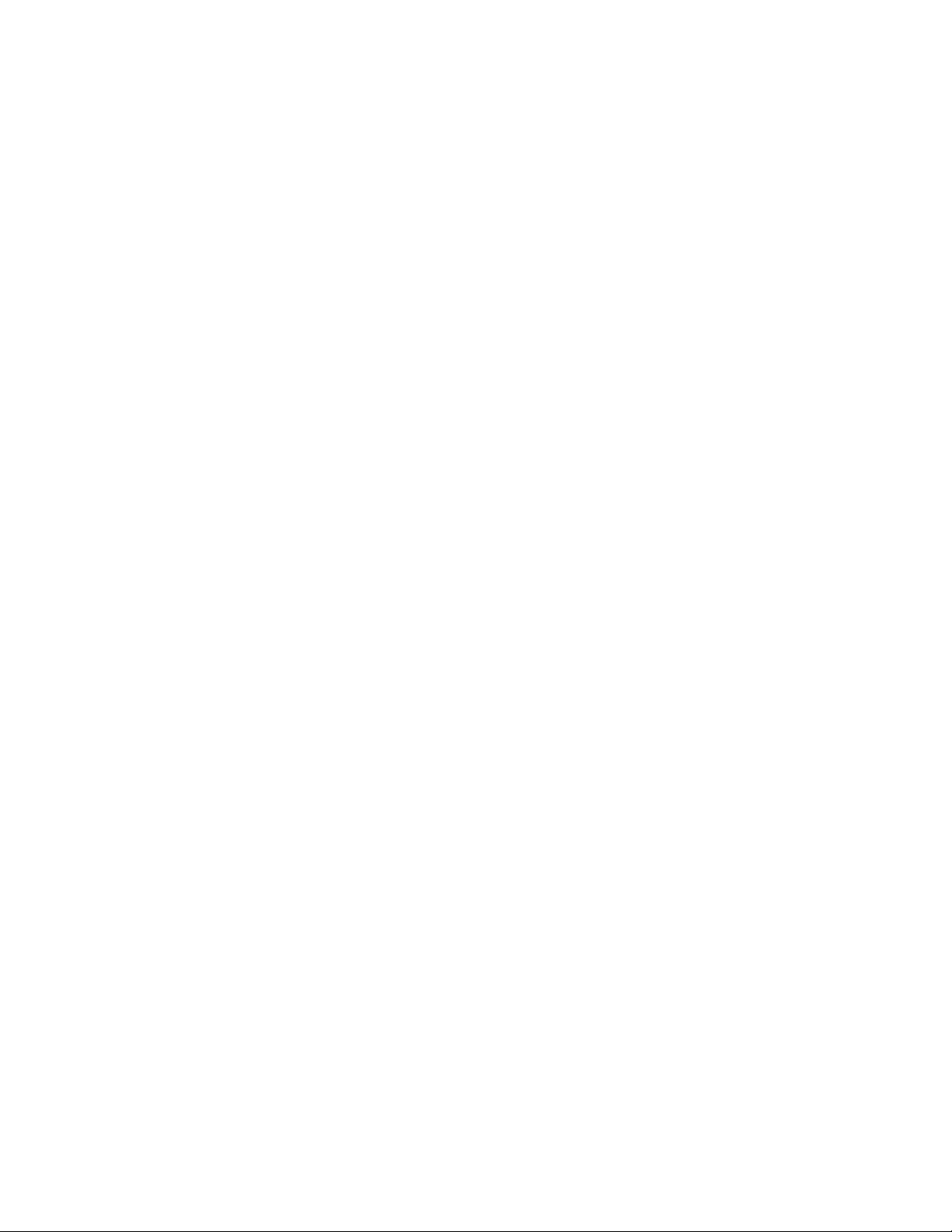
1.3 HANDLING LCD PANEL
1.3.1 PRECAUTIONS FOR TRANSPORTATION
When transporting the unit, pressure exerted on the internal LCD
panel due to improper handling (such as tossing and dropping)
may cause damages even when the unit is carefully packed. To
prevent accidents from occurring during transportation, pay
careful attention before delivery, such as through explaining the
handling instructions to transporters.
Ensure that the following requirements are met during
transportation, as the LCD panel of this unit is made of glass and
therefore fragile:
(1) USE A SPECIAL PACKING CASE FOR THE LCD PANEL
When transporting the LCD panel of the unit, use a special
packing case (packing materials). A special packing case
is used when a LCD panel is supplied as a service spare
part.
(2) ATTACH PROTECTION SHEET TO THE FRONT
Since the front (display part) of the panel is vulnerable,
attach the protection sheet to the front of the LCD panel
before transportation. Protection sheet is used when a LCD
panel is supplied as a service spare part.
(3) AVOID VIBRATIONS AND IMPACTS
The unit may be broken if it is toppled sideways even when
properly packed. Continuous vibration may shift the gap of
the panel, and the unit may not be able to display images
properly. Ensure that the unit is carried by at least 2
persons and pay careful attention not to exert any vibration
or impact on it.
(4) DO NOT PLACE EQUIPMENT HORIZONTALLY
Ensure that it is placed upright and not horizontally during
transportation and storage as the LCD panel is very
vulnerable to lateral impacts and may break. During
transportation, ensure that the unit is loaded along the
traveling direction of the vehicle, and avoid stacking them
on one another. For storage, ensure that they are stacked
in 2 layers or less even when placed upright.
1.3.2 OPTICAL FILTER (ON THE FRONT OF THE LCD PANEL)
(1) Avoid placing the unit under direct sunlight over a
prolonged period of time. This may cause the optical filter
to deteriorate in quality and color.
(2) Clean the filter surface by wiping it softly and lightly with a
soft and lightly fuzz cloth (such as outing flannel).
(3) Do not use solvents such as benzene or thinner to wipe the
filter surface. This may cause the filter to deteriorate in
quality or the coating on the surface to come off. When
cleaning the filter, usually use the neutral detergent diluted
with water. When cleaning the dirty filter, use water-diluted
ethanol.
(4) Since the filter surface is fragile, do not scratch or hit it with
hard materials. Be careful enough not to touch the front
surface, especially when taking the unit out of the packing
case or during transportation.
1.3.3 PRECAUTIONS FOR REPLACEMENT OF EXTERIOR
PARTS
Take note of the following when replacing exterior parts (REAR
COVER, FRONT PANEL, etc.):
(1) Do not exert pressure on the front of the LCD panel (filter
surface). It may cause irregular color.
(2) Pay careful attention not to scratch or stain the front of the
LCD panel (filter surface) with hands.
(3) When replacing exterior parts, the front (LCD panel) should
be placed facing downward. Place a mat, etc. underneath
to avoid causing scratches to the front (filter surface).
(No.YA213)1-5
Page 6
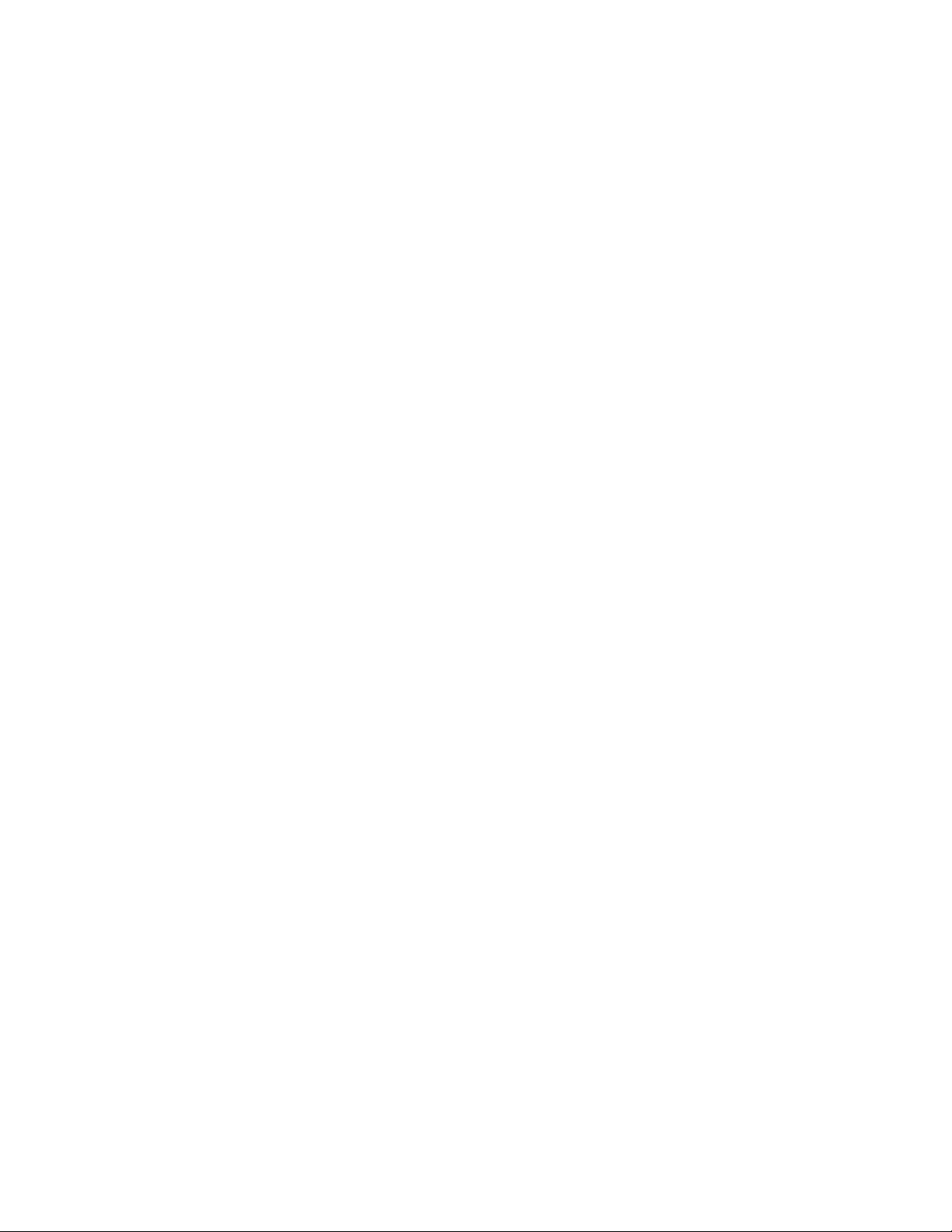
SECTION 2
SPECIFIC SERVICE INSTRUCTIONS
2.1 FEATURES
D.I.S.T. (Digital Image Scaling Technology)
This system uses line interpolation to double the number of
scanning lines and achieve high resolution, flicker-free picture.
SMART CAPTION
Smart caption will appear when you press the MUTING button,
only on channels where the broadcast contains CLOSED
CAPTION information.
SMART SOUND
Decreases high sound levels, giving a regulated sound level.
VIDEO STATUS
Expression of a favorite screen can be chosen by the VIDEO
STATUS function.
[STANDARD ↔ DYNAMIC ↔ THEATER ↔ GAME]
DIGITAL INPUT
Digital-in will display when any picture signal (480i/ 480p,
720p/ 1080i) in Digital-in is displayed.
V-CHIP
Since the V-CHIP is built in, it can choose, view and listen to a
healthy program.
MTS STEREO
The voice multiplex function of the MTS system is built in.
(MTS = Multi channel Television Sound system)
NATURAL CINEMA
Watching the movie or animation, press the Natural Cinema to
adjust the out line of the images to make thin more sharp.
BBE
High definition audio adds natural, clear and extraordinary
sound quality to any program.
VIDEO INPUT LABEL
This function is used to label video input connections for the
onscreen displays.
A.H.S.
Adds a more spacious surround sound. Music gives basic
effect and Movie for more effect.
1-6 (No.YA213)
Page 7
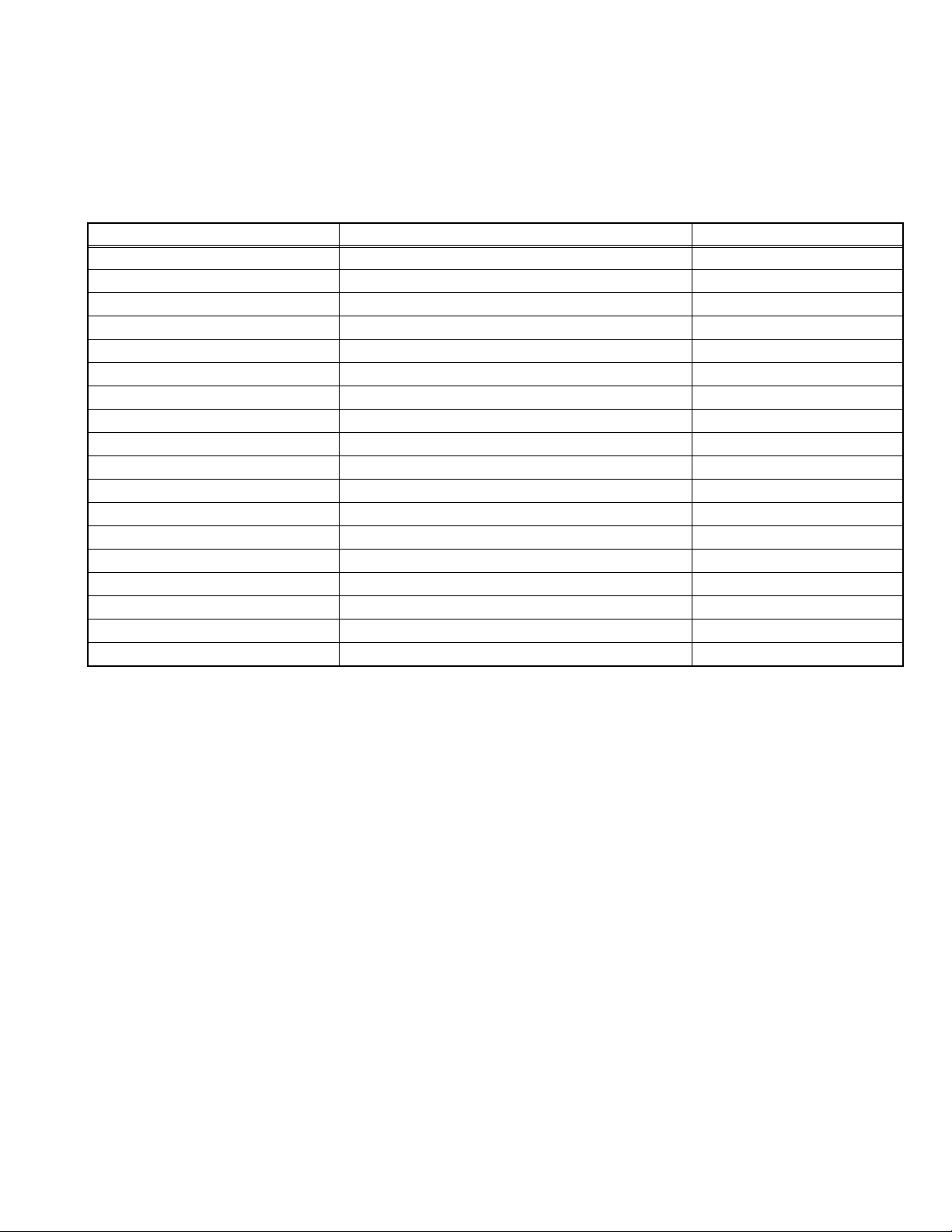
2.2 TECHNICAL INFORMATION
2.2.1 LCD PANEL
This unit uses the flat type panel LCD (Liquid Crystal Display) panel that occupies as little space as possible, instead of the
conventional CRT (Cathode Ray Tube), as a display unit.
Since the unit has the two polarizing filter that are at right angles to each other, the unit adopts "normally black" mode, where light
does not pass through the polarizing filter and the screen is black when no voltage is applied to the liquid crystals.
2.2.1.1 SPECIFICATIONS
The following table shows the specifications of this unit.
Item Specifications Remarks
Maximum dimensions ( W × H × D ) 646mm × 373mm × 51mm
Weight 8.0kg
Effective screen size Diagonal: 648mm (H:565mm × V : 318mm) 26V type
Aspect ratio 16 : 9
Drive device / system a-Si-TFT, active matrix system
Resolution Horizontally 1366 × Vertically 768 × RGB <W-XGA> 3147264 dots in total
Pixel pitch (pixel size) Horizontally:0.4135mm, Vertically:0.4135mm
Displayed color 16777216 colors 256 colors for R, G, and B
Brightness 500cd/m
2
Contrast ratio 800: 1
Response time 15ms
View angle Horizontally: 170°, Vertically: 170°
Surface polarizer Anti-Glare type, Low reflective coat
Color filter Vertical stripe
Backlight Cold cathode fluorescent lamp × 14
Power supply voltage in LCD 5V
Power supply voltage in inverter 12V
Panel interface system LVDS (Low Voltage Differential Signaling)
2.2.1.2 PIXEL FAULT
There are three pixel faults - bright fault , dark fault and flicker fault - that are respectively defined as follows.
(1) BRIGHT FAULT
In this pixel fault, a cell that should not light originally is lighting on and off.
For checking this pixel fault, input ALL BLACK SCREEN and find out the cell that is lighting on and off.
(2) DARK FAULT
In this pixel fault, a cell that should light originally is not lighting or lighting with the brightness twice as brighter as originally lighting.
For checking this pixel fault, input 100% of each R/G/B colour and find out the cell that is not lighting.
(3) FLICKER FAULT
In the pixel fault, a cell that should light originally or not light originally is flashing on and off.
For checking this pixel fault, input ALL BLACK SCREEN signal or 100% of each RGB colour and find out the cell that is flashing on
and off.
(No.YA213)1-7
Page 8
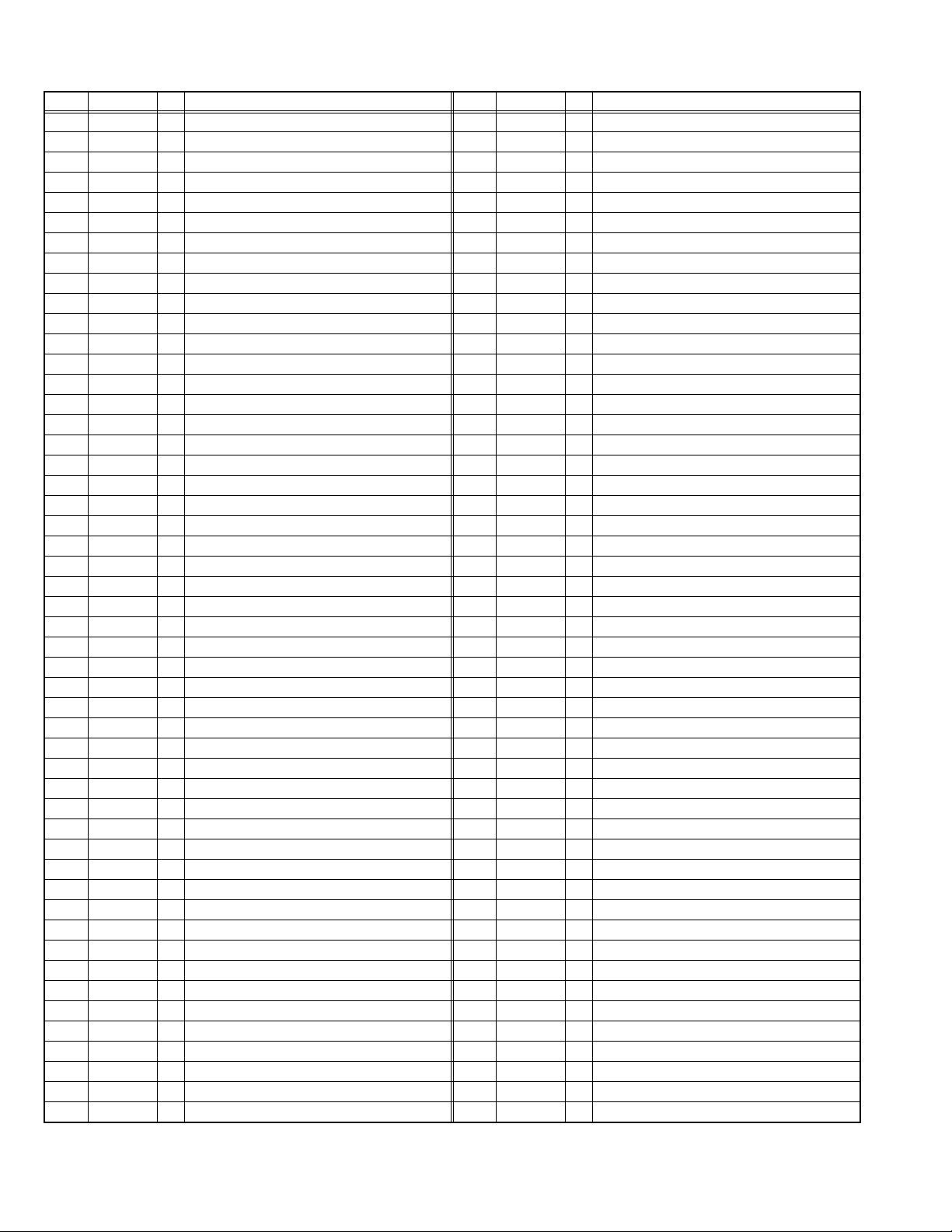
2.2.2 MAIN CPU PIN FUNCTION [IC7601 : DIGITAL SIGNAL PWB ASS'Y]
Pin Pin name I/O Function Pin Pin name I/O Function
1 VHOLD1 I Data slice for main screen closed caption 51 NC O Not used
2 HFLT1 I/O LPF for main screen closed caption video input 52 NC O Not used
3 NC O Not used 53 NC O Not used
4 NC O Not used 54 NC O Not used
5 DIGR0 O R [0] for OSD 55 NC O Not used
6 TB1in I AC power for timer clock 56 NC O Not used
7 REMO I Remote control 57 NC O Not used
8 BYTE I Data bus width select [L = 16bit (fixed)] 58 NC O Not used
9 CNVss I CPU programming mode select [Normal = L] 59 NC O Not used
10 DIGG0 O G [0] for OSD 60 NC O Not used
11 DIGB0 O B [0] for OSD 61 NC O Not used
12 RESET I Reset for main CPU [Reset = L] 62 HSYNC I H. sync for OSD
13 Xout O System clock osillation (crystal) : 16MHz 63 NC O Not used
14 Vss - GND 64 VSYNC I V. sync for OSD
15 Xin I System clock osillation (crystal) : 16MHz 65 NC O Not used
16 VccI I 3.3V stand-by power supply 66 NC O Not used
17 OSC1 I Clock for OSD 67 NC O Not used
18 OSC2 O Not used : Clock for OSD 68 NC O Not used
19 INT1 I AV COMPULINK control 69 NC O Not used
20 INT0 I
21 OUT1 O Ys (blanking) for OSD 71 NC O Not used
22 OUT2 O YM (transparence) for OSD 72 NC O Not used
23 NC O Not used 73 NC O Not used
24 NC O Not used 74 NC O Not used
25 NC O Not used 75 NC O Not used
26 NC O Not used 76 NC O Not used
27 CTA2/RTS2 O Not used : Digital tuner control 77 NC O Not used
28 CLK2 O Not used : Digital tuner control 78 NC O Not used
29 RxD2 I Not used : Digital tuner control 79 NC O Not used
30 TxD2 O Not used : Digital tuner control 80 NC O Not used
31 SDA2 I/O Not used 81 NC O Not used
32 DIGR1 O R [1] for OSD 82 NC O Not used
33 DIGG1 O G [1] for OSD 83 NC O Not used
34 DIGB1 O B [1] for OSD 84 WAKE O Reset for sub(chassis) CPU
35 TxD0 I Data receive (serial) for external programming 85 CARD_DET I Not used : Card detection for ATSC digital tuner
36 RxD0 O Data transmission (serial) for external programming 86
37 CLK0 I Clock for external programming 87 NC I/O Data for Inter IC (serial) bus control : memory
38 RTS0 O Busy for external programming [Operation = H] 88 NC O Clock for Inter IC (serial) bus control : memory
39 P5.7 I Not used 89 DIGR2 O R [2] for OSD
40 P5.6 O Not used 90 DIGG2 O G [2] for OSD
41 HOLD I CPU programming mode select [Normal = H] 91 DIGB2 O B [2] for OSD
42 P5.4 O Not used 92 NC O Not used
43 P5.3 O Not used 93 KEY2 I
44 P5.2 O Not used 94 KEY1 I
45 P5.1 O Not used 95 VHOLD2 I Data slice for sub screen closed caption
46 WR O CPU programming mode select [Normal = L] 96 HLF2 I/O LPF for sub screen closed caption video input
47 P4.7 O
48 P4.6 I
49 P4.5 I Clock for sub(chassis) CPU communication (serial) 99 VCCE I 5V stand-by power supply
50 P4.4 O Not used 100 CVIN1 I Video(Y) for main screen closed caption
Request for sub(chassis) CPU communication (serial data)
Data transmission for sub(chassis) CPU communication (serial)
Data receive for sub(chassis) CPU communication (serial)
70 NC O Not used
POWER_SW
97 CVIN2 I Video(Y) for sub screen closed caption
98 TVSETB I Test terminal [L Fixed]
I Not used : Power switch (mechanical) detection
Key scan data for front control button (MENU/CH+/CH-) KEY2
Key scan data for front control button (VOL+/VOL-) KEY1
1-8 (No.YA213)
Page 9
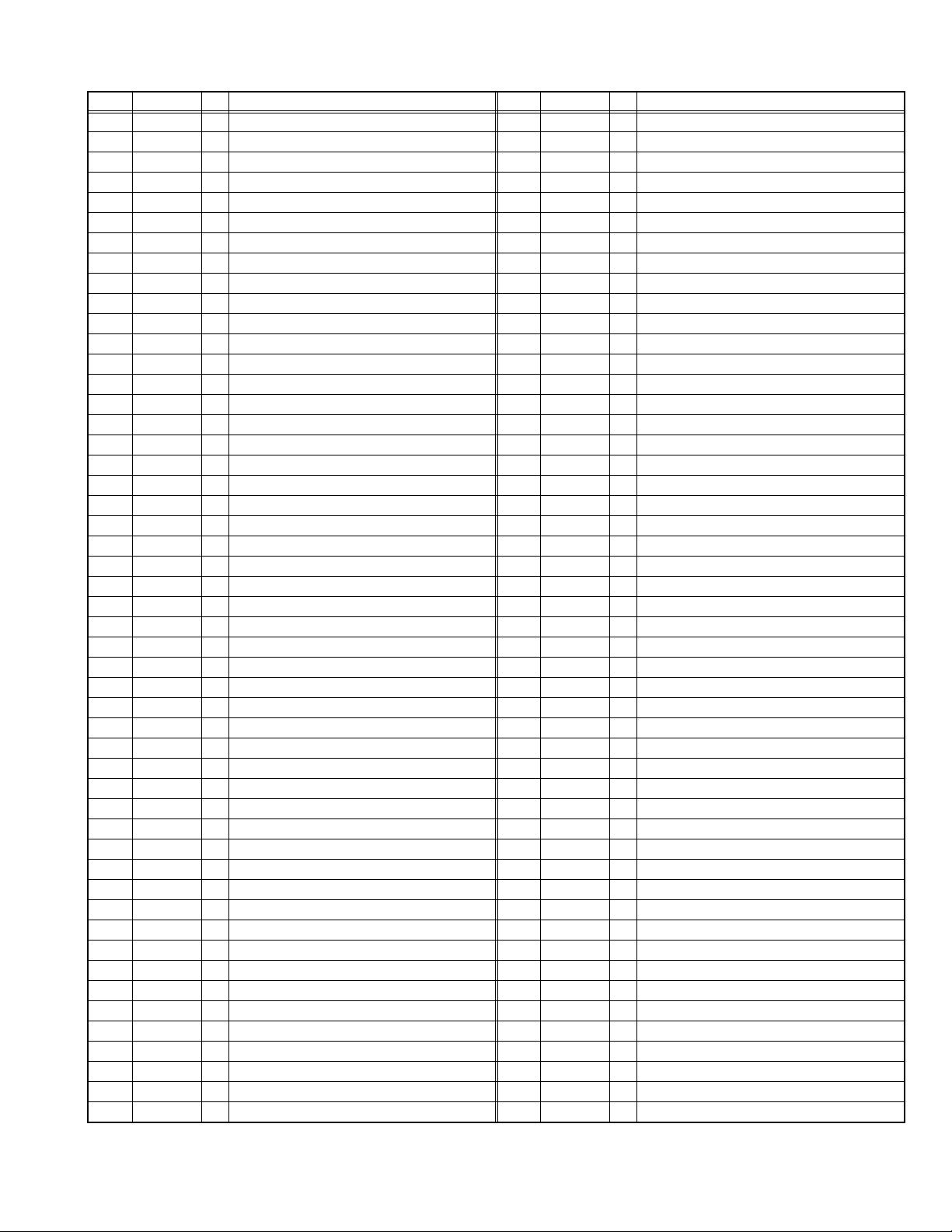
2.2.3 SUB (CHASSIS) CPU PIN FUNCTION [IC7001 : DIGITAL SIGNAL PWB ASS'Y]
Pin Pin name I/O Function Pin Pin name I/O Function
1 LB_PRO O Not used 51 BS_TXD O
2 P_MU O Picture muting [Muting = H] 52 BS_RXD I Not used : Data receive for digital tuner communication
3 JP_CSB O Not used (NC) 53 NC O Not used (NC)
4 A_MU O Audio muting [Muting = H] 54 VREF+ I 3.3V power supply
5 M_MU O Audio muting (for AUDIO OUT) [Muting = H] 55 PDP_TX O
6 PC_SEL O Not used : RGB(PC) INPUT select 56 PDP_RX I Data receive for SUB (DRIVE) CPU communication
7 ON_TIMER O POWER INDICATOR (LED) brightness [LOW = L] 57 SDA0 I/O Data for Inter IC (serial) bus : EEP-ROM (IC7002)
8 ILA0 O Not used : LCD back light lighting 58 SCL0 O Clock for Inter IC (serial) bus : EEP-ROM (IC7002)
9 ILA1 O Not used : LCD panel overshoot refresh timing 59 SDA_DVI I/O
10 ILA2 O Not used 60 SCL_DVI O
11 POW_LED O POWER LED lighting [ON = H] 61 AVSS - GND
12 WORD O Not used 62 DIGII_PHOT I Photo sensor for DIGITAL-IN illegal copy protection
13 MI_CK I Clock for SUB (OSD) CPU communication 63 AGC I Not used
14 MI_TX I Data receive for SUB (OSD) CPU communication 64 EXT_YS1 I Not used
15 MI_RX O Data transmission for SUB (OSD) CPU communication 65 EXT_YS2 I Not used
16 MI_REQ O
17 VDD I 3.3V power supply 67 DIGI_PRO O for DIGITAL-IN (HDMI)
18 FOSC O Not used (NC) 68 GCR_RST O Not used (NC)
19 VSS - GND 69 GR_ON O Not used (NC)
20 X1 I Not used : Low speed oscillatior 70 SYNC_SEL O Not used : Sync select for digital tuner
21 X0 O Not used : Low speed oscillatior 71 NC O Not used (NC)
22 VDD I 3.3V power supply 72 NC O Not used (NC)
23 OSC1 I System clock osillation (crystal) : 16MHz 73 SBD5 I/O
24 OSC0 O System clock osillation (crystal) : 16MHz 74 SBT5 I
25 MODE I Single chip mode 75 NMI I 3.3V power supply
26 BS1.5CTL O Not used : Digital tuner power / reset control 76 COMP I AV COMPULINK lll control
27 A92RES O
28 BS_RST O Not used: Reset for Digital tuner power / reset control 78 VSYNC I V. sync pulse
29 LIP_RST O Not used: Reset for Sound delay (Lip sync) 79 WAKE I Reset for sub(chassis) CPU
30 SOFT_OFF O Not used 80
31 VMUTE I No use : Picture muting request from digital tuner 81 NC O Not used (NC)
32 VOUTENB O No use : Video cutoff for digital tuner 82 RST I Reset for MAIN CPU [Reset = L]
33 MDR_CON I No use : System cable connection monitor for PDP 83 VDD I 3.3V power supply
34 AVDD I 3.3V power supply 84 SCL3A O Clock for Inter IC (serial) bus control
35 BS_POW O Not used : Digital tuner power control 85 SDA3A I/O Data for Inter IC (serial) bus control
DsyncSW2
36
37 LB_POW O Not used : Power control for low bias line 87 SDA3B I/O Data for Inter IC (serial) bus control
38 NC O Not used (NC) 88
39 HOTPLUG I
40 MECA_SW I Mechanical monitor for POWER switch [Push = L] 90 DIGI_INT I Reset for HDMI process [Reset = ]
41 MAIN_POW O Main power control [ON = L] 91 DVI_RST O Not used : Reset for DVI format conversion
42 MSP_RST O AUDIO OUT output mode select [VARIABLE = L] 92 VSS - GND
43 VREF- I Not used 93 SCL5055 O
44 AFT2 I Not used : AFT voltage for sub tuner 94
45 AFT1 I AFT voltage for VHF/UHF tuner 95 SDA5055 I/O Data for Inter IC (serial) bus : JCC5055 (DIST process)
46 KEY2 I Key scan data for front switch (MENU/CH+/CH-) 96
47 KEY1 I Key scan data for front switch (VOL+/VOL-) 97 NC O Not used (NC)
48 NC O Not used (NC) 98 15K/OTH O Main video select [Fixed H]
49 NC O Not used (NC) 99 DsyncSW1 O Sync select for DIGITAL-IN [Cotrolled with 36-pin]
50 AC_IN I AC power pulse for timer clock 100 57 BUSY I Busy monitor for JCC5057 (New DIST process)
Data request for SUB (OSD) CPU communication [Request = L]
Reset for IC1001(3D YC SEP / COLOR DEMODULAT) [Reset = H]
O Sync select for DIGITAL-IN [Cotrolled with 99-pin] 86 SCL3B O Clock for Inter IC (serial) bus control
Not used : Video communiation monitor for receiver unit (PDP)
66 VDD I 3.3V power supply
77 REMO I Remote control
POWERGOOD
DIGI_SYNCSEL
89 DIGI_LRSW O For DIGITAL-IN (HDMI)
VFORMATSEL
OSD_MODE_SEL
Not used : Data transmission for digital tuner communication
Data transmission for SUB (DRIVE) CPU communication
Not used : Data for Inter IC (serial) bus for panel communication
Not used : Clock for Inter IC (serial) bus for panel communication
Not used : Data for writing on board (connect CN01P : for Frash ROM type)
Not used : Clock for writing on board (connect CN01P : for Frash ROM type)
I Power error detection [NG = H]
O Not used
Clock for Inter IC (serial) bus : JCC5055 (DIST process)
O Not used : Digital tuner clock control
O Not used : OSD mode select
(No.YA213)1-9
Page 10
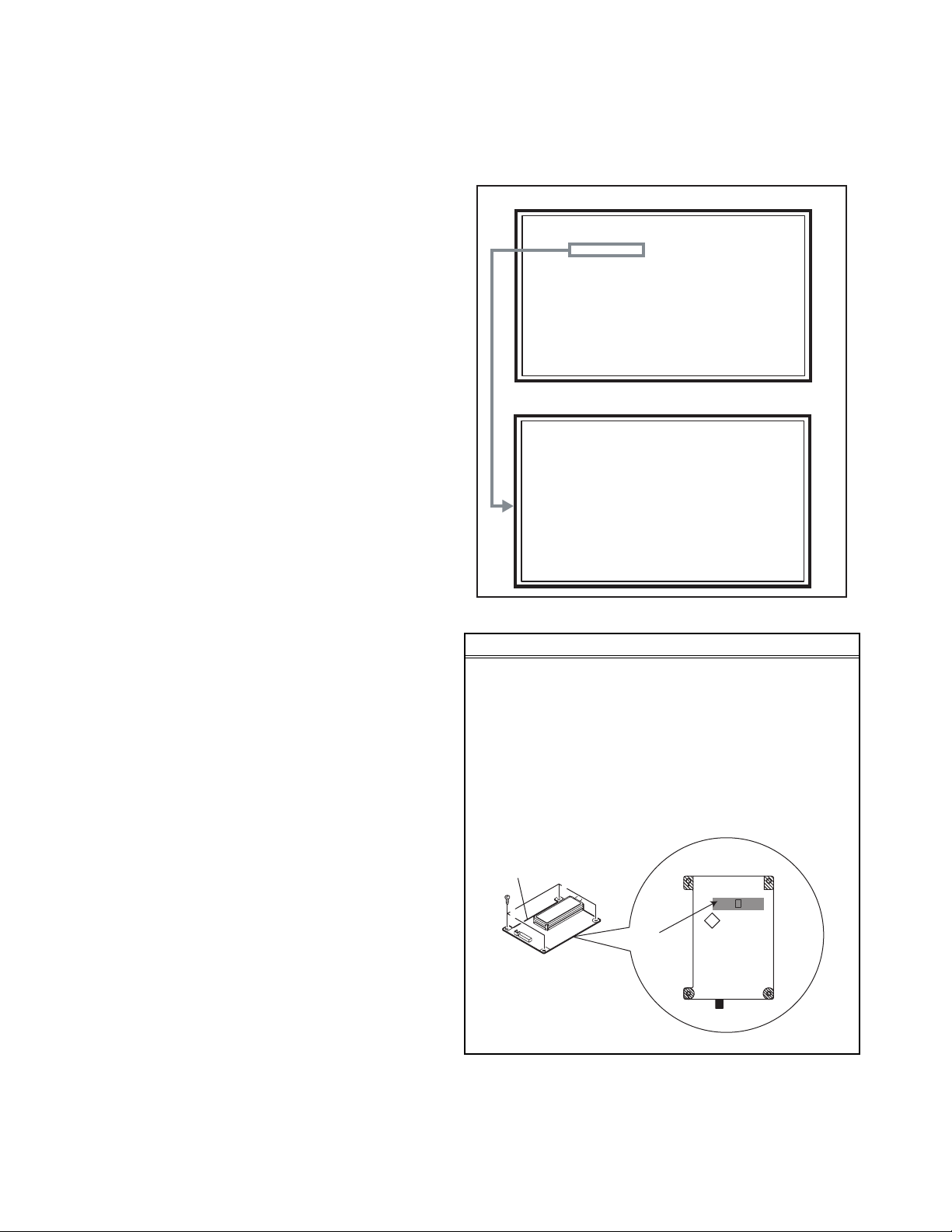
SECTION 3
LOB OK FAN OK
SYNC M:OK S:OK HD:NG
TIM OK
MSM OK DIGI 0000
MEM OK AVSW OK
YC OK AIO OK
TUN OK GCR NG 1
IP OK RGB OK 8
DVI OK HDMI OK
SERVICE MENU
1.ADJUST
2.SELF_CHK
3.I2C STOP
DISASSEMBLY
3.1 SYSTEM SETTEING
When the DIGITAL SIGNAL PWB is replaced or the DIGITAL
INPUT is not normal, SYSTEM SETTING in the following
procedure.
(1) Set to 0 minutes using the [SLEEP TIMER] key.
(2) Press the [VIDEO STATUS] key and [DISPLAY] key
simultaneously, then enter the SERVICE MODE.
(3) When the Main Menu is displayed, press [2] key to enter
the self check mode.
(4) Turn off the power by pressing the [POWER] key on the
remote control unit.
MAIN MENU SCREEN
SERVICE MENU
1.ADJUST
2.SELF_CHK
3.I2C STOP
SELF CHECK MODE SCREEN
LOB OK FAN OK
SYNC M:OK S:OK HD:NG
TIM OK
MSM OK DIGI 0000
MEM OK AVSW OK
YC OK AIO OK
TUN OK GCR NG 1
IP OK RGB OK 8
DVI OK HDMI OK
3.2 DISASSEMBLY PROCEDURE
NOTE:
• Make sure that the power cord is disconnected from the
outlet.
• Pay special attention not to break or damage the parts.
• When removing each board, remove the connectors as
required. Taking notes of the connecting points (connector
numbers) makes service procedure manageable.
• Make sure that there is no bent or stain on the connectors
before inserting, and firmly insert the connectors.
CAUTION AT DISASSEMBLY
• Pay extra attention in the following matter when turning the
power on with the REAR COVER removed.
(1) Prior to disassembly, unplug the power cord from the AC
outlet without fail. (Turn the power "off".)
(2) Make sure that the RECEIVER PWB: IC3102 is
completely covered with black masking tape. (Fig.1)
(3) Make sure to remove the masking of RECEIVER
PWB: IC3102 when attaching the REAR COVER.
(4) Do not turn the power on until the REAR COVER is
attached properly, after the masking is removed.
RECEIVER PWB
Masking tape
SOLDER SIDE
IC3102
IC3101
Fig.1
1-10 (No.YA213)
Page 11

3.2.1 REMOVING THE STAND
(1) Remove the 2 screws [A], Then remove the STAND
COVER.
(2) Remove the 4 screws [B], Then remove the STAND.
3.2.2 REMOVING THE REAR COVER
• Remove the STAND.
(1) Remove the JACK COVER (L/R).
(2) Remove the 7 screws [C], 4 screws [D], and 1 screws [E] .
(3) Remove the REAR COVER.
CAUTION:
• Prior to starting the work, be sure to read the following
written instructions on the CAUTION LABEL attached to the
REAR COVER.
3.2.3 REMOVING THE POWER PWB / REGULATOR PWB
• Remove the STAND.
• Remove the REAR COVER.
(1) Remove the 5 screws [F], Then remove the FAN
BRACKET.
(2) Remove the 1 screw [G], Then remove the POWER CORD
HOLDER.
(3) Remove the POWER CORD from the POWER PWB.
(4) Remove the REGULATOR PWB.
(5) Remove the 5 screw [H], Then remove the POWER PWB.
3.2.4 REMOVING THE ANALOG SYGNAL PWB
• Remove the STAND.
• Remove the REAR COVER.
• Remove the FAN BRACKET.
(1) Remove the 6 screws [J] Then remove the TERMINAL
BASE.
(2) Remove the 6 screws [K] Then remove the ANALOG
SYGNAL PWB.
3.2.5 REMOVING THE FRONT CONTROL PWB CONTROL /
FRONT SENSOR PWB
• Remove the STAND.
• Remove the REAR COVER.
(1) Remove the 2 screws [L], Then remove the CONTROL
KNOB ASSY.
(2) Remove the 2 screws [M], Then remove the FRONT
CONTROL PWB.
(3) Remove the FRONT SENSOR PWB.
3.2.6 REMOVING THE RECEIVER PWB / CONNECTOR
PWB
• Remove the STAND.
• Remove the REAR COVER.
(1) Remove the 4 screws [O] Then remove the RECEIVER
PWB.
(2) Remove the 4 screws [P] Then remove the RECEIVER
PWB BRACKET.
(3) Remove the 2 screws [Q] Then remove the CONNECTOR
PWB.
3.2.7 REMOVING THE DIGITAL SYGNAL PWB
• Remove the STAND.
• Remove the REAR COVER.
(1) Remove the 3 screws [R] and 1 screw [S], Then remove
the TUNER BASE.
(2) Remove the 5 screws [T], Then remove the DIGITAL
SIGNAL PWB.
CAUTION:
Make sure to perform the "SYSTEM SETTING" on page 1-10,
when DIGITAL SIGNAL PWB is replaced.
3.2.8 REMOVING THE SPEAKER
• Remove the STAND.
• Remove the REAR COVER.
(1) Remove the 5 screws [a], Then remove the SPEAKER
BOX.
(2) Remove the 4 screws [b], Then remove the SPEAKER (L /R).
(3) Remove the 4 screws [c], Then remove the DUCT(L/R).
NOTE:
Since the speaker is attached in a certain direction, attach the
speaker in the same correct direction as it has been attached.
3.2.9 REMOVING THE LCD PANEL UNIT
• Remove the STAND.
• Remove the REAR COVER.
(1) Remove the 6 screws [d] and 4 screws [e].
(2) Remove the LCD PANEL UNIT.
(3) Remove the 7 screws [f]. Then, remove the MAIN BASE.
(4) Remove the 2 screws [g]. Then, remove the TOP FRAME.
(5) Remove the 2 screws [h]. Then, remove the BOTTOM
FRAME.
(No.YA213)1-11
Page 12
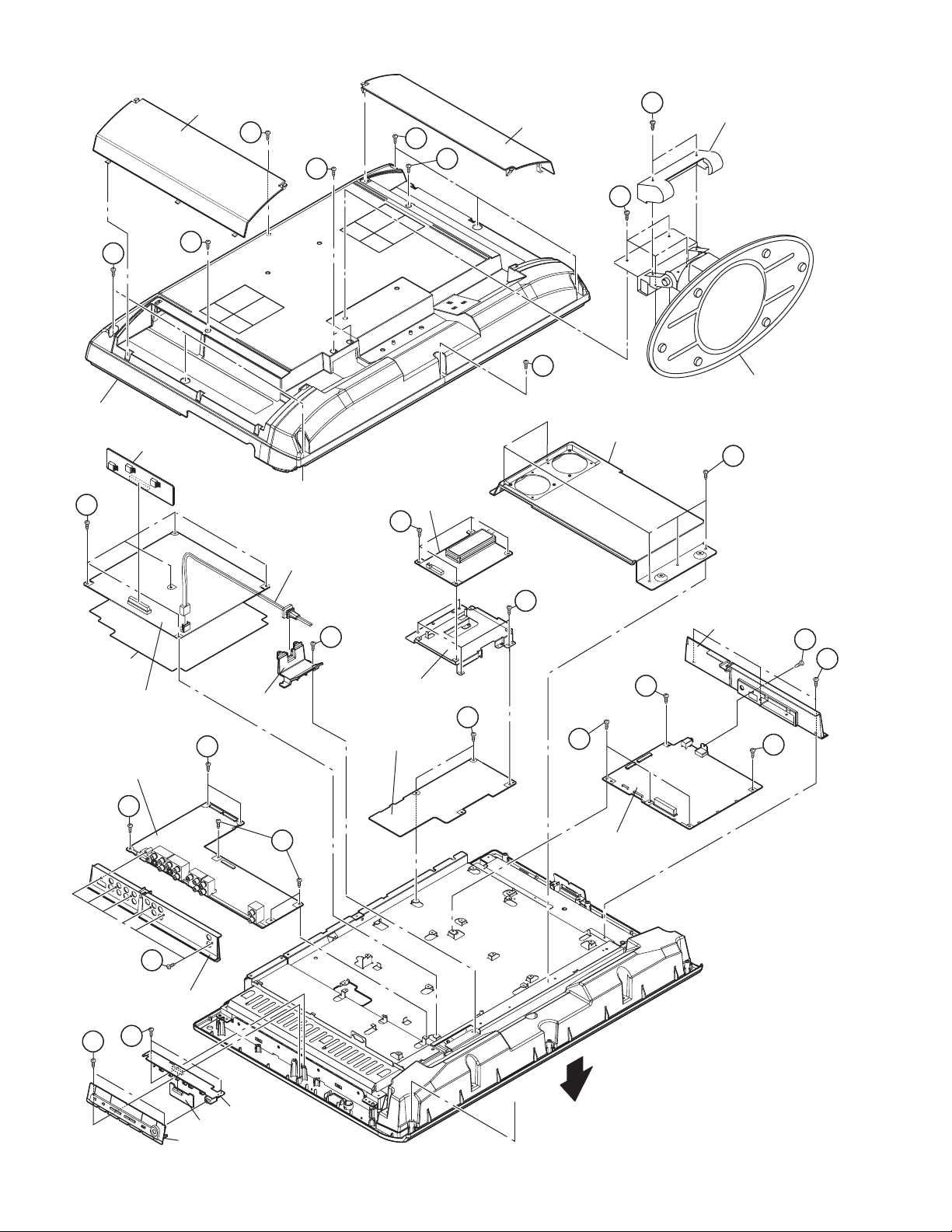
JACK COVER
A
E
D
C
D
JACK COVER
STAND COVER
B
C
REAR COVER
REGULATOR PWB
H
INSULATOR
POWER PWB
ANALOG SIGNAL PWB
D
C
STAND
FAN BRACKET
F
a
RECEIVER PWB
O
POWER CORD
P
G
TUNER BASE
S
R
K
POWER CORD
HOLDER
RECEIVER PWB
BRACKET
CONNECTOR PWB
Q
T
T
T
K
TERMINAL BASE
M
L
1-12 (No.YA213)
J
FRONT CONTROL PWB
FRONT SENSOR PWB
CONTROL KNOB ASSY
K
DIGITAL SIGNAL PWB
a
FRONT
Fig.2
Page 13
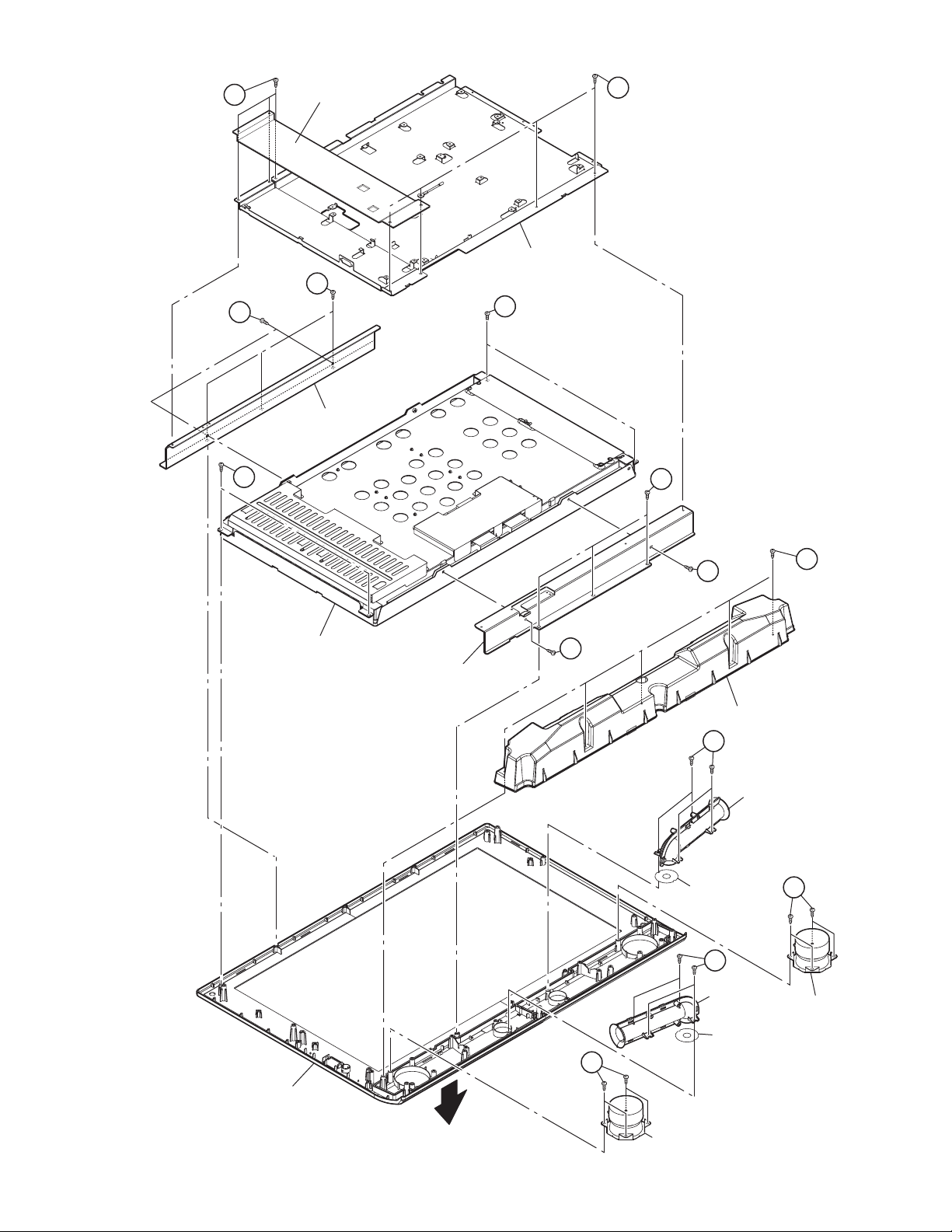
f
INVERTER SHIELD
MAIN BASE
f
d
h
TOP FRAME
e
e
LCD PANEL UNIT
BOTTOM FRAME
d
g
a
g
SPEAKER BOX
b
DUCT
DUCT SHEET
c
FRONT PANEL
FRONT
Fig.3
b
DUCT
DUCT SHEET
SPEAKER
c
SPEAKER
(No.YA213)1-13
Page 14
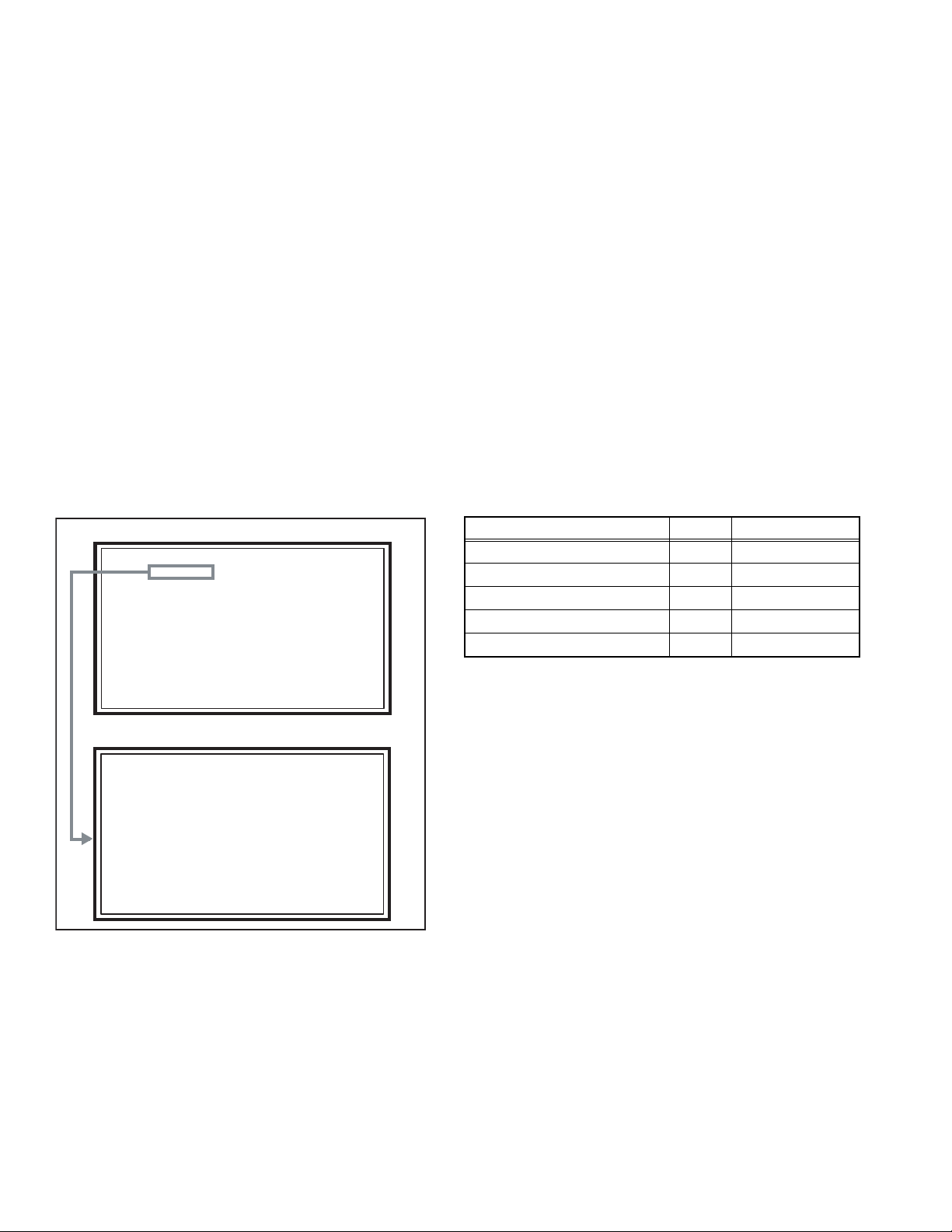
3.3 MEMORY IC REPLACEMENT
S001 PREPARE 000
NTSC3 1409 DYN H
SERVICE MENU
1.ADJUST
2.SELF_CHK
3.I2C STOP
• This model uses the memory IC.
• This memory IC stores data for proper operation of the video and drive circuits.
• When replacing, be sure to use an IC containing this (initial value) data.
3.3.1 MEMORY IC REPLACEMENT PROCEDURE
1. Power off
Switch off the power and disconnect the power plug from the AC outlet.
2. Replace the memory IC
Be sure to use the memory IC written with the initial setting values.
3. Power on
Connect the power plug to the AC outlet and switch on the power.
4. Receiving channel setting
Refer to the OPERATING INSTRUCTIONS and set the receive channels (Channels Preset) as described.
5. User setting
Check the user setting items according to the given in page later. Where these do not agree, refer to the OPERATING
INSTRUCTIONS and set the items as described.
6. SERVICE MODE setting
Verify what to set in the SERVICE MODE, and set whatever is necessary (Fig.1). Refer to the SERVICE ADJUSTMENT for setting.
3.3.2 SERVICE MODE SETTING
SERVICE MODE SCREEN
MAIN MENU SCREEN
SERVICE MENU
1.ADJUST
2.SELF_CHK
3.I2C STOP
SETTING ITEM
Setting items Settings Item No.
Video sytetem setting Adjust S001 to S039
Audio sytetem setting Adjust T001 to T010
Panel control sytetem setting Fixed P001 to P010
Drive sytetem setting Fixed D001 to D187
Main cpu system setting Fixed Z001 to Z010
ADJUSTMENT MODE SCREEN
S001 PREPARE 000
NTSC3 1409 DYN H
Fig.1
1-14 (No.YA213)
Page 15
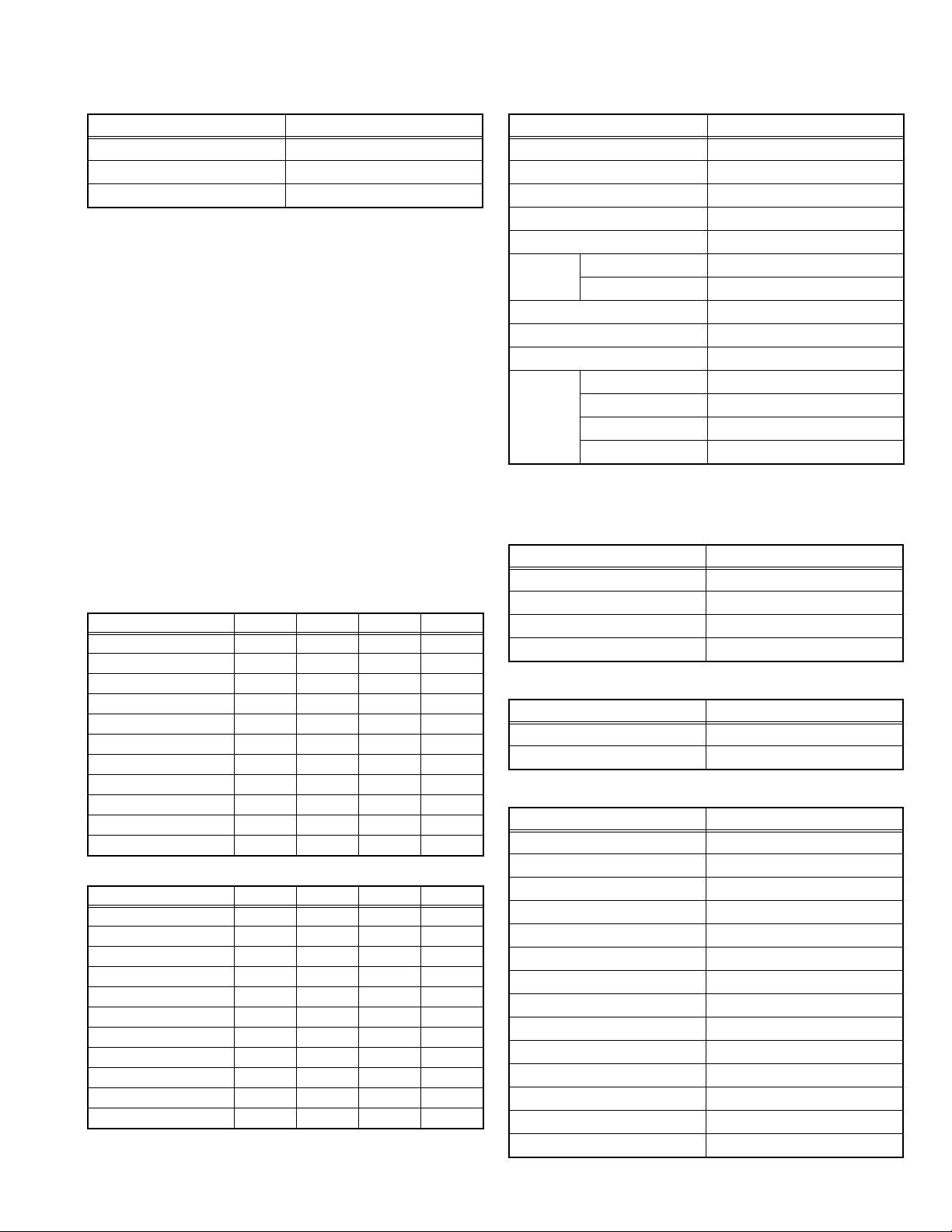
3.3.3 SETTINGS OF FACTORY SHIPMENT
3.3.3.1 BUTTON OPERATION 3.3.3.2 REMOTE CONTROL DIRECT OPERATION
Setting item Setting position
POWER Off
CHANNEL CABLE-02
VOLUME 10
3.3.3.3 REMOTE CONTROL MENU OPERATION
1. PICTURE ADJUST
Customers can adjust the picture setting of menu screen as their
own like but the picture standard value during factory shipment is as
below.
< NTSC MODE >
Setting item
PICTURE 00 00 00 00
BRIGHT 00 00 00 00
COLOR +10 00 -10 00
TINT 00 00 00 00
DETAIL +05 00 00 00
ENERGY SAVER MODE
COLOR TEMPERATURE
DIG. NOISE CLEAR OFF OFF OFF OFF
NATURAL CINEMA AUTO AUTO AUTO AUTO
COLOR MANAGEMENT
DYNAMIC GAMMA ON ON ON ON
< HD MODE >
Setting item
PICTURE 00 00 00 00
BRIGHT 00 00 00 00
COLOR +05 00 -10 00
TINT 00 00 00 00
DETAIL +05 00 00 00
ENERGY SAVER MODE
COLOR TEMPERATURE
DIG. NOISE CLEAR OFF OFF OFF OFF
NATURAL CINEMA AUTO AUTO AUTO AUTO
COLOR MANAGEMENT
DYNAMIC GAMMA ON ON ON ON
DYNAMIC
+30 +20 00 00
HIGH LOW HIGH HIGH
DYNAMIC
+30 +20 00 00
HIGH LOW HIGH HIGH
STANDARD
ON ON ON ON
STANDARD
ON ON ON ON
GAME
GAME
THEATER
THEATER
INPUT TV
CHANNEL CABLE-02
VOLUME 10
MUTING OFF
DISPLAY OFF
ASPECT NTSC PANORAMA
SLEEP TIMER OFF
THEATER PRO OFF
VIDEO STATUS DYNAMIC
SOUND
EFFECT
2. SOUND ADJUST
BASS 00
TREBLE 00
BALANCE 00
MTS STEREO
3. CLOCK / TIMERS
SET CLOCK OFF
ON / OFF TIMER OFF
4. INITIAL SETUP
DIGITAL-IN
DIGITAL-AUDIO
NOISE MUTING ON
FRONT PANEL LOCK OFF
V1 SMART INPUT OFF
VIDEO INPUT LABEL All blank
POSITION ADJUSTMENT Center
POWER INDICATOR OFF
LANGUAGE ENG.
CLOSED CAPTION OFF
AUTO SHUT OFF OFF
XDS ID OFF
V-CHIP OFF
AUTO DEMO OFF
Setting item Setting position
HD FULL
A.H.S OFF
BBE ON
SMART SOUND OFF [LT-26X585]
A.H.B OFF
Setting item Setting position
Setting item Setting position
Setting item Setting position
SIZE 1
DIGITAL
(No.YA213)1-15
Page 16
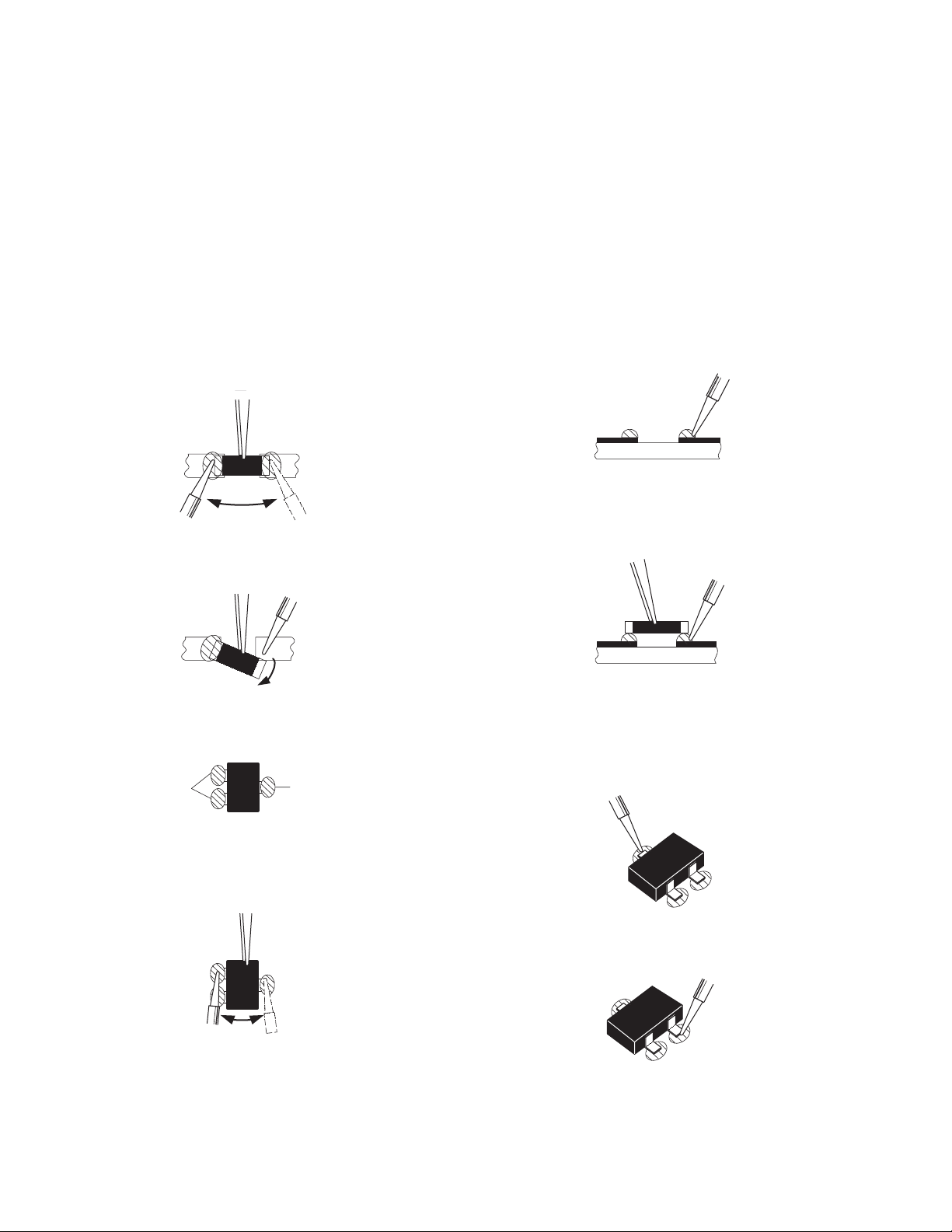
3.4 REPLACEMENT OF CHIP COMPONENT
3.4.1 CAUTIONS
(1) Avoid heating for more than 3 seconds.
(2) Do not rub the electrodes and the resist parts of the pattern.
(3) When removing a chip part, melt the solder adequately.
(4) Do not reuse a chip part after removing it.
3.4.2 SOLDERING IRON
(1) Use a high insulation soldering iron with a thin pointed end of it.
(2) A 30w soldering iron is recommended for easily removing parts.
3.4.3 REPLACEMENT STEPS
1. How to remove Chip parts
2. How to install Chip parts
[Resistors, capacitors, etc.]
(1) As shown in the figure, push the part with tweezers and
alternately melt the solder at each end.
(2) Shift with the tweezers and remove the chip part.
[Transistors, diodes, variable resistors, etc.]
(1) Apply extra solder to each lead.
SOLDER
SOLDER
[Resistors, capacitors, etc.]
(1) Apply solder to the pattern as indicated in the figure.
(2) Grasp the chip part with tweezers and place it on the
solder. Then heat and melt the solder at both ends of the
chip part.
[Transistors, diodes, variable resistors, etc.]
(1) Apply solder to the pattern as indicated in the figure.
(2) Grasp the chip part with tweezers and place it on the
solder.
(3) First solder lead A as indicated in the figure.
(2) As shown in the figure, push the part with tweezers and
alternately melt the solder at each lead. Shift and remove
the chip part.
NOTE :
After removing the part, remove remaining solder from the
pattern.
1-16 (No.YA213)
A
B
C
(4) Then solder leads B and C.
A
B
C
Page 17
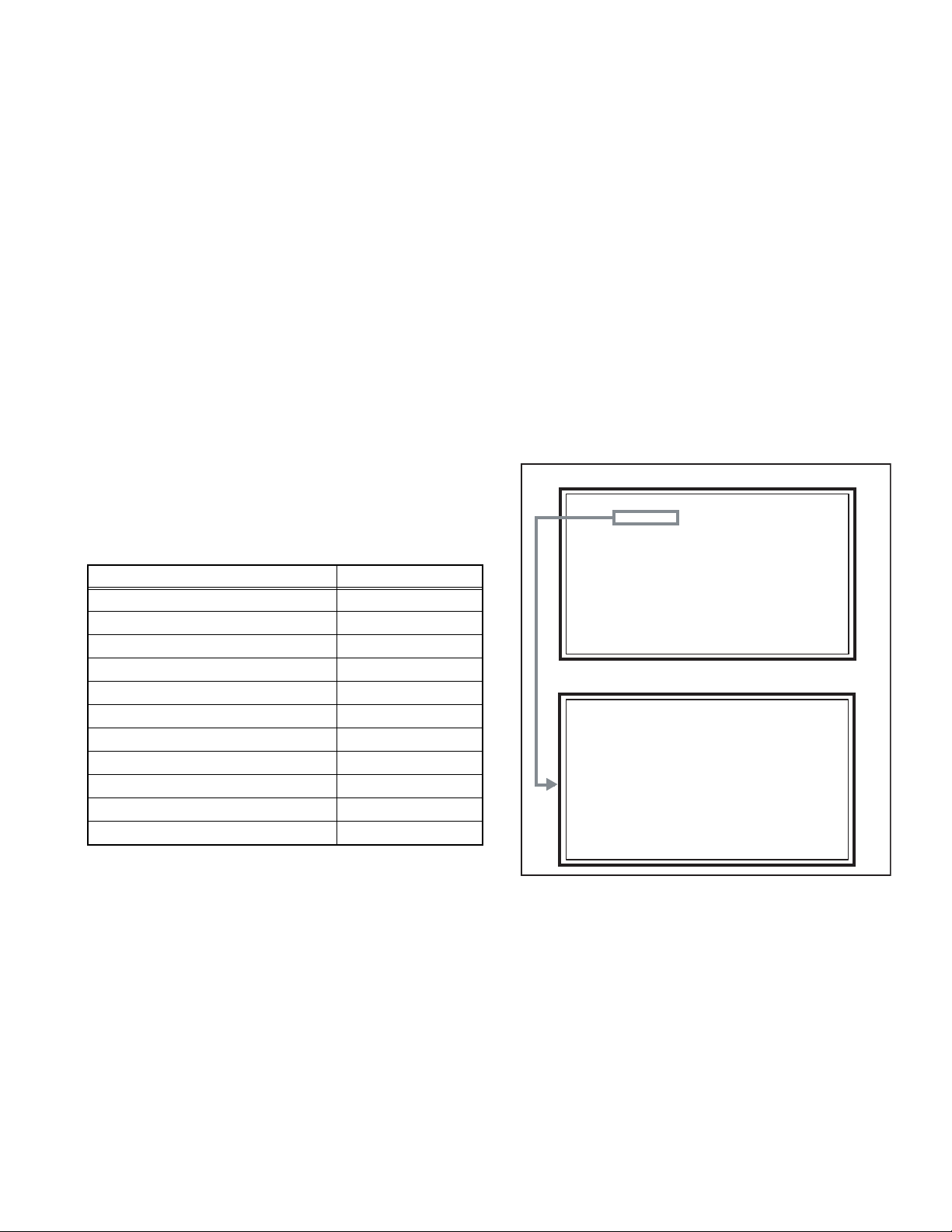
SECTION 4
SERVICE MENU
1.ADJUST
2.SELF_CHK
3.I2C STOP
S001 PREPARE 000
NTSC3 1409 DYN H
ADJUSTMENT
4.1 ADJUSTMENT PREPARATION
(1) There are 2 ways of adjusting this TV : One is with the
REMOTE CONTROL UNIT and the other is the
conventional method using adjustment parts and
components.
(2) The adjustment using the REMOTE CONTROL UNIT is
made on the basis of the initial setting values. The
setting values which adjust the screen to the optimum
condition can be different from the initial setting
values.
(3) Make sure that connection is correctly made AC to AC
power source.
(4) Turn on the power of the TV and measuring instruments for
warning up for at least 30 minutes before starting
adjustments.
(5) If the receive or input signal is not specified, use the most
appropriate signal for adjustment.
(6) Never touch the parts (such as variable resistors,
transformers and condensers) not shown in the adjustment
items of this service adjustment.
4.2 PRESET SETTING BEFORE ADJUSTMENTS
Unless otherwise specified in the adjustment items, preset the
following functions with the REMOTE CONTROL UNIT.
Setting item Settings
VIDEO STATUS STANDARD
BRIGHT / CONTRAST / COLOR / TINT
00
COLOR TEMPERATURE LOW
DIG. NOISE CLEAR OFF
COLOR MANAGEMENT ON
NATURAL CINEMA OFF
TREBLE / BASS / BALANCE 00
BBE OFF
A.H.S OFF
A.H.B OFF
ASPECT FULL
4.5 BASIC OPERATION OF SERVICE MODE
4.5.1 HOW TO ENTER THE SERVICE MODE
(1) Set to 0 minutes using the [SLEEP TIMER] key.
(2) Press the [VIDEO STATUS] key and [DISPLAY] key
simultaneously, then enter the SERVICE MODE mode.
(3) When the MAIN MENU SCREEN is displayed, press [1]
key to enter the adjustment mode.
NOTE:
• Before entering the SERVICE MODE, confirm that the
setting of TV / CATV switch of the REMOTE CONTROL
UNIT is at the "TV" side and the setting of VCR / DVD switch
is at the "VCR" side. If the switches have not been properly
set, you cannot enter the SERVICE MODE.
• When a number key other than the [1] to [3] key is pressed
in the MAIN MENU SCREEN, the other relevant screen may
be displayed.
This is not used in the adjustment procedure. Press the
[MENU] key to return to the MAIN MENU SCREEN.
MAIN MENU SCREEN
SERVICE MENU
1.ADJUST
2.SELF_CHK
3.I2C STOP
ADJUSTMENT MODE SCREEN
S001 PREPARE 000
NTSC3 1409 DYN H
4.3 MEASURING INSTRUMENT AND FIXTURES
• Oscilloscope
• Signal generator (Pattern generator)
[NTSC / 525i / 525p / 750p / 1125i / DIGITAL]
• TV audio multiplex signal generator
• Remote control unit
4.4 ADJUSTMENT ITEMS
VIDEO CIRCUIT
• 525i A-D OFFSET adjustment
• 1125i BRIGHTNESS adjustment
• 1125i A-D OFFSET adjustment
• SUB SCREEN A-D OFFSET adjustment
• WHITE BALANCE (HIGHLIGHT) adjustment
MTS CIRCUIT
• MTS INPUT LEVEL adjustment
• MTS SEPARATION adjustment
4.5.2 HOW TO EXIT THE SERVICE MODE
Press the [ BACK ] key to exit the Service mode.
(No.YA213)1-17
Page 18
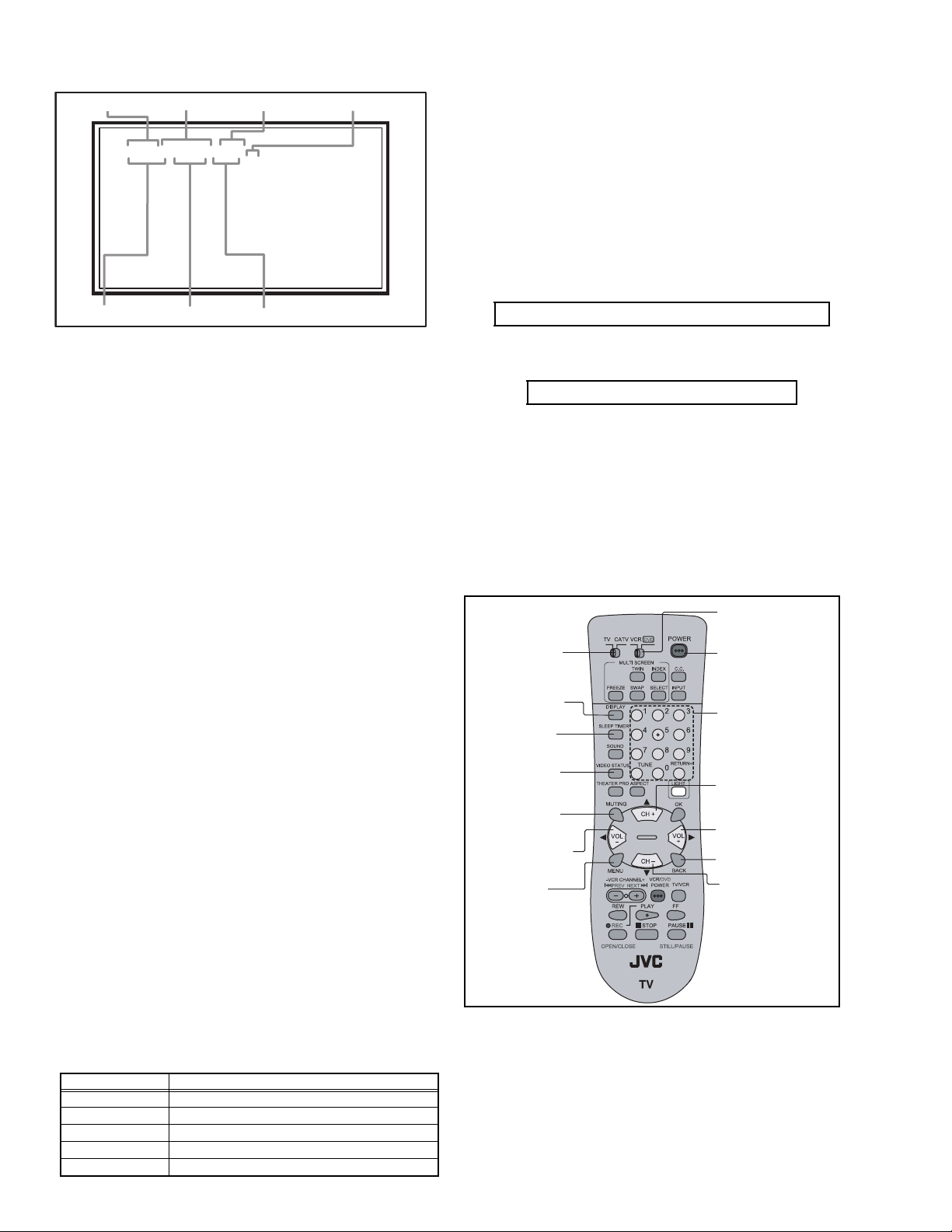
4.5.3 DESCRIPTION OF STATUS DISPLAY
S001 PREPARE 000
NTSC3 1409 DYN H
SETTING VALUE (DATA)SETTINGITEM No. SETTING ITEM
S001 PREPARE 000
NTSC3 1409 DYN H
WHITE BALANCE
(6) SETTING ITEM NO.
Setting item numbers are displayed. For the setting item
names to be displayed, refer to "Initial setting value of
adjustment mode".
(7) SETTING VALUE (DATA)
The SETTING VALUE is displayed.
4.5.4 CHANGE AND MEMORY OF SETTING VALUE
SELECTION OF SETTING ITEM
• [CHANNEL (+/-)] key.
For scrolling up / down the setting items.
SIGNAL SYSTEM
SCREEN MODE
VIDEO STATUS
(1) SIGNAL SYSTEM
The signal displayed on the screen is displayed.
NTSC3 : 525i (Composite / S-video input)
525I : 525i (Component input)
525P : 525p
1125I6 : 1125i
750P : 750p
H525I : HDMI 525i
H525P : HDMI 525p
H125I6 : HDMI 1125i
H750P : HDMI 750p
(2) SCREEN MODE
State of the SCREEN SIZE or MULTI PICTURE is displayed.
SINGLE SCREEN
1409 : FULL
1609 : PANORAMA, HD PANORAMA
1609S : CINEMA, CINEMA ZOOM
FULL : REGULAR
MULTI SCREEN
M12 : FREEZE screen
FRZ : TWIN screen
STD : INDEX screen
(3) VIDEO STATUS
STD : STANDARD
DYN : DYNAMIC
TH : THEATER
GAME : GAME
S001... ↔ T001... ↔ P001... ↔ D001... ↔ Z001...
• [SLEEP TIMER] key.
For switching to next items.
S001 → T001 → P001 → D001 → Z001
CHANGE OF SETTING VALUE (DATA)
• [VOLUME (+/-)] key.
For scrolling up / down the setting values.
MEMORY OF SETTING VALUE (DATA)
Changed setting value is memorized by pressing [MUTING]
key.
4.5.5 SERVICE MODE SELECT KEY LOCATION
VCR/DVD
switch
TV/CATV
switch
DISPLAY
SLEEP
TIMER
VIDEO
STATUS
MUTING
VOLUME -
MENU
POWER
NUMBER
CHANNEL +
VOLUME +
BACK
CHANNEL -
(4) WHITE BALANCE
H: HIGH
M: LOW
(5) SETTING ITEM NAME
Setting item name are displayed. The setting item numbers to
be displayed are listed below.
Item No. Setting item
S001 to S039 Video sytetem setting
T001 to T010 Audio sytetem setting
P001 to P010 Panel control sytetem setting
D001 to D187 Drive sytetem setting
Z001 to Z010 Main cpu system setting
1-18 (No.YA213)
RM-C1257G
Page 19
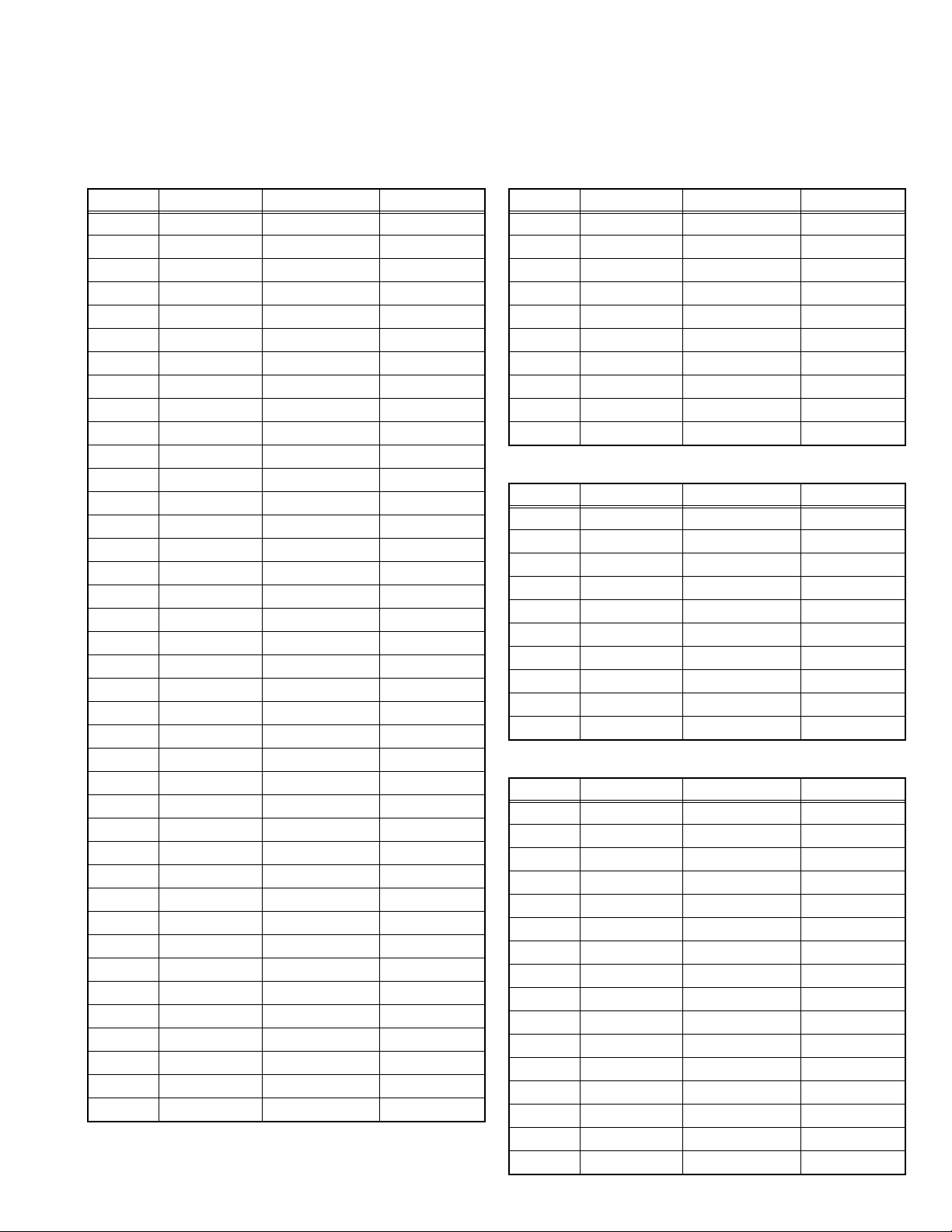
4.6 INITIAL SETTING VALUES IN THE SERVICE MODE
• Perform fine-tuning based on the "initial values" using the remote control when in the Service mode.
• The "initial values" serve only as an indication rough standard and therefore the values with which optimal display can be achieved
may be different from the default values. But, don't change the values that are not written in "ADJUSTMENT PROCEDURE". They
are fixed values.
4.6.1 VIDEO SYSTEM SETTING 4.6.2 AUDIO SYSTEM SETTING
Item No. Item name Variable range Setting value
S001 PREPARE 000 to 031 000
S002 NTSC BL 000 to 015 000
S003 NTSC CNT 000 to 255 036
S004 NT CR OF 000 to 015 006
S005 NT CB OF 000 to 015 006
S006 525i BL 000 to 015 000
S007 525i CNT 000 to 255 044
S008 5i CB OF 000 to 015 000
S009 5i CR OF 000 to 015 000
S010 5i CR GN 000 to 015 006
S011 5i CB GN 000 to 015 006
S012 HD BL 000 to 063 056
S013 HD CB OF 000 to 063 055
S014 HD CR OF 000 to 063 058
S015 RT CONT 000 to 015 007
S016 RT CB OF 000 to 015 005
S017 RT CR OF 000 to 015 007
S018 RT CL GA 000 to 015 012
S019 PC CL MB 000 to 007 000
S020 PC CL LB 000 to 031 000
S021 PC CL MR 000 to 071 000
S022 PC CL LR 000 to 031 000
S023 (Not display) 000 to 255 000
S024 (Not display) 000 to 255 000
S025 (Not display) 000 to 255 000
S026 (Not display) 000 to 255 000
S027 (Not display) 000 to 255 000
S028 (Not display) 000 to 255 000
S029 (Not display) 000 to 255 000
S030 R DRIVE 000 to 255 130
S031 G DRIVE 000 to 255 133
S032 B DRIVE 000 to 255 090
S033 (Not display) 000 to 255 000
S034 (Not display) 000 to 255 000
S035 (Not display) 000 to 255 000
S036 (Not display) 000 to 255 000
S037 (Not display) 000 to 255 000
S038 (Not display) 000 to 255 000
S039 ILA COM +00 to +01 +00
Item No. Item name Variable range Setting value
T001 IN LEVEL 000 to 255 255
T002 LOW SEP 000 to 255 199
T003 HIGH SEP 000 to 255 255
T004 AFC 000 to 255 000
T005 (Not display) 000 to 255 000
T006 ATT V ON 000 to 001 000
T007 ATT U ON 000 to 001 000
T008 ATT C ON 000 to 001 000
T009 (Not display) 000 to 255 000
T010 (Not display) 000 to 255 000
4.6.3 PANEL CONTOROL SYSTEM SETTING (*Fixed values)
Item No. Item name Variable range Setting value
P001 TM HOR H 00 to FF 00
P002 TM HOR L 00 to FF 00
P003 TM MIN 00 to FF 00
P004 TEMP0 000 to 255 000
P005 (Not display) 000 to 255 000
P006 (Not display) 000 to 255 000
P007 (Not display) 000 to 255 000
P008 (Not display) 000 to 255 000
P009 (Not display) 000 to 255 000
P010 (Not display) 000 to 255 000
4.6.4 DRIVE SYSTEM SETTING (*Fixed values)
Item No. Item name Variable range Setting value
D001 SLV GN 00 to 3F 15
D002 SLVH GN 00 to 3F 13
D003 SLH GN 00 to 3F 15
D004 SLV Pf 00 to 03 01
D005 SLH Pf H 00 to 01 01
D006 SLH Pf L 00 to 03 01
D007 SL EGCON 00 to 3F 08
D008 SL EGONF 00 to 01 01
D009 SL CRGON 00 to 3F 06
D010 SL CRGON 00 to 01 01
D011 SL ON OF 00 to 01 01
D012 SV GN 00 to 3F 18
D013 SVH GN 00 to 3F 1A
D014 SH GN 00 to 3F 1C
D015 SV Pf 00 to 03 00
D016 SV PfH 00 to 01 01
(No.YA213)1-19
Page 20
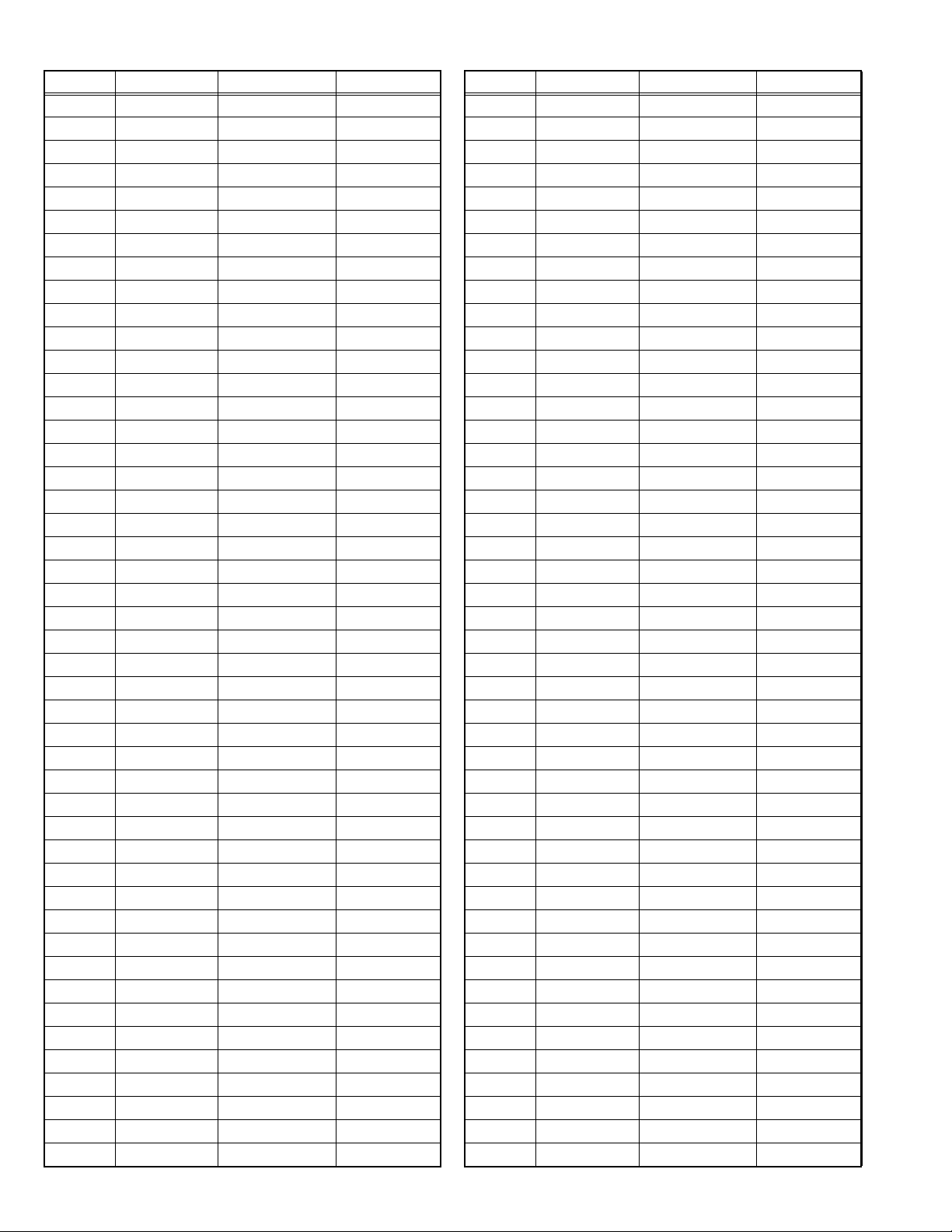
Item No. Item name Variable range Setting value
D017 SV PfL 00 to 03 00
D018 SYL CON 00 to 3F 30
D019 SYL CONF 00 to 01 01
D020 SYH CON 00 to 3F 00
D021 SYH CONF 00 to 01 01
D022 SC CON 00 to 3F 1A
D023 SC CNONF 00 to 01 01
D024 SPM BLC 00 to 3F 0A
D025 SPM BLCO 00 to 01 01
D026 SLIM 00 to 3F 20
D027 SLIMONF 00 to 01 01
D028 SCRG 00 to 3F 24
D029 SRGONF 00 to 01 01
D030 S ONF 00 to 01 01
D031 pb GN 00 to 3F 15
D032 pb PfH 00 to 01 01
D033 pb PfL 00 to 03 00
D034 pb CRG 00 to 3F 04
D035 pb CRGON 00 to 01 01
D036 pb ONF 00 to 01 01
D037 pr GN 00 to 3F 15
D038 pr PfH 00 to 01 01
D039 pr PfL 00 to 03 00
D040 pr CRG 00 to 3F 05
D041 pr CRGON 00 to 01 01
D042 pr ONF 00 to 01 01
D043 ENH ONF 00 to 01 01
D044 (Not display) 00 to FF 00
D045 (Not display) 00 to FF 00
D046 (Not display) 00 to FF 00
D047 (Not display) 00 to FF 00
D048 (Not display) 00 to FF 00
D049 (Not display) 00 to FF 00
D050 (Not display) 00 to FF 00
D051 (Not display) 00 to FF 00
D052 (Not display) 00 to FF 00
D053 (Not display) 00 to FF 00
D054 (Not display) 00 to FF 00
D055 (Not display) 00 to FF 00
D056 (Not display) 00 to FF 00
D057 (Not display) 00 to FF 00
D058 (Not display) 00 to FF 00
D059 (Not display) 00 to FF 00
D060 (Not display) 00 to FF 00
D061 (Not display) 00 to FF 00
D062 (Not display) 00 to FF 00
Item No. Item name Variable range Setting value
D063 (Not display) 00 to FF 00
D064 (Not display) 00 to FF 00
D065 (Not display) 00 to FF 00
D066 (Not display) 00 to FF 00
D067 (Not display) 00 to FF 00
D068 (Not display) 00 to FF 00
D069 (Not display) 00 to FF 00
D070 (Not display) 00 to FF 00
D071 (Not display) 00 to FF 00
D072 (Not display) 00 to FF 00
D073 (Not display) 00 to FF 00
D074 (Not display) 00 to FF 00
D075 (Not display) 00 to FF 00
D076 (Not display) 00 to FF 00
D077 (Not display) 00 to FF 00
D078 (Not display) 00 to FF 00
D079 (Not display) 00 to FF 00
D080 (Not display) 00 to FF 00
D081 (Not display) 00 to FF 00
D082 (Not display) 00 to FF 00
D083 (Not display) 00 to FF 00
D084 (Not display) 00 to FF 00
D085 (Not display) 00 to FF 00
D086 (Not display) 00 to FF 00
D087 (Not display) 00 to FF 00
D088 (Not display) 00 to FF 00
D089 (Not display) 00 to FF 00
D090 (Not display) 00 to FF 00
D091 (Not display) 00 to FF 00
D092 (Not display) 00 to FF 00
D093 (Not display) 00 to FF 00
D094 (Not display) 00 to FF 00
D095 (Not display) 00 to FF 00
D096 (Not display) 00 to FF 00
D097 (Not display) 00 to FF 00
D098 (Not display) 00 to FF 00
D099 (Not display) 00 to FF 00
D101 (Not display) 00 to FF 00
D102 (Not display) 00 to FF 00
D103 (Not display) 00 to FF 00
D104 (Not display) 00 to FF 00
D105 (Not display) 00 to FF 00
D106 (Not display) 00 to FF 00
D107 (Not display) 00 to FF 00
D108 (Not display) 00 to FF 00
D109 (Not display) 00 to FF 00
1-20 (No.YA213)
Page 21
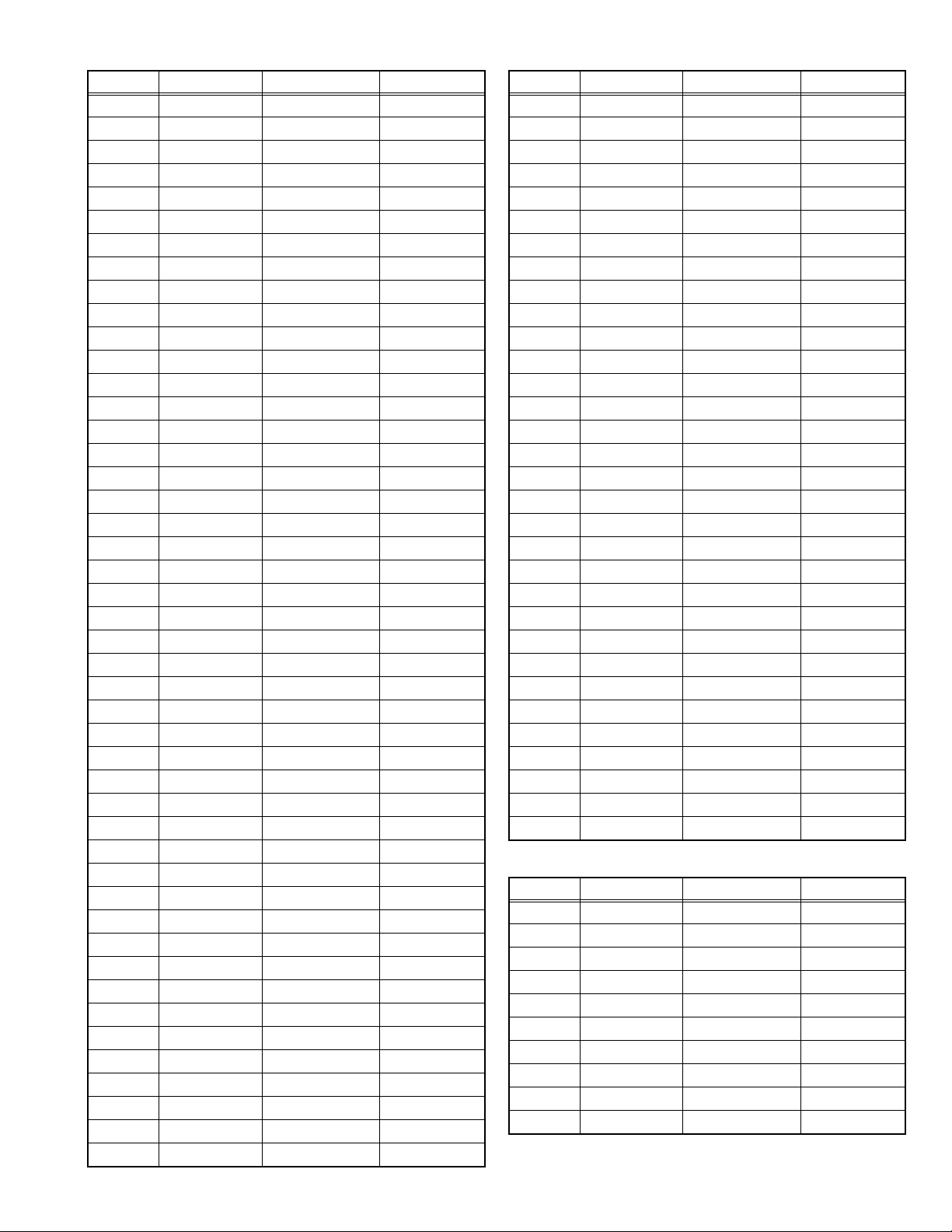
Item No. Item name Variable range Setting value
D110 (Not display) 00 to FF 00
D111 (Not display) 00 to FF 00
D112 (Not display) 00 to FF 00
D113 (Not display) 00 to FF 00
D114 (Not display) 00 to FF 00
D115 (Not display) 00 to FF 00
D116 (Not display) 00 to FF 00
D117 (Not display) 00 to FF 00
D118 (Not display) 00 to FF 00
D119 (Not display) 00 to FF 00
D120 (Not display) 00 to FF 00
D121 (Not display) 00 to FF 00
D122 (Not display) 00 to FF 00
D123 (Not display) 00 to FF 00
D124 (Not display) 00 to FF 00
D125 (Not display) 00 to FF 00
D126 (Not display) 00 to FF 00
D127 (Not display) 00 to FF 00
D128 (Not display) 00 to FF 00
D129 (Not display) 00 to FF 00
D130 (Not display) 00 to FF 00
D131 (Not display) 00 to FF 00
D132 (Not display) 00 to FF 00
D133 (Not display) 00 to FF 00
D134 (Not display) 00 to FF 00
D135 (Not display) 00 to FF 00
D136 (Not display) 00 to FF 00
D137 (Not display) 00 to FF 00
D138 (Not display) 00 to FF 00
D139 (Not display) 00 to FF 00
D140 (Not display) 00 to FF 00
D141 (Not display) 00 to FF 00
D142 (Not display) 00 to FF 00
D143 (Not display) 00 to FF 00
D144 (Not display) 00 to FF 00
D145 (Not display) 00 to FF 00
D146 (Not display) 00 to FF 00
D147 (Not display) 00 to FF 00
D148 (Not display) 00 to FF 00
D149 (Not display) 00 to FF 00
D150 (Not display) 00 to FF 00
D151 (Not display) 00 to FF 00
D152 (Not display) 00 to FF 00
D153 (Not display) 00 to FF 00
D154 (Not display) 00 to FF 00
D155 (Not display) 00 to FF 00
Item No. Item name Variable range Setting value
D156 (Not display) 00 to FF 00
D157 (Not display) 00 to FF 00
D158 (Not display) 00 to FF 00
D159 (Not display) 00 to FF 00
D160 (Not display) 00 to FF 00
D161 (Not display) 00 to FF 00
D162 (Not display) 00 to FF 00
D163 (Not display) 00 to FF 00
D164 (Not display) 00 to FF 00
D165 (Not display) 00 to FF 00
D166 (Not display) 00 to FF 00
D167 (Not display) 00 to FF 00
D168 (Not display) 00 to FF 00
D169 (Not display) 00 to FF 00
D170 (Not display) 00 to FF 00
D171 (Not display) 00 to FF 00
D172 (Not display) 00 to FF 00
D173 (Not display) 00 to FF 00
D174 (Not display) 00 to FF 00
D175 (Not display) 00 to FF 00
D176 (Not display) 00 to FF 00
D177 (Not display) 00 to FF 00
D178 (Not display) 00 to FF 00
D179 (Not display) 00 to FF 00
D180 (Not display) 00 to FF 00
D181 (Not display) 00 to FF 00
D182 (Not display) 00 to FF 00
D183 (Not display) 00 to FF 00
D184 (Not display) 00 to FF 00
D185 (Not display) 00 to FF 00
D186 (Not display) 00 to FF 00
D187 (Not display) 00 to FF 00
4.6.5 MAIN CPU SYETEM SETTING (*Fixed values)
Item No. Item name Variable range Setting value
Z001 (Not display) 00 to FF 00
Z002 (Not display) 00 to FF 00
Z003 (Not display) 00 to FF 00
Z004 (Not display) 00 to FF 00
Z005 (Not display) 00 to FF 00
Z006 (Not display) 00 to FF 00
Z007 (Not display) 00 to FF 00
Z008 (Not display) 00 to FF 00
Z009 (Not display) 00 to FF 00
Z010 (Not display) 00 to FF 00
(No.YA213)1-21
Page 22
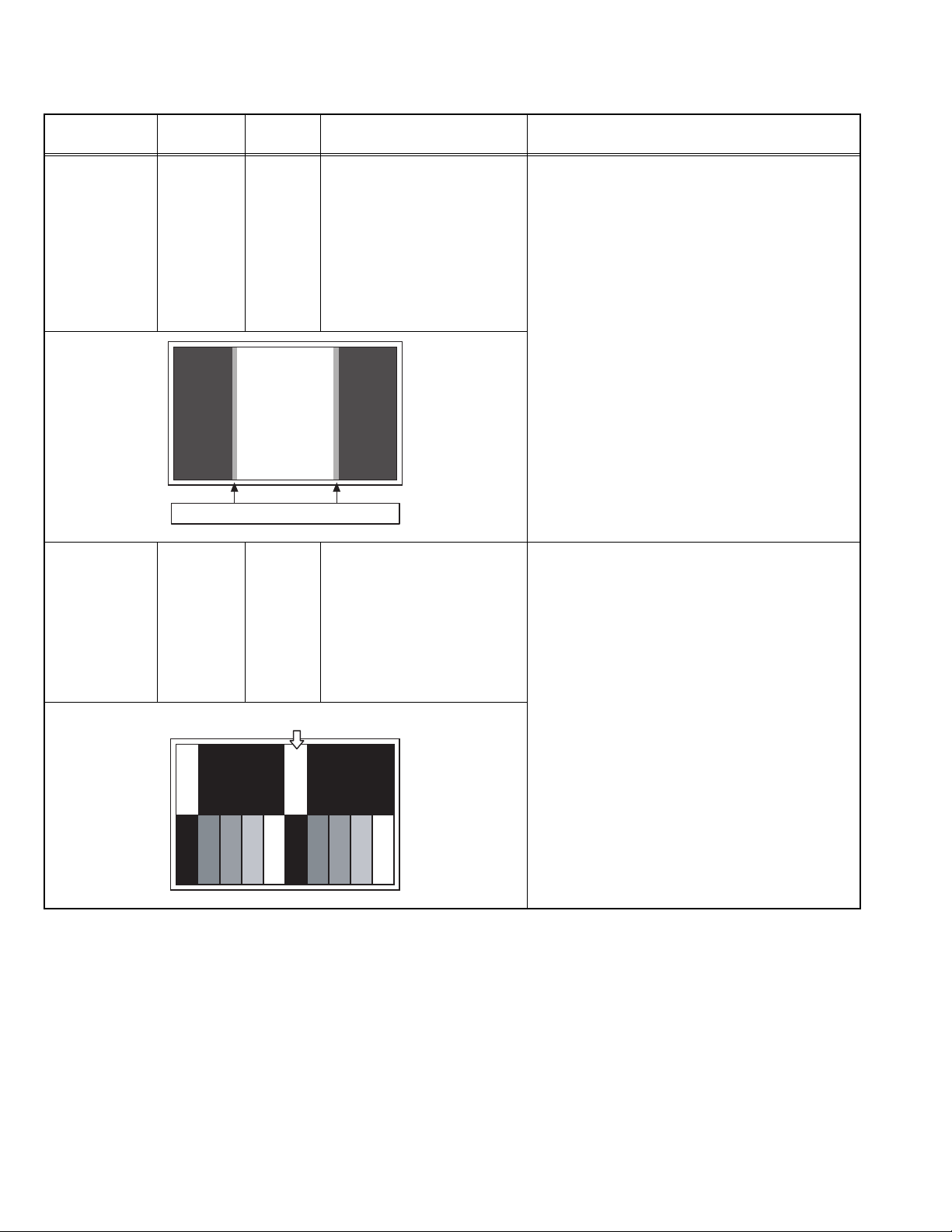
4.7 ADJUSTMENT PROCEDURE
4.7.1 VIDEO CIRCUIT
Item
525i
A-D OFFSET
Measuring
instrument
Remote
control unit
Test point Adjustment part Description
Signal
generator
Disappears the color at both ends.
[1.ADJUST]
S001: PREPARE
(Adjustment setting mode change)
S008: 5i CB OF(525i cb offset)
S009: 5i CR OF(525i cr offset)
S030: R DRIVE(Red drive)
S031: G DRIVE(Green drive)
S032: B DRIVE(Blue drive)
(1) Receive a 525i component ramp pattern signal.
(2) Set “VIDEO STATUS” to STANDARD.
(3) Set “ASPECT” to FULL.
(4) St "COLOR TEMPERATURE" to LOW.
(5) Select "1.ADJUST" from the SERVICE MODE.
(6) Set < S030 > (R DRIVE), < S031> (G DRIVE)
and < S032 > (B DRIVE) to "255".
(7) Set < S001 >(adjustment setting mode change)
to set "008" and it change to the 525i A-D offset
adjustment setting mode.
(8) Set < S008 > (525i Cb offset) and < S09 > (525i
Cr offset) to lose the gap (red line, green line
and blue line) which appears at both ends of a
white part at the center of the screen.
(9) Set < S001 > to set “000“ and it change to the
normal mode.
(10) Press the [MUTING] key to memoirze the set
value.
1125i
BRIGHTNESS
Remote
control unit
Signal
generator
Set the 0% black part to be brightest.
[1.ADJUST]
S001: PREPARE
(Adjustment setting mode change)
S012: HD BL(1125i brightness)
S030: R DRIVE(Red drive)
S031: G DRIVE(Green drive)
S032: B DRIVE(Blue drive)
(1) Receive a 1125i gray scale pattern signal .
(2) Set “VIDEO STATUS” to STANDARD.
(3) Set “ASPECT” to FULL.
(4) Set "COLOR TEMPERATURE" to LOW.
(5) Select "1.ADJUST" from the SERVICE MODE.
(6) Set < S030 > (R DRIVE), < S031> (G DRIVE)
and < S032 > (B DRIVE) to "255".
(7) Set < S001 > (adjustment setting mode change)
to set the values “012“ and it change to the
1125i black level adjustment setting mode.
(8) Set < S012 > (1125i brightness) to set the 0%
black part in the upper half of the screen to be
brightest.
(9) Set < S001 > to set “000“ and it change to the
normal mode.
(10) Press the [MUTING] key to memoirze the set
value.
1-22 (No.YA213)
Page 23
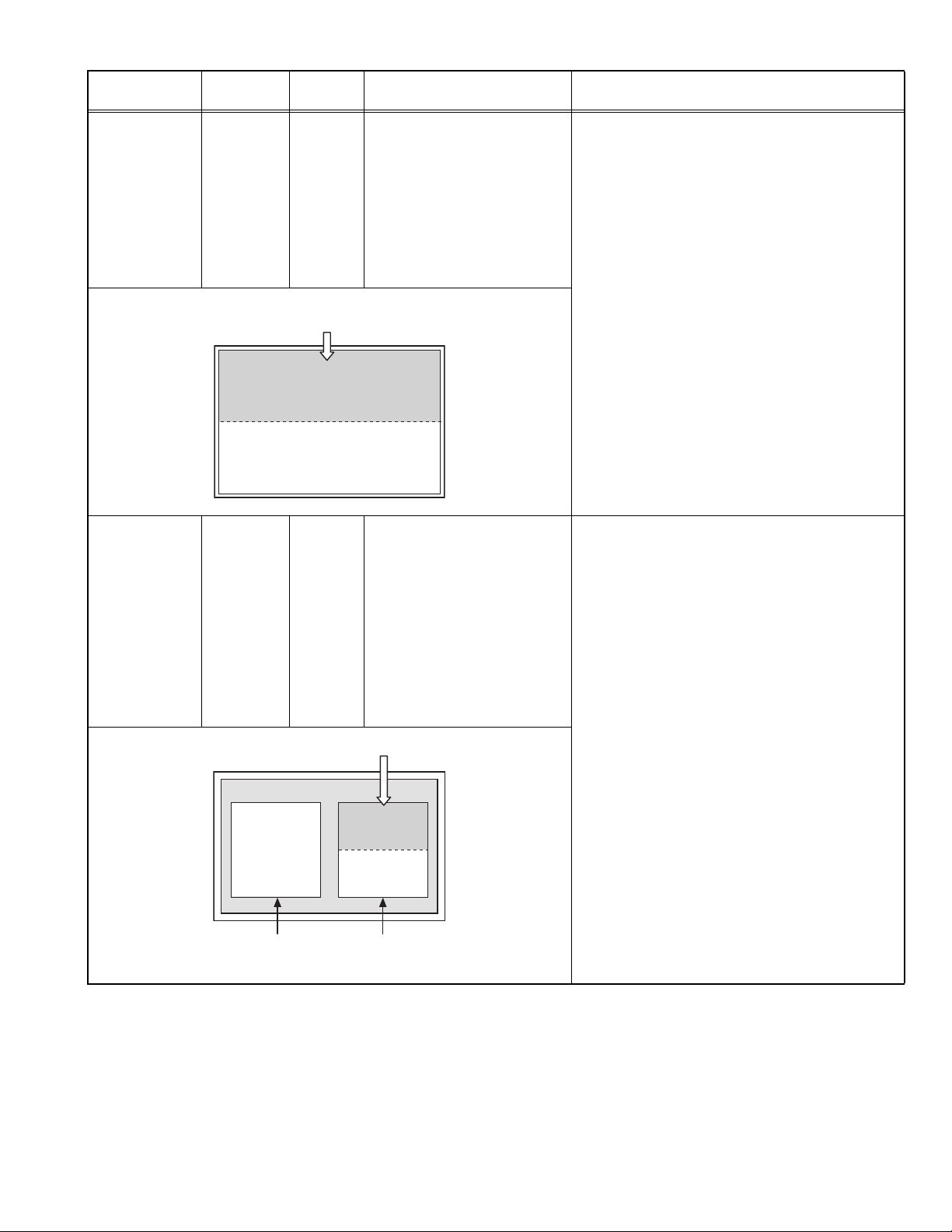
Item
1125i
A-D OFFSET
Measuring
instrument
Remote
control unit
Test point Adjustment part Description
[1.ADJUST]
S001: PREPARE
(Adjustment setting mode change)
Signal
generator
S013: HD CB OF(1125i cb offset)
S014: HD CR OF(1125i cr offset)
S030: R DRIVE(Red drive)
S031: G DRIVE(Green drive)
S032: B DRIVE(Blue drive)
Minimize the red and blue noises in
the upper half of the screen.
(1) Receive a 1125i 30% all white pattern signal.
(2) Set “VIDEO STATUS” to STANDARD.
(3) Set “ASPECT” to FULL.
(4) Set "COLOR TEMPERATURE" to LOW.
(5) Select "1.ADJUST" from the SERVICE MODE.
(6) Set < S030 > (R DRIVE), < S031> (G DRIVE)
and < S032 > (B DRIVE) to "255".
(7) Set < S001 > (adjustment setting mode change)
to set “013“ and it change to the 1125i A-D
offset adjustment setting mode.
(8) Set < S013 > (1125i Cb offset) to minimize the
blue noise in the upper half of the screen.
(9) Set < S014 > (1125i Cr offset) to minimize the
blue noise in the upper half of the screen.
(10) Set < S001 > to set “000“ and it change to the
normal mode.
(11) Press the [MUTING] key to memoirze the set
value.
SUB SCREEN
A-D OFFSET
Remote
control unit
Signal
generator
Set the 0% block part to be brightest.
VIDEO-1
<NO SIGNAL>
<30% all white>
[1.ADJUST]
S001: PREPARE
(Adjustment setting mode change)
S016: RT CB OF
(Sub screen cb offset)
S017: RT CR OF
(Sub screen cr offset)
S030: R DRIVE(Red drive)
S031: G DRIVE(Green drive)
S032: B DRIVE(Blue drive)
TV(RF)
(1) Set “VIDEO STATUS” to STANDARD.
(2) Set “ASPECT” to FULL.
(3) Set "COLOR TEMPERATURE" to LOW.
(4) Set "MULTI SCREEN" to TWIN.
(5) Receive a NTSC 30% all white pattern signal on
the Right screen. At the same time, set the Left
screen in VIDEO-1 mode (No signal).
(6) Select "1.ADJUST" from the SERVICE MODE.
(7) Set < S030 > (R DRIVE), < S031> (G DRIVE)
and < S032 > (B DRIVE) to "255".
(8) Set < S001 > (adjustment setting mode change)
to set “017“ and it change to the sub screen A-
D offset adjustment setting mode.
(9) Set < S016 > (Sub screen cb offset) to minimize
the blue noise in the upper half of the screen.
If you select an adjustment item < S016 >,
then the screen automatically turn to twin
pictures mode.
(10) Set < S017 > (Sub screen cr offset) to minimize
the red noise in the upper half of the screen.
(11) Readjust < S016 > and < S017 > to set the
upper half of the screen to be the blackest. (See
Fig.9)
(12) Set < S001 > to set “000“ and it change to the
normal mode.
(13) Press the [MUTING] key to memoirze the set
value.
(No.YA213)1-23
Page 24
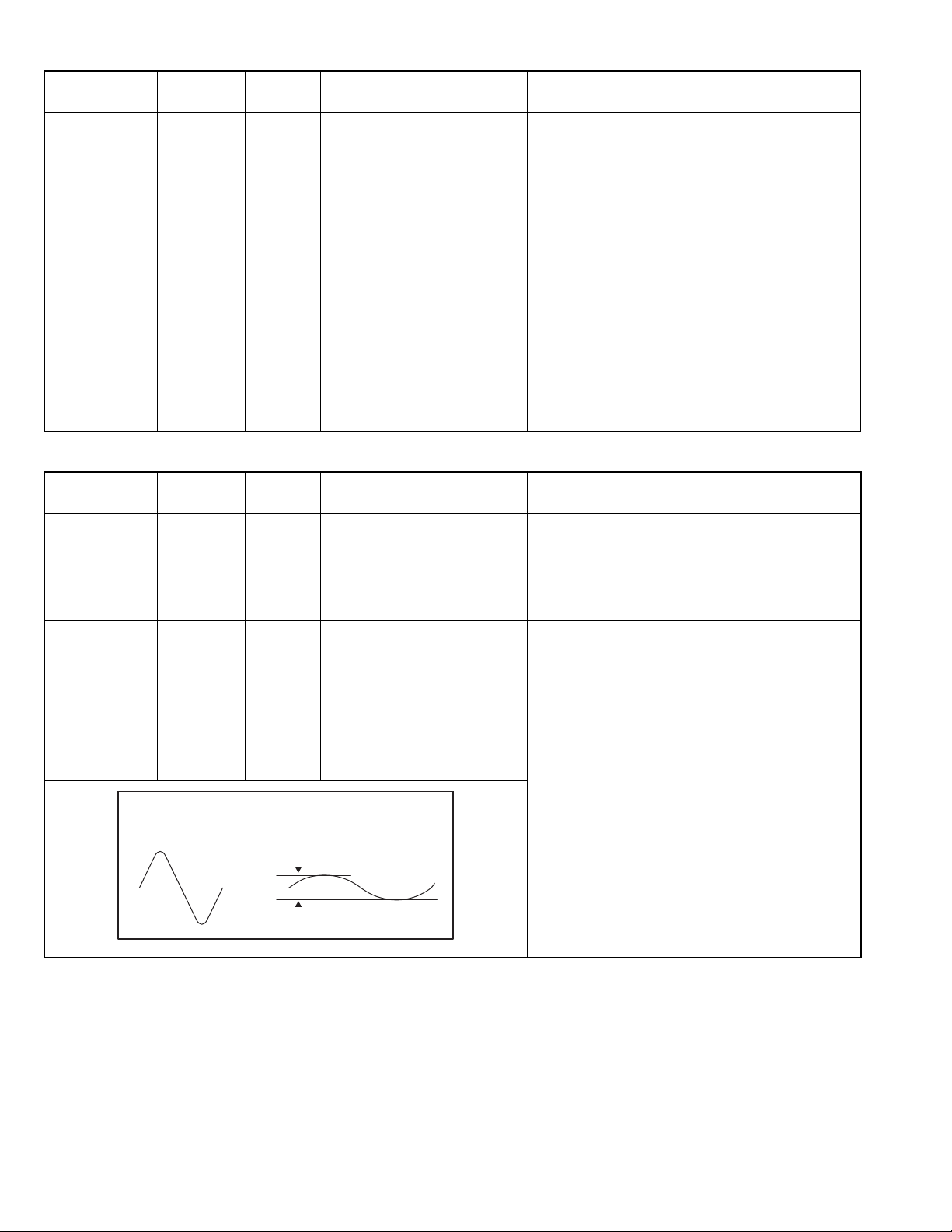
Item
WHITE
BALANCE
instrument
Remote
control unit
(HIGHLIGHT)
Signal
generator
4.7.2 MTS CIRCUIT
Measuring
Test point Adjustment part Description
[1.ADJUST]
S030: R DRIVE (Red drive)
S031: G DRIVE (Green drive)
S032: B DRIVE (Blue drive)
(1) Receive a NTSC 75% all white signal.
(2) Set "VIDEO STATUS" to STANDARD.
(3) Set "ASPECT" to FULL.
(4) Select "COLOR TEMPERATURE" to LOW.
(5) Select "1.ADJUST" from the SERVICE MODE.
(6) Keep one of < S030 > (Red drive), < S031 >
(Green drive) or < S032 > (Blue drive)
unchanged, then lower the other two so that the
all-white screen is equally white throughout.
NOTE:
Set one or more of < S030 >, < S031 >, and
< S032 > to "255".
(7) Check that white balance is properly tracked
from low light to high light. If the white balance
tracking is deviated, adjust to correct it.
(8) Press the [MUTING] key to memoirze the set
value.
Item
MTS INPUT
LEVEL
MTS
SEPARATION
Measuring
instrument
Remote
control unit
Signal
generator
TV audio
multiplex
signal
generator
Oscilloscope
Remote
control unit
L-Channel
signal waveform
1 cycle
Test point Adjustment part Description
[1.ADJUST]
T001: IN LEVEL
(1) Receive the any broadcast.
(2) Select "1.ADJUST" from the SERVICE MODE.
(3) Verify that the < T001 > (IN LEVEL) is set at its
initial setting value.
(4) Press the [MUTING] key to memorize the set
value.
L OUT
R OUT
[1.ADJUST]
T002: LOW SEP
T003: HI SEP
(1) Input the stereo L signal (300Hz) from the TV
audio multiplex signal generator to the antenna
terminal.
(2) Connect an oscilloscope to L OUT pin of the
MONITOR OUT, and display one cycle portion
of the 300Hz signal.
(3) Change the connection of the oscilloscope to R
OUT pin of the MONITOR OUT, and enlarge the
voltage axis.
(4) Select "1.ADJUST" from the SERVICE MODE.
(5) Set the initial setting value of the < T002 > (LOW
R-Channel
crosstalk portion
Minimum
SEP).
(6) Adjust the < T002 > so that the stroke element
of the 300Hz signal will become minimum.
(7) Change the signal to 3kHz, and similarly adjust
the < T003> (HI SEP).
(8) Press the [MUTING] key to memorize the set
value.
1-24 (No.YA213)
Page 25
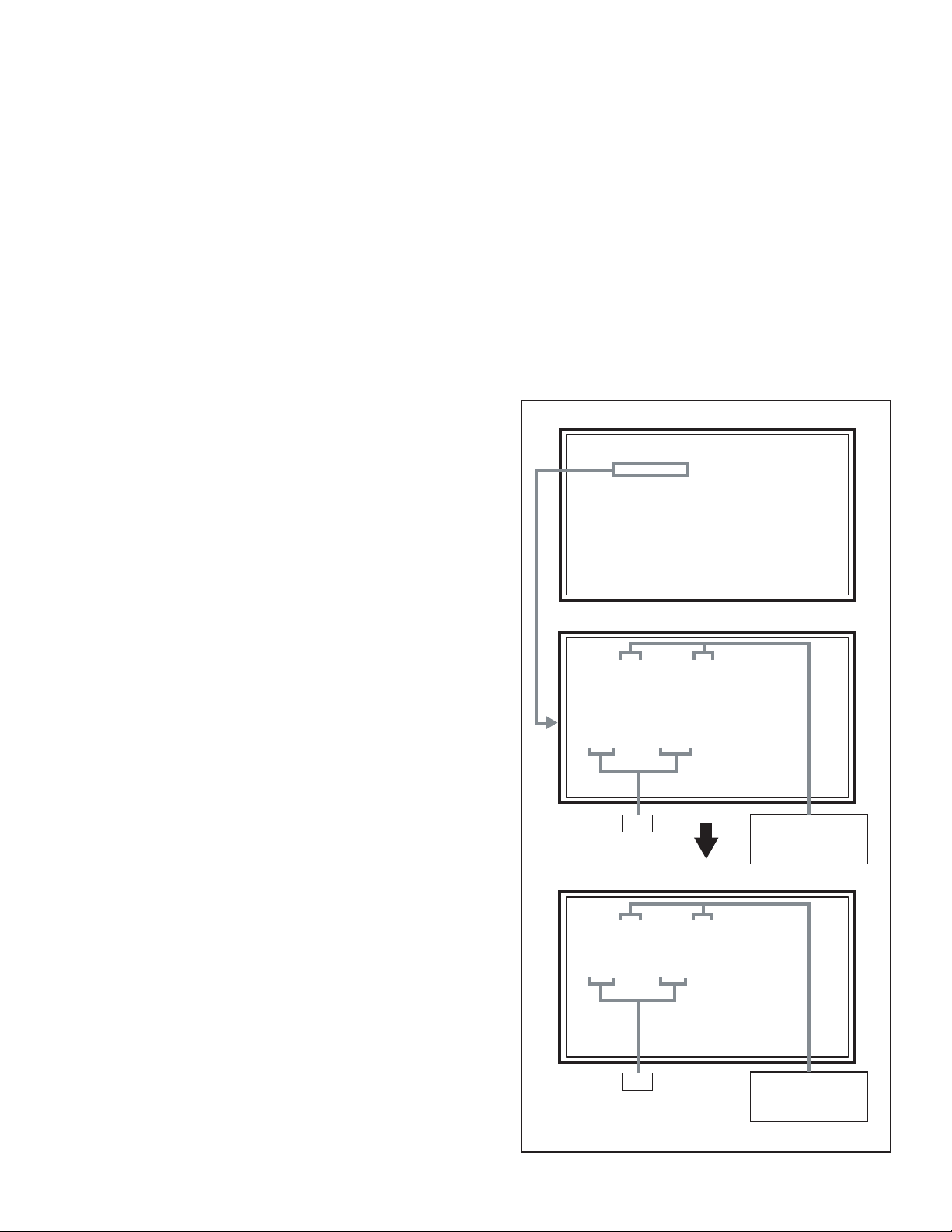
SECTION 5
SERVICE MENU
1.ADJUST
2.SELF_CHK
3.I2C STOP
LOB OK FAN OK
SYNC M:OK S:OK HD:NG
TIM OK
MSM OK DIGI 0000
MEM OK AVSW OK
YC OK AIO OK
TUN OK GCR NG 1
IP OK RGB OK 8
DVI OK HDMI OK
FAN OK ALM OK
TMP OK
ATP OK ASH OK
PNL OK MEM OK
TMP OK AIO OK
TROUBLESHOOTING
5.1 SELF CHECK FEATURE
5.1.1 OUTLINE
This unit comes with the "Self check" feature, which checks the
operational state of the circuit and displays/saves it during
failure.Diagnosis is performed when power is turned on, and
information input to the main microcomputer is monitored at all
time.Diagnosis is displayed in 2 ways via screen display and LED
flashes. Failure detection is based on input state of I
2
C bus and
the various control lines connected to the main microcomputer.
5.1.2 HOW TO ENTER THE SELF CHECK MODE
Before entering the Self check Display mode, confirm that the
setting of TV / CATV SW of the REMOTE CONTROL UNIT is at
the "TV" side and the setting of VCR / DVD SW is at the "VCR"
side. If the switches have not been properly set, you cannot enter
the Self check Display mode.
(1) Set to 0 minutes using the [SLEEP TIMER] key.
(2) Press the [VIDEO STATUS] key and [DISPLAY] key
simultaneously, then enter the service mode mode.
(3) Press the [2] key (SELF_CHK) before the service mode
screen disappears.
(4) Press the [SLEEP TIMER] key to enter Page 2 of the SELF
CHECK MODE.
• When the [RETURN +] key pressed, the first page
change screen.
NOTE:
When a number key other than the [1] to [3] key is
pressed in the SERVICE MODE screen, the other
relevant screen may be displayed.
This is not used in the adjustment procedure. Press the
[MENU] key to return to the SERVICE MENU.
5.1.3 HOW TO EXIT THE SELF CHECK MODE
To Save Failure History:
Turn off the power by unplugging the AC power cord plug when
in the Self check display mode.
To Clear (Reset) Failure History:
Turn off the power by pressing the [POWER] key on the remote
control unit when in the Self check display mode.
5.1.4 FAILURE HISTORY
Failure history can be counted up to 9 times for each item.When
the number exceeds 9, display will remain as 9. Failure history
will be stored in the memory unless it has been deleted.
NOTE:
Only SYNC (with/without sync signals) will be neither counted
nor stored.
5.1.5 POINTS TO NOTE WHEN USING THE SELF CHECK
FEATURE
In addition to circuit failures (abnormal operation), the following
cases may also be iagnosed as "Abnormal" and displayed and
counted as "NG".
(1) Temporary defective transmissions across circuits due to
pulse interruptions
(2) Misalignment in the on/off timing of power for I
2
C bus
(VCC) when turning on/off the main power.
Diagnosis may be impeded if a large number of items are
displayed as "NG". As such, start Self check check only after 3
seconds in the case of receivers and 5 seconds in the case of
panels upon turning on the power. If recurrences are expected,
ensure to clear (reset) the failure history and record the new
diagnosis reults.
MAIN MENU SCREEN
SERVICE MENU
1.ADJUST
2.SELF_CHK
3.I2C STOP
SELF CHECK MODE SCREEN (Page 1)
LOB OK FAN OK
SYNC M:OK S:OK HD:NG
TIM OK
MSM OK DIGI 0000
MEM OK AVSW OK
YC OK AIO OK
TUN OK GCR NG 1
IP OK RGB OK 8
DVI OK HDMI OK
Item
CHECK
Normality=OK
Abnormality=NG
SELF CHECK MODE SCREEN (Page 2)
FAN OK ALM OK
TMP OK
ATP OK ASH OK
PNL OK MEM OK
TMP OK AIO OK
Item
* As "SYNC" is not counted, the number of failures not displayed.
CHECK
Normality=OK
Abnormality=NG
Fig.1
(No.YA213)1-25
Page 26
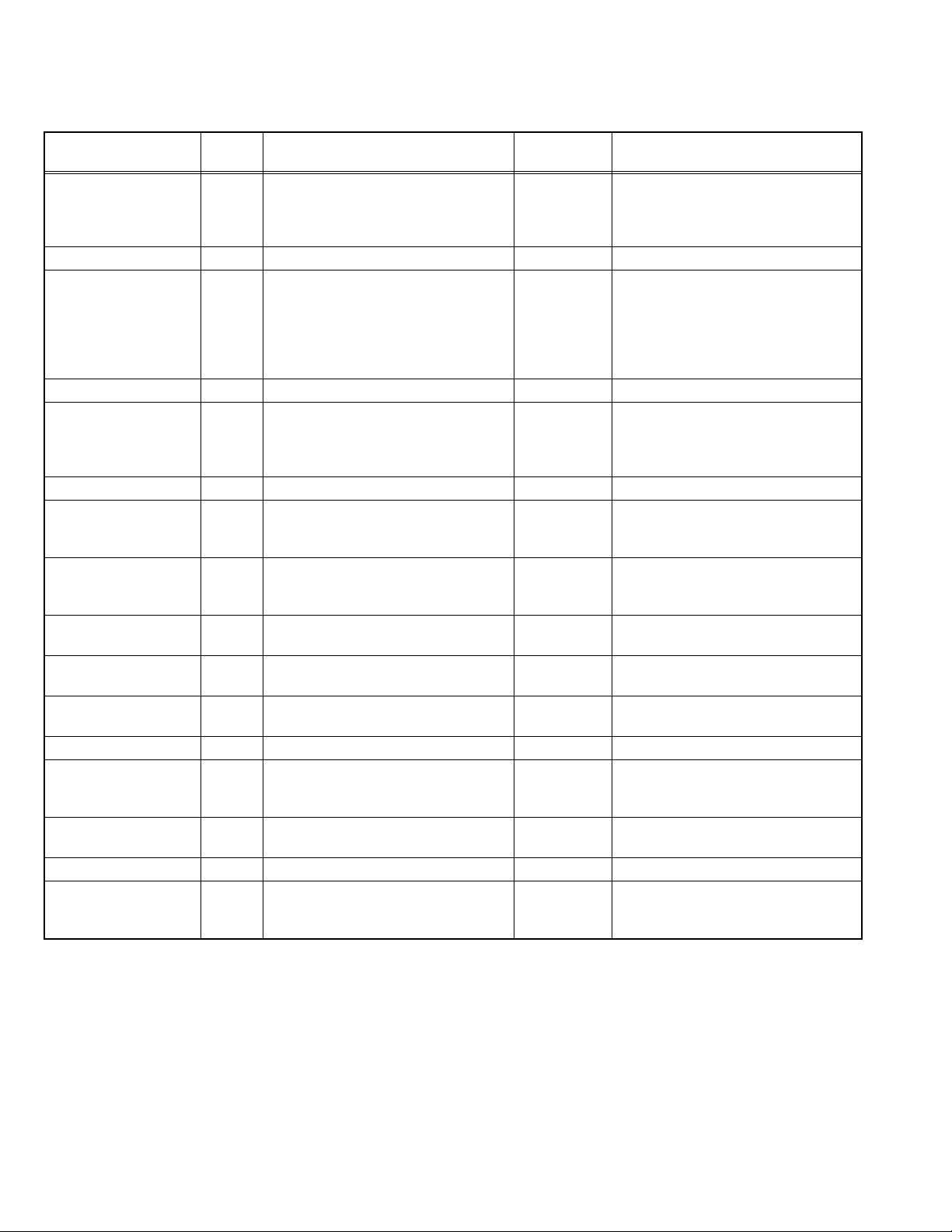
5.1.6 DETAILS
Self check is performed for the following items:
< Page 1 of screen >
Detection item Display Detection content
Low bias line short
protection
LOB Confirm the operation of the low bais
(2.5V / 3.3V / 5V / 9V) protection circuit.
Q9822 [REGULATOR PWB]
Diagnosis
signal (line)
Detection timing
LB_PRO Detection starts 3 seconds after the
power is turned on.
If error continues between 400ms the
power is turned off.
Fan lock FAN Not used. --- ---
Presence of sync signal SYNC Confirmation of presence of video
sync signal.
SDA Confirmation of presence of sync signal
in video signal.
M : Main sync signal
S : Sub sync signal
HD : Component sync signal
IC201 [ANALOG SIGNAL PWB]
AC power input TIM Not used. --- ---
Main CPU
communication
MSM Confirmation of ACK (response)
signal which uses sync communications
with Chassis CPU.
WAKE If it checks whenever sync communication
with SHM performed and no reply of ACK
signal an error will be counted.
IC7601 [DIGITAL SIGNAL PWB]
Digital tuner DIGI Not used. --- ---
Main memory MEM Confirmation of reply of ACK signal
which uses I
2
C communication.
IC7602 [DIGITAL SIGNAL PWB]
AV select switch AVSW Same as above.
SDA If it checks whenever I2C communication
is performed and no reply of ACK signal
an error will be counted.
SDA Same as above.
IC301, IC501 [ANALOG SIGNAL PWB]
3 dimensions YC
separator
Multi sound processor AIO Same as above.
YC Same as above.
IC1001 [DIGITAL SIGNAL PWB]
SDA Same as above.
SDA Same as above.
IC3101 [RECEIVER PWB]
RF tuner TUN Same as above.
SDA Same as above.
TU3001 [RECEIVER PWB]
Ghost reduction GCR Not used. --- ---
DIST process IP Confirmation of reply of ACK signal
which uses I
2
C communication.
IC3001 [DIGITAL SIGNAL PWB]
RGB proccess RGB Same as above.
SDA If it checks whenever I
is performed and no reply of ACK signal
an error will be counted.
SDA Same as above.
IC3001 [DIGITAL SIGNAL PWB]
DVI (Digital communication)
Digital input HDMI Same as above.
DVI Not used. --- ---
SDA If it checks whenever I
IC8001 [DIGITAL SIGNAL PWB]
is performed and no reply of ACK signal
an error will be counted.
2
C communication
2
C communication
1-26 (No.YA213)
Page 27
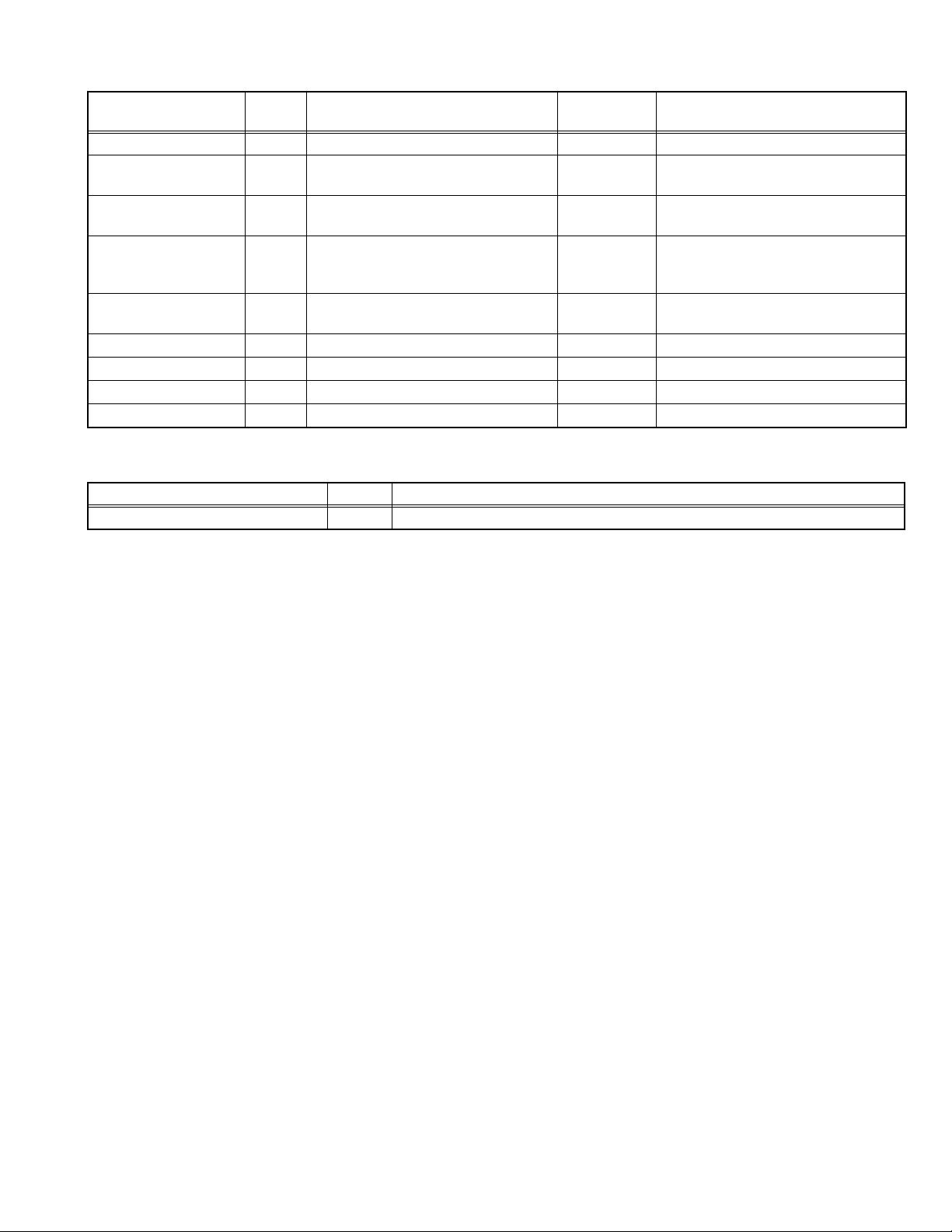
< Page 2 of screen >
Detection item Display Detection content
Fan lock FAN Not used. --- ---
Abnormal of operation of
PANEL
Abnormal rise
oftemperature in PANEL
Abnormal rise of
temperature in AUDIO
PWB
Short circuit detection of
AUDIO PWB
Panel communication PNL Not used. --- ---
Sub memory MEM Not used. --- ---
Temp. sensor TMP Not used. --- ---
Audio control AIO Not used. --- ---
5.1.7 METHOD OF DISPLAY WHEN A RASTER IS NOT OUTPUT
In the state where a raster is not output by breakdown of the set, an error is displayed by blink of the POWER LED.
TYPE of error Display POWER LED flash cycle
Low bias line short protection LOB Low luminance blue turnig on and off at 1 second intervals.
< Explanation of operation >
If error is detected, the power is turned off.
Shortly after a power is turned off, POWER LED will be blinked.
Power cannot be turned on until the power cord takes out and inserts, after a power is turned off.
ALM Not used. --- ---
TMP Not used. --- ---
ATP Not used. --- ---
ASH Not used. --- ---
Diagnosis
signal (line)
Detection timing
(No.YA213)1-27
Page 28

Victor Company of Japan, Limited
AV & MULTIMEDIA COMPANY VIDEO DISPLAY CATEGORY 12, 3-chome, Moriya-cho, kanagawa-ku, Yokohama, kanagawa-prefecture, 221-8528, Japan
(No.YA213)
Printed in Japan
WPC
Page 29

SCHEMATIC DIAGRAMS
LCD FLAT TELEVISION
YA21320049
LT-26X575/T
CD-ROM No.SML200409
BASIC CHASSIS
FL
COPYRIGHT © 2004 Victor Company of Japan, Limited
No.YA213
2004/9
Page 30

LT-26X575
/T
STANDARD CIRCUIT DIAGRAM
NOTE ON USING CIRCUIT DIAGRAMS
1.SAFETY
The components identified by the symbol and shading are
critical for safety. For continued safety replace safety ciritical
components only with manufactures recommended parts.
2.SPECIFIED VOLTAGE AND WAVEFORM VALUES
The voltage and waveform values have been measured under the
following conditions.
(1)Input signal : Colour bar signal
(2)Setting positions of
each knob/button and
variable resistor
(3)Internal resistance of tester
(4)Oscilloscope sweeping time
(5)Voltage values
Since the voltage values of signal circuit vary to some extent
according to adjustments, use them as reference values.
: Original setting position
when shipped
: DC 20kΩ/V
: H
: V
: Othters
: All DC voltage values
20µs / div
5ms / div
Sweeping time is
specified
3.INDICATION OF PARTS SYMBOL [EXAMPLE]
In the PW board
: R1209
R209
Type
No indication
MM
PP
MPP
MF
TF
BP
TAN
(3)Coils
No unit
Others
(4)Power Supply
Respective voltage values are indicated
(5)Test point
: Test point
(6)Connecting method
: Ceramic capacitor
: Metalized mylar capacitor
: Polypropylene capacitor
: Metalized polypropylene capacitor
: Metalized film capacitor
: Thin film capacitor
: Bipolar electrolytic capacitor
: Tantalum capacitor
: [µH]
: As specified
: B1
: 9V
: Connector
: Receptacle
: Only test point display
: Wrapping or soldering
: B2 (12V
: 5V
)
4.INDICATIONS ON THE CIRCUIT DIAGRAM
(1)Resistors
Resistance value
No unit : [Ω]
K
M
Rated allowable power
No indication : 1/16 [W]
Others : As specified
Type
No indication
OMR
MFR
MPR
UNFR
FR
Composition resistor 1/2 [W] is specified as 1/2S or Comp.
(2)Capacitors
Capacitance value
1 or higher : [pF]
less than 1
Withstand voltage
No indication : DC50[V]
Others : DC withstand voltage [V]
AC indicated
Electrolytic Capacitors
47/50[Example]: Capacitance value [µF]/withstand voltage[V]
: [kΩ]
: [MΩ]
: Carbon resistor
: Oxide metal film resistor
: Metal film resistor
: Metal plate resistor
: Uninflammable resistor
: Fusible resistor
: [µF]
: AC withstand voltage [V]
(7)Ground symbol
: LIVE side ground
: ISOLATED(NEUTRAL) side ground
: EARTH ground
: DIGITAL ground
5.NOTE FOR REPAIRING SERVICE
This model's power circuit is partly different in the GND. The
difference of the GND is shown by the LIVE : ( ) side GND and the
ISOLATED(NEUTRAL) : ( ) side GND. Therefore, care must be
taken for the following points.
(1)Do not touch the LIVE side GND or the LIVE side GND and the
ISOLATED(NEUTRAL) side GND simultaneously. if the above
caution is not respected, an electric shock may be caused.
Therefore, make sure that the power cord is surely removed from
the receptacle when, for example, the chassis is pulled out.
(2)Do not short between the LIVE side GND and ISOLATED(NEUTRAL
side GND or never measure with a measuring apparatus measure
with a measuring apparatus ( oscilloscope, etc.) the LIVE side GND
and ISOLATED(NEUTRAL) side GND at the same time.
If the above precaution is not respected, a fuse or any parts will be broken.
Since the circuit diagram is a standard one, the circuit and
circuit constants may be subject to change for improvement
without any notice.
NOTE
Due improvement in performance, some part numbers show
in the circuit diagram may not agree with those indicated in
the part list.
When ordering parts, please use the numbers that appear
in the Parts List.
)
(No.YA213)2-1
Page 31

CONTENTS
SEMICONDUCTOR SHAPES ......................................................................2-2
WIRING DIAGRAM ........................................................................................ 2-3
BLOCK DIAGRAM........................................................................................2-5
CIRCUIT DIAGRAMS....................................................................................2-7
RECEIVER PWB CIRCUIT DIAGRAM ........................................................................................................ 2-7
ANALOG SIGNAL PWB CIRCUIT DIAGRAM ............................................................................................ 2-9
DIGITAL SIGNAL PWB CIRCUIT DIAGRAM ........................................................................................... 2-19
CONNECTOR PWB CIRCUIT DIAGRAM .................................................................................................. 2-41
FRONT CONTROL PWB CIRCUIT DIAGRAM .......................................................................................... 2-43
FRONT SENSOR PWB CIRCUIT DIAGRAM ............................................................................................ 2-45
POWER PWB CIRCUIT DIAGRAM .......................................................................................................... 2-47
REGULATOR PWB CIRCUIT DIAGRAM .................................................................................................. 2-51
PATTERN DIAGRAMS .............................................................................. 2-53
RECEIVER PWB PATTERN ...................................................................................................................... 2-53
REGULATOR PWB PATTERN .................................................................................................................. 2-53
ANALOG SIGNAL PWB PATTERN .......................................................................................................... 2-55
DIGITAL SIGNAL PWB PATTERN ........................................................................................................... 2-59
CONNECTOR PWB PATTERN ................................................................................................................. 2-63
POWER PWB PATTERN .......................................................................................................................... 2-65
FRONT CONTROL PWB PATTERN ......................................................................................................... 2-69
FRONT SENSOR PWB PATTERN ............................................................................................................ 2-70
VOLTAGE CHART ..................................................................................... 2-71
WAVEFORMS ............................................................................................ 2-73
USING P.W. BOARD
P.W.B ASS'Y name P.W.B ASS'Y No.
ANALOG SIGNAL P.W.B LCA90350-11C (SFL-1011A)
CONNECTOR P.W.B LCA90353-11A (SFL-4011A)
FRONT CONTROL P.W.B LCA90351-11A (SFL-7011A)
FRONT SENSOR P.W.B LCA90352-11A (SFL-8011A)
POWER P.W.B LCA90348-05C (SFL-9004A)
REGULATOR P.W.B LCA90349-05B (SFL-9104A)
DIGITAL SIGNAL P.W.B LCA10428-73A (SFL-0D106A)
RECEIVER P.W.B LCA10447-51A (SFL-0F101A)
SEMICONDUCTOR SHAPES
TRANSISTOR
BOTTOM VIEW FRONT VIEW TOP VIEW
E
C
B
IC
BOTTOM VIEW FRONT VIEW TOP VIEW
OUT
E
IN
CHIP IC
ECB
IN OUTE
N
N
B
(G)E(S)C(D)
TOP VIEW
1 N
ECB
1
ECB
1 N
CHIP TR
1
C
BE
N
N
2-2(No.YA213)
1
N
N
Page 32

WIRING DIAGRAM
TOP
TOP
ANALOG SIGNAL PWB
A
R
U
CN011
CN012
CN008
TOP
CN1008
TOP
TOP
CONNECTOR PWB
CN011
CN012
A
T
T
TU3001
TUNER
RECEIVER PWB
CN002
LCD PANEL UNIT
LCD PANEL UNIT
P
CN003
TOP
CN001
TOP
R
H
CN003
CN002 CN001
FRONT SENSOR
PWB
U
FRONT CONTROL
Q
CN006
H
W
LV2
PWB
F
F
S
PW
POWER CORD
POWER PWB
LCD PANEL UNIT
SPEAKER (L) SPEAKER (R)
TOP
CN1006
REGULATOR PWB
LCD PANEL UNIT
2-4(No.YA213)(No.YA213)2-3
DIGITAL SIGNAL PWB
Page 33

BLOCK DIAGRAM
S-VIDEO
INPUT 1
S-VIDEO
INPUT 2
INPUT 3
INPUT 1
COMPONENT
VIDEO
DIGITAL-IN
(ANALOG)
J2001
L/R
J2003
L/R
J2004
J2006
J2009
AUDIO
RECEIVER PWB
U/V FRONTEND
Y1/C1
V1
V
L1/R1
Y2/C2
V2
V
L2/R2
V3
V
L3/R3
L/R
CPB3
Cb
CPR3
Cr
CPY3
Y
EUROL4/EUROR4
TU3001
TV_A
TV_V1
STEREO
CONNECTOR PWB
ANALOG SIGNAL PWB
IC501
VIDEO/AUDIO SELECT
TV_V1
V3
V4
V5
Y3/C3
Y4/C4
LV3/RV3
LV4/RV4
LV5/RV5
LPF
SAP
BPF
MAIN_VYO
SUB_VY
MAIN_C
SUB_C
L_SWMAIN
R_SWMAIN
L_SWSUB
R_SWSUB
MAIN
SUB
SAP
IC3101
DEEMPHASIS
DEEMPHASIS
MTS DEMOD./SURROUND/AUDIO CONTROL
MAIN
LPF
SUB
LPF
SAP
LPF
COLOR DEMOD./SYNC SEP.
SUB_C
SUB_VY
Y/CCVBS_out
IC802
3LINE
COMB FILTER
CPY1/CPB1/CPR1
EUROL4/EUROR4
DIGI_DL/DIGI_DR
MATRIX
IC801
C
Y
SYNC
SEP.
SYNC SEP./SW/DETECT
S_HD
S_VD
SYNC
SEP.
COMPONENT VIDEO/
AUDIO SELECT
COLOR
DEMOD.
IC201
IC301
COMP_L
COMP_R
H.DRIVE
V.DRIVE
Y
Cb
Cr
YUVSWY1
S_Y
S_B_Y
S_R_Y
S_HD
S_VD
YUVSWH2
YUVSWV2
YUVSWY1
YUVSWPB1
YUVSWPR1
YUVSWY2
YUVSWPB2
YUVSWPR2
COMP_L
COMP_R
IC3102
AMP
CONNECTOR
PWB
L/R
MAIN_VYO
YUVSWY1
MAIN_C
YUVSWPB1
YUVSWPR1
YUVSWH2
YUVSWV2
YUVSWY2
YUVSWPB2
YUVSWPR2
ANALOG SIGNAL PWB
BBE/SURROUND/AOUDIO CONTROL
L/R
AGC VOL1 BBE
SURROUND
DIGITAL SIGNAL PWB
IC1502
MAIN SCREEN
INPUT SW
DEC_Y
MULTIPLEX
MULTI-SCREEN/ NATURAL CINEMA
3DHS
3DVS
3DY
3DRB
DIN_HS
DIN_VS
SDTI
D-A
CONVERT
IC6521
PROCESS
A-D CONVERT/3D YC SEPARAT/COLOR DEMOD.
IC3001
FORMAT CONVERT/
FORMAT CONVERT
A-D
/ MULTI-SCREEN
/ NATURAL CINEMA
DQ ADRS
IC3501
IC3502
MEMORY
8
PLDR_UV
PLDG_Y
PLDB
RX0+/-
HDMI
DRIVER
RX1+/RX2+/RXC+/-
IC1001
SYNC
SEP.
A-D
10bit
CONVERT
A-D
8bit
CONVERT
IPHS
IPVS
IPY
IP PB
IP PR
IC4003
FLASH
MEMORY
IC4004
EEPROM
IC7002
CHASSIS
MEMORY
CONNECTOR
PWB
DIGITAL_IN
VIDEO DIGITAL/
AUDIO DIGITAL
L/R
Y
ENHANCER
/ CONTRAST
C
GAMMA
PROCESS
IC6551
AMP
COLOR
DEMOD.
IC4001
RGB
VOL2TONE
YC SEP.
(3D/3L)
8
8
8
DYNAMIC GAMMA/ COLOR MANAGEMENT/
OSD COMPOSITION/RGB A-D CONVERT
CORRECTION
10
IC6552
HPF
Y
ITU-R656
R-Y
FORMAT
B-Y
COLOR
MANAGEMENT
OSD
MIX
CPU
OSDR
3
OSDG
SCL
SDA
IC7001
CHASSIS
CPU
MI_RX
MI_TX
WAKE
IC7601
MAIN
CPU
OSDB
ANALOG
SIGNAL
PWB
KEY1
KEY2
MECH_SW
POWER_LED
REMOCON
EE_CDS
L/R
8bit
LVR
LVG
LVB
SCL
SDA
FRONT
CONTROL
PWB
IC6621
AMP
3DHS
3DVS
3DY
3DRB
IC6502
8
LVDS FORMAT
CONVERSION
IC7602
MAIN
MEMORY
S7701~S7706
POWER
POWER
IC6661
AUDIO
OUT
8
8
8
SPEAKER(L)
L
R
SPEAKER(R)
0+/1+/2+/3+/-
(PANEL)
FRONT
SENSOR
PWB
IC8752
REMOTE
RECEIVER
IC8751
E.E.SENSOR
LCD
(No.YA213)2-5 2-6(No.YA213)
Page 34

CIRCUIT DIAGRAMS
RECEIVER PWB CIRCUIT DIAGRAM SHEET1
!
TU3001
*
C3001
47
/16
CNF00T
QGF0508F1-40X
40
CONNECTOR PWB
SHEET 18
GND
39
TV_V1
38
GND
37
TV_L1
36
GND
35
TV_R1
34
GND
33
AFT1
32
GND
31
NC
30
GND
29
TU_9V
28
GND
27
BS_A9V
26
GND
25
DINPHOT
24
GND
23
AGC
22
GND
21
VARI/FIX
20
GND
19
SDA3A5
18
SCL3A5
17
SDA3B5
16
SCL3B5
15
A_MU
14
GND
13
SW
12
GND
11
L_VF
10
GND
9
R_VF
8
GND
7
5V
6
GND
5
BS_A5V
4
GND
3
COMP_R
2
GND
1
COMP_L
GND
TV_V1
AGC_L
AGC_R
C/N_AFT1
LIP_L
TU_9V
LIP_R
DINPHOT
VARI/FIX
SDA0
SCL0
SDA2
SCL2
TU_5V
BS_5V
COMP_R
COMP_L
U/V FRONTEND
TU3001
*
GND
R3003
220
220
R3004
GND
OPEN
C3003
OPEN
C3004
D3001
OPEN
D3002
OPEN
47K
R3001
C3002
10
Q3001
R3005
10k
/50
*2
GND
27k
R3006
10k
R3007
Q3002
*1
RECEIVER PWB ASS'Y
LCA10447-51A (SFL-0F101A)
BS_5V
DINPHOT
GND
TV_V1
32V
TV_A
SDA0
SCL0
TU_5V
TU_9V
C/N_AFT1
CB1
GNDGND
GND
ANALOG SIGNAL PWB(5/5)
SHEET 6
CNF00A
QGA2001C2-03V
GNDNC32V
GND
OLLC05871
OLLC06379
QAU0364
QAU0377
-001
-001
0
OPEN
0
OPEN
OPEN
0
0
OPEN
CD4066BNS
OPEN
-X
OPEN
RC4558D-X
OPEN
UN2212-X
OPEN
UN2212-X
2SA1530A
OPEN
/QR/-X
2SA1530A
OPEN
/QR/-X
OPEN
2.2K
100
OPEN
OPEN
2.2K
OPEN
100
OPEN
22K
OPEN
6.8K
OPEN
4.7K
OPEN
4.7K
OPEN
15K
12K
OPEN
10K
OPEN
12K
OPEN
OPEN
10K
OPEN
15K
0
OPEN
0
OPEN
NEH71CM
OPEN
-476X
NEH71CM
OPEN
-476X
NEN51CM
OPEN
-475X
NEN51CM
OPEN
-475X
NCB11AK
OPEN
-475X
NCB11AK
OPEN
-106X
-106X
-106X
-475X
LOUT_US
ROUT_US
VARI/FIX
OPEN
OPEN
OPEN
OPEN
-475X
NCB11AK
NCB11AK
NCB11AK
NCF11CZ
C3146
4.7
/16
R3164
10K
R3166
10K
NN
C3147
4.7
/16
IC3105
*
R3162
R3176
15K
TU3001
R3105
R3110
R3120
R3121
IC3104
IC3105
Q3109
Q3110
Q3151
Q3152R3177
R3150
R3152
R3153
R3156
R3158
R3159
R3160
R3161
R3162
R3163
R3164
R3165
R3166
R3176
R3178
R3179
C3144
C3145
C3146
C3147
C3155
C3156
C3157
C3158
C3159
C3165
GND
R3163
15K
12K
R3165
12K
32V
R3122 R3123
COMP_L
COMP_R
F
GND
R3150
*
/10CB1
4.7
C3117
ROUT_US
R3141
C3140
OPEN
GND
/16
47
C3150
OPEN
R3153
*
R3151
OPEN
R3152
*
C3118
GND
3.9k 3k
C3120
/10CB1
10
C3119
NCB21CK-105X
220
R3126
SDA2
R3142
OPEN
R3143
OPEN
GND
IC3103
OPEN
R3155
OPEN
R3156
*
IC3104
*
/16
4.7
IC3101
CXA2205Q-
X
MTS DEMOD/
SURROUND/
AUDIO CONTROL
220
R3127
SCL2
R3144
OPEN
C3165
*
R3154
OPEN
C3121
C3126
4.7
4.7
LOUT_US
/16
TU_9V
LIP_R
AGC_R
LIP_L
AGC_L
R3111
4.7K
R3112
4.7K
GND
CB1
GND
VccOUT
GNDGND
IC3106
TPS852-W
C3163C3162
0.110
/16/10
R3191
100k
C3101
47
C3102
47
C3161
10
R3101
0
OPEN
R3178
OPEN
R3179
OPEN
R3180
OPEN
/16
GND
/16
GND
/10
R3106
0
IC3102
RC4558D-X
R3113
R3114
15K
IC3102
RC4558D-X
Q3101
OPEN
R3102
GND
OPEN
R3107
OPEN
R3115
R3116
C3103
OPEN
R3103
OPEN
GND
Q3102
OPEN
C3154
OPEN
R3108
OPEN
GND
C3104
4.7
/16
15K
R3117
10K
10K
R3118
10K
10K
NN
C3105
4.7
/16
R3104
OPEN
R3109
OPEN
R3105
OPEN
R3110
OPEN
GND
GND
C3157
10
/16
0.1
C3106
F
C3155
OPEN
CB1
C3156
OPEN
CB1
/10
CB1
C3107
C3108
R3119
C3109
C3110
C3111
R3120
C3112
C3113
R3121
GND
D3101
OPEN
0
C3114
C3158
10
C3159
10
/16
0.1
F
4.7
/25
1M
0.022
0.0047
10
NN
0.1
0.0047
10
0
R3139
OPEN
IC3103
OPEN
/10
CB1
/10
CB1
/25
/25
/25
C3138
OPEN
C3115
0.1
D3102
OPEN
GND
D3103
OPEN
/16
F
0.1
/16
C3116
C3125
0.1
/25
C3139
OPEN
R3140
OPEN
Q3152
*
GND
Q3151
*
GND
R3124
100
R3125
/50
3.3
C3141
OPEN
R3128
R3145
R3157
OPEN
1M
.0056
OPEN
R3146
OPEN
C3127
GND
C3123
3.3k
C3124
.0027
.047
N
C3129
4.7
/16
C3130
4.7
/25
C3131
4.7
/16
N
47
C3132
/16
4.7
C3133
/25
R3130
100
68k
R3131
C3134
10
16
4.7
TU_9V
R3133
/25
6.8k
R3132
12K
GND
GND
R3158
22K
R3160
4.7K
Q3110
R3161
4.7K
TU_9V
TV_A
C3144
47
/16
IC3105
GND
*
C3145
47
/16
GND
GND
6.8K
R3159
*
GND
OPEN
C3143
OPEN
C3142
N
N
C3135
C3136
NCB21CK-105X
C3128
.012100k
LIP_R
LIP_L
Q3109
*
C3122
N
N
/16
R3129
GND
c10267001b_1/1_02_02
2-8(No.YA213)(No.YA213)2-7
Page 35

A
NALOG SIGNAL PWB CIRCUIT DIAGRAM (1/5) SHEET 2
D2001
J2001J2001
J2001
J2001
J2001
QNZ0726-001
QNZ0726-001
QNZ0726-001QNZ0726-001
QNZ0726-001
INPUT 1
J2002
NOT USED
J2003
J2003
J2003
J2003
J2003
QNZ0726-001QNZ0726-001
QNZ0726-001
QNZ0726-001
QNZ0726-001
INPUT 2
J2004
J2004
QNN0651-001
OPEN
C2246
OPEN
D2246
QNN0651-001
J2006
J2006
QNN0648-001
QNN0648-001
J2007
OPEN
R2246
C2245
OPEN
D2245
R2245
(COMPONENT)
NOT USED
DIGITAL IN
AUDI O
INPUT 3
INPUT 1
J2009
GND
R2001
75
R2210
OPEN
R2056
R2057
CB1
GND
GND
GND
GND
CB1
GNDGND
GND
GND
GND
GND
GND
GND
C2241
R2243
10
C2003
C2017
10
R2003
75
2.2
R2004
220k
2.2
R2005
220k
R2202
R2203
R2204
R2205
R2006
75
10
C2009
10
R2008
75
2.2
R2009
220k
2.2
R2010
220k
10
R2011
75
2.2
R2012
220k
2.2
R2013
220k
R2207
75
R2208
75
R2209
75
C2242
CB1
CB1
D2241 D2242 D2243
OPEN OPEN OPEN
C2207
OPEN
CB1
C2213
CB1
C2214
CB1
R2002
75
GND
GND
GND
C2002
OPEN
GND
C2004
OPEN
GND
GND
GND
R2007
75
GND
GND
C2008
OPEN
GND
C2010
OPEN
GND
C2021
OPEN
GND
C2022
OPEN
D2244
OPEN
R2241
R2242
GND
GND GND
C2216
OPEN
GNDGND
C2217
OPEN
GND GND
C2001
.01
C2016
C2005
C2006
C2201
C2202
C2203
C2007
.01
C2018
C2019
C2011
C2012
C2020
C2014
C2015
C2204
1
C2205
1
C2206
1
C2243
/10
D2003
/10
/16
/16
D2204
/10
D2009
/10
/16
/16
/10
/16
/16
/16
/16
/16
*1
GND
D2002
*1
CB1
GND
D2004
*1
GND
CB1
D2005
*1
GND
CB1
D2006
*1
GND
CB1
D2007
*1
GND
CB1
D2201
GND
CB1
D2202
GND
CB1
D2203
GND
D13_YS1
GND
D2008
*1
GND
D2011
*1
CB1
GND
D2010
*1
GND
CB1
D2012
*1
GND
CB1
D2013
*1
GND
CB1
D2014
*1
GND
CB1
D2015
*1
GND
CB1
D2016
*1
GND
CB1
D2017
*1
GND
CB1
CB1
CB1
CB1
GND
GND
D2205
*1
D2206
*1
D2207
*1
CPY3
CPB3
CPR3
PC_DET
PC_R
PC_G
PC_B
CPY1/GR1
CPB1/BU1
CPR1/RE1
J2008
J2008
J2008
J2008
J2008
NOT USED
CENTIN
D2208
OPEN
PC_HS
PC_VS
AUDIO OUT
PC_R
PC_B
PC_G
PC_DET
PC_R
PC_G
PC_DET
PC_B
CPY3
CPY3
CPB3
CPB3
CPR3
CENTIN
CPR3
CENTIN
D2053
GND
D2054
EUROL4
EUROR4
GND
J2011
D13_YS1
D13_YS1
SHEET 4 SHEET 3,4
SHEET 3 SHEET 4 NOT USED SHEET 3NOT USED
CPR1/RE1
CPY1/GR1
CPB1/BU1
CPB1/BU1
CPY1/GR1
CPR1/RE1
R543
R542
OPEN
C508
OPEN
R555
OPEN
Q503
OPEN
R553R552
OPENOPEN
R551
R554
OPEN
OPEN
R558
OPEN
C509
OPEN
R559
OPEN
GND
R2051
GND
R2052
GND
GND
R2053
GND
R2054
22k
GND
GND
R2055
22k
GND
GND
GND
BS_A9V
S1DC
R2059
R2060
R2061
R2062
CN00UV
OPEN
R516
220
R517
6.8k
R518
220
R519
R520
220
R521
6.8k
R522
220
R523
6.8k
R524
220
R526
R527
6.8k
R528
220
R529
6.8k
R544
OPENOPEN
R2058
GND
SLOWVYUCV
GND
R582
R583
R584
0
0
BS_A9V
R546
OPEN
Q501
OPEN
R545
OPEN
R549
OPEN
R550
OPEN
R556
OPEN
R557
OPEN
Q504
OPEN
MON_Y
MON_C
Q2051
390
UN2226-X
GND
Q2052
390
UN2226-X
GND
GND
Q502
OPEN
MON_V
R547
OPEN
R548
OPEN
MON_L
GND
MON_R
R2065
470
R2066
470
2.2
GND
J2010
OPEN
GND
C2052
2.2
C2051
/16
GND
/16
CB1
CB1
Q2055
UN2110-X
CPB1
CPY1
GND
C
D503
OPEN
R2069
CB1
C2055
/16
1
GND GND
GND
CPR1
R569
R570
OPEN OPEN
GND
GND
GND
220
6.8k
R514
R513
V3
S-2
LV3SCL
Y3
RV3
C3
S2-3
S-3
V4
LV4
Y4
RV4
C4
S2-4
S-4
LV5
V5
RV5
ADR YIN1
SDA
AGND
D504
OPEN
R530
R531
220
220
SDA3B5
SCL3B5
R2215R2214R2212
OPENOPENOPEN
C2215
R2213
OPEN
OPEN
GND
Q2201
OPEN
GND
1K
R2071
39k
U_R
GND
U_L
C511 C512
OPEN OPEN
GND
C513 C514
OPEN OPEN
Y_DIG
R_DIG
C_DIG
OPEN47OPEN
OPEN
OPEN
CB505
CB504
CB503
CB502
R512
R511
R510
Y2
C2
RY2
S2-2
S2-2
VIDEO/AUDIO
SELECT
DC_OUT
COUT3
LOUT3
YOUT3
R533
R532
MON_L
S1DC
CB1
Q2205
OPEN
R2220
OPEN
GND
CN00UA
OPEN
L_DIG
R509
LV2
ROUT3
MON_R
OPEN
CB501
OPEN
R508
C507
OPEN
V2
VOUT3
C_DIG
S-1
VCC
C501
R_DIG
/16
R579
Y_DIG
R580
L_DIG
S2-1
LOUT2
L_SWMAIN
.01
C545
.01
C544
C1
V/YOUT2
MAIN_VY0
R581
Q509
C525
.01
C543
RV1
ROUT2
R_SWMAIN
GND
Y1
TRAP2
ANALOG SIGNAL PWB ASS'Y (1/5)
LCA90350-11C (SFL-1011A)
.01
.01
C542
C541
LV1
COUT2
MAIN_C
IC504
C524
B1
V1
MUTE
R534
1k
COUT1
VGND
YOUT1
TRAP1
ROUT1
VOUT1
LOUT1
CIN1
BIAS
IC501
CXA2069Q
RTV
CB510
TV
LTV
CB509
RV6
CB508
V6
CB507
LV5
CB506
C503
10
C502
47
BS_A9V
C526
C527
R540
OPEN
OPEN
OPEN
OPEN
OPEN
N
/25
/16
R576
R577
MON_Y
R573
R578
Q508
C505
/25
10
0
R539
N
CH
C506
R575
Q507
27p
GND
C504
C515
B1
C516
GND
IC503
C520
B1
GND
R538
R537
R536
R535
R574
C521
R541
R571 R572
OPEN OPEN
IC502
BS_A9V
C523
0
BS_A9V
C518
SCL3B5
SDA3B5
C519
MAIN_C
MAIN_VY0
L_SWMAIN
MON_V
R_SWMAIN
MON_C
C522
MAIN_R
TV_V1
MAIN_L
ROUT
TV_V2
LOUT
SUB_C
SUB_VY
R_SWSUB
L_SWSUB
SCL3B5
SDA3B5
MAIN_C
MAIN_VY0
L_SWMAIN
R_SWMAIN
A_MU
M_MU
SHEET 3
SHEET 3
SHEET 4
SHEET 3,4,5,6
SHEET 3
SHEET 4
SHEET 5
c10256001a_1/5_02
(No.YA213)2-9 2-10(No.YA213)
Page 36

A
NALOG SIGNAL PWB CIRCUIT DIAGRAM (2/5) SHEET 3
FRONT CONTROL PWB
SHEET 19
CN000R
CONNECTOR PWB
SHEET 18
SHEET 2
1
2
3
4
5
6
7
8
9
10
11
12
13
14
15
16
17
18
19
20
21
22
23
24
25
26
27
28
29
30
31
32
33
34
35
36
37
38
39
40
41
42
43
TV_L1/MAIN_L
44
45
TV_R1/MAIN_R
46
47
48
49
50
( LB_PRO)
ONTIMER
REMOCON
KEY2
KEY1
TV_V1
TV_V2
LIP_L
SUB_C
SUB_VY
GND
GND
GND
GND
GND
GND
GND
GND
GND
GND
GND
9V
CN0011CN0011
QGF0508C1-50W
QGF0508C1-50W
TEXT_FB1
TEXT_FG1
TEXT_FR1
EE_CDS
MECA_SW0
POW_LED
M_MUTE
A_MUTE
D13_YS1
MAIN_POW
LB_PRO5
AC_IN
POW_GOOD
BSHS
BSVS
ONTIMER
REMOCON
KEY2
KEY1
TV_V1
MAIN_L
MAIN_R
TV_V2
LIP_L
GND
STB_5V
C853
47
5V
R853
KEY1
STB3.3V
STB_5V
18k
/16
9V
9V
KEY2
MECA_SW0
R854
8.2k
R840
REMOCON
Q810
GND
IC803
Q853
OPEN
NPN
R859
820
C401
5V
GND
POW_LED
ONTIMER
2SK1374-X
2SK1374-X
2SK1374-X
2SK1374-X
C826C828
22OPEN
/25
R851
390 L6R8
R839
EE_CDS
BS_A3V
Q402
Q403
Q404
Q405
BS_A5V BS_A3V
R409
2.2K
R410
3.3K
GND
CH
L851
CH CH
C851
56p
MAIN_R
MAIN_R
C850
R850
C852
MAIN_L
18P
OPEN
56p
SHEET 2
MAIN_L
TV_V1
TV_V2
TV_V2
TV_V1
BS_A5V
R402
3.3k
DGS
BS_A5V
R403
3.3k
DGS
BS_A5V
R404
3.3k
DGS
BS_A5V
R405
3.3k
DGS
R852
390
TEXT_FG1
TEXT_FB1
TEXT_FG1
R801
2.2k
R804
2.2k
R805
2.2k
TEXT_FB1
TEXT_FR1
TEXT_FR1
R802
2.2k
SHEET 4
BSHS
BSVS
M_MUTE
BSHS
BSVS
M_MUTE
R406
OPEN
5V
CH
C825
18p
L865
L22
C886
10/50
R855
6.8k
Q851
PNP
SHEET 5
MAIN_POW
A_MUTE
A_MUTE
MAIN_POW
R407
OPEN
L807
CORE3
R803
3.3k
Q801
PNP
R806
3.3k
Q802
PNP
0.1
C854
SHEET 6
LB_PRO5
AC_IN
POW_GOOD
AC_IN
POW_GOOD
LB_PRO5
C820
.47/10
C822
2.2/16
C824
0.01
C827
100
Y801
C880
100/10
L861
L22
C881
100/10
NCB31AK-474X
L862
L100
L863
L100
SHEET 2,4
D13_YS1
D13_YS1
NAX0621-001X
R816
27k
C821
0.01
R819
10K
R817
10k
R818
3.3k
B1
C823
0.015
/6.3
0
C878
0.1
C879
0.1
C859
C884
100/10
C885
100/10
LIP_L
LIP_L
C835
0.01
0.47
SHEET 2,4,5,6
SHEET 4,5
SCL3B5
SDA3B5
SCL3A5
SDA3A5
C819
8p
X801
16.2MHz
C801
0.1
R856
1M
C855
0.01
C856
0.01
C857
0.01
C858
0.01
C882
0.01
C883
0.01
SHEET 4
C818
10/50
CH
3LINE COMB
FILTER
IC802
TC90A69AF-X
OPEN
RB802
0.1
C802
RGBOTH
0
RB801
C834
OPEN
Q809
OPEN
OPEN
C817
0.1
C803
C887 C888
0.1 100/10
OPEN
R832R835
OPENOPEN
R836
OPEN
R837
R814R815
OPENOPEN
OPEN
OPEN
C816
C815
TB1274AF
IC801
COLOUR DEMOD./
SYNC SEP.
/16
47
0.01
C804
C805
L808
CORE3
C864
0.01
C863
0.01
R862
330
CH
C861
680p
C860
0.01
100
R861
Q808
OPEN
100
R860
/16
47
C813
0.01
C806
C862
0.1
C832C833
OPENOPEN
OPEN
R829
OPEN
R833
Q807
OPEN
OPEN
R834
R813
OPEN
C814
0.01
7.5k
R807
R867
R877
820
L864
L100
C895
68p
L855
NQL024J-560X
C877
0.01
SHEET 2
CPB1/BU1
CPY1/GR1
CPR1/RE1
C830C831
C829
OPENOPEN
OPEN
OPEN
OPEN
OPEN
R830R831
/16
47
C807
L809
CORE3
Q854
NPN
0
Q858
NPN
CH
C891
Q806
OPEN
OPEN
OPEN
C812
0.01
C808
100
R808
R864 L852
390 L6R8
CH CH
R863
820
R874 L853
390 L6R8
CH CH
R873
820
47
/16
Q863
NPN
R889
1k
R823R826
OPENOPEN
R827
Q805
OPEN
OPEN
R828
R811R812
OPENOPEN
OPEN
OPEN
C811
C810
C809
4.7/16
CF1
100
R809
R893
6.8k
C892
CH
18P
R891
OPEN
C865 C866 R865
56P 56P 390
CH
C894
18P
R892
OPEN
C869 C870
56P 56P
R887 R885
1k 12k
Q862
C876
NPN
0.01
R888 R886
1k 5.6k
R820
OPEN
R824
Q804
OPEN
R841R842R843R844R845R846
OPEN
R825
OPENOPENOPENOPENOPENOPEN
R810
OPEN
R838
OPEN
R869 C868
5.6k 0.1
R866
0
R879
5.6k
R876
0
R875
OPEN
R884 C875
1.5k 10p
Q855
PNP
Q859
PNP
C874
15p
L854
CH CH
OPEN
R821R822
CH
L27
OPEN
L866 L867
L22 L22
C872
0.1
C873
GND
33p
S_R_Y
R883
470
SHEET 4
S_B_Y
S_Y
S_VD
C889
10/50
C890
10/50
S_HD
C711
10
/16
C712
GND
0.1
IC711
CXA1875AM-X
/16
BS_A5V
D711 D712
OPEN OPEN
GND GND
F
100
R716
VCC
SCL0
NC
HP_DET
1K
100
R713
R711
R722
10K
R717
100
R715
SDA0
HP_MUTE
0
OPEN0OPEN
R712
CS
GND
TU_ATT
CSYNC/OTH
R721
R719
R720
CS
RGBOTH
R714
10K
100
NC
HP_VOL
R723
OPEN
GND
/TEMP
GND
R718
100
SHEET 4
HDMI_DR
YUVSWH2
YUVSWV2
YUVSWV2
YUVSWH2
HDMI_DL
HDMI_DR
ANALOG SIGNAL PWB ASS'Y (2/5)
LCA90350-11C (SFL-1011A)
HDMI_DL
YUVSWY1
YUVSWY1
MAIN_VY0
R_DIG
MAIN_VY0
R_DIG
L_DIG
SHEET 2
C_DIG
L_DIG
Y_DIG
Y_DIG
C_DIG
SHEET 4
YUVSWPB1
YUVSWPR1
YUVSWPR1
YUVSWPB1
SHEET 2
MAIN_C
YUVSWPB2
MAIN_C
YUVSWPR2
YUVSWPB2
C403
C404
C405
C406
SHEET 4
YUVSWPR2
YUVSWY2
YUVSWY2
B1
B1
COMP_L
COMP_L
COMP_R
ROUT
COMP_R
ROUT
SHEET 2
LOUT
LOUT
SHEET 4,5
LIP_R
LIP_R
BS_A9V
R412
R413
5V
BS_A5V
CN0012
CN0012
QGF0508C1-30W
LIP_R
BS_A9V
GND
SDA3A5
SCL3A5
SDA3B5
SCL3B5
GND
REC
GND
TV_L2/LOUT
GND
TV_R2/ROUT
5V
GND
BS_A5V
GND
COMP_R
GND
COMP_L
GND
GND
GND
YUVSWPR1
GND
YUVSWPB1
GND
GND
GND
GND
YUVSWY1
GND
GND
GND
DSPRST
TEMP
HP_VOL
CODECRST
HP_MUTE
HP_DET
1
2
3
4
5
6
7
8
9
10
11
12
13
14
15
16
17
18
19
20
21
22
23
24
25
CONNECTOR PWB
26
SHEET 18
27
28
29
30
31
32
33
34
35
36
37
38
39
40
41
42
43
44
45
46
47
48
49
50
SHEET 5
SHEET 5
c10256001a_3/5_02
2-12(No.YA213)(No.YA213)2-11
Page 37

A
NALOG SIGNAL PWB CIRCUIT DIAGRAM (3/5) SHEET 4
SHEET 2
SHEET 3
SHEET 3
SHEET 2
PC_VS
BSVS
BSHS
PC_HS
RB202
R219 C208
OPEN
OPEN
5V
GND
ANALOG SIGNAL PWB ASS'Y (3/5)
LCA90350-11C (SFL-1011A)
PC_DET
PC_R
PC_G
PC_B
SDA3B5
SCL3B5
L_SWMAIN
R_SWMAIN
S_Y
S_B_Y
S_R_Y
L_SWSUB
R_SWSUB
CPY1
CPB1
CPR1
D13_YS1
CPY3
CPB3
CPR3
CENTIN
TEXT_FR1
TEXT_FG1
TEXT_FB1
EUROL4
EUROR4
HDMI_DL
HDMI_DR
SHEET 2
SHEET 2,3,5,6
SHEET 2
SHEET 3
SHEET 2
SHEET 2
SHEET 2,3
SHEET 2
SHEET 3
SHEET 2
SHEET 3
PC_DET
PC_R
PC_G
PC_B
SDA3B5
SCL3B5
L_SWMAIN
R_SWMAIN
S_B_Y
S_R_Y
L_SWSUB
R_SWSUB
CPY1
CPB1
CPR1
D13_YS1
CPY3
CPB3
CPR3
CENTIN
TEXT_FR1
TEXT_FG1
TEXT_FB1
EUROL4
EUROR4
HDMI_DL
HDMI_DR
S_Y
R218
RB201
OPEN
OPEN
Q304
OPEN
GND
GND
GND
GND
GND
GND
R315
OPEN
R320
OPEN
R325
OPEN
R371
OPEN
R381
OPEN
R321
R326
R316
0
0
0
R372
R382
R392
100
100
100
C347
OPEN
Q305
OPEN
C350
OPEN
Q306
OPEN
C353
OPEN
2SC3837K/NP/-X
C373
OPEN
2SC3837K/NP/-X
C383
OPEN
2SC3837K/NP/-X
C393
OPEN
R327
R373
R383
R393R391
Y
X
ABC
1X
0X
VPD
IZOYIY
INHOZZ-COM
D13_YS1
PC_B
PC_R
L_SWMAIN
R_SWMAIN
S_Y
S_B_Y
S_R_Y
L_SWSUB
R_SWSUB
IC203
VSS
VEE
SDA3B5
SCL3B5
CPY3
CPB3
CPR3
5V
RB302
C324
1
C325
1
C326
1
C327
1
C328
1
CENTIN
OPEN
OPEN
B1
B1
C339
C340
.01
.01
C342
C341
OPEN
APD2
Lin2
C301
0.1
RB301
R301
Rin2
Prin2
AGND2
PbinM
YinM
PrinM
VGND5
LinM
RinM
AGND5
SLVADR
YinS
PbinS
PrinS
VGND6
RinS
LinS
AGND6
SDA
SCL
IGND
IVCC
F
0
OPEN
OPEN
C302
47
0
R302
R303
/16
SDA3B5
SCL3B5
CPY1
/16
C335
C336
C337
C329
/16
1
B1
B1
C330
/16
1
B1
/16
B1
/16
B1
/16
/16
/16
CH
CH
CH
B1
B1
C334C332C331
OPENOPENOPEN
CB301
CB302
GND
PDD2
Yin3
Pbin2
VGND3
CPB1
VGND2
Pbin3
EUROL4
EUROR4
OPEN
TEXT_FR1
B1
C305
C308
C309
C310
0.01
B1
C333
APD1
Lin1
Rin1
Yin2
Prin1
AGND1
IC301
AN15852A
COMPONENT VIDEO
/AUDIO SELECT
PDD3
Prin3
APD3
Lin3
Rin3
AGND3
.01
OPEN
OPEN
C345
C344
C312
C311
C313
B1
B1
B1
B1
C343
C346
HDMI_DL
HDMI_DR
CPR1
TEXT_FB1
B1
C307
0.01
PDD1
Pbin1
Yin4
VGND4
.01
C314
OPEN
TEXT_FG1
C304
C306
0.01
VGND1
Pbin4
PC_DET
B1
Yin1
PPD4
.01
C315
OPEN
C303
VVCC
Prin4
Yout1
Rout1
Pbout3
Prout3
APD4
.01
C316
BIAS
AGND9
B1
QETN1AM-228Z
VGND7
Pbout1
Lin4
Rin4
.01
.01
C317
C318
C323
2200
AGND7
Prout1
Yout2
VGND8
Pbout2
Prout2
AGND8
Lout2
Rout2
Yout3
VGND9
DCout
AGND4
Rout3
AVCC
9V
/10
F
C322
/16
0.1
C321
/16
10
C319
/16
47
C320
0.1
/16
Lout3 Lout1
R317
0
R322
0
0
Q301
OPEN
OPEN
OPENOPEN
Q302
Q303
R319
OPEN
R324
OPEN
R329
OPEN
R374
470
R384
470
R394
470
GND
GND
GND
R323
0
R328
0
R318
0
R375
R385
R395
F
C348
OPEN
GND
F
C351
OPEN
F
C354
OPEN
F
C372
/16
0.1
GND
47
F
C382
/16
0.1
GND
47
F
C392
/16
0.1
47
R336
C349
5.6k
/50
10
YUVSWY1
N
SYNC1_IN
R334
Q307
2.2k
PNP
GND
C338
OPEN
YUVSWPB1
YUVSWPR1
YUVSWY2
YUVSWPB2
YUVSWPR2
CH
R210
0
IC202
GND
X
R213
X
GND
VCC
C207
/16F
.1
R207
0
R208
0
R211
2.2k
9V
Y201
0
R221
OPEN
R222
OPEN
C209
OPEN
IC203
R212
10k
CD74HC4053
R214
R215
R216
R217
R307
R308
C208
C309
C310
C333
C335
C336
C337
C343
C344
C345
C346
C205
1/50
GND
C206
NCB11CK-105X
5V
R220
4.7k
OLLC06136
OLLC06374
PW-X
100
OPEN
100
OPEN
0
0
/50
0.01 OPEN
0.01
0.01
/16
1
OPEN
OPEN
OPEN
OPEN
0.01
0.01
OPEN 1
YUVSWH2
SYNC1_IN
YUVSWV2
C211
OPEN
5V
5V
RB203
270
DB201
MA8033-X
GND
Q201
OPEN
B1
R223
OPEN
R335
2.2k
9V
OPEN
OPEN
0
OPEN
0
OPEN
OPEN
OPEN
OPEN
OPEN
0.01
0.01
0.01
/16
1
OPEN
OPEN
/16
IC201
TA1370FG-X
SYNC SEP./SW/DETECT
X201
CSB503F30
C201
0.01
R202
R201
NQL034K-101X
C203
0.01
R204
330
NEZ0022-157X
R203
8.2k
C202
0
0
R215
R214
R217
R216
C204
150
L201
/10
2.2
9V
/50
YUVSWH2
YUVSWV2
YUVSWY1
YUVSWPB1
YUVSWPR1
YUVSWY2
YUVSWPR2
YUVSWPB2
R308
R307
S_VD
S_HD
RGBOTH
YUVSWH2
YUVSWV2
YUVSWY1
YUVSWPB1
YUVSWPR1
YUVSWY2
YUVSWPR2
YUVSWPB2
COMP_LPC_G
COMP_L
LIP_L
LIP_L
COMP_R
COMP_R
LIP_R
LIP_R
SHEET 3
SHEET 3
SHEET 3
SHEET 3,5
SHEET 3
SHEET 3,5
(No.YA213)2-13 2-14(No.YA213)
c10256001a_2/5_02
Page 38

A
NALOG SIGNAL PWB CIRCUIT DIAGRAM (4/5) SHEET 5
IC6201
PQ20WZ11-X
SHEET 3,4
NOT USED
SHEET 3,4
SHEET 3
SHEET 2,3,4,6
DIGITAL SIGNAL PWB(10/11)
SHEET 16
SHEET 3
SHEET 2
SHEET 3
SHEET 2
SHEET 3
LIP_R
LIP_L
DSPRST
CODECRST
SDA3B5
SCL3B5
TEMP
M_MU
M_MUTE
A_MUTE
A_MU
HP_DET
HP_MUTE
HP_VOL
CN00AC
*
CN00AN
*
R6204
5.6K
C6204
0.1
R6203
18K
VCC12V
GND
/25
R6205
C6205
0.01
47K
GND
4.7
4.7
BS_A5V
C6301
/16
NN
R6311
0
R6312
0
C6302
/16
R6409
10K
Q6421
OPEN
D6433
MA111-X
R6424
OPEN
R6425
OPEN
R6433
D6432
MA111-X
R6303
10K
R6308
10K
R6307
10K
R6423 R6421
OPEN OPEN
/16
OPEN
GND
R6004
6.8K
Q6301
*1
R6305R6304
1K10K
R6309
1K
Q6302
*1
R6306
100
R6310
100
R6422C6421
OPENOPEN
MA111-X
R6432
33K
D6431
C6431
47
/16
R6005
BS_A9V
22K
C6546
0.01
C6505
4.7
C6510
4.7
Q6431
*2
Q6521
*1
Q6522
*1
Q6523
*2
R6541
2.2K
R6540
10K
/25
R6521
2.2K
R6522
2.2K
R6525
2.2K
R6526
33K
R6524
2.2K
/25
R6431
56K
C6001
/10
1
F
C6009
/10
1
F
F
C6002
/10
1
C6522
.0033
C6521
/25
4.7
R6523
33K
C6528
/25
4.7
C6529 C6530
.0033 .033
D6002
MA111-X
D6001
MA111-X
R6003
100
C6008 C6006
/50 /50
10 1
C6523
.033
IC6001
NJM2777M-X
C6005
1
/50
C6527
C6540
/25
4.7
4.7
C6525 C6526 C6539
/16 /16
.0047 0.1 0.1
IC6521
NJW1137M-W
C6532 C6533 C6536
.0047 0.1 0.1
/16 /16
9V
R6006
33
QRL039J-330
C6535
/50
1
C6534
/25
4.7
C6003
/10
100
C6007
/16
470
QETM1CM-477
C6004
/10
100
/25
R6001
22K
R6002
22K
C6541
4.7
C6537
4.7
C6542
/25
4.7
/25
C6538
/25
4.7
/25
9V
C6691
10
R6538
R6536
C6544
/50
1
C6543
/16
47
R6539
100
100
R6533
10K
R6534
10K
R6537
100
100
GND
D6681
MA111-X
R6684
100k
R6683
1k
GND
CN000U
QGA1501C2-04V
Q6672
Q6673
*2
*1
R6681
56k
C6692
10
/16/16
R6682
56k
C6605R6617
/16
475.6k
R6535
10K
D6601
MA8062/M/-X
R6543
2.2K
C6693
/16
47
R6686
15k
FRONT CONTROL PWB
SHEET 19
GND
R6685
56k
D6682
MA111-X
D6683
MA111-X
R6542
C6545
0.01
10K
Q6534Q6531
*2*1
Q6532
*1
Q6533
*1
R6527
2.2K
R6528
2.2K
R6531
2.2K
R6530
2.2K
R6552
3.3K
C6559
/16
47
CH
C6517
10P
R6551
R6529
33K
R6532
33K
15K
C6551
/50
1
IC6551 IC6552
RC4558D-X RC4558D-X
C6552
/50
1
R6554
15K
C6518
CH
10P
R6555
R6556
3.3K
100K
AU_+VCC
Q6661
UN2112-X
GND2
C6682
0.1
Q6663
UN2212-X
/50
R6672
0
R6680 R6691
10k 33k
R6673
2.2k
D6663
MA8033-X
GND2
R6553
100K
R6670
D6661
MA8033-X
R6674
1k
15k
ANALOG SIGNAL PWB ASS'Y (4/5)
LCA90350-11C (SFL-1011A)
C6557
/16
47
R6675
5.6k
Q6662
*1
C6688
0.1
R6570
0
R6560
180k
C6683
0.1
C6556
0.068
C6555
0.068
R6671
/16
/16
10k
/50
C6553
0.068
/16
C6554
0.068
/16
R6558
180k
R6568 R6567
0 120K
C6562
C6561
/50
2.2
1
TH6661
OPEN
AU_-VCC
D6664
MA111-X
AU_-VCC
C6585
/16
10
R6557
560
R6520
10k
R6517
10k
R6559
560
C6586
R6519
/16
10
3.3K
D6501D6502
MA111-XMA111-X
/50
QETM1EM-477
C6672
R6563
220K
R6515
3.3K
R6516
22k
Q6538
*1
Q6539
*1
R6518
22k
C6560R6569 R6564
0.182K 0
IC6661
TDA8925ST/N1
R6676
1k
QETM1HM-226
AU_+VCC
C6689
0.1
GND2
R6664
0
C6690
0.1
C6663
0.1
/50
C6664
/50
22
0.1
/50
QETM1EM-477
R6601
1K1K0
R6605
C6661
C6674
470/25470/25
R6603
R6602
33K
R6606
33K
R6607
0
/25
1
NCB11EK-105X
C6665
C6667
C6695
0.1
R6604
OPEN
CH
C6601
100P
R6608
C6602
OPEN
100P
CH
/25
1
C6662
NCB11EK-105X
C6694
0.1
0.1
/50
AU_-VCC
QETM1HM-226
0.1
/50
C6675C6673
0.1
/50
R6666
QRK129J-5R6
R6668 C6677
QRK129J-5R6 /50
R6641
OPEN
R6642
OPEN
R6643
OPEN
Q6643
OPEN
R6677
1k
R6662R6661
1k1k
AU_+VCC
R6665
39K
C6666
/50
22
AU_+VCC
CH
CH
5.6
AU_+VCC
CH
5.6 560p
CH
C6625
0.1
Q6641
OPEN
Q6642
OPEN
C6630
0.1
GND
QQL28AK-560
C6668
560p
/50
AU_-VCC
C6676
560p
/50
QQL28AK-560
AU_-VCC
C6681
560p
/50
GND
AU_+VCC
L6661
56
L6662
56
3300p
3300p
Y6001
0
Y6002
0
Y6003
0
Y6004
0
GND2
R6663
39K
GND2
R6667
22
QRK129J-220
GND2
R6669
22
QRK129J-220
C6621
R6621 R6622
/50
100 10k
R6625
C6624
2200p
R6626
1.5k
R6630
1.5k
C6631
2200p
R6631
R6633 R6634
C6632
150 10k
/50
D6503
MA111-X
D6504
MA111-X
C6669
QFV21HJ-224
0.22
C6678
QFV21HJ-224
0.22
1k
/50
R6627
100k
R6629
100k
/50
1k
C6563
0.1
/25
C6564
0.1
/25
C6671
0.015
/50
C6670
QFVE1HJ-474
0.47
C6680
0.015
/50
C6679
QFVE1HJ-474
0.47
AU_-VCCAU_+VCC
GND2
R6623
3.9k
C6626
2200p
/50
C6629
2200p
/50
R6632
3.9k
NQR0413-002X
NQR0413-002X
IC6621
LM393DR-X
IC6621
LM393DR-X
R6577
18k
R6578
8.2k
R6579
18k
R6580
8.2k
D6672
MA8200-X
D6671
MA8200-X
D6673
MA8200-X
D6674
MA8200-X
K6601
K6602
C6622
0.1
/25
C6627
0.1
/25
GND2
C6567
C6568
C6623
/25
22
C6628
/25
22
/25
1
CB1
/25
1
CB1
QETM1EM-477
C6685
470
/25
C6687
470
/25
QETM1EM-477
R6624
1k
QRJ149J-102
GND2
K6661
NQR0413-002X
K6662
NQR0413-002X
K6663
NQR0413-002X
K6664
NQR0413-002X
C6684
/25
0.1
C6686
/25
0.1
AU_+VCC
AU_-VCC
CN000S
QGA2001C2-06V
CN000F
QGA2001C2-04V
SPEAKER
POWER PWB(1/2)
SHEET 22
AU_+VCC
Y6202
Y6201
0
0
D6201
MA111-X
12V
R6201
5.6K
C6202
C6201
/25
33
0.01
R6202
C6206
470
QETM1EM-477
GND
5V
C6203
/25
33
1.8K
/25
R6301
*
R6302
*
LIP_R
LIP_L
L6201
NQL52EM-220X
c10256001a_4/5_02
2-16(No.YA213)(No.YA213)2-15
Page 39

A
NALOG SIGNAL PWB CIRCUIT DIAGRAM (5/5) SHEET 6
RECEIVER PWB
SHEET 1
CN000A
QGA2001C2-03V
GND
ANALOG SIGNAL PWB ASS'Y (5/5)
LCA90350-11C (SFL-1011A)
GND_S1
GND_S2
Y901
OPEN
Y902
OPEN
Y913
OPEN
Y914
OPEN
Y903
OPEN
Y904
OPEN
Y915
OPEN
Y916
OPEN
GND
GND_S3
GND_S4
Y905
OPEN
Y906
OPEN
Y907
OPEN
Y908
OPEN
Y919
OPEN
Y920
OPEN
GND
GND_S5
GND_S6
Y909
OPEN
Y910
OPEN
Y921
OPEN
Y922
OPEN
Y911
OPEN
Y912
OPEN
Y917
OPEN
Y918
OPEN
GND2
GND
POWER PWB(2/2)
SHEET 22
1
2
3
4
5
6
7
8
9
10
11
12
13
14
15
16
17
18
19
POW_GOOD
MAIN_POW
GND
SCL
GND
SDA
GND
STB5V
SW12V
UK_12V
BS9V
BS9V
BS5V
BS5V
BS5V
GND
GND
CN000H
QGF1201C2-19
AC
BT
GND
SCL3B5
SDA3B5
12V STB_5VBS_ABT30
IC902
TA48M033F-X
D901
NRSA02J-0R0X
D909
OPEN
C904
NCB11AK-106X
GND
STB3.3V
C905
NEH91CM-476X
R901 R903
OPEN OPEN
R902
OPEN
GND
Q903
OPEN
D903
PTZ11B-X
NQL52EM-220X
NQL52EM-220X
D904
PTZ6.8B-X
D902
OPEN
L902
NQL52EM-220X
L903
L904
D905
C901
OPEN
OPEN
C913
NEX51CM-335X
GNDGND
C914
NEX50JM-156X
GND
C916
NEX50JM-156X
GNDGND
R904
OPEN
12V
BS_A5VBS_A9V
IC903
BA09FP-X
R907
0
1/2W
C912
/16
47
GND
R908
470
1/2W
GND
C906
/16
47
Q902
2SC3074/OY/-X
C915
/16
47
9V
5V
LB_PRO5
MAIN_POW
AC_IN
POW_GOOD
SHEET 2,3,4,5
SHEET 3
(No.YA213)2-17 2-18(No.YA213)
c10256001a_5/5_02
Page 40

DIGITAL SIGNAL PWB CIRCUIT DIAGRAM (1/11) SHEET 7
SHEET 17
SHEET 16
SHEET 9
SHEET 16
MAIN_VY
YUVSW_Y1
GR_RST
BS_5VBS_9V
L1501
C1508
NCF11CZ-475X
GRON C1509
DEC_Y
MCmp/OTH
L1502
0
F
C1507
VccCK
DPR
CLRQ
GND Q
IC1501
R1584
NRSA63J-105X
AGND
C1511
OLLC06134
-05
OPEN OPEN
OPEN
OPEN
0
NCF31CZ
-104X
AD4
AD3
AD2
AD1
AD0
C1544
F
/16
0.1
F
C1545
/16
0.1
C1546
/16
0.1
F
C1547
/16
0.1
C1553
0.1
C1558
560p
OLLC06134
-09
OPEN
OPEN
0
NCF31CZ
-104X
C1542
0.1
F
C1550
0.1
F
/16
R1552
CH
C1559C1557
270p270p
OLLC06134
-13
OPEN
OPEN
OPEN
0
NCF31CZ
-104X
AD5
AD6
F
/16
AIN
DIN5
DIN6
DIN4
DIN3
DIN2
CLMP_REF1
DIN1
CLMP_REF0
DIN0( LSB)
GND_AFE_A
VDD_AFE_A
BYPASS
RESET
VDD_PLL_DIG
CLK_IN
GND_PLL_DIG
CRY_SEL1
VDD_PLL_A
GND_PLL_A
CRY_SEL0
VDD_DAC_DIG
VDD_DAC_A
GND_DAC_DIG/A
AOUT2
AOUT1
BOOT_EN
GND_NCO_A
VREF
/16
10k
L1545
*2
C1560
390p
R1551
10k
AD8
RA1532
AD0
AD5
AD6
AD7
AD2
AD3
AD4
AD1
RA1531
R1550
/16
PRM1
GND_AFE_DIG
VDD_AFE_DIG
VDD_CORE
STATUS0
GND_CORE
DSTB
CS_N
F
/16
CH
PRM2
PRM3
PRM4
STATUS1
STATUS2
CHARGEP
CHARGEN
DOUT0( LSB)
GND_PER
VDD_PER
GND_CORE
VDD_CORE
DOUT9( MSB)
VDD_PERR
VDRIVE#
GND_PER
VDD_CORE
X1531
R1583
IN-A
OUT-B
IN-C
GND
IC1534
10k
OUT-A
OUT-C
AD7
AD8
C1543
0.1
F
DIN7
PRM0
GND_AFE_A
VDD_AFE_A
DIN8( MSB)
IC1531
GND_DAC_DIG/A
NCO_IN
NCO_OUT
VDD_NCO_DIG
GND_NCO_DIG
VDD_NCO_A
F
F
C1551
0.1
R1560
100
CHCH
C1561
33p
CH CH
C1562
10p
PRM5
GND_CORE
DOUT 1
DOUT 2
DOUT 3
DOUT 4
DOUT 5
DOUT 6
DOUT 7
DOUT 8
SDAA
SDA
SCL
CLMP_GT
HDRIVE#
C1552
/16
0.1
1M
Vcc
IN-B
C1548
0.1
C1549
0.1
0.1
F
F
C1563
-X
OLLC06134
-05
OPEN
OPEN
OPEN
OPEN
OPEN
OPEN
OPEN
OPEN
OPEN
OPEN
OPEN
OPEN
OPEN
OPEN
OPEN
OPEN
OPEN
OPEN
OPEN
OPEN
OPEN
OPEN
OPEN
OPEN
OPEN
OPEN
OPEN
OPEN
OPEN
OPEN
OPEN
OPEN
OPEN
OPEN
OPEN
OPEN
OPEN
OPEN
OPEN
OPEN
OPEN
OPEN
OPEN
OPEN
OPEN
OPEN
OPEN
OPEN
OPEN
OPEN
OPEN
OPEN
OPEN
OPEN
OPEN
OPEN
OPEN
OPEN
OPEN
OPEN
OPEN
OPEN
OPEN
OPEN
OPEN
OPEN
OPEN
OPEN
OPEN
OPEN
OPEN
OPEN
OPEN
OPEN
OPEN
OPEN
OPEN
OPEN
OPEN
OPEN
OPEN
OPEN
OPEN
OPEN
OPEN
OPEN
OPEN
OPEN
OPEN
OPEN
OPEN
OPEN
OPEN
OPEN
OPEN
OPEN
OPEN
OPEN
OPEN
OPEN
OPEN
OPEN
OPEN
OPEN
OPEN
OPEN
OPEN
OPEN
OPEN
OPEN
OLLC06134
-09
OPEN
OPEN
OPEN
OPEN
OPEN
OPEN
OPEN
OPEN
OPEN
OPEN
OPEN
OPEN
OPEN
OPEN
OPEN
OPEN
OPEN
OPEN
OPEN
OPEN
OPEN
OPEN
OPEN
OPEN
OPEN
OPEN
OPEN
OPEN
OPEN
OPEN
OPEN
OPEN
OPEN
OPEN
OPEN
OPEN
OPEN
OPEN
OPEN
OPEN
OPEN
OPEN
OPEN
OPEN
OPEN
OPEN
OPEN
OPEN
OPEN
OPEN
OPEN
OPEN
OPEN
OPEN
OPEN
OPEN
OPEN
OPEN
OPEN
OPEN
OPEN
OPEN
OPEN
OPEN
OPEN
OPEN
OPEN
OPEN
OPEN
OPEN
OPEN
OPEN
OPEN
OPEN
OPEN
OPEN
OPEN
OPEN
OPEN
OPEN
OPEN
OPEN
OPEN
OPEN
OPEN
OPEN
OPEN
OPEN
OPEN
OPEN
OPEN
OPEN
OPEN
OPEN
OPEN
OPEN
OPEN
OPEN
OPEN
OPEN
OPEN
OPEN
OPEN
OPEN
OPEN
OPEN
OPEN
OPEN
OPEN
OPEN
OPEN
OPEN
OPEN
OLLC06134
-13
OPENOPEN
OPEN
OPEN
OPEN
OPEN
OPEN
OPEN
OPEN
OPEN
OPEN
OPEN
OPEN
OPEN
OPEN
OPEN
OPEN
OPEN
OPEN
OPEN
OPEN
OPEN
OPEN
OPEN
OPEN
OPEN
OPEN
OPEN
OPEN
OPEN
OPEN
OPEN
OPEN
OPEN
OPEN
OPEN
OPEN
OPEN
OPEN
OPEN
OPEN
OPEN
OPEN
OPEN
OPEN
OPEN
OPEN
OPEN
OPEN
OPEN
OPEN
OPEN
OPEN
OPEN
OPEN
OPEN
OPEN
OPEN
OPEN
OPEN
OPEN
OPEN
OPEN
OPEN
OPEN
OPEN
OPEN
OPEN
OPEN
OPEN
OPEN
OPEN
OPEN
OPEN
OPEN
OPEN
OPEN
OPEN
OPEN
OPEN
OPEN
OPEN
OPEN
OPEN
OPEN
OPEN
OPEN
OPEN
OPEN
OPEN
OPEN
OPEN
OPEN
OPEN
OPEN
OPEN
OPEN
OPEN
OPEN
OPENOPEN
OPEN
OPEN
OPEN
OPEN
OPEN
OPEN
OPEN
OPEN
OPEN
OPEN
OPEN
OPEN
OPEN
OPENOPEN
OLLC06134
-02
NAX0118
X1531
-001X
NRZ0034
RA1531
-103W
NRZ0034
RA1532
-103W
R1501
R1503
R1508
R1513
R1531
R1532
R1534
R1535
R1536
R1537
R1538
R1539
R1540
R1541
R1544
R1545
R1546
R1547
R1548
R1549
R1550
R1551
R1552
R1553
R1554
R1558
R1559
R1560
R1561
R1565
R1566
R1567
R1568
NRSA63D
R1569
-752X
R1571
R1572
R1573
R1574
R1575
R1576
R1577
R1578
R1583
Q1531
Q1532
Q1533
Q1534
Q1536
L1531
L1532
NRSA02J
L1533
-0R0X
NRSA02J
/16
GRD0
GRD1
/16
L1542
*2
L1543
*2
AGND
R1561
330
F
C1564
33p
/16
GRD2
GRD3
GRD4
GRD5
GRD6
GRD7
GRD8
GRD9
SDA3A
SCL3A
4FSC
SHEET 9
SHEET 9,12,16
SHEET 9
L1534
L1537
L1541
L1542
L1543
L1544
L1545
L1546
L1547
L1548
L1549
IC1503
IC1531
IC1532
IC1533
IC1534
D1501
D1531
C1510
C1531
C1532
C1533
C1534
C1535
C1536
C1537
C1538
C1539
C1540
C1541
C1542
C1543
C1544
C1545
C1546
C1547
C1548
C1549
C1550
C1551
C1552
C1553
C1555
C1556
C1557
C1558
C1559
C1560
C1561
C1562
C1563
C1564
C1565
C1566
C1567
C1569
C1570
C1571
C1572
-0R0X
NQL914K
-470X
S-80828
CLNB-W
OR43304
BMQC
OPA354
AIDBV-X
TC7S04FU
TC7WHU
04FU-X
OLLC06134
-02
L1502
*1
C1507
0.1/16
TC7W74
IC1501
F-X
R1584
OPEN
R1523
1M
BS_9V
C1532
L1531
/16
*1
0.1
CF1
F
C1531
4.7/16
AGND
*1
L1546
N
IC1502
NJM2235V-X
Vin3
VDD
0.01
Vout
GND
R1522
F
C1502
/25
10
SW2
Vin2
SW1
Vin1
OPEN
R1523
R1524
470k
R1525
0
C1510
10
N
/25
Q1535
OPEN
R1503
0
D1501
R1501R1502
0OPEN
Q1536
NPN
R1531
2.2K
R1532
100
VCC3D
*5
L1547
*1
CF1
C1565
4.7/16
AGND
L1548
*3
C1568
OPEN
R1578
1k
1000p
C1569
AGND
Q1531
NPN
R1534
1.2k
L1549
R1564R1563
OPENOPEN
C1570
F
*3
1500p
R1535
180
C1534
IC1503
R1508
3.9K
0.1
220p
OUT
VCC
C1566
CH
/16
R1567
R1565
R1568
C1571
L1532
*4
Q1532
CH
C1533
NPN
15p
R1536
680
CH
CH
R1538
C1535
1k
120p
R1513 R1514
560 OPEN
AGND
C1538
0.1
GND
NC
AGND
C1567
47
330p
CH
R1566
330
47
330
IC1532
220p
R1569
R1570
R1537
1k
R1539
1k
R1540
R1541
5.6k
4.7k
CB1
C1536
Q1534
4.7/16
L1533
L1534
C1572
390
R1577
75
/16
D1531
F
NPN
*5
C1537
CF1
4.7/16
Q1533
PNP
F
/16
AGND
L1537
0.1
R1571
1k
R1572
8.2k
R1573
R1574
1.8k
R1575
1.8k
R1576
75
OPEN
DIGITAL SIGNAL PWB ASS'Y (1/11)
LCA10428-73A (SFL-0D106A)
CF1
C1539
4.7/16
R1545R1544
3.9k3.9k
R1548
R1547
R1553
R1554
R1546
10k
10k
IC1533
1k
R1549
C1555
0.1
F
F
/16
47k
C1541
C1540
0.1
Gnd
4.7k
1.2k
/16F
0.1
/16
L1541
*1
Vcc
R1558
1M
C1556
1000p
L1544
*2
R1559
1.8k
CH
c10265001a_10/12_02
2-20(No.YA213)(No.YA213)2-19
Page 41

DIGITAL SIGNAL PWB CIRCUIT DIAGRAM (2/11) SHEET 8
BS_9V
R0101
OPEN
LC0102
NQR0483-005X
R0110
R0109
150
R0209
220
Q0102
*2
Q0202
*2
100
R0210
100
SHEET 17
YMIN
BYMIN
R0205
100
R0107
Q0201
*1
R0207
470
R0106
470
Q0101
*1
470
R0206
470
R0119
100
C0104
R0116
100
R0117
OPEN
R0216 R 0221
100 100
R0217
OPEN
C0103
33p
OPEN
L0101
NQL092K-2R2X
CH
R0219
100
C0204
OPEN
L0201
NQL092K-2R2X
CH CH
C0203 C0205
33p 27p
C0207
0.1
R0220
OPEN
/16
C0115
R0137
150
Q0208
NPN
R0237
270
R0136
OPEN
R0138
0
R0236
OPEN
R0238
0
L0102Q0108
OPENNPN
C0118
OPEN
L0202
OPEN
C0218
OPEN
0.1/16
R0141
4.7k
C0117
56p
R0241
4.7k
C0217
56p
PS
C0215
0.1
CB1
C0116
10/10
AGND
CH
PS
/16
CH
VCC3D
L0401
NRSA02J-0R0X
IC0401
SN74AHCT1G32V-X
R0131
4.7k
CB1
R0132
C0110
4.7k
/10
10
CH
C0111
82p
C0112
82p
CH
Q0109
HN1C01F/Y/-X
R0134
R0239
OPEN
C0210
10
4.7k
C0114
0.1
PS
/16
CB1
C0113
/10
10
Q0110
HN1C01F/Y/-X
R0231
4.7k
R0232
4.7k
/10
CH
C0211
82p
C0212
82p
CH
Q0209
HN1C01F/Y/-X
R0234
4.7k
PS
/16
CB1
C0213
/10
10
Q0210
HN1C01F/Y/-X
C0107
0.1
R0121
100
R0120
OPEN
PS
/16
R0222
1k
Q0204
*2
1k
Q0104
*2
R0126R0105
10k100
R0125
2.2k
R0127
0
CB1CH
C0109C0105
/10
1027p
R0128
1k
R0226 C0214
4.7k 0.1
R0225
2.2k
R0227
180
CB1
C0209
/10
10
R0228
1k
R0208
680
R0129
10k
Q0107
PNP
R0229
10k
Q0207
PNP
R0139
OPEN
CB1
R0122
PS
R0133
0
R0233
0
R0140
1.8k
R0240
1.8k
DGND
C0401
0.1
/16
L0104
OPEN
L0204
OPEN
L0304
OPEN
DGND
CmpAY
CmpACB
CmpACR
CLPH
PWMY
PWMB
PWMR
CmpVS
SHEET 11
SHEET 11,10,17
RYMIN
R0305
100
R0307
470
R0306
470
Q0301
*1
R0309
220
R0310
100
Q0302
*2
R0319
100
C0304
OPEN
R0316 R 0321
100 100
R0317
OPEN
L0301
NQL092K-2R2X
CH CH
C0303 C0305 R0320
33p 27p OPEN
C0307
0.1
R0211
AGND
AGND
R0308
680
R0311
4.7k
4.7k
R0329
10k
Q0307
PNP
CB1
R0339
OPEN
C0310
10
PC_sel
R0331
4.7k
R0332
4.7k
/10
CH
C0311
82p
C0312
82p
CH
Q0309
HN1C01F/Y/-X
R0334
4.7k
PS
/16
CB1
C0313
/10
10
Q0310
HN1C01F/Y/-X
R0333
0
R0340
1.8k
Q0308
NPN
R0337
270
R0336
OPEN
R0338
0
L0302
OPEN
C0318
OPEN
R0341
4.7k
C0317
56p
C0315
0.1
PS
/16
CH
SHEET 16
Q0203
NPN
R0322
PS
1k
/16
Q0304
*2
R0326 C0314
4.7k 0.1
R0325
2.2k
R0327
180
CB1
C0309
/10
10
R0328
1k
Q0303
NPN
DIGITAL SIGNAL PWB ASS'Y (2/11)
LCA10428-73A (SFL-0D106A)
(No.YA213)2-21 2-22(No.YA213)
c10265001a_1/12_02
Page 42

DIGITAL SIGNAL PWB CIRCUIT DIAGRAM (3/11) SHEET 9
VCC3D
L1010
NRSA02J-0R0X
SHEET 11,17
SHEET 15
SHEET 17
SHEET 17
MAIN_CCD
DEC_Y
C_MAIN
DEC_RY
DEC_BY
C_SYNC
C_SYNC
BS_9V BS_9V
R1018
R1017
Q1004
R1102
100
R1203
100
R1303
100
R1403
100
R1104
3.3k
R1204
3.3k
R1304
3.3k
R1404
3.3k
Q1101
NPN
R1105
560
Q1201
NPN
R1205
560
Q1301
NPN
R1305
560
C1303
Q1401
NPN
R1405
560
C1403
33p
33p
NQL092K-6R8X
NQL092K-6R8X
NQL092K-6R8X
NQL092K-6R8X
CH
CH
CH
CH
CH
R1106
1.2k
L1101
R1206
470
L1201
R1306
470
L1301
R1406
470
L1401
C1102
33p
C1104C1103
56p33p
C1202
33p
C1302
33p
C1304
56p
C1402
33p
C1404
56p
C1105 C1106
NCF11CZ-475X
R1101
1.8k
Q1103
CHCH
CHCH
NCF11CZ-475X
CHCH
CH
PNP
R1107
330
C1205 C1206
NCF11CZ-475X
R1201
1.8k
Q1203
PNP
R1207C1204C1203
33056p33p
C1305 C1306
R1301
1.8k
AGND
Q1303
PNP
R1307
560
C1405 C1406
NCF11CZ-475X
R1401
1.8k
Q1403
PNP
R1407
560
.1
AGNDAGND
.1
AGNDAGND
.1
AGND
.1
AGNDAGND
L1102
NRSA02J-0R0X
AGND
33
R1113
L1103
NQL092K-1R0X
R1213
R1313
R1413
C1110
CH
OPEN
C1109
150p
33
AGND
33
L1203
L1303 L1403
L1R0
L1R0 L1R0
CH CH CH
C1209 C1309 C1409
150p 150p 150p
C1210
OPEN
C1410
C1310
OPEN OPEN
AGND
C1048
/16 B1
1
C1049
.01
C1050
/16 B1
1
C1051
/16 B1
1
D1002
EC30HA03L-X
L1008
L22
R1010
R1011
Q1003
NPN
560
18k
D1001
EC30HA03L-X
C1034
OPEN
CH
R1012
1.5k
R1013
1.2k
AGND
VCC1.5D
C1031
C1032
C1033
C1038
C1039
C1040
B1
C1041
NCB10JK-106X
C1043
C1046
C1047
CH
C1061
4p
K1004
CORE2
C1003
OPEN
VCC2.5D
.01
.01
.01
C1035
68p
CH
C1037
.1
.01
.01
.01
C1042
.1
.01
C1045
.1
.01
.01
C1004
.01
NRSA02J-0R0X
VRTYAD
VRMYAD
VSSYAD
YIN
VDDYAD
VRBYAD
BIASCAD
VRTCAD
CIN
VDDCAD
Cr_IN
VSSCAD
Cb_IN
VRBCAD
VDDDA
DAOUT
VSSDA
BIASDA
VREFDA
L1001
CORE2
K1001
C1008
OPEN
X1001
NAX0642-001X
R1009
OPEN
C1009
22p
YCLAMPP
VBI_READY
VDDPLL
PLLIN
C1005
1500p
C1001
.01
L1002
CORE2
L1003
L1R5
CH
3DFID
OEPK
UVFLAG
VCOFIL
VSSPLL
R1001
270k
3DVS
HDOUT
VDOUT
VDDXO
XOIN
C1006
3DHS
.01
3DRB7
DVSS5
COUT9
XOOUT
VSSXO
CH
C1010
CH
C1011
.001
R1002
100
0.5%
18p
3DRB1
3DRB2
3DRB3
3DRB4
3DRB5
3DRB6
COUT7
COUT8
.01
C1030
DVDD5
COUT6
COUT5
VSSIO3
COUT4
.01
C1029
COUT3
VDDIO3
A-D CONVERT/
3D YC SEPARAT/
COLOR DEMOD.
IC1001
TC90A92AFG
BUSSEL
DVDD1
GRD9
GRD8
GRD7
DVSS12
GRD6
GRD5
DVDD2
.01
C1012
GRD5a
GRD6a
GRD7a
GRD8a
GRD9a
3DRB0
COUT2
GRD4
.01
C1013
GRD4a
DVSS4
GRD3
GRD3a
.01
C1028
COUT0
COUT1
VSSRAM1
VDDRAM1
.01
C1014
DVDD4
GRD2
GRD2a
CKOUT
YOUT0
CKOUT
GRD1
VDDIO1
GRD1a
YOUT1
GRD0
.01
C1015
RA1001
RA1002
RA1003
L1011
L47
GRD0a
3DY0
YOUT3
YOUT2
GC14IN
VSSIO1
GC14
3DY1
VDDRAMD1
TESTIN
C1026
.01
VSSRAMD1
VSSRAM2BIASYAD
YOUT4
YOUT5
YOUT6
YOUT7
VSSIO2
YOUT8
YOUT9
VDDIO2
TESTM6
TESTM5
DVSS3
C_SYNCIN
TESTM4
DVDD3
TESTM3
TESTM2
TESTM1
TESTM0
RESET VDDRAM2
R1003
C1025
.01
C1023
.01
SCL
SDA
NCB11AK-106X
B1
GC14
GRD0a
GRD1a
GRD2a
GRD3a
GRD4a
GRD5a
GRD6a
GRD7a
GRD8a
GRD9a
C1016
10
R1005R1004
10k220
/10
L1006
CORE2
L1005
CORE2
C1021
.01
.01
C1019
C1018
.01
0
R1019
.01
C1017
R1007
100
R1006
100
R1015
OPEN
K1002
OPEN33OPEN
Q1001
UN2213-X
AGND
R1008
DGND
K1003
OPEN
L1004
CORE2
C_SYNC
SCL3A
SDA3A
A92RES
RA1011
RA1012
RA1013
3DY2
3DY3
3DY4
3DY5
3DY6
3DY7
GC14
GRD0a
GRD1a
GRD2a
GRD3a
GRD4a
GRD5a
GRD6a
GRD7a
GRD8a
GRD9a
3DFID
3DVS
3DHS
3DY7
3DY6
3DY5
3DY4
3DY3
3DY2
3DY1
3DY0
CKOUT
3DRB7
3DRB6
3DRB5
3DRB4
3DRB3
3DRB2
3DRB1
3DRB0
R1016
R1014
100
3DFID
3DVS
3DHS
3DY7
3DY6
3DY5
3DY4
3DY3
3DY2
3DY1
3DY0
3DCK
3DRB7
3DRB6
3DRB5
3DRB4
3DRB3
3DRB2
3DRB1
3DRB0
4FSC
GRD0
GRD1
GRD2
GRD3
GRD4
GRD5
GRD6
GRD7
GRD8
GRD9
SHEET 11
SHEET 7
SHEET 10,15,16
SHEET 16
SCL3 A
SDA3 A
A92RES
SCL3A
SDA3A
A92RES
RA1001
RA1002
RA1003
R1003
RA1011
RA1012
RA1013
R1016
R1017
R1018
Q1004
OLLC06134
-02
OPEN
OPEN
OPEN
OPEN
NRZ0034
-101W
NRZ0034
-101W
NRZ0034
-101W
22
OPEN
OPEN
OPEN
OLLC06134
-05
NRZ0034
-103W
NRZ0034
-103W
NRZ0034
-103W
10k
OPEN
OPEN
OPEN
OPEN
100
3.3k
PNP
OLLC06134
-09
NRZ0034
-103W
NRZ0034
-103W
NRZ0034
-103W
10k
OPEN
OPEN
OPEN
OPEN
100
3.3k
PNP
OLLC06134
-13
NRZ0034
-103W
NRZ0034
-103W
NRZ0034
-103W
10k
OPEN
OPEN
OPEN
OPEN
100
3.3k
PNP
DIGITAL SIGNAL PWB ASS'Y (3/11)
LCA10428-73A (SFL-0D106A)
c10265001a_2/12_02
2-24(No.YA213)(No.YA213)2-23
Page 43

DIGITAL SIGNAL PWB CIRCUIT DIAGRAM (4/11) SHEET 10
SHEET 16
SHEET 11
SHEET 11
SHEET 11
SHEET 11
SHEET 11,17
SHEET 8,11,17
SHEET 16
SHEET 11
SHEET 15
SHEET 17
SHEET 12,16,17
SHEET 15,16
SHEET 16
SHEET 16
SHEET 17
VFORMSel
SYNCSEL
PLDR_UV7
PLDR_UV6
PLDR_UV5
PLDR_UV4
PLDR_UV3
PLDR_UV2
PLDR_UV1
PLDR_UV0
PLDB7
PLDB6
PLDB5
PLDB4
PLDB3
PLDB2
PLDB1
PLDB0
PLDG_Y7
PLDG_Y6
PLDG_Y5
PLDG_Y4
PLDG_Y3
PLDG_Y2
PLDG_Y1
PLDG_Y0
PLDCK
PLDHS
PLDVS
CmpHS
CmpVS
BSHS
BSVS
ATSCCK
ATSCHS
ATSCVS
CARD_DET
BS_BT30
BS_ODU
BS_7V
POW_GOOD
BS_TXD
BS_RXD
VOUTENB
BS1.5CTL
BS_RST
VMUTE
SOFT_OFF
BS_LOUT
BS_ROUT
BS_9V
BS_5V
BS_YOUT
BSOUTGND
BS_COUT
RA2013RA2013
OPENOPEN
R2121
OPEN
R2122
OPEN
R2123
OPEN
OPEN
STB3.3V
R2142
OPEN
R2044
OPEN
R2011
100
R2115
OPEN
R2101
01k0
K2104
CB2
C2101
0.1
D2102
*1
R2103
22
R2104
0
R2105
0
D2101
*1
R2028
3.3k
BS_IR
R2111
OPEN
K2106
R2149
1.2k
R2127
1.2k
R2125
OPEN
R2126
0
Q2101
R2150
R2130
1.2k
1.2k
R2128
OPEN
R2129
0
R2106
Q2102
0
AGND
TGND
CN005CN005
CN005CN005CN005CN005
GND
TGND
BSCLK
TGND
GND
LOSDYM
BSHP
LOSDYS
BSVP
RESERVE
R2102
2.2k
R2027
K2107
AGND
R2131
100
R2132
100
BSUV7
NC
BSUV6
BT30V
BSUV5
NC
BSUV4
DDGND
ODU
BSUV3
GND
BSUV2
BS7V
BSUV1
BS7V
BSUV0
SW_OFF_DET
BSY7
GND
BSY6
GND
SBO
BSY5
SBI
BSY4
VOUTENB
BSY3
BS1.5SW
BSY2
BSRST
BSY1
SRQ
BSY0
VMUTE LOSDHP_to_BA
GND
NC
LOSDCLK_to_BA
NC
NC
Losdclk_to_DG
NC
NC
Losdh_to_DG
GND
LOSDVP_to_BA
SCL0
LOSD0
SDA0
LOSD1
MLED
LOSD2
NC
LOSD3
NC
IRSYS
LOSD4
GND
LOSD5
SOFT_OFF
LOSD6
GND
LOSD7
LOSD8
DL
LOSD9
GND
DR
LOSD10
GND
LOSD11
DY
LOSD12
GND
LOSD13
DC
LOSD14
DDGND
LOSD15
DDGND
DDGND
BS9V
BS9V
BS9V
BS5V
BS5V
GND
GND
GND
GND
GND
GND
GND
GND
GND
ML
GND
MR
GND
OPEN
R2137
R2138
R2056
0
R2057
0
R2133
OPEN
R2134
OPEN
DGND
RA2014RA2014
All parts in this circuit diagram are not used.
NOT USED
CN0PLD
OPEN
OLLC06134
OLLC06134
OLLC06134
-02
PLDR_UV7
PLDR_UV6
PLDR_UV5
PLDR_UV4
PLDR_UV3
PLDR_UV2
PLDR_UV1
PLDR_UV0
RA2012RA2012
OPENOPEN
PLDB7
PLDB6
PLDB5
PLDB4
PLDB3
PLDB2
PLDB1
PLDB0
OPENOPEN
PLDG_Y7
PLDG_Y6
PLDG_Y5
PLDG_Y4
PLDG_Y3
PLDG_Y2
PLDG_Y1
PLDG_Y0
LOSD15
LOSD14
LOSD13
LOSD12
LOSD11
LOSD10
LOSD9
LOSD8
LOSD7
IC2004
LOSD6
LOSD5
LOSD4
LOSD3
LOSD2
LOSD1
LOSD0
R2062
OPEN
DGND
R2146
0
IC2003
OPEN
OPEN
DGND
C2004
OPEN
R2135
1k
R2136
1k
R2112
22
R2113
22
R2114
22
BSUV7
BSUV6
BSUV5
BSUV4
BSUV3
BSUV2
BSUV1
BSUV0
BSY7
BSY6
BSY5
BSY4
BSY3
BSY2
BSY1
BSY0
R2118
0
R2119
150
LOSD0
LOSD1
LOSD2
LOSD3
LOSD4
LOSD5
R2147
LOSD6
LOSD7
LOSD8
LOSD9
LOSD10
LOSD11
LOSD12
LOSD13
LOSD14
LOSD15
0
R2148
OPEN
DGND
R2010
C2001
1/10
R2003
22
R2002
R2009
OPEN
R2143
0
C2002
1/10
C2015
1/10
C2026
OPEN
R2145
OPEN
C2003
OPEN
DGND
R2022
OPEN
R2018
100
R2020
22
R2019
22
R2061
0
DGND
PLDG_Y0
PLDG_Y1
PLDG_Y2
PLDG_Y3
PLDG_Y4
PLDG_Y5
PLDG_Y6
PLDG_Y7
PLDB0
PLDB1
PLDB2
PLDB3
PLDB5
PLDB6
PLDB7
PLDR_UV0
PLDR_UV1
PLDR_UV2
PLDR_UV3
PLDR_UV5
PLDR_UV6
BSUV3
PLDR_UV7
PLDR_UV4BSUV7
BS_5V
IC2002
Vin
Vout
C2030
1/10
C2033
OPEN
22
BSUV5
BSUV6
22
R2013
R2015
0 22
OPEN
0
OPEN
R2245
R2024 R2014
R2053
R2059
1/10
C2010
BSUV4
C2031
1/10
NC
NC
NC
GND
C2032
47p
CH
COUT
Cn
DGND
R2054
0
OPEN
VCC3PLD
R2045
R2012
OPEN
1/10
C2011
C2012
1/10
C2013
1/10
R2144
OPEN
R2023
OPEN
R2049
10k
R2060
OPEN
OPEN
OPEN
OPEN
OPEN
DGND
R2007
R2006
R2005
R2004
4.7k
4.7k
4.7k
R2048
R2047
R2046
DD_OSDVS
DD_OSDHS
VCC3D
L2001
OPEN
CB1 CF
C2034
OPEN
R2008
22
R2139
R2141
DGND
RA1
RA2011
OPEN
0
RA2007
RA0
RA2008
RA0
RA2009
RA0
RA2010
RA0
R2055
OPEN
OSDR0
OSDR1
OSDR2
OSDR3
OSDR4
OSDR5
OSDG0
OSDG1
OSDG2
OSDG3
OSDG4
OSDG5
OSDB0
OSDB1
OSDB2
OSDB3
OSDB4
OSDB5
X2001C2035
OPENOPEN
DDOSDCK2
DD_OSDVS
DD_OSDHS
DDOSDCK2
OSDR0
OSDR1
OSDR2
OSDR3
OSDR4
OSDR5
OSDG0
OSDG1
OSDG2
OSDG3
OSDG4
OSDG5
OSDB0
OSDB1
OSDB2
OSDB3
OSDB4
OSDB5
CK_75M
OSD_SEL
DD_OSDVS
DD_OSDHS
DDOSDCK2
JP_YS
OSDR0
OSDR1
OSDR2
OSDR3
OSDR4
OSDR5
OSDG0
OSDG1
OSDG2
OSDG3
OSDG4
OSDG5
OSDB0
OSDB1
OSDB2
OSDB3
OSDB4
OSDB5
MI_OSDYS
MI_OSDYM
JP_R
I2CEXT2
DIN_sel
DIN_CK
DIN_VS
DIN_HS
RST3
SHEET 11
SHEET 16
SHEET 12,15,16,17
SHEET 12,16
SHEET 16
SHEET 12
SHEET 12,17
SHEET 12,11,17
SHEET 12
SHEET 12,17
SHEET 12,15,17
SHEET 12
SHEET 12,17
SHEET 12,15,17
SHEET 12,15,17
SHEET 12,15
SHEET 16
SHEET 11
SHEET 16
SHEET 11
SHEET 11,12
RB2001RB2001
RB2002RB2002
RB2003RB2003
22
R2001
22
22
1/10
1/10
C2014
C2009
R2052
R2051
R2063
0
R2064
0
R2058
0
PLDB4
IC2001
BSUV2
BSUV1
BSUV0
BSY7
BSY6
BSY5
BSY4
BSY3
BSY2
BSY1
BSY0
R2101
R2102
R2103
R2104
R2105
R2112
R2113
R2114
R2118
R2119
R2126
R2127
R2129
R2130
R2131
R2132
R2135
R2136
R2141
Q2101
Q2102
K2104
K2106
K2107
D2101
D2102
C2101
RA2007
RA2008
RA2009
RA2010
RA2011
R2001
R2002
R2003
R2011
R2012
R2013
R2014
R2015
R2018
R2019
R2020
R2024
R2027
R2028
R2045
R2046
R2047
R2048
R2049
R2051
R2052
IC2001
C2001
C2002
C2009
C2010
C2011
C2012
C2013
C2014
C2015
IC2002
R2054
C2030
C2031
C2032
R2143
R2146
R2053
R2058
R2061
R2063
R2064
R2147
R2149
R2150
R2008
CN005
R2056
R2057
R2106
RB2001
RB2002
RB2003
R2010
2SA1022
/BC/-X
2SA1022
/BC/-X
NRSA02J
-0R0X
NQR0489
-002X
NRSA02J
-0R0X
NRSA02J
-0R0X
JCC5062
MM1593
DF-X
QGB0603L1
OLLC06134
-02
OPEN
OPEN
OPEN
-05
-B0
OLLC06134
-05
OLLC06134
-09
-13
OPEN OPEN
OPEN
OPEN
OPEN
OPEN
OPEN
OPEN
OPEN
OPEN
OPEN
OPEN
OPEN
OPEN
OPEN
OPEN
OPEN
OPEN
OPEN
OPEN
OPEN
OPEN
OPEN
OPEN
OPEN
OPEN
OPEN
OPEN
OPEN
OPEN
OPEN
OPEN
OPEN
OPEN
OPEN
OPEN
OPEN
OPEN
OPEN
OPEN
OPEN
OPEN
OPEN
OPEN
OPEN
OPEN
OPEN
OPEN
OPEN
OPEN
OPEN
OPEN
OPEN
OPEN
OPEN
OPEN
OPEN
OPEN
OPEN
OPEN
OPEN
OPEN
OPEN
OPEN
OPEN
OPEN
OPEN
OPEN
OPEN
OPEN
OPEN
OPEN
OPEN
OPEN
OPEN
OPEN
OPEN
OPEN
OPEN
OPEN
OPEN
OPEN
OPEN
OPEN
OPEN
OPEN
OPEN
OPEN
OPEN
OPEN
OPEN
OPEN
OPEN
OPEN
OPEN
OPEN
OPEN
OPEN
OPEN
OPEN
OPEN
OPEN
OPEN
OPEN
OPEN
OPEN
OPEN
OPEN
OPEN
OPEN
OPEN
OPEN
OPEN
OPEN
OPEN
OPEN
OPEN
OPEN
OPEN
OPEN
OPEN
OPEN
OPEN
OPEN
OPEN
OPEN
OPEN OPEN
OPEN
OPEN
OPEN
OPEN
OPEN
OPEN
OPEN
OPEN
OPEN OPEN OPEN
OPEN OPEN OPEN
OPEN OPEN OPEN
OPEN
OPEN
OPEN
OPEN
OPEN
OPEN
OPEN OPEN OPEN
OPEN OPEN
OPEN OPEN OPEN
OPEN OPEN
OPEN
OPEN
OPEN OPEN
OPEN
OPEN
OPEN
OPEN
OPEN OPEN
OPEN
OLLC06134
OLLC06134
-09
-13
NRZ0080
NRZ0080
OPEN
-0R0X
NRZ0080
NRZ0080
OPEN
-0R0X
NRZ0080
NRZ0080
OPEN
-0R0X
00OPEN OPEN
OPEN
OPEN
OPEN
OPEN
OPEN
OPEN
OPEN
OPEN
OPEN
OPEN
OPEN
OPEN
OPEN
OPEN
OPEN
OPEN
OPEN
OPEN
OPEN
OPEN
OPEN
OPEN
OPEN
OPEN
OPEN
OPEN
OPEN
OPEN
OPEN
OPEN
OPEN
OPEN
OPEN
OPEN
OPEN
OPEN
OPEN
OPEN
OPEN
OPEN
OPEN
OPEN
OPEN
OPEN
OPEN
OPEN
OPEN
OPEN
OPEN
OPEN
OPEN
OPEN
OPEN
OPEN
OPEN
OPEN
OPEN
OPEN
OPEN
OPEN
OPEN
OPEN
OPEN
OPEN
OPEN
OPEN
OPEN
OPEN
OPEN
OPEN
OPEN
OPEN
OPEN
OPEN
OPEN
OPEN
OPEN
-0R0X
-0R0X
-0R0X
DIGITAL SIGNAL PWB ASS'Y (4/11)
LCA10428-73A (SFL-0D106A)
(No.YA213)2-25 2-26(No.YA213)
c10265001a_9/12_02
Page 44

DIGITAL SIGNAL PWB CIRCUIT DIAGRAM (5/11) SHEET 11
OLLC06134
-02
IC3005
OPEN
R3131
/16
C3111
0.1
PS
/16
R3039
OPEN
C3040
0.1
SN74LVC2G
OPEN
OPEN
OPEN
OPEN
OPEN
OPEN
OPEN
OPEN
OLLC06134
-02
OPEN OPEN
OPEN OPEN
R3132
R3045
22
X3002
NAX0637-001X
R3038
4.7k
X3001
NAX0635-001X
SHEET 10,17
SHEET 6,10,17
SHEET 10
SHEET 10
SHEET 10
SHEET 16
SHEET 10
SHEET 9
SHEET 10
SHEET 9
SHEET 9
SHEET 8
SHEET 10
SHEET 16
DsyncSW1
DsyncSW2
PLDG_Y0
PLDG_Y1
PLDG_Y2
PLDG_Y3
PLDG_Y4
PLDG_Y5
PLDG_Y6
PLDG_Y7
PLDR_UV0
PLDR_UV1
PLDR_UV2
PLDR_UV3
PLDR_UV4
PLDR_UV5
PLDR_UV6
PLDR_UV7
ATSCCK
ATSCHS
DIN_HS
DIN_CK
DIN_VS
ATSCVS
CmpACR
CmpACB
CK_75M
SCL5055
SDA5055
IC3006
R3118
R3120
C3107
K3009
R3113
R3115
R3117
R3131
R3132
CmpHS
CmpVS
PLDHS
PLDVS
3DY0
3DY1
3DY2
3DY3
3DY4
3DY5
3DY6
3DY7
3DRB0
3DRB1
3DRB2
3DRB3
3DRB4
3DRB5
3DRB6
3DRB7
PLDB0
PLDB1
PLDB2
PLDB3
PLDB4
PLDB5
PLDB6
PLDB7
3DHS
3DVS
3DFID
PLDCK
3DCK
PWMY
PWMR
PWMB
CLPH
CmpAY
VCC3D
L3012
NRSA02J-0R0X
B1
C3110
OPEN
DGND
VCC3D
L3005
NRSA02J-0R0X
B1
C3039
OPEN
DGND
DIGITAL SIGNAL PWB ASS'Y (5/11)
LCA10428-73A (SFL-0D106A)
OLLC06134
-05
SN74LVC1G
08V-X
126T-X
0
22
PS
0.01
NRSA02J
-0R0X
0
0
0
OLLC06134
-05
R3113
R3115
OLLC06134
-09
OPEN
OPEN
OPEN
OPEN
OPEN
OPEN
OPEN
OPEN
OPEN
OLLC06134
-09
00
00
IC3004
R3112
TC7MB3257FK-X
OPEN
S
1B1
1B2
R3114
1A
OPEN
2B1
2B2
2A
GND 3A
DGND
GND
DGND
IC3006
SN74LVC2G126T-X
TP-RA
TP-BA
NCNC
VCCCE
GND
OLLC06134
-13
OPEN
OPEN
OPEN
OPEN
OPEN
OPEN
OPEN
OPEN
OPEN
OLLC06134
-13
VCC
OE
4B1
4B2
4A
3B1
3B2
VCC3D
VCC
R3122
R3037
VCC3D
TP-YA
X3003
OPEN
SD_DQS0
SD_DQS1
SD_DQ[0]
SD_DQ[3]
PS
C3506 C3507
1/10 0.47/16
C3508
0.47/16
SD_DQ[4]
NRZ0080-510X NRZ0080-510X
SD_DQ[5]
RA3502
51
SD_DQ[6]
SD_DQ[7]
OPEN
C3510
NRZ0080-510X
SD_DQ[17]
RA3502
51
SD_DQ[18]
SD_DQ[19]
OPEN
C3512
OPEN
C3513
SD_DQ[20]
SD_DQ[21]
RA3506
51
SD_DQ[22]
SD_DQ[23]
0.47/16 0.47/16
C3516 C3517
SD_DQM[0]
SD_DQM[2]
R3514
51
R3516
51
R3518
SD_CKPO
SD_CKNO
NRZ0080-510X
SD_DQ[0]
SD_DQ[1]
SD_DQ[2]
SD_DQ[3]
51
RA3032
5151
SD_DQ0
SD_DQ1
SD_DQ2
CLK_SDPO34-B
CLK_SDNO34-A
DLL1_VCI
DLL2_AVDD
DLL2_AVSS
DLL2_CPO
DLL2_VCI
0.1
1k
CH
C3042
R3042 R3041
200
CH
C3043
100p
C3051
0.0047
0
NCB31AK-334XPSNCB31AK-334X
DGND
51
R3520
51
R3522
51
C3519 C3524
0.1 0.1
NRZ0080-510X
NRZ0080-510X
NRZ0080-510X
SD_DQ[9]
SD_DQ[8]
SD_DQ[7]
SD_DQ[6]
SD_DQ[5]
SD_DQ[4]
SD_DQ[11]
SD_DQ[10]
51
51
RA3032
RA3030
SD_DQ3
SD_DQ4
SD_DQ5
SD_DQ6
SD_DQ7
SD_DQ8
SD_DQ9
SD_DQ10
PLL1_AVDD1
PLL1_AVDD2
PLL1_AVSS1
PLL1_AVSS2
PLL1_CPO
PLL1_VCI
PLL2_AVDD1
PLL2_AVDD2
C3045C3044
0.10.1
L3007
NRSA02J-0R0X
R3047
R3043
5.6k
5.6k
R3044
820
R3048
PS
PS
820
C3052
0.33
VCC2.5D
IC3503
LP2996MR-X
GND
SD
VS
VREF VDDQ
DGND
VCC1.5B
R3207
NRS144J-0R0X
BS_5V
L3011
OPEN
R3118
OPEN
C3109
R3116
OPEN
R3117
PS
CH
C3028
220p
DGND
22
22
L3001
C3021
*2
0.1
AGND
C3022
NBZ0007-107X
DGND
IC3005
SN74LVC1G08V-X
R3002
R3003
R3007
/16
C3023
0.1
/16
C3030
0.1
VCC3D
VCC
DGND
GND
R3120
C3108
OPEN
PS
TP-CKA
TP-VC
TP-HC
TP-CKB
3DCK_2
OPEN
0
0
R3001R3004
10k10k
PS
C3024
OPEN
DGND
R3018
3.3
1/8W
R3021
1k
Q3001
NPN1k
0.5%
/16
R3022
0.5%0.5%
3.3k
C3031
R3024
0.1
1k
R3023
3.3k
AGND
0.5%
R3029
3.9k
R3028
0.5%
/16
R3030
1k
C3032
0.1
R3031
150
AGND
0.5%
L3501
C3549
NQR0413-003X
100/4
VCC1.5B
R3006
R3008
L3006
NRSA02J-0R0X
C3550
0.1
C3010
0.1
C3012 C3011
OPEN OPEN
C3014
OPEN
C3016
0.1
C3018
0.1
C3020
OPEN
VCC1.5B
0
0
C3015
OPEN
C3019
0.1
0.1
C3037
C3551
100/4
NBZ0007-107X
NBZ0007-107X
1k
R3036
VCC3D
SD_VREF1
SD_VREF2
SD_VREF3
SD_VREF4
VDDI
VDDI
VDDI
VDDI
VDDI
VDDI
VDDI
VDDI
VDDI
VDDI
VDDI
VSS
VSS
VSS
VSS
VSS
VSS
VSS
VSS
VSS
VSS
VSS
HDA
VDA
DVIB_Y0
DVIB_Y1
DVIB_Y2
DVIB_Y3
DVIB_Y4
DVIB_Y5
DVIB_Y6
DVIB_Y7
DVIB_RB0
DVIB_RB1
DVIB_RB2
DVIB_RB3
DVIB_RB4
DVIB_RB5
DVIB_RB6
DVIB_RB7
DVIC_Y0
DVIC_Y1
DVIC_Y2
DVIC_Y3
DVIC_Y4
DVIC_Y5
DVIC_Y6
DVIC_Y7
DVIC_R0
DVIC_R1
DVIC_R2
DVIC_R3
DVIC_R4
DVIC_R5
DVIC_R6
DVIC_R7
DVIC_B0
DVIC_B1
DVIC_B2
DVIC_B3
DVIC_B4
DVIC_B5
DVIC_B6
DVIC_B7
HDC
VDC
FDC
CLKAI
CLKBI
CLKCI
CLK_RI
CLK_SDI
CLK_MI
PWMY
PWMR
PWMB
CLPH
ADY_AVDD1
ADY_AVDD2
ADY_AVSS1
ADY_AVSS2
ADY_IN
ADY_RH
ADY_RL
ADR_AVDD1
ADR_AVDD2
ADR_AVSS1
ADR_AVSS2
ADR_IN
ADR_RH
ADR_RL
ADB_AVDD1
ADB_AVDD2
ADB_AVSS1
ADB_AVSS2
ADB_IN
ADB_RH
ADB_RL
DLL1_AVDD
DLL1_AVSS
DLL1_CPO
R3104R3105
R3040
200
C3041
100p
K3003
PLLGND
VTT
VTT
PVIN
AVIN
C3552
0.1
/16
VCC1.5D
K3009
R3119
OPEN
C3107
PS
DGND
C3004
0.1
C3005
OPEN
C3006
0.1
C3007
OPEN
C3008
0.1
TP-YC
TP-YB
TP-VA
TP-HA
DGND
R3019
3.3
1/8W
R3020
3.3
1/8W
Q3002
PNP
AGND
Q3003
NPN
R3032
Q3004
PNP
5.6
R3033
5.6
R3034
5.6
SD_DQ[1]
SD_DQ[2]
0.47/16
RA3516
51
C3501
C3502
DQ2
DQ0
DQ1
VDD
VSSQ
DQ3
VDDQ
DQ4
DQ5
VSSQ
DQ6
DQ7
VDDQ
DQ16
DQ17
VSSQ
DQ18
DQ19
VDDQ
VDD
VSS
DQ20
DQ21
VSSQ
DQ22
DQ23
VDDQ
DM0
DM2
WE
CAS
RAS
CS
BA0
BA1
A0A1A2A3VDD
RA3508 RA3508 RA3512
51 51 51
NRZ0080-510X
NRZ0080-510X
SD_ADRS[0]
SD_ADRS[1]
SD_ADRS[2]
SD_ADRS[3]
SD_ADRS[10]
NRZ0080-510X
NRZ0080-510X
SD_DQ[25]
SD_DQ[24]
SD_DQ[23]
SD_DQ[22]
SD_DQ[21]
SD_DQ[20]
SD_DQ[19]
SD_DQ[18]
SD_DQ[17]
SD_DQ[16]
SD_DQ[15]
SD_DQ[14]
SD_DQ[13]
SD_DQ[12]
51
RA3030
RA3028
RA3028
RA3026
515151
SD_DQ11
SD_DQ12
SD_DQ13
SD_DQ14
SD_DQ15
SD_DQ16
SD_DQ17
SD_DQ18
SD_DQ19
SD_DQ20
SD_DQ21
SD_DQ22
SD_DQ23
SD_DQ24
VDDP
VSSP
VDDP
VSSP
IP_KFM
PLL2_AVSS1
PLL2_AVSS2
C3056
0.33
TCLKI
PLL2_CPO
PLL2_VCI
PLL4_AVDD
PLL4_AVSS
PLL4_CPO
PLL4_VGS
C3049
0.1
0.1
C3047
OPEN
OPEN OPEN
R3055
R3052
L3009
NRSA02J-0R0X
NRSA02J-0R0X
L3008
0
R3056
3DCK_3
R3053
R3058
2.7k
OPEN
R3054 R3060
0 OPEN
DGND
PS PS
C3059
0.022
C3060
0.0015
SD_DQ[30]
SD_DQ[29]
SD_DQ[31]
0.47/16
51
R3502
DQS
RFU
VDDQ
VSSQ
IC3501
MT46V2M32V1LG55
MEMORY
A10
RFU
N.C.
N.C.
C3521
SD_DQ[0-31]
SD_DQ[29]
SD_DQ[28]
SD_DQ[27]
SD_DQ[26]
RA3025
515151
SD_DQ25
SD_DQ26
SD_DQ27
SD_DQ28
N.C.
N.C.
SD_DQ29
RA3518
51
C3503
VSS
N.C.
N.C.
N.C.
N.C.
DQ31
DQ30
VSSQ
DQ29
VDDQ
DQ28
VDDQ
DQ27
DQ26
VSSQ
DQ25
DQ24
VDDQ
DQ15
DQ14
VSSQ
DQ13
DQ12
VDDQ
DQ11
DQ10
VSSQ
VDDQ
VREF
A8[AP]
N.C.
N.C.
N.C.
N.C.A9VSSA5A6A7A4
NRZ0080-510X NRZ0080-510X
OPEN
NRZ0080-510X
SD_ADRS[8]
SD_ADRS[9]
SD_ADRS[4]
SD_ADRS[5]
SD_ADRS[6]
SD_ADRS[7]
NRZ0080-510X
SD_DQ[32-63]
SD_DQ[31]
SD_DQ[30]
SD_DQ[32]
SD_DQ[33]
SD_DQ[34]
SD_DQ[35]
SD_DQ[36]
SD_DQ[37]
SD_DQ[38]
SD_DQ[39]
SD_DQ[40]
RA3024
RA3023
RA3022
5151515151
SD_DQ30
SD_DQ31
SD_DQ32
SD_DQ33
SD_DQ34
SD_DQ35
SD_DQ36
SD_DQ37
SD_DQ38
SD_DQ39
SD_DQ40
FORMAT CONVERT
/MULTI SCREEN
/NATURAL CINEMA
I2CEXT0
I2CEXT1
I2CEXT2
I2CEXT3
SCL
SDA
TEST0
TEST1
TEST2
TEST3
TCK
TDI
TDO
TRST
TMS
PLL_RST
OPEN
OPEN
OPEN
RA3002
R3124
R3051
R3123
NRZ0034-103W
RA3004
NRZ0034-103W
R3063 R3064
100 100
VSS
VDD
DQ9
DQ8
DM3
DM1
CK
CK
CKE
MCL
SD_DQ[41]
SD_DQ41
XRST
RA3512
51
NRZ0080-510X
SD_DQ[42]
SD_DQ[43]
SD_DQ42
VPD
0
L3010
R3069
R3065
R3066
C3063
0.1
SD_DQ[44]
SD_DQ[45]
RA3022
SD_DQ43
SD_DQ44
VDDE
VDDE
NRSA02J-0R0X
NRZ0080-510X
SD_DQ[46]
SD_DQ[47]
SD_DQ45
SD_DQ46
VDDE
VDDE
C3065
0.1
SD_DQ47
IC3001
JCC5055
VDDE
C3066
100
100
SD_DQ[28]
C3509
C3511
C3514
C3515
C3518
R3503
51
R3505
51
R3507
51
R3509
51
R3511
51
SD_DQ[48]
RA3020
SD_DQ48
VDDE
0.1
C3067
SD_DQ[49]
SD_DQ49
VDDE
0.1
PS
1/10
RA3521
0.47/16
NRZ0080-510X
RA3521
OPEN
0.1
RA3523
51
NRZ0080-510X
SD_DQ[50]
SD_DQ[51]
SD_DQ50
SD_DQ51
VDDE
VDDE
C3068
C3069
0.1
51
51
0.1/16
SD_DQ[52]
RA3020
SD_DQ[53]
SD_DQ52
VDDE
0.1
C3070
NRZ0080-510X
SD_DQ[54]
SD_DQ[55]
SD_DQ53
SD_DQ54
VDDE
VDDE
C3071
0.1
SD_DQ55
VDDE
0.1
SD_DQ[27]
SD_DQ[26]
SD_DQ[25]
SD_DQ[24]
SD_DQ[15]SD_DQ[16]
SD_DQ[14]
SD_DQ[13]
SD_DQ[12]
SD_DQ[11]
SD_DQ[10]
SD_DQ[9]
SD_DQ[8]
SD_DQ[56]
RA3018
SD_DQ56
VSS
C3072
NRZ0080-510X
SD_DQ[57]
SD_DQ[58]
SD_DQ57
SD_DQ58
VSS
VSS
VCC1.5B
0.1
GNDPLL4
SD_DQM[1]
SD_DQ[59]
SD_DQ59
VSS
SD_DQ[60]
RA3018
51
SD_DQ60
VSS
SD_DQ[61]
SD_DQ61
VSS
SD_DQM[3]
SD_DQ[62]
SD_DQ62
VSS
SD_DQ[63]
VCC3D
SD_DQM[3]
SD_DQM[2]
SD_DQM[1]
SD_DQM[0]
515151515151515151
R3103
R3102
R3101
R3100
R3099
R3098
SD_DQ63
SD_DQM0
SD_DQM1
SD_DQM2
SD_DQS0
SD_DQS1
VSS
VSS
VSS
VSS
VSS
VSS
K3006
0
DGND
SD_DQM3
VDDI
SD_DQ[35]
C3530 C3532
0.1 1/10
C3531
0.1
SD_DQ[36]
NRZ0080-510X
SD_DQ[37]
RA3526
51
SD_DQ[38]
SD_DQ[39]
OPEN
C3534
NRZ0080-510X
SD_DQ[49]
RA3526
51
SD_DQ[50]
SD_DQ[51]
OPEN
C3536
OPEN
C3537
SD_DQ[52]
SD_DQ[53]
RA3530
51
SD_DQ[54]
SD_DQ[55]
0.47/16 OPEN
C3540
SD_WE
SD_CAS
SD_RAS
SD_DQ[40]
R3536
51
R3538
51
R3540
51
R3542
51
R3544
51
SD_DQM[4]
SD_DQM[6]
C3543
0.1
SD_ADRS[0-10]
SD_DQM[4-7]SD_DQM[0-3]
SD_ADRS[0-10]
SD_ADRS[0]
SD_ADRS[1]
SD_ADRS[2]
SD_ADRS[3]
SD_DQM[4]
R3097
SD_DQM4
VDDI
C3075
OPEN
SD_DQM[6]
SD_DQM[5]
R3096
R3095
SD_DQM5
VDDI
SD_DQM6
VDDI
SD_DQM[7]
51
R3094
SD_DQM7
VDDI
C3076C3074
0.10.1
SD_ADRS[10]
222222
22
R3090
R3091
R3092
R3093
SD_WE
SD_BA0
SD_BA1
SD_CAS
SD_CKE
SD_RAS
SD_ADRS0
SD_ADRS1
SD_ADRS2
SD_ADRS3
SD_ADRS4
SD_ADRS5
VDDI
VDDI
VDDI
VDDI
VDDI
VDDI
VDDI
VDDI
VDDI
VDDI
VDDI
VDDI
SD_DQ[32]
SD_DQ[33]
SD_DQ[34]
OPEN
OPEN510.47/16
RA3540 RA3542
51 51
C3525
C3526
DQ2
DQ0
DQS
DQ1
VDD
VSSQ
VDDQ
DQ3
VDDQ
DQ4
DQ5
VSSQ
DQ6
DQ7
VDDQ
DQ16
DQ17
VSSQ
DQ18
DQ19
VDDQ
VDD
MT46V2M32V1LG55
VSS
DQ20
DQ21
VSSQ
DQ22
DQ23
VDDQ
DM0
DM2
WE
CAS
RAS
CS
BA0
BA1
A0A1A2A3VDD
A10
RFU
SD_BA1
SD_BA0
RA3531 RA3531 RA3536
NRZ0080-510X NRZ0080-510X
SD_ADRS[9]
SD_ADRS[4]
SD_ADRS[5]
SD_ADRS6
SD_ADRS7
SD_ADRS8
SD_ADRS9
VSS
VSS
VSS
VSS
SD_ADRS[6]
VDDQ
SD_ADRS10
VSS
VSS
SD_ADRS[7]
SD_ADRS[8]
VDDQ
VSS
SD_ADRS[0]
VDDQ
VSS
SD_ADRS[1]
C3105
0.1
VDDQ
VDDQ
VSS
VSS
SD_ADRS[3]
SD_ADRS[2]
VDDQ
VSS
VDDQ
VSS
RA3015
NRZ0034-220W
VDDQ
VSS
5151 51
SD_ADRS[10]
VDDQ
VDDQ
VSS
VSS
R3524
RFU
VSSQ
IC3502
MEMORY
N.C.
N.C.
C3545
VDDQ
VDDQ
DAVM_AVDD
DAVM_AVSS
DAVM_VREF
DAVM_COMP
VSS
VSS
DGND
C3527
N.C.
N.C.
OPEN
DAY_AVDD
DAY_AVSS
DAY_VREF
DAY_VRO
DAY_COMP
DAY_OUT
DAR_AVDD
DAR_AVSS
DAR_VREF
DAR_VRO
DAR_COMP
DAR_OUT
DAB_AVDD
DAB_AVSS
DAB_VREF
DAB_VRO
DAB_COMP
DAB_OUT
DAVM_VRO
DAVM_OUT
DQ30
SD_ADRS[6]
SD_DQ[61]
VSSQ
A8[AP]
SD_ADRS[7]
R3089
DQ29
DQ28
VDDQ
DQ27
DQ26
VSSQ
DQ25
DQ24
VDDQ
DQ15
DQ14
VSSQ
DQ13
DQ12
VDDQ
DQ11
DQ10
VSSQ
VDDQ
VREF
SD_ADRS[8]
DGND
0
0
0
0
VSS
VDD
DQ9
DQ8
DM3
DM1
CK
CK
CKE
MCL
NRZ0080-510X
VCC3D
SD_DQ[60]
PS
PS
1/10
C3533
SD_DQ[59]
NRZ0080-510X
SD_DQ[58]
RA3545
51
SD_DQ[57]
SD_DQ[56]
0.47/16
C3535
SD_DQ[47]SD_DQ[48]
NRZ0080-510X
SD_DQ[46]
RA3545
51
SD_DQ[45]
SD_DQ[44]
OPEN
C3538
0.47/16
C3539
SD_DQ[43]
SD_DQ[42]
RA3547
51
SD_DQ[41]
C3541
0.47/16
C3542
SD_DQM[7]
SD_DQM[5]
R3525
51
R3527
51
R3529
51
R3531
51
R3533
51
RA3536
51
C3548
0.1
SD_CKE
VCC2.5D
C4926
0.01
PS
DGND
C3101
1/10
PS
C3097
1/10
PS
DGND
IPCK
SHEET 12
TP-T23
TP-T22
TP-T21
TP-T20
TP-T19
TP-T18
TP-T17
TP-T16
TP-T15
TP-T14
TP-T13
TP-T12
TP-T11
TP-T10
TP-T9
TP-T8
TP-T7
TP-T6
TP-T5
TP-T4
TP-T3
TP-T2
22
TP-T1
VCC3D
IC3403
PS
S-80928CLNB-W
C3406
1000p
DGND
R3126
0
R3106
R3107
DGNDAGND
TP-T24
IPY9
IPY8
IPY7
IPY6
IPY5
IPY4
IPY3
IPY2
IPY1
IPY0
IPPR9
IPPR8
IPPR7
IPPR6
IPPR5
IPPR4
SHEET 12
IPPR3
IPPR2
IPPR1
IPPR0
IPPB9
IPPB8
IPPB7
IPPB6
IPPB5
IPPB4
IPPB3
IPPB2
IPPB1
IPPB0
RST3
SHEET 12,10
IPHS
IPVS
SHEET 12,16
MICON_V
OPEN
OPEN
I2CEXT2
SHEET 10
SD_DQ[62]
VSS
N.C.
N.C.
VDDQ
N.C.
N.C.
DQ31
N.C.
N.C.
N.C.
N.C.A9VSSA5A6A7A4
SD_ADRS[4] SD_DQ[63]
SD_ADRS[9]
SD_ADRS[5]
RA3013
NRZ0034-220W
RA3014RA3016
NRZ0034-220WNRZ0034-220W
VDDQ
VDDQ
VDDQ
VDDQ
VDDQ
VDDQ
VDDQ
VDDQ
VDDQ
VDDQ
VDDQ
VDDQ
VDDQ
VDDQ
VDDQ
VDDQ
VDDQ
VDDQ
VDDQ
VDDQ
VSS
VSS
VSS
VSS
VSS
VSS
VSS
VSS
VSS
VSS
VSS
VSS
VSS
VSS
VSS
VSS
VSS
VSS
VSS
VSS
VSS
VSS
VSS
VSS
VSS
VSS
VSS
CLK_RO
DYO9
DYO8
DYO7
DYO6
DYO5
DYO4
DYO3
DYO2
DYO1
DYO0
DRO9
DRO8
DRO7
DRO6
DRO5
DRO4
DRO3
DRO2
DRO1
DRO0
DBO9
DBO8
DBO7
DBO6
DBO5
DBO4
DBO3
DBO2
DBO1
DBO0
R3072
HDO
R3071
VDO
R3070
FDO
R3009
c10265001a_3/12_02
2-28(No.YA213)(No.YA213)2-27
Page 45

DIGITAL SIGNAL PWB CIRCUIT DIAGRAM (6/11) SHEET 12
OLLC06134
OLLC06134
-05
OPEN
0
0
SN74LVC
1G08V-X
0100
R4062
-09
47
OPEN OPEN
OPEN 0
100 100
R4060
VCC3D
IC4005
SN74LVC1G08V-X
OLLC06134
-13
47
OPENOPEN OPEN
R4061
DGND
SHEET 10,11
SHEET 10,15,16,17
SHEET 10,16
SHEET 15,17
SHEET 10,15,17
SHEET 10,15
SHEET 10,15,17
SHEET 10,17
SHEET 10
SHEET 10,15,17
SHEET 10,17
SHEET 10
SHEET 10,15,17
SHEET 10,17
SHEET 10
SHEET 11
DD_OSDHS
DD_OSDVS
DDOSDCK2
DD_OSDCK
MI_OSDYS
MI_OSDYM
OSDG5
OSDG4
OSDG3
OSDG2
OSDG1
OSDG0
OSDB5
OSDB4
OSDB3
OSDB2
OSDB1
OSDB0
OSDR5
OSDR4
OSDR3
OSDR2
OSDR1
OSDR0
IPPB9
IPPB8
IPPB7
IPPB6
IPPB5
IPPB4
IPPB3
IPPB2
IPPB1
IPPB0
IPPR9
IPPR8
IPPR7
IPPR6
IPPR5
IPPR4
IPPR3
IPPR2
IPPR1
IPPR0
OLLC06134
-02
R4060
R4062
R4061
IC4005
R4008
RST3
IPY9
IPY8
IPY7
IPY6
IPY5
IPY4
IPY3
IPY2
IPY1
IPY0
VCC3D
DA7
DA6
DA5
DA4
DA3
DA2
DA1
DA0
AA0
AA1
AA2
AA14
A13
DGYO5
AA16
A14
DGYO4
AA15
AA16
AA15
A15
DGYO3
AA12
A16
DGYO2
AA6
AA7
P05_A17
DGYO1
AA3
AA4
AA5
R4015
0
DA0
DA1
DA2
DA3
DA4
D0D1D2D3D4D5D6
DGYO0
DBUO9
DBUO8
DBUO7
DBUO6
DA5
DBUO5
DA6
DBUO4
DA7
D7
DBUO3
0
R4018
MRST
DBUO2
0
R4019
TMCO
DBUO1
1.5GND
DBUO0
C4016
1/10
1.5GND
DRVO9
R4016
1.5GND
DRVO8
1.5GND
DRVO7
10k
1.5VDD
DRVO6
1.5VDD
1.5VDD
1.5VDD
1.5VDD
P11_RXD_INTPZ2
P7_INTPZ1
P06_INTPZ0
P02_DBINT
DRVO5
DRVO4
DRVO3
DRVO2
1.5VDD
WRSTBZ
P10_TXD
P04_CSZ2
P03_PWM
1.5VDD
TMODE0
TMODE1
TMODE2
3.3VDD
3.3VDD
3.3VDD
3.3VDD
3.3GND
3.3GND
3.3GND
3.3GND
1.5VDD
1.5GND
1.5VDD
1.5VDD
DRVO1
3.3GND
3.3VD
DRSTZ
DBLKO
DRVO0
CSZ0
SDA2
SCL2
SDA1
SCL1
SDA0
SCL0
AGND
AVDD
MODE
DCKO
DVDO
DHDO
OLLC06134
-02
R4028
VCC3D
C4024
OPEN
C4025
OPEN
C4026
OPEN
VCC3D
R4026
OPEN
R4035
R4037
R4039
R4041
IC4004
< Refer to parts list >
NC0
VCC
NC1
WP
NC2
SCL
GND
SDA
R4104
R4103
R4102
R4055
0
2SC3928A/QR/-X
10k
10k
10k
10k
R4106
100
R4105
100
CH CH
C4029
0
0
0
0
C4028
EN
C1+
V+
C1C2+
C2VR1I R10
Q4001
47p
R4108
IC4006
C4030
OPEN
OPEN
C4027
R4066 R4067
OPEN
OPEN OPEN
FOFF
VCC
GND
T10
FON
T1I
INVAL
DGND
LCD5V
VCC3D
R4109
R4068
1k
VCC3D
C4022
0.1
47p
DGND
C4031
NCB11AK-106X
R4065
IC4007
OPEN
DGND
R4058
220
R4057
220
R4022
R4023
R4024
R4025
R4027
R4028
RDZ
P01
P00
N.C
XTO
XTI
R4063
DDO
R4042
R4044
R4046
NMI
R4047
R4048
DCK
R4049
DMS
R4050
DDI
N.C
C4018
OPEN
C4019
OPEN
OPEN
R4043
0
0
OPEN OPEN
L4001
C4020
1/10
10k
NQR0413-003X
OPEN
OPEN
OPEN
OPEN
R4056
1k
R4059
0
OPEN
100
100
OPEN
10k
X4001
NAX0669-001X
R4045
R4051
R4052
R4053
R4054
R4064
R4151
OPEN
D4001
OPEN
0
VCC1.5D
OPEN
OPEN
OPEN
OPEN
R4108
R4109
0
Q4002
OPEN
DGND
OLLC06134
OLLC06134
-05
10k
OPEN
OPEN 1k
1k
OLLC06134
-09
-13
OPEN10k
OPEN
1k
OPEN1k
OPEN
Tx5057
SHEET 15
Rx5057
P_MU
P_MU
SHEET 16
SHEET 13
ANA_DIM
57BUSY
SHEET 16
BL_ON
SHEET 13
PWM_DIM
DDR7
DDR6
DDR5
DDR4
DDR3
DDR2
DDR1
DDR0
DDR01
DDR00
DDB7
DDB6
DDB5
DDB4
DDB3
DDB2
DDB1
DDB0
DDB01
DDB00
DDG7
DDG6
DDG5
DDG4
DDG3
DDG2
DDG1
DDG0
DDG01
DDG00
DDR7
DDR6
DDR5
DDR4
DDR3
DDR2
DDR1
DDR0
DDR01
DDR00
DDB7
DDB6
DDB5
DDB4
DDB3
DDB2
DDB1
DDB0
DDB01
DDB00
DDG7
DDG6
DDG5
DDG4
DDG3
DDG2
DDG1
DDG0
DDG01
DDG00
SCL3A
SDA3A
LV_HS
LV_BLK
LV_VS
LV_CKR4101
DDCK
RGBVS
RGBBLK
DDHS
MICON_V
SHEET 14
SHEET 13
SHEET 14
SHEET 13
SHEET 14
SHEET 13
SHEET 9,10,16
SHEET 13
SHEET 14
SHEET 11,16
0.1
C4023
47
OPEN
0
R4006
0
R4007
0
R4008
VCC3D
VCC1.5D
L4002
NRSA02J-0R0X
L4003
TP4001
TP4002
NRSA02J-0R0X
OPEN
R4107
C4008
C4009
NCF11CZ-475X
ASI3
ASI2
ASI1
ASI0
GSI5
GSI4
GSI3
GSI2
GSI1
GSI0
BSI5
BSI4
BSI3
BSI2
BSI1
BSI0
RSI5
RSI4
RSI3
RSI2
RSI1
RSI0
YGI9
YGI8
YGI7
YGI6
YGI5
YGI4
YGI3
YGI2
YGI1
YGI0
UBI9
UBI8
UBI7
UBI6
UBI5
UBI4
UBI3
UBI2
UBI1
UBI0
VRI9
VRI8
VRI7
VRI6
VRI5
VRI4
VRI3
VRI2
VRI1
VRI0
1/10
GCKIO
3.3GND
GVDO
3.3GND
1/10
1/10
1/10
C4011
C4010
C4012
C4013
NCF11CZ-475X
GHDO
3.3GND
3.3VDD
1.5VDD
1.5VDD
1.5VDD
1.5VDD
1.5GND
1.5GND
3.3GND
3.3VDD
3.3VDD
1.5GND
1.5GND
1.5GND
1.5VDD
1.5VDD
1.5VDD
1.5VDD
CKI
0.1
1/10
0.1
1/10
AA10
AA13
AA8
AA9
AA11
AA8
AA7
AA6
AA5
AA4
AA3
AA2
AA1
AA0
A0A1A2A3A4A5A6A7A8
3.3VDD
DYNAMIC GAMMA/
COLOR MANAGEMENT/
OSD COMPOSITION/
RGB PROCESS
VDI
HDI
TCK
TMS
TDO
TRST
TDI
CTRI
TMC2
TMC1
10k
10k
R4005
R4004
IC4003
< Refer to parts list >
AA14
AA9
AA13
AA12
AA11
AA10
A9
A10
A11
A12
IC4001
JCC5057
DGYO9
DGYO8
DGYO7
DGYO6
SHEET 11
SHEET 11,16
DGND
IPCK
IPVS
IPHS
RA4007
NRZ0034-101W
C4005
C4002
C4003
C4006
RA4011RA4009
NRZ0034-101WNRZ0034-101W
RA4010RA4008
NRZ0034-101WNRZ0034-101W
RA4012
NRZ0034-101W
DIGITAL SIGNAL PWB ASS'Y (6/11)
LCA10428-73A (SFL-0D106A)
DDR01
DDR7
DDR6
RA4005
DDB7
DDB6
DDB5
RA4003
OPEN
DDG7
DDG6
RA4001
OPEN
LVG7
LVG6
LVG5
LVG4
LVG3
LVG2
LVG1
LVG0
LVB7
LVB6
LVB5
LVB4
LVB3
LVB2
LVB1
LVB0
LVR7
LVR6
LVR5
LVR4
LVR3
LVR2
LVR1
LVR0
DDG00
DDG5
DDG4
DDG3
DDG2
DDG1
DDG0
DDG01
RA4002
OPEN
OPEN
DDB4
DDB3
DDB2
DDB1
DDB0
DDB01
DDB00
RA4004
OPEN
SHEET 13
(No.YA213)2-29 2-30(No.YA213)
DDR00
DDR5
DDR4
DDR3
DDR2
DDR1
DDR0
RA4006
OPEN
c10265001a_4/12_02
Page 46

DIGITAL SIGNAL PWB CIRCUIT DIAGRAM (7/11) SHEET 13
LV_H S
SHEET 12
SHEET 14
LV_V S
LV_BLK
PL_SDA
PL_SCL
PL_SLE
PL_PLE
VCC3.3LV
RA6509
OPEN
RA6510
OPEN
OPEN
C6508
0
RA6512RA6511
OPENOPEN
DIGITAL SIGNAL PWB ASS'Y (7/11)
OPEN
OPEN
LCA10428-73A (SFL-0D106A)
R6507
R6505
R6506
OPEN
OPEN
R6508
C6507
C6506
OPEN
R6522
OPEN
R6543
R6545
R6546
R6551
R6552
R6554
Q6502
R6537
R6542
R6548
OLLC06134
-02
0
0
1k
1k
0
OPEN
OPEN
0
OPEN
OLLC06134
-05
0
0 OPEN
0 OPEN0
1k
1k
0
OPEN
OPEN
0
OPEN
OLLC06134
-09
OPEN
OPEN
OPEN
OPEN
NPN
0
1k
1k
OLLC06134
-13
OPEN
OPEN
OPEN
OPEN
OPEN
OPEN
NPN
0
1k
1k
SHEET 12
SHEET 12
LVR7
LVR6
LVR5
LVR4
LVR3
LVR2
LVR1
LVR0
LVG7
LVG6
LVG5
LVG4
LVG3
LVG2
LVG1
LVG0
LVB7
LVB6
LVB5
LVB4
LVB3
LVB2
LVB1
LVB0
DDB01
DDB00
DDG01
DDG00
DDR01
DDR00
LV_CK
LVR7
LVR6
LVR5
LVR4
LVR3
LVR2
LVR1
LVR0
LVG7
LVG6
LVG5
LVG4
LVG3
LVG2
LVG1
LVG0
LVB7
LVB6
LVB5
LVB4
LVB3
LVB2
LVB1
LVB0
DDB01
DDB00
DDG01
DDG00
DDR01
DDR00
VCC3D VCC3.3LV
L6501
NQR0351-001X
C6523
B1
DGND
RA6508
OPEN
DE
VCC
R27
G20
G21
G22
G23
G24
G25
GND
VCC
G26
G27
B20
B21
B22
B23
B24
IC6501
OPEN
CLKIN
OPEN
C6501
PLLVCC
DOT_CLK
B25
GND
PRE
PLLSEL
PLLGND
PLLGND
OPEN
C6502
R6
R5
R4
GND
R3
R2
R0
GND
00+
1-
1+
VCC
GND
2-
2+
CLKCLK+
3-
3+
GND
GND
VCC
GND
PDWN
EN
GND
DDB01
DDB00
DDG01
DDG00
DDR01
DDR00
LVB1
LVB0
LVB7
LVB6
LVB5
LVB4
LVB3
LVB2
LVG1
LVG0
LVG7
LVG6
LVG5
LVG4
LVG3
LVG2
10/10
LVR0
LVR2
LVR3
LVR4
LVR5
LVR6
LVR1
LVR7
LVG2
LVG3
LVG4
LVG0
LVG1
LVG5
LVG6
LVG7
LVB2
LVB0
LVB1
LVB3
LVB4
LVB5
LVB6
LVB7
R6514
R6515
C6509
C6510
100
100
R26 AOM
R25
R24
R23
R22
R21
OPEN
VCC
GND
R20
B17
B16
B15
B14
B13
B12
B11
B10
G17
G16
G15
G14
OPEN
VCC
GND
G13
G12
G11
G10
R17
R16
R15
R14
R13
R12
R11
R10
LVR2
LVR3
LVR4
LVR5
LVR6
LVR7
LVR0
LVR1
0.1/16
C6514
R6510
R6512
VCC3.3LV
R6538
C6512
0.1/16
C6513
0.1/16
R6511
OPEN
1k
R6513
0
1k
0
DGND
R6539
OPEN
THC63LVDM83R-W
VCC
R1
R7
G2
GND
G3
G4
G0
VCC
G1
G5
G6
GND
G7
B2
B0
R_FB
B1
B3
B4
GND
B5
B6
B7
RES
VCC
HSYNC
VSYNC
IC6502
B26
PLLVCC
B27
CLLK2P/NC
PLLGND
R_FB
OPEN
R6501
Vsync
Hsync
CLK2M/NC
R_FDE
PD%
OPEN
R6502
VCC3.3LV
C6516
0.1/16
C6515
0.1/16
R6517
OPEN
OPEN
R6503
DUAL
R6516
OPEN
GND
LVDSGND
AOP
LVDSVCC
A1M
A1P
A2M
A2P
LVDSGND
CLK1M
CLK1P
LVDSVCC
A3M
A3P
A4M
A4P
LVDSGND
A5M
A5P
A6M
A6P
LVDSVCC
A7M
A7P
BAL
LVDSGND
OPEN
R6504
R6521R6520
OPEN
C6505
OPEN
C6504
L6505
OPEN
OPEN
L6506
L6507
L6502
RA6515
DGND
R6524
DGND
RA6514
OPEN
OPEN
OPEN
RA6516
OPEN
OPEN
C6503
R6523
OPEN
DGND
DGND
0OPEN
R6540
R6541
C6519
OPEN
R6550
DGND
L6508
NRZ0034-0R0W
L6509
NRZ0034-0R0W
R6530
R6528
OPEN
Q6501
R6529
47k
NPN
10k
ILA0
0
0
OPEN
BL_ON
IC6504
OPEN
VCC3D
R6531
R6532
R6533
R6534
ANA_DIM
PWM_DIM
R6548
R6549
1k
OPEN
DGND
R6526
OPEN
LC6501
LC6501LC6501LC6501
NQR0479-001X
NQR0479-001XNQR0479-001XNQR0479-001X
L6510
NRZ0034-0R0W
NRSA02J-0R0X
R6535
C6520
0.1/16
VCC3D
FFF
C6521
0.1/16
R6547
OPEN
Q6502
DGND
OPEN
C6522
0.1/16
NRZ0034-0R0W
R6542
LCD5V
1k
0
1k
SHEET 14,16 SHEET 17SHEET 12
L6503
OPEN
L6504
OPEN
R6525
VCC3D
R6551
R6555
OPEN
R6556
OPEN
RA6513
OPEN
VCC3D
R6545
R6546
R6543
R6537
c10265001a_7/12_02
R6552
R6536
R6558
R6553
R6527
DGND
1k
R6557
OPEN
OPEN
R6544
0
0
R6554
DGND
1k
DGND
CN0LV1
CN0LV1
OPEN
NOT USED
ALARM
SHEET 14
PSS
ILA1
FRAME
O/SSET
GND
GND
TEMP3
TEMP2
TEMP1
BL-ON
PWM_DIM
DC_DIM
GND
CN000W
QGA1501F2-12V
I2CREADY
CN0LV2
QGA1211F2-31X
GND
GND
00+
GND
GND
11+
GND
GND
22+
GND
GND
CLKCLK+
GND
GND
33+
GND
I2CREADY
RSV1
RSV2
RSV3
GND
SCL
GND
SDA
GND
NC
SHEET 14,16
LCD PANEL UNIT
SHEET 14
LCD PANEL UNIT
2-32(No.YA213)(No.YA213)2-31
Page 47

DIGITAL SIGNAL PWB CIRCUIT DIAGRAM (8/11) SHEET 14
DIGITAL SIGNAL PWB ASS'Y (8/11)
LCA10428-73A (SFL-0D106A)
KEY_1
SHEET 16
SHEET 13
SHEET 16
SHEET 15,16,17
SHEET 16
SHEET 12
SHEET 16
SHEET 12
SHEET 16
SHEET 12
SHEET 16
KEY_2
REMOCON
ONTIM
ADRinM
ADRinP
ADLinM
ADLinP
REMO
KEY2
KEY1
MECA_SW
PDP_RX
PDP_TX
RGBVS
DDHS
MDR_CON
HOTPLUG
DVI_RST
RGBBLK
SCL_DVI
SDA_DVI
DDR7
DDR6
DDR5
DDR4
DDR3
DDR2
DDR1
DDR0
DDG7
DDG6
DDG5
DDG4
DDG3
DDG2
DDG1
DDG0
DDB7
DDB6
DDCK
DDB5
DDB4
DDB3
DDB2
DDB1
DDB0
OPEN
PSS
R6053
R6048
10k
DGND
R6038
R6039
IC6104
R1170H251B-X
R6102
OPEN
R6103
OPEN
R6134
OPEN
CN0FC
OPEN
OPEN
K6001
OPEN
K6002
OPEN
K6003
OPEN
K6004
OPEN
K6005
OPEN
K6006
OPEN
K6007
OPEN
K6008
OPEN
K6021
OPEN
K6020
OPEN
K6019
OPEN
K6009
OPEN
R6130
R6131
OPEN
OPEN
K6010
K6011
K6012
K6017
K6018
K6013
K6014
K6015
K6016
DGND
D6111
C6129
OPEN
OPEN
OPEN
OPEN
OPEN
OPEN
OPEN
OPEN
OPEN
R6054
OPEN
R6055
OPEN
R6056
OPEN
R6057
R6058
R6059
AGND
DGND
OPEN
DGND
DGND
VCC3VDV
BS_5V
VCC3VDV
DGND
0
0
0
CN0DVI
CN0MDR
OPEN
ILA0
ILA1
ILA2
ALARM
POW_LED
ONTIMER
PL_PLE
PL_SLE
I2CREADY
PL_SDA
PL_SCL
OPEN
STB_5V
POW_GOOD
BS_5V
STB3.3V
C6017
OPEN
IC6003
OPEN
EN FOFF
VCCC1+
IC6101
OPEN
OPEN
R6111
OPEN
R6108
C1- T1O
C2-
R1I R1O
OPEN
R6109
OPEN
OPEN
R6113
R6112
INVALV-
VCC3D
GNDV+
FONC2+
T1I
OPEN
R6114
R6117
OPEN
1k
1k
BS_5V
DGND
CF4
C6103
OPEN
VCC3VAP
K6101
OPEN
CF4 CH
C6105
OPEN
C6106
OPEN
DGND
C6107
OPEN
R6105
OPEN
C6113
OPEN
R6106
OPEN
DGND
VCC3VDV
R6115
OPEN
R6116
OPEN
R6120
OPEN
R6107
OPEN
C6018
OPEN
C6019
OPEN
C6020
OPEN
R6110
R6040
0
OPEN
C6021
OPEN
DGND
L6101
OPEN
CB1
C6102
OPEN
DGND
VCC3VDV
C6108
C6109
OPEN
OPEN
CH CH CF4
OPEN
DGND
R6104
C6114
OPEN
R6118
OPEN
C6110
OPEN
R6041
OPEN
VCC3VDC
C6111
OPEN
R6119
DGND
OPEN
R6042
OPEN
R6043
0
D6001
OPEN
D6002
K6102
OPEN
C6112
OPEN
VCC3VDA
CH
C6115
OPEN
K6103
OPEN
C6120 C6121 C6122 C6123
OPEN OPEN OPEN OPEN
C6117
OPEN
CF4
R6122
OPEN
K6104
OPEN
CH CH CH
CF4
C6119
OPEN
VCC3VAP_DVIP VCC3VDV
C6116
OPEN
OPEN
C6013
0.1/16
R6044
OPEN
VCC3VAP
R6045
R6046
OPEN
OPEN
R6025
100
R6026
OPEN
R6047
OPEN
VCC3VDV
DGND
C6124
OPEN
R6126
OPEN
R6124
OPEN
C6022
CB
C6126
OPEN
DGNDDGND
OPEN
R6127
OPEN
R6028
100
R6029
OPEN
IC6103
OPEN
R6125
C6015C6014
0.1/160.1/16
OPEN
R6031
R6034
100
R6032
OPEN
DGND
R6049D6003
OPENOPEN
C6023
OPEN
BS_5V
DGS
Q6102Q6101
OPENOPEN
DGS
DGND
R6133
OPEN
R6035
OPEN
DGND
R6022
OPEN
R6050
OPEN
R6128 R6129
OPEN OPEN
DGND
D6101
C6128
OPEN
R6036
R6037
OPEN
100
OPEN
Q6001
OPEN
1k
C6016
OPEN
D6103
R6051
OPEN
R6052
OPEN
D6004
OPEN
D6104 D6106 D6108 D6110D6102
OPEN OPEN OPEN OPENOPEN
D6105 D6107 D6109
OPEN
OPEN OPEN OPEN
R6132
OPEN
NOT USED
SHEET 13,16
SHEET 16
SHEET 13
SHEET 16
SHEET 13
NOT USED
SHEET 16
SHEET 10,16,17
NOT USED
c10265001a_6/12_02
(No.YA213)2-33 2-34(No.YA213)
Page 48

DIGITAL SIGNAL PWB CIRCUIT DIAGRAM (9/11) SHEET 15
SHEET 16,17
SHEET 10
SHEET 16,17
SHEET 12
NOT USED
WAKE
CARD_DET
SCLM
SCLM
SDAM
SDAM
Rx5057
Tx5057
QGA1501F2-06V
VCC3D
Tx5057
Rx5057
BS_TXD
BS_RXD
CN0MM
GND
DGND
VCC3D
BS_TXD
BS_RXD
OSDR5
OSDG5
OSDB5
KEY2
KEY1
SUBCCD
MAINCCD
STB3.3V
C7616
1/16
C7612
C7613
CB1
IC7602
< Refer to parts list >
A0A1A2
Vcc
TEST
SCL1
DGND
RA7601
RA0
0.1
0.1
DGND
Vss
SDA1
MECA_SW
R7602
10k010k
R7603
R7685
R7686
STB_5V
STB3.3V
OSDB5
DD_OSDVS
0
R7681
DD_OSDHS
0
R7680
DIGITAL SIGNAL PWB ASS'Y (9/11)
LCA10428-73A (SFL-0D106A)
VSYNC
HSYNC
WAKE
CARD_DET
POWER_SW
DIGR2
DIGG2
DIGB2
0
R7656
R7657
C7607
C7608
2.2/10
C7609
CB2
470
1M
680p
C7610
R7661
R7660
1M
DGND
C7615
0.1u
R7658
1000p
220p
0
R7659
6.8k
C7614
0.1u
KEY2
KEY1
VHOLD2
HLF2
1k
CVIN2
TVSETB
VCCE
470
CVIN1
VHOLD1
HFLT1
DIGR0
TB1in
REMO
C7611
680p
1000p
C7601
220p
CH
CH
1k
C7602
R7601
CB2
C7603
2.2u
/10
D7601
*4
0
R7604
0
R7666
ACINPOW
MAIN CPU
BYTE
CNVss
DIGG0
R7605
RA7602
RA0
OSDR3
REMO
OSDG3
IC7601
M306V7MG-090FP
DIGB0
RESET
Xout
Vss
Xin
DGND
X7601
15p
15p
CH
CH
0.1
C7606
C7605
C7617
RESET
OSDB3
Vccl
OSC1
OSC2
OUT1
RA7603
OSDCK_IN
OUT2
INT0
INT1
RA0
MI_OSDYS
MI_OSDYM
MI_REQ
TVLINK
DGND
R7692
C7623
OPEN
CTA2/RTS2
BS_5V
CLK2
IC7609
OPEN
RxD2
DGND
BS_TXD
OPEN
R7663
DIGB1
DIGG1
DIGR1
TxD2
1k
R7664
BS_RXD
P4.4
P4.5
P4.6
P4.7
P5.1
P5.2
P5.3
P5.4
HOLD
P5.6
P5.7
RTS0
CLK0
RxD0
TxD0
SDA2
MI_CK
MI_RX
MI_TX
RA7605
RA0
WR
0
R7688
RB7614
RB7615
R7689
0
0
IC7603
Vcc
0
R7690
Y
SBT5/RTS
PW/CLK
0
SBD5
WORD/TXD
RA7604
RA0
OSDB4
OSDG4
OSDR4
MI_SW
R7691
NC
33k
A
GND
DGND
OSDB4
OSDB3
OSDG5
OSDG4
OSDG3
OSDR5
OSDR4
OSDR3
MI_OSDYS
MI_OSDYM
DD_OSDHS
DD_OSDVS
OSDCK_IN
REMO
KEY1
KEY2
BS_RXD
BS_TXD
SUBCCD
MAINCCD
MI_REQ
MI_CK
MI_TX
MI_RX
ACINPOW
TVLINK
MECA_SW
MI_SW
PW/CLK
RESET
WORD/TXD
SBD5
SBT5/RTS
BS_5V
IC7607
BS_5V
IC7608
R7615
R7610
0
RB7605
CF1
C7619
4.7/16
R7606
0
0
CF1
C7622
4.7/16
R7611
0
0
R7608
R7607
AGND
2.2k
0
R7609
3.3k
PS
IN
GND
AGND
SAG
OUT
Vcc
CB1
C7618
10/10
R7613
R7612
AGND
2.2k
0
R7614
3.3k
PS
IN
GND
AGND
SAG
OUT
Vcc
CB1
C7621
10/10
OSDB5
OSDB4
OSDB3
OSDG5
OSDG4
OSDG3
OSDR5
OSDR4
OSDR3
MI_OSDYS
MI_OSDYM
DD_OSDHS
DD_OSDVS
DD_OSDCK
REMO
KEY1
KEY2
BS_RXD
BS_TXD
SUB_CCD1
MAIN_CCD
MI_REQ
MI_CK
MI_T X
MI_RX
ACINPOW
TVLINK
MECA_SW
MI_SW
PW/CLK
RESET
WORD/TXD
SBD5
SBT5/RTS
SHEET 10,12,17
SHEET 10,12,17
SHEET 10,12,17
SHEET 10,12,17
SHEET 10,12
SHEET 10,12,16,17
SHEET 12,17
SHEET 14,16,17
SHEET 10,16
SHEET 16
SHEET 9,17
SHEET 16,17
SHEET 16
SHEET 14,16,17
SHEET 16
OLLC06134
OLLC06134
-02
-05
NAX0613
OPEN OPEN
X7601
OPEN
RB7605
OPEN
RB7614
OPEN
RB7615
OPEN
RA7601
OPEN
RA7602
OPEN
RA7603
OPEN
RA7604
OPEN
RA7605
OPEN
R7601
OPEN
R7604
OPEN
R7605
OPEN
R7606
OPEN
R7607
OPEN
R7608
OPEN
R7609
OPEN
R7610
OPEN
R7611
OPEN
R7612
OPEN
R7613
OPEN
R7614
OPEN
R7615
OPEN
R7656
OPEN
R7657
OPEN
R7658
OPEN
R7659
OPEN
R7660
OPEN
R7661
OPEN
R7664
OPEN
R7666
OPEN
R7680
OPEN
R7681
OPEN
R7685
OPEN
R7686
OPEN
R7688
OPEN
R7689
OPEN
R7690
OPEN
R7691
IC7601
IC7603
IC7607
IC7608
D7601
C7601
C7602
C7603
C7605
C7606
C7607
C7608
C7609
C7610
C7611
C7612
C7613
C7614
C7615
C7617
C7618
C7619
C7621
C7622
R7692
M306V7
OPEN
FGFP
SN74LVC1G
OPEN
04V-X
MM1510
OPEN
MM1510
OPEN
OPEN
OPEN
OPEN
OPEN
OPEN
OPEN
OPEN
OPEN
OPEN
OPEN
OPEN
OPEN
OPEN
OPEN
OPEN
OPEN
OPEN
OPEN
OPEN
OPEN
10k 10kOPEN 10k
-001X
XN-X
XN-X
OLLC06134
-09
OPEN
OPEN
OPEN
OPEN
OPEN
OPEN
OPEN
OPEN
OPEN
OPEN
OPEN
OPEN
OPEN
OPEN
OPEN
OPEN
OPEN
OPEN
OPEN
OPEN
OPEN
OPEN
OPEN
OPEN
OPEN
OPEN
OPEN
OPEN
OPEN
OPEN
OPEN
OPEN
OPEN
OPEN
OPEN
OPEN
OPEN
OPEN
OPEN
OPEN
OPEN
OPEN
OPEN
OPEN
OPEN
OPEN
OPEN
OPEN
OPEN
OPEN
OPEN
OPEN
OPEN
OPEN
OPEN
OPEN
OPEN
OPEN
OPEN
OPEN
OPEN
OPEN
OLLC06134
-13
OPEN
OPEN
OPEN
OPEN
OPEN
OPEN
OPEN
OPEN
OPEN
OPEN
OPEN
OPEN
OPEN
OPEN
OPEN
OPEN
OPEN
OPEN
OPEN
OPEN
OPEN
OPEN
OPEN
OPEN
OPEN
OPEN
OPEN
OPEN
OPEN
OPEN
OPEN
OPEN
OPEN
OPEN
OPEN
OPEN
OPEN
OPEN
OPEN
OPEN
OPEN
OPEN
OPEN
OPEN
OPEN
OPEN
OPEN
OPEN
OPEN
OPEN
OPEN
OPEN
OPEN
OPEN
OPEN
OPEN
OPEN
OPEN
OPEN
OPEN
OPEN
IC7602
R7602
R7603
C7616
OLLC06134
-02
OPEN
OPEN
OPEN
OPEN
OLLC06134
-05
24LC16B
/SN-X
10k
10k
1/16
OLLC06134
-09
24LC32A-I
/SN-X
10k 10k
10k 10k
1/16 1/16
CB1 CB1CB1
OLLC06134
-13
24LC32A-I
/SN-X
c10265001a_5/12_02
2-36(No.YA213)(No.YA213)2-35
Page 49

DIGITAL SIGNAL PWB CIRCUIT DIAGRAM (10/11) SHEET 16
SHEET 10,15
SHEET 10
SHEET 11
SHEET 10
SHEET 17
SHEET 15
SHEET 10
NOT USED
SHEET 11
SHEET 14
SHEET 12
SHEET 7
SHEET 10
SHEET 10,14,17
SHEET 8
SHEET 10
SHEET 7
SHEET 11
SHEET 14
ACINPOW
TVLINK
DIN_sel
LR_SW
DIN_INT
QGA1501F2-06V
SCL5055
SDA5055
STB_5V
57BUSY
GR_RST
SYNCSEL
POW_GOOD
PC_sel
VFORMSel
OSD_SEL
MCmp/OTH
DsyncSW1
ADLinP
ADLinM
ADRinP
ADRinM
GRON
BS_IR
DIN_PRO
D7211
OPEN
AGND
R7219
LB_POW0
STB_5V
R7204
OPEN
C7201
C7202
AGND
R7205
R7209
R7213
LB_POWE
BS_POWE
Q7209
R7222
OPEN
BS_POW0
IC7401
S-80828CLNB-W
GND
D7210
RB501V-40-X
OUT
VCC
R7401
10k
C7402
C7401
NCB31AK-105X
0.1
1
/16
/10
F
AGND
SDA00
SCL00
VFORMSel
OSD_SEL
MCmp/OTH
DsyncSW1
GR_RST
SYNCSEL
GRON
VFORMSel
OSD_SEL
MCmp/OTH
DsyncSW1
D7003
MA111-X
ONTIM
RESET
KEY_2
REMOCON
NRZ0040-0R0XNRZ0040-0R0XNRZ0040-0R0XNRZ0040-0R0X
KEY_1
LC7007LC7007LC7007LC7007
MA111-X
D7010
C7015
CH
150k
R7063
390p
C7017
CH
0
R7064
1k
R7098
150
R7067
47k
R7039
100
R7153
100
R7066
100
R7068
100
R7065
100
R7107
100
R7108
100
R7109
100 1 0k
R7033 R7047
R7131
1
C7018
/10
R7130
100
R7132
R7133
AGND
R7141
LC7006
AGND
KEY2
KEY1
ONTIMER
REMOCON
123456789
R7086
R7088
R7057R7043
R7085
R7110
R7111
R7112
10k
R7117
10k
R7118
R7119
100
R7120
100
R7160
AC_IN0
0
R7142
R7143
OPEN
LC7005
OPEN
OPEN
OPEN
LC7004
C7022
C7023
OPEN
CH
GND
GND
BSHS
BSVS
STB_5V
TVLINK
POW_GOOD
1011121314151617181920212223242526272829303132333435363738394041424344454647484950
SHEET 14
CH
10k
10k
10k100
10k
10k
10k
10k
AC_IN0
COMP
REMO
VSYNC
WAKE
POWERGOOD
RST
VDD
SCL3A
SDA3A
SCL3B
SDA3B
DIGI_SYNCSEL
DIGI_LRSW
DIGI_INT
DVI_RST
VSS
SCL5055
VFORMATSEL
SDA5055
OSD_MODE_SEL
NC
15K/OTH
DsyncSW1
R7140
LB_POW0
BS_POW0
LB_PRO
LB_POW0
BS_POW0
47k
MAINPOW
MAINPOW
SBD5
SBT5/RTS
GRON
GR_RST
SYNCSEL
0
OPEN
OPEN
0
R7050
R7036
R7038
R7100
R7083
R7084
R7080
R7122
33k010k
10k
10k
10k
R7101
100
R7001
10k
R7099
R7093
R7096
R7097
R7123
NC
NC
NMI
SBD5
SBT5
GR_ON
GCR_RST
SYNC_SEL
57BUSY
LB_PRO
P_MU
JP_CSB
A_MU
M_MU
PC_SEL
ON_TIMER
ILA0
OPEN
R7020
100
OPEN
100
100
100
100
100
R7002
R7003
R7004
R7005
R7006
R7007
R7008
ILA1
ILA0
D7001
MA111-X
AGC
SDA00
EXT_YS1
EXT_YS2
AGC
ADLinP
ADLinM
ADRinP
ADRinM
EXT_YS1
EXT_YS2
CONNECTOR PWB
SHEET 18
VDD
DIGI_PRO
ILA1
ILA2
OPEN
R7009
ILA2
SCL00
0
0
L7005
L7006
SCL00
SDA00
K7002
NRSA02J-0R0X
AGC
EXT_YS2
EXT_YS1
OPEN
OPEN
R7074
R7075
0
R7077
R7078
R7079
AGC
EXT_YS1
EXT_YS2
IC7001
MN102H60KPC
POW_LED
WORD
MI_CK
100
100
100
100
R7115
R7010
R7011
R7029
MI_CK
MI_TX
A_MUTE0
STB3.3V
GND
STB3.3V
STB3.3V
OPEN
R7073
33k
R7092
AVSS
DIGI_PHOT
MI_TX
MI_RX
100
R7014
MI_RX
M_MUTE0
OPEN
C7021
M_MUTE
A_MUTE
0
R7071
R7072
33k
R7090
R7091
SDA_DVI
SCL_DVI
VDD
MI_REQ
100
R7148
MI_REQ
POW_LED0
OPEN
OPEN
C7020
C7019
CHCHCH
LIP_RST
POW_LED
SCL00
R7070
10k010k
R7089
SCL0
FOSC
MECA_SW
OPEN
C7024
CH
MECA_SW
SDA00
0
R7069
SDA0
VSSX1X0
OPEN
C7026
AFT01
10k
R7095
AFT01
R7082
C7002C7001
11
R7062
OPEN
000
R7081
10k
R7094
PDP_RX
/10/10
AFT02
AFT02
10k
R7087
VREF+
PDP_TX
VDD
C7005
OPEN
AGND
MSP_RST0
0
L7004
SDA3A
MSP_RST0
NC
BS_RXD
MSP_RST
MAIN_POW
MECA_SW
HOTPLUG
LB_POW
DsyncSW2
BS_POW
MDR_CON
VOUTENB
SOFT_OFF
LIP_RST
BS_RST
A92RES
BS1.5CTL
OSC1
OSC0
0
L7003
SCL3A
C7014
OPEN
BS_TXD
AC_IN
NC
NC
KEY1
KEY2
AFT1
AFT2
VREF-
NC
AVDD
VMUTE
MODE
SL7001
NAX0613-001X
CH
C7006
15p
TEXT_FR
R7144
LC7001
TEXT_FR
SUB_CCD1
C7007
1
/10
GND
R7025
R7048
TEXT_FG
R7145
LC7002
TEXT_FG
R7049
R7021
R7022
GND
R7026
10k
R7019
R7055
R7053
10k
10k
TEXT_FB
R7146
LC7003
TEXT_FB
R7158
10k
0
GND
STB3.3V
10k
0
100
100
AGND
0
0
L7002
L7001
CN001
QGF0508F1-50X
SCL03B
SDA03B
R7013
R7012
R7104
R7042
R7041
0
R7040
R7034
R7037
R7035
R7114
R7031
R7030
R7106
R7032R7046
C7003
NCF11CZ-475X
47
/16
PDP_RX
PDP_TX
R7149
10k
R7150
10k
BS_RXD
BS_TXD
ACINPOW
OPEN
10k
OPEN
C7009
0
0
0
AGND
OPEN
0
LB_POWE
BS_POWE
R7152 R7151
AGND
MSP_RST0MAIN_PW
DsyncSW2
VOUTENB
VMUTE
SOFT_OFF
BS1.5CTL
BS_RST
D7205
OPEN
Q7201
R7202
D7201
Q7203
R7203
AGND
D7202
Q7204
R7215
100k
Q7206
D7204
OPEN
J7001
R7124
OPEN
OPEN
D7002
OPEN
AGND
CN0IP
BSHS
BSVS
0
R7015
0
R7016
0
R7017
0
R7018
DGND
R7125
J7002
UN2213-X
R7214
10k
F
D7203C7203
0.1
MA111-X/16
AGND
AC_IN0
STB3.3V
IC7002
< Refer to parts list >
D7208
A0A1A2
Vss
Vcc
TEST
SCL1
SDA1
F
C7025
0.1/16
D7207
OPEN
D7206
OPEN
AGND
R7129
D7004
AGND
Q7202
R7206
AGND
Q7205
R7210
R7211
AGND
AGND
ACINPOW
Q7207 Q7208
DTA OPEN OPEN
OPEN
OPEN
D7209
R7023
R7024
MAIN_PW
R7216
0
MAINPOW
0
0
R7207 R7208
R7212
DIGITAL SIGNAL PWB ASS'Y (10/11)
LCA10428-73A (SFL-0D106A)
DVI_RST
REMO
SCL_DVI
SDA_DVI
KEY1
KEY2
MECA_SW
HOTPLUG
MDR_CON
AFT02
AFT01
POW_LED
ONTIMER
C7010
0.01
BS_5V
BS_RXD
BS_RST
BS1.5CTL
BS_TXD
BS_RXD
BS_TXD
BS_RST
BS1.5CTL
DsyncSW2
R7058
R7059
33k
C7011
0.01
AGND
R7403R7402
R7312
R7313
DsyncSW2
SOFT_OFF
Q7402
SGD
R7157
R7311
C7304
VMUTE
SOFT_OFF
VMUTE
VOUTENB
C7012
1
/10
AGND
Q7401
SGD
C7303
C7305
VOUTENB
/10
TVLINKIN
CN0C2
QGA1501F2-07V
STB3.3V
R7159
0
220
220
0
0
AGND
SUB_CCD1
R7302
OPEN
Q7302
OPEN
DGNDDGND
R7352
AGND
ILA0
ILA1
ILA2
MECA_SW
REMO
PDP_RX
PDP_TX
SCL_DVI
SDA_DVI
KEY1
KEY2
MDR_CON
HOTPLUG
DVI_RST
POW_LED
ONTIMER
WAKE
MICON_V
TVLINKOUT
WORD/TXD
SBD5
SBT5/RTS
RESET
PW/CLK
MI_SW
MI_SW
PW/CLK
RESET
SBT5
SBD5
WORD
GND
CN0C1
QGA1501F2-08V
NC
GND
SCL3B
SDA3B
SCL0
SDA0
SDAM
SCLM
SCLM
SDAM
SUB_CCD1
SDA3A
SCL3A
TEXT_FR
TEXT_FG
TEXT_FB
A92RES
ILA0
ILA1
ILA2
MI_REQ
MI_RX
MI_TX
MI_CK
P_MU
DDOSDCK2
IPVS
IPHS
DD_OSDHS
DD_OSDVS
JP_R
JP_YS
SHEET 14,15,17
SHEET 14
SHEET 14,15,17
SHEET 14
SHEET 15,17
SHEET 11,12
SHEET 17
SHEET 15
NOT USED
ADJUSTMENT
CONNECTOR
SHEET 15,17
SHEET 15
SHEET 7,9,12
SHEET 17
SHEET 9
SHEET 13,14
SHEET 14
SHEET 15,17
SHEET 12
SHEET 10,12
SHEET 11,12
SHEET 10,12,15,17
SHEET 10
MECA_SW
REMO
PDP_RX
PDP_TX
SCL_DVI
SDA_DVI
KEY1
KEY2
MDR_CON
HOTPLUG
DVI_RST
POW_LED
ONTIMER
RESET
SBT5/RTS
SBD5
R7134
R7135
R7136
R7137
R7138
OPEN
R7139
OPEN
D7005
D7006
D7007
D7008
D7009
MA8082/M/-X
MA8082/M/-X
MA8082/M/-X
MA8082/M/-X
MA8082/M/-X
R7060
R7061
C7013
0.01
TEXT_FR
TEXT_FG
TEXT_FB
MI_REQ
MI_RX
MI_TX
MI_CK
R7301
OPEN
Q7301
OPEN
CH
IC7302
C7306
P0/BLNK0
F
VDD2
VERT
HOR
NC
NC
NC
NC
P1/R
R7351
R7353
R7354
R7355 R7356
DGND
DGND
CPOUT
VSS2
AC
TEST
SCL
SDA
TCK
VDD
P6
P7 VSS1
R7030
R7053
R7055
R7012
R7013
R7050
R7036
C7015
J7002
R7125
R7129
R7131
D7004
Q7401
Q7402
IC7302
R7402
R7403
R7311
R7312
R7313
C7303
C7304
C7305
C7306
R7351
R7352
R7353
R7354
R7355
R7356
R7157
R7059
Q7201
Q7202
Q7203
Q7204
Q7205
D7201
D7202
C7201
C7202
R7202
R7203
R7204
R7205
R7206
R7207
R7208
R7209
R7210
R7211
R7212
R7213
R7078
R7079
R7122
R7058
R7160
R7141
R7142
R7130
R7114
R7032
R7151
R7152
R7060
R7061
R7037
R7133
LC7001
LC7002
LC7003
R7144
R7145
R7146
OLLC06134
-02
2SK1374-X
2SK1374-X
-069FP-X
1000p
OLLC06134
-02
OLLC06134
-02
OLLC06134
-02
OLLC06134
-02
OLLC06134
-05
OPEN
0
OPEN
100
OPEN
100
OPEN
0
OPEN
0
OPEN
0
OPEN
0
0.001
QNS0001
OPEN OPEN OPEN
-001
OPEN
0
OPEN
47
OPEN0
MA8082
OPEN
/M/-X
OPEN
OPEN
M35047
OPEN
OPEN
10k
OPEN
10k
OPEN
1k
OPEN
100
OPEN
100
CH
OPEN
OPEN
0.01
OPEN
1/10
F
OPEN
0.1
OPEN
22
OPEN
22
OPEN
6.8k
OPEN
6.8k
OPEN
12k
OPEN
12k
OPEN
33k
OLLC06134
-05
OPEN OPEN
OPEN NPN
OPEN OPEN
OPEN
OPEN OPEN
OPEN
OPEN OPEN
OPEN
OPEN OPEN
OPEN
OPEN OPEN
OPEN
OPEN OPEN
OPEN
OPEN OPEN
OPEN
OPEN OPEN
OPEN
OPEN OPEN
OPEN
OPEN OPEN
OPEN
OPEN OPEN
OPEN
OPEN OPEN
OPEN
OPEN OPEN
OPEN
OPEN OPEN
OPEN
OPEN OPEN
OPEN
OPEN OPEN
OPEN
OPEN OPEN
OPEN
OPEN OPEN
OPEN
OPEN OPEN
OPEN
OPEN OPEN
OPEN OPEN
OPEN OPEN
OLLC06134
-05
01kOPEN
22k
1k
0OPEN OPEN OPEN
OLLC06134
-05
OPEN
0
OPEN
0
OPEN
0
OPEN
0
OPEN OPEN OPEN
0
OLLC06134
-05
OPEN OPEN
33k 33k
0
NQR0470
NQR0470
-003X
-003X
NQR0470
NQR0470
-003X
-003X
NQR0470
NQR0470
-003X
-003X
OPEN
OPEN
OPEN
OPEN
OLLC06134
-09
OPEN OPEN
OPEN OPEN
OPEN OPEN
OPEN OPEN
OPEN
OPEN OPEN
OPEN OPEN
OPEN OPENOPEN
OPEN OPEN
OPEN
OPEN OPEN
OPEN OPEN
OPEN OPEN
OPEN OPEN
OPEN OPEN
OPEN OPEN
OPEN OPEN
OPEN OPEN
OPEN OPEN
OPEN OPEN
OPEN OPEN
OPEN
OPEN OPEN
OPEN OPEN
OPEN OPEN
OPEN OPEN
OPEN OPEN
OPEN OPEN
OPEN OPEN
OPEN OPEN
OPEN
33k 33kOPEN
OLLC06134
-09
PNPOPEN
NPN
NPN
NPN
MA111-X
OPEN
1/10
0.1/16
27k
220
10k
1k
10k
10k
1k
1.5k
10k
10k
47k
1k
0OPEN
0OPEN
OLLC06134
-09
OPEN OPEN
OLLC06134
-09
OPEN
OPEN
OLLC06134
-09
27k 27k
27k 27kOPEN OPEN
47k 47k
100k 100k150k 150k
OPEN0
OPEN
00OPEN
0
OLLC06134
-13
OPEN
OPEN
OPEN
OPEN0
OLLC06134
-13
OLLC06134
-13
1k
OLLC06134
-13
OPEN
OPEN
OPENOPEN
OPENOPEN
OLLC06134
-13
OPEN
OPEN0 OPEN0
OPENOPEN
OPENOPEN
OPEN
0
0OPEN
0
c10265001a_11/12_02
(No.YA213)2-37 2-38(No.YA213)
Page 50

DIGITAL SIGNAL PWB CIRCUIT DIAGRAM (11/11) SHEET 17
SHEET 10
BS_BT30
BS_ODU
BS_9V
BS_7V
BS_5V
VCC1.5D
VCC1.5D
C4913
C4936
C4916
0.01
0.01
POWER PWB(2/2)
SHEET 22
SHEET 13
BT32V
BS_AODV
LCD5V
LB_POW
LCD5V
0.01
C4914
0.01
AGND
C4934
0.01
AGND
47K
CSROM
R9001
C9003
OPEN
NRSA02J-0R0X
0
R9002
L9003
OPEN
C9001
OPEN
47K
R9101
C9111
D9104
0.0082
DGND
R9102
L9103
OPEN
C9101
OPEN
C9211
47K
R9201
D9204
MA111-X
NRSA02J-0R0X
R9202
L9203
OPEN
L7513
*5
A16
D15
D7
D14
DGND
D6
D13
D5
D12
D4
K7502
0
D11
D3
D10
D2
F
C7533
D9
0.1/16
D1
D8
D0
RD
A0
DGND
0.015
R9208
DGND
C9203
OPEN
0
C9201
OPEN
C9202 C 9102 C9002
NCJ41EK-106X-U NCJ41EK-106X-U
C7534
10/10
B1
F
C7535
0.1/16
DGND
DGND
K7503
C7525
0.1/16
F
C7526
0.1/16
F
DGND
CN003
QGA2001C2-13V
GND
9V
GND
7V
GND
5V
GND
19V
GND
LC0524
NQR0415-005X
R0528
OPEN
C0524
OPEN
AGND
A15
A14
A13
A12
A11
A10
A9
A8
A19
A20
WR
F
C7532
0.1/16
R7565
0
A18
4.7k
4.7k
A17
A7
A6
R7701
R7720
A5
A4
A3
A2
A1
DGND
R0522
0
LC0520
OPEN
R0523
0
LC0521
OPEN
R0524
0
LC0523
OPEN
R0525
0
LC0522
OPEN
R0526
OPEN
LC0525
NQR0470-003X
0
R0527
LC0526
OPEN
IC7504
C4937
0.01
VCC3D
VCC3D
C4933
0.01
D0
D1
D2
D3
D4
D5
D6
D7
LDQM
WR
A15
A14
CSSDRAM
A13
A12
A10
A0
A1
A2
A3
C4917
0.01
C4915
0.01
DGND
C4932
C4907
C4901
0.01
0.01
0.01
C4931
C4906
0.01
0.01
IC9001
MP1580HS-X
SS
EN
FB
COMP
INSWGND
BS
NQL71EM-150X
C9004C9104C9204
0.010.010.01
R9008
68
D9001
EC30HA03L-X
SS
EN
FB
COMP
INSWGND
BS
R9109
D9101
68
IC9201
SS
EN
FB
MP1580HS-X
COMP
INSWGND
BS
NQL71EM-150X
EC30HA03L-X
D9201
IC7503
WR
LDQM
UDQM
OPEN
OPEN
OPEN
R7580
R7581
R7582
C4902
0.01
L9001
D9002
IC9101
L9101
L9201
OPEN OPEN
D9202 D 9102
CKE
OPEN
C7549
VCC1.5B
VCC1.5B STB_5V
C4935
0.01
DGND
C4939
C4941
0.01
0.01
C4940
0.01
OPEN120pOPEN
CHCHCH
C9006C9106C9206
R9003 R9004
0.5% 0.5%
20k 120k
R9005
0.5%
10k
NCJ41CK-226X-UNCJ41CK-226X-U
R9103 R9104
0.5% 0.5%
20k 22k
R9105
0.5%
C9105 C9005C9205
10k
R9203 R9204
OPEN 2.7k
0.5% 0.5%
R9205
0.5%
10k
A10
A11
CSSDRAM
OPEN
OPEN
OPEN
R7583
R7584
R7585
STB_5V
C4925
0.01
AGND DGND
C4942
0.01
DGND
C9007
2200p
R9006
10k
C9012
2200p
C9107
2200p
R9106
10k
C9112
2200p
C9108
C9207
2200p
R9206
4.7k
C9208
OPEN
D15
D14
D13
D12
D11
D10
D9
D8
UDQM
CK100
CKE
A11
A9
A8
A7
A6
A5
A4
A12
A13
OPEN
OPEN
R7586
R7587
C4923
0.01
C9109
OPEN
R9207
NRSA02J-0R0X
D9203
C9209
NEZ0022-157X
F
F
R7562
OPEN
C7527
0.1/16
F
A14
A15
220
OPEN
R7588
R7589
DGND
C4910
0.01
C9008
OPENOPEN
PTZ3.9B-X
C9009
R9107
D9103
C4921
0.01
C4922
0.01
DGND AGND
C4908
0.01
DGND
R9007
NRSA02J-0R0X
D9003
PTZ3.9B-X
R9108
L9102
DGND
L9202
OPEN
C9210
OPEN
DGND
L7512
*5
C7531C7530
F
DGNDDGND
C7529
0.1/16
C7528
0.1/16
R7563
OPEN
R7564
OPEN
DGND
STB3.3V
STB3.3V
C4920
0.01
AGNDDGND
VCC2.5D
VCC2.5D
C4911
0.01
C4909
0.01
AGND
0
L9002
OPEN
C9010
OPEN
OPEN
C9110
OPEN
C7523 C7524
47/16 47/16
47/160.1/16
OSDB1
OSDB2
OSDB3
OSDB4
OSDB5
4.7kOPEN
R7510R7516
C4919
0.01
R7511R7517
VCC3D
VCC2.5D
VCC1.5D
VCC2.5MI
DGNDDGND
4.7kOPEN
OPEN4.7k
R7512R7518
OLLC06134
OLLC06134
OLLC06134
OLLC06134
OLLC06134
OLLC06134
OLLC06134
-09
-02
-05
DIGITAL SIGNAL PWB(10/11)
SHEET 16 NOT USED
TCK
TMS
TDI
TDO
GND
RST
TEXT_FR
C7517
27p
C7512
0.1/16
WR
TCK
L7508
TMS
X7501
CHCHCH
*4
3.3V
R7709
10k
TDI
C7516
33p
10k
TDO
R7710
C7550
0.01
R7708
82
DGND
MI_OSDYS
R7711
R7712
10k
10k
C4938
0.01
R7721
OPEN
Q7508
DGND
DGND
R7557
0
220
R7558
C7511
0.1/16
F
*4
L7507
*4
L7503
*4
L7504
D13D1D6
D8
D14
D0D7D15
DGND
R7722
OPEN
R7576
100
R7590
100
R7713
100
R7714
100
10k
R7556
C7509
0.1/16
L7505
*4
C7508
0.1/16
R7553
0
R7599
100
C7507
0.1/16
D5
D9
CN0MI
Q7501
R7566
C7536
2.2k
DGND DGND
F
C7520
0.1/16
C7521C7522
L7511
1010/16
*4
0.1/16
C7515
KEY1
KEY2
MECA_SW
FFF
100
100
100
10k
R7501
DGND
R7705
R7706
TP7501
TCK
TMS
R7702
100
OPENOPEN
4.7kOPEN
4.7kOPEN
R7513R7519
R7514R7520
R7515R7521
TDI
TDO
R7703
100
R7704
100
C7501
F
/16
0.1
L7501
*4
A20
A20
A19
A19
A18
A18
A17
A17
F
A16 A16
C7502
0.1/16
A8
LC7501
A7
A9
A6
A5
A10
A11
C7503
0.1/16
A12
F
L7502
*4
DGND
R7707
LC7502
FF F
C7504 C7505 C7506
0.1/16 0.1/16 0.1/16
A4A3A2A1A0
A13
A14
A15
TEXT_FG
TEXT_FB
OPEN
CH
R7567
2.2k
R7568
2.2k
F
C7519
OPEN
/16
C7518
0
R7559
*4
L7510
100
0.1/16
0.1/16
C7514
C7513
F
*4
L7509
IC7501
K7501
CSSDRAM
CKE
CSROMRDUDQM
LDQM
CK100
UKD_RX
UKD_TX
GND
IRQ
N.C.
CN0ID
OPEN
DGND
STB_5V
IC7506
C7541
0.01
DGND
OSDR1
OSDR2
OSDR3
OSDR4
OSDR5
OSDG1
OSDG2
OSDG3
OSDG4
OSDG5
OSDB1
OSDB2
OSDB3
OSDB4
OSDB5
SDAM
SCLM
L7506
*5
C7510
10
DGND
R7715
F
R7716
F
R7717
R7718
D11
L7514
*4
F
D10
D12
R7719
180k
C7551
OPEN
R7723
R7724
OPEN
MI_CK
MI_TX
MI_RX
REMO
WAKE
R7725
R7726
OPEN
R7727 R7728
OPEN OPEN
R7561
4.7k
DGND
GNDOUT
R7560
47k
D7501
*6
DGND
OPEN
OPEN
Vcc
IC7502
C7552
1/10
OSDG5
/16
OSDG4
OSDG3
OSDG2
OSDG1
100
OSDR5
100
100
OSDR4
OSDR3
OSDR2
OSDR1
100
D3
D4
D2
YMIN
BYMIN
RYMIN
C_MAIN
DEC_RY
DEC_BY
C_SYNC
BS_YOUT
BSOUTGND
BS_COUT
BS_LOUT
BS_ROUT
MAIN_VY
YUVSW_Y1
DIN_DL
DIN_DR
AGND
C0519
/4
220
C7542
R0501
0
LC0501
C0501
OPEN
OPEN
R0502
0
LC0502 C0502
OPEN OPEN
CH
R0504
0
LC0504 C0504
OPEN OPEN
CH
R0506
0
LC0506 C0506
OPEN OPEN
CH
R0507
0
C0507
LC0507
OPEN
OPEN
CH
R0508
0
LC0508 C0508
OPEN OPEN
CH
R0509
OPEN
C0509
OPEN
CH
R0511
OPEN
LC0510 C0511
OPEN
CH
R0512
R0513
OPEN
LC0511 C0512
OPEN
CH
R0514
OPEN
LC0512 C0513
OPEN
CH
R0515
OPEN
LC0513 C0514
OPEN
CH
R0516
0
LC0514
C0515
OPEN
OPEN
CH
R0517
0
LC0515 C0516
OPEN
OPEN
CH
R0520
0
LC0518 C0519
OPEN
CH
R0521
OPEN
LC0519 C0520
*2 OPEN
CH
OPEN
R0518
C0517
OPEN
LC0516
OPEN
CH
R0519
OPEN
C0518
OPEN
LC0517
OPEN
CH
/6.3
2.2
C7543
C7544
100/6.3
-13
OPEN 56p56p 56p OPEN OPEN
D7502
*6
IC7505
VO1
VO2
IN
GND
Nr
/6.3
/4
2.2
220
C7547
C7548
F
C7546
0.1/16
C7545
2.2/6.3
DGND
LC0510
LC0511
LC0512
LC0513
R0512
SDAM
SCLM
-02
MECA_SW
KEY1
KEY2
TEXT_FR
TEXT_FG
TEXT_FB
MI_OSDYS
MI_CK
MI_RX
MI_TX
REMO
WAKE
AGND
*1
*1
*1
*1
0
-05
OPEN
OPEN
OPEN
OPEN
OPEN
TVLINKOUT
MI_REQ
TVLINKIN
MECA_SW
KEY1
KEY2
MAIN_CCD
POW_GOOD
TEXT_FR
TEXT_FG
TEXT_FB
MI_OSDYS
SDAM
SCLM
DD_OSDHS
DD_OSDVS
CmpHS
CmpVS
DD_OSDCK
OSDR1
OSDR2
OSDR3
OSDR4
OSDR5
OSDG1
OSDG2
OSDG3
OSDG4
OSDG5
OSDB1
OSDB2
OSDB3
OSDB4
OSDB5
MI_CK
MI_RX
MI_TX
REMO
WAKE
CN002
QGF0508F1-30X
YMIN
YMIN_GND
BYMIN
BYMINGND
RYMIN
RYMINGND
C_MAIN
GND
DEC_RY
GND
DEC_BY
GND
C_SYNC
BS_YOUT
BSOUTGND
BS_COUT
GND
BS_LOUT
GND
BS_ROUT
MAIN_VY
GND
YUVSW_Y1
GND
CmpHS
CmpVS
GND
HDMI_DL
GND
HDMI_DR
-09
OPEN
OPEN
OPEN
OPEN
30
29
28
27
26
25
24
23
22
21
20
19
18
17
16
15
14
13
12
11
10
9
8
7
6
5
4
3
2
1
OLLC06134
-13
OPEN
OPEN
OPEN
OPEN
SHEET 16
SHEET 15,16
SHEET 16
SHEET 14,15,16
SHEET 9,15
SHEET 10,14,16
SHEET 16
SHEET 10,12,15
SHEET 15,16
SHEET 10,12,15,16
SHEET 10,11
SHEET 8,10,11
SHEET 12,15
SHEET 10,12
SHEET 10,12,15
SHEET 10,12
SHEET 10,12,15
SHEET 10,12
SHEET 10,12,15
SHEET 15,16
SHEET 14,15,16
SHEET 15,16
CONNECT PWB
SHEET 18
R7701
R7702
R7703
R7704
R7705
R7706
R7707
R7708
R7709
R7710
R7711
R7712
R7713
R7714
R7715
R7716
R7717
R7718
R7720
X7501
TP7501
R7501
R7510
R7511
R7512
R7513
R7514
R7515
R7516
R7517
R7518
R7519
R7520
R7521
R7553
R7556
R7557
R7558
R7559
R7560
R7561
R7562
R7563
R7564
R7565
R7566
R7567
R7568
R7576
R7580
R7581
R7582
R7583
R7584
R7585
R7586
R7587
R7588
R7589
R7590
R7599
Q7501
Q7508
LC7501
LC7502
L7501
L7502
L7503
L7504
L7505
L7506
L7507
L7508
L7509
L7510
L7511
L7512
L7513
L7514
K7501
K7502
K7503
IC7501
IC7502
IC7503
IC7504
IC7505
IC7506
D7501
C7501
C7502
C7503
C7504
C7505
C7506
C7507
C7508
C7509
C7510
C7511
C7512
C7513
C7514
C7515
C7516
C7517
C7518
C7519
C7520
C7521
C7522
C7523
C7524
C7525
C7526
C7527
C7528
C7529
C7530
C7531
C7532
C7533
C7534
C7535
C7536
C7541
C7542
C7543
C7544
C7545
C7546
C7547
C7548
C7549
C7550
CN0MI
C7552
D7502
R7719
OLLC06134
-02
OPEN
OPEN
OPEN
OPEN
OPEN
OPEN
OPEN
OPEN
OPEN
OPEN
OPEN
OPEN
OPEN
OPEN
OPEN
OPEN
OPEN
OPEN
OPEN
OPEN
OPEN
OPEN
OPEN
OPEN
OPEN
OPEN
OPEN
OPEN
OPEN
OPEN
OPEN
OPEN
OPEN
OPEN
OPEN
OPEN
OPEN
OPEN
OPEN
OPEN
OPEN
OPEN
OPEN
OPEN
OPEN
OPEN
OPEN
OPEN
OPEN
OPEN
OPEN
OPEN
OPEN
OPEN
OPEN
OPEN
OPEN
OPEN
OPEN
OPEN
OPEN
OPEN
OPEN
OPEN
OPEN
OPEN
OPEN
OPEN
OPEN
OPEN
OPEN
OPEN
OPEN
OPEN
OPEN
OPEN
OPEN
OPEN
OPEN
OPEN
OPEN
OPEN
OPEN
OPEN
OPEN
OPEN
OPEN
OPEN
OPEN
OPEN
OPEN
OPEN
OPEN
OPEN
OPEN
OPEN
OPEN
OPEN
OPEN
OPEN
OPEN
OPEN
OPEN
OPEN
OPEN
OPEN
OPEN
OPEN
OPEN
OPEN
OPEN
OPEN
OPEN
OPEN
OPEN
OPEN
OPEN
OPEN
OPEN
OPEN
OPEN
OPEN
OPEN
OPEN
OPEN
OPEN
OPEN
OPEN
OPEN
OPEN
OPEN
OPEN
OPEN
OPEN
OPEN
OPEN
OPEN OPEN
OPEN OPEN
OPEN OPEN
OLLC06134
-05
OPEN
OPEN
OPEN
OPEN
OPEN
OPEN
OPEN
OPEN
OPEN
OPEN
OPEN
OPEN
OPEN
OPEN
OPEN
OPEN
OPEN
OPEN
OPEN
OPEN
OPEN
OPEN
OPEN
OPEN
OPEN
OPEN
OPEN
OPEN
OPEN
OPEN
OPEN
OPEN
OPEN
OPEN
OPEN
OPEN
OPEN
OPEN
OPEN
OPEN
OPEN
OPEN
OPEN
OPEN
OPEN
OPEN
OPEN
OPEN
OPEN
OPEN
OPEN
OPEN
OPEN
OPEN
OPEN
OPEN
OPEN
OPEN
OPEN
OPEN
OPEN
OPEN
OPEN
OPEN
OPEN
OPEN
OPEN
OPEN
OPEN
OPEN
OPEN
OPEN
OPEN
OPEN
OPEN
OPEN
OPEN
OPEN
OPEN
OPEN
OPEN
OPEN
OPEN
OPEN
OPEN
OPEN
OPEN
OPEN
OPEN
OPEN
OPEN
OPEN
OPEN
OPEN
OPEN
OPEN
OPEN
OPEN
OPEN
OPEN
OPEN
OPEN
OPEN
OPEN
OPEN
OPEN
OPEN
OPEN
OPEN
OPEN
OPEN
OPEN
OPEN
OPEN
OPEN
OPEN
OPEN
OPEN
OPEN
OPEN
OPEN
OPEN
OPEN
OPEN
OPEN
OPEN
OPEN
OPEN
OPEN
OPEN
OPEN
OPEN
OPEN
OPEN
OPEN
OPEN
OLLC06134
-09
NAX0618
-001X
2SA1162
/YG/-X
DTC114EKA
NQR0313
-007X
NQR0431
-001X
NRSA63J
-390X
NQR0389
-003X
SDA6000
-B12
S-80828
CNNB-W
K4S641632H
-TC75
MBV160T
90PT
PQ2L3252
MS-X
CD74HC4053
PW-X
QGA1501F2
-07V
-X
OLLC06134
-13
NAX0618
-001X
2SA1162
/YG/-X
DTC114EKA
NQR0313
-007X
NQR0431
-001X
NRSA63J
-390X
NQR0389
-003X
SDA6000
-B12
S-80828
CNNB-W
K4S641632H
-TC75
MBV160T
90PT
PQ2L3252
MS-X
CD74HC4053
QGA1501F2
-07V
-X
PW-X
DIGITAL SIGNAL PWB ASS'Y (11/11)
LCA10428-73A (SFL-0D106A)
YMIN
YMIN
BYMIN
RYMIN
BYMIN
RYMIN
SHEET 8
2-40(No.YA213)(No.YA213)2-39
C_MAIN
DEC_RY
C_MAIN
DEC_BY
C_SYNC
DEC_BY
DEC_RY
C_SYNC
SHEET 9
BS_YOUT
BS_YOUT
BSOUTGND
BSOUTGND
BS_COUT
BS_LOUT
BS_ROUT
MAIN_VY
MAIN_VY
BS_LOUT
BS_ROUT
BS_COUT
SHEET 10
YUVSW_Y1
DIN_DL
DIN_DR
DIN_DL
DIN_DR
YUVSW_Y1
SHEET 7
c10265001a_12/12_02
OLLC06134
-02
OPEN
C9102
OPEN
C9104
OPEN
C9105
OPEN
C9106
OPEN
C9107
OPEN
C9108
OPEN
C9111
OPEN
C9112
EC30HA03L
OPEN
D9101
EC30HA03L
OPEN
D9102
OPEN
PTZ3.9B-X
D9103
OPEN
D9104
OPEN
MP1580HS-X
IC9101
NQL71EM
OPEN
L9101
OPEN
R9101
OPEN
R9102
OPEN
R9103
OPEN
R9104
OPEN
R9105
OPEN
R9106
OPEN
R9107
OPEN
R9108
OPEN
R9109
470k 1M 1M 1M
R9208
OLLC06134
-05
NCJ41EK
-106X-U
NCJ41EK
-226X-U
NCJ41EK
-226X-U
MA111-X
NRSA02J
-0R0X
NRSA02J
-0R0X
NRSA02J
-0R0X
OLLC06134
OLLC06134
-09
-13
NCJ41EK
NCJ41EK
-106X-U
-106X-U
NCJ41EK
NCJ41EK
-226X-U
-226X-U
NCJ41EK
NCJ41EK
-226X-U
-226X-U
EC30HA03L
EC30HA03L
-X
-X
-X
EC30HA03L
EC30HA03L
-X
-X
-X
PTZ3.9B-X
PTZ3.9B-X
MA111-X
MA111-X
MP1580HS-X
MP1580HS-X
NQL71EM
NQL71EM
-150X
-150X
-150X
NRSA02J
NRSA02J
-0R0X
-0R0X
NRSA02J
NRSA02J
-0R0X
-0R0X
NRSA02J
NRSA02J
-0R0X
-0R0X
Page 51

CONNECTOR PWB CIRCUIT DIAGRAM SHEET 18
1
2
3
GND
4
5
GND
6
7
GND
8
9
GND
10
DIN_PHOTO
11
12
13
14
15
16
17
18
19
20
21
22
23
24
GND
DIGITAL SIGNAL PWB(10/11)
DIGITAL SIGNAL PWB(11/11)
SHEET 16
RECEIVER PWB
SHEET 1
SHEET 17
25
26
27
28
29
30
31
32
33
34
35
36
37
38
39
40
41
42
43
44
45
46
47
48
49
50
1
2
3
4
TV_L1/MAIN_L
5
6
TV_R1/MAIN_R
7
8
9
10
11
12
13
14
15
16
17
18
19
20
21
22
23
24
25
26
27
28
29
30
31
32
33
34
35
36
37
38
39
40
1
2
3
4
5
6
7
8
9
10
11
12
13
14
15
16
17
18
19
20
21
22
23
24
25
26
27
28
29
30
( LB_POW)
( LB_PRO)
DIMMER
REMOCON
TV_V1
GND
GND
GND
AFT1
GND
TV_V2
LIP_L
LIP_R
BS_A9V
GND
DIN_PHOTO
GND
AGC
GND
MSP_RST
GND
SDA3A5
SCL3A5
SDA3B5
SCL3B5
AFT2
GND
SUBWOUT
GND
TV_L2/LOUT
GND
TV_R2/ROUT
GND
GND
BS_A5V
GND
COMP_R
GND
COMP_L
CN0002
GND
GND
KEY2
KEY1
CN000T
9V
5V
CN0001CN0001
QGF0508C1-50W
QGF0508C1-50W
TEXT_FB1
TEXT_FG1
TEXT_FR1
MSP_RST
EE_CDS
AFT1
GND
GND
GND
R4203
R4202
270
D4201
MA8033-X
CN1011
50
SCL3B
49
SDA3B
48
GND
47
TEXT_FB1
46
GND
45
TEXT_FG1
44
GND
43
TEXT_FR1
42
GND
41
SUB_CCD
40
GND
39
SCL_3A
38
SDA_3A
37
LIP_RST
36
EE_CDS
35
MECA_SW
34
POW_LED
33
M_MUTE
32
A_MUTE
31
STB3.3V
30
STB3.3V
GND
29
28
SCL0
27
SDA0
26
D13_YS1
YS2
MAIN_POW
LB_PRO
AC_IN
POW_GOOD
GND
TVLINK
STB_5V
GND
BSHS
BSVS
DIMMER
REMOCON
KEY2
KEY1
GND
TV_V1
GND
TV_L1/MAIN_L
GND
TVR1_MAIN_R
GND
CN1012
CN1012
C4210
OPEN
0
GND
C4202
NCF31CZ-104X
C4211
/6.3
2200
QETM0JM-228
R4204
X
IC4201
SN74AHC1G08V-X
GND
Vcc
R4201
C4201
R4307
*
R4302
CH
*
C4301
OPEN
R4301
R4304
C4302
*
OPEN
IC4301
*
*
C4303
*
C4305
47
C4304
X
*
X
R4303
R4308
*
*
C4306
*
R4306
*
R4305
CH
*
ANALOG SIGNAL PWB(2/5)
25
SHEET 3
24
23
22
21
20
19
18
17
16
15
14
13
12
11
10
9
8
7
6
5
4
3
2
1
50
49
48
47
46
45
44
43
42
41
40
39
38
37
36
35
34
33
32
31
30
29
28
27
26
ANALOG SIGNAL PWB(2/5)
25
SHEET 3
24
23
22
21
20
19
18
17
16
15
14
13
12
11
10
9
8
7
6
5
4
3
2
1
CONNECTOR PWB ASS'Y
LCA90353-11A (SFL-4011A)
OLLC06139 OLLC06377
IC4301
R4301
R4302
R4303
R4304
R4305
R4306
R4307
R4308
C4303
C4304
C4305
C4306
RC4558D-X
OPEN
OPEN 4.7K
OPEN
OPEN
OPEN
OPEN
OPEN
OPEN
OPEN
OPEN
OPEN 47
OPEN
6.8KOPEN
100K
4.7K
6.8K
100K
10K
10K
10
10
47
/16
/16
/16
/16
c10257001a_1/1_02
(No.YA213)2-41 2-42(No.YA213)
Page 52

FRONT CONTROL PWB CIRCUIT DIAGRAM SHEET 19
CN100R
QGA1501C2-11V
C7701
X
S7703 S7702
QSW0797-001 QSW0797-001
S7701
QSW0797-001
S7707
QSW0797-001
FRONT CONTROL PWB ASS'Y
LCA90351-11A (SFL-7011A)
ANALOG SIGNAL PWB(2/5)
FRONT SENSOR PWB
SHEET 3
SHEET 20
CN0008
QGB2542K1-08
GND
GND
GND
GND
C7702
X
C7703
X
R7701 R7702
5.6k 15k
S7706
QSW0797-001
R7703
R7711
R7712 R7713 R7715
10K
Q7701
*2
5.6k
S7705
QSW0797-001
R7704
R7714
Q7703
15k
*1
S7704
QSW0797-001
Q7707
OPEN
Q7706
R7716
OPEN
GND
R7717
Q7709
GND
D7701
D7702
Q7702
Q7703
Q7704
Q7706
Q7709
R7712
R7713
R7714
R7715Q7705
R7717
OLLC06137
SML1216W
OPEN
OPEN
OPEN
OPEN
UN2110-X
UN2212-X
OPEN
OPEN
1.5K
1.5K
10K
OLLC06375
OPEN
HLMPNS30
J00-T16
UN2212-X
UN2110-X
UN2110-X
OPEN
OPEN
10K
330
2.2K
OPEN
OPEN
ANALOG SIGNAL PWB (4/5)
SHEET 5
QGA1501C2-04V
CN100U
HP_L
HP_GND
HP_R
HP_DET
R7015
10K
R7016
100
D7011
MA8062/M/-X
HPGND
R7011
R7012
HPGND
1K
1K
Q7702
R7013
100
K7001
0
R7014
100
Q7704
D7702
GNDGND GND
L7001
NRSA02J-0R0X
C7011
0.1
C7012
0.1
L7002
NRSA02J-0R0X
GNDGND
Q7708
OPEN
D7701
POWER
HPGND
2-44(No.YA213)(No.YA213)2-43
J7001
QMS3004-C01
HEADPHONE
R7017
OPEN
R7018
0
HPGND
c30124001a_1/1_02
Page 53

FRONT SENSOR PWB CIRCUIT DIAGRAM SHEET 20
FRONT SENSOR PWB ASS'Y
LCA90352-11A (SFL-8011A)
FRONT CONTROL PWB
SHEET 19
CN1008
QGB2542J1-08
GND
5V
STB5V
R8759
1k
C8753
OPEN
GND
C8751
C8752
GND
47
GND
/16
R8751
R8752
R8754
R8753
GND
R8757
0
IC8751
IC8752
GP1UM281QK
IC8751
R8751
R8752
R8753
R8754
C8751
OLLC06139
S9066-11
270K
100
68K
33K
/6.3
22
OLLC06377
OPEN
OPEN
OPEN
OPEN
OPEN
OPEN
(No.YA213)2-45 2-46(No.YA213)
c30125001a_1/1_02
Page 54

POWER PWB CIRCUIT DIAGRAM (1/2) SHEET 21
!
!
F9001
POWER CORD
QGA7901C1-02
QMF51D2-6R3-J1
QAF0060-621
CN00PW
CN00E1
!
VA9001
R9002
OPEN
R9001
QRZ9046-105Z
1
C9001
QFZ9072-105
!
!
LF9001
QQR1514-001
!
QCZ9079-102
QRN143J-0R0X
C9011
K9001
C9012
open
!
LF9002
QQR1467-001
Y9011 Y9012
GND2
BW10 BW10
C9014
open
!
C9013
Y9013
LF9003
!
OPEN
Y9015
QCZ9079-102
Q9021
UN2211-X
BW10
Y9014
BW10
BW10
Y9016
BW10
!
1
C9002
QFZ9072-105
D9021
MA111-X
R9204
OPEN
R9205
open
!
RY9021
QSK0119-001
R9201
open
7W
R9202
20
QRZ0121-200
!
RY9201
QSK0117-001
D9202
MA111-X
C9201
.0022
QCZ9082-222Z
D9201
!
D25XB60
C9203
!
.0022
QCZ9082-222Z
C9205
!
.0022
QCZ9082-222Z
C9204
!!
.0022
QCZ9082-222Z
L9202
QQR1513-001
C9217
MPP450V
OPEN
R9219
22k
1/2W
R9211
470k
1/2W
R9212
470k
1/2W
L9201
1
C9211
450VMPP
QFZ0222-105
QQR1468-001
D9215
D1FL20U-X
R9239
1
1/2W
R9238
1/2W
22
QQR0621-002Z
QCZ0354-331Z
QQR0621-002Z
D
GS
R9220
QRM059J-R27
R9221
QRM059J-R15
K9211
C9219
330P
2kV
K9212
Q9211
2SK3522-01-F1
H9211
LC32474-001B
D9211
YG972S6R
C9216
220
/450
QEZ0650-227
R9222
820k
1/8W
R9223
820k
1/8W
R9225
330k
1/2W
R9226
330k
1/2W
!
CP9211
QMFZ052-2R0-E
375V
PON
GND3
18V
PFC_CTR
STB5V
AC
POW_GOOD
MAIN_POW
SHEET 22
C9101
!
.0047
QCZ9082-472Z
S1WB/A/60-4101
GND1
D9111
R9101
4.7
QRZ0216-4R7
!
QCZ9082-472Z
33k
NRS12BJ-333W
C9102
.0047
QCZ9082-472Z
C9103
!
.0047
C9111
22
/400
QEHQ2GM-226
R9005
1/2W
NRS12BJ-333W
D9002
S1WB/A/60-X
GND1
33k
33k
1/2W
NRS12BJ-333W
D9001
MA8091/L/-X
!
CP9121
QMFZ052-2R0-E
Y9101
BW10
GND3GND2
C9198C9199
!
2200pOPEN
QCZ9079-222
R9003R9004
1/2W
R9148
10K
!
PS2581AL1/QW/
PC9001
GND2
!
T9121
GND1
QAL0425-001
GND2
R9141
1
1WQRT01EJ-1R0X
R9142
0.82
1WQRT01EJ-R82X
QRZ0107-685Z
R9199
QCZ9079-102
C9197
NQL52EN-4R7X
C9141
470
/16
L9141
R9203
470
1W
C9221
0.0022
R9213
330k
1/2W
BA05FP-X
IC9141
GND2
R9143
open
D9141
open
C9143
100
C9142
330
/16
QEHR1AM-337Z
/16
GND2
!
!
R9214
10k
C9212
0.01
NCB31HK-103X
GND3
C9213
1
NCB11CK-105X
!
IC9211
FA5500AN-W
R9215
C9214
.001
CH
100
D9213
MA111-X
POWER PWB ASS'Y (1/2)
LCA90348-05C (SFL-9004A)
GND3
R9216
220k
R9217
220k
C9215
QEHR1VM-476Z
R9218
18k
NRSA63D-183X
D9214
R9229
270k
NRSA63D-274X
R9233
0
1/8W
MA111-X
Q9213
R9224
820k
1/8W
IMD3A-W
Q9215
2SC3928A/QR/-X
GND3
NCB31HK-103X
D9254
D1FL20U-X
R9227
390k
1/2W
R9236
470k
1/2W
R9228
10k
R9237
10K
Q9212
2SC3928A/QR/-X
C9218
.01
R9256 R9255
15k
NCB21HK-104X
GND3
C9252
.1
R9151
33k
Q9251
UN2213-X
GND3
R9251
0
D9253
MA111-X
220k
R9153
6.8k
R9152
100k
Q9151
2SA1530A/QR/-X
R9253
D9252
MA111-X
22k
D9251
MA3100/M/-X
C9251
100
/50
R9252
open
R9257
1k
1/2W
R9254
47k
Q9252
UN2213-X
Q9216
UN2213-X
QEHR1HM-107Z
R9154 R9155
47 3.3k
C9151
4.7
QEHR1HM-475Z
D9151
MA8024-X
/50
GND2
R9156
8.2k
R9157
0
Q9152
2SC3928A/QR/-X
c10258001a_1/2_02
2-48(No.YA213)(No.YA213)2-47
Page 55

POWER PWB CIRCUIT DIAGRAM (2/2) SHEET 22
CN000P
QGA2001C2-10V
LCD PANEL UNITLCD PANEL UNIT LCD PANEL UNITLCD PANEL UNIT
CN100P
GND2
CN100Q
CN000Q
QGA2001C2-10V
SHEET 21
375V
18V
PON
GND3
PFC_CTR
POWER PWB ASS'Y (2/2)
LCA90348-05C (SFL-9004A)
H9501
LC32474-001A
D9510
Y9501
open
D1FL20U-X
R9507
47k
MA8110/H/-X
0.0047
D9503
D9502
C9507
RD27E/B2/-T5
D9511
RD27E/B2/-T5
MA8056/M/-X
Q9503
2SC3928A/QR/-X
R9512
33k
R9513
22k
D9508
IC9501
F9222L-F219
3W
QRL039J-332X
R9503
R9504 R9505
820k 820k 820k
1/8W
1/8W 1/8W
MA8220/M/-X
NCB11EK-334X
D9512
D1FS4-X
R9508
2W
0.56
R9501R9502
3.3k3.3k
3W
QRL039J-332X
D9501
GND3
C9506
0.0033
C9505
0.33
C9504
0.022
R9510
10k
C9502
0.1
NCB31HK-104X
QRM059J-R39
G
2SC3928A/QR/-X
0.39
C9501
0.1
R9509
C9503
GND3
Q9501
R9506
0.1
47k
R9521
22k
R9511
1k
5W
D
Q9502
2SK2071-01S-W
S
C9508
3.3
NCB11AK-335X
QRE121J-105Y
C9511
QFZ0209-473
R9519
18
NRSA02J-180X
R9515
100k
QEHR1HM-107Z
Q9505
open
R9520
1/2W
SD883-04-X
R9518
1/2W
270
QRK126J-271X
R9529
open
D9504
D1FL20U-X
C9509
/50
100
D9505
MA8180/M/-X
GND3
R9524
open
D9509
D9506
open
Q9504
2SK2018-01S-W
DGS
C9513
open
D9545
FMX-G12S
!
T9501
QQS0286-001
GND3
R9517
3.3k
1/2W
!
R9516
2.2
QRZ9009-2R2
D9507
D1FL20U-X
R9514
100k
C9510
100 10k
QEHR2AM-107Z 3D
GND3
R9522
open
D9513
open
R9523
open
R9525
33k
Q9506
UN2213-X
T9502
!
QQS0286-001
/100
!
PC9541
PS2581AL1/QW/
VOLTAGE
R9546
2.2k
!
PC9542
PS2581AL1/QW/
VOLTAGE
Q9541
R9526
150
UN2212-X
GND2
PC9543
open
GND2
R9547
open
Q9542
open
R9543
1k
D9544
FMX-G12S
D9541
D9543
D9546
R9542
AU_GND
1k
H9541
LC32474-001A
C9544
QECQ1EM-188
QECQ1EM-188
D9542
GND2
C9551
0.47
NCB11EK-474X
K9506
K9507
K9501
K9502
GND2
GND2
R9550
open
QECQ1EM-188
C9545
C9546
/25
670
QECR1EM-687Z
C9552
0.022
AU_GND
R9541
10k
K9508
R9549
AU_GND
CBW
C9541
R9544
R9548
R9545
2.7k
670
QECR1EM-687Z
390
3D
3D
GND2
GND2
C9914
10
/50
N
D1FL20U-X
D9909
D1FL20U-X
C9547
/25
NQL71EM-150X
C9550
2200
QEHQ1EM-228
K9541
NQR0413-003X
GND2
QECR1VM-227Z
D9905
L9541
/25
!
IC9541
UTCTL431-T
C9916
/35
220
D9912
D1FL20U-X
C9908
10
QEHR2AM-106Z
GND2
NRSA02J-0R0X
L9901
open
NCJ41EK-106X-U
R9551
2W
1.8
OMR
/100
R9901
0
C9901
R9923
C9915
0.1
open
0
D9914
D1FL20U-X
GND2
C9905
open
C9913
/25
10
D9904
D1FL20U-X
GND2
R9916
0
R9911
100k
GND2
NCB31HK-103X
C9910
220
QECR1VM-227Z
R9636
R9910
3.3k
C9902
0.01
D9901
EC30HA03L-X
/35
R9905
680
QRK126J-681X
X
D9910
MA111-X
IC9901
MP1580HS-X
D9903
EC30HA03L-X
R9915
open
1/2W
D9907
RD16E/B/-T5
D9908
RD16E/B/-T5
D9605
R9914
GND2
2SB1188/QR/-W
R9629
47k
R9631
Q9603
UN2213-X
R9917
open
L9904
NQL63EM-470X
22
NCJ41CK-226X-U
3.3k
C9917
.0022
C9904
Q9602
/16
C9909
10
QEHR1HM-106Z
GND2
IC9603
T
C9608
R9622
R9637
0
GND2
NRSA02J-0R0X
C9903
/16
470
QECR1CM-477Z
/50
GND2
R9621
IC9602
M62320FP-X
C9610
68p1M68p
CH
C9906
.0022
H9601
R9902
100k
GND3
R9643
3D
R9620
R9623
R9624
R9625
C9611
CH
open
NCB31EK-273X
R9913
3D
3D
C9907
0.027
10k
100
R9615
R9904
R9903
10k
CN000Y
NOT USED
CN000Z
OPEN
NOT USED
GND3
K9505
GND2
D9606
R9601
R9627
3D
Q9601
100
open
100
open
GND3
100
R9617
R9642
R9618
R9632
R9616
R9906
180k
8.2k
3D
R9907
1.2k
3D
GND2
R9628
GND3
C9606
10
/50
QEHR1HM-106Z
NCB31HK-104X
R9639
0
R9908
10k
D9902
MA111-X
Q9901
2SC3928A/QR/-X
R9619
D9601
C9609
0.1
GND2
GND3
NQL80CL-100X
R9912
open
L9902
NQL80CL-100X
D9906
PTZ11B-X
QEHR1CM-477Z
470
R9640
C9912
R9635
470
open
/16
R9634
open
R9638
open
NQR0413-002X
GND2
NQR0413-002X
L9903
R9633
open
R9641
GND2
K9503
0
R9602
D9607
GND4
GND2
C9911
GND3
POW_GOOD
STB5 V
AC
MAIN_POW
12V
GND2
CN0003
K9504
QGB2501J1-13
CN0006
open
GND2
CN000F
AU_GND
SHEET 21
19
CN000H
18
17
16
15
14
13
12
11
ANALOG SIGNAL PWB(5/5)
10
SHEET 6
9
8
7
6
5
4
3
2
1
DIGITAL SIGNAL PWB(11/11)
SHEET 17
REGULATOR PWB
SHEET 23
ANALOG SIGNAL PWB (4/5)
SHEET 5
IC9603
Q9601
D9601
D9605
D9606
PQ20WZ11-X
UN2213-X
MA8051/M/-X
D1FS4-X
MA111-X
R9552
2W
1.8
OMR
c10258001a_2/2_02
open
open
open
open
open
D9607
D9904
R9619
R9620
R9621
D1FS4-X
D1FS4-X
12k
100
33k
open
open
open
R9622
330k
NRSA63D
R9623
-183X
NRSA63D
R9624
open
open
R9625
R9627
-682X
33k
NRSA63D
-103X
R9628
open
open
open
open
open
C9607
C9608
C9610
C9910
10k open
QEHR1EM
-107Z
QEHR1EM
-107Z
NCB31CK
-104X
QEHR1EM
-107Z
open
open
open
open
(No.YA213)2-49 2-50(No.YA213)
Page 56

REGULATOR PWB CIRCUIT DIAGRAM SHEET 23
REGULATOR PWB ASS'Y
LCA90349-05B (SFL-9104A)
IC9801
PQ20WZ11-X
POWER PWB(2/2)
SHEET 22
QGB2501K2-13
CN1006
GND2
D9813
MA111-X
R9815
3.3k
C9824
0.1
R9821
CBW
L9805
OPEN
C9810
NCJ41EK-106X-U
R9819
100k
GND2
C9808
OPEN
GND2
R9811
CBW
L9803
OPEN
C9805
/25
10
NCJ41EK-106X-U
C9820 C9819
open 120P
GND2
GND2
D9814
open
R9830
4.7k
R9831
100k
GND2
R9801
C9801
IC9802
MP1410ES-X
NCB31HK-103X
GND2
NCB31HK-103X
GND2
D9801
C9806
0.01
D9803
SD883-04-X
C9813
0.01
C9825
open
GND2
C9803
C9802
C9823
0.01
NCB31HK-103X
R9810
C9822
120P
GND2
L9804
NQL71EM-150X
GND2
NCJ41CK-226X-U
NDC31HJ-121X
IC9803 C9827
MP1583DN-X
GND2
L9806
NQL71EM-150X
D9806
SD883-04-X
CH
R9825
10k
C9812
/16
22
GND2
NCJ41CK-226X-U
GND2
C9816
open
C9821
22
/16
R9803
GND2
10k
NRSA63D-473X
open
C9817
open
GND2
R9812
47k
R9822
47k
R9823
10k
C9826
open
C9818
0.01
NCB31CK-103X
NRSA63D-473X NRSA63D-103X
R9802
R9804
R9814
R9816
6.8k
120k
NRSA63D-124X
R9817
1.8k
R9813
10k
NRSA63D-103X
GND2
L9807
10
NQL80CL-100X
GND2
R9824
120k
GND2
NRSA63D-124X
R9818
10k
GND2
C9814
100
NEH90JM-107X
D9807
PTZ6.8B-X
Q9802
2SC3928A/QR/-X
D9804
MA111-X
D9805
MA3030/H/-X
GND2
/6.3
R9826
6.8k
R9827
1.8k
GND2 GND2
R9820
22k
/50
1
C9809
NEH91HM-105X
R9828
10k
D9810
PTZ6.8B-X
GND2
D9808
MA111-X
Q9803
2SC3928A/QR/-X
IC9801
D9801
R9801
R9802
R9803
R9804
C9801
C9802
C9803
PQ20WZ11-X
D1FS4-X
10k
NRSA63D
-472X
NRSA63J
-183X
NRSA63D
-332X
NEH91CM
-476X
NEH91CM
-476X
NCB31HK
-104X
open
open
open
open
open
open
open
open
open
c20111001a_1/1_02
2-52(No.YA213)(No.YA213)2-51
Page 57

PATTERN DIAGRAMS
TOPTOP
TOP
TOP
RECEIVER PWB PATTERN [SOLDER SIDE] RECEIVER PWB PATTERN [PARTS SIDE]
TU3001
D3001
R3003
R3004
C3119
R3122
C3117
C3118
C3106
C3107
Q3001
R3005
D3002
C3155
Q3002
R3001
R3165
R3163
R3161
R3006
R30
07
C3156
C3140
C3115
C3110
R3104
R3164
R3160
R3105
R3141
C3116
IC3101
R3119
C3109
R3120
C3113
66 R31 R3176
R3142
R3143
R3140
03
C3138
R31
R3124
R3123
C3112
R3139
C3123
Q3101
IC3105
IC3103
R3162
D3101
R3125
R3102
R3101
R3121
R3110
R3109
R3144
C3157
C3124
25
R3108
R3145
R3146
R3159
C31
R3126
Q3102
R3158
R3128
R3118
Q3110
R3130
R3127
R3107
R3106
Q3109
R3131
C3127
R3114
R3116
IC3104
R3157
C3162
R3117
R3154
R3133
C3136
C3128
R3129
R3177
R3112
R3191
C3163
R3132
R3115
R3113
IC3102
R3178
R3179
C3161
R3180
R3111
R3152
R3151
D3103
R3150
R3156
R3155
D3102
C3159
Q3151
C3165
R3153
Q3152
C3158
A
T
C3101
C3133
C3134
C3102
C3135
C3150
IC3106
C3132
C3105
C3131
C3104
C3126
C3130
C3154
C3129
C3120
C3114
C3142
C3141
C3122
C3111
C3145
C3144
C3103
C3146
C3143
C3121
C3108
C3139
C3147
C3002
C3001
C3004
TU3001
C3003
REGULATOR PWB PATTERN [SOLDER SIDE] REGULATOR PWB PATTERN [PARTS SIDE]
C9821
D9813
R9815
D9803
C9806
C9805
D9810
C9823
C9824
R9812
R9814
R9816
CN1006
C9826
R9817
R9826 R9827
Q9802
D9805
R9820
R9818
R9828
D9804
Q9803
D9801
R9801
R9802
R9803
R9804
C9803
D9808
(No.YA213)2-53 2-54(No.YA213)
C9801
IC9801
C9802
D9806
C9825
D9814
R9823
C9820
R9831
R9830
R9825
C9818
R9824
R9822
C9827
C9813
C9819
D9811
D9807
C9810
C9812
R9813
R9810
C9822
R9819
C9808
R9821
R9811
C9816
C9809
L9804
CN1006
L9803
IC9802
L9807
C9814
L9805
C9817
L9806
IC9803
Page 58

A
NALOG SIGNAL PWB PATTERN [SOLDER SIDE]
OP
C6621
C6673
R6621
R6622
C6687
R2069
Q2055
R2071
R6661
R6676
C6666
CL0001
Q2201
C2055
R6667
R6664
R6663
C6661
C6677
C6681
J2011
R2214
R2220
R6677
R6662
R6668
C6667
R2212
R2213
Q2205
R6666
C6678
C6679
R6669
R6665
L6662
Y921
C2215
R2215
C6664
C6662
IC6661
Y922
C6690
C6663
L6661
C6669
C6670
J2010
Y917
Y918
C6694
C6665
R6520
R6632
R6631
C6631
C6629
R6629
R6625
C6624
R6623
C6685
R6578
C6563
R6577
R6579
C6564
R6580
R2051
Q6539
R6642
Q6538
R6641
J2008
R6624
R6634
R6633
C6632
C6674
R2052 R2053
R2059 R2060
C6567
C6675
C6568
C6668
C6676
C6689
C6672
C6695
Y913
Y914
RB302
C323
R319 R324 R329 R374
J2002
R2204
C2203
R384
R2203
D2203
R2202
C2201 C2202
D2202
R2205
D2204
C309 C310
C317
C318
T
X201
R204
J2001 J2003
D2201
R723
D711
Y920
Y919
D712
D2015
Q903
J2004
R2011 R2012 R2013
D2017
R6006
R904
D902
R902
C2014 C2015 C2020
D2016
D905
R903
R901
R2207
C2204 C2205 C2206 C2207 C2213 C2214
D2205
D2208
Q6523
R6541
C6546
Q6662
R6691
D6661
Q6661
Q6673
D909
H
R6002
Q6663
C6002
C6683
R6672
D6681
R6685
D901
R6540
C6001
D6683
R6684
C6007
R6680
D2207
C6529
C6688
D6664
R6674
R6681
C904
C6545
Q6534
C6530
C6532
R6675
C6693
J2006
R2208 R2209 R2210
D2206
C2217
C6533
C6536
C6522
C6523
R6670
R6671
R6673
D6663
C6682
R6536
R6537
C6525
C6526
R6682
D2054
R6538
C6539
R6305
Q6672
Q6522
Q6301 Q6302
R6683
R2056 R2057
D2053
Q6521
J2009
R6534
R6543
R6535
R6617
R6686
D6682
R6309
R6308
R6307
R6304
C2216
R6542
R6303
C2246
R2246
C2245
D2246
D2245
R2245
D6601
D2241
C2241
R2241
Q6531
R6532
R6530
R6531
Q6533
Q6532
R6528
R6527
R6529
D2242
R6533
J2007
C2242
R2242
C6555
R6554
C6518
C6517
R6551
C6553
R6539
D2243
R6555
C6556
R6558
C6554
R6557
R6552
C2243
R2243
R6516
R6515
C6560
R6564
R6567
R6568
C6206
R6569
R6570
D2244
R6559
R6560
R2058
R6519
R6518
R6517
R6627
C6626
R6563
D6503
D6504
D6501
D6502
Y915
C816
C817
Y916
C810
R856
C815
C811
C802
C812
R817
RB801
RB802
R819
R893
C835
C868
C872
2-56(No.YA213)(No.YA213)2-55
Page 59

A
NALOG SIGNAL PWB PATTERN [PARTS SIDE]
TOP
C6669
C6670
S
L6661
K6662
K6661
J2010
TH6661
D6671
K6663
K6664
C6680
Y910
Y909
R6669
R2054
R2061
R2065
Y912
Y911
C6664
R6667
R6666
C6671
D6672
J2011
Q2051
C6679
R2062
L6662
D6674
C6678
R2055
C2051
D6673
R2066
Q2052
IC6661
R6668
R6624
C6622
C6672
C6666
K6602
CL0001
C2052
IC6621
R6630
R6608
C6602
C6630
C6627
Y6004
Y6003
Y6002
Y6001
C6623
C6628
C6674
C6686
C6687
J2008
R6607
R6606
Q6642
Q6641
C6625
R6626
C6601
R6604
C6685
F
R6643
Q6643
R6605
R6602 R6603
R6601
C6561
C6562
K6601
C6684
C6586
C6585
C6206
J2007
R6556
IC6551
IC6552
R6553
IC6201
C6552
C6551
C6543
C6557
D6201
C6559
C6527
C6538
C6534
L6201
C6605
C6537
C6542
IC6521
C6541
C6203
C6202
Y6202
J2009
C6205
R6202
Y6201
C6544
C6535
C6540
R6204
R6205
C6204
R6203
C6201
R6201
R6526
R6523
R6525
R6524
C6528
R6306
C6521
R6521
R6522
R6310
AN
R6312
C6510
C6505
R6302
R6301
IC902
C6302
R6311
C6301
AC
C6693
C6691
C6692
J2006
C6008
C6006
C6004
R6423
R6421
R6424 R6425
R6422
C6421
C913
IC6001
R6005
C6009
R6409
C905
Q6421
R907
C912
L902
H
C2021
R6004
R6003
C6007
IC903
D903
R6001
C906
C914
C2022
C6005
C6003
D6002
D6001
L903
C522
R578
C520
Q508
Q902
R6006
C901
R577
R908
D904
D2008
D2010
L904
D2013
R2008
C2019
C521
R575
C515
R2010
C2012
C2010
J2004
D2012
R2006
C2007
D2011
C523
IC503
C916
C2009
D2009
R559
C518
Q507
R571
R573
C915
R6431
D2014
R2007
C2018
R2005
C2006
C2004
R551
R574
Q6431
D6431
R6433
U
J2003
R2009
C2011
C2008
R552
R558
R721
R714
C6431
D2007
C509
R712
R554
R553
R572
R541
R711
R6432
Q504
C519
IC502
R713
R717
D6432
D6433
R557
C516
R722
R718
C501
C502
R720
R555
R719
R529
Q503
R556
R715
Y908
Y907
R528
D504
R716
R526
R527
D503
R523
R524
R531
R532
R533
R576
R534
C503
IC711
C712
R521
R522
R530
C711
R520
R
R569
R582
R538
R537
R536
R535
UV
CB509
CB508
CB507
CB506
R519
C508
R570
R545
R542
R550
IC501
R540
R583
R852
C885
C883
C891
R584
C852
Q851
C882
C859
R860
R884
C876
L854
C874
C875
R544
A
R861
R886
R883
C873
Q501
C850
R850
L851
C886
C884
C877
R885
R888
Y905
Q502
R539
C506
C887
Y906
J2001
R547
R543
R549
L501
C540
C507
C505
C504
R510
R509
R508
C545
C544
C543
R859
C851
C881
C888
R867
R863 R864
R887
R889
C860
R546
R548
IC504
R854
C406
C524
R518
R517
R516
R514
R513
R512
R511
C861
C862
Q854
C405
R851
Q853
C854
C526
R581
R580
Q509
R207
R217
R853
R855
R215
L201
C853
L862
L863
L864
C880
C864
C863
R862
C865
C866
L852
R891
C892
C404
C403
CN0012
C527
UA
R579
CB505
CB504
CB503
CB502
CB501
C542
R208
R201
R202
X201
R216
R214
L861
L865
Y801
C827
IC802
R865
R869
Q855
R866
C895
R877
R873 R874
C513
C511
C514
C541
C204
L855
C512
C525
C857
C858
C869
Q858 Q859 Q862 Q863
C2005
C2002
C302
C201
C203
C879
C878
C889
C870
R412
R413
R302
R303
R301
C343
R203
R875
L853
R892
C894
D2006
RB301
C345
C313
C314
C315
C346
IC201
C856
Q802
C890
R879
C311
C312
C344
C855
R2002 R2003 R2004
C2016
C316
R307
R308
C202
Q810
R840
R804
X801
C819
C820
R816
C822
C823
Q801
C801
R803
R806
L866
R876
CN0011
D2004
C2017
CB302
C301
R212
R211
R210
R839
C821
C824
L867
CB301
R220
R805
C825
R818
C803
C806
IC803
C401
D2005
C334
C319
C207
C206
IC202
R2001
C2001
J2002
D2001
D2002
C332
R801
R802
C814
IC801
C828
C2003
D2003
R391
C393
R392
R393
R394
R395
C331
C211
C205
RB203
DB201
R213
C805
R807
C804
R410
Q405
C392
R382
Q303
R385
C320
C321
R218
RB201
C208
R409
Q404
R381
R383
C383
C382
Q302
R372
R375
C826
R407
Q403
Y902
Y901
R371
R373
C337
IC203
C818
C808
R406
Q402
C372
C373
R326
Q301
R328
C336
C342
IC301
C322
C807
Y903
R325
R327
C335
C341
C333
C813
R809
L808
R405
Y904
C353
C354
R321
Q306
R323
C349
C809
R808
L809
R403
R404
R320
R322
C329
C330
C327
C328
RB202
L807
R402
C350
C351
R316
Q305
R318
C326
Y201
Q201
R219
R829
R831
R832
R834 R835
R837
R820
R822 R823
R825 R826
R828
R315
R317
C325
C339
C305
C304
C303
C308
C307
C306
C323
R334
R335
Q307
R336
R223
C832
Q807
R830
C833
Q808
R833
C834
Q809
R836
R838
C829
Q804
R821
C830
Q805
R824
C831
Q806
R827
C347
Q304
C324
C340
C338
C209
R221 R222
R844
R813
R845 R846
R841 R842 R843
C348
R814 R815
R810 R811 R812
(No.YA213)2-57 2-58(No.YA213)
Page 60

DIGITAL SIGNAL PWB PATTERN [SOLDER SIDE]
OP
R7212
R7125
16
15
14
13
18
17
12
11
10
09
19
CN0FC
20
21
08
07
06
05
04
03
02
01
C7203
T
CN001
CN002
CN003
R7214
R7141
R0512
01
02
04
06
07
08
10
11
12
13
14
15
18
19
16
17
25
22
23
21
20
24
R7213
R7129
R7210
R7211
D7004
Q7205
R7219
R7144
LC7001
Q7206
D7203
C7202
J7002
Q7204
C7201
Q7202
R6059
R6056
R7222
R7216
R7146
LC7003
R7145
LC7002
RA7007
C1002
R1525
C1511
R0528
R7204
R7206 R7207
Q7203
C7002
R6055
R6058
R6054
R6057
R1539
R1537
LC7007
R1535
LC7004
R7143
LC7005
R7142
LC7006
IC1502
LC0102
W-A1
R7124
R7203
R7202
R7209
R7205
R7208
D7001
R7215
C1534
C1535
R1536
C1533
L1532
C1536
L1531
R1532
R1534
L1501
Q7201
C7003
Q7209
Q7208
Q7207
R0105
R0107
Q1533
D1531
C1531
R1559
C1502
C1509
C1508
W-B
L9003
Q0101
C1062
C1066
C1077
C1557
R1522
R1524
R9002
D7202
D7211
C7001
C7025
IC7002
D7206
D7208
D7209
D7207
C8017
C8014
C8015
C8019
R8036
R8013
C8025
R8028
C8028
R8032
C8033
C8035
C8037
R8014
R0106
R0110
Q1534
C1532
D7002
D7201
R0109
C1555
R3172
D7204
R7152
D7205
R7158
R8046
R8099
R8067
R8066
L0101
R0119 R0120
C0104 C0105
C0103
R0117
Q0102
C1063
C1065
R1540
R1541
Q1532
R1538
IC1503
IC1533
C9002
58
J7001
R7149
D7008
D7009
R7024
C8044
C7018
D7003
R0116
C1008
C9001
54
L1002
53
57
R8002
R7150
R7151
R3177 R3178
C8021
C4934
D8008
R8012
L8010
D7005
D7006
D7007
C8012
C8031
R7023
L8014
C8038
C7402
L8018
C8120
R8094
R8093
C8119
R0121 R0122
C1064
Q0104
R0139
IC1002
IC1003
R1021
52
CN000W
C0113
C0107
C0114
C1068
C9009
C9008
51
55 56
C0112
Q1531
IC1001
R3173
L9001
R0134
C0111
R0131
C1069
D1002
L9002
LC6501
R0132
C0116
L1010
Q6502
D8007
C8007
C8009
C8118
R8047
R0141
C0117
Q0109
D1001
W-G
R3179
L6502
IC8001
IC8008
C8114
Q0110
R0140
D8004
D8017
R0133
R9007
J001
D8009 D8010
R8001
Q0108
R0138
R0137
L1004
X1001
D8005
D8003
C8005
C8115
C0115
R0136
C1073
C1067
L1006
C9010
C0118
L0102
R0129
C0110
R1020
R6520
R6537
R6543
D8016
C8113
Q0107
C0109
K1002
W-F
R6521
R8003
D8006
D8002
D8022
C8116
R8092
R8091
R8090
C3022
R6515
C1015
R1558
C6514
R6514
R0128
R0127
R0126
R0125
C3021
D1501
R1508
C1003
L1001
R6510
R6512
D8001
Q8004
C8001
C8002
R8076
R8075
R8009
R8006
C8050
C8049
C8039
C8040
C8046
C8045
L0104
C1023
C1021
C1016
C1071
C1005
C1072
K1001
R6511
R6513
CN0LV2
D8023
R8079
C8112
L3001
C1026
C1076
C1018
R1019
C1017
Q1001
C1001
C1004
Q8002
IC8005
Q8003
R8005
R7562
C7532
R7565
R7720
R7701
R3176
R8017
R8018
R8019
L3010
R3031
R3030
C3032
R3106
C3067
C3069
C3010
C3014
C3018
L1005
C1074
C4910
R1007
R1006
R1001
C1006
C1009 C1010
C6512
C6513
RA6515
R8004
D8024
R7138
R7139
R7563
R7564
R8016
C3074
C3070
C3075
L1011
C3068
C1012
L1003
C1011
R6538
R6546
R8015
C3071
R6539
C7527
Q3004
K3003
C3052
R3044
C3024
RA1003
C9101
R1002
D9103
IC6502
R6544
R6545
IC7503
R8020
Q3003
C3012
C3016
R3032
C3051
R3043
R3007
RA1002
C1013
C9108
RA6513
C4915
C8047
C8048
C3072
C3076
R3034
C3020
C4911
R3024
R3056
C1014
RA1001
W-D
C9109
RA6516
R6527
R8026
R3033
Q3001
R1016
R1003
C9102
R9111
W-A2
R6535
R6536
R3170
CN0C1
C7531
C8042
C8041
R3053
K3006
L3009
R3029
Q3002
C3056
R3048
R3047
C3008
R3058
R1004
R6516
R6517
C7526
C8043
C3060
L3008
R3023
L9103
R9107
L9102
C6515
C7528
L8009
C3059
R3054
C3047
C3015
R9108
L6509
L6510
C7507
IC7504
C3049
C3065
R3028
C3031
C3037
C3066
C6516
L7512
C4935
C3042
R6547
C3019
C3101
C3123
R9102
C9110
L6508
C7529
R3171
R6534
C6522
C3030
C3023
R3021 R3022
C3007
W-C
L9101
C7530
RA6514
R6548
R6533
R6549
C3011
C3006
C3005
C7525
L7506
K7503
K7502
C7533
C7534
28
24
23
22
C3121
C3105
C6521
R6542
R3018
R3019
R3020
C3097
C3122
C3549
C2035
R3169
CN0MDR
C6022
C7524
C7510
C6508
R6550
R6532
C6520
C4909
C2034
L2001
RB2003
RB2001
C4901
W-E
R2122
R2113
R2112
R2121
TP7501
C7535
L7513
21
R6528
Q6501
R6531
R6530
R3092
R3091
R3090
C3004
C3550
R2015
R2138
R2135
27
26
25
R6529
R3093
R2123
R2137
L7514
D7502
R7599
R7719
C7551
R7718
C4938
C4926
R7553
R7717
R7716
C7508
L7505
C7509
R7715
RA2007
R2008
X2001
R2013
R2014
C2001
R2010
Q7508
R7557
C3531
C3525
C3526
R3104
R3105
R3502
C3508
C3501
C3502
R2046
R2002
R2003
C3543
R3524
RA3013
RA3014
RA3015
RA3016
R2047
R2048
R2055
IC2001
R2009
R2045
R2001
R2136
R3011
R2114
R2012
L7504
R7556
R7558
RA3540
C3534
RA3542
RA3516
C3510
RA2008
RA3518
C3503
C2011
C2010
C2004
C3532
C3125
C3506
C3551
R2057
C7506
RA3526
RA3545
RA3502
C3124
RA3521
X7501
C3552
R2148
IC2004
C3536
RA3506
C3512
C3513
RA3530
C3537
RA3547
RA3523
C2012
C4942
C3540
R3514
C3516
RA2010
RA2009
RA2011
18
R2147
CN0MM
R7568
R7567
C3545
C3533
C3521
C2013
R2144
20
C7536
C3535
C3548
C3509
R9202
11
19
R3168
Q7501
R7566
L7511
R3544
C3538
C3539
C3514
C3511
R3503
L9203
44
C7515
C3530
C3555
C3541
C3542
C3507
R3516
C3554
C3515
R3505
R3507
C3524
CN005
C7505
R3525
R3518
R3520
C3517
C3518
R3509
Q7401
Q7402
R7580
L7503
IC7501
C7522
C7523
R3538
R3536
R3527
R3529
R3522
R3511
IC4007
Q4002
R2060
R2245
R2024
R2023
R2049
R2062
R7581
R7702
L7501
R7704
R7703
R3540
R3542
R3531
R3533
C4028
R4066
R4151
R2061
K2106
R7582
C7521
C4941
C4025
R4107
R4065
D4001
C2009
C2002
C2015
R7712
R7714
C7501
IC4003
C4024
R4067
L9201
C2014
R2052
R2051
R1203
R2133
R2134
R7711
C7548
L7510
R4064
R2063
Q1101
R1102
R1104
Q1201
R1204
C2026
R7713
C7511
C7503
L7502
R7586
R7585
R7584
C6111
C4026
R7354
R2064
R2058
C1103
R1105
C1203
R1205
R2141
L7507
C7542
C7514
C4023
IC4006
C9201
R7355
C1102
R1106
L1101
C1104
C1202
R1206
L1201
C1204
R1207
R2139
CN0DVI
C7516
R7559
K6102
R7561
R7560
C7517
C6119
K6103
C6112
C4027
C9209
Q1103
R1107
Q1203
R1201
R1213
L7508
C7513
C7512
C6110
D7501
IC6104
C4010
C4003
C1106
C1105
R1101
R1113
C1206
C1205
C4916
C6124
15
14
13
12
11
10
C4006
C4012
C4020
C9208
R9210
L1103
L1203
L7509
C6123
21
20
19
18
17
16
C6109
C7547
C7543
C4013
L4001
C4937
L9202
R9207
C1109 C1110
C1209
C1210
R3166
C7518
C7519
C6121
C6122
C7546
IC7505
C7552
C6103
C4009
C4005
C9210
C1034
C1035
C1048
C1038
C1039
C1040
C1049
C6120
R1584
R1523
IC7502
C4939
C4011
C4002
C4008
C1031
C1032
R3167
C4923
R3164
C7520
C1559
R1010
R6120
L4002
L4003
C1033
R1011
C1043
R7706
R7707
L1544
C1558
C1075
R3174
R7705
C1556
L1545
C1030
C6102
R7501
C1019
C1025
C1029
R3165
R1560
C1560
K1003
R3175
R1005
C1028
R1014
C7544
C7545
L6101
2-60(No.YA213)(No.YA213)2-59
Page 61

DIGITAL SIGNAL PWB PATTERN [PARTS SIDE]
OP
D6110
R3151
C0205
R0220
R0221
R0222
Q0204
C0207
IC6103
C6128
R6125
R6133
R6122
C6126
R6124
Q1535 Q1536
R1531
C1569
C1570
C1571
R1578
R1564
C1568
R1563
L1548 L1549
R3152
RA4003
RA4004
RA4001
RA4012
RA4010
RA4008
C4022
IC4004
R3153
C4029
R1313
C1050
C1309 C1310
RA4002
RA4006
IC4001
RA4011
RA4009
RA4007
R4105
R4106
L1303
R1413
C1051
C1409 C1410
R4005
R4051
R4101
C4030
C1305
L1403
T10
R4004
RA4005
R1301
C1306
C1405
D6108
C0204
R0219
L0201
R0216
R0217
R1501
R1502
L1546
R1568
R1565
R1566
T7
T8
T9
C1304
L1301
R1307
R1306
C1302
Q1303
R1401
C1406
D6109
R6104
R6103
K6101
R1567
C4940
T13
T14
T11
T12
R9204
C1404
L1401
R1407
R1406
C1402
Q1403
R0210
R0209
C0203
C6105
T5 T6
T4
T3
T2
T1
D9203
R4108
D6107
C6108
C6107
C1565
R1571
C1567
L1533
T23 T24
T22
R1305
R1304
C1303
Q1301
R1573
C1572
C1539
T19
T21
T20
C4019
R9203
R1405
C1403
D6105 D6106
R0207
Q0201 Q0202
R0206
IC6101
C6106
R1569
R1570
R1572
R1575
R1576
T18
T17
X4001
C9205
R9205
R1303
R1404
Q1401
D6104
R6105
R1577
T16
T15
C4018
C9212
Q4001
C4031
R4068
C2032
R1403
R6119
IC1532
R1574
D9202
R4109
R7086
R7088
R7068
R7066
D6103
R0205
R4008
R4022
C4917
R4055
IC2002
C2033
R7057
R7043
K2104
D6102
D6101
K6104
C6117
C6116
C6115
R6108
R6116
R6115
R6110
C6113
C7607
C7609
R7686
C7612
IC4005
R4015 R4016
R4019
C4016
TP4001
R4058
R9209
C9202
R9206
R7110
R7111
R7112
R7085
R7107
R7108
R7109
R7065
C4936
R2111
K2107
C7613
R7660
R4007
R4006
TP4002
D9201
C9206
C9207
C2030
R2054
R7047
R7033
R2028
R2027
R3155
R3163
Q6102
C7619
R7656
R7657
R7658
C7608
R7685
R7659
C7614
R7661
C7611
R4061
R4024
R4018
R4057
C4907
IC9201
C2031
R7157
R7118
R7117
R7119
R7120
D2101
R6129
C6129
R6128
R6118
C6114
R6114
R6113
R6132
R6112
R6126
R6117
R6102
R6109
R6131
R6130
R6111
R6036
R6037
R6107
R6106
R6134
R7615
R7606
C7610
R4060
C3527
R4062
R4028
IC7302
R7302
R7130
R7132
R2104
R2105
D6111
R6127
Q6101
R7614
RA3531
RA3536
C3519
RA3512
R4025
R4027
Q7302
R7131
R7133
R2103
C7502
R7612
RA3508
R4023
C9204
C7550
LC7502
LC7501
R7609
R7608
R7607
R7613
R4026
R7301
R7708
C7504
C7622
C4906
R9201
R2022
R2145
R3154
IC7608
R7402
R7403
R7313
C7303
D9204
C7306
Q7301
IC7602
RA7601
IC7607
C7618
R7611
R7610
IC7506
C7304
R7312
C9203
R7352
R7353
R7356
R2005
R2006
R2007
C7621
R7311
C7305
C9211
R2004
R2119
R2118
R2146
K7501
C7616
IC3501
R9208
R7351
IC2003
R7709
R7587
R7588
R7590
R7576
IC3502
R4052
R4056
R4102
R4104
C2003
CN0MI
R7710
C7549
R7583
R7589
C4922
R7602
R4054
R4059
R4053
R4103
CN0PLD
R2143
R2056
D7601
R7603
C7541
C7601
R4063
R4050
R4048
R4049
RA2014
D6002
C7603
C7602
R7601
R3096
R3099
R4044
R4046 R4047
R4041
R6047
R6046
IC7601
R7666
R4042
R4045
C1547
R6045
D6001
R6044
R7604
R7605
R4035
R4037
R4039
R4043
RB2002
C1546
R1554
RA2013
R6048
R6034
C6016
R6035
C7617
RA3023
RA7602
R3102
R3094
R3101
RA3032
R3103
RA3026
L1537
C1538
C1540
R1553
R6031
R6032
R7680
R7681
C7605
IC3503
C1545
R6029
R6025
R6028
C6015
C6014
IC6003
C7606
R7692
RA3020
RA3024
RA3018
RA3022
RA3028
RA3025
L3501
C1541
R1549
RA2012
R6026
C6013
X7601
C7615
RA3030
R1548
C1544
R1545
C6021
RB7605
R3097
R3098
RA1531
R1547
R1544
R1546
D2102
R6043
L3006
RA7603
R3095
IC3001
K1004
R1013
Q1003
C1047
L1534
R1514
R1513
R2131
R3162
C2101
C4914
R6041
R6038
R3100
C1061
R1012
C1045
C1046
R2125
R2126
R2142
R2106
R2115
R6042
Q6001
D6003
R7690
RA7604
C3039
X3001
L1008
C1041
C1037
C1042
L1541
C9106
C9107
R9106
C1537
Q2101 Q2102
R2127
R2132
R2102
R2101
R6039
R6051
R6049
RA7605
X3002
R3122
R9110
C9104
IC9101
C4908
R2149
R6052
IC7603
RB7614
RB7615
TP-YC
C9113
C9111
R3157
R7159
R7134
R6050
C6023
R6022
D6004
C6018
IC7609
R3036
R9109
R9112
R9101
R7136
R7135
C6017
R7689
R7688
L3005
C3044
C3045
L3007
R3040
C3041
D9102
C9105
R9105
C6501
C6502
D9104
R6501
R6502
C6506
R6504
R6503
CN0C2
R7137
C6019
C6020
C4921
R7691
C3111
R3045
D9101
R3156
R8042
C4931
R6040
R7663
R7664
C7623
R3069
R3008
L3011
R3131
R3132
R9103
R9104
C9112
R8071
R8072
C3040
R3038
R3039
C3110
L3012
R3089
R3006
R3004
C3109
R3010
C6523
R2128
R2129
R6525
IC8003
R8069
R8070
C8104
R8044
TP-SDA1
R8086
R8085
C4932
X3003
R3042
C3043
IC3004
IC3006
R3112
R3113
L6501
R2130
R2150
R6523
R6524
R8041
C8105
IC8006
R8087
TP-T25
TP-SCL1
R3041
R3037
TP-YB
R3116
TP-HS2
R3114
R3115
R6522
R8088
R3009
R3071
R3072
R3063
R3002
R3001
R3064
R3055
R3117
C6510
C3028
R8043
TP-SCL2
IC3403
BA
YA
VC
TP-CKB
C3108
R3119
R8096
TP-SDA2
IC8002
R3051
R3052
R3123
RA3004
R0226
R0227
C0209
CKA
R3003
R3118
IC6501
CN0LV1
C8053
Q8006
R8095
C8106
L0204
R0327
RA
HC
VA
R3207
TP-HA
R3120
IC0401
IC3005
R8080
R8089
R8081
R0208
R0225
R0228
R0325
R0308
C3107
C0401
C4902
L0401
C6509
C8054
C8004
R8082
R8084
C3406
C3063
C0309
R1503
K3009
R0326
L0304
R3160
C1564
R1561
C1563
R7070
R7071
R7072
R7077
R7078
R7079
R7122 R7123
R8024
R8023
Q8005
C4933
R8083
IC8004
TP-LRSW
C4920
R3065
R3066
R3158
Q0207
Q0203
Q0307
Q0303
R0328
C1510
R1583
C1561
R7090
R7091
R7092
R7073
R7074
R7075
R8010
R8011
R7036
R7083
R7084
R7080
R3126
R0329
R0311
IC1534
X1531
D8021
TP-HS1
R3124
R0229
R0211
R7050
R7038
R7096
R7097
R7093
R7099 R7100
R7101
R8022
RA3002
R3070
R1552
C1553
C1551
R6508
R6507
R6506
R6505
C6507
C6503
L6507
C7014
R7062
R7081
R7082
R7069
R7098
C7017
R7153
R7401
D7210
R3107
R3060
L1547
C1566
C1550
C1552
R6540
L6506
R7019
R7013
K7002
R7067
R3180
IC1501
C6504
L6505
R7087
R7094
R3159
R7095
R7089
R7064
R7039
L1502
C1562
R6541
RA6508
RA6509
RA6510
RA6511
RA6512
L6503
L6504
R7063
R0238
L0202
C0218
C0217
R0241
C1507
R6526
L1543
IC6504
R6053
C6519
C4913
C6505
C7015
D7010
R0237
C0215
L1542
R9006
C9007
C9006
R9001
C9003
C0307
C7401
R0236
R9003
D9003
Q0304
R7026
R7025
R7012
C0210
Q0208
Q0210
R0240
K3010
C0305
R0320
R0321 R0322
R0233
R0232
R0231
C9012
IC7401
Q0209
C0211
R0234
R9004
R9005
IC9001
C9005
R3161
R7060
C7013
R7055
R7104
C0214
C0212
R7061
R7053
R0239
C0213
R9008
C9004
R0319
C0304
L0301
R0316
R0317
R7059
C7012
L0302
C0318
C0317
R0341
RA1013
C0303
R7035
IC7001
R0337
R0338
C0315
C1549
D9002
R0310
R0309
R7031
R7114
R0336
R0340
C7022
IC1531
RA1012
C1548
C9013
R9009
R7030
R7106
R7148
C0310
R0333
Q0308
Q0310
R1017
R0101
R0511
C0511
R0513
C0512
R0514
C0513
R0515
C0514
RA1011
R0516
C0515
R0517
C0516
R0520
C0519
R0521
C0520
R0518
C0517
R0519
C0518
D9001
R0307
Q0301 Q0302
R0306
R7032
R7046
C7006
C7005
SL7001
R7018
R7017
R7016
R7015
Q0309
R0334
C0311
R0332
R0331
C7026
R7040
C7024
C7019
C7020
C7021
L7005
C7023
Q1004
L1102
RA1532
C1542
R1551
C1543
R1550
C7011
R7058
C7009
C7010
C0314
C0312
L1007
C0524
R0305
R7041 R7042
R7009
R7008
R7022
R7006
R7005
R7160
R7003
R7002
R7007
R7020
R7004
R7140
R7001
R0339
C0313
L7006
R1018
R0526
R0525
R0524
R0523
R0522
LC0526
R0527
R7048
R7034
R7049
R7021
R7014
R7029
R7011
R7115
R7010
R0501
C0501
R0502
C0502
R0504
C0504
R0506
C0506
R0507
C0507
R0508
C0508
C7007
02
01
03
04
D7011
C4919
R7037
CN0IP
D7012
CN0ID
T
C4925
(No.YA213)2-61 2-62(No.YA213)
Page 62

CONNECTOR PWB PATTERN [SOLDER SIDE]
TOP
TOP
C4210
C4211
CONNECTOR PWB PATTERN [PARTS SIDE]
CN1011 CN1012
CL0002
C4305
R4302
R4303
C4302
R4304
R4307
R4301
C4301
R4305
R4306
R4308
IC4301
C4303
C4306
C4304
C4210
C4211
CN000T
R4202
C4202
C4201
R4201
D4201
IC4201
R4203
CN0002
R4204
CN0001
2-64(No.YA213)(No.YA213)2-63
Page 63

POWER PWB PATTERN [SOLDER SIDE]
T
FRON
R9509
R9508
R9221
R9220
C9508
Q9503
D9215
H9501
R9513
R9239
H9211
L9202
D9512
C9502
R9512
C9504
C9507
C9506
R9515
D9508
R9238
C9211
D9505
Q9211
R9529
R9511
D9504
C9501
IC9501
D9211
K9211
Y9211
C9204
R9514
C9509
C9503
R9510
C9505
K9212
D9506
R95
06
Q9506
R9525
Q9216
R9524
C9219
IC9211
D9502
Q9501
D9213
R9215
D9201
R9501
R9507
D9503
D9501
R9520
C9216
R9526
C9214
R9216
R9219
C9201
C9511
C9212
R9214
RY9201
R9503
D9515
CP9211
R9502
R9504
R9505
R9518
D9511
R9521
D9510
D9514
R9516
C9510
R9225 R9226 R9227
R9222
C9213
C9221
D9254
R9229
R9218
R9217
R9256
D9202
R9223
Q9252
R9254
D9253
Q9213
R9255
C9252
L9201
R9224
R9252
R9212 R9213
R9517
D9507
R9251
R9237
Q9251
R9203
D9509
R9519
R9236
R9233
R9228
R9211
R9205
Q9212
C9218
D9251
Q9505
R9523
D9214
R9257
Q9215
C9215
R9204
R9522
D9513
C9513
R9253
D9252
C9251
RY9021
C9198
Q9021
D9021
C9199
PC9541
Y9101
K9501
K9502
PC9542
Q9542
PC9543
R9003
R9542
C9551
R9543
Q9541
R9541
R9546
R9547
R9004
IC9541
R9544
R9545
C9102
R9101
Y9013
Y9014
R9549
R9550
R9005
R9548
C9101
D9111
D9907
D9908
CP9121
C9908
C9111
T9502
T9501
D9544
D9002
C9103
C9547
C9909
H9541
D9001
R9905
D9545
T9121
R9199
D9546
D9542
D9541 D9543
C9916
C9552
C9546
C9197
PC9001
D9906
K9541
D9905
C9901
C9904
D9912
C9012
C9011
C9914
K9507
C9903
D9605
C9608
IC9141
C9544
C9913
D9903
D9901
R9914
D9914
R9625
H9601
Y9011
K9001
D9909
K9506
C9141
D9607
C9541
R9647
R9621
R9622
R9624
R9141
R9148
C9142
C9013
R9912
IC9603
R9142
C9014
K9504
C9545
C9550
R9601
R9143
C9610
R9923
C9902
R9620
R9623
R9627
R9552
D9141
Y9012
IC9602
C9611
R9615
R9616
R9913
C9906
C9915
R9911
R9645
C9912
D9904
R9617
R9901
C9905
R9903
R9910
D9910
R9908
R9551
C9143
C9609
R9618
C9907
C9910
Q9601
R9917
R9916
R9157
Q9152
R9155
D9151
R9632
R9644
R9634
R9636
K9503
C9917
R9902
R9904
R9906
D9601
R9628
R9642
R9646
R9156
R9152
R9154
Q9151
F9001
R9619
D9606
R9635
C9606
R9638
R9602
R9637
R9629
R9631
R9640
Q9603
R9641
R9643
R9639
Q9901
R9907
R9915
CN0006
R9151
R9153
PW
VA9001
D9902
K9508
K9505
H
C9151
R9633
E1
C9911
R9002
CAUTION :
FOR CONTINUED PROTECTION AGAINST FIRE HAZARD,
T
REPLACE ONLY WITH SAME TYPE AND RATED FUSE(S)
AND ROHM'S MFR'S TYPE CP(S).
C9217
C9205
R9201
C9203
R9202
C9002
LF9003
Y9015
Y9016
LF9002
LF9001
C9001
R9001
(No.YA213)2-65 2-66(No.YA213)
Page 64

POWER PWB PATTERN [PARTS SIDE]
T
CAUTION :
FOR CONTINUED PROTECTION AGAINST FIRE HAZARD,
T
REPLACE ONLY WITH SAME TYPE AND RATED FUSE(S)
AND ROHM'S MFR'S TYPE CP(S).
FRON
L9903
P Q
H
C9151
C9606
Z
Q9602
C9912
C9910
CN0006
R9551
C9550
L9901
C9541
IC9901
R9552
C9544
C9545
IC9603
R9142
L9902
R9141
C9903
L9904
C9914
C9901
H9601
L9541
C9608
D9546
D9543
D9542
D9541
C9916
D9545
R9905
C9546
H9541
C9908
D9544
C9909
C9547
D9907
C9111
D9908
IC9541
C9199
PC9542
PC9543
Y9101
C9251
C9513
C9198
PC9541
C9510
T9502
R9518
T9501
CP9211
R9516
C9216
L9201
R9502
D9511
D9510
Q9502
C9511
Q9504
R9520
R9501
C9509
C9219
IC9501
D9211
K9211
Y9211
K9212
R9529
H9501
R9509
R9508
H9211
Y
CP9121
R9221
R9002
PW
VA9001
C9911
F
E1
R9001
F9001
C9014
C9001
C9143
Y9012
C9141
L9141
C9142
K9001
Y9011
LF9001
C9013
C9197
R9199
C9012
PC9001
C9011
T9121
LF9002
C9103
C9101
D9111
LF9003
R9101
Y9013
Y9014
Y9015
Y9016
C9102
RY9021
R9204
C9002
C9215
R9202
R9203
R9205
R9201
C9203
C9201
RY9201
D9201
C9205
Q9211
R9220
C9211
L9202
C9204
C9217
2-68(No.YA213)(No.YA213)2-67
Page 65

OPTOP
FRONT CONTROL PWB PATTERN [SOLDER SIDE] FRONT CONTROL PWB PATTERN [PARTS SIDE] FRONT SENSOR PWB PATTERN [SOLDER SIDE]
TOP
TOP
T
S7703 S7704
R7701
C7702
S7702
S7701
R7704
R7702
CN0008
R7711
R7713
R7714
R7712
R7715
Q7707
R7716 R7717
Q7709
CN0008
Q7703
Q7704
Q7702
Q7708
Q7706
Q7701
Q7705
S7705
S7704
S7702 S7703
S7701
IC8752
C8753
CN1008
FRONT SENSOR PWB PATTERN [PARTS SIDE]
R8757
R8759
R8753
R8754
R8751
R8752
IC8751
J7001
K7001
R7017
R7018
L7001 L7002
S7705
S7706
S7707
R7016
C7701
R7703
C7703
D7701
C7011
R7014
R7013
C7012
D7702
D7702
D7701
CN100R
S7706
S7707
R7015
R7012
D7011
R7011
CN100U
J7001
(No.YA213)2-69 2-70(No.YA213)
IC8751
IC8752
C8752
C8751
CN1008
Page 66

VOLTAGE CHARTS
<RECEIVER>
[P.2-7 - P.2-8]
MODE
PIN NO.
IC3101
1 4.1
2 4.1
3 4.1
4 4.1
5 4.9
6 4.8
7 0
8 0
9 4.1
10 4.1
11 4.0
12 4.3
13 4.0
14 1.3
15 1.2
16 0
17 0
18 3.2
19 9.0
20 0
21 4.1
22 4.1
23 4.1
24 3.9
25 4.0
26 4.0
27 4.1
28 2.1
29 4.0
30 2.1
31 2.0
32 4.0
33 4.1
34 4.1
35 4.0
36 4.0
37 4.1
38 4.1
39 4.1
40 4.1
41 1.2
42 4.1
43 4.1
44 4.0
45 4.1
46 4.1
47 4.1
48 4.1
IC3102
1 4.5
2 4.5
3 4.5
4 0
5 4.4
6 4.5
7 4.5
8 9.0
Q3001
E 3.7
C 0
B 3.1
Q3002
E 3.1
C 9.0
B 3.7
TU3001
2 0
3 5.0
4 0
5 0
6 0
7 0.8
8 1.8
9 0
10 5.2
11 5.2
12 3.1
13 2.9
14 0
15 31.3
16 0
17 1.9
DC (V
)
<ANALOG SIGNAL>
[P.2-9 - P.2-10]
MODE
PIN NO.
IC501
1 4.0
2 4.5
3 4.0
4 4.5
5 4.4
6 0
7 0
8 4.0
9 4.5
10 4.0
11 4.5
12 4.5
13 0
14 0
15 4.0
16 4.5
17 4.0
18 4.5
19 4.4
20 0
21 0
22 4.0
23 4.5
24 4.0
25 4.5
26 4.5
27 0
28 5.0
29 4.5
30 4.0
31 4.5
32 9.1
33 4.9
34 4.9
35 0
36 4.5
37 4.5
38 4.5
39 3.8
40 4.4
41 4.4
42 9.1
43 4.5
44 4.3
45 4.5
46 3.8
47 4.5
48 0
49 4.8
50 4.5
51 4.5
52 4.5
53 4.4
54 4.5
55 3.8
56 4.0
57 0
58 4.4
59 4.5
60 4.0
61 4.4
62 4.5
63 4.3
64 4.5
Q2051
E 0
C 0
B -0.4
Q2052
E 0
C 0
B -0.3
Q2055
E 0
C 0
B 0
DC (V
)
[P.2-11 - P.2-12]
MODE
DC (V
PIN NO.
IC711
1 5.2
2 5.3
3 4.6
4 4.6
5 4.6
6 4.6
7 0.3
8 0
9 5.3
10 5.3
11 5.3
12 5.3
13 0
14 5.0
15 4.9
16 5.3
IC801
1 2.3
2 1.9
3 1.4
4 0.2
5 2.3
6 5.1
7 2.6
8 0
9 0.2
10 0.8
11 2.4
12 5.1
13 4.8
14 4.9
15 0
16 0
17 0
18 0
19 0
20 2.5
21 1.7
22 1.9
23 1.9
24 0
25 2.2
26 2.2
27 2.2
28 0
29 0
30 0
31 0
32 5.1
33 2.3
34 2.4
35 2.5
36 0
37 5.1
38 4.1
39 1.8
40 3.3
41 2.1
42 4.7
43 1.8
44 2.1
45 0
46 2.9
47 3.8
48 1.8
IC802
1 1.3
2 3.2
3 5.1
4 2.5
5 0
6 1.9
7 2.4
8 0
9 0
10 0
11 5.0
12 0
13 5.1
14 0
15 4.8
16 4.7
17 0
18 0
19 2.5
20 5.1
21 0
22 2.9
23 2.9
24 3.4
25 3.3
26 0
27 3.8
28 1.6
Q402
S 3.2
)
MODE
DC (V
PIN NO.
D 2.9
G 4.9
Q403
S 3.1
D 3.0
G 4.9
Q404
S 3.2
D 3.2
G 5.2
Q405
S 3.1
D 3.2
G 5.2
Q801
E 2.8
C 0
B 2.1
Q802
E 2.6
C 0
B 2.0
Q810
E 2.0
C 0
B 1.3
Q851
E 1.6
C 0
B 1.0
Q853
E 2.0
C 9.0
B 2.7
Q854
E 2.7
C 9.0
B 3.2
Q855
E 1.9
C 0
B 1.3
Q858
E 3.1
C 9.0
B 3.87
Q859
E 3.7
C 0
B 3.1
Q862
E 1.0
C 4.1
B 1.6
Q863
E 3.4
C 5.1
B 4.1
[P.2-13 - P.2-14]
MODE
)
PIN NO.
IC201
1 0.4
2 0.2
3 0
4 0
5 0
6 0
7 6.2
8 0
9 4.9
10 0
11 8.8
12 1.2
13 0
14 0
15 0.1
16 0
17 0
18 0
19 0.6
20 0
21 4.9
22 4.8
23 0
24 2.1
25 1.2
26 2.1
27 0
28 0.2
29 0
30 5.2
IC301
1 5.2
2 4.9
3 4.9
4 0
5 4.6
6 00
7 4.7
8 5.1
9 4.7
10 0.5
11 4.5
12 4.5
13 0
14 4.7
15 0
16 4.7
17 5.1
18 4.7
19 0.5
20 4.5
21 4.5
22 0
23 4.5
24 4.5
25 0
26 4.3
27 4.4
28 0
29 0
30 4.3
31 9.0
32 0
33 0
34 0
35 4.5
36 4.5
37 0
38 4.5
39 4.5
40 0
41 4.5
42 0
43 4.6
44 0
45 0
46 4.6
47 9.0
48 4.7
49 0
50 4.7
51 0
52 4.7
53 0.5
54 4.5
55 4.5
56 0
57 4.7
58 0
59 4.7
60 0
61 4.7
62 0.5
63 4.5
64 4.5
65 0
DC (V
)
MODE
DC (V
PIN NO.
66 4.7
67 2.5
68 4.7
69 0.1
70 4.5
71 0
72 0
73 5.2
74 4.7
75 0
76 0
77 0
78 4.5
79 4.5
80 0
Q301
E 3.8
C 9.0
B 4.5
Q302
E 3.7
C 9.0
B 4.5
Q303
E 3.7
C 9.0
B 4.5
Q307
E 2.9
C 0
B 2.2
[P.2-15 - P.2-16]
MODE
)
PIN NO.
IC6001
1 8.8
2 4.1
3 0.4
4 0.8
5 4.0
6 2.0
7 0
8 0
9 4.1
10 4.1
11 0.8
12 0.4
13 4.1
14 0
IC6201
1 15.6
2 2.8
3 12.3
4 2.6
5 0
IC6521
1 6.2
2 6.2
3 6.1
4 6.1
5 6.1
6 6.2
7 6.2
8 6.2
9 0.9
10 6.2
11 3.2
12 3.1
13 4.9
14 5.0
15 0
16 12.3
17 0
18 0
19 5.9
20 6.4
21 6.2
22 6.2
23 6.2
24 6.2
25 6.2
26 6.1
27 6.1
28 6.2
29 6.2
30 6.1
IC6551
1 6.3
2 6.1
3 6.2
4 0
5 6.2
6 6.2
7 6.3
8 12.3
IC6552
1 6.2
2 6.3
3 6.2
4 0
5 6.1
6 6.2
7 6.2
8 12.3
IC6621
1 -15.9
2 0.2
3 0
4 -15.9
5 0
6 0
7 -15.9
8 15.0
IC6661
1 -15.9
2 -15.9
3 -15.8
4 -15.8
5 15.6
6 10.5
7 1.8
8 -15.9
9 -15.9
10 -15.9
11 1.9
12 10.6
13 15.6
14 -15.8
15 -15.3
16 -15.9
17 -15.9
DC (V
)
MODE
PIN NO.
Q6301
E 5.4
C 12.2
B 6.0
Q6302
E 5.4
C 12.3
B 5.9
Q6431
E 9.0
C -1.4
B 9.4
Q6521
E 0
C 0
B -0.2
Q6522
E 0
C 0
B -0.2
Q6523
E 0
C -0.3
B 0
Q6531
E 0
C 2.8
B 0
Q6532
E 0
C 0
B 0.6
Q6533
E 0
C 0
B 0.6
Q6534
E 0.7
C 0.6
B 0.1
Q6538
E 0
C 0
B 0
Q6539
E 0
C 0
B 0
Q6661
E 15.6
C 15.5
B 0
Q6662
E -15.9
C -15.8
B -15.2
Q6663
E 0
C 0
B 2.8
Q6672
E 0
C 8.9
B 0
Q6673
E 8.5
C -0.2
B 8.9
[P.2-17 - P.2-18]
MODE
PIN NO.
IC902
1 5.0
2 0
3 3.2
Q902
E 5.9
C 5.2
B 5.2
<DIGITAL SIGNAL>
[P.2-19 - P.2-20]
MODE
PIN NO.
IC1502
1 4.3
2 0
3 4.4
4 0
5 3.6
6 0
7 3.6
8 0
DC (V
DC (V
DC (V
)
)
)
[P.2-21 - P.2-22]
MODE
DC (V
PIN NO.
IC0401
1 3.2
2 0.2
3 0
4 3.2
5 3.3
Q0101
E 2.8
C 8.0
B 3.8
Q0102
E 8.7
C 3.7
B 8.0
Q0104
E 4.4
C 0
B 3.7
Q0107
E 1.6
C 0
B 0.8
Q0108
E 0.8
C 9.1
B 1.5
Q0109
1 1.4
2 0
3 0
4 1.5
5 0
6 1.5
Q0110
1 0
2 0.6
3 0
4 0
5 0.6
6 0
Q0201
E 3.0
C 7.9
B 3.7
Q0202
E 8.7
C 3.9
B 7.9
Q0203
E 0
C 2.0
B 0
Q0204
E 4.7
C 0
B 4.0
Q0207
E 2.5
C 0
B 2.0
Q0208
E 1.8
C 9.1
B 2.4
Q0209
1 2.4
2 0.1
3 0
4 2.5
5 0
6 0
Q0210
1 0
2 0.6
3 0.1
4 0.1
5 0.5
6 0.1
Q0301
E 3.1
C 7.9
B 3.8
Q0302
E 8.7
C 3.9
B 7.8
Q0303
E 0
C 2.0
B 0
Q0304
E 4.7
C 0
B 4.0
Q0307
E 2.5
C 0
MODE
)
PIN NO.
B 2.0
Q0308
E 1.8
C 9.1
B 2.4
Q0309
1 0
2 0.1
3 2.4
4 2.5
5 0.1
6 2.5
Q0310
1 0
2 0
3 0.6
4 0.1
5 0.3
6 0.1
[P.2-23 - P.2-24]
MODE
PIN NO.
IC1001
1 2.5
2 1.0
3 1.2
4 0
5 3.3
6 1.7
7 1.6
8 0
9 0
10 1.5
11 0.2
12 0.2
13 0.2
14 0
15 0.2
16 0.2
17 1.5
18 0.2
19 0.2
20 0
21 1.5
22 0.2
23 0.2
24 3.3
25 0.2
26 0.1
27 0
28 0
29 0
30 3.2
31 3.2
32 3.2
33 0
34 0
35 0
36 1.5
37 0
38 0
39 0
40 0
41 0
42 3.3
43 0.7
44 0.9
45 0
46 0.7
47 1.9
48 1.9
49 0
50 0
51 1.5
52 0
53 2.5
54 1.3
55 1.4
56 0
57 0
58 1.3
59 1.5
60 0
61 0
62 0
63 1.1
64 3.3
65 1.0
66 0.8
67 0
68 1.0
69 1.0
70 1.5
71 0.9
72 0.8
DC (V
DC (V
)
)
MODE
DC (V
PIN NO.
73 0
74 2.3
75 0.2
76 0
77 1.6
78 1.5
79 0
80 1.1
81 0.9
82 1.7
83 1.3
84 0
85 1.1
86 0
87 0.8
88 0.8
89 1.7
90 1.2
91 2.5
92 1.1
93 0
94 1.2
95 0.8
96 2.5
97 2.0
98 0
99 1.1
100 1.5
Q1001
E 0
C 3.3
B 0
Q1003
E 1.4
C 2.5
B 2.0
Q1004
E 4.3
C 0
B 3.7
Q1101
E 3.0
C 9.0
B 3.7
Q1103
E 1.8
C 0
B 1.2
Q1201
E 3.8
C 9.1
B 4.5
Q1203
E 2.1
C 0
B 1.4
Q1301
E 3.9
C 9.1
B 4.6
Q1303
E 2.6
C 0
B 2.0
Q1401
E 4.0
C 9.1
B 4.6
Q1403
E 2.6
C 0
B 1.9
[P.2-27 - P.2-28]
MODE
)
PIN NO.
IC3004
1 3.2
2 3.3
3 0
4 0.2
5 3.3
6 0
7 0
8 0
9 0
10 0
11 0
12 0
13 0
14 0
15 0
16 5.3
IC3005
1 0
2 0
3 0
4 0
5 3.3
IC3006
1 3.2
2 0.2
3 0
4 0
5 0
6 0
7 0
8 3.3
IC3403
1 0
2 3.3
3 0
4 3.3
IC3501
1 1.2
2 2.4
3 1.2
4 1.2
5 0
6 1.2
7 1.2
8 2.4
9 1.2
10 1.2
11 0
12 1.2
13 1.2
14 2.4
15 2.4
16 0
17 1.2
18 1.2
19 0
20 1.2
21 1.2
22 2.5
23 0.4
24 0.4
25 1.7
26 1.7
27 1.7
28 0
29 0.7
30 0.7
31 0.7
32 0.7
33 0.7
34 0.7
35 2.4
36 0.7
37 0
38 0
39 0
40 0
41 0
42 0
43 0
44 0
45 0.7
46 0
47 0.7
48 0.7
49 0.7
50 0.7
51 0.7
52 0
53 1.7
54 1.3
55 1.2
56 0.4
57 0.4
58 1.2
59 2.5
DC (V
MODE
)
PIN NO.
60 1.2
61 1.2
62 0
63 1.2
64 1.2
65 2.4
66 0
67 2.4
68 1.2
69 1.2
70 0
71 1.2
72 1.2
73 2.4
74 1.2
75 1.2
76 0
77 1.2
78 1.2
79 2.5
80 1.2
81 1.2
82 0
83 1.2
84 1.2
85 0
86 0
87 0
88 0
89 0
90 0
91 0
92 0
93 0
94 1.2
95 2.4
96 0
97 1.2
98 1.2
99 0
100 1.2
IC3502
1 1.2
2 2.4
3 1.2
4 1.2
5 0
6 1.2
7 1.2
8 2.4
9 1.2
10 1.2
11 0
12 1.2
13 1.2
14 2.4
15 2.4
16 0
17 1.2
18 1.2
19 0
20 1.2
21 1.2
22 2.5
23 0.4
24 0.4
25 1.7
26 1.7
27 1.7
28 0
29 0.7
30 0.6
31 0.7
32 0.7
33 0.7
34 0.7
35 2.4
36 0.7
37 0
38 0
39 0
40 0
41 0
42 0
43 0
44 0
45 0.7
46 0
47 0.7
48 0.7
49 0.7
50 0.7
51 0.7
52 0
53 1.7
54 1.3
55 1.2
DC (V
)
2-72(No.YA213)(No.YA213)2-71
MODE
DC (V
PIN NO.
56 0.4
57 0.4
58 1.2
59 2.5
60 1.2
61 1.2
62 0
63 1.2
64 1.2
65 2.5
66 0
67 2.4
68 1.2
69 1.2
70 0
71 1.2
72 1.2
73 2.4
74 1.2
75 1.2
76 0
77 1.2
78 1.2
79 2.5
80 1.2
81 1.2
82 0
83 1.2
84 1.2
85 0
86 2.5
87 0
88 0
89 0
90 0
91 0
92 0
93 0
94 1.2
95 2.5
96 2.5
97 1.2
98 1.2
99 0
100 0
IC3503
1 0
2 2.4
3 1.2
4 1.2
5 2.5
6 2.4
7 2.5
8 1.2
Q3001
E 2.2
C 3.3
B 2.8
Q3002
E 2.9
C 0
B 2.2
Q3003
E 0.7
C 3.3
B 1.4
Q3004
E 1.4
C 0
B 0.7
[P.2-29 - P.2-30]
MODE
)
PIN NO.
IC4003
1 0
2 0
3 0
4 0
5 0
6 0
7 3.2
8 3.3
9 0
10 0
11 0
12 0
13 0
14 0
15 0
16 0
17 0
18 0
19 0
20 0
21 0.3
22 0.5
23 0.4
24 0
25 0.5
26 0.5
27 0.5
28 0.5
29 0.4
30 3.3
31 0
32 3.3
IC4004
1 0
2 0
3 0
4 0
5 3.3
6 3.2
7 0
8 3.3
IC4005
1 2.7
2 1.4
3 0
4 -1.0
5 3.3
Q4001
E 0
C 0.3
B 0.6
[P.2-31 - P.2-32]
MODE
PIN NO.
IC6502
1 3.3
2 0.8
3 1.4
4 0
5 0
6 0.3
7 0
8 0
9 3.2
10 0.9
11 0
12 0.3
13 0
14 1.5
15 1.1
16 0
17 0
18 0.6
19 0.7
20 0.8
21 0
22 0.4
23 0.4
24 0
25 1.6
26 3.2
27 3.3
28 0
29 0
30 2.7
31 1.2
32 3.3
33 0
34 0
35 0
36 0
37 1.1
38 1.3
39 1.2
DC (V
DC (V
MODE
)
PIN NO.
40 1.2
41 1.2
42 1.2
43 0
44 3.3
45 1.1
46 1.3
47 1.1
48 1.3
49 0
50 0.7
51 0.9
52 0.8
53 0
54 0.4
55 0.4
56 0.7
Q6501
E 0
C 4.7
B 0
CN000W
1 2.9
2 3.3
3 0
4 0
5 3.0
6 3.0
7 3.0
8 4.5
9 4.9
10 0
11 0.2
12 0
CN0LV2
1 0
2 0
3 1.3
4 1.1
5 0
6 0
7 1.3
8 0.1
9 0
10 0
11 1.2
12 1.2
13 0
14 0
15 1.2
16 1.3
17 0
18 0
19 1.2
20 1.2
21 0
)
22 0
23 0
24 3.3
25 3.3
26 0
27 4.9
28 4.9
29 4.9
30 4.9
31 3.3
[P.2-33 - P.2-34]
MODE
PIN NO.
IC6104
1 3.3
2 0
3 0
4 3.3
5 2.5
DC (V
DC (V
[P.2-35 - P.2-36]
MODE
)
PIN NO.
IC7601
1 0.2
2 1.5
3 0
4 0
5 0
6 0
7 0
8 0
9 0
10 0
11 0
12 3.2
13 1.7
14 0
15 1.5
16 0
17 0
18 1.4
19 3.2
20 0
21 0
22 0
23 0
24 0
25 0
26 0
27 0
28 0
29 0
30 3.2
31 0
32 0
33 0
34 0
35 3.2
36 3.2
37 0
38 3.2
39 0
40 0
41 3.1
42 0
43 0
44 0
45 0
46 0
47 0
48 3.2
49 3.2
50 0
51 0
52 0
53 0
54 0
55 0
56 0
57 0
58 0
59 0
60 0
61 0
62 3.2
63 0
64 3.3
65 0
66 0
67 0
68 0
69 0
)
70 0
71 0
72 0
73 0
74 0
75 0
76 0
77 0
78 0
79 0
80 0
81 0
82 0
83 0
84 2.7
85 0
86 3.2
87 3.2
88 3.2
89 0
90 0
91 0
92 0
93 3.2
94 3.2
95 0
96 0.1
DC (V
MODE
)
PIN NO.
97 0.6
98 0
99 5.0
100 2.0
IC7602
1 0
2 0
3 0
4 0
5 3.2
6 3.2
7 0
8 3.2
IC7603
1 0
2 0
3 0
4 3.2
5 3.3
IC7607
1 2.0
2 2.0
3 5.2
4 1.7
5 0
6 5.3
IC7608
1 2.0
2 2.0
3 5.3
4 1.7
5 0
6 5.3
[P.2-37 - P.2-38]
MODE
PIN NO.
IC7001
1 3.2
2 0
3 0
4 2.8
5 0
6 0
7 3.1
8 0
9 0
10 3.2
11 3.2
12 3.2
13 3.2
14 0
15 3.2
16 0
17 3.2
18 0
19 0
20 3.2
21 3.2
22 3.2
23 1.5
24 1.4
25 3.2
26 0
27 0
28 0
29 0
30 3.2
31 0
32 0
33 0
34 3.2
35 0
36 3.1
37 0
38 3.2
39 0
40 3.2
41 0
42 3.2
43 0
44 0
45 1.9
46 0
47 0
48 3.2
49 0
50 2.0
51 3.2
52 0
53 3.2
54 3.2
55 3.2
56 3.2
57 3.2
58 3.2
DC (V
DC (V
MODE
)
PIN NO.
59 0
60 0
61 0
62 0
63 0
64 0
65 0
66 3.3
67 0
68 3.2
69 3.2
70 3.2
71 3.2
72 0
73 3.2
74 3.2
75 3.2
76 3.2
77 3.4
78 0
79 3.3
80 0
81 0
82 3.2
83 3.2
84 3.2
85 3.2
86 3.2
87 3.2
88 0
89 0
90 2.8
91 0
92 0
93 3.2
94 0
95 3.2
)
96 3.2
97 0
98 0
99 3.2
100 2.4
IC7002
1 0
2 0
3 0
4 0
5 3.2
6 3.2
7 0
8 3.2
IC7401
1 3.2
2 3.2
3 0
4 0
Q7206
E 0
C 2.0
B 1.0
Q7207
E 3.2
C 3.2
B 0
DC (V
)
[P.2-39 - P.2-40]
MODE
PIN NO.
IC9001
1 8.1
2 11.9
3 3.3
4 0
5 1.2
6 1.3
7 5.3
8 0
IC9101
1 7.3
2 11.8
3 2.4
4 0
5 1.2
6 1.4
7 5.3
8 0
IC9201
1 6.4
2 11.8
3 1.5
4 0
5 1.2
6 1.3
7 5.1
8 0
<CONNECTOR>
[P.2-41 - P.2-42]
MODE
PIN NO.
IC4201
1 0.6
2 0.6
3 0
4 0.2
5 3.3
<FRONT CONTROL>
[P.2-43 - P.2-44]
MODE
PIN NO.
Q7701
E 0
C 0
B 3.2
Q7702
E 0
C 0
B 2.9
Q7703
E 3.2
C 3.1
B 0
Q7704
E 3.0
C 2.9
B 0
Q7705
E 3.0
C 2.9
B 0
<FRONT SENSOR>
[P.2-45 - P.2-46]
MODE
PIN NO.
IC8752
1 3.7
2 5.0
3 0
DC (V
DC (V
DC (V
DC (V
)
)
)
)
<POWER>
[P.2-47 - P.2-48]
MODE
DC (V
PIN NO.
IC9141
1 5.7
2 0
3 5.0
IC9211
1 2.5
2 0
3 0.7
4 0
5 2.6
6 0
7 13.1
8 20.2
Q9021
E 0
C 0.1
B 3.1
Q9151
E 1.1
C 0
B 1.1
Q9152
E 0
C 3.1
B 0
Q9211
S 0
D 87.8
G 13.1
Q9212
E 0
C 10.2
B 0
Q9213
1 20.2
2 0
3 0
4 0
5 0
6 20.2
Q9251
E 0
C 10.2
B 0.5
Q9252
E 0
C 0
B 10.7
[P.2-49 - P.2-50]
MODE
)
PIN NO.
IC9501
4 0
7 20.3
8 0
10 4.9
11 1.1
12 4.9
13 3.0
14 0.8
15 5.0
16 1.3
19 256.5
20 255.3
23 378.2
IC9541
1 2.4
2 0
3 9.0
IC9602
1 0
2 4.9
3 4.9
4 5.3
5 0
6 5.3
7 0
8 0
9 0
10 0
11 0
12 0
13 5.3
14 0
15 0
16 0
IC9901
1 13.4
2 11.9
3 9.1
4 0
5 1.2
6 1.2
7 3.1
8 0
Q9501
E 0
C 0
B 0.6
Q9502
S 0
D 0.4
G 378.2
Q9503
E 0
C 0
B 0.6
Q9504
S 22.6
D 20.9
G 39.8
Q9541
E 0
C 0
B 3.2
Q9602
E 11.2
C 11.8
B 11.9
Q9603
E 0
C 0
B 5.2
Q9901
E 0
C 0
B 0.6
CN000P
1 12.0
2 12.0
3 12.0
4 12.0
5 12.0
6 0
7 0
8 0
9 0
10 0
CN000Q
1 12.0
2 12.0
3 12.0
4 12.0
5 12.0
6 0
7 0
8 0
9 0
DC (V
MODE
)
PIN NO.
10 0
<REGULATOR>
MODE
PIN NO.
IC9801
1 9.1
2 6.0
3 7.1
4 2.6
5 0
IC9802
1 10.0
2 11.9
3 5.2
4 0
5 1.2
6 1.2
7 3.1
8 0
IC9803
1 9.6
2 11.9
3 5.2
4 0
5 1.2
6 1.5
7 5.1
8 1.6
Q9802
E 0
C 0
B 0.6
Q9803
E 0
C 0
B 0.6
DC (V
DC (V
)
)
Page 67

WAVEFORMS
A
RECEIVER PWB
(SHEET1)
TU-3001-17
0.8 Vp-p
NALOG SIGNAL PWB (1/5)
(SHEET2)
IC501-44
(H)
(H)
IC501-49
(H)
IC501-53
IC501-56 IC501-63
(H)
(H)
(H)
1.8 Vp-p
ANALOG SIGNAL PWB (2/5)
(SHEET3)
IC801-1
0.8 Vp-p
IC801-22
0.6 Vp-p
ANALOG SIGNAL
PWB (3/5) (SHEET4)
IC201-1
4.4 Vp-p
IC301-38
1.0 Vp-p
DIGITAL SIGNAL
PWB (1/11) (SHEET7)
IC1502-1
(H)
(H)
(H)
(H)
(H)
IC801-3
IC801-23
IC201-2
IC301-43
IC1502-5
1.8 Vp-p
1.8 Vp-p
0.6 Vp-p
4.6 Vp-p
1.4 Vp-p
(H)
(H)
(V)
(H)
1.8 Vp-p
IC801-4
IC801-38
IC201-9
IC301-44
IC1502-7
4.8 Vp-p
0.3 Vp-p
0.2 Vp-p
1.4 Vp-p
(0.5
(10
µ
µ
(H)
(H)
(H)
(V)
s)
s)
1.8 Vp-p
IC801-5
IC801-46
IC201-19
IC301-46
DIGITAL SIGNAL
PWB (3/11) (SHEET9)
IC1001-7
0.7 Vp-p
0.8 Vp-p
2.8 Vp-p
1.0 Vp-p
(0.2
(H)
µ
s)
(2
(H)
(H)
µ
s)
0.9 Vp-p
IC801-7
0.3 Vp-p
IC802-7
0.8 Vp-p
IC201-26
0.8 Vp-p
IC301-74
0.5 Vp-p
IC1001-58
(0.5µs)
(H)
(H)
(H)
(H)
IC801-9
4.4 Vp-p
IC802-19
0.5 Vp-p
IC201-29
3.0 Vp-p
IC301-75
0.4 Vp-p
IC1001-75
(2µs)
(H)
(H)
(V)
(H)
IC801-11
0.7 Vp-p
IC802-25
1.5 Vp-p
IC301-35
0.9 Vp-p
IC301-76
0.6 Vp-p
IC1001-76
(H)
(H)
(H)
(H)
(V)
IC801-21
0.5 Vp-p
IC802-27
0.7 Vp-p
IC301-36
0.8 Vp-p
IC1001-85
(H)
(H)
(H)
(H)
1.8 Vp-p
IC1001-92
0.7 Vp-p
IC7601-97
DIGITAL SIGNAL
PWB (10/11) (SHEET16)
IC7001-23
1.7 Vp-p
2.2 Vp-p
(0.5
(H)
(H)
µ
s)
1.6 Vp-p
IC1001-94
0.7 Vp-p
IC7601-100
1.7 Vp-p
IC7001-24
4.2 Vp-p
(0.5
(H)
(H)
µ
s)
1.6 Vp-p
DIGITAL SIGNAL
PWB (7/11) (SHEET13)
IC6502-27
IC7607-2
IC7001-78
(H)
3.3 Vp-p
(H)
2.0 Vp-p
(V)
3.2 Vp-p
4.6 Vp-p
IC6502-28
3.2 Vp-p
IC7607-4
0.8 Vp-p
(V)
(H)
4.8 Vp-p
IC6502-31
3.0 Vp-p
IC7608-2
2.0 Vp-p
(0.1
µ
s)
(H)
3.3 Vp-p
DIGITAL SIGNAL
PWB (9/11) (SHEET15)
IC7601-13
IC7608-4
3.0 Vp-p
0.8 Vp-p
(0.5
µ
(H)
s)
3.2 Vp-p
IC7601-15
2.4 Vp-p 5.2 Vp-p
(0.5
µ
s)
IC7601-17
(No.YA213)2-73
0.6 Vp-p
(0.1
µ
s)
Page 68

Victor Company of Japan, Limited
AV & MULTIMEDIA COMPANY VIDEO DISPLAY CATEGORY 12, 3-chome, Moriya-cho, kanagawa-ku, Yokohama, kanagawa-prefecture, 221-8528, Japan
(No.YA213)
Printed in Japan
WPC
Page 69

PARTS LIST
CAUTION
J The parts identified by the symbol are important for the safety . Whenever replacing these parts, be sure to use specified ones to secure the
safety.
J The parts not indicated in this Parts List and those which are filled with lines --- in the Parts No. columns will not be supplied.
J P.W. BOARD Ass'y will not be supplied, but those which are filled with the Parts No. in the Parts No. columns will be supplied.
ABBREVIATIONS OF RESISTORS, CAPACITORS AND TOLERANCES
RESISTORS CAPACITORS
CR Carbon Resistor C CAP. Ceramic Capacitor
FR Fusible Resistor E CAP. Electrolytic Capacitor
PR Plate Resistor M CAP. Mylar Capacitor
VR Variable Resistor CH CAP. Chip Capacitor
HV R High Voltage Resistor HV CAP. High Voltage Capacitor
MF R Metal Film Resistor MF CAP. Metalized Film Capacitor
MG R Metal Glazed Resistor MM CAP. Metalized Mylar Capacitor
MP R Metal Plate Resistor MP CAP. Metalized Polystyrol Capacitor
OM R Metal Oxide Film Resistor PP CAP. Polypropylene Capacitor
CMF R Coating Metal Film Resistor PS CAP. Polystyrol Capacitor
UNF R Non-Flammable Resistor TF CAP. Thin Film Capacitor
CH V R Chip Variable Resistor MPP CAP. Metalized Polypropylene Capacitor
CH MG R Chip Metal Glazed Resistor TAN. CAP. Tantalum Capacitor
COMP. R Composition Resistor CH C CAP. Chip Ceramic Capacitor
LPTC R Linear Positive Temperature Coefficient Resistor BP E CAP. Bi-Polar Electrolytic Capacitor
CH AL E CAP. Chip Aluminum Electrolytic Capacitor
CH AL BP CAP. Chip Aluminum Bi-Polar Capacitor
CH TAN. E CAP. Chip Tantalum Electrolytic Capacitor
CH AL BP E CAP. Chip Tantalum Bi-Polar Electrolytic Capacitor
RESISTORS
FGJ KMNRHZ P
±1% ±2% ±5% ±10% ±20% ±30%
+30%
-10%
+50%
-10%
+80%
-20%
+100%
-0%
(No.YA213)3-1
Page 70

CONTENTS
USING P.W. BOARD & REMOTE CONTROL UNIT ................................................................................................... 3-2
EXPLODED VIEW PARTS LIST ................................................................................................................................. 3-3
EXPLODED VIEW ....................................................................................................................................................... 3-4
PRINTED WIRING BOARD PARTS LIST ................................................................................................................... 3-6
ANALOG SIGNAL P.W. BOARD ASS'Y (LCA90350-11C) (SFL-1011A) .......................................................... 3-6
CONNECTOR P.W. BOARD ASS'Y (LCA90353-11A) (SFL-4011A) ................................................................ 3-9
FRONT CONTROL P.W. BOARD ASS'Y (LCA90351-11A) (SFL-7011A) ....................................................... 3-10
FRONT SENSOR P.W. BOARD ASS'Y (LCA90352-11A) (SFL-8011A) ......................................................... 3-10
POWER P.W. BOARD ASS'Y (LCA90348-05C) (SFL-9004A) ........................................................................ 3-10
REGULATOR P.W. BOARD ASS'Y (LCA90349-05B) (SFL-9104A) ............................................................... 3-12
DIGITAL SIGNAL P.W. BOARD ASS'Y (LCA10428-73A) (SFL-0D106A) ....................................................... 3-12
RECEIVER P.W. BOARD ASS'Y (LCA10447-51A) (SFL-0F101A) ................................................................. 3-18
REMOTE CONTROL UNIT PARTS LIST (RM-C1257G-1H) .................................................................................... 3-18
PACKING ................................................................................................................................................................... 3-19
PACKING PARTS LIST ............................................................................................................................................. 3-19
USING P.W. BOARD & REMOTE CONTROL UNIT
P.W.B ASS'Y name P.W.B ASS'Y No.
ANALOG SIGNAL P.W.B LCA90350-11C (SFL-1011A)
CONNECTOR P.W.B LCA90353-11A (SFL-4011A)
FRONT CONTROL P.W.B LCA90351-11A (SFL-7011A)
FRONT SENSOR P.W.B LCA90352-11A (SFL-8011A)
POWER P.W.B LCA90348-05C (SFL-9004A)
REGULATOR P.W.B LCA90349-05B (SFL-9104A)
DIGITAL SIGNAL P.W.B LCA10428-73A (SFL-0D106A)
RECEIVER P.WB. LCA10447-51A (SFL-0F101A)
REMOTE CONTROL UNIT RM-C1257G-1H
3-2(No.YA213)
Page 71

EXPLODED VIEW PARTS LIST
Ref.No. Part No. Part Name Description Local
101 LC11981-001B-HK JACK COVER (x2)
102 LC21580-001B-0L RATING LABEL
103 LC32748-002B-H OPERATION SHEET
104 LC32749-002A-H OPERATION SHEET
105 LC41999-002A CAUTION LABEL
106 LC41967-001C-C STAND ASSY
106A 128-023 STAND COVER
106B 128-020 CORD COVER
107 QYSPSPD5014MA SCREW M5 x 14mm(x4)
108 QYSPSPD3016ZA SCREW M3 x 16mm(x2)
109 LC42002-001B STAND SHEET
110 LC11972-001B-HK REAR COVER
111 QYSBSFG4016MA TAP SCREW M4 x 16mm(x7)
112 QYSBSF3010MA TAP SCREW M3 x 10mm(x4)
113 QYSPSPD3008MA SCREW M3 x 8mm
114 LC32760-001A-HK SERVICE COVER
115 QYSBSF3010MA TAP SCREW M3 x 10mm
116 QMPD460-170-JC POWER CORD(US/CA) 1.7m BLACK
117 LC21348-001D-HK POWER CORD HOLDER
118 LC21596-002B-HK TERMINAL BASE
119 LC32351-005A CONTROL KNOB ASSY
120 LC32698-002B-HK CARD BASE
121 LC21597-002C-HK TUNER BASE
122 QUB190-12FXHM SIN TWIST WIRE
123 QLD0337-001 LCD PANEL UNIT
124 LC11633-001B SPEAKER BOX
125 QAS0142-001 SPEAKER SP01/SP02(x2)
126 LC42001-001B DUCT SHEET (x2)
127 LC21339-001A-HK DUCT BASE (x2)
128 LC21340-001B-HK DUCT COVER (x2)
129 LC11973-004A-HK FRONT PANEL ASSY
130 LC32747-001C-HK SENSOR WINDOW
131 LC41901-001C-HK LED LENS
132 CM48006-010-C JVC MARK
133 LC30599-078A STICK SHEET (x2)
134 QUQ105-3004AA FFC WIRE 30pin 4cm
135 QUQ105-5004AA FFC WIRE 50pin 4cm
136 QUQ105-4006AL FFC WIRE 40pin 6cm
137 QUQ105-5009AE FFC WIRE 50pin 9cm(x2)
138 QUQ212-1906CH FFC WIRE 19pin 6cm
139 LC32912-001A-A BBE LABEL
140 LC41424-001A-A HDMI WARNING
141 LC40822-001A WARNING LABEL
201 LCA90349-05B REGULATOR PWB
202 LCA90348-05C MAIN POWER PWB
203 LCA10447-51A RECEIVER PWB
204 LCA90353-11A CONNECTOR PWB
205 LCA90350-11C ANALOG SIGNAL PWB
206 LCA90351-11A FRONT CONTROL PWB
207 LCA90352-11A FRONT SENSOR PWB
208 LCA10428-73A DIGITAL SIGNAL PWB
(No.YA213)3-3
Page 72

EXPLODED VIEW
113
101
112
111
112
112
111
140
139
101
115
114
108
106A
106B
107
104
201
INSULATOR
103
102
117
137
202
a
137
138
205
116
110
136
105
204
133
203
RECEIVER PWB BRACKET
134
141
135
111
FAN BRACKET
120
208
121
106
109
206
3-4(No.YA213)
118
119
207
a
FRONT
Page 73

INVERTER SHIELD
TOP FRAME
MAIN BASE
122
130
123
129
125
BOTTOM FRAME
125
124
126
128
127
127
FRONT
131
132
128
126
(No.YA213)3-5
Page 74

PRINTED WIRING BOARD PARTS LIST
ANALOG SIGNAL P.W. BOARD ASS'Y
(LCA90350-11C) (SFL-1011A)
Ref No. Part No. Part Name Description Local
IC201 TA1370FG-X IC
IC301 AN15852A IC
IC501 CXA2069Q IC
IC711 CXA1875AM-X IC
IC801 TB1274AF IC
IC802 TC90A69AF-X IC
IC902 TA48M033F-X IC
IC903 BA09FP-X IC
IC6001 NJM2777M-X IC
IC6201 PQ20WZ11-X IC
IC6521 NJW1137M-W IC
IC6551 RC4558D-X IC
IC6552 RC4558D-X IC
IC6621 LM393DR-X IC
IC6661 TDA8925ST/N1 IC
Q301 2SC3837K/NP/-X TRANSISTOR
Q302 2SC3837K/NP/-X TRANSISTOR
Q303 2SC3837K/NP/-X TRANSISTOR
Q307 2SA1530A/QR/-X TRANSISTOR
Q402 2SK1374-X MOS FET
Q403 2SK1374-X MOS FET
Q404 2SK1374-X MOS FET
Q405 2SK1374-X MOS FET
Q801 2SA1530A/QR/-X TRANSISTOR
Q802 2SA1530A/QR/-X TRANSISTOR
Q810 2SA1530A/QR/-X TRANSISTOR
Q851 2SA1530A/QR/-X TRANSISTOR
Q853 2SC3928A/QR/-X TRANSISTOR
Q854 2SC3928A/QR/-X TRANSISTOR
Q855 2SA1530A/QR/-X TRANSISTOR
Q858 2SC3928A/QR/-X TRANSISTOR
Q859 2SA1530A/QR/-X TRANSISTOR
Q862 2SC3928A/QR/-X TRANSISTOR
Q863 2SC3928A/QR/-X TRANSISTOR
Q902 2SC3074/OY/-X TRANSISTOR
Q2051 UN2226-X DIGI TRANSISTOR
Q2052 UN2226-X DIGI TRANSISTOR
Q2055 UN2110-X DIGI TRANSISTOR
Q6301 2SC3928A/QR/-X TRANSISTOR
Q6302 2SC3928A/QR/-X TRANSISTOR
Q6431 2SA1530A/QR/-X TRANSISTOR
Q6521 2SC3928A/QR/-X TRANSISTOR
Q6522 2SC3928A/QR/-X TRANSISTOR
Q6523 2SA1530A/QR/-X TRANSISTOR
Q6531 2SC3928A/QR/-X TRANSISTOR
Q6532 2SC3928A/QR/-X TRANSISTOR
Q6533 2SC3928A/QR/-X TRANSISTOR
Q6534 2SA1530A/QR/-X TRANSISTOR
Q6538 2SC3928A/QR/-X TRANSISTOR
Q6539 2SC3928A/QR/-X TRANSISTOR
Q6661 UN2112-X DIGI TRANSISTOR
Q6662 2SC3928A/QR/-X TRANSISTOR
Q6663 UN2212-X DIGI TRANSISTOR
Q6672 2SC3928A/QR/-X TRANSISTOR
Q6673 2SA1530A/QR/-X TRANSISTOR
Ω
D901 NRSA02J-0R0X MG RESISTOR 0
D903 PTZ11B-X Z DIODE
D904 PTZ6.8B-X Z DIODE
D2001 MA8100/M/-X Z DIODE
D2002 MA8100/M/-X Z DIODE
D2004 MA8100/M/-X Z DIODE
D2005 MA8100/M/-X Z DIODE
D2006 MA8100/M/-X Z DIODE
D2007 MA8100/M/-X Z DIODE
D2008 MA8100/M/-X Z DIODE
D2010 MA8100/M/-X Z DIODE
D2011 MA8100/M/-X Z DIODE
D2012 MA8100/M/-X Z DIODE
D2013 MA8100/M/-X Z DIODE
D2014 MA8100/M/-X Z DIODE
D2015 MA8100/M/-X Z DIODE
D2016 MA8100/M/-X Z DIODE
D2017 MA8100/M/-X Z DIODE
D2053 MA8100/M/-X Z DIODE
D2054 MA8100/M/-X Z DIODE
D2205 MA8100/M/-X Z DIODE
D2206 MA8100/M/-X Z DIODE
D2207 MA8100/M/-X Z DIODE
1/10W J
Ref No. Part No. Part Name Description Local
D6001 MA111-X SI DIODE
D6002 MA111-X SI DIODE
D6201 MA111-X SI DIODE
D6431 MA111-X SI DIODE
D6432 MA111-X SI DIODE
D6433 MA111-X SI DIODE
D6501 MA111-X SI DIODE
D6502 MA111-X SI DIODE
D6503 MA111-X SI DIODE
D6504 MA111-X SI DIODE
D6601 MA8062/M/-X Z DIODE
D6663 MA8033-X Z DIODE
D6664 MA111-X SI DIODE
D6671 MA8200-X Z DIODE
D6672 MA8200-X Z DIODE
D6673 MA8200-X Z DIODE
D6674 MA8200-X Z DIODE
D6681 MA111-X SI DIODE
D6682 MA111-X SI DIODE
D6683 MA111-X SI DIODE
DB201 MA8033-X Z DIODE
C201 NCB31HK-103X C CAPACITOR 0.01uF 50V K
C202 NEH71HM-225X E CAPACITOR 2.2uF 50V M
C203 NCB31HK-103X C CAPACITOR 0.01uF 50V K
C204 NEZ0022-157X E CAPACITOR 150uF 10V M
C205 NEH71HM-105X E CAPACITOR 1uF 50V M
C206 NCB11CK-474X C CAPACITOR 0.47uF 16V K
C207 NCF31CZ-104X C CAPACITOR 0.1uF 16V Z
C301 NCF31CZ-104X C CAPACITOR 0.1uF 16V Z
C302 NEH71CM-476X E CAPACITOR 47uF 16V M
C313 NCB31HK-103X C CAPACITOR 0.01uF 50V K
C314 NCB31HK-103X C CAPACITOR 0.01uF 50V K
C315 NCB31HK-103X C CAPACITOR 0.01uF 50V K
C316 NCB11CK-105X C CAPACITOR 1uF 16V K
C317 NCB31HK-103X C CAPACITOR 0.01uF 50V K
C318 NCB31HK-103X C CAPACITOR 0.01uF 50V K
C319 NEH71CM-476X E CAPACITOR 47uF 16V M
C320 NCB31CK-104X C CAPACITOR 0.1uF 16V K
C321 NEH71CM-106X E CAPACITOR 10uF 16V M
C322 NCF31CZ-104X C CAPACITOR 0.1uF 16V Z
C323 QETM1AM-228 E CAPACITOR 2200uF 10V M
C324 NCB11CK-105X C CAPACITOR 1uF 16V K
C325 NCB11CK-105X C CAPACITOR 1uF 16V K
C326 NCB11CK-105X C CAPACITOR 1uF 16V K
C327 NCB11CK-105X C CAPACITOR 1uF 16V K
C328 NCB11CK-105X C CAPACITOR 1uF 16V K
C329 NCB11CK-105X C CAPACITOR 1uF 16V K
C330 NCB11CK-105X C CAPACITOR 1uF 16V K
C335 NCB31HK-103X C CAPACITOR 0.01uF 50V K
C336 NCB31HK-103X C CAPACITOR 0.01uF 50V K
C337 NCB31HK-103X C CAPACITOR 0.01uF 50V K
C341 NCB31HK-103X C CAPACITOR 0.01uF 50V K
C342 NCB31HK-103X C CAPACITOR 0.01uF 50V K
C343 NCB11CK-105X C CAPACITOR 1uF 16V K
C346 NCB11CK-105X C CAPACITOR 1uF 16V K
C349 NEN51EM-106X BP E CAPACITOR 10uF 25V M
C372 NCB31CK-104X C CAPACITOR 0.1uF 16V K
C382 NCB31CK-104X C CAPACITOR 0.1uF 16V K
C392 NCB31CK-104X C CAPACITOR 0.1uF 16V K
C501 NEH71CM-476X E CAPACITOR 47uF 16V M
C502 NEH71CM-476X E CAPACITOR 47uF 16V M
C503 NEN51EM-106X BP E CAPACITOR 10uF 25V M
C505 NEN51EM-106X BP E CAPACITOR 10uF 25V M
C506 NDC31HJ-270X C CAPACITOR 27pF 50V J
C541 NCB31HK-103X C CAPACITOR 0.01uF 50V K
C542 NCB31HK-103X C CAPACITOR 0.01uF 50V K
C543 NCB31HK-103X C CAPACITOR 0.01uF 50V K
C544 NCB31HK-103X C CAPACITOR 0.01uF 50V K
C545 NCB31HK-103X C CAPACITOR 0.01uF 50V K
C711 NEH71CM-106X E CAPACITOR 10uF 16V M
C712 NCF31CZ-104X C CAPACITOR 0.1uF 16V Z
C801 NCB31HK-104X C CAPACITOR 0.1uF 50V K
C802 NCB31HK-104X C CAPACITOR 0.1uF 50V K
C803 NCB31HK-104X C CAPACITOR 0.1uF 50V K
C804 NEH71CM-476X E CAPACITOR 47uF 16V M
C805 NCB31HK-103X C CAPACITOR 0.01uF 50V K
C806 NCB31HK-103X C CAPACITOR 0.01uF 50V K
C807 NEH71CM-476X E CAPACITOR 47uF 16V M
C808 NCB31HK-103X C CAPACITOR 0.01uF 50V K
C809 NCF11CZ-475X C CAPACITOR 4.7uF 16V Z
C813 NEH71CM-476X E CAPACITOR 47uF 16V M
C814 NCB31HK-103X C CAPACITOR 0.01uF 50V K
C818 NEH71HM-106X E CAPACITOR 10uF 50V M
3-6(No.YA213)
Page 75

Ref No. Part No. Part Name Description Local
Ref No. Part No. Part Name Description Local
C819 NDC31HJ-100X C CAPACITOR 10pF 50V J
C820 NCB31AK-474X C CAPACITOR 0.47uF 10V K
C821 NCB31HK-103X C CAPACITOR 0.01uF 50V K
C822 NCB11CK-225X C CAPACITOR 2.2uF 16V K
C823 NCB31HK-153X C CAPACITOR 0.015uF 50V K
C824 NCB31HK-103X C CAPACITOR 0.01uF 50V K
C825 NDC31HJ-180X C CAPACITOR 18pF 50V J
C826 NEH71EM-226X E CAPACITOR 22uF 25V M
C827 NEH70JM-107X E CAPACITOR 100uF 6.3V M
C835 NCB31HK-103X C CAPACITOR 0.01uF 50V K
C850 NDC31HJ-180X C CAPACITOR 18pF 50V J
C851 NDC31HJ-560X C CAPACITOR 56pF 50V J
C852 NDC31HJ-560X C CAPACITOR 56pF 50V J
C853 NEH71CM-476X E CAPACITOR 47uF 16V M
C854 NCB31HK-104X C CAPACITOR 0.1uF 50V K
C855 NCB31HK-103X C CAPACITOR 0.01uF 50V K
C856 NCB31HK-103X C CAPACITOR 0.01uF 50V K
C857 NCB31HK-103X C CAPACITOR 0.01uF 50V K
C858 NCB31HK-103X C CAPACITOR 0.01uF 50V K
C859 NCB31AK-474X C CAPACITOR 0.47uF 10V K
C860 NCB31HK-103X C CAPACITOR 0.01uF 50V K
C861 NDC31HJ-681X C CAPACITOR 680pF 50V J
C862 NCB31HK-104X C CAPACITOR 0.1uF 50V K
C863 NCB31HK-103X C CAPACITOR 0.01uF 50V K
C864 NCB31HK-103X C CAPACITOR 0.01uF 50V K
C865 NDC31HJ-560X C CAPACITOR 56pF 50V J
C866 NDC31HJ-560X C CAPACITOR 56pF 50V J
C868 NCB31HK-104X C CAPACITOR 0.1uF 50V K
C869 NDC31HJ-560X C CAPACITOR 56pF 50V J
C870 NDC31HJ-560X C CAPACITOR 56pF 50V J
C872 NCB31HK-104X C CAPACITOR 0.1uF 50V K
C873 NDC31HJ-330X C CAPACITOR 33pF 50V J
C874 NDC31HJ-150X C CAPACITOR 15pF 50V J
C875 NDC31HJ-100X C CAPACITOR 10pF 50V J
C876 NCB31HK-103X C CAPACITOR 0.01uF 50V K
C877 NCB31HK-103X C CAPACITOR 0.01uF 50V K
C878 NCB31HK-104X C CAPACITOR 0.1uF 50V K
C879 NCB31HK-104X C CAPACITOR 0.1uF 50V K
C880 NEH71AM-107X E CAPACITOR 100uF 10V M
C881 NEH71AM-107X E CAPACITOR 100uF 10V M
C882 NCB31HK-103X C CAPACITOR 0.01uF 50V K
C883 NCB31HK-103X C CAPACITOR 0.01uF 50V K
C884 NEH71AM-107X E CAPACITOR 100uF 10V M
C885 NEH71AM-107X E CAPACITOR 100uF 10V M
C886 NEH71HM-106X E CAPACITOR 10uF 50V M
C887 NCB31HK-104X C CAPACITOR 0.1uF 50V K
C888 NEH71AM-107X E CAPACITOR 100uF 10V M
C889 NEH71HM-106X E CAPACITOR 10uF 50V M
C890 NEH71HM-106X E CAPACITOR 10uF 50V M
C891 NEH71CM-476X E CAPACITOR 47uF 16V M
C892 NDC31HJ-180X C CAPACITOR 18pF 50V J
C894 NDC31HJ-180X C CAPACITOR 18pF 50V J
C895 NDC31HJ-680X C CAPACITOR 68pF 50V J
C904 NCB11AK-106X C CAPACITOR 10uF 10V K
C905 NEHM1CM-476X E CAPACITOR 47uF 16V M
C906 NEH71CM-476X E CAPACITOR 47uF 16V M
C912 NEH71CM-476X E CAPACITOR 47uF 16V M
C913 NEX51CM-335X E CAPACITOR 3.3uF 16V M
C914 NEX50JM-156X E CAPACITOR 15uF 6.3V M
C915 NEH71CM-476X E CAPACITOR 47uF 16V M
C916 NEX50JM-156X E CAPACITOR 15uF 6.3V M
C2001 NCB31HK-103X C CAPACITOR 0.01uF 50V K
C2003 NRSA63J-0R0X MG RESISTOR 0
C2005 NCB11CK-225X C CAPACITOR 2.2uF 16V K
C2006 NCB11CK-225X C CAPACITOR 2.2uF 16V K
C2007 NCB31HK-103X C CAPACITOR 0.01uF 50V K
C2009 NRSA63J-0R0X MG RESISTOR 0Ω 1/16W J
C2011 NCB11CK-225X C CAPACITOR 2.2uF 16V K
C2012 NCB11CK-225X C CAPACITOR 2.2uF 16V K
C2014 NCB11CK-225X C CAPACITOR 2.2uF 16V K
C2015 NCB11CK-225X C CAPACITOR 2.2uF 16V K
C2016 NCB11AK-106X C CAPACITOR 10uF 10V K
C2017 NCB11AK-106X C CAPACITOR 10uF 10V K
C2018 NCB11AK-106X C CAPACITOR 10uF 10V K
C2019 NCB11AK-106X C CAPACITOR 10uF 10V K
C2020 NCB11AK-106X C CAPACITOR 10uF 10V K
C2051 NCB11CK-225X C CAPACITOR 2.2uF 16V K
C2052 NCB11CK-225X C CAPACITOR 2.2uF 16V K
C2055 NCB31CK-105X C CAPACITOR 1uF 16V K
C2204 NCB31CK-105X C CAPACITOR 1uF 16V K
C2205 NCB31CK-105X C CAPACITOR 1uF 16V K
C2206 NCB31CK-105X C CAPACITOR 1uF 16V K
C2213 NCB11CK-225X C CAPACITOR 2.2uF 16V K
C2214 NCB11CK-225X C CAPACITOR 2.2uF 16V K
C6001 NCF31AZ-105X C CAPACITOR 1uF 10V Z
C6002 NCF31AZ-105X C CAPACITOR 1uF 10V Z
C6003 NEH71AM-107X E CAPACITOR 100uF 10V M
Ω
1/16W J
C6004 NEH71AM-107X E CAPACITOR 100uF 10V M
C6005 NEH71HM-105X E CAPACITOR 1uF 50V M
C6006 NEH71HM-105X E CAPACITOR 1uF 50V M
C6007 QETM1AM-108 E CAPACITOR 1000uF 10V M
C6008 NEH71HM-106X E CAPACITOR 10uF 50V M
C6009 NCF31AZ-105X C CAPACITOR 1uF 10V Z
C6201 NCB31HK-103X C CAPACITOR 0.01uF 50V K
C6202 NEH71EM-336X E CAPACITOR 33uF 25V M
C6203 NEH71EM-336X E CAPACITOR 33uF 25V M
C6204 NCB31EK-104X C CAPACITOR 0.1uF 25V K
C6205 NCB31HK-103X C CAPACITOR 0.01uF 50V K
C6301 NEN51CM-475X BP E CAPACITOR 4.7uF 16V M
C6302 NEN51CM-475X BP E CAPACITOR 4.7uF 16V M
C6431 NEH71CM-476X E CAPACITOR 47uF 16V M
C6505 NEH71EM-475X E CAPACITOR 4.7uF 25V M
C6510 NEH71EM-475X E CAPACITOR 4.7uF 25V M
C6517 NDC31HJ-100X C CAPACITOR 10pF 50V J
C6518 NDC31HJ-100X C CAPACITOR 10pF 50V J
C6521 NEH71EM-475X E CAPACITOR 4.7uF 25V M
C6522 NCB31HK-332X C CAPACITOR 3300pF 50V K
C6523 NCB31HK-333X C CAPACITOR 0.033uF 50V K
C6525 NCB31HK-472X C CAPACITOR 4700pF 50V K
C6526 NCB31CK-104X C CAPACITOR 0.1uF 16V K
C6527 NEH71EM-475X E CAPACITOR 4.7uF 25V M
C6528 NEH71EM-475X E CAPACITOR 4.7uF 25V M
C6529 NCB31HK-332X C CAPACITOR 3300pF 50V K
C6530 NCB31HK-333X C CAPACITOR 0.033uF 50V K
C6532 NCB31HK-472X C CAPACITOR 4700pF 50V K
C6533 NCB31CK-104X C CAPACITOR 0.1uF 16V K
C6534 NEH71EM-475X E CAPACITOR 4.7uF 25V M
C6535 NEH71HM-105X E CAPACITOR 1uF 50V M
C6536 NCB31CK-104X C CAPACITOR 0.1uF 16V K
C6537 NEH71EM-475X E CAPACITOR 4.7uF 25V M
C6538 NEH71EM-475X E CAPACITOR 4.7uF 25V M
C6539 NCB31CK-104X C CAPACITOR 0.1uF 16V K
C6540 NEH71EM-475X E CAPACITOR 4.7uF 25V M
C6541 NEH71EM-475X E CAPACITOR 4.7uF 25V M
C6542 NEH71EM-475X E CAPACITOR 4.7uF 25V M
C6543 NEH71CM-476X E CAPACITOR 47uF 16V M
C6544 NEH71HM-105X E CAPACITOR 1uF 50V M
C6545 NCB31HK-103X C CAPACITOR 0.01uF 50V K
C6546 NCB31HK-103X C CAPACITOR 0.01uF 50V K
C6551 NEH71HM-105X E CAPACITOR 1uF 50V M
C6552 NEH71HM-105X E CAPACITOR 1uF 50V M
C6553 NCB31CK-683X C CAPACITOR 0.068uF 16V K
C6554 NCB31CK-683X C CAPACITOR 0.068uF 16V K
C6555 NCB31CK-683X C CAPACITOR 0.068uF 16V K
C6556 NCB31CK-683X C CAPACITOR 0.068uF 16V K
C6557 NEH71CM-476X E CAPACITOR 47uF 16V M
C6559 NEH71CM-476X E CAPACITOR 47uF 16V M
C6561 NEH71HM-105X E CAPACITOR 1uF 50V M
C6562 NEH71HM-225X E CAPACITOR 2.2uF 50V M
C6563 NCB31EK-104X C CAPACITOR 0.1uF 25V K
C6564 NCB31EK-104X C CAPACITOR 0.1uF 25V K
C6567 NCB11EK-105X C CAPACITOR 1uF 25V K
C6568 NCB11EK-105X C CAPACITOR 1uF 25V K
C6585 NEH71CM-106X E CAPACITOR 10uF 16V M
C6586 NEH71CM-106X E CAPACITOR 10uF 16V M
C6601 NDC31HJ-101X C CAPACITOR 100pF 50V J
C6602 NDC31HJ-101X C CAPACITOR 100pF 50V J
C6605 NEH71CM-476X E CAPACITOR 47uF 16V M
C6621 NCB31HK-332X C CAPACITOR 3300pF 50V K
C6622 NCB31EK-104X C CAPACITOR 0.1uF 25V K
C6623 NEH71EM-226X E CAPACITOR 22uF 25V M
C6624 NCB31HK-222X C CAPACITOR 2200pF 50V K
C6625 NCB31EK-104X C CAPACITOR 0.1uF 25V K
C6626 NCB31HK-222X C CAPACITOR 2200pF 50V K
C6627 NCB31EK-104X C CAPACITOR 0.1uF 25V K
C6628 NEH71EM-226X E CAPACITOR 22uF 25V M
C6629 NCB31HK-222X C CAPACITOR 2200pF 50V K
C6630 NCB31EK-104X C CAPACITOR 0.1uF 25V K
C6631 NCB31HK-222X C CAPACITOR 2200pF 50V K
C6632 NCB31HK-332X C CAPACITOR 3300pF 50V K
C6661 NCB11EK-105X C CAPACITOR 1uF 25V K
C6662 NCB11EK-105X C CAPACITOR 1uF 25V K
C6663 NCB31HK-104X C CAPACITOR 0.1uF 50V K
C6664 QETM1HM-226 E CAPACITOR 22uF 50V M
C6665 NCB31HK-104X C CAPACITOR 0.1uF 50V K
C6666 QETM1HM-226 E CAPACITOR 22uF 50V M
C6667 NCB31HK-104X C CAPACITOR 0.1uF 50V K
C6668 NDC31HJ-561X C CAPACITOR 560pF 50V J
C6669 QFV21HJ-224 MF CAPACITOR 0.22uF 50V J
C6670 QFVE1HJ-474 MF CAPACITOR 0.47uF 50V J
C6671 NCB31HK-153X C CAPACITOR 0.015uF 50V K
C6672 QETM1EM-477 E CAPACITOR 470uF 25V M
C6673 NCB31HK-104X C CAPACITOR 0.1uF 50V K
C6674 QETM1EM-477 E CAPACITOR 470uF 25V M
(No.YA213)3-7
Page 76

Ref No. Part No. Part Name Description Local
Ref No. Part No. Part Name Description Local
C6675 NCB31HK-104X C CAPACITOR 0.1uF 50V K
C6676 NDC31HJ-561X C CAPACITOR 560pF 50V J
C6677 NDC31HJ-561X C CAPACITOR 560pF 50V J
C6678 QFV21HJ-224 MF CAPACITOR 0.22uF 50V J
C6679 QFVE1HJ-474 MF CAPACITOR 0.47uF 50V J
C6680 NCB31HK-153X C CAPACITOR 0.015uF 50V K
C6681 NDC31HJ-561X C CAPACITOR 560pF 50V J
C6682 NCB31HK-104X C CAPACITOR 0.1uF 50V K
C6683 NCB31HK-104X C CAPACITOR 0.1uF 50V K
C6684 NCB31HK-104X C CAPACITOR 0.1uF 50V K
C6685 QETM1EM-477 E CAPACITOR 470uF 25V M
C6687 QETM1EM-477 E CAPACITOR 470uF 25V M
C6688 NCB31HK-104X C CAPACITOR 0.1uF 50V K
C6691 NEH71HM-106X E CAPACITOR 10uF 50V M
C6692 NEH71CM-106X E CAPACITOR 10uF 16V M
C6693 NEH71CM-476X E CAPACITOR 47uF 16V M
R201 NRSA63J-0R0X MG RESISTOR 0Ω 1/16W J
R202 NRSA63J-0R0X MG RESISTOR 0Ω 1/16W J
R203 NRSA63J-822X MG RESISTOR 8.2kΩ 1/16W J
R204 NRSA63J-331X MG RESISTOR 330Ω 1/16W J
R207 NRSA63J-0R0X MG RESISTOR 0Ω 1/16W J
R208 NRSA63J-0R0X MG RESISTOR 0Ω 1/16W J
R210 NRSA63J-0R0X MG RESISTOR 0Ω 1/16W J
R211 NRSA63J-222X MG RESISTOR 2.2kΩ 1/16W J
R212 NRSA63J-103X MG RESISTOR 10k
R215 NRSA63J-0R0X MG RESISTOR 0
R217 NRSA63J-0R0X MG RESISTOR 0Ω 1/16W J
R220 NRSA63J-472X MG RESISTOR 4.7kΩ 1/16W J
R302 NRSA63J-0R0X MG RESISTOR 0Ω 1/16W J
R303 NRSA63J-0R0X MG RESISTOR 0Ω 1/16W J
R316 NRSA63J-0R0X MG RESISTOR 0Ω 1/16W J
R317 NRSA63J-0R0X MG RESISTOR 0Ω 1/16W J
R318 NRSA63J-0R0X MG RESISTOR 0Ω 1/16W J
R321 NRSA63J-0R0X MG RESISTOR 0Ω 1/16W J
R322 NRSA63J-0R0X MG RESISTOR 0Ω 1/16W J
R323 NRSA63J-0R0X MG RESISTOR 0Ω 1/16W J
R326 NRSA63J-0R0X MG RESISTOR 0Ω 1/16W J
R327 NRSA63J-0R0X MG RESISTOR 0Ω 1/16W J
R328 NRSA63J-0R0X MG RESISTOR 0Ω 1/16W J
R334 NRSA63J-222X MG RESISTOR 2.2kΩ 1/16W J
R335 NRSA63J-222X MG RESISTOR 2.2kΩ 1/16W J
R336 NRSA63J-562X MG RESISTOR 5.6kΩ 1/16W J
R372 NRSA63J-101X MG RESISTOR 100Ω 1/16W J
R374 NRSA63J-471X MG RESISTOR 470Ω 1/16W J
R375 NRSA63J-470X MG RESISTOR 47Ω 1/16W J
R382 NRSA63J-101X MG RESISTOR 100Ω 1/16W J
R384 NRSA63J-471X MG RESISTOR 470Ω 1/16W J
R385 NRSA63J-470X MG RESISTOR 47Ω 1/16W J
R392 NRSA63J-101X MG RESISTOR 100Ω 1/16W J
R394 NRSA63J-471X MG RESISTOR 470Ω 1/16W J
R395 NRSA63J-470X MG RESISTOR 47Ω 1/16W J
R402 NRSA63J-332X MG RESISTOR 3.3kΩ 1/16W J
R403 NRSA63J-332X MG RESISTOR 3.3kΩ 1/16W J
R404 NRSA63J-332X MG RESISTOR 3.3kΩ 1/16W J
R405 NRSA63J-332X MG RESISTOR 3.3k
R409 NRSA63J-222X MG RESISTOR 2.2kΩ 1/16W J
R410 NRSA63J-332X MG RESISTOR 3.3k
R513 NRSA63J-221X MG RESISTOR 220
R514 NRSA63J-682X MG RESISTOR 6.8kΩ 1/16W J
R516 NRSA63J-221X MG RESISTOR 220Ω 1/16W J
R517 NRSA63J-682X MG RESISTOR 6.8kΩ 1/16W J
R518 NRSA63J-221X MG RESISTOR 220Ω 1/16W J
R519 NRSA63J-0R0X MG RESISTOR 0
R520 NRSA63J-221X MG RESISTOR 220
R521 NRSA63J-682X MG RESISTOR 6.8k
R522 NRSA63J-221X MG RESISTOR 220
R523 NRSA63J-682X MG RESISTOR 6.8k
R524 NRSA63J-221X MG RESISTOR 220
R526 NRSA63J-0R0X MG RESISTOR 0
R527 NRSA63J-682X MG RESISTOR 6.8k
R528 NRSA63J-221X MG RESISTOR 220Ω 1/16W J
R529 NRSA63J-682X MG RESISTOR 6.8k
R530 NRSA63J-221X MG RESISTOR 220
R531 NRSA63J-221X MG RESISTOR 220Ω 1/16W J
R534 NRSA63J-102X MG RESISTOR 1k
R538 NRSA63J-682X MG RESISTOR 6.8kΩ 1/16W J
R539 NRSA63J-0R0X MG RESISTOR 0
R540 NRSA63J-682X MG RESISTOR 6.8kΩ 1/16W J
R541 NRSA63J-0R0X MG RESISTOR 0
R711 NRSA63J-0R0X MG RESISTOR 0Ω 1/16W J
R713 NRSA63J-101X MG RESISTOR 100
R714 NRSA63J-0R0X MG RESISTOR 0
R715 NRSA63J-101X MG RESISTOR 100Ω 1/16W J
R716 NRSA63J-101X MG RESISTOR 100Ω 1/16W J
R717 NRSA63J-103X MG RESISTOR 10k
R718 NRSA63J-101X MG RESISTOR 100
Ω
1/16W J
Ω
1/16W J
Ω
1/16W J
Ω
1/16W J
Ω
1/16W J
Ω
1/16W J
Ω
1/16W J
Ω
1/16W J
Ω
1/16W J
Ω
1/16W J
Ω
1/16W J
Ω
1/16W J
Ω
1/16W J
Ω
1/16W J
Ω
1/16W J
Ω
1/16W J
Ω
1/16W J
Ω
1/16W J
Ω
1/16W J
Ω
1/16W J
Ω
1/16W J
Ω
1/16W J
R719 NRSA63J-103X MG RESISTOR 10kΩ 1/16W J
R720 NRSA63J-101X MG RESISTOR 100Ω 1/16W J
R722 NRSA63J-102X MG RESISTOR 1kΩ 1/16W J
R801 NRSA63J-222X MG RESISTOR 2.2kΩ 1/16W J
R802 NRSA63J-222X MG RESISTOR 2.2kΩ 1/16W J
R803 NRSA63J-332X MG RESISTOR 3.3kΩ 1/16W J
R804 NRSA63J-222X MG RESISTOR 2.2kΩ 1/16W J
R805 NRSA63J-222X MG RESISTOR 2.2kΩ 1/16W J
R806 NRSA63J-332X MG RESISTOR 3.3kΩ 1/16W J
R807 NRSA63J-752X MG RESISTOR 7.5kΩ 1/16W J
R808 NRSA63J-101X MG RESISTOR 100Ω 1/16W J
R809 NRSA63J-101X MG RESISTOR 100Ω 1/16W J
R816 NRSA63J-273X MG RESISTOR 27kΩ 1/16W J
R817 NRSA63J-103X MG RESISTOR 10kΩ 1/16W J
R818 NRSA63J-332X MG RESISTOR 3.3kΩ 1/16W J
R819 NRSA63J-103X MG RESISTOR 10kΩ 1/16W J
R839 NRSA63J-222X MG RESISTOR 2.2kΩ 1/16W J
R840 NRSA63J-101X MG RESISTOR 100Ω 1/16W J
R851 NRSA63J-391X MG RESISTOR 390Ω 1/16W J
R852 NRSA63J-391X MG RESISTOR 390Ω 1/16W J
R853 NRSA63J-183X MG RESISTOR 18kΩ 1/16W J
R854 NRSA63J-822X MG RESISTOR 8.2kΩ 1/16W J
R855 NRSA63J-682X MG RESISTOR 6.8kΩ 1/16W J
R856 NRSA63J-105X MG RESISTOR 1MΩ 1/16W J
R859 NRSA63J-821X MG RESISTOR 820Ω 1/16W J
R860 NRSA63J-101X MG RESISTOR 100
R861 NRSA63J-101X MG RESISTOR 100
R862 NRSA63J-331X MG RESISTOR 330Ω 1/16W J
R863 NRSA63J-821X MG RESISTOR 820Ω 1/16W J
R864 NRSA63J-391X MG RESISTOR 390Ω 1/16W J
R865 NRSA63J-391X MG RESISTOR 390Ω 1/16W J
R866 NRSA63J-0R0X MG RESISTOR 0Ω 1/16W J
R867 NRSA63J-0R0X MG RESISTOR 0Ω 1/16W J
R869 NRSA63J-562X MG RESISTOR 5.6kΩ 1/16W J
R873 NRSA63J-821X MG RESISTOR 820Ω 1/16W J
R874 NRSA63J-391X MG RESISTOR 390Ω 1/16W J
R876 NRSA63J-0R0X MG RESISTOR 0Ω 1/16W J
R877 NRSA63J-821X MG RESISTOR 820Ω 1/16W J
R879 NRSA63J-562X MG RESISTOR 5.6kΩ 1/16W J
R883 NRSA63J-471X MG RESISTOR 470Ω 1/16W J
R884 NRSA63J-152X MG RESISTOR 1.5kΩ 1/16W J
R885 NRSA63J-123X MG RESISTOR 12kΩ 1/16W J
R886 NRSA63J-562X MG RESISTOR 5.6kΩ 1/16W J
R887 NRSA63J-102X MG RESISTOR 1kΩ 1/16W J
R888 NRSA63J-102X MG RESISTOR 1kΩ 1/16W J
R889 NRSA63J-102X MG RESISTOR 1kΩ 1/16W J
R893 NRSA63J-682X MG RESISTOR 6.8kΩ 1/16W J
R907 NRS12BJ-0R0W MG RESISTOR 0Ω 1/2W J
R908 NRS12BJ-471W MG RESISTOR 470Ω 1/2W J
R2001 NRSA63J-750X MG RESISTOR 75Ω 1/16W J
R2002 NRSA63J-750X MG RESISTOR 75Ω 1/16W J
R2003 NRSA63J-750X MG RESISTOR 75Ω 1/16W J
R2004 NRSA63J-224X MG RESISTOR 220kΩ 1/16W J
R2005 NRSA63J-224X MG RESISTOR 220kΩ 1/16W J
R2006 NRSA63J-750X MG RESISTOR 75Ω 1/16W J
R2007 NRSA63J-750X MG RESISTOR 75
R2008 NRSA63J-750X MG RESISTOR 75Ω 1/16W J
R2009 NRSA63J-224X MG RESISTOR 220k
R2010 NRSA63J-224X MG RESISTOR 220k
R2011 NRSA63J-750X MG RESISTOR 75Ω 1/16W J
R2012 NRSA63J-224X MG RESISTOR 220kΩ 1/16W J
R2013 NRSA63J-224X MG RESISTOR 220kΩ 1/16W J
R2054 NRSA63J-223X MG RESISTOR 22kΩ 1/16W J
R2055 NRSA63J-223X MG RESISTOR 22k
R2056 NRSA63J-223X MG RESISTOR 22k
R2057 NRSA63J-223X MG RESISTOR 22k
R2061 NRSA63J-391X MG RESISTOR 390
R2062 NRSA63J-391X MG RESISTOR 390
R2065 NRSA63J-471X MG RESISTOR 470
R2066 NRSA63J-471X MG RESISTOR 470
R2069 NRSA63J-102X MG RESISTOR 1k
R2071 NRSA63J-393X MG RESISTOR 39kΩ 1/16W J
R2207 NRSA63J-750X MG RESISTOR 75
R2208 NRSA63J-750X MG RESISTOR 75
R2209 NRSA63J-750X MG RESISTOR 75Ω 1/16W J
R2210 NRSA63J-224X MG RESISTOR 220k
R6001 NRSA63J-223X MG RESISTOR 22kΩ 1/16W J
R6002 NRSA63J-223X MG RESISTOR 22k
R6003 NRSA63J-101X MG RESISTOR 100Ω 1/16W J
R6004 NRSA63J-682X MG RESISTOR 6.8k
R6005 NRSA63J-223X MG RESISTOR 22kΩ 1/16W J
R6006 QRL039J-330 OMF RESISTOR 33
R6201 NRSA63J-562X MG RESISTOR 5.6k
R6202 NRSA63J-182X MG RESISTOR 1.8kΩ 1/16W J
R6203 NRSA63J-183X MG RESISTOR 18kΩ 1/16W J
R6204 NRSA63J-562X MG RESISTOR 5.6k
R6205 NRSA63J-473X MG RESISTOR 47k
Ω
1/16W J
Ω
1/16W J
Ω
1/16W J
Ω
1/16W J
Ω
1/16W J
Ω
1/16W J
Ω
1/16W J
Ω
1/16W J
Ω
1/16W J
Ω
1/16W J
Ω
1/16W J
Ω
1/16W J
Ω
1/16W J
Ω
1/16W J
Ω
1/16W J
Ω
1/16W J
Ω
1/16W J
Ω
1/16W J
Ω
3W J
Ω
1/16W J
Ω
1/16W J
Ω
1/16W J
3-8(No.YA213)
Page 77

Ref No. Part No. Part Name Description Local
Ref No. Part No. Part Name Description Local
R6301 NRSA63J-0R0X MG RESISTOR 0Ω 1/16W J
R6302 NRSA63J-0R0X MG RESISTOR 0Ω 1/16W J
R6303 NRSA63J-103X MG RESISTOR 10kΩ 1/16W J
R6304 NRSA63J-103X MG RESISTOR 10kΩ 1/16W J
R6305 NRSA63J-102X MG RESISTOR 1kΩ 1/16W J
R6306 NRSA63J-101X MG RESISTOR 100Ω 1/16W J
R6307 NRSA63J-103X MG RESISTOR 10kΩ 1/16W J
R6308 NRSA63J-103X MG RESISTOR 10kΩ 1/16W J
R6309 NRSA63J-102X MG RESISTOR 1kΩ 1/16W J
R6310 NRSA63J-101X MG RESISTOR 100Ω 1/16W J
R6409 NRSA63J-103X MG RESISTOR 10kΩ 1/16W J
R6431 NRSA63J-563X MG RESISTOR 56kΩ 1/16W J
R6432 NRSA63J-333X MG RESISTOR 33kΩ 1/16W J
R6515 NRSA63J-332X MG RESISTOR 3.3kΩ 1/16W J
R6516 NRSA63J-223X MG RESISTOR 22kΩ 1/16W J
R6517 NRSA63J-103X MG RESISTOR 10kΩ 1/16W J
R6518 NRSA63J-223X MG RESISTOR 22kΩ 1/16W J
R6519 NRSA63J-332X MG RESISTOR 3.3kΩ 1/16W J
R6520 NRSA63J-103X MG RESISTOR 10kΩ 1/16W J
R6521 NRSA63J-222X MG RESISTOR 2.2kΩ 1/16W J
R6522 NRSA63J-222X MG RESISTOR 2.2kΩ 1/16W J
R6523 NRSA63J-333X MG RESISTOR 33kΩ 1/16W J
R6524 NRSA63J-222X MG RESISTOR 2.2kΩ 1/16W J
R6525 NRSA63J-222X MG RESISTOR 2.2kΩ 1/16W J
R6526 NRSA63J-333X MG RESISTOR 33kΩ 1/16W J
R6527 NRSA63J-222X MG RESISTOR 2.2k
R6528 NRSA63J-222X MG RESISTOR 2.2k
R6529 NRSA63J-333X MG RESISTOR 33kΩ 1/16W J
R6530 NRSA63J-222X MG RESISTOR 2.2kΩ 1/16W J
R6531 NRSA63J-222X MG RESISTOR 2.2kΩ 1/16W J
R6532 NRSA63J-333X MG RESISTOR 33kΩ 1/16W J
R6533 NRSA63J-103X MG RESISTOR 10kΩ 1/16W J
R6534 NRSA63J-103X MG RESISTOR 10kΩ 1/16W J
R6535 NRSA63J-103X MG RESISTOR 10kΩ 1/16W J
R6536 NRSA63J-101X MG RESISTOR 100Ω 1/16W J
R6537 NRSA63J-101X MG RESISTOR 100Ω 1/16W J
R6538 NRSA63J-101X MG RESISTOR 100Ω 1/16W J
R6539 NRSA63J-101X MG RESISTOR 100Ω 1/16W J
R6540 NRSA63J-103X MG RESISTOR 10kΩ 1/16W J
R6541 NRSA63J-222X MG RESISTOR 2.2kΩ 1/16W J
R6542 NRSA63J-103X MG RESISTOR 10kΩ 1/16W J
R6543 NRSA63J-222X MG RESISTOR 2.2kΩ 1/16W J
R6551 NRSA63J-153X MG RESISTOR 15kΩ 1/16W J
R6552 NRSA63J-332X MG RESISTOR 3.3kΩ 1/16W J
R6553 NRSA63J-104X MG RESISTOR 100kΩ 1/16W J
R6554 NRSA63J-153X MG RESISTOR 15kΩ 1/16W J
R6555 NRSA63J-332X MG RESISTOR 3.3kΩ 1/16W J
R6556 NRSA63J-104X MG RESISTOR 100kΩ 1/16W J
R6557 NRSA63J-561X MG RESISTOR 560Ω 1/16W J
R6558 NRSA63J-184X MG RESISTOR 180kΩ 1/16W J
R6559 NRSA63J-561X MG RESISTOR 560Ω 1/16W J
R6560 NRSA63J-184X MG RESISTOR 180kΩ 1/16W J
R6563 NRSA63J-224X MG RESISTOR 220kΩ 1/16W J
R6564 NRSA63J-0R0X MG RESISTOR 0Ω 1/16W J
R6567 NRSA63J-124X MG RESISTOR 120kΩ 1/16W J
R6568 NRSA63J-0R0X MG RESISTOR 0
R6569 NRSA63J-823X MG RESISTOR 82kΩ 1/16W J
R6577 NRSA63J-183X MG RESISTOR 18k
R6578 NRSA63J-392X MG RESISTOR 3.9k
R6579 NRSA63J-183X MG RESISTOR 18kΩ 1/16W J
R6580 NRSA63J-392X MG RESISTOR 3.9kΩ 1/16W J
R6601 NRSA63J-102X MG RESISTOR 1kΩ 1/16W J
R6602 NRSA63J-333X MG RESISTOR 33kΩ 1/16W J
R6603 NRSA63J-0R0X MG RESISTOR 0
R6605 NRSA63J-102X MG RESISTOR 1k
R6606 NRSA63J-333X MG RESISTOR 33k
R6607 NRSA63J-0R0X MG RESISTOR 0
R6617 NRSA63J-562X MG RESISTOR 5.6k
R6621 NRSA63J-101X MG RESISTOR 100
R6622 NRSA63J-103X MG RESISTOR 10k
R6623 NRSA63J-392X MG RESISTOR 3.9k
R6624 QRJ149J-102 UNF C RESISTOR 1kΩ 1/4W J
R6625 NRSA63J-102X MG RESISTOR 1k
R6626 NRSA63J-152X MG RESISTOR 1.5k
R6627 NRSA63J-104X MG RESISTOR 100kΩ 1/16W J
R6629 NRSA63J-104X MG RESISTOR 100k
R6630 NRSA63J-152X MG RESISTOR 1.5kΩ 1/16W J
R6631 NRSA63J-102X MG RESISTOR 1k
R6632 NRSA63J-392X MG RESISTOR 3.9kΩ 1/16W J
R6633 NRSA63J-151X MG RESISTOR 150
R6634 NRSA63J-103X MG RESISTOR 10kΩ 1/16W J
R6661 NRSA63J-102X MG RESISTOR 1k
R6662 NRSA63J-102X MG RESISTOR 1k
R6663 NRSA63J-393X MG RESISTOR 39kΩ 1/16W J
R6664 NRSA63J-0R0X MG RESISTOR 0Ω 1/16W J
R6665 NRSA63J-393X MG RESISTOR 39k
R6666 QRK129J-5R6 UNF C RESISTOR 5.6
Ω
1/16W J
Ω
1/16W J
Ω
1/16W J
Ω
1/16W J
Ω
1/16W J
Ω
1/16W J
Ω
1/16W J
Ω
1/16W J
Ω
1/16W J
Ω
1/16W J
Ω
1/16W J
Ω
1/16W J
Ω
1/16W J
Ω
1/16W J
Ω
1/16W J
Ω
1/16W J
Ω
1/16W J
Ω
1/16W J
Ω
1/16W J
Ω
1/16W J
Ω
1/16W J
Ω
1/2W J
R6667 QRK129J-220 UNF C RESISTOR 22Ω 1/2W J
R6668 QRK129J-5R6 UNF C RESISTOR 5.6Ω 1/2W J
R6669 QRK129J-220 UNF C RESISTOR 22Ω 1/2W J
R6670 NRSA63J-153X MG RESISTOR 15kΩ 1/16W J
R6671 NRSA63J-103X MG RESISTOR 10kΩ 1/16W J
R6673 NRSA63J-222X MG RESISTOR 2.2kΩ 1/16W J
R6674 NRSA63J-102X MG RESISTOR 1kΩ 1/16W J
R6675 NRSA63J-562X MG RESISTOR 5.6kΩ 1/16W J
R6676 NRSA63J-102X MG RESISTOR 1kΩ 1/16W J
R6677 NRSA63J-102X MG RESISTOR 1kΩ 1/16W J
R6680 NRSA63J-103X MG RESISTOR 10kΩ 1/16W J
R6681 NRSA63J-563X MG RESISTOR 56kΩ 1/16W J
R6682 NRSA63J-563X MG RESISTOR 56kΩ 1/16W J
R6683 NRSA63J-102X MG RESISTOR 1kΩ 1/16W J
R6684 NRSA63J-104X MG RESISTOR 100kΩ 1/16W J
R6685 NRSA63J-563X MG RESISTOR 56kΩ 1/16W J
R6686 NRSA63J-153X MG RESISTOR 15kΩ 1/16W J
R6691 NRSA63J-333X MG RESISTOR 33kΩ 1/16W J
RB203 NRSA63J-271X MG RESISTOR 270Ω 1/16W J
RB801 NRSA63J-0R0X MG RESISTOR 0Ω 1/16W J
L201 NQL914K-101X COIL 100uH K
L807 NQR0413-003X FERRITE BEADS
L808 NQR0413-003X FERRITE BEADS
L809 NQR0413-003X FERRITE BEADS
L851 NQL092K-6R8X P COIL 6.8uH K
L852 NQL092K-6R8X P COIL 6.8uH K
L853 NQL092K-6R8X P COIL 6.8uH K
L854 NQL092M-270X P COIL 27uH M
L855 NQL904J-560X COIL 56uH J
L861 NQL914K-220X COIL 22uH K
L862 NQL914K-101X COIL 100uH K
L863 NQL914K-101X COIL 100uH K
L864 NQL914K-101X COIL 100uH K
L865 NQL914K-220X COIL 22uH K
L866 NQL914K-220X COIL 22uH K
L867 NQL914K-220X COIL 22uH K
L902 NQL52EM-220X COIL 22uH M
L903 NQL52EM-220X COIL 22uH M
L904 NQL52EM-220X COIL 22uH M
L6661 QQL28AK-560 COIL 56uH K
L6662 QQL28AK-560 COIL 56uH K
CN000H QGF1201C2-19 CONNECTOR FFC/FPC (1-19)
CN0011 QGF0508F1-50X CONNECTOR FFC/FPC (1-50)
CN0012 QGF0508F1-50X CONNECTOR FFC/FPC (1-50)
J2001 QNZ0726-001 AV JACK INPUT-1 (S/V/L/R)
J2003 QNZ0726-001 AV JACK INPUT-2 (S/V/L/R)
J2004 QNN0651-001 PIN JACK INPUT-3 (V/L/R)
J2006 QNN0650-001 PIN JACK
J2009 QNN0652-001 PIN JACK DIGIAL IN AUDIO
J2011 QNN0652-001 PIN JACK AUDIO OUT
K6601 NQR0413-002X FERRITE BEADS
K6602 NQR0413-002X FERRITE BEADS
K6661 NQR0413-002X FERRITE BEADS
K6662 NQR0413-002X FERRITE BEADS
K6663 NQR0413-002X FERRITE BEADS
K6664 NQR0413-002X FERRITE BEADS
X201 CSB503F30 C RESONATOR
X801 NAX0621-001X CRYSTAL 16.200MHz
INPUT-1 (COMPONENT)
CONNECTOR P.W. BOARD ASS'Y
(LCA90353-11A) (SFL-4011A)
Ref No. Part No. Part Name Description Local
IC4201 SN74AHC1G08V-X IC
IC4301 RC4558D-X IC
D4201 MA8033-X Z DIODE
C4202 NCF31CZ-104X C CAPACITOR 0.1uF 16V Z
C4210 QETM0JM-228 E CAPACITOR 2200uF 6.3V M
C4303 NEH71CM-106X E CAPACITOR 10uF 16V M
C4304 NEH71CM-106X E CAPACITOR 10uF 16V M
C4305 NEH71CM-476X E CAPACITOR 47uF 16V M
C4306 NEH71CM-476X E CAPACITOR 47uF 16V M
R4202 NRSA63J-271X MG RESISTOR 270
R4203 NRSA63J-0R0X MG RESISTOR 0Ω 1/16W J
R4301 NRSA63J-472X MG RESISTOR 4.7k
R4302 NRSA63J-682X MG RESISTOR 6.8k
R4303 NRSA63J-104X MG RESISTOR 100kΩ 1/16W J
Ω
1/16W J
Ω
1/16W J
Ω
1/16W J
(No.YA213)3-9
Page 78

Ref No. Part No. Part Name Description Local
R4304 NRSA63J-472X MG RESISTOR 4.7kΩ 1/16W J
R4305 NRSA63J-682X MG RESISTOR 6.8kΩ 1/16W J
R4306 NRSA63J-104X MG RESISTOR 100kΩ 1/16W J
R4307 NRSA63J-103X MG RESISTOR 10kΩ 1/16W J
R4308 NRSA63J-103X MG RESISTOR 10kΩ 1/16W J
CN0001 QGF0508F1-50X CONNECTOR FFC/FPC (1-50)
CN0002 QGF0508F1-30X CONNECTOR FFC/FPC (1-30)
CN000T QGF0540C1-40X CONNECTOR FFC/FPC (1-40)
CN1011 QGF0508F1-50X CONNECTOR FFC/FPC (1-50)
CN1012 QGF0508F1-50X CONNECTOR FFC/FPC (1-50)
FRONT CONTROL P.W. BOARD ASS'Y
(LCA90351-11A) (SFL-7011A)
Ref No. Part No. Part Name Description Local
Q7701 UN2212-X DIGI TRANSISTOR
Q7702 UN2212-X DIGI TRANSISTOR
Q7703 UN2110-X DIGI TRANSISTOR
Q7704 UN2110-X DIGI TRANSISTOR
Q7705 UN2110-X DIGI TRANSISTOR
D7011 MA8062/M/-X Z DIODE
D7702 HLMPNS30J00-T16 LED POWER
C7011 NCB31HK-104X C CAPACITOR 0.1uF 50V K
C7012 NCB31HK-104X C CAPACITOR 0.1uF 50V K
R7011 NRSA63J-102X MG RESISTOR 1kΩ 1/16W J
R7012 NRSA63J-102X MG RESISTOR 1kΩ 1/16W J
R7013 NRSA63J-101X MG RESISTOR 100Ω 1/16W J
R7014 NRSA63J-101X MG RESISTOR 100Ω 1/16W J
R7015 NRSA63J-103X MG RESISTOR 10kΩ 1/16W J
R7016 NRSA63J-101X MG RESISTOR 100Ω 1/16W J
R7018 NRSA63J-0R0X MG RESISTOR 0Ω 1/16W J
R7701 NRSA63J-562X MG RESISTOR 5.6kΩ 1/16W J
R7702 NRSA63J-153X MG RESISTOR 15kΩ 1/16W J
R7703 NRSA63J-562X MG RESISTOR 5.6kΩ 1/16W J
R7704 NRSA63J-153X MG RESISTOR 15kΩ 1/16W J
R7711 NRSA63J-103X MG RESISTOR 10kΩ 1/16W J
R7712 NRSA63J-103X MG RESISTOR 10kΩ 1/16W J
R7713 NRSA63J-102X MG RESISTOR 1kΩ 1/16W J
R7714 NRSA63J-472X MG RESISTOR 4.7kΩ 1/16W J
L7001 NRSA02J-0R0X MG RESISTOR 0Ω 1/10W J
L7002 NRSA02J-0R0X MG RESISTOR 0Ω 1/10W J
CN0008 QGB2542K1-08 CONNECTOR B-B (1-8)
J7001 QMS3004-C01 H.P.JACK HEADPHONE
K7001 NRSA63J-0R0X MG RESISTOR 0
S7701 QSW0797-001 TACT SWITCH CH+
S7702 QSW0797-001 TACT SWITCH CHS7703 QSW0797-001 TACT SWITCH INPUT
S7704 QSW0797-001 TACT SWITCH MENU
S7705 QSW0797-001 TACT SWITCH VOL+
S7706 QSW0797-001 TACT SWITCH VOLS7707 QSW0797-001 TACT SWITCH POWER
Ω
1/16W J
FRONT SENSOR P.W. BOARD ASS'Y
(LCA90352-11A) (SFL-8011A)
Ref No. Part No. Part Name Description Local
IC8752 GP1UM281QK IR DETECT UNIT 38kHz
C8752 NEH71CM-476X E CAPACITOR 47uF 16V M
R8757 NRSA63J-0R0X MG RESISTOR 0Ω 1/16W J
R8759 NRSA63J-102X MG RESISTOR 1k
CN1008 QGB2542J1-08 CONNECTOR B-B (1-8)
Ω
1/16W J
POWER P.W. BOARD ASS'Y
(LCA90348-05C) (SFL-9004A)
Ref No. Part No. Part Name Description Local
IC9141 BA05FP-X IC
IC9211 FA5500AN-W IC
IC9501 F9222L-F219 IC
IC9541 UTCTL431-T IC
IC9602 M62320FP-X IC
IC9901 MP1580HS-X IC
Q9021 UN2211-X TRANSISTOR
Q9151 2SA1530A/QR/-X TRANSISTOR
Q9152 2SD601A/QR/-X TRANSISTOR
Q9211 2SK3522-01-F1 POWER MOS FET
Q9212 2SD601A/QR/-X TRANSISTOR
Q9213 IMD3A-W DIGI TRANSISTOR
Q9215 2SD601A/QR/-X TRANSISTOR
Q9216 UN2212-X DIGI TRANSISTOR
Q9251 UN2213-X DIGI TRANSISTOR
Q9252 UN2213-X DIGI TRANSISTOR
Q9501 2SD601A/QR/-X TRANSISTOR
Q9502 2SK2071-01S-W POWER MOS FET
Q9503 2SD601A/QR/-X TRANSISTOR
Q9504 2SK2018-01S-W POWER MOS FET
Q9506 UN2213-X DIGI TRANSISTOR
Q9541 UN2212-X DIGI TRANSISTOR
Q9602 2SB1188/QR/-W TRANSISTOR
Q9603 UN2213-X DIGI TRANSISTOR
Q9901 2SD601A/QR/-X TRANSISTOR
D9001 MA8091/L/-X Z DIODE
D9002 S1WB/A/60-X BRIDGE DIODE
D9021 MA111-X SI DIODE
D9111 S1WB/A/60-4101 BRIDGE DIODE
D9151 MA8024-X Z DIODE
D9201 D25XB60 BRIDGE DIODE
D9202 MA111-X SI DIODE
D9211 YG972S6R SI DIODE
D9213 MA111-X SI DIODE
D9214 MA111-X SI DIODE
D9215 D1FL20U-X SI DIODE
D9251 MA3100/M/-X Z DIODE
D9252 MA111-X SI DIODE
D9253 MA111-X SI DIODE
D9254 D1FL20U-X SI DIODE
D9501 MA8220/M/-X Z DIODE
D9502 MA8110/H/-X Z DIODE
D9503 D1FL20U-X SI DIODE
D9504 D1FL20U-X SI DIODE
D9505 MA8220/M/-X Z DIODE
D9507 D1FL20U-X SI DIODE
D9508 MA8056/M/-X Z DIODE
D9509 SD883-04-X SB DIODE
D9510 RD27E/B2/-T5 Z DIODE
D9511 RD27E/B2/-T5 Z DIODE
D9512 D1FS4-X SB DIODE
D9542 FMB-2306 SB DIODE
D9544 FMX-22S SI DIODE
D9545 FMX-22S SI DIODE
D9546 FMB-2306 SB DIODE
D9901 EC30HA03L-X SB DIODE
D9902 MA111-X SI DIODE
D9905 D1FL20U-X SI DIODE
D9906 PTZ11B-X Z DIODE
D9907 RD16E/B/-T5 Z DIODE
D9908 RD16E/B/-T5 Z DIODE
D9909 D1FL20U-X SI DIODE
D9910 MA111-X SI DIODE
C9001 QFZ9072-105 MM CAPACITOR 1uF AC250V K
C9002 QFZ9072-105 MM CAPACITOR 1uF AC250V K
C9011 QCZ9079-471 C CAPACITOR 470pF AC250V K
C9013 QCZ9079-471 C CAPACITOR 470pF AC250V K
C9101 QCZ9078-472 C CAPACITOR 4700pF AC250V M
C9102 QCZ9078-472 C CAPACITOR 4700pF AC250V M
C9103 QCZ9078-472 C CAPACITOR 4700pF AC250V M
C9111 QEHQ2GM-226 E CAPACITOR 22uF 400V M
C9141 QECR1CM-477Z E CAPACITOR 470uF 16V M
C9142 QEHR1AM-337Z E CAPACITOR 330uF 10V M
C9143 QEHR1CM-107Z E CAPACITOR 100uF 16V M
C9151 QEHR1HM-106Z E CAPACITOR 10uF 50V M
C9197 QCZ9079-102 C CAPACITOR 1000pF AC250V M
C9198 QCZ9079-471 C CAPACITOR 470pF AC250V K
C9201 QCZ9078-222 C CAPACITOR 2200pF AC250V M
C9203 QCZ9078-222 C CAPACITOR 2200pF AC250V M
C9204 QCZ9078-222 C CAPACITOR 2200pF AC250V M
3-10(No.YA213)
Page 79

Ref No. Part No. Part Name Description Local
C9205 QCZ9078-222 C CAPACITOR 2200pF AC250V M
C9211 QFZ0222-105 MM CAPACITOR 1uF 450V K
C9212 NCB31HK-103X C CAPACITOR 0.01uF 50V K
C9213 NCB11CK-105X C CAPACITOR 1uF 16V K
C9214 NDC31HJ-102X C CAPACITOR 1000pF 50V J
C9215 QEHR1VM-476Z E CAPACITOR 47uF 35V M
C9216 QEZ0650-227 E CAPACITOR 220uF 450V M
C9218 NCB31HK-103X C CAPACITOR 0.01uF 50V K
C9219 QCZ0340-331 C CAPACITOR 330pF 2kV K
C9221 NCB31HK-222X C CAPACITOR 2200pF 50V K
C9251 QEHR1HM-107Z E CAPACITOR 100uF 50V M
C9252 NCB21HK-104X C CAPACITOR 0.1uF 50V K
C9501 NCB31HK-104X C CAPACITOR 0.1uF 50V K
C9502 NCB31HK-104X C CAPACITOR 0.1uF 50V K
C9503 NCB31HK-104X C CAPACITOR 0.1uF 50V K
C9504 NCB31HK-223X C CAPACITOR 0.022uF 50V K
C9505 NCB11EK-474X C CAPACITOR 0.47uF 25V K
C9506 NCB31HK-332X C CAPACITOR 3300pF 50V K
C9507 NCB31HK-472X C CAPACITOR 4700pF 50V K
C9508 NCB11AK-335X C CAPACITOR 3.3uF 10V K
C9509 QEHR1HM-107Z E CAPACITOR 100uF 50V M
C9510 QEHR2AM-107Z E CAPACITOR 100uF 100V M
C9511 QFZ0209-473 MPP CAPACITOR 0.047uF 1000V H
C9541 QECQ1EM-188 E CAPACITOR 1800uF 25V M
C9544 QECQ1EM-188 E CAPACITOR 1800uF 25V M
C9545 QECQ1EM-188 E CAPACITOR 1800uF 25V M
C9546 QECR1EM-687Z E CAPACITOR 680uF 25V M
C9547 QECR1EM-687Z E CAPACITOR 680uF 25V M
C9550 QEHQ1EM-228 E CAPACITOR 2200uF 25V M
C9551 NCB11EK-474X C CAPACITOR 0.47uF 25V K
C9552 NCB31HK-223X C CAPACITOR 0.022uF 50V K
C9606 QEHR1HM-106Z E CAPACITOR 10uF 50V M
C9609 NCB31HK-104X C CAPACITOR 0.1uF 50V K
C9610 NDC31HJ-680X C CAPACITOR 68pF 50V J
C9611 NDC31HJ-680X C CAPACITOR 68pF 50V J
C9902 NCB31HK-103X C CAPACITOR 0.01uF 50V K
C9903 QECR1CM-477Z E CAPACITOR 470uF 16V M
C9904 NCJ41CK-226X-U C CAPACITOR 22mF 16V K
C9906 NCB31HK-222X C CAPACITOR 2200pF 50V K
C9907 NCB31EK-273X C CAPACITOR 0.027uF 25V K
C9908 QEHR2AM-106Z E CAPACITOR 10uF 100V M
C9909 QEHR1HM-106Z E CAPACITOR 10uF 50V M
C9912 QEHR1CM-477Z E CAPACITOR 470uF 16V M
C9913 NCJ41EK-106X-U C CAPACITOR 10mF 25V K
C9914 QTNC1HM-106Z E CAPACITOR 10uF 50V M
C9915 NCB11EK-104X C CAPACITOR 0.1uF 25V K
C9917 NCB31HK-222X C CAPACITOR 2200pF 50V K
R9001 QRZ9046-105Z C RESISTOR 1MΩ 1/2W K
R9003 NRS12BJ-333W MG RESISTOR 33kΩ 1/2W J
R9004 NRS12BJ-333W MG RESISTOR 33kΩ 1/2W J
R9005 NRS12BJ-333W MG RESISTOR 33kΩ 1/2W J
R9101 QRZ0216-4R7 UNF WW RESISTOR 4.7Ω 7W K
R9141 QRX01GJ-1R0 MF RESISTOR 1Ω 1W J
R9142 QRX01GJ-R82 MF RESISTOR 0.82Ω 1W J
R9148 NRSA63J-183X MG RESISTOR 18k
R9151 NRSA63J-333X MG RESISTOR 33kΩ 1/16W J
R9152 NRSA63J-104X MG RESISTOR 100k
R9153 NRSA63J-682X MG RESISTOR 6.8k
R9154 NRSA63J-470X MG RESISTOR 47Ω 1/16W J
R9155 NRSA63J-332X MG RESISTOR 3.3kΩ 1/16W J
R9156 NRSA63J-822X MG RESISTOR 8.2kΩ 1/16W J
R9157 NRSA63J-0R0X MG RESISTOR 0Ω 1/16W J
R9199 QRZ0107-685Z C RESISTOR 6.8MΩ 1/2W K
R9202 QRZ0121-200 UNF WW RESISTOR 20
R9203 QRG01GJ-561 OMF RESISTOR 560
R9211 NRS12BJ-474W MG RESISTOR 470k
R9212 NRS12BJ-474W MG RESISTOR 470k
R9213 NRS12BJ-334W MG RESISTOR 330k
R9214 NRSA63J-103X MG RESISTOR 10k
R9215 NRSA63J-101X MG RESISTOR 100
R9216 NRSA63J-224X MG RESISTOR 220kΩ 1/16W J
R9217 NRSA63J-224X MG RESISTOR 220k
R9218 NRSA63D-183X MG RESISTOR 18k
R9219 NRS12BJ-223W MG RESISTOR 22kΩ 1/2W J
R9220 QRM059J-R27 MP RESISTOR 0.27
R9221 QRM059J-R15 MP RESISTOR 0.15Ω 5W J
R9222 NRS181J-824X MG RESISTOR 820k
R9223 NRS181J-824X MG RESISTOR 820kΩ 1/8W J
R9224 NRS181J-824X MG RESISTOR 820k
R9225 NRS12BJ-334W MG RESISTOR 330kΩ 1/2W J
R9226 NRS12BJ-334W MG RESISTOR 330k
R9227 NRS12BJ-394W MG RESISTOR 390k
R9228 NRSA63J-103X MG RESISTOR 10kΩ 1/16W J
R9229 NRSA63J-274X MG RESISTOR 270kΩ 1/16W J
R9233 NRS181J-0R0X MG RESISTOR 0
R9236 NRS12BJ-474W MG RESISTOR 470k
Ω
1/16W J
Ω
1/16W J
Ω
1/16W J
Ω
5W J
Ω
1W J
Ω
1/2W J
Ω
1/2W J
Ω
1/2W J
Ω
1/16W J
Ω
1/16W J
Ω
1/16W J
Ω
1/16W D
Ω
5W J
Ω
1/8W J
Ω
1/8W J
Ω
1/2W J
Ω
1/2W J
Ω
1/8W J
Ω
1/2W J
Ref No. Part No. Part Name Description Local
R9237 NRSA63J-103X MG RESISTOR 10kΩ 1/16W J
R9238 NRS12BJ-220W MG RESISTOR 22Ω 1/2W J
R9239 NRS12BJ-1R0W MG RESISTOR 1Ω 1/2W J
R9251 NRSA63J-0R0X MG RESISTOR 0Ω 1/16W J
R9253 NRSA63J-223X MG RESISTOR 22kΩ 1/16W J
R9254 NRSA63J-473X MG RESISTOR 47kΩ 1/16W J
R9255 NRSA63J-224X MG RESISTOR 220kΩ 1/16W J
R9256 NRSA63J-153X MG RESISTOR 15kΩ 1/16W J
R9257 NRS12BJ-102W MG RESISTOR 1kΩ 1/2W J
R9501 QRL039J-332 OMF RESISTOR 3.3kΩ 3W J
R9502 QRL039J-332 OMF RESISTOR 3.3kΩ 3W J
R9503 NRS181J-824X MG RESISTOR 820kΩ 1/8W J
R9504 NRS181J-824X MG RESISTOR 820kΩ 1/8W J
R9505 NRS181J-824X MG RESISTOR 820kΩ 1/8W J
R9506 NRSA63J-473X MG RESISTOR 47kΩ 1/16W J
R9507 NRSA63J-473X MG RESISTOR 47kΩ 1/16W J
R9508 QRT029J-R56 MF RESISTOR 0.56Ω 2W J
R9509 QRM059J-R39 MP RESISTOR 0.39Ω 5W J
R9510 NRSA63J-103X MG RESISTOR 10kΩ 1/16W J
R9511 NRSA63J-102X MG RESISTOR 1kΩ 1/16W J
R9512 NRSA63J-333X MG RESISTOR 33kΩ 1/16W J
R9513 NRSA63J-223X MG RESISTOR 22kΩ 1/16W J
R9514 NRSA63J-104X MG RESISTOR 100kΩ 1/16W J
R9515 NRSA63J-104X MG RESISTOR 100kΩ 1/16W J
R9516 QRZ9009-2R2 FUSI RESISTOR 2.2Ω 1/2W J
R9517 NRS12BJ-332W MG RESISTOR 3.3k
R9518 QRK126J-271X UNF C RESISTOR 270
R9519 NRSA02J-180X MG RESISTOR 18Ω 1/10W J
R9520 QRE121J-105Y C RESISTOR 1MΩ 1/2W J
R9521 NRSA63J-223X MG RESISTOR 22kΩ 1/16W J
R9525 NRSA63J-333X MG RESISTOR 33kΩ 1/16W J
R9526 NRSA63J-151X MG RESISTOR 150Ω 1/16W J
R9529 QRL039J-821 OMF RESISTOR 820Ω 3W J
R9541 NRSA63J-103X MG RESISTOR 10kΩ 1/16W J
R9542 NRSA63J-102X MG RESISTOR 1kΩ 1/16W J
R9543 NRSA63J-102X MG RESISTOR 1kΩ 1/16W J
R9544 NRSA63D-103X MG RESISTOR 10kΩ 1/16W D
R9545 NRSA63D-391X MG RESISTOR 390Ω 1/16W D
R9546 NRSA63J-222X MG RESISTOR 2.2kΩ 1/16W J
R9548 NRSA63D-272X MG RESISTOR 2.7kΩ 1/16W D
R9549 NRSA63J-0R0X MG RESISTOR 0Ω 1/16W J
R9551 QRT029J-1R8 MF RESISTOR 1.8Ω 2W J
R9552 QRT029J-1R8 MF RESISTOR 1.8Ω 2W J
R9615 NRSA63J-101X MG RESISTOR 100Ω 1/16W J
R9616 NRSA63J-101X MG RESISTOR 100Ω 1/16W J
R9617 NRSA63J-101X MG RESISTOR 100Ω 1/16W J
R9618 NRSA63J-101X MG RESISTOR 100Ω 1/16W J
R9628 NRSA63J-103X MG RESISTOR 10kΩ 1/16W J
R9629 NRSA63J-473X MG RESISTOR 47kΩ 1/16W J
R9631 NRSA63J-332X MG RESISTOR 3.3kΩ 1/16W J
R9635 NRSA63J-471X MG RESISTOR 470Ω 1/16W J
R9637 NRSA02J-0R0X MG RESISTOR 0Ω 1/10W J
R9639 NRSA63J-0R0X MG RESISTOR 0Ω 1/16W J
R9641 NRSA63J-0R0X MG RESISTOR 0Ω 1/16W J
R9645 NRS12BJ-0R0W MG RESISTOR 0Ω 1/2W J
R9901 NRSA02J-0R0X MG RESISTOR 0
R9902 NRSA63D-104X MG RESISTOR 100kΩ 1/16W D
R9903 NRSA63D-103X MG RESISTOR 10k
R9904 NRSA63D-184X MG RESISTOR 180k
R9905 QRK126J-681X UNF C RESISTOR 680Ω 1/2W J
R9906 NRSA63J-822X MG RESISTOR 8.2kΩ 1/16W J
R9907 NRSA63J-122X MG RESISTOR 1.2kΩ 1/16W J
R9908 NRSA63J-103X MG RESISTOR 10kΩ 1/16W J
R9910 NRSA63J-332X MG RESISTOR 3.3k
R9911 NRSA63J-104X MG RESISTOR 100k
R9913 NRSA63J-103X MG RESISTOR 10k
R9916 NRSA63J-0R0X MG RESISTOR 0
R9923 NRSA63J-0R0X MG RESISTOR 0
L9141 NQL52EN-4R7X COIL 4.7uH N
L9201 QQR1468-001 CHOKE COIL
L9202 QQR1513-001 CHOKE COIL
L9541 NQL71EM-150X COIL 15uH M
L9902 NQL80CL-100X COIL 10uH L
L9903 NQL80CL-100X COIL 10uH L
L9904 NQL63EM-470X COIL 47uH M
T9121 QAL0425-001 POWER TRANSF
T9501 QQS0286-001 SW TRANSF
T9502 QQS0286-001 SW TRANSF
CN0006 QGB2501J1-13 CONNECTOR B-B (1-13)
CN000H QGF1201C2-19 CONNECTOR FFC/FPC (1-19)
CN00E1 CE41507-001P LV CONNECTOR
CP9121 QMFZ052-2R0-E FUSE 2A AC250V
CP9211 QMFZ043-2R0Z-J1 FUSE 2A AC250V
F9001 QMF51D2-6R3-J1 FUSE 6.3A AC250V
H9211 LC32819-001A HEAT SINK/AL-F/
Ω
1/2W J
Ω
1/2W J
Ω
1/10W J
Ω
1/16W D
Ω
1/16W D
Ω
1/16W J
Ω
1/16W J
Ω
1/16W J
Ω
1/16W J
Ω
1/16W J
(No.YA213)3-11
Page 80

Ref No. Part No. Part Name Description Local
Ref No. Part No. Part Name Description Local
H9501 LC32819-001A HEAT SINK/AL-F/
H9541 LC32802-001A HEAT SINK/AL-F/
K9001 QRN143J-0R0X C RESISTOR 0Ω 1/4W J
K9211 QQR0621-002Z FERRITE BEADS
K9212 QQR0621-002Z FERRITE BEADS
K9501 NQR0413-002X FERRITE BEADS
K9502 NQR0413-002X FERRITE BEADS
K9503 NQR0413-002X FERRITE BEADS
K9504 NQR0413-002X FERRITE BEADS
K9505 NRSA02J-0R0X MG RESISTOR 0Ω 1/10W J
K9508 NRSA02J-0R0X MG RESISTOR 0Ω 1/10W J
K9541 NQR0413-003X FERRITE BEADS
LF9001 QQR1514-001 LINE FILTER
LF9002 QQR1467-001 LINE FILTER
LF9003 QQR1514-001 LINE FILTER
PC9001 PS2581AL1/QW/ PHOTO COUPLER
PC9541 PS2581AL1/QW/ PHOTO COUPLER
PC9542 PS2581AL1/QW/ PHOTO COUPLER
RY9021 QSK0119-001 RELAY
RY9201 QSK0117-001 RELAY
VA9001 QAF0060-621 VARISTOR 620V
REGULATOR P.W. BOARD ASS'Y
(LCA90349-05B) (SFL-9104A)
Ref No. Part No. Part Name Description Local
IC9801 PQ20WZ11-X IC
IC9802 MP1410ES-X IC
IC9803 MP1583DN-X IC
Q9802 2SD601A/QR/-X TRANSISTOR
Q9803 2SD601A/QR/-X TRANSISTOR
D9801 D1FS4-X SB DIODE
D9803 SD883-04-X SB DIODE
D9804 MA111-X SI DIODE
D9805 MA3030/H/-X Z DIODE
D9806 SD883-04-X SB DIODE
D9807 PTZ6.8B-X Z DIODE
D9808 MA111-X SI DIODE
D9810 PTZ6.8B-X Z DIODE
D9813 MA111-X SI DIODE
C9801 NEHM1CM-476X E CAPACITOR 47uF 16V M
C9802 NEHM1CM-476X E CAPACITOR 47uF 16V M
C9803 NCB31HK-104X C CAPACITOR 0.1uF 50V K
C9805 NCJ41EK-106X-U C CAPACITOR 10mF 25V K
C9806 NCB31HK-103X C CAPACITOR 0.01uF 50V K
C9809 NEHM1HM-105X E CAPACITOR 1uF 50V M
C9810 NCJ41EK-106X-U C CAPACITOR 10mF 25V K
C9812 NCJ41CK-226X-U C CAPACITOR 22mF 16V K
C9813 NCB31HK-103X C CAPACITOR 0.01uF 50V K
C9814 NEHM0JM-107X E CAPACITOR 100uF 6.3V M
C9818 NCB31HK-103X C CAPACITOR 0.01uF 50V K
C9819 NDC31HJ-101X C CAPACITOR 100pF 50V J
C9821 NCJ41CK-226X-U C CAPACITOR 22mF 16V K
C9822 NDC31HJ-121X C CAPACITOR 120pF 50V J
C9823 NCB31HK-103X C CAPACITOR 0.01uF 50V K
C9824 NCB11EK-104X C CAPACITOR 0.1uF 25V K
C9826 NCB31HK-222X C CAPACITOR 2200pF 50V K
R9801 NRSA63J-103X MG RESISTOR 10kΩ 1/16W J
R9802 NRSA63D-472X MG RESISTOR 4.7k
R9803 NRSA63J-183X MG RESISTOR 18k
R9804 NRSA63D-332X MG RESISTOR 3.3k
R9810 NRSA63J-103X MG RESISTOR 10k
R9811 NRSA02J-0R0X MG RESISTOR 0
R9812 NRVA02D-473X CMF RESISTOR 47k
R9813 NRSA63D-103X MG RESISTOR 10k
R9814 NRSA63D-124X MG RESISTOR 120k
R9815 NRSA63J-332X MG RESISTOR 3.3kΩ 1/16W J
R9816 NRSA63J-682X MG RESISTOR 6.8kΩ 1/16W J
R9817 NRSA63J-182X MG RESISTOR 1.8k
R9818 NRSA63J-103X MG RESISTOR 10k
R9819 NRSA63J-104X MG RESISTOR 100kΩ 1/16W J
R9820 NRSA63J-223X MG RESISTOR 22k
R9821 NRSA02J-0R0X MG RESISTOR 0Ω 1/10W J
R9822 NRSA63D-473X MG RESISTOR 47k
R9823 NRSA63D-103X MG RESISTOR 10kΩ 1/16W D
R9824 NRSA63D-124X MG RESISTOR 120k
R9825 NRSA63J-103X MG RESISTOR 10k
R9826 NRSA63J-682X MG RESISTOR 6.8kΩ 1/16W J
Ω
1/16W D
Ω
1/16W J
Ω
1/16W D
Ω
1/16W J
Ω
1/10W J
Ω
1/10W D
Ω
1/16W D
Ω
1/16W D
Ω
1/16W J
Ω
1/16W J
Ω
1/16W J
Ω
1/16W D
Ω
1/16W D
Ω
1/16W J
R9827 NRSA63J-182X MG RESISTOR 1.8kΩ 1/16W J
R9828 NRSA63J-103X MG RESISTOR 10kΩ 1/16W J
R9830 NRSA63J-472X MG RESISTOR 4.7kΩ 1/16W J
R9831 NRSA63J-104X MG RESISTOR 100kΩ 1/16W J
L9804 NQL71EM-150X COIL 15uH M
L9806 NQL71EM-150X COIL 15uH M
L9807 NQL80CL-100X COIL 10uH L
CN1006 QGB2501K2-13 CONNECTOR B-B (1-13)
DIGITAL SIGNAL P.W. BOARD ASS'Y
(LCA10428-73A) (SFL-0D106A)
Ref No. Part No. Part Name Description Local
IC0401 SN74AHCT1G32V-X IC
IC1001 TC90A92AFG IC
IC1002 MM1572FN-X IC
IC1502 NJM2235V-X IC
IC3001 JCC5055 IC
IC3004 TC7MB3257FK-X IC
IC3005 SN74LVC1G08V-X IC
IC3006 SN74LVC2G126T-X IC
IC3403 S-80928CLNB-W IC
IC3501 MT46V2M32V1LG55 IC
IC3502 MT46V2M32V1LG55 IC
IC3503 LP2996MR-X IC
IC4001 JCC5057 IC
IC4003 AT29LV01-26X585 IC(MICRO C ROM) (SERVICE)
IC4004 AT24C25626X585D IC (SERVICE)
IC4005 SN74LVC1G08V-X IC
IC6502 THC63LVDM83R-W IC
IC7001 MN102H60KPC IC(MCU)
IC7002 AT24C256-26X585 IC (SERVICE)
IC7401 S-80828CLNB-W IC
IC7601 M306V7MG-090FP IC(MCU)
IC7602 AT24C16-26X585 IC (SERVICE)
IC7603 SN74LVC1G04V-X IC
IC7607 MM1510XN-X IC
IC7608 MM1510XN-X IC
IC9001 MP1580HS-X IC
IC9101 MP1580HS-X IC
IC9201 MP1580HS-X IC
Q0101 2SC3837K/NP/-X TRANSISTOR
Q0102 2SA1022/BC/-X TRANSISTOR
Q0104 2SA1022/BC/-X TRANSISTOR
Q0107 2SA1530A/QR/-X TRANSISTOR
Q0108 2SC3928A/QR/-X TRANSISTOR
Q0109 HN1C01F/Y/-X PAIR TRANSISTOR
Q0110 HN1C01F/Y/-X PAIR TRANSISTOR
Q0201 2SC3837K/NP/-X TRANSISTOR
Q0202 2SA1022/BC/-X TRANSISTOR
Q0203 2SC3928A/QR/-X TRANSISTOR
Q0204 2SA1022/BC/-X TRANSISTOR
Q0207 2SA1530A/QR/-X TRANSISTOR
Q0208 2SC3928A/QR/-X TRANSISTOR
Q0209 HN1C01F/Y/-X PAIR TRANSISTOR
Q0210 HN1C01F/Y/-X PAIR TRANSISTOR
Q0301 2SC3837K/NP/-X TRANSISTOR
Q0302 2SA1022/BC/-X TRANSISTOR
Q0303 2SC3928A/QR/-X TRANSISTOR
Q0304 2SA1022/BC/-X TRANSISTOR
Q0307 2SA1530A/QR/-X TRANSISTOR
Q0308 2SC3928A/QR/-X TRANSISTOR
Q0309 HN1C01F/Y/-X PAIR TRANSISTOR
Q0310 HN1C01F/Y/-X PAIR TRANSISTOR
Q1001 UN2213-X DIGI TRANSISTOR
Q1003 2SC3928A/QR/-X TRANSISTOR
Q1004 2SA1530A/QR/-X TRANSISTOR
Q1101 2SC3928A/QR/-X TRANSISTOR
Q1103 2SA1530A/QR/-X TRANSISTOR
Q1201 2SC3928A/QR/-X TRANSISTOR
Q1203 2SA1530A/QR/-X TRANSISTOR
Q1301 2SC3928A/QR/-X TRANSISTOR
Q1303 2SA1530A/QR/-X TRANSISTOR
Q1401 2SC3928A/QR/-X TRANSISTOR
Q1403 2SA1530A/QR/-X TRANSISTOR
Q3001 2SC3928A/QR/-X TRANSISTOR
Q3002 2SA1530A/QR/-X TRANSISTOR
Q3003 2SC3928A/QR/-X TRANSISTOR
Q3004 2SA1530A/QR/-X TRANSISTOR
3-12(No.YA213)
Page 81

Ref No. Part No. Part Name Description Local
Ref No. Part No. Part Name Description Local
Q4001 2SC3928A/QR/-X TRANSISTOR
Q6501 2SC3928A/QR/-X TRANSISTOR
Q7206 UN2213-X DIGI TRANSISTOR
Q7207 DTA144EKA-X DIGI TRANSISTOR
D1001 EC30HA03L-X SB DIODE
D1002 EC30HA03L-X SB DIODE
D7001 MA111-X SI DIODE
D7003 MA111-X SI DIODE
D7005 MA8082/M/-X Z DIODE
D7006 MA8082/M/-X Z DIODE
D7007 MA8082/M/-X Z DIODE
D7008 MA8082/M/-X Z DIODE
D7009 MA8082/M/-X Z DIODE
D7010 MA111-X SI DIODE
D7203 MA111-X SI DIODE
D7210 RB501V-40-X SB DIODE
D7601 MA111-X SI DIODE
D9001 EC30HA03L-X SB DIODE
D9003 PTZ3.9B-X Z DIODE
D9101 EC30HA03L-X SB DIODE
D9102 EC30HA03L-X SB DIODE
D9103 PTZ3.9B-X Z DIODE
D9104 MA111-X SI DIODE
D9201 EC30HA03L-X SB DIODE
D9203 PTZ3.9B-X Z DIODE
D9204 MA111-X SI DIODE
C0103 NDC31HJ-330X C CAPACITOR 33pF 50V J
C0105 NDC31HJ-270X C CAPACITOR 27pF 50V J
C0107 NCF31CZ-104X C CAPACITOR 0.1uF 16V Z
C0109 NCB11AK-106X C CAPACITOR 10uF 10V K
C0110 NCB11AK-106X C CAPACITOR 10uF 10V K
C0111 NDC31HJ-820X C CAPACITOR 82pF 50V J
C0112 NDC31HJ-820X C CAPACITOR 82pF 50V J
C0113 NCB11AK-106X C CAPACITOR 10uF 10V K
C0114 NCF31CZ-104X C CAPACITOR 0.1uF 16V Z
C0115 NCF31CZ-104X C CAPACITOR 0.1uF 16V Z
C0116 NCB11AK-106X C CAPACITOR 10uF 10V K
C0117 NDC31HJ-560X C CAPACITOR 56pF 50V J
C0203 NDC31HJ-330X C CAPACITOR 33pF 50V J
C0205 NDC31HJ-270X C CAPACITOR 27pF 50V J
C0207 NCF31CZ-104X C CAPACITOR 0.1uF 16V Z
C0209 NCB11AK-106X C CAPACITOR 10uF 10V K
C0210 NCB11AK-106X C CAPACITOR 10uF 10V K
C0211 NDC31HJ-820X C CAPACITOR 82pF 50V J
C0212 NDC31HJ-820X C CAPACITOR 82pF 50V J
C0213 NCB11AK-106X C CAPACITOR 10uF 10V K
C0214 NCF31CZ-104X C CAPACITOR 0.1uF 16V Z
C0215 NCF31CZ-104X C CAPACITOR 0.1uF 16V Z
C0217 NDC31HJ-560X C CAPACITOR 56pF 50V J
C0303 NDC31HJ-330X C CAPACITOR 33pF 50V J
C0305 NDC31HJ-270X C CAPACITOR 27pF 50V J
C0307 NCF31CZ-104X C CAPACITOR 0.1uF 16V Z
C0309 NCB11AK-106X C CAPACITOR 10uF 10V K
C0310 NCB11AK-106X C CAPACITOR 10uF 10V K
C0311 NDC31HJ-820X C CAPACITOR 82pF 50V J
C0312 NDC31HJ-820X C CAPACITOR 82pF 50V J
C0313 NCB11AK-106X C CAPACITOR 10uF 10V K
C0314 NCF31CZ-104X C CAPACITOR 0.1uF 16V Z
C0315 NCF31CZ-104X C CAPACITOR 0.1uF 16V Z
C0317 NDC31HJ-560X C CAPACITOR 56pF 50V J
C0401 NCB31CK-104X C CAPACITOR 0.1uF 16V K
C0519 NDC31HJ-560X C CAPACITOR 56pF 50V J
C1001 NCB31HK-103X C CAPACITOR 0.01uF 50V K
C1004 NCB31HK-103X C CAPACITOR 0.01uF 50V K
C1005 NCB31HK-152X C CAPACITOR 1500pF 50V K
C1006 NCB31HK-103X C CAPACITOR 0.01uF 50V K
C1009 NDC31HJ-220X C CAPACITOR 22pF 50V J
C1010 NDC31HJ-180X C CAPACITOR 18pF 50V J
C1011 NDC31HJ-102X C CAPACITOR 1000pF 50V J
C1012 NCB31HK-103X C CAPACITOR 0.01uF 50V K
C1013 NCB31HK-103X C CAPACITOR 0.01uF 50V K
C1014 NCB31HK-103X C CAPACITOR 0.01uF 50V K
C1015 NCB31HK-103X C CAPACITOR 0.01uF 50V K
C1016 NCB11AK-106X C CAPACITOR 10uF 10V K
C1017 NCB31HK-103X C CAPACITOR 0.01uF 50V K
C1018 NCB31HK-103X C CAPACITOR 0.01uF 50V K
C1019 NCB31HK-103X C CAPACITOR 0.01uF 50V K
C1021 NCB31HK-103X C CAPACITOR 0.01uF 50V K
C1023 NCB31HK-103X C CAPACITOR 0.01uF 50V K
C1025 NCB31HK-103X C CAPACITOR 0.01uF 50V K
C1026 NCB31HK-103X C CAPACITOR 0.01uF 50V K
C1028 NCB31HK-103X C CAPACITOR 0.01uF 50V K
C1029 NCB31HK-103X C CAPACITOR 0.01uF 50V K
C1030 NCB31HK-103X C CAPACITOR 0.01uF 50V K
C1031 NCB31HK-103X C CAPACITOR 0.01uF 50V K
C1032 NCB31HK-103X C CAPACITOR 0.01uF 50V K
C1033 NCB31HK-103X C CAPACITOR 0.01uF 50V K
C1035 NDC31HJ-680X C CAPACITOR 68pF 50V J
C1037 NCB31HK-104X C CAPACITOR 0.1uF 50V K
C1038 NCB31HK-103X C CAPACITOR 0.01uF 50V K
C1039 NCB31HK-103X C CAPACITOR 0.01uF 50V K
C1040 NCB31HK-103X C CAPACITOR 0.01uF 50V K
C1041 NCB10JK-106X C CAPACITOR 10uF 6.3V K
C1042 NCB31HK-104X C CAPACITOR 0.1uF 50V K
C1043 NCB31HK-103X C CAPACITOR 0.01uF 50V K
C1045 NCB31HK-104X C CAPACITOR 0.1uF 50V K
C1046 NCB31HK-103X C CAPACITOR 0.01uF 50V K
C1047 NCB31HK-103X C CAPACITOR 0.01uF 50V K
C1048 NCB11CK-105X C CAPACITOR 1uF 16V K
C1049 NCB31HK-103X C CAPACITOR 0.01uF 50V K
C1050 NCB11CK-105X C CAPACITOR 1uF 16V K
C1051 NCB11CK-105X C CAPACITOR 1uF 16V K
C1061 NDC31HJ-4R0X C CAPACITOR 4pF 50V J
C1062 NBE40JM-476X TA E CAPACITOR 47uF 6.3V M
C1063 NCB21AK-225X C CAPACITOR 2.2uF 10V K
C1064 NCB31HK-103X C CAPACITOR 0.01uF 50V K
C1065 NCB30JK-105X C CAPACITOR 1uF 6.3V K
C1066 NBE40JM-476X TA E CAPACITOR 47uF 6.3V M
C1102 NDC31HJ-330X C CAPACITOR 33pF 50V J
C1103 NDC31HJ-330X C CAPACITOR 33pF 50V J
C1104 NDC31HJ-560X C CAPACITOR 56pF 50V J
C1105 NCF11CZ-475X C CAPACITOR 4.7uF 16V Z
C1106 NCB31HK-104X C CAPACITOR 0.1uF 50V K
C1109 NDC31HJ-151X C CAPACITOR 150pF 50V J
C1202 NDC31HJ-330X C CAPACITOR 33pF 50V J
C1203 NDC31HJ-330X C CAPACITOR 33pF 50V J
C1204 NDC31HJ-560X C CAPACITOR 56pF 50V J
C1205 NCF11CZ-475X C CAPACITOR 4.7uF 16V Z
C1206 NCB31HK-104X C CAPACITOR 0.1uF 50V K
C1209 NDC31HJ-151X C CAPACITOR 150pF 50V J
C1302 NDC31HJ-330X C CAPACITOR 33pF 50V J
C1303 NDC31HJ-330X C CAPACITOR 33pF 50V J
C1304 NDC31HJ-560X C CAPACITOR 56pF 50V J
C1305 NCF11CZ-475X C CAPACITOR 4.7uF 16V Z
C1306 NCB31HK-104X C CAPACITOR 0.1uF 50V K
C1309 NDC31HJ-151X C CAPACITOR 150pF 50V J
C1402 NDC31HJ-330X C CAPACITOR 33pF 50V J
C1403 NDC31HJ-330X C CAPACITOR 33pF 50V J
C1404 NDC31HJ-560X C CAPACITOR 56pF 50V J
C1405 NCF11CZ-475X C CAPACITOR 4.7uF 16V Z
C1406 NCB31HK-104X C CAPACITOR 0.1uF 50V K
C1409 NDC31HJ-151X C CAPACITOR 150pF 50V J
C1502 NCJ41EK-106X-U C CAPACITOR 10mF 25V K
C1508 NCF11CZ-475X C CAPACITOR 4.7uF 16V Z
C1509 NCB31HK-103X C CAPACITOR 0.01uF 50V K
C1511 NRSA63J-105X MG RESISTOR 1MΩ 1/16W J
C3004 NCF31CZ-104X C CAPACITOR 0.1uF 16V Z
C3006 NCF31CZ-104X C CAPACITOR 0.1uF 16V Z
C3008 NCF31CZ-104X C CAPACITOR 0.1uF 16V Z
C3010 NCF31CZ-104X C CAPACITOR 0.1uF 16V Z
C3016 NCF31CZ-104X C CAPACITOR 0.1uF 16V Z
C3018 NCF31CZ-104X C CAPACITOR 0.1uF 16V Z
C3019 NCF31CZ-104X C CAPACITOR 0.1uF 16V Z
C3021 NCF31CZ-104X C CAPACITOR 0.1uF 16V Z
C3022 NBZ0007-107X SP E CAPACITOR 100uF 4V M
C3023 NCF31CZ-104X C CAPACITOR 0.1uF 16V Z
C3028 NDC31HJ-221X C CAPACITOR 220pF 50V J
C3030 NCF31CZ-104X C CAPACITOR 0.1uF 16V Z
C3031 NCF31CZ-104X C CAPACITOR 0.1uF 16V Z
C3032 NCF31CZ-104X C CAPACITOR 0.1uF 16V Z
C3037 NCF31CZ-104X C CAPACITOR 0.1uF 16V Z
C3040 NCB31CK-104X C CAPACITOR 0.1uF 16V K
C3041 NDC31HJ-101X C CAPACITOR 100pF 50V J
C3042 NCF31CZ-104X C CAPACITOR 0.1uF 16V Z
C3043 NDC31HJ-101X C CAPACITOR 100pF 50V J
C3044 NCF31CZ-104X C CAPACITOR 0.1uF 16V Z
C3045 NCF31CZ-104X C CAPACITOR 0.1uF 16V Z
C3047 NCF31CZ-104X C CAPACITOR 0.1uF 16V Z
C3049 NCF31CZ-104X C CAPACITOR 0.1uF 16V Z
C3051 NCB31HK-472X C CAPACITOR 4700pF 50V K
C3052 NCB31AK-334X C CAPACITOR 0.33uF 10V K
C3056 NCB31AK-334X C CAPACITOR 0.33uF 10V K
C3059 NCB31HK-223X C CAPACITOR 0.022uF 50V K
C3060 NCB31HK-152X C CAPACITOR 1500pF 50V K
C3063 NCF31CZ-104X C CAPACITOR 0.1uF 16V Z
C3065 NCF31CZ-104X C CAPACITOR 0.1uF 16V Z
C3066 NCF31CZ-104X C CAPACITOR 0.1uF 16V Z
C3067 NCF31CZ-104X C CAPACITOR 0.1uF 16V Z
C3068 NCF31CZ-104X C CAPACITOR 0.1uF 16V Z
C3069 NCF31CZ-104X C CAPACITOR 0.1uF 16V Z
C3070 NCF31CZ-104X C CAPACITOR 0.1uF 16V Z
C3071 NCF31CZ-104X C CAPACITOR 0.1uF 16V Z
(No.YA213)3-13
Page 82

Ref No. Part No. Part Name Description Local
Ref No. Part No. Part Name Description Local
C3072 NCF31CZ-104X C CAPACITOR 0.1uF 16V Z
C3074 NCF31CZ-104X C CAPACITOR 0.1uF 16V Z
C3076 NCF31CZ-104X C CAPACITOR 0.1uF 16V Z
C3097 NCB30JK-225X C CAPACITOR 2.2uF 6.3V K
C3101 NCB30JK-225X C CAPACITOR 2.2uF 6.3V K
C3105 NCB30JK-225X C CAPACITOR 2.2uF 6.3V K
C3107 NCB31HK-103X C CAPACITOR 0.01uF 50V K
C3109 NCB31HK-103X C CAPACITOR 0.01uF 50V K
C3111 NCF31CZ-104X C CAPACITOR 0.1uF 16V Z
C3406 NCB31HK-102X C CAPACITOR 1000pF 50V K
C3501 NCF31CZ-474X C CAPACITOR 0.47uF 16V Z
C3503 NCF31CZ-474X C CAPACITOR 0.47uF 16V Z
C3506 NCB30JK-225X C CAPACITOR 2.2uF 6.3V K
C3507 NCF31CZ-474X C CAPACITOR 0.47uF 16V Z
C3508 NCF31CZ-474X C CAPACITOR 0.47uF 16V Z
C3509 NCB30JK-225X C CAPACITOR 2.2uF 6.3V K
C3511 NCF31CZ-474X C CAPACITOR 0.47uF 16V Z
C3515 NCF31CZ-104X C CAPACITOR 0.1uF 16V Z
C3516 NCF31CZ-474X C CAPACITOR 0.47uF 16V Z
C3517 NCF31CZ-474X C CAPACITOR 0.47uF 16V Z
C3518 NCF31CZ-104X C CAPACITOR 0.1uF 16V Z
C3519 NCF31CZ-104X C CAPACITOR 0.1uF 16V Z
C3524 NCF31CZ-104X C CAPACITOR 0.1uF 16V Z
C3527 NCF31CZ-474X C CAPACITOR 0.47uF 16V Z
C3530 NCF31CZ-104X C CAPACITOR 0.1uF 16V Z
C3531 NCF31CZ-104X C CAPACITOR 0.1uF 16V Z
C3532 NCB30JK-225X C CAPACITOR 2.2uF 6.3V K
C3533 NCB30JK-225X C CAPACITOR 2.2uF 6.3V K
C3535 NCF31CZ-474X C CAPACITOR 0.47uF 16V Z
C3539 NCF31CZ-474X C CAPACITOR 0.47uF 16V Z
C3540 NCF31CZ-474X C CAPACITOR 0.47uF 16V Z
C3542 NCF31CZ-474X C CAPACITOR 0.47uF 16V Z
C3543 NCF31CZ-104X C CAPACITOR 0.1uF 16V Z
C3548 NCF31CZ-104X C CAPACITOR 0.1uF 16V Z
C3549 NBZ0007-107X SP E CAPACITOR 100uF 4V M
C3550 NCF31CZ-104X C CAPACITOR 0.1uF 16V Z
C3551 NBZ0007-107X SP E CAPACITOR 100uF 4V M
C3552 NCF31CZ-104X C CAPACITOR 0.1uF 16V Z
C4002 NCB31HK-104X C CAPACITOR 0.1uF 50V K
C4003 NCB31HK-104X C CAPACITOR 0.1uF 50V K
C4005 NCB31AK-105X C CAPACITOR 1uF 10V K
C4006 NCB31AK-105X C CAPACITOR 1uF 10V K
C4008 NCF11CZ-475X C CAPACITOR 4.7uF 16V Z
C4009 NCB31AK-105X C CAPACITOR 1uF 10V K
C4010 NCB31AK-105X C CAPACITOR 1uF 10V K
C4011 NCF11CZ-475X C CAPACITOR 4.7uF 16V Z
C4012 NCB31AK-105X C CAPACITOR 1uF 10V K
C4013 NCB31AK-105X C CAPACITOR 1uF 10V K
C4016 NCB31AK-105X C CAPACITOR 1uF 10V K
C4020 NCB31AK-105X C CAPACITOR 1uF 10V K
C4022 NCB31HK-104X C CAPACITOR 0.1uF 50V K
C4023 NCB31HK-104X C CAPACITOR 0.1uF 50V K
C4029 NDC31HJ-470X C CAPACITOR 47pF 50V J
C4030 NDC31HJ-470X C CAPACITOR 47pF 50V J
C4031 NCB11AK-106X C CAPACITOR 10uF 10V K
C4901 NCB31HK-103X C CAPACITOR 0.01uF 50V K
C4902 NCB31HK-103X C CAPACITOR 0.01uF 50V K
C4906 NCB31HK-103X C CAPACITOR 0.01uF 50V K
C4907 NCB31HK-103X C CAPACITOR 0.01uF 50V K
C4908 NCB31HK-103X C CAPACITOR 0.01uF 50V K
C4909 NCB31HK-103X C CAPACITOR 0.01uF 50V K
C4910 NCB31HK-103X C CAPACITOR 0.01uF 50V K
C4911 NCB31HK-103X C CAPACITOR 0.01uF 50V K
C4913 NCB31HK-103X C CAPACITOR 0.01uF 50V K
C4914 NCB31HK-103X C CAPACITOR 0.01uF 50V K
C4915 NCB31HK-103X C CAPACITOR 0.01uF 50V K
C4916 NCB31HK-103X C CAPACITOR 0.01uF 50V K
C4917 NCB31HK-103X C CAPACITOR 0.01uF 50V K
C4919 NCB31HK-103X C CAPACITOR 0.01uF 50V K
C4920 NCB31HK-103X C CAPACITOR 0.01uF 50V K
C4921 NCB31HK-103X C CAPACITOR 0.01uF 50V K
C4922 NCB31HK-103X C CAPACITOR 0.01uF 50V K
C4923 NCB31HK-103X C CAPACITOR 0.01uF 50V K
C4925 NCB31HK-103X C CAPACITOR 0.01uF 50V K
C4926 NCB31HK-103X C CAPACITOR 0.01uF 50V K
C4931 NCB31HK-103X C CAPACITOR 0.01uF 50V K
C4932 NCB31HK-103X C CAPACITOR 0.01uF 50V K
C4933 NCB31HK-103X C CAPACITOR 0.01uF 50V K
C4934 NCB31HK-103X C CAPACITOR 0.01uF 50V K
C4935 NCB31HK-103X C CAPACITOR 0.01uF 50V K
C4936 NCB31HK-103X C CAPACITOR 0.01uF 50V K
C4937 NCB31HK-103X C CAPACITOR 0.01uF 50V K
C4938 NCB31HK-103X C CAPACITOR 0.01uF 50V K
C4939 NCB31HK-103X C CAPACITOR 0.01uF 50V K
C4940 NCB31HK-103X C CAPACITOR 0.01uF 50V K
C4941 NCB31HK-103X C CAPACITOR 0.01uF 50V K
C4942 NCB31HK-103X C CAPACITOR 0.01uF 50V K
C6013 NCF31CZ-104X C CAPACITOR 0.1uF 16V Z
C6014 NCF31CZ-104X C CAPACITOR 0.1uF 16V Z
C6015 NCF31CZ-104X C CAPACITOR 0.1uF 16V Z
C6512 NCB31CK-104X C CAPACITOR 0.1uF 16V K
C6513 NCB31CK-104X C CAPACITOR 0.1uF 16V K
C6514 NCB31CK-104X C CAPACITOR 0.1uF 16V K
C6515 NCB31CK-104X C CAPACITOR 0.1uF 16V K
C6516 NCB31CK-104X C CAPACITOR 0.1uF 16V K
C6520 NCF31CZ-104X C CAPACITOR 0.1uF 16V Z
C6521 NCF31CZ-104X C CAPACITOR 0.1uF 16V Z
C6522 NCF31CZ-104X C CAPACITOR 0.1uF 16V Z
C6523 NCB11AK-106X C CAPACITOR 10uF 10V K
C7001 NCB31AK-105X C CAPACITOR 1uF 10V K
C7002 NCB31AK-105X C CAPACITOR 1uF 10V K
C7003 NCF11CZ-475X C CAPACITOR 4.7uF 16V Z
C7006 NDC31HJ-150X C CAPACITOR 15pF 50V J
C7007 NCB31AK-105X C CAPACITOR 1uF 10V K
C7010 NCB31HK-103X C CAPACITOR 0.01uF 50V K
C7011 NCB31HK-103X C CAPACITOR 0.01uF 50V K
C7012 NCB31AK-105X C CAPACITOR 1uF 10V K
C7013 NCB31HK-103X C CAPACITOR 0.01uF 50V K
C7017 NDC31HJ-391X C CAPACITOR 390pF 50V J
C7018 NCB31AK-105X C CAPACITOR 1uF 10V K
C7025 NCF31CZ-104X C CAPACITOR 0.1uF 16V Z
C7203 NCB31HK-473X C CAPACITOR 0.047uF 50V K
C7401 NCF31CZ-104X C CAPACITOR 0.1uF 16V Z
C7402 NCB31AK-105X C CAPACITOR 1uF 10V K
C7601 NDC31HJ-102X C CAPACITOR 1000pF 50V J
C7602 NDC31HJ-221X C CAPACITOR 220pF 50V J
C7603 NCB21AK-225X C CAPACITOR 2.2uF 10V K
C7607 NCB31HK-102X C CAPACITOR 1000pF 50V K
C7608 NCB31HK-221X C CAPACITOR 220pF 50V K
C7609 NCB21AK-225X C CAPACITOR 2.2uF 10V K
C7610 NCB31HK-681X C CAPACITOR 680pF 50V K
C7611 NCB31HK-681X C CAPACITOR 680pF 50V K
C7612 NRSA63J-0R0X MG RESISTOR 0Ω 1/16W J
C7613 NRSA63J-0R0X MG RESISTOR 0Ω 1/16W J
C7614 NCB31HK-104X C CAPACITOR 0.1uF 50V K
C7615 NCB31HK-104X C CAPACITOR 0.1uF 50V K
C7616 NCB11CK-105X C CAPACITOR 1uF 16V K
C7617 NCB31HK-104X C CAPACITOR 0.1uF 50V K
C7618 NCB11AK-106X C CAPACITOR 10uF 10V K
C7619 NCF11CZ-475X C CAPACITOR 4.7uF 16V Z
C7621 NCB11AK-106X C CAPACITOR 10uF 10V K
C7622 NCF11CZ-475X C CAPACITOR 4.7uF 16V Z
C9002 NCJ41EK-106X-U C CAPACITOR 10mF 25V K
C9004 NCB31HK-103X C CAPACITOR 0.01uF 50V K
C9005 NCJ41CK-226X-U C CAPACITOR 22mF 16V K
C9007 NCB31HK-222X C CAPACITOR 2200pF 50V K
C9012 NCB31HK-222X C CAPACITOR 2200pF 50V K
C9102 NCJ41EK-106X-U C CAPACITOR 10mF 25V K
C9104 NCB31HK-103X C CAPACITOR 0.01uF 50V K
C9105 NCJ41CK-226X-U C CAPACITOR 22mF 16V K
C9106 NDC31HJ-121X C CAPACITOR 120pF 50V J
C9107 NCB31HK-222X C CAPACITOR 2200pF 50V K
C9108 NCJ41CK-226X-U C CAPACITOR 22mF 16V K
C9111 NCB31HK-822X C CAPACITOR 8200pF 50V K
C9112 NCB31HK-222X C CAPACITOR 2200pF 50V K
C9202 NCJ41EK-106X-U C CAPACITOR 10mF 25V K
C9204 NCB31HK-103X C CAPACITOR 0.01uF 50V K
C9205 NCJ41CK-226X-U C CAPACITOR 22mF 16V K
C9207 NCB31HK-222X C CAPACITOR 2200pF 50V K
C9209 NEZ0022-157X E CAPACITOR 150uF 10V M
C9211 NCB31HK-153X C CAPACITOR 0.015uF 50V K
C9212 NCB31HK-222X C CAPACITOR 2200pF 50V K
Ω
R0105 NRSA63J-101X MG RESISTOR 100
R0106 NRSA63J-471X MG RESISTOR 470
R0107 NRSA63J-471X MG RESISTOR 470
R0109 NRSA63J-151X MG RESISTOR 150
R0110 NRSA63J-101X MG RESISTOR 100
R0116 NRSA63J-101X MG RESISTOR 100Ω 1/16W J
R0119 NRSA63J-101X MG RESISTOR 100
R0121 NRSA63J-101X MG RESISTOR 100
R0122 NRSA63J-102X MG RESISTOR 1kΩ 1/16W J
R0125 NRSA63J-222X MG RESISTOR 2.2k
R0126 NRSA63J-103X MG RESISTOR 10kΩ 1/16W J
R0127 NRSA63J-0R0X MG RESISTOR 0
R0128 NRSA63J-102X MG RESISTOR 1kΩ 1/16W J
R0129 NRSA63J-103X MG RESISTOR 10k
R0131 NRSA63J-472X MG RESISTOR 4.7kΩ 1/16W J
R0132 NRSA63J-472X MG RESISTOR 4.7k
R0133 NRSA63J-0R0X MG RESISTOR 0
R0134 NRSA63J-472X MG RESISTOR 4.7kΩ 1/16W J
R0137 NRSA63J-151X MG RESISTOR 150Ω 1/16W J
R0138 NRSA63J-0R0X MG RESISTOR 0
R0140 NRSA63J-182X MG RESISTOR 1.8k
1/16W J
Ω
1/16W J
Ω
1/16W J
Ω
1/16W J
Ω
1/16W J
Ω
1/16W J
Ω
1/16W J
Ω
1/16W J
Ω
1/16W J
Ω
1/16W J
Ω
1/16W J
Ω
1/16W J
Ω
1/16W J
Ω
1/16W J
3-14(No.YA213)
Page 83

Ref No. Part No. Part Name Description Local
Ref No. Part No. Part Name Description Local
R0141 NRSA63J-472X MG RESISTOR 4.7kΩ 1/16W J
R0205 NRSA63J-101X MG RESISTOR 100Ω 1/16W J
R0206 NRSA63J-471X MG RESISTOR 470Ω 1/16W J
R0207 NRSA63J-471X MG RESISTOR 470Ω 1/16W J
R0208 NRSA63J-681X MG RESISTOR 680Ω 1/16W J
R0209 NRSA63J-221X MG RESISTOR 220Ω 1/16W J
R0210 NRSA63J-101X MG RESISTOR 100Ω 1/16W J
R0211 NRSA63J-472X MG RESISTOR 4.7kΩ 1/16W J
R0216 NRSA63J-101X MG RESISTOR 100Ω 1/16W J
R0219 NRSA63J-101X MG RESISTOR 100Ω 1/16W J
R0221 NRSA63J-101X MG RESISTOR 100Ω 1/16W J
R0222 NRSA63J-102X MG RESISTOR 1kΩ 1/16W J
R0225 NRSA63J-222X MG RESISTOR 2.2kΩ 1/16W J
R0226 NRSA63J-472X MG RESISTOR 4.7kΩ 1/16W J
R0227 NRSA63J-181X MG RESISTOR 180Ω 1/16W J
R0228 NRSA63J-102X MG RESISTOR 1kΩ 1/16W J
R0229 NRSA63J-103X MG RESISTOR 10kΩ 1/16W J
R0231 NRSA63J-472X MG RESISTOR 4.7kΩ 1/16W J
R0232 NRSA63J-472X MG RESISTOR 4.7kΩ 1/16W J
R0233 NRSA63J-0R0X MG RESISTOR 0Ω 1/16W J
R0234 NRSA63J-472X MG RESISTOR 4.7kΩ 1/16W J
R0237 NRSA63J-271X MG RESISTOR 270Ω 1/16W J
R0238 NRSA63J-0R0X MG RESISTOR 0Ω 1/16W J
R0240 NRSA63J-182X MG RESISTOR 1.8kΩ 1/16W J
R0241 NRSA63J-472X MG RESISTOR 4.7kΩ 1/16W J
R0305 NRSA63J-101X MG RESISTOR 100
R0306 NRSA63J-471X MG RESISTOR 470
R0307 NRSA63J-471X MG RESISTOR 470Ω 1/16W J
R0308 NRSA63J-681X MG RESISTOR 680Ω 1/16W J
R0309 NRSA63J-221X MG RESISTOR 220Ω 1/16W J
R0310 NRSA63J-101X MG RESISTOR 100Ω 1/16W J
R0311 NRSA63J-472X MG RESISTOR 4.7kΩ 1/16W J
R0316 NRSA63J-101X MG RESISTOR 100Ω 1/16W J
R0319 NRSA63J-101X MG RESISTOR 100Ω 1/16W J
R0321 NRSA63J-101X MG RESISTOR 100Ω 1/16W J
R0322 NRSA63J-102X MG RESISTOR 1kΩ 1/16W J
R0325 NRSA63J-222X MG RESISTOR 2.2kΩ 1/16W J
R0326 NRSA63J-472X MG RESISTOR 4.7kΩ 1/16W J
R0327 NRSA63J-181X MG RESISTOR 180Ω 1/16W J
R0328 NRSA63J-102X MG RESISTOR 1kΩ 1/16W J
R0329 NRSA63J-103X MG RESISTOR 10kΩ 1/16W J
R0331 NRSA63J-472X MG RESISTOR 4.7kΩ 1/16W J
R0332 NRSA63J-472X MG RESISTOR 4.7kΩ 1/16W J
R0333 NRSA63J-0R0X MG RESISTOR 0Ω 1/16W J
R0334 NRSA63J-472X MG RESISTOR 4.7kΩ 1/16W J
R0337 NRSA63J-271X MG RESISTOR 270Ω 1/16W J
R0338 NRSA63J-0R0X MG RESISTOR 0Ω 1/16W J
R0340 NRSA63J-182X MG RESISTOR 1.8kΩ 1/16W J
R0341 NRSA63J-472X MG RESISTOR 4.7kΩ 1/16W J
R0501 NRSA63J-0R0X MG RESISTOR 0Ω 1/16W J
R0502 NRSA63J-0R0X MG RESISTOR 0Ω 1/16W J
R0504 NRSA63J-0R0X MG RESISTOR 0Ω 1/16W J
R0506 NRSA63J-0R0X MG RESISTOR 0Ω 1/16W J
R0507 NRSA63J-0R0X MG RESISTOR 0Ω 1/16W J
R0508 NRSA63J-0R0X MG RESISTOR 0Ω 1/16W J
R0516 NRSA63J-0R0X MG RESISTOR 0
R0517 NRSA63J-0R0X MG RESISTOR 0Ω 1/16W J
R0518 NRSA63J-0R0X MG RESISTOR 0
R0519 NRSA63J-0R0X MG RESISTOR 0
R0520 NRSA63J-0R0X MG RESISTOR 0Ω 1/16W J
R0522 NRSA63J-0R0X MG RESISTOR 0Ω 1/16W J
R0523 NRSA63J-0R0X MG RESISTOR 0Ω 1/16W J
R0524 NRSA63J-0R0X MG RESISTOR 0Ω 1/16W J
R0525 NRSA63J-0R0X MG RESISTOR 0
R0527 NRSA63J-0R0X MG RESISTOR 0
R1001 NRSA63J-274X MG RESISTOR 270k
R1002 NRSA63D-101X MG RESISTOR 100
R1003 NRSA63J-103X MG RESISTOR 10k
R1004 NRSA63J-221X MG RESISTOR 220
R1005 NRSA63J-103X MG RESISTOR 10k
R1006 NRSA63J-101X MG RESISTOR 100
R1007 NRSA63J-101X MG RESISTOR 100Ω 1/16W J
R1010 NRSA63J-561X MG RESISTOR 560
R1011 NRSA63J-183X MG RESISTOR 18k
R1012 NRSA63J-152X MG RESISTOR 1.5kΩ 1/16W J
R1013 NRSA63J-122X MG RESISTOR 1.2k
R1014 NRSA63J-101X MG RESISTOR 100Ω 1/16W J
R1017 NRSA63J-101X MG RESISTOR 100
R1018 NRSA63J-332X MG RESISTOR 3.3kΩ 1/16W J
R1019 NRSA63J-0R0X MG RESISTOR 0
R1021 NRSA63J-0R0X MG RESISTOR 0Ω 1/16W J
R1101 NRSA63J-182X MG RESISTOR 1.8k
R1102 NRSA63J-101X MG RESISTOR 100
R1104 NRSA63J-332X MG RESISTOR 3.3kΩ 1/16W J
R1105 NRSA63J-561X MG RESISTOR 560Ω 1/16W J
R1106 NRSA63J-122X MG RESISTOR 1.2k
R1107 NRSA63J-331X MG RESISTOR 330
Ω
1/16W J
Ω
1/16W J
Ω
1/16W J
Ω
1/16W J
Ω
1/16W J
Ω
1/16W J
Ω
1/16W J
Ω
1/16W J
Ω
1/16W D
Ω
1/16W J
Ω
1/16W J
Ω
1/16W J
Ω
1/16W J
Ω
1/16W J
Ω
1/16W J
Ω
1/16W J
Ω
1/16W J
Ω
1/16W J
Ω
1/16W J
Ω
1/16W J
Ω
1/16W J
Ω
1/16W J
R1113 NRSA63J-330X MG RESISTOR 33Ω 1/16W J
R1201 NRSA63J-182X MG RESISTOR 1.8kΩ 1/16W J
R1203 NRSA63J-101X MG RESISTOR 100Ω 1/16W J
R1204 NRSA63J-332X MG RESISTOR 3.3kΩ 1/16W J
R1205 NRSA63J-561X MG RESISTOR 560Ω 1/16W J
R1206 NRSA63J-471X MG RESISTOR 470Ω 1/16W J
R1207 NRSA63J-331X MG RESISTOR 330Ω 1/16W J
R1213 NRSA63J-330X MG RESISTOR 33Ω 1/16W J
R1301 NRSA63J-182X MG RESISTOR 1.8kΩ 1/16W J
R1303 NRSA63J-101X MG RESISTOR 100Ω 1/16W J
R1304 NRSA63J-332X MG RESISTOR 3.3kΩ 1/16W J
R1305 NRSA63J-561X MG RESISTOR 560Ω 1/16W J
R1306 NRSA63J-471X MG RESISTOR 470Ω 1/16W J
R1307 NRSA63J-561X MG RESISTOR 560Ω 1/16W J
R1313 NRSA63J-330X MG RESISTOR 33Ω 1/16W J
R1401 NRSA63J-182X MG RESISTOR 1.8kΩ 1/16W J
R1403 NRSA63J-101X MG RESISTOR 100Ω 1/16W J
R1404 NRSA63J-332X MG RESISTOR 3.3kΩ 1/16W J
R1405 NRSA63J-561X MG RESISTOR 560Ω 1/16W J
R1406 NRSA63J-471X MG RESISTOR 470Ω 1/16W J
R1407 NRSA63J-561X MG RESISTOR 560Ω 1/16W J
R1413 NRSA63J-330X MG RESISTOR 33Ω 1/16W J
R1523 NCF31CZ-104X C CAPACITOR 0.1uF 16V Z
R1524 NRSA63J-474X MG RESISTOR 470kΩ 1/16W J
R1525 NRSA63J-0R0X MG RESISTOR 0Ω 1/16W J
R1584 NRSA63J-0R0X MG RESISTOR 0
R3001 NRSA63J-103X MG RESISTOR 10k
R3004 NRSA63J-103X MG RESISTOR 10kΩ 1/16W J
R3006 NRSA63J-0R0X MG RESISTOR 0Ω 1/16W J
R3007 NRSA63J-0R0X MG RESISTOR 0Ω 1/16W J
R3008 NRSA63J-0R0X MG RESISTOR 0Ω 1/16W J
R3009 NRSA63J-0R0X MG RESISTOR 0Ω 1/16W J
R3018 NRSA02J-3R3X MG RESISTOR 3.3Ω 1/10W J
R3019 NRSA02J-3R3X MG RESISTOR 3.3Ω 1/10W J
R3020 NRSA02J-3R3X MG RESISTOR 3.3Ω 1/10W J
R3021 NRSA63D-102X MG RESISTOR 1kΩ 1/16W D
R3022 NRSA63D-332X MG RESISTOR 3.3kΩ 1/16W D
R3023 NRSA63D-332X MG RESISTOR 3.3kΩ 1/16W D
R3024 NRSA63J-102X MG RESISTOR 1kΩ 1/16W J
R3028 NRSA63J-102X MG RESISTOR 1kΩ 1/16W J
R3029 NRSA63D-392X MG RESISTOR 3.9kΩ 1/16W D
R3030 NRSA63D-102X MG RESISTOR 1kΩ 1/16W D
R3031 NRSA63D-151X MG RESISTOR 150Ω 1/16W D
R3032 NRSA63J-5R6X MG RESISTOR 5.6Ω 1/16W J
R3033 NRSA63J-5R6X MG RESISTOR 5.6Ω 1/16W J
R3034 NRSA63J-5R6X MG RESISTOR 5.6Ω 1/16W J
R3036 NRSA63J-102X MG RESISTOR 1kΩ 1/16W J
R3037 NRSA63J-220X MG RESISTOR 22Ω 1/16W J
R3038 NRSA63J-472X MG RESISTOR 4.7kΩ 1/16W J
R3040 NRSA63J-201X MG RESISTOR 200Ω 1/16W J
R3041 NRSA63J-102X MG RESISTOR 1kΩ 1/16W J
R3042 NRSA63J-201X MG RESISTOR 200Ω 1/16W J
R3043 NRSA63J-562X MG RESISTOR 5.6kΩ 1/16W J
R3044 NRSA63J-821X MG RESISTOR 820Ω 1/16W J
R3045 NRSA63J-220X MG RESISTOR 22Ω 1/16W J
R3047 NRSA63J-562X MG RESISTOR 5.6k
R3048 NRSA63J-821X MG RESISTOR 820Ω 1/16W J
R3053 NRSA63J-272X MG RESISTOR 2.7k
R3054 NRSA63J-0R0X MG RESISTOR 0
R3056 NRSA63J-0R0X MG RESISTOR 0Ω 1/16W J
R3063 NRSA63J-101X MG RESISTOR 100Ω 1/16W J
R3064 NRSA63J-101X MG RESISTOR 100Ω 1/16W J
R3065 NRSA63J-101X MG RESISTOR 100Ω 1/16W J
R3066 NRSA63J-101X MG RESISTOR 100
R3069 NRSA63J-0R0X MG RESISTOR 0
R3070 NRSA63J-0R0X MG RESISTOR 0
R3071 NRSA63J-0R0X MG RESISTOR 0
R3072 NRSA63J-0R0X MG RESISTOR 0
R3089 NRSA63J-220X MG RESISTOR 22
R3090 NRSA63J-220X MG RESISTOR 22
R3091 NRSA63J-220X MG RESISTOR 22
R3092 NRSA63J-220X MG RESISTOR 22Ω 1/16W J
R3093 NRSA63J-220X MG RESISTOR 22
R3094 NRSA63J-510X MG RESISTOR 51
R3095 NRSA63J-510X MG RESISTOR 51Ω 1/16W J
R3096 NRSA63J-510X MG RESISTOR 51
R3097 NRSA63J-510X MG RESISTOR 51Ω 1/16W J
R3098 NRSA63J-510X MG RESISTOR 51
R3099 NRSA63J-510X MG RESISTOR 51Ω 1/16W J
R3100 NRSA63J-510X MG RESISTOR 51
R3101 NRSA63J-510X MG RESISTOR 51Ω 1/16W J
R3102 NRSA63J-510X MG RESISTOR 51
R3103 NRSA63J-510X MG RESISTOR 51
R3104 NRSA63J-510X MG RESISTOR 51Ω 1/16W J
R3105 NRSA63J-510X MG RESISTOR 51Ω 1/16W J
R3114 NRSA63J-0R0X MG RESISTOR 0
R3116 NRSA63J-0R0X MG RESISTOR 0
Ω
1/16W J
Ω
1/16W J
Ω
1/16W J
Ω
1/16W J
Ω
1/16W J
Ω
1/16W J
Ω
1/16W J
Ω
1/16W J
Ω
1/16W J
Ω
1/16W J
Ω
1/16W J
Ω
1/16W J
Ω
1/16W J
Ω
1/16W J
Ω
1/16W J
Ω
1/16W J
Ω
1/16W J
Ω
1/16W J
Ω
1/16W J
Ω
1/16W J
Ω
1/16W J
Ω
1/16W J
(No.YA213)3-15
Page 84

Ref No. Part No. Part Name Description Local
Ref No. Part No. Part Name Description Local
R3118 NRSA63J-0R0X MG RESISTOR 0Ω 1/16W J
R3120 NRSA63J-220X MG RESISTOR 22Ω 1/16W J
R3122 NRSA63J-220X MG RESISTOR 22Ω 1/16W J
R3126 NRSA63J-0R0X MG RESISTOR 0Ω 1/16W J
R3160 NRSA63J-0R0X MG RESISTOR 0Ω 1/16W J
R3161 NRSA63J-0R0X MG RESISTOR 0Ω 1/16W J
R3167 NRSA63J-0R0X MG RESISTOR 0Ω 1/16W J
R3207 NRS144J-0R0X MG RESISTOR 0Ω 1/4W J
R3502 NRSA63J-510X MG RESISTOR 51Ω 1/16W J
R3503 NRSA63J-510X MG RESISTOR 51Ω 1/16W J
R3505 NRSA63J-510X MG RESISTOR 51Ω 1/16W J
R3507 NRSA63J-510X MG RESISTOR 51Ω 1/16W J
R3509 NRSA63J-510X MG RESISTOR 51Ω 1/16W J
R3511 NRSA63J-510X MG RESISTOR 51Ω 1/16W J
R3514 NRSA63J-510X MG RESISTOR 51Ω 1/16W J
R3516 NRSA63J-510X MG RESISTOR 51Ω 1/16W J
R3518 NRSA63J-510X MG RESISTOR 51Ω 1/16W J
R3520 NRSA63J-510X MG RESISTOR 51Ω 1/16W J
R3522 NRSA63J-510X MG RESISTOR 51Ω 1/16W J
R3524 NRSA63J-510X MG RESISTOR 51Ω 1/16W J
R3525 NRSA63J-510X MG RESISTOR 51Ω 1/16W J
R3527 NRSA63J-510X MG RESISTOR 51Ω 1/16W J
R3529 NRSA63J-510X MG RESISTOR 51Ω 1/16W J
R3531 NRSA63J-510X MG RESISTOR 51Ω 1/16W J
R3533 NRSA63J-510X MG RESISTOR 51Ω 1/16W J
R3536 NRSA63J-510X MG RESISTOR 51
R3538 NRSA63J-510X MG RESISTOR 51
R3540 NRSA63J-510X MG RESISTOR 51Ω 1/16W J
R3542 NRSA63J-510X MG RESISTOR 51Ω 1/16W J
R3544 NRSA63J-510X MG RESISTOR 51Ω 1/16W J
R4004 NRSA63J-103X MG RESISTOR 10kΩ 1/16W J
R4005 NRSA63J-103X MG RESISTOR 10kΩ 1/16W J
R4006 NRSA63J-0R0X MG RESISTOR 0Ω 1/16W J
R4007 NRSA63J-0R0X MG RESISTOR 0Ω 1/16W J
R4008 NRSA63J-101X MG RESISTOR 100Ω 1/16W J
R4015 NRSA63J-0R0X MG RESISTOR 0Ω 1/16W J
R4016 NRSA63J-103X MG RESISTOR 10kΩ 1/16W J
R4018 NRSA63J-0R0X MG RESISTOR 0Ω 1/16W J
R4019 NRSA63J-0R0X MG RESISTOR 0Ω 1/16W J
R4023 NRSA63J-101X MG RESISTOR 100Ω 1/16W J
R4024 NRSA63J-101X MG RESISTOR 100Ω 1/16W J
R4027 NRSA63J-103X MG RESISTOR 10kΩ 1/16W J
R4028 NRSA63J-103X MG RESISTOR 10kΩ 1/16W J
R4035 NRSA63J-103X MG RESISTOR 10kΩ 1/16W J
R4037 NRSA63J-103X MG RESISTOR 10kΩ 1/16W J
R4039 NRSA63J-103X MG RESISTOR 10kΩ 1/16W J
R4041 NRSA63J-103X MG RESISTOR 10kΩ 1/16W J
R4042 NRSA63J-0R0X MG RESISTOR 0Ω 1/16W J
R4044 NRSA63J-0R0X MG RESISTOR 0Ω 1/16W J
R4046 NRSA63J-103X MG RESISTOR 10kΩ 1/16W J
R4055 NRSA63J-0R0X MG RESISTOR 0Ω 1/16W J
R4056 NRSA63J-102X MG RESISTOR 1kΩ 1/16W J
R4057 NRSA63J-221X MG RESISTOR 220Ω 1/16W J
R4058 NRSA63J-221X MG RESISTOR 220Ω 1/16W J
R4059 NRSA63J-0R0X MG RESISTOR 0Ω 1/16W J
R4060 NRSA63J-470X MG RESISTOR 47
R4064 NRSA63J-0R0X MG RESISTOR 0Ω 1/16W J
R4065 NRSA63J-0R0X MG RESISTOR 0
R4068 NRSA63J-102X MG RESISTOR 1k
R4101 NRSA63J-0R0X MG RESISTOR 0Ω 1/16W J
R4102 NRSA63J-0R0X MG RESISTOR 0Ω 1/16W J
R4103 NRSA63J-0R0X MG RESISTOR 0Ω 1/16W J
R4104 NRSA63J-0R0X MG RESISTOR 0Ω 1/16W J
R4105 NRSA63J-101X MG RESISTOR 100
R4106 NRSA63J-101X MG RESISTOR 100
R4109 NRSA63J-102X MG RESISTOR 1k
R6025 NRSA63J-101X MG RESISTOR 100
R6028 NRSA63J-101X MG RESISTOR 100
R6031 NRSA63J-101X MG RESISTOR 100
R6034 NRSA63J-102X MG RESISTOR 1k
R6036 NRSA63J-101X MG RESISTOR 100
R6038 NRSA63J-102X MG RESISTOR 1kΩ 1/16W J
R6039 NRSA63J-102X MG RESISTOR 1k
R6040 NRSA63J-0R0X MG RESISTOR 0
R6043 NRSA63J-0R0X MG RESISTOR 0Ω 1/16W J
R6048 NRSA63J-103X MG RESISTOR 10k
R6057 NRSA63J-0R0X MG RESISTOR 0Ω 1/16W J
R6058 NRSA63J-0R0X MG RESISTOR 0
R6059 NRSA63J-0R0X MG RESISTOR 0Ω 1/16W J
R6507 NRSA63J-0R0X MG RESISTOR 0
R6510 NRSA63J-102X MG RESISTOR 1kΩ 1/16W J
R6512 NRSA63J-102X MG RESISTOR 1k
R6513 NRSA63J-0R0X MG RESISTOR 0
R6514 NRSA63J-101X MG RESISTOR 100Ω 1/16W J
R6515 NRSA63J-101X MG RESISTOR 100Ω 1/16W J
R6521 NRSA63J-0R0X MG RESISTOR 0
R6529 NRSA63J-473X MG RESISTOR 47k
Ω
1/16W J
Ω
1/16W J
Ω
1/16W J
Ω
1/16W J
Ω
1/16W J
Ω
1/16W J
Ω
1/16W J
Ω
1/16W J
Ω
1/16W J
Ω
1/16W J
Ω
1/16W J
Ω
1/16W J
Ω
1/16W J
Ω
1/16W J
Ω
1/16W J
Ω
1/16W J
Ω
1/16W J
Ω
1/16W J
Ω
1/16W J
Ω
1/16W J
Ω
1/16W J
Ω
1/16W J
R6531 NRSA63J-102X MG RESISTOR 1kΩ 1/16W J
R6532 NRSA63J-102X MG RESISTOR 1kΩ 1/16W J
R6533 NRSA63J-0R0X MG RESISTOR 0Ω 1/16W J
R6534 NRSA63J-102X MG RESISTOR 1kΩ 1/16W J
R6536 NRSA63J-0R0X MG RESISTOR 0Ω 1/16W J
R6538 NRSA63J-0R0X MG RESISTOR 0Ω 1/16W J
R6540 NRSA63J-0R0X MG RESISTOR 0Ω 1/16W J
R6541 NRSA63J-0R0X MG RESISTOR 0Ω 1/16W J
R6542 NRSA63J-0R0X MG RESISTOR 0Ω 1/16W J
R6543 NRSA63J-0R0X MG RESISTOR 0Ω 1/16W J
R6544 NRSA63J-0R0X MG RESISTOR 0Ω 1/16W J
R6545 NRSA63J-0R0X MG RESISTOR 0Ω 1/16W J
R6546 NRSA63J-0R0X MG RESISTOR 0Ω 1/16W J
R6550 NRSA63J-103X MG RESISTOR 10kΩ 1/16W J
R6551 NRSA63J-102X MG RESISTOR 1kΩ 1/16W J
R6552 NRSA63J-102X MG RESISTOR 1kΩ 1/16W J
R6553 NRSA63J-102X MG RESISTOR 1kΩ 1/16W J
R6554 NRSA63J-0R0X MG RESISTOR 0Ω 1/16W J
R6558 NRSA63J-102X MG RESISTOR 1kΩ 1/16W J
R7001 NRSA63J-101X MG RESISTOR 100Ω 1/16W J
R7002 NRSA63J-101X MG RESISTOR 100Ω 1/16W J
R7004 NRSA63J-101X MG RESISTOR 100Ω 1/16W J
R7005 NRSA63J-101X MG RESISTOR 100Ω 1/16W J
R7006 NRSA63J-101X MG RESISTOR 100Ω 1/16W J
R7007 NRSA63J-101X MG RESISTOR 100Ω 1/16W J
R7008 NRSA63J-101X MG RESISTOR 100
R7010 NRSA63J-101X MG RESISTOR 100
R7011 NRSA63J-101X MG RESISTOR 100Ω 1/16W J
R7014 NRSA63J-101X MG RESISTOR 100Ω 1/16W J
R7015 NRSA63J-0R0X MG RESISTOR 0Ω 1/16W J
R7016 NRSA63J-0R0X MG RESISTOR 0Ω 1/16W J
R7017 NRSA63J-0R0X MG RESISTOR 0Ω 1/16W J
R7018 NRSA63J-0R0X MG RESISTOR 0Ω 1/16W J
R7019 NRSA63J-0R0X MG RESISTOR 0Ω 1/16W J
R7021 NRSA63J-101X MG RESISTOR 100Ω 1/16W J
R7022 NRSA63J-101X MG RESISTOR 100Ω 1/16W J
R7023 NRSA63J-0R0X MG RESISTOR 0Ω 1/16W J
R7024 NRSA63J-0R0X MG RESISTOR 0Ω 1/16W J
R7025 NRSA63J-103X MG RESISTOR 10kΩ 1/16W J
R7026 NRSA63J-103X MG RESISTOR 10kΩ 1/16W J
R7029 NRSA63J-101X MG RESISTOR 100Ω 1/16W J
R7031 NRSA63J-0R0X MG RESISTOR 0Ω 1/16W J
R7033 NRSA63J-101X MG RESISTOR 100Ω 1/16W J
R7034 NRSA63J-0R0X MG RESISTOR 0Ω 1/16W J
R7035 NRSA63J-0R0X MG RESISTOR 0Ω 1/16W J
R7037 NRSA63J-0R0X MG RESISTOR 0Ω 1/16W J
R7038 NRSA63J-0R0X MG RESISTOR 0Ω 1/16W J
R7039 NRSA63J-473X MG RESISTOR 47kΩ 1/16W J
R7041 NRSA63J-0R0X MG RESISTOR 0Ω 1/16W J
R7042 NRSA63J-103X MG RESISTOR 10kΩ 1/16W J
R7043 NRSA63J-101X MG RESISTOR 100Ω 1/16W J
R7046 NRSA63J-103X MG RESISTOR 10kΩ 1/16W J
R7047 NRSA63J-103X MG RESISTOR 10kΩ 1/16W J
R7048 NRSA63J-103X MG RESISTOR 10kΩ 1/16W J
R7049 NRSA63J-0R0X MG RESISTOR 0Ω 1/16W J
R7057 NRSA63J-103X MG RESISTOR 10k
R7058 NRSA63J-223X MG RESISTOR 22kΩ 1/16W J
R7059 NRSA63J-333X MG RESISTOR 33k
R7060 NRSA63J-223X MG RESISTOR 22k
R7061 NRSA63J-333X MG RESISTOR 33kΩ 1/16W J
R7064 NRSA63J-0R0X MG RESISTOR 0Ω 1/16W J
R7065 NRSA63J-101X MG RESISTOR 100Ω 1/16W J
R7066 NRSA63J-101X MG RESISTOR 100Ω 1/16W J
R7067 NRSA63J-151X MG RESISTOR 150
R7068 NRSA63J-101X MG RESISTOR 100
R7069 NRSA63J-0R0X MG RESISTOR 0
R7070 NRSA63J-0R0X MG RESISTOR 0
R7071 NRSA63J-0R0X MG RESISTOR 0
R7072 NRSA63J-0R0X MG RESISTOR 0
R7077 NRSA63J-0R0X MG RESISTOR 0
R7080 NRSA63J-0R0X MG RESISTOR 0
R7081 NRSA63J-0R0X MG RESISTOR 0Ω 1/16W J
R7082 NRSA63J-0R0X MG RESISTOR 0
R7085 NRSA63J-103X MG RESISTOR 10k
R7086 NRSA63J-103X MG RESISTOR 10kΩ 1/16W J
R7087 NRSA63J-103X MG RESISTOR 10k
R7088 NRSA63J-103X MG RESISTOR 10kΩ 1/16W J
R7089 NRSA63J-103X MG RESISTOR 10k
R7090 NRSA63J-103X MG RESISTOR 10kΩ 1/16W J
R7091 NRSA63J-333X MG RESISTOR 33k
R7092 NRSA63J-333X MG RESISTOR 33kΩ 1/16W J
R7093 NRSA63J-103X MG RESISTOR 10k
R7094 NRSA63J-103X MG RESISTOR 10k
R7095 NRSA63J-103X MG RESISTOR 10kΩ 1/16W J
R7096 NRSA63J-103X MG RESISTOR 10kΩ 1/16W J
R7097 NRSA63J-103X MG RESISTOR 10k
R7098 NRSA63J-102X MG RESISTOR 1k
Ω
1/16W J
Ω
1/16W J
Ω
1/16W J
Ω
1/16W J
Ω
1/16W J
Ω
1/16W J
Ω
1/16W J
Ω
1/16W J
Ω
1/16W J
Ω
1/16W J
Ω
1/16W J
Ω
1/16W J
Ω
1/16W J
Ω
1/16W J
Ω
1/16W J
Ω
1/16W J
Ω
1/16W J
Ω
1/16W J
Ω
1/16W J
Ω
1/16W J
Ω
1/16W J
Ω
1/16W J
3-16(No.YA213)
Page 85

Ref No. Part No. Part Name Description Local
Ref No. Part No. Part Name Description Local
R7099 NRSA63J-103X MG RESISTOR 10kΩ 1/16W J
R7100 NRSA63J-0R0X MG RESISTOR 0Ω 1/16W J
R7101 NRSA63J-333X MG RESISTOR 33kΩ 1/16W J
R7106 NRSA63J-0R0X MG RESISTOR 0Ω 1/16W J
R7107 NRSA63J-101X MG RESISTOR 100Ω 1/16W J
R7108 NRSA63J-102X MG RESISTOR 1kΩ 1/16W J
R7109 NRSA63J-101X MG RESISTOR 100Ω 1/16W J
R7110 NRSA63J-103X MG RESISTOR 10kΩ 1/16W J
R7111 NRSA63J-103X MG RESISTOR 10kΩ 1/16W J
R7112 NRSA63J-103X MG RESISTOR 10kΩ 1/16W J
R7115 NRSA63J-101X MG RESISTOR 100Ω 1/16W J
R7117 NRSA63J-103X MG RESISTOR 10kΩ 1/16W J
R7118 NRSA63J-103X MG RESISTOR 10kΩ 1/16W J
R7119 NRSA63J-101X MG RESISTOR 100Ω 1/16W J
R7120 NRSA63J-101X MG RESISTOR 100Ω 1/16W J
R7122 NRSA63J-0R0X MG RESISTOR 0Ω 1/16W J
R7123 NRSA63J-103X MG RESISTOR 10kΩ 1/16W J
R7132 NRSA63J-101X MG RESISTOR 100Ω 1/16W J
R7133 NRSA63J-0R0X MG RESISTOR 0Ω 1/16W J
R7134 NRSA63J-221X MG RESISTOR 220Ω 1/16W J
R7135 NRSA63J-221X MG RESISTOR 220Ω 1/16W J
R7136 NRSA63J-0R0X MG RESISTOR 0Ω 1/16W J
R7137 NRSA63J-0R0X MG RESISTOR 0Ω 1/16W J
R7140 NRSA63J-473X MG RESISTOR 47kΩ 1/16W J
R7143 NRSA63J-0R0X MG RESISTOR 0Ω 1/16W J
R7148 NRSA63J-101X MG RESISTOR 100
R7149 NRSA63J-103X MG RESISTOR 10k
R7150 NRSA63J-103X MG RESISTOR 10kΩ 1/16W J
R7153 NRSA63J-101X MG RESISTOR 100Ω 1/16W J
R7158 NRSA63J-103X MG RESISTOR 10kΩ 1/16W J
R7159 NRSA63J-0R0X MG RESISTOR 0Ω 1/16W J
R7160 NRSA63J-0R0X MG RESISTOR 0Ω 1/16W J
R7214 NRSA63J-103X MG RESISTOR 10kΩ 1/16W J
R7215 NRSA63J-104X MG RESISTOR 100kΩ 1/16W J
R7216 NRSA63J-0R0X MG RESISTOR 0Ω 1/16W J
R7401 NRSA63J-103X MG RESISTOR 10kΩ 1/16W J
R7601 NRSA63J-102X MG RESISTOR 1kΩ 1/16W J
R7602 NRSA63J-103X MG RESISTOR 10kΩ 1/16W J
R7603 NRSA63J-103X MG RESISTOR 10kΩ 1/16W J
R7604 NRSA63J-0R0X MG RESISTOR 0Ω 1/16W J
R7605 NRSA63J-0R0X MG RESISTOR 0Ω 1/16W J
R7606 NRSA63J-0R0X MG RESISTOR 0Ω 1/16W J
R7607 NCB31AK-224X C CAPACITOR 0.22uF 10V K
R7608 NRSA63J-222X MG RESISTOR 2.2kΩ 1/16W J
R7609 NRSA63J-222X MG RESISTOR 2.2kΩ 1/16W J
R7610 NRSA63J-0R0X MG RESISTOR 0Ω 1/16W J
R7611 NRSA63J-0R0X MG RESISTOR 0Ω 1/16W J
R7612 NCB31AK-224X C CAPACITOR 0.22uF 10V K
R7613 NRSA63J-472X MG RESISTOR 4.7kΩ 1/16W J
R7614 NRSA63J-472X MG RESISTOR 4.7kΩ 1/16W J
R7615 NRSA63J-0R0X MG RESISTOR 0Ω 1/16W J
R7656 NRSA63J-0R0X MG RESISTOR 0Ω 1/16W J
R7657 NRSA63J-0R0X MG RESISTOR 0Ω 1/16W J
R7658 NRSA63J-102X MG RESISTOR 1kΩ 1/16W J
R7659 NRSA63J-682X MG RESISTOR 6.8kΩ 1/16W J
R7660 NRSA63J-105X MG RESISTOR 1M
R7661 NRSA63J-471X MG RESISTOR 470Ω 1/16W J
R7664 NRSA63J-102X MG RESISTOR 1k
R7666 NRSA63J-0R0X MG RESISTOR 0
R7680 NRSA63J-0R0X MG RESISTOR 0Ω 1/16W J
R7681 NRSA63J-0R0X MG RESISTOR 0Ω 1/16W J
R7685 NRSA63J-471X MG RESISTOR 470Ω 1/16W J
R7686 NRSA63J-105X MG RESISTOR 1MΩ 1/16W J
R7688 NRSA63J-0R0X MG RESISTOR 0
R7689 NRSA63J-0R0X MG RESISTOR 0
R7690 NRSA63J-0R0X MG RESISTOR 0
R7691 NRSA63J-333X MG RESISTOR 33k
R9001 NRSA63J-473X MG RESISTOR 47k
R9002 NRSA02J-0R0X MG RESISTOR 0
R9003 NRSA63D-203X MG RESISTOR 20k
R9004 NRSA63D-124X MG RESISTOR 120k
R9005 NRSA63D-103X MG RESISTOR 10kΩ 1/16W D
R9006 NRSA63J-103X MG RESISTOR 10k
R9007 NRSA02J-0R0X MG RESISTOR 0
R9008 NRSA63J-680X MG RESISTOR 68Ω 1/16W J
R9101 NRSA63J-473X MG RESISTOR 47k
R9102 NRSA02J-0R0X MG RESISTOR 0Ω 1/10W J
R9103 NRSA63D-203X MG RESISTOR 20k
R9104 NRSA63D-223X MG RESISTOR 22kΩ 1/16W D
R9105 NRSA63D-103X MG RESISTOR 10k
R9106 NRSA63J-103X MG RESISTOR 10kΩ 1/16W J
R9107 NRSA02J-0R0X MG RESISTOR 0
R9108 NRSA02J-0R0X MG RESISTOR 0
R9109 NRSA63J-680X MG RESISTOR 68Ω 1/16W J
R9201 NRSA63J-473X MG RESISTOR 47kΩ 1/16W J
R9202 NRSA02J-0R0X MG RESISTOR 0
R9204 NRSA63D-272X MG RESISTOR 2.7k
Ω
1/16W J
Ω
1/16W J
Ω
1/16W J
Ω
1/16W J
Ω
1/16W J
Ω
1/16W J
Ω
1/16W J
Ω
1/16W J
Ω
1/16W J
Ω
1/16W J
Ω
1/10W J
Ω
1/16W D
Ω
1/16W D
Ω
1/16W J
Ω
1/10W J
Ω
1/16W J
Ω
1/16W D
Ω
1/16W D
Ω
1/10W J
Ω
1/10W J
Ω
1/10W J
Ω
1/16W D
R9205 NRSA63D-103X MG RESISTOR 10kΩ 1/16W D
R9206 NRSA63J-472X MG RESISTOR 4.7kΩ 1/16W J
R9207 NRSA02J-0R0X MG RESISTOR 0Ω 1/10W J
R9208 NRSA63J-105X MG RESISTOR 1MΩ 1/16W J
R9209 NRSA63J-680X MG RESISTOR 68Ω 1/16W J
R9210 NRSA63J-0R0X MG RESISTOR 0Ω 1/16W J
RA1001 NRZ0034-103W NET RESISTOR 10kΩ 1/32W J x4
RA1002 NRZ0034-103W NET RESISTOR 10kΩ 1/32W J x4
RA1003 NRZ0034-103W NET RESISTOR 10kΩ 1/32W J x4
RA3002 NRZ0034-103W NET RESISTOR 10kΩ 1/32W J x4
RA3004 NRZ0034-103W NET RESISTOR 10kΩ 1/32W J x4
RA3013 NRZ0034-220W NET RESISTOR 22Ω 1/32W J x4
RA3014 NRZ0034-220W NET RESISTOR 22Ω 1/32W J x4
RA3015 NRZ0034-220W NET RESISTOR 22Ω 1/32W J x4
RA3016 NRZ0034-220W NET RESISTOR 22Ω 1/32W J x4
RA3018 NRZ0080-510X NET RESISTOR 51Ω 1/16W J
RA3020 NRZ0080-510X NET RESISTOR 51Ω 1/16W J
RA3022 NRZ0080-510X NET RESISTOR 51Ω 1/16W J
RA3023 NRZ0040-510X NET RESISTOR 51Ω 1/16W J x4
RA3024 NRZ0040-510X NET RESISTOR 51Ω 1/16W J x4
RA3025 NRZ0040-510X NET RESISTOR 51Ω 1/16W J x4
RA3026 NRZ0040-510X NET RESISTOR 51Ω 1/16W J x4
RA3028 NRZ0080-510X NET RESISTOR 51Ω 1/16W J
RA3030 NRZ0080-510X NET RESISTOR 51Ω 1/16W J
RA3032 NRZ0080-510X NET RESISTOR 51Ω 1/16W J
RA3502 NRZ0080-510X NET RESISTOR 51
RA3506 NRZ0040-510X NET RESISTOR 51
RA3508 NRZ0080-510X NET RESISTOR 51Ω 1/16W J
RA3512 NRZ0080-510X NET RESISTOR 51Ω 1/16W J
RA3516 NRZ0040-510X NET RESISTOR 51Ω 1/16W J x4
RA3518 NRZ0040-510X NET RESISTOR 51Ω 1/16W J x4
RA3521 NRZ0080-510X NET RESISTOR 51Ω 1/16W J
RA3523 NRZ0040-510X NET RESISTOR 51Ω 1/16W J x4
RA3526 NRZ0080-510X NET RESISTOR 51Ω 1/16W J
RA3530 NRZ0040-510X NET RESISTOR 51Ω 1/16W J x4
RA3531 NRZ0080-510X NET RESISTOR 51Ω 1/16W J
RA3536 NRZ0080-510X NET RESISTOR 51Ω 1/16W J
RA3540 NRZ0040-510X NET RESISTOR 51Ω 1/16W J x4
RA3542 NRZ0040-510X NET RESISTOR 51Ω 1/16W J x4
RA3545 NRZ0080-510X NET RESISTOR 51Ω 1/16W J
RA3547 NRZ0040-510X NET RESISTOR 51Ω 1/16W J x4
RA4007 NRZ0034-101W NET RESISTOR 100Ω 1/32W J x4
RA4008 NRZ0034-101W NET RESISTOR 100Ω 1/32W J x4
RA4009 NRZ0034-101W NET RESISTOR 100Ω 1/32W J x4
RA4010 NRZ0034-101W NET RESISTOR 100Ω 1/32W J x4
RA4011 NRZ0034-101W NET RESISTOR 100Ω 1/32W J x4
RA4012 NRZ0034-101W NET RESISTOR 100Ω 1/32W J x4
RA6515 NRZ0034-0R0W NET RESISTOR 0Ω 1/32W J x4
RA7007 NRZ0040-0R0X NET RESISTOR 0Ω 1/16W J x4
RA7601 NRZ0034-0R0W NET RESISTOR 0Ω 1/32W J x4
RA7602 NRZ0034-0R0W NET RESISTOR 0Ω 1/32W J x4
RA7603 NRZ0034-0R0W NET RESISTOR 0Ω 1/32W J x4
RA7604 NRZ0034-0R0W NET RESISTOR 0Ω 1/32W J x4
RA7605 NRZ0034-0R0W NET RESISTOR 0Ω 1/32W J x4
RB7605 NRSA63J-0R0X MG RESISTOR 0Ω 1/16W J
RB7614 NRSA63J-0R0X MG RESISTOR 0
RB7615 NRSA63J-0R0X MG RESISTOR 0Ω 1/16W J
L0101 NQL092K-2R2X P COIL 2.2uH K
L0201 NQL092K-2R2X P COIL 2.2uH K
L0301 NQL092K-2R2X P COIL 2.2uH K
L0401 NRSA02J-0R0X MG RESISTOR 0Ω 1/10W J
L1001 NQR0489-002X FERRITE BEADS
L1002 NQR0489-002X FERRITE BEADS
L1003 NQL092K-1R5X P COIL 1.5uH K
L1004 NQR0489-002X FERRITE BEADS
L1005 NQR0489-002X FERRITE BEADS
L1006 NQR0489-002X FERRITE BEADS
L1008 NQL79GM-220X COIL 22uH M
L1010 NRSA02J-0R0X MG RESISTOR 0
L1011 NQL79GM-470X COIL 47uH M
L1101 NQL092K-6R8X P COIL 6.8uH K
L1102 NRSA02J-0R0X MG RESISTOR 0Ω 1/10W J
L1103 NQL092K-1R0X P COIL 1uH K
L1201 NQL092K-6R8X P COIL 6.8uH K
L1203 NQL092K-1R0X P COIL 1uH K
L1301 NQL092K-6R8X P COIL 6.8uH K
L1303 NQL092K-1R0X P COIL 1uH K
L1401 NQL092K-6R8X P COIL 6.8uH K
L1403 NQL092K-1R0X P COIL 1uH K
L1501 NRSA63J-0R0X MG RESISTOR 0Ω 1/16W J
L3001 NQR0489-002X FERRITE BEADS
L3005 NRSA02J-0R0X MG RESISTOR 0Ω 1/10W J
L3006 NRSA02J-0R0X MG RESISTOR 0Ω 1/10W J
L3007 NRSA02J-0R0X MG RESISTOR 0Ω 1/10W J
L3008 NRSA02J-0R0X MG RESISTOR 0
L3009 NRSA02J-0R0X MG RESISTOR 0
Ω
1/16W J
Ω
1/16W J x4
Ω
1/16W J
Ω
1/10W J
Ω
1/10W J
Ω
1/10W J
(No.YA213)3-17
Page 86

Ref No. Part No. Part Name Description Local
Ref No. Part No. Part Name Description Local
L3010 NRSA02J-0R0X MG RESISTOR 0Ω 1/10W J
L3011 NRSA02J-0R0X MG RESISTOR 0Ω 1/10W J
L3012 NRSA02J-0R0X MG RESISTOR 0Ω 1/10W J
L3501 NQR0413-003X FERRITE BEADS
L4001 NQR0413-003X FERRITE BEADS
L4002 NRSA02J-0R0X MG RESISTOR 0Ω 1/10W J
L4003 NRSA02J-0R0X MG RESISTOR 0Ω 1/10W J
L6501 NQR0351-001X FERRITE BEADS
L6502 NRSA02J-0R0X MG RESISTOR 0Ω 1/10W J
L6508 NRZ0034-0R0W NET RESISTOR 0Ω 1/32W J x4
L6509 NRZ0034-0R0W NET RESISTOR 0Ω 1/32W J x4
L6510 NRZ0034-0R0W NET RESISTOR 0Ω 1/32W J x4
L7001 NRSA63J-0R0X MG RESISTOR 0Ω 1/16W J
L7002 NRSA63J-0R0X MG RESISTOR 0Ω 1/16W J
L7003 NRSA63J-0R0X MG RESISTOR 0Ω 1/16W J
L7004 NRSA63J-0R0X MG RESISTOR 0Ω 1/16W J
L7005 NRSA63J-0R0X MG RESISTOR 0Ω 1/16W J
L7006 NRSA63J-0R0X MG RESISTOR 0Ω 1/16W J
L9001 NQL71EM-150X COIL 15uH M
L9101 NQL71EM-150X COIL 15uH M
L9201 NQL71EM-150X COIL 15uH M
CN001 QGF0508F1-50X CONNECTOR FFC/FPC (1-50)
CN002 QGF0508F1-30X CONNECTOR FFC/FPC (1-30)
J001 NNZ0117-001 HDMI CONNECTOR
K1001 NRSA02J-0R0X MG RESISTOR 0
K1004 NQR0489-002X FERRITE BEADS
K3003 NRSA63J-0R0X MG RESISTOR 0
K3006 NRSA63J-0R0X MG RESISTOR 0Ω 1/16W J
K3009 NRSA02J-0R0X MG RESISTOR 0Ω 1/10W J
K7002 NRSA02J-0R0X MG RESISTOR 0Ω 1/10W J
LC0102 NQR0483-005X EMI FILTER 100uF 25V Z
LC0519 NQR0416-001X EMI FILTER 240pF 16V M
LC0524 NQR0415-005X EMI FILTER 0.1uF 25V M
LC0525 NQR0470-003X EMI FILTER
LC6501 NQR0479-001X EMI FILTER
LC7001 NQR0470-003X EMI FILTER
LC7002 NQR0470-003X EMI FILTER
LC7003 NQR0470-003X EMI FILTER
SL7001 NAX0613-001X C RESONATOR
X1001 NAX0642-001X CRYSTAL
X3001 NAX0635-001X CXO
X3002 NAX0637-001X CXO 74.1758MHz
X4001 NAX0669-001X C RESONATOR
X7601 NAX0613-001X C RESONATOR
Ω
1/10W J
Ω
1/16W J
100pF 50V +50%-20%
100pF 50V +50%-20%
100pF 50V +50%-20%
100pF 50V +50%-20%
RECEIVER P.W. BOARD ASS'Y
(LCA10447-51A) (SFL-0F101A)
Ref No. Part No. Part Name Description Local
IC3101 CXA2205Q-X IC
IC3102 RC4558D-X IC
IC3106 TPS852-W PHOTO CONDUCTOR
Q3001 2SA1530A/QR/-X TRANSISTOR
Q3002 2SC3928A/QR/-X TRANSISTOR
C3001 NEH71CM-476X E CAPACITOR 47uF 16V M
C3002 NEH71HM-106X E CAPACITOR 10uF 50V M
C3003 NEX60JM-227X E CAPACITOR 220uF 6.3V M
C3101 NEH71CM-476X E CAPACITOR 47uF 16V M
C3102 NEH71CM-476X E CAPACITOR 47uF 16V M
C3104 NEN51CM-475X BP E CAPACITOR 4.7uF 16V M
C3105 NEN51CM-475X BP E CAPACITOR 4.7uF 16V M
C3106 NCF31CZ-104X C CAPACITOR 0.1uF 16V Z
C3107 NCF31CZ-104X C CAPACITOR 0.1uF 16V Z
C3108 NEH71EM-475X E CAPACITOR 4.7uF 25V M
C3109 NCB31HK-223X C CAPACITOR 0.022uF 50V K
C3110 NCB31HK-472X C CAPACITOR 4700pF 50V K
C3111 NEN51EM-106X BP E CAPACITOR 10uF 25V M
C3112 NCB31EK-104X C CAPACITOR 0.1uF 25V K
C3113 NCB31HK-472X C CAPACITOR 4700pF 50V K
C3114 NEN51EM-106X BP E CAPACITOR 10uF 25V M
C3115 NCF31CZ-104X C CAPACITOR 0.1uF 16V Z
C3116 NCF31CZ-104X C CAPACITOR 0.1uF 16V Z
C3117 NCB11AK-475X C CAPACITOR 4.7uF 10V K
C3118 NCB11AK-475X C CAPACITOR 4.7uF 10V K
C3119 NCB21CK-105X C CAPACITOR 1uF 16V K
C3120 NEH71CM-106X E CAPACITOR 10uF 16V M
C3121 NEN51CM-475X BP E CAPACITOR 4.7uF 16V M
C3122 NEH71HM-335X E CAPACITOR 3.3uF 50V M
C3123 NCB31HK-473X C CAPACITOR 0.047uF 50V K
C3124 NCB31HK-272X C CAPACITOR 2700pF 50V K
C3125 NCB31EK-104X C CAPACITOR 0.1uF 25V K
C3126 NEN51CM-475X BP E CAPACITOR 4.7uF 16V M
C3127 NCB31HK-562X C CAPACITOR 5600pF 50V K
C3128 NCB31HK-123X C CAPACITOR 0.012uF 50V K
C3129 NEN51CM-475X BP E CAPACITOR 4.7uF 16V M
C3130 NEH71EM-475X E CAPACITOR 4.7uF 25V M
C3131 NEN51CM-475X BP E CAPACITOR 4.7uF 16V M
C3132 NEH71CM-476X E CAPACITOR 47uF 16V M
C3133 NEH71EM-475X E CAPACITOR 4.7uF 25V M
C3134 NEH71CM-106X E CAPACITOR 10uF 16V M
C3135 NEH71EM-475X E CAPACITOR 4.7uF 25V M
C3136 NCB21CK-105X C CAPACITOR 1uF 16V K
C3150 NEH71CM-476X E CAPACITOR 47uF 16V M
C3155 NCB11AK-475X C CAPACITOR 4.7uF 10V K
C3156 NCB11AK-475X C CAPACITOR 4.7uF 10V K
C3161 NCB11AK-106X C CAPACITOR 10uF 10V K
C3162 NCB11AK-106X C CAPACITOR 10uF 10V K
C3163 NCB31CK-104X C CAPACITOR 0.1uF 16V K
R3001 NRSA63J-473X MG RESISTOR 47kΩ 1/16W J
R3003 NRSA63J-221X MG RESISTOR 220Ω 1/16W J
R3004 NRSA63J-221X MG RESISTOR 220Ω 1/16W J
R3005 NRSA63J-103X MG RESISTOR 10kΩ 1/16W J
R3006 NRSA63J-273X MG RESISTOR 27kΩ 1/16W J
R3007 NRSA63J-103X MG RESISTOR 10k
R3101 NRSA63J-0R0X MG RESISTOR 0
R3105 NRSA63J-0R0X MG RESISTOR 0Ω 1/16W J
R3106 NRSA63J-0R0X MG RESISTOR 0Ω 1/16W J
R3110 NRSA63J-0R0X MG RESISTOR 0Ω 1/16W J
R3111 NRSA63J-472X MG RESISTOR 4.7kΩ 1/16W J
R3112 NRSA63J-472X MG RESISTOR 4.7kΩ 1/16W J
R3113 NRSA63J-153X MG RESISTOR 15kΩ 1/16W J
R3114 NRSA63J-153X MG RESISTOR 15kΩ 1/16W J
R3115 NRSA63J-103X MG RESISTOR 10kΩ 1/16W J
R3116 NRSA63J-103X MG RESISTOR 10kΩ 1/16W J
R3117 NRSA63J-103X MG RESISTOR 10kΩ 1/16W J
R3118 NRSA63J-103X MG RESISTOR 10kΩ 1/16W J
R3119 NRSA63J-225X MG RESISTOR 2.2MΩ 1/16W J
R3122 NRSA63J-392X MG RESISTOR 3.9kΩ 1/16W J
R3123 NRSA63J-302X MG RESISTOR 3kΩ 1/16W J
R3125 NRSA63J-332X MG RESISTOR 3.3kΩ 1/16W J
R3126 NRSA63J-221X MG RESISTOR 220Ω 1/16W J
R3127 NRSA63J-221X MG RESISTOR 220Ω 1/16W J
R3128 NRSA63J-105X MG RESISTOR 1MΩ 1/16W J
R3129 NRSA63J-104X MG RESISTOR 100kΩ 1/16W J
R3131 NRSA63J-683X MG RESISTOR 68kΩ 1/16W J
R3132 NRSA63J-123X MG RESISTOR 12kΩ 1/16W J
R3133 NRSA63J-682X MG RESISTOR 6.8kΩ 1/16W J
R3178 NRSA63J-0R0X MG RESISTOR 0Ω 1/16W J
R3179 NRSA63J-0R0X MG RESISTOR 0Ω 1/16W J
R3191 NRSA63J-104X MG RESISTOR 100kΩ 1/16W J
TU3001 QAU0377-002 TUNER
Ω
1/16W J
Ω
1/16W J
REMOTE CONTROL UNIT PARTS LIST
(RM-C1257G-1H)
Ref No. Part No. Part Name Description Local
UR77EC0603 BATTERY COVER
3-18(No.YA213)
Page 87

PACKING
004
006
007
008
009
003
004
002
001
002
004
PACKING PARTS LIST
Ref.No. Part No. Part Name Description Local
001 LC10006-046A PACKING CASE
002 LC20989-001A-H CORNER LABEL (x2)
003 LC21688-003A CUSHION
004 LC11983-001B CUSHION ASSY 4pcs in 1set
005 QPA01002305 POLY BAG 10cm x 23cm
006 GG30097-003A-H POLY BAG
007 RM-C1257G-1H REMOCON UNIT Inc.POLY BAG
008 QPA02503505P POLY BAG 25cm x 35cm
009 ------------ BATTERY R6P/AA(x2)
010 LCT1750-001A CAUTION SHEET
010
005
(No.YA213)3-19
