Page 1
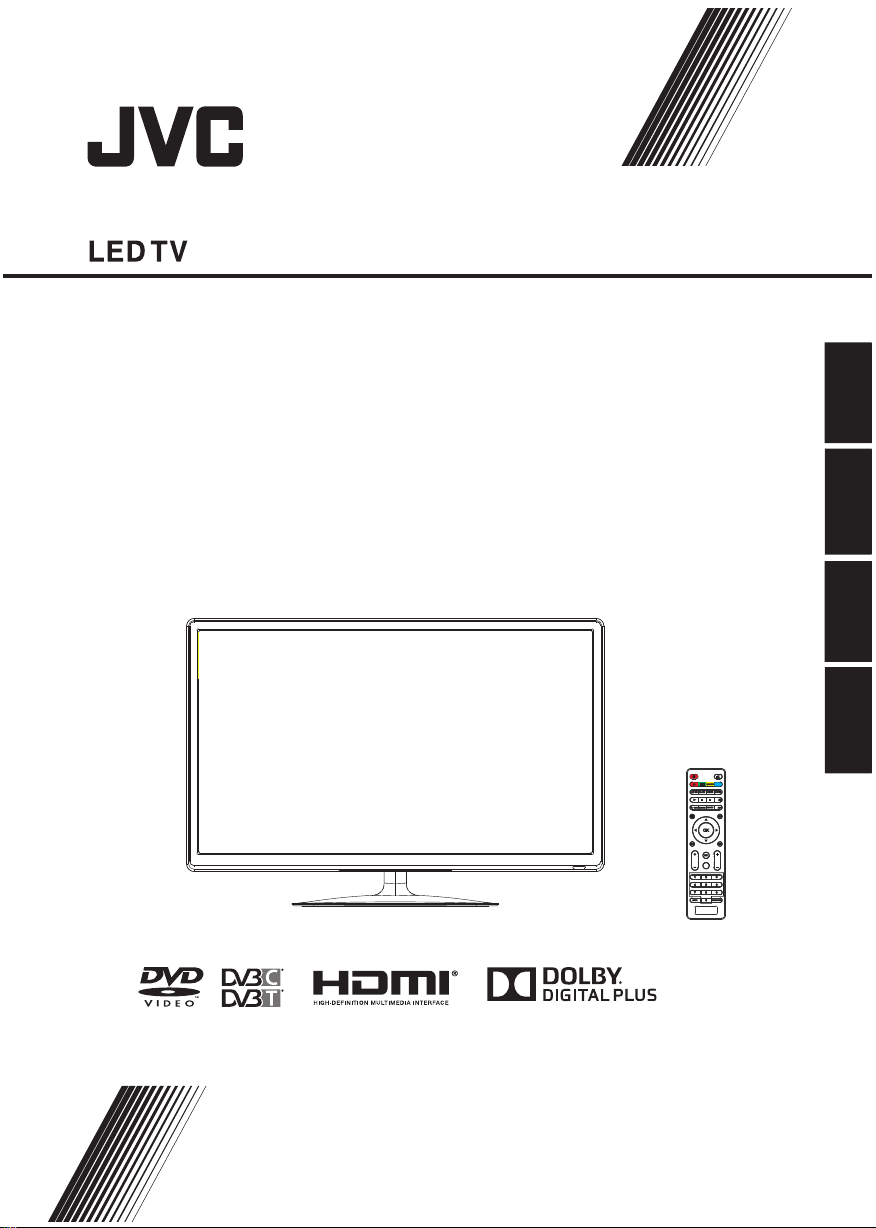
LT-24HD7WU
Operating Instructions
Mode d'emploi
Handleiding
Instrucciones de Funcionamiento
EnglishFrenchDutchSpanish
A-B
A-B
ANGLE
ANGLE
MENU
MENU
//
VOL
CH
VOL
CH
REC
REC
Page 2
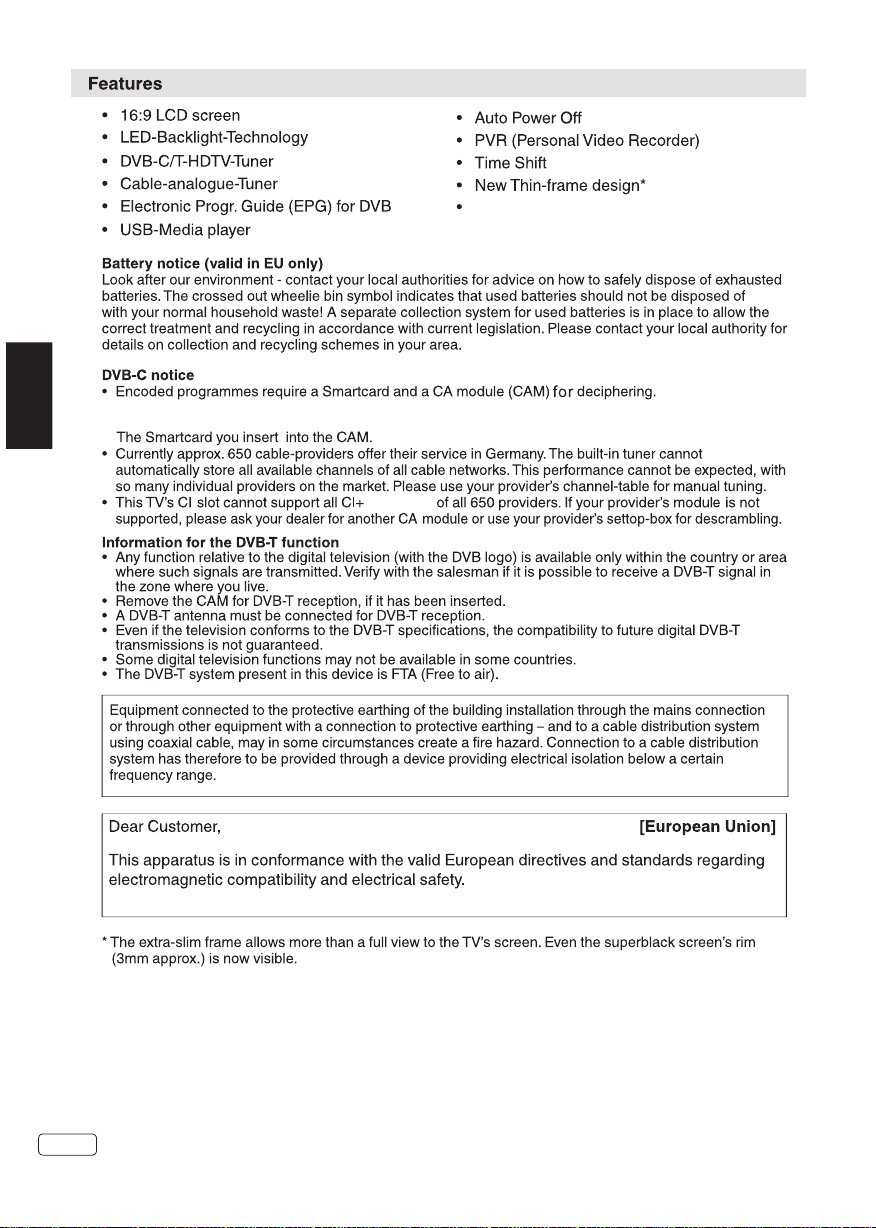
DVD Player
EN
You get the smart card from y our cable sup plier (CAMs are custom ary). Insert the
smartcard into the C AM, and then insert the CA M into the CI slo t of your TV set.
modules
EN
2
Page 3
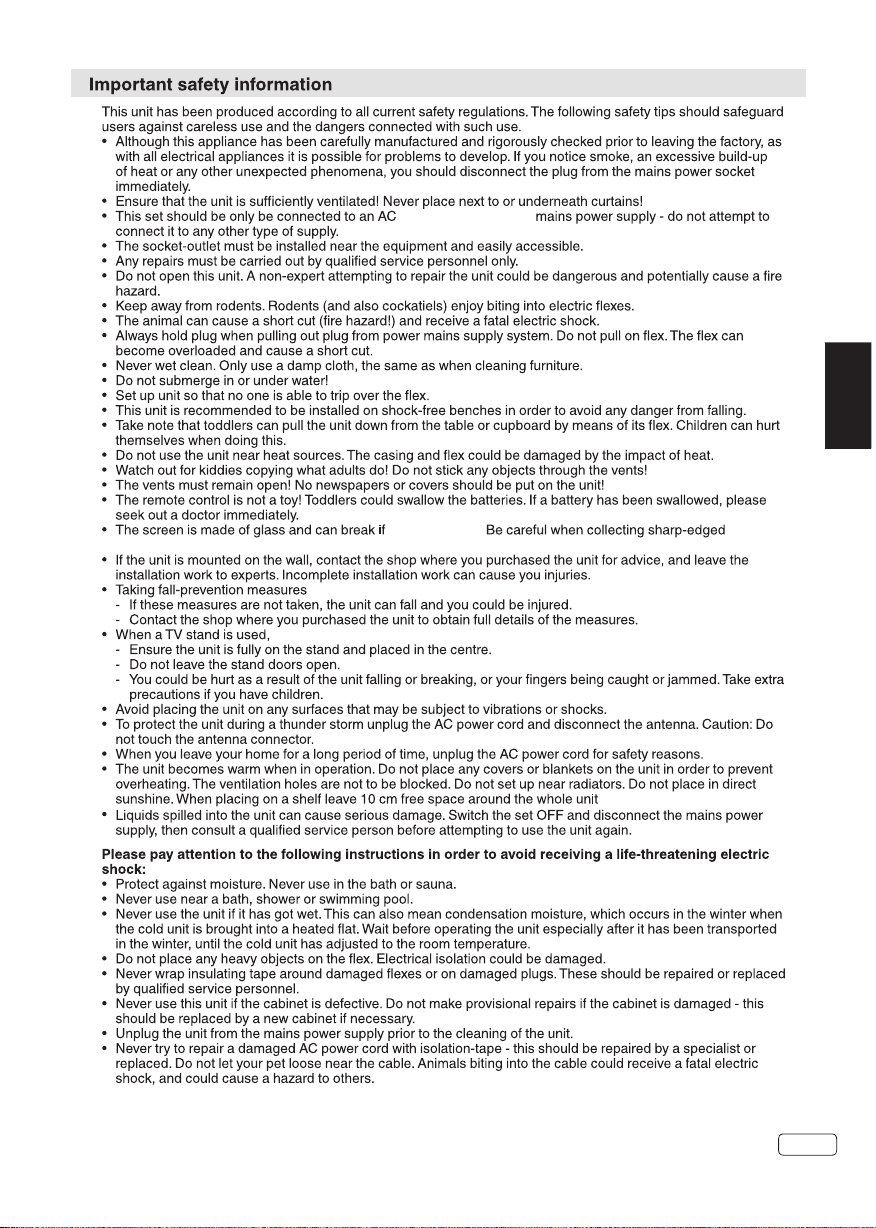
100-240V~50/60 Hz
EN
broken glass. You coul d be hurt or the un it could be come damage d.
it is damaged.
to allow for air circu lation.
3
EN
Page 4
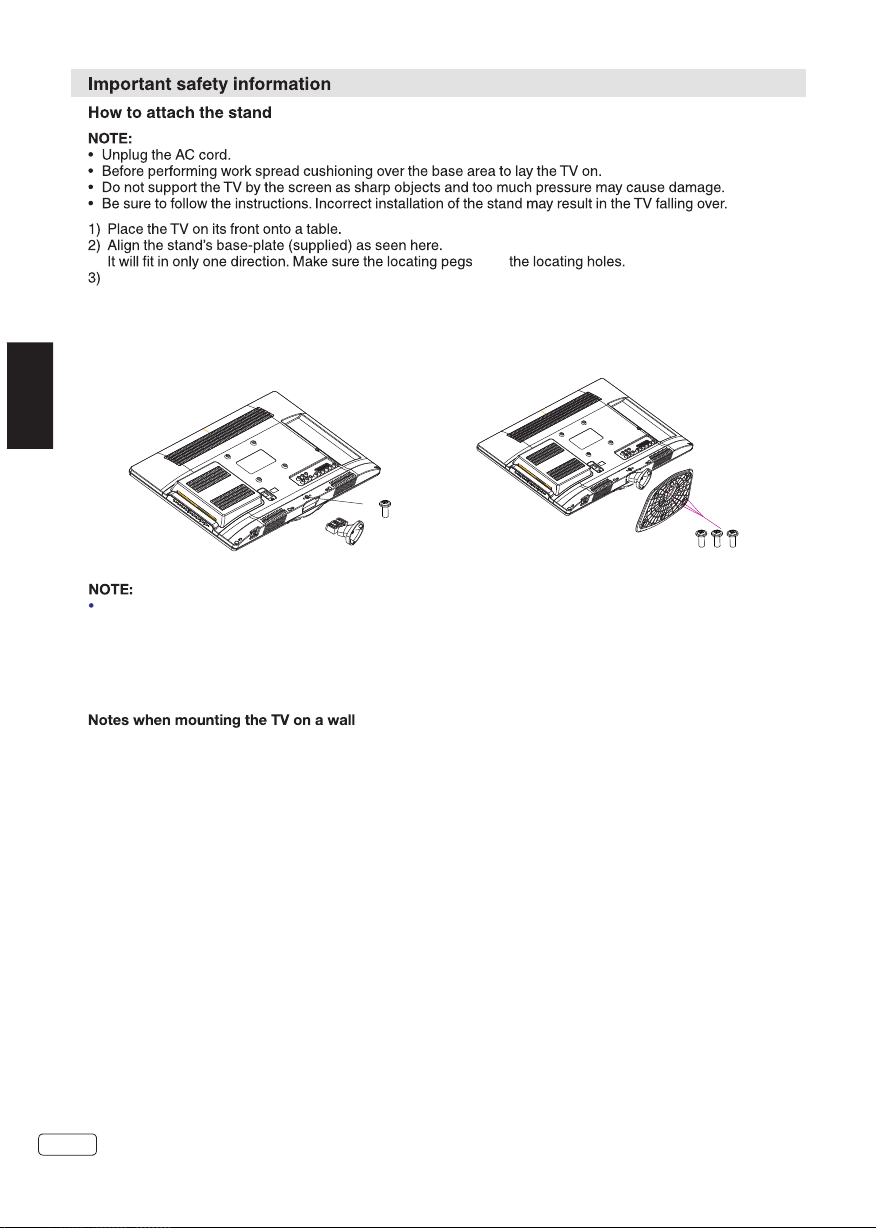
Carefully hold the b ase plate in po sition an d secure it wit h screws.
1. Place the TV with the display side down
on a flat surface. Use a cloth to protect the
display.Position the stand base pillar onto
fit in
2. Attach the stand base plate and washer to
the stand pole by firmly tightening the supplied
screws.
the bottom of the TV.
EN
1xM4x20m m
3xM4x10m m
To detach the stand, per form these steps in reve rse order.
Dismantling the stand
For wall mounting , th e stand must be dismantl ed. To do this, remove scr ews ( above dra wing ) from t he
back . Fi t a VESA (100 x 100) w all mounting kit. Th e screw thread length mu st not exceed 5 mm.
Remove the stand as on e piece by reve rsing the f ixing proce dure described above .
You can refit the s crews to th e stand for saf e keeping , but tighten t hem only slightly.
VESA screw size 4xM4x 5mm
Protect the screen a nd lay the TV flat on its fa ce, on a stable table, wit h the stand foo t clear of th e
table edge.
To ensure a safe install ation, plea se observ e the followi ng when hanging the tele vision on a wal l:
Warning: This opera tion requir es two peop le.
Check that the wall ca n support the weight of th e televisio n set and a VES A-standar d wall mount
assembly (not supp lied).
Be sure to use only scre ws suitable for the mate rial of the wal l.
In case of any doubt ple ase contact a qualifie d installer.
Beware of electric al cables, ga s and water p ipes in the wal l.
Follow the instruc tions provi ded with th e wall mount.
The set must be instal led on a vertical wall.
Make sure that cable s are placed so that there i s no danger of tr ipping ov er them or dama ging
them.
EN
4
Page 5

EN
5
EN
Page 6
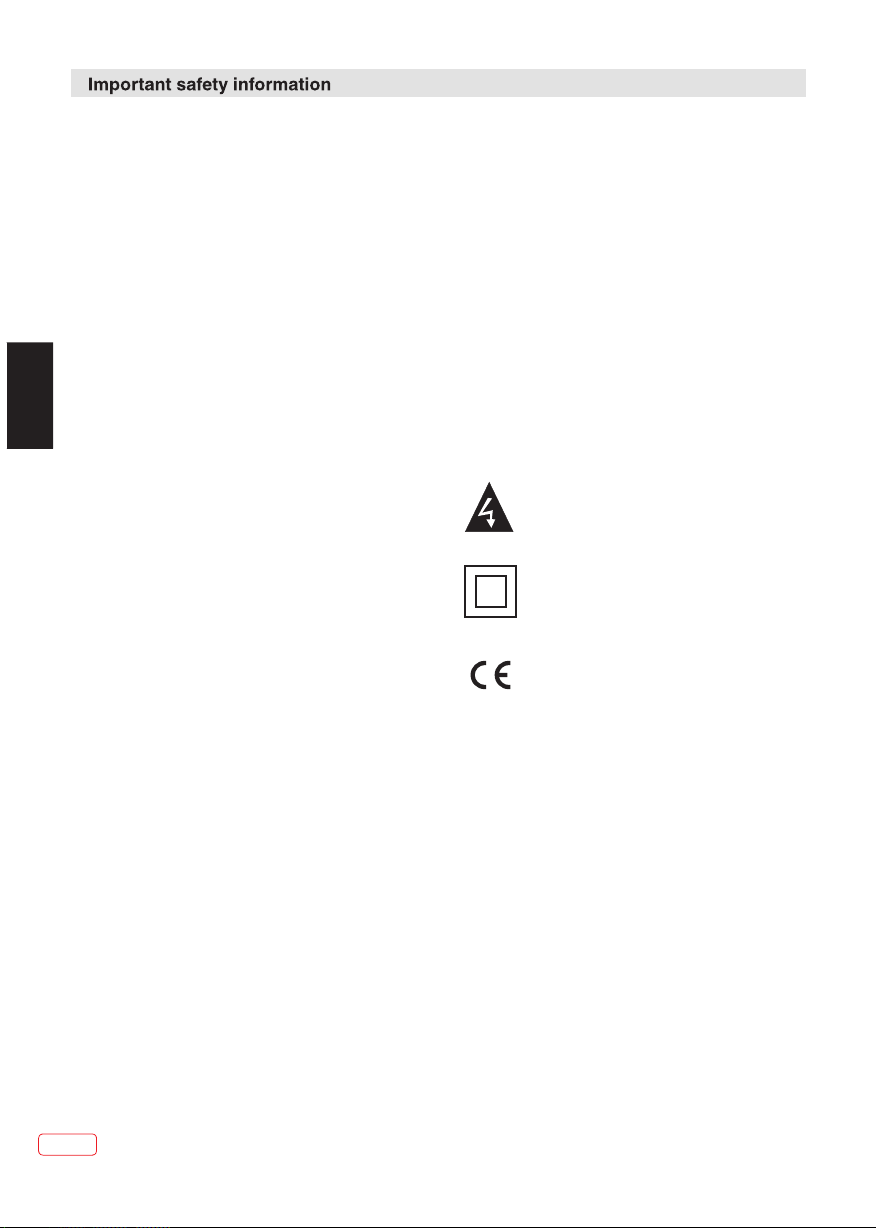
Safety Information
Safe use and care of you r televisio n
We ha ve designed a nd made this televisio n to meet
European Safety St andards, bu t as with any
electronic equip ment you must take care, t o stay
safe and get the best re sults. Here is some good
advice to help you do th is.
Read these instruc tions carefully befo re you try to
use the television .
Protect the mains le ad. You must ensu re the main s
lead cannot be walke d on, crushed , chafed, c ut or
trapped.
Switch off the mai ns power or pull out the mai ns plug
when you leave the tel evision una ttended , unless
EN
the function of the te levision requires a co ntinuous
power supply.
Do not continue to use y our televis ion if you ha ve
spilt liquids in it, i f it is damaged i n any way or if i t
does not work normal ly. Imme diately unp lug the
television and get e xpert advic e.
Avo id harsh cond itions such as wet or damp p laces,
high humidity, st rong vibration, extr emely high or
low temperatures , strong sunlight and pl aces that
are very dusty.
Never fit makeshif t stands or legs to the tele vision.
Never push objects i nto holes and v entilat ion slots.
To prevent electric sh ock do not remo ve any cove r.
Do not touch the LED dis play as it gets warm when
in use, this is normal a nd is not a fault.
Never allow water dr oplets to rem ain on the
screen as moisture c an cause perm anent
discolouration .
Greasy marks must on ly be removed with a
commercial clean er specific ally reco mmended for
LED screens.
Mains Supply
This te levision is d esigned to op erate fro m a 100240 Volts 50/60Hz AC mai ns supply. Other powe r
sources
may damage it. Check t hat the rating plate (on t he
back cover of the tele vision) states 100-2 40V AC
before you plug it in fo r the first time.
The manufacturer a ccepts NO liability fo r damage
or injury caused by us ing the produ ct with the
wrong mains voltag e.
Dangerous voltage constituting a risk
of electric shock is present inside this
equipment.
This equipment is double insulated
and an earth connection is not
required.
This mark is applied to show the
equipment conforms to European
safety and electro-magnetic
compatibility standards.
If anything goes wro ng do not try to fix it yourse lf,
get a qualified serv ice agent to lo ok at it.
Pull out the mains plu g and disconn ect the aer ial
lead during thunde r storms.
Cleaning
Disconnect the mai ns supply and u se only a lig htly
dampened soft clot h. Do not use chemical sol vents
or stro ng detergen ts as these may damage the
cabinet or screen.
EN
6
Page 7
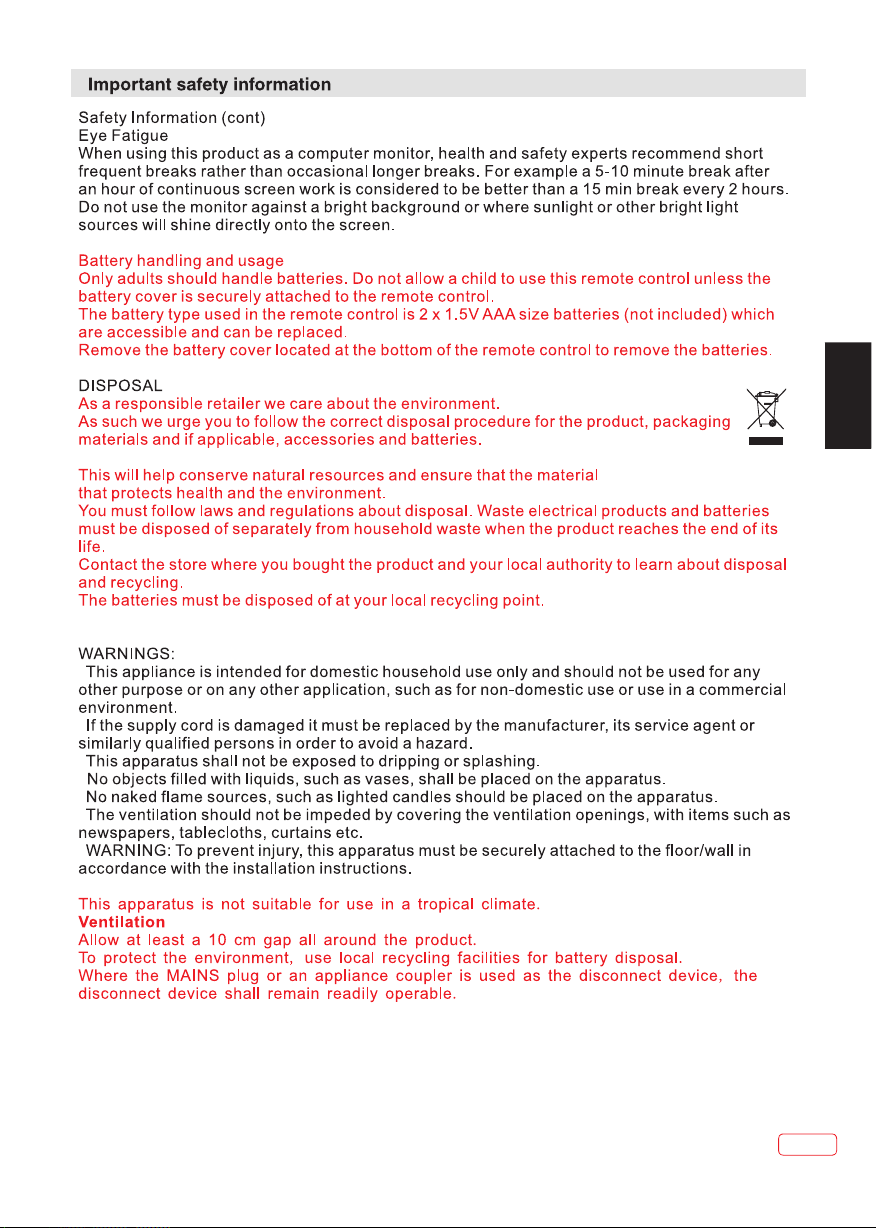
EN
7
EN
Page 8
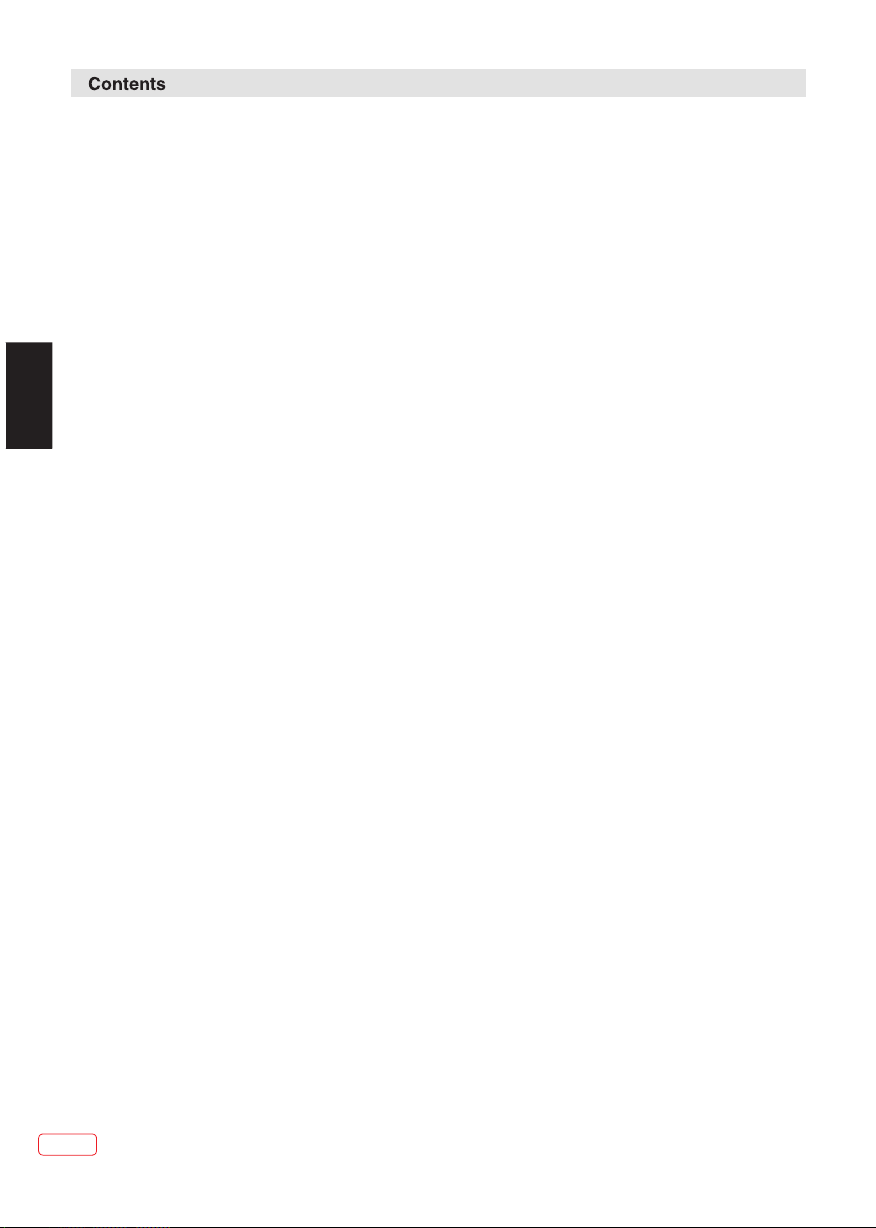
Features...... ................ ................ ....... ......... ....... ......... ....... ......... ....... ..2
Important Safety I nformation...... ................ ................ ................ .............3-7
Contents...... ................ ................ ................ ....... ......... ....... ......... ....... ..8
Installation.. ................ ................ ................ ................ ....... ......... ....... ...9-12
Remote Control.. ................ ................ ................ ................ ................ ...13-14
Operation..... ................ ................ ................ ....... ......... ....... ......... ....... .15-24
DVD Operation... ................ ................ ................ ................ ....... ......... ..25-29
Troublesho oting tab le....... ....... ......... ....... ......... ....... ......... ....... ......... .....30 -34
Specification. ................ ................ ................ ................ ................ ....... .35
EN
License Informat ion............. ................ ................ ................ ................ ..36
EN
8
Page 9
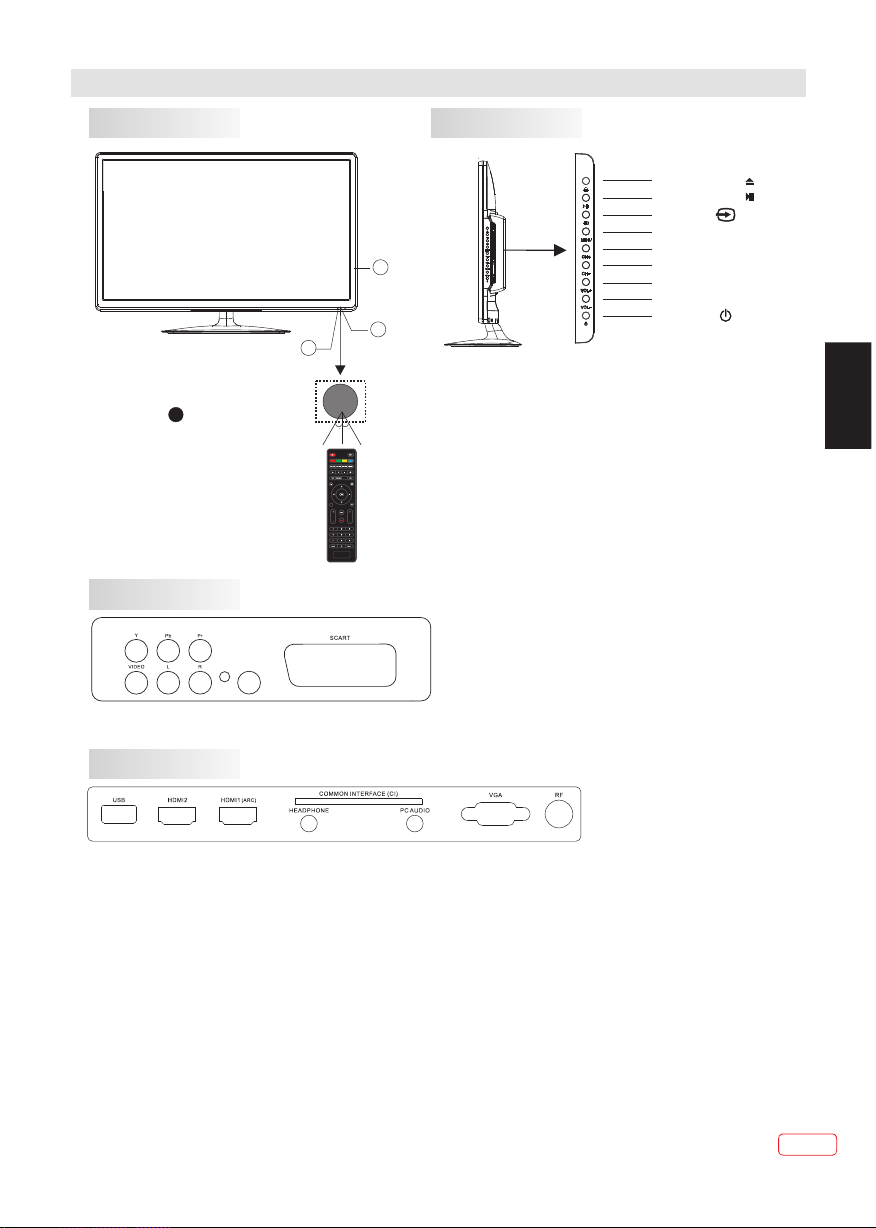
Installation
Front panel
1: Remo te Control Se nsor.
2: Powe r Indicator L ED:
RED STANDBY.
3: Side b uttons
REAR AV Connections
COAXIAL OUTPUT
KEYBOARD
OPE N/CLO SE
PLAY /PAU SE
SOU RCE
MEN U
CH+
3
1
CHVOL +
VOL STAN DBY
2
1. OPEN/CLOSE: Open or close DVD slot.
EPG
VOL CH
2. PLAY/PAUSE: Play or pause playback.
30 30
FREEZE
3. SOURCE: Displays the input source, press “CH+”or
“CH-”to select required source,then press "VOL-" or
"VOL+" to change source.
4. MENU: Display main MENU.
5. CH+/CH-: In TV mode, press "CH+" or "CH-" to
change the channel up and down. In MENU mode,
press "CH+" or "CH-" to select items.
6. VOL+/VOL-: Adjust sound level. In MENU mode,
press "VOL+ " or "VOL- " to adjust the item that you
selected.
7. STANDBY: Press this button to turn the unit ON
from STANDBY mode. Press it again to turn the set
back to STANDBY.
EN
All the terminals are (from left to right): YPbPr INPUT, VIDEO, AUDIO INPUT,COAXIAL OUTPUT, SCART.
Note: VIDEO and YPbPr share one audio channel.
REAR AV Connections(SIDE)
All the terminals are(from left to right):
USB, HDMI2(ARC), HDMI1, HEADPHONE, CI, PC AUDIO, VGA, RF.
Note: 1.When HDMI port gets DVI signal ,the audio signal is received from the PC Audio channel.
2.Insert the plug of the earphone into the headphone jack on the unit.
The speakers are then muted.
HDMI ARC ( Audio Return Channel)
The ARC function allo ws you to send au dio signa l from your ARC- compliant TV to ARC-c ompliant
audio devices (e.g . home theatr e) withou t the need to con nect any au dio cable (e. g. coaxial, optical
digital audio cabl e, or analog au dio cable ).
To enj oy the ARC func tion:
1. Make sure your ARC- co mpliant aud io device s are connect ed by an HDMI 1.4 cable to the H DMI 2 (ARC)
port of your ARC- compl iant TV. A nd open the ARC fu nction of ARC-complia nt audio devi ces.
2. Adjust TV setting : pr ess MENU button, choos e SETUP, then s et HDMI CEC C ontrol on.
3. Th en, just use yo ur TV rem ote control t o adjust th e volume outp ut (VOL + / - and MUTE) of the
connected audio de vice.
Note: If the ARC-comp liant audio d evices do n ot support so und that TV outputs, s uch as Dolb y
Digital , or Dolby Dig ital Plus, th en ARC funct ion will not wo rk and there may be no sound f rom
ARC-compliant au dio devices . In this cas e, please set c oaxial to P CM.
9
EN
Page 10
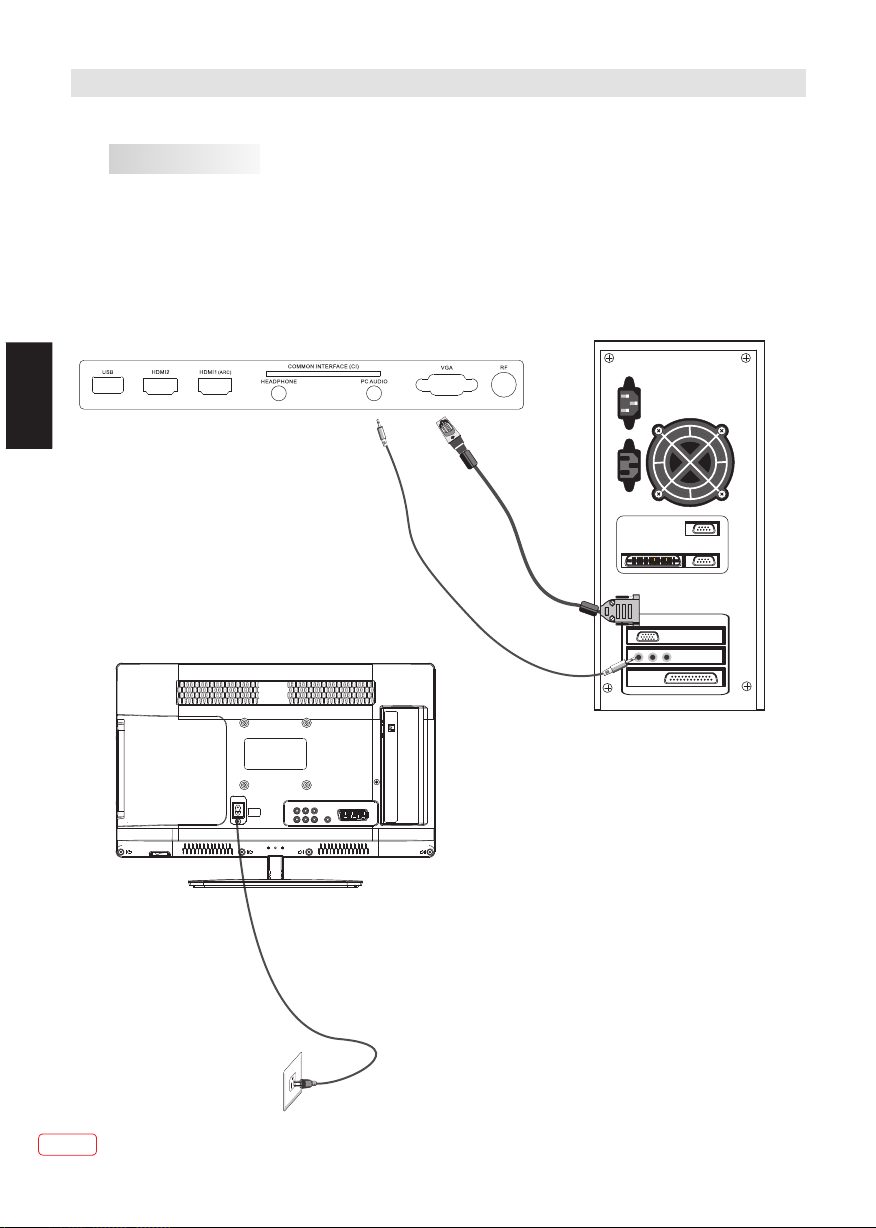
Installation
STEPS:
EN
PC
Be sure both the TV an d computer are set to
Power off.
1.Connect VGA and aud io cable.
2.Connect the powe r cord.
3.Power on the TV, switc h to PC mode.
4.Power on the PC.
This sequence is ver y important.
EN
10
Page 11
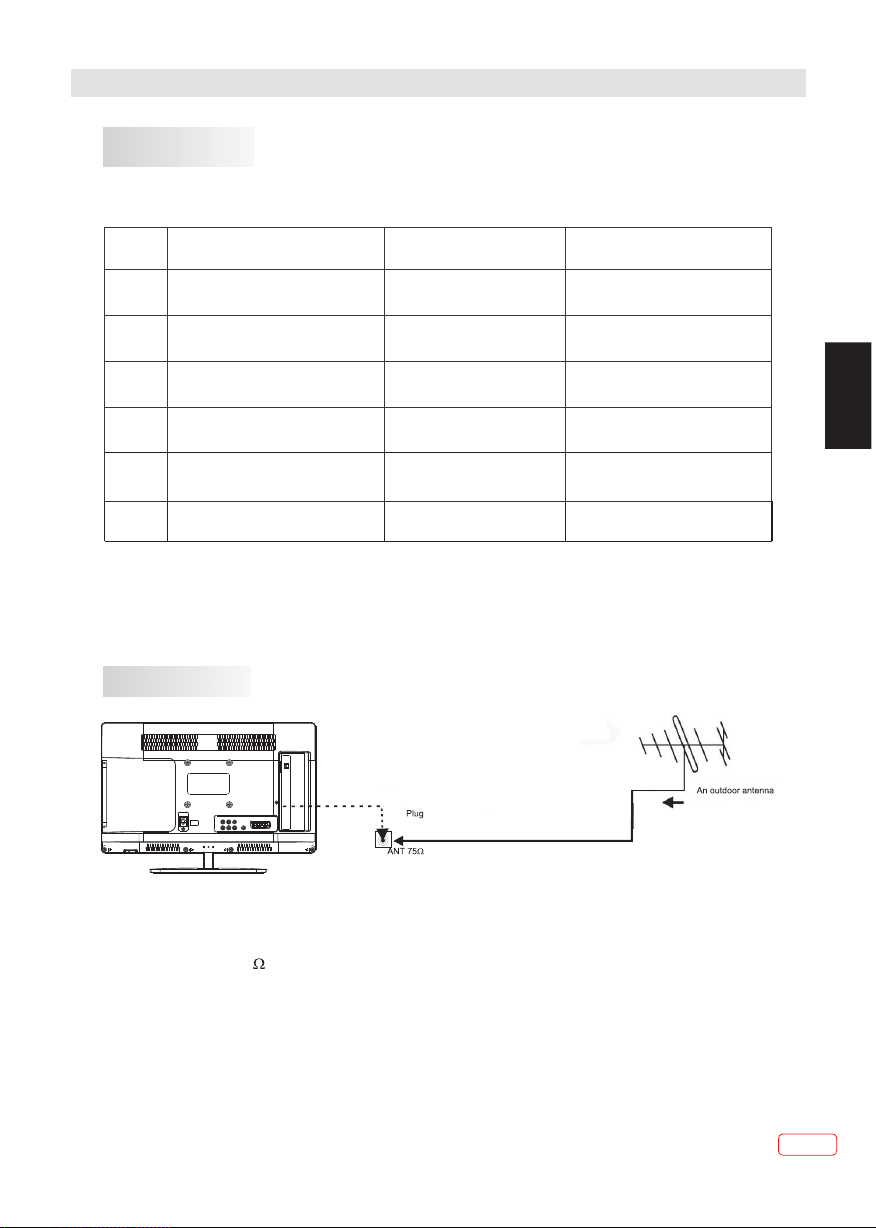
Installation
PC
PRESET MODE
RESOLUTION
V.Freq.(Hz) H.Freq.(kHz)
1
2
3
4
5
6
NOTE:
PC V.Freq.(Hz) not more than 60Hz
800*600
640*480
1024*768
1280*960 60 60
1280*720 60 45
1366*768 60 47.7
ANTENNA
60
60
60
37.88
31.47
48.36
EN
Note:
Aerial connectio ns: IEC(female).
Input impedance: 7 5 unbalance d.
11
EN
Page 12
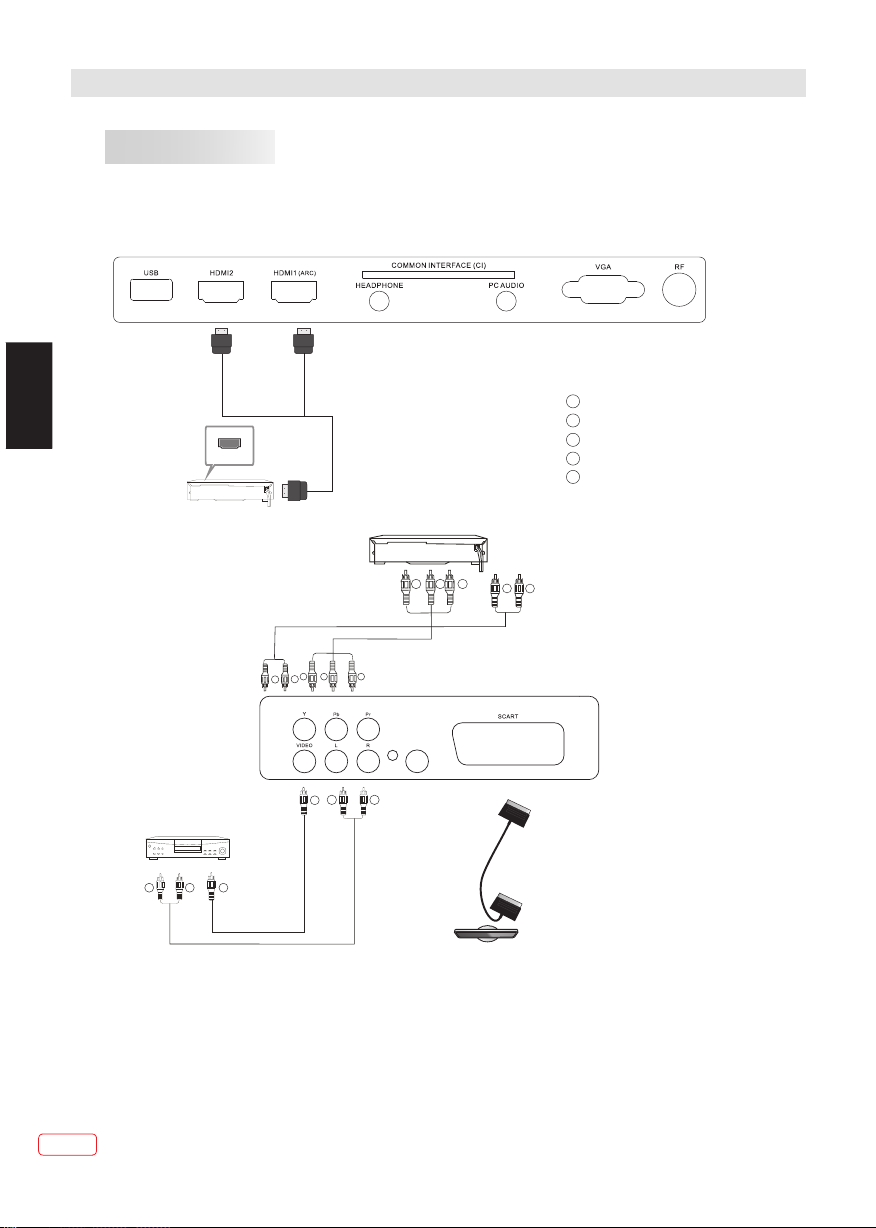
Installation
AV EQUIPMENT
This TV provides one group of AV, one group of YPbPr and one SCART for convenient
connection to VCR, DVD or other video equipment. Please refer to the owners manual
of the equipment to be connected.
REAR AND SIDE CONNECTIONS
EN
HDMI
VIDEO EQUIPMENT with YPbPr
G
R
B
W
R
Y
Yellow (video)
W
White(audio L)
R
Red(audio R or Pr)
B
Blue(Pb)
G
Green(Y)
EN
W R
Y
RBG
COAXIAL OUTPUT
R
W
VIDE O EQUIP MENT
W R
TO AUD IO
OUTP UTS
It can be connected to the following appliances: VCR, multi disc player, DVD, camcorder,
video game or stereo system, etc.....
YPbPr can support these video formats: 480i,576i,480p,576p,720p,1080i,1080p.
Y
TO VIDE O
OUTP UTS
12
Page 13
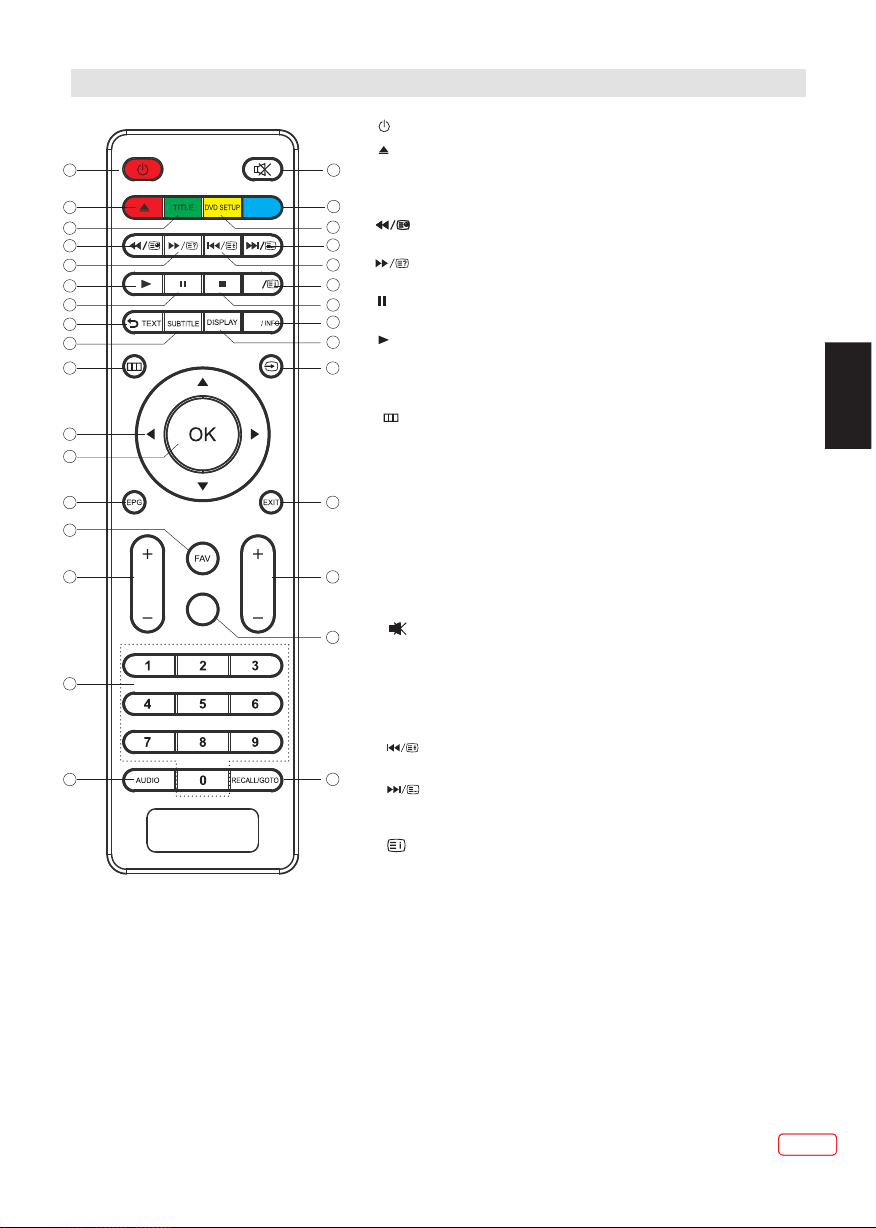
REMOTE CONTROL
REMOTE CONTROL
1
2
3
4
5
7
6
8
9
10
11
12
13
14
15
16
17
/
VOL
REC
ANG LE
MENU
1: :To set th e TV to stand by or power o n.
2: :In DV D mode, used to e ject the CD/DVD. Red but ton (see
footnote).
18
A-B
CH
3:TIT LE:In DVD mod e, used to access the Title m enu. Green
19
button (see footno te).
4: : In DVD m ode or in USB mod e, used as reverse key;
20
in teletext mode, us ed as subpage k ey.
22
5: : In DVD m ode or in USB mod e, used as forward key; in
21
teletext mode, use d as reveal key.
23
6: : In DTV m ode, used to st art timeshift. In DVD/ USB mode,
24
press this button to p ause playba ck.
25
7: : In DVD m ode, used to re sume playback during t imeshift. I n
26
DVD/USB mode, pres s this button to begin or re sume playba ck.
27
8:TEXT:To enter or exi t teletext.
9:SUBTITLE:To turn s ubtitles on or off.
10: : To display the mai n on-scre en menu.
11:N AVIGATION BUTTONS: To mov e within the me nu.
12: OK: To confirm s election.
13: EPG: In DTV mode, us ed to display informat ion about the
programme being vi ewed and what 's on next.
28
14: FAV: In TV or DTV mode, used to a ccess your fa vourite
channels list.
15: VOL +/-: To adju st sound le vel.
16: NUMERIC BUTTONS: For di rect access t o channels.
29
17: AUDIO: To select t he available audio lan guage of TV
programmes.
18: : To disable or enab le the soun d output.
30
19: A-B: In DVD mode, used to r epeat a segme nt of the dis c you
are watching betwe en point A and poin t B in a loop. Bl ue button
(see footnote).
20: DVD SETUP: In DVD mo de, used to access the DVD s etup
menu. Yellow button (s ee footnote ).
21: : In DV D mode or in USB mo de, used as previous key ;
in teletext mode, us ed as hold key.
31
22: : In DV D mode or in USB mo de, used as next key; in
teletext mode used a s list key. In TV/DTV m ode, used a s
channel list key exc ept when in tel etext mod e.
23: : In te letext mode u sed as index. In DTV, used to acce ss
the Recorded list me nu.
EN
13
13
EN
EN
Page 14
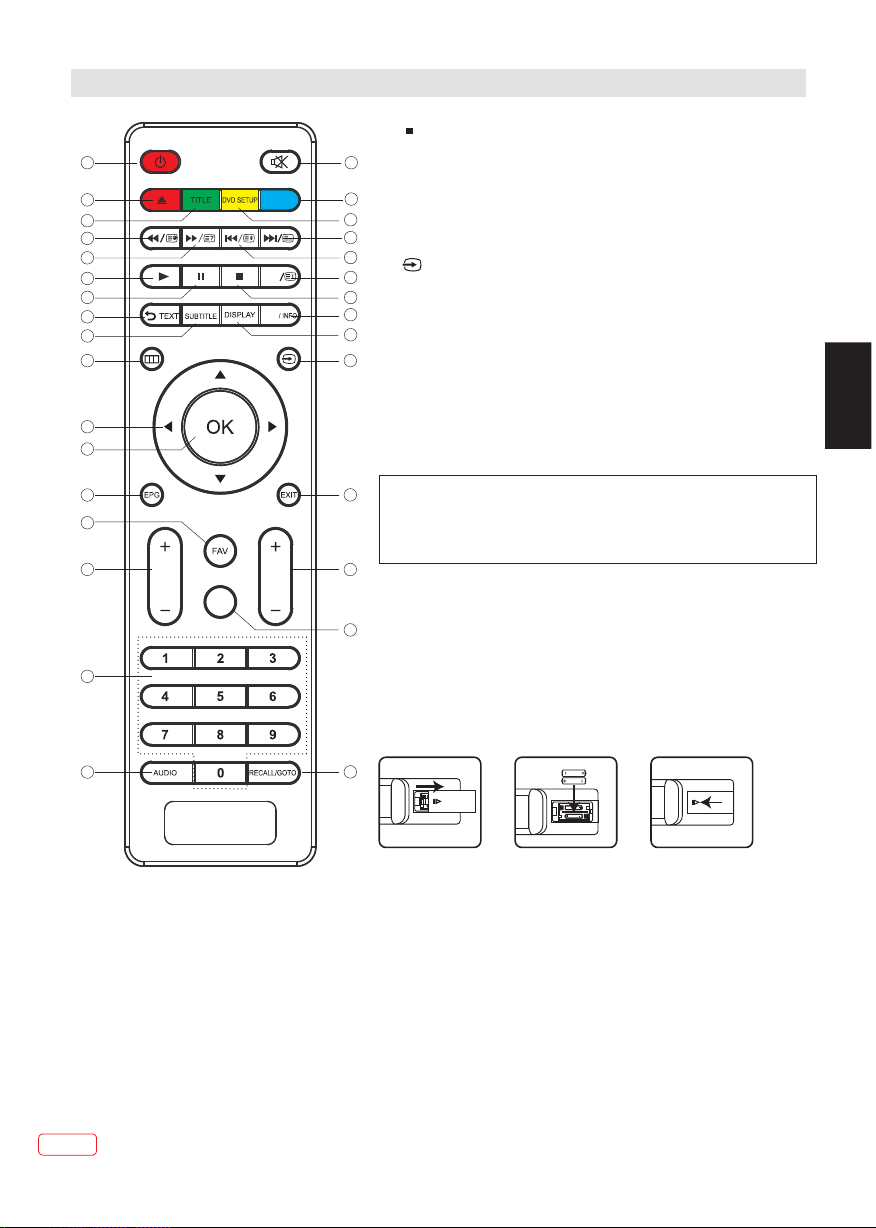
REMOTE CONTROL
REMOTE CONTROL
1
2
3
4
5
7
6
8
9
10
11
12
13
14
15
16
/
VOL
REC
ANG LE
MENU
24: : In DT V mode, used to s top timeshift or recor ding. In DVD/
USB mode, used to stop P layback.
18
25: MENU/INFO: Dur ing DVD playback, pres s MENU to displ ay
A-B
CH
the disc menu of the cur rent title. During VCD /SVCD playb ack,
19
press MENU to set play back control on or off . In DTV mode, used
20
as info.
22
26: DISPLAY: In D VD mode, us ed to display i nfo.
21
27: : Pre ss this butto n to display and select th e available v ideo
23
input sources.
24
28: EXIT: To return to t he previo us menu or exit m enu.
25
29: CH+/CH-: To acce ss the next or previous ch annels.
26
30: REC: in DTV Mode, pr ess this button to start r ecording th e
27
TV programme you are w atching. In DVD mode, us ed to repeat
chapter or title.
31: RECALL/GOTO: In DTV Mod e, RECALL jumps to t he last
channel viewed. In D VD Mode, GOTO allows d irect chapter/
title/track/ti me input.
28
Footnote:
Red, green, yellow and blue buttons are multi-function;
please follow on-screen prompts and section
instructions.
29
Remote Control Bat tery Installation
The remote control r equires two AA A batterie s ( not sup plied).
30
Below are steps to ass ist you with replacing t he batterie s.
1.Open the back cover o f the battery compartm ent.
2.Install the batte ries into the battery tr ay. Th ere are +/- pol arity
markings in the batt ery compartment. Ple ase ensure th e battery
polarity is correc t.
3.Close the battery c over.
EN
EN
14
17
31
Page 15
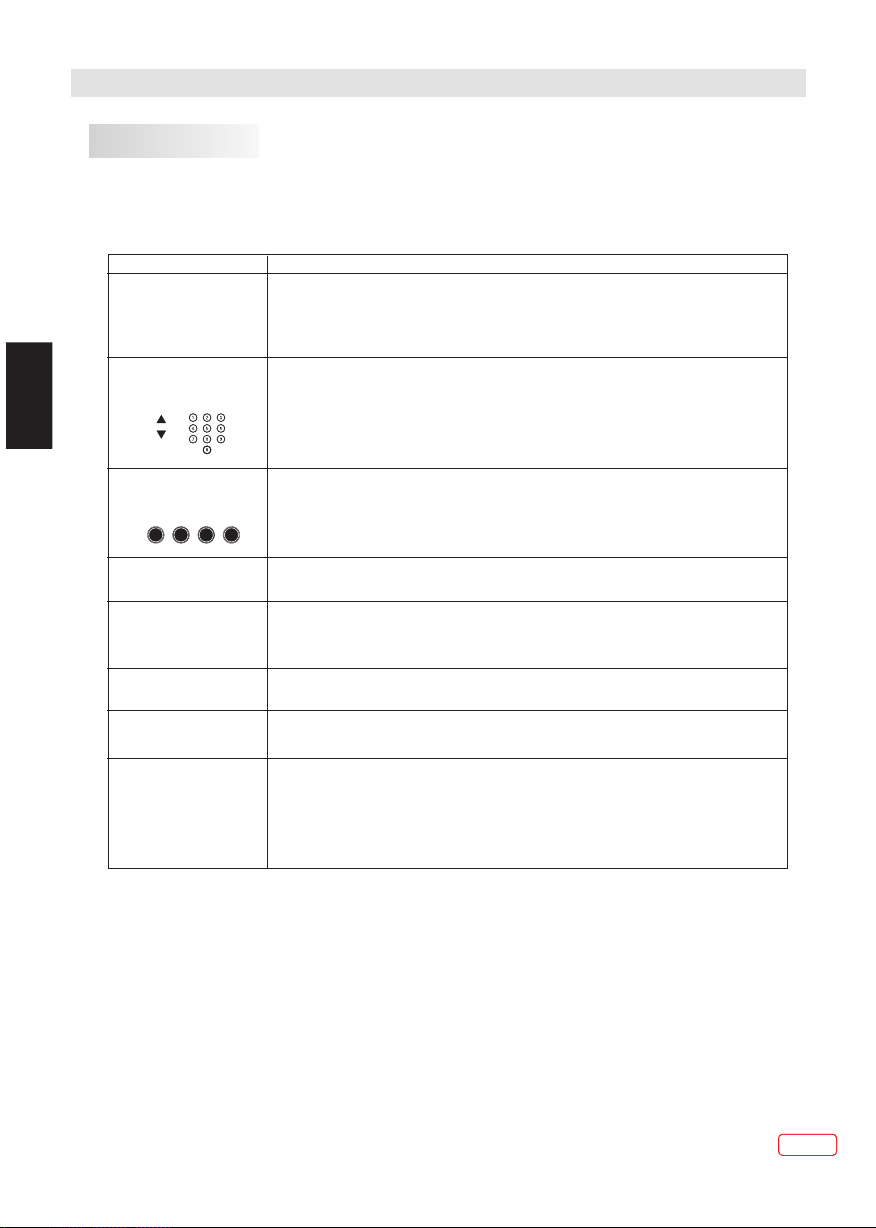
REMOTE CONTROL
TELETEXT
Teletext is an informa tion system broadcas t by certain ch annels wh ich can be like a
newspaper. It also offers access to subti tles for viewers with he aring probl ems or who ar e not
familiar with the tr ansmission languag e (cable netw orks, sat ellite chan nels, etc.)
read
EN
Press :
T
EXT
(BUTTON 6)
SELECTING A PAGE
DIRECT ACCESS
TO THE ITEMS
INDEX
(BUTTON 19)
SUB PAGE
(BUTTON 2)
HOLD
(BUTTON 18)
REVEAL
(BUTTON 3)
LIST
(BUTTON 17)
You will obtain :
This is used to enter or e xit teletext mode. The summary appears wit h a
list of items that can b e accessed. Each item ha s a correspon ding 3 digi t
page number.
Enter the number of th e page required using th e numeric but tons and up
and down arrow butto ns. Example : page 120, e nter 120. The number i s
displayed top left , the counter turns and th en the page is di splayed .
Repeat this operat ion to view ano ther page . If the counte r continu es to
search, this means t hat the page is not transm itted. Sele ct anothe r
number.
Coloured areas are d isplayed at t he bottom o f the screen. The 4 colo ured
keys are used to acces s the items or correspon ding pages. The colo ured
areas flash when the i tem or the page i s not yet ava ilable.
This returns to the co ntents page (usually p age 100).
Certain pages cont ain sub-pag es which ar e automatic ally displayed
successively. This key i s used to stop or r esume sub -page
acquisition. The number appears top le ft.
To freeze the page.
To display or hide the concealed information (games solutions).
The user can set four fa vourite pages to be dire ctly linked t o the four
colour keys. The f avourite page number s should be sto red and res tored
to/fr om nonvolat ile memory for each chan nel by the syst em softwa re.
E
15
EN
EN
Page 16
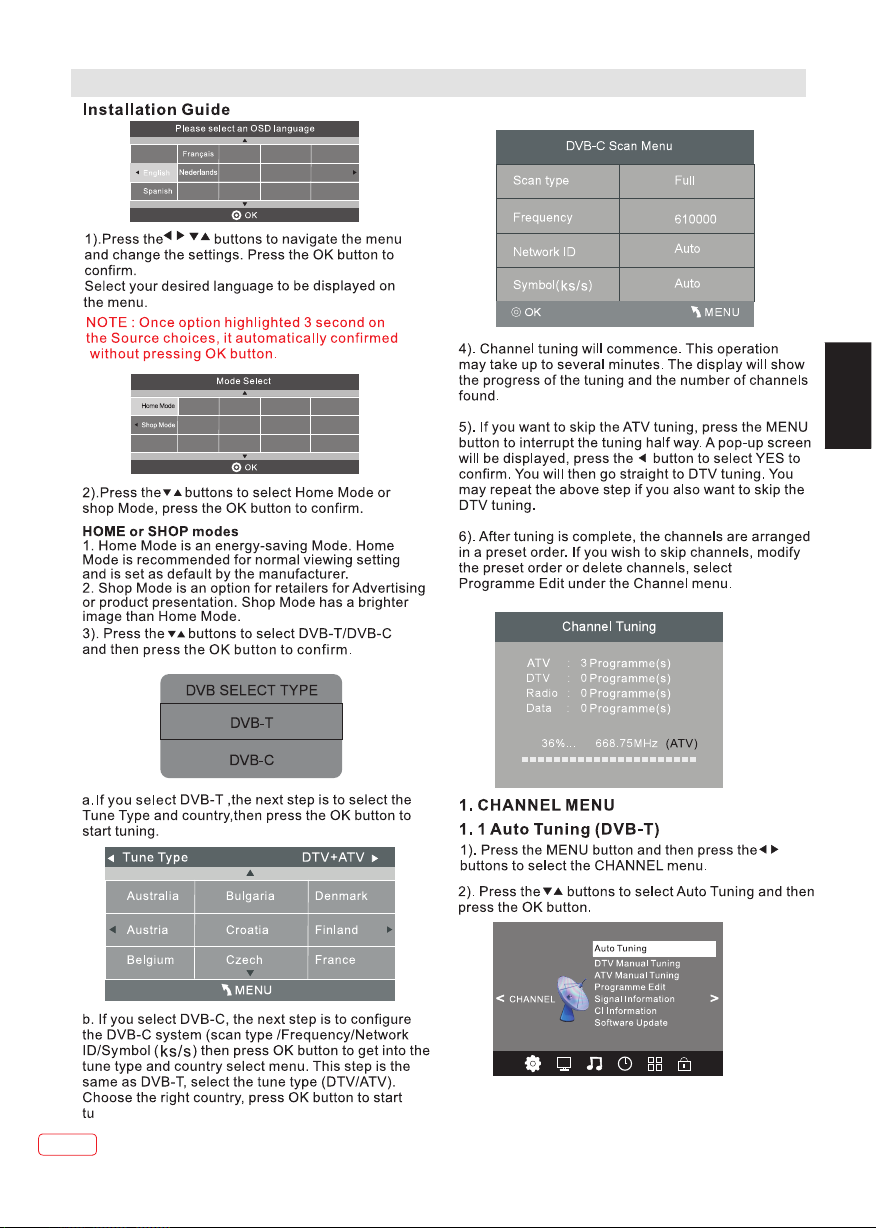
OPERATION
EN
EN
16
Page 17
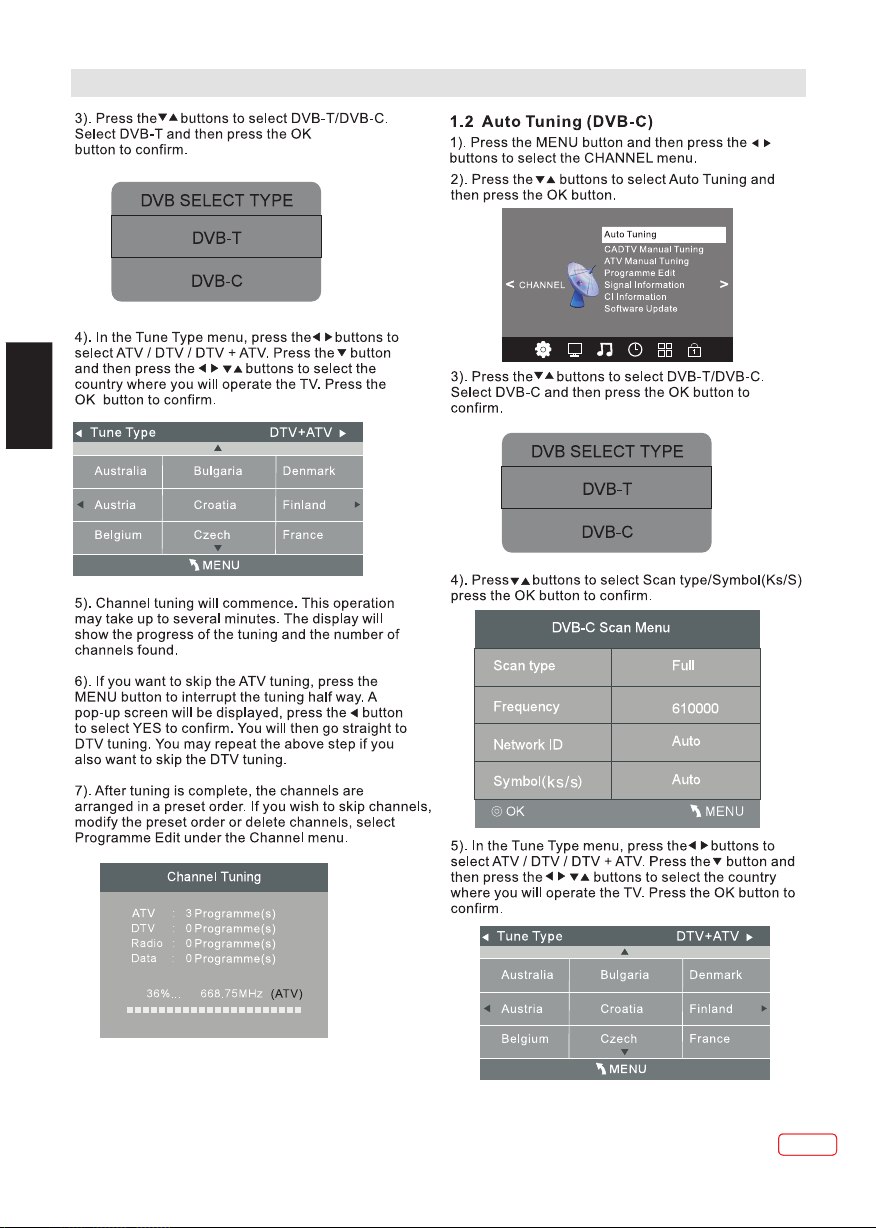
OPERATION
EN
17
EN
Page 18
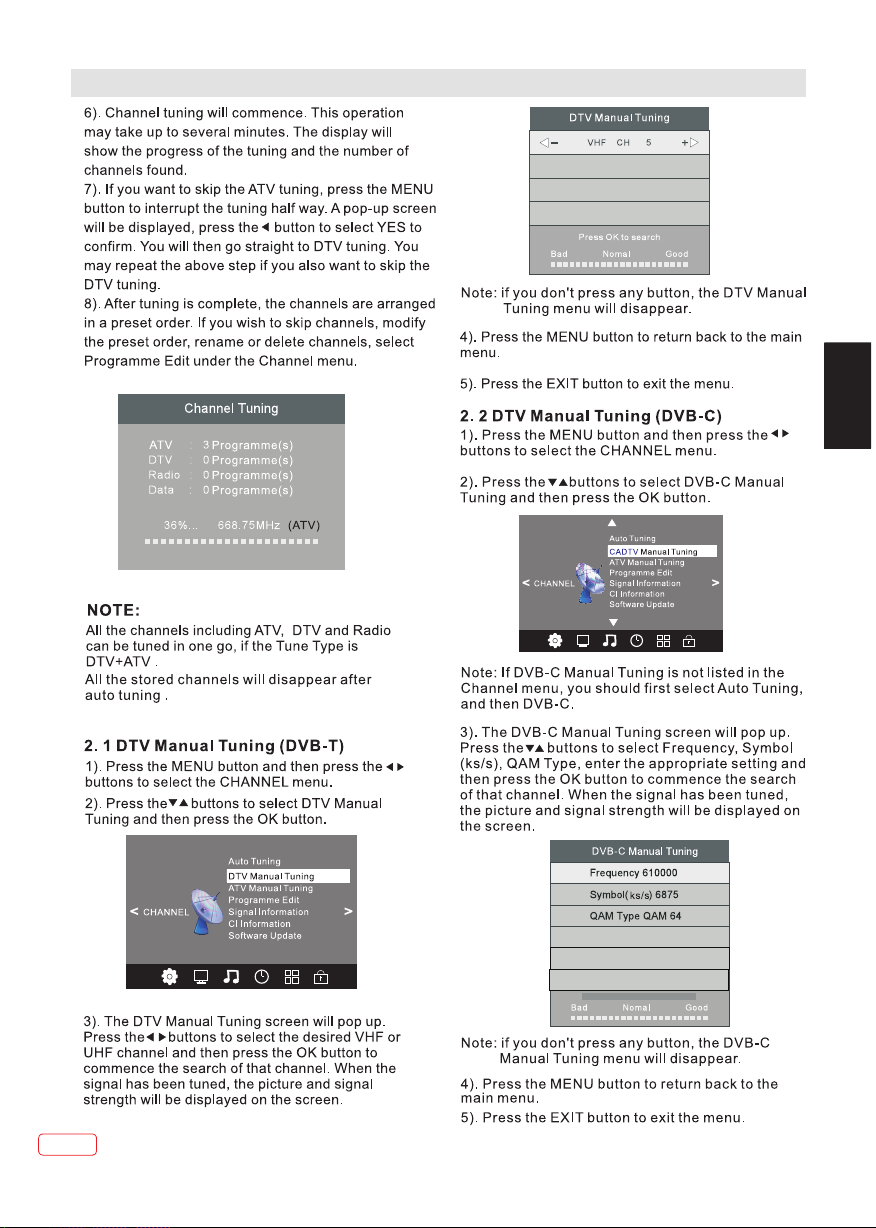
OPERATION
EN
EN
18
Page 19
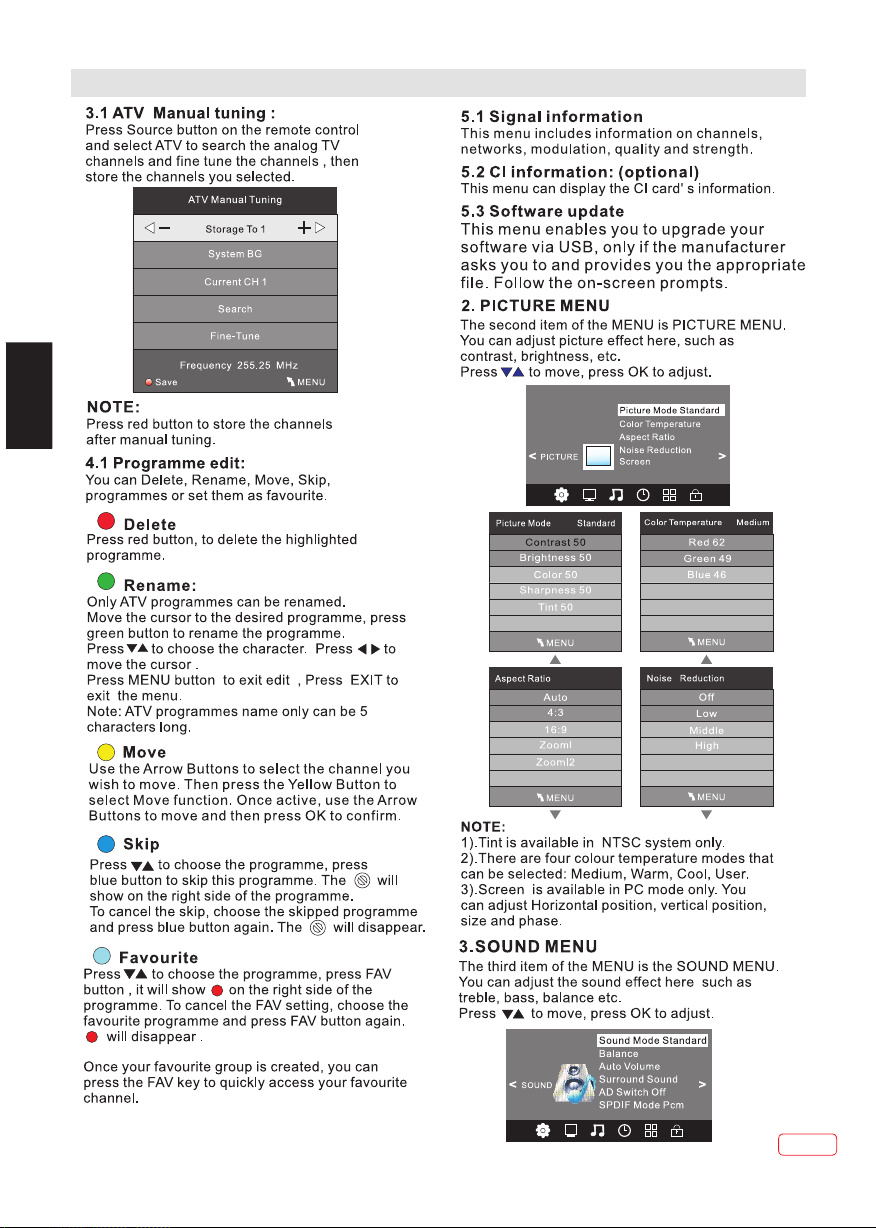
OPERATION
EN
19
EN
Page 20
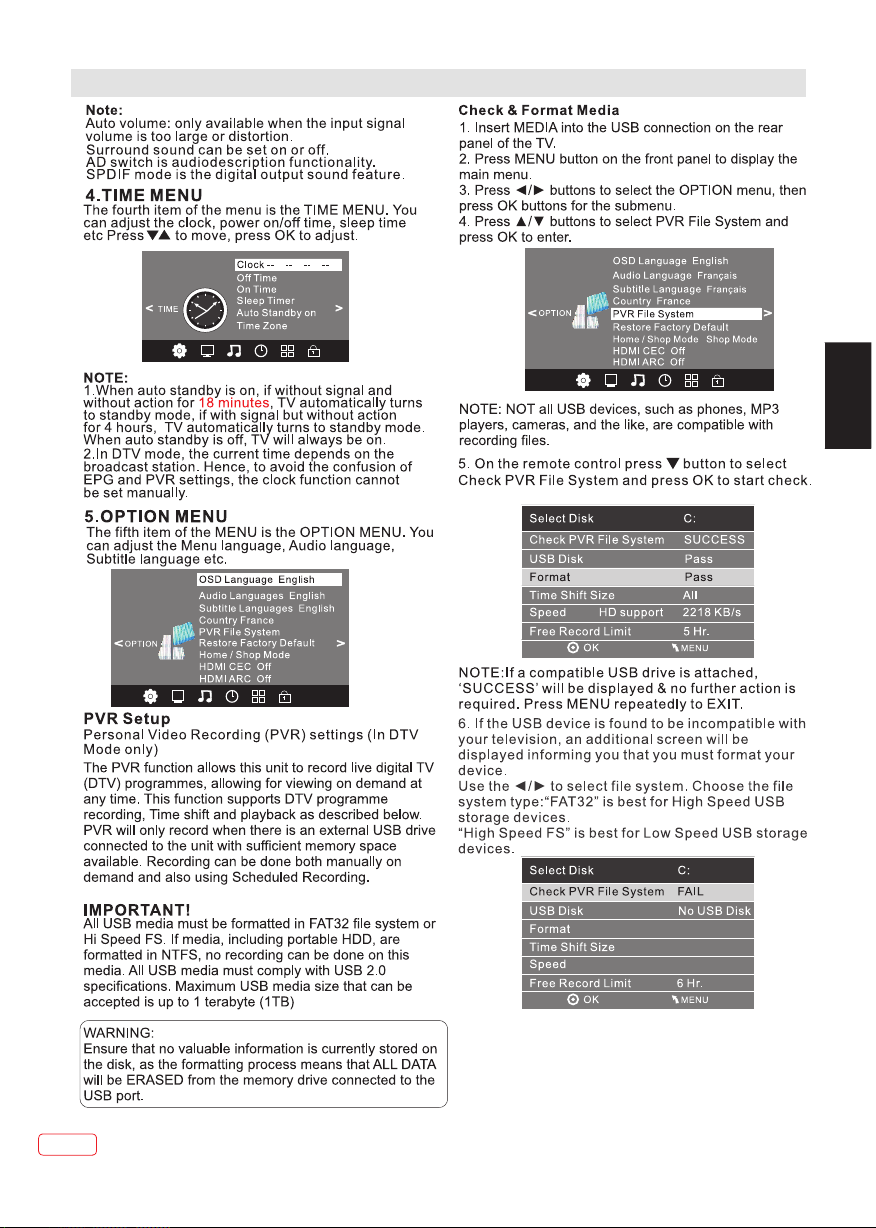
OPERATION
EN
.
EN
20
Page 21
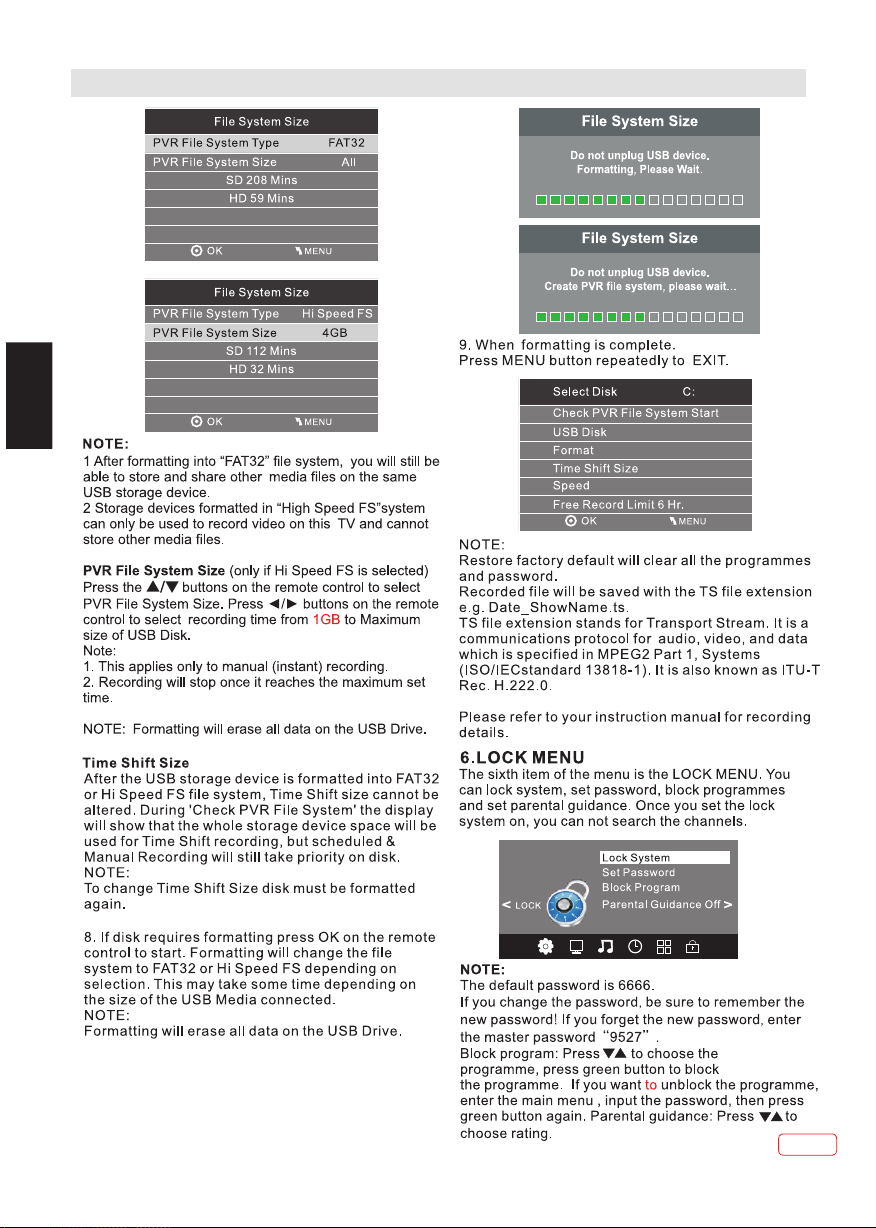
OPERATION
EN
21
EN
Page 22

OPERATION
EN
EN
22
Page 23
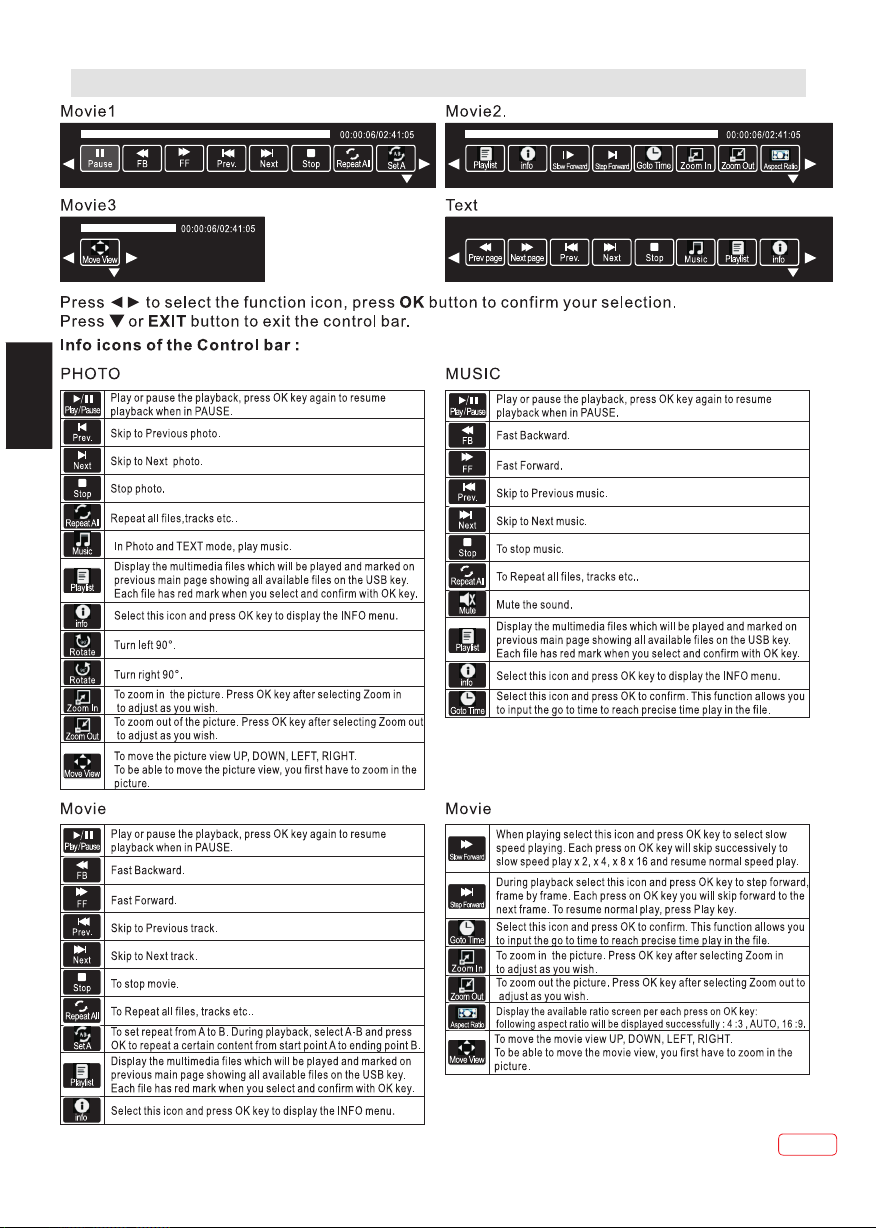
OPERATION
EN
23
EN
Page 24
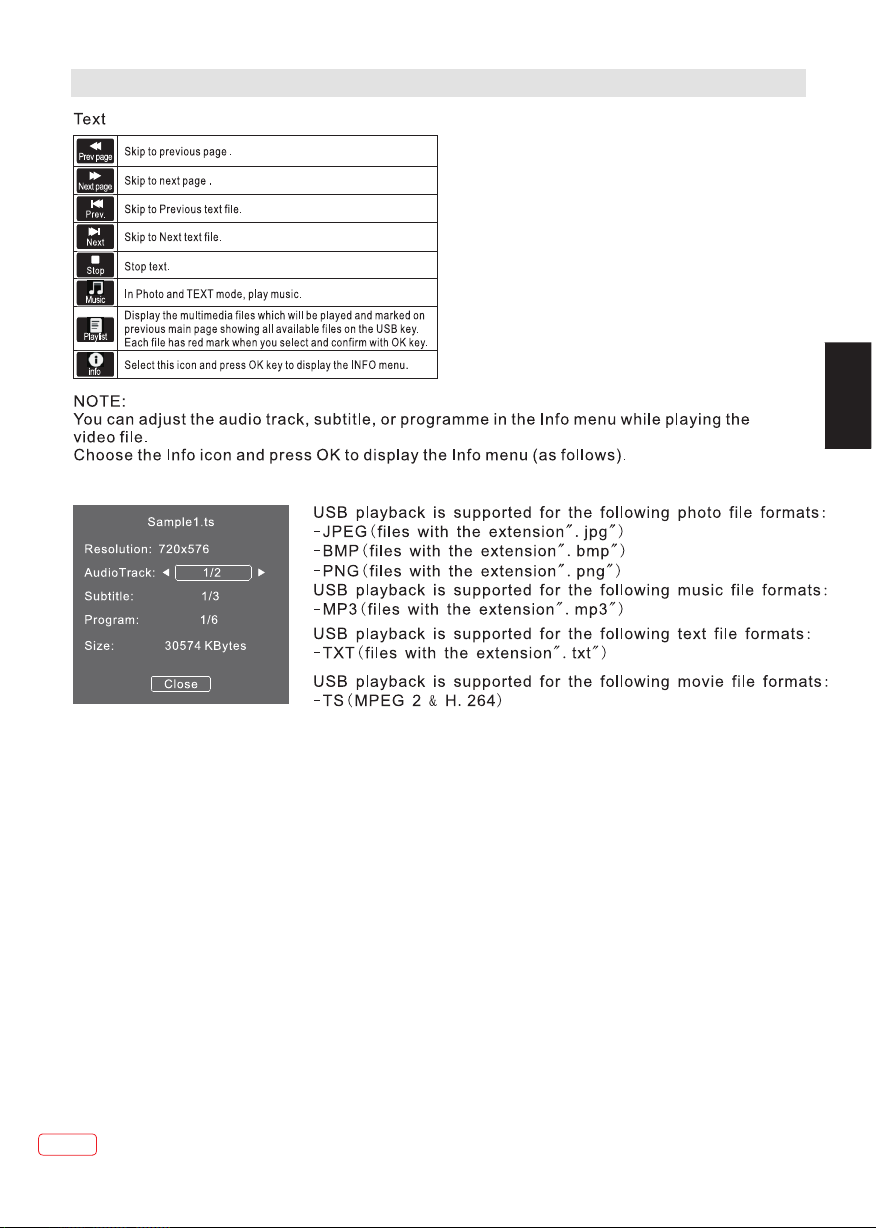
OPERATION
EN
EN
24
Page 25
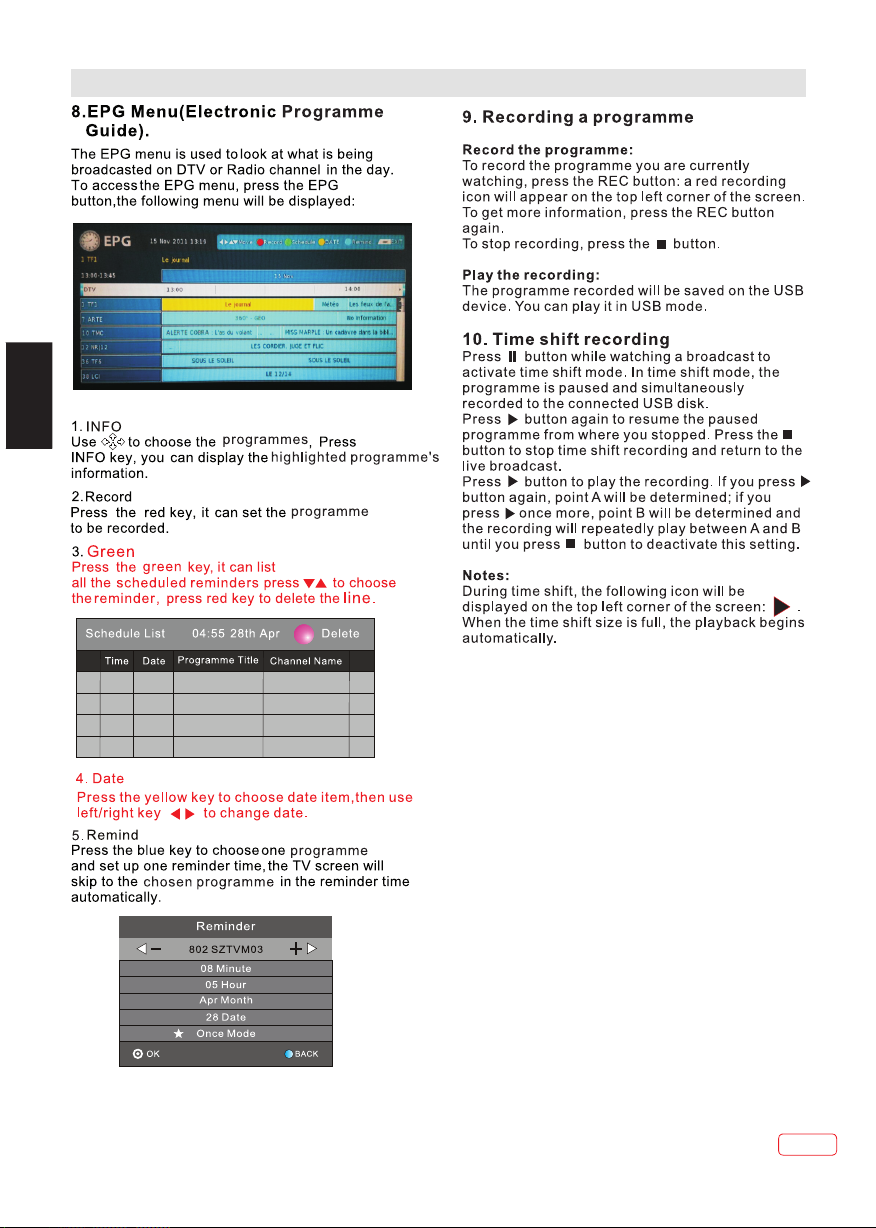
OPERATION
EN
25
EN
Page 26
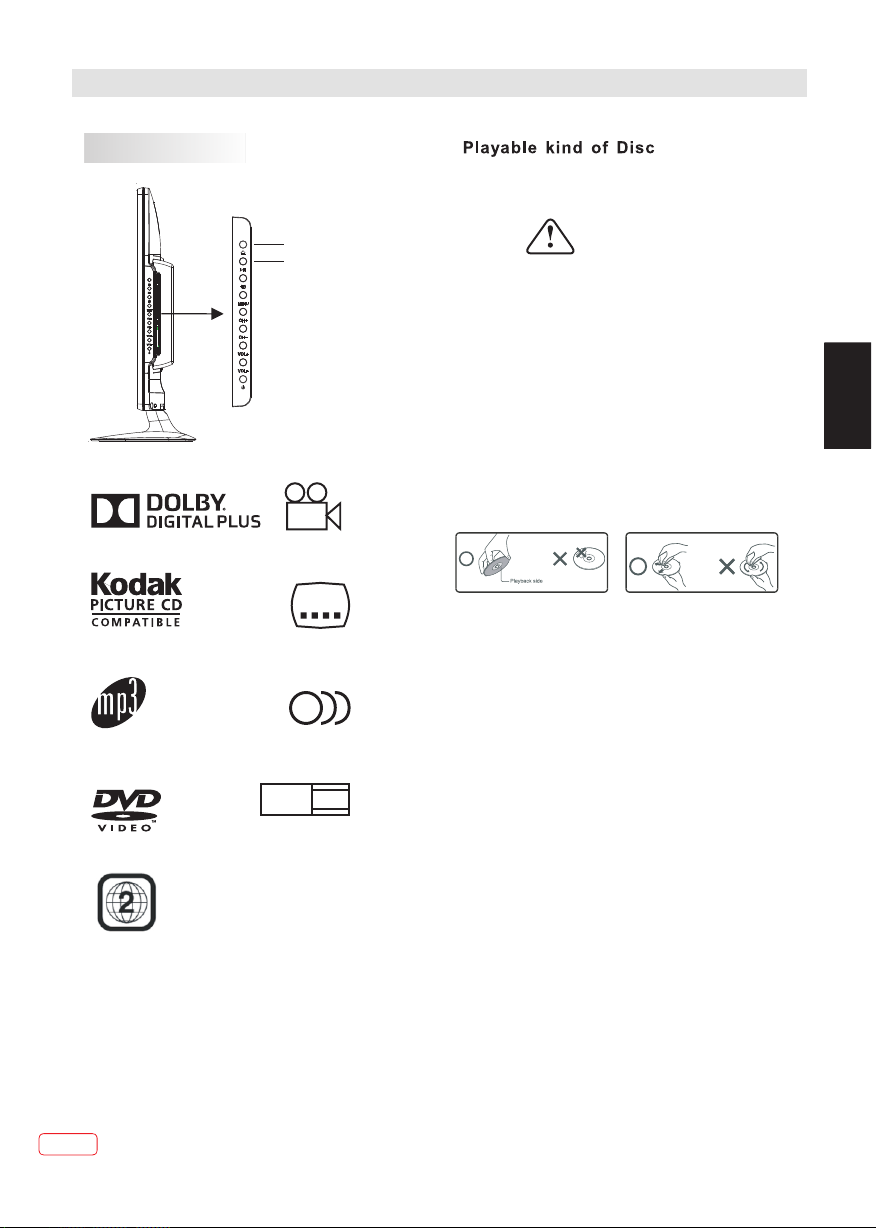
DVD OPERATION
DVD REAR PANEL
DVD VIDEO/VCD/SVCD/CD/CD-R/
CD-RW/DVD R/DVD-R/DVD RW/DVD-RW
+
+
Dolby Digital
KODAK picture CD
MP3 files on
CD-R/CD-RW
DVD video
OPEN/CLOSE
PLAY/PAUSE
Multi-angle
32
Subtitle choices
Audio choices
LB
16:9
TV Aspect
Ratio modes
Caution
This DVD Player has a Class 1 laser which
may be harmful to your eyes. Do not
attempt to disassemble the cabinet or make
any adjustments.
Refer all servicing to a qualified
professional.
Features
Disc formats supported by this player:
DVD-Video,DVD-ROM,DVD-R/RW
Protect your DVD discs
HANDLE DISCS PROPERLY
Do not touch the playback side of the disc."
Do not attach paper or tape to the disc."
HOW TO CLEAN A DISC
Fingerprints and dust on the disc can cause poor
picture and sound quality and may prevent the
disc from playing altogether.
Always wipe the disc with a soft, dust free cloth
from the centre outwards. Never use any paper
tissues as these will scratch the disc.
If you cannot wipe off the dust with a dust free soft
cloth, wipe the disc lightly with a slightly
moistened soft dust free cloth.
Do not use any type of solvent such as thinners,
any oil based cleaners, antistatic spray for vinyl
LP's or commercially available cleaners unless
specifically made for cleaning CD and DVD discs.
The wrong type of cleaning may damage the disc.
EN
DVD VIDEO players and DVD VIDEO discs havev
their own region code number
play back a
includes the system's region code ,which is
indicated on the rear panel .
EN
26
DVD VIDEO whose region number
s . This system can
Page 27
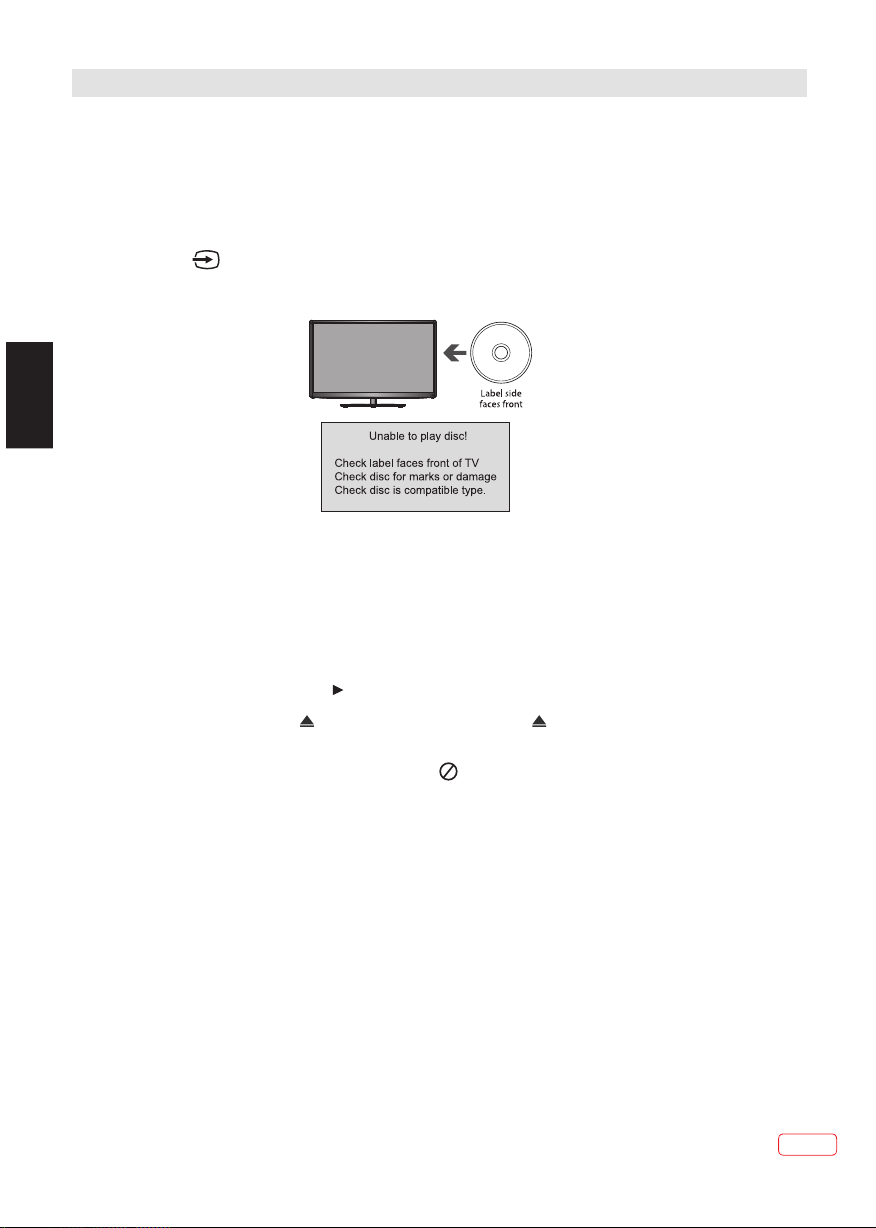
DVD OPERATION
Title: DVD Video disc are usually divided into several numbered sections called titles.
Chapter: A title comprises smaller numbered sections called chapters.
1.Playing the DVD Player
A. Press the “ ”button to select “DVD” mode, if no disc is inserted yet, the display shows
“No Disc”.
B. Insert a DVD with the label side facing towards the front of the TV/DVD Player(see below)
EN
Note:The picture of the product may vary depending on the model.
C. The TV will first display Loading”,then change to “DVD-video”.Most DVDs will show some
preliminary information then stop at a main menu screen.
D. Press PLAY to play it directly.Or press the MENU button to access the disc menu during
playback.
E. Use the direction button on the remote control to select the desired option.Press OK to
select the option or press the button.Playback will now commence.
F. After playback,press the button on remote contr ol o r bu tt on o n TV/DVD to remote the
disc.
Note: Sometimes a message “No function” or image may appear on the screen. That
indicates the function you just operated is not supported or unavailable now.
“
Getting Started
Carefully remove the TV / DVD and all other items from the box. You may wish to store the
packaging for future use.
Please read these instructions thoroughly before use.
27
EN
Page 28
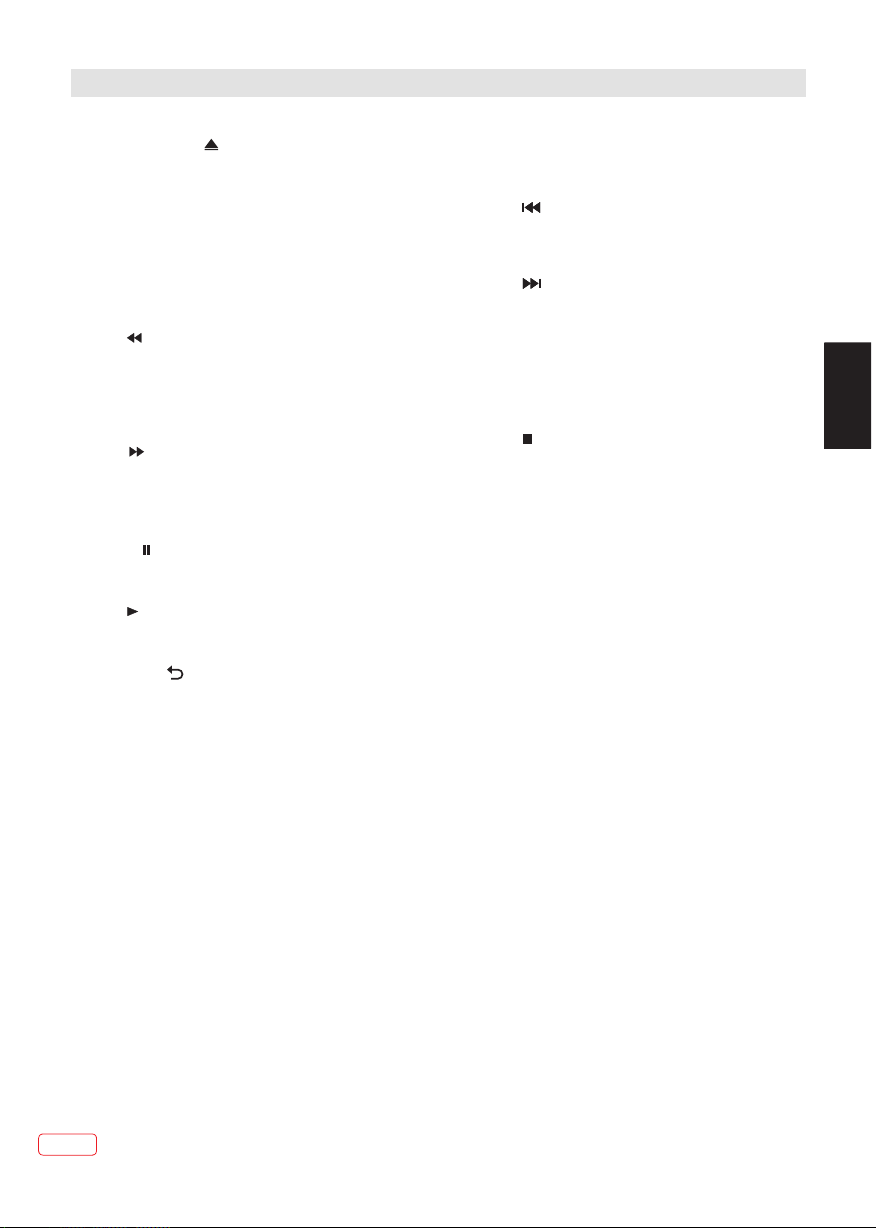
DVD OPERATION
Function Buttons
2:OPEN/CLOSE
To open the disc tray, press the OPEN/CLOSE
button on the side of the TV (above the DVD slot
load entrance). DVD loading a nd unloading can
only be performed when the TV's main Input
source Menu is set to "DVD".
To close the disc tray, press OPEN/CLOSE
again.
3:TITLE: In DVD mode, shows t he TITLE menu
(where available).
4:REV
During DVD, CD MP3 or VCD playbac k,
press REV to scan in reverse.
The player will review the disc a t different
times speed. Press PLAY to resume normal
playback.
5:FWD
During DVD, CD,MP3, or VCD pl ay back,
press FWD to scan forward. The player will
cue the disc at different speeds. Press PLAY
to resume normal playback.
6:Pause
In play state, press the Paus e button and the
player will be in pause state.
7:Play
In pause state or stop state, p ress this button
and the player will be in playing s tate.
8:RETURN
When DVD/SVCD/VCD displ ay ing, press
RETURN button to the menu (PB C ON only).
9:SUBTITLE
Press the button to choose di fferent captions
(Requires support from th e playing disc).
12:OK
Press the button to confirm y our choice on
screen.
16:0-9 keys
These keys are used to input th e time, as
well as title, chapter and tr ack numbers.
When a numeric item is displaye d on the
screen, press the 0-9 keys to s elect the
desired entry, and press ENTER/OK to
confirm.When a VCD is playi ng, press the 0-9
keys to select a track direct ly.
17:AUDIO
Changes the audio language or a udio channel
(requires support from th e playing disc).
19:A-B:Press to repeat a se gment of the disc
you are watching between A and B.(D VD mode)
20:DVD SETUP
Press the button to enter the s ystem setting
menu. Press the button agai n to exit the menu.
21:PREV
During DVD, CD,MP3, or VCD pl ay back,
press PREV to play the previo us chapter,
title or track.
22:NEXT
During DVD,CD,MP3, or VCD p la yback,
press NEXT to play the next cha pter, title
or track.
23:ANGLE
Press the button to view scen es shot from
different v iewing angles.
(Disc support is required ).
24:STOP
Press the button once and the p layer will be in
memory stop state. Press th is button twice and
the player will be in complete st op state.
25:MENU
During DVD playback, press ME NU to display
the disc menu of the current ti tle, during
VCD/SVCD playback, pres s MENU to control
PBC ON/OFF.
26:DISPLAY
Press the button to show the in formation of the
current playing disc.
30:REPEAT
Press to select between different
repeat modes.
Note:Some discs do not supp ort the repeat
function,different disc shows differen t
information.
31:GOTO
For DVD discs, press the butt on to choose the
desired title and chapter a nd s earch the
desired title time and chap ter time. For Super
VCD,VCD,CD discs, press t his button to
search the desired disc tim e an d track time and
choose the desired track.
EN
EN
28
Page 29
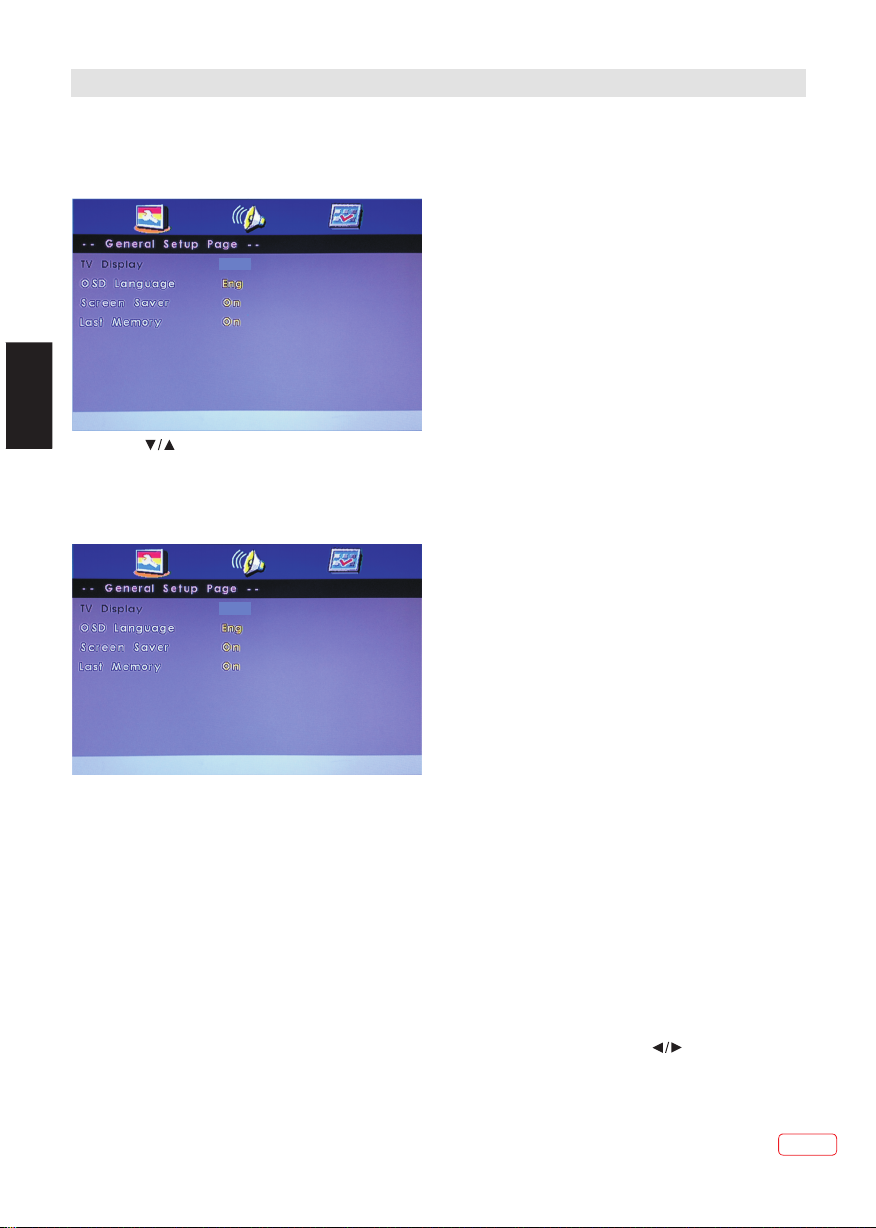
DVD OPERATION
OSD Menu In DVD Mode
General Setup Page
A. Press D VD SE TU P button on remote control during playing DVD,it will show following menu.
16: 9
EN
B. Press ” to choose the items,then enter the desired item with OK button. It has been set
already when the desired item becomes red.
C. Pres DVD SET UP to exit the menu.
D. The items of the menu as below.
TV Display: Set the Picture Display.
OSD Lang.: Set the language of OSD menu. Default setting is English.
Screen Saver.: Set the saver on or off.
Last Memory: Set it on to memorize the last stop point. During playing the DVD,you change to
other mode.When you come back to DVD mode,it can play automatically from
the last stop point.
Note:We suggest you turn off the last memory function unless you really need it.To turn o n
this function may influence the lifetime of flash memory of DVD module.
Audio Setup Page
A. Press DVD SETUP butoon on remote control during playing DVD,Press ”until it will
show following.
“
Note: Press Left button to get back the previous menu.
16: 9
The ima ge disp lay rat io is relat ed to the r ecord ed disc format.S ome dis c canno t display images i n the asp ect
ratio y ou choo se.If y ou play a dis c recor ded in 4: 3 format on a wide scr een TV, bla ck bars w ill appea r on the le ft
and rig ht side o f the scr een. You must a djust t he scre en setting depen ding on t he type o f the telev ision y ou have .
“
29
EN
Page 30
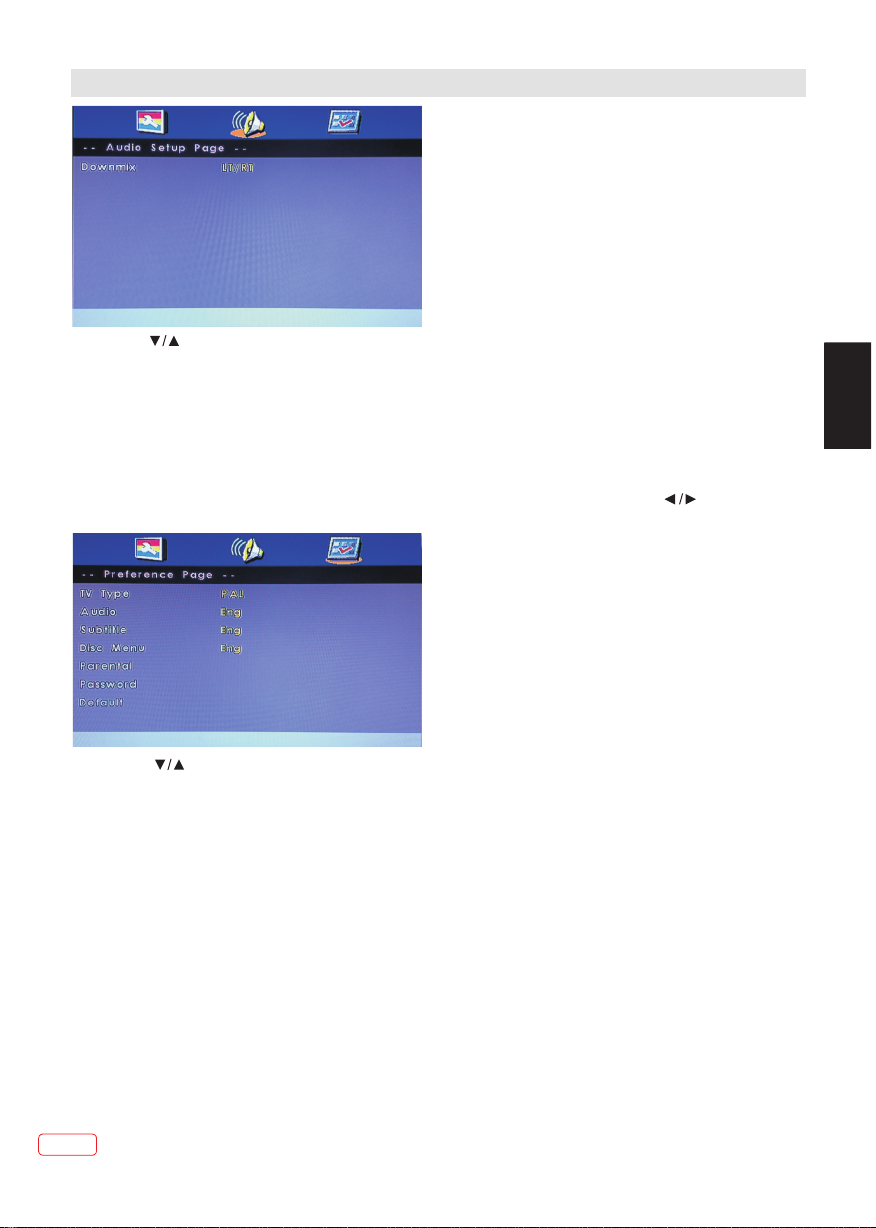
DVD OPERATION
B. Press “ ” to choose the items,then enter the desired item with OK button. It been set
already when the desired item becomes red.
Note: Press Left button to get back the previous menu.
C. Press D VD SE TU P to exit the menu.
D. The items of the menu as below.
Downmix: choose the downmix mode. There is only item--stereo.
Preference Page
A. Press D VD SE TU P button on remote control after ejecting DVD disc, Press “ ”until
Preference wil show following menu.
EN
B. Press “ ” to choose the items, then enter the desired item with OK button. It has been set
already when the desired item becomes red.
Note: Press Left button to get back the previous menu.
C. Press D VD SE TU P to exit the menu.
D. The items of the menu as below.
TV Type: You can select from either PAL,NTSC or Auto.
The DVD player setting should be matched to your TV set.
Audio: Set the audio language to your language of choice.
Not all DVD disc support multiple Audio Languages.
Subtitle: Select the subtitle language
Note: not all DVD disc are recorded or offer subtitles in multiple language.
Disc Menu: Set the default language of Disc menu.
Parental: Movies rated higher than the level set will not be played by selecting a certain access
level. The parental lock can only be changed after input the correct password.
EN
30
Page 31

DVD OPERATION
Note: This function is available only when the disc have rating encoded on.it wil ask a password
when you select a level except for Adult.The factory setting of the password is 6666.
Press Down button to the OK after finishing input of the password,then press OK button to
confirm and go back to the previous menu.
Password:Reset the password.The password should be 4-digit,and the initial password is 6666.
Note:Press Down button to the OK after finishing input of the password, then press OK button
to confirm and go back to the previous menu.
If you forget the old password, you can always use the factory setting password 6666.
Default: Default the factory’ settings EXCEPT the password.
If you have any questions, please consult the troubleshooting guide below:
NO PICTURE OR SOUND
Ensure the TV is switched on (ie. not in
EN
Stand-by mode).
Ensure the power outlet is operational.
Ensure the power cord is not damaged.
Ensure the power plug is connected
firmly to the mains outlet.
REMOTE NOT WORKING
Make sure the Main uni t s POWER button is on
Ensure the remote ba tteries are working.
Point the remote con trol directly at the pla yer's
IR sensor.
Remove any obstacl es between th e remote
and the IR senso r.
PICTURE BUT NO SOUND
Ensure the audio is not set to mute.
Ensure you have set the player s AUDIO
settings correctly.
POOR PICTURE OR SOUND
Ensure you have set the player ’s AUDIO
and PICTURE settings correctly
Ensure the disc is not scratched or
stained.
“BAD DISC”DISPLAYED
Ensure the disc is not warped,
damaged or deformed.
Ensure the disc is not badly stained or
damaged.
Ensure the disc format is compatible
with the player.
Please check whether you have tried to
play a software CD. If so, please restart
the player using a music CD or DVD.
Make sure that the disc is not upside
down (the label side should be facing
you when viewed from the front of the
TV).
,
UNIT NOT WORKING
Turn off the power, and then turn it on
again.
“NO DISC”DISPLAYED
Ensure you have put the disc in the slot.
Ensure the disc is not distorted, stained or
scratched.
31
EN
Page 32

Troubleshooting table
TV Troubleshooter
A check through the gui de below coul d save you th e trouble of re turning your purchas e or waiting fo r a
service engineer. I f you require a ssistan ce with opera ting this p roduct you ca n phone our help line.
Analogue TV & gen eral
Sym ptoms
No sound
Cracklin g noises or di storted so und.
Ste reo swi tching to mo no. Awe ak signal or a m ono broadc ast. Check the si gnal and you r aerial
No stereo so und from equ ipment
connecte d to the scart ( AV) so cket.
Analogue TV & gen eral Picture
Sym ptoms
Gra iny (sn owy) pictu re
Ext ra outl ines on obje cts in the pic ture
(ghosts) .
Sound
Possible c auses
The v olume i s set to minim um. The mute is
switched o n.
Int erfer ence from ca rs, fluore scent ligh ts,
video reco rder, a radio b roadcast , personal
computer o r other equi pment.
A mono scart le ad is being us ed to connec t
the t elevi sion. The signa l being view ed is
connecte d through th e aerial soc ket.
Possible c auses
Cl disconn ected.
Your vide o recorder c ould be faul ty.
Transm itter trou ble.
The o utsid e aerial has m oved, or is
damaged.
The a erial i s receivin g reflecte d signals
fro m hills o r building s. Faulty ae rial
sys tem.
Wha t to do
Turn the v olume up. Pr ess the mute
button to re lease 'mut e'.
Turn off one pi ece of equip ment at a
tim e to see if t he interfe rence clea rs.
See also wha t to do for pict ure
interfer ence.
sys tem.
Check that t he scart lea d is stereo.
Check the vi deo record er is
connecte d to the telev ision thro ugh
an AV (sc art) lead, t hen switch t he
tel evisi on to AV mode.
Wha t to do
If yo u have a vi deo record er try
plugging t he aerial di rectly int o the
tel evisi on. If the fau lt clears, t he
video reco rder is prob ably fault y.
Have your ae rial syste m checked.
Try to tun e in a better si gnal from
the s ame tel evision st ation.
Get y our aer ial system c hecked.
EN
Picture in terferen ce like spot s or
str eaks.
Picture is t he wrong siz e or the sourc e
device (co mputer, DVD p layer, set to p
box and so on) w ill not let yo u set up the
pixel reso lution the d isplay can
reproduc e.
EN
32
Wea k aerial sig nal. Inter ference fr om
electric al equipme nt such as pow er
too ls and mo tors.
Settings f or the digit al video equ ipment
output do no t match the mo nitors VGA
or DVI input s pecifica tions.
Source dev ice has not re ad the set-u p
data from th e display. Conne cting cabl e
does not hav e all the nece ssary
connecti ons.
Try to tun e in a better si gnal from
the s ame tel evision st ation. Get
your aeria l system che cked. Move
the i nterf ering equi pment furt her
away or if pos sible, tur n it off.
Change the r efresh rat e or
resoluti on setting s on the digit al
equipmen t, if possib le.
Avo id old cable s and adapte r
devices. U se only mode rn cables.
Re-start t he source de vice after
connecti ng and power ing up the
display. Chang e the graphi cs
adapter in y our comput er. Check
compatib le video res olutions g iven
in th ese ins truction s.
Page 33

Troubleshooting table
Picture lo oks squash ed or
str etche d even thoug h the
aspect rat io control s are
set correc tly (for exa mple
4:3 o r 16:9) .
Picture in terferen ce like
wavy lines o r patterns .
Sound or col our
interfer ence may als o be
present.
No picture. Brig htness and contrast
Equipment feedin g the
display is set to the wr ong
aspect ratio.
Some other e quipment i s
using the sa me frequen cy.
Poor quali ty cable in th e path
between th e TV an d the TV
aerial.Your aeria l system is
receivin g an unwante d signal
on the same fr equency.
levels are set to mini mum.
EN
Jumbled teletext
characters
When RGB input is
used there is a
distorted pictur e or no
picture.
Analogue TV & gen eral Sound
Sym ptoms Possible c auses Wha t to do
Television s eems 'dead ' no lights co me on and
nothing wo rks.
The s tand- by light is on
but the butt ons don't se em
to wo rk.
Local func tion butto ns do
not work. St uck on stand by.
Poor quality signa l
Synchronisatio n signal is
missing.
Mains supp ly missing . Main
power swit ch is off.
Blown fuse o r circuit br eaker.
Try the fr ont panel
STAN DBY/ON but ton: if TV
comes on the n check "The
remote doe s not functi on".
Micro-co ntroller c onfused by
electric al disturb ance.
On the equipment fee ding the TV choose the c orrect
output aspect rati o such as 4:3 or 16:9 to match t he
TV. On digital eq uipment y ou might choo se 1280 x
960 pixels to match 4: 3 screens or
1280 x 768 pixels to mat ch 16:9 scree ns.
Put oth er equipmen t on stand-by to see if the
interference sto ps: change the output fr equency of
the equipment that i s causing interferen ce(see its
instructions). G et higher quality cabl e.
Get you r aerial syst em checked.
Increase the brigh tness and con trast set tings.
As for 'S nowy pictur e' and 'Ghosts'
Press the AV button to s elect the AV input which
receives the synch ronisatio n signal.
Make sure it i s not a genera l power cut.
Check the po wer switch es on the tele vision and a t the
power outl et. Check th e fuse or circ uit breake r at your main
fuse box. Lo ok for a possi ble cause of f ailure bef ore you
replace or r e-set it. Di sconnect p ower suppl y, wai t five
minutes an d try front pa nel STANDBY/ON . If still no go od,
disconne ct power sup ply and assu me the unit is f aulty.
Switch off main s power and wa it 10 minute s before try ing
again. (Le ave the TV unplug ged and call a s ervice
engineer i f this does no t work.)
Analogue TV & gen eral Remote
Wro ng functio ns or short
range.
Batterie s run down.
Obs tacle i n the way.
Insert new b atteries
Remove any o bjects and a im from stra ight in fron t of the
remote sen sor with a cle ar line of sig ht.
33
EN
Page 34

Troubleshooting table
Digital Terrestrial TV Troubleshooter
Sym ptoms Possible c auses Wha t to do
Picture bl ocking or
fre ezing . Sound brea king
up.
Some chann els are
missing.
Any or all of th e above
faults.
Wea k signal or wr ong type of
aerial.
Not receiv ing one or mor e
digital mu ltiplex fr equencie s.
Int erfer ence or othe r problem
caused by pa ssing aeri al signal
thr ough ot her equipm ent.
Try re-t uning.
Aerial may n ot be suitab le for digit al TV b roadcast s.
You may be in a p lace which d oes not get a go od digital TV
signal.
Get a n aeria l rigger to ch eck the aeri al system.
Try conn ecting the a erial dire ctly to the di gital TV receiv er
and then re- tuning.
If so me equi pment has a ra dio freque ncy modula tor, switch
it of f or change th e frequenc y of it and re-t une the anal ogue
TV. (Plea se see other e quipment s instruct ions for how t o
do th is.)
Multiplex
DVB-T (Digital Video Broadcasting - Terrestrial) is broadcast in groups of channels on one
common frequency. This arrangement is known as a Multiplex.
There are several multiplexes in the DVB-T system, each carrying a group of channels.
If the signal level on a particular multiplex frequency is poor you may lose the whole group
of channels on that multiplex.
EN
EN
34
Page 35

Troubleshooting table
Computer Monitor TV and HDMI Troubleshooter
Sound
Sym ptoms Possible c auses Possible s olutions
No sound
Sym ptoms
No picture .
EN
On- scree n message
indicate s video inpu t is not
compatib le.
Computer f eeding the TV
does not offer yo u suitable
settings t o match the TV
requirem ents.
Picture is n ot clear.
Picture is i n the wrong
position .
Picture lo oks squash ed
or stretch ed.
HDMI input i s being fed th rough
a conversi on connect or from
equipmen t with a DVI out put.
Possible c auses Possible s olutions
Settings f or the digit al video
equipmen t feeding th e TV do
not match th e TV in put
requirem ents.
Computer h as not excha nged
informat ion with the t elevisio n.
In ol der com puters, th e
graphics a daptor mig ht be
obsolete .
Television n eeds to be set u p for
the c omput er analogu e RGB
input (als o known as VGA - or sub).
Some input r esolutio ns produce
a clearer pi cture than o thers.
the wrong as pect ratio .
Equipmen t feeding th e TV is
set to
Connect so und output f rom the DVI eq uipment to a n
external a mplifier.
Picture
Change the r efresh rat e or resolut ion settin gs of the
computer g raphics ad aptor or oth er digital e quipment .
Re-start t he compute r while the te levision i s still conn ected
to th e power s upply, then try ag ain.
In excepti onal cases , you may need t o go into the
computer g raphics ad aptor sett ings and cle ar the check
box for Show o nly settin gs this moni tor can supp ort. For
Microsof t Windows th is can be foun d by right-c licking on
the Deskto p and follow ing Proper ties - Displ ay
Pro perti es - Setting s - advanced t ab Monitor t ab. The
availabi lity of this f unction an d the method o f adjustme nt
varies wit h computer o perating s ystem.
Upgrade yo ur graphic s adaptor.
For c omput er analogu e RGB input (a lso known as V GA-or
D-sub-, ac tivate the a utomatic s et-up func tion. The phase ,
fre quenc y, ver tical and ho rizontal p osition co ntrols mig ht
also need sl ight adjus tment.
Check info rmation in t he compute r monitor se ction of the se
instruct ions and try a d iff erent reso lution set ting.
For a T V with a compu ter monito r function f ed from the
computer a nalogue RG B connecto r (also know n as VGA or
D-sub, set u p the comput er graphic s adaptor re solution t o
have the sam e aspect rat io as the TV screen . (Aspect ra tio
means the ra tio of width t o height, wh ich in this ca se is
measured i n pixels.)
We have made every effort to ensure these instructions are as accurate as possibl e, however
we apologize for any inconvenience caused by minor inconsistencies which may occur as a
result of product improvement and development.
35
EN
Page 36

Troubleshooting table
23
EN
EN
36
Page 37

JVC / LT-24HD7WU
1100
EN
Accessories
User’s Manu al..... ......... ....... ......... ....... .....1
Brown safety sheet ................ ................ ...1
Energy label.... ................ ................ ....... ..1
Remote control.. ................ ................ .......1
Screw .......... ....... ......... ....... ......... ....... .... 4
Stand Base Plate.. ................ ................ ....1
Stand Base Pillar.. ................ ................ ....1
sampling frequen cy , maximum bi trate is 64 0kbps.
approx. 3W(MAX) x 2
100-240V ~50/60Hz
A
60cm / 23.6inch
35W
25W
36kWh
≤0.30W
5W
1,366
768
3.8kg
55.7(W) x 38.5(H) x 16(D)cm
; 6-channel AC-3, 32/ 44/48KHz,
37
EN
Page 38

This product incorporates copyright protection technology that is protected by method claims of certain
U.S.patents and other intellectual property rights owned by Macro vision Corporation and other rights
owners. Use of this copyright protection technology must be authorized by Macro vision Corporation,
and is intended for home and other limited viewing uses only. Unless otherwise authorized by Macro
vision Corporation. Reverse engineering or disassembly is prohibited.
The product complies with the KODAK Picture CD format and will display KODAK Picture CDs.
The "KODAK Picture CD Compatible" logo is a trademark of Eastman Kodak Company and is used with
permission.
EN
EN
38
Page 39

Caractéristiques
Ècran LCD 16/9
•
• Technologie Rétro-éclairage LED
• Tuner HD TV / DVB-C
• Tuner - Câble - analogique
• Guide de programme Électronique (EPG) pour DVB
Instructions pou r les piles usées (valab le uniquement dans l’U E)
Protégez l’envir onnement - co ntactez l es autorité s locales p our obtenir d es conseils sur la façon
d'éliminer en tout e sécurité le s piles en fi n de vie. Le symb ole poube lle barrée in dique que les p iles
usagées ne doivent p as être jetée s avec les or dures ménag ères! Un sy stème de coll ecte séparée des
piles usagées est en p lace afin de pe rmettre u n traitemen t et recycl age correct c onformément à la
législation en vig ueur. Pour plu s d'infor mations sur l es systèmes de collect e et recyclage dans votr e
région, veuillez c ontacter vo tre mairi e.
Instructions DVB -C
• Les programmes cod és nécessit ent une car te à puce et un mod ule CA (CAM) p our le décoda ge.
Vous vous procurez la c arte à puce aup rès de votr e fournisse ur de câble ( les CAM sont d' usage). Insérez la
carte à puce dans le CAM e t insérez ens uite le CAM d ans la fente CI d e votre tél éviseur.
La carte à puce que vous i nsérer dans l e CAM.
• Actuellement envi ron 650 fourn isseurs d e câble off rent leur s ervice en Alle magne. Le syntoniseu r intégré ne
peut pas stocker aut omatiquem ent toute s les chaînes d isponib les de tous le ré seau câblé. Cette perf ormance
ne peut pas être atten due, avec autant de four nisseurs in dividue ls sur le march é. Veuillez utiliser le t ableau
des canaux de votre fo urnisseur p our la synt onisation m anuelle.
• Cette fente CI de la TV ne peut pas p rendre en cha rge tous les modules Cl+ d es 650 fourni sseurs. S i le
FR
module de votre four nisseur d’a ccès n'es t pas pris en cha rge, veui llez demand er à votre revendeur un au tre
module CA ou utilisez l e décodeur de v otre four nisseur d’a ccès pour décrypter.
Infor mation sur la f onction DVB-T
• Les fonctions rela tive à la télév ision num érique (ave c le logo DVB) ne sont dispo nibles que da ns le pays ou
la région où ces signa ux sont trans mis. Véri fiez avec le ve ndeur s’i l est possibl e de recevoir un signal DV B-T
dans la zone où vous hab itez.
• Retirez le CAM pour la r éception DV B-T.
• Une antenne DVB-T doit être raccordée po ur les caract éristiq ues DVB-T, les tr ansmiss ions numéri ques
futures DVB-T ou l a compati bilité ne son t pas garanties.
• Certaines foncti ons de la télév ision num érique peuv ent ne pas être disponib les dans cert ains pays .
• Le système DVB-T présent da ns cet appare il est un service de diffusion télévision nu mérique sur o ndes
hertziennes en cla ir.
• Lecteur Médias USB
• Mise hors tension au tomatique
• EVP (Enregistr eur vidéo personnel)
• Time Shift (Décalag e temporel)
• Nouveau cadre ultr afin*
• Lecteur DVD
L’appareil mis à la ter re de l'insta llation é lectrique d u bâtiment par le biais du r accordeme nt au secte ur ou
autres appareils a vec un branch ement mis à l a terre – et à un sys tème de dis tribution p ar câble utilisant un
câble coaxial, peu t, dans certa ines circ onstances , provoqu er un incendi e. Le branchement à un sys tème
de câblodistribu tion doit par c onséque nt être fourn i par un disp ositif four nissant une isolatio n électriqu e en
dessous d’une cert aine plage de f réquenc es.
Cher client,
Cet appareil est con forme aux dir ectives e uropéenne s en vigueur et normes en ma tière de compatibili té
électromagnéti que et de sécur ité élect rique.
* Le cadre extra mince p ermet plus qu 'une vue co mplète de l'é cran du tél éviseur. Mêm e le bord de l'éc ran
noir (env. 3 mm) est dé sormais v isible.
[Union européenn e]
FR 2
Page 40

Renseignements importants sur la sécurité
Cet app areil a é té prod uit sel on toutes les norm es de séc urité a ctuel les. Les conseil s de sécu rité su ivants doivent
proté ger les u tilis ateur s d’une utilisat ion imp ruden te et des dangers li és à cett e utili satio n.
• Bien qu e cet app areil a it été so igneusement, f abriq ué et con trôlé r igoureu semen t avant s a sorti e d'usine, comme
avec to us les ap parei ls élec triques il est pos sible q ue des pr oblèmes se dével oppen t. Si vou s remar quez une fumée,
une acc umula tion ex cessi ve de chaleur, ou tou t autre p hénom ène inattendu, v ous dev ez débr anche r la fiche de la
prise d e coura nt immé diate ment.
• Assure z-vou s que l'a ppare il est suffisa mment v entilé ! Ne le posez j amais à c ôté ou so us les ri deaux !
• Cet ens emble d oit êtr e uniqu ement branché à un e alime ntati on électrique de 1 00 -240 V CA ~ 50/60 Hz – n'es sayez pas
de le bra ncher à n 'impo rte que l autre type d'ali menta tion.
• La pris e de cour ant doi t être in stallée près de l' appar eil et fa cilement acces sible .
• Toute r épara tion doit être uni queme nt effectuée par un tec hnici en qual ifié.
• N'ouv rez pas c et appa reil. U n non-spéciali ste ess ayant d e réparer l'appa reil po urrai t être da ngereux et risqu erait d e
provo quer un i ncend ie.
• Éloig nez les r ongeu rs. Les r ongeurs (et auss i les cal opsit tes) ai ment mordre dans l es cord ons éle ctriques.
• L'ani mal peu t provo quer un c ourt-circuit ( risqu e d'inc endie!) et recevoir une d échar ge élec trique mortell e.
• Tenez t oujou rs la fiche lorsqu e vous re tirez l a fiche d u système d'alim entat ion sec teur. Ne t irez pas sur le cord on. Le
cordo n peut êt re surc hargé e t provoquer un cou rt-ci rcuit .
• Ne lave z pas. Ut ilise z uniqu ement un chiff on humi de, le même que lors d e l'ent retie n du meub le.
• Ne le plo ngez pa s dans ou s ous l'e au !
• Mette z l’app areil e n place d e telle sorte que pe rsonn e ne tréb uche sur le cordon .
• Il est re comma ndé d’i nstal ler cet appareil s ur des ba ncs à l’a bri des chocs afin d 'évit er tout d anger d e chute.
• Prene z note qu e les enf ants en b as âge peuvent fai re tomb er l’ap pareil de la table o u du meub le par l’ entre mise de
son cor don. Le s enfan ts peuv ent se blesser en le f aisan t.
• N'uti lisez p as l'ap parei l près des sources d e chale ur. La car casse et le cordon p ourra ient êt re endo mmagés par
l'imp act de la c haleu r.
• Méfie z-vou s les enf ants co pient ce que les adu ltes fo nt ! Ne col lez pas d ’objets dans les o rific es de ven tilation !
• Les ori fices d e venti latio n doivent rester o uvert s ! Ne pose z pas de jo urnaux ou couver tures s ur l'ap pareil !
• La télé comma nde n'e st pas un j ouet ! Les enfants e n bas âge p ourra ient av aler les pi les. Si u ne pile a é té aval ée,
appel ez immé diate ment un m édecin.
• L'écr an est en v erre et p eut se ca sser s’il est endo mmagé . Soyez p ruden t lors de la collect e des mor ceaux d e verre
tranc hants . Vous pou vez êtr e blessé ou l’appa reil pe ut être e ndommagé.
• Si l'ap parei l est fix é sur un mu r, contactez le mag asin où v ous ave z acheté l'appar eil pou r obten ir des co nseils et
confi ez les tr avaux d 'inst allation à des exp erts. D es trav aux d'i nstallation in compl ets ris quent de vous bles ser.
• Prene z des mes ures de p réven tion des chutes
- Si ces me sures n e sont pa s prise s, l'appareil pe ut tomb er et vou s pourr iez être blessé.
- Conta ctez le m agasi n où vous a vez acheté l'app areil p our obt enir tous les déta ils des m esure s.
• Lorsq u’un me uble de t élévi sion est utilisé ,
- Assure z-vou s que l'a ppare il repose entièr ement s ur le soc le et placé au centr e.
- Ne lais sez pas l es port es du meu ble ouvertes.
- Vous pou rriez ê tre ble ssé à la su ite de la chute ou de la c assur e de l'ap pareil, ou vos doi gts pou rraie nt se ret rouver
coinc és. Pre nez des p récau tions suppléme ntair es si vou s avez des enfants.
• Évite z de plac er l'ap parei l sur des surfaces q ui peuv ent êtr e soumi ses à des vibratio ns ou à des c hocs.
• Pour pr otége r l'app areil p endant un orage, d ébran chez le c ordon d'alimen tatio n et déco nnect ez l'antenne. Att entio n :
ne touc hez pas l e conne cteur d 'antenne.
• Lorsq ue vous q uitte z votre d omicile pour une l ongue p ériod e, débranchez le c ordon d 'alim entat ion pour des raiso ns
de sécu rité.
• L'app areil c hauffe quand i l fonct ionne . Ne reco uvrez pas l'appa reil de c ouver tures o u bâches afin d'év iter la
surch auffe. Les orifices d e venti latio n ne doiv ent pas être bloqu és. Ne le p lacez p as près d es radiateurs. N e le plac ez
pas en pl ein sol eil. Lo rsque v ous le plac ez sur un e étagè re, lai ssez 10 cm d'espac e libre a utour d e l’app areil entier afi n
de perm ettre u ne circ ulati on d'air.
• Le déve rseme nt de liq uides d ans l'appareil p eut ent raine r des dommages gra ves. Me ttez l' appar eil hors tension e t
débra nchez l 'alim entat ion électrique , puis fa ites ap pel à un technicie n quali fié ava nt d'ut iliser à nouveau l 'appa reil.
Respe ctez le s instr uctio ns suivantes pou r évite r de rece voir un e décharge élect rique m ettan t la vie en d anger :
• Proté gez-l e de l'hu midit é. Ne l’utilisez j amais d ans la sa lle de bain ou un saun a.
• Ne l’ut ilise z jamai s près d' une baign oire, d ouche o u pisci ne.
• N'uti lisez j amais l 'appa reil s’il a é té moui llé. Ce la peut a ussi signifier l 'humi dité de c onden sation qui se prod uit en
hiver q uand l’ appar eil fro id est amené dans un a ppart ement c hauff é. Atten dez ava nt de fai re fonctionner l 'appa reil,
surto ut en hiv er quan d il vien t juste d’être tra nspor té, jus qu'à ce q ue l’appa reil fr oid se so it adap té à la températur e de
la pièc e.
• Ne plac ez pas d' objet s lourd s sur le cordon. L’is olati on élec trique pourrai t être en domma gée.
• N’enr oulez j amais d e ruban isolant au tour de f lexio ns endo mmagées ou sur des f iches e ndomm agées . Ceux-ci
devra ient êt re répa rés ou re mplacés par un tec hnici en qual ifié.
• N’uti lisez j amais c et appa reil si le boitier e st défe ctueu x. Ne fai tes pas de réparat ions pr oviso ires si le boîtier e st
endom magé, i l doit êt re remp lacé par un boitie r neuf si n écess aire.
• Débra nchez l 'appa reil de la prise d'a limen tatio n élect rique avant le net toyag e de l'ap parei l.
• N'ess ayez ja mais de r épare r un cordon d'alim entat ion CA end ommagé avec un rub an isol ant - il do it être r éparé par
un spéc ialis te ou rem placé . Ne laissez pas vot re anim al de com pagnie lâché prè s du câbl e. Les an imaux e n mordant
dans le c âble po urrai ent rec evoir une déchar ge élec triqu e mortelle et pour raien t entra îner un d anger pour les aut res.
FR
3 FR
Page 41

Renseignements importants sur la sécurité
Comment fixer le support
REMARQUE :
• Débranchez le cord on d’alimen tation se cteur.
• Avan t d'effec tuer les tr avaux, étal ez un rembourrage sur la s urface de la ba se pour y pos er la TV.
• Ne soutenez pas la TV par l'écran car des obje ts pointus et trop de pres sion peuven t entrain er des
dommages.
• Respectez les inst ructions. Une instal lation inco rrecte du s upport peut e ntraîner une chute de la TV.
1) Placez le télévis eur sur sa face sur une tabl e.
2) Alignez la plaque de l a base du suppo rt (fourn ie) tel qu’il lustré ici.
EIle s' adaptera da ns un seul sens. Assurez- vous que les ch evilles d e positionn ement rentrent dans le s
trous de fixation.
3) Maintenez soign eusement la p laque de la b ase en positi on et fixez-la avec les vi s.
1. Placez le téléviseur sur une surface plane
avec l'écran face contre terre. Utilisez un
2. Vissez le plateau et la rondelle au pied du
support avec les vis fournies.
chiffon pour protéger l'écran. Fixez le pied
du support au bas de l'écran du téléviseur.
FR
1xM4x20m m
3xM4x10m m
REMARQUE :
Pour retirer le supp ort, répétez ces étape s à l'envers.
Démontage du support
Pour une installation murale, le support doit être démonté. Pour cela, dévissez les vis (voir le
schéma ci-dessus) au dos de l'appareil. Installez le kit de support mural VESA (100 x 100).
La longueur de la vis filetée ne doit pas être supérieure à 5mm.
Remarques sur l'installation du téléviseur sur un mur
Retirez l'ensemb le du support e n inversa nt la procédu re de fixation décrite c i-dessus.Vous
pouvez replacer le s vis sur le supp ort pour le s conserver m ais ne les vi ssez que légè rement.
Taille de vis VESA 4xM4x5 mm
Protégez l'écran e t placez le tél éviseur f ace contre te rre sur une t able stable a vec le support dans
le vide.
Pour une installat ion en toute sé curité, l isez attent ivement c e qui suit avan t d'accrocher le
téléviseur au mur :
Ave rtissemen t : Cette opé ration doit s 'effe ctuer à deux.
Vérifiez que le mur pe ut supporte r le poids du t éléviseur e t du suppor t mural stand ard VESA (non
fourni).
Assurez-vous de n' utiliser qu e des vis app ropriées à la m atière du m ur.
En cas de doute, faite s appel à un agen t spécial isé.
Prenez garde aux câb les électri ques et aux t uyaux de gaz et d 'eau dans l e mur.
Suivez les instruc tions fournies avec le s upport mura l.
Le téléviseur doit ê tre install é sur un mur ve rtical.
Assurez-vous de fi xer les câble s pour évit er tout risqu e de chute ou d e détériora tion.
FR 4
Page 42

Afin d’éviter des dommages auditifs éventuels, ne pas écouter à un niveau sonore élevé
pendant une longue durée
FR
5 FR
Page 43

FR
FR 6
Page 44

FR
7 FR
Page 45

Sommaire
Caractéristiques.....................................................................................2
Sommaire..............................................................................................3-7
Renseignements importants sur la sécurité...............................................8
Installation.............................................................................................9-12
Commande à distance... .........................................................................13-14
Fonctionnement.....................................................................................15-24
Fonctionnement DVD..............................................................................25-29
Tableau de dépannage............................................................................30-34
Instructions............................................................................................35
FR
Numéro de licence..................................................................................36
FR 8
Page 46

Installation
Panneau avant
1
PANNEAU DE COMMANDE
3
OUV RIR/F ERMER
LEC TURE/ PAUSE
SOU RCE
MEN U
CH+
CHVOL +
VOL VEI LLE
2
1 : Capteur de télécommande
2 : Indicateur d'alimentation LED:
ROUGE MODE DE VEILLE
3 : Boutons latéraux
EPG
VOL CH
30 30
FREEZE
Connexions AV ARRIÈRE
COAXIAL OUTPUT
Les prises périphériques sont les suivantes (de gauche à droite) : YPbPr INPUT (entrée YPbPr), VIDEO, AUDIO
INPUT (entrée audio), COAXIAL OUTPUT (sortie coaxiale), SCART (Péritel).
Remarque : VIDEO et YPbPr partagent le même canal audio.
1. OUVRIR/FERMER : Pour ouvrir ou fermer la fente DVD.
2. LECTURE/PAUSE : Pour démarrer la lecture ou la mettre
en pause.
3. SOURCE : Pour afficher la source d'entrée, appuyez sur
« CH+ » ou « CH- » pour sélectionner la source requise,
puis appuyez sur « VOL- » ou « VOL+ » pour changer de
source.
4. MENU : Pour afficher le MENU principal.
5. CH+/CH- : En mode TV, appuyez sur « CH- » ou « CH+
» pour sélectionner la chaîne précédente ou suivante. En
mode MENU, appuyez sur « CH- » ou « CH+ » pour
sélectionner les éléments.
6. VOL+/VOL- : Pour régler le niveau du volume. En mode
MENU, appuyez sur « VOL+ » ou « VOL- » pour régler le
paramètre sélectionné.
7. VEILLE : Appuyez sur ce bouton pour mettre l'unité en
MARCHE lorsqu'il est en VEILLE. Appuyez à nouveau pour
le remettre en VEILLE.
Connexions AV ARRIÈRE (LATERALES)
FR
Les prises périphériques sont les suivantes (de gauche à droite) :
USB, HDMI2(ARC), HDMI1, HEADPHONE (casque), CI (interface commune), PC AUDIO, VGA, RF (fréquence
radio)
Remarque : 1. Lorsque le port HDMI1 reçoit des signaux DVI, le signal audio est reçu par le canal audio PC.
2. Insérez la prise du casque dans le port du casque de l'unité.
Les haut-parleurs seront désactivés.
HDMI ARC (Audio Return Channel)
La fonction ARC vous permet d'envoyer un signal audio de votre téléviseur compatible ARC à des appareils audio
compatibles ARC (ex : home cinéma) sans devoir brancher de câble audio (ex : câble coaxial, câble audio numérique
optique ou câble audio analogique).
Utilisation de la fonction ARC :
1. Vérifiez que les appareils audio compatibles ARC sont branchés via un câble HDMI 1.4 dans le port HDMI 2 (ARC)
de votre téléviseur compatible ARC. Et activez la fonction ARC des appareils audio compatibles ARC.
2. Réglez les paramètres du téléviseur : appuyez sur le bouton MENU, allez sélectionnez SETUP (REGLAGES) puis
activez HDMI CEC Control.
3. Puis utilisez la télécommande du téléviseur pour régler le niveau de volume de sortie (VOL+/- et MUTE) envoyé à
l'appareil audio branché.
Remarque : Si les appa reils audio c ompatib les ARC ne perme ttent pas d'obtenir le s on du télévis eur,
comme Dolby Digita l ou Dolby Digi tal Plus, l a fonction ARC n e fonctionnera pas et le s on
pourra ne pas être émi s des apparei ls audio co mpatibles AR C. Dans ce cas, veuillez r égler
la connexion coaxi ale sur PCM.
9 FR
Page 47

Installation
ETAP ES :
Veillez à ce que le télév iseur et l'or dinateu r soient hors t ension.
1. Branchez le câble V GA et audio.
2. Branchez le cordo n d'aliment ation.
3. Allumez le télévis eur, passez en m ode PC.
4. Allumez le PC.
Cette séquence est t rès importante.
FR
PC
FR 10
Page 48

Installation
PC
MODE PRÉDEFINI
1
2
3
4
5
6
REMARQUE :
La fréquence verticale (Hz) du PC ne doit pas excéder 60Hz
RÉSOLUTION
800*600
640*480
1024*768
1280*960 60 60
1280*720 60 45
1366*768 60 47.7
V.Fréq.(Hz) H.Fréq.(kHz)
ANTENNE
60
60
60
37.88
31.47
48.36
FR
Remarque :
Branchements de l' antenne : Prise IEC (fem elle).
Impédance d'entr ée : 75 non équil ibré
11 FR
Page 49

Installation
ÈQUIPEMENTS AUDIO/VIDÉOS
Ce téléviseur comporte un ensemble d’entrées AV, un ensemble d’entrées YPbPr et une prise
Péritel, grâce auxquels il peut être relié facilement à un magnétoscope, à un lecteur DVD ou
à tout autre équipement vidéo. Veuillez vous référer au mode d’emploi de l’appareil à
connecter.
BRANCHEMENTS ARRIÈRE ET LATÉRAUX
HDMI
FR
MATÉRIELvidéo avecYPbPr
FR 12
G
R
B
POUR S ORTIE SAUDI O
W
QUIP EMENT VIDÉO
W
R
R
W
Y
POUR S ORTIE SVIDÉ OS
G
R
B
R
COAXIAL OUTPUT
W
R
Y
Le téléviseur peut être relié aux appareils suivants: Magnétoscopes, lecteurs multi-disques,
lecteurs DVD, caméscopes, consoles vidéo, chaînes stéréo etc.
YPbPr est compatible avec les formats vidéo suivants: 480i, 576i, 480p, 576p, 720p, 1080i.
Page 50

TÉLÉCOMMANDE
1
2
3
4
5
7
6
8
9
10
11
12
13
14
15
16
17
/
VOL
REC
ANG LE
MENU
1: : Pour m ettre le télé viseur en veille ou le met tre en marche .
2: : En mod e DVD, pour éje cter le CD/DVD. Bouton r ouge
(voir la remarque en b as de page).
18
3: TITL E (Titre) : E n mode DVD, p our affic her le menu Ti tre.
A-B
CH
Bouton vert (voir la r emarque en ba s de page).
19
4: : En mod e DVD ou USB, ser t de bouton Retour.
20
En mode télétexte, s ert de bouton Sous-pag e.
22
5: : En mod e DVD ou USB, ser t de bouton Avance rapi de.
21
En mode télétexte, s ert de bouton Révéler.
23
6: : En mod e DTV, permet de déma rrer le décal age tempo rel.
24
En mode DVD ou USB, perm et de mettre la lecture en p ause.
25
7: : En mod e DVD, permet d e reprendre la lecture p endant un
26
décalage tempore l. En mode DVD ou U SB, perme t de démarrer o u
27
de reprendre la lect ure.
8:TEXT (Texte) : Po ur entrer o u quitter le té létexte.
9:SUBTITLE (Sous -titres) : Pour active z ou désactiv er l'affichage
des sous-titres.
10: : Pou r affiche r le menu pri ncipal de l'i nterface utilisate ur.
11:B OUTONS DE NAVIGATION : Pour s e déplacer da ns le menu.
12: OK : Po ur confirme r la sélection.
28
13: EPG : En mode DTV, pour afficher les in formati ons sur le
programme vision né et les progr ammes à ven ir.
14: FAV : En mode TV ou DT V, pou r affic her la liste de v os
chaînes favorite s.
29
15: VOL +/- : Pour rég ler le nive au du volume.
16: BOUTONS NUMÉRIQUES : Pour accéder directement aux chaînes.
17: AUDIO : Pour sélec tionner la la ngue audi o disponibl e des
30
programmes télév isés.
18: Pour activer ou dé sactiver le son.
19: A-B : En mode DVD, pou r répéter en boucle un pas sage du
disque que vous rega rdez entre le s points A et B. Bo uton bleu
(voir la remarque en b as de page).
20: DVD SETUP (Par amètres DVD) : En mode DVD , pour afficher
le menu des paramètr es DVD. Bouto n jaune (vo ir la remarqu e en
bas de page).
31
21: : En mo de DVD ou USB, se rt de bouton Précédent . En
mode télétexte, se rt de bouton Blocage.
22: : En mo de DVD ou USB, se rt de bouton Suivant. En m ode
télétexte, sert de b outon Liste. En mode TV/DTV, sert de bout on
Liste des chaînes, s auf en mode télétexte.
23: : En mo de télétext e, sert d'Index. En DTV, perme t d'affic her
le menu de la liste des en registrem ents.
FR
13 FR
Page 51

TÉLÉCOMMANDE
1
2
3
4
5
7
6
8
9
10
11
12
/
ANG LE
MENU
24: : En mo de DTV, po ur arrête r le décalage t emporel o u
l'enregistreme nt. En mode DVD o u USB, pour a rrêter la lec ture.
18
25: MENU/INFO : Pend ant la lecture d'un DVD, a ppuyez sur ME NU
A-B
pour afficher le m enu du disque du titre en co urs. Pendan t la lectur e
19
d'un VCD/SVCD, app uyez sur MENU p our activ er ou désacti ver le
20
contrôle de la lectu re. En mode DTV, pour a ffich er les inform ations.
22
26: DISPLAY (Affichage) : En mode DVD, pour afficher les informations.
21
27: : Appu yez sur ce bout on pour afficher et sé lectionner les
23
sources vidéo disp onibles.
24
28: EXIT (Quitter) : Pour retourner au menu précédent ou quitter le menu.
25
29: CH+/CH- : Pour sél ectionner la chaîne su ivante ou pré cédente .
26
30: REC: En mode DTV, appuye z sur ce bouton p our démarrer
27
l'enregistreme nt du program me télévi sé que vous ête s en train de
regarder. En mode DVD , pour répéte r le chapit re ou le titre.
31: RECALL/GOTO (Rappel /Aller à) : En mo de DTV, RECALL
permet d'accéder d irectemen t à la derniè re chaîne vis ionnée.
En mode DVD, GOTO pe rmet d'ac céder direc tement au
chapitre/titre /plage/temps spéci fié.
FR
13
14
15
VOL CH
REC
28
Remarque :
Les boutons rouge, vert, jaune et bleu sont multifonctionnels ;
suivez les instructions à l'écran.
29
Installation des p iles dans la télécomma nde
La télécommande fo nctionne av ec deux pil es de type AAA
(non fournies).
30
Procédez comme sui t pour rempla cer les pil es :
1. Retirez le couver cle du compar timent de s piles.
16
2. Insérez les piles d ans le logeme nt de la télé commande en
respectant les mar ques des pola rités +/- i ndiquées da ns le logem ent.
Vérifiez que la pola rité des pile s est respe ctée.
3. Refermez le couve rcle du logem ent des pil es.
17
31
FR 14
Page 52

TÉLÉCOMMANDE À DISTANCE
TÉLÉTEXTE
Le télétexte est un sy stème d'informatio n diffusé par certai nes chaînes , qui peut êt re lu comme
unjournal. Il offre également un accès a ux sous-tit res pour le s téléspect ateurs ay ant des
problèmes d'audi tion ou qui nec onnaiss ent pas parfa itement la langue de tra nsmission ( réseaux
câblés, chaînes sa tellites, etc.).
Appuyez sur :
T EXTE
(TOUCHE 6)
SÉLECTION
D'UNE PAGE
ACCÈS DIRECT
AUX RUBRIQUES
INDEX
(TOUCHE 19)
SOUS-PAGE
(TOUCHE 2)
SUSPENDRE
(TOUCHE 18)
RÉVÉLER
(TOUCHE 3)
LISTE
(TOUCHE 17)
Vous obtiendrez :
Ceci est utilisé pou r entrer ou sor tir du mode t élétexte. L e sommair e affiche
laliste des élémen ts accessib les. Chaq ue rubrique d ispose d'un numéro de
page corresponda ntà 3 chiffres.
Saisissez le numér o de la page souh aitée à l'a ide du pavé num érique et des
flèches pointant v ers le haut et vers le bas. Pa r exemple, po ur la page 12 0,
saisissez 120. Le nu méro s'affiche en ha ut à gauche. Pa tientez j usqu'à ce
que la page s'affi che.
Répétez cette opér ation pour affiche r une autre pag e. Si le temp s d'attente
est tro p long, cela si gnifie que la p age n'est p as disponib le. Compo sez un
autre numéro.
Les zones de couleur s sont affichées au ba s de l'écran. L es 4 touche s de
couleurservent à a ccéder aux ru briques o u aux pages cor respondantes.
Les zones colorées clignoten t lorsque l a rubrique ou l a page n'est pas
encore disponibl e.
Cela renvoie à la page d e contenu (gé néralem ent la page 100 ).
Certaines pages co ntiennent d es sous-p ages qui s'affiche nt
automatiquemen tsuccessi vement. C ette touche e st utilis ée pour arrêt er
ou reprendre l'acq uisitiond e la sous-p age. Le numér o apparaît en haut à
gauche.
Pour figer la page.
Pour afficher ou masquer les informations cachées (solutions de jeux).
L'utilisateur pe ut sélectio nner quat re pages à mett re dans ses f avoris qui
correspondront c hacune à un bou ton color é. Les numéro s de pages
préférées doiven t être sauveg ardées su r une mémoire n on volati le pour
chaque chaîne par le s ystème qui pe ut les rest aurer si beso in.
E
FR
15 FR
Page 53

FR
FR 16
Page 54

FONCTIONNEMENT
FR
17 FR
Page 55

FONCTIONNEMENT
FR
FR 18
Page 56

FONCTIONNEMENT
FR
19 FR
Page 57

FONCTIONNEMENT
FR
FR 20
Page 58

FONCTIONNEMENT
FR
21 FR
Page 59

FONCTIONNEMENT
FR
FR 22
Page 60

FONCTIONNEMENT
FR
23 FR
Page 61

FONCTIONNEMENT
FR
FR 24
Page 62

FONCTIONNEMENT
FR
25 FR
Page 63

FONCTIONNEMENT DVD
PANNEAU ARRIÈRE DVD
DVD VIDEO/VCD/SVCD/CD/CD-R/
CD-RW/DVD R/DVD-R/DVD RW/DVD-RW
+
+
FR
Dolby Digital
CD Photo KODAK
Fichiers MP3 sur des
disques
CD-R/CD-RW
Vidéo DVD
OUVRIR/FERMER
LECTURE/PAUSE
Multi-angle
32
Choix des sous-titres
Choix audio
LB
16:9
Affichage TV
Modes de format
Attention
Ce lecteur DVD est pourvu d'un laser de
Classe 1 pouvant être dangereux pour les
yeux. N'essayez pas de démonter le boîtier
ni d'effectuer un réglage.
Pour toutes les réparations, faites appel à
un professionnel qualifié.
Carac téris tique s
Types de d isque s compa tible s avec ce lecteur :
DVD-Video,DVD-ROM,DVD-R/RW
Protégez vos disques DVD
MANIPULEZ CORRECTEMENT LES DISQUES
Ne touchez pas la surface de lecture du disque.
"
"
Ne collez pas de papier ou de ruban adhésif sur le disque.
NETTOYAGE DES DISQUES
Les empreintes digitales et la poussière présentes
sur un disque peuv
et du son,
Essuyez toujours les disques à partir de leur centre vers
les bords e xtérieurs avec un chiffon doux et exempt
de poussière
N'utilisez jamais de mouc
rayer le disque.
Si vous n'arrivez pas à enlever les poussières en essuy
avec un chiffon doux et exempt de poussière, essuyez le disque
avec un chiffon doux légèrement humidifié et exempt de poussière.
N'utilisez aucun type de solvant, par exemple des diluants,
des nettoyants à base d'huile, des vaporisateurs anti statiques
pour disque vinyle ou des nettoyants disponibles dans le commerce sauf
s'il est indiqué qu'ils ont été spécifiquement conçus
pour nettoyer les CD et les DVD.
Un type de nettoyage incorrect peut endommager le disque.
ent détériorer la qualité de l'image
voir empêcher sa lecture.
hoirs en papier, car ils pourr
aient
ant
Les lec teurs D VD VIDÉ O et les di sques D VD VIDÉO
ont leurs p ropres numéros de code ré giona l.
Ce syst ème peu t lire un D VD VIDÉ O dont le n uméro
r
égion al corr espon d au code r égional du
systè me, qui e st indi qué sur l e panne au arrière.
FR 26
Page 64

FONCTIONNEMENT DVD
Titre : Les disques vidéo DVD sont généralement divisés en plusieurs sectio ns n umérotées
appelées titres.Chapitre: Un titre est composé de petites sections numérotées, appelées
chapitres.
1.Utilisation du lecteur DVD Player
A. Appuyez sur le bouton “ ” pour sélectionner le mode “DVD”; si aucun disque n'est
inséré, “No Disc” s'affichera sur l'écran.
B. Insérez un DVD avec la face imprimée orientée vers l'avant du lecteur TV/DVD
(voir ci-dessous)
Fac e impri mée
ver s l'ava nt
Lec ture du d isque i mposs ible !
Ass urez- vous qu e la face i mprim ée du dis que est o rient ée
ver s l'ava nt du tél évise ur
Ass urez- vous qu e le disq ue n'es t pas ray é ou endo mmagé
FR
Remarque : L'image du produit peut varier selon le modèle.
C. Le téléviseur affichera tout d'abord “Loading” (Initialisation), puis changera pour
“DVD-video” (vidéo DVD). La plupart des DVD affichera des informations préliminaires
puis affichera le menu d'accueil.
D. Appuyez sur le bouton PLAY (LECTURE) pour mettre le disque directement en le ct ur e.
Ou appuyez sur le bouton MENU pour accéder au menu du disque durant la lecture.
E. Utilisez les boutons directionnels de la télécommande pour sélectionner l'option désirée.
Appuyez sur OK pour sélectionner l'option ou appuyez sur le bouton . La lecture
démarrera.
F. Après la lecture, appuyez sur le bo uton de la t élécommande ou sur le bouton de
l'appareil TV/DVD pour éjecter le disque.
Remarque : Parfois, le message “No function” (Pas de fonction) ou l'image peut apparaître
sur l'écran. Cela indique que la fonction que vous venez de sélectionner n'est
pas prise en charge ou n'est pas disponible.
Vér ifiez s i le type d u disqu e est com patib le avec l e lecte ur.
Démarrage
Retirez délicatement l'appareil TV / DVD et tous les autres éléments de la boîte d'emballage.
Vous pouvez conserver cet emballage pour toute future utilisation.
Veuillez lire attentivement ces instructions avant d’utiliser l’appareil.
27 FR
Page 65

FONCTIONNEMENT DVD
Boutons de fonctions
2:OPEN/CLOSE (OUVRIR/ FERMER)
Pour éjecter le disque, appuy ez sur le bouton
OPEN/CLOSE (OUVRIR/FE RMER) situé sur
le côté du téléviseur (au-d es sus de la fente
d’insertion du DVD). Le charg ement et le
déchargement des DVD ne sont po ssibles
que lorsque le menu source d'ac cueil du
téléviseur est réglé sur « DV D ».
Pour fermer le plateau du disqu e, appuyez à
nouveau sur OPEN/CLOSE (O UVRIR/FERMER).
3:TITLE (TITRE) : En mode DVD , appuyez sur
ce bouton pour afficher le menu TITRE
(si disponible).
4:REV (RETOUR RAPIDE)
Pendant la lecture d’un DVD, CD , MP3 ou VCD,
appuyez sur REV (Retour Rap id e) pour
effectuer u n retour rapide.
Plusieurs vitesses de ret our rapide sont
disponibles. Appuyez sur PLAY (LECTURE)
pour reprendre la lecture nor male.
5:FWD (AVANCE RAPIDE)
Pendant la lecture d’un DVD, CD , MP3 ou VCD,
appuyez sur FWD (Avance rapide) pour
effectuer u ne avance rapide. Plusieurs
vitesses d’avance rapid e so nt disponibles.
Appuyez sur PLAY (LECTURE) pour reprendre
la lecture normale.
6:Pause
Pendant la lecture, appuy ez sur le bouton Pause
pour mettre la lecture en pau se.
7:Lecture
Lorsque la lecture est en pause o u arrêtée,
appuyez sur ce bouton pour re pr endre ou
démarrer la lecture.
8:RETURN(RETOUR)
En mode de lecture DVD/SVCD /VCD, appuyez
sur le bouton RETURN (RETOUR) pour
retourner à l’affichage du menu (si la fonction
PBC est activée seulement ).
9:SUBTITLE (SOUS-TITR ES)
Appuyez sur ce bouton pour sé le ctionner les
différent s sous-titres (le disque en lecture doit
comporter cette option) .
12:OK
Appuyez sur le bouton pour co nf irmer votre
sélection.
16:Touch es numériques de 0 à 9
Ces touches permettent de s aisir un temps, un
titre, un chapitre ou un numé ro de plage.
Lorsqu'un élément numériq ue est affiché à
l’écran, sélectionnez l’e ntrée désirée avec les
boutons numériques de 0 à 9, puis a ppuyez sur
ENTER/OK pour confirmer. L ors de la lecture
d’un VCD, appuyez sur les bouto ns numériques
de 0 à 9 pour sélectionner direct ement une plage.
17:AUDIO
Appuyez sur ce bouton pour sé le ctionner la
langue ou le canal audio (le disq ue en lecture
doit comporter cette opti on).
19:A-B: Appuyez sur ce bouton po ur répéter
un passage du disque que vous ête s en train
de visionner entre les points A et B (m ode DVD).
20: Paramètres DVD
Appuyez sur ce bouton pour ac cé der au menu
des réglages. Appuyez à nouvea u sur ce
bouton pour quitter le menu.
21:PREV (PRÉCÉDENT)
Lors de la lecture d’un DVD, CD, MP3 ou VCD,
appuyez sur PREV pour mettr e le chapitre/titre/
plage précédent(e) en lectu re.
22:NEXT (SUIVANT)
Pendant la lecture d’un DVD, CD , MP3 ou VCD,
appuyez sur NEXT pour mettr e le chapitre/titre/
plage suivant(e) en lecture .
23:ANGLE
Appuyez sur ce bouton pour vi si onner les
scènes selon différents angles (le disque doit
intégrer cette fonction ).
24:STOP (ARRÊT)
Appuyez une fois sur ce bouto n et le lecteur
sera en état d'arrêt mémoir e. Appuyez deux
fois sur ce bouton et le lecteu r se mettra en
état d’arrêt complet.
25:MENU
Durant la lecture DVD, appuye z sur MENU pour
afficher le m enu du disque du titre en cours ;
durant la lecture VCD/SVC D, appuyez sur
MENU pour activer/désac tiver la fonction PBC.
26:DISPLAY (AFFICHAGE)
Appuyez sur ce bouton pour vi su aliser les
informations du disque en cou rs de lecture.
30:REPEAT (RÉPÉTITION)
Appuyez sur ce bouton pour sé le ctionner
différent s modes de répétition.
Remarque : Certains disques n e prennent pas
en charge la fonction de répéti tion, chaque
disque comporte différentes informations.
31:GOTO (ALLER À)
Pour les disques DVD, appuyez s ur ce bouton
pour choisir le titre ou le cha pi tre désiré et pour
chercher un temps spécifi qu e sur un titre ou un
chapitre souhaité. Pour l es d isques VCD, CD,
Super VCD, appuyez sur ce bou to n pour
rechercher le temps désiré d’ un disque/plage
et sélectionner la plage dési rée.
FR
FR 28
Page 66

FONCTIONNEMENT DVD
OSD Menu In DVD Mode
Page générale des réglages
A. Appuyez sur le bouton DVD SETUP (PARAMÈTRES DVD) de la télécommande durant la
lecture DVD et le menu suivant s'affichera.
16: 9
B. Appuyez sur les boutons “ ” pour sélectionner l'élément désiré, puis accédez à l'élément
sélectionné en appuyant sur le bouton OK.
Remarque : Appuyez sur le bouton de gauche pour retourner au menu précédent.
C. Appuyez sur le bouton DVD SETUP (PARAMÈTRES DVD) pour quitter le menu.
FR
D. Les éléments du menu sont les suivants :
16: 9
Affichage TV : Pour paramétrer le format d'affichage de l'image.
Le form at d’affichage de l’i mage dé pend du format enr egist ré sur le d isque. Ce rtain s disqu es ne peuvent pas
aff icher l e format que vous so uhait ez sélectionne r. Si vous r egard ez un disque enreg istré d ans le format 4/3 su r
un télé viseu r à écran p anorami que, de ux barr es noires latéra les app araît ront sur l' écran . Vous dev ez adapter la
confi gurat ion de l’ affic hage au t ype de téléviseu r dont vo us êtes é quipé.
Langue d’affichage : Pour paramétrer la langue du menu. Le réglage de la langue par défaut
est l'anglais. Écran de veille : Pour activer ou désactiver la fonction d'écran de veille.
Dernière mémoire : Activez cette fonction afin que le lecteur mémorise le dernier point d'arrêt
de lecture. Durant la lecture DVD, si vous changez de mode, lorsque vous reviendrez au mode
DVD, la lecture reprendra automatiquement au dernier point où elle a été arrêtée.
Remarque : Nous vous suggérons de désactiver la fonction de dernière mémoire, sauf si vous
en avez vraiment besoin. Activer cette fonction peut influencer la durée de vie de la mémoire
flash du module DVD.
Paramètres audio
A. Appuyez sur le bouton DVD SETUP de la télécommande durant la lecture DVD. Appuyez sur
les boutons “ ” jusqu'à ce que l'écran suivant s'affiche :
29 FR
Page 67

FONCTIONNEMENT DVD
B. Appuyez sur les boutons “ ” pour sélectionner l'élément désiré, puis accédez à l'élément
sélectionné en appuyant sur le bouton OK.
Remarque : Appuyez sur le bouton de gauche pour retourner au menu précédent.
C. Appuyez sur le bouton DVD SETUP pour quitter le menu.
D. Les paramètres du menu sont les suivants :
Downmix: Pour choisir le mode downmix. Il n'y a qu'un seul paramètre --stéréo.
Page des préférences
A. Appuyez sur le bouton DVD SETUP de la télécommande après avoir éjecté le disque DVD.
Appuyez sur les boutons “ ”jusqu'à ce que la page des préférences suivante s'affiche.
FR
B. Appuyez sur les boutons “ ” pour sélectionner l'élément désiré, puis accédez à l'élément
sélectionné en appuyant sur le bouton OK.
Remarque : Appuyez sur le bouton de gauche pour retourner au menu précédent.
C. Appuyez sur le bouton DVD SETUP pour quitter le menu.
D. Les paramètres du menu sont les suivants :
Type TV : Pour sélectionner PAL, NTSC ou Auto.
Le réglage du lecteur DVD doit correspondre à celui de votre téléviseur.
Audio : Pour sélectionner la langue audio de votre choix.
Certains disques DVD n'offrent pas le choix de plusieurs langues audio.
Sous-titres : Pour sélectionner la langue des sous-titres de votre choix.
Remarque : Certains disques DVD n'offrent pas le choix de sous-titres en plusieurs langues.
Menu du disque : Pour régler la langue par défaut du menu du disque.
Contrôle parental : Les films verrouillés par un niveau de contrôle plus élevé que le niveau
réglé ne seront pas mis en lecture en sélectionnant un certain niveau d'accès. Le verrouillage
parental ne peut être modifié qu'après la saisie du mot de passe correct.
FR 30
Page 68

FONCTIONNEMENT DVD
Remarque : Cette fonction n’est disponible que lorsque le disque est encodé avec un contrôle
parental.Le réglage par défaut est 6666.
Appuyez sur la touche Down (Bas) pour sélectionner OK après la saisie du mot de passe, puis
appuyez sur le bouton OK pour confirmer et revenir au menu précédent.
Mot de passe : Pour réinitialiser le mot de passe. Le mot de passe doit être composé de 4
chiffres. Le réglage initial est 6666.
Remarque : Appuyez sur la touche Down (Bas) pour sélectionner OK après la saisie du mot
de passe, puis appuyez sur le bouton OK pour confirmer et revenir au menu précédent.
Si vous oubliez l'ancien mot de passe, vous pouvez toujours utiliser le mot de passe par
défaut 6666.
Réinitialisation : Pour restaurer les réglages d'usine, SAUF le mot de passe.
Si vous avez des questions, consultez le guide de dépannage suivant :
PAS D’IM AGE OU DE SON
Vérifiez que le t éléviseur est allumé (c.-à-
d. qu’il n’est pa s en veille).
Vérifiez que la p rise électrique est sous
tension.
Vérifiez que le c ordon d’alimentatio n n’est
pas endommagé .
FR
Vérifiez que la f iche électrique est
correctemen t insérée dans la prise
secteur.
IL Y A DES IMAG ES, MAIS PAS DE SON
Vérifiez que le s on n’est pas désactivé
(sourdine).
Vérifiez que le s paramètres AUDIO du
lecteur sont co rrectement réglés.
IMAGE OU SON DE MAUVAISE QUALITÉ
Vérifiez que le s paramètres AUDIO et IM AGE
du lecteur sont c orrectement réglés.
Vérifiez que le disque n'est pas rayé ni
encrassé.
,
Vérifiez que le d isque n’a pas été inséré à
l’envers (la fa ce encodée argentée doi t être
dirigée vers vo us quand vous regardez le
devant du télév iseur).
LA TÉLÉCOMMANDE NE FONCTIONNE PAS
Vérifiez que l’int errupteur m arche/a rrêt de
l’appareil est sur l a position so us-tens ion.
Vérifiez que les pil es fonction nent.
Dirigez la télécom mande direc tement ve rs le
capteur infrarou ge de l’appar eil.
Enlevez tous les obs tacles prés ents entr e la
télécommande et le c apteur infrarouge de
l’appareil.
L’APPAR EIL NE FONCTION NE PAS
Éteignez l’ap pareil, puis rallumez -le.
“BAD DISC” (DISQUE INCORRECT) S’AFFICHE
Vérifiez que le d isque n'est pas tordu,
endommagé ou dé formé.
Vérifiez que le d isque n’est pas encrass é ni
endommagé.
Vérifiez que le f ormat du disque est
compatible av ec le lecteur.
Vérifiez que vo us n’avez pas inséré un CD
logiciel. Si c’ est le cas, insérez un CD audio
ou un DVD.
« NO DISC » EST AFFICHÉ
Vérifiez qu’i l y a un disque dans le plateau d e
lecture.
Vérifiez que le d isque n'est pas déformé,
taché ou rayé.
31FR
Page 69

Guide de dépannage
Dépannage du télév iseur
Lisez la section sui vante en prem ier lieu po ur éviter de re nvoyer votre achat ou d' attendre un responsa ble
après-vente inut ilement. Si v ous avez be soin d'aide p our l'utilisation de c e produit, vo us pouvez c ontactez
notre assistance t éléphoniq ue.
TV an alogi que & généra le
Sym ptôme s
Pas de son
Gré sille ment ou son dé formé
Le son passé d e Stereo à mon o. Signa l trop faibl e ou diffusi on en m ono. Vérifie z l'antenn e et le signal .
Aucun son st ereo depui s le
périphér ique conne cté à la prise scart
(AV) .
TV an alogi que et génér ale
Sym ptôme s
Ima ge gran uleuse (ne igeuse)
Les objets de l'imag e
apparaissent déc alés (image s
fantômes)
Son
Causes pos sibles
Le volume es t réglé au min imum. La tou che
« mue t » estac tivée.
Int erfér ence des voi tures, des l ampes
flu oresc entes,d' enregist reur vidéo , une
émi ssion d e radio, ord inateur pe rsonnels ou
autres app areils.
Une scart mono est uti lisée pour
connecter la TV. Le sign al en cours
de visualisation e st relié par la p rise
d'antenne.
Ima ge
Causes pos sibles
Cl déconne ctée.
Votre enreg istreur vi déo est peut -être
défectue ux.
Pro blème d e transmis sion.
L'antenn e a bougé, est e ndommagé e ou
est mal bran chée.
L'antenne reçoit d es signaux
réfléchis par les co llines ou les
bâtiments.
Antenne défectue use
Que f aire
Augmente z le volume. Ap puyez sur
la to uche « mu et »pour enl ever la
fon ction « m uet ».
Éte ignez l es apparei ls un par un
pour voir si l es interfé rences
s'e stomp ent. Consu ltez égale ment
la se ction c oncernan t les
interfér ences d'im age.
Vérifiez que le cordon de péritel
est stéréo.
Vérifiez que l'enregistreur vidéo
est connecté à la télévision par
un cordon (péritel) AV, puis
bascule letéléviseur en mode AV
Que f aire
Si vous avez un enregistreur
vidéo, essayez de brancher
l'antenne directement sur le
téléviseur. Si le défaut disparaît,
l'enregistreur vidéo est sans
doute à l'origine du problème.
Faites examiner l'antenne.
Essayez de syntoni ser un
signal de meilleur e qualité à
partir de la même stat ion de
télévision.
Faites examiner l' antenne
FR
Taches ou bandes sur l'i mage.
L'image n'est pas à la b onne taille
ou l'appareil sour ce (ordinat eur,
lecteur DVD, décod eur etc.) ne
permet pas de régler l a résolutio n
pixel pouvant être r eproduite p ar
l'écran.
FR 32
Mauvaise récepti on de l'anten ne.
Interférences av ec d'autres
appareils électr iques (ex: mo teurs,
machine-outil) .
Les réglages des app areils vidé o
numériques ne sont p as adaptés
aux spécificatio ns d'entrée
VGA/H DMI du monite ur.
L'appareil sourc e n'a pas lu les
données de paramét rage de l'écr an.
Le câble utilisé n'a p as toutes les
connexions requi se
Essayez de syntoniser un signal
de meilleure qualité à partir de
la même station de télévision.
Faites examiner l'antenne.
Éloignez l'appareil à l'origine
des interférences ou éteignez-le
si possible.
Modifiez les paramètres du taux
d'actualisation ou de résolution
de l'appareil numérique, si
possible.
Évitez d'utilise r des vieux
câbles et des adapta teurs.
N'utilisez que des c âbles
modernes.
Redémarrez l'app areil sourc e
après avoir connec té et rallumé
l'écran.
Changez la carte gra phique de
votre ordinateur.
Vérifiez les résol utions vidé o
compatibles indi quées dans ce
mode d'emploi.
Page 70

Guide de dépannage
L'image semble éti rée
ou aplatie, bien que l e
format d'image soi t
réglé correcteme nt (par
exemple 4:3 ou 16:9) .
Interférences vi suelles
(lignes ondulées o u
bandes sur
l'image).Prése nce
possible d'inter férences
sonores.
Pas d'image.
Caractères broui llés
dans le télétexte
Lorsque l'entrée R GB
est utilisée,
FR
l'image est distor due
ou inexistante.
TV an alogi que et génér ale
Sym ptôme s Causes po ssibles Que fa ire
La télévision semb le
"morte" : aucun témo in
ne s'allume et rien ne
fonctionne.
La lumière de veille
est activée mais les
touches ne semblen t
pas fonctionner.
Les touches de fonction
locales nefonctionnent
pas. Bloqué en veille.
L'appareil alime ntant
l'écran n'est pas ré glé sur le
bon format d'image
Un autre appareil ut ilise la
même fréquence.C âble de
mauvaise qualité e ntre le
téléviseur et l'an tenne.
L'antenne reçoit u n signal
parasite sur la même
fréquence.
La luminosité et le
contraste sont rég lés au
minimum.
Mauvaise récepti on
Signal de synchron isation
manquant.
Son
L'appareil n'est p as sous
tension.La prise d e courant
n'est pas sous
tension.Disjon cteur
déclenché ou fusib le grillé.
Le fusible ou le disjo ncteur a
sauté. Touche
STAN DBY/ON : si la TV
s’allume puis véri fiez que la
télécommande ne
fonctionne pas.
Dysfonctionnem ent du
microcontrôleu r lié à une
perturbation éle ctrique.
Sur l'appareil ali mentant le té léviseu r, choisisse z le
format de sortie qui c onvient, par exemple 4 :3
(format conventi onnel), 16:9, 1280 x 960 o u 1280 x
768 pixels pour les gr ands écrans .
Mette z les autres ap pareils en mo de veille p our voir
si les interférenc es disparai ssent; ch angez la
fréquence de sorti e de l'appare il à l'orig ine des
interférences (v oir mode d'em ploi de cet a ppareil).
Procurez-vous un c âble de meill eure qual ité.
Faites examiner l' antenne
Augmentez les régl ages de lumin osité et de
contraste.
Comme pour "image ne igeuse" et "i mages
fantômes".
Appuyez sur le bouto n AV pour sélectionner l 'entrée
AV qui r eçoit le sign al de synchronisatio n.
Vérifiez qu'il ne s' agit pas d'un e coupure d e
courant.
Vérifiez les inter rupteurs d' aliment ation sur la
télévision etla
Prise de courant. Vé rifiez le fusible ou le
disjoncteur prin cipal de votr e
boîte à fusibles. Re cherchez un e cause pos sible
de l'échec avant
deremplacer ou de re définir. Cou pez
l'alimentation , attendez ci nq
minutes et essayez S TANDBY / ON sur la face
avant. Si pas de chang ement, débr anchez
l'alimentation e t supposez qu e l'appar eil est
défectueux.
Coupez l'aliment ation secte ur et atten dez 10
minutes avant d'es sayer ànouv eau. (Lai ssez le
téléviseur débra nché et appel er le servi ce
de maintenance si ce la ne fonctio nne pas.)
TV an alogi que et génér ale
Dysfonct ionnemen ts ou
portée tro p courte
Remote
Piles épui sées.
Pré sence d 'un obstac le
Mettez des p iles neuve s.
Enlevez to us les obsta cles sur le pa ssage et dir igez la
télécomm ande tout dr oit vers le ca pteur.
33 FR
Page 71

Guide de dépannage
Télévision Numérique Terrestre
Sym ptôme s Causes po ssibles Que fa ire
Blocage im age ouimag e
fig ée. Rup ture de son
Certaine s chaînes so nt
manquant es.
Tout ou partie d es
défauts qu i
précéden t.
Signal fai ble ou mauva is type de
d'antenn e.
Ne reçoit pa s une ou plusi eurs
fré quenc es de multip lexes
numériqu es.
Bro uilla ge ou tout aut re problèm e
causé par le p assage du si gnal
d'antenn e à travers d' autres
équipeme nts.
Ess ayez de s yntonise r à nouveau.
L'antenn e peut ne pas co nvenir pou r les émissi ons de
TV nu mériq ues.
Vous pouvez ê tre dans un en droit qui ne r eçoit pas un b on
signal TV numér ique.
Demandez à u n installa teur d'ant enne de véri fier le
sys tème aé rien.
Ess ayez de c onnecter l 'antenne d irecteme nt au récept eur
de télévis ion numéri queet de res yntonise r.
Si un équipe ment a un modu lateur de fr équence ra dio,
l'éteind re ou en chang er la fréque nce et re-sy ntoniser l a
TVan alogique . (Voir les ins truction s des autres
équipeme nts pour sav oir commen tprocéde r.)
Multi plex
DVB-T (Télévis ion numérique terres tre) est diffusée en g roupes de cha înes sur un efréquenc e commune .
Cette dispositio n s'appelle u n Multipl ex.
Il existe plusieur s multiplex es dans le sy stème DVB-T, po rtant cha cun un groupe d e chaînes.
Si le niveau du signal s ur une fréque nce parti culière de mu ltiplex est mauvais vo us risquez de p erdre
l'ensemble du grou pede chaîne s sur ce mult iplex.
FR
FR 34
Page 72

Guide de dépannage
Dépannage Moniteur TV d'ordinateur et HDMI
Son
Sym ptôme s Causes po ssibles Solu tio ns poss ibl es
Pas de son
Sym ptôme s
Pas d'imag e.
Message à l' écranind ique
que l'entr ée vidéo n'e st
pas compat ible.
L'ordinateur
alimentant la TV
ne vous offre pas le s
FR
paramètres adapt és
pour répondre aux
exigences
de la TV.
L'image n'est pas
nette.
L'image est dans une
mauvaise
position.
L'image semble
écrasée
ou étirée.
L'entrée H DMI est alim entée par
un connect eur de conve rsion de
l'appare il avec une so rtie DVI.
Causes pos sibles Sol ution s pos sible s
Les paramè tres de l'ap pareil de
vidéo numé riqueali mentant la TV
necorres pondent pa s aux
exigence s d'entrée d e votreTV.
L'ordinateur n'a p as
échangé
les informations a vec la
télévision.
Dans les ordinateu rs plus
anciens, l'adapt ateur
graphique peut
êtreobsolète.
La télévision doit être configurée
pour une entrée ordinateur RVB
analogique
(Également connu sous le nom
de VGA - ou -sub).Certaines
résolutions d'entrée
produisentune image plus claire
que les autres.
Mauvais rapport d' aspect.
L'appareil alime ntant la TV
est réglé pour
Connecte z la sortie au dio de l'équ ipement DV I à un
amplific ateur exte rne.
Ima ge
Modifier l es paramèt res de résol ution ou de ta ux de
rafraich issement d e
l'adapta teur graph iques d'or dinateur o u autre maté riel
numériqu e.
Redémarrez l'ord inateur, alo rs que la tél évision
est toujours conne ctéeà l'ali mentati on électriq ue,
puis essayez à nouve au.
Dans des cas excepti onnels, vou s devrez en trer
dans les paramètre s de l'adapta teur grap hique de
l'ordinateur et effacer la case àcoche r pour
aff icher uniqu ement les paramètres q ue ce
moniteur peut pren dre en charge . PourMic rosoft
Windows faites un cl ic droitsur Propriét és bureau
et suivantes - Affi chage
Propriétés - Param ètres - ongle t Avancé o nglet
moniteur. Ladispo nibilité de c ette fonc tion et la
méthode de réglage varient sel on le systè me
d'exploitation .
Mise à niveau de votre a daptateur g raphiqu e.
Pour l'entrée RV B analogique d'ordin ateur
(également connu e sous le nom de VG A- ouD - sub, activez la fonctio n de réglage au tomatiq ue. La
phase,la fréquen ce, les contr ôles de la po sition
verticale et horiz ontale pour raienté galement
nécessiter un lége r ajustemen t.
Consultez les info rmations da ns la secti on du
moniteur d'ordin ateur de cesi nstruct ions et essay ez
un paramètre de réso lution différent .
Pour une TV avec une f onction de moniteur
d'ordinateur ali menté à parti rd'un con necteur RVB
analogique pour or dinateur (é galemen t connu sous
le nom de VGA ouD-sub, co nfigurez la r ésoluti on
de l'adaptateur gr aphique de l' ordinat eur
pourobtenir le mêm e rapport d'a spect que l 'écran
du téléviseur. (Rap port d'aspe ctsigni fie le rappor t
largeur-hauteu r, qui dans ce cas e stmesur é en
pixels).
Nous mettons tout en œ uvre pour garantir que c es instruct ions sont a ussi précis es que possible, toute fois,
nous nous excusons p our tout inco nvénien t causé par des i ncohérences mineur es qui pourra ient se pro duire
en conséquence de l' améliorat ion et du dév eloppemen t des produits.
35 FR
Page 73

Guide de dépannage
Veuillez consulter la liste suivante avant de faire appel au SAV.
Symptôme So lutio ns po ssibl es
Aucune image, aucun son
Pas de récep tion
La TV s 'éteint av ec un signal
d’absenc e d'entrée
d'antenn e
L'option d e chaîne ne pe ut
pas être sél ectionné e.
Mauvaise s couleurs
Pendant qu e vous regar dez
une chaine D VB (numéri que),
vous avez du s on mais
pas d'imag e.
Les images p ixellisé es ou
l’image s' arrête par
intermit tence.
Certaine s chaînes
numériqu es ne peuven t pas
êtr e vues.
Un craquem ent se fait
entendre p arfois de
l'appare il.
Allumez l’ appareil .
Vérifiez q ue la prise d' alimenta tion secte ur est corre ctement
branchée .Sélecti onnez le mod e d'entrée a pproprié .
Débranch ez l'appar eil pendan t 1 minute, le r ebranche z-le.
Ave z-vous syn tonisé dan s les chaîne s de télévis ion ?
Appuyez su r 1 sur la téléc ommande.
Connecte z l'antenn e.
Ass urez- vous que l’a ppareil es t en marche et n on en mode vei lle.
Ceci est nor mal.
15 minutes a près la disp arition du s ignal d'an tenne, l’a ppareil
passe au mod e veille.
L'appare il est confi guré en mode AV. Appu yez sur 23 sur l a
télécomm ande.
Des erreur s de couleur e t de luminos ité peuven t se produir e
lorsque le s angles de vi sion / la temp érature am biante de l’ air
(vo ir spéc ificatio ns techniq ues) sont dé passés.
Certaine s chaînes vo us propose u niquemen t du contenu a udio.
Ceci est nor mal.
Vérifiez t ous les bran chements d e l'antenn e.
Bougez l'a ntenne loi n des zones d' interfér ence possi ble.
Ess ayez d' utiliser u n amplific ateur d'an tenne.
Contacte z le fournis seur de serv ices pour vo us abonner.
S’il n’y a pas d e problème a vec l'imag e ou le son, il s’ agit du brui t
de la carcas se subissa nt des contr actions tr ès légères e n réponse
aux change ments de tem pérature d e la pièce.
Cela n'a auc un effet néfast e sur les perf ormances o u autres
aspects.
FR
FR 36
L'écran LCD est un produit de très haute technologie, vous offrant des détails fins de
l’image. Parfois, quelques pixels inactifs peuvent apparaître sur l'écran comme un
point fixe de bleu, de vert ou de rouge. Veuillez noter que ceci n'affecte pas les
performances de votre produit.
Page 74

Caractéristiques
Système :
Système de couleur vidéo :
Chaînes préréglées :
Plage de fréquence :
LCD
Entrée HDMI :
Puissance de sortie
audio :
GÉNÉRALITÉS
Source d’alimentation
Classe d'efficacité énergétique :
Taille d'écran visible
FR
(diagonale) :
Consommation d'énergie
(nominale) :
Consommation électrique
en mode :
Consommation d'énergie par an *¹:
JVC / LT-24HD7WU
Analogique : PAL (B/G, D/K, I), SECAM (B/G, D/K)
• Ce produit n'est pas compatible avec la diffusion analogique SECAM L.
Numérique : DVB-T, DVB-T HD (H. 264), DVB-C, DVB-C HD (H.264)
PAL/SECAM/NTSC 3.58/NTSC 4.43/PAL 60Hz
Service de 1100 au total de l'analogique et numérique
Analogique : 45,75 ~ 858 MHz
Numérique : E2 ~ E69
LCD couleur TFT à matrice active basse-verre
Compatible HDMI (connecteur de type A), compatible HDCP
Taux proposés de balayage : 50Hz: 576i/576p/720p/1080i/1080p
60Hz : 480i/480p/720p/1080i/1080p
HDMI Audio : 2 canaux PCM, fréquence d'échantillonnage de 32/44.1/48 kHz
16/20/24 bits par échantillon,
environ 3W (MAXI) x2
100-240V ~50/60Hz
A
60cm / 23.6 pouces
35W
25W
36k Wh
Consommation d'énergie en
mode veille * ² :
Consommation d’énergie en mode
d'enregistrement * ² :
Résolution de l'écran :
Poids :
Dimensions :
Température ambiante :
Humidité de fonctionnement :
≤0.30W
5W
1,366 pixel (horizontal) x
768 pixel (vertical)
3.8kg
55.7(L) x 38.5(H) x 16(P)cm
Fonctionnement : 5°~40°/ Stockage : -20°~60°
Inférieure à 80 % HR
Accessoires
Notice d'utilis ation.... ....... ......... ....... ...............1
Fiche de sécurit é marron. ......... ....... ......... ......1
Étiquette-éne rg ie .. ................. .. .. ................... .. 1
Télécommande... .. .. ................... .. .. .. ...............1
Vis ......... ....... ......... ....... ......... ....... ................ ..4
Plateau du suppor t........ ....... ......... ....... ......... .1
Pied du support ....... ................ ................ .......1
* 1 Consommation d'é nergie par an , basée sur l a consommat ion d'énergie de la télé vision 4 heur es par
jour pendant 365 jou rs de fonctio nnement .. La consomm ation d'é nergie réel le dépendra d e l'utili sation
de la télévision.
* 2 Basé sur la consomma tion électr ique de l'a ppareil de té lévision uniquemen t (lorsque la TV
n'exporte pas les im ages et signa l sonore) . N'inclut pa s tous les au tres périph ériques USB.
Le poids et les dimens ions sont app roximat ives. Parce q ue nous nou s efforço ns contin uellement
d'améliorer nos pr oduits, nou s pouvons m odifier les s pécific ations et mod èles sans préavis.
37 FR
Page 75

Informations sur la licence
* DVB e t les log os DVB so nt des ma rques d éposé es du pro jet DVB .
* Fab riqué s ous lic ence de D olby La borat ories . Dolby e t le symb ole dou ble-D s ont des m arque s dépos ées de Do lby
Lab orato ries.
* Ce pr oduit e st prot égé par c ertai ns droi ts de pro priét é intel lectu elle de M icros oft. L’u tilis ation o u la dist ribut ion d'u ne
tel le tech nolog ie en deh ors de ce p rodui t est int erdit e sans un e licen ce de Mic rosof t.
* CE PR ODUIT E ST AUTORI SE SO US LA LI CENCE M PEG-4 V ISUAL PATE NT PO RTFOLI O POU R L’UTIL ISATIO N
PER SONNE LLE ET NO N COM MERCIALE D ’UN C ONSOMMATEUR PO UR EN COD ER (i) DE L A V IDÉ O EN
CON FORMI TÉ AVEC LA NORME MP EG- 4 VIS UAL (« MPEG- 4 VID EO ») ET/OU (i i) LE D ECODAGE MP EG- 4 VIDÉO QUI
A ÉTÉ CO DE PAR UN CO NSO MMATEUR E NGAGE D ANS UNE AC TIVIT É PERSO NNELL E ET NON CO MME RCIAL E
ET/ OU A É TÉ OB TENUE D ’UNE VI DÉO FOU RNISS ANT SOUS LICENC E MPE G LA, LLC A FOURNI R LA VID EO MPEG-
4. AUC UNE LIC ENCE N’ EST ACCO RDÉ E OU IMPL ICITE POUR TO UTE AUTR E UTILI SATION . DES I NFORMATIONS
SUP PLÉME NTAIRE S NOTA MME NT CE LLE S CONCE RNANT L ES UT ILISATI ONS PRO MOTIO NNELL ES, INT ERNES
ET CO MME RCIALES ET DISP ONI BLE S PEUVE NT ÊTRE O BTE NUES À PARTIR D E MPE G LA LLC . SEE
HTT P://W WW.MPE GLA.C OM.
* CE PR ODUIT E ST SO US LA LI CENCE DU PORTEF EUI LLE D E BREVE T AVC POU R L’UT ILISAT ION P ERSONNEL LE
D’U N CONSO MMATEU R OU AUT RES UTILIS ATIO NS DA NS LE SQUEL LES IL NE REÇO IT PAS DE RÉMUNÉ RATI ON (i )
POU R ENCOD ER DES VI DÉOS CO NFORM ÉMENT A LA NOR ME AVC (« V IDÉ O AVC ») ET /OU ( ii) DÉC ODER DE S
VID ÉOS AVC QUI O NT ÉT É COD ÉES PA R UN CO NSOMM ATEU R ENGAG E DANS UN E A CTI VITÉ PE RSONN ELLE
ET/ OU A É TÉ OB TENUE D ’UN FOU RNISS EUR DE VI DÉO SOU S LICENCE PO UR FO URNIR DES VI DÉO S AV.
AUC UNE LIC ENCE N’ EST ACCO RDÉ E OU IMPLICI TE PO UR TO UTE AU TRE U TILIS ATIO N. DES IN FORMAT ION S
COM PLÉME NTAIRE S PEU VENT ÊTR E OBTEN UES AUPR ÈS DE MPE G LA, L.L .C. SEE H TTP:/ /WWW.M PEGLA .COM.
* Les t ermes H DMI et le L ogo HDM I et HDMI H igh Def initi on Mult imedi a Inter face so nt des ma rques c ommer ciale s ou des
mar ques dé posée s de HDMI L icens ing, LL C aux Eta ts-Un is et aut res pay s.
* Toute s les a utres marq ues s ont la propr iét é de leur s propr iétai res res pecti fs.
Cet appareil intègre une technologie de protection du droit d'auteur qui est protégée par
des brevets américains et autres droits de propriété intellectuelle.
Les brevets et autres droits de propriété intellectuelle américains sont détenus par Macrovision
Corporation et autres détenteurs de droits. L'utilisation de cette technologie de protection du
droit d'auteur doit être autorisée par Macro vision Corporation, et est destinée à une utilisation
domestique et d'autres usages limités. Sauf autorisation accordée par Macro vision Corporation.
par la vision macro Corporation. La rétro-ingénierie et le désassemblage sont interdits.
FR
Le produit est compatible avec le format CD Photo KODAK et peut lire les CD photo KODAK.
Le logo « KODAK Picture CD Compatible » est une marque commerciale de Eastman Kodak
Company et est utilisé avec autorisation.
FR 38
Page 76

Kenmerken
• 16:9 LCD-scherm
• LED-schermverl ichting tec hnologi e
• DVB-C/T-HDTV-tun er
• Kabel/analoge tu ner
• Elektronische pr ogrammagi ds (EPG) vo or DVB
Opmerking betref fende batterijen (al leen voor de EU)
Draag zorg voor het mi lieu. Neem co ntact op me t uw plaatsel ijke over heid voor adv ies over het veilig
wegwerpen van lege b atterijen . De doorkr uiste vuiln isemmer geeft aan dat ge bruikte bat terijen n iet bij het
gewone huisvuil th uishoren! E r bestaat e en afzonder lijk inzamelsystee m voor lege bat terijen , zodat deze
correct en volgens d e huidige wet geving be handeld en ge recycled kunnen word en. Neem cont act op met uw
plaatselijke ove rheid voor de tails bet reffend e inzamel - en recycles ystemen in uw buurt.
Opmerking betref fende DVB-C
• Voor het decoderen va n gecodeerd e program ma’s is een s martcar d en een CA-mod ule (CAM) vereist. U
kunt de smartcard bi j uw kabellev erancie r verkrijge n (CAM’s zijn gebrui kelijk). Zet de smartc ard in de CAM
en stop dan de CAM in de CI- sleuf van uw tv-toeste l.
• Momenteel bieden i n Duitsland a lleen ong eveer 650 kab elleveranciers hun d iensten aan . De ingebo uwde
tuner is niet in staat a lle beschik bare kana len van alle be staande kabelnetwe rken automa tisch ops laan. Dit
is een performance d ie niet kan wor den verwa cht, omdat er z oveel ind ividuele pr oviders op de m arkt zijn .
Gelieve waar nodig d e zendertab el van uw pro vider te gebr uikenom handmatig af t e stemmen.
• De CI-sleuf van deze t v kan onmogel ijk alle CI + modules van a lle 650 pro viders onde rsteunen. Al s de
module van uw provid er niet wordt o nderste und, kunt u een a ndere CA-module in uw wi nkel vragen o f de
settop-box van uw pr ovider gebr uiken voo r het decoder en.
Infor matie betre ffende de functie DVB- T
• Functies die verba nd houden met d igitale t elevisie (v oorzien van het DVB-lo go) zijn alle en beschi kbaar
binnen het land of geb ied waar derg elijke si gnalen word en uitgezonden. Vraag in uw w inkelna of de
ontvangst van DVB- signaleni n uw streek m ogelijk is.
• Verwijder de eventu eel ingezet te CAM voor h et ontvange n van DVB-T.
• Een DVB-T-antenne i s vereist voo r het ontva ngen van DVB- T.
NL
• Ondanks het feit dat d e televisie voldoet aa n de technisc he gegeve ns van DVB-T, kan d e verenigbaarheid
met toekomstige di gitale DVB-T-uitzen dingen niet w orden gegarandeerd .
• Het is mogelijk dat be paalde func ties van di gitale tele visie in sommige lande n niet beschi kbaar zij n.
• Het DVB-T-systeem d at in dit apparaat is inge bouwd is FTA (Free-t o-air of grat is ontvan gst).
• USB-mediaspele r
• Automatisch uitsc hakelen
• PVR (persoonlijk e videoreco rder)
• Time-shift
• Nieuw smal-frame design
• DVD-speler
Apparatuur die op de b eveiligen de aardin g van een bouwi nstallatie is aanges loten via een s topcont act
of via andere appara tuur met een aa nsluiti ng op de aardin g en die tegelijkertij d is aangeslo ten op een
kabeldistribut iesysteem m et behulp v an een coaxia le kabel, kan in sommige o mstandigh eden
brandgevaar inho uden. Daaro m dient de aa nsluiting o p een kabeldistribut iesysteem t e gebeure n via
een apparaat dat ond er een bepaal d frequen tiebereik e lektrisch geïsolee rd is.
Geachte klant,
Dit apparaat is conf orm de gelden de Europe se richtlij nen en normen betreffende elektromagne tische
congruentie en ele ktrische ve ilighei d.
* Het extrasmalle fr ame staat meer toe dan all een een grote r beeld op he t tv-scherm . Ook de rand
(van ongeveer 3mm) v an het gitzwa rte scher m is nu zichtba ar.
NL
2
[Europese Unie]
Page 77

Belangrijke veiligheidsvoorschriften
Dit app araat w erd in ov ereen stemming met all e gelde nde vei ligheidsvoor schri ftenv ervaa rdigd. De onders taand e tips
voor de v eilig heid ku nnen de consumen t besch ermen t egen on achtzaam gebru ik en de ge varen d ie daar aan zijn
verbo nden.
• Hoewe l dit app araat m et de gro otste zorg is verv aardi gd en gro ndig werd gecont rolee rd voor dat het d e fabriek
verli et, is he t zoals b ij alle e lektrische app arate n mogel ijk dat zich toch pr oblem en voor doen. Al s u rook, hittevor ming
of ande re onve rwach te feno menen opmerkt mo et u onmi ddell ijk de stekker uit h et stop conta ct hale n.
• Zorg er voor da t dit app araat v oldoende geven tilee rd word t! Zet he t nooit onder of naa st gord ijnen !
• Dit app araat m ag uits luite nd worden aanges loten o p wisse lstroom netvoe ding va n 100-2 40V~5 0/60Hz – probeer h et
op geen e nkele a ndere s troom bron aan te sluite n.
• Het sto pcont act moe t zich di cht bij het appara at bevi nden en g emakk elijk bereikba ar zijn .
• Repar aties m ogen ui tslui tend door erkend e repar ateur s worden uitgevo erd.
• Maak di t appar aat nie t open. P ogingen tot repa ratie d oor nie t-pro fessionelen ku nnen ge vaarl ijk zijn en brandg evaar
inhou den.
• Houd kn aagdi eren ui t de buur t van het apparaat . Knaag diere n (en parkietsoo rten) b ijten g raag in e lektrische
snoer en.
• Diere n kunne n daard oor kor tsluiting (bra ndgev aar!) v eroorzaken en ze lf een fa tale el ektri sche schok krijg en.
• Houd al tijd de s tekke r vast om d eze uit het stopco ntact t e verwi jdere n en trek niet aan het s noer. He t snoer
zouhi erdoo r overb elast w orden en kortslu iting k unnen v eroorzaken.
• Reini g dit toe stel no oit met v loeistof. Gebr uik net z oals u me ubila ir reinigt uitsl uiten d een voc htige doek.
• Niet in w ater on derdo mpele n!
• Insta lleer d it appa raat zo d at niemand over he t snoer k an stru ikele n.
• Dit app araat k an best w orden g eïnstalleerd o p schok vrije p lanken om gevaar d oor het v allen e rvan te v oorkomen.
• Vergee t niet da t peute rs het ap paraat aan de kabe l van een t afel of u it een ka st kunnen trekke n. Kind eren ku nnen
zichz elf daa rbij ve rwond en.
• Gebru ik het ap paraa t niet vl akbij warmtebr onnen . De behu izing en het snoer k unnen d oor hit te besc hadigd worden.
• Wee s indac htig dat kindere n volwa ssene n na-ap en! Stop geen voor werpe n in de ope ninge n van het apparaat !
• De open ingen v an het ap paraatmoeten vrij bli jven! L eg geen k ranten of afdekk ingen b oveno p het app araat!
• De afst andsb edien ing is ge en speelg oed! Pe uters k unnen d e batterijen erv an insl ikken . Raadp leeg meteen een ar ts
als een b atter ij is ing eslik t.
• Het sch erm is ve rvaar digd ui t breekbaar glas . Wee s voorzichtig al s u gebro ken gla s met sch erpe randen aanr aakt. U
kunt zi ch erme e verwo nden of h et apparaat besc hadig en.
• Om het ap paraa t tegen e en wand t e bevestigen nee mt u cont act op me t de wink el waar u het appara at koch t voor
advie s en laat u h et inst allat iewerk over aan sp ecial isten . Onvolledig ins talla tiewe rk kan to t verwonding lei den.
• Tref maa trege len teg en het va llen van dit appar aat:
- Het app araat k an vall en en u kun t verwondingen o plope n indie n dergelijke maa trege len nie t worde n genomen.
- Neem co ntact o p met de wi nkel wa ar u het apparaat ko cht voo r de exac te afme tingen.
• Wanneer een tv-ka st of sok kel wor dt gebr uikt:
- Zorg er voor da t het app araat v olledig op en op het m idden v an de leg plank staat.
- Laat de d euren v an de kas t niet op en.
- U kunt ve rwond ingen o plope n als het app araat v alt of br eekt of a ls vingers gekle md kome n te zitt en. Tref e xtra
veili gheid svoor zorge n als u kinde ren hee ft.
• Zet het a ppara at niet n eer op ee n ondergrond waa r het aan s chokk en of tri lling kan w orden b lootg estel d.
• Besch erm het a ppara at bij on weer door de stekk er uit he t stopc ontac t te hallen en de ante nne los t e koppe len. Let
op: raa k de ante nne-a anslu iting niet aan.
• Haal om wille v an de vei ligheid de stekk er uit he t stopc ontac t als u uw woning voor e en lang ere per iode ve rlaat.
• Het app araat w armt ti jdens d e werkingop. Leg g een dek ens of af dekking op het app araat o m overv erhit ting te
voork omen.
De vent ilati eopen ingen m oeten vrij blijv en. Zet h et appa raat niet vlakbi j radia toren o f onder r echtstreeks zo nlich t.
Zorg vo or mins tens 10 c m vrije r uimte rondom het a ppara at voor e en goed e luchtcircula tie.
• In het ap paraa t gemor ste vlo eistof kan ernst ige sch ade ver oorza ken. Schakel het a ppara at mete en UIT, haal de
stekk er uit he t stopc ontac t en neem dan contac t op met ee n erken de repa rateur voordat u h et appa raat op nieuw
probe ert te ge bruik en.
Let op de o nders taand e zaken o m levensgevaar lijke e lektr ische s chokken te voork omen:
• Besch erm het a ppara at tege n vocht. Gebruik h et nooi t in een ba dkame r of sauna.
• Gebru ik nooi t vlakb ij een ba d, douche of zwemb ad.
• Gebru ik het ap paraa t in geen g eval als het is nat ge worde n. Dit ho udt ook condensv ormin g in, die i n de wint er kan
voork omen al s een kou d appar aat naar een verwa rmde ru imte wo rdt verplaatst. Wacht ’s w inter s na verp laatsing om
het app araat t e gebru iken to t het apparaat op ka merte mpera tuur is g ekomen.
• Zet gee n zware v oorwe rpen op h et snoer neer. Dit ka n de elek trisc he isolatie erva n besch adige n.
• Wind no oitis olere nde pla kband rond besch adigd e snoer en of stekkers. De ze moet en door e en erke nde reparateur
worde n gerep areer d of verv angen.
• Gebru ik dit ap paraa t niet al s de behuizing bes chadi gd is. Im proviseer geen r epara ties aa n een bes chadigde
behui zing do ch laat d eze zo no dig verva ngen.
• Haal de s tekke r van het a ppara at uit het stopcon tact vo ordat u h et gaat r einigen.
• Probe er nooi t een bes chadi gd wissel stroo msnoe r te repa reren met isolat ietap e. Dit mo et word en gerepareerd o f
verva ngen do or een er kend re parateur. Laat uw h uisdi eren ni et bij de kabel kome n. Dier en die in d e kabel b ijten
kunne n een fat ale ele ktris che schok krijge n en een ge vaar vo or anderen betek enen.
NL
3
NL
Page 78

Belangrijke veiligheidsvoorzorgen
De sokkel bevestigen
OPMERKINGEN:
• Haal de stekker uit he t stopcontact.
• Spreid voordat u beg int een zacht e deken ove r het oppervl ak waar u de tv gaat neerleg gen.
• Houd de tv niet bij het sc herm vast omdat scherp e voorwerpe n en overma tigekrach t het kunnen
beschadigen.
• Volg nauwgezet de ins tructies. B ij onjuis te installa tie kan de tv omvallen.
1) Leg de tv met het scher m naar onder gericht nee r op een tafel.
2) Stop de basisplaa t van de (meege leverde ) sokkel in het a pparaat als aangegev en.
Deze past slechts op é én manier in he t apparaa t. Let erop dat d e pinnen in de gaten passe n.
3) Houd de basisplaa t voorzicht ig op zijn pl aats en beves tig dezemet schroeve n.
1. Plaats de TV met de schermzijde naar
onder gericht op een vlak oppervlak.
Bescherm het scherm met behulp van een
doek. Maak de paal van het voetstuk aan de
onderkant van de TV vast.
1xM4x20m m
2. Maak het voetstuk en de sluitring aan de paal
vast door de meegeleverde schroeven stevig
vast te draaien.
3xM4x10m m
NL
OPMERKING:
Om het vo etstuk los te m aken, voer deze stappe n in omgekeer de volgor de uit.
Het voetstuk afhalen
Voor muurmontage di ent het voets tuk van de TV te worden afgehaald . Om dit te doen, d raai de sch roeven
(bovenstaande te kening) ach teraan de TV los. Inst alleer ee n VESA (100 x 100) m uurmontagekit.
De draadlengte van d e schroef mag 5 mm niet ove rschrijde n.
Opmerkingen voor het monteren van de TV aan een muur.
Haal het voetstuk in z ijn geheel af d oor boven staande mon tageprocedure in omg ekeerde
volgorde uit te voer en.
U kunt de schroeven op nieuw in het vo etstuk sc hroeven zod at u deze nie t verliest, s chroef ze
echter alleen losj es vast.
VESA schroefafmet ing 4xM4x5mm
Bescherm het scher m en leg de TV met het scher m omlaag op een stabiele t afel en het voe tstuk
over de rand van de tafe l.
Voor een veilige inst allatie, ho ud rekeni ng met het onde rstaande wanneer u de te levisie aan e en
muur hangt:
Waarschuwi ng: Deze ha ndeling moe t door twee personen wor den uitgevo erd.
Controleer of de muu r het gewicht v an de telev isie en de VESA -standa ard muurhou der (niet
meegeleverd) kan d ragen.
Gebruik alleen sch roeven die vo or het mate riaal van de mu ur geschikt zijn.
In geval van twijfel , neem contact op met een be kwame insta llateur.
Let op voor elektris che kabels, g as- en wate rleidinge n in de muur.
Volg de aanwijzinge n die met de muur houder zi jn meegelev erd.
De houder moet op een ve rticale muu r worden ge ïnstallee rd.
Leg de kabels op een der gelijke man ier zodat s truikelge vaar en schade aan de kabe ls wordt
vermeden.
NL
4
Page 79

Waarsc huwing bet reffende h oofdtele foons
Om gehoorbeschadiging te vermijden, luister niet gedurende een lange periode aan een hoog volumeniveau.
NL
NL
5
Page 80

NL
NL
6
Page 81

7
NL
NL
Page 82

Inhoudsopgave
Kenmerken ……………………………………………………………….. 2
Inhoudsopgave ………………………………………………………….. 3-7
Belangrijke veiligheidsvoorschriften ………………………………….8
Installatie …………………………………………………………….......9-12
De afstandsbediening …………………………………………………..13-14
Bediening ……………………………………………………………......15-24
DVD Werking...........................................................................25-29
Tabel voor het oplossen van problemen ………………………………30-34
Technische gegevens ……………………………………………………35
Informatie over licenties ……………………………………………….. 36
NL
NL
8
Page 83

Installatie
Voorpaneel
TOETSENBORD
3
1
2
1: Afstandsbedien ingsensor.
2: Aan/uit-contro le LED:
ROOD STANDBY.
3: Zijknoppen
EPG
VOL CH
30 30
FREEZE
AV-aansluitingen AHTERAAN
COAXIAL OUTPUT
De aansluitingen zijn (van links naar rechts): YPbPr-INGANG, VIDEO, AUDIO-INGANG,
COAXIALE UITGANG, SCART.
Opmerking: VIDEO en YPbPr delen één audiokanaal.
AV-aansluitingen AHTERAAN (ZIJKANT)
1. OPEN/DICHT: De DVD-sleuf openen of sluiten.
2. AFSPELEN/PAUZE: Afspelen of pauzeren.
3. BRON: Geeft de ingangsbron weer. Druk op "CH+"
of "CH-" om de gewenste bron te selecteren en druk
vervolgens op "VOL-" of "VOL+" om de bron te
wijzigen.
4. MENU: Hoofdmenu weergeven.
5. CH+/CH-: In de TV-modus, druk op “CH+” of “CH-“
om een kanaal omhoog of omlaag te gaan. In de
MENU-modus, druk op "CH+" of "CH-" om items te
selecteren.
6. VOL+/VOL-: Het volume regelen. In de MENUmodus, druk op "VOL+ " of "VOL- " om het
geselecteerde item aan te passen.
7. STAND-BY: Druk op deze knop om het apparaat
vanaf de STAND-BY modus aan te zetten. Druk
nogmaals om de TV opnieuw in STAND-BY te zetten.
OPE N/CLO SE
PLAY /PAU SE
SOU RCE
MEN U
CH+
CHVOL +
VOL STAN DBY
NL
De aansluitingen zijn (van links naar rechts):
USB, HDMI2(ARC), HDMI1, KOPTELEFOON, CI, PC AUDIO, VGA, RF
Opmerking:
1.Als de HDMI-poort een DVI-signaal ontvangt, wordt het audiosignaal vanaf het PC Audio-kanaal ontvangen.
2. Steek de koptelefoonstekker in de koptelefoonaansluiting op het toestel. De luidsprekers worden dan
uitgeschakeld.
HDMI ARC (Audio Return Channel)
De ARC-functie stelt u in staat om audiosignalen vanaf uw ARC-compatibele TV naar uw ARC-compatibele audioapparaten
(bijv. home theatre-systeem) te sturen zonder een audiokabel (bijv. coaxiale, optische digitale audiokabel of analoge
audiokabel) te moeten aansluiten.
Om van de ARC-functie te genieten:
1. Zorg dat uw ARC-compatibele audioapparaten met de HDMI2 (ARC)-poort van uw ARC-compatibele TV zijn verbonden
door middel van een HDMI 1.4-kabel. Open vervolgens de ARC-functie van de ARC-compatibele audioapparaten.
2. TV aanpassen: Druk op MENU, ga naar OPTION, schakel CEC in.
3. Gebruik vervolgens uw TV-afstandsbediening om het volume (VOL +/- en MUTE) van het verbonden audioapparaat te
regelen.
Opmerking: Als de ARC-compatibel audio-apparaten het door de TV geproduceerde geluid niet ondersteunen,
zoals Dolby Digital of Dolby Digital Plus, zal de ARC-functie niet werken en komt er geen geluid uit de
ARC-compatibel audio-apparaten. In dit geval, stel coaxiaal in op PCM.
9
NL
Page 84

Installatie
PC
STAP PEN:
Zorg ervoor dat zowe l de tv als de computer zijn
uitgeschakeld.
1. Sluit de VGA- en gelu idskabel aa n.
2. Sluit het netsnoe r aan.
3. Schakel de tv in en sch akel naar de pc -modus.
4. Schakel de pc in.
Deze volgorde is zee r belangrij k.
NL
NL
10
Page 85

Installatie
PC
PRESET-MODUS
RESOLUTIE
V.Freq. (Hz) H.Freq. (kHz)
1
2
3
4
5
6
OPMERKINGEN:
PC V.Freq.(Hz) niet meer dan 60Hz
800*600
640*480
1024*768
1280*960 60 60
1280*720 60 45
1366*768 60 47.7
ANTENNA
Stekker
60
60
60
37.88
31.47
48.36
NL
Eenbuitenanten ne
Opmerking:
Antenne-aanslu itingen: IE C (binnen ).
Ingangsimpedan tie: 75 oneve nwichti g.
11
NL
Page 86

Installatie
AV-UITRUSTING
Deze tv is uitgerust met een groep van AV, een groep van YPbPr en een SCART voor
gemakkelijke aansluiting op videorecorders, dvd-spelers of andere videoapparatuur.
Raadpleeg de handleiding van de aan te sluiten apparatuur.
AANSLUITINGEN OP DE ACHTER- EN ZIJKANT.
HDMI
VIDEO-UITRUSTING met YPbPr
G
R
NL
B
Y
Geel (video)
W
Wit (audio L)
R
Rood(audio R of Pr)
B
Blauw (Pb)
G
Groen(Y)
NAA R AUDIOUITG ANGEN
W
R
VID EO-UI TRUST ING
W
R
Y
NAA R VIDEOUITG ANGEN
W R
G
R
B
COAXIAL OUTPUT
W
R
Y
Het apparaat kan worden aangesloten op de volgende toestellen: videorecorder,
multi-diskspeler, dvd-speler, camcorder, videogame of stereosysteem, enz...
YPbPr ondersteunt de volgende videoformats: 480i,576i,480p,576p,720p,1080i.
NL
12
Page 87

AFSTANDSBEDIENING
1
2
3
4
5
7
6
8
9
10
11
12
13
14
15
16
17
/
VOL
ANG LE
MENU
REC
1: :Om de TV in stand- by te zette n of in te schake len.
2: :In DV D-modus, ge bruik om de CD/DVD uit te we rpen. Rode
knop (zie voetnoot ).
18
A-B
CH
3:TIT LE:In DVD-m odus, gebruik om het tit elmenu te ope nen.
19
Groene knop (zie voe tnoot).
4: : In de DV D/USB-mod us, werkt als een Terugs poelen
20
toets; in teleteks tmodus, werkt als een Su bpagina toe ts.
22
5: : In de DV D/USB-mod us, werkt als een Doorsp oelen
21
toets; in teleteks tmodus, werkt als een On thullen toe ts.
23
6: : In DTV- modus, gebr uik om tijdsverschui ving te start en. In
24
de DVD/USB-modus , druk op deze knop om het afs pelen te
25
onderbreken.
26
7: : In DVD -modus, geb ruik om het afspelen tij dens
27
tijdsverschuiv ing te hervat ten. In de DV D/USB-mod us, druk op
deze knop om het afspe len te starten of te herva tten.
8:TEX T:Om telete kst te openen of af te sluit en.
9:SUBTITLE:Om on dertiteling aan of uit t e zetten:
10: : Om he t hoofdmenu o p het scherm weer te geven .
11:N AVIGATIEKNOPPE N: Om binnen het menu te nav igeren.
12: OK: Om uw keuze te bev estigen.
28
13: EPG: In de DTV-modu s, gebruik om informat ie over het hui dig
bekeken programm a en het volgen d program ma weer te geve n.
14: FAV: In TV/DTV- modus, ge bruik om toeg ang tot een l ijst met
uw favoriete kanal en te krijgen
29
15: VOL +/-: Om het vo lume te reg elen.
16: CIJFERKNOPPE N: Voor directe toegang t ot de kanalen .
17: AUDIO: Om de besch ikbare audiotalen va n TV-progr amma's
30
te selecteren.
18: MUTE: Om het gelui d in- of uit te schakelen.
19: A-B: In DVD- modus, ge bruik om een se gment van d e disc die
u aan het kijken bent tu ssen punt A en punt B in een l us te
herhalen. Blauwe k nop (zie voet noot).
20: DVD SETUP: In DVD- modus, gebruik om het DV D-instelm enu
te openen. Gele knop ( zie voetnoo t).
31
21: : In de D VD/USB-mo dus, werkt als een Vorige t oets; in
teletekstmodus , werkt als een Vasthou den toets.
22: : In de D VD/USB-mo dus, werkt als een Volgen de toets;
in teletekstmodu s, werkt als een Lijst toe ts. In TV/DTV-modus ,
gebruik als een lijs t met kanalen t oets, ten zij in de telet ekstmod us.
23: : In te lektekstm odus, gebruik als inde x. In DTV-modu s,
gebruik om het menu me t opgenomen p rogramm a's te openen .
NL
13
NL
Page 88

AFSTANDSBEDIENING
1
2
3
4
5
7
6
8
9
10
11
12
13
14
15
NL
16
17
/
VOL
REC
ANG LE
MENU
24: : In DTV-modus, gebruik om tijdsverschuiving te stoppen of op
te nemen. In DVD/USB-modus, gebruik om afspelen te stoppen.
18
25: MENU/INFO: Tijd ens afspelen van DVD, dr uk op MENU om
A-B
CH
discmenu van de huid ige titel wee r te geven. Ti jdens afspe len
19
van VCD/SVCD, druk o p MENU om de afspeelrege ling in of uit
20
te schakelen. In DTV- modus, gebruik als inf o.
22
26: DISPLAY: In D VD-modu s, gebruik om i nfo weer te g even.
21
27: : Dru k op deze knop om d e beschikbare video-
23
ingangsbronnen w eer te geven en t e selecte ren.
24
28: EXIT: Om naar het vo rig menu terug te keren of h et menu af
25
te sluiten.
26
29: CH+/CH-: Om toeg ang tot de volgende of vor ige kanalen t e
krijgen.
27
30: REC: In de DTV-modu s, druk op deze knop om het op nemen
van het huidig bekek en TV-programma te st arten. In DVD -modus,
gebruik om het hoofd stuk of de titel te herhal en.
31: RECALL/GOTO: In de DTV-m odus, druk op R ECALL om naar
het laatst bekeken k anaal te gaan . In de DVD-m odus, druk op
GOTO om hoofdstu k/titel /track/ti jd rechtstreeks in te vo eren.
28
Voet noot:
De rode, groene, gel e en blauwe kno p hebben me erdere
functies.
Volg de aanwijzinge n op het scherm e n in deze
29
gebruiksaanwij zing.
De batterijen in de af standsbediening in stalleren
30
De afstandsbedie ning werkt op t wee AAA batte rijen (niet
meegeleverd). Hi eronder vin dt u de proce dure om de batt erijen
te vervangen.
1. Open het deksel van h et batterijvak.
2. Installeer de bat terijen in he t batteri jvak. De juis te polari teit
(+/-) i s in het batter ijvak aangegeven. Zo rg dat de polar iteit
juist is.
3. Sluit het batteri jdeksel.
31
NL
14
Page 89

DE AFSTANDSBEDIENING
TELETEKST
Teletekst is een infor matiesysteem dat doo r bepaalde ze nders wor dt uitgezon den en als een krant
kan worden gelezen . Het biedt ook t oegang to t ondertite ling voor k ijkers met ge hoorproblemen of
die niet vertrouwd z ijn met de taal van uitzen dingen (kab elnetwerken, satel lietzende rs enz.).
Druk op:
TEKST
(TOETS 6)
EEN PAGINA
SELECTEREN
RECHTSTREEKSE
TOEGANG TOT ITEMS
INDEX
(TOETS 19)
SUBPAGINA
(TOETS 2)
VASTHOUDEN
(TOETS 18)
TONEN
(TOETS 3)
LIJST
(TOETS 17)
U verkrijgt:
Deze toets wordt geb ruikt om de teletekst- modus binne n te gaan of te
verlaten. Op het sch erm verschijnt een sam envatting m et een lijs t van
items die u kunt binne ngaan, waar bij elk ite m een overeen komstig
paginanummer bes taande uit 3 ci jfers hee ft.
Voer het nummer van de ge wenste pagi na in met beh ulp van de
cijferknoppen en d e pijl omhoog e n omlaag kn oppen. Bijv oorbeeld: pagina
120, voer 120 in. Het nu mmer wordt li nksbove naan weerge geven, de teller
draait en de pagina wo rdt vervolg ens weerg egeven.
Herhaal deze bewer king om een and ere pagin a te bekijken . Als de teller
blijft zoeken, bet ekent dit dat de pagina ni et wordt uitg ezonden . Kies een
ander nummer.
Onderaan het scher m worden gekl eurde vel denaangeg even. De 4
gekleurde toetse n worden gebr uikt voor t oegang tot de ze items of
overeenkomstig e pagina’s. De gekle urde velden k nippere n wanneer het
item of de pagina nog ni et beschikb aar is.
Met deze toets keert u t erug naar de pagina van de i nhoudsopg ave
(gewoonlijk pagi na 100).
Sommige pagina’s omvatten ook subpag ina’s, die automat isch
achtereenvolge ns op het scher m verschi jnen. Deze to ets wordt g ebruikt
om het verschijnen v an subpagin a’s te st oppen of herv atten. He t
nummer wordt links boven aange geven.
Om de pagina te bevriezen.
Om verborgen informatie (oplossingen van spellen) op het scherm te zien of
te verbergen.
De gebruiker kan vie r favoriete npagina 's instelle n om direct aan de vier
gekleurde toetse n te koppelen . De nummer s van de favori etenpag ina's
moeten voor elk kana al door de syst eemsoft ware van/na ar het niet -vluchtig
geheugen worden op geslagen en t eruggez et.
E
NL
15
NL
Page 90

BEDIENING
NL
NL
16
Page 91

BEDIENING
17
NL
NL
Page 92

BEDIENING
NL
NL
18
Page 93

BEDIENING
19
NL
NL
Page 94

BEDIENING
NL
NL
20
Page 95

BEDIENING
21
NL
NL
Page 96

BEDIENING
NL
NL
22
Page 97

BEDIENING
23
NL
NL
Page 98

BEDIENING
NL
NL
24
Page 99

BEDIENING
25
NL
NL
Page 100

DVD-WERKING
DVD-ACHTERPANEEL
OPEN/DICHT
AFSPELEN/PAUZE
DVD VIDEO/VCD/SVCD/CD/CD-R/
CD-RW/DVD R/DVD-R/DVD RW/DVD-RW
Opgelet
Deze DVD-speler is voorzien van een
Klasse 1 laser die schadelijk voor uw ogen
kan zijn. Probeer niet om de behuizing uit
elkaar te halen of aan te passen.
Laat alle reparaties door een bevoegde
reparateur uitvoeren.
Kenme rken
Discf ormat en die do or deze s peler w orden o nders teund :
DVD-Video,DVD-ROM,DVD-R/RW
+
+
Dolby Digital
Veelzijdige hoek
32
KODAK foto-CD
MP3-bestanden op
CD-R/CD-RW
DVD-video
DVD-, V IDEO- spele rs en DVD -, VIDE O-dis cs
hebben hun eigen regio codenummers.
Dit sys teem ka n een DVD , VIDEO a fspel en
als het reg ionummer de regiocode van het systeem,
aange duid op h et acht erpan eel, om vat.
Keuze uit ondertiteling
Keuze uit audio
LB
16:9
Hoogte-breedteverhouding
modi van de TV
Bescherm uw DVD-discs
HANTEER DE DISCS OP DE JUISTE MANIER
" Vermijd het aanraken van de afspeelzijde van
de disc.
" Kleef geen kleefband, stickers, enz. op de disc.
HOE EEN DISC REINIGEN
Vingerafdrukken en stof op de disc kunnen een
slechte beeldkwaliteit en geluidsvervorming
veroorzaken, dit kan ertoe leiden dat de
disc niet wordt afgespeeld.
Veeg de disc altijd vanaf het midden naar de
rand schoon met een zachte, stofvrije doek . Gebruik
nooit papieren doekjes, deze kunnen de disc bekrassen.
Als het niet mogelijk is om het stof met een droge zachte,
stofvrije doek te verwijderen, maak de doek
lichtjes nat en veeg de disc schoon.
Maak de discs niet schoon met oplosmiddelen
zoals verdunners, reinigingsmiddelen op basis van olie,
antistatische spray voor vinylplaten of reinigingsmiddelen
die in de winkel verkrijgbaar zijn tenzij deze
speciaal voor het reinigen van CD en DVD-Discs
zijn bestemd.
De disc kan schade oplopen wanneer deze .
op een verkeerde manier wordt gereinigd.
NL
26
