Page 1

CD/CASSETTE RECEIVER KW-XC410/KW-XC400
ENGLISH
RECEPTOR CON CD/CASSETTE KW-XC410/KW-XC400
RECEPTEUR CD/CASSETTE KW-XC410/KW-XC400
For canceling the display demonstration, see page 8.
Para cancelar la demostración en pantalla, consulte la página 8.
Pour annuler la démonstration des affichages, référez-vous à la page 8.
For installation and connections, refer to the separate manual.
Para la instalación y las conexiones, refiérase al manual separado.
Pour l’installation et les raccordements, se référer au manuel séparé.
INSTRUCTIONS
MANUAL DE INSTRUCCIONES
MANUEL D’INSTRUCTIONS
For customer Use:
Enter below the Model
No. and Serial No. which
are located on the top or
bottom of the cabinet.
Retain this information
for future reference.
Model No.
Serial No.
ESPAÑOL
FRANÇAIS
GET0320-001B
[J]
Page 2

Thank you for purchasing a JVC product.
Please read all instructions carefully before operation, to ensure your complete understanding and to
obtain the best possible performance from the unit.
ENGLISH
INFORMATION (For U.S.A.)
This equipment has been tested and found to comply with the limits for a Class B digital device,
pursuant to Part 15 of the FCC Rules. These limits are designed to provide reasonable protection
against harmful interference in a residential installation. This equipment generates, uses, and can
radiate radio frequency energy and, if not installed and used in accordance with the instructions,
may cause harmful interference to radio communications. However, there is no guarantee that
interference will not occur in a particular installation. If this equipment does cause harmful
interference to radio or television reception, which can be determined by turning the equipment
off and on, the user is encouraged to try to correct the interference by one or more of the
following measures:
– Reorient or relocate the receiving antenna.
– Increase the separation between the equipment and receiver.
– Connect the equipment into an outlet on a circuit different from that to which the receiver is
connected.
– Consult the dealer or an experienced radio/TV technician for help.
IMPORTANT FOR LASER PRODUCTS
1. CLASS 1 LASER PRODUCT
2. CAUTI ON: Do not open the top cover. There are no user serviceable parts inside the unit; leave
all servicing to qualified service personnel.
3. CAUTI ON: Visible and invisible laser radiation when open and interlock failed or defeated.
Avoid direct exposure to beam.
Warning:
If you need to operate the unit while driving,
be sure to look ahead carefully or you may
be involved in a traffic accident.
How to reset your unit
This will reset the microcomputer. Your
preset adjustments will also be erased.
2
Caution on volume setting:
Discs produce very little noise compared
with other sources. Lower the volume
before playing a disc to avoid damaging
the speakers by the sudden increase of the
output level.
How to forcibly eject a disc
If a disc cannot be recognized or cannot be
ejected, eject the disc as follows.
• If this does not work, reset your unit.
• Be careful not to drop the disc when it
ejects.
Page 3

Contents
How to reset your unit ........................... 2
How to forcibly eject a disc ................... 2
How to read this manual ........................ 4
How to use the MODE button ............... 4
Control panel —
KW-XC410/KW-XC400 ............... 5
Parts identification ................................. 5
Remote controller — RM-RK50
Main elements and features ................... 6
... 6
Getting started ....................... 7
Basic operations .................................. 7
Canceling the display demonstrations ... 8
Setting the clock .................................... 8
Radio operations ................... 9
Listening to the radio ........................... 9
Storing stations in memory .................... 9
Listening to a preset station ................... 10
Scanning broadcast stations ................... 10
Assigning titles to the stations ............... 11
Disc operations ...................... 12
Playing a disc in the unit ..................... 12
Playing discs in the CD changer ........... 13
Other main functions ............................. 15
Changing the display information ......... 15
Selecting the playback modes ................ 16
Tape operations ..................... 17
Playing a tape ..................................... 17
Finding the beginning of a tune ............. 17
Other convenient tape functions ............ 17
Sound adjustments ................ 18
Selecting preset sound modes
(EQ: equalizer) ................................. 18
Adjusting the sound ............................... 18
Storing your own sound adjustments ..... 19
General settings — PSM ......... 20
Basic procedure ..................................... 20
External component operations
... 23
Playing an external component ............ 23
Satellite radio operations ....... 24
Listening to the SIRIUS Satellite radio... 25
Listening to the XM Satellite radio ....... 25
Storing channels in memory .................. 26
Listening to a preset channel ................. 26
Maintenance .......................... 27
Handling discs ....................................... 27
Handling cassettes ................................. 27
More about this unit ............... 28
Troubleshooting ..................... 31
ENGLISH
For safety....
• Do not raise the volume level too much, as
this will block outside sounds, making driving
dangerous.
• Stop the car before performing any
complicated operations.
Specifications ......................... 33
Temperature inside the car....
If you have parked the car for a long time in
hot or cold weather, wait until the temperature
in the car becomes normal before operating the
unit.
3
Page 4
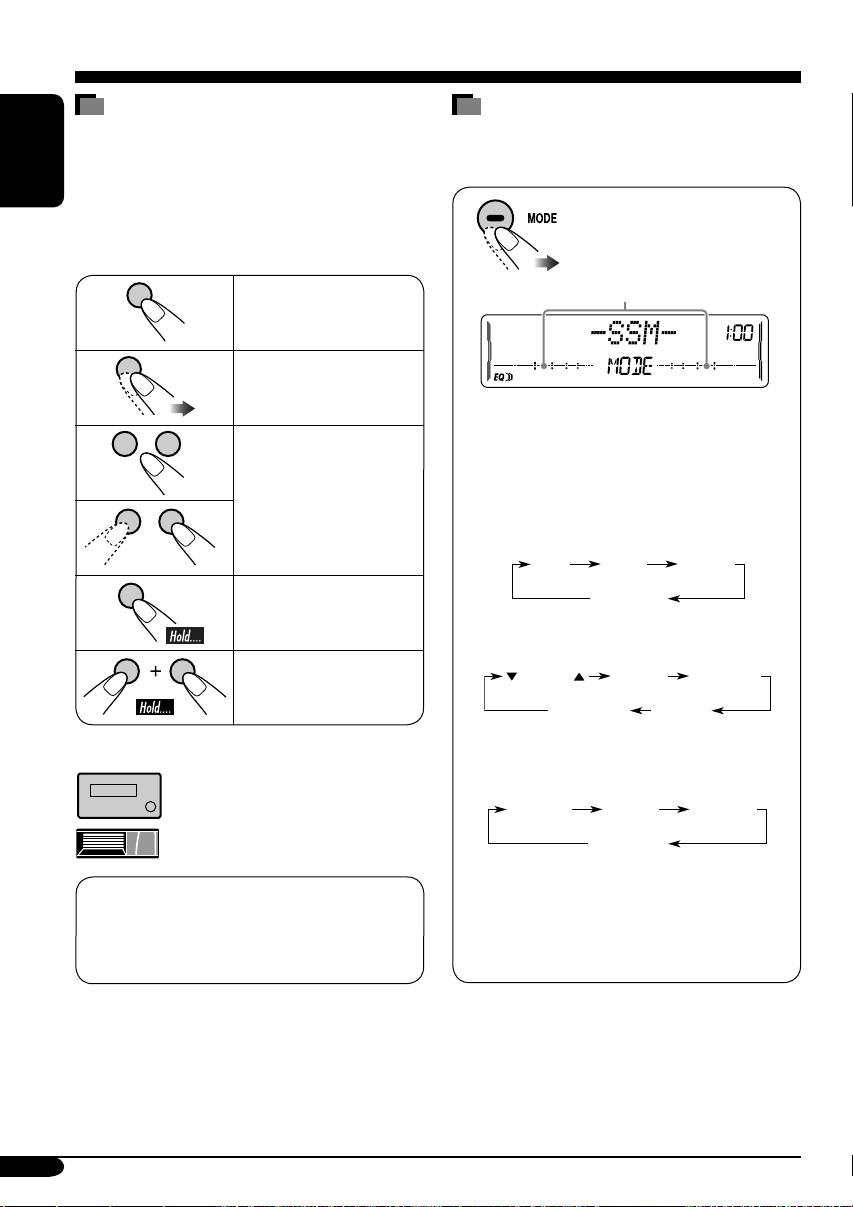
How to read this manual
The following methods are used to make the
explanations simple and easy-to-understand:
• Some related tips and notes are explained in
ENGLISH
“More about this unit” (see pages 28 – 30).
• Button operations are mainly explained with
the illustrations as follows:
Press briefly.
How to use the MODE button
Press MODE repeatedly to select the different
functions available during play.
Time countdown indicator
Press repeatedly.
Press either one.
Press and hold until
your desired response
begins.
Press and hold both
buttons at the same
time.
The following marks are used to indicate...
: Built-in CD player operations.
: External CD changer operations.
This unit is equipped with the steering
wheel remote control function.
• See the Installation/Connection Manual
(separate volume) for connection.
Ex.: When “SSM” is selected
While listening to the radio:
• You cannot select “SSM” or “SCAN”
if you are listening to the station stored
in the EX (extra) button, see page 10 for
details.
SSM SCAN MONO
Canceled
(Station frequency)*
While listening to a disc:
–10 +10
(Track no. and
Elapsed playing time)*
While listening to a tape:
DOLBY B B.SKIP REPEAT
While adjusting the sound mode:
• Pressing MODE allows you to store the
adjusted sound mode into memory. (See
page 19 for details.)
REPEAT RANDOM
Canceled
Canceled
(Playback direction)*
INTRO
* Depending on the level meter setting. (See
page 20 for details.)
4
Page 5
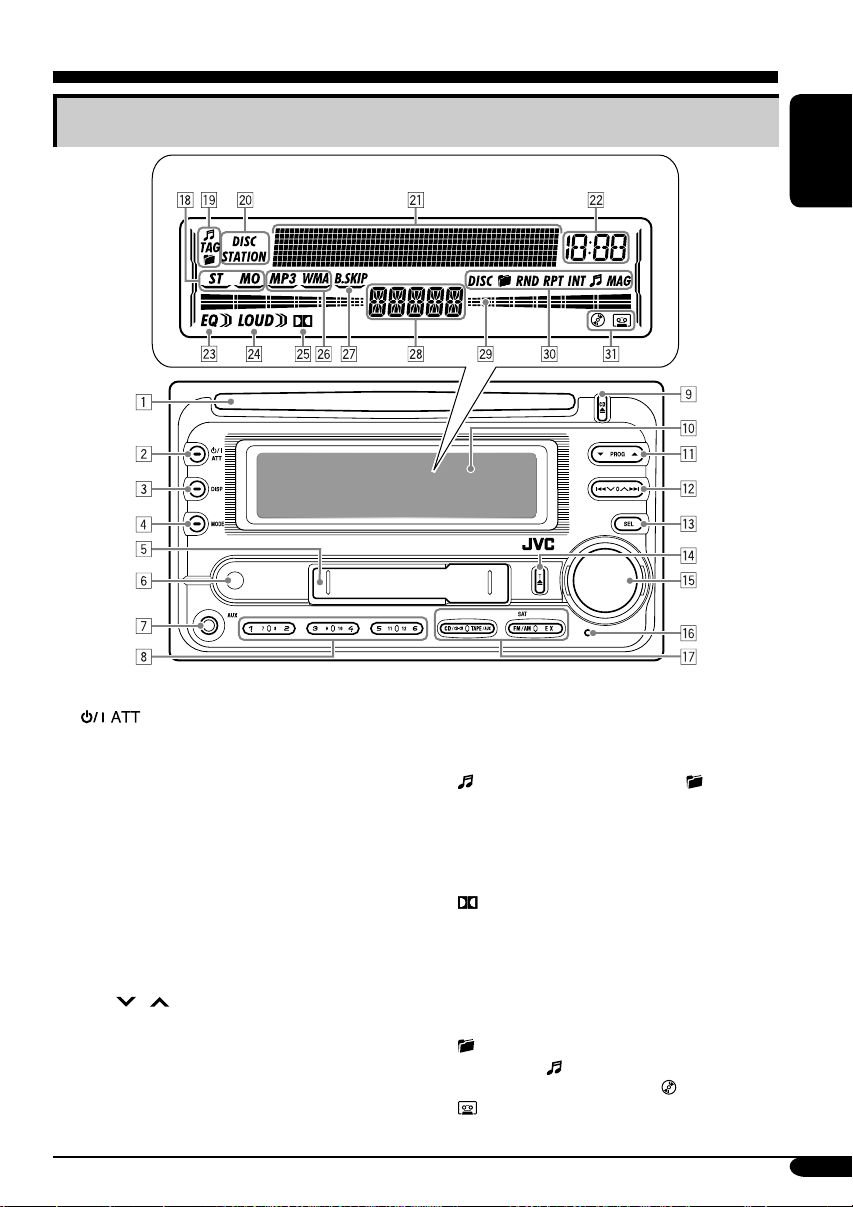
Control panel — KW-XC410/KW-XC400
Parts identification
Display window
ENGLISH
1 Loading slot
2
3 DISP (display) button
4 MODE button
5 Cassette compartment
6 Remote sensor
• DO NOT expose the remote sensor to
7 AUX (auxiliary) input jack
8 Number buttons
9 CD 0 (CD eject) button
p Display window
q 5 (up) / ∞ (down) buttons
PROG (program) 5 / ∞ buttons
w 4
e SEL (select) button
r T 0 (tape eject) button
t Control dial
y Reset button
u Source buttons—CD/CD-CH, TAPE/AUX,
(standby/on attenuator) button
strong light (direct sunlight or artificial
lighting).
/ ¢ buttons
FM/AM SAT (satellite), EX (extra)
Display window
i Tuner reception indicators—ST (stereo),
MO (monaural)
o Disc information indicators—
(track/file), TAG (ID3 Tag), (folder)
; Text name indicators—DISC, STATION
a Main display, level meter
s Clock indicator
d EQ (equalizer) indicator
f LOUD (loudness) indicator
g
(Dolby B NR) indicator
h Playback disc indicators—MP3, WMA
j B.SKIP (blank skip) indicator
k Source display
l Level meter, volume meter, time countdown
indicator
/ Playback mode indicators—DISC,
(folder), RND (random), RPT (repeat),
INT (intro),
z Loaded source indicators—
(tape)
(track/file), MAG (magazine)
(disc),
5
Page 6

Remote controller — RM-RK50
Installing the lithium coin battery
(CR2025)
ENGLISH
• When operating, aim the remote controller
directly at the remote sensor on the unit.
Make sure there is no obstacle in between.
Warning:
• Do not install any battery other than
CR2025 or its equivalent; otherwise, it
may explode.
• Store the battery in a place where children
cannot reach to avoid risk of accident.
• To prevent the battery from over-heating,
cracking, or starting a fire:
– Do not recharge, short, disassemble,
heat the battery, or dispose of it in a fire.
– Do not leave the battery with other
metallic materials.
– Do not poke the battery with tweezers or
similar tools.
– Wrap the battery with tape and insulate
when throwing away or saving it.
Caution:
Main elements and features
1 (standby/on/attenuator) button
•
Turns the power on if pressed briefly or
attenuates the sound when the power is on.
• Turns the power off if pressed and held.
2 5 U (up) / D (down) ∞ buttons
•
Changes the FM/AM bands with 5 U only.
•
Changes the preset stations with D ∞ only.
• Changes the folder of the MP3/WMA
discs.
•
Changes the tape directions with 5 U only.
• While playing an MP3 disc on an
MP3-compatible CD changer:
– Changes the disc if pressed briefly.
– Changes the folder if pressed and held.
• While listening to the satellite
(SIRIUS or XM) radio:
– Changes the categories.
3 VOL – / VOL + buttons
• Adjusts the volume level.
4 SOUND button
• Selects the sound mode (EQ: equalizer).
5 SOURCE button
• Selects the source.
6 2 R (reverse) / F (forward) 3 buttons
• Searches for stations if pressed briefly.
• Fast-forwards or reverses the track if
pressed and held.
• Changes the tracks of the disc if pressed
briefly.
• Fast-forwards or reverses the tape if
pressed and held.*
• Finds the beginning of a tune (MMS)
while listening to a tape if pressed
briefly.*
• While listening to the satellite radio:
– Changes the channels if pressed briefly.
– Changes the channels rapidly if pressed
and held.
* To release these operations, press 5 U.
Playback resumes.
6
Page 7

Getting started
Basic operations
~ Turn on the power.
Ÿ For FM/AM tuner
For SIRIUS Satellite radio*
For your favorite station
• Stored your favorite
station, see page 10
for details.
For CD/CD-CH
For TAPE/AUX
• Select “CD-CH” when using an Apple
iPod is a trademark of Apple
* You cannot select these sources if they
®
iPod
or a JVC D. player (see page 23).
Computer, Inc., registered in the U.S.
and other countries.
are not ready or not connected.
! Adjust the volume.
ENGLISH
For XM Satellite radio*
Volume level appears.
Volume level indicator
⁄ Adjust the sound as you want.
(See pages 18 and 19.)
7
Page 8
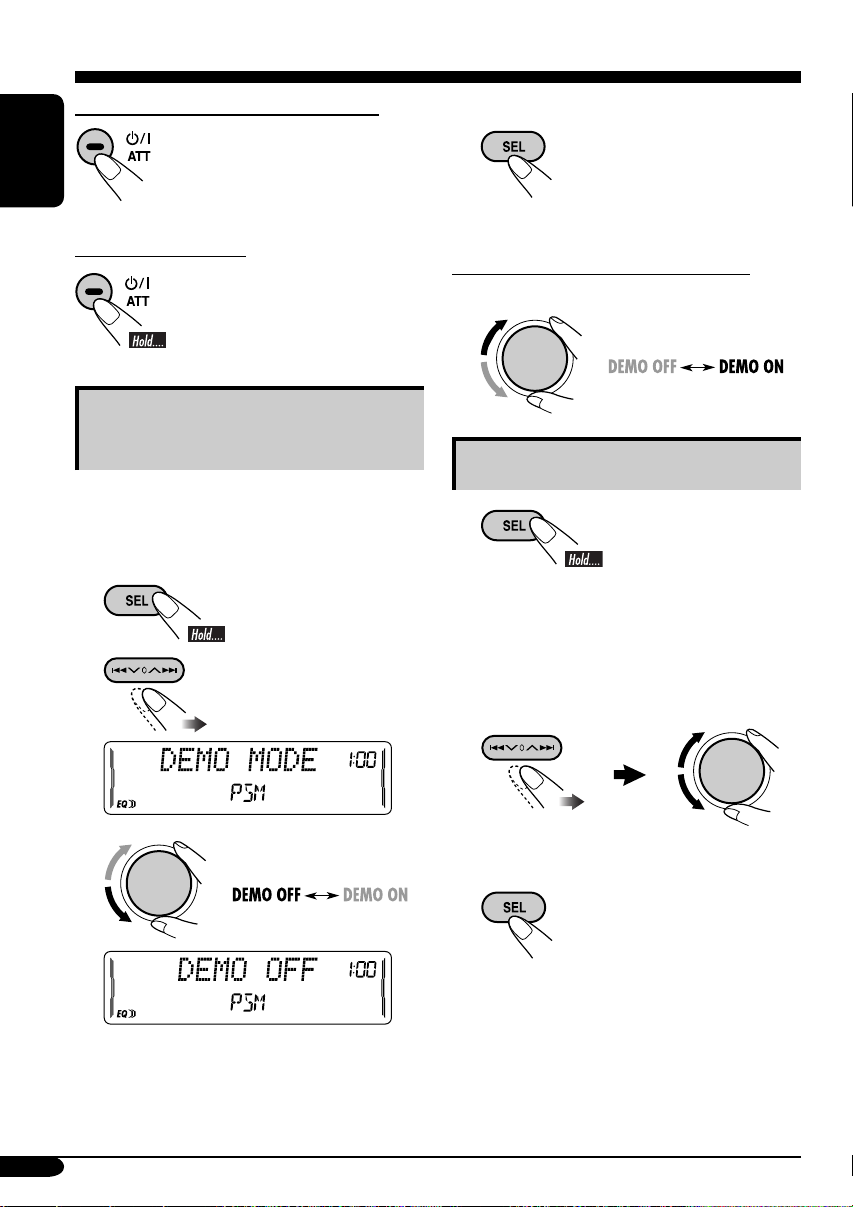
To drop the volume in a moment (ATT)
To restore the sound, press
it again.
ENGLISH
4 Finish the procedure.
To turn off the power
Canceling the display
demonstrations
If no operations are done for about 20 seconds,
display demonstration starts.
[Initial: DEMO ON] —see page 20.
1
2
To activate the display demonstration
In step 3 above...
Setting the clock
1
Set the hour and minute.
2
1 Select “CLOCK HOUR,” then
adjust the hour.
2 Select “CLOCK MIN,” (minute)
then adjust the minute.
3
3 Finish the procedure.
8
Page 9
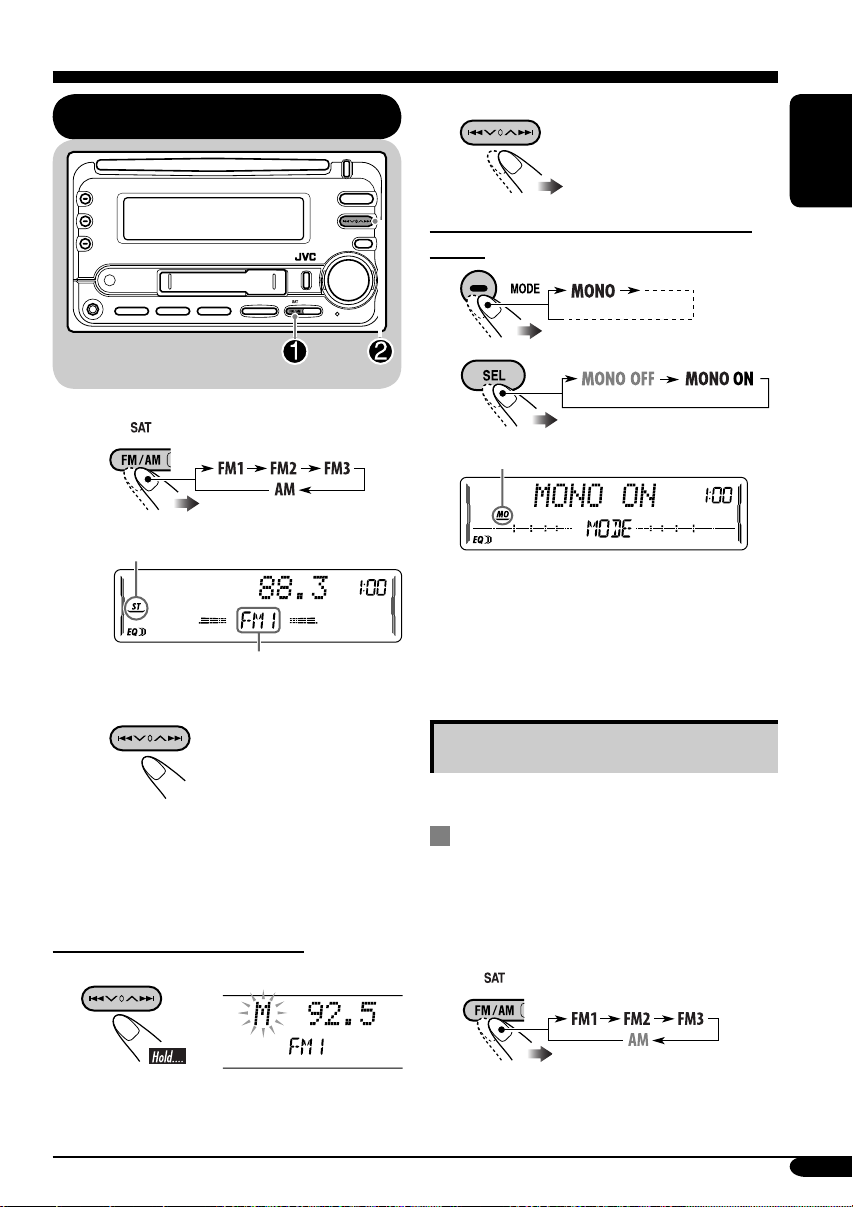
Radio operations
Listening to the radio
~
Lights up when receiving an FM stereo
broadcast with sufficient signal strength.
Selected band appears.
2 Select the desired station frequencies.
ENGLISH
When an FM stereo broadcast is hard to
receive
1
2
Lights up when monaural mode is activated.
Reception improves, but stereo effect will
be lost.
To restore the stereo effect, repeat the same
procedure. Then, in step 2, select “MONO
OFF.”
Ÿ Start searching for a station.
When a station is received, searching
stops.
To stop searching, press the same
button again.
To tune in to a station manually
In step Ÿ above...
1
Storing stations in memory
You can preset six stations for each band.
FM station automatic presetting —
SSM (Strong-station Sequential
Memory)
1
Select the FM band (FM1 – FM3)
you want to store into.
To be continued....
9
Page 10

2
ENGLISH
3
“SSM” flashes, then disappears when
automatic presetting is over.
Local FM stations with the strongest signals are
searched and stored automatically in the FM
band.
Manual presetting
Ex.: Storing FM station of 92.5 MHz into the
preset number 4 of the FM1 band.
1
Listening to a preset station
1
2 Select the preset station (1 – 6) you
want.
or
To tune in to your favorite station (EX)
If you press the button
again, the previous source
will be played back again.
2
3
Preset number flashes for a while.
Storing your favorite station into the
EX (extra) button
Ex.: Storing your favorite FM station of
92.5 MHz into the EX button
While listening to an FM station, tune in
to your favorite station, then....
10
Scanning broadcast stations
1
2 Start scanning.
Each time a broadcast is tuned in, scanning
stops for about 5 seconds (tuned frequency
appears on the display), and you can check
what program is now being broadcast.
3 Start listening to the program.
Page 11

Assigning titles to the stations
You can assign titles to 30 station frequencies
(including both FM and AM). Each station
name can be assigned up to 10 characters.
However, you cannot assign title to the station
frequency stored in the EX button.
1 Tune in to the station you would like
to assign a title to.
2 Enter the assigning mode.
4 Finish the procedure.
ENGLISH
To erase the entire title
In step 3 on the left...
To change the information shown on the
display
3 Assign a title.
1 Select a character set.
2 Select a character.
3 Move to the next (or previous)
character position.
Station frequency
(and Preset no.)
* If no title is assigned, “NO NAME” appears
for a while.
Assigned title*
Available characters
Upper case
Lower case
Numbers and symbols
4 Repeat steps 1 to 3 until you
finish entering the title.
11
Page 12

Disc operations
Playing a disc in the unit
ENGLISH
All tracks will be played repeatedly until
you change the source or eject the disc.
• When inserting an MP3 or a WMA disc:
Total folder
number
Total file
number
• When inserting an audio CD or a CD Text
disc:
Total track number
of the inserted disc
Total playing time
of the inserted disc
CD Text: Disc title/performer =
Track title appears automatically
(see page 15).
Current track
number*
Elapsed playing
2
time
2
*
To stop play and eject the disc
The source changes to the last
selected source.
12
Disc information appears
automatically (see page 15).
Current track
number*
Elapsed playing
2
time
2
*
1
Either the MP3 or WMA indicator lights up
*
depending on the detected file.
2
*
Depending on the level meter setting. (See
page 20 for details.)
Page 13

Playing discs in the CD changer
All disc in the magazine will be played
repeatedly until you change the source.
• Ejecting the magazine will also stop playing.
About the CD changer
It is recommended to use a JVC MP3compatible CD changer with your unit.
• You can also connect other CH-X series
CD changers (except CH-X99 and
CH-X100). However, they are not
compatible with MP3 discs, so you cannot
play back MP3 discs.
• You cannot play any WMA disc in the CD
changer.
• You cannot use the KD-MK series CD
changers with this unit.
• Disc text information recorded in the CD
Text can be displayed when a JVC CD
Text compatible CD changer is connected.
~
If you have changed “EXT INPUT”
*
setting to “EXT INPUT”(see page
22), you cannot select the CD
changer.
Ÿ Select a disc.
For disc number from 01 – 06:
For disc number from 07 – 12:
Selected disc number
Track number
ENGLISH
For connection, see Installation/Connection
Manual (separate volume).
13
Page 14
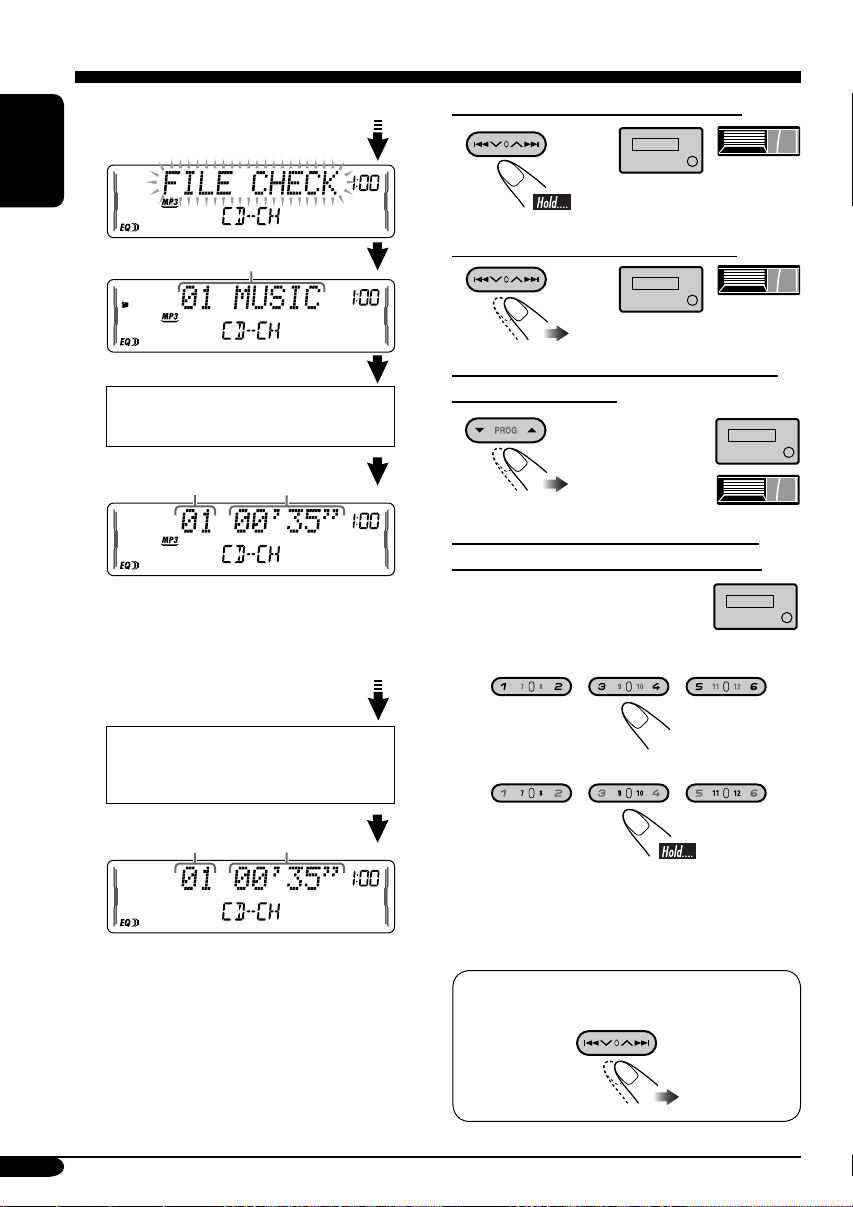
• When the current disc is an MP3 disc:
ENGLISH
To fast-forward or reverse the track
Folder name*
1
Disc information appears
automatically (see page 15).
Current track
number*
Elapsed playing
2
time*
2
• When the current disc is an audio CD or a
CD Text disc:
CD Text: Disc title/performer =
Track title appears automatically
(see page 15).
Current track
number
2
*
Elapsed playing
2
time
*
To go to the next or previous tracks
To go to the next or previous folders for
MP3 and WMA discs
(For MP3/WMA
discs)
(For MP3 discs)
To locate a particular track (for CD) or
folder (for MP3 or WMA discs) directly
To select a number from 01 – 06:
To select a number from 07 – 12:
1
*
“ROOT” appears if no folder is included in
the disc.
2
*
Depending on the level meter setting. (See
page 20 for details.)
14
• To use folder search on MP3/WMA discs, it
is required that folders are assigned with
2-digit numbers at the beginning of their
folder names—01, 02, 03, and so on.
To select a particular track in a folder (for
MP3 or WMA disc):
Page 15

Other main functions
Skipping a track quickly during play
Changing the display information
ENGLISH
Only possible on JVC
MP3-compatible CD changer
• For MP3 or WMA disc, you can skip a track
within the same folder.
Ex.: To select track 32 while playing track 6
1
2
First time you press 5 / ∞ button, the track
skips to the nearest higher or lower track
with a track number of multiple ten (ex.
10th, 20th, 30th).
Then each time you press the button, you
can skip 10 tracks.
• After the last track, the first track will be
selected and vice versa.
–10 +10
3
While playing an audio CD or a CD
Text
While playing an MP3 or a WMA disc
• When “TAG DISP” is set to
“TAG ON” (see page 22)
• When “TAG DISP” is set to
“TAG OFF”
Prohibiting disc ejection
You can lock a disc in the loading slot.
To cancel the prohibition, repeat the same
procedure.
: Current track/file number and
Elapsed playing time
3
*
If the current disc is an audio CD,
“NO NAME” appears.
4
*
If an MP3/WMA file does not have ID3 tags,
folder name and file name appear. In this
case, the TAG indicator will not light up.
15
Page 16

Selecting the playback modes
You can use only one of the following playback modes at a time.
ENGLISH
Select your desired playback mode.
1 2
Repeat play
Ex.: When “TRACK RPT” is selected
Random play
Ex.: When “DISC RND” is selected
Intro scan
Ex.: When “TRACK INT” is selected
Mode Plays repeatedly
TRACK RPT : The current track.
• RPT and
FOLDER RPT*
•
DISC RPT*
1
: All tracks of the current folder.
and RPT light up.
2
: All tracks of the current disc.
light up.
• DISC and RPT light up.
REPEAT OFF : Cancels.
Mode Plays at random
FOLDER RND*1: All tracks of the current folder,
then tracks of the next folder and so
on.
•
DISC RND : All tracks of the current disc.
• DISC and RND light up.
MAG RND*
2
• RND and MAG light up.
RANDOM OFF : Cancels.
Mode
TRACK INT : All tracks of the current disc.
• INT and
FOLDER INT*
•
DISC INT*
• DISC and INT light up.
INTRO OFF : Cancels.
2
and RND light up.
: All tracks of the inserted discs.
Plays the beginning 15 seconds of...
1
: The first track of every folder of
the current disc.
and INT light up.
: The first tracks of the inserted
discs.
light up.
1
*
Only while playing an MP3 disc or a WMA disc.
2
*
Only while playing discs in the CD changer.
16
Page 17
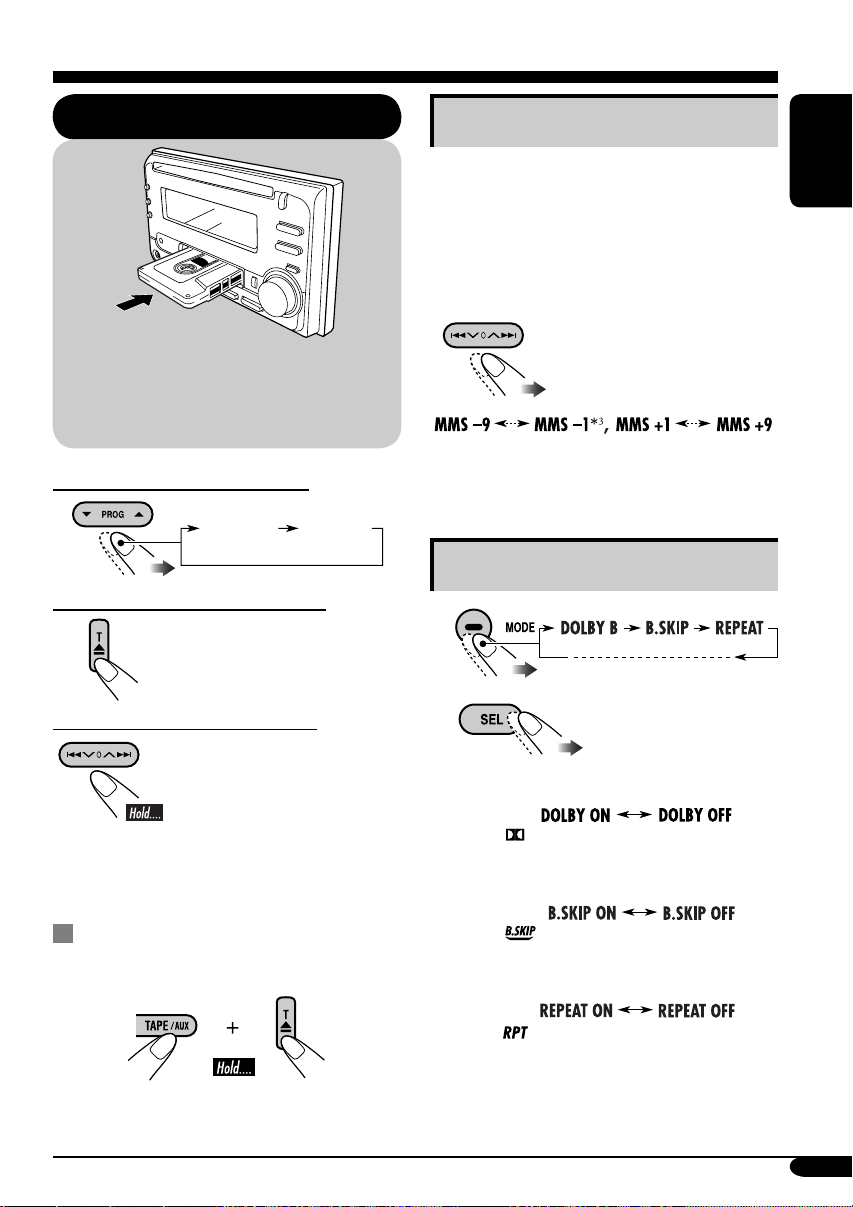
Tape operations
Playing a tape
Playback starts automatically. When one
side of the tape reaches its end during play,
the other side of the tape automatically
starts playing. (Auto Reverse)
To change the playback direction
FWD PLAY
(Forward play)
To stop play and eject the cassette
The source changes to the last
selected source.
REV PLAY
(Reverse play)
Finding the beginning of a tune
Multi Music Scan (MMS) allows you to
automatically start playback from the beginning
of a specified tune.
Specify the tune you want to locate
(how many tunes ahead of or before the
current tune)
When the beginning
of the specified tune is
located, playback starts
automatically.
3
*
Goes back to the beginning of the current
tune.
Other convenient tape functions
1
ENGLISH
To fast-forward or rewind a tape
When the tape reaches its
end while fast-forwarding,
the tape direction will change
automatically.
To stop fast-forwarding or rewinding, press
the PROG button.
Prohibiting tape ejection
You can lock a tape in the loading slot.
To cancel the prohibition, repeat the same
procedure.
2
• To turn on or off Dolby B NR*
( lights up on the display)
• To skip blank portions on the tape
( lights up on the display)
• To play the current tune repeatedly
( lights up on the display)
*4 Manufactured under license from Dolby
Laboratories. “Dolby” and the doubleD symbol are trademarks of Dolby
Laboratories.
4
17
Page 18

Sound adjustments
Selecting preset sound modes
(EQ: equalizer)
ENGLISH
You can select a preset sound mode suitable to
the music genre.
~
Ÿ
FLAT O Hard Rock O R & B O
POP O JAZZ O DanceMusic O
Country O Reggae O Classic O
USER 1 O USER 2 O USER 3 O
(back to the beginning)
To select the sound mode directly
You can select the sound mode directly using
the remote controller.
Adjusting the sound
You can adjust the sound characteristics to your
preference.
1
2
Indication Range
1
FADER*
Adjust the front and rear
speaker balance.
BAL (balance)
Adjust the left and right
speaker balance.
LOUD
(loudness)
Boost low and high
frequencies to produce a
well-balanced sound at low
volume level.
VOLUME*
Adjust the volume.
*1 If you are using a two-speaker system, set
*
*
2
the fader level to “00.”
2
Normally the control dial works as the
volume control. So you do not have to select
“VOLUME” to adjust the volume level.
3
Depending on the amplifier gain control
setting. (See page 22 for details.)
R06 (Rear only)
to
F06 (Front only)
L06 (Left only)
to
R06 (Right only)
LOUD ON
LOUD OFF
00 (min.) to
30 or 50 (max.)*
3
18
Page 19

Storing your own sound
adjustments
4 Adjust the selected sound elements
while the indication on step 3 is
shown.
You can adjust the sound modes and store your
own adjustments in memory.
1
2 Select one of the sound mode to
adjust.
Ex.: When “JAZZ” is selected
3 Select the sound elements to adjust
while the selected sound mode is
shown.
Indication
LEVEL –06
(min.) to
+06
(max.)
FREQ 60Hz
80Hz
100Hz
120Hz
WIDTH 1 (min.)
to
4 (max.)
Preset values
LOW MID HIGH
–06
(min.) to
+06
(max.)
1 (min.)
to
2 (max.)
–06
(min.) to
+06
(max.)
8kHz
10kHz
12kHz
15kHz
5 Repeat steps 3 and 4 to set (or
adjust) the other sound elements.
6 Select one of the user sound modes
(USER 1, USER 2, USER 3).
ENGLISH
LOW LEVEL O LOW FREQ. O
LOW WIDTH O MID LEVEL O
MID WIDTH O HIGH LEVEL O
HIGH FREQ. O (back to the
beginning)
• (LOW, MID, HIGH) LEVEL:
Adjust the enhancement level.
• (LOW, HIGH) FREQ:
Select the center frequency to adjust.
• (LOW, MID) WIDTH :
Select the band width level.
7 Store the adjustments.
“MEMORY” appears for a
while.
19
Page 20
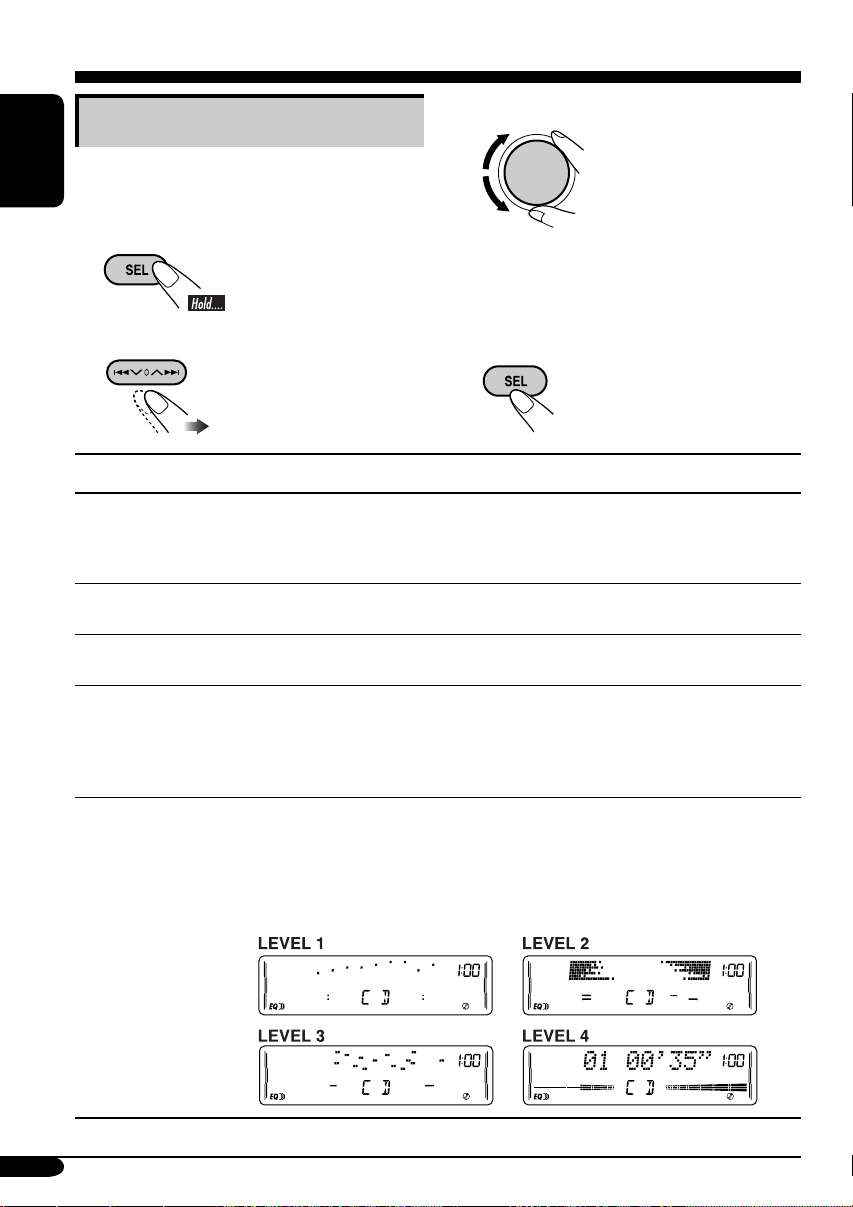
General settings — PSM
Basic procedure
3 Adjust the PSM item selected.
You can change PSM (Preferred Setting Mode)
items (except “SID”) listed in the table that
ENGLISH
follows.
1
2 Select a PSM item.
Indications Selectable settings, [reference page]
DEMO MODE
Display
demonstration
CLOCK HOUR
Hour adjustment
CLOCK MIN
Minute adjustment
CLOCK DISP
Clock display
LEVELMETER
Audio level meter
DEMO ON : [Initial]; Display demonstration will be activated
DEMO OFF : Cancels.
1 – 12, [8]
[Initial: 1 (1:00)]
00 – 59, [8]
[Initial: 00 (1:00)]
CLOCK ON : Clock time is shown on the display at all times even
CLOCK OFF : [Initial];
You can select one of the four different level meter patterns or a
demonstration of all the patterns.
LEVEL ALL [Initial] O LEVEL 1 O LEVEL 2 O LEVEL 3 O
LEVEL 4 O LEVEL OFF (canceled) O (back to the beginning)
LEVEL ALL : Demonstrates all the level meter patterns, each for
4 Repeat steps 2 and 3 to adjust the
5 Finish the procedure.
automatically if no operation is done for about
20 seconds, [8].
when the unit is turned off.
on
. If the unit is turned off,
the clock time for about 5 seconds.
about 20 seconds.
other PSM items if necessary.
Clock time is shown
when the unit is turned
pressing DISP will show
20
Page 21

Indications Selectable settings, [reference page]
3
1, *2
1, *2
4
*
1
AUTO : [Initial]; The built-in clock is automatically adjusted using
the clock data provided via the satellite radio channel.
OFF : Cancels.
Select your residential area from one of the following time zones for clock
adjustment.
EASTERN [Initial] “ ATLAN T I C “ NEWFOUND (Newfoundland)
“ ALASKA “ PA CIF IC “ MOUNTAIN “ CENTRAL “ (back to
the beginning).
Activate this if your residential area is subject to DST.
ON : [Initial]; Activates daylight savings time.
OFF : Cancels.
The 12-digit SIRIUS identification number scrolls on the display
5 seconds after “SID” is selected, [24].
AUTO : [Initial]; Dims the display when you turn on the headlights.
ON : Activates dimmer.
OFF : Cancels
1 – 10 : Adjust the display contrast to make the display indications
clear and legible.
[Initial: 5]
ONCE : [Initial]; Scrolls the disc information once.
AUTO : Repeats scrolling (5-second intervals in between).
OFF : Cancels.
• Pressing DISP for more than one second can scroll the display regardless
of the setting.
CLK ADJ*
Clock
adjustment
T-ZO NE*
Time zone
DST*
Daylight saving
time
SID*
SIRIUS® ID
DIMMER
Dimmer
CONTRAST
Display contrast
SCROLL
Scroll
ENGLISH
1
*
Displayed only when SIRIUS Satellite radio or XM Satellite radio is connected.
2
*
Displayed only when “CLK ADJ” is set to “AUTO.”
3
*
Displayed only when SIRIUS Satellite radio is connected.
4
*
Some characters or symbols will not be shown correctly (and will be blanked) or substituted on
the display.
21
Page 22

Indications Selectable settings, [reference page]
EXT INPUT*
External input
ENGLISH
AUX AD JUS T
Auxiliary input
level adjustment
TAG D I SP
Tag display
AMP GAIN
Amplifier gain
control
IF FILTER
IF filter
AREA
Tuner channel
interval
1
*
Cannot be selected if the source is “CD-CH” or “EXT.”
1
CHANGER : [Initial]; To use a JVC CD changer, [13], an Apple iPod
or a JVC D. player, [23], a JVC compatible satellite
(SIRIUS/XM) tuner, [24].
EXT INPUT : To use another external component, [23].
AUX ADJ 00 – AUX ADJ 05: Adjust the auxiliary input level
accordingly, to avoid the sudden increase of the output
level when changing the source from external component
connected to the AUX input jack on the control panel.
[Initial: AUX ADJ 00]
TAG ON : [Initial]; Shows the ID3 tag while playing MP3/WMA
tracks, [15].
TAG OFF : Cancels.
You can change the maximum volume level of this unit.
LOW PWR : VOLUME 00 – VOLUME 30 (Select this if the
maximum power of the speaker is less than 50 W to avoid
damaging the speaker.)
HIGH PWR : [Initial]; VOLUME 00 – VOLUME 50
AUTO : [Initial]; Increases the tuner selectivity to reduce
interference noises between close stations. (Stereo effect
may be lost.)
WIDE : Subject to the interference noises from adjacent stations,
but sound quality will not be degraded and maintains the
stereo effect.
AREA US : [Initial]; Select this when using the unit in North or
South America except for Middle South America.
(FM: 200 kHz; AM: 10 kHz)
AREA EU : Select this when using the unit in any other area than
North, Middle South, and South America. (FM: 50 kHz—
manual tuning, 100 kHz—auto search; AM: 9 kHz)
AREA SA : Select this when using the unit in Middle South America.
(FM: 100 kHz; AM: 10 kHz)
22
Page 23

External component operations
This unit is ready for operating an Apple
®
iPod
or a JVC D. player from the control
panel.
• For details, refer also to the manual
supplied with the interface adapter
®
for iPod
KS-PD500.
—KS-PD100 or D. player—
Playing an external component
You can connect an external component to....
• CD changer jack on the rear using:
– Line Input Adapter—KS-U57 (not
supplied) or AUX Input Adapter—
KS-U58 (not supplied) for any other
components (except iPod or D. player).
– Interface adapter for iPod
(not supplied) for controlling iPod.
– D. player interface adapter—KS-PD500
(not supplied) for controlling D. player.
• AUX (auxiliary) input jack on the control
panel.
For connection, see Installation/Connection
Manual (separate volume).
®
—KS-PD100
~ For selecting the external
component connected to....
• AUX input jack
ENGLISH
• CD changer jack on the rear
using KS-U57 or KS-U58
If “EXT” does not appear, see page
22 and select the external input
(EXT INPUT).
• CD changer jack on the rear
using interface adapter for iPod
—KS-PD100 or for D. player—
KS-PD500
Ÿ Turn on the connected component
and start playing the source.
! Adjust the volume.
⁄ Adjust the sound as you want.
(See pages 18 and 19.)
23
Page 24

Satellite radio operations
This unit is Satellite (SAT) Radio Ready–
compatible with both SIRIUS Satellite radio
and XM Satellite radio.
ENGLISH
Before operating your satellite radio:
• For connection, see Installation/
Connection Manual (separate volume).
• Refer also to the Instructions supplied
with your SIRIUS Satellite radio or XM
Satellite radio.
• “SIRIUS” and the SIRIUS dog logo are
registered trademarks of SIRIUS Satellite
Radio Inc.
• XM and its corresponding logos are
registered trademarks of XM Satellite
Radio Inc.
• “SAT Radio,” the SAT Radio logo and all
related marks are trademarks of SIRIUS
Satellite Radio Inc., and XM Satellite
Radio, Inc.
Listening to the satellite radio
Connect either one of the following (separately
purchased) to the CD changer jack on the rear
of this unit.
• JVC SIRIUS radio DLP—Down Link
Processor, for listening to the SIRIUS
Satellite radio.
• XMDirect™ Universal Tuner Box
using a JVC Smart Digital Adapter—
XMDJVC100 (not supplied), for listening to
the XM Satellite radio.
Activate your SIRIUS subscription after
connection:
1
2
JVC DLP starts updating all the SIRIUS
channels.
Once completed, JVC DLP tunes in to the
preset channel, CH184.
3
Check your SIRIUS ID, see page 21.
4 Contact SIRIUS on the internet at
<http://activate.siriusradio.com/> to
activate your subscription, or you
can call SIRIUS toll-free at
1-888-539-SIRIUS (7474).
“SUB UPDT PRESS ANY KEY” scrolls
on the display once subscription has been
completed.
GCI (Global Control Information) update:
• If channels are updated after subscription,
updating starts automatically.
“UPDATING” flashes and no sound can be
heard.
• Update takes a few minutes to complete.
• During update, you cannot operate your
satellite radio.
24
Activate your XM subscription after
connection:
• Only Channel 0, 1, and 247 are available
before activation.
1
Page 25

2
Selecting a particular category (SPORTS,
ENTERTAINMENT, etc.) allows you to
enjoy only the channels from the selected
category.
ENGLISH
3 Select a channel for listening.
XMDirect™ Universal Tuner Box starts
updating all the XM channels. “Channel 1”
is tuned in automatically.
3
Check your XM Satellite radio ID
labelled on the casing of the
XMDirect™ Universal Tuner Box, or
tune in to “Channel 0” (see page 26).
4 Contact XM Satellite radio on
the internet at <http://xmradio.
com/activation/> to activate your
subscription, or you can call
1-800-XM-RADIO (1-800-967-2346).
Once completed, the unit tunes in to one
of the available channels (Channel 4 or
higher).
Listening to the
SIRIUS Satellite radio
1
2 Select a category.
You can tune in to all the channels of every
category by selecting “ALL.”
Holding the button changes the channels
rapidly.
• When changing the category or channel,
invalid and unsubscribed channels are
skipped.
Listening to the
XM Satellite radio
1
2 Select a channel for listening.
Holding the button changes the channels
rapidly.
Category/channel search
You can search for programs by category
(Category Search) or channel number (Channel
Search).
• In Category Search, you can tune in to the
channels of the selected category. Category
Search begins from the currently selected
channel. The selected channel number flashes
on the display.
• In Channel Search, you can tune in to all
the channels (including non-categorised
channels).
To be continued...
25
Page 26

1 Select a category (Category Search).
ENGLISH
2 Select a channel for listening.
Current channel number
Ex.: When you select ”COUNTRY”
for Category Search
If no operation is done for about
7 seconds, Category Search is canceled.
In Channel Search, channel name and
channel number appear on the display
during search.
• While searching, invalid and unsubscribed
channels are skipped.
Storing channels in memory
You can preset six channels for each band.
Ex.: Storing a channel into preset number 4.
1 Tune in to a channel you want.
2
Preset number flashes for
a while.
Listening to a preset channel
1 Select either SIRIUS Satellite radio
or XM Satellite radio.
2 Select the preset channel (1 – 6) you
want.
Checking the XM Satellite radio ID
While selecting “XM1,” “XM2,” or
“XM3,” select “Channel 0.”
The display alternately shows “RADIO ID” and
the 8-digit (alphanumeric) ID number.
To cancel the ID number display, select any
channel other than “Channel 0.”
26
To change the display information while
listening to a channel
Category name = Channel name = Artist name
= Composer name* = Song/program name/title
=
(back to the beginning)
* Only for SIRIUS Satellite radio.
Page 27

Maintenance
Handling discs
Moisture condensation
Moisture may condense on the lens inside the
CD player in the following cases:
• After starting the heater in the car.
• If it becomes very humid inside the car.
Should this occur, the CD player may
malfunction. In this case, eject the disc and
leave the unit turned on for a few hours until the
moisture evaporates.
How to handle discs
When removing a disc from
its case, press down the center
holder of the case and lift the
disc out, holding it by the edges.
• Always hold the disc by the
edges. Do not touch its recording surface.
When storing a disc into its case, gently insert
the disc around the center holder (with the
printed surface facing up).
• Make sure to store discs into the cases after
use.
Center holder
Do not use the following discs:
Warped
disc
Sticker
Disc
Handling cassettes
To clean the head
ENGLISH
Sticker
residue
Stick-on
label
To keep discs clean
A dirty disc may not play correctly.
If a disc does become dirty, wipe
it with a soft cloth in a straight line
from center to edge.
• Do not use any solvent (for example,
conventional record cleaner, spray, thinner,
benzine, etc.) to clean discs.
To play new discs
New discs may have some rough
spots around the inner and outer
edges. If such a disc is used, this
unit may reject the disc.
To remove these rough spots, rub the edges
with a pencil or ball-point pen, etc.
• Clean the heads after every 10 hours of use
using a wet-type head cleaning tape (available
at an audio store).
When the head becomes dirty, you may
realize the following symptoms:
– Sound quality is reduced.
– Sound level decreases.
– Sound drops out.
• Do not touch the highly-polished head with
any metallic or magnetic tools.
To keep the tape clean
• Always store the cassettes in their storage
cases after use.
• Do not store cassettes in the following places:
– Subject to direct sunlight
– With high humidity
– At extremely hot temperatures
27
Page 28

More about this unit
Basic operations
Turning on the power
• By pressing the source buttons on the unit,
you can also turn on the power. If the source
ENGLISH
is ready, playback also starts.
Turning off the power
• If you turn off the ignition key without
turning off this unit, the unit will
automatically turn on when you turn on the
ignition key next time. If the last selected
source is ready for playback (ex. a disc
or a tape is in the unit), playback starts
automatically.
• If you turn off the power while listening to a
disc, disc play will start from where playback
has been stopped previously, next time you
turn on the power.
Selecting the sources
• When no disc or cassette is loaded in the unit,
“CD” or “TAPE” cannot be selected.
• “SIRIUS,” “XM,” or “CD-CH” cannot be
selected when the target component is not
connected.
Tuner operations
Storing stations in memory
• During SSM search...
– All previously stored stations are erased and
stations are stored newly.
– Received stations are preset in No. 1 (lowest
frequency) to No. 6 (highest frequency).
– When SSM is over, the station stored in
No. 1 will be automatically tuned in.
• When storing a station manually, the
previously preset station is erased when
a new station is stored in the same preset
number.
Disc operations
Caution for DualDisc playback
• The Non-DVD side of a “DualDisc” does
not comply with the “Compact Disc Digital
Audio” standard. Therefore, the use of NonDVD side of a DualDisc on this product may
not be recommended.
General
• MP3 and WMA (Windows Media® Audio)
“tracks” (words “file” and “track” are used
interchangeably) are recorded in “folders.”
• This unit has been designed to reproduce
CDs/CD Texts, and CD-Rs (Recordable)/
CD-RWs (Rewritable) in audio CD (CD-DA),
MP3 and WMA format.
• When a disc has been loaded, selecting “CD”
for the playback source starts disc play.
Inserting a disc
• When a disc is inserted upside down, the disc
automatically ejects and the unit starts playing
the last selected source.
• Do not insert 8 cm (3-3/16”) discs (single
CD) and unusual shape discs (heart, flower,
etc.) into the loading slot.
Playing a disc
• While fast-forwarding or reversing on an MP3
or WMA disc, you can only hear intermittent
sounds.
28
Page 29

Playing a CD-R or CD-RW
• Use only “finalized” CD-Rs or CD-RWs.
• This unit can play back only files of the same
type which are first detected if a disc includes
both audio CD (CD-DA) files and
MP3/WMA files.
• This unit can play back multi-session discs;
however, unclosed sessions will be skipped
while playing.
• Some CD-Rs or CD-RWs may not play
back on this unit because of their disc
characteristics, or for the following reasons:
– Discs are dirty or scratched.
– Moisture condensation occurs on the lens
inside the unit.
– The pickup lens inside the unit is dirty.
– CD-R/CD-RW on which the files are
written with “Packet Write” method.
– There are improper recording conditions
(missing data, etc.) or media conditions
(stained, scratched, warped, etc.).
• CD-RWs may require a longer readout time
since the reflectance of CD-RWs is lower
than that of regular CDs.
• Do not use the following CD-Rs or CD-RWs:
– Discs with stickers, labels, or protective seal
stuck to the surface.
– Discs on which labels can be directly
printed by an ink jet printer.
Using these discs under high temperatures
or high humidity may cause malfunctions or
damage to the unit.
Playing an MP3/WMA disc
• This unit can play back MP3/WMA files
with the extension code <.mp3> or <.wma>
(regardless of the letter case—upper/lower).
• This unit can show the names of albums,
artists (performer), and ID3 Tag (Version 1.0,
1.1, 2.2, 2.3, or 2.4) for MP3 files and for
WMA files.
• This unit can display only one-byte
characters. No other characters can be
correctly displayed (see page 11).
• This unit can play back MP3/WMA files
meeting the conditions below:
– Bit rate: 8 kbps — 320 kbps
– Sampling frequency:
48 kHz, 44.1 kHz, 32 kHz (for MPEG-1)
24 kHz, 22.05 kHz, 16 kHz (for MPEG-2)
48 kHz, 44.1 kHz, 32 kHz (for WMA)
– Disc format: ISO 9660 Level 1/ Level 2,
Romeo, Joliet, Windows long file name
• The maximum number of characters for file/
folder names vary among the disc format used
(includes 4 extension characters—<.mp3> or
<.wma>).
– ISO 9660 Level 1: up to 12 characters
– ISO 9660 Level 2: up to 31 characters
– Romeo*: up to 128 (72) characters
– Joliet*: up to 64 (36) characters
– Windows long file name*: up to 128 (72)
characters
* The parenthetic figure is the maximum
number of characters for file/folder names
in case the total number of files and folders
is 313 or more.
• This unit can recognize a total of 512 files, of
200 folders, and of 8 hierarchies.
• This unit can play back files recorded in VBR
(variable bit rate).
Files recorded in VBR have a discrepancy
in elapsed time display, and do not show the
actual elapsed time. This difference becomes
noticeable especially after performing the
search function.
• This unit cannot play back the following files:
– MP3 files encoded with MP3i and
MP3 PRO format.
– MP3 files encoded in an unappropriated
format.
– MP3 files encoded with Layer 1/2.
– WMA files encoded with lossless,
professional, and voice format.
– WMA files which are not based upon
Windows Media
– WMA files copy-protected with DRM.
– Files which have the data such as WAVE,
ATRAC3, etc.
• The search function works but search speed is
not constant.
®
Audio.
To be continued....
ENGLISH
29
Page 30

Changing the source
• If you change the source, playback also stops
(without ejecting the disc).
Next time you select “CD” or “CD-CH” for
ENGLISH
the playback source, disc play starts from
where it has been stopped previously.
Ejecting a disc
• If the ejected disc is not removed within
15 seconds, the disc is automatically inserted
again into the loading slot to protect it from
dust. (Disc will not play this time.)
Tape operations
Playing a tape
• While locating a specified tune:
– If the tape is rewound to its beginning,
playback starts from the beginning of that
side.
– If the tape is fast-forwarded to the end, it is
reversed and played from the beginning of
the other side.
• In the following cases, Multi Music Scan
(MMS), Blank Skip, and Repeat Play may not
operate correctly:
– Tapes with tunes having long pianissimo
passages (very quiet parts) or non-recorded
portions.
– Tapes with short non-recorded sections.
– Tapes with high level noise or humming
between tunes.
– The Dolby NR setting does not match. For
example, if the tape is recorded with the
Dolby C NR.
• Do not use the following tape:
– Dirty or dusty tapes.
– Cassette with peeling labels.
– Loose tape which may become entangled
with the mechanism.
Changing the source
• If you change the source, playback also stops
(without ejecting the cassette).
Ignition key-off release
• When you turn off the ignition key with
a cassette in the compartment, the unit
automatically releases the tape from its head.
General settings—PSM
• If you change the “TAG DISP” setting from
“TAG OFF” to “TAG ON” while playing
MP3/WMA file, the tag display will be
activated when the next file starts playing.
• If you change the “AMP GAIN” setting
from “HIGH PWR” to “LOW PWR”
while the volume level is set higher than
“VOLUME 30,” the unit automatically
changes the volume level to “VOLUME 30.”
Other main functions
• If you try to assign a title to the 31st station
frequency, “NAME FULL” flashes. Delete
unwanted titles before assignment.
Satellite radio operations
• You can also connect the JVC SIRIUS radio
PnP (Plug and Play), using the JVC SIRIUS
radio adapter, KS-U100K (not supplied) to the
CD changer jack on the rear.
By turning on the power of the unit, you
can turn on/off the JVC PnP. However, you
cannot control it from this unit.
• To know more about SIRIUS Satellite radio
or to sign up, visit «http://www.sirius.com».
• For the latest channel listings and
programming information, or to sign up
for XM Satellite radio, visit «http://www.
xmradio.com».
• Microsoft and Windows Media are either registered trademarks or trademarks of Microsoft
Corporation in the United States and/or other countries.
30
Page 31

Troubleshooting
What appears to be trouble is not always serious. Check the following points before calling a service
center.
Symptoms Remedies/Causes
• Sound cannot be heard from the
speakers.
General
• The unit does not work at all. Reset the unit (see page 2).
• SSM automatic presetting does not
work.
FM/AM
• Static noise while listening to the radio. Connect the antenna firmly.
• Disc cannot be played back. Insert the disc correctly.
• CD-R/CD-RW cannot be played back.
• Tracks on the CD-R/CD-RW cannot be
skipped.
• Disc can be neither played back nor
ejected.
• Disc sound is sometimes interrupted. • Stop playback while driving on rough roads.
Disc playback
• “NO DISC” appears on the display. Insert a correct disc into the loading slot.
• Disc cannot be played back. • Use a disc with MP3/WMA tracks recorded in
• Noise is generated. Skip to another track or change the disc. (Do not
• A longer readout time is required
(“CHECK” keeps flashing on the
display).
MP3/WMA playback
• Tracks do not play back in the order
you have intended them to play.
• Elapsed playing time is not correct. This sometimes occurs during play. This is caused
• “NO FILES” appears on the display. Insert a disc that contains MP3/WMA tracks.
• A cassette cannot be inserted. Insert the cassette with the exposed tape facing
• Cassette can be neither played back nor
ejected.
• “NO TAPE” appears on the display. Insert a cassette correctly.
• Cassette tapes become hot. This is not a malfunction.
Tape playback
• Tape sound is at very low level and
sound quality is degraded.
• Adjust the volume to the optimum level.
• Check the cords and connections.
Store stations manually.
• Insert a finalized CD-R/CD-RW.
•
Finalize the CD-R/CD-RW with the component
which you used for recording.
• Unlock the disc (see page 15).
• Eject the disc forcibly (see page 2).
• Use an unscratched disc.
• Check the cords and connections.
the format compliant with ISO 9660 Level 1,
Level 2, Romeo, or Joliet.
• Add the extension code <.mp3> or <.wma> to
the file names.
add the extension code <.mp3> or <.wma> to
non-MP3 or WMA tracks.)
Do not use too many hierarchies and folders.
Playback order is determined when the files are
recorded.
by how the tracks are recorded on the disc.
right.
Unlock the cassette (see page 17).
Clean the tape head using a head cleaning tape.
ENGLISH
To be continued....
31
Page 32

Symptoms
Remedies/Causes
• “NO DISC” appears on the display.
ENGLISH
• “NO MAG” appears on the display. Insert the magazine.
• “RESET 8” appears on the display. Connect this unit and the CD changer correctly
CD changer
• “RESET 1” – “RESET 7” appears on
• The CD changer does not work at all. Reset the unit (see page 2).
• “CALL 1-888-539-SIRIUS TO
• No sound can be heard.
“UPDATING” appears on the
• Either “NO SIGNAL” scrolls or
• Either “NO ANTENNA” scrolls or
• “NO CH” appears on the display for
• “NO (information)*” scrolls on the
Satellite radio
• “---” appears on the display while
• “---” appears on the display for
• “OFF AIR” appears on the display
• “LOADING” appears on the display
• “RESET 8” appears on the display.
• Satellite radio does not work at all.
the display.
SUBSCRIBE” scrolls on the display
while listening to the SIRIUS
Satellite radio.
display.
“NO SIGNL” appears on the display.
“ANTENNA” appears on the display.
about 5 seconds, then returns to the
previous display while listening to
the SIRIUS Satellite radio.
display while listening to the SIRIUS
Satellite radio.
listening to the XM Satellite radio.
about 2 seconds, then returns to the
previous channel while listening to
the XM Satellite radio.
while listening to the XM Satellite
radio.
while listening to the XM Satellite
radio.
Insert a disc into the magazine.
and press the reset button of the CD changer.
Press the reset button of the CD changer.
Starts subscribing SIRIUS Satellite radio
(see page 24).
The unit is updating the channel information and
it takes a few minutes to complete.
Move to an area where signals are stronger.
Connect the antenna firmly.
No broadcast on the selected channel.
Select another channel or continue listening to the
previous channel.
No text information for the selected channel.
Selected channel is no longer available or is
unauthorized.
Select another channel or continue listening to the
previous channel.
Selected channel is not broadcasting at this time.
Select another channel or continue listening to the
previous channel.
The unit is loading the channel information
and audio. Text information are temporarily
unavailable.
Reconnect this unit and the satellite radio
correctly and press the reset button of this unit.
* NO CATEGORY, NO ARTIST, NO COMPOSER, and NO SONG/PROGRAM
32
Page 33

Specifications
AUDIO AMPLIFIER SECTION
Power Output:
18 W RMS × 4 Channels at 4 Ω
and ≤ 1% THD+N
Signal to Noise Ratio:
80 dBA (reference: 1 W into 4 Ω)
Load Impedance: 4 Ω (4 Ω to 8 Ω allowance)
Equalizer Control Range:
Low: ±12 dB (60 Hz, 80 Hz, 100 Hz, 120 Hz)
Mid: ±12 dB
High: ±12 dB (8 kHz, 10 kHz, 12 kHz, 15 kHz)
Frequency Response: 40 Hz to 20 000 Hz
Line-Out Level/Impedance:
2.0 V/20 kΩ load (full scale)
Output Impedance: 1 kΩ
Other Terminals: CD changer, AUX
(auxiliary) input jack,
Steering wheel remote input
TUNER SECTION
Frequency Range:
FM: 87.5 MHz to 107.9 MHz
(with channel interval set to 100 kHz
or 200 kHz)
87.5 MHz to 108.0 MHz
(with channel interval set to 50 kHz)
AM: 530 kHz to 1 710 kHz
(with channel interval set to 10 kHz)
531 kHz to 1 602 kHz
(with channel interval set to 9 kHz)
[FM Tuner]
Usable Sensitivity: 11.3 dBf (1.0 µV/75 Ω)
50 dB Quieting Sensitivity:
16.3 dBf (1.8 µV/75 Ω)
Alternate Channel Selectivity (400 kHz): 65 dB
Frequency Response: 40 Hz to 15 000 Hz
Stereo Separation: 35 dB
Capture Ratio: 1.5 dB
[AM Tuner]
Sensitivity: 20 µV
Selectivity: 35 dB
CD PLAYER SECTION
Type: Compact disc player
Signal Detection System: Non-contact optical
pickup (semiconductor laser)
Number of Channels: 2 channels (stereo)
Frequency Response: 5 Hz to 20 000 Hz
Dynamic Range: 96 dB
Signal-to-Noise Ratio: 98 dB
Wow and Flutter: Less than measurable limit
MP3 Decoding Format:
MPEG1/2 Audio Layer 3
Max. Bit Rate: 320 kbps
WMA (Windows Media
Format:
Max. Bit Rate: 192 kbps
®
Audio) Decoding
CASSETTE DECK SECTION
Wow and Flutter: 0.1 % (WRMS)
Fast-Wind Time: 100 sec. (C-60)
Frequency Response: 30 Hz to 16 000 Hz
(Normal tape)
Signal-to-Noise Ratio: (Normal tape)
Dolby B NR ON: 65 dB
Dolby B NR OFF: 56 dB
Stereo Separation: 40 dB
GENERAL
Power Requirement:
Operating Voltage:
DC 14.4 V (11 V to 16 V allowance)
Grounding System: Negative ground
Allowable Operating Temperature:
0°C to +40°C (32°F to 104°F)
Dimensions (W × H × D):
Installation Size (approx.):
178 mm × 100 mm × 158 mm
(7-1/16" × 3-15/16" × 6-1/4")
Set Size (approx.):
178 mm × 100 mm × 175 mm
(7-1/16" × 3-15/16" × 6-15/16")
Mass (approx.):
2.3 kg (5.1 lbs) (excluding accessories)
Design and specifications are subject to change
without notice.
If a kit is necessary for your car, consult
your telephone directory for the nearest car
audio speciality shop.
ENGLISH
33
Page 34

Having TROUBLE with operation?
Please reset your unit
Refer to page of How to reset your unit
Still having trouble??
USA ONLY
Call 1-800-252-5722
http://www.jvc.com
We can help you!
EN, SP, FR
© 2005 Victor Company of Japan, Limited
1105DTSMDTJEIN
Page 35

GET0320-002B
[J]
KW-XC410/KW-XC400
Installation/Connection Manual
Manual de instalación/conexión
Manuel d’installation/raccordement
1105DTSMDTJEIN
EN, SP, FR
© 2005 Victor Company of Japan, Limited
ENGLISH
This unit is designed to operate on 12 V DC, NEGATIVE ground
electrical systems. If your vehicle does not have this system, a
voltage inverter is required, which can be purchased at JVC car audio
dealers.
Parts list for installation and connection
The following parts are provided for this unit. After checking them,
please set them correctly.
Flat countersunk screws—M5 × 8 mm (M5 × 3/8")
Tornillos de cabeza avellanada plana—M5 × 8 mm (M5 × 3/8 pulgada)
Vis plat à tête fraisée—M5 × 8 mm (M5 × 3/8 pouces)
Binding screws—M5 × 8 mm (M5 × 3/8")
Tornillos de fijación—M5 × 8 mm (M5 × 3/8 pulgada)
Vis de serrage—M5 × 8 mm (M5 × 3/8 pouces)
ESPAÑOL
Esta unidad está diseñada para funcionar con 12 V de CC, con
sistemas eléctricos de masa NEGATIVA. Si su vehículo no posee
este sistema, será necesario un inversor de tensión, que puede ser
adquirido en los concesionarios de JVC de equipos de audio para
automóviles.
Lista de piezas para instalación y conexión
Con esta unidad se suministran las siguientes piezas. Después de
inspeccionarlas, colóquelas correctamente.
Power cord
Cordón de alimentación
Cordon d’alimentation
Battery
Pila
Pile
FRANÇAIS
Cet appareil est conçu pour fonctionner sur des sources de courant
continu de 12 V à masse NEGATIVE. Si votre véhicule n’offre pas ce
type d’alimentation, il vous faut un convertisseur de tension, que vous
pouvez acheter chez un revendeur d’autoradios JVC.
Liste des pièces pour l’installation et raccordement
Les pièces suivantes sont fournies avec cet appareil. Après vérification,
veuillez les placer correctement.
Remote controller
Control remoto
Télécommade
Plate for use with a Nissan car
Placa para usar con un automóvil Nissan
Plaque à utiliser avec une voiture Nissan
When installating the unit in a Nissan car
Cuando instale la unidad en un automóvil Nissan
Lors de l’installation de l’appareil dans une
voiture Nissan
Fix the supplied plate as illustrated.
Fije la placa suministrada de la manera indicada en la ilustración.
Fixez la plaque fournie comme montré sur l’illustration.
PRECAUTIONS on power supply and speaker
connections:
• DO NOT connect the speaker leads of the power cord to the
car battery; otherwise, the unit will be seriously damaged.
• BEFORE connecting the speaker leads of the power cord to the
speakers, check the speaker wiring in your car.
PRECAUCIONES sobre las conexiones de la fuente
de alimentación y de los altavoces:
• NO conecte los conductores de altavoz del cable de
alimentación a la batería de automóvil, pues podrían
producirse graves daños en la unidad.
• ANTES de conectar a los altavoces los conductores de altavoz del
cable de alimentación, verifique el conexionado de altavoz de su
automóvil.
Plate for use with a Nissan car
Placa para usar con un automóvil Nissan
Plaque à utiliser avec une voiture Nissan
PRECAUTIONS sur l’alimentation et la connexion
des enceintes:
• NE CONNECTEZ PAS les fils d’enceintes du cordon
d’alimentation à la batterie; sinon, l’appareil serait
sérieusement endommagé.
• AVANT de connecter les fils d’enceintes du cordon d’alimentation
aux enceintes, vérifiez le câblage des enceintes de votre voiture.
TROUBLESHOOTING
• The fuse blows.
* Are the red and black leads connected correctly?
• Power cannot be turned on.
* Is the yellow lead connected?
• No sound from the speakers.
* Is the speaker output lead short-circuited?
• Sound is distorted.
* Is the speaker output lead grounded?
* Are the “–” terminals of L and R speakers grounded in common?
• Noise interfere with sounds.
* Is the rear ground terminal connected to the car’s chassis using
shorter and thicker cords?
• This unit becomes hot.
* Is the speaker output lead grounded?
* Are the “–” terminals of L and R speakers grounded in common?
• This unit does not work at all.
* Have you reset your unit?
LOCALIZACION DE AVERIAS
• El fusible se quema.
* ¿Están los conductores rojo y negro correctamente conectados?
• No es posible conectar la alimentación.
* ¿Está el cable amarillo conectado?
• No sale sonido de los altavoces.
*
¿Está el cable de salida del altavoz cortocircuitado?
• El sonido presenta distorsión.
* ¿Está el cable de salida del altavoz conectado a masa?
* ¿Están los terminales “–” de los altavoces L y R conectados a una
masa común?
• Perturbación de ruido.
* ¿El terminal de tierra trasero está conectado al chasis del automóvil
utilizando los cordones más corto y más grueso?
• La unidad se calienta.
* ¿Está el cable de salida del altavoz conectado a masa?
* ¿Están los terminales “–” de los altavoces L y R conectados a una
masa común?
• Este receptor no funciona en absoluto.
* ¿Reinicializó el receptor?
1
EN CAS DE DIFFICULTES
• Le fusible saute.
* Les fils rouge et noir sont-ils racordés correctement?
• L’appareil ne peut pas être mise sous tension.
* Le fil jaune est-elle raccordée?
• Pas de son des enceintes.
* Le fil de sortie d’enceinte est-il court-circuité?
• Le son est déformé.
* Le fil de sortie d’enceinte est-il à la masse?
* Les bornes “–” des enceintes gauche et droit sont-elles mises ensemble
à la masse?
• Interférence avec les sons.
* La prise arrière de mise à la terre est-elle connectée au châssis de la
voiture avec un cordon court et épais?
• L’appareil devient chaud.
* Le fil de sortie d’enceinte est-il à la masse?
* Les bornes “–” des enceintes gauche et droit sont-elles mises ensemble
à la masse?
• Cet appareil ne fonctionne pas du tout.
* Avez-vous réinitialisé votre appareil?
Page 36

INSTALLATION
INSTALACION (MONTAJE EN EL
INSTALLATION (MONTAGE
(IN-DASH MOUNTING)
The following illustration shows a typical installation. However, you
should make adjustments corresponding to your specific car. In this
case consult the manual included with the installation kit (option).
In some case, depending of the type and the model of your car, it is
not possible to install the unit into the center console. If you have any
questions or require information regarding installation kits, consult
your JVC car audio dealers or a company supplying kits.
• If you are not sure how to install this unit correctly, have it installed
by a qualified technician.
Before installing the unit
• When mounting the unit, be sure to use the screws provided, as
instructed. If other screws are used, there is a possibility that parts
could become loose or damaged.
• When tightening screws or bolts be careful not to pinch any
connection cord.
1 Remove the audio system originally installed together with the
mounting brackets.
Note: Be sure to keep all the screws and parts removed from
your car for future use.
2 Attach the mounting brackets (removed from the car), to this
unit (see below).
3 Connect the wires (see diagram ).
4 Fix this unit to the car using the screws removed in step 1.
• See “Caution” below.
The following example shown is for installation in a Toyota
car. For more details, consult your JVC car audio dealer.
TABLERO DE INSTRUMENTOS)
La siguiente ilustración muestra una instalación típica. Sin embargo, deberá
realizar los ajustes que correspondan a su automóvil. En tal caso, consulte el
manual entregado con el kit de instalación (opción).
En algunos casos, y dependiendo del tipo y modelo de su automóvil, es
posible que no se pueda instalar esta unidad en la consola central.
Si tiene alguna pregunta o necesita información acerca de las herramientas
para instalación, consulte con su concesionario de JVC de equipos de audio
para automóviles o a una compañía que suministra tales herramientas.
• Si usted no está seguro de cómo instalar correctamente la unidad,
hágala instalar por un técnico cualificado.
Antes de instalar la unidad
• Al instalar la unidad, asegúrese de usar los tornillos suministrados, tal
como se especifica. Si utiliza otros tornillos, puede suceder que las
piezas se aflojen o dañen.
• Al apretar los tornillos o los pernos, tenga cuidado de no pillar
ningún cable de conexión.
1 Desmonte el sistema de audio instalado originalmente junto con
los soportes de montaje.
Nota: Asegúrese de guardar todos los tornillos y piezas quitados
de su vehículo para poderlos usar en el futuro.
2 Fije los soportes de montaje (removidos del vehículo) a esta unidad
(véase abajo).
3 Conecte los cables (véase el diagrama ).
4
Fije esta unidad al automóvil usando los tornillos quitados en el paso 1.
• Véase “Precaución” más abajo.
El ejemplo siguiente muestra la instalación de un automóvil
Toyota. Para mayor información, consulte con su concesionario
car audio JVC.
DANS LE TABLEAU DE BORD)
L’illustration suivante est un exemple d’installation typique.
Cependant, vous devez réaliser les ajustements correspondant à
votre propre voiture. Dans ce cas, consultez le manuel fourni avec le
kit d’installation (optionnel). Dans certains cas, en fonction du type
de modèle de votre voiture, il n’est pas possible d’installer l’appareil
dans la console centrale. Si vous avez des questions ou avez besoin
d’information sur des kits d’installation, consulter votre revendeur
d’autoradios JVC ou une compagnie d’approvisionnement
• Si l’on n’est pas sûr de pouvoir installer correctement cet appareil, le
faire installer par un technicien qualifié.
Avant d’installer l’appareil
• Lors du montage de l’appareil, assurez-vous d’utiliser les vis fournies
de la façon indiquée. Si vous utilisez d’autres vis, certaines pièces
peuvent devenir lâches ou être endommagées.
• Lors du serrage de vis ou de boulons, faites attention de ne pas pincer
de cordon de connexion.
1 Retirez le système audio d’origine installé en même temps que les
supports de montage.
Remarque: Assurez-vous de conserver toutes les vis et pièces détachées
de votre voiture pour une utilisation dans le future.
2 Fixez les supports de montage (retirés de la voiture) à cet appareil
(voir ci-dessous).
3 Connectez le fils (voir le diagramme ).
4 Fixez cet appareil à la voiture en utilisant les vis retirées à l’étape 1.
• Référez-vous aux “Précautions” ci-dessous.
Les exemples montrés ci-dessous correspondent à une
installation dans une voiture Toyota. Pour plus de détails,
consultez votre revendeur autoradio JVC.
Securely connect the ground wire to the metal body of the car
using the screw originally fixed to the metal body of the car.
Conecte firmemente el cable de tierra a la carrocería metálica
del automóvil usando el tornillo instalado originalmente en la
misma.
Connectez solidement le fil de mise à la masse au châssis
métallique de la voiture en utilisant une vis fixée à l’origine au
châssis métallique de la voiture.
Mounting bracket removed from the car
Soporte de montaje removido del automóvil
Support de montage retiré de la voiture
Screws supplied for this unit
Tornillos suministrados para esta unidad
Vis fournis avec cet appareil
Screws supplied for this unit:
Tornillos suministrados para esta unidad:
Vis fournis avec cet appareil:
Select the proper screw type, fitting to your car.
Seleccione el tipo de rosca correcto, adecuado a su automóvil.
Choisissez le type de vis correct, en fonction de votre voiture.
Caution:
To install the mounting brackets to the unit, use only the
suppliead screws—M5 × 8 mm (M5 × 3/8"). If you use any
screw longer than 8 mm (3/8"), the unit can be damaged.
Mounting bracket removed from the car
Soporte de montaje removido del automóvil
Support de montage retiré de la voiture
Screw removed from the car in step 1
Tornillo removido del automóvil en el paso 1
Vis retiré de la voiture à l’étape 1
Binding screws—M5 × 8 mm (M5 × 3/8")
Tornillos de fijación—M5 × 8 mm (M5 × 3/8 pulgada)
Vis de serrage—M5 × 8 mm (M5 × 3/8 pouces)
Precaución:
Para instalar los soportes de montaje en la unidad, utilice solamente
los tornillos suministrados—M5 × 8 mm (M5 × 3/8 pulgada).
l uso de cualquier tornillo de más de 8 mm (3/8 pulgada), de largo
puede producir daños a la unidad.
Screws supplied for this unit
Tornillos suministrados para esta unidad
Vis fournis avec cet appareil
Flat countersunk screws—M5 × 8 mm (M5 × 3/8")
Tornillos de cabeza avellanada plana
—M5 × 8 mm (M5 × 3/8 pulgada)
Vis plat à tête fraisée—M5 × 8 mm (M5 × 3/8 pouces)
Précautions:
Pour installer les supports de montage sur l’appareil, utilisez
uniquementles vis fournis—M5 × 8 mm (M5 × 3/8 pouces).
Si vous utilisez une vis plus longue que 8 mm (3/8 pouces),
l’appareil peut être endommagé.
If there is an interfering tab on the mounting bracket, bent it flat.
Si hay alguna lengüeta que interfiere con el soporte de montaje, dóblela hasta
que quede plana.
S’il y a une languette gênante sur le support de montage, aplatissez-la.
ELECTRICAL CONNECTIONS
To prevent short circuits, we recommend that you disconnect the
battery’s negative terminal and make all electrical connections before
installing the unit.
• Be sure to ground this unit to the car’s chassis again after
installation.
Notes:
• Replace the fuse with one of the specified rating. If the fuse blows
frequently, consult your JVC car audio dealer.
• If noise is a problem...
This unit incorporates a noise filter in the power circuit. However,
with some vehicles, clicking or other unwanted noise may occur. If
this happens, connect the unit’s rear ground terminal to the car’s
chassis using shorter and thicker cords, such as copper braiding or
gauge wire. If noise still persists, consult your JVC car audio dealer.
• It is recommended to connect to the speakers with maximum
power of more than 50 W (both at the rear and at the front, with an
impedance of 4 Ω to 8 Ω). If the maximum power is less than
50 W, change “AMP GAIN” setting to prevent the speakers from
being damaged (see page 22 of the INSTRUCTIONS).
• The heat sink becomes very hot after use. Be careful not to touch it
when removing this unit.
Rear view
Heat sink
Sumidero térmico
Dissipateur de chaleur
Vista trasera
Vue arrière
CONEXIONES ELECTRICAS
Para evitar cortocircuitos, recomendamos que desconecte el terminal
negativo de la batería y que efectúe todas las conexiones eléctricas
antes de instalar la unidad.
• Asegúrese de volver a conectar a masa esta unidad al chasis
del automóvil después de la instalación.
Notas:
• Reemplace el fusible por uno con la corriente especificada. Si el
fusible se quemase frecuentemente consulte con su concesionario
de JVC de equipos de audio para automóviles.
• Si el ruido es un problema...
Esta unidad incorpora un filtro de ruido en el circuito de
alimentación. Sin embargo, en algunos vehículos, pueden
producirse chasquidos u otros ruidos indeseables. En tal caso,
conecte el terminal de tierra trasero de la unidad al chasis
del automóvil utilizando cables más cortos y gruesos, como por
ejemplo, cables de cobre estañado o conductor. Si los ruidos
persisten, consulte con su concesionario car audio JVC.
• Se recomienda conectar los altavoces con una potencia máxima
de más de 50 W (tanto atrás como adelante, con una impedancia
de 4 Ω a 8 Ω). Si la potencia máxima es de menos de 50 W, cambie
“AMP GAIN” para evitar daños en los altavoces (consulte la página 22
del MANUAL DE INSTRUCCIONES).
• El sumidero térmico estará muy caliente después del uso. Asegúrese
de no tocarlo al desmontar esta unidad.
2
Install the unit at an angle of less than 30°.
Instale la unidad a un ángulo de menos de 30˚.
Installez l’appareil avec un angle de moins de 30˚.
Less than 30˚
Menos de 30˚.
Moins de 30˚.
RACCORDEMENTS ELECTRIQUES
Pour éviter tout court-circuit, nous vous recommandons de débrancher
la borne négative de la batterie et d’effectuer tous les raccordements
électriques avant d’installer l’appareil.
• Assurez-vous de raccorder de nouveau la mise à la masse de
cet appareil au châssis de la voiture après l’installation.
Remarques:
• Remplacer le fusible par un de la valeur précisée. Si le fusible saute
souvent, consulter votre revendeur d’autoradios JVC.
• Si du bruit se produit...
Cet appareil intègre un filtre anti-bruit dans le circuit d’alimentation.
Cependant, avec certains véhicules, un clic ou un autre bruit gênant
peut se produire. Si cela se produit, connectez la prise de mise à la
masse située à l’arrière de l’appareil au châssis de la voiture en
utilisant un cordon court et épais, tel qu’une tresse en cuivre ou un fil
de calibrage. Si le bruit persiste, consultez votre revendeur autoradio
JVC.
• Il est recommandé de connecter des enceintes avec une puissance de
plus de 50 W (les enceintes arrière et les enceintes avant, avec une
impédance comprise entre 4 Ω et 8 Ω). Si la puissance maximum est
inférieure à 50 W, changez “AMP GAIN” pour éviter d’endommager
vos enceintes (voir page 22 du MANUAL D’INSTRUCTIONS).
• Le dissipateur de chaleur devient très chaud après usage. Faire
attention de ne pas le toucher en retirant cet appareil.
Page 37

ENGLISH
Typical connections / Conexiones tipicas / Raccordements typiques
A
Before connecting: Check the wiring in the vehicle carefully.
Incorrect connection may cause serious damage to this unit.
The leads of the power cord and those of the connector from the car
body may be different in color.
1 Connect the colored leads of the power cord in the order
specified in the illustration below.
2 Connect the antenna cord.
3 Finally connect the wiring harness to the unit.
ESPAÑOL FRANÇAIS
Antes de la conexión: Verifique atentamente el conexionado del
vehículo. Una conexión incorrecta podría producir daños graves en la
unidad.
Los cordones del cable de alimentación y los del conector procedentes
de la carrocería del automóvil podrían ser de diferentes en color.
1 Conecte los conductores de color del cable de alimentación en el
orden especificado en la ilustración de abajo.
2 Conecte el cable de antena.
3 Por último, conecte el cable de alimentación a la unidad.
Avant de commencer la connexion: Vérifiez attentivement
le câblage du véhicule. Une connexion incorrecte peut endommager
sérieusement l’appareil.
Le fil du cordon d’alimentation et ceux desconnecteurs du châssis de la
voiture peuvent être différents en couleur.
1 Connectez les fils colorés du cordon d’alimentation dans l’ordre
spécifié sur l’illustration ci-dessous.
2 Connectez le cordon d’antenne.
3 Finalement, connectez le faisceau de fils à l’appareil.
To steering wheel remote
controller (see diagram
A los control remoto del volante
de dirección (véase el diagra )
Aux télécommande de volant
(voir le diagramm )
To external component
(see diagram
A los componentes externos
(véase el diagrama )
Aux appareils extérieurs
(voir le diagramme )
2
*
Before checking the operation of this unit prior to installation,
this lead must be connected, otherwise power cannot be turned
on.
2
*
Antes de comprobar el funcionamiento de esta unidad previa a
de la instalación, es necesario conectar este cable, de lo contrario
no se podrá conectar la alimentación.
2
*
Pour vérifier le fonctionnement de cet appareil avant installation,
ce fil doit être raccordé, sinon l’appareil ne peut pas être mis sous
tension.
)
)
Black
Negro
Noir
2
Yellow
*
Amarillo*
Jaune*
Red
Rojo
Rouge
Orange with white stripe
Naranja con rayas blancas
Orange avec bande blanche
2
2
Blue with white stripe
Azul con rayas blancas
Bleu avec bande blanche
To metallic body or chassis of the car
A un cuerpo metálico o chasis del automóvil
Vers corps métallique ou châssis de la voiture
To a live terminal in the fuse block connecting to the car battery (bypassing the
ignition switch) (constant 12 V)
A un terminal activo del bloque de fusibles conectado a la batería del automóvil
(desviando el interruptor de encendido) (12 V constantes)
A une borne sous tension du porte-fusible connectée à la batterie de la voiture
(en dérivant l’interrupteur d’allumage) (12 V constant)
15 A fuse
Fusible de 15 A
Fusible 15 A
Line out (see diagram
Salida de línea (véase
diagrama )
Sortie de ligne (voir le
diagramme )
To an accessory terminal in the fuse block
A un terminal accesorio del bloque de fusibles
Vers borne accessoire du porte-fusible
)
1
*
Not supplied for this unit.
1
*
No suministrado con esta unidad.
1
*
Non fourni avec cet appareil.
To the remote lead of other equipment or automatic antenna if any (200 mA max.)
Al conductor remoto de otro equipo o de la antena automática, si hubiere
(máx. 200 mA)
Au fil de télécommande de l’autre appareil ou à l’antenne automatique s’il y en a une
(200 mA max.)
To car light control switch
Al interruptor de control de las luces del automóvil
À l’interrupteur d’éclairage de la voiture
Ignition switch
Interruptor de encendido
Interrupteur d’allumage
Fuse block
Bloque de fusibles
Porte-fusible
White with black stripe
Blanco con rayas negras
Blanc avec bande noire
Connecting the external amplifier / Conexión al amplificador externo / Connexion d’un amplificateur extérieur
B
You can connect amplifiers to upgrade your car stereo system.
• Connect the remote lead (blue with white stripe) to the remote
lead of the other equipment so that it can be controlled through
this unit.
• Disconnect the speakers from this unit, connect them to the
amplifier. Leave the speaker leads of this unit unused.
Rear speakers
Altavoces posteriores
Enceintes arrière
JVC Amplifier
Amplificador de JVC
JVC Amplificateur
Front speakers
Altavoces delanteros
Enceintes avant
JVC Amplifier
Amplificador de JVC
JVC Amplificateur
White
Blanco
Blanc
Left speaker (front)
Altavoz izquierdo (delantero)
Enceinte gauche (avant)
Gray with black stripe
Gris con rayas negras
Gris avec bande noire
Usted podrá conectar amplificadores para mejorar el sistema estéreo
de su automóvil.
• Conecte el conductor remoto (azul con rayas blancas) al conductor
remoto del otro equipo para poderlo controlar a través de esta
unidad.
• Desconecte los altavoces de esta unidad y conéctelos al
amplificador. Los cables de los altavoces de esta unidad
quedan sin usar.
Remote lead
Cable remoto
Fil d’alimentation à distance
Remote lead (Blue with white stripe)
Cable remoto (Azul con rayas blancas)
Fil d’alimentation à distance
(Bleu avec bande blanche)
Gray
Gris
Gris
Right speaker (front)
Altavoz derecho (delantero)
Enceinte droit (avant)
Front speakers
Altavoces delanteros
Enceintes avant
Green with black stripe
Verde con rayas negras
Vert avec bande noire
Y-connector (not supplied for this unit)
Conector en Y (no suministrado con esta unidad)
Connecteur Y (non fourni avec cet appareil)
To the remote lead of other equipment or
automatic antenna if any
Al conductor remoto de otro equipo o de
la antena automática, si hubiere
Au fil de télécommande de l’autre appareil
ou à l’antenne automatique s’il y en a une
Green
Verde
Vert
Left speaker (rear)
Altavoz izquierdo (trasero)
Enceinte gauche (arrière)
Purple with black stripe
Púrpura con rayas negras
Violet avec bande noire
Vous pouvez connecter des amplificateurs pour améliorer votre
système autoradio.
• Connectez le fil de commande à distance (bleu avec bande blanche)
au fil de commande à distance de l’autre appareil de façon qu’il
puisse être commandé via cet appareil.
• Déconnectez les enceintes de cet appareil et connectez-les
à l’amplificateur. Laissez les fils d’enceintes de cet appareil
inutilisés.
3
*
Firmly attach the ground wire to the metallic body
or to the chassis of the car—to the place uncoated
with paint (if coated with paint, remove the paint
before attaching the wire). Failure to do so may
cause damage to the unit.
3
*
Fije firmemente el cable de tierra a la carrocería
metálica o al chasis—a un lugar no cubierto
con pintura (si está cubierto con pintura, quítela
antes de fijar el cable). De lo contrario, se podrían
producir daños en la unidad.
3
*
Attachez solidement le fil de mise à la masse au
châssis métallique de la voiture—à un endroit qui
n’est pas recouvert de peinture (s’il est recouvert
de peinture, enlevez d’abord la peinture avant
d’attacher le fil). L’appareil peut être endommagé si
cela n’est pas fait correctement.
4
*
Signal cord (not supplied for this unit)
4
*
Cable de señal (no suministrado con esta unidad)
4
*
Cordon de signal (non fourni avec cet appareil)
Purple
Púrpura
Violet
Right speaker (rear)
Altavoz derecho (trasero)
Enceinte droit (arrière)
Connecting to the steering wheel remote controller / Conexión al control remoto del volante de dirección / Connexion de la télécommande
C
de volant
If your car is equipped with the steering wheel remote controller, you can operate this unit using the controller. To
do it, a JVC’s OE remote adapter (not supplied) which matches with your car is required. Consult your JVC car
Steering wheel remote input
Entrada del control remoto del volante de dirección
Entrée de la télécommande de volant
OE remote adapter (not supplied)
Adaptador para control remoto OE (no suministrado)
Adaptateur pour télécommande au volant (non fourni)
audio dealer for details.
Si su vehículo está equipado con control remoto en el volante de dirección, podrá hacer funcionar este receptor
utilizando dicho control. Para ello, se requiere un adaptador para control remoto OE de JVC (no suministrado) que
corresponda con su vehículo. Para mayor información, consulte con su concesionario car audio de JVC.
Si votre voiture est munie d’une télécommande de volant, vous pouvez commander cet autoradio en utilisant la
télécommande. Pour le faire, un adaptateur pour télécommande au volant JVC (non fourni) correspondant à votre
Steering wheel remote controller (equipped in the car)
Control remoto del volante de dirección (equipado en el vehículo)
Télécommande de volant (installée dans la voiture)
voiture est nécessaire. Consultez votre revendeur d’autoradio JVC pour les détails.
3
Page 38

Connecting other external components / Conexión de otros componentes externos / Connexion d’un autre appareil extérieur
D
• Set “EXT INPUT” to “CHANGER” (See page 22 of the INSTRUCTIONS.) / Ajuste “EXT INPUT” a “CHANGER” (Consulte la página 22 del MANUAL DE INSTRUCCIONES.) / Réglez “EXT INPUT” sur “CHANGER” (Voir la
page 22 du MANUEL D’INSTRUCTIONS.)
JVC CD changer, SIRIUS Satellite radio, XM Satellite radio, Apple iPod®, or JVC D. player / Cambiador de CD de JVC, radio satelital SIRIUS, radio satelital XM,
iPod® de Apple o reproductor JVC D. / Changeur de CD JVC, radio satellite SIRIUS, radio satellite XM, iPod® Apple ou lecteur D. JVC
You can connect these components in series as illustrated below.
• For listening to the SIRIUS Satellite radio, connect a JVC DLP
—Down Link Processor (separately purchased) to this unit.
• The iPod*⁵ or D. player can be connected using an interface
adapter (not supplied)—KS-PD100 (for iPod) or KS-PD500 (for
D. player).
CD changer jack
Jack para el cambiador
de CD
Prise du changeur CD
• For listening to the XM Satellite radio, you can also connect XMDirectTM Universal Tuner Box (separately purchased) through this unit using JVC
Smart Digital Adapter—XMDJVC100 (not supplied).
• Para escuchar la radio satelital XM, también puede conectar el Sintonizador universal XMDirect™ (adquirido por separado) al receptor mediante un
adaptador Smart Digital XMDJVC100 de JVC (no suministrado).
• Pour écouter la radio satellite XM, vous pouvez aussi connecter le tuner universel XMDirect
numérique intelligent JVC—XMDJVC100 (non fourni).
To CD changer, KS-PD100,
or KS-PD500
Al cambiador de CD,
KS-PD100 o KS-PD500
Au changeur de CD,
KS-PD100 ou KS-PD500
Estos componentes se pueden conectar en serie, tal como se muestra
en la ilustración de abajo.
• Para escuchar la radio satelital SIRIUS, conecte un DLP (Down Link
Processor) de JVC (adquirido por separado) al receptor.
• Puede conectar el iPod*
5
o el reproductor D. usando un adaptador
de interfaz (no suministrado)—KS-PD100 (para iPod) o KS-PD500
(para el reproductor D.).
JVC DLP
DLP JVC
Processeur DLP JVC
JVC CD changer
Cambiador de CD de JVC
Changeur de CD JVC
XMDirectTM Universal Tuner Box
Sintonizador universal XMDirect
Tuner universel XMDirect
Vous pouvez connecter ces appareils en série comme montrée sur
l’illustration.
•
Pour écouter la radio satellite SIRIUS, connectez un processeur DLP JVC
—Processeur de signaux satellite-terre (vendu séparément) à cet appareil.
• Le iPod*5 ou le lecteur D. peut être connecté en utilisant un
adaptateur d’interface (non fourni)—KS-PD100 (pour iPod) ou
KS-PD500 (pour le lecteur D.).
Apple iPod (separately purchased)
Apple iPod (adquirido separadamente)
iPod Apple (vendu séparément)
or
o
ou
TM
(vendu séparément) à cet appareil en utilisant l’adaptateur
Antenna (supplied with XMDirect
Antena (suministrada con el Sintonizador universal XMDirect
Antenne (fournie avec le tuner universel XMDirect
TM
JVC D. player (separately purchased)
Reproductor D. JVC (adquirido
separadamente)
Lecteur D. JVC (vendu séparément)
TM
Universal Tuner Box)
™
TM
™)
)
CD changer jack
Jack para el cambiador
de CD
Prise du changeur CD
CAUTION / PRECAUCION / PRECAUTION:
• Before connecting the external components,
make sure that the unit is turned off.
• Antes de conectar los componentes externos,
asegúrese de que la unidad esté apagada.
• Avant de connecter les appareils extérieurs,
assurez-vous que l’appareil est hors tension.
JVC DLP
DLP JVC
Processeur DLP JVC
5
*
iPod is a trademark of Apple Computer, Inc.,
registered in the U.S. and other countries.
5
*
iPod es una marca comercial de Apple
Computer, Inc., registrada en los EE.UU. y
otros países.
5
*
iPod est une marque de commerce d’Apple
Computer, Inc., enregistrée aux États-Unis et
dans les autres pays.
or
o
ou
JVC CD changer
Cambiador de CD de JVC
Changeur de CD JVC
XMDirectTM Universal Tuner Box
Sintonizador universal XMDirect
Tuner universel XMDirect
6
*
Signal cord supplied with your JVC
CD changer or DLP
6
*
Cable de señal suministrado con su
cambiador de CD o DLP JVC
6
*
Cordon de signal fourni avec votre
changeur de CD ou processeur DLP JVC
Apple iPod (separately purchased)
Apple iPod (adquirido separadamente)
iPod Apple (vendu séparément)
or
o
ou
Antenna (supplied with XMDirectTM Universal Tuner Box)
Antena (suministrada con el Sintonizador universal XMDirect™)
Antenne (fournie avec le tuner universel XMDirectTM)
™
TM
7
*
Signal cord supplied with your
Smart Digital Adapter
7
*
Cable de señal suministrado con
el adaptador Smart Digital
7
*
Cordon de signal fourni avec votre
adaptateur numérique intelligent
JVC D. player (separately purchased)
Reproductor D. JVC (adquirido
separadamente)
Lecteur D. JVC (vendu séparément)
8
*
Audio signal cord supplied with
your Smart Digital Adapter
8
*
Cable de señal de audio suministrado
con el adaptador Smart Digital
8
*
Cordon audio fourni avec votre
adaptateur numérique intelligent
• Set “EXT INPUT” to “EXT INPUT” (See page 22 of the INSTRUCTIONS.) / Ajuste “EXT INPUT” a “EXT INPUT” (Consulte la página 22 del MANUAL DE INSTRUCCIONES.) / Réglez “EXT INPUT” sur “EXT INPUT” (Voir
la page 22 du MANUEL D’INSTRUCTIONS.)
JVC PnP (Plug and Play) / PnP (“Plug and Play”) JVC / PnP (“Plug and Play”) JVC
You can also connect JVC PnP through this unit using JVC SIRIUS radio adapter,
KS-U100K (not supplied).
• Turning on/off the unit can also turns on/off the JVC PnP.
También podrá conectar la PnP JVC a través de este receptor utilizando el adaptador
para radio SIRIUS JVC, KS-U100K (no suministrado).
• Al encender/apagar el receptor también se enciende/apaga la PnP JVC.
Vous pouvez aussi connecter le PnP JVC à cet autoradio en utilisant l’adaptateur de
radio SIRIUS JVC KS-U100K (non fourni).
•
Mettre sous/hors tension l’autoradio peut aussi mettre sous/hors tension le PnP JVC.
CD changer jack
Jack para el cambiador de CD
Prise du changeur CD
Stereo mini plug
Miniclavija estéreo
Fiche stéré mini
DC power plug
Clavija de alimentación de CC
Fiche d’alimentation CC
To headphones jack
Al jack para auriculares
À la prise du casque d’écoute
To DC IN jack
Al jack DC IN
À la prise DC IN
Other external component / Otro componente externo / Autre appareil extérieur
External component
Componente exterior
Appareil extérieur
CD changer jack
Jack para el cambiador de CD
Prise du changeur CD
External component
Componente exterior
Appareil extérieur
9
*
Line Input Adapter KS-U57 (not supplied for this unit)
9
*
Adaptador de entrada de línea KS-U57 (no suministrado con esta unidad)
9
*
Adaptateur d’entrée de ligne KS-U57 (non fourni avec cet appareil)
3.5 mm stereo mini plug
Miniclavija estéreo de 3,5 mm
Mini fiche stéréo de 3,5 mm
4
10
*
AUX Input Adapter KS-U58 (not supplied for this unit)
10
*
Adaptador de entrada AUX KS-U58 (no suministrado con esta unidad)
10
*
Adaptateur d’entrée AUX KS-U58 (non fourni avec cet autoradio)
Page 39

CD/CASSETTE RECEIVER
ПРИЕМНИК С ПРОИГРЫВАТЕЛЕМ КОМПАКТ-ДИСКОВ
И КАССЕТ
KW-XC407
В соответствии с Законом Российской Федерации “О защите прав потре бителей” срок службы
(годности) данного товара “по истечении которого он может представлять опасность для жизни,
здоровья потребителя, причинять вред его имуществу или окружающей среде” составляет семь (7)
лет со дня производства. Этот срок является временем, в течение которого потребитель данного
товара может безопасно им пользоваться при условии соблюдения ин струк ции по эксплуатации
данного товара, проводя необходимое обслуживание, включающее замену расходных материалов
и/или соответствующее ремонтное обеспечение в специализированном сервисном центре.
Дополнительные косметические материалы к данному товару, поставляе мые вместе с ним, могут
храниться в течение двух (2) лет со дня его производства.
Срок службы (годности), кроме срока хранения дополнительных космети ческих материалов,
упомянутых в предыдущих двух пунктах, не затрагивает никаких других прав потребителя, в
частности, гарантийного свидетельства JVC, которое он может получить в соответствии с законом о
правах потребителя или других законов, связанных с ним.
ENGLISHРУCCKИЙ
For canceling the display demonstration, see page 8.
Информацию об отмене демонстрации функций дисплея см. на стр. 8.
For installation and connections, refer to the separate manual.
Указания по установке и выполнению соединений приводятся в отдельной инструкции.
INSTRUCTIONS
ИНСТРУКЦИИ ПО ЭКСПЛУАТАЦИИ
GET0329-001A
[EE]
Page 40

Thank you for purchasing a JVC product.
Please read all instructions carefully before operation, to ensure your complete understanding and to
obtain the best possible performance from the unit.
ENGLISH
IMPORTANT FOR LASER PRODUCTS
1. CLASS 1 LASER PRODUCT
2. CAUTI ON: Do not open the top cover. There are no user serviceable parts inside the unit; leave
all servicing to qualified service personnel.
3. CAUTI ON: Visible and invisible laser radiation when open and interlock failed or defeated.
Avoid direct exposure to beam.
4. REPRODUCTION OF LABEL: CAUTION LABEL, PLACED OUTSIDE THE UNIT.
Warning:
If you need to operate the unit while driving,
be sure to look ahead carefully or you may
be involved in a traffic accident.
How to reset your unit
This will reset the microcomputer. Your
preset adjustments will also be erased.
Caution on volume setting:
Discs produce very little noise compared
with other sources. Lower the volume
before playing a disc to avoid damaging
the speakers by the sudden increase of the
output level.
How to forcibly eject a disc
If a disc cannot be recognized or cannot be
ejected, eject the disc as follows.
• If this does not work, reset your unit.
• Be careful not to drop the disc when it
ejects.
2
Page 41

Contents
How to reset your unit ........................... 2
How to forcibly eject a disc ................... 2
How to read this manual ........................ 4
How to use the MODE button ............... 4
Control panel —
Parts identification ................................. 5
Remote controller — RM-RK50
Main elements and features ................... 6
KW-XC407
....... 5
... 6
Getting started ....................... 7
Basic operations .................................. 7
Canceling the display demonstrations ... 8
Setting the clock .................................... 8
Radio operations ................... 9
Listening to the radio ........................... 9
Storing stations in memory .................... 9
Listening to a preset station ................... 10
Scanning broadcast stations ................... 10
Assigning titles to the stations ............... 11
Disc operations ...................... 12
Playing a disc in the unit ..................... 12
Playing discs in the CD changer ........... 13
Other main functions ............................. 15
Changing the display information ......... 15
Selecting the playback modes ................ 16
Tape operations ..................... 17
Playing a tape ..................................... 17
Finding the beginning of a tune ............. 17
Other convenient tape functions ............ 17
Sound adjustments ................ 18
Selecting preset sound modes
(EQ: equalizer) ................................. 18
Adjusting the sound ............................... 18
Storing your own sound adjustments ..... 19
General settings — PSM ......... 20
Basic procedure ..................................... 20
External component operations
... 22
Playing an external component ............ 22
Maintenance .......................... 23
Handling discs ....................................... 23
Handling cassettes ................................. 23
More about this unit ............... 24
Troubleshooting ..................... 27
Specifications ......................... 29
ENGLISH
For safety....
• Do not raise the volume level too much, as
this will block outside sounds, making driving
dangerous.
• Stop the car before performing any
complicated operations.
Temperature inside the car....
If you have parked the car for a long time in
hot or cold weather, wait until the temperature
in the car becomes normal before operating the
unit.
3
Page 42

How to read this manual
The following methods are used to make the
explanations simple and easy-to-understand:
• Some related tips and notes are explained in
ENGLISH
“More about this unit” (see pages 24 – 26).
• Button operations are mainly explained with
the illustrations as follows:
Press briefly.
How to use the MODE button
Press MODE repeatedly to select the different
functions available during play.
Time countdown indicator
Press repeatedly.
Press either one.
Press and hold until
your desired response
begins.
Press and hold both
buttons at the same
time.
The following marks are used to indicate...
: Built-in CD player operations.
: External CD changer operations.
This unit is equipped with the steering
wheel remote control function.
• For connection, see the Installation/
Connection Manual (separate volume).
Ex.: When “SSM” is selected
While listening to the radio:
• You cannot select “SSM” or “SCAN”
if you are listening to the station stored
in the EX (extra) button, see page 10 for
details.
SSM SCAN MONO
Canceled
(Station frequency)*
While listening to a disc:
–10 +10
(Track no. and
Elapsed playing time)*
While listening to a tape:
DOLBY B B.SKIP REPEAT
While adjusting the sound mode:
• Pressing MODE allows you to store the
adjusted sound mode into memory. (See
page 19 for details.)
REPEAT RANDOM
Canceled
Canceled
(Playback direction)*
INTRO
* Depending on the level meter setting. (See
page 20 for details.)
4
Page 43

Control panel — KW-XC407
Parts identification
Display window
1 Loading slot
2
3 DISP (display) button
4 MODE button
5 Cassette compartment
6 Remote sensor
• DO NOT expose the remote sensor to
7 AUX (auxiliary) input jack
8 Number buttons
9 CD 0 (CD eject) button
p Display window
q 5 (up) / ∞ (down) buttons
PROG (program) 5 / ∞ buttons
w 4
e SEL (select) button
r T 0 (tape eject) button
t Control dial
y Reset button
u Source buttons—CD/CD-CH, TAPE/AUX,
FM/AM, EX (extra)
(standby/on attenuator) button
strong light (direct sunlight or artificial
lighting).
/ ¢ buttons
Display window
i Tuner reception indicators—ST (stereo),
MO (monaural)
o Disc information indicators—
(track/file), TAG (ID3 Tag), (folder)
; Text name indicators—DISC, STATION
a Main display, level meter
s Clock indicator
d EQ (equalizer) indicator
f LOUD (loudness) indicator
g
(Dolby B NR) indicator
h Playback disc indicators—MP3, WMA
j B.SKIP (blank skip) indicator
k Source display
l Level meter, volume meter, time countdown
indicator
/ Playback mode indicators—DISC,
(folder), RND (random),
RPT (repeat), INT (intro),
MAG (magazine)
z Loaded source indicators—
(tape)
(track/file),
(disc),
ENGLISH
5
Page 44

Remote controller — RM-RK50
Installing the lithium coin battery
(CR2025)
ENGLISH
• When operating, aim the remote controller
directly at the remote sensor on the unit.
Make sure there is no obstacle in between.
Warning:
• Do not install any battery other than
CR2025 or its equivalent; otherwise, it
may explode.
• Store the battery in a place where children
cannot reach to avoid risk of accident.
• To prevent the battery from over-heating,
cracking, or starting a fire:
– Do not recharge, short, disassemble,
heat the battery, or dispose of it in a fire.
– Do not leave the battery with other
metallic materials.
– Do not poke the battery with tweezers or
similar tools.
– Wrap the battery with tape and insulate
when throwing away or saving it.
Caution:
Main elements and features
1 (standby/on/attenuator) button
•
Turns the power on if pressed briefly or
attenuates the sound when the power is on.
• Turns the power off if pressed and held.
2 5 U (up) / D (down) ∞ buttons
•
Changes the FM/AM bands with 5 U only.
•
Changes the preset stations with D ∞ only.
• Changes the folder of the MP3/WMA
discs.
•
Changes the tape directions with 5 U only.
• While playing an MP3 disc on an
MP3-compatible CD changer:
– Changes the disc if pressed briefly.
– Changes the folder if pressed and held.
3 VOL – / VOL + buttons
• Adjusts the volume level.
4 SOUND button
• Selects the sound mode (EQ: equalizer).
5 SOURCE button
• Selects the source.
6 2 R (reverse) / F (forward) 3 buttons
• Searches for stations if pressed briefly.
• Fast-forwards or reverses the track if
pressed and held.
• Changes the tracks of the disc if pressed
briefly.
• Fast-forwards or reverses the tape if
pressed and held.*
• Finds the beginning of a tune (MMS)
while listening to a tape if pressed
briefly.*
* To release these operations, press 5 U.
Playback resumes.
6
Page 45

Getting started
Basic operations
~ Turn on the power.
Ÿ For FM/AM tuner
For your favorite station
• Stored your favorite
station, see page 10 for
details.
For TAPE/AUX
ENGLISH
* You cannot select these sources if they
are not ready.
! Adjust the volume.
Volume level appears.
Volume level indicator
⁄ Adjust the sound as you want.
(See pages 18 and 19.)
To drop the volume in a moment (ATT)
To restore the sound, press
it again.
For CD/CD-CH
• Select “CD-CH” when using an Apple
iPod is a trademark of Apple Computer,
®
iPod
or a JVC D. player (see page 22).
Inc., registered in the U.S. and other
countries.
To turn off the power
7
Page 46

Canceling the display
demonstrations
ENGLISH
If no operations are done for about 20 seconds,
display demonstration starts.
[Initial: DEMO ON] —see page 20.
1
2
3
Setting the clock
1
2
Set the hour and minute.
1 Select “CLOCK HOUR,” then
adjust the hour.
2 Select “CLOCK MIN,” (minute)
then adjust the minute.
3 Finish the procedure.
4
Finish the procedure.
To activate the display demonstration
In step 3 above...
8
Page 47

Radio operations
Listening to the radio
~
Lights up when receiving an FM stereo
broadcast with sufficient signal strength.
Selected band appears.
Ÿ Start searching for a station.
2 Select the desired station frequencies.
ENGLISH
When an FM stereo broadcast is hard to
receive
1
2
Lights up when monaural mode is activated.
Reception improves, but stereo effect will
be lost.
To restore the stereo effect, repeat the same
procedure. Then, in step 2, select “MONO
OFF.”
When a station is received, searching
stops.
To stop searching, press the same
button again.
To tune in to a station manually
In step Ÿ above...
1
Storing stations in memory
You can preset six stations for each band.
FM station automatic presetting —
SSM (Strong-station Sequential
Memory)
1
Select the FM band (FM1 – FM3)
you want to store into.
To be continued....
9
Page 48

2
ENGLISH
3
“SSM” flashes, then disappears when
automatic presetting is over.
Local FM stations with the strongest signals are
searched and stored automatically in the FM
band.
Manual presetting
Ex.: Storing FM station of 92.5 MHz into the
preset number 4 of the FM1 band.
1
2
Listening to a preset station
1
2 Select the preset station (1 – 6) you
want.
or
To tune in to your favorite station (EX)
If you press the button
again, the previous source
will be played back again.
3
Preset number flashes for a while.
Storing your favorite station into the
EX (extra) button
Ex.: Storing your favorite FM station of
92.5 MHz into the EX button
While listening to an FM station, tune in
to your favorite station, then....
10
Scanning broadcast stations
1
2 Start scanning.
Each time a broadcast is tuned in, scanning
stops for about 5 seconds (tuned frequency
appears on the display), and you can check
what program is now being broadcast.
3 Start listening to the program.
Page 49

Assigning titles to the stations
You can assign titles to 30 station frequencies
(including both FM and AM). Each station
name can be assigned up to 10 characters.
However, you cannot assign title to the station
frequency stored in the EX button.
4 Repeat steps 1 to 3 until you
finish entering the title.
4 Finish the procedure.
ENGLISH
1 Tune in to the station you would like
to assign a title to.
2 Enter the assigning mode.
3 Assign a title.
1 Select a character set.
2 Select a character.
To erase the entire title
In step 3 on the left...
To change the information shown on the
display
Station frequency
(and Preset no.)
* If no title is assigned, “NO NAME” appears
for a while.
Assigned title*
Available characters
Upper case
Lower case
3 Move to the next (or previous)
character position.
Numbers and symbols
11
Page 50

Disc operations
Playing a disc in the unit
ENGLISH
All tracks will be played repeatedly until
you change the source or eject the disc.
• When inserting an MP3 or a WMA disc:
Total folder
number
Total file
number
• When inserting an audio CD or a CD Text
disc:
Total track number
of the inserted disc
Total playing time
of the inserted disc
CD Text: Disc title/performer =
Track title appears automatically
(see page 15).
Current track
number*
Elapsed playing
2
time
2
*
To stop play and eject the disc
The source changes to the last
selected source.
12
Disc information appears
automatically (see page 15).
Current track
number
2
*
Elapsed playing
2
time
*
1
Either the MP3 or WMA indicator lights up
*
depending on the detected file.
2
*
Depending on the level meter setting. (See
page 20 for details.)
Page 51

Playing discs in the CD changer
About the CD changer
It is recommended to use a JVC MP3compatible CD changer with your unit.
• You can also connect other CH-X series
CD changers (except CH-X99 and
CH-X100). However, they are not
compatible with MP3 discs, so you cannot
play back MP3 discs.
• You cannot play any WMA disc in the CD
changer.
• You cannot use the KD-MK series CD
changers with this unit.
• Disc text information recorded in the CD
Text can be displayed when a JVC CD
Text compatible CD changer is connected.
All tracks of the inserted discs in the magazine
will be played repeatedly until you change
the source or eject the magazine from the CD
changer.
~
If you have changed “EXT INPUT”
*
setting to “EXT INPUT” (see page
21), you cannot select the CD
changer.
See also page 22 for using iPod or
JVC D. player.
Ÿ Select a disc.
For disc number from 01 – 06:
For disc number from 07 – 12:
ENGLISH
For connection, see Installation/Connection
Manual (separate volume).
Selected disc number
Track number
13
Page 52

• When the current disc is an MP3 disc:
ENGLISH
To fast-forward or reverse the track
Folder name*
1
Disc information appears
automatically (see page 15).
Current track
number*
Elapsed playing
2
time*
2
• When the current disc is an audio CD or a
CD Text disc:
CD Text: Disc title/performer =
Track title appears automatically
(see page 15).
Current track
number*
Elapsed playing
2
time*
2
To go to the next or previous tracks
To go to the next or previous folders (for
MP3 and WMA discs)
(For MP3/WMA
discs)
(For MP3 discs)
To locate a particular track (for CD) or
folder (for MP3 or WMA discs) directly
To select a number from 01 – 06:
To select a number from 07 – 12:
1
*
“ROOT” appears if no folder is included in
the disc.
2
*
Depending on the level meter setting. (See
page 20 for details.)
14
• To use folder search on MP3/WMA discs, it
is required that folders are assigned with
2-digit numbers at the beginning of their
folder names—01, 02, 03, and so on.
To select a particular track in a folder (for
MP3 or WMA disc):
Page 53

Other main functions
Skipping a track quickly during play
Changing the display information
ENGLISH
Only possible on JVC
MP3-compatible CD changer
• For MP3 or WMA disc, you can skip a track
within the same folder.
Ex.: To select track 32 while playing track 6
1
2
First time you press 5 / ∞ button, the track
skips to the nearest higher or lower track
with a track number of multiple ten (ex.
10th, 20th, 30th).
Then each time you press the button, you
can skip 10 tracks.
• After the last track, the first track will be
selected and vice versa.
–10 +10
3
While playing an audio CD or a CD
Text
While playing an MP3 or WMA disc
• When “TAG DISP” is set to
“TAG ON” (see page 21)
• When “TAG DISP” is set to
“TAG OFF”
Prohibiting disc ejection
You can lock a disc in the loading slot.
To cancel the prohibition, repeat the same
procedure.
: Current track/file number and
Elapsed playing time
3
*
If the current disc is an audio CD,
“NO NAME” appears.
4
*
If an MP3/WMA file does not have ID3 tags,
folder name and file name appear. In this
case, the TAG indicator will not light up.
15
Page 54

Selecting the playback modes
You can use only one of the following playback modes at a time.
ENGLISH
Select your desired playback mode.
1 2
Repeat play
Ex.: When “TRACK RPT” is selected
Random play
Ex.: When “DISC RND” is selected
Intro scan
Ex.: When “TRACK INT” is selected
Mode Plays repeatedly
TRACK RPT : The current track.
• RPT and
FOLDER RPT*
•
DISC RPT*
1
: All tracks of the current folder.
and RPT light up.
2
: All tracks of the current disc.
light up.
• DISC and RPT light up.
REPEAT OFF : Cancels.
Mode Plays at random
FOLDER RND*1: All tracks of the current folder,
then tracks of the next folder and so
on.
•
DISC RND : All tracks of the current disc.
• DISC and RND light up.
MAG RND*
2
• RND and MAG light up.
RANDOM OFF : Cancels.
Mode
TRACK INT : All tracks of the current disc.
• INT and
FOLDER INT*
•
DISC INT*
• DISC and INT light up.
INTRO OFF : Cancels.
2
and RND light up.
: All tracks of the inserted discs.
Plays the beginning 15 seconds of...
1
: The first track of every folder of
the current disc.
and INT light up.
: The first tracks of the inserted
discs.
light up.
1
*
Only while playing an MP3 disc or WMA disc.
2
*
Only while playing discs in the CD changer.
16
Page 55

Tape operations
Playing a tape
Playback starts automatically. When one
side of the tape reaches its end during play,
the other side of the tape automatically
starts playing. (Auto Reverse)
To change the playback direction
FWD PLAY
(Forward play)
To stop play and eject the cassette
The source changes to the last
selected source.
REV PLAY
(Reverse play)
Finding the beginning of a tune
Multi Music Scan (MMS) allows you to
automatically start playback from the beginning
of a specified tune.
Specify the tune you want to locate
(how many tunes ahead of or before the
current tune)
When the beginning
of the specified tune is
located, playback starts
automatically.
3
*
Goes back to the beginning of the current
tune.
Other convenient tape functions
1
ENGLISH
To fast-forward or rewind a tape
When the tape reaches its
end while fast-forwarding,
the tape direction will change
automatically.
To stop fast-forwarding or rewinding, press
the PROG button.
Prohibiting tape ejection
You can lock a tape in the loading slot.
To cancel the prohibition, repeat the same
procedure.
2
• To turn on or off Dolby B NR*
( lights up on the display)
• To skip blank portions on the tape
( lights up on the display)
• To play the current tune repeatedly
( lights up on the display)
*4 Manufactured under license from Dolby
Laboratories. “Dolby” and the doubleD symbol are trademarks of Dolby
Laboratories.
4
17
Page 56

Sound adjustments
Selecting preset sound modes
(EQ: equalizer)
ENGLISH
You can select a preset sound mode suitable to
the music genre.
~
Ÿ
FLAT O Hard Rock O R & B O
POP O JAZZ O DanceMusic O
Country O Reggae O Classic O
USER 1 O USER 2 O USER 3 O
(back to the beginning)
To select the sound mode directly
You can select the sound mode directly using
the remote controller.
Adjusting the sound
You can adjust the sound characteristics to your
preference.
1
2
Indication Range
1
FADER*
Adjust the front and rear
speaker balance.
BAL (balance)
Adjust the left and right
speaker balance.
LOUD
(loudness)
Boost low and high
frequencies to produce a
well-balanced sound at low
volume level.
VOLUME*
Adjust the volume.
*1 If you are using a two-speaker system, set
*
*
2
the fader level to “00.”
2
Normally the control dial works as the
volume control. So you do not have to select
“VOLUME” to adjust the volume level.
3
Depending on the amplifier gain control
setting. (See page 21 for details.)
R06 (Rear only)
to
F06 (Front only)
L06 (Left only)
to
R06 (Right only)
LOUD ON
LOUD OFF
00 (min.) to
30 or 50 (max.)*
3
18
Page 57

Storing your own sound
adjustments
4 Adjust the selected sound elements
while the indication on step 3 is
shown.
You can adjust the sound modes and store your
own adjustments in memory.
1
2 Select one of the sound mode to
adjust.
Ex.: When “JAZZ” is selected
3 Select the sound elements to adjust
while the selected sound mode is
shown.
Indication
LEVEL –06
(min.) to
+06
(max.)
FREQ 60Hz
80Hz
100Hz
120Hz
WIDTH 1 (min.)
to
4 (max.)
Preset values
LOW MID HIGH
–06
(min.) to
+06
(max.)
1 (min.)
to
2 (max.)
–06
(min.) to
+06
(max.)
8kHz
10kHz
12kHz
15kHz
5 Repeat steps 3 and 4 to set (or
adjust) the other sound elements.
6 Select one of the user sound modes
(USER 1, USER 2, USER 3).
ENGLISH
LOW LEVEL O LOW FREQ. O
LOW WIDTH O MID LEVEL O
MID WIDTH O HIGH LEVEL O
HIGH FREQ. O (back to the
beginning)
• (LOW, MID, HIGH) LEVEL:
Adjust the enhancement level.
• (LOW, HIGH) FREQ:
Select the center frequency to adjust.
• (LOW, MID) WIDTH :
Select the band width level.
7 Store the adjustments.
“MEMORY” appears for a
while.
19
Page 58

General settings — PSM
Basic procedure
3 Adjust the PSM item selected.
You can change PSM (Preferred Setting Mode)
items listed in the table that follows.
ENGLISH
1
4 Repeat steps 2 and 3 to adjust the
2 Select a PSM item.
5 Finish the procedure.
Indications Selectable settings, [reference page]
DEMO MODE
Display
demonstration
CLOCK HOUR
Hour adjustment
CLOCK MIN
Minute adjustment
CLOCK DISP
Clock display
LEVELMETER
Audio level meter
DEMO ON : [Initial]; Display demonstration will be activated
DEMO OFF : Cancels.
1 – 12, [8]
[Initial: 1 (1:00)]
00 – 59, [8]
[Initial: 00 (1:00)]
CLOCK ON : Clock time is shown on the display at all times even
CLOCK OFF : [Initial];
You can select one of the four different level meter patterns or a
demonstration of all the patterns.
LEVEL ALL [Initial] O LEVEL 1 O LEVEL 2 O LEVEL 3 O
LEVEL 4 O LEVEL OFF (canceled) O (back to the beginning)
LEVEL ALL : Demonstrates all the level meter patterns, each for
LEVEL 1 LEVEL 2
automatically if no operation is done for about
20 seconds, [8].
when the unit is turned off.
on
. If the unit is turned off,
the clock time for about 5 seconds.
about 20 seconds.
other PSM items if necessary.
Clock time is shown
when the unit is turned
pressing DISP will show
20
LEVEL 3 LEVEL 4
Page 59

Indications Selectable settings, [reference page]
DIMMER
Dimmer
CONTRAST
Display contrast
TEL
Telephone muting
SCROLL*
1
Scroll
EXT INPUT*
2
External input
AUX ADJUST
Auxiliary input
level adjustment
TAG DISP
Tag display
AMP GAIN
Amplifier gain
control
IF FILTER
IF filter
1
*
Some characters or symbols will not be shown correctly (or will be blanked) on the display.
2
*
Cannot be selected if the source is “CD-CH” or “EXT.”
AUTO : [Initial]; Dims the display when you turn on the
headlights.
ON : Activates dimmer.
OFF : Cancels.
1 – 10 : Adjust the display contrast to make the display indications
clear and legible.
[Initial: 5]
MUTING1/MUTING2: Select either one which mutes the sounds while
using the cellular phone.
OFF: [Initial]; Cancels.
ONCE : [Initial]; Scrolls the disc information once.
AUTO :
Repeats scrolling (5-second intervals in between).
OFF : Cancels.
• Pressing DISP for more than one second can scroll the display regardless
of the setting.
CHANGER : [Initial]; To use a JVC CD changer [13], an Apple iPod,
or a JVC D. player [22].
EXT INPUT : To use another external component, [22].
AUX ADJ 00 – AUX ADJ 05: Adjust the auxiliary input level
accordingly, to avoid the sudden increase of the output
level when changing the source from external component
connected to the AUX input jack on the control panel.
[Initial: AUX ADJ 00]
TAG ON : [Initial]; Shows the ID3 tag while playing MP3/WMA
tracks, [15].
TAG OFF : Cancels.
You can change the maximum volume level of this unit.
LOW PWR : VOLUME 00 – VOLUME 30 (Select this if the
maximum power of the speaker is less than 50 W to avoid
damaging the speaker.)
HIGH PWR : [Initial]; VOLUME 00 – VOLUME 50
AUTO : [Initial]; Increases the tuner selectivity to reduce noise
interference between the stations. (Stereo effect will also
be lost.)
WIDE : Subject to noise interference from adjacent stations, but
sound quality will not be degraded and will retain the
stereo effect.
ENGLISH
21
Page 60

External component operations
This unit is ready for any Apple iPod® or
JVC D. player control interface.
• For details, refer also to the manual
supplied with the interface adapter
ENGLISH
®
for iPod
KS-PD500.
—KS-PD100 or D. player—
Playing an external component
You can connect an external component to....
• CD changer jack on the rear using:
– Line Input Adapter—KS-U57 (not
supplied) or AUX Input Adapter—KS-U58
(not supplied) for any other components
(except iPod or D. player).
– Interface adapter for iPod
(not supplied) for controlling iPod.
– D. player interface adapter—KS-PD500
(not supplied) for controlling D. player.
• AUX (auxiliary) input jack on the control
panel.
For connection, see Installation/Connection
Manual (separate volume).
®
—KS-PD100
~ For selecting the external
component connected to....
• AUX input jack
• CD changer jack on the rear
using KS-U57 or KS-U58
If “EXT” does not appear, see page
21 and select the external input
(EXT INPUT).
• CD changer jack on the rear
using interface adapter for iPod
—KS-PD100 or for D. player—
KS-PD500
Ÿ Turn on the connected component
and start playing the source.
! Adjust the volume.
⁄ Adjust the sound as you want.
(See pages 18 and 19.)
22
Page 61

Maintenance
Handling discs
Moisture condensation
Moisture may condense on the lens inside the
CD player in the following cases:
• After starting the heater in the car.
• If it becomes very humid inside the car.
Should this occur, the CD player may
malfunction. In this case, eject the disc and
leave the unit turned on for a few hours until the
moisture evaporates.
How to handle discs
When removing a disc from
its case, press down the center
holder of the case and lift the
disc out, holding it by the edges.
• Always hold the disc by the
edges. Do not touch its recording surface.
When storing a disc into its case, gently insert
the disc around the center holder (with the
printed surface facing up).
• Make sure to store discs into the cases after
use.
Center holder
Do not use the following discs:
Warped
disc
Sticker
Disc
Handling cassettes
To clean the head
ENGLISH
Sticker
residue
Stick-on
label
To keep discs clean
A dirty disc may not play correctly.
If a disc does become dirty, wipe
it with a soft cloth in a straight line
from center to edge.
• Do not use any solvent (for example,
conventional record cleaner, spray, thinner,
benzine, etc.) to clean discs.
To play new discs
New discs may have some rough
spots around the inner and outer
edges. If such a disc is used, this
unit may reject the disc.
To remove these rough spots, rub the edges
with a pencil or ball-point pen, etc.
• Clean the heads after every 10 hours of use
using a wet-type head cleaning tape (available
at an audio store).
When the head becomes dirty, you may
realize the following symptoms:
– Sound quality is reduced.
– Sound level decreases.
– Sound drops out.
• Do not touch the highly-polished head with
any metallic or magnetic tools.
To keep the tape clean
• Always store the cassettes in their storage
cases after use.
• Do not store cassettes in the following places:
– Subject to direct sunlight
– With high humidity
– At extremely hot temperatures
23
Page 62

More about this unit
Basic operations
Turning on the power
• By pressing the source buttons on the unit,
you can also turn on the power. If the source
ENGLISH
is ready, playback also starts.
Turning off the power
• If you turn off the ignition key without
turning off this unit, the unit will
automatically turn on when you turn on the
ignition key next time. If the last selected
source is ready for playback (ex. a disc
or a tape is in the unit), playback starts
automatically.
• If you turn off the power while listening to a
disc, disc play will start from where playback
has been stopped previously, next time you
turn on the power.
Selecting the sources
• When no disc or cassette is loaded in the unit,
“CD” or “TAPE” cannot be selected.
• Without connecting to the CD changer,
“CD-CH” cannot be selected.
Tuner operations
Storing stations in memory
• During SSM search...
– All previously stored stations are erased and
stations are stored newly.
– Received stations are preset in No. 1 (lowest
frequency) to No. 6 (highest frequency).
– When SSM is over, the station stored in
No. 1 will be automatically tuned in.
• When storing a station manually, a previously
preset station is erased when a new station is
stored in the same preset number.
Disc operations
Caution for DualDisc playback
• The Non-DVD side of a “DualDisc” does
not comply with the “Compact Disc Digital
Audio” standard. Therefore, the use of NonDVD side of a DualDisc on this product may
not be recommended.
General
• MP3 and WMA (Windows Media® Audio)
“tracks” (words “file” and “track” are used
interchangeably) are recorded in “folders.”
• This unit has been designed to reproduce
CDs/CD Texts, and CD-Rs (Recordable)/
CD-RWs (Rewritable) in audio CD (CD-DA),
MP3 and WMA format.
• When a disc has been loaded, selecting “CD”
for the playback source starts disc play.
Inserting a disc
• When a disc is inserted upside down, the disc
automatically ejects and the unit starts playing
the last selected source.
• Do not insert 8 cm discs (single CD) and
unusual shape discs (heart, flower, etc.) into
the loading slot.
Playing a disc
• While fast-forwarding or reversing on an MP3
or WMA disc, you can only hear intermittent
sounds.
Playing a CD-R or CD-RW
• Use only “finalized” CD-Rs or CD-RWs.
• This unit can play back only the files of the
same type which is first detected if a disc
includes both audio CD (CD-DA) files and
MP3/WMA files.
• This unit can play back multi-session discs;
however, unclosed sessions will be skipped
while playing.
24
Page 63

• Some CD-Rs or CD-RWs may not play
back on this unit because of their disc
characteristics, and for the following causes:
– Discs are dirty or scratched.
– Moisture condensation occurs on the lens
inside the unit.
– The pickup lens inside the unit is dirty.
– CD-R/CD-RW on which the files are
written with “Packet Write” method.
– There are improper recording conditions
(missing data, etc.) or media conditions
(stain, scratch, warp, etc.).
• CD-RWs may require a longer readout time
since the reflectance of CD-RWs is lower
than that of regular CDs.
• Do not use the following CD-Rs or CD-RWs:
– Discs with stickers, labels, or protective seal
stuck to the surface.
– Discs on which labels can be directly
printed by an ink jet printer.
Using these discs under high temperatures
or high humidity may cause malfunctions or
damages to the unit.
Playing an MP3/WMA disc
• This unit can play back MP3/WMA files
with the extension code <.mp3> or <.wma>
(regardless of the letter case—upper/lower).
• This unit can show the names of albums,
artists (performer), and ID3 Tag (Version 1.0,
1.1, 2.2, 2.3, or 2.4) for MP3 files and for
WMA files.
• This unit can display only one-byte
characters. No other characters can be
correctly displayed (see page 11).
• This unit can play back MP3/WMA files
meeting the conditions below:
– Bit rate: 8 kbps — 320 kbps
– Sampling frequency:
48 kHz, 44.1 kHz, 32 kHz (for MPEG-1)
24 kHz, 22.05 kHz, 16 kHz (for MPEG-2)
48 kHz, 44.1 kHz, 32 kHz (for WMA)
– Disc format: ISO 9660 Level 1/ Level 2,
Romeo, Joliet, Windows long file name
• The maximum number of characters for file/
folder names vary among the disc format used
(includes 4 extension characters—<.mp3> or
<.wma>).
– ISO 9660 Level 1: up to 12 characters
– ISO 9660 Level 2: up to 31 characters
– Romeo*: up to 128 (72) characters
– Joliet*: up to 64 (36) characters
– Windows long file name*: up to 128 (72)
characters
* The parenthetic figure is the maximum
number of characters for file/folder names
in case the total number of files and folders
is 313 or more.
• This unit can recognize the total of 512 files,
of 200 folders, and of 8 hierarchies.
• This unit can play back the files recorded in
VBR (variable bit rate).
The files recorded in VBR have a discrepancy
in elapsed time display, and do not show the
actual elapsed time. This difference becomes
noticeable especially after performing the
search function.
• This unit cannot play back the following files:
– MP3 files encoded with MP3i and
MP3 PRO format.
– MP3 files encoded in an unappropriated
format.
– MP3 files encoded with Layer 1/2.
– WMA files encoded with lossless,
professional, and voice format.
– WMA files which are not based upon
Windows Media
– WMA files copy-protected with DRM.
– Files which have the data such as WAVE,
ATRAC3, etc.
• The search function works but search speed is
not constant.
®
Audio.
ENGLISH
To be continued....
25
Page 64

Changing the source
• If you change the source, playback also stops
(without ejecting the disc).
Next time you select “CD” or “CD-CH” for
ENGLISH
the playback source, disc play starts from
where it has been stopped previously.
Ejecting a disc
• If the ejected disc is not removed within
15 seconds, the disc is automatically inserted
again into the loading slot to protect it from
dust. (Disc will not play this time.)
Tape operations
Playing a tape
• While locating a specified tune:
– If the tape is rewound to its beginning,
playback starts from the beginning of that
side.
– If the tape is fast-forwarded to the end, it is
reversed and played from the beginning of
the other side.
• In the following cases, Multi Music Scan
(MMS), Blank Skip, and Repeat Play may not
operate correctly:
– Tapes with tunes having long pianissimo
passages (very quiet parts) or non-recorded
portions.
– Tapes with short non-recorded sections.
– Tapes with high level noise or humming
between tunes.
– The Dolby NR setting does not match. For
example, if the tape is recorded with the
Dolby C NR.
• Do not use the following tape:
– Dirty or dusty tapes.
– Cassette with peeling labels.
– Loose tape which may become entangled
with the mechanism.
Changing the source
• If you change the source, playback also stops
(without ejecting the cassette).
Ignition key-off release
• When you turn off the ignition key with
a cassette in the compartment, the unit
automatically releases the tape from its head.
General settings—PSM
• If you change the “TAG DISP” setting from
“TAG OFF” to “TAG ON” while playing
MP3/WMA file, the tag display will be
activated when the next file starts playing.
• If you change the “AMP GAIN” setting
from “HIGH PWR” to “LOW PWR”
while the volume level is set higher than
“VOLUME 30,” the unit automatically
changes the volume level to “VOLUME 30.”
Other main functions
• If you try to assign a title to the 31st station
frequency, “NAME FULL” flashes. Delete
unwanted titles before assignment.
Available characters on the display
These characters (including the Roman
alphabets) can use to show other information
such as disc title/performer on the display.
Russian letters
Upper case
Lower case
Numbers and symbols
26
Page 65

Troubleshooting
What appears to be trouble is not always serious. Check the following points before calling a service
center.
Symptoms Remedies/Causes
• Sound cannot be heard from the
speakers.
General
• The unit does not work at all. Reset the unit (see page 2).
• SSM automatic presetting does not
work.
FM/AM
• Static noise while listening to the radio. Connect the aerial firmly.
• Disc cannot be played back. Insert the disc correctly.
• CD-R/CD-RW cannot be played back.
• Tracks on the CD-R/CD-RW cannot be
skipped.
• Disc can be neither played back nor
ejected.
Disc playback
• Disc sound is sometimes interrupted. • Stop playback while driving on rough roads.
• “NO DISC” appears on the display. Insert a correct disc into the loading slot.
• Disc cannot be played back. • Use a disc with MP3/WMA tracks recorded in
• Adjust the volume to the optimum level.
• Check the cords and connections.
Store stations manually.
• Insert a finalized CD-R/CD-RW.
•
Finalize the CD-R/CD-RW with the component
which you used for recording.
• Unlock the disc (see page 15).
• Eject the disc forcibly (see page 2).
• Use an unscratched disc.
• Check the cords and connections.
the format compliant with ISO 9660 Level 1,
Level 2, Romeo, or Joliet.
• Add the extension code <.mp3> or <.wma> to
the file names.
ENGLISH
• Noise is generated. Skip to another track or change the disc. (Do not
add the extension code <.mp3> or <.wma> to
MP3/WMA playback
• A longer readout time is required
(“CHECK” keeps flashing on the
display).
non-MP3 or WMA tracks.)
Do not use too many hierarchies and folders.
To be continued....
27
Page 66

Symptoms Remedies/Causes
• Tracks do not play back in the order
ENGLISH
• Elapsed playing time is not correct. This sometimes occurs during play. This is caused
• “NO FILES” appears on the display. Insert a disc that contains MP3/WMA tracks.
MP3/WMA playback
• Correct characters are not displayed
• A cassette cannot be inserted. Insert the cassette with the exposed tape facing
• Cassette can be neither played back nor
• “NO TAPE” appears on the display. Insert a cassette correctly.
Tape playback
• Cassette tapes become hot. This is not a malfunction.
• Tape sound is at very low level and
• “NO DISC” appears on the display.
• “NO MAG” appears on the display. Insert the magazine.
• “RESET 8” appears on the display. Connect this unit and the CD changer correctly
CD changer
• “RESET 1” – “RESET 7” appears on
you have intended them to play.
(e.g. album name).
ejected.
sound quality is degraded.
the display.
Playback order is determined when the files are
recorded.
by how the tracks are recorded on the disc.
This unit can only display alphabets (upper/lower
case), numbers, and a limited number of symbols.
right.
Unlock the cassette (see page 17).
Clean the tape head using a head cleaning tape.
Insert a disc into the magazine.
and press the reset button of the CD changer.
Press the reset button of the CD changer.
• The CD changer does not work at all. Reset the unit (see page 2).
• Microsoft and Windows Media are either registered trademarks or trademarks of Microsoft
Corporation in the United States and/or other countries.
28
Page 67

Specifications
AUDIO AMPLIFIER SECTION
Maximum Power Output:
Front: 50 W per channel
Rear: 50 W per channel
Continuous Power Output (RMS):
Front: 19 W per channel into 4 Ω, 40 Hz
to 20 000 Hz at no more than 0.8%
total harmonic distortion.
Rear: 19 W per channel into 4 Ω, 40 Hz
to 20 000 Hz at no more than 0.8%
total harmonic distortion.
Load Impedance: 4 Ω (4 Ω to 8 Ω allowance)
Equalizer Control Range:
Low: ±12 dB (60 Hz, 80 Hz, 100 Hz, 120 Hz)
Mid: ±12 dB
High: ±12 dB (8 kHz, 10 kHz, 12 kHz, 15 kHz)
Frequency Response: 40 Hz to 20 000 Hz
Signal-to-Noise Ratio: 70 dB
Line-Out Level/Impedance:
2.0 V/20 kΩ load (full scale)
Output Impedance: 1 kΩ
Other terminals: CD changer, AUX (auxiliary)
input jack
TUNER SECTION
Frequency Range:
FM: 87.5 MHz to 108.0 MHz
AM: 531 kHz to 1 602 kHz
[FM Tuner]
Usable Sensitivity: 11.3 dBf (1.0 µV/75 Ω)
50 dB Quieting Sensitivity:
16.3 dBf (1.8 µV/75 Ω)
Alternate Channel Selectivity (400 kHz): 65 dB
Frequency Response: 40 Hz to 15 000 Hz
Stereo Separation: 30 dB
Capture Ratio: 1.5 dB
[AM Tuner]
Sensitivity: 20 µV
Selectivity: 35 dB
CD PLAYER SECTION
Type: Compact disc player
Signal Detection System: Non-contact optical
pickup (semiconductor laser)
Number of Channels: 2 channels (stereo)
Frequency Response: 5 Hz to 20 000 Hz
Dynamic Range: 96 dB
Signal-to-Noise Ratio: 98 dB
Wow and Flutter: Less than measurable limit
MP3 Decoding Format:
MPEG1/2 Audio Layer 3
Max. Bit Rate: 320 kbps
WMA (Windows Media
Format:
Max. Bit Rate: 192 kbps
®
Audio) Decoding
CASSETTE DECK SECTION
Wow and Flutter: 0.1 % (WRMS)
Fast-Wind Time: 100 sec. (C-60)
Frequency Response: 30 Hz to 16 000 Hz
(Normal tape)
Signal-to-Noise Ratio: (Normal tape)
Dolby B NR ON: 65 dB
Dolby B NR OFF: 56 dB
Stereo Separation: 40 dB
GENERAL
Power Requirement:
Operating Voltage:
DC 14.4 V (11 V to 16 V allowance)
Grounding System: Negative ground
Allowable Operating Temperature:
0°C to +40°C
Dimensions (W × H × D):
Installation Size (approx.):
178 mm × 100 mm × 158 mm
Set Size (approx.):
178 mm × 100 mm × 175 mm
Mass (approx.):
2.3 kg (excluding accessories)
ENGLISH
Design and specifications are subject to change
without notice.
29
Page 68

Having TROUBLE with operation?
Please reset your unit
Refer to page of How to reset your unit
Затруднения при эксплуатации?
Пожалуйста, перезагрузите Ваше устройство
Для получения информации о перезагрузке Вашего устройства
обратитесь на соответствующую страницу
EN, RU
© 2005 Victor Company of Japan, Limited
1005DTSMDTJEIN
Page 69

KW-XC407
Installation/Connection Manual
Руководство по установке/подключению
GET0329-002A
[EE]
ENGLISH
This unit is designed to operate on 12 V DC, NEGATIVE ground electrical systems. If your
vehicle does not have this system, a voltage inverter is required, which can be purchased at
JVC IN-CAR ENTERTAINMENT dealers.
Parts list for installation and connection
The following parts are provided for this unit.
After checking them, please set them correctly.
Flat countersunk screws (M5 x 8 mm)
Болт с плоской потайной головкой (M5 x 8 mm)
1005DTSMDTJEIN
EN, RU
© 2005 Victor Company of Japan, Limited
РУССКИЙ
Это устройство разработано для эксплуатации на 12 В постоянного напряжения с
минусом на массе. Если Ваш автомобиль не имеет этой системы, требуется инвертор
напряжения, который может быть приобретен у дилера автомобилнего специалиста
JVC IN-CAR ENTERTAINMENT.
Список деталей для установки и подключения
Следующие детали поставлены в комплекте с устройством.
После проверки комплектации, пожалуйста, установите их правильно.
Power cord
Binding screws (M5 x 8 mm)
Зажимной болт (M5 x 8 mm)
Кабель питания
When installating the unit in a Nissan car
Установка устройства в автомобиле марки Nissan
Fix the supplied plate as illustrated.
Закрепите прилагаемую пластину, как показано на
рисунке.
PRECAUTIONS on power supply and speaker connections:
• DO NOT connect the speaker leads of the power cord to the car battery; otherwise,
the unit will be seriously damaged.
• BEFORE connecting the speaker leads of the power cord to the speakers, check the
speaker wiring in your car.
Battery
Бaтapeйкa
Remote controller
диcтaнциoннoго yпpaвлeния
Plate for use with a Nissan car
Пластина для автомобилей марки
Nissan
Plate for use with a Nissan car
Пластина для автомобилей марки
Nissan
ПРЕДОСТЕРЕЖЕНИЯ по питанию и подключению громкоговорителей:
• НЕ подключайте провода громкоговорителей к аккумулятору автомобиля,
иначе устройство будет повреждено.
• ПЕРЕД подключением проводов громкоговорителей к кабелю питания
громкоговорителя проверьте схему соединений громкоговорителей в Вашем
автомобиле.
TROUBLESHOOTING
• The fuse blows.
* Are the red and black leads connected correctly?
• Power cannot be turned on.
* Is the yellow lead connected?
• No sound from the speakers.
* Is the speaker output lead short-circuited?
• Sound is distorted.
* Is the speaker output lead grounded?
* Are the “–” terminals of L and R speakers grounded in common?
• Noise interfere with sounds.
* Is the rear ground terminal connected to the car’s chassis using shorter and thicker cords?
• Unit becomes hot.
* Is the speaker output lead grounded?
* Are the “–” terminals of L and R speakers grounded in common?
• This unit does not work at all.
* Have you reset your unit?
BЫЯВЛЕНИЕ НЕИСПРАВНОСТЕЙ
• Сработал предохранитель.
* Правильно ли подключены черный и красный провода?
• Питание не включается.
* Подключен ли желтый провод?
• Звук не выводится через громкоговорители.
* Нет ли короткого замыкания на кабеле выхода громкоговорителей?
• Звук искажен.
* Заземлен ли провод выхода громкоговорителей?
* Заземлены ли разъемы “–” правого (R) и левого (L) громкоговорителей?
• Шум мешает звучанию.
* Соединен ли находящийся сзади зажим заземления с шасси автомобиля с помощью
более короткого и тонкого шнуров?
• Устройство нагревается.
* Заземлен ли провод выхода громкоговорителей?
* Заземлены ли разъемы “–” правого (R) и левого (L) громкоговорителей?
• Приемник не работает.
* Выполнена ли перенастройка приемника?
1
Page 70

INSTALLATION (IN-DASH MOUNTING)
УСТАНОВКА (УСТАНОВКА В ПРИБОРНУЮ ПАНЕЛЬ)
The following illustration shows a typical installation. However, you should make adjustments
corresponding to your specific car. In this case consult the manual included with the installation
kit (option).
In some case, depending of the type and the model of your car, it is not possible to install the
unit into the center console.
If you have any questions or require information regarding installation kits, consult your
JVC IN-CAR ENTERTAINMENT or a company supplying kits.
• If you are not sure how to install this unit correctly, have it installed by a qualified technician.
Before installing the unit
• When mounting the unit, be sure to use the screws provided, as instructed. If other screws are
used, there is a possibility that parts could become loose or damaged.
• When tightening screws or bolts be careful not to pinch any connection cord.
1 Remove the audio system originally installed together with the mounting brackets.
Note: Be sure to keep all the screws and parts removed from your car for future use.
2 Attach the mounting brackets (removed from the car), to this unit (see below).
3 Connect the wires (see diagram ).
4 Fix this unit to the car using the screws removed in step 1.
• See “Caution” below.
На следующей иллюстрации показана типовая установка. Однако возможны
дополнительные регулировки в соответствии с определенным автомобилем. В этом
случае обратитесь к руководству, включенному в монтажный комплект (поставляется
отдельно).
В некоторых случаях, в зависимости от типа и модели автомобиля, устройство можно
установить на центральной панели.
При появлении вопросов или при необходимости получения информации относительно
монтажных комплектов обратитесь к поставщику автомобильных аудиосистем компании
JVC IN-CAR ENTERTAINMENT или в компанию, поставляющую монтажные комплекты.
• Если Вы не знаете точно, как следует устанавливать это устройство, обратитесь к
квалифицированному специалисту.
Перед установкой устройства
• При установке устройства используйте только прилагаемые болты в соответствии
с инструкцией. В случае использования других болтов существует вероятность, что
детали могут быть потеряны или повреждены.
• Аккуратно затягивайте болты, чтобы не пережать соединительные кабели.
1 Извлеките первоначально установленную аудиосистему вместе с крепежными
скобами.
Примечание: Убедитесь в том, что все болты и детали системы извлечены из
автомобиля для будущего использования.
2 Прикрепите крепежные скобы, извлеченные из автомобиля, к данному устройству
(см. ниже).
3 Подключите провода (см. схему ).
4 Закрепите данное устройство в автомобиле с помощью болтов, извлеченных в
действии 1.
• См. предостережение ниже.
The following example shown is for installation in a Toyota car.
For more details, consult your JVC IN-CAR ENTERTAINMENT dealer.
Securely connect the ground wire to the metal body
of the car using the screw originally fixed to the metal
body of the car.
Плотно прикрепите заземляющий провод к
металлическим частям автомобиля с помощью
уже имеющихся там болтов.
Mounting bracket removed from the car
Извлеченные из автомобиля
крепежные скобы
Screws supplied for this unit
Болты, поставляемые с
данным устройством
Screws supplied for this unit:
Болты, поставляемые с данным устройством:
Select the proper screw type, fitting to your car.
Подберите подходящий для автомобиля тип болта.
На следующем рисунке показана установка устройства в автомобиле
марки Toyota.
За более подробной информацией обратитесь к поставщику
автомобильных аудиосистем компании JVC IN-CAR ENTERTAINMENT.
Mounting bracket removed from the car
Извлеченные из автомобиля крепежные
скобы
Binding screws (M5 x 8 mm)
Зажимной болт (M5 x 8 mm)
Screws supplied for this unit
Болты, поставляемые с данным
устройством
Screw removed from the car in step 1
Болты, извлеченные из автомобиля в
автомобиля в действии 1
Flat countersunk screws (M5 x 8 mm)
Болт с плоской потайной головкой
(M5 x 8 mm)
Caution:
To install the mounting brackets to the unit, use only the supplied screws (M5 x 8 mm).
If you use any screw longer than 8 mm, the unit can be damaged.
If there is an interfering tab on the mounting bracket, bent it flat.
Если на крепежных скобах есть мешающие установке уголковые
фиксаторы, разогните их.
ELECTRICAL CONNECTIONS
To prevent short circuits, we recommend that you disconnect the battery’s negative terminal and
make all electrical connections before installing the unit.
• Be sure to ground this unit to the car’s chassis again after installation.
Notes:
• Replace the fuse with one of the specified rating. If the fuse blows frequently, consult your
JVC IN-CAR ENTERTAINMENT dealer.
• If noise is a problem...
This unit incorporates a noise filter in the power circuit. However, with some vehicles, clicking
or other unwanted noise may occur. If this happens, connect the unit’s rear ground terminal
(see connection diagram) to the car’s chassis using shorter and thicker cords, such as copper
braiding or gauge wire. If noise still persists, consult your JVC IN-CAR ENTERTAINMENT
dealer.
• It is recommended to connect to the speakers with maximum power of more than 50 W (both
at the rear and at the front, with an impedance of 4 Ω to 8 Ω). If the maximum power is less
than 50 W, change “AMP GAIN” setting to prevent the speakers from being damaged (see
page 21 of the INSTRUCTIONS).
• The heat sink becomes very hot after use. Be careful not to touch it when removing this unit.
Rear view
Вид сзади
Heat sink
Радиатор
предостережение
Для прикрепления крепежных скоб к устройству используйте только прилагаемые
болты (M5 x 8 мм). Использование любых болтов длиной более 8 мм может
привести к повреждению устройства.
Install the unit at an angle of less than 30°.
Установите устройство под углом менее 30°.
Less than 30˚
Менее 30°
ЭЛЕКТРИЧЕСКИЕ ПОДКЛЮЧЕНИЯ
Для предотвращения коротких замыканий мы рекомендуем Вам отсоединить
отрицательный разъем аккумулятора и осуществить все подключения перед установкой
устройства.
• После установки обязательно заземлите данное устройство на шасси
автомобиля.
Примечания:
• Заменяйте предохранитель другим предохранителем указанного класса. Если
предохранитель сгорает слишком часто, обратитесь к дилеру
JVC IN-CAR ENTERTAINMENT.
• При появлении сильных помех...
Это устройство оснащено фильтром помех в цепи питания. Однако в некоторых
случаях возможно появление щелчков и других нежелательных помех. В этом случае
подключите задний разъем заземления этого устройства (см. схему подключения
ниже) к шасси автомобиля при помощи более коротких и толстых проводов. Если
помехи не исчезают, обратитесь к дилеру JVC IN-CAR ENTERTAINMENT.
• Рекомендуется подключать динамики с максимальной мощностью более 50 Вт (к
задней и передней панели устройства, с полным сопротивлением от 4 Ω до 8 Ω). Если
максимальная мощность динамиков менее 50 Вт, перейдите в режим “AMP GAIN”,
чтобы предотвратить их повреждение (см. стр. 21 ИНСТРУКЦИИ ПО ЭКСПЛУАТАЦИИ).
• Радиатор во время использования сильно нагревается. Старайтесь его не трогать во
время удаления устройства.
2
Page 71

E
F
B
D
H
G
A
C
N
J
I
K
M
L
P
O
ENGLISH
РУССКИЙ
If your car is equipped with the ISO connector /
A
Если автомобиль оснащен разъемом ISO
• Connect the ISO connectors as illustrated.
• Подключите разъемы ISO, как показано на рисунке.
From the car body
От корпуса автомобиля
ISO connector of the supplied power cord
Разъем ISO шнура питания, входящего в
комплект поставки
View from the lead side
Вид со стороны выводов
For some VW/Audi or Opel (Vauxhall) automobile / Для некоторых автомобилей VW/Audi или Opel
(Vauxhall)
You may need to modify the wiring of the supplied power cord as illustrated.
• Contact your authorized car dealer before installing this unit.
Возможно, потребуется изменить схему соединений для прилагаемого шнура питания, как показано на рисунке.
• Перед установкой приемника обратитесь к авторизованному агенту по продажам автомобильных систем.
Original wiring /
Исходная схема соединений
ISO connector
Разъем ISO
Y: Yellow
Желтый
Use modified wiring
Если приемник не включается, используйте преобразованную схему
соединений 2.
R: Red
Красный
Modified wiring 1 /
Преобразованная схема соединений 1
2
if the unit does not turn on.
Modified wiring 2 /
Преобразованная схема соединений 2
Connections without using the ISO connectors / Подключение без использования разъемов ISO
B
Before connecting: Check the wiring in the vehicle carefully. Incorrect connection may cause
serious damage to this unit.
The leads of the power cord and those of the connector from the car body may be different in
color.
1 Cut the ISO connector.
2 Connect the colored leads of the power cord in the order specified in the illustration below.
3 Connect the aerial cord.
4 Finally connect the wiring harness to the unit.
To steering wheel remote controller (see diagram
К рулевому пульту дистанционного управления (см. схему
To CD changer, Apple iPod,
JVC D.player, or another external
component (see diagram
К устройству автоматической
смены компакт-дисков, Apple
iPod, проигрывателю JVC D. или
другому внешнему устройству
(см. схему )
)
Black
Черный
Перед началом подключений: Тщательно проверьте проводку в автомобиле.
Неправильное подключение может привести к серьезному повреждению устройства.
Жилы силового кабеля и жилы соединителя от кузова автомобиля могут быть разного
цвета.
1 Обрежьте разъем ISO.
2 Подсоедините цветные провода шнура питания в указанном ниже порядке.
3 Подключите кабель антенны.
4 В последнюю очередь подключите электропроводку к устройству.
)
15 A fuse
Предохранитель 15 A
Line out (see diagram )
К выходу (см. схему )
To metallic body or chassis of the car
К металлическому корпусу или шасси автомобиля
)
1
*
Not included for this unit
1
*
Не входит в комплект
Ignition switch
Переключатель зажигания
*2
Before checking the operation of this unit prior to
installation, this lead must be connected, otherwise
power cannot be turned on.
*2 Перед проверкой работы устройства
подключите этот провод, иначе питание не
включится.
2
Yellow
*
Желтый*
Red
Красный
Blue with white stripe
Синий с белой полосой
Orange with white stripe
Оранжевый с белой полосой
Brown
Коричневый
2
To a live terminal in the fuse block connecting to the car battery
(bypassing the ignition switch) (constant 12 V)
К разъему фазы в блоке предохранителя (минуя блок зажигания)
(постоянный 12 В)
Fuse block
Блок предохранителя
To an accessory terminal in the fuse block
К вспомогательному разъему в блоке предохранителя
To the remote lead of other equipment or power aerial if any (200 mA max.)
К удаленному проводу другого оборудования или антенны (макс. 200 мА)
To car light control switch
К контрольному переключателю освещения автомобиля
To cellular phone system
К системе сотового телефона
White with black stripe
Белый с черной
полосой
White
Белый
Left speaker (front)
Левый громкоговоритель
(передний)
Gray with black stripe
Серый с черной полосой
Gray
Серый
Right speaker (front)
Правый громкоговоритель
(передний)
Green with black stripe
Зеленый с черной полосо
3
Green
Зеленый
Left speaker (rear)
Левый громкоговоритель
(задний)
Purple with black stripe
Пурпурный с черной
полосой
Purple
Пурпурный
Right speaker (rear)
Правый громкоговоритель
(задний)
Page 72

C
Connecting the external amplifiers / Подключение внешних усилителей
You can connect amplifiers to upgrade your car stereo system.
• Connect the remote lead (blue with white stripe) to the remote lead of the other equipment
so that it can be controlled through this unit.
• Disconnect the speakers from this unit, connect them to the amplifier. Leave the
speaker leads of this unit unused.
Можно подключить усилители для обновления автомобильной стереосистемы.
• Подсоедините провод внешнего устройства (синий с белой полосой) к проводу
внешнего устройства другого оборудования так, чтобы им можно было управлять с
этого устройства.
• Отсоедините громкоговорители от данного устройства, подключите их
к усилителю. Оставьте провода громкоговорителей данного устройства
неиспользованными.
Rear speakers
Задние
громкоговорители
JVC Amplifier
JVC-усилитель
Front speakers
Передние
громкоговорители
JVC Amplifier
JVC-усилитель
Remote lead
Провод внешнего устройства
Remote lead (Blue with white stripe)
Провод внешнего устройства (Синий с белой полосой)
Y-connector (not supplied for this unit)
Разъем Y (не входит в комплект)
To the remote lead of other equipment or power aerial if any
К удаленному проводу другого оборудования или антенны
Front speakers (see diagram
Передние громкоговорители (см. схему )
Rear speakers
Задние громкоговорители
)
3
*
Firmly attach the ground wire to the
metallic body or to the chassis of the
car—to the place uncoated with paint (if
5
*
Cut the rear speaker leads of the
car’s ISO connector and connect
them to the amplifier.
5
*
Отрежьте провода задних
громкоговорителей разъема
ISO и подсоеди ните их к
усилителю.
coated with paint, remove the paint before
attaching the wire). Failure to do so may
cause damage to the unit.
3
*
Плотно прикрепите заземляющий
провод к металлическому кузову
или шасси автомобиля—в месте, не
покрытом краской (если оно покрыто
краской, удалите краску перед тем, как
прикреплять провод). Невыполнение
этого требования может привести к
повреждению данного устройства.
D
Connecting the external components / Подключение внешних устройств
• Set “EXT INPUT” to “CHANGER” (see page 21 of the INSTRUCTIONS). /
ЭКСПЛУАТАЦИИ).
Для параметра “EXT INPUT” установите значение “CHANGER” (см. стр. 21 ИНСТРУКЦИИ ПО
CD Changer / Проигрыватель нескольких компакт-дисков
CD changer jack
Разъем
устройства
автоматической
смены компактдисков
CAUTION / ПРЕДОСТЕРЕЖЕНИЕ
:
• Before connecting the CD changer, make sure the unit is turned off.
• Перед подключением устройства автоматической смены
компакт-дисков, что приемник отключен.
6
*
Connecting cord supplied for your CD changer
6
*
Подключение кабеля, входящего в комплект поставки
устройства автоматической смены компакт-дисков
JVC CD changer
Проигрыватель нескольких
компакт-дисков JVC
4
*
Signal cord (not supplied for this unit)
4
*
Кабель сигнала (не входит в комплект)
Apple iPod® or JVC D. player / проигрыватель Apple iPod® или JVC D.
You can connect an iPod or a D. player using an interface adapter (not supplied)—KS-PD100 (for
iPod) or KS-PD500 (for D. player).
Можно подключить проигрыватель iPod или D. с помощью интерфейсного адаптера (не входит
в комплект поставки)—KS-PD100 (для iPod) или KS-PD500 (для проигрывателя D.).
iPod is a trademark of Apple Computer, Inc.,
registered in the U.S. and other countries.
iPod является торговой маркой Apple Computer,
Inc., зарегистрированной в США и других
странах.
CD changer jack
Разъем устройства
автоматической
смены компактдисков
Apple iPod
(separately purchased)
Apple iPod
(продается отдельно)
JVC D. player
(separately purchased)
Проигрыватель JVC D.
(продается отдельно)
• Set “EXT INPUT” to “EXT INPUT” (see page 21 of the INSTRUCTIONS). /
ЭКСПЛУАТАЦИИ).
Для параметра “EXT INPUT” установите значение “EXT INPUT” (см. стр. 21 ИНСТРУКЦИИ ПО
External Component / Внешнее устройство
You can connect an external component
using a line input adapter, KS-U57 (not
supplied) or AUX input adapter, KS-U58
(not supplied).
Можно подключить внешнее устройство
с помощью линейного адаптера
входа KS-U57 (не входят в комплект
поставки) или адаптера входа для
подключения внешних устройств
(AUX) KS-U58 (не входят в комплект
поставки).
Connecting to the steering wheel remote controller / Подключение к рулевому пульту дистанционного управления
E
If your car is equipped with the steering wheel remote controller, you can operate this unit
using the controller. To do it, a JVC’s OE remote adapter (not supplied) which matches with
your car is required. Consult your JVC IN-CAR ENTERTAINMENT dealer for details.
Если автомобиль оборудован рулевым пультом дистанционного управления, его можно
использовать для управления данным устройством. Для этого необходим адаптер
рулевого пульта дистанционного управления JVC OE (не поставляется), подходящий
для Вашего автомобиля. За более подробной информацией обратитесь к поставщику
автомобильных аудиосистем компании JVC IN-CAR ENTERTAINMENT.
CD changer jack
Разъем устройства
автоматической
смены компакт-
дисков
External component
Внешнее устройство
3.5 mm stereo mini plug
Мини-разъем стерео-3,5
Steering wheel remote input
Вход рулевого пульта
дистанционного управления
Steering wheel remote controller (equipped in the car)
Рулевой пульт дистанционного управления
(устанавливаемый в автомобиле)
External component
Внешнее устройство
7
*
Signal cord (not supplied for this unit)
7
*
Кабель сигнала (не входит в комплект)
OE remote adapter (not supplied)
Aдаптер рулевого пульта дистанционного
управления OE (не поставляется)
4
