Page 1
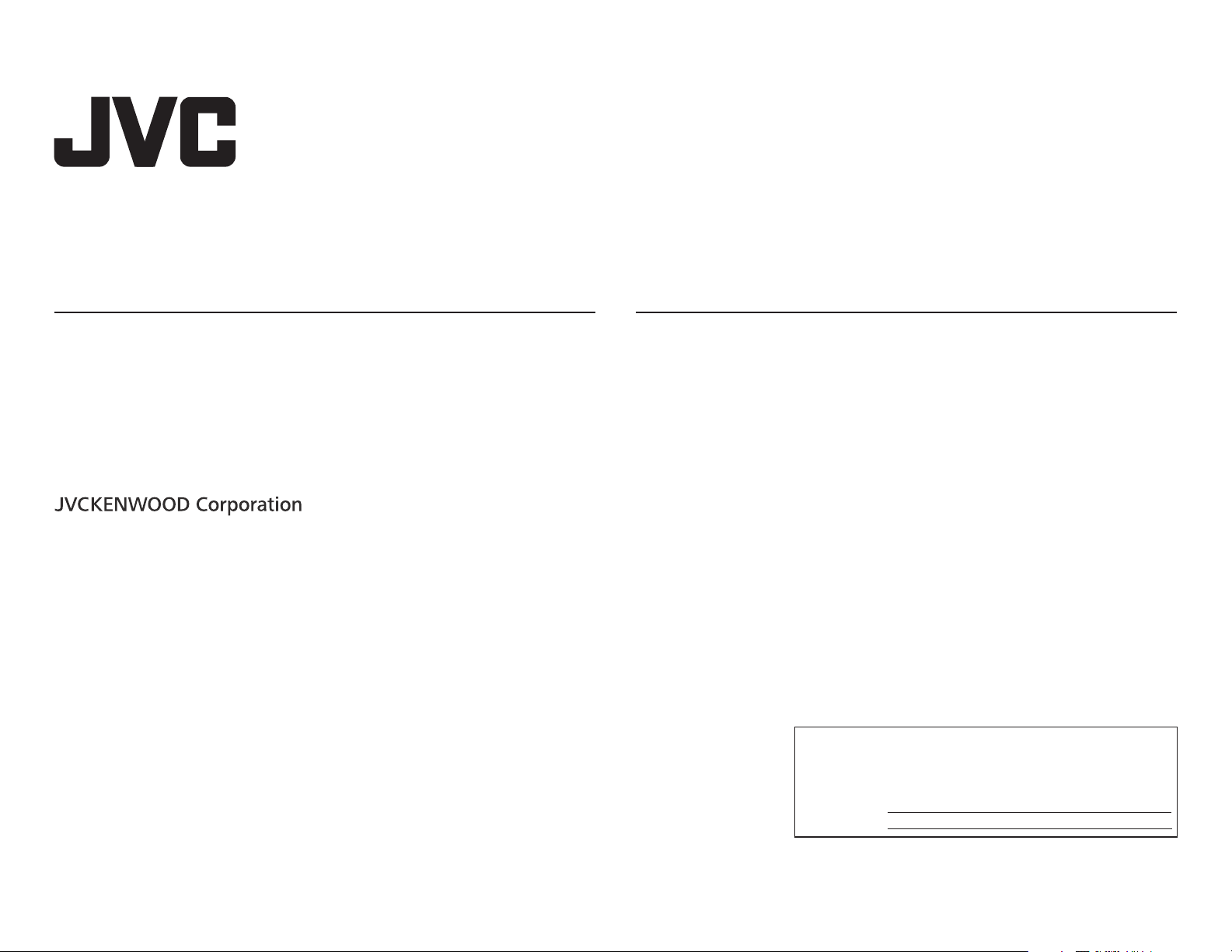
ENGLISH
FRANÇAIS
ESPAÑOL
KW-R935BTS /
KW-R930BTS
CD RECEIVER
INSTRUCTION MANUAL
RÉCEPTEUR CD
MANUEL D’INSTRUCTIONS
RECEPTOR CON CD
MANUAL DE INSTRUCCIONES
KW-X830BTS /
KW-SX83BTS
DIGITAL MEDIA RECEIVER
INSTRUCTION MANUAL
RÉCEPTEUR MULTIMÉDIA NUMÉRIQUE
MANUEL D’INSTRUCTIONS
RECEPTOR DE MEDIOS DIGITALES
MANUAL DE INSTRUCCIONES
For customer Use:
Enter below the Model No. and Serial No. which are
located on the top or bottom of the cabinet. Retain this
information for future reference.
Model No.
Serial No.
B5A-2137-10 [K]
Page 2
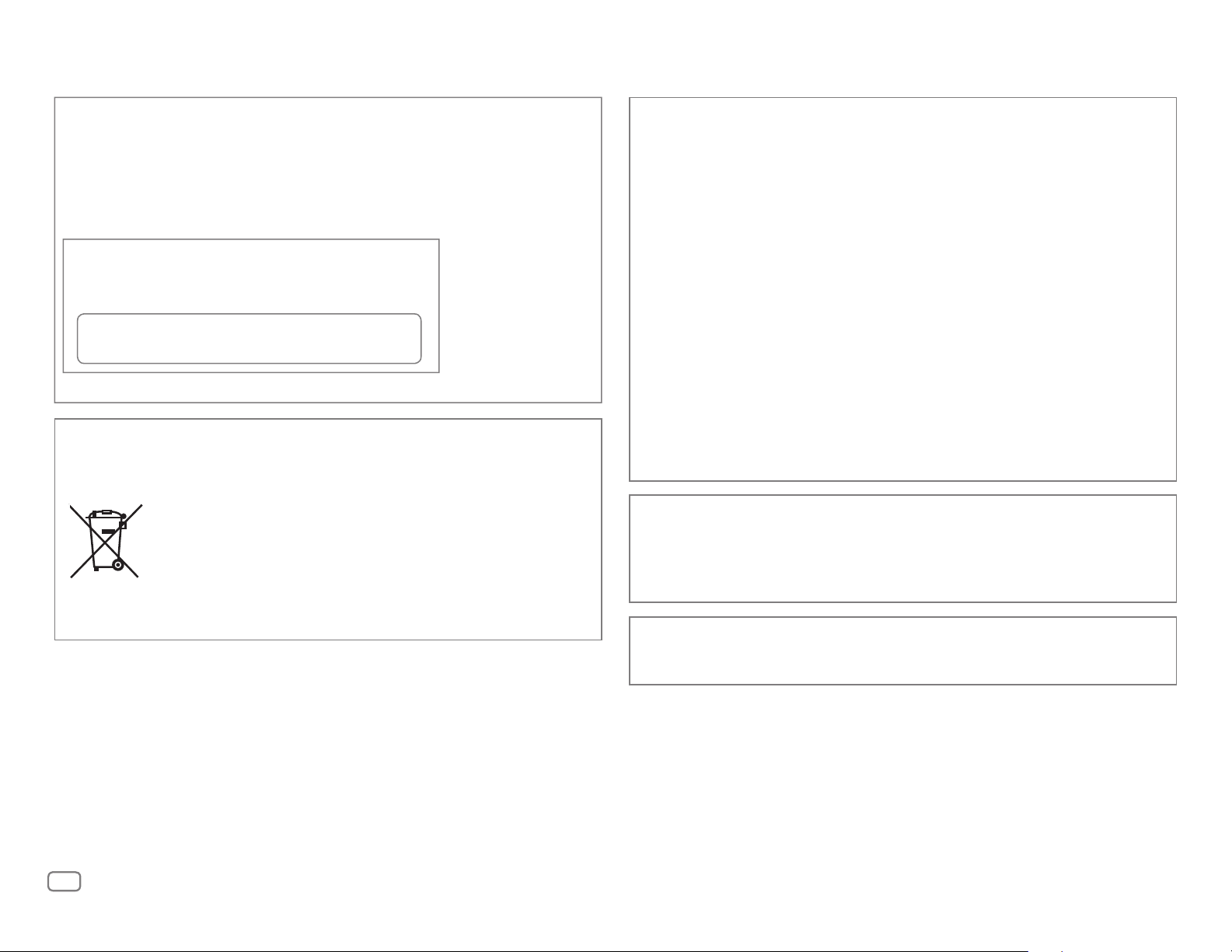
KW-R935BTS/KW-R930BTS:
CAUTION
Use of controls or adjustments or performance of procedures other than those specified herein may
result in hazardous radiation exposure.
In compliance with Federal Regulations, following are reproductions of labels on, or inside the product
relating to laser product safety.
JVC KENWOOD Corporation
2967-3, ISHIKAWA-MACHI,
HACHIOJI-SHI, TOKYO, JAPAN
THIS PRODUCT COMPLIES WITH DHHS RULES 21CFR
SUBCHAPTER J IN EFFECT AT DATE OF MANUFACTURE.
Location : Top Plate
Información acerca de la eliminación de equipos eléctricos y electrónicos al final de la vida
útil (aplicable a los países que hayan adoptado sistemas independientes de recogida de
residuos)
Los productos con el símbolo de un contenedor con ruedas tachado no podrán ser
desechados como residuos domésticos. Los equipos eléctricos y electrónicos al final
de la vida útil, deberán ser reciclados en instalaciones que puedan dar el tratamiento
adecuado a estos productos y a sus subproductos residuales correspondientes.
Póngase en contacto con su administración local para obtener información sobre el
punto de recogida más cercano. Un tratamiento correcto del reciclaje y la eliminación
de residuos ayuda a conservar los recursos y evita al mismo tiempo efectos
perjudiciales en la salud y el medio ambiente.
FCC WARNING
This equipment may generate or use radio frequency energy. Changes or modifications to this
equipment may cause harmful interference unless the modifications are expressly approved in the
instruction manual. The user could lose the authority to operate this equipment if an unauthorized
change or modification is made.
FCC NOTE
This equipment has been tested and found to comply with the limits for a Class B digital device,
pursuant to Part 15 of the FCC Rules. These limits are designed to provide reasonable protection against
harmful interference in a residential installation. This equipment may cause harmful interference to
radio communications, if it is not installed and used in accordance with the instructions. However,
there is no guarantee that interference will not occur in a particular installation. If this equipment does
cause harmful interference to radio or television reception, which can be determined by turning the
equipment off and on, the user is encouraged to try to correct the interference by one or more of the
following measures:
• Reorient or relocate the receiving antenna.
• Increase the separation between the equipment and receiver.
• Connect the equipment into an outlet on a circuit different from that to which the receiver is
connected.
• Consult the dealer or an experienced radio/TV technician for help.
Informação sobre a eliminação de pilhas
Este produto não deve ser eliminado como lixo doméstico geral. Devolva a pilha usada ao revendedor ou
entidade autorizada para que a mesma seja devolvida ao fabricante ou importador.
A reciclagem e a eliminação de lixo de maneira apropriada ajudarão a conservar os recursos naturais ao
mesmo tempo que prevenirão os efeitos prejudicais à nossa saúde e ao meio ambiente.
CALIFORNIA, USA ONLY
This product contains a CR Coin Cell Lithium Battery which contains Perchlorate Material—special
handling may apply. See www.dtsc.ca.gov/hazardouswaste/perchlorate
i
Page 3
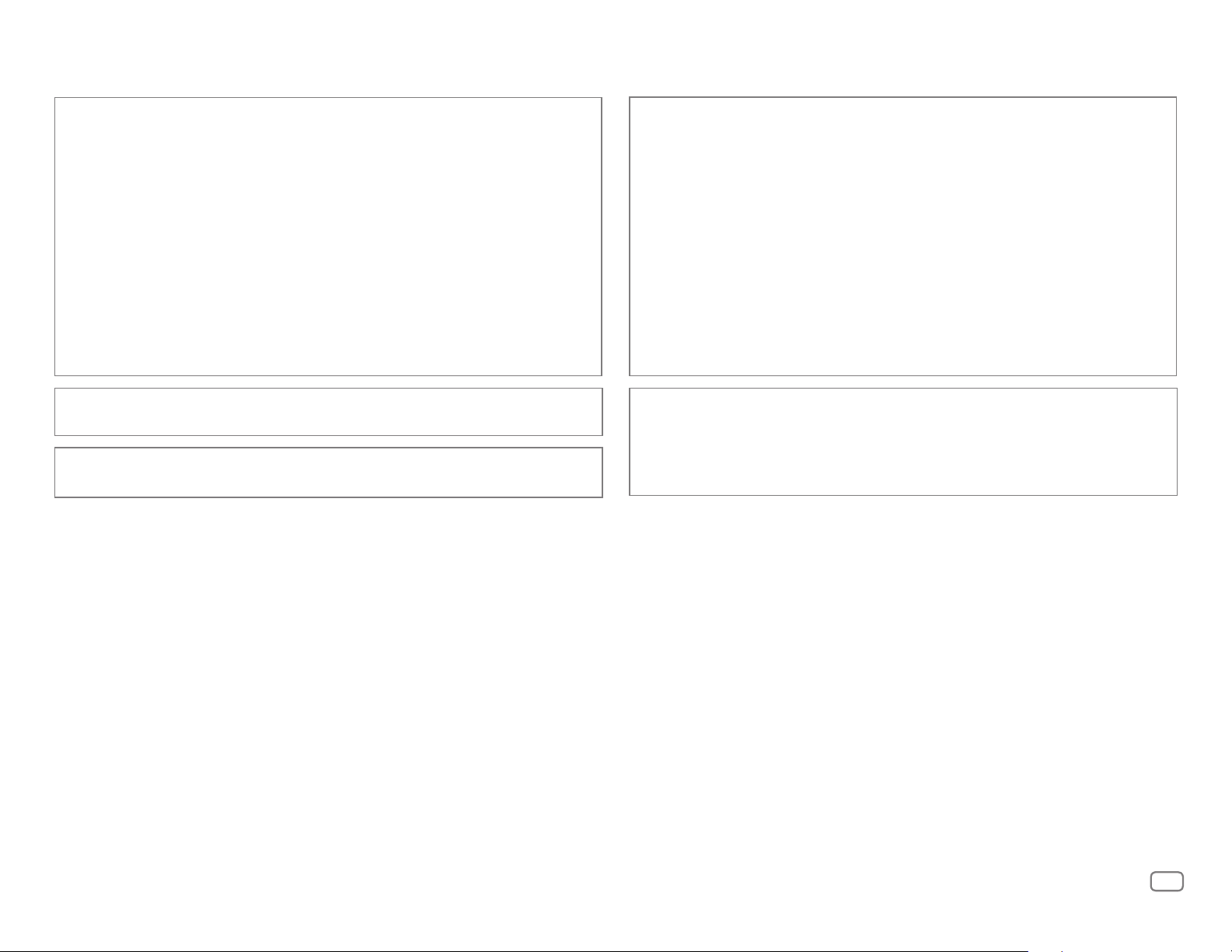
IC (Industry Canada) Notice
This device complies with Industry Canada’s licence-exempt RSSs.
Operation is subject to the following two conditions:
(1) This device may not cause interference; and
(2) This device must accept any interference, including interference that may cause undesired
operation of the device.
CAUTION
This equipment complies with FCC/IC radiation exposure limits set forth for an uncontrolled
environment and meets the FCC radio frequency (RF) Exposure Guidelines and RSS-102 of the IC radio
frequency (RF) Exposure rules. This equipment has very low levels of RF energy that it deemed to
comply without maximum permissive exposure evaluation (MPE). But it is desirable that it should be
installed and operated keeping the radiator at least 20cm or more away from person’s body.
Note de IC (Industrie Canada)
Le présent appareil est conforme aux CNR d’Industrie Canada applicables aux appareils radio exempts
de licence.
L’exploitation est autorisée aux deux conditions suivantes:
(1) l’appareil ne doit pas produire de brouillage;
(2) l’utilisateur de l’appareil doit accepter tout brouillage radioélectrique subi, même si le brouillage
est susceptible d’en compromettre le fonctionnement.
Contains Bluetooth Module FCC ID: ZWY8811X
IC ID: 12033A-8811X
This transmitter must not be co-located or operated in conjunction with any other antenna or
transmitter.
ATTENTION
Cet équipement est conforme aux limites d’exposition aux rayonnements énoncées pour un
environnement non contrôlé et respecte les règles les radioélectriques (RF) de la FCC lignes directrices
d’exposition et d’exposition aux fréquences radioélectriques (RF) CNR-102 de l’IC. Cet équipement émet
une énergie RF très faible qui est considérée comme conforme sans évaluation de l’exposition maximale
autorisée (MPE). Cependant, il est souhaitable qu’il devrait être installé et utilisé en gardant une
distance de 20 cm ou plus entre le radiateur et le corps humain.
Para cumplimiento de la IFT:
“La operación de este equipo está sujeta a las siguientes dos condiciones:
(1) es posible que este equipo o dispositivo no cause interferencia perjudicial y
(2) este equipo o dispositivo debe aceptar cualquier interferencia, incluyendo la que pueda causar su
operación no deseada”
ii
Page 4
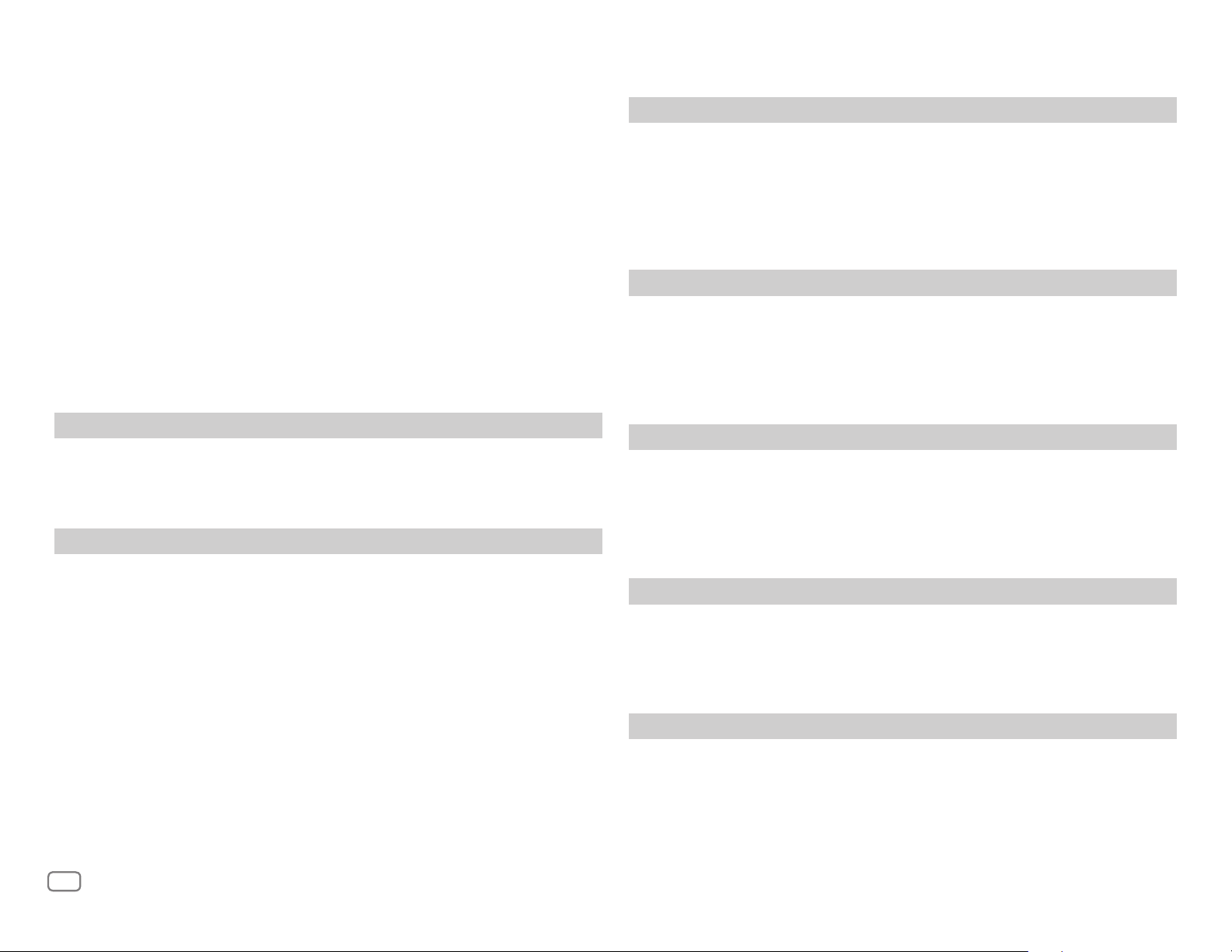
SOFTWARE LICENSE AGREEMENT
Article 3 Conditions for Grant of License
The software embedded in the Product (hereinafter the "Licensed Software") provided by Licensor is
copyrighted to or sublicensable by the Licensor, and this Agreement provides for the terms and conditions
which Users shall follow in order to use the Licensed Software.
The User shall use the Licensed Software by agreeing with the terms of this Software License Agreement.
This Agreement shall be deemed completed at the time the User (hereinafter the "User") initially used the
Product in which the "Licensed Software" is embedded.
The Licensed Software may include the software which has been licensed to the Licensor directly or
indirectly from any third party. In such case, some third parties require the Users to follow their conditions
for use separately from this Software License Agreement. Such software shall not be subject to this
Agreement, and the Users are urged to read the "Important Notice concerning the Software" to be provided
separately below.
Article 1 General Provision
The Licensor shall grant to the User a non-exclusive and non-transferable (other than the exceptional case
referred to in Article 3, Paragraph 1) licensed to use the Licensed Software within the country of the User.
(the country where the User bought the Product(hereinafter the "Country")
Article 2 License
1. The license granted under this Agreement shall be the right to use the Licensed Software in the
Product.
2. The User shall not duplicate, copy, modify, add, translate or otherwise alter, or lease the Licensed
Software and any related documents, whether in whole or in part.
3. The use of the Licensed Software shall be limited to personal purpose, and the Licensed Software shall
not be distributed, licensed or sub-licensed whether it is for commercial purpose or not.
4. The User shall use the Licensed Software according to the directions described in the operation
manual or help file, and is prohibited to use or duplicate any data in a manner violating the Copyright
Law or any other laws and regulations by applying whole or a part of the Licensed Software.
1. When the User transfers the Product, it may also transfer the license to use the Licensed Software
embedded in the Product (including any related materials, updates and upgrades) on condition that
no original, copies or related materials continue in the possession of the User, and that the User shall
cause the transferee to comply with this Software License Agreement.
2. The User shall not carry out reverse engineering, disassembling, decompiling or any other code
analysis works in connection with the Licensed Software.
Article 4 Right pertaining to the Licensed Software
Any and all copyrights and other rights pertaining to the Licensed Software and related documents
shall belong to the Licensor or the original holder of the right who granted to the Licensor the license or
sublicense for the Licensed Software (hereinafter the "Original Rightholder"), and the User shall not be
entitled to any right other than the license granted hereunder, in respect of the Licensed Software and any
related documents.
Article 5 Indemnification of Licensor
1. Neither the Licensor nor the Original Rightholder shall be liable for any damage incurred by the User
or any third party due to the exercise of the license granted to the User under this Agreement, unless
otherwise restricted by law.
2. The Licensor will offer no guarantee for the merchantability, convertibility and consistency with
certain objective of the Licensed Software.
Article 6 Liability to Third Party
If any dispute has arisen with any third party due to an infringement upon a copyright, patent or any
other intellectual property right that was caused by the User's use of the Licensed Software, the User shall
settle such dispute at its own cost and hold the Licensor and the Original Rightholder harmless from any
inconvenience it may cause.
Article 7 Confidentiality
iii
The User shall keep the confidentiality of such portion of the Licensed Software, related documents thereof
or any other information to be granted under this Agreement, as well as the conditions of this Agreement
as has not yet entered the public domain, and shall not disclose or divulge the same to any third party
without approval of the Licensor.
Page 5
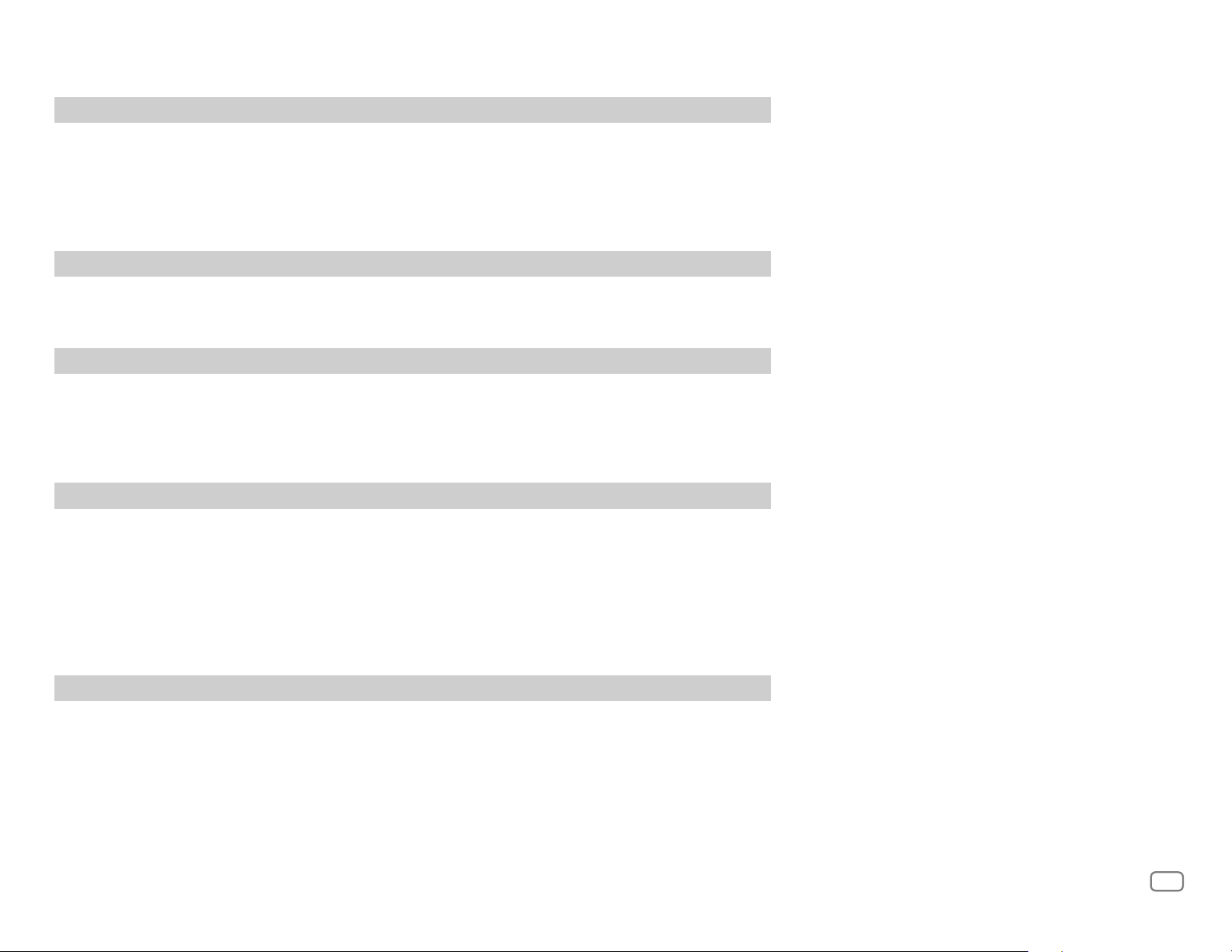
Article 8 Termination
Important Notice concerning the
In case the User falls under any of the events described in the following items, the Licensor may immediately terminate this Agreement or
claim that the User compensates for the damage incurred by the Licensor due to such event:
(1) when the User violated any provision of this Agreement; or
(2) when a petition has been filed against the User for an attachment,
provisional attachment, provisional disposition or any other compulsory execution.
Article 9 Destruction of the Licensed Software
If this Agreement is terminated pursuant to the provision of Article 8, the User shall destroy the Licensed Software, any related documents
and copies thereof within two (2) weeks from such date of termination.
Article 10 Protection of Copyright
1. The copyright and all the other intellectual property rights relating to the Licensed Software shall belong to the Licensor and the
Original Rightholder, and in no event shall they be under the ownership of the User.
2. The User shall, whenever it uses the Licensed Software, comply with any laws relating to the copyright and other intellectual property
rights.
Article 11 Export Restriction
1. It is prohibited to export the Licensed Software and any related documents outside the country of the User (including transmission
thereof outside the country of the User via Internet of other communication tools).
2. The User shall understand that the Licensed Software shall be subject to the export restrictions adopted by the country of User and any
other countries.
3. The User shall agree that the software will be subject to any and all applicable international and domestic laws (including the export
control regulation of the country of User and any other countries, and any restrictions concerning the end-users, the use by end-users
and importing countries to be provided by the country of User and any other countries, and any other governmental authorities).
Software
-jansson
Copyright (c) 2009-2012 Petri Lehtinen <petri@digip.org>
Permission is hereby granted, free of charge, to any person obtaining a
copy of this software and associated documentation files (the "Software"),
to deal in the Software without restriction, including without limitation
the rights to use, copy, modify, merge, publish, distribute, sublicense,
and/or sell copies of the Software, and to permit persons to whom the
Software is furnished to do so, subject to the following conditions:
The above copyright notice and this permission notice shall be included in
all copies or substantial portions of the Software.
THE SOFTWARE IS PROVIDED "AS IS", WITHOUT WARRANTY OF ANY KIND,
EXPRESS OR IMPLIED, INCLUDING BUT NOT LIMITED TO THE WARRANTIES
OF MERCHANTABILITY, FITNESS FOR A PARTICULAR PURPOSE AND
NONINFRINGEMENT. IN NO EVENT SHALL THE AUTHORS OR COPYRIGHT
HOLDERS BE LIABLE FOR ANY CLAIM, DAMAGES OR OTHER LIABILITY,
WHETHER IN AN ACTION OF CONTRACT, TORT OR OTHERWISE, ARISING
FROM, OUT OF OR IN CONNECTION WITH THE SOFTWARE OR THE USE OR
OTHER DEALINGS IN THE SOFTWARE.
Article 12 Miscellaneous
1. In the event any part of this Agreement is invalidated by operation of law, the residual provisions shall continue in force.
2. Matters not stipulated in this Agreement or any ambiguity or question raised in the construction of this Agreement shall be provided or
settled upon good-faith consultation between the Licensor and the User.
3. The Licensor and the User hereby agree that this Agreement is governed by the laws of Japan, and any dispute arising from, and
relating to the rights and obligations under, this Agreement shall be submitted to the exclusive jurisdiction of the Tokyo District Court
for its first instance.
iv
Page 6
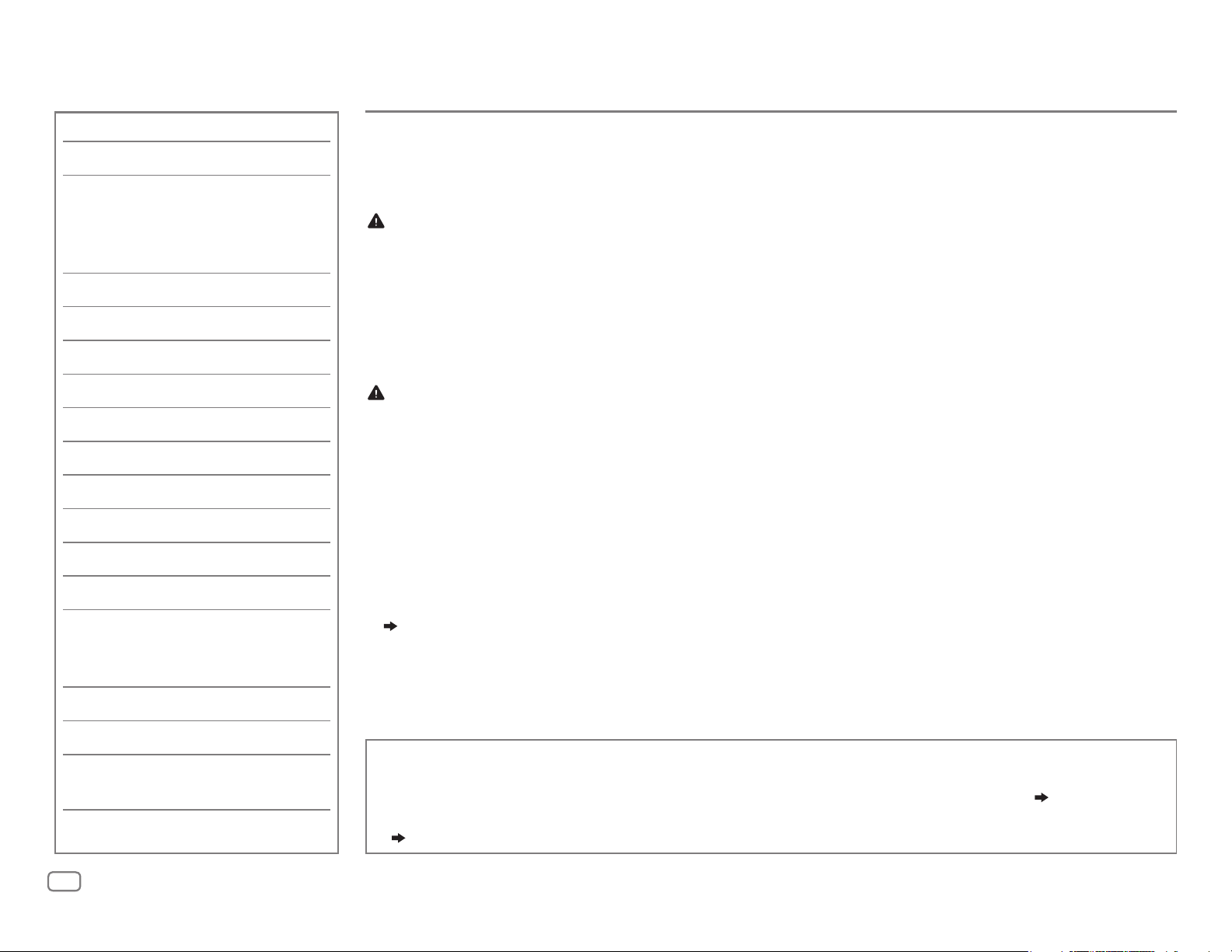
CONTENTS
BEFORE USE
BEFORE USE 2
BASICS 3
GETTING STARTED 4
1 Cancel the demonstration
2 Set the clock and date
3 Set the basic settings
RADIO 5
CD/USB/iPod/ANDROID 7
Pandora® 9
iHeartRadio® 10
Spotify 11
SiriusXM® Radio 12
BLUETOOTH® 15
AUX 23
AUDIO SETTINGS 23
DISPLAY SETTINGS 29
REFERENCES 30
Maintenance
More information
TROUBLESHOOTING 33
IMPORTANT
• To ensure proper use, please read through this manual before using this product. It is especially important that you read and observe
Warning and Caution in this manual.
• Please keep the manual in a safe and accessible place for future reference.
WARNING
•
Do not operate any function that takes your attention away from safe driving.
•
Do not ingest the battery, Chemical Burn Hazard
The remote control supplied with this product contains a coin/button cell battery.
If the coin/button cell battery is swallowed, it can cause severe internal burns in just 2 hours and can lead to death.
Keep new and used batteries away from children.
If the battery compartment does not close securely, stop using the product and keep it away from children.
If you think batteries might have been swallowed or placed inside any part of the body, seek immediate medical attention.
Caution
Volume setting:
• Adjust the volume so that you can hear sounds outside the car to prevent accidents.
• Lower the volume before playing digital sources to avoid damaging the speakers by the sudden increase of the output level.
General:
• Avoid using the external device if it might hinder safe driving.
• Make sure all important data has been backed up. We shall bear no responsibility for any loss of recorded data.
• Never put or leave any metallic objects (such as coins or metal tools) inside the unit to prevent a short circuit.
• For
KW-R935BTS/KW-R930BTS
evaporate.
• Depending on the types of cars, the antenna will automatically extend when you turn on the unit with the antenna control wire connected
( 39)
. Turn off the unit when parking at a low ceiling area.
Remote control (RM-RK52):
• Do not leave the remote control in hot places such as on the dashboard.
• The Lithium battery is in danger of explosion if replaced incorrectly. Replace it only with the same or equivalent type.
• The battery pack or batteries shall not be exposed to excessive heat such as sunshine, fire or the like.
: If a disc error occurs due to condensation on the laser lens, eject the disc and wait for the moisture to
SPECIFICATIONS 36
INSTALLATION/
CONNECTION 37
2
ENGLISH
How to read this manual
• Operations are explained mainly using buttons on the faceplate of
• English indications are used for the purpose of explanation. You can select the display language from the menu.
•
[XX]
indicates the selected items.
•
( XX)
indicates references are available on the stated page.
KW-R935BTS
.
( 5)
Page 7
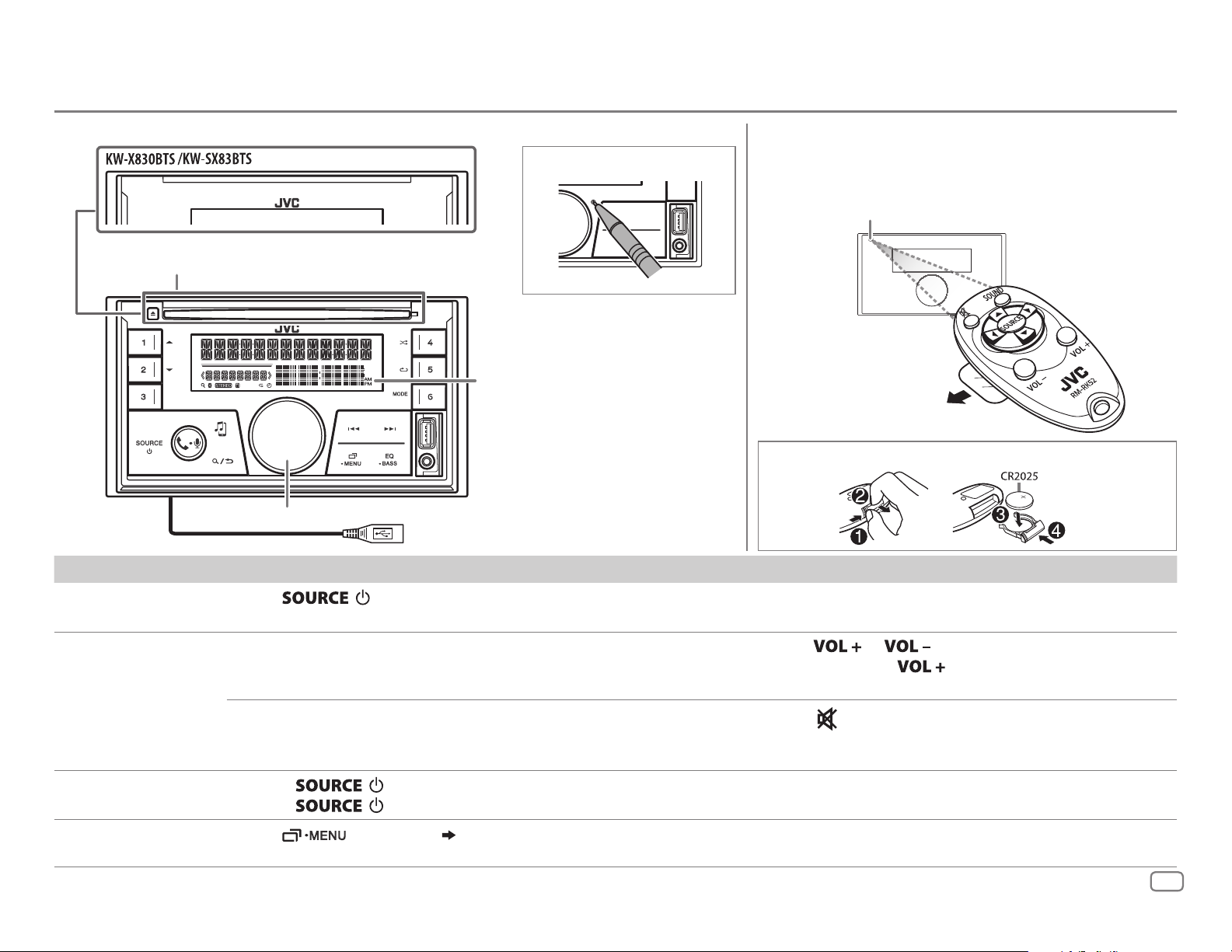
BASICS
Faceplate
How to reset
Eject button and loading slot
Display window
Volume knob
To On the faceplate On the remote control
KW-R935BTS:
USB cable from the rear of the unit
Remote control (RM-RK52)
This unit can be remotely controlled with an optionally
purchased remote control.
Remote sensor (Do not expose to bright sunlight.)
Pull out the insulation
sheet when using for
the first time.
How to replace the battery
Turn on the power
Adjust the volume Turn the volume knob. Press
Select a source
Change the display
information
Press
• Press and hold to turn off the power.
Press the volume knob to mute the sound or pause playback.
• Press again to cancel. The volume level returns to the previous
level before muting or pause.
• Press
• Press
Press
.
repeatedly.
, then turn the volume knob within 2 seconds.
repeatedly.
( 32)
( Not available )
• Press and hold
volume to 15.
Press
• Press again to cancel. The volume level returns to
the previous level before muting or pause.
Press SOURCE repeatedly.
( Not available )
or .
to continuously increase the
to mute the sound or pause playback.
ENGLISH
3
Page 8
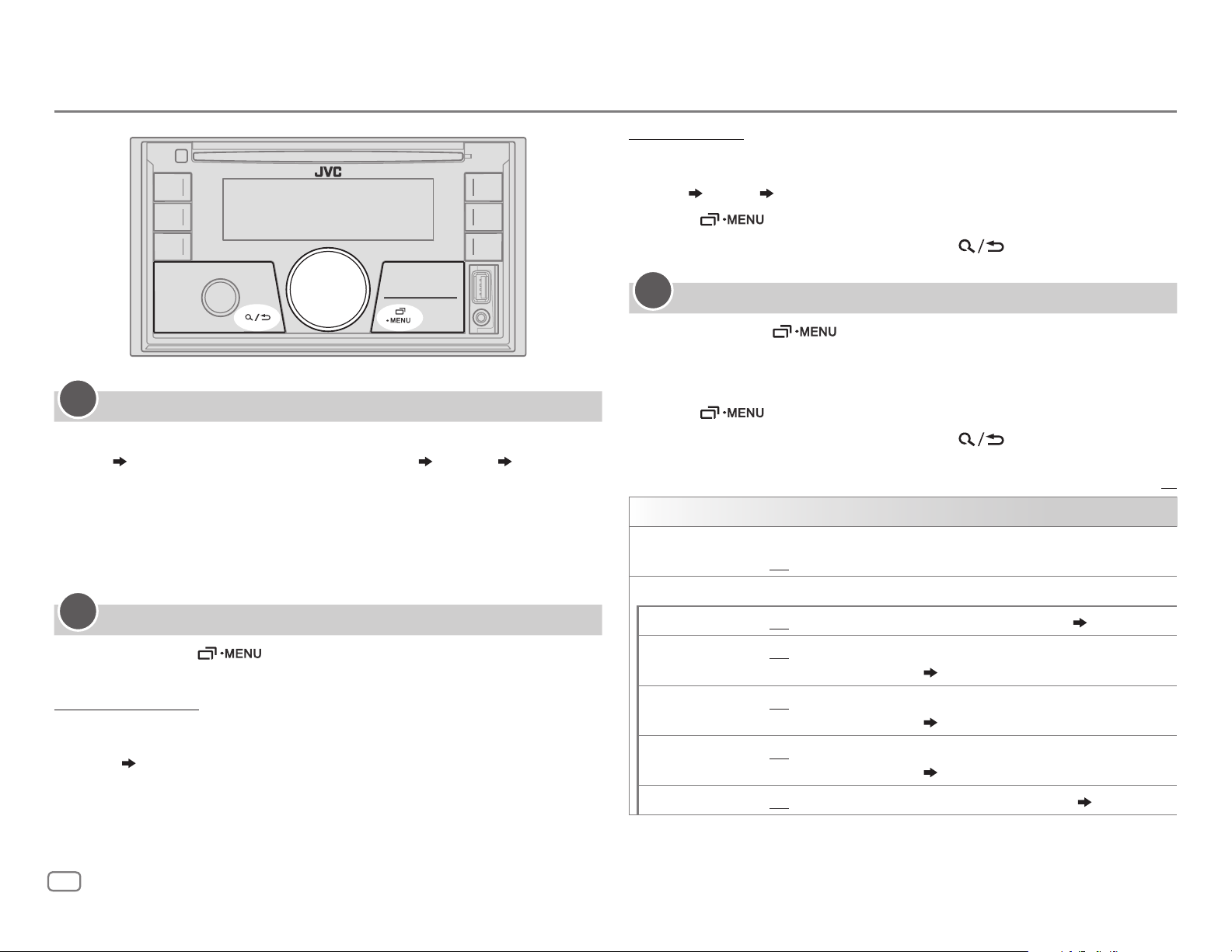
GETTING STARTED
To set the date
7 Turn the volume knob to select
[DATE SET]
, then press the knob.
8 Turn the volume knob to make the settings, then press the knob.
Day
Month Year
9 Press to exit.
1
Cancel the demonstration
When you turn on the power for the first time (or
to
[YES], 5
KNOB”
), the display shows: “CANCEL DEMO” “PRESS” “VOLUME
[FACTORY RESET]
is set
1 Press the volume knob.
[YES]
is selected for the initial setup.
2 Press the volume knob again.
“DEMO OFF” appears.
2
Set the clock and date
1
Press and hold .
2 Turn the volume knob to select
To adjust the clock
3 Turn the volume knob to select
[CLOCK]
[CLOCK ADJUST]
, then press the knob.
, then press the knob.
4 Turn the volume knob to make the settings, then press the knob.
Hour
5 Turn the volume knob to select
6 Turn the volume knob to select
Minute
[CLOCK FORMAT]
[12H]
or
[24H]
, then press the knob.
, then press the knob.
To return to the previous setting item, press
3
Set the basic settings
1
Press and hold .
.
2 Turn the volume knob to select an item (see the following table),
then press the knob.
3 Repeat step 2 until the desired item is selected or activated.
4 Press to exit.
To return to the previous setting item, press
SYSTEM
KEY BEEP
SOURCE SELECT
*
AM SRC
PANDORA SRC
IHEART SRC
SPOTIFY SRC
BUILT-IN AUX
*
*
(Not applicable when 3-way crossover is selected.)
ON
:Activates the keypress tone.;
ON
:Enables AM in source selection.;
*
ON
:Enables PANDORA FRONT/PANDORA REAR/PANDORA in source
*
selection.;
ON
selection.;
ON
selection.;
ON
OFF
:Disables.
:Enables IHEARTRADIO-F/IHEARTRADIO-R/IHEARTRADIO in source
OFF
:Disables.
:Enables SPOTIFY FRONT/SPOTIFY REAR/SPOTIFY in source
OFF
:Disables.
:Enables AUX in source selection.;
( 9)
( 10)
( 11)
OFF
:Deactivates.
OFF
OFF
.
:Disables.
:Disables.
Default:
( 5)
( 23)
XX
*
Not displayed when the corresponding source is selected.
4
ENGLISH
Page 9
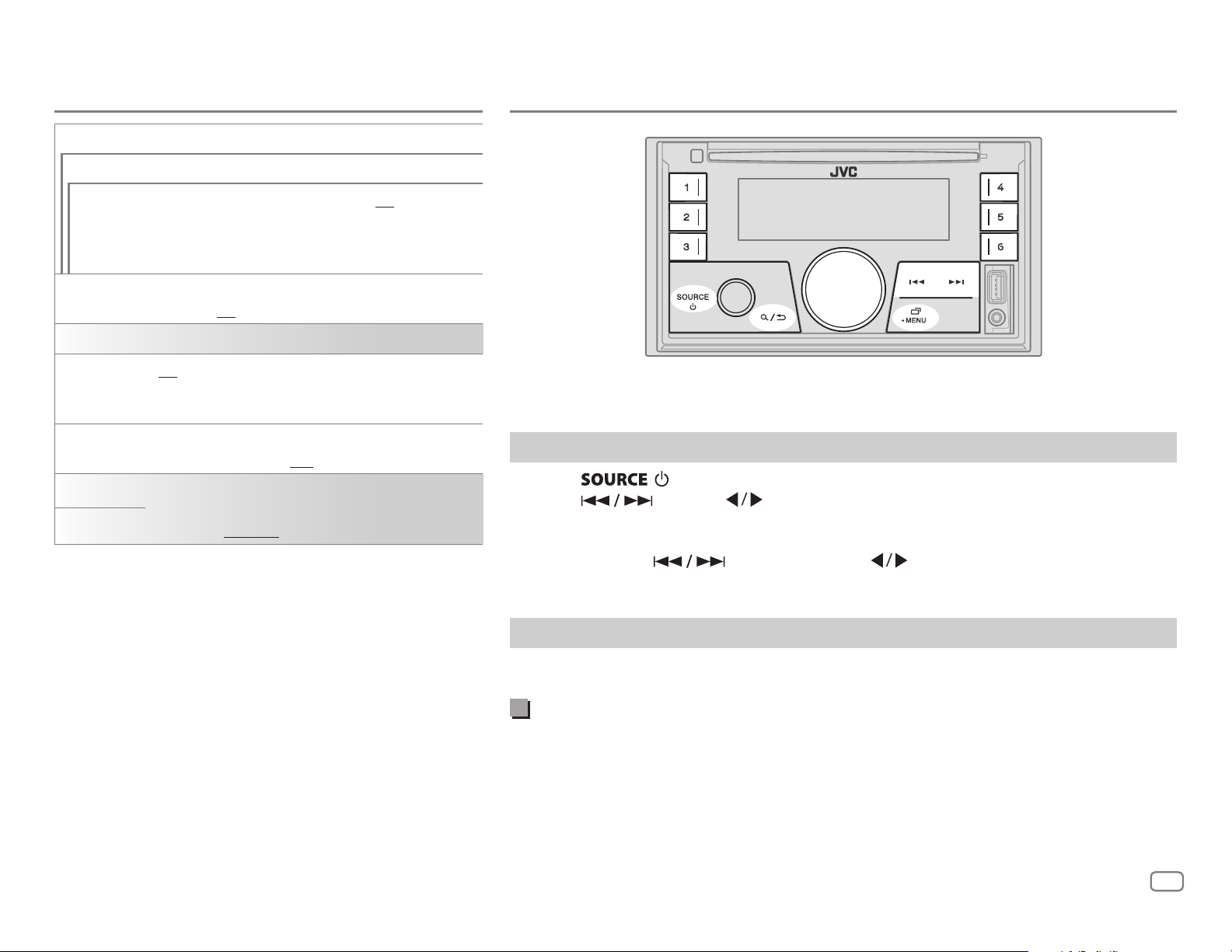
GETTING STARTED
F/W UPDATE
UPDATE SYSTEM
RADIO
F/W UP
xxxx
FACTORY
RESET
CLOCK
TIME SYNC
CLOCK
DISPLAY
ENGLISH
ESPANOL
YES
:Starts upgrading the firmware.; NO:Cancels
(upgrading is not activated).
For details on how to update the firmware, visit
<http://www.jvc.net/cs/car/>.
YES
:Resets the settings to default (except the stored
station).;
ON
Time (CT) data in FM Radio Broadcast Data System
signal.;
ON
the unit is turned off.;
Select the display language for menu and music
information if applicable.
By default,
NO
:Cancels.
:The clock time is automatically set using the Clock
OFF
:Cancels.
:The clock time is shown on the display even when
OFF
:Cancels.
ENGLISH
is selected.
“STEREO” lights up when receiving an FM stereo broadcast with sufficient signal strength.
Search for a station
1
Press repeatedly to select FM or AM.
2 Press (or press on the remote control) to search for a station
automatically.
(or)
Press and hold (or press and hold on the remote control) until “M”
flashes, then press repeatedly to search for a station manually.
Settings in memory
You can store up to 18 stations for FM and 6 stations for AM.
Store a station
While listening to a station....
Press and hold one of the number buttons (1 to 6).
(or)
1 Press and hold the volume knob until “PRESETMODE” flashes.
2 Turn the volume knob to select a preset number, then press the knob.
The preset number flashes and “MEMORY” appears.
ENGLISH
5
Page 10
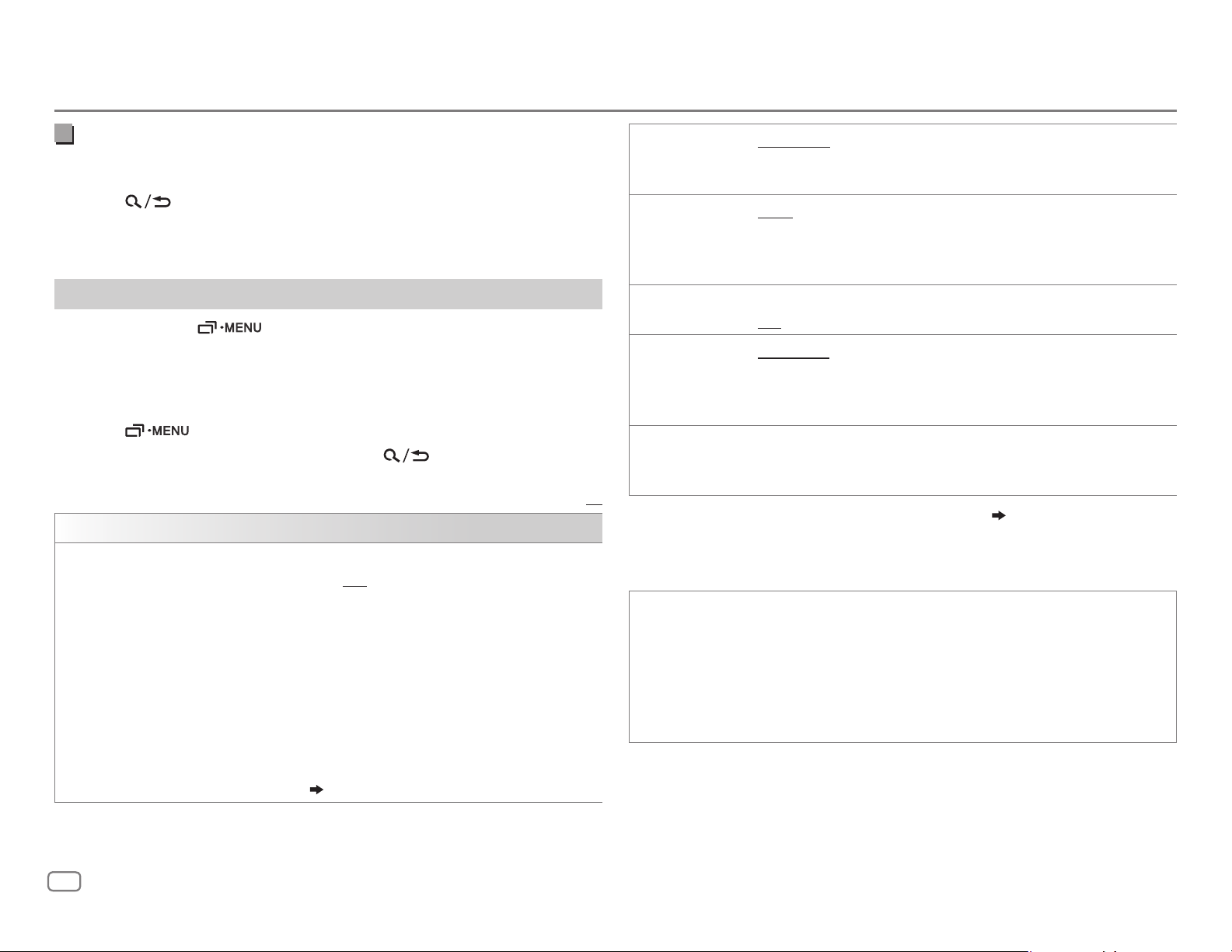
RADIO
Select a stored station
Press one of the number buttons (1to6).
(or)
1 Press .
2 Turn the volume knob to select a preset number, then press the
knob.
Other settings
1
Press and hold .
2 Turn the volume knob to select an item (see the following table),
then press the knob.
3 Repeat step 2 until the desired item is selected/activated or follow
the instructions stated on the selected item.
4 Press to exit.
To return to the previous setting item, press
TUNER SETTING
RADIO TIMER
Turns on the radio at a specific time regardless of the current source.
1 ONCE/DAILY/WEEKLY/OFF
:Select how often the timer will be
turned on.
1
2 FM/AM/SIRIUS XM
3 01
to 18 (for FM/SIRIUS XM)/01 to 06 (for AM):Select the preset
*
:Select the source.
station.
2
4
Set the activation day
“
M
” lights up when complete.
*
and time.
Radio Timer will not activate for the following cases.
• The unit is turned off.
•
[OFF]
is selected for
for AM is selected.
[AM SRC]
( 4)
in
.
[SOURCE SELECT]
Default:
after Radio Timer
SSM SSM 01–06 /SSM 07–12 /SSM 13–18
stations for FM. “SSM” stops flashing when the first 6 stations are stored.
Select
SSM 07–12/SSM 13–18
IF BAND AUTO
:Increases the tuner selectivity to reduce interference noises from
adjacent FM stations. (Stereo effect may be lost.);
interference noises from adjacent FM stations, but sound quality will not
be degraded and the stereo effect will remain.
MONO SET ON
AREA N.AMERICA
:Improves the FM reception, but the stereo effect will be lost.;
OFF
:Cancels.
: For North/Central/South America, AM/FM intervals:
10kHz/200kHz.;
S.AMERICA
FM intervals: 10kHz/50kHz.;
intervals: 9kHz/50kHz.
3
PTY SEARCH
*
Select a PTY code (see below).
If there is a station broadcasting a program of the same PTY code as you
have selected, that station is tuned in.
XX
1
*
Selectable only when SiriusXM Vehicle Tuner is connected.
2
*
Selectable only when
3
*
Only for FM source.
[ONCE]
or
[WEEKLY]
PTY code
NEWS, INFORM
ADLT HIT
NOSTALGA
SOFT R&B
REL TALK
(Spanish talk),
(information),
(adult hits),
(nostalgia),
SOFT RCK
JAZZ, CLASSICL
SPORTS, TALK, ROCK, CLS ROCK
(softrock),
(soft rhythm and blues),
(religious talk),
MUSC ESP
PERSNLTY
(Spanish music),
(personality),
:Automatically presets up to 18
to store the following 12 stations.
WIDE
:For some South American countries, AM/
EUROPE
:For any other areas, AM/FM
( 12)
is selected in step 1.
(classic rock),
TOP 40, COUNTRY, OLDIES, SOFT
(classical),
LANGUAGE, REL MUSC
R & B
(rhythm and blues),
(religious music),
PUBLIC, COLLEGE, HABL ESP
HIP HOP, WEATHER
:Subjects to
,
6
ENGLISH
Page 11
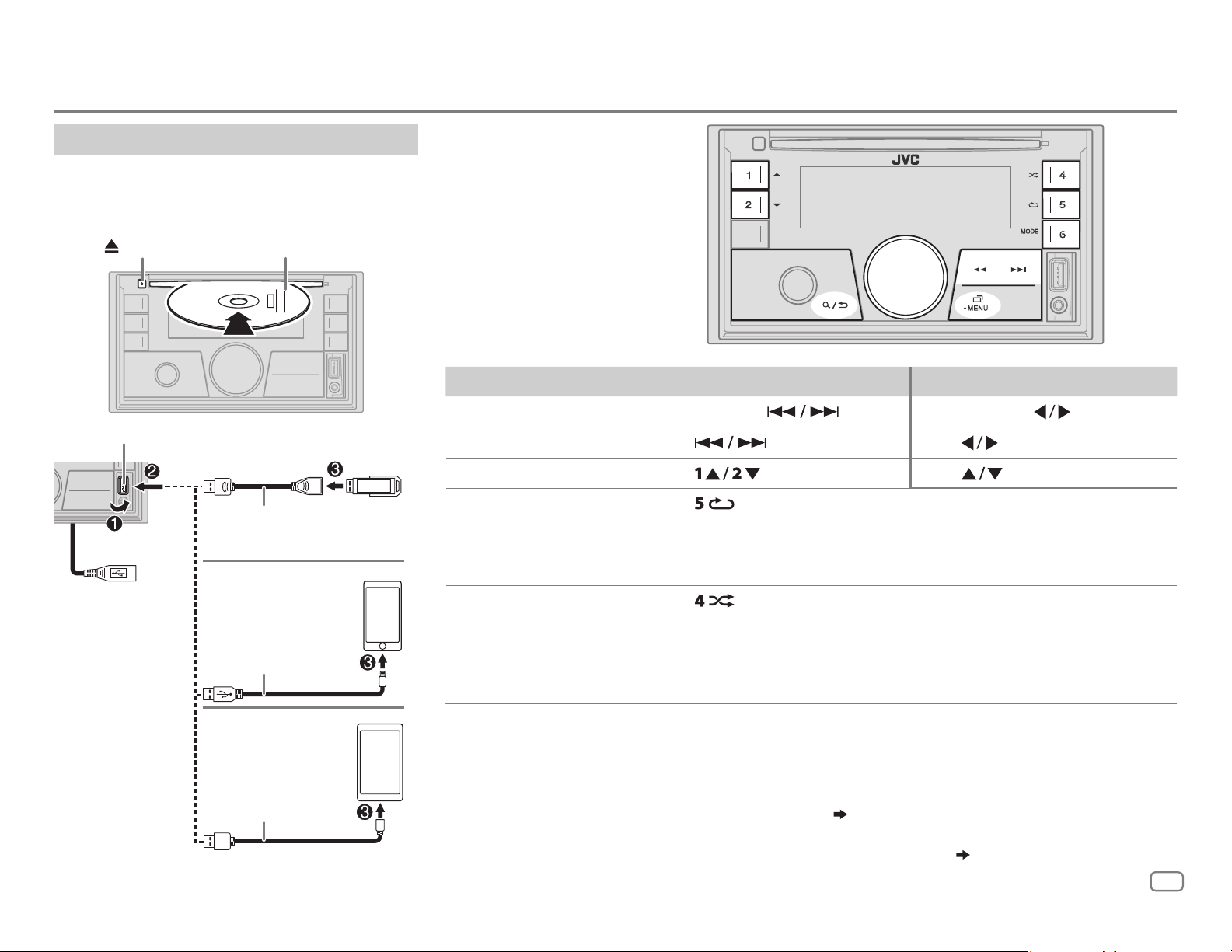
CD/USB/iPod/ANDROID
Start playback
The source changes automatically and playback
starts.
CD
Eject disc
USB input terminal
Label side
USB
1
USB 2.0 cable
*
(commercially available)
iPod/iPhone
KW-R935BTS
You can also connect to
the USB cable from the
rear of the unit.
:
Accessory of the iPod/
1
*
iPhone
Selectable source:
•
KW-R935BTS
: CD/USBFRONT/
USBREAR/iPodFRONT/
iPodREAR/ANDROIDFRONT/
ANDROIDREAR
•
KW-R930BTS
: CD/USB/iPodUSB/
ANDROID
•
KW-X830BTS/KW-SX83BTS
: USB/
iPodUSB/ANDROID
To On the faceplate On the remote control
3
Reverse/Fast-forward
Select a track/file Press
4
Select a folder
Repeat play
Random play
*
5
*
5
*
*
Press and hold .
.
Press and hold
Press
Press . Press .
Press repeatedly.
TRACK REPEAT/ALL REPEAT
: Audio CD
TRACK REPEAT/FOLDER REPEAT/ALL REPEAT
ONE REPEAT/ALL REPEAT/REPEAT OFF
: iPod or ANDROID
Press repeatedly.
ALL RANDOM/RANDOM OFF
: Audio CD
FOLDER RANDOM/ALL RANDOM/RANDOM OFF
.
: MP3/WMA/AAC/WAV/FLAC file
: MP3/WMA/AAC/WAV/FLAC
file
SONG RANDOM/ALL RANDOM/RANDOM OFF
: iPod or ANDROID
.
2
ANDROID
USB cable
*
1
*
(commercially available)
1
*
Do not leave the cable inside the car when not using.
2
*
When connecting an Android device, “Press [VIEW] to install JVC MUSIC PLAY APP” is shown. Follow the instructions to
install the application. You can also install the latest version of JVC MUSIC PLAY application on your Android device before
connecting. For more information, visit <http://www.jvc.net/cs/car/>.
3
*
For ANDROID: Applicable only when
4
*
For CD: Only for MP3/WMA/AAC files. This does not work for iPod/ANDROID.
5
*
For iPod/ANDROID: Applicable only when
[AUTO MODE]
is selected.
[HEAD MODE]/[AUTO MODE]
( 8)
is selected.
( 8)
ENGLISH
7
Page 12
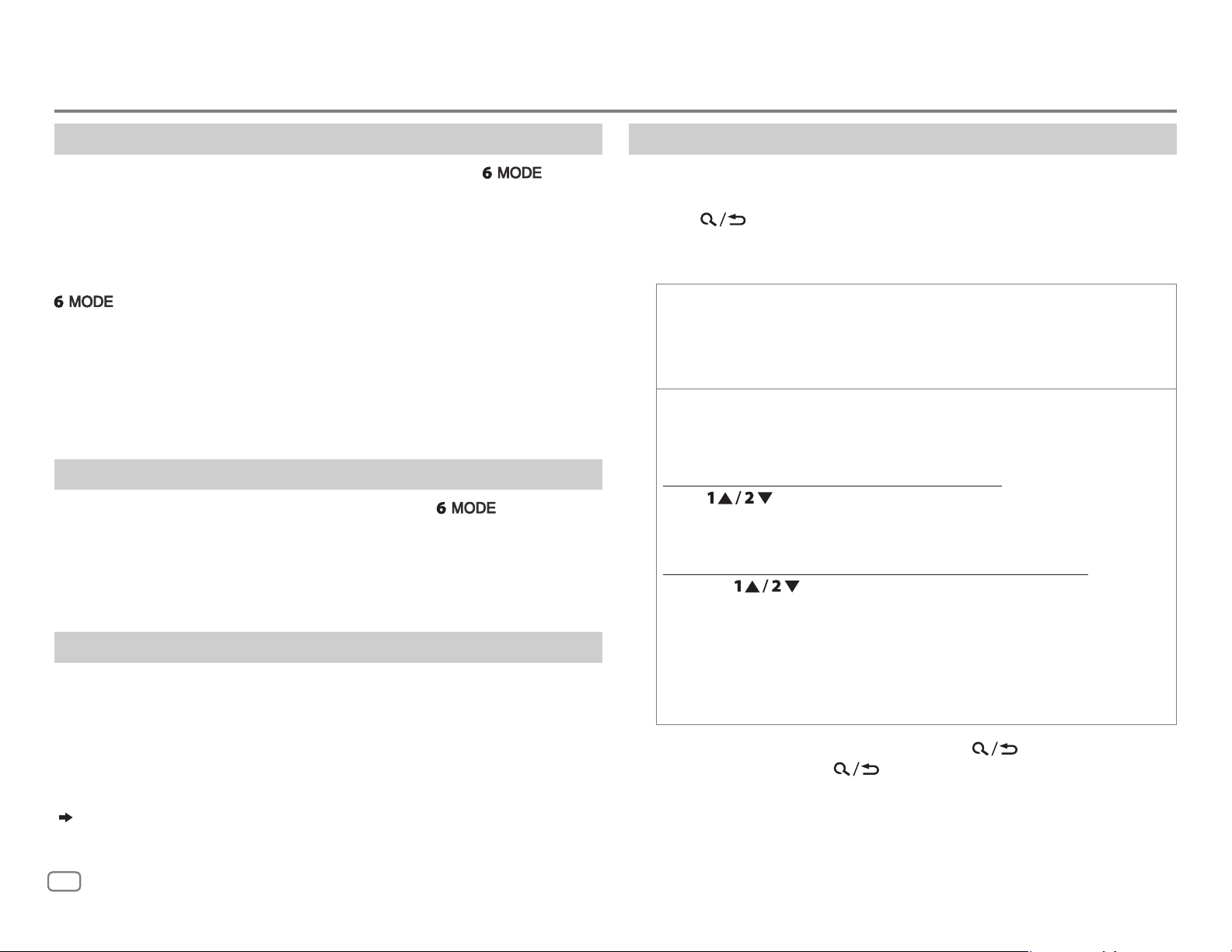
CD/USB/iPod/ANDROID
Select control mode
While in iPodFRONT/iPodREAR/iPodUSB source, press
repeatedly.
HEAD MODE
IPHONE MODE
While in ANDROIDFRONT/ANDROIDREAR/ANDROID source, press
AUTO MODE
AUDIO MODE
: Control iPod from this unit.
: Control iPod using the iPod itself. However, you can still
play/pause or file skip from this unit.
repeatedly.
: Control Android device from this unit via JVC MUSIC PLAY
application installed in the Android device.
: Control Android device using the Android device itself via
other media player applications installed in the Android
device. However, you can still play/pause or file skip from
this unit.
Select music drive
While in USBFRONT/USBREAR/USB source, press repeatedly.
Stored songs in the following drive will be played back.
• Selected internal or external memory of a smartphone (Mass Storage
Class).
• Selected drive of a multiple drives device.
Settings to use JVC Remote application
JVC Remote application is designed to control the JVC car receiver’s
operations from the iPhone/iPod (via USB input terminal).
Preparation:
Install the latest version of JVC Remote application on your device before
connecting. For more information, visit <http://www.jvc.net/cs/car/>.
Select a file from a folder/list
For iPod/ANDROID, applicable only when
selected.
[HEAD MODE]/[AUTO MODE]
is
1 Press .
2 Turn the volume knob to select a folder/list, then press the knob.
3 Turn the volume knob to select a file, then press the knob.
Quick search
FRONT, ANDROID REAR and ANDROID source)
If you have many files, you can search through them quickly.
Turn the volume knob quickly to browse through the list quickly.
Alphabet search
ANDROID FRONT, ANDROID REAR and ANDROID source)
You can search for a file according to the first character.
For iPodFRONT/iPodREAR/iPodUSB source
Press
desired character (A to Z, 0to9, OTHERS).
• Select “OTHERS” if the first character is other than AtoZ, 0to9.
For ANDROIDFRONT/ANDROIDREAR/ANDROID source
(applicable only for CD, USB FRONT, USB REAR, USB, ANDROID
(applicable only for iPod FRONT, iPod REAR, iPod USB,
or turn the volume knob quickly to select the
1 Press to enter character search.
2 Turn the volume knob to select the desired character.
^A^: Upper case letters (A to Z)
_A_: Lower case letters (a to z)
-0-: Numbers (0 to 9)
-OTHERS-: Character other than AtoZ, 0to9
3 Press the volume knob to start searching.
• To return to the previous setting item, press
• To cancel, press and hold
.
.
You can make the settings in the same way as connection via Bluetooth.
( 21)
8
ENGLISH
Page 13
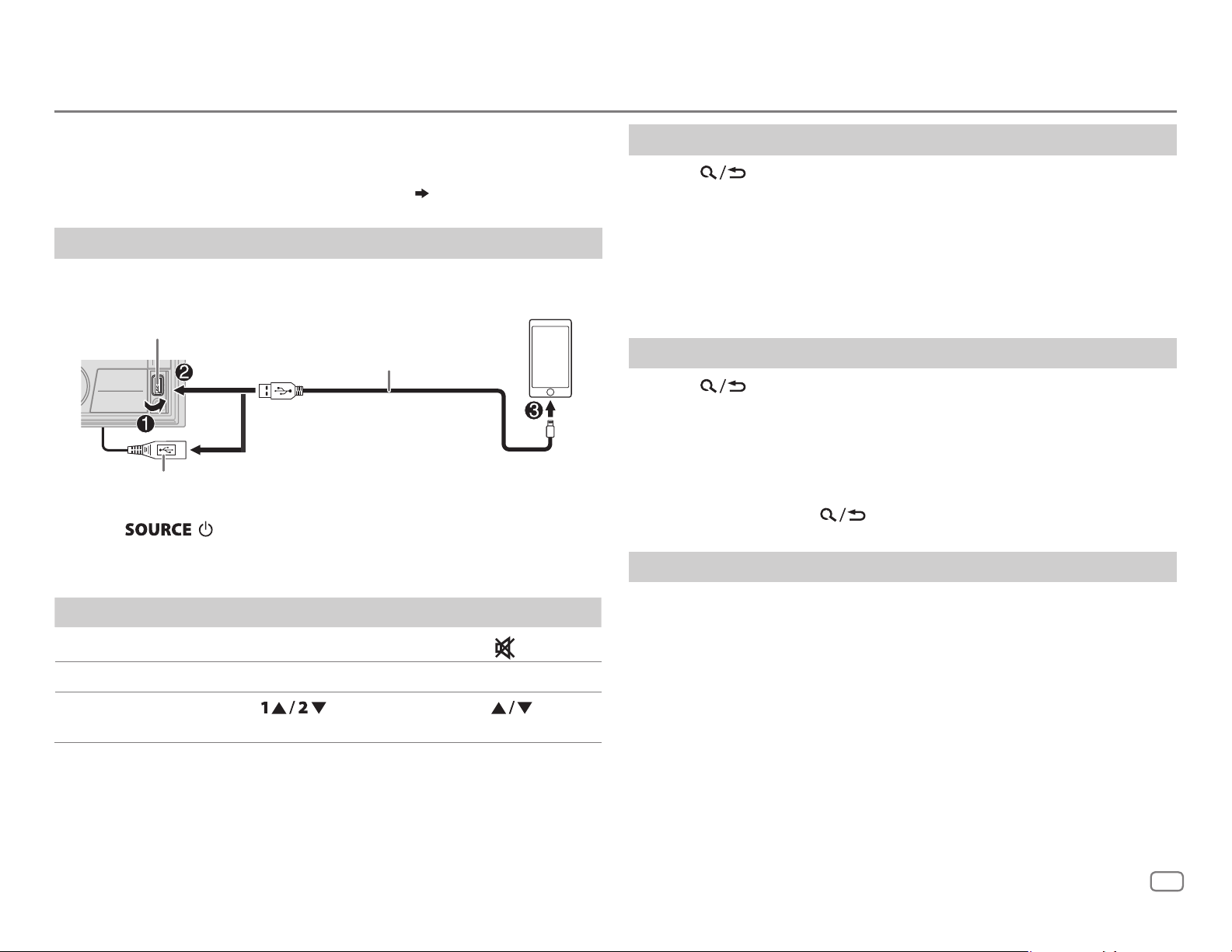
Pandora®
Preparation:
Install the latest version of the Pandora application on your device
(iPhone/iPod touch), then create an account and log in to Pandora.
• Select
[ON]
for
[PANDORA SRC]
in
[SOURCE SELECT]. ( 4)
Start listening
1
Open the Pandora application on your device.
2 Connect your device to the USB input terminal.
USB input terminal
Accessory of the iPod/iPhone*
and/or
KW-R935BTS
the USB cable from the rear of the unit.
: You can also connect to
1
3 Press repeatedly to select PANDORA FRONT/
PANDORAREAR/PANDORA.
Broadcast starts automatically.
Create and store a new station
1
Press .
2 Turn the volume knob to select
3 Turn the volume knob to select
press the knob.
A new station is created based on the current song or artist.
[NEW STATION]
[FROM TRACK]
, then press the knob.
or
[FROM ARTIST]
, then
4 Press and hold one of the number buttons (3, 4, 5 or 6) to store.
To select a stored station: Press one of the number buttons (3, 4, 5 or 6).
Search for a registered station
1
Press .
2 Turn the volume knob to select an item, then press the knob.
[BY DATE]:
[A-Z]:
According to the registered date
By alphabetical order
3 Turn the volume knob to select the desired station, then press the
knob.
To cancel, press and hold
.
Bookmark current song information
To On the faceplate On the remote control
Playback/pause Press the volume knob.
Skip a track
Thumbs up or
thumbs down*
1
*
Do not leave the cable inside the car when not using.
2
*
If thumbs down is selected, the current track is skipped.
Press T. Press I.
Press . Press .
2
Press
.
Press and hold the volume knob.
“BOOKMARKED” appears and the information is stored to your device.
• The bookmark is available on your Pandora account but not on this
unit.
ENGLISH
9
Page 14
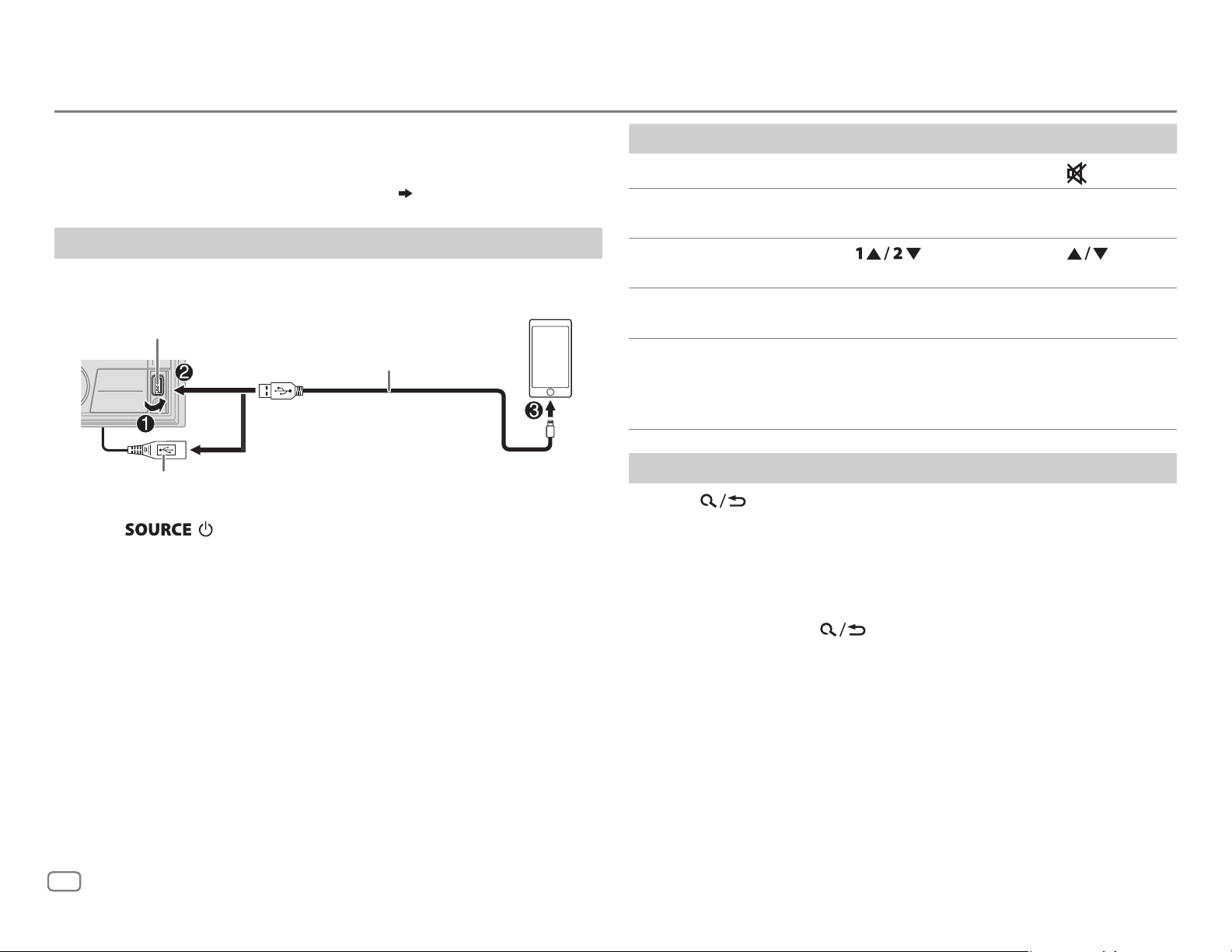
iHeartRadio®
Preparation:
Install the latest version of iHeartAuto application on your device
(iPhone/iPod touch), then create an account and log in to iHeartRadio.
• Select
[ON]
for
[IHEART SRC]
in
[SOURCE SELECT]. ( 4)
Start listening
1
Open the iHeartAuto application on your device.
2 Connect your device to the USB input terminal.
USB input terminal
Accessory of the iPod/iPhone*
and/or
KW-R935BTS
the USB cable from the rear of the unit.
: You can also connect to
3 Press repeatedly to select IHEARTRADIO-F/
IHEARTRADIO-R/IHEARTRADIO.
Broadcast starts automatically
* Do not leave the cable inside the car when not using.
To On the faceplate On the remote control
Playback/pause Press the volume knob.
Skip a track for
custom station
Thumbs up or
thumbs down
Create a new/
custom station
Scan for live station
Press T. Press I.
Press
Press and hold the
volume knob.
. Press .
1 Press 3 to start
scanning.
2 Press 3 again to listen
to the station.
Press
( Not available )
( Not available )
.
Search and store a station
1
Press .
2 Turn the volume knob to select a category, then press the knob.
3 Turn the volume knob to select the desired station, then press the
knob.
When a city list appears, you can search cities in alphabetical order by
turning the volume knob quickly.
To cancel, press and hold
.
10
To store a station: Press and hold one of the number buttons (4, 5 or 6).
To select a stored station: Press one of the number buttons (4, 5 or 6).
ENGLISH
Page 15
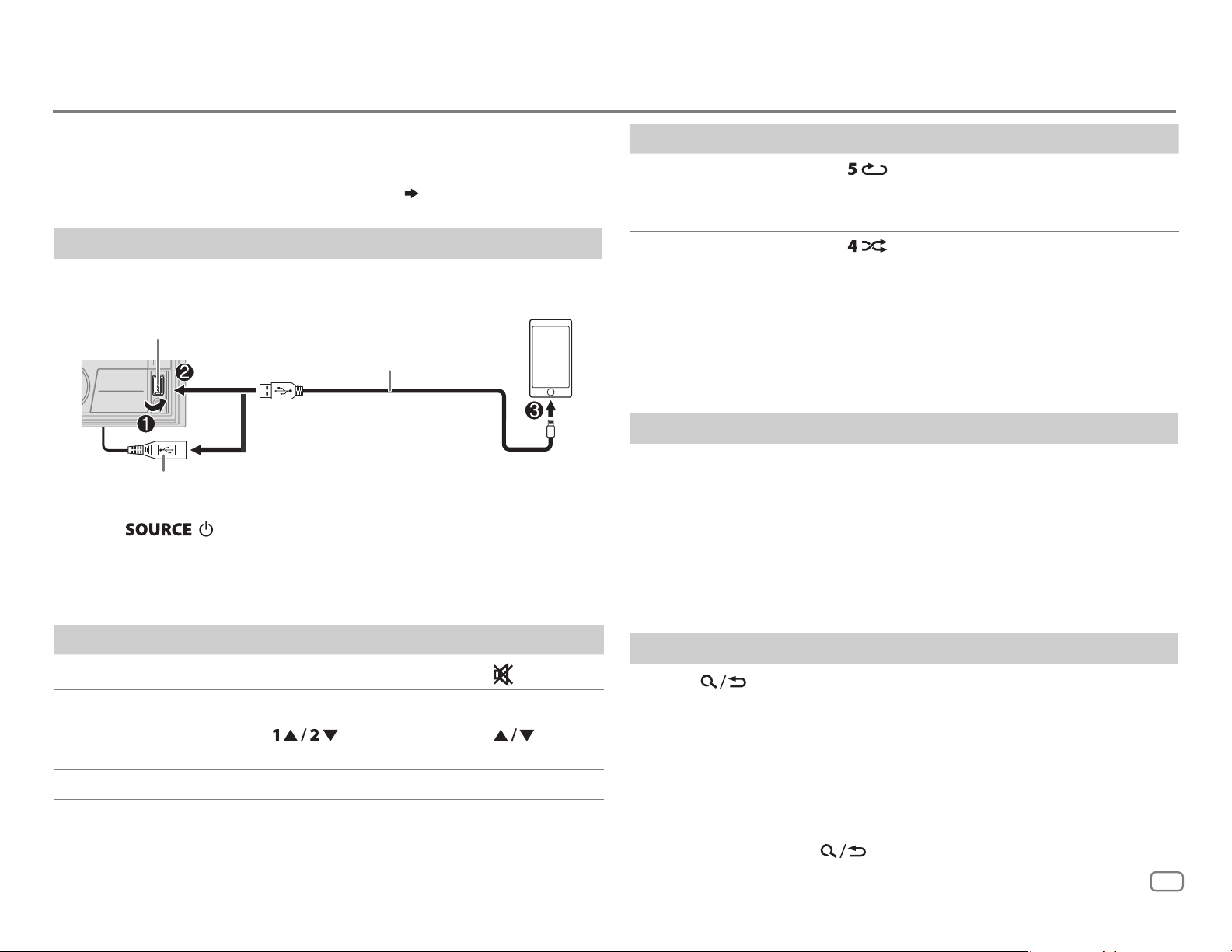
Spotify
Preparation:
Install the latest version of the Spotify application on your device (iPhone/
iPod touch), then create an account and log in to Spotify.
• Select
[ON]
for
[SPOTIFY SRC]
in
[SOURCE SELECT]. ( 4)
Start listening
1
Open the Spotify application on your device.
2 Connect your device to the USB input terminal.
USB input terminal
Accessory of the iPod/iPhone*
and/or
KW-R935BTS
: You can also connect to
the USB cable from the rear of the unit.
3 Press repeatedly to select SPOTIFYFRONT/
SPOTIFYREAR/SPOTIFY.
Broadcast starts automatically
* Do not leave the cable inside the car when not using.
To On the faceplate On the remote control
3
Repeat play
Random play
*
3
*
Press repeatedly.
ALL REPEAT, ONE REPEAT
REPEAT OFF
*
Press repeatedly.
1
,
( Not available )
1
*
( Not available )
ALL RANDOM, RANDOM OFF
1
*
Available for premium account users only.
2
*
This feature is available for tracks in Radio only. If thumbs down is selected, the current
track is skipped.
3
*
Available for tracks in Playlists only.
Save favorite song information
While listening to the Radio on Spotify...
Press and hold the volume knob.
“SAVED” appears and the information is stored to “Your Music” or “Your
Library” on your Spotify account.
To unsave, repeat the same procedure.
“REMOVED” appears and the information is removed from “Your Music”
or “Your Library” on your Spotify account.
To On the faceplate On the remote control
Playback/pause Press the volume knob.
1
Skip a track
Thumbs up or
thumbs down
Press S
Press . Press .
2
*
*
/ T. Press H
Press
*
.
1
/ I.
Start radio Press and hold 6. ( Not available )
Search for a song or station
1
Press .
2 Turn the volume knob to select a list type, then press the knob.
The list types displayed differ depending on the information sent
from Spotify.
3 Turn the volume knob to select the desired song or station, then
press the knob.
You can browse through the list quickly by turning the volume knob
quickly.
To cancel, press and hold
.
ENGLISH
11
Page 16

SiriusXM® Radio
Only SiriusXM® brings you more of what you love
to listen to, all in one place. Get over 140 channels,
including commercial-free music plus the best sports,
news, talk, comedy and entertainment. Welcome to the
world of satellite radio. A SiriusXM Vehicle Tuner and
Subscription are required. For more information, visit
<www.siriusxm.com>.
Preparation:
1 Connect the optional SiriusXM Vehicle Tuner
(commercially available).
Antenna
Expansion port on
the rear panel
SiriusXM
Vehicle Tuner
2 Check your Radio ID for activation.
The SiriusXM Radio ID is required for activation and
can be found by tuning to Channel 0 as well as on
the label found on the SiriusXM Vehicle Tuner and
its packaging.
The Radio ID does not include the letters I, O, S or F.
3 Activate the subscription.
For users in the U.S.A.:
Online: Go to <www.siriusxm.com>
Phone: Call 1-866-635-2349
For users in Canada:
Online: Go to <www.siriusxm.ca/activatexm>
Phone: Call 1-877-438-9677
4 Press repeatedly to select SIRIUSXM
to start updating.
Start listening
1
Press repeatedly to select SIRIUSXM.
2 Press .
“
” lights up.
3 Turn the volume knob to select a CATEGORY, then press the knob.
4 Turn the volume knob to select a category from the list, then press the knob.
If “ALL CHANNEL” is selected, all the available channels will be shown.
5 Turn the volume knob to select a channel, then press the knob.
(or)
Press to search for a channel manually.
• Pressing and holding changes the channel rapidly.
If a locked channel or a mature channel is selected, a pass code input screen appears.
Enter the pass code to receive the channel.
( 14)
Settings in memory
You can store up to 18 channels.
Store a channel
While listening to a channel....
Press and hold one of the number buttons (1 to 6).
(or)
1 Press and hold the volume knob until “PRESETMODE” flashes.
2 Turn the volume knob to select a preset number, then press the knob.
The preset number flashes and “MEMORY” appears.
Select a stored channel
Press one of the number buttons (1to6).
(or)
1 Press .
2 Turn the volume knob to select PRESET, then press the knob.
3 Turn the volume knob to select a preset number, then press the knob.
(or)
Press
on the remote control.
12
ENGLISH
Page 17

SiriusXM® Radio
SiriusXM Replay™
While listening to a channel....
1 Press the volume knob.
“
” lights up and the unit memorizes this paused position.
2 Press the volume knob to start Replay.
Replay starts from the paused position in step
During Replay...
To On the faceplate On the remote control
Playback/pause Press the volume knob.
Skip backward/
forward
Rewind/Fast-forward Press and hold
Go to Live and exit
Replay
Press
Press and hold the
volume knob.
.
1.
Press
Press
.
Press and hold
Press and hold
.
.
.
1 Press .
2 Turn the volume knob
to select LIVE, then
press the knob.
SmartFavorites and TuneStart™
User preset channels are initially assigned as the SmartFavorites channels.
SmartFavorite channel is available with SXV200 or later SiriusXM tuner
models. The SiriusXM Vehicle Tuner automatically buffers the broadcast
audio content of the SmartFavorites channels in the background.
Using SXV200: This unit can assign a maximum of 6 SmartFavorites channels.
If you try to assign the 7th channel, an error beep tone will be heard. Initially,
preset channels 1 to 6 are assigned as SmartFavorites.
Using SiriusXM tuner models later than SXV200: This unit can
assign a maximum of 18 SmartFavorites channels. Initially, all preset
channels are assigned as SmartFavorites.
• “
” appears at the last character of the channel name for the
*
SmartFavorites channels.
When you select a SmartFavorite channel, you can rewind and replay
up to 30 minutes of any of the missed news, talk, sports or music
content.
• Playback starts from the beginning of the song if
to
[ON] ( 14)
To On the faceplate
Select a stored
SmartFavorite
.
channel
for most music channels stored as a SmartFavorite.
Press one of the number buttons (1to6).
1 Press .
2 Turn the volume knob to select PRESET, then
press the knob.
[TUNE START]
3 Turn the volume knob to select a preset
number, then press the knob.
Cancel
SmartFavorites
channels
1 Press .
2 Turn the volume knob to select PRESET, then
press the knob.
3 Turn the volume knob to select a preset
number, then press and hold the knob.
“
” is removed from the last character.
*
Reassign
SmartFavorites
channels
Repeat steps
channels.
“
” appears at the last character.
*
1 to 3 of cancelling SmartFavorites
is set
ENGLISH
13
Page 18

SiriusXM® Radio
TuneScan™
You can get a short preview of the songs that you have missed on each of
your SmartFavorites music channels or currently tuned music channel.
1 Press .
2 Turn the volume knob to select TUNE SCAN, then press the knob.
Scanning start for the first 6 seconds of the recorded music contents.
• To listen to the current song, press the volume knob to stop scanning.
The unit continues playing the current song.
• To select the previous/next song, press
.
• To cancel scanning, press and hold the volume knob. Playback returns
to the channel before you entered TuneScan.
SiriusXM settings
1
Press and hold .
2 Turn the volume knob to select an item (see the following table),
then press the knob.
3 Repeat step 2 until the desired item is selected/activated or follow
the instructions stated on the selected item.
4 Press to exit.
To return to the previous setting item, press
.
CODE SET
1
Press the volume knob to enter
2
Turn the volume knob to select a number.
3
Press to move to the entry position.
4
Repeat steps 2 and 3 to enter a new 4-digit pass code.
5
Press the volume knob to confirm.
6
Repeat steps 2 to 5 to reconfirm the pass code.
• Make a note of the new pass code to enter channel lock settings
for next time.
LOCK SETTING MATURE CH
USER DEFINED
lock.;
OFF
1
CHANNEL EDIT
*
1
Turn the volume knob to select a category, then press the knob.
2
Turn the volume knob to select a channel you want to lock, then
press the knob.
“L” appears in front of the channel number.
3
Press and hold to exit.
1
CHANNEL CLEAR
TUNE START
*
YES
:Clears all the locked channels.; NO:Cancels.
2
*
ON
:All qualified music channels in the SmartFavorites will start
playback from the beginning of the song.;
SIGNAL LEVEL
Shows the strength (
current received signal.
[NEW CODE]
.
:Selects the SiriusXM-defined lock setting.;
:Selects the individual channels the user wants to
:Cancels.
OFF
:Cancels.
NO SIGNAL/WEAK/GOOD/STRONG
) of the
SIRIUS XM
CHANNEL LOCK
14
ENGLISH
To unlock settings:
1
Turn the volume knob to select a number.
2
Press to move to the entry position.
3
Repeat steps 1 and 2 to enter the current pass code.
(Initial pass code is 0000.)
4
Press the volume knob to confirm.
Default:
XX
BUFFER USAGE
SXM RESET YES
1
*
Displayed only when
2
*
Available only if the connected SiriusXM Vehicle Tuner is SXV200 or later that supports
Shows the memory usage (0%to
100%
:Resets stored channel and lock setting to default.;
[USER DEFINED]
is selected.
) for Replay buffer.
SmartFavorites.
NO
:Cancels.
Page 19

BLUETOOTH®
BLUETOOTH — Connection
Supported Bluetooth profiles
– Hands-Free Profile (HFP)
– Advanced Audio Distribution Profile (A2DP)
– Audio/Video Remote Control Profile (AVRCP)
– Serial Port Profile (SPP)
– Phonebook Access Profile (PBAP)
Supported Bluetooth codecs
– Sub Band Codec (SBC)
– Advanced Audio Coding (AAC)
Connect the microphone
MIC (microphone input terminal)
Microphone (supplied)
Rear panel
Pair and connect a Bluetooth device for the first time
1
Press to turn on the unit.
2 Search and select “KW-R9 BTS”/“KW-X8 BTS”/“KW-SX8 BTS” on the Bluetooth
device.
“BTPAIRING” flashes on the display.
• For some Bluetooth devices, you may need to enter the Personal Identification Number
(PIN) code immediately after searching.
3 Perform (A) or (B) depending on what appears on the display.
For some Bluetooth devices, pairing sequence may vary from the steps described below.
(A) “[Device Name]”
“XXXXXX” “VOL–YES” “BACK–NO”
“XXXXXX” is a 6-digit passkey randomly generated during each pairing.
(B) “[Device Name]”
• If only “PAIRING” appears, operate the Bluetooth device to confirm pairing.
“PAIRING COMPLETED” appears when pairing is completed and “
Bluetooth connection is established.
Ensure that the passkeys appear on the unit and Bluetooth device are the same.
Press the volume knob to confirm the passkey.
Operate the Bluetooth device to confirm the passkey.
“VOL–YES” “BACK–NO”
Press the volume knob to start pairing.
• If “PAIRING” “PIN 0000” scrolls on the display, enter the PIN code “0000” into the
Bluetooth device.
You can change to a desired PIN code before pairing.
( 19)
” will light up when the
Adjust the microphone
angle
Secure using cord clamps
(not supplied) if necessary.
• This unit supports Secure Simple Pairing (SSP).
• Up to five devices can be registered (paired) in total.
• Once the pairing is completed, the Bluetooth device will remain registered in the unit even if
you reset the unit. To delete the paired device,
• A maximum of two Bluetooth phones and one Bluetooth audio device can be connected at
any time.
However, while in BT AUDIO source, you can connect to five Bluetooth audio devices and
switch between these five devices. (
• Some Bluetooth devices may not automatically connect to the unit after pairing. Connect the
device to the unit manually.
• Refer to the instruction manual of the Bluetooth device for more information.
20
)
19, [DEVICE DELETE]
.
ENGLISH
15
Page 20

BLUETOOTH®
Auto Pairing
When you connect iPhone/iPod touch/
Android device to the USB input terminal,
pairing request (via Bluetooth) is automatically
activated.
Press the volume knob to pair once you have
confirmed the device name.
Automatic pairing request is activated only if:
– Bluetooth function of the connected device is
turned on.
–
[AUTO PAIRING]
– JVC MUSIC PLAY application is installed on
the Android device
selected
( 8)
is set to
( 7)
.
[ON]. ( 19)
and
[AUTO MODE]
is
BLUETOOTH — Mobile phone
Receive a call
When there is an incoming call:
• The buttons will blink in the color you have selected in
• The unit answers the call automatically if
During a call:
• The buttons stop blinking and illuminate in the color you have selected in
• If you turn off the unit, the Bluetooth connection is disconnected.
[AUTO ANSWER]
[RING COLOR]. ( 17)
is set to a selected time.
( 17)
[RING COLOR]. ( 17)
16
ENGLISH
The following operations may differ or not available depending on the connected phone.
To On the faceplate On the remote control
First incoming call...
Answer a call
Reject a call
End a call
Press
Press and hold
volume knob.
Press and hold
volume knob.
or the volume knob.
or the
or the
Press
Press and hold
Press and hold
.
.
.
Page 21

BLUETOOTH®
To On the faceplate On the remote control
While talking on the first incoming call...
Answer another incoming
call and hold the current
Press
knob.
or the volume
( Not available )
call
Reject another incoming
call
Press and hold
the volume knob.
or
( Not available )
While having two active calls...
End current call and
activate held call
Swap between the
Press and hold
the volume knob.
Press
.
current call and held call
1
[15]
*
Turn the volume knob
)
during a call.
Press during a call.
3
*
Adjust the phone volume
[00]
to
[35]
(Default:
Switch between hands-free
and private talk modes
1
*
This adjustment will not affect the volume of the other sources.
2
*
Press and hold to continuously increase the volume to 15.
3
*
Operations may vary according to the connected Bluetooth device.
or
Press and hold
.
( Not available )
Press
*
during a call.
( Not available )
Improve the voice quality
While talking on the phone....
1 Press and hold .
2 Turn the volume knob to select an item
the knob.
(
see the following table), then press
3 Repeat step 2 until the desired item is selected or activated.
4 Press to exit.
2
or
Default:
MIC GAIN LEVEL –10
to
LEVEL +10(LEVEL –04
):The sensitivity of the
microphone increases as the number increased.
NR LEVEL LEVEL –05
to
LEVEL +05(LEVEL 00
):Adjust the noise
reduction level until the least noise is being heard during a
phone conversation.
ECHO CANCEL LEVEL –05
to
LEVEL +05(LEVEL 00
):Adjust the echo
cancellation delay time until the least echo is being heard
during a phone conversation.
Make the settings for receiving a call
Press to enter Bluetooth mode.
1
2 Turn the volume knob to select an item (see the following
table), then press the knob.
3 Repeat step 2 until the desired item is selected or
activated.
To return to the previous setting item, press
SETTINGS
AUTO ANSWER
01 SEC
to
30 SEC
:The unit answers incoming call
automatically in the selected time (in seconds).;
RING COLOR COLOR 01
to
COLOR 49(COLOR 08
for the buttons as notification when there is an incoming call
BATT/SIGNAL
and during a call.;
*
AUTO
:Shows the strength of the battery and signal when the
OFF
:Cancels.
unit detects a Bluetooth device and the Bluetooth device is
connected.;
OFF
:Cancels.
): Selects the light color
.
Default:
OFF
:Cancels.
XX
XX
To return to the previous setting item, press
.
* Functionality depends on the type of the phone used.
ENGLISH
17
Page 22

BLUETOOTH®
Make a call
You can make a call from the call history, phonebook, or dialing the number. Call by
voice is also possible if your mobile phone has the feature.
1 Press to enter Bluetooth mode.
“(First device name)” appears.
• If two Bluetooth phones are connected, press again to switch to another
phone.
“(Second device name)” appears.
2 Turn the volume knob to select an item (see the following table), then press the
knob.
3 Repeat step 2 until the desired item is selected/activated or follow the instructions
stated on the selected item.
To return to the previous setting item, press
RECENT CALL
PHONEBOOK
DIAL NUMBER
VOICE
(Applicable only if the phone supports PBAP.)
1
Press the volume knob to select a name or a phone number.
• “<” indicates call received, “>“ indicates call made, “M” indicates call missed.
• “NO HISTORY” appears if there is no recorded call history or call number.
2
Press the volume knob to call.
(Applicable only if the phone supports PBAP.)
1
Press to select the desired letter (A to Z, 0to9, and OTHERS).
• “OTHERS” appears if the first character is other than Ato Z, 0 to 9.
2
Turn the volume knob to select a name, then press the knob.
3
Turn the volume knob to select a phone number, then press the knob to call.
• The phonebook of the connected phone is automatically transferred to the unit when pairing.
• This unit can display only non-accent letters. (Accent letters such as “Ú” is showns as “U”.)
1
Turn the volume knob to select a number (0 to 9) or character ( , #, +).
2
Press to move the entry position.
Repeat steps
3
Press the volume knob to call.
Speak the name of the contact you want to call or the voice command to control the phone
functions.
1
and 2 until you finish entering the phone number.
( Make a call using voice recognition)
.
Make a call using voice recognition
Press and hold to activate the connected
1
phone.
2 Speak the name of the contact you want to call or
the voice command to control the phone functions.
• Supported Voice Recognition features vary for each
phone. Refer to the instruction manual of the connected
phone for details.
• This unit also supports the intelligent personal assistant
function of iPhone.
Settings in memory
Store a contact in memory
You can store up to 6 contacts into the number buttons
(1 to 6).
1 Press to enter Bluetooth mode.
2 Turn the volume knob to select
[PHONEBOOK]
or
[DIAL NUMBER]
[RECENT CALL]
, then press the knob.
,
3 Turn the volume knob to select a contact or enter a
phone number.
If a contact is selected, press the volume knob to show
the phone number.
4 Press and hold one of the number buttons (1 to 6).
“MEMORY P(selected preset number)” appears when
the contact is stored.
To erase a contact from the preset memory, select
[DIAL NUMBER]
in step 2 and store a blank number.
Make a call from memory
Press to enter Bluetooth mode.
1
2 Press one of the number buttons (1 to 6).
3 Press the volume knob to call.
“NO PRESET” appears if there is no contact stored.
18
ENGLISH
Page 23

BLUETOOTH®
Bluetooth mode settings
1
Press and hold .
2 Turn the volume knob to select an item
(
see the following table), then press the knob.
3 Repeat step 2 until the desired item is selected/activated or follow the instructions
stated on the selected item.
4 Press to exit.
To return to the previous setting item, press
BT MODE
PHONE SELECT
AUDIO SELECT
DEVICE DELETE
PIN CODE EDIT
(0000)
RECONNECT ON
AUTO PAIRING ON
INITIALIZE YES
* Selects the phone or audio device to connect or disconnect.
“
*
” appears in front of the device name when connected.
“
” appears in front of the current playback audio device.
1
Turn the volume knob to select a device to delete, then press the knob.
2
Turn the volume knob to select
Changes the PIN code (up to 6 digits).
1
Turn the volume knob to select a number.
2
Press to move the entry position.
Repeat steps
3
Press the volume knob to confirm.
:The unit automatically reconnect when the last connected Bluetooth device is within range.;
OFF
:Cancels.
:The unit automatically pair supported Bluetooth device (iPhone/iPod touch/Android device)
when it is connected through USB input terminal.Depending on the operating system of the
connected device, this function may not work. ;
:Initializes all the Bluetooth settings (including stored pairing, phonebook, and etc.).;
NO
:Cancels.
1
and 2 until you finish entering the PIN code.
[YES]
or
.
[NO]
, then press the knob.
OFF
:Cancels.
Default:
Bluetooth compatibility check mode
You can check the connectivity of the supported
profile between the Bluetooth device and the unit.
• Make sure there is no Bluetooth device paired.
1 Press and hold .
“BLUETOOTH”
“SEARCH NOW USING PHONE”
scrolls on the display.
XX
2 Search and select “KW-R9 BTS”/
“KW-X8
device within 3minutes.
BTS”/“KW-SX8 BTS” on the Bluetooth
“CHECK MODE” appears.
“PIN IS 0000”
3 Perform (A), (B) or (C) depending on what
appears on the display.
(A) “PAIRING”
Ensure that the same passkey appears on the
unit and Bluetooth device, then operate the
Bluetooth device to confirm the passkey.
(B) “PAIRING”
the Bluetooth device.
(C) “PAIRING”: Operate the Bluetooth device to
confirm pairing.
After pairing is successful, “PAIRING OK”
Name]” appears and Bluetooth compatibility check
starts.
If “CONNECT NOW USING PHONE” appears, operate
the Bluetooth device to allow phonebook access to
continue.
“TESTING” flashes on the display.
“XXXXXX” (6-digit passkey):
“PIN IS 0000”: Enter “0000” on
“[Device
INFORMATION MYBTNAME
MYADDRESS
*
You can only connect a maximum of two Bluetooth phones and one Bluetooth audio device at any time.
: Displays the unit name (“KW-R9 BTS”/“KW-X8 BTS”/“KW-SX8 BTS”).;
: Shows address of this unit.
ENGLISH
19
Page 24

BLUETOOTH®
The connectivity result flashes on the display.
“PAIRING OK” and/or “HANDS-FREE OK”*
or “AUD.STREAM OK”*
2
and/or “PBAP OK”*3 :
1
and/
Compatible
1
*
Compatible with Hands-Free Profile (HFP)
2
*
Compatible with Advanced Audio Distribution Profile (A2DP)
3
*
Compatible with Phonebook Access Profile (PBAP)
After 30 seconds, “PAIRING DELETED” appears to
indicate that pairing has been deleted, and the
unit exits check mode.
• To cancel, press and hold
to turn off
the power, then turn on the power again.
BLUETOOTH — Audio
While in BT AUDIO source,
you can connect to five
Bluetooth audio devices and
switch between these five
devices.
Audio player via Bluetooth
1
Press repeatedly to select BTAUDIO (or press SOURCE on the remote control).
• Pressing enters BT AUDIO directly.
2 Operate the Bluetooth audio player to start playback.
To On the faceplate On the remote control
Playback/pause Press the volume knob.
Press
.
20
ENGLISH
Select group or folder Press
Reverse skip/Forward skip Press
Reverse/Fast-forward Press and hold
Repeat play Press
repeatedly.
TRACK REPEAT, ALL REPEAT, REPEAT OFF
Random play
Press
repeatedly.
GROUP RANDOM, ALL RANDOM, RANDOM OFF
Select a file from a folder/
list
Refer to “Select a file from a folder/list”
on page 8.
. Press .
.
.
Press
Press and hold
( Not available )
( Not available )
( Not available )
.
.
Page 25

BLUETOOTH®
To On the faceplate On the remote control
Switch between connected
Bluetooth audio devices
* Pressing the “Play” key on the connected device itself also causes switching of sound output
from the device.
Operations and display indications may differ according to their
availability on the connected device.
Press 6.
*
( Not available )
Settings to use JVC Remote application
JVC Remote application is designed to control the JVC car receiver’s
operations from iPhone/iPod (via Bluetooth or via USB input terminal) or
Android smartphone (via Bluetooth).
Preparation:
Install the latest version of JVC Remote application on your device before
connecting. For more information, visit <http://www.jvc.net/cs/car/>.
1 Press and hold .
2 Turn the volume knob to select an item
then press the knob.
(
see the following table),
3 Repeat step 2 until the desired item is selected or activated.
4 Press to exit.
To return to the previous setting item, press
.
REMOTE APP
SELECT
IOS YES
ANDROID YES
ANDROID
*
LIST
STATUS
*
Displayed only when
Select the device (IOS or ANDROID) to use the application.
USB input terminal.;
If IOS is selected, select iPod BT source (or iPod USB if your iPhone/iPod is
connected via USB input terminal) to activate the application.
• The connectivity of the application will be interrupted or disconnected if:
– You change from iPod BT source to any playback source connected via the
– You change from iPod USB source to iPod BT source.
NO
Selects the Android smartphone to use from the list.
Shows the status of the selected device.
IOS CONNECTED
connected via Bluetooth or USB input terminal.
IOS NOT CONNECTED
ANDROID CONNECTED
smartphone connected via Bluetooth.
ANDROID NOT CONNECTED
application.
Default:
:Selects iPhone/iPod to use the application via Bluetooth or connected via
NO
:Cancels.
USB input terminal.
:Selects Android smartphone to use the application via Bluetooth.;
:Cancels.
: You are able to use the application using the iPhone/iPod
: No IOS device is connected to use the application.
: You are able to use the application using the Android
: No Android device is connected to use the
[ANDROID]
of
[SELECT]
is set to
[YES]
.
XX
ENGLISH
21
Page 26

BLUETOOTH®
Listen to iPhone/iPod via Bluetooth
You can listen to the songs on the iPhone/iPod via Bluetooth on this unit.
Press
• You can operate the iPod/iPhone in the same way as iPod/iPhone via
USB input terminal.
• If you plug in an iPhone/iPod to the USB input terminal while listening
to iPodBT source, the source automatically change to iPodUSB.
Press
Bluetooth.
repeatedly to select iPodBT.
( 7)
to select iPodBT if the device is still connected via
Internet radio via Bluetooth
You can listen to internet radio (Pandora, iHeartRadio and Spotify) on the
iPhone/iPod touch/Android device via Bluetooth on this unit.
• Make sure the USB input terminal is not connected to any device.
Listen to Pandora
Preparation:
Select
[ON]
for
[PANDORA SRC]
in
[SOURCE SELECT]. ( 4)
1 Open the Pandora application on your device.
2 Connect your device via Bluetooth connection.
( 15)
3 Press repeatedly to select PANDORA (for iPhone/iPod)
or PANDORA BT (for Android device).
The source switches and broadcast starts automatically.
Listen to iHeartRadio
Preparation:
Select
[ON]
for
[IHEART SRC]
in
[SOURCE SELECT]. ( 4)
1 Open the iHeartAuto application on your device.
2 Connect your device via Bluetooth connection.
( 15)
3 Press repeatedly to select IHEARTRADIO.
The source switches and broadcast starts automatically.
• You can operate iHeartRadio in the same way as iHeartRadio via USB
input terminal.
( 10)
Listen to Spotify
Preparation:
Select
[ON]
for
[SPOTIFY SRC]
in
[SOURCE SELECT]. ( 4)
1 Open the Spotify application on your device.
2 Connect your device via Bluetooth connection.
( 15)
3 Press repeatedly to select SPOTIFY (for iPhone/iPod) or
SPOTIFY BT (for Android device).
The source switches and broadcast starts automatically.
• You can operate Spotify in the same way as Spotify via USB input
terminal.
( 11)
• You can operate Pandora in the same way as Pandora via USB input
terminal.
22
( 9)
ENGLISH
Page 27

AUX
Use a portable audio player
1
Connect a portable audio player (commercially available).
3.5mm (1/8") stereo mini plug with “L”
shaped connector (commercially available)
AUDIO SETTINGS
Auxiliary input jack
2 Select
[ON]
for
[BUILT-IN AUX]
in
Portable audio player
[SOURCE SELECT]. ( 4)
3 Press repeatedly to select AUX.
4 Turn on the portable audio player and start playback.
Use a 3-core plug head stereo mini plug for optimum audio
output.
Select a preset equalizer directly
Press repeatedly.
(or)
Press
Preset equalizer
FLAT
(default),
USER, CLASSICAL
•
Drive equalizer (
audio signal to reduce the noise heard from outside the car or running
noise of the tyres.
, then turn the volume knob within 5seconds.
:
DRVN 3, DRVN 2, DRVN 1, HARD ROCK, HIP HOP, JAZZ, POP, R&B
DRVN 3/DRVN 2/DRVN 1
) boosts specific frequencies in the
Store your own sound settings
1
Press and hold to enter EASY EQ setting.
2 Turn the volume knob to select an item, then press the knob.
Refer to
• To return to the previous setting item, press
• To exit, press
[EASY EQ]
for setting
.
( 24)
and the result is stored to
[USER]
.
,
.
ENGLISH
23
Page 28

AUDIO SETTINGS
Other settings
1
Press and hold .
2 Turn the volume knob to select an item (see the following table),
then press the knob.
3 Repeat step 2 until the desired item is selected/activated or follow
the instructions stated on the selected item.
4 Press to exit.
To return to the previous setting item, press
EQ SETTING
PRESET EQ
Select a preset equalizer suitable to the music genre.
• Select
[USER]
to use the settings made in
FLAT/DRVN 3/DRVN 2/DRVN 1/HARD ROCK/HIP HOP/JAZZ
POP/R&B/USER/CLASSICAL
EASY EQ
Adjust your own sound settings.
• The settings are stored to
[USER]
• The settings made may affect the current settings of
1*2
SUB.W SP
SUB.W
BASS
MID
TRE
*
:
00
to
+06
(Default:
1
*
:
:
:
:
–50
to
LVL–09
LVL–09
LVL–09
+10
to
LVL+09
to
LVL+09
to
LVL+09
.
.
[EASY EQ]
Default:
or
[PRO EQ]
[PRO EQ]
+03
00
LVL 00
LVL 00
LVL 00
.
/
.
)
XX
PRO EQ
Adjust your own sound settings.
• The settings are stored to
[USER]
.
• The settings made may affect the current settings of
[EASY EQ]
62.5HZ
LEVEL –09
to
LEVEL +09 (LEVEL 00)
: Adjusts the level to memorize for each source.
(Before making an adjustment, select the source you want to adjust.)
ON
:Turns on the extended bass.;
OFF
:Cancels.
100HZ/160HZ/250HZ/400HZ/630HZ/1KHZ/1.6KHZ/2.5KHZ/4KHZ/6.3KHZ/10KHZ
16kHZ
LEVEL –09
to
LEVEL +09 (LEVEL 00):
Adjusts the level to memorize for each source.
(Before making an adjustment, select the source you want to adjust.)
Q FACTOR 1.35/1.50/2.00
:Adjust the quality factor.
AUDIO CONTROL
BASS BOOST
LOUDNESS LEVEL 01/LEVEL 02
SUB.W LEVEL
LEVEL +01
OFF
:Cancels.
to
LEVEL +05
balanced sound at low volume.;
1
*
SPK-OUT
2
*
: Selects your preferred bass boost level.;
:Boosts low or high frequencies to produce a well-
OFF
:Cancels.
(Not applicable when 3-way crossover is selected.)
SUB.W 00
to
SUB.W +06(SUB.W +03
):Adjusts
the output level of the subwoofer connected via
speaker lead.
( 39, 40)
.
/
24
ENGLISH
SUBWOOFER
SET
1, *2
*
:
( 25)
PRE-OUT
SUB.W –50
the output level of the subwoofer connected to
the lineout terminals (SW or REAR/SW) through an
external amplifier.
ON
: Turns on the subwoofer output.;
to
SUB.W +10(SUB.W 00
( 39, 40)
OFF
:Cancels.
):Adjusts
Page 29

AUDIO SETTINGS
FADER
(Not applicable when 3-way crossover is selected.)
POSITION R15
rear speaker output balance.
3
BALANCE
*
POSITION L15
right speaker output balance.
VOLUMEADJUST LEVEL –15
of each source (compared to the FM volume level). Before adjustment,
select the source you want to adjust.
AMPGAIN LOWPOWER
maximum power of each speaker is less than 50W to prevent damaging
the speakers.);
SPK/PREOUT
(Not applicable when 3-way crossover is selected.)
Depending on the speaker connection method, select the appropriate
setting to get the desired output.
SPEAKER SIZE
X ' OVER
Depending on the crossover type you have selected (
TYPE]
), 2-way crossover or 3-way crossover setting items will be shown.
( 26, Crossover settings)
By default, 2-way crossover type is selected.
DTA SETTINGS
For settings,
CAR SETTINGS
to
POSITION F15(POSITION 00
to
POSITION R15(POSITION 00
to
LEVEL +06(LEVEL 00
):Preset the initial volume level
):Adjusts the front and
):Adjusts the left and
:Limits the maximum volume level to 25. (Select if the
HIGH POWER
:The maximum volume level is 35.
( 26, Speaker output settings)
[X ' OVER
28, Digital Time Alignment settings
.
SOUND EFFECT
SPACE ENHANCE
(Not applicable for TUNER source.)
SMALL/MEDIUM/LARGE
OFF
:Cancels.
SND RESPONSE LEVEL1/LEVEL2/LEVEL3
OFF
:Cancels.
SOUND LIFT LOW/MIDDLE/HIGH
the speakers.;
VOL LINK EQ ON
:Boosts the frequency to reduce the noise heard from outside the
: Virtually adjust the sound position heard from
OFF
:Cancels.
car or running noise of the tyres.;
K2 TECHNOLOGY
1
*
Displayed only when
2
*
For 2-way crossover: Displayed only when
(Not applicable for TUNER source, SIRIUS XM source and AUX source.)
ON
:Improve the sound quality of compressed music.;
[SUBWOOFER SET]
is set to
[SPK/PRE OUT]
( 26)
3
*
This adjustment will not affect the subwoofer output.
: Virtually enhances the sound space.;
: Virtually makes the sound more realistic.;
OFF
:Cancels.
OFF
:Cancels.
[ON]. ( 24)
is set to
[SUB.W/SUB.W]
.
X ' OVER TYPE Caution
avoid the sudden increase or decrease of the output level.
2-WAY
3-WAY
(Displayed only when
YES
:Selects two way crossover type.; NO:Cancels.
(Displayed only when
YES
:Selects three way crossover type.; NO:Cancels.
: Adjust the volume before changing the
[3-WAY]
[2-WAY]
is selected.)
is selected.)
[X ' OVER TYPE]
to
ENGLISH
25
Page 30

AUDIO SETTINGS
Speaker output settings
(Applicable only if [X ' OVER TYPE ] is set to [2-WAY]) (
Select the output setting for the speakers [
speaker connection method.
[SPK/PRE OUT]
25)
SPK/PRE OUT],
based on the
Connection via lineout terminals
For connections through an external amplifier.
Setting on
[SPK/PRE OUT]
REAR/REAR
SUB.W/SUB.W
FRONT REAR SW
(default) Front speakers
output
Front speakers
output
Audio signal through lineout terminal
Rear speakers output Subwoofer output
L (left): Subwoofer output
R (right): (Mute)
( 39, 40)
Subwoofer output
Connection via speaker leads
For connections without using an external amplifier. However, with this
settings you can also enjoy the subwoofer output.
Setting on
[SPK/PRE OUT]
REAR/REAR
SUB.W/SUB.W
If
[SUB.W/SUB.W]
–
[120HZ]
–
[POSITION R02]
R15]
is selected in
to
[POSITION 00]
Rear speakers output Rear speakers output
Subwoofer output (Mute)
is selected:
[SUBWOOFER LPF]
is selected in
.
Audio signal through rear speaker lead
L (left) R (right)
and
[THROUGH]
[FADER]
and selectable range is
( 39)
is not available.
[POSITION
Crossover settings
Below are the available setting items for 2-way crossover and 3-way
crossover.
Caution
Select a crossover type according to how the speakers are connected.
( 39, 40)
If you select a wrong type:
• The speakers may damage.
• The output sound level may be extremely high or low.
SPEAKER SIZE
Selects according to the connected speaker size for optimum
performance.
•
The frequency and slope settings are automatically set for the crossover
of the selected speaker.
•
When 2-way crossover is selected, if
[FRONT], [REAR]
the selected speaker is not available.
•
When 3-way crossover is selected, if
[SPEAKER SIZE]
X ‘ OVER
• [FRQ]/[F-HPF FRQ]/[R-HPF FRQ]/[SW LPF FRQ]/[HPF FRQ]/[LPF FRQ]
crossover frequency for the selected speakers (high pass filter or low
pass filter).
If
• [SLOPE]/[F-HPF SLOPE]/[R-HPF SLOPE]/[SW LPF SLOPE]/[HPF SLOPE]/[LPF SLOPE]:
Adjusts the crossover slope.
Selectable only if a setting other than
crossover frequency.
• [SW LPF PHASE]/[PHASE]:
line with the other speaker output.
•
[GAIN LEFT]/[GAIN RIGHT]/[F-HPF GAIN]/[R-HPF GAIN]/[SW LPF GAIN]/[GAIN]:
Adjusts the output volume of the selected speaker.
(crossover)
[THROUGH]
and
[SUBWOOFER]
, the
[X ‘ OVER]
is selected, all signals are sent to the selected speakers.
setting of
Selects the phase of the speaker output to be in
[NONE]
for
[SPEAKER SIZE]
[NONE]
[WOOFER]
is selected for
is selected for
is not available.
[THROUGH]
[TWEETER]
, the
[X ‘ OVER]
is selected for the
setting of
[WOOFER]
: Adjusts the
of
of
26
ENGLISH
Page 31

AUDIO SETTINGS
2-way crossover setting items
SPEAKER SIZE
FRONT SIZE
TWEETER
1
*
REAR
SUBWOOFER
X ' OVER
TWEETER FRQ
FRONT HPF F-HPF FRQ
1
*
REAR HPF
SUBWOOFER
2
*
LPF
3.5"/4"/4.75"/5"/6.5"/6.75"/7"/4×6/5×7/6×8/6×9/7×10
NONE
(not connected)
2
*
6.5"/8"/10"/12"/15" OVER/NONE
GAIN LEFT
GAIN RIGHT
F-HPF SLOPE
F-HPF GAIN
R-HPF FRQ 30HZ/40HZ/50HZ/60HZ/70HZ/80HZ/90HZ
R-HPF SLOPE
R-HPF GAIN
SW LPF FRQ 30HZ/40HZ/50HZ/60HZ/70HZ/80HZ/90HZ
SW LPF SLOPE
SW LPF PHASE
3.5"/4"/4.75"/5"/6.5"/6.75"/7"/4×6/5×7
6×8/6×9/7×10
SMALL/MIDDLE/LARGE/NONE
(not connected)
(not connected)
1KHZ/1.6KHZ/2.5KHZ/4KHZ/5KHZ/6.3KHZ
8KHZ/10KHZ/12.5KHZ
–08DB
to
00DB
–08DB
to
00DB
30HZ/40HZ/50HZ/60HZ/70HZ/80HZ/90HZ
100HZ/120HZ/150HZ/180HZ/220HZ
/
250HZ/THROUGH
–06DB/–12DB/–18DB/–24DB
–08DB
to
00DB
100HZ/120HZ/150HZ/180HZ/220HZ
/
250HZ/THROUGH
–06DB/–12DB/–18DB/–24DB
–08DB
to
00DB
100HZ/120HZ/150HZ/180HZ/220HZ
/
250HZ/THROUGH
–06DB/–12DB/–18DB/–24DB
REVERSE
(180°)/
NORMAL
(0°)
3-way crossover setting items
SPEAKER SIZE
/
TWEETER
MID RANGE
WOOFER
/
X ' OVER
TWEETER HPF FRQ
/
MID RANGE HPF FRQ
/
/
WOOFER
/
1
*
Displayed only when
2
*
Displayed only when
SMALL/MIDDLE/LARGE
3.5"/4"/4.75"/5"/6.5"/6.75"/7"/4×6/5×7/6×8/6×9
2
*
6.5"/8"/10"/12"/15" OVER/NONE
(not connected)
1KHZ/1.6KHZ/2.5KHZ/4KHZ/5KHZ/6.3KHZ/8KHZ/10KHZ
12.5KHZ
SLOPE
PHASE
GAIN –08DB
–06DB/–12DB
REVERSE
(180°)/
to
00DB
NORMAL
(0°)
30HZ/40HZ/50HZ/60HZ/70HZ/80HZ/90HZ/100HZ/120HZ
150HZ/180HZ/220HZ/250HZ/THROUGH
HPF SLOPE
LPF FRQ
–06DB/–12DB
1KHZ/1.6KHZ/2.5KHZ/4KHZ/5KHZ/6.3KHZ/8KHZ
10KHZ/12.5KHZ/THROUGH
LPF SLOPE
PHASE
GAIN –08DB
2
*
LPF FRQ 30HZ/40HZ/50HZ/60HZ/70HZ/80HZ/90HZ/100HZ/120HZ
–06DB/–12DB
REVERSE
(180°)/
to
00DB
NORMAL
(0°)
150HZ/180HZ/220HZ/250HZ/THROUGH
SLOPE
PHASE
GAIN –08DB
–06DB/–12DB
REVERSE
to
[SPK/PRE OUT]
[SUBWOOFER SET]
(180°)/
00DB
is set to
is set to
NORMAL
(0°)
[REAR/REAR]. ( 26)
[ON]. ( 24)
/
/
/
/
SW LPF GAIN –08DB
to
00DB
ENGLISH
27
Page 32

AUDIO SETTINGS
Digital Time Alignment settings
Digital Time Alignment sets the delay time of the speaker output to
create a more suitable environment for your vehicle.
• For more information,
[DTA SETTINGS]
.
DTA SETTINGS
POSITION
1
DISTANCE
GAIN
*
1
*
DTA RESET YES
CAR SETTINGS
CAR TYPE COMPACT/FULL SIZE CAR/WAGON/MINIVAN/SUV
2
R-SP LOCATION
*
Determining the value for [DISTANCE] and [GAIN] of
Selects your listening position (reference point).
ALL
:Not compensating;
FRONT LEFT
•
[FRONT ALL]
:Front left seat;
is displayed only when
FRONT RIGHT:
FRONT ALL
Front right seat;
:Front seat
[X ' OVER TYPE]
is set to
[2-WAY]. ( 25)
0FT
to
–8DB
20.01FT
to
:Fine adjust the distance to compensate.
0DB
:Fine adjust the output volume of the selected
speaker.
:Resets the settings (
[POSITION]
to default.; NO:Cancels.
[DISTANCE]
and
[GAIN]
) of the selected
Identify your car type and rear speaker location in order to make the
adjustment for
[DTA SETTINGS]
.
/
MINIVAN(LONG)
:Selects the type of vehicle.;
OFF:
Not
compensating.
Selects the location of the rear speakers in your vehicle to calculate
the furthest distance from the listening position selected (reference
point).
•
DOOR/REAR DECK
as
[OFF], [COMPACT], [FULL SIZE CAR], [WAGON]
•
2ND ROW/3RD ROW
selected as
:Selectable only when
:Selectable only when
[MINIVAN]
or
[MINIVAN(LONG)]
[CAR TYPE]
[CAR TYPE]
.
is selected
or
[SUV]
is
Determining the value for [DISTANCE] and [GAIN] of [DTA SETTINGS]
If you specify the distance from the center of the
currently set listening position to every speaker,
the delay time will be automatically computed
and set.
1
Determine the center of the currently set
listening position as the reference point.
2
Measure the distances from the reference
point to the speakers.
3
Calculate the differences between the distance
of the furthest speaker (rear speaker) and
other speakers.
4
Set the
[DISTANCE]
calculated in step 3 for
individual speakers.
5
Adjust
Example: When
[GAIN]
for individual speakers.
[FRONT ALL]
is selected as the
listening position
1
*
Before making an adjustment, select the speaker:
When 2-way crossover is selected:
FRONT LEFT/FRONT RIGHT/REAR LEFT/REAR RIGHT/SUBWOOFER:
–
[REAR LEFT], [REAR RIGHT]
[NONE]
is selected for
[REAR]
and
[SUBWOOFER]
and
[SUBWOOFER]
is selectable only if a setting other than
of
[SPEAKER SIZE]. ( 27)
When 3-way crossover is selected:
TWEETER LEFT/TWEETER RIGHT/MID LEFT/MID RIGHT/WOOFER:
–
[WOOFER]
is selectable only if a setting other than
[NONE]
is selected for
[WOOFER]
of
[SPEAKER SIZE]. ( 27)
2
*
Displayed only when
[NONE]
is selected for [
[X ' OVER TYPE ]
REAR
] of
[SPEAKER SIZE]. ( 27)
is set to
[2-WAY] ( 25)
and if a setting other than
.
28
ENGLISH
Page 33

DISPLAY SETTINGS
Zone identification for brightness setting
Zone identification for color setting
1 Press and hold .
2 Turn the volume knob to select an item (see the
following table), then press the knob.
3 Repeat step 2 until the desired item is selected/
activated or follow the instructions stated on the
selected item.
4 Press to exit.
To return to the previous setting item, press
.
DISPLAY
DIMMER
BRIGHTNESS
TEXT SCROLL
*
Dim the illumination.
OFF
:Dimmer is turned off. Brightness changes to
ON
:Dimmer is turned on. Brightness changes to
DIMMER TIME
1
Turn the volume knob to adjust the
2
Turn the volume knob to adjust the
(Default:
DIMMER AUTO
headlights.
:Set the dimmer on and off time.
[ON]: PM6:00
;
:Dimmer turns on and off automatically when you turn off or on the car
1
*
Set the brightness for day and night separately.
1 DAY/NIGHT
2
Select a zone (see illustration on the left column).
3 LEVEL 00
2
SCROLL ONCE
5-second intervals.;
:Select day or night.
to
LEVEL 31
: Set the brightness level.
:Scrolls the display information once.;
SCROLL OFF
[ON]
[OFF]
[OFF]: AM6:00
:Cancels.
time, then press the knob.
time, then press the knob.
)
COLOR
PRESET
1
*
The illumination control wire connection is required.
2
*
Some characters or symbols will not be shown correctly (or will be blanked).
3
*
If one of these color pattern is selected, the
Select illumination colors for the buttons on different zones separately.
1
Select a zone (see illustration on the left column
2
Select a color for the selected zone.
•
COLOR 01
•
USER
•
COLOR FLOW01
•
CRYSTAL/FLOWER/FOREST/GRADATION/OCEAN/SUNSET/RELAX
pattern is shown.
to
COLOR 49
: The color you have created for
to
COLOR FLOW03
3
*
(Selectable only when
[DAY COLOR]
: Color changes at different speeds.
( 39)
[ZONE 1]
and
[ZONE 2]
colors.
Default:
[DAY]
setting.
[NIGHT]
setting.
SCROLL AUTO
( [BRIGHTNESS])
:Repeats scrolling at
).
or
[NIGHT COLOR]
is shown.
: The selected color
[ALL ZONE]
is selected in step
1.)
illumination colors will change to the default
XX
ENGLISH
29
Page 34

DISPLAY SETTINGS
REFERENCES
DAY COLOR
NIGHT COLOR
COLOR GUIDE
Store your own day and night illumination colors for different zones.
1
Select a zone.
2 RED/GREEN/BLUE
3 00
to 31:Select the level.
Repeat steps
• Your setting is stored to
•
[NIGHT COLOR]
car’s headlight.
ON
:Changes the button illumination when settings are performed on
menu and list search.;
( 29)
:Select a primary color.
2
and 3 for all the primary colors.
[USER]
in
[PRESET]
or
[DAY COLOR]
OFF
:Cancels.
is changed by turning on or off your
.
Maintenance
Cleaning the unit
Wipe off dirt on the faceplate with a dry silicone or soft cloth.
Handling discs:
• Do not touch the recording surface of the disc.
• Do not stick tape etc. on the disc, or use a disc with tape stuck on it.
• Do not use any accessories for the disc.
• Clean from the center of the disc and move outward.
• Clean the disc with a dry silicone or soft cloth. Do not use any solvents.
• When removing discs from this unit, pull them out horizontally.
• Remove burrs from the center hole and disc edge before inserting a disc.
More information
For: – Latest firmware updates and latest compatible item list
– JVC original application
– Any other latest information
Visit <http://www.jvc.net/cs/car/>.
General
• This unit can only play the following CDs:
30
ENGLISH
•
DualDisc playback:
Disc Digital Audio” standard. Therefore, the use of Non-DVD side of a DualDisc on this product
cannot be recommended.
• For detailed information and notes about the playable audio files, visit
<http://www.jvc.net/cs/car/>.
The Non-DVD side of a “DualDisc” does not comply with the “Compact
Page 35

REFERENCES
Playable files
• Playable audio file:
For disc: MP3(.mp3), WMA(.wma), AAC(.aac)
For USB mass storage class device:
MP3(.mp3), WMA(.wma), AAC(.aac), AAC(.m4a), WAV (.wav), FLAC (.flac)
• Playable disc media: CD-R/CD-RW/CD-ROM
• Playable disc file format: ISO 9660 Level 1/2, Joliet, Long file name.
• Playable USB device file system: FAT12, FAT16, FAT32
Even when audio files comply with the standards listed above, playback may be impossible
depending on the types or conditions of media or device.
The AAC (.m4a) file in a CD encoded by iTunes cannot be played on this unit.
Unplayable discs
• Discs that are not round.
• Discs with coloring on the recording surface or discs that are dirty.
• Recordable/ReWritable discs that have not been finalized.
• 8cm CD. Attempting to insert using an adapter may cause malfunction.
About USB devices
• You cannot connect a USB device via a USB hub.
• Connecting a cable whose total length is longer than 5m may result in abnormal playback.
• This unit cannot recognize a USB device whose rating is other than 5V and exceeds 1.5A.
About iPod/iPhone
• Via USB input terminal:
Made for
– iPod touch (5th and 6th generation)
– iPod nano (7th generation)
– iPhone 4S, 5, 5S, 5C, 6, 6 Plus, 6S, 6S Plus, SE, 7, 7 Plus
• Via Bluetooth:
Made for
– iPod touch (5th and 6th generation)
– iPhone 4S, 5, 5S, 5C, 6, 6 Plus, 6S, 6S Plus, SE, 7, 7 Plus
• It is not possible to browse video files on the “Videos” menu in
• The song order displayed on the selection menu of this unit may differ from that of the iPod/
iPhone.
[HEAD MODE]
.
• Depending on the version of the operating system of the iPod/iPhone, some functions may
not operate on this unit.
About Android device
• This unit supports Android OS 4.1 and above.
• Some Android devices (with OS4.1 and above) may not fully support Android Open Accessory
(AOA)2.0.
• If the Android device supports both mass storage class device and AOA2.0, this unit always
playback via AOA2.0 as priority.
About Pandora
• Pandora is only available in certain countries.
For more information, visit <http://www.pandora.com/legal>.
• Because Pandora is a third-party service, the specifications are subject to change without
prior notice. Accordingly, compatibility may be impaired, or some or all of the services may
become unavailable.
• Some functions of Pandora cannot be operated from this unit.
• For issues using the application, please contact Pandora at
pandora-support@pandora.com.
About iHeartRadio
• iHeartRadio® is a third-party service, therefore the specifications are subject to change
without prior notice. Accordingly, compatibility may be impaired or some or all of the
services may become unavailable.
• Some iHeartRadio® functionality cannot be operated from this unit.
About Spotify
• Spotify application supports:
– iPhone 4S, 5, 5S, 5C, 6, 6 Plus, 6S, 6S Plus, SE, 7, 7 Plus (iOS 8 or above)
– iPod touch (5th and 6th generation)
– Android OS 4.0.3 or above
• Spotify is a third party service, therefore the specifications are subject to change without
prior notice. Accordingly, compatibility may be impaired or some or all of the services may
become unavailable.
• Some functions of Spotify cannot be operated from this unit.
• For issues using the application, please contact Spotify at <www.spotify.com>.
ENGLISH
31
Page 36

REFERENCES
About Bluetooth
• Depending on the Bluetooth version of the device, some Bluetooth devices may not be able
to connect to this unit.
• This unit may not work with some Bluetooth devices.
• Signal conditions vary, depending on the surroundings.
Change the display information
Each time you press , the display information changes.
• If the information is unavailable or not recorded, “NO TEXT”, “NO NAME”, or other
information (eg. station name) appears or display will be blank.
Source name Display information
1
FM
or
AM
Frequency (Date/Clock)
synchronisation*
*
Frequency (Date) with music
2
(back to the beginning)
(For FM Radio Broadcast Data System stations only)
1
Station name (PS)/Program type (PTY) (Date/Clock)
1
Radiotext (Date/Clock)
Song title (Artist)
1
(Date/Clock)
*
Station name (PS)/Program type (PTY)
(Date) with music synchronisation*
*
Radiotext+ (Radiotext+)
Song title (Date/Clock)
*
2
(back to the
*
1
Frequency
beginning)
CD
or
USB FRONT/
USB REAR/USB
(For CD-DA)
(Applicable only for
Track title (Artist)
title (Date/Clock)
KW-R935BTS/KW-R930BTS
Track title (Disc name) Track
1
*
Playing time (Date/Clock)
)
1
*
Track title (Artist) with music synchronisation*2
(backtothebeginning)
(For MP3/WMA/AAC/WAV/FLAC files)
Song title (Artist) Song title (Album name) Song
1
title (Date/Clock)
name (Date/Clock)
*
File name (Folder name) File
1
*
Playing time (Date/Clock)
1
*
Song title (Artist) with music synchronisation*2
(backtothebeginning)
Source name Display information
iPod FRONT/iPod REAR/
iPod USB/iPod BT
or
ANDROID FRONT/
ANDROID REAR/ANDROID
When
[HEAD MODE]/[AUTO MODE]
Song title (Artist)
title (Date/Clock)
Song title (Album name) Song
1
*
Playing time (Date/Clock)
is selected
Song title (Artist) with music synchronisation*2
(backtothebeginning)
1
PANDORA FRONT/
PANDORA REAR/PANDORA/
PANDORA BT
Station name (Date/Clock)
Song title (Artist) Song title (Album name) Song title
1
(Date/Clock)
*
Playing time (Date/Clock)
*
Shared/Radio (Date/Clock)
name (Date) with music synchronisation*
beginning)
1
IHEARTRADIO-F/
IHEARTRADIO-R/
IHEARTRADIO
SPOTIFY FRONT/
SPOTIFY REAR/SPOTIFY/
SPOTIFY BT
SIRIUS XM
Station name (Date/Clock)
title (Date/Clock)
synchronisation*
*
2
Context title (Date/Clock)
title (Album name)
Time (Date/Clock)
synchronisation*
*
2
Channel number (Status) Channel name (Status) Artist
(Status)
Song title (Status) Content information (Status)
*
Song title (Artist) Song
1
Station name (Date) with music
(back to the beginning)
1
*
Song title (Artist) Song
Song title (Date/Clock)
1
Context title (Date) with music
(back to the beginning)
Category name (Status) Date (Status) Channel
number (Status) with music synchronisation*
the beginning)
BT AUDIO
Song title (Artist) Song title (Album name) Song title
1
(Date/Clock)
*
Playing time (Date/Clock)
title (Artist) with music synchronisation*
beginning)
1
AUX
AUX (Date/Clock)
synchronisation*
1
*
Battery and signal strength of the Bluetooth device will be shown if
to
[AUTO]. ( 17)
2
*
The illumination colors of the buttons change and synchronise with the music.
*
AUX (Date) with music
2
(back to the beginning)
[BATT/SIGNAL]
( 8)
1
*
1
*
Station
2
(back to the
1
*
Playing
2
(back to
1
*
Song
2
(back to the
:
is set
1
*
32
ENGLISH
Page 37

TROUBLESHOOTING
Symptom Remedy
Sound cannot be heard. • Adjust the volume to the optimum level.
• Check the cords and connections.
“MISWIRING CHECK WIRING
THEN PWR ON” appears.
General
“PROTECTING SEND
SERVICE” appears.
Source cannot be selected. Check the
• Radio reception is poor.
• Static noise while
Radio
listening to the radio.
Disc cannot be ejected.
“IN DISC” appears. Make sure nothing is blocking the loading slot when
“PLEASE EJECT” appears.
Playback order is not as
intended.
Elapsed playing time is not
CD/USB/iPod
correct.
“NOT SUPPORT” appears
and track skips.
“READING” keeps flashing. • Do not use too many hierarchical levels and folders.
Turn the power off, then check to be sure the terminals
of the speaker wires are insulated properly. Turn the
power on again.
Send the unit to the nearest service center.
[SOURCE SELECT]
Connect the antenna firmly.
Press and hold
not to drop the disc when it is ejected.
you eject the disc.
Press
The playback order is determined by the file name
(USB) or the order in which files were recorded (disc).
This depends on the recording process earlier.
Check whether the track is a playable format.
( 31)
• Reload the disc or reattach the USB device.
, then insert the disc correctly.
to forcibly eject the disc. Be careful
setting.
( 4)
Symptom Remedy
“UNSUPPORTED DEVICE”
appears.
“UNRESPONSIVE DEVICE”
appears.
“USB HUB IS NOT
SUPPORTED” appears.
“CANNOT PLAY” appears. Connect a USB device that contains playable audio files.
• The source does not
change to “USB” when
you connect a USB
device while listening to
another source.
CD/USB/iPod
• “USB ERROR” appears
The iPod/iPhone does not
turn on or does not work.
“LOADING” appears when
you enter search mode by
pressing
Correct characters are not
displayed.
.
Check whether the connected device is compatible with this
•
unit and ensure the file systems are in supported formats
( 31)
• Reattach the device.
Make sure the device is not malfunction and reattach
the device.
This unit cannot support a USB device connected via a
USB hub.
The USB port is drawing more power than the design
limit. Turn the power off and unplug the USB device.
Then, turn on the power and reattach the USB device.
If this does not solve the problem, turn the power off
and on (or reset the unit) before replacing with another
USB device.
• Check the connection between this unit and iPod/
iPhone.
• Disconnect and reset the iPod/iPhone using hard reset.
This unit is still preparing the iPod/iPhone music list. It
may take some time to load, try again later.
• This unit can only display uppercase letters, numbers,
and a limited number of symbols.
• Depending on the display language you have selected
( 5)
, some characters may not be displayed correctly.
.
ENGLISH
33
Page 38

TROUBLESHOOTING
Symptom Remedy
• Sound cannot be heard
during playback.
• Sound output only from
the Android device.
Cannot playback at
[AUTO MODE]
ANDROID
“NO DEVICE” or “READING”
keeps flashing.
Playback is intermittent or
sound skips.
“CANNOT PLAY” • Make sure Android device contains playable audio files.
“ADDERROR” New station creation is unsuccessful.
“CHKDEVICE” Check the Pandora application on your device.
“NOSKIPS” The skip limit has been reached.
Pandora
“NOSTATIONS” No stations are found.
.
• Reconnect the Android device.
• If in
[AUDIO MODE]
application on the Android device and start playback.
• If in
[AUDIO MODE]
application or use another media player application.
• Restart the Android device.
• If this does not solve the problem, the connected
Android device is unable to route the audio signal to
unit.
( 31)
• Make sure JVC MUSIC PLAY APP is installed on the
Android device.
• Reconnect the Android device and select the appropriate
control mode.
• If this does not solve the problem, the connected
Android device does not support
• Switch off the developer options on the Android device.
• Reconnect the Android device.
• If this does not solve the problem, the connected
Android device does not support
Turn off the power saving mode on the Android device.
• Reconnect the Android device.
• Restart the Android device.
, launch any media player
, relaunch the current media player
( 7)
( 8)
[AUTO MODE]. ( 31)
[AUTO MODE]. ( 31)
Symptom Remedy
“STATIONLMT” The number of registered stations has reached its limit.
Retry after deleting unnecessary stations from your
device.
“UPGRADEAPP” Make sure you have installed the latest version of the
Pandora application on your device.
“CONNECT ERR” Communication is unstable.
Pandora
“RATING ERR” Registration of thumbs up/thumbs down has failed due
to insufficient network connectivity.
“THUMBS N/A” Registration of thumbs up/thumbs down is not allowed.
“LICENSE ERR” You try to access from a country which Pandora is not
deliverable.
Station cannot be selected. If “Explicit Content” in [Account Settings] is checked
in the web version of iHeartRADIO, custom stations
become unavailable.
iHeartRadio
“NOT CONNCTD” Link to the application is impossible.
“DISCONNECTED” USB is disconnected from the head unit. Please make
sure the device is connected properly through USB.
“CONNECTING” • Connected via USB input terminal: The device is
connecting to the head unit. Please wait.
• Connected via Bluetooth: The Bluetooth is disconnected.
Spotify
“CHECK APP” The Spotify application is not connected properly, or
“CHLOCKED LOCK CODE?” The selected channel is locked. Enter the correct pass
Please check Bluetooth connection and make sure both
the device and unit are paired and connected.
user is not login. End the Spotify application and restart,
then log in to your Spotify account.
code to unlock.
( 14)
34
ENGLISH
“CHANUNSUB” The selected channel is unsubscribed.
SiriusXM® Radio
Call 1-866-635-2349 in the U.S.A. or 1-877-438-9677 in
Canada to subscribe.
Page 39

TROUBLESHOOTING
Symptom Remedy
“CHUNAVAIL” The selected channel is unavailable. For more
information about the SiriusXM channel lineup, visit
<www.siriusxm.com>.
“CHECKANTENNA” Check that the antenna and its connection are in good
condition.
“CHECKTUNER” Make sure the SiriusXM Vehicle Tuner is connected to
the unit.
“NOSIGNAL” Make sure the antenna is mounted outside the vehicle.
“SUBSCRIPTION UPDATED
SiriusXM® Radio
– PRESS ENTER TO
CONTINUE.”
“CODE ERROR” Make sure you have entered the correct pass code.
“NO CONTENT” There is insufficient content to start TuneScan.
“SCAN CANCEL” TuneScan has been aborted.
No Bluetooth device is
detected.
Pairing cannot be made. • Make sure you have entered the same PIN code to both
Your subscription is updated. Press the volume knob to
continue.
( 14)
• Search from the Bluetooth device again.
• Reset the unit.
the unit and Bluetooth device.
• Delete pairing information from both the unit and the
Bluetooth device, then perform pairing again.
( 3)
( 15)
Symptom Remedy
Sound is being interrupted
or skipped during playback
of a Bluetooth audio
player.
The connected Bluetooth
audio player cannot be
controlled.
“PLEASE WAIT” The unit is preparing to use the Bluetooth function. If
Bluetooth®
“NOT SUPPORT” The connected phone does not support Voice
“ERROR” Try the operation again. If “ERROR” appears again, check
“H/W ERROR” Reset the unit and try the operation again. If “H/W
“SWITCHING NG” The connected phones might not support phone
• Reduce the distance between the unit and the Bluetooth
audio player.
• Turn off, then turn on the unit and try to connect again.
• Other Bluetooth devices might be trying to connect to
the unit.
• Check whether the connected Bluetooth audio player
supports Audio/Video Remote Control Profile (AVRCP).
(Refer to the instructions of your audio player.)
• Disconnect and connect the Bluetooth player again.
the message does not disappear, turn off and turn on
the unit, then connect the device again.
Recognition feature.
if the device supports the function you have tried.
ERROR” appears again, consult your nearest service
center.
switching feature.
Echo or noise occurs. • Adjust the microphone unit’s position.
Bluetooth®
Phone sound quality is
poor.
• Check the
• Reduce the distance between the unit and the Bluetooth
device.
• Move the car to a place where you can get a better
signal reception.
[ECHO CANCEL]
setting.
( 15)
( 17)
If you have any troubles, try the following:
1 Check TROUBLESHOOTING
2 Reset the unit
( 3)
3 Contact (USA only)
Call: 1-800-252-5722 ( or ) visit: <http://www.jvc.com>
ENGLISH
35
Page 40

SPECIFICATIONS
FM Frequency Range 87.9MHz — 107.9MHz (200kHz step)
87.5MHz — 108.0MHz (50kHz step)
Usable Sensitivity (S/N=26dB) 8.2dBf (0.71μV/75Ω)
Quieting Sensitivity (DINS/N=46dB) 17.2dBf (2.0μV/75Ω)
Frequency Response (±3dB) 30Hz — 15kHz
Tuner
Signal-to-Noise Ratio (MONO) 64dB
Stereo Separation (1kHz) 40dB
AM Frequency Range 530kHz — 1700kHz (10kHz step)
531kHz — 1611kHz (9kHz step)
Usable Sensitivity (S/N=20dB) 29dBμ (28.2μV)
Laser Diode GaAIAs
Digital Filter (D/A) 8 times over sampling
)
Spindle Speed 500 rpm — 200 rpm (CLV)
Wow & Flutter Below measurable limit
KW-R930BTS
Frequency Response (±1dB) 20 Hz — 20 kHz
/
Total Harmonic Distortion (1 kHz) 0.01 %
Signal-to-Noise Ratio (1 kHz) 105 dB
KW-R935BTS
Dynamic Range 90 dB
Channel Separation 85 dB
MP3 Decode Compliant with MPEG-1/2 Audio Layer-3
CD player (for
WMA Decode Compliant with Windows Media Audio
AAC Decode AAC-LC “.aac” files
USB Standard USB1.1, USB2.0 (Full speed)
Compatible Devices Mass storage class
File System FAT12/16/32
Maximum Supply Current DC5V
Digital Filter (D/A) Converter 24 Bit
Frequency Response (±1dB) 20 Hz — 20 kHz
Signal-to-Noise Ratio (1 kHz) 105 dB
USB
Dynamic Range 90 dB
Channel Separation 85 dB
MP3 Decode Compliant with MPEG-1/2 Audio Layer-3
WMA Decode Compliant with Windows Media Audio
AAC Decode AAC-LC “.aac”, “.m4a” files
WAV Decode Linear-PCM
FLAC Decode FLAC file, up to 24bit/96kHz
Version Bluetooth 3.0
Frequency Range 2.402 GHz — 2.480 GHz
Output Power +4 dBm (MAX), 0 dBm (AVE) Power Class 2
Maximum Communication Range Line of sight approx. 10 m (32.8 ft)
Pairing SSP (Secure Simple Pairing)
Bluetooth
Profile HFP1.6 (Hands-Free Profile)
A2DP (Advanced Audio Distribution Profile)
AVRCP1.5 (Audio/Video Remote Control Profile)
PBAP (Phonebook Access Profile)
SPP (Serial Port Profile)
1.5A
36
ENGLISH
Page 41

SPECIFICATIONS
INSTALLATION/CONNECTION
Frequency Response (±3dB) 20Hz—20kHz
Input Maximum Voltage 1000mV
Auxiliary
Input Impedance 30kΩ
Maximum Output Power 50W×4 or
50W×2 + 50W×1 (Subwoofer = 4Ω)
Full Bandwidth Power
(at less than 1% THD)
Speaker Impedance 4Ω—8Ω
Preout Level/Load
Audio
Preout Impedance ≤600Ω
Operating Voltage
(10.5V—16V allowable)
Maximum Current Consumption 10A
Operating Temperature Range –10°C — +60°C
Installation Size (W×H×D) 178mm×100mm×158mm
General
Net Weight
22W×4
KW-R935BTS:
CD/USB: 4000mV/10kΩ load
KW-R930BTS
CD/USB: 2500mV/10kΩ load
KW-X830BTS/KW-SX83BTS
USB: 2500mV/10kΩ load
14.4V
(7-1/16"×3-15/16"×6-1/4")
KW-R935BTS:
KW-R930BTS:
KW-X830BTS/KW-SX83BTS:
:
1.4kg (3.1lbs)
1.3kg (3.0lbs)
:
0.9kg (2.1lbs)
Warning
• The unit can only be used with a 12V DC power supply, negative ground.
• Disconnect the battery’s negative terminal before wiring and mounting.
• Do not connect Battery wire (yellow) and Ignition wire (red) to the car chassis or Ground wire
(black) to prevent a short circuit.
• To prevent short circuit:
– Insulate unconnected wires with vinyl tape.
– Be sure to ground this unit to the car’s chassis again after installation.
– Secure the wires with cable clamps and wrap vinyl tape around the wires that comes into
contact with metal parts to protect the wires.
Caution
• For safety’s sake, leave wiring and mounting to professionals. Consult the car audio dealer.
• Install this unit in the console of your vehicle. Do not touch the metal parts of this unit during
and shortly after use of the unit. Metal parts such as the heat sink and enclosure become hot.
• Do not connect the
them in parallel.
• Connect speakers with a maximum power of more than 50W. If the maximum power of
the speakers is lower than 50W, change the
speakers.
• Mount the unit at an angle of less than 30º.
• If your vehicle wiring harness does not have the ignition terminal, connect Ignition wire (red)
to the terminal on the vehicle’s fuse box which provides 12 V DC power supply and is turned
on and off by the ignition key.
• Keep all cables away from heat dissipate metal parts.
• After the unit is installed, check whether the brake lamps, blinkers, wipers, etc. on the car are
working properly.
• If the fuse blows, first make sure the wires are not touching car’s chassis, then replace the old
fuse with one that has the same rating.
( 25)
wires of speakers to the car chassis or Ground wire (black), or connect
[AMP GAIN]
setting to avoid damaging the
Subject to change without notice.
ENGLISH
37
Page 42

INSTALLATION/CONNECTION
Part list for installation
(A)
Wiring harness
(B)
Flat head screw M5 × 8mm (M5 × 3/8")
(C)
Round head screw M5 × 8mm (M5 × 3/8")
Installing the unit (in-dash mounting)
Install onto the car brackets using the supplied screws
of the cars.
Do the required wiring. ( 39)
Dashboard of your car
(B)
or
(C)
. The screw holes differ depending on the model
Car bracket
Basic procedure
1
Remove the key from the ignition switch, then disconnect the
terminal of the car battery.
2
Connect the wires properly.
See Wiring connection.
3
Install the unit to your car.
See Installing the unit (in-dash mounting).
4
Connect the terminal of the car battery.
5
Press to turn on the power.
6
Reset the unit.
38
ENGLISH
( 39)
( 3)
Use only the specified screws. Using wrong screws might damage
the unit.
Page 43

INSTALLATION/CONNECTION
Wiring connection
IMPORTANT
We recommend installing the unit with a commercially available custom wiring harness
specific for your car and leave this job to professionals for your safety. Consult your car audio
dealer.
Vehicle
dashboard
Fuse (10A)
Antenna terminal
Factory wiring
harness (vehicle)
Custom wiring harness
(separately purchased)
Brown (not used)
Recommended connection
Blue:
To power antenna
Blue/white:
To amplifier
To the steering wheel
Light blue/yellow
remote control adapter
Join the same color wires together.
Blue/white: Remote (12 V
350mA)
Orange/white: Illumination
Yellow: Battery 12V
Red: Ignition 12V
Black: Ground
Gray: Front speaker/3-way crossover: Mid range speaker (right)
Gray/black
White: Front speaker/3-way crossover: Mid range speaker (left)
White/black
Purple: Rear speaker/3-way crossover: Tweeter (right)
Purple/black
1
Green: Rear speaker *
Green/black *
1
/3-way crossover: Tweeter (left)
Ignition switch
Separate red wire
Car fuse block
Make this connection if your vehicle factory
wiring harness does not have “12V ignition
switch” wire.
1
*
You can also connect a subwoofer speaker
directly using this lead without an external
subwoofer amplifier. For setting,
26
.
ENGLISH
39
Page 44

INSTALLATION/CONNECTION
Connecting external components
Connecting external amplifiers via output terminals
Signal cord (not supplied) Remote wire (not supplied)
Output terminals
MIC (Microphone input terminal)
KW-R935BTS
Expansion port (12 V 500mA)
To the optional SiriusXM Vehicle Tuner (commercially available)
JVC Amplifier
: USB cable (DC 5 V 1.5 A) (approx. 1.2 m/4 feet)
2
*
( 15)
( 12)
To remote lead (blue/white) of the
wiring harness.
( 39)
Output terminals 2-way crossover setting 3-way crossover setting
REAR :
FRONT :
SW :
40
ENGLISH
Rear output
Front output
Subwoofer output
Tweeter output
Mid Range output
Woofer output
2
*
Firmly connect the ground wire of the amplifier to the car’s chassis to avoid
damaging the unit.
Page 45

libFLAC
Copyright (C) 2000-2009 Josh Coalson
Copyright (C) 2011-2013 Xiph.Org Foundation
Redistribution and use in source and binary forms, with or without modification, are permitted provided
that the following conditions are met:
- Redistributions of source code must retain the above copyright notice, this list of conditions and the
following disclaimer.
- Redistributions in binary form must reproduce the above copyright notice, this list of conditions and
the following disclaimer in the documentation and/or other materials provided with the distribution.
- Neither the name of the Xiph.org Foundation nor the names of its contributors may be used to
endorse or promote products derived from this software without specific prior written permission.
THIS SOFTWARE IS PROVIDED BY THE COPYRIGHT HOLDERS AND CONTRIBUTORS “AS IS” AND ANY
EXPRESS OR IMPLIED WARRANTIES, INCLUDING, BUT NOT LIMITED TO, THE IMPLIED WARRANTIES OF
MERCHANTABILITY AND FITNESS FOR A PARTICULAR PURPOSE ARE DISCLAIMED. IN NO EVENT SHALL
THE FOUNDATION OR CONTRIBUTORS BE LIABLE FOR ANY DIRECT, INDIRECT, INCIDENTAL, SPECIAL,
EXEMPLARY, OR CONSEQUENTIAL DAMAGES (INCLUDING, BUT NOT LIMITED TO, PROCUREMENT OF
SUBSTITUTE GOODS OR SERVICES; LOSS OF USE, DATA, OR PROFITS; OR BUSINESS INTERRUPTION)
HOWEVER CAUSED AND ON ANY THEORY OF LIABILITY, WHETHER IN CONTRACT, STRICT LIABILITY,
OR TORT (INCLUDING NEGLIGENCE OR OTHERWISE) ARISING IN ANY WAY OUT OF THE USE OF THIS
SOFTWARE, EVEN IF ADVISED OF THE POSSIBILITY OF SUCH DAMAGE.
• Microsoft and Windows Media are either registered trademarks or trademarks of Microsoft
Corporation in the United States and/or other countries.
• “Made for iPod,” and “Made for iPhone” mean that an electronic accessory has been designed to
connect specifically to iPod, or iPhone, respectively, and has been certified by the developer to
meet Apple performance standards. Apple is not responsible for the operation of this device or its
compliance with safety and regulatory standards. Please note that the use of this accessory with iPod
or iPhone may affect wireless performance.
• iPhone, iPod, iPod classic, iPod nano, and iPod touch are trademarks of Apple Inc., registered in the
U.S. and other countries.
• Lightning is a trademark of Apple Inc.
• Pandora, the Pandora logo, and the Pandora trade dress are trademarks or registered trademarks of
Pandora Media, Inc., used with permission.
• iHeartRadio® and iHeartAuto™ are trademarks owned by iHeartMedia, Inc. All uses are authorized
under license.
• Sirius, XM and all related marks and logos are trademarks of Sirius XM Radio Inc. All rights reserved.
• SPOTIFY and the Spotify logo are among the registered trademarks of Spotify AB.
• Android is trademark of Google Inc.
• The Bluetooth® word mark and logos are registered trademarks owned by Bluetooth SIG, Inc. and any
use of such marks by JVC KENWOOD Corporation is under license. Other trademarks and trade names
are those of their respective owners.
© 2017 JVC KENWOOD Corporation
0717DTSMDTJEIN
Page 46

U.S.A.
JVCKENWOOD
USA
Cor
oration
TO
OUR VALUED
THANK
WE WANT
YOU
FOR PURCHASING THIS JVC PRODUCT.
TO
HELP YOU ACHIEVE
NEED HELP
NEED
NEED
LIKE
JVC
TOLL
ASSISTANCE ON HOW TO OPERATE?
TO LOCATE A
TO
FREE: 1
CUSTOMER
ON HOW TO
PURCHASE ACCESSORIES?
IS
HERE
http://www.us.jvckenwood.com
Remember to retain your
Do
not
attempt
Caution
To
prevent
There are no user serviceable parts inside.
Please refer to qualified service personnel for repair
We suggest that you register your product since it
directly
if
it
is ever necessary to correct a safety
You can register at www.register.jvc.com
Please
note that
warranty period.
BT
-
50004-1
(15
103)
electrical
failure to register does not diminish any of your rights during the
to
service
shock, do not open the cabinet.
PRODUCT REGISTRATION
A PERFECT
JVC
EXPERIENCE.
HOOK
SERVICE
UP?
CENTER?
TO HELP!
(800)252-5722
Bill
of
Sale
for Warranty Service.
the
product
will enable
related
yourself
conditi
s.
us to contact you
on
in
your produc
LIMITED
ONLY
FO
JVC
JVCK
E
NWOOD
USA
Cor
po
r
at
i
on
wa
r
O
RI
GINAL
RET
AIL
PUR
p
urc
hase
for
THIS
LIMITED
COMMONWEALTH
WHAT
WE
is
product
to
r
vice
ce
or
i
ze
d
as
es
. a t
ech
YOU
eas
e
do
t
to
pro
blem(
rv
ice
cen
rvi
ce
,
the
you
ha
ve
IS
hi
s l
imi
ted
Pr
oduc
re
aso
nable care,
any
allach
In
it
ia
l
Ope
r
at
Damage
Use
r R
Accessor
Bat
teries (
Prod
uc
Loss
of
are
DURA
HE
DURATION
CONV
EN
TA
TIO
OF
NE
SS
F
st
ates
l
im
itati
fr
om
ISH
NTY
r
cus
t
omer
ow
r
en
ce.
Mode
Pur
WI
the
ori
nte
rs
serv
ni
MUST
not re
th
e
s) a
t
er.
service
any
NOT
warran
ts
wh
instal
i
on
al
that
rece
emov
i
es
ts
use
data
no
exp
TI
ON
IEN
N,
DAM
TH
OR
do
ons
state
ED
, PL
the
l
chase
is
cian
se
m
p
exc
P
No
If th
charge
se
auth
c
WHAT
Pl
produc
the
se
se
If
WHAT
T
1.
2.
3.
4.
5. Signal
6.
7.
8.
9.
10
There
THE
T
IN
LIMI
BREACH
FIT
Some
t
hese
vary
REFURB
WARRA
t.
Fo
Enter bel
refe
th
e
pe
ri
od
WARRANTY
OF
LL
DO
:
fo
u
nd
to
be
gi
nal
owne
.
Parts
used
i
ce
cente
r
on
wi
ll
com
DO
FOR
tu
rn
yo
ur
prod
rvi
ce
center
nd
a
copy
Se
rv
i
ce
loca
re
p
re
se
ques
t
io
ns
COVERED
ty pr
ov
ich h
ave
b
or
if
repaired
en
l
no
t
prov
l
ation
,
insta
adjus
t
me
nts
occurs
in
ti
on
pr
ob
lems
al Memory
;
e
pt
that
Recha
d
for
com
resultan
t fr
r
ess
warra
OF
ANY I
MPLIED
OF
T
HE
EXPR
CE, OR
ANY
AG
E
TO
IS
WARR
ANTY
ART
I
CULAR
not
a
ll
ow
the
or
exclus
to
state.
PR
ODUCTS
EASE
R
EF
ER
use
:
Mode
l No.
..
da
l
e:
CHAS
sho
PUERTO
defe
r.
S
uc
l
or
a
ca
e
to
uct
, pl
of
the
t
io
ns
nta
conce
:
i
de
d
een
i
ded
lla
t
ion
covered
shi
pment
Dev
me
r
ci
om
nt
i
es
OTH
TAPE
PUR
exc
ions
CARRY
TO
an
d
ran
ER
to
be
wn
be
low.
P
AR
TS
2
PA
RTS
1
IS
VALID
RICO.
ct
i
ve
wit
h
in
h
rep
air
an
r
ep
l
aceme
nt
rr
y-
in
bas
is.
yo
ur
home
WARRANTY
to t
he
r
etai
ea
se
be
su
re
pro
of
of
purc
can
al
so
be
t
ive
wi
ll
req
uire c
rni
ng
yo
ur
by
JVC
do
es
su
bject
to
abu
or
se
rvi
ced
w
it
h
the
produc
and
re
mova
in
the
,
due
to
and
failu
re
s
ic
es/V
i
deo
Pi
r
geab
le B
all
al
purposes,
mal
funct
i
on
exc
ep
t as
li
WA
RR
AN
ESS
WARRANTY
ER
DAMAGES
S,
RECOR
DS OR D
AL
L
EXP
RES
PO
SE
,
A
RE
l
usion
of
inci
m
ay
no
t
apply
PO B
ox
22745
A
SEPAR
THE
RE
FURB
S
er
ia
l
No
.
wh
FRE
("
ONLY
the
d r
are
and
J
VC
Own
ac
due
er
of
sted
TIES, I
AT
R
ts this
pro
E
FRO
M
The
W
arran
YR
S
I
LAB
YR
I
LABOR
IN
THE
war
r
an
ty
ep
lac
em
en
t
warranted
Co
lor
televi
s
e
it
he
r r
epa
SERVICE
r.
I
nst
ead.
package
hase
to
ob
t
aine
d
lear
access
Pr
oduct
co
ve
ac
cid
by
any
one
ts
, or if t
l f
rom
cab
er's
Manua
t of
God
to l
in
e po
-up
Tub
ie
s
are
i
nc
l
ud
i
ng
h
ard
dr
ab
ove.
NC
HER
EIN.
,
WHET
ISCS
S
AND
I
LIMITED
de
n
tal
or
to
you
:
it
ver
i
from
,
r:
ent
i
,
and
we
es
cove
,
but
i
ve
LUDI
HER
) R
MP
LIE
TO
consequentia
This
le
to
not
se,
ck
JVCKENWOOD
,
2201
East
ht
lp
E
WARRANT
I
SHED
PRODUC
ich
is
lo
cate
WARRANTY
PR
OD
U
CT
PURC
d
uc
t
and
a
ll
CT
I
VE
P
er
iod")
2
YR
S :
1
YR
: A
(50)
i
od
. J
VC
i
ces
shall
ly
fo
r
th
e remai
ns
wit
h a
TV
th
ur
n
yo
ur
l
ly
,
preferab
rchase
webs
the p
roduct.
se
con
t
ter
at
io
n,
than a s
model
or
or
mo
unt
rma
l
cosmetic
r
surge
;
D
Im
ag
fo
r
90
da
n
ot
l
im
i
ted
ot
he
r d
ata
TH
E
I
SHAL
L
RECT,
IN
D
WARRANT
WA
RR
ty gi
Dom
in
guez
/
www
.
us
TH
IS
WARRANTY
T
WARRAN
th
er on the r
pa
MAT
Ca
ll
will
sc
r
ere
prod
d
ate
i
te
hllp:/lw
ac
t
mod
ervice
se
i
ng
ma
da
e
Se
ys from the
to
st
MPLI
NOT
CID
FROM
AN
l
damag
ves
USA
.
j
vckenwo
DEFE
ty
OR
FIFTY
per
serv
on
io
ir
the
re
t
carefu
fy
pu
our
to
pl
ea
, al
other
he
nets
l, no
/
CC
r
ed
or
NG
J
VC
DI
ESULTING
THE
warran
•
I
Y,
d ei
H
ASED
rts
thereof
ER
I
ALS
r
au
di
o
other car
UNITED
STATES
repa
ir
or
be
r
end
ered
nde
r
of
een
size
of37"
or
remo
ve
uct
to
the
ly in t
he
.
Ple
ase
ca
ww
our
Cu
stom
i
ficatio
n, ta
fa
cili
ria
l
nu
mb
er
syste
ms
m
tena
n
ce
,
ma
ge;
ns
or
s
are
re
nt
a
l.
orage
d
evice;
ED
W
ARRAN
BE
LIA
BLE
ENT
AL
OR
TH
E
I
ES
, I
NCL
TY
P
ER
I
OD
es
or
you
spec
Corporation
Street,
Lo
ng
od
.
com
DO
TY
INFO
RMA
ea
r, bo
tto
m
Se
ri
al
No.•
Na
me
of
IN U.
, e
xcept
AND
AR
SENAL seri
aud
rep
l
ace
by
J
VC
the
W
arra
class
and
re
J
VC
aut
origi
ll
1-
800
.
us
.
jvc
er
Care
mp
erin
ty
au
t
hor
has
bee
.
vi
de
o
covered
dale
of
TY
FOR
CONS
US
E
OF
UDI
NG
S
ET
li
mita
ti
i
fi
c
l
ega
Beac
ES
N
OT
TION
or
si
deale
r:
S.A
as
WO
R
io pr
od
,
THE
defective
du
ri
nty
Pe
or
gr
turn
it
if
hor
i
zed
nal
pack
-
252
k
enwood.c
Cente
g, n
eg
i
ze
d
n
altered
and
au
f
or
90
pu
rc
hase
OF
MER
ANY
E
QU
T
HIS
THE
WA
FO
R
TH
ons
on
l
ri
ghts
h,
CA908
APPLY
P
AC
KAG
de
of
th
.
se
t forth
KMANSH
es
ucts
DISTR
pa
rts
ng
no
rm
ri
od
. All p
ea
ter
qu
11
can
servi
ag
ing
-5
722
om
r
atS
l
igence
by
JVC
,
tampe
dio
he
ad
da
ys
);
CHANT
L
OSS
EN
TI
AL (I
PR
OD
UC
RR
ANT
A
BOV
how
lo
a
nd
yo
01-57
. F
OR
ED WITH
e
cab
i
ne
bel
ow
IP
fr
IC
T
OF
wi
th n
ew
al
bu
si
ne
rod
ucts
alify l
or
no
t
be
r
epa
ce
ce
nt
er
. and inc
lud
1o
l
oca
te
If
yo
ur
product
00
-
252
-57
, m
isus
to re
nd
er
r
ed
wit
clea
n
ing
fr
om
th
e
dat
AB
I
LI
TY, IS
OF USE OF
NCL
UD
T,
OR
ARISI
I
ES
OF
E.
ng
an
i
mp
u
may
also
45
DETA
IL
OF REFU
EACH
t.
Re
tain this infor
ON
LY
TO
om
the
da
COLUMBIA
or r
ebu
i
lt
ss
h
our
s
at
ma
y
be
in-
hom
e
se
ired
1n
yo
ur h
nea
r
es
t
you.
e a br
ief
des
t
he
n
earest
q
ualif
22
e.
faulty
insta
su
ch
se
rv
h,
deface
;
e ot
pu
rc
LI
MIT
THE
PR
ODUCT
I
NG
W
IT
HOUT
NG
OU
MERCHA
NT
l
ied
warranty l
have
othe
RB
I
REFURBISH
mat
te
equ
JVC
br
r
vi
JVC
ice,
d
h
ED
T
SH
THE
of
oug
ce
om
ll shi
crip
i
es
ll
or
ase
OF
AB
r rig
ED
i
AND
iva
at
or if a
re
TO
ILI
as
ED
on
original
IN
TH
lents at
a
ut
h
or
i
ze
ht
to
a
JV
.
In
such
e.
pp
i
ng
ti
on
of
a
ut
hori
zed
for in-
hom
ion
, lack
ffi
xe
moved
;
,
A
NY
TY A
ts,
so
ht
s whi
PR
ODUCT
PRODUC
for
futur
the
d
;
NO
ch
no
d
C
of
e
E
e
to
T
Page 47

CANADA
JVCKENWOOD
CANADA
INC.
Jvc
JVCKENWOOD
distributed
use
1.
2.
Product
We
co
For
Enter below
reference
in
and
maintenance,
To
Obtain
(a) JVC
product
proof
with
(b) The
JVC
aut
horized
Limitation:
Th
is Warranty
Repair
(a)
connection
gril
ls,
speaker
savers,
(
b) Any
defects
mis
use,
insuff
icient
(c)
Any defect
fo
llowing
(
d)
Any
JVC
any par
onnel.
pers
(e)
Any
JVC products
defaced,
(f)
Maintenance,
(g) Conversion
(h) Any
JVC
Regulations
(i)
Any
JVC
rental, or
Parts ...... 1 year
Labour ...
(
j)
Any
JVC
by
the
(k) Product
"liq
uidator".
(I)
Any
defects
other
events
(m)FOR
AUTO
Warranty
interferen
for
the re
Registration
suggest
that you r
ndition
in
your
customer
the
.
Model No.:
Purchase
Warranty
CANADA
Canada
by
from
Warranty
requ
iring
of
purchase.
product must be
JVC
Service
shall
not
or
replacement
cords,
cones, projection
and
all
accesso
caused
abusive
ope
care
caused
the
instructions in the operation
product
tampered
ty
other
than
modified
cleani
to
foreign
product wit
ID.
products
display
purpose
(except video head -90
90
days
produ
ct
which has
original
purchaser
purchased from "outside
caused
beyond
PRODUCTS
does
not cov
ces, cleaning
mov
al
or rein
egis
product.
use:
Model
No. and S
date:
INC.
(hereafter
JVC
and
any
Service
:
service mu
brought
Cent
apply to:
of
any cabi
antenna
s,
rie
s.
or
repai
rs required
rat
ion, negligence,
or
repairs requ
with, adjus
JVC
or
authoriz
on whi
ch
the serial
or
removed.
ng or
periodic
or
domestic
hout
the
use
d for co
s.
been
by
fir
e, flood, lightning,
the
control
er elimination
of head,
stallation
TEL:
(905)
ter
your
product since
You can
reg
eri
al No.
applies
only
to
called
sold
by
an
defects
re.
dust
Canadian
mme
authorized
in
material
st
be
presented together
in
for
service
nets,
batteries, plates
covers, knobs, speaker
screens,
projection screen
as a result
improper
ired
as a result
manual.
ted
or
repaired
ed
JVC
Service
number has been
check-up
voltage
or
frequenc
Electrical
rcial
or
institutional,
days)
resold
and
no l
Canada
",
"bankruptcy" or
JVC.
of car
unit
power surge
static
for repa
of
adjustments,
of the
JVCKENWOOD
6070
Kestrel Road
670
-3381
FAX:
http://www.jvc.
it
er
at
which
htt
will
p://
is
located
www
ist
WARRANTY
PRODUCT
"JVC")
or labour
enab
gives
JVC
and work
to
an
.
of
use
and/or
of
not
by
Cent
re
y.
Safe
ty
onger owned
, or
or electric
cost
ir
, M
ississau
(905)67
0-7244
ca
le us
to cont
.jvc
.ca/www/Suppor
either on
dis
tri
the following
dealer.
manship
al
E-mai
the
buted
in
Canada
by
express
JVC
warrants that th
subject
to
the
3.
Standards:
If
any
defects
applicable terms, necessary
the
such defec
4.
Exclusion
This
JVC
or
extend
5.
Disclaimer
To
for
or
inconvenience.
WARRANTY
Pr
oduc
Projection
Colour
D-ILA
LCD
*In-Home
Where
respon
and
all
and
from the clo
Receivers and H
separately.
Audio
AC
Adapte
Headphones, Micro
lamps
W
ood
All
Other Cat
CANADA
ga,
Ontario,
Service
l:
service@jvc.ca
act
you
t/Warranty.
rea
r,
bottom
Serial No.:
Name
sho
purchaser for parts
ts
are due to faulty
of
All Oth
warra
nty
constitutes the
for
JVC
products and
his
, i
ts
or their agent
or enl
arge this warranty
of
the
loss
any oth
TV
"ARSENAL" Seri
Cone Speakers
Conse
extent
the law permits
of time
or use
er indirec
TERM
t
TV In-Home Servi
TV In-H
ome
Rear Proj
ectio
In-Home Service (25"
service
it
is not
availa
sibility and
costs
associated with
ses
ome
Front Proj
rs,
Remo
egor
ies 1 1
INC.
L5T 1S8
toll fre
e# 1-800-
directly
if
it
is ever necessa
aspx
or side
of t
of
dealer:
JVC
KEN
warranty
is JVC product
following
uld
be found
or labour
er Ex
or e
que
of
its produc
t, incidental
(VALID
(25
" and
n In-Ho
to
be
pro
ble, t
he
expense for
t J
VC Authori
Speakers
ection
es
te
cont
rols,
phone
s a
Canada
964
he cabin
WOOD
CANADA INC.
for
each
new JVC pr
is free. und
terms
and
condi
in
a J
VC
produ
repa
irs
sha
ll
be made
when
JVC ackn
material
or workmanship
press
Warran
entire express wa
no
dealer
mployee is, or are
on
ntial
JVC
FROM
ce
above)
me
Servic
and
vided
purchaser
the
the delivery
purch
and Car
nd
Projector
-2650
ry
et. Retain
ties:
or
servic
behalf
of
JVC.
Damage
:
disclaims
any respo
t,
tran
sportat
or
consequential damage
THE
DATE
e
above)
wher
e av
ailable.
must ass
proper packing, shipment
of
zed
Service Cen
ased
to
correc
t a safety rel
this information
oduc
er
tio
ns:
ct within the
at no
owled
rranty giv
e centre
authorized
ion
costs,
OF
PURCHASE)
Pa
rts L
ea
rs) (
(Y
1
ume
the equip
tre.
2 2
90 days
5 5
t
normal
cost to
ges
that
en
by
personnel
to
nsibil
ity
or
abo
ur
Years)
1
the
ment to
90
days
ated
for future
VC
KEN
WOOD CANADA
J
di
stri
bue
au Canada
utilisa
tion et entretien
Po
ur obte
nir
1.
(
a) Les
av
(b) Le
2.
Res
Cette garantie ne s'appliq
a) Repa
(
(b) To us defauts occasi
(c) To
(d
) T
(e)
(f) L'e
(g) La c
(h) To
(
i)
(j) To
(k) Produ
(I) Tout dom
un
produits
ec Ia p
revue d'achat.
produit J
de service
JVC
trictions:
ration
panneau
avant,
de
protection, boutons,
parleu
r, ecrans de
haut
projecti
on ettou
sation
abusive,
utili
ncorrec
te.
i
us
defauts
a !'omissi
on
d'inst
ruction.
out produit JVC
e
ntreprise que J
se
rvice aut
oris
Tou
t produit J
ou
enleve
.
nt
retien, l
onversio
domestiq
ue.
ut produ
il
or
me
aux
conf
Pour to
ut prod
instit
utionn
elles. de location ou utili
es
.............. 1 An (Excep
Piec
Ma
in d'oeuvre ...
ut produit J
pr
opriete
de
it
ache
"fail lite" ou
mage
une
s
urt
ensi
JVC.
Enregistrement
No
us vous conse
c
orrige
Pour
Entr
ez ci-dessous
informati
illon
r un probl
eme
l'utifisalion
ons pour refere
No.
de mode
D
ate d'acha
le num
La
garantls'
applique
INC. ( ci-
par
JVC et v
norma
l, de t
service
de gar
JVC
nece
ssitant un service
VC
doit li
tre
app
autorise
. l'enle
ue pas aux:
ou remplacem
occasionnes
de
e JVC.
VC
es verifications peri
n ii u
JVC
norm
uil
VC ayanl
l'a
te a
d'un
on ou tout aut
du
s d'
lie a Ia secur
des
le
t
ent
cord
ons
de raccord, a
couver
projectio
s les
acce
ssoires
onnes
ou
mauvaise, negligente el/
ou reparations
suivr
e les recomma
alli ire, ajus
VC
au
un centre
don
t le nume
ne
frequence
n'a
yant
pas
s electriqu
utilise a de
90 Jours
ete rev
cheleur or
iginal.
"l'exterieur
"li
quidat
eur"
cause par le
re eveneme
TEL: (9
produit
enregist
rer v
ite
clients:
ero
de
modele
nce
future
GARANTIE
seuleme
nt aux PRODUITS di
apres appe
end
out
antie:
ort
e pour servi
de tout cabi
ts
reparati
te ou repare p
de service d'entret
ro de serie a ete altere, modifie
odiques
ou une t
le
sig
es
s fins comm
te les fet
end
du Canada
feu
, une inondation,
05) 670-
otr
de votre produi
fe
u par un
de hautparl
n, protecteurs d'ecr
Canadie
u el qui
60
e produil,
et
"JVC") enonce
det
ail
det
aut
mat
eri
doi
t
~Ire
ce
chez
net
, ba
tter
ntennes. housse
eur, cones de
ons requi
ses suite a une
ou une
requises
ndations
du manuel
ar
tout aut
el ne
ltoyage
ension
etrangere
ne d'identi
fication qui
nnes
(CSA
erciales,
se a des fins d'elalage
es video-
90
n'est plus
", pr
ovenant d'un
un eclair,
nl hors
du cont
JVCKENWOOD
70
Kestrel R
oad
338
1 F
AX (905)670-
h
ttp://www.jvc
car
il
t. Vous pouvez vo
le numero
de serie qui
lant JVC autorise
el
present
un centre
ies.
an
utilization
suite
re
ien
ou
.
).
jou
Ia
role
, Mississauga, Onta
no
us
str
lbu
es
au
Canad
Ia garantie
. J
et
de fabri
ee
s
de
de
ou
rs)
e
de
7244 Servi
.ca E-mail:
per
mellra de vous contacter di
se trouve so
VC
cat
ion
so
(m)POUR LES
La
statique
les atustements etles coOts
3. Criteres:
Si
un
pro
applicables. les r
ns coOt
sa
ce
uvre lo
d'
causees par u
xclus
4. E
Ce
lie garantie c
J
VC pour les
detaillanl ou d'un service d'entretien n'e
tte garantie au nom
ce
negati
5. De
Da
ns
Ia
pour p
nsport ou
tra
acci
dentel
COND
ITI
ONS
Produit
~crans
de
ns
de
TV Couleur
Ecra
TV pro
jection
Ecrans
de LCD
*Servi
ce
il n'y a pas de
S'
nsabili
Ia respo
qu
e l
ous les
etailla
nt JVC autorise le plus pr
d
Recep
teurs
separem
en
de Serie "
Adaptateurs AC, T
D'ecoute, M
Enceinte
Toutes les aut
CANADA
rio, LST 1
ce toll free# 1-800-964-2650
service
us inscrir
e a h
it a l'
N
o.
de serie:
No
m du reve
a par JVCKENWOO
expresse suivan
vous garantit
us reserve des
PRODUIT
gara
ntie ne couv
s ou ele
vem
en
t ou a Ia rei
duit
JVC s'ave
epa
s additi
on
rsq
ue J
ne defect
ion
de fout
onstitue l'enlie
produits JVC. Nul re
on d
es
mesure permise par Ia lo
erte de temps
tout autre domm
et
consequ
DE
GAR
ANTlE
projec
tion Serv
Serv
arriere
0-ILA
Servi
ce a Dom
a domi
ci
le fourni par un detaillant disponible.
service JVC disp
te
et les
coO
ts
associ
el Hauts-Parl
t,
Pro
jec
teur A
ARSENAL
"
elecommande, C
icr
ophones
a C6
ne
en Bois
res cate
INC.
S8
Canad
@jv
c.c
a
re clement si jama
tt
p://
www.jvc.ca/
arr
iere,
en bas
nde
ur:
D CANADA INC.
te pour tout
que
ce pro
mod
alit
S D'AUTOMOBI
re pas !'eliminati
ctriques
de Ia voit
nstallation
rait delectueux, sel
rations necessaires
nels a l'a
cheteur pour l
VC reconna
coO
\1
uosi
te
de materi
es
aut r
es garanti
re garantie express donn
de
JVC.
dommages
ou d'usage
age
ent
.
(VALAB
LE a PARTIR
ice a D
omicil
ice a Domicile (25"
Se
rvice a
ici
le (25"
onible a p
ts pour un emball
es
a Ia
li
vrais
on
es oour
eurs
achetes
vant et
Audio d'Auto
asq
et Lampe
de
qori
es
a
www
/Suppori/Warranty.a
ou
sur le cote de !'armoir
nouveau prod
duit est
es
et conditions
LE
on d'interferences
ure,
le nettoyage
de
main d'rnuvre associes
de
!'unite
sero
es pieces
que
de
tells defecl
el
ou
es
expresses:
presen
tant
st auto ri
indir
ects
:
i, JVC nie toute responsabilile
de
ses produits,
ou i
nconven
e
et plu
s)
Domicil
e
et
plu
s)
roximile, l'acheteu
age adeq
de l'equipement chez
un service d'enlretien.
uit JVC
degage,
sous
suivantes
de
tete,
pou
r reparation.
on les
conditions
nt eff
ectu
es
et Ia main
uos
ites sont
de fabrication.
ee
ou
employe
d'un
se
a prolonger
des co6
ts de
ient indirec
t,
DE
LA
DATE
D'A
Pie
ce
s Main-D'
(A
nnees) (Annees
1
r doil assumer
uat, !'expedition, ainsi
et
depuis le
a
par
2 2
ue
90
Jou
rs
Proie
is
cte
ur
elle es
t necessaire po
90 Jours
5
5
1 1
ur
spx
e. Conservez ces
CHA
oeuv
1
:
T)
er
)
