Page 1

Instructions DVD RECEIVER WITH MONITOR KW-AVX726/KW-AVX725/KW-AVX626/KW-AVX625
DVD RECEIVER WITH MONITOR
RÉCEPTEUR DVD ET MONITEUR
ПРИЙМАЧ ТА ПРОГРАВАЧ DVD-ДИСКІВ ІЗ МОНІТОРОМ
ENGLISHFRANÇAISРУCCKИЙ
Having TROUBLE with operation?
Please reset your unit
Refer to page of How to reset your unit
Vous avez des PROBLÈMES de
fonctionnement?
Réinitialisez votre appareil
Référez-vous à la page intitulée Comment réinitialiser votre appareil
Затруднения при эксплуатации?
Пожалуйста, перезагрузите Ваше устройство
Для получения информации о перезагрузке Вашего устройства
обратитесь на соответствующую страницу
KW-AVX726/KW-AVX725/
KW-AVX626/KW-AVX625
For canceling the display demonstration, see page 12.
Pour annuler la démonstration des affichages, référez-vous à la page 12.
Информацию об отмене демонстрации функций дисплея см. на стр. 12.
For installation and connections, refer to the separate manual.
Pour l’installation et les raccordements, se référer au manuel séparé.
Указания по установке и выполнению соединений приводятся в отдельной инструкции.
INSTRUCTIONS
MANUEL D’INSTRUCTIONS
ИНСТРУКЦИИ ПО ЭКСПЛУАТАЦИИ
EN, FR, RU
© 2009 Victor Company of Japan, Limited
0309DTSMDTJEIN
GET0605-005B
[EU]
Page 2
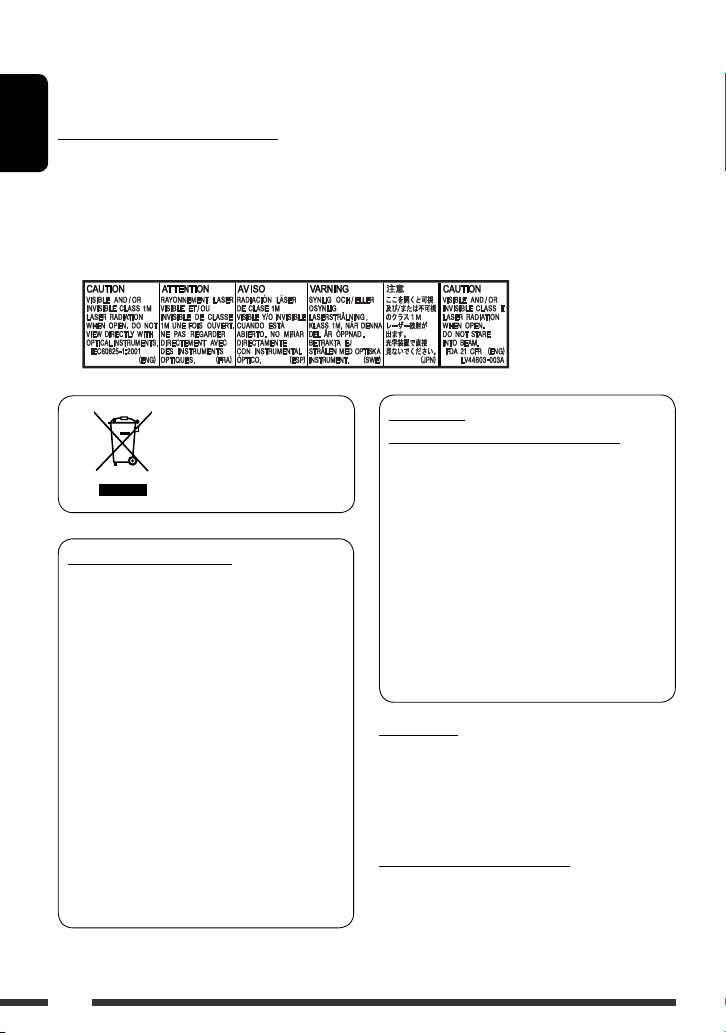
Thank you for purchasing a JVC product.
Please read all instructions carefully before operation, to ensure your complete understanding and to obtain the best
possible performance from the unit.
IMPORTANT FOR LASER PRODUCTS
ENGLISH
1. CLASS 1 LASER PRODUCT
2. CAUTION: Do not open the top cover. There are no user serviceable parts inside the unit; leave all servicing to
qualified service personnel.
3. CAUTION: Visible and/or invisible class 1M laser radiation when open. Do not view directly with optical
instruments.
4. REPRODUCTION OF LABEL: CAUTION LABEL, PLACED OUTSIDE THE UNIT.
WARNINGS:
(To prevent accidents and damage)
[European Union only]
Cautions on the monitor:
• The monitor built in this unit has been produced
with high precision, but it may have some
ineffective dots. This is inevitable and is not
malfunction.
• Do not expose the monitor to direct sunlight.
• Do not operate the touch panel using a ball-point
pen or similar tool with the sharp tip.
Touch the buttons on the touch panel with your
finger directly (if you are wearing a glove, take it
off).
• When the temperature is very cold or very hot...
– Chemical changes occur inside, causing
malfunction.
– Pictures may not appear clearly or may move
slowly. Pictures may not be synchronized with
the sound or picture quality may decline in such
environments.
• DO NOT install any unit or wire any cable in a
location where;
– it may obstruct the steering wheel and gearshift
lever operations.
– it may obstruct the operation of safety devices
such as air bags.
– it may obstruct visibility.
• DO NOT operate the unit while driving.
If you need to operate the unit while driving, be
sure to look around carefully.
• The driver must not watch the monitor while
driving.
For safety...
• Do not raise the volume level too much, as this will
block outside sounds, making driving dangerous.
• Stop the car before performing any complicated
operations.
Temperature inside the car...
If you have parked the car for a long time in hot or cold
weather, wait until the temperature in the car becomes
normal before operating the unit.
2
Page 3
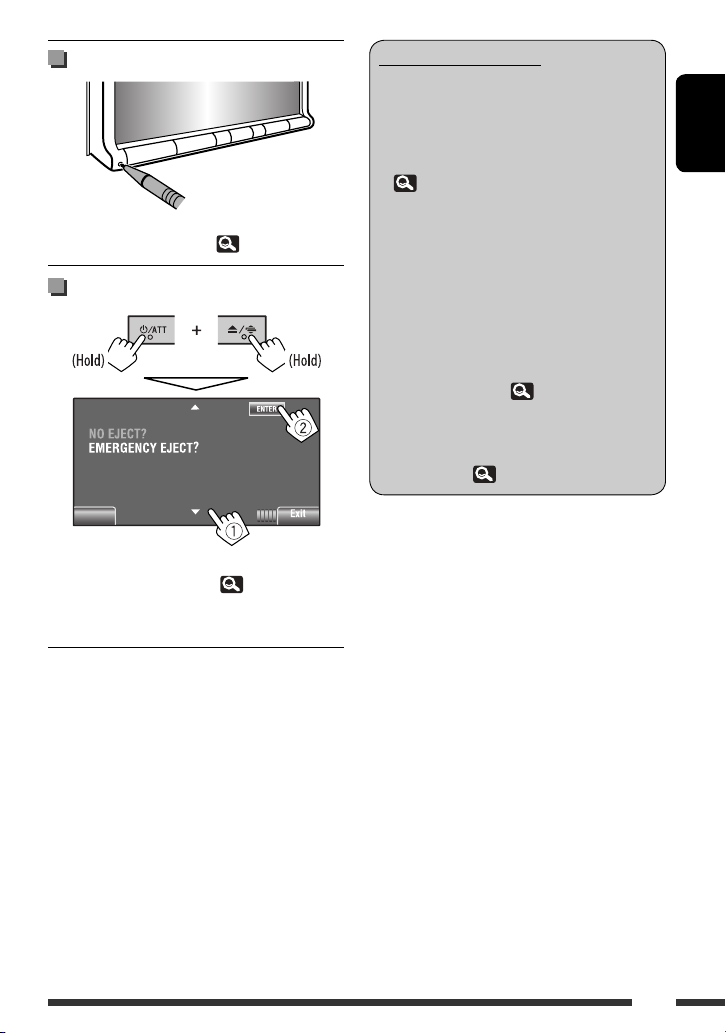
How to reset your unit
• Your preset adjustments will also be erased (except the
registered Bluetooth device). ( 28, 40)
How to forcibly eject a disc
Back
• You can forcibly eject the loaded disc even if the disc is
locked. To lock/unlock the disc, 32.
• Be careful not to drop the disc when it ejects.
• If this does not work, reset your unit.
How to read this manual
• < > is used to indicate the variable screens/
menus/operations/settings that appear on the
touch panel.
• [ ] is used to indicate the buttons on the touch
panel.
• ( page number) is used to indicate the
reference page number of the related topics/
operations/settings.
• The operations below are only for
KW-AVX725
– Radio Data System
– DAB tuner
– USB
– USB iPod
• Operation index: To locate easily the desired
operations/functions. ( 65)
• Indication language: English indications
are used for the purpose of explanation. You
can select the indication language from the
<AV Menu>. ( 15)
:
KW-AVX726/
ENGLISH
3
Page 4
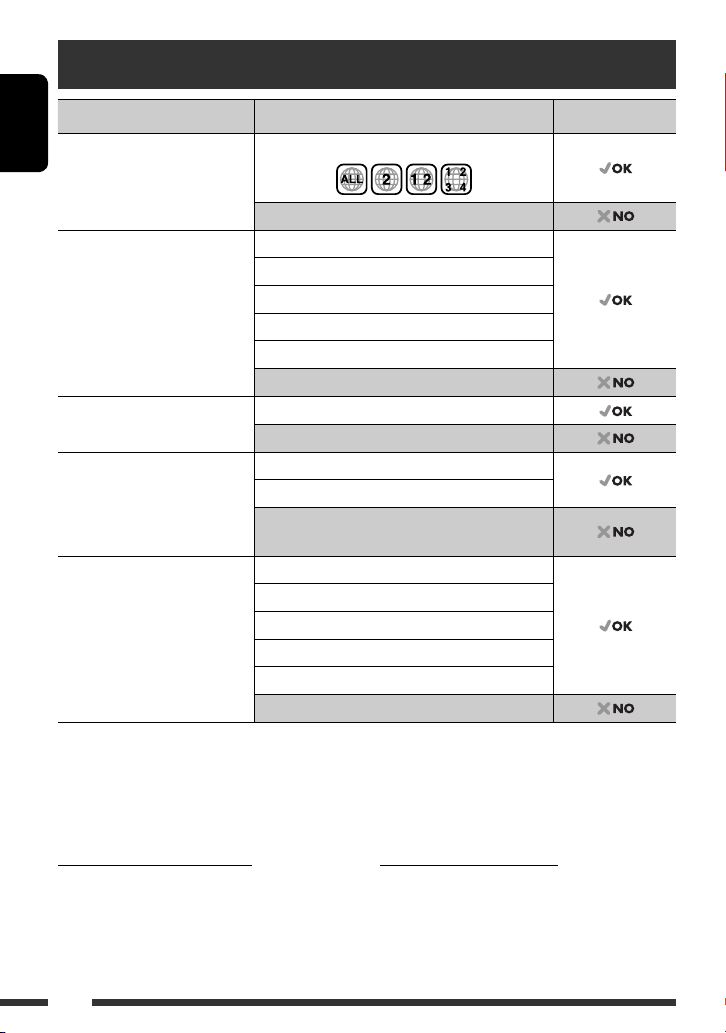
Playable disc type
Disc type Recording format, file type, etc Playable
DVD
ENGLISH
• DTS sound cannot be
reproduced.
DVD Recordable/Rewritable
(DVD-R/-RW *2, +R/+RW *3)
• DVD Video: UDF bridge
• DVD-VR
• DivX/MPEG1/MPEG2/JPEG/
MP3/WMA/WAV: ISO 9660 level
1, level 2, Romeo, Joliet
Dual Disc DVD side
CD/VCD Audio CD/CD Text (CD-DA)
CD Recordable/Rewritable
(CD-R/-RW)
• ISO 9660 level 1, level 2, Romeo,
Joliet
*1 If you insert a DVD Video disc of an incorrect Region Code, “Region code error” appears on the screen.
*2 DVD-R recorded in multi-border format is also playable (except for dual layer discs). DVD-RW dual layer discs are not
playable.
*3 It is possible to play back finalized +R/+RW (Video format only) discs. “DVD” is selected as its disc type when a
+R/+RW disc is loaded. +RW double layer discs are not playable.
DVD-Video (Region Code: 2) *
DVD-Audio/DVD-ROM
DVD-Video
DVD-VR
DivX/MPEG1/MPEG2
JPEG
MP3/WMA/WAV
AAC/MPEG4/DVD+VR/DVD-RAM
Non-DVD side
VCD (Video CD)
DTS-CD/SVCD (Super Video CD)/CD-ROM/
CD-I (CD-I Ready)
CD-DA
VCD (Video CD)
DivX/MPEG1/MPEG2
JPEG
MP3/WMA/WAV
AAC/MPEG4
Caution for DualDisc playback
The Non-DVD side of a “DualDisc” does not comply with
the “Compact Disc Digital Audio” standard. Therefore,
the use of Non-DVD side of a DualDisc on this product
may not be recommended.
1
Caution on volume setting:
Digital devices (CD/USB) produce very little noise
compared with other sources. Lower the volume before
playing these digital sources to avoid damaging the
speakers by sudden increase of the output level.
4
Page 5
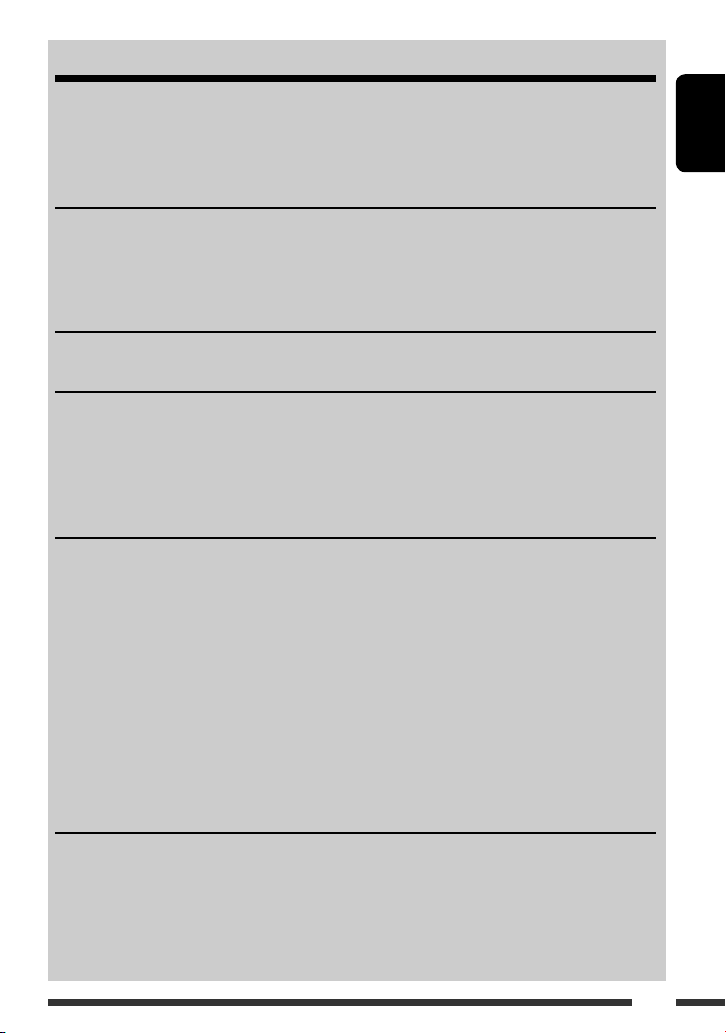
CONTENTS
How to read this manual .................................................................................................................... 3
How to reset your unit ....................................................................................................................... 3
How to forcibly eject a disc ................................................................................................................. 3
Playable disc type .............................................................................................................................. 4
INTRODUCTIONS
Basic operations ................................................................................................................................. 6
• Using the monitor panel/touch panel ........................................................................................................ 6
• Using the remote controller (RM-RK252) ................................................................................................... 9
Preparation ........................................................................................................................................ 12
AV MENU
AV Menu operations .......................................................................................................................... 13
OPERATIONS
Listening to the radio ......................................................................................................................... 30
Disc operations ................................................................................................................................... 32
• Operation buttons on the screen ............................................................................................................... 34
• Operations using the remote controller (RM-RK252) ................................................................................. 35
USB operations (for
EXTERNAL DEVICES
Using the Bluetooth® devices ............................................................................................................. 40
• Connecting a new Bluetooth device .......................................................................................................... 40
• Using the Bluetooth cellular phone ........................................................................................................... 41
• Using the Bluetooth audio player .............................................................................................................. 43
Listening to the CD changer ............................................................................................................... 43
Listening to the DAB tuner (for
Listening to the iPod/iPhone ............................................................................................................. 45
• When connected with the USB cable ......................................................................................................... 45
• When connected with the interface adapter ............................................................................................. 46
Using other external components ...................................................................................................... 47
• AV-INPUT ................................................................................................................................................... 47
• EXT-INPUT ................................................................................................................................................. 48
REFERENCES
Maintenance ...................................................................................................................................... 49
More about this unit .......................................................................................................................... 50
Troubleshooting ................................................................................................................................. 59
Specifications ..................................................................................................................................... 63
Operation index ................................................................................................................................. 65
KW-AVX726/KW-AVX725
KW-AVX726/KW-AVX725
) ................................................................................. 39
) ............................................................... 44
ENGLISH
5
Page 6
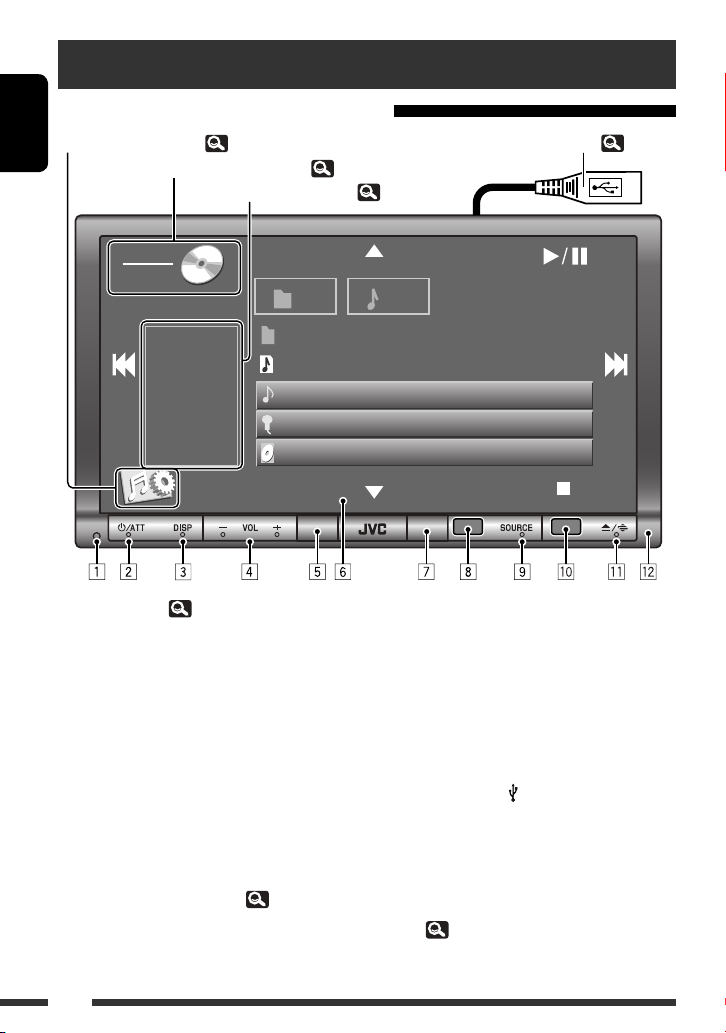
Basic operations
Using the monitor panel/touch panel
Display <AV Menu> screen, ( 13)
ENGLISH
1 Resets the unit ( 3).
2 • Turns on the power.
• Attenuates the sound (if the power is on).
• Turns off the power. (Hold)
3 Changes the display information. *
4 • Adjusts the volume.
•
5 Remote sensor
6 Touch panel (see the following pages).
• Most of the touch panel operations are explained
• The screen will turn off if no operation is
7 Motion sensor
Display the <Source Menu> screen, (
Display/exit the Short Cut icons, (
SOURCE
CD
MP3
FLAT
AM
3:00
Bluetooth PHONE
the incoming calls. *
unless mentioned otherwise.
done for about 10 seconds (depends on the
<Illumination> setting). ( 19)
: Adjusts the volume of
3
01 01
Folder Name
File Name
Track Title
Artist Name
Disc Title
2
8)
USB cable from the rear of the unit, (
8)
0:02:26
8 •
KW-AVX726/KW-AVX725
TP/PTY :
– Activates/deactivates TA Standby
Reception. *
– Displays <PTy Search> menu. (Hold)
•
KW-AVX626/KW-AVX625
MENU : Displays <AV Menu> screen.
9 • Selects the source. *
TUNER
CD)
iPod/EXT-IN
Bluetooth AUDIO
the beginning)
•
Bluetooth PHONE
<Dial Menu> screen. *6 (Hold)
1
*
– *6 : 7
=
=
USB
4
DAB
*1/
=
:
:
5
*1 = DISC (DVD/VCD/
iPod
*1 =
CD-CH/
Bluetooth PHONE
=
AV-IN
= (back to
: Displays the
39) *
1
=
6
Page 7
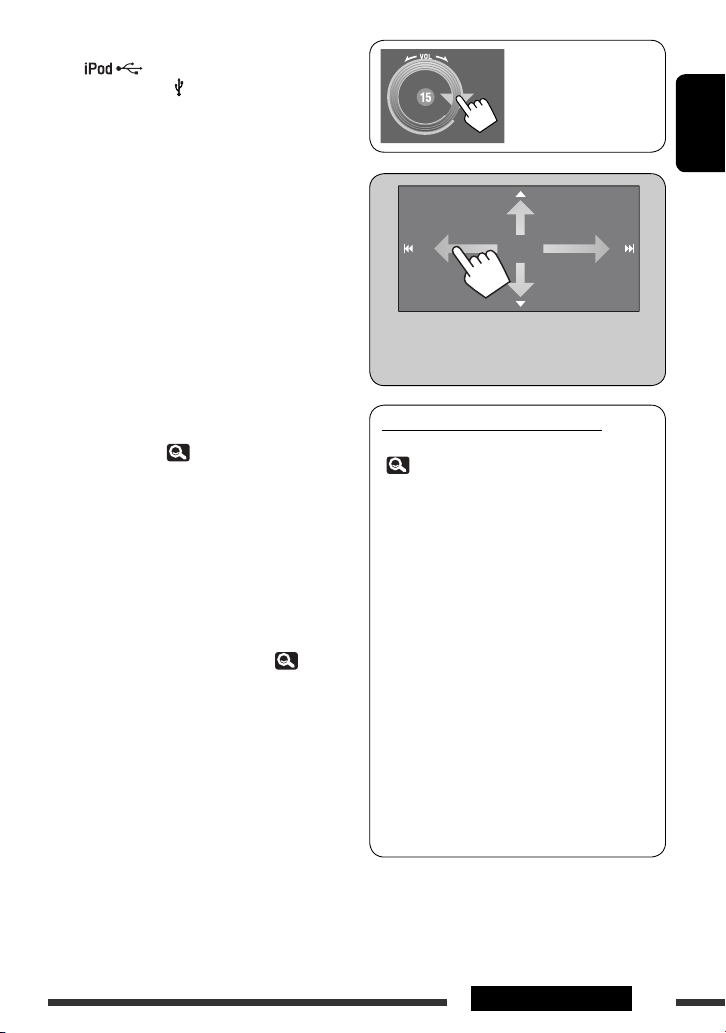
p •
KW-AVX726/KW-AVX725
:
:
– Selects “
USB/
iPod
” as the source.
– Switches the setting between “HEAD MODE”
and “iPod MODE” (Hold)
•
KW-AVX626/KW-AVX625
AV-IN : Selects “
q • Displays <Open/Tilt> screen. *
AV-IN
:
” as the source.
7
[Open] : Opens the monitor panel.
[Eject] : Ejects the disc.
[Close] : Closes the monitor panel.
[Tilt +] : Tilts open the monitor panel.
[Tilt –] : Tilts close the monitor panel.
• Ejects the disc and display <Open/Tilt>
screen. (Hold)
• Closes the monitor panel if the panel is opened.
w Monitor panel
*1 For
KW-AVX726/KW-AVX725
.
*2 Available display information varies among the
playback sources. ( 56)
*3 This adjustment does not affect the volume level of
other sources.
*4 The TP indicator lights up when activated; flashes
when the unit tune into another station providing
Radio Data System signals.
When a DAB tuner is connected, TA Standby Reception
also searches for DAB services.
*5 Available sources depend on the external components
you have connected, media you have attached, and
the <Input> settings you have made. ( 18)
*6 Only when Bluetooth phone is connected.
*7 Shaded items cannot be used.
You can also adjust the
volume by moving your
finger on the touch panel
as illustrated.
When you drag your finger on the touch panel, it
functions in the same way as touching [
4 / ¢].
5 / ∞ /
Touch panel and button illumination
Dependable on the <Illumination> setting.
19)
(
• Turned off:
When no operation is done for about 10 seconds.
• Turned on again:
– When you touch the touch panel or move your
hand nearby.
– When you use the remote controller.
– When a call/SMS comes in (for Bluetooth
cellular phone).
– When the source automatically changed by
receiving the Traffic Announcement /PTY
programme.
– When the signal from the rear view camera
comes in.
• Always turned on:
– When <AV Menu> screen is displayed.
– When <Source Menu> screen is displayed.
– When <Open/Tilt> screen is displayed.
– When <Illumination> is set to <Normal>.
ENGLISH
Continued on the next page
7INTRODUCTIONS
Page 8
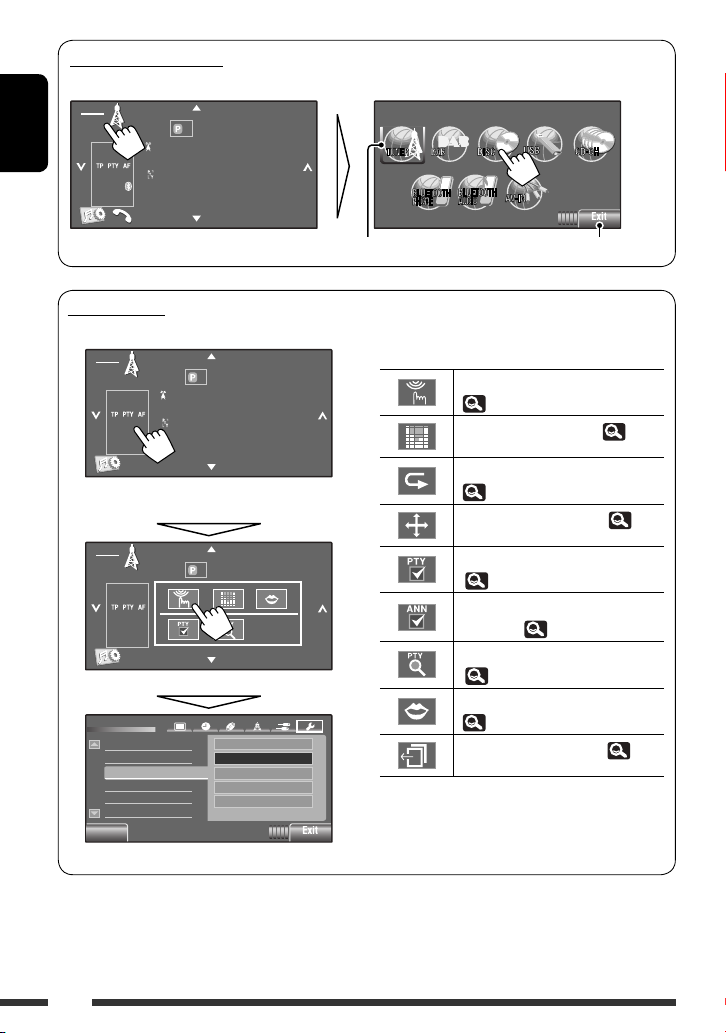
<Source Menu> screen
You can also select the source using the touch panel.
SOURCE
TUNER
ENGLISH
ST
3:00
1FM1 87. 5 MHz
Bayern Radio
FLAT
Pop Music
AM
BAND
Source Menu
Current source Exit
Short Cut icons
You can easily access some frequently used functions by using the Short Cut icons.
SOURCE
TUNER
ST
3:00
FLAT
AM
1FM1 87. 5 MHz
Bayern Radio
Pop Music
BAND
Short Cut window appears.
• To exit from the window, press the button again.
SOURCE
TUNER
ST
3:00
FLAT
AM
1FM1 87. 5 MHz
BAND
Press a Short Cut icon.
Setup
Beep
Telephone Muting
Illumination
Motion Sensitiv.
Initialize
Back
Normal
Proximity/Motion
Proxi/Motion-LCD
Touch Panel
Touch Panel - LCD
The corresponding screen is displayed.
Available icons vary among the sources.
Displays <Illumination> menu.
( 19)
Changes the sound mode. ( 20)
Turns on or off Track/Chapter Repeat.
( 24)
Displays <Aspect> menu. ( 15)
Activates PTY Standby Reception.
( 23)
Activates Announcement Standby
Reception. ( 23)
Displays <PTy Search> menu.
( 31)
Activates <Voice Dialing> function.
( 27)
Displays <Redial> menu. ( 27)
8
Page 9

Using the remote controller (RM-RK252)
Installing the batteries
R03/LR03/AAA
Insert the batteries into the remote controller by
matching the polarity (+ and –) correctly.
Caution:
• Danger of explosion if battery is incorrectly replaced.
Replace only with the same or equivalent type.
• Battery shall not be exposed to excessive heat such as
sunshine, fire, or the like.
If the effectiveness of the remote controller
decreases, replace the batteries.
Before using the remote controller:
• Aim the remote controller directly at the remote
sensor on the unit.
• DO NOT expose the remote sensor to bright light
(direct sunlight or artificial lighting).
ENGLISH
The following describes all the available operations
for all the sources.
• USB/ iPod/DAB/Radio Data System operations
are only applicable for
KW-AVX725
• To easily locate the available operations between
different type of files, 35, 36.
KW-AVX726/
.
1 button
• Turns the power on if pressed briefly or
attenuates the sound when the power is on.
• Turns the power off if pressed and held.
2 5/∞ buttons
•
TUNER/DAB
services.
: Selects the preset stations/
Continued on the next page
9INTRODUCTIONS
Page 10
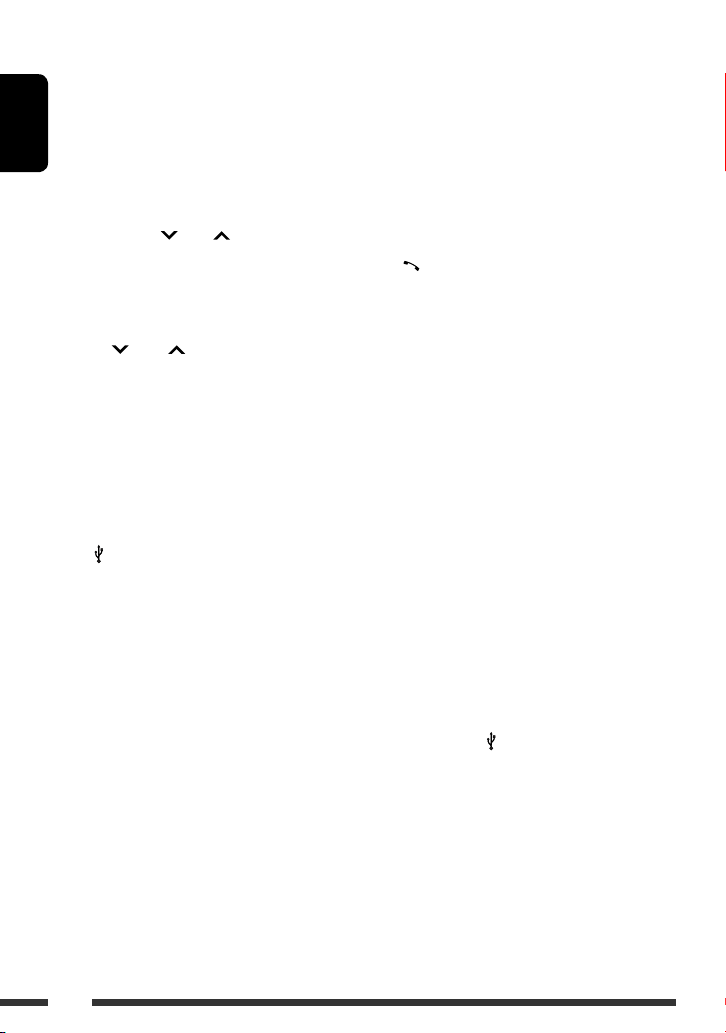
•
DISC/USB
:
– DVD-Video: Selects the title.
– DVD-VR: Selects the program/Playlist.
–
USB
/other discs (except VCD/CD): Selects the
folders if included.
•
CD-CH:
ENGLISH
– Selects the folders if included.
•
iPod
:
– 5 : Enters the main menu (then 5 / ∞ /
4 / ¢ work as menu
selecting buttons.)
5 : Returns to the previous menu.
∞ : Confirms the selection.
– ∞ : Pauses or resumes playback.
4 / ¢ buttons
•
TUNER/DAB
:
– Searches for stations/ensembles automatically
if pressed briefly.
– Searches for stations/ensembles manually if
pressed and held.
•
DISC/USB/CD-CH
:
– Reverse skip/forward skip if pressed briefly.
– Reverse search/forward search if pressed and
held.
•
iPod
:
– Reverse skip/forward skip if pressed briefly.
– Reverse search/forward search if pressed and
held.
•
iPod
:
– Reverse skip/forward skip if pressed briefly.
– Reverse search/forward search if pressed and
held.
In menu selecting mode:
– Selects an item if pressed briefly. (Then, press
∞ to confirm the selection.)
– Skips 10 items at a time if pressed and held.
•
Bluetooth AUDIO
:
– Reverse skip/forward skip if pressed briefly.
3 VOL (volume) + / – buttons
• Adjusts the volume level.
•
Bluetooth PHONE
:
– Adjusts the volume of the incoming calls.
2nd VOL (volume) buttons
• Not applicable for this unit.
4 * ASPECT button
• Changes the aspect ratio of the playback
pictures.
5 PHONE button
Applicable only when a Bluetooth phone is
connected.
• Displays <Dial Menu> screen.
• Displays <Redial> menu if pressed and held.
• Answers incoming calls.
6 * SETUP button
• Not applicable for this unit.
7 * TOP M (menu) button
• DVD-Video: Shows the disc menu.
• DVD-VR: Shows the Original Program screen.
• VCD: Resumes PBC playback.
8 OSD (on-screen display) button
• Shows the on-screen bar.
• Does not function as “*.”
9 SHIFT button
• Functions with other buttons.
p DISP (display) button
• Changes the display information.
q 1 / ¡ buttons
•
DISC/USB/ iPod
: Reverse search/forward
search.
10
Page 11
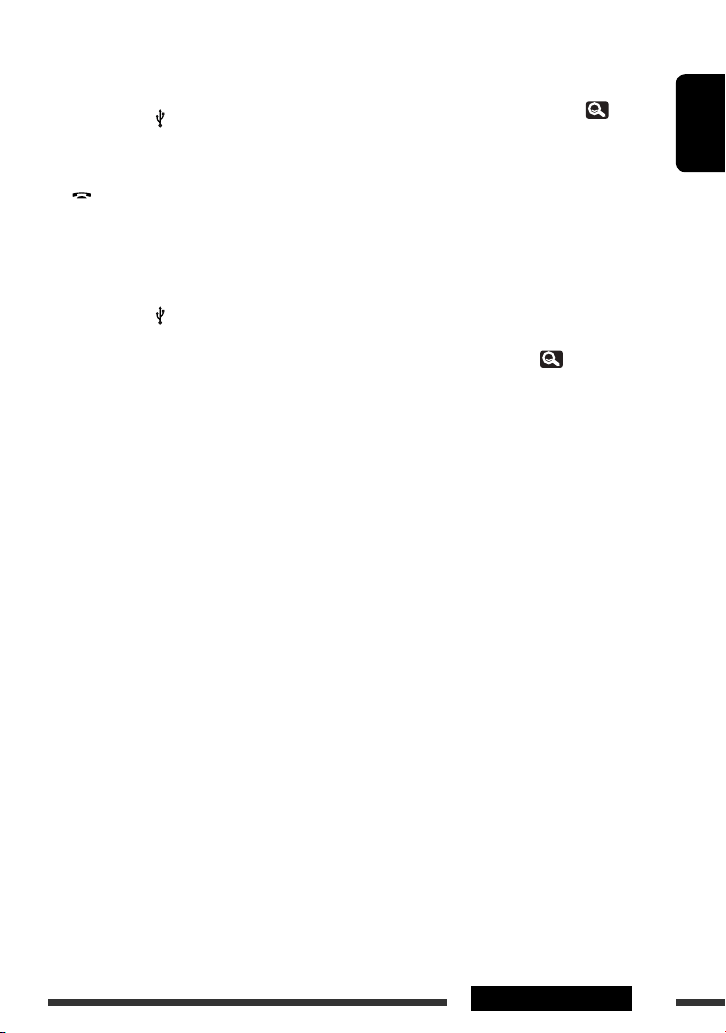
w SOURCE button
• Selects the source.
e 3 (play) / 8 (pause) button
•
DISC/USB/ iPod
•
Bluetooth PHONE
•
Bluetooth AUDIO
r (end call) button
•
Bluetooth PHONE
: Starts playback/pauses.
: Answers incoming calls.
: Starts playback.
: Ends the call.
BAND button
•
TUNER/DAB
: Selects the bands.
7 (stop) button
•
DISC/USB/ iPod
•
Bluetooth AUDIO
t * RETURN button
: Stops playback.
: Pauses.
• VCD: Returns to the PBC menu.
y * MENU button
• DVD-Video: Shows the disc menu.
• DVD-VR: Shows the Playlist screen.
• VCD: Resumes PBC playback.
u * % / fi buttons
• DVD-Video: Makes selection/settings.
•
CD-CH
: Changes discs in the magazine.
@ / # buttons
• DVD-Video: Makes selection/settings.
• DivX/MPEG Video: Skips back or forward by
about 5 minutes.
ENT (enter) button
• Confirms selection.
i DUAL button
• Not applicable for this unit.
• Does not function as “#.”
o DIRECT button
•
DISC/USB
: Enters direct search mode for
chapter/title/program/playlist/folder/track
when pressed with SHIFT button ( 36).
CLR (clear) button
•
DISC/USB
: Erases the misentry when pressed
with SHIFT button.
SURROUND button
• Not applicable for this unit.
* Functions as number buttons when pressed with SHIFT
button.
–
DISC/USB
: Enters chapter/title/program/playlist/
folder/track number after entering search mode by
pressing SHIFT and DIRECT. ( 36)
–
TUNER/DAB
: (Number 1 to 6) : Enters preset
station/service number.
ENGLISH
11INTRODUCTIONS
Page 12
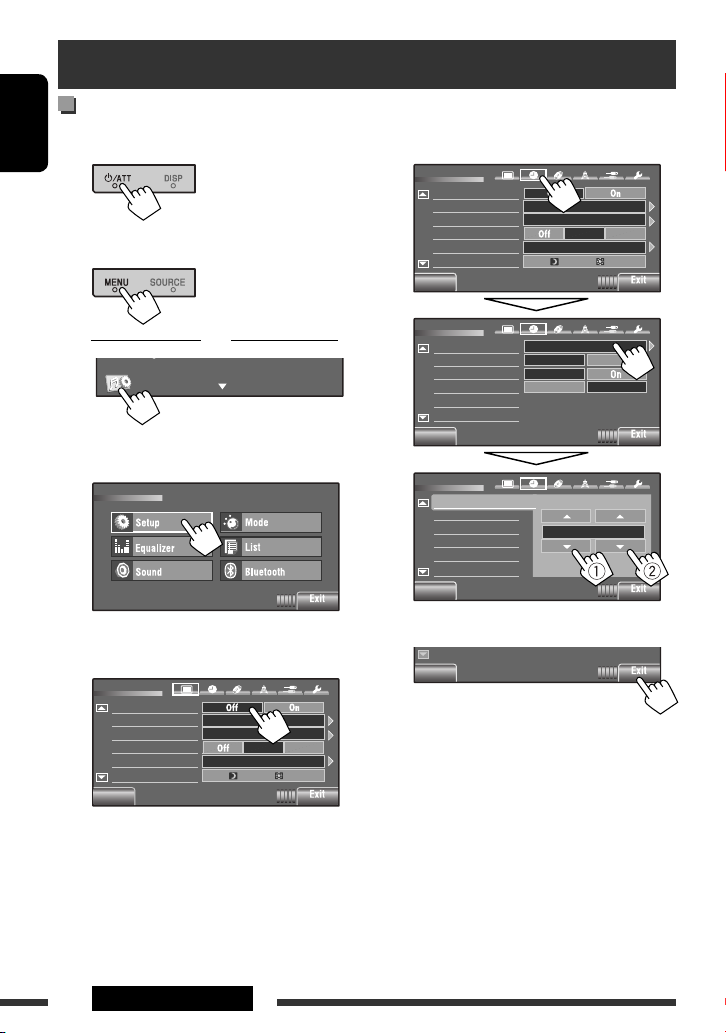
Preparation
Canceling the display demonstration and setting the clock
~ Turn on the power.
ENGLISH
Ÿ Display <AV Menu> screen.
(For
KW-AVX625
or
! Display <Setup> screen.
AV Menu
⁄ Cancel the demonstration.
Select [
Off
Setup
Demonstration
Wall Paper
Color
Scroll
Dimmer
Dimmer Time Set
Back
].
KW-AVX626/
)
Metal
Blue
Auto
@ Set the clock.
Setup
Demonstration
Wall Paper
Color
Scroll
Dimmer
Dimmer Time Set
Back
Setup
Time Set
Time Format
BAND
OSD Clock
Clock Adjust
Back
Setup
Time Set
Time Format
OSD Clock
Clock Adjust
Clock Adjust
Back
Back
Bright
Blue
AutoOnce
Auto
7 AM6 PM
AM
1 : 00
12Hours 24Hours
Off
Off Auto
PM
3 : 45
¤ Finish the procedure.
Back
AutoOnce
718
12 INTRODUCTIONS
Page 13
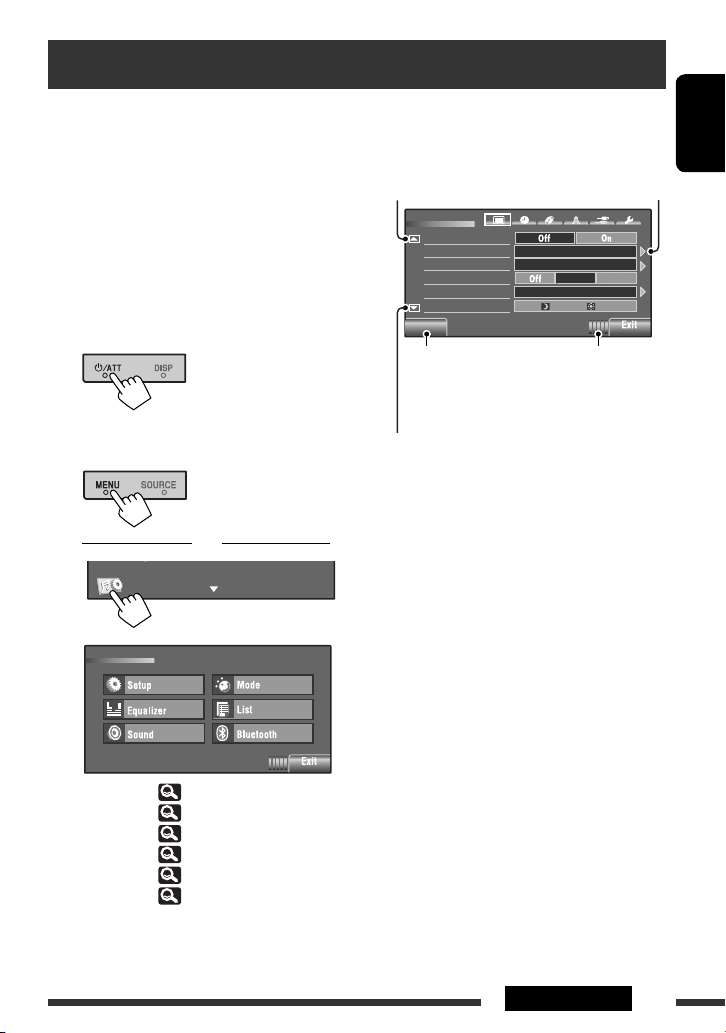
AV Menu operations
You can use the <AV Menu> for most of the
operations and settings. The available menu items
shown on the touch panel, depends on the selected
source.
• Non-available items will be shaded.
The following steps are one of the fundamental
procedures.
• You can perform the operations/change the settings
by following these steps unless mentioned otherwise.
~ Turn on the power.
Ÿ Display <AV Menu> screen.
(For
KW-AVX626/
KW-AVX625
or
AV Menu
)
BAND
! Press the desired icon/item to perform
the desired operations/settings.
Moves to the preceding
menu page
Setup
Demonstration
Wall Paper
Color
Scroll
Dimmer
Dimmer Time Set
Back
Returns to the previous
screen.
Moves to the succeeding
menu page
• Some of the settings do not open the sub-setting
screen, but just selecting an option will change the
setting.
• To exit from the setting, press [
Indicates the next hierarchy
level/setting item exists
Bright
Blue
AutoOnce
Auto
718
Indicates the remaining
time before the current
screen exit automatically.
Exit
].
ENGLISH
Setup : 14 – 19
Equalizer : 20
Sound : 21
Mode : 22 – 25
List :
25 – 26
Bluetooth : 27 – 29
Continued on the next page
13AV MENU
Page 14
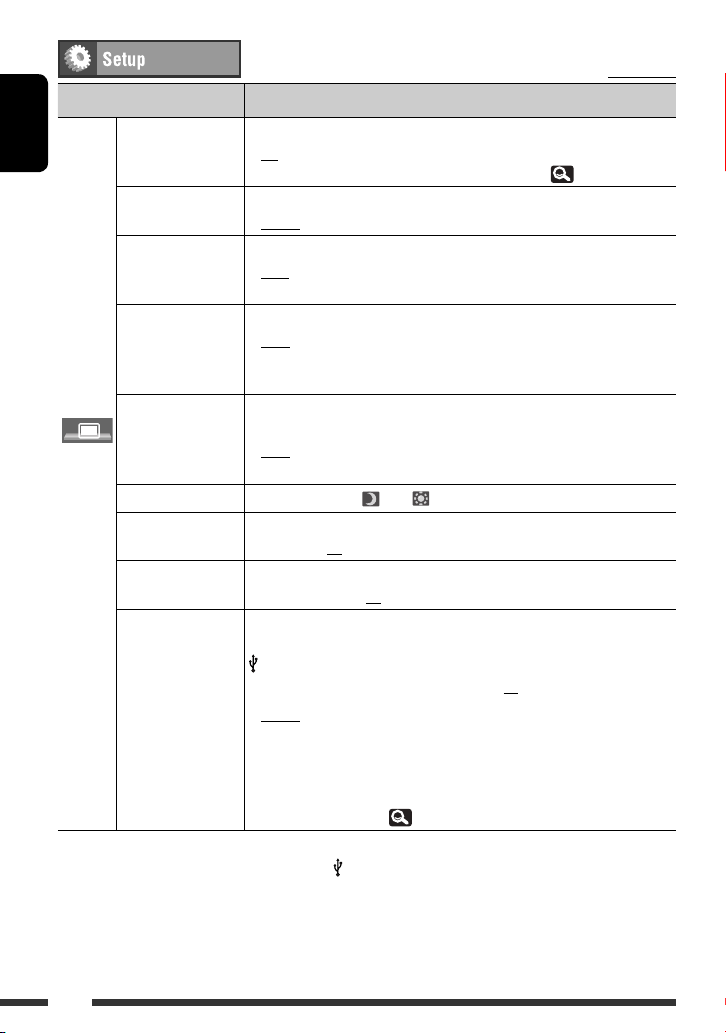
Menu item Selectable setting/item
Demonstration
ENGLISH
Wall Paper You can select the background picture of the screen.
Color You can select the color of the background picture.
Scroll
Dimmer
Display
Dimmer Time Set
Dimmer Level You can select the brightness for dimmer.
Bright You can adjust the brightness of the screen.
Picture Adjust *
1
*
The ILLUMINATION CONTROL lead connection is required. (See the Installation/Connection Manual.)
*2 Adjustable only when the source is “
♦
Off
♦
On
: Cancels.
: Activates the demonstration on the screen. To stop it
temporarily, touch the screen. ( 12)
♦
Bright, Future, Horizon, Plain
♦
Blue, Light-Blue, Red, Orange, Yellow, Green, Purple, Dark-Blue,
Dark-Green, Brown, Light-Brown, Black
♦
♦
♦
Off
Once
Auto
: Cancels.
: Scrolls the displayed information once.
: Repeats scrolling (at 5-second intervals).
• Touching the information bar scrolls the text regardless of the setting.
♦
Off
♦
On
♦
Auto
♦
Dimmer Time Set
Sets the Dimmer On (
♦
01 (bright), 02 (middle), 03 (dark)
♦
–15 to +15; Initial 00
2
You can adjust the following to make the screen clear and legible for watching
: Cancels.
: Activates dimmer.
: Dims the monitor when you turn on the headlights. *
: Activates the Dimmer Time setting (see below).
)/Off ( ) times.
the playback picture. The setting will be stored—one for “
iPod
” (common) and the other for “
AV-IN
Press [5] or [∞] to adjust. (–15 to +15; Initial 00)
♦
Bright
♦
Contrast
♦
Color
♦
Tint
: Adjust if the picture is too bright or too dark.
: Adjust the contrast.
: Adjust the color of the picture—lighter or darker.
: Adjust the tint if the human skin color is unnatural,
only when color system setting is <NTSC>.
( 15)
DISC/USB/ iPod
” (the media must contain pictures or videos) or “
Initial: Underlined
1
DISC/USB/
.”
AV-IN
.”
14
Page 15
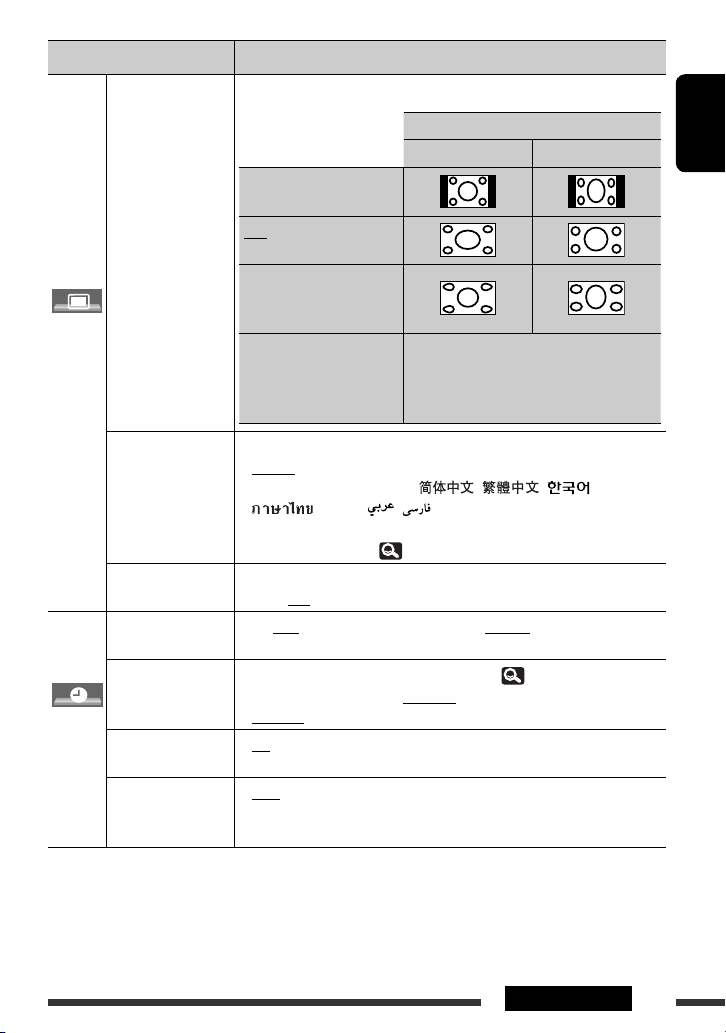
Menu item Selectable setting/item
3
Aspect *
Display
Language *
NTSC/PAL *
Time Set Initial 0:00 ( for
Time Format
Clock
OSD Clock
Clock Adjust *
3
*
Not adjustable when no picture is shown.
*4 Turn off then on the power so that your setting takes effect.
*5 For
KW-AVX626/KW-AVX625
*6 For
KW-AVX726/KW-AVX725
4, *5
You can change the aspect ratio of the picture.
Regular:
For 4:3 original pictures
Full:
For 16:9 original pictures
Panorama:
For viewing 4:3 pictures
naturally on the wide screen
Auto: • For “
4
Select the indication language shown on the screen.
♦
English, Español, Français, Deutsch, Italiano, Nederlands, Svenska,
Dansk, Руccĸий, Português, , , ,
, Türkçe, ,
• The characters you can enter for assigning the titles also change according to
the language selected. ( 56)
Select the color system of the external monitor connected.
♦
NTSC, PAL
KW-AVX726/KW-AVX725
KW-AVX625
)
Select either 12-hour system or 24-hour system. (
♦
12 Hours, 24 Hours; Initial 24 Hours ( for
6
12 Hours ( for
♦
Off
♦
On
♦
Auto
KW-AVX626/KW-AVX625
: Cancels.
: The clock time is displayed on the playback picture.
: The built-in clock is automatically adjusted using the CT
(clock time) data in the Radio Data System signal.
♦
Off
: Cancels.
.
.
Aspect ratio of the incoming signal
4:3 16:9
DISC
”: Aspect ratio is automatically
selected to match the incoming signals.
• For the other video sources: Aspect ratio is
fixed to <Regular>.
), 1:00AM ( for
KW-AVX626/
12)
KW-AVX726/KW-AVX725
)
ENGLISH
),
Continued on the next page
15AV MENU
Page 16
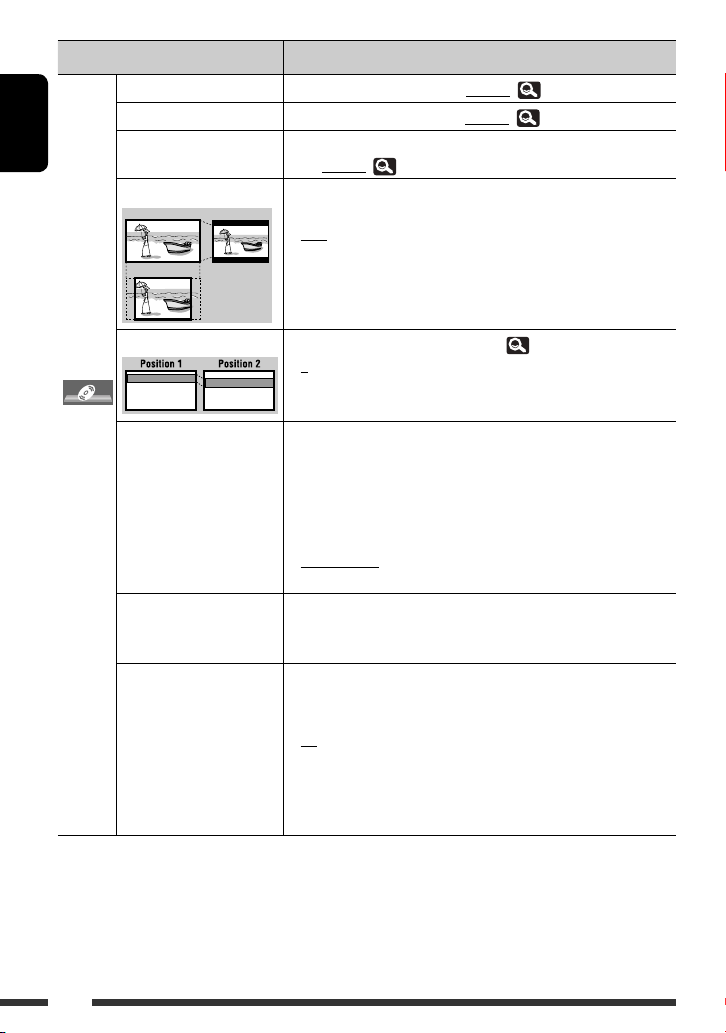
ENGLISH
Menu item Selectable setting/item
Menu Language *
Audio Language *
Subtitle *
Monitor Type *
16:9 4:3LB
4:3PS
7
7
7
Select the menu language; Initial English ( 57)
Select the audio language; Initial English ( 57)
Select the subtitle language or erase the subtitle <Off>.;
Initial English ( 57)
7
Select the monitor type to watch a wide screen picture on the external
monitor.
♦
16:9
: Select when the aspect ratio of the external
monitor is 16:9.
♦
4:3LB (Letterbox)/
4:3PS (Pan Scan)
: Select when the aspect ratio of the external
monitor is 4:3.
OSD Position *
File Type *
Disc
DivX Regist.
(Registration) *
7
7
Select the position of the on-screen bar. ( 38)
♦
♦
Select the playback file type when a disc/USB contains different types of
files. You can store this setting separately for each source—
“
DISC/USB
♦
♦
♦
♦
7
This unit has its own Registration Code. Once you have played back a file
with which the Registration Code recorded, this unit’s Registration Code
is overwritten for copyright protection.
iPod Artwork *
8, *9
While playing back a track (in “HEAD MODE”), Artwork recorded for the
track is displayed on the monitor.
♦
♦
7
*
Selectable only for “
*8 For
KW-AVX726/KW-AVX725
DISC/USB
.” (Playback stops when you change the setting.)
.
*9 Skip the track so that your setting takes effect.
1
2
.” *
Audio
Still Picture
Video
Audio&Video
Off
On
: Higher position.
: Lower position.
8
: Plays back audio files.
: Plays back JPEG files.
: Plays back DivX/MPEG1/MPEG2 files.
: Plays back audio files and DivX/MPEG1/MPEG2
files.
: Cancels.
: Activates Artwork display. To display the
artwork, press DISP repeatedly.
• It takes 5 seconds or more to display an
Artwork and no operations are available
while loading it.
16
Page 17
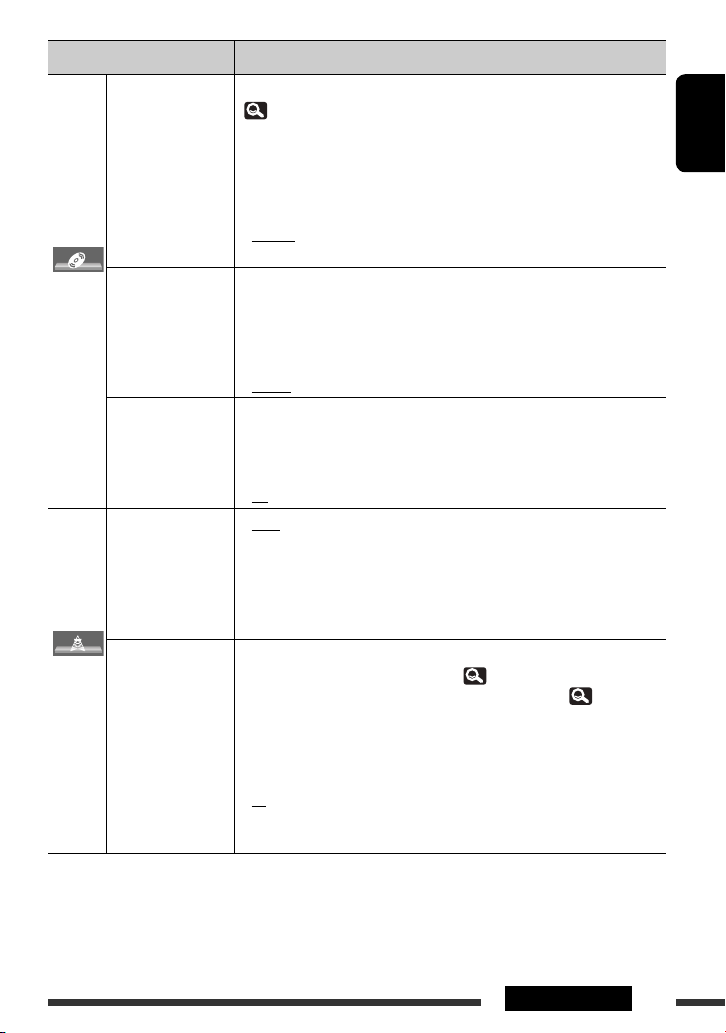
Menu item Selectable setting/item
D. (Digital) Audio
Output *
Down Mix *
Disc
D. (Dynamic)
Range Compres.
(Compression) *
IF Band Width
AF Regional *
Tuner
10
Selectable only for “
*
*11 For
KW-AVX726/KW-AVX725
10
DISC/USB
Select the signal format emitted through the DIGITAL OUT (optical) terminal.
( 55)
♦
PCM
: Select this when connecting an amplifier or a decoder
incompatible with Dolby Digital or MPEG Audio, or when
connecting to a recording device.
♦
Dolby D
: Select this when connecting an amplifier or a decoder
compatible with Dolby Digital.
♦
Stream
: Select this when connecting an amplifier or a decoder
compatible with Dolby Digital or MPEG Audio.
10
When playing back a multi-channel disc, this setting affects the signals
reproduced through the LINE OUT jacks.
♦
Dolby Surr.
: Select this to enjoy multi-channel surround audio
by connecting an amplifier compatible with Dolby
Surround.
♦
Stereo
: Normally select this.
You can enjoy a powerful sound at a low volume level while playing Dolby
Digital software.
10
♦
Auto
: Select to apply the effect to multi-channel encoded
software.
♦
♦
On
Auto
: Select to always use this function.
: Increases the tuner selectivity to reduce interference
noises between adjacent stations. (Stereo effect may be
lost.)
♦
Wide
: Subject to the interference from adjacent stations, but
sound quality will not be degraded and the stereo effect
will remain.
11
When the received signals from the current station become weak, you can
change the Network-Tracking Reception. ( 50)
• When the DAB tuner is connected, refer also to <DAB AF>, 18.
♦
Off
: Cancels—not selectable when <DAB AF> is set to
<On>.
♦
AF Reg.
(Regional)
♦
AF
: Switches to another station broadcasting the same
programme. The REG indicator lights up.
: Switches to another station. The programme may differ
from the one currently received (the AF indicator lights
up).
.” (Playback stops when you change the setting.)
.
ENGLISH
Continued on the next page
17AV MENU
Page 18
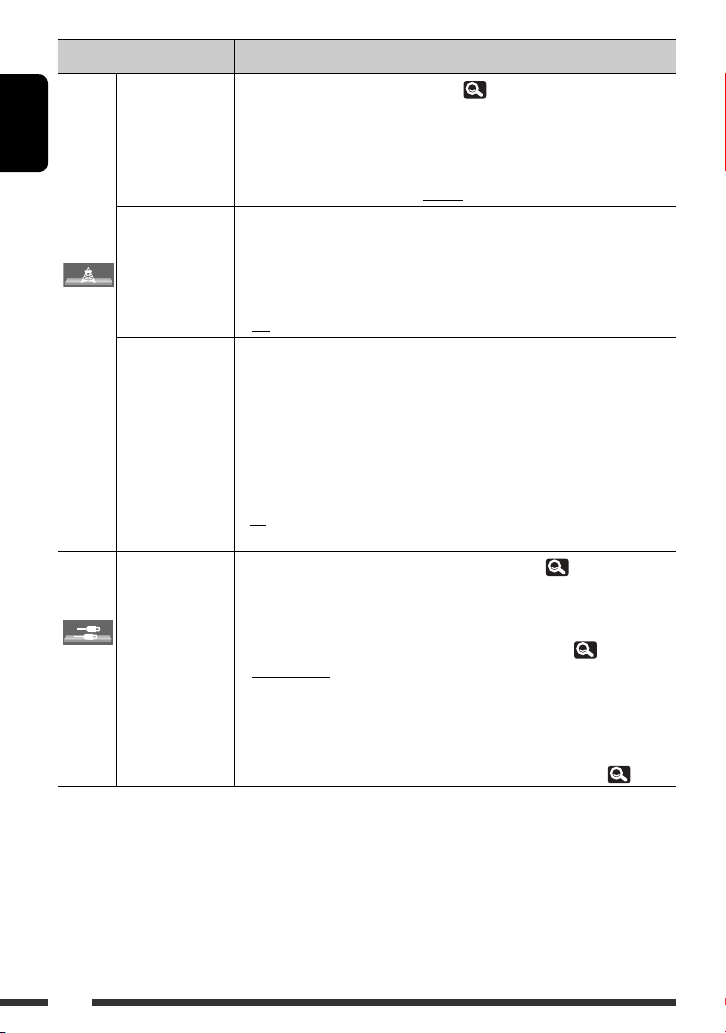
Menu item Selectable setting/item
TA Volume *
ENGLISH
Program
Search *
Tuner
DAB AF *
AV Input *
Input
12
For
KW-AVX726/KW-AVX725
*
13
*
Depends on the amplifier gain control settings.
*14 The unit takes some time to tune in to another station using programme search.
*15 Appears only when DAB tuner is connected.
16
Not selectable when “
*
17
*
The REVERSE GEAR SIGNAL lead connection is required. See Installation/Connection Manual. The rear view through
the camera appears on the screen in <Full> aspect ratio (regardless of the aspect ratio setting) when you shift the
gear to the reverse (R) position. When you press DISP on the monitor panel, or when you shift the gear to another
position other than the reverse (R) position, the rear view screen is cleared.
12
12, *14
12, *15
16
AV-IN
” is selected as the source.
When you activate TA Standby Reception ( 6), the unit will temporarily
switch to Traffic Announcement (TA) if available, from any source other than AM.
You can preset the TA volume level.
• The volume changes to the preset TA volume level if the current volume level is
lower than the preset level.
♦
VOL 00 to 30 (or 50) *13; Initial VOL 15
Usually when you select preset stations, the preset station is tuned in.
If the signals from the FM Radio Data System preset station are not strong
enough, this unit uses the AF data to tune in to another station of the same
network, possibly broadcasting the same programme with stronger signals.
♦
On
♦
Off
: Select to activate.
: Cancels.
While receiving a DAB service:
When driving in an area where a service cannot be received, this unit
automatically tunes in to another ensemble or FM Radio Data System station
broadcasting the same programme.
While receiving an FM Radio Data System station:
When driving in an area where a DAB service is broadcasting the same
programme as the FM Radio Data System station, this unit automatically tunes in
to the DAB service.
♦
On
♦
Off
: Select to activate.
: Cancels.
You can determine the use of LINE IN and VIDEO IN jacks. ( 47)
♦
Off
♦
iPod (Off) *
: Select when no component is connected (“
skipped while selecting the source).
12
: Select when connecting the iPod/iPhone using the USB
Audio and Video cable for iPod/iPhone. ( 45)
♦
Audio&Video
♦
Audio
♦
Camera *
: Select when connecting an AV component such as a VCR.
: Select when connecting an audio component such as a
portable audio player.
17
: Select when connecting a rear view camera to display the
picture (as it is taken).
♦
Navigation
: Select when connecting a Navigation System. ( 48)
.
18
AV-IN
” is
Page 19
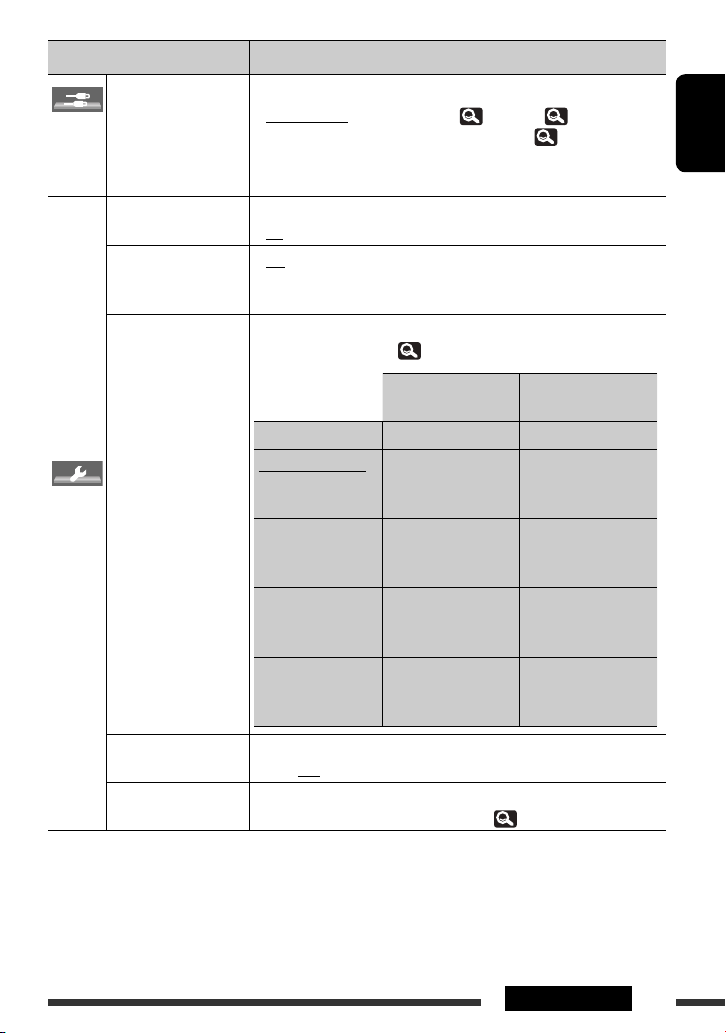
Menu item Selectable setting/item
External Input *
Input
18, *19
For connecting an external component to the CD changer jack on the rear.
♦
Changer/iPod *
♦
External
20
: CD changer, (
: Any other than the above, ( 47).
43), iPod, ( 45).
ENGLISH
21
♦
Off
♦
On
♦
Off
♦
Muting1,
Muting2
: Cancels.
: Activates the key-touch tone.
: Cancels.
: Select either one which mutes the sounds while
using the cellular phone.
Beep
Telephone Muting *
Illumination You can turn off the screen and the light of the buttons on the monitor panel
while turning on the unit.
( 7)
Buttons on the
monitor panel
Normal: Always lights. Always lights.
Proximity/Motion: Lights up when your
Always lights.
hand moves close to
the buttons.
Others
Proxi/Motion-LCD: Lights up when your
hand moves close to
the buttons.
Touch Panel: Lights up when your
Lights up when your
hand moves close to
the buttons.
Always lights.
finger touches the
buttons or touch panel.
Touch Panel-LCD: Lights up when your
finger touches the
buttons or touch panel.
Lights up when your
finger touches the
buttons or touch panel.
Motion Sensitiv. Change the sensitivity of the sensor for <Illumination> above.
♦
Low, Mid, High
Initialize Initialize all settings you have made in <AV Menu>. Press and hold [Enter]
to initialize the settings, then reset the unit. (
18
*
Not required for Bluetooth adapter and DAB tuner. They are automatically detected.
3)
*19 Not selectable when the component connected to the CD changer jack is selected as the source.
*20 The name of the component detected through the CD changer jack is shown.
21
The TEL MUTING lead connection is required. See Installation/Connection Manual.
*
Screen
19AV MENU
Page 20

Selects a preset sound mode suitable to the music
genre.
♦
Flat (Initial), Hard Rock, R&B, Pop, Jazz, Dance,
Country, Reggae, Classic, User1, User2, User3
ENGLISH
1 Display <AV Menu> screen.
(For
KW-AVX626/
KW-AVX625
or
2 Adjust the settings, then store.
Equalizer
)
Back Edit
BAND
2 Display <Equalizer> screen.
AV Menu
3 Select a sound mode.
Equalizer
Back Edit
Moves to the other 6 sound modes.
Ex.: When <Hard Rock> is selected
Storing your own adjustments
You can store your adjustments into <User1>,
<User2>, and <User3>.
1 Perform steps 1 and 2 above to enter the
<Equalizer> screen.
Make adjustments by moving each bar directly.
User Store
User1
User2
User3
Back
Ex.: When storing into <
User2>.
Preset equalizing values
Sound
150 Hz
400 Hz
1 kHz
2.5 kHz
6.3 kHz
mode
60 Hz
Flat 00 00 00 00 00 00 00
Hard Rock +03 +03 +01 00 00 +02 +01
R&B +03 +02 +02 00 +01 +01 +03
Pop 00 +02 00 00 +01 +01 +02
Jazz +03 +02 +01 +01 +01 +03 +02
Dance +04 +02 00 –02 –01 +01 +01
Country +02 +01 00 00 00 +01 +02
Reggae +03 00 00 +01 +02 +02 +03
Classic +02 +03 +01 00 00 +02 00
User1/2/3 00 00 00 00 00 00 00
15 kHz
20
Page 21
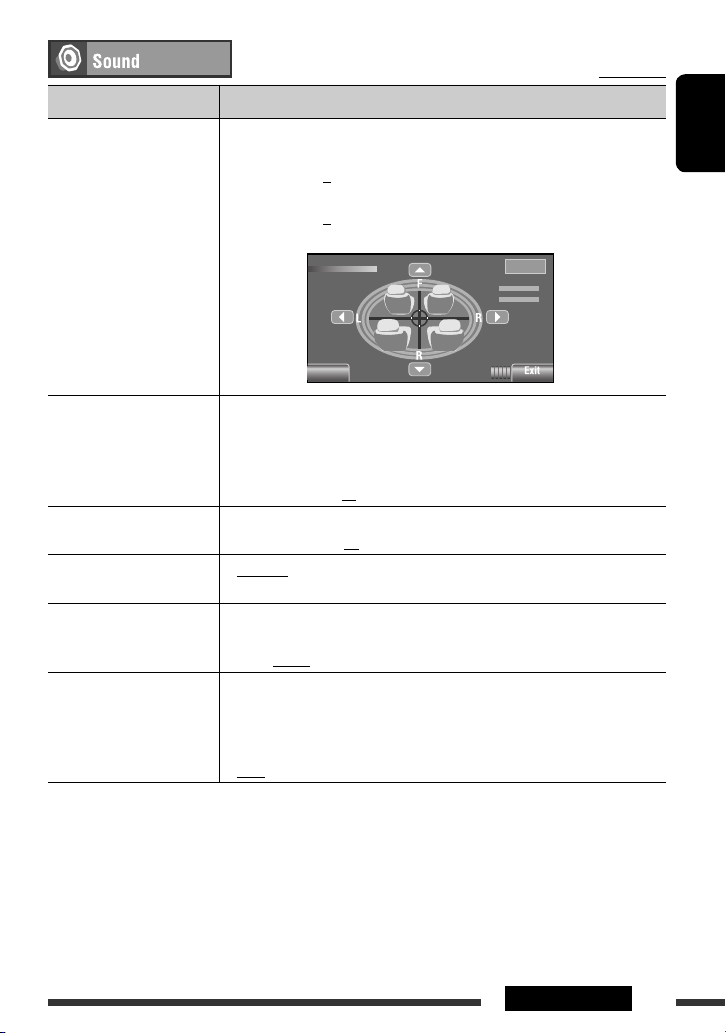
Menu item Selectable setting/item
Fader/Balance Fader : Adjust the front and rear speaker output balance.
• When using a two-speaker system, set the fader level to “0.”
♦
F6 to R6; Initial 0
Balance : Adjust the left and right speaker output balance.
♦
L6 to R6; Initial 0
Press [ 5/∞/2/3 ] to adjust.
Fader/Balance
Fader 0
Balance 0
Back
Initial: Underlined
ENGLISH
Reset
Volume Adjust *
1
Adjust and store the auto-adjustment volume level for each source, comparing
to the FM volume level. The volume level will automatically increase or decrease
when you change the source.
Subwoofer Level *
High Pass Filter *
Crossover *
2
• <Fix> appears if “
♦
–12 to +12; Initial 00
2
2
Adjust the subwoofer output level.
♦
–06 to +08; Initial 00
♦
Through
♦
On
Select the crossover frequency between the front/rear speakers and the
TUNER/Bluetooth PHONE
” is selected as the source.
: Select when the subwoofer is not connected.
: Select when the subwoofer is connected.
subwoofer.
♦
80Hz, 120Hz, 150Hz
Amplifier Gain *
3
You can change the maximum volume level of this unit.
♦
♦
Off
Low
: Deactivates the built-in amplifier.
: VOL 00 to 30 (Select this if the maximum power of the
speakers is less than 50 W.)
♦
1
*
For “
DISC/USB
High
”: You can make the adjustments separately depending on the audio format—Dolby digital/MPEG
: VOL 00 to 50
Audio and the others.
*2 For
KW-AVX726/KW-AVX725
.
*3 The volume level automatically changes to “VOL 30” if you change to <Low> with the volume level set higher than
“VOL 30.”
21AV MENU
Page 22
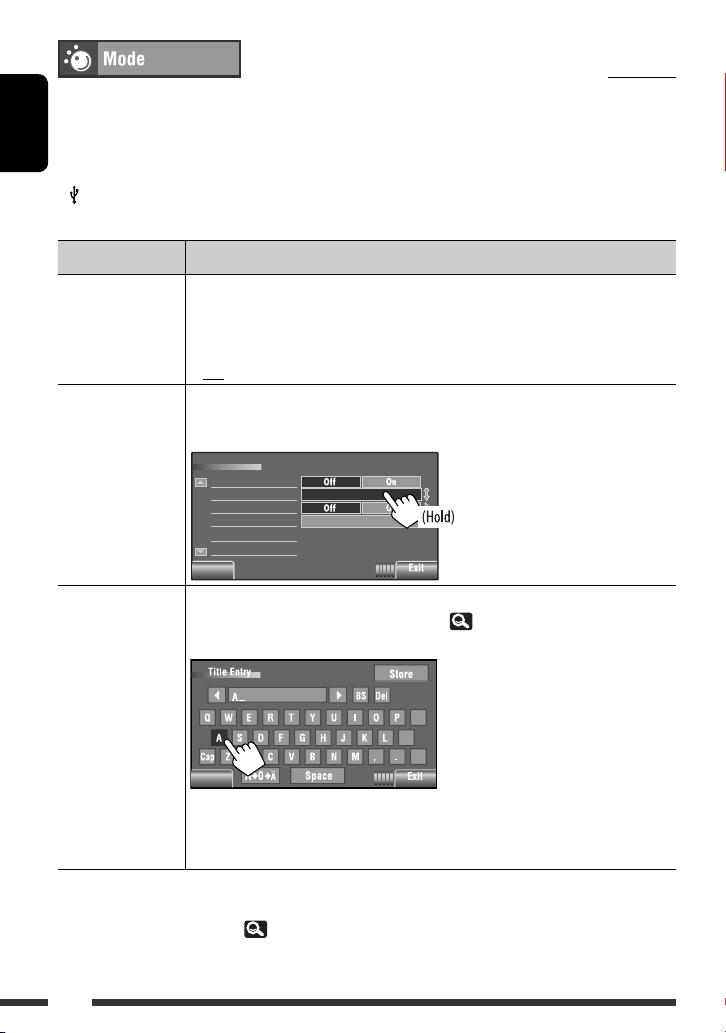
Selectable items when the source is:
•
TUNER
•
: Mono, SSM, Title Entry, PTy Standby *2, PTy Code *
DAB
*2 : D. (Dynamic) Range Control, Announce Standby, Announce Code,
ENGLISH
•
DISC, USB
•
•
AV-IN, EXT-IN
iPod
2, *3
*
*2, CD-CH, iPod
: Repeat, Random, Audiobooks
: Title Entry
PTy Standby, PTy Code
: Repeat, Random
2
Menu item Selectable setting/item
Mono When an FM stereo broadcast is hard to receive, activate monaural mode for better
reception.
♦
ON
♦
OFF
SSM (Strong-station
Sequential Memory)
You can automatically preset 6 stations for each FM band.
• Local FM stations with the strongest signals are searched and stored automatically in the
FM band.
Mode
Mono
SSM
PTy Standby
PTy Code
Back
Back
Title Entry You can assign titles (up to 16 characters) to 30 station frequencies *
AV-IN
Press [Enter] to show the <Title Entry> screen.
Back
1
*
For
KW-AVX626/KW-AVX625
2
For
KW-AVX726/KW-AVX725
*
*3 Not applicable in “iPod MODE.” ( 45)
: Activate monaural mode to improve FM reception, but stereo effect
will be lost. The MONO indicator lights up.
: Restore the stereo effect.
Start
News
, and
EXT-IN
. (For available characters, 56.)
[Store] : Confirm the entry.
[2/3] : Move the cursor.
[BS] : Erase the character before
@
;
[Del] : Erase the character on the
/
[Cap] : Change the letter case
[A = 0 = Ä] : Change the character set.
[Space] : Enter a space.
.
.
1
(FM and AM),
the cursor.
cursor.
(upper/lower).
Initial: Underlined
22
Page 23
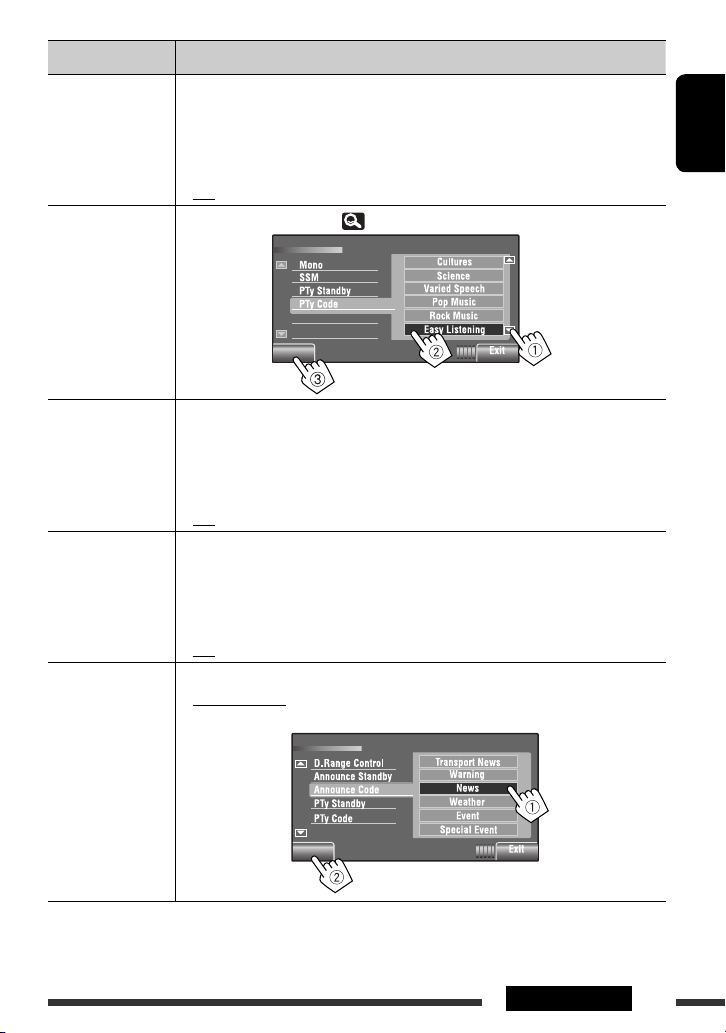
Menu item Selectable setting/item
PTy Standby *4, *5PTY Standby Reception allows the unit to switch temporarily to your favorite PTY
programme from any source other than AM.
♦
PTy Code *
ON
♦
OFF
4
You can change the PTY code ( 50) for PTY Standby Reception.
: Activate PTY Standby Reception. (The PTY indicator lights up; flashes
when the unit tune in to another station providing the Radio Data
System signals.)
: Cancels.
Mode
Back
Back
ENGLISH
D. (Dynamic) Range
4
Control *
Some DAB services provide Dynamic Range Control (DRC) signals together with their
regular programme signals. DRC will reinforce the low level sounds to improve your
listening when the surrounding sounds are noisy.
• The DRC indicator will light up while tuning in to a service with the DRC signals.
As the number increases, the effect becomes stronger.
♦
OFF/DRC 1/DRC 2/DRC 3
Announce
Standby *
4
Announcement Standby Reception allows the unit to switch temporarily to your favorite
DAB service (announcement type) from any source other than FM/AM.
♦
ON
: Activate Announce Standby Reception. (The ANN indicator lights up;
flashes when the unit tune in to another service providing the related
signals.)
♦
Announce Code *
OFF
4
You can change the announcement type for Announcement Standby Reception.
♦
Transport News, Warning, News, Weather, Event, Special Event, Radio Info,
: Cancels.
Sports News, Financial News
Mode
Back
Back
4
For
KW-AVX726/KW-AVX725
*
.
*5 When a DAB tuner is connected, PTY Standby Reception also searches for DAB services.
Continued on the next page
23AV MENU
Page 24
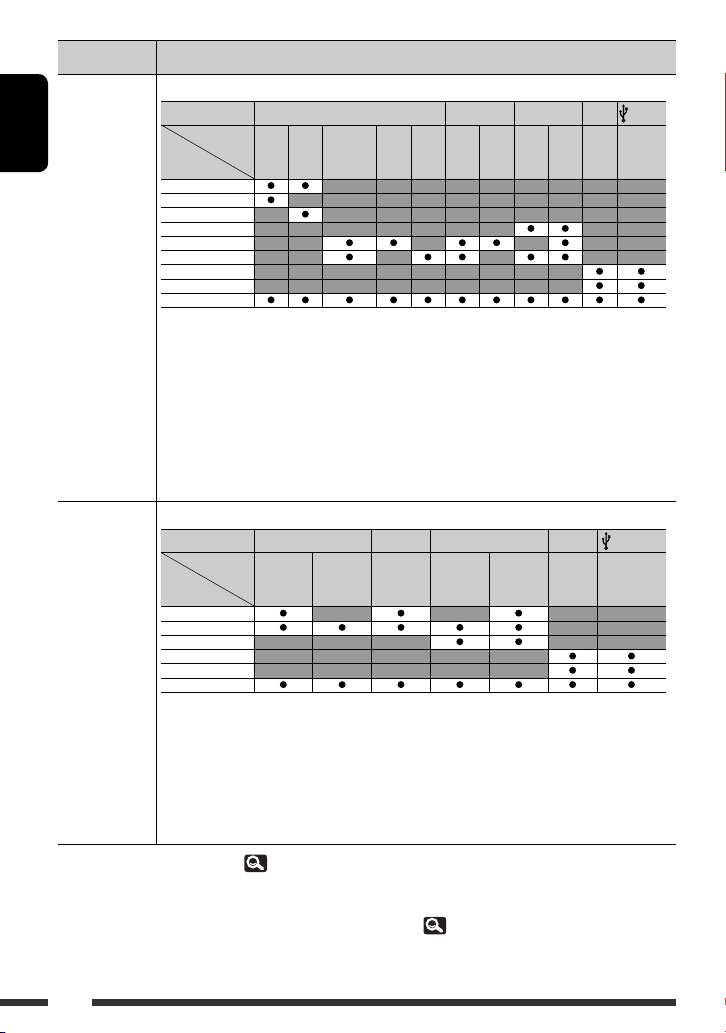
Menu item Selectable setting/item
6
Repeat *
ENGLISH
Random
Available items depend on the loaded disc type and playback file.
Source
Disc/file type
Repeat
Chapter
Title
Program
Disc
Folder
Track
One
All
Off
♦
Chapter
♦
Title
♦
Program
♦
Disc
♦
Folder
♦
Track
♦
One
♦
All
♦
Off
*6Available items depend on the loaded disc type and playback file.
Source
Disc/file type
DVD-Video
: Repeats current chapter.
: Repeats current title.
: Repeats current program (for DVD-VR, not available during Playlist playback).
: Repeats all tracks of the current disc.
: Repeats all tracks of the current folder.
: Repeats current track. (For VCD: When PBC is not in used.)
: Functions the same as “Repeat One” of the iPod.
: Functions the same as “Repeat All” of the iPod.
: Cancels.
DISC USB
DVD-VR
DivX/MPEG/
MP3/WMA/
WAV
DISC USB
JPEG
7
*
7
*
CD-CH iPod iPod
VCD/CD
MPEG/MP3/
WMA/WAV
JPEG
CD
CD-CH iPod iPod
MP3
7
*
—
—
7,
8
*
*
Random
Folder
Disc/USB (All)
All
Song
Album
Off
♦
Folder
♦
Disc/USB
DivX/MPEG/
MP3/WMA/
WAV
VCD/CD
MPEG/MP3/
: Randomly plays all tracks of the current folder, then tracks of the next folders.
: Randomly plays all tracks. (For VCD: When PBC is not in used.)
(All)
♦
All
♦
Song
♦
Albums
♦
Off
6
*
Not applicable in “iPod MODE.” ( 45)
*7 For
KW-AVX726/KW-AVX725
*8 Not applicable for video file.
9
You can activate <Shuffle Songs> in <Search Mode> menu. ( 26)
*
: Randomly plays all tracks of all loaded discs.
: Functions the same as “Shuffle Songs” *9 of the iPod.
: Functions the same as “Shuffle Albums” of the iPod.
: Cancels.
.
24
WMA/WAV
CD
MP3
—
—
Page 25
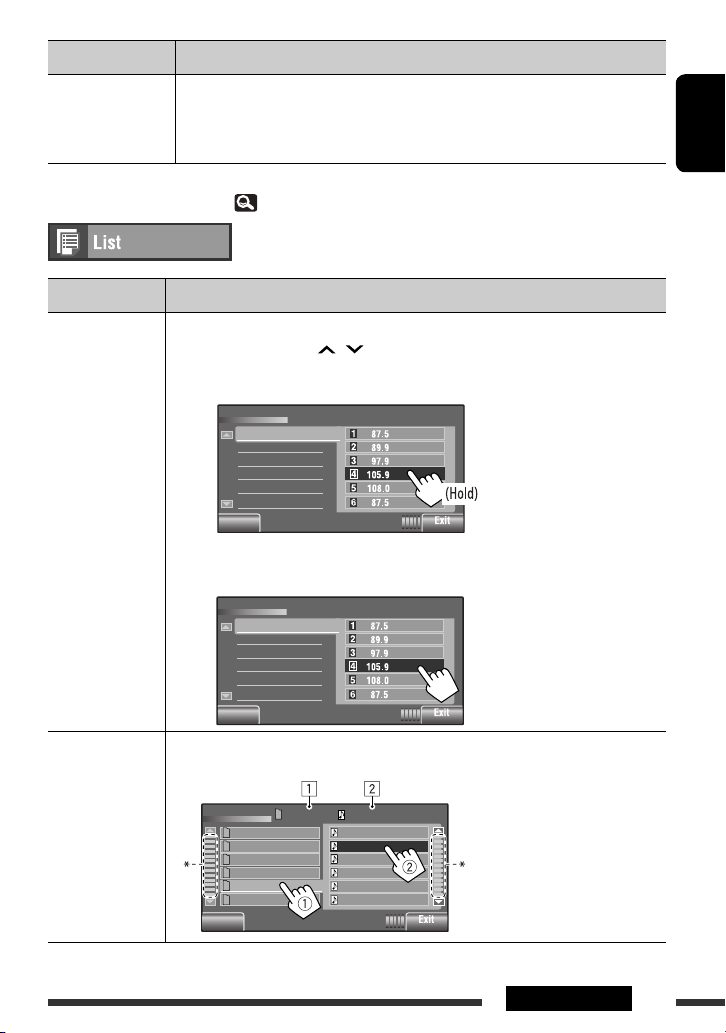
Menu item Selectable setting/item
Audiobooks *
10
*
For
*11 Not applicable in “iPod MODE.” ( 45)
10,
*11You can select the playback speed of the “Audiobook” audio file in your iPod.
♦
Normal
♦
Faster
♦
Slower
KW-AVX726/KW-AVX725
: Plays at normal speed.
: Plays faster.
: Plays slower.
.
Source Operation/setting
TUNER/DAB *
1
• Storing a preset station/service manually
1 Press [BAND], then [ / ] to tune in to the station you want to preset.
2 Select <List> from the <AV Menu>.
3 Press and hold a preset number.
List
FM1
FM2
FM3
Back
Back
The station selected in step 1 is now stored in preset number 4.
• Selecting a preset station/service on the list
List
FM1
FM2
FM3
ENGLISH
Ex.:
Storing FM station in to preset
number 4
Ex.:
Selecting a preset FM station
DISC/USB
1
*
1
*
For
KW-AVX726/KW-AVX725
Back
Back
Selecting a track on the list
If a device contains folders, you can display the Folder/Track (File) Lists, then start playback.
1 Current folder list number/
total folder list number
2 Current track list number/total
track list number of the
current folder
* Press: Skips the list up or down.
Drag: Scrolls the list up or down.
Continued on the next page
Back
Back
List
Folder 01
Folder 02
Folder 03
Folder 04
Folder 05
Folder 06
.
0003/00990005/0035
Track001.mp3
Track002.mp3
Track003.mp3
Track004.mp3
Track005.mp3
Track006.mp3
25AV MENU
Page 26
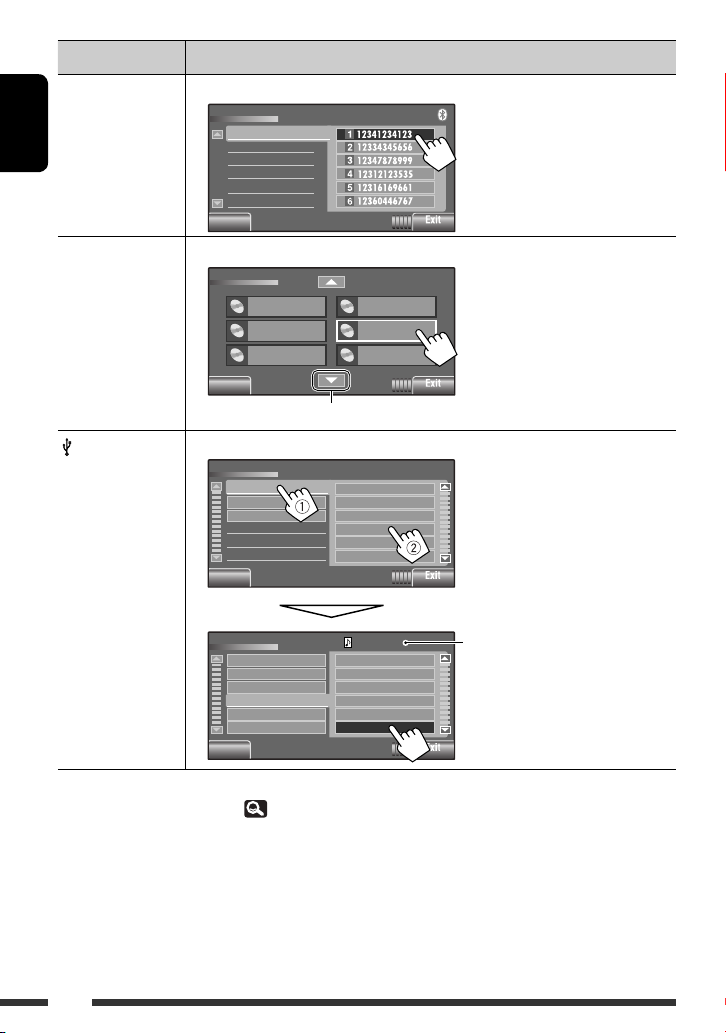
Source Operation/setting
Bluetooth PHONE Selecting a preset phone number on the list to make a call
List
Phone Number
ENGLISH
Back
Back
CD-CH Selecting a disc on the list
Disc List
iPod *
2, *3
Disc 01
Disc 02
Disc 03
Back
Back
To go to the other list
Selecting a track/video from <Search Mode>
Search Mode
Music
Videos
Shuffle Songs
Back
Back
List
Playlists
Artists
Albums
Songs
Podcasts
Genres
Back
Back
Playlists
Artists
Albums
Songs
Podcasts
Genres
0003/0099
Track 01
Track 02
Track 03
Track 04
Track 05
Track 06
Disc 04
MP3 Disc
Disc 06
♦
♦
♦
Current track (video) number/total track
(video) number
If an MP3 disc is selected, Folder/
Track List appear. Select a track to
start playback.
Music : Playlists, Artists, Albums,
Songs, Podcasts, Genres, Composers,
Audiobooks
Videos : Video Playlists, Movies,
Music Videos, TV shows, Video
Podcasts
Shuffle Songs : Playback starts if
this is selected.
2
*
For
KW-AVX726/KW-AVX725
.
*3 Not applicable in “iPod MODE.” ( 45)
26
Page 27
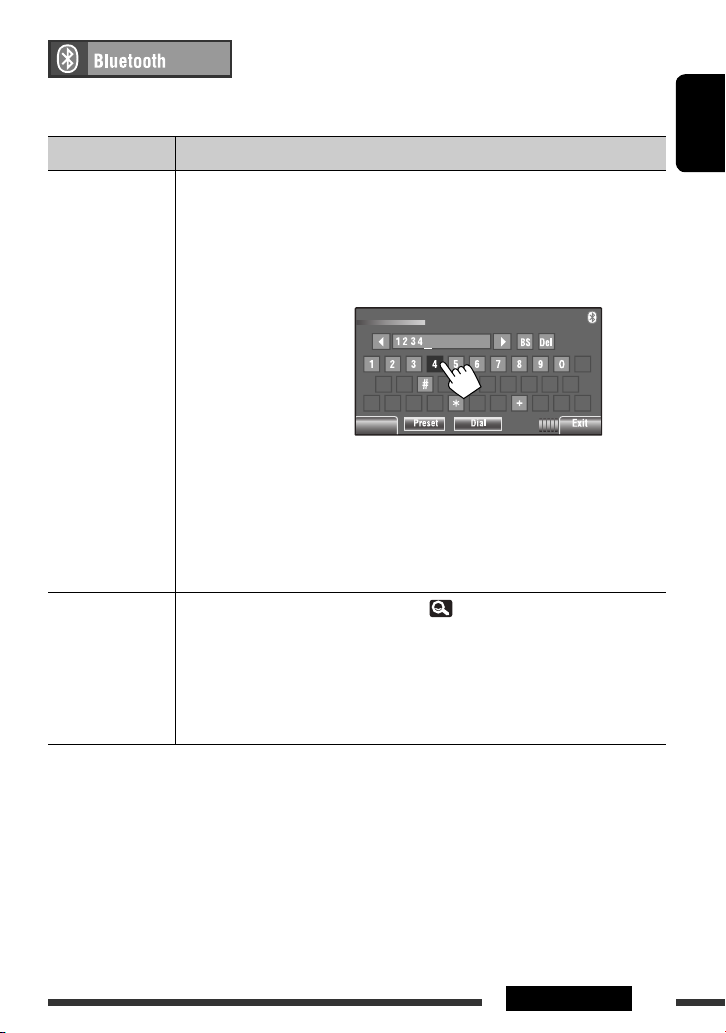
Select “
Bluetooth PHONE
” or “
Bluetooth AUDIO
” as the source for operations.
• Firstly, use <Open> or <Search> to register and establish the connection with a device.
Menu item Selectable setting/item
Dial Menu *
Message *
1
*
*2 Selectable only when the source is “
1
Select the method to make a call.
♦
Redial
♦
Received Calls
♦
Phonebook
♦
Missed Calls
♦
Phone Number
♦
Voice Dialing
2
If <Message Info> is set to <Manual>... ( 29)
Access the message list to read messages.
♦
Unread
♦
Read
♦
Unsent
♦
Sent
• The number of messages in each history is also shown.
Only for the device connected for “
(Short Message Service).
: Shows the list of the phone numbers you have dialed.
: Shows the list of the received calls.
: Shows the phone book of the connected cellular phone.
: Shows the list of the missed calls.
: Shows the phone number entry screen.
[BS] : Erase the character before the cursor.
[Del] : Erase the character on the cursor.
[Preset] : Goes to Preset List. You can preset the entered
[Dial] : Calls the entered number.
: Only when the connected cellular phone has the voice
recognition system: = Speak the name you want to call.
: Messages you have not read.
: Messages you have read.
: Messages you have not sent.
: Messages you have sent.
Bluetooth PHONE
.”
Bluetooth PHONE
Phone Number
Back
Back
number by selecting a preset number.
” and the connected cellular phone is compatible with SMS
ENGLISH
Continued on the next page
27AV MENU
Page 28
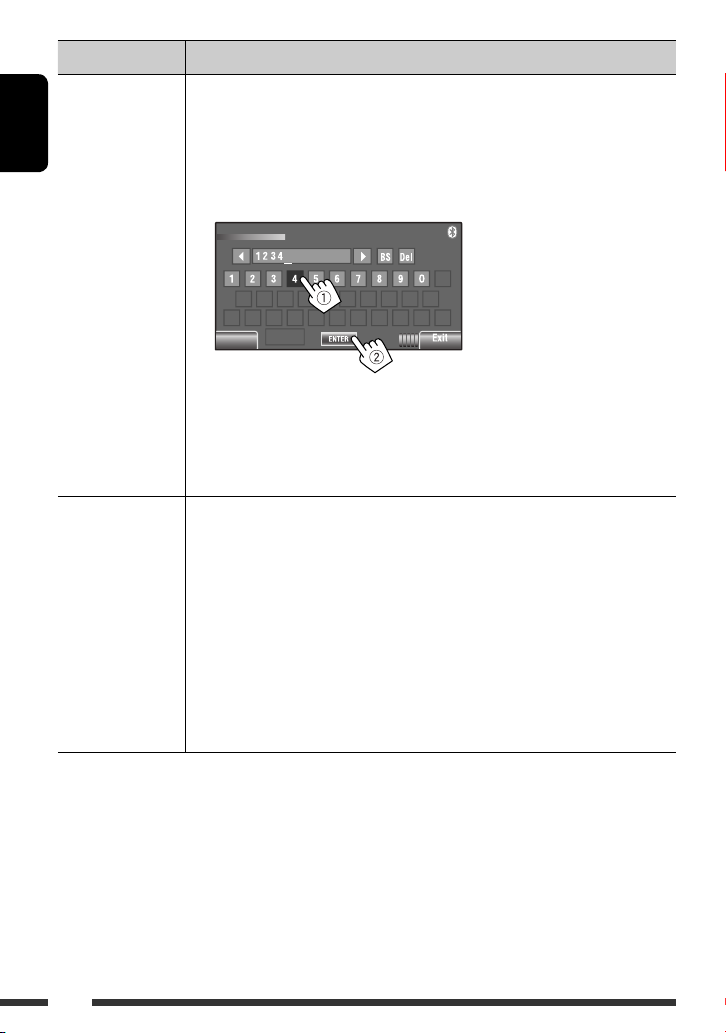
Menu item Selectable setting/item
Open Preparation:
• Operate the Bluetooth device to turn on its Bluetooth function.
• Make sure “NEW DEVICE” is selected. If not, press [ 5 ] or [ ∞ ] to select it.
ENGLISH
Search Preparation:
3
*
Some devices have their own PIN code. Enter the specified PIN code to the unit.
1 Press <Open> on the <Bluetooth> menu.
2 Enter a PIN (Personal Identification Number) *
• You can enter any number you like (1-digit to 16-digit number).
PIN Code
Back
Back
3 Operate the Bluetooth device to connect while “Open...” is displayed on the screen.
Enter the same PIN code (as entered in the above step) on the device to be connected.
Now connection is established and you can use the device through the unit.
• The device remains registered even after you disconnect the device. Use <Connect> or
activate <Auto Connect> to connect the same device the next time.
• Make sure “NEW DEVICE” is selected. If not, press [
1 Press <Search> on the <Bluetooth> menu.
The unit searches for available devices and displays the list of them. (If no available
device is detected, “Device Unfound” appears.)
2 Select a device you want to connect.
3 Enter the specific PIN code of the device to the unit.
• Refer to the instructions supplied with the device to check the PIN code.
4 Operate the Bluetooth device to connect while “Connecting...” is displayed on the
screen.
Now connection is established and you can use the device through the unit.
3
.
You can enter [0] – [9] only.
[BS] : Erases the character
before the cursor.
[Del] : Erases the character on
the cursor.
[Enter] : Confirms the entry.
5 ] or [ ∞ ] to select it.
28
Page 29
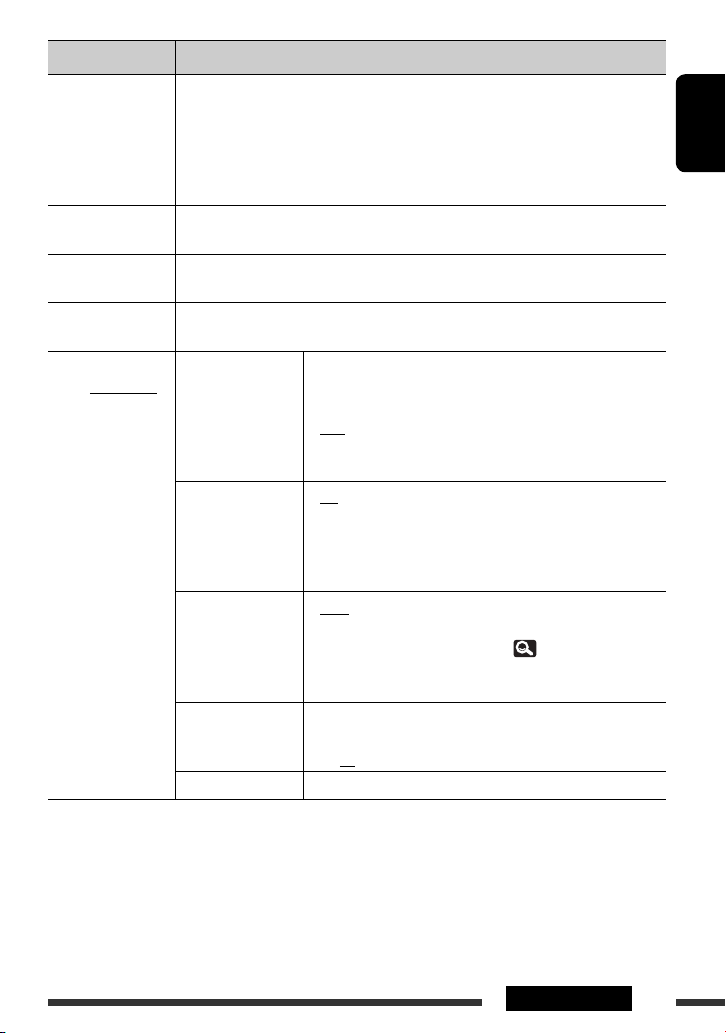
Menu item Selectable setting/item
Special Device Only for “NEW DEVICE.”
Select a device you want to connect from the list of Bluetooth devices which require
some special procedure to establish the Bluetooth connection. Then, use <Open> or
<Search> to connect.
• Once the connection is established, it is registered in the unit. You can connect the unit
and the device by using <Connect> the next time.
Connect Only for the registered devices.
Select a device from the list of registered devices, establish the connection with it.
Disconnect Only for the connected devices.
Disconnect the current device before connecting another device.
Delete Pairing Only for the registered devices.
Press <Yes> to confirm delete the registered devices.
Settings
Auto Connect *
Initial: Underlined
Auto Answer *
Message Info *
MIC Setting *
Version The Bluetooth software and hardware versions are shown.
4
Selectable only for “
*
Bluetooth PHONE
*5 Only for the cellular phone connected for “
4
When the unit is turned on, the connection is established
automatically with...
♦
Off
♦
Last
♦
Order
: No Bluetooth device.
: The last connected Bluetooth device.
: The available registered Bluetooth device found
first.
5
♦
Off
: The unit does not answer the calls automatically.
Answer the calls manually.
♦
On
: The unit answers the incoming calls
automatically.
♦
Reject
5
♦
Auto
: The unit rejects all incoming calls.
: The unit informs you of the arrival of a message
by ringing and displaying “Receiving Message.”
To read the message, 42.
♦
Manual
: The unit does not inform you of the arrival of a
message.
5
Adjust the volume of the microphone connected to the Bluetooth
adapter.
♦
01/02/03
.”
Bluetooth PHONE
.” Not selectable when “NEW DEVICE” is selected.
ENGLISH
29AV MENU
Page 30
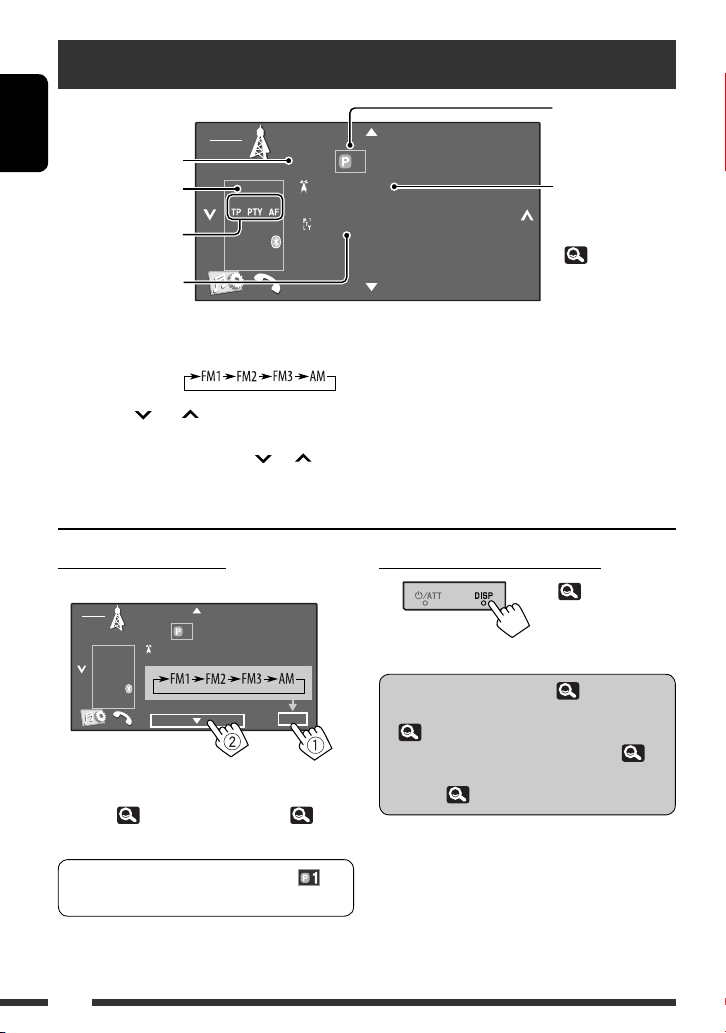
Listening to the radio
SOURCE
ENGLISH
Sound mode
Tuner/Standby
Reception indicator
PTY code for FM Radio
Data System
Band
TUNER
FLAT
ST
3:00
AM
1FM1 87. 5 MHz
Bayern Radio
Pop Music
Preset number
KW-AVX726/KW-AVX725:
PS (station name) for
FM Radio Data System. *
KW-AVX626/KW-AVX625:
Assigned station name
( 22) *
BAND
~ Press [SOURCE], then press [TUNER].
Ÿ Press [BAND].
! Press [ ] or [ ] to search for a
station—Auto Search.
• Manual Search: Hold either [ ]or [ ] until
“Manual Search” appears on the screen, then
press it repeatedly.
Selecting a preset station
• Directly from the touch panel
SOURCE
TUNER
FLAT
ST
AM
3:00
You can also select a preset station using the remote
controller ( 9) and from the Preset List ( 25).
You can display the Preset List by pressing [ ] or
holding [5/∞].
1FM1 87. 5 MHz
ABC Radio
BAND
• The ST indicator lights up when receiving an
FM stereo broadcast with sufficient signal
strength.
* If no PS signal comes in/no name is assigned,
“No Name” appears.
Changing the display information
( 56)
• To improve the FM reception, 22.
• To automatically preset stations into memory,
22.
• To manually preset stations into memory, 25.
•
KW-AVX626/KW-AVX625
stations, 22.
: To assign titles to
30
Page 31

For
KW-AVX726/KW-AVX725
:
The following features are available only for FM
Radio Data System stations.
Searching for FM Radio Data
System programme—PTY Search
You can search for your favorite programmes being
broadcast by selecting the PTY code of your favorite
programmes.
1 Display <PTy Search> menu.
Storing your favorite programme types
You can store your favorite PTY codes into the PTY
Preset List.
Ex.: Storing <Drama> into <Preset 1>
1
PTy Search
Preset
PTy Code
Back
Back
Enter
Enter
ENGLISH
PTy Search
Preset
PTy Code
Back
Back
Enter
Enter
2 Select a PTY code.
In the example below, a PTY code is selected from
the Preset List.
If you enter <PTy Code> menu below, you can
select one from 29 PTY codes. ( 50)
PTy Search
Preset
PTy Code
Back
Back
PTy Search
Preset
PTy Code
Back
Back
PTY Search starts.
If there is a station broadcasting a programme
of the same PTY code as you have selected, that
station is tuned in.
Enter
Enter
PTy Memory
Preset1
Preset2
Preset2
Preset3
Preset4
Preset5
Preset6
Back
Back
PTy Memory
Preset1
Preset2
Preset2
Preset3
Preset4
Preset5
Preset6
Back
Back
Pop Music
Rock Music
Easy Listening
Serious Classics
Enter
Current Affairs
Enter
Varied Speech
News
Current Affairs
Information
Sports
Enter
Education
Enter
Drama
Enter
2
• To activate/deactivate PTY Standby Reception,
23.
• To change the PTY code for PTY Standby
Reception, 23.
• To trace the same programme—NetworkTracking Reception, 17.
• To automatically select station—Programme
Search,
18.
31OPERATIONS
Page 32

Disc operations
The disc type is automatically detected, then playback starts (for some discs, the top menu of the disc appears).
If a disc does not have any disc menu, all tracks on it will be played repeatedly until you change the source or eject
ENGLISH
the disc.
” appears on the screen, the unit cannot accept the operation you have tried to do.
If “
• In some cases, without showing “ ,” operations will not be accepted.
~ Open the monitor panel.
<Open/Tilt> menu is displayed.
• By pressing and holding the button, you can
open the monitor panel and eject the disc.
Ÿ
Open/Tilt
Prohibiting disc ejection
You can lock a disc in the loading slot.
! Insert a disc.
Label side
Monitor panel closes automatically.
If not, press [Close].
Caution:
Do not place your finger behind the monitor panel.
When playing back a multi-channel encoded disc,
the multi-channel signals are downmixed.
• You can fully enjoy multi-channel sound by
connecting an amplifier or a decoder compatible
with these multi-channel sources. ( 55)
• To select the playback mode, 24.
• To select tracks on the list, 25.
Back
To cancel the prohibition, repeat the same
procedure to select <EJECT OK?>.
• Discs can be forcibly ejected. ( 3)
32
Page 33

Changing the display information
Each time you press the button, the display changes to show the different
information. ( 56)
Ex.: While playing a DVD Video
SOURCE
DVD
FLAT
CHAP. RPT
AM
3:00
1 Audio format—Dolby Digital, MP3, WMA, WAV
2 Disc type—DVD, DVD-VR, VCD, CD
3 Video format—DivX, MPEG, VR-PRG (program),
VR-PLAY (playlist), PBC
4 [5 / ∞]
• DVD Video/DVD-VR: Selects title/program/
playlist.
• DivX/MPEG/JPEG/MP3/WMA/WAV:
– Selects folder
– Displays Folder/Track List (Hold)
5 • DVD Video: Title no./Chapter no./Playing time
• DVD-VR: Program no. (or Playlist no.)/Chapter
no./Playing time
• DivX/MPEG/MP3/WMA/WAV: Folder no./Track
no./Playing time
• JPEG: Folder no./Track no.
• VCD/CD: Track no./Playing time
6 [6 ]
Starts playback/pauses
7 Indicates the button pressed ( / 8 / 7 )
8 Sound mode ( 21)
9
Playback mode ( 24)
p
Disc/track information
• DVD Video/DVD-VR: Sampling frequency/Bit
rate/Recorded signal channel no.
• DivX/MPEG/JPEG: Folder name/file name
• CD Text: Title/artist name/album name
– “No Name” appears for conventional CDs or if
not recorded
• MP3/WMA/WAV: Current folder name/current
file name/tag data (current track title/artist
name/album title) if it is recorded
q Stops playback
w [4 / ¢]
• DVD Video/DVD-VR: Selects chapter.
• DivX/MPEG/JPEG/VCD/CD/MP3/WMA/WAV:
Selects track.
• DVD Video/DVD-VR/DivX/MPEG/VCD/CD/MP3/
WMA/WAV: Reverse/forward search (Hold)
ENGLISH
Continued on the next page
33OPERATIONS
Page 34

Operation buttons on the screen
You can display the following operation buttons while watching the playback pictures on the screen.
• If no operation is done for about 5 seconds, the operation buttons disappear (except when a disc menu is
displayed).
ENGLISH
Touch the screen (center portion).
KEY].
Touch [
Touch [
KEY].
A
[SOURCE] Displays <Source Menu> screen
[5 ∞] 33
[3 / 8] Starts playback/pause
[4 ¢] • Selects tracks
• Reverse/forward search (Hold)
[ ] Displays <AV Menu> screen
[7] Stops playback
• The above buttons also work when they are not
shown on the screen (while watching the playback
picture).
B
For DVD/VCD menu operation playback
[5 ∞ 2 3] Selects the menu items
[ENTER] Confirms the selection
[TOP MENU] Displays the disc menu
[MENU] Displays the disc menu
[RETURN] Returns to the previous menu or
displays the menu (only for VCD with
PBC)
C
For entering the numbers
[0]–[9]=[ENTER] Enters numbers
[Direct/CLR] • Switches between chapter/track
entry and title/folder entry
• Erases the last entry when you
enter a wrong number
Ex.: To enter “105,” press [1], [0], [5], then [ENTER]
KEY].
Touch [
To end the operations, touch the screen again.
34
*1 While a disc menu is played back for DVD, [KEY] is
automatically displayed. On the disc menu, you can
select a menu item directly by touching it on the
screen
*2 Displays Short Cut icons. ( 8)
*3 Playback time. ( 33)
Page 35

Operations using the remote controller (RM-RK252)
Button
Stop play Stop play
Start play/Pause (if pressed during play) • DivX/MPEG: Start play/Pause (if pressed
• Reverse/forward chapter search *1 (No sound can
be heard.)
• Slow motion *2 during pause (No sound can be
heard.)
– DVD-VR: Reverse slow motion does not work.
• Select chapter (during play or pause)
• Reverse/fast-forward chapter search *3 (No
sound can be heard.) (Hold)
• DVD-Video: Select title (during play or pause)
• DVD-VR: • Select program
• Select playlist (during play or pause)
Select aspect ratio Select aspect ratio
1
Search speed:
*
*2 Slow motion speed:
*3 Search speed:
*4 Search speed:
*5 Search speed:
/
—
Using menu driven features... (DVD Video)
1 Enter the menu screen.
or
2 Select an item you want to start play.
during play)
• JPEG: • Start play (Slide show: Each file is
shown for a few seconds.)
• Pause (if pressed during play).
• DivX/MPEG: Reverse/forward track
search *4 (No sound can be heard.)
• DivX/MPEG: • Select track
• Reverse/fast-forward track
search *5 (No sound can be
heard.) (Hold)
• JPEG: Select file
Select folder
• DivX/MPEG: Skip back or forward the
scenes by about 5 minutes
Canceling the PBC playback... (VCD)
During stop...
1
2
• To resume PBC, press TOP M/MENU.
Number buttons
(0 – 9)
Continued on the next page
ENGLISH
35OPERATIONS
Page 36

Button
Stop play Stop play Stop play
ENGLISH
Start play/Pause (if pressed
during play)
Reverse/forward track search *
• Forward slow motion *7
during pause. (No sound can
be heard.)
– Reverse slow motion does not
work.
• Select track
• Reverse/fast-forward track
search *8 (No sound can be
heard.) (Hold)
—
Select aspect ratio
6
Search speed:
*
*7 Slow motion speed:
*8 Search speed:
Searching for an item directly
1 While holding SHIFT, press DIRECT repeatedly to
select the desired search mode.
DVD-Video:
Start play/Pause (if pressed
during play)
6
Reverse/forward track search *6Reverse/forward track search *
• Select track
• Reverse/fast-forward track
search *8 (Hold)
Start play/Pause (if pressed
during play)
• Select track
• Reverse/fast-forward track
search *8 (Hold)
Select folder
—
——
2 While holding SHIFT, press the number buttons (0
– 9) to enter the desired number.
3 Press ENT (enter) to confirm.
6
DVD-VR:
DivX/MPEG:
JPEG:
MP3/WMA/
WAV:
VCD/CD:
36
• For DivX/MPEG/JPEG/MP3/WMA/WAV, track is
searched within the same folder.
• For DVD-VR, program/playlist search is possible
during Original program playback (PG)/Playlist
playback (PL).
• To erase a misentry, press CLR (clear) while holding
SHIFT.
• To return to the previous screen, press RETURN.
Page 37

Using the list screens... (DVD-VR)
1 Display the Original Program screen.
Display the Playlist screen.
2 Select an item you want to start play.
Original Program/Playlist screen
• Original Program
Operations using the
on-screen bar
(DVD/DVD-VR/DivX/MPEG/JPEG/VCD)
These operations are possible on the monitor using the
remote controller.
1 Show the on-screen bar ( 38).
(twice)
2 Select an item.
3 Make a selection.
If pop-up menu appears...
• To cancel pop-up menu, press RETURN.
• For entering time/numbers, see the following.
ENGLISH
• Playlist
1 Original Program/Playlist number
2 Recording date
3 Recording source (TV station, the input terminal of
the recording equipment, etc.)
4 Start time of recording
5 Title of the program/playlist *
6 Highlight bar (current selection)
7 Creating date of playlist
8 Total number of chapters included in the playlist
9 Playback time
* The title of the original program or playlist may not be
displayed depending on the recording equipment.
Entering time/numbers
Press % / fi to change the number, then press @ / # to
move to the next entry.
• Each time you press % / fi, the number increases/
decreases by one value.
• After entering the numbers, press ENT (enter).
• It is not required to enter the zero and tailing zeros
(the last two digits in the example below).
Ex.: Time search
DVD: _:_ _:_ _ (Ex.: 1:02:00)
Press % once, then # twice to go to the third entry, %
twice, then press ENT (enter).
Removing the on-screen bar
Continued on the next page
37OPERATIONS
Page 38

On-screen bar
Ex.: DVD-Video
ENGLISH
Information
Operation
1 Disc type
2 • DVD-Video: Audio signal format type and
channel
• VCD: PBC
3 Playback mode *
1
DVD-Video: T. RPT: Title repeat
C. RPT: Chapter repeat
DVD-VR: C. RPT: Chapter repeat
PG. RPT: Program repeat
DivX/MPEG Video: T. RPT: Track repeat
F. RPT: Folder repeat
A. RND: All (Disc) random
F. RND: Folder random
JPEG: F. RPT: Folder repeat
VCD *2: T. RPT: Track repeat
A. RND: All (Disc) random
4 Playback information
Current title/chapter
5 Time indication
Current program/chapter
Current playlist/chapter
Current track
Current folder/track
Current folder/file
Elapsed playing time of the disc
(For DVD-Video, elapsed playing
time of the current title/program/
playlist.)
DVD-Video/DVD-VR: Remaining
title/program/playlist time
VCD: Remaining disc time
Elapsed playing time of the current
chapter/track *
Remaining time of the current
chapter/track *
6 Playback status
3
3
Play
Forward/reverse search
Forward/reverse slow-motion
Pause
Stop
7 Operation icons
Change time indication (see 5)
Time Search (Enter the elapsed
playing time of the current title/
program/playlist or of the disc.)
Title Search (by its number)
Chapter Search (by its number)
Track Search (by its number)
Repeat play *
Random play *
1
1
Change the audio language, audio
stream, or audio channel
Change or turn off the subtitle
language
Change the view angle
*1 For repeat play/random play, 24.
*2 While PBC is not in use.
*3 Not applicable for DVD-VR.
38
Page 39

USB operations (for KW-AVX726/KW-AVX725)
You can connect a USB mass storage class device such as a USB memory, Digital Audio Player, portable HDD, etc. to
the unit.
• You can also connect the iPod to the USB terminal of the unit. For details of the operations, 45 – 46.
USB cable from the rear of the unit
ENGLISH
This unit can play JPEG/MPEG1/MPEG2/MP3/WMA/
WAV files stored in USB mass storage class device.
• You can operate the USB device in the same way you
operate the files on discs.
• All tracks in the USB device will be played repeatedly
until you change the source.
• Playback starts from where it has been stopped
previously when you reconnect the same USB device
again.
• To select the playback mode, 24.
• To select tracks on the list, 25.
Changing the display information
( 56)
Cautions:
• Avoid using the USB device if it might hinder your
safety driving.
• Do not pull out and attach the USB device repeatedly
while “Now Reading” is shown on the screen.
• Do not start the car engine if a USB device is
connected.
• This unit may not be able to play the files depending
on the type of USB device.
• Operation and power supply may not work as
intended for some USB devices.
• You cannot connect a computer to the USB input
terminal of the unit.
• Make sure all important data has been backed up to
avoid losing the data.
• Do not leave a USB device in the car, expose to direct
sunlight, or high temperature to avoid deformation
or cause damages to the device.
• Some USB devices may not work immediately after
you turn on the power.
• For more details about USB operations,
53.
39OPERATIONS
Page 40

Using the Bluetooth® devices
For Bluetooth operations, it is required to connect the Bluetooth adapter, KS-BTA200 (not supplied) to the CD
changer jack on the rear of this unit.
• Refer also to the instructions supplied with the Bluetooth adapter and the Bluetooth device.
ENGLISH
• Refer to the list (included in the box) to check the countries where you may use the Bluetooth ® function.
To use a Bluetooth device through the unit (“
you need to establish Bluetooth wireless connection between the unit and the device.
• Once the connection is established, it is registered in the unit even if you reset your unit. Up to five devices can be
registered in total.
• Only one device can be connected at a time for each source (“
Bluetooth PHONE
” and “
Bluetooth PHONE
Bluetooth AUDIO
”) for the first time,
” and “
Bluetooth AUDIO
Connecting a new Bluetooth device
Registration (Pairing) methods
Use either of the following items in <Bluetooth> menu to register and establish the connection with a device.
• Select “
Bluetooth PHONE
Open Make the unit ready to establish a new Bluetooth connection. The connection is established by
operating the Bluetooth device.
Search Make the unit ready to establish a new Bluetooth connection. The connection is established by
operating this unit.
• To register a device using <Open> or <Search>,
• To connect a special device, 29.
• To connect/disconnect/delete a device, 29.
Changing the display information
” or “
Bluetooth AUDIO
( 56)
” as the source to operate <Bluetooth> menu.
28.
”).
Bluetooth Information:
If you wish to receive more information about Bluetooth, visit the following JVC web site:
<http://www.jvc.co.jp/english/car/> (English website only).
40
Page 41

Using the Bluetooth cellular phone
Status of the device
• Signal strength/Battery remainder (only when
the information comes from the device).
SOURCE
[5 / ∞]: Selects the
other registered device.
Connected device name
• When a cellular phone with audio function is
registered/connected,
appears.
ENGLISH
Activates <
Voice Dialing>
function. (Hold)
FLAT
3:00
Display <Dial Menu> screen.
• Appears on any source information screen
Connected Device Name
AM
when the Bluetooth adapter is connected.
Bluetooth icon
• Lights up when the Bluetooth adapter
is connected.
~ Press [SOURCE], then press [Bluetooth PHONE].
Ÿ Press [ ].
! Press [Bluetooth].
⁄ Establish the connection with a device, then make a call (or settings using <Bluetooth>
menu). (
When a call comes in...
The source is changed to “
automatically.
Name and phone number (if acquired)
When <Auto Answer> is activated...
The unit answers the incoming call automatically.
( 29)
27 – 29)
Bluetooth PHONE
To end the call
”
• Hold the message displayed on the touch panel.
• Hold any button on the monitor panel (except
or VOL +/–).
• You can adjust the microphone volume, 29.
To make a call, use <Dial Menu>. ( 27)
When <Auto Answer> is deactivated...
To answer the incoming call
• Press the message displayed on the touch panel.
• Press any button on the monitor panel (except
or VOL +/–).
Continued on the next page
41EXTERNAL DEVICES
Page 42

When an SMS comes in...
If the cellular phone is compatible with SMS (Short
Message Service), you can read the messages on the
screen.
• You cannot edit or send a message through the unit.
ENGLISH
When <Message Info> is set to <Auto>...
The unit rings and the following screen is displayed to
inform you of a message arrival. ( 29)
Device Name
Receiving Message
Read ?
Yes No
To read the message, press [Yes].
The source is changed to “Bluetooth PHONE.”
To read the message later, press [No].
• The message is stored into <Message> =
<Unread>. ( 27)
Jack
Presetting the phone
numbers
You can preset up to 6 phone numbers.
1 Select the phone number you want to
preset from <Phonebook>, <Redial>,
<Received Calls>, or <Missed Calls>.
( 27)
2 Select a telephone number to store.
Dial Menu
Back
Back
3 Select a preset number.
Dial Menu
When <Message Info> is set to <Manual>...
Access the message list to read messages, 27.
To stop ringing (canceling the outgoing call)
Hold any button on the monitor panel (except
or VOL +/–).
42
Back
Back
Now “Tom” is stored into preset no. 1.
To call a preset number, 26.
Page 43

Using the Bluetooth audio player
Starts playback/pause
SOURCE
FLAT
3:00
Connected Device Name
AM
Indicates the button pressed.
• It may be different from the operation status.
ENGLISH
[4 / ¢]: Reverse/
forward search
[5 / ∞]: Selects the
other registered device.
Stops playback
~ Press [SOURCE], then press [Bluetooth AUDIO].
Ÿ Start playback.
If playback does not start automatically, operate the Bluetooth audio player to start playback.
Listening to the CD changer
It is recommended to use a JVC MP3-compatible CD changer with your unit.
• You can play only CDs (CD-DA) and MP3 discs.
Preparation:
Make sure <Changer> is selected for <External Input>. ( 19)
Ex.: While playing an MP3 disc
• [4 / ¢]: Selects track
• [4 / ¢]: Reverse/forward search (Hold)
SOURCE
CD-CH
FLAT
REPEAT
3:00
~ Press [SOURCE], then press [CD-CH].
Ÿ Press [ ].
! Press [List].
[5 / ∞]: Displays Disc List.
DISC 1
Current Folder Name
Current File Name.mp3
Current Track Title
Artist Name
AM
Album Title
Tag data (if it is recorded) Folder no./Track no./Playing time
⁄ Select a disc to start playing.
To select the playback mode, 24.
43EXTERNAL DEVICES
Page 44

Listening to the DAB tuner (for KW-AVX726/KW-AVX725)
Preset number
SOURCE
ENGLISH
Sound mode
DAB indicators */
Standby Reception
indicator
~ Press [SOURCE], then press [DAB].
Ÿ Press [BAND].
! Press [ ] or [ ] to search for an ensemble—Auto Search.
• Manual Search: Hold either [ ]or [ ] until “Manual Search” appears on the screen, then press it
repeatedly.
⁄ Press [5 SERVICE] or [SERVICE ∞] to select a service (either primary or secondary) to
listen to.
* While tuning in a service with DLS (Dynamic Label Segment), the TEXT indicator lights up.
• To improve your listening when the surrounding sounds are noisy, 23.
• To manually preset services into memory, 25.
• To select a preset service, 25.
• To activate/deactivate TA/PTY Standby Reception, 6, 23.
(You cannot store PTY codes separately for the DAB tuner and the FM tuner.)
• To activate/deactivate Announcement Standby Reception, 23.
• To change the announcement type for Announcement Standby Reception, 23.
• To trace the same programme—Alternative Frequency Reception (DAB AF), 18.
Band
DAB
FLAT
3:00
DRC
AM
1DAB1 1475.216MHz LN
Service Label
If no signal is received,
“No DAB Signal”
appears.
BAND
44
Page 45

Listening to the iPod/iPhone
You can connect the iPod/iPhone using the following cable or adapter:
To Cable/adapter To operate
Listen to the
music
Watch the video
When connected with the USB cable
There are 2 control modes in ”
• “HEAD MODE” : Control by this unit.
• “iPod MODE” : Control by the connected iPod/iPhone.
Make sure <iPod (Off)> is selected for <AV Input> when using KS-U30 to connect. ( 18)
• Press and hold to switch between “HEAD MODE” and “iPod MODE.”
The operation explained below are under “HEAD MODE.”
Indicates the controlling
unit for playback
KW-AVX726/KW-AVX725:
USB 2.0 cable (accessory of the iPod/iPhone) to the
USB cable from the rear of the unit.
Interface Adapter for iPod, KS-PD100 (not supplied)
to the CD changer jack on the rear of the unit.
KW-AVX726/KW-AVX725:
USB Audio and Video cable for iPod/iPhone, KS-U30
(not supplied) to the USB cable from the rear of the
unit.
iPod
“ source.
• [5 / ∞]: Moves to the previous/next item of a category *
• Enters <Search Mode> menu (Hold) *2 ( 26 )
SOURCE
HEAD MODE
FLAT
REPEAT
3:00
iPod
Current Track Title
Artist Name
AM
Album Title
See “When connected with the USB
cable” below.
See “When connected with the interface
adapter” on page 46.
See “When connected with the USB
cable” below.
• Make sure <iPod (Off)> is selected
for <AV Input>, 18.
1
Starts playback/pause
ENGLISH
• [4 / ¢]: Selects a track/video
• [4 / ¢]:Reverse/forward search (Hold)
*1 [5 / ∞] may not function depending on how you select the current track/video.
2
*
Not applicable in “iPod MODE.”
Stops playbackTrack no./Playing time
Continued on the next page
45EXTERNAL DEVICES
Page 46

~ Press [SOURCE], then press [iPod ].
Playback starts automatically.
• When you connect the iPod to the USB
terminal, “
ENGLISH
and playback starts automatically.
Ÿ Press [4] or [¢] to select a track/
video.
You cannot resume playback for video sources.
iPod
” is selected as the source
The following operations/settings are only
available in “HEAD MODE.”
• To display the <iPod Artwork>,
• To select track/video from <Search Mode>,
26.
• To select the playback mode, 24.
• To change the play speed of the audio books,
25.
When connected with the interface adapter
16.
Enters main menu
SOURCE
iPod
FLAT
REPEAT
3:00
• [4 / ¢]: Reverse/forward search (Hold)
Preparation:
Make sure <iPod> is selected for <External Input>. ( 19)
AM
Song Name
Artist Name
Album Title
Starts playback/pause• [4 / ¢]: Selects tracks
~ Press [SOURCE], then press [iPod].
Playback starts automatically.
Ÿ Press [4] or [¢] to select a track.
Track no./Playing time
46
Page 47

Selecting a track from the main
menu
1 Press [SEARCH] to enter the main menu.
“SEARCH” flashes on the screen during menu
operations.
• This mode will be canceled if no operations are
done for about 5 seconds.
3 Press [3 / 8] to confirm the selection.
4 Repeat steps 2 and 3 to select a track.
• When a track is selected finally, playback starts.
• To return to the previous menu, press [SEARCH].
To select the playback mode,
2 Press [4] or [¢] to select the desired
item.
• Skips 10 items at a time if there are more than
10 items. (Hold)
Playlists Ô Artists Ô Albums Ô Songs
Ô Genres Ô Composers Ô (back to the
beginning)
Changing the display information
Using other external components
AV-INPUT
You can connect an external component to the LINE IN/VIDEO IN jacks.
Assigned title ( 22)
SOURCE
AV-IN
ENGLISH
24.
( 56)
FLAT
AM
3:00
~ Press [SOURCE], then press [AV-IN].
Ÿ Turn on the connected component and start playing the source.
To display the operation buttons while watching the playback picture, 34.
Continued on the next page
47EXTERNAL DEVICES
Page 48

Navigation screen
You can also connect a Navigation System to the VIDEO IN jack so that you can watch the navigation screen.
Preparation:
Make sure <Navigation> is selected for <AV Input>. ( 18)
ENGLISH
To view the navigation screen
Press DISP on the monitor panel repeatedly. ( 56)
• The aspect ratio of the navigation screen is fixed to <Full> regardless of the <Aspect> setting. ( 15)
When <Navigation> is selected for <AV Input> ( 18)
• You can use the source “
AV-IN
” for listening to an audio source connected to the LINE IN jacks.
EXT-INPUT
You can connect an external component to the CD changer jack on the rear using the Line Input Adapter, KS-U57 (not
supplied) or AUX Input Adapter, KS-U58 (not supplied).
Assigned title ( 22)
SOURCE
EXT-IN
FLAT
AM
3:00
Preparation:
Make sure <External> is selected for <External Input>. ( 19)
~ Press [SOURCE], then press [EXT-IN].
Ÿ Turn on the connected component and start playing the source.
Changing the display information
( 56)
48 EXTERNAL DEVICES
Page 49

Maintenance
Caution on cleaning the unit
Do not use any solvent (for example, thinner, benzine,
etc.), detergent, or insecticide. This may damage the
monitor or the unit.
Recommended cleaning method:
Gently wipe the panel with a soft, dry cloth.
Moisture condensation
Moisture may condense on the lens
inside the unit in the following cases:
• After starting the heater in the car.
• If it becomes very humid inside the
car.
Should this occur, the unit may malfunction. In this
case, eject the disc and leave the unit turned on for a
few hours until the moisture evaporates.
Center holder
How to handle discs
When removing a disc from its case, press down the
center holder of the case and lift the disc out, holding it
by the edges.
• Always hold the disc by the edges. Do not touch its
recording surface.
When storing a disc in its case, gently insert the
disc around the center holder (with the printed surface
facing up).
• Make sure to store discs in cases after use.
To keep discs clean
A dirty disc may not play correctly.
If a disc does become dirty, wipe it with
a soft cloth in a straight line from center
to edge.
• Do not use any solvents (for example, conventional
record cleaner, spray, thinner, benzine, etc.) to clean
discs.
To play new discs
New discs may have some rough spots
around the inner and outer edges. If
such a disc is used, this unit may reject
the disc.
To remove these rough spots, rub the edges with a
pencil or ball-point pen, etc.
Do not use the following discs:
Single CD (8 cm disc) Warped disc
Sticker and sticker residue Stick-on label
Unusual shape
Transparent or semi-
transparent parts on its
recording area
C-thru Disc (semi-
transparent disc)
ENGLISH
49REFERENCES
Page 50

More about this unit
General
Turning on the power
ENGLISH
• By pressing SOURCE on the monitor panel, you
can also turn on the power. If the source is ready,
playback starts.
Tuner (FM only)
Storing stations in memory
• When SSM is over, received stations are preset in no.
1 (lowest frequency) to no. 6 (highest frequency).
FM Radio Data System operations
(for
KW-AVX726/KW-AVX725
• Network-Tracking Reception requires two types
of Radio Data System signals—PI (Programme
Identification) and AF (Alternative Frequency)
to work correctly. Without receiving these data
correctly, Network-Tracking Reception will not
operate correctly.
• If a Traffic Announcement is received by TA Standby
Reception, the volume level automatically changes
to the preset level (TA Volume) if the current level is
lower than the preset level.
• Tracing the same programme—Network-
Tracking Reception:
When driving in an area where FM reception is not
sufficient enough, this unit automatically tunes in to
another FM Radio Data System station of the same
network, possibly broadcasting the same programme
with stronger signals.
Programme A broadcasting on different frequency areas
(01 – 05)
)
• When Alternative Frequency Reception is activated
(with AF selected), Network-Tracking Reception is
also activated automatically. On the other hand,
Network-Tracking Reception cannot be deactivated
without deactivating Alternative Frequency
Reception. (
• Available PTY codes:
News, Current Affairs, Information, Sport, Education,
Drama, Cultures, Science, Varied Speech, Pop Music,
Rock Music, Easy Listening, Light Classics M, Serious
Classics, Other Music, Weather & Metr, Finance,
Children’s Progs, Social Affairs, Religion, Phone
In, Travel & Touring, Leisure & Hobby, Jazz Music,
Country Music, National Music, Oldies Music, Folk
Music, Documentary
18)
Disc
General
• In this manual, words “track” and “file” are
interchangeably used.
• This unit can only play back audio CD (CD-DA) files
if different type of audio files (MP3/WMA/WAV) are
recorded on the same disc.
Inserting a disc
• When a disc is inserted upside down or has no
playable files, “Cannot play this disc Check the disc”
appears on the screen. Eject the disc.
Ejecting a disc
• If “No Disc“ appears after removing a disc, insert a
disc or select another playback source.
• If the ejected disc is not removed within 15 seconds,
the disc is automatically inserted again into the
loading slot to protect it from dust.
50
Page 51

Playing Recordable/Rewritable discs
• This unit can recognize a total of 5 000 files and 250
folders (a maximum of 999 files per folder).
• Use only “finalized” discs.
• This unit can play back multi-session discs; however,
unclosed sessions will be skipped while playing.
• This unit can recognize a total of 25 characters for
file/folder names.
• Some discs or files may not be played back due to
their characteristics or recording conditions.
Playing JPEG files
• This unit can play back JPEG files with the extension
code <.jpg>, or <.jpeg>.
• This unit can play back JPEG files that are at 32 × 32
to 8 192 × 7 680 resolution.
It may take time to display the file depending on its
resolution.
• This unit can play back baseline JPEG files.
Progressive JPEG files or lossless JPEG files cannot be
played.
ENGLISH
Playing DVD-VR
• For details about DVD-VR format and playlist, refer
to the instructions supplied with the recording
equipment.
File playback
Playing DivX files
• This unit can play back DivX files with the extension
code <.divx>, <.div>, or <.avi> (regardless of the
letter case—upper/lower).
• Audio stream should conform to MP3 or Dolby Digital.
• The file encoded in the interlaced scanning mode
may not be played back correctly.
• The maximum bit rate for video signals (average) is
4 Mbps.
Playing MPEG1/MPEG2 files
• This unit can play back MPEG1/MPEG2 files with the
extension code <.mpg>, <.mpeg>, or <.mod>*.
* <.mod> is an extension code used for the MPEG2 files
recorded by JVC Everio camcorders. The MPEG2 files
with the <.mod> extension code cannot be played
back when stored on a USB mass storage class device.
• The stream format should conform to MPEG system/
program stream.
The file format should be MP@ML (Main Profile at
Main Level)/SP@ML (Simple Profile at Main Level)/
MP@LL (Main Profile at Low Level).
• Audio streams should conform to MPEG1 Audio
Layer-2 or Dolby Digital.
• The maximum bit rate for video signals (average) is
4 Mbps.
Playing MP3/WMA/WAV files
• This unit can play back files with the extension code
<.mp3>, <.wma>, or <.wav> (regardless of the
letter case—upper/lower).
• This unit can play back the files meeting the
conditions below:
– Bit rate:
MP3/WMA: 32 kbps — 320 kbps
– Sampling frequency:
48 kHz, 44.1 kHz, 32 kHz (for MPEG1)
24 kHz, 22.05 kHz, 16 kHz (for MPEG2)
48 kHz, 44.1 kHz, 32 kHz, 22.05 kHz (for WMA)
44.1 kHz (for WAV)
• This unit can show ID3 Tag Version
1.0/1.1/2.2/2.3/2.4 (for MP3).
• This unit can also show WAV/WMA Tag.
• This unit can play back files recorded in VBR (variable
bit rate).
• Files recorded in VBR have a discrepancy in elapsed
time indication.
• This unit cannot play back the following files:
– MP3 files encoded with MP3i and MP3 PRO format.
– MP3 files encoded with Layer 1/2.
– WMA files encoded with lossless, professional, and
voice format.
– WMA files which are not based upon Windows
Media® Audio.
– WMA files copy-protected with DRM.
– Files which have the data such as AIFF, ATRAC3,
etc.
Continued on the next page
51REFERENCES
Page 52

Disc/file information shown on the
external monitor
The following screens appear only on the external
monitor.
• CD
ENGLISH
T. RPT
Track Information
Album
Four seasons
Artist
Robert M. Smith
Title
Rain
1 Selected playback mode
2 Elapsed playing time of the current track
3 Operation status
4 Current track number/total number of tracks on the
disc
5 Track information
6 Track list
7 Current track (highlighted bar)
TIME 00:14
Track : 6 / 14
Cloudy
Fair
Fog
Hail
Indian summer
Rain
Shower
Snow
Thunder
Typhoon
Wind
Winter sky
• DivX/MPEG1/MPEG2/JPEG/MP3/WMA/WAV
1 Current folder (highlighted bar)
2 Current folder number/total folder number
3 Folder list
4 Selected playback mode
5 Elapsed playing time of the current track (not
displayed for JPEG)
6 Operation status
7 Current track number/total number of tracks in the
current folder (total number of tracks on the disc)
8 Track information (only for MP3/WMA/WAV)
9 Track list
p Current track (highlighted)
* If tag data includes “Jacket Picture” (baseline JPEG), it
will be displayed.
52
Page 53

USB operations
(for
KW-AVX726/KW-AVX725
• If “No USB Device“ appears after removing a device,
reattach a device or select another playback source.
• When the USB device has no playable files, or has not
been formatted correctly, “Cannot play this device
Check the device” appears on the screen.
• This unit cannot recognize a USB device whose rating
is other than 5 V and exceeds 500 mA.
• While playing from a USB device, the playback order
may differ from other players.
• This unit may be unable to play back some USB
devices or some files due to their characteristics or
recording conditions.
• USB devices equipped with special functions such as
data security functions cannot be used with the unit.
• Do not use a USB device with two or more partitions.
• Depending on the shape of the USB devices and
connection ports, some USB devices may not be
attached properly or the connection might be loose.
• When connecting a USB device, refer also to its
instructions.
• Connect only one USB device to the unit at a time. Do
not use a USB hub.
• This unit may not recognize a USB device connected
through a USB card reader.
• When connecting with a USB cable, use the USB 2.0
cable.
• This unit may not play back files in a USB device
properly when using a USB extension cord.
• This unit cannot assure proper functions or supply
power to all types of the devices.
• This unit can recognize a total of 5 000 files and 250
folders (a maximum of 999 files per folder).
• This unit can recognize a total of 25 characters for
file/folder names.
• For MPEG1/2 files: The maximum bit rate for video
signals (average) is 2 Mbps.
)
Bluetooth operations
General
• While driving, do not perform complicated operation
such as dialing the numbers, using phone book, etc.
When you perform these operations, stop your car in
a safe place.
• Some Bluetooth devices may not be connected to
this unit depending on the Bluetooth version of the
device.
• This unit may not work for some Bluetooth devices.
• Connecting condition may vary depending on
circumstances around you.
• When the unit is turned off, the device is
disconnected.
Warning messages for Bluetooth operations
• Connection Error:
The device is registered but the connection has failed.
Use <Connect> to connect the device again.
( 29)
• Error:
Try the operation again. If “Error” appears again,
check if the device supports the function you have
tried.
• Device Unfound:
No available Bluetooth device is detected by
<Search>.
• Loading:
The unit is updating the phone book or SMS.
• Please Wait...:
The unit is preparing to use the Bluetooth function. If
the message does not disappear, turn off and turn on
the unit, then connect the device again (or reset the
unit).
• Reset08:
Check the connection between the adapter and this
unit.
ENGLISH
Continued on the next page
53REFERENCES
Page 54

Icons for phone types
• These icons indicate the phone type set on the device.
: Cellular phone
: Household phone
ENGLISH
: Office
: General
: Other than above
*1 To watch the video with its audio, connect the iPod/
iPhone using USB Audio and Video cable (KS-U30, not
supplied).
*2 “iPod MODE” is available, 45.
*3 To listen to the sound in “iPod MODE,” connect
the iPod/iPhone using USB Audio and Video cable
(KS-U30, not supplied).
*4 It is not possible to charge the battery through this
unit.
CD changer
• If you select a folder, which does not include any
music files, on the list ( 26), you will hear a beep.
Select another folder including music files.
DAB (for
KW-AVX726/KW-AVX725
)
• Only the primary DAB service can be preset even
when you store a secondary service.
iPod/iPhone operations
• You can control the following types of iPod/iPhone:
(A) Connected with the USB cable:
(for
KW-AVX726/KW-AVX725
– iPod with video (5th Generation) *
– iPod classic *
– iPod nano *
1, *2
2, *3
– iPod nano (2nd Generation) *
– iPod nano (3rd Generation) *
– iPod nano (4th Generation) *
– iPod Touch *
1, *2
– iPod Touch (2nd Generation) *
– iPhone/iPhone 3G *
(B) Connected with the interface adapter:
– iPod with Click Wheel (4th Generation)
– iPod mini
– iPod photo
– iPod with video (5th Generation)
– iPod classic
– iPod nano
– iPod nano (2nd Generation)
– iPod nano (3rd Generation)
– iPod nano (4th Generation)
)
1, *2, *3
2
1, *2
1, *2
1, *2
1, *2
*4
• If the iPod does not play correctly, update your iPod
software to the latest version. For details about
updating your iPod, visit <http://www.apple.com>.
• When you turn on this unit, the iPod is charged
through the unit.
• The text information may not be displayed correctly.
• The text information scrolls on the monitor. This
unit can display up to 40 characters when using the
interface adapter and up to 128 characters when
using the USB 2.0 cable or USB Audio and Video cable
(KS-U30).
Notice:
When operating an iPod/iPhone, some operations
may not be performed correctly or as intended. In
this case, visit the following JVC web site:
<http://www.jvc.co.jp/english/car/> (English
website only)
For the USB connection:
When <iPod Artwork> is set to <On>:
Do not press any keys during the first 5 seconds
or more of playing back any track containing an
Artwork*. It takes 5 seconds or more to display
an Artwork and no operations are available while
loading it.
* The picture displayed on the iPod’s/iPhone’s screen
while playing back a track.
54
Page 55

Menu settings
• If you change the <Amplifier Gain> setting from <High> to <Low> while the volume level is set higher than
“30,” the unit automatically changes the volume level to “VOL 30.”
• After you change any of <Menu Language/Audio Language/Subtitle> settings, turn off then on the power,
and re-insert the disc (or insert another disc) so that your setting takes effect.
• When you select <16:9> for a picture whose aspect ratio is 4:3, the picture slightly changes due to the process for
converting the picture width.
• Even if <4:3PS> is selected, the screen size may become <4:3LB> for some discs.
Sound signals emitted through the rear terminals
Through the analog terminals (Speaker out/LINE OUT)
2-channel signal is emitted. When playing multi-channel encoded disc, multi-channel signals are downmixed.
• DTS sound cannot be reproduced.
Through the DIGITAL OUT terminal
Digital signals (Linear PCM, Dolby Digital, MPEG Audio) are emitted.
• DTS sound cannot be emitted.
• To reproduce the multi-channel sounds such as Dolby Digital and MPEG Audio, connect an amplifier or a decoder
compatible with these multi-channel sources to this terminal, and set <D. Audio Output> correctly. ( 17)
ENGLISH
<D. Audio Output>
Playback disc
48 kHz, 16/20/24 bits Linear PCM 48 kHz, 16 bits stereo Linear PCM*
96 kHz, Linear PCM 48 kHz, 16 bits stereo Linear PCM
DVD
with Dolby Digital Dolby Digital bitstream
with MPEG Audio MPEG bitstream 48 kHz, 16 bits stereo Linear PCM
Audio CD, Video CD
with Dolby Digital Dolby Digital bitstream
DivX/
MPEG
with MPEG Audio 32/44.1/48 kHz, 16 bits Linear PCM
MP3/WMA 32/44.1/48 kHz, 16 bits Linear PCM
WAV 44.1 kHz, 16 bits Linear PCM
* Digital signals may be emitted at 20 or 24 bits (at their original bit rate) through the DIGITAL OUT terminal if the discs
are not copy-protected.
<Stream> <Dolby D> <PCM>
Output signals
48 kHz, 16 bits stereo
Linear PCM
44.1 kHz, 16 bits stereo Linear PCM /
48 kHz, 16 bits stereo Linear PCM
48 kHz, 16 bits stereo
Linear PCM
Continued on the next page
55REFERENCES
Page 56

Display information
• Available display information varies among the playback sources.
Each time you press DISP, the display changes to show the various information.
ENGLISH
Ex.: When the playback source is a DVD video disc
Playback picture screen
(only for video sources)
1
When the source is “
*
SOURCE
DVD
FLAT
CHAP. RPT
AM
3:00
SOURCE
DVD
FLAT
AM
3:00
Source information screen Playback picture and source
information screen
iPod
,” the Artwork of the song is shown if the song has an Artwork data. ( 16)
1
*
Navigation screen *
While MP3/WMA file is played, “Jacket picture” is shown if the file has the tag data including “Jacket picture.”
*2 When <Navigation> is selected for <AV Input>. ( 18)
Characters you can enter for titles
In addition to the roman alphabet (A – Z, a – z), you can use the following characters to assign titles. ( 22)
• When <Руccĸий> is selected for <Language>. ( 15)
Upper and lower cases
Numbers and symbols
2
• When any language other than <Руccĸий> is selected for <Language>. ( 15)
Upper and lower cases
Numbers and symbols
56
Page 57

Language codes (for DVD/DivX language selection)
Code
Language Code Language Code Language Code Language Code Language
AA Afar FA Persian KK Kazakh NO Norwegian ST Sesotho
AB Abkhazian FI Finnish KL Greenlandic OC Occitan SU Sundanese
AF Afrikaans FJ Fiji KM Cambodian OM (Afan) Oromo SW Swahili
AM Ameharic FO Faroese KN Kannada OR Oriya TA Tamil
AR Arabic FY Frisian KO Korean (KOR) PA Panjabi TE Telugu
AS Assamese GA Irish KS Kashmiri PL Polish TG Tajik
AY Aymara GD Scots Gaelic KU Kurdish PS Pashto, Pushto TH Thai
AZ Azerbaijani GL Galician KY Kirghiz QU Quechua TI Tigrinya
BA Bashkir GN Guarani LA Latin RM
BE Byelorussian GU Gujarati LN Lingala RN Kirundi TL Tagalog
BG Bulgarian HA Hausa LO Laothian RO Rumanian TN Setswana
BH Bihari HI Hindi LT Lithuanian RW Kinyarwanda TO Tonga
BI Bislama HR Croatian LV
Bengali, Bangla
BN
BO Tibetan HY Armenian MI Maori SG Sangho TT Tatar
BR Breton IA Interlingua MK Macedonian SH Serbo-Croatian TW Twi
CA Catalan IE Interlingue ML Malayalam SI Singhalese UK Ukrainian
CO Corsican IK Inupiak MN Mongolian SK Slovak UR Urdu
CS Czech IN Indonesian MO Moldavian SL Slovenian UZ Uzbek
CY Welsh IS Icelandic MR Marathi SM Samoan VI Vietnamese
DZ Bhutani IW Hebrew MS Malay (MAY) SN Shona VO Volapuk
EL Greek JA Japanese MT Maltese SO Somali WO Wolof
EO Esperanto JI Yiddish MY Burmese SQ Albanian XH Xhosa
ET Estonian JW Javanese NA Nauru SR Serbian YO Yoruba
EU Basque KA Georgian NE Nepali SS Siswati ZU Zulu
HU Hungarian MG Malagasy SD Sindhi TS Tsonga
Latvian, Lettish
Rhaeto-Romance
SA Sanskrit TR Turkish
TK Turkmen
ENGLISH
JVC bears no responsibility for any loss of data in an iPod/iPhone and/or USB mass storage class
device while using this unit.
Continued on the next page
57REFERENCES
Page 58

• Manufactured under license from Dolby Laboratories. Dolby and the double-D symbol are trademarks of Dolby
Laboratories.
• “DVD Logo” is a trademark of DVD Format/Logo Licensing Corporation registered in the US, Japan and other
countries.
• DivX® is a registered trademark of DivX, Inc., and is used under license.
• Plays DivX® video:
ENGLISH
• ABOUT DIVX VIDEO: DivX® is a digital video format created by DivX, Inc. This is an official DivX Certified or DivX Ultra
Certified device that plays DivX video.
• ABOUT DIVX VIDEO-ON-DEMAND: This DivX® Certified device must be registered in order to play DivX Video-on-
Demand (VOD) content. First generate the DivX VOD registration code for your device and submit it during the
registration process. [Important: DivX VOD content is protected by a DivX DRM (Digital Rights Management)
system that restricts playback to registered DivX Certified devices. If you try to play DivX VOD content not
authorized for your device, the message “Authorization Error” will be displayed and your content will not play.]
Learn more at www.divx.com/vod.
• Microsoft and Windows Media are either registered trademarks or trademarks of Microsoft Corporation in the
United States and/or other countries.
• The Bluetooth word mark and logos are owned by the Bluetooth SIG, Inc. and any use of such marks by Victor
Company of Japan, Limited (JVC) is under license. Other trademarks and trade names are those of their respective
owners.
• “Made for iPod” means that an electronic accessory has been designed to connect specifically to iPod and has been
certified by the developer to meet Apple performance standards.
• “Works with iPhone” means that an electronic accessory has been designed to connect specifically to iPhone and
has been certified by the developer to meet Apple performance standards.
• Apple is not responsible for the operation of this device or its compliance with safety and regulatory standards.
• iPod is a trademark of Apple Inc., registered in the U.S. and other countries.
• iPhone is a trademark of Apple Inc.
• This product incorporates copyright protection technology that is protected by U.S. patents and other intellectual
property rights. Use of this copyright protection technology must be authorized by Macrovision, and is intended
for home and other limited viewing uses only unless otherwise authorized by Macrovision. Reverse engineering or
disassembly is prohibited.
58
Page 59

Troubleshooting
What appears to be trouble is not always serious. Check the following points before calling a service center.
• For operations with the external components, refer also to the instructions supplied for the adapters used with the
connections (as well as the instructions supplied with the external components).
• Messages (enclosed in “ ”) in the tables below are shown in the language selected on <Language>. ( 15)
Messages described here are in the language of this manual.
Symptom Remedy/Cause
• No sound comes out of the speakers. • Adjust the volume to the optimum level.
• Check the cords and connections.
• The screen is not clear and legible. Sunshine from the windshield may cause this symptom.
Adjust <Bright>. (
• “Position Error Push Open Key”
appears on the screen.
• “Mecha Error Push Reset” appears on
the screen, and the panel does not
move.
• “No Signal” appears. • Change the source.
General
• The buttons on the monitor panel do
not work.
• The unit does not work at all.
• The touch panel does not respond
properly.
• <Illumination> function does not
work properly.
• SSM automatic presetting does not
work.
• Static noise while listening to the
TUNER
radio.
The monitor panel angle has been forcibly adjusted, or its
adjustment has been interrupted while opening or closing.
Press [OPEN/TILT].
Reset the unit. (
• Start the playback on the external component connected to
VIDEO IN jack.
• Check the cords and connections.
• Signal input is too weak.
When the monitor panel is open, only VOL +/– and
work. The other buttons do not function.
Reset the unit. (
• Keep your hands and the touch panel clean and dry.
• Eliminate static electricity and do not place magnetic items
near the unit.
• Leave the unit until the temperature becomes stable in the
car.
• A rubber mat on the floor may cause this symptom. In this
case, do not use the rubber mat.
Store stations manually. (
Connect the aerial firmly.
14)
3)
3)
25)
ENGLISH
Continued on the next page
59REFERENCES
Page 60

Symptom Remedy/Cause
• Disc can be neither recognized nor
played back.
• Disc cannot be ejected.
ENGLISH
• Recordable/Rewritable discs cannot
be played back.
• Tracks on the Recordable/Rewritable
discs cannot be skipped.
• Playback does not start. • Insert the disc correctly again.
• The playback picture is not clear and
legible.
• Sound and pictures are sometimes
interrupted or distorted.
Disc in general
• No playback picture is shown and
“Parking Brake” appears on the
screen, even when the parking brake
is engaged.
• No picture appears on the external
monitor.
• “Eject Error” or “Loading Error”
appears on the screen.
• “Region code error” appears on the
screen when you insert a DVD Video.
• Disc cannot be played back. • Change the disc.
• Noise is generated. The track played back is not a playable file format. Skip to
• Tracks are not played back as you
have intended them to play.
• Elapsed playing time is not correct. This sometimes occurs during playback. This is caused by how
• “Not Support” appears on the screen
DivX/MPEG1/MPEG2/MP3/WMA/WAV
and track skips.
Eject the disc forcibly. (
Unlock the disc. (
• Insert a finalized disc.
• Finalize the discs with the component which you used for
recording.
• The format of files is not supported by the unit.
Adjust items in <Picture Adjust> menu. (
• Stop playback while driving on rough roads.
• Change the disc.
Parking brake lead is not connected properly.
See Installation/Connection Manual.
• Connect the video cord correctly.
• Select the correct input on the external monitor.
Change the source by pressing SOURCE.
Region code is not correct. (
• Record the tracks using a compliant application on the
appropriate discs. ( 4)
• Add appropriate extension codes to the file names.
another file.
Playback order may differ from the one played back using other
players.
the tracks are recorded.
The track is unplayable.
3)
32)
14)
4)
60
Page 61

Symptom Remedy/Cause
• Noise is generated. The track played back is not a playable file format. Skip to another
)
• Tracks cannot play back as you
have intended them to play.
• “Now Reading...” keeps flashing
on the screen.
• “Cannot play this device Check the
device” appears on the screen.
KW-AVX726/KW-AVX725
• Correct characters are not
displayed (e.g. album name).
USB (for
• While playing a track, sound is
sometimes interrupted.
• Bluetooth device does not detect
the unit.
• The unit does not detect the
Bluetooth device.
• The unit does not make pairing
with the Bluetooth device.
• Echo or noise occurs. Adjust the microphone unit (supplied with Bluetooth Adapter)
Bluetooth
• Phone sound quality is poor. • Reduce the distance between the unit and the Bluetooth cellular
• The sound is interrupted or
skipped while using a Bluetooth
audio player.
• “NEW DEVICE” cannot be selected
for “
Bluetooth AUDIO
• The connected audio player
cannot be controlled.
file.
Playback order may differ from the one played back using other
players.
• Readout time varies depending on the USB device.
• Do not use too many hierarchy and folders.
• Turn off the power then on again.
No tracks are stored. Copy tracks to the USB device.
For available characters,
The tracks are not properly copied into the USB device. Copy tracks
again, and try again.
This unit can be connected with one Bluetooth cellular phone and
one Bluetooth audio player at a time.
While connected to a device, this unit cannot be detected from
another device. Disconnect currently connected device and search
again.
• Check the Bluetooth setting of the device.
• Search from the Bluetooth device.
• Enter the same PIN code for both the unit and target device. If
the PIN code of the device is not indicated on its instructions, try
“0000” or “1234.”
• Select the device name from <Special Device>, then try to
connect again. (
position.
phone.
• Move the car to place where you can get a better signal reception.
• Reduce the distance between the unit and the Bluetooth audio
player.
• Disconnect the device connected for “
• Turn off, then turn on the unit.
• (When the sound is not yet restored,) connect the player again.
Bluetooth audio player is already connected. To select “NEW
.”
DEVICE,” disconnect it. ( 29)
Check whether the connected audio player supports AVRCP (Audio
Video Remote Control Profile).
56.
29)
Bluetooth PHONE
Continued on the next page
ENGLISH
.”
61REFERENCES
Page 62

ENGLISH
DAB tuner (for
Symptom Remedy/Cause
• “No Disc” appears on the screen. Insert a disc into the magazine.
• “No Magazine” appears on the screen. Insert the magazine.
• “Cannot play this disc Check the disc”
appears on the screen.
• “Reset08” appears on the screen. Connect this unit and the CD changer correctly and
CD changer
“Reset01” – “Reset07” appears on the screen.
•
• The CD changer does not work at all.
• “No DAB Signal” appears on the screen. Move to an area with stronger signals.
)
• “Reset 08” appears on the screen. Connect this unit and the DAB tuner correctly, then
• The DAB tuner does not work at all. Connect this unit and the DAB tuner correctly, then
KW-AVX725
KW-AVX726/
• “Antenna Power NG” appears on the screen. Check the cords and connections.
• The iPod/iPhone does not turn on or does
not work.
• Sound is distorted.
• “Disconnect” appears on the screen. Check the connection.
• Playback stops. The headphones are disconnected during playback.
• “Cannot play this device Check the device”
appears on the screen.
iPod /iPhone
• No operations are available when playing
back a track containing Artwork.
• “Reset01” – “Reset07” appears on the
screen.
• “Reset08” appears on the screen.
• The iPod’s controls do not work after
disconnecting from this unit.
• “Restricted Device” appears on the screen. Check whether the connected iPod is compatible with
• No picture appears on the screen. • Turn on the video component if it is not on.
AV-IN
• Playback picture is not clear and legible.
Current disc does not include playable files. Replace
the disc with one including playable files.
press the reset button of the CD changer.
Press the reset button of the CD changer.
Reset the unit. (
reset the unit. (
reset the unit.(
• Check the connecting cable and its connection.
• Update the firmware version of the iPod/iPhone.
• Charge the battery of the iPod/iPhone.
• Check whether “HEAD MODE” or “iPod MODE” is
correctly selected. ( 45)
• Reset the iPod/iPhone.
Deactivate the equalizer either on this unit or the iPod.
Restart playback.
No tracks are stored. Import tracks to the iPod.
Operate the unit after the Artwork is loaded. ( 16)
Disconnect the adapter from both this unit and iPod.
Then, connect them again.
Check the connection between the adapter and this unit.
Reset the iPod.
this unit. (
• Connect the video component correctly.
Adjust items in <Picture Adjust> menu. (
3)
3)
3)
54)
14)
62
Page 63

Specifications
Maximum Power Output: Front/Rear: 50 W per channel
Continuous Power Output
(RMS):
Load Impedance: 4 Ω (4 Ω to 8 Ω allowance)
Equalizer Control Range: Frequencies: 60 Hz, 150 Hz, 400 Hz, 1 kHz, 2.5 kHz,
Signal-to-Noise Ratio: 70 dB
Audio Output Level:
• LINE OUT (REAR)
• SUBWOOFER (for
AMPLIFIER
KW-AVX725
Color System: •
Video Output (composite): 1 Vp-p/75 Ω
Other Terminals: Input: • LINE IN, VIDEO IN, Aerial input
Frequency Range: FM: 87.5 MHz to 108.0 MHz
FM Tuner: Usable Sensitivity: 9.3 dBf (0.8 μV/75 Ω)
FM/AM TUNER
AM/MW Tuner: Sensitivity/Selectivity: 20 μV/40 dB
LW Tuner: Sensitivity: 50 μV
):
Front/Rear: 20 W per channel into 4 Ω, 40 Hz to
20 000 Hz at no more than 1.0% total
harmonic distortion
6.3 kHz, 15 kHz
Level: ±10 dB
Line-Out Level/
Impedance:
KW-AVX726/
Output Impedance: 1 kΩ
KW-AVX726/KW-AVX725:
•
KW-AVX626/KW-AVX625:
Output: VIDEO OUT
Others: CD changer, DIGITAL OUT (optical),
AM: •
50 dB Quieting Sensitivity: 16.3 dBf (1.8 μV/75 Ω)
Alternate Channel Selectivity
(400 kHz):
Frequency Response: 40 Hz to 15 000 Hz
Stereo Separation: 40 dB
KW-AVX726/KW-AVX725:
(LW) 144 kHz to 279 kHz
•
KW-AVX626/KW-AVX625:
2.5 V/20 kΩ load (full scale)
PAL
NTSC/PAL
• USB input (for
KW-AVX725
POSITION OUT
(MW) 522 kHz to 1 620 kHz
531 kHz to 1 602 kHz
65 dB
)
ENGLISH
KW-AVX726/
Continued on the next page
63REFERENCES
Page 64

Signal Detection System: Non-contact optical pickup (semiconductor laser)
Frequency Response: DVD, fs=48 kHz/96 kHz: 16 Hz to 22 000 Hz
VCD/CD: 16 Hz to 20 000 Hz
Dynamic Range: 96 dB
DVD/CD
ENGLISH
Signal-to-Noise Ratio: 98 dB
Wow and Flutter: Less than measurable limit
USB Standards: USB 2.0 Full Speed
Data Transfer Rate Full Speed: Maximum 12 Mbps
Low Speed: Maximum 1.5 Mbps
Compatible Device: Mass storage class
KW AVX725)
Compatible File System: FAT 32/16/12
USB (for KW-AVX726/
Max. Current: DC 5 V
500 mA
Screen Size: 7 inch wide liquid crystal display
Number of Pixel: 336 960 pixels: 480 × 3 (horizontal) × 234 (vertical)
Drive Method: TFT (Thin Film Transistor) active matrix format
MONITOR
Color System: NTSC/PAL
Aspect Ratio: 16:9 (wide)
Power Requirement: Operating Voltage: DC 14.4 V (11 V to 16 V allowance)
Grounding System: Negative ground
Allowable Storage Temperature: –10°C to +60°C
Allowable Operating Temperature: 0°C to +40°C
Dimensions (W × H × D):
GENERAL
• With trim plate and
Installation Size (approx.): 182 mm × 111 mm × 161 mm
Panel Size (approx.): 188 mm × 117 mm × 22 mm
sleeve attached
Mass (approx.):
Design and specifications are subject to change without notice.
3.3 kg (including trim plate and sleeve)
Required space for installation and the monitor ejection
20
4
161 91.3
Dashboard
CAUTION: When ejecting the monitor, leave an
open space for the monitor to come out. If you do
not, the monitor may obstruct the steering wheel
and gearshift lever operations, and this may result
111
in a traffic accident.
Unit: mm
64
Page 65

Operation index
General
Reset ..................................................................3, 6
Volume ..............................................................6, 7
AV Menu ........................................................ 6, 13
Source ................................................................6, 8
Short Cut .............................................................. 8
RM-RK252 ................................. 9, 10, 11, 35, 36
Clock .............................................................12, 15
Display demonstration ...........................12, 14
Tuner
Listening to the radio (FM/AM) ...... 6, 11, 30
Auto/manual search ................................10, 22
Select preset station .................................. 9, 25
Store station
(automatically/manually) ...................22, 25
Improve FM reception ................................... 22
Assign title .........................................................22
PTY Search .........................................................31
Store programme type ..................................31
PTY Standby Reception .................................23
PTY codes .................................................... 23, 50
Network-Tracking Reception ......................17
Programme Search ......................................... 18
Disc
Open/close ................................................... 7, 32
Eject ....................................................................3, 7
Lock/unlock disc .............................................. 32
Playable disc type ............................................. 4
Display information ........................................33
Repeat/random play ......................................24
Select track/folder ......................10, 25, 35, 36
Select title/program/playlist ................10, 35
Start/stop/pause/resume
playback ............................................11, 35, 36
Search/skip ...................................10, 11, 35, 36
OSD ...............................................................37, 38
PBC playback .............................................11, 35
USB
Attach/detach ...................................................39
Start/pause playback ..............................11, 39
Repeat/random play ......................................24
Bluetooth
Connect/disconnect/delete ..........28, 29, 40
Make a call ...........................................27, 41, 42
Answer/end call ..........................10, 11, 29, 41
Read SMS .....................................................29, 42
Microphone volume .......................................29
Preset phone number ....................................42
CD changer
Start playback ............................................ 26, 43
Repeat/random play ......................................24
DAB
Listening to the DAB service .......................44
Improve listening ............................................23
Preset service .................................................... 25
TA/PTY Standby Reception ..................... 6, 23
Announcement Standby Reception .........23
DAB AF ................................................................18
iPod
Connect .......................................................45, 46
Start/pause playback ..............................11, 45
Head Mode/iPod Mode ............................ 7, 45
Repeat/random play ......................................24
Audiobooks .......................................................25
Select track ..........................................10, 26, 46
External component
AV-INPUT ............................................................47
EXT-INPUT ..........................................................48
ENGLISH
65REFERENCES
Page 66

Merci pour avoir acheté un produit JVC.
Veuillez lire attentivement toutes les instructions avant d’utiliser l’appareil afin de bien comprendre son
fonctionnement et d’obtenir les meilleures performances possibles.
IMPORTANT POUR PRODUITS LASER
1. PRODUIT LASER CLASSE 1
2. ATTENTION: N’ouvrez pas le couvercle supérieur. Il n’y a aucune pièce réparable par l’utilisateur à l’intérieur de
l’appareil; confiez toute réparation à un personnel qualifié.
3. ATTENTION: Rayonnement laser visible et/ou invisible de classe 1 M une fois ouvert. Ne pas regarder
directement avec des instruments optiques.
4. REPRODUCTION DE L’ÉTIQUETTE: ÉTIQUETTE DE PRÉCAUTION PLACÉE À L’EXTÉRIEUR DE L’APPAREIL.
FRANÇAIS
AVERTISSEMENTS:
(Pour éviter tout accident et tout
[Union européenne seulement]
Précautions concernant le moniteur:
• Le moniteur intégré à l’autoradio est un produit
de grande précision, mais qui peut posséder des
pixels déficients. C’est inévitable et ce n’est pas un
mauvais fonctionnement.
• N’exposez pas le moniteur à la lumière directe du
soleil.
• N’utilisez pas le panneau tactile avec un stylo bille
ou un objet similaire pointu similaire.
Touches les touches sur le panneau tactile
directement avec un doigt (si vous portez des
gants, retirez-les).
• Quand la température est très basse ou très
élevée...
– Un changement chimique se produit à
l’intérieur, causant un mauvais fonctionnement.
– Les images peuvent ne pas apparaître
clairement ou se déplacer doucement. Les
images peuvent ne pas être synchronisées avec
le son ou la qualité de l’image peut être réduite
dans de tels environnements.
dommage)
• N’INSTALLEZ aucun appareil ni aucun câble dans
un endroit où:
– il peut gêner l’utilisation du volant ou du levier
de vitesse.
– il peut gêner le fonctionnement de dispositifs
de sécurité tels que les coussins de sécurité.
– où il peut gêner la visibilité.
•
NE manipulez pas l’appareil quand vous conduisez.
Si vous devez commander l’appareil pendant que
vous conduisez, assurez-vous de bien regarder
autour de vous.
• Le conducteur ne doit pas regarder le moniteur
lorsqu’il conduit.
Pour sécurité...
• N’augmentez pas trop le volume car cela bloquerait
les sons de l’extérieur rendant la conduite
dangereuse.
• Arrêtez la voiture avant de réaliser toute opération
compliquée.
Température à l’intérieur de la voiture...
Si votre voiture est restée garée pendant longtemps
dans un climat chaud ou froid, attendez que la
température à l’intérieur de la voiture redevienne
normale avant d’utiliser l’appareil.
2
Page 67

Comment réinitialiser votre
appareil
• Vous ajustements préréglés sont aussi effacés (sauf le
périphérique Bluetooth enregistré). ( 28, 40)
Comment forcer l’éjection d’un
disque
Back
• Vous pouvez éjecter de force le disque en place
même quand le disque est verrouillé. Pour verrouillé/
déverrouillé le disque, 32.
• Faites attention de ne pas faire tomber le disque quand
il est éjecté.
• Si cela ne fonctionne pas, essayez de réinitialiser
l’autoradio.
Comment lire ce manuel
• < > est utilisé pour indiquer les divers écrans/
menus/opérations/réglages qui apparaissent sur
le panneau tactile.
• [ ] est utilisé pour indiquer les touches panneau
tactile.
• ( numéro de page) est utilisé pour indiquer
la page de référence du sujet/opération/réglage
correspondant.
• Les opérations ci-dessous sont uniquement pour
le
KW-AVX726/KW-AVX725
– Radio Data System
– DAB tuner
– USB
– USB iPod
• Index des opérations: Pour localiser facilement
les opérations/fonctions souhaitées ( 65)
• Langue des indications: Les indications en
anglais sont utilisées dans un but explicatif. Vous
pouvez choisir la langue des indications à partir du
menu <AV Menu>. ( 15)
:
FRANÇAIS
3
Page 68

Type de disque compatible
Type de disque Format d’enregistrement, type de fichier, etc Compatible
DVD
• Le son DTS ne peut pas être
reproduit.
DVD enregistrable/réinscriptible
(DVD-R/-RW *2, +R/+RW *3)
FRANÇAIS
• DVD Vidéo: UDF bridge
• DVD-VR
• DivX/MPEG1/MPEG2/JPEG/MP3/
WMA/WAV: ISO 9660 Niveau 1,
Niveau 2, Romeo, Joliet
Dual Disc Côté DVD
CD/VCD CD Audio/CD Text (CD-DA)
CD enregistrable/réinscriptible
(CD-R/-RW)
• ISO 9660 Niveau 1, Niveau 2,
Romeo, Joliet
*1 Si vous insérez un disque DVD Vidéo d’un code de région incorrect “Region code error” apparaît sur le moniteur.
*2 Un DVD-R enregistré en format MultiBorder est également compatible (à l’exception des disques double-couche). Les
disques DVD-RW à double couche ne peuvent pas être reproduits.
*3 Il est possible de reproduire des disques +R/+RW (format vidéo uniquement) finalisés. “DVD” est sélectionné pour
le type du disque quand un disque +R/+RW est mis en place. Les disques +RW à double couche ne peuvent pas être
reproduits.
Précautions pour la lecture de disques à
double face
La face non DVD d’un disque à “DualDisc” n’est pas
compatible avec le standard “Compact Disc Digital
Audio”. Par conséquent, l’utilisation de la face non DVD
d’un disque à double face sur cet appareil n’est pas
recommandée.
DVD-Vidéo (Code de région: 2) *
DVD-Audio/DVD-ROM
DVD Vidéo
DVD-VR
DivX/MPEG1/MPEG2
JPEG
MP3/WMA/WAV
AAC/MPEG4/DVD+VR/DVD-RAM
Face non DVD
VCD (CD Vidéo)
DTS-CD/SVCD (Super CD Vidéo)/CD-ROM/
CD-I (CD-I Ready)
CD-DA
VCD (CD Vidéo)
DivX/MPEG1/MPEG2
JPEG
MP3/WMA/WAV
AAC/MPEG4
Précautions sur le réglage du volume:
Les appareils numériques (CD/USB) produisent très
peut de bruit par rapport aux autres sources. Réduisez
le volume avant de reproduire ces sources numériques
afin d’éviter d’endommager les enceintes par la
soudaine augmentation du niveau de sortie.
4
1
Page 69

TABLE DES MATIERES
Comment lire ce manuel .................................................................................................................... 3
Comment réinitialiser votre appareil ................................................................................................. 3
Comment forcer l’éjection d’un disque .............................................................................................. 3
Type de disque compatible ................................................................................................................ 4
INTRODUCTIONS
Opérations de base ............................................................................................................................ 6
• Utilisation du panneau du moniteur/panneau tactile ................................................................................ 6
• Utilisation de la télécommande (RM-RK252) ............................................................................................. 9
Préparation ........................................................................................................................................ 12
MENU AV
Utilisation du Menu AV ...................................................................................................................... 13
FONCTIONNEMENT
Écoute de la radio ............................................................................................................................... 30
Opérations des disques ...................................................................................................................... 32
• Touches de commande sur l’écran ............................................................................................................. 34
• Opérations en utilisant de la télécommande (RM-RK252) ......................................................................... 35
Opérations USB (pour le
APPAREILS EXTÉRIEURS
Utilisation d’appareil Bluetooth® ...................................................................................................... 40
• Connexion d’un nouvel appareil Bluetooth ................................................................................................ 40
• Utilisation d’un téléphone portable Bluetooth .......................................................................................... 41
• Utilisation d’un lecteur audio Bluetooth .................................................................................................... 43
Écoute du changeur de CD .................................................................................................................. 43
Écoute du tuner DAB (pour le
Écoute de iPod/iPhone ....................................................................................................................... 45
• Lors de la connexion avec le câble USB ...................................................................................................... 45
• Lors de la connexion avec l’adaptateur d’interface .................................................................................... 46
Utilisation d’autres appareils extérieurs ............................................................................................. 47
• AV-INPUT ................................................................................................................................................... 47
• EXT-INPUT ................................................................................................................................................. 48
RÉFÉRENCES
Entretien ............................................................................................................................................ 49
Pour en savoir plus à propos de cet autoradio .................................................................................... 50
Guide de dépannage .......................................................................................................................... 59
Spécifications ..................................................................................................................................... 63
Index des opérations .......................................................................................................................... 65
KW-AVX726/KW-AVX725
KW-AVX726/KW-AVX725
) .......................................................................... 39
) .................................................................. 44
FRANÇAIS
5
Page 70

Opérations de base
Utilisation du panneau du moniteur/panneau tactile
Affichez l’écran <AV Menu>, ( 13)
Affichez l’écran <Source Menu>, (
Affichez/cachez les icônes de raccourci, (
Câble USB à partir de l’arrière de l’appareil, (
8)
8)
39) *
1
FRANÇAIS
SOURCE
CD
MP3
FLAT
Folder Name
File Name
Track Title
Artist Name
AM
3:00
1 Réinitialisez l’appareil ( 3).
2 • Mise sous tension de l’appareil.
• Atténue le son (si l’appareil est sous tension).
• Met l’appareil hors tension. (Maintenez pressée)
3 Change l’information sur l’affichage. *
4 • Ajustez le volume.
•
Bluetooth PHONE
appels entrant. *
5 Capteur de télécommande
6 Panneau tactile (voir les pages suivantes)
• La plupart des opérations sont expliquées
en utilisant le panneau tactile, sauf mention
contraire.
•
L’écran se met hors service si aucune opération
n’est réalisée pendant environ 10 secondes
(dépend du réglage <Illumination>). (
7 Capteur de mouvement
: Ajuste le volume des
3
Disc Title
2
01 01
8 •
TP/PTY :
– Met en/hors service de l’attente de réception
– Affiche le menu <PTy Search>. (Maintenez
•
9 • Choisit la source. *
•
19)
*1 – *6 : 7
0:02:26
KW-AVX726/KW-AVX725
4
TA. *
pressée)
KW-AVX626/KW-AVX625
MENU : Affiche l’écran <AV Menu>.
TUNER
=
DAB
CD)
=
USB
*1/
iPod/EXT-IN
Bluetooth AUDIO
début)
Bluetooth PHONE
<Dial Menu>. *
=
:
:
5
*1 = DISC (DVD/VCD/
iPod
*1 =
CD-CH/
Bluetooth PHONE
=
AV-IN
= (retour au
: Affichez l’écran
6
(Maintenez pressée)
=
6
Page 71

p •
KW-AVX726/KW-AVX725
:
:
– Choisit "
USB/
iPod
” comme source.
– Commute le réglage entre “HEAD MODE” et
“iPod MODE” (Maintenez pressée)
•
KW-AVX626/KW-AVX625
AV-IN : Choisit “
q • Affichez l’écran <Open/Tilt>. *
AV-IN
:
” comme source
7
[Open] : Ouvre le panneau du moniteur.
[Eject] : Éjecte le disque.
[Close] : Ferme le panneau du moniteur.
[Tilt +] : Incline et ouvre le panneau du
moniteur.
[Tilt –] : Incline et ferme le panneau du
moniteur.
• Éjectez le disque et affichez l’écran <Open/
Tilt>. (Maintenez pressée)
• Ferme le panneau du moniteur si le panneau est
ouvert.
w Panneau du moniteur
*1 Pour le
KW-AVX726/KW-AVX725
.
*2 Les informations d’affichage disponibles varient en
fonction des sources de lecture. ( 56)
*3 Cet ajustement n’affecte pas le niveau de volume des
autres sources.
*4 L’indicateur TP s’allume quand la fonction est en
service; clignote quand l’appareil accorde une autre
station émettant les signaux Radio Data System.
Quand un tuner DAB est connecté, l’attente de
réception TA recherche aussi les services DAB.
*5 Les sources disponibles dépendent des appareils
extérieurs que vous avez connectés, des supports que
vous avez attachés et des réglages <Input> que
vous avez faits. ( 18)
*6 Uniquement quand un téléphone Bluetooth est
connecté.
*7 Les articles grisés ne peuvent pas être utilisés.
Vous pouvez ajuster le
volume en déplaçant
votre doigt sur le panneau
tactile de la façon illustrée.
Quand vous faites glisser votre doigt sur le panneau
tactile, l’appareil réagit de la même façon que si
vous touchiez [5 / ∞ / 4 / ¢].
Éclairage du panneau tactile et des touches
En fonction du réglage <Illumination> effectué.
19)
(
• Hors service:
Si aucune opération n’est effectuée pendant
environ 10 secondes.
• De nouveau en service:
– Quand vous touchez le panneau tactile ou
bougez votre main à proximité.
– Quand vous utilisez la télécommande.
– Quand un appel/SMS arrive (pour le téléphone
portable Bluetooth).
– Quand la source est changée automatiquement
par la réception d’une annonce d’informations
routières/programme PTY
– Quand le signal de la caméra de recul entre
dans l’appareil.
• Toujours en service:
– Quand l’écran <AV Menu> est affiché.
– Quand l’écran <Source Menu> est affiché.
– Quand l’écran <Open/Tilt> est affiché.
– Quand <Illumination> est réglé sur
<Normal>.
FRANÇAIS
Suite à la page suivante
7INTRODUCTIONS
Page 72

Écran <Source Menu>
Vous pouvez aussi choisir la source en utilisant le panneau tactile.
SOURCE
TUNER
ST
3:00
1FM1 87. 5 MHz
Bayern Radio
FLAT
Pop Music
AM
BAND
Source Menu
Source actuelle Sortie
FRANÇAIS
Icônes de raccourci
Vous pouvez accéder facilement aux fonctions utilisées fréquemment en utilisant les icônes de raccourci.
SOURCE
TUNER
ST
3:00
FLAT
AM
1FM1 87. 5 MHz
Bayern Radio
Pop Music
BAND
La fenêtre des raccourcis apparaît.
• Pour quitter la fenêtre, appuyez de nouveau sur
la même touche.
Les icônes disponibles varient en fonction des sources.
Affiche le menu <Illumination>.
( 19)
Modifie le mode sonore. ( 20)
Met en ou hors service la répétition
de plage/chapitre ( 24)
Affiche le menu <Aspect>. ( 15)
SOURCE
TUNER
FLAT
ST
AM
3:00
Appuyez sur un icône de raccourci.
Setup
Beep
Telephone Muting
Illumination
Motion Sensitiv.
Initialize
Back
L’écran correspondant est affiché.
8
1FM1 87. 5 MHz
Normal
Proximity/Motion
Proxi/Motion-LCD
Touch Panel
Touch Panel - LCD
Met en service de l’attente de
réception PTY. ( 23)
Met en service de l’attente de
réception d’annonce. ( 23)
BAND
Affiche le menu <PTy Search>.
( 31)
Met en service la fonction <Voice
Dialing>. ( 27)
Affiche le menu <Redial>. ( 27)
Page 73

Utilisation de la télécommande (RM-RK252)
Mise en place des piles
R03/LR03/AAA
Insérez les piles dans la télécommande en respectant
les polarités (+ et –).
Attention:
• Danger d’explosion si la pile est remplacée de façon
incorrecte. Remplacez-la uniquement avec le même
type de pile ou un type équivalent.
• Les piles ne doivent en aucun cas être exposées à une
chaleur excessive (lumière du soleil, feu, etc.).
Si la télécommande perd de son efficacité,
remplacez les piles.
FRANÇAIS
Avant d’utiliser la télécommande:
• Dirigez la télécommande directement sur le capteur
de télécommande de autoradio.
• N’EXPOSEZ PAS le capteur de télécommande à une
forte lumière (lumière directe du soleil ou éclairage
artificiel).
Voici la description de toutes les opérations
disponible pour toutes les sources.
• Les opérations USB/ iPod/DAB/Radio Data
System ne sont pas disponibles pour les
KW-AVX726/KW-AVX725
• Pour localiser facilement les opérations
disponibles entre les différents types de fichiers,
35, 36.
.
1 Touche
• Appuyez brièvement sur cette touche pour
mettre l’appareil sous tension ou atténuer le son
si l’appareil est déjà sous tension.
• Maintenez cette touche pressée pour mettre
l’appareil hors tension.
2 Touches 5/∞
•
TUNER/DAB
préréglés.
: Choisit les stations/services
Suite à la page suivante
9INTRODUCTIONS
Page 74

•
DISC/USB
:
– DVD Vidéo: Permet de choisir le titre.
– DVD-VR: Choisit le programme/liste de lecture.
–
USB
/autres disques (sauf VCD/CD): Choisit les
dossiers s’il y en a.
•
CD-CH :
– Choisit les dossiers s’il y en a.
•
iPod
:
– 5 : Affiche le menu principal (puis 5 / ∞ /
4 / ¢ fonctionnent comme
FRANÇAIS
5 : Retourne au menu précédent.
touches de sélection de menu).
∞ : Valide la sélection.
– ∞ : Arrête provisoirement (pause) ou reprend
la lecture.
Touches 4 / ¢
•
TUNER/DAB
:
– Appuyez brièvement pour rechercher
automatiquement les stations/ensembles.
– Maintenez pressé pour rechercher des
stations/ensembles manuellement.
•
DISC/USB/CD-CH
:
– Appuyez brièvement pour effectuer un saut
vers l’arrière/saut vers l’avant.
– Maintenez pressé pour effectuer une recherche
rapide vers l’arrière/vers l’avant.
•
iPod
:
– Appuyez brièvement pour effectuer un saut
vers l’arrière/saut vers l’avant.
– Maintenez pressé pour effectuer une recherche
rapide vers l’arrière/vers l’avant.
•
iPod
:
– Appuyez brièvement pour effectuer un saut
vers l’arrière/saut vers l’avant.
– Maintenez pressé pour effectuer une recherche
rapide vers l’arrière/vers l’avant.
En mode de sélection de menu:
– Appuyez brièvement sur la touche pour choisir
un élément. (Puis, appuyez sur ∞ pour valider
le choix.)
– Maintenez pressée la touche pour sauter 10
éléments en même temps.
Bluetooth AUDIO
•
:
– Appuyez brièvement pour effectuer un saut
vers l’arrière/saut vers l’avant.
10
3 Touches VOL (volume) + / –
• Ajuste le niveau de volume.
•
Bluetooth PHONE
:
– Ajuste le volume des appels entrant.
Touches 2nd VOL (volume)
• Ne peut pas être utilisé pour cet appareil.
4 * Touche ASPECT
• Change le format des images reproduites.
5 Touche PHONE
Utilisable uniquement quand un téléphone
Bluetooth est connecté.
• Affichez l’écran <Dial Menu>.
• Maintenez la touche pressée pour afficher le
menu <Redial>.
• Permet de répondre aux appels entrants.
6 * Touche SETUP
• Ne peut pas être utilisé pour cet appareil.
7 * Touche TOP M (menu)
• DVD Vidéo: Affiche le menu de disque.
• DVD-VR: Affiche l’écran du programme original.
• VCD: Reprend la lecture PBC.
8 Touche OSD (affichage sur l’écran)
• Affiche la barre d’écran.
• Ne fonctionne pas comme touche “*”.
9 Touche SHIFT
• Fonctionne avec les autres touches.
p Touche DISP (affichage)
• Change l’information sur l’affichage.
q Touches 1 / ¡
•
DISC/USB/ iPod
: Recherche vers l’arrière/
recherche vers l’avant.
Page 75

w Touche SOURCE
• Choisit la source.
e Touche 3 (lecture) / 8 (pause)
•
DISC/USB/ iPod
•
Bluetooth PHONE
: Lance la lecture / pause.
: Permet de répondre aux
appels entrants.
•
Bluetooth AUDIO
r Touche (terminer un appel)
•
Bluetooth PHONE
: Démarre la lecture.
: Termine l’appel.
Touche BAND
•
TUNER/DAB
: Choisit les bandes.
Touche 7 (arrêt)
•
DISC/USB/ iPod
•
Bluetooth AUDIO
t * Touche RETURN
: Arrêt de la lecture.
: Pause
• VCD: Retourne au menu PBC.
y * Touche MENU
• DVD Vidéo: Affiche le menu de disque.
• DVD-VR: Affiche l’écran de liste de lecture.
• VCD: Reprend la lecture PBC.
u * Touches % / fi
• DVD Vidéo: Permet de réaliser la sélection/les
réglages.
•
CD-CH
: Changes les disques dans le magasin.
Touches @ / #
• DVD Vidéo: Permet de réaliser la sélection/les
réglages.
• DivX/MPEG Vidéo: Fait un saut d’environ 5
minutes vers l’arrière ou l’avant.
Touche ENT (entrée)
• Valide la sélection.
i Touche DUAL
• Ne peut pas être utilisé pour cet appareil.
• Ne fonctionne pas comme touche “#”.
o Touche DIRECT
•
DISC/USB
: Appuyez sur cette touche tout en
maintenant pressée la touche SHIFT pour entrer
en mode de recherche directe de chapitre/titre/
programme/liste de lecture/dossier/plage
( 36).
Touche CLR (annuler)
•
DISC/USB
: Appuyez sur cette touche tout en
maintenant pressée SHIFT pour annuler une
mauvaise entrée.
Touche SURROUND
• Ne peut pas être utilisé pour cet appareil.
* Fonctionnent comme touches numériques quand les
touches sont pressées en même temps que la touche
SHIFT.
–
DISC/USB
: Permet d’entrer un numéro de
chapitre/titre/programme/liste de lecture/dossier/
plage après être entré en mode de recherche en
appuyant sur SHIFT et DIRECT. ( 36)
–
TUNER/DAB
: (Numéro 1 à 6) Permet d’entrer un
numéro de station/service préréglé.
FRANÇAIS
11INTRODUCTIONS
Page 76

Préparation
Annulation de la démonstration des affichages et réglage de l’horloge
~ Mise sous tension de l’appareil.
Ÿ Affichez l’écran <AV Menu>.
FRANÇAIS
(Pour le
KW-AVX625
ou
! Affichez l’écran <Setup>.
AV Menu
⁄ Annulez la démonstration.
Choisissez [
Setup
Demonstration
Wall Paper
Color
Scroll
Dimmer
Dimmer Time Set
Back
Off
].
KW-AVX626/
)
Metal
Blue
AutoOnce
Auto
718
@ Réglez l’horloge.
Setup
Demonstration
Wall Paper
Color
Scroll
Dimmer
Dimmer Time Set
Back
Setup
Time Set
Time Format
BAND
OSD Clock
Clock Adjust
Back
Setup
Time Set
Time Format
OSD Clock
Clock Adjust
Clock Adjust
Back
Back
Bright
Blue
AutoOnce
Auto
7 AM6 PM
AM
1 : 00
12Hours 24Hours
Off
Off Auto
PM
3 : 45
¤ Terminez la procédure.
Back
12 INTRODUCTIONS
Page 77

Utilisation du Menu AV
Vous pouvez utiliser le <AV Menu> pour la plupart des
opérations et des réglages. Les options disponibles du
menu apparaissant sur le panneau tactile dépendent de
la source choisie.
• Les articles non disponibles sont affichés en gris.
Les étapes suivantes décrivent une des procédures de
base.
• Vous pouvez réaliser les opérations/changez les
réglages en suivant ces étapes sauf mentionné
autrement.
~ Mise sous tension de l’appareil.
Ÿ Affichez l’écran <AV Menu>.
(Pour le
KW-AVX626/
KW-AVX625
ou
AV Menu
)
BAND
! Appuyez sur l’icône/option souhaitée
pour réaliser les opérations/réglages
souhaités.
Permet de passer à la page
de menu précédente
Setup
Demonstration
Wall Paper
Color
Scroll
Dimmer
Dimmer Time Set
Back
Retourne à l’écran
précédent.
Permet de passer à la page
de menu suivante
• Certains des réglages n’ouvrent pas de sous-écran de
réglage, mais permettent seulement de choisir une
option pour changer le réglage.
• Pour quitter le réglage, appuyez sur [
Indique qu’un niveau suivant
de hiérarchie/option de réglage
suivant existe
Bright
Blue
AutoOnce
Auto
718
Indique la durée restante
avant que l’écran actuel
quitte automatiquement.
Exit
].
FRANÇAIS
Setup : 14 – 19
Equalizer : 20
Sound : 21
Mode :
22 – 25
List : 25 – 26
Bluetooth :
27 – 29
Suite à la page suivante
13MENU AV
Page 78

Réglage initial: Souligné
Article de menu Réglage/option sélectionnable
Demonstration
(Démonstration)
Wall Paper
(Papier Peint)
Color (Couleur) Vous pouvez choisir la couleur de l’image de fond.
FRANÇAIS
Scroll
(Défilement)
Dimmer
(Gradateur)
Dimmer Time Set
Affichage
(Regl. heure Gra.)
Dimmer Level
(Niveau Gradateur)
Bright (Luminosité) Vous pouvez ajuster la luminosité de l’écran.
Picture
Adjust (Réglage
2
Image)*
1
*
La connexion du fil ILLUMINATION CONTROL est requise. (Référez-vous au Manuel d’installation/raccordement.)
2
*
Ajustable uniquement quand la source est “
séquences vidéo) ou “
♦
Off
♦
On
: Annulation.
: Met en service la démonstration sur l’écran. Pour
l’arrêter temporairement, touchez l’écran. ( 12)
Vous pouvez choisir l’image de fond de l’écran.
♦
Bright, Future, Horizon, Plain
♦
Blue, Light-Blue, Red, Orange, Yellow, Green, Purple, Dark-Blue,
Dark-Green, Brown, Light-Brown, Black
♦
♦
♦
Off
Once
Auto
: Annulation.
: Fait défiler une fois les informations affichées.
: Répète le défilement (à 5 secondes d’intervalle).
• Toucher la barre d’information permet de faire défiler le texte quel que soit le
réglage.
♦
Off
♦
On
♦
Auto
♦
Dimmer Time Set
: Annulation.
: Met en service le gradateur.
: Assombrit le moniteur quand vous allumez les feux de
la voiture. *
1
: Permet de modifier l’intervalle d’utilisation du
gradateur (voir ci-dessous).
Règle l’heure de mise en (
)/hors ( ) service du gradateur.
Vous pouvez choisir la luminosité pour le gradateur.
♦
01 (lumineux), 02 (moyen), 03 (sombre)
♦
–15 à +15; Réglage initial 00
Vous pouvez ajuster les réglages suivants pour rendre l’écran plus clair et plus
lisible pour l’image de lecture. Le réglage est mémorisé—un pour “
USB/ iPod
Appuyez sur [
♦
Bright
” (commun) et un autre pour “
5] ou [∞] pour ajuster. (–15 à +15; Réglage initial 00)
AV-IN
”.
: Ajustez ce réglage si l’image est trop lumineuse ou
sombre.
♦
Contrast
♦
Color
: Ajustez le contraste.
: Ajustez la couleur de l’image—plus claire ou plus
foncée.
♦
Tint
: Ajuste la teinte si la couleur de la peau humaine ne
parait pas naturelle, uniquement quand le standard de
couleur est <NTSC>. ( 15)
AV-IN
DISC/USB/ iPod
”.
” (le support doit contenir des images ou des
DISC/
14
Page 79

Article de menu Réglage/option sélectionnable
Aspect
(Format Image)*
Affichage
Language
4
(Langue)*
NTSC/PAL
(NTSC/PAL) *
Time Set (Réglage
Heure)
Time Format
(Format Horloge)
OSD Clock (Horloge
Horloge
OSD)
Clock Adjust
(Réglage
Horloge) *
3
Ne peut pas être ajusté quand aucune image n’apparaît.
*
4
*
Met l’appareil sous tension de façon que votre réglage prenne effet.
*5 Pour le
KW-AVX626/KW-AVX625
*6 Pour le
KW-AVX726/KW-AVX725
6
Il est possible de changer le format de l’image.
3
Format d’image du signal d’entrée
Regular:
Pour les images originales
4:3
Full:
Pour les images originales
16:9
Panorama:
Pour voir les images 4:3
naturellement sur un écran
large
Auto: • Pour les “
choisi automatiquement en fonction des
signaux d’entrée.
• Pour les autres sources vidéo: Le format
d’image est fixé sur <Regular>.
Choisissez la langue des indications affichées sur l’écran.
♦
English, Español, Français, Deutsch, Italiano, Nederlands, Svenska,
Dansk, Руccĸий, Português, , , ,
, Türkçe, ,
• Les caractères que vous pouvez entrer pour l’affectation d’un titre changent
aussi en fonction de la langue choisie. ( 56)
Choisissez le standard de couleur du moniteur extérieur connecté.
4, *5
♦
NTSC, PAL
Réglage initial 0:00 ( pour le
KW-AVX626/KW-AVX625
KW-AVX726/KW-AVX725
)
Choisissez le système d’affichage sur 12 heures ou sur 24 heures. (
♦
12 Hours, 24 Hours; Réglage initial 24 Hours ( pour le
AVX725
♦
♦
♦
Off
On
Auto
), 12 Hours ( pour le
: Annulation.
: L’horloge est affichée sur l’image de lecture.
: L’horloge intégrée est ajustée automatiquement en
KW-AVX626/KW-AVX625
utilisant les données CT (horloge) comprises dans le signal
Radio Data System.
♦
Off
: Annulation.
.
.
4:3 16:9
DISC
”: Le format d’image est
), 1:00AM ( pour le
KW-AVX726/KW-
)
Suite à la page suivante
MENU AV
FRANÇAIS
12)
15
Page 80

FRANÇAIS
Article de menu Réglage/option sélectionnable
Menu Language (Langue
du Menu) *
Audio Language (Langue
Audio) *
7
7
Subtitle (Sous-Titre) *
Monitor Type
Écran)
(Type ď
7
*
16:9 4:3LB
4:3PS
Choisissez la langue initiale des menus; Réglage initial English ( 57)
Choisissez la langue initiale des dialogues; Réglage initial English
( 57)
7
Choisissez la langue initiale des sous-titres ou n’affiez pas les sous-titres
<Off>; Réglage initial English ( 57)
Choisissez le type de moniteur de façon à ce qu’il corresponde à une
image d’écran large sur votre moniteur extérieur.
♦
16:9
: Choisissez ce réglage quand le format de votre
moniteur extérieur est 16:9.
♦
4:3LB (Letterbox)/
4:3PS (Pan Scan)
: Choisissez ce réglage quand le format de votre
moniteur extérieur est 4:3.
OSD Position (Position
7
OSD) *
File Type (Type de
7
Fichier) *
Disque
Choisissez la position de la barre sur l’écran. ( 38)
♦
1
♦
2
Choisissez le type de fichier de lecture à reproduire quand un disque/
USB contient différents types de fichiers. Vous pouvez mémoriser ces
réglages pour chaque source—“
♦
Audio
♦
Still Picture
♦
Video
♦
Audio&Video
DivX Regist. (Registration)
(Enregistre. DivX)
(enregistrement) *
7
Cet appareil possède son propre code d’enregistrement. Une fois
que vous avez reproduit un fichier sur lequel se trouve un code
d’enregistrement, le code d’enregistrement de l’appareil est remplacé
pour des raisons de protection des droits d’auteur.
iPod Artwork
(Illustration) *
7
Peut être choisi uniquement pour “
*
8
*
Pour le
KW-AVX726/KW-AVX725
8, *9
Pendant la lecture d’une plage (en mode “HEAD MODE”), l’illustration
enregistrée pour la plage est affichée sur le moniteur.
♦
Off
♦
On
DISC/USB
”. (La lecture s’arrête quand vous changez le réglage).
.
*9 Sautez la plage de façon que votre réglage prenne effet.
: Position élevée.
: Position basse.
DISC/USB
”. *
8
: Reproduit les fichiers audio.
: Reproduit les fichiers JPEG.
: Reproduit les fichiers DivX/MPEG1/MPEG2.
: Reproduit les fichiers audio et les fichiers DivX/
MPEG1/MPEG2.
: Annulation.
: Mise en service de l’affichage de l’illustration.
Pour afficher l’illustration, appuyez
répétitivement sur DISP.
• Il faut 5 secondes ou plus pour afficher
l’illustration et aucune opération ne peut
être effectuée pendant son chargement.
16
Page 81

Article de menu Réglage/option sélectionnable
D. (Digital) Audio
Output (Sortie
Audio Num) *
Down Mix ( Mixage
Disque
Demulti.) *
10
D. (Dynamic)
Range Compres.
(Compression)
(Compres. P.
10
Dyna) *
IF Band Width
(Largeur Bande IF)
AF Regional (AF
Régionale) *
Tuner
10
*
Peut être choisi uniquement pour “
*11 Pour le
KW-AVX726/KW-AVX725
Choisissez le format de signal à émettre par la prise DIGITAL OUT (optique).
( 55)
10
♦
PCM
: Choisissez ce réglage quand un amplificateur ou un décodeur
incompatible avec le Dolby Digital ou MPEG Audio ou bien
quand un appareil d’enregistrement est connecté.
♦
Dolby D
: Choisissez ce réglage quand un amplificateur ou un décodeur
compatible avec le Dolby Digital est connecté.
♦
Stream
: Choisissez ce réglage quand un amplificateur ou un décodeur
compatible avec le Dolby Digital ou le MPEG Audio est
connecté.
Lors de la lecture d’un disque multicanaux, ce réglage affecte les signaux
reproduits par les fiches LINE OUT.
♦
Dolby
Surr.
: Choisissez ce réglage pour profiter d’un son Surround
multicanaux en connectant un amplificateur compatible avec
le Dolby Surround.
♦
Stereo
: Normalement choisissez ce réglage.
Vous pouvez profiter d’un son puissant à un faible niveau de volume lors de la
lecture d’un support Dolby Digital.
♦
Auto
: Choisissez ce réglage pour appliquer les effets aux supports
codés multicanaux.
♦
♦
On
Auto
: Choisissez ce réglage pour toujours utiliser cette fonction.
: Augmente la sélectivité du tuner pour réduire les interférences
entre les stations adjacentes. (L’effet stéréo peut être perdu.)
♦
Wide
: Il y a des interférences des stations adjacentes, mais la qualité
du son n’est pas dégradée et l’effet stéréo est conservé.
Quand les signaux reçus de la station actuelle deviennent faibles, vous pouvez
11
changer la poursuite de réception en réseau. (
• Quand le tuner DAB est connecté, reportez-vous aussi à <DAB AF>, 18.
♦
Off
: Annulation—ne peut pas être choisi quand <DAB AF> est
réglé sur <On>.
♦
AF Reg.
(Régional)
♦
AF
: Commute sur une autre station diffusant le même
programme. L’indicateur REG s’allume.
: Commute sur une autre station. Le programme peut différer
du programme actuellement reçu (L’indicateur AF s’allume).
DISC/USB
”. (La lecture s’arrête quand vous changez le réglage).
.
FRANÇAIS
50)
Suite à la page suivante
MENU AV
17
Page 82

Article de menu Réglage/option sélectionnable
TA Volume
(Volume
12
TA) *
Program
Search
(Recherche
FRANÇAIS
Progr.) *
Tuner
DAB AF (AF
DAB) *
AV Input
(Entrée AV) *
Entrée
12
Pour le
KW-AVX726/KW-AVX725
*
*13 Dépend des réglages de commande de gain de l’amplificateur.
*14 Il faut un certain temps à cet appareil pour accorder une autre station en utilisant la recherche de programme.
*15 Apparaît uniquement quand un tuner DAB est connecté.
*16 Ne peut pas être choisi quand “
*17 La connexion du fil REVERSE GEAR SIGNAL est requise. Référez-vous au Manuel d’installation/raccordement. La vue
arrière par la caméra apparaît sur l’écran au format d’image <Full> (quel que soit le réglage du format d’image)
quand vous placez le levier de vitesse en position de marche arrière (R). Quand vous appuyez sur DISP sur le panneau
du moniteur ou quand vous changez la position du levier de vitesse sur autre chose que la marche arrière (R), l’écran
de la vue arrière disparaît.
Quand vous mettez en service l’attente de réception TA ( 6), l’appareil commute
temporairement sur l’annonce d’informations routières (TA), s’il y en a une, à partir de
n’importe quelle source autre que AM. Vous pouvez prérégler le niveau de volume TA.
• Le volume change sur le niveau de volume TA préréglé si le niveau de volume
actuel est inférieur au niveau préréglé.
♦
VOL 00 à 30 (ou 50) *13; Réglage initial VOL 15
Normalement quand vous choisissez une station préréglé, la station préréglée est
accordée.
Si les signaux provenant des stations FM Radio Data System préréglés ne sont pas
12, *14
suffisamment forts, cet appareil utilise les données AF pour accorder une autre station
du même réseau avec un signal plus fort, et si possible diffusant le même programme.
♦
On
♦
Off
Lors de la réception d’un service DAB:
12, *15
Si vous conduisez dans une région ou un service ne peut pas être reçu, cet autoradio
: Choisissez ce réglage pour mettre en service.
: Annulation.
accorde automatiquement un autre ensemble ou une station FM Radio Data System,
diffusant le même programme.
Lors de la réception d’une station FM Radio Data System:
Quand vous conduisez dans une région ou un service DAB diffuse le même
programme de la station FM Radio Data System que vous écoutez actuellement, cet
autoradio accorde automatiquement le service DAB.
♦
On
♦
Off
Vous pouvez déterminer l’utilisation des prises LINE IN et VIDEO IN. ( 47)
16
♦
Off
♦
iPod (Off) *
: Choisissez ce réglage pour mettre en service.
: Annulation.
: Choisissez ce réglage quand aucun appareil n’est connecté
(“
AV-IN
12
:
” est sauté lors de la sélection de la source).
Choisissez ce réglage quand un iPod/iPhone est connecté en
utilisant le câble USB Audio et Vidéo pour iPod/iPhone. ( 45)
♦
Audio&Video
: Choisissez ce réglage quand un appareil audio/vidéo tel qu’un
magnétoscope est connecté.
♦
Audio
♦
Camera *
: Choisissez ce réglage quand un appareil audio tel qu’un lecteur
audio portable est connecté.
17
: Choisissez ce réglage lors de la connexion d’une caméra de recul
pour afficher l’image (comme elle est reçue).
♦
Navigation
: Choisissez ce réglage quand un système de navigation est
connecté. ( 48)
.
AV-IN
” est choisi comme source.
18
Page 83

Article de menu Réglage/option sélectionnable
External Input (Entrée
18, *19
Ext.) *
Entrée
Beep (Bips)
Telephone Muting
(Sourd. Téléphon.) *
Illumination
(Illuminations)
Autres
Pour connecter un appareil extérieur à la prise du changeur de CD à l’arrière.
♦
Changer/iPod *
♦
External
20
: Changeur de CD, (
43), iPod, ( 45).
: N’importe quel autre appareils que ceux donnés ci-
dessus, ( 47).
♦
21
Off
♦
On
♦
Off
♦
Muting1,
Muting2
: Annulation.
: Met en service la tonalité sonore des touches.
: Annulation.
: Choisissez le mode qui permet de couper le son lors
de l’utilisation d’un téléphone cellulaire.
Vous pouvez mettre hors service l’écran et l’éclairage des touches du
panneau du moniteur quand l’appareil est mis sous tension.
Touches sur le
panneau du
moniteur
Normal: Reste toujours allumé. Reste toujours allumé.
Proximity/Motion: S’allume quand votre
main bouge à proximité
des boutons.
Proxi/Motion-LCD: S’allume quand votre
main bouge à proximité
des boutons.
Touch Panel: S’allume quand votre
doigt touche les
boutons ou le panneau
tactile.
Touch Panel-LCD: S’allume quand votre
doigt touche les
boutons ou le panneau
tactile.
FRANÇAIS
( 7)
Écran
Reste toujours allumé.
S’allume quand votre
main bouge à proximité
des boutons.
Reste toujours allumé.
S’allume quand votre
doigt touche les
boutons ou le panneau
tactile.
Motion Sensitiv.
(Sensibi. Motion)
Changez la sensibilité du capteur pour <Illumination> ci-dessus.
♦
Low, Mid, High
Initialize (Initialiser) Initialise tous les réglages que vous avez réalisé dans <AV Menu>.
Maintenez pressée [Enter] pour initialiser les réglages, puis réinitialisez
l’appareil. (
18
*
N’est pas nécessaire pour l’adaptateur Bluetooth et le tuner DAB. Ils sont détectés automatiquement.
3)
*19 Ne peut pas être choisi quand le composant connecté à la prise de changeur de CD est choisi comme source.
*20 Le nom de l’appareil détecté par la prise du changeur de CD apparaît.
*21 La connexion du fil TEL MUTING est requise. Référez-vous au Manuel d’installation/raccordement.
MENU AV
19
Page 84

Sélectionne un mode sonore préréglé adapté à votre
genre de musique.
♦
Flat (Réglage initial), Hard Rock, R&B, Pop, Jazz,
Dance, Country, Reggae, Classic, User1, User2,
User3
1 Affichez l’écran <AV Menu>.
(Pour le
KW-AVX626/
KW-AVX625
FRANÇAIS
ou
2 Affiche l’écran <Equalizer>.
AV Menu
2 Faites les réglages, puis le mémorisez.
Equalizer
Back Edit
)
Réalisez les ajustements en déplaçant directement
BAND
chaque barre.
User Store
User1
User2
User3
Back
3 Choisissez un mode sonore.
Equalizer
Back Edit
Passez aux 6 autres modes sonores.
Ex.: Quand <Hard Rock> est choisi
Mémorisation de vos propres
ajustements
Vous pouvez mémoriser vous ajustements dans
<User1>, <User2> et <User3>.
1 Réalisez les étapes 1 et 2 ci-dessus pour
afficher l’écran <Equalizer>.
20
Ex.: Lors d’une mémorisation dans <
User2>.
Valeurs d’égalisation préréglées
Mode
150 Hz
400 Hz
1 kHz
2.5 kHz
6.3 kHz
sonore
60 Hz
Flat 00 00 00 00 00 00 00
Hard Rock +03 +03 +01 00 00 +02 +01
R&B +03 +02 +02 00 +01 +01 +03
Pop 00 +02 00 00 +01 +01 +02
Jazz +03 +02 +01 +01 +01 +03 +02
Dance +04 +02 00 –02 –01 +01 +01
Country +02 +01 00 00 00 +01 +02
Reggae +03 00 00 +01 +02 +02 +03
Classic +02 +03 +01 00 00 +02 00
User1/2/3 00 00 00 00 00 00 00
15 kHz
Page 85

Réglage initial: Souligné
Article de menu Réglage/option sélectionnable
Fader/Balance (Fader/
Balance)
Volume Adjust (Réglage
1
Volume) *
Subwoofer Level (Niveau
2
Woofer) *
High Pass Filter (Filtre
Passe Haut) *
2
Crossover (Transition) *
Amplifier Gain (Gain
Amplific.) *
1
*
Pour “
3
DISC/USB
MPEG Audio et des autres.
*2 Pour le
KW-AVX726/KW-AVX725
*3 Le niveau de volume change automatiquement sur “VOL 30” si vous réglez sur <Low> quand le niveau de volume
est plus haut que “VOL 30”.
Fader : Ajustez la balance de sortie avant-arrière des enceintes.
• Quand vous utilisez un système à deux enceintes, réglez le niveau du fader sur
“0”.
♦
F6 à R6; Réglage initial 0
Balance : Ajustez la balance de sortie gauche-droite des enceintes.
♦
L6 à R6; Réglage initial 0
Appuyez sur [ 5/∞/2/3 ] pour ajuster.
Fader/Balance
Back
Reset
Fader 0
Balance 0
Ajustement et mémorisation du niveau de volume de l’ajustement automatique
pour chaque source, par rapport au niveau de volume FM. Le niveau de volume
augmente ou diminue automatiquement quand vous changez la source.
• <Fix> apparaît si “
♦
–12 à +12; Réglage initial 00
TUNER/Bluetooth PHONE
” est choisi comme source.
Ajuste le niveau de sortie du caisson de grave.
♦
–06 à +08; Réglage initial 00
♦
Through
: Choisissez ce réglage quand aucun caisson de grave n’est
connecté.
♦
On
2
Choisissez la fréquence de transition entre les enceintes avant/arrière et le caisson
: Choisissez ce réglage quand un caisson de grave est connecté.
de grave.
♦
80Hz, 120Hz, 150Hz
Vous pouvez changer le niveau de volume maximum de cet autoradio.
♦
♦
Off
Low
: Met hors service l’amplificateur intégré.
: VOL 00 à 30 (Choisissez ce réglage si la puissance maximum
des enceintes est inférieure à 50 W).
♦
High
: VOL 00 à 50
”: Vous pouvez réaliser les ajustements séparément en fonction du format audio—Dolby Digital/
.
FRANÇAIS
MENU AV
21
Page 86

Réglage initial: Souligné
Options sélectionnables quand la source est:
•
TUNER
•
DAB
*2
: Mono, SSM, Title Entry, PTy Standby *2, PTy Code *
: D. (Dynamic) Range Control, Announce Standby, Announce Code,
2
PTy Standby, PTy Code
•
DISC, USB
•
•
AV-IN, EXT-IN
Article de menu Réglage/option sélectionnable
FRANÇAIS
iPod
2, *3
*
*2, CD-CH, iPod
: Repeat, Random
: Repeat, Random, Audiobooks
: Title Entry
Mono (Mono) Quand une émission FM stéréo est difficile à recevoir, mettez en service le mode monaural
pour améliorer la réception.
♦
ON
: Met en service le mode monophonique pour améliorer la réception
FM, mais l’effet stéréo est perdu. L’indicateur MONO s’allume.
♦
SSM (SSM)
(Mémorisation
automatique
séquentielle des
stations puissantes)
OFF
Vous pouvez prérégler automatiquement 6 stations pour chaque bande FM.
• Les stations FM locale avec les signaux les plus forts sont recherchées et mémorisées
automatiquement dans la bande FM.
Mode
Mono
SSM
PTy Standby
PTy Code
Back
Back
: Rétablit l’effet stéréo.
Start
News
Title Entry (Entrée
de Titre)
Vous pouvez affecter des titres (16 caractères maximum) à 30 fréquences de station *
et AM),
AV-IN
et
EXT-IN
Appuyez sur [Enter] pour afficher l’écran <Title Entry>.
Back
1
Pour le
KW-AVX626/KW-AVX625
*
*2 Pour le
KW-AVX726/KW-AVX725
.
.
*3 Ne s’applique pas au mode “iPod MODE” .( 45)
22
. (Pour savoir quels sont les caractères disponibles, 56).
[Store] : Vérifiez l’entrée.
[2/3] : Déplacez le curseur.
[BS] : Effacez le caractère situé
@
;
[Del] : Efface le caractère à
/
avant le curseur.
l’emplacement du curseur.
[Cap] : Changez la casse des
lettres (majuscules/
minuscules).
[A = 0 = Ä] : Changez le jeu de
caractères.
[Space] : Entrez une espace.
1
(FM
Page 87

Article de menu Réglage/option sélectionnable
PTy Standby
(Attente PTy) *
PTy Code (Code
4
PTy) *
L’attente de réception PTY permet à l’appareil de commuter temporairement sur votre
4, *5
programme PTY préféré à partir de n’importe quelle source sauf AM.
♦
ON
: Met en service l’attente de réception PTY. (L’indicateur PTY s’allume;
il clignote quand l’appareil accorde une autre station émettant des
signaux Radio Data System).
♦
OFF
: Annulation.
Vous pouvez changer le code PTY ( 50) pour l’attente de réception PTY.
Mode
Back
Back
FRANÇAIS
D. (Dynamic)
Range Control
(Commande P.
4
Dyna) *
Certains services DAB offrent des signaux de commande de la plage dynamique (DRC) en
même temps que les signaux ordinaires de leur signal. DRC permet de renforcer les sons de
bas niveau afin d’améliorer votre écoute quand l’environnement d’écoute est bruyant.
• L’indicateur DRC s’allume quand un service avec des signaux DRC est accordé.
Plus le numéro augmente, plus le niveau de l’effet devient fort.
♦
OFF/DRC 1/DRC 2/DRC 3
Announce
Standby (Attente
Annonce) *
4
L’attente de réception d’annonce permet à l’appareil de commuter temporairement sur
votre service DAB préféré (type d’annonce) à partir de n’importe quelle source autre que
FM/AM.
♦
ON
: Met en service l’attente de réception d’annonce (L’indicateur ANN
s’allume; il clignote quand l’appareil accorde un autre station service
émettant les signaux associés.)
♦
Announce Code
(Code Annonce) *
OFF
Vous pouvez changer le type d’annonce pour l’attente de réception d’annonce.
4
♦
Transport News, Warning, News, Weather, Event, Special Event, Radio Info,
: Annulation.
Sports News, Financial News
Mode
Back
Back
4
Pour le
KW-AVX726/KW-AVX725
*
.
*5 Quand un tuner DAB est connecté, l’attente de réception PTY recherche aussi les services DAB.
Suite à la page suivante
23MENU AV
Page 88

Article de
Réglage/option sélectionnable
menu
Repeat
(Répétition) *
FRANÇAIS
Random
(Aléatoire) *
6
*
Ne s’applique pas au mode “iPod MODE”. ( 45)
7
Pour le
*
*8 Ne s’applique pas aux fichiers vidéo.
*9 Vous pouvez mettre en service <Shuffle Songs> dans le menu <Search Mode>. ( 26)
Les éléments disponibles dépendent du type de disque en place et des fichiers compatibles.
6
Source
Type de disque/
Répétition
Chapter
Title
Program
Disc
Folder
Track
One
All
Off
♦
Chapter
♦
Title
♦
Program
DISC USB
fichier
DVD Vidéo
DVD-VR
DivX/MPEG/
MP3/WMA
/WAV
JPEG
: Répète le chapitre actuel.
: Répète le titre actuel.
: Répète le programme actuel (pour DVD-VR, non disponible pendant la lecture
VCD/CD
*
MPEG/MP3/
WMA/WAV
7
JPEG
d’une liste de lecture).
♦
Disc
♦
Folder
♦
Track
♦
One
♦
All
♦
Off
Les éléments disponibles dépendent du type de disque en place et des fichiers compatibles.
6
Source
Type de disque/
Aléatoire
Folder
Disc/USB (All)
All
Song
Album
Off
♦
Folder
: Répète toutes les plages du disque actuel.
: Répète toutes les plages du dossier actuel.
: Répète la plage actuelle. (Pour les VCD: Quand PBC n’est pas utilisé.)
: Fonctionne de la même façon que “Répéter Un” pour iPod.
: Fonctionne de la même façon que “Répéter Tous” pour iPod.
: Annulation.
7
*
MPEG/MP3/
WMA/WAV
CD-CH iPod iPod
CD
fichier
DISC USB
DivX/MPEG/
MP3/WMA
/WAV
VCD/CD
: Lecture aléatoire de toutes les plages du dossier actuel, puis de toutes les
plages des dossiers suivants.
♦
Disc/USB
(All)
♦
All
♦
Song
♦
Albums
♦
Off
KW-AVX726/KW-AVX725
: Reproduit aléatoirement toutes les plages. (Pour les VCD: Quand PBC n’est
pas utilisé.)
: Reproduit aléatoirement toutes les plages des disques en place.
: Fonctionne de la même façon que “Aléatoire Morceaux” *9 pour iPod.
: Fonctionne de la même façon que la fonction “Aléatoire Albums” pour iPod.
: Annulation.
.
CD-CH iPod iPod
CD
MP3
—
MP3
—
7
*
—
7,
8
*
*
—
24
Page 89

Article de menu Réglage/option sélectionnable
Audiobooks
(Livres
10,
audio) *
*
*
10
Pour le
KW-AVX726/KW-AVX725
*11 Ne s’applique pas au mode “iPod MODE”. ( 45)
Vous pouvez choisir la vitesse de lecture du fichier audio “Audiobook” dans votre iPod.
♦
11
Normal
♦
Faster
♦
Slower
: Lecture à vitesse normale.
: Lecture à vitesse plus rapide.
: Lecture à vitesse plus lente.
.
Source Opération/réglage
TUNER/DAB
DISC/USB
1
*
*1• Mémorisation d’une station/service préréglé manuellement
1 Appuyez sur [BAND], puis sur [ / ] pour accorder la station que vous souhaitez
prérégler.
2 Choisissez <List> à partir de <AV Menu>.
3 Maintenez pressé un numéro préréglé.
List
FM1
FM2
FM3
Back
Back
La station choisie à l’étape 1 est maintenant mémorisée sur le numéro de préréglage 4.
• Sélection d’une station/service préréglé sur la liste
List
FM1
FM2
FM3
Back
Back
*1Sélection d’une plage sur la liste
Si le périphérique comprend des dossiers, vous pouvez afficher la liste des dossiers/plages
(fichiers), puis démarrer la lecture.
0003/00990005/0035
Track001.mp3
Track002.mp3
Track003.mp3
Track004.mp3
Track005.mp3
Track006.mp3
Pour le
KW-AVX726/KW-AVX725
Back
Back
List
Folder 01
Folder 02
Folder 03
Folder 04
Folder 05
Folder 06
.
FRANÇAIS
Ex.:
Mémorisation d'une station FM
sur le numéro de préréglage 4
Ex.:
Sélection d’une station FM
préréglée
1 Numéro du dossier actuel/
nombre total de dossiers
2 Numéro de la plage actuelle/
nombre total de plages du
dossier actuel
* Appuyez sur la touche: Fait
monter ou descendre la liste.
Faites glisser: Fait défiler la liste
vers le haut ou le bas.
Suite à la page suivante
25MENU AV
Page 90

Source Opération/réglage
Bluetooth PHONE Sélection d’un numéro de téléphone préréglé sur la liste pour passer un appel
List
Phone Number
Back
Back
CD-CH Sélection d’une plage sur un disque
FRANÇAIS
2, *3
iPod *
Disc List
Back
Back
Disc 01
Disc 02
Disc 03
Disc 04
MP3 Disc
Disc 06
Si un disque MP3 est choisi, la
liste des dossiers/plages apparaît.
Choisissez une plage pour démarrer
la lecture.
Pour passer à une autre liste
Sélection d’une plage/séquence vidéo à partir de <Search Mode>
Search Mode
Music
Videos
Shuffle Songs
Back
Back
Playlists
Artists
Albums
Songs
Podcasts
Genres
♦
Music : Playlists, Artists, Albums,
Songs, Podcasts, Genres, Composers,
Audiobooks
♦
Videos : Video Playlists, Movies,
Music Videos, TV shows, Video
Podcasts
♦
Shuffle Songs : La lecture démarre
si cette option est choisie.
List
Playlists
Artists
Albums
Songs
Podcasts
Genres
Back
Back
0003/0099
Track 01
Track 02
Track 03
Track 04
Track 05
Track 06
Numéro de la plage (séquence vidéo)
actuelle/nombre total de plages
(séquences vidéo)
2
*
Pour le
KW-AVX726/KW-AVX725
.
*3 Ne s’applique pas au mode “iPod MODE”. ( 45)
26
Page 91

Choisissez “
Bluetooth PHONE
” ou “
Bluetooth AUDIO
” comme source pour les opérations.
• Tout d'abord, utilisez <Open> ou <Search> pour enregistrer et établir la connexion d'un périphérique.
Article de menu Réglage/option sélectionnable
Dial Menu (Menu
Téléphone) *
Message
(Message) *
1
Uniquement pour l’appareil connecté pour “
*
*2 Peut être choisi uniquement quand la source est “
compatible avec les SMS (Service de messages courts).
Choisissez la méthode pour faire un appel.
1
♦
Redial
♦
Received Calls
♦
Phonebook
♦
Missed Calls
♦
Phone Number
: Affiche la liste des numéros de téléphone que vous avez composés.
: Affiche la liste des appels reçus.
: Affiche le répertoire téléphonique du téléphone portable connecté.
: Affiche la liste des appels ratés.
: Affiche l’écran d’entrée de numéro de téléphone.
Phone Number
Back
Back
[BS] : Effacez le caractère situé avant le curseur.
[Del] : Efface le caractère à l’emplacement du curseur.
[Preset] : Permet d’aller à la liste des préréglages. Vous pouvez
prérégler le numéro entrée en choisissez un numéro
de préréglage.
[Dial] : Appelle le numéro entré.
♦
Voice Dialing
: (Uniquement quand le téléphone portable connecté possède
un système de reconnaissance vocale: = Dites le nom que vous
souhaitez appeler.
Si <Message Info> est réglé sur <Manual>... ( 29)
2
Affichez la liste des messages pour lire les messages.
♦
Unread
♦
Read
♦
Unsent
♦
Sent
: Les messages que vous n’avez pas lus.
: Les messages que vous avez lus.
: Les messages que vous n’avez pas envoyés.
: Les messages que vous avez envoyés.
• Le nombre de messages dans chaque historique apparaît aussi.
Bluetooth PHONE
Bluetooth PHONE
”.
” et que le téléphone portable connecté est
FRANÇAIS
Suite à la page suivante
27MENU AV
Page 92

Article de menu Réglage/option sélectionnable
Open (Ouvert) Préparation:
• Réglez le périphérique Bluetooth pour mettre en service la fonction Bluetooth.
• Assurez-vous que “NEW DEVICE” est choisi. Si non, appuyez sur [ 5 ] ou [ ∞ ] pour le
choisir.
1 Appuyez sur <Open> sur le menu <Bluetooth>.
2 Entrez le code PIN (numéro d’identification personnel) *
• Vous pouvez entrer n’importe quel nombre (entre 1 et 16 chiffres).
FRANÇAIS
Search (Recherche) Préparation:
3
*
Certains périphériques ont leur propre code PIN. Entrez le code PIN spécifié sur l’appareil.
PIN Code
Back
Back
3 Utilisez le périphérique Bluetooth pour faire la connexion, pendant que “Open...” est
affiché sur l’écran.
Entrez le même code PIN (que vous avez entré à l’étape ci-dessus) sur le périphérique
à connecter.
Maintenant la connexion est établie et vous pouvez utiliser le périphérique à travers cet
appareil.
• Le périphérique reste enregistré même après que vous le déconnectez. Utilisez
<Connect> ou mettez en service <Auto Connect> pour connecter le même appareil
la prochaine fois.
• Assurez-vous que “NEW DEVICE” est choisi. Si non, appuyez sur [
choisir.
1 Appuyez sur <Search> sur le menu <Bluetooth>.
L’appareil recherche les périphériques disponibles et affiche leur liste. (Si aucun
appareil disponible n’est détecté, “Device Unfound” apparaît.)
2 Choisissez le périphérique que vous souhaitez connecter.
3 Entrez le code PIN spécifique du périphérique sur cet appareil.
• Référez-vous aux instructions fournies avec le périphérique pour vérifier le code PIN.
4 Utilisez le périphérique Bluetooth pour faire la connexion, pendant que
“Connecting...” est affiché sur l’écran.
Maintenant la connexion est établie et vous pouvez utiliser le périphérique à travers cet
appareil.
3
.
Vous pouvez entrer uniquement [0]
– [9].
[BS] : Efface le caractère situé
avant le curseur.
[Del] :
Efface le caractère à
l’emplacement du curseur.
[Enter] : Permet de vérifier
l’entrée.
5 ] ou [ ∞ ] pour le
28
Page 93

Article de menu Réglage/option sélectionnable
Special Device
(Équipem. Spécial)
Connect
(Connecter)
Disconnect
(Déconnexion)
Delete Pairing
(Supprimer Liais.)
Settings
(Réglages)
Réglage initial:
Souligné
4
*
Peut être choisi uniquement pour “
*5 Uniquement pour le téléphone portable connecté pour “
DEVICE” est choisi.
Uniquement pour “NEW DEVICE”.
Choisissez le périphérique que vous souhaitez connecter à partir de la liste des
périphériques Bluetooth qui nécessitent une procédure spéciale pour établir la connexion
Bluetooth. Puis, utilisez <Open> ou <Search> pour réaliser la connexion.
• Une fois que la connexion est établie, il est enregistré dans l’appareil. Vous pouvez
connecter cet appareil et l’appareil extérieur en utilisant <Connect> à partir de la fois
suivante.
Uniquement pour les appareils enregistrés.
Choisissez un appareil à partir de la liste des appareils enregistrés et établissez la
connexion avec lui.
Uniquement pour l’appareil connecté.
Déconnectez l’appareil actuel avant d’en connecter un autre.
Uniquement pour les appareils enregistrés.
Appuyez sur <Yes> pour confirmer la suppression des périphériques enregistrés.
Auto Connect
(Connection
4
Auto) *
Quand l’appareil est sous tension, la connexion est établie
automatiquement avec...
♦
Off
♦
Last
♦
Order
: Aucun appareil Bluetooth.
: Le dernier appareil Bluetooth connecté.
: L’appareil Bluetooth enregistré trouvé en
premier.
Auto Answer
(Reponse Auto) *
Off
5
: L’appareil ne répond pas automatiquement
aux appels entrant. Répondez aux appels
♦
manuellement.
♦
On
: L’appareil répond automatiquement aux appels
entrant.
♦
Message Info (Info.
de Message) *
5
Reject
♦
Auto
: L’appareil refuse tous les appels entrants.
: L’appareil vous informe de l’arrivée d’un message
par une sonnerie et en affichant “Receiving
Message”. Pour lire le message, 42.
♦
Manual
: L’appareil ne vous informe pas de l’arrivée d’un
message.
MIC Setting
(Réglage Micro.) *
Ajustez le volume du microphone connecté à l’adaptateur
5
Bluetooth.
♦
01/02/03
Version (Version) Les versions du logiciel et du matériel Bluetooth sont affichées.
Bluetooth PHONE
”.
Bluetooth PHONE
”. Ne peut pas être choisi quand “NEW
FRANÇAIS
29MENU AV
Page 94

Écoute de la radio
SOURCE
TUNER
Bande
Mode sonore
Indicateur de tuner/
attente de réception
FRANÇAIS
Code PTY pour FM Radio
Data System
~ Appuyez sur [SOURCE], puis appuyez sur
[TUNER].
Ÿ Appuyez sur [BAND].
!
Appuyez sur [ ] ou [ ] pour rechercher
une station—Recherche automatique.
•
Recherche manuelle: Maintenez pressée [ ] ou
[ ] jusqu’à ce que “Manual Search” apparaisse
sur l’écran, puis appuyez répétitivement sur la
touche.
FLAT
ST
3:00
AM
1FM1 87. 5 MHz
Bayern Radio
Pop Music
• L’indicateur ST s’allume lors de la réception
* Si aucun signal PS n’est reçu/aucun nom n’est affecté,
BAND
d’une émission FM stéréo avec un signal
suffisamment fort.
“No Name” apparaît.
Numéro de préréglage
KW-AVX726/KW-AVX725:
PS (nom de la station)
pour FM Radio Data
System. *
KW-AVX626/KW-AVX625:
Nom affecté à la station
( 22) *
Sélection d’une station préréglée
• Directement sur le panneau tactile
SOURCE
TUNER
ST
3:00
FLAT
AM
1FM1 87. 5 MHz
ABC Radio
BAND
Vous pouvez aussi choisir une station préréglée en
utilisant la télécommande ( 9) et à partir de la liste
des préréglages ( 25).
Vous pouvez afficher la liste des préréglages en
appuyant sur [
5/∞].
[
] ou en maintenant pressée
30
Changement des informations sur l’affichage
( 56)
• Pour améliorer la réception FM, 22.
• Pour prérégler automatiquement les stations en
mémoire, 22.
• Pour prérégler manuellement les stations en
mémoire, 25.
•
KW-AVX626/KW-AVX625
titres aux stations, 22.
: Pour affecter des
Page 95

Pour le
KW-AVX726/KW-AVX725
:
Les fonctionnalités suivantes sont accessibles
uniquement pour les stations FM Radio Data System.
Recherche d’un programme FM
Radio Data System—Recherche
PTY
Vous pouvez rechercher vos programmes préférés
en choisissant le code PTY correspondant à vos
programmes préférés.
1 Affichez le menu <PTy Search>.
PTy Search
Preset
PTy Code
Back
Back
Enter
Enter
2 Choisissez un code PTY
Dans l’exemple ci-dessous, un code PTY est choisi à
partir de la liste des préréglages.
Si vous affichez le menu <PTy Code> ci-dessous,
vous pouvez choisir un des 29 codes PTY. ( 50)
PTy Search
Preset
PTy Code
Enter
Enter
Mémorisation de vos types de programme
préférés
Vous pouvez mémoriser vos codes PTY préférés dans la
liste des préréglages PTY.
Ex.: Mémorisation de <Drama> dans <Preset 1>
1
PTy Search
Preset
PTy Code
Back
Back
PTy Memory
Preset1
Preset2
Preset2
Preset3
Preset4
Preset5
Preset6
Back
Back
PTy Memory
Preset1
Preset2
Preset2
Preset3
Preset4
Preset5
Preset6
Back
Back
Enter
Enter
Pop Music
Rock Music
Easy Listening
Serious Classics
Enter
Current Affairs
Enter
Varied Speech
News
Current Affairs
Information
Sports
Enter
Education
Enter
Drama
Enter
FRANÇAIS
Back
Back
PTy Search
Preset
PTy Code
Back
Back
La recherche PTY démarre.
S’il y a une station diffusant un programme du
code PTY que vous avez choisi, la station est
accordée.
2
• Pour mettre en/hors service l’attente de réception
PTY, 23.
• Pour changer le code PTY pour l’attente de
réception PTY, 23.
• Pour poursuivre le même programme—
Poursuite de réception en réseau,
• Pour choisir automatiquement une station—
Recherche de programme, 18.
17.
31FONCTIONNEMENT
Page 96

Opérations des disques
Le type du disque est détecté automatiquement, puis la lecture démarre (pour certains disques, le menu principal du
disque apparaît).
Si le disque ne possède pas de menu de disque, toutes ses plages sont reproduites répétitivement jusqu’à ce que
vous changiez la source ou éjectiez le disque.
” apparaît sur l’écran, c’est que l’autoradio ne peut pas accepter la commande effectuée.
Si “
• Dans certains cas, la commande peut être refusée sans que “ ” apparaisse.
FRANÇAIS
~ Ouvrez le panneau du moniteur.
Le menu <Open/Tilt> est affiché.
• En maintenant la touche pressée, vous pouvez
ouvrir le panneau du moniteur et éjectez le
disque.
Open/Tilt
Ÿ
Interdiction de l’éjection du disque
Vous pouvez verrouiller un disque dans la fente
d’insertion.
! Insérez un disque.
Face portant l’étiquette
Le panneau du moniteur se ferme
automatiquement.
Sinon, appuyez sur [Close].
Attention:
Ne mettez pas vos doigts derrière le panneau du
moniteur.
Lors de la lecture d’un disque codé multicanaux, les
signaux multicanaux sont sous mixés.
• Vous pouvez profiter d’un son multicanal en
connectant un amplificateur ou un décodeur
compatible avec ces sources multicanaux. (
55)
• Pour choisir un mode de lecture, 24.
• Pour choisir les plages sur la liste, 25.
Back
Pour annuler l’interdiction, répétez la même
procédure pour choisir <EJECT OK?>.
• Les disques peuvent être éjectés de force. ( 3)
32
Page 97

Changement des informations sur l’affichage
Chaque fois que vous appuyez sur la touche, l’affichage change et montre différentes
informations. ( 56)
Ex.: Lors de la lecture d’un DVD vidéo
SOURCE
DVD
FLAT
CHAP. RPT
AM
3:00
FRANÇAIS
1 Format audio—Dolby Digital, MP3, WMA, WAV
2 Type de disque—DVD, DVD-VR, VCD, CD
3 Format vidéo—DivX, MPEG, VR-PRG (programme),
VR-PLAY (liste de lecture), PBC
4 [5 / ∞]
• DVD-Vidéo/DVD-VR: Choisit le titre/programme/
liste de lecture.
• DivX/MPEG/JPEG/MP3/WMA/WAV:
– Choisit un dossier
– Affiche la liste des dossiers/plages (Maintenez
pressée)
5 • DVD Vidéo: No. de titre/No. de chapitre/Durée de
lecture
• DVD-VR: No. de programme (ou No. de liste de
lecture)/No. de chapitre/Durée de lecture
• DivX/MPEG/MP3/WMA/WAV: No. de dossier/No.
de plage/Durée de lecture
• JPEG: No de dossier/No de plage
• VCD/CD: No de plage/Durée de lecture
6 [6 ]
Lance la lecture / pause
7 Indique la touche pressée ( / 8 / 7 )
8 Mode sonore ( 21)
9
Mode de lecture ( 24)
Informations sur le disque/plage
p
• DVD-Vidéo/DVD-VR: Fréquence
d’échantillonnage/débit binaire/No. de canal des
signaux enregistrés
• DivX/MPEG/JPEG: Nom du dossier/nom du fichier
• CD Text: Titre/nom de l’artiste/nom de l’album
– “No Name” apparaît pour les CD ordinaire ou si
aucun nom n’a été enregistré
• MP3/WMA/WAV: Nom du dossier actuel/nom
du fichier actuel/données de la balise (titre de la
place actuelle/nom de l’artiste/titre de l’album)
si elles sont enregistrées
q Arrête la lecture
w [4 / ¢]
• DVD-Vidéo/DVD-VR: Choisit un chapitre.
• DivX/MPEG/JPEG/VCD/CD/MP3/WMA/WAV:
Choisit une plage.
• DVD Vidéo/DVD-VR/DivX/MPEG/VCD/CD/MP3/
WMA/WAV: Recherche vers l’arrière/vers l’avant
(Maintenez pressée)
Suite à la page suivante
33FONCTIONNEMENT
Page 98

Touches de commande sur l’écran
Vous pouvez afficher les touches de commande suivantes pendant que vous regardez des images de lecture sur
l’écran.
• Si aucune opération n’est effectuée pendant environ 5 secondes, les touches de commande disparaissent (sauf
quand un menu de disque est affiché).
FRANÇAIS
Touchez l’écran (la partie centrale).
KEY].
Touchez [
Touchez [
KEY].
KEY].
Touchez [
Pour terminer les opérations, touchez de nouveau
l’écran.
34
A
[SOURCE] Affiche l’écran <Source Menu>
[5 ∞] 33
[3 / 8] Démarre la lecture/met la lecture en
pause.
[4 ¢] • Choisit des plages
• Recherche vers l’arrière/vers l’avant
(Maintenez pressée)
[ ] Affiche l’écran <AV Menu>
[7] Arrêt de la lecture
• Les touches ci-dessus fonctionnent aussi quand elles
n’apparaissent pas sur l’écran (pendant que vous
regardez des images de lecture).
B
Pour les opérations de lecture du menu DVD/VCD
[5 ∞ 2 3] Choisit les articles de menu
[ENTER] Valide la sélection
[TOP MENU] Affiche le menu de disque
[MENU] Affiche le menu de disque
[RETURN] Retourne au menu précédent ou
affiche le menu (uniquement pour les
VCD avec PBC)
C
Pour entrer les numéros
[0]–[9]=[ENTER] Entrez les numéros
[Direct/CLR] • Commute entre l’entrée de
chapitre/plage et l’entrée de
titre/dossier
• Efface votre dernière entrée
si vous avez entré un mauvais
numéro
Ex.: Pour entrer “105”, appuyez sur [1], [0], [5], puis
sur [ENTER]
*1 Pendant qu’un menu de disque est affiché pour un
DVD, [KEY] est affiché automatiquement. Sur le menu
de disque, vous pouvez choisi un article de menu
directement en le touchant sur l’écran
2
Affiche les icônes de raccourci. ( 8)
*
*3 Durée de lecture. ( 33)
Page 99

Opérations en utilisant de la télécommande (RM-RK252)
Touche
/
Arrêt de la lecture Arrêt de la lecture
Démarre la lecture/met la lecture en pause (si la
touche est pressée pendant la lecture)
• Recherche de chapitre vers l’arrière/vers
l’avant *1 (Aucun son n’est entendu.)
• Lecture au ralenti si la touche est pressée *2
pendant une pause (Aucun son n’est entendu.)
– DVD-VR: La lecture au ralenti vers l’arrière ne
fonctionne pas.
• Sélection d’un chapitre (pendant la lecture ou
une pause)
• Recherche rapide de chapitre vers l’arrière/
vers l’avant *3 (Aucun son n’est entendu.)
(Maintenez pressée)
• DVD Vidéo: Sélection d’un titre (pendant la
lecture ou une pause)
• DVD-VR: • Choisissez un programme
• Choisit une liste de lecture
(pendant la lecture ou une pause)
—
Sélection du format de l’image Sélection du format de l’image
• DivX/MPEG: Démarre la lecture/met la lecture en pause (si
la touche est pressée pendant la lecture)
• JPEG: • Démarrage de la lecture (Diaporama: Chaque
fichier est affiché pendant quelques secondes.)
• Pause (si la touche est pressée pendant la
lecture).
• DivX/MPEG: Recherche de plage vers l’arrière/vers
l’avant *4 (Aucun son n’est entendu.)
• DivX/MPEG: • Sélection d’une plage
• Recherche rapide de plage vers l’arrière/
vers l’avant *5 (Aucun son n’est entendu.)
(Maintenez pressée)
• JPEG: Choisissez un fichier
Sélection d’un dossier
• DivX/MPEG: Sautez des scènes de 5 minutes vers
l’arrière ou l’avant
FRANÇAIS
*1 Vitesse de recherche:
*2 Vitesse de la lecture au ralenti:
*3 Vitesse de recherche:
*4 Vitesse de recherche:
*5 Vitesse de recherche:
Utilisation des fonctions de commande à
partir du menu... (DVD Vidéo)
1 Affichez l’écran de menu.
ou
2 Choisissez l’élément que vous souhaitez reproduire.
Annulation de la lecture PBC... (VCD)
À l’arrêt...
1
2
•
Pour rétablir la lecture PBC, appuyez sur TOP M/MENU.
Touches numériques
(0 – 9)
Suite à la page suivante
35FONCTIONNEMENT
Page 100

Touche
Arrêt de la lecture Arrêt de la lecture Arrêt de la lecture
Démarre la lecture/met la lecture en
pause (si la touche est pressée pendant
la lecture)
Recherche de plage vers l’arrière/vers
6
l’avant *
• Lecture au ralenti vers l’avant *7 si
FRANÇAIS
la touche est pressée pendant une
pause. (Aucun son n’est entendu.)
– La lecture au ralenti vers l’arrière ne
fonctionne pas.
• Sélection d’une plage
• Recherche rapide de plage vers
l’arrière/vers l’avant *8 (Aucun son
n’est entendu.) (Maintenez pressée)
—
Sélection du format de l’image
*6 Vitesse de recherche:
*7 Vitesse de la lecture au ralenti:
*8 Vitesse de recherche:
Recherche d’un élément directement
1 Tout en maintenant pressée SHIFT, appuyez
répétitivement sur DIRECT pour choisir le mode de
recherche souhaité.
DVD Vidéo:
Démarre la lecture/met la lecture
en pause (si la touche est pressée
pendant la lecture)
Recherche de plage vers l’arrière/
vers l’avant *
6
• Sélection d’une plage
• Recherche rapide de plage
vers l’arrière/vers l’avant *8
(Maintenez pressée)
Démarre la lecture/met la lecture
en pause (si la touche est pressée
pendant la lecture)
Recherche de plage vers l’arrière/
vers l’avant *
6
• Sélection d’une plage
• Recherche rapide de plage
vers l’arrière/vers l’avant *8
(Maintenez presséee)
Sélection d’un dossier
——
2 Tout en maintenant pressée SHIFT, appuyez sur les
touches numériques (0 – 9) pour entrer le numéro
souhaité.
3 Appuyez sur ENT (entrée) pour valider.
—
DVD-VR:
DivX/MPEG:
JPEG:
MP3/WMA/
WAV:
VCD/CD:
36
• Pour les DivX/MPEG/JPEG/MP3/WMA/WAV, une
plage est recherchée à l’intérieur du même dossier.
• Pour les DVD-VR, la recherche de programme/liste de
lecture est possible pendant la lecture du programme
original (PG)/liste de lecture (PL).
• Pour annuler une mauvaise entrée, appuyez sur CLR
(annuler) tout en maintenant SHIFT pressée.
• Pour revenir à l’écran précédent, appuyez sur
RETURN.
