Page 1

MONITOR WITH DVD RECEIVER
MONITOR CON RECEPTOR DE DVD
MONITEUR AVEC RÉCEPTEUR DVD
KW-ADV64BT/KW-AV68BT/
KW-AV60BT/KW-AV60
ENGLISHESPAÑOLFRANÇAIS
For canceling the display demonstration, see page 7.
Para cancelar la demonstración en pantalla, consulte la página 7.
Pour annuler la démonstration des affichages, référez-vous à la page 7.
For installation and connections, refer to the separate manual.
Para la instalación y las conexiones, refiérase al manual separado.
Pour l’installation et les raccordements, se référer au manuel séparé.
INSTRUCTIONS
MANUAL DE INSTRUCCIONES
MANUEL D’INSTRUCTIONS
For customer Use:
Enter below the Model No. and
Serial No. which are located on
the top or bottom of the cabinet.
Retain this information for future
reference.
Model No.
Serial No.
LVT2293-001A
[J/JW]
Page 2
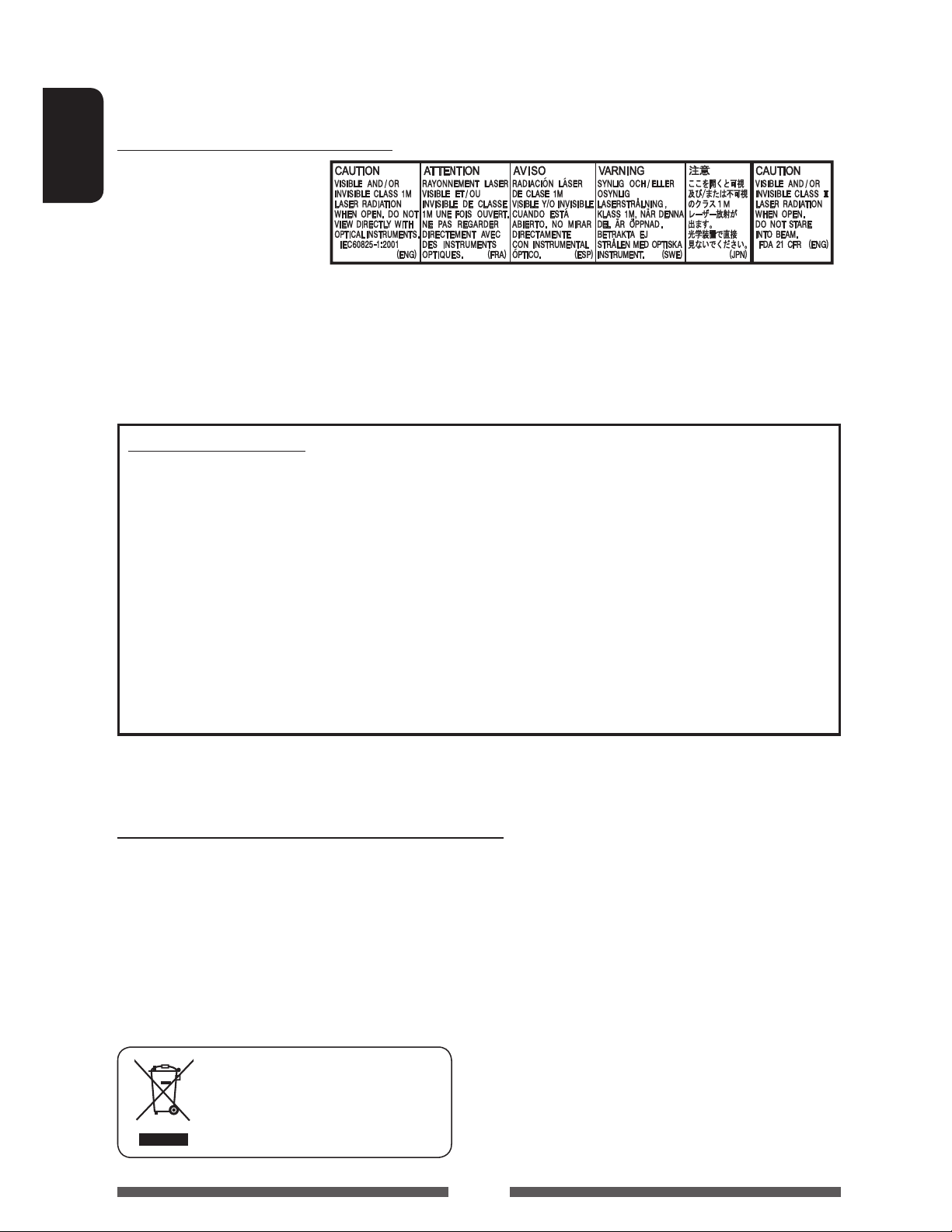
Thank you for purchasing a JVC product.
Please read all instructions carefully before operation, to ensure your complete understanding and to obtain the best
possible performance from the unit.
IMPORTANT FOR LASER PRODUCTS
1. CLASS 1 LASER PRODUCT
ENGLISH
2. CAUTION: Do not open the
top cover. There are no user
serviceable parts inside the
unit; leave all servicing to
qualified service personnel.
3. CAUTION: (For U.S.A.) Visible and/or invisible class II laser radiation when open. Do not stare into beam.
(For Canada) Visible and/or invisible class 1M laser radiation when open. Do not view directly with
optical instruments.
4. REPRODUCTION OF LABEL: CAUTION LABEL, PLACED OUTSIDE THE UNIT.
INFORMATION (For U.S.A.)
This equipment has been tested and found to comply with the limits for a Class B digital device, pursuant to Part
15 of the FCC Rules. These limits are designed to provide reasonable protection against harmful interference in
a residential installation. This equipment generates, uses, and can radiate radio frequency energy and, if not
installed and used in accordance with the instructions, may cause harmful interference to radio communications.
However, there is no guarantee that interference will not occur in a particular installation. If this equipment does
cause harmful interference to radio or television reception, which can be determined by turning the equipment
off and on, the user is encouraged to try to correct the interference by one or more of the following measures:
– Reorient or relocate the receiving antenna.
– Increase the separation between the equipment and receiver.
– Connect the equipment into an outlet on a circuit different from that to which the receiver is connected.
– Consult the dealer or an experienced radio/TV technician for help.
Caution:
Changes or modifications not approved by JVC could void the user’s authority to operate the equipment.
WARNINGS: (To prevent accidents and damage)
• DO NOT install any unit or wire any cable in a location
where;
– it may obstruct the steering wheel and gearshift
lever operations.
– it may obstruct the operation of safety devices
such as air bags.
– it may obstruct visibility.
[European Union only]
• DO NOT operate the unit while driving.
If you need to operate the unit while driving, be sure
to look around carefully.
• The driver must not watch the monitor while driving.
• The driver must not put on the headphones while
driving.
2
Page 3
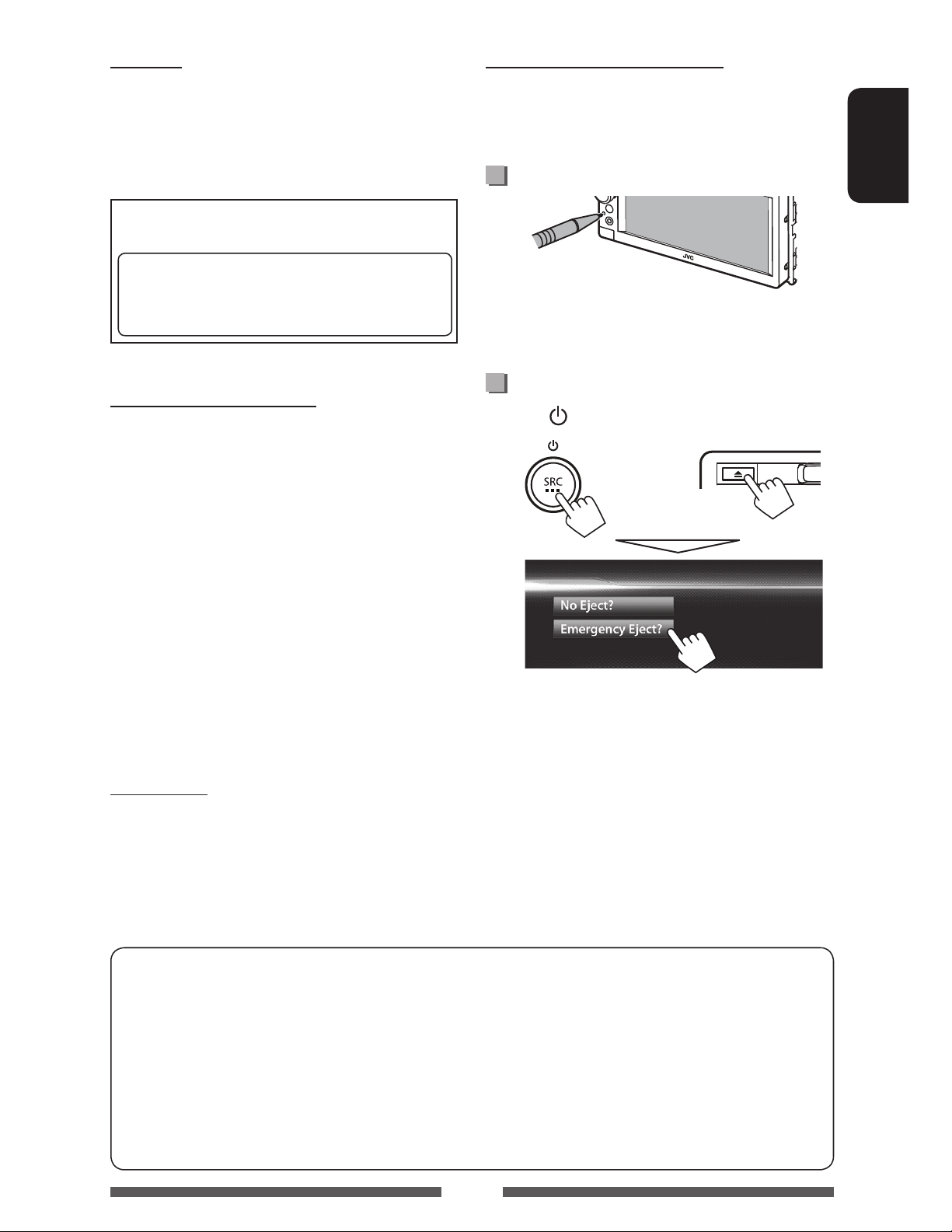
CAUTION
Temperature inside the car...
Use of controls or adjustments or performance of
procedures other than those specified herein may result in
hazardous radiation exposure. In compliance with Federal
Regulations, following are reproductions of labels on, or
inside the product relating to laser product safety.
JVC KENWOOD Corporation
2967-3, ISHIKAWA-MACHI, HACHIOJI-SHI, TOKYO, JAPAN
THIS PRODUCT COMPLIES WITH DHHS RULES
21CFR SUBCHAPTER J IN EFFECT AT DATE OF
MANUFACTURE.
Location : Bottom
Cautions on the monitor:
• The monitor built in this unit has been produced with
high precision, but it may have some ineffective dots.
This is inevitable and is not considered defective.
• Do not expose the monitor to direct sunlight.
• Do not operate the touch panel using a ball-point
pen or similar tool with the sharp tip.
Touch the buttons on the touch panel with your
finger directly (if you are wearing a glove, take it off).
• When the temperature is very cold or very hot...
Chemical changes occur inside, causing malfunction.
–
– Pictures may not appear clearly or may move
slowly. Pictures may not be synchronized with
the sound or picture quality may decline in such
environments.
If you have parked the car for a long time in hot or cold
weather, wait until the temperature in the car becomes
normal before operating the unit.
How to reset your unit
• Your preset adjustments will also be erased (except
the registered Bluetooth devices).
How to forcibly eject a disc
Press SRC/ and 0 at the same time.
+
• Be careful not to drop the disc when it ejects.
• If this does not work, reset your unit. ( above)
ENGLISH
For safety...
• Do not raise the volume level too much, as this will
make driving dangerous by blocking outside sounds,
and may cause hearing loss.
• Stop the car before performing any complicated
operations.
How to read this manual:
• Illustrations of KW-ADV64BT/KW-AV60BT are mainly used for explanation.
• This manual mainly explains operations using the buttons on the monitor panel and touch panel. For
operations using the remote controller (RM-RK252: supplied only for KW-ADV64BT/KW-AV68BT ), page 62.
• < > indicates the variable screens/menus/operations/settings that appear on the touch panel.
• [ ] indicates the buttons on the touch panel.
• Indication language: English indications are used for the purpose of explanation. You can select the
indication language from the <Settings> menu. ( page 48 )
3
Page 4
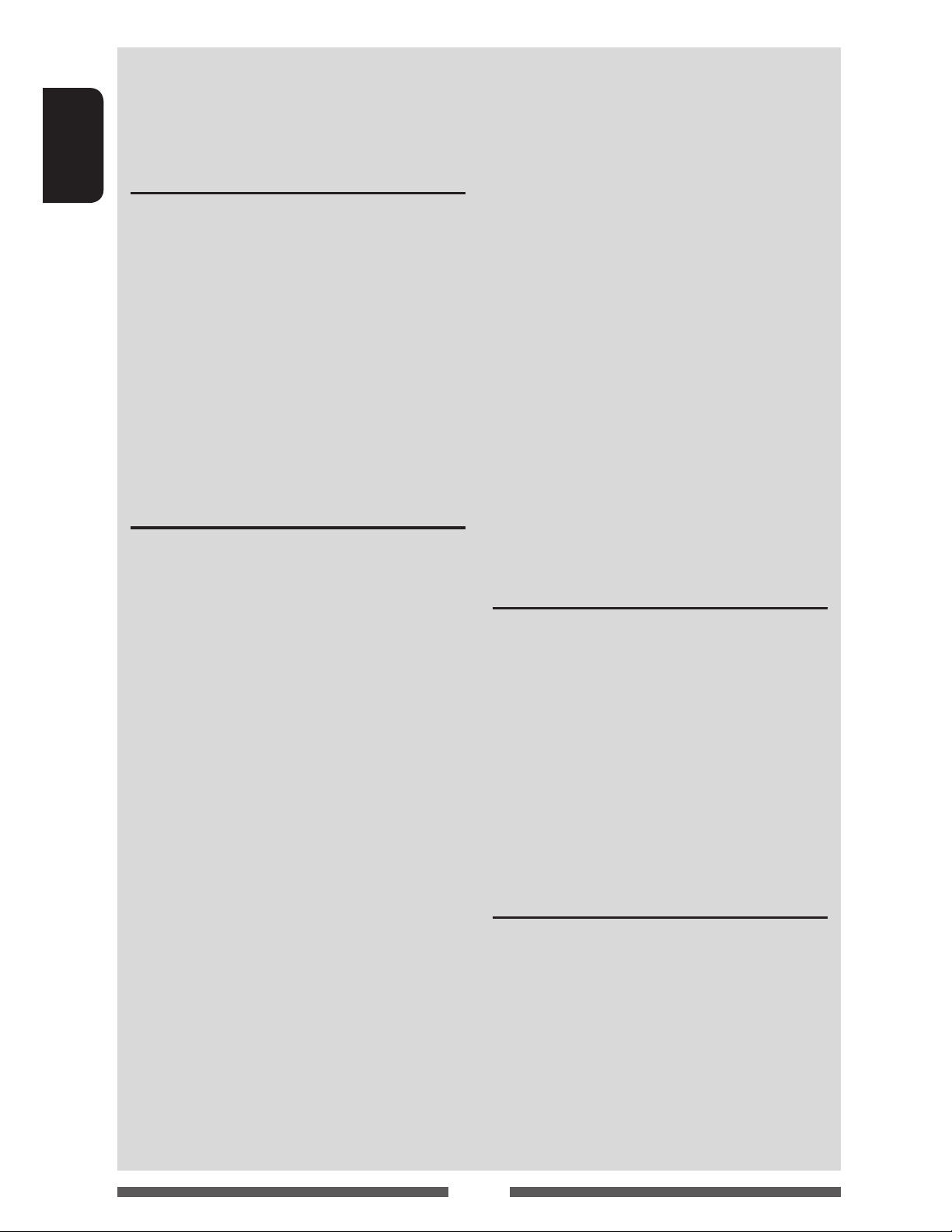
Contents
How to reset your unit ........................................... 3
How to forcibly eject a disc .................................... 3
ENGLISH
INTRODUCTIONS
Detaching/attaching the monitor panel ...5
Component names and functions ............6
Initial settings .......................................7
Setting the clock ....................................8
Common operations ...............................9
Turning on the power ...........................................9
Turning off the power ............................................ 9
Adjusting the volume ........................................... 9
Turning off the screen ........................................... 9
Turning on/off the AV source ..............................10
Touch screen operation ........................................ 10
Switching screens ................................11
AV SOURCE OPERATIONS
Selecting the playback source ...............12
Listening to the radio ...........................13
Disc operations.....................................17
Playing a disc.......................................................17
Playable disc types ..............................................18
Playback operations ............................................19
Settings for disc playback .................................... 23
USB operations.....................................24
Playing a USB device ...........................................24
Listening to the iPod/iPhone device ......26
Preparation .........................................................26
Setting iPod control mode ................................... 27
Selecting preference settings for iPod/iPhone
playback .............................................................. 27
iPod/iPhone playback operations for
<Head> mode .................................................... 28
iPod/iPhone playback operations for
<iPod Out> mode ..............................................29
Using an App of iPod touch/iPhone ..................... 30
PANDORA® internet radio operations (only for
KW-ADV64BT/KW-AV60BT/KW-AV60) .................32
Using other external components ..........34
Front AUX ............................................................ 34
AV-IN ................................................................... 34
Listening to the SiriusXM™ Radio
(only for KW-ADV64BT/KW-AV60BT/
KW-AV60) ......................................35
Activating subscription ........................................ 35
Tuning in to a channel .........................................35
Setting the reception restrictions ........................37
Sound adjustment ................................39
Using the sound equalization .............................. 39
Adjusting the crossover frequency ....................... 40
Changing display design .......................41
Setting for video playback ....................43
Adjusting the picture ........................................... 43
Changing the aspect ratio ................................... 44
Zooming the picture ............................................ 44
Using a rear view camera ......................45
Setting menu items ..............................46
Memorizing/recalling the settings ..................... 49
Updating the system ........................................... 50
Adjusting the touch position ..............................50
BLUETOOTH OPERATIONS
Information for using Bluetooth®
devices..........................................51
Bluetooth operations for KW-ADV64BT/
KW-AV68BT/KW-AV60BT ................. 51
Connecting Bluetooth devices ............................. 52
Using the Bluetooth mobile phone ......................54
Using the Bluetooth audio player ........................ 59
Bluetooth device settings ....................................60
Bluetooth operations for KW-AV60 ........61
Using the Bluetooth mobile phone ..................... 61
Using the Bluetooth audio player ....................... 61
REFERENCE
Using the remote controller ..................62
Operations using the remote controller
(RM-RK252) ........................................................ 62
Maintenance .......................................65
More about this unit .............................66
Troubleshooting ...................................69
Specifications.......................................74
4
Page 5
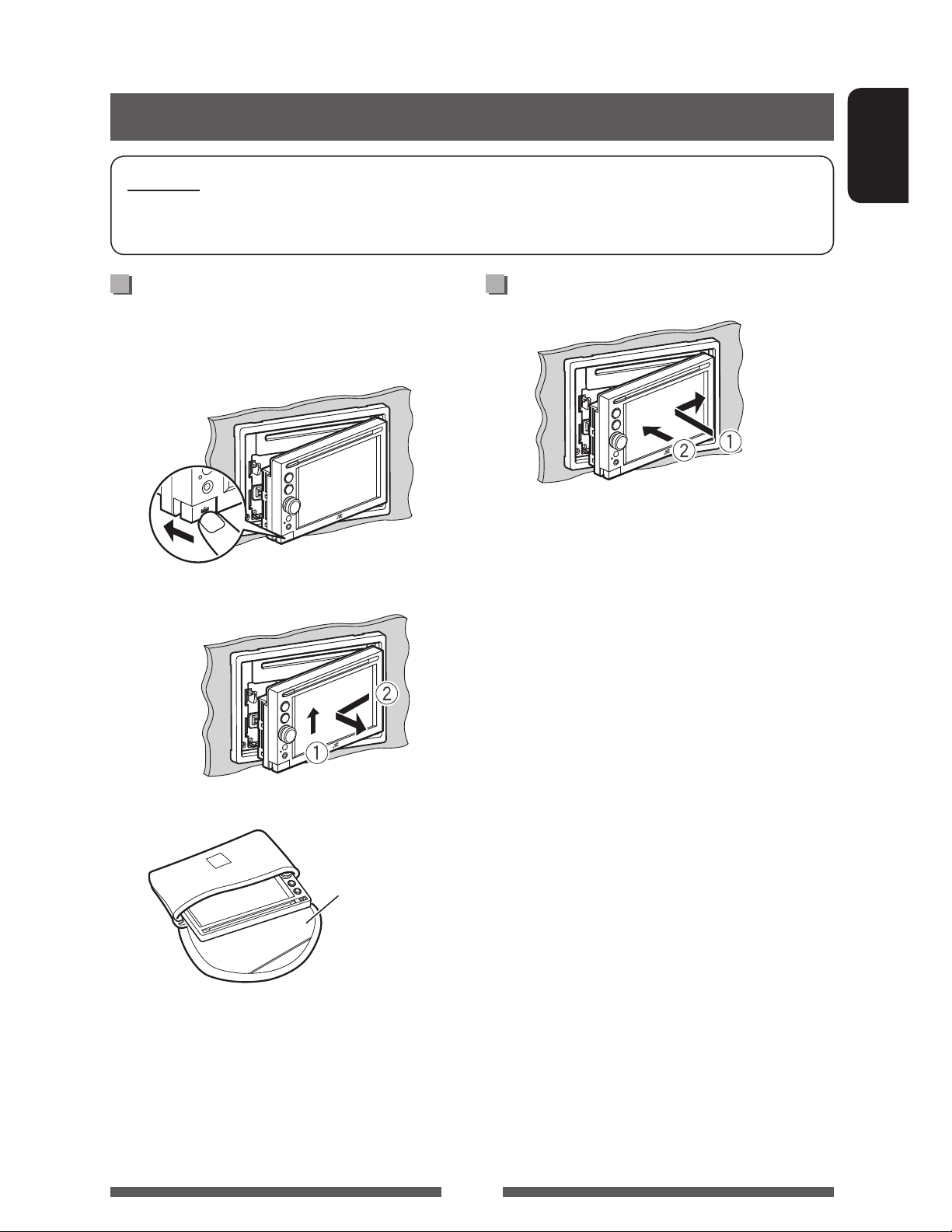
INTRODUCTIONS
Detaching/attaching the monitor panel
Cautions
• Hold the monitor panel securely so as not to drop it accidentally.
• Fit the monitor panel onto the attaching plate until it is firmly locked.
AttachingDetaching
Turn off the power before detaching the monitor panel.
( page 9)
1
2
ENGLISH
3
Soft case (supplied)
5
Page 6

Component names and functions
ENGLISH
Screen (touch panel) Monitor panel
1 Loading slot
2 0 (Eject) button
Ejects the disc.
3 MENU/DISP OFF button
• Displays <AV Menu> screen. (Press)
( page 11)
• Turns off/on the screen. (Hold) ( page 9)
4 SRC /
• Turns off the power. (Hold) ( page 9)
• Turns on the power. ( page 9)
• Selects the AV source. (Press) ( page 12)
button
5 VOLUME/ATT knob. ( page 9)
• Attenuates the sound. (Press)
• Adjusts the audio volume. (Turn)
6 Remote sensor
7 Reset button
Resets the unit. ( page 3 )
8 AUX input jack
9
(Detach) button
Detaches the monitor panel. ( page 5)
Caution on volume setting:
Digital devices (CD/USB/iPod) produce very little
noise compared with other sources. Lower the
volume before playing these digital sources to
avoid damaging the speakers by sudden increase
of the output level.
You can change the color of the buttons on the
monitor panel. ( page 41)
6
Page 7
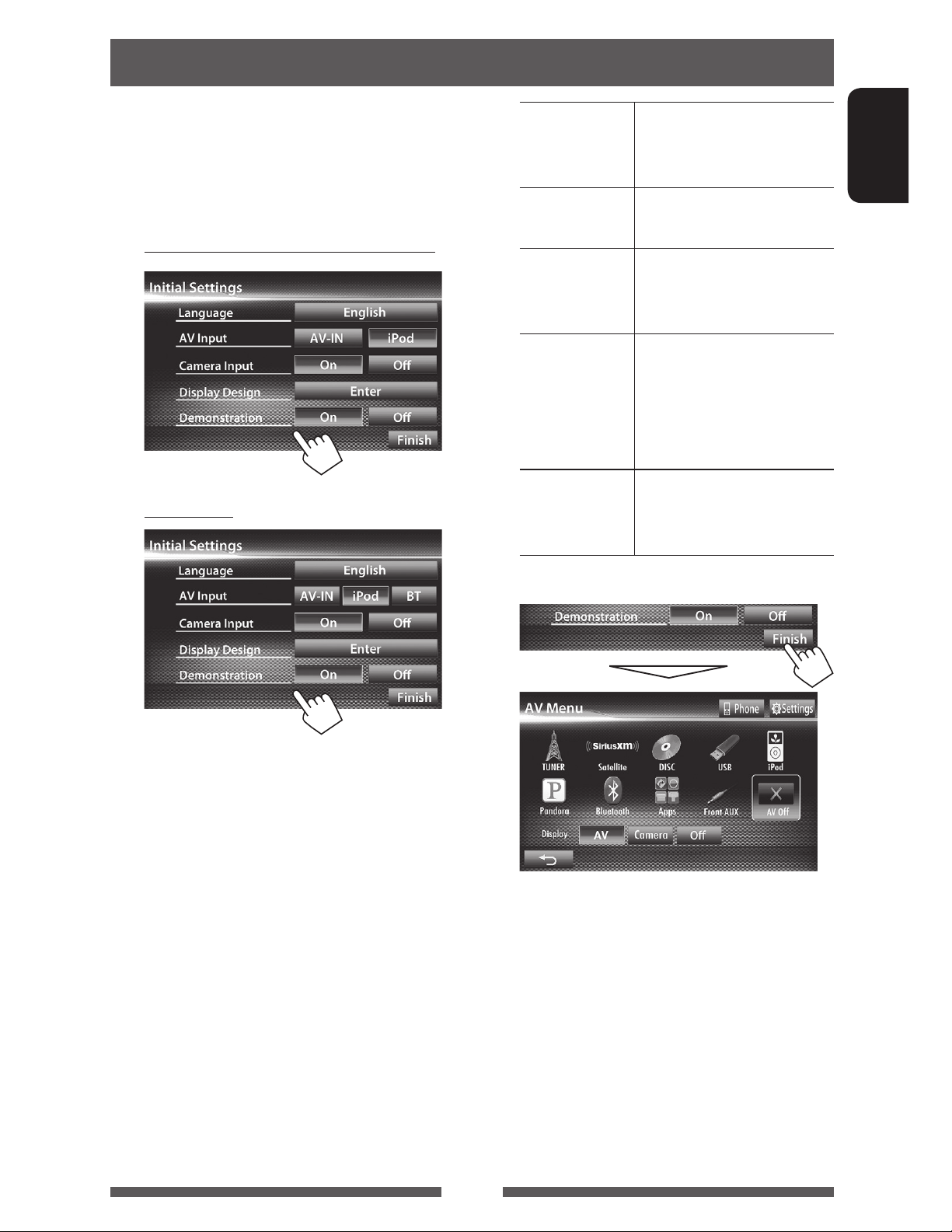
Initial settings
When you power on the unit for the first time or reset
the unit, the initial setting screen appears.
• You can also change the settings on the <Settings>
screen. ( page 46 )
1 For KW-ADV64BT/KW-AV68BT/KW-AV60BT
For KW-AV60
Language Select the text language used
for on-screen information.
(page 48 )
AV Input Select an external component
to play. (page 47 )
Camera Input Select <On> when
connecting the rear view
camera. (page 48 )
Display
Design
Demonstration
Select the background
and the colors of the text,
touch panel buttons and
the monitor panel buttons.
(page 41)
Activate or deactivate the
display demonstration.
(page 47 )
ENGLISH
2 Finish the procedure.
<AV Menu> screen is displayed.
• <AV Off> is selected initially. Select the
playback source. (page 12)
7
Page 8
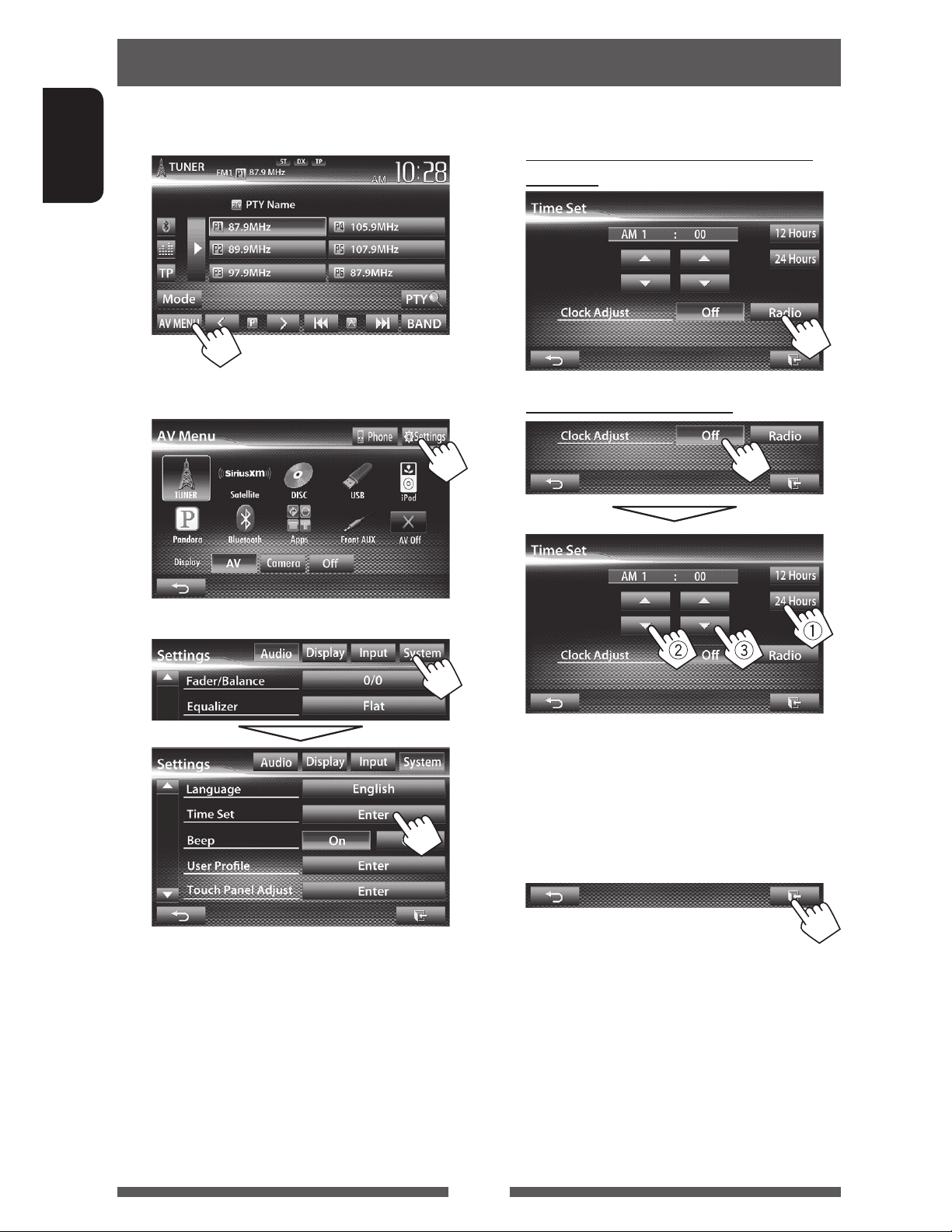
Setting the clock
1 Display <AV Menu> screen.
On the source control screen:
ENGLISH
2 Display <Settings> screen.
4 Set the clock time.
To synchronize the clock time with
FM RBDS
To set the clock manually
3
Select the time display format
1
Adjust the hour
2
Adjust the minute
3
5 Finish the procedure.
8
Page 9
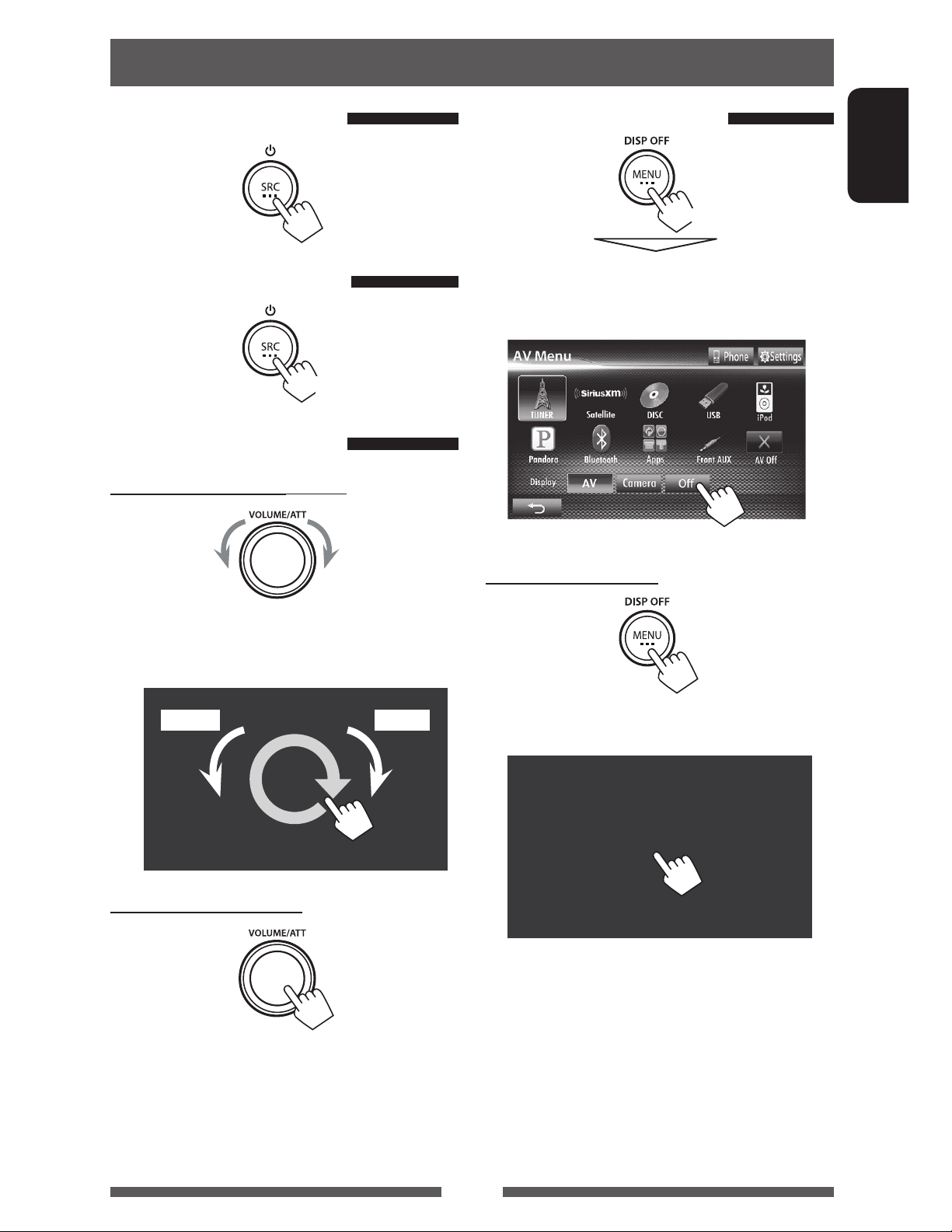
Common operations
Turning on the power
Turning off the power
(Hold)
Adjusting the volume
To adjust the volume (00 to 50)
Turning off the screen
ENGLISH
(Hold)
The screen is turned off.
• You can also turn off the screen on <AV Menu>
screen.
IncreaseDecrease
• On the source control screen, you can also adjust the
volume by moving your finger on the touch panel as
illustrated.
IncreaseDecrease
To attenuate the sound
To turn on the screen
or
Touch the screen to display <AV Menu> screen.
The ATT indicator lights up.
To cancel the attenuation, press the VOLUME/ATT
knob.
9
Page 10
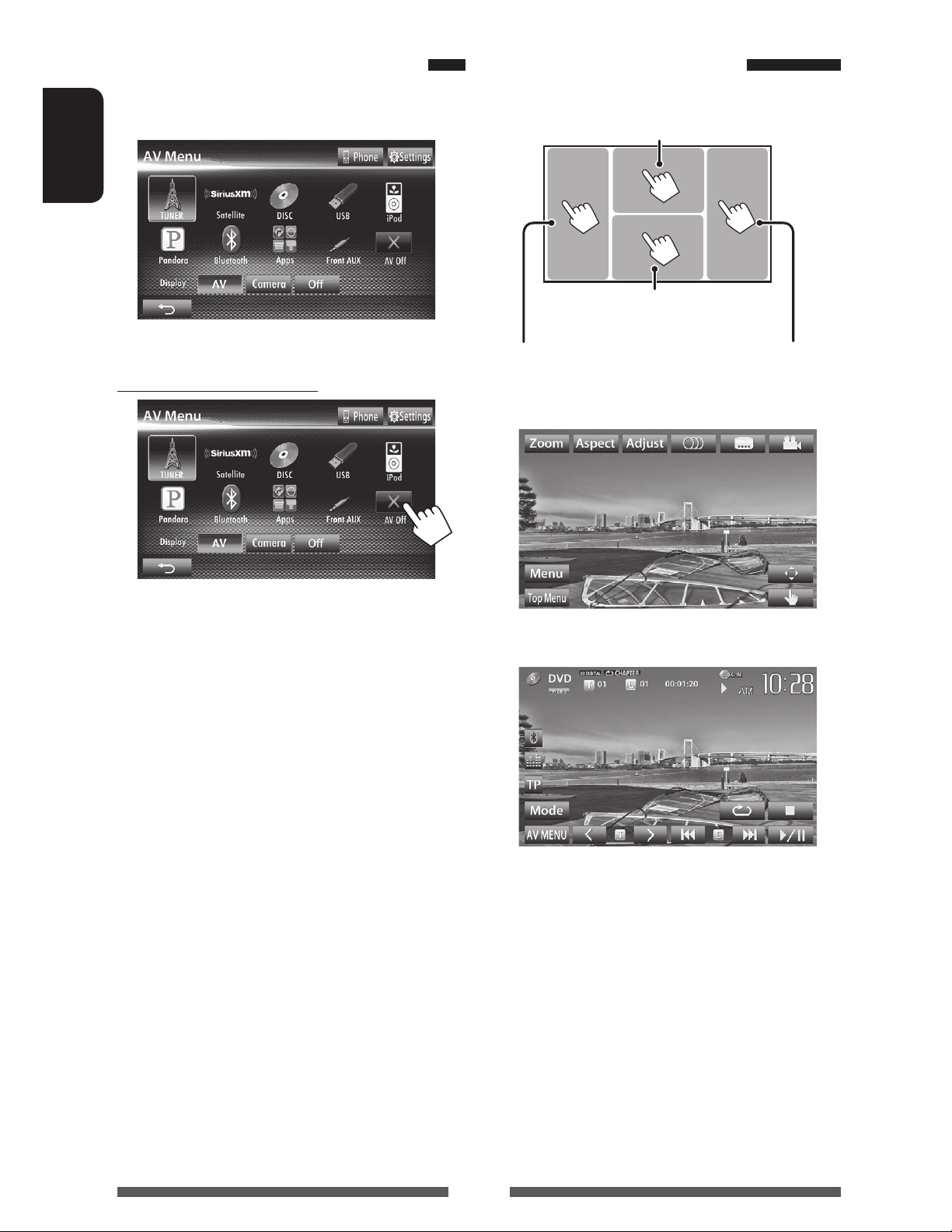
Turning on/off the AV source
Touch screen operation
You can activate the AV function by selecting source on
<AV Menu> screen.
ENGLISH
To turn off the AV source
A Displays the video control menu while
playing a video.
B Displays the source control
screen while playing a video.
Goes to the previous
chapter/track.*
A Video control menu
Goes to the next
chapter/track.*
AV source is turned off.
B Source control screen for video playback
• The operation buttons disappear by touching the
screen or when no operation is done for about 10
seconds.
* Not available for video from an external component.
Dragging your finger to left or right functions in the
same way as touching.
10
Page 11
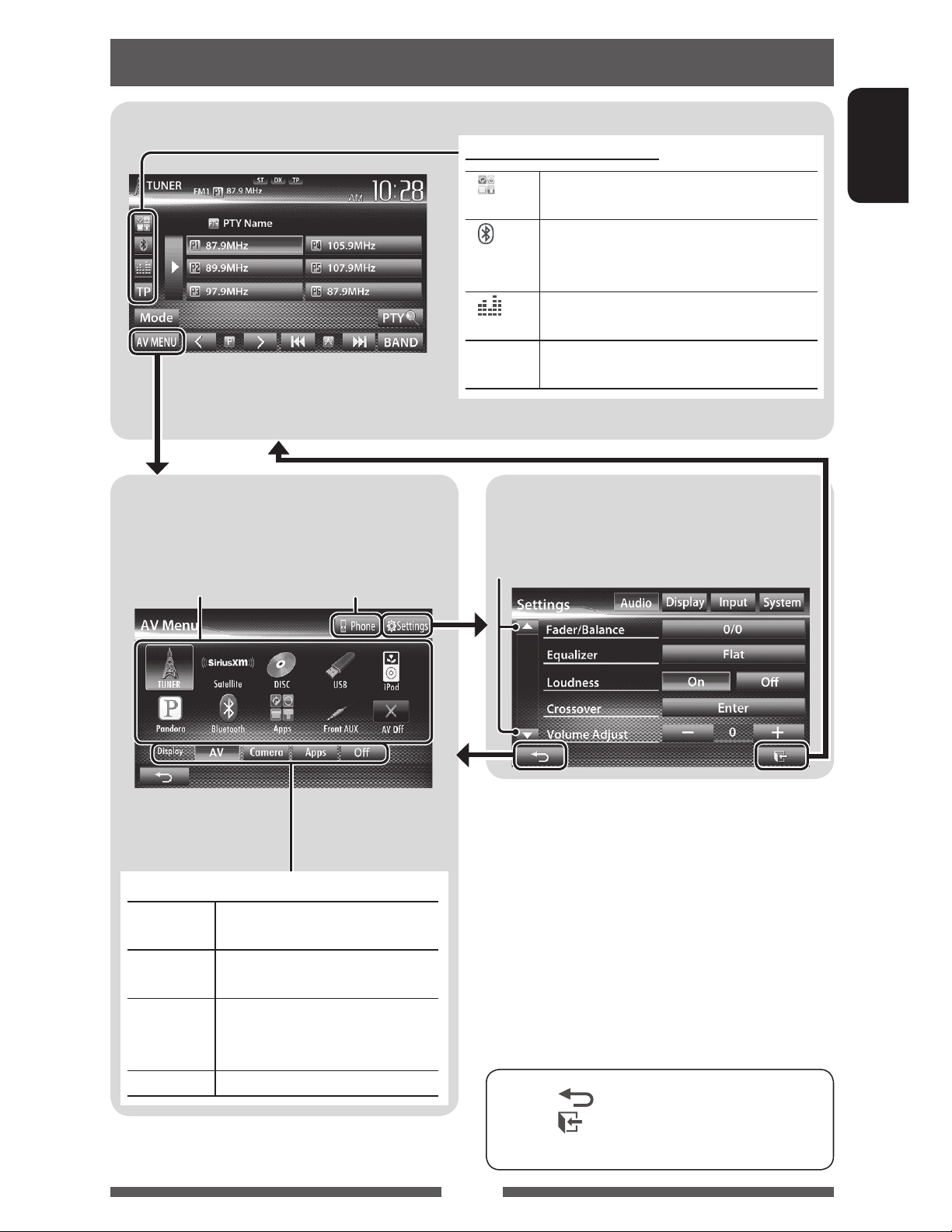
Switching screens
Source control screen
Common operating buttons
• Pressing MENU on the monitor panel also
displays <AV Menu>.
<AV Menu> screen
Displays source control screen/settings screen and
changes picture source.
Displays the phone
page 12
control screen *
2
1
[ ] *
]*
[
]
[
[TP] Activates/deactivates TA standby reception
Displays the screen of App from connected
iPod touch/iPhone. (
2*3
• Displays the phone control screen. (Press)
• Switches to the last connected mobile
phone. (Hold) (
Displays the sound adjustment screen.
(
page 39)
mode. (
page 16)
page 30)
page 53)
<Settings> screen
Changes the detailed settings. ( page 46)
Changes the page
ENGLISH
Select an item to display on the screen.
[AV] Displays the source control screen.
(
above)
[Camera] Displays the picture from the rear
page 45)
page 9)
[Apps]*
[Off]
view camera. (
1
Displays the screen of App from
connected iPod touch/iPhone.
(
page 30)
Turns off the screen. (
*1 Appears when <Input> setting in <Navigation
Input> screen is set to <iPhone>. ( page 30)
2
Only for KW-ADV64BT/KW-AV68BT/KW-AV60BT.
*
3
The icon varies depending on the connection status of
*
the Bluetooth device ( page 51).
• Press [ ] to return to the previous screen.
• Press [
] to display the current source control
screen.
11
Page 12
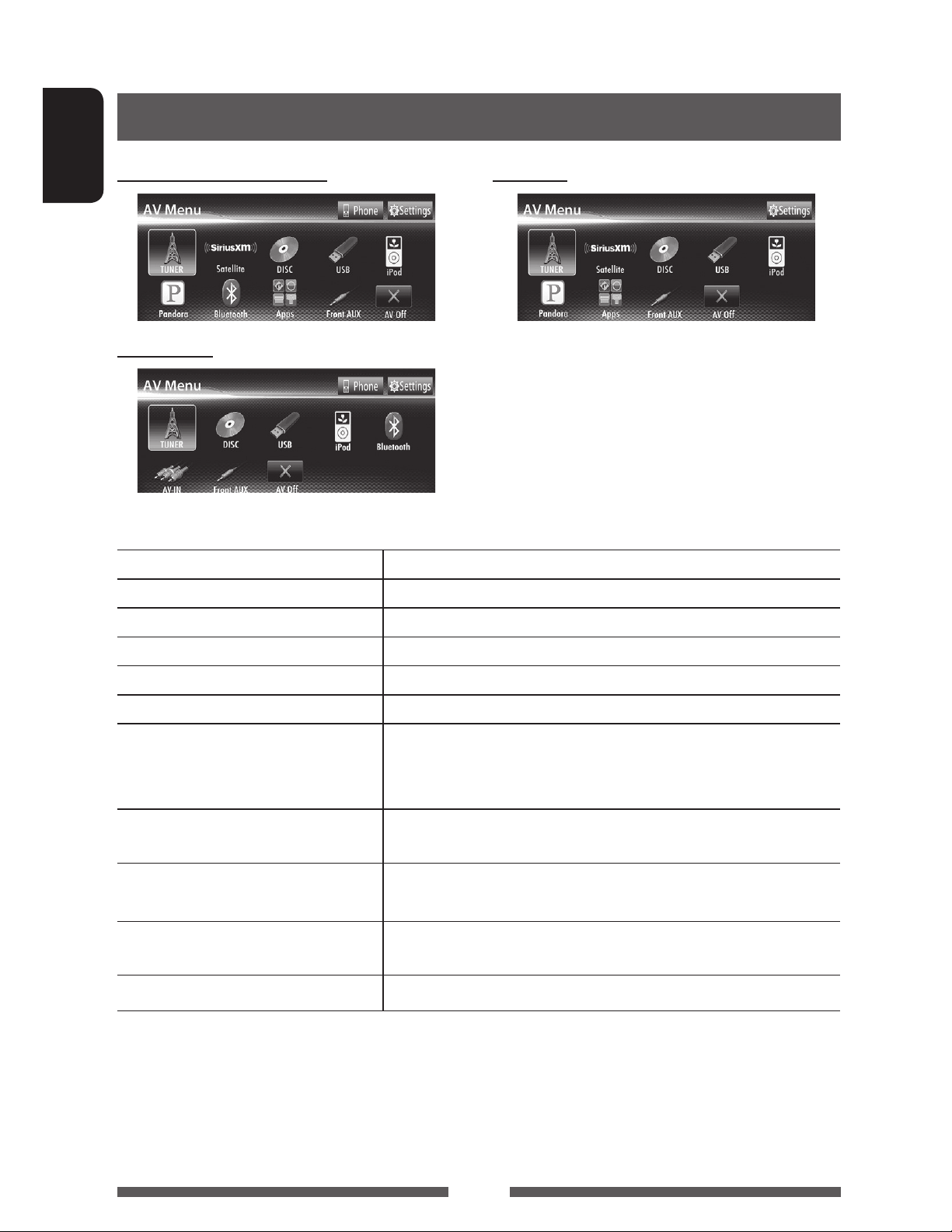
AV SOURCE OPERATIONS
Selecting the playback source
KW-ADV64BT/KW-AV60BT KW-AV60
ENGLISH
KW-AV68BT
• Pressing SRC on the monitor panel repeatedly also selects the playback source.
TUNER
Satellite
DISC
USB
iPod
Pandora
Bluetooth
AV68BT/KW-AV60BT: page 59/KWAV60: page 61)
AV-IN
Apps
Front AUX
AV Off
( page 13)
*1 ( page 35)
( page 17)
( page 24)
( page 26)
*1 ( page 32)
*2 (KW-ADV64BT/KW-
*3 ( page 34)
*4 ( page 30)
( page 34)
( page 10)
Switches to the radio broadcast.
Switches to the SiriusXM™ radio broadcast.
Plays a disc.
Plays files on a USB device.
Plays an iPod/iPhone.
Switches to the PANDORA® internet radio broadcast.
• KW-ADV64BT/KW-AV68BT/KW-AV60BT: Plays a Bluetooth audio
player.
• KW-AV60: Operates a Bluetooth device.
Switches to an external component connected to LINE IN/VIDEO IN jacks
on the rear panel.
Switches to the screen of App from the connected iPod touch/
iPhone.
Switches to an external component connected to AUX input terminal on
the monitor panel.
Turns off the AV source.
1
*
Only for KW-ADV64BT/KW-AV60BT/KW-AV60 .
2
For KW-AV60 : Appears only when <AV Input> is set to <BT>. ( page 47)
*
3
Appears only when <AV Input> is set to <AV-IN>. ( page 47)
*
4
Appears only when <AV Input> is set to <iPod>. ( page 47)
*
12
Page 13
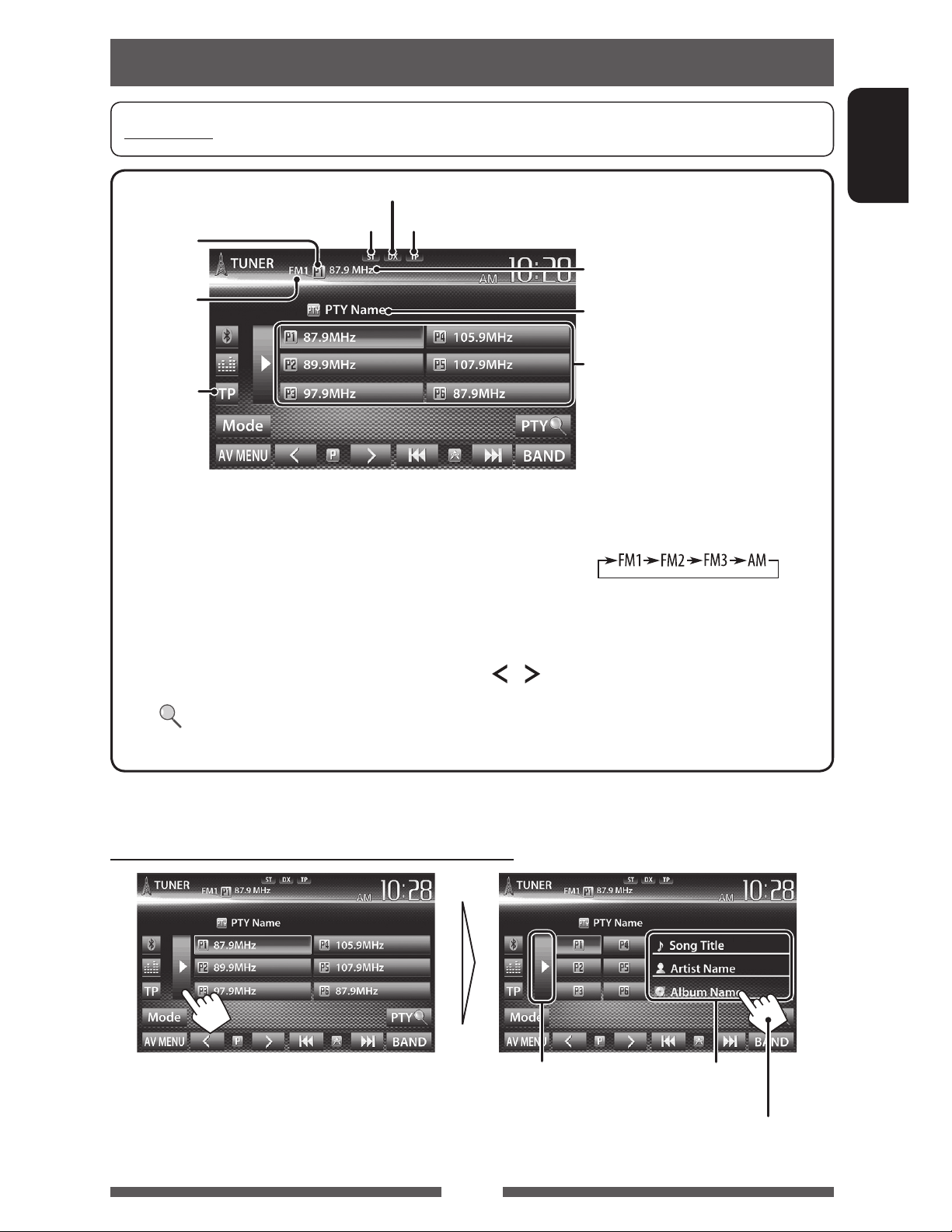
Listening to the radio
Preparation: Select the appropriate tuner channel interval for <Area Setting>. ( page 15)
DX/LO indicator
ST/MO indicator
Preset no.
Band
page 16
• The ST indicator lights up when receiving an FM stereo broadcast with sufficient signal strength.
[P1] – [P6] • Tunes in the preset station. (Press)
• Presets the currently tuned
station. (Hold)
[TP]* Activates/deactivates TA standby
reception mode. (
[3] Displays/hides the information of the
current station (
Enters FM RBDS program search
[PTY
]*
mode. (
page 16)
page 16)
below).
Standby reception indicator
[BAND] Selects the band.
[4] [¢] Searches for a station.
] [ ]
[
[Mode] Displays tuner setting screen.
[AV MENU] Displays <AV Menu> screen.
The station frequency currently tuned
in/PS (station name) for FM RBDS
when PS signal is coming in
PTY code for FM RBDS
Preset list
• Auto search (Press)
• Manual search (Hold)
Selects a preset station.
( pages 14 – 15)
ENGLISH
* Appears only when FM is selected as the source.
Displaying the information of the current station
Hides the text
information
13
Text information (only for
Radio Text Plus)
Scrolls the text information
Page 14

When an FM stereo broadcast is hard to
When the FM reception is interfered...
receive...
Activate monaural mode for better reception.
1
ENGLISH
2
On Activate monaural mode to improve FM
reception, but the stereo effect will be
lost. The MO indicator lights up.
Off Restore the stereo effect.
1
2
Auto Increases the tuner selectivity to reduce
interference noises between adjacent
stations. (Stereo effect may be lost.)
Wide Subject to the interference from
adjacent stations, but sound quality
will not be degraded and the stereo
effect will remain.
To tune in FM stations only with strong
signals—LO/DX (Local/Distance-extreme)
1
2
Local Select this to tune in only to stations
with sufficient signal strength. The LO
indicator lights up.
DX Deactivate the function. The DX
indicator lights up.
14
Page 15
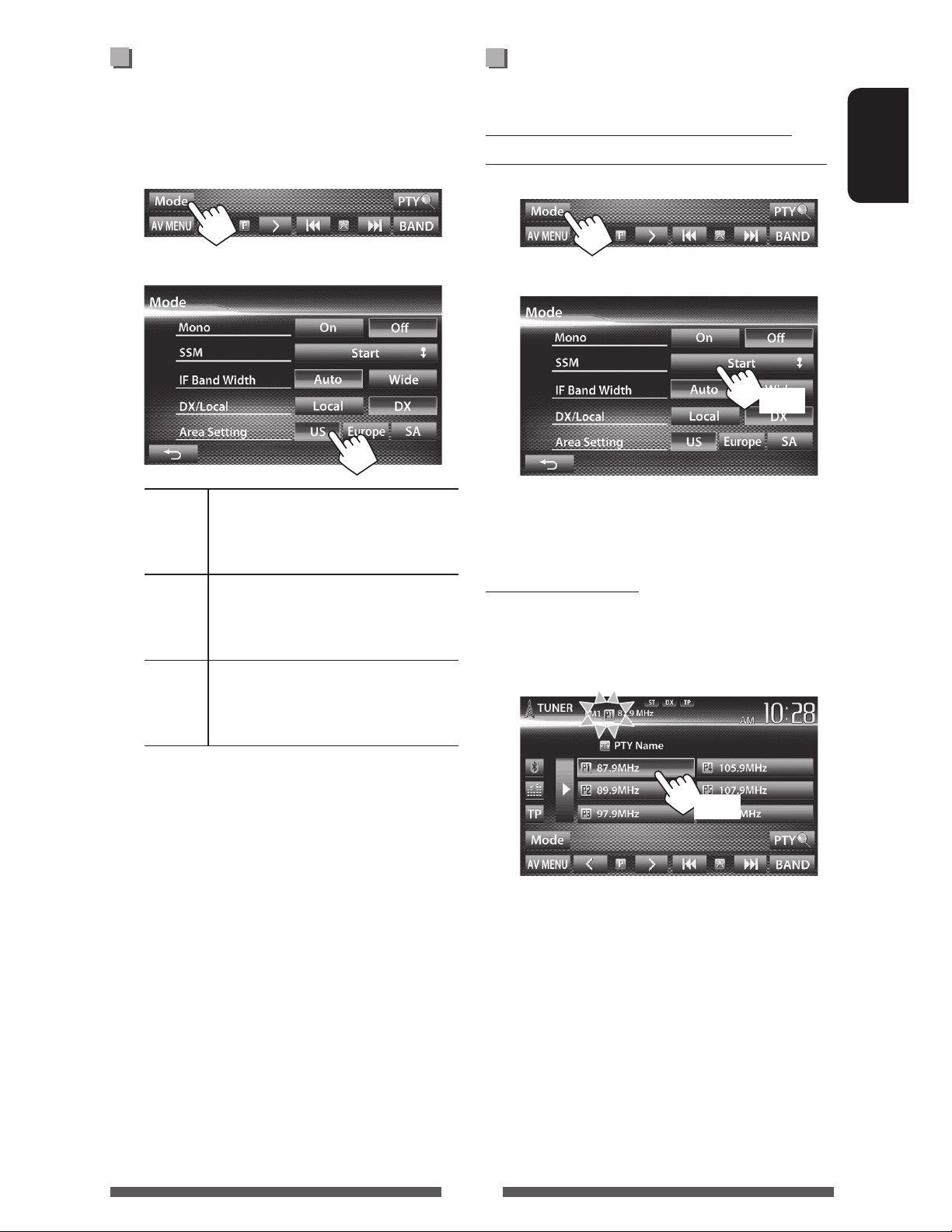
Changing the tuner channel
Storing stations in memory
interval
Tuner channel interval changes depending on the area
you use this unit.
1
2
US Select this when using in North/
Central/South America. FM/AM
intervals are set to 200 kHz/10 kHz.
Europe Select this when using in any other
areas. FM/AM intervals are set to 50
kHz/9 kHz.
You can preset six stations for each band.
Automatic presetting — SSM (Strongstation Sequential Memory) (For FM only)
1
2
(Hold)
Local stations with the strongest signals are searched
and stored automatically.
Manual presetting
1 Tune in to a station you want to preset.
( page 13)
ENGLISH
SA Select this when using in South
American countries where FM interval
is 50 kHz. AM interval is set to 10 kHz.
• Initial setting is <US> for KW-ADV64BT/KWAV60BT/KW-AV60 , and <SA> for KW-AV68BT .
2 Select a preset number.
(Hold)
The station selected in step 1 is stored.
15
Page 16
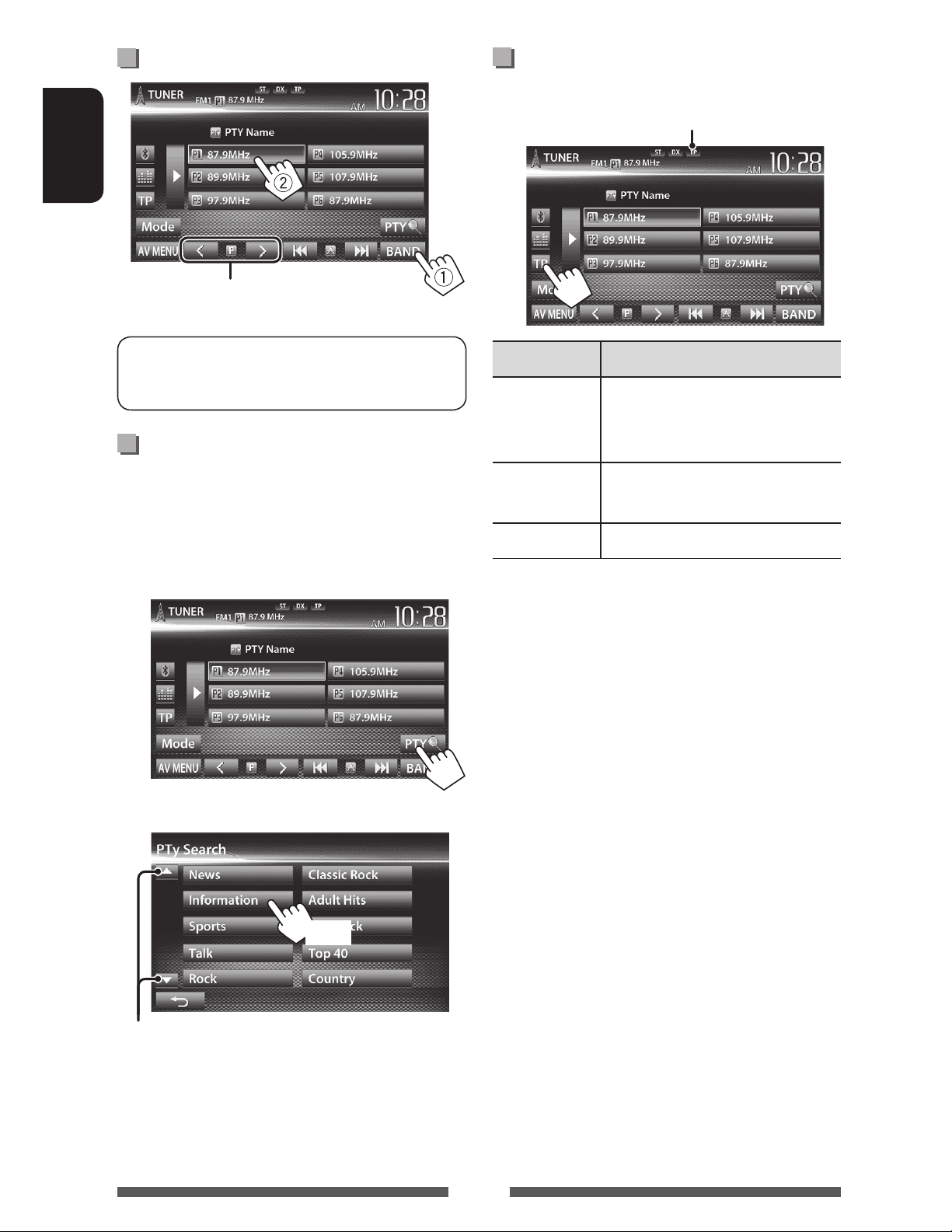
Selecting a preset station
ENGLISH
Also changes preset stations
Activating/deactivating TA Standby
Reception
TP indicator
The following features are available only for FM
RBDS stations.
Searching for FM RBDS program—
PTY Search
You can search for your favorite programs being
broadcast by selecting the PTY code for your favorite
programs.
1
TP indicator TA Standby Reception
Lights up The unit will temporarily switch
to Traffic Announcement (TA) if
available.
Flashes Not yet activated. Tune in to another
station providing the RBDS signals.
Goes off Deactivated.
• The volume adjustment for Traffic Announcement
is automatically memorized. The next time the unit
switches to Traffic Announcement, the volume is set
to the previous level.
2 Select a PTY code.
(Hold)
Changes the page
PTY Search starts.
If there is a station broadcasting a program of the
same PTY code as you have selected, that station
is tuned in.
16
Page 17
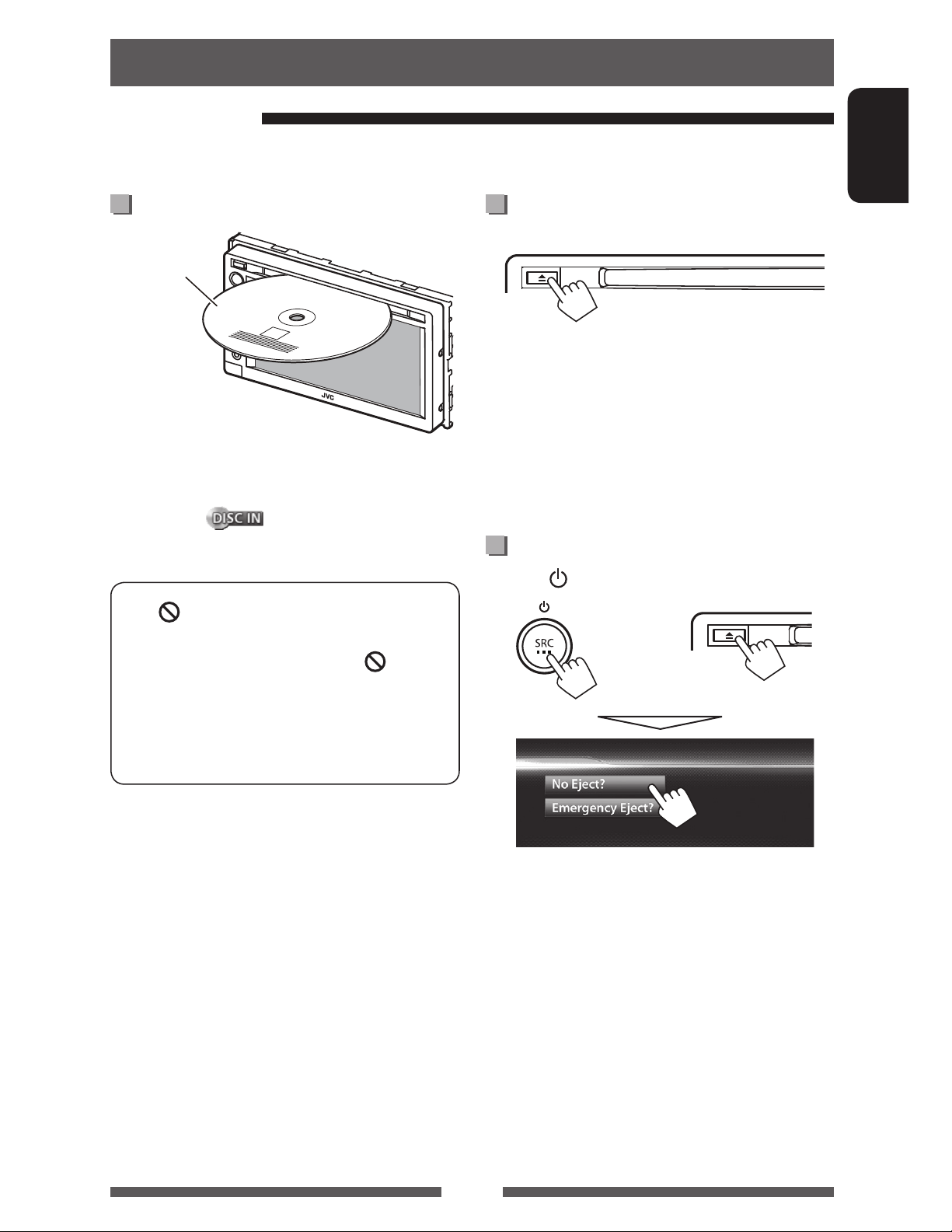
Disc operations
Playing a disc
• If a disc does not have any disc menu, all tracks on it will be played repeatedly until you change the source or eject
the disc.
Inserting a disc
Label side
The source changes to “
• The DISC IN (
disc is inserted.
DISC
” and playback starts.
) indicator lights up while a
To eject a disc
• You can eject a disc when playing another AV source.
• If the ejected disc is not removed within 15 seconds,
the disc is automatically inserted again into the
loading slot to protect it from dust.
• If the disc cannot be ejected, page 3 .
When removing a disc, pull it horizontally.
To prohibit disc ejection
ENGLISH
• If “
” appears on the screen, the unit cannot
accept the operation you have tried to do.
– In some cases, without showing “
,”
operations will not be accepted.
• When playing back a multi-channel encoded
disc, the multi-channel signals are downmixed
to stereo.
Press SRC/ and 0 at the same time.
+
To cancel the prohibition, repeat the same procedure
to select <Eject OK?>.
17
Page 18
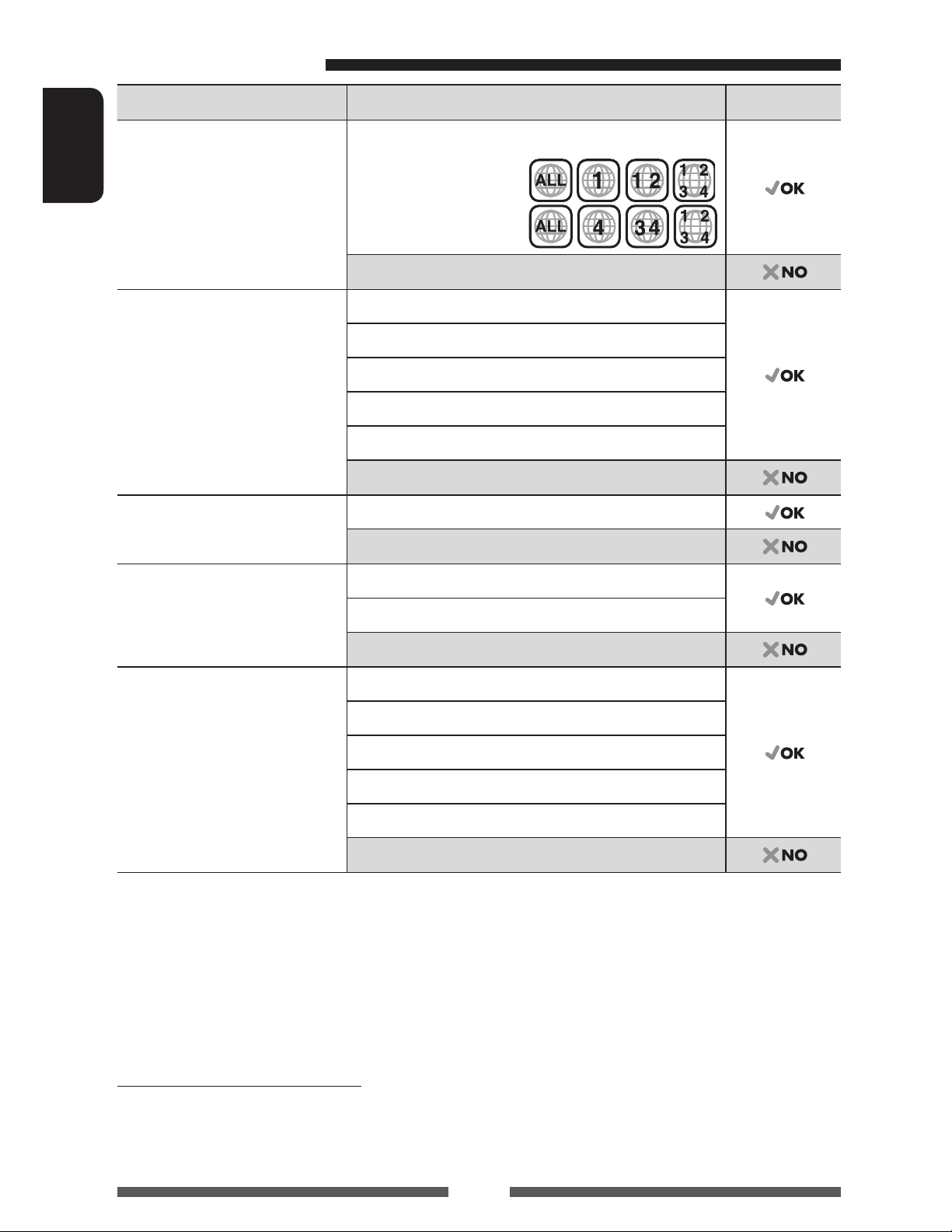
Playable disc types
Disc type Recording format, file type, etc. Playable
DVD
• DTS sound cannot be
ENGLISH
reproduced or emitted from
this unit.
DVD-Video *
Region Code:
• For KW-ADV64BT/
KW-AV60BT/KW-AV60: 1
• For KW-AV68BT: 4
DVD-Audio/DVD-ROM
DVD Recordable/Rewritable
2
(DVD-R/-RW *
, +R/+RW *3)
DVD-Video
DVD-VR *
5
• DVD Video: UDF bridge
• DVD-VR
• DivX*
4
/MPEG1/MPEG2/JPEG/
MP3/WMA/WAV : ISO 9660 level
DivX*4 /MPEG1/MPEG2
JPEG
MP3/WMA/WAV
1, level 2, Romeo, Joliet
MPEG4/AAC/DVD+VR/DVD-RAM
Dual Disc DVD side
Non-DVD side
CD/VCD Audio CD/CD Text (CD-DA)
1
VCD (Video CD)
DTS-CD/SVCD (Super Video CD)/CD-ROM/CD-I(CD-I Ready)
CD Recordable/Rewritable
(CD-R/-RW)
• ISO 9660 level 1, level 2,
Romeo, Joliet
CD-DA
VCD (Video CD)
4
/MPEG1/MPEG2
DivX*
JPEG
MP3/WMA/WAV
MPEG4/AAC
*1 If you insert a DVD Video disc of an incorrect Region Code, “Region Code Error” appears on the screen.
2
DVD-R recorded in multi-border format is also playable (except for dual layer discs). DVD-RW dual layer discs are not
*
playable.
3
It is possible to play back finalized +R/+RW (Video format only) discs. “DVD” is selected as its disc type when a
*
+R/+RW disc is loaded. +RW double layer discs are not playable.
4
*
Playable only for KW-ADV64BT/KW-AV60BT/KW-AV60 .
5
This unit cannot play back contents protected with CPRM (Content Protection for Recordable Media).
*
Caution for DualDisc playback
The Non-DVD side of a “DualDisc” does not comply with the “Compact Disc Digital Audio” standard. Therefore, the use
of Non-DVD side of a DualDisc on this product may not be recommended.
18
Page 19
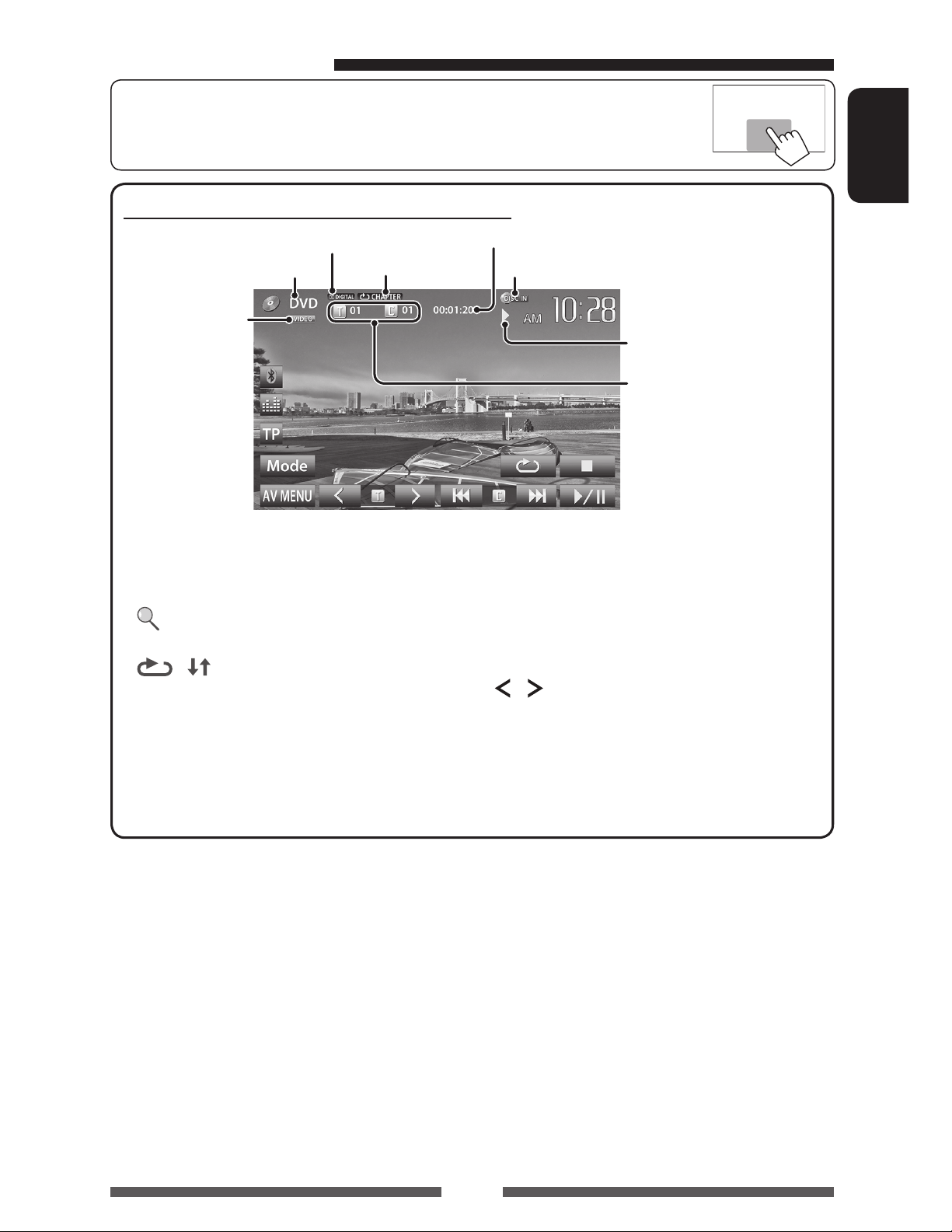
Playback operations
• When the operation buttons are not displayed on the screen, touch the area shown on
the illustration.
For DVD/DVD-VR/VCD/DivX/MPEG1/MPEG2/JPEG
ENGLISH
Audio format
Media type
Video format/
video playback
mode—VIDEO/
VR-PRG (program)/
VR-PLAY (playlist)/
DivX/MPEG/PBC
2
[7]*
[
]*
3
Stops playback.
Displays folder/track list. (
page 20)
[ ] [ ]*
4
Selects playback mode. (
page 22)
[6] Starts/pauses playback.
Playback mode
(page 22)
Playing time
DISC IN indicator
Playback status
(3: play / 8: pause / 7: stop)
• DVD Video: Title no./
Chapter no.
• DVD-VR: Program no. (or
Playlist no.)/Chapter no.*
• DivX/MPEG1/MPEG2:
Folder no./Track no.
• JPEG: Folder no./File no.
• VCD: Track no.
[4] [¢]*5• Selects chapter/track.
(Press)
• Reverse/forward search.*
(Hold)
] [ ]*5 *7
[
Selects title (DVD)/program or
playlist (DVD-VR)/folder(DivX/
1
[Mode]*
MPEG1/MPEG2/JPEG). *
7
Changes the settings for disc
playback. ( page 23)
[AV MENU] Displays <AV Menu> screen.
1
6
1
*
To display the Original Program/Playlist screen, page21.
2
Appears only for DVD/DVD-VR/VCD.
*
3
Does not appear for DVD/DVD-VR/VCD.
*
4
Does not appear for DVD/DVD-VR/JPEG.
*
5
The icon displayed between the buttons varies depending on the type of disc or file.
*
6
Search speed varies depending on the type of disc or file.
*
7
Does not appear for VCD.
*
19
Page 20

For CD/MP3/WMA/WAV
ENGLISH
Media type
While playing, the jacket picture is
shown if the file has the tag data
including the jacket picture.
[ ]*
[ ] [ ]
[6] Starts/pauses playback.
Playback mode ( page 22)
Audio format
Playing time
DISC IN indicator
Playback status
(3: play / 8: pause )
• MP3/WMA/WAV: Folder
no./Track no.
• CD: Track no.
Track/file information
• Touching an information bar scrolls the text if not all of the
text is shown.
1
Displays folder/track list.
(below)
Selects playback mode.
(page22)
[4] [¢] • Selects track. (Press)
• Reverse/forward search.*
(Hold)
] [ ]*1
[
[Mode]*
1
Selects folder.
Changes the settings for disc
2
playback. ( page 23)
[AV MENU] Displays <AV Menu> screen.
1
*
Does not appear for CD.
2
Search speed varies depending on the type of disc or file.
*
Selecting folder/track on the list
Changes the page
Plays tracks/files in the folder
Returns to the root folder
Returns to the upper layer
Playing Recordable/Rewritable discs
• This unit can recognize a total of 5 000 files and
250 folders (a maximum of 999 files per folder).
• Use only “finalized” discs.
• This unit can play back multi-session discs;
however, unclosed sessions will be skipped
while playing.
• Some discs or files may not be played back due
to their characteristics or recording conditions.
20
Page 21
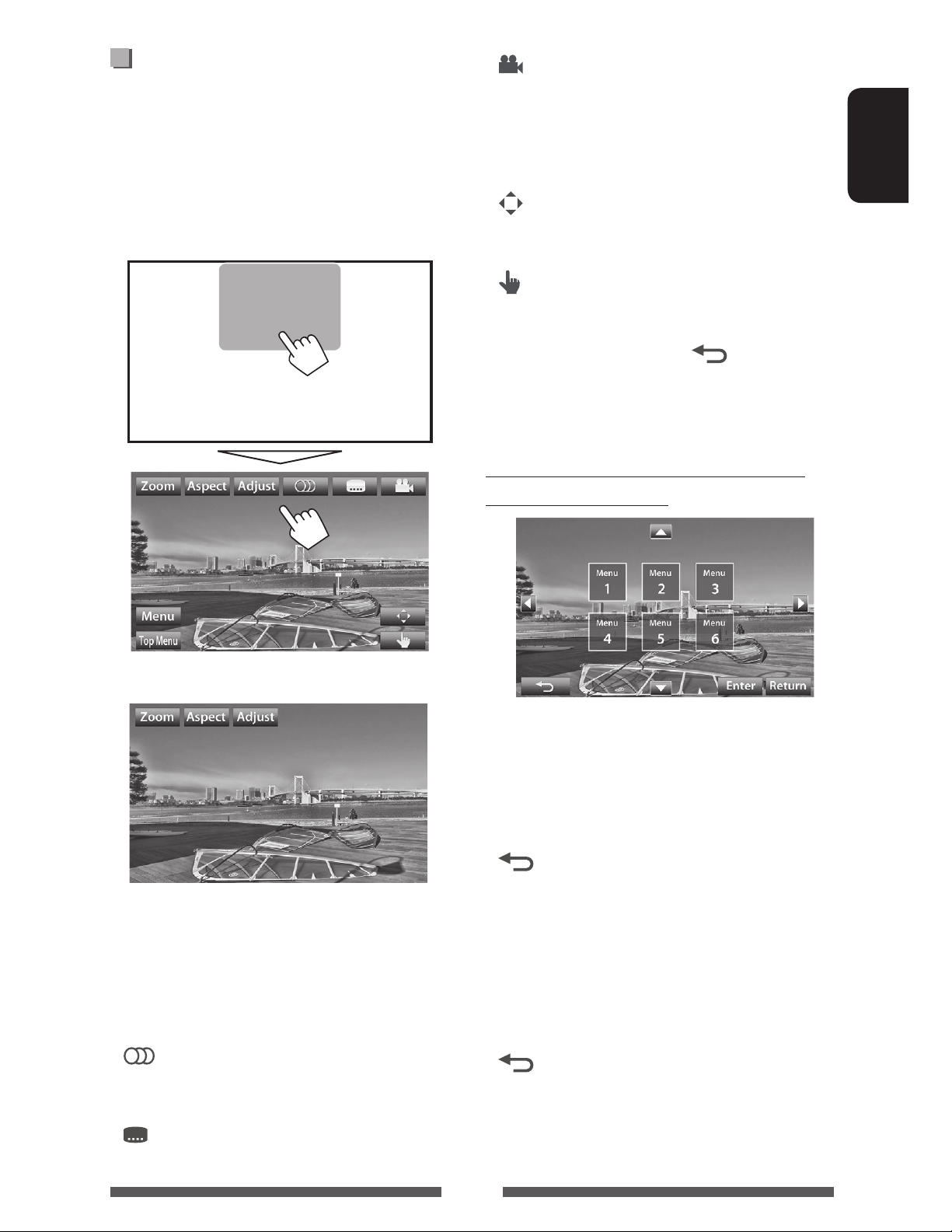
Video menu operations
[ ]
Selects view angle.
You can display the video menu screen while watching
the playback pictures on the screen.
• Available items on the screen differ depending on the
types of the loaded disc and playback files.
• The operation buttons disappear by touching the
screen or when no operation is done for about 10
seconds.
[Menu] Displays the disc menu (DVD)/playlist
(DVD-VR).
[Top Menu] Displays the disc menu (DVD)/original
program (DVD-VR).
]
[
Displays the menu/playlist/original
program/scene selecting screen.
( below)
]
[
Switches to the direct menu selection
mode. Touch the target item to select.
• To exit from the menu selecting
screen, press [
].
• Touching any position other than operation buttons
displays the source control screen.
Using menu/playlist/original program/
scene selecting screen
ENGLISH
• The screen for MPEG1/MPEG2 differs from the above.
[Zoom] Displays the picture size selecting
screen. ( page 44)
[Aspect]
Selects aspect ratio. ( page 44)
[Adjust] Displays picture adjustment screen.
( page 43)
[
] Selects the audio type.
• For DVD-VR: Selects the audio
channel (ST: stereo, L: left, R: right).
[5] [∞]
Selects an item.
[2] [3]
[Enter] Confirms the selection.
[Return] Returns to the menu screen of the
previous layer.
[
Displays the menu screen of the top
]
layer when several menu screens exist
on the disc.
• For DivX only
[2] [3] Skips back or forward by about 5
minutes.
[Return] Returns to the previous screen.
[
Exits from the scene selecting screen.
]
] Selects the subtitle type.
[
21
Page 22

Only for VCD
1
ENGLISH
• To deactivate the PBC function, press [7] then the
direct selecting buttons to select a track number.
Selecting playback mode
For DVD/DVD-VR
2
Direct selecting buttons ( below)
[Zoom] Displays the picture size selecting
screen. ( page 44)
[Aspect]
[Adjust] Displays picture adjustment screen.
[
] Selects the audio channel (ST: stereo,
[Return] Displays the previous screen or the
[Menu] Displays the disc menu.
[
• To select a track directly
]
Selects aspect ratio. ( page 44)
( page 43)
L: left, R: right).
menu.
Displays/hides the direct selecting
buttons. ( below)
Selects Repeat playback mode
For VCD (without PBC)/CD/DivX/MPEG1/MPEG2/MP3/
WMA/WAV
Selects Random
playback mode*
* You cannot activate the repeat mode and the random
mode at the same time.
• Each time you press the button, the playback mode
changes. (The corresponding indicator lights up.)
– Available items differ depending on the types of
loaded disc and playback file.
Indicator Playback mode
CHAPTER
TITLE
PROGRAM
SONGS
FOLDER
Repeats current chapter.
Repeats current title.
Repeats current program (not
available for Playlist playback).
Repeats current track.
Repeats all tracks of the current
folder.
Selects Repeat
playback mode*
– To switch between chapter/track entry and title/
folder entry, press [Direct/CLR].
– When you enter a wrong number, press [Direct/
CLR] to delete the last entry.
FOLDER
ALL
To cancel, press the button repeatedly until the
indicator disappears.
Randomly plays all tracks of
current folder, then tracks of next
folders.
Randomly plays all tracks.
22
Page 23

Settings for disc playback
Disc Setup items Selectable setting/item Initial: Underlined
ENGLISH
Menu Language
Audio Language
Subtitle
Down Mix When playing back a multi-channel disc, this setting affects the signals reproduced
For DVD/DVD-VR/DivX
D. (Dynamic)
Range Compres.
(Compression)
Monitor Type Select the monitor type to watch a wide screen picture on the external monitor.
Select the initial disc menu language; Initial English ( page 67).
Select the initial audio language; Initial English ( page 67).
Select the initial subtitle language or erase the subtitle (Off).
• Initial for KW-ADV64BT/KW-AV60BT/KW-AV60 : Off, for KW-AV68BT : English (
page 67)
through the FRONT OUT/REAR OUT jacks.
z Dolby Surround : Select this to enjoy multi-channel surround audio by
connecting an amplifier compatible with Dolby Surround.
z Stereo : Normally select this.
You can change the dynamic range while playing Dolby Digital software.
z Off : Select this to enjoy a powerful sound at a low volume
level with its full dynamic range.
z On : Select this to reduce the dynamic range a little.
z Dialog : Select this to reproduce the movie dialog more clearly.
z 16:9
z 4:3 LB (Letterbox) z 4:3 PS (PanScan)
VCD/CD
For discs except
File Type Select the playback file type when a disc contains different types of files.
video/picture files
For discs containing audio/
z Audio
z Still Picture
z Video
z Audio&Video
• For playable file types, page 18.
• If the disc contains no files of the selected type, the existing files are played in the
following priority: audio, video, then still picture.
: Plays back audio files.
: Plays back JPEG files.
: Plays back DivX/MPEG1/MPEG2 files.
: Plays back audio files and DivX/MPEG1/MPEG2 files.
23
Page 24

USB operations
Playing a USB device
• This unit can play JPEG/MPEG1/MPEG2 */MP3/WMA/
WAV files stored in a USB mass storage class device.
ENGLISH
• This unit can recognize a total of 5 000 files and 250
folders (a maximum of 999 files per folder).
• Make sure all important data has been backed up to
avoid losing the data.
* Except for MPEG2 files recorded by JVC Everio
camcorder (extension code <.mod>).
Connecting a USB device
You can connect a USB mass storage class device such as
a USB memory, Digital Audio Player etc. to the unit.
• You cannot connect a computer or portable HDD to
the USB cable from the rear of the unit.
USB cable from the
rear of the unit
The source changes to “
• All tracks in the USB device will be played repeatedly
until you change the source.
USB
” and playback starts.
Cautions:
• This unit may not play back files in a USB device
properly when using a USB extension cord.
• USB devices equipped with special functions such as
data security functions cannot be used with the unit.
• Do not use a USB device with 2 or more partitions.
• Depending on the shape of the USB devices and
connection ports, some USB devices may not be
attached properly or the connection might be loose.
• This unit cannot recognize a USB device whose rating
is other than 5 V and exceeds 1 A.
• This unit may not recognize a memory card inserted
into the USB card reader.
• Connect only one USB device to the unit at a time. Do
not use a USB hub.
• When connecting with a USB cable, use the USB 2.0
cable.
• The maximum number of characters for (when the
characters are 1 byte):
– Folder names: 50 characters
– File names: 50 characters
• Avoid using the USB device if it might effect driving
safety.
• Do not pull out and connect the USB device
repeatedly while “Now Reading” is shown on the
screen.
• Electrostatic shock at connecting a USB device may
cause abnormal playback of the device. In this case,
disconnect the USB device then reset this unit and
the USB device.
• Operation and power supply may not work as
intended for some USB devices.
• Do not leave a USB device in the car, or expose
to direct sunlight or high temperature to avoid
deformation or damage to the device.
24
Page 25
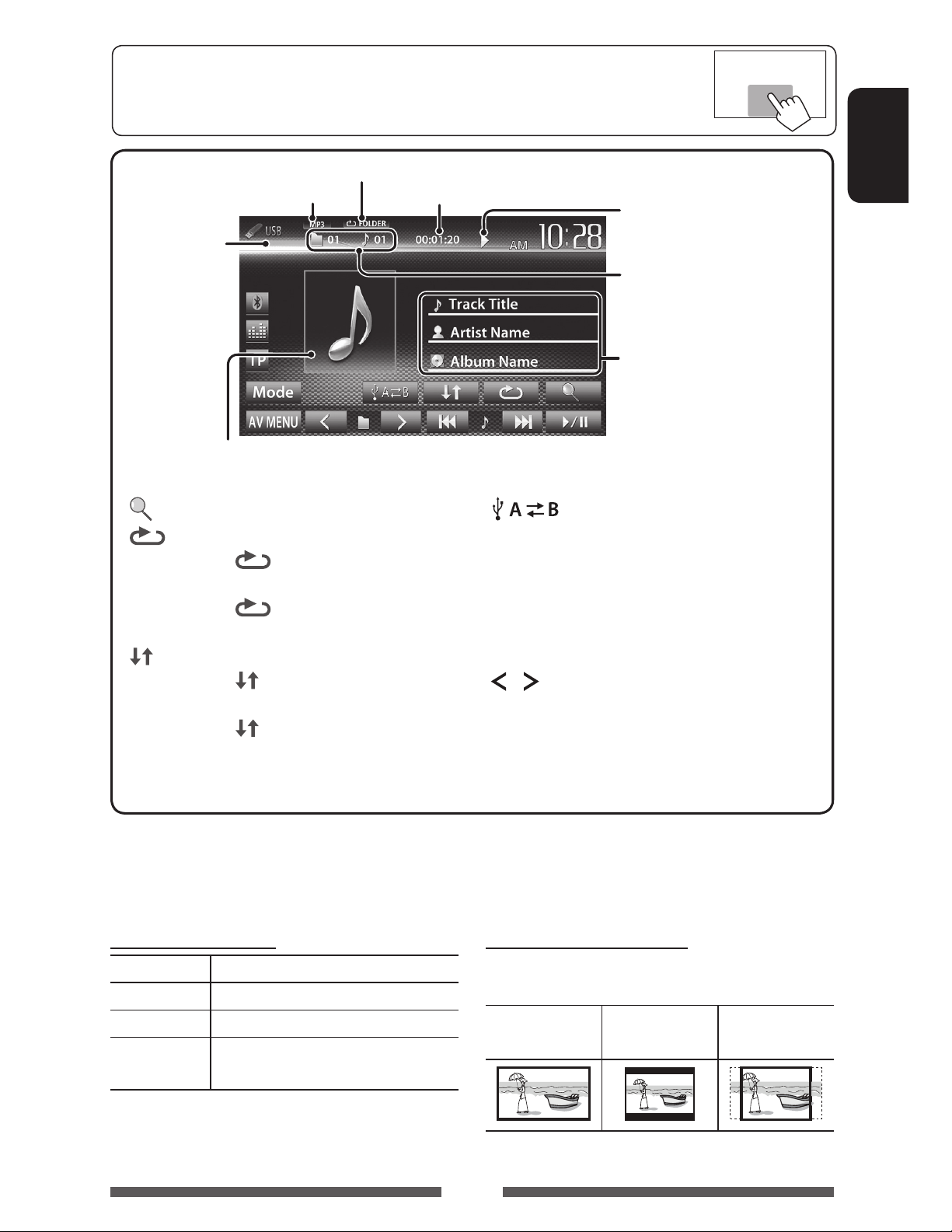
• When the operation buttons are not displayed on the screen, touch the area shown on
the illustration.
• To change settings for video playback, page 43.
Video format—
MPEG/JPEG
While playing, the jacket picture is shown if the file has the tag
data including the jacket picture.
[ ]
[
]
Playback mode ( below)
Audio format
Playing time
Displays folder/track list. ( page 20)
Selects repeat playback mode. *
1 *2
• SONGS: Repeats current
track.
•
FOLDER: Repeats all tracks of
the current folder.
] Selects random playback mode. *1 *
[
2
• FOLDER: Randomly plays all
tracks of the folder.
ALL: Randomly plays all tracks.
•
Playback status
(3: play / 8: pause)
• MP3/WMA/WAV: Folder no./
Track no.
• JPEG: Folder no./File no.
Track/file information (for MP3/
WMA/WAV)
• Touching an information bar
scrolls the text if not all of the
text is shown.
Switches between the internal and
[
]
external memory source of the
connected device (such as mobile
phone).
[6] Starts/pauses playback.
[4] [¢]*3• Selects track. (Press)
4
(Hold)
[
] [ ]
• Reverse/forward search.*
Selects folder.
[Mode] Changes the settings for <File Type>
and <Monitor Type>. (below)
[AV MENU] Displays <AV Menu> screen.
ENGLISH
• Available items differ depending on the types of playback file.
1
To cancel random or repeat mode, press the button repeatedly until the indicator disappears.
*
2
You cannot activate the repeat mode and the random mode at the same time.
*
3
The icon displayed between the buttons varies depending on the file type.
*
4
Search speed varies depending on the file type.
*
Setting <File Type>
Audio Plays back audio files.
Still Picture Plays back JPEG files.
Video Plays back MPEG1/MPEG2 files.
Audio&Video Plays back audio files and MPEG1/
Setting <Monitor Type>
Select the monitor type to watch a wide screen picture
on the external monitor.
16:9 4:3 LB
(Letterbox)
MPEG2 files.
• If the USB device contains no files of the selected
type, the existing files are played in the following
priority: audio, video, then still picture.
25
4:3 PS
(PanScan)
Page 26
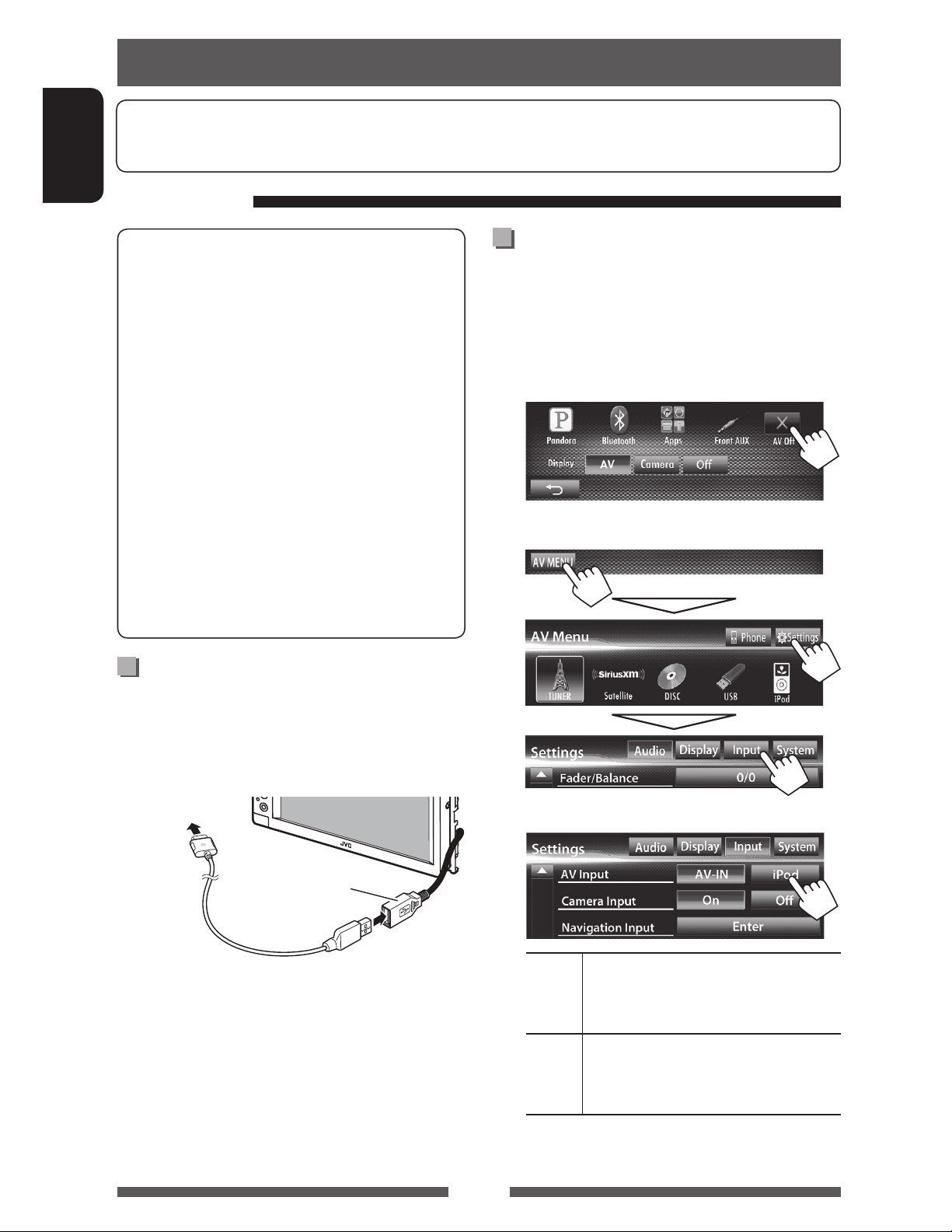
Listening to the iPod/iPhone device
• To use App of iPod touch/iPhone (such as MotionX-GPS Drive), page 30.
• To listen to PANDORA® internet radio, page 32.
ENGLISH
Preparation
iPod/iPhone that can be connected to this unit:
Made for
– iPod with video (5th Generation)
– iPod classic
– iPod nano (6th Generation)
– iPod nano (5th Generation)
– iPod nano (4th Generation)
– iPod nano (3rd Generation)
– iPod nano (2nd Generation)
– iPod nano (1st Generation)
– iPod touch (4th Generation)
– iPod touch (3rd Generation)
– iPod touch (2nd Generation)
– iPod touch (1st Generation)
– iPhone 4
– iPhone 3GS
– iPhone 3G
– iPhone
Connecting iPod/iPhone
Setting <AV Input> for iPod/iPhone
playback
Select appropriate input setting for <AV Input>
according to the connection method of the iPod/iPhone.
1 Turn off the AV source.
On <AV Menu> screen:
2 Display <Input> setting screen.
Connect your iPod/iPhone using the appropriate cable
according to your purpose.
• To listen to music: USB 2.0 cable (accessory of the
iPod/iPhone)
To iPod/iPhone
USB cable from the
rear of the unit
• To watch video and listen to music: USB
Audio and Video cable for iPod/iPhone—KS-U30
(separately purchased) (Installation/Connection
Manual)
Caution:
• Video is not displayed on the screen if connected with
any cable other than KS-U30.
3
AV-IN Select this when the iPod/iPhone is
connected by using USB 2.0 cable
(accessory of the iPod/iPhone).
iPod Select this when the iPod/iPhone is
connected by using KS-U30 (separately
purchased).
26
Page 27

Setting iPod control mode
Selecting preference settings
Select the unit controlling iPod/iPhone playback.
When the source is “
iPod
”...
1
2
Head Controls playback from this unit.
( page 28)
iPod Controls audio/video playback from
the iPod/iPhone.
• Playback information is shown.
for iPod/iPhone playback
When the source is “
1
2
Audiobooks Select the speed of audio books.
Artwork Shows/hides the iPod artwork.
iPod
”...
ENGLISH
iPod
Out *
• When using iPod nano (1st Generation) or iPod
with video (5th Generation) with <iPod> selected
for <iPod Control>, select <iPod> for <AV
Input> and connect iPod using KS-U30 (separately
purchased). (page 26)
* <iPod Out> is available only for the following iPod/
iPhone models:
– iPod nano (6th Generation)
– iPod touch (4th Generation)
– iPod touch (3rd Generation)
– iPod touch (2nd Generation)
– iPhone 4
– iPhone 3GS
– iPhone 3G
Displays the menu and playback
screen output from iPod/iPhone.
(page 29)
• You can control playback from
this unit in the same way as on
the iPod/iPhone.
Notice:
When operating an iPod/iPhone, some operations
may not be performed correctly or as intended. In
this case, visit the following JVC web site: <http://
www3.jvckenwood.com/english/car/> (English
website only)
For some iPod/iPhone models, the performance
may be abnormal or unstable during operation. In
this case, disconnect the iPod/iPhone device, then
check its condition.
If the performance is not improved or slow, reset
your iPod/iPhone.
27
Page 28
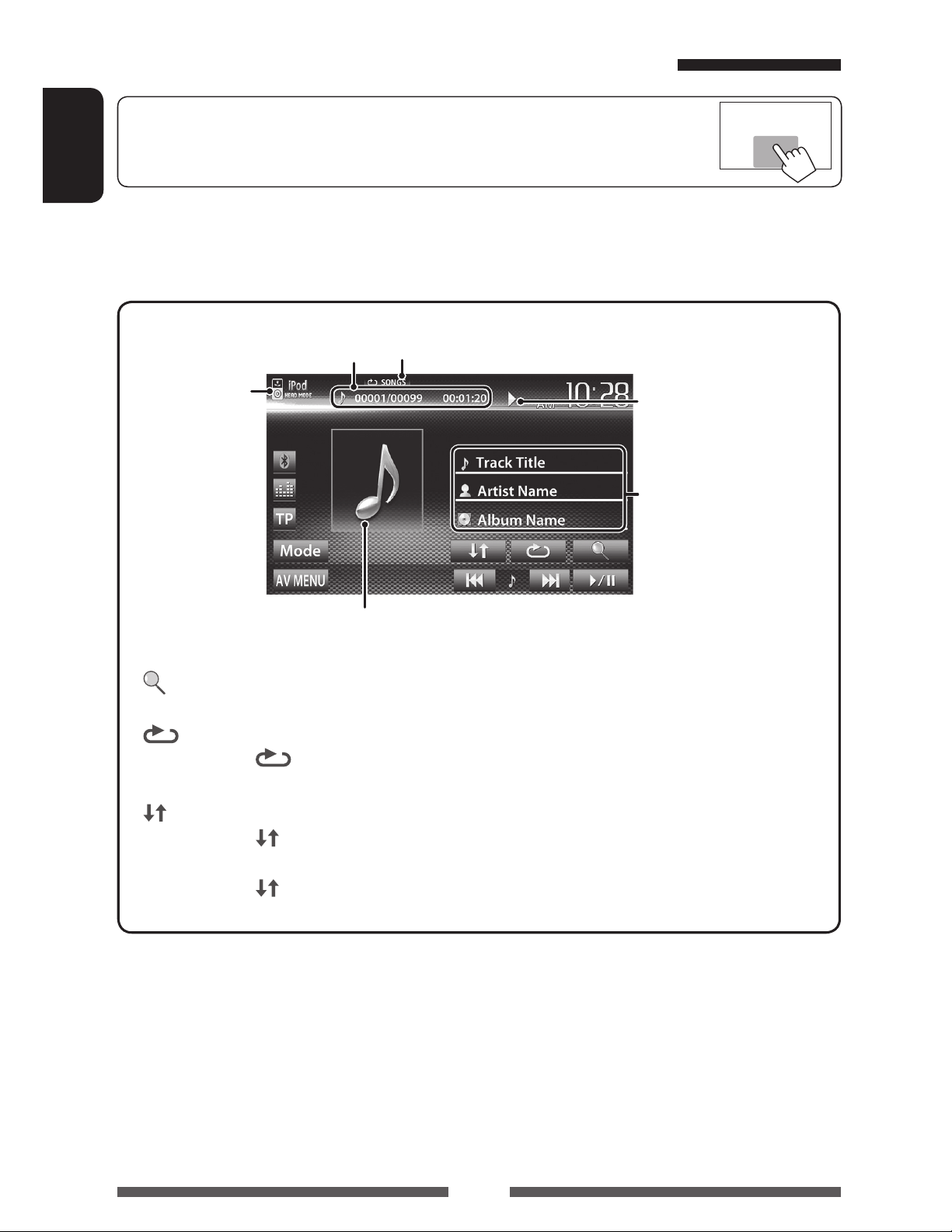
iPod/iPhone playback operations for <Head> mode
• When the operation buttons are not displayed on the screen, touch the area shown on
the illustration.
• To change settings for video playback, page 43.
ENGLISH
• Select “
• Make sure to select <Head> for <iPod Control>. ( page 27)
• When you turn on this unit, the iPod/iPhone is charged through the unit.
iPod
” as the source. ( page 12)
Track no./Total track number/
iPod control mode
( page 27)
Playing time
Playback mode ( below)
Playback status ( 3:
play/8: pause)
Song/video information
• Touching an information bar
scrolls the text if not all of
the text is shown.
While playing, Artwork (the picture displayed on the screen of iPod/iPhone) is shown if the song
contains the Artwork ( page 27).
[ ]
Displays the Music/Video menu on
the iPod/iPhone. ( page 29)
[
]
Selects Repeat playback mode. *
• SONGS: Functions the
same as “Repeat One.”
] Selects Random playback mode. *
[
• SONGS: Functions the same
1
1
[6] Starts/pauses playback.
[4] [¢]
• Selects a track/video. *2 (Press)
• Reverse/forward search. (Hold)
[Mode] Changes the settings for iPod
playback. ( page 27)
[AV MENU] Displays <AV Menu> screen.
as “Shuffle Songs.”
ALBUMS: Functions the
•
same as “Shuffle Albums.”
• To watch the video, select an item on the list of the Video menu. ( page 29)
1
*
To cancel random and repeat mode, press the button repeatedly until the indicator disappears.
2
You cannot resume playback for video sources.
*
28
Page 29

Selecting a track/video from menu
iPod/iPhone playback
on the iPod/iPhone
1
2 Select the menu (Music or Video) (1), a
category (2), then a desired item (3).
• Select the item in the selected layer until a
desired track starts playing.
Music menu:
Switches between Music ( ) and Video
(
)
*
operations for <iPod Out>
mode
• Connect the iPod touch/iPhone using KS-U30
(separately purchased). ( Installation/Connection
Manual)
• Select <iPod> for <AV Input> setting. (page 26)
• Make sure to select <iPod Out> for <iPod
Control>. ( page 27)
iPod
• Select “
Selecting a track from the menu on
the iPod/iPhone
” as the source. ( page 12)
ENGLISH
Returns to the top layer
Video menu:
Switches between Music ( ) and Video
(
• Available categories differ depending on the type of
your iPod/iPhone.
)
Returns to the
previous layer
Plays all items in the layer
[5] [∞] Selects a category.
[Select/6] Confirms the selection.
[iPod Menu] Returns to the previous layer.
Operations during playback
[2] [3] Skips to the previous/next track.
[Select/6] Starts/pauses playback.
[iPod Menu] Displays the menu.
* You can switch to the top of the category by pressing
the corresponding tab: Playlist (
Albums (
) or Songs( ).
), Artist ( ),
29
Page 30

Using an App of iPod touch/iPhone
You can use an App of the connected iPod touch/iPhone on this unit.
• You can operate some functions of an App on the touch panel.
Preparation
ENGLISH
• Connect the iPod touch/iPhone using KS-U30 (separately purchased). ( Installation/Connection Manual)
• Select <iPod> for <AV Input> setting. (page 26)
• For Apps you can use on this unit, visit <http://mobile.jvc.com>.
1 Start App on your iPod touch/iPhone.
2 Select “
On <AV Menu> screen:
• You can also play back the audio/video using iPod/
iPhone itself instead of the unit.
– You can operate for basic playback on the touch
panel.
Audio
Apps
” as the source.
• When you use an App of the iPod touch or iPhone,
see also page 68 for safety instructions.
Displaying the screen of App while
listening to other source
You can switch the display to screen of App (such as
MotionX-GPS Drive) from connected iPod touch/iPhone
while listening to other source.
Activating input of iPod touch/iPhone to
show buttons for switching display
1 Turn off the AV source.
On <AV Menu> screen:
2 Display <Input> setting screen.
Video
• When using MotionX-GPS Drive, operating buttons
and information are not shown. You can perform the
operations on the touch panel, such as scrolling the
map.
30
Page 31

3 Select <iPhone> for <Input> setting
on <Navigation Input> screen.
• When <Input> is set to <iPhone>, [Apps] button
is shown on the <AV Menu> screen, and [
button is shown on the source control screen. You can
display the screen of App by pressing either button.
(below)
• When <Input> is set to <iPhone>, <AV Input>
setting is automatically changed and fixed to
<iPod>.
]
To view the screen of App
On <AV Menu> screen:
ENGLISH
or
On source control screen:
To cancel the screen of App
To deactivate, select <Off> for <Input>.
31
Page 32

PANDORA® internet radio operations (only for
Preparation
Install the latest version of the PANDORA® application on your iPhone.
KW-ADV64BT/KW-AV60BT/KW-AV60
)
• Select “
ENGLISH
• You can operate PANDORA using the remote controller (for KW-AV60BT/KW-AV60 : separately purchased). Only
[ ]
[
[
[
[
Pandora
playing, pausing, and skipping are available.
The picture data is displayed if available from the current content.
]
]
]
]
” as the source. ( page 12)
Station name/Playing time
Displays the Station List. ( page 33)
Registers the current song as favorite.
Thumbs down to the current song
and skips to the next song.
Bookmarks the artist.
Bookmarks the current song.
Playback status ( 3: play/8: pause)
Song information
• Touching an information bar
scrolls the text if not all of
the text is shown.
[6] Starts/pauses playback.
[¢] Skips the current song.
• Not available when the PANDORA
skip reaches its limit.
[ AV MENU] Displays <AV Menu> screen.
32
Page 33

Selecting station from the Station List
Appears when Quick Mix is activated (All songs in the
registered stations are played randomly)
Appears when the station is shared
Changes the page
To sort the Station List
[By Date] Sorts the list in reverse chronological
order.
[A−Z] Sorts the list in alphabetical order.
• The letter selection screen appears.
Select a letter, and the stations with
the selected letter as their initial
come to the top.
About Pandora® internet radio
The requirements for listening to Pandora are as
follows:
• Use an Apple iPhone or iPod touch running
under iOS3 or later.
• Search for “Pandora” in the Apple iTunes App
Store to find and install the most current
version of the Pandora® application on your
device.
• In the application on your device, log in and
create an account with Pandora. (If you are not
already a registered user, an account can also
be created at <www.pandora.com>)
• Internet connection by 3G, EDGE, or WiFi.
• Pandora® is available only in the U.S.
• Because Pandora® is a third-party service, the
specifications are subject to change without
prior notice. Accordingly, compatibility may
be impaired or some or all of the services may
become unavailable.
• Some functions of Pandora® cannot be operated
from this unit.
• For issues using the application, please contact
Pandora at <pandora-support@pandora.com>
ENGLISH
33
Page 34

Using other external components
• When the operation buttons are not displayed on the screen, touch the area shown on
the illustration.
• To change settings for video playback, page 43.
ENGLISH
Source type (“AV-IN” or
[Mode]* Changes the AV-IN name.
• Press [2] or [3] to select an AV-IN name.
[AV MENU] Displays <AV Menu> screen.
* Appears when “
AV-IN
” is selected as the source.
AV-IN name* ( below)
“Front AUX”)
*
1 Connect an external component.
3.5 mm stereo mini plug
(not supplied)
2 Select “
( page 12)
FrontAUX
” as the source.
3 Turn on the connected component and
start playing the source.
AV-IN Front AUX
You can connect an external component to the LINE IN/
VIDEO IN jacks. ( Installation/Connection Manual)
Preparation:
Select <AV-IN> for <AV Input> setting. ( page 47 )
• <AV Input> setting can be changed only when
<Input> setting in <Navigation Input> is set to
< Off>.
1 Select “
2 Turn on the connected component and
start playing the source.
AV-IN
” as the source. ( page 12)
34
Page 35

Listening to the SiriusXM™ Radio
Before operating, connect the SiriusXM tuner (not supplied) to the expansion port on the rear of the unit. (
Installation/Connection Manual)
Everything worth listening to is on SiriusXM, getting over 130 channels, including the most commercial-free music,
plus the best sports, news, talk and entertainment. To start listening to the SiriusXM™ Satellite Radio, A SiriusXM
Vehicle Tuner (separately purchased) and Subscription are required. For more information, visits www.siriusxm.com.
(only for KW-ADV64BT/KW-AV60BT/KW-AV60 )
Activating subscription
1 To listen to SiriusXM Satellite Radio, a subscription is required. Activate the SiriusXM
Vehicle Tuner using one of the two methods below:
• Online: Go to www.siriusxm.com/activatenow
• Phone: Call 1-866-635-2349
2 Check your Radio ID.
Radio ID is labeled on the casing of the SiriusXM Tuner or the bottom of the Sirius XM Tuner unit.
• You can also display the Radio ID on the screen by tuning in to Channel 0.
– To hide the ID display, select any channel other than “0.”
ENGLISH
3 Select “
SiriusXM Tuner starts updating all the SiriusXM channels.
Satellite
” as the source. ( page 12)
Tuning in to a channel
Preset no.
Band
[P1] – [P6] • Tunes in the preset channel. (Press)
• Presets the currently tuned channel.
(Hold)
[3] Displays/hides the information of the
current channel. (
[
]
[CH Direct] Displays direct channel selecting
Displays the Category/Channel List.
page 36)
(
screen. (
page 36)
page 36)
Signal Reception indicator
Channel no./Channel name
Category name
Preset list
[BAND] Selects the band.
[4] [¢]• Selects a channel. (Press)
• Changes the channel rapidly. (Hold)
– While searching, invalid and
unsubscribed channels are
skipped.
] [ ]
[
[Mode] Changes the settings of the reception
[AV MENU] Displays <AV Menu> screen.
Selects a preset channel.
restrictions. (
page 37)
35
Page 36

Displaying the information of the current
channel
ENGLISH
Hides the text information
Text information
Selecting a preset channel
Also changes preset channels
Selecting a channel on the list
1
2 Select a category (1), then a channel
(2) from the selected category.
Current channel no./
Current category
channel name
Scrolls the text information
Storing channels in memory
You can preset six channels for each band.
1 Tune in to a channel you want to preset.
( page 35)
2 Select a preset number.
(Hold)
The channel selected in step 1 is stored.
Selecting a channel directly
1
2 Enter the desired channel no. (1), then
confirm (2).
36
• To clear the entry, press [Clear].
Page 37

Setting the reception restrictions
Setting the parental lock
You can set the parental lock in order to, for example,
restrict children from receiving adult channels.
Setting the parental code
• Initial setting is “0000.”
• Changing the code does not change the <P.Lock
Channel Select> and <Skip Channel Select>
settings.
1 Display <Parental Code> screen.
Activating the parental lock
1 On <Mode> screen:
ENGLISH
2 Enter your parental code number (1),
then confirm the entry (2).
2 Enter the new code number to <New
Code> input box (1), then confirm the
entry (2).
Deletes last character
3 Repeat the above procedure to enter
the same code to <Confirm Code> input
box.
• To change the parental code, press [Change] on
1, enter current code, then new code on step 2
step
above.
• To initialize the parental code registration,
press [Clear] for <Parental Code> on <Mode>
screen.
Deletes last character
3 Select the category (1), then the
channel you want to activate the
parental lock for (2).
The icon appears beside the channel with the
parental lock activated.
37
Page 38

• To cancel the selection, select the locked channel
again in Step
selection is canceled.
• When you try to receive a channel with the parental
lock activated, the parental code input screen
appears and you cannot receive the channel until you
ENGLISH
enter the correct code.
3. The icon disappears and the
To clear parental lock for all locked
channel
1 0n <Mode> screen:
Skipping the unwanted channels
If you do not want to receive some channels, you can
skip them.
Setting the channel skipping
1 Activate the channel skip.
0n <Mode> screen:
2 Select the category (1), then the
channel you want to skip (2)
2 Enter your parental code number (1),
then confirm the entry (2).
Deletes last character
The icon appears beside the selected channels.
• Repeat this step if you want to skip more
channels.
To clear the channel skipping for all
skipped channels
0n <Mode> screen:
(Hold)
38
Page 39

Sound adjustment
Using the sound equalization
• The adjustment is memorized for each source until you adjust the sound again. If the source is a disc, the
adjustment is stored for each of the following categories.
– DVD/DVD-VR/ VCD
– CD
– DivX/MPEG1/MPEG2/MP3/WMA/WAV
• You cannot adjust the sound when the AV source is turned off.
ENGLISH
Selecting a preset sound mode
1 On <AV Menu> screen:
or
On the source control screen:
Storing your own adjustment
Customizing preset sound mode
1 Select a sound mode. ( “Selecting a preset
sound mode”)
2 Adjust the level of each band (1), then
select the subwoofer level (2).
The adjustments are stored and <User> is
activated.
2 Select a sound mode.
Changes the page
39
• To finish the procedure, press [
• To make precise adjustments,
].
page 40.
Page 40

Adjusting the sound precisely
Adjusting the crossover
1 Perform steps 1 and 2 of “Selecting a
preset sound mode,” then...
ENGLISH
2 Select a band.
3 Adjust the sound.
frequency
1 On <AV Menu> screen:
2
3 Select the item to adjust, then make
adjustments.
Adjusts the crossover for front or rear speakers
(high pass filter).
Reset Changes level of Low/Mid/
High to 0.
Freq Selects frequency.
Q Adjusts the width of the
frequency.*
Bass Activates/deactivates bass.*
SW Level Adjusts subwoofer level.
The adjustments are overwritten if <User>
setting has been made ( page 39), and <User>
is activated.
• The adjustments are memorized until you
adjust sound again.
• To make adjustment for other bands, repeat
2 and 3.
steps
1
Fixed for “High” band.
*
2
Only for “Low” band.
*
1
2
Adjusts the crossover for subwoofer (low pass filter).
Adjusts the crossover frequency.
Selects the phase for the subwoofer.*
Adjusts the subwoofer level.
* Not selectable when <Freq> is set to <Through>.
40
Page 41

Changing display design
You can change the background, the color of text, touch panel buttons, and monitor panel buttons.
1 On <AV Menu> screen:
2
3 Select an item (<Backgrnd>, <Text> or
<Buttons>), then change the setting.
Select/
2
Dimmer setting: You can make selections for each
dimmer setting—<
(Dimmer Off)
Text/Buttons
Select/adjust the color. (For details, above.)
Variable color illumination*
• Illumination color changes gradually.
adjust the color
Color palette
> (Dimmer On) or < >
User color adjuster: You can make your own
color adjustment and store it to <
ENGLISH
User>
Background
Select a background
1
Basic image (default)
You can select a color on the color
palette or adjust the color on the user
color adjuster ( the right column)
For setting your favorite scene as the background,
page 42
* Appears only for button color selecting screen.
When variable color illumination is selected, you
cannot adjust the color.
41
Page 42

Using your favorite scene as the
5 Capture the image displayed on the
background
While playing a video or JPEG, you can capture an image
and use the captured image as a background.
• You cannot capture copyrighted content and image
ENGLISH
from iPod/iPhone.
• When using a JPEG file as the background, make sure
that the resolution is 800 x 600 pixels.
• The color of the captured image may look different
from that of the actual scene.
1 Play back a video or JPEG.
2 Display <Display Design> screen.
(page 41)
3
screen.
A confirmation message appears. Press [Yes] to
store the newly captured image. (The existing
image is replaced with the new one.)
• Press [No] to return to the previous screen.
4 Adjust the image.
[6] *1Starts/pauses playback.
[E] *
[3] Magnifies the scene. (<Full>,
[5] [∞]
[2] [3] *
• To cancel the capture, press [
*
*
1
Advances scenes frame-by-frame.
<Zoom1> – <Zoom3>)
Moves the zooming frame.
2
1
Not displayed when playing an external
component connected to LINE IN/VIDEO IN jacks.
2
Not displayed when <Full> is selected.
].
42
Page 43

Setting for video playback
You can change the setting for video playback.
Adjusting the picture
You can adjust the picture quality.
1 Display the adjustment menu.
2 Select Dimmer On (< >) or Off
3 Adjust the picture (–15 to +15).
ENGLISH
Adjusts the brightness
Adjusts the contrast
Adjusts the blackness
Adjusts the color
Adjusts the tint *
Adjusts the detail
* Adjustable only when the incoming signal is
NTSC.
(<
>).
43
Page 44

Changing the aspect ratio
Zooming the picture
You can change the aspect ratio for video playback.
1
ENGLISH
2
You can zoom the picture (<Full>, <Zoom1> to
<Zoom3>).
• When <Aspect> is set to <Panorama> or
<Auto> ( the left column), the picture is zoomed
with the aspect ratio of the <Full> setting.
1
4:3 signal 16:9 signal
Full*
:
For 16:9 original
pictures
Panorama:
For viewing 4:3
pictures naturally
on the wide screen
Regular* :
For 4:3 original
pictures
Auto: • For “
only: Aspect ratio is
automatically selected to
match to the incoming
signals.
DISC
” / “
USB
2
[5] [∞] [2] [3]* : Moves the zooming frame.
* Not displayed when <Full> is selected.
”
• Zooming function cannot be used for some video
sources.
*
While DivX is played back with <Monitor Type>
set to <16:9> ( page 23), the aspect ratio is not set
correctly.
44
Page 45

Using a rear view camera
• To use a rear view camera, the REVERSE GEAR SIGNAL lead connection is required. For connecting a rear view
camera, Installation/Connection Manual.
Activating the rear view camera
1 On <AV Menu> screen:
2
To display the picture from the rear view
camera manually
On <AV Menu> screen:
ENGLISH
To deactivate, select <Off>.
Displaying the picture from the rear
view camera
The rear view screen is displayed when you shift the
gear to the reverse (R) position.
• For KW-ADV64BT/KW-AV60BT/KW-AV60 : To erase the
caution message, touch the screen.
When displaying the picture from the rear view
camera manually, you can change the setting of the
picture. (
To cancel the rear view screen
page 43)
45
Page 46

Setting menu items
ENGLISH
• When changing settings for <Amplifier Gain>, <AV Input> and <Input> setting in <Navigation Input>,
turn off the AV source. For other settings, change them when the AV source is turned on.
Menu item Selectable setting/item Initial: Underlined
Fader/Balance Fader : Adjust the front and rear speaker output balance.
z F6 to R6; Initial 0
• When using a two-speaker system, set the fader to the center (0).
Balance : Adjust the left and right speaker output balance.
z L6 to R6; Initial 0
Press [ 5/∞/2/3 ] or drag [
• To clear the adjustment, press [Center].
] to adjust.
Equalizer
Loudness You can activate/deactivate loudness.
Audio
Crossover
Volume Adjust
Amplifier Gain *
Speaker Select
Change the sound mode or adjust and store the equalization for each source.
( page 39)
z Flat/Natural/Dynamic/Vocal Boost/Bass Boost/Vibrant/User
z On
z Off
Adjust the crossover frequency. ( page 40)
Adjust and store the auto-adjustment volume level for each source. (For
discs, the adjustment is stored for each of the following categories: DVD/
DVD-VR, VCD/CD, and DivX/MPEG1/MPEG2/MP3/WMA/WAV.) The volume
level will automatically increase or decrease when you change the source.
z –15 to +6; Initial 0
z On : Activates the built-in amplifier.
z Off : Deactivates the built-in amplifier.
Select the size of the connected speaker.
z Standard/Narrow/Middle/Wide
: Boost low and high frequencies to produce a well-
balanced sound at a low volume level.
: Cancels.
* To change the setting, turn off the AV source by pressing [AV Off] on <AV Menu> screen beforehand.
46
Page 47

Menu item Selectable setting/item Initial: Underlined
Dimmer z Auto
: Dims the screen and button illumination when you turn
on the headlights.
• The ILLUMI lead connection is required. (
Installation/Connection Manual)
z On
z Off
z Dimmer
Time Set
: Activates dimmer.
: Cancels.
: Sets the Dimmer On (
)/Off ( ) times.
• Press [5] or [∞] to set the time.
Display Design Change the display design (background, the color of text, touch panel
buttons, and monitor panel buttons). ( page 41)
OSD Clock
Demonstration
Display
Scroll
z On
z Off
z On
z Off
z Auto
z Once
z Off
: Displays the clock while a video source is played back.
: Cancels.
: Activates the demonstration on the screen.
: Cancels.
: Repeats scrolling.
: Scrolls the displayed information once.
: Cancels.
• Touching an information bar scrolls the text regardless of this setting.
ENGLISH
GUI Adjust Adjust the brightness and blackness of the screen.
Press [Enter] to display the setting screen, select Dimmer On ( )/Off ( ),
then change the following settings:
z Brightness
: Adjusts brightness (–15 to +15; Initial 00 for Dimmer
On/+15 for Dimmer Off).
NTSC/PAL
AV Input *1 *
z Black
Select the color system of the external monitor.
z NTSC, PAL
2
You can determine the use of LINE IN/VIDEO IN jacks.
z AV-IN*
3
: Adjusts blackness (–15 to +15; Initial 00).
: Select to use the external component connected to
LINE IN/VIDEO IN jacks or the iPod/iPhone connected by
using USB 2.0 cable. ( pages 26 and 34)
Input
z iPod
: Select to use the iPod/iPhone connected by using JVC
KS-U30. ( page 26)
3* 4
z BT*
: Select when playing back the Bluetooth audio player
using the Bluetooth adapter (KS-BTA100). ( page 61)
1
To change the setting, turn off the AV source by pressing [AV Off] on <AV Menu> screen beforehand. <AV Input>
*
setting can be changed only when <Input> setting in <Navigation Input> is set to <Off>.
2
The initial setting is <iPod> for KW-ADV64BT/KW-AV60BT/KW-AV60, and <AV-IN> for KW-AV68BT.
*
3
When <AV Input> is set to <AV-IN> or <BT>, the video from iPod/iPhone is not displayed on the screen.
*
4
Only for KW-AV60.
*
47
Page 48

Menu item Selectable setting/item Initial: Underlined
Camera Input z On
ENGLISH
Input
Navigation Input Change the settings for displaying the screen of App from connected iPod
Language Select the text language used for on-screen information.
Time Set
Beep
: Displays the picture from the rear view camera when
you shift the gear to the reverse (R) position.
z Off
touch/iPhone . ( page 30 )
• <Navigation Mute> is not used for this unit .
z English /Español/Français/Deutsch/Italiano/Nederlands/Svenska/
Dansk/Руccĸий /Português
• “Please Power Off” appears when the setting is changed. Turn off the
power, then turn on to enable the change.
z GUI
Language
Adjust the clock time. ( page 8)
z On
z Off
: Cancels.
: Select a language (<English> or <Local>: the
language selected above) used for displaying operation
buttons and menu items.
: Activates the key-touch tone.
: Cancels.
User Profile
System
Touch Panel Adjust
Initialize Initialize all settings you have made. Hold [Enter] to initialize the settings.
DivX® VOD
Only for KW-ADV64BT/KWAV60BT/KW-AV60
System Information Displays the version information on the software. You can update the
You can memorize, recall, or clear the settings you have made. ( page 49)
Adjust the touch position of the buttons on the screen. ( page 50)
• After initializing the settings, adjust the settings on the <Initial
Settings> screen. ( page 7)
This unit has its own Registration Code. Once you have played back a file
with which the Registration Code recorded, this unit’s Registration Code is
overwritten for copyright protection.
• Press [Enter] to display the information.
• To return to the previous screen, press [OK].
software. ( page 50)
48
Page 49

Memorizing/recalling the settings
You can memorize the following settings:
• Settings on <Settings> screen: Fader/Balance, Equalizer, Loudness, Crossover (HPF/LPF/SW Level
settings), Volume Adjust, Speaker Select, Dimmer, Display Design , AV Input, Camera Input, Navigation
• Settings for “
AV-IN
”: AV-IN Name
ENGLISH
Memorizing your settings
1 On <Settings> screen:
2
Recalling your settings
• Turn off the AV source by pressing [AV Off] on <AV
Menu> beforehand.
1 On <User Profile> screen ( step 2 on the left
column):
A confirmation message appears. Press [Yes].
2 Finish the procedure.
Clearing your settings
1 On <User Profile> screen ( step 2 on the left
3 Select an item (<User1>, <User2> or
<User3>) to memorize the settings.
A confirmation message appears. Press [Yes].
4 Finish the procedure.
column):
2
Clears all settings memorized in <User1>,
<
User2> and < User3>
A confirmation message appears. Press [Yes].
3 Finish the procedure.
49
Page 50

Updating the system
Adjusting the touch position
You can update the system by connecting a USB device
containing an update file.
1 Create an update file, copy it to a USB
ENGLISH
device, and connect it to the unit.
• To connect a USB device, page 24.
2 On <Settings> screen:
You can adjust the touch position on the touch panel if
the position touched and the operation performed do
not match.
1 On <Settings> screen:
2 Touch the center of the marks at the
lower left and at the upper right as
3
It may take a while.
If the update has been completed successfully,
“Update Completed” appears. Reset the unit.
• If the update has failed, turn the power off and then
on, and retry the update.
• Even if you have turned off the power during the
update, you can restart the update after the power
is turned on. The update will be performed from the
beginning.
instructed.
• To cancel the current operation, press [Cancel].
• To reset to the initial setting, press [Reset].
50
Page 51

BLUETOOTH OPERATIONS
Information for using Bluetooth® devices
• Some Bluetooth devices may not be connected to
this unit depending on the Bluetooth version of the
device.
• This unit may not work for some Bluetooth devices.
• Connecting condition may vary depending on
circumstances around you.
• For some Bluetooth devices, the device is
disconnected when the unit is turned off.
Bluetooth Information: If you wish to
receive more information about Bluetooth, visit
the following JVC web site: <http://www3.
jvckenwood.com/english/car/> (English website
only)
ENGLISH
Bluetooth operations
Bluetooth is a short-range wireless radio communication technology for the mobile device such as mobile phones,
portable PCs, and other devices. The Bluetooth devices can be connected without cables and communicate with each
other.
• Refer to pages i and ii at the end of manual to check the countries where you may use the Bluetooth® function.
for KW-ADV64BT/KW-AV68BT/KW-AV60BT
Bluetooth profile
This unit supports the following Bluetooth profiles;
• HFP (Hands-Free Profile) 1.5
• OPP (Object Push Profile) 1.1
• A2DP (Advanced Audio Distribution Profile) 1.2
• AVRCP (Audio/Video Remote Control Profile) 1.3
• PBAP (Phone Book Access Profile) 1.0
Icons for Bluetooth button
: No device is connected.
: A Bluetooth audio player is
connected.
: A Bluetooth mobile phone is
connected.
: Both a Bluetooth mobile phone and
audio player are connected.
When shipped from the factory, the Bluetooth
adapter (KS-UBT1) is attached.
Bluetooth adapter
(KS-UBT1)
• Keep the Bluetooth adapter attached when using
the Bluetooth function.
• This port is designed for the use with KS-UBT1
only. Other Bluetooth adapters or USB devices
cannot be used.
51
Page 52

Connecting Bluetooth devices
Connecting a new Bluetooth device
for the first time
When you connect a Bluetooth device to the unit
ENGLISH
for the first time, make pairing between the unit
and the device. Pairing allows Bluetooth devices to
communicate each other.
To make pairing, you may need to enter the PIN
(Personal Identification Number) code of your Bluetooth
device you want to connect.
• Once the connection is established, it is registered in
the unit even if you reset the unit. Up to 5 devices can
be registered in total.
• Only one device for Bluetooth phone and one for
Bluetooth audio can be connected at a time.
• To use the Bluetooth function, you need to turn on
Bluetooth function of the device.
1 Display the Bluetooth setting screen.
On <AV Menu> screen:
2 Change the PIN code.
• If you skip changing the PIN code, go to step 3.
PIN code (initial: 0000)
Deletes last character
3
Mobile phone
For connecting a Bluetooth mobile phone
The phone setting screen is displayed.
For connecting a Bluetooth audio player
<Mode> screen is displayed.
Audio player
4
Cancel
5 Operate the Bluetooth device to
connect.
“Connected” appears. Press [OK] to confirm the
operation.
Now connection is established and you can use the
Bluetooth device through the unit.
52
Page 53

Connecting/disconnecting a
registered Bluetooth device
1 Display the Bluetooth setting screen.
( page 52)
• For Bluetooth mobile phone: Phone setting
screen
• For Bluetooth audio player: <Mode> screen
To disconnect
A confirmation message appears. Press [Yes].
Deleting a registered Bluetooth
ENGLISH
2 To connect
Select the device you want to connect.
“Connected” appears. Press [OK] to confirm the
operation.
• All registered devices (mobile phone and audio
player) are listed on <Connect Device>.
– Selectable items depend on the device you
are operating.
• When a mobile phone is connected, holding
] on the source control screen switches
[
between the last connected mobile phone and
current one.
device
1 On <Connect Device> screen ( Step 2 on the
left column)
:
2 Select a device to delete the
registration.
A confirmation message appears. Press [Yes].
To detach the Bluetooth adapter
“J VC ”
• Store the Bluetooth adapter in the supplied bag.
• When inserting the Bluetooth adapter again,
attach it firmly with the JVC logo facing up.
53
Page 54

Using the Bluetooth mobile phone
Receiving a call
When a call comes in...
Status of the device/Battery
ENGLISH
reminder (only when the
information comes from the device)
Rejects the call
• Phone operation is not available while the picture
from the rear view camera is displayed. ( page 45)
Call information
Adjusting the volume of
microphone
While talking...
(if acquired)
• This adjustment does not affect the volume level of
the other sources.
• To adjust the volume of calls/earpiece, turn the
volume adjustment knob.
Switching between handsfree mode
and phone mode
While talking...
When <Auto Answer> is set to <On>
The unit answers the incoming call automatically.
( page 60)
Ending a call
While talking...
Each time you press the button, the talking method is
switched (
mode).
: handsfree mode / : phone
Checking SMS reception
If the mobile phone is compatible with SMS (Short
Message Service), the unit tells you a message has been
received.
To read a received message, operate the mobile
phone after stopping the car in a safe place.
• You cannot read, edit, or send a message through
the unit.
• For some mobile phones, the notification message
may not be shown even if the SMS function is
supported.
54
Page 55

Making a call
Direct number entry
1 On the source control screen:
• You can also display the phone control screen by
pressing [
Phone] on <AV Menu> screen.
2 Select a method to make a call.
Direct number entry
the right column)
(
Preset list/phone book/call
lists (
page 56)
Deletes last character
Hold: Adds “+”
Presets the entered phone number on
the preset list (
• You can enter up to 32 numbers.
page 57)
Voice Dialing
• Available only when the connected mobile phone has
the voice recognition system.
ENGLISH
Preset list (For presetting, page 57)
Voice dialing (
the right column)
To reduce echo/noise while talking
Make sure that NR/EC (Noise reduction/Echo cancel)
function is activated on the screen while talking.
Speak the name you want to call.
To cancel, press [Cancel].
Select <On> to reduce the noise and cancel the echo
while talking.
55
Page 56

Using the preset list/phone book/call lists
1
2 Select the initial.
ENGLISH
[Preset] From preset list
[
[
[
[
2
]
From dialled call list.
From received call list.
]
From missed call list.
]
From phone book.
]
• For copying the phone book,
page 57.
Displays the other letters
3 Select a phone number from the list.
To display the details of an entry
When phone book list screen is displayed, you can
display the details of an entry and select a phone
number if several phone numbers are registered.
To use the A to Z search on phone book
When phone book list screen is displayed, you can
search by initial.
1
1 Display the details of the desired entry.
2 Select a phone number to call.
56
Page 57

Presetting the phone numbers
Copying the phone book
You can preset up to 6 phone numbers.
1 On the source control screen:
2 Select an item from phone book/call
lists.
3 Select a phone number.
You can copy the phone book memory of a mobile
phone into the unit (up to 400 entries).
1 On the source control screen:
ENGLISH
2
(Hold)
4 Select a preset number to store.
• You can also preset a phone number entered on the
direct number entry screen by pressing [Save]. (
page 55)
PIN code (initial: 0000)
Numbers of the phone book entries copied
3 Operate the target mobile phone.
• Refer to the instruction manual supplied with
your mobile phone.
• To cancel the transfer, press [Finish].
4 Finish the procedure.
57
The phone book memory is copied from the
mobile phone.
Page 58

Deleting the phone number entries
About mobile phones compatible
in the unit
1 Display the preset list/phone book/call
list you want to delete.
ENGLISH
2
• You cannot delete data when <Phone> is
selected.
( page 56)
3 Select the item you want to delete.
with Phone Book Access Profile
(PBAP)
If your mobile phone supports PBAP, the phone book
and call lists are automatically copied to the unit when
the mobile phone is connected.
• Phone book: up to 5 000 entries
• Dialled calls, received calls, and missed calls: up to 50
entries each
To display the phone book/call lists of the
mobile phone or the unit
Connected mobile phone
Delete all the numbers/names in the selected list
A confirmation message appears. Press [Yes].
This unit
58
Page 59

Using the Bluetooth audio player
• To register a new device, page 52.
• To connect/disconnect a device, page 53.
Status of the device/Battery reminder
(only when the information comes
from the device)
page 51
• The operation buttons, indications and information displayed on the screen differ depending on the
connected device.
Playback mode *1 ( below)
Track no./Playing time *
1
Playback status
(3: play / 8: pause)
Tag data (current track title/artist
name/album title) *
• Touching an information bar
scrolls the text if not all of the
text is shown.
ENGLISH
1
*
1
[8] Pauses playback.
[
]
Selects Repeat playback mode. *
[ ] Selects Random playback
mode. *
1 *2
[3] Starts playback.
1 *2
[4] [¢] • Selects track. (Press)
• Reverse/forward search. (Hold)
[ Mode] Displays the Bluetooth setting
screen. ( page 60)
[ AV MENU] Displays <AV Menu> screen.
1
*
Available only for the devices compatible with AVRCP 1.3.
2
To cancel random and repeat mode, press the button repeatedly until the indicator disappears.
*
59
Page 60

Bluetooth device settings
Mobile phone
ENGLISH
Menu items Selectable setting/item Initial: Underlined
Bluetooth audio player
BT Audio
On “
” source control screen:
Connection
z Connect
z Disconnect
: page 53
: page 53
PIN Code Changes the PIN code of the unit.
• Touch the current PIN code, enter a new PIN code, then press [Save].
Device Name Shows the device name to be shown on the Bluetooth device—JVC Unit.
Device Address Shows the MAC address of the unit.
1
Phone Device*
Audio Device*
Auto connect
Shows the phone device name.
2
Shows the audio device name.
z On
: The connection is automatically established with the last connected
Bluetooth device when the unit is turned on.
HF/Audio
Output
z Off
Select the speakers used for Bluetooth (both phone use and audio player).
z Front
z All
: Cancels.
: From front speakers only.
: From all speakers.
Initialize Hold [Enter] to clear the registration of Bluetooth devices and memory of the preset list and
call lists.
Auto Answer *
1
z On
z Off
: The unit answers the incoming calls automatically.
: The unit does not answer the calls automatically. Answer the calls
manually.
SMS Notify*
1
z On
: The unit informs you of the arrival of a message by ringing and
displaying “Receiving Message.”
Ring Mode*
1
z Off
z System
z Phone
: The unit does not inform you of the arrival of a message.
: Selects the ring tone set on the unit.
: Selects the ring tone set on the mobile phone. (This function may not
work depending on the mobile phone.)
Ring Tone
Change*
1
*
Appears only for the phone setting screen.
2
Appears only for <Mode> screen while “
*
1
When <Ring Mode> is set to <System>, press [Enter], then select the ring tone for
received calls and SMS from <Tone1>, <Tone2>, <Tone3>.
z Call Tone
z Message Tone
: Selects the ring tone for phone calls.
: Selects the ring tone for SMS.
BT Audio
” is selected as the source.
60
Page 61

Bluetooth operations
For Bluetooth operations, it is required to connect the Bluetooth adapter, KS-BTA100 (separately purchased) to the
LINE IN terminals on the rear of the unit. ( the Installation/Connection Manual)
• KS-BTA100 is not available in some countries. Please contact your dealer where you purchased this unit.
• For details, refer also to the instructions supplied with the Bluetooth adapter and the Bluetooth device.
• Operations may be different according to the connected device.
for KW-AV60
Preparation
1 Register (pair) a Bluetooth device with KS-BTA100.
• Refer to the instructions manual supplied with KS-BTA100.
2 Select <BT> for <AV Input> setting. ( page 47)
Using the Bluetooth mobile phone
ENGLISH
KS-BTA100
(Low) (High)
(Press)
Microphone
(Hold)
Adjusting the microphone volume
Volume level: High/Normal (initial)/Low
• Receiving a call
When a call comes in...
• Making a call
Making a call to the last connected number from your phone.
• Switching between handsfree and phone
While talking...
• Ends/rejects call
• Voice dialing
Voice dialing is available only when the connected mobile phone
has the voice recognition system.
About microphone volume:
• When you turn off the power of the unit, the volume level changes to Normal.
Using the Bluetooth audio player
1 Select “
KS-BTA100
Bluetooth
” as the source. ( page 12)
Starts playback/pauses.
• If playback does not start, operate the Bluetooth audio player to
start playback.
• Selects track. (Press)
• Fast-forwards or reverses the track. (Hold)
61
Page 62

REFERENCE
Using the remote controller
For KW-AV60BT/KW-AV60 : To use the remote controller, purchase RM-RK252P separately.
ENGLISH
Installing the batteries
R03/LR03/AAA
Insert the batteries into the remote controller by
matching the polarity (+ and –) correctly.
Caution:
• Danger of explosion if battery is incorrectly replaced.
Replace only with the same or equivalent type.
• Battery shall not be exposed to excessive heat such as
sunshine, fire, or the like.
If the effectiveness of the remote controller
decreases, replace the batteries.
Before using the remote controller:
• Aim the remote controller directly at the remote
sensor on the unit.
• DO NOT expose the remote sensor to bright light
(direct sunlight or artificial lighting).
The unit is equipped with the steering wheel
remote control function.
• See the Installation/Connection Manual
(separate volume) for connection.
• Operations may differ depending on the types of
the steering wheel remote control.
Operations using the remote controller (RM-RK252)
Button Operations
ATT /
DISP Does not function for this unit.
5 / ∞
Attenuates/restores the sound.
• Tuner: Selects the preset stations.
1
• SiriusXM radio *
category.
• Selects a title/item/folder.
: Selects a
Button Operations
• Tuner:
– Searches for stations
automatically.
– Searches for stations manually.
(Hold)
/
1 / ¡
• SiriusXM radio*
– Selects a channel.
– Selects a channel rapidly. (Hold)
• Selects track.
• Reverse search/forward search.
(Hold)
• Reverse search/forward search.
• DVD-Video/DVD-VR/VCD: Slow
motion playback (during pause).
– DVD-VR/VCD: Reverse slow
motion does not work.
1
:
62
Page 63

Button Operations
Button Operations
• Adjusts the volume level.
VOL +/VOL –
• “2nd VOL” function does not
work for this unit.
SOURCE Selects the source.
6
PHONE /
Starts/pauses*
Answers incoming calls.*
2
playback.
• Selects the bands.
• Stops playback.
BAND / 7/
• Ends the call.
• Pauses playback of Bluetooth
3
audio.*
• Enters a number while holding
0 – 9
( page 64)
SHIFT.
• “SETUP” function does not work
for this unit.
Enters preset station number while
1 – 6
holding SHIFT.
ENT Confirms selection.
OSD/
DUAL/
Does not function for this unit.
Does not function for this unit.
ENGLISH
SHIFT Functions with other buttons.
3
• Enters direct search mode when
pressed with SHIFT button.
( page 64)
DIRECT/CLR
• Erases the misentry when
pressed with SHIFT button.
• “SURROUND” function does not
work for this unit.
1
Only for KW-ADV64BT/KW-AV60BT/KW-AV60.
*
2
Does not work while listening to Bluetooth audio.
*
3
Only for KW-ADV64BT/KW-AV68BT/KW-AV60BT .
*
Changes the aspect ratio.
• To check the current aspect ratio
ASPECT
setting, operate on the touch
panel. ( page 44)
RETURN Returns to the previous screen.
• DVD-Video: Shows the disc
menu.
TOP M
• DVD-VR: Shows the Original
( page 64)
Program screen.
• VCD: Resumes PBC playback.
• DVD-Video: Shows the disc
menu.
MENU
• DVD-VR: Shows the Playlist
( page 64)
screen.
• VCD: Resumes PBC playback.
• DVD-Video: Makes selection/
settings.
% / fi/@ / #
• DivX*
1
: Skips back or forward by
about 5 minutes.
63
Page 64

Searching for an item directly
Various disc operations
Tuner frequency
1 Press DIRECT while holding SHIFT to enter the
search mode.
2 Press number buttons while holding SHIFT to enter
ENGLISH
a frequency.
• To erase a misentry, press CLR (clear) while
holding SHIFT.
3 Press ENT to confirm the entry.
DVD-Video/DVD-VR/DivX/MPEG1/MPEG2/JPEG/
MP3/WMA/WAV/VCD/CD
1 Press DIRECT while holding SHIFT to enter the
search mode.
• Each time you press DIRECT, the item to search
for changes.
2 Press a number button while holding SHIFT to
select a desired item.
• To erase a misentry, press CLR (clear) while
holding SHIFT.
3 Press ENT to confirm the selection.
Using the disc menu
• DVD-Video/DVD-VR
1 For DVD Video, press TOP M or MENU.
For DVD-VR, press...
TOP M: To display Original Program
MENU: To display Playlist
2 Press % / fi/@ / # to select an item you want to
play.
3 Press ENT to confirm the selection.
• VCD
During PBC playback...
1 Press DIRECT while holding SHIFT to enter the
search mode.
2 Press a number button while holding SHIFT to
select the item you want to play.
3 Press ENT to confirm the selection.
• To return to the previous screen, press RETURN.
To cancel PBC playback
1 Press 7 to stop PBC playback.
2 Press DIRECT while holding SHIFT.
3 Press a number button while holding SHIFT to
select a desired track.
4 Press ENT to confirm the selection.
• To resume PBC, press TOP M or MENU.
64
Page 65

Maintenance
Caution on cleaning the unit
Do not use any
solvent (for
example, thinner,
benzine, etc.),
detergent, or
insecticide. This may damage the monitor or the unit.
Recommended cleaning method:
Gently wipe the panel with a soft, dry cloth.
How to clean the connector
Frequent detachment
will deteriorate the
connectors.
To minimize this
possibility, periodically
wipe the connectors
with a cotton swab or cloth moistened with alcohol,
being careful not to damage the connectors.
Connectors
To keep discs clean
A dirty disc may not play correctly.
If a disc does become dirty, wipe it with a
soft cloth in a straight line from center to
edge.
• Do not use any solvents (for example, conventional
record cleaner, spray, thinner, benzine, etc.) to clean
discs.
To play new discs
New discs may have some rough spots
around the inner and outer edges. If
such a disc is used, this unit may reject
the disc.
To remove these rough spots, rub the edges with a
pencil or ball-point pen, etc.
Do not use the following discs:
ENGLISH
Moisture condensation
Moisture may condense on the lens inside the unit in
the following cases:
• After starting the heater in the car.
• If it becomes very humid inside the car.
Should this occur, the unit may malfunction. In this
case, eject the disc and leave the unit turned on for a
few hours until the moisture evaporates.
How to handle discs
When removing a disc from
its case, press down the center
holder of the case and lift the
disc out, holding it by the edges.
• Always hold the disc by the
edges. Do not touch its recording surface.
When storing a disc in its case, gently insert the
disc around the center holder (with the printed surface
facing up).
• Make sure to store discs in their cases after use.
Center holder
3 inch disc Warped disc
Sticker and sticker
residue Stick-on label
Unusual shape
Transparent or semi-
transparent parts on its
recording area
C-thru Disc (semi-
transparent disc)
65
Page 66

More about this unit
File playback
Playing DivX files (for discs only)
ENGLISH
• This unit can play back DivX files with the extension
code <.divx>, <.div>, or <.avi> (regardless of the
letter case—upper/lower).
• Audio stream should conform to MP3 or Dolby
Digital.
• The file encoded in the interlaced scanning mode
may not be played back correctly.
• The maximum bit rate for video signals (average) is
4 Mbps.
Playing MPEG1/MPEG2 files
• This unit can play back MPEG1/MPEG2 files with the
extension code <.mpg>, <.mpeg>, or <.mod>.
• The stream format should conform to MPEG system/
program stream.
The file format should be MP@ML (Main Profile at
Main Level)/SP@ML (Simple Profile at Main Level)/
MP@LL (Main Profile at Low Level).
• Audio streams should conform to MPEG1 Audio
Layer-2 or Dolby Digital.
• The maximum bit rate for video signals (average) is
4 Mbps.
Playing JPEG files
• This unit can play back JPEG files with the extension
code <.jpg>, or <.jpeg>.
• This unit can play back JPEG files that are at 32 x 32 to
8 192 x 7 680 resolution.
It may take time to display the file depending on its
resolution.
• This unit can play back baseline JPEG files.
Progressive JPEG files or lossless JPEG files cannot be
played.
Playing MP3/WMA/WAV files
• This unit can play back files with the extension code
<.mp3>, <.wma>, or <.wav> (regardless of the
letter case—upper/lower).
• This unit can play back the files meeting the
conditions below:
– Bit rate:
MP3/WMA: 32 kbps — 320 kbps
– Sampling frequency:
48 kHz, 44.1 kHz, 32 kHz (for MPEG1)
24 kHz, 22.05 kHz, 16 kHz (for MPEG2)
48 kHz, 44.1 kHz, 32 kHz, 22.05 kHz (for WMA)
44.1 kHz (for WAV)
• This unit can show ID3 Tag Version
1.0/1.1/2.2/2.3/2.4 (for MP3).
• This unit can also show WAV/WMA Tag.
• This unit can play back files recorded in VBR (variable
bit rate).
• Files recorded in VBR have a discrepancy in elapsed
time indication.
• This unit cannot play back the following files:
– MP3 files encoded with MP3i and MP3 PRO
format.
– MP3 files encoded with Layer 1/2.
– WMA files encoded with lossless, professional, and
voice format.
– WMA files which are not based upon Windows
Media® Audio.
– WMA files copy-protected with DRM.
• This unit can display the jacket picture meeting the
conditions below:
– Picture size: 32 x 32 to 1 232 x 672 resolution
– Data size: less than 650 KB.
− File type: JPEG
We bear no responsibility for any loss of data
in an iPod/iPhone and USB mass storage
class device while using this unit.
66
Page 67

Sound signals emitted through the rear terminals
Through the analog terminals (Speaker out/REAR OUT/FRONT OUT)
2-channel signal is emitted. When playing multi-channel encoded disc, multi-channel signals are downmixed.
Language codes (for DVD/DVD-VR/DivX language selection)
Code Language Code Language Code Language Code Language
AA Afar GL Galician MI Maori SO Somali
AB Abkhazian GN Guarani MK Macedonian SQ Albanian
AF Afrikaans GU Gujarati ML Malayalam SR Serbian
AM Ameharic HA Hausa MN Mongolian SS Siswati
AR Arabic HI Hindi MO Moldavian ST Sesotho
AS Assamese HR Croatian MR Marathi SU Sundanese
AY Aymara HU Hungarian MS Malay (MAY) SW Swahili
AZ Azerbaijani HY Armenian MT Maltese TA Tamil
BA Bashkir IA Interlingua MY Burmese TE Telugu
BE Byelorussian IE Interlingue NA Nauru TG Tajik
BG Bulgarian IK Inupiak NE Nepali TH Thai
BH Bihari IN Indonesian NO Norwegian TI Tigrinya
BI Bislama IS Icelandic OC Occitan TK Turkmen
BN Bengali, Bangla IW Hebrew OM (Afan) Oromo TL Tagalog
ENGLISH
BO Tibetan JA Japanese OR Oriya TN Setswana
BR Breton JI Yiddish PA Panjabi TO Tonga
CA Catalan JW Javanese PL Polish TR Turkish
CO Corsican KA Georgian PS Pashto, Pushto TS Tsonga
CS Czech KK Kazakh QU Quechua TT Tatar
CY Welsh KL Greenlandic RM Rhaeto-Romance TW Twi
DZ Bhutani KM Cambodian RN Kirundi UK Ukrainian
EL Greek KN Kannada RO Rumanian UR Urdu
EO Esperanto KO Korean (KOR) RW Kinyarwanda UZ Uzbek
ET Estonian KS Kashmiri SA Sanskrit VI Vietnamese
EU Basque KU Kurdish SD Sindhi VO Volapuk
FA Persian KY Kirghiz SG Sangho WO Wolof
FI Finnish LA Latin SH Serbo-Croatian XH Xhosa
FJ Fiji LN Lingala SI Singhalese YO Yoruba
FO Faroese LO Laothian SK Slovak ZU Zulu
FY Frisian LT Lithuanian SL Slovenian
GA Irish LV Latvian, Lettish SM Samoan
GD Scots Gaelic MG Malagasy SN Shona
67
Page 68

• Manufactured under license from Dolby Laboratories. Dolby and the double-D symbol are trademarks of Dolby
Laboratories.
• “DVD Logo” is a trademark of DVD Format/Logo Licensing Corporation registered in the US, Japan and other
countries.
• Microsoft and Windows Media are either registered trademarks or trademarks of Microsoft Corporation in the
United States and/or other countries.
ENGLISH
• “Made for iPod,” and “Made for iPhone” mean that an electronic accessory has been designed to connect
specifically to iPod, or iPhone, respectively, and has been certified by the developer to meet Apple performance
standards. Apple is not responsible for the operation of this device or its compliance with safety and regulatory
standards. Please note that the use of this accessory with iPod, or iPhone may affect wireless performance.
iPhone, iPod, iPod classic, iPod nano, and iPod touch are trademarks of Apple Inc., registered in the U.S. and other
countries.
• This item incorporates copy protection technology that is protected by U.S. patents and other intellectual property
rights of Rovi Corporation. Reverse engineering and disassembly are prohibited.
• Font for this product is designed by Ricoh.
Only for KW-ADV64BT/KW-AV68BT/KW-AV60BT
The Bluetooth word mark and logos are owned by the Bluetooth SIG, Inc. and any use of such marks by
•
JVCKENWOODCorporation is under license. Other trademarks and trade names are those of their respective owners.
Only for KW-ADV64BT/KW-AV60BT/KW-AV60:
• Pandora, the Pandora logo, and the Pandora trade dress are trademarks or registered trademarks of Pandora
Media, Inc., used with permission.
• Sirius, XM and all related marks and logos are trademarks of Sirius XM Radio Inc. All rights reserved.
• DivX®, DivX Certified® and associated logos are trademarks of Rovi Corporation or its subsidiaries and are used
under license.
ABOUT DIVX VIDEO: DivX® is a digital video format created by DivX, LLC, a subsidiary of Rovi Corporation. This is
an official DivX Certified® device that plays DivX video. Visit divx.com for more information and software tools to
convert your files into DivX videos.
ABOUT DIVX VIDEO-ON-DEMAND: This DivX Certified® device must be registered in order to play purchased DivX
Video-on-Demand (VOD) movies. To obtain your registration code, locate the DivX VOD section in your device
setup menu. Go to vod.divx.com for more information on how to complete your registration.
SAFETY INSTRUCTIONS
Use of the iPhone Navigation App is only permitted if the traffic conditions are suitable and you are absolutely
sure that no risk, obstruction or injury will be incurred to you, your passengers or other road users. The
requirements of the Road Traffic Regulations must always be followed and may vary by state. The destination
must not be entered while the vehicle is in motion.
iPhone Navigation guidance may not be applicable to the current situation because of changes in traffic
conditions (e.g. changes in tollroads, principal roads, one-way traffic, or other traffic regulations). In this case,
observe the current traffic signs or regulations.
• Traffic signs should be observed carefully while driving using the iPhone Navigation App. iPhone Navigation
App is only an aid. Driver must always decide whether or not to heed the information provided. We do not
accept liability for erroneous data provided by the iPhone Navigation App.
• Do not operate the unit while driving.
68
Page 69

Troubleshooting
What appears to be trouble is not always serious. Check the following points before calling a service center.
• For operations with the external components, refer also to the instructions supplied with the adapters used for the
connections (as well as the instructions supplied with the external components).
• Messages (enclosed in “ ”) in the tables below are shown in the language selected on <Language> (page 48 ).
If the following messages appear
Message Remedy/Cause
“No Signal” • Start the playback on the external component connected to VIDEO IN jack.
• Check the cords and connections.
• Signal input is too weak.
ENGLISH
“MISWIRING Check wiring
connection then reset unit”
“WARNING Check wiring
connection then reset unit”
“Parking Brake” No playback picture is shown when the parking brake is not engaged.
“Eject Error” / “Loading Error”
“Restricted Device”
“USB Device Error” • The USB power voltage is abnormal.
“No BT Dongle”* Bluetooth adapter (KS-UBT1) is removed.
“Connection Error”* The device is registered but the connection has failed. Connect the registered
“Please Wait...”*
“No Voice Device”* The connected mobile phone does not have the voice recognition system.
A speaker cord has shorted or it has come in to contact with the car chassis.
Wire or insulate the speaker cord as appropriate, then reset the unit
(page3 ). See also the Installation/Connection Manual.
Eject the disc forcibly. ( page 3 )
Check whether the connected iPod/iPhone is compatible with this unit. (
page 26)
• Turn off and turn on the unit.
• Connect another USB device.
device. ( page 53)
The unit is preparing to use the Bluetooth function. If the message does not
disappear, turn off and turn on the unit, then connect the device again (or reset
the unit).
“No Data”* No phone book data is contained in the connected Bluetooth phone.
“Initialize Error”* The unit has failed to initialize the Bluetooth module. Try the operation again.
“Dial Error”* Dialing has failed. Try the operation again.
“Hung Up Error”* The call has not ended yet. Park your car, and use the connected mobile phone
to end the call.
“Pick Up Error”* The unit has failed to receive a call.
“Pairing Error”* Pairing between the unit and Bluetooth device has failed. Register the device
again. ( page 52)
* Only for KW-ADV64BT/KW-AV68BT/KW-AV60BT.
69
Page 70

If there seems to be a problem
ENGLISH
Symptom Remedy/Cause
No sound comes out of the speakers. • Adjust the volume to the optimum level.
• Check the cords and connections.
No picture is displayed on the screen.
Turn on the screen. ( page 9)
The unit does not work at all.
General
The remote controller*
Desired source button (“
AV-IN
”, or “
“
Apps
1
does not work. Replace the battery.
Bluetooth
”*2,
”) is not displayed on
Reset the unit. ( page3 )
Select appropriate setting for <AV Input>. ( page 47)
<AV Menu> screen.
SSM automatic presetting does not work.
TUNER
Static noise while listening to the radio. Connect the antenna firmly.
Disc can be neither recognized nor played
Store stations manually. ( page 15)
Eject the disc forcibly. ( page 3 )
back.
Disc cannot be ejected.
• Recordable/Rewritable discs cannot be
played back.
• Tracks on the Recordable/Rewritable discs
cannot be skipped.
Disc in general
Unlock the disc. ( page 17)
• Insert a finalized disc.
• Finalize the discs with the component which you used
for recording.
Playback does not start. The format of files is not supported by the unit.
No picture appears on the external monitor. • Connect the video cord correctly.
Disc cannot be played back. • Record the tracks using a compliant application on the
Tracks are not played back as you have
intended them to play.
DivX/MPEG1/MPEG2/
JPEG/MP3/WMA/WAV
“Now Reading...” keeps flashing on the
screen.
USB
While playing a track, sound is sometimes
interrupted.
1
For KW-AV60BT/KW-AV60: Purchase RM-RK252P separately.
*
2
Only for KW-AV60.
*
• Select the correct input on the external monitor.
appropriate discs. ( page 18)
• Add appropriate extension codes to the file names.
Playback order may differ from the one played back using
other players.
Turn off the power and on again.
The tracks are not properly copied into the USB device.
Copy tracks again, and try again.
70
Page 71

Symptom Remedy/Cause
No sound comes out of the speakers. • Disconnect the iPod, then connect it again.
• Select another source, then reselect “
iPod
”.
The iPod/iPhone does not turn on or does
not work.
Sound is distorted. Deactivate the equalizer either on this unit or the iPod/
iPod/iPhone
A lot of noise is generated. Turn off (uncheck) “VoiceOver” of the iPod. For details, visit
No operations are available when playing
back a track containing Artwork.
Sound does not synchronize with the video.
• Videos cannot be played.
• No sound of videos come out.
• Check the connecting cable and its connection.
• Update the firmware version.
• Charge the battery.
• Check whether the iPod control mode is correctly
selected. ( page 27)
• Reset the iPod/iPhone.
iPhone.
<http://www.apple.com>.
Operate the unit after the Artwork is loaded. ( page 28)
Select <iPod> for <AV Input>. ( page 47)
• Connect with USB Audio and Video cable JVC KS-U30.
Other cables cannot be used.
• Select <iPod> for <AV Input>. ( page 47)
ENGLISH
No picture appears on the screen. • Turn on the video component if it is not on.
AV-IN
• Connect the video component correctly.
71
Page 72

Symptom Remedy/Cause
“No Signal” appears on the screen. Make sure the SiriusXM radio antenna is mounted outside
the vehicle. Move vehicle to an area with a clear view of
the sky.
ENGLISH
SiriusXM™ radio (only for KW-ADV64BT/KW-AV60BT/KW-AV60 )
“Check Antenna” appears on the screen. • Check the SiriusXM radio antenna connection and make
sure it is firmly attached to the tuner.
• Check the SiriusXM radio antenna cable to see whether
it is bent or broken. If the antenna cable is damaged,
replace it.
“Check Tuner” appears on the screen. The communication is disconnected or an error occurs.
Wait for a while.
“Chan Unavailable” appears on the screen
for about 2 seconds, then returns to the
previous channel.
"Ch Unsubscribed" appears on the screen. Selected channel is not part of your current subscription
“Subscription Updated” appears on the
screen.
“Channel Locked” appears on the screen. The selected channel has been locked by the parental
Selected channel is no longer available or is unauthorized.
Select another channel or continue listening to the
previous channel.
plan. Call 1-866-635-2349 to subscribe.
Your subscription is updated. Press the appropriate button
to continue.
controls, or a mature channel has been selected. Enter
unlock code after you are asked. ( page 38)
72
Page 73

Symptom Remedy/Cause
Phone sound quality is poor. • Reduce the distance between the unit and the
Bluetooth mobile phone.
• Move the car to place where you can get a better signal
reception.
ENGLISH
The sound is interrupted or skipped while
using a Bluetooth audio player.
The connected audio player cannot be
controlled.
Bluetooth device does not detect the unit. • Check whether the Bluetooth adapter (KS-UBT1) is
The unit does not make pairing with the
Bluetooth device.
Bluetooth (only for KW-ADV64BT/KW-AV68BT/KW-AV60BT )
Echo or noise occurs. • Adjust the microphone unit position.
• Reduce the distance between the unit and the
Bluetooth audio player.
• Disconnect the device connected for Bluetooth phone.
• Turn off, then turn on the unit.
• (When the sound is not yet restored) connect the player
again.
Check whether the connected audio player supports AVRCP
(Audio Video Remote Control Profile).
inserted correctly.
• Search from the Bluetooth device again.
• When “Waiting for connection...” appears on the screen,
press [Cancel] then connect a Bluetooth device.
Enter the same PIN code for both the unit and target
device. If the PIN code of the device is not indicated on its
instructions, try “0000” or “1234.”
• Make sure that NR/EC (Noise reduction/Echo cancel)
function is activated. ( page 55)
The unit does not respond when you try to
copy the phone book to the unit.
You may have tried to copy the same entries (as stored)
to the unit.
73
Page 74

Specifications
Power Output 20 W RMS × 4 Channels at 4 Ω
and ≤ 1% THD+N
ENGLISH
Signal-to-Noise Ratio 80 dBA (reference: 1 W into 4 Ω)
Load Impedance 4 Ω (4 Ω to 8 Ω allowance)
Equalizer Control Range Frequencies Low: 60Hz, 80Hz, 100Hz, 150Hz
AMPLIFIER
Audio Output Level
LINE OUT (FRONT/REAR),
SUBWOOFER
Other Terminals Input LINE IN, VIDEO IN, CAMERA IN, USB input, MIC
Frequency Range FM with channel interval set
Mid: 500Hz, 1kHz, 1.5kHz, 2kHz
High: 10kHz, 12.5kHz, 15kHz, 17.5kHz
Level ±10 dB
Line-Out Level/Impedance 4 V/20 kΩ load (full scale)
Output Impedance 1 kΩ
1
IN*
, AUX, Antenna input
Others Expansion port (SXi)*
2
, OE REMOTE
87.9 MHz to 107.9 MHz
to 200 kHz
with channel interval set
87.5 MHz to 108.0 MHz
to 50 kHz
AM 530 kHz to 1 700 kHz
FM Tuner Usable Sensitivity 9.3 dBf (0.8 μV/75 Ω)
50 dB Quieting Sensitivity 16.3 dBf (1.8 μV/75 Ω)
FM/AM TUNER
Alternate Channel Selectivity
65 dB
(400 kHz)
Frequency Response 40 Hz to 15 000 Hz
Stereo Separation 40 dB
AM Tuner Sensitivity/Selectivity 20 μV/40 dB
Signal Detection System Non-contact optical pickup (semiconductor laser)
Frequency Response DVD, fs=48 kHz/96 kHz 16 Hz to 22 000 Hz
VCD/CD 16 Hz to 20 000 Hz
Dynamic Range 93 dB
Signal-to-Noise Ratio 95 dB
DVD/CD
Wow and Flutter Less than measurable limit
Color System NTSC/PAL
Video-Out (composite) 1 Vp-p/75 Ω
1
*
Only for KW-ADV64BT/KW-AV68BT/KW-AV60BT.
2
Only for KW-ADV64BT/KW-AV60BT/KW-AV60.
*
74
Page 75

USB Standards USB 2.0 Full Speed
Data Transfer Rate Full Speed Maximum 12 Mbps
Low Speed Maximum 1.5 Mbps
USB
Compatible Device Mass storage class
Compatible File System FAT 32/16/12
Max. Current DC 5 V
Version Bluetooth 2.0 certified
Output Power +4 dBm Max. (Power class 2)
Service Area Within 10 m (10.9 yd)
Profile HFP (Hands-Free Profile) 1.5
BLUETOOTH*
Screen Size 6.1 inch wide liquid crystal display
Number of Pixel 1 152 000 pixels: 800 (horizontal) × 3 (RGB) × 480 (vertical)
Drive Method TFT (Thin Film Transistor) active matrix format
MONITOR
Color System NTSC/PAL
Aspect Ratio 16:9 (wide)
OPP (Object Push Profile) 1.1
A2DP (Advanced Audio Distribution Profile) 1.2
AVRCP (Audio/Video Remote Control Profile) 1.3
PBAP (Phone Book Access Profile) 1.0
1 A
ENGLISH
Power Requirement Operating Voltage DC 14.4 V (11 V to 16 V allowance)
Grounding System Negative ground
Allowable Storage Temperature –10°C to +60°C (14°F to 140°F)
Allowable Operating Temperature 0°C to +40°C (32°F to 104°F)
Dimensions (W × H × D) Installation Size (approx.) 182 mm × 111 mm × 160 mm
GENERAL
Panel Size (approx.) 188 mm × 117 mm × 10 mm
Mass (approx.) 2.3 kg (5.1 lbs) (including the Trim plate and
* Only for KW-ADV64BT/KW-AV68BT/KW-AV60BT.
Design and specifications are subject to change without notice.
(7-3/16” ×4-3/8” × 6-5/16”)
(7-7/16” × 4-5/8” × 7/16”)
Sleeve)
If a kit is necessary for your car, consult your telephone directory for the nearest car audio speciality shop.
75
Page 76

7
ȯ ȯ ¡ȡȱ ] %OXHWRRWKp ȡ[-¢ȡ ȡ `Ȫ ȯ ¡ɇ
The countries where you may use the
Bluetooth® function (For KS-UBT1)
7
Die Länder, in denen Sie die Bluetooth® Funktion verwenden können
7
Pays où vous pouvez utiliser la fonction Bluetooth®
7
De landen waar u de Bluetooth®-functie mag gebruiken
7
Países en los que se puede utilizar la función Bluetooth®
7
Paesi nei quali è possibile utilizzare la funzione Bluetooth®
7
Länder där du kan använda Bluetooth®-funktionen
7
Lande, hvor du kan bruge Bluetooth®-funktionen
7
Land hvor du kan bruke Bluetooth®-funksjonen
7
Maat, joissa voi käyttää Bluetooth®-toimintoa
7
Países onde pode usar a função Bluetooth®
7
Países onde você pode usar a função Bluetooth®
7
Οι χώρες όπου μπορείτε να χρησιμοποιήσετε τη λειτουργία Bluetooth®
7
Страны, где можно воспользоваться функцией Bluetooth®
7
Země, ve kterých můžete využívat funkci Bluetooth®
7
Azok az országok, amelyekben használhatjuk a Bluetooth®-funkciót
7
Kraje, w których można używać funkcji Bluetooth®
7
Države, kjer lahko uporabljate funkcijo Bluetooth®
7
Krajiny, v ktorých môžete využívať funkciu Bluetooth®
7
Valstis, kur jūs varat izmantot Bluetooth® funkciju
7
Šalys, kuriose galite naudotis „Bluetooth®“ funkcija
7
Il-pajjiżi fejn tista’ tuża l-funzjoni Bluetooth®
7
Lönd þar sem hægt er að nota Bluetooth®
7
Riigid, kus on võimalik kasutada Bluetooth® funktsiooni
7
Bluetooth® fonksiyonunu kullanabileceğiniz ülkeler
7
7
Na tíortha inar féidir leat feidhmiú Bluetooth® a úsáid
7
Länner an denen der d’Bluetooth® Funktioun benotze kënnt.
7
nhͻng quc gia mà bn có th s dͱng ch͵c nćng Bluetooth
7
Els països on podrà fer servir la funció Bluetooth®
7
Zemlje u kojima je dozvoljena upotreba Bluetooth® funkcije.
7
Zemlje u kojima možete koristiti Bluetooth® funkciju
7
Zemlje u kojima je dopušteno koristiti Bluetooth®.
7
Земји каде можете да ја користите функцијата Bluetooth®
7
Страните, в които можете да ползвате функцията Bluetooth®
7
Ţările în care puteţi utiliza funcţia Bluetooth®
7
Die lande waar u die Bluetooth®-funksie kan gebruik
7
Amazwe lapho ungasebenzisa khona uhlelo lwe-Bluetooth®
7
Ang mga bansa kung saan maaari kang gumamit ng Bluetooth® function
7
Negara-negara yang memperbolehkan penggunaan fungsi Bluetooth®
7
Negara-negara yang anda boleh menggunakan fungsi Bluetooth®
7
7
您能够使用 Bluetooth® 功能的国家
7
您能夠使用 Bluetooth® 功能的國家
7
Bluetooth® 기능을 사용할 수 있는 국가
®
7
i
Page 77

Country
ȯ ȯ ¡ȡȱ ] %OXHWRRWKp ȡ[-¢ȡ ȡ `Ȫ ȯ ¡ɇ
Country
Country
Andorra
Australia
Österreich
Bosna i Hercegovina
Belgien
Belgique
България
Brasil
Canada
Schweiz
Suisse
Chile
Κύπρος
Kıbrıs
Česká republika
Deutschland
Danmark
Eesti
España
Suomi
Finland
France
United Kingdom
Ελλάδα
Hong Kong
香港
香港
Hrvatska
Magyarország
Indonesia
Ireland
Éire
India
ȡ
Ísland
Italia
대한민국
Lichtenstein
Lietuva
Luxemburg
Luxembourg
Lëtzebuerg
Latvija
Monaco
Crna Gora
Македонија
Malta
Malaysia
Nederland
Norge
New Zealand
Perú
Philippines
Pilipinas
Polska
Portugal
República Oriental del
Uruguay
România
Srbija
Россия
Sverige
Singapore
新加坡
Singapura
Slovenija
Slovensko
Türkiye
台湾
United States of America
Venezuela
Vietnam
Vit Nam
South Africa
ENingizimu Afrika
Suid-Afrika
ii
11-1672-007
Page 78

Having TROUBLE with operation?
Please reset your unit
Refer to page of How to reset your unit
Still having trouble??
USA ONLY
Call 1-800-252-5722
http://www.jvc.com
We can help you!
EN, SP, FR
© 2011 JVC KENWOOD Corporation
1211EHHMDWJEIN
Page 79

.JVC
L VT2293-002A
[J/JW]
ENGLISH
designed to operate
is
This unit
systems.
electrical
voltage inverter is required, which
dealers.
WARNINGS
install any
NOT
DO
•
- it may obstruct the steering wheel
s may result in a traffic accident.
thi
as
obstruct
ay
m
it
this may result
y obstruct visibility.
ma
it
-
operate any
NOT
DO
•
result in a traffic accident.
may
this
must
driver
The
•
•
•
To
battery's negative terminal
installing the unit.
•
•
Notes
•
•
•
•
•
and
carelessness
to
need
you
If
you
or
carefully
the parking brake is
If
monitor
-
Be
installation.
Be
Replace the fuse with o
frequently, consult
It
of
impedance
To
with insulating tape.
The
when
At
this
int
no
d
an
,
rnin
s wa
Thi
to
ected
onn
c
short
prevent
ground
to
sure
any cable is not
ure
s
electrical connections:
on
is recommended to c
50
than
more
of
hort
prevent s
ink
s
heat
removing this
of
time
e
th
from
and
unit
act with h
nt
o co
vehicle does
your
If
wire
or
unit
e operation
th
a fatal accident.
in
while manipulating
unit
the
watch
not
cause an accident.
unit
e
th
operate
involved in a traffic accident.
be
may
engaged,
not
picture
ck
playba
g appears
th
circuits, we
W
n
4
becomes very h ot after use. Be
installation,
e parking
this
ne
ur
yo
onn
(both
Cl)
8
to
circuits, c
it.
un
car
e
th
sinks
eat
when
only
bra
recommend
and
unit
ht
g
cau
the
of
JVC
ct
e
the
at
.
ov
be
self)
it
on
KW-ADV64BT/KW-AV68BT/KW-AV60BT/KW-AV60
Installation/Connection
instalacion/conexion
de
Manual
d'installation/raccordement
Manuel
Manual
~
~
2011
©
FRAN~AIS
pour
conru
t
Cet appareil
continu
type d'alimentation,
ser
pouvez
es
masse
a
12 V
de
acheter chez un reve
vous
il
AVERTISSEMENTS
un appareil
auc
LEZ
NSTAL
I
N'
un
en
ri
od
frena
del
con
(tanto
de
a
•
•
•
•
•
Pour
la
e/ectriques
•
•
Remarques
•
•
•
•
•
gener l'acces
peut
il
oU
-
entrairter
t
eu
p
peut
il
oU
-
les airbags car cela p
peut
il
oU
-
COMM
NE
car cela peut en trainer
du
con
Le
lui
ut
pe
Si vous souhait
-v
assurez
accident
le frein
Si
s'affiche
avertissement appar
et
- C
nnement
statio
integre
er
evil
nCgat
borne
Assurez-vous
appareil
cet
ez-vous qu'auc
Assur
so us les
Rem plac
tzt.
souve
t recommande de connecter des enceintes avec
es
Il
SOW
de
plus
nce
da
e
imp
fviter les court-circuits, couvrir les barnes des fils
Pour
UTILIS"fs
PAS
Le dissipateur de chal
on
i
attent
momen
Au
de cet appareil et aussi de
puisse entrer en contact avec l
ne
fil
tre
i
arr
l'
accident de
un
manipulation de dispositifs de
la
gener
visibilite.
Ia
gener
PAS
NDEZ
A
doit pas regarder le
ne
cteur
ire perdre sa concentration
fa
operer l'appareil
ez
ous de bien regarder
circulation.
Ia
de
in n'est pas engage.
ma
a
te
moni
r le
su
connect€
est
voiture.
Ia
a
tout court-circ
batterie et d'effectuer to us
Ia
de
ive
d'imta
nt
ava
raccorder
de
chissis
au
un
s.
e
siCg
connexions electriques:
les
sur
par
fusible
le
er
consulter votre reven
(les enceintes
ise e
compr
avec de
pas lc
ne
de
t de /'installation, a
de
Ote
sur le c
et
fon
NEGATIVE.
Jaut
ndeur
au
entrainer
eut
l'appareil
accident de la circulation.
un
et aucune
ur
ai
, no us vous
uit
l'appare
ller
de
cdble
un
4
e
ntr
bande isolante.
Ia
r devie
eu
toucher
la
appareil.
l'
12 V DC, NEGATIVE
on
have this system, a
not
purchased
be
can
a location where;
in
cable
any
gearshift lever operations,
and
safety devices s
of
the
monitor while driving.
while driving, be
"Parking Brake"
shown.
be
will
parking brake lead is
the
built in
em
ke syst
you
that
car's chassis
ha
car's c
ler.
ea
the
at
and
terminals
ca
wir
all
fix
that
ar and side
connection
ssis
front,
of
reful
es (wires
no
make all electrical
the
to
the
on
specified rating.
audio d
ar
c
speakers with max
ear
r
the
er
to
re
su
a way
in
re
the
ground
car
at JVC
bag
air
as
uch
steering wheel, as
may lead
It
look aro
to
sure
rs
ea
pp
a
e car.
th
the
connect
s
di
s before
after
again
r seats.
unde
or
the fuse blows
If
er
pow
imum
an
with
SED
UNU
the
tou
to
not
both
co
wires can
e unit.
th
of
ESPANOL
ta
es
unidad
Esta
eh!ctricos
audio
sistemas
este sistema,
adquirido
autom6viles.
sera
los concesionarios
en
ADVERTENCIAS
ningUn
stale
in
on
fr
me
ch
s, as
und
the
leads
it
om
• NO
to
• NO
•
• Si
•
Para
terminal
ehktricas
• AsegUrese
• AsegUrese
Notas
•
•
•
•
•
dond
ubicaci6n
pueda
donde
mbia
ca
del
y
accidentes de
pueda
de
don
-
seguridad tales
fatal.
accidente
pueda
donde
-
direcci6n,
El
producirse un
mir
producir
Si
(Freno
secuencia
- Esta advertencia aparece
delautomovil
autom6vil
Reemplace
fu
de
Se
de m
de 4
Para evitar
cinta
El
AsegUrese
AI
lo
manera
ter
unidad
Ia
opere
s
pue
conductor no debe mirar
de
operar
ita
neces
atentamen
ar
accidente
un
mana
de
frena
el
Mana
de
imagen.
de
estacionamiento
de
estacionami
de
frena
oci
rt
co
tar
evi
ive
at
neg
de
es
nt
a
de
que
de
debajo
o
las
sobre
fusible
el
de
fun
se
sible
quipo
C de e
JV
a
nd
e
mi
reco
OW
S
de
as
.
Cl)
a 8
n
rt
co
aislante.
tt?rmico
sumidero
no
de
in
realizar Ia
proceden
que
s
que
l
ta
as
l
os de
mic
para
liada
se
di
masa
de
necesario
tor
recep
e;
Ia
obstruir
naje
ra
ng
de e
trafico.
ir el
obstru
balsas
como
Ia
ir
ru
obst
ntras
mie
producirse
podria
el
yca
o,
uid
sc
unidad
Ia
alrededor
su
te a
de
esta
no
Ia pantalla
en
)"
se
ento
eco
os, r
uit
rc
bateria
Ia
de
lar Ia
ta
s
in
a conectar
volver
de
despues
ngUn cable
ni
los
de
conexiones
per o
temente,
frecuen
udio
a
de
s
lo
ar
ct
ne
co
tr
a
to
(tan
itos, cubra
cu
ir
oc
estara
al
ea rio
to
asegurese
i6n,
lac
sta
ta
es
de
quede
guno
nin
traseras
es
part
funcionar
NEGATlVA.
inversor
un
de
tienda
o
mani
con el cons
s,
funcionamiento
de
visibilidad.
esta
monitor mientras conduce.
un
usar
mientras
trafico.
en usa, aparecera
Unicamente
encuentra
incorporad
me
qu
y
unidad.
Ia instalacicln.
asientos.
electricas:
del
tro
para
avoces
lt
a
s
mo
co
as
muy
desmontar
unidad
y
de
de
JVC
ningUn
del vola
ra
ob
pues
aire,
maniobrando
accidente
un
dent
acci
conduce
de
s
pue
mostrara
nose
y
cuando
conec
o al
os
ndam
efectUe
e
amasa
atrapado
quede
regimen
uit
s
on
c
utom6viles
a
co
nte
adela
es
s cabl
lo
caliente
esta
de fijar todos
los
como
contacto
en
es
lateral
su
Si
tensiOn,
equipos
cable
nt
iguient
de
podrfa
e.
co
lo
tado
autom6vil.
e descon
qu
tod
esta
espec
con
e
una
n
co
,
NO UTILIZAD
desput?s
unidad.
del
con
Ia
de
12 V
con
con
CC,
de
posee
no
vehiculo
puede
que
para
audio
de
una
en
direcci6n
de
e
de
e riesgo
de
ivos
disposit
resultar
de
lante
vo
el
trafico.
de
Podrfa
de
asegUrese
,
"Parking
ario,
ntr
ni
cable
el
al siste
as
l
as
Brake
nguna
ma
te el
ec
co
p
se
del
del
nexi ones
unidad al chasis
chasis
el
en
Si el
o.
d
ca
ifi
ionario
es
su conc
.
maxima
ncia
pote
impedancia
a
un
n
OS
usa.
del
los cables
sO
en
vehiculo
dores
pa
disi
los
ad.
unid
JVC KENWOOD
des sources de
sur
ctionner
vo
Si
convertisseur de tension,
un
d'autoradios
cdble dans
aucun
ni
levier de vitesse car cela
au
ou
volant
lati
cu
cir
Ia
acc
un
de
rs
lo
iteur lorsqu'il conduit. Cela
mon
causer
et
ant
pend
vo
de
autour
"Parking
de lecture n'apparait.
ge
ima
quand
nt
e
uniquem
t
de
arrit
de
systeme
au
recomma
il.
nouveau
de
a
voiture
Ia
sur
coind
est
n'
prici
valeur
la
d'autoradios
deur
enceintes avant, avec un e
es
l
et
re
J.
8 O
et
0
haud
es c
tr
nt
retirant cet appareil.
en
s
vou
rez-
tt
ss
elle-mtrne)
e
tur
voi
dissipateurs
es
1211 EHHMDWJEIN
EN, SP,
Corporation
courant
n'offre pas ce
vthicule
re
t
}VC.
.
on
t fatal.
en
id
manipula
la
accident.
un
vous conduisez,
que
de
fin
a
us
Brake (Fre
le fil
de
jrein
ndo
les
mise
Ia
l'installation.
pres
chtissis
Si
e.
si
]VC.
une
usage. Faire
pres
a
fixer
de
defa
de
que
endroit
un
tels
securite
du
tion
pas causer
ne
Ma
a
in
frein de
du
ationnement
st
de debrancher
ns
raccordements
masse
Ia
a
itu
vo
la
de
le fusible saute
sance de
puis
so
ne
i
qu
(les
fils
taus les
uc
qu'a
on
~
situes
r
eu
chal
vous
oU:
que
volant
in}"
re
nt
un
FR
un
de
ou
fils
a
Parts
following parts
The
anything is
If
Main
ad pri
Unid
Appar
Flat
l
Roun
:
Torn
:
(MS
l
Tornillos
l
: (MS x
; Vis
Vis
i
_• ,_ o_nic.y_
Lj
list for
ssi
mi
e/Trim
eev
it/Sl
un
ai/Cubierta/
ncip
eil principal!Manc
(MS
screws
ad
he
crews
s
ad
he
d
cabeza plana
de
os
ill
x
mm/MS
8
x
cabeza esferi
de
/M5 x
mm
8
plate (M5
tete
a
ronde (M5 x
tete
a
_, _K_w_-_A_o_v_
fo
installation
ded
i
prov
e
ar
your
ct
onta
, c
ng
plate
aca de guarnici6n
Pi
!Plaque d'assemblage
hon
x
MS
/
mm
x 8
/MS
mm
x 8
(MS
gada)
pul
3/8
ca
gada)
ul
p
3/8
X
3/8
X
M5
!
mm
8
3/8
x
M5
/
mm
8
____
_B_T_.
64
for
3/8")
and
dealer
x
pouces)
po
is unit.
th
")
3/8
s)
ce
u
_________
connection
tely.
immedia
panel a
Monitor
l m
de
Panel
Panneau du m
Powermcd /
alimen
de
CordOn
Cordon d'a
lim
ntation
e
~~
~~
SPSPSPSP
SPSPSPSP
i
on
oni
taci6n
ft
so
nd
es
ry
to
feur et
th
Use
without
ce
Utili
Ia
in
s
ina
pag
s.ez
Utili
s le manchon
an
s
_jl
Lista
Con esta
hay
Si
ntacto
co
case
bl
che
tu
souple
etui
re
sc
ese
supplied sl
e
th
tornill
estes
ierta s
ub
c
2.)
ces vis lors de
.,
j
a
ws
S6
de
algUn
o
nd
when
os cua
umini
fourni.
1o
unidad
c
para
piezas para
suminis
se
falta
emento
el
su concesionario.
on
connector
Crimp
Conector
Raccord
ManiJas
Handl
Poigntes
the
ng
li
instal
page
(See
eeve.
instale Ia
o
nd
{Consulte Ia
.
da
stra
de l'appareil
ion
at
!'install
e 2.)
pag
ir
(Vo
ADV64BT.
-
KW
instalacion
an las siguientes piezas.
tr
ngase
p6
,
nte
eci6n
uj
de s
sertir
a
Only
Solo
Umquem
.
j~
es
unit
.)
2
dad
uni
conexion
y
en
te
inmediatam
Batteries*
en
mm/M4
20
x
M4
bolt-
Mounting
monta
Perno de
Boulon de montage-
be
b
Ru
Cojln
Amorti
KW-ADV64BT/KW-AV68BT
for
KW-ADV64BT/KW-AV68BT Solo
para
pour
ent
Remote contro
Control
Ttleco
I
1
Pilas*
1
~
e<"
U
P
x
je-M4
x
M4
r cushion
goma
de
seur en caoutchouc
s.
ADV64BT/KW
-
KW
le
er
ll
remote
ande
mm
RK252
-
RM
20
20
~
I I
raccordement
Les
Si
mm/M4x
mm
vantes sont Journies avec cet appareil.
sui
pitces
chose
que
el
qu
6"
/1
13
x
pul
16
3/
1
16 pouces
3/
x 1
M4
/
~
pieces
des
Liste
~
Only
Uniqu
AV68BT
-
1
ent p
em
Uniqu
*
manqua
gada
KW-ADV64BT
for
KW-ADV64
para
ement
KS-UBTl
KW
le
our
!'installation
pour
actez votre revendeur
nt
it, co
nu[
Lock
de
Tuerca
Ecrou d'arret (MS)
ADV64BT
KW
le
pour
Bluetooth adap[er
Adaptador
tat
Adap
fo
ag
B
Fund a para guardar
pour
Sac
ADV64B
-
et
imrn
er (0S)
Wash
05)
(
ela
and
Ar
Rondelle (05)
dad
KW
/
rophone
fono
cr6
ophon
cr
ooth
oth
the
(MS)
AV688T
-
e
(attached)
(inse
nsere)
(i
adapter
adaptador
el
•
~
KW
/
ado)
rt
(MS)
uri
seg
W-AV68BT/KW-AV60BT
/K
/KW-AV68BT/KW-AV60BT
BT
Mic
Mi
Mi
Bluet
eur Blueto
ing
stor
r
ranger l'adaptateur
.L
iatement.
fd
AV60BT
-
Page 80

INSTALLATION
(IN-DASH
The
following illustration shows a typical installation. However, you
should make
have any questions
consult your
•
If
you are not sure
by
a qualified technician.
Before
• Remove the audio system originally installed in
with its
removed from
• When
instructed.
damaged.
•
When
connection cord.
•
Make sure
ventilation
When
• Use
installation location.
unit, use
other
screws are used, they
•
Tighten the
7
Detach the trim plate
2
Detach
J
Insta
4
Do
• See
S
Attach the trim plate to the
in to the sleeve.
6
Attach the
MOUNTING)
adjustments
JVC
installing
mounting
mounting
If
tightening screws
not
when
installing
fl
at head screws
the
than
those supplied, use 8
the
ll
the sleeve in the
the
required electrical co
pages 3 -
corresponding
or
require information regarding installation kits,
car
audio dealer
how
to install this
the
unit
brackets. Be sure to keep a
your
car for fut
the unit,
other screws are used,
or
to block
the
installing the unit.
the
unit
or
round
When
screws removed in step l below.
could
sc
rews firmly to prevent the
and
sleeve using
6.
monitor
panel.
to your specific car.
or
a
company
supplyi
unit
correctly,
hav
the
car, together
ll
ur
e use.
be
s
ur
e to use
bolts, be careful
fan on
the
without
head screws,
you use flat head screws to install
mm
damage
remove the screws.
th
e
handl
dashboard
nn
ection
main
the screws
the
screws provided, as
parts
could become loose
not
to
rear to
maintain
using
the
depending
When
(3/8")-long screws.
the
unit.
unit
from falling off.
es
then
slide off
of
the
car.
s.
unit,
then
install
pinch
sleeve
you use screws
the
the
ng
on
kits.
e
it
in
and
any
proper
If
l
sleeve.
main
I
NSTALACION
(MONTAJE
La
siguiente
usted
If
you
stalled
parts
or
the
onger
unit
debera
Si
tiene alguna
herramientas para instalaci6n, consu
JVC
de
equipos
suministra tales
•
Sino
esta
en manes de un
Antes
de
instalar
•
Desmonte
junto
con
tornillos
y
futuro.
•
AI
instalar
de
acuerdo con
provocar flojedad
•
AI
apretar
cable de conexi6n
•
AI
efec
tuar
del panel tra
lnstalaci6n
•
Uti lice
tornillos
de
instalaci6n.
insta lar
Ia
Si
decide utilizar tornillos distintos de los s
tornillos
de
produc
ir
dalios
•
Apriete los
caiga.
l
Oesmonte
2
Sujetando
J
Instate
Ia
Real
ice todas las conexi ones etectricas necesarias.
4
•
Cons
ult
S
Fije
Ia
placa de guarnici6n a
instale
esta
6
Fije
el
panel del
EN
EL
TABLERO
ilustraci6n
muestra una instalaci6n tfpi
efectuar los ajustes correspondientes a
pregunta
o necesita informaci6n acerca
de
audio para
her
ramienta
seguro de poder instalar
tt:~cnico
cualificad
Ia
unidad
el
sistema de audio instalado originalmente en
los
mensulas de montaje.
pie
zas
quitados de su vehiculo para poderlos u
Ia
unidad, asegUrese
las
instrucciones.
de
o
lo
unidad, utilice
torn
cubierta en
e
dalios
s tornill
os
o los pernos,
quede
Ia
instalaci6n,
asegUrese
ro a fin
de
mantener una ventilaci6n co rrecta.
Ia
unidad
de cabeza plana o esferica,
Si
decide
ut
lo
mm
(3/8")
de largo.
a
Ia
unidad.
illo
s
firmemente
placa de guarnici6n
s
asas,
desmonte
el
tablero del
s paginas
3-6.
Ia cubierta.
monitor.
de
8
Ia
la
se
la
en
DE
INSTRUMENTOS)
lt
e con su concesionario
autom6viles
s.
pillado.
sin
ilizartornill
s extrafdos en
Ia
o a una compalifa
Ia
unidad correctamente,
o.
AsegUrese
de guardar todos
de usar los tornillos suministrado
El
usa de otros
a
las
pi
ezas.
asegUrese
de
no
bloquear el ve
utilizar Ia
cubierta
dependiendo
os de cabeza plana para
el
paso 1,
umini
El
u
so
de
tornillos mas largos
para evitar
que
y
extraiga l
autom6vi
os
l.
Ia cubierta deslizandola.
unidad principal
ca.
Sin
su
autom6vil.
de
el
sar
tornillos podra
de
que
ningUn
mas abajo.
st
rados, escoja
Ia
unidad
tornillos.
y,
a continuaci6n,
embargo
las
de
que
dejela
cache,
los
en
el
ntilador
del Iugar
se
I
NSTALLA
(MONTAGE
L
'illus
Cependant,
voiture.
kits d'installation, consulter votre revendeur d
compagnie d'approvisionnement.
•
Si
vous
faite-le installer par
Avant
•
Retirez
temps que
les
vis
future.
•
Lars
s,
de
la
peuvent
•
Lorsque
pincer
•
Assurez-vous
lors
Lors
man
chon
•
Utilisez
l'emplacement
plage
dessous.
des
l'appareil
•
Serrez
7
Detachez
2
Detachez
3
Installez
4
RJalisez
• Voir
S
Attachez
installez l'appareil dans
6
Attachez
liON
DANS
LE
tration suivante
Si
n'i!tes
d'lnstaller l'appareil
le
et
du
montage
faron
un
de
!'installation
de
!'installation
des
pour installer l'appareil, utilisez
vis
d'une longueur
les
pages
est
un
vous
vous
avez
pas
systeme audio d'origine
les
supports
pieces
indiquee.
etre
perdues
vous
serrez
cordon
de
vis
Quand
si
vous utili
vis
solidernent pour
Ia
plaque d'assemblage et retirez
le
manchon
le
manchon
les
connexions electriques.
3-
la
plaque
le
panneau
exemple d'installation typique.
devez fa
ire
les
ajustements correspondant
des
questions
sar
de
pouvoir installer l'appareil correctement,
un
technicien
de
montage. Assurez-vous
dl!tachees
de
votre voiture pour une utilisation dans
de
l'appareil, assurez-vous d'utiliser
Si
vous utilisez d'autres
ou
endommagees.
des
vis
au
des
connexion.
pas
bloquer
a fin
de
permettre une ventilation
de
l'appareil
plate
ou
des
!'installation.
utilisez d'autres
de
8
mm
sez
des
vis
Cviter
en
utilisant
daf!s
Ie
tableau
de
garniture sur l'appareil principale,
le
manchon.
du
moniteur.
a
de
de
ne
tete
vous
6.
le
Quand vous utilisez
(318").
plus
TABLEAU
ou
avez
besoin
d'information sur
'a
utoradios
DEBORD)
qualijie.
instalte
dans
la
voiture
de
conserver toutes
vis,
certaines
boulons,
faites attention
ventilateur sur
vis
que
les
scans
utiliser
a
tete
ronde,
les
vis
retirees
vis
que
les
Vous
risquez d'endommager
longues.
l'appareil tombe.
les
vis.
poignCes
puis retirez-le.
de
bord
de
le
panneau
enfonction
des
d
vis
fournies, utilisez
la
voiture.
a
votre
JVC
en
les
vis
pieces
de
correcte.
de
vis
a
l'etape
pu
ou
une
meme
fournies,
ne
pas
arrif.re
de
tete
I
ci-
is
des
le
1
Sleeve
Cubierta
----r---L
/
I
~
Manchon
Flat head screws
Tornillos
(MS
Vis
/
(MS
de
cabeza
x 8
mm
i
MS
x
a
tete
plate
(MS
3
Bend the appropriate tabs to hold the sleeve firmly in place.
Doble
las
lengUetas
Tordez
les
languettes
0
~
x 8
mmiMS
x
318")
ana
pu
lgada)
mmiMS
X
3/8
pouces)
Sleeve
Cubierta
apropiadas para retener firmemente
appropriees
pour
maintenir
318
pl
X
8
s
When
you stand the unit, be careful
not
to damage the fuse
AI
po
n
er
cuidado
de
provisto en
Lorsque
vous
vertica/e,faire
(option)
{option)
nut
I
Tuerca
I
Arandela
bolt
To
the rear panel
AI
panel trasero
Sur
Ie
panneau
endommager
/'arriere.
I
Soporte (opci6n)
I
Tornillo
de
seguridad
I
Rondelle
I
Perno
de
montaje
arritre
(opci6n)
Trim plate
Placa
de
guarnici6n
Plaque
d'assemblage
4
Ia
manga en su
le
mat
1
chm
Iugar.
1
en
place.
Trim plate
Placa
de
guarnlci6n
Plaque
d'assemblage
For
Para
Pour
more
stable
una fijaci6n
que
Ia
fixation soit
~
'
~
6'
.
r
attachment
mas estable
plus
® Stay
@ Screw
© Lock
~
stable
Washer
Mounting
Ia
unidad
no
daflar el fusible
Ia
parte posterior.
mettez
attention
le
fusible
I
Hauban
I
I
Ecro
I
Bouton
vertical,
l'appareil
Vis
(en
u
d'arret
on
de
situe
(en
d'
the rear.
tenga
ne
sur
option)
option)
montog•
a
pas
Ia
No
tape
la
s
rejillas
de
pas
PAS
/e
ventilateur.
{so
sur
le
venti1aci6n.
mbre
panneau
Ne
bloquez
DO NOT
press the panel (shaded in the illustration).
NO
presione el panel
NE
POUSSEZ
ado
(en
en
Ia
ilustraci6 n
gris
sur
/'illustration).
the
30
".
Ia
ns
de
Monitor panel
Panel
del
Panneau
du
un
it at
an
unidad a un
30°,
30°.
moniteur
angle
avec
monitor
ofless
angulo
un
angle
de
de
Slide
the
unit
in until you hear a clicking soun
Deslice
Ia
unidad hasta escuchar
Faites
glisser
l'appareil
jusqu'd
ce
).
un
que
chasquido.
vous
entendiez
d.
un
die.
Install
than
lnstale
menos de
Installez l'appareil
moi
Page 81

unit
Removing
Before removing the unit, release the rear section.
the
Detach th e monit
page
D
(consulte
MANUAL
Dttachez
(vo
D'I
es
ir
NST
5 of
monte
Ia p
R
age
UC
the
le
Ia
DE
INST
el panel del
pagina 5 del
INSTRUCCIONES
panneau du moniteur
5
TI
or
RU
MANUEL
du
ONS).
panel (see
TIO
C
monitor
~.
),
NS
),
'lj
Detach the trim
Ia
Desmonte
guarnici6n.
plaque
Ia
Detachez
'assemblage.
d
plate
Trim
de
Placa
d'assemblage
Plaque
Extracci6n
Antes
e,
plat
de
placa
guarnici6n
de
l'appareil
de
dos manij
como
poigntes,
ux
de
de
Je
tr
se
Ia
fafOn
as
muestra
unidad.
Retrait
Avant de retirer l'appareil,
them as
ll
pu
n,
i6
ac
ontinu
y, a c
Q
is
pu
retirer
straci6n
ilu
Ia
en
Ia
de
irez
t
pareil.
p
J'a
Uberer
la
section
arritre.
as
Manij
Poignt!es
unidad
Ia
de
unid
Ia
aer
tr
ex
ad,
libere
se
Ia
ra.
se
cci6n tra
Insert the two handles, then
~
' j
illustrated so th at the unit can be removed.
~l.<;..;;;,,:.J
s
la
lnserte
jalelas tal
para desmontar
les
lnserez
us
ill
fafOn
ELECTRICAL
PRECAUTIONS
NOT
DO
•
car battery; otherwise,
FORE connecting th e speaker leads
BE
•
speakers, check the speaker wiring in your car.
Connecting
CONNECTIONS
supply
power
on
connect
the
the
speaker
unit
the
parking
leads
and
will
brake
speaker connections:
power
the
of
seriously
be
the power cord to
of
lead
cord
damaged.
Conexi
I
to
th
Cr
Conector
Raccord
CONEXIONES
PRECAUCIONES
alimentaci6n
the
e
on del cable
mp
i
• NO
alimentacl6n
graves dalios
ANTES
•
cable
autom6viL
connector
su
de
tir
r
se
a
conecte
i6n
ec
j
de
de
conectar
alim
del
ELECTRICAS
conexiones
las
sobre
los altavoces:
de
y
conductores
los
ala
en
ntaci6n
e
freno
autom6vil,
de
baterfa
unidad.
Ia
altavoces
los
a
erifique
v
,
estacionamiento
de
de
fuente
Ia
de
altavoz del cable
el
Extension lead
Cable
Fil
pues
conductore
los
ionad
x
one
c
prolongador
prolongateur
podrian
o
de
de
producirse
alta
s de
altavoz
de
Connexion
I
RACCORDEMENTS
!'alimentation
sur
CONNECTEZ
ence
fil
e
frein
du
mt!
PAS
Ia
i
endommage
necter
con
de
verifiez
es,
int
frein
de
brake lead (light green)
del freno de estacio namiento
de stationnement
chassis
or
body
o ch
ico
1
t.3
me
chdssis
ou
tallique
oz
v
de
PRECAUTIONS
enceintes:
•
•
del
su
To
A un cuerpo
l
Vers
NE
alimentation
d'
serieusement
AVANT
aux
du
Parking
Cabl
Fif
metallic
corps
ELECTRIQUES
Ia
et
d'enceintes
fils
les
batterie
fils d'enceint
les
cdb
le
stationnement
de
(vert
the car
of
is del auto m6vil
as
de
l'apparell
; sinon,
.
du
es
ence
des
lage
erde
(v
)
clair
KW-ADV64BT/KW-AV68BT
KW-AV60BT/KW-AV60
voiture
Ia
l
connex
cordon
du
rdon d'alimentat
co
vo
de
es
int
ara}
cl
on
serait
re
t
des
vo
iture.
ion
Connecting
Connexion
the reverse l
te
Loca
Purple
con
PUrpura
avec
Violet
reverse gear
the
du
with white stripe
rayas
ban.de
KW-ADV64BT/KW-AV68BT
KW-AV60BT/KW-AV60
am
fil
p l
ancas
bl
blanche
de
ead
~
signal
in the t
U!llli&J
R'&V
I
ru
signal lead
marc he
de
k.
n
Ej
RS
R
EA
e
(for rear view camera)
camera
Ia
(pour
arriere
el
ice
al
Loc
rtaequip
po
L
____________
_..,.;;
+
+
Conexion del cable
I
recul)
de
luz
Ia
de
r
cto
condu
s.
je
a
Extension lead
Cable
Fil
(not
prolongador
prolongateur (nonfourn.i
---~=<
------
,.-
lamp lead
se
Rever
Conductor de la luzde
marcha
Fildes feux de
cha
mar
de
ed for this un
li
pp
su
o suministrado con
(n
avec
l
~
~
./~
~~
~
atrils
""
Q
recul
seiial del
de
s
atra
auto
cet
Cr
Co
~
-
engranaje de marcha
el
en
)
it
ta unidad)
es
radio)
imp connector (n
UJeC1
S
nector de
Racco
no
sertir (
a
rd
reverse
To
Ia
A
Auxfeux
ot
6n
fourn.i
n
luzde
su
(no
Localisez Je fil
or
ed f
li
pp
strado
um1n1
s
cet
avec
lamp
marcha
recul
de
this unit)
autoradio)
as
atr
con
des
es
atras
feux
ta umdad)
(para camara de
coffre.
le
l dans
ecu
r
de
amps
Reverse l
ma
z de
lu
recul
de
Feux
retrovision)
atrils
ha
rc
I
Page 82

ENGLISH
Before
connecting:
Incorrect connection may cause serious damage to this unit.
The
leads
body
may be differe
1
Connect the colored leads
in the illustration below.
2 Connect
J Finally connect
•
The
terminals
for the
purpose
Check the wiring in the vehicle carefully.
of
the power cord
the
and
those
of
nt
in color.
antenna cord.
the
wiring
and
cables
of
of
explanation. ilustraci6n
the connector from the car
of
the power cord
harn
ess to the unit.
all models are shown
in
the order specified diferentes
in
the illustration • Los
Light
green
Verdeclaro
Vert
clair
ESPANOL
Antes
de
Ia
conexi6n:
vehfculo. Una conexi6n incorrecta podrfa producir darios graves en
Ia
unidad.
Los cordones del cable
procedentes
en
Conecte
los
orden
especificado
2
Conecte
J
Por
ultimo, conecte
terminales y cables
Verifique atentamente el conexionado del
de
de
color.
conductores de
el
cable
con
alimentaci6n y los del conector
Ia
carroceria del autom6vil podrian ser
color
del
de
alimentaci6n a
todos
los
cable
de
modelos
en
Ia
ilustraci6n
de
antena.
el
cable
de
fines explicativos.
de alimentaci6n
abajo.
se
Ia
unidad.
muestran
de
en
el
en
Ia
/'
r---------------To parking brake
(see
page
3/
consulte
Ia
pilgina 3 I
voir
page
3)
FRANc;:AIS
Avant
de
commencer
ctiblage du vihicule. Une connexion incorrecte peut endommager
strieusement l'appareil.
Le
fil du cordon d'alimentation et ceux des connecteurs du chtissis de
Ia
voiture peuvent etre dif!Jrents en couleur.
Connectez
sp&ifli sur !'illustration ci-dessous.
2 Connectez
J Finalement, connectez
Les
prises et
•
illustrations dans un
Ia
connexlon:
les
fils co/oris du cordon d'alimentation dans l'ordre
le
cordon d'antenne.
le
les
ctibles de tousles modeles sont montris sur
but
explicatif.
AI
freno
de
estacionamiento (consulte
Au
frein
de
stationnement
faisceau de
(see
page
Vtrifiez attentivement
fils
a l'appareil.
3)
Ia
page
3)
pilgina 3)
(voir
les
le
Antenna
terminal
Terminal de
Ia
antena
Borne
de
l'anterme
2
Rear
ground terminaJ
Terminal
Borne
arriire
de
tierra posterior
de
masse
10
A
fuse I Fusib
le
de
10
A I
Fusible
.........................................................................
~======::::::~
5
Yellow
*
5
Amarillo
*
:::==:===B=A=IT=>
( ) A
Rojo
r-c================
Blue
~~e~
11~=============:::::::=:::=::?
Blue
with
white
Azul
B/eu
!~=================>
Orange
Naranja con rayas blancas
~=================>
Brown
Marr6n
Marron
II~================::=>
Blue
Azul
Bleuavec
stripe
con rayas blancas
avec
bande
blanche
with
white
avec
bande
with
yellow
con rayas amarillas
I~==========~=
®
G) A un cuerpo metillico o chasis del autom6vil + !
(GND)
To a hve
(bypassmg the
{t1\
A
un
term
\f)
autom6v1l
une
borne
denvant l'mterrupteur
stripe
blanche
stripe
10
A
. b d .
I
Tometalac o yorchassaso t
Vers
corps
mttalliqu.e
ou
termmal
tn
the
agmtlon
mal
actiVO
del bloque de
(desv1ando
so
us
tensiOn
d'allumage)
(ACC)
(ANT
. CONT) A l'antenne automatique s'il
(P.
CONT)
(ILLUMI)
(MUTE)
chdssis
fuse
block connecung
swatch)
(constant
fus1bles
el
mterruptor de encend1do)
du
porte-jus1ble
(12
m
To
an accessory terminal
\2)
A
un
terminal accesorio del bloque
Vers
borne
To
@ A
r2\
To
~
AI
Au fil
@
To car light control
6
AI
A l'interrupteur
(j)
To
7
AI
A.
To the
AI
a
Au adaptateur pour
See each diagram
Vea
cad a uno
Rtjerez-vous a chaque diagram me
fh
de
12
connectee a Ia
v constant) }r
accessoire
automatic antenna if any
Ia
antena automatica,
the remote lead of other equipment
conductor remoto del otro equipo (200
de
interruptordecontrol
mobile phone
sistema
un
systeme
adaptador para control remota
on
pages 4 diagramas
1.\
~*4
batena del
de
Ia
the
fuse
(250
si
hubiere (2
yen a une
d'un autre
de
las
de
la
cellulaire
*6
6.
en
des
.........
f'
vo1ture
(en
block
de
fusib
les
rnA
max.)
50
mA
(250
(200
appareil
luces del autom6vil
voiture
OE
*6
au
volant
de
los
1
ecar
Ia
voitu.re
to
the car battery :
V) }
conectado a
Ja
(12
V constantes)
batter~e
in
du
porte-fusible
telecommande
switch
d'&/airage
system
de
telefonocelular
de
telephone
OE
remote adapter
telt!commande
las
p3ginas
pages 4 -
:
Ignition switch
Interrupter de encendido
lnterrupteur
i
:
:
•••••••••••••••••
,?"
max.)
mA
max.)
rnA
max.)
mA
max.)
(200
mA
max.)
•6
4 - 6.
6.
Porte-fusible
d'aflumage
~
White with black stripe
Blanco
con rayas negras
Blanc
avec
bande
noire
(-)
(+)
Blanc
left speaker (front)
Altavoz izquierdo (delantero)
--··············--···········--········--··--·········--········--··--···
Connecting
de
volant
If
your
car is equipped with
controller.
required. For details,
Si
su
vehfculo esta equipado con control remoto en
utilizando dicho control.
adecuado para
Si
votre
voiture
tilecommande.
est
requis.
Pour
*2 Only
for
*3
Only
for
Not
supplied
*5
Before
checking the operation of this unit prior to installation, this lead
must
be
Do
not connect the
*6
Do
not connect the lead
adapter. Doing
*7
Alter
the wire of the
remote
lead.
to
For
connection,
consult
Para
su
autom6vil.
est
munie d'une telicommande
Pour
la
connexion,
en
savoir
plus,
KW
·ADV64BT/KW ·AV68BT/KW
KW
·ADV64BT/KW
for
this unit.
connected, othenvise power cannot
lead
directly
to
so
may
cause malfunction.
OE
remote adapter
Enceinte
the
steering wheel remote
the
steering wheel remote control1er, you
an
exclusive
remote
the
same
car
Ia
conexi6n, se requiere
Para
los
detalles, consulte con
de
un
adaptateur
consultez
le
revendeur autoradio
-AV60BT/KW-A
to
the battery.
any
device
other than the
to
connect to the steering
Gray with black str
Gris
con rayas negras
Gris
avec
gauche
(avant)
adapter
(not
audio dealer as where
el
volant,
de
telecommande exclusif
-A
V60BT.
V60.
be
turned
supplied) which matches
volante
de
direcci6n, podra hacerfuncionar este receptor
un
adaptador remoto exclusivo
el
concesionario car audio donde compr6
vous
pouvez commander
aupres
on.
OE
remote
bande
noire
controller
can
the
unit
(non
duquel
vous
wheel
ipe
operate this
is
purchased.
eel
fourni)
avez
•2
''
*4
*S
~
7
*
Gray
Green
with
black
Gris
(-)
(+)
~
---
------------------------------------------------------------------------------------------------------------------
Verde con rayas negras
Gris
Vert
Right
speaker (front)
Altavoz derecho (delantero)
Enceinte
droit
(avant)
I Conexi6n al control
unit
using the
your
car is
(no
suministrado)
autoradio
correspondant a votre
achete
S61o
para
S61o
para
No
suminlstrado con esta unidad.
Antes
de comprobar
instalaci6n,
conectar
No
conecte
control
Altere
el
conectar
que
sea
el
receptor.
en
utilisant
la
cet
KW·ADV64BT/KW·AV68BT/KW·AV60BT.
KW·ADV64BT/KW-AV60BT/KW-AV60.
es
Ia
alimentaci6n.
el
remota
cableado del adaptador para control remote
al
voiture
autoradio.
el
funcionamiento
necesario
conectar este
No
conecte
cable a ningUn
conductor remote del volante de dlrecci6n.
OE.
De
lo
contrario
otro
dispositive
podria
stripe
noire
(-)
avec
bande
~
remoto
del
~
~
KW-AOV648T/KW·AV688T Control remoto del volante
KW·AV60BT/KW·AV60 en
de esta
unidad
de
que
provocar
lo
contrario
no
un
previa
sea
mal
el
nose
adaptador
funcionamiento.
OE
cable,
el
conductor directamente a
4
Green
Purple
with
Verde
(+)
volante
~........
a de
Ia
podra
Ia
baterfa
para
para
PUrpura
Vert
Leftspeaker(rear)
Altavoz izquierdo (trasero)
Enceinte
gauche
de direcci6n I Connexion de Ia
OE
remote adapter
Adaptador remoto
Adaptateurpourtilecommandeau
df--
*2
Uniquement
*3
Uniquement
*4
Non
5
,..
Pour
doit
.
Ne
*6
Ne
telecommande
*7
Modifiez
connecte
black stripe
con rayas negras
Violet
avec
bande
noire
~
(arriere)
OE
CONT
~
:ngwheel
Telecommande
pour
pour
fourni
avec
cet
verifier
le
fonctionnement
erre
raccorde,
connectez
pas
connectez
pas
au
le
fil
de
au
fil
de
~
~>4,..7
4
*
•7
volant''''
0
remote:ller~;~
el
veh;culol
de
le
KW-ADV64BT/KW-AV68BT/KW-AV60BT.
le
KW-ADV64BTJKW-AV68BTJKW-A
appareil.
de
sinon
l'appareil
le
fil
directement a Ia
ce
fila
aucun
autre
volant. Cela
pourrait
l'adaptateur
de
tCiecommande
Purple
PUrpura
Violet
Right
Altavoz derecho (trasero)
Enceinte
teh~commande
~
de
direcci6n (equipado
volant (install&
cet
appareil
avant installation,
ne
peut
pas
€tre
batterie.
appareil
que
l'adaptateur
causer
un
volant.
mauvais
au
telecommande
de
speaker (rear)
droit
(arriere)
dans
Ia
voiture)
V60.
mis
sous
tension.
fonctionnemenr.
volant pour
the
car)
ce
fil
de
le
Page 83

:
Connecting
d'un
You
can
connect an amplifier
•
Connect the remote lead
l
ead
of
the
this unit.
•
Disconnect
them
to
unused.
•
Yo
u can switch off the built-in amplifier
signals only to the external amplifier(s) to get clear sounds
prevent internal heat built-up inside the unit.
INSTRUCTIONS.
Fil
d'a/imentation
Camcorder
Videoc.:lmara
Camiscope
caisson
other
equipment so that
the
speakers
the
amplifier.
Cable
the
external amplifiers and subwoofer
de
grave
to
upgrade your car stereo system.
(b
lue
with
white stripe) to the remote
it
can be controlled
Remote lead
remot
a
distance*8
etc.
etc.
etc.
from this unit,
Leave
the
*8
o
*8
and
leads
and
send the audio
See
connect
page
speaker
~---------------------~~---
"--..J
through
of
this unit
46
I
Conexion
Puede conectar amplificadores para mejorar
• Conecte
el
conductor
conductor
remota
de
esta
unidad.
•
of
and
the
Desconede
ampliflcador.
sin usar.
• Podra
seriales
to
para
Ia
Y-connector*8/
desconectar
de
obtener
unidad.
los altavoces
Los
audio
sonido s nftidos
Consulte
Conector
solamente al(los)
en
de
re
mota
del
otro
cables de
el
amplificador
Ia
pagina
Y*8J
los
amplificadores
(az
ul con
equipo
para poderlo controlar a
de
esta
unidad
los
altavoces
incorporado
amplificador(es) ex
y
evitar
que
46
del
MANUAL
~
~--
Connecteur
y*8
su
raya
s blancas)
y
conktelos
de esta
se
caliente el
y
subwoofer
sistema car
al
al
unldad
y
enviar
terno
interior de
DE
INSTRUCCIONE
estereo.
traves
quedan
las
(s)
I
Connexion
Vous
pouvez connecter
auto
radio
• Connectez
au
ftl
de
puisse
• oeconnectez les
l'amplificateur.
•
Vous
pouvez mettre
signaux
afin
d'obtenir
S.
l'autoradio.
d'amplificateurs
.
lefil
de
commande
commande
etre
commandi
enceintes
Laissez
audio
uniquement
un
son
Voir
page
un
amplificateur
a
distance
via
les fils
hors
service
clair
et
46
du
a
distance
de
cet
appareil.
de
cet
d'encelntes
l'amplificateur
sur
un
d'iviter
MANUEL
exterieurs
pour amtliorer
(bleu
!'autre appareil
appareil
et
de
ou
plusieurs
tout ichauffement
D'INSTRUCTIONS.
Subwoofer
Subwoofer
Caisson
et
votre
systeme
avec
bande blanche)
de
ja(on qu'il
connectez-les
cet appareil inutilises.
intigri
amplificateurs extirieurs
a
et
envoyer
les
interne
de
de
grave
Connecting
Connexion
•
To
watch
video
• To listen to music , connect the
•
Para
contra
•
Para
iPhone
• Pour
siparement),
•
Pour
iPhone).
II
·
iPod
*8
Not supplied for this unit.
•9
Audio cord (not supplied for this unit).
•10
Firmly attach the
the
the paint before attaching the wire). Failure to
to the unit.
•11
Video
•12
When
page
the
iPod
d'un
USB
Cable
Cable
KW-ADV648T/KW-AV68BT
KW-AV60BT/KW-AV60
video, connect the
is
not
displayed
ver
video
, conecte el iPod/ iPhone mediante
rio,
no
apareceril
escuchar
mUsica, conec
).
voir une
sequence video,
sinon, l'image
&outer
la
musique, connectez I'iPod!iPhone
and
iPhone are trademarks
car-to
the place uncoated with paint (if coated with paint , remove
cord
(not
supplied for this unit).
using the cable,
26
of
the
INSTRUCTIONS).
or
iPod
ou
2.0
cable (accessory
USB
2.0 (accesorio
USB
2
0
(access01re
,.---
~
-----+I
·i
·~
iP
on
the screen.
video
video
ground
wire to the metallic body
you need to change the setting
the
iPhone
I
d'un
of
del
du
Oil]E>!~
Conexion
iPhone
the
iPod/iPhone)
iPodliPhone)
1Pod!1Phone)
,.
·~--{O,IPod/iPhonel
--
~
~
ll
{i:7
od/iPhone
using JVC
iP
odliPhone
using
a
en
Ia
pantalla.
te
el iPodliPhone
connectez l'iPod/iPhone
n
'apparait
of
Apple Inc., registered in the
mediante
pas
sur
en
or
to the chassis
do
so may cause damage
on
the unit (see
del
iPod o iPhone
I
I
~---
11---1-c
,,--------
KS
USB
el
l'ecran.
utilisant
\
--1
iPod/iPhonel
.!::::=
KS
-
U30
(not
supplied
nonfourni)
1
-U30
*
2
(separately purchased), otherwise,
2.0
cable (accessory
JVC
KS·U30
*12
(en venta
un
cable
USB
2.0
en
utilisant
le
JVC
KS-U30
le
cdble
USB
2.0
U.
S.
and
other countries.
*8
No
*9
Cable
1
of
*
0
Fije
un
antes
unidad.
*11
Cord6n
1
*
2
Cuando utilice
pag
I
no
sumini strad o
of
the
par
(accesor
.,2
(accessoire
sumi
ni
de
audio
firmemente
Iugar
no
de
fijar
de
i
na
26
del
iPod!iPhone).
sepa
rado
io
del iPod/
(vendu
du
iPod!
strado
con
(no
sumi
el
cab
cubie
rt
o
el
cab
l
e}.
v
id
eo
(no sumini
el
cabl
e,
MANUAL
I
I
);
de
Ia
I
esta
un
idad.
nistrado con
le
de
tierra a
con
pintura (siesta
De
lo
co
ntra
st
rado
debera cambiarel
DE
INSTRU
USB
USB
Cable
Cable
esta
unidad}.
Ia
carrocer
cubierto
rio,
se podrian producir
con
esta
unidad).
ajuste
C
CION
E
S).
devices/
cable {appro
x.
USB
(aprox. 1 m
USB
(environ
,...
~
.....;;.
KW·ADV64BT
KW-AV68BT
KW·AV60BT
KW-AV60
ia
metillica
o
al
con
pintura,
daflos
en
Ia
unidad (consulte
Dispositivos
1 m
I
3.3 feet)
I
3.3 pies)
1m
/3.3
pieds)
______
chasis-a
quitela
en
Ia
Ia
USB
I
Peripheriques
"((!!..,[) -
*S
Non
fourni
*9
*10
*11
*12
avec
Cordon
audio
Attachezso/idement lefil
voiture-
il
un
endroit qui n'est
de
peinture,
enlevez
peut
etre
endommage
Cordon
video
(non
Lors
de
/'utilisation
(voi
r
page
26
du
A
cet
(non
fourni
MANUEL
m=~
appareil.
fourni
avec
de
mise
d'abord
Ia
si
cela
n'est
avec
du
cable,
vous
D'INSTRUCTIONS).
USB
-+
..
cet
appareil).
a
Ia
masse
pas
recouvert
peinture
pas
fait correctement.
cet
appareil).
devez
USB
Disposltlvo
Piriphirique
au
de
avan
t d'attacher
changer
device
chclssis
peinture
le
riglage
USB
USB
metallique
(s'il
est
le
fil).
sur
de
recouvert
L'appareil
l'apparei/
Ia
Page 84

Connecting
t
microphone
the
(Only
ADV64BTIKW-AV68BTIKW-AV60BT)
1 2
~~
Microphone
Micr6fono
Microphone
Q!J
@
,
..
~
KW-ADV64BT
KW-AV68BT
KW-AV60BT
KW-ADV64BTIKW-AV68BTIKW-AV60BT)
for
Connexion
I
microphone
du
(Uniquement
Conexi6n
I
le
pour
J
para KW-
de
unidad
Ia
micr6fono
de
(S61o
KW-ADV64BTIKW-AV68BTIKW-AV608T)
cord
microphone
the
Secure
upplied
s
not
(
es necesario, asegure
Si
de
por media
n&essaire
si
Fixez
des
sant
tili
u
.
necessary
if
)
el
abrazaderas (no suministradas).
du
rdon
co
le
fourn
(non
s
fll
-
serre
c
ng
i
us
cable del
icroph
m
is).
cramps
ord
micr6fono
one
en
AV60
-
<([)]::>--!..
-
-
INSTRUCTIONS./
the
of
the
l'adaptateur
de
the
Connecting
Connexion
KW
·~
~
61
page
See
Connecting
KW-AV60BTIKW-AV60)
KW-AV64BT
KW-AV60BT
Expansion
de
Puerto
d'extension
Port
_r_th_is
fo
~
port
extensiOn
_u_n_il_
___
.
KW-AV60
L..,__-1~
_ie_d_
pi
_,_
u_,_p
o_t_s
_N_
"
JL•_
(Only
Bluetooth
MANUAL
del
61
pagina
(Only
_____
(Uniquement
for
tuner
du
~
Consulte
I
adapter
Ia
tuner
Connexion
Bluetooth
SiriusXM
------·
___
__
adaptador
Conexi6n
KW-AV60)
for
~--------------
Blue
Bleu
1--;B:;-i
1-::-:-c:-:--:--:-:-:---------
Brown
INSTRUCCIONES.
DE
I
le
pour
stripe
white
with
blan
e
band
avec
ir
.,.
o
:;-
N
:-:
/
"""
o
~r
g
"'"ck:-/:-;N:;-e"""
a
Marron
I
Marr6n
I
Voir
I
del
KW-AV60)
rayas
con
Azul
I
che
--------
MANUEL
du
61
page
To
AI
I
blancas
D'INSTRUCTIO
KW-ADV64BTIKW-AV60BTIKW-AV60)
le
SiriusXM,
con el mismo.
disconnect the
To
Para desconectar
Pour dtconnecter
ad.
unid
ta
pour
cons
le
SiriusXM
Cuando conecte
manual
SiriusXM
intoni
S
Siriu
Tuner
.
13
sumini
No
*
I
.JI
(Uniquement
el
trado
suminis
tuner
sX
iriu
S
dor
za
XM
s
strado
sintonizador
M
n es
co
KW-AV60)
para
with
l
con
l
du
une
I
ead
white
rayas
bande
Masse
of
del
cordon
the
cord6n
(S61o
of
lead
stripe
blancas del
du
e
blanch
power
supplied
alimentaci6n
de
alimentation
d'
sintonizador
del
supplied
the
cord6n
cordo
CD
cord
fourni
de
n
pow
alimentaci6n
d'alimen
CD
suministrado
(J)
SiriusXM
cord®
er
tation
blue
the
cable
bleu
fil
Au
Ground
brown
the
To
cable
AI
marron
fil
Au
Conexi6n
I
Bluetooth
azu
avec
Tierra
I
marr6n
NS.
KW-ADV64BTIKW-AV60BTIKW-AV60)
du tuner
on
xi
de Ia conne
Lors
el
tambiEm
te
ul
connector
conector
el
connecteur
th
Grip
Sostenga
Tenezf
e connector
conector con firmeza
el
errnement
mode d'emploi qui l'accompagne.
i,;;i,
Pi!~tAUJirui~
·
:
q~~
:
y(
tightl
top
l'adaptateur
de
haut
le
13
Non
I I "
~
l'i¥£a~1~1ii#'
(])).
(Q)).
).
(Q)
cet
avec
i
ourn
f
wnn~cte~J~
(ie
t
~n!.i
t
appar
I
suministrado
fourni
CJ;
(S61o
SiriusXM
'"''
;
on
.
il
c.
®
para KW-ADV64BTI
tuner, reportez-vous aussi au
•llUf~~:v.olis
SiriU$X;\{,
tuntr;
:::
,,~;:~
(@).
out
Pull
(@).
Extraigalo
(@).
Tirez
TROUBLESHOOTING
The fuse blows.
•
e the red
Ar
*
Power cannot
•
the
Is
*
No sound from
•
th
[s
*
Sound
•
the
Is
*
Are
*
Noise interfere with sounds.
•
the
Is
*
shorter
• This unit becomes
the
Is
*
Are
*
This unit does
•
Have you reset yo
*
black leads connected correctly?
and
turned
be
yellow lead connected?
e speaker output l
is
speaker
e"
th
rear
and thicker
speak
"- "
the
distorted.
outp
rminals
te
- "
ground
output
er
terminals
not
the
ur
speakers.
ead
lead grounded?
ut
ofL
terminal connected to
cord
hot
lead grounded?
of
work
un
on.
short-cir
R speakers grounded
nd
a
s?
.
peak
R s
nd
La
all.
at
it?
ited?
cu
the
ers grounded
car's chassis usi
LOCALIZACION
se
fusible
El
•
tEstan los conductores raja
*
posible
Noes
•
tEsta el cable amarillo
*
sonido
sale
• No
el cable
ta
Es
t
*
sonido presenta distorsi6n.
El
•
el cable
ta
tEs
*
*
?
mmon
co
in
•
ng
*
•
*
on?
mm
co
in
*
•
*
terminales
los
tan
tEs
masacomUn?
Perturbaci6n
lEI
autom6vil utilizando los
La
tEsta el ca
lEs
masa
Este receptor
lReinicializ6 el receptor?
terminal
unldad
los
tan
mUn?
co
de
se
e
bl
terminal
quema.
conectar
conectado?
altavoces.
los
de
salida del altavoz
de
del
salida
de
"-"
ruido.
de
asero
tr
tierra
callenta.
del altavoz
a
lid
sa
de
"-" de
es
funciona
no
DE
negro correctamente conectados?
y
allmentacl6n.
Ia
cortocircuitado?
altavoz conectado
los altavoces
de
conectado
esta
cordones
s altavoces L
lo
absoluto.
en
amasa
R
y
L
al
corto y
mas
nectado a masa?
co
R conectados a una
y
nectados a una
co
chasis
grueso?
mas
?
del
AVERIAS
EN
saute.
fusible
Le
•
rouge
fils
Les
,.
• L'apparell
,.
• Pas
*
•
*
,.
• Interference
*
• L'appareil
*Left/
*
• Cet
*
ne
est
Le fil jaune
son
de
fil de sortie d'enceinte
Le
deforme.
est
son
Le
sortie d
de
Le fil
"-"des
es
barn
es
L
masse?
Ia
a
La prise arriere
voiture avec un
devient chaud.
sortie d'e
de
"-"des
es
born
Les
se?
mas
ala
appareil
re
us
vo
ez-
Av
et noir
peut
-elle
encelntes.
des
'ence
avec
de
cord
ne
itialise
in
racordis
ils
-
nt
so
mise sous tension.
ftre
pas
ordie?
cc
ra
co
t-il
es
a
inte est-il
gauche et droit
es
enceint
lessons.
terre est-elle
Ia
a
se
mi
ipais?
court et
on
ala
t-il
es
inte
nce
gauche et droit sont-elles mi
es
int
ce
en
pas du tout.
onne
foncti
appareil?
re
t
vo
corre
urt-circuit
sse?
ma
la
sse?
ma
ctement?
e?
nt
so
nec
con
mises ensemble
-elles
chd.ssis
au
ie
t
ses
Ia
de
ensemble
DIFFICULTES
DE
CAS
6
Page 85

iPhone/iPod users:
PLEASE
You
have
your
Ill
OPTION 1
Using
Your
unit
when you connect
cable (Sold Separately).
the
KS-U30,
iPod using this
Ill
OPTION
If
you wish
(this
is
will
need
new
the
two
options
unit:
(Default
the
is
pre-set from
simply connect your iPhone
to
white
to
follow
optional
your
optional cable.
2
:
connect
cable
your
the
READ
when
the
iPhone
If
that
simple steps
connecting an iPhone
Setting):
JVC
factory
or
you purchased
iPhone
is
supplied
THIS
KS-U30
to
allow
iPod using
or
or
iPod
with
with
your
below
to
BEFORE
or
an iPod
audio
the
assure
and
vidE
OPTIONAL
a
30-pin
iPhone
audio
USB
or
iPod), you
playback:
USING
to
~
o
playback
JVC
KS-U30
cable
YOUR
Setting
1
2
3
<AV
NEW UNIT
Input>
for
iPod/iPhone
playback
Please
Select [Settings]
Important
When using a 30-Pin iPod
through
your
go
via
30-Pin
to
[AV
Notice:
USB
USB
Cable.
Menu]
>>
[Input],
if
you
select
> >
Select
then
USB
cable,
"iPod'~
[AV Off]
select [AV-IN]
audio
You
must
>>
signal
select
Select
at
"AV
does
AV-IN
[AV MENU]
Input"
not
when using
Menu.
come
>>
Page 86

When
it
is
not required
to
detach
the
the
front control
main
provided
attach
panel
main
the
to
unit.
unit,
use
screws
control
the
panel
the
to
from
LV45426-
00
1 A
Page 87

Caution
on
cleanit~J
fC
tJie
unit
Do
detergent,
not
use
any
or
solvent (for
insecticide. This
ex~f@';
--
~
'
.....
''
'
'
mciY
-----
.........
'
'
....
'
t
~inner,
tunage
benzine, etc.),
the
monitor
or
the unit.
Recommended cleaning
Gently wipe
the
panel with a soft,
method:
dry
cloth.
LVT1970-001A
Page 88

w
U)~Q
::D
a:
::::»
z
~
•
CONNECT
~CAUTION
OTHERWISE,
BLACK
WIRE
DAMAGE TO YOUR
((l)GND)
GROUND
TO
UNIT
MAY
F:IRST.
OCCUR.
i
~
0
LL.
w
al
w
...J
m
-c
t_),~~~
:E
0
a::
~
w
m
:5
U)
~
en
w
!i
c(
·
0
S:!
.,_a::
(.)
w
w
.....
~
w
c
~
w
::::»
-a
~
ffi
~
i=
::::»
~
~
::i
w :
.....
(.)
::::»
Q
wt=
g
i=
,w
w
I=
w
:
l---------------....-----------------1
i
'
INCORRECT CONNECTION CAUSES SERIOUS
PLEASE
CONNECT GROUND
METALLIC BODY
OF
THE
CAR
CONNECT ANTENNA
READ
INSTALLATIONJCONNECnON
FIRST
CHASSIS
OR
TERMINAL
@
DAMAGE
MANUAL
CONNECT OTHER WIRES
CONNECT POWER CORD
TO THIS UNIT
CAREFULLY.
THE
UNIT
TO
w
:5
~
a::
iS
~
'D::
w
ffi
(.)
Gt
D::
ffi
a::
Page 89

Please
correspondence to this address.
JVC
1700 Valley
Wayne,
do not send products or other
AMERICAS CORP.
Road
NJ
07470
PLEASE
PLACE
STAMP
HERE
PRODUCT
PO BOX
1189
BEDFORD, TX 76095-1189
11
•••
1.11
..
11
•••
1.1
•••
1.1
••••
11
•••
111
••
1.1.1
REGISTRATION CARD
USA CUSTOMERS ONLY
I QUESTIONNAIRE
••
1
..
1.1.1
..
1
...
11
Registering your product
event a product safety notification is required.
This form is for Product Registration purposes
this form does not diminish your rights during the warranty period.
THANK
YOU FOR
REGISTER ONLINE
will allow
us to contact you
only.
PURCHASING THIS
AT:
REGISTER.JVC.COM
in
the
Failure to return
JVC
PRODUCT
unlikely
·
Page 90

First Name:
Last Name:
Address:
Apt.#
City:
State:
Zip Code:
Phone Number:
E-Mail Address:
Register online at REGISTER.JVC.COM
and receive a special offer!
PRODUCT REGISTRATION
1) Would you like to receive the JVC Community e-mail newsletter?
2) Would you like to receive special offers from JVC?
3) Have you purchased an extended warranty for this product?
Date
of
Purchase
Model Number:
Serial Number:
Purchase· Price:
Dealer:
of
1 to
5,
On a scale
JVC product.
with 5 being the best, please rate each
Performance
Features
Ease
of
use 1 2 3
1 2
1 2 3 4
of
the following attributes about your new
3
4
4
5
5
5
Yes
Yes
Yes
No
No
No
COMMENTS:
BT-51044-1
(0208)
Design 1 2 3
Value 1 2 3
Instructions: Fold at crease and tape open edge
4
4
in
the middle.
5
5
Thank You
for completing
this questionnare.
Printed
in
Indonesia
Page 91

CANADA
ONLY
CANADA
SEULEMENT
JVC
OWNER'S
COPY
OF
COPIE D'ENREGISTREMENT
DU
PROPRIETAIRE
(Save sales
La facture et cette garantie sont vos preuves de
MODEL
MODELE. ......... .
Purchase from.
Achete chez ........
Dealer's
Adresse du Vendeur'
City or Town
Ville
Owner's
Nom du Proprietaire :
Owner's
Adresse du Proprietaire·
City or Town
Ville
docket together with this warranty card, as a proof of date of purchase.
.
..
No.
No
.......... .
..
...
No.
No
Address .
Name
Address
...
BT-52008-1
(1007)
WARRANTY
CARTE DE CONTROLE
IMPORTANT:
on the back hereof
IMPORTANT:
dans
MOOEL
MOOELE·
Purchased from .
Achete chez ....
Dealer's
Adresse
City or Town
Ville
Owner's
Nom
du
Owner's
Adresse
............................................
City
or
Ville
WARRANTY
DISffiiBUTED
les
7
jours
.
.....
Address
du
Vendeur
Name
Proprietaire
Address
du
Proprietaire
Town
You
at:www.ivc.ca
APPLIES
IN
This
Cette carte doit
de
:
·riia:·
.
· ..
may
also
CANADA
Detach here.
CONTROL
warranty
control
or
register
via
Ia
No Rue
.....
·
....................••........
No.
No
ONLY
etre
date d'achat ou
(PLEASE
..
.......
..
.................
.
..
..
•......
......
.
....
.
register
on-line
TO
PRODUCT
BY
JVC
CANADA
WARRANTY
DE
LA
Ia
date d'achat;
SERIAL NO.
..
..........
NO
DE
SERlE
................
..
.......
·····················
Street
Rue
··
·
··················sireei····
.................
Prov.
Prov.
a
CARD
DE
LA
GARANTIE
card
must
be
internet within 7 (seven)
renvoyee dument
aller
PRINT
.....
Prav
Prov.
••
••..•.•...
INC.
filled
sur
le
site
/EN
LETIRES
SERIAL
NO.
...
NO
DE
SERlE
.. .. .. .. .. .. .. .. .. .. .. .. ..
....
.
siriiat
·.
·
··
· ······· ·
.....
.
..
..
...
............................
Vous pouvez
inscrire
LA
GARANTIE
DISTRIBUES
CARD
GARANTIE
rangez-
les.)
.
..............
....
.
Date purchased .
Date achete ·
Rue
........
.
...
.
...........
decouper ici
in
and
days
remplie
a
par
internet pour !'enregistrement.
MOULEES
.
..
Date purchased .
..
.. Date achete
· · ....................
Street
Rue App.
egalement
par
internet a:www.jvc.ca
S'APPLIQUE
AU
CANADA
..
··
.
...
..
...
posted
to
the address indicated
from the date
l'adresse
)
··
·············
····••·· · ·
··
..
....
.....
........
vous
SEULEMENT
PAR
JVC
Postal Code
Code
Postal Code
Code
Printed in
indiquee au verso,
··-
·
·
..
'"'POStiti
Code Postal
...
.......
Apt.
Postal Code
Code Poslal
CANADA
Postal
.
................ .
Apt.
App.
Postal
of
purchase.
'CCX£9"'
.....
.
....
AUX
PRODUITS
INC.
Indonesia
..
· ·
..
.
·
....
..
..
...
WARRANTY
GARANt II
JVC CANADA
21
Finchdene Square, Toronto,
TEL: (416) 293-1311 FAX: (416) 293-8208
http://www.jvc.ca
JVC
CANADA
the
following
product distributed in Canada
by an authorized
JVC
warrants that this
normal
material
terms and conditions:
1.
To
(a)
(b) This
(c) The
2.
Limitation:
This Warranty shall
(a) Repair
(b) Any defects caused or repairs required as a
(c) Any defect caused
(d) Any
INC. (hereafter
express warranty for each new
JVC
dealer.
use and maintenance, from
and workmanship subject to the followi ng
Obtain
Warranty Service:
The
JVC
provided
posted
of date
completed
with proof
requiring service.
service to an authorized JVC Service
batteries,
nas,
speaker cones, projection screens, projection
screen savers, and
result
gence, improper use and/or insufficient care.
a
result
the operation
or repaired
authorized
Warranty
mus
t be
or
registered via internet within 7 days
of
purchase
JVC
Warranty
in
full and presented together
of
purchase
JVC
product
or
replacement
plates, connection cords, anten-
dust
covers, knobs, speaker
of
misuse, abusive operation,
of
not
following
JVC
manual.
product tampered with , adjusted
by
any party
JVC
called "JVC")
by
JVC
product
Co
ntrol
completed in
of
the
Control
of
the
must
be
not
apply
to:
of
all
accessories.
or
repairs required as
the
Service
other
Centre
JVC
and sold
is
free, under
any
defects in
Card herein
JVC
product.
Card must be
JVC
brought
any
cab
instructions in
than
personnel.
gives
JVC
full
and
product
in
for
Centre.
inets,
grills,
negli-
JVC
JVC
en
once
nouveau produit
et vendu
JVC
utilisation
materiel
modalites
1.
Pour obtenir un service
(a)
(b) Cette carte
(c) Le produit
2. Restrictions:
Cette garantie ne
(a)
(b) Tous defauts occasionnes ou
(c) Tous defauts occasionnes ou r
or
(d) Tout produit
INC.
ON
M1X
1A7
CANADA
Ia
vous
La
incluse
renseignements
enregistree
suivant
etre
Ia
necessitant
service
autorise.
Reparation
cabinet, batteries, panneau avant, cordons
de
protection,
parleur, cones
projection, protecteurs d'ecran
et tous
requises s
mauvaise, neg ligente
incorrecte.
requises sui
recommandations
tout autre entrep
de
autorise JVC.
INC.
garantie
par
un
garantit
et
entretien
et
de
et conditions suivantes :
carte
l'achat du produit
dument
preuve
raccord,
les
service
( ci-apres
ex
pr
JVC
deta
de
doit
chez
esse suivante
distribue au Canada
illant
JVC
que
ce
produit est
normal,
fab
rication
co
nt
role
etre
complets et
via
internet
de
controle de garantie
re
mp
lie
d'
achat
une
reparation.
JVC
do
un
centre
s'applique
ou
remplacement
antennas,
bo
uto
ns
de
haut-parleur, ecrans
accessoires.
uit
e
a
une utilisation abusive,
te
a
!'omission
du
JVC
altere, ajuste ou
ri
se
d'entretien ou
de
de garantie
completee
et
it
, couverts
et/ou une
manuel
que
appele
autorise.
degage,
de
tout
sous
reserve
garantie :
etre
dans
l
es
JVC
.
etre presen
du
produit
etre
apporte
de
serv
pas aux :
housses
de
repa
de
d'instru
JVC
ou
de
"
JVC
po
ur
par
de
JV
avec
post
ee
7 j
JVC
te
e
ice J
de
de
projection
r
at
ut
ilisation
epa
rati
su
ivr
e
ct
ion.
repare
un
centre
se
t
out
J
VC
sous
f
aut
des
C ci-
les
ou
ours
doit
avec
JVC
po
VC
tout
de
h
aut-
de
i
ons
ons
les
par
rv
ice
")
ur
Page 92

ID.
purposes .
resold
above)
Domicile
Domicile
a
et
(25"
must
detaillant
!'expedition,
JVC autorise
Series
ARSENAL
serial
90
and
(25"
plus)
assume
with
disponible.
proximite, l'acheteur doit assumer
a
"
products on which the
(e) Any
(f)
(g) Conversion to foreign or domestic voltage or
(h) Any
i ) Any
(
(j)
(k)
JVC
num-ber has been defaced, modified or
removed.
Maintenance, cieaning or periodic check-up
frequency.
Electrical Safety
institutional ,
Parts ......
Labour ...
Any JVC
no
Product purchased from
"bankruptcy"
WARRANTY TERM
CONDITIONS
Projection
Colour
D-ILA
LCD
Ecrans
Ecrans
projection arriere
TV
Ecrans
• In-home
Where
packing, shipment
JVC
Serv
•
n'y
S'il
couts
l'equipement
Receivers
Projection
Recepteurs
Avant
product without the Canadian
JVC
JVC
longer
Regulations
products used for commercial or
rental,
1 year (except video head days)
90
product which has been
owned by the
or
display
or
days
"liquidator".
original purchaser.
"outside Canada
(VALID FROM
DE GARANTIE (VALABLE
PRODUCT
PRODUIT
In-Home
TV
In-Home (
TV
Projection In-Home
Rear
In-Home
TV
projection Service
de
Couleur
TV
de
LCD
de
service
not
is
it
Authorized Service Centre.
domicile
a
ce
i
de service JVC disponible
pas
a
un
pour
chez
and
and
Hauts-Parleurs
et
Audio d'Auto
et
Service
above)
and
"
25
(25"
Service
a
Service
Service
D-ILA
Domicile
a
Service
provided where available
be
to
available,
and
emballage
et
Home
Car Audio
Purchaser
the
costs associated
all
fourni par
adequat,
le
depuis
Speakers purchased separately, Front
"ARSENAL"
achetes separement, Projecteur
Serie "
de
Service
and
Domicile
a
un
detaillant
(e)
(f) L'entretien, les
(g) La
(h)
(i)
(j)
",
k)
(
THE DATE
plus)
et
the
delivery
the
que tous
ainsi
plus
le
dont
Tout produit
ete altere, modifie ou
nettoyage.
conversion
tension
Tout
d'identification
electriques Canadiennes
Pour
commerciales,
utilise
ou
Pieces.......
Main d'ceuvre ...
Tout produit
n'est
Produit
provenant d'une
PARTIR
a
responsibility
the
of
pres
JVC
etrangere
produit
produit
tout
des fins
a
.....
JVC ayant
propriete
Ia
plus
achete
PURCHASE)
OF
DE
PARTS
PIECES
and
equipment
couts
les
un
pour
verifications periodiques et
une
a
ou·domestique.
JVC
conforme
institutionnelles,
d'etalage.
1 An (Excepte
video-
90 Jours
"l'exterieur
a
"faillite"
DATE
LA
(Years)
(annees)
1 1
expense
and
to
Ia
associes.
service d'entretien.
2 2
numero de
le
enleve.
frequenc
ayant
n'
(GSA).
utilise
jours)
90
ete
de l'acheteur original.
ou d'un
serie
e ou
sigle
le
pas
normes
aux
des
a
location
de
les tetes
revendu et qui
Canada
du
"liquidateur".
D'ACHAT)
(Years)
Labour
OEU
'
N-D
I
MA
the
for
the
from
responsabilite
livraison
Ia
a
VE
proper
closest
nn
(a
R
les
et
de
une
fins
es
e
a
",
)
Any defects caused by fire,
(I)
power surge, or other events beyond the
control
FOR AUTO PRODUCTS
(m)
Warranty does not cover elimination of car
static or electrical
of head, adjustments, or
removal or
repair.
Standards:
3.
any defects
If
within the
shall be made at no cost to the purchaser for
parts or
such defects are due to
manship.
Exclusion
4.
This warranty constitutes the entire express
warranty given by
dealer
no
its or their agent or
rized to extend or enlarge this warranty on
of
half
Disclaimer
5.
the extent the
To
any responsibility for
product
indirect, incidental or consequential damage or
inconvenience.
~
JVC.
of
reinstallation
be found
should
applicable
labour when
of
or service centre
JVC.
terms, necessary repairs
JVC acknowledges that
Other
All
JVC
employee
of Consequential Damage:
law
to the ad
mail
also register
may
loss
transportation
,
And
You
at:www.jvc.ca
flood, lightning,
interferences, cleaning
faulty
cost for the
labour
of the unit for
product
JVC
a
in
material or work-
Express Warranties:
products and
JVC
for
personnel
, or are autho-
is
JVC disclaims
permits
of time or use of its
or
,
costs
ess
dr
on-line
any
bel
Detach
or
other
ow
his,
be-
.
here
.
(I)
inondation,
autre evenement
LES
POUR
(m)
garantie
La
d'interferences statiques ou electriques de
voiture
Ia
ajustements et
associes
reinstallation
3. Criteres :
un produit
Si
conditions applicables,
necessaires seront effectues sans
additionnels
main d'ceuvre
defectuosites sont causees par une defectuosite
materiel
de
JVC
a
ou de fabrication.
4. Exclusion de toutes autres garanties expresses:
Cette garantie constitue
donnee par
representant ou employe
service d'entretien n'est autorise
garantie au nom de
Denegation des dommages indirects :
5.
Dans
responsabilite
ses produits, des
dommage ou inconvenient indirect, accidentel et
consequent.
Nouveau
I
decouper
a
JVC
mesure permise par
Ia
uill
Ve
Vous pouvez egalement vous
I
enregistrer
ici
dommage
Tout
cause
une surtension ou tout
eclair,
un
PRODUITS
ne couvre pas !'elimination
, le
les
l'
a
de !'unite pour reparation.
s'averait defectueux,
l'acheteur pour
lorsque JVC
pour
controle
hors du
nettoyage de
enlevement
AUTOMOBILE
D'
de main d'ceuvre
coOts
les reparations
les
reconnait que de
garantie express
l'entiere
produits
ies
detaillant
un
d'
a
JVC.
loi
pour perte de temps ou d'usage de
coOts
os
p
ez
de transport
'a
l
a
ter
internet
par
stamp
Place
here
votre
Placez
timbre ici
dr
Ia
esse
JVC.
de
tete, les
a
ou
selon les
coOts
pieces et
telles
JVC. Nul
ou d'
prolonger cette
toute
nie
, JVC
tout autre
ou
s.
ou
ess
i-d
c
www.jvc.ca
a;
Ia
Ia
un
feu, une
par le
Adapters,
AC
Projector
Adaptateurs
et
Wood
Enceinte
All
Toutes
Lampe
Cone
Other
les
Lamps
de
a
Categories
Controls, Headphones, Microphones
Remote
Telecommande,
,
AC
Projecteur
Speakers
Bois
en
Cone
autres categories
and
Casque D'ecoute, Microphones
DAYS
90
JOURS
90
5 5
1
90
90
DAYS
JOURS
1
JVC CANADA
Finchdene Square
21
M1X 1A7
Toronto,
ON
INC.
Page 93

TO
OUR VALUED
CUSTOMER--
THANK YOU FOR PURCHASING THIS
WE WANT TO HELP YOU ACHIEVE A PERFECT EXPERIENCE.
NEED HELP ON HOW TO
NEED
NEED
ASSISTANCE ON HOW TO OPERATE?
TO LOCATE A
JVC
JVC
PRODUCT.
HOOK
UP?
SERVICE CENTER?
LIKE TO PURCHASE ACCESSORIES?
JVC®IS
TOLL
FREE: 1 (800)252-5722
HERETO
HELP!
http://www.jvc.com
Remember
---
to retain
Do
Caution
To
There
Please refer to qualified service personnel
your
Bill
of
Sale for
not
attempt
prevent electrical shock,
are
no
to
service the
user
serviceable parts inside.
Warranty
product
do
not
open
Service.
yourself
the cabinet.
for
repairs.
BT-51018-6
(1008)
Printed in Indonesia
Page 94

******************************************************************************
i
JVC®
~
* JVC
~
* original purchase
* *
~
*
* *
*
* *
~
~
~
* rebuilt equivalents at no charge to the original owner.
~
* remainder of the Warranty Period. All products may
* Color televisions with a screen size of
~
~
*
~
*
~the
*
*
* *
~
Americas Corp.
ORIGINAL RETAIL PURCHASER
THIS LIMITED
IN
THE COMMONWEALTH
WHAT WE WILL DO:
If
this product is found to be defective within the warranty period,
during normal business hours at
come to your home and either repair the
WHAT
YOU MUST DO FOR WARRANTY
Please do
Instead, return your product
center, please be sure
problem(s). Please call
can also be obtained from
representative
If you have any questions concerning your
WARRANTY
not
return your
will
(JVC) warrants this product and
for
the period shown below. ("The Warranty Period") *
IS VALID ONLY
OF PUERTO RICO.
product
to
to
package It
1-800-252-5722
require clear access
our
LIMITED
I
ONLY
FOR
to
be
FREE
FROM DEFECTIVE MATERIALS
I
PARTS
JVC
authorized service centers. Parts used for replacement are warranted only for the
to the retailer
the
JVC
carefully, preferably in the original packaging, and include a brief description
website http://www.jvc.com.
1
IN
37"class
TV
there or remove and return it if it cannot be repaired in your home.
SERVICE:
authorized
to
to
the product.
JVC Product, please contact
WARRANTY
PRODUCT
YR
THE FIFTY
or greater qualify for in-home service.
locate the nearest
PURCHASED
all
parts thereof , except as set forth below ONLY TO
I
LABOR
(50) UNITED
Such repair and replacement services
be
brought to a
service center nearest you.
If
your
IN
U.S.A.!
AND
1
YR
STATES,
JVC will
repair or replace defective parts with new or
JVC
authorized service center on a carry-in basis. *
If
JVC
authorized service center.
product qualifies
our
Customer Care Center at
1-1
WORKMANSHIP from the date
THE DISTRICT OF COLUMBIA
shall
be rendered by
In
such cases, a technician will *
shipping the product
for
in-home service, the service
to
Service
800-252-5722
I
USA
ONLY
THE *
AND
JVC
the service
locations
of
of
I
i
~
~
~
*
*
~
~
~
*
~
~
~
*
~
*
~
*
*
~
* *
*
WHAT IS NOT COVERED:
~
This limited warranty provided by
*
1.
~
*
* number has been altered, tampered with, defaced or removed; *
~
*
~
* 5. Signal
~
*
* 8. Batteries (except that Rechargeable Batteries are covered for
~
*
* *
~
~
*
* JVC SHALL NOT
* *
~DAMAGES,
*DAMAGE
*
~WARRANTIES
~
~
*
~
*
*
Products which have been subject to abuse, accident, alteration, modification, tampering, negligence, misuse,
installation, lack of reasonable care, or if repaired or serviced by anyone other than a service facility authorized
JVC
to render such service,
2.
Initial
3.
4.
6. User
7.
9.
10.
There are
THE
LIMITED TO
OF ANY BREACH OF THIS
WARRANTY PERIOD SET FORTH ABOVE.
Some
implied
legal rights
installation, installation and removal from cabinets or mounting systems.
Operational adjustments covered in the Owner's Manual, normal maintenance, video and audio head cleaning; *
Damage that occurs
reception problems and failures due to line power surge; *
Rem?val
Accessones; *
Products
Loss of data resultant from malfunction of hard drive or other data storage device; *
no
DURATION
TO TAPES, RECORDS OR DISCS) RESULTING FROM THE
states
warranty
Memory
used for commercial purposes, including, but not limited to rental. *
express warranties except as listed above.
OF
THE
and
ANY
DURATION OF
BE LIABLE
WHETHER
OF MERCHANTABILITY
do
not
allow
lasts,
you
so
may
~
~
JVC
does not cover:
or
if affixed to any attachment not provided with the products, or if the model or
in
shipment, due to act of God, and cosmetic damage;
DevicesNideo
IMPLIED WARRANTIES, INCLUDING
FOR
DIRECT, INCID ENTAL OR CONSEQUENTIAL (INCLUDING, WITHOUT LIMITATION,
WARRANTY. ALL EXPRESS
the
exclusion
these
also have
Pick-up
Tubes/CCD
THE
EXPRESS WARRANTY
ANY LOSS OF USE OF
AND
FITNESS FOR PARTICULAR PURPOSE,
of
limitations
other
1700
incidental
or
exclusions
rights
JVC
Valley
wh
ich
AMERICAS
Road
http
Image
Sensors
90
days from the date of purchase);
THE
IMPLIED
HEREIN. *
THE PRODUCT,
USE OF THIS PRODUCT, OR ARISING OUT
AND IMPLIED WARRANTIES , INCLUDING THE *
or
consequential
may
not
vary
from state
, Wayne, New Jersey
://www.jvc.com
apply
to
CORP.
are
covered
damages
to
state.
07470
for
90
WARRANTY
INCONVENIENCE, OR
you.
or
This
days
from
the
date
OF
MERCHANTABILITY,
ARE
LIMITED TO
limitations
warranty
on
gives
of
purchase;~
ANY OTHER
how
long
you
specific
faulty*
by~
serial*
IS
THE
an
*
~
~
~
~
~
~
*
~
*
~
~
~
*
~
*
*
~
~
******************************************************************************
REFURBISHED PRODUCTS
OF
REFURBISHED PRODUCT
INFORMATION PACKAGED WITH
CARRY A
WARRANTY,
EACH
SEPARATE
REFURBISHED PRODUCT.
WARRANTY,
PLEASE REFER
THIS
TO
TH
WARRANTY
E
REFURBISHED PRODUCT
DOES NOT APPLY. FOR DETAIL
WARRANTY
For
customer
Enter below the Model No. and
Retain this information for future reference.
Model No
Purchase
use:
Serial
.:
date
: Name of d
No. which
is
located either on the rear, bottom or side of the cabinet.
Serial
No.:
ea
ler :
