Page 1
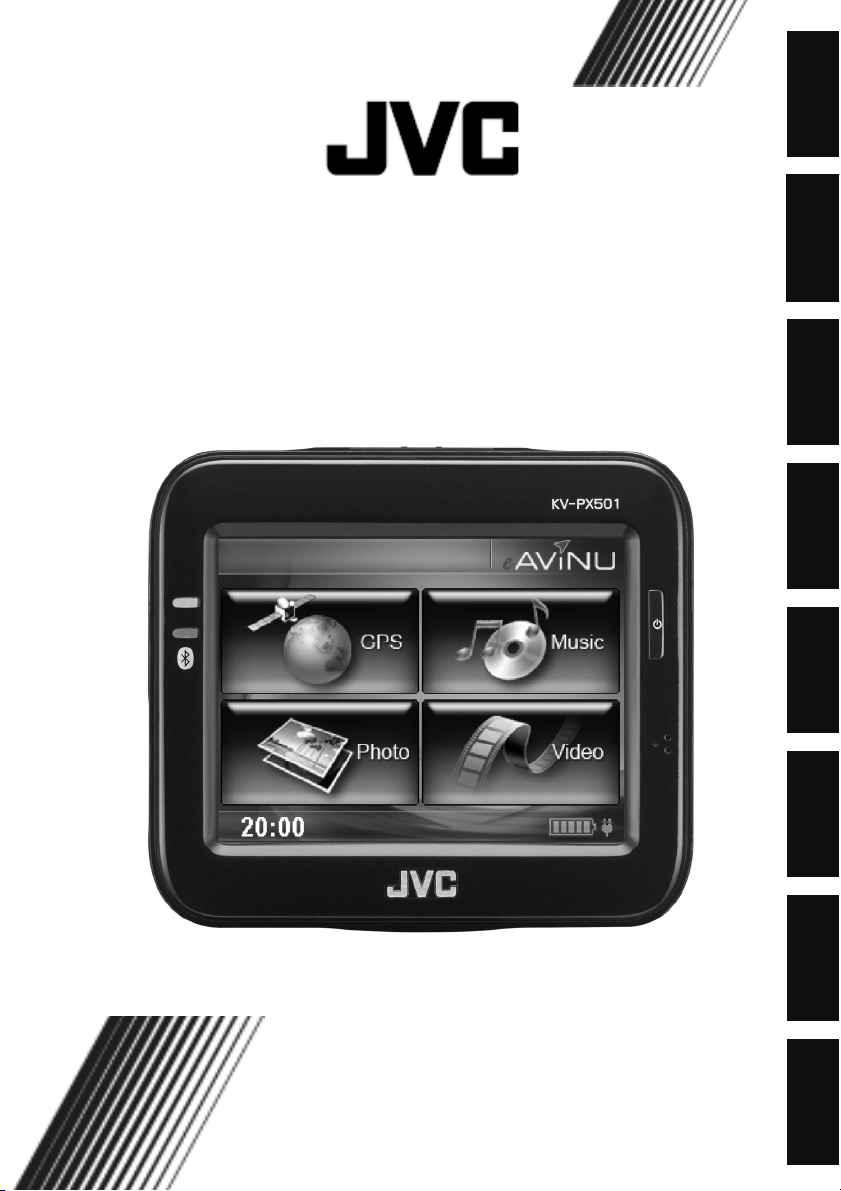
ENGLISH ESPAÑOL ITALIANO PORTUGUÊS
PORTABLE NAVIGATION
INSTRUCTIONS
KV-PX501
DEUTSCH
FRANÇAIS SVENSKA DANSK
LVT1821-001A
[E]
Page 2
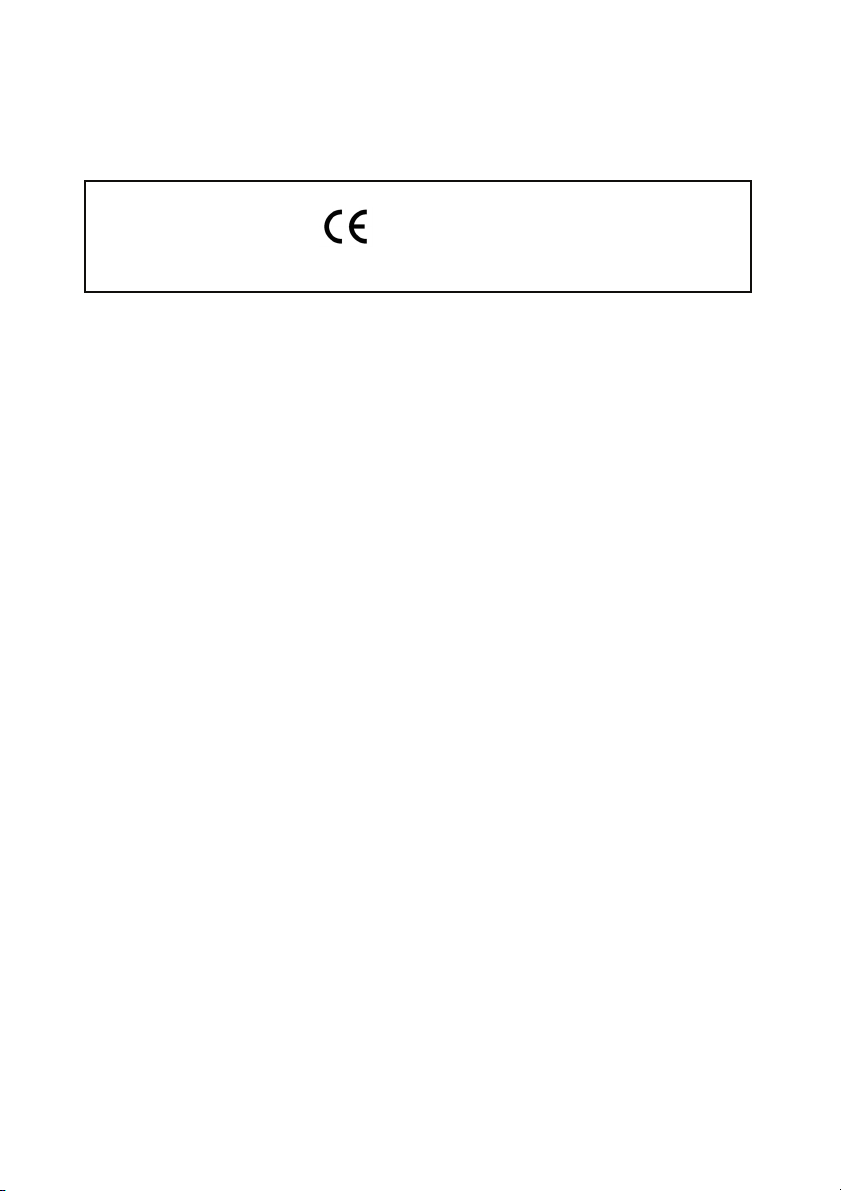
Regulatory information
CE Marking
Portable Navigation with Bluetooth
0678
Bluetooth transmitter [2400,0 MHz – 2483,5 MHz]
This device is intended for use in the European countries.
Dieses Gerät ist für den Gebrauch in den europäischen Ländern vorgesehen.
Dit Apparaat is bedoeld voor gebruik in Europese Landen.
English Hereby, JVC declares that this KV-PX501 is in compliance with the
essential requirements and other relevant provisions of Directive
1999/5/EC.
Finnish JVC vakuuttaa täten että KV-PX501 tyyppinen laite on direktiivin
1999/5/EY oleellisten vaatimusten ja sitä koskevien direktiivin muiden
ehtojen mukainen.
Dutch Hierbij verklaart JVC dat het toestel KV-PX501 in overeenstemming is
met de essentiële eisen en de andere relevante bepalingen van richtlijn
1999/5/EG.
French Par la présente JVC déclare que l'appareil KV-PX501 est conforme aux
exigences essentielles et aux autres dispositions pertinentes de la
directive 1999/5/CE.
Swedish Härmed intygar JVC att denna KV-PX501 står I överensstämmelse
med de väsentliga egenskapskrav och övriga relevanta bestämmelser
som framgår av direktiv 1999/5/EG.
Danish Undertegnede JVC erklærer herved, at følgende udstyr KV-PX501
overholder de væsentlige krav og øvrige relevante krav I direktiv
1999/5/EF.
German Hiermit erklärt JVC, dass sich das Gerät KV-PX501 in
Übereinstimmung mit den grundlegenden Anforderungen und
denübrigen einschlägigen Bestimmungen der Richtlinie 1999/5/EG
befindet. (BMWi)
Hiermit erklärt JVC die Übereinstimmung des Gerätes KV-PX501 mit
den grundlegenden Anforderungen und den anderen relevanten
Festlegungen der Richtlinie 1999/5/EG befindet. (Wien)
Greek ME THN ΠAPOYΣA JVC ΔHΛΩNEI OTI KV-PX501
ΣYMMOPΦΩNETAI ΠΡΟΣ ΤΙΣ OYΣΙΩΔEIΣ AΠAITHΣEIΣ KAI TIΣ
OIΠEΣ ΣXETIKEΣ ΔIATAΞEIΣ THΣ OΔHΓIAΣ
1999/5/EK.
Italian Con la presente JVC dichiara che questo KV-PX501 è conforme ai
requisiti essenziali ed alle altre disposizioni pertinenti stabilite dalla
direttiva 1999/5/CE.
Czech JVC tímto prohlašuje, že tento KV-PX501 je ve shode se základními
požadavky a dalšími príslušnými ustanoveními smernice 1999/5/ES.
2
Page 3
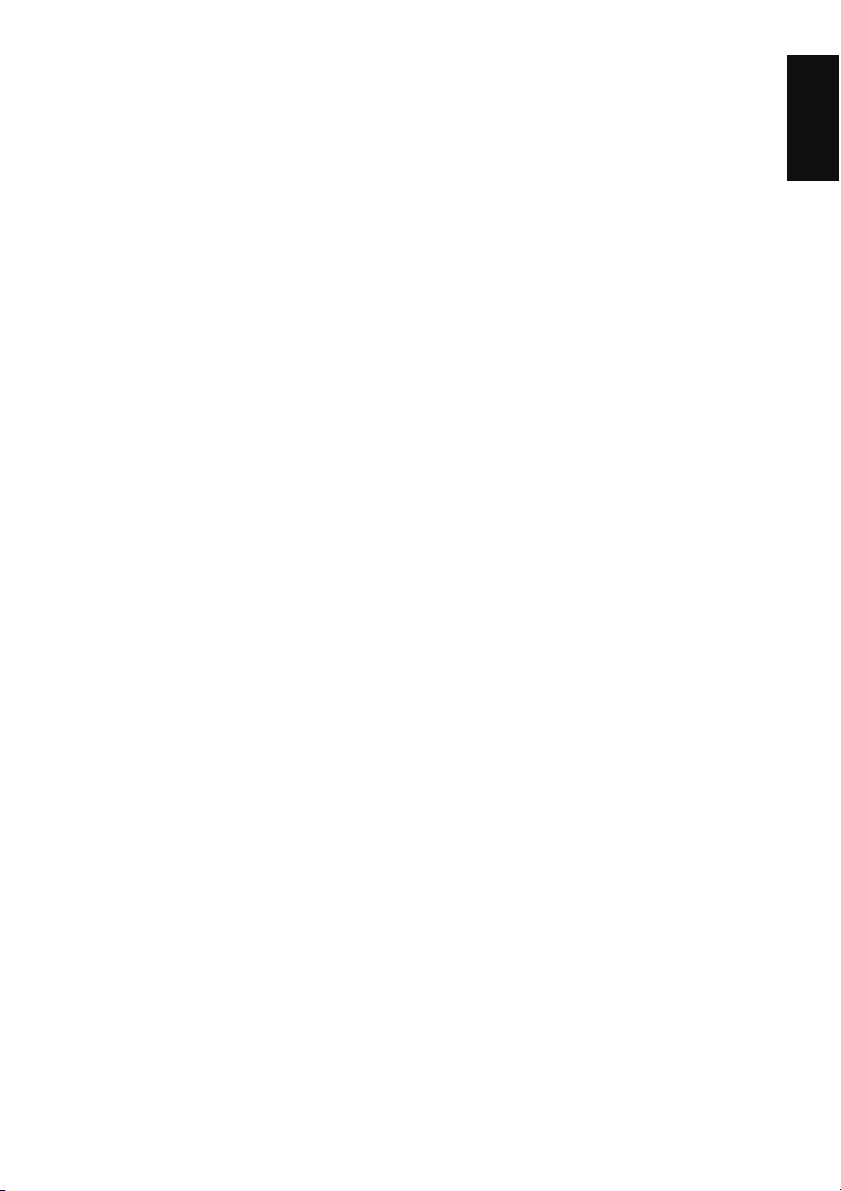
Estonian Käesolevaga kinnitab JVC seadme KV-PX501 vastavust direktiivi
1999/5/EÜ põhinõuetele ja nimetatud direktiivist tulenevatele teistele
asjakohastele sätetele.
Spanish Por medio de la presente JVC declara que el KV-PX501 cumple con
los requisitos esenciales y cualesquiera otras disposiciones aplicables
o exigibles de la Directiva 1999/5/CE.
Latvian Ar šo JVC deklare, ka KV-PX501 atbilst Direktivas 1999/5/EK
butiskajam prasibam un citiem ar to saistitajiem noteikumiem.
Lithuanian Šiuo JVC deklaruoja, kad šis KV-PX501 atitinka esminius reikalavimus
ir kitas 1999/5/EB Direktyvos nuostatas.
Maltese Hawnhekk, JVC, jiddikjara li dan KV-PX501 jikkonforma mal- ħtiġijiet
essenzjali u ma provvedimenti oħrajn relevanti li hemm fid-Dirrettiva
1999/5/EC.
Hungarian Alulírott, JVC nyilatkozom, hogy a KV-PX501 megfelel a vonatkozó
alapvetõ követelményeknek és az 1999/5/EC irányelv egyéb
elõírásainak.
Polish Niniejszym JVC oswiadcza, że KV-PX501 jest zgodny z zasadniczymi
wymogami oraz pozostałymi stosownymi postanowieniami Dyrektywy
1999/5/EC.
Portuguese JVC declara que este KV-PX501 está conforme com os requisitos
essenciais e outras disposições da Directiva 1999/5/CE.
Slovenian JVC izjavlja, da je ta KV-PX501 v skladu z bistvenimi zahtevami in
ostalimi relevantnimi dolocili direktive 1999/5/ES.
Slovak JVC týmto vyhlasuje, že KV-PX501 splna základné požiadavky a
všetky príslušné ustanovenia Smernice 1999/5/ES.
Icelandic Hér með lýsir JVC yfir því að KV-PX501 er í samræmi við grunnkröfur
og aðrar kröfur, sem gerðar eru í tilskipun 1999/5/EC.
Norwegian JVC erklærer herved at utstyret KV-PX501 er i samsvar med de
grunnleggende krav og øvrige relevante krav i direktiv 1999/5/EF.
EN – English
Dear Customer,
This apparatus is in conformance with the valid European directives and standards
regarding electromagnetic compatibility and electrical safety.
European representative of Victor Company of Japan, Limited is:
JVC Technology Centre Europe GmbH
Postfach 10 05 52
61145 Friedberg Germany
ES – Español
Apreciado cliente,
Este aparato cumple con las normativas y normas europeas respecto a la
seguridad eléctrica y a la compatibilidad electromagnética.
El representante europeo de Victor Company of Japan, Limited es:
JVC Technology Centre Europe GmbH
Postfach 10 05 52
61145 Friedberg Alemania
ENGLISH
3
Page 4

DE - Deutsch
Sehr geehrter Kunde, sehr geehrte Kundin,
dieses Gerät stimmt mit den gültigen europäischen Richtlinien und Normen
bezüglich elektromagnetischer Verträglichkeit und elektrischer Sicherheit überein.
Die europäische Vertretung für die Victor Company of Japan, Limited ist:
JVC Technology Centre Europe GmbH
Postfach 10 05 52
61145 Friedberg Deutschland
IT – Italiano
Gentile cliente.
Questa apparecchiatura è conforme alle direttive e alle norme europee relative alla
compatibilità elettromagnetica e alla sicurezza elettrica.
Il rappresentante europeo della Victor Company of Japan, Limited è:
JVC Technology Centre Europe GmbH
Postfach 10 05 52
61145 Friedberg Germania
FR – Français
Cher(e) client(e),
Cet appareil est conforme aux directives et normes européennes en vigueur
concernant la compatibilité électromagnétique et à la sécurité électrique.
Représentant européen de la société Victor Company of Japan, Limited :
JVC Technology Centre Europe GmbH
Postfach 10 05 52
61145 Friedberg Allemagne
PT – Português
Caro Cliente,
Este aparelho encontra-se em conformidade com as directivas Europeias válidas e
padrões referentes à compatibilidade magnética e segurança eléctrica.
O representante europeu da Victor Company of Japan, Limited é:
JVC Technology Centre Europe GmbH
Postfach 10 05 52
61145 Friedberg Alemanha
NL – Nederlands
Geachte klant,
Dit apparaat voldoet aan de geldende Europese normen en richtlijnen inzake
elektromagnetische compatibiliteit en elektrische veiligheid.
De Europese vertegenwoordiger van Victor Company of Japan, Limited is:
JVC Technology Centre Europe GmbH
Postfach 10 05 52
61145 Friedberg Duitsland
NO – Norsk
Kjære kunde,
Dette apparatet er i samsvar med gjeldende europeiske direktiver og standarder for
elektromagnetisk kompatibilitet og elektrisk sikkerhet.
4
Page 5

Den europeiske representanten for Victor Company of Japan, Limited, er:
JVC Technology Centre Europe GmbH
Postfach 10 05 52
61145 Friedberg Tyskland
FI – Suomi
Hyvä asiakas,
Tämä laite on yhdenmukainen niiden voimassa olevien eurooppalaisten direktiivien
ja standardien kanssa, jotka koskevat sähkömagneettista yhteensopivuutta ja
sähköturvallisuutta.
Victor Company of Japan, Limited:in Euroopan edustaja on:
JVC Technology Centre Europe GmbH
Postfach 10 05 52
61145 Friedberg Saksa
CZ – Čeština
Vážený zákazníku,
tento přístroj je v souladu s platnými evropskými směrnicemi a normami ohledně
elektromagnetické kompatibility a bezpečnosti elektrických přístrojů.
Evropský zástupce společnosti Victor Company of Japan, Limited je:
JVC Technology Centre Europe GmbH
Postfach 10 05 52
61145 Friedberg Německo
DK – Dansk
Kære kunde
Dette apparat er i overensstemmelse med gældende europæiske direktiver og
standarder vedrørende elektromagnetisk kompatibilitet og elektrisk sikkerhed.
Europæisk repræsentant for Victor Company of Japan, Limited er:
JVC Technology Centre Europe GmbH
Postfach 10 05 52
61145 Friedberg Tyskland
HU – Magyar
Tisztelt vásárló!
Ez a termék megfelel az Európai Unió elektromágneses kompatibilitásról, az
elektromos és elektronikus berendezések biztonságról szóló irányelveinek és
szabványainak.
A Victor Company of Japan, Limited európai képviselője:
JVC Technology Centre Europe GmbH
Postfach 10 05 52
61145 Friedberg Németország
SE- Svenska
Bästa kund!
Denna apparat överensstämmer med gällande EU-direktiv och standarder
beträffande elektromagnetisk kompatibilitet och elsäkerhet.
Europarepresentant för Victor Company of Japan, Limited är:
JVC Technology Centre Europe GmbH
ENGLISH
5
Page 6
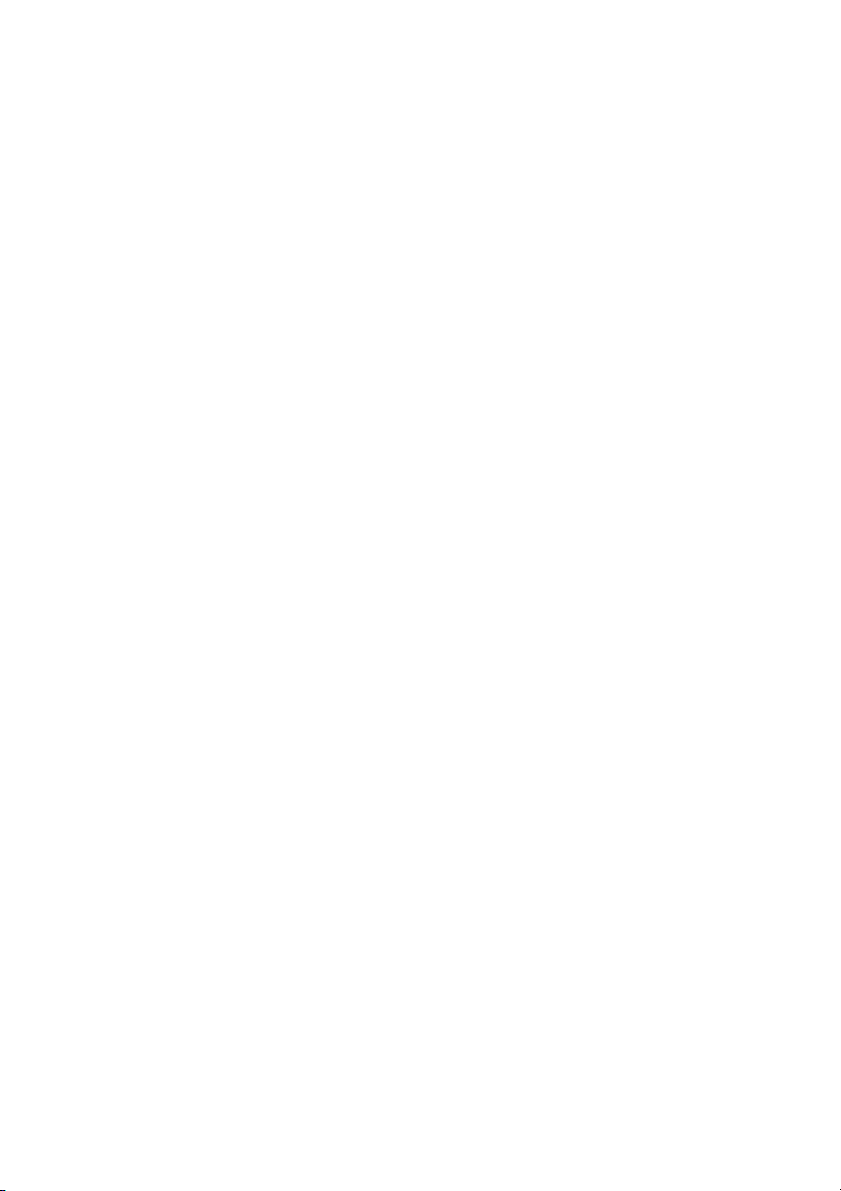
Postfach 10 05 52
61145 Friedberg Tyskland
RO – Română
Stimate client,
Acest aparat respectă directivele şi standardele europene privind compatibilitatea
electromagnetică şi siguranţa produselor electronice.
Reprezentantul european al Victor Company of Japan, Limited este:
JVC Technology Centre Europe GmbH
Postfach 10 05 52
61145 Friedberg Germania
PL - Polski
Szanowny Kliencie,
Niniejsze urządzenie spełnia wymogi obowiązujących europejskich dyrektyw i
standardów w zakresie kompatybilności elektromagnetycznej i bezpieczeństwa
urządzeń elektrycznych.
Europejskim przedstawicielem Victor Company of Japan, Limited jest:
JVC Technology Centre Europe GmbH
Postfach 10 05 52
61145 Friedberg Niemcy
GR - Ελληνικά
Αξιότιμε πελάτη,
Η συσκευή αυτή είναι σε συμμόρφωση με τις ισχύουσες Ευρωπαϊκές Οδηγίες και
Πρότυπα σχετικά με την ηλεκτρομαγνητική συμβατότητα και την ηλεκτρική ασφάλεια.
Ο αντιπρόσωπος της Victor Company of Japan Limited στην Ευρώπη είναι:
JVC Technology Centre Europe GmbH
Postfach 10 05 52
61145 Friedberg Γερμανία
TR - Türkçe
Saygi deger müsterimiz,
bu aleti Avrupa normalrina ve standartlara, ektronikmanyetik uguskanlik
ve elektronic güvence uymaktadir.
Victor Company of Japan, Limited’ti Avrupada sirketi temsil eden:
JVC Technology Centre Europe GmbH
Postfach 10 05 52
61145 Friedberg Almanya
6
Page 7
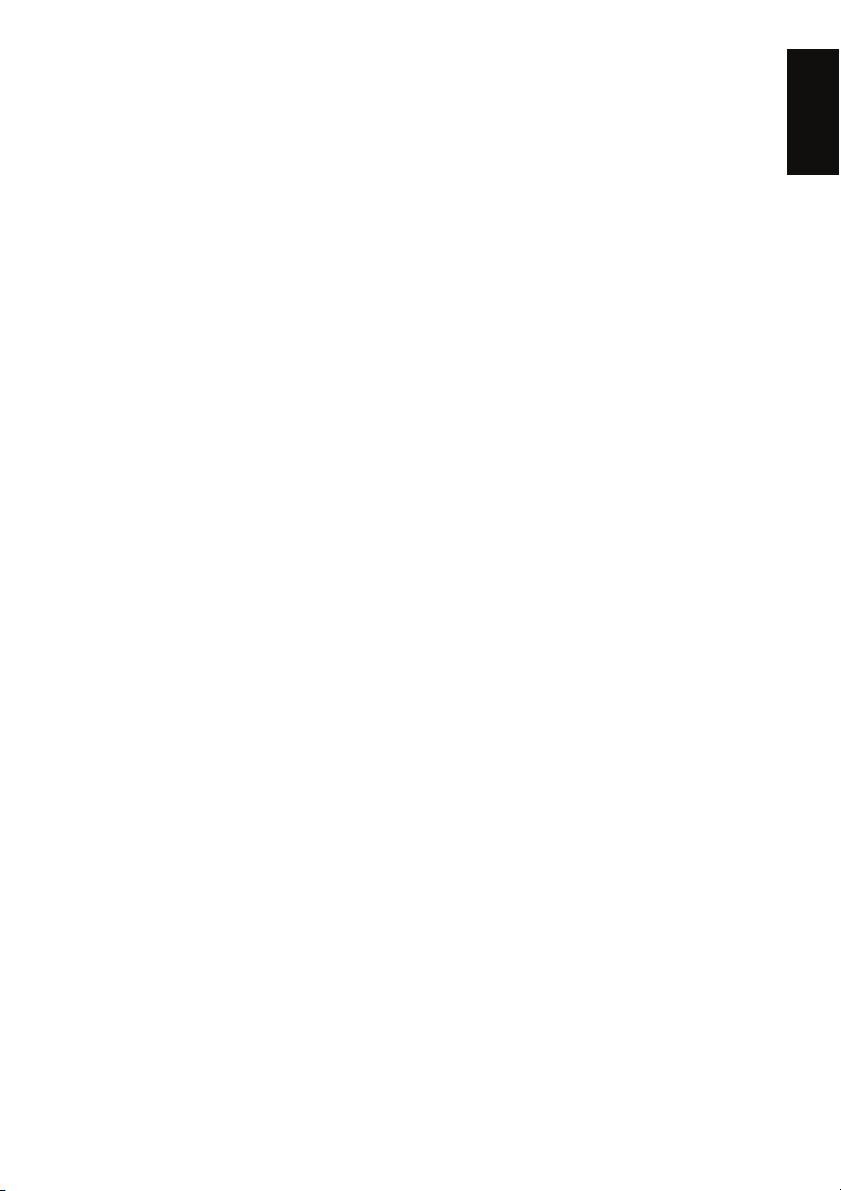
Safety Cautions
Please read this section carefully and follow all the instructions given.
This will help ensure reliable operation and extend the service life for your appliance.
Keep the packaging and the user instructions for future reference or inquiries at a
later date. If you pass the article on to another person, you must pass on these
instructions.
Never allow children to play with electrical equipment unsupervised. Children may
not always correctly recognize possible danger.
Keep the packing materials, such as foil away from children.
The danger of suffocation could arise in the case of misuse.
Never open up the housing of the appliance or the power adapter. These contain no
user-serviceable parts. If the housing is opened there is a danger to life from
electric shock.
Do not place any objects on the appliance and do not exert any pressure on the
display. Otherwise there is a danger that the screen will break.
To avoid damage, do not touch the screen with sharp objects. Use only the stylus
provided or another blunt implement. The device can also be operated with a
finger in many cases.
There is a risk of injury if the display breaks. If this should occur, use protective
gloves to pack the broken parts and contact customer support to arrange for
disposal. Then wash your hands with soap, since there is a possibility that
chemicals may have escaped.
Terminate the electricity supply (remove the electricity plug), switch the appliance
off immediately, or do not actually switch it on, and contact Customer Service
if the housing of the appliance or the power pack becomes damaged or fluids leak
into it. Components must be checked by Customer Service in order to avoid
damage!
Operating Environment
Failure to follow these instructions may lead to damage to your appliance.
The guarantee will be excluded in such cases.
Keep your navigation System and all connected devices away from moisture and
avoid dust, heat and direct sunlight, especially in the car.
Make sure you protect your appliance from getting wet, e.g. from rain and hail, at all
times. Please pay attention that moisture can even build up in a protective pouch
because of condensation.
Avoid heavy vibrations and shaking, such as can arise, for example, in the case of
transverse field intrusions.
Avoid the device from releasing itself from its holder, for example when braking.
Install the device as vertically as possible.
ENGLISH
7
Page 8
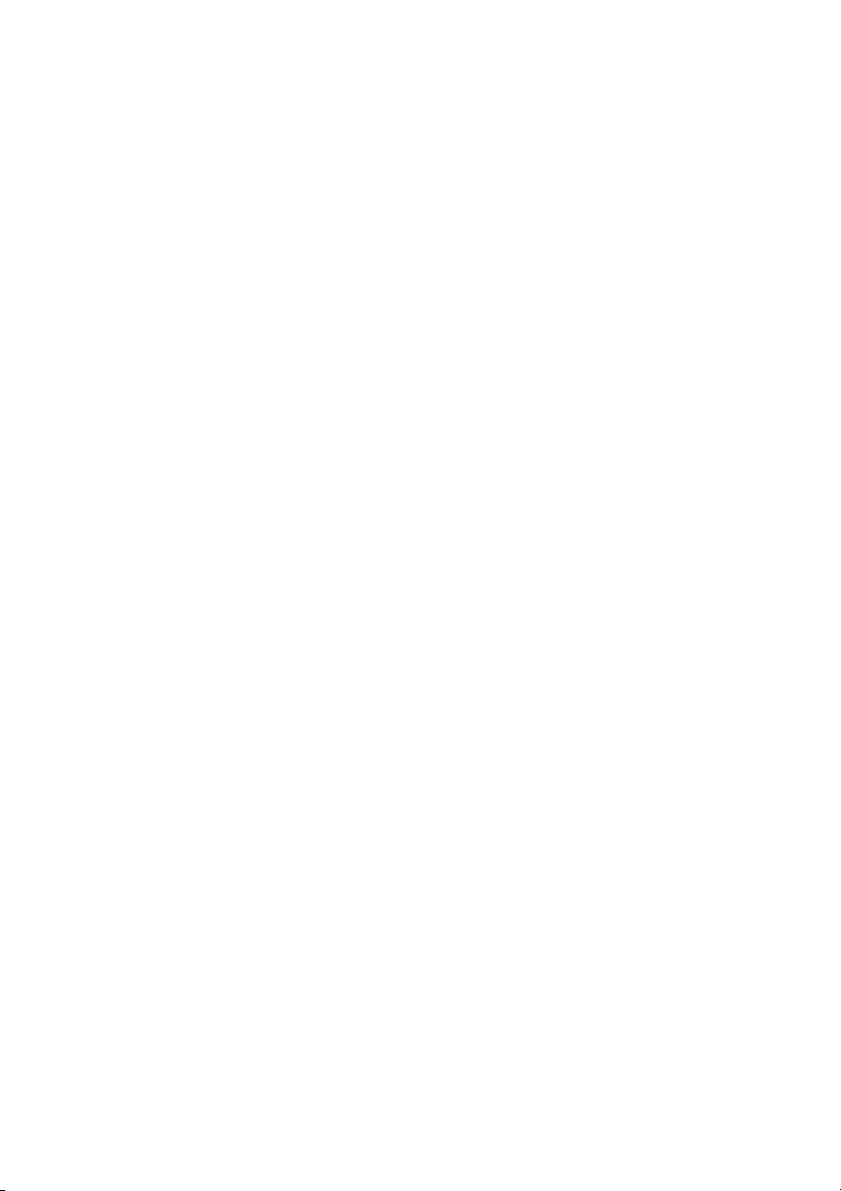
Electromagnetic Compatibility
When connecting additional or other components the “Electromagnetic
Compatibility Directive” (EMC) must be adhered to. Please also note that only
screened cable (maximum 10ft) should be used with this appliance.
For optimal performance, maintain a distance of at least 10 ft. from sources of high-
frequency and magnetic interference (televisions, loudspeaker systems, mobile
telephones and so on.
This will help avoid malfunctions and loss of data.
Electronic devices emit electromagnetic waves during operation.
These emissions are harmless, but can interfere with other devices operated in
close proximity.
While our devices are tested and optimized for electromagnetic compliance in our
laboratories, interference during operation may still occur in the device itself and
with other devices in its proximity.
Should such interference occur, try to eliminate it by adjusting the positions of and
the distances between the devices.
Before driving a car, please ensure that the electronic systems of the car are
working properly.
Data Security
Every time you update your data make backup copies on an external storage
medium. The supplier does not assume liability for data loss or damage to data
storage units, and no claims can be accepted for damages resulting from the loss
of data or for consequential damages.
Connection
Use the power adapter included with the package. Using other power adaptors
than the one provided will result in malfunction and could prove to be dangerous.
The car adapter should only be connected to the lighter socket of a car (car battery
= DC 12V , truck battery = DC 24V !). If you are in any doubt about the power
source in your car, contact your car manufacturer.
Only use the mains adapter on grounded sockets at AC 100 – 240 V~, 50/60 Hz. If
you are unsure about the power supply to the place of use, ask the relevant
energy supplier.
The device should only be used with the supplied batteries.
About the power adaptor:
1. Do not use the power adaptor in a wet environment. When hands and feet are
wet, do not touch the power adaptor.
2. While using the power adaptor, ensure that the area is well ventilated. Do not let
paper or other material cover the power adaptor, as this will interfere with cooling.
Do not use the power adaptor whilst it is in a bag.
3. Do not attempt to repair the device. If device is damaged or is in a wet
environment, replace the device immediately.
4. It is not recommended to charge from a PC because the PC power voltage is not
enough to supply the device.
5. When installing the apparatus, ensure that the plug is easily accessible.
About the battery:
1. Use only the original factory approved charger.
8
Page 9
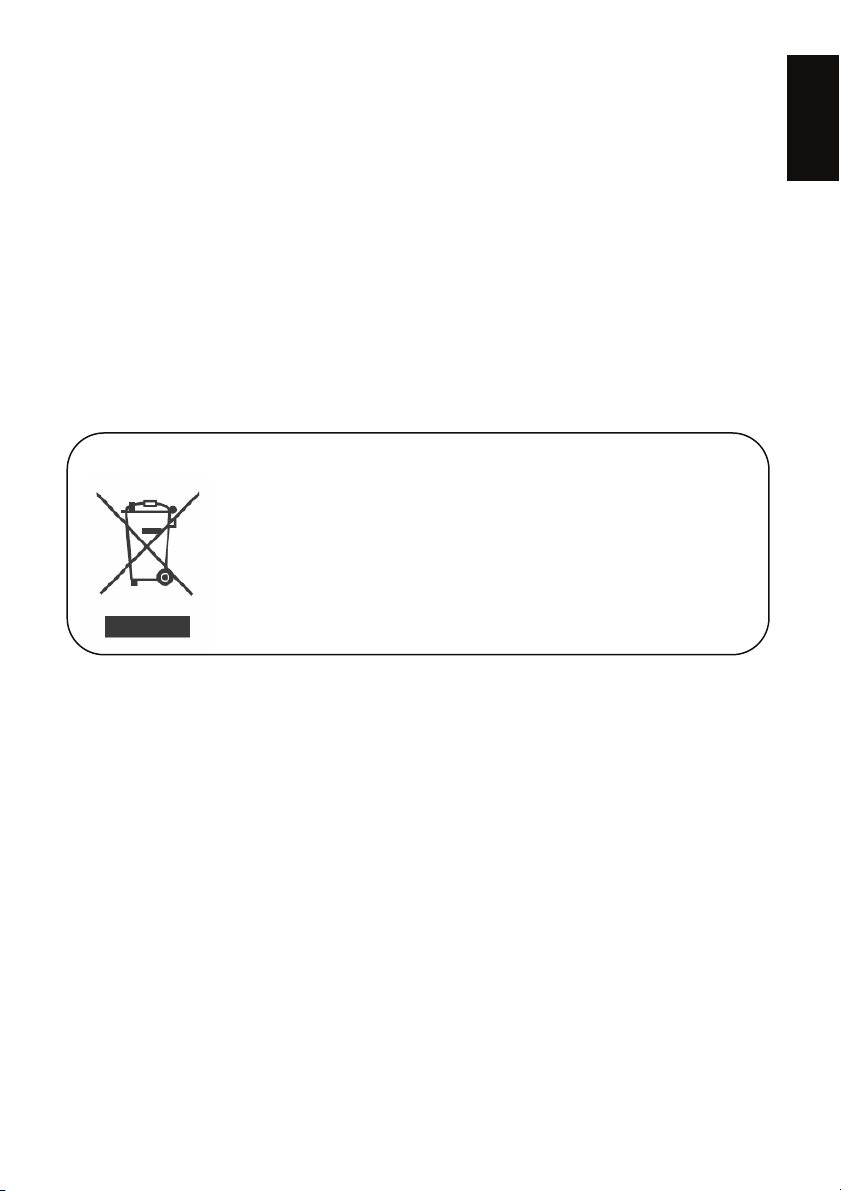
2. A Lithium battery is built into the device. To prevent fire or skin burns, do not
disassemble, pierce, impact, or expose the battery to fire. The battery will crack,
explode, or release dangerous chemicals if placed in a fire.
3.CAUTION
The Battery shall not be exposed to excessive heat such as sunshine , fire or the
like.
Important instructions
1. Note: Replacing with an incorrect battery may result in an explosion.
When disposing of the battery, follow the instructions. The replacement battery
must be a factory approved original.
2. Regulations must be observed when recycling or disposing of batteries.
3. The battery should only be used in this device.
4.CAUTION
To reduce the risk of electrical shocks ,fire,etc.:
1. Do not remove screws,covers or cabinet.
2. Do not expose this appliance to rain or moisture.
Information for Users on Disposal of Old Equipment
This symbol indicates that the product with this symbol should not
be disposed as general household waste at its end-of-life. If you
wish to dispose of this product,
please do so in accordance with applicable national legislation or
other rules in your country and municipality.
By disposing of this product correctly, you will help to conserve
natural resources and will help prevent potential negative effects
on the environment and human health.
ENGLISH
Navigation
Safety Instructions for Navigation
Do not manipulate the navigation system while driving to protect yourself and
others from accidents!
In the event that you do not understand the voice instruction or if you are in any
doubt about what to do at the next intersection,then the map or arrow display will
provide you with a quick orientation. Only look at the display when you are in a
safe driving situation!
Attention!
The road layout and driving rules take precedence over the instructions of the
navigation system. Only follow the instructions when circumstances and driving
rules permit it! The navigation system will guide you to your destination even
when you have to deviate from your planned route.
The direction statements of the navigation system given do not release the driver of
the vehicle from his or her duty of care or personal responsibility.
Plan routes before you leave. If you want to plan a new route whilst on the road
stop driving.
9
Page 10

In order to receive the GPS signal correctly, metal objects may not hinder reception.
Attach the navigation system onto the inside of the windscreen or near the
windscreen with the suction cup.
Try out different positions in your vehicle in order to find the best reception.
Important Notice
his system only provides a navigational reference. Do not use this system for any
directional, distance, and geographic precise measurements.
The first GPS positioning should be performed at a single set point in a wide-open
area without building shelters. The length of time it takes to position will depend on
the satellite signal strength, and cloud levels. It will possibly taking up to 10
minutes.
GPS (Global Positioning System) is the satellite system used by the United States
of America Department of Defense. All maintenance and operations are also
managed by the United States of America Department of Defense. Should the
system be modified and adjusted, the precision and operation of the GPS related
systems might be affected.
Any wireless communication products (mobile phone, radio, speed detection unit
etc) might affect the GPS signal and result in a poor signal.
For safety reasons, do not operate this system while driving a vehicle.
Do not leave this unit under your front windshield after you leave the vehicle.
Exposure to high temperatures might be dangerous and cause the battery to
overheat, resulting in malfunction of the device.
Window tinting might interfere with the reception of satellite signals. We recommend
that you install a vehicle antenna to strengthen and stabilize the signal.
The planned navigational route is for reference only; changes in roadside conditions
(one way streets, no right turns) may happen so please respond according to the
situation and decide whether or not to follow the planned course.
When placing this system in the vehicle, please secure it on the car with brackets to
ensure safety. The recommended installation location is illustrated below.
X Do not block
driver’s view
X Do not secure in
front of airbag
X Do not place on
unstable dashboard
X Do not secure in
front of airbag
Differences between manufactured and shipped versions may be present; this
software may be updated frequently. If the descriptions in this manual are
10
Page 11
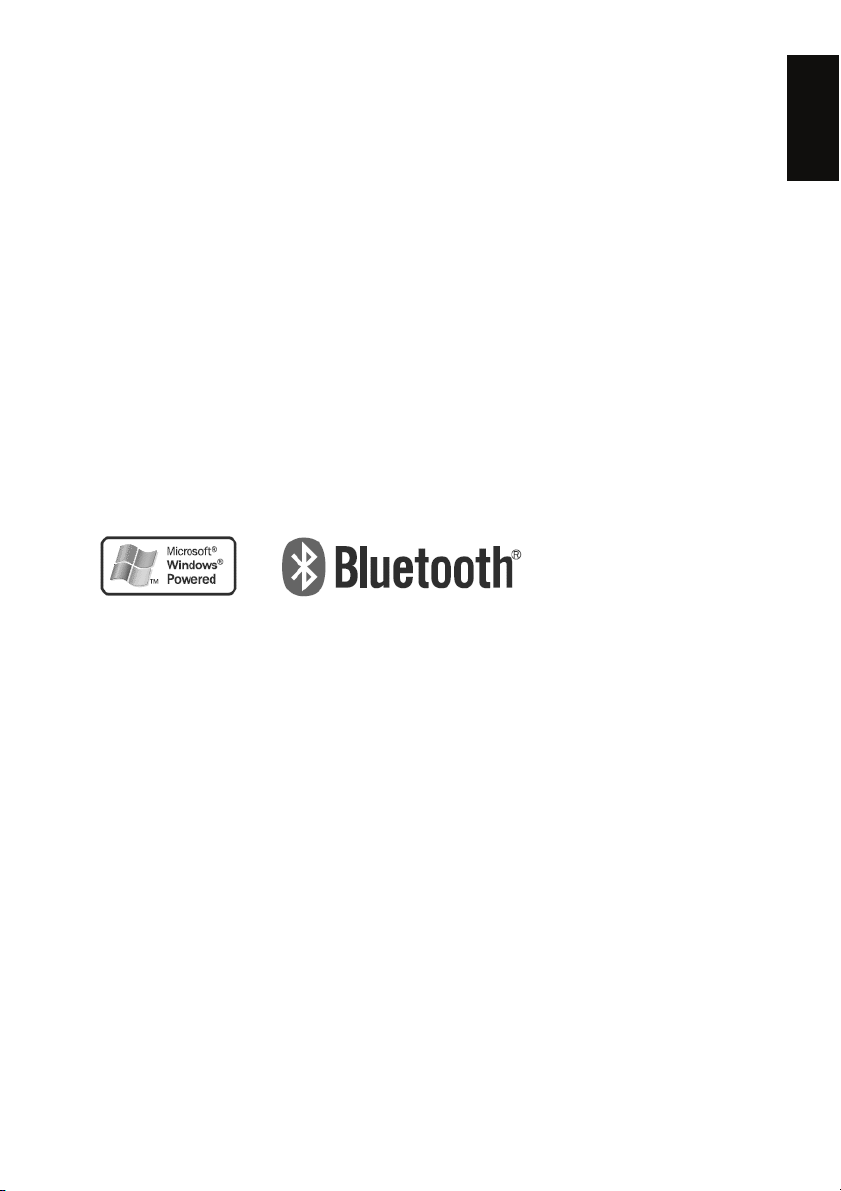
different from your software version, please follow the software version currently
on hand.
Please thoroughly read this manual of operating instructions and explanations. Only
use original factory approved batteries and accessories to prevent unexpected
damage. If the correct procedures were not followed for operation or incompatible
accessories were connected, this is a violation of the warrantee agreement and
will automatically void the warrantee. This may also cause personal safety issues.
First time use
Copyright
Without the written consent of JVC, Inc, this manual, including the product and the
software, may not be duplicated, transmitted, recorded or saved on storage devices.
Furthermore, it shall not be translated under any circumstances into any other
languages.
Copyright ©2007 JVC, Inc. All rights reserved.
Microsoft and Windows are registered trademarks of Microsoft Corporation in the
United States and/or other Countries.
The Bluetooth word mark and logos ard owned by the Bluetooth SIG, Inc. and any
use of such marks by Victor Company of Japan, Limited (JVC) is under license.
SD logo is a trademark.
ENGLISH
11
Page 12
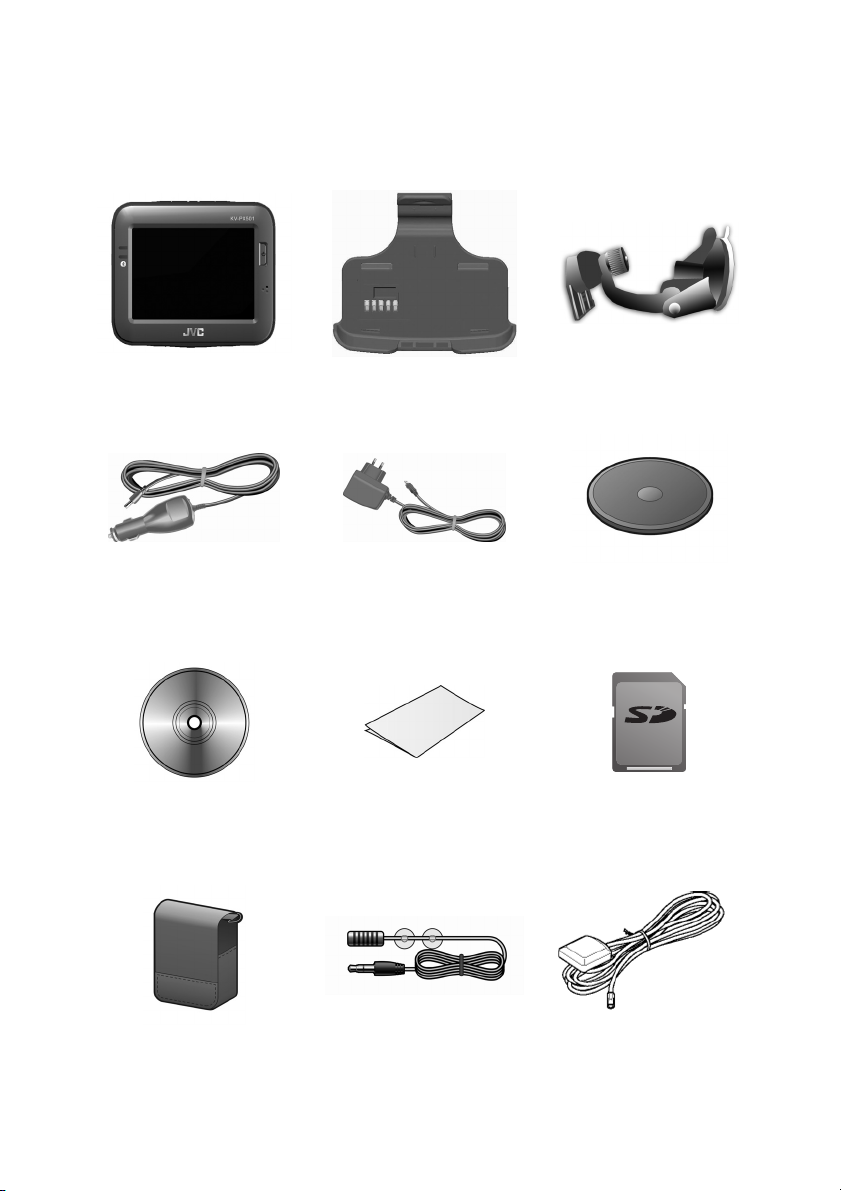
Package Contents
Your product should include the following accessories:
KV-PX501 Unit Cradle Suction Cup Mount
Cigarette Lighter
Adpator
DVD-ROM
(Digital map/User manual)
Carrying Case TMC Antenna
AC Adaptor
Instructions
Dashboard Disk
SD Memory Card
(Digital map)
External-GPS Antenna
(Optional)
12
Page 13
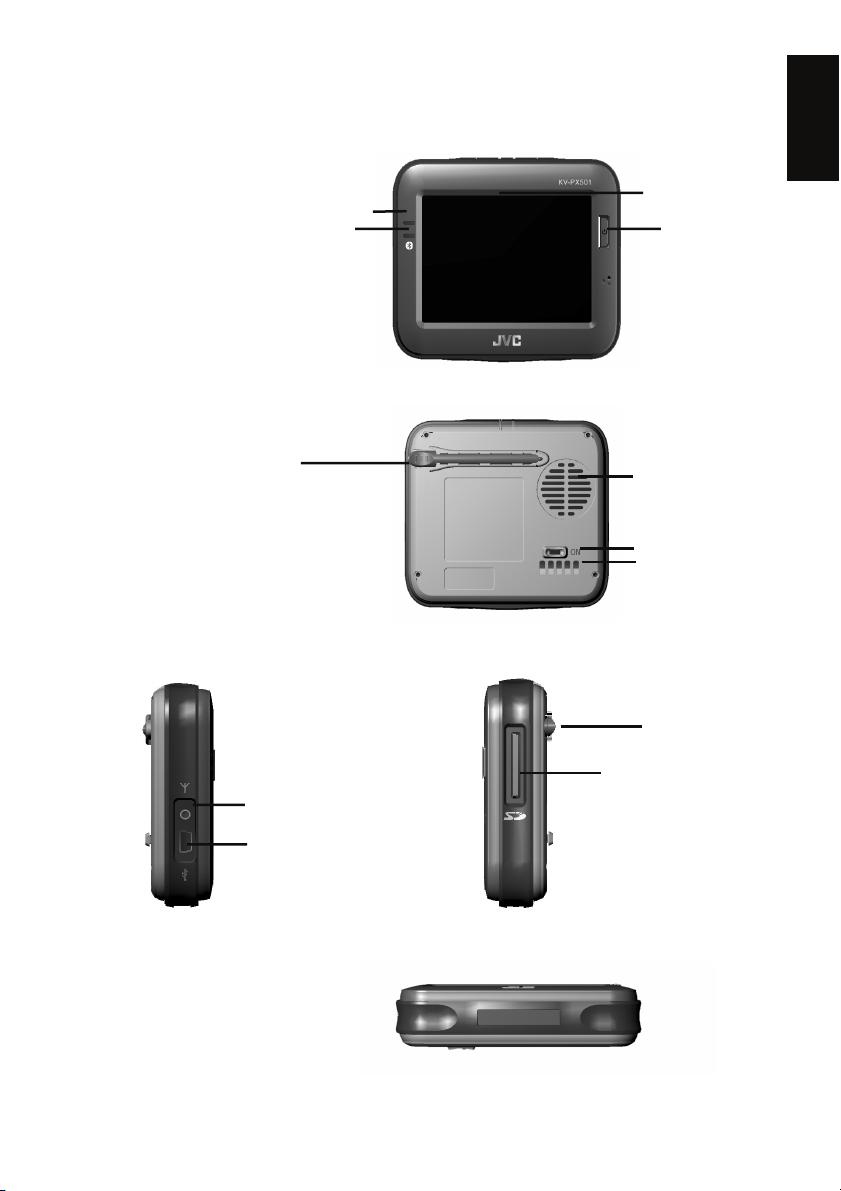
Basic Operation
Introduction
Front View
Charging indicator LED:
Charging: Orange
Full: Green
Bluetooth LED:
Bluetooth ON: Blinking Blue
Bluetooth OFF: LED off
Rear View
Left Side Right Side
Top View
Bluetooth LED
Charging
indicator LED
Stylus
External Antenna port
USB port
(used for battery
charging only
by AC Adaptor)
3.5” TFT LCD
with touch
screen
Power button
Speaker
System
power switch
I/O interface
Stylus
SD card slot
ENGLISH
13
Page 14
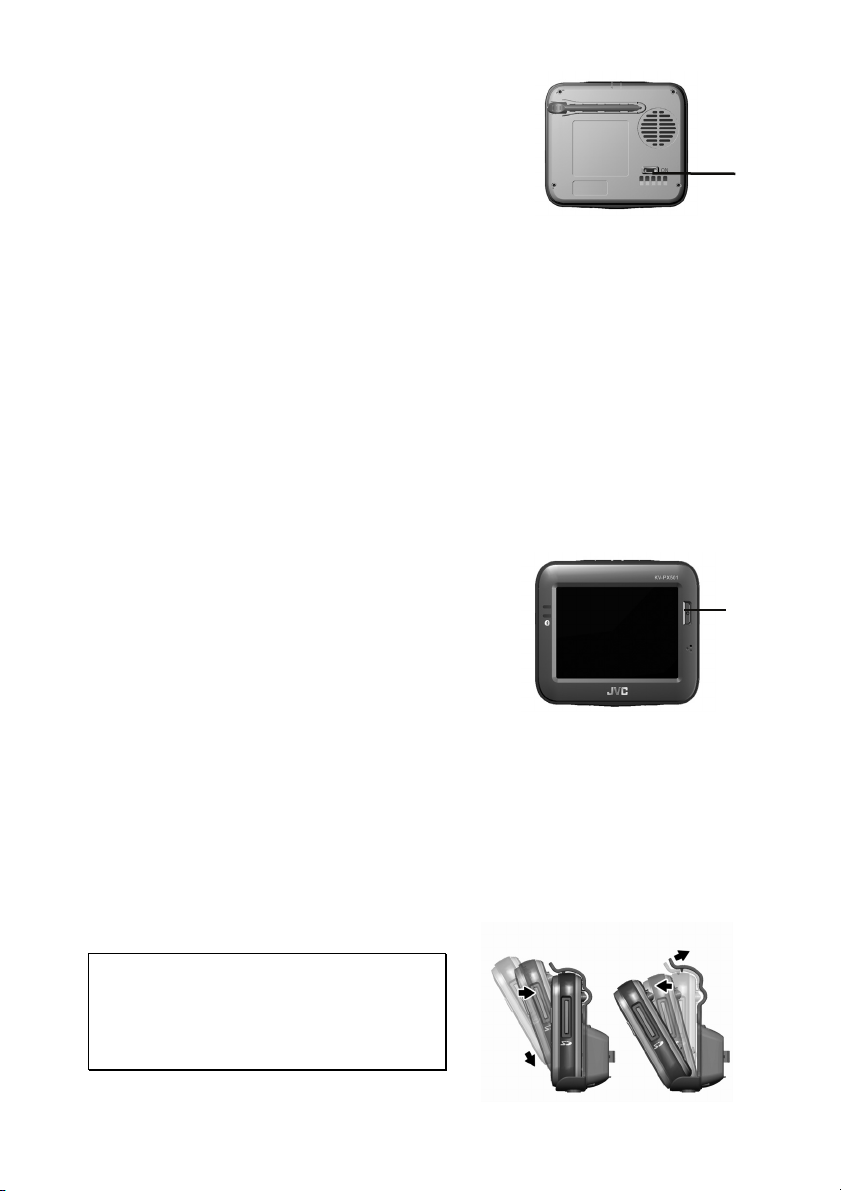
Operating Methods
Startup
1. For first time use, please turn the system power
switch at the rear side On.
2. Press and hold the power button for about two seconds to turn on the power.
System
power
switch
Note: Before the first time use, please switch the system power on.
System Reset
Only under extremely few circumstances will it be required to reboot the system.
Reset your system if the following situations occur:
1. Heavy lag experienced with screen refresh or operations, resulting in an
inoperable system.
2. Cannot turn off the system with power button.
3. No response with selection on the screen.
If any of above occurs, turn the system power switch at the rear side Off and turn it
back On to reboot the system.
Shutdown
1. While power is on, press the power button to
turn off power.
2. If the unit will not be used for a long time, turn
the system power switch at the rear side Off.
Power
button
Using Vehicle Bracket
The included in vehicle bracket set can be securely suctioned on the front
windshield, or using the adhesive plate, securing on top of the glove compartment.
This device will effectively secure the GPS unit in the vehicle. Follow the
procedures below to secure the bracket:
1. Follow the arrows and slide the unit into the in-vehicle bracket fitting holes to
secure.
2. Gently push down until the unit is tightly fixed with the bracket.
Note: Please note the directions of the
arrows, when fitted the assembly should
be tight. If these directions are not
followed, a loose fit will result, and
components must be reassembled.
14
Page 15
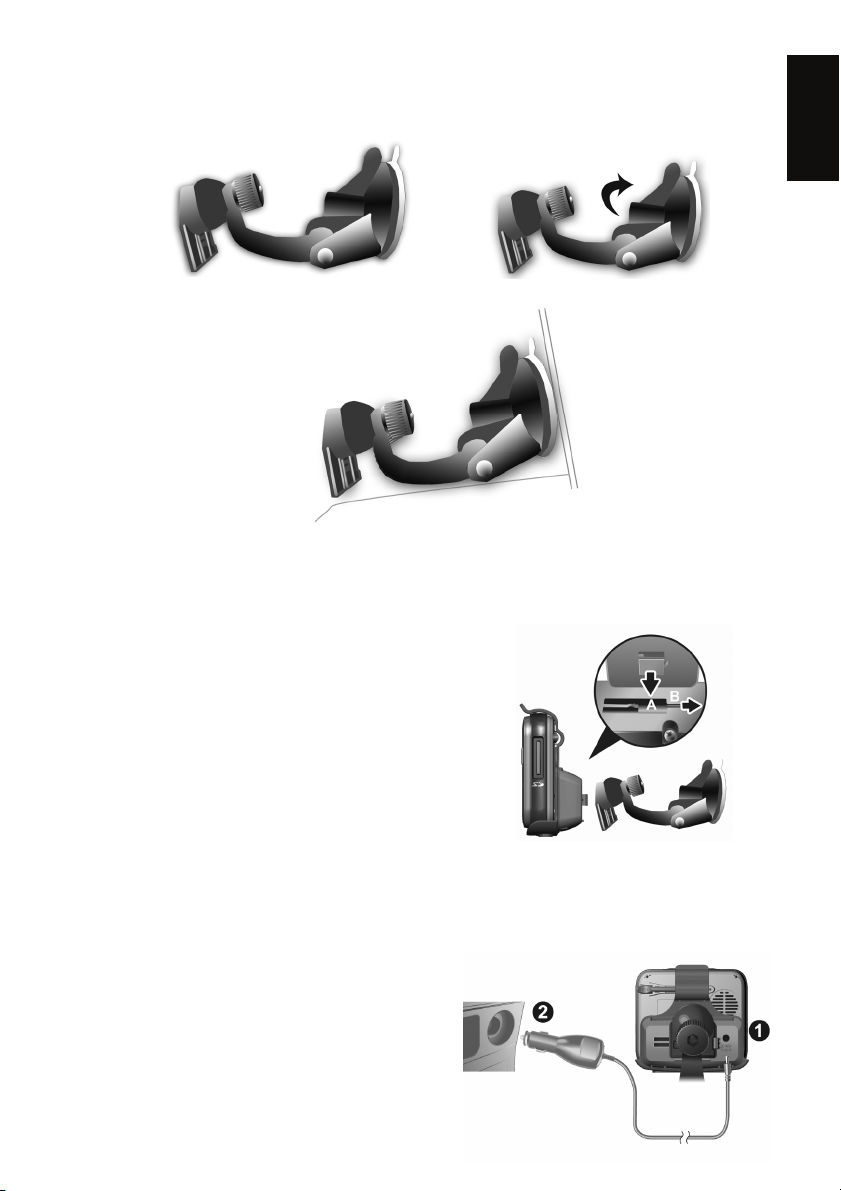
3. Bend the bracket support to a proper angle. Suction the vehicle bracket securely
to the windshield, ensuring its base is resting firmly on the dashboard.
ENGLISH
4. Follow the directions to insert the bracket into the slots on the bracket, and slide
to fix the set (A Æ B).
5. The in vehicle bracket assembly is complete.
9 When using the in-vehicle secure
bracket, do not install in a location that
will block the view of the driver
9 Recommended installation requirements:
The bracket base should be resting securely
on the dashboard to prevent excessive
shock.
Using the Car Charger
While using the device in a vehicle, use the included car charger for long periods of
usage.
1. Plug in the small plug into the power
jack on the rear of the in vehicle
bracket.
2. Insert the other end into the cigarette
lighter.
15
Page 16
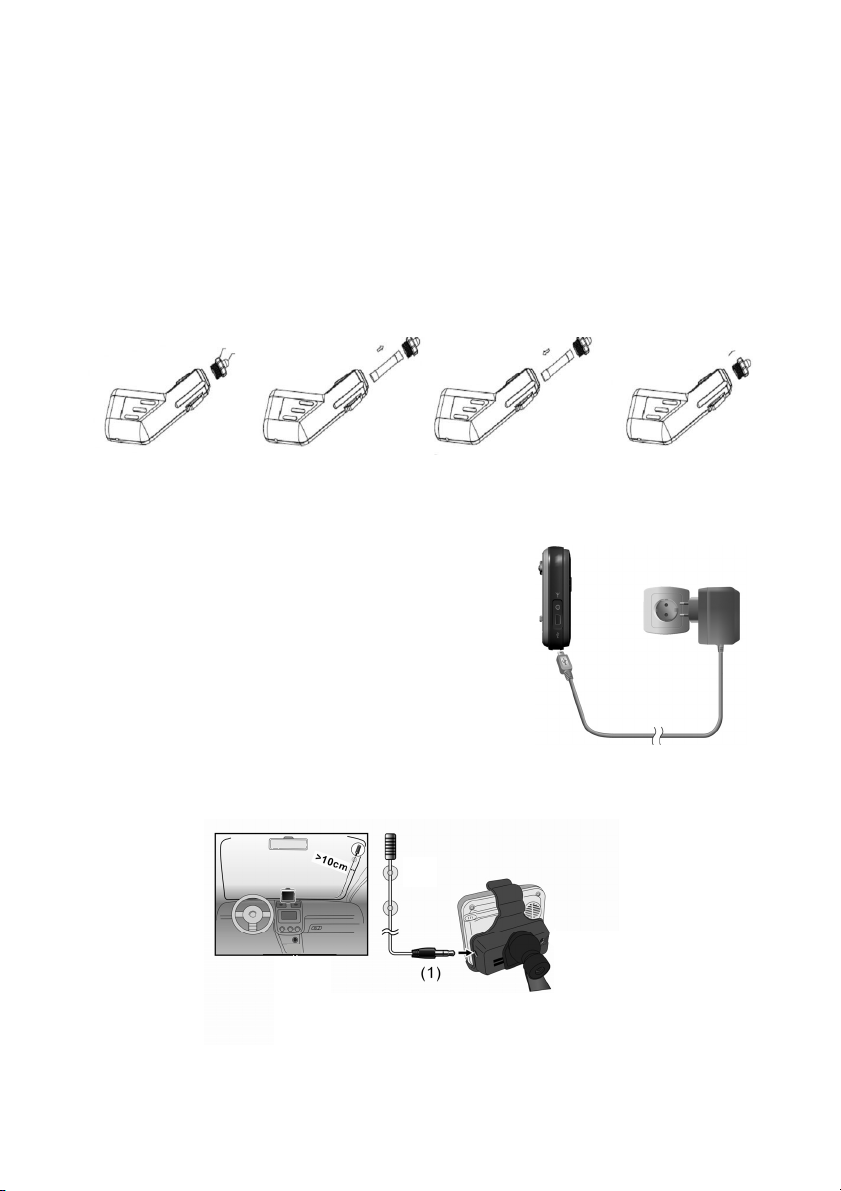
Changing Fuse
Replace only with same type and ratings of fuse:FAST ACTING TYPE /6.35*32 /
250V / 1.5A
1. Turn right the front plastic cover to loosen it but leaves the positive metal part in it.
2. Take out the fuse (Fuse: FAST ACTING TYPE /6.35*32/250V/1.5A
3. Replace the fuse (Fuse: FAST ACTING TYPE /6.35*32/250V/1.5A
4. Fasten the front plastic cover again. Then finished (Do not let the positive metal
part dropped during this process)
Using the AC Adaptor
Before using the device for the first time, we strongly suggest you use a fully
charged battery.
1. Insert the USB connector into the unit.
2. Plug the adaptor into a power outlet.
The USB connector is used for
battery charging only
by AC Adaptor..
Using the TMC Antenna
Insert the TMC Antenna (1) into the unit.
16
Page 17
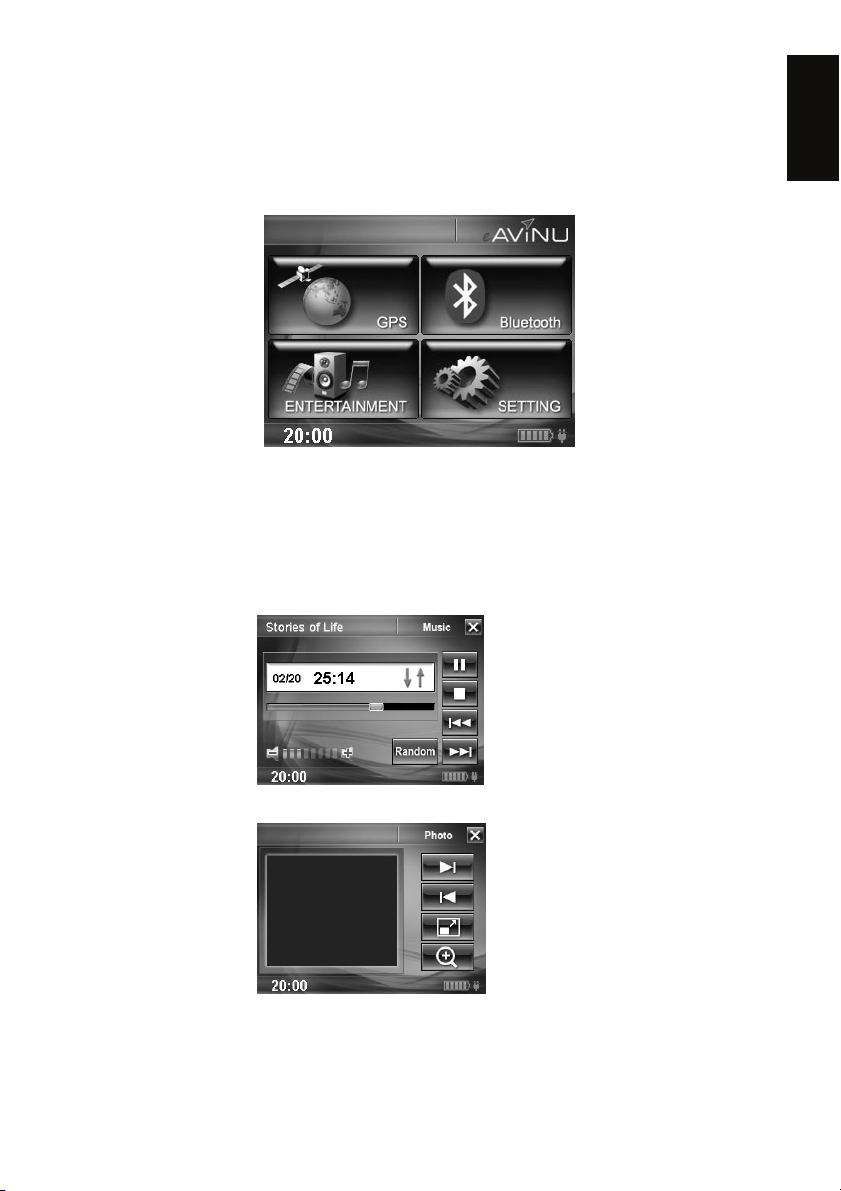
Main Menu
During the first startup, the screen will show the main screen consisting of four
functions: GPS, Bluetooth , Entertainment, and Setting. Directly select the icon
onscreen to use the function.
GPS
MP3
Loads the navigation program and navigation screen
Note: If the SD card with navigator software is inserted,
the system will enter GPS function automatically after
startup.
Plays MP3/WMA music. Need to create Folder "mp3"
ENGLISH
PHOTO
Plays images. Need to create Folder "image"
17
Page 18
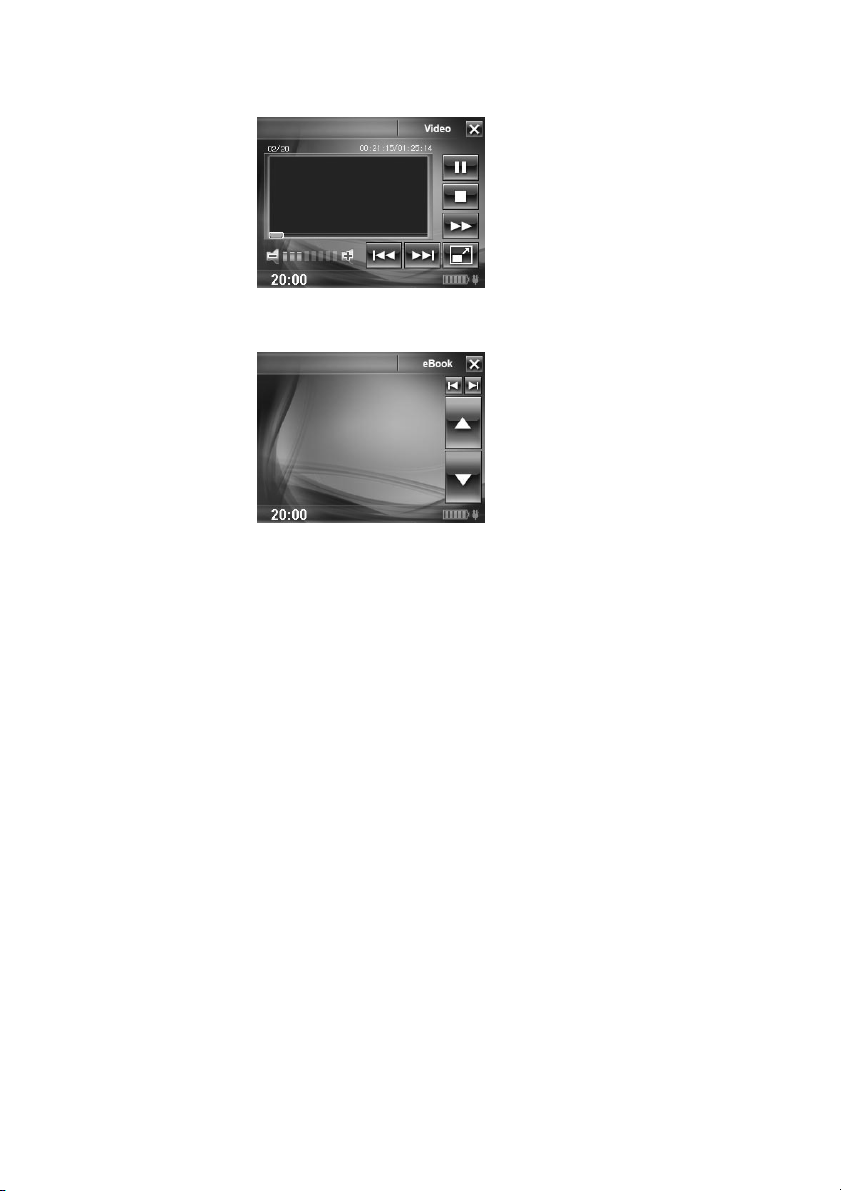
VIDEO
eBOOK
SETTING
Plays video. Need to create Folder "file"
Can read file with __txt format.
Need to create Folder "ebook"
System setup
Please read the user manual in the DVD-ROM.
Note
z Contents of this manual will be modified without further notice.
z The proper operation temperature of the product is between -10℃~60
℃.
Operating or recharging in an environment with temperature over 45℃
might cause system to stop functioning. yet this should be considered as a
normal phenomenon. Please do not operate in an extreme temperature
environment.
18
Page 19
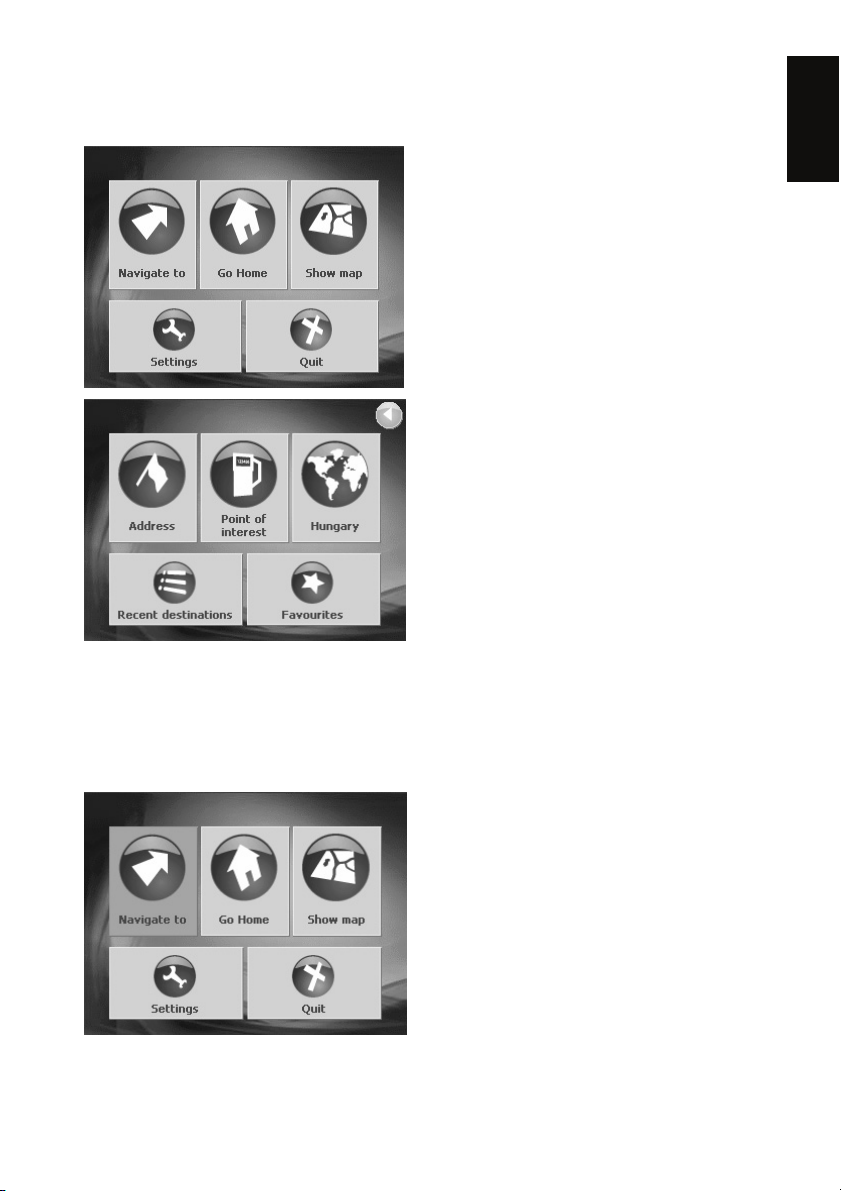
GPS Main Menu
Main menu
1 Opens the NAVIGATE TO window.
2 Starts navigation to home (the home
address must be entered beforehand).
3 Opens the map. The current location
is indicated during GPS-reception.
4 Opens the S
you can configure the navigation
system according to your own needs.
5 Switches the navigation system off.
ETTINGS window. Here
Window 'Navigate to'
1Opens the previous window.
2Opens the A
you can enter the address of the next
destination.
3Opens the P
There you can search for a point of
interest.
4Opens the R
can select the country in which your
destination lies.
5Opens the R
6Opens the F
contains all of your stored
destinations.
DDRESS window. There
OINT OF INTEREST window.
EGION window. There you
ECENT DESTINATIONS list.
AVORITES list that
ENGLISH
Specifying a destination for navigation
Tap in the main menu on Navigate to.
AVIGATE TO window opens.
The N
19
Page 20
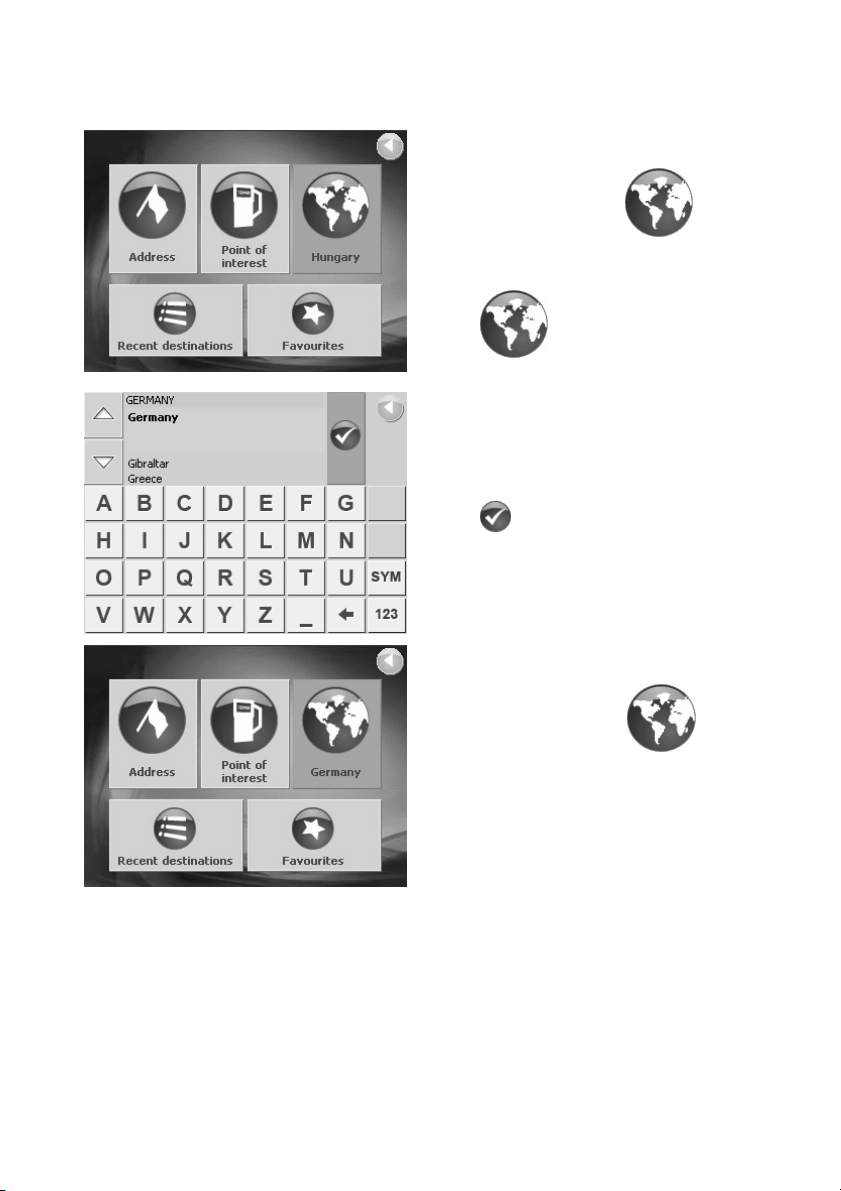
Specifying the destination country
The name of the country used for
specifying / selecting destinations is
located below the button
(Region) on the window N
Tap on
select a different country.
Enter the name of the destination
country.
You can use the Upward and
Downward buttons to mark the
desired country.
Tap on
The name of the selected country will
now appear on the N
window below the button
(Region).
(Region) in order to
(Ok).
AVIGATE TO
AVIGATE TO.
20
Page 21
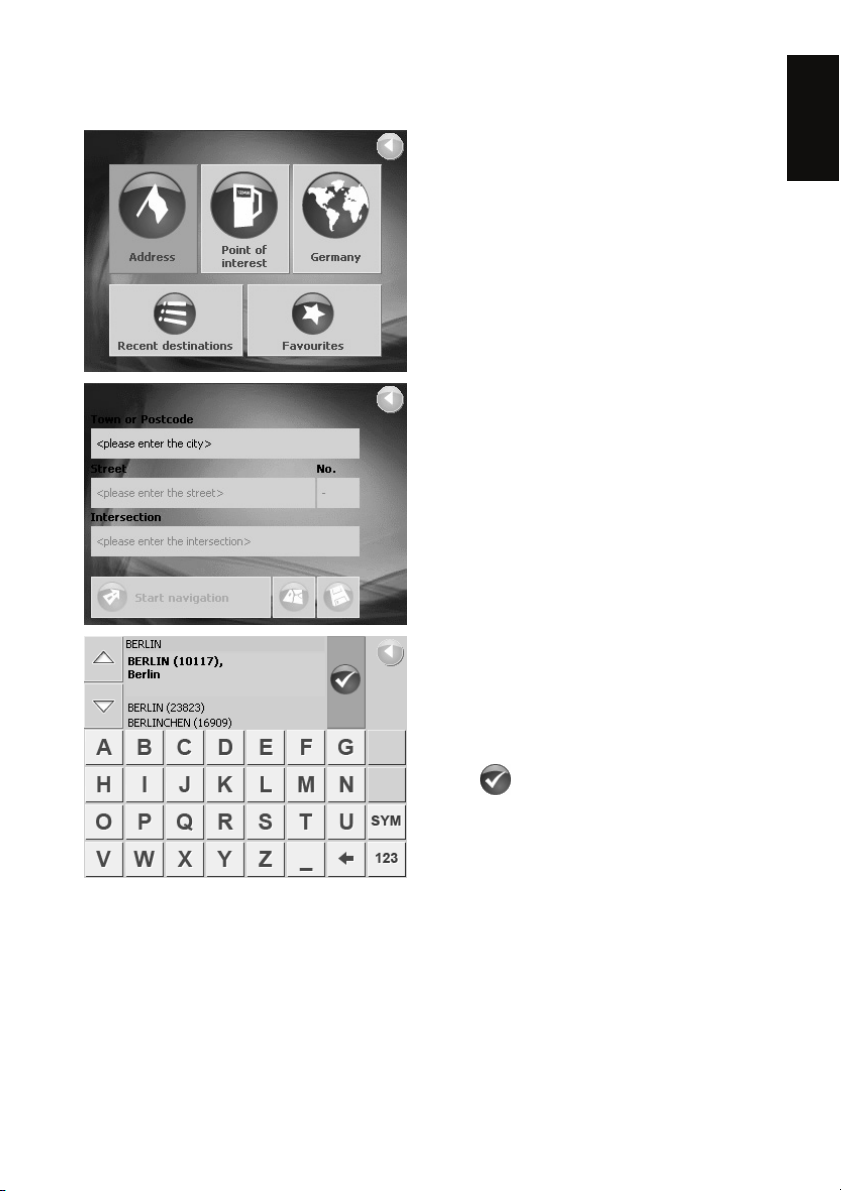
Specifying an address
Tap on the Address button in the
N
AVIGATE TO window.
DDRESS window opens.
The A
Tap on the City or ZIP field.
Enter the name of the destination city.
The zip codes are included in the list of
cities. If two or more cities have the
same name then tap on the Upward
and Downward buttons in order to
mark the correct entry.
ENGLISH
Tap on
(Ok).
21
Page 22
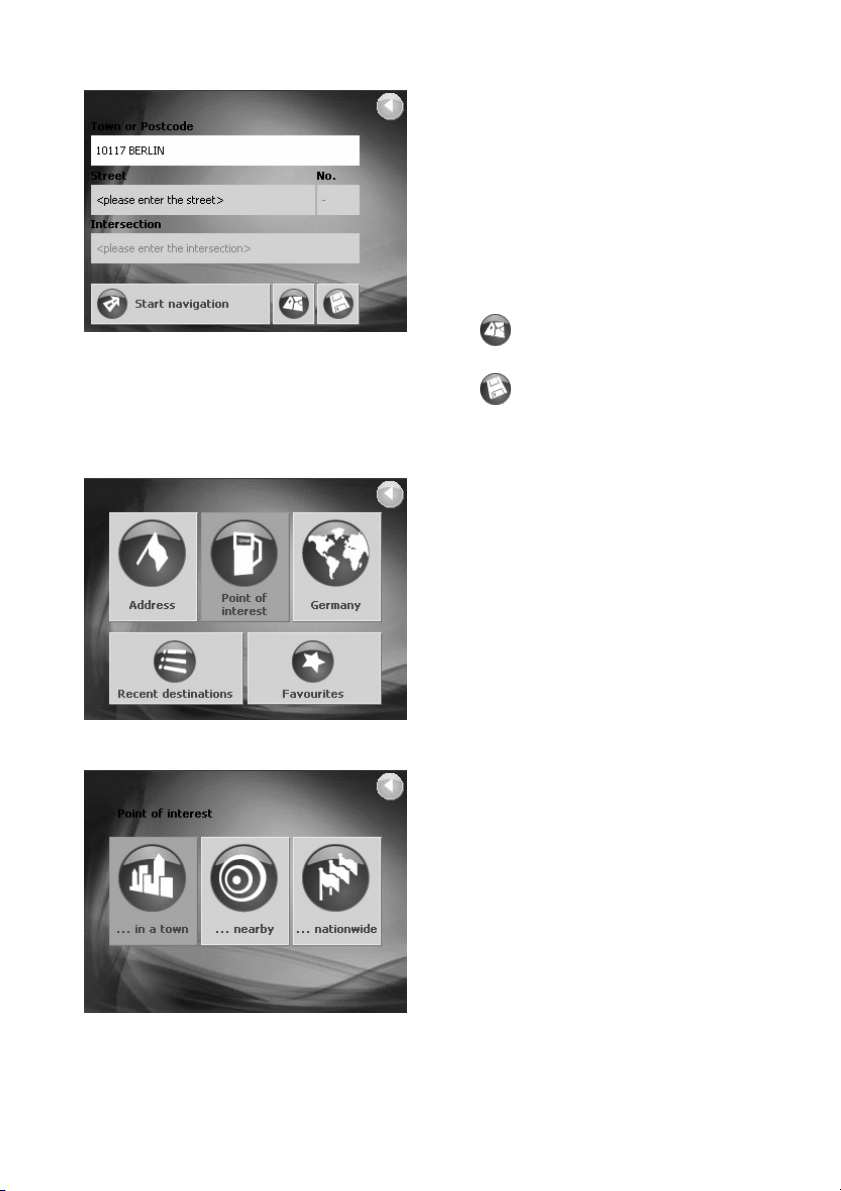
The street address for the destination
can be entered in the same way.
You can also enter the house address
or a side street.
Tap on the Start navigation button
after making the necessary entries.
The route is then calculated and
navigation starts.
Tap on
to see the destination on the map.
Tap on
the destination in the F
(Show on map) in order
(Save) in order to save
Selecting point of interest
Points of interest are for example gas
stations, hotels, restaurants, etc.
Tap on the Point of interest button in
AVIGATE TO window.
the N
OINT OF INTEREST window opens.
The P
Select a point of interest in a particular city.
Are you looking for a restaurant or a
hotel in a particular city?
Tap on the ... in a browsed city
button in the P
window.
OINT OF INTEREST IN A BROWSED
The P
window opens.
CITY
OINT OF INTEREST
AVORITES list.
22
Page 23
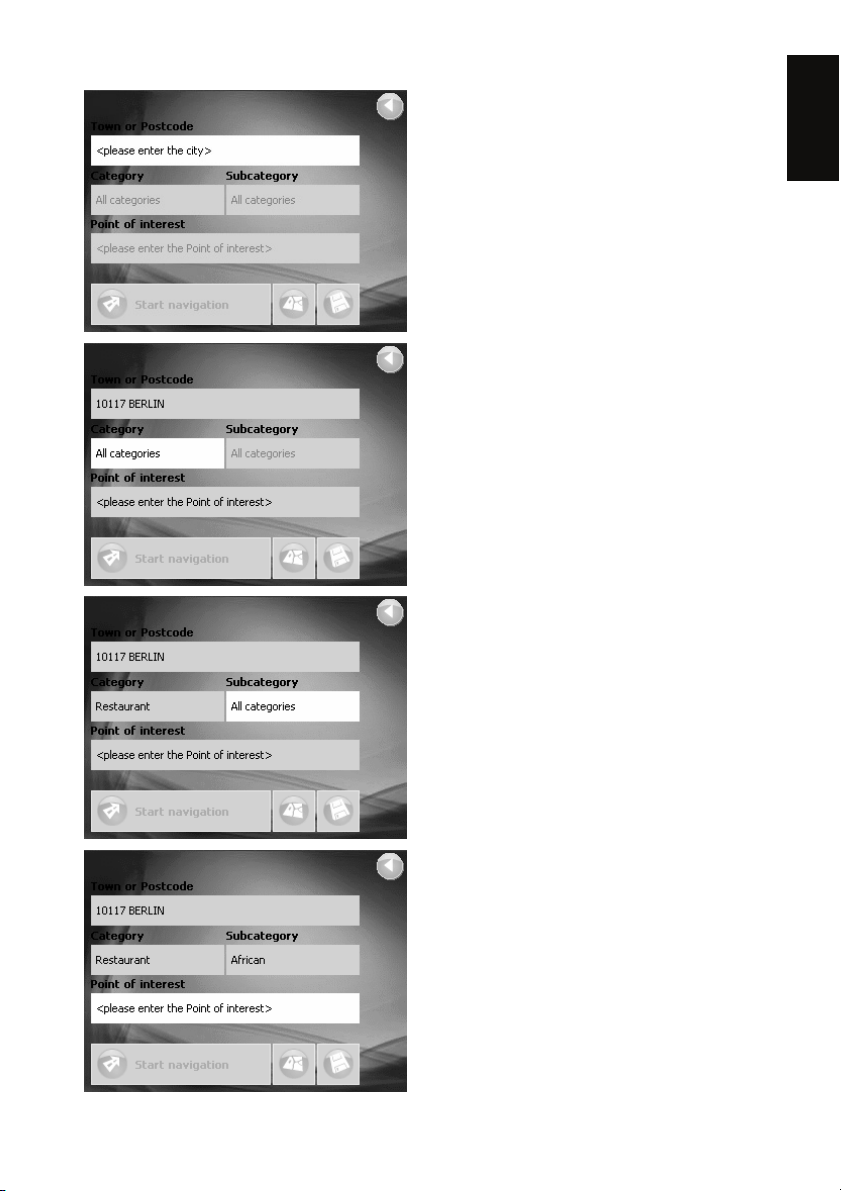
Tap on the City or ZIP field.
Enter the name of a city where you
would like to find a point of interest
(e.g. Berlin).
Tap on the Category field.
Select the type of point of interest that
you would like to find in Berlin (e.g.
restaurant).
Tap on the Subcategory field.
Select the type of restaurant that you
would like to find in Berlin (e.g.
African).
ENGLISH
Tap on the Point of interest field.
Select the African restaurant that you
would like to navigate to in Berlin (e.g.
AMUN).
23
Page 24
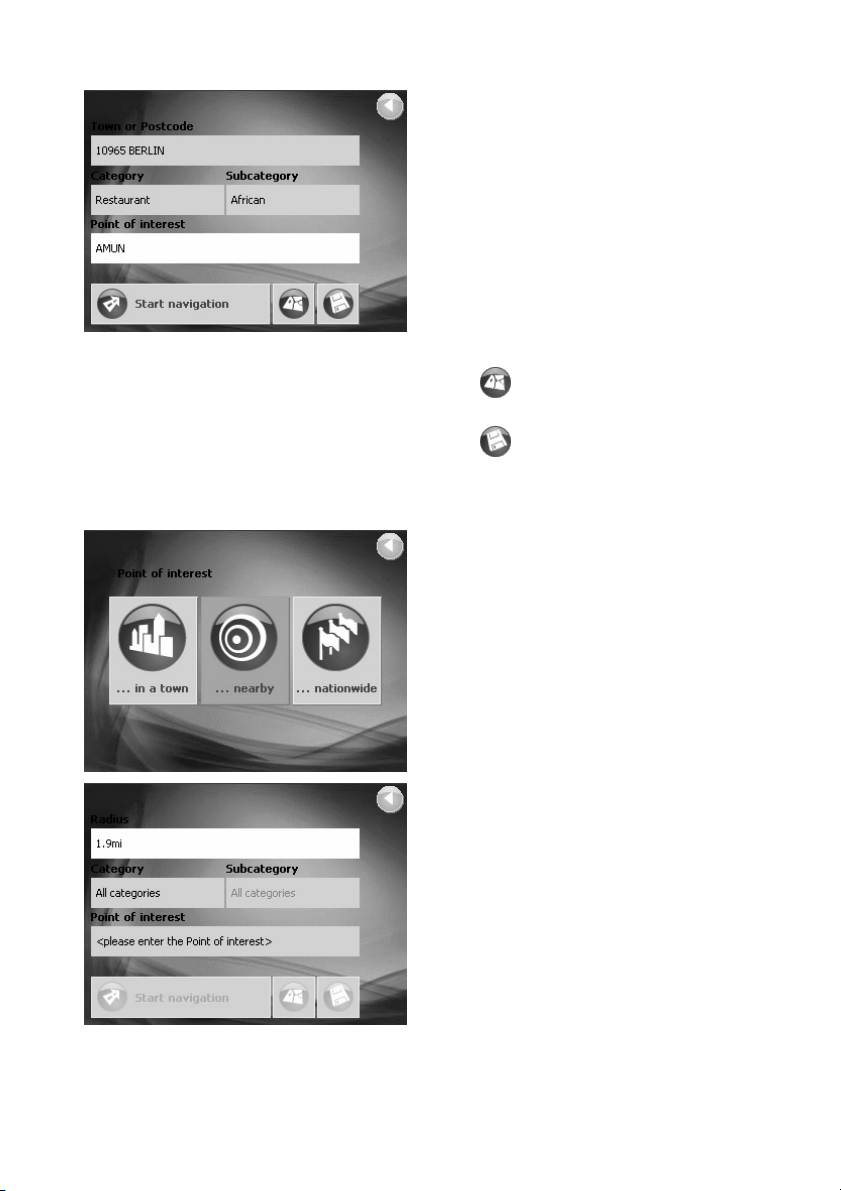
You are not required to make a
selection in the Category and
Subcategory fields. There purpose is
to narrow down the list of points of
interest in the Point of interest field.
This list can be very comprehensive,
especially in the larger cities.
Tap on the Start navigation button
after you have selected the desired
destination. The route is then
calculated and navigation starts.
Selecting nearby point of interest
Tap on
to see the destination on the map.
Tap on
the destination in the F
Are you looking for a restaurant or a or
a hotel near your current location?
Tap on the ... nearby GPS position
button in the P
window.
The P
POSITION
Tap on the Radius field.
Select the radius in which you would
like to find a point of interest
(e.g. 3 km).
Then tap on the Category,
Subcategory, and Point of interest
fields and enter the appropriate
information.
(Show on map) in order
(Save) in order to save
AVORITES list.
OINT OF INTEREST
OINT OF INTEREST NEARBY GPS
window opens.
24
Page 25
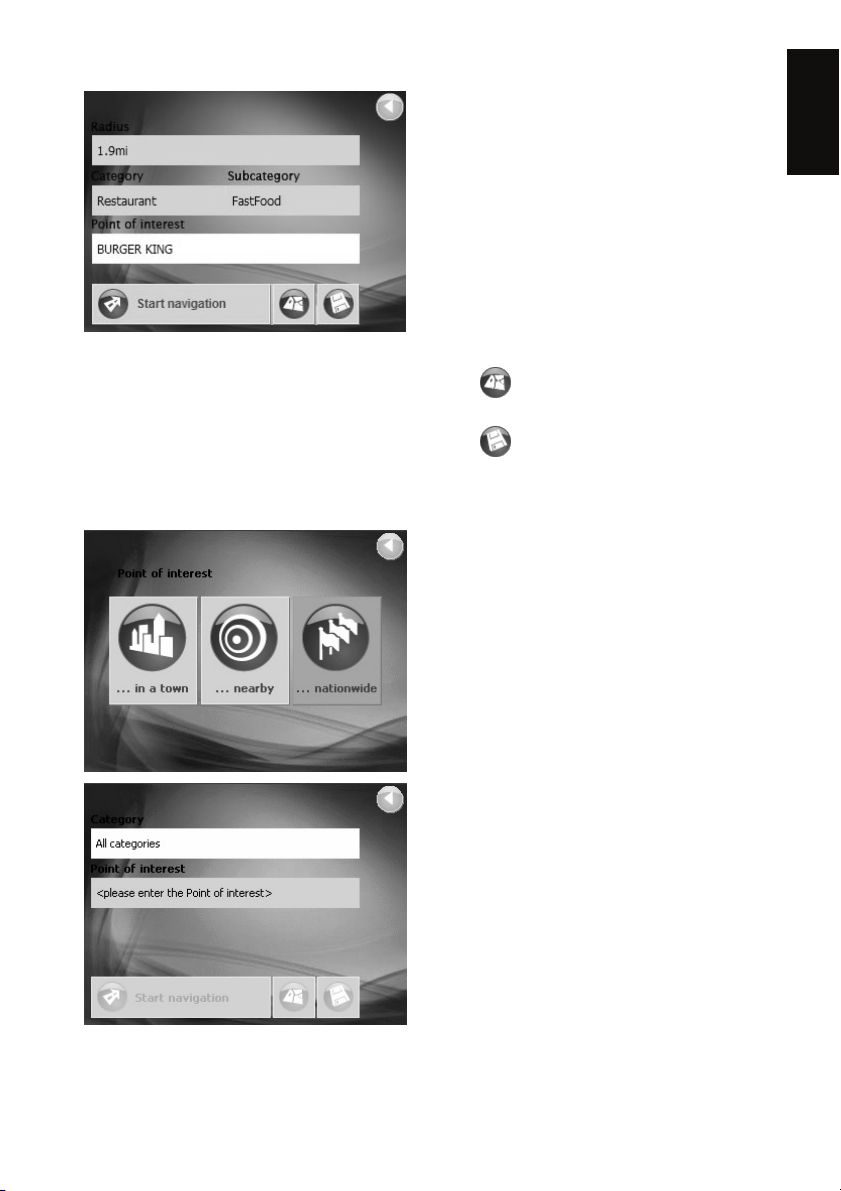
You are not required to make a
selection in the Category and
Subcategory fields. Their purpose is
to narrow down the list in the Point of
interest field. This list can be very
comprehensive, especially in the larger
cities.
Tap on the Start navigation button
after you have selected the desired
destination. The route is then
calculated and navigation starts.
ENGLISH
Tap on
to see the destination on the map.
Tap on
the destination in the F
(Show on map) in order
(Save) in order to save
AVORITES list.
Selecting a point of interest of nationwide importance
You would like to go to an airport or
visit a tourist attraction but do not
know the name of the city the
destination lies in?
Tap on the ... nationwide button in
the P
OINT OF INTEREST window.
OINT OF INTEREST NATIONWIDE
The P
window opens.
Tap on the Category field.
Select the type of point of interest that
you would like to find in Berlin (e.g.
tourism).
Tap on the Point of interest field.
Select the point of interest you would
like to navigate to (e.g. conservation
park Bavarian Forest).
25
Page 26
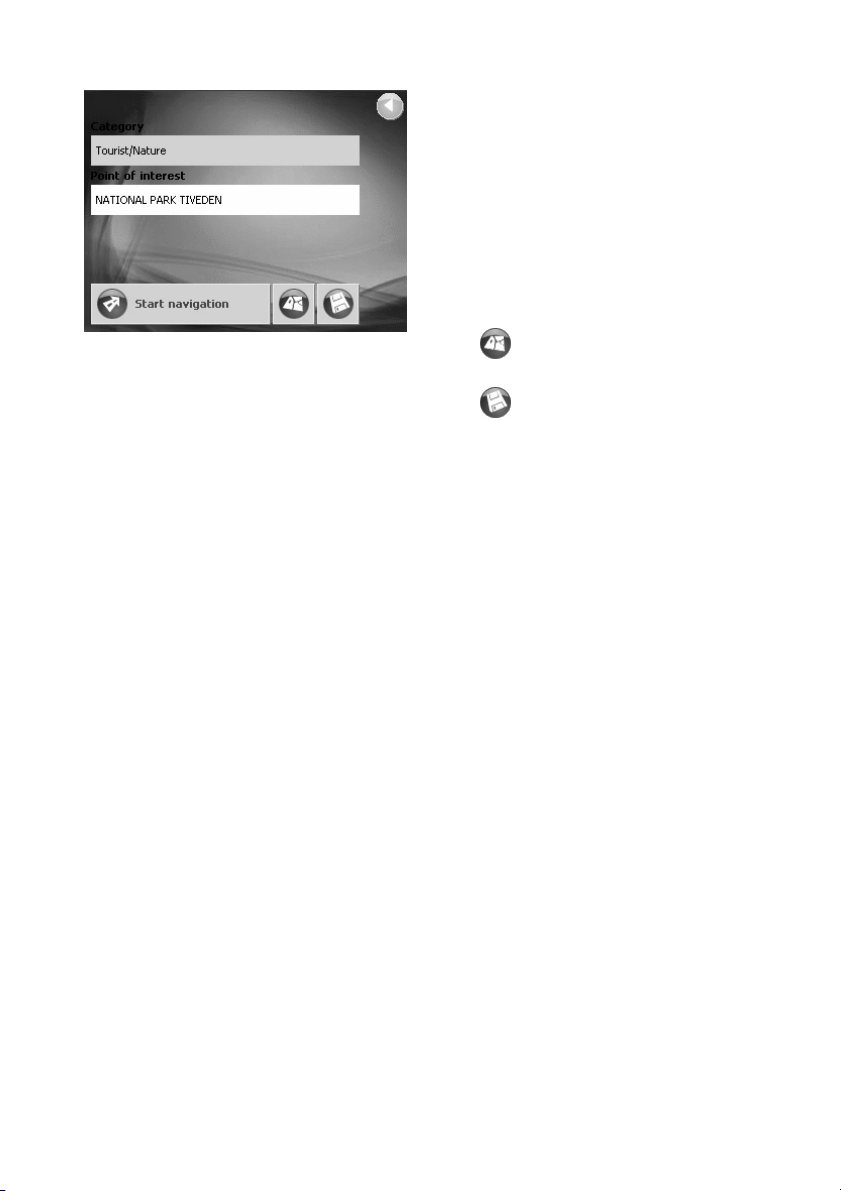
You are not required to make a
selection in the Category field. Its
purpose is to narrow down the list in
thePoint of interest field. This list can
be very comprehensive.
Tap on the Start navigation button
after you have selected the desired
destination. The route is then
calculated and navigation starts.
Tap on
to see the destination on the map.
Tap on
the destination in the F
(Show on map) in order
(Save) in order to save
AVORITES list.
26
Page 27
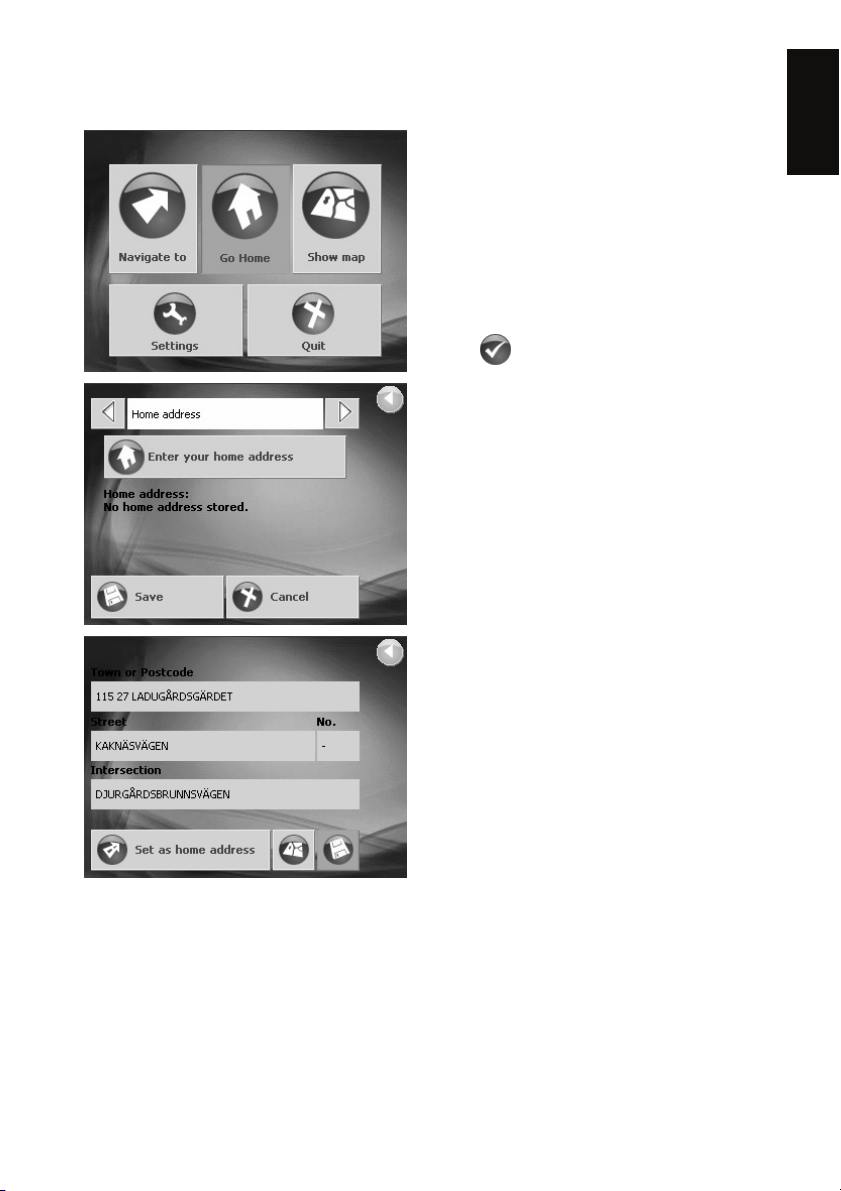
Navigating to home
Would you like to drive home?
Tap in the main menu on Take me
home. The route is then calculated
and navigation starts.
You will be requested to enter your
home address if you have not yet done
so.
ENGLISH
Tap on
The settings window HOME ADDRESS
opens.
Tap on Enter your home address.
The N
Enter your home address as if it were
your next destination.
Tap on Set as home address after
you have completely entered your
home address.
(Ok).
AVIGATE TO window opens.
27
Page 28
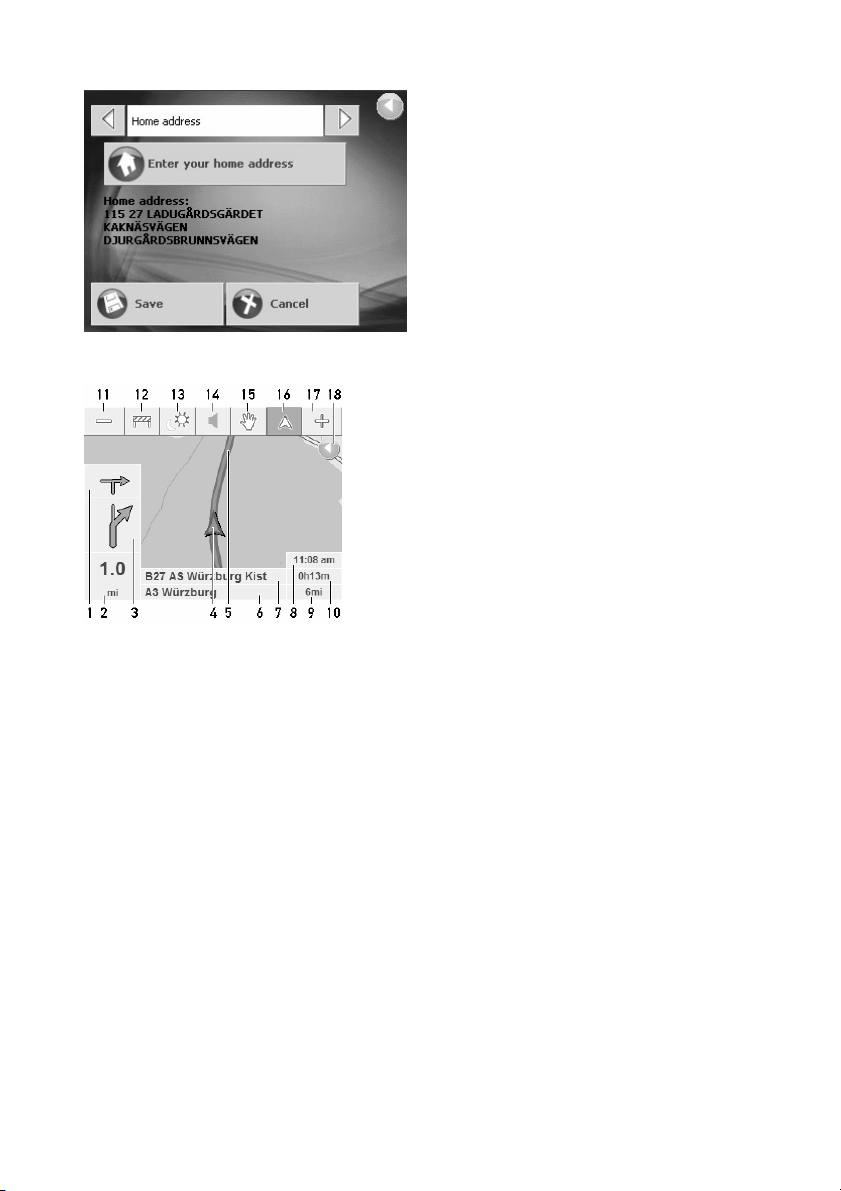
The map during navigation
The settings window HOME ADDRESS
opens.
Tap on Save.
The main window opens.
1 The driving
maneuver
after the next
2 The distance
up to the
next driving
maneuver
3 The next
driving
maneuver
4 Your current
location
5 Your route
6 Your current
street
location
7 The street
onto which
you must
turn
8 Estimated
time of
arrival
9 Remaining
distance
10 Estimated
remaining
travel time
Tool bar
11 Increase scale
12 Blocking /
unblocking a
route stage
13 Day / night
mode
14 Volume
15 Move / enlarge
16 Freeze location
/ map section
17 Reduce scale
18 Exit navigation,
close map
Tap on any point
of the map to show
or hide the toolbar.
28
Page 29
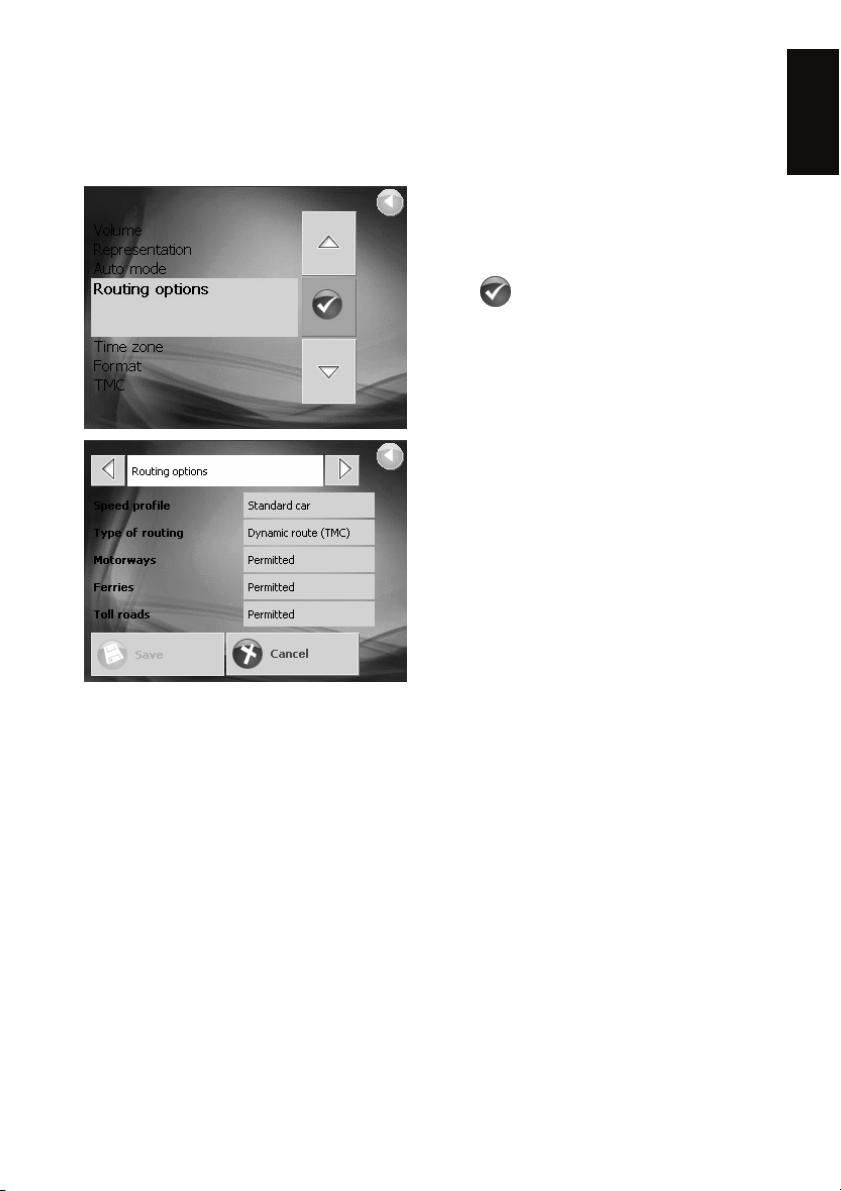
Settings
Tap in the main menu on Settings.
ETTINGS window opens.
The S
Use the Upward and Downward
buttons in order to mark the settings
window that you would like to open.
ENGLISH
Tap on
Change the settings according to your
needs.
You can use the button To the Right
and To the Left for opening other
setting windows.
Tap on Save if you want to save the
changes.
You will find further information on the
settings on the following pages.
(Ok).
Settings window
PRODUCT INFORMATION Take the time to learn the product version.
Run the product demo
AP INFORMATION
M
R
OUTE INFORMATION
S
IGNPOST INFORMATION
Indicate whether points of interest or street
names should be displayed on the map.
Select the navigation map that you would like
to load. Navigation destinations must be
recorded on the map.
Specify whether you want the estimated time of
arrival, the remaining time to destination, and /
or the remaining distance to destination to be
displayed during navigation.
Specify whether you want the signposts you
should follow to be displayed during navigation.
29
Page 30
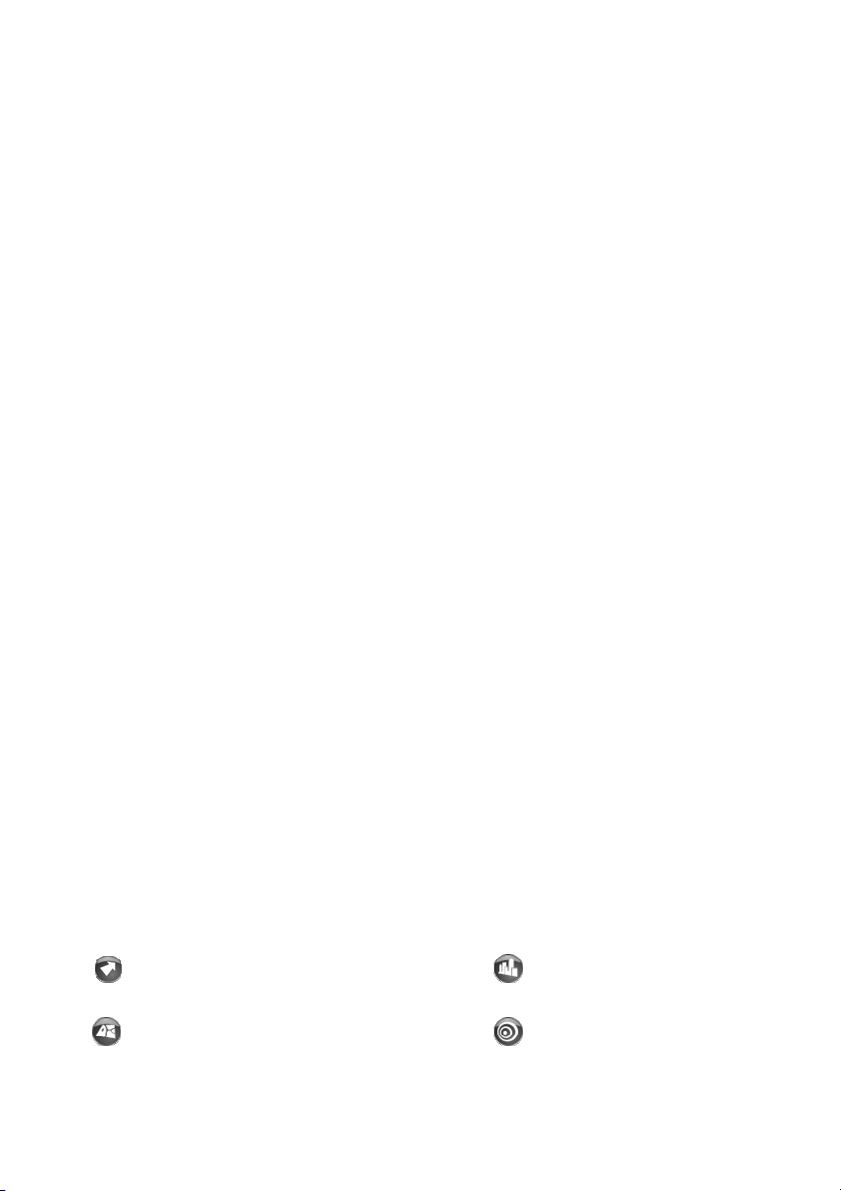
SPEED LIMIT
Specify whether you want speed limits to be
displayed on the map. Configure acoustic and
visual warnings on exceeding these speed
limits.
V
OLUME
Set the volume of the spoken driving
instructions.
R
EPRESENTATION
Calibrate the touchscreen for contact
sensitivity.
Select the brightness level for day and night
mode.
A
UTO MODE
Indicate whether the navigation should startup
with 2D- or a 3D-map section.
Indicate whether auto zoom should be active
(the faster you drive the larger the map scale
becomes).
Indicate whether the map should be configured
in a 2D-view driving direction or northern
direction.
R
OUTING OPTIONS
Indicate your speed profile and the type of
route (dynamic, shortest route, fastest route)
Indicate whether you would like to use the
interstate, ferries, or toll ways during your trip.
T
IME ZONE Indicate your time zone.
Indicate whether summer is the current time of
year.
ORMAT
F
Indicate whether the time should be displayed
on a 12 hour or 24 hour clock.
Indicate whether distances should be displayed
in miles or in kilometers.
TMC
Indicate whether if the route should be
recalculated if traffic Information affects the
route.
H
OME ADDRESS Enter your home address or change it.
Overview of the buttons for MN5|BASE
Main menu Point of interest
... in a browsed city:
Point of interest in a
city
... nearby GPS
position: Nearby point
of interest
30
Navigate to: Enter the navigation
destination
Show map: Display the map
Page 31

Take me home: Navigate to home
Settings: Change the settings Specifying the destination
Exit: Exit the navigation program
Return: Return to the previous
window
Navigate to
Address: Enter a address for the
navigation
Point of interest: Specify a point of
interest
Recent destinations: Select a
destination from the R
DESTINATIONS
Favorites: Select a destination from
the F
Region: Select a country or a region
Map section
No GPS: Insufficient GPS-reception Other buttons
TMC (optional): TMC-reception
available or not
Enlarge: Enlarge the scale (zoom out)
Block / unblock: Block a certain
route stage
Day / night mode: Switch between
the display modes
Entire route: Show the entire route
on the map
Move / zoom: Moving the map with
the pointing device instead of zooming
Freeze location / map: Center the
location and move the map section or
vice versa
Reduce: Reduce the scale (zoom in)
list.
AVORITES list.
ECENT
... nationwide:
Nationwide point of
interest
Start navigation:
Start navigation to the
specified destination
Show on map: Show
the destination on the
map
Save: Save the
destination in the
F
AVORITES list
Edit favorites
Delete: Delete the
destination from the
F
AVORITES list
Edit: Edit the entry in
the F
AVORITES list
TMC
TMC-signal strength:
Quality of the TMCsignal
Update TMC: Update
the TMC-messages to
the latest version
Ok: Confirmation in a
dialog box
Terminate: Do not
confirm in a dialog box
Calibrate: Start the
touchscreen calibration
Upward: Scroll
upward in a list
Downward: Scroll
downward in a list
To the Left: Scroll to
the left
To the Right: Scroll to
the right
ENGLISH
31
Page 32

Specifications
Integrated GPS Receiver
Processor
Operating System
Memory
Mass ( Approx )
Dimensions(W/H/D)
Car Holder / Charger
AC Adaptor
Battery
Extension Slot
Display
LED
Audio
Temperature
Humidity
Mini-USB Connector
Bluetooth profile
32 parallel channels
Samsung S3C2440A 400 MHz.
Microsoft Windows CE 5.0 Core Version
64 MB NAND flash memory and 64MB SDRAM memory
170 g
95 (W) x85 (H)x25 (D) mm
Input voltage: 12-24V.
Output voltage: 5V/ 2A.
Input voltage: 100-240V~50/60Hz 0.5A
Output voltage: 5V/ 2A
Rechargeable 1150mAh.
Battery life: 2 ~ 4 hrs.
SD
3.5" high-brightness & contrast ratio transflective TFT
LCD (16.7 M colors) with touch screen.
320 x 240 resolution
Orange/Green LED for battery charging status
Blue LED for Bluetooth status
Built-in speaker.
Software volume control.
Operation: -10°C ~ 60°C
Storage: -20°C ~ 70°C
Operation: 0%~90%
Storage: 0%~90%
mini USB Connector for DC power in
Hands-Free calling, SMS, File transfer
32
Page 33

TRAGBARE NAVIGATION
ANWEISUNGEN
KV-PX501
DEUTSCH
33
Page 34

Sicherheitshinweise
Bitte lesen Sie sorgfältig diesen Abschnitt und befolgen alle Anweisungen.
Dies hilft, einen zuverlässigen Betrieb sicherzustellen und die Lebensdauer des
Gerätes zu verlängern.
Heben Sie das Verpackungsmaterial und das Benutzerhandbuch für einen späteren
Gebrauch auf. Wenn Sie das Produkt einer anderen Person weitergeben,
müssen Sie diese Anweisungen auch weitergeben.
Lassen Sie niemals Kinder ohne Aufsicht mit elektrischen Geräten spielen. Kinder
können nicht immer die möglichen Gefahren richtig einschätzen.
Halten Sie Verpackungsmaterialien wie z.B. Folien von Kindern fern.
Es besteht Erstickungsgefahr im Fall einer unsachgemäßen Verwendung.
Öffnen Sie niemals das Gehäuse des Gerätes oder des Netzteils.
Es befinden sich keine vom Anwender zu reparierenden Teile innerhalb des
Gerätes. Es besteht Lebensgefahr beim Öffnen des Gehäuses durch einen
elektrischen Schlag.
Stellen Sie keine Gegenstände auf das Gerät und üben keinen Druck auf den
Bildschirm aus. Es besteht das Risiko, dass der Bildschirm bricht.
Berühren Sie niemals mit scharfen Gegenständen den Bildschirm, um Schäden zu
vermeiden. Verwenden Sie nur den mitgelieferten Stylus oder ein anderes
stumpfes, geeignetes Hilfsmittel. In vielen Fällen kann das Gerät auch mit einem
Finger bedient werden.
Es besteht ein Verletzungsrisiko, wenn der Bildschirm bricht. Falls dies geschieht,
verwenden Sie bitte Schutzhandschuhen, um die zerbrochenen Teile
wegzuräumen. Nehmen Sie anschließend für die Entsorgung mit dem
Kundendienst Kontakt auf. Waschen Sie sich Ihre Hände mit Seifen, da die
Möglichkeit besteht, dass Chemikalien ausgetreten sind.
Unterbrechen Sie die Stromversorgung (ziehen Sie den Netzstecker aus der
Steckdose heraus), schalten das Gerät unverzüglich aus bzw. schalten es nicht
an und nehmen mit dem Kundendienst Kontakt auf.
Falls das Gehäuse des Gerätes oder des Netzteils beschädigt wurde oder
Flüssigkeiten eingedrungen sind. Die Komponenten müssen vom Kundendienst
untersucht werden, um Schäden zu vermeiden!
Betriebsumgebung
Die Nichtbeachtung dieser Anweisungen kann zu Schäden an dem Gerät führen.
Die Garantie gilt in solchen Fällen nicht.
Halten Sie Ihr Navigationssystem und alle angeschlossenen Geräte von
Feuchtigkeiten fern, und vermeiden Sie Staub, Wärme und direkte
Sonneneinstrahlung vor allem im Auto.
Achten Sie immer darauf, das Gerät vor Nässen z.B. durch Regen oder Hagel zu
schützen. Denken Sie bitte daran, dass sich Feuchtigkeit innerhalb eines
Schutzbeutels durch Kondensation bilden kann.
Vermeiden Sie starke Schwingungen und Erschütterung, wie z.B. beim Überqueren
von Feldern.
Achten Sie darauf, dass sich das Gerät nicht z.B. durch Bremsen von seiner
Halterung löst. Installieren Sie das Gerät möglichst senkrecht.
Elektromagnetische Verträglichkeit
Die EMV (elektromagnetische Verträglichkeit)-Richtlinien müssen eingehalten
werden, wenn zusätzliche bzw. andere Komponente angeschlossen werden.
34
Page 35

Bitte achten Sie auch darauf, nur geschirmte Kabel (maximal 3m) mit diesem
Gerät zu verwenden.
Halten Sie bitte einen Abstand von mindestens 3 m von Quellen mit hochfrequenten
und magnetischen Störungen (z.B. Fernsehgeräten, Lautsprechersystemen,
Mobiltelefonen etc.) ein, um eine optimale Leistung zu erhalten.
Dies hilft, Funktionsstörungen und Datenverluste zu vermeiden.
Elektronische Geräte geben während des Betriebs elektromagnetische Wellen ab.
Solche Absonderungen sind harmlos, können aber andere in der Nähe betriebene
Geräte stören.
Obwohl unsere Geräte in unseren Laboren getestet und für die elektromagnetische
Verträglichkeit optimiert wurden, kann trotzdem eine Störung während des
Betriebs in dem Gerät selbst und anderen Geräten in der Nähe auftreten.
Falls eine solche Störung auftritt, versuchen Sie bitte, die Störung durch Ändern der
Positionen und der Abstände zwischen den Geräten zu beseitigen.
Stellen Sie bitte vor dem Fahren sicher, dass die elektronischen Systeme des Autos
richtig funktionieren.
Datensicherheit
Machen Sie immer Sicherungskopien auf einem externen Datenträger, wenn Sie
Ihre Daten aktualisieren. Der Lieferant haftet nicht für Datenverluste oder
Schäden an Datenspeichervorrichtungen. Es wird keinen Ansprüchen für
Schäden aus Datenverlusten oder für beiläufige Schäden entsprochen.
Verbindung
Verwenden Sie das mitgelieferte Netzteil. Die Verwendung anderer Netzteile kann
gefährlich sein und zu Funktionsstörungen des Gerätes führen.
Der Kfz-Adapter darf nur an den Zigarettenanzünder eines Kraftfahrzeugs
angeschlossen werden (PKW-Akku = DC 12V , LKW-Akku = DC 24V !). Sind Sie
sich nicht sicher hinsichtlich der Spannungsnennwerte Ihres Fahrzeugs, wenden
Sie sich bitte an Ihren Fahrzeughersteller.
Verbinden Sie das Netzteil nur mit einer geerdeten Steckdose mit einem Wert
zwischen 100 und 240 VAC, 50 Hz/60 Hz. Sind Sie sich nicht sicher hinsichtlich
der zu verwendenden Stromversorgung, wenden Sie sich bitte an den jeweiligen
Stromanbieter.
Verwenden Sie nur die dem Gerät beigefügten Akkus.
Über das Netzteil:
1. Verwenden Sie das Netzteil nicht in einer nassen Umgebung. Berühren Sie das
Netzteil nicht, wenn Ihre Hände und Füße nass sind.
2. Achten Sie auf eine gute Belüftung, wenn Sie das Netzteil verwenden. Lassen
Sie weder Papier noch sonstiges das Netzteil bedecken. Die Abkühlung kann
dadurch behindert werden. Verwenden Sie das Netzteil nicht, wenn es sich in
einer Tasche befindet.
3. Versuchen Sie niemals das Gerät zu reparieren. Lassen Sie unverzüglich das
Gerät ersetzen, wenn es beschädigt ist oder Nässen ausgesetzt wurde.
4. Wir `raten Ihnen ab, das Aufladen durch einen PC auszuführen. Die Spannung
eines PCs reicht nicht für die Stromversorgung des Gerätes.
5. Achten Sie beim Installieren des Gerätes darauf, dass der Stecker leicht
zugänglich ist.
Über den Akku
1. Verwenden Sie nur das originale, werkseitig zugelassene Ladegerät.
DEUTSCH
35
Page 36

2. Ein Lithium-Akku befindet sich in dem Gerät. Bauen Sie den Akku nicht
auseinander, stechen ihn nicht, schlagen ihn nicht und werfen ihn nicht ins Feuer,
um einen Brand oder Hautverbrennungen zu vermeiden. Der Akku zerbirst oder
explodieren und lässt gefährliche Chemikalien frei, wenn er ins Feuer geworfen
wird.
3. ACHTUNG
Der Akku darf keiner übermäßigen Wärme wie z.B. Sonnenstrahlen, Feuer oder der
gleichem ausgesetzt werden.
Wichtige Anweisungen
1. Hinweis: Es besteht ein Explosionsrisiko, wenn der Akku durch einen falschen
Typ ersetzt wird.
Entsorgen Sie gebrauchte Batterien/Akkus nach den Anweisungen. Der Ersatzakku
muss dem werkseitig zugelassenen Originalakku entsprechen.
2. Recyceln oder entsorgen Sie Batterien/Akkus nach den Vorschriften.
3. Der Akku darf nur mit diesem Gerät zusammen verwendet werden.
ACHTUNG
So vermindern Sie das Risiko von Stromschlägen, Brand etc.:
1. Entfernen Sie keine Schrauben, Abdeckungen oder Gehäuse.
2. Setzen Sie das Gerät keinem Regen oder Feuchtigkeit aus.
Information zur Entsorgung alter Geräte
Das Symbol bedeutet, dass das Produkt am Ende seiner
Lebensdauer nicht mit dem Hausmüll zusammen entsorgt werden
darf. Entsorgen Sie das Produkt gemäß den einschlägigen Gesetzen
oder sonstigen Regeln in Ihrem Land bzw. in Ihrer Gemeinde.
Die richtige Entsorgung des Produkts hilft, natürliche Ressourcen
zu erhalten und potenzielle negative Einflusse auf die Umwelt und
die Gesundheit der Menschen zu vermeiden.
Navigation
Sicherheitshinweise zur Navigation
Bedienen Sie nicht während des Fahrens das Navigationssystem, um sich und
andere Leute vor Unfällen zu schützen!
Wenn Sie die Sprachanweisungen nicht verstehen oder sich nicht sicher sind, was
Sie an der nächsten Kreuzung machen sollen, dann kann Ihnen die Karte oder
die Pfeilanzeige eine schnelle Orientierung geben. Schauen Sie sich nur dann die
Anzeige an, wenn es die Umstände zulassen!
Achtung!
Die Straßenauslegung und Fahrregeln haben Vorrang vor den Anweisungen des
Navigationssystems. Folgen Sie nur dann den Anweisungen, wenn die Umstände
und Fahrregeln es erlauben! Das Navigationssystem wird Sie zu Ihrem Ziel
führen, selbst wenn Sie von Ihrer geplanten Route abweichen müssen.
Die vom Navigationssystem gegebenen Anweisungen befreien den Fahrer von
seiner Sorgfaltspflicht und persönlichen Verantwortung nicht.
36
Page 37

Planen Sie die Routen, bevor Sie sich auf den Weg machen. Bitte parken Sie
zuerst, wenn Sie unterwegs eine neue Route planen möchten.
Lassen Sie keine Metallgegenstände den Empfang stören, um das GPS-Signal
richtig zu empfangen. Befestigen Sie das Navigationssystem mit Hilfe des
Saugnapfs an der Innenseite der Windschutzscheibe oder in der Nähe der
Windschutzscheibe. Probieren Sie verschiedene Positionen in Ihrem Fahrzeug,
um die beste Position für den Empfang zu finden.
Wichtiger Hinweis
Dieses System ist nur als Navigationhilfe gedacht. Verwenden Sie dieses System
nicht für ein genaues Abmessen der Richtung, der Entfernung und für eine
geografische, präzise Vermessung.
Die erste GPS-Positionierung sollte in einem weithin offenen Areal ohne Gebäude
an einer fixen Stelle vorgenommen werden. Die Positionierungszeit hängt von der
Stärke des Satellitensignals und der Bewölkung ab; sie kann bis zu 10 Minuten
dauern.
GPS (Globales Positionierungssystem) ist ein Satellitensystem, das einzig vom
Verteidigungsministerium der Vereinigten Staaten verwendet, gewartet und
betrieben wird. Etwaige Modifizierungen und Justierungen des System können
sich nachteilig auf die Präzision und den Betrieb GPS-bezogener Systeme
auswirken.
Drahtlose Kommunikationsprodukte (Mobiltelefon, Radio, Gerät zur Feststellung der
Fahrgeschwindigkeit, etc.) können das GPS-Signal abschwächen.
Aus Sicherheitsgründen dürfen Sie dieses System nicht während des Lenkens
eines Fahrzeugs bedienen.
Lassen Sie dieses Gerät beim Aussteigen aus dem Fahrzeug nicht unter der
vorderen Windschutzscheibe liegen. Ist es hohen Temperaturen ausgesetzt,
könnten sich Gefahren ergeben; zudem könnte sich der Akku überhitzen und den
Betrieb des Geräts stark beeinträchtigen.
Getönte Scheiben können den Empfang von Satellitensignalen stören. Wir
empfehlen die Installation einer Fahrzeugantenne, um das Signal zu verstärken
und zu stabilisieren.
Die geplante Navigationsroute ist nur eine Bezugsquelle; Änderungen der
Straßenlage (Einbahnstraßen, kein Abbiegen nach rechts) können vorkommen,
so dass Sie der Situation entsprechend reagieren und entscheiden sollten, ob Sie
der geplanten Route folgen oder nicht.
Wenn Sie dieses System im Fahrzeug mitnehmen, müssen Sie es aus
Sicherheitsgründen mit dem beigefügten Halter im Fahrzeug befestigen. Die
nachstehende Abbildung zeigt die empfohlenen Stellen für die Befestigung.
DEUTSCH
37
Page 38

X Fahrersicht nicht blockieren
X Nicht vor Airbag
anbringen
X Nicht vor Airbag
anbringen
X Nicht auf instabilem
Armaturenbrett
anbringen
Die Beschreibung des Produkts in diesem Dokument kann von Ihrem erworbenen
Produkt abweichen. Die Software wird gegebenenfalls häufig aktualisiert. Falls
die Beschreibungen in diesem Handbuch nicht mit Ihrer Softwareversion
übereinstimmen, gehen Sie bitte anhand Ihrer vorliegenden Softwareversion vor.
Lesen Sie diese Anleitung mit Bedienungshinweisen und Beschreibungen sorgfältig
durch. Verwenden Sie nur ursprüngliche, werkseitig freigegebene Akkus und
Zubehörteile, um eine unerwartete Beschädigung zu verhindern. Das
Nichtbefolgen der richtigen Bedienungsabläufe oder der Anschluss von
inkompatiblem Zubehör stellt eine Verletzung des Garantievertrags dar und setzt
Ihre Garantieansprüche automatisch außer Kraft; abgesehen davon gefährdet
dies auch Ihre persönliche Sicherheit.
Erstmalige Verwendung
Copyright
Diese Anleitung, einschließlich Produkt und Software, darf ohne die schriftliche
Erlaubnis der JVC Inc. nicht kopiert, übertragen, aufgezeichnet oder auf
Speichergeräten gespeichert werden. Überdies darf sie unter keinen Umständen in
anderen Sprachen übersetzt werden.
Copyright © 2007 Victor Company of Japan, Limited Alle Rechte vorbehalten.
Microsoft und Windows sind eingetragene Handelsmarken der Microsoft
Corporation in den USA und/oder anderen Ländern.
Die Marke/ das Wort Bluetooth und die Bluetooth-Logos sind Eigentum der
Bluetooth SIG, Inc.. Die Victor Company of Japan, Limited (JVC) verwendet unter
Lizenz solche Marken.
Das Logo SD ist eine Marke.
38
Page 39

Inhalt des Produktkartons
Ihrem Produkt sollte folgendes Zubehör beigelegt sein:
KV-PX501 Einheit Dockingstation Saugnapf-Befestigung
DEUTSCH
Zigarrettenanzünderadapter Netzteil Armaturenbrett
DVD-ROM
(Digitale Karte/
Benutzerhandbuch)
Tragetasche TMC-Antenne
Anweisungen
SD-Speicherkarte
(Digitale Karte)
Externe GPS-Antenne
(optional)
39
Page 40

Grundlegende Bedienung
A
Einführung
Vorderseite
LadeanzeigeLED
Bluetooth LED
Ladeanzeige-LED:
Aufladen: Orange
Voll: Grün
Bluetooth-LED:
Bluetooth EIN: Blinkt blau
Bluetooth AUS: Kein Licht
Rückseite
Stylus
Linke Seite Rechte Seite
3,5-Zoll
TFT-LCDTouchscreen
Stromschalter
Sprecher
System-Ein/Ausschalter
E/ASchnittstelle
Stylus
Kopfhöreranschluss/
TMC-
ntennenanschluss
USB –Anschluss
(nur zum Aufladen
des Akkus über das
Netzteil)
SD-Kartensteckplatz
Oberseite
40
Page 41

Betriebsmethoden
Systemstart
1. Bei erstmaliger Verwendung setzen Sie
den Ein/Ausschalter des Systems auf der
Rückseite auf On (Ein).
SystemEin/Aussc
halter
2. Drücken Sie den Ein/Ausschalter und
halten Sie ihn ca. zwei Sekunden lang
gedrückt, um das Gerät einzuschalten.
Hinweis: Vor der erstmaligen Inbetriebnahme schalten Sie bitte den
System-Ein/Ausschalter ein.
System-Reset
Es gibt nur wenige, extreme Umstände, die einen Neustart des Systems
erforderlich machen. Setzen Sie Ihr System zurück, wenn Folgendes vorkommt:
Starke Verzögerungen beim Neuaufbau des Bildschirms oder während des
1.
Betriebs, so dass das System nicht mehr bedienbar wird.
2.
Das System lässt sich mit dem Ein/Ausschalter nicht ausschalten.
3. Keine Reaktion beim Auswählen auf dem Bildschirm.
Tritt eines der obigen Probleme auf, schalten Sie den System-Netzschalter auf der
Rückseite aus und wieder ein, um das System neu zu starten.If any of above
occurs, turn the system power switch at the rear side Off and turn it back On to
reboot the system.
Ausschalten
1. While power is on, press the power button to
turn off power.
2. If the unit will not be used for a long time, turn
the system power switch at the rear side Off.
Verwenden des Kfz-Halters
Der beigelegte Kfz-Halter kann bequem an der vorderen Windschutzscheibe mit
einem Saugnapf oder mit einer Klebeplatte, die oben am Handschuhfach
angebracht wird, befestigt werden. Diese Vorrichtung wird das GPS-Gerät im
Fahrzeug gut festhalten. Befestigen Sie den Halter anhand folgender Schritte:
DEUTSCH
Ein/Aus
schalter
1. Schieben Sie das Gerät in Pfeilrichtung in die Befestigungslöcher des Kfz-Halters,
um es zu befestigen.
2.
Drücken Sie es vorsichtig nach unten, bis das Gerät im Halter festsitzt.
41
Page 42

Note: Please note the directions of the
arrows, when fitted the assembly should
be tight. If these directions are not
followed, a loose fit will result, and
components must be reassembled.
3. Biegen Sie die Halterstütze in einen geeigneten Winkel. Befestigen Sie
den Kfz-Halter über einen Saugnapf an der Windschutzscheibe und
achten Sie dabei darauf, dass sein Unterteil fest auf dem Armaturenbrett
aufliegt.
4. Stecken Sie den Halter gemäß den
Richtungen in die Schlitze im Halter und
schieben Sie ihn fest an (A Æ B).
5. Der Kfz-Halter ist jetzt fertig montiert.
9 Installieren Sie den Kfz-Halter
nicht an einer Stelle, wo er die
Sicht des Fahrers beeinträchtigt.
9 Empfehlung für die Installation:
Hinweis: Vor der erstmaligen Inbetriebnahme stellen Sie bitte den
Systemstromschalter in die Position ON. Der Startvorgang dauert ca.
eine Minute.
42
Page 43

Verwenden des Kfz-Ladegeräts
Wenn Sie das Gerät in einem Fahrzeug
verwenden, schließen Sie bei längerer
Nutzung das beigelegte Kfz-Ladegerät an
1. Verbinden Sie den kleinen Stecker mit
dem Stromanschluss auf der Rückseite
des Kfz-Halters.
2. Stecken Sie das andere Ende in den
Zigarettenanzünder.
Wechseln der Sicherung
Ersetzen Sie die Sicherung durch eine den Vorgaben entsprechende.
1. Lösen Sie den Kunststoffdeckel durch Drehen nach rechts; achten Sie darauf,
dass das Metallteil nicht herausfällt.
2. Nehmen Sie die Sicherung heraus. (Typ: 6,35 x 32 mm, 250 V/1,5 A, flink)
3. Ersetzen Sie die Sicherung. (Typ: 6,35 x 32 mm, 250 V/1,5 A, flink)
4. Setzen Sie Deckel wieder auf, achten Sie darauf, dass das Metallteil nicht
herunterfällt.
DEUTSCH
Verwenden des Heim- / Reiseadapters:
Vor der erstmaligen Inbetriebnahme des Geräts
empfehlen wir dringendst, dass Sie den Akku voll
aufladen.
1. Verbinden Sie den USB-Stecker mit dem
Gerät.
2. Verbinden Sie den Adapter (das Netzteil)
mit einer Steckdose.
Der USB-Anschluss ist nur für das
Aufladen des Akkus über das Netzteil
vorgesehen.
43
Page 44

Verwenden der TMC-Antenne
Schließen Sie die TMC-Antenne (1) an das Gerät an.
Verwenden von Funktionen
Beim erstmaligen Systemstart zeigt der Bildschirm das Hauptmenü mit vier
Funktionen: Navigation, Musik, Foto, Video, E-Buch und Einstellungen.
Wählen Sie ein Symbol direkt auf dem Bildschirm an, um die betreffende
Funktion zu verwenden.
44
GPS
MP3
Loads the navigation program and navigation screen
Note: If the SD card with navigator software is inserted,
the system will enter GPS function automatically after
startup.
Plays MP3/WMA music. Sie müssen einen Ordner mit der
Bezeichnung "mp3" und eine Wiedergabeliste erstellen.
Page 45

PHOTO
Plays images. Sie müssen einen Ordner mit der
Bezeichnung "image" erstellen.
VIDEO
eBOOK
SETTING
Plays video. Sie müssen einen Ordner mit der
Bezeichnung "file" erstellen.
Can read file with __txt format.
Sie müssen einen Ordner mit der Bezeichnung "ebook"
erstellen.
System setup
Nota Lesen Sie bitte das Benutzerhandbuch im DVD-ROM.
DEUTSCH
Hinweis
z Änderungen des Inhalts dieser Anleitung sind vorbehalten.
z Die richtige Betriebstemperatur des Produkts liegt bei -10ºC ~60ºC.
Wird das System in einer Umgebung mit einer Temperatur über 45ºC in
Betrieb gesetzt oder wiederaufgeladen, könnte es den Betrieb einstellen.
Dies sollte jedoch als ein normales Phänomenon betrachtet werden.
Betreiben Sie das Gerät nicht in Umgebungen mit extremen Temperaturen.
45
Page 46

GPS Hauptmenü
Hauptmenü
1 Öffnet das Fenster NAVIGIEREN.
2 Startet die Navigation nach Hause (Die
Heimatadresse muss vorher einmal
angegeben werden).
3 Öffnet die Karte. Bei GPS-Empfang wird
der momentane Standpunkt angezeigt.
4 Öffnet das Fenster E
Dort können Sie das Navigationssystem
nach Ihren Vorstellungen konfigurieren.
5 Schaltet das Navigationssystem aus.
INSTELLUNGEN.
Fenster 'Navigieren'
1 Öffnet das vorige Fenster.
2 Öffnet das Fenster A
können Sie die Adresse des nächsten
Ziels eingeben.
3 Öffnet das Fenster S
können Sie nach einem Sonderziel
suchen.
4 Öffnet das Fenster L
Sie das Land wählen, in dem Ihr
nächstes Ziel liegt.
5 Öffnet die Liste L
6 Öffnet die Liste F
Ziele enthält, die von Ihnen gespeichert
wurden.
DRESSE. Dort
ONDERZIEL. Dort
AND. Dort können
ETZTE ZIELE.
AVORITEN, welche alle
Ein Ziel für die Navigation angeben
Tippen Sie im Hauptmenü auf Navigieren.
Das Fenster N
46
AVIGIEREN öffnet sich.
Page 47

Das Zielland angeben
Unterhalb der Schaltfläche (Land)
auf dem Fenster N
den Namen des Landes, aus dem Sie Ziele
angeben / auswählen können.
AVIGIEREN finden Sie
DEUTSCH
Tippen Sie auf
anderes Land auszuwählen.
Geben Sie den Namen des Ziellandes ein.
Sie können die Schaltflächen Nach oben
und Nach unten benutzen, um das
gewünschte Land zu markieren.
Tippen Sie auf
Der Name des ausgewählten Landes wird
nun auf dem Fenster N
unterhalb der Schaltfläche
angezeigt.
(Land), um ein
(Ok).
AVIGIEREN
(Land)
47
Page 48

Eine Adresse angeben
Tippen Sie im Fenster NAVIGIEREN auf die
Schaltfläche Adresse.
Das Fenster A
Tippen Sie auf das Feld Ort oder PLZ.
Geben Sie den Namen des Zielortes ein.
In der Liste der Orte sind auch die
Postleitzahlen mit angegeben. Wenn es
zwei oder mehr Städte mit dem gleichen
Namen gibt, dann tippen Sie auf die
Schaltflächen Nach oben und Nach
unten, um den richtigen Eintrag zu
markieren.
DRESSE öffnet sich.
48
Tippen Sie auf
(Ok).
Page 49

Ein Sonderziel auswählen
In gleicher Weise können Sie auch die
Straße eingeben, in der das Ziel liegt.
Sie können auch die Hausnummer oder
eine Querstraße angeben.
Wenn Sie alle nötigen Angaben gemacht
haben, tippen Sie auf Navigation starten.
Die Route wird berechnet, und die
Navigation beginnt.
Um das Ziel auf der Karte zu sehen, tippen
Sie auf
Um das Ziel in den F
speichern, tippen Sie auf
Sonderziele sind z.B. Tankstellen, Hotels,
Restaurants und viele andere.
Tippen Sie im Fenster N
Schaltfläche Sonderziel.
Das Fenster S
(In Karte anzeigen).
AVORITEN zu
(Speichern).
AVIGIEREN auf die
ONDERZIEL öffnet sich.
DEUTSCH
Ein Sonderziel in einer bestimmten Stadt auswählen
Sie suchen ein Restaurant oder ein Hotel in
einer bestimmten Stadt?
Tippen Sie im Fenster S
Schaltfläche ... in einem Ort.
Das Fenster S
öffnet sich.
ONDERZIEL IN EINEM ORT
ONDERZIEL auf die
49
Page 50

Tippen Sie auf das Feld Ort oder PLZ.
Geben Sie den Ort ein, in dem Sie ein
Sonderziel finden möchten (z.B. Berlin).
Tippen Sie auf das Feld Kategorie.
Wählen Sie aus, welche Art von Sonderziel
Sie in Berlin finden möchten (z.B.
Restaurant).
Tippen Sie auf das Feld Unterkategorie.
Wählen Sie aus, welche Art von Restaurant
Sie in Berlin finden möchten (z.B.
Afrikanisch).
50
Tippen Sie auf das Feld Sonderziel.
Wählen Sie aus, zu welchem Afrikanischen
Restaurant in Berlin Sie navigieren
möchten (z.B. AMUN).
Page 51

Sie müssen in den Feldern Kategorie und
Unterkategorie keine Auswahl treffen. Sie
dienen nur dazu, die Liste der Sonderziele
im Feld Sonderziel einzuschränken. Diese
Liste kann, insbesondere in größeren
Orten, sehr umfangreich werden.
Tippen Sie auf Navigation starten, wenn
Sie das gewünschte Ziel ausgewählt haben.
Die Route wird berechnet, und die
Navigation beginnt.
Um das Ziel auf der Karte zu sehen, tippen
Sie auf
Um das Ziel in den F
speichern, tippen Sie auf
(In Karte anzeigen).
Ein Sonderziel in der Umgebung auswählen
Sie suchen ein Restaurant oder ein Hotel
nahe Ihres augenblicklichen Standortes?
Tippen Sie im Fenster S
Schaltfläche ... in der Nähe.
Das Fenster S
öffnet sich.
ONDERZIEL IN DER NÄHE
DEUTSCH
AVORITEN zu
(Speichern).
ONDERZIEL auf die
Tippen Sie auf das Feld Radius.
Wählen Sie den Radius, in dem Sie ein
Sonderziel finden möchten (z.B. 3 km).
Tippen Sie dann auf die Felder Kategorie,
Unterkategorie und Sonderziel, und
machen Sie dort die entsprechenden
Angaben.
51
Page 52

Sie müssen in den Feldern Kategorie und
Unterkategorie keine Auswahl treffen. Sie
dienen nur dazu, die Liste der Sonderziele
im Feld Sonderziel einzuschränken. Diese
Liste kann, insbesondere in größeren
Orten, sehr umfangreich werden.
Tippen Sie auf Navigation starten, wenn
Sie das gewünschte Ziel ausgewählt haben.
Die Route wird berechnet, und die
Navigation beginnt.
Um das Ziel auf der Karte zu sehen, tippen
Sie auf
Um das Ziel in den F
speichern, tippen Sie auf
(In Karte anzeigen).
AVORITEN zu
(Speichern).
Ein Sonderziel von überregionaler Bedeutung auswählen
Sie möchten einen Flughafen oder eine
Sehenswürdigkeit besuchen, wissen aber
nicht, zu welcher Stadt dieses Ziel gehört?
Tippen Sie im Fenster S
Schaltfläche ... im ganzen Land.
Das Fenster S
öffnet sich.
ONDERZIEL IM GANZEN LAND
ONDERZIEL auf die
52
Tippen Sie auf das Feld Kategorie.
Wählen Sie aus, welche Art von Sonderziel
Sie in Berlin finden möchten (z.B.
Tourismus).
Tippen Sie auf das Feld Sonderziel.
Wählen Sie aus, zu welchem Sonderziel sie
navigieren möchten (z.B. Naturpark
Bayerischer Wald).
Page 53

Nach Hause navigieren
Sie müssen im Feld Kategorie keine
Auswahl treffen. Es dient nur dazu, die
Liste der Sonderziele im Feld Sonderziel
einzuschränken. Diese Liste kann sehr
umfangreich werden.
Tippen Sie auf Navigation starten, wenn
Sie das gewünschte Ziel ausgewählt haben.
Die Route wird berechnet, und die
Navigation beginnt.
Um das Ziel auf der Karte zu sehen, tippen
Sie auf
Um das Ziel in den F
speichern, tippen Sie auf
Sie möchten nach Hause fahren?
Tippen Sie im Hauptmenü auf Nach
Hause . Die Route wird berechnet, und die
Navigation beginnt.
Wenn Sie Ihre Heimatadresse noch nicht
angegeben haben, dann werden Sie jetzt
aufgefordert, das zu tun.
(In Karte anzeigen).
AVORITEN zu
(Speichern).
DEUTSCH
Tippen Sie auf
Das Einstellungsfenster HEIMATADRESSE
öffnet sich.
Tippen Sie auf Heimatadresse eingeben.
Das Fenster N
Geben Sie Ihre Heimatadresse ein, als sei
sie das Ziel der nächsten Navigation.
(Ok).
AVIGIEREN öffnet sich.
53
Page 54

Tippen Sie auf Als Heimatadresse
setzen, wenn Sie Ihre Heimatadresse
vollständig angegeben haben.
Das Einstellungsfenster HEIMATADRESSE
öffnet sich. Ihre Heimatadresse wird darauf
angezeigt.
Tippen Sie auf Speichern.
Das Hauptmenü öffnet sich.
Die Karte während der Navigation
1 Das übernächste
Fahrmanöver
2 Die Entfernung
zum nächsten
Fahrmanöver
3 Das nächste
Fahrmanöver
4 Ihr momentaner
Standort
5 Ihre Route
6 Die Straße, in der
Sie sich befinden
7 Die Straße, in die
Sie einbiegen sollen
8 Voraussichtliche
Ankunftszeit
9 Verbleibende
Entfernung
10 Voraussichtliche
Restfahrtzeit
Werkzeugleiste (Tool
bar)
11 Maßstab vergrößern
12 Streckenabschnitt
sperren / entsperren
13 Tag- / Nachtmodus
14 Lautstärke
15 Verschieben /
Vergrößern
16 Standort /
Kartenauschnitt fixieren
17 Maßstab verkleinern
18 Navigation beenden,
Karte schließen
Tippen Sie auf einen
beliebigen Punkt der
Karte, um die
Werkzeugleiste einbzw. auszublenden.
54
Page 55

Einstellungen
Tippen Sie im Hauptmenü auf
Einstellungen.
Das Fenster E
Benutzen Sie die Schaltflächen Nach oben
und Nach unten, um das
Einstellungsfenster zu markieren, das Sie
öffnen möchten.
INSTELLUNGEN öffnet sich.
DEUTSCH
Einstellungsfenster
PRODUKT-INFORMATION Informieren Sie sich über die Produktversion.
ARTENINFORMATION
K
R
OUTENINFORMATION
Tippen Sie auf
Ändern Sie die Einstellungen nach Ihren
Wünschen.
Sie können die Schaltflächen Nach links
und Nach rechts benutzen, um andere
Einstellungsfenster zu öffnen.
Tippen Sie auf Speichern, um die
Änderungen zu speichern.
Eine Liste der Einstellungsfenster finden
Sie auf der folgenden Seite.
Lassen Sie die Produktdemo laufen.
Geben Sie an, ob Sonderziele oder Straßennamen
auf der Karte angezeigt werden sollen.
Wählen Sie die Navigationskarte, die Sie laden
möchten. Ziele für die Navigation müssen auf der
geladenen Karte verzeichnet sein.
Geben Sie an, ob während der Navigation die
voraussichtliche Ankunftszeit, die voraussichtlich
verbleibende Fahrtzeit und / oder die verbleibende
Entfernung angezeigt werden sollen.
(Ok).
55
Page 56

BESCHILDERUNG
G
ESCHWINDIGKEIT
L
AUTSTÄRKE Regeln Sie die Lautstärke der Fahranweisungen.
ARSTELLUNG
D
A
UTOMODUS
R
OUTINGOPTIONEN
Z
EITZONE Geben Sie Ihre Zeitzone an.
ORMAT
F
H
EIMATADRESSE
Geben Sie an, ob während der Navigation die
Beschilderung angezeigt werden soll, der Sie
folgen müssen.
Geben Sie an, ob Tempolimits auf der Karte
angezeigt werden sollen. Konfigurieren Sie die
akustischen und visuellen Warnungen bei
Überschreitung dieser Tempolimits.
Kalibrieren Sie den Touchscreen, wenn er
ungenau auf Berührungen reagiert.
Wählen Sie die Helligkeit für Tag- und
Nachtmodus.
Geben Sie an, ob die Navigation mit 2D- oder mit
3D-Kartenansicht beginnen soll.
Geben Sie an, ob Auto-Zoom aktiv sein soll (je
schneller Sie fahren, desto größer wird der
Maßstab der Karte).
Geben Sie an, ob die Karte in 2D-Ansicht in
Fahrtrichtung oder nach Norden ausgerichtet sein
soll.
Geben Sie Ihr Geschwindigkeitsprofil und den
gewünschten Routentyp an (Dynamisch, Kurz,
Schnell)
Geben Sie an, ob Sie auf Ihrer Fahrt Autobahnen,
Fähren oder Mautstraßen benutzen möchten.
Geben Sie an, ob gerade Sommerzeit herrscht.
Geben Sie an, ob Zeitangaben im 12h oder im 24h
Format gemacht werden sollen.
Geben Sie an, ob Entfernungsangaben in Meilen
oder in Kilometern gemacht werden sollen.
TMC
Geben Sie an, ob eine automatische
Neuberechnung erfolgen soll, wenn eine
Verkehrsmeldung die Route betrifft.
Geben Sie Ihre Heimatadresse an bzw. ändern Sie
sie.
Schaltflächenübersicht
Hauptmenü Sonderziel
... in einem Ort: Sonderziel in
einer Stadt
56
Navigieren: Das
Navigationsziel angeben
Page 57

Karte anzeigen: Die Karte
anzeigen
Nach Hause : Nach Hause
navigieren
Einstellungen: Die
Einstellungen anpassen
Schließen: Das
Navigationsprogramm
schließen
Zurück: Zurück zum
vorigen Fenster
Navigieren
Adresse: Eine Adresse für
die Navigation eingeben
Sonderziel: Ein Sonderziel
angeben
Letzte Ziele: Ein Ziel aus
der Liste L
auswählen
Favoriten: Ein Ziel aus der
Liste F
Land: Ein Land oder eine
Region wählen
Kartenansicht
Kein GPS: Kein
ausreichender GPS-Empfang
TMC (optional): TMCEmpfang vorhanden oder
nicht
Vergrößern: Den Maßstab
vergrößern (herauszoomen)
Sperren / Entsperren:
Eine gewisse Streckenlänge
der Route sperren
Tag- / Nachtmodus:
Zwischen den Displaymodi
umschalten
Ganze Route: Die ganze
Route auf der Karte
anzeigen
ETZTE ZIELE
AVORITEN auswählen
... in der Nähe: Sonderziel in
der Nähe
... im ganzen Land:
Überregionales Sonderziel
Zielangabe
Navigation starten: Die
Navigation zum angegebenen
Ziel starten
In Karte anzeigen: Das Ziel
auf der Karte zeigen
Speichern: Das Ziel in der
Liste F
AVORITEN speichern
Favoriten bearbeiten
Löschen: Das Ziel aus der Liste
FAVORITEN löschen
Bearbeiten: Den Eintrag aus
der Liste F
AVORITEN bearbeiten
TMC
TMC-Signalstärke: Qualität
des TMC-Signals
TMC aktualisieren: Die TMC-
Meldungen auf den neuesten
Stand bringen
Andere Schaltflächen
Ok: Bestätigen in einem
Dialogfenster
Abbrechen: Nicht bestätigen in
einem Dialogfenster
Kalibrieren: Die Kalibrierung
des Touchscreens starten
Nach oben: In einer Liste nach
oben scrollen
Nach unten: In einer Liste
nach unten scrollen
DEUTSCH
57
Page 58

Verschieben / Zoomen:
Die Karte mit dem Stift
verschieben statt zoomen
Standort / Karte
fixieren: Standort
zentrieren und
Kartenausschnitt bewegen,
oder umgekehrt.
Verkleinern: Den Maßstab
verkleinern (hineinzoomen)
Specifications
Nach links: Nach links scrollen
Nach rechts: Nach rechts
scrollen
Integrated GPS Receiver
Processor
Operating System
Memory
Gewicht (Gewicht )
Maße
Kfz-Halter / Ladegerät
AC Adaptor (Netzteil)
Battery
Extension Slot
Display
LED
Audio
Temperatur
Feuchtigkeit
Mini-USB-Anschluss
Bluetooth-Profil
32 parallel channels
Samsung S3C2440A 400 MHz.
Microsoft Windows CE 5.0 Core Version
64 MB NAND flash memory and 64MB SDRAM memory
170 g
95 (W) x85 (H)x25 (D) mm
Eingangsspannung:12-14V,
Ausgangsspannung: 5 V/ 2A
Eingangsspannung: 100-240V50/60Hz 0,5A
Ausgangsspannung: 5V/ 2A
Rechargeable 1150mAh.
Battery life: 2 ~ 4 hrs.
SD
3.5" high-brightness & contrast ratio transflective TFT
LCD (16.7 M colors) with touch screen.
320 x 240 resolution
Orange/grüne LED für Akkuladestatus
Blaue LED für den Bluetooth-Status
Eingebauter Lautsprecher.
Lautstärkesteuerung über Software.
Betrieb: -10°C ~ 60°C
Lagerung: -20°C ~ 70°C
Betrieb: 0%~90%
Lagerung: 0%~90%
Mini-USB-Anschluss für den Gleichstromeingang
Handfreie Anrufe, SMS, Dateiübertragung
58
Page 59

NAVIGATION PORTABLE
Guide de démarrage rapide
KV-PX501
FRANÇAIS
59
Page 60

Précautions de sécurité
Veuillez lire attentivement cette section et suivre toutes les instructions qui y sont
données.
Cela vous aidera à garantir la fiabilité du fonctionnement et à prolonger la durée de
vie de votre appareil.
Conservez le paquet d’emballage et le guide de l’utilisateur pour pouvoir les
consulter ou effectuer des demandes ultérieurement. Si vous prêtez, donnez ou
vendez cet article à une autre personne, joignez-y ce guide.
Ne laissez jamais les enfants jouer avec des appareils électriques sans surveillance.
Les enfants n’ont pas toujours conscience des dangers existants.
Conservez les matériaux d’emballage, tels les papiers, hors de la portée des
enfants.
Il existe un danger de suffocation en cas d’utilisation erronée.
N’ouvrez jamais le boîtier de l’appareil ou de l’adaptateur de courant.
Ils ne contiennent aucune pièce jetable. L’ouverture du boîtier peut entraîner des
risques d’électrocution.
Ne placez aucun objet sur l’appareil et n’exercez aucune pression sur l’écran.
Autrement l’écran pourrait se casser.
Pour éviter les dommages, ne touchez pas l’écran avec des objets pointus. Utilisez
uniquement le stylo fourni ou un autre outil émoussé. L’appareil peut également
être utilisé avec le doigt dans beaucoup de cas.
Il existe un risque de blessure en cas de cassure de l’écran. Si cela devait se
produire, utilisez des gants de protection pour emballer les pièces cassées et
contactez le service client pour prendre connaissance de la manière d’éliminer le
produit. Lavez ensuite vos mains avec du savon, car il est possible que des
substances chimiques se soient échappées de l’appareil.
Coupez l’alimentation électrique (débranchez la prise), éteignez immédiatement
l’appareil, ou ne l’allumez pas s’il est éteint, puis contactez le service client.
Si le boîtier de l’appareil ou le bloc d’alimentation est endommagé ou si du liquide
fuit, les composants doivent être vérifiés par le Service client afin d’éviter tout
risque!
Environnement de fonctionnement
Le manquement au respect de ces instructions peut vous conduire à endommager
l’appareil.
La garantie sera invalide dans de tels cas.
Tenez votre système de navigation et tous les appareils qui y sont reliés à l’abri de
l’humidité, de la chaleur et de la lumière directe du soleil, en particulier dans les
voitures.
Evitez que votre appareil ne se mouille; par exemple, protégez-le de la pluie ou de
la grêle en tout temps. Veuillez également faire attention à ce que l’humidité ne
pénètre pas à l’intérieur sous forme de condensation.
Evitez les fortes vibrations et secousses, comme celles qui peuvent être produites
par les intrusions de champ transversal.
Evitez que l’appareil ne tombe de son support, par exemple, lorsque vous freinez.
Installez l’appareil aussi verticalement que possible.
60
Page 61

Compatibilité électromagnétique
Lorsque vous reliez des composants supplémentaires à l’appareil, les Directives sur
la Compatibilité Electromagnétique (“Electromagnetic Compatibility Directive” =
EMC) doivent être respectées. Veuillez également remarquer que seul les câbles
blindés doivent être utilisés (maximum 10 pieds) avec cet appareil.
Afin de garantir des performances optimales, conservez une distance d’au moins
10 pieds des sources de haute fréquence et d’interférences magnétiques
(télévisions, haut-parleurs, téléphones portables, etc.).
Cela vous permettra d’éviter les dysfonctionnements et les pertes de données.
Les appareils électroniques émettent des ondes électromagnétiques pendant qu’ils
fonctionnent.
Ces émissions sont inoffensives, mais elles peuvent interférer avec d’autres
appareils utilisés à proximité.
Bien que nos appareils soient testés et optimisés pour être conformes aux normes
de compatibilité électromagnétique dans nos laboratoires, des interférences
pendant le fonctionnement peuvent encore se produire au niveau de l’appareil ou
des autres appareils utilisés à proximité.
Si de telles interférences se produisent, essayez de les éliminer en réglant les
positions et les distances entre les appareils.
Avant de conduire, assurez-vous que les systèmes électroniques de la voiture
fonctionnent correctement.
Sécurité des données
Chaque fois que vous mettez à jour vos données, procédez à une sauvegarde dans
un appareil de stockage externe. Le fournisseur n’assume pas la responsabilité
de la perte de données ou les dommages des appareils de stockage de données,
et aucune plainte ne sera acceptée, concernant les dommages résultant de la
perte de données ou les dommages conséquents.
Connexion
Utilisez l’adaptateur de courant inclus dans le paquet. L’utilisation d’autres
adaptateurs de courant peut produire des dysfonctionnements et s’avérer
dangereuse.
L’adaptateur pour voiture doit être branché uniquement à l’allume-cigare du
véhicule (batterie auto = 12V CC , batterie de camion = 24V CC !). Si vous avez
des doutes concernant la source de courant de votre véhicule, contactez votre
concessionnaire.
Utilisez uniquement l’adaptateur de courant sur des prises de courant mises à la
terre faisant 100 – 240 V CA~, 50/60 Hz. Si vous n’êtes pas sûr de l’endroit de
l’alimentation à utiliser, demandez au fournisseur de courant approprié.
L’appareil doit être utilisé uniquement avec les batteries fournies.
A propos de l’adaptateur de courant:
1. N’utilisez pas l’adaptateur de courant dans un environnement humide. Ne
touchez pas l’adaptateur de courant lorsque vos pieds et vos mains sont mouillés.
2. Lors de l’utilisation de l’adaptateur de courant, assurez-vous que le lieu dans
lequel vous vos trouvez est bien aéré. Ne laissez pas de papier ou d’autres
objets recouvrir l’adaptateur de courant, car cela pourrait en affecter le
FRANÇAIS
61
Page 62

refroidissement. N’utilisez pas l’adaptateur de courant quand il se trouve dans un
sac.
3. N’essayez pas de réparer l’appareil. Si l’appareil est endommagé ou s’il se
trouve dans un environnement humide, remplacez-le immédiatement.
4. Il est déconseillé de recharger l’appareil à partir d’un PC parce que la tension du
PC est insuffisante pour alimenter l’appareil.
5. Lors de l’installation de l’appareil, assurez-vous que la prise est facile d’accès.
A propos de la batterie: Lors de l'installation de l'appareil, assurez-vous que la prise
soit facile d'accés.
1. Utilisez uniquement le chargeur original agréé.
2. Une batterie au lithium est intégrée dans l’appareil. Pour éviter les incendies ou
les brûlures de la peau, ne désassemblez pas, ne percez pas, ne cognez pas, ou
n’exposez pas la batterie au feu. La batterie se fendra, explosera ou libérera des
substances chimiques dangereuses si elle est jetée au feu.
3. ATTENTION
La batterie ne doit pas être exposée à une chaleur excessive comme au soleil, près
d’un feu ou autre.
Instructions importantes
1. Remarque: le remplacement de la batterie par un autre modèle peut aboutir à
une explosion.
Lorsque vous voulez vous débarrasser de la batterie, suivez les instructions
données. La batterie de rechange doit être une batterie originale agréée.
2. Les règlements concernant l’élimination des déchets doivent être observés
lorsque vous vous débarrassez des batteries.
3. La batterie doit être utilisée uniquement sur cet appareil.
4. ATTENTION
Pour réduire les risques d’électrocution, d’incendie, etc.:
3. Ne retirez pas les vis, les couvercles ou le boîtier.
4. N’exposez pas cet appareil à la pluie ou à l’humidité.
Informations aux utilisateurs concernant l’élimination
des équipements usagés
Ce symbole indique que le produit portant ce
symbole ne doit pas être éliminé comme les
déchets domestiques ordinaires une fois usé. Si
vous souhaitez éliminer ce produit, veuillez le faire
conformément à la législation nationale applicable
ou aux autres règles en vigueur dans le pays ou la
municipalité dans laquelle vous vous trouvez. En
éliminant ce produit de manière correcte, vous
contribuerez à la protection des ressources
naturelles et à la prévention des effets négatifs sur
l’environnement et la santé humaine.
62
Page 63

Navigation
Instructions de sécurité de navigation
Ne manipulez pas le système de navigation lorsque vous conduisez afin d’éviter
les accidents!
Au cas où vous ne comprendriez pas les instructions vocale ou si vous avez des
doutes sur la direction à prendre à la prochaine intersection, la carte ou la flèche
affichera une orientation rapide. Regardez seulement l’écran d’affichage quand
vous vous trouvez dans une situation de conduite non dangereuse!
Attention!
La situation de la voie et le code de la route passent toujours avant les instructions
du système de navigation. Suivez les instructions uniquement quand les
circonstances et le règlement le permettent! Le système de navigation vous
guidera jusqu’à votre destination même si vous vous êtes écarté de la route
prévue.
Les déclarations de direction du système de navigation n’affranchissent en aucun
cas le conducteur de ses responsabilités personnelles.
Programmez votre itinéraire avant le départ. Si vous souhaitez programmer une
nouvelle route alors que vous conduisez, arrêtez-vous.
Afin de recevoir correctement le signal GPS, ne perturbez pas la réception avec
des objets métalliques. Attachez le système de navigation à l’intérieur du pare-
brise ou près du pare-brise à l’aide de la ventouse.
Essayez différentes positions dans votre véhicule afin d’obtenir la meilleure
réception.
Remarque importante
Ce système fournit uniquement une référence pour la navigation. N’utilisez pas ce
système pour des mesures précises de direction, de distance et de
positionnement géographique précis.
La première position GPS doit être effectuée dans un point défini unique, dans un
lieu découvert sans bâtiment obstruant la visibilité. La durée du relevé de position
variera en fonction de la puissance du signal satellite et de la couverture
nuageuse. Cela peut prendre jusqu’à 10 minutes.
GPS (Global Positioning System) est le système de satellites utilisé par le
département de la défense des Etats-Unis d’Amérique. Toute la maintenance et
le fonctionnement sont aussi gérés par le département de la défense des Etats-
Unis d’Amérique. Si le système venait à être modifié ou ajusté, la précision et le
fonctionnement des systèmes liés au GPS pourraient être affectés.
Tout appareil de communication sans fil (téléphone portable, radio, détecteur de
radar, etc.) peut affecter le signal GPS et avoir un impact négatif sur le signal.
Pour des raisons de sécurité, ne manipulez pas cet appareil lorsque vous
conduisez un véhicule.
Ne laissez pas cet appareil sous votre pare-brise lorsque vous quittez le véhicule.
Une exposition à de hautes températures peut être dangereuse et causer la
batterie de surchauffer, provoquant un dysfonctionnement de l'appareil.
FRANÇAIS
63
Page 64

Les vitres teintées risquent d’interférer avec la réception des signaux satellite. Nous
vous recommandons d’installer une antenne pour véhicule afin d'amplifier et de
stabiliser le signal.
La route de navigation proposée doit servir de référence seulement ; des
modifications des conditions sur la route (sens uniques, interdictions de tourner à
droite) peuvent se produire, veuillez réagir en fonction de la situation et décider si
vous devez ou non suivre le trajet conseillé.
Lorsque vous installez cet appareil dans un véhicule, veuillez le fixer à la voiture
avec les supports afin d’assurer la sécurité. L’emplacement d’installation
recommandé est présenté ci-dessous.
X Ne bloquez pas la
vue du conducteur
X Ne pas installer
devant l’airbag
X Ne pas installer sur
un tableau de bord
instable
X Ne pas installer
devant l’airbag
Des différences peuvent exister entre les versions construites et expédiées, ce
logiciel peut être mis à jour fréquemment. Si les descriptions dans ce manuel
sont différentes de votre version de logiciel, veuillez suivre la version du logiciel
que vous avez entre les mains.
Veuillez lire complètement ce manuel d'instructions d'utilisations et d'explications.
Utilisez uniquement des batteries et accessoires d’origine approuvés pour
prévenir tout dommage inattendu. Si vous ne suivez pas les bonnes procédures
pour l’utilisation ou si vous connectez des accessoires incompatibles, cela viole le
contrat de garantie et la garantie sera automatiquement annulée. Cela peut aussi
poser des risques pour la sécurité des personnes.
64
Page 65

Première utilisation
Copyright
Sans le consentement écrit de JVC, Inc, ce manuel incluant le produit et le logiciel
ne doit pas être dupliqué, transmis, enregistré ou sauvegardé sur des supports de
stockage. De plus, il ne doit en aucun cas être traduit dans aucune autre langue.
Copyright © 2007 Victor Company of Japan, Limited. Tous droits réservés.
Microsoft et Windows sont des marques déposées par la Microsoft Corporation aux
Etats-Unis et/ou dans les autres pays.
La marque du terme et les logos Bluetooth sont la propriété de Bluetooth SIG, Inc.
Toute utilisation de cette marque par la Victor Company of Japan, Limited (JVC) est
sous licence.
Le logo SD est une marque déposée.
FRANÇAIS
65
Page 66

Contenu de l’emballage
Votre produit doit inclure les accessoires suivants :
Appareil KV-PX501 Support pour véhicule Monture avec ventouse
Adaptateur pour allume-
cigare
Adaptateur CA Disque de tableau de bord
DVD-ROM
(Carte numérique/Mode
d’emploi)
Guide de démarrage
rapide
Carte mémoire SD
(Carte numérique)
Boîtier de transport Antenne TMC
66
Antenne GPS externe
(En option)
Page 67

Fonctionnement de base
V
Introduction
Vue de face
Bluetooth LED
Voyant de
rechargement
oyant de rechargemen :
Rechargement : Orange
Plein : Vert
Bluetooth LED:
Bluetooth sur: Bleu de
clingnotement
Bluetooth outré de: LED outré de
Ecran tactile
TFT LCD 3.5”
Le bouton
d’alimentati
on
Vue de dos
Stylet haut-
Côté gauche Côté droit
Vue de dessus
Port pour antenne
Port USB
(utilisé
uniquement pour
le chargement
des batteries avec
un adaptateur CA)
parleurStylet
Le
commutat
eur
d’alimenta
tion
système
Stylet
Emplacement
pour cartre
SD
FRANÇAIS
67
Page 68

Utilisation
Le
Démarrage
1. Lors de la première utilisation, veuillez mettre
sur ON (marche) le commutateur situé au dos
de l’appareil.
2. Press and hold the power button for about two
seconds to turn on the power.
Note: Before the first time use, please switch the
system power on.
Réinitialisation du système
Une réinitialisation du système ne sera requise que dans de très rares cas.
Réinitialisez votre système si l’une des situations suivantes se produit :
1. Longs délais dans le rafraîchissement de l’écran ou pendant le fonctionnement,
rendant le système inutilisable.
2. Impossibilité de mettre le système hors tension avec le bouton d’alimentation.
3. Aucune réponse lors de sélections sur l’écran.
Si l’une des situations ci-dessus se présente, mettez
le commutateur d'alimentation système situé au dos
sur la position OFF puis de nouveau sur ON pour
réinitialiser le système.
Mise hors tension
1. Lorsque l’appareil est sous tension,
appuyez sur le bouton d’alimentation pour
le mettre hors tension.
2. Si l’appareil restera inutilisé pendant une période prolongée, mettez le
commutateur d’alimentation situé au dos de l’appareil sur la position
OFF (arrêt).
commut
ateur
d’alime
ntation
système
Le bouton
d’alimenta
tion
68
Page 69

Utilisation du support pour véhicule
Le support pour véhicule inclus peut être fixé par ventouse au pare-brise ou audessus du vide-poches à l’aide de la plaque adhésive. Ce support permet de fixer
solidement le GPS dans le véhicule. Suivez les instructions ci-dessous pour fixer le
support :
1. Suivez les flèches et glissez l’appareil dans le support pour véhicule pour le fixer.
2. Poussez doucement jusqu’à ce que l’appareil soit bien en place dans le support.
Remarque: Veuillez respecter le sens des
flèches ; lorsque c'est assemblé,
l'ensemble doit être bien tenu. Si vous ne
respectez pas le sens des flèches, il y aura
du jeu et les composants devront être
assemblés à nouveau.
3.Bend the bracket support to a proper angle. Suction the vehicle bracket securely
to the windshield, ensuring its base is resting firmly on the
FRANÇAIS
3. Suivez les instructions pour insérer le support
dans les fentes sur le support, et faites glisser
pour fixer l’ensemble (A Æ B).
4. L’assemblage du support pour véhicule est
terminé.
9 Lorsque vous utilisez le support pour
véhicule, ne l’installez pas dans un
endroit qui bloquerait la vue au
conducteur.
69
Page 70

9 Exigences d’installation recommandées :
La base du support doit reposer de manière sûre sur le tableau de bord pour
éviter les chocs excessifs.
Utilisation de l’alimentation du véhicule
Lorsque vous utilisez l’appareil dans un
véhicule, utilisez l’alimentation du véhicule
pour les longues périodes d’utilisation.
1. Branchez la petite prise dans le jack
d’alimentation situé au dos du support pour
véhicule.
2. Insérez l’autre extrémité dans la prise de
l’allume-cigare.
Fusible de rechange
Remplacez le fusible par un ayant le rapport spécifié
1. Tournez le couvercle avant en plastique vers la droite pour le dévisser mais
laissez la pièce positive à l'intérieur.
2. Sortez le fusible (Fusible : type action rapide/6,35*32/250V/1,5A
3. Remplacez le fusible (Fusible : type action rapide/6,35*32/250V/1,5A
4. Rattachez le couvercle en plastique. Terminez (ne laissez pas la pièce positive
tomber pendant cette opération)
Utilisation de l’adaptateur pour la maison / de voyage
Avant d’utiliser l’appareil pour la première fois, nous
vous recommandons fortement d’utiliser une batterie
entièrement chargée.
1. Inérez le connecteur USB dans l’appareil.
2. Branchez l’adaptateur dans une prise de courant.
Le connecteur USB est utilisé uniquement
pour le chargement des batteries à l’aide d’un
adaptateur CA.
70
Page 71

Utilisation de l’antenne TMC
Insérez l’antenne TMC (1) dans l’appareil.
Menu Principal
Lors du premier démarrage, l’écran
affichera l’écran principal qui
consiste de six fonctions :
navigation, Bluetooth,
Divertissement et réglages.
Sélectionnez directement l'icône
désirée sur l'écran pour utiliser la
fonction correspondante.
FRANÇAIS
GPS
MP3
Loads the navigation program and navigation screen
Note: If the SD card with navigator software is inserted, the
system will enter GPS function automatically after startup.
Plays MP3/WMA music. Créer Dossier "mp3" et Liste de
lecture.
71
Page 72

PHOTO
VIDEO
eBOOK
Plays images. Créer Dossier "mp3" et Liste de lecture.
Plays video. Créer Dossier "fichier"
Can read file with __txt format. Créer Dossier "ebook"
SETTING
Note :
Veuillez lire le manuel d'utilisateur dans le DVD-ROM.
System setup
z Le contenu de ce manuel peut être modifié sans préavis.
z La température de fonctionnement correcte de cet appareil est comprise
entre -10 et 60°C.
Le fonctionnement ou la recharge dans un environnement avec une température
supérieure à 45°C risque de provoquer un arrêt du fonctionnement. néanmoins,
cela doit être considéré comme un phénomène normal. Ne faites pas fonctionner
l’appareil dans un environnement avec des températures extrêmes.
72
Page 73

GPS Menu principal
Menu principal
1Ouvre la fenêtre NAVIGUER.
2Démarre la navigation vers le domicile
(L'adresse du domicile doit être
indiquée avant).
3Ouvre la carte. En cas de réception
GPS, la position momentanée est
affichée.
4Ouvre la fenêtre C
cette fenêtre, vous pouvez configurer le
système de navigation à votre
convenance.
5Met à l'arrêt le système de navigation.
ONFIGURATION. Dans
Fenêtre 'Naviguer'
1Ouvre la fenêtre précédente.
2Ouvre la fenêtre A
y saisir l'adresse de la destination
suivante.
3Ouvre la fenêtre D
Vous pouvez y cherchez une destination
spéciale.
4Ouvre la fenêtre P
sélectionnez le pays dans lequel se situe
votre prochaine destination.
5Affiche la liste D
6Ouvre la liste F
toutes les destinations que vous y avez
sauvegardées.
DRESSE. Vous pouvez
ESTINATION SPÉCIALE.
AYS. Vous pouvez y
ESTINATIONS RÉCENTES.
AVORIS, contenant
FRANÇAIS
Indiquer une destination pour la navigation
Dans le menu principal, tapez sur
Naviguer.
La fenêtre N
AVIGUER s'ouvre.
73
Page 74

Indiquer le pays de destination
Au-dessous du bouton de commande
N
à partir duquel vous pouvez indiquer /
sélectionner des destinations.
Tapez sur
sélectionner un autre pays.
Indiquez le nom du pays de destination.
Vous pouvez utiliser les boutons de
commande Vers le haut et Vers le bas
pour marquer le pays désiré.
Tapez sur
Le nom du pays sélectionné est indiqué
dans la fenêtre N
bouton de commande
(Pays) dans la fenêtre
AVIGUER, vous trouvez le nom du pays
(Pays) pour
(Ok).
AVIGUER au-dessous du
(Pays).
74
Page 75

Indiquer une adresse
Dans la fenêtre NAVIGUER, tapez sur le
bouton de commande Adresse.
La fenêtre A
Tapez sur le champ Commune ou code
postal.
Entrez le nom du lieu de destination.
Dans la liste des localités, les codes
postaux figurent aussi. S'il existe
plusieurs villes du même nom, tapez
alors sur les boutons de commande Vers
le haut et Vers le bas pour marquer
l'option désirée.
DRESSE s'ouvre.
FRANÇAIS
Tapez sur
(Ok)
75
Page 76

Vous pouvez entrer de la même façon
aussi la rue dans laquelle est située la
destination.
Vous pouvez indiquer aussi le numéro
d'adresse ou une intersection.
Quand vous avez effectué toutes les
entrées, tapez sur Démarrer la
navigation. L'itinéraire est calculé et la
navigation démarre.
Tapez sur le bouton de commande
(Représenter sur la carte) pour
visualiser la destination sur la carte.
Pour sauvegarder la destination dans les
F
AVORIS, tapez sur (Enregistrer).
Sélectionner une destination spéciale
Les destinations spéciales sont par ex.
les stations-services, hôtels, restaurants
et autres.
Dans la fenêtre N
bouton de commande Destination
spéciale.
La fenêtre D
s'ouvre.
AVIGUER, tapez sur le
ESTINATION SPÉCIALE
Sélection d'une destination spéciale dans une ville précise
Vous recherchez un restaurant ou un
hôtel dans une ville précise ?
Dans la fenêtre D
tapez sur le bouton de commande ...
dans une ville.
La fenêtre D
UNE VILLE
s'ouvre.
ESTINATION SPÉCIALE;
ESTINATION SPECIALE DANS
76
Page 77

Tapez sur le champ Commune ou code
postal.
Entrer la localité dans laquelle vous
recherchez une destination spéciale
(Berlin, par ex.).
Tapez sur le champ Catégorie.
Sélectionnez le type de destination
spéciale que vous désirez trouver à
Berlin (par ex. restaurant).
Tapez sur le champ Sous-catégorie.
Sélectionnez le type de restaurant que
vous désirez trouver à Berlin (africain,
par ex.).
FRANÇAIS
Tapez sur le champ Destination
spéciale.
Sélectionnez le restaurant africain vers
lequel vous désirez naviguer à Berlin
(AMUN par ex).
77
Page 78

Ne procédez pas à une sélection dans les
champs, Catégorie et Sous-catégorie.
Ils sont seulement destinés à limiter la
liste des destinations spéciales dans le
champ Destination spéciale. Cette liste
peut être très longue, surtout dans des
communes majeures.
Tapez sur Démarrer la navigation,
après avoir sélectionné la destination
souhaitée. Le système calcule l'itinéraire
et la navigation commence.
Tapez sur
carte) pour visualiser la destination sur
la carte.
Pour sauvegarder la destination dans les
F
AVORIS, tapez sur (Enregistrer).
(Représenter sur la
Sélectionnez une destination spéciale à proximité
Vous cherchez un restaurant ou un hôtel
à proximité de votre position actuelle ?
Dans la fenêtre D
tapez sur la commande ... à proximité.
La fenêtre D
PROXIMITE
Tapez sur le champ Rayon.
Sélectionnez le rayon dans lequel vous
désirez trouver une destination spéciale
(par ex. 3 km).
Tapez alors sur les champs, Catégorie,
Sous-catégorie et Destination
spéciale, et entrez les indications
correspondantes.
ESTINATION SPÉCIALE,
ESTINATION SPECIALE A
s'ouvre.
78
Page 79

Ne procédez pas à une sélection dans les
champs, Catégorie et Sous-catégorie.
Ils sont seulement destinés à limiter la
liste des destinations spéciales dans le
champ Destination spéciale. Cette liste
peut être très longue, surtout dans des
communes majeures.
Tapez sur Démarrer la navigation,
après avoir sélectionné la destination
souhaitée. Le système calcule la route et
la navigation commence.
Pour représenter une destination sur la
carte, tapez sur le bouton de commande
(Représenter sur la carte).
Pour sauvegarder la destination dans les
AVORIS, tapez sur (Enregistrer).
F
Sélectionner une destination spéciale à échelle nationale
Vous désirez visiter un aéroport ou un
site touristique mais ne savez pas dans
quelle ville cette destination se situe ?
Dans la fenêtre D
tapez sur le bouton de commande ... au
niveau national.
La fenêtre D
NIVEAU NATIONAL
ESTINATION SPÉCIALE,
ESTINATION SPECIALE AU
s'ouvre.
FRANÇAIS
Tapez sur le champ Catégorie.
Sélectionnez le type de destination
particulière que vous recherchez à Berlin
(tourisme, par ex.).
Tapez sur le champ Destination
spéciale.
Sélectionnez la destination particulière
vers laquelle vous désirez naviguer
(Gorges du Verdon, par ex).
79
Page 80

N'opérez pas de sélection dans le champ
Catégorie. Celui-ci est seulement
destiné à limiter la liste des destinations
particulières dans le champ Destination
spéciale. Cette liste peut être très
longue.
Tapez sur Démarrer la navigation,
après avoir sélectionné la destination
souhaitée. Le système calcule la route et
la navigation commence.
Naviguer vers votre domicile
Tapez sur le bouton de commande
(Représenter sur la carte) pour
visualiser la destination sur la carte.
Pour sauvegarder la destination dans les
F
AVORIS, tapez sur (Enregistrer).
Vous désirez rentrer à la maison ?
Tapez sur Domicile dans le menu
principal. Le système calcule
l'itinéraire. et la navigation commence.
Si vous n'avez pas encore entré
l'adresse de votre domicile, il vous est
alors demandé de le faire maintenant.
Tapez sur
La fenêtre de réglage A
DOMICILE
Tapez sur Entrez l'adresse.
La fenêtre N
Entrez votre adresse de domicile,
comme si celle-ci représentait la
destination de votre prochaine
navigation.
(Ok).
DRESSE DU
s'ouvre.
AVIGUER s'ouvre.
80
Page 81

Tapez sur Sauver comme domicile,
si vous avez entré votre adresse de
domicile entièrement.
La fenêtre de réglage A
DOMICILE
domicile y est indiquée.
Tapez sur Enregistrer.
Le Menu principal s'affiche.
La carte au cours de la navigation
1 La manœuvre de
conduite suivant la
prochaine manœuvre
2 La distance jusqu'à
la prochaine
manœuvre
3 La prochaine
manœuvre
4 Votre position
actuelle
5 Votre itinéraire
6 La route sur laquelle
vous vous trouvez
7 La route dans
laquelle vous devez
tourner
8 Heure d'arrivée
présumée
9 Distance restant
0 Temps de trajet
restant
s'ouvre. L'adresse de votre
DRESSE DU
FRANÇAIS
Barre outils (Tool
bar)
1 Agrandir l'échelle
2 Bloquer / débloquer
un tronçon
d'itinéraire
3 Mode jour / nuit
4 Volume sonore
5 Déplacer / Agrandir
6 Position / Fixer la
section de carte
7 Diminuer l'échelle
8 Quitter la
navigation, fermer
la carte
Tapez sur un point
quelconque de la
carte pour afficher
ou supprimer la
barre outils.
81
Page 82

Configuration
Dans le menu principal, tapez sur
Configuration.
La fenêtre C
Utilisez les boutons de commande
Vers le haut et Vers le bas pour
marquer la fenêtre de réglage que
vous désirez ouvrir.
ONFIGURATION s'ouvre.
Fenêtres de réglage
INFORMATIONS PRODUIT
NFOS SUR LA CARTE
I
Tapez sur
Modifier les configurations à votre
convenance.
Vous pouvez utiliser les boutons de
commande A gauche et A droite pour
ouvrir d'autres fenêtres de réglage.
Tapez sur Enregistrer pour
sauvegarder les modifications.
Une liste des fenêtres de réglage est
disponible à la page suivante.
Veuillez vous informer de la version de
produit.
Visualisez la démonstration de produit.
Indiquez la représentation ou non des
destinations spéciales ou des noms de
rues sur la carte.
Sélectionner la carte de navigation que
vous désirez charger. Les destinations
pour la navigation doivent figurer sur
la carte chargée.
(Ok).
82
Page 83

INFOS ITINERAIRE
P
ANNEAUX ROUTIERS
L
IMITATIONS DE VITESSE
V
OLUME
R
EPRESENTATION
M
ODE AUTOMATIQUE
O
PTIONS DE ROUTE
F
USEAU HORAIRE Indiquez votre fuseau horaire.
ORMAT
F
Sélectionner l'affichage ou non
pendant la navigation de l'heure
d'arrivée présumée, de la durée de
trajet prévue restant, et / ou de la
distance restant.
Indiquez l'affichage ou non pendant la
navigation d'informations concernant la
signalisation routière à suivre.
Indiquez l'affichage ou non de limites
de vitesses sur la carte. Configurez les
avertissements sonores et visuels lors
de dépassement de ces limites de
vitesse.
Réglez le volume sonore des
informations de route.
Calibrer l'écran tactile, lorsqu'il ne
réagit pas de façon adéquate aux
effleurements.
Sélectionnez la luminosité pour le
mode jour et nuit.
Sélectionner le démarrage de la
navigation avec une carte en vue 2D
ou 3D.
Sélectionnez ou non, l'activation de
l'auto-zoom (plus vous roulez vite, plus
grande sera l'échelle de carte).
Sélectionnez l’orientation par défaut de
la carte en vue 2D pendant une
navigation : vers le nord ou dans le
sens de la marche.
Indiquez votre profil de vitesse et le
type d'itinéraire souhaité (dynamique,
court, rapide).
Sélectionnez l'utilisation ou non
pendant votre trajet d'autoroutes,
ferrys ou routes à péage.
Indiquez, le cas échéant, l'horaire
d'été.
Sélectionnez l'indication de l'heure en
format de 12h ou de 24h.
Indiquez votre choix pour l'affichage
des distances : en kilomètres ou en
miles.
FRANÇAIS
83
Page 84

TMC
Sélectionnez, si vous le désirez, un
nouveau calcul automatique, à
l'annonce d'une information routière
concernant l'itinéraire.
A
DRESSE DU DOMICILE
Indiquez ou modifiez vote adresse de
domicile.
Aperçu des boutons de commande
Menu principal Destination spéciale
... dans une ville :
destination particulière
dans une ville
... à proximité :
destination particulière à
proximité
... au niveau national :
destination particulière à
échelle nationale
Démarrer la navigation :
démarrer la navigation vers
la destination indiquée
Représenter sur la
carte : indiquer la
destination sur la carte
Enregistrer : sauvegarder
la destination dans la liste
F
AVORIS
Supprimer : supprimer la
destination dans la liste
F
AVORIS
Modifier : éditer l'option
dans la liste F
Puissance du signal
TMC : qualité du signal
TMC
Naviguer
Naviguer : indiquer la
destination de navigation
Afficher la carte : afficher la
carte
Domicile : naviguer à domicile
Configuration : adapter les
configurations
Fermer : fermer le programme
de navigation
Retour : retour à la fenêtre
précédente
Adresse : entrer une adresse
pour la navigation
Destination spéciale : indiquer
une destination spéciale
Destinations récentes :
sélectionner une destination
dans la liste D
RECENTES
ESTINATIONS
Favoris : sélectionner une
destination dans la liste F
AVORIS
Pays : sélectionner un pays ou
une région
Indication de destinations
Editer les favoris
TMC
AVORIS
84
Page 85

Visualisation de carte
Pas de GPS : réception GPS
insuffisante
TMC (optionnel) : réception TMC
disponible ou non
Agrandir : agrandir l'échelle
(zoomer plus grand)
Bloquer / Débloquer : bloquer
un certain tronçon de trajet
d'itinéraire
Mode jour / nuit : passer d'un
mode d'affichage à l'autre
Itinéraire complet : indiquer
tout l'itinéraire sur la carte
Déplacer / Zoomer : déplacer
la carte avec la pointe au lieu de
zoomer
Position / Fixer la carte :
centrer la position et déplacer la
section de carte, ou le contraire
Diminuer : diminuer l'échelle
de carte (zoomer plus petit)
Actualisation TMC :
actualiser les messages
TMC
Autres boutons de commande
Ok : confirmer dans une
boîte de dialogue
Annuler : ne pas confirmer
dans une boîte de dialogue
Calibrage : démarrer le
calibrage de l'écran tactile
Vers le haut : faire défiler
vers le haut dans une liste
Vers le bas : faire défiler
vers le bas dans une liste
A gauche : faire défiler
vers la gauche
A droite : faire défiler vers
la droite
FRANÇAIS
85
Page 86

Spécifications
Récepteur GPS intégré
Processeur
Système d’exploitation
Mémoire
Mass
(Approximativemen)
Dimensions (W/H/D)
Support / chargeur de
voiture
AC Adaptor
(Adaptateur CA)
Batterie
Emplacement
d’extension
Ecran
DEL
Audio
Température
Humidité
Connecteur mini-USB
Profil Bluetooth
32 canaux parallèles
Samsung S3C2440A 400 MHz.
Microsoft Windows CE 5.0 Core Version
64 mémoires instantanées de non-et de mb et mémoire de
64MB SDRAM
170 g
95 (W) x85 (H)x25 (D) mm
Tension en entrée : 12-24V.
Tension en sortie : 5V/ 2A.
Tension d’entre: 100-240V50/60Hz 0.5A
Tension de sortie: 5V/ 2A
Rechargeable 1150 mAh.
Autonomie batterie : 2 ~ 4 heures.
SD
Ecran TFT LCD tactile (16,7 millions de couleurs)
3,5" haut luminosité et transflectif à ratio de contraste
Résolution 320 x 240
DEL Orange/verte indiquant la charge de la batterie
DEL bleu d’état Bluetooth
Haut-parleur intégré.
Contrôle volume logiciel.
Utilisation : -10°C ~ 60°C
Stockage : -20°C ~ 70°C
Utilisation : 0%~90%
Stockage : 0%~90%
Mini connecteur USB pour entrée de courant CC
Appel mains-libres, SMS, Transfert de fichier
86
Page 87

NAVEGACIÓN PORTÁTIL
Guía de inicio rápido
KV-PX501
ESPAÑOL
87
Page 88

Precauciones de seguridad
Por favor, lea detenidamente esta sección y siga todas las instrucciones
proporcionadas.
Esto ayudará a asegurar un funcionamiento seguro y extender la vida útil del
producto.
Conserve el embalaje y las instrucciones de usuario para consulta futura. Si cede el
producto a otra persona, deberá incluir también estas instrucciones.
Nunca permita que los niños jueguen con este producto eléctrico sin la supervisión
de un adulto. Los niños no siempre pueden reconocer un posible peligro.
Mantenga los materiales de embalaje, como bolsas de aluminio, alejadas de los
niños.
Podría originarse un peligro de asfixia causado por su uso indebido.
Nunca abra la cubierta del producto o el adaptador de energía. No existen partes
que el usuario pueda reparar. Si se abre la cubierta, existe un riesgo de pérdida
de vida causado por una descarga eléctrica.
No coloque ningún objeto sobre el producto ni ejerza presión sobre la pantalla. De
lo contrario, existe el riesgo de dañar la pantalla.
Para evitar daños en la pantalla, no toque la pantalla con objetos puntiagudos. Sólo
utilice el lápiz óptico proporcionado u otro objeto despuntado. En algunos casos,
también se puede utilizar el producto con los dedos.
Existe un riesgo de lesión si se daña la pantalla. Si esto llegara a ocurrir, utilice
guantes de protección para juntar las partes dañadas y póngase en contacto con
Atención al Cliente para su desecho. Luego, lávese las manos con jabón, debido
a que existe la posibilidad de que haya ocurrido una fuga de químicos.
Corte el suministro de energía (retire el enchufe del tomacorriente), apague de
inmediato el producto o directamente no lo encienda y póngase en contacto con
Atención al Cliente.
Si la cubierta del producto o la batería llegaran a dañarse o ingresan fluidos a
través de estos, los componentes deberán ser revisados por Atención al Cliente
con el fin de evitar posibles daños.
Ambiente de funcionamiento
Si no se sigue estas instrucciones, el producto podría sufrir daños. En dichos casos,
la garantía quedará sin efecto.
Mantenga el sistema de navegación y todos los dispositivos conectados alejados
de la humedad y evite exponerlos a lugares polvorientos, al calor y a la luz
directa del sol, especialmente dentro de un automóvil.
Asegúrese siempre de evitar que el producto se moje, por ejemplo, durante lluvias.
Por favor, tenga en cuenta que la humedad podría incluso llegar a acumularse en
un bolso de protección debido a la condensación.
Evite exponer el producto a vibraciones o movimientos fuertes que podrían
originarse, por ejemplo, en el caso de interposiciones de campos magnéticos
transversales.
Evite que el dispositivo se suelte del soporte, por ejemplo, cuando se desee frenar
el automóvil. Instale el producto lo más verticalmente posible.
Compatibilidad electromagnética
Cuando se realice la conexión de componentes adicionales, se deberá cumplir con
la “Directiva de Compatibilidad Electromagnética” (EMC, por sus siglas en inglés).
88
Page 89

Por favor, tenga en cuenta que sólo se debe utilizar con este producto un cable
apantallado (de 10 pies como máximo).
Para un rendimiento óptimo, mantenga una distancia de como mínimo 10 pies de
las fuentes de alta frecuencia e interferencia magnética (televisores, sistemas de
altavoces, teléfonos móviles, etc.). Esto ayudará a prevenir funcionamientos
defectuosos o pérdidas de datos.
Los dispositivos electrónicos emiten ondas electromagnéticas durante su
funcionamiento. Estas emisiones son inofensivas para los seres humanos, pero
pueden interferir con otros dispositivos que están siendo utilizados en un radio
cercano. A pesar de que nuestros dispositivos son analizados y optimizados en
nuestros laboratorios para lograr el cumplimiento electromagnético, aún así
durante su funcionamiento podría llegar a ocurrir una interferencia en el
dispositivo mismo o con otros dispositivos en un radio cercano. En caso de que
ocurra dicha interferencia, intente eliminarla ajustando las posiciones y las
distancias entre los dispositivos. Antes de conducir un automóvil, asegúrese de
que los sistemas electrónicos del mismo funcionen en forma correcta.
Seguridad de datos
Cada vez que actualice sus datos, realice copias de respaldo en un medio de
almacenamiento externo. El distribuidor no asume responsabilidad alguna por la
pérdida de datos o por daños en las unidades de almacenamiento de datos, y no
se aceptan demandas por daños causados por la pérdida de datos o por daños
consecuentes.
Conexión
Utilice el adaptador de energía incluido en el embalaje. La utilización de otros
adaptadores de energía que no sea el proporcionado podría derivar en un
funcionamiento defectuoso y generar un peligro.
El adaptador para automóviles deberá ser conectado sólo al encendedor de un
automóvil. (Batería de un automóvil = DC 12V - Batería de un camión = ¡DC
24V!). Si posee alguna duda acerca de la fuente de energía del automóvil,
póngase en contacto con el fabricante del automóvil.
Sólo utilice el adaptador de energía en tomacorrientes con conexión a tierra de CA
100 – 240 V~, 50/60 Hz. Si no está seguro acerca de la fuente de energía del
lugar donde se utilizará el producto, consulte al distribuidor de energía pertinente.
Sólo se debe utilizar el producto con las baterías suministradas.
Acerca del adaptador de energía:
1. No utilice el adaptador de energía en un ambiente mojado. Cuando sus manos y
pies se encuentren mojados, no toque el adaptador de energía.
2. Cuando utilice el adaptador de energía, asegúrese de que el área posea la
ventilación adecuada. No permita que papeles u otro material tapen al adaptador
de energía debido a que esto podría afectar el proceso de enfriamiento. No
utilice el adaptador de energía dentro de una bolsa.
3. No intente reparar el producto. Si el producto se encuentra dañado o es utilizado
en un ambiente húmedo, reemplácelo de inmediato.
4. No se recomienda realizar la carga del producto desde una PC debido a que el
voltaje de energía de la PC no es el necesario para alimentar al producto.
5. Cuando se instale la unidad, asegúrese de que el enchufe sea de fácil acceso.
Acerca de la batería: Cuando se instale el dispositivo, asegúrese de que el enchufe
sea de fácil acceso.
ESPAÑOL
89
Page 90

1. Utilice sólo el cargador original aprobado de fábrica.
2. El producto posee una batería de litio. Para evitar incendios o quemaduras en la
piel, no desarme, perfore, golpee o exponga la batería a la llama. Si se expone la
batería a la llama, ésta podría reventar, explotar o liberar químicos peligrosos.
3. PRECAUCIÓN
No se debe exponer la batería al calor excesivo como la luz del sol, la llama o
situaciones similares.
Instrucciones importantes
1. Nota: El reemplazo de la batería por una batería incorrecta podría causar una
explosión.
Cuando deseche la batería, siga las instrucciones. La batería de reemplazo debe
ser una batería original aprobada de fábrica.
2. Se debe acatar las regulaciones pertinentes cuando se recicle o deseche las
baterías.
3. Sólo se debe utilizar la batería en este producto.
4. PRECAUCIÓN
Para reducir el riego de descarga eléctrica, incendio, etc.:
No extraiga los tornillos, tapas o cubiertas.
No exponga el producto a la lluvia o humedad.
Información para los usuarios acerca del desecho de
productos usados
Este símbolo indica que el producto con este
símbolo no deberá ser desechado como residuo
doméstico general al final de su vida útil. Si desea
desechar este producto, realícelo de acuerdo con la
legislación nacional aplicable u otras regulaciones
de su país y municipalidad. Al desechar este
producto en forma correcta, ayudará a conservar los
recursos naturales y evitará causar efectos
potenciales negativos para el medio ambiente y la la
salud humana.
Navegación
Instrucciones de seguridad para la navegación
¡Con el fin de protegerse usted y proteger a otras personas de accidentes, no
utilice el sistema de navegación durante el manejo del vehículo!
En caso de que no comprenda la instrucción por voz o posea alguna duda acerca
de qué hacer en la próxima intersección, la visualización del mapa o de la flecha
brinda una orientación rápida. ¡Sólo mire la pantalla cuando se encuentre en una
situación de manejo del vehículo segura!
¡Atención!
El trazado del camino y las leyes de tránsito tienen prioridad sobre las instrucciones
del sistema de navegación. ¡Sólo siga las instrucciones cuando las
90
Page 91

circunstancias y las leyes de tránsito lo permitan! El sistema de navegación lo
guiará hacia su destino incluso cuando se haya desviado del trayecto planeado.
Las instrucciones de dirección del sistema de navegación no exime al conductor
del vehículo de su deber de cuidado o responsabilidad personal.
Planifique los trayectos antes de emprender el viaje. Si desea planificar un trayecto
nuevo cuando se encuentra en camino, detenga el automóvil.
Con el fin de obtener la señal GPS en forma correcta, los objetos metálicos no
deben obstruir la recepción. Utilizando la ventosa, coloque el sistema de
navegación sobre la parte interna del parabrisas o cerca del parabrisas. Pruebe
diferentes posiciones en el vehículo para encontrar el lugar de mejor recepción.
Aviso importante
Este sistema solamente proporciona una referencia para la navegación. No utilice
este sistema para realizar medidas geográficas, de dirección y de distancia
precisas.
La primera operación de posicionamiento del GPS se debe realizar en un solo
punto establecido en un área despejada sin obstáculos de edificios. El tiempo
que la unidad tardará en posicionarse dependerá de la intensidad de la señal de
los satélites y de la nubosidad. Es posible que tarde hasta 10 minutos.
GPS (Global Positioning System, es decir Sistema de posicionamiento global) es el
sistema de satélites utilizado por el Departamento de Defensa de los Estados
Unidos de América. Dicho departamento también administra todas las tareas de
mantenimiento y operaciones. Si el sistema se modifica y ajusta, la precisión y el
uso de los sistemas GPS relacionados puede verse afectada.
Cualquier producto de comunicación inalámbrica (teléfono móvil, radio, unidad de
detección de velocidad, etc.) podría afectar a la señal GPS, lo que provocaría
una señal débil.
Por razones de seguridad, no utilice este sistema mientras conduce un vehículo.
No deje esta unidad bajo el parabrisas delantero cuando salga del vehículo. La
exposición a altas temperaturas puede ser peligrosa y sobrecalentar la batería, lo
que puede provocar un mal funcionamiento en el dispositivo.
El tinte de las ventanas podría interferir en la recepción de las señales de satélite.
Es recomendable instalar una antena en el vehículo para intensificar y estabilizar
la señal.
La ruta de navegación programada únicamente sirve de referencia; se pueden
producir cambios en las condiciones de la carretera (calles de dirección única,
giros incorrectos) por lo que se ruega que responda en consecuencia y decida si
desea seguir o no el recorrido programado.
Cuando coloque este sistema en el vehículo, asegúrelo con los soportes en el
automóvil para garantizar la seguridad. A continuación se ilustra la ubicación de
instalación recomendada.
X No obstaculizar la visión
del conductor
ESPAÑOL
91
Page 92

X No colocar enfrente
del sistema "airbag"
X No colocar en el
salpicadero inestable
X No colocar enfrente
del sistema "airbag"
Puede haber diferencias entre las versiones fabricadas y comercializadas; este
software puede ser actualizado con frecuencia. Si las descripciones de este
manual son diferentes a las de la versión de software, siga la versión de software
que tiene en sus manos.
Primer uso
Derechos de autor
Este manual, el producto y el software no se pueden duplicar, transmitir, grabar o
guardar en dispositivos de almacenamiento sin el consentimiento por escrito de
JVC, Inc. Además, queda terminantemente prohibida su traducción a ningún otro
idioma.
Copyright © 2007 Victor Company of Japan, Limited. Reservados todos los
derechos.
Microsoft y Windows son marcas registradas de Microsoft Corporation en los
Estados Unidos y/u otros países.
La marca denominativa y los logos de Bluetooth son propiedad de Bluetooth SIG,
Inc. y cualquier utilización de dichas marcas por parte de Victor Company of Japan,
Limited (JVC) se encuentra bajo licencia.
El logo SD es una marca registrada.
92
Page 93

Contenido del paquete
El producto debe incluir los siguientes accesorios:
Unidad KV-PX501 Cradle
Soporte con ventosas de
copa
Adaptador para
encendedor
DVD-ROM
(Mapa digital/Manual de
usuario)
Estuche de transporte
Adaptador CA Disco adhesivo para tablero
Instrucciones
ESPAÑOL
Tarjeta de memoria SD
(Mapa digital)
Antena TMC
Antena GPS externa
(Opcional)
93
Page 94

Métodos de funcionamiento
Introducción
Vista frontal
Bluetooth LED:
Bluetooth ON: Blinking Blue
Bluetooth OFF: LED off
Charging indicator LED:
Charging: Orange
Full: Green
Vista posterior
LED indicador
de carga
Cargando: rojo
Carga
completa:
verde
Estilógr
Monitor LCD
TFT de 3,5”
con pantalla
Botón de
encendido
Altavoz
Conmutador
de encendido
Lateral izquierdo Lateral derecho
Puerto para antena
externa
USB –Anschluss
(nur zum Aufladen
des Akkus über das
Netzteil)
Vista superior
94
Interfaz de E/S
EstilógrSt
Ranura para
tarjetas SD
Page 95

Métodos de funcionamiento
Poner en marcha el dispositivo
1. Cuando utilice el dispositivo por primera vez,
coloque el conmutador de alimentación del sistema
situado en la parte posterior en la posición ON
(Encendido).
2.esione y mantenga pulsado el botón de encendido
durante dos segundos para conectar la alimentación.
Restablecer el sistema
En raras y contadas ocasiones, será necesario reiniciar el sistema. Restablezca el
sistema si se produce cualquiera de las situaciones siguientes:
1. Intervalo de tiempo prolongado con la pantalla en blanco o resultados
inadecuados de las operaciones.
2. No se puede apagar el sistema con el botón de encendido.
3. No hay respuesta al realizar selecciones en la pantalla.
Si se produce cualquiera de las circunstancias anteriores, coloque el conmutador
de alimentación del sistema situado en la parte posterior en la posición de apagado
y vuelva a colocarlo en la posición de encendido para reiniciar el sistema.
Apagar el dispositivo
1. Cuando la alimentación esté conectada,
presione el botón de encendido para
desconectarla.
2. Si no va a utilizar la unidad durante un
prolongado período de tiempo, coloque el
conmutador de alimentación del sistema en la
posición OFF (Apagado).
Notera: Innan du använder enheten för
första gången, slå på systemets ström.
Conmutador
de
alimentación
del sistema
Botón de
encendido
ESPAÑOL
Usar el soporte para vehículo
El soporte para el interior de un vehículo incluido se puede acoplar por succión en
el parabrisas frontal o, si utiliza una placa adhesiva, también se puede fijar en la
parte superior de la guantera. Este dispositivo se fijará de forma segura a la unidad
GPS en el vehículo. Siga los procedimientos que se describen a continuación para
fijar el soporte:
1. Para fijar la unidad, siga las direcciones de las flechas y desplácela
insertándola en los orificios de ajuste del soporte para el interior de un vehículo.
95
Page 96

2. Presione suavemente hacia abajo hasta que la unidad quede perfectamente
fijada al soporte.
Nota: tenga en cuenta las direcciones de
las flechas. El módulo debe estar
firmemente sujeto cuando quede ajustado.
Si no sigue estas indicaciones, el ajuste
puede quedar inestable y puede ser
necesario volver a montar los
componentes.
3. Doble el soporte el ángulo que estime oportuno. Mediante succión, acople el
soporte para vehículo en el parabrisas, asegurándose de que su base descansa
firmemente en el salpicadero.
4. Siga las indicaciones para insertar el soporte
en sus ranuras y desplácelo para que quede
ajustado (A Æ B).
5. El montaje del soporte para el interior de un
vehículo se ha completado.
9 Cuando utilice el soporte seguro para
el interior de un vehículo, no lo instale
en una ubicación que impida la
visibilidad del conductor.
9 Requisitos de instalación
recomendados:
La base del soporte debe descansar de forma segura en el salpicadero para
evitar un impacto excesivo.
96
Page 97

Usar el cargador para automóvil
Si utiliza el dispositivo en un vehículo durante prolongados períodos, use el
cargador para automóvil incluido.
1. Inserte el pequeño enchufe en el conector
de alimentación situado en la parte posterior
del soporte para vehículo.
2. Inserte el otro extremo en el encendedor
para cigarrillos.
Cambio del fusible
Reemplace el fusible por uno que posea la clasificación especificada.
1. Gire hacia la derecha la cubierta frontal de plástico para aflojarla. La parte
metálica positiva deberá permanecer dentro de la cubierta.
2. Retire el fusible. (Fusible: De actuacin rpida/6,35*32/250V/1,5A.
3. Coloque el fusible nuevo. (Fusible: De actuacin rpida/
6,35*32/250V/1,5A.
4. Vuelva a colocar la cubierta frontal de plástico. Proceso finalizado. (No permita
que la parte metálica positiva se caiga durante todo este proceso.)
ESPAÑOL
Adaptador doméstico o de viaje
Antes de utilizar el dispositivo por primera vez, es
muy recomendable utilizar una batería
completamente cargada.
1. Inserte el conector USB en la unidad.
2. Enchufe el adaptador a una toma de
corriente eléctrica.
El conector USB sólo es utilizado para la
carga de la batería a través del adaptador
CA.
97
Page 98

Utilización de la antena TMC
Inserte la antena TMC (1) en la unidad.
Menú principal
Durante la primera puesta en marcha, la pantalla mostrará el menú principal
compuesto de cuatro funciones: navegación, Bluetooth, Entretenimiento y
configuración. Seleccione directamente el icono en la pantalla para utilizar la
función en cuestión.
98
GPS
MP3
Loads the navigation program and navigation screen
Note: If the SD card with navigator software is inserted,
the system will enter GPS function automatically after
startup.
Plays MP3/WMA music. Es necesario crear la carpeta
"mp3" y la lista de reproducción.
Page 99

PHOTO
VIDEO
eBOOK
Plays images. Es necesario crear la carpeta "Imágenes"
Plays video. Es necesario crear la carpeta "Archivos"
Can read file with __txt format.
Es necesario crear la carpeta "ebook"
ESPAÑOL
SETTING
NoteLegga prego il manuale di utente nel DVD-ROM.
System setup
z Le contenu de ce manuel peut être modifié sans préavis.
z La température de fonctionnement correcte de cet appareil est comprise
entre -10 et 60°C.
L’utilisation ou la recharge dans un environnement avec une température
supérieure à 45°C risque de provoquer un arrêt du fonctionnement. Néanmoins,
cela doit être considéré comme un phénomène normal. Ne faites pas fonctionner
l’appareil dans un environnement avec des températures extrêmes.
99
Page 100

Menú principal
Menú principal
1 Abre la ventana NAVEGAR.
2 Inicia la navegación hacia casa (el
domicilio debe haberse establecido
antes).
3 Abre el mapa. Con recepción GPS se
muestra la posición actual.
4 Abre la ventana C
Aquí puede configurar el sistema de
navegación según sus necesidades.
5 Apaga el sistema de navegación.
ONFIGURACIÓN.
Ventana 'Navegar'
1 Abre la ventana anterior.
2 Abre la ventana D
puede escribir la dirección del
próximo destino.
3 Abre la ventana D
Aquí puede buscar un destino
especial.
4 Abre la ventana P
seleccionar el país donde se
encuentra el próximo destino.
5 Abre la lista Ú
6 Abre la lista F
todos los destinos guardados.
IRECCIÓN. Aquí
ESTINO ESPECIAL.
AÍS. Aquí puede
LTIMOS DESTINOS.
AVORITOS que contiene
Escribir un destino para la navegación
En el menú principal pulse sobre
Navegar.
Se abre la ventana N
100
AVEGAR.
