Page 1

CD RECEIVER KD-SX949/KD-SX940
ENGLISH
RECEPTOR CON CD KD-SX949/KD-SX940
RECEPTEUR CD KD-SX949/KD-SX940
KD-SX949
/I
ATT
SEL
KD-SX940
ATT
BAND
PROG
DISC
FUNC
DISC
PRESET
/I
ATT
SEL
For installation and connections, refer to the separate manual.
Para la instalación y las conexiones, refiérase al manual separado.
Pour l’installation et les raccordements, se référer au manuel séparé.
INSTRUCTIONS
MANUAL DE INSTRUCCIONES
MANUEL D’INSTRUCTIONS
CD CHANGER CONTROL AUDIO CRUISE
SOUND
40Wx4
TEXT
MO/RND
RPT
SCAN
INT
SSM
789
CD CHANGER CONTROL
SOUND
40Wx4
MO/RND
RPT
INT
SSM
789
KD-SX949
C D
COMPACT
DIGITAL AUDIO
FM/AM
TEXT
AUX
-CH
10 11 12
10 11 12
CD
CRUISE
DISP
BBE
KD-SX940
C D
COMPACT
FM/AM
DIGITAL AUDIO
TEXT
AUX
-CH
CD
DISP
BBE
SCAN
For customer Use:
Enter below the Model No. and
Serial No. which are located on
the top or bottom of the cabinet.
Retain this information for future
reference.
Model No.
ESPAÑOL
FRANÇAIS
Serial No.
FSUN3070-632
[J]
Page 2

INFORMATION (For USA)
This equipment has been tested and found to comply with the limits for a Class B digital
device, pursuant to Par t 15 of the FCC Rules. These limits are designed to provide
reasonable protection against harmful interference in a residential installation. This
equipment generates, uses, and can radiate radio frequency energy and, if not installed
ENGLISH
and used in accordance with the instructions, may cause harmful interference to radio
communications. However, there is no guarantee that interference will not occur in a
particular installation. If this equipment does cause harmful interference to radio or television
reception, which can be determined by turning the equipment off and on, the user is
encouraged to try to correct the interference by one or more of the following measures:
– Reorient or relocate the receiving antenna.
– Increase the separation between the equipment and receiver.
– Connect the equipment into an outlet on a circuit different from that to which the receiver
is connected.
– Consult the dealer or an experienced radio/TV technician for help.
Identification and
Certification labels
Bottom of the main unit
NAME/RATING PLATE
US JVC CORP.41 SLATER DRIVE
ELMWOOD PARK, N.J. 07407
MANUFACTURED A T
MADE IN
Product complies with DHHS Rules 21
CFR Subchapter J in effect at date of
manufacture.
MANUFACTURED
*3
*1
Notes:
*1 The date of manufacture.
*2 The ID code of manufacturing plant.
*3 Marking of country origin.
BEFORE USE
* For safety....
• Do not raise the volume level too much, as this
will block outside sounds, making driving
dangerous.
• Stop the car before performing any complicated
operations.
2
*2
IMPORTANT FOR LASER
PRODUCTS (For USA only)
Precautions:
1. CLASS 1 LASER PRODUCT
2. DANGER: Invisible laser radiation when
open and interlock failed or defeated. A void
direct exposure to beam.
3. CAUTION: Do not open the top cover.
There are no user-serviceable parts inside.
Leave all servicing to qualified service
personnel.
4. CAUTION: This CD player uses invisible
laser radiation, however, is equipped with
safety switches to prevent radiation
emission when unloading CDs. It is
dangerous to defeat the safety switches.
5. CAUTION: Use of controls, adjustments or
performance of procedures other than
those specified herein may result in
hazardous radiation exposure.
*Temperature inside the car....
If you have parked the car for a long time in hot
or cold weather, wait until the temperature in the
car becomes normal before operating the unit.
Page 3

Thank you for purchasing a JVC product. Please read all instructions carefully before operation, to
ensure your complete understanding and to obtain the best possible performance from the unit.
CONTENTS
BASIC OPERATIONS.................................................... 5
RADIO BASIC OPERATIONS .........................................6
Listening to the radio .....................................................................6
Storing stations in memory............................................................7
FM station automatic preset: SSM ...............................................7
Manual preset.............................................................................. 8
Tuning into a preset station ...........................................................9
Other convenient tuner functions................................................ 10
Scanning broadcast stations ......................................................10
Selecting FM reception sound....................................................10
CD OPERATIONS....................................................... 11
Playing a CD .................................................................................11
Locating a track or a particular portion on a CD .....................12
Selecting CD playback modes......................................................13
Playing a CD Text .........................................................................15
Prohibiting CD ejection ...............................................................15
SOUND ADJUSTMENTS .............................................16
Turning on/off the BBE function.................................................16
Selecting preset sound modes ...................................................... 17
Adjusting the sound...................................................................... 18
Storing your own sound adjustments ......................................... 19
OTHER MAIN FUNCTIONS .........................................20
Setting the clock ............................................................................20
Changing the general settings (PSM) ........................................ 21
Basic Procedure ........................................................................ 21
Selecting the clock display .........................................................23
Selecting the level display......................................................... 23
Selecting the dimmer mode .......................................................23
Turning on/off the key-touch tone (ONLY FOR KD-SX949)....... 24
Selecting the scroll mode .......................................................... 24
Setting the name of the external component ............................. 25
Changing the AM/FM channel intervals ..................................... 25
Controlling the volume automatically ....................................... 26
(ONLY FOR KD-SX949)
Detaching the control panel ......................................................... 28
ENGLISH
REMOTE OPERATIONS............................................... 29
Installing the batteries.................................................................. 29
Using the remote controller .........................................................30
To be continued on the next page
3
Page 4
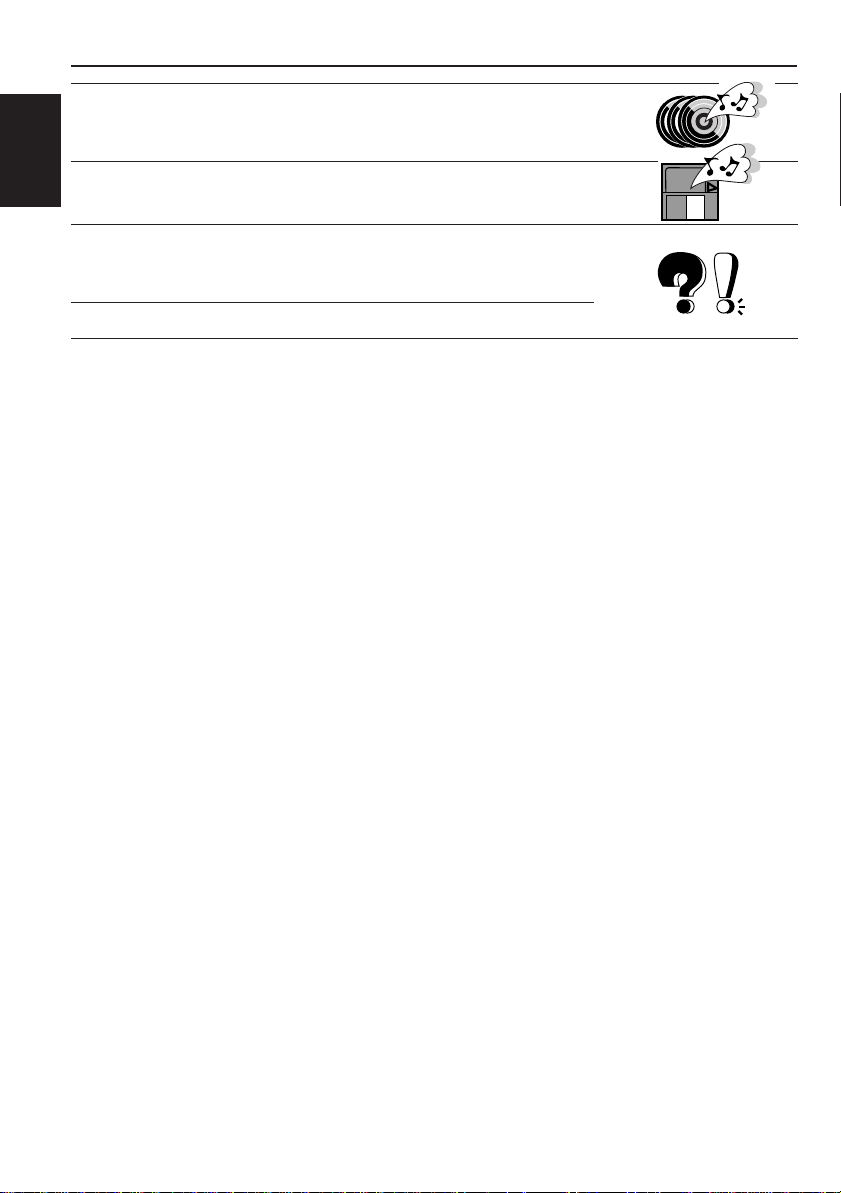
CD CHANGER OPERATIONS ...................................... 31
Playing CDs ...................................................................................31
Selecting CD playback modes......................................................33
EXTERNAL COMPONENT OPERATIONS ..................... 34
ENGLISH
MAINTENANCE......................................................... 35
Handling CDs................................................................................35
How to Reset your unit.................................................................35
TROUBLESHOOTING .................................................36
SPECIFICATIONS ....................................................... 37
4
Page 5
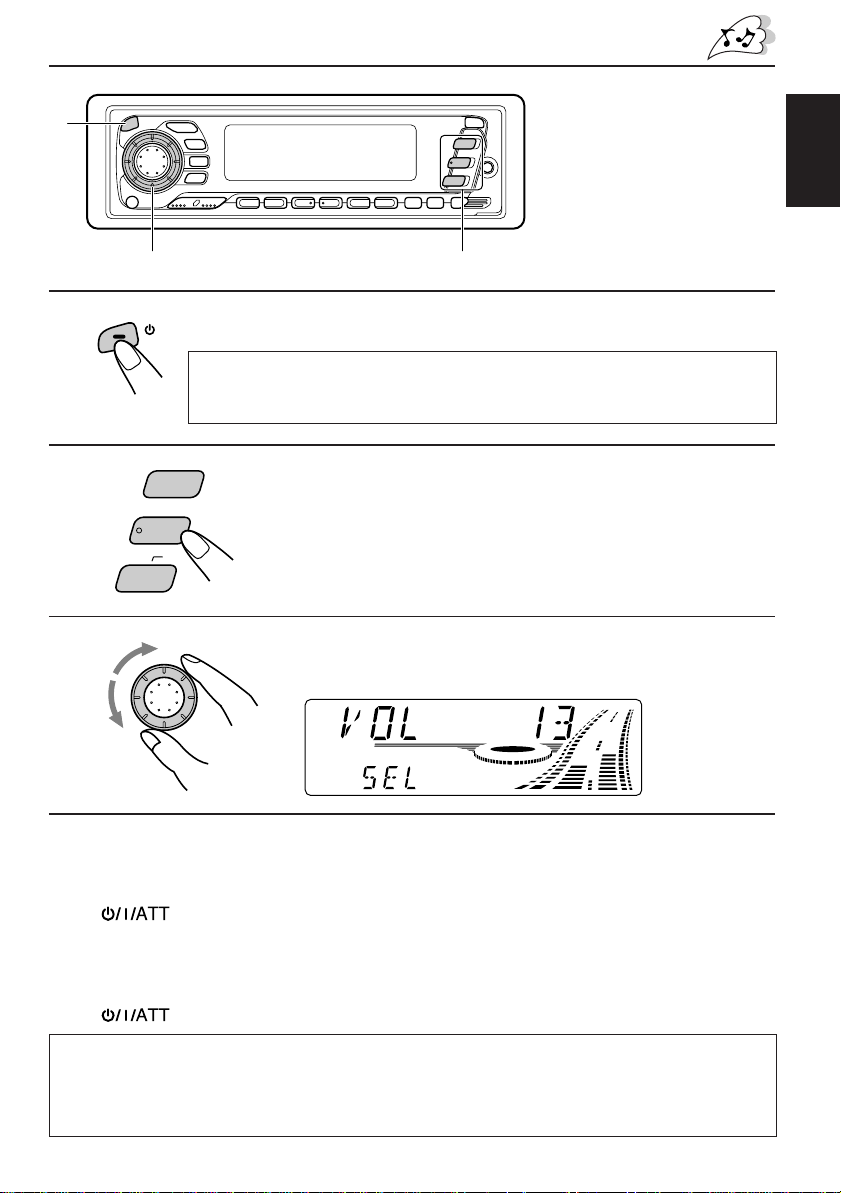
1
BASIC OPERATIONS
1
2
3
3
CD-
Note:
When you use this unit for the
first time, set the built-in
clock correctly, see page 20.
2
/ I
ATT
Note on One-Touch Operation:
When you select a source in step 2 below, the power automatically comes on.
You do not have to press this button to turn on the power.
C D
FM/AM
AUX
CH
Turn on the power.
Select the source.
To operate the tuner, see pages 6 – 10.
To operate the CD player, see pages 11 – 15.
To operate the CD changer, see pages 31 – 33.
To operate the external component connected to the
auxiliary input jack on the front panel, see page 34.
Adjust the volume.
SEL
Volume level appears.
ENGLISH
4
Adjust the sound as you want (see pages 16 – 19).
To drop the volume in a moment
Press briefly while listening to any source. “ATT” starts flashing on the display, and
the volume level will drop in a moment.
To resume the previous volume level, press the button briefly again.
To turn off the power
Press for more than 1 second.
CAUTION on Volume Setting
CDs produces very little noise compar ed with other sour ces. If the volume le vel is adjusted for the
tuner, for example, the speakers may be damaged by the sudden increase in the output level.
Therefore, lower the volume before playing a CD and adjust it as required during playback.
5
Page 6

RADIO BASIC OPERATIONS
Listening to the radio
ENGLISH
12
1
FM/AM
Select the band (FM1, FM2, FM3 or AM).
You can select any one of FM1, FM2, and FM3 to listen to an
FM station.
F1
(FM1)F2(FM2)F3(FM3)
2
To stop searching before a station is received, press the same button you have pressed
for searching.
To search stations
of higher
frequencies.
To search stations
of lower
frequencies.
AM
Selected band (or clock time: see page 23)
appears.
Start searching a station.
While searching stations, “SEEK” appears on
the display.
When a station is received, searching stops.
To tune in a particular frequency without searching
1 Press FM/AM repeatedly to select the band (FM or AM).
2 Press and hold ¢ or 4 until “MANU (manual)” starts flashing on the display.
Now you can manually change the frequency while “MANU” is flashing.
3 Press
• If you hold down the button, the frequency keeps changing until you release the button.
6
¢ or 4 repeatedly until the frequency you want is reached.
Page 7

Storing stations in memory
You can use one of the following two methods to store broadcasting stations in memory.
• Automatic preset of FM stations: SSM (Strong-station Sequential Memory)
• Manual preset of both FM and AM stations
FM station automatic preset: SSM
You can preset 6 local FM stations in each FM band (FM1, FM2 and FM3).
12
ENGLISH
1
FM/AM
Select the FM band number (FM1, FM2 or
FM3) you want to store FM stations into.
2
SSM
F1
(FM1)
F2
(FM2)
Press and hold both buttons for more than
F3
(FM3)
AM
2 seconds.
“SSM” appears, then disappears when
automatic preset is over.
Local FM stations with the strongest signals are searched and stored automatically in the
band number you hav e selected (FM1, FM2 or FM3). These stations are preset in the n umber
buttons — No. 1 (lowest frequency) to No. 6 (highest frequency).
When automatic preset is over, the station stored in number button 1 will be automatically
tuned in.
7
Page 8
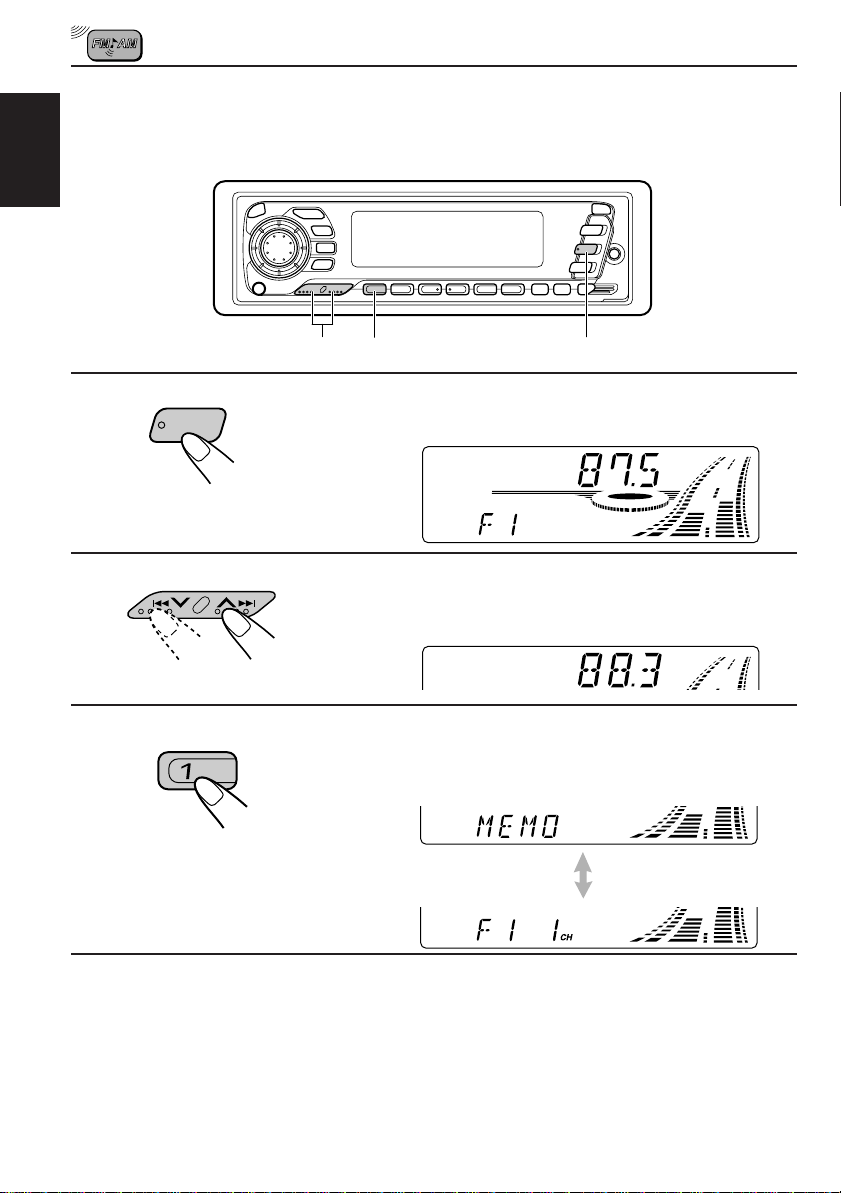
Manual preset
You can preset up to 6 stations in each band (FM1, FM2, FM3 and AM) manually.
EXAMPLE: Storing an FM station of 88.3 MHz into the preset number 1 of the FM1 band
ENGLISH
1
2
3
FM/AM
2
3
1
Select the FM1 band.
Tune into a station of 88.3 MHz.
See page 6 to tune into a station.
Press and hold the number button (in this
example, 1) for more than 2 seconds.
Preset number and “MEMO”
flashes alternately for a while.
4
Repeat the above procedure to store other stations into other
preset numbers.
Notes:
• A previously preset station is erased when a new station is stored in the same preset number.
• Preset stations are er ased when the po wer supply to the memory circuit is interrupted (for example,
during battery replacement). If this occurs, preset the stations again.
8
Page 9
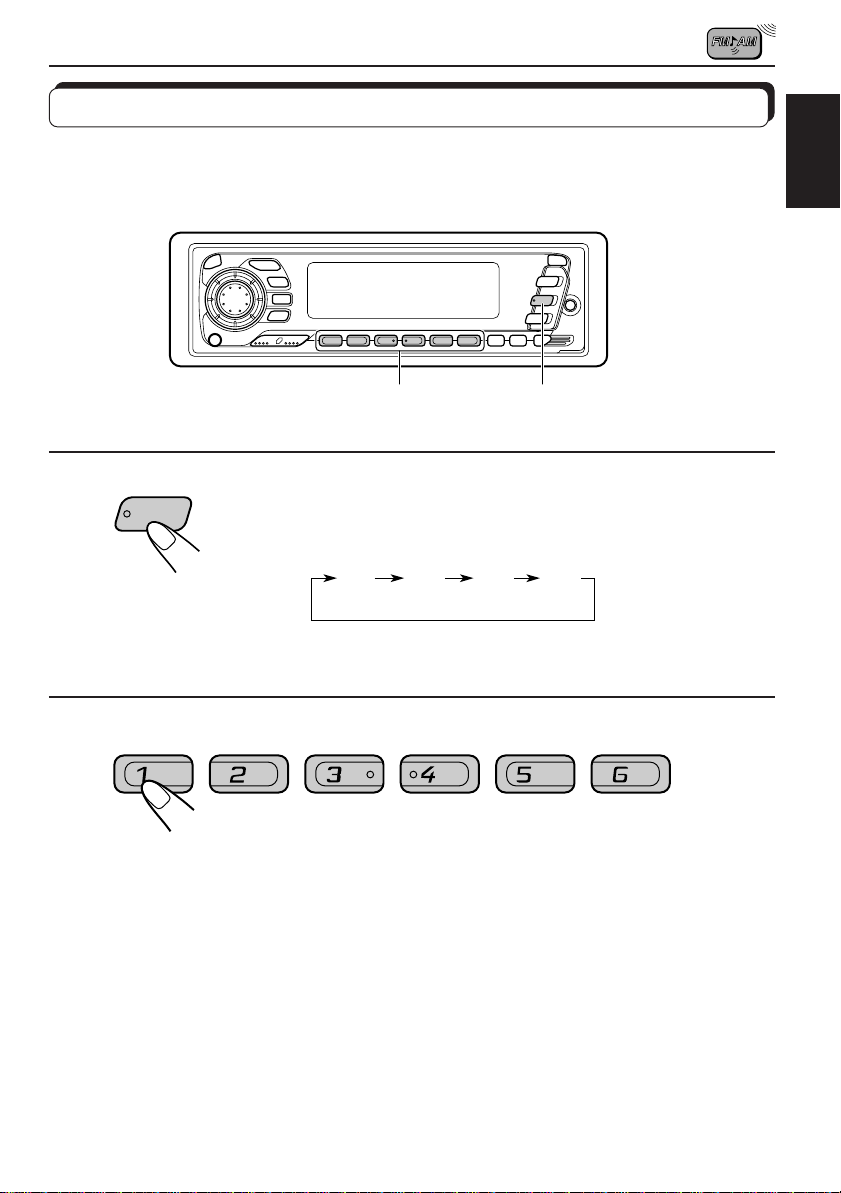
Tuning into a preset station
You can easily tune into a preset station.
Remember that you must store stations first. If you have not stored them yet, see pages 7
and 8.
ENGLISH
1
2
FM/AM
2
1
Select the band (FM1, FM2, FM3 or AM)
you want.
F1
(FM1)F2(FM2)F3(FM3)
AM
Select the number (1 – 6) for the preset station
you want.
9
Page 10

Other convenient tuner functions
MO/RND
ENGLISH
INT/SCAN (for KD-SX949)
SCAN (for KD-SX940)
Scanning broadcast stations
When you press INT/SCAN (Intro/Scan for KD-SX949) or SCAN (Scan for KD-SX940) while
listening to the radio, station scanning starts. Each time a broadcast is tuned in, scanning
stops for about 5 seconds (“SCAN” flashes on the display), and you can check what program
is now being broadcast.
If you want to listen to that program, press the same button again to stop scanning.
Selecting FM reception sound
When an FM stereo broadcast is hard to receive:
Press MO/RND (Mono/Random) while listening to an FM stereo broadcast. The MO (Mono)
indicator lights up on the display.
The sound you hear becomes monaural but reception will be improved.
MO/RND
Lights up when receiving an FM broadcast in stereo.
To restore the stereo effect, press the same button again.
When using this unit in an area other than North or South America:
You need to change the AM/FM channel inter vals. See “Changing the AM/FM channel
intervals” on page 25.
10
Page 11

Playing a CD
CD OPERATIONS
1
1
Open the control panel.
2
Notes:
• When a CD is inserted up side down, “PLEASE EJECT” appears on the display.
When you open the control panel by pressing 0, the CD automatically ejects.
• When you play a CD Text, the disc title and performer appear on the display . Then the cur rent track
and elapsed playing time appears on the display. See also “Playing a CD Text” (page 15) and
“Selecting the scroll mode” (page 24).
If a CD Text includes much text information, some may not appear on the display.
1. Insert a disc into the loading slot.
The unit turns on, draws a CD and starts playback
automatically.
2. Close the control panel by hand.
Total track number
of the inserted disc
Total playing time of
the inserted disc
Elapsed
playing timeCurrent track
ENGLISH
Note on One-Touch Operation:
When a CD is already in the loading slot, pressing CD turns on the unit and starts playbac k
automatically.
To stop play and eject the CD
Press 0.
CD play stops, the control panel opens, then the CD automatically ejects from the loading slot.
If you change the source to FM, AM, CD changer or external component, the CD play also
stops (without ejecting the CD this time).
• If the ejected disc is not removed for about 15 seconds, the disc is automatically inserted again into
the loading slot to protect it from dust. (CD play will not start this time.)
• You can eject the CD even when the unit is turned off.
11
Page 12

Locating a track or a particular portion on a CD
ENGLISH
Number buttons
4
¢
To fast forward or reverse the track
Press and hold ¢, while playing a CD, to fast forward the track.
Press and hold 4
, while playing a CD, to reverse the track.
To go to the next track or the previous track
Press ¢ briefly, while playing a CD, to go ahead to the beginning of
the next track. Each time you press the b utton consecutively , the beginning
of the next track is located and played back.
Press 4 briefly, while playing a CD, to go back to the beginning of
the current track. Each time you press the button consecutively, the
beginning of the previous track is located and played back.
To go to a particular track directly
7 8 9 10 11 12
12
Press the number button corresponding to the track number to start its
playback.
• To select a track number from 1 – 6:
Press 1 (7) – 6 (12) briefly.
• To select a track number from 7 – 12:
Press and hold 1 (7) – 6 (12) for more than 1 second.
Page 13

Selecting CD playback modes
MO/RND
RPT
To play back tracks at random (Random Play)
You can play back all tracks on the CD at random.
MO/RND
Each time you press MO/RND (Mono/Random) while playing a CD, CD
random play mode turns on and off alternately.
When the random mode is turned on, the RND indicator lights up on the
display and a track randomly selected starts playing.
To play back tracks repeatedly (Repeat Play)
You can play back the current track repeatedly.
ENGLISH
RPT
Each time you press RPT (Repeat) while playing a CD, CD repeat play
mode turns on and off alternately.
When the repeat mode is turned on, the RPT indicator lights up on the
display.
Track number of the currently playing track
13
Page 14

ENGLISH
INT/SCAN (KD-SX949)
INT (KD-SX940)
To play back only intros (Intro Scan)
KD-SX949
INT SCAN
KD-SX940
INT
Each time you press INT/SCAN (Intro/Scan for KD-SX949) or INT (Intro
for KD-SX940) briefly while playing a CD, CD intro scan mode turns on
and off alternately .
When the intro scan mode is turned on, “INT” appears on the display for 5
seconds and the track number flashes. The first 15 seconds of each track
are played sequentially.
Track number of the currently playing track
14
Page 15

Playing a CD Text
In a CD Text, some information about the disc (its disc title, performer and track title) is
recorded. You can show these disc information on the display.
DISP
ENGLISH
DISP
Select text display mode while playing a CD Text.
Each time you press the button, the display changes as follows:
Disc Title / Performer
Track Title
Current track and Elapsed playing time
Notes:
• The display shows up to 8 characters at one time and scrolls if there are more than 8 characters.
See also “Selecting the scroll mode” on page 24.
Some characters or symbols will not be shown (and be blanked) on the display.
(Ex. “ABCå!d#” ] “ABCA D ”)
• When you press DISP while playing a conventional CD, “NO NAME” appears for the disc tittle/
performer and the track title.
Prohibiting CD ejection
You can prohibit CD ejection and can lock a CD in the loading slot.
While pressing CD, press and hold
on the display for about 5 seconds, and the CD is locked and cannot be ejected.
T o cancel the prohibition and unlock the CD , press again for more than 2 seconds,
while pressing CD. “EJECT OK” flashes on the display for about 5 seconds, and the CD is
unlocked.
for more than 2 seconds. “NO EJECT” flashes
15
Page 16

SOUND ADJUSTMENTS
Turning on/off the BBE function
The BBE* function restores the brilliance and clarity of the original live sound in recording,
broadcasts, etc.
ENGLISH
When a speaker reproduces sound, it introduces frequency-dependent phase shifting, causing
high-frequency sounds to take longer to reach the ear than low frequency sounds. The BBE
function adjusts the phase relationship between the low , mid and high frequencies b y adding
a progressively longer delay time to the low and mid frequencies, so that all frequencies
reach the listener’s ears at the proper time.
In addition, the BBE function boosts low and high frequencies, which loudspeakers tend to be
less efficient in reproducing, through dynamic, program-driven augmentation. When combined
with the phase compensation feature, the resulting sound has a clearer, more finely detailed
“live” presence.
BBE
Each time you press BBE, the BBE function turns on and off alternately.
BBE
* Under license from BBE Sound, Inc.
BBE is a trademark of BBE Sound, Inc.
16
Page 17

Selecting preset sound modes
You can select a preset sound adjustment suitable to the music genre.
SOUND
Each time you press SOUND, the sound control mode (SCM) changes as follows.
SOUND
Indication For: Preset values
Bass Treble BBE
SCM OFF (Flat sound) 00 00 On
BEAT Rock or disco music +02 00 On
SOFT Quiet background music +01 –03 Off
POP Light music +04 +01 Off
ENGLISH
Notes:
• You can adjust the preset sound control mode to your preference, and store in memory.
If you want to adjust and store your original sound control mode, see “Storing your own sound
adjustments” on page 19.
• T o adjust only the bass and tr eble reinfor cement levels to your pr eference , see “Adjusting the sound”
on page 18.
17
Page 18

Adjusting the sound
You can adjust the sound characteristics to your preference.
ENGLISH
2
1
1
SEL
Indication To do: Range
BAS Adjust the bass –06 (min.) — +06 (max.)
(Bass)
TRE Adjust the treble –06 (min.) — +06 (max.)
(Treble)
FAD Adjust the front and rear speaker R06 (rear only) — F06 (front only)
(Fader)* balance
BAL Adjust the left and right speaker L06 (left only) — R06 (right only)
(Balance) balance
VOL Adjust the volume 00 (min.) — 50 (max.)
(Volume)
Note:
* If you are using a two-speaker system, set the fader level to “00.”
Select the item you want to adjust.
2
Adjust the level.
SEL
Note:
Normally the control dial works as the volume control. So you do
not have to select “VOL” to adjust the volume level.
18
Page 19

Storing your own sound adjustments
Y ou can adjust the sound control modes (BEAT , SOFT, POP: see page 17) to your pref erence
and store your own adjustments in memory.
1, 3
2
2
2
ENGLISH
1
SOUND
Call up the sound control mode you want to
adjust.
See page 17 for details.
Within
5 seconds
2
1
SEL
BBE
2
To adjust the bass or treble level
SEL
1 Select “BAS” or “TRE.”
Within
5 seconds
2 Adjust the bass or treble level.
To turn on or off the BBE function
See page 16.
Within
5 seconds
3
SOUND
Press and hold SOUND until the sound control
mode you selected flashes on the display.
Your setting is stored in memory.
4
Repeat the same procedure to store other settings.
To reset to the factory settings
Repeat the same procedure and reassign the preset values listed in the table on page 17.
19
Page 20

OTHER MAIN FUNCTIONS
Setting the clock
ENGLISH
2, 3
1
2
3
4
1
1
1, 4
SEL
Press and hold SEL (Select) for more than 2 seconds
2, 3
so that one of the PSM items appears on the display.
2
SEL
Set the hour.
1 Select “CLOCK H (Hour)” if not
shown on the display.
2 Adjust the hour.
2
SEL
Set the minute.
1 Select “CLOCK M (Minute).”
2 Adjust the minute.
SEL
Start the clock.
To check the current clock time while the unit is turned off, press DISP. The power turns on, the clock time is shown for 5 seconds, then the power turns off.
20
Page 21

Changing the general settings (PSM)
You can change the items listed on the next page by using the PSM (Preferred Setting Mode)
control.
Basic Procedure
3
ENGLISH
1
2
3
4
1, 4
2
Press and hold SEL (Select) for more than 2
SEL
seconds so that one of the PSM items
appears on the display.
Select the PSM item you want to adjust. (See
page 22.)
Select or adjust the PSM item selected above.
SEL
SEL
Finish setting.
21
Page 22

1
SEL
ENGLISH
CLOCK H Hour adjustment
CLOCK M Minute adjustment
CLOCK Clock display
LEVEL Level display
DIMMER Dimmer
BEEP * Key-touch tone
SCROLL Name display
AUX Auxiliary component
AREA Channel interval
2
Select.
• Press SEL (Select) when the setting is complete.
3
SEL
Set.
ON
OFF
TV
Advance
AdvanceBack
AUDIO
OFF
ON ON
AUTO
VIDEO
MD
AREA EU
* ONLY FOR KD-SX949
Back
OFF ON ON
OFF
AUTO
OFF
ONCE
EXTRA
TAPE
AREA US
Factory-preset
settings
1:00 20
AUDIO 23
AUTO
ONCE
EXTRA
AREA US
See
page
23
23
24
24
25
25
22
Page 23

Selecting the clock display
You can select either the clock or the source name to be shown on the lower part of the
display. When shipped from the factory, the clock is selected.
• ON: Clock
• OFF: Source name (or station band)
1. Press and hold SEL (Select) for more than 2 seconds so that one of the PSM items appears
on the display.
2. Select “CLOCK” with
3. Select the desired mode with the control dial.
The clock display mode alternates between on and off.
¢ or 4 .
ENGLISH
ON
OFF
To check the other information during play
Press DISP (Display). Each time y ou press the b utton, the other inf ormation (either the cloc k
or the source name) will be shown on the lower part of the display for a while.
Selecting the level display
You can select the level display according to your pref erence. When shipped from the f actory,
the level indicator on the display shows the audio level.
• AUDIO: Audio level indicator
• OFF: Volume level indicator
1. Press and hold SEL (Select) for more than 2 seconds so that one of the PSM items appears
on the display.
2. Select “LEVEL” with ¢ or 4 .
3. Select the desired mode with the control dial.
The level display setting alternates between AUDIO and OFF.
AUDIO
OFF
Selecting the dimmer mode
When you turn on the car head lights, the display automatically dims (Auto Dimmer).
When shipped from the factory, Auto Dimmer mode is activated.
• AUTO: Activates Auto Dimmer
• OFF: Cancels Auto Dimmer
• ON: Always dims the display
1. Press and hold SEL (Select) for more than 2 seconds so that one of the PSM items appears
on the display.
2. Select “DIMMER” with
3. Select the desired mode with the control dial.
The dimmer mode changes as follows:
¢ or 4 .
AUTO ON
OFF
Note on Auto Dimmer:
Auto Dimmer equipped with this unit may not work correctly on some vehicles, particularly on those
having a control dial for dimming.
In this case, set the dimmer mode to “ON” or “OFF”.
23
Page 24

Turning on/off the key-touch tone
(ONLY FOR KD-SX949)
You can deactivate the key-touch tone if you do not want to make it beep when you press a
button. When shipped from the factory, the key-touch tone is activated.
• ON: Activates the key-touch tone.
ENGLISH
• OFF: Deactivates the key-touch tone.
1. Press and hold SEL (Select) for more than 2 seconds so that one of the PSM items appears
on the display.
2. Select “BEEP” with ¢ or 4 .
3. Select the desired mode with the control dial.
The key-touch tone alternates between on and off.
ON
OFF
Selecting the scroll mode
You can select the scroll mode for the name display and disc information if it consists of more
than 8 characters. When shipped from the factory, Auto Scroll mode is set to “ONCE.”
• ONCE: Scrolls only once
• AUTO: Repeats the scroll (5-second intervals in between)
• OFF: Cancels Auto Scroll
1. Press and hold SEL (Select) for more than 2 seconds so that one of the PSM items appears
on the display.
2. Select “SCROLL” with
3. Select the desired mode with the control dial.
The scroll mode changes as follows:
¢ or 4 .
AUTOONCE
Note:
Even if the scroll mode is set to “OFF,” you can scroll the display by pressing DISP for more than 1
second.
24
OFF
Page 25

Setting the name of the external component
You can select the name of the external component which will be shown on the upper part of
the display when you press CD-CH/AUX. When shipped from the factory, the name of the
external component is set to “EXTRA.”
1. Press and hold SEL (Select) for more than 2 seconds so that one of the PSM items appears
on the display.
2. Select “AUX (auxiliary)” with
3. Select the desired source name with the control dial.
The source name to be shown on the upper part of the display changes as follows:
¢ or 4 .
ENGLISH
EXTRA TV
VIDEO MD TAPE
Changing the AM/FM channel intervals
When this unit is shipped from the factory , the channel intervals are set to 10 kHz f or AM and
200 kHz for FM (AREA US settings).
You will have to change the channel intervals when using this unit in an area other than North
America and South America.
• AREA EU: Select this when using this unit in an area other than North and South America.
(9 kHz for AM and 50 kHz (for manual tuning) / 100 kHz (f or searching) f or FM)
• AREA US: Select this when using this unit in North or South America. (10 kHz for AM and
200 kHz for FM)
1. Press and hold SEL (Select) for more than 2 seconds so that one of the PSM items
appears on the display.
2. If “AREA” does not appear, press ¢ or 4 until it appears.
3. Turn the control dial clockwise or counterclockwise to select the correct channel interv als.
25
Page 26

Controlling the volume automatically
This function is ONLY FOR KD-SX949.
This unit changes the volume level automatically (at 3 possible levels) based on the driving
ENGLISH
speed of your car by detecting the alternator’s generating frequency (Audio Cruise).
If you want to use this function, f ollow the procedures below. (When shipped from the f actory,
this mode is set to “OFF.”)
1
1
Select the proper cruise mode for your car.
CRUISE
• CRUISE 1: Select this if your car is relatively quiet.
• CRUISE 2: Select this if your car is relatively loud.
The volume increase rate is twice as much as that of the CRUISE 1 setting.
• OFF: Cancels Audio Cruise.
When this function is turned on (the CRUISE indicator lights up on the display), the proper
volume level is automatically selected among the 3 possible levels according to the driving
speed, and the selected level is shown on the display.
• Each time you press the button, the Audio Cruise mode
changes as follows.
CRUISE 1 CRUISE 2
When the driving speed increases.
When the driving speed decreases.
OFF
26
Page 27

To adjust the volume increase rate
If you find Audio Cruise increase (or decrease) the volume either too m uch or too little as the
driving speed changes. You can adjust the increase rate by changing the boost level.
To change it, follow the procedure below.
1. Press CRUISE to select either “CRUISE 1” or “CRUISE 2.”
2. Press and hold CRUISE until the maximum boost level appears on the display.
Ex. When you have selected “CRUISE 2”
3. Turn the control dial, while the maximum boost level is shown on the display, to change
the boost level (among 01 to 15) as you want.
• To increase the volume increase rate, turn it clockwise.
• To decrease the volume increase rate, turn it counterclockwise.
If Audio Cruise does not function correctly
You may need to store the idling speed into memory to make Audio Cruise function correctly .
NOTICE that a number of factors, such as electric power steering, wipers, power windows,
air conditioner, etc. do generate noises and, as a result, may cause Audio Cruise not to
function correctly. If this is the main cause of malfunction, connect the memory backup lead
(yellow lead) directly to the car battery to prevent these noises from affecting Audio Cruise.
ENGLISH
1. Start the engine and let it warm up.
2. Press CRUISE to select either “CRUISE 1” or “CRUISE 2.”
3. Press and hold CRUISE and SEL for more than 2 seconds to store the idling speed into
memory.
Ex. When you have selected “CRUISE 2”
When the setting is complete, the unit automatically checks to see if Audio Cruise functions
correctly with this new idling setting. If it does not function correctly, Audio Cruise is canceled
automatically and the idling setting becomes invalid.
• If this happens, see the NOTICE above.
27
Page 28

Detaching the control panel
You can detach the control panel when leaving the car.
When detaching or attaching the control panel, be careful not to damage the connectors on
ENGLISH
the back of the control panel and on the panel holder.
How to detach the control panel
Before detaching the control panel, be sure
to turn off the power.
1
Unlock the control panel.
2
Pull the control panel out of
the unit.
How to attach the control panel
1
Insert the right side of the
control panel into the groove
on the panel holder.
2
Press the left side of the
control panel to fix it to the
panel holder.
28
3
Put the detached control
panel into the provided case.
Note on cleaning the connectors:
If you frequently detach the contr ol panel, the
connectors will deteriorate.
T o minimize this possibility , periodically wipe
the connectors with a cotton swab or cloth
moistened with alcohol, being careful not to
damage the connectors.
Connectors
Page 29

REMOTE OPERATIONS
Before using the remote controller:
Remote sensor
• Aim the remote controller directly at the remote sensor
on the main unit. Make sure there is no obstacle in
between.
• Do not expose the remote sensor to strong light (direct
sunlight or artificial lighting).
Installing the batteries
When the controllable range or effectiveness of the remote controller decreases, replace
the batteries.
For KD-SX949:
(back side)
2)
1)
Lithium coin battery
(product number:
CR2025)
1. Remove the battery case.
1) Push in the direction indicated by the arrow with
your right hand thumbnail.
2) Remove the battery case.
2. Replace the battery.
Put the battery in the case with the + side facing
upwards.
ENGLISH
3. Return the battery case.
(back side)
WARNING:
• Store the batteries in a place which children cannot reach.
If a child accidentally swallows the battery, immediately consult a doctor.
• Do not recharge, short, disassemble or heat the batteries or dispose of in a fire.
Doing any of these things may cause the batteries to give off heat, crack or start a fire.
• Do not leave the batteries with other metallic materials.
Doing this may cause the batteries to give off heat, crack or start a fire.
• When throwing a way or saving the batteries, wrap in tape and insulate; otherwise, , it may cause
the batteries to give off heat, crack or start a fire.
• Do not poke the batteries with tweezers or similar tools.
Doing this may cause the batteries to give off heat, crack or start a fire.
Insert again the battery case pushing until you hear a
clicking sound.
29
Page 30

For KD-SX940:
R03(UM-4)/AAA(24F)
ENGLISH
Using the remote controller
Insert the
· ends first.
For KD-SX949
1 Functions the same as the button on the main unit.
2 • Functions as the BAND button while listening to the radio.
1
2
3
5
6
Each time you press the button, the band changes.
• Functions as the DISC + button while listening to the CD
changer.
Each time you press the button, the disc number increases,
and the selected disc starts playing.
• Does not function as the PROG button.
4
3 • Functions as the PRESET button while listening to the
radio.
Each time you press the button, the preset station number
increases, and the selected station is tuned in.
• Functions as the DISC – button while listening to the CD
changer.
Each time you press the button, the disc number
For KD-SX940
decreases, and the selected disc starts playing.
4 Functions the same as the control dial on the main unit.
ATT
BAND
12
5
FUNC
PROG
DISC
DISC
PRESET
3
Note: This button does not function for the preferr ed setting mode
adjustment.
5 Select the source.
Each time you press FUNC (function), the source changes.
6 • Searches stations while listening to the radio.
4
6
• Fast forwards or reverses the track if pressed and held
while listening to a CD.
• Skips to the beginning of the next tracks or goes back to
the beginning of the current (or previous tracks) if pressed
briefly while listening to a CD.
30
Page 31

CD CHANGER OPERATIONS
We recommend that you use one of the CH-X series (ex: CH-X1200) with your unit.
If you have another CD automatic changer , consult your JVC car audio dealer f or connections.
• F or example , if your CD automatic chang er is one of the KD-MK series, you need a cord (KS-U15K)
for connecting it to this unit.
Before operating your CD automatic changer:
• Refer also to the Instructions supplied with your CD changer.
• If no discs are in the magazine of the CD changer or the discs are inserted upside
down, “NO DISC” will appear on the display. If this happens, remo ve the magazine and
set the discs correctly.
• If “RESET 1 - RESET 8” appears on the display, something is wrong with the connection
between this unit and the CD changer. If this happens, check the connection, connect
the connecting cord(s) firmly if necessary, then press the reset b utton of the CD changer.
Playing CDs
CD-
CH
AUX
¢
4
Select the CD automatic changer.
Each time you press the button, you can select the CD
automatic changer and the external component alternately.
Number buttons CD-CH/AUX
ENGLISH
CD-CH AUX
Playback starts from the first track of the first disc.
All tracks of all discs are played back.
Track number
Note on One-Touch Operation:
When you press CD-CH/AUX, the power automatically comes on. You do not have to press
to turn on the power.
Elapsed playing time
Disc number (or clock time:
see page 23) appears.
31
Page 32

To fast forward or reverse the track
Press and hold ¢, while playing a CD, to fast forward the track.
ENGLISH
Press and hold 4
, while playing a CD, to reverse the track.
To go to the next track or the previous track
Press ¢ briefly, while playing a CD, to go ahead to the beginning of
the next track. Each time you press the b utton consecutively , the beginning
of the next track is located and played back.
Press 4
the current track. Each time you press the button consecutively, the
beginning of the previous track is located and played back.
briefly, while playing a CD, to go back to the beginning of
To go to a particular disc directly
7 8 9 10 11 12
Press the number button corresponding to the disc number to start its
playback (while the CD changer is playing).
• To select a disc number from 1 – 6:
Press 1 (7) – 6 (12) briefly.
• To select a disc number from 7 – 12:
Press and hold 1 (7) – 6 (12) for more than 1 second.
Ex. When disc number 3 is selected
Track number
Disc number
To show the CD Text information
See “Playing a CD Text” on page 15.
32
Page 33

Selecting CD playback modes
To play back tracks at random (Random Play)
MO/RND
Mode RND Indicator Plays at random
RND1 Lights All tracks of the current disc, then the tracks of the
RND2 Flashes All tracks of all discs inserted in the magazine.
To play back tracks repeatedly (Repeat Play)
RPT
Mode RPT Indicator Plays repeatedly
RPT1 Lights The current track (or specified track).
RPT2 Flashes All tracks of the current disc (or specified disc).
Each time you press MO/RND (Mono/Random) while playing a CD, CD
random play mode changes as follows:
RND1
(Random1)
RND2
(Random2)
Canceled
next disc, and so on.
Each time you press RPT (Repeat), while playing a CD, CD repeat play
mode changes as follows:
RPT1
(Repeat1)
RPT2
(Repeat2)
Canceled
ENGLISH
To play back only intros (Intro Scan)
KD-SX949
INT SCAN
KD-SX940
INT
Mode Indication Plays the beginnings (15 seconds)
INT1 Of all tracks on all inserted discs.
INT2 Of the first track on each inserted disc.
KD-SX949
Each time you press INT/SCAN (Intro/Scan) briefly while playing a CD, CD
intro scan mode changes as follows:
KD-SX940
Each time you press INT (Intro) briefly while playing a CD, CD intro scan
mode changes as follows:
INT1
(Intro1)
INT2
(Intro2)
Canceled
Track number
flashes
Disc number
flashes
33
Page 34

EXTERNAL COMPONENT OPERATIONS
After connecting an external component to the auxiliary input jack on the front panel, you can
select the component as the sound source.
ENGLISH
MD player, VCR, TV etc.
1
Auxiliary input
Note:
Use a stereo mini-plug cord
to connect an external
component to the unit.
1
AUX
CD-
CH
Note:
When selecting an external component as the source, what appears on the upper part of the display
depends on the “AUX” setting (see page 25).
Select the external component.
Each time you press the button, you can select the CD
automatic changer and the external component alternately.
“AUX” (or clock time: see page 23) appears.
34
Note on One-Touch Operation:
When you press CD-CH/AUX, the power automatically comes on. You do not have to press
to turn on the power.
2
Operate the external component.
• Refer to the instructions supplied with your external component.
Page 35

MAINTENANCE
Handling CDs
COMPACT
This unit has been designed only to reproduce the CDs bearing the and marks.
Other discs cannot be played back.
How to handle CDs
When removing a CD from its case, press down the center holder of the case and lift the CD out,
holding it by the edges.
• Always hold the CD by the edges. Do not touch its recording surface.
When storing a CD into its case, gently insert the CD around the center holder (with the printed
surface facing up).
• Make sure to store CDs into the cases after use.
To keep CDs clean
A dirty CD may not play correctly. If a CD does become dirty, wipe it with a soft cloth in a straight line
from center to edge.
To play new CDs
New CDs may have some rough spots around the inner and outer edges . If such a CD is used, this unit
may reject the CD.
To remove these rough spots, rub the edges with a pencil or ball-point pen, etc.
Moisture condensation
Moisture may condense on the lens inside the CD player in the following cases:
• After starting the heater in the car.
• If it becomes very humid inside the car.
Should this occur, the CD player may malfunction. In this case, eject the CD and leave the unit turned
on for a few hours until the moisture evaporates.
CAUTIONS:
• Do not insert 8cm (3 3/16") CDs (single CDs) into the loading slot. (Such CDs cannot be ejected.)
• Do not insert any CD of unusual shape – like a heart or flower; otherwise, it will cause a malfunction.
• Do not expose CDs to direct sunlight or any heat source or place them in a place subject to high temperature and
humidity. Do not leave them in a car.
• Do not use any solvent (for example, conventional record cleaner, spray, thinner, benzine, etc.) to clean CDs.
DIGITAL AUDIO
Center holder
ENGLISH
About mistracking:
Mistracking may result from driving on extremely rough roads . This does not damage the unit and the CD , but will
be annoying.
We recommend that you stop CD play while driving on such rough roads.
How to Reset your unit
Press and hold both the SEL (Select) and (Standby/On/ATT) buttons at the
same time for several seconds.
This will reset the built-in microcomputer.
NOTE: Your preset adjustments — such as preset channels or sound adjustments —
will also be erased.
(Standby/On/ATT)
SEL (Select)
35
Page 36

TROUBLESHOOTING
What appears to be trouble is not always serious. Check the following points before calling a
service centre.
Symptoms
Causes
Remedies
• CD cannot be played back.
ENGLISH
• CD sound is sometimes
interrupted.
• Sound cannot be heard from
the speakers.
• SSM (Strong-station
Sequential Memory)
automatic preset does not
work.
• Static noise while listening to
the radio.
• “NO DISC” appears on the
display.
• “RESET 8” appears on the
display.
CD is inserted upside down.
You are driving on rough roads.
CD is scratched.
Connections are incorrect.
The volume is set to the
minimum level.
Connections are incorrect.
Signals are too weak.
The antenna is not connected
firmly.
No CD is in the loading slot (or
in the magazine).
CD is inserted incorrectly.
This unit is not connected to a
CD changer correctly.
Insert the CD correctly.
Stop CD play while driving on
rough roads.
Change the CD.
Check the cords and
connections.
Adjust it to the optimum level.
Check the cords and
connections.
Store stations manually.
Connect the antenna firmly.
Insert CD.
Insert it correctly.
Connect this unit and the CD
changer correctly and press the
reset button of the CD changer.
• “RESET 1-RESET 7” appears
on the display.
• CD can be neither played
back nor ejected.
• This unit does not work at all.
• The CD changer does not
work at all.
36
The CD player may function
incorrectly.
The built-in microcomputer may
function incorrectly due to noise,
etc.
Press the reset button of the
CD changer.
Press CD and SEL at the same
time for more than 2 seconds.
(“PLEASE EJECT” appears on
the display.) When you open the
control panel by pressing 0, be
careful not to drop CD when it is
ejected.
Press and SEL at the
same time for more than 2
seconds to reset the unit. (The
clock setting and preset stations
stored in memory are erased.)
(See page 35.)
Page 37

SPECIFICATIONS
AUDIO AMPLIFIER SECTION
Maximum Power Output:
Front: 40 watts per channel
Rear: 40 watts per channel
Continuous Power Output (RMS):
Front: 16 watts per channel into 4 Ω, 40
to 20,000 Hz at no more than
0.8 % total harmonic distortion.
Rear: 16 watts per channel into 4 Ω, 40
to 20,000 Hz at no more than
0.8 % total harmonic distortion.
Load Impedance: 4 Ω (4 to 8 Ω allowance)
Tone Control Range:
Bass: ±10 dB at 100 Hz
Treble:±10 dB at 10 kHz
Frequency Response: 40 to 20,000 Hz
Signal-to-Noise Ratio: 70 dB
Line-Out Level/Impedance:
2.0 V/20 kΩ load (full scale)
Output Impedance: 1 kΩ
Input: AUX (3.5 mm dia. stereo mini jack)
TUNER SECTION
Frequency Range:
FM: 87.5 to 107.9 MHz
(with channel interval set to 200
kHz)
87.5 to 108.0 MHz
(with channel interval set to 50 kHz)
AM: 530 to 1,710 kHz
(with channel interval set to 10 kHz)
531 to 1,602 kHz
(with channel interval set to 9 kHz)
CD PLAYER SECTION
Type: Compact disc player
Signal Detection System: Non-contact optical
pickup (semiconductor laser)
Number of channels: 2 channels (stereo)
Frequency Response: 5 to 20,000 Hz
Dynamic Range: 96 dB
Signal-to-Noise Ratio: 98 dB
Wow and Flutter: Less than measurab le limit
GENERAL
Power Requirement:
Operating Voltage: DC 14.4 volts (11 to 16
volts allowance)
Allowable Working Temperature:
0°C to +40°C (32°F to 104°F)
Grounding System: Negative ground
Dimensions (W x H x D):
Installation Size:
182 x 52 x 150 mm
(7-3/16" x 2-1/16" x 5-15/16")
Panel Size: 188 x 58 x 11 mm
(7-7/16" x 2-5/16" x 7/16")
Mass: 1.4 kg (3.1 lbs) (excluding accessories)
Design and specifications subject to change
without notice.
If a kit is necessary for your car, consult
your telephone directory for the nearest
car audio speciality shop.
ENGLISH
[FM T uner]
Usable Sensitivity: 11.3 dBf (1.0 µV/75 Ω)
50 dB Quieting Sensitivity:
16.3 dBf (1.8 µV/75 Ω)
Alternate Channel Selectivity (400 kHz):
65 dB
Frequency Response: 40 to 15,000 Hz
Stereo Separation: 35 dB
Capture Ratio: 1.5 dB
[AM T uner]
Sensitivity: 20 µV
Selectivity: 35 dB
37
Page 38

Having TROUBLE with operation?
Please reset your unit
Refer to page of How to Reset
Still having trouble??
USA ONLY
Call 1-800-252-5722
http://www.jvcservice.com
W e can help you!
VICTOR COMPANY OF JAPAN, LIMITED
EN, SP, FR
1298MNMMDWJES
JVC
