Page 1
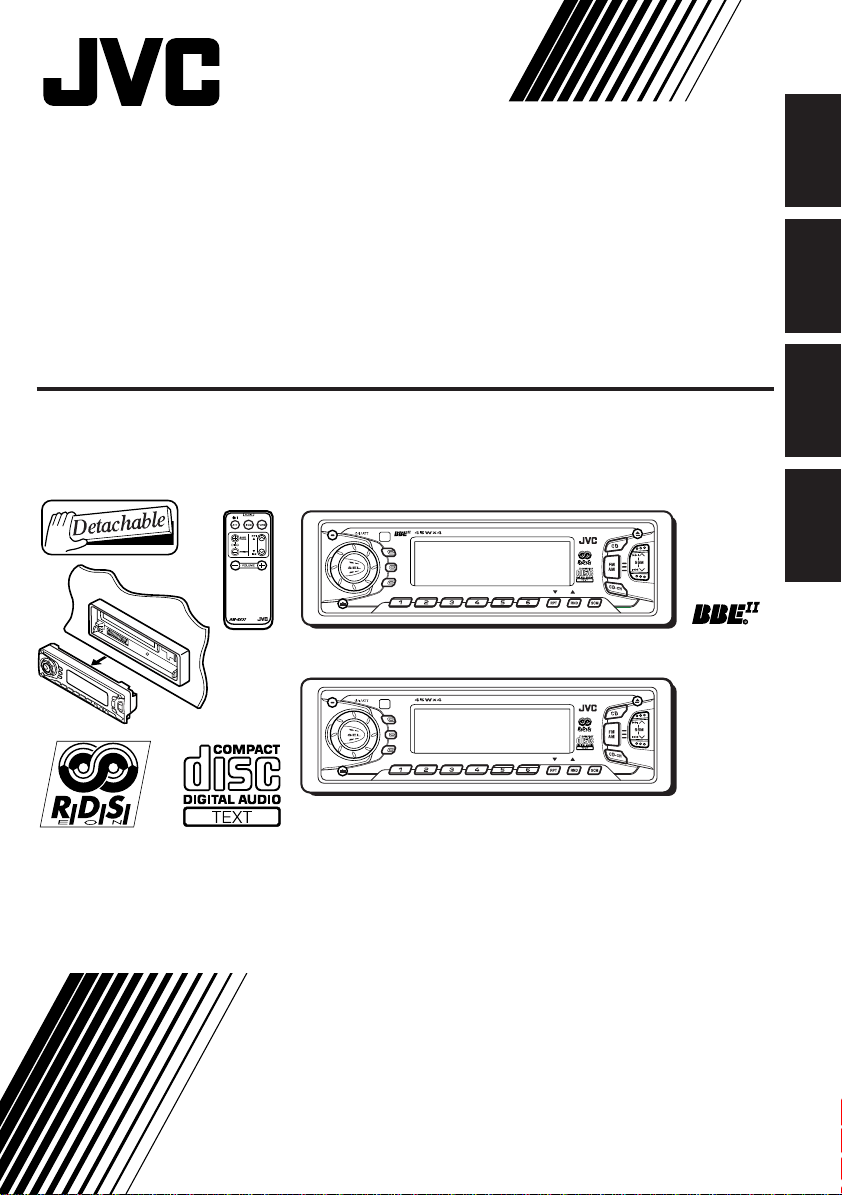
CD RECEIVER
CD-RECEIVER
RECEPTEUR CD
CD-RECEIVER
ENGLISH
DEUTSCH
KD-SX991R/KD-SX911R
KD-SX991R
DISP
TP
RDS
PTY
8 9 10 11 127
KD-SX911R
DISP
TP
RDS
PTY
8 9 10 11 127
For installation and connections, refer to the separate manual.
Angaben zu Einbau und Verkabelung entnehmen Sie bitte der gesonderten Anleitung.
Pour l’installation et les raccordements, se référer au manuel séparé.
Zie de afzonderlijke handleiding voor details aangaande het installeren en verbinden van het
toestel.
INSTRUCTIONS
BEDIENUNGSANLEITUNG
MANUEL D’INSTRUCTIONS
GEBRUIKSAANWIJZING
KD-SX991R
DAB
MO
KD-SX911R
DAB
MO
FRANÇAIS
NEDERLANDS
GET0021-001A
[E]
Page 2
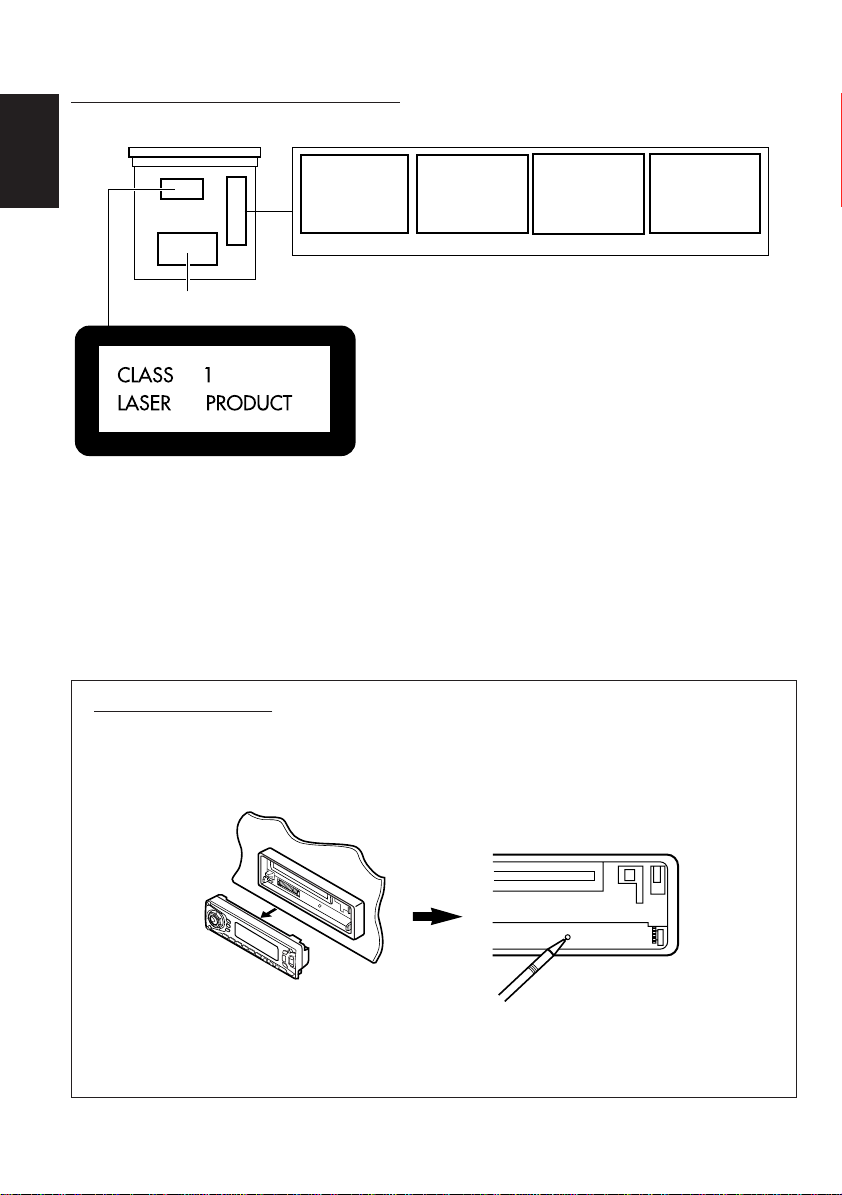
Position And Reproduction Of Labels
Bottom panel of the main unit
ADVARSEL: Usynlig las erstråling ved åbning, når
sikkerhedsafbrydere er ude
af funkti on. Undg åudsættelse for stråling. (d)
VARNING: Osynlig laser-
strålning när denna del
är öppnad och spärren
urkopplad. Betrakta ej
strålen. (s)
VARO : Avattaessa ja suojalukitus ohitettaessa olet
är
alttiina näkymättömälle
lasersäteilylle. Älä katso
säteeseen. (f)
ENGLISH
DANGER: Invisible laser
radiation when open and
interlock failed or defeated.
AVOID DIRECT EXPOSURE
TO BEAM. (e )
IMPORTANT FOR LASER PRODUCTS
Name/Rating plate
Caution:
This product contains a laser component
of higher laser class than Class 1.
Precautions:
1.CLASS 1 LASER PRODUCT
2.DANGER: Invisible laser radiation when open and
interlock failed or defeated. Avoid direct exposure to
beam.
3.CAUTION: Do not open the top cover. There are no
user-serviceable parts inside. Leave all servicing to
qualified service personnel.
4.CAUTION: This CD player uses invisible laser
radiation and is equipped with safety switches to
prevent radiation emission when unloading CDs. It is
dangerous to defeat the safety switches.
5.CAUTION: Use of controls, adjustments or
performance of procedures other than those specified
herein may result in hazardous radiation exposure.
How to reset your unit
After detaching the control panel, press the reset button on the panel holder using a ball-point pen
or similar tool.
This will reset the built-in microcomputer.
Note:
• Your preset adjustments – such as preset channels or sound adjustments – will also be erased.
2
Page 3
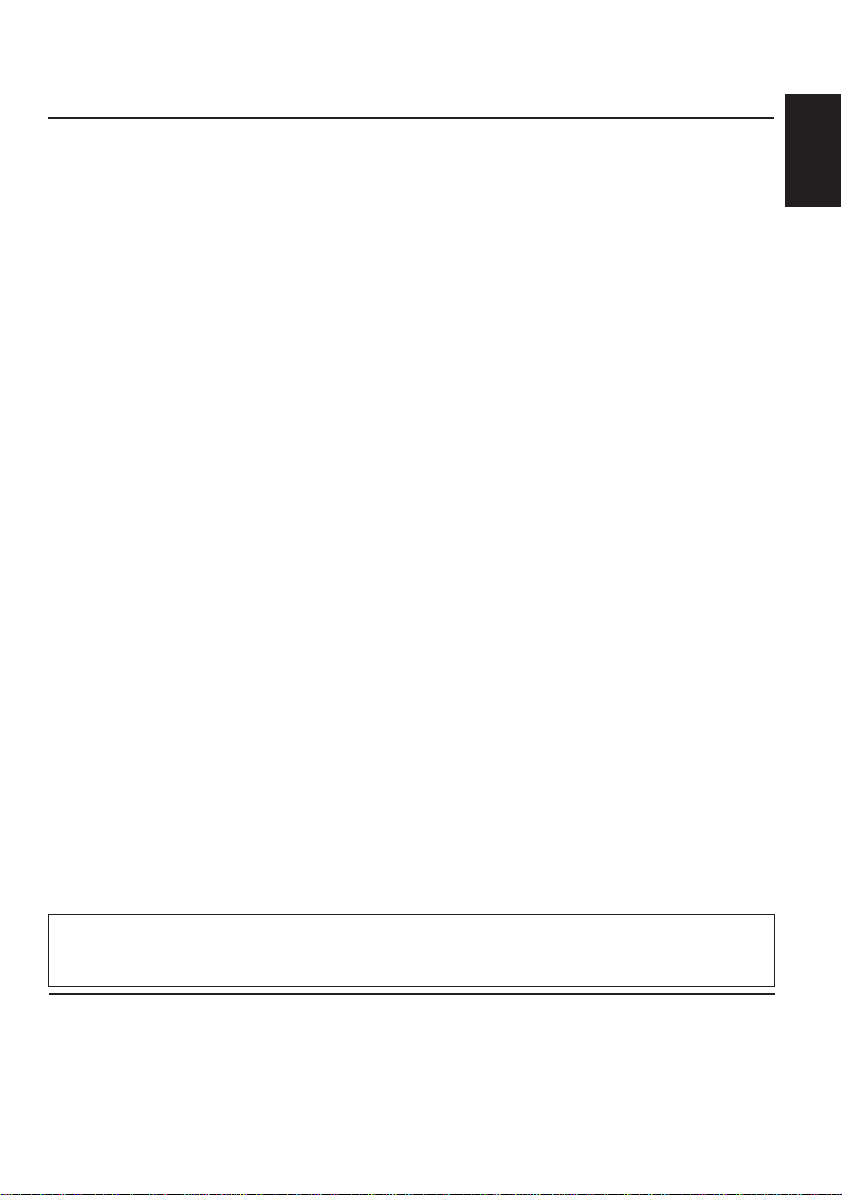
Thank you for purchasing a JVC product. Please read all instructions carefully before operation,
to ensure your complete understanding and to obtain the best possible performance from the unit.
CONTENTS
How to reset your unit............................... 2
LOCATION OF THE BUTTONS............ 4
Control panel ........................................... 4
Remote controller (only for KD-SX991R) .. 5
Preparing the remote controller
(only for KD-SX991R) ............................ 6
BASIC OPERATIONS ...................... 7
Turning on the power ................................ 7
RADIO BASIC OPERATIONS ............. 8
Listening to the radio ................................ 8
Storing stations in memory ....................... 9
Tuning into a preset station ...................... 10
RDS OPERATIONS ........................ 11
What you can do with RDS EON.............. 11
Other convenient RDS functions and
adjustments........................................... 14
CD OPERATIONS .......................... 17
Playing a CD............................................ 17
Locating a track or a particular portion
on a CD ................................................. 18
Selecting CD playback modes.................. 18
Playing a CD Text .................................... 19
Prohibiting CD ejection ............................. 19
SOUND ADJUSTMENTS .................. 20
Adjusting the sound ................................. 20
Using the sound control memory ............. 21
Storing your own sound adjustments ....... 22
OTHER MAIN FUNCTIONS ............... 24
Setting the clock ...................................... 24
Changing the general settings (PSM) ...... 24
Detaching the control panel...................... 27
CD CHANGER OPERATIONS ............. 28
Playing CDs ............................................. 28
Selecting CD playback modes.................. 29
EXTERNAL COMPONENT OPERATIONS.. 30
Playing an external component ................ 30
DAB TUNER OPERATIONS ............... 31
Tuning into an ensemble and one of the
services ................................................. 31
Storing DAB services in memory ............. 33
Tuning into a preset DAB service ............. 34
What you can do more with DAB.............. 34
MAINTENANCE ............................ 35
Handling CDs .......................................... 35
TROUBLESHOOTING...................... 36
SPECIFICATIONS .......................... 37
ENGLISH
Note:
For security reasons, a numbered ID card is provided with this unit, and the same ID number is imprinted on
the unit’s chassis. Keep the card in a safe place, as it will help the authorities to identify your unit if stolen.
BEFORE USE
*
For safety....
• Do not raise the volume level too much, as this will
block outside sounds, making driving dangerous.
• Stop the car before performing any complicated
operations.
*
Temperature inside the car....
If you have parked the car for a long time in hot or
cold weather, wait until the temperature in the car
becomes normal before operating the unit.
3
Page 4
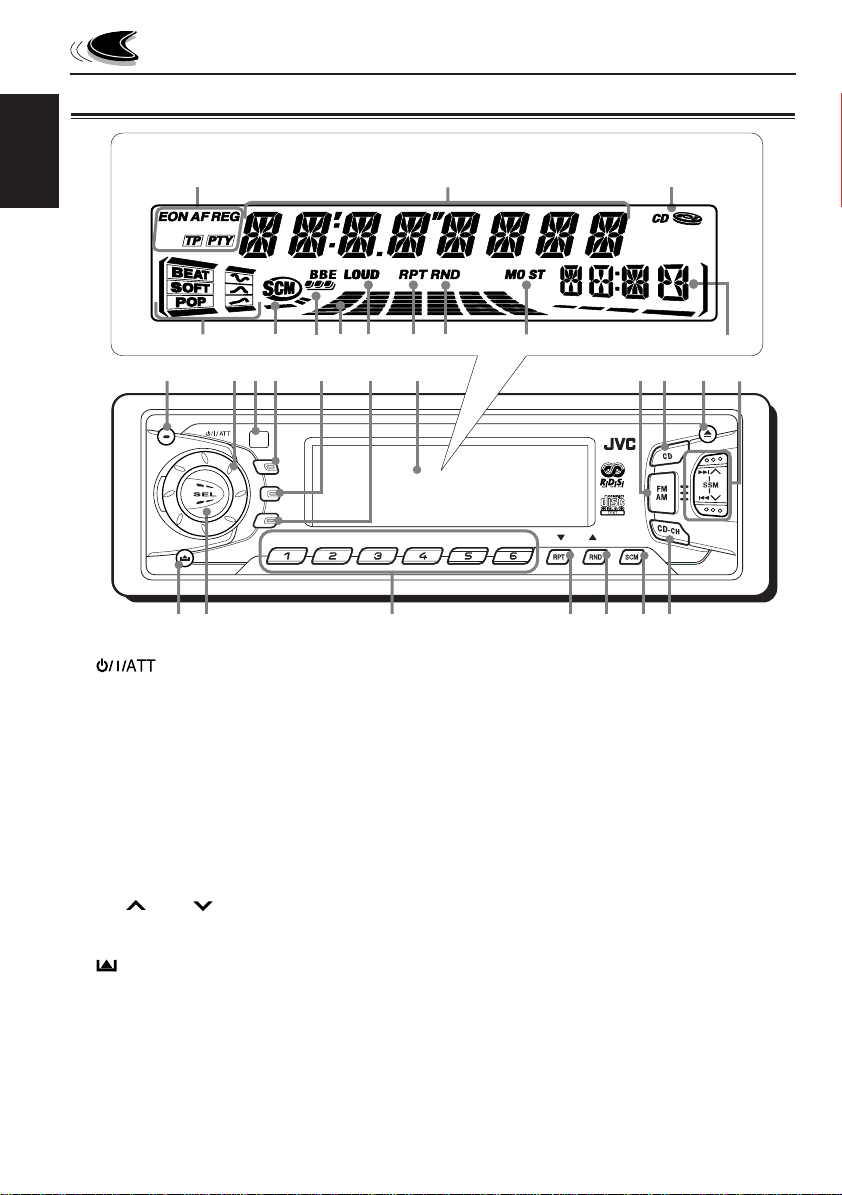
Control panel
Display window
ENGLISH
LOCATION OF THE BUTTONS
o;
a
sd khg
1
1 (standby/on/attenuator) button
2 Control dial
3 Remote sensor
4 DISP (display) button
5 TP (traffic programme) button
RDS (radio data system) button
6 PTY (programme type) button
7 Display window
8 FM AM button
• Also functions as the DAB button.
9 CD button
p 0 (eject) button
q ¢ / 4 buttons
•
Also functions as SSM buttons when pressed
together.
w (control panel release) button
e SEL (select) button
r Number buttons
t RPT (repeat) button
• Also functions as ∞ (DAB service selection).
y RND (random) button
MO (monaural) button
• Also functions as 5 (DAB service selection).
w
24
e
f
5
3
DISP
TP
RDS
PTY
6
8 9 10 11 127
jl/
7
t
u SCM (sound control memory) button
i CD-CH (CD changer) button
8
DAB
MO
yur
9
i
p
q
Display window
o RDS indicators
EON, AF, REG, TP, PTY
; Main display
a CD indicator
s Sound mode indicators
BEAT, SOFT, POP
d SCM indicator
f BBE indicator (only for KD-SX991R)
g Volume (or audio) level indicator
h LOUD indicator (only for KD-SX911R)
j RPT (repeat) indicator
k RND (random) indicator
l Tuner reception indicators
MO (monaural), ST (stereo)
/ Source/clock display
4
Page 5
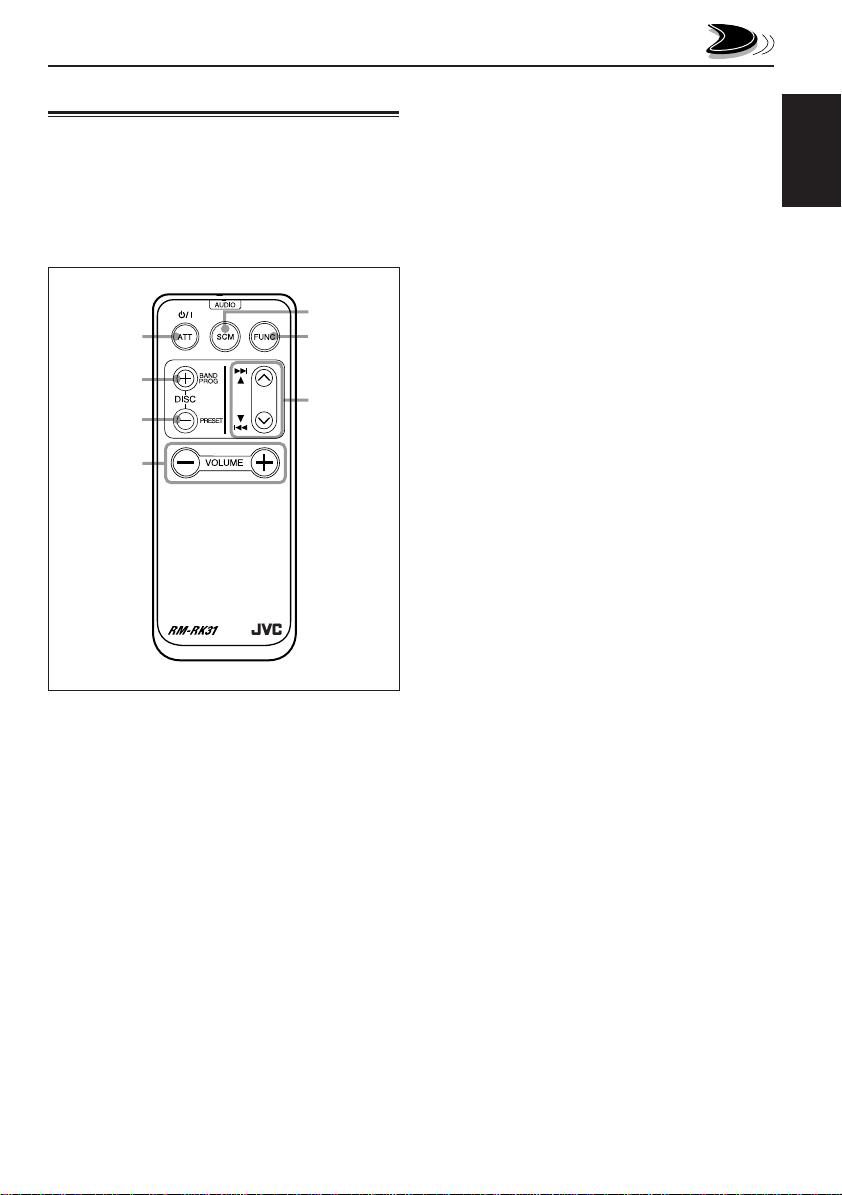
Remote controller
(only for KD-SX991R)
This section is only for KD-SX991R.
KD-SX911R can also be remotely controlled as
instructed here (with an optionally purchased
remote controller). We recommend that you use
remote controller RM-RK31 with your unit.
5
1
2
3
4
1 • Tur ns on the unit if pressed when the unit is
turned off.
• T urns off the unit if pressed and held until “SEE
YOU” appears on the display.
• Drops the volume lev el in a moment if pressed
briefly.
Press again to resume the volume.
2 • Functions as the BAND button while listening
to the FM broadcast (or the DAB tuner).
Each time you press the button, the band
changes.
• Functions as the DISC + button while listening
to the CD changer.
Each time you press the button, the disc
number increases, and the selected disc starts
playing.
• Does not function as the PROG button.
6
7
3 • Functions as the PRESET button while
listening to the radio (or the DAB tuner).
Each time you press the button, the preset
station (or service) number increases, and the
selected station (or service) is tuned into.
• Functions as the DISC – button while
listening to the CD changer.
Each time you press the button, the disc
number decreases, and the selected disc
starts playing.
4 Functions the same as the control dial on the
main unit.
NOTE:
This button does not function for the
preferred setting mode adjustment.
5 Selects the sound mode.
Each time you press the button, the mode
changes.
6 Selects the source.
Each time you press the button, the source
changes.
7 • Searches stations while listening to the radio.
• Selects ser vices while listening to the DAB
tuner if pressed briefly.
• Searches ensembles while listening to the
DAB tuner if pressed for more than 1 second.
• Fast-forwards or reverses the trac k if pressed
and held while listening to a CD.
• Skips to the beginning of the next track or goes
back to the beginning of the current (or
previous tracks) if pressed briefly while
listening to a CD.
ENGLISH
5
Page 6
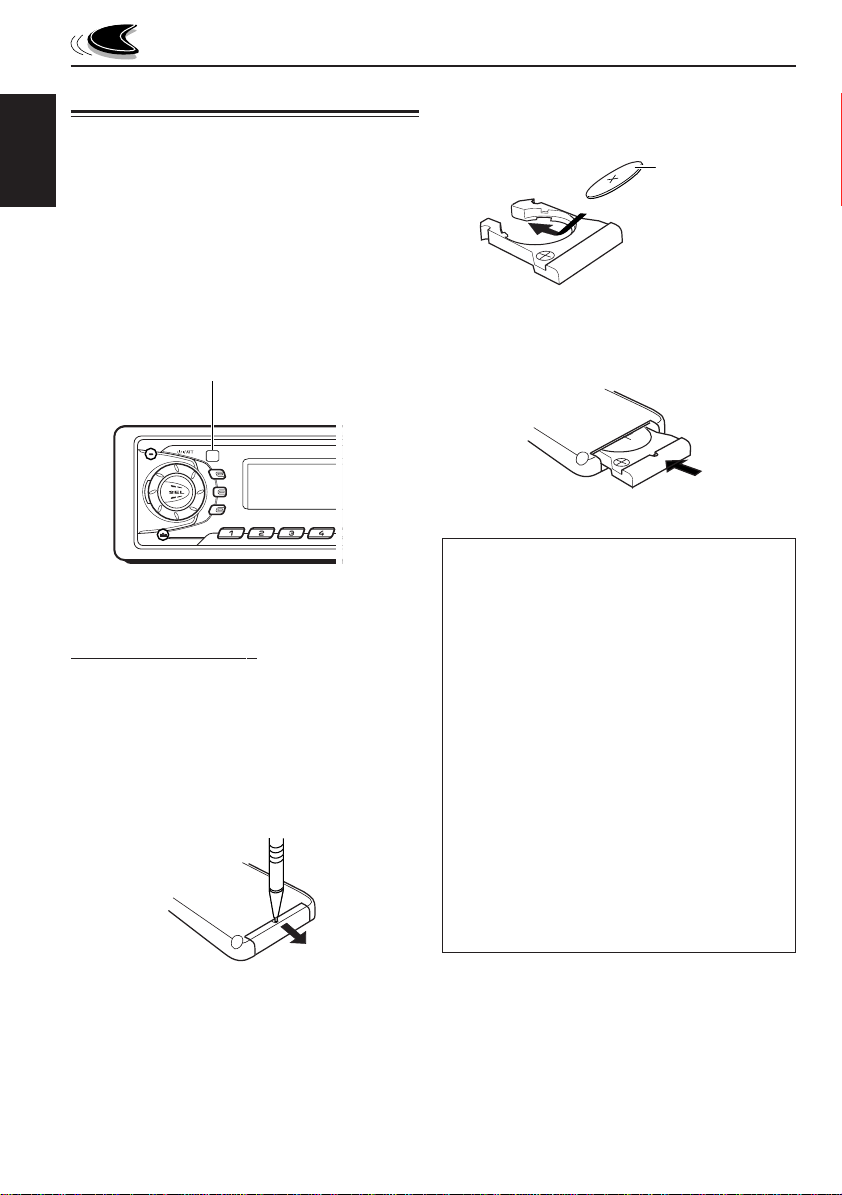
Preparing the remote controller
(only for KD-SX991R)
This section is only for KD-SX991R.
KD-SX911R can also be remotely controlled as
ENGLISH
instructed here (with an optionally purchased
remote controller). We recommend that you use
remote controller RM-RK31 with your unit.
Before using the remote controller:
• Aim the remote controller directly at the remote
sensor on the main unit. Make sure there is no
obstacle in between.
Remote sensor
DISP
TP
RDS
PTY
89107
• Do not expose the remote sensor to strong
light (direct sunlight or artificial lighting).
Installing the battery
When the controllable range or effectiveness of the
remote controller decreases, replace the battery.
1. Remove the battery holder.
1) Push out the battery holder in the direction
indicated by the arrow using a ball-point
pen or a similar tool.
2) Remove the battery holder.
(back side)
1)
2)
2. Place the battery.
Slide the battery into the holder with the + side
facing upwards so that the battery is fixed in
the holder.
Lithium coin battery
(product number:
CR2025)
3. Return the battery holder.
Insert again the battery holder pushing it until
you hear a clicking sound.
(back side)
WARNING:
• Store the battery in a place where children cannot
reach.
If a child accidentally swallows the battery,
consult a doctor immediately.
• Do not recharge, short, disassemble or heat the
battery or dispose it in a fire.
Doing any of these things may cause the battery to
give off heat, crack or start a fire.
• Do not leave the battery with other metallic
materials.
Doing this may cause the battery to give off heat,
crack or start a fire.
• When throwing away or saving the battery, wrap it
in tape and insulate; otherwise, the battery may
start to give off heat, crack or start a fire.
• Do not poke the battery with tweezers or similar
tools.
Doing this may cause the battery to give off heat,
crack or start a fire.
6
Page 7
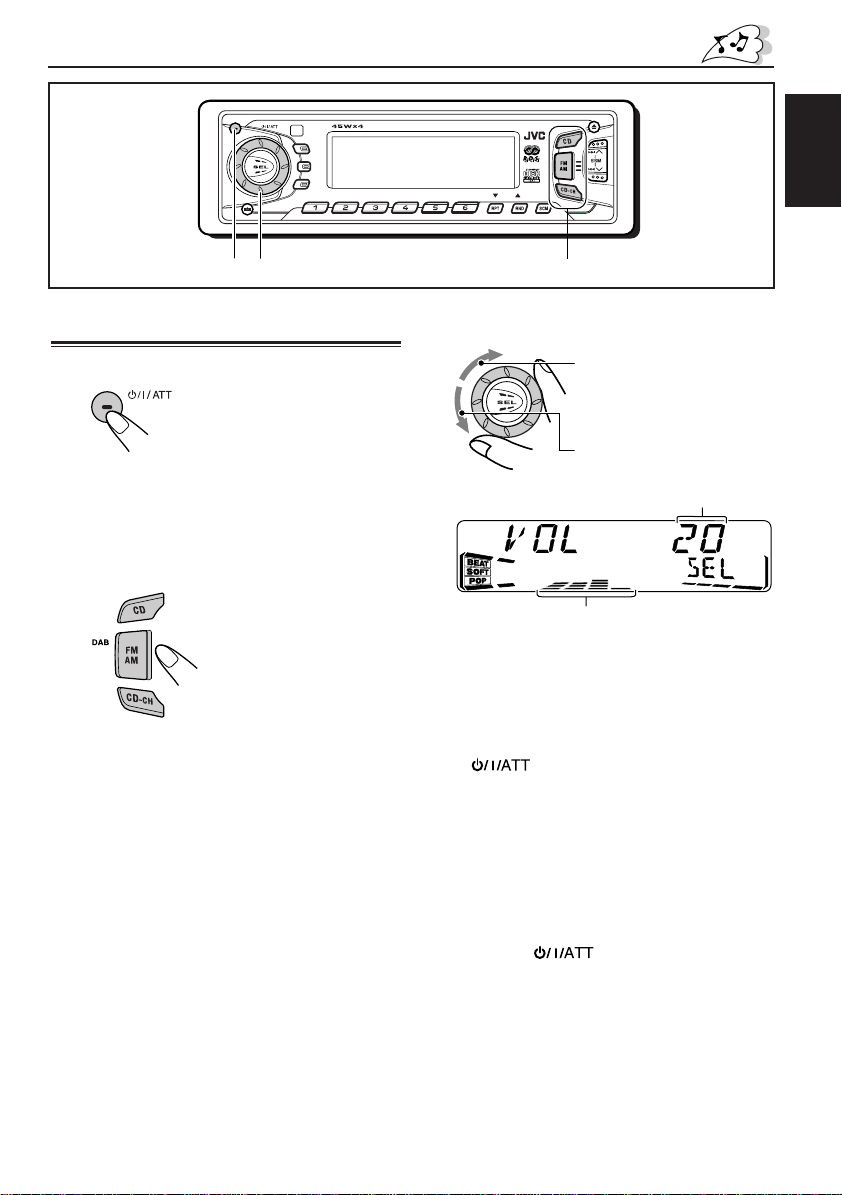
123
BASIC OPERATIONS
DISP
TP
RDS
PTY
8 9 10 11 127
DAB
MO
ENGLISH
Turning on the power
1
Turn on the power.
Note on One-Touch Operation:
When you select a source in step 2 below, the
power automatically comes on. You do not have
to press this button to turn on the power.
2
Select the source.
To operate the tuner (FM or AM),
see pages 8 – 16.
To operate the CD,
see pages 17 – 19.
To operate the CD changer,
see pages 28 – 29.
To operate the external component,
see page 30.
To operate the DAB tuner,
see pages 31 – 34.
3
Adjust the volume.
To increase the volume.
To decrease the volume.
Volume level appears.
Volume or audio level (see page 26) indicator
4
Adjust the sound as you want.
(See page 20.)
To drop the volume in a moment
Press briefly while listening to any
source. “ATT” starts flashing on the display, and
the volume level will drop in a moment.
To resume the previous volume level, press the
button briefly again.
• If you turn the control dial clockwise, you can
also restore the sound.
To turn off the power
Press and hold until “SEE YOU” appears
on the display.
Note:
When you use this unit for the first time, set the built-in
clock correctly, see page 24.
7
Page 8
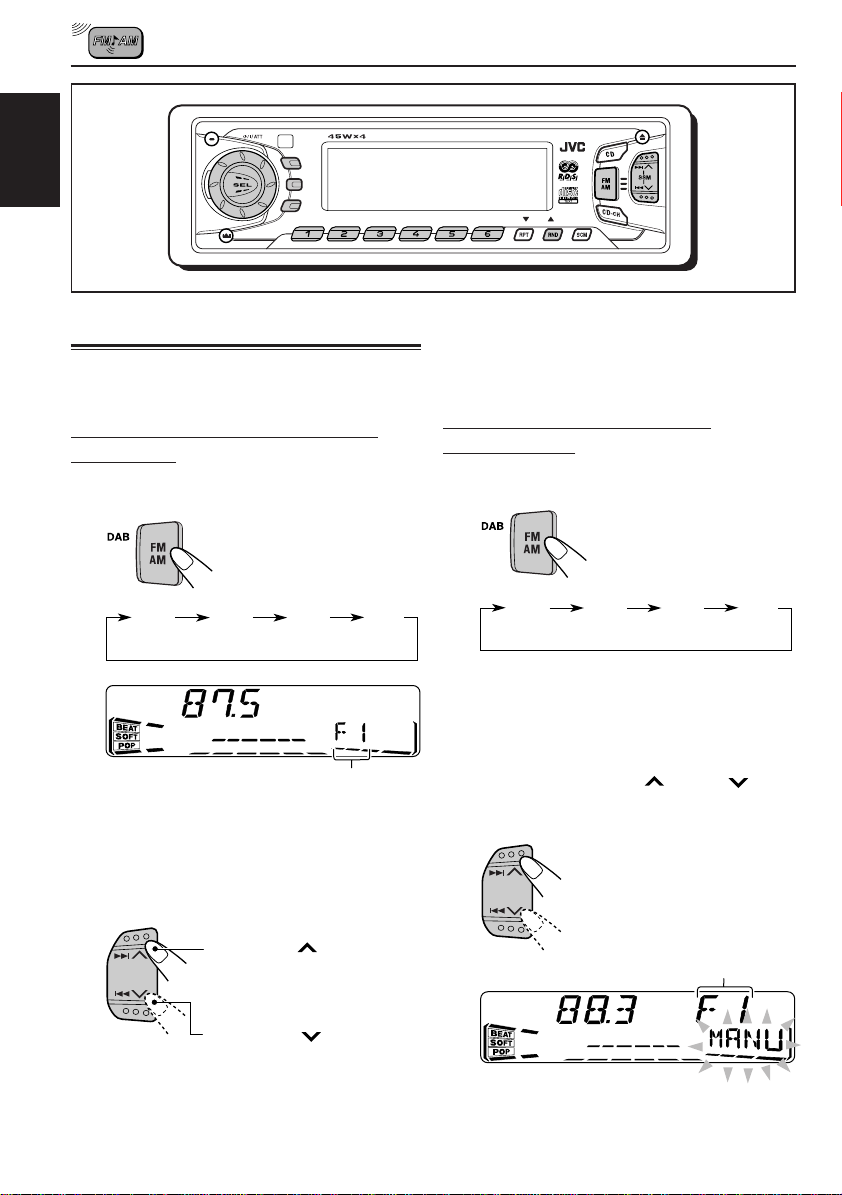
ENGLISH
RADIO BASIC OPERATIONS
DISP
TP
RDS
PTY
8 9 10 11 127
DAB
MO
Listening to the radio
You can use either automatic searching or manual
searching to tune into a particular station.
Searching a station automatically:
Auto search
1
Select the band (FM1 – 3, AM).
F1 F2 F3 AM
(FM1) (FM2) (FM3)
Selected band appears.
Note:
This receiver has three FM bands (FM1, FM2,
FM3). You can use any one of them to listen to an
FM broadcast.
To stop searching before a station is received,
press the same button you have pressed for
searching.
Searching a station manually:
Manual search
1
Select the band (FM1 – 3, AM).
F1 F2 F3 AM
(FM1) (FM2) (FM3)
Note:
This receiver has three FM bands (FM1, FM2,
FM3). You can use any one of them to listen to an
FM broadcast.
2
Press and hold ¢ or 4 until
“MANU” (manual) starts flashing on
the display.
2
Start searching a station.
When a station is received, searching
stops.
8
Press ¢ to search
stations of higher
frequencies.
Press 4 to search
stations of lower
frequencies.
Selected band appears.
Page 9
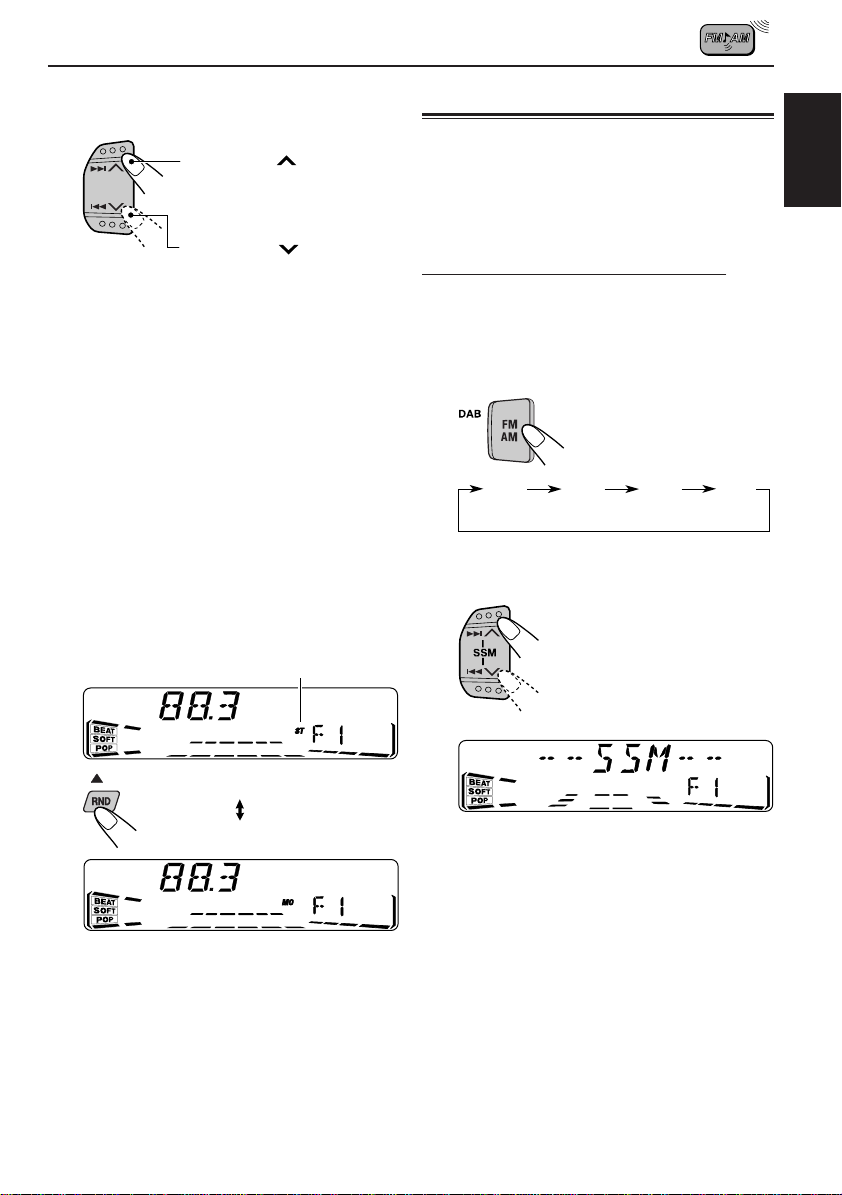
3
Tune into a station you want while
“MANU” is flashing.
Press ¢ to tune
into stations of higher
frequencies.
Press 4 to tune
into stations of lower
frequencies.
• If you release your finger from the button,
the manual mode will automatically turn off
after 5 seconds.
• If you hold down the button, the frequency
keeps changing (in 50 kHz intervals for FM
and 9 kHz intervals for AM – MW/LW) until
you release the button.
Storing stations in memory
You can use one of the following two methods to
store broadcasting stations in memory.
• Automatic preset of FM stations: SSM (Strongstation Sequential Memory)
• Manual preset of both FM and AM stations
FM station automatic preset: SSM
Y ou can preset 6 local FM stations in each FM band
(FM1, FM2 and FM3).
1
Select the FM band (FM1 – 3) you want
to store FM stations into.
Each time you press the
button, the FM band
changes as follows:
ENGLISH
When an FM stereo broadcast is hard to
receive:
Press MO RND (monaural/random) while
listening to an FM stereo broadcast.
• Each time you press the button, the MO
indicator lights up and goes off alternately.
Lights up when receiving
an FM broadcast in stereo.
MO
When the MO indicator is lit on the display, the
sound you hear becomes monaural but the
reception will be improved (the ST indicator
goes off).
F1 F2 F3 AM
(FM1) (FM2) (FM3)
2
Press and hold both buttons for more
than 2 seconds.
“SSM” appears, then disappears when automatic
preset is over.
Local FM stations with the strongest signals are
searched and stored automatically in the band
number you have selected (FM1, FM2 or FM3).
These stations are preset in the number buttons —
No.1 (lowest frequency) to No .6 (highest frequency).
When automatic preset is over, the station stored
in number button 1 will be automatically tuned into.
9
Page 10
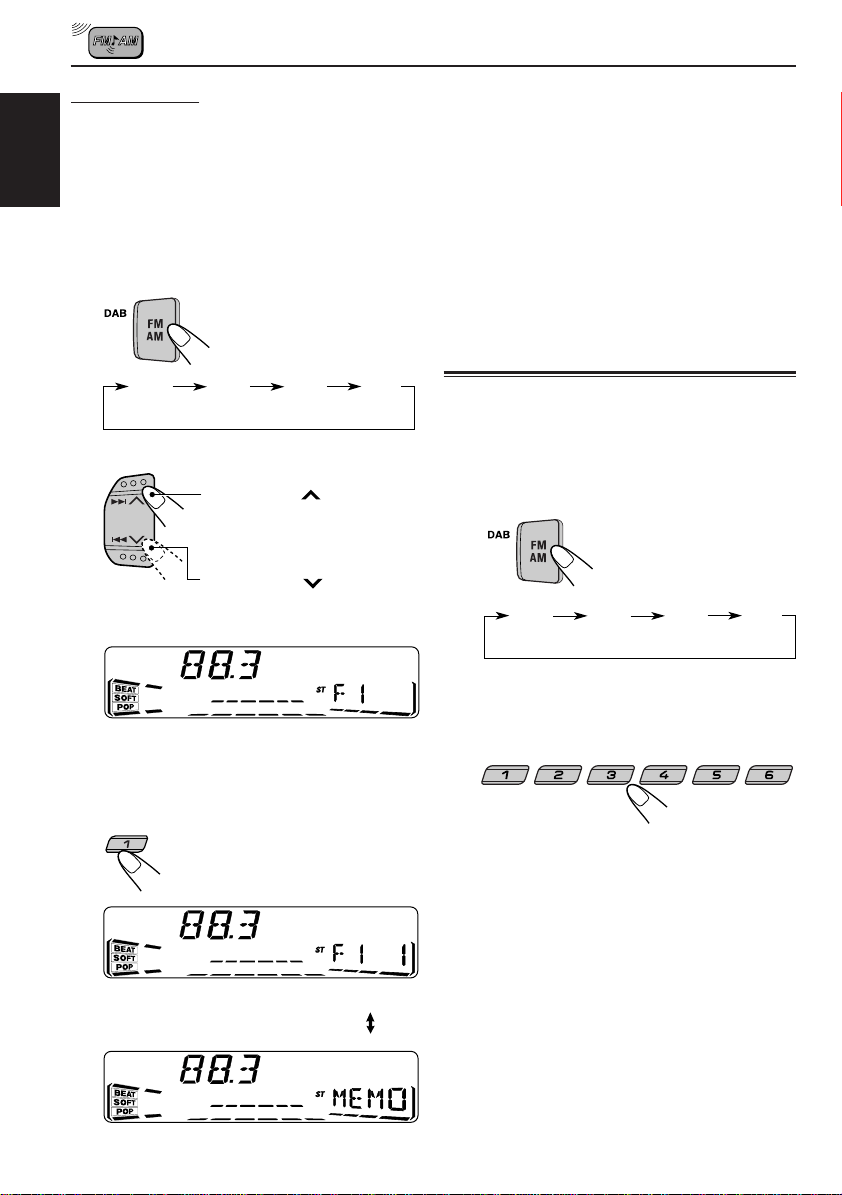
Manual preset
Y ou can preset up to 6 stations in each band (FM1,
FM2, FM3 and AM) manually.
Ex.: Storing an FM station of 88.3 MHz into the
ENGLISH
preset number 1 of the FM1 band
1
Select the band (FM1 – 3, AM) you
want to store stations into (in this
example, FM1).
Each time you press the
button, the FM band
changes as follows:
F1 F2 F3 AM
(FM1) (FM2) (FM3)
2
Tune into a station of 88.3 MHz.
Press ¢ to tune
into stations of higher
frequencies.
Press 4 to tune
into stations of lower
frequencies.
4
Repeat the above procedure to store
other stations into other preset
numbers.
Notes:
• A previously preset station is er ased when a new station
is stored in the same preset number.
• Preset stations are erased when the power supply to
the memory circuit is interrupted (for example, during
battery replacement). If this occurs, pr eset the stations
again.
Tuning into a preset station
You can easily tune into a preset station.
Remember that you must store stations first. If y ou
have not stored them yet, see “Storing stations in
memory” on pages 9 and 10.
1
Select the band (FM1 – 3, AM).
F1 F2 F3 AM
(FM1) (FM2) (FM3)
10
3
Press and hold the number button (in
this example, 1) for more than 2
seconds.
7
Selected band/preset number
and “MEMO” (memory) appear
alternately for a while.
2
Select the number (1 – 6) for the preset
station you want.
8 9 10 11 127
Page 11
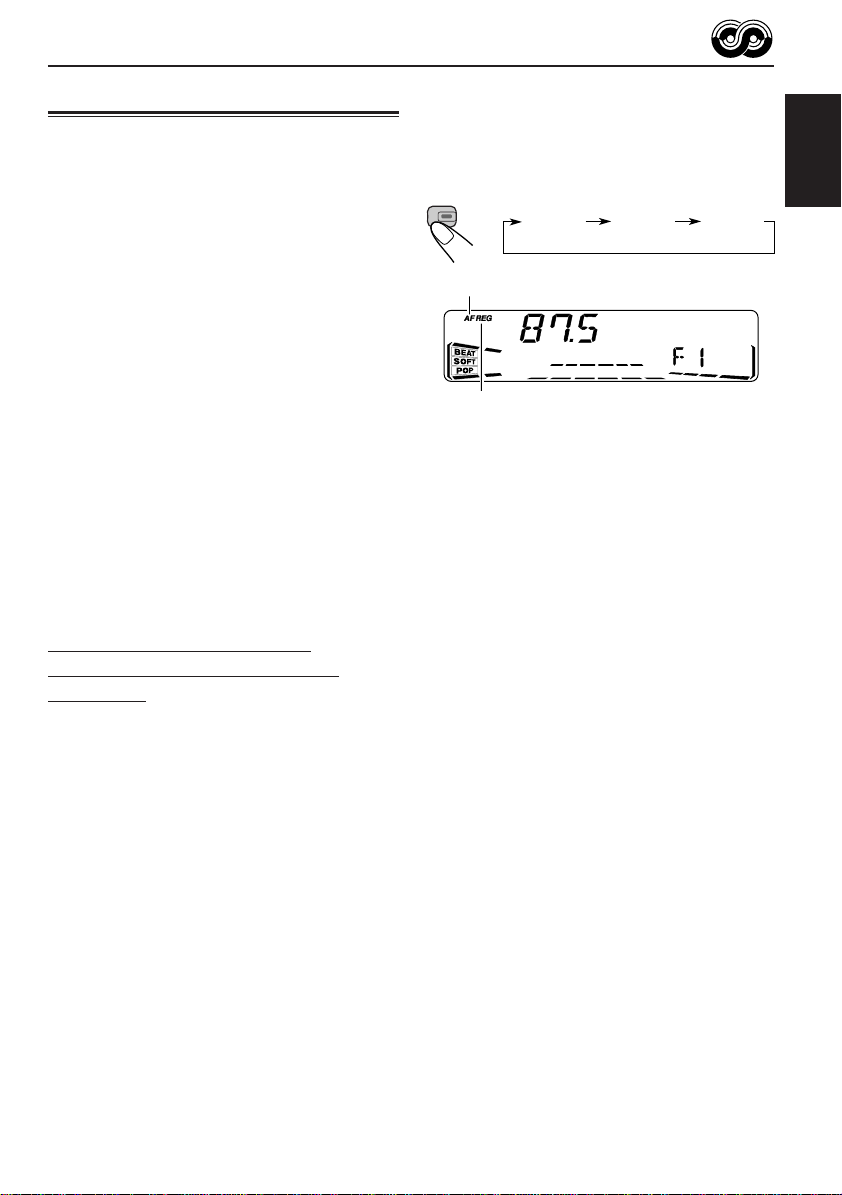
RDS OPERATIONS
What you can do with RDS EON
RDS (Radio Data System) allows FM stations to
send an additional signal along with their regular
programme signals. For example , the stations send
their station names, as well as information about
what type of programme they broadcast, such as
sports or music, etc.
Another advantage of RDS function is called “EON
(Enhanced Other Networks).” The EON indicator
lights up while receiving an FM station with the EON
data. By using the EON data sent from a station,
you can tune into a different station of a different
network broadcasting your favor ite programme or
traffic announcement while listening to another
programme or to another source such as CD.
By receiving the RDS data, this unit can do the
following:
• Tracing the same programme automatically
(Network-Tracking Reception)
• Standby Reception of TA (Traffic Announcement)
or your favorite programme
• PTY (Programme Type) search
• Programme search
• And some other functions
Tracing the same programme
automatically (Network-Tracking
Reception)
When driving in an area where FM reception is not
good, the tuner built in this unit automatically tunes
into another RDS station, broadcasting the same
programme with stronger signals. So, you can
continue to listen to the same programme in its
finest reception, no matter where you drive.
(See the illustration on the next page.)
Two types of the RDS data are used to make
Network-Tracking Reception work correctly — PI
(Programme Identification) and AF (Alternative
Frequency).
Without receiving these data correctly from the RDS
station you are listening to, Network-Tracking
Reception will not operate.
To use Network-Tracking Reception, press and
hold TP RDS (Traffic Programme/Radio Data
System) for more than 1 second. Each time you
press and hold the button, Network-Tracking
Reception modes change as follows:
TP
RDS
AF indicator
REG indicator
Mode 1
The AF indicator lights up but the REG indicator
does not.
Network-Tracking Reception is activated with
Regionalization set to “off.”
Switches to another station within the same
network when the receiving signals from the
current station become weak.
• In this mode, the programme may differ from the one
currently received.
Mode 2
Both the AF indicator and the REG indicator light
up.
Network-Tracking Reception is activated with
Regionalization set to “on.”
Switches to another station, within the same
network, broadcasting the same programme
when the receiving signals from the current
station become weak.
Mode 3
Neither the AF indicator nor the REG indicator
lights up.
Network-Tracking Reception is deactivated.
Mode 1
Mode 2 Mode 3
ENGLISH
11
Page 12
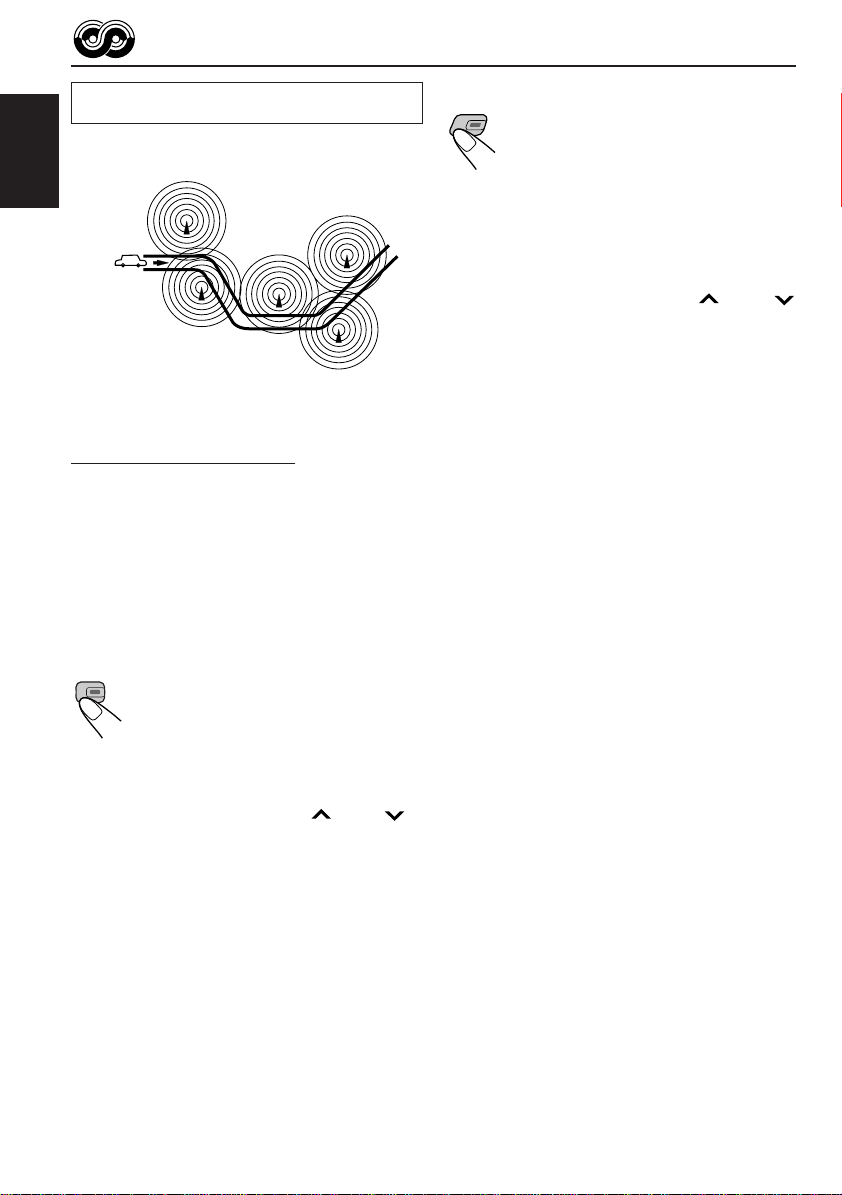
The same programme can be received on
different frequencies.
Programme 1
broadcasting
on frequency A
ENGLISH
Programme 1
broadcasting
on frequency B
Programme 1
broadcasting
on frequency C
Programme 1
broadcasting
on frequency E
Programme 1
broadcasting
on frequency D
Using Standby Reception
Standby Reception allows the unit to switch
temporarily to your favor ite programme (PTY:
Programme Type) and Traffic Announcement (TA)
from the current source (another FM station, CD or
other connected components).
• Standby Reception will not wor k if you are listening
to an AM station.
TA Standby Reception
TP
When you press TP RDS while listening
RDS
to an FM station, the TP indicator is lit
during reception of a TP (Traffic
Programme) station and the TA standby
mode is engaged.
• W hen the station being received is not a TP station,
the TP indicator flashes. Press ¢ or 4 to
engage the TA standby mode. “SEARCH” appears on
the display, and TP station search starts. When a TP
station is tuned into, the TP indicator is lit.
7 If you are listening to a CD or other connected
components and wish to listen to a TP station,
press TP RDS to enter the TA standby mode.
(The TP indicator lights up.)
PTY Standby Reception
When you press PTY while listening
PTY
to an FM station, the PTY indicator is
lit during reception of a PTY station
and the PTY standby mode is
engaged. The selected PTY name
stored on page 13 flashes for 5
seconds.
• When the station being received is not a PTY station,
the PTY indicator flashes. Press ¢ or 4
to engage the PTY standby mode. “SEARCH” appears
on the display, and PTY station sear c h starts. When a
PTY station is tuned into, the PTY indicator is lit.
7 If you are listening to a CD or other connected
components and wish to listen to a selected PTY
broadcast, press PTY to enter the PTY standby
mode. (The PTY indicator lights up.)
If the selected PTY programme starts broadcasting
while the PTY standby mode is active, the selected
PTY name appears and the playback source
changes to the FM band. The selected PTY
programme can then be heard.
To deactivate the PTY standby mode, press PTY
again.
If a traffic programme starts broadcasting while the
T A standby mode is activ e, “TRAFFIC” appears and
the playback source changes to the FM band. The
volume increases to the preset TA volume lev el (see
page 15) and the traffic programme can be heard.
To deactivate the TA standby mode, press TP
RDS again.
12
Page 13

Selecting your favorite programme for
PTY Standby Reception
You can select your favorite programme for PTY
Standby Reception to store in memory.
When shipped from the factory, “NEWS” is stored
as the programme type for PTY Standby Reception.
1
Press and hold SEL (select) for more
than 2 seconds so that one of the
PSM items appears on the display.
(PSM: see page 25.)
2
Select “PTY STBY” (standby) if not
shown on the display.
3
Select one of twenty-nine PTY codes.
(See page 16.)
Selected code name
appears on the display
and is stored into memory.
Searching your favorite programme
You can search one of your 6 favorite programme
types stored in memory.
When shipped from the factory, the following 6
programme types have been stored in the number
buttons (1 to 6).
To store your favorite programme types, see
below.
To search your favorite programme type, see
page 14.
1
POP M
45
CLASSICS
2
ROCK M EASY M
AFFAIRS
To store your favorite programme types
1
Press and hold SEL (select) for more
than 2 seconds so that one of the PSM
items appears on the display.
(PSM: see page 25.)
2
Select “PTY SRCH” (search) if not
shown on the display.
3
6
VARIED
ENGLISH
4
Press SEL (select) to finish the setting.
3
Select one of twenty-nine PTY codes.
(See page 16.)
Selected code name
appears on the display.
• If the code already stored
in memory is selected, it
will flash on the display.
13
Page 14

4
Press and hold the number button for
more than 2 seconds to store the PTY
code selected into the preset number
you want.
ENGLISH
The selected code name will flash on the
display.
5
Press SEL (select) to finish the setting.
8 9 10 11 127
To search your favorite programme type
1
Press and hold PTY (programme type)
for more than 1 second while listening
to an FM station.
PTY
The last selected PTY code appears.
2
Select one of the PTY codes stored in
the preset number buttons (1 to 6).
8 9 10 11 127
Ex.: When “ROCK M” is stored in preset
number button 2
PTY search for your favorite programme
starts after 5 seconds.
• If there is a station broadcasting a programme of
the same PTY code as you selected, that station
is tuned into.
• If there is no station broadcasting a programme
of the same PTY code as you selected, the
station will not change.
Note:
In some areas, the PTY search will not work correctly.
Other convenient RDS functions and adjustments
Automatic selection of the station
when using the number buttons
Usually when you press the number button, the
preset station is tuned into.
However , when the preset station is an RDS station,
something different will happen. If the signals from
that preset station are not sufficient for good
reception, this unit, using the AF data, tunes into
another frequency broadcasting the same
programme as the original preset station is
broadcasting. (Programme search)
• The unit takes some time to tune into another
station using Programme search.
T o activate programme search, f ollow the procedure
below.
• See also “Changing the general settings (PSM)”
on page 24.
1 Press and hold SEL (select) for more than 2
seconds so that one of the PSM items appears
on the display.
2 Press ¢ or 4 to select
“P(Programme)-SEARCH.”
3 Turn the control dial clockwise to select “ON.”
Now programme search is activated.
4 Press SEL (select) to finish the setting.
To cancel programme search, repeat the same
procedure and select “OFF” in step 3 by tur ning
the control dial counterclockwise.
14
Page 15

Changing the display mode while
listening to an FM station
You can change the initial indication on the display
to station name (PS NAME) or station frequency
(FREQ) while listening to an FM RDS station.
• See also “Changing the general settings (PSM)”
on page 24.
1 Press and hold SEL (select) for more than 2
seconds so that one of the PSM items appears
on the display.
2 Press ¢ or 4 to select “TU DISP”
(tuner display).
3 T urn the control dial to set to the desired indication
(“PS NAME” or “FREQ”).
4 Press SEL (select) to finish the setting.
Setting the TA volume level
You can preset the volume level for TA Standby
Reception. When a traffic programme is received,
the volume level automatically changes to the preset
level.
• See also “Changing the general settings (PSM)”
on page 24.
1 Press and hold SEL (select) for more than 2
seconds so that one of the PSM items appears
on the display.
2 Press ¢ or 4 to select “TA VOL.”
3 T urn the control dial to set to the desired volume.
You can set it from “VOL 00” to “VOL 50.”
4 Press SEL (select) to finish the setting.
ENGLISH
Note:
By pressing DISP, you can change the display while
listening to an FM RDS station only.
Each time you press the button, the following information
appears on the display:
Station frequency
(FREQ)
Programme type
(PTY)
Station name
(PS NAME)
• Then, the display goes bac k to the original indication
in several seconds.
Automatic clock adjustment
When shipped from the factory, the clock built in
this unit is set to be readjusted automatically using
the CT (Clock Time) data in the RDS signal.
If you do not want to use automatic clock
adjustment, follow the procedure below.
• See also “Changing the general settings (PSM)”
on page 24.
1 Press and hold SEL (select) for more than 2
seconds so that one of the PSM items appears
on the display.
2 Press ¢ or 4 to select “AUTO ADJ.”
3 Tur n the control dial counterclockwise to select
“OFF.”
Now automatic clock adjustment is canceled.
4 Press SEL (select) to finish the setting.
To reactivate clock adjustment, repeat the same
procedure and select “ON” in step 3 by turning the
control dial clockwise.
Note:
Y ou must stay tuned to the same station for more than 2
minutes after setting “AUTO ADJ” to “ON.” Otherwise,
the clock time will not be adjusted. (This is because the
unit takes up to 2 minutes to capture the CT data in the
RDS signal.)
15
Page 16

PTY codes
NEWS: News
AFFAIRS: Topical programmes expanding
ENGLISH
INFO: Programmes which impart advice
SPORT: Sport events
EDUCATE: Educational programmes
DRAMA: Radio plays
CULTURE: Programmes on national or
SCIENCE: Programmes on natural science
VARIED: Other programmes like comedies
POP M: Pop music
ROCK M: Rock music
EASY M: Easy-listening music
LIGHT M: Light music
CLASSICS: Classical music
OTHER M: Other music
WEATHER: Weather information
FINANCE: Reports on commerce, trading,
CHILDREN: Entertainment programmes for
on current news or affairs
on a wide variety of topics
regional culture
and technology
or ceremonies
the Stock Market, etc.
children
SOCIAL: Programmes on social activities
RELIGION: Programmes dealing with any
aspect of belief or faith, or the
nature of existence or ethics
PHONE IN: Programmes where people can
express their views either by
phone or in a public forum
TRAVEL: Programmes about travel
destinations, package tours, and
travel ideas and opportunities
LEISURE: Programmes concerned with
recreational activities such as
gardening, cooking, fishing, etc.
JAZZ: Jazz music
COUNTRY: Country music
NATION M: Current popular music from
another nation or region, in that
country’s language
OLDIES: Classic pop music
FOLK M: Folk music
DOCUMENT: Programmes dealing with factual
matters, presented in an
investigative style
16
Page 17

CD OPERATIONS
DISP
TP
RDS
PTY
8 9 10 11 127
DAB
MO
ENGLISH
Playing a CD
1
Open the control panel.
Note on One-Touch Operation:
When a CD is already in the loading slot,
pressing the CD button turns on the unit and
starts playback automatically.
2
Insert a disc into the loading slot.
The unit turns on,
draws a CD and starts
playback automatically.
3
Close the control panel by hand.
The CD indicator lights up.
Total playing time of
the inserted disc
Total track number
of the inserted disc
Notes:
• When a CD is inserted upside down, “PLEASE” and
“EJECT” appear on the display alternately.
When you open the control panel by pressing 0, the
CD automatically ejects.
• When you play a CD T e xt, the disc title and performer
appear on the display. Then the current track and
elapsed playing time appears on the display. See also
“Playing a CD Text” (page 19) and “To select the
scroll mode – SCROLL” (page 26).
If a CD T ext includes much te xt information, some may
not appear on the display.
To stop play and eject the CD
Press 0.
CD play stops, the control panel opens, then the
CD automatically ejects from the loading slot.
If you change the source, the CD play also stops
(without ejecting the CD this time).
Notes:
• If the ejected disc is not removed for about 15
seconds, the disc is automatically inserted again
into the loading slot to protect it from dust.
(CD play will not start this time.)
• You can eject the CD even when the unit is turned
off.
Elapsed playing time
Current track
17
Page 18

Locating a track or a particular portion on a CD
To fast-forward or reverse the track
ENGLISH
Press and hold ¢, while
playing a CD, to fast-forward the
track.
Press and hold 4, while
playing a CD, to reverse the
track.
To go to the next tracks or the previous
tracks
Selecting CD playback modes
To play back tracks at random (Random Play)
You can play back all tracks on the CD at random.
Each time you press MO RND (monaural/random)
while playing a CD, CD random play mode turns
on and off alternately.
MO
The RND indicator
Press ¢ briefly, while
playing a CD, to go ahead to the
beginning of the next track.
Each time you press the button
consecutively, the beginning of
the next tracks is located and
played back.
Press 4 briefly, while
playing a CD, to go back to the
beginning of the current track.
Each time you press the button
consecutively, the beginning of
the previous tracks is located
and played back.
To go to a particular track directly
8 9 10 11 127
Press the number button corresponding to the
track number to start its playback.
• To select a track number from 1 – 6:
Press 1 (7) – 6 (12) briefly.
• To select a track number from 7 – 12:
Press and hold 1 (7) – 6 (12) for more than 1
second.
When the random mode is turned on, the RND
indicator lights up on the display and a track
randomly selected starts playing.
To play back tracks repeatedly (Repeat Play)
You can play back the current track repeatedly.
Each time you press RPT (repeat) while playing a
CD, CD repeat pla y mode turns on and off alternately.
Track number
The RPT indicator
When the repeat mode is turned on, the RPT
indicator lights up on the display.
of the currently
playing track
18
Page 19

Playing a CD Text
Prohibiting CD ejection
In a CD Text, some information about the disc
(its disc title, performer and track title) is recorded.
Y ou can sho w these disc information on the display .
Select text display mode while playing a
CD Text.
DISP
Each time you press the button, the display changes
as follows:
Disc Title / Performer
Track Title
Current track no. and
Elapsed playing time
Notes:
• The display shows up to 8 characters at one time
and scrolls if there are more than 8 characters.
See also “To select the scroll mode – SCROLL” on
page 26.
Some characters or symbols will not be shown (and
be blanked) on the display.
(Ex. “ABCå!d#” ]“ABCA D ”)
• When you press DISP (display) while playing a
conventional CD, “NO NAME” appears for the disc
title/performer and the track title.
You can prohibit CD ejection and can lock a CD
in the loading slot.
ENGLISH
While pressing CD, press and hold
for more than 2 seconds.
“NO EJECT” flashes on the display for about 5
seconds, and the CD is locked and cannot be
ejected.
To cancel the prohibition and unlock the CD,
press again for more than 2 seconds,
while pressing CD.
“EJECT OK” flashes on the display for about 5
seconds, and the CD is unlocked.
19
Page 20

SOUND ADJUSTMENTS
Adjusting the sound
You can adjust the sound characteristics to your
preference.
ENGLISH
1
Select the item you want to adjust.
Each time you press the button,
the adjustable items change as
follows:
2
Adjust the level.
To increase the level.
To decrease the level.
BAS
(bass)
VOL
(volume)
Indication To do: Range
BAS Adjust the bass. –06 (min.)
TRE Adjust the treble. –06 (min.)
FAD* Adjust the front R06 (Rear only)
BAL Adjust the left L06 (Left only)
BBE
(only for
KD-SX991R)
LOUD Boost low and high
(only for
KD-SX911R)
VOL Adjust the volume. 00 (min.)
and rear speaker |
balance. F06 (Front only)
and right speaker |
balance. R06 (Right only)
II
See “Turning on/off
the BBEII function”
on page 23.
frequencies to
produce a wellbalanced sound
at low volume
level.
TRE
(treble)
BBE / LOUD
(KD-SX991R)
II
(loudness)
(KD-SX911R)
FAD
(fader)
BAL
(balance)
|
+06 (max.)
|
+06 (max.)
1, 2, 3, OFF
LOUD ON
|
LOUD OFF
|
50 (max.)
Equalization pattern changes as you adjust the
bass or treble.
Note:
Normally, the control dial works as the volume
control. So you do not have to select “VOL” to adjust
the volume level.
* If you are using a two-speaker system, set the fader
level to “00.”
20
Page 21

Using the sound control memory
You can select and store a preset sound
adjustment suitable for each playback source
(Advanced SCM).
Selecting and storing the sound modes
Once you select a sound mode, it is stored in
memory. It will be recalled every time you select
the same source and will be shown on the display.
A sound mode can be stored for each of the
following sources — FM1, FM2, FM3, AM, CD and
external components.
• If you do not want to store the sound mode
separately for each playback source, but want
to use the same sound mode for all the sources,
see “To cancel Advanced SCM – SCM LINK” on
page 26.
Select the sound mode you want.
Ex.: When you select “BEAT”
Each time you press the button, the sound mode
changes as follows:
(BEAT) (SOFT) (POP)
• When “SCM LINK” is set to “LINK ON,” the
selected sound mode can be stored in memory
for the current source and the effect applies only
to the current source. Each time you change the
playback source, the SCM indicator flashes on
the display.
• When “SCM LINK” is set to “LINK OFF,” the
selected sound mode effect applies to any source.
SCM OFF
Indication For: Preset values
BAS TRE BBEIILOUD
BEAT Rock or +02 00 BBE ON
disco music 2
SOFT Quiet +01 –03 BBE OFF
background OFF
music
POP Light music +04 +01 BBE OFF
SCM OFF (Flat sound) 00 00 BBE ON
KD-SX991R KD-SX911R
OFF
2
Recalling the sound modes
When “SCM LINK” is set to “LINK ON,”
select the source.
Each time you change the
playback source, the SCM
indicator flashes on the display.
The sound mode stored in memory for the
selected source is recalled.
Notes:
• You can adjust each sound mode to your preference,
and store it in memory.
If you want to adjust and store your original sound
mode, see “Storing your own sound adjustments”
on page 22.
• To adjust the bass and treble reinforcement levels or
to turn on/off the BBEII (for KD-SX991R)/loudness
(for KD-SX911R) function temporarily, see page 20.
(Your adjustments will be canceled if another
source is selected.)
ENGLISH
21
Page 22

Storing your own sound adjustments
You can adjust the sound modes (BEAT, SOFT,
ENGLISH
POP) to your preference and store your own
adjustments in memory.
• There is a time limit in doing the following
procedure. If the setting is canceled before you
finish, start from step 1 again.
1
Call up the sound mode you want to
adjust.
• See “Using the sound control memory”
on page 21 for details.
Ex.: When you select “SOFT”
2
Select “BAS” (bass), “TRE” (treble) or
II
”*/“LOUD” (loudness)**.
“BBE
3
Adjust the bass, treble or BBE
or turn the loudness function** ON/OFF .
• See pages 20 and 23 for details.
Equalization pattern changes as you adjust the bass
or treble.
4
Repeat steps 2 and 3 to adjust the
other items.
II *
level
22
Ex.: When you adjust “TRE” (treble)
* Only for KD-SX991R
This “BBEII” indicator lights up when the BBE
function is set at BBE 2.
** Only for KD-SX911R
The “LOUD” indicator lights up when the LOUD
function is turned on.
Page 23

5
Press and hold SCM until the sound
mode you have selected in step 1
flashes on the display.
Your adjustment made for the
selected sound mode is stored in
memory.
6
Repeat the same procedure to store
other sound modes.
To reset to the factory settings
Repeat the same procedure and reassign the
preset values listed in the table on page 21.
Turning on/off the BBEII function
(only for KD-SX991R)
The BBEII* function restores the brilliance and
clarity of the original live sound in recording,
broadcasts, etc.
When a speaker reproduces sound, it introduces
frequency-dependent phase shifting, causing
high-frequency sounds to take longer to reach
the ear than low frequency sounds. The BBE
function adjusts the phase relationship between
the low, mid and high frequencies by adding a
progressively longer delay time to the low and
mid frequencies, so that all frequencies reach the
listener’s ears at the proper time.
In addition, the BBEII function boosts low and
high frequencies, which loudspeakers tend to be
less efficient in reproducing, through dynamic,
program-driven augmentation. When combined
with the phase compensation feature, the
resulting sound has a clearer, more finely
detailed “live” presence.
As you turn the control dial clockwise in step 3 on
the previous page, the BBEII function changes as
follows:
II
BBE 1 BBE 2 BBE 3
ENGLISH
BBE OFF
As the number gets higher, the BBEII function
becomes stronger.
When shipped from the factory, the BBEII function
is set to “BBE 2.”
To cancel the BBEII function, select “BBE OFF.”
* Under license from BBE Sound, Inc.
is a trademark of BBE Sound, Inc.
R
23
Page 24

OTHER MAIN FUNCTIONS
Setting the clock
Y ou can also set the clock system to either 24 hours
or 12 hours.
ENGLISH
1
Press and hold SEL (select) for more
than 2 seconds so that one of the PSM
items appears on the display.
(See page 25.)
2
Set the hour.
1 Select “CLOCK H” if not shown on the
display.
2 Adjust the hour.
1
3
Set the minute.
1 Select “CLOCK M.”
2 Adjust the minute.
1
2
2
5
Press SEL (select) to finish the
setting.
To check the current clock time while the unit
is turned off, press DISP (display).
The power turns on, the clock time is shown for 5
seconds, then the power turns off.
Changing the general settings (PSM)
You can change the items listed on the next page
by using the PSM (Preferred Setting Mode) control.
Basic Procedure
1
Press and hold SEL (select) for more
than 2 seconds so that one of the PSM
items appears on the display.
(See page 25.)
24
4
Set the clock system.
1 Select “24H/12H.”
2 Select “24H” or “12H.”
12
2
Select the PSM item you want to
adjust. (See page 25.)
3
Adjust the PSM item selected.
Page 25

4
Repeat steps 2 and 3 to adjust the
other PSM items if necessary.
5
Press SEL (select) to finish the setting.
Preferred Setting Mode (PSM) items
1
CLOCK H Hour adjustment
CLOCK M Minute adjustment
SCM LINK Sound control
24H/12H 24/12-hour time
AUTO ADJ Automatic clock
CLOCK Clock display
TU DISP Tuner display
PTY STBY PTY standby
PTY SRCH PTY search
TA VOL Traffic announcement
P-SEARCH Programme search
DAB AF* Alternative frequency
LEVEL Level display
DIMMER Dimmer mode
TEL Telephone muting
BEEP Key-touch tone
SCROLL Scroll mode
EXT IN** External component
2
Select.Hold.
memory linkage
display
setting
volume
search
3
Set.
Counterclockwise
Back Advance
LINK OFF 21, 26LINK ON
12H
OFF 15ON
OFF
FREQ PS NAME
29 programme types
(see page 16.)
VOL 00 – VOL 50 15VOL 20
OFF
AUDIO 1
AUTO
MUTING 1
ONCE
CHANGER CHANGER 26, 30
OFF
ON
OFF
OFF
Clockwise
AdvanceBack
LINK ON
24H
ON
ON
ON
AF ONAF OFF
AUDIO 2
OFF
MUTING 2
AUTO
LINE IN
Factory-preset
settings
0:00 24
24H
ON
PS NAME
NEWS
(See page 13.)
OFF
AUDIO 2
AUTO
OFF 26
ONCE
See
page
24
26
15
13
13
14
34AF ON
26
26
26ONONOFF
26
ENGLISH
• Press SEL (select) to finish the setting.
* Displayed only when the DAB tuner is connected.
** Displayed only when one of the following sources is selected – FM, AM and CD.
25
Page 26

To cancel Advanced SCM – SCM LINK
Y ou can cancel the Adv anced SCM (Sound Control
Memory), and unlink the sound modes and the
playback sources.
When shipped from the factory, a different sound
ENGLISH
mode can be stored in memory for each source so
that you can change the sound modes simply by
changing the sources.
• LINK ON: Advanced SCM (different sound
• LINK OFF: Conventional SCM (one sound
modes for different sources).
mode for all sources).
To set the clock display – CLOCK
You can set the clock to be shown on the display
when the unit is turned on.
When shipped from the factory, the clock is set to
be shown on the display.
• ON: Clock display is turned on.
• OFF: Clock display is turned off. When
“OFF” is selected, the current source
name or station band appears
instead of the clock
when
“EXT–LINE IN” is selected as
the source)
.
display (except
To select the level meter – LEVEL
You can select the level display according to your
preference.
When shipped from the factory, “AUDIO 2” is
selected.
• AUDIO 1: Level meter illuminates from bottom
• AUDIO 2: Alternates level meter (moves from
• OFF: Erases the audio level indicator.
to top.
bottom to top) and illumination
display.
To select the dimmer mode – DIMMER
When you turn on the car head lights, the display
automatically dims (Auto Dimmer.)
When shipped from the factory, Auto Dimmer
mode is activated.
• AUTO: Activates Auto Dimmer.
• OFF: Cancels Auto Dimmer.
• ON: Always dims the display.
Note:
Auto Dimmer equipped with this unit may not work
correctly on some vehicles, particularly on those
having a control dial for dimming.
In this case, set the dimmer mode to “ON” or “OFF.”
26
To select the telephone muting – TEL
This mode is used when a cellular phone system is
connected. Depending on the phone system used,
select either “MUTING 1” or “MUTING 2, ” whichever
mutes the sounds from this unit.
When shipped from the factory, this mode is
deactivated.
• MUTING 1: Select this if this setting can mute
the sounds.
• MUTING 2: Select this if this setting can mute
the sounds.
• OFF: Cancels the telephone muting.
To turn on/off the key-touch tone – BEEP
Y ou can deactiv ate the key-touch tone if y ou do not
want it to beep each time you press a button.
When shipped from the factory , the ke y-touch tone
is activated.
• ON: Activates the key-touch tone.
• OFF: Deactivates the key-touch tone.
To select the external component to use
– EXT IN
You can connect the external component to the CD
changer jack on the rear using the Line Input Adaptor
KS-U57 (not supplied).
To use the external component as the playback
source through this unit, you need to select which
component – CD changer or external component
– to use.
When shipped from the factory, CD changer is
selected as the external component.
• LINE IN: T o use the external component other
than CD changer.
• CHANGER: To use the CD changer.
Note:
For connecting the Line Input Adaptor KS-U57 and the
external component, refer to the Installation/Connection
Manual (separate volume).
To select the scroll mode – SCROLL
You can select the scroll mode for the disc
information if it consists of more than 8 characters.
When shipped from the factory, Auto Scroll mode
is set to “ONCE.”
• ONCE: Scrolls only once.
• AUTO: Repeats the scroll
(in 5-second intervals).
• OFF: Cancels Auto Scroll.
Page 27

Detaching the control panel
You can detach the contol panel when leaving the
car.
When detaching or attaching the control panel,
be careful not to damage the connectors on the
back of the control panel and on the panel holder.
Detaching the control panel
Before detaching the control panel, be sure to turn
off the power.
1
Unlock the control panel.
2
Pull the control panel out of the unit.
Attaching the control panel
1
Insert the right side of the control panel
into the groove on the panel holder.
2
Press the left side of the control panel
to fix it to the panel holder.
Note on cleaning the connectors:
If you frequently detach the control panel, the
connectors will deteriorate.
T o minimize this possibility , periodically wipe the
connectors with a cotton swab or cloth moistened
with alcohol, being careful not to damage the
connectors.
ENGLISH
3
Put the detached control panel into the
provided case.
Connectors
27
Page 28

ENGLISH
CD CHANGER OPERATIONS
DISP
TP
RDS
PTY
8 9 10 11 127
DAB
MO
We recommend that you use one of the CH-X series
with your unit.
If you have another CD automatic changer , consult
your JVC IN-CAR ENTERTAINMENT dealer for
connections.
• For example, if your CD automatic changer is one of
the KD-MK series, you need a cord (KS-U15K) for
connecting it to this unit.
Before operating your CD automatic changer:
• Refer also to the Instructions supplied with your
CD changer.
• If no discs are in the magazine of the CD
changer or the discs are inserted upside down,
“NO DISC” will appear on the display. If this
happens, remove the magazine and set the
discs correctly.
• If “RESET 1” – “RESET 8” appears on the
display, something is wrong with the
connection between this unit and the CD
changer. If this happens, check the connection
and make sure the cords are connected firmly .
Then, press the reset button of the CD
changer.
Playing CDs
Select the CD automatic changer (CD-CH).
Playback starts from the first track
of the first disc.
All tracks of all discs are played bac k.
Elapsed playing time
* When “CLOCK” is set to “ON” (see page 26),
disc number will soon change to clock time.
Note on One-Touch Operation:
When you press CD-CH, the power automatically turns
on. You do not have to press to turn on the
power.
To fast-forward or reverse the track
Press and hold ¢ , while
playing a CD, to fast-forward the
track.
.
Press and hold 4 , while
playing a CD, to reverse the
track.
Track number
Disc number*
28
Page 29

To go to the next track or the previous tracks
Press ¢ briefly, while
playing a CD, to go ahead to
the beginning of the next track.
Each time you press the button
consecutively, the beginning of
the next track is located and
played back.
Press 4 briefly, while
playing a CD, to go back to the
beginning of the current track.
Each time you press the button
consecutively, the beginning of
the previous tracks is located
and played back.
To go to a particular disc directly
Press the number button corresponding to the disc
number to start its playback (while the CD changer
is playing).
8 9 10 11 127
• To select a disc number from 1 – 6:
Press 1 (7) – 6 (12) briefly.
• To select a disc number from 7 – 12:
Press and hold 1 (7) – 6 (12) for more than 1
second.
Elapsed playing time
Track number
Selecting CD playback modes
To play back tracks at random (Random Play)
MO
Mode
RND1 Lights All tracks of the current
(random1) disc, then the tracks of
RND2 Flashes All tracks of all discs
(random2) inserted in the magazine.
To play back tracks repeatedly (Repeat Play)
Mode
RPT1 Lights The current track
RPT2 Flashes All tracks of the current
(repeat2) disc (or specified disc).
Each time you press MO RND
(monaural/random), CD random play
mode changes as follows:
RND1
RND2
Canceled
RND
Indicator
Each time you press RPT (repeat),
CD repeat play mode changes as
follows:
Plays at random
the next disc and so on.
RPT1 RPT2
Canceled
RPT
Indicator
Plays repeatedly
(or specified track).
ENGLISH
Ex.: When disc number 3 is selected
Disc number
To show the CD Text information
This is possible only when connecting a JVC CD
automatic changer equipped with CD Text reading
capability.
See “Playing a CD Text” on page 19.
29
Page 30

EXTERNAL COMPONENT OPERATIONS
DISP
TP
ENGLISH
Playing an external component
You can connect the external component to the
CD changer jack on the rear using the Line Input
Adaptor KS-U57 (not supplied).
Preparations:
• For connecting the Line Input Adaptor KS-U57 and
the external component, refer to the Installation/
Connection Manual (separate volume).
• Before operating the external component using the
following procedure, select the external input
correctly. (See “To select the external component to
use – EXT IN” on page 26.)
1
Select the external component.
RDS
PTY
8 9 10 11 127
DAB
MO
2
Turn on the connected component
and start playing the source.
3
Adjust the volume.
4
Adjust the sound characteristics
you want. (See page 20.)
• If “LINE IN” does not appear on the display, see
page 26 and select the external input (“LINE IN”).
• Displayed only when one of the following
sources is selected – FM, AM and CD.
Note on One-Touch Operation:
When you press CD-CH, the power automatically
comes on. You do not have to press to turn
on the power.
30
Page 31

DAB TUNER OPERATIONS
FM/AMDAB
DISP
TP
RDS
PTY
8 9 10 11 127
DAB
MO
ENGLISH
We recommend that you use DAB (Digital Audio
Broadcasting) tuner KT-DB1500 with your unit.
If you have another DAB tuner, consult your JVC
IN-CAR ENTERTAINMENT dealer.
• Refer also to the Instructions supplied with your
DAB tuner.
What is DAB system?
DAB is one of the digital radio broadcasting
systems available toda y . It can deliver CD quality
sound without any annoying interference and
signal distortion. Furthermore, it can carry text,
pictures and data.
In contrast to FM broadcast, where each
programme is transmitted on its own frequency ,
DAB combines several programmes (called
“services”) to form one “ensemble.”
With the DAB tuner connected with this unit,
you can enjoy these DAB services.
Tuning into an ensemble and one of the services
A typical ensemble has 6 or more programmes
(services) broadcast at the same time. After tuning
into an ensemble, you can select a service you
want to listen to.
Before you start....
Press DAB (FM AM) briefly if CD, CD changer or
external component is the current source.
1
Select the DAB tuner.
Each time you press and
hold the button, the DAB
tuner and the FM/AM tuner
are alternately selected.
2
Select the DAB band (DAB1, DAB2,
or DAB3).
Each time you press the
button, the DAB band
changes as follows:
D1
(DAB 1)
D2
(DAB 2)
D3
(DAB 3)
Note:
This receiver has three D AB bands (D AB1, DAB2,
DAB3). You can use any of them to tune into an
ensemble.
CONTINUED ON THE NEXT PAGE
31
Page 32

3
Start searching an ensemble.
Press ¢ to search
ensembles of higher
ENGLISH
When an ensemble is received, searching
stops.
To stop searching before an ensemble is
received, press the same button you have
pressed for searching.
4
Select a service you want to listen to.
MO
frequencies.
Press 4 to search
ensembles of lower
frequencies.
Press 5 (RND MO) to select
the next service.
Press ∞ (RPT) to select the
previous service.
To change the display information while
tuning into an ensemble
Normally service name is shown on the display.
If you want to change the display infor mation,
press DISP.
Each time you press the button, the following
information appears on the display for a while.
Service name
Ensemble name
Channel number
Frequency
To tune into a particular ensemble without
searching:
1 Press and hold DAB (FM AM) to select DAB
tuner as the source.
2 Press DAB (FM AM) repeatedly to select the
DAB band (DAB1, DAB2 or DAB3).
3 Press and hold ¢ or 4 for more
than 1 second.
4 Press ¢ or 4 repeatedly until the
ensemble you want is reached.
• If you hold down the button, the frequency
keeps changing until you release the button.
32
To restore the FM/AM tuner
Press and hold DAB (FM AM) again.
Page 33

Storing DAB services in memory
You can preset up to 6 DAB services in each
DAB band (DAB1, DAB2 and DAB3) manually.
1
Select the DAB tuner.
Each time you press and
hold the button, the DAB
tuner and the FM/AM tuner
are alternately selected.
FM/AMDAB
2
Select the DAB band (DAB1, DAB2
or DAB3) you want.
Each time you press the
button, the DAB band
changes as follows:
5
Press and hold the number button
(in this example, 1) you want to
store the selected service into for
more than 2 seconds.
7
Selected band/preset number
and “MEMO” (memory) appear
alternately for a while.
ENGLISH
D1
(DAB 1)
3
Tune into an ensemble you want.
4
Select a service of the ensemble you
want.
MO
Press 5 (RND MO) to select
the next service.
Press ∞ (RPT) to select the
previous service.
D2
(DAB 2)
D3
(DAB 3)
6
Repeat the above procedure to store
other DAB services into other preset
numbers.
Notes:
• A previously pr eset DAB service is er ased when a new
DAB service is stored in the same preset number.
• Preset DAB services ar e erased when the power supply
to the memory circuit is interrupted (for example,
during battery replacement). If this occurs, pr eset the
DAB services again.
33
Page 34

Tuning into a preset DAB service
You can easily tune into a preset DAB service.
ENGLISH
Remember that you must store services first. If
you have not stored them yet, see page 33.
1
Select the DAB tuner.
Each time you press and
hold the button, the DAB
tuner and the FM/AM tuner
are alternately selected.
FM/AMDAB
2
Select the DAB band (DAB1, DAB2
or DAB3) you want.
Each time you press the
button, the DAB band
changes as follows:
D1
(DAB 1)
3
Select the number (1 – 6) for the
preset DAB service you want.
8 9 10 11 127
D2
(DAB 2)
D3
(DAB 3)
What you can do more with DAB
Tracing the same program automatically
(Alternative Reception)
You can keep listening to the same program.
• While receiving a DAB service:
When driving in an area where a service cannot
be received, this unit automatically tunes in
another ensemble or FM RDS station,
broadcasting the same program.
• While receiving an FM RDS station:
When driving in an area where a DAB service is
broadcasting the same program as the FM RDS
station is broadcasting, this unit automatically
tunes into the DAB service.
Note:
When reception switches between DAB and FM, the
listening volume level may increase or decrease
inconveniently. This change in the volume level results
from unequal audio injection levels at br oadcaster site ,
but not from the malfunction of this unit.
To use Alternative Reception
When shipped from the factory, Alternative
Reception is activated.
1 Press and hold SEL (select) for more than 2
seconds so that one of the PSM items appears
on the display.
2 Press ¢ or 4 to select “DAB AF”
(alternative frequency).
3 Turn the control dial to select the desired mode .
• AF ON: Traces the program among DAB
services and FM RDS stations
— Alternative Reception. The AF
indicator lights up on the display (see
page 11).
• AF OFF:Deactivates Alternative Reception
Note:
When Alternative Reception (for DAB services) is
activated, Network-Tracking Reception (for RDS
stations: see page 11) is also activated automatically.
On the other hand, Network-Tracking Reception
cannot be deactivated without deactivating
Alternative Reception.
4 Press SEL (select) to finish the setting.
34
Page 35

MAINTENANCE
Handling CDs
This unit has been designed only to reproduce
the CDs bearing the following marks.
COMPACT
DIGITAL AUDIO
• Other discs cannot be played back.
How to handle CDs
When removing a CD from
its case, press down the
center holder of the case
and lift the CD out,
holding it by the edges.
• Always hold the CD by
the edges. Do not touch its recording surface.
When storing a CD into its case, gently insert the
CD around the center holder (with the printed
surface facing up).
• Make sure to store CDs into the cases after
use.
To keep CDs clean
A dirty CD may not play
correctly. If a CD does
become dirty, wipe it with a
soft cloth in a straight line
from center to edge.
Center holder
Moisture condensation
Moisture may condense on the lens inside the
CD player in the following cases:
• After starting the heater in the car.
• If it becomes very humid inside the car.
Should this occur, the CD player may
malfunction. In this case, eject the CD and leave
the unit turned on for a few hours until the
moisture evaporates.
When playing a CD-R (Recordable)
You can play back your original CD-Rs on this
receiver.
• Before playing back CD-Rs, read their
instructions or cautions carefully.
• Some CD-Rs recorded on CD recorders may
not be played back on this receiver because of
their disc characteristics, and of the following
reasons:
– Discs are dirty or scratched.
– Moisture condensation occurs on the lens
inside the unit.
– The pickup lens inside the CD player is dirty.
• Use only “finalized” CD-Rs.
• CD-RWs (Rewritable) cannot be played back
on this receiver.
• Do not use CD-Rs with stickers or sticking
labels on the surface. They may cause
malfunctions.
ENGLISH
To play new CDs
New CDs may have some
rough spots around the
inner and outer edges. If
such a CD is used, this unit
may reject the CD.
To remove these rough
spots, rub the edges with a
pencil or ball-point pen, etc.
About mistracking:
Mistracking may result from driving on extremely
rough roads. This does not damage the unit and the
CD, but will be annoying.
We recommend that you stop CD play while
driving on such rough roads.
CAUTIONS:
• Do not insert 8 cm CDs (single CDs) into the
loading slot. (Such CDs cannot be ejected.)
• Do not insert any CD of unusual shape — like a
heart or flower; otherwise, it will cause a
malfunction.
• Do not expose CDs to direct sunlight or any heat
source or place them in a place subject to high
temperature and humidity. Do not leave them in
a car.
• Do not use any solvent (for example,
conventional record cleaner, spray, thinner,
benzine, etc.) to clean CDs.
35
Page 36

TROUBLESHOOTING
What appears to be trouble is not always serious. Check the following points before calling a service
center.
Symptoms
• CD cannot be played back.
ENGLISH
• CD sound is sometimes
interrupted.
• Sound is sometimes
interrupted.
• Sound cannot be heard from
the speakers.
• SSM (Strong-station
Sequential Memory)
automatic preset does not
work.
• Static noise while listening to
the radio.
• “NO DISC” appears on the
display.
• “RESET 8” appears on the
display.
• “RESET 1” – “RESET 7”
appears on the display.
• CD can neither be played
back nor ejected.
• This unit does not work at all.
Causes
CD is inserted upside down.
You are driving on rough roads.
The disc is scratched.
Connections are incorrect.
Connections are incorrect.
The volume is turned to the
minimum level.
Connections are incorrect.
Signals are too weak.
The antenna is not connected
firmly.
No CD is inserted.
This unit is not connected to a
CD changer correctly.
The unit may function
incorrectly.
The built-in microcomputer may
function incorrectly due to noise,
etc.
Remedies
Insert the CD correctly.
Stop playing CD while driving on
rough roads.
Change the disc.
Check the cords and
connections.
Check the cords and
connections.
Adjust it to the optimum level.
Check the cords and
connections.
Store stations manually.
Connect the antenna firmly.
Insert a CD correctly.
Connect this unit and the CD
changer correctly and press the
reset button of the CD changer.
Press the reset button of the CD
changer.
Press and hold both CD and
SEL at the same time for several
seconds. (“PLEASE” and
“EJECT” appear on the display
alternately.) When you open the
control panel by pressing 0, be
careful not to drop CD when it is
ejected.
Press the reset button on the
panel holder. (The clock setting
and preset stations stored in
memory are erased.)
(See page 2.)
36
Page 37

SPECIFICATIONS
AUDIO AMPLIFIER SECTION
Maximum Power Output:
Front: 45 W per channel
Rear: 45 W per channel
Continuous Power Output (RMS):
Front: 17 W per channel into 4 Ω, 40 Hz
to 20 000 Hz at no more than
0.8% total harmonic distortion.
Rear: 17 W per channel into 4 Ω, 40 Hz
to 20 000 Hz at no more than
0.8% total harmonic distortion.
Load Impedance: 4 Ω (4 Ω to 8 Ω allowance)
Tone Control Range:
Bass: ±10 dB at 100 Hz
Treble: ±10 dB at 10 kHz
Frequency Response: 40 Hz to 20 000 Hz
Signal-to-Noise Ratio: 70 dB
Line-Out Level/Impedance:
2.0 V/20 kΩ load (full scale)
Output Impedance: 1 kΩ
TUNER SECTION
Frequency Range:
FM: 87.5 MHz to 108.0 MHz
AM: (MW) 522 kHz to 1 620 kHz
(LW) 144 kHz to 279 kHz
CD PLAYER SECTION
Type: Compact disc player
Signal Detection System: Non-contact optical
pickup (semiconductor laser)
Number of channels: 2 channels (stereo)
Frequency Response: 5 Hz to 20 000 Hz
Dynamic Range: 96 dB
Signal-to-Noise Ratio: 98 dB
Wow and Flutter: Less than measurable limit
GENERAL
Power Requirement:
Operating Voltage: DC 14.4 V
(11 V to 16 V allowance)
Grounding System: Negative ground
Allowable Operating Temperature: 0°C to +40°C
Dimensions (W × H × D):
Installation Size: 182 mm × 52 mm × 160 mm
Panel Size: 188 mm × 58 mm × 8 mm
Mass: 1.7 kg (excluding accessories)
Design and specifications subject to change without
notice.
ENGLISH
[FM Tuner]
Usable Sensitivity: 11.3 dBf (1.0 µV/75 Ω)
50 dB Quieting Sensitivity:
16.3 dBf (1.8 µV/75 Ω)
Alternate Channel Selectivity (400 kHz):
65 dB
Frequency Response: 40 Hz to 15 000 Hz
Stereo Separation: 30 dB
Capture Ratio: 1.5 dB
[MW Tuner]
Sensitivity: 20 µV
Selectivity: 35 dB
[LW Tuner]
Sensitivity: 50 µV
37
Page 38

Having TROUBLE with operation?
Please reset your unit
Refer to page of How to reset your unit
Haben Sie PROBLEME mit dem Betrieb?
Bitte setzen Sie Ihr Gerät zurück
Siehe Seite Zurücksetzen des Geräts
Vous avez des PROBLÈMES de fonctionnement?
Réinitialisez votre appareil
Référez-vous à la page intitulée Comment réinitialiser votre appareil
Hebt u PROBLEMEN met de bediening?
Stel het apparaat terug
Zie de pagina met de paragraaf Het apparaat terugstellen
EN, GE, FR, NL
VICTOR COMPANY OF JAPAN, LIMITED
0101MNMMDWJES
JVC
