Page 1
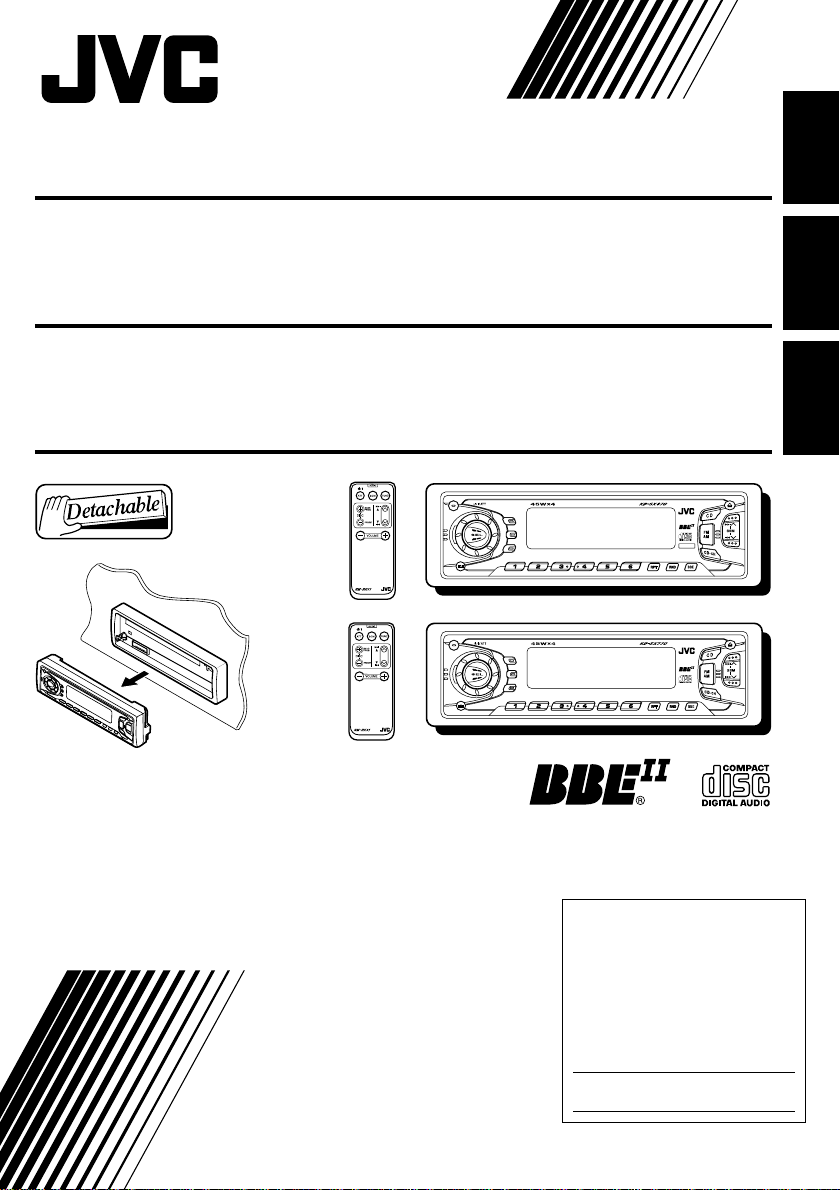
CD RECEIVER KD-SX870/KD-SX770
ENGLISH
RECEPTOR CON CD KD-SX870/KD-SX770
RECEPTEUR CD KD-SX870/KD-SX770
KD-SX870
SCM
DISP
INT
8 9 10 11 127
KD-SX770
SCM
DISP
INT
8 9 10 11 127
For installation and connections, refer to the separate manual.
Para la instalación y las conexiones, refiérase al manual separado.
Pour l’installation et les raccordements, se référer au manuel séparé.
INSTRUCTIONS
MANUAL DE INSTRUCCIONES
MANUEL D’INSTRUCTIONS
For customer Use:
Enter below the Model No. and
Serial No. which are located on
the top or bottom of the cabinet.
Retain this information for future
reference.
Model No.
4V OUT
SCAN
MO
SCAN
MO
ESPAÑOL
FRANÇAIS
Serial No.
GET0019-001A
[J]
Page 2
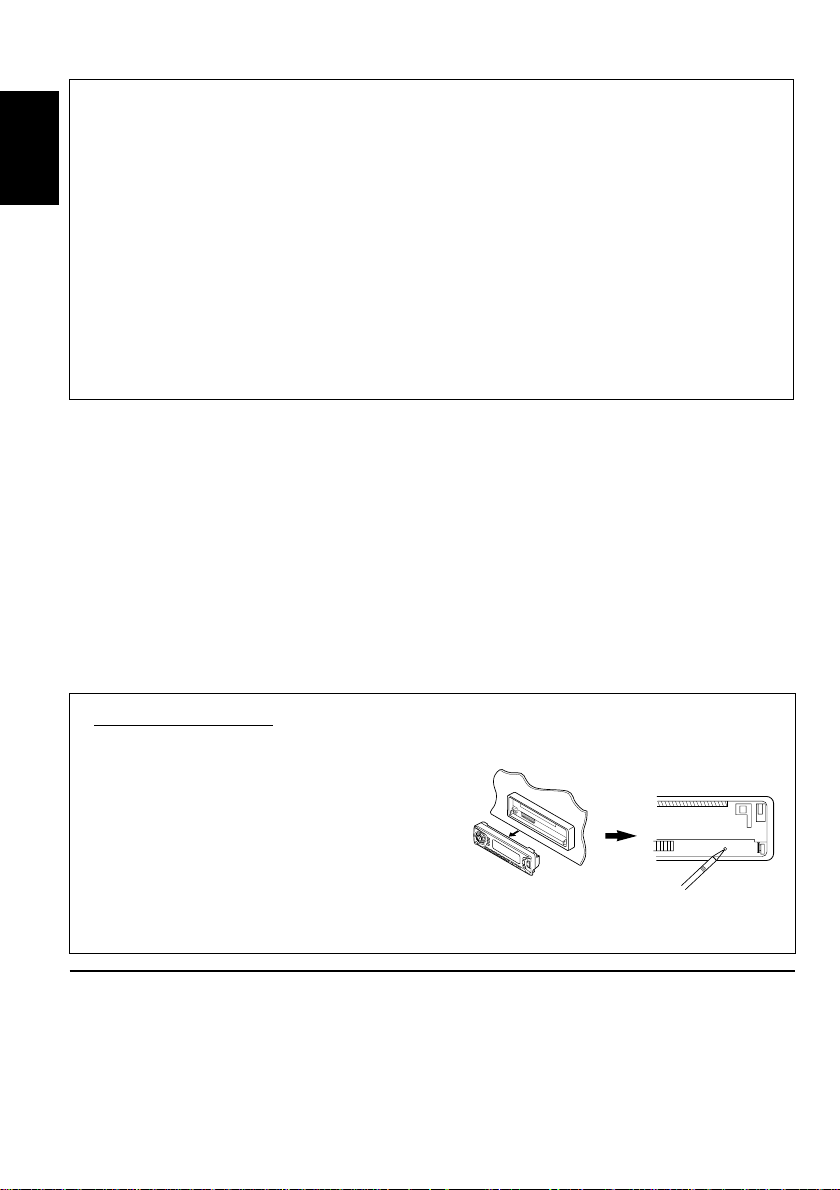
INFORMATION (For USA)
This equipment has been tested and found to comply with the limits for a Class B digital
device, pursuant to Part 15 of the FCC Rules. These limits are designed to provide
reasonable protection against harmful interference in a residential installation. This
equipment generates, uses, and can radiate radio frequency energy and, if not installed
ENGLISH
and used in accordance with the instructions, may cause harmful interference to radio
communications. However, there is no guarantee that interference will not occur in a
particular installation. If this equipment does cause harmful interference to radio or television
reception, which can be determined by turning the equipment off and on, the user is
encouraged to try to correct the interference by one or more of the following measures:
– Reorient or relocate the receiving antenna.
– Increase the separation between the equipment and receiver.
– Connect the equipment into an outlet on a circuit different from that to which the receiver
is connected.
– Consult the dealer or an experienced radio/TV technician for help.
IMPORTANT FOR LASER PRODUCTS
Precautions:
1. CLASS 1 LASER PRODUCT
2. DANGER: Invisible laser radiation when open and interlock f ailed or defeated. Av oid direct
exposure to beam.
3. CAUTION: Do not open the top cover. There are no user-serviceable parts inside. Leave
all servicing to qualified service personnel.
4. CAUTION: This CD player uses invisible laser radiation, ho w ever, is equipped with safety
switches to prevent radiation emission when unloading CDs. It is dangerous to defeat the
safety switches.
5. CAUTION: Use of controls, adjustments or performance of procedures other than those
specified herein may result in hazardous radiation exposure.
How to reset your unit
After detaching the control panel, press the
reset button on the panel holder using a ballpoint pen or similar tool.
This will reset the built-in microcomputer.
Note:
Your preset adjustments – such as preset
channels or sound adjustments will also be
erased.
BEFORE USE
For safety....
*
• Do not raise the volume level too much, as this
will block outside sounds, making driving
dangerous.
• Stop the car before performing any complicated
operations.
2
Temperature inside the car....
*
If you have parked the car for a long time in hot
or cold weather, wait until the temperature in the
car becomes normal before operating the unit.
Page 3
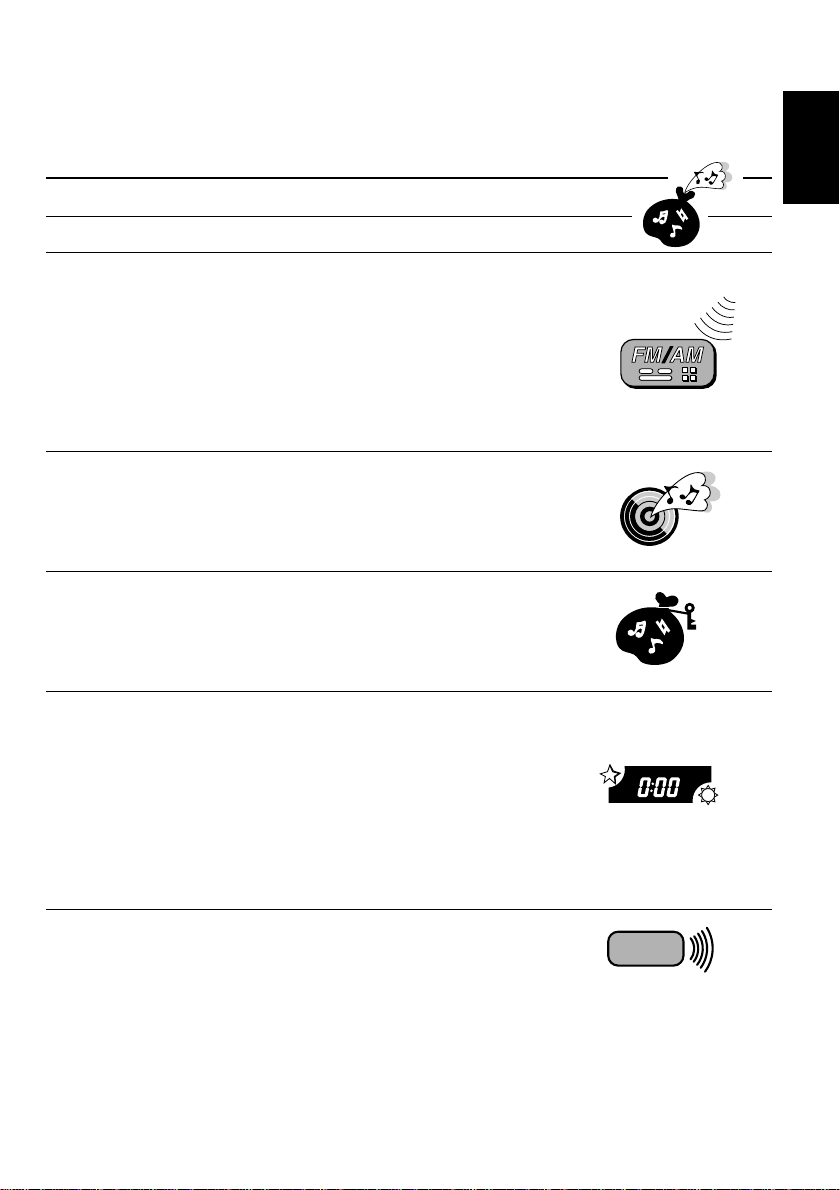
Thank you for purchasing a JVC product. Please read all instructions carefully before operation, to
ensure your complete understanding and to obtain the best possible performance from the unit.
CONTENTS
How to reset your unit....................................................................2
BASIC OPERATIONS ....................................................5
RADIO OPERA TIONS...................................................6
Listening to the radio ..................................................................... 6
Storing stations in memory............................................................ 7
FM station automatic preset: SSM ............................................... 7
Manual preset.............................................................................. 8
Tuning into a preset station ...........................................................9
Other convenient tuner functions................................................ 10
Scanning broadcast stations ......................................................10
Selecting FM reception sound....................................................10
CD OPERA TIONS.......................................................11
Playing a CD .................................................................................11
Locating a track or a particular portion on a CD .....................12
Selecting CD playback modes......................................................13
Prohibiting CD ejection ...............................................................14
SOUND ADJUSTMENTS .............................................15
Adjusting the sound......................................................................15
Turning on/off the BBE
Using the Sound Control Memory (SCM)..................................17
Storing your own sound adjustments .........................................19
II
function ............................................... 16
ENGLISH
OTHER MAIN FUNCTIONS .........................................20
Setting the clock............................................................................ 20
Changing the general settings (PSM) ........................................ 21
Basic Procedure ........................................................................ 21
Canceling Advanced SCM .........................................................23
Selecting the level display ......................................................... 23
Selecting the dimmer mode (ONLY FOR KD-SX870)................ 24
Turning on/off the key-touch tone...............................................24
Selecting the external component to use................................... 25
Detaching the control panel ......................................................... 26
REMOTE OPERATIONS...............................................27
Installing the battery ....................................................................27
Using the remote controller .........................................................28
To be continued on the next page
3
Page 4
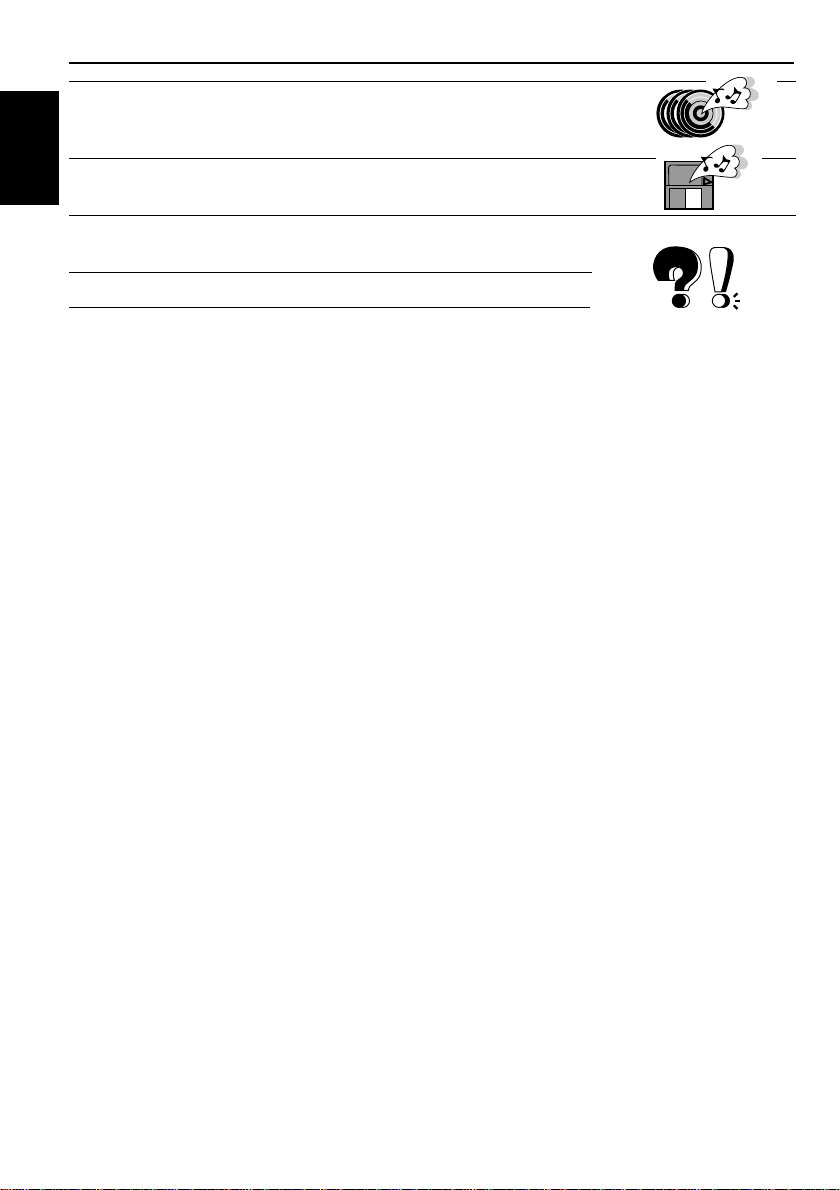
CD CHANGER OPERATIONS ......................................29
Playing CDs ................................................................................... 29
Selecting CD playback modes......................................................31
EXTERNAL COMPONENT OPERA TIONS ..................... 32
ENGLISH
Playing an external component ...................................................32
MAINTENANCE.........................................................33
Handling CDs................................................................................ 33
TROUBLESHOOTING .................................................34
SPECIFICATIONS .......................................................35
4
Page 5
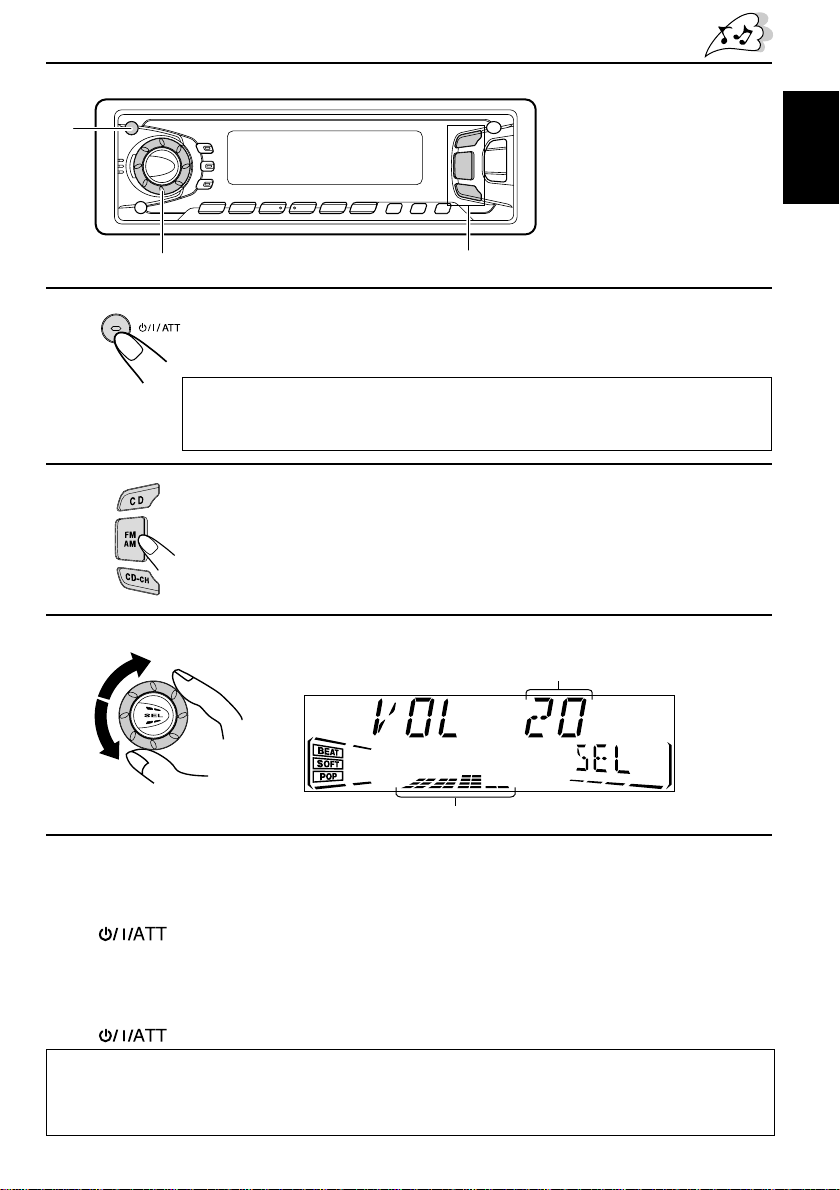
1
BASIC OPERATIONS
1
2
3
Note:
When you use this unit for the
first time, set the built-in clock
correctly, see page 20.
32
Turn on the power.
“HELLO” appears on the display.
Note on One-Touch Operation:
When you select a source in step 2 below, the power automatically comes on.
You do not have to press this button to turn on the power.
Select the source.
To operate the tuner, see pages 6 – 10.
To operate the CD player, see pages 11 – 14.
To operate the CD changer, see pages 29 – 31.
To operate the external component, see page 32.
Adjust the volume.
Volume level appears
ENGLISH
Volume level indicator
4
Adjust the sound as you want (see pages 15 – 19).
To drop the volume in a moment
Press briefly while listening to any source. “ATT” starts flashing on the display, and
the volume level will drop in a moment.
To resume the previous volume level, press the button briefly again.
To turn off the power
Press for more than 1 second. “SEE Y OU” appears, then the unit turns off.
CAUTION on Volume Setting
CDs produces very little noise compar ed with other sour ces. If the volume level is adjusted for the
tuner, for example, the speakers may be damaged by the sudden increase in the output level.
Therefor e, lower the volume before playing a CD and adjust it as required during playback.
5
Page 6
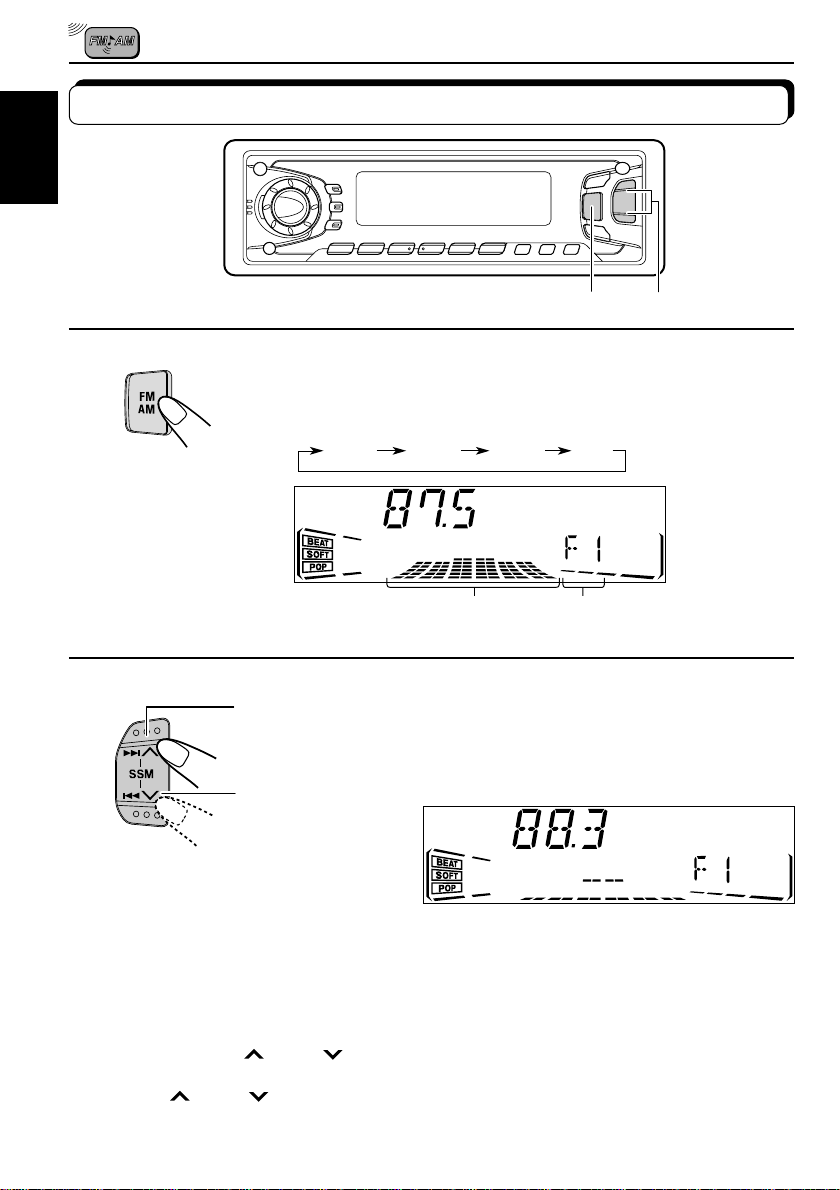
RADIO OPERATIONS
Listening to the radio
ENGLISH
12
1
2
Select the band (FM1, FM2, FM3 or AM).
Y ou can select an y one of FM1, FM2, and FM3 to listen to an FM
station.
FM1 FM2 FM3
To search stations
of higher
frequencies.
To search stations
of lower
frequencies.
Audio (see page 23) or
volume level indicator.
Start searching a station.
While searching stations, “SEEK” appears on
the display.
When a station is received, searching stops.
AM
Selected band appears.
To stop searching before a station is received, press the same button you have pressed
for searching.
To tune in a particular frequency without searching
1 Press FM/AM repeatedly to select the band (FM or AM).
2 Press and hold ¢
Now you can manually change the frequency while “MANU” is flashing.
3 Press ¢
• If you hold down the button, the frequency keeps changing until you release the button.
6
or 4 repeatedly until the frequency you want is reached.
or 4 until “MANU (manual)” starts flashing on the display.
Page 7
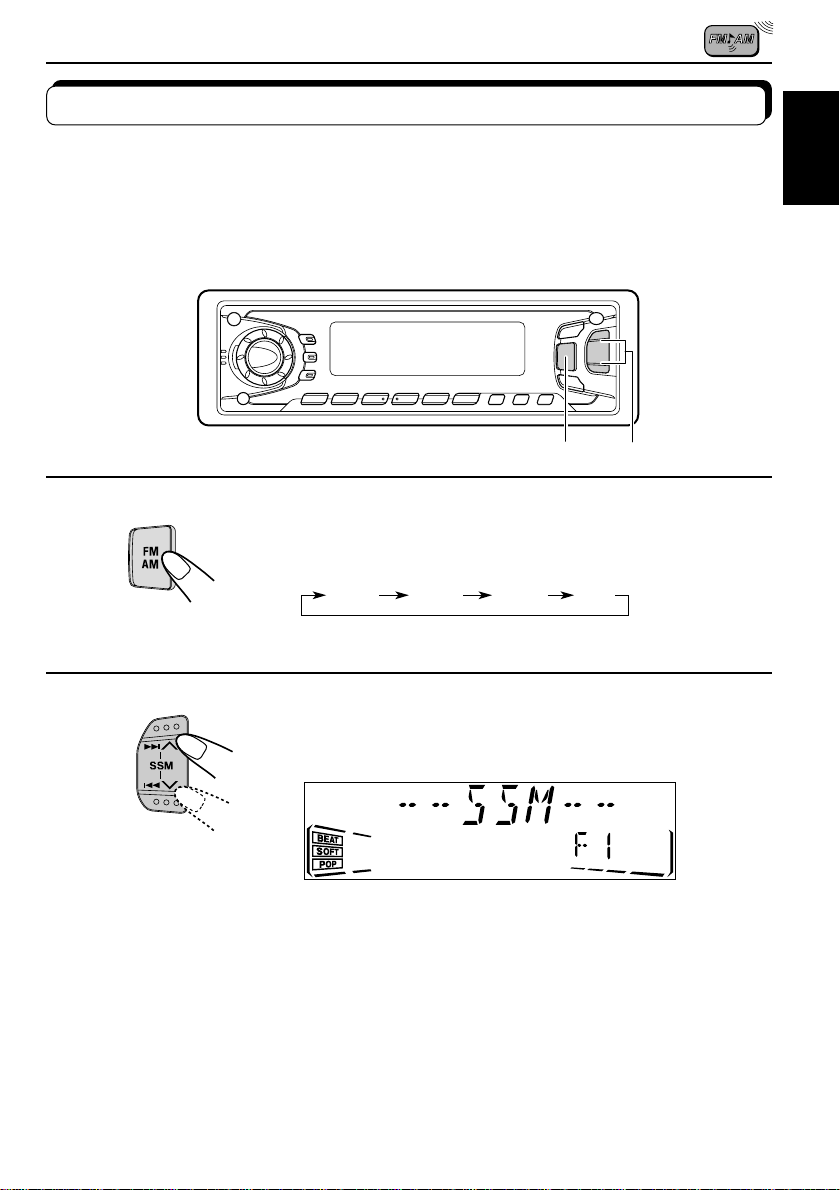
Storing stations in memory
You can use one of the following two methods to store broadcasting stations in memory.
• Automatic preset of FM stations: SSM (Strong-station Sequential Memory)
• Manual preset of both FM and AM stations
FM station automatic preset: SSM
You can preset 6 local FM stations in each FM band (FM1, FM2 and FM3).
12
ENGLISH
1
Select the FM band number (FM1, FM2 or
FM3) you want to store FM stations into.
FM1 FM2 FM3
AM
2
Press and hold both buttons for more than
2 seconds.
“SSM” appears, then disappears when
automatic preset is over.
Local FM stations with the strongest signals are searched and stored automatically in the
band number you hav e selected (FM1, FM2 or FM3). These stations are preset in the n umber
buttons — No. 1 (lowest frequency) to No. 6 (highest frequency).
When automatic preset is over, the station stored in number button 1 will be automatically
tuned in.
7
Page 8
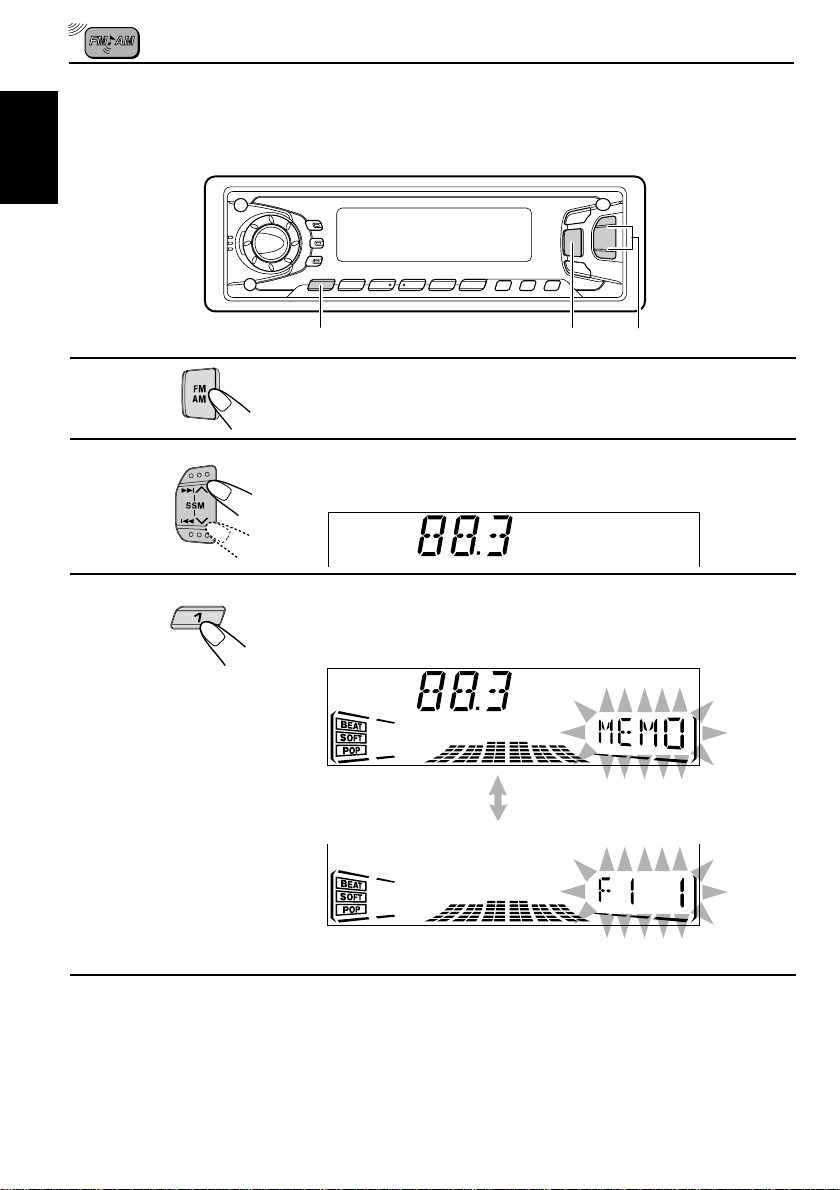
Manual preset
You can preset up to 6 stations in each band (FM1, FM2, FM3 and AM) manually.
EXAMPLE: Storing an FM station of 88.3 MHz into the preset number 1 of the FM1 band
ENGLISH
132
1
2
3
Select the FM1 band.
Tune into a station of 88.3 MHz.
See page 6 to tune into a station.
Press and hold the number button (in this
example, 1) for more than 2 seconds.
Selected band and “MEMO”
flash alternately for a while.
4
Repeat the above procedure to store other
stations into other preset numbers.
Notes:
• A previously preset station is erased when a new station is stored in the same preset number.
• Preset stations ar e erased when the power supply to the memory cir cuit is interrupted (for example,
during battery replacement). If this occurs, preset the stations again.
8
Page 9
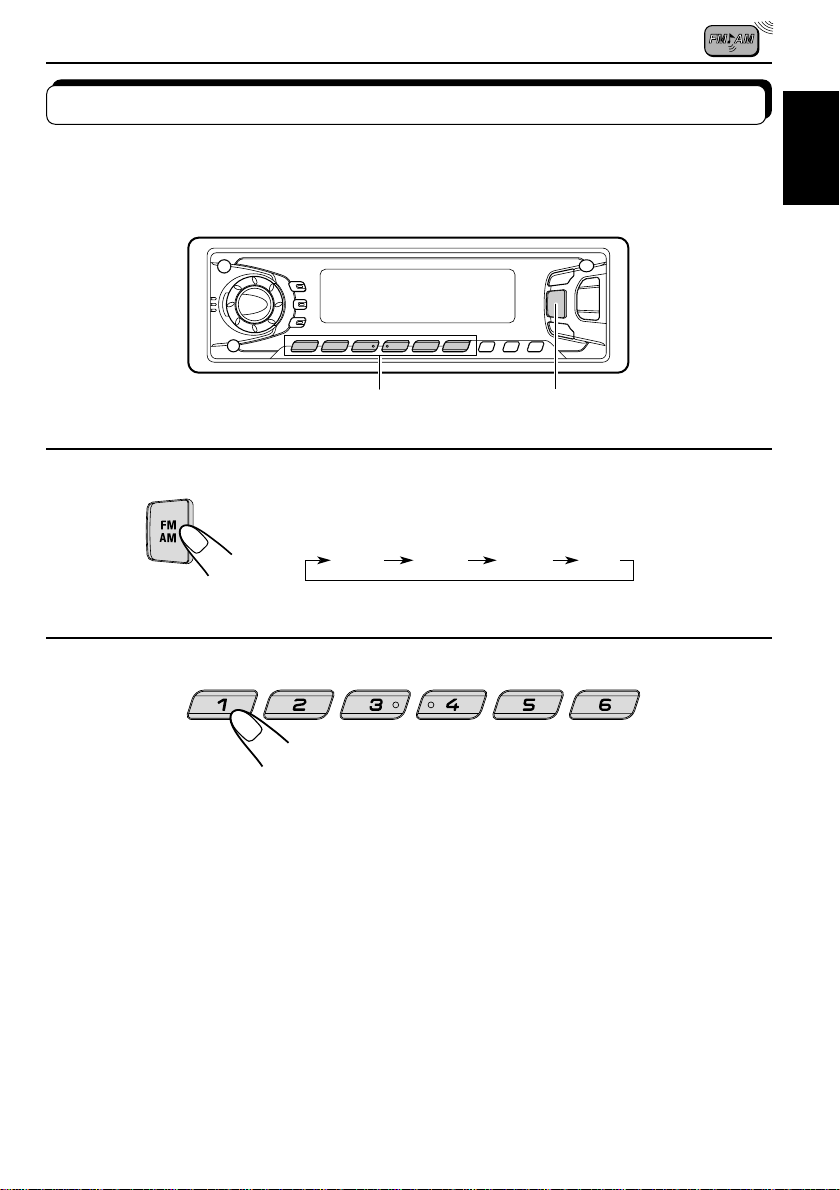
Tuning into a preset station
You can easily tune into a preset station.
Remember that you must store stations first. If you have not stored them yet, see pages 7
and 8.
12
ENGLISH
1
2
Select the band (FM1, FM2, FM3 or AM)
you want.
FM1 FM2 FM3
AM
Select the number (1 – 6) for the preset station
you want.
9
Page 10
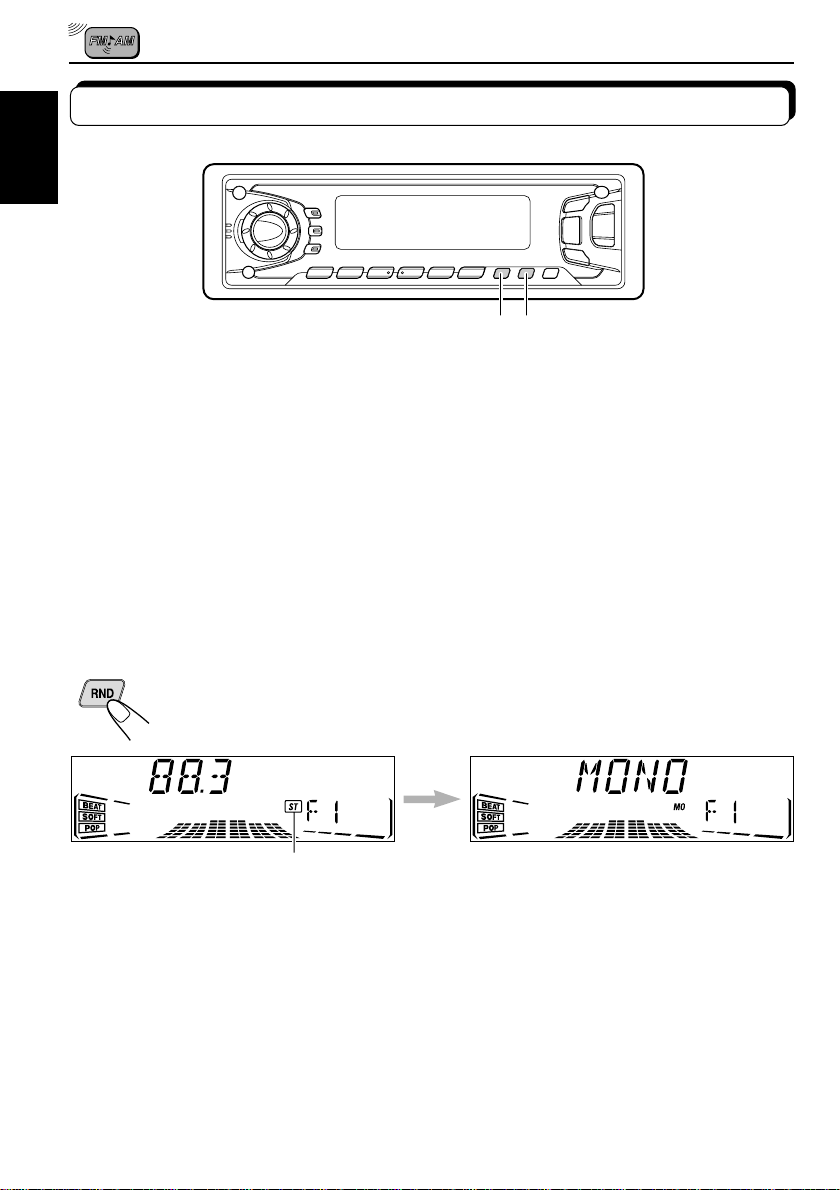
Other convenient tuner functions
ENGLISH
SCAN/RPT
MO/RND
Scanning broadcast stations
When you press SCAN/RPT (Scan/Repeat) while listening to the radio, station scanning starts.
Each time a broadcast is tuned in, scanning stops for about 5 seconds (“SCAN” flashes on
the display), and you can check what program is now being broadcast.
If you want to listen to that program, press the same button again to stop scanning.
Selecting FM reception sound
When an FM stereo broadcast is hard to receive:
Press MO/RND (Mono/Random) while listening to an FM stereo broadcast. The MONO
indicator lights up on the display.
The sound you hear becomes monaural but reception will be improved.
MO
Lights up when receiving an FM broadcast in stereo.
To restore the stereo effect, press the same button again.
10
Page 11
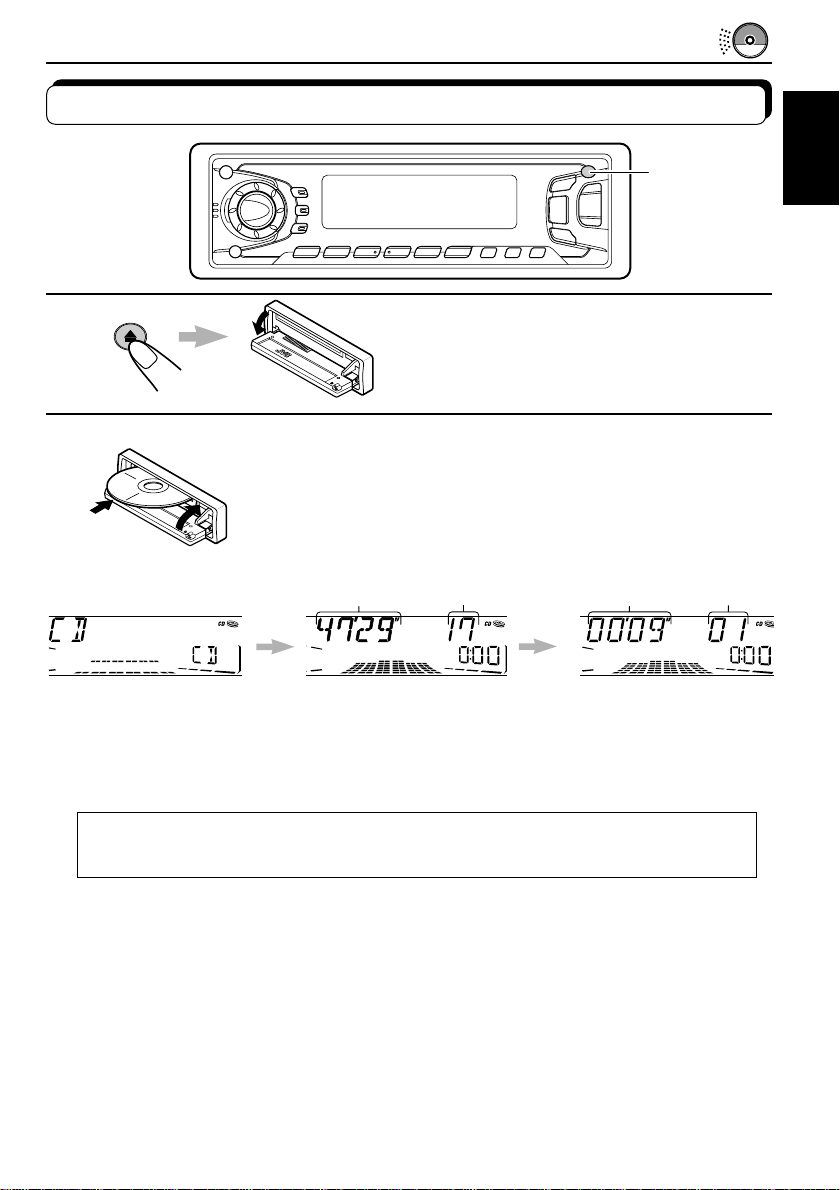
Playing a CD
CD OPERATIONS
1
1
Open the control panel.
2
Notes:
• When a CD is inserted up side down, “PLEASE” and “EJECT” appear on the display alternately.
When you open the control panel by pressing 0, the CD automatically ejects.
1. Insert a disc into the loading slot.
The unit turns on, draws a CD and starts playback
automatically.
2. Close the control panel by hand.
Total playing time of
the inserted disc
Total track number
of the inserted disc
Elapsed
playing time
Current track
ENGLISH
Note on One-Touch Operation:
When a CD is already in the loading slot, pressing CD turns on the unit and starts playback
automatically.
To stop play and eject the CD
Press 0.
CD pla y stops , the control panel opens , then the CD automatically ejects from the loading slot.
If you change the source to FM, AM, CD changer or external component, the CD play also
stops (without ejecting the CD this time).
• If the ejected disc is not removed for about 15 seconds, the disc is automatically inserted again into
the loading slot to protect it from dust. (CD play will not start this time.)
• You can eject the CD even when the unit is turned off.
11
Page 12
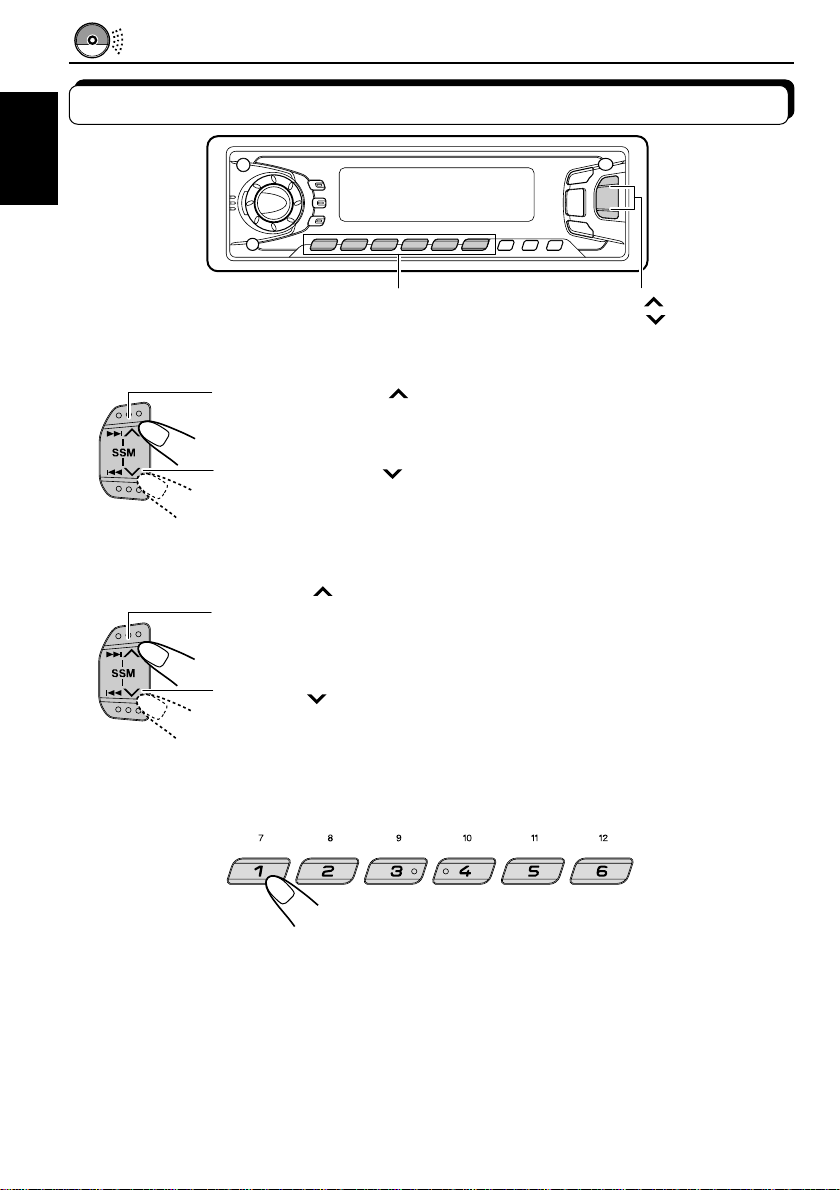
Locating a track or a particular portion on a CD
ENGLISH
Number buttons
To fast-forward or reverse the track
Press and hold ¢ , while playing a CD, to fast-forward the track.
Press and hold 4
, while playing a CD, to reverse the track.
To go to the next tracks or the previous tracks
Press ¢ briefly, while playing a CD, to go ahead to the beginning of
the next track. Each time you press the b utton consecutively , the beginning
of the next tracks is located and played back.
4 briefly, while playing a CD, to go back to the beginning of
Press
the current track. Each time you press the button consecutively, the
beginning of the previous tracks is located and played back.
To go to a particular track directly
¢
4
12
Press the number button corresponding to the track number to start its
playback.
• To select a track number from 1 – 6:
Press 1 (7) – 6 (12) briefly.
• To select a track number from 7 – 12:
Press and hold 1 (7) – 6 (12) for more than 1 second.
Page 13

Selecting CD playback modes
SCAN/RPT MO/RND
To play back tracks at random (Random Play)
MO
To play back tracks repeatedly (Repeat Play)
SCAN
You can play back all tracks on the CD at random.
Each time you press MO/RND (Mono/Random) while playing a CD, CD
random play mode turns on and off alternately.
When the random mode is turned on, the RND indicator lights up on the
display and a track randomly selected starts playing.
You can play back the current track repeatedly.
Each time you press SCAN/RPT (Scan/Repeat) while playing a CD, CD
repeat play mode turns on and off alternately.
When the repeat mode is turned on, the RPT indicator lights up on the
display.
Track number of the currently playing track
ENGLISH
13
Page 14

ENGLISH
INT
To play back only intros (Intro Scan)
Each time you press INT (Intro) briefly while playing a CD, CD intro scan
mode turns on and off alternately.
INT
When the intro scan mode is turned on, “INT” appears on the displa y for 5
seconds and the track number flashes. The first 15 seconds of each track
are played sequentially.
Track number of the currently playing track
Prohibiting CD ejection
You can prohibit CD ejection and can lock a CD in the loading slot.
While pressing CD, press and hold
on the display for about 5 seconds, and the CD is locked and cannot be ejected.
T o cancel the prohibition and unlock the CD, press
while pressing CD. “EJECT OK” flashes on the display for about 5 seconds, and the CD is
unlocked.
14
for more than 2 seconds. “NO EJECT” flashes
again for more than 2 seconds,
Page 15

SOUND ADJUSTMENTS
Adjusting the sound
You can adjust the sound characteristics to your preference.
2
ENGLISH
1
1
Indication To do: Range
BAS Adjust the bass –06 (min.) — +06 (max.)
(Bass)
TRE Adjust the treble –06 (min.) — +06 (max.)
(Treble)
FAD Adjust the front and rear speaker R06 (rear only) — F06 (front only)
(Fader)* balance
BAL Adjust the left and right speaker L06 (left only) — R06 (right only)
(Balance) balance
VOL Adjust the volume 00 (min.) — 50 (max.)
(Volume)
Note:
* If you are using a two-speaker system, set the fader level to “00.”
2
Select the item you want to adjust.
Adjust the level.
Equalization pattern indicator
Equalization pattern changes as you adjust the bass or treble.
Note:
Normally the control dial works as the volume control. So you do not have to select “VOL” to
adjust the volume level.
15
Page 16

Turning on/off the BBEII function
The BBEII* function restores the brilliance and clarity of the original live sound in recording,
broadcasts, etc.
ENGLISH
When a speaker reproduces sound, it introduces frequency-dependent phase shifting, causing
high-frequency sounds to take longer to reach the ear than low frequency sounds. The BBE
function adjusts the phase relationship between the low , mid and high frequencies b y adding
a progressively longer delay time to the low and mid frequencies, so that all frequencies
reach the listener’s ears at the proper time.
In addition, the BBE
be less efficient in reproducing, through dynamic, program-driven augmentation. When
combined with the phase compensation feature, the resulting sound has a clearer, more
finely detailed “live” presence.
Each time you press BBE, the BBE
II
function boosts low and high frequencies, which loudspeakers tend to
BBE
II
function changes as follows.
II
As the number gets higher, the BBE
* Under license from BBE Sound, Inc.
is a trademark of BBE Sound, Inc.
R
16
II
function becomes stronger. The initial setting is BBE 2.
Page 17

Using the Sound Control Memory (SCM)
You can select and store a preset sound adjustment suitable to each playback source.
(Advanced SCM)
Selecting and storing the sound modes
Once you select a sound mode, it is stored in memory, and will be recalled every time you
select the same source. A sound mode can be stored for each of the following sources —
FM1, FM2, FM3, AM, CD and external components.
• If you do not want to store the sound mode separately f or each playbac k source, but want to
use the same sound mode for all the sources, see “Canceling Advanced SCM” on page 23.
SCM
Select the sound mode you want.
SCM
Each time you press the button, the sound mode changes as follows:
ENGLISH
• When “SCM LINK” is set to “LINK ON”, the selected sound mode can
be stored in memory for the current source and the effect applies only
to the current source. Each time you change the pla yback source , the
SCM indicator flashes on the display.
• When “SCM LINK” is set to “LINK OFF”, the selected sound mode
effect applies to any source.
Indication For: Preset values
Bass Treble BBE
SCM OFF (Flat sound) 00 00 BBE 2
BEAT Rock or disco music +02 00 BBE 2
SOFT Quiet background music +01 –03 Off
POP Light music +04 +01 Off
II
17
Page 18

Recalling the sound modes
ENGLISH
1
1
Select the source while the “SCM” indicator is lit
on the display.
The “SCM” indicator starts flashing, and the sound mode stored
in memory for the selected source is recalled.
Sound mode indicator
Notes:
• You can adjust each sound mode to your preference, and store it in memory.
If you want to adjust and store your original sound mode, see “Storing your own sound adjustments”
on page 19.
• To adjust the bass and treble reinforcement levels or to turn on/off the BBEII function temporarily,
see pages 15 and 16. (Your adjustments will be canceled if another source is selected.)
18
Page 19

Storing your own sound adjustments
You can adjust the sound modes (BEAT, SOFT, POP: see page 17) to your preference and
store your own adjustments in memory.
2
2
1,3
2
ENGLISH
1
2
3
1
SCM
Within
5 seconds
2
Within
5 seconds
SCM
Call up the sound mode you want to adjust.
See page 18 for details.
To adjust the bass or treble level
1 Select “BAS” or “TRE.”
Within
5 seconds
2 Adjust the bass or treble level.
To turn on or off the BBEII function
See page 16.
Press and hold SCM (Sound Control Memory)
until the sound mode you have selected
flashes on the display.
Your setting is stored in memory.
4
Repeat the same procedure to store other settings.
To reset to the factory settings
Repeat the same procedure and reassign the preset values listed in the table on page 17.
19
Page 20

OTHER MAIN FUNCTIONS
Setting the clock
ENGLISH
2,3
1
2
3
1
1
1,4
Press and hold SEL (Select) for more than 2 seconds
so that one of the PSM items appears on the display.
2
2
DISP
Set the hour.
1 Select “CLOCK H (Hour)” if not
shown on the display.
2 Adjust the hour.
Set the minute.
1 Select “CLOCK M (Minute).”
2 Adjust the minute.
2,3
4
Finish the setting.
To check the current clock time while the unit is turned off, press DISP.
The power turns on, the clock time is shown for 5 seconds, then the power turns off.
To check the other information during play
Press DISP (Display). Each time y ou press the b utton, the other information (either the clock
or the source name) will be shown on the lower part of the display for a while.
20
Page 21

Changing the general settings (PSM)
You can change the items listed on the next page by using the PSM (Preferred Setting Mode)
control.
Basic Procedure
3
ENGLISH
1
2
3
4
1,4
2
Press and hold SEL (Select) for more than 2
seconds so that one of the PSM items
appears on the display.
Select the PSM item you want to adjust. (See
page 22.)
Select or adjust the PSM item selected above.
Finish the setting.
21
Page 22

1
ENGLISH
CLOCK H Hour adjustment
CLOCK M Minute adjustment
SCM LINK Sound control
LEVEL Level display
DIMMER Dimmer
(ONLY FOR KD-SX870)
BEEP Key-touch tone
EXT IN
*
Displayed only when one of the following source is selected — FM, AM and CD.
*
2
Select.
memory linkage
External component
3
Set.
AdvanceBack
Back
LINK OFF
AUDIO 1
AUTO
OFF ON
LINE IN CHANGER
Advance
LINK ON
AUDIO 2
OFF
OFF
ON
• Press SEL (Select) when the setting is complete.
Factory-preset
settings
1:00
1:00
LINK ON
AUDIO 2 23
AUTO
ON
CHANGER
See
page
20
20
23
24
24
25
22
Page 23

Canceling Advanced SCM
You can cancel the Advanced SCM (Sound Control Memory), and unlink the sound modes
and the playback sources.
When shipped from the factory, a different sound mode can be stored in memory for each
source so that you can change the sound modes simply by changing the sources.
• LINK ON: Advanced SCM (different sound modes for different sources)
• LINK OFF: Conventional SCM (one sound mode for all sources)
1. Press and hold SEL (Select) for more than 2 seconds so that one of the PSM items appears
on the display.
2. Select “SCM LINK” with ¢
3. Select the desired mode with the control dial.
The SCM LINK mode changes as follows:
or 4 .
LINK ON LINK OFF
Selecting the level display
You can select the level display according to your pref erence. When shipped from the f actory,
“AUDIO 2” is selected.
• AUDIO 1: Shows the audio level indicator and the equalization pattern indicator
• AUDIO 2: Alternates “AUDIO 1” setting and illumination display
• OFF: Erases the audio level indicator and the equalization pattern indicator
1. Press and hold SEL (Select) for more than 2 seconds so that one of the PSM items appears
on the display.
2. Select “LEVEL” with
3. Select the desired mode with the control dial.
The level display setting changes as follows:
¢ or 4 .
ENGLISH
AUDIO 1
AUDIO 2
OFF
23
Page 24

Selecting the dimmer mode (ONLY FOR KD-SX870)
When you turn on the car head lights, the display automatically dims (Auto Dimmer).
When shipped from the factory, Auto Dimmer mode is activated.
• AUTO: Activates Auto Dimmer
• OFF: Cancels Auto Dimmer
ENGLISH
• ON: Always dims the display
1. Press and hold SEL (Select) for more than 2 seconds so that one of the PSM items appears
on the display.
2. Select “DIMMER” with ¢
3. Select the desired mode with the control dial.
The dimmer mode changes as follows:
AUTO ON
Note on Auto Dimmer:
Auto Dimmer equipped with this unit may not work correctly on some vehicles, particularly on those
having a control dial for dimming.
In this case, set the dimmer mode to “ON” or “OFF”.
or 4 .
OFF
Turning on/off the key-touch tone
You can deactivate the key-touch tone if you do not want to make it beep when you press a
button. When shipped from the factory, the key-touch tone is activated.
• ON: Activates the key-touch tone.
• OFF: Deactivates the key-touch tone.
1. Press and hold SEL (Select) for more than 2 seconds so that one of the PSM items appears
on the display.
2. Select “BEEP” with ¢
3. Select the desired mode with the control dial.
The key-touch tone alternates between on and off.
ON
24
or 4 .
OFF
Page 25

Selecting the external component to use
You can connect the external component to the CD changer jack on the rear using the Line
Input Adaptor KS-U57 (not supplied).
To use the external component as the playback source through this unit, you need to select
which component — CD changer or external component — to use. When shipped from the
factory, CD changer is selected as the external component.
• LINE IN: To use the external component other than CD changer
• CHANGER: To use the CD changer
1. Change the source to FM, AM or CD with FM/AM or CD button.
2. Press and hold SEL (Select) for more than 2 seconds so that one of the PSM items appears
on the display.
3. Select “EXT IN” with ¢
4. Select the desired mode with the control dial.
The external component selecting mode changes as follows:
LINE IN CHANGER
Note:
For connecting the Line Input Adaptor KS-U57 and the external component, refer to the Installation/
Connection Manual (separate volume).
or 4 .
ENGLISH
25
Page 26

Detaching the control panel
You can detach the control panel when leaving the car.
When detaching or attaching the control panel, be careful not to damage the connectors on
ENGLISH
the back of the control panel and on the panel holder.
How to detach the control
panel
Before detaching the control panel, be sure
to turn off the power.
1
Unlock the control panel.
2
Pull the control panel out of
the unit.
How to attach the control
panel
1
Insert the right side of the
control panel into the groove
on the panel holder.
2
Press the left side of the
control panel to fix it to the
panel holder.
26
3
Put the detached control
panel into the provided case.
Note on cleaning the connectors:
If you frequently detach the contr ol panel, the
connectors will deteriorate.
T o minimize this possibility , periodically wipe
the connectors with a cotton swab or cloth
moistened with alcohol, being careful not to
damage the connectors.
Connectors
Page 27

REMOTE OPERATIONS
Remote sensor
Before using the remote controller:
• Aim the remote controller directly at the remote sensor
on the main unit. Make sure there is no obstacle in
between.
• Do not expose the remote sensor to strong light (direct
sunlight or artificial lighting).
Installing the battery
When the controllable range or effectiveness of the remote controller decreases, replace
the battery.
1. Remove the battery holder.
(back side)
1)
2)
1) Push out in the direction indicated by the arrow
using a ball point pen or a similar tool.
2) Remove the battery holder.
ENGLISH
Lithium coin battery
(product number:
CR2025)
(back side)
WARNING:
• Store the batteries in a place which children cannot reach.
If a child accidentally swallows the battery, immediately consult a doctor.
• Do not recharge, short, disassemble or heat the batteries or dispose of in a fire.
Doing any of these things may cause the batteries to give off heat, crack or start a fire.
• Do not leave the batteries with other metallic materials.
Doing this may cause the batteries to give off heat, crack or start a fire.
• When throwing away or saving the batteries, wrap in tape and insulate; otherwise, , it may cause
the batteries to give off heat, crack or start a fire.
• Do not poke the batteries with tweezers or similar tools.
Doing this may cause the batteries to give off heat, crack or start a fire.
2. Place the battery.
Slide the battery into the holder with the + side facing
upwards so that the battery is fixed in the holder.
3. Return the battery holder.
Insert again the battery holder pushing it until you
hear a clicking sound.
27
Page 28

Using the remote controller
1 Functions the same as the button on the main unit.
2 • Functions as the BAND button while listening to the radio.
ENGLISH
1
2
3
4
5
6
• Functions as the DISC + button while listening to the CD
7
• Does not function as the PROG/DISC + button.
3 • Functions as the PRESET button while listening to the
• Functions as the DISC – button while listening to the CD
4 Functions the same as the control dial on the main unit.
Note: This button does not function for the preferred setting mode
5 Select the sound mode.
Each time you press SCM (Sound Control Memory), the mode
changes.
6 Select the source.
Each time you press FUNC (Function), the source changes.
7 • Searches stations while listening to the radio.
• Fast forwards or reverses the track if pressed and held
• Skips to the beginning of the next tracks or goes back to
Each time you press the button, the band changes.
changer.
Each time you press the button, the disc number increases,
and the selected disc starts playing.
radio.
Each time you press the button, the preset station number
increases, and the selected station is tuned in.
changer.
Each time you press the button, the disc number
decreases, and the selected disc starts playing.
adjustment.
while listening to a CD.
the beginning of the current (or previous tracks) if pressed
briefly while listening to a CD.
28
Page 29

CD CHANGER OPERATIONS
We recommend that you use one of the CH-X series (ex: CH-X1200) with your unit.
If you have another CD automatic changer , consult your JVC car audio dealer f or connections.
• For example, if your CD automatic changer is one of the KD-MK series, you need a cord (KS-U15K)
for connecting it to this unit.
Before operating your CD automatic changer:
• Refer also to the Instructions supplied with your CD changer.
• If no discs are in the magazine of the CD changer or the discs are inserted upside
down, “NO DISC” will appear on the display. If this happens, remov e the magazine and
set the discs correctly.
• If “RESET 1 - RESET 8” appears on the display , something is wrong with the connection
between this unit and the CD changer. If this happens, check the connection, connect
the connecting cord(s) firmly if necessary, then press the reset button of the CD changer .
Playing CDs
Number buttons
CD-CH
Select the CD automatic changer .
Playback starts from the first track of the first disc.
All tracks of all discs are played back.
¢
4
ENGLISH
Elapsed playing time
Note on One-Touch Operation:
When you press CD-CH, the power automatically comes on. You do not have to press
to turn on the power.
Track number
Disc number appears.
29
Page 30

To fast-forward or reverse the track
Press and hold ¢ , while playing a CD, to fast-forward the track.
ENGLISH
Press and hold 4
, while playing a CD, to reverse the track.
To go to the next tracks or the previous tracks
Press ¢ briefly, while playing a CD, to go ahead to the beginning of
the next track. Each time you press the b utton consecutively , the beginning
of the next tracks is located and played back.
Press 4
the current track. Each time you press the button consecutively, the
beginning of the previous tracks is located and played back.
briefly, while playing a CD, to go back to the beginning of
To go to a particular disc directly
Press the number button corresponding to the disc number to start its
playback (while the CD changer is playing).
• To select a disc number from 1 – 6:
Press 1 (7) – 6 (12) briefly.
• To select a disc number from 7 – 12:
Press and hold 1 (7) – 6 (12) for more than 1 second.
30
Ex. When disc number 3 is selected
Track number
Disc number
Page 31

Selecting CD playback modes
To play back tracks at random (Random Play)
MO
Mode RND Indicator Plays at random
RND1 Lights All tracks of the current disc, then the tracks of the
RND2 Flashes All tracks of all discs inserted in the magazine.
To play back tracks repeatedly (Repeat Play)
SCAN
Mode RPT Indicator Plays repeatedly
RPT1 Lights The current track (or specified track).
RPT2 Flashes All tracks of the current disc (or specified disc).
Each time you press MO/RND (Mono/Random) while playing a CD, CD
random play mode changes as follows:
RND1
(Random1)
RND2
(Random2)
Canceled
next disc, and so on.
Each time you press SCAN/RPT (Scan/Repeat) while playing a CD, CD
repeat play mode changes as follows:
RPT1
(Repeat1)
RPT2
(Repeat2)
Canceled
ENGLISH
To play back only intros (Intro Scan)
Each time you press INT (Intro) briefly while playing a CD, CD intro scan
INT
mode changes as follows:
INT1
(Intro1)
Canceled
Mode Indication Plays the beginnings (15 seconds)
INT1 Of all tracks on all inserted discs.
INT2 Of the first track on each inserted disc.
Track number
flashes
Disc number
flashes
INT2
(Intro2)
31
Page 32

EXTERNAL COMPONENT OPERATIONS
Playing an external component
You can connect the external component to the CD changer jack on the rear using the Line
Input Adaptor KS-U57 (not supplied).
ENGLISH
Preparations:
• For connecting the Line Input Adaptor KS-U57 and the external component, refer to the Installation/
Connection Manual (separate volume).
• Before operating the external component using the following procedure, select the external input
correctly. (See “Selecting the external component to use” on page 25.)
1
Note on One-Touch Operation:
When you press CD-CH, the power automatically comes on. You do not have to press
2
Turn on the connected component and start playing the
to turn on the power.
Select the external component.
*
Displayed only when one of the following sources is selected
— FM, AM and CD.
• If “LINE IN”* does not appear on the display, see page 25
and select the external input (“EXT IN”).
source.
31
32
3
Adjust the volume.
Page 33

COMPACT
DIGITAL AUDIO
MAINTENANCE
Handling CDs
This unit has been designed only to reproduce the CDs bearing the marks.
Other discs cannot be played back.
How to handle CDs
When removing a CD from its case, press down the center holder of the case and
lift the CD out, holding it by the edges.
• Always hold the CD by the edges. Do not touch its recording surface.
When storing a CD into its case, gently insert the CD around the center holder
(with the printed surface facing up).
• Make sure to store CDs into the cases after use.
To keep CDs clean
A dirty CD may not play correctly. If a CD does become dirty, wipe it with a soft cloth in
a straight line from center to edge.
To play new CDs
New CDs may have some rough spots around the inner and outer edges. If such a CD
is used, this unit may reject the CD.
To remove these rough spots, rub the edges with a pencil or ball-point pen, etc.
Moisture condensation
Moisture may condense on the lens inside the CD player in the following cases:
• After starting the heater in the car.
• If it becomes very humid inside the car.
Should this occur, the CD player may malfunction. In this case, eject the CD and leave
the unit turned on for a few hours until the moisture evaporates.
Center holder
ENGLISH
CAUTIONS:
• Do not insert 8cm (3 3/16") CDs (single CDs) into the loading slot. (Such CDs cannot be ejected.)
• Do not insert any CD of unusual shape – like a heart or flower; otherwise, it will cause a malfunction.
• Do not expose CDs to direct sunlight or any heat source or place them in a place subject to high temperature and
humidity. Do not leave them in a car.
• Do not use any solvent (for example, conventional record cleaner, spray, thinner , benzine, etc.) to clean CDs.
When playing a CD-R (Recordable)
You can play back your original CD-Rs on this receiver.
• Before playing back CD-Rs, read their instructions or cautions carefully.
• Some CD-Rs recorded on CD recorders may not be played back on this receiv er because of their disc
characteristics, and of the following reasons:
– Discs are dirty or scratched.
– Moisture condensation occurs on the lens inside the unit.
– The pickup lens inside the CD player is dirty.
• Use only “finalized” CD-Rs.
• CD-RWs (Rewritable) cannot be played back on this receiver.
• Do not use the CD-Rs with stickers or sticking labels on the surface. They may cause malfunctions.
About mistracking:
Mistracking may result from driving on extremely rough roads. This does not damage the unit and
the CD, but will be annoying.
We recommend that you stop CD play while driving on such rough roads.
33
Page 34

TROUBLESHOOTING
What appears to be trouble is not always serious. Check the following points before calling a
service centre.
Symptoms
Causes
Remedies
• CD cannot be played back.
ENGLISH
• CD sound is sometimes
interrupted.
• Sound cannot be heard from
the speakers.
• SSM (Strong-station
Sequential Memory)
automatic preset does not
work.
• Static noise while listening to
the radio.
•“NO DISC” appears on the
display.
•“RESET 8” appears on the
display.
CD is inserted upside down.
You are driving on rough roads.
CD is scratched.
Connections are incorrect.
The volume is set to the
minimum level.
Connections are incorrect.
Signals are too weak.
The antenna is not connected
firmly.
No CD is in the loading slot (or
in the magazine).
CD is inserted incorrectly.
This unit is not connected to a
CD changer correctly.
Insert the CD correctly.
Stop CD play while driving on
rough roads.
Change the CD.
Check the cords and
connections.
Adjust it to the optimum level.
Check the cords and
connections.
Store stations manually.
Connect the antenna firmly.
Insert CD.
Insert it correctly.
Connect this unit and the CD
changer correctly and press the
reset button of the CD changer.
•“RESET 1-RESET 7” appears
on the display.
• CD can be neither played
back nor ejected.
• This unit does not work at all.
• The CD changer does not
work at all.
34
The CD player may function
incorrectly.
The built-in microcomputer may
function incorrectly due to noise,
etc.
Press the reset button of the
CD changer.
Press CD and SEL at the same
time for several seconds.
(“PLEASE” and “EJECT” appear
on the display alternately. ) Whe n
you open the control panel by
pressing 0, be careful not to drop
CD when it is ejected.
Press the reset button on the
panel holder. (The clock setting
and preset stations stored in
memory are erased.) (See page
2.)
Page 35

SPECIFICATIONS
AUDIO AMPLIFIER SECTION
Maximum Power Output:
Front: 45 W per channel
Rear: 45 W per channel
Continuous Power Output (RMS):
Front: 17 W per channel into 4 Ω, 40 Hz
to 20 000 Hz at no more than
0.8 % total harmonic distortion.
Rear: 17 W per channel into 4 Ω, 40 Hz
to 20 000 Hz at no more than
0.8 % total harmonic distortion.
Load Impedance: 4 Ω (4 Ω to 8 Ω allow ance)
Tone Control Range:
Bass: ±10 dB at 100 Hz
Treble:±10 dB at 10 kHz
Frequency Response: 40 Hz to 20 000 Hz
Signal-to-Noise Ratio: 70 dB
Line-Out Level/Impedance:
KD-SX870: 4.0 V/20 kΩ load (full scale)
KD-SX770: 2.0 V/20 kΩ load (full scale)
Output Impedance: 1 kΩ
TUNER SECTION
Frequency Range:
FM: 87.5 MHz to 107.9 MHz
AM: 530 kHz to 1 710 kHz
CD PLAYER SECTION
Type: Compact disc player
Signal Detection System: Non-contact optical
pickup (semiconductor laser)
Number of channels: 2 channels (stereo)
Frequency Response: 5 Hz to 20 000 Hz
Dynamic Range: 96 dB
Signal-to-Noise Ratio: 98 dB
GENERAL
Power Requirement:
Operating Voltage: DC 14.4 V (11 V to 16 V
allowance)
Allowable W orking Temperature:
0°C to +40°C (32°F to 104°F)
Grounding System: Negative ground
Dimensions (W x H x D):
Installation Size:
182 mm x 52 mm x 150 mm
(7-3/16" x 2-1/16" x 5-15/16")
Panel Size: 188 mm x 58 mm x 14 mm
(7-7/16" x 2-5/16" x 7/16")
Mass: 1.4 kg (3.1 lbs) (excluding accessories)
Design and specifications subject to change
without notice.
ENGLISH
[FM T uner]
Usable Sensitivity: 11.3 dBf (1.0 µV/75 Ω)
50 dB Quieting Sensitivity:
16.3 dBf (1.8 µV/75 Ω)
Alternate Channel Selectivity (400 kHz):
65 dB
Frequency Response: 40 Hz to 15 000 Hz
Stereo Separation: 35 dB
Capture Ratio: 1.5 dB
[AM T uner]
Sensitivity: 20 µV
Selectivity: 35 dB
If a kit is necessary for your car, consult
your telephone directory for the nearest
car audio speciality shop.
35
Page 36

http://www.jvcmobile.c
Visit us on-line for
Technical Support & Customer Satisfaction Survey.
US RESIDENTS ONLY
om
Having TROUBLE with operation?
Please reset your unit
Refer to page of How to Reset
Still having trouble??
USA ONLY
Call 1-800-252-5722
http://www.jvcservice.com
We can help you!
EN, SP, FR
VICTOR COMPANY OF JAPAN, LIMITED
1100HISFLEJES
JVC
Page 37

KD-SX870
184 mm
53 mm
KD-SX770
Installation/Connection Manual
Manual de instalación/conexión
Manuel d’installation/raccordement
GET0019-002A
[J]
1100HISFLEJES
JVC
EN, SP, FR
ENGLISH
• This unit is designed to operate on 12 volts DC, NEGATIVE
ground electrical systems.
INSTALLATION (IN-DASH
MOUNTING)
• The following illustration shows a typical installation. However,
you should make adjustments corresponding to your specific
car. If you have any questions or require information regarding
installation kits, consult your JVC car audio dealer or a company
supplying kits.
1
Before mounting: Press (Control P anel Release button)
to detach the control panel if already attached.
* When shipped from the factory, the control panel is packed
in the hard case.
2
Remove the trim plate.
3
Remove the sleeve after disengaging the sleeve locks.
1 Stand the unit.
Note: When you stand the unit, be careful not to damage
the fuse on the rear.
2 Insert the 2 handles between the unit and the sleeve, as
illustrated, to disengage the sleeve locks.
3 Remove the sleeve.
Note: Be sure to keep the handles for future use after
installing the unit.
4
Install the sleeve into the dashboard.
* After the sleev e is correctly installed in the dashboard, bend
the appropriate tabs to hold the sleeve firmly in place, as
illustrated.
5
Fix the mounting bolt to the rear of the unit’s body and place
the rubber cushion over the end of the bolt.
6
Do the required electrical connections explained on the back
of this instructions.
7
Slide the unit into the sleeve.
8
Attach the trim plate so that the projection on the trim plate is
fixed to the left side of the unit.
9
Attach the control panel.
Handle
Manija
3
1
Poignée
Slot
Ranura
Fente
Fuse
Fusible
Fusible
1
0
2
Sleeve
Cubierta
Manchon
ESPAÑOL
• Esta unidad está diseñada para funcionar con 12 voltios de
CC, con sistemas eléctricos de masa NEGATIVA.
INSTALACION (MONTAJE EN EL
TABLERO DE INSTRUMENTOS)
• La siguiente ilustración muestra una instalación típica. Sin
embargo usted deberá efectuar los ajustes correspondientes
a su automóvil. Si tiene alguna pregunta o necesita información
acerca de las herramientas para instalación, consulte con su
concesionario de JVC de equipos de audio para automóviles o
a una compañía que suministra tales herramientas.
1
Antes de instalar: Pulse (soltar panel de control) para
separar el panel de control si ya está unido.
* Cuando se envía de la fábrica, el panel de control está
embalado en el estuche duro.
2
Retire la placa de guarnición.
3
Retire la cubierta después de desenganchar los retenes de
la cubierta.
1 Ponga la unidad vertical.
Nota: Al poner la unidad vertical, tenga cuidado de no
dañar el fusible provisto en la parte posterior.
2 Inserte las dos asas entre la unidad y la cubierta tal como
en la ilustración y desenganche los retenes de la cubierta.
3 Retire la cubierta.
Nota: Después de instalar la unidad, asegúrese de
guardar las asas para uso futuro.
4
Instale la cubierta en el tablero de instrumentos.
* Después de que la cubierta esté correctamente instalada
en el tablero de instrumentos, doble las lengüetas
correspondientes para sostener la cubierta firmemente en
su lugar, tal como se muestra.
5
Fije el perno de montaje en la parte trasera del cuerpo de la
unidad y coloque el cojín de goma sobre el extremo del
perno.
6
Realice las conexiones eléctricas requeridas en base a las
explicaciones que figuran en la parte de atrás de estas
instrucciones.
7
Deslice la unidad dentro de la cubierta hasta que quede
trabada.
8
Coloque la placa de guarnición de manera que el saliente
de la misma quede colocado en el lateral izquierdo de la
unidad.
9
Coloque el panel de control.
Lock Plate
Placa de bloqueo
Plaque de verrouillage
8
9
Trim plate
Placa de guarnición
Plaque d’assemblage
FRANÇAIS
•
Cet appareil est conçu pour fonctionner sur des sources de
courant continu de 12 volts à masse NEGATIVE.
INSTALLATION (MONTAGE DANS LE
TABLEAU DE BORD)
•
L’illustration suivante est un exemple d’installation typique.
Cependant, vous devez faire les ajustements correspondant à
votre voiture particulière. Si vous avez des questions ou avez
besoin d’information sur des kits d’installation, consulter votre
revendeur d’autoradios JVC ou une compagnie
d’approvisionnement.
1
Avant le montage:
panneau de commande) pour éventuellement détacher
le panneau de commande.
* Lorsque ce panneau de commande sort d'usine, il est
rangé dans un étui de transport.
2
Retirer la plaque d’assemblage.
3
Libérer les verrous du manchon et retirer le manchon.
1
Poser l’appareil à la verticale.
Remarque:
verticale, faire attention de ne pas endommager le
fusible situé sur le fond.
2
Insérer les 2 poignées entre l’appareil et le manchon
comme indiqué pour désengagé les verrous de
manchon.
3
Retirer le manchon.
Remarque:
utilisation ultérieur, après l'installation de l'appareil.
4
Installer le manchon dans le tableau de bord.
* Après installation correcte du manchon dans le tableau
de bord, plier les bonnes pattes pour maintenir
fermement le manchon en place, comme montré.
5
Monter le boulon de montage sur l’arrière du corps de
l’appareil puis passer l’amortisseur en caoutchouc sur
l’extrémité du boulon.
6
Réalisez les connexions électriques expliquées au dos
de cette page.
7
Faites glisser l’appareil dans le manchon jusqu’à ce qu’il
soit verrouillé.
8
Attachez la plaque d’ajustage de façon que la projection
de la plaque soit fixée sur le cote gauche de l’appareil.
9
Remonter le panneau de commande.
Rubber cushion
Cojín de goma
Amortisseur en caoutchouc
Sleeve
Cubierta
Manchon
4
Appuyer sur (déblocage du
Lorsque vous mettez l’appareil à la
S'assurer de garder les poignées pour une
Dashboard
Tablero de instrumentos
Tableau de bord
5
7
4
*
Mounting bolt
Perno de montaje
Boulon de montage
See “ELECTRICAL
6
CONNECTIONS.”
Consulte “CONEXIONES
ELECTRICAS.”
Référez-vous
“RACCORDEMENTS
ELECTRIQUES.”
TROUBLESHOOTING
• The fuse blows.
* Are the red and black leads connected correctly?
• Power cannot be turned on.
* Is the yellow lead connected?
• No sound from the speakers.
* Is the speaker output lead short-circuited?
• Sound is distorted.
* Is the speaker output lead grounded?
* Are the “–” terminals of L and R speakers grounded in
common?
• Unit becomes hot.
* Is the speaker output lead grounded?
* Are the “–” terminals of L and R speakers grounded in
common?
LOCALIZACION DE AVERIAS
• El fusible se quema.
* ¿Están los conductores rojo y negro correctamente conectados?
• No es posible conectar la alimentación.
* ¿Está el cable amarillo conectado?
• No sale sonido de los altavoces.
* ¿Está el cable de salida del altavoz cortocircuitado?
• El sonido presenta distorsión.
* ¿Está el cable de salida del altavoz conectado a masa?
* ¿Están los ter minales “–” de los altavoces L y R conectados a
una masa común?
• La unidad se calienta.
* ¿Está el cable de salida del altavoz conectado a masa?
* ¿Están los ter minales “–” de los altavoces L y R conectados a
una masa común?
EN CAS DE DIFFICULTÉS
• Le fusible saute.
*
Les fils rouge et noir sont-ils racordés correctement?
• L’appareil ne peut pas être mise sous tension.
*
Le fil jaune est-elle raccordée?
• Pas de son des haut-parleurs.
Le fil de sortie de haut-parleur est-il court-circuité?
*
• Le son est déformé.
Le fil de sortie de haut-parleur est-il à la masse?
*
*
Les bornes “–” des haut-parleurs gauche et droit sont-elles
mises ensemble à la masse?
• L’appareil devient chaud.
*
Le fil de sortie de haut-parleur est-il à la masse?
*
Les bornes “–” des haut-parleurs gauche et droit sont-elles
mises ensemble à la masse?
Page 38

•When using the optional stay
•Cuando emplea un soporte opcional
•Lors de l'utilisation du hauban en option
Fire wall
Tabique a prueba de incendios
Cloison
Washer
Dashboard
Tablero de instrumentos
Tableau de bord
Arandela
Rondelle
Sleeve
Cubierta
Manchon
Screw (option)
Tornillo (opción)
Vis (en option)
Mounting bolt
Perno de montaje
Boulon de montage
Stay (option)
Soporte (opción)
Hauban (en option)
Lock nut
Tuerca de seguridad
Ecrou d’arrêt
•When installing the unit without using the sleeve
•Instalación de la unidad sin utilizar la cubierta
•Lors de l'installation de l’appareil sans utiliser de manchon
In a Toyota for example, first remove the car radio and install the unit in its place.
En un Toyota por ejemplo, primero extraiga la radio del automóvil y luego instale la unidad en su
lugar.
Par exemple dans une Toyota, retirer d’abord l’autoradio et installer l’appareil à la place.
Flat type screws (M5 x 6 mm)*
T ornillos tipo plano (M5 x 6 mm)*
Vis à tête plate (M5 x 6 mm)*
Bracket*
Ménsula*
Support*
Pocket
Compartimiento
Poche
Note: When installing the unit on the mounting brac ket, mak e sure to use the 6 mm-long screws. If
longer screws are used, they could damage the unit.
Nota: Cuando instala la unidad en la ménsula de montaje, asegúrese de utilizar los tornillos de 6
mm de longitud. Si se utilizan tornillos más largos, éstos pueden dañar la unidad.
Remarque:
Lors de l'installation de l’appareil sur le support de montage, s’assurer d’utiliser des
Bracket*
Ménsula*
Support*
vis d’une longueur de 6 mm. Si des vis plus longues sont utilisées, elles peuvent endommager
l’appareil.
* Not included with this unit.
* No suministrado con esta unidad.
*
Non fourni avec cet appareil.
Flat type screws (M5 x 6 mm)*
Tornillos tipo plano (M5 x 6 mm)*
Vis à tête plate (M5 x 6 mm)*
Removing the unit
• Before removing the unit, release the rear section.
1
Remove the control panel.
2
Remove the trim plate.
3
Insert the 2 handles into the slots, as shown. Then, while gently
pulling the handles away from each other, slide out the unit.
(Be sure to keep the handles after installing it.)
1
Parts list for installation and connection
The following parts are provided with this unit.
After checking them, please set them correctly.
Hard case/Control panel
Estuche duro/Panel de control
Etui de transport /Panneau de
commande
Sleeve
Cubierta
Manchon
Extracción de la unidad
• Antes de extraer la unidad, libere la sección trasera.
1
Extraiga el panel de control.
2
Retire la placa de guarnición.
3
Inserte las 2 manijas entre las ranuras, como se muestra.
Luego, separe gentilmente las manijas y extraiga la unidad.
(Asegúrese de conservar las manijas después de
instalarlo.)
2
Lista de piezas para instalación y conexión
Con esta unidad se suministran las siguientes piezas.
Después de inspeccionarlas, colóquelas correctamente.
Trim plate
Placa de guarnición
Plaque d’assemblage
Retrait de l’appareil
•
Avant de retirer l’appareil, libérer la section arrière.
1
Retirer le panneau de commande.
2
Retirer la plaque d’assemblage.
3
Introduire les deux poignées dans les fentes, comme montré.
Puis, tout en tirant doucement les poignées écartées, faire
glisser l’appareil pour le sortir.
poignées après l’installation de l’appareil.)
(S'assurer de conserver les
3
Handle
Manija
Poignée
Liste des pièces pour l’installation et
raccordement
Les pièces suivantes sont fournies avec cet appareil.
Après vérification, veuillez les placer correctement.
Remote controller
Control remoto
Télécommande
Battery
Pila
Pile
CR2025
Power cord
Cordón de alimentación
Cordon d’alimentation
Handles
Manijas
Poignées
ENGLISH
ELECTRICAL CONNECTIONS
To prevent short circuits, we recommend that you disconnect the
battery’s negative terminal and make all electrical connections
before installing the unit. If y ou are not sure how to install this unit
correctly, have it installed by a qualified technician.
Note:
This unit is designed to operate only on 12 volts DC, NEGATIVE
ground electrical systems. If your vehicle does not have this
system, a voltage inverter is required, which can be purchased at
JVC car audio dealers.
• Replace the fuse with one of the specified rating. If the fuse
blows frequently, consult your JVC car audio dealer.
• If noise is a problem...
This unit incorporates a noise filter in the power circuit. Ho wever ,
with some vehicles, clicking or other unw anted noise may occur .
If this happens, connect the unit’s rear ground terminal (see
connection diagram) to the car’s chassis using shorter and thicker
cords, such as copper braiding or gauge wire. If noise still
persists, consult your JVC car audio dealer.
• Maximum input of the speakers should be more than 45 watts at
the rear and 45 watts at the front, with an impedance of 4 to 8
ohms.
• Be sure to ground this unit to the car’s chassis.
• The heat sink becomes very hot after use. Be careful not to
touch it when removing this unit.
Heat sink
Sumidero térmico
Dissipateur de chaleur
Washer (ø5)
Arandela (ø5)
Rondelle (ø5)
Lock nut (M5)
T uerca de seguridad (M5)
Ecrou d’arrêt (M5)
ESPAÑOL
CONEXIONES ELECTRICAS
Para evitar cortocircuitos, recomendamos que desconecte el
terminal negativo de la batería y que efectúe todas las conexiones
eléctricas antes de instalar la unidad. Si usted no está seguro de
cómo instalar correctamente la unidad, hágala instalar por un
técnico cualificado.
Nota:
Esta unidad está diseñada para funcionar con 12 voltios de CC,
con sistemas eléctricos de masa NEGATIVA solamente. Si su
vehículo no posee este sistema, será necesario un inversor de
tensión, que puede ser adquirido en los concesionarios de JVC
de equipos de audio para automóviles.
• Reemplace el fusible por uno con la corriente especificada. Si
el fusible se quemase frecuentemente consulte con su
concesionario de JVC de equipos de audio para automóviles.
• Si el ruido fuese un problema...
Esta unidad tiene un filtro de ruido en el circuito de alimentación.
Sin embargo, en algunos vehículos, pueden producirse
chasquidos u otros ruidos indeseados. En tal caso conecte el
terminal de tierra posterior (ver diagrama de conexión) del
receptor al chasis del automóvil, utilizando cordones más
gruesos y cortos tales como alambre de cobre trenzado o de
grueso calibre. Si el ruido persiste, consulte a su concesionario
de JVC de equipos de audio para automóvil.
• La entrada máxima de los altavoces traseros debe ser mayor
de 45 vatios y la de los delanteros de 45 vatios, con una
impedancia de 4 a 8 ohmios.
• Asegúrese de conectar esta unidad a tierra en el chasis del
automóvil.
• El sumidero térmico estará muy caliente después del uso.
Asegúrese de no tocarlo al desmontar esta unidad.
Mounting bolt (M5 x 20 mm)
Perno de montaje (M5 x 20 mm)
Boulon de montage (M5 x 20 mm)
Rubber cushion
Cojín de goma
Amortisseur en caoutchouc
FRANÇAIS
RACCORDEMENTS ELECTRIQUES
Pour éviter tout court-circuit, nous vous recommandons de
débrancher la borne négative de la batterie et d’effectuer tous les
raccordements électriques a vant d’installer l’appareil. Si l'on n’est
pas sûr de pouvoir installer correctement cet appareil, le faire
installer par un technicien qualifié.
Remarque:
Cet appareil est conçu pour fonctionner sur des sources de courant
continu de
véhicule n’offre pas ce type d’alimentation, il vous faut un
convertisseur de tension, que vous pouvez acheter chez un
revendeur d’autoradios JVC.
•
Remplacer le fusible par un de la valeur précisée. Si le fusible
saute souvent, consulter votre revendeur d’autoradios JVC.
•
Si le bruit est un problème...
Cet appareil incorpore un filtre de bruit dans le circuit
d’alimentation. Cependant, avec certains véhicules, quelques
claquements ou autres bruits non désirés risquent de se produire.
Si cela arrive, raccorder la
au châssis de la voiture (voir le schéma de raccordement) en
utilisant des cordons les plus gros et les plus courts possibles
telle qu'une barre de cuivre ou une tresse. Si le bruit persiste,
consulter votre revendeur d’autoradios JVC.
•
La puissance admissible des haut-parleurs doit être supérieure
à 45 watts à l’arrière et à 45 watts l’avant, av ec une impédance
de
• S'assurer de raccorder la mise à la masse de cet appareil
au châssis de la voiture.
•
Le radiateur devient très chaud après usage. Faire attention de
ne pas le toucher en retirant cet appareil.
12 volts à masse NEGATIVE
4 à 8 ohms
.
seulement. Si votre
borne de masse arrière
de l’appareil
Page 39

A Typical Connections / Conexiones típicas / Raccordements typiques
Before connecting: Check the wiring in the vehicle carefully not
to fail in connecting this unit. Incorrect connection may cause a
serious damage to this unit.
1
Connect the colored leads of the power cord to the car battery ,
speakers and automatic antenna (if any) in the following
sequence.
1 Black: ground
2 Yellow: to car battery (constant 12V)
3 Red: to an accessory terminal
4 Blue with white stripe: to automatic antenna (200mA
max.)
5 Orange with white stripe: to car light control switch
6 Others: to speakers
2
Connect the antenna cord.
3
Finally connect the wiring harness to the unit.
* Before connecting the CD changer, make sure that the unit is turned off.
* Antes de conectar el cambiador de CD, asegúrese de que la unidad esté apagada.
* Avant de connecter le changeur CD, s’assurer que l’unité est éteinte.
JVC CD changer jack
Jack del cambiador de CD de JVC
Prise de changeur CD JVC
Line out
(see diagram
Salida de línea
(véase diagrama
Sortie de ligne
(voir le diagramme
Antenna terminal
Terminal de la antena
Borne de l’antenne
To antenna
A la antena
A l'antenne
*1:Before checking the operation of this unit prior to installation,
this lead must be connected, otherwise power cannot be turned
on.
*1:Antes de comprobar el funcionamiento de esta unidad previa
a de la instalación, es necesario conectar este cable, de lo
contrario no se podrá conectar la alimentación.
*1: Pour vérifier le fonctionnement de cet appareil avant
installation, ce fil doit être raccordé, sinon l’appareil ne peut
pas être mis sous tension.
B )
B )
B
2
)
15A fuse
Fusible de 15A
Fusible 15A
3
1
Antes de la conexión: Verifique atentamente el conexionado
del vehículo para no cometer errores al conectar esta unidad.
Una conexión incorrecta podría producir daños graves en la
unidad.
1
Conecte los conductores de color del cable de alimentación
a la batería del automóvil, altavoces y antena automática (si
la hubiere) en la secuencia siguiente.
1 Negro: a tierra.
2 Amarillo: a la batería del automóvil (12V constantes)
3 Rojo: a un terminal de accesorio
4 Azul con rayas blancas: a la antena automática (200mA
máx.)
5 Naranja con rayas blancas: al interruptor de control de
las luces del automóvil
6 Otros: a los altavoces
2
Conecte el cable de antena.
3
Por último, conecte a la unidad el cableado preformado.
10
Black
Negro
Noir
Yellow*
Amarillo*
Jaune*
Red
Rojo
Rouge
Blue with white stripe
Azul con rayas blancas
Bleu avec bande blanche
Orange with white stripe
Naranja con rayas blancas
Orange avec bande blanche
6
White with black stripe
Blanco con rayas negras
Blanc avec bande noire
White
Blanco
Blanc
Gray with black stripe
Gris con rayas negras
Gris avec bande noire
JVC CD changer or another
external component
Cambiador de CD JVC u
otro componente exterior
Changeur de CD JVC ou
autre appareil extérieur
Rear ground terminal
Terminal de tierra posterior
Borne arrière de masse
To metallic body or chassis of the car
A un cuerpo metálico o chasis del
1
automóvil
Vers corps métallique ou châssis de la
voiture
1
1
1
T o a liv e terminal in the fuse bloc k connecting to the car battery
(bypassing the ignition switch).
A un terminal activo del bloque de fusibles conectado a la
2
batería del automóvil (desviando el interruptor de encendido)
A une borne sous tension du porte-fusible connectée à la batterie
de la voiture (en dérivant l’interrupteur d’allumage)
3
4
Gray
Gris
Gris
Green with black stripe
Verde con rayas negras
Vert avec bande noire
Avant de commencer la connexion:
vérifiez attentivement le
câblage du véhicule pour ne pas connecter incorrectement cet
appareil. Une connexion incorrecte peut endommager
sérieusement l’appareil.
1
Connectez les fils de couleur du cordon d’alimentation à la
batterie de la voiture, aux enceintes et à l’antenne automatique
(s’il y en a une) dans l’ordre suivant.
1
Noir: a la masse
2
Jaune: a la batterie de la voiture (12V constant)
3
Rouge: à la prise accessoire
4
Bleu à bandes blanches: à l’antenne automatique (200mA
max.)
5
Orange avec bande blanche: à l’interrupteur d’éclairage
de la voiture
6
Autres fils: aux enceintes
2
Connectez le cordon d’antenne.
3
Finalement, connectez le faisceau de fils à l’appareil.
When connecting a CD changer, we recommend that you connect one of the CH-X series CD
changers.
• If your CD changer is one of the KD-MK series, you need an optional cord (KS-U15K).
You can also use an external component such as a portable MD play er by connecting the Line Input
Adaptor KS-U57 (not supplied). (See diagram B .)
Cuando conecte un cambiador de CD, se recomienda utilizar uno de la serie CH-X.
• Si su cambiador de CD es de la serie KD-MK, necesitará un cable opcional (KS-U15K).
Conectando el adaptador de entrada de línea KS-U57 (no suministrado), también podrá usar un
componente exterior, tal como un reproductor de MD. (Véase el diagrama B .)
Lors de la connexion d’un changeur CD , nous v ous recommandons d’utiliser un des changeurs CD
de la série CH-X.
• Si votre changeur appartient à la série KD-MK, vous avez besoin d’un cordon optionnel (KSU15K).
Vous pouv ez aussi utiliser un appareil e xtérieur tel qu’un lecteur de MD en connectant l’adaptateur
d’entrée de ligne KS-U57 (non fourni) (voir le diagramme
Not supplied with this unit.
*
No suministrado con esta unidad.
Non fourni avec cet appareil.
B
).
Ignition switch
Interruptor de encendido
Interrupteur d'allumage
*
*
To an accessory terminal in the fuse block
A un terminal accesorio del bloque de fusibles
Vers borne accessoire du porte-fusible
To automatic antenna if any
A la antena automática si la hubiere
Vers borne d’antenne automatique
s'il y en a une
Green
Verde
Vert
Purple with black stripe
Púrpura con rayas negras
Violet avec bande noire
Fuse block
bloque de fusibles
porte-fusible
5
(ILLUMINATION)
To car light control switch
(ONLY FOR KD-SX870)
Al interruptor de control de
las luces del automóvil
(SÓLO PAR KD-SX870)
À l’interrupteur d’éclairage de
la voiture (SEULEMENT
POUR LE KD-SX870)
Purple
Púrpura
Violet
Left speaker (front)
Altavoz izquierdo (frontal)
Haut-parleur gauche (avant)
PRECAUTIONS on power supply and speaker
connections:
• DO NOT connect the speaker leads of the power cord to
the car battery; otherwise, the unit will be seriously
damaged.
• Connect the black lead (ground), yellow lead (to car battery,
constant 12V), and red lead (to an accessory terminal) correctly.
• BEFORE connecting the speaker leads of the power cord to
the speakers, check the speaker wiring in your car.
– If the speaker wiring in your car is as illustrated in Fig. 1
and Fig. 2 below , DO NOT connect the unit using that original
speaker wiring. If you do, the unit will be seriously damaged.
Redo the speaker wiring so that you can connect the unit to
the speakers as illustrated in Fig. 3.
– If the speaker wiring in your car is as illustrated in Fig. 3,
you can connect the unit using the original speaker wiring in
your car.
– If you are not sure of the speaker wiring of your car, consult
your car dealer.
+
+
L
-
-
+
+
R
-
-
Fig. 1
Right speaker (front)
Altavoz derecho (frontal)
Haut-parleur droit (avant)
Left speaker (rear)
Altavoz izquierdo (trasero)
Haut-parleur gauche (arrière)
PRECAUCIONES sobre las conexiones de la
fuente de alimentación y de los altavoces:
• NO conecte los conductores de altavoz del cable de
alimentación a la batería de automóvil, pues podrían
producirse graves daños en la unidad.
• Conecte correctamente el conductor negro (a tierra), el
conductor amarillo (a la batería del automóvil, 12V constantes),
y el conductor rojo (a un terminal de accesorio).
• ANTES de conectar a los altavoces los conductores de altavoz
del cable de alimentación, verifique el conexionado de altavoz
de su automóvil.
– Si el conexionado de altavoz de su automóvil es como
se indica en las Figs. 1 y 2 de abajo, NO conecte la unidad
utilizando ese conexionado de altavoz original. Si lo hace,
se producirán daños graves en la unidad.
Vuelva a efectuar el conexionado de altavoz de manera que
pueda conectar la unidad a los altavoces de la manera
indicada en la Fig.3.
– Si el conexionado de altavoz de su automóvil es como
se indica en la Fig. 3, podrá conectar la unidad utilizando
el conexionado de altavoz original de su automóvil.
– Si tiene dudas sobre el conexionado de altavoz de su
automóvil, consulte con su concesionario.
+
+
L
-
-
+
+
R
-
-
Fig. 2
Right speaker (rear)
Altavoz derecho (trasero)
Haut-parleur droit (arrière)
PRECAUTIONS sur l’alimentation et la
connexion des enceintes:
• NE CONNECTEZ PAS les fils d’enceintes du cordon
d’alimentation à la batterie; sinon, l’appareil serait
sérieusement endommagé.
• Connectez correctement le fil noir (a la masse), le fil jaune (a la
batterie de la voiture,12V constant) et le fil rouge (à la prise
accessoire).
• AVANT de connecter les fils d’enceintes du cordon
d’alimentation aux enceintes, vérifiez le câblage des enceintes
de votre voiture.
–
Si le câblage des enceintes de votre voiture est réalisé
comme montré sur la Fig. 1 ou Fig. 2 ci-dessous,
CONNECTEZ PAS l’appareil en utilisant ce câblage original
d’enceintes. Si vous le faites, l’appareil sera sérieusement
endommagé.
Recommencez le câblage des enceintes de façon que vous
puissiez connecter l’appareil aux enceintes comme montré
sur la Fig. 3.
–
Si le câblage des enceintes de votre voiture est comme
montré sur la Fig. 3,
vous pouvez connecter l’appareil en
utilisant ce câblage original d’enceintes pour votre voiture.
– Si vous n’êtes pas sûrs du câblage d’enceintes de votre
voiture, consulter le concessionnaire de votre voiture.
+
+
L
-
-
+
+
R
-
-
Fig. 3
NE
Page 40

Connecting the leads / Conexión de los conductores / Raccordement des fils
Twist the core wires when connecting.
Retuerza los alambres de alma para
conectarlos.
T orsader les âmes des fils en les raccordant.
Solder the core wires to
connect them securely.
Suelde los alambres de
alma para conectarlos con
firmeza.
Souder les âmes desfils
pour les raccorder entre eux
de façon sûre.
CAUTION / PRECAUCION / PRECAUTION:
• To prevent short-circuit, cover the terminals of the UNUSED leads with insulating
tape.
• Para evitar cortocircuitos, cubra los cables NO UTILIZADOS con cinta aislante.
• Pour éviter les court-circuits, couvrir les bornes des fils qui ne sont PAS utilisés
avec de la bande isolante
B Connections Adding Other Equipment / Conexiones para añadir otros equipos / Raccordement pour ajouter d’autres appareils
You can connect an amplifier and other equipment to upgrade
your car stereo system.
• Connect the remote lead (blue with white stripe) to the remote
lead of the other equipment so that it can be controlled through
this unit.
• For amplifier only:
– Connect this unit’s line-out terminals to the amplifier’s line-in
terminals.
– Disconnect the speakers from this unit, connect them to
the amplifier. Leave the speaker leads of this unit unused.
(Cover the terminals of the these unused leads with
insulating tape, as illustrated above.)
Usted podrá conectar un amplificador y otros equipos para
mejorar el sistema estéreo de su automóvil.
• Conecte el conductor remoto (azul con rayas blancas) al
conductor remoto del otro equipo para poderlo controlar a
través de esta unidad.
• Sólo para el amplificador:
– Conecte los terminales de salida de línea de esta unidad
con los terminales de entrada de línea del amplificador.
– Desconecte los altavoces de esta unidad y conéctelos al
amplificador. Los cables de los altavoces de esta unidad
quedan sin usar. (Cubra los terminales de estos cables
sin usar con cinta aislante, tal comose indica en la figura
de arriba.)
Vous pouvez connecter un amplificateur ou autre appareil pour
améliorer votre système autoradio.
• Connectez le fil de commande à distance (bleu avec bande
blanche) au fil de commande à distance de l’autre appareil de
façon qu’il puisse être commandé via cet appareil.
• Pour l'amplificateur seulement:
– Raccorder les bornes de sortie ligne de cet appareil aux bornes
d’entrée ligne de l’amplificateur.
– Déconnectez les enceintes de cet appareil et connectez-
les à l’amplificateur. Laissez les fils d’enceintes de cet
appareil inutilisés. (Recouvrir les extrémités de ces fils
inutilisés avec de la bande isolante comme montré cidessus.)
Amplifier / Amplificador / Amplificateur
The line output level of this unit is kept high to maintain the hi-fi
sounds reproduced from this unit.
When connecting an external amplifier to this unit, turn down
the gain control on the external amplifier to obtain the best
performance from this unit.
Rear speakers
Altavoces posteriores
Haut-parleur arrière
INPUT
L
R
Signal cord (not supplied with this unit)
Cable de señal (no suministrado con esta unidad)
Cordon de signal (non fourni avec cet appareil)
Altavoces delanteros
L
R
L
R
Front speakers
Haut-parleur avant
JVC Amplifier
Amplificador de JVC
Amplificateur JVC
LINE OUT
L
FRONT
REAR
R
KD-SX870
KD-SX770
El nivel de salida de línea de esta unidad permanece alto para
que corresponda con los sonidos de alta fidelidad reproducidos
por esta unidad.
Cuando conecte un amplificador externo a esta unidad,
disminuya el control de ganancia del amplificador externo para
obtener un óptimo rendimiento de esta unidad.
Blue with white stripe
Azul con rayas blancas
Bleu avec bande blanche
Remote lead (Blue with white stripe)
Cable remoto (Azul con rayas blancas)
Fil d'alimentation à distance (Bleu avec bande blanche)
Y-connector (not supplied with this unit)
Conector en Y (no suministrado con esta unidad)
Connecteur Y (non fourni avec cet appareil)
INPUT
L
R
You can connect another power
amplifier for front speakers.
L
R
JVC Amplifier
Amplificador de JVC
Amplificateur JVC
Podrá conectar otro amplificador
de potencia para los altavoces
delanteros.
Le niveau de sortie de ligne de cet appareil est maintenu à un
niveau élevé pour maintenir une qualité Hi-Fi pour les sons
reproduits par cet appareil.
Lors de la connexion d’un amplificateur extérieur à cet
appareil
, diminuez le réglage du gain sur l’amplificateur extérieur
pour obtenir les meilleures performances de cet appareil.
CAUTION / PRECAUCION / PRECAUTION:
• T o prevent internal heat builtup inside this unit,
place this unit UNDER the other equipment.
• Para evitar el aumento del calor interior de esta
unidad, póngala DEBAJO del otro equipo.
• Pour éviter un échauffement interne de cet
appareil, placez-le SOUS l'autre appareil.
To automatic antenna if any
A la antena automática, si la hubiere
Vers l’antenne automatique, s’il y en a une
Front speakers
Altavoces delanteros
Haut-parleur avant
Vous pouvez connecter un autre
amplificateur de puissance pour
les enceintes avant.
External component / Componente exterior / Appareil extérieur
Line Input Adaptor KS-U57 (not supplied with this unit)
Adaptador de entrada de línea KS-U57 (no suministrado con esta unidad)
Adaptateur d’entrée de ligne KS-U57 (non fourni avec cet appareil)
LINE OUT
L
REAR
R
FRONT
L
R
KD-SX870
KD-SX770
CD changer jack
Toma del cambiador de CD
Prise du changeur CD
L
R
Signal cord (not supplied with this unit)
Cable de señal (no suministrado con esta unidad)
Cordon de signal (non fourni avec cet appareil)
L
R
L
R
External component
Componente exterior
Appareil extérieur
L
R
