Page 1
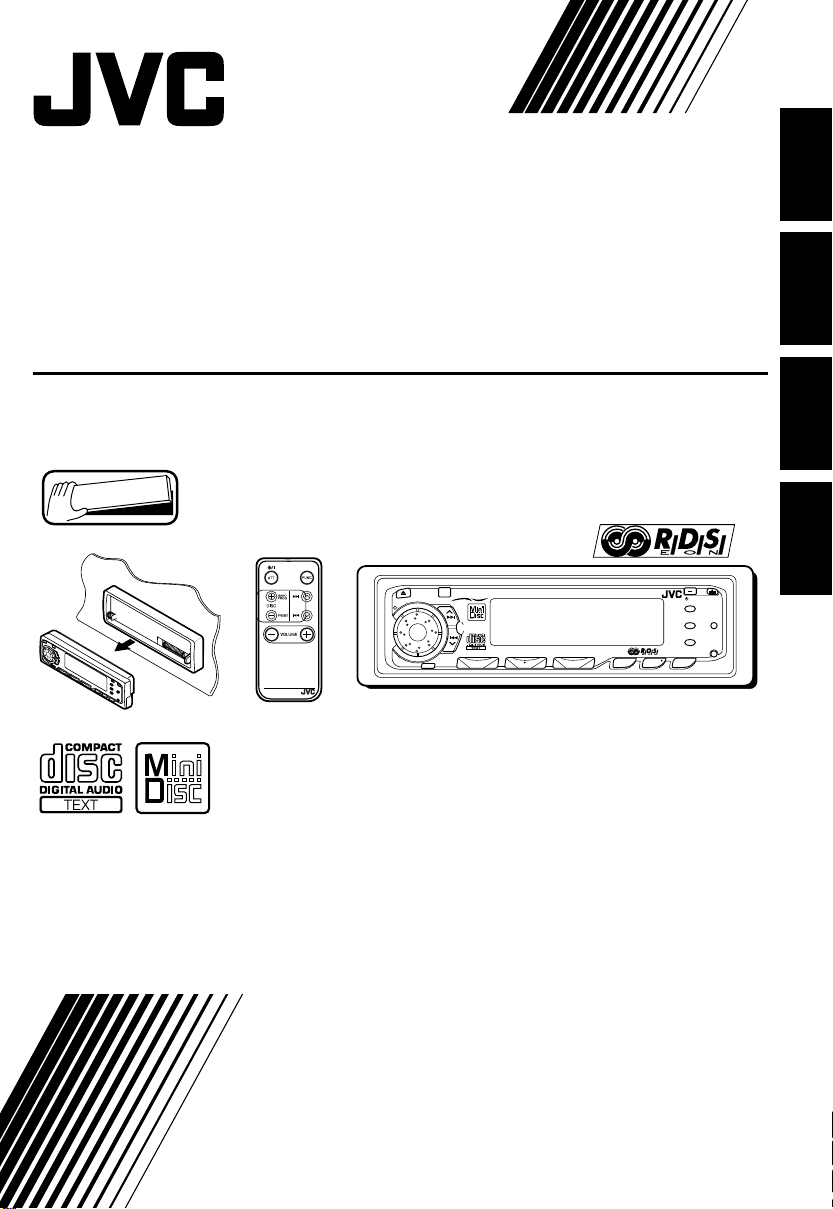
MD/CD RECEIVER
MD/CD RECEIVER
RECEPTEUR MD/CD
MD/CD RECEIVER
KD-MX3000R
Detachable
DEUTSCHFRANÇAIS ENGLISH
SEL
RM-RK25
SOUND
KD-MX3000R
SSM
7
8 9 10 11 12
1234
MD / CD RECEIVER
40WX4
EXT/CH
5
6
FM/AM
MD/CD
/I/ATT
TP
RDS
PTY
MO
RPT
RND
DISP
For installation and connections, refer to the separate manual.
Angaben zu Einbau und Verkabelung entnehmen Sie bitte der gesonderten Anleitung.
Pour l’installtion et les raccordements, se référer au manuel séparé.
Zie de afzonderlijke handleiding voor details aangaande het installeren en verbinden van het toestel.
INSTRUCTIONS
BEDIENUNGSANLEITUNG
MANUEL D’INSTRUCTIONS
GEBRUIKSAANWIJZING
NEDERLANDS
VNN3873-312
[E]
Page 2
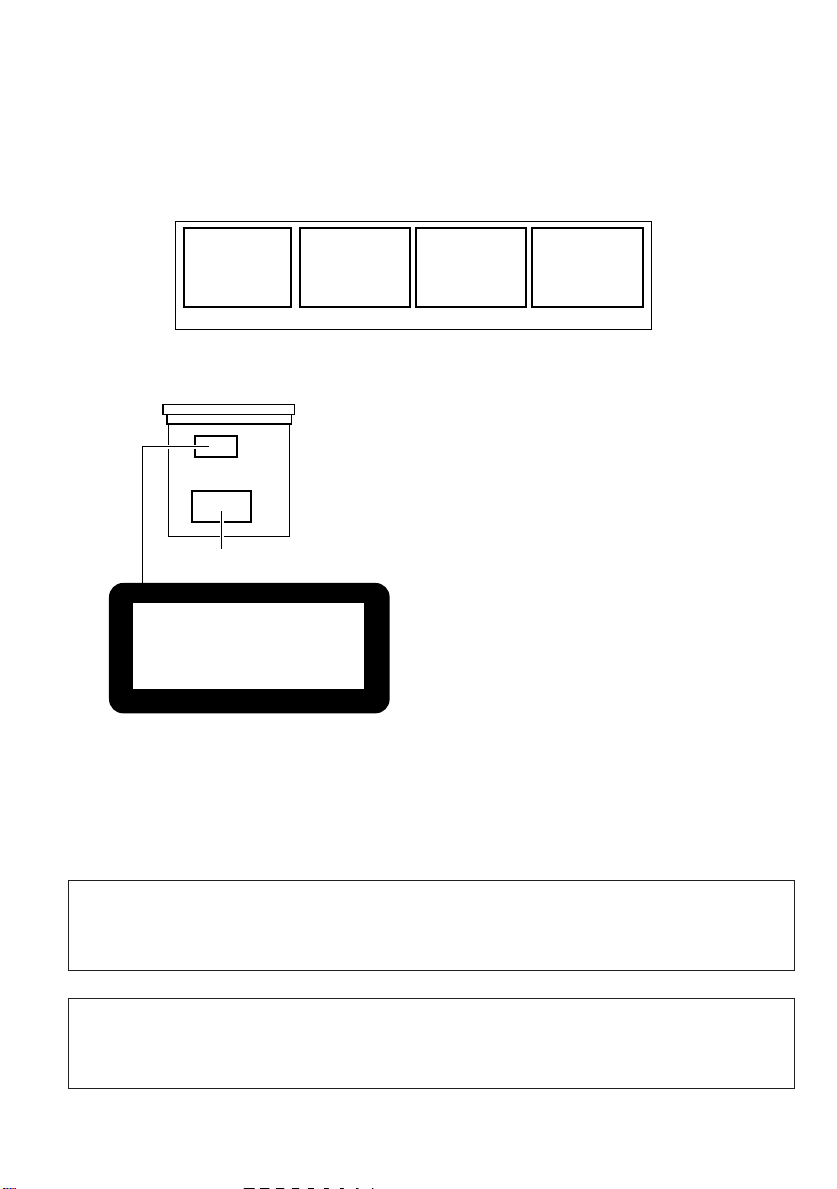
Position And Reproduction Of Labels
WARNING LABEL, PLACED INSIDE THE UNIT
DANGER: Invisible laser
radiation when op en and
interlock failed or defeated.
AVOID DIRECT EXPOSURE
TO BEAM. (e)
ADVARSEL: Usynlig laserstråling ved åbning, når
sikkerh edsafbryd ere e r u de
af funktion. Undgåudsættelse for stråling. (d)
VARNING: Osynlig laserstrålning när denna del
är öppnad och spärren är
urkopplad. Betrakta ej
strålen. (s)
VARO: Avattaessa ja suojalukitus ohitettaessa olet
alttiina näkymättömälle
lasersäteilylle. Älä katso
säteeseen. (f)
Bottom panel of the main unit
IMPORTANT FOR LASER
PRODUCTS
Precautions:
1. CLASS 1 LASER PRODUCT
2. DANGER: Invisible laser radiation when
open and interlock failed or defeated. Avoid
direct exposure to beam.
Name/Rating plate
CLASS 1
LASER PRODUCT
Caution:
This product contains a laser component
of higher laser class than Class 1.
CAUTION on Volume Setting
CDs and MDs produce very little noise compared with other sour ces. If the volume level is adjusted
for the tuner , for example, the speakers may be damaged by the sudden incr ease in the output level.
Therefore, lower the volume before playing a disc and adjust it as r equired during playback.
3. CAUTION: Do not open the top cover.
There are no user-serviceable parts inside.
Leave all servicing to qualified service
personnel.
4. CAUTION: This CD player uses invisible
laser radiation and is equipped with safety
switches to prevent radiation emission
when unloading CDs. It is dangerous to
defeat the safety switches.
5. CAUTION: Use of controls, adjustments or
performance of procedures other than
those specified herein may result in
hazardous radiation exposure.
Note:
For security reasons, a numbered ID card is provided with this unit, and the same ID number is
imprinted on the unit’s chassis. Keep the card in a safe place, as it will help the authorities to
identify your unit if stolen.
2
Page 3
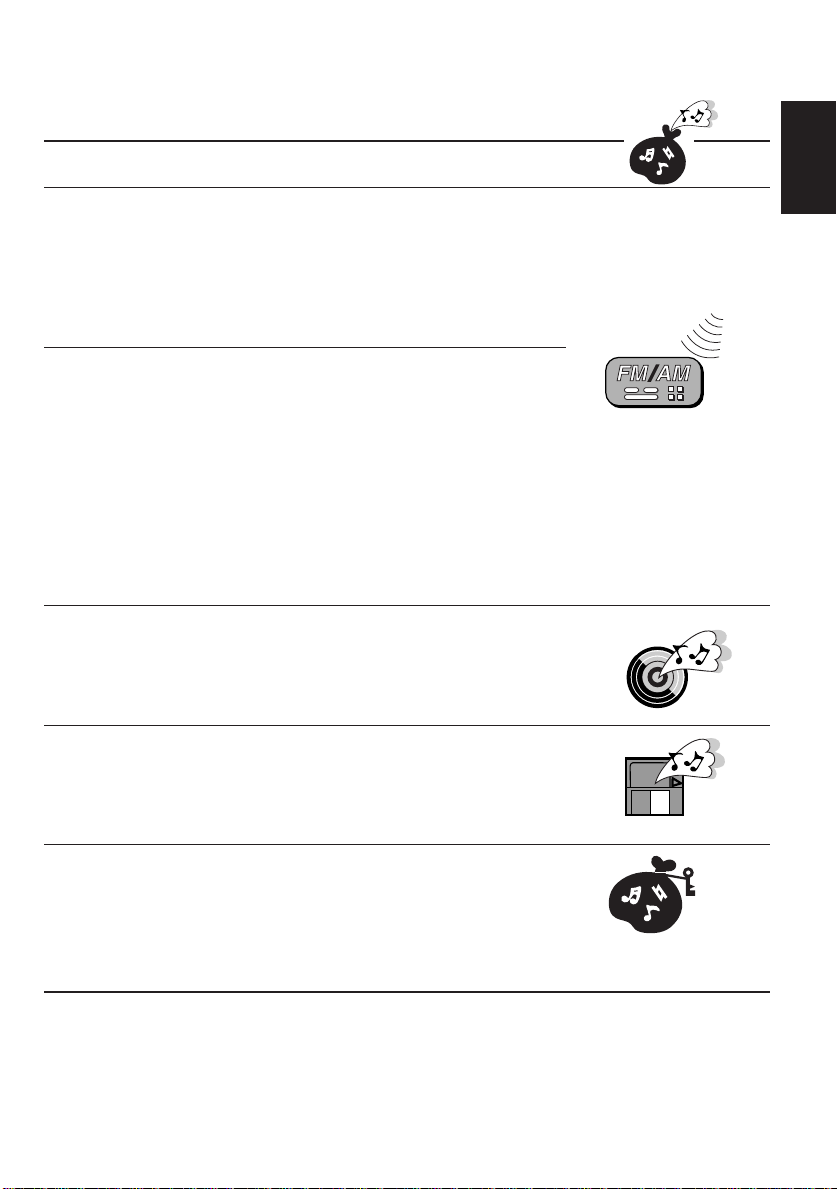
Thank you for purchasing a JVC product. Please read all instructions carefully before operation, to
ensure your complete understanding and to obtain the best possible performance from the unit.
CONTENTS
BASIC OPERATIONS....................................................5
RADIO BASIC OPERATIONS .........................................6
Listening to the radio ..................................................................... 6
Storing stations in memory ............................................................ 7
FM station automatic preset: SSM............................................... 7
Manual preset.............................................................................. 8
Tuning into a preset station ........................................................... 9
Selecting FM reception sound ....................................................... 9
RDS OPERATIONS.....................................................10
What you can do with RDS EON ................................................10
Tracing the same programme automatically (Network-Tracking
Reception) ................................................................................. 10
Using Standby Reception.......................................................... 12
Selecting Y our Favorite Programme for PTY Standby Reception .... 13
Se arching Y our Favorite Programme ............................................13
Other convenient RDS functions................................................. 16
Automatic selection of the station when using the number buttons.. 16
Changing the display mode while listening to an FM station..... 16
Setting the TA volume level ........................................................16
Automatic clock adjustment .......................................................17
CD OPERATIONS.......................................................19
Playing a CD ................................................................................. 19
Locating a track or a particular portion on a CD .....................20
Selecting CD playback modes......................................................21
Prohibiting CD ejection ............................................................... 22
ENGLISH
MD OPERATIONS......................................................23
Playing an MD .............................................................................. 23
Locating a track or a particular portion on an MD ..................24
Selecting MD playback modes.....................................................25
Prohibiting MD ejection...............................................................26
SOUND ADJUSTMENTS .............................................27
Selecting preset sound control modes .........................................27
Adjusting the sound......................................................................28
Storing your own sound adjustments ......................................... 29
CONTINUED TO THE NEXT PAGE
BEFORE USE
* For safety....
• Do not raise the volume level too much, as this
will block outside sounds, making driving
dangerous.
* Temperature inside the car....
If you have parked the car for a long time in hot
or cold weather, wait until the temperature in the
car becomes normal before operating the unit.
• Stop the car before performing any complicated
operations.
3
Page 4
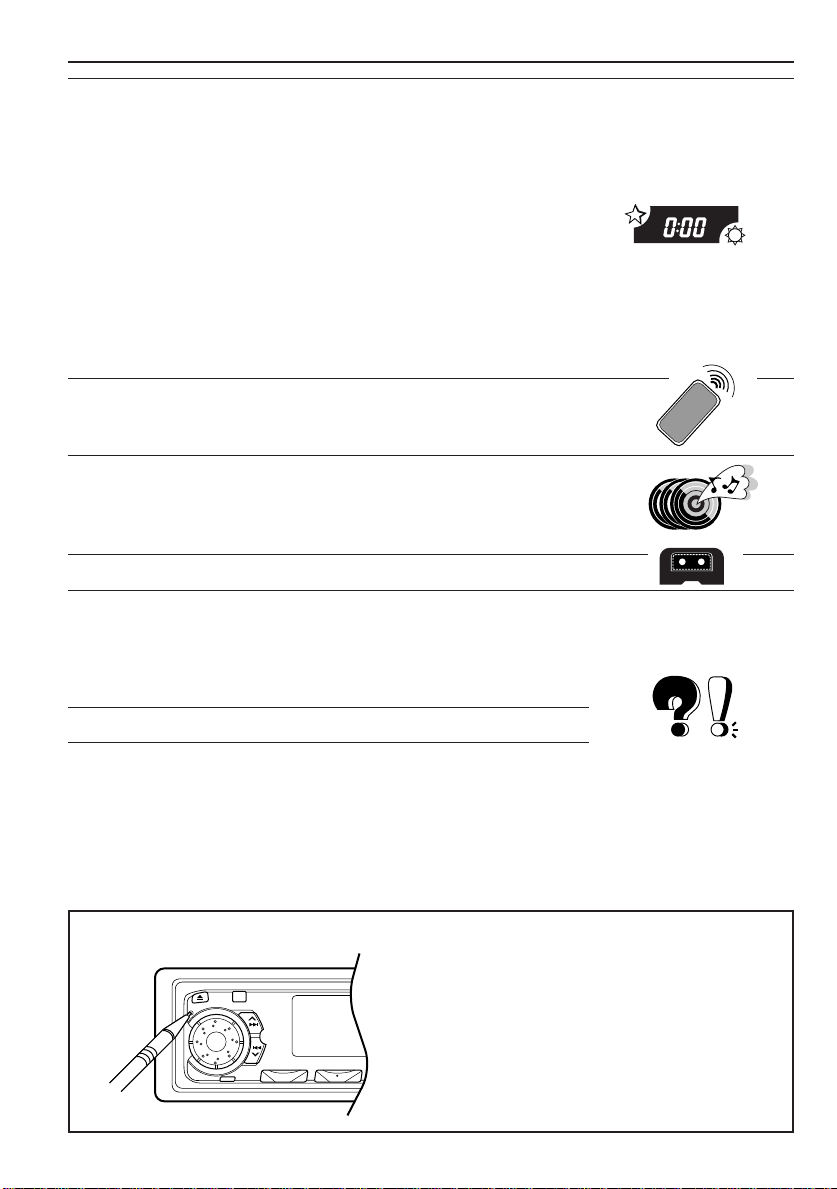
OTHER MAIN FUNCTIONS .........................................30
Setting the clock............................................................................30
Changing the general settings (PSM) ......................................... 31
Selecting 24-hour or 12-hour clock ............................................33
Selecting the level display......................................................... 33
Selecting the dimmer mode .......................................................33
Controlling the volume automatically (Audio Cruise Mode) ....... 34
Selecting the telephone muting ..................................................36
Turning on or off the key-touch tone ..........................................36
Turning on or off the power amplifier switch ..............................36
Adjusting the contrast level ........................................................37
Selecting the scroll mode .......................................................... 37
Assigning names to the sources ...................................................38
Detaching the control panel .........................................................41
REMOTE OPERATIONS...............................................42
Installing the batteries..................................................................42
Using the remote controller .........................................................43
CD CHANGER OPERA TIONS ......................................44
Playing CDs ...................................................................................44
Selecting CD playback modes......................................................46
Playing the CD Text ...................................................................... 47
EXTERNAL COMPONENT OPERATIONS ..................... 48
MAINTENANCE.........................................................49
Handling Discs ..............................................................................49
Taking care of CDs .................................................................... 49
Taking care of MDs.................................................................... 50
Moisture condensation .............................................................. 50
TROUBLESHOOTING .................................................51
SPECIFICATIONS .......................................................53
When this unit malfunctions or does not operate:
Press the reset button on the front panel
using a ball-point pen or a similar tool. If
this does not work, contact your JVC INCAR ENTERTAINMENT dealer.
4
4
Page 5
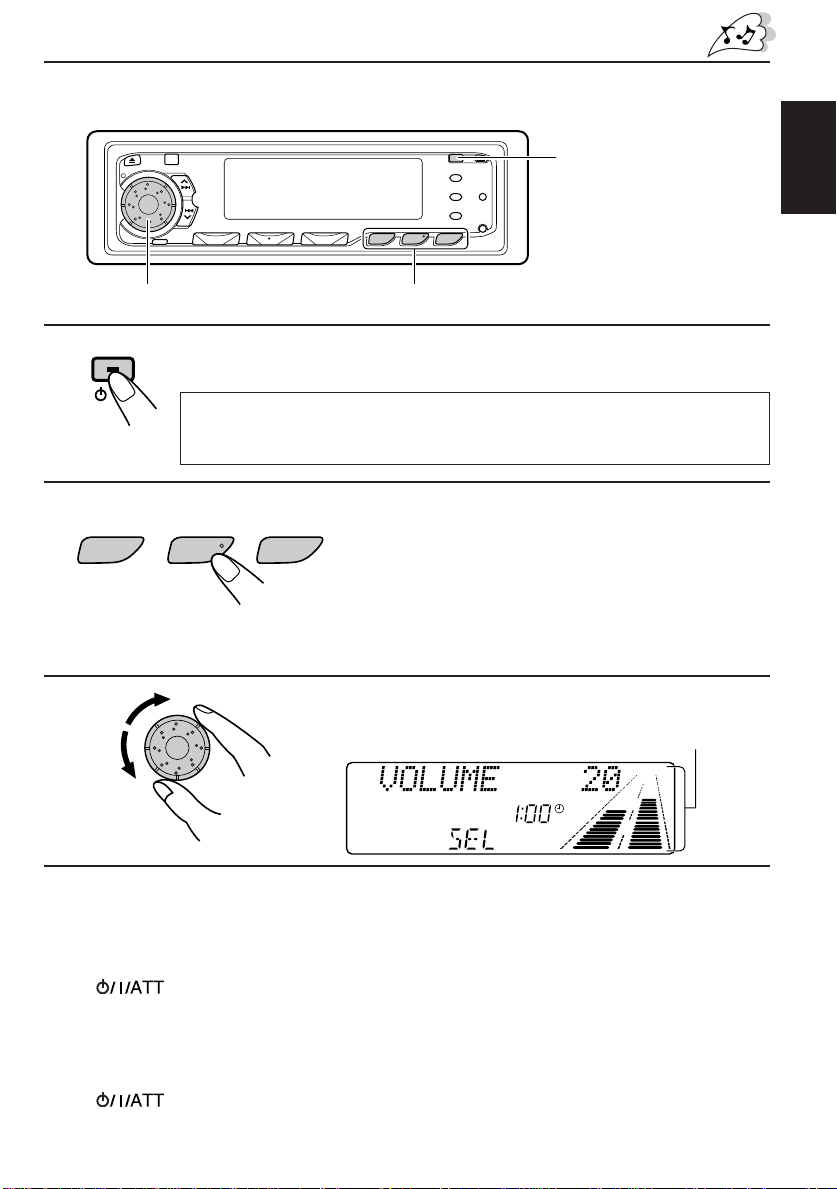
BASIC OPERATIONS
1
Note:
4
32
When you use this unit for the
first time, set the built-in
clock correctly, see page 30.
ENGLISH
1
/I/ATT
Note on One-Touch Operation:
When you select a source in step 2 below, the power automatically comes on.
You do not have to press this button to turn on the power.
Turn on the power.
2
FM/AM MD/CDEXT/CH
3
Select the source.
To operate the tuner, see pages 6 – 18.
To operate the CD player, see pages 19 – 22.
To operate the MD player, see pages 23 – 26.
To operate the CD changer, see pages 44 – 47.
To operate an external component, see page 48.
Adjust the volume.
Volume level appears.
4
Adjust the sound as you want (see pages 27 – 29).
Volume level indicator
(see page 33).
To drop the volume in a moment
Press briefly while listening to any source. “ATT” starts flashing on the display, and
the volume level will drop in a moment.
To resume the previous volume level, press the button briefly again.
To turn off the power
Press for more than 1 second.
5
Page 6
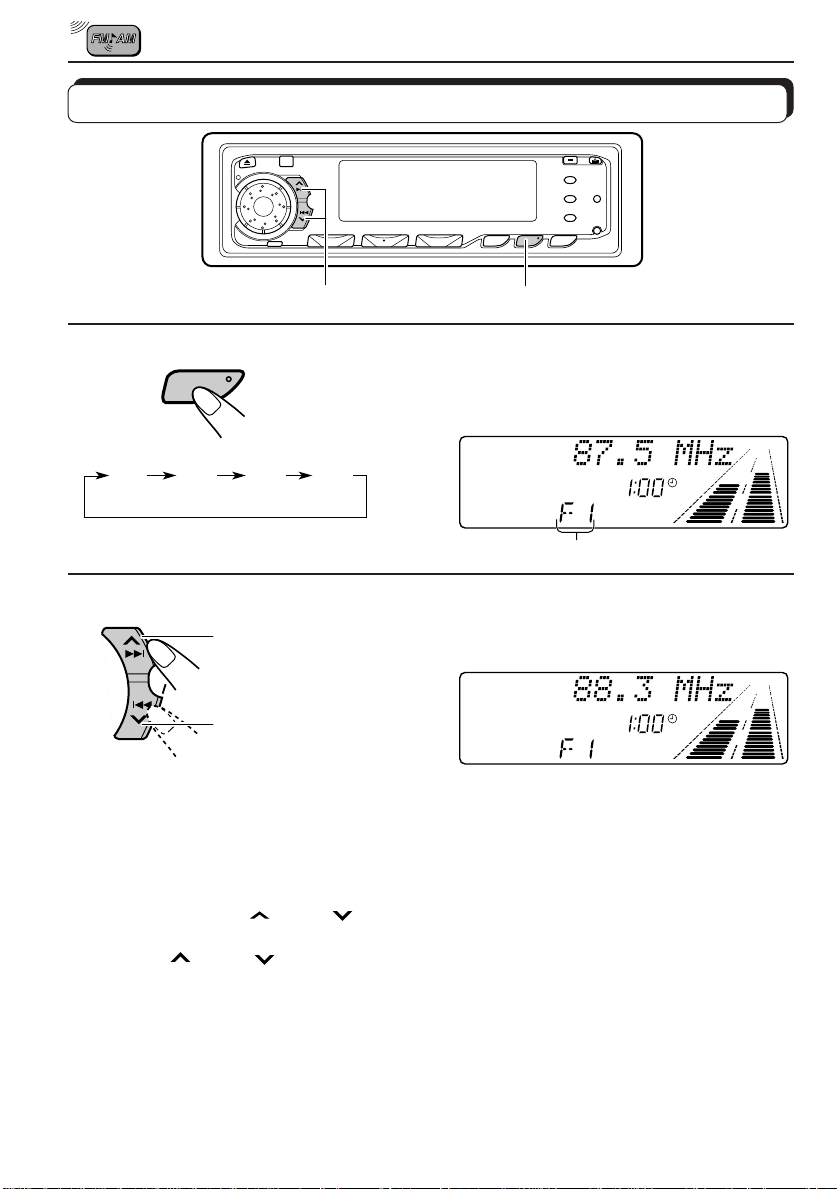
RADIO BASIC OPERATIONS
Listening to the radio
2
1
1
FM/AM
F1
(FM1)F2(FM2)F3(FM3)
Select the band (FM1, FM2, FM3 or AM).
Y ou can select any one of FM1, FM2, and FM3 to listen to an
FM station.
AM
Selected band appears.
2
To search stations
of higher
SSM
To stop searching before a station is received, press the same button you have pressed
for searching.
frequencies.
To search stations
of lower
frequencies.
To tune in a particular frequency without searching:
1 Press FM/AM repeatedly to select the band (FM or AM).
2 Press and hold ¢
Now you can manually change the frequency while “M” is flashing.
3 Press ¢
• If you hold down the button, the frequency keeps changing (in 50 kHz intervals for FM and
9kHz intervals for AM–MW/LW) until you release the button.
or 4 repeatedly until the frequency you want is reached.
or 4 until “M” (for Manual) starts flashing on the display.
Start searching a station.
When a station is received, searching stops.
6
Page 7
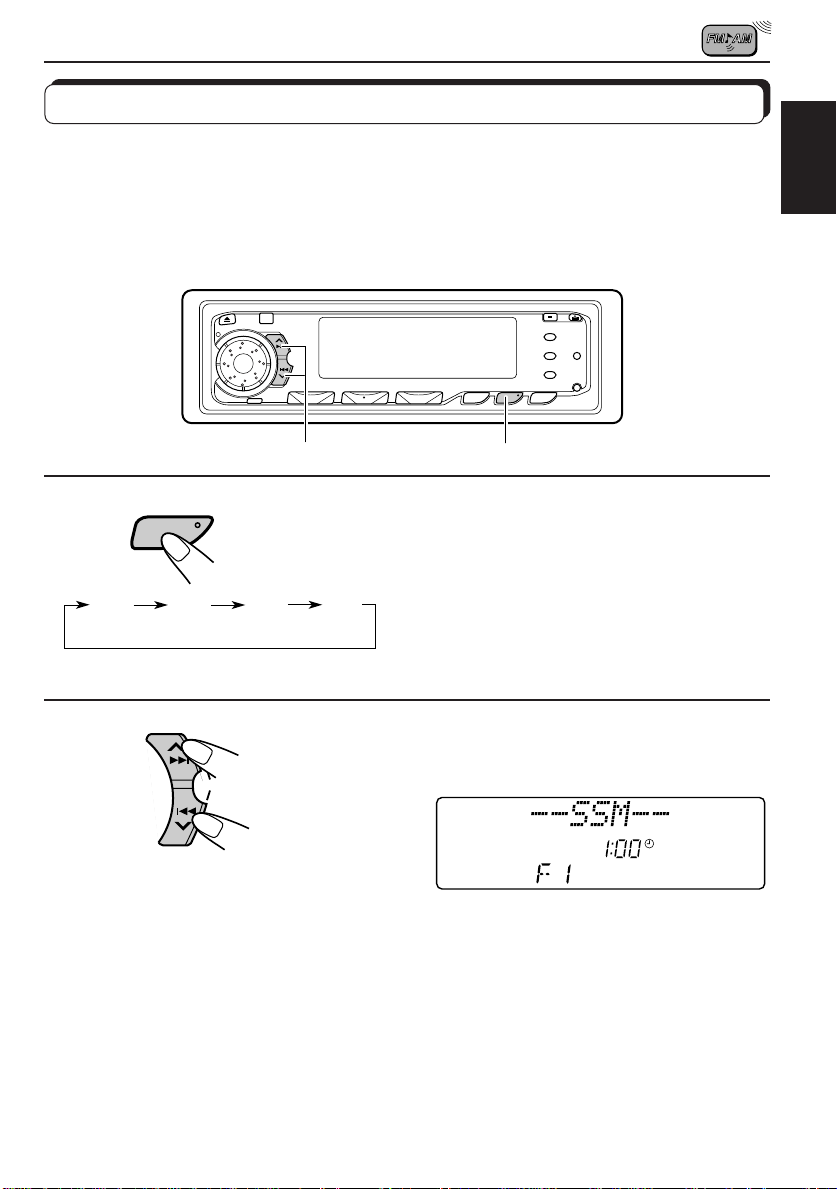
Storing stations in memory
You can use one of the following two methods to store broadcasting stations in memory.
• Automatic preset of FM stations: SSM (Strong-station Sequential Memory)
• Manual preset of both FM and AM stations
FM station automatic preset: SSM
You can preset 6 local FM stations in each FM band (FM1, FM2 and FM3).
ENGLISH
2
1
1
Select the FM band number (FM1, FM2 or
FM3) you want to store FM stations into.
F3
(FM3)
AM
F1
(FM1)
FM/AM
F2
(FM2)
2
Press and hold both buttons for more than
SSM
Local FM stations with the strongest signals are searched and stored automatically in the
band number you have selected (FM1, FM2 or FM3). These stations are preset in the number
buttons — No. 1 (lowest frequency) to No. 6 (highest frequency).
When automatic preset is over, the station stored in number button 1 will be automatically
tuned in.
3 seconds.
“SSM” appears, then disappears when
automatic preset is over.
7
Page 8
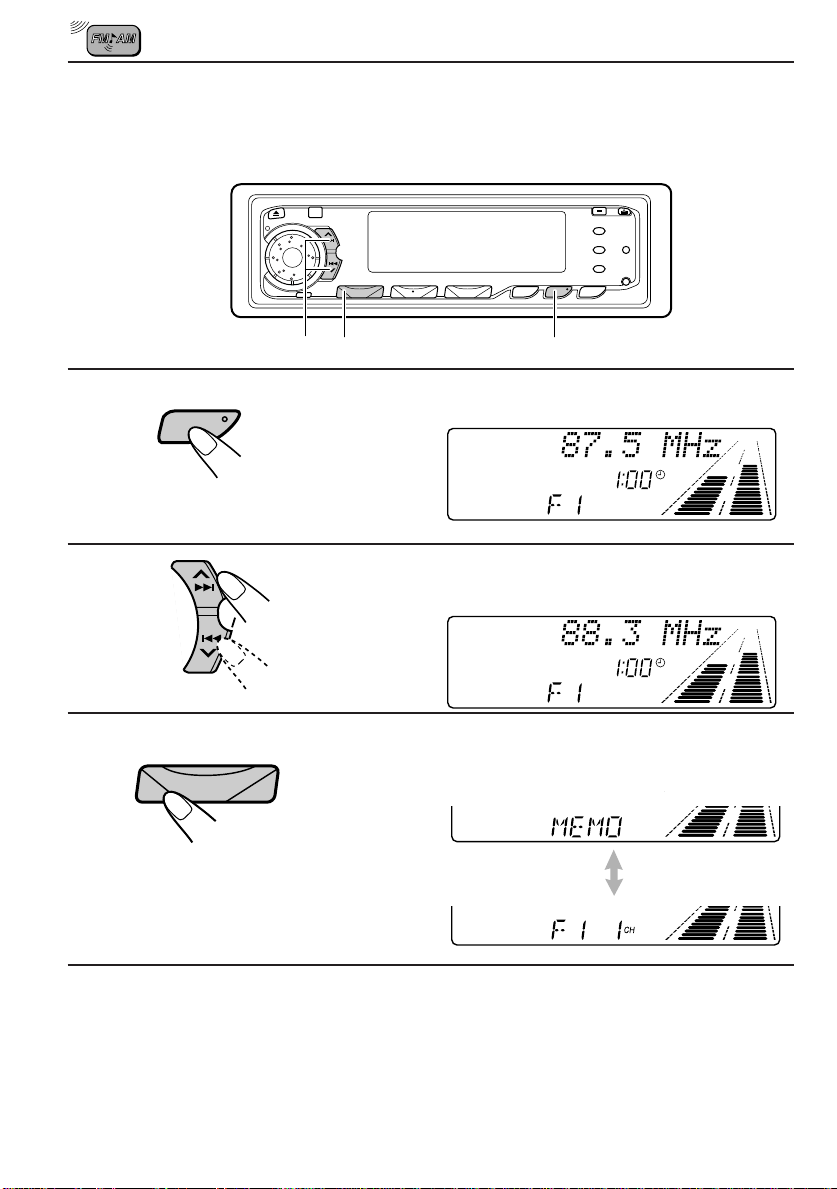
Manual preset
You can preset up to 6 stations in each band (FM1, FM2, FM3 and AM) manually .
EXAMPLE: Storing an FM station of 88.3 MHz into the preset number 1 of the FM1 band
1
2
3
2
FM/AM
SSM
78
1
2
13
Select the FM1 band.
Tune into a station of 88.3 MHz.
See page 6 to tune into a station.
Press and hold the number button (in this
example, 1) for more than 2 seconds.
Preset number and “MEMO”
flash alternately for a while.
4
Repeat the above procedure to store other stations into other
preset numbers.
Notes:
• A previously preset station is erased when a new station is stored in the same preset number.
• Preset stations are erased when the power supply to the memory circuit is interrupted (for example,
during battery replacement). If this occurs, preset the stations again.
8
Page 9
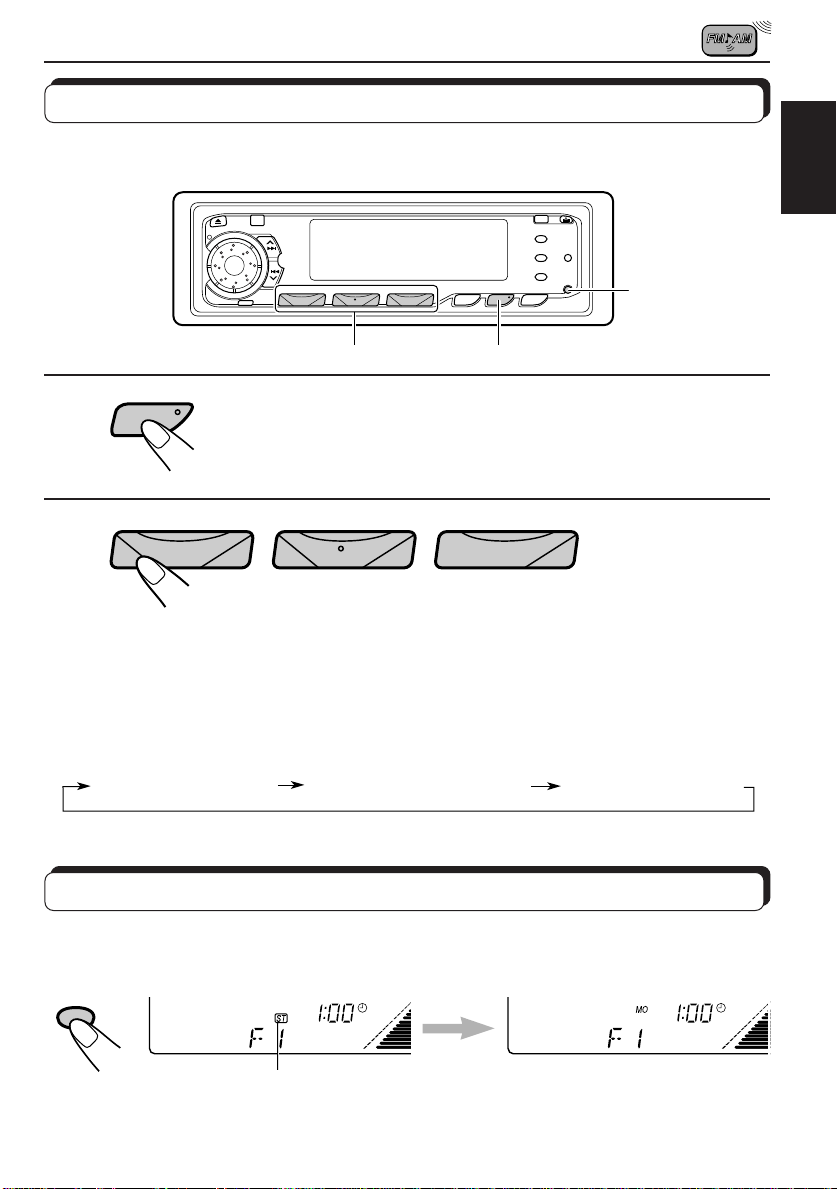
Tuning into a preset station
You can easily tune into a preset station.
Remember that you must store stations first. If you have not stored them yet, see pages 7
and 8.
DISP
2 1
ENGLISH
1
FM/AM
Select the band (FM1, FM2, FM3 or AM) you
want.
2
789101112
12
3
4
5
6
Select the number (1 – 6) for the preset station
you want.
To change the display information while receiving an FM RDS
station
Press DISP. Each time you press the button, the display changes as follows:
Station Frequency
PTY (Programme type)
PS (Station name)
Selecting FM reception sound
When an FM stereo broadcast is hard to receive:
Press MO/RPT (Mono/Repeat) while listening to an FM stereo broadcast. “MONO” appears
on the display and the sound you hear becomes monaural but reception will be improved.
MO
RPT
Lights up when receiving an FM broadcast in stereo.
To restore the stereo effect, press the same button again.
9
Page 10
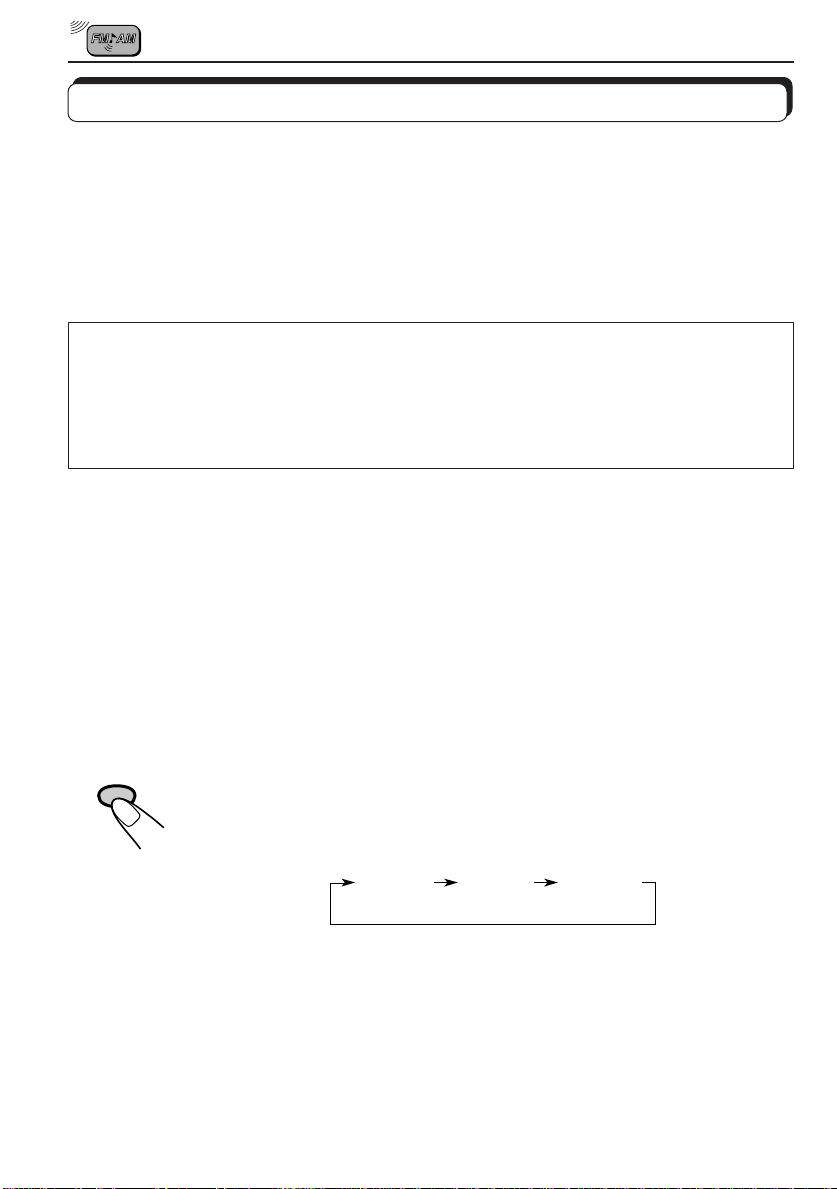
RDS OPERATIONS
What you can do with RDS EON
RDS (Radio Data System) allows FM stations to send an additional signal along with their
regular programme signals. For example, the stations send their station names, as well as
information about what type of program they broadcast, such as sports or music, etc.
Another advantage of RDS function is called “EON (Enhanced Other Networks).” The EON
indicator lights up while receiving an FM station with the EON data. By using the EON data
sent from a station, you can tune into a different station of a different network broadcasting
your favorite programme or traffic announcement while listening to another programme or to
another source such as CD.
By receiving the RDS signals, this unit can do the following:
• Tracing the same programme automatically (Network-tracking Reception)
• Standby Reception of TA (Traffic Announcement) or your favorite programme
• PTY (Program Type) search
• TA (Traffic Announcement) search
• And some other functions
Tracing the same programme automatically (NetworkTracking Reception)
When driving in an area where FM reception is not good, the tuner built in this unit automatically
tunes in another RDS station, broadcasting the same programme with stronger signals. So,
you can continue to listen to the same programme in its finest reception, no matter where you
drive. (See illustration.)
Two types of the RDS signals are used to make Network-Tracking Reception work correctly
— PI (Programme Identification) and AF (Alternative Frequency) data.
Without receiving these data correctly from the RDS station you are listening to, NetworkTracking Reception will not operate.
10
TP
To use Network-Tracking Reception, press and hold TP/RDS (Traffic
RDS
Programme/Radio Data System) for more than 1 second. Each time you
press and hold the button, Network-Tracking Reception modes change as
follows:
Mode 1 Mode 2 Mode 3
Page 11
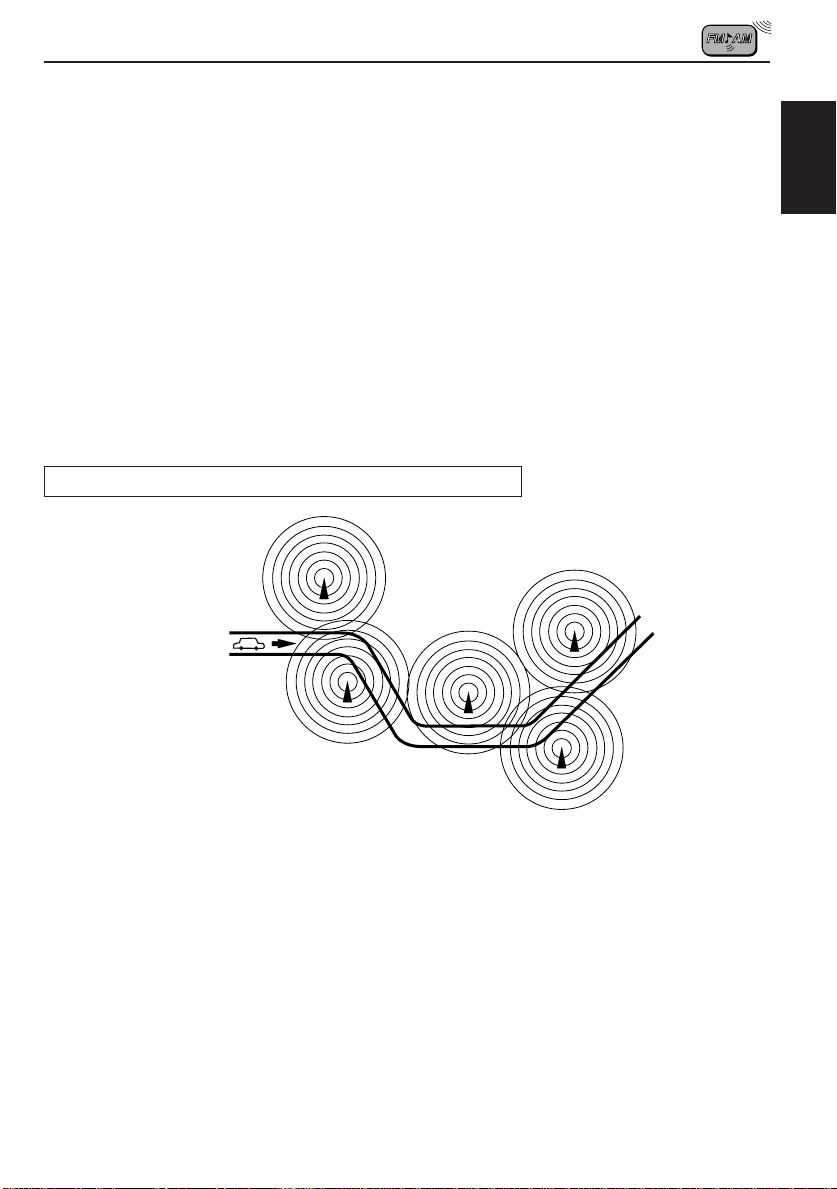
Mode 1 (AF:on / REG:off)
Network-Tracking is activated with Regionalization set to “off.”
Switches to another station within the same network when the receiving
signals from the current station become weak.
Note:
In this mode, the programme may differ from the one currently received.
Mode 2 (AF:on / REG:on)
Network-Tracking is activated with Regionalization set to “on.”
Switches to another station, within the same network, broadcasting the same
programme when the receiving signals from the current station become weak.
Mode 3 (AF:off / REG:off)
Network-Tracking is deactivated.
The same programme can be received on different frequencies.
Programme 1 broadcasting on frequency E
Programme 1 broadcasting
on frequency A
Programme 1 broadcasting on
frequency B
Programme 1 broadcasting on frequency C
ENGLISH
Programme 1 broadcasting on frequency D
11
Page 12
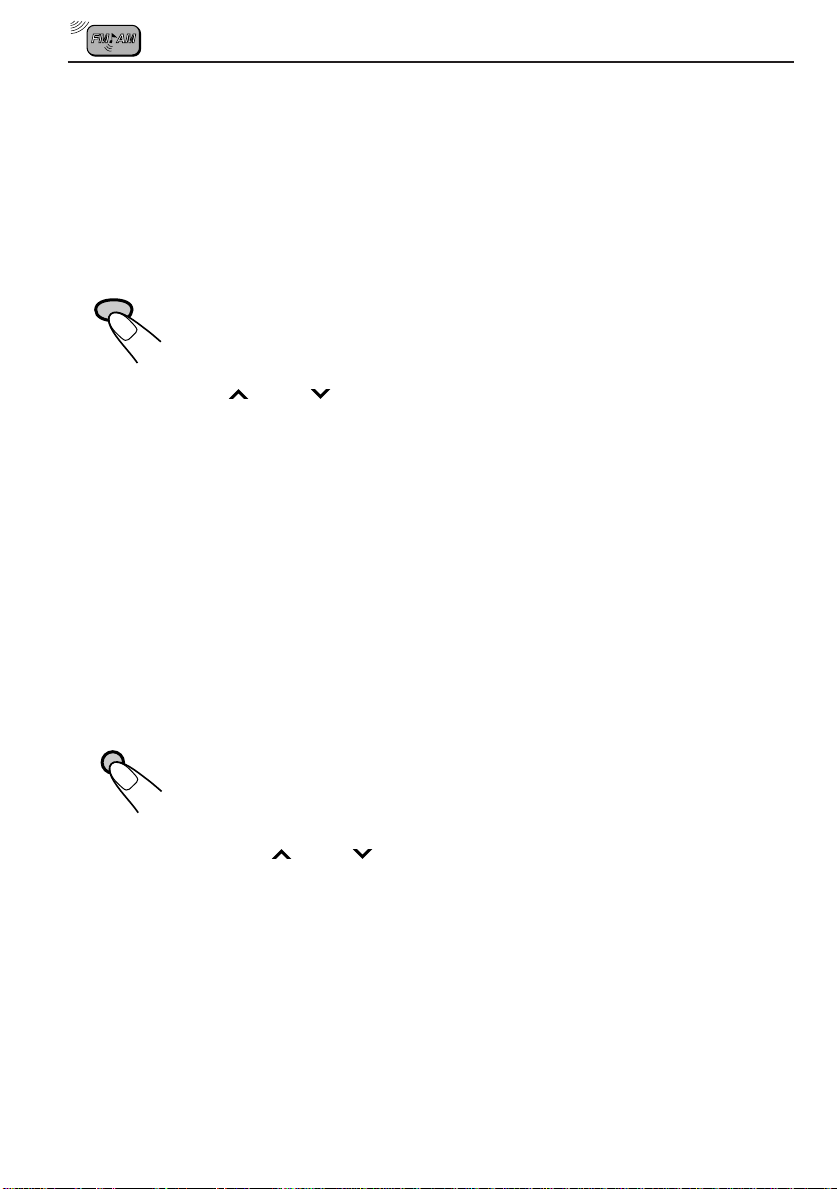
Using Standby Reception
Standby Reception allows the unit to switch temporarily to your favorite programme (PTY:
Programme Type) and Traf fic Announcement (T A) from the current source (another FM station,
MD, CD, and other connected components).
Note:
Standby Reception will not work if you are listening to an AM station.
TA Standby Reception
TP
RDS
• When TP/RDS is pressed briefly in the FM mode, the TP indicator is lit
during reception of a TP station and the TA standby mode is engaged.
Note:
When the station being received is not a TP station, the TP indicator flashes. Pr ess
or 4 to engage the TA standby mode. “SEARCH” appears on the
¢
display, and TP station search starts. When a TP station is tuned in, the TP indicator
is lit.
• If you are listening to a CD or an MD, and wish to hear a TA broadcast,
press TP/RDS to enter the TA standby mode. (The TP indicator lights up.)
If a T A programme starts broadcasting while the TA standby mode is active,
“TRAFFIC” appears and the FM mode is engaged. The volume increases to
the preset “TA VOLUME” level and the TA programme can be heard (see
page 16).
Note:
To deactivate the TA standby mode, press TP/RDS again.
PTY Standby Reception
PTY
• When PTY is briefly pressed in the FM mode, the PTY indicator is lit during
reception of a PTY station and the PTY standby mode is engaged. The
selected PTY name stored on page 13 flashes for 5 seconds.
Note:
When the station being received is not a PTY station, the PTY indicator flashes.
Press ¢
the display, and PTY station sear ch starts. When a PTY station is tuned in, the PTY
indicator is lit.
or 4 to engage the PTY standby mode. “SEARCH” appears on
12
• If you are listening to a CD or an MD, and wish to hear a selected PTY
broadcast, press PTY to enter the PTY standby mode. (The PTY indicator
lights up.)
If the PTY starts broadcasting while the PTY standby mode is active, the
selected PTY name appears and the FM mode is engaged. The selected
PTY can then be heard.
Note:
To deactivate the PTY standby mode, press PTY again.
Page 13
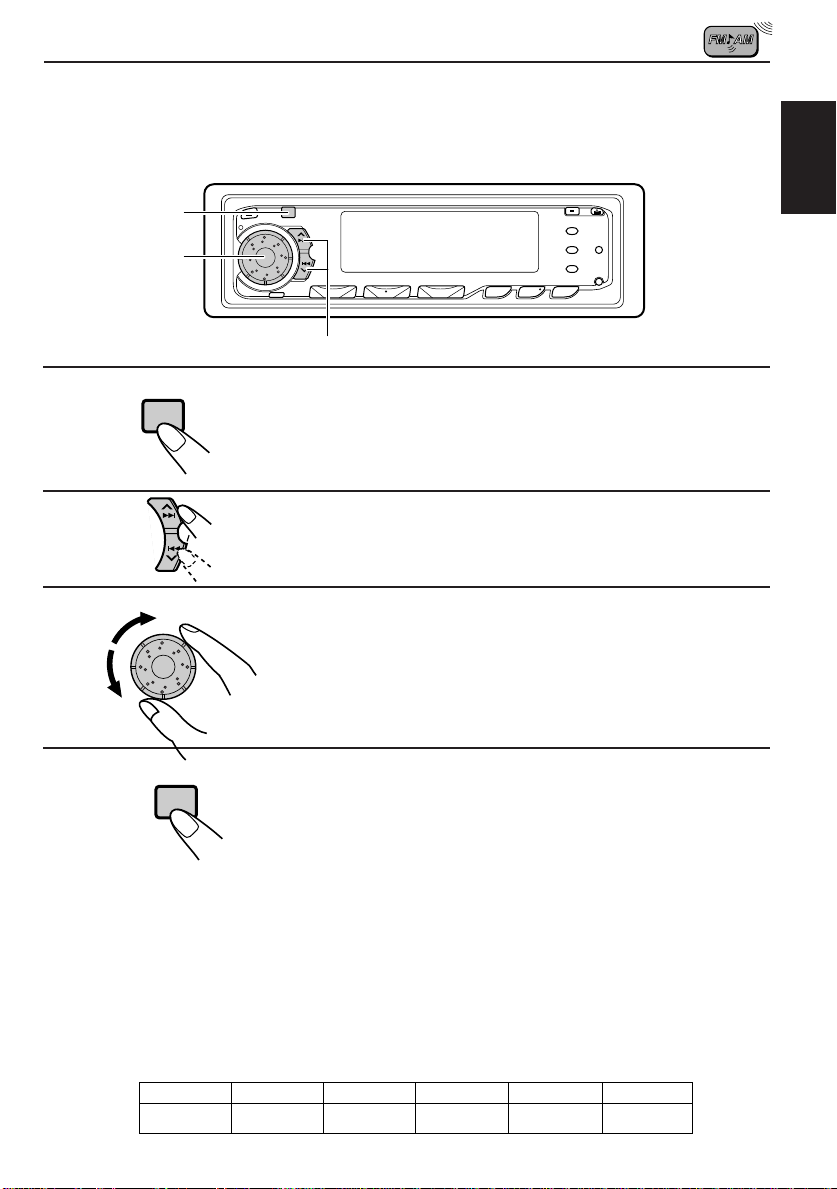
Selecting Your Favorite Programme for PTY Standby
Reception
You can select your favorite programme for PTY Standby Reception to store in memory.
When shipped from the factory, “NEWS” is stored as the programme type for PTY Standby
Reception.
1, 4
3
2
ENGLISH
1
2
SEL
SSM
Press and hold the button for more than 2
seconds to call up the Preferred Setting Mode
(PSM: see page 31).
Select “PTY STANDBY” if not shown on the
display.
3
Select one of twenty-nine PTY codes. (See
the table on page 18.)
Selected code name appears on the display and is stored
into memory.
4
SEL
Searching Your Favorite Programme
You can search one of your 6 favorite programme types stored in memory.
When shipped from the factory, the following 6 programme types have been stored in the
number buttons (1 to 6).
To change the factory preset settings, see page 14.
To search your favorite programme, see page 15.
Finish setting.
1
POP M
2
ROCK M
3
EASY M
4
CLASSICS
5
AFFAIRS
6
VARIED
13
Page 14
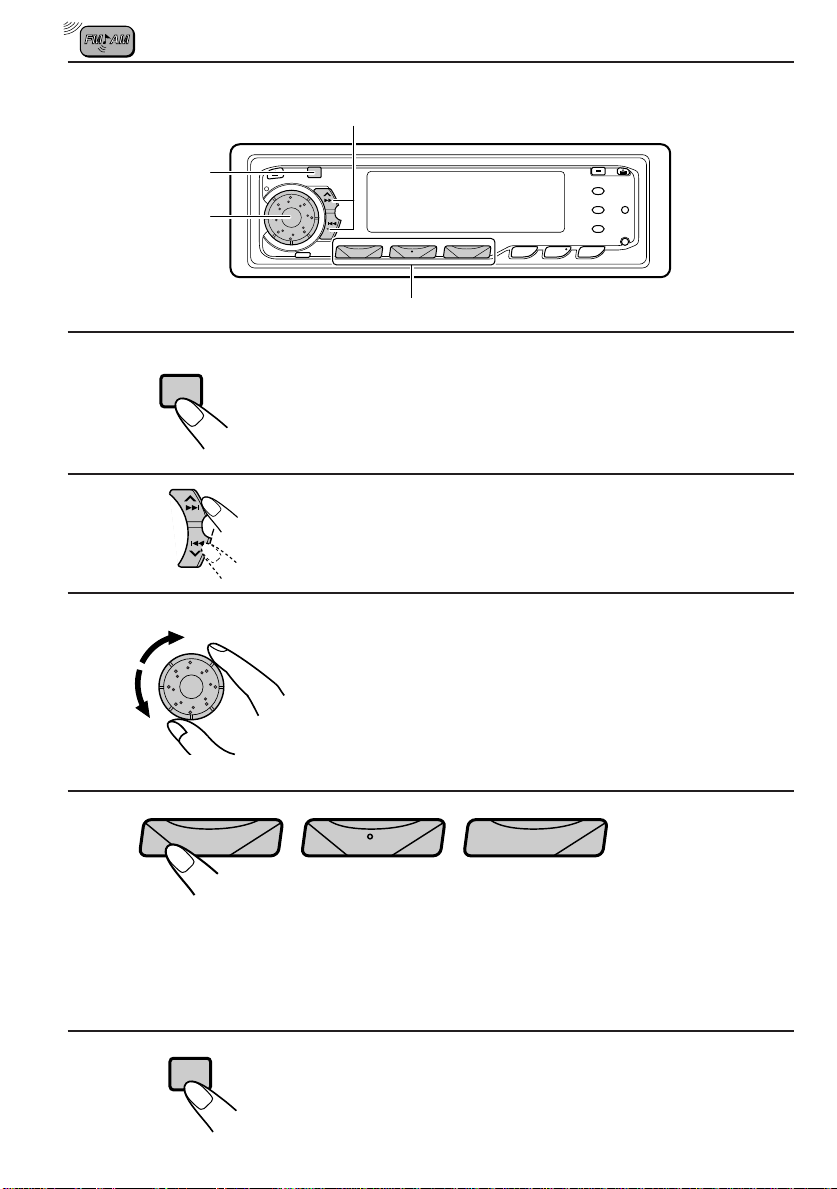
To store your favorite programme types
2
1, 5
3
4
1
SEL
Press and hold the button for more than 2
seconds to call up the Preferred Setting Mode
(PSM: see page 31).
2
SSM
Select “PTY SEARCH” if not shown on the
display.
3
Select one of twenty-nine PTY codes. (See
the table on page 18.)
Selected code name appears on the display.
• If the code already stored in memory is selected, it will
flash on the display.
4
5
789101112
12
3
4
5
6
Press and hold the number button for more than 2 seconds to
store the PTY code selected into the preset number you want.
PTY preset number appears, and selected code name and “MEMORY” alternate on
the display.
SEL
Finish setting.
14
Page 15
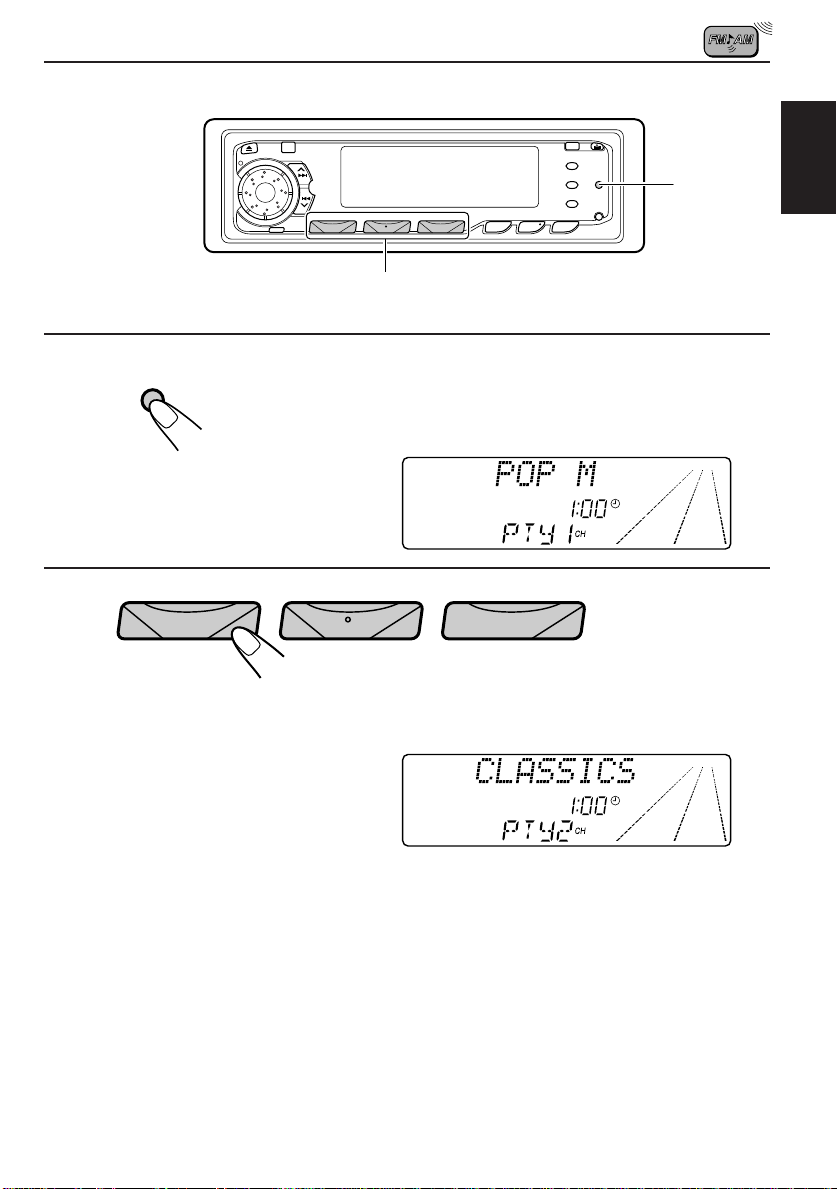
To search your favorite programme type
1
2
2
PTY
Press and hold the button for more than 1
second while listening to an FM station.
The last selected PTY code and preset number appear.
789101112
12
3
4
5
6
Select one of PTY codes stored in the preset
number buttons (1 to 6).
1
ENGLISH
Ex. When “CLASSICS” is stored in preset number button 2.
PTY search for your favorite programme starts after 5
seconds.
• If there is a station broadcasting a programme of the same PTY code you selected, that
station is tuned in.
• If there is no station broadcasting a programme of the same PTY code you selected, the
station will not change.
Note:
In some areas, the PTY search will not work correctly.
15
Page 16
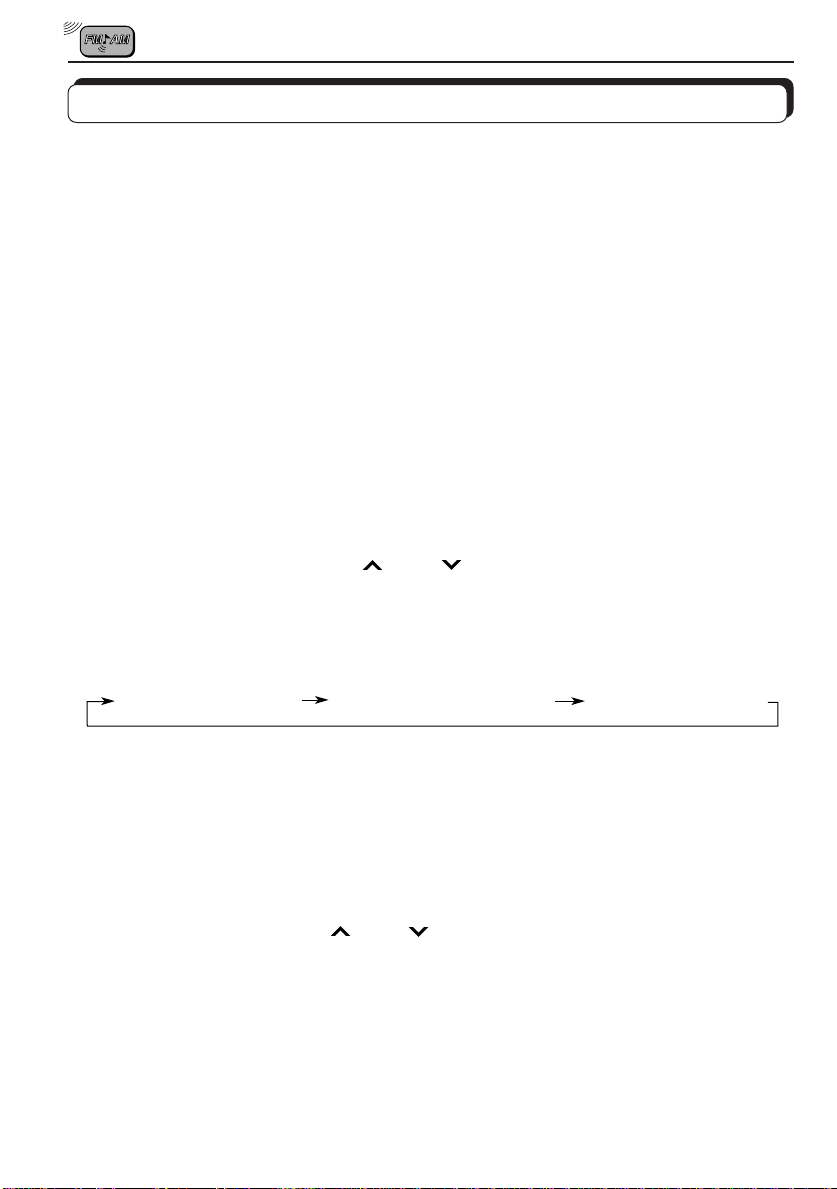
Other convenient RDS functions
Automatic selection of the station when using the number
buttons
Usually when you press the number button, the preset station is tuned in.
However, when the preset station is an RDS station, something different will happen. If the
signals from that preset station are not sufficient for good reception, this unit starts searching
another station broadcasting the same programme as the original preset station is broadcasting,
then if any station broadcasting the same programme is found, the station will be tuned in.
Changing the display mode while listening to an FM
station
You can change the initial indication on the display to either station name (PS) or to station
frequency, while listening to an FM RDS station.
• See also “Changing the general settings (PSM)” on page 31.
1. Press and hold SEL (select) for more than 2 seconds so that “PSM” appears on the lower
part of the display.
2. Select “DISPLAY MODE” with ¢
3. Set to the desired indication (either station name or station frequency) with the control dial.
Note:
By pressing DISP, you can also change the display while listening to an FM RDS station.
Each time you press the button, the display changes to show the following:
or 4 .
Station Frequency
PTY (Programme type)
PS (Station name)
Setting the TA volume level
You can preset the volume level for TA Standby Reception. When a traffic programme is
received, the volume level automatically changes to the preset level.
• See also “Changing the general settings (PSM)” on page 31.
1. Press and hold SEL (select) for more than 2 seconds so that “PSM” appears on the lower
part of the display.
2. Select “TA VOLUME” with ¢
3. Set to the desired volume level with the control dial.
16
or 4 .
Page 17
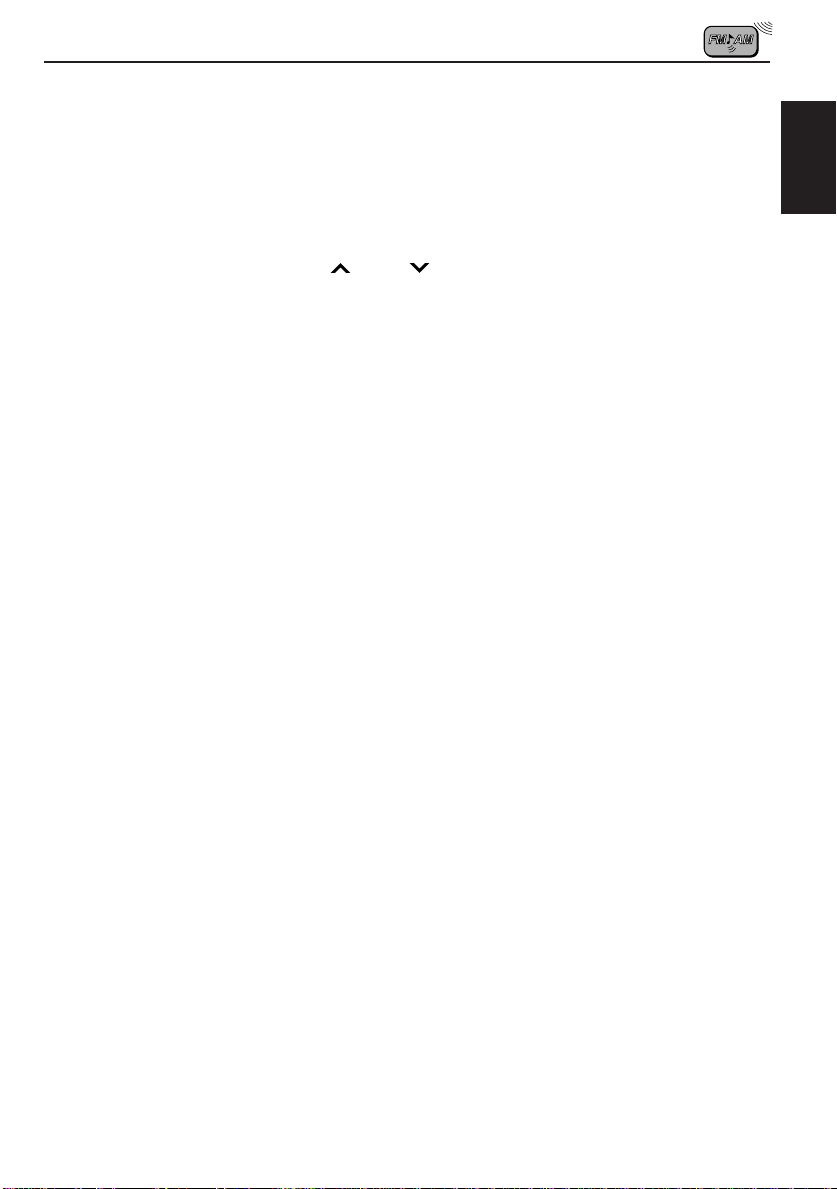
Automatic clock adjustment
When shipped from the factory, the clock built in this unit is set to be readjusted automatically
using the CT (Clock Time) data in the RDS signal.
If you do not want to use automatic clock adjustment, follow the procedure below.
• See also “Changing the general settings (PSM)” on page 31.
1. Press and hold SEL (select) for more than 2 seconds so that “PSM” appears on the lower
part of the display.
2. Select “AUTO ADJUST” with ¢
3. Select “ADJUST OFF” by turning the control dial counterclockwise.
Now automatic clock adjustment is canceled.
To reactivate clock adjustment, repeat the same procedure and select “ADJUST ON” in
step 3 by turning the control dial clockwise.
Note:
It takes about 2 minutes to adjust the time using the CT data. So, you must tune to the station for more
than 2 minutes continuously; otherwise, the clock time will not be adjusted.
or 4 .
ENGLISH
17
Page 18

PTY codes
No.
Indications on
the display
1
NEWS
2
AFFAIRS
3
INFO
4
SPORT
5
EDUCATE
6
DRAMA
7
CULTURE
8
SCIENCE
9
VARIED
10
POP M
ROCK M
11
EASY M
12
LIGHT M
13
14
CLASSICS
OTHER M
15
Descriptions of the PTY Codes
NEWS: News
AFFAIRS: Topical programmes
expanding on current news or
affairs
INFO: Programmes which impart
advice on a wide variety of
topics.
SPORT: Sport events
EDUCATE: Educational programmes
DRAMA: Radio plays
CULTURE: Programmes on national or
regional culture
Indications on
No.
the display
16
WEATHER
17
FINANCE
CHILDREN
18
SOCIAL
19
20
RELIGION
21
PHONE IN
22
TRAVEL
LEISURE
23
24
JAZZ
COUNTRY
25
NATION M
26
27
OLDIES
28
FOLK M
DOCUMENT
29
SCIENCE: Programmes on natural
science and technology
VARIED: Other programmes like
comedies or ceremonies
POP M: Pop music
ROCK M: Rock music
EASY M: Easy-listening music
LIGHT M: Light music
CLASSICS: Classical music
OTHER M: Other music
WEATHER: Weather information
FINANCE: Reports on commerce,
trading, the Stock Market,
etc.
CHILDREN: Entertainment programmes
for children
SOCIAL: Programmes on social
activities
RELIGION: Programmes dealing with any
aspect of belief or faith, or the
nature of existence or ethics
PHONE IN: Programmes where people
can express their views either
by phone or in a public forum
TRAVEL: Programmes about travel
destinations, package tours,
and travel ideas and
opportunities
LEISURE: Programmes concerned with
recreational activities such as
gardening, cooking, fishing,
etc.
JAZZ: Jazz music
COUNTRY: Country music
NATION M: Current popular music from
another nation or region, in
that country’s language
OLDIES: Classic pop music
FOLK M: Folk music
DOCUMENT: Programmes dealing with
factual matters, presented in
an investigative style
18
Page 19

Playing a CD
1
1
CD OPERATIONS
ENGLISH
Open the control panel.
If there is already a CD or an MD inside the unit,
it ejects automatically.
2
1. Insert a CD into the loading slot.
The unit turns on, draws the CD and starts playback
automatically.
2. Close the control panel by hand.
Total track number
of the inserted disc
Note:
When a CD is inserted up side down, “PLEASE EJECT” appears on the display.
When you open the control panel by pressing 0, the CD automatically ejects.
Note on One-Touch Operation:
When a CD is already in the loading slot, pressing MD/CD turns on the unit and starts playback
automatically.
Total playing time of
the inserted disc
To stop play and eject the CD
Press 0.
CD play stops, the control panel opens, then the CD automatically ejects from the loading slot.
If you change the source to FM/AM, CD changer or external component, the CD play also
stops (without ejecting the CD this time).
Notes:
• If the ejected disc is not removed for about 15 seconds , the disc is automatically inserted again into
the loading slot to protect it from dust. (CD play will not start this time.)
• You can eject the CD even when the unit is turned off.
• You cannot insert a CD and an MD inside the unit at the same time.
To show the assigned name while the elapsed playing time
appears
Press DISP. Each time you press the button, elapsed playing time and assigned name ( see
page 38) appear alternately on the display.
• See also “Selecting the scroll mode” on page 37.
Elapsed
playing timeCurrent track
19
Page 20

Locating a track or a particular portion on a CD
Number buttons¢
4
To fast forward or reverse the track
Press and hold ¢ , while playing a CD, to fast forward the track.
SSM
Press and hold 4
, while playing a CD, to reverse the track.
To go to the next track or the previous track
Press ¢ briefly, while playing a CD, to go ahead to the beginning of
SSM
the next track. Each time you press the button consecutively , the beginning
of the next track is located and played back.
Press 4
current track. Each time you press the button consecutively, the beginning
of the previous track is located and played back.
briefly, while playing a CD, to go back to the beginning of the
To go to a particular track directly
789101112
12
Press the number button corresponding to the track number to start its
playback.
• To select a track number from 1 – 6:
Press 1 (7) – 6 (12) briefly.
• To select a track number from 7 – 12:
Press and hold 1 (7) – 6 (12) for more than 1 second.
3
4
5
6
20
Page 21
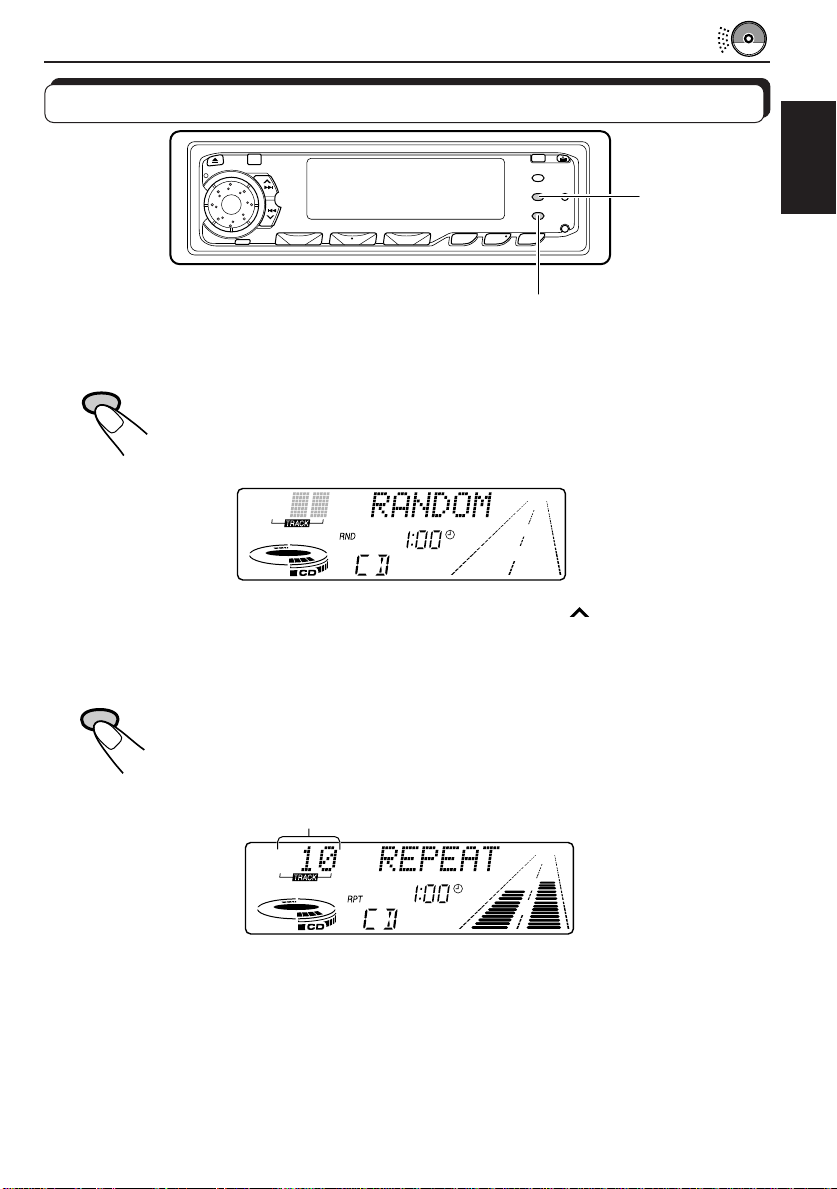
Selecting CD playback modes
RND
To play back tracks at random (Random Play)
You can play back all tracks on the CD at random.
RND
Each time you press RND (Random) while playing a CD, CD random play
mode turns on and off alternately.
When the random mode is turned on, the RND indicator lights up on the
display and a track randomly selected starts playing.
• To select the next track at random, press ¢
To play back tracks repeatedly (Repeat Play)
You can play back the current track repeatedly.
MO
RPT
Each time you press MO/RPT (Mono/Repeat) while playing a CD, CD repeat
play mode turns on and off alternately.
When the repeat mode is turned on, the RPT indicator lights up on the
display.
briefly.
MO/RPT
ENGLISH
Track number of the currently playing track
21
Page 22

Prohibiting CD ejection
MD/CD
You can prohibit the CD ejection and can “lock” a CD in the loading slot.
While pressing MD/CD, press
display for about 5 seconds, and the CD is “locked” and cannot be ejected.
To cancel the prohibition and “unlock” the CD, press again for more than 2
seconds, while pressing MD/CD. “EJECT OK” appears on the display, and the CD is “unlocked.”
for more than 2 seconds. “NO EJECT” flashes on the
22
Page 23

Playing an MD
1
1
MD OPERATIONS
ENGLISH
Open the control panel.
If there is already a CD or an MD inside the unit,
it ejects automatically .
2
Label side
1.Insert an MD into the loading
slot.
The unit turns on, draws the MD and starts
playback automatically.
2.Close the control panel by hand.
Insert an MD in the same way as
indicated on the MD
Note on One-Touch Operation:
When an MD is already in the loading slot, pressing MD/CD turns on the unit and starts
playback automatically.
Title of the track
Current track
To stop play and eject the MD
Press 0.
MD play stops, the control panel opens, then the MD automatically ejects from the loading slot.
If you change the source to FM/AM, CD changer or external component, the MD play also
stops (without ejecting the MD this time).
Notes
• If the ejected disc is not removed for about 15 seconds , the disc is automatically inserted again into
the loading slot to protect it from dust. (MD play will not start this time.)
• You can eject the MD even when the unit is turned off.
• You cannot insert a CD and an MD inside the unit at the same time.
• When you insert an MD recorded in monaural, it will be played in monaural. While playing such a
monaural MD, the elapsed playing time may not be displayed correctly.
Elapsed
playing time
To change the display while playing an MD
Press DISP. Each time you press the button, the display changes to show the following:
Track number and Elapsed playing time
Note:
If “SCROLL MODE” is set to either “AUTO” or “ONCE”, names including more than 12 characters
will be scrolled. (See page 37.)
Disc title
Track title
23
Page 24

Locating a track or a particular portion on an MD
¢
4
Number buttons
To fast forward or reverse the track
Press and hold ¢ , while playing an MD, to fast forward the track.
SSM
Press and hold 4
, while playing an MD, to reverse the track.
To go to the next track or the previous track
Press ¢ briefly, while playing an MD, to go ahead to the beginning of
SSM
the next track. Each time you press the button consecutively , the beginning
of the next track is located and played back.
Press 4
the current track. Each time you press the button consecutively , the beginning
of the previous track is located and played back.
briefly, while playing an MD, to go back to the beginning of
To go to a particular track directly
789101112
12
3
4
5
6
24
Press the number button corresponding to the track number to start its
playback.
• To select a track number from 1 – 6:
Press 1 (7) – 6 (12) briefly.
• To select a track number from 7 – 12:
Press and hold 1 (7) – 6 (12) for more than 1 second.
Page 25

Selecting MD playback modes
RND
To play back tracks at random (Random Play)
You can play back all tracks on the MD at random.
RND
Each time you press RND (Random) while playing an MD, MD random play
mode turns on and off alternately.
When the random mode is turned on, the RND indicator lights up on the
display and a track randomly selected starts playing.
To play back tracks repeatedly (Repeat Play)
You can play back the current track repeatedly.
MO
RPT
Each time you press MO/RPT (Mono/Repeat) while playing an MD, MD
repeat play mode turns on and off alternately.
When the repeat mode is turned on, the RPT indicator lights up on the
display.
MO/RPT
ENGLISH
Track number of the currently playing track
25
Page 26

Prohibiting MD ejection
MD/CD
You can prohibit the MD ejection and can “lock” an MD in the loading slot.
While holding MD/CD, press
display for about 5 seconds, and the MD is “locked” and cannot be ejected.
To cancel the prohibition and “unlock” the MD, press
seconds, while holding MD/CD. “EJECT OK” appears on the display , and the MD is “unlocked.”
for more than 2 seconds. “NO EJECT” flashes on the
again for more than 2
26
Page 27

SOUND ADJUSTMENTS
Selecting preset sound control modes
You can select a preset sound adjustment suitable to the music genre.
SOUND
ENGLISH
SOUND
Indication For: Preset values
OFF (Flat sound) 00 00 On
BEAT Rock or disco music +02 00 On
SOFT Quiet background music +01 –03 Off
POP Light music +04 +01 Off
Notes:
• You can adjust the preset sound control mode to your preference, and store it in memory.
If you want to adjust and store your original sound control mode, see “Storing your own sound
adjustments” on page 29.
• T o adjust only the bass and tr eble reinfor cement levels to your pr eference, see “Adjusting the sound”
on page 28.
Call up the sound control mode you want.
Each time you press the button, the sound control mode
(SCM) changes as follows:
OFF BEAT SOFT
Bass Treble Loudness
POP
27
Page 28

Adjusting the sound
You can adjust the sound characteristics to your preference.
1
2
1
SEL
Indication To do: Range
BASS Adjust the bass. –06 (min.) — +06 (max.)
TREBLE Adjust the treble. –06 (min.) — +06 (max.)
FADER* Adjust the front and rear speaker R06 (rear only) — F06 (front only)
BALANCE Adjust the left and right speaker L06 (left only) — R06 (right only)
LOUDNESS
VOLUME Adjust the volume. 00 (min.) — 50 (max.)
Note:
* If you are using a two-speaker system, set the fader level to “00” (center).
balance.
balance.
Boost low and high frequencies to
produce a well-balanced sound at low
volume level.
Select the item you want to adjust.
BASS TREBLE FADER
VOLUME LOUDNESS
ON — OFF
BALANCE
2
Adjust the level.
28
Note:
Normally the control dial is used to set the volume. So you do not have
to select “VOLUME” to adjust the volume level.
Page 29

Storing your own sound adjustments
Y ou can adjust the sound control modes (BEAT, SOFT , POP: see page 27) to your preference
and store your own adjustments in memory.
2
3
1,4
ENGLISH
1
2
3
4
SOUND
SEL
Within
5 seconds
SOUND
Call up the sound control mode you want to
adjust.
See page 27 for details.
Select “BASS,” “TREBLE” or “LOUDNESS.”
Adjust the bass or treble level or turn the
loudness function ON/OFF.
See page 28 for details.
Press and hold SOUND until the sound control
mode you selected flashes on the display.
Your setting is stored in memory.
5
Repeat the same procedure to store other settings.
To reset to the factory settings
Repeat the same procedure and reassign the preset values listed in the table on page 27.
29
Page 30

OTHER MAIN FUNCTIONS
Setting the clock
1
3,5
1
2
1
1
SSM
SSM
SEL
3
2
2,4
Press and hold the button for more than
2 seconds so that “PSM” appears on the
lower part of the display.
Set the hour.
1 Select “CLOCK HOUR” if not
shown on the display.
2 Adjust the hour.
6
54
2
Set the minute.
1 Select “CLOCK MINUTE.”
2 Adjust the minute.
6
To check the current clock time while the unit is turned off, press DISP.
The power turns on, the clock time is shown for 5 seconds, then the power turns off.
• If the ignition of your car is turned off or set to the accessory-off (ACC OFF) position, you
cannot use this function.
30
DISP
Start the clock.
Page 31

Changing the general settings (PSM)
You can change the items listed on the next page by using the PSM (Preferred Setting Mode)
control.
Basic Procedure
1
3
2
ENGLISH
1
2
3
SEL
SSM
Press and hold the button for more than 2
seconds so that “PSM” appears on the lower
part of the display.
Select the PSM item you want to adjust (see
page 32).
Select or adjust the PSM item selected above.
31
Page 32
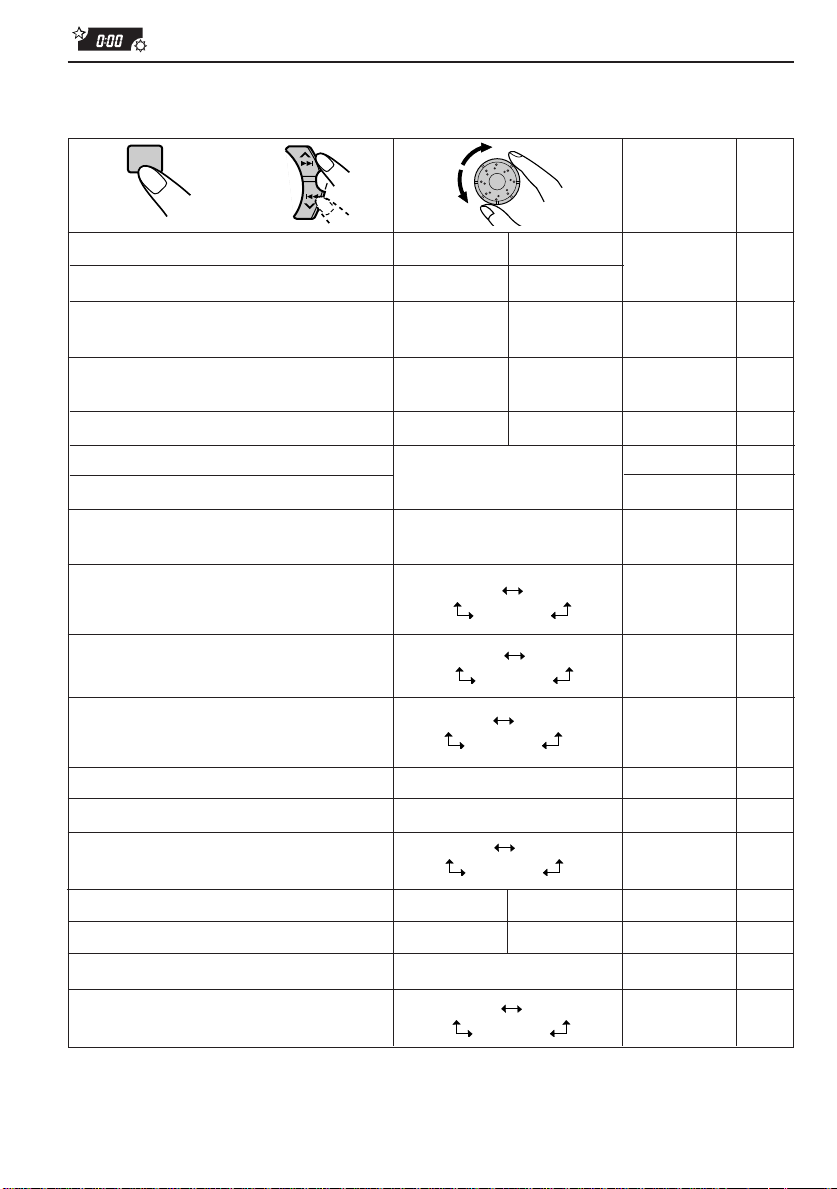
SEL
1
CLOCK HOUR Hour adjustment
CLOCK MINUTE Minute adjustment
CLOCK24H/12H 24/12-hour time
AUTO ADJUST Automatic setting of
DISPLAY MODE Display mode
PTY STANDBY PTY standby
PTY SEARCH PTY search
TA VOLUME Traffic announcement
LEVEL METER Level display
2
Select.
display
the clock
volume
SSM
3
Set.
Back Advance
Back
12HOUR
OFF ON
FREQUENCY
29 programme types
(See page 18.)
VOL (00 – 50) VOL (20)
NORMAL PEAK
Advance
24HOUR
PS NAME
OFF
Factorypreset
settings
0:00
24HOUR
ON
PS NAME 16
NEWS
(See page 13.)
NORMAL 33
See
page
30
33
17
12
13
16
DIMMER MODE Dimmer
CRUISE MODE Audio cruise
+OR- RPM SET Idling speed*
BOOST Boost*
TELEPHONE Audio mute for cellular
phone system
BEEP SWITCH Key-touch tone
P.AMP SWITCH Power amplifier switch
CONTRAST Display contrast
SCROLL MODE Name display
* When you select “1” or “2” for Audio Cruise Mode, you can adjust these items.
• Press SEL (Select) when the setting is complete.
32
AUTO
1
OFF
OFF
ONCE
ON
OFF
—
01 – 15
MUTING 2
1 –10
OFF
OFF
2
MUTING 1
ON ONOFF
ON
AUTO
AUTO
OFF
800 rpm
05
OFF
ON
5
ONCE
33
34
35
34
36
36
36
37
37
Page 33

Selecting 24-hour or 12-hour clock
You can change the clock built in this unit either to 24 hour system or 12 hour system.
1. Press and hold SEL (Select) for more than 2 seconds so that “PSM” appears on the lower
part of the display.
2. Select “CLOCK24H/12H” with ¢
3. Select “CLOCK 24HOUR” or “CLOCK 12HOUR” with the control dial.
The clock alternates between 24-hour system and 12-hour system.
or 4 .
24HOUR 12HOUR
Selecting the level display
You can select the level display according to your preference. When shipped from the factory,
the level indicator on the display shows the audio level setting.
• NORMAL: Audio level indicator
• PEAK: Peak level indicator
• OFF: Volume level indicator
1. Press and hold SEL (Select) for more than 2 seconds so that “PSM” appears on the lower
part of the display.
2. Select “LEVEL METER” with ¢
3. Select the desired mode with the control dial.
The level display setting changes as follows:
or 4 .
ENGLISH
NORMAL PEAK
OFF
Selecting the dimmer mode
When you turn on the car head lights, the display automatically dims (Auto Dimmer).
When shipped from the factory, Auto Dimmer mode is activated.
• AUT O: Activates Auto Dimmer
• ON: Always dims the display
• OFF: Cancels Auto Dimmer
1. Press and hold SEL (Select) for more than 2 seconds so that “PSM” appears on the lower
part of the display.
2. Select “DIMMER MODE” with ¢
3. Select the desired mode with the control dial.
The dimmer mode changes as follows:
AUTO ON
Note on Auto Dimmer:
Auto dimmer provided for this unit may not work correctly on some vehicles, particularly on those
having a control dial for dimming.
In this case, set the dimmer mode to “ON” or “OFF.”
or 4 .
OFF
33
Page 34

Controlling the volume automatically (Audio Cruise
Mode)
You can select the proper cruise mode for your car.
This unit changes the volume level automatically (at 3 possible levels) based on the driving
speed of your car by detecting the alternator’s generating frequency (Audio Cruise).
If you want to use this mode, follow the procedures below. When shipped from the factory,
this mode is set to “OFF.”
• 1: Select this if your car is relatively quiet.
• 2: Select this if your car is relatively loud.
The volume increase rate is twice as much as that of the CRUISE 1 setting.
• OFF: Cancels Audio Cruise.
1. Press and hold SEL (Select) for more than 2 seconds so that “PSM” appears on the lower
part of the display.
2. Select “CRUISE MODE” with ¢
3. Select the desired mode with the control dial.
The cruise mode changes as follows:
12
When this function is turned on (the CRUISE indicator lights up on the display), the proper
volume level is automatically selected among the 3 possible levels according to the driving
speed, and the selected level is shown on the display.
When the driving speed increases.
or 4 .
OFF
CRUISE CRUISECRUISE
When the driving speed decreases.
To adjust the volume increase rate
If you find Audio Cruise increase (or decrease) the volume either too much or too little as the
driving speed changes, you can adjust the increase rate by changing the boost level.
To change it, follow the procedure below.
1. Press and hold SEL (Select) for more than 2 seconds so that “PSM” appears on the lower
part of the display.
2. Select “CRUISE MODE” with ¢
3. Select either “CRUISE 1” or “CRUISE 2” with the control dial.
4. Select “BOOST” with ¢
The current boost level appears on the display.
5. Select the desired boost level (among 1 to 15) with the control dial while the current boost
level is shown on the display.
• To increase the volume increase rate, rotate it clockwise.
• To decrease the volume increase rate, rotate it counterclockwise.
34
or 4 .
or 4 .
Page 35

If Audio Cruise does not function correctly
You may need to store the idling speed into memory to make Audio Cruise function correctly.
NOTICE that a number of factors, such as electric power steering, wipers, power windows,
air conditioner, etc. do generate noises and, as a result, may cause Audio Cruise not to
function correctly.
1. Start the engine and let it warm up.
2. Press and hold SEL (Select) for more than 2 seconds so that “PSM” appears on the lower
part of the display.
3. Select “CRUISE MODE” with ¢
4. Select either “CRUISE 1” or “CRUISE 2” with the control dial.
5. Select “+OR- PRM SET” with ¢
6. Select the desired idling speed with the control dial.
When the setting is complete, the unit automatically checks to see if Audio Cruise functions
correctly with this new idling setting. If it does not function correctly, Audio Cruise is canceled
automatically and the idling setting becomes invalid.
• If this happens, see the NOTICE above.
or 4 .
or 4 .
ENGLISH
35
Page 36

Selecting the telephone muting
This mode is used when a cellular phone system is connected. Depending on the phone
system used, select either “MUTING 1” or “MUTING 2”, whichever mutes the sounds from
this unit.
When shipped from the factory, this mode is deactivated.
• MUTING 1: Select this if this setting can mute the sounds.
• MUTING 2: Select this if this setting can mute the sounds.
• OFF: Cancels the telephone muting.
1. Press and hold SEL (Select) for more than 2 seconds so that “PSM” appears on the lower
part of the display.
2. Select “TELEPHONE” with ¢
3. Select the desired mode with the control dial.
The telephone muting mode changes as follows:
or 4 .
MUTING 1 MUTING 2
OFF
Turning on or off the key-touch tone
You can deactivate the key-touch tone if you do not want to make it beep when you press a
button. When shipped from the factory, the key-touch tone is activated.
• ON: Activates the key-touch tone
• OFF: Deactivates the key-touch tone
1. Press and hold SEL (Select) for more than 2 seconds so that “PSM” appears on the lower
part of the display.
2. Select “BEEP SWITCH” with ¢
3. Select the desired mode with the control dial.
The key-touch tone alternates between on and off.
ON
or 4 .
OFF
Turning on or off the power amplifier switch
You can switch off the built-in amplifier and send the audio signals only to the external
amplifier(s) to get clear sounds and to prevent internal heat buildup. When shipped from the
factory, the power amplifier switch is turned on so that built-in amplifier works.
• ON: Select this when not using external power amplifier(s).
• OFF: Select this when using external power amplifier(s).
1. Press and hold SEL (Select) for more than 2 seconds so that “PSM” appears on the lower
part of the display.
2. Select “P.AMP SWITCH” with ¢
3. Select the desired mode with the control dial.
The power amplifier switch alternates between on and off.
or 4 .
36
ON
OFF
Page 37

Adjusting the contrast level
You can adjust the display contrast level (among 1 to 10). When shipped from the factory, the
display contrast level is at level 5.
1. Press and hold SEL (Select) for more than 2 seconds so that “PSM” appears on the lower
part of the display.
2. Select “CONTRAST” with ¢
3. Select the desired level with the control dial.
or 4 .
Selecting the scroll mode
You can select the scroll mode for the name display and disc information if they consist of
more than 12 characters. When shipped from the factory, Auto Scroll mode is set to “ONCE”.
• AUTO: Repeats the scroll (5-second intervals in between).
• ONCE: Scrolls only once.
• OFF: Cancels Auto Scroll.
1. Press and hold SEL (Select) for more than 2 seconds so that “PSM” appears on the lower
part of the display.
2. Select “SCROLL MODE” with ¢
3. Select the desired mode with the control dial.
The scroll mode changes as follows:
AUTO ONCE
Note:
Even if the scroll mode is set to “OFF,” you can scroll the display by pressing DISP for more than 1
second.
or 4 .
OFF
ENGLISH
37
Page 38

Assigning names to the sources
You can assign names to CDs and the external component connected to the LINE IN plugs.
After assigning a name, it will appear on the display when you select the source.
Sources Maximum number of the characters
CDs up to 32 characters (up to 46 discs)
External component up to 12 characters
7
4
5
1
Select a source you want to assign a name to.
2
DISP
SEL
Press and hold SEL (select) for more than 2
seconds while pressing DISP.
When you select the CD as
the source:
2
3
When you select the external
component connected to LINE IN
as the source:
38
Note:
You cannot assign a name to an MD.
Page 39

3
DISP
Select the character set you want while “ ”
is flashing.
Each time you press the button, the character set changes
as follows:
ENGLISH
4
5
6
SSM
Capital letters
Numbers and symbols
Small letters
Select a character .
About the available characters, see page 40.
Move the cursor to the next (or previous)
character position.
Repeat steps 3 to 5 until you finish inputting
the name.
7
SEL
Press the button while the last selected
character is flashing.
The input name is stored in memory.
To erase the input characters
Insert spaces using the same procedure described above.
Note:
When you assign a name to the 47th disc, “NAME FULL” appears on the display. (In this case, delete
unwanted names before assignment.)
39
Page 40

Available characters
Capital letters
A B C D E F G H I J
K L M N O P Q R S T
U V W X Y Z
Small letters
Space
a b c d e f g h i j
k l m n o p q r s t
u v w x y z
Numbers and symbols
Space
0 1 2 3 4 5 6 7 8 9
! ” # $ % & ’ ( )
+ , – . / : ; < =
? @ _ `
Space
*
>
40
Page 41

Detaching the control panel
You can detach the control panel when leaving the car.
When detaching or attaching the control panel, be careful not to damage the connectors on
the back of the control panel and on the panel holder.
ENGLISH
How to detach the control
panel
Before detaching the control panel, be sure
to turn off the power.
1
Unlock the control panel.
2
Pull the control panel out of
the unit.
How to attach the control
panel
1
Insert the left side of the
control panel into the groove
on the panel holder.
2
Press the right side of the
control panel to fix it to the
panel holder.
3
Put the detached control
panel into the provided case.
Note on cleaning the connectors:
If you frequently detach the contr ol panel, the
connectors will deteriorate.
T o minimize this possibility , periodically wipe
the connectors with a cotton swab or cloth
moistened with alcohol, being careful not to
damage the connectors.
Connectors
41
Page 42

REMOTE OPERATIONS
Remote sensor
Before using the remote controller:
• Aim the remote controller directly at the remote sensor
on the main unit. Make sure there is no obstacle in
between.
• Do not expose the remote sensor to strong light (direct
sunlight or artificial lighting).
Installing the batteries
When it becomes necessary to bring the remote controller close to the remote sensor for it to
work, the battery is running low. At this point, the battery should be replaced. (Battery life is
about 1 year with normal use.)
(back side)
2)
1)
1. Remove the battery case.
1) Push in the direction indicated by the arrow with
your right hand thumbnail.
2) Remove the battery case.
Lithium coin battery
(product number:
CR2025)
(back side)
WARNING:
• Store the batteries in a place which children cannot reach.
If a child accidentally swallows the battery, immediately consult a doctor.
• Do not recharge, short, disassemble or heat the batteries or dispose of in a fire.
Doing any of these things may cause the batteries to give off heat, crack or start a fire.
• Do not leave the batteries with other metallic materials.
Doing this may cause the batteries to give off heat, crack or start a fire.
• When thr owing away or saving the batteries, wrap in tape and insulate; otherwise, , it may cause
the batteries to give off heat, crack or start a fire.
• Do not poke the batteries with tweezers or similar tools.
Doing this may cause the batteries to give off heat, crack or start a fire.
42
2. Replace the battery.
Put the battery in the case with the + side facing
upwards.
3. Return the battery case.
Insert again the battery case pushing until you hear a
clicking sound.
Page 43

Using the remote controller
1 Functions the same as the button on the main unit.
2 • Functions as the BAND button while listening to the radio.
Each time you press the button, the band changes.
• Functions as the DISC + button while listening to the CD
1
2
3
4
5
6
RM-RK25
changer.
Each time you press the button, the disc number increases,
and the selected disc starts playing.
• Does not function as the PROG button.
3 • Functions as the PRESET button while listening to the radio.
Each time you press the button, the preset station number
increases, and the selected station is tuned in.
• Functions as the DISC – button while listening to the CD
changer.
Each time you press the button, the disc number decreases,
and the selected disc starts playing.
4 Functions the same as the control dial on the main unit.
• Does not function for the preferred setting mode adjustment.
5 Select the source.
Each time you press FUNC (function), the source changes.
6 • Searches stations while listening to the radio.
• Fast forwards or reverses the track if pressed and held
while listening to a CD or an MD.
• Skips to the beginning of the next tracks or goes back to
the beginning of the current (or previous) tracks if pressed
briefly while listening to a CD or an MD.
ENGLISH
43
Page 44

CD CHANGER OPERATIONS
We recommend that you use one of the CH-X series (ex: CH-X1200) with your unit.
If you have another type of CD automatic changer, consult your JVC IN-CAR ENTERTAINMENT
dealer for connections.
• For example, if your CD automatic changer is one of the KD-MK series, you need a cord (KS-U15K)
for connecting it to this unit.
Before operating your CD automatic changer:
• Refer also to the Instructions supplied with your CD changer.
• If no discs are in the magazine of the CD changer or the discs are inserted upside
down, “NO DISC” will appear on the display . If this happens, remove the magazine and
set the discs correctly.
• If “RESET 1 - RESET 8” appears on the display, something is wrong with the connection
between this unit and the CD changer . If this happens, check the connection, connect
the connecting cord(s) firmly if necessary , then press the reset button of the CD changer.
Playing CDs
¢
4
Number buttons
1
1
EXT/CH
Track number*
Note on One-Touch Operation:
When you press EXT/CH, the power automatically comes on. You do not have to press
44
Elapsed playing time*
Disc number
to turn on the power.
Select the CD automatic changer.
Each time you press the button, you can select the CD
automatic changer and the external component alternately.
Playback starts from the first track of the first disc.
All tracks of all discs are played back.
* When you play a CD Text, the disc title and
performer appear. Then the cur rent track
number and elapsed playing time appear on the
display.
Page 45

To fast forward or reverse the track
Press and hold ¢ , while playing a CD, to fast forward the track.
SSM
Press and hold 4
, while playing a CD, to reverse the track.
To go to the next track or the previous track
Press ¢ briefly, while playing a CD, to go ahead to the beginning of the
next track. Each time you press the button consecutively, the beginning of
SSM
the next track is located and played back.
Press 4
current track. Each time you press the button consecutively, the beginning
of the previous track is located and played back.
briefly, while playing a CD, to go back to the beginning of the
To go to a particular disc directly
789101112
12
Press the number button corresponding to the disc number to start its
playback (while the CD changer is playing).
• To select a disc number from 1 – 6:
Press 1 (7) – 6 (12) briefly.
• To select a disc number from 7 – 12:
Press and hold 1 (7) – 6 (12) for more than 1 second.
3
4
5
ENGLISH
6
Ex. When disc number 3 is selected
Track number
Disc number
45
Page 46

Selecting CD playback modes
MO/RPT
RND
To play back tracks at random (Random Play)
Each time you press RND (Random) while playing a CD, CD random play
mode changes as follows:
RND
RANDOM1 RANDOM2
Canceled
Mode RND Indicator Plays at random
RANDOM1 Lights All tracks of the current disc, then the tracks of the
RANDOM2 Flashes All tracks of all discs inserted in the magazine.
next disc, and so on.
To play back tracks repeatedly (Repeat Play)
46
MO
RPT
Mode RPT Indicator Plays repeatedly
REPEAT1 Lights The current track (or specified track).
REPEAT2 Flashes All tracks of the current disc (or specified disc).
Each time you press MO/RPT(Mono/Repeat) while playing a CD, CD repeat
play mode changes as follows:
REPEAT1 REPEAT2
Canceled
Page 47

Playing the CD Text
The following operations are possible only when a CD changer compatible with CD
Text is connected (ex.: CH-X1200).
In a CD Text, some information about the disc (its disc title, performer, and track title) is
recorded. Y ou can show these disc information on the display.
DISP
ENGLISH
DISP
Select the text display mode while playing a
CD.
Each time you press the button, the display changes as
follows:
Disc Title/Performer
Current Track and Elapsed Playing Time
Notes:
• The display shows up to 12 characters at one time and scrolls if there are more than 12 characters.
See also “Selecting the scroll mode” on page 37.
• When you press DISP while playing a CD you have assigned a name to, you can also show it on the
display. If you have not assigned a name, “NO NAME” appears on the display.
Track Title
47
Page 48

EXTERNAL COMPONENT OPERATIONS
3
1
1
EXT/CH
Note on One-Touch Operation:
When you press EXT/CH, the power automatically comes on. You do not have to press
to turn on the power.
Select the external component.
Each time you press the button, you can select the CD
automatic changer and the external component alternately.
2
Turn on the connected device and start playing the source.
3
To turn up the
volume
To turn down
the volume
Adjust the volume.
Notes:
• For the external component connection, see the Installation/Connection Manual (separate volume).
• See also “Assigning names to the sources” on page 38 if you want to match the name shown on the
display with the name of the connected component.
48
Page 49

Handling Discs
MAINTENANCE
Taking care of CDs
This unit has been designed only to reproduce the CDs bearing the or mark.
Other discs cannot be played back.
How to handle CDs
When removing a CD from its case, press down the center holder of
the case and lift the CD out, holding it by the edges.
• Always hold the CD by the edges. Do not touch its recording surface.
When storing a CD into its case, gently insert the CD onto the
center holder (with the printed surface facing up).
• Make sure to store CDs into the cases after use.
COMPACT
DIGITAL AUDIO
Center holder
To keep CDs clean
A dirty CD may not play correctly. If a CD does become dirty, wipe it with
a soft cloth in a straight line from center to edge.
To play new CDs
New CDs may have some rough spots around the inner and outer edges.
If such a CD is used, this unit may reject the CD.
To remove these rough spots, rub the edges with a pencil or ball-point
pen, etc.
CAUTIONS:
• Do not insert any CD of unusual shape – like a heart or flower; otherwise, it will cause a
malfunction.
• Do not expose CDs to direct sunlight or any heat source or place them in a place subject to high
temperature and humidity. Do not leave them in a car.
• Do not use any solvent (for example, conventional record cleaner, spray, thinner, benzine, etc.)
to clean CDs.
ENGLISH
About mistracking:
Mistracking may result from driving on extremely rough roads. This does not damage the
unit and the CD, but will be annoying.
We recommend that you stop CD play while driving on such rough roads.
49
Page 50

Taking care of MDs
Since the disc is accommodated inside a cartridge, it can be handled easily without caring
about dust and dirt. However , to maintain the high audio quality for an extended period, use
care in the following points.
Disc storage
Do not place the MD in following places.
• In a place subject to direct sunlight or where the temperature rises, for example in a closed
automobile. The disc may be warped or damaged in these places.
• In a bathroom or where the humidity is high. The MD may be rusted in these places.
• On a beach where grit may penetrate through an opening on the cartridge.
Periodical maintenance
When the cartridge gets dusty or dirty, wipe it with a soft dry cloth.
Do not open the shutter
The shutter is usually locked to prevent opening.
Do not force it open or the disc may be
damaged.
Moisture condensation
Moisture may condense on the lens inside the unit in the following cases:
• After starting the heater in the car.
• If it becomes very humid inside the car.
Should this occur, the unit may malfunction. In this case, eject the disc and leave the unit
turned on for a few hours until the moisture evaporates.
50
Page 51
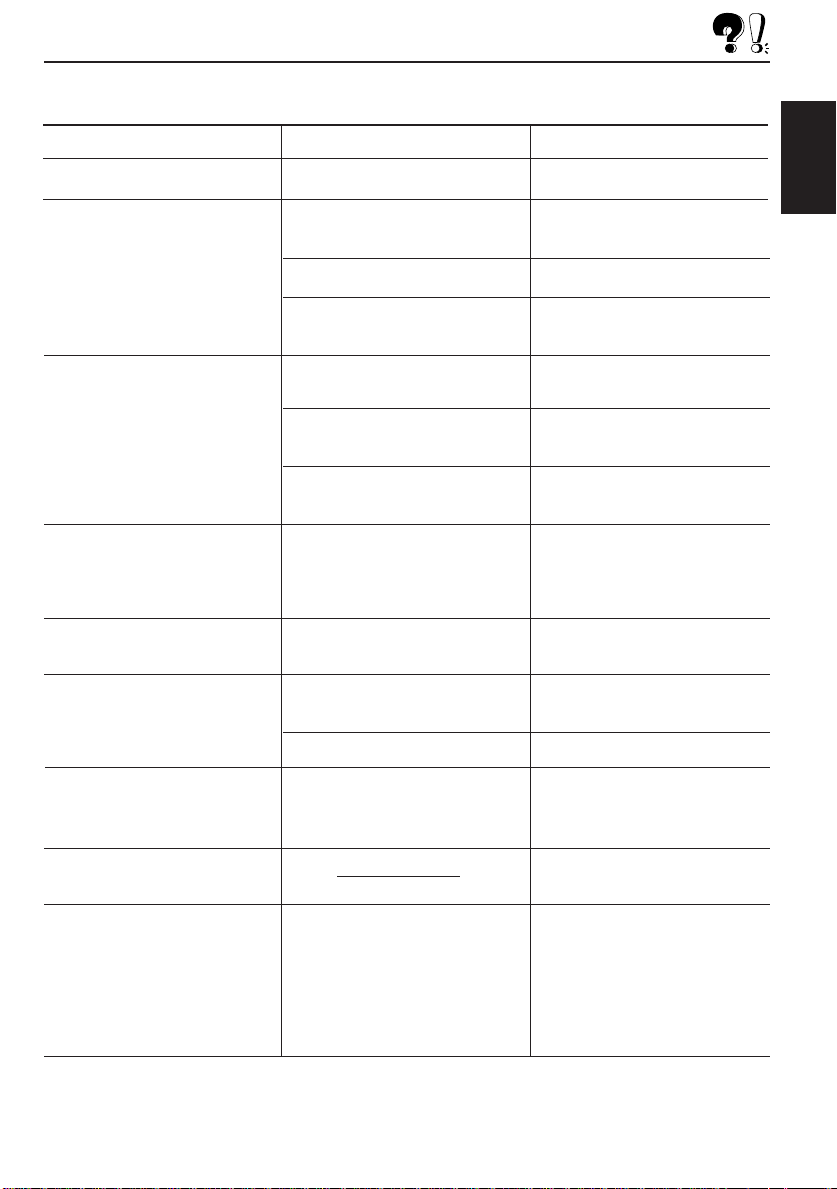
TROUBLESHOOTING
What appears to be trouble is not always serious. Check the following points before calling a
service center.
Symptoms
Causes
Remedies
• CD cannot be played back.
• CD or MD sound is
sometimes interrupted.
• Sound cannot be heard from
the speakers.
• SSM (Strong-station
Sequential Memory)
automatic preset does not
work.
• Static noise while listening to
the radio.
• “NO DISC” appears on the
display.
CD is inserted upside down.
You are driving on rough roads.
The disc is scratched.
Connections are incorrect.
The volume control is turned to
the minimum level.
Connections are incorrect.
“P . AMP (Power Amplifier)
SWITCH” is not set correctly .
Signals are too weak.
The antenna is not connected
firmly.
No CD is in the loading slot (or
in the magazine).
The CD is inserted incorrectly.
Insert the CD correctly.
Stop playing CD or MD while
driving on rough roads.
Change the disc.
Check the cords and
connections.
Adjust it to the optimum level.
Check the cords and
connections.
Set “P. AMP SWITCH” correctly.
See page 36.
Store stations manually .
Connect the antenna firmly.
Insert a CD.
Insert it correctly.
ENGLISH
• “RESET 8” appears on the
display.
• “RESET 1-RESET 7” appears
on the display.
• CD or MD can be neither
played back nor ejected.
This unit is not connected to a
CD changer correctly.
The unit may function
incorrectly.
Connect this unit and the CD
changer correctly and press the
reset button of the CD changer.
Press the reset button of the CD
changer.
Press MD/CD and SEL at the
same time for more than 2
seconds. (“PLEASE EJECT”
appears on the display .) When
you open the control panel by
pressing 0, be careful not to drop
the disc when it is ejected.
CONTINUED TO THE NEXT PAGE
51
Page 52

Symptoms
Causes
Remedies
• “DISC ERROR” appears on
the display.
• “BLANK DISC” appears on
the display.
• “NO DISC” appears on the
display.
• “NO NAME” appears on the
display.
• “HIGH TEMP” appears on the
display.
• Nothing appears on the
display.
• “NO PRE ADJ.” appears on
the display .
• The unit does not work at all.
An error occurs while playing a
CD or an MD.
You have inserted a blank disc.
You have pressed MD/CD when
there was no CD or MD inside
the unit.
You have pressed DISP with a
disc for which no name was
assigned.
The temperature inside the unit
becomes very high.
The connectors are dirty.
Preset adjustments have been
lost or damaged due to noise
interference, etc.
The built-in microcomputer may
function incorrectly due to noise,
etc.
Press 0, then reinsert the disc.
Insert a recorded MD.
Insert a CD or an MD.
Assign a name to the disc.
Switch the source to the tuner
and wait until the temperature
decreases.
Clean the connectors
periodically (once a month).
Contact the shop where you
have purchased the unit or a
service center.
• Press the reset button on the
front panel. (See page 4.)
• Press and SEL at the
same time for more than 2
seconds to reset the unit. (The
clock setting and preset stations
stored in memory are erased.)
52
Page 53

SPECIFICATIONS
AUDIO AMPLIFIER SECTION
Maximum Power Output:
Front: 40 watts per channel
Rear: 40 watts per channel
Continuous Power Output (RMS):
Front: 16 watts per channel into 4 Ω, 40
to 20,000 Hz at no more than 0.8%
total harmonic distortion.
Rear: 16 watts per channel into 4 Ω, 40
to 20,000 Hz at no more than 0.8%
total harmonic distortion.
Load Impedance: 4 Ω (4 to 8 Ω allowance)
Tone Control Range
Bass: ±10 dB at 100 Hz
Treble:±10 dB at 10 kHz
Frequency Response: 40 to 20,000 Hz
Signal-to-Noise Ratio: 70 dB
Line-In Level/Impedance: 1.5 V/20 kΩ
Line-Out Level/Impedance: 2.0 V/20 kΩ load
(full scale)
Output Impedance: 1 kΩ
TUNER SECTION
Frequency Range
FM: 87.5 to 108.0 MHz
AM: (MW) 522 to 1,620 kHz
(LW) 144 to 279 kHz
[FM Tuner]
Usable Sensitivity: 11.3 dBf (1.0 µV/75 Ω)
50 dB Quieting Sensitivity:
16.3 dBf (1.8 µV/75 Ω)
Alternate Channel Selectivity (400 kHz):
65 dB
Frequency Response: 40 to 15,000 Hz
Stereo Separation: 30 dB
Capture Ratio: 1.5 dB
[MW Tuner]
Sensitivity: 20 µV
Selectivity: 35 dB
[LW Tuner]
Sensitivity: 50 µV
CD PLAYER SECTION
Type: Compact disc player
Signal Detection System: Non-contact optical
pickup (semiconductor laser)
Number of channels: 2 channels (stereo)
Frequency Response: 5 to 20,000 Hz
Dynamic Range: 96 dB
Signal-to-Noise Ratio: 98 dB
Wow and Flutter: Less than measurable limit
MD PLAYER SECTION
Audio Playing System: MiniDisc digital audio
system
Reading System: Non-contact,
semiconductor laser pickup (λ=780 nm)
Error Correction System: CIRC (Cross
Interleave Reed-Solomon Code)
Sampling Frequency: 44.1 kHz
Audio Compression System: ATRAC
(Adaptive TRansform Acoustic Coding)
Number of Channels: 2
Frequency Response: 5 to 20,000 Hz
Dynamic Range: 92 dB
Signal-to-Noise Ratio: 95 dB
Wow And Flutter: Immeasurable
GENERAL
Power Requirement
Operating Voltage: DC 14.4 volts (11 to 16
volts allowance)
Grounding System: Negative ground
Dimensions (W x H x D)
Installation Size:
182 x 52 x 165 mm
Panel Size: 188 x 58 x 14 mm
Mass: 1.8 kg (excluding accessories)
Design and specifications subject to change
without notice.
US and foreign patents licensed from Dolby
Laboratories Licensing Corporation.
ENGLISH
53
Page 54

VICTOR COMPANY OF JAPAN, LIMITED
EN, GE, FR, NL
Printed in Japan
0798MNMMDWOZK
