Page 1
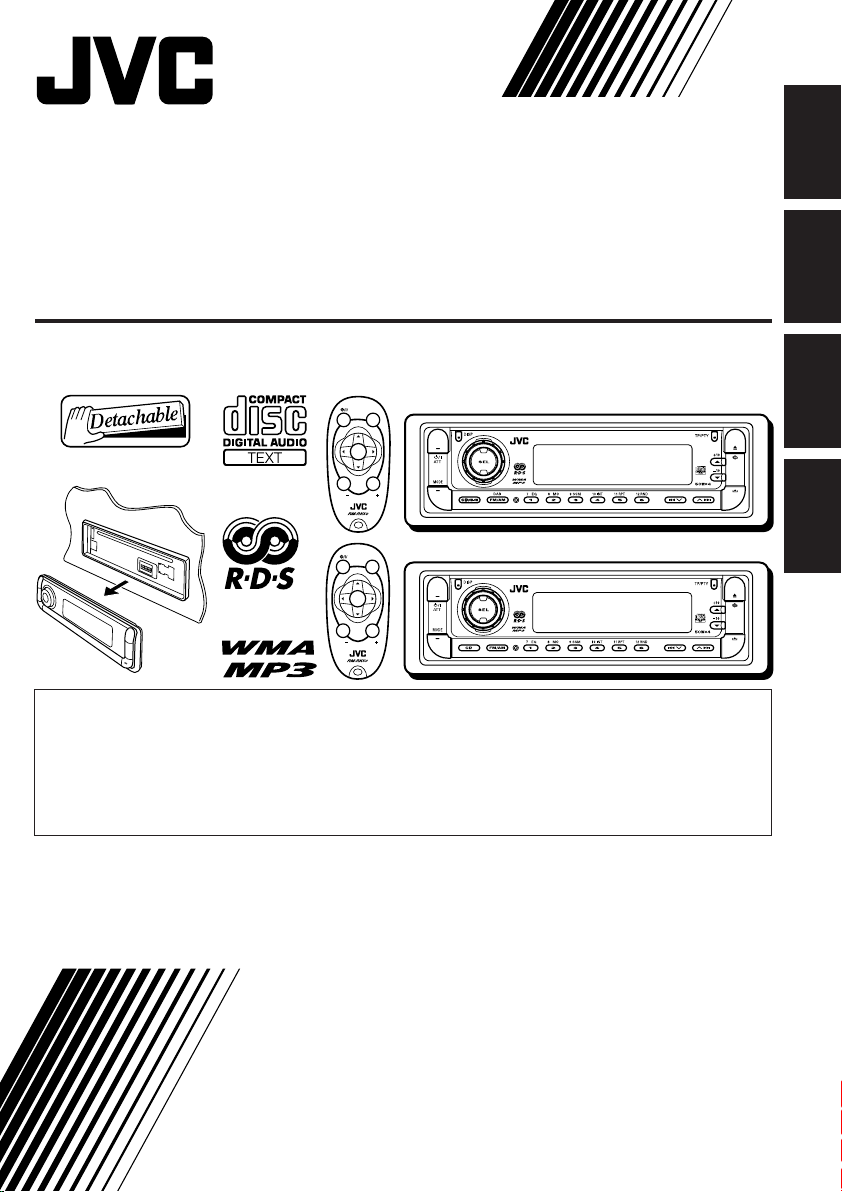
CD RECEIVER
CD-RECEIVER
RECEPTEUR CD
CD-RECEIVER
KD-G801/KD-G701
KD-G801
SOUND
ATT
U
SOURCE
F
R
D
VOL
VOL
KD-G701
SOUND
ATT
U
SOURCE
F
R
D
VOL
VOL
• This unit is equipped with the display demonstration. To cancel it, see page 8.
• Dieses Gerät ist mit einer Demonstrationsfunktion für das Display ausgestattet. Auf
Seite 8 wird beschrieben, wie Sie diese Demonstrationsfunktion deaktivieren können.
• Cet appareil est équipé d’une fonction de démonstration des affichages. Pour l’annuler,
référez-vous à la page 8.
• Dit toestel heeft een display-demonstratiefunctie. Zie bladzijde 8 voor het annuleren van
deze functie.
For installation and connections, refer to the separate manual.
Für den Einbau und die Anschlüsse siehe das eigenständige Handbuch.
Pour l’installation et les raccordements, se référer au manuel séparé.
Bijzonderheden over de installatie en aansluiting van het apparaat vindt u in de
desbetreffende handleiding.
KD-G801
KD-G701
ENGLISH
DEUTSCH
FRANÇAIS
NEDERLANDS
INSTRUCTIONS
BEDIENUNGSANLEITUNG
MANUEL D’INSTRUCTIONS
GEBRUIKSAANWIJZING
GET0199-001A
[E/EX]
Page 2
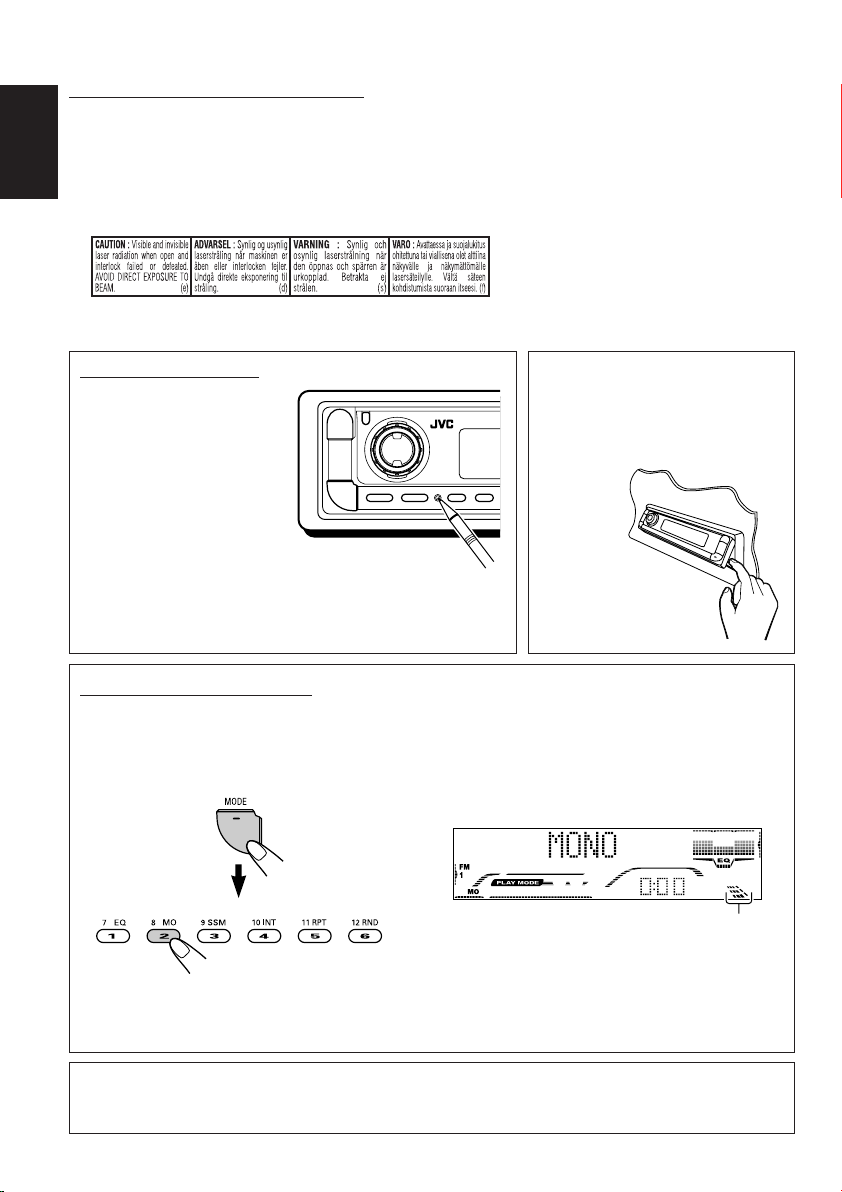
IMPORTANT FOR LASER PRODUCTS
1. CLASS 1 LASER PRODUCT
2. CAUTION: Do not open the top cover. There are no user serviceable parts inside the unit; leave all
servicing to qualified service personnel.
3. CAUTION: Visible and invisible laser radiation when open and interlock failed or defeated. Avoid
ENGLISH
direct exposure to beam.
4. REPRODUCTION OF LABEL: CAUTION LABEL, PLACED OUTSIDE THE UNIT.
How to reset your unit
Press the reset button on
the control panel using a
ball-point pen or similar tool.
This will reset the built-in
microcomputer.
Note:
Your preset adjustments—such as preset channels or sound
adjustments—will also be erased.
CAUTION:
NEVER insert your finger in
between the control panel and the
unit, as it may get caught or hurt.
(See page 40.)
How to use the MODE button
If you press MODE, the unit goes into functions mode, then the number buttons and 5/∞ buttons
work as different function buttons.
Ex.: When number button 2 works as MO (monaural) button.
Time countdown indicator
To use these buttons for original functions again after pressing MODE, wait for 5 seconds
without pressing any of these buttons until the functions mode is cleared.
• Pressing MODE again also clears the functions mode.
Note:
For security reasons, a numbered ID card is provided with this unit, and the same ID number is imprinted on
the unit’s chassis. Keep the card in a safe place, as it will help the authorities to identify your unit if stolen.
2
Page 3
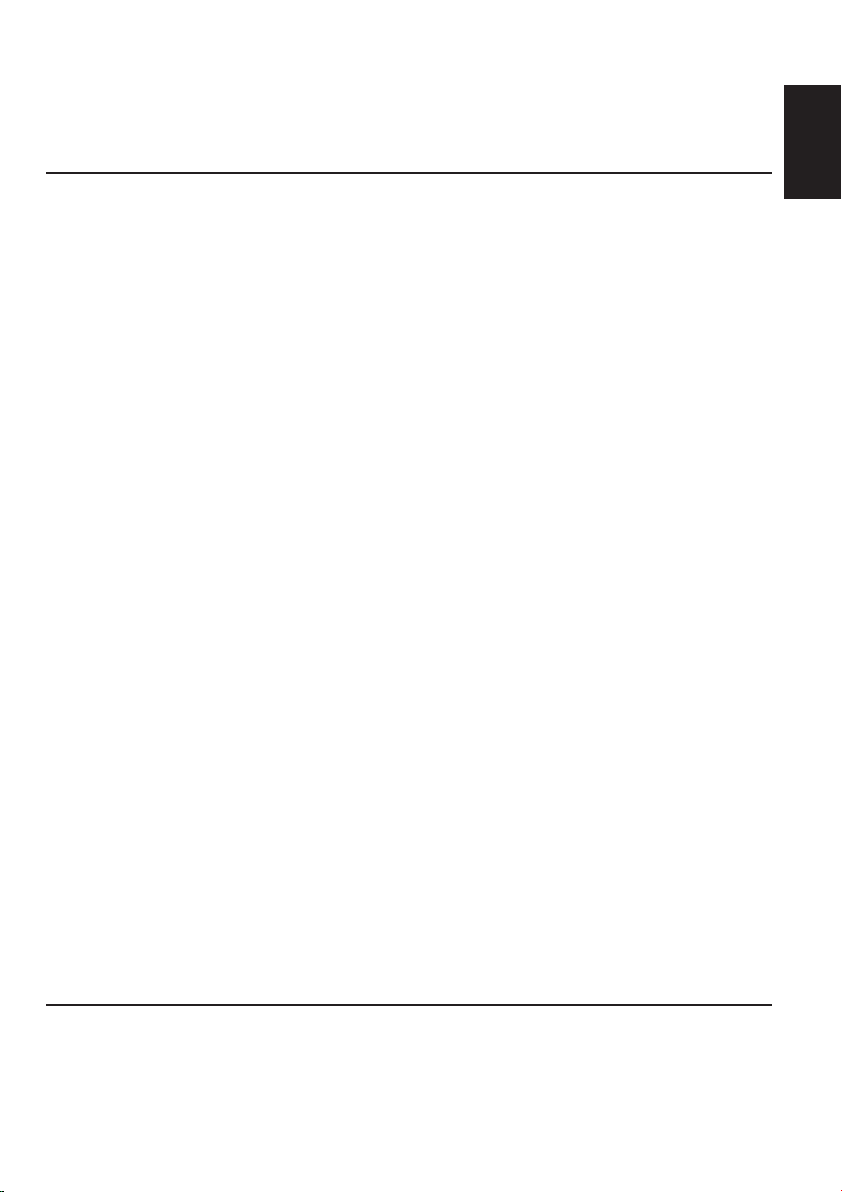
Thank you for purchasing a JVC product. Please read all instructions carefully before operation,
to ensure your complete understanding and to obtain the best possible performance from the unit.
CONTENTS
How to reset your unit ............................... 2
How to use the MODE button ................... 2
LOCATION OF THE BUTTONS ............ 4
Control panel ............................................. 4
Remote controller ...................................... 5
Preparing the remote controller ................ 6
BASIC OPERATIONS ....................... 7
Turning on the power ................................ 7
Canceling the display demonstration ........ 8
Setting the clock ........................................ 9
RADIO OPERATIONS ...................... 10
Listening to the radio ................................. 10
Storing stations in memory ....................... 11
Tuning in to a preset station ...................... 13
RDS OPERATIONS ......................... 14
What you can do with RDS ....................... 14
Other convenient RDS functions and
adjustments ............................................ 19
CD OPERATIONS ........................... 21
Playing a CD ............................................. 21
Locating a track or a particular portion
on a CD .................................................. 22
Selecting CD playback modes .................. 23
Playing a CD Text ...................................... 24
Prohibiting disc ejection ............................ 24
MP3/WMA INTRODUCTION .............. 25
What are MP3/WMA? ............................... 25
How are MP3/WMA files recorded and
played back? .......................................... 25
MP3/WMA OPERATIONS.................. 26
Playing a disc ............................................ 26
Locating a file or a particular portion
on a disc ................................................. 27
Selecting the playback modes .................. 29
SOUND ADJUSTMENTS ................... 31
ENGLISH
Adjusting the sound .................................. 31
Selecting preset sound modes
(iEQ: intelligent equalizer) ...................... 32
Storing your own sound adjustments ........ 33
OTHER MAIN FUNCTIONS ................ 34
Changing the general settings (PSM) ....... 34
Assigning names to CDs ........................... 39
Changing the control panel angle ............. 40
Detaching the control panel ...................... 41
CD CHANGER OPERATIONS
(only for KD-G801) ........................... 42
Playing discs ............................................. 42
Selecting the playback modes .................. 45
EXTERNAL COMPONENT OPERATIONS
(only for KD-G801) ........................... 47
Playing an external component ................. 47
DAB TUNER OPERATIONS
(only for KD-G801) ........................... 48
Tuning in to an ensemble and one of the
services .................................................. 48
Storing DAB services in memory .............. 49
Tuning in to a preset DAB service ............. 50
What you can do more with DAB .............. 51
ADDITIONAL INFORMATION ............. 52
TROUBLESHOOTING ...................... 53
MAINTENANCE ............................. 56
Handling discs ........................................... 56
SPECIFICATIONS........................... 57
BEFORE USE
*For safety....
• Do not raise the volume level too much, as this will
block outside sounds, making driving dangerous.
• Stop the car before performing any complicated
operations.
*Temperature inside the car....
If you have parked the car for a long time in hot or
cold weather, wait until the temperature in the car
becomes normal before operating the unit.
3
Page 4
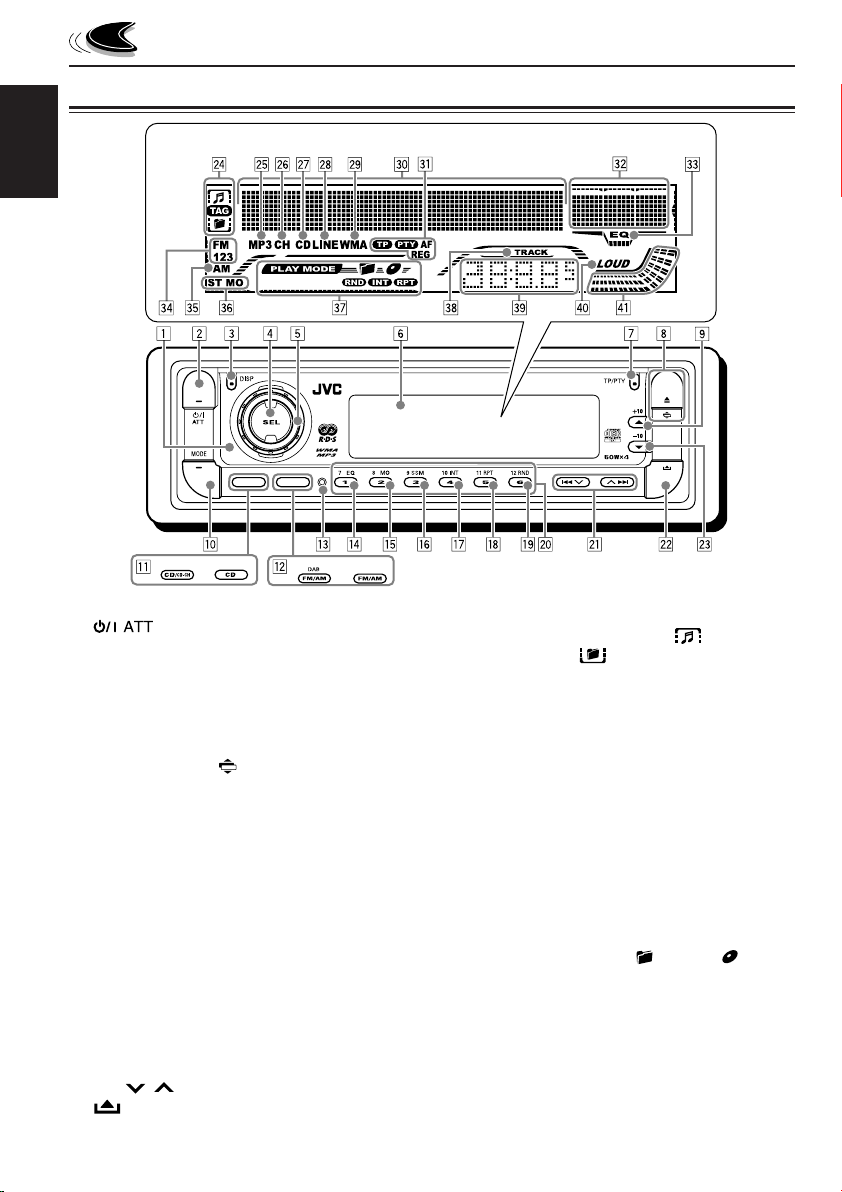
Control panel
ENGLISH
LOCATION OF THE BUTTONS
Display window
KD-G801
KD-G701
1 Remote sensor
2 (standby/on attenuator) button
3 DISP (display) button
4 SEL (select) button
5 Control dial
6 Display window
7 TP/PTY (traffic programme/programme type)
button
8 0 (eject) button / (angle) button
9 5 (up) button / +10 button
p MODE button
q For KD-G801: CD/CD-CH (CD changer) button
For KD-G701: CD button
w For KD-G801: FM/AM DAB button
For KD-G701: FM/AM button
e Reset button
r EQ (equalizer) button
t MO (monaural) button
y SSM (Strong-station Sequential Memory)
button
u INT (intro) button
i RPT (repeat) button
o RND (random) button
; Number buttons
a 4 / ¢ buttons
s (control panel release) button
d ∞ (down) button / –10 button
4
KD-G801
KD-G701
Display window
f Disc information indicators— (track/file),
TAG (ID3 Tag), (folder)
g MP3 indicator
h Only for KD-G801: CH (CD changer) indicator
j CD indicator
k Only for KD-G801: LINE indicator
l WMA indicator
/ Main display
z RDS indicators—TP, PTY, AF, REG
x Equalizer pattern indicator
Audio level indicator
c EQ (equalizer) indicator
v FM band indicators—FM1, FM2, FM3
b AM band indicator
n Tuner reception indicators—ST (stereo), MO
(monaural)
m Play mode indicators— (folder), (disc),
RND (random), INT (intro), RPT (repeat)
, TRACK indicator
. Source/clock display
P LOUD (loudness) indicator
Q Audio level indicator
Volume level indicator
Page 5
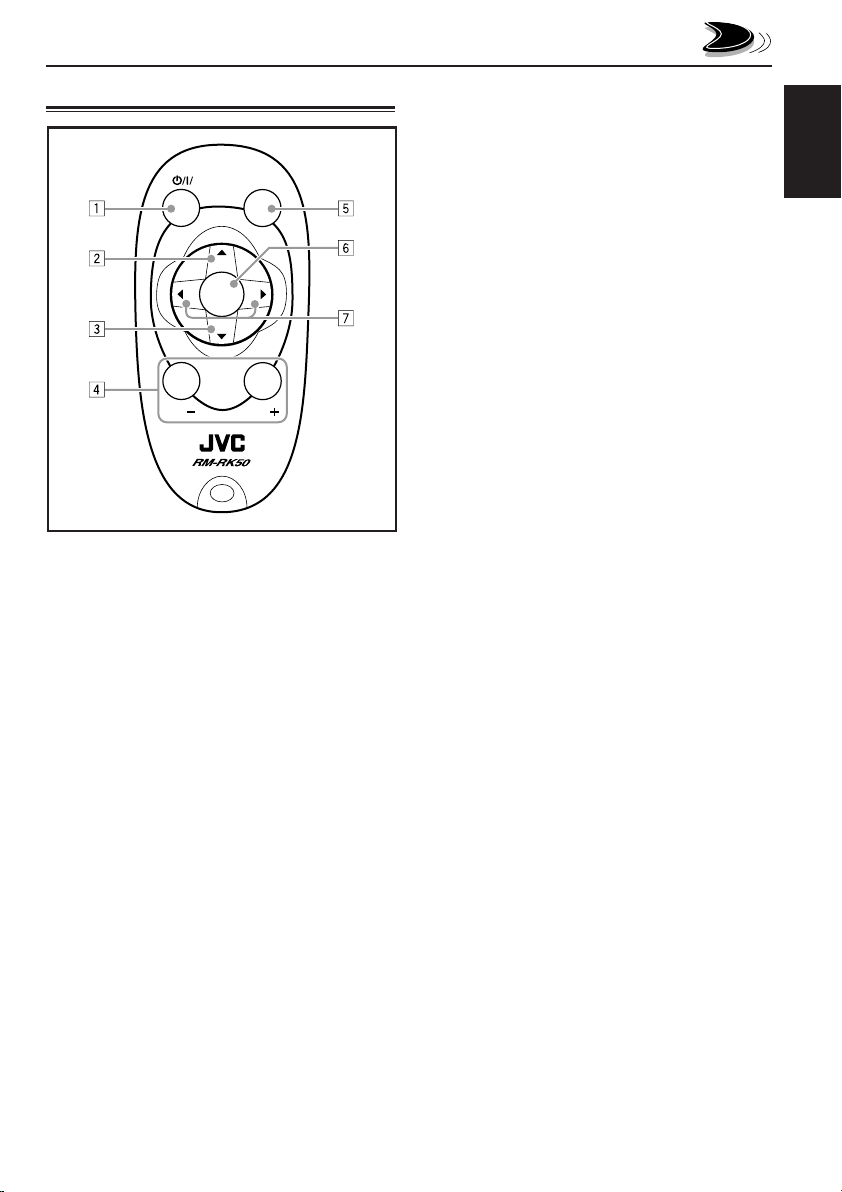
Remote controller
SOUND
ATT
U
SOURCE
R
VOL
1 • Turns on the unit if pressed when the unit is
turned off.
• Turns off the unit if pressed and held until
“SEE YOU” appears on the display.
• Drops the volume level in a moment if
pressed briefly.
Press again to resume the volume.
2 • Selects the band while listening to the radio
(or the DAB tuner*).
Each time you press the button, the band
changes.
• Skips to the first file of the next folder while
listening to an MP3 or a WMA disc.
Each time you press the button, you can
move to the next folder and start playing the
first file.
• While playing an MP3 disc on an MP3compatible CD changer*;
– Skips to the next disc if pressed briefly.
– Skips to the next folder if pressed and
held.
Note:
While playing a CD on a CD changer, this
always skips to the next disc.
F
D
VOL
3 • Selects the preset stations (or services*)
while listening to the radio (or the DAB
tuner*).
Each time you press the button, the preset
station (or service*) number increases, and
the selected station (or service*) is tuned in.
• Skips to the first file of the previous folder
while listening to an MP3 or a WMA disc.
Each time you press the button, you can
move to the previous folder and start playing
the first file.
• While playing an MP3 disc on an MP3compatible CD changer*;
– Skips to the previous disc if pressed
briefly.
– Skips to the previous folder if pressed and
held.
Note:
While playing a CD on a CD changer, this
always skips to the previous disc.
4 Functions the same as the control dial on the
main unit.
Note:
These buttons do not function for the
preferred setting mode (PSM) adjustment.
5 Selects the sound mode (iEQ: intelligent
equalizer).
Each time you press the button, the sound
mode (iEQ) changes.
6 Selects the source.
Each time you press the button, the source
changes.
7 • Searches for stations while listening to the
radio.
• Selects services while listening to the DAB
tuner if pressed briefly*.
• Searches for ensembles while listening to
the DAB tuner if pressed and held*.
• Fast-forwards or reverses the track/file if
pressed and held while listening to a disc.
• Skips to the beginning of the next track/file
or goes back to the beginning of the current
(or previous) tracks/files if pressed briefly
while listening to a disc.
* Only for KD-G801.
ENGLISH
5
Page 6
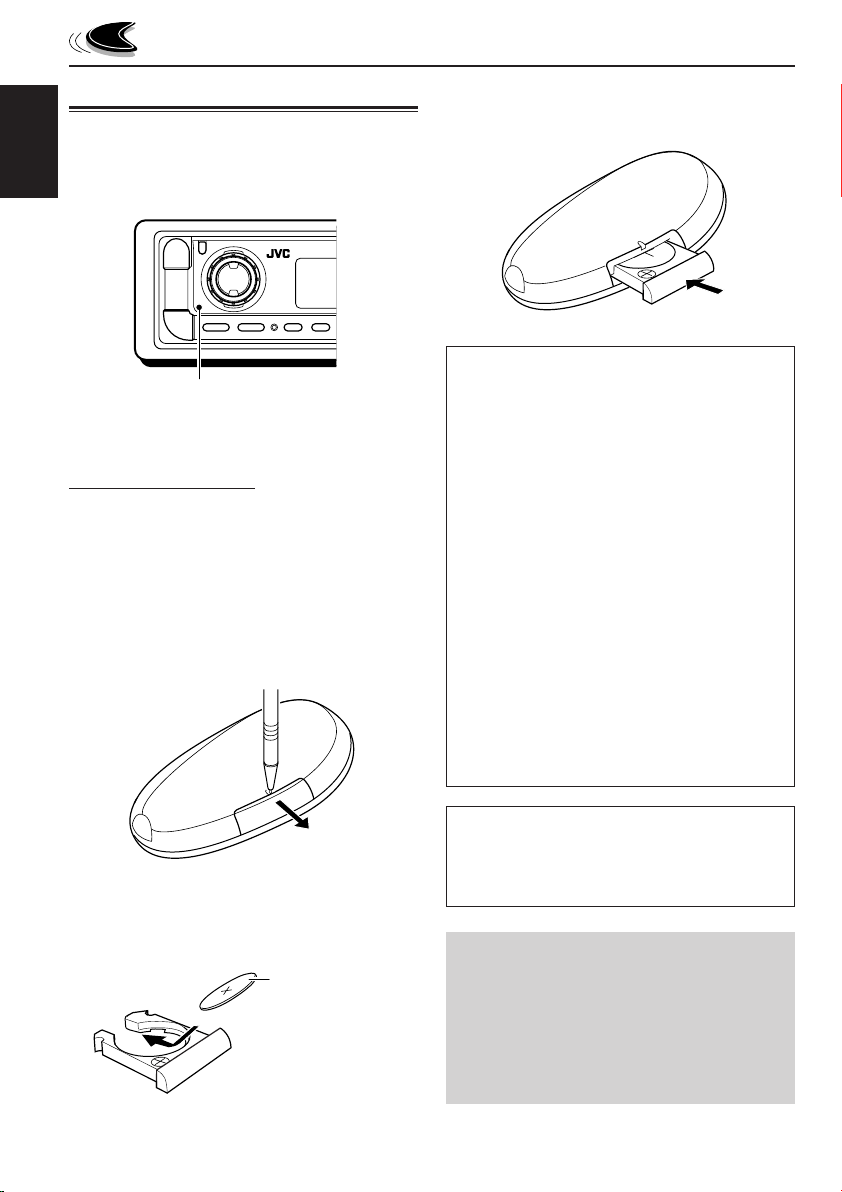
Preparing the remote controller
Before using the remote controller:
• Aim the remote controller directly at the remote
sensor on the main unit. Make sure there is no
ENGLISH
obstacle in between.
Remote sensor
• Do not expose the remote sensor to strong
light (direct sunlight or artificial lighting).
Installing the battery
When the controllable range or effectiveness of
the remote controller decreases, replace the
battery.
1. Remove the battery holder.
1) Push out the battery holder in the direction
indicated by the arrow using a ball-point
pen or a similar tool.
2) Remove the battery holder.
(back side)
3. Return the battery holder.
Insert again the battery holder by pushing it
until you hear a clicking sound.
(back side)
WARNING:
• Store the battery in a place where children
cannot reach.
If a child accidentally swallows the battery,
consult a doctor immediately.
• Do not recharge, short, disassemble, or heat the
battery or dispose of it in a fire.
Doing any of these things may cause the battery
to give off heat, crack, or start a fire.
• Do not leave the battery with other metallic
materials.
Doing this may cause the battery to give off
heat, crack, or start a fire.
• When throwing away or saving the battery,
wrap it in tape and insulate; otherwise, the
battery may start to give off heat, crack, or start
a fire.
• Do not poke the battery with tweezers or similar
tools.
Doing this may cause the battery to give off
heat, crack, or start a fire.
2. Place the battery.
Slide the battery into the holder with the +
side facing upwards so that the battery is
fixed in the holder.
Lithium coin
battery (product
number: CR2025)
6
CAUTION:
DO NOT leave the remote controller in a place
(such as dashboards) exposed to direct sunlight
for a long time. Otherwise, it may be damaged.
KD-G801 and KD-G701 are equipped with the
steering wheel remote control function.
If your car is equipped with the steering wheel
remote controller, you can operate the unit
using the controller.
• See the Installation/Connection Manual
(separate volume) for connection to utilize
this function.
Page 7
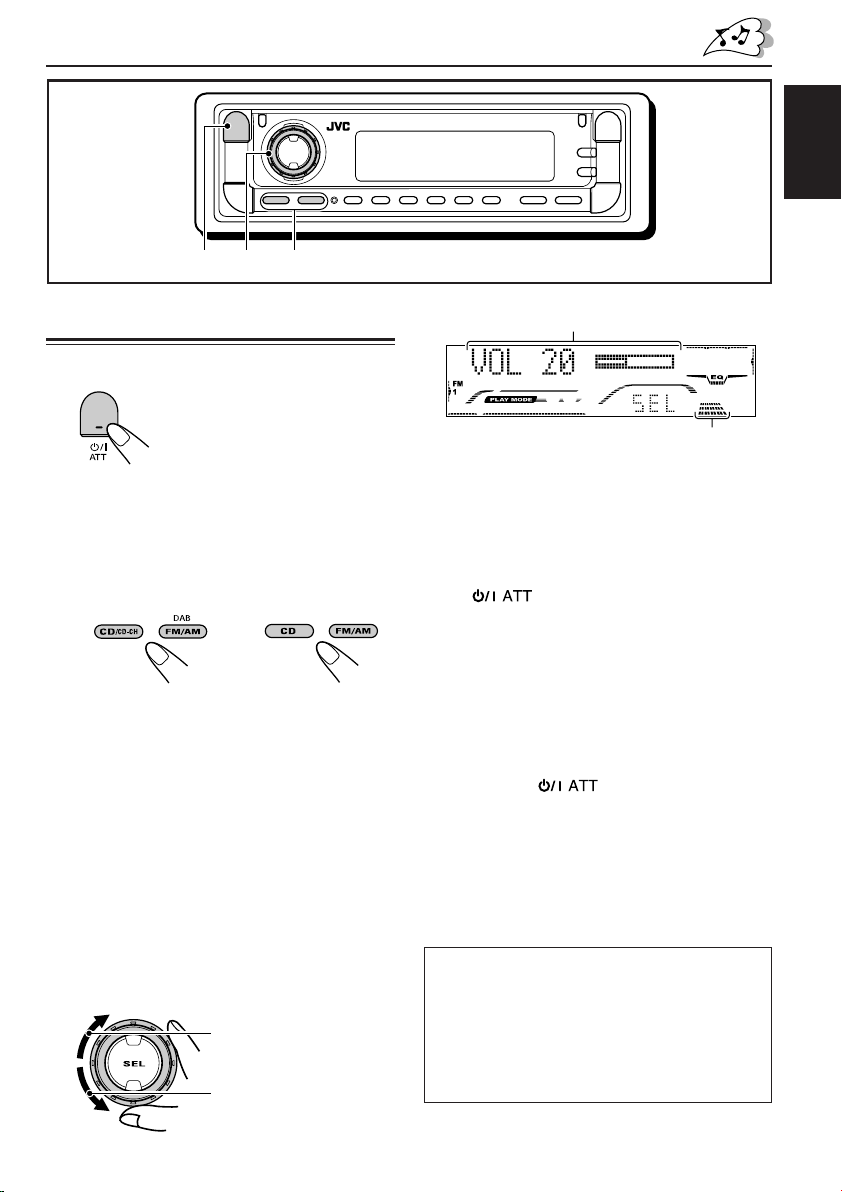
BASIC OPERATIONS
ENGLISH
1
2
3
Turning on the power
1
Turn on the power.
Note on One-Touch Operation:
When you select a source in step 2 below, the
power automatically comes on. You do not have
to press this button to turn on the power.
2
Select the source.
(For KD-G801) (For KD-G701)
To operate the tuner (FM or AM),
see pages 10 – 20.
To play a CD,
see pages 21 – 24.
To play an MP3/WMA disc,
see pages 26 – 30.
To operate the CD changer (only for
KD-G801), see pages 42 – 46.
To operate the external component (LINE IN—
only for KD-G801), see page 47.
To operate the DAB tuner (only for
KD-G801), see pages 48 – 51.
3
Adjust the volume.
To increase the volume
To decrease the volume
Volume level appears.
Volume level indicator
4
Adjust the sound as you want.
(See pages 31 – 33.)
To drop the volume in a moment
Press briefly while listening to any
source. “ATT” starts flashing on the display, and
the volume level will drop in a moment.
To resume the previous volume level, press the
button briefly again.
• If you turn the control dial, you can also restore
the sound.
To turn off the power
Press and hold for more than one
second.
“SEE YOU” appears, then the unit turns off.
• If you turn off the power while listening to a
disc, disc play will start from where playback
has been stopped previously, next time you
turn on the power.
CAUTION on Volume Setting:
Discs produce very little noise compared with
other sources. If the volume level is adjusted for
the tuner, for example, the speakers may be
damaged by the sudden increase in the output
level. Therefore, lower the volume before playing a
disc and adjust it as required during playback.
7
Page 8
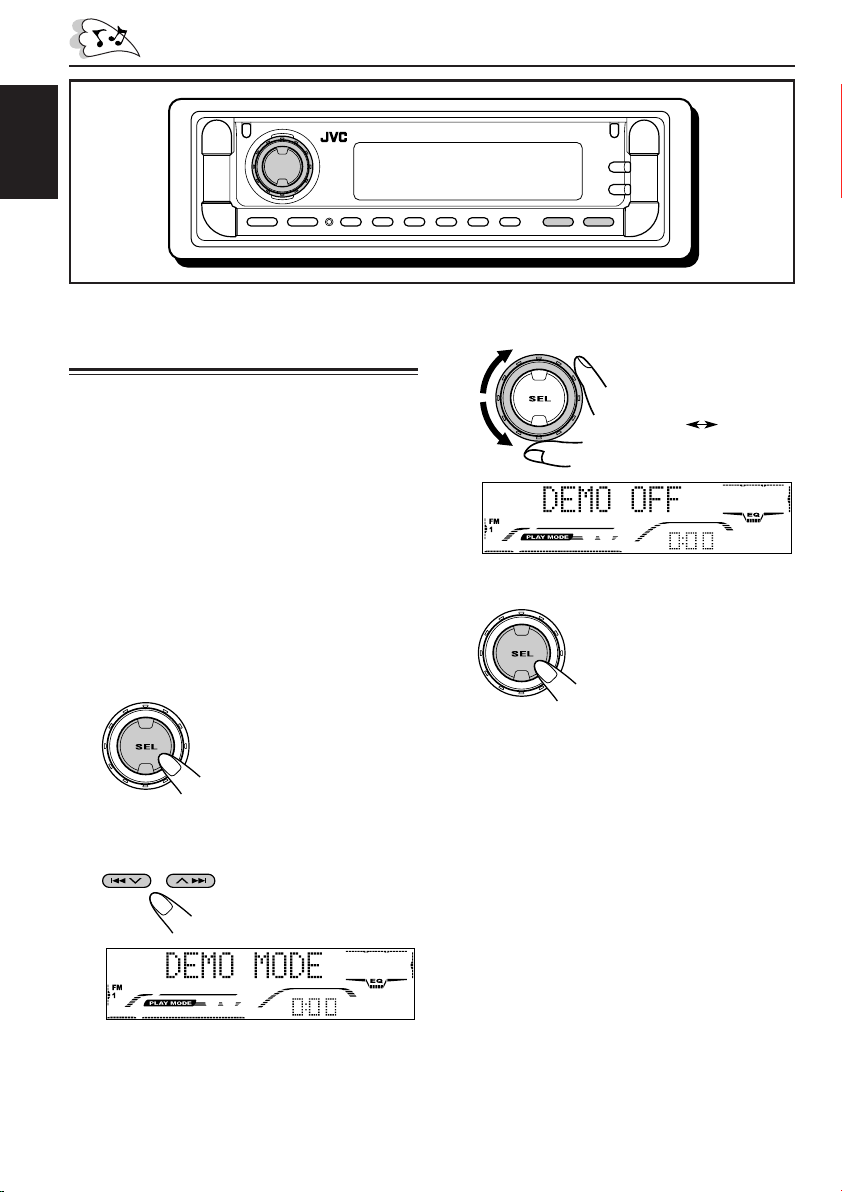
ENGLISH
Canceling the display
demonstration
When shipped from the factory, display
demonstration has been activated, and starts
automatically when no operations are done for
about 20 seconds.
• It is recommended to cancel the display
demonstration before you use the unit for the
first time.
To cancel the display demonstration, follow
the procedure below:
1
Press and hold SEL (select) for more
than 2 seconds so that one of the
PSM items appears on the display.
(PSM: see pages 34 and 35.)
2
Select “DEMO MODE” if not shown
on the display.
3
Select “DEMO OFF.”
DEMO OFF
4
Finish the setting.
To activate the display demonstration, repeat
the same procedure and select “DEMO ON” in
step 3.
DEMO ON
8
Page 9
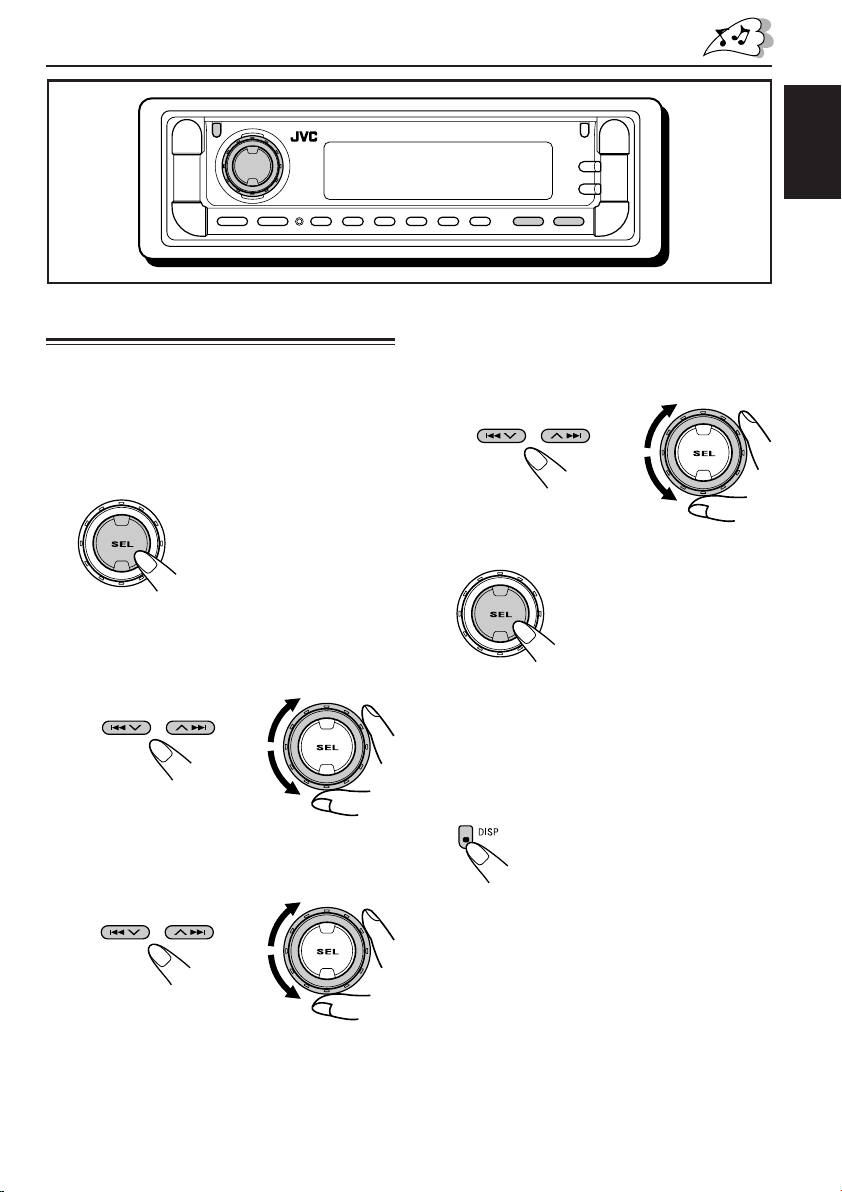
ENGLISH
Setting the clock
You can also set the clock system to either
24 hours or 12 hours.
1
Press and hold SEL (select) for more
than 2 seconds so that one of the
PSM items appears on the display.
(PSM: see pages 34 and 35.)
2
Set the hour.
1 Select “CLOCK HOUR” if not shown on
the display.
2 Adjust the hour.
12
3
Set the minute.
1 Select “CLOCK MINUTE.”
2 Adjust the minute.
12
4
Set the clock system.
1 Select “CLOCK24H/12H.”
2 Select “CLOCK 24HOUR” or “CLOCK
12HOUR.”
12
5
Finish the setting.
Note:
To show the clock time on the display, see page 36.
To check other information during play, press
DISP (display).
Each time you press the button, the other
information will be shown on the lower part of the
display. (See page 36 for details.)
• Pressing DISP (display) with the unit turned off
will show the clock time for about 5 seconds.
9
Page 10
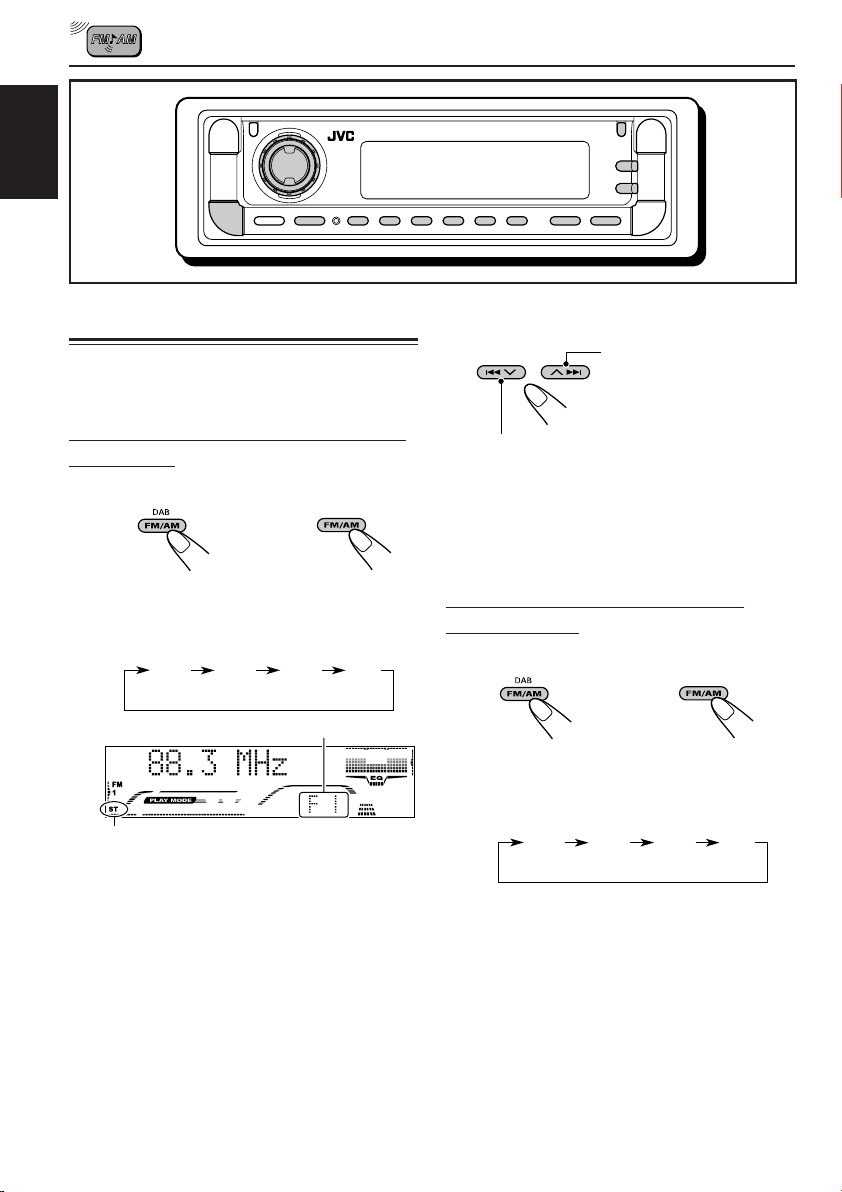
ENGLISH
RADIO OPERATIONS
Listening to the radio
You can use either automatic searching or manual
searching to tune in to a particular station.
Searching for a station automatically:
Auto search
1
Select the band (FM1 – 3, AM).
or
(For KD-G801) (For KD-G701)
Each time you press the button, the band
changes as follows:
FM 1
(F1)
Lights up when receiving an FM stereo
broadcast with sufficient signal strength.
* When “CLOCK DISP” is set to “CLK DISP
ON” (see page 36), the current indication will
soon change to the clock time.
Note:
This receiver has three FM bands (FM1, FM2,
FM3). You can use any one of them to listen to
an FM broadcast.
FM 2
(F2)
FM 3
(F3)
Selected band appears*.
A M
(A1)
2
Start searching for a station.
To search for stations of
higher frequencies
To search for stations of lower frequencies
When a station is received, searching stops.
To stop searching before a station is
received, press the same button you have
pressed for searching.
Searching for a station manually:
Manual search
1
Select the band (FM1 – 3, AM).
or
(For KD-G801) (For KD-G701)
Each time you press the button, the band
changes as follows:
FM 1
(F1)
Note:
This receiver has three FM bands (FM1, FM2,
FM3). You can use any one of them to listen to
an FM broadcast.
FM 2
(F2)
FM 3
(F3)
A M
(A1)
10
Page 11
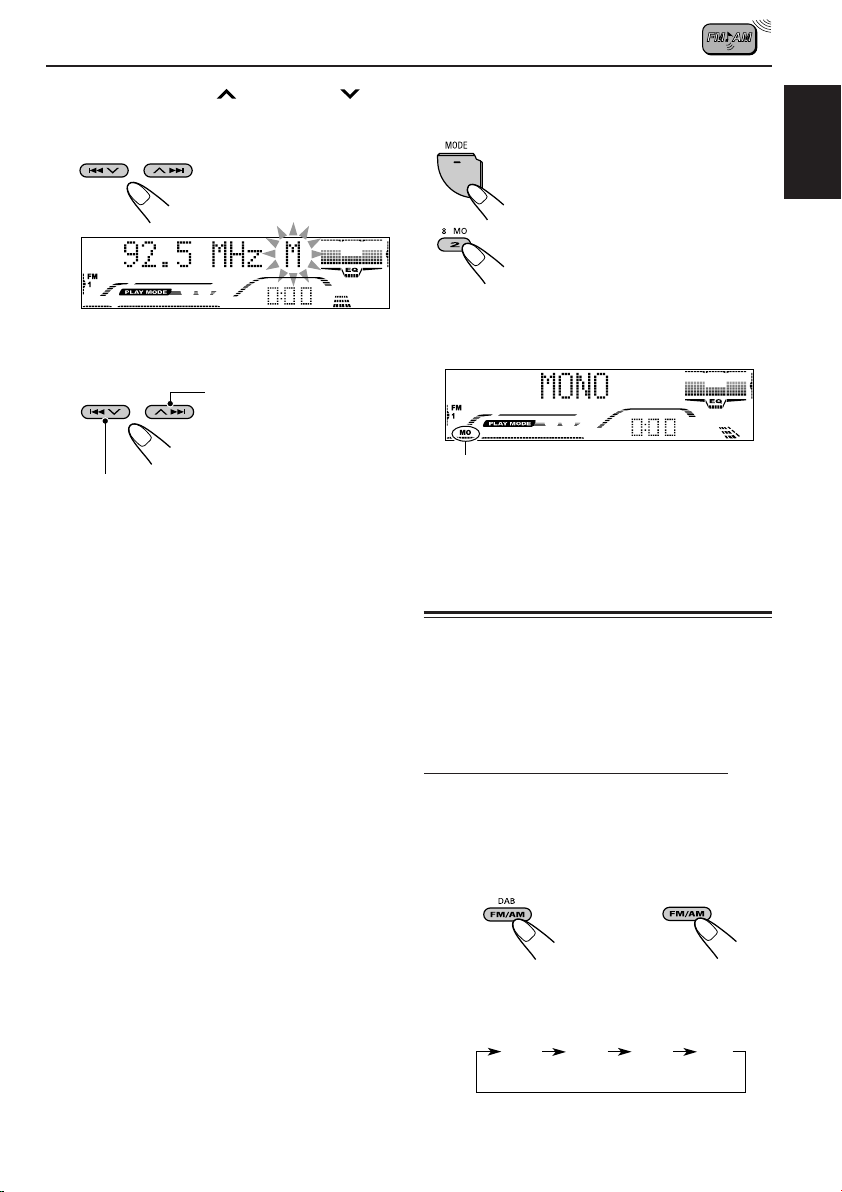
2
Press and hold ¢ or 4
until “M” (manual) starts flashing on
the display.
3
Tune in to a station you want while
“M” (manual) is still flashing.
To tune in to stations of
higher frequencies
To tune in to stations of lower frequencies
• If you release your finger from the button,
the manual mode will automatically turns
off after 5 seconds.
• If you hold down the button, the frequency
keeps changing (in 50 kHz intervals for
FM and 9 kHz for AM—MW/LW) until you
release the button.
When an FM stereo broadcast is hard to
receive:
1 Press MODE to enter the
functions mode while listening
to an FM stereo broadcast.
2 Press MO (monaural), while
“MODE” is still on the display, so
that “MONO” appears on the
display.
Each time you press the button,
the monaural mode turns on
and off alternately.
MO (monaural) indicator
When the MO indicator is lit on the display, the
sound you hear becomes monaural but the
reception will be improved.
Storing stations in memory
You can use one of the following two methods to
store broadcasting stations in memory.
• Automatic preset of FM stations: SSM (Strongstation Sequential Memory)
• Manual preset of both FM and AM stations
ENGLISH
FM station automatic preset: SSM
You can preset 6 local FM stations in each FM
band (FM1, FM2, and FM3).
1
Select the FM band (FM1 – 3) you
want to store FM stations into.
or
(For KD-G801) (For KD-G701)
Each time you press the button, the band
changes as follows:
FM 1
(F1)
FM 2
(F2)
CONTINUED ON THE NEXT PAGE
FM 3
(F3)
A M
(A1)
11
Page 12
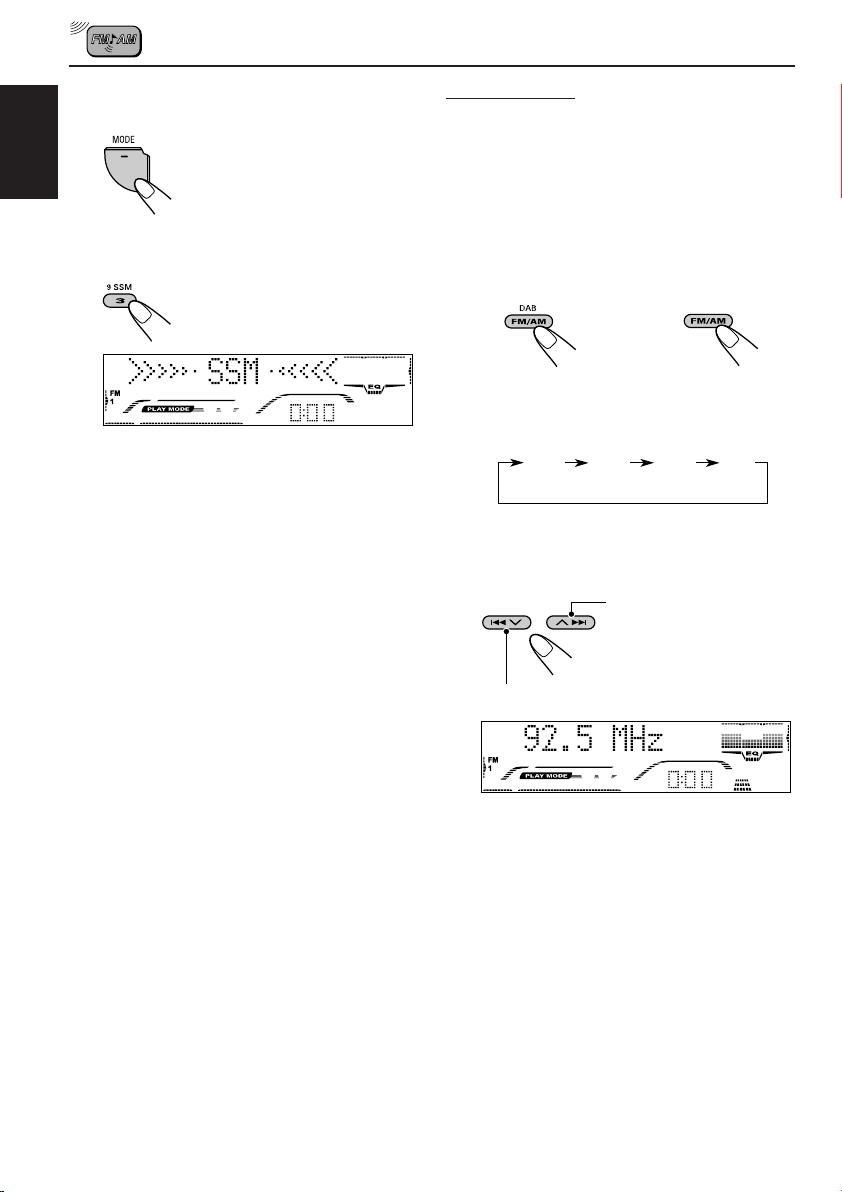
2
Press MODE to enter the functions
mode.
Manual preset
You can preset up to 6 stations in each band
(FM1, FM2, FM3, and AM) manually.
ENGLISH
3
Press and hold SSM for about
2 seconds.
“SSM” appears, then disappears when
automatic preset is over.
Local FM stations with the strongest signals are
searched and stored automatically in the band
number you have selected (FM1, FM2, or FM3).
These stations are preset in the number buttons
—No.1 (lowest frequency) to No.6 (highest
frequency).
When automatic preset is over, the station stored
in number button 1 will be automatically tuned in.
Ex.: Storing FM station of 92.5 MHz into the
preset number 1 of the FM1 band.
1
Select the band (FM1 – 3, AM) you
want to store stations into (in this
example, FM1).
or
(For KD-G801) (For KD-G701)
Each time you press the button, the band
changes as follows:
FM 1
(F1)
2
Tune in to a station (in this example,
of 92.5 MHz).
To tune in to stations of lower frequencies
FM 2
(F2)
FM 3
(F3)
To tune in to stations of
higher frequencies
A M
(A1)
12
Page 13
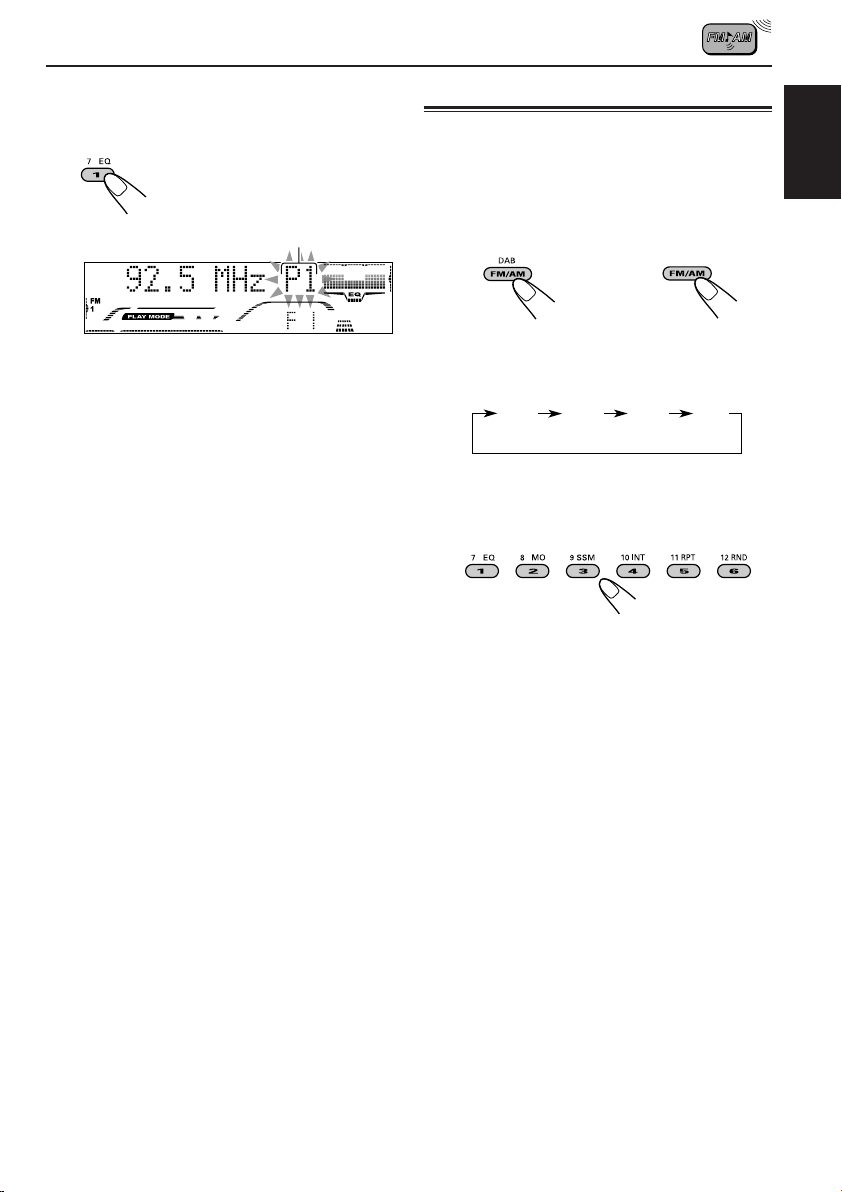
3
Press and hold the number button
(in this example, 1) for more than
2 seconds.
Tuning in to a preset station
You can easily tune in to a preset station.
Remember that you must store stations first. If
you have not stored them yet, see “Storing
stations in memory” on pages 11 – 13.
ENGLISH
Preset number flashes for a while.
4
Repeat the above procedure to store
other stations into other preset
numbers.
Notes:
• A previously preset station is erased when a new
station is stored in the same preset number.
• Preset stations are erased when the power supply to
the memory circuit is interrupted (for example,
during battery replacement). If this occurs, preset
the stations again.
1
Select the band (FM1 – 3, AM).
or
(For KD-G801) (For KD-G701)
Each time you press the button, the band
changes as follows:
FM 1
(F1)
2
Select the number (1 – 6) for the
preset station you want.
Note (only for KD-G701):
You can also use the 5 (up) or ∞ (down) button on
the unit to select the next or previous preset stations.
Each time you press the 5 (up) or ∞ (down) button,
the next or previous preset station is tuned in.
FM 2
(F2)
FM 3
(F3)
A M
(A1)
13
Page 14
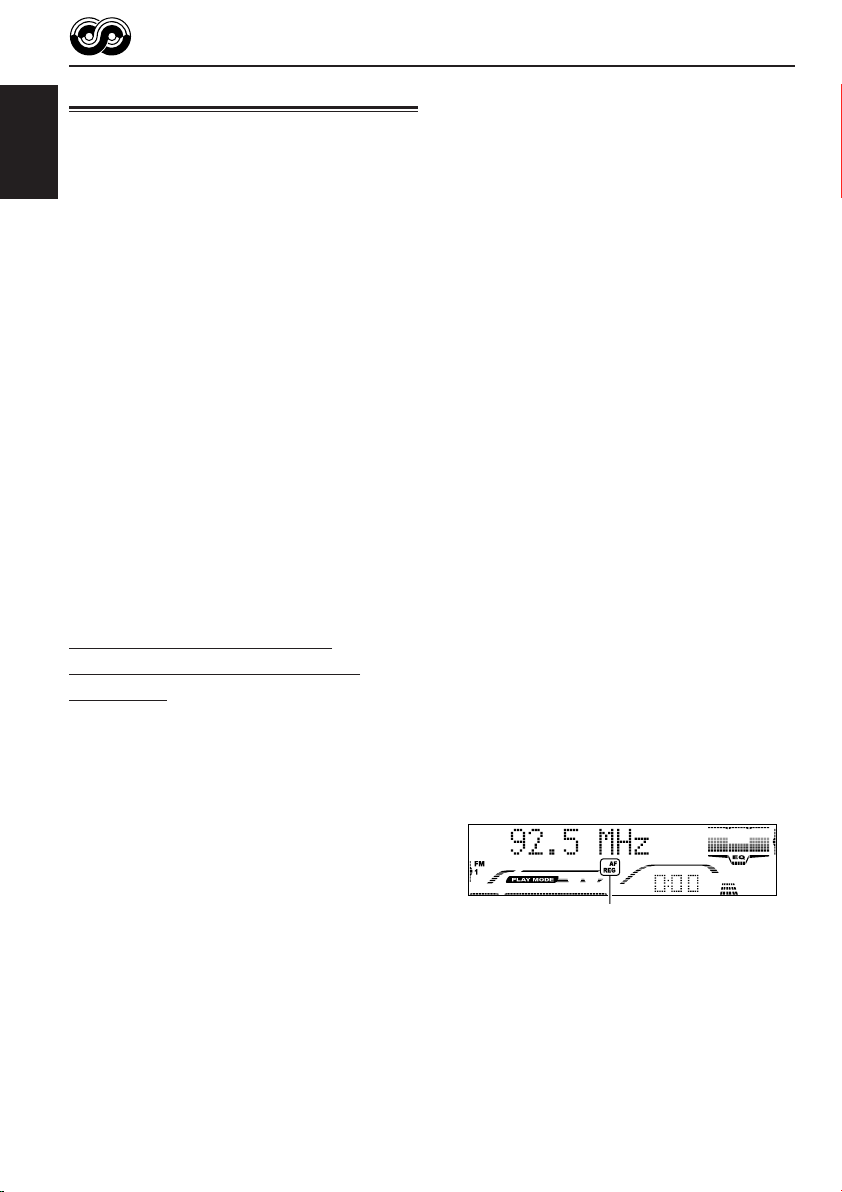
RDS OPERATIONS
What you can do with RDS
RDS (Radio Data System) allows FM stations to
send an additional signal along with their regular
programme signals. For example, the stations
ENGLISH
send their station names, as well as information
about what type of programme they broadcast,
such as sports or music, etc.
Another advantage of RDS function is called
“Enhanced Other Networks.” By using the
Enhanced Other Networks data sent from a
station, you can tune in to a different station of a
different network broadcasting your favorite
programme or traffic announcement while
listening to another programme or to another
source such as CD.
By receiving the RDS data, this unit can do the
following:
• Tracing the same programme automatically
(Network-Tracking Reception)
• Standby Reception of TA (Traffic
Announcement) or your favorite programme
• PTY (Programme Type) search
• Programme search
• And some other functions
Tracing the same programme
automatically (Network-Tracking
Reception)
When driving in an area where FM reception is
not good, the tuner built in this unit automatically
tunes in to another RDS station, broadcasting the
same programme with stronger signals. So, you
can continue to listen to the same programme in
its finest reception, no matter where you drive.
(See the illustration on page 20.)
Two types of the RDS data are used to make
Network-Tracking Reception work correctly
—PI (Programme Identification) and AF
(Alternative Frequency).
Without receiving these data correctly from the
RDS station you are listening to, NetworkTracking Reception will not operate.
To use Network-Tracking Reception
You can select the different modes of networktracking reception to continue listening to the
same programme in its finest reception.
When shipped from the factory, “AF ON” is
selected.
• AF ON: Network-Tracking Reception is
activated with Regionalization set to
“off.”
With this setting, the unit switches to
another station within the same
network when the received signals
from the current station become
weak. (In this mode, the programme
may differ from the one currently
received.)
The AF indicator lights up but the
REG indicator does not.
• AF REG: Network-Tracking Reception is
activated with Regionalization set to
“on.”
With this setting, the unit switches to
another station, within the same
network, broadcasting the same
programme when the received
signals from the current station
become weak.
Both the AF indicator and the REG
indicator light up.
• AF OFF: Network-Tracking Reception is
deactivated.
Neither the AF indicator nor the REG
indicator lights up.
AF and REG indicators
Note (only for KD-G801):
If a DAB tuner is connected and Alternative Reception
(for DAB services) is activated, Network-Tracking
Reception is also activated (“AF ON”) automatically.
On the other hand, Network-Tracking Reception
cannot be deactivated without deactivating
Alternative Reception. (See page 51.)
14
Page 15
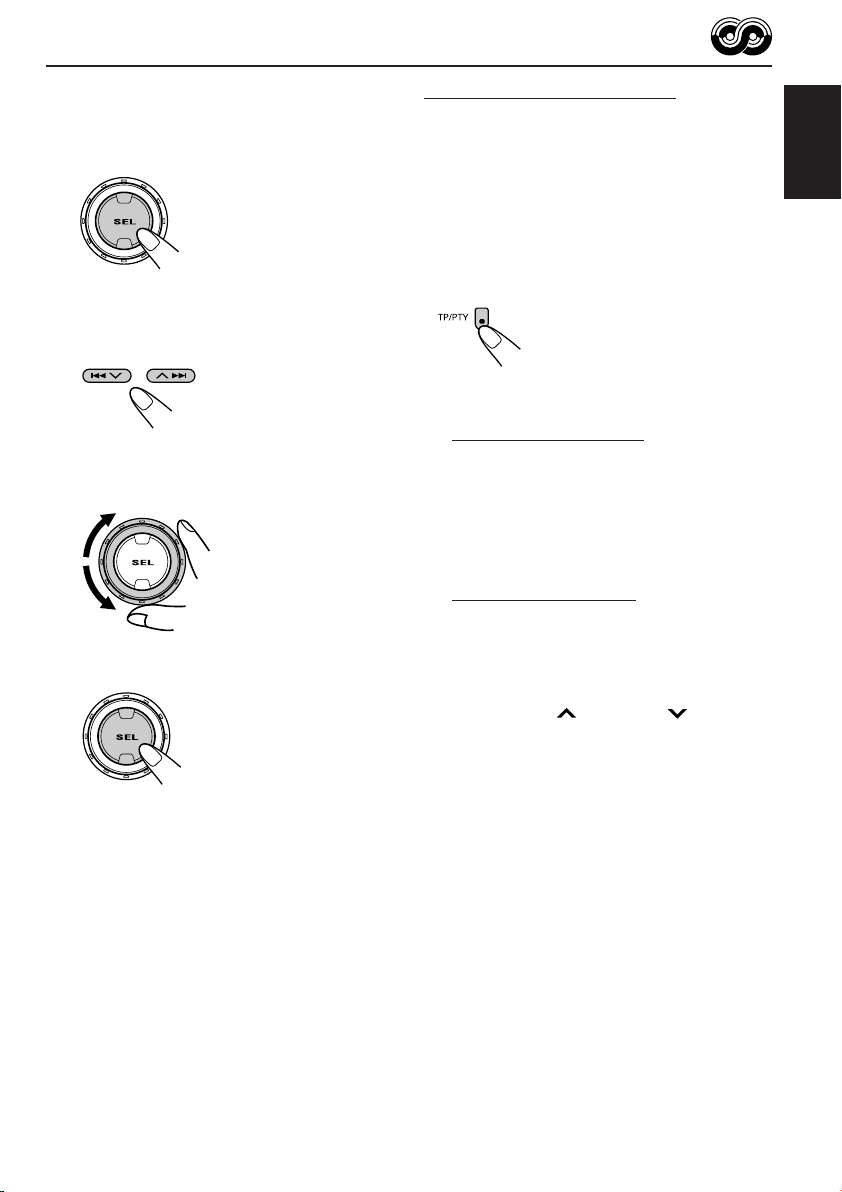
1
Press and hold SEL (select) for more
than 2 seconds so that one of the
PSM items appears on the display.
(PSM: see pages 34 and 35.)
2
Select “AF-REG” (alternative
frequency/regionalization reception)
if not shown on the display.
3
Select the desired mode—“AF ON,”
“AF REG,” or “AF OFF.”
4
Finish the setting.
Using TA Standby Reception
TA Standby Reception allows the unit to switch
temporarily to Traffic Announcement (TA) from
the current source (another FM station, CD, or
other connected components).
• TA Standby Reception will not work if you are
listening to an AM station.
Press TP/PTY to activate TA Standby Reception.
7 When the current source is FM, the TP
indicator either lights up or flashes.
• If the TP indicator lights up, TA Standby
Reception is activated.
If a station starts broadcasting a traffic
announcement, “TRAFFIC” appears on the
display, and this unit automatically tunes in to
the station. The volume changes to the
preset TA volume level (see page 19) and the
traffic announcement can be heard.
• If the TP indicator flashes, TA Standby
Reception is not yet activated since the
station being received does not provide the
signals used for TA Standby Reception.
To activate TA Standby Reception, you need
to tune in to another station providing these
signals. Press ¢ or 4 to search
for such a station.
When a station providing these signals is
tuned in, the TP indicator stops flashing and
remains lit. Now TA Standby Reception is
activated.
7 When the current source is other than FM,
the TP indicator lights up.
If a station starts broadcasting a traffic
announcement, “TRAFFIC” appears on the
display, and this unit automatically changes the
source and tunes in to the station.
ENGLISH
To deactivate the TA Standby Reception,
press TP/PTY again. The TP indicator
disappears.
15
Page 16
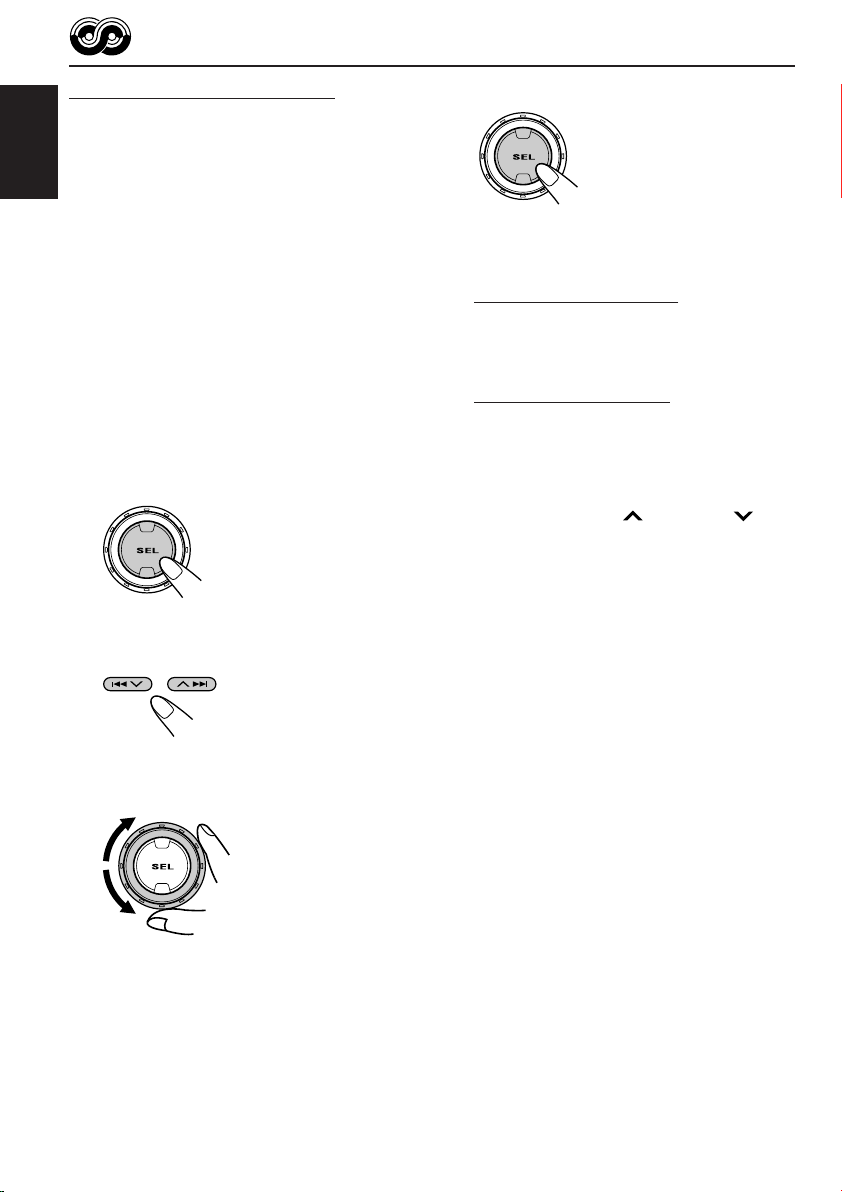
Using PTY Standby Reception
PTY Standby Reception allows the unit to switch
temporarily to your favorite programme (PTY:
Programme Type) from the current source
ENGLISH
(another FM station, CD, or other connected
components).
4
Finish the setting.
• PTY Standby Reception will not work if you are
listening to an AM station.
You can select your favorite programme type for
PTY Standby Reception.
When shipped from the factory, PTY Standby
Reception is turned off. (“OFF” is selected for
PTY Standby Reception.)
1
Press and hold SEL (select) for more
than 2 seconds so that one of the
PSM items appears on the display.
(PSM: see pages 34 and 35.)
2
Select “PTY STANDBY” if not shown
on the display.
3
Select one of the twenty-nine PTY
codes. (See page 20.)
Selected code name
appears on the display
and is stored into
memory.
7 When the current source is FM, the PTY
indicator either lights up or flashes.
• If the PTY indicator lights up, PTY Standby
Reception is activated.
If a station starts broadcasting the selected
PTY programme, this unit automatically
tunes in to the station.
• If the PTY indicator flashes, PTY Standby
Reception is not yet activated since the
station being received does not provide the
signals used for PTY Standby Reception.
To activate PTY Standby Reception, you
need to tune in to another station providing
these signals. Press ¢ or 4 to
search for such a station.
When a station providing these signals is
tuned in, the PTY indicator stops flashing
and remains lit. Now PTY Standby Reception
is activated.
7 When the current source is other than FM,
the PTY indicator lights up.
If a station starts broadcasting the selected
PTY programme, this unit automatically
changes the source and tunes in to the station.
To deactivate the PTY Standby Reception,
select “OFF” in step 3 on the left column. The
PTY indicator disappears.
16
Page 17
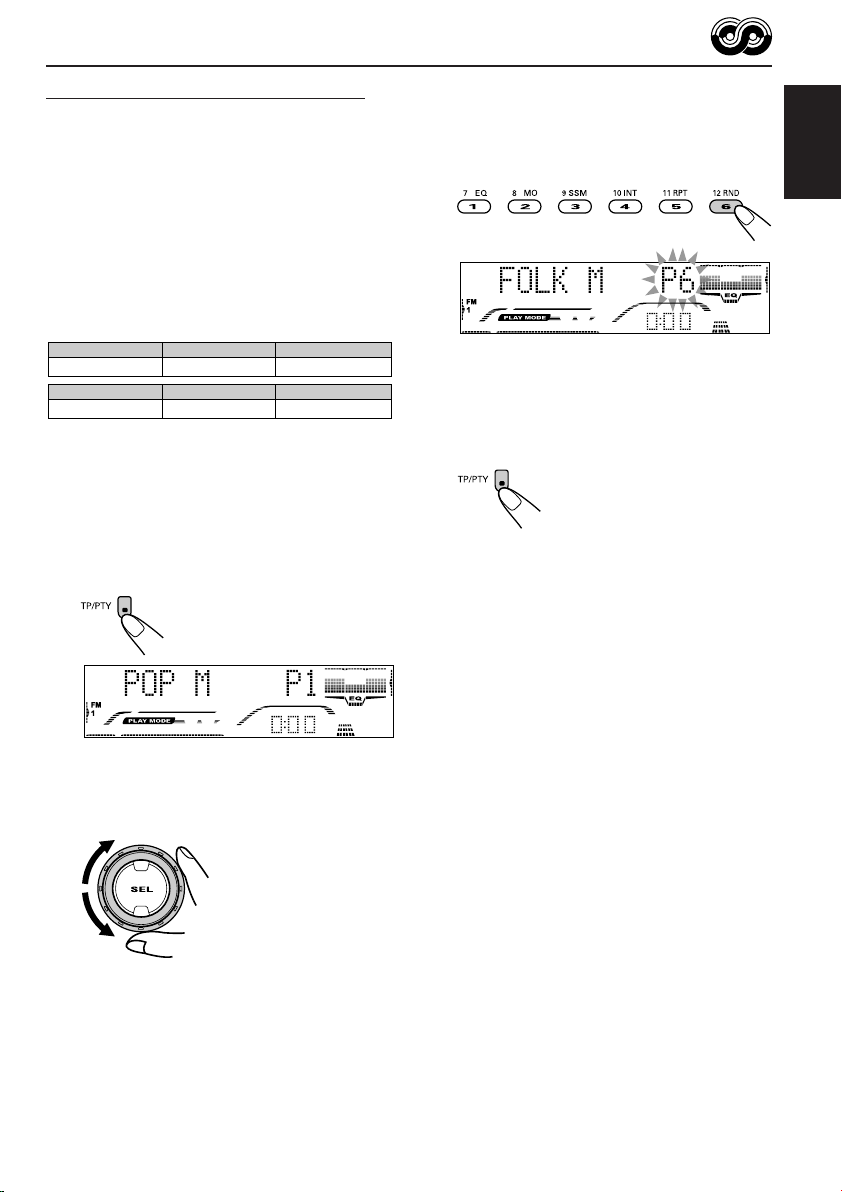
Searching your favorite programme
You can search any one of the PTY codes.
In addition, you can store your 6 favorite
programme types in the number buttons.
When shipped from the factory, the following
6 programme types have been stored in the
number buttons (1 to 6).
To store your favorite programme types, see
below.
To search for your favorite programme type,
see page 18.
1
POP M
45
CLASSICS
2
ROCK M EASY M
AFFAIRS
To store your favorite programme types
1
Press and hold TP/PTY for more
than 2 seconds while listening to an
FM station.
3
6
VARIED
3
Press and hold the number button
for more than 2 seconds to store the
PTY code selected into the preset
number you want.
Ex.: When you select “FOLK M”
4
Press and hold TP/PTY for more
than 2 seconds to exit from this
mode.
ENGLISH
The last selected PTY code appears.
2
Select one of the twenty-nine PTY
codes. (See page 20.)
Selected code name
appears on the display.
17
Page 18
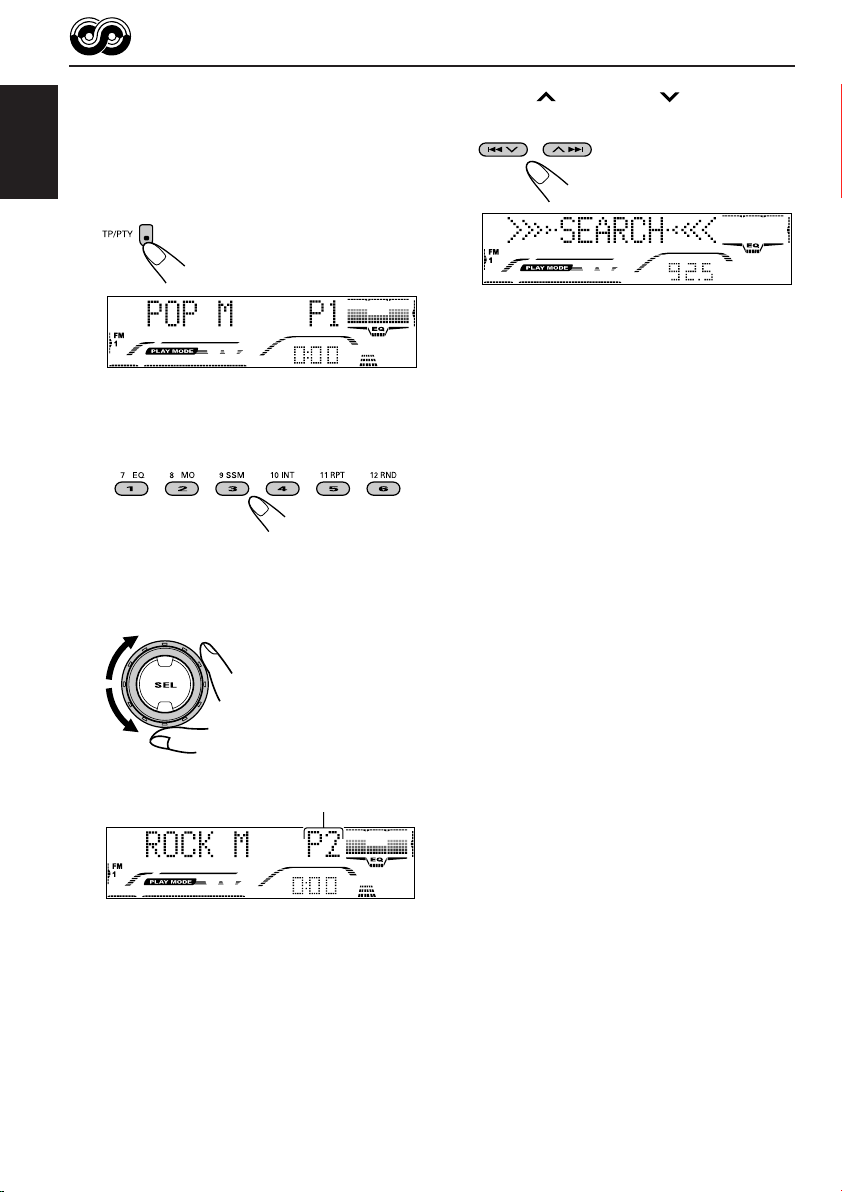
To search for your favorite programme
type
1
ENGLISH
Press and hold TP/PTY for more
than 2 seconds while listening to an
FM station.
The last selected PTY code appears.
2
To select one of your favorite
programme type
or
To select any one of the twenty-nine
PTY codes
3
Press ¢ or 4 to start PTY
search for your favorite programme.
• If there is a station broadcasting a programme
of the same PTY code as you selected, that
station is tuned in.
• If there is no station broadcasting a
programme of the same PTY code as you
selected, the station will not change.
Note:
In some areas, the PTY search will not work correctly.
18
Preset number appears only if you select
a PTY code using the number buttons.
Ex.: When “ROCK M” is selected
Page 19
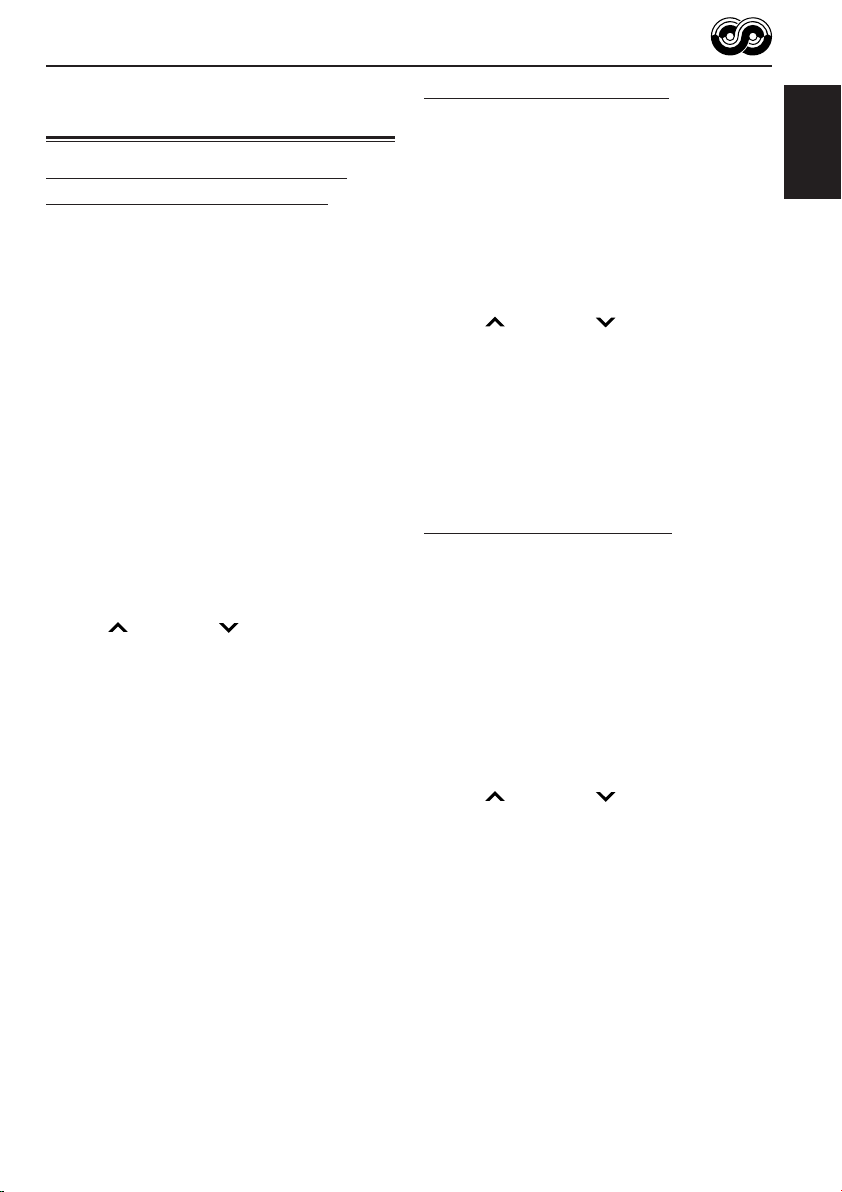
Other convenient RDS
functions and adjustments
Automatic selection of the station
when using the number buttons
Usually when you press the number button, the
preset station is tuned in.
However, when the preset station is an RDS
station, something different will happen. If the
signals from that preset station are not sufficient
for good reception, this unit, using the AF data,
tunes in to another frequency broadcasting the
same programme as the original preset station is
broadcasting. (Programme search)
• The unit takes some time to tune in to another
station using programme search.
To activate programme search, follow the
procedure below.
• See also “Changing the general settings
(PSM)” on pages 34 and 35.
1 Press and hold SEL (select) for more than
2 seconds so that one of the PSM items
appears on the display.
2 Press ¢ or 4 to select
“P(Programme)-SEARCH.”
3 Turn the control dial clockwise to select
“SEARCH ON.”
Now programme search is activated.
4 Press SEL (select) to finish the setting.
To cancel programme search, repeat the same
procedure and select “SEARCH OFF” in step 3
by turning the control dial counterclockwise.
Setting the TA volume level
You can preset the volume level for TA Standby
Reception. When a traffic programme is received,
the volume level automatically changes to the
preset level.
• See also “Changing the general settings
(PSM)” on pages 34 and 35.
1 Press and hold SEL (select) for more than
2 seconds so that one of the PSM items
appears on the display.
2 Press ¢ or 4 to select “TA
VOLUME.”
3 Turn the control dial to set to the desired
volume.
You can set it from “VOL 00” to “VOL 30” or
“VOL 50” (depending on the amplifier gain
control setting: see page 38).
4 Press SEL (select) to finish the setting.
Automatic clock adjustment
When shipped from the factory, the clock built in
this unit is set to be readjusted automatically
using the CT (Clock Time) data in the RDS
signal.
If you do not want to use automatic clock
adjustment, follow the procedure below.
• See also “Changing the general settings
(PSM)” on pages 34 and 35.
1 Press and hold SEL (select) for more than
2 seconds so that one of the PSM items
appears on the display.
2 Press ¢ or 4 to select “AUTO
ADJUST.”
3 Turn the control dial counterclockwise to select
“ADJUST OFF.”
Now automatic clock adjustment is canceled.
4 Press SEL (select) to finish the setting.
ENGLISH
To reactivate clock adjustment, repeat the
same procedure and select “ADJUST ON” in
step 3 by turning the control dial clockwise.
Note:
You must stay tuned to the same station for more than
2 minutes after setting “AUTO ADJUST” to
“ADJUST ON.” Otherwise, the clock time will not be
adjusted. (This is because the unit takes up to
2 minutes to capture the CT data in the RDS signal.)
19
Page 20
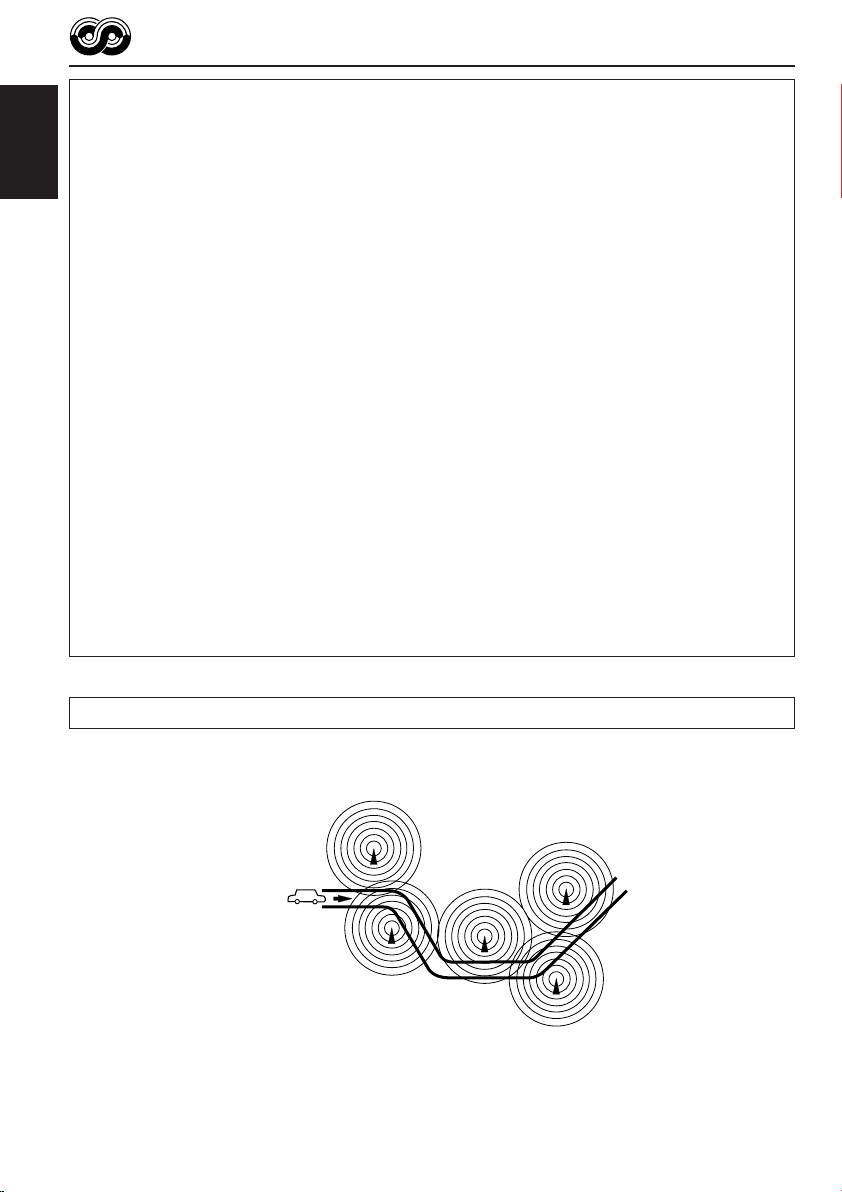
PTY codes
NEWS: News
AFFAIRS: Topical programmes expanding
ENGLISH
INFO: Programmes which impart
SPORT: Sport events
EDUCATE: Educational programmes
DRAMA: Radio plays
CULTURE: Programmes on national or
SCIENCE: Programmes on natural science
VARIED: Other programmes like comedies
POP M: Pop music
ROCK M: Rock music
EASY M: Easy-listening music
LIGHT M: Light music
CLASSICS: Classical music
OTHER M: Other music
WEATHER: Weather information
FINANCE: Reports on commerce, trading,
CHILDREN: Entertainment programmes for
on current news or affairs
advice on a wide variety of topics
regional culture
and technology
or ceremonies
the Stock Market, etc.
children
SOCIAL: Programmes on social
activities
RELIGION: Programmes dealing with any
aspect of belief or faith, or the
nature of existence or ethics
PHONE IN: Programmes where people can
express their views either by
phone or in a public forum
TRAVEL: Programmes about travel
destinations, package tours,
and travel ideas and
opportunities
LEISURE: Programmes concerned with
recreational activities such as
gardening, cooking, fishing,
etc.
JAZZ: Jazz music
COUNTRY: Country music
NATION M: Current popular music from
another nation or region, in that
country’s language
OLDIES: Classic pop music
FOLK M: Folk music
DOCUMENT: Programmes dealing with
factual matters, presented in an
investigative style
20
The same programme can be received on different frequencies.
Programme 1
broadcasting on
frequency A
Programme 1
broadcasting on
frequency B
Programme 1
broadcasting on
frequency C
Programme 1
broadcasting on
frequency E
Programme 1
broadcasting on
frequency D
Page 21
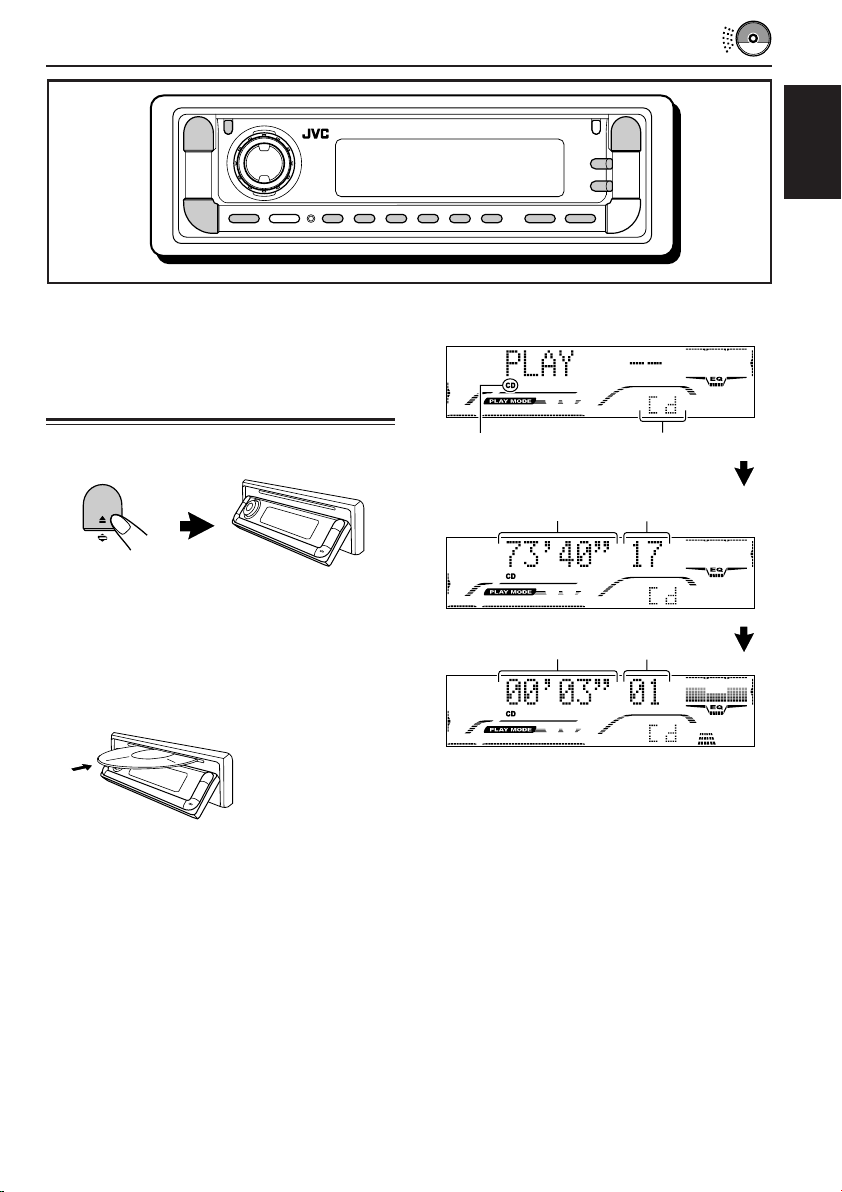
CD OPERATIONS
ENGLISH
Refer to “MP3/WMA OPERATIONS” on pages 26
to 30 for operating MP3/WMA discs.
Playing a CD
1
Open the control panel.
Note on One-Touch Operation:
When a CD is already in the loading slot,
pressing CD/CD-CH (for KD-G801) or CD (for
KD-G701) turns on the unit and starts playback
automatically.
2
Insert a CD into the loading slot.
The unit draws the
CD, the control panel
goes back to the
previous position
(see page 40), and
playback starts
automatically.
All tracks will be played repeatedly until you
stop playback.
The display changes to show the following:
CD indicator
Total playing time
of the inserted disc
Elapsed playing time
* When “CLOCK DISP” is set to “CLK DISP ON”
(see page 36), the current indication will soon
change to the clock time.
Notes:
• When a CD is inserted upside down, the control
panel moves down, the CD automatically ejects
from the loading slot. The source changes to the
previously selected source.
• If there is no CD in the loading slot, you cannot
select CD as the source.
• If the current disc is a CD Text, disc title/performer
and then track title will automatically appear.
Current source
indication*
Total track number
of the inserted disc
Current track
number
21
Page 22
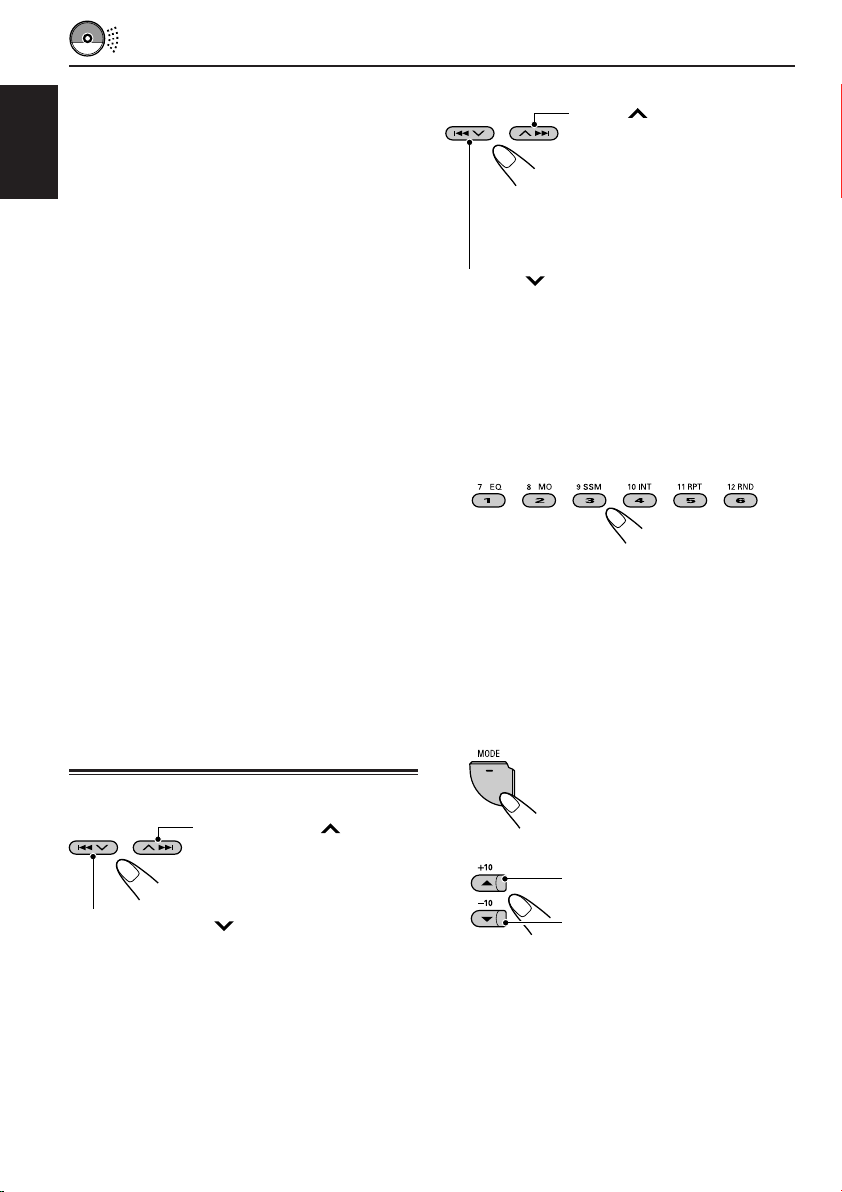
To stop play and eject the CD
Press 0.
CD play stops and the control panel moves
down. The CD automatically ejects from the
loading slot.
ENGLISH
• If you change the source or turn the power off,
CD play also stops (without ejecting the CD).
Next time you select “CD” as the source, CD
play starts from where playback has been
stopped previously.
To return the control panel to its previous
position, press 0 again.
• If you keep the loading slot fully open for
1 minute, (beeps sound when the “BEEP
SWITCH” is set to “BEEP ON”—see page 37)
the control panel automatically returns to its
previous position.
Be careful not to get the disc or your finger
caught in between the control panel and the
unit.
Notes:
• If the ejected disc is not removed for about
15 seconds, the disc is automatically inserted again
into the loading slot to protect it from dust.
(Disc play will not start this time.)
• You can eject the disc even when the unit is turned
off.
Locating a track or a
particular portion on a CD
To go to the next or previous tracks
Press ¢ briefly, while
playing a CD, to go ahead to the
beginning of the next track.
Each time you press the
button consecutively, the
beginning of the next tracks is
located and played back.
Press 4 briefly, while playing a CD, to go
back to the beginning of the current track.
Each time you press the button consecutively,
the beginning of the previous tracks is located
and played back.
To go to a particular track directly
Press the number button corresponding to the
track number to start its playback.
• To select a track number from 1 – 6:
Press 1 (7) – 6 (12) briefly.
• To select a track number from 7 – 12:
Press and hold 1 (7) – 6 (12) for more than
one second.
To go to a track quickly (+10 and –10 buttons)
1 Press MODE to enter the functions mode
while playing a CD.
To fast-forward or reverse the track
Press and hold ¢,
while playing a CD, to fastforward the track.
Press and hold 4 , while playing a CD, to
reverse the track.
22
2 Press +10 or –10.
To skip 10 tracks* forwards to
the last track
To skip 10 tracks* backwards
to the first track
* First time you press +10 or –10 button, the
track skips to the nearest higher or lower
track with a track number of multiple ten (ex.
10th, 20th, 30th).
Then each time you press the button, you can
skip 10 tracks (see “How to use the +10 and
–10 buttons” on page 23).
• After the last track, the first track will be
selected, and vice versa.
Page 23
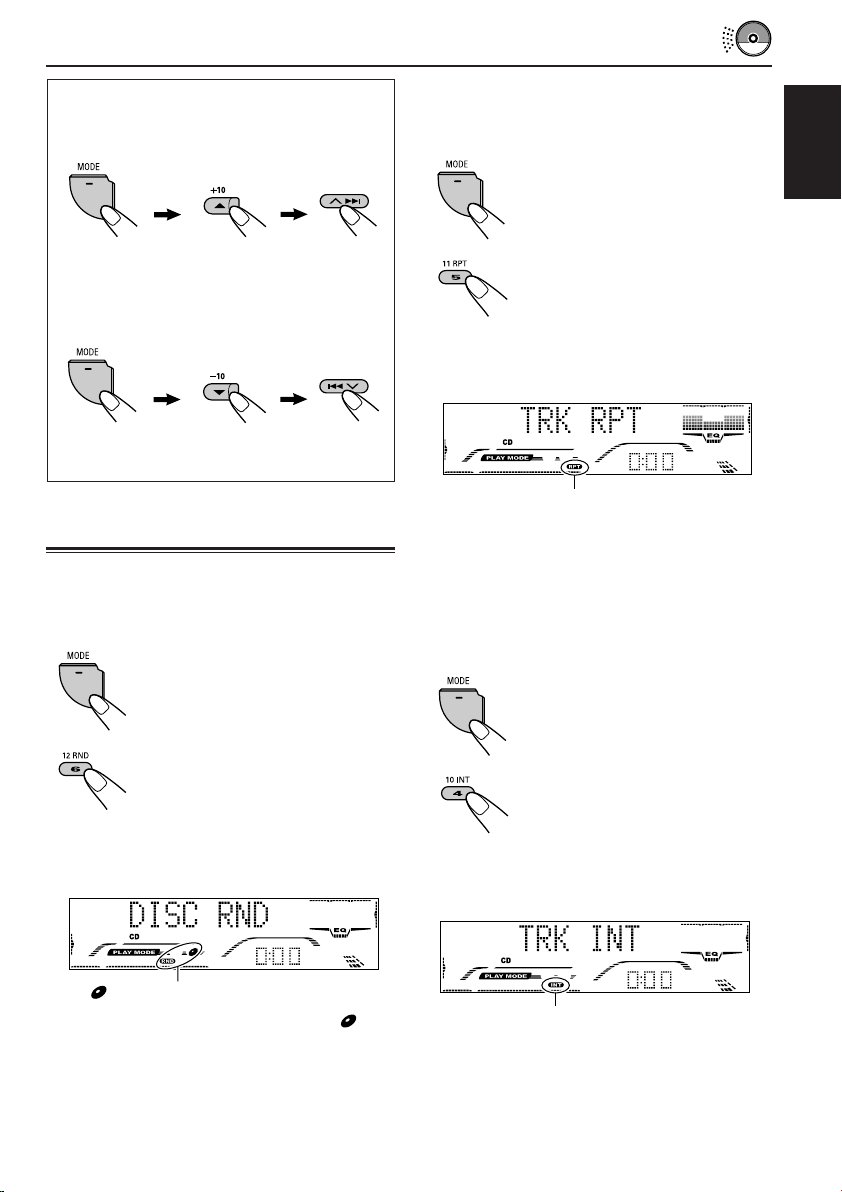
How to use the +10 and –10 buttons
• Ex. 1: To select track number 32 while
playing track number 6
To play back tracks repeatedly
(Track Repeat Play)
You can play back the current track repeatedly.
1 Press MODE to enter the
functions mode while playing a
CD.
ENGLISH
(Three times)
Track 6 \ 10 \ 20 \ 30 \ 31 \ 32
• Ex. 2: To select track number 8 while playing
track number 36
(Three times) (Twice)
Track 36 \ 30 \ 20 \ 10 \ 9 \ 8
(Twice)
Selecting CD playback modes
To play back tracks at random
(Disc Random Play)
You can play back all tracks on the CD at random.
1 Press MODE to enter the
functions mode while playing a
CD.
2 Press RND (random), while
“MODE” is still on the display, so
that “DISC RND” appears on the
display.
Each time you press the button,
disc random play mode turns on
and off alternately.
2 Press RPT (repeat), while
“MODE” is still on the display, so
that “TRK RPT” appears on the
display.
Each time you press the button,
track repeat play mode turns on
and off alternately.
RPT indicator
When track repeat play is turned on, the RPT
indicator lights up on the display. The current
track starts playing repeatedly.
To play back only intros (Track Intro Scan)
You can play back the first 15 seconds of each
track sequentially.
1 Press MODE to enter the
functions mode while playing a
CD.
2 Press INT (intro), while “MODE”
is still on the display, so that
“TRK INT” appears on the
display.
Each time you press the button,
track intro scan mode turns on
and off alternately.
(disc) and RND indicators
When disc random play is turned on, the and
RND indicators light up on the display. A track
randomly selected starts playing.
INT indicator
When track intro scan is turned on, the INT
indicator lights up on the display. The first 15
seconds of each track is played sequentially.
23
Page 24
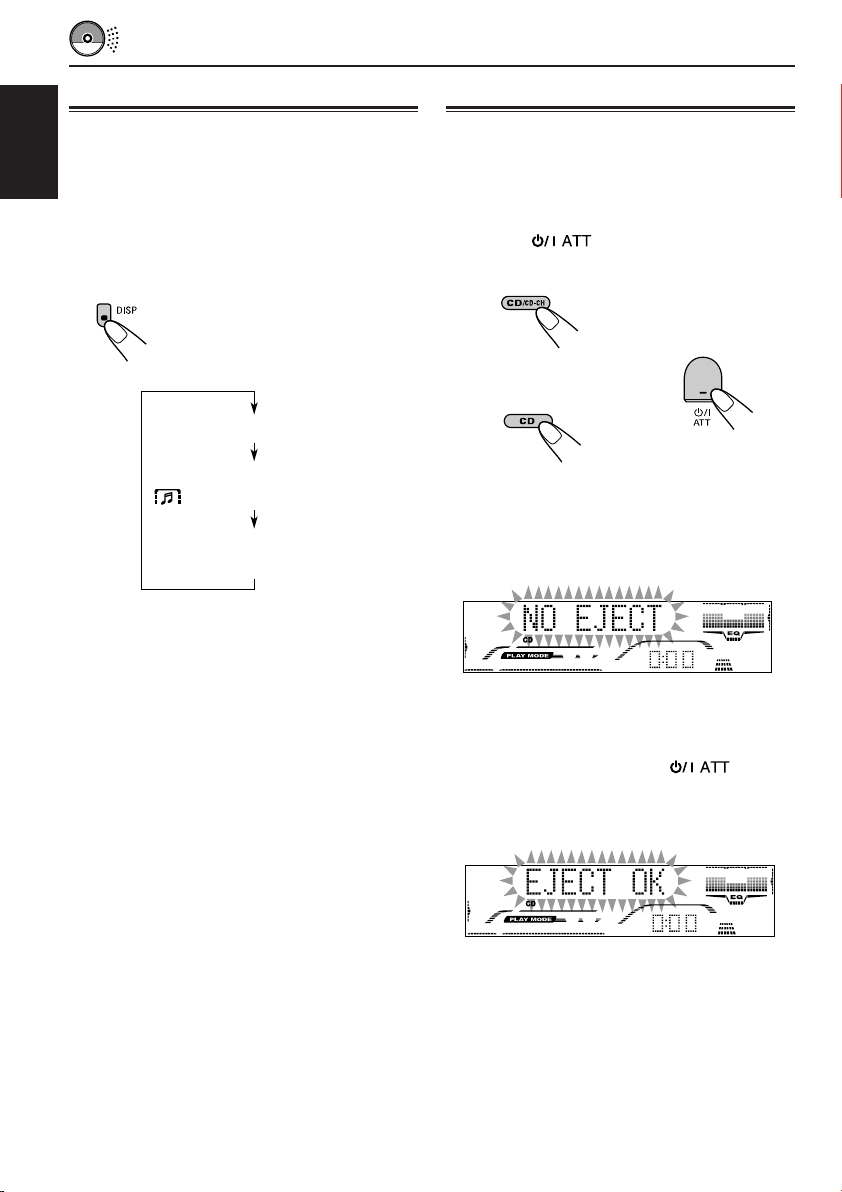
Playing a CD Text
Prohibiting disc ejection
In a CD Text, some information about the disc (its
disc title, performer, and track title) is recorded.
This CD Text information will be shown
ENGLISH
automatically when you play a CD Text.
To change the CD Text information
manually, select text display mode while
playing a CD Text.
Press DISP (display) repeatedly.
Each time you press the button,
the display changes as follows:
Disc title / performer
Track title
( lights up on the display)
Elapsed playing time and
Current track number
Notes:
• The display shows up to 12 characters at one time
and scrolls if there are more than 12 characters.
See also “To select the scroll mode—SCROLL
MODE” on page 37.
Some characters or symbols will not be shown (will
be blanked or substituted) on the display.
• If no name is assigned to the CD, “NO NAME” will
appear. To assign a name to an audio CD, see page
39.
• If no disc title/performer or no track title is
recorded for the CD Text, “NO NAME” will appear.
• When track title is shown, TRACK indicator and
current track number also appear on the lower part
of the display.
You can prohibit disc ejection and can lock a disc
in the loading slot.
While pressing CD/CD-CH (for
KD-G801) or CD (for KD-G701), press
and hold
for more than
2 seconds.
(For KD-G801)
or
(For KD-G701)
“NO EJECT” flashes on the display for about
5 seconds, and the disc is locked and cannot be
ejected.
To cancel the prohibition and unlock the
disc
While pressing CD/CD-CH (for KD-G801) or CD
(for KD-G701), press and hold again
for more than 2 seconds.
“EJECT OK” flashes on the display for about
5 seconds, and the disc is unlocked.
24
Page 25
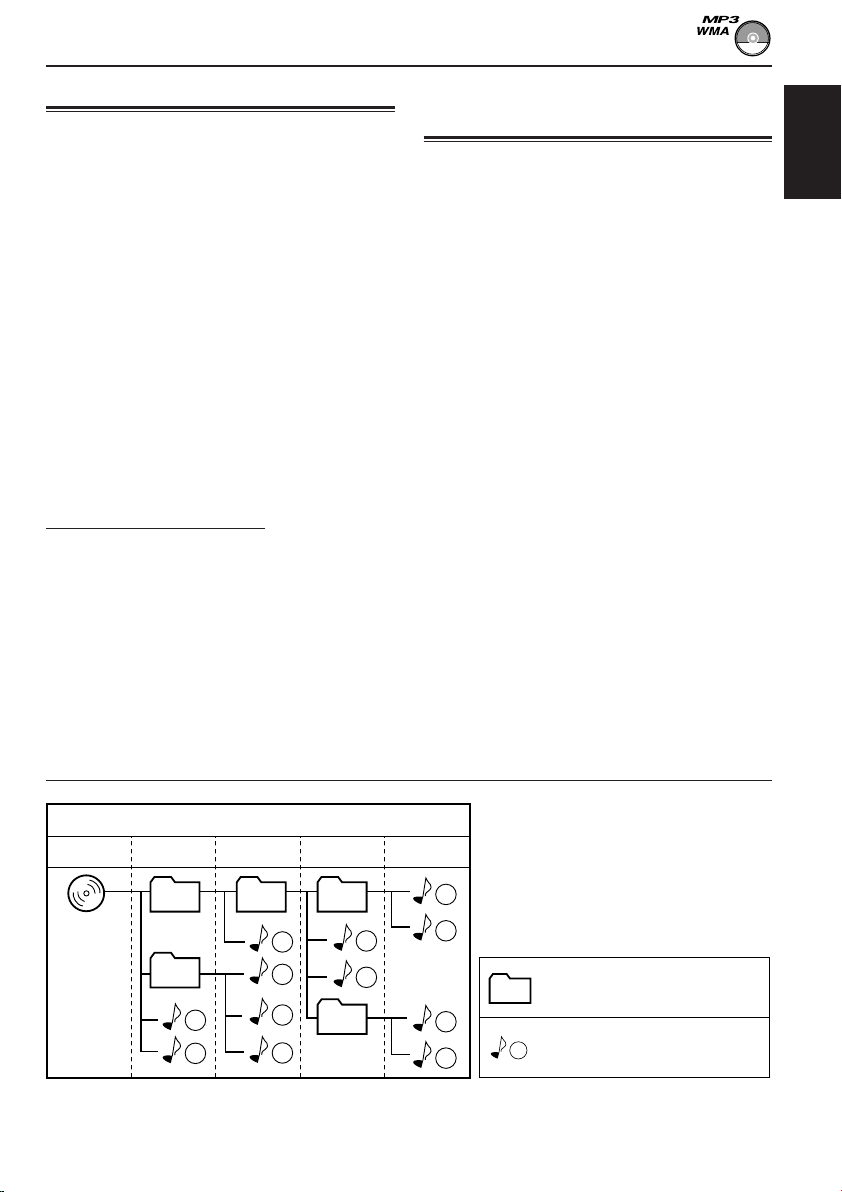
MP3/WMA INTRODUCTION
What are MP3/WMA?
MP3 is an abbreviation of Motion Picture Experts
Group (or MPEG) Audio Layer 3. MP3 is simply a
file format with a data compression ratio of 1:10
(128 Kbps*).
WMA (Windows Media® Audio) is the digital
audio compression format developed by
Microsoft Corporation.
* Bit rate is the average number of bits that one
second of audio data will consume. The unit used is
Kbps. To get a better audio quality, choose a higher
bit rate. The most popular bit rate for encoding is
128 Kbps.
• For details information about the MP3/WMA
discs, refer to “A Guide to MP3/WMA”
(separate volume).
Compatible with ID3 Tag
Extra information data such as album title,
performer name, song title, recording year, music
genre and a brief comment can be stored within
an MP3/WMA file.
This unit can show both ID3v1 (Version 1) and
ID3v2 (Version 2) tags on the display. (See page
27.)
• Some characters cannot be shown correctly.
• If both ID3v1 and ID3v2 are recorded on a
disc, ID3v2 information will be shown.
How are MP3/WMA files
recorded and played back?
MP3/WMA “files (tracks)” can be recorded in
“folders”—in PC terminology.
During recording, the files and folders can be
arranged in a way similar to arranging files and
folders of computer data.
“Root” is similar to the root of a tree. Every file
and folder can be linked to and be accessed from
the root.
The illustration below shows an example of how
MP3/WMA files are recorded on a CD-R or
CD-RW, how they are played back, and how they
are searched for on this unit.
Notes:
• This unit cannot read or play an MP3 file without
the extension code <.mp3> and a WMA track
without the extension code <.wma>.
• This unit is not compatible with MP3 files encoded
with Layer 1 and Layer 2 formats.
• This unit is not compatible with WMA files which
are not based upon Windows Media® Audio.
• This unit is not compatible with Playlist**.
**A playlist is a simple text file, used on a PC, which
enables users to make their own playback order
without physically rearranging the files.
ENGLISH
Hierarchy
Level 1 Level 2 Level 3 Level 4 Level 5
01
ROOT
05
• Microsoft and Windows Media are either registered trademarks or trademarks of Microsoft Corporation in the
United States and/or other countries.
1
2
02 03
3
10
11
04
12
4
5
6
7
: Folder and their playback
01
order
8
: MP3/WMA files and their
9
1
playback order
25
Page 26
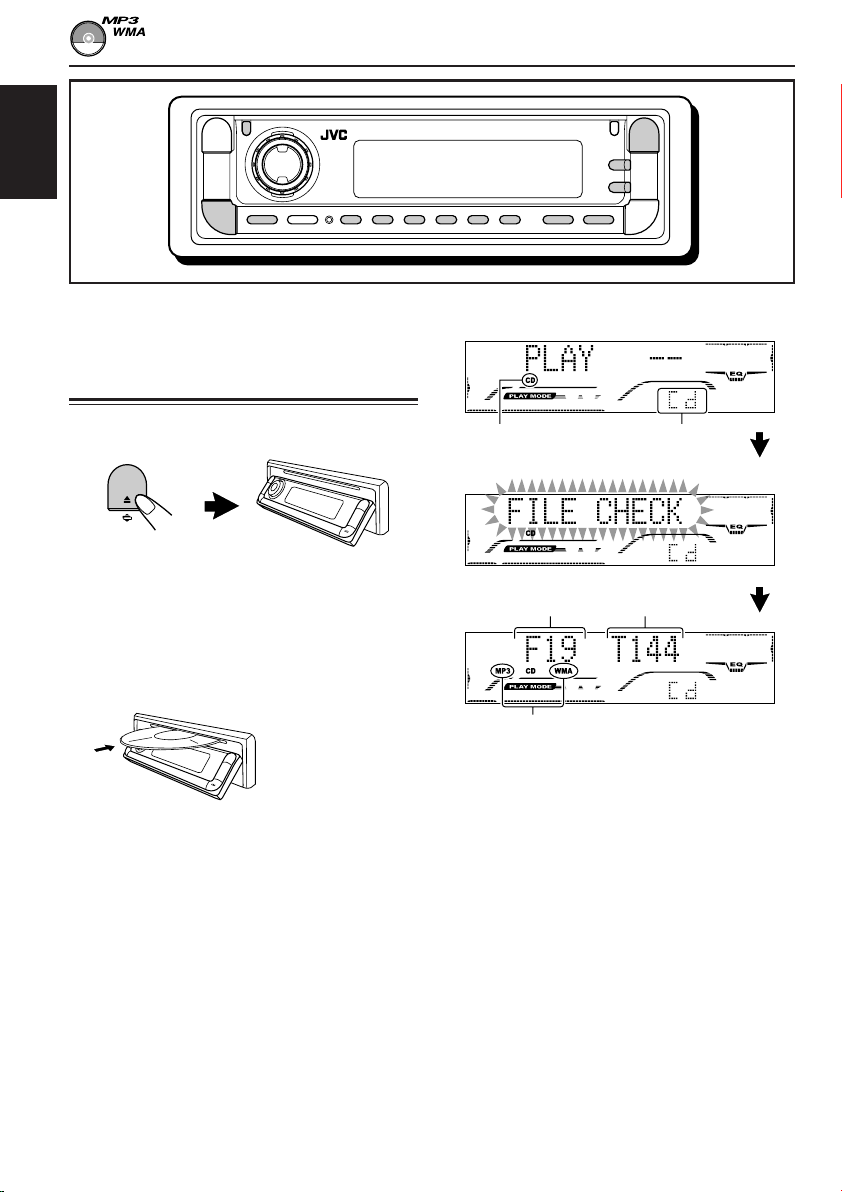
ENGLISH
MP3/WMA OPERATIONS
Refer also to “CD OPERATIONS” on pages
21 to 24.
Playing a disc
1
Open the control panel.
Note on One-Touch Operation:
When a disc is already in the loading slot,
pressing CD/CD-CH (for KD-G801) or CD (for
KD-G701) turns on the unit and starts playback
automatically.
2
Insert a disc into the loading slot.
The unit draws the
disc, the control
panel goes back to
the previous position
(see page 40), and
playback starts
automatically.
All files will be played repeatedly until you
stop playback.
26
The display changes to show the following:
CD indicator
Total folder
number
MP3 or WMA indicator*
Ex.: When the disc contains 19 folders
and 144 MP3/WMA files
*1When “CLOCK DISP” is set to “CLK DISP ON”
(see page 36), the current indication will soon
change to the clock time.
*2WMA or MP3 indicator lights up depending on the
first detected file.
Notes:
• MP3/WMA discs require a longer readout time.
(It differs due to the complexity of the folder/file
configuration.)
• When playback starts, folder and file names (or ID3
tags) will automatically appear. (See also page 27.)
• If you change the source or turn the power off, disc
playback stops (without ejecting the disc).
Next time you select the CD player as the source or
turn the power on, disc play starts from where
playback has been stopped previously.
Current source
indication*
Total file
number
2
1
Page 27
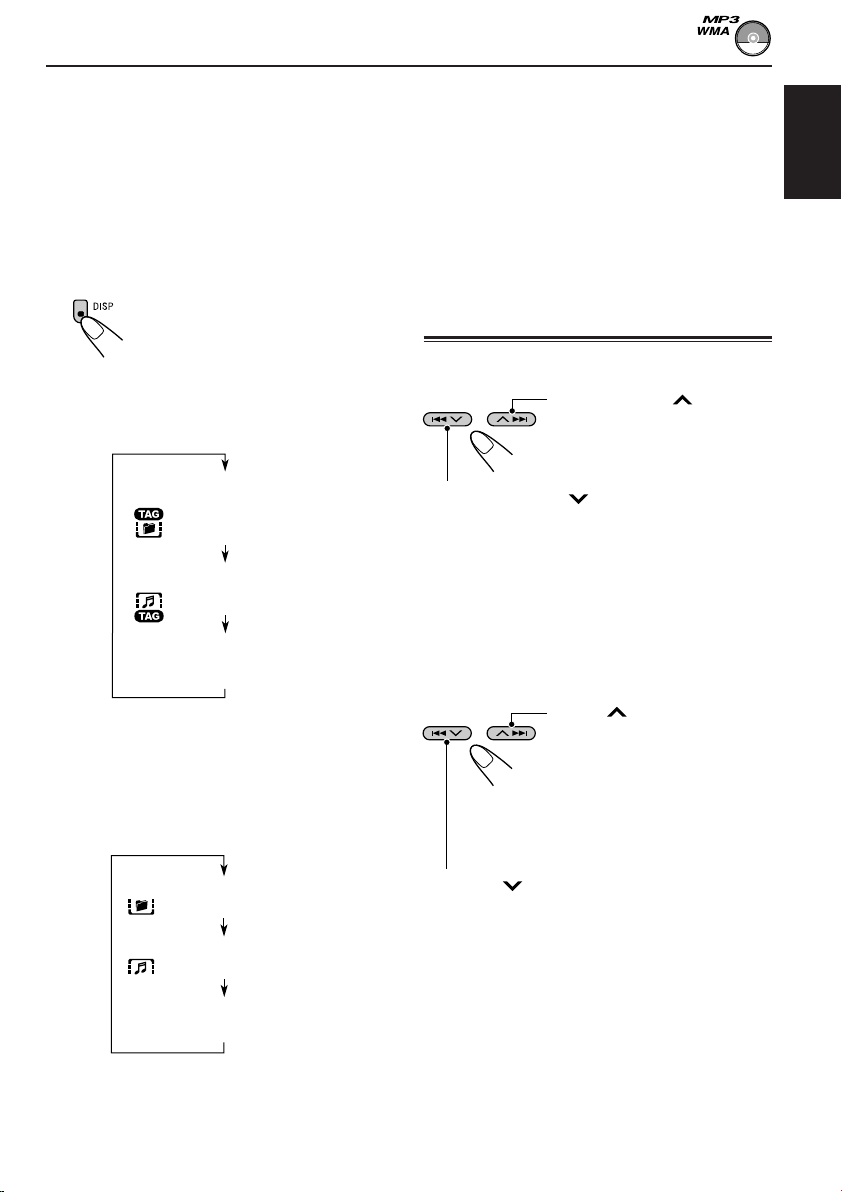
To stop play and eject the disc
Press 0.
Playback stops and the control panel moves
down. The disc automatically ejects from the
loading slot.
To change the display information
While playing back an MP3/WMA file, you can
change the disc information shown on the
display.
Press DISP (display) repeatedly.
Each time you press the button,
the display changes to show the
following:
• When “TAG DISPLAY” is set to “TAG
DISP ON” (initial setting: see page 38)
Notes:
• The display shows up to 12 characters at a time and
scrolls if there are more than 12 characters.
See also “To select the scroll mode—SCROLL
MODE” on page 37.
• When file name is shown, TRACK indicator and
current file number also appear on the lower part
of the display.
Locating a file or a particular
portion on a disc
To fast-forward or reverse the file
Press and hold ¢
while playing a disc, to fastforward the file.
ENGLISH
Album name / performer
(folder name*)
( lights up on the display)
Track title (file name*)
( lights up on the display)
Elapsed playing time and
Current file number
* If ID3 tags are not recorded, folder name and file
name appear. In this case, the TAG indicator will
not light up on the display.
• When “TAG DISPLAY” is set to “TAG
DISP OFF”
Folder name
( lights up on the display)
File name
( lights up on the display)
Elapsed playing time and
Current file number
Press and hold 4 while playing a disc, to
reverse the file.
Note:
During this operation, you can only hear intermittent
sounds. (The elapsed playing time also changes
intermittently on the display.)
To skip to the next or previous files
Press ¢ briefly while
playing, to skip ahead to the
beginning of the next file.
Each time you press the
button consecutively, the
beginning of the next files is
located and played back.
Press 4 briefly while playing, to skip back
to the beginning of the current file.
Each time you press the button consecutively,
the beginning of the previous files is located and
played back.
27
Page 28
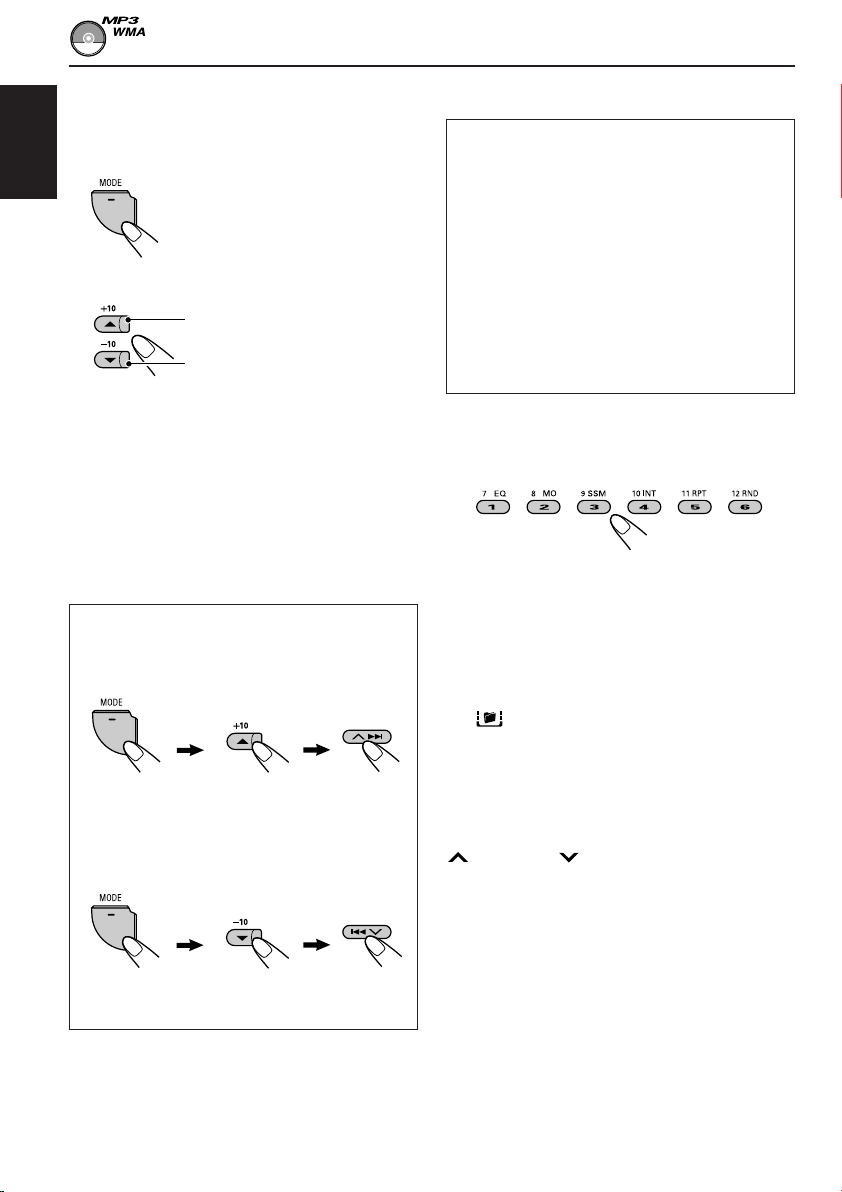
To go to a particular file quickly within the
current folder (+10 and –10 buttons)
1 Press MODE to enter the functions mode
while playing a disc.
ENGLISH
2 Press +10 or –10.
To skip 10 files* forwards to the
last file
To skip 10 files* backwards to
the first file
* First time you press +10 or –10 button, the
file skips to the nearest higher or lower file
with a file number of multiple ten (ex. 10th,
20th, 30th).
Then each time you press the button, you can
skip 10 files (see “How to use the +10 and
–10 buttons” below).
• After the last file, the first file will be
selected, and vice versa.
How to use the +10 and –10 buttons
• Ex. 1: To select file number 32 while
playing file number 6
(Three times) (Twice)
File 6 \ 10 \ 20 \ 30 \ 31 \ 32
• Ex. 2 : To select file number 8 while playing
file number 36
To go to a particular folder directly
IMPORTANT:
To directly select the folders using the number
button(s), it is required that folders are
assigned 2 digit numbers at the beginning of
their folder names. (This can only be done
during the recording of CD-Rs or CD-RWs.)
Ex.: If folder name is “01 ABC”
= Press 1 to go to Folder 01 ABC.
If folder name is “1 ABC,” pressing 1
does not work.
If folder name is “12 ABC”
= Press and hold 6 (12) to go to Folder
12 ABC.
Press the number button corresponding to the
folder number to start playing the first file in the
selected folder.
• To select a folder number from 01 – 06:
Press 1 (7) – 6 (12) briefly.
• To select a folder number from 07 – 12:
Press and hold 1 (7) – 6 (12) for more than one
second.
Notes:
• If indicator flashes on the display after you
have selected a folder, it means that the folder does
not contain any MP3/WMA files.
• You cannot directly select a folder with a number
greater than 12.
To select a particular file in a folder, press
¢ or 4 after selecting the folder.
(Three times)
File 36 \ 30 \ 20 \ 10 \ 9 \ 8
28
(Twice)
Page 29
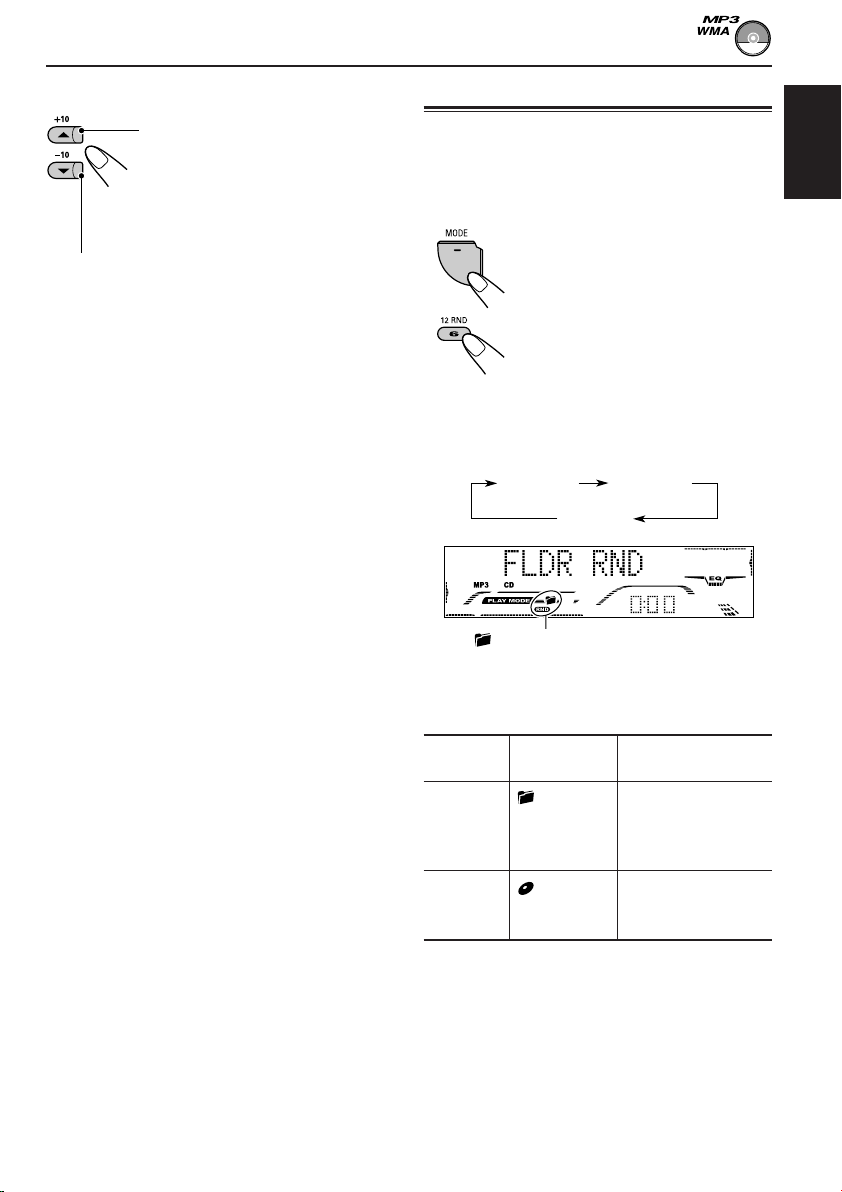
To skip to the next or previous folder
Selecting the playback modes
Press 5 (up) while playing a disc
to skip to the next folder.
Each time you press the button
consecutively, the next folder is
located (and the first file in the
folder starts playing, if recorded).
Press ∞ (down) while playing a disc to skip back
to the previous folder.
Each time you press the button consecutively,
the previous folder is located (and the first file in
the folder starts playing, if recorded).
Note:
If the folder does not contain any MP3/WMA files, it
is skipped.
To play back files at random
(Folder Random/Disc Random Play)
You can play back all files of the current folder or
all files on the disc at random.
1 Press MODE to enter the
functions mode while playing a
disc.
2 Press RND (random), while
“MODE” is still on the display, so
that “FLDR RND” or “DISC
RND” appears on the display.
Each time you press the button,
the random play mode changes
as follows:
DISC RNDFLDR RND
Canceled
(folder) and RND indicators
Ex.: When you select “FLDR RND”
while listening to an MP3 file
ENGLISH
Mode
FLDR RND and RND All files of the
DISC RND and RND All files on the disc.
Active
indicator
indicators current folder, then
light up. files of the next
indicators
light up.
Plays at random
folder and so on.
29
Page 30
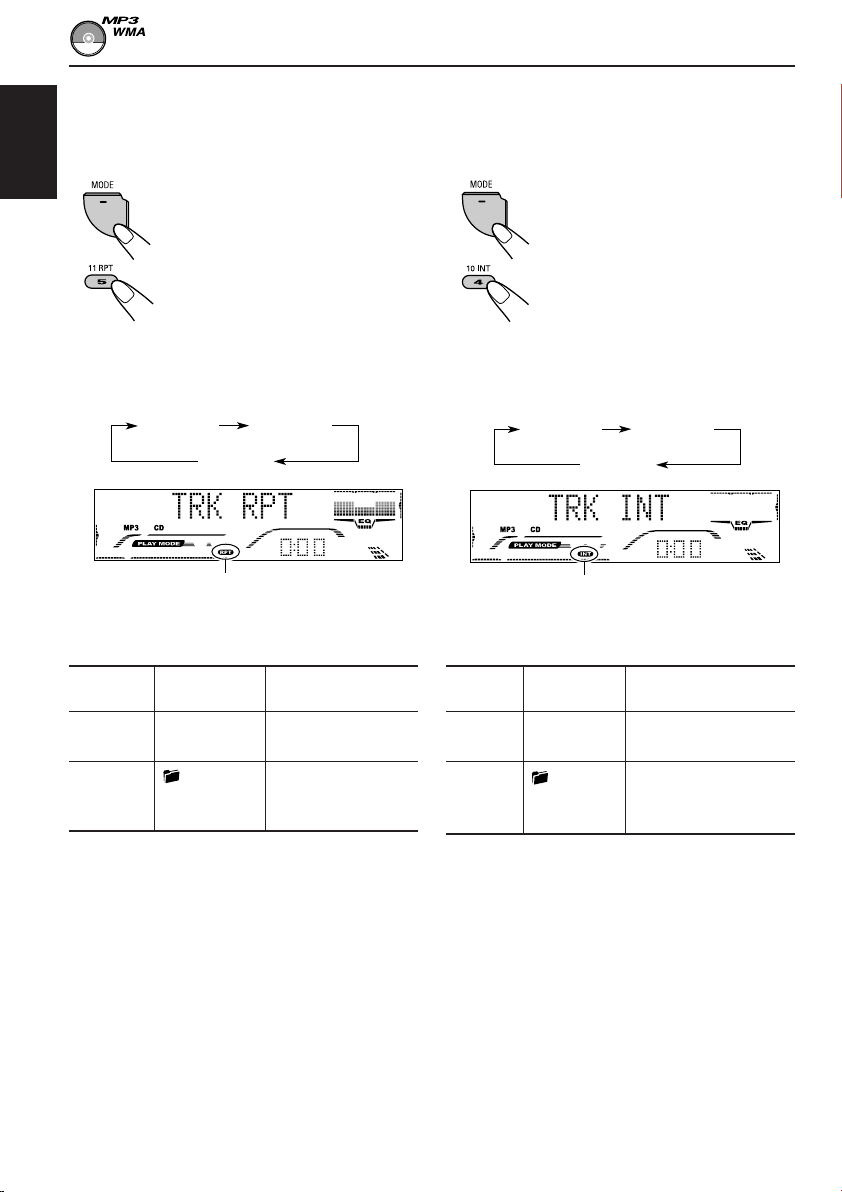
To play back files repeatedly
(Track Repeat/Folder Repeat Play)
You can play back the current file or all the files
in the current folder repeatedly.
ENGLISH
1 Press MODE to enter the
functions mode while playing a
disc.
To play back only intros
(Track Intro Scan/Folder Intro Scan)
You can play back the first 15 seconds of each
file sequentially.
1 Press MODE to enter the
functions mode while playing a
disc.
2 Press RPT (repeat), while
“MODE” is still on the display, so
that “TRK RPT” or “FLDR RPT”
appears on the display.
Each time you press the button,
the repeat play mode changes
as follows:
TRK RPT FLDR RPT
Canceled
RPT indicator
Ex.: When you select “TRK RPT”
while listening to an MP3 file
Mode
TRK RPT RPT indicator The current (or
FLDR RPT and RPT All files of the
Active
indicator
lights up. specified) file.
indicators current (or
light up. specified) folder.
Plays repeatedly
2 Press INT (intro), while
“MODE” is still on the display, so
that “TRK INT” or “FLDR INT”
appears on the display.
Each time you press the button,
the intro scan mode changes as
follows:
FLDR INTTRK INT
Canceled
INT indicator
Ex.: When you select “TRK INT”
while listening to an MP3 file
Mode
TRK INT INT indicator All files on the current
FLDR INT and INT The first file of every
Active Plays the beginnings
indicator (15 seconds) of
lights up. disc.
indicators folder of the current
lights up. disc.
30
Page 31

SOUND ADJUSTMENTS
Adjusting the sound
You can adjust the sound characteristics to your
preference.
1
Select the item you want to adjust.
Each time you press the
button, the adjustable
items change as follows:
1
*
If you are using a two-speaker system, set the fader
level to “00.”
2
*
This takes effect only when a subwoofer is
connected.
3
*
Normally the control dial works as the volume
control. So you do not have to select “VOL” to
adjust the volume level.
4
*
Depending on the amplifier gain control setting.
(See page 38 for details.)
2
Adjust the setting.
ENGLISH
For KD-G801:
FAD
(fader)
For KD-G701:
Indication To do: Range
1
FAD *
BAL Adjust the left L06 (Left only)
LOUD Boost low and
WOOFER*2Adjust the 00 (min.)
(only for subwoofer |
KD-G801) output level. 08 (max.)
VOL*
Adjust the front R06 (Rear only)
and rear speaker |
balance. F06 (Front only)
and right speaker |
balance. R06 (Right only)
high frequencies
to produce a
well-balanced
sound at low
volume level.
3
Adjust the 00 (min.)
volume. |
(balance)
VOL
(volume)
FAD
(fader)
VOL
(volume)
BAL
(subwoofer)
LOUD
(loudness)
WOOFER
BAL
(balance)
LOUD
(loudness)
LOUD ON
|
LOUD OFF
30 or 50 (max.)*
To increase the level or
turn on the loudness
To decrease the level or
turn off the loudness
Indication pattern changes as
you adjust the fader or balance.
Ex. 1: When you adjust “FAD” (fader)
LOUD indicator
Ex. 2: When you turn on the loudness
3
Repeat steps 1 and 2 to adjust the
other items.
4
31
Page 32

Selecting preset sound modes
USER 1,USER 2, USER 3
(iEQ: intelligent equalizer)
You can select a preset sound mode (iEQ:
ENGLISH
intelligent equalizer) suitable to the music genre.
• There is a time limit in doing the following
procedure. If the setting is canceled before you
finish, start from step 1 again.
1
Press MODE to enter the functions
mode.
2
Press EQ (equalizer) while “MODE”
is still on the display.
The last selected sound mode
is called up.
3
Select the sound mode you want.
As you turn the control
dial, the sound modes
change as follows:
To cancel the preset sound mode, select
“FLAT” in step 3.
Notes:
• You can adjust the preset sound modes temporarily.
However, your temporary adjustments will be reset
when you select another sound mode.
• For details about the preset settings of each sound
mode, see table on page 52.
• For showing the iEQ pattern on the display during
play, select “EQ & LEVEL” or “SILENT” for the
level meter. See also page 36.
When using the remote controller:
SOUND
ATT
U
SOURCE
F
R
D
Press SOUND repeatedly.
Each time you press the
button, the sound modes
change as follows:
FLAT O HARD ROCK O R&B O
POP O JAZZ O DANCE MUSIC O
COUNTRY O REGGAE O CLASSIC O
USER 1 O USER 2 O USER 3 O
(back to the beginning)
Ex.: When you select “HARD ROCK”
32
Indication pattern changes
for each sound mode.
Page 33

Storing your own sound
adjustments
You can adjust the sound modes to your
preference and store your own adjustments in
memory (USER 1, USER 2 and USER 3).
• There is a time limit in doing the following
procedure. If the setting is canceled before you
finish, start from step 1 again.
1
Press MODE to enter the functions
mode.
2
Press EQ (equalizer) while “MODE”
is still on the display.
The last selected sound mode
is called up.
3
Select the sound mode you want to
adjust.
LEVEL (LOW, MID, HI):
Adjust the enhancement level.
* By pressing ¢ or 4 , you can
directly move as follows:
LOW LEVEL MID LEVEL
HI LEVEL
FREQ (LOW, HI):
Select the center frequency to adjust.
WIDTH (LOW, MID):
Select the band width level.
5
Adjust the selected sound element.
Indication
LEVEL –06 (min.) –06 (min.) –06 (min.)
+06 (max.) +06 (max.) +06 (max.)
FREQ. 60Hz 8kHz
80Hz 10kHz
100Hz 12kHz
120Hz 15kHz
WIDTH 1 (min.) 1 (min.)
4 (max.) 2 (max.)
Preset values
LOW MID HI
|||
||
ENGLISH
Ex.: When you select “JAZZ”
4
Select sound elements to adjust.
Each time you press the
button, the sound elements
change as follows:
LOW LEVEL* = LOW FREQ = LOW WIDTH
= MID LEVEL* = MID WIDTH
= HI (high) LEVEL* = HI (high) FREQ
= (back to the beginning)
6
Repeat steps 4 and 5 to adjust the
other sound elements.
7
Select one of the user sound modes
(USER 1, USER 2, USER 3).
8
Press EQ to store the adjustments.
“MEMORY” appears for a
while.
33
Page 34

OTHER MAIN FUNCTIONS
Changing the general settings
3
Adjust the PSM item selected.
(PSM)
You can change the items listed in the table
ENGLISH
below and on page 35 by using the PSM
(Preferred Setting Mode) control.
Basic Procedure
1
Press and hold SEL (select) for more
than 2 seconds so that one of the
PSM items appears on the display.
(See below and page 35.)
2
Select the PSM item you want to
adjust.
Preferred Setting Mode (PSM) items
• For detailed operations of each PSM items, refer to the pages listed in the table.
4
Repeat steps 2 and 3 to adjust the
other PSM items if necessary.
5
Finish the setting.
Indications Selectable values/items
DEMO MODE Display
CLOCK HOUR Hour adjustment
CLOCK MINUTE Minute adjustment
CLOCK24H/12H 24/12-hour time
AUTO ADJUST Automatic clock
CLOCK DISP Clock display
AF-REG Alternative
1
*
Only for KD-G801: Displayed only when the “DAB AF” is set to “OFF.”
34
demonstration
display
setting
frequency/
Regionalization
reception
DEMO OFF
0 — 23 (1 — 12)
CLOCK 12HOUR CLOCK 24HOUR
ADJUST OFF ADJUST ON ADJUST ON 19
CLK DISP OFF CLK DISP ON CLK DISP ON 36
AF ON
00 — 59
AF OFF*
Factory-preset See
settings page
DEMO ON DEMO ON 8
0 (0:00)
00 (0:00)
CLOCK
24HOUR
AF REG
1
AF ON
14, 15
9
Page 35

Indications Selectable values/items
PTY STANDBY PTY standby
TA VOLUME Traffic
announcement
volume
OFF
29 programme types
(see page 20)
VOL 00 — VOL 30 or 50*
Factory-preset See
settings page
4
VOL 20 19
OFF
16
ENGLISH
P-SEARCH Programme search
DAB AF*
3
Alternative
frequency search
DAB VOL*
3
DAB volume
adjustment
LEVELMETER Level meter
DIMMER MODE Dimmer mode
TELEPHONE Telephone muting
BEEP SWITCH Key-touch tone
CONTRAST Display contrast
SCROLL MODE Scroll mode
WOOFER FREQ*2Subwoofer
cutoff frequency
EXTERNAL IN*5External component
TAG DISPLAY Tag display
AMP.GAIN Amplifier gain
control
SEARCH OFF SEARCH ON SEARCH OFF 19
AF OFF AF ON AF ON 51
VOL –12 — VOL +12 VOL 00 51
LEVEL 1 LEVEL 2
LEVEL 1 36
EQ & LEVELSILENT
DIMMER AUTO
DIMMER ON
MUTING OFF
DIMMER OFF
MUTING 2
MUTING 1
DIMMER
AUTO
MUTING OFF 37
BEEP ON 37BEEP OFF BEEP ON
01 – 10 05 37
SCROLL ONCE SCROLL AUTO
SCROLL OFF
SCROLL
ONCE
FREQ MID FREQ HIGH
FREQ LOW
FREQ MID
CHANGER LINE IN CHANGER 38
TAG DISP OFF TAG DISP ON TAG DISP ON
LOW POWER HIGH POWER
HIGH
POWER
36
37
37
38
38
SLOT LIGHT Slot light
2
*
Only for KD-G801.
3
*
Only for KD-G801: Displayed only when the DAB tuner is connected.
4
*
Depending on the amplifier gain control setting.
5
*
Only for KD-G801: Displayed only when one of the following sources is selected—FM, AM, and CD.
OFF ONON 38
35
Page 36

To set the clock display—CLOCK DISP
You can set the clock to be shown on the lower
part of the display when the unit is turned on.
When shipped from the factory, the clock is set to
be shown on the display.
ENGLISH
To select the level meter—LEVELMETER
You can select the level meter display according
to your preference.
When shipped from the factory, this mode is set
to “LEVEL 1.”
• CLK DISP ON: Clock display is turned on.
• CLK DISP OFF: Clock display is turned off.
When “CLK DISP OFF” is
selected, the current source
name, station band, folder
number, or disc number
appears instead of the clock
display (except when “LINE
IN”* is selected as the source).
When “CLOCK DISP” is set to “CLK DISP OFF”:
Source Initial Pressing DISP
Tuner Band
CD CD, folder
or number, or
CD-CH* disc number
When “CLOCK DISP” is set to “CLK DISP ON”:
Source Initial Pressing DISP
Tuner Clock Band number appears
CD Clock CD, or track/file/folder
CD-CH* Clock Disc number, or track/
indication (display)
Clock appears for about
5 seconds.
indication (display) repeatedly
for about 5 seconds.
number appears for
about 5 seconds.
file/folder number
appears for about
5 seconds.
• LEVEL 1/LEVEL 2: Display the audio level
meter with different
illumination pattern.
• EQ & LEVEL: Display the equalizer
pattern and audio level
meter.
• SILENT: Display the equalizer
pattern and volume level
meter.
To select the dimmer mode
—DIMMER MODE
When you turn on the car headlights, the display
automatically dims (Auto Dimmer).
When shipped from the factory, Auto Dimmer
mode is activated.
• DIMMER AUTO: Activates Auto Dimmer.
• DIMMER OFF: Cancels Auto Dimmer.
• DIMMER ON: Always dims the display.
Note:
Auto Dimmer equipped with this unit may not work
correctly on some vehicles, particularly on those
having a control dial for dimming.
In this case, set the dimmer mode to “DIMMER ON”
or “DIMMER OFF.”
* Only for KD-G801.
36
Page 37

To select the telephone muting
—TELEPHONE
This mode is used when a cellular phone system
is connected. Depending on the phone system
used, select either “MUTING 1” or “MUTING 2,”
whichever mutes the sounds from this unit.
When shipped from the factory, this mode is
deactivated.
• MUTING 1: Selects this if this setting can
mute the sounds.
• MUTING 2: Selects this if this setting can
mute the sounds.
• MUTING OFF: Cancels the telephone muting.
Note (only for KD-G801):
With the CD or CD changer selected as the source,
playback pauses during telephone muting.
To turn the key-touch tone on or off
—BEEP SWITCH
You can deactivate the key-touch tone if you do
not want it to beep each time you press a button.
When shipped from the factory, the key-touch
tone is activated.
• BEEP ON: Activates the key-touch tone.
• BEEP OFF: Deactivates the key-touch tone.
To adjust the display contrast level
—CONTRAST
Adjust the display contrast (01 – 10) to make the
display indications clear and legible.
When shipped from the factory, the display
contrast level is set at level 05.
To select the scroll mode—SCROLL MODE
You can select the scroll mode for the disc
information (when the entire text cannot be
shown at a time).
When shipped from the factory, scroll mode is set
to “SCROLL ONCE.”
• SCROLL ONCE: Scrolls only once.
• SCROLL AUTO: Repeats the scroll (5-second
intervals in between).
• SCROLL OFF: Cancels scroll mode.
Note:
Even if the scroll mode is set to “SCROLL OFF,” you
can scroll the display by pressing DISP (display) for
more than 1 second.
To select the subwoofer cutoff frequency
—WOOFER FREQ (only for KD-G801)
When a subwoofer is connected to this unit,
select an appropriate cutoff frequency level for
your subwoofer.
When shipped from the factory, the subwoofer
cutoff frequency is set to “FREQ MID.”
• FREQ LOW: Frequencies higher than 50 Hz
are cut off to the subwoofer.
• FREQ MID: Frequencies higher than 80 Hz
are cut off to the subwoofer.
• FREQ HIGH: Frequencies higher than 120 Hz
are cut off to the subwoofer.
ENGLISH
37
Page 38

To select the external component to use
—EXTERNAL IN (only for KD-G801)
You can connect the external component to the
CD changer jack on the rear using the Line Input
ENGLISH
Adapter KS-U57 (not supplied).
To use the external component as the playback
source through this unit, you need to select
which component—CD changer or external
component—to use.
When shipped from the factory, CD changer is
selected as the external component.
• CHANGER: To use the CD changer.
• LINE IN: To use the external component
Note:
For connecting the Line Input Adapter KS-U57 and
the external component, refer to the Installation/
Connection Manual (separate volume).
other than CD changer.
To turn the tag display on or off
—TAG DISPLAY
An MP3/WMA file can contain file information
called “ID3 Tag” where its album name,
performer, track title, etc. are recorded.
There are two versions–ID3v1 (ID3 Tag version
1) and ID3v2 (ID3 Tag version 2). If both ID3v1
and ID3v2 are recorded on a disc, ID3v2
information will be shown.
When shipped from the factory, “TAG DISP ON”
is selected.
• TAG DISP ON: Turns on the ID3 tag display
while playing MP3/WMA files.
• If an MP3/WMA file does not
have ID3 tags, folder name
and file name appear.
Note (only for KD-G801):
If you change the setting from
“TAG DISP OFF” to “TAG
DISP ON” while playing an
MP3/WMA file, the tag display
will be activated when the next
file starts playing.
To select the amplifier gain control
—AMP.GAIN
You can change the maximum volume level of
this unit. When the maximum power of the
speakers is less than 50 W, select “LOW
POWER” to prevent them from being damaged.
When shipped from the factory, “HIGH POWER”
is selected.
• LOW POWER: You can adjust the volume
level from “VOL 00” to
“VOL 30.”
Note:
If you change the setting from
“HIGH POWER” to “LOW
POWER” while listening at a
volume level more than 30, the
unit automatically changes the
volume level to “VOL 30.”
• HIGH POWER: You can adjust the volume
level from “VOL 00” to
“VOL 50.”
To turn the slot light on or off
—SLOT LIGHT
You can turn off the slot light if you do not want
the illumination each time you insert/eject the
disc or when you change the control panel angle.
When shipped from the factory, slot light is
activated.
• ON: Activates the illumination.
• OFF: Deactivates the illumination.
• TAG DISP OFF: Turns off the ID3 tag display
while playing MP3/WMA files.
(Only the folder name and file
38
name can be shown.)
Page 39

Assigning names to CDs
You can assign names to CDs (both in this unit
and in the CD changer—only for KD-G801).
After assigning a name, it will appears on the
display when you select the source.
Source Maximum number of characters
CDs* Up to 32 characters (up to 40 discs)
* You cannot assign a name to a CD Text or an
MP3/WMA disc.
1
Select a CD you want to assign a
name to.
(For KD-G801) (For KD-G701)
When you select CD as the source, the
power automatically comes on.
2
While pressing DISP (display), press
and hold SEL (select) for more than
2 seconds.
4
Select a character.
• About the available
characters, see page
52.
5
Move the cursor to the next
(or previous) character position.
6
Repeat steps 3 to 5 until you finish
entering the name.
7
Finish the procedure while the last
selected character is flashing.
To erase the input characters
To erase all the characters at a time, press and
hold DISP (display) for more than 1 second as
described in the procedure above.
ENGLISH
3
Select the character set you want
while the first character position is
flashing.
Each time you press the button,
the character set changes as
follows:
(A – Z: capital)
(Accented letters:
lower case)
(Accented letters:
upper case)
(a – z: small)
(0 – 9: numbers,
and symbols)
Notes:
• When you try to assign a name to a 41st disc,
“NAME FULL” appears and you cannot enter the
text entry mode. In this case, delete unwanted
names before assignment.
• Only for KD-G801: When the CD changer is
connected, you can assign names to CDs in the CD
changer. These names can also be shown on the
display if you insert the CDs in this unit.
39
Page 40

Changing the control panel
angle
You can change the angle of the control panel in
ENGLISH
four positions.
1
Press and hold (angle) until the
angle adjustment screen appears.
2
Press (angle) repeatedly to adjust
the angle to the position you want.
The control panel angles changes as follows:
ANGLE 01
CAUTION:
NEVER insert your finger in between the
control panel and the unit, as it may get
caught or hurt.
ANGLE 02
ANGLE 04
Note:
If you turn the power off, the control panel automatically returns to the closed position. Next time you turn on the
power, the control panel moves to its previous position.
40
ANGLE 03
Page 41

Detaching the control panel
You can detach the control panel when leaving
the car.
When detaching or attaching the control panel,
be careful not to damage the connectors on the
back of the control panel and on the panel
holder.
Detaching the control panel
Before detaching the control panel, be sure to
turn off the power.
1
Unlock the control panel.
2
Lift and pull the control panel out of
the unit.
Attaching the control panel
1
Insert the left side of the control
panel into the groove on the panel
holder.
2
Press the right side of the control
panel to fix it to the panel holder.
Note on cleaning the connectors:
If you frequently detach the control panel, the
connectors will deteriorate.
To minimize this possibility, periodically wipe the
connectors with a cotton swab or cloth moistened
with alcohol, being careful not to damage the
connectors.
ENGLISH
3
Put the detached control panel into
the provided case.
Connectors
41
Page 42

ENGLISH
CD CHANGER OPERATIONS
This section is only for KD-G801.
We recommend that you use the JVC MP3compatible CD changer with your unit.
By using this CD changer, you can play back
your original CD-Rs (Recordable) and CD-RWs
(Rewritable) recorded either in audio CD format
or in MP3 format.
• You can also connect other CH-X series CD
changers (except CH-X99 and CH-X100).
However, they are not compatible with MP3
discs, so you cannot play back MP3 discs.
• You cannot use the KD-MK series CD
changers with this unit.
Before operating your CD changer:
• Refer also to the Instructions supplied for
your CD changer.
• If no discs are in the magazine of the CD
changer or the discs are inserted upside
down, “NO DISC” will appear on the display.
If this happens, remove the magazine and
set the discs correctly.
• If no magazine is loaded in the CD changer,
“NO MAG” appears on the display. If this
happens, insert the magazine in the CD
changer.
• If “RESET 1” – “RESET 8” appears on the
display, something is wrong with the
connection between this unit and the CD
changer. If this happens, check the
connection and make sure the cords are
connected firmly. Then, press the reset
button of the CD changer.
Playing discs
Select the CD changer (CD-CH).
CD CD-CH*
* If you have changed “EXTERNAL IN” setting to
“LINE IN” (see page 38), you cannot select the CD
changer.
• When the current disc is an MP3 disc:
Playback starts from the first folder of the
current disc once file check is completed.
Selected disc number*
(folder) indicator
Note:
You cannot control and play any WMA disc on the CD
changer.
42
MP3 indicator Selected folder number
* When “CLOCK DISP” is set to “CLK DISP ON”
(see page 36), the current indication will soon
change to the clock time.
Page 43

Note:
Folder name appears on the display instead of
“ROOT,” if an MP3 disc contains a folder.
• When the current disc is a CD:
Playback starts from the first track of the
current disc.
Selected disc number*
Current track
Elapsed playing time
* When “CLOCK DISP” is set to “CLK DISP ON”
(see page 36), the current indication will soon
change to the clock time.
number
To go to a particular disc directly
Press the number button corresponding to the
disc number to start its playback (while the CD
changer is playing).
ENGLISH
• To select a disc number from 1 – 6:
Press 1 (7) – 6 (12) briefly.
• To select a disc number from 7 – 12:
Press and hold 1 (7) – 6 (12) for more than
one second.
To fast-forward or reverse the track/file
Press and hold ¢,
during play, to fast-forward the
track/file.
Press and hold 4 , during play, to reverse
the track/file.
Note:
During this operation on an MP3 disc, you can only
hear intermittent sounds. (The elapsed playing time
also changes intermittently on the display.)
Notes:
• When you press CD/CD-CH, the power
automatically comes on. You do not have to press
to turn on the power.
• If you change the source, CD changer play also
stops. Next time you select the CD changer as the
source, CD changer play starts from where
playback has been stopped previously.
• When you start playing back a CD Text or MP3
disc, disc information will automatically appear on
the display. (See pages 24 and 27.)
To go to the next or previous tracks/files
Press ¢ briefly during
play, to skip ahead to the
beginning of the next track/file.
Each time you press the
button consecutively, the
beginning of the next tracks/
files is located and played
back.
Press 4 briefly during play, to skip back to
the beginning of the current track/file.
Each time you press the button consecutively,
the beginning of the previous tracks/files is
located and played back.
43
Page 44

This operation is only possible when
using JVC MP3-compatible CD changer
(CH-X1500).
To go to a track/file quickly (+10 and –10
ENGLISH
buttons)
1 Press MODE to enter the functions mode
while playing a disc.
2 Press +10 or –10.
To skip 10 tracks/files*
forwards to the last track/file
To skip 10 tracks/files*
backwards to the first track/file
* First time you press +10 or –10 button, the
track/file skips to the nearest higher or
lower track/file with a track/file number of
multiple ten (ex. 10th, 20th, 30th).
Then each time you press the button, you can
skip 10 tracks/files (see “How to use the +10
and –10 buttons” below).
• After the last track/file, the first track/file will
be selected, and vice versa.
Note:
If the current playing disc is an MP3 disc, files are
skipped within the same folder.
How to use the +10 and –10 buttons
• Ex. 1: To select track/file number 32 while
playing track/file number 6
To skip to the next or previous folder
(only for MP3 discs)
Press 5 (up) while playing an MP3
disc, to go to the next folder.
Each time you press the button
consecutively, the next folder is
located, and the first file in the
folder starts playback.
Press ∞ (down) while playing an MP3 disc, to go
to the previous folder.
Each time you press the button consecutively,
the previous folder is located, and the first file in
the folder starts playback.
To show the disc information for CD Text
and MP3 discs
This is possible only when connecting a JVC CD
changer equipped with CD Text and/or MP3 disc
information reading capability.
Select text display mode while playing a
CD Text or an MP3 disc.
• For details, see page 24 about CD Text disc
information and page 27 about MP3 disc
information.
(Three times)
Track/file 6 \ 10 \ 20 \ 30 \ 31 \ 32
• Ex. 2: To select track/file number 8 while
playing track/file number 36
(Three times) (Twice)
Track/file 36 \ 30 \ 20 \ 10 \ 9 \ 8
44
(Twice)
Page 45

Selecting the playback modes
To play back tracks/files at random
(Folder Random/Disc Random/Magazine
Random Play)
1 Press MODE to enter the
functions mode while playing a
disc.
2 Press RND (random), while
“MODE” is still on the display.
Each time you press the button,
the random play mode changes
as follows:
For MP3 discs:
DISC RNDFLDR RND
Canceled
For CDs:
MAG RND
MAG RNDDISC RND
Canceled
Mode
FLDR RND* and RND All files of the
DISC RND and RND All tracks/files of the
MAG RND RND indicator All tracks/files of the
* “FLDR RND” is only applicable for MP3 disc.
Active
indicator
indicators current folder, then
light up. files of the next
indicators current (or specified)
light up. disc.
lights up. inserted discs.
Plays at random
folder and so on.
To play back tracks/files repeatedly
(Track Repeat/Folder Repeat/Disc Repeat
Play)
1 Press MODE to enter the
functions mode while playing a
disc.
2 Press RPT (repeat), while
“MODE” is still on the display.
Each time you press the button,
the repeat play mode changes
as follows:
ENGLISH
RND indicator
Ex.: When you select “MAG RND”
Note:
MP3 indicator also lights up if the current playing
disc is an MP3 disc.
For MP3 discs:
TRK RPT
Canceled
For CDs:
FLDR RPT
DISC RPT
TRK RPT DISC RPT
Canceled
(disc) and RPT indicators
Ex.: When you select “DISC RPT”
Note:
MP3 indicator also lights up if the current playing
disc is an MP3 disc.
45
Page 46

Mode
TRK RPT RPT indicator The current (or
ENGLISH
FLDR RPT* and RPT All files of the
DISC RPT and RPT All tracks/files of the
* “FLDR RPT” is only applicable for MP3 disc.
Active
indicator
lights up. specified) track/file.
indicators current (or specified)
light up. folder of the current
indicators current (or specified)
light up. disc.
Plays repeatedly
disc.
To play back only intros
(Track Intro Scan/Folder Intro Scan/Disc
Intro Scan)
1 Press MODE to enter the
functions mode while playing a
disc.
INT indicator
Ex.: When you select “TRK INT”
Note:
MP3 indicator also lights up if the current playing
disc is an MP3 disc.
Mode
TRK INT INT indicator All tracks/files of the
FLDR INT* and INT The first file of every
DISC INT and INT The first tracks/files of
Active Plays the beginnings
indicator (15 seconds) of
lights up. current disc.
indicators folder of the current
light up. disc.
indicators the inserted discs.
light up.
For MP3 discs:
For CDs:
46
2 Press INT (intro), while “MODE”
is still on the display.
Each time you press the button,
the intro scan mode changes as
follows:
TRK INT
Canceled
FLDR INT
DISC INT
DISC INTTRK INT
Canceled
* “FLDR INT” is only applicable for MP3 disc.
Page 47

EXTERNAL COMPONENT OPERATIONS
ENGLISH
This section is only for KD-G801.
Playing an external component
You can connect the external component to the
CD changer jack on the rear using the Line Input
Adapter KS-U57 (not supplied).
Preparations:
• For connecting the Line Input Adapter KS-U57 and
the external component, refer to the Installation/
Connection Manual (separate volume).
• Before operating the external component using the
following procedure, select the external input
correctly. See “To select the external component to
use—EXTERNAL IN” on page 38.
1
Select the external component
(LINE IN).
CD LINE IN
2
Turn on the connected component
and start playing the source.
3
Adjust the volume.
4
Adjust the sound as you want.
(See pages 31 – 33.)
• If “LINE IN” does not appear on the display, see
page 38 and select the external input (“LINE IN”).
Note on One-Touch Operation:
When you press CD/CD-CH, the power automatically
comes on. You do not have to press to turn
on the power.
47
Page 48

ENGLISH
DAB TUNER OPERATIONS
This section is only for KD-G801.
We recommend that you use DAB (Digital Audio
Broadcasting) tuner KT-DB1500 or KT-DB1000
with your unit.
If you have another DAB tuner, consult your JVC
IN-CAR ENTERTAINMENT dealer.
• Refer also to the Instructions supplied for your
DAB tuner.
What is DAB system?
DAB is one of the digital radio broadcasting
systems available today. It can deliver CD
quality sound without any annoying
interference and signal distortion.
Furthermore, it can carry text, pictures, and
data.
In contrast to FM broadcast, where each
programme is transmitted on its own
frequency, DAB combines several
programmes (called “services”) to form one
“ensemble.”
In addition, each “service”—called “primary
service”—can also be divided into its
components (called “secondary service”).
With the DAB tuner connected with this unit,
you can enjoy these DAB services.
Tuning in to an ensemble and
one of the services
A typical ensemble has 6 or more programmes
(services) broadcast at the same time. After
tuning in to an ensemble, you can select a
service you want to listen to.
Before you start....
Press FM/AM DAB briefly if CD, CD changer, or
external component is the current source.
1
Select the DAB tuner.
Each time you press and
hold the button, the DAB
tuner and the FM/AM tuner
are alternately selected.
FM/AMDAB
2
Select the DAB band (DAB1, DAB2,
or DAB3).
Each time you press the
button, the DAB band
changes as follows:
DAB 1
(d1)
DAB 2
(d2)
DAB 3
(d3)
Note:
When reception switches between DAB and FM, the
listening volume level may increase or decrease
inconveniently. This change in the volume level results
from unequal audio injection levels at broadcaster
site, but not from the malfunction of this unit.
To prevent this inconvenience, you can adjust the DAB
volume level. (See “To adjust the DAB volume level”
on page 51.)
48
Note:
This receiver has three DAB bands (DAB1,
DAB2, DAB3). You can use any of them to tune
in to an ensemble.
Page 49

3
Start searching for an ensemble.
To search for ensembles
of higher frequency
To search for ensembles of lower frequency
When an ensemble is received, searching
stops.
To stop searching before an ensemble is
received, press the same button you have
pressed for searching.
4
Select a service (either primary or
secondary) you want to listen to.
To select the next service
(If a primary service has
some secondary services,
they are selected before the
next primary service is
selected.)
To select the previous service (either
primary or secondary)
To tune in to a particular ensemble
without searching
Before you start....
Press FM/AM DAB briefly if CD, CD changer, or
external component is the current source.
1 Press and hold FM/AM DAB to select DAB
tuner as the source.
2 Press FM/AM DAB repeatedly to select the
DAB band (DAB1, DAB2, or DAB3).
3 Press and hold ¢ or 4 for more
than one second.
4 Press ¢ or 4 repeatedly until the
ensemble you want is reached.
• If you hold down the button, the frequency
keeps changing until you release the
button.
5 Press 5 (up) or ∞ (down) to select a service
(either primary or secondary) you want to
listen to.
To restore the FM/AM tuner
Press and hold FM/AM DAB again.
Storing DAB services in memory
ENGLISH
To change the display information while
tuning in to an ensemble
Normally service name is shown on the display.
If you want to check the ensemble name or its
frequency, press DISP (display) repeatedly.
Each time you press the button,
the following information appears
for a while on the display.
Service name
Ensemble name
Channel number
Frequency
You can preset up to 6 DAB services in each
DAB band (DAB1, DAB2, and DAB3) manually.
Before you start....
Press FM/AM DAB briefly if CD, CD changer, or
external component is the current source.
1
Select the DAB tuner.
Each time you press and
hold the button, the DAB
tuner and the FM/AM tuner
are alternately selected.
FM/AMDAB
2
Select the DAB band (DAB1, DAB2,
or DAB3) you want.
Each time you press the
button, the DAB band
changes as follows:
DAB 1
(d1)
CONTINUED ON THE NEXT PAGE
DAB 2
(d2)
DAB 3
(d3)
49
Page 50

3
Tune in to an ensemble you want.
Tuning in to a preset DAB
service
ENGLISH
4
Select a service of the ensemble you
want to listen to.
To select the next service
To select the previous service
5
Press and hold the number button
(in this example, 1) for more than
2 seconds to store the selected
service into the preset number you
want.
Selected preset number
6
Repeat the above procedure to store
other DAB services into other preset
numbers.
Notes:
• You can only preset primary DAB services. If you
store a secondary service, its primary service will
be stored instead.
• A previously preset DAB service is erased when a
new DAB service is stored in the same preset
number.
• Preset DAB services are erased when the power
supply to the memory circuit is interrupted (for
example, during battery replacement). If this
occurs, preset the DAB services again.
You can easily tune in to a preset DAB service.
Remember that you must store services first. If
you have not stored them yet, see “Storing DAB
services in memory” on pages 49 and 50.
Before you start....
Press FM/AM DAB briefly if CD, CD changer, or
external component is the current source.
1
Select the DAB tuner.
Each time you press and
hold the button, the DAB
tuner and the FM/AM tuner
are alternately selected.
FM/AMDAB
2
Select the DAB band (DAB1, DAB2,
or DAB3) you want.
Each time you press the
button, the DAB band
changes as follows:
DAB 1
(d1)
3
Select the number (1 – 6) for the
preset DAB service (primary) you
want.
Note:
If the selected primary service has some secondary
services, pressing the same number button repeatedly
will tune in to the secondary services.
DAB 2
(d2)
DAB 3
(d3)
50
Page 51

What you can do more with
DAB
Tracing the same programme automatically
(Alternative Reception)
You can keep listening to the same programme.
• While receiving a DAB service:
When driving in an area where a service
cannot be received, this unit automatically
tunes in to another ensemble or FM RDS
station, broadcasting the same programme.
• While receiving an FM RDS station:
When driving in an area where a DAB service
is broadcasting the same programme as the
FM RDS station is broadcasting, this unit
automatically tunes in to the DAB service.
To use Alternative Reception
When shipped from the factory, Alternative
Reception is activated.
• See also “Changing the general settings
(PSM)” on pages 34 and 35.
1 Press and hold SEL (select) for more than
2 seconds so that one of the PSM items
appears on the display.
2 Press ¢ or 4 to select “DAB AF”
(alternative frequency).
3 Turn the control dial to select the desired
mode.
• AF ON: Traces the programme among
DAB services and FM RDS
stations—Alternative Reception.
The AF indicator lights up on the
display (see page 14).
• AF OFF: Alternative Reception is
deactivated.
4 Press SEL (select) to finish the setting.
To adjust the DAB volume level
You can adjust the volume level of DAB tuner
and store it in memory. By adjusting the volume
level properly to match it to the FM sound level,
you will not need to adjust the volume level each
time you change the source to DAB.
When shipped from the factory, DAB volume
level is set at “VOL 00.”
• See also “Changing the general settings
(PSM)” on pages 34 and 35.
1 Press and hold SEL (select) for more than
2 seconds so that one of the PSM items
appears on the display.
2 Press ¢ or 4 to select “DAB VOL”
(volume).
3 Turn the control dial to set to the desired
volume.
You can set it from “VOL –12” to “VOL +12.”
4 Press SEL (select) to finish the setting.
ENGLISH
Note:
When Alternative Reception (for DAB services) is
activated, Network-Tracking Reception (for RDS
stations: see page 14) is also activated automatically.
On the other hand, Network-Tracking Reception
cannot be deactivated without deactivating
Alternative Reception.
51
Page 52

ADDITIONAL INFORMATION
Sound modes (preset frequency level settings)
The list below shows the preset frequency level settings for each sound mode.
Sound modes
ENGLISH
FLAT 00 60Hz 1 00 1 00 8kHz
HARD ROCK +03 120Hz 4 00 1 +02 8kHz
R&B +03 80Hz 1 +01 1 +03 15kHz
POP +02 120Hz 1 +01 1 +02 10kHz
JAZZ +03 80Hz 1 00 1 +03 10kHz
DANCE MUSIC +04 60Hz 2 –02 2 +01 8kHz
COUNTRY +02 60Hz 3 00 1 +02 12kHz
REGGAE +03 60Hz 1 +02 1 +02 12kHz
CLASSIC +01 80Hz 1 00 1 +03 10kHz
USER 1 00 60Hz 1 00 1 00 8kHz
USER 2 00 60Hz 1 00 1 00 8kHz
USER 3 00 60Hz 1 00 1 00 8kHz
LOW LOW LOW MID MID HI HI
LEVEL FREQ WIDTH LEVEL WIDTH LEVEL FREQ
Preset equalizing values
Available characters
In addition to the alphabets (A – Z, a – z), you can use the following characters to assign names to
CDs and CD changer—only for KD-G801. (See page 39.)
• These characters can be also used to show other information such as disc title/performer, RDS,
and DAB on the display.
52
Accented letters
space
Lower caseUpper case
space
Numbers and symbols
space
Page 53

TROUBLESHOOTING
What appears to be trouble is not always serious. Check the following points before calling a service
center.
Symptoms
• Sound cannot be heard
from the speakers.
• This unit does not work
at all.
General
• When “PUSH RESET”
appears on the display.
Causes
The volume level is set to the
minimum level.
Connections are incorrect.
The built-in microcomputer may
have functioned incorrectly due
to noise, etc.
There is something blocking the
control movement.
Adjust it to the optimum level.
Check the cords and
connections.
Press the reset button on the
control panel. (Your preset
adjustments will also be
erased.) (See page 2.)
Press the reset button on the
control panel. (See page 2.) If
the reset button does not work,
check the Installation/
Connection Manual (separate
volume). (Ex.: You have used a
longer screw than specified.)
Remedies
ENGLISH
• SSM (Strong-station
Sequential Memory)
automatic preset does
not work.
FM/AM
• Static noise while
listening to the radio.
• Disc cannot be played
back.
• CD-R/CD-RW cannot be
played back.
• Tracks on the CD-R/
CD-RW cannot be
skipped.
• Disc cannot be ejected.
• Disc sound is sometimes
interrupted.
Disc Playback
• Disc cannot be
recognized (“NO DISC”
appears on the display).
Signals are too weak.
The aerial is not connected
firmly.
Disc is inserted upside down.
CD-R/CD-RW is not finalized.
Disc is locked.
You are driving on rough roads.
Disc is scratched.
Connections are incorrect.
No disc in the loading slot.
Disc is inserted incorrectly.
The unit may have functioned
incorrectly.
Store stations manually.
Connect the aerial firmly.
Insert the disc correctly.
• Insert a finalized CD-R/
CD-RW.
• Finalize the CD-R/CD-RW
with the component which
you used for recording.
Unlock the disc.
(See page 24.)
Stop playback while driving on
rough roads.
Change the disc.
Check the cords and connections.
Insert a disc into the loading
slot.
Insert the disc correctly.
While pressing CD/CD-CH (for
KD-G801) or CD (for KD-G701),
press and hold SEL (select) for
more than 2 seconds to eject
the disc.
53
Page 54

Symptoms
Causes
Remedies
• Disc cannot be played
ENGLISH
• Noise is generated.
• A longer readout time is
• Files cannot be played back
MP3/WMA Playback
• Elapsed playing time is not
back.
required (“FILE CHECK”
keeps flashing on the
display).
as you have intended them
to play.
correct.
No MP3/WMA files are
recorded on the disc.
MP3/WMA files do not have
the extension code <.mp3> or
<.wma> in their file names.
MP3/WMA files are not
recorded in the format
compliant with ISO 9660 Level
1, Level 2, Romeo, or Joliet.
The file played back is not an
MP3/WMA file (although it has
the extension code <.mp3> or
<.wma>).
Readout time varies due to the
complexity of the folder/file
configuration.
Playback order is determined
when the files are recorded.
This sometimes occurs during
play. This is caused by how the
files are recorded on the disc.
Change the disc.
Add the extension code
<.mp3> or <.wma> to their file
names.
Change the disc.
(Record MP3/WMA files using a
compliant application.)
Skip to another file or change
the disc. (Do not add the
extension code <.mp3> or
<.wma> to non-MP3 or nonWMA files.)
Do not use too many hierarchies
and folders.
54
• indicator flashes on
the display.
•“NO FILES” appears on the
display.
• Correct characters are not
displayed (e.g. album
name).
The current folder does not
contain any MP3/WMA file.
The current disc does not
contain any MP3/WMA file.
This unit can only display
alphabets (capital: A–Z, small:
a–z), numbers, and a limited
number of symbols and some
accented letters (see page
52).
Select another folder.
Insert a disc that contains MP3/
WMA files.
Page 55

This section is only for KD-G801
Symptoms
•“NO DISC” appears on
the display.
•“NO MAG” appears on
the display.
•“RESET 8” appears on
the display.
•“RESET 1” – “RESET 7”
appears on the display.
• The CD changer does
not work at all.
Causes
No disc is in the magazine.
Discs are inserted upside down.
No magazine is loaded in the
CD changer.
This unit is not connected to the
CD changer correctly.
The built-in microcomputer may
function incorrectly due to noise,
etc.
Insert discs into the magazine.
Insert discs correctly.
Insert the magazine.
Connect this unit and the
CD changer correctly and press
the reset button of the CD
changer.
Press the reset button of the
CD changer.
Press the reset button on the
control panel. (Your preset
adjustments will also be
erased.) (See page 2.)
Remedies
About mistracking:
Mistracking may result from driving on extremely rough roads. This does not damage the unit and the disc,
but will be annoying.
We recommend that you stop disc play while driving on such rough roads.
ENGLISH
CD Changer
55
Page 56

MAINTENANCE
Handling discs
This unit has been designed to reproduce CDs,
CD-Rs (Recordable), CD-RWs (Rewritable), and
CD Texts.
ENGLISH
• This unit is also compatible with MP3 and
WMA discs.
How to handle discs
When removing a disc
from its case, press down
the center holder of the case
and lift the disc out, holding
it by the edges.
• Always hold the disc by the edges. Do not
touch its recording surface.
When storing a disc into its case, gently insert
the disc around the center holder (with the
printed surface facing up).
• Make sure to store discs into the cases after
use.
To keep discs clean
A dirty disc may not be played
correctly. If a disc does become
dirty, wipe it with a soft cloth in a
straight line from center to edge.
To play new discs
New discs may have some rough
spots around the inner and outer
edges. If such a disc is used, this
unit may reject the disc.
To remove these rough spots, rub
the edges with a pencil or ball-point pen, etc.
Moisture condensation
Moisture may condense on the lens inside the
CD player in the following cases:
• After starting the heater in the car.
• If it becomes very humid inside the car.
Should this occur, the CD player may malfunction.
In this case, eject the disc and leave the unit turned
on for a few hours until the moisture evaporates.
Center holder
When playing a CD-R or CD-RW
Before playing back CD-Rs or CD-RWs, read
their instructions or cautions carefully.
• Use only “finalized” CD-Rs or CD-RWs.
• Some CD-Rs or CD-RWs may not be played
back on this unit because of their disc
characteristics, and for the following reasons:
– Discs are dirty or scratched.
– Moisture condensation on the lens inside the
unit.
– The pickup lens inside the unit is dirty.
• CD-RWs may require a longer readout time
since the reflectance of CD-RWs is lower than
that of regular CDs.
• CD-Rs or CD-RWs are susceptible to high
temperatures or high humidity, so do not leave
them inside your car.
• Do not use following CD-Rs or CD-RWs:
– Discs with stickers, labels, or protective seal
stuck to the surface.
– Discs on which labels can be directly printed
by an ink jet printer.
Using these discs under high temperatures or
high humidity may cause malfunctions or
damage to discs. For example,
– Stickers or labels may shrink and warp a
disc.
– Stickers or labels may be peeled off so discs
cannot be ejected.
– Print on discs may get sticky.
Read instructions or cautions about labels and
printable discs carefully.
CAUTIONS:
• Do not insert 8 cm discs (single CDs) into the
loading slot. (Such discs cannot be ejected.)
• Do not insert any disc of unusual shape—like a
heart or flower; otherwise, it will cause a
malfunction.
• Do not expose discs to direct sunlight or any
heat source or place them in a place subject to
high temperature and humidity. Do not leave
them in a car.
• Do not use any solvent (for example,
conventional record cleaner, spray, thinner,
benzine, etc.) to clean discs.
56
Warped
disc
Sticker
Sticker
residue
Disc
Stick-on
label
Page 57

SPECIFICATIONS
AUDIO AMPLIFIER SECTION
Maximum Power Output:
Front: 50 W per channel
Rear: 50 W per channel
Continuous Power Output (RMS):
Front: 19 W per channel into 4 Ω, 40 Hz to
20 000 Hz at no more than 0.8%
total harmonic distortion.
Rear: 19 W per channel into 4 Ω, 40 Hz to
20 000 Hz at no more than 0.8%
total harmonic distortion.
Load Impedance: 4 Ω (4 Ω to 8 Ω allowance)
Equalizer Control Range
Low: ±12 dB (60 Hz, 80 Hz, 100 Hz,
120 Hz)
Mid: ±12 dB
High: ±12 dB (8 kHz, 10 kHz, 12 kHz,
15 kHz)
Frequency Response: 40 Hz to 20 000 Hz
Signal-to-Noise Ratio: 70 dB
Only for KD-G801:
Line-Out Level/Impedance:
5.0 V/20 kΩ load (full scale)
Only for KD-G701:
Line-Out Level/Impedance:
2.0 V/20 kΩ load (full scale)
Output Impedance: 1 kΩ
Only for KD-G801:
Subwoofer-Out Level/Impedance:
2.0 V/20 kΩ load (full scale)
TUNER SECTION
Frequency Range:
FM: 87.5 MHz to 108.0 MHz
AM: (MW) 522 kHz to 1 620 kHz
(LW) 144 kHz to 279 kHz
CD PLAYER SECTION
Type: Compact disc player
Signal Detection System: Non-contact optical
pickup (semiconductor laser)
Number of channels: 2 channels (stereo)
Frequency Response: 5 Hz to 20 000 Hz
Dynamic Range: 96 dB
Signal-to-Noise Ratio: 98 dB
Wow and Flutter: Less than measurable limit
MP3 decoding format:
MPEG1/2 Audio Layer 3
Max. Bit Rate: 320 Kbps
WMA (Windows Media® Audio) decoding format:
Max. Bit Rate: 192 Kbps
GENERAL
Power Requirement
Operating Voltage:
DC 14.4 V (11 V to 16 V allowance)
Grounding System: Negative ground
Allowable Operating Temperature:
0°C to +40°C
Dimensions (W × H × D):
Installation Size (approx.):
182 mm × 52 mm × 159 mm
Panel Size (approx.):
188 mm × 58 mm × 12 mm
Mass (approx.):
1.5 kg (excluding accessories)
Design and specifications are subject to change
without notice.
ENGLISH
[FM Tuner]
Usable Sensitivity:
11.3 dBf (1.0 µV/75 Ω)
50 dB Quieting Sensitivity:
16.3 dBf (1.8 µV/75 Ω)
Alternate Channel Selectivity (400 kHz):
65 dB
Frequency Response: 40 Hz to 15 000 Hz
Stereo Separation: 30 dB
Capture Ratio: 1.5 dB
[MW Tuner]
Sensitivity: 20 µV
Selectivity: 35 dB
[LW Tuner]
Sensitivity: 50 µV
57
Page 58

WICHTIG FÜR LASER-PRODUKTE
1. LASER-PRODUKT DER KLASSE 1
2. ACHTUNG: Die obere Abdeckung nicht öffnen. Das Gerät enthält keine Teile, die vom Benutzer
gewartet werden können. Wartungen nur von qualifziertem Fachpersonal durchführen lassen.
3. ACHTUNG: Sichtbare und unsichtbare Laserstrahlung bei offenem Gerät und Defekt oder
Umgehen der Verriegelung. Setzen Sie sich dem Strahl nicht direkt aus.
4. ANBRINGEN DES ETIKETTS: WARNHINWEIS-ETIKETT, AUSSEN AM GERÄT ANGEBRACHT.
DEUTSCH
Zurücksetzen des Geräts
Drücken Sie die
Rückstelltaste am Bedienfeld
mit einem Kugelschreiber o.ä.
Dadurch wird der eingebaute
Microcomputer zurückgesetzt.
Hinweis:
Ihre Voreinstellungen—wie Vorwahlkanäle oder
Klangeinstellungen—werden ebenfalls gelöscht.
VORSICHT:
Setzen Sie NIE die Finger
zwischen Bedienfeld und Gerät, da
die Gefahr von Einklemmen oder
Verletzungen besteht. (Siehe Seite
40).
Verwenden der Taste MODE
Wenn die Taste MODE gedrückt wird, geht das Gerät in den Funktionsbetrieb und die Zifferntasten
und Tasten 5/∞ dienen als verschiedene Funktionstasten.
Beispiel: Mit der Zifferntaste 2 kann nun in den MO (Monophon) geschaltet werden.
Countdown-Zeitanzeige
Wenn die Zifferntasten für etwa 5 Sekunden nach dem Drücken der Taste MODE nicht bedient
werden, wird der Funktionsbetrieb beendet und die Tasten können wieder als Zifferntasten
verwendet werden.
• Die Taste MODE nochmals drücken und der Funktionsbetrieb wird ebenfalls gelöscht.
Hinweis:
Zu diesem Gerät wird eine Identifikationskarte mitgeliefert, auf der die Gerätechassis-Nummer vermerkt ist.
Heben Sie diese Karte getrennt vom Gerät auf. Im Falle eines Diebstahls kann sie die Geräteidentifizierung
erleichtern.
2
Page 59

Wir danken Ihnen für den Kauf eines JVC Produkts. Bitte lesen Sie die Anleitung vollständig durch,
bevor Sie das Gerät in Betrieb nehmen, um sicherzustellen, daß Sie alles vollständig verstehen und
die bestmögliche Leistung des Geräts erhalten.
INHALT
Zurücksetzen des Geräts .......................... 2
Verwenden der Taste MODE ..................... 2
ANORDNUNG DER TASTEN............... 4
Bedienfeld ................................................. 4
Fernbedieneinheit ..................................... 5
Vorbereiten der Fernbedieneinheit ............ 6
GRUNDBEDIENUNGEN .................... 7
Einschalten der Stromversorgung............. 7
Beendigung der Display-Demonstration ... 8
Stellen der Uhr .......................................... 9
RADIO-BETRIEB ............................ 10
Radiohören ............................................... 10
Speichern der Sender ............................... 11
Anwahl eines vorabgestimmten Senders .... 13
RDS-BETRIEB .............................. 14
Betriebsmöglichkeiten mit der Funktion
RDS ........................................................ 14
Weitere praktische RDS-Funktionen und
-Einstellungsmöglichkeiten ..................... 19
CD-BETRIEB ................................ 21
Wiedergabe einer CD ............................... 21
Aufsuchen eines Titel oder bestimmten
Passage auf einer CD ............................ 22
Wählen der CD-Abspielbetriebsarten ....... 23
Wiedergeben einer CD mit CD-Text .......... 24
Unterdrücken des Disc-Auswurfs .............. 24
EINLEITUNG FÜR MP3/WMA ............. 25
Was ist MP3/WMA? .................................. 25
Wie werden MP3/WMA-Dateien
aufgenommen und wiedergegeben? ...... 25
MP3/WMA-BEDIENVORGÄNGE .......... 26
Wiedergabe einer Disc.............................. 26
Aufsuchen einer Datei oder bestimmten
Passage auf einer Disc........................... 27
Wählen von Wiedergabe-Modi.................. 29
KLANGEINSTELLUNG ..................... 31
Klang-Einstellschritte ................................ 31
Wählen der vorgegebenen Klangmodi
(iEQ: intelligenter Equalizer) ................... 32
Speichern Ihrer eigenen
Klangeinstellungen ................................. 33
ANDERE WICHTIGE FUNKTIONEN ....... 34
Ändern der allgemeinen Einstellungen
(PSM) ..................................................... 34
Zuweisen von Namen zu CDs .................. 39
Ändern des Bedienfeldwinkels .................. 40
Abnehmen des Bedienfelds ...................... 41
CD-WECHSLERBETRIEB
(nur für KD-G801) ............................ 42
Abspielen der Discs .................................. 42
Wählen von Wiedergabe-Modi.................. 45
BETRIEB EINER EXTERNEN
KOMPONENTE (nur für KD-G801) .......... 47
Wiedergeben einer externen
Komponente ........................................... 47
BETRIEB DES DAB-TUNERS
(nur für KD-G801) ............................ 48
Einstellen eines Ensembles und eines
Dienstes ................................................. 48
Sichern von DAB-Diensten im Speicher ... 49
Einstellen eines gespeicherten DAB-
Dienstes ................................................. 50
Welche weiteren Möglichkeiten bietet
DAB? ...................................................... 51
ZUSÄTZLICHE INFORMATION............ 52
FEHLERSUCHE ............................. 53
WARTUNG .................................. 56
Handhaben der Discs ............................... 56
TECHNISCHE DATEN ...................... 57
DEUTSCH
VOR DEM GEBRAUCH
*Für die Sicherheit....
• Die Lautstärke nicht zu laut stellen, da dadurch
Außengeräusche überdeckt werden und das
Autofahren gefährlich wird.
• Das Auto vor dem Durchführen von komplizierten
Bedienschritten anhalten.
*Temperatur im Auto....
Wenn Sie das Auto für lange Zeit in heißem oder
kaltem Wetter parken, bitte warten, bis sich die
Temperatur im Auto sich normalisiert hat, bevor Sie
das Gerät einschalten.
3
Page 60

Bedienfeld
DEUTSCH
ANORDNUNG DER TASTEN
Displayfenster
KD-G801
KD-G701
1 Fernbediensensor
2 Taste (Bereitschaft/Netz Dämpfer)
3 Taste DISP (Display)
4 Taste SEL (Auswahl)
5 Steuerregler
6 Displayfenster
7 Taste TP/PTY (Verkehrsinformationen/
Sendungstypen)
8 Taste 0 (Auswerfen) / Taste (Winkel)
9 Taste 5 (Aufwärts) / Taste +10
p Taste MODE
q Für KD-G801: Taste CD/CD-CH (CD-Wechsler)
Für KD-G701: Taste CD
w Für KD-G801: Taste FM/AM DAB
Für KD-G701: Taste FM/AM
e Rückstelltaste
r Taste EQ (Equalizer)
t Taste MO (Monophon)
y Taste SSM (Sequentialspeicher für starke
Sender)
u Taste INT (Anspielen)
i Taste RPT (Wiederholung)
o Taste RND (Zufall)
; Zifferntasten
a Tasten 4 / ¢
s Taste (Freigabe des Bedienfelds)
d Taste ∞ (Abwärts) / Taste –10
KD-G801
KD-G701
4
Displayfenster
f Disc-Informationsanzeigen— (Titel/Datei),
TAG (ID3 Tag), (Ordner)
g Anzeige MP3
h Nur für KD-G801: Anzeige CH (CD-Wechsler)
j Anzeige CD
k Nur für KD-G801: Anzeige LINE
l Anzeige WMA
/ Hauptdisplay
z Anzeigen RDS—TP, PTY, AF, REG
x Equalizermuster-Anzeige
Audio-Pegelanzeige
c Anzeige EQ (Equalizer)
v UKW-Bereichanzeigen—FM1, FM2, FM3
b AM-Bereichanzeige
n Anzeigen des Tunerempfangsmodus
—ST (Stereo), MO (Monophon)
m Wiedergabemodus/Gegenstand-Anzeigen
— (Ordner), (Disc), RND (Zufall),
INT (Anspielen), RPT (Wiederholung)
, Anzeige TRACK
. Quellen-/Uhranzeige
P Anzeige LOUD (Lautstärkekontur)
Q Audio-Pegelanzeige
Anzeige des Lautstärkepegels
Page 61

Fernbedieneinheit
SOUND
ATT
U
SOURCE
R
VOL
1 • Wenn diese Taste bei ausgeschaltetem
Gerät gedrückt wird, wird das Gerät
eingeschaltet.
• Das Gerät wird ausgeschaltet, wenn diese
Taste gedrückt gehalten wird, bis „SEE
YOU“ im Display erscheint.
• Die Lautstärke wird sofort abgesenkt, wenn
die Taste kurz gedrückt wird.
Drücken Sie diese Taste erneut, um die
Lautstärke wiederherzustellen.
2 • Wählt das Frequenzband aus, während Sie
Radio (oder der DAB-Tuner*) hören.
Wenn Sie diese Taste mehrfach
hintereinander drücken, wird der
Wellenbereich umgeschaltet.
• Springt zur ersten Datei des nächsten
Ordners, während eine MP3- oder WMADisc gehört wird.
Bei jedem Druck auf diese Taste kann zum
nächsten Ordner gewechselt und die erste
Datei abgespielt werden.
• Während der Wiedergabe einer MP3-Disc
auf einem MP3-kompatiblen CD-Wechsler*;
– Wechselt durch kurzen Tastendruck zur
nächsten Disc.
– Springt zum nächsten Ordner, wenn die
Taste gedrückt gehalten wird.
Hinweis:
Hierdurch wird immer zur nächsten
Disc gewechselt, wenn eine CD auf
dem CD-Wechsler wiedergegeben wird.
F
D
VOL
3 • Wählt die Festsender (oder Dienste*),
während Sie Radio (oder den DAB-Tuner*)
hören.
Wenn Sie diese Taste mehrfach
hintereinander drücken, wird die jeweilige
nächsthöhere Speicherplatznummer (oder
Dienstenummer*) ausgewählt, und der
entsprechende Sender (oder Dienste*) wird
eingestellt.
• Springt zur ersten Datei des vorherigen
Ordners, während eine MP3- oder WMADisc gehört wird.
Bei jedem Druck auf diese Taste kann zum
vorherigen Ordner gewechselt und die erste
Datei abgespielt werden.
• Während der Wiedergabe einer MP3-Disc
auf einem MP3-kompatiblen CD-Wechsler*;
– Wechselt durch kurzen Tastendruck zur
vorherigen Disc.
– Springt zum vorherigen Ordner, wenn die
Taste gedrückt gehalten wird.
Hinweis:
Hierdurch wird immer zur vorherigen
Disc gewechselt, wenn eine CD auf
dem CD-Wechsler wiedergegeben wird.
4 Diese Taste hat dieselbe Funktion wie der
Steuerregler am Hauptgerät.
Hinweis:
Die Tasten arbeiten nicht für
Einstellungen im
Präferenzinstellungsmodus.
5 Wählt den Klangmodus (iEQ: intelligenter
Equalizer) aus.
Wenn Sie diese Taste mehrfach
hintereinander drücken, ändert sich der
Klangmodus (iEQ).
6 Dient der Signalquellenwahl.
Wenn Sie diese Taste mehrfach
hintereinander drücken, ändert sich die
Signalquelle.
7 • Arbeitet bei Radioempfang als
Sendersuchlauftaste.
• Wählt bei aktiviertem DAB-Tuner Dienste
aus, wenn Sie die Taste kurz drücken*.
• Sucht nach Ensembles, wenn beim Hören
des DAB-Tuners gedrückt gehalten*.
• Drücken und Halten bewirkt einen schnellen
Vor-/Rücklauf des Titels/der Datei während
einer CD-Wiedergabe.
• Kurzzeitiges Drücken bewirkt einen Sprung
zum Anfang des nächsten Titels/der
nächsten Datei oder die Rückkehr zum
Anfang des momentanen (oder vorherigen)
Titels/der momentaten Datei, während eine
CD wiedergegeben wird.
* Nur für KD-G801.
DEUTSCH
5
Page 62

Vorbereiten der
Fernbedieneinheit
Vor dem Gebrauch der Fernbedieneinheit:
•
Die Fernbedieneinheit direkt auf den
Fernbediensensor am Gerät ausrichten.
Sicherstellen, daß keine störenden Gegenstände
den Fernbediensignalpfad behindern können.
DEUTSCH
Fernbediensensor
• Den Fernbediensensor niemals einer starken
Lichtquelle aussetzen (z.B. Sonnenlicht oder
starke Lampe usw.).
Einlegen der Batterie
Wechseln Sie die Batterie, wenn der
Wirkungsbereich oder die Wirksamkeit der
Fernbedienung abnimmt.
1. Nehmen Sie den Batteriehalter heraus.
1)
Schieben Sie den Halter in der
dargestellten Pfeilrichtung heraus, und
verwenden Sie hierzu einen Kugelschreiber
oder eine ähnliche Vorrichtung.
2) Nehmen Sie den Batteriehalter heraus.
(Rückseite)
3. Setzen Sie den Batteriehalter wieder ein.
Setzen Sie den Batteriehalter wieder ein,
indem Sie ihn in die Fernbedienung drücken,
bis Sie ein Klickgeräusch hören.
(Rückseite)
WARNUNG:
• Lagern Sie Batterie an einem Ort, zu dem
Kinder keinen Zugang haben.
Wenn ein Kind die Batterie verschluckt,
konsultieren Sie sofort einen Arzt.
• Laden Sie Batterie nicht auf, schließen Sie sie
nicht kurz, bauen Sie sie nicht auseinander,
erhitzen Sie sie nicht, und halten Sie sie auch
nicht in eine offene Flamme.
Sollten Sie sich nicht an diese Vorschriften
halten, Kann die Batterie Wärme abgeben,
können sich Risse in der Batterie bilden, oder
Kann ein Feuer verursacht werden.
• Bringen Sie die Batterie nicht mit anderen
Metallen in Berührung.
Wenn Sie sich nicht an diese Vorschriften
halten, Kann die Batterie Wärme abgeben,
können sich Risse in der Batterie bilden, oder
Kann ein Feuer verursacht werden.
• Wenn Sie Batterie wegwerfen oder
aufbewahren, wickeln Sie sie in Folie ein, und
isolieren Sie sie. Wenn Sie sich nicht an diese
Vorschriften halten, Kann die Batterie Wärme
abgeben, können sich Risse in der Batterie
bilden, oder Kann ein Feuer verursacht werden.
• Stecken Sie nicht mit einem Metallstift oder
ähnlichem Gegenstand in die Batterie.
Wenn Sie sich nicht an diese Vorschriften
halten, Kann die Batterie Wärme abgeben,
können sich Risse in der Batterie bilden, oder
Kann ein Feuer verursacht werden.
2. Legen Sie die Batterie ein.
Drücken Sie die Batterie so in den Halter, daß
die Seite mit dem eingeprägten Pluszeichen
nach oben weist und die Batterie fest in der
Vertiefung sitzt.
LithiumFlachbatterie
(Produktnummer:
CR2025)
6
ACHTUNG:
Legen Sie die Fernbedieneinheit nicht an Orten ab
(z. B. auf einem Armaturenbrett), die über einen
längeren Zeitraum direkter Sonneneinstrahlung
ausgesetzt sind. Anderenfalls kann das Gerät
beschädigt werden.
KD-G801 und KD-G701 sind mit LenkradFernbedienungsfunktion ausgestattet.
Wenn Ihr Fahrzeug mit LenkradFernbedienungsteil ausgestattet ist, können
Sie das Gerät über Fernbedienung steuern.
• Zum Anschluss zur Verwendung dieser
Funktion siehe Einbau/Anschlußanleitung
(separates Dokument).
Page 63

GRUNDBEDIENUNGEN
1
2
3
Einschalten der
Stromversorgung
1
Das Gerät einschalten.
Hinweis zum Ein-Tastendruck-Betrieb:
Wenn Sie die Programmquelle in Schritt 2 unten
wählen, wird das Gerät automatisch
eingeschaltet. Sie brauchen dafür nicht die Taste
zu drücken.
2
Die Programmquelle wählen.
(Für KD-G801) (Für KD-G701)
Für die Bedienung des Tuners (UKW oder
MW/LW), siehe Seite 10 – 20.
Für die Wiedergabe einer CD,
siehe Seite 21 – 24.
Zur Wiedergabe einer MP3/WMA-Disc,
siehe Seite 26 – 30.
Zur Bedienung des CD-Wechslers (nur für
KD-G801) siehe Seite 42 – 46.
Zur Bedienung der externen Komponente (LINE
IN—nur für KD-G801) siehe Seite 47.
Für die Bedienung des DAB-Tuners,
siehe Seite 48 – 51.
3
Die Lautstärke einstellen.
So erhöhen Sie die
Lautstärke
So verringern Sie die
Lautstärke
Der Lautstärkepegel wird angezeigt.
Anzeige des Lautstärkepegels
4
Den Klang wie gewünscht einstellen.
(Siehe Seite 31 – 33).
Für ein sofortiges Absenken der Lautstärke
Kurz die Taste beim Hören einer
beliebigen Programmquelle drücken. „AT T “ blinkt
auf dem Display und die Lautstärke fällt sofort ab.
Zur Wiederherstellung der vorherigen
Lautstärkepegel die Taste nochmals kurz drücken.
• Wenn Sie den Steuerregler drehen, können
Sie die Lautstärke auch wiederherstellen.
Zum Ausschalten des Geräts
Drücken Sie die Taste , und halten Sie
die Taste länger als eine Sekunde gedrückt.
Es erscheint „SEE YOU“ und das Gerät schaltet
ab.
• Wenn Sie die Stromversorgung
ausschalten, während Sie eine Disc hören,
wird die Disc beim nächsten Einschalten an
derselben Stelle wiedergeben, an der Sie die
Stromversorgung ausgeschaltet haben.
VORSICHT beim Einstellen der Lautstärke:
Discs produzieren sehr wenig Störgeräusche im
Vergleich zu anderen Signalquellen. Wenn zum
Beispiel die Lautstärke für den Tuner eingestellt
wurde, können die Lautsprecher durch den
plötzlichen Anstieg des Ausgangssignals
beschädigt werden. Verringern Sie daher die
Lautstärke, bevor Sie eine Disc abspielen, und
justieren Sie die Lautstärke dann während des
Abspielens je nach Bedarf nach.
DEUTSCH
7
Page 64

DEUTSCH
Beendigung der DisplayDemonstration
Die Display-Demonstration ist werkseitig aktiviert
und beginnt automatisch, wenn für ca. 20
Sekunden keine Aktionen durchgeführt wurden.
• Es wird empfohlen, die Display-Demonstration
vor der ersten Verwendung des Geräts
auszuschalten.
Führen Sie die folgenden Schritte zur
Beendigung der Display-Demonstration aus:
1
Drücken Sie die Taste SEL
(Auswahl), und halten Sie sie länger
als 2 Sekunden gedrückt, bis eines
der PSM-Elemente im Display
angezeigt wird. (PSM: siehe Seite 34
und 35).
2
Wählen Sie „DEMO MODE“, sofern
nicht bereits im Display angezeigt.
3
Wählen Sie „DEMO OFF“ aus.
DEMO OFF
4
Bestätigen Sie die Einstellung.
Zum Aktivieren der Display-Demonstration
wiederholen Sie das gleiche Verfahren und
wählen „DEMO ON“ in Schritt 3.
DEMO ON
8
Page 65

Stellen der Uhr
Die Uhr kann so eingestellt werden, daß
entweder das 24-Stunden- oder das
12-Stunden-System angezeigt wird.
1
Drücken Sie die Taste SEL (Auswahl),
und halten Sie sie länger als 2
Sekunden gedrückt, bis eines der
PSM-Elemente im Display angezeigt
wird. (PSM: siehe Seite 34 und 35).
2
Stellen Sie die Stunden ein.
1 Wählen Sie „CLOCK HOUR“, sofern
nicht bereits im Display angezeigt.
2 Stellen Sie die Stunden ein.
12
4
Stellen Sie das Uhrzeitsystem ein.
1 Wählen Sie „CLOCK24H/12H“.
2 Wählen Sie „CLOCK 24HOUR“ oder
„CLOCK 12HOUR“.
12
5
Bestätigen Sie die Einstellung.
Hinweis:
Zur Anzeige der Uhrzeit im Display siehe Seite 36.
Zum Prüfen anderer Information während der
Wiedergabe drücken Sie die Taste DISP
(Display).
DEUTSCH
3
Stellen Sie die Minuten ein.
1 Wählen Sie „CLOCK MINUTE“.
2 Stellen Sie die Minuten ein.
12
Bei jedem Drücken der Taste wird die andere
Information im unteren Teil des Displays gezeigt.
(Einzelheiten siehe Seite 36).
• Durch Drücken von DISP (Display) bei
ausgeschaltetem Gerät wird die Uhrzeit etwa 5
Sekunden lang gezeigt.
9
Page 66

RADIO-BETRIEB
DEUTSCH
Radiohören
Um einen Sender einzustellen, können Sie
entweder den automatischen Suchlauf verwenden,
oder Sie können den Sender manuell einstellen.
Automatisches Suchen eines Senders:
Automatischer Suchlauf
1
Wählen Sie den Wellenbereich
(FM1 – 3, AM).
oder
(Für KD-G801) (Für KD-G701)
Wenn Sie diese Taste mehrfach
hintereinander drücken, ändert sich der
Wellenbereich wie folgt:
FM 1
(F1)
Das gewählte Frequenzband wird angezeigt*.
Leuchtet auf, wenn eine UKWStereosendung mit ausreichender
Signalstärke empfangen wird.
FM 2
(F2)
FM 3
(F3)
A M
(A1)
2
Beginnen Sie mit der Suche nach
einem Sender.
Suchen von Sendern mit
höherer Frequenz
Suchen von Sendern mit niedrigerer Frequenz
Wenn ein Sender empfangen wird, stoppt
die Suche.
Zum Anhalten der Suche bevor ein Sender
empfangen wird, die gleiche Taste, die Sie für
die Suche gedrückt haben, nochmals drücken.
Manuelles Suchen eines Senders:
Manueller Suchlauf
1
Wählen Sie den Wellenbereich
(FM1 – 3, AM).
oder
(Für KD-G801) (Für KD-G701)
Wenn Sie diese Taste mehrfach
hintereinander drücken, ändert sich der
Wellenbereich wie folgt:
FM 1
(F1)
FM 2
(F2)
FM 3
(F3)
A M
(A1)
10
* Wenn „CLOCK DISP“ auf „CLK DISP ON“
gestellt ist (siehe Seite 36), wird die aktuelle
Anzeige bald auf Uhrzeitanzeige umgestellt.
Hinweis:
Dieser Receiver verfügt über drei UKWFrequenzbänder (FM1, FM2, FM3). Sie können
ein beliebiges Frequenzband wählen, um sich
eine UKW-Sendung anzuhören.
Hinweis:
Dieser Receiver verfügt über drei UKWFrequenzbänder (FM1, FM2, FM3). Sie können
ein beliebiges Frequenzband wählen, um sich
eine UKW-Sendung anzuhören.
Page 67

2
Drücken Sie die Taste ¢ oder
, und halten Sie sie gedrückt,
4
bis „M“ (manuell) im Display zu
blinken beginnt.
3
Stellen Sie den gewünschten Sender
ein, während „M“ (manuell) blinkt.
Um Sender einzustellen,
die auf höheren
Frequenzen senden
Anzeige MO (Monophon)
Wenn die Anzeige MO im Display leuchtet,
erfolgt die Wiedergabe Monophon. Allerdings
verbessert sich dadurch der Empfang.
Speichern der Sender
Sie können Rundfunksender auf zwei Arten
abspeichern.
•
Automatisches Vorabstimmen der UKW-Sender:
SSM (Sequentialspeicher für starke Sender)
• Manuelles Vorabstimmen für UKW- und
MW-/LW-Sender
DEUTSCH
Um Sender einzustellen, die auf niedrigeren
Frequenzen senden
• Wenn Sie die Taste loslassen, wird der
manuelle Modus automatisch nach 5
Sekunden deaktiviert.
• Wenn Sie die Taste gedrückt halten,
ändert sich die Frequenz (in 50 kHz
Intervallen bei UKW- und 9 kHz
Intervallen bei MW/LW), bis Sie die Taste
freigeben.
Schlechter Empfang einer UKWStereosendung:
1 Die Taste MODE drücken,
um bei laufender UKWStereosendung in den
Funktionsbetrieb zu
gelangen.
2 Drücken Sie MO (Monophon),
während „MODE“ noch im
Display ist, so dass „MONO“ im
Display erscheint.
Bei jedem Druck auf die Taste
wird der Mono-Modus zwischen
ein und aus umgeschaltet.
Automatische UKW-Vorabstimmung:
SSM
Sie können 6 lokale UKW-Sender pro UKWEmpfangsbereich (FM1, FM2 und FM3)
vorabstimmen.
1
Die gewünschte FMWellenbereichzahl (FM1 – 3), in der
UKW-Sender gespeichert werden
sollen, wählen.
oder
(Für KD-G801) (Für KD-G701)
Wenn Sie diese Taste mehrfach
hintereinander drücken, ändert sich der
Wellenbereich wie folgt:
FM 1
(F1)
FM 2
(F2)
FM 3
(F3)
A M
(A1)
FORTSETZUNG AUF DER NÄCHSTEN SEITE
11
Page 68

2
Drücken Sie die Taste MODE, um in
den Funktionsbetrieb zu gelangen.
Manuelles Vorabstimmen
Sie können bis zu 6 Sender pro Wellenbereich
(FM1, FM2, FM3 und AM) von Hand
vorabstimmen.
3
Halten Sie SSM etwa 2 Sekunden
lang gedrückt.
DEUTSCH
„SSM“ erscheint, und verschwindet wenn die
automatische Voreinstellung ausgeführt ist.
Die lokalen UKW-Sender mit den stärksten
Signalen werden gesucht und automatisch in der
Empfangsbereichszahl (FM1, FM2 oder FM3),
die Sie gewählt haben, gespeichert.
Diese vorabgestimmten Sender werden auf den
Zifferntasten abgespeichert—Nr.1 (niedrigste
Frequenz) bis Nr.6 (höchste Frequenz).
Wenn die automatische Vorabstimmung
abgeschlossen ist, wird der Sender der
Ziffertaste 1 automatisch angewählt.
Beispiel: Speichern des UKW-Senders 92,5
1
MHz auf der Speichertaste 1 des FM1Wellenbereichs.
Die gewünschte Wellenbereichzahl
(FM1 – 3, AM), in der Sender
gespeichert werden sollen, wählen
(in diesem Beispiel FM1).
oder
(Für KD-G801) (Für KD-G701)
Wenn Sie diese Taste mehrfach
hintereinander drücken, ändert sich der
Wellenbereich wie folgt:
FM 1
(F1)
2
Auf den Sender (in diesem Beispiel
FM 2
(F2)
FM 3
(F3)
A M
(A1)
92,5 MHz) abstimmen.
Um Sender einzustellen,
die auf höheren
Frequenzen senden
12
Um Sender einzustellen, die auf niedrigeren
Frequenzen senden
Page 69

3
Drücken Sie die Ziffertaste (in
diesem Beispiel 1), und halten Sie
sie länger als 2 Sekunden gedrückt.
Die Festsendernummer blinkt eine Zeit lang.
Anwahl eines
vorabgestimmten Senders
Sie können einfach einen vorabgestimmten
Sender aufrufen. Bedenken Sie, daß Sie zuerst
Sender speichern müssen. Wenn Sie das noch
nicht getan haben, siehe „Speichern der Sender“
auf Seiten 11 bis 13.
1
Wählen Sie den Wellenbereich
(FM1 – 3, AM).
DEUTSCH
4
Das obige Verfahren zum Speichern
der anderen Sender auf andere
Zifferntasten wiederholen.
Hinweise:
• Ein vorheriger vorabgestimmter Sender wird
gelöscht, wenn ein neuer Sender auf der gleichen
Speichertaste abgespeichert wird.
• Vorabgestimmte Sender werden gelöscht, wenn die
Stromversorgung des Speicherstromkreises
unterbrochen wird (z.B. beim Wechseln der
Batterie). In diesem Fall die Sender nochmals
vorabstimmen.
oder
(Für KD-G801) (Für KD-G701)
Wenn Sie diese Taste mehrfach
hintereinander drücken, ändert sich der
Wellenbereich wie folgt:
FM 1
(F1)
2
Die gewünschte Ziffer (1 – 6) für den
vorabgestimmten Sender wählen.
Hinweis (nur für KD-G701):
Sie können auch die Taste 5 (Aufwärts) oder
∞ (Abwärts) am Gerät verwenden, um den nächsten
oder vorherigen Festsender zu wählen.
Bei jedem Drücken der Taste 5 (Aufwärts) oder
∞ (Abwärts) wird der nächste oder vorherige
Festsender abgestimmt.
FM 2
(F2)
FM 3
(F3)
A M
(A1)
13
Page 70

RDS-BETRIEB
Betriebsmöglichkeiten mit der
Funktion RDS
Das Radiodatensystem (RDS) ermöglicht es
UKW-Sendern, zusammen mit den regulären
Sendesignalen ein zusätzliches Signal zu
übertragen. Beispielsweise können Sender ihren
Sendernamen sowie Informationen über die
aktuelle Sendung übermitteln, wie z. B. Sport
oder Musik usw.
Eine weitere Eigenschaft des RDS-Systems
DEUTSCH
heißt „Enhanced Other Networks“. Wenn Sie die
Enhanced Other Networks-Daten verwenden, die
von einem Sender übertragen werden, können
Sie einen anderen Sender eines anderen Netzes
einstellen, der Ihr Lieblingsprogramm oder
Verkehrsnachrichten überträgt, während Sie eine
andere Sendung hören oder eine andere
Signalquelle wiedergeben, wie beispielsweise
eine CD.
Wenn das Gerät RDS-Daten empfängt, sind
folgende Funktionen möglich:
• Automatisches Verfolgen derselben Sendung
(Empfang mit Sendernetzerfassung)
• Es kann auf Bereitschaftsempfang von
Verkehrsnachrichten (TA: Verkehrsnachrichten)
oder Ihrer Lieblingssendung geschaltet werden
• Ein Sendungstyp (PTY: Sendungstyp) kann
gesucht werden
• Sendungssuchlauf
• Einige weitere Funktionen sind möglich
Automatisches Verfolgen derselben
Sendung (Empfang mit
Sendernetzerfassung)
Wenn Sie in einem Bereich fahren, in dem der
UKW-Empfang schlecht ist, stellt der Tuner, der
in dieses Gerät integriert ist, automatisch einen
anderen RDS-Sender ein, der dieselbe Sendung
mit stärkeren Signalen ausstrahlt. So können Sie
dieselbe Sendung auf der gesamten
Fahrtstrecke mit bestem Empfang hören. (Siehe
Abbildung auf Seite 20).
Es werden zwei Arten von RDS-Daten
verwendet, damit der Empfang mit
Sendernetzerfassung richtig funktioniert
—PI (Sendungskenndaten) und
AF (Alternativfrequenzdaten).
Wenn diese Daten vom eingestellten RDSSender nicht richtig empfangen werden, ist ein
Empfang mit Sendernetzerfassung nicht möglich.
14
Wenn Sie den Empfang mit
Sendernetzerfassung verwenden wollen
Sie können die verschiedenen Modi des
Alternativfrequenzempfangs auswählen, um
weiterhin dasselbe Programm unter besten
Empfangsbedingungen zu hören.
Werkseitig ist die Einstellung „AF ON“ aktiviert.
• AF ON: Die Sendernetzerfassung ist bei
aktivierter Regionalisierung
„ausgeschaltet“.
Wenn die Eingangssignale des zur
Zeit eingestellten Senders zu
schwach werden, wechselt bei dieser
Einstellung das Gerät innerhalb
desselben Netzes von diesem
Sender zu einem anderen. (In dieser
Betriebsart kann die Sendung von
der aktuell empfangenen Sendung
abweichen).
Die Anzeige AF schaltet sich ein,
nicht jedoch die Anzeige REG.
• AF REG: Die Sendernetzerfassung ist bei
aktivierter Regionalisierung
„eingeschaltet“.
Wenn die Eingangssignale des zur
Zeit eingestellten Senders zu
schwach werden, wechselt bei dieser
Einstellung das Gerät innerhalb
desselben Netzes von diesem
Sender zu einem anderen, der
dasselbe Programm ausstrahlt.
Sowohl die Anzeige AF als auch die
Anzeige REG schalten sich ein.
• AF OFF: Die Sendernetzerfassung ist
deaktiviert.
Weder die Anzeige AF noch die
Anzeige REG schaltet sich ein.
AF- und REG-Anzeigen
Hinweis (nur für KD-G801):
Wenn ein DAB-Tuner angeschlossen ist und der
Empfang von Alternativfrequenzen (für DAB-Dienste)
aktiviert ist, wird der Empfang mit
Sendernetzverfassung („AF ON“) ebenfalls
automatisch aktiviert. Andererseits kann der Empfang
mit Sendernetzverfassung nicht deaktiviert werden,
ohne den Empfang von Alternativfrequenzen zu
deaktivieren. (Siehe Seite 51).
Page 71

1
Drücken Sie die Taste SEL
(Auswahl), und halten Sie sie länger
als 2 Sekunden gedrückt, bis eines
der PSM-Elemente im Display
angezeigt wird. (PSM: siehe Seite 34
und 35).
2
Wählen Sie „AF-REG”
(Alternativfrequenz-/
Regionalempfang), sofern nicht
bereits im Display angezeigt.
3
Wählen Sie den gewünschten
Modus—„AF ON“, „AF REG“ oder
„AF OFF“.
4
Bestätigen Sie die Einstellung.
Verwenden des TA-Standby-Empfangs
Mit Hilfe des TA-Standby-Empfangs können Sie
das Gerät vorübergehend von der aktuellen
Signalquelle (anderer UKW-Sender, CD oder
sonstige angeschlossene Komponente) auf
Verkehrsnachrichten (TA) umschalten.
• Der TA-Standby-Empfang funktioniert nicht, wenn
Sie einen MW-/LW-Sender empfangen.
Drücken Sie die Taste TP/PTY, um den
TA-Standby-Empfang zu aktivieren.
7 Wenn UKW als aktuelle Signalquelle
ausgewählt ist, leuchtet die Anzeige TP
entweder kontinuierlich oder blinkt.
• Wenn die Anzeige TP leuchtet, ist der
TA-Standby-Empfang aktiviert.
Wenn ein Sender eine Verkehrsdurchsage
überträgt, wird „TRAFFIC“ im Display
angezeigt, und das Gerät stellt den Sender
automatisch ein. Die Lautstärke wird auf den
voreingestellten TA-Lautstärkepegel
eingestellt (siehe Seite 19), und die
Verkehrsdurchsage wird wiedergegeben.
• Wenn die Anzeige TP blinkt, ist der TA-
Standby-Empfang noch nicht aktiviert,
da der empfangene Sender keine
Signale überträgt, die für den TA-StandbyEmpfang verwendet werden.
Um den TA-Standby-Empfang zu aktivieren,
müssen Sie einen anderen Sender
einstellen, der diese Signale überträgt.
Drücken Sie die Taste ¢ oder 4
um einen solchen Sender zu suchen.
Wenn ein Sender eingestellt ist, der diese
Signale bereitstellt, blinkt die Anzeige TP
nicht mehr, sondern leuchtet kontinuierlich.
Jetzt ist der TA-Standby-Empfang aktiviert.
7 Wenn zur Zeit eine andere Signalquelle als
UKW ausgewählt ist, leuchtet die Anzeige TP.
Wenn ein Sender eine Verkehrsdurchsage
überträgt, wird „TRAFFIC“ im Display
angezeigt, und das Gerät wechselt
automatisch die Signalquelle und stellt den
Sender ein.
DEUTSCH
Wenn Sie den TA-Standby-Empfangs
deaktivieren möchten, drücken Sie die Taste
TP/PTY erneut. Die Anzeige TP erlischt.
15
Page 72

Verwenden des PTY-Standby-Empfang
Mit Hilfe des PTY-Standby-Empfangs können Sie
das Gerät vorübergehend von der aktuellen
Signalquelle (anderer UKW-Sender, CD oder
sonstige angeschlossene Komponente) auf Ihre
Lieblingssendung (PTY: Sendungstyp)
umschalten.
4
Bestätigen Sie die Einstellung.
• Der PTY-Standby-Empfang funktioniert nicht, wenn
Sie einen MW-/LW-Sender empfangen.
DEUTSCH
Sie können Ihr Lieblingsprogramm für den PTYStandby-Empfang auswählen.
Werkseitig ist der PTY-Standby-Empfang
deaktiviert. („OFF“ ist für den PTY-StandbyEmpfang ausgewählt).
1
Drücken Sie die Taste SEL
(Auswahl), und halten Sie sie länger
als 2 Sekunden gedrückt, bis eines
der PSM-Elemente im Display
angezeigt wird. (PSM: siehe Seite 34
und 35).
2
Wählen Sie „PTY STANDBY“, sofern
nicht bereits im Display angezeigt.
3
Wählen Sie einen der
neunundzwanzig PTY-Codes.
(Siehe Seite 20).
Der gewählte Codename
wird im Display
angezeigt und im
Speicher gesichert.
7 Wenn UKW als aktuelle Signalquelle
ausgewählt ist, leuchtet die Anzeige PTY
entweder kontinuierlich oder blinkt.
• Wenn die Anzeige PTY leuchtet, ist der PTYStandby-Empfang aktiviert.
Wenn ein Sender das ausgewählte PTYProgramm überträgt, stellt das Gerät den
Sender automatisch ein.
• Wenn die Anzeige PTY blinkt, ist der PTYStandby-Empfang noch nicht aktiviert, da der
empfangene Sender keine Signale überträgt,
die für den PTY-Standby-Empfang verwendet
werden.
Um den PTY-Standby-Empfang zu
aktivieren, müssen Sie einen anderen
Sender einstellen, der diese Signale
überträgt. Drücken Sie die Taste ¢
oder 4 um einen solchen Sender zu
suchen.
Wenn ein Sender eingestellt ist, der diese
Signale bereitstellt, blinkt die Anzeige PTY
nicht mehr, sondern leuchtet kontinuierlich.
Jetzt ist der PTY-Standby-Empfang aktiviert.
7 Wenn zur Zeit eine andere Signalquelle als
UKW ausgewählt ist, leuchtet die Anzeige
PTY.
Wenn ein Sender das ausgewählte PTYProgramm überträgt, wechselt das Gerät
automatisch die Signalquelle und stellt den
Sender ein.
Wenn Sie den PTY-Standby-Empfang
deaktivieren möchten, wählen Sie in der linken
Spalte in Schritt „OFF“ der
Verfahrensbeschreibung die Einstellung 3 aus.
Die Anzeige PTY erlischt.
16
Page 73

Suchen Ihrer Lieblingssendung
Sie können einen beliebigen PTY-Code suchen.
Darüber hinaus können Sie unter den
Zifferntasten 6 Lieblingsprogrammtypen
speichern.
Bei Auslieferung ab Werk sind die folgenden 6
Sendungstypen unter den Ziffertasten (1 bis 6)
gespeichert.
Weiter unten finden Sie Informationen, wie Sie
Ihre Lieblingssendungstypen speichern
können.
Hinweise zu Suche Ihres Lieblingssendung
finden Sie auf Seite 18.
1
POP M
45
CLASSICS
2
ROCK M EASY M
AFFAIRS
So speichern Sie Ihre
Lieblingssendungstypen
1
Drücken Sie die Taste TP/PTY, und
halten Sie sie länger als 2 Sekunden
gedrückt, während Sie einen UKWSender hören.
3
6
VARIED
3
Halten Sie die Zifferntaste länger als
2 Sekunden gedrückt, um den
gewählten PTY-Code unter der
gewünschten Festsendernummer zu
speichern.
Beispiel: Wenn Sie „FOLK M“ wählen
4
Drücken Sie die Taste TP/PTY, und
halten Sie sie länger als 2 Sekunden
gedrückt, um diesen Modus zu
verlassen.
DEUTSCH
Der zuletzt gewählte PTY-Code wird
angezeigt.
2
Wählen Sie einen der
neunundzwanzig PTY-Codes.
(Siehe Seite 20).
Der gewählte Codename
wird im Display
angezeigt.
17
Page 74

So suchen Sie Ihren Lieblingssendungstyp
1
Drücken Sie die Taste TP/PTY, und
halten Sie sie länger als 2 Sekunden
gedrückt, während Sie einen UKWSender hören.
DEUTSCH
3
Drücken Sie die Taste ¢ oder
4
, um die PTY-Suche nach
Ihrem Lieblingsprogramm zu
starten.
Der zuletzt gewählte PTY-Code wird
angezeigt.
2
Auswählen eines Ihrer
Lieblingsprogrammtypen
oder
Auswählen eines der
neunundzwanzig PTY-Codes
Die voreingestellte Nummer erscheint
nur, wenn Sie mit den Zifferntasten einen
PTY-Code auswählen.
Beispiel: Wenn Sie „ROCK M“ auswählen
• Wenn ein Sender eine Sendung mit dem PTYCode ausstrahlt, den Sie gewählt haben, wird
dieser Sender eingestellt.
• Wenn kein Sender eine Sendung mit dem
PTY-Code ausstrahlt, den Sie gewählt haben,
wird der aktuell eingestellte Sender weiterhin
wiedergegeben.
Hinweis:
In einigen Gebieten funktioniert die PTY-Suche
möglicherweise nicht richtig.
18
Page 75

Weitere praktische RDSFunktionen und
-Einstellungsmöglichkeiten
Automatische Auswahl des Senders
bei Verwenden der Ziffertasten
Wenn Sie die Ziffertaste drücken, wird
normalerweise der unter dieser Taste
gespeicherte Sender eingestellt.
Wenn es sich bei diesem gespeicherten Sender
um einen RDS-Sender handelt, geschieht jedoch
etwas anderes. Sollten die Signale des
gespeicherten Senders für einen guten Empfang
nicht ausreichen, sucht das Gerät mit Hilfe der
AF-Daten einen anderen Sender, der dieselbe
Sendung wie der ursprünglich ausgewählte
Sender ausstrahlt. (Sendungssuchlauf)
• Es dauert eine gewisse Zeit, bis das Gerät
einen anderen Sender mit Hilfe des
Sendersuchlaufs eingestellt hat.
Führen Sie das nachstehend beschriebene
Verfahren durch, um den Sendungssuchlauf zu
aktivieren.
• Weitere Informationen finden Sie unter
„Ändern der allgemeinen Einstellungen (PSM)“
auf Seiten 34 und 35.
1 Drücken Sie die Taste SEL (Auswahl), und
halten Sie sie länger als 2 Sekunden gedrückt,
bis eines der PSM-Elemente im Display
angezeigt wird.
2 Drücken Sie die Taste ¢ oder 4
um die Funktion „P(Sendung)-SEARCH“
auszuwählen.
3 Drehen Sie den Steuerregler im Uhrzeigersinn,
um „SEARCH ON“ zu wählen.
Der Sendungssuchlauf ist jetzt aktiviert.
4 Drücken Sie die Taste SEL (Auswahl), um die
Einstellung abzuschließen.
Um den Sendungssuchlauf zu deaktivieren,
wiederholen Sie dasselbe Verfahren, und wählen
Sie in Schritt „SEARCH OFF“ die Einstellung 3
aus, indem Sie den Steuerregler entgegen dem
Uhrzeigersinn drehen.
Einstellen des Lautstärkepegels für
Verkehrsnachrichten
Sie können den Lautstärkepegel für den
Bereitschaftsempfang von Verkehrsnachrichten
speichern. Wenn Verkehrsnachrichten gesendet
werden, werden sie automatisch in der
gespeicherten Lautstärke wiedergegeben.
• Weitere Informationen finden Sie unter
„Ändern der allgemeinen Einstellungen (PSM)“
auf Seiten 34 und 35.
1 Drücken Sie die Taste SEL (Auswahl), und
halten Sie sie länger als 2 Sekunden gedrückt,
bis eines der PSM-Elemente im Display
angezeigt wird.
2 Drücken Sie die Taste ¢ oder 4 um
die Funktion „TA VOLUME“ auszuwählen.
3 Drehen Sie den Steuerregler, um die
gewünschte Lautstärke einzustellen.
Sie können die Einstellung von „VOL 00“ bis
„VOL 30“ oder „VOL 50“ vornehmen (je nach
Verstärker-Verstärkungsgradeinstellung: siehe
Seite 38).
4 Drücken Sie die Taste SEL (Auswahl), um die
Einstellung abzuschließen.
Automatische Uhreinstellung
Bei Auslieferung ab Werk ist die Uhr, die in
dieses Gerät integriert ist, so eingestellt, daß sie
die Uhrzeit automatisch unter Verwendung der im
RDS-Signal enthaltenen Uhrzeitdaten CT
(Uhrzeit) korrigiert.
Wenn Sie die automatische Uhreinstellung nicht
wünschen, befolgen Sie das nachstehende
Verfahren.
• Weitere Informationen finden Sie unter
„Ändern der allgemeinen Einstellungen (PSM)“
auf Seiten 34 und 35.
1 Drücken Sie die Taste SEL (Auswahl), und
halten Sie sie länger als 2 Sekunden gedrückt,
bis eines der PSM-Elemente im Display
angezeigt wird.
2 Drücken Sie die Taste ¢ oder 4 um
die Funktion „AUTO ADJUST“ auszuwählen.
3 Drehen Sie den Steuerregler entgegen dem
Uhrzeigersinn, um „ADJUST OFF“ zu wählen.
Die automatische Uhreinstellung ist jetzt
deaktiviert.
4 Drücken Sie die Taste SEL (Auswahl), um die
Einstellung abzuschließen.
Wenn Sie die Uhreinstellung erneut aktivieren
möchten, wiederholen Sie dasselbe Verfahren,
und wählen Sie in Schritt „ADJUST ON“ die
Einstellung 3 aus, indem Sie den Steuerregler im
Uhrzeigersinn drehen.
Hinweis:
Derselbe Sender muß mindestens 2 Minuten lang
eingestellt bleiben, nachdem „AUTO ADJUST“ auf
„ADJUST ON“ gesetzt wurde. Anderenfalls kann die
Uhrzeit nicht eingestellt werden. (Das Gerät benötigt
etwa 2 Minuten, um die CT-Daten im RDS-Signal zu
erfassen).
DEUTSCH
19
Page 76

PTY-Codes
NEWS: Nachrichten
AFFAIRS: Nachrichtenmagazin/Aktuelle
INFO: Ratgeber aller Art
SPORT: Sport
EDUCATE: Bildungsprogramme
DRAMA: Hörspiel
CULTURE: Kulturereignisse (regional/
DEUTSCH
SCIENCE: Wissenschaft und Technik
VARIED: Gemischte Programme
POP M: Popmusik
ROCK M: Rockmusik
EASY M: Leichte Unterhaltungsmusik
LIGHT M: Leichte Musik
CLASSICS: Klassische Musik
OTHER M: Sonstige Musik
WEATHER: Wettermeldungen
FINANCE: Finanz-Themen,
CHILDREN: Kindersendungen
Themen
überregional)
(Komödien, Feiern usw.)
Wirtschaftsmeldungen usw.
Dieselbe Sendung kann auf verschiedenen Frequenzen empfangen werden.
SOCIAL: Soziale Themen
RELIGION: Sendungen mit religiösen,
philosophischen Themen,
Gottesdienste usw.
PHONE IN: Hörermeinungen
(Telefonumfragen, Befragungen
usw.)
TRAVEL: Reisemagazine, Reiseberichte,
Reiseangebote usw.
LEISURE: Sendungen für
Freizeitgestaltung und Hobbies
(Garten, Kochen, Angeln usw.)
JAZZ: Jazzmusik
COUNTRY: Countrymusik
NATION M: Unterhaltungsprogramme in
einer Fremdsprache
OLDIES: Schlageroldies
FOLK M: Volksmusik
DOCUMENT: Dokumentationen und
Themenmagazine
20
Sendung 1 wird
auf Frequenz A
ausgestrahlt
Sendung 1 wird
auf Frequenz B
ausgestrahlt
Sendung 1 wird
auf Frequenz C
ausgestrahlt
Sendung 1 wird
auf Frequenz E
ausgestrahlt
Sendung 1 wird
auf Frequenz D
ausgestrahlt
Page 77

CD-BETRIEB
Siehe „MP3/WMA-BEDIENVORGÄNGE“ auf
Seite 26 bis 30 zum Betrieb von MP3/WMADiscs.
Wiedergabe einer CD
1
Öffnen Sie das Bedienfeld.
Hinweis zum Ein-Tastendruck-Betrieb:
Wenn eine CD bereits im Ladeschlitz eingesetzt
ist, wird durch Drücken von CD/CD-CH (für
KD-G801) oder von CD (für KD-G701) das
Gerät eingescaltet und die Wiedergabe
automatisch gestartet.
2
Setzen Sie eine CD in den
Ladeschlitz ein.
Das Gerät zieht die
CD ein, das
Bedienfeld geht zur
vorherigen Position
zurück (siehe Seite
40), und die
Wiedergabe beginnt
automatisch.
Alle Titel werden wiederholt wiedergegeben,
bis Sie die Wiedergabe beenden.
Das Display ändert sich wie folgt:
Anzeige CD
Gesamtspielzeit
der eingelegten CD
Verstrichene Spielzeit
* Wenn „CLOCK DISP“ auf „CLK DISP ON“
gestellt ist (siehe Seite 36), wird die aktuelle
Anzeige bald auf Uhrzeitanzeige umgestellt.
Hinweise:
• Wenn eine CD umgekehrt herum eingesetzt ist,
bewegt sich das Bedienfeld nach unten, und die CD
wird aus dem Ladeschlitz ausgeschoben. Die
Signalquelle schaltet auf die vorher gewählte
Signalquelle um.
• Sie können CD nicht als Signalquelle auswählen,
wenn sich keine CD im Ladeschlitz befindet.
• Verfügt die Disc über CD-Text, erscheint
automatisch der CD-Titel/Künstler und danach der
Titelbezeichnung.
Aktuelle Anzeige für
die Signalquelle*
Gesamttitelzahl
der eingelegten CD
Aktuelle
Titelnummer
DEUTSCH
21
Page 78

Zum Beenden des Abspielens und
Auswerfen der CD
Drücken Sie die Taste 0.
Die CD-Wiedergabe stoppt, und das Bedienfeld
bewegt sich nach unten. Die CD wird automatisch
aus dem Ladeschlitz ausgeworfen.
•
Wenn Sie die Signalquelle ändern oder das
Gerät ausschalten, stoppt die CD-Wiedergabe
ebenfalls (ohne dass die CD ausgeworfen wird).
Wenn Sie das nächste Mal „CD“ als
Signalquelle auswählen, wird die CD an
derselben Stelle wiedergegeben, an der Sie die
Wiedergabe gestoppt haben.
DEUTSCH
Zum Zurückstellen des Bedienfelds in seine
vorherige Position drücken Sie 0 erneut.
• Wenn Sie den Ladeschlitz 1 Minute lang ganz
offen lassen (piepton ertönt, wenn der „BEEP
SWITCH“ auf „BEEP ON“ gestellt ist—siehe
Seite 37), kehrt das Bedienfeld automatisch in
seine vorherige Stellung zurück.
Achten Sie darauf, nicht die Finger zwischen
Bedienfeld und Gerät einzuklemmen.
Hinweise:
•
Wird die ausgeworfene CD nicht innerhalb von 15
Sekunden entnommen, wird die CD automatisch wieder in
den Ladeschlitz eingefahren, um sie vor Staub zu schützen.
(Die CD wird diesmal jedoch nicht abgespielt).
•
Sie können die CD auswerfen lassen, indem Sie das Gerät
ausschalten.
Aufsuchen eines Titel oder
bestimmten Passage auf einer CD
Zum schnellen Vor- oder Rücklauf des Titels
Bei laufender CD die Taste
¢ drücken und halten,
um den Titel schnell
vorzuspulen.
Bei laufender CD die Taste 4 drücken und
halten, um den Titel zurückzuspulen.
So springen Sie zu den nächsten oder
vorherigen Titeln
Bei laufender CD die Taste
¢ kurz drücken, um zum
Anfang des nächsten Titels zu
springen.
Mit jedem Druck auf diese
Taste wird zum Anfang der
nächsten Titel gesprungen und
diese wiedergegeben.
Bei laufender CD die Taste 4 kurz drücken,
um zurück zum Anfang der aktuellen Titel zu springen.
Mit jedem Druck auf diese Taste wird zum Anfang der
jeweils vorherigen Titel gesprungen und diese
wiedergegeben.
22
Zum direkten Anwählen eines bestimmten
Titels
Die Ziffertaste, die der Titelnummer entspricht,
drücken, um sein Abspielen zu beginnen.
• So wählen Sie eine Titelnummer von 1 – 6 aus:
Drücken Sie kurz auf 1 (7) – 6 (12).
• So wählen Sie eine Titelnummer von
7 – 12 aus:
Drücken und halten Sie 1 (7) – 6 (12) länger
als eine Sekunde.
Zum schnellen Wechsel zu einem Titel
(Tasten +10 und –10)
1 Drücken Sie während der Wiedergabe einer
CD auf die Taste MODE, um auf FunktionModus zu schalten.
2 Die Taste +10 oder –10 drücken.
Um 10 Titel* vorwärts zum
letzten Titel zu springen
Um 10 Titel* rückwärts zum
ersten Titel zu springen
* Werden die Tasten +10 oder –10 zum
ersten Mal gedrückt, wird zum
nächsthöheren oder -niedrigeren Titel
gewechselt, der eine durch 10 teilbare
Titelnummer besitzt (z. B. 10., 20., 30.).
Jedes Mal, wenn Sie danach die Taste
drücken, werden 10 Titel übersprungen (siehe
„Verwendung der Tasten +10 und –10“ auf
Seite 23).
• Nach dem letzten Titel wird der erste Titel
ausgewählt, und umgekehrt.
Page 79

Verwendung der Tasten +10 und –10
• Beispiel 1: Titel 6 wird wiedergegeben und
Titel 32 soll ausgewählt werden
(3x)
Titel 6 \ 10 \ 20 \ 30 \ 31 \ 32
• Beispiel 2: Titel 36 wird wiedergegeben und
Titel 8 soll ausgewählt werden
(3x)
Titel 36 \ 30 \ 20 \ 10 \ 9 \ 8
(2x)
(2x)
Zum wiederholten Abspielen der Titel
(Titelwiederholung)
Sie können den aktuellen Titel wiederholt
wiedergeben.
1 Drücken Sie während der
Wiedergabe einer CD auf die
Taste MODE, um auf FunktionModus zu schalten.
2 Drücken Sie RPT
(Wiederholung), während
„MODE“ noch im Display ist, so
dass „TRK RPT“ im Display
erscheint.
Bei jedem Druck auf die Taste
wird der TitelwiederholungsModus wechselweise ein- und
ausgeschaltet.
DEUTSCH
Wählen der CDAbspielbetriebsarten
Zum Abspielen der Titel nach dem
Zufallsprinzip (Zufällige Wiedergabe der Discs)
Sie können alle Titel der CD in zufälliger
Reihenfolge wiedergeben.
1 Drücken Sie während der
Wiedergabe einer CD auf die
Taste MODE, um auf FunktionModus zu schalten.
2 Drücken Sie RND (Zufall),
während „MODE“ noch im
Display ist, so dass „DISC RND“
im Display erscheint.
Bei jedem Druck auf die Taste
wird der ZufallsWiedergabemodus
wechselweise ein- und
ausgeschaltet.
(Disc) und RND-Anzeigen
Wenn der Zufallswiedergabemodus
eingeschaltet wird, leuchtet und RNDAnzeigen auf dem Display auf. Es wird ein
zufällig ausgewählter Titel wiedergegeben.
Anzeige RPT
Wenn die Titelwiederholung eingeschaltet wird,
leuchtet die RPT-Anzeige auf dem Display auf.
Der aktuelle Titel wird wiederholt wiedergegeben.
Zur Anspielen von Titeln (Zur Anspielen
von Titeln)
Sie können die ersten 15 Sekunden jedes Titels
der Reihe nach wiedergeben.
1 Drücken Sie während der
Wiedergabe einer CD auf die
Taste MODE, um auf FunktionModus zu schalten.
2 Drücken Sie INT (Anspielen),
während „MODE“ noch im
Display ist, so dass „TRK INT“
im Display erscheint.
Bei jedem Druck auf die Taste
wird der Anspielen-Modus
zwischen Ein und Aus
umgeschaltet.
Anzeige INT
Wenn Titel-Anspielen eingeschaltet ist, leuchtet
die INT-Anzeige im Display auf. Die ersten 15
Sekunden jedes Titels werden der Reihe nach
wiedergeben.
23
Page 80

Wiedergeben einer CD mit
CD-Text
Unterdrücken des DiscAuswurfs
Auf einer CD mit CD-Text werden bestimmte
Informationen über die CD (CD-Titel, Künstler
und Titelbezeichnungen) gespeichert. Diese
Textinformation wird automatisch angezeigt,
wenn Sie eine CD mit CD-Text wiedergeben.
Wählen Sie den Textanzeige-Modus
DEUTSCH
während der Wiedergabe einer CD mit
CD-Text aus, um die Textinformationen
manuell zu ändern.
Drücken Sie die Taste DISP
(Display) wiederholt.
Wenn Sie diese Taste mehrfach
hintereinander drücken, ändert
sich die Anzeigebetriebsart wie
folgt:
CD-Titel / Künstler
Titelbezeichnung
( leuchtet auf dem Display auf)
Verstrichene Spielzeit und
aktuelle Titelnummer
Hinweise:
• Auf dem Display werden bis zu 12 Zeichen auf
einmal dargestellt. Der Text rollt nach unten, wenn
mehr als 12 Zeichen vorhanden sind.
Siehe auch „Wählen des Bildlaufmodus—SCROLL
MODE“ auf Seite 37.
Manche Zeichen oder Symbole werden nicht im
Display angezeigt (entweder leer oder falsch).
• Wenn der CD kein Name zugewiesen ist, erscheint
„NO NAME“. Zum Zuweisen eines Namens zu
einer CD siehe Seite 39.
• Wenn kein CD-Titel/Künstler oder kein
Titelbezeichnung für den CD-Text aufgezeichnet ist,
erscheint „NO NAME“.
• Wenn der Titelbezeichnung gezeigt wird, erscheinen
die TRACK-Anzeige und die aktuelle Titelnummer
ebenfalls unten im Display.
Sie können den Auswurf einer Disc blockieren
und eine Disc im Ladeschlitz verriegeln.
Halten Sie CD/CD-CH (für KD-G801) oder
CD (für KD-G701) gedrückt und drücken
Sie länger als 2 Sekunden lang.
(Für KD-G801)
oder
(Für KD-G701)
„NO EJECT“ blinkt etwa 5 Sekunden lang im
Display angezeigt. Die Disc ist damit verriegelt
und kann nicht ausgeworfen werden.
Wenn Sie die Verriegelung aufheben
wollen
Halten Sie CD/CD-CH (für KD-G801) oder CD
(für KD-G701) gedrückt und drücken Sie
erneut länger als 2 Sekunden lang.
„EJECT OK“ blinkt etwa 5 Sekunden lang im
Display und die Verriegelung der Disc wird
aufgehoben.
24
Page 81

EINLEITUNG FÜR MP3/WMA
Was ist MP3/WMA?
MP3 ist die Abkürzung von Motion Picture
Experts Group (oder MPEG) Audio Layer 3. MP3
ist nichts anderes als ein Dateiformat mit
einem Datenkompressionsverhältnis von 1:10
(128 kbit/s*).
WMA (Windows Media® Audio) ist das von
Microsoft Corporation entwickelte digitale
Kompressionsformat.
* Die Bitrate ist die durchschnittliche Anzahl der Bits,
die pro Sekunde für die Audiodaten verwendet
werden. Die verwendete Einheit lautet kbit/s.
Wählen Sie eine höhere Bitrate, um eine bessere
Audioqualität zu erzielen. Die beliebteste Bitrate
für die Codierung ist 128 kbit/s.
• Detailinformationen über MP3/WMA-Discs
siehe „Informationen zu MP3/WMA“
(separates Dokument).
Kompatibel mit ID3 Tag
Weitere Informationen wie Albumtitel,
Interpretenname, Songtitel, Aufnahmejahr,
Musikgenre und ein kurzer Kommentar können in
einer MP3/WMA-Datei gespeichert werden.
Das Gerät kann sowohl ID3v1- (Version 1) als
auch ID3v2- (Version 2) Tags darstellen. (Siehe
Seite 27).
• Manche Zeichen können nicht korrekt
wiedergegeben werden.
• Wenn sowohl ID3v1 und ID3v2 auf einer Disc
aufgezeichnet wurden, werden die ID3v2Informationen angezeigt.
Wie werden MP3/WMADateien aufgenommen und
wiedergegeben?
MP3/WMA-„Dateien (Titeln)“ können in
„Ordner“ aufgenommen werden—in PC-
Terminologie.
Während der Aufzeichnung können die Dateien
und Ordner in ähnlicher Weise wie Dateien und
Ordner auf der Festplatte eines Computers
angeordnet werden.
Der „Hauptordner“ entspricht in einer
Baumstruktur dem Ordner der obersten Ebene.
Alle Dateien und Ordner können mit dem
Hauptordner verknüpft werden, so daß auf jede
Datei und jeder Ordner über diesen Hauptordner
zugegriffen werden kann.
Die Abbildung unten zeigt ein Bespiel, wie MP3/
WMA-Dateien auf CD-R oder CD-RW
aufgenommen werden, und wie sie auf diesem
Gerät gesucht werden.
Hinweise:
• Dieses Gerät kann nicht eine MP3-Datei ohne die
Dateierweiterung <.mp3> und einen WMA-Titel
ohne die Dateierweiterung <.wma> lesen oder
wiedergeben.
•
Dieses Gerät ist nicht mit MP3-Dateien kompatibel,
die mit den Formaten Layer 1 und Layer 2 codiert sind.
•
Dieses Gerät ist nicht mit WMA-Dateien kompatibel,
die nicht auf Windows Media® Audio basieren.
• Dieses Gerät ist nicht mit Playlist** kompatibel.
**Eine Playlist ist eine einfache Textdatei, die in
Computersystemen verwendet wird. Mit dieser
Playlist können Benutzer eine eigene
Wiedergabereihenfolge erstellen, ohne daß die
eigentlichen Dateien umgeordnet werden müssen.
DEUTSCH
Hierarchie
Ebene 1Ebene 2Ebene 3Ebene 4Ebene
01
ROOT
05
• Microsoft und Windows Media sind entweder eingetragene Marken oder Marken von Microsoft Corporation in
den Vereinigten Staaten und/oder anderen Ländern.
1
2
02 03
3
10
11
04
12
4
5
5
6
7
: Ordner und ihre
01
Wiedergabereihenfolge
8
: MP3/WMA-Dateien und ihre
9
1
Wiedergabereihenfolge
25
Page 82

MP3/WMA-BEDIENVORGÄNGE
DEUTSCH
Siehe auch „CD-BETRIEB“ auf den Seite 21 bis
24.
Wiedergabe einer Disc
1
Öffnen Sie das Bedienfeld.
Das Display ändert sich wie folgt:
Anzeige CD
Aktuelle Anzeige für
die Signalquelle*
1
26
Hinweis zum Ein-Tastendruck-Betrieb:
Wenn eine Disc bereits im Ladeschlitz eingesetzt
ist, wird durch Drücken von CD/CD-CH (für
KD-G801) oder von CD (für KD-G701) das
Gerät eingescaltet und die Wiedergabe
automatisch gestartet.
2
Setzen Sie eine Disc in den
Ladeschlitz ein.
Das Gerät zieht die
Disc ein, das
Bedienfeld geht zur
vorherigen Position
zurück (siehe Seite
40), und die
Wiedergabe beginnt
automatisch.
Alle Dateien werden wiederholt
wiedergegeben, bis Sie die Wiedergabe
beenden.
Anzahl aller
Ordner
MP3- oder WMA-Anzeige*
Beispiel: Wenn die Disc 19 Ordner und
*1Wenn „CLOCK DISP“ auf „CLK DISP ON“
gestellt ist (siehe Seite 36), wird die aktuelle
Anzeige bald auf Uhrzeitanzeige umgestellt.
*2Die WMA- oder MP3-Anzeige leuchtet auf, je nach
der ersten erkannten Datei.
Hinweise:
•
MP3/WMA-Discs erfordern eine längere Auslesezeit.
(Abhängig von der Komplexität der Ordner/DateiKonfiguration).
• Beim Wiedergabebeginn werden Ordner- und
Dateinamen (oder ID3-Tags) automatisch
angezeigt. (Siehe auch Seite 27).
• Wenn Sie die Signalquelle ändern oder die
Stromzufuhr unterbrechen, wird die Wiedergabe
ebenfalls gestoppt (allerdings wird die Disc nicht
ausgeworfen).
Wenn Sie das nächste Mal den CD-Spieler als
Signalquelle auswählen, wird die Disc an derselben
Stelle wiedergegeben, an der Sie die Wiedergabe
gestoppt haben.
144 MP3/WMA-Dateien enthält
Anzahl aller
Dateien
2
Page 83

Zum Beenden des Abspielens und
Auswerfen der Disc
Drücken Sie die Taste 0.
Die Wiedergabe stoppt, und das Bedienfeld
bewegt sich nach unten. Die Disc wird
automatisch aus dem Ladeschlitz ausgeworfen.
Zum Wechseln der Anzeigeinformationen
Während der Wiedergabe einer MP3/WMA-Datei
können Sie die im Display gezeigte DiscInformation ändern.
Drücken Sie die Taste DISP
(Display) wiederholt.
Bei jedem Drücken der Taste
wechselt das Display zwischen
folgenden Anzeigen um:
• Wenn Sie „TAG DISPLAY“ auf „TAG
DISP ON“ eingestellt haben (siehe
Seite 38 bzgl. der Grundeinstellung)
Name des Albums / Künstler
(Ordnername*)
( leuchtet auf dem Display auf)
Titelbezeichnung (Dateiname*)
( leuchtet auf dem Display auf)
Hinweise:
• Auf dem Display werden bis zu 12 Zeichen auf
einmal dargestellt. Der Text rollt nach unten, wenn
mehr als 12 Zeichen vorhanden sind.
Siehe auch „Wählen des Bildlaufmodus—SCROLL
MODE“ auf Seite 37.
• Wenn der Dateiname gezeigt wird, erscheinen die
TRACK-Anzeige und die aktuelle Dateinummer
ebenfalls unten im Display.
Aufsuchen einer Datei oder
bestimmten Passage auf einer
Disc
Zum schnellen Vor- oder Rücklauf der Datei
Halten Sie die Taste ¢
während der Wiedergabe
einer Disc gedrückt, um
schnell durch die Datei
vorzufahren.
Halten Sie die Taste 4 während der
Wiedergabe einer Disc gedrückt, um schnell
durch die Datei zurückzufahren.
Hinweis:
Bei diesem Vorgang erfolgt die Wiedergabe
Discontinuierlich. (Die verstrichene Spielzeit ändert
sich im Display ebenfalls Discontinuierlich).
DEUTSCH
Verstrichene Spielzeit und
aktuelle Dateinummer
* Wenn ID3-Tags nicht aufgezeichnet sind,
erscheinen Ordnername und Dateiname. In
diesem Fall erscheint TAG nicht auf dem Display.
• Wenn Sie „TAG DISPLAY“ auf „TAG
DISP OFF“ eingestellt haben
Ordnername
( leuchtet auf dem Display auf)
Dateiname
( leuchtet auf dem Display auf)
Verstrichene Spielzeit und
aktuelle Dateinummer
So springen Sie zu den nächsten oder
vorherigen Dateien
Drücken Sie die Taste ¢
während der Wiedergabe kurz,
um zum Anfang der nächsten
Datei zu springen.
Mit jedem Druck auf diese
Taste wird zum Anfang der
nächsten Dateien gesprungen
und diese wiedergegeben.
Drücken Sie die Taste 4 während der
Wiedergabe kurz, um zurück zum Anfang der
aktuellen Datei zu springen.
Mit jedem Druck auf diese Taste wird zum
Anfang der jeweils vorherigen Dateien
gesprungen und diese wiedergegeben.
27
Page 84

Zum schnellen Wechsel zu einer Datei
innerhalb des aktuellen
Ordner
s (Tasten
+10 und –10)
1 Drücken Sie während der Wiedergabe einer
Disc auf die Taste MODE, um auf FunktionModus zu schalten.
DEUTSCH
2 Die Taste +10 oder –10 drücken.
Um 10 Dateien* vorwärts
zur letzten Datei zu springen
Um 10 Dateien* rückwärts zur
ersten Datei zu springen
* Werden die Tasten +10 oder –10 zum
ersten Mal gedrückt, wird zur
nächsthöheren oder -niedrigeren Datei
gewechselt, die eine durch 10 teilbare
Dateinummer besitzt (z. B. 10., 20., 30.).
Jedes Mal, wenn Sie danach die Taste
drücken, werden 10 Dateien übersprungen
(siehe „Verwendung der Tasten +10 und –10“
unten).
• Nach der letzten Datei wird die erste Datei
ausgewählt, und umgekehrt.
Zum direkten Anwählen eines bestimmten
Ordners
WICHTIG:
Zur direkten Auswahl der Ordner mit Hilfe der
Nummerntaste(n) müssen den Ordner
zweistellige Nummern am Anfang der
Ordnernamen zugewiesen werden. (Sie
können dies nur während der Aufnahme von
CD-Rs oder CD-RWs tun).
Beispiel: Wenn der Ordner den Namen
„01 ABC“ hat
= Drücken Sie 1, um zum Ordner
01 ABC zu wechseln.
Wenn der Ordner den Namen
„1 ABC“ hat, und Sie drücken 1,
so funktioniert dies nicht.
Wenn der Ordner den Namen
„12 ABC“ hat
= Drücken und halten Sie 6 (12),
um zum Ordner 12 ABC zu
wechseln.
Drücken Sie die Zifferntaste, die der
Ordnernummer entspricht, um die Wiedergabe
der ersten Datei in dem gewählten Ordner zu
beginnen.
Verwendung der Tasten +10 und –10
• Beispiel 1: Datei 6 wird wiedergegeben und
Datei 6 \ 10 \ 20 \ 30 \ 31 \ 32
• Beispiel 2:
Datei 36 \ 30 \ 20 \ 10 \ 9 \ 8
Datei 32 soll ausgewählt werden
(3x) (2x)
Datei 36 wird wiedergegeben und
Datei 8 soll ausgewählt werden
(3x) (2x)
28
• So wählen Sie eine Ordnernummer von
01 – 06 aus:
Drücken Sie kurz auf 1 (7) – 6 (12).
• So wählen Sie eine Ordnernummer von
07 – 12 aus:
Drücken und halten Sie 1 (7) – 6 (12) länger
als eine Sekunde.
Hinweise:
• Wenn die Anzeige im Display blinkt, nachdem
Sie einen Ordner gewählt haben, bedeutet dies, dass
der Ordner keine MP3/WMA-Dateien enthält.
• Sie können keinen Ordner direkt auswählen, der
eine Nummer hat, die größer als 12 ist.
Drücken Sie zur Auswahl einer bestimmten
Datei in einem Ordner die Taste ¢ oder
4 , nachdem der Ordner ausgewählt
wurde.
Page 85

So springen Sie zum nächsten oder
vorherigen Ordner
Die Taste 5 (Aufwärts) während
der Wiedergabe einer Disc
drücken, um zum nächsten Ordner
zu springen.
Mit jedem Druck auf diese Taste
wird der nächste Ordner gesucht
(und die erste Datei in diesem
Ordner wiedergegeben, wenn sie
aufgezeichnet wurde).
Die Taste ∞ (Abwärts) während der Wiedergabe
einer Disc drücken, um zum vorherigen Ordner
zu springen.
Mit jedem Druck auf diese Taste wird der
vorherige Ordner gesucht (und die erste Datei in
diesem Ordner wiedergegeben, wenn sie
aufgezeichnet wurde).
Hinweis:
Wenn der Ordner keine MP3/WMA-Dateien enthält,
wird er übersprungen.
Wählen von Wiedergabe-Modi
So geben Sie Dateien in zufälliger
Reihenfolge wieder
(Zufällige Ordner-/Disc-Wiedergabe)
Sie können alle Dateien des aktuellen Ordners
oder alle Dateien in zufälliger Reihenfolge
wiedergeben.
1 Drücken Sie während der
Wiedergabe einer Disc auf die
Taste MODE, um auf FunktionModus zu schalten.
2 Drücken Sie RND (Zufall),
während „MODE“ noch im
Display ist, so dass „FLDR
RND“ oder „DISC RND“ im
Display erscheint.
Bei jedem Druck auf diese Taste
verändert sich der ZufallsWiedergabemodus wie folgt:
DISC RNDFLDR RND
Deaktiviert
DEUTSCH
(Ordner) und RND-Anzeigen
Beispiel: Wenn Sie „FLDR RND“ wählen,
Modus
FLDR RND und RND- Alle Dateien des
DISC RND und RND- Alle Dateien auf
während Sie eine MP3-Datei hören
Aktive
Anzeige
Anzeigen aktuellen Ordners,
leuchten auf. danach die Dateien
Anzeigen der Disc.
leuchten auf.
Zufallswiedergabe
des nächsten
Ordners usw.
29
Page 86

So geben Sie Dateien wiederholt wieder
(Wiederholte Wiedergabe von Titel/
Ordner)
Sie können die aktuelle Datei oder alle Dateien
des aktuellen Ordners wiederholt wiedergeben.
1 Drücken Sie während der
Wiedergabe einer Disc auf die
Taste MODE, um auf FunktionModus zu schalten.
DEUTSCH
Beispiel: Wenn Sie „TRK RPT“ wählen,
Modus
TRK RPT RPT-Anzeige Die aktuelle (oder
FLDR RPT und RPT- Alle Dateien des
2 Drücken Sie RPT
(Wiederholung), während
„MODE“ noch im Display ist, so
dass „TRK RPT“ oder „FLDR
RPT“ im Display erscheint.
Bei jedem Drücken der Taste
ändert den Wiederholbetrieb für
die Wiedergabe wie folgt:
TRK RPT FLDR RPT
Deaktiviert
Anzeige RPT
während Sie eine MP3-Datei hören
Aktive Wiederholt die
Anzeige wiedergabe
leuchtet auf. angegebenen)
Datei.
Anzeigen aktuellen (oder
leuchten auf. angegebenen)
Ordners.
Zur Anspielen von Titeln
(Zur Anspielen von Titeln/Ordnern)
Sie können die ersten 15 Sekunden jeder Datei
der Reihe nach wiedergeben.
1 Drücken Sie während der
Wiedergabe einer Disc auf die
Taste MODE, um auf FunktionModus zu schalten.
2 Drücken Sie INT (Anspielen),
während „MODE“ noch im
Display ist, so dass „TRK INT“
oder „FLDR INT“ im Display
erscheint.
Bei jedem Drücken der Taste
schaltet der Anspielen-Modus
wie folgt um;
FLDR INTTRK INT
Deaktiviert
Anzeige INT
Beispiel: Wenn Sie „TRK INT“ wählen,
während Sie eine MP3-Datei hören
Modus
TRK INT INT-Anzeige Allen Dateien auf
FLDR INT und INT- Der ersten Datei
Aktive Spielt den Anfang
Anzeige (15 Sekunden) von
leuchtet auf. der aktuellen Disc.
Anzeigen jedes Ordners auf
leuchten auf. der aktuellen Disc.
30
Page 87

Klang-Einstellschritte
Sie können das Klangbild wie gewünscht
einstellen.
1
Die einzustellende Position wählen.
Wenn Sie diese Taste
mehrfach hintereinander
drücken, ändern sich die
einstellbaren Funktionen
wie folgt:
KLANGEINSTELLUNG
1
*
Wenn Sie eine Anlage mit zwei Lautsprechern
verwenden, stellen Sie den Fader auf „00“.
2
*
Diese Einstellung wird nur aktiv, wenn ein
Subwoofer angeschlossen ist.
3
*
Normalerweise funktioniert der Steuerregler als
Lautstärkeregelung. Zum Einstellen des
Lautstärkepegels muß also nicht erst „VOL“
ausgewählt werden.
4
*
Je nach Verstärker-Verstärkungsgradeinstellung.
(Einzelheiten siehe Seite 38).
2
Lautstärkekontur einstellen.
DEUTSCH
Für KD-G801:
FAD
(Fader)
Für KD-G701:
Anzeige Zutun: Bereich
1
FAD *
BAL Einstellen des
LOUD Tiefe und hohe
WOOFER*2Ausgangspegel 00 (min.)
(nur für des Subwoofers |
KD-G801) einstellen. 08 (max.)
3
VOL*
BAL
(Balance)
VOL
(Lautstärke)
FAD
(Fader)
VOL
(Lautstärke)
Einstellen des
vorderen und R06 (Nur hinten)
hinteren |
Lautsprecheraus- F06 (Nur vorne)
gleichs.
linken und rechten
Lautsprecherausgleichs.
Frequenzen
werden betont,
um bei niedrigem
Laustärkepegel
ein ausgeglicheneres Klangbild
zu erzielen.
Einstellen der 00 (min.)
Lautstärke. |
(
Lautstärkekontur
LOUD
(
Lautstärkekontur
WOOFER
(Subwoofer)
BAL
(Balance)
LOUD
L06 (Nur links)
|
R06 (Nur rechts)
LOUD ON
|
LOUD OFF
30 oder 50
(max.)*
)
4
Lautstärke erhöhen
oder Lautstärkekontur
)
Das Anzeigemuster wechselt, während
Sie Fader oder Balance einstellen.
Beispiel 1: „FAD “ (Fader) wird eingestellt
Beispiel 2: Lautstärkekontur wird
3
Wiederholen Sie die Schritte 1 und
2
, um weitere Optionen zu ändern.
einschalten
Lautstärke reduzieren
oder Lautstärkekontur
ausschalten
Anzeige LOUD
eingeschaltet
31
Page 88

Wählen der vorgegebenen
USER 1,USER 2, USER 3
Klangmodi (iEQ: intelligenter
Equalizer)
Sie können einen vorgegebenen Klangmodus
wählen (iEQ: intelligenter Equalizer), der dem
Musikgenre entspricht.
• Es besteht ein Zeitlimit für die Ausführung der
folgenden Schritte. Wenn die Einstellung
DEUTSCH
abgebrochen wird, bevor Sie sie fertiggestellt
haben, beginnen Sie erneut mit Schritt 1.
1
Drücken Sie die Taste MODE, um in
den Funktionsbetrieb zu gelangen.
2
Drücken Sie die Taste EQ (Equalizer),
während „MODE“ noch im Display ist.
Der letzte gewählte
Klangmodus wird aufgerufen.
3
Wählen Sie den gewünschten
Klangmodus aus.
Wenn Sie den Regler
drehen, ändern sich
die Klangmodi wie
folgt:
Zum Aufheben des aktuellen Klangmodus
wählen Sie „FLAT“ in Schritt 3.
Hinweise:
• Sie können die vorgegebenen Klangmodi kurzzeitig
einstellen. Einstellungen werden zurückgesetzt,
wenn Sie einen anderen Klangmodus wählen.
• Einzelheiten über die Voreinstellungen jedes
Klangmodus siehe Tabelle auf Seite 52.
• Zur Anzeige des iEQ-Musters im Display während
der Wiedergabe wählen Sie „EQ & LEVEL“ oder
„SILENT“ für die Pegelanzeige. Siehe auch Seite
36.
Bei Verwendung der Fernbedieneinheit:
SOUND
ATT
U
SOURCE
F
R
D
Drücken Sie die Taste
SOUND wiederholt.
Bei jedem Drücken der
Taste schalten die
Klangmodi wie folgt um.
FLAT O HARD ROCK O R&B O
POP O JAZZ O DANCE MUSIC O
COUNTRY O REGGAE O CLASSIC O
USER 1 O USER 2 O USER 3 O
(zurück zum Anfang)
Beispiel: Wenn Sie „HARD ROCK“ wählen
32
Das Anzeigemuster wechselt
für jeden Klangmodus.
Page 89

Speichern Ihrer eigenen
Klangeinstellungen
Sie können die Klangmodi nach Wunsch einstellen
und Ihre eigenen Einstellungen im Speicher
ablegen (USER 1, USER 2 und USER 3).
• Es besteht ein Zeitlimit für die Ausführung der
folgenden Schritte. Wenn die Einstellung
abgebrochen wird, bevor Sie sie fertiggestellt
haben, beginnen Sie erneut mit Schritt 1.
1
Drücken Sie die Taste MODE, um in
den Funktionsbetrieb zu gelangen.
2
Drücken Sie die Taste EQ (Equalizer),
während „MODE“ noch im Display ist.
Der letzte gewählte
Klangmodus wird aufgerufen.
3
Wählen Sie den einzustellen
gewünschten Klangmodus.
LEVEL (LOW, MID, HI):
Stellen Sie den Verbesserungsgrad ein.
* Durch Drücken von ¢ oder 4
können Sie direkt wie folgt bewegen:
LOW LEVEL MID LEVEL
HI LEVEL
FREQ (LOW, HI):
Wählen Sie die einzustellen gewünschte
Mittenfrequenz.
WIDTH (LOW, MID):
Wählen Sie den Bandbreitenpegel.
5
Stellen Sie das gewählte
Klangelement ein.
Anzeige
LEVEL –06 (min.) –06 (min.) –06 (min.)
FREQ. 60Hz 8kHz
WIDTH 1 (min.) 1 (min.)
Vorgabewerte
LOW MID HI
|||
+06 (max.) +06 (max.) +06 (max.)
80Hz 10kHz
100Hz 12kHz
120Hz 15kHz
||
4 (max.) 2 (max.)
DEUTSCH
Beispiel: Wenn Sie „JAZZ“ wählen
4
Wählen Sie den einzustellenden
Klangelemente.
LOW LEVEL* = LOW FREQ = LOW WIDTH
= MID LEVEL* = MID WIDTH
= HI (hoch) LEVEL* = HI (hoch) FREQ
= (zurück zum Anfang)
Bei jedem Drücken der
Taste schalten die
Klangelemente wie folgt
um:
6
Wiederholen Sie Schritte 4 und 5 zur
Einstellung der anderen Klangelemente.
7
Wählen Sie einen der AnwenderKlangmodi (USER 1, USER 2, USER 3).
8
Drücken Sie die Taste EQ zum
Speichern der Einstellungen.
„MEMORY“ erscheint eine Zeit
lang.
33
Page 90

ANDERE WICHTIGE FUNKTIONEN
Ändern der allgemeinen
Einstellungen (PSM)
Sie können die Elemente in der unten
aufgeführten Tabelle und auf Seite 35 mit Hilfe
der PSM-Steuerung
(Präferenzeinstellungsmodus) ändern.
3
Stellen Sie das gewählte PSMElement ein.
Grundverfahren
4
1
Drücken Sie die Taste SEL (Auswahl),
DEUTSCH
und halten Sie sie länger als 2
Sekunden gedrückt, bis eines der
PSM-Elemente im Display angezeigt
wird. (Siehe unten und Seite 35).
2
Wählen Sie das PSM-Element, das
Sie einstellen möchten.
Präferenzeinstellungsmodus (PSM) Elemente
• Schauen Sie auf den entsprechenden Seiten, die in der Tabelle angegeben sind, bzgl. näherer
Informationen über den Betrieb aller PSM-Elemente nach.
Wiederholen Sie die Schritte 2 und
3
, um gegebenenfalls weitere PSM-
Einstellungen zu ändern.
5
Bestätigen Sie die Einstellung.
Anzeige
DEMO MODE Display-
CLOCK HOUR Stundeneinstellung
CLOCK MINUTE Minuteneinstellung
CLOCK24H/12H 24/12-Std.
AUTO ADJUST Automatische
CLOCK DISP Uhrzeitanzeige
AF-REG Alternativfrequenz
1
*
Nur für KD-G801: Wird nur angezeigt, wenn „DAB AF“ auf „OFF“ gestellt ist.
34
Demonstration
Einstellung
Uhrzeiteinstellung
-/Regionalempfang
Werte/Elemente, die Einstellung Siehe
ausgewählt werden können ab Werk Seite
DEMO OFF DEMO ON DEMO ON 8
0 — 23 (1 — 12)
00 — 59
CLOCK 12HOUR CLOCK 24HOUR
ADJUST OFF ADJUST ON ADJUST ON 19
CLK DISP OFF CLK DISP ON CLK DISP ON 36
AF ON
AF OFF*
AF REG
1
0 (0:00)
00 (0:00)
CLOCK
24HOUR
AF ON 14, 15
9
Page 91

Anzeige
PTY STANDBY PTY-Bereitschaft
Werte/Elemente, die Einstellung Siehe
ausgewählt werden können ab Werk Seite
OFF
29 Programmsparten
(siehe Seite 20)
OFF
16
TA VOLUME Verkehrsfunk-
meldungsLautstärke
P-SEARCH Sendungssuchlauf
DAB AF*
3
Alternativfrequenzsuche
DAB VOL*
3
DABLautstärkeanpassung
LEVELMETER Pegelmesser
DIMMER MODE Dimmerfunktion
TELEPHONE Telefon-
stummschaltung
BEEP SWITCH Tastensignalton
CONTRAST Displaykontrast
SCROLL MODE Bildlaufmodus
WOOFER FREQ*2Subwoofer-
Schwellenfrequenz
EXTERNAL IN*5Externe
Komponente
VOL 00 — VOL 30 oder 50*
4
VOL 20 19
SEARCH OFF SEARCH ON SEARCH OFF 19
AF OFF AF ON AF ON 51
VOL –12 — VOL +12 VOL 00 51
LEVEL 1 LEVEL 2
LEVEL 1 36
EQ & LEVELSILENT
DIMMER AUTO
DIMMER ON
MUTING OFF MUTING 1
DIMMER OFF
MUTING 2
DIMMER
AUTO
MUTING OFF 37
BEEP ON 37BEEP OFF BEEP ON
01 – 10
SCROLL ONCE SCROLL AUTO
SCROLL OFF
05 37
SCROLL
ONCE
FREQ MID FREQ HIGH
FREQ LOW
FREQ MID
CHANGER LINE IN CHANGER 38
DEUTSCH
36
37
37
TAG DISPLAY Anzeige der Tags
AMP.GAIN Verstärker-
Verstärkungsgradregelung
SLOT LIGHT Schlitzbeleuchtung
2
*
Nur für KD-G801.
3
*
Nur für KD-G801: Wird nur bei angeschlossenem DAB-Tuner angezeigt.
4
*
Je nach Verstärker-Verstärkungsgradeinstellung.
5
*
Nur für KD-G801: Wird nur dann angezeigt, wenn eine der folgenden Signalquellen ausgewählt ist—FM, AM
TAG DISP OFF TAG DISP ON TAG DISP ON
LOW POWER HIGH POWER
HIGH
POWER
OFF ONON 38
und CD.
38
38
35
Page 92

Zum Einstellen der Uhrzeitanzeige
—CLOCK DISP
Sie können die Uhranzeige bei jedem
Einschalten des Geräts im unteren Teil des
Displays erscheinen lassen. Bei Versand ab
Werk ist die Uhr auf Anzeige im Display
eingestellt.
• CLK DISP ON: Uhranzeige ist eingeschaltet.
• CLK DISP OFF: Uhranzeige ist ausgeschaltet.
DEUTSCH
Wenn „CLOCK DISP“ auf „CLK DISP OFF“
gestellt ist:
Quelle Anfangs- Drücken von DISP
Tuner
CD CD, Ordneroder nummer
CD-CH* oder Disc-
Wenn „CLOCK DISP“ auf „CLK DISP ON“
gestellt ist:
Quelle Anfangs- Wiederholtes Drücken
Tuner Uhr Wellenbereich erscheint
CD Uhr CD oder Titel/Datei/
CD-CH* Uhr Disc-Nummer oder Titel/
Wellenbereich
Nummer
Wenn „CLK DISP OFF“
gewählt ist, werden der
aktuelle Signalquellenname,
Senderbereich,
Ordnernummer oder DiscNummer anstelle der Uhr
gezeigt (ausgenommen wenn
„LINE IN“* als Signalquelle
gewählt ist).
Anzeige (Display)
Uhr erscheint für etwa 5
Sekunden.
Anzeige von DISP (Display)
für etwa 5 Sekunden.
Ordner-Nummer
erscheint für etwa 5
Sekunden.
Datei/Ordner-Nummer
erscheint für etwa 5
Sekunden.
Zum Wählen der Pegelanzeige
—LEVELMETER
Sie können die Pegelmesseranzeige nach
Wunsch wählen.
Bei Versand ab Werk ist dieser Modus auf
„LEVEL 1“ eingestellt.
• LEVEL 1/LEVEL 2: Anzeige des AudioPegelmessers mit
unterschiedlichem
Beleuchtungsmuster.
• EQ & LEVEL: Anzeige von EqualizerMuster und AudioPegelmessers.
• SILENT: Anzeige von EqualizerMuster und
Lautstärkemessers.
Wählen des Abblendmodus
—DIMMER MODE
Wenn Sie die Autoscheinwerfer einschalten, wird
das Display automatisch abgeblendet
(automatische Abblendung).
Werkseitig ist die automatische Abblendung
aktiviert.
• DIMMER AUTO: Die automatische
Abblendung wird aktiviert.
• DIMMER OFF: Die automatische
Abblendung wird deaktiviert.
• DIMMER ON: Das Display wird immer
abgeblendet.
Hinweis:
Die automatische Abblendfunktion, mit der dieses
Gerät ausgestattet ist, funktioniert möglicherweise bei
einigen Fahrzeugen nicht korrekt, insbesondere bei
solchen, die einen Abblendregler besitzen.
Ist dies der Fall, stellen Sie den Abblendmodus auf
„DIMMER ON“ oder „DIMMER OFF“.
* Nur für KD-G801.
36
Page 93

Wählen Sie die Telefonstummschaltung
—TELEPHONE
Dieser Modus wird verwendet, wenn ein
Funktelefon angeschlossen ist. Wählen Sie in
Abhängigkeit vom verwendeten Telefonsystem
entweder die Einstellung „MUTING 1“ oder
„MUTING 2“.
Bei Versand ab Werk ist dieser Modus deaktiviert.
• MUTING 1: Wählen Sie diese Einstellung,
wenn damit die Lautstärke des
Gerät stummgeschaltet
werden kann.
• MUTING 2: Wählen Sie diese Einstellung,
wenn damit die Lautstärke des
Gerät stummgeschaltet
werden kann.
• MUTING OFF: Die Telefonstummschaltung
wird deaktiviert.
Hinweis (nur für KD-G801):
Wenn CD/CD-Wechsler als Signalquelle gewählt ist,
schaltet die Wiedergabe bei Telefon-Stummschaltung
auf Pause.
Ein- oder Ausschalten des
Tastensignaltons—BEEP SWITCH
Sie können den Tastensignalton deaktivieren,
wenn Sie nicht möchten, daß ein Signalton
ertönt, wenn Sie eine Taste drücken.
Werkseitig ist der Tastensignalton aktiviert.
• BEEP ON: Der Tastensignalton wird aktiviert.
• BEEP OFF: Der Tastensignalton wird
deaktiviert.
Zum Einstellen des Displaykontrastpegels
—CONTRAST
Stellen Sie den Displaykontrast (01 – 10) ein, um
die Displayanzeigen klar und lesbar zu machen.
Bei Versand ab Werk ist der Displaykontrastpegel
auf Pegel 05 eingestellt.
Wählen des Bildlaufmodus
—SCROLL MODE
Sie können den Bildlaufmodus für die
Discinformationen einstellen (wenn der gesamte
Text nicht auf einmal angezeigt werden kann).
Werkseitig ist der automatische Bildlaufmodus
auf „SCROLL ONCE“ gesetzt.
• SCROLL ONCE: Der Bildlauf erfolgt nur
einmal.
• SCROLL AUTO: Der Bildlauf wird wiederholt.
(Dazwischenliegende
5-Sekunden-Intervalle).
• SCROLL OFF: Der Bildlaufmodus wird
deaktiviert.
Hinweis:
Auch wenn der Bildlauf deaktiviert ist „SCROLL
OFF“, können Sie einen Bildlauf durchführen, indem
Sie die Taste DISP (Display) länger als 1 Sekunde
gedrückt halten.
Zum Wählen der SubwooferSchwellenfrequenz—WOOFER FREQ
(nur für KD-G801)
Wenn ein Subwoofer an dieses Gerät
angeschlossen ist, wählen Sie einen geeigneten
Schwellenfrequenzpegel für den Subwoofer.
Bei Versand ab Werk ist die SubwooferSchwellenfrequenz auf „FREQ MID“ eingestellt.
• FREQ LOW: Höhere Frequenzen als 50 Hz
werden zum Subwoofer
abgeschnitten.
• FREQ MID: Höhere Frequenzen als 80 Hz
werden zum Subwoofer
abgeschnitten.
• FREQ HIGH: Höhere Frequenzen als 120 Hz
werden zum Subwoofer
abgeschnitten.
DEUTSCH
37
Page 94

Zum Wählen der zu verwendenden
externen Komponente—EXTERNAL IN
(nur für KD-G801)
Sie können die externe Komponente an die
Buchse für den CD-Wechsler auf der
Geräterückseite mit Hilfe des Eingangsadapters
KS-U57 (der nicht zum Lieferumfang gehört)
anschließen.
Um die externe Komponente als
Wiedergabesignalquelle für dieses Gerät
verwenden zu können, müssen Sie auswählen,
welche Komponente—CD-Wechsler oder
DEUTSCH
externe Komponente—verwendet werden soll.
Bei der Auslieferung ab Werk ist der
CD-Wechsler als externe Komponente
ausgewählt.
• TAG DISP OFF: Schaltet die ID3-Tag-Anzeige
bei der Wiedergabe von MP3/
WMA-Dateien aus. (Nur
Ordnername und Dateiname
können gezeigt werden).
Wählen der VerstärkerVerstärkungsgradregelung—AMP.GAIN
Sie können den maximalen Lautstärkepegel
dieses Geräts ändern. Wenn die Maximalleistung
der Lautsprecher weniger als 50 W beträgt,
wählen Sie „LOW POWER“ um Schäden an den
Lautsprechern zu vermeiden.
Bei Versand ab Werk ist die Einstellung „HIGH
POWER“ gewählt.
• CHANGER: Der CD-Wechsler wird verwendet.
• LINE IN: Es wird eine andere externe
Komponente als der CD-Wechsler
verwendet.
Hinweis:
In der Einbau/Anschlußanleitung (separates
Dokument) finden Sie Informationen, wie der
Eingangsadapter KS-U57 und die externe
Komponente angeschlossen werden.
So schalten Sie die Anzeige der Tags an
oder aus—TAG DISPLAY
Eine MP3/WMA-Datei kann Dateiinformation mit
der Bezeichnung „ID3-Tag“ enthalten, während
ihr Albumname, Künstler, Titelbezeichnung usw.
aufgezeichnet werden.
Es gibt zwei Versionen—ID3v1 (ID3 Tag Version
1) und ID3v2 (ID3 Tag Version 2). Wenn sowohl
ID3v1 und ID3v2 auf einer Disc aufgezeichnet
wurden, werden die ID3v2-Informationen
angezeigt.
Werkseitig ist die Einstellung „TAG DISP ON“
gespeichert.
• TAG DISP ON: Schaltet die ID3-Tag-Anzeige
bei der Wiedergabe von MP3/
WMA-Dateien ein.
• Wenn die MP3/WMA-Datei
keine ID3-Tags hat,
erscheinen Ordnername und
Dateiname.
Hinweis (nur für KD-G801):
Wenn Sie die Einstellung von
„TAG DISP OFF” in „TAG
DISP ON” ändern, während eine
MP3/WMA-Datei wiedergegeben
wird, wird die Tag-Anzeige
aktiviert, sobald die nächste
Datei gespielt wird.
• LOW POWER: Sie können den
Lautstärkepegel von „VOL 00“
bis „VOL 30“ einstellen.
Hinweis:
Wenn Sie die Einstellung von
„HIGH POWER“ auf „LOW
POWER“ umstellen, während Sie
mit einem Lautstärkepegel von
mehr als 30 hören, schaltet das
Gerät automatisch den
Lautstärkepegel auf „VOL 30“ um.
• HIGH POWER: Sie können den
Lautstärkepegel von „VOL 00“
bis „VOL 50“ einstellen.
Zum Ein- oder Ausschalten der
Schlitzbeleuchtung—SLOT LIGHT
Sie können die Schlitzbeleuchtung ausschalten,
wenn Sie nicht wollen, daß die Beleuchtung bei
jedem Einsetzen/Entnehmen der Disc oder
jedem Ändern des Bedienfeldwinkels jedesmal
einschaltet.
Bei Versand ab Werk ist die Schlitzbeleuchtung
aktiviert.
• ON: Aktiviert die Beleuchtung.
• OFF: Deaktiviert die Beleuchtung.
38
Page 95

Zuweisen von Namen zu CDs
Sie können CDs benennen (sowohl in diesem Gerät
als auch im CD-Wechsler—nur für KD-G801).
Wenn ein Name zugewiesen wurde, erscheint
dieser im Display, wenn Sie die entsprechende
Auswahl treffen.
4
Wählen Sie ein Zeichen.
• Bezüglich verfügbare
Zeichen siehe Seite 52.
Signalquelle Maximale Zeichenanzahl
CDs* Maximal 32 Zeichen (maximal 40
* Sie können keinen Namen zu einer CD-Text- oder
einer MP3/WMA-Disc zuweisen.
1
2
CDs)
Wählen Sie eine CD, der Sie einen
Namen zuweisen wollen.
(Für KD-G801) (Für KD-G701)
Wenn Sie eine CD als Quelle wählen, wird
das Gerät automatisch eingeschaltet.
Drücken Sie die Taste DISP (Display)
und drücken und halten Sie die Taste
SEL (Auswahl) länger als 2
Sekunden gedrückt.
5
Verschieben Sie den Cursor auf die
nächste (oder vorherige)
Zeichenposition.
6
Wiederholen Sie die Schritte 3 bis 5,
bis der Name eingegeben ist.
7
Schließen Sie das Verfahren ab,
während das letzte gewählte
Zeichen blinkt.
Zum Löschen der Eingabezeichen
Zum Löschen aller Zeichen gleichzeitig drücken
und halten Sie die Taste DISP (Display) für mehr
als 1 Sekunde gedrückt, wie im Verfahren unten
beschrieben.
DEUTSCH
3
Wählen Sie das gewünschte
Zeichen, während die erste
Zeichenposition blinkt.
Bei jedem Drücken der Taste
schaltet der Zeichensatz wie folgt
um:
(A – Z: großbuch-
staben)
(Sonderzeichen:
kleinbuchstaben)
(Sonderzeichen:
großbuchstaben)
(a – z: kleinbuch-
staben)
(0 – 9: zahlen und
Symbole)
Hinweise:
• Wenn Sie versuchen, einen Namen zu einer 41. Disc
zuzuweisen, erscheint „NAME FULL“, und Sie
können nicht den Texteingabemodus abrufen. In
diesem Fall löschen Sie ungewünschte Namen vor
der Zuweisung.
• Nur für KD-G801: Wenn der CD-Wechsler
angeschlossen ist, können Sie CDs im CD-Wechsler
Namen zuweisen. Diese Namen werden ebenfalls im
Display angezeigt, wenn Sie die CDs in dieses
Gerät einlegen.
39
Page 96

Ändern des Bedienfeldwinkels
Sie können den Winkel des Bedienfelds in vier
Positionen ändern.
1
Halten Sie (Winkel) gedrückt, bis der
Winkel-Einstellbildschirm erscheint.
DEUTSCH
2
Drücken Sie die Taste (Winkel),
um den Winkel auf die gewünschte
Position einzustellen.
Der Bedienfeldwinkel ändert sich wie folgt:
VORSICHT:
Setzen Sie NIE die Finger zwischen
Bedienfeld und
Gerät, da die
Gefahr von
Einklemmen oder
Verletzungen
besteht.
ANGLE 01
ANGLE 04
Hinweis:
Beim Ausschalten kehrt das Bedienfeld automatisch in Geschlossen-Stellung zurück. Beim nächsten Einschalten
kehrt das Bedienfeld automatisch in seine vorherige Stellung zurück.
40
ANGLE 02
ANGLE 03
Page 97

Abnehmen des Bedienfelds
Sie können das Bedienfeld abnehmen, wenn Sie
das Fahrzeug verlassen.
Wenn Sie das Bedienfeld abnehmen oder wieder
einsetzen, achten Sie darauf, daß Sie die
Anschlüsse auf der Rückseite des Bedienfelds
und am Schalttafelhalter nicht beschädigen.
Anbringen des Bedienfelds
1
Setzen Sie die linke Seite des
Bedienfelds in die Rille am
Feldhalter.
Abnehmen des Bedienfelds
Bevor Sie das Bedienfeld abnehmen, schalten
Sie unbedingt die Stromversorgung aus.
1
Entriegeln Sie das Bedienfeld.
2
Das Bedienfeld anheben und
abnehmen.
3
Legen Sie das abgenommene
Bedienfeld in das mitgelieferte Etui.
2
Drücken Sie die rechte Seite des
Bedienfelds zum Befestigen in den
Feldhalter.
Hinweis zum Reinigen der Anschlüsse:
Wenn Sie das Bedienfeld häufig abnehmen, kann
sich der Zustand der Anschlüsse verschlechtern.
Um diese Möglichkeit zu minimieren, wischen Sie
die Anschlüsse in regelmäßigen Abständen mit
einem Wattestäbchen oder einem Tuch ab, die
zuvor mit Alkohol angefeuchtet wurden. Achten Sie
darauf, daß Sie die Anschlüsse nicht beschädigen.
DEUTSCH
Anschlüsse
41
Page 98

CD-WECHSLERBETRIEB
CD CD-CH*
DEUTSCH
Dieser Abschnitt gilt nur für KD-G801.
Wir empfehlen Ihnen, den MP3-kompatiblen
CD-Wechsler von JVC mit diesem Gerät zu
verwenden.
Durch die Verwendung dieses CD-Wechslers
können originale CD-Rs (Beschreibbar) und
CD-RWs (Wiederbeschreibbar) im Audio-CDoder MP3-Format wiedergegeben werden.
• Serie CH-X anschließen (außer CH-X99 und
CH-X100). Diese Geräte sind jedoch nicht
kompatibel zu MP3-Discs, so daß die
Wiedergabe von MP3-Discs nicht möglich ist.
• CD-Wechsler der Serie KD-MK können mit
diesem Gerät nicht verwendet werden.
Vor dem Betreiben Ihres CD-Wechslers:
• Siehe auch die Anleitung, die Ihrem
CD-Wechsler beiliegt.
• Sind keine Discs im Magazin des
CD-Wechslers oder sind die Discs mit der
Oberseite nach unten eingelegt, erscheint
„NO DISC“ (keine Disc) wird im Display
angezeigt. In diesem Fall das Magazin
herausnehmen und die Discs richtig
einlegen.
• Wenn kein Magazin in den CD-Wechsler
eingelegt ist, wird „NO MAG“ (kein
Magazin) im Display angezeigt. Sollte diese
Meldung erscheinen, legen Sie das
Magazin in den CD-Wechsler ein.
• Wird „RESET 1“ – „RESET 8“ im Display
angezeigt, stimmt etwas nicht mit der
Verbindung zwischen dem Gerät und dem
CD-Wechsler. In diesem Fall die Verbindung
überprüfen und das (die) Kabel ggf. fest
anschließen. Dann die Rücksetztaste des
CD-Wechslers drücken.
Abspielen der Discs
Den CD-Wechsler wählen (CD-CH).
* Wenn Sie die Einstellung für „EXTERNAL IN“ auf
„LINE IN“ (siehe Seite 38) geändert haben, kann
der CD-Wechsler nicht ausgewählt werden.
• Wenn die aktuelle Disc eine MP3-Disc ist:
Die Wiedergabe startet vom erstem Ordner der
aktuellen Disc, sobald die Dateiprüfung
abgeschlossen ist.
Ausgewählte Discnummer*
Anzeige (Ordner)
Hinweis:
Sie können WMA-Discs nicht auf dem CD-Wechsler
steuern oder wiedergeben.
42
Anzeige MP3 Ausgewählte Ordnernummer
* Wenn „CLOCK DISP“ auf „CLK DISP ON“
gestellt ist (siehe Seite 36), wird die aktuelle
Anzeige bald auf Uhrzeitanzeige umgestellt.
Page 99

Hinweis:
Der Ordnername wird anstelle von „ROOT“
angezeigt, wenn eine MP3-Disc einen Ordner enthält.
• Wenn die aktuelle Disc eine CD ist:
Die Wiedergabe startet vom erstem Titel der
aktuellen Disc.
Ausgewählte Discnummer*
Zum direkten Anwählen einer bestimmten
Disc
Die Zifferntaste der jeweiligen Disc-Nummer
drücken, um diese abzuspielen (während der
CD-Wechsler-Wiedergabe).
• So wählen Sie eine Disc-Nummer von 1 – 6
aus:
Drücken Sie kurz auf 1 (7) – 6 (12).
• So wählen Sie eine Disc-Nummer von 7 – 12
aus:
Drücken und halten Sie 1 (7) – 6 (12) länger
als eine Sekunde.
DEUTSCH
Verstrichene Spielzeit
* Wenn „CLOCK DISP“ auf „CLK DISP ON“
gestellt ist (siehe Seite 36), wird die aktuelle
Anzeige bald auf Uhrzeitanzeige umgestellt.
Hinweise:
• Wenn Sie die Taste CD/CD-CH drücken, wird das
Gerät automatisch eingeschaltet. Sie brauchen
dafür nicht die Taste zu drücken.
• Wenn Sie die Signalquelle wechseln, wird die
Wiedergabe vom CD-Wechsler beendet. Wenn Sie
das nächste Mal den CD-Wechsler als Signalquelle
auswählen, beginnt die Wiedergabe an derselben
Stelle, an der Sie die Wiedergabe zuletzt gestoppt
haben.
• Bei der Wiedergabe einer CD-Text oder einer MP3Disc werden die Discinformationen automatisch auf
dem Display angezeigt. (Siehe Seite 24 und 27).
Aktuelle
Titelnummer
Zum schnellen Vor- oder Rücklauf von
Titel/Datei
Die Taste ¢ während
der Wiedergabe drücken und
gedrückt halten, um einen
schnellen Vorlauf im Titel/in
der Datei durchzuführen.
Die Taste 4 während der Wiedergabe
drücken und gedrückt halten, um einen schnellen
Rücklauf im Titel/in der Datei durchzuführen.
Hinweis:
Während der Verwendung einer MP3-Disc ist der Ton
nur mit Aussetzern zu hören. (Die verstrichene
Spielzeit ändert sich im Display ebenfalls
Diskontinuierlich).
So springen Sie zu den nächsten oder
vorheringen Titels/Dateien
Drücken Sie die Taste ¢
während der Wiedergabe kurz,
um zum Anfang des nächsten
Titels/der nächsten Datei zu
springen.
Mit jedem Druck auf diese
Taste wird zum Anfang des
nächsten Titels/der nächsten
Dateien gesprungen und
diese(r) wiedergegeben.
Drücken Sie die Taste 4 während der
Wiedergabe kurz, um zurück zum Anfang des
aktuellen Titels/der aktuellen Datei zu springen.
Mit jedem Druck auf diese Taste wird zum Anfang
des vorherigen Titels/der vorherigen Dateien
gesprungen und diese(r) wiedergegeben.
43
Page 100

Diese Funktion kann nur mit dem MP3kompatiblen JVC CD-Wechsler (CHX1500) ausgeführt werden.
Zum schnellen Wechsel zu einem Titel/
einer Datei (Tasten +10 und –10)
1 Drücken Sie während der Wiedergabe einer
Disc auf die Taste MODE, um auf FunktionModus zu schalten.
DEUTSCH
2 Die Taste +10 oder –10 drücken.
Um 10 Titel/Dateien* vorwärts zur
letzten Titel/Datei zu springen
Um 10 Titel/Dateien* rückwärts
zur ersten Titel/Datei zu springen
* Werden die Tasten +10 oder –10 zum
ersten Mal gedrückt, wird zu dem
nächsthöheren oder -niedrigeren Titel oder
der Datei gewechselt, der/die eine durch 10
teilbare Titelnummer/Dateinummer besitzt
(z. B. 10., 20., 30.).
Jedes Mal, wenn Sie danach die Taste drücken,
werden 10 Titel/Dateien übersprungen (siehe
„Verwendung der Tasten +10 und –10“ unten).
• Nach dem letzten Titel/Datei wird der erste
Titel/Datei ausgewählt, und umgekehrt.
Hinweis:
Handelt es sich bei der momentan
wiedergegebenen Disc um eine MP3-Disc, werden
Dateien im gleichen Ordner übersprungen.
Verwendung der Tasten +10 und –10
• Beispiel 1: Titel/Datei 6 wird wiedergegeben
und Titel/Datei 32 soll
ausgewählt werden
Zum nächsten oder vorherigen Ordner
springen (nur bei MP3-Discs)
Die Taste 5 (Aufwärts) während
der Wiedergabe einer MP3-Disc
drücken, um zum nächsten Ordner
zu gelangen.
Mit jedem Druck auf diese Taste
wird der nächste Ordner gesucht
und die erste Datei in diesem
Ordner wiedergegeben.
Die Taste ∞ (Abwärts) während der Wiedergabe
einer MP3-Disc drücken, um zum vorherigen
Ordner zu gelangen.
Mit jedem Druck auf diese Taste wird der
vorherige Ordner gesucht und die erste Datei in
diesem Ordner wiedergegeben.
So zeigen Sie die Discinformationen für
CD-Text und MP3-Discs an
Dies ist nur möglich, wenn ein CD-Text- und/oder
MP3-Disc-fähiger JVC CD-Wechsler
angeschlossen ist.
Wählen Sie den Textanzeige-Modus bei
der Wiedergabe einer CD mit CD-Text
oder einer MP3-Disc aus.
• Siehe Seite 24 bzgl. näherer Informationen
über CD-Text und Seite 27 über MP3Discinformationen.
(3x)
Titel/Datei 6 \ 10 \ 20 \ 30 \ 31 \ 32
• Beispiel 2: Titel/Datei 36 wird
Titel/Datei 36 \ 30 \ 20 \ 10 \ 9 \ 8
44
wiedergegeben und Titel/Datei 8
soll ausgewählt werden
(3x)
(2x)
(2x)
