JVC KD-G801, KD-G701 Owner's Manual
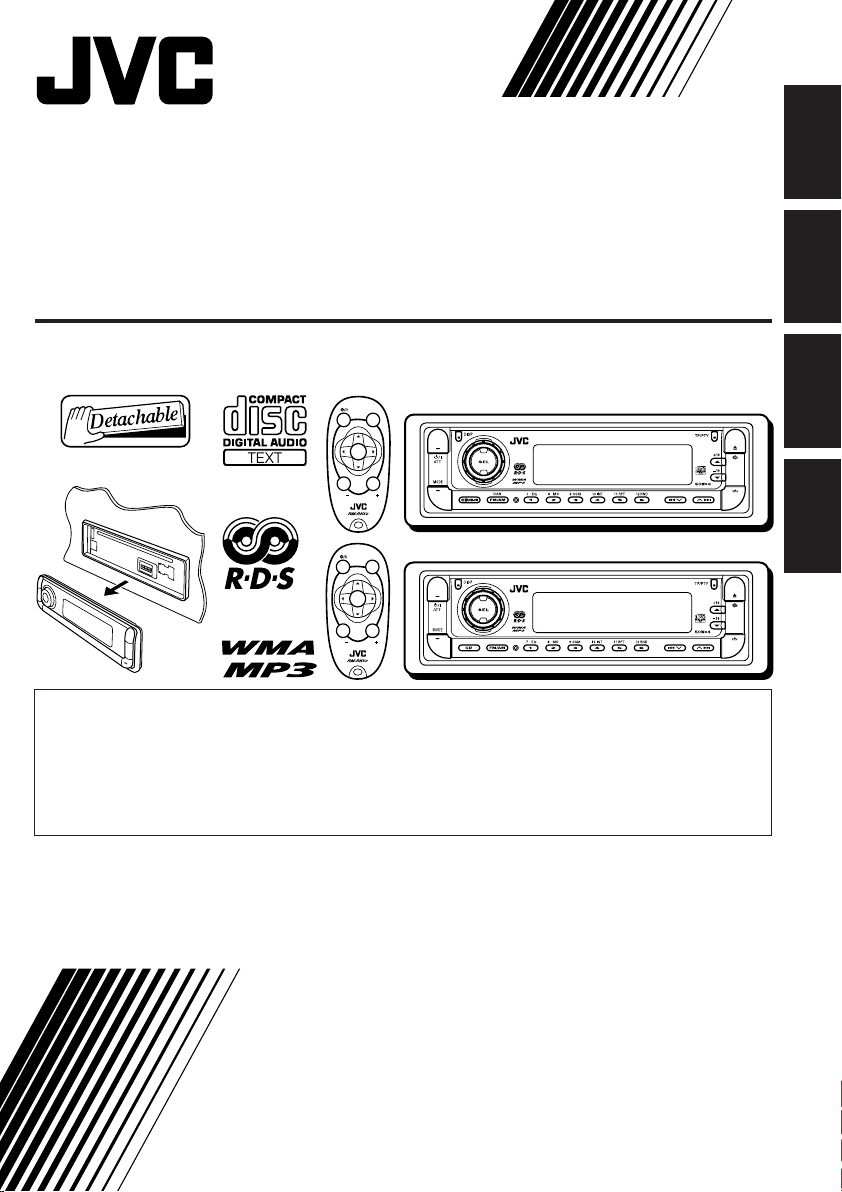
CD RECEIVER
CD-RECEIVER
RECEPTEUR CD
CD-RECEIVER
KD-G801/KD-G701
KD-G801
SOUND
ATT
U
SOURCE
F
R
D
VOL
VOL
KD-G701
SOUND
ATT
U
SOURCE
F
R
D
VOL
VOL
• This unit is equipped with the display demonstration. To cancel it, see page 8.
• Dieses Gerät ist mit einer Demonstrationsfunktion für das Display ausgestattet. Auf
Seite 8 wird beschrieben, wie Sie diese Demonstrationsfunktion deaktivieren können.
• Cet appareil est équipé d’une fonction de démonstration des affichages. Pour l’annuler,
référez-vous à la page 8.
• Dit toestel heeft een display-demonstratiefunctie. Zie bladzijde 8 voor het annuleren van
deze functie.
For installation and connections, refer to the separate manual.
Für den Einbau und die Anschlüsse siehe das eigenständige Handbuch.
Pour l’installation et les raccordements, se référer au manuel séparé.
Bijzonderheden over de installatie en aansluiting van het apparaat vindt u in de
desbetreffende handleiding.
KD-G801
KD-G701
ENGLISH
DEUTSCH
FRANÇAIS
NEDERLANDS
INSTRUCTIONS
BEDIENUNGSANLEITUNG
MANUEL D’INSTRUCTIONS
GEBRUIKSAANWIJZING
GET0199-001A
[E/EX]
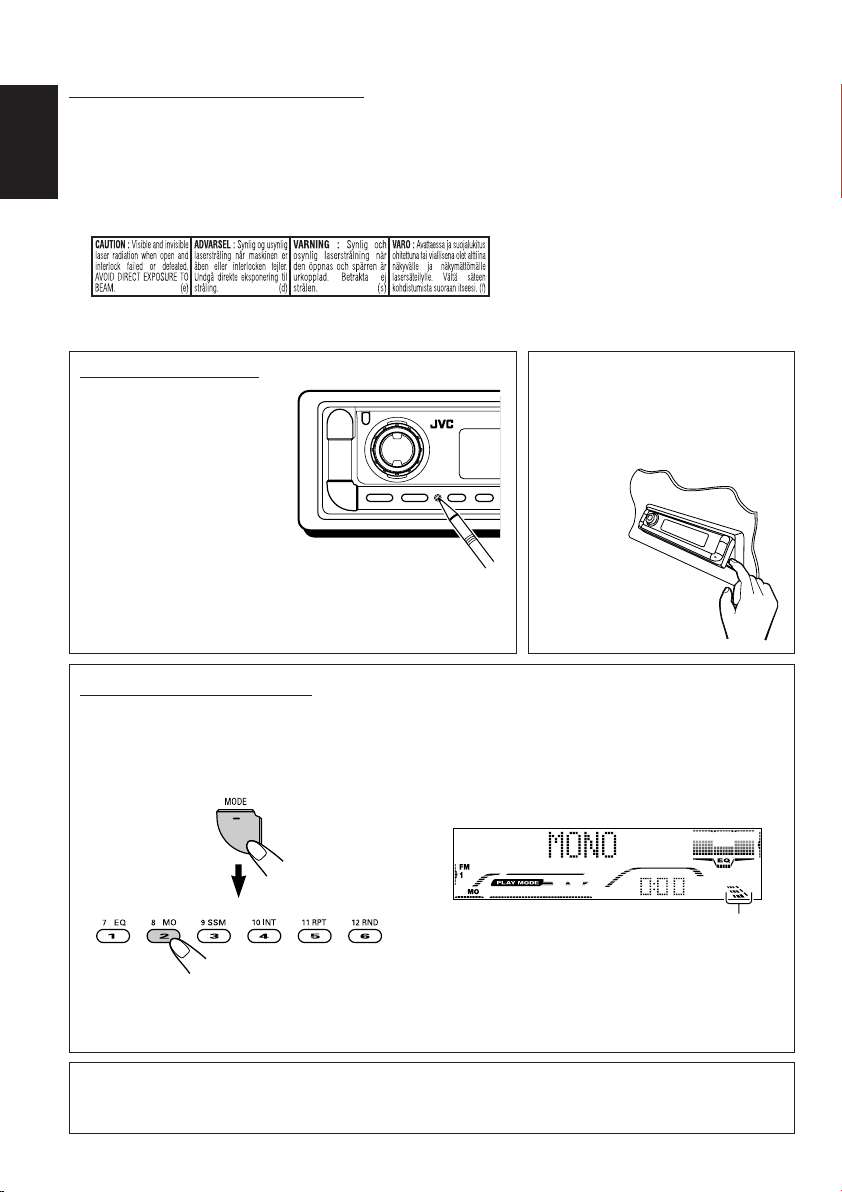
IMPORTANT FOR LASER PRODUCTS
1. CLASS 1 LASER PRODUCT
2. CAUTION: Do not open the top cover. There are no user serviceable parts inside the unit; leave all
servicing to qualified service personnel.
3. CAUTION: Visible and invisible laser radiation when open and interlock failed or defeated. Avoid
ENGLISH
direct exposure to beam.
4. REPRODUCTION OF LABEL: CAUTION LABEL, PLACED OUTSIDE THE UNIT.
How to reset your unit
Press the reset button on
the control panel using a
ball-point pen or similar tool.
This will reset the built-in
microcomputer.
Note:
Your preset adjustments—such as preset channels or sound
adjustments—will also be erased.
CAUTION:
NEVER insert your finger in
between the control panel and the
unit, as it may get caught or hurt.
(See page 40.)
How to use the MODE button
If you press MODE, the unit goes into functions mode, then the number buttons and 5/∞ buttons
work as different function buttons.
Ex.: When number button 2 works as MO (monaural) button.
Time countdown indicator
To use these buttons for original functions again after pressing MODE, wait for 5 seconds
without pressing any of these buttons until the functions mode is cleared.
• Pressing MODE again also clears the functions mode.
Note:
For security reasons, a numbered ID card is provided with this unit, and the same ID number is imprinted on
the unit’s chassis. Keep the card in a safe place, as it will help the authorities to identify your unit if stolen.
2
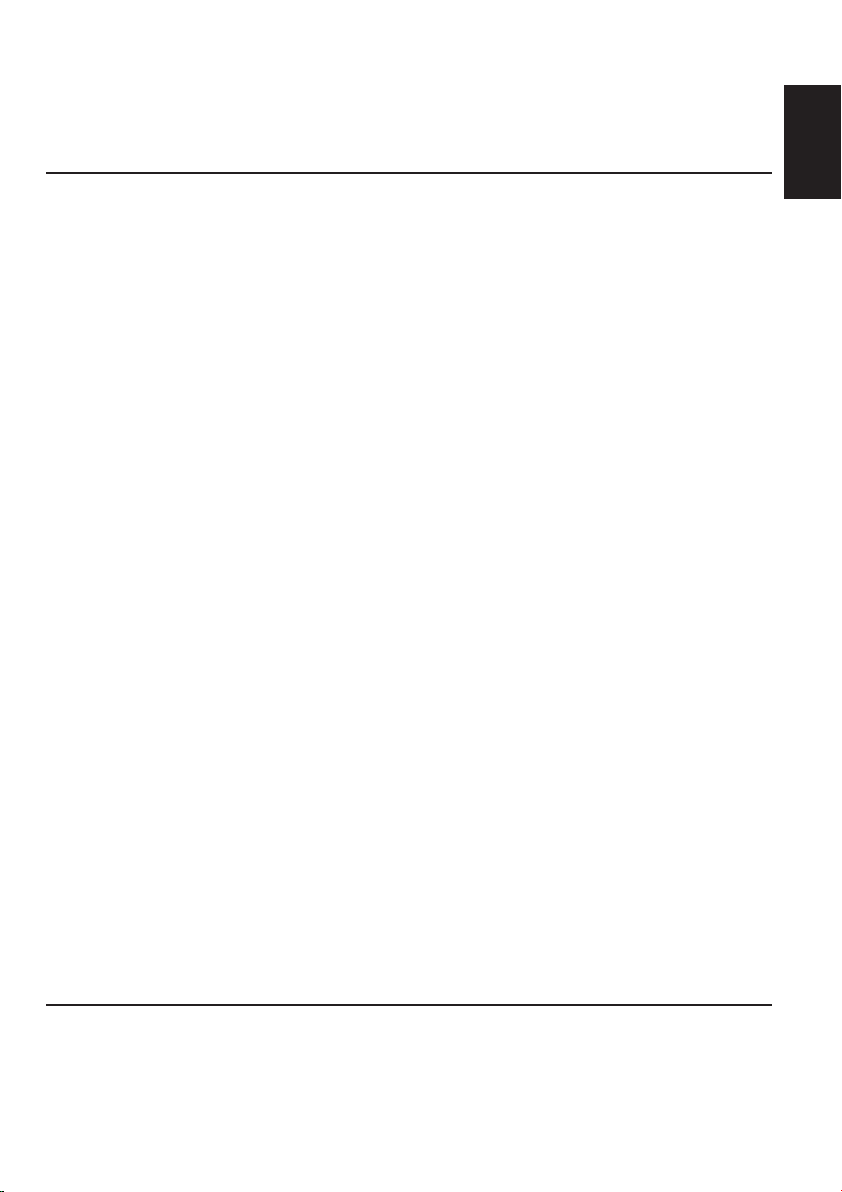
Thank you for purchasing a JVC product. Please read all instructions carefully before operation,
to ensure your complete understanding and to obtain the best possible performance from the unit.
CONTENTS
How to reset your unit ............................... 2
How to use the MODE button ................... 2
LOCATION OF THE BUTTONS ............ 4
Control panel ............................................. 4
Remote controller ...................................... 5
Preparing the remote controller ................ 6
BASIC OPERATIONS ....................... 7
Turning on the power ................................ 7
Canceling the display demonstration ........ 8
Setting the clock ........................................ 9
RADIO OPERATIONS ...................... 10
Listening to the radio ................................. 10
Storing stations in memory ....................... 11
Tuning in to a preset station ...................... 13
RDS OPERATIONS ......................... 14
What you can do with RDS ....................... 14
Other convenient RDS functions and
adjustments ............................................ 19
CD OPERATIONS ........................... 21
Playing a CD ............................................. 21
Locating a track or a particular portion
on a CD .................................................. 22
Selecting CD playback modes .................. 23
Playing a CD Text ...................................... 24
Prohibiting disc ejection ............................ 24
MP3/WMA INTRODUCTION .............. 25
What are MP3/WMA? ............................... 25
How are MP3/WMA files recorded and
played back? .......................................... 25
MP3/WMA OPERATIONS.................. 26
Playing a disc ............................................ 26
Locating a file or a particular portion
on a disc ................................................. 27
Selecting the playback modes .................. 29
SOUND ADJUSTMENTS ................... 31
ENGLISH
Adjusting the sound .................................. 31
Selecting preset sound modes
(iEQ: intelligent equalizer) ...................... 32
Storing your own sound adjustments ........ 33
OTHER MAIN FUNCTIONS ................ 34
Changing the general settings (PSM) ....... 34
Assigning names to CDs ........................... 39
Changing the control panel angle ............. 40
Detaching the control panel ...................... 41
CD CHANGER OPERATIONS
(only for KD-G801) ........................... 42
Playing discs ............................................. 42
Selecting the playback modes .................. 45
EXTERNAL COMPONENT OPERATIONS
(only for KD-G801) ........................... 47
Playing an external component ................. 47
DAB TUNER OPERATIONS
(only for KD-G801) ........................... 48
Tuning in to an ensemble and one of the
services .................................................. 48
Storing DAB services in memory .............. 49
Tuning in to a preset DAB service ............. 50
What you can do more with DAB .............. 51
ADDITIONAL INFORMATION ............. 52
TROUBLESHOOTING ...................... 53
MAINTENANCE ............................. 56
Handling discs ........................................... 56
SPECIFICATIONS........................... 57
BEFORE USE
*For safety....
• Do not raise the volume level too much, as this will
block outside sounds, making driving dangerous.
• Stop the car before performing any complicated
operations.
*Temperature inside the car....
If you have parked the car for a long time in hot or
cold weather, wait until the temperature in the car
becomes normal before operating the unit.
3
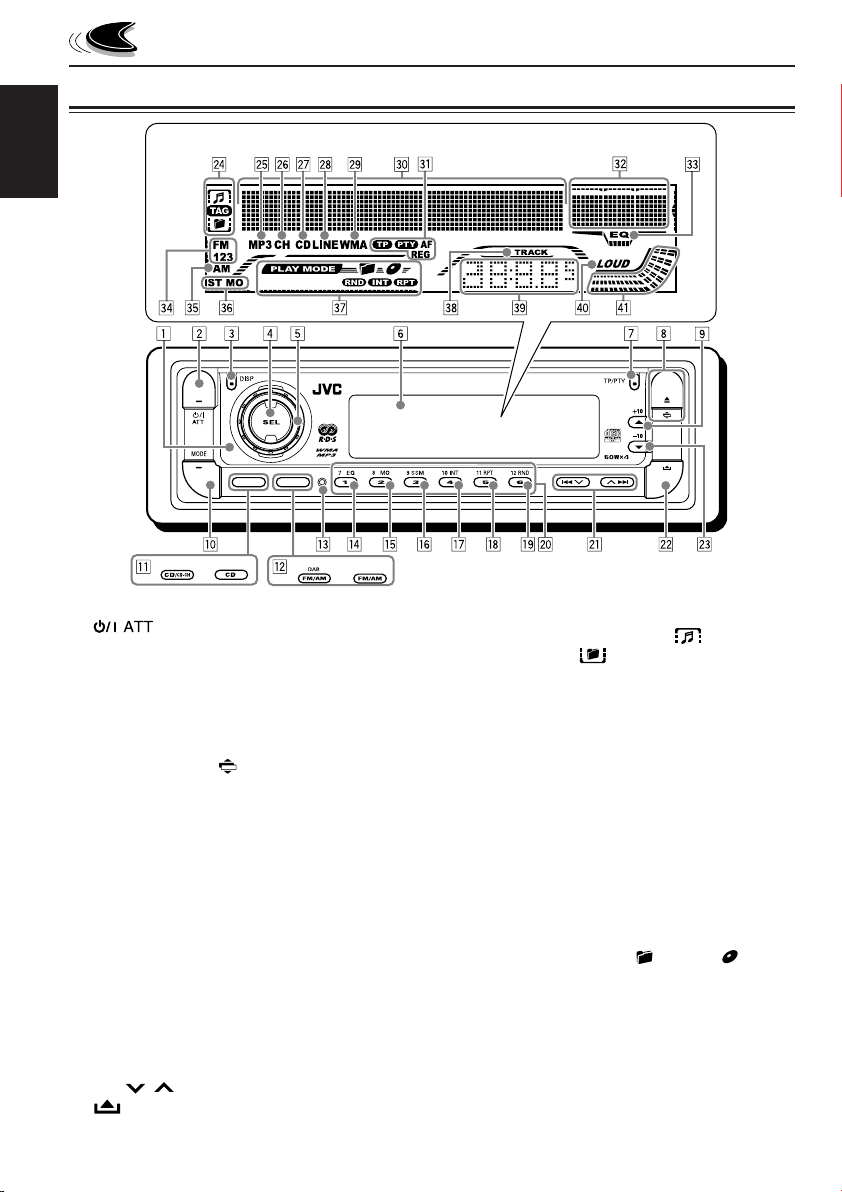
Control panel
ENGLISH
LOCATION OF THE BUTTONS
Display window
KD-G801
KD-G701
1 Remote sensor
2 (standby/on attenuator) button
3 DISP (display) button
4 SEL (select) button
5 Control dial
6 Display window
7 TP/PTY (traffic programme/programme type)
button
8 0 (eject) button / (angle) button
9 5 (up) button / +10 button
p MODE button
q For KD-G801: CD/CD-CH (CD changer) button
For KD-G701: CD button
w For KD-G801: FM/AM DAB button
For KD-G701: FM/AM button
e Reset button
r EQ (equalizer) button
t MO (monaural) button
y SSM (Strong-station Sequential Memory)
button
u INT (intro) button
i RPT (repeat) button
o RND (random) button
; Number buttons
a 4 / ¢ buttons
s (control panel release) button
d ∞ (down) button / –10 button
4
KD-G801
KD-G701
Display window
f Disc information indicators— (track/file),
TAG (ID3 Tag), (folder)
g MP3 indicator
h Only for KD-G801: CH (CD changer) indicator
j CD indicator
k Only for KD-G801: LINE indicator
l WMA indicator
/ Main display
z RDS indicators—TP, PTY, AF, REG
x Equalizer pattern indicator
Audio level indicator
c EQ (equalizer) indicator
v FM band indicators—FM1, FM2, FM3
b AM band indicator
n Tuner reception indicators—ST (stereo), MO
(monaural)
m Play mode indicators— (folder), (disc),
RND (random), INT (intro), RPT (repeat)
, TRACK indicator
. Source/clock display
P LOUD (loudness) indicator
Q Audio level indicator
Volume level indicator
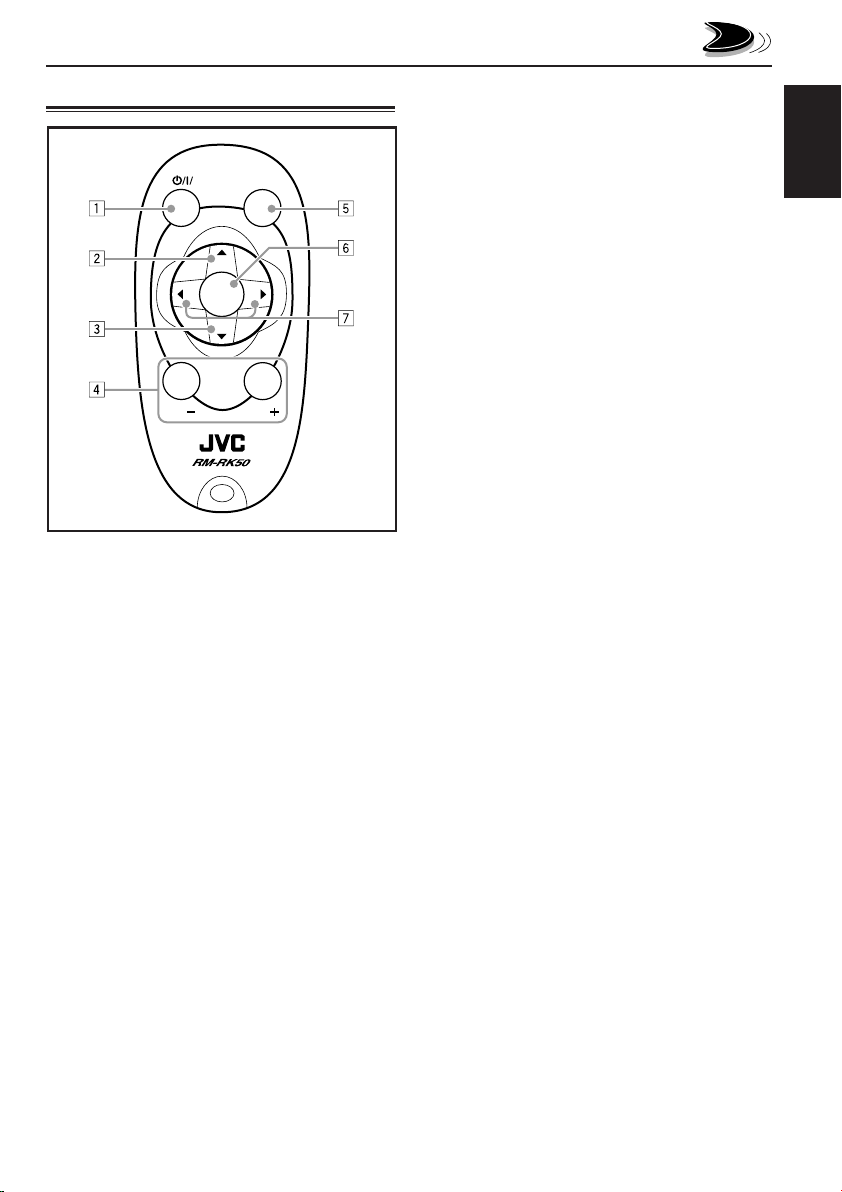
Remote controller
SOUND
ATT
U
SOURCE
R
VOL
1 • Turns on the unit if pressed when the unit is
turned off.
• Turns off the unit if pressed and held until
“SEE YOU” appears on the display.
• Drops the volume level in a moment if
pressed briefly.
Press again to resume the volume.
2 • Selects the band while listening to the radio
(or the DAB tuner*).
Each time you press the button, the band
changes.
• Skips to the first file of the next folder while
listening to an MP3 or a WMA disc.
Each time you press the button, you can
move to the next folder and start playing the
first file.
• While playing an MP3 disc on an MP3compatible CD changer*;
– Skips to the next disc if pressed briefly.
– Skips to the next folder if pressed and
held.
Note:
While playing a CD on a CD changer, this
always skips to the next disc.
F
D
VOL
3 • Selects the preset stations (or services*)
while listening to the radio (or the DAB
tuner*).
Each time you press the button, the preset
station (or service*) number increases, and
the selected station (or service*) is tuned in.
• Skips to the first file of the previous folder
while listening to an MP3 or a WMA disc.
Each time you press the button, you can
move to the previous folder and start playing
the first file.
• While playing an MP3 disc on an MP3compatible CD changer*;
– Skips to the previous disc if pressed
briefly.
– Skips to the previous folder if pressed and
held.
Note:
While playing a CD on a CD changer, this
always skips to the previous disc.
4 Functions the same as the control dial on the
main unit.
Note:
These buttons do not function for the
preferred setting mode (PSM) adjustment.
5 Selects the sound mode (iEQ: intelligent
equalizer).
Each time you press the button, the sound
mode (iEQ) changes.
6 Selects the source.
Each time you press the button, the source
changes.
7 • Searches for stations while listening to the
radio.
• Selects services while listening to the DAB
tuner if pressed briefly*.
• Searches for ensembles while listening to
the DAB tuner if pressed and held*.
• Fast-forwards or reverses the track/file if
pressed and held while listening to a disc.
• Skips to the beginning of the next track/file
or goes back to the beginning of the current
(or previous) tracks/files if pressed briefly
while listening to a disc.
* Only for KD-G801.
ENGLISH
5
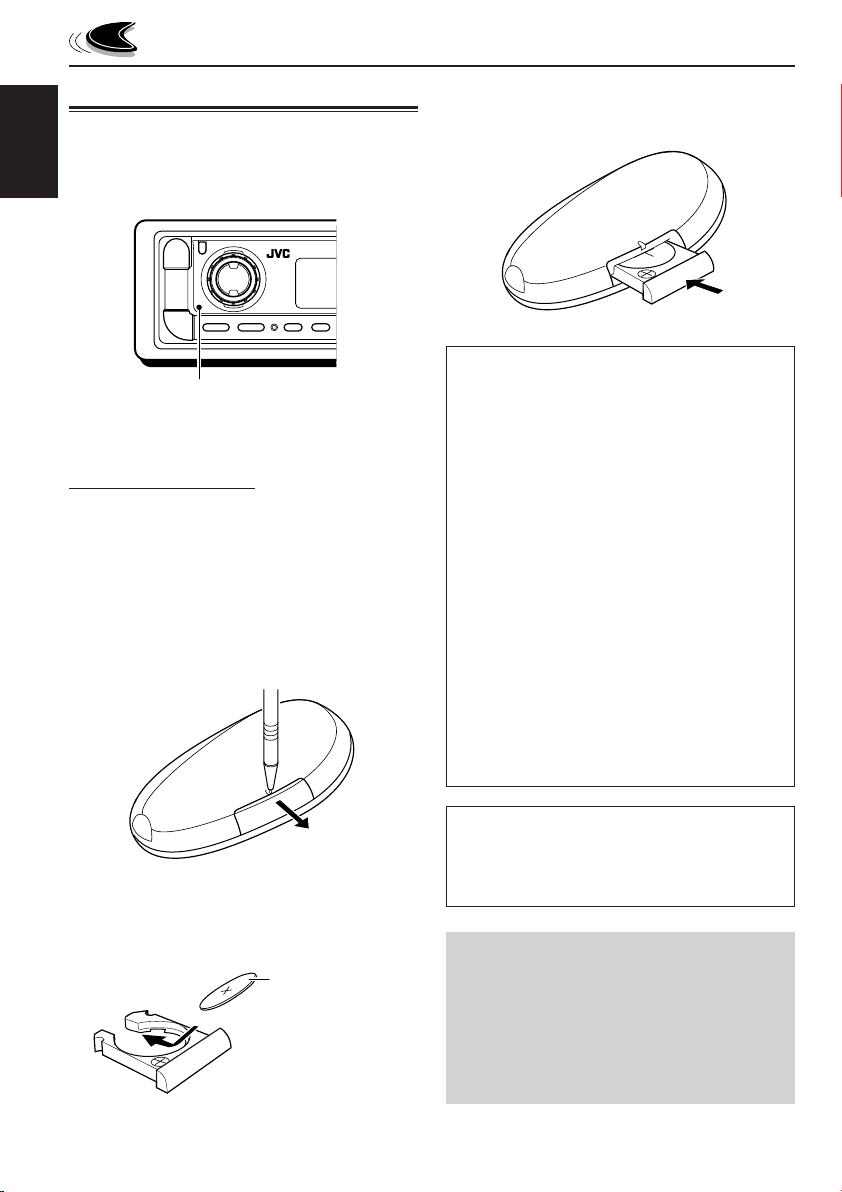
Preparing the remote controller
Before using the remote controller:
• Aim the remote controller directly at the remote
sensor on the main unit. Make sure there is no
ENGLISH
obstacle in between.
Remote sensor
• Do not expose the remote sensor to strong
light (direct sunlight or artificial lighting).
Installing the battery
When the controllable range or effectiveness of
the remote controller decreases, replace the
battery.
1. Remove the battery holder.
1) Push out the battery holder in the direction
indicated by the arrow using a ball-point
pen or a similar tool.
2) Remove the battery holder.
(back side)
3. Return the battery holder.
Insert again the battery holder by pushing it
until you hear a clicking sound.
(back side)
WARNING:
• Store the battery in a place where children
cannot reach.
If a child accidentally swallows the battery,
consult a doctor immediately.
• Do not recharge, short, disassemble, or heat the
battery or dispose of it in a fire.
Doing any of these things may cause the battery
to give off heat, crack, or start a fire.
• Do not leave the battery with other metallic
materials.
Doing this may cause the battery to give off
heat, crack, or start a fire.
• When throwing away or saving the battery,
wrap it in tape and insulate; otherwise, the
battery may start to give off heat, crack, or start
a fire.
• Do not poke the battery with tweezers or similar
tools.
Doing this may cause the battery to give off
heat, crack, or start a fire.
2. Place the battery.
Slide the battery into the holder with the +
side facing upwards so that the battery is
fixed in the holder.
Lithium coin
battery (product
number: CR2025)
6
CAUTION:
DO NOT leave the remote controller in a place
(such as dashboards) exposed to direct sunlight
for a long time. Otherwise, it may be damaged.
KD-G801 and KD-G701 are equipped with the
steering wheel remote control function.
If your car is equipped with the steering wheel
remote controller, you can operate the unit
using the controller.
• See the Installation/Connection Manual
(separate volume) for connection to utilize
this function.
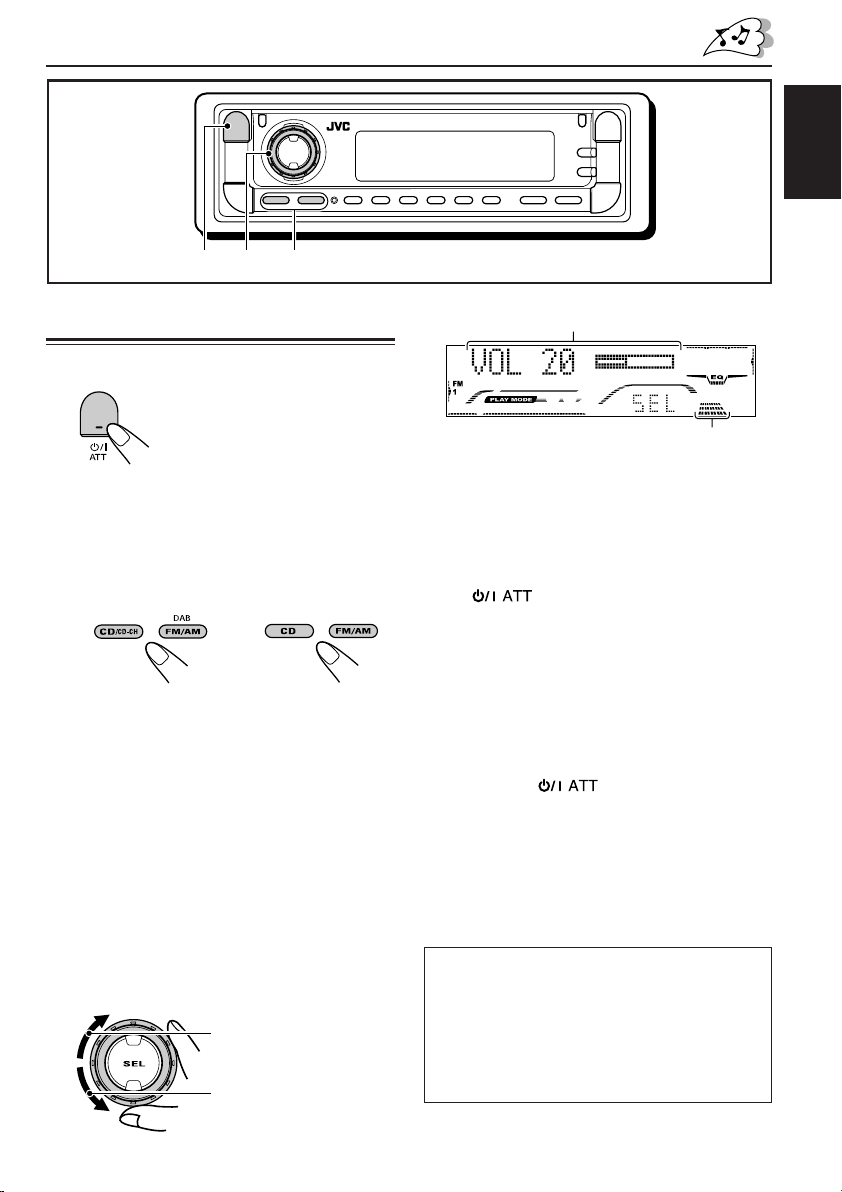
BASIC OPERATIONS
ENGLISH
1
2
3
Turning on the power
1
Turn on the power.
Note on One-Touch Operation:
When you select a source in step 2 below, the
power automatically comes on. You do not have
to press this button to turn on the power.
2
Select the source.
(For KD-G801) (For KD-G701)
To operate the tuner (FM or AM),
see pages 10 – 20.
To play a CD,
see pages 21 – 24.
To play an MP3/WMA disc,
see pages 26 – 30.
To operate the CD changer (only for
KD-G801), see pages 42 – 46.
To operate the external component (LINE IN—
only for KD-G801), see page 47.
To operate the DAB tuner (only for
KD-G801), see pages 48 – 51.
3
Adjust the volume.
To increase the volume
To decrease the volume
Volume level appears.
Volume level indicator
4
Adjust the sound as you want.
(See pages 31 – 33.)
To drop the volume in a moment
Press briefly while listening to any
source. “ATT” starts flashing on the display, and
the volume level will drop in a moment.
To resume the previous volume level, press the
button briefly again.
• If you turn the control dial, you can also restore
the sound.
To turn off the power
Press and hold for more than one
second.
“SEE YOU” appears, then the unit turns off.
• If you turn off the power while listening to a
disc, disc play will start from where playback
has been stopped previously, next time you
turn on the power.
CAUTION on Volume Setting:
Discs produce very little noise compared with
other sources. If the volume level is adjusted for
the tuner, for example, the speakers may be
damaged by the sudden increase in the output
level. Therefore, lower the volume before playing a
disc and adjust it as required during playback.
7
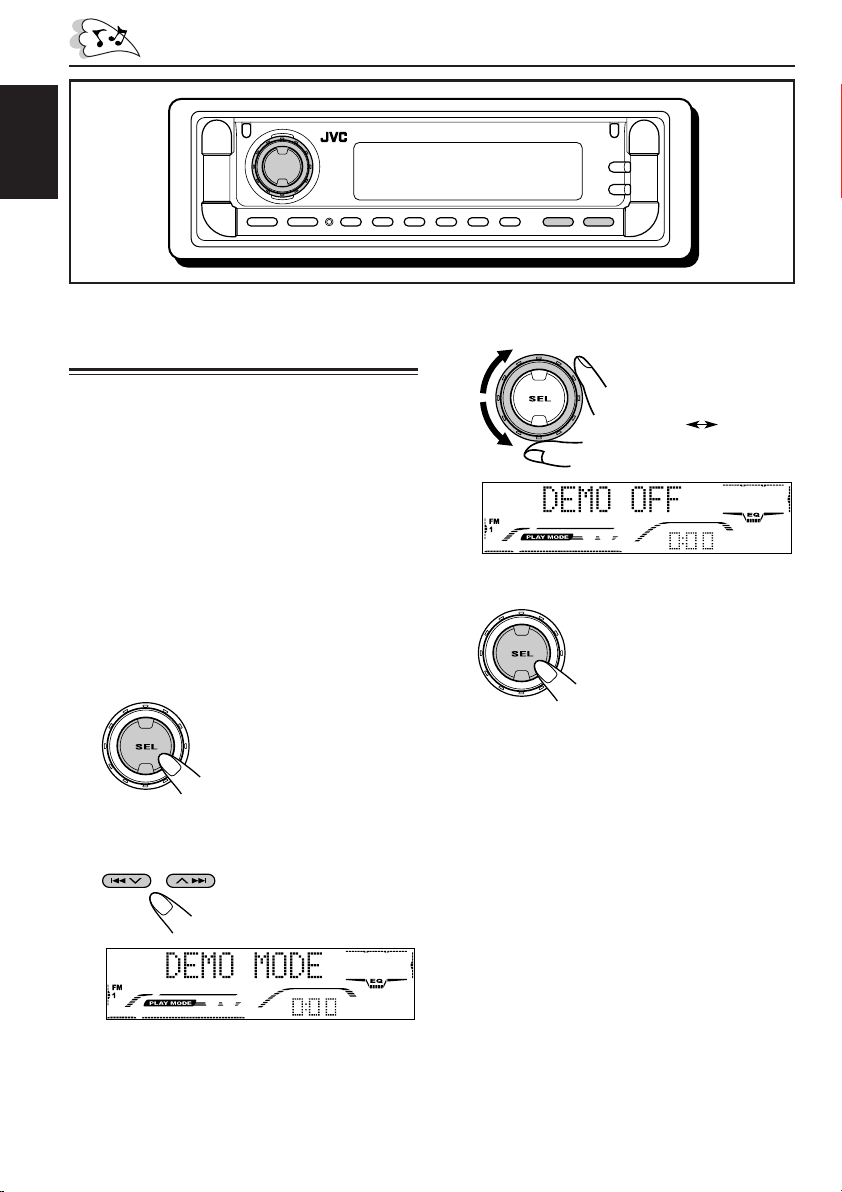
ENGLISH
Canceling the display
demonstration
When shipped from the factory, display
demonstration has been activated, and starts
automatically when no operations are done for
about 20 seconds.
• It is recommended to cancel the display
demonstration before you use the unit for the
first time.
To cancel the display demonstration, follow
the procedure below:
1
Press and hold SEL (select) for more
than 2 seconds so that one of the
PSM items appears on the display.
(PSM: see pages 34 and 35.)
2
Select “DEMO MODE” if not shown
on the display.
3
Select “DEMO OFF.”
DEMO OFF
4
Finish the setting.
To activate the display demonstration, repeat
the same procedure and select “DEMO ON” in
step 3.
DEMO ON
8
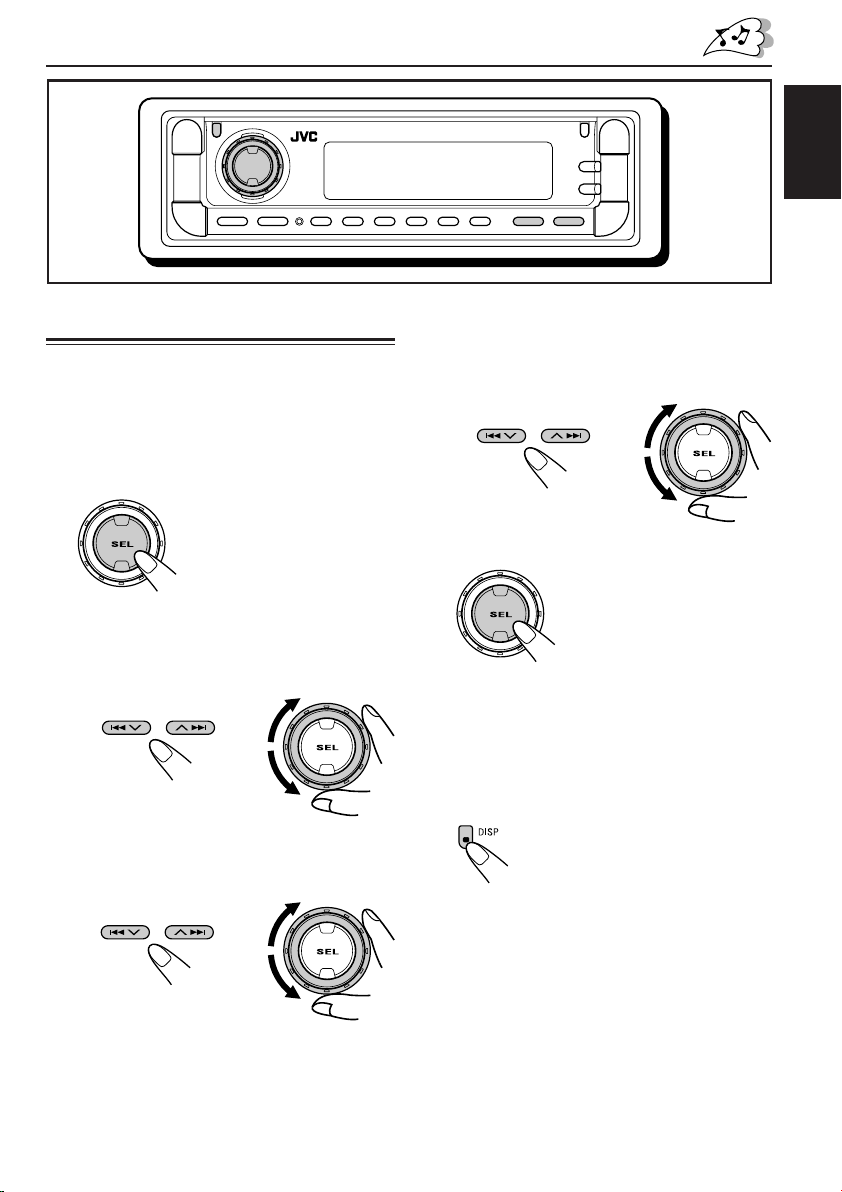
ENGLISH
Setting the clock
You can also set the clock system to either
24 hours or 12 hours.
1
Press and hold SEL (select) for more
than 2 seconds so that one of the
PSM items appears on the display.
(PSM: see pages 34 and 35.)
2
Set the hour.
1 Select “CLOCK HOUR” if not shown on
the display.
2 Adjust the hour.
12
3
Set the minute.
1 Select “CLOCK MINUTE.”
2 Adjust the minute.
12
4
Set the clock system.
1 Select “CLOCK24H/12H.”
2 Select “CLOCK 24HOUR” or “CLOCK
12HOUR.”
12
5
Finish the setting.
Note:
To show the clock time on the display, see page 36.
To check other information during play, press
DISP (display).
Each time you press the button, the other
information will be shown on the lower part of the
display. (See page 36 for details.)
• Pressing DISP (display) with the unit turned off
will show the clock time for about 5 seconds.
9
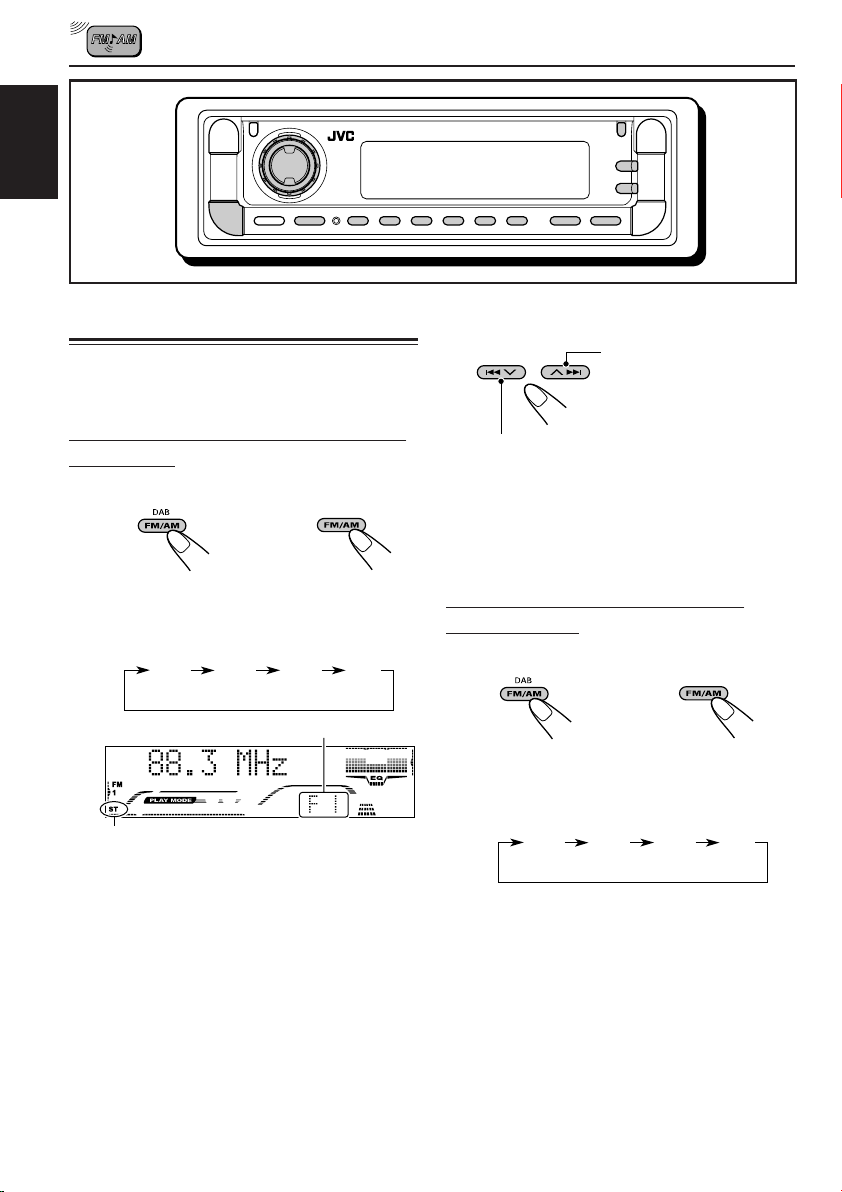
ENGLISH
RADIO OPERATIONS
Listening to the radio
You can use either automatic searching or manual
searching to tune in to a particular station.
Searching for a station automatically:
Auto search
1
Select the band (FM1 – 3, AM).
or
(For KD-G801) (For KD-G701)
Each time you press the button, the band
changes as follows:
FM 1
(F1)
Lights up when receiving an FM stereo
broadcast with sufficient signal strength.
* When “CLOCK DISP” is set to “CLK DISP
ON” (see page 36), the current indication will
soon change to the clock time.
Note:
This receiver has three FM bands (FM1, FM2,
FM3). You can use any one of them to listen to
an FM broadcast.
FM 2
(F2)
FM 3
(F3)
Selected band appears*.
A M
(A1)
2
Start searching for a station.
To search for stations of
higher frequencies
To search for stations of lower frequencies
When a station is received, searching stops.
To stop searching before a station is
received, press the same button you have
pressed for searching.
Searching for a station manually:
Manual search
1
Select the band (FM1 – 3, AM).
or
(For KD-G801) (For KD-G701)
Each time you press the button, the band
changes as follows:
FM 1
(F1)
Note:
This receiver has three FM bands (FM1, FM2,
FM3). You can use any one of them to listen to
an FM broadcast.
FM 2
(F2)
FM 3
(F3)
A M
(A1)
10
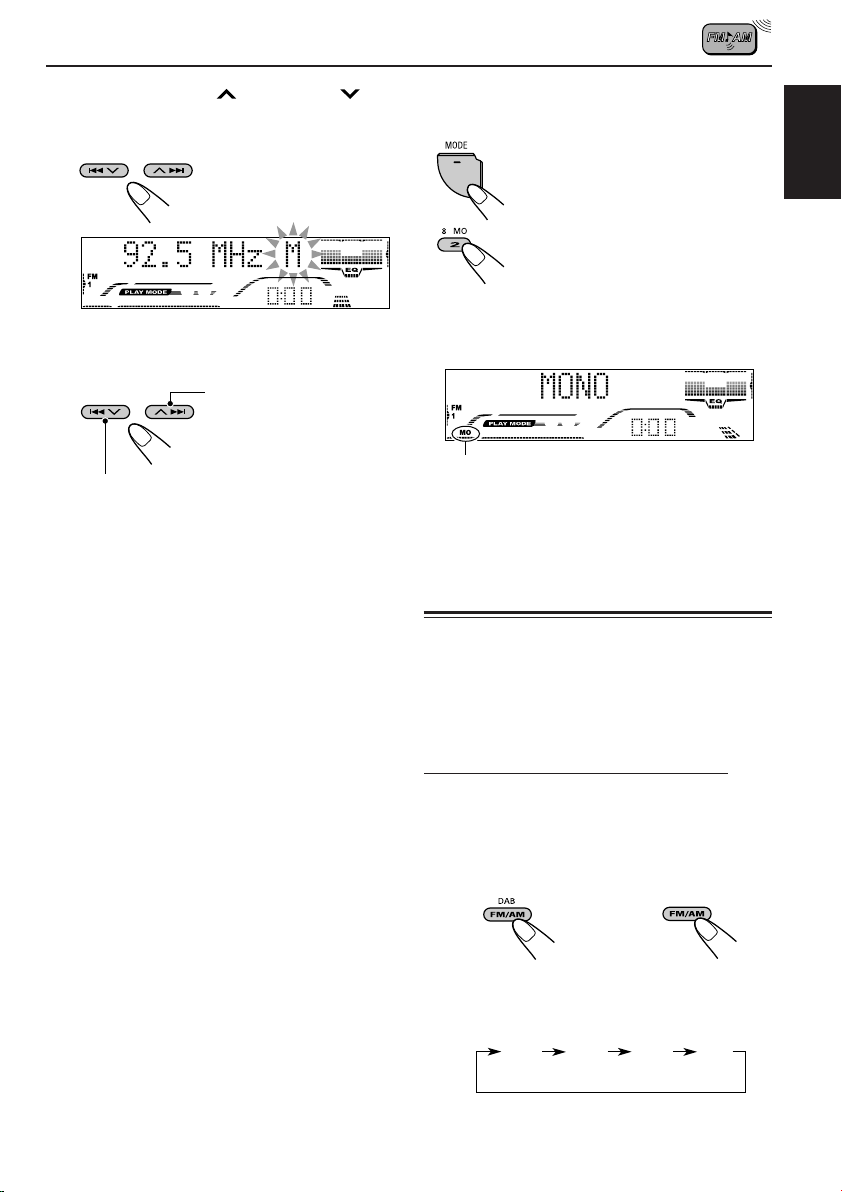
2
Press and hold ¢ or 4
until “M” (manual) starts flashing on
the display.
3
Tune in to a station you want while
“M” (manual) is still flashing.
To tune in to stations of
higher frequencies
To tune in to stations of lower frequencies
• If you release your finger from the button,
the manual mode will automatically turns
off after 5 seconds.
• If you hold down the button, the frequency
keeps changing (in 50 kHz intervals for
FM and 9 kHz for AM—MW/LW) until you
release the button.
When an FM stereo broadcast is hard to
receive:
1 Press MODE to enter the
functions mode while listening
to an FM stereo broadcast.
2 Press MO (monaural), while
“MODE” is still on the display, so
that “MONO” appears on the
display.
Each time you press the button,
the monaural mode turns on
and off alternately.
MO (monaural) indicator
When the MO indicator is lit on the display, the
sound you hear becomes monaural but the
reception will be improved.
Storing stations in memory
You can use one of the following two methods to
store broadcasting stations in memory.
• Automatic preset of FM stations: SSM (Strongstation Sequential Memory)
• Manual preset of both FM and AM stations
ENGLISH
FM station automatic preset: SSM
You can preset 6 local FM stations in each FM
band (FM1, FM2, and FM3).
1
Select the FM band (FM1 – 3) you
want to store FM stations into.
or
(For KD-G801) (For KD-G701)
Each time you press the button, the band
changes as follows:
FM 1
(F1)
FM 2
(F2)
CONTINUED ON THE NEXT PAGE
FM 3
(F3)
A M
(A1)
11
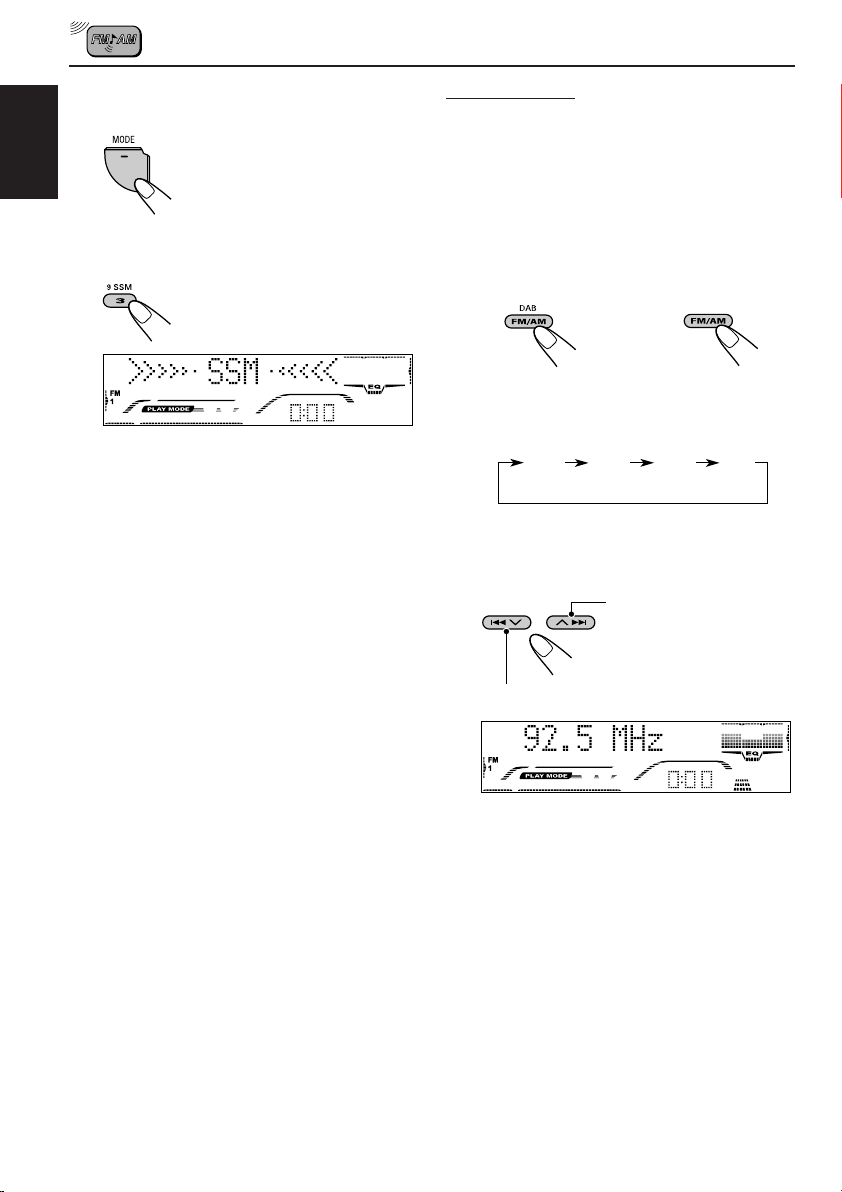
2
Press MODE to enter the functions
mode.
Manual preset
You can preset up to 6 stations in each band
(FM1, FM2, FM3, and AM) manually.
ENGLISH
3
Press and hold SSM for about
2 seconds.
“SSM” appears, then disappears when
automatic preset is over.
Local FM stations with the strongest signals are
searched and stored automatically in the band
number you have selected (FM1, FM2, or FM3).
These stations are preset in the number buttons
—No.1 (lowest frequency) to No.6 (highest
frequency).
When automatic preset is over, the station stored
in number button 1 will be automatically tuned in.
Ex.: Storing FM station of 92.5 MHz into the
preset number 1 of the FM1 band.
1
Select the band (FM1 – 3, AM) you
want to store stations into (in this
example, FM1).
or
(For KD-G801) (For KD-G701)
Each time you press the button, the band
changes as follows:
FM 1
(F1)
2
Tune in to a station (in this example,
of 92.5 MHz).
To tune in to stations of lower frequencies
FM 2
(F2)
FM 3
(F3)
To tune in to stations of
higher frequencies
A M
(A1)
12
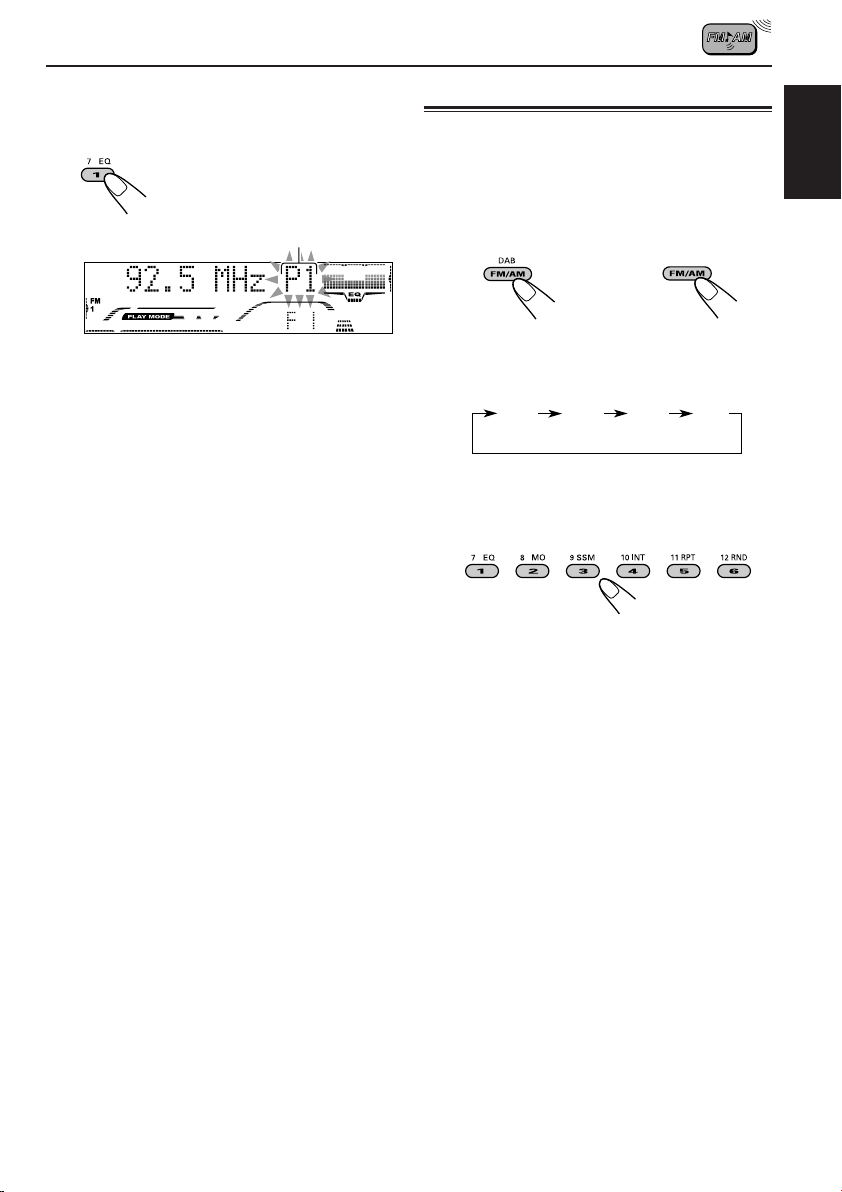
3
Press and hold the number button
(in this example, 1) for more than
2 seconds.
Tuning in to a preset station
You can easily tune in to a preset station.
Remember that you must store stations first. If
you have not stored them yet, see “Storing
stations in memory” on pages 11 – 13.
ENGLISH
Preset number flashes for a while.
4
Repeat the above procedure to store
other stations into other preset
numbers.
Notes:
• A previously preset station is erased when a new
station is stored in the same preset number.
• Preset stations are erased when the power supply to
the memory circuit is interrupted (for example,
during battery replacement). If this occurs, preset
the stations again.
1
Select the band (FM1 – 3, AM).
or
(For KD-G801) (For KD-G701)
Each time you press the button, the band
changes as follows:
FM 1
(F1)
2
Select the number (1 – 6) for the
preset station you want.
Note (only for KD-G701):
You can also use the 5 (up) or ∞ (down) button on
the unit to select the next or previous preset stations.
Each time you press the 5 (up) or ∞ (down) button,
the next or previous preset station is tuned in.
FM 2
(F2)
FM 3
(F3)
A M
(A1)
13
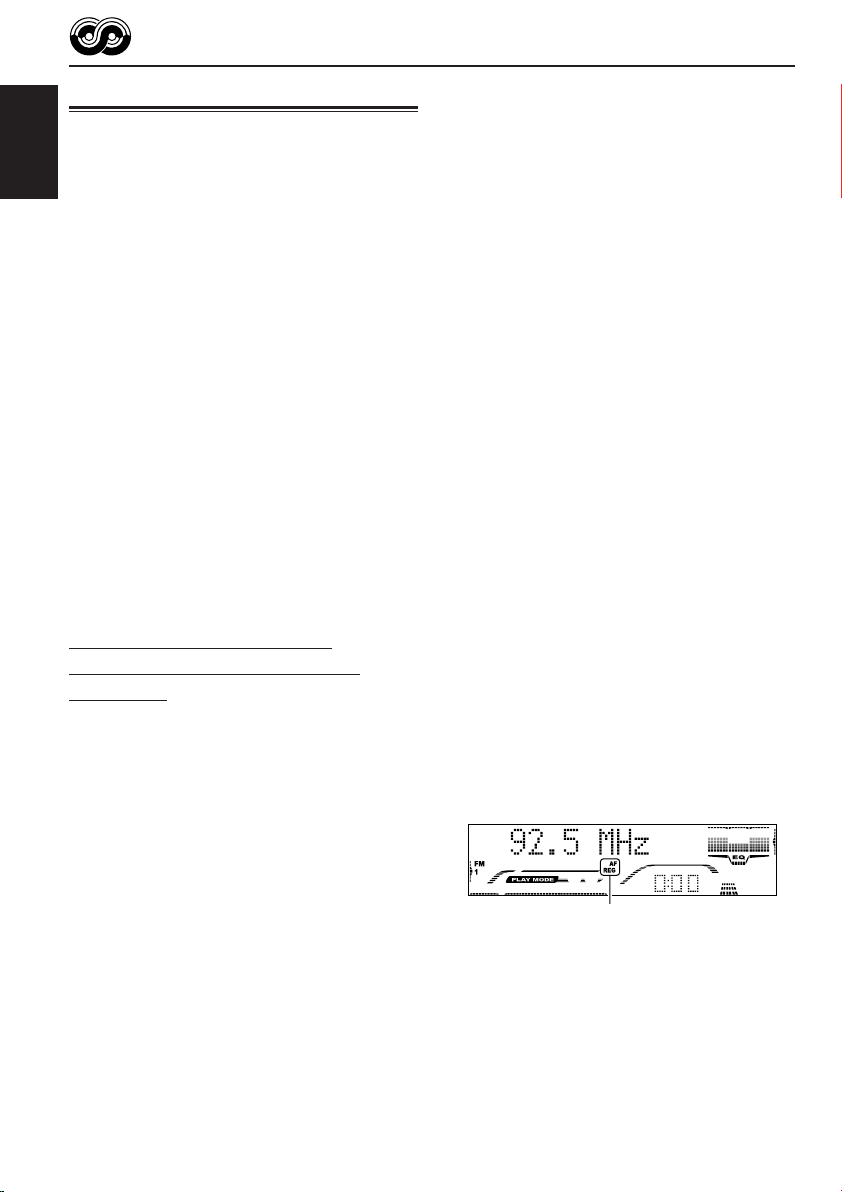
RDS OPERATIONS
What you can do with RDS
RDS (Radio Data System) allows FM stations to
send an additional signal along with their regular
programme signals. For example, the stations
ENGLISH
send their station names, as well as information
about what type of programme they broadcast,
such as sports or music, etc.
Another advantage of RDS function is called
“Enhanced Other Networks.” By using the
Enhanced Other Networks data sent from a
station, you can tune in to a different station of a
different network broadcasting your favorite
programme or traffic announcement while
listening to another programme or to another
source such as CD.
By receiving the RDS data, this unit can do the
following:
• Tracing the same programme automatically
(Network-Tracking Reception)
• Standby Reception of TA (Traffic
Announcement) or your favorite programme
• PTY (Programme Type) search
• Programme search
• And some other functions
Tracing the same programme
automatically (Network-Tracking
Reception)
When driving in an area where FM reception is
not good, the tuner built in this unit automatically
tunes in to another RDS station, broadcasting the
same programme with stronger signals. So, you
can continue to listen to the same programme in
its finest reception, no matter where you drive.
(See the illustration on page 20.)
Two types of the RDS data are used to make
Network-Tracking Reception work correctly
—PI (Programme Identification) and AF
(Alternative Frequency).
Without receiving these data correctly from the
RDS station you are listening to, NetworkTracking Reception will not operate.
To use Network-Tracking Reception
You can select the different modes of networktracking reception to continue listening to the
same programme in its finest reception.
When shipped from the factory, “AF ON” is
selected.
• AF ON: Network-Tracking Reception is
activated with Regionalization set to
“off.”
With this setting, the unit switches to
another station within the same
network when the received signals
from the current station become
weak. (In this mode, the programme
may differ from the one currently
received.)
The AF indicator lights up but the
REG indicator does not.
• AF REG: Network-Tracking Reception is
activated with Regionalization set to
“on.”
With this setting, the unit switches to
another station, within the same
network, broadcasting the same
programme when the received
signals from the current station
become weak.
Both the AF indicator and the REG
indicator light up.
• AF OFF: Network-Tracking Reception is
deactivated.
Neither the AF indicator nor the REG
indicator lights up.
AF and REG indicators
Note (only for KD-G801):
If a DAB tuner is connected and Alternative Reception
(for DAB services) is activated, Network-Tracking
Reception is also activated (“AF ON”) automatically.
On the other hand, Network-Tracking Reception
cannot be deactivated without deactivating
Alternative Reception. (See page 51.)
14
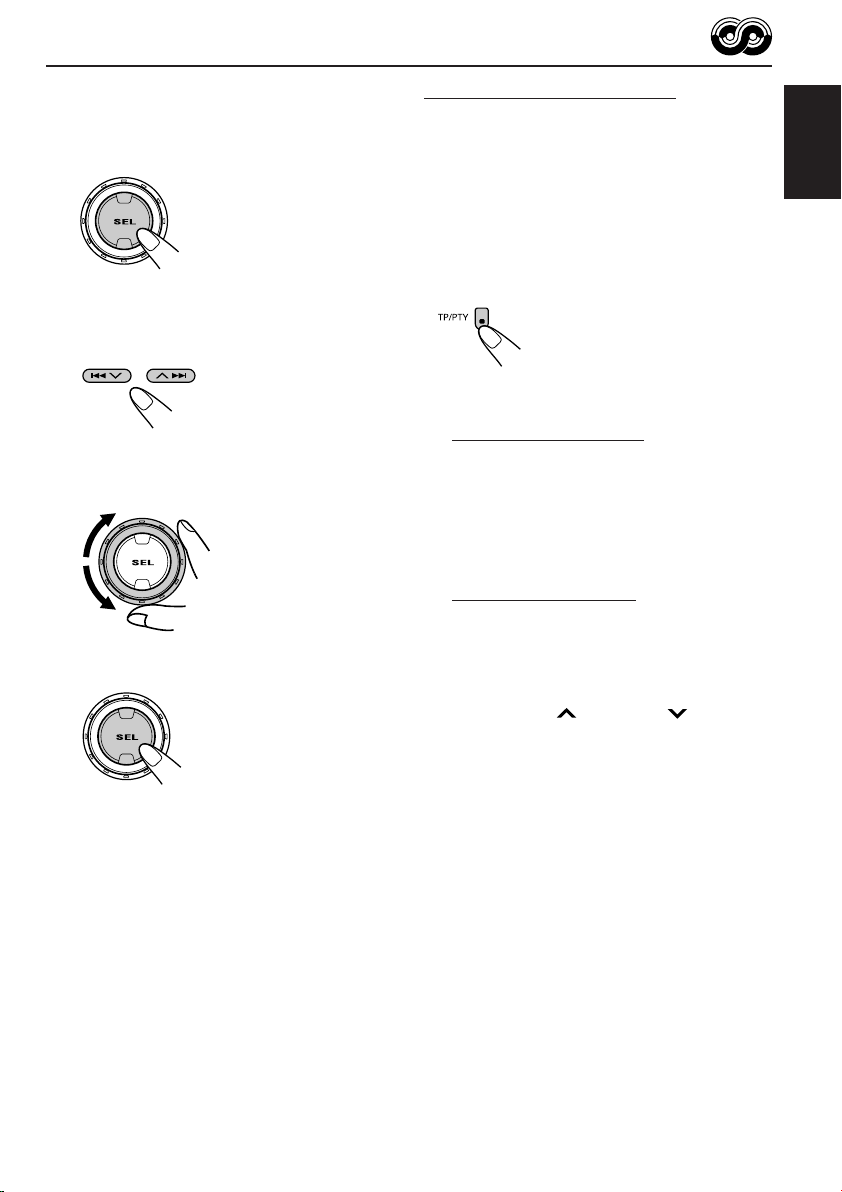
1
Press and hold SEL (select) for more
than 2 seconds so that one of the
PSM items appears on the display.
(PSM: see pages 34 and 35.)
2
Select “AF-REG” (alternative
frequency/regionalization reception)
if not shown on the display.
3
Select the desired mode—“AF ON,”
“AF REG,” or “AF OFF.”
4
Finish the setting.
Using TA Standby Reception
TA Standby Reception allows the unit to switch
temporarily to Traffic Announcement (TA) from
the current source (another FM station, CD, or
other connected components).
• TA Standby Reception will not work if you are
listening to an AM station.
Press TP/PTY to activate TA Standby Reception.
7 When the current source is FM, the TP
indicator either lights up or flashes.
• If the TP indicator lights up, TA Standby
Reception is activated.
If a station starts broadcasting a traffic
announcement, “TRAFFIC” appears on the
display, and this unit automatically tunes in to
the station. The volume changes to the
preset TA volume level (see page 19) and the
traffic announcement can be heard.
• If the TP indicator flashes, TA Standby
Reception is not yet activated since the
station being received does not provide the
signals used for TA Standby Reception.
To activate TA Standby Reception, you need
to tune in to another station providing these
signals. Press ¢ or 4 to search
for such a station.
When a station providing these signals is
tuned in, the TP indicator stops flashing and
remains lit. Now TA Standby Reception is
activated.
7 When the current source is other than FM,
the TP indicator lights up.
If a station starts broadcasting a traffic
announcement, “TRAFFIC” appears on the
display, and this unit automatically changes the
source and tunes in to the station.
ENGLISH
To deactivate the TA Standby Reception,
press TP/PTY again. The TP indicator
disappears.
15
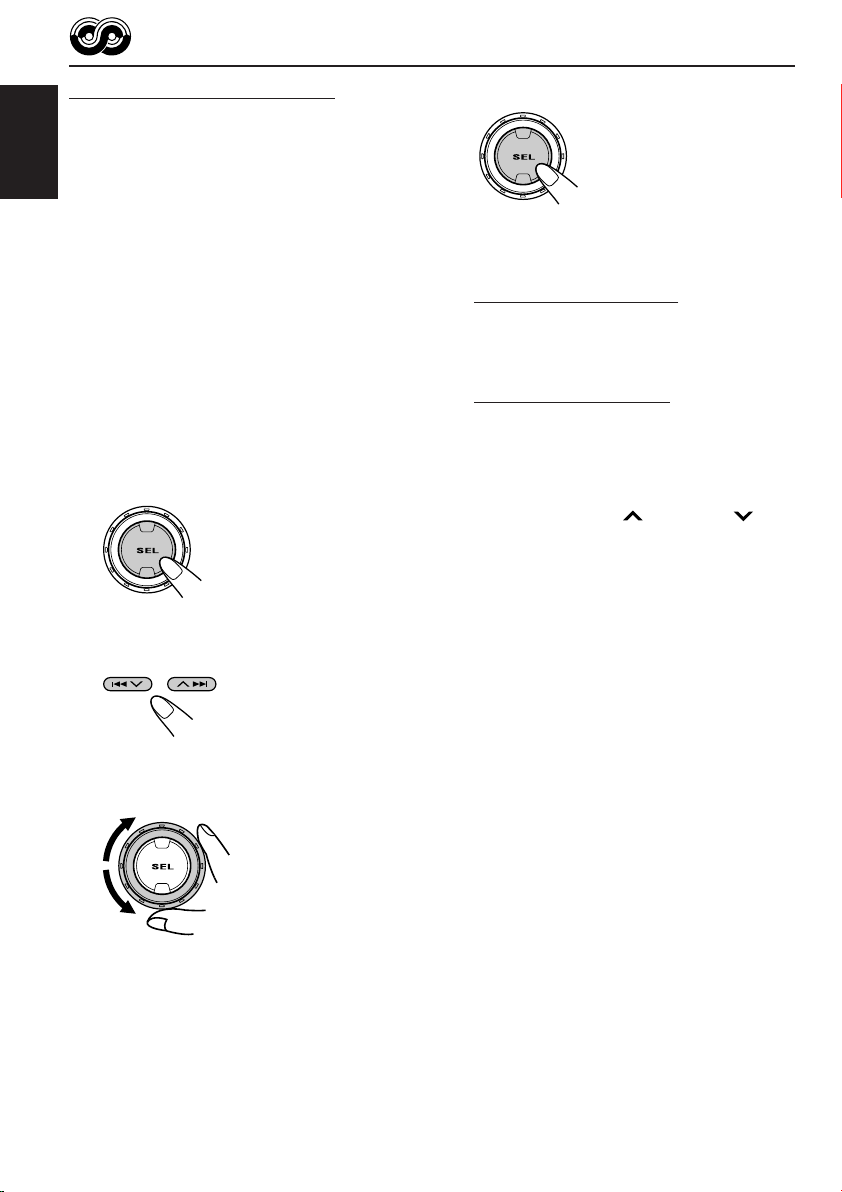
Using PTY Standby Reception
PTY Standby Reception allows the unit to switch
temporarily to your favorite programme (PTY:
Programme Type) from the current source
ENGLISH
(another FM station, CD, or other connected
components).
4
Finish the setting.
• PTY Standby Reception will not work if you are
listening to an AM station.
You can select your favorite programme type for
PTY Standby Reception.
When shipped from the factory, PTY Standby
Reception is turned off. (“OFF” is selected for
PTY Standby Reception.)
1
Press and hold SEL (select) for more
than 2 seconds so that one of the
PSM items appears on the display.
(PSM: see pages 34 and 35.)
2
Select “PTY STANDBY” if not shown
on the display.
3
Select one of the twenty-nine PTY
codes. (See page 20.)
Selected code name
appears on the display
and is stored into
memory.
7 When the current source is FM, the PTY
indicator either lights up or flashes.
• If the PTY indicator lights up, PTY Standby
Reception is activated.
If a station starts broadcasting the selected
PTY programme, this unit automatically
tunes in to the station.
• If the PTY indicator flashes, PTY Standby
Reception is not yet activated since the
station being received does not provide the
signals used for PTY Standby Reception.
To activate PTY Standby Reception, you
need to tune in to another station providing
these signals. Press ¢ or 4 to
search for such a station.
When a station providing these signals is
tuned in, the PTY indicator stops flashing
and remains lit. Now PTY Standby Reception
is activated.
7 When the current source is other than FM,
the PTY indicator lights up.
If a station starts broadcasting the selected
PTY programme, this unit automatically
changes the source and tunes in to the station.
To deactivate the PTY Standby Reception,
select “OFF” in step 3 on the left column. The
PTY indicator disappears.
16

Searching your favorite programme
You can search any one of the PTY codes.
In addition, you can store your 6 favorite
programme types in the number buttons.
When shipped from the factory, the following
6 programme types have been stored in the
number buttons (1 to 6).
To store your favorite programme types, see
below.
To search for your favorite programme type,
see page 18.
1
POP M
45
CLASSICS
2
ROCK M EASY M
AFFAIRS
To store your favorite programme types
1
Press and hold TP/PTY for more
than 2 seconds while listening to an
FM station.
3
6
VARIED
3
Press and hold the number button
for more than 2 seconds to store the
PTY code selected into the preset
number you want.
Ex.: When you select “FOLK M”
4
Press and hold TP/PTY for more
than 2 seconds to exit from this
mode.
ENGLISH
The last selected PTY code appears.
2
Select one of the twenty-nine PTY
codes. (See page 20.)
Selected code name
appears on the display.
17
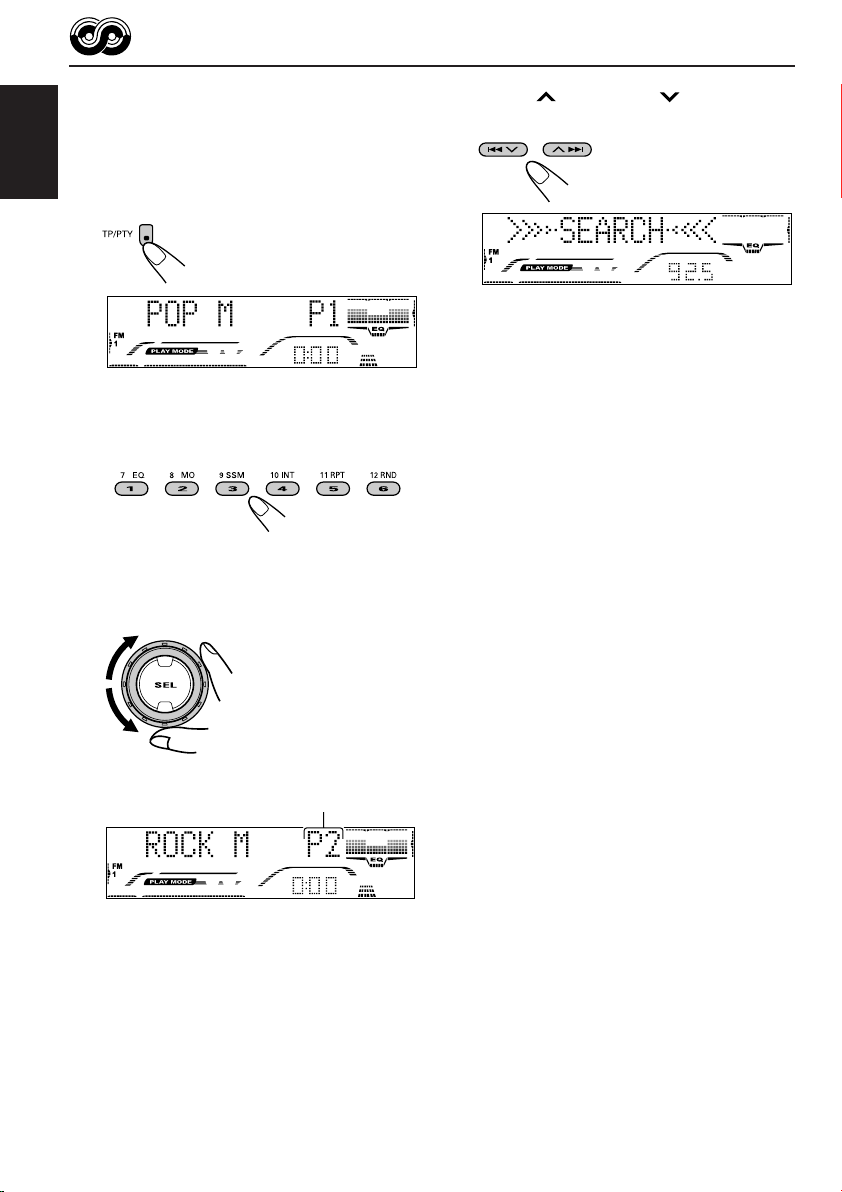
To search for your favorite programme
type
1
ENGLISH
Press and hold TP/PTY for more
than 2 seconds while listening to an
FM station.
The last selected PTY code appears.
2
To select one of your favorite
programme type
or
To select any one of the twenty-nine
PTY codes
3
Press ¢ or 4 to start PTY
search for your favorite programme.
• If there is a station broadcasting a programme
of the same PTY code as you selected, that
station is tuned in.
• If there is no station broadcasting a
programme of the same PTY code as you
selected, the station will not change.
Note:
In some areas, the PTY search will not work correctly.
18
Preset number appears only if you select
a PTY code using the number buttons.
Ex.: When “ROCK M” is selected
