Page 1
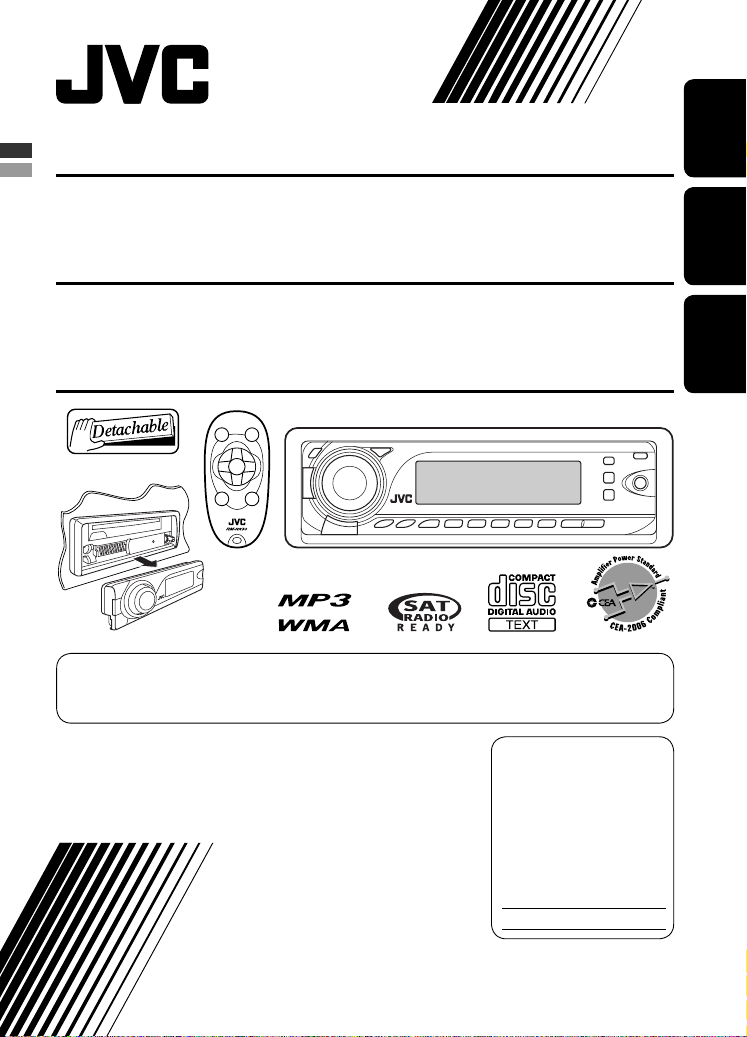
CD RECEIVER KD-AR780/KD-G730
RECEPTOR CON CD KD-AR780/KD-G730
ENGLISHESPAÑOL
RÉCEPTEUR CD KD-AR780/KD-G730
For canceling the display demonstration, see page 6.
Para cancelar la demostración en pantalla, consulte la página 6.
Pour annuler la démonstration des affichages, référez-vous à la page 6.
For installation and connections, refer to the separate manual.
Para la instalación y las conexiones, refiérase al manual separado.
Pour l’installation et les raccordements, se référer au manuel séparé.
INSTRUCTIONS
MANUAL DE INSTRUCCIONES
MANUEL D’INSTRUCTIONS
For customer Use:
Enter below the Model
No. and Serial No. which
are located on the top or
bottom of the cabinet. Retain
this information for future
reference.
Model No.
Serial No.
GET0433-001A
[J]
FRANÇAIS
Page 2
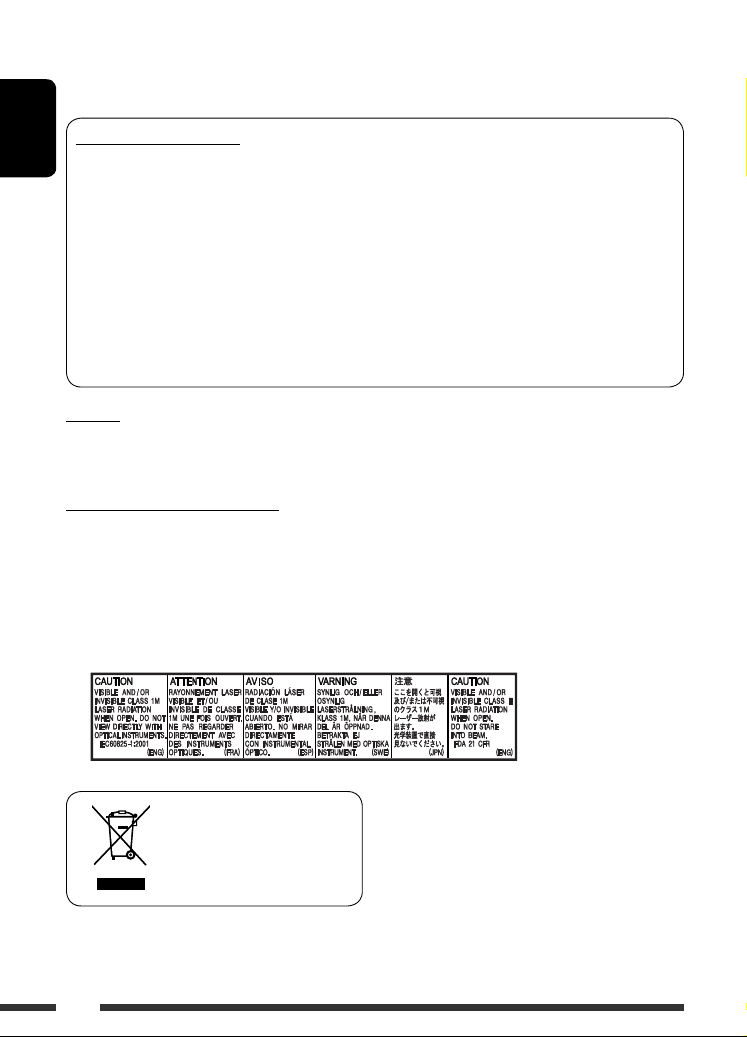
Thank you for purchasing a JVC product.
Please read all instructions carefully before operation, to ensure your complete understanding and to obtain the best
possible performance from the unit.
INFORMATION (For U.S.A.)
ENGLISH
This equipment has been tested and found to comply with the limits for a Class B digital device, pursuant to Part
15 of the FCC Rules. These limits are designed to provide reasonable protection against harmful interference in
a residential installation. This equipment generates, uses, and can radiate radio frequency energy and, if not
installed and used in accordance with the instructions, may cause harmful interference to radio communications.
However, there is no guarantee that interference will not occur in a particular installation. If this equipment does
cause harmful interference to radio or television reception, which can be determined by turning the equipment
off and on, the user is encouraged to try to correct the interference by one or more of the following measures:
– Reorient or relocate the receiving antenna.
– Increase the separation between the equipment and receiver.
– Connect the equipment into an outlet on a circuit different from that to which the receiver is connected.
– Consult the dealer or an experienced radio/TV technician for help.
Caution:
Changes or modifications not approved by JVC could void the user’s authority to operate the equipment.
IMPORTANT FOR LASER PRODUCTS
1. CLASS 1 LASER PRODUCT
2. CAUTION: Do not open the top cover. There are no user serviceable parts inside the unit; leave all servicing to
qualified service personnel.
3. CAUTION: (For U.S.A.) Visible and/or invisible class II laser radiation when open. Do not stare into beam.
(For Canada) Visible and/or invisible class 1M laser radiation when open. Do not view directly with
optical instruments.
4. REPRODUCTION OF LABEL: CAUTION LABEL, PLACED OUTSIDE THE UNIT.
[European Union only]
2
Page 3
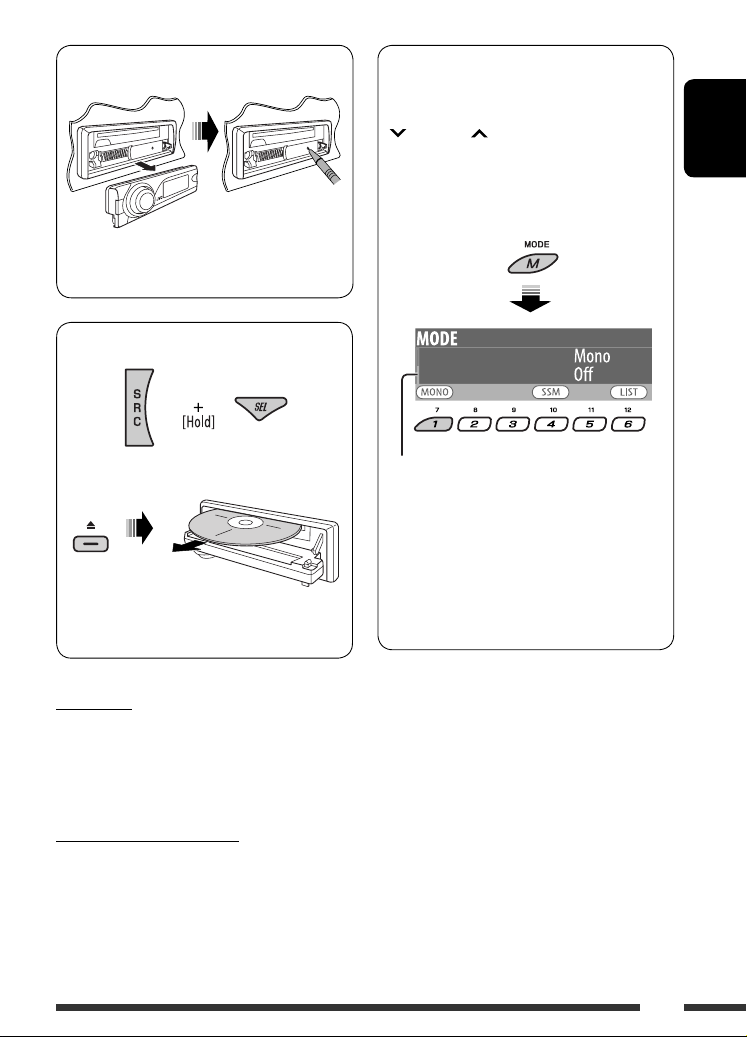
How to reset your unit
• Your preset adjustments will also be erased (except
the registered Bluetooth device, see page 13).
How to forcibly eject a disc
How to use the M MODE and SEL buttons
If you use M MODE or SEL (select), the display
and some controls (such as the number buttons,
4/¢ buttons, 5/∞ buttons, and the
control dial) enter the corresponding control mode.
Ex.: When you press number button 1 after
pressing M MODE, to operate the FM tuner.
ENGLISH
“Please Eject” appears on the display.
• Be careful not to drop the disc when it ejects.
• If this does not work, reset your unit.
For safety...
• Do not raise the volume level too much, as this will
block outside sounds, making driving dangerous.
• Stop the car before performing any complicated
operations.
Temperature inside the car...
If you have parked the car for a long time in hot or cold
weather, wait until the temperature in the car becomes
normal before operating the unit.
Works as time countdown indicator.
To use these controls for original functions again,
wait for 15 seconds (or 30 seconds for Bluetooth
sources) without pressing any of these buttons until
the control is cleared.
• Pressing M MODE again also restores original
functions. However, pressing SEL makes the unit
enters a different mode.
3
Page 4
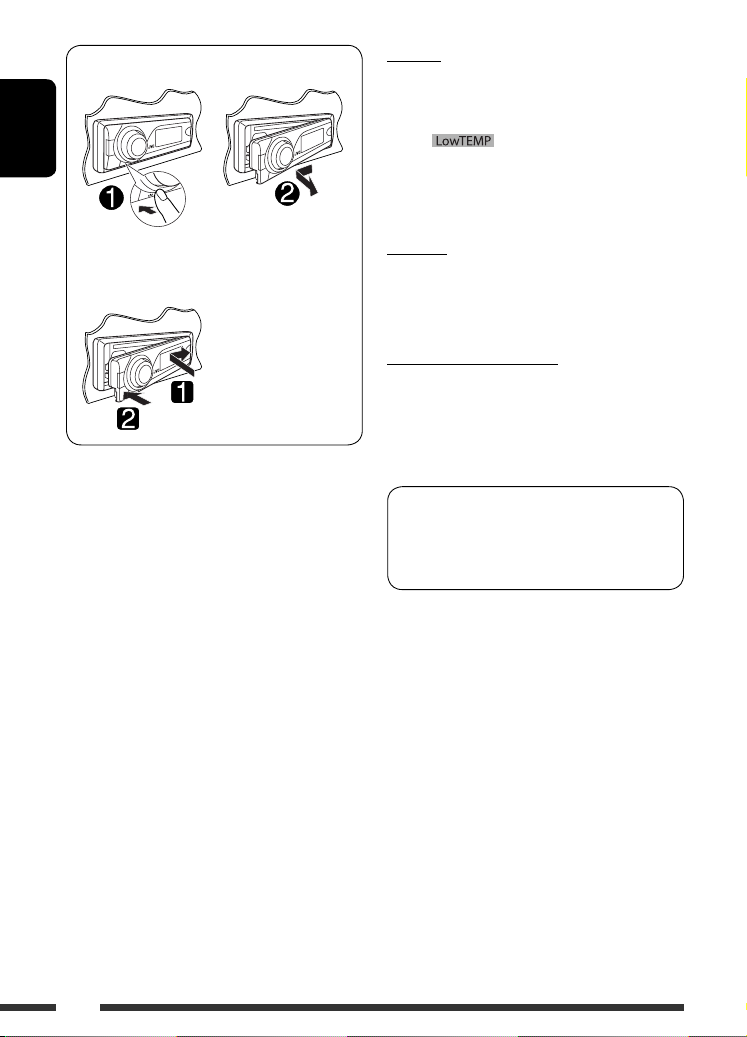
Detaching the control panel
ENGLISH
Attaching the control panel
Caution:
If the temperature inside the car is below 0°C (32°F),
the movement of animation and text scroll will be
halted on the display to prevent the display from being
blurred. appears on the display.
When the temperature increases, and the operating
temperature is resumed, these functions will start
working again.
Warning:
If you need to operate the unit while driving, be sure to
look around carefully or you may be involved in a traffic
accident.
Caution on volume setting:
Discs produce very little noise compared with other
sources. Lower the volume before playing a disc to
avoid damaging the speakers by the sudden increase of
the output level.
KD-AR780 is equipped with the steering wheel
remote control function.
• See the Installation/Connection Manual (separate
volume) for connection.
4
Page 5
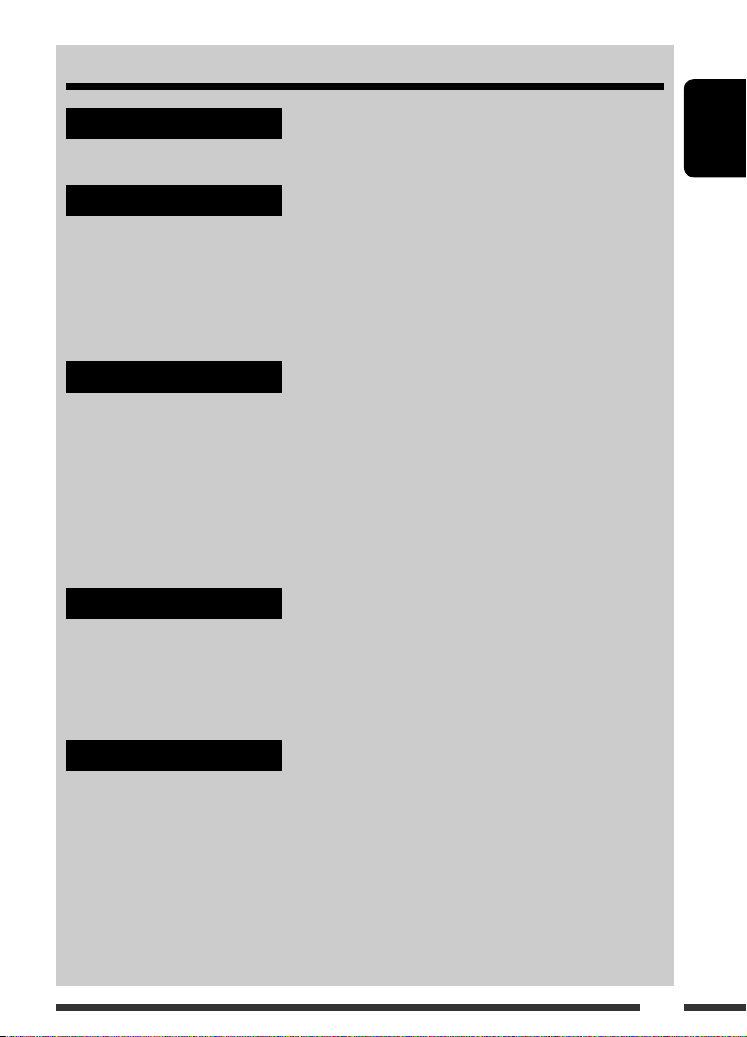
CONTENTS
INTRODUCTIONS
Preparation ....................................................................................................... 6
OPERATIONS
Basic operations ................................................................................................. 7
• Using the control panel ................................................................................. 7
• Using the remote controller (RM-RK50) .......................................................... 8
Listening to the radio .......................................................................................... 9
Disc operations ................................................................................................... 11
EXTERNAL DEVICES
Using the Bluetooth
• Using the Bluetooth cellular phone ................................................................ 16
• Using the Bluetooth audio player ................................................................... 18
Listening to the CD changer ................................................................................. 19
Listening to the satellite radio ............................................................................. 21
Listening to the iPod / D. player ........................................................................... 24
Listening to the other external components .......................................................... 26
SETTINGS
Selecting a preset sound mode ............................................................................. 28
General settings — PSM ...................................................................................... 31
Bluetooth settings .............................................................................................. 36
Assigning titles ................................................................................................... 37
® devices ............................................................................... 13
ENGLISH
REFERENCES
Maintenance ...................................................................................................... 38
More about this unit ........................................................................................... 39
Troubleshooting ................................................................................................. 42
Specifications ..................................................................................................... 46
5
Page 6
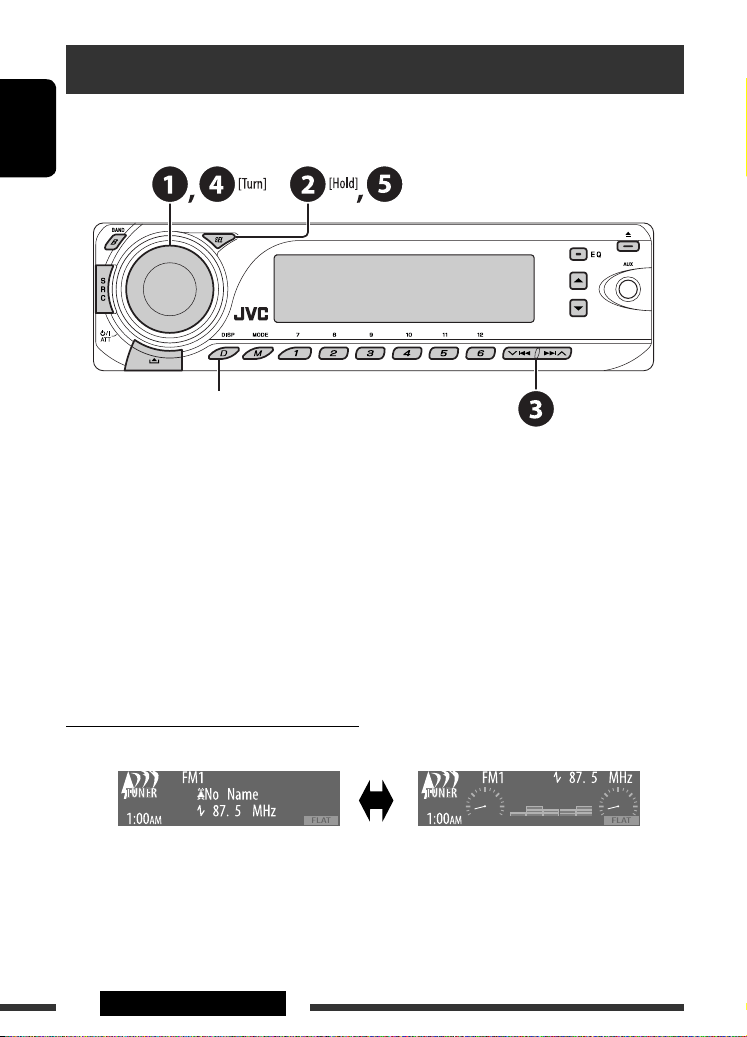
Preparation
Cancel the display demonstration and set the clock
• See also pages 31 and 32.
ENGLISH
When the power is turned off: Check the current clock time
When the power is turned on: Change the display information and pattern
~ Turn on the power.
Ÿ Enter the PSM settings.
! ] ⁄ Cancel the display demonstrations
Select “Demo,” then “Off.”
Set the clock
Select “Clock Hr” (hour), then adjust the hour.
Select “Clock Min” (minute), then adjust the minute.
Select “24H/12H,” then “24Hours” or “12Hours.”
@ Finish the procedure.
Changing the display information and pattern
Ex.: When tuner is selected as the source
Source operation display Audio level meter display
6 INTRODUCTIONS
(see “LevelMeter” on page 31)
Page 7

Basic operations
Using the control panel
ENGLISH
1 Select the source.
TUNER = SIRIUS */XM * = CD * = CD-CH */
iPod */D.PLAYER * (or EXT IN) = Bluetooth
Phone * = Bluetooth Audio * = AUX IN =
(back to the beginning)
* You cannot select these sources if they are not
ready or not connected.
2 Select the bands.
3 • Turn on the power.
• Turn off the power [Hold].
• Attenuate the sound (if the power is on).
• Volume control [Turn].
4 • Adjust the sound mode.
• Enter the PSM settings [Hold].
5 Display window
6 Select the sound mode.
7 Eject disc.
8 AUX (auxiliary) input jack
9 Detach the panel.
p Change the display information and pattern.
q Enter functions mode.
w • TUNER/SIRIUS/XM: Select preset station/
channel.
• CD/CD-CH: Select folder/track/disc (for CD
changer).
• Bluetooth Phone: Select preset phone
number.
e • TUNER/SIRIUS/XM: Search for station/channel.
• CD/CD-CH: Select track.
• iPod/D.PLAYER: Select track.
• Bluetooth Phone/Audio: Select setting item.
r • TUNER: Select preset station.
• SIRIUS/XM: Select category.
• CD/CD-CH: Select folder.
• iPod/D.PLAYER: Enter the main menu/Pause or
stop playback/Confirm selection.
• Bluetooth Phone/Audio: Select a registered
device.
7OPERATIONS
Page 8
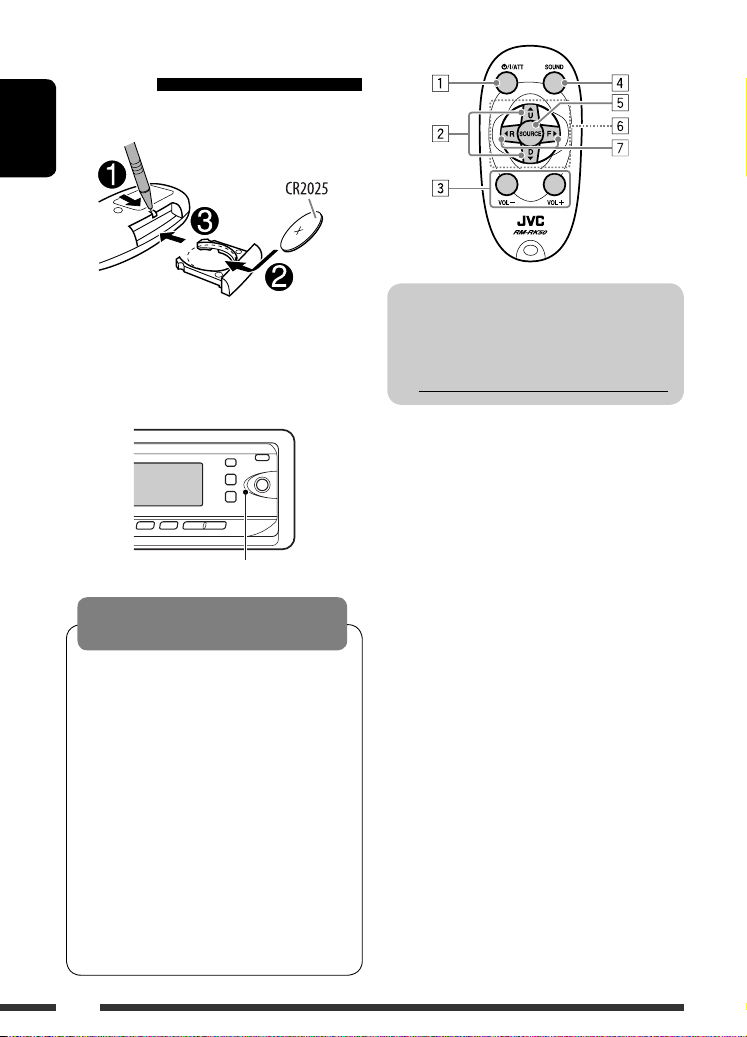
Using the remote controller
(RM-RK50)
Installing the lithium coin battery (CR2025)
ENGLISH
Before using the remote controller:
• Aim the remote controller directly at the remote
sensor on the unit.
• DO NOT expose the remote sensor to bright light
(direct sunlight or artificial lighting).
Remote sensor
Warning:
To prevent accidents and damage
• Do not install any battery other than CR2025 or its
equivalent.
• Do not leave the remote controller in a place
(such as dashboards) exposed to direct sunlight
for a long time.
• Store the battery in a place where children cannot
reach.
• Do not recharge, short, disassemble, heat the
battery, or dispose of it in a fire.
• Do not leave the battery with other metallic
materials.
• Do not poke the battery with tweezers or similar
tools.
• Wrap the battery with tape and insulate when
throwing away or saving it.
For USA-California Only:
This product contains a CR Coin Cell Lithium Battery
which contains Perchlorate Material—special
handling may apply.
See www.dtsc.ca.gov/hazardouswaste/perchlorate
1 • Turns the power on if pressed briefly or
attenuates the sound when the power is on.
• Turns the power off if pressed and held.
2 • Changes the FM/AM bands with 5 U.
• Changes the preset stations with D
• Changes the folder of the MP3/WMA.
• While playing an MP3 disc on an
MP3-compatible CD changer:
– Changes the disc if pressed briefly.
– Changes the folder if pressed and held.
• While listening to the satellite (SIRIUS or XM)
radio:
– Changes the categories.
• While listening to an Apple iPod or a JVC
D. player:
– Pauses/stops or resumes playback with D
– Enters the main menu with 5 U.
(Now 5 U/D ∞/2 R/F 3 work as the menu
selecting buttons.)*
3 Adjusts the volume level.
4 Selects the sound mode (iEQ: intelligent equalizer).
5 Selects the source.
∞.
∞.
8
Page 9
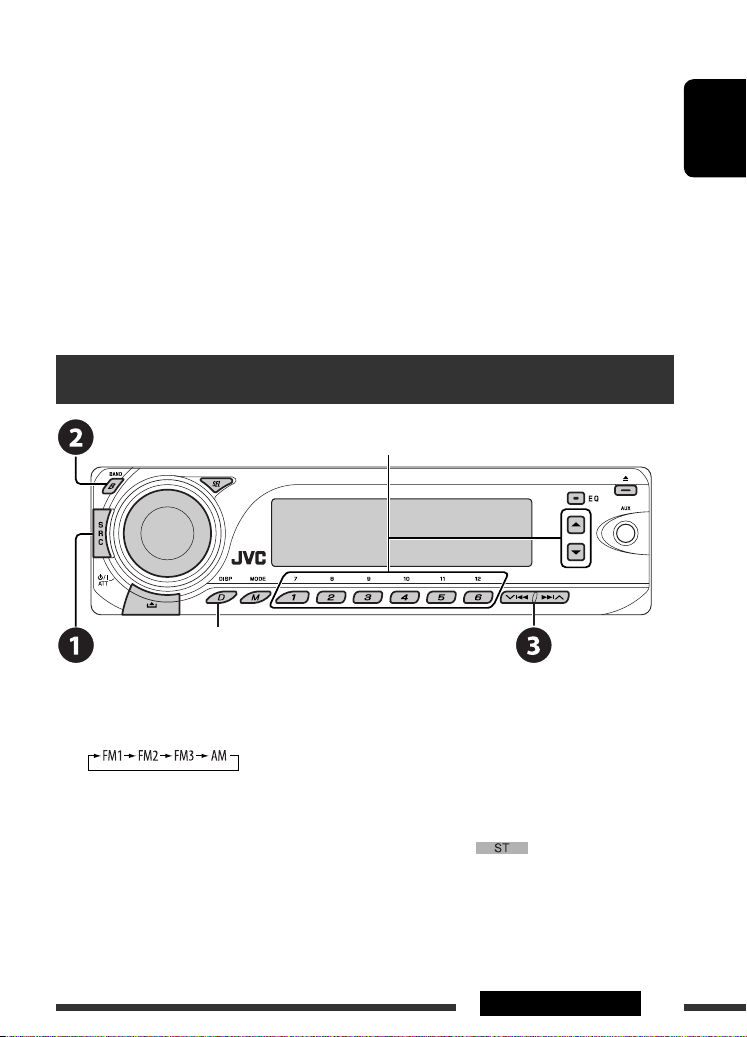
6 For Bluetooth cellular phone:
– Answers calls if pressed briefly.
– Rejects calls if pressed and held.
7 • Searches for stations if pressed briefly.
• Fast-forwards or reverses the track if pressed and
held.
• Changes the tracks if pressed briefly.
• While listening to the satellite radio:
– Changes the channels if pressed briefly.
– Changes the channels rapidly if pressed and
held.
Listening to the radio
Select preset station.
• While listening to an iPod or a D. player (in menu
selecting mode):
– Selects an item if pressed briefly. (Then, press
∞ to confirm the selection.)
D
– Skips 10 items at a time if pressed and held.
• Reverse skip/forward skip for Bluetooth audio.
5 U : Returns to the previous menu.
*
D ∞ : Confirms the selection.
ENGLISH
Change the display information* and pattern
~ Select “TUNER.”
Ÿ Select the bands.
! Search for a station to listen—Auto Search.
Manual Search: Hold either one of the buttons until “Manual Search” appears on the display, then press it
repeatedly.
• When receiving an FM stereo broadcast with sufficient signal strength, lights up on the display.
* If no title is assigned to a station, “No Name” appears. To assign a title to a station, see page 37.
Continued on the next page
9OPERATIONS
Page 10
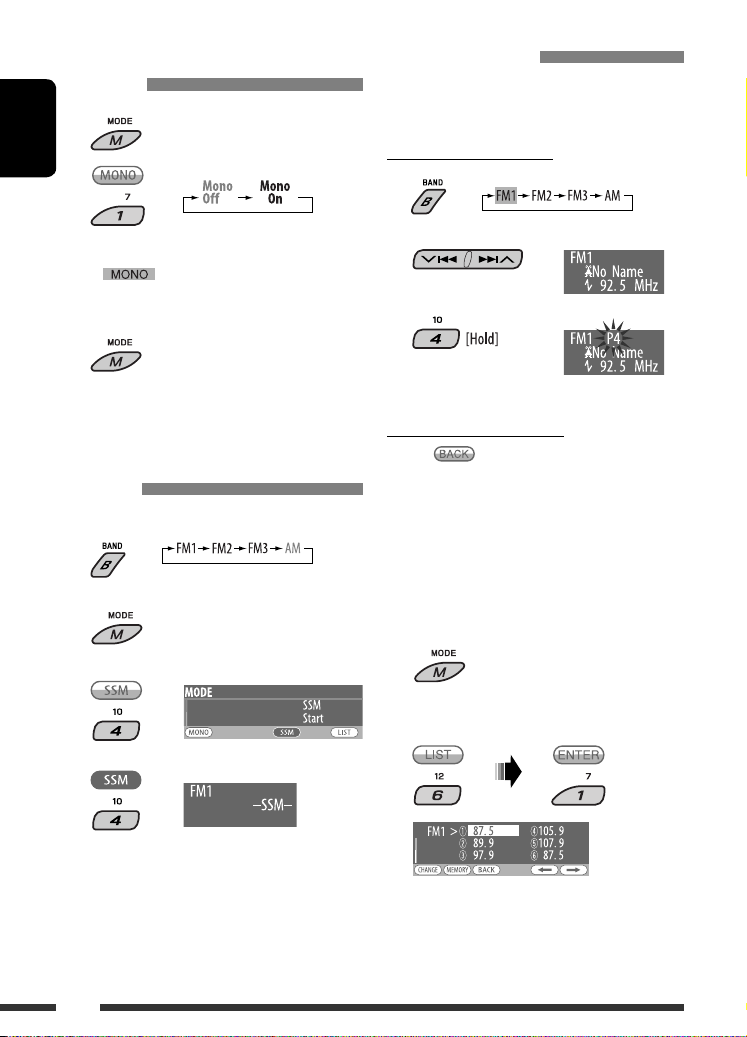
When an FM stereo broadcast is hard
to receive
1
ENGLISH
2
Manual presetting
Ex.: Storing FM station of 92.5 MHz into preset number
4 of the FM1 band.
Using the number buttons
1
Reception improves, but stereo effect will be lost.
• lights up on the display.
3 Exit from the setting.
FM station automatic presetting —
SSM (Strong-station Sequential
Memory)
You can preset up to six stations for each band.
1
2
3
4
2
3
Using the Preset Station List
• When appears on the display, you can move
back to the previous display by pressing number
button 3.
1 Follow steps 1 and 2 of “Using the
number buttons” above.
• By holding 5 / ∞, the Preset Station List will
appear (go to step 4).
2
3
Display the Preset Station List.
Local FM stations with the strongest signals are
searched and stored automatically in the FM band.
10
Page 11
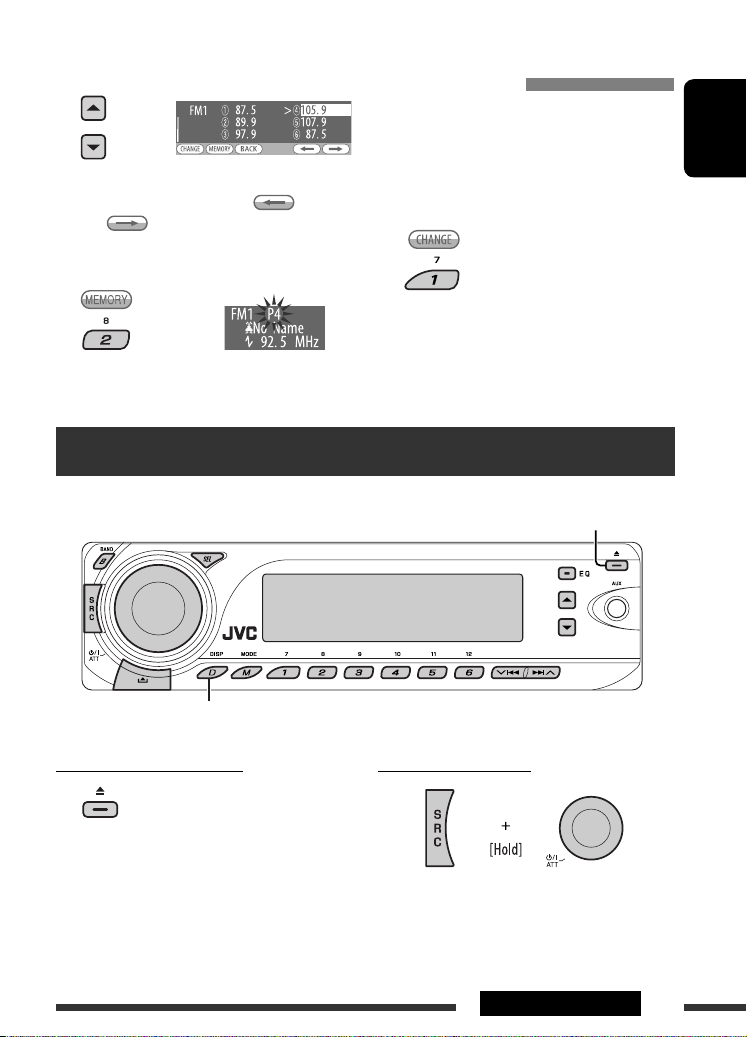
4 Select the preset number you want to
store into.
• You can move to the lists of the other FM bands
by pressing number button 5 ( ) or
6 ( ) repeatedly.
5 Store the station.
Disc operations
Listening to the preset station on the
Preset Station List
1 Display the Preset Station List, then
select the preset station you want to
listen to.
2 Change to the selected station.
Open the control panel and insert the disc.
Playback starts automatically.
ENGLISH
Change the display information and pattern
To stop play and eject the disc
• Press SRC to listen to another
playback source.
Prohibiting disc ejection
To cancel the prohibition, repeat the same
procedure.
Continued on the next page
11OPERATIONS
Page 12
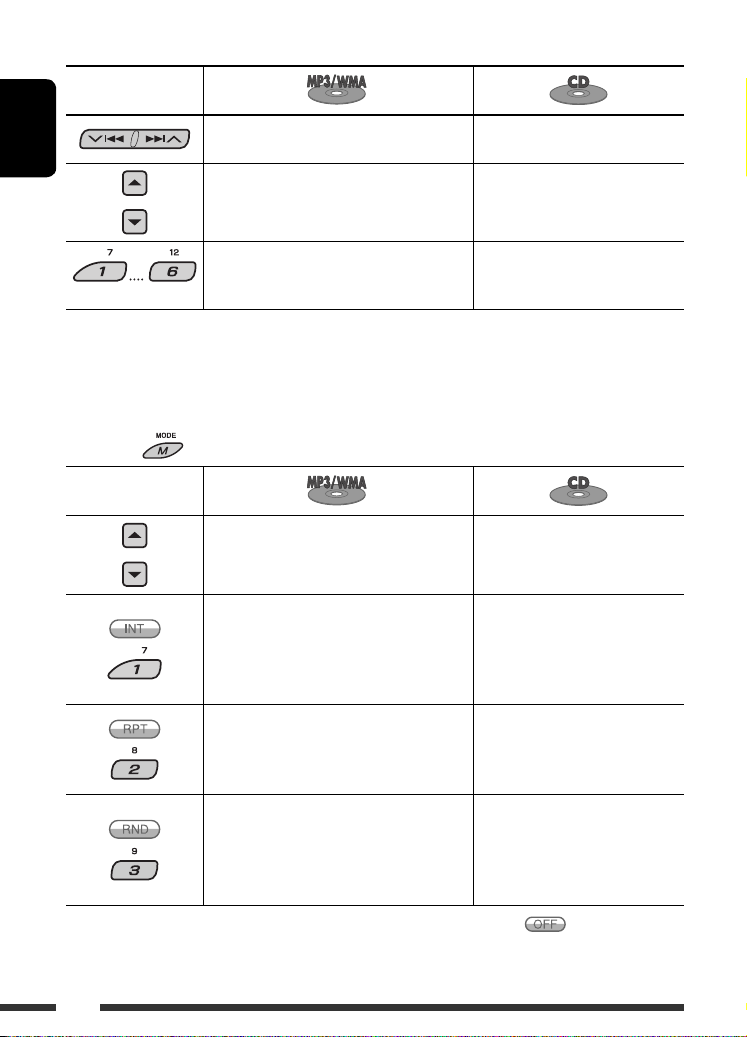
Pressing (or holding) the following buttons allows you to...
Button
ENGLISH
Press: Select track
Hold: Reverse/fast-forward track
1
Select folder
*
Press: Select track
Hold: Reverse/fast-forward track
—
3
Locate particular track directly
(Number buttons) *
Locate particular folder directly *
2
*1 Holding either one of the buttons can display the Folder List (see page 13).
*2 Press to select number 1 to 6; hold to select number 7 to 12.
*3 It is required that folders be assigned with 2-digit numbers at the beginning of their folder names—01, 02, 03, and
so on.
After pressing , press the following buttons to...
Button
Skip 10 tracks (within the same folder) Skip 10 tracks
Intro Track:
Plays the beginning 15 seconds of all tracks
Intro Folder:
Intro Track:
Plays the beginning 15 seconds of
all tracks
Plays the beginning 15 seconds of the first
tracks of all folders
Repeat Track:
Repeat current track
Repeat Track:
Repeat current track
Repeat Folder:
Repeat current folder
Random Folder:
Randomly play all tracks of current folder,
Random Disc:
Randomly play all tracks
then tracks of next folders
Random Disc:
Randomly play all tracks
• You can also cancel the playback mode by selecting “Off” or press number button 4 (
).
12
Page 13
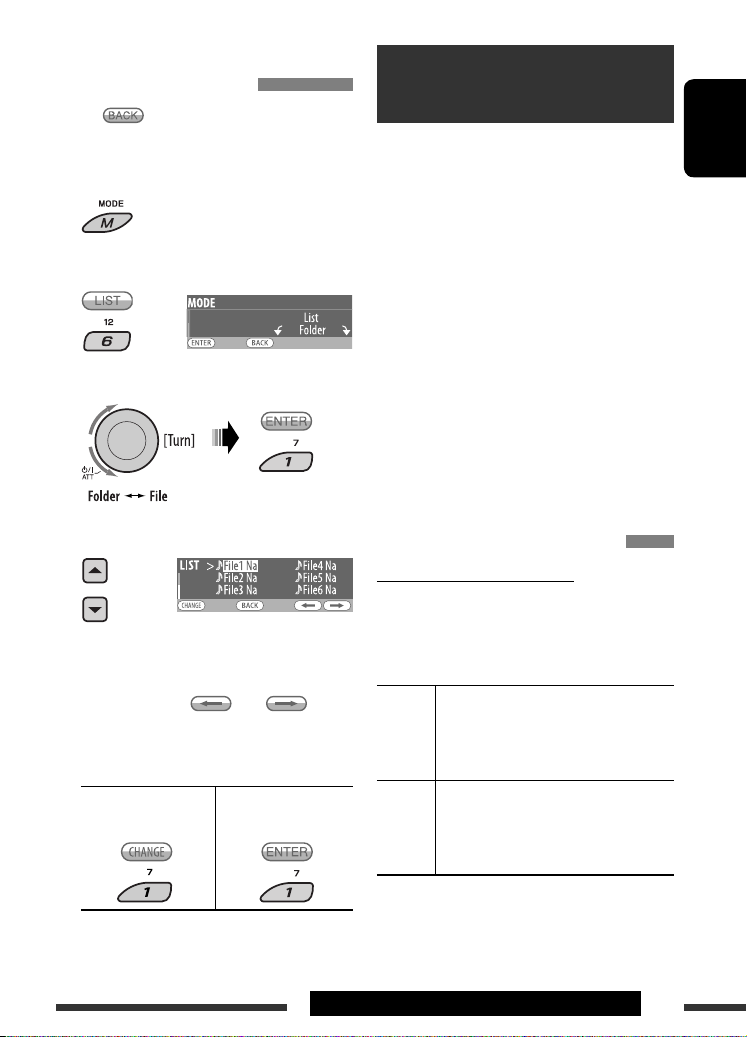
Selecting a folder/track on the list
(only for MP3/WMA disc)
• When appears on the display, you can move
back to the previous display by pressing number
button 3.
1
2
Select “LIST.”
3 Select the list type.
Using the Bluetooth ®
devices
For Bluetooth operations, it is required to connect the
Bluetooth Adapter (KS-BTA200) to the CD changer
jack on the rear of this unit. See also page 27.
• Refer also to the instructions supplied with the
Bluetooth adapter and the Bluetooth device.
• Refer to the list (included in the box) to see the
countries where you may use the Bluetooth®
function.
To use a Bluetooth device through the unit (“Bluetooth
Phone” and “Bluetooth Audio”) for the first time,
you need to establish Bluetooth wireless connection
between the unit and the device.
• Once the connection is established, it is registered in
the unit even if you reset your unit. Up to five devices
can be registered in total.
• Only one device can be connected at a time for each
source (“Bluetooth Phone” and “Bluetooth Audio”).
ENGLISH
4 Select an item.
EX.: When “File” is selected in
step 3
• You can move to the other lists by pressing
number button 5 ( ) or 6 ( )
repeatedly.
5 Change to the selected item.
• If File List is selected • If Folder List is
selected
• The list disappears and playback starts.
Registering a Bluetooth device
Registration (Pairing) methods
Use either of the following items in the Bluetooth menu
to register and establish the connection with a device.
• Select “Bluetooth Phone” or “Bluetooth Audio” as the
source to operate the Bluetooth menu.
Open Make the unit ready to establish a new
Bluetooth connection.
Connection is established by operating the
Bluetooth device.
Search Make the unit ready to establish a new
Bluetooth connection.
Connection is established by operating
the unit.
Continued on the next page
13OPERATIONS & EXTERNAL DEVICES
Page 14
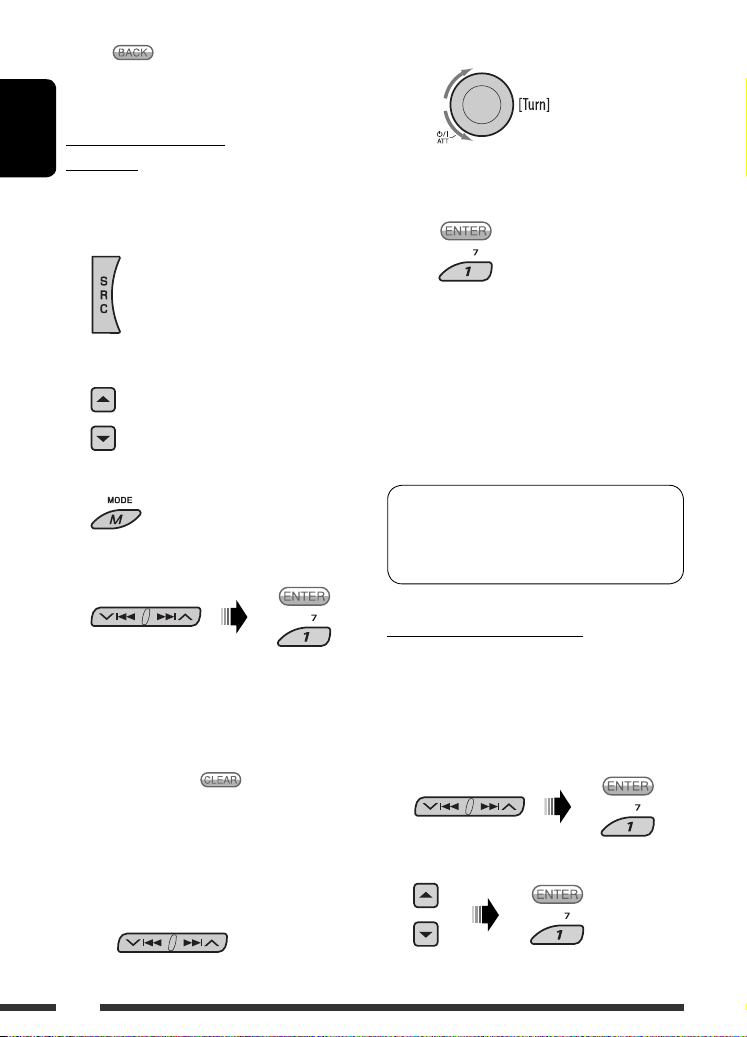
• When
back to the previous display by pressing number
button 3.
appears on the display, you can move
Registering using “Open”
ENGLISH
Preparation
Operate the device to turn on its Bluetooth function.
1 Select “Bluetooth Phone” or “Bluetooth
Audio.”
2 Select “New.”
3 Enter setting menu.
4 Select “Open.”
5 Enter a PIN (Personal Identification
Number) code to the unit.
• You can enter any number you like (1-digit to
16-digit number). [Initial: 0000]
• To enter a PIN code less than 4-digit, press
number button 5 ( ) to delete the initial
PIN code.
* Some devices have their own PIN code. Enter the
specified PIN code to the unit.
1 Move to the next (or previous) number
position.
2 Select a number.
3 Repeat steps 1 and 2 until you finish
entering a PIN code.
4 Confirm the entry.
“Open...” flashes on the display.
6 Use the Bluetooth device to search and
connect.
On the device to be connected, enter the same
PIN code you have just entered for this unit.
“Connected (and device name)” appears on the
display.
Now connection is established and you can use the
device through the unit.
The device remains registered even after you
disconnect the device. Use “Connect“ (or activate
“Auto Connect”) to connect the same device from
next time. (See pages 15 and 36.)
Searching for available devices
Perform steps 1 – 3 on the left column, then...
1 Select “Search.”
The unit searches and displays the list of the
available devices.
• If no available device is detected, “Device not
found” appears.
2 Select a device you want to connect.
14
Page 15
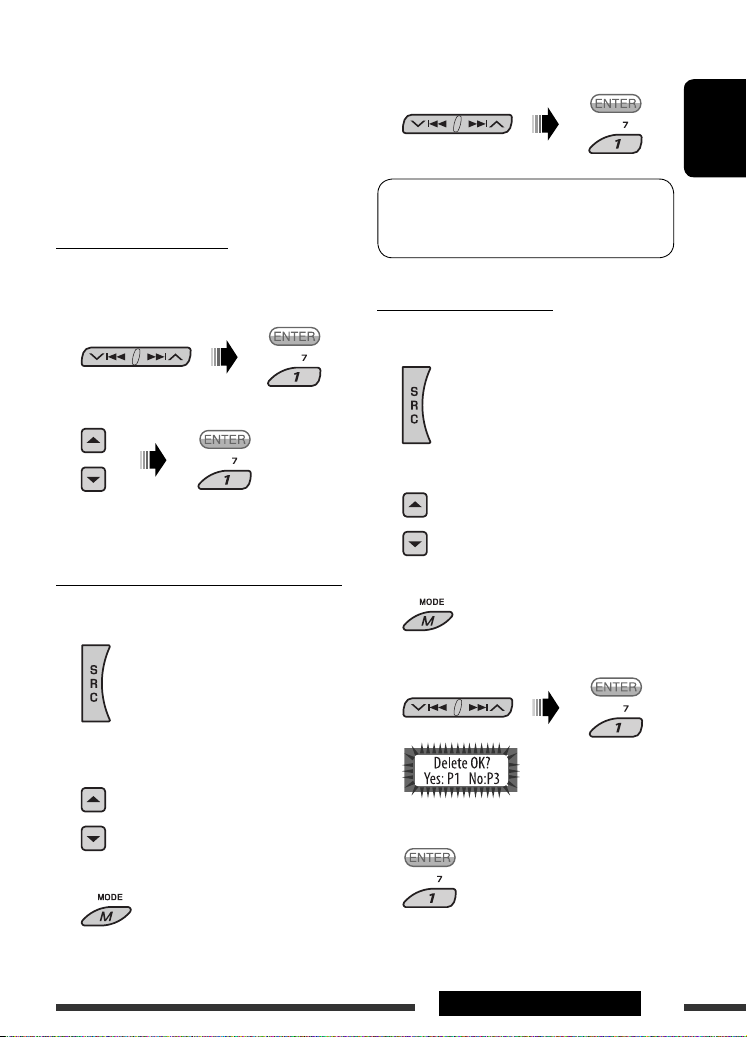
3 Enter the specific PIN code of the device to
the unit.
• Refer to the instructions supplied with the device
to check the PIN code.
4 Use the Bluetooth device to connect.
Now connection is established and you can use the
device through the unit.
Connecting a special device
Perform steps 1 – 3 on page 14, then...
1 Select “Special Device.”
The unit displays the list of the preset devices.
2 Select a device you want to connect.
3 Use “Open” or “Search” to connect.
4 Select “Connect” or “Disconnect” to connect/
disconnect the selected device.
ENGLISH
You can set the unit to connect a Bluetooth device
automatically when the unit is turned on. (See
“Auto Connect” on page 36.)
Deleting a registered device
1 Select “Bluetooth Phone” or “Bluetooth
Audio.”
2 Select a registered device you want to delete.
Connecting/disconnecting a registered device
1 Select “Bluetooth Phone” or “Bluetooth
Audio.”
2 Select a registered device you want to
connect/disconnect.
3 Enter setting menu.
3 Enter setting menu.
4 Select “Delete.”
5 Delete the selection.
• Press number button 3 to select “No” or return to
step 4 above.
15EXTERNAL DEVICES
Page 16
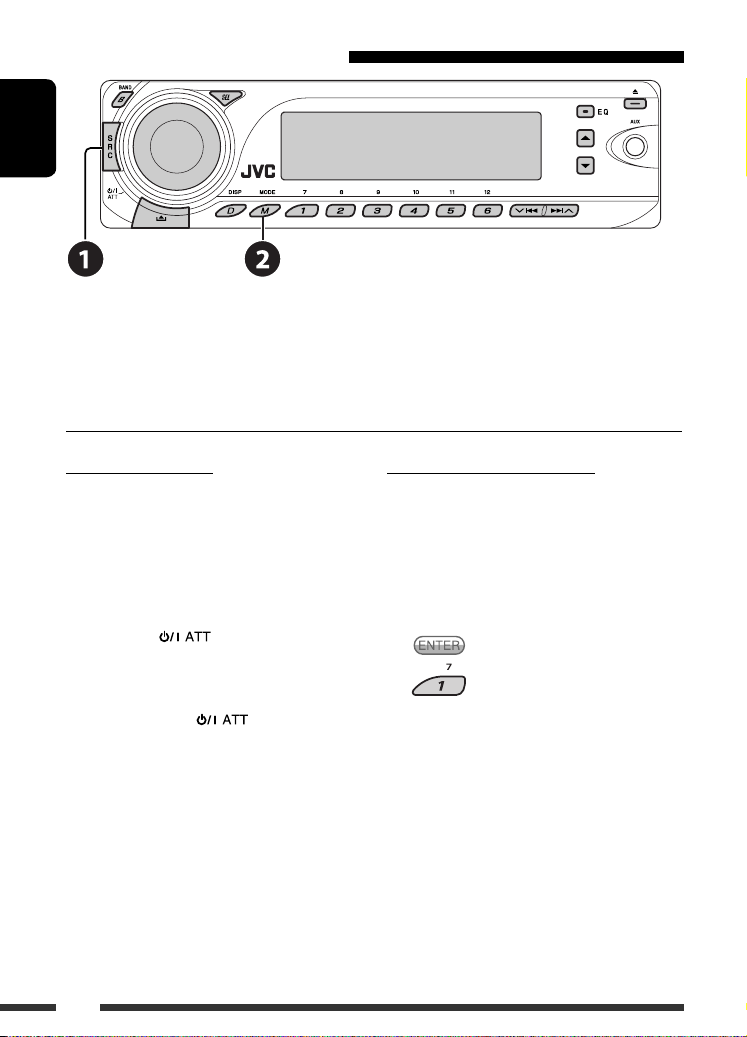
Using the Bluetooth cellular phone
ENGLISH
~ Select “Bluetooth Phone.”
Ÿ Enter Bluetooth menu.
! Make a call or setting using the Bluetooth setting menu. (See pages 17 and 36.)
When a call comes in....
The source is automatically changed to “Bluetooth
Phone.”
When “Auto Answer” is activated....
The unit answers the incoming calls automatically, see
page 36.
• When “Auto Answer” is deactivated, press any
button (except /control dial) to answer the
incoming call.
To end the call
Hold any button (except /control dial).
• You can adjust the microphone volume level (see
page 36).
16
When a text message comes in....
If the cellular phone is compatible with text message
and “Message Info” is set to “Auto” (see page 36), the
unit rings and “MSG” appears on the display to inform
you the arrival of the message.
To read the message
While “MSG” is displayed...
• Press number button 3 to select “No” or return to the
current source display.
• You cannot edit or send a message through the unit.
• Hold D DISP to change the font type.
Page 17
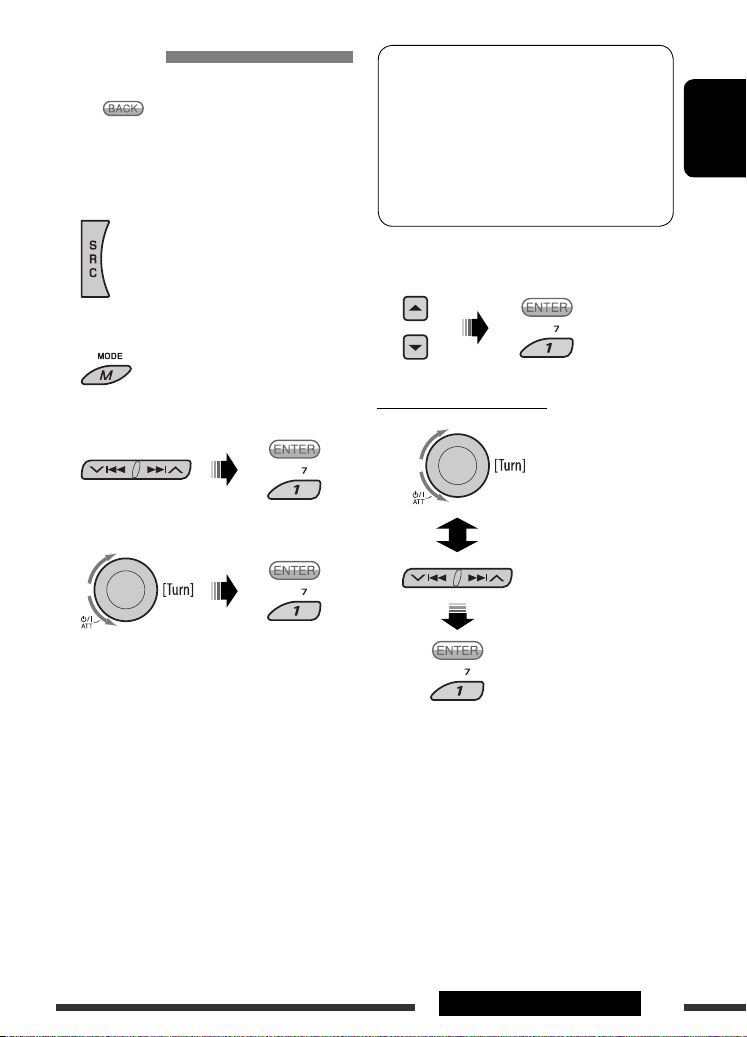
Making a call
You can make a call using one of the Dial Menu items.
• When appears on the display, you can move
back to the previous display by pressing number
button 3.
1 Select “Bluetooth Phone.”
2 Enter setting menu.
* Displays only when your cellular phone is
equipped with these functions.
– If not displayed, please try to transfer the
phone book memory of the cellular phone
to this unit. (Refer to the instruction manual
supplied with your cellular phone.)
– With some cellular phones, the phone book
memory is transferred automatically.
5 Select the name/phone number you want to
call.
ENGLISH
3 Select “Dial Menu.”
4 Select the method to make a call.
• Redial * : Shows the list of the phone numbers
you have dialed. Go to the following step.
• Received Calls * : Shows the list of the received
calls. Go to the following step.
• Phonebook * : Shows the phone book of the
connected cellular phone. Go to the following
step.
• Missed Calls * : Shows the list of the missed
calls. Go to the following step.
• Phone Number : Shows the phone number
entry screen. See “How to enter phone number”
on the right column.
• Voice Dialling (Only accessible when the
connected cellular phone has the voice
recognition system): Speak the name you want
to call.
How to enter phone number
Select a number.
Move the entry position.
Confirm the entry.
17EXTERNAL DEVICES
Page 18
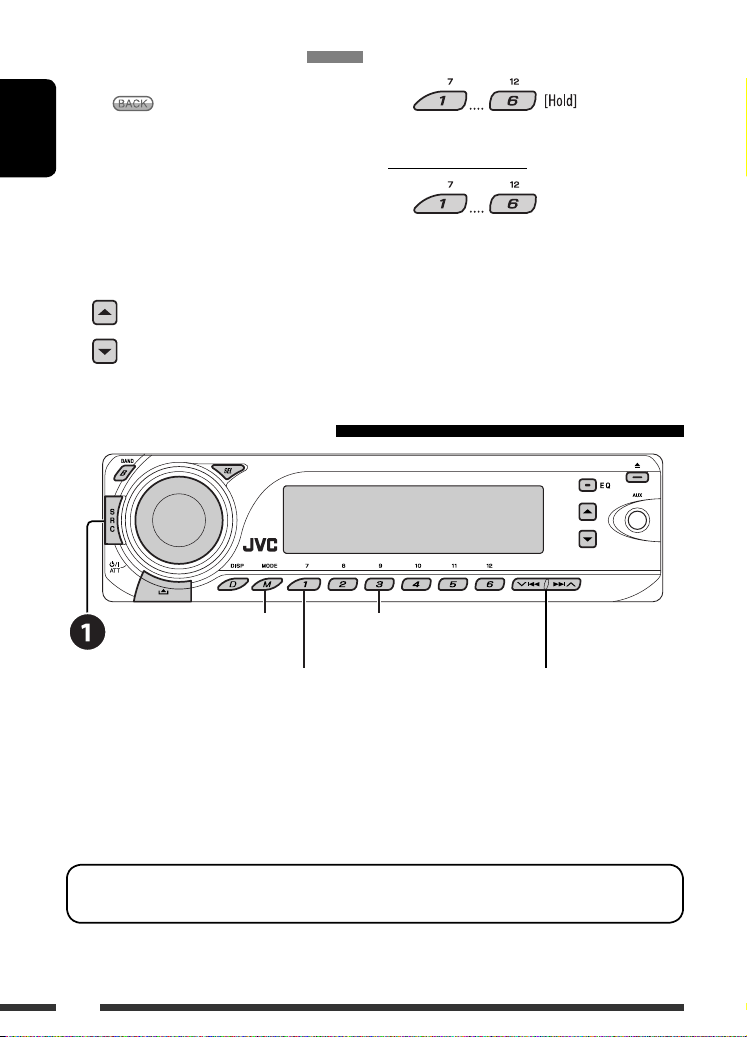
Presetting the phone number
You can preset up to six phone numbers.
• When appears on the display, you can move
back to the previous display by pressing number
button 3.
ENGLISH
1 Display the phone number you want to
preset by using one of the ”Dial Menu”
items.
2 Select a phone number.
Using the Bluetooth audio player
3 Select the preset number.
To call a preset number
Enter setting menu
(Device list)
Start playback *
~
Select “Bluetooth Audio.”
If playback did not start automatically, operate the Bluetooth audio player to start playback.
• Refer also to page 15 for connecting/disconnecting/deleting a registered device.
* Operation may be different according to the connected phone.
Bluetooth Information:
If you wish to receive more information about Bluetooth, visit our JVC web site.
Stop playback *
Reverse skip/forward skip
18
Page 19
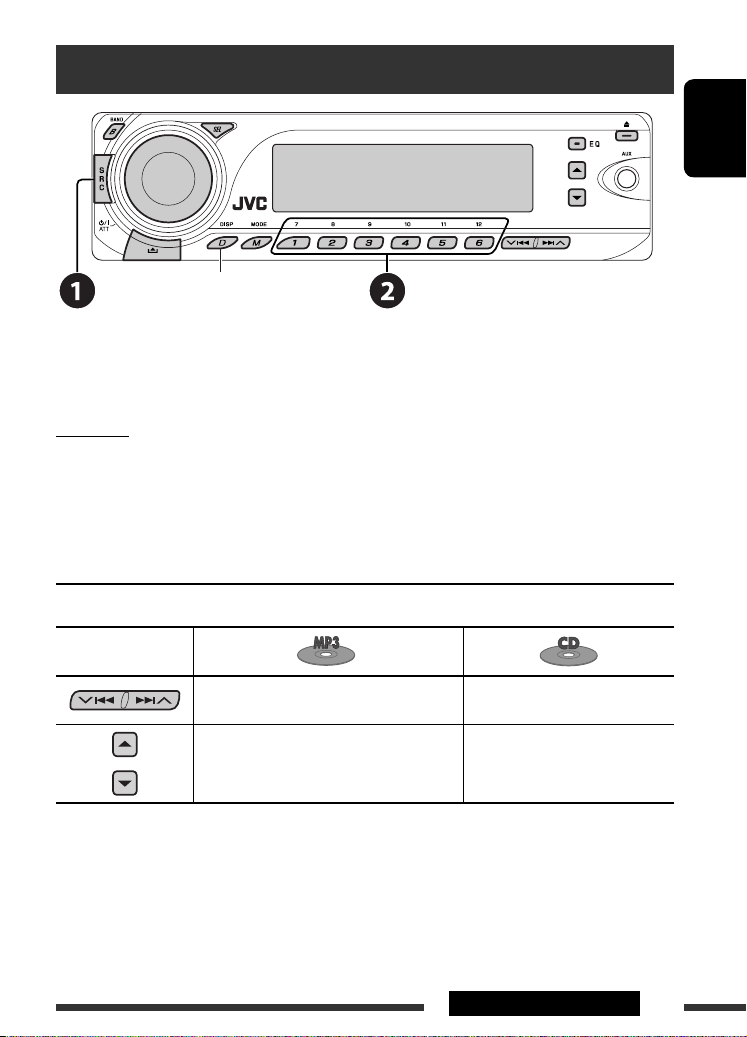
Listening to the CD changer
Change the display information
and pattern
It is recommended to use a JVC MP3-compatible CD changer with your unit. You can connect a CD changer to the CD
changer jack on the rear of the unit. See also page 27.
• You can only play conventional CDs (including CD Text) and MP3 discs.
Preparation
Make sure “Changer” is selected for the external input setting, see page 33.
~ Select “CD-CH.”
Ÿ Select a disc to start playing.
Press: For selecting disc number 1 – 6.
Hold: For selecting disc number 7 – 12.
Pressing (or holding) the following buttons allows you to...
Button
ENGLISH
Press: Select track
Hold: Reverse/fast-forward track
Select folder
*
* Holding either one of the buttons can display the Disc List (see page 13).
Press: Select track
Hold: Reverse/fast-forward track
—
Continued on the next page
19EXTERNAL DEVICES
Page 20
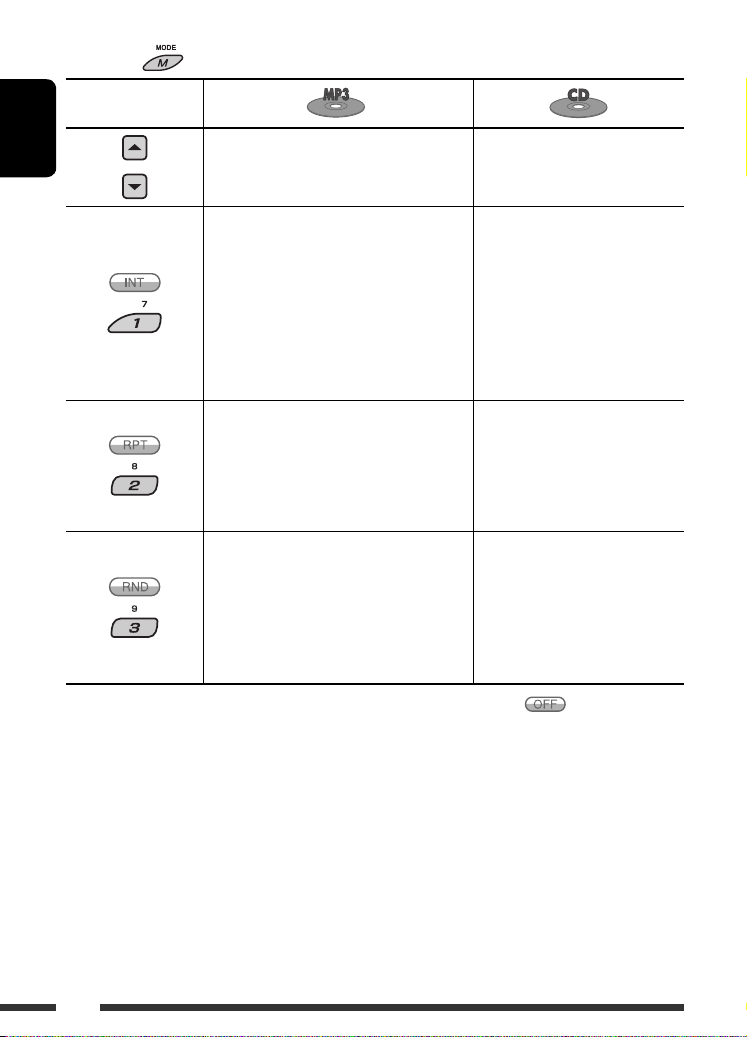
After pressing , press the following buttons to...
Button
ENGLISH
Skip 10 tracks (within the same folder) Skip 10 tracks
Intro Track:
Plays the beginning 15 seconds of all tracks of
the current disc
Intro Folder:
Plays the beginning 15 seconds of the first
tracks of all folders
Intro Disc:
Plays the beginning 15 seconds of the first
tracks of all the inserted discs
Repeat Track:
Repeat current track
Repeat Folder:
Repeat current folder
Repeat Disc:
Repeat current disc
Random Folder:
Randomly play all tracks of current folder,
then tracks of next folders
Random Disc:
Randomly play all tracks
Random All:
Randomly play all tracks of the inserted disc
• You can also cancel the playback mode by selecting “Off” or press number button 4 (
Intro Track:
Plays the beginning 15 seconds of
all tracks of the current disc
Intro Disc:
Plays the beginning 15 seconds of
the first tracks of all the inserted
discs
Repeat Track:
Repeat current track
Repeat Disc:
Repeat current disc
Random Disc:
Randomly play all track
Random All:
Randomly play all tracks of the
inserted disc
).
To select a disc/folder/track on the list, see ”Selecting a folder/track on the list (only for MP3/WMA disc)” on page 13.
Select ”Disc” on step 3 to display the Disc List of the CD changer.
20
Page 21
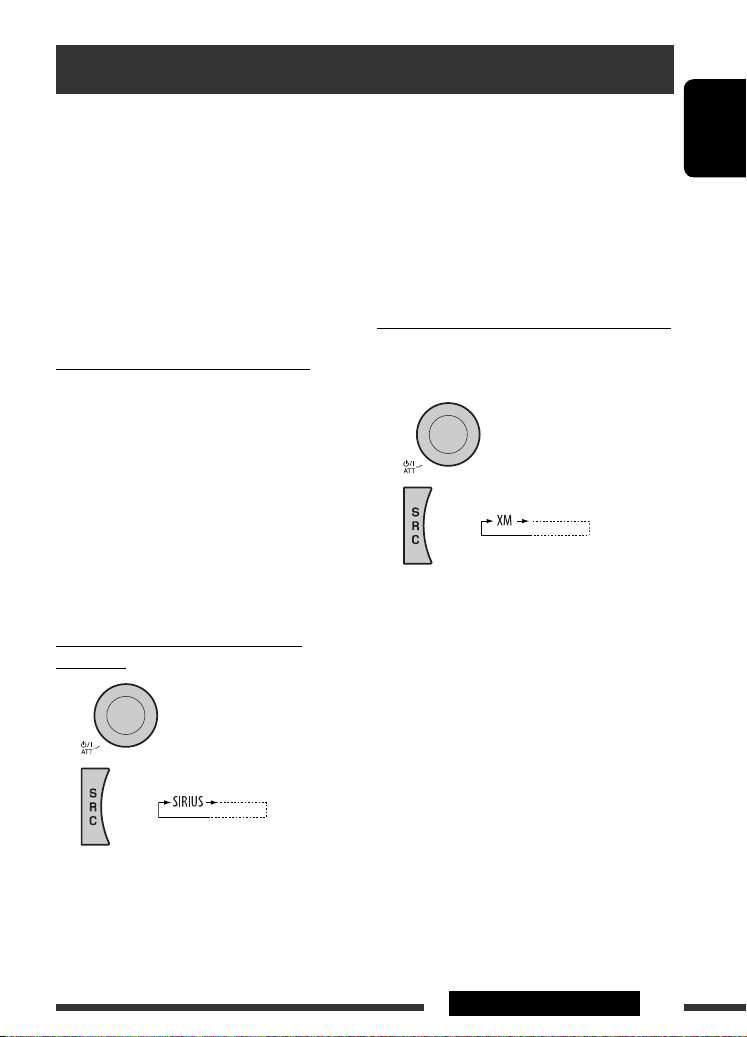
Listening to the satellite radio
Before operating, connect either one of the following
(separately purchased) to the CD changer jack on the
rear of this unit. See also page 27.
• JVC SIRIUS radio DLP—Down Link Processor, for
listening to the SIRIUS Satellite radio.
• XMDirect™ Universal Tuner Box—Using a JVC
Smart Digital Adapter (XMDJVC100: not supplied), for
listening to the XM Satellite radio.
• Refer also to the Instructions supplied with your
SIRIUS Satellite radio or XM Satellite radio.
GCI (Global Control Information) update
• If channels are updated after subscription, updating
starts automatically.
The following appears and no sound can be heard:
– For SIRIUS Satellite radio: ”Channels Updating
XX%* Completed”
– For XM Satellite radio: “UPDATING”
• Update takes a few minutes to complete.
• During update, you cannot operate your satellite
radio.
* Changes every 20% of update is completion (ex. 20%,
40%, 60%)
Activate your SIRIUS subscription after
connection
1
3 Check your SIRIUS ID, see page 33.
4 Contact SIRIUS on the internet at
<http://activate.siriusradio.com/> to
activate your subscription, or you can call
SIRIUS toll-free at 1-888-539-SIRIUS (7474).
“Subscription Updated Press Any Key to Continue”
appears on the display once subscription has been
completed.
Activate your XM subscription after connection
• Only Channel 0, 1, and 247 are available before
activation.
1
2
XMDirect™ Universal Tuner Box starts updating
all the XM channels. “Channel 1” is tuned in
automatically.
3 Check your XM Satellite radio ID labelled on
the casing of the XMDirect™ Universal Tuner
Box, or tune in to “Channel 0” (see page 22).
ENGLISH
2
JVC DLP starts updating all the SIRIUS channels.
Once completed, JVC DLP tunes in to the preset
channel, CH184.
4 Contact XM Satellite radio on the internet
at <http://xmradio.com/activation/> to
activate your subscription, or you can call
1-800-XM-RADIO (1-800-967-2346).
Once completed, the unit tunes in to one of the
available channels (Channel 4 or higher).
Continued on the next page
21EXTERNAL DEVICES
Page 22
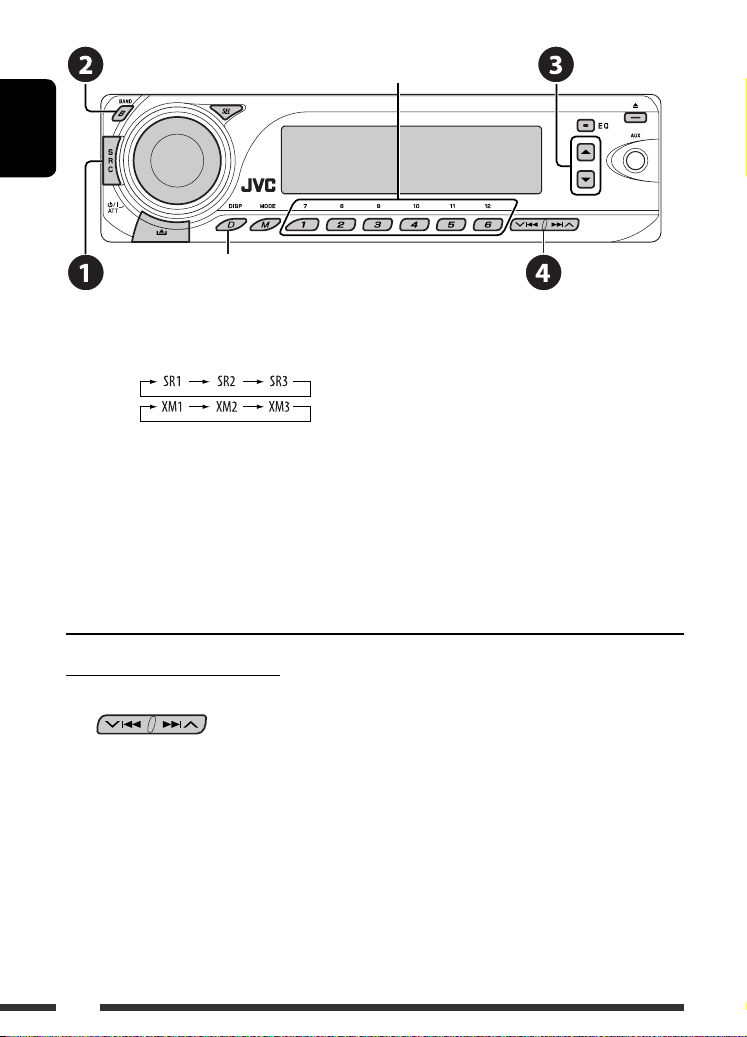
Select preset channel.
ENGLISH
Change the display information and pattern
~ Select “SIRIUS” or “XM.”
Ÿ Select the bands.
SIRIUS:
XM:
! Select a category.
⁄ Select a channel to listen.
• Holding the button changes the channels rapidly.
• SIRIUS: If you select “ALL” in step !, you can tune in to all the channels of all categories.
• XM: If you do not select a channel within 15 seconds, category selected in step ! is canceled. You can select
all channels of all categories now (including non-categorised channels).
• While searching, invalid and unsubscribed channels are skipped.
Checking the XM Satellite radio ID
While selecting “XM1,” “XM2,” or “XM3,” select “Channel 0.”
The display shows “RADIO ID” and the 8-digit (alphanumeric) ID number.
To cancel the ID number display, select any channel other than “Channel 0.”
22
Page 23
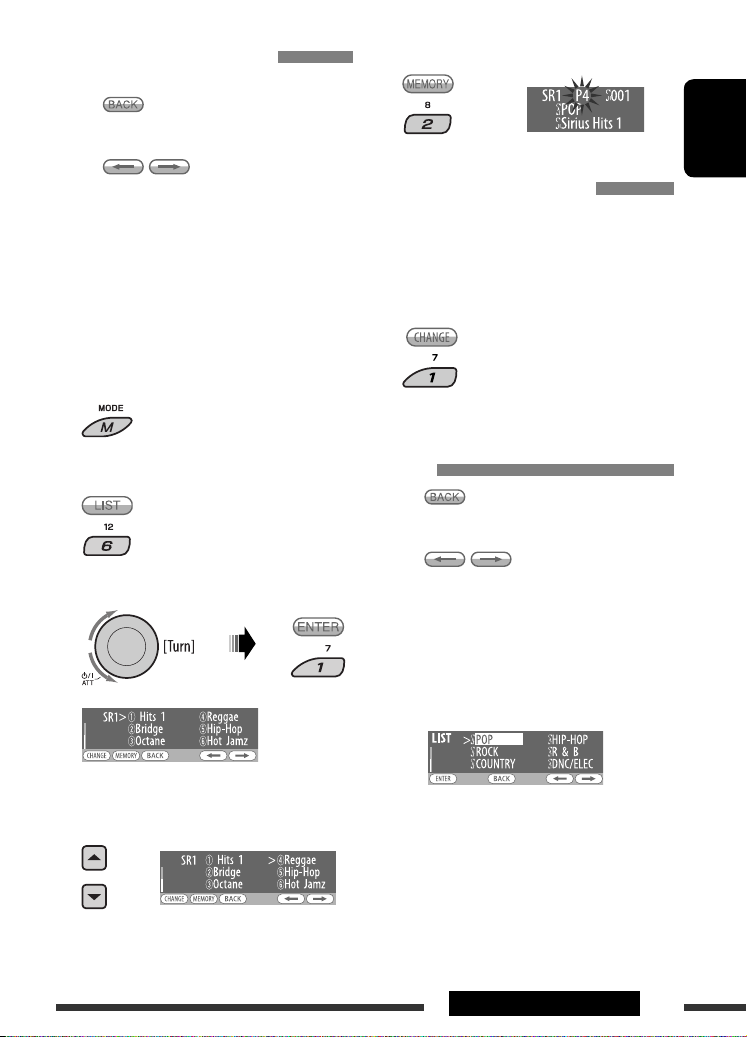
Storing stations in memory
You can preset six stations for each band.
• When appears on the display, you can move
back to the previous display by pressing number
button 3.
• When / appears on the display, you
can move to the other lists by pressing number
button 5 or 6 repeatedly.
Ex.: Storing a SIRIUS channel into preset number 4 of
the SR1 band.
1 Tune in to a channel you want to listen
to.
• By holding BAND button, the Preset Channel List
will appear (go to step 5).
2
3
Select “List.”
4 Select “Preset.”
6 Store the channel.
ENGLISH
Listening to a user channel
1 Display the Preset Channel list, then
select the preset number you want to
listen to.
2 Change to the selected channel.
Selecting a category/channel on
the list
• When appears on the display, you can move
back to the previous display by pressing number
button 3.
• When / appears on the display, you
can move to the other lists by pressing number
button 5 or 6 repeatedly.
5 Select a preset number you want to store
into.
Ex.: When listening to the SIRIUS Satellite radio.
1 To select a category
1 Follow steps 2 to 4 on left column.
• In step 4, select “Category.”
The first channel of the selected category is
tuned in.
• Holding 5 / ∞ can also show the Category
List while listening to a channel.
Continued on the next page
23EXTERNAL DEVICES
Page 24
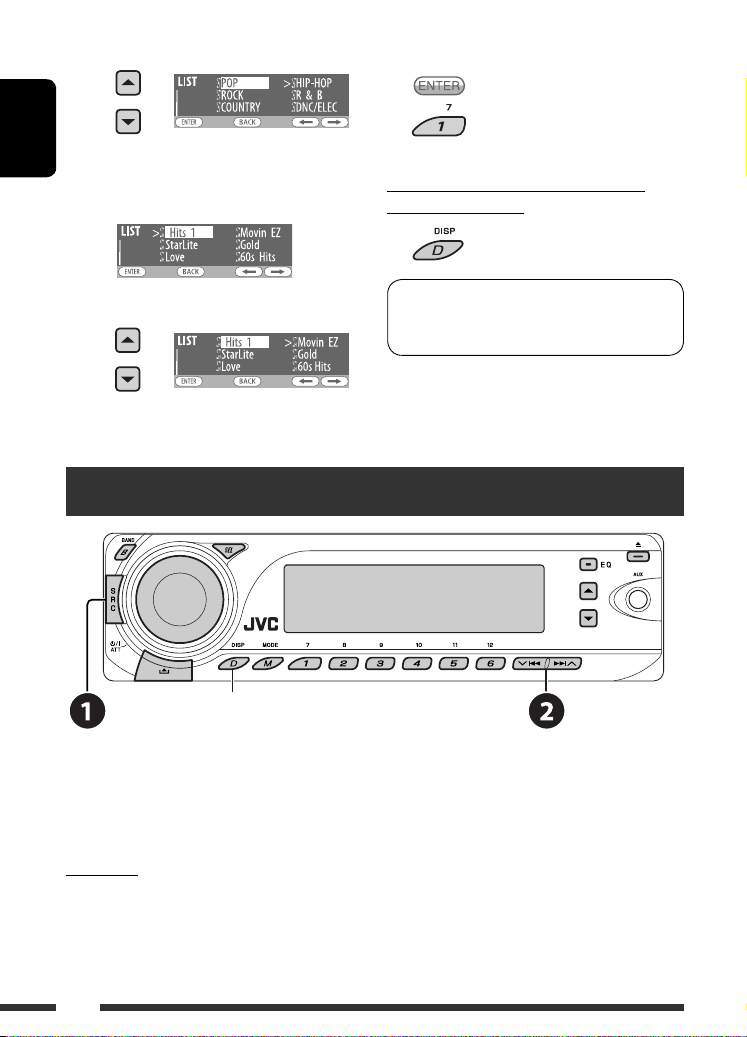
2 Select a category.
ENGLISH
To Select a channel
1 Follow steps 2 to 4 on page 23.
• In step 4, select “Channel.”
2 Change to the selected item.
To change the display information while
listening to a channel
2 Select a channel.
Category name and channel name = Artist/
composer* name and song/program name =
Audio level meter = (back to the beginning)
* Only for SIRIUS Satellite radio.
Listening to the iPod / D. player
Change the display information and pattern
Before operating, connect either one of the following (separately purchased) to the CD changer jack on the rear of
the unit. See also page 27.
• Interface adapter for iPod—KS-PD100 for controlling an iPod.
• D. player interface adapter—KS-PD500 for controlling a D. player.
Preparation
Make sure “Changer” is selected for the external input setting, see page 33.
~ Select “iPod” or “D. PLAYER.”
Ÿ Select a song to start playing.
24
Page 25
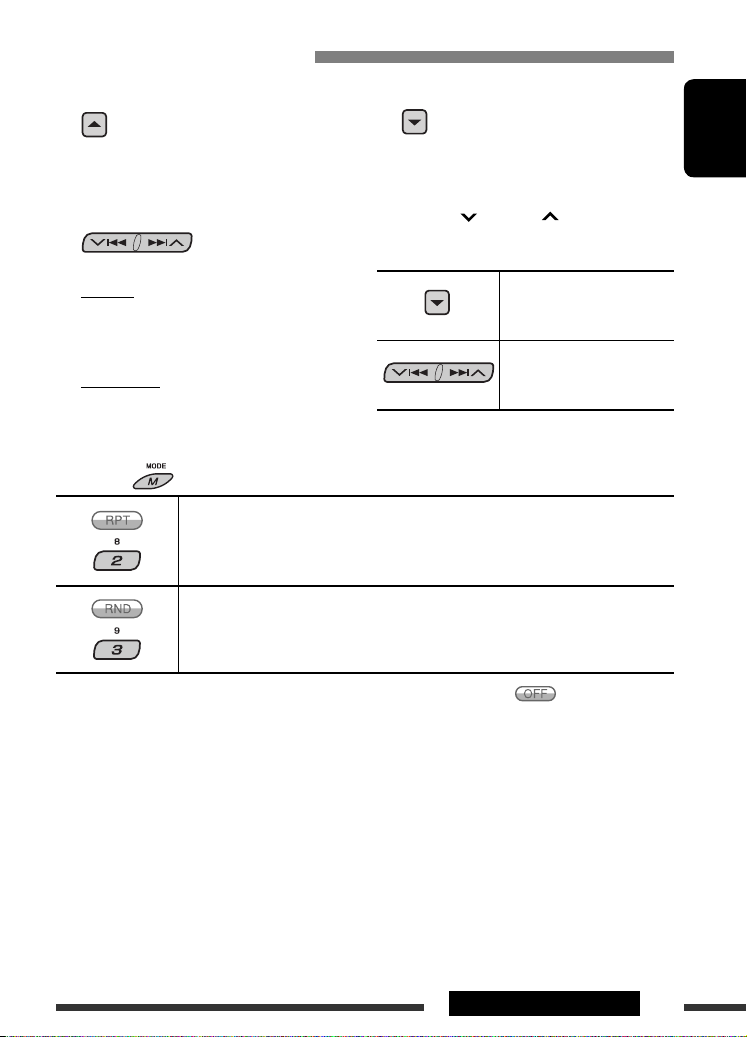
Selecting a track from the menu
1 Enter the main menu.
This mode will be canceled if no
operations are done for about
5 seconds.
2 Select the desired menu.
For iPod:
Playlists Ô Artists Ô Albums Ô Songs
Ô Genres Ô Composers Ô (back to the
beginning)
For D. player:
Playlist Ô Artist Ô Album Ô Genre Ô
Ô (back to the beginning)
Track
After pressing , press the following buttons to...
Repeat One: Functions the same as “Repeat One” of the iPod or “Repeat Mode =
One” of the D. player.
Repeat All: Functions the same as “Repeat All” of the iPod or “Repeat Mode
All” of the D. player.
Random Album*: Functions the same as “Shuffle Albums” of the iPod.
Random Song: Functions the same as “Shuffle Songs” of the iPod or “Random Play
= On” of the D. player.
3 Confirm the selection.
• To move back to the previous menu, press 5.
• If a track is selected, playback starts
automatically.
• Holding
a time.
4/¢ can skip 10 items at
Pause/stop playback
• To resume playback, press
the button again.
Press: Select tracks
Hold: Reverse/fast-forward
track
ENGLISH
=
• You can also cancel the playback mode by selecting “Off” or press number button 4 (
* iPod: Functions only if you select “All Albums” in “Albums” of the main “MENU.”
).
25EXTERNAL DEVICES
Page 26
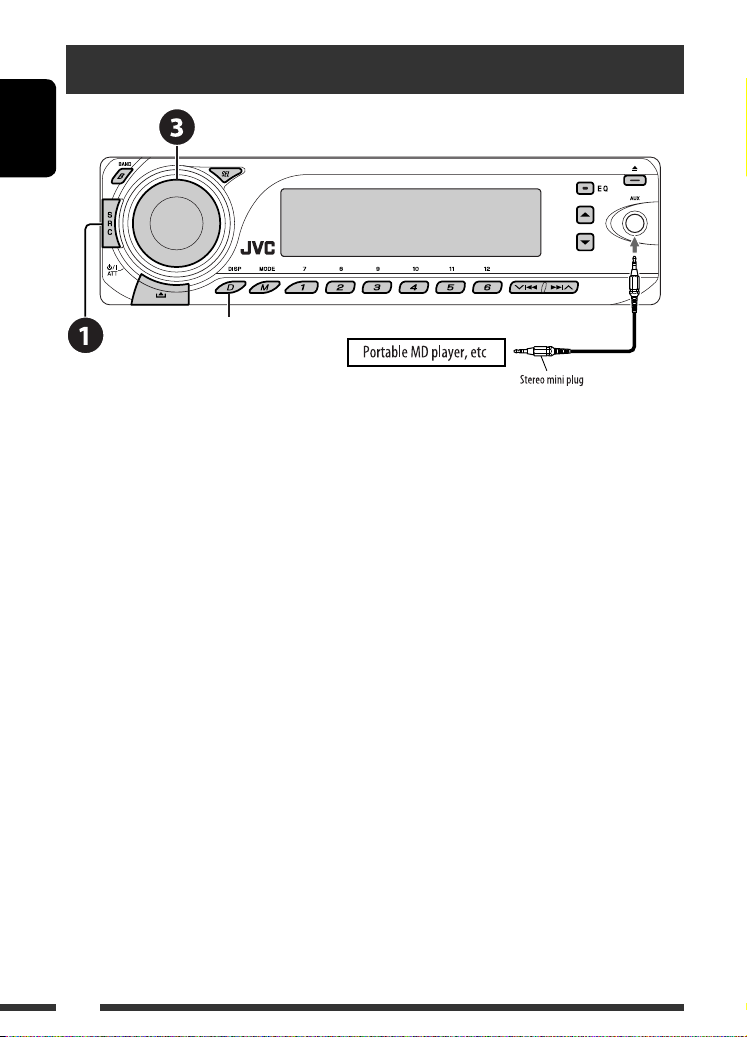
Listening to the other external components
ENGLISH
Change the display information
and pattern
You can connect an external component to:
• CD changer jack on the rear of this unit using the following adapters:
– Line Input Adapter, KS-U57
– AUX Input Adapter, KS-U58
Make sure “Ext In” is selected for the external input setting, see page 33.
• AUX (auxiliary) input jack on the control panel.
~ Select “EXT IN” or “AUX IN.”
Ÿ Turn on the connected component and start playing the source.
! Adjust the volume.
⁄ Adjust the sound as you want (see pages 28 – 30).
26
Page 27
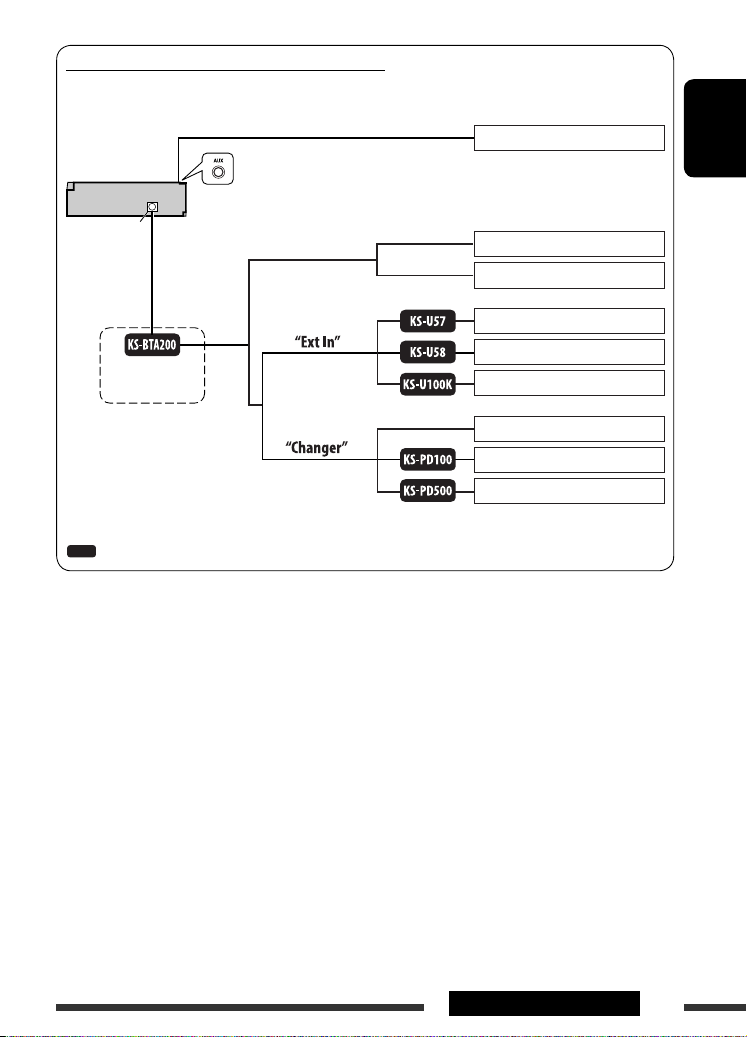
Concept diagram of the external device connection
For connection, see Installation/Connection manual (separate volume).
Unit
AUX input jack on the control panel
MD player, etc., [26]
ENGLISH
CD changer jack
with or without
(see pages 13 – 18)
: Adapter (separately purchased)
(see page 33 of the
”Ext Input” setting)
(see page 33 of the
”Ext Input” setting)
SIRIUS Satellite radio (JVC DLP), [21]
XM Satellite radio, [21]
MD player, etc., [26]
MD player, etc., [26]
SIRIUS Satellite radio (JVC PnP)
JVC CD changer, [19]
Apple iPod, [24]
JVC D. player, [24]
27EXTERNAL DEVICES
Page 28
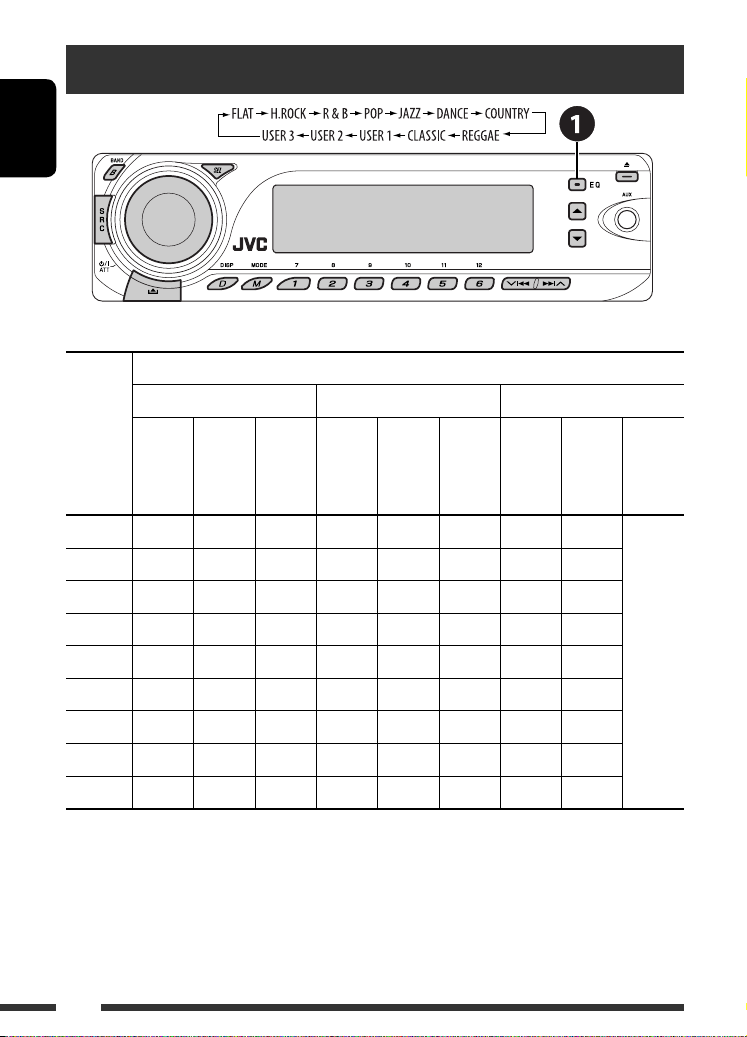
Selecting a preset sound mode
ENGLISH
The list below shows the preset value setting for each sound mode:
Preset values
Low Mid High
Sound
modes
FREQ
Level
FLAT 00 60 Hz Q1.25 00 1 kHz Q1.25 00 10 kHz
H.ROCK +03 100 Hz Q1.0 00 1 kHz Q1.25 +02 10 kHz
R & B +03 80 Hz Q1.25 +01 1 kHz Q1.25 +03 15 kHz
POP +02 100 Hz Q1.25 +01 1 kHz Q1.25 +02 10 kHz
JAZZ +03 80 Hz Q1.25 00 1 kHz Q1.25 +03 10 kHz
DANCE +04 60 Hz Q1.0 –02 1 kHz Q1.0 +01 10 kHz
COUNTRY +02 60 Hz Q1.0 00 1 kHz Q1.0 +02 12.5kHz
REGGAE +03 60 Hz Q1.25 +02 1 kHz Q1.25 +02 12.5kHz
CLASSIC +01 80 Hz Q1.25 00 1 kHz Q1.25 +03 10 kHz
Q
(Frequency)
Level
(Band width)
FREQ
(Frequency)
Q
(Band width)
Level
FREQ
(Frequency)
width)
Q (Band
Fix
28
Page 29
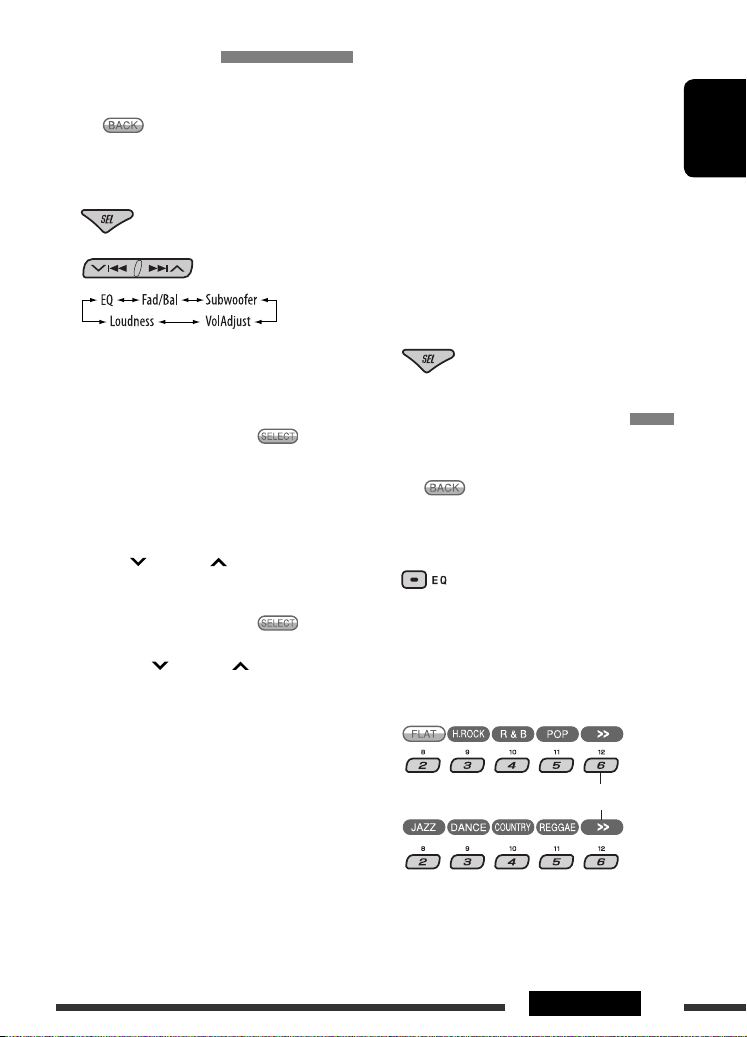
Adjusting the sound
You can adjust the sound characteristics to your
preference.
• When appears on the display, you can move
back to the previous display by pressing number
button 3.
1
2
C VolAdjust, [–5 to +5]
Turn the control dial to adjust the input level
of each source (except FM).
Adjust to match the input level of the FM
sound level.
• Before making an adjustment, select a
source you want to adjust.
D Loudness, [Off or On]
Turn the control dial to select “Off” or
“On.” When “On” is selected, low and high
frequencies sound are boosted to produce a
well-balanced sound at low volume level.
ENGLISH
• For “EQ” setting, see the following.
3 Adjust the selected setting item.
A Fad/Bal (Fader/Balance)
1 Press number button 1 ( ) to move
to the “Fad/Bal” adjustment display.
2 Adjust the speaker output balance by
pressing:
5 / ∞: between the front and rear
speakers. [F06 to R06]
4/¢ : between the left and
right speakers. [L06 to R06]
B Subwoofer
1 Press number button 1 ( ) to move
to the “Subwoofer” adjustment display.
2 Use 4/¢ to select a cutoff
frequency to the subwoofer.
• 80Hz: Frequencies higher than 80 Hz
are cut off.
• 120Hz: Frequencies higher than 120 Hz
are cut off.
• 160Hz: Frequencies higher than 160 Hz
are cut off.
3 Turn the control dial to adjust the
subwoofer output level. [0 to 8]
4 Exit from the setting.
Storing your own sound modes
You can adjust the sound modes and store your own
adjustments in memory.
• When appears on the display, you can move
back to the previous display by pressing number
button 3.
1
or
Follow steps 1 and 2 on the left column.
• In step 2, select “EQ.”
2 Select a sound mode.
To display the rest
Continued on the next page
29SETTINGS
Page 30
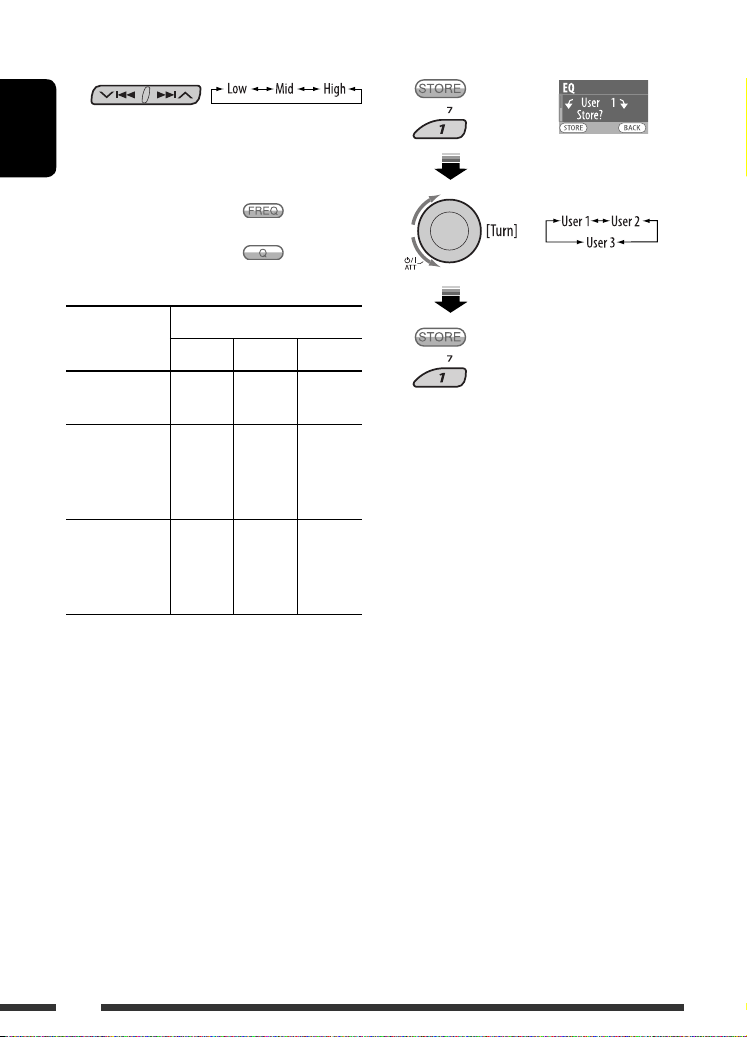
4 Adjust the sound elements of the
ENGLISH
selected frequency range.
1 Use 5 / ∞ to adjust the level.
2 Press number button 2 ( ), then turn
the control dial to select the frequency.
3 Press number button 2 ( ), then turn
the control dial to select the band width.
6 Store the adjustments.3 Select a frequency range.
Sound
elements
Level –06 to
FREQ
(Frequency)
Q (Band width) Q1.0
Range/selectable items
Low Mid High
+06
60 Hz
80 Hz
100 Hz
200 Hz
Q1.25
Q1.5
Q2.0
–06 to
+06
500 Hz
1 kHz
1.5kHz
2.5kHz
Q0.5
Q0.75
Q1.0
Q1.25
–06 to
+06
10 kHz
12.5kHz
15 kHz
17.5kHz
Fix
5 Repeat steps 3 and 4 to adjust other
frequency ranges.
30
Page 31

General settings — PSM
You can change PSM (Preferred Setting Mode) items
listed in the table below and on pages 32 – 34.
1 Enter the PSM settings.
2 Select a PSM category.
To display the rest
Category Indication Item
( : Initial)
Demo
Display
demonstration
MOVIE
LevelMeter
Audio level meter
• On
• Off
• Meter 1
• Meter 2
• Meter 3
3 Select a PSM item.
By pressing either one of the buttons repeatedly,
you can also move to the item of the other
categories.
4 Select or adjust the selected PSM item.
5 Repeat steps 2 to 4 to adjust other PSM
items if necessary.
6 Finish the procedure.
Setting, [reference page]
: Display demonstration will be activated automatically if no
operation is done for about 20 seconds, [6].
: Cancels.
: Select the different level meter patterns.
• Press D DISP to show the selected level meter.
ENGLISH
Continued on the next page
31SETTINGS
Page 32

Category Indication Item
Setting, [reference page]
( : Initial)
Clock Disp *
Clock display
ENGLISH
Clock Hr
Hour adjustment
1
• On
: Clock time is shown on the display at all times when the
power is turned off.
• Off
: Cancels; pressing D DISP will show the clock time for about
5 seconds when the power is turned off, [6].
1 – 12AM/
: Initial: 1 (1:00AM), [6].
1 – 12PM
(0 – 23)
Clock Min
00 – 59 : Initial: 00 (1:00AM), [6].
Minute adjustment
24H/12H
Time display mode
CLOCK
Clock Adj *
Clock adjustment
Time Zone *
Time zone
• 12Hours
: See also page 6 for setting.
• 24Hours
2
• Auto
: The built-in clock is automatically adjusted using the clock
data provided via the satellite radio channel.
• Off
2, *3
: Select your residential area from one of the following time zones for clock
: Cancels.
adjustment.
Alaska, Pacific, Mountain, Central, Eastern, Atlantic, Newfound
2, *3
DST *
Daylight savings
time
4
Scroll *
Scroll
• On
• Off
• Once
• Auto
• Off
: Activates daylight savings time if your residential area is
subject to DST.
: Cancels.
: Scrolls the track information once.
: Repeats scrolling (at 5-second intervals).
: Cancels. (Holding D DISP can scroll the display regardless of
the setting.)
Dimmer
Dimmer
DISPLAY
From – To *
Contrast
Contrast
1
If the power supply is not interrupted by turning off the ignition key of your car, it is recommended to select “Off” to
*
• Auto
• Off
• On
• Time Set
5
— : Initial: 6PM – 7AM.
1 – 10
Initial: 5
: Dims the display when you turn on the headlights.
: Cancels.
: Dims the display and button illumination.
: Set the timer for dimmer, [34].
: Adjust the display contrast to make the display indications
clear and legible.
save the car’s battery.
*2 Displayed only when SIRIUS Satellite radio or XM Satellite radio is connected.
*3 Adjustable only when “Clock Adj” is set to “Auto.” Press number button 1 ( ) to show the setting display.
*4 Some characters or symbols will not be shown correctly (or will be blanked) on the display.
*5 Adjustable only when “Dimmer” is set to “Time Set.”
32
Page 33

Category Indication Item
Setting, [reference page]
( : Initial)
LCD Type
Display type
Font Type
DISPLAY
Font type
Tag
Tag display
IF Band
Intermediate
frequency band
• Auto
• Positive
• Negative
1 – 2
Initial: 1
• On
• Off
• Auto
• Wide
: Positive pattern will be selected during the day time *6;
while negative pattern will be used during the night time *6.
: Positive pattern of the display.
: Negative pattern of the display.
: Select the font type used on the display.
: Shows the tag while playing MP3/WMA tracks.
: Cancels.
: Increases the tuner selectivity to reduce interference noises
between adjacent stations. (Stereo effect may be lost.)
: Subject to interference noises from adjacent stations, but
sound quality will not be degraded and the stereo effect will
remain.
AreaChange
Tuner channel
TUNER
interval
• US
• EU
: When using in North/Central/South America. AM/FM
intervals are set to 10 kHz/200 kHz.
: When using in any other areas. AM/FM intervals are set to
9 kHz/50 kHz (100 kHz during auto search).
• SA
: When using in South American countries where FM interval
is 100 kHz. AM interval is set to 10 kHz.
Sirius ID *
SIRIUS ID
Ext Input *
External input
Telephone *
Telephone muting
AUDIO
Amp Gain
Amplifier gain
control
7
— : The 12-digit SIRIUS identification number appears on the
display, [21].
8
• Changer
: To use a JVC CD changer, [19], or an Apple iPod/a JVC D.
player, [24].
9
• Ext In
• Muting 1/
Muting 2
• Off
: To use any other external component, [26].
: Select either one which mutes the sounds while using a
cellular phone.
: Cancels.
• Playback pauses/mutes while telephone muting is working.
• High PWR
• Low PWR
: Volume 00 – Volume 50
: Volume 00 – Volume 30 (Select if the maximum power of
each speaker is less than 50 W to prevent damaging the
speaker.)
9
6
Depends on the “Dimmer” setting.
*
• Off *
: Deactivates the built-in amplifier.
*7 Displayed only when SIRIUS Satellite radio is connected.
*8 Displayed only when one of the following sources is selected—TUNER, SIRIUS, XM, CD, Bluetooth Phone, Bluetooth
Audio, or AUX IN.
*9 Only for KD-AR780.
Continued on the next page
ENGLISH
33SETTINGS
Page 34

Category Indication Item
Color Sel
Color selection
ENGLISH
10
*
Color Set
Color setting
COLOR
Red
Green
Blue
Depends on the “Dimmer” setting.
( : Initial)
Initial: All
Source
—
Day Color
NightColor
00 – 11
00 – 11
00 – 11
Setting, [reference page]
: Select your favorite display color for each source (or for all
sources), [34].
: Create your own colors, and select them for the display
color, [35].
: User color during the day time *
: User color during the night time *10.
: Initial: Day Color: +07, NightColor: +05
: Initial: Day Color: +07, NightColor: +05
: Initial: Day Color: +07, NightColor: +05
10
.
Setting the time for dimmer
• When appears on the display, you can move
back to the previous display by pressing number
button 3.
1 Follow steps 1 to 3 on page 31.
• In step 2, select “DISPLAY.”
• In step 3, select “Dimmer.”
2 Select “Time Set.”
3 Adjust the dimmer time.
1 Turn the control dial to set the dimmer time.
2 Press ¢ to select “To.” Then, turn the
control dial to set the dimmer end time.
4 Exit from the setting.
Changing the display color
You can select your favorite display color for each source
(or all sources).
• When appears on the display, you can move
back to the previous display by pressing number
button 3.
Setting the display color
1 Follow steps 1 to 3 on page 31.
• In step 2, select “COLOR.”
• In step 3, select “Color Sel.”
2
Select a source.
3
All Source *1 Ô CD Ô Changer (or Ext In *2)
Ô FM Ô AM Ô Sirius *
D.PLAYER *
BT Audio *
3
Ô AUX IN Ô BT Phone *3 Ô
3
Ô (back to the beginning)
3
/XM *3 Ô iPod *3/
34
Page 35

*1 When you select “All Source,” you can use the
same color for all the sources.
*2 Depends on the “Ext Input” setting, see page 33.
*3 Displayed only when the target component is
connected.
4 Select a color.
Every *4 Ô Aqua Ô Sky Ô Sea Ô Leaves
Ô Grass Ô Apple Ô Rose Ô Amber Ô
Honey Ô Violet Ô Grape Ô Pale Ô
User *5 Ô (back to the beginning)
4
*
The color changes every 2 seconds.
*5 The user-edited colors—“Day Color” and
“NightColor” will be applied (see right column for
details).
5 Repeat steps 3 and 4 to select the color
for each source (except when selecting
“All Source” in step 3).
6 Exit from the setting.
Creating your own color—User Color
You can create your own colors—“Day Color” or
“NightColor.”
1 Follow steps 1 to 3 on page 31.
• In step 2, select “COLOR.”
• In step 3, select “Color Set.”
2 Select “Day Color” or “NightColor.”
3 Select a primary color.
4 Adjust the level (+00 to +11) of the
selected primary color.
ENGLISH
5 Repeat steps 3 and 4 to adjust other
primary colors.
6 Exit from the setting.
35SETTINGS
Page 36

Bluetooth settings
You can change the settings listed on the right column
according to your preference.
ENGLISH
1 Select “Bluetooth Phone” or
“Bluetooth Audio.”
2 Enter the Bluetooth menu.
3 Select “Setting.”
4 Select a setting item.
*1 Appears only when a Bluetooth phone is
connected.
*2 Appears only when a Bluetooth phone is
connected and it is compatible with text
message.
*3 Bluetooth Audio: Shows only “Version.”
Setting menu ( : Initial)
Auto Connect
When the unit is turned on, the connection is
established automatically with....
Off: No Bluetooth device.
Last: The last connected Bluetooth device.
Order: The available registered Bluetooth device
found at first.
Auto Answer
Only for the device being connected for “Bluetooth
Phone.”
Off: The unit does not answer the calls
automatically. Answer the calls manually.
On: The unit answers the incoming calls
automatically.
Reject: The unit rejects all incoming calls.
Message Info
Only for the device being connected for “Bluetooth
Phone.”
Auto: The unit informs you of the arrival of a
message by ringing and displaying “MSG.”
Manual: The unit does not inform you of the arrival of
a message.
MIC setting
Only for the device being connected for “Bluetooth
Phone.”
Adjust the microphone volume, [Level 01/02/03].
Version
The Bluetooth software and hardware versions are
shown.
5 Change the setting accordingly.
36
Page 37

Assigning titles
ENGLISH
You can assign titles to station frequencies and external
components (EXT IN and AUX IN).
Sources
FM/AM tuner Up to 10 characters (up to 30
External components
(“EXT IN” or “AUX IN”)
Maximum number of
characters
station frequencies including
both FM and AM)
Up to 8 characters
~ Select the sources.
• For FM/AM tuner: Tune into a station.
• For external components: Select “EXT IN” (see
page 26) or “AUX IN.”
Ÿ Show the title entry screen.
! Assign a title.
1 Press number button 4 ( ) repeatedly
to select a character set.
2 Turn the control dial to select a character.
• For available characters, see below.
3 Use 4/¢ to move to the next
(or previous) character position.
4 Repeat steps 1 to 3 until you finish
entering the title.
⁄ Store the title.
To erase the entire title
In step ! on the left...
Available characters
Upper case
Lower case
Numbers and symbols
37SETTINGS
Page 38

Maintenance
How to clean the connectors
Frequent detachment will deteriorate the connectors.
To minimize this possibility, periodically wipe the
ENGLISH
connectors with a cotton swab or cloth moistened with
alcohol, being careful not to damage the connectors.
Connector
Moisture condensation
Moisture may condense on the lens inside the unit in
the following cases:
• After starting the heater in the car.
• If it becomes very humid inside the car.
Should this occur, the unit may malfunction. In this
case, eject the disc and leave the unit turned on for a
few hours until the moisture evaporates.
How to handle discs
When removing a disc from its
case, press down the center holder
of the case and lift the disc out,
holding it by the edges.
• Always hold the disc by the edges. Do not touch its
recording surface.
When storing a disc into its case, gently insert the
disc around the center holder (with the printed surface
facing up).
• Make sure to store discs into the cases after use.
Center holder
To keep discs clean
A dirty disc may not play correctly.
If a disc does become dirty, wipe it with
a soft cloth in a straight line from center
to edge.
• Do not use any solvent (for example, conventional
record cleaner, spray, thinner, benzine, etc.) to clean
discs.
To play new discs
New discs may have some rough spots
around the inner and outer edges. If
such a disc is used, this unit may reject
the disc.
To remove these rough spots, rub the edges with a
pencil or ball-point pen, etc.
Do not use the following discs:
Warped disc
Sticker
Sticker residue
Stick-on label
Unusual shape
Single CD—
8 cm (3-3/16”) disc
38
Page 39

More about this unit
General
Turning on the power
• By pressing SRC on the unit, you can also turn on the
power. If the source is ready, playback also starts.
Turning off the power
• If you turn off the power while listening to a disc, disc
play will start from where playback has been stopped
previously, next time you turn on the power.
FM/AM
Storing stations in memory
• During SSM search...
– Received stations are preset in No. 1 (lowest
frequency) to No. 6 (highest frequency).
– When SSM is over, the station stored in No. 1 will
be automatically tuned in.
• When storing stations, the previously preset stations
are erased and stations are stored newly.
Disc
Caution for DualDisc playback
• The Non-DVD side of a “DualDisc” does not comply
with the “Compact Disc Digital Audio” standard.
Therefore, the use of Non-DVD side of a DualDisc on
this product may not be recommended.
General
• In this manual, words “track” and “file” are
interchangeably used.
• This unit has been designed to reproduce CDs/CD
Texts, and CD-Rs (Recordable)/CD-RWs (Rewritable)
in audio CD (CD-DA), MP3 and WMA formats.
• If you change the source, playback also stops.
Next time you select the same source again, playback
starts from where it has been stopped previously.
• When a disc is inserted upside down, “Please Eject”
appears on the display. Press 0 to eject the disc.
• While fast-forwarding or reversing on an MP3 or
WMA disc, you can only hear intermittent sounds.
• If the ejected disc is not removed within 15 seconds,
the disc is automatically inserted again into the
loading slot to protect it from dust. Playback starts
automatically.
• After ejecting a disc, “No Disc” appears and you
cannot operate some of the buttons. Insert another
disc or press SRC to select another playback source.
Playing a CD-R or CD-RW
• Use only “finalized” CD-Rs or CD-RWs.
• This unit can play back only files of the same type
which are first detected if a disc includes both audio
CD (CD-DA) files and MP3/WMA files.
• This unit can play back multi-session discs; however,
unclosed sessions will be skipped while playing.
• Some CD-Rs or CD-RWs may not play back on this
unit because of their disc characteristics, or for the
following reasons:
– Discs are dirty or scratched.
– Moisture condensation occurs on the lens inside
the unit.
– The pickup lens inside the unit is dirty.
– CD-R/CD-RW on which the files are written with
“Packet Write” method.
– There are improper recording conditions (missing
data, etc.) or media conditions (stained, scratched,
warped, etc.).
• CD-RWs may require a longer readout time since the
reflectance of CD-RWs is lower than that of regular
CDs.
• Do not use the following CD-Rs or CD-RWs:
– Discs with stickers, labels, or a protective seal stuck
to the surface.
– Discs on which labels can be directly printed by an
ink jet printer.
Using these discs under high temperatures or high
humidities may cause malfunctions or damage to the
unit.
ENGLISH
Continued on the next page
39REFERENCES
Page 40

Playing an MP3/WMA disc
• This unit can play back MP3/WMA files with the
extension code <.mp3> or <.wma> (regardless of
the letter case—upper/lower).
• This unit can show the names of albums, artists
ENGLISH
(performer), and ID3 Tag (Version 1.0, 1.1, 2.2, 2.3, or
2.4) for MP3 files and show WMA Tag.
• This unit can display only one-byte characters. No
other characters can be correctly displayed.
• This unit can play back MP3/WMA files meeting the
conditions below:
– Bit rate of MP3: 32 kbps — 320 kbps
– Sampling frequency of MP3:
48 kHz, 44.1 kHz, 32 kHz (for MPEG-1)
24 kHz, 22.05 kHz, 16 kHz (for MPEG-2)
– Bit rate of WMA:
32 kbps — 192 kbps
– Disc format: ISO 9660 Level 1/Level 2, Romeo,
Joliet, Windows long file name
• The maximum number of characters for file/folder
names vary among the disc format used (includes 4
extension characters—<.mp3> or <.wma>).
– ISO 9660 Level 1: up to 12 characters
– ISO 9660 Level 2: up to 31 characters
– Romeo*: up to 128 (60) characters
– Joliet*: up to 64 (30) characters
– Windows long file name*: up to 128 (60)
characters
* The parenthetic figure is the maximum number of
characters for file/folder names in case the total
number of files and folders is 271 or more.
• This unit can recognize a total of 512 files, of 200
folders, and of 8 hierarchies.
• This unit can play back files recorded in VBR (variable
bit rate).
Files recorded in VBR have a discrepancy in elapsed
time display, and do not show the actual elapsed
time. Especially, after performing the search function,
this difference becomes noticeable.
• This unit cannot play back the following files:
– MP3 files encoded with MP3i and MP3 PRO format.
– MP3 files encoded in an inappropriate format.
– MP3 files encoded with Layer 1/2.
– WMA files encoded with lossless, professional, and
voice format.
– WMA files which are not based upon Windows
Media® Audio.
– WMA files copy-protected with DRM.
– Files which have the data such as AIFF, ATRAC3,
etc.
• The search function works but search speed is not
constant.
Bluetooth operations
General
• While driving, do not perform complicated operation
such as dialing the numbers, using phone book, etc.
When you perform these operations, stop your car in
a safe place.
• Some Bluetooth devices may not be connected to
this unit depending on the Bluetooth version of the
device.
• This unit may not work for some Bluetooth devices.
• Connecting condition may vary depending on the
circumstances around you.
• When the unit is turned off, the device is
disconnected.
Icons for phone types
These icons indicate the phone type of number entries
in the Phonebook.
: Cellular phone
: Household phone
: Office
: General
40
: Other than above
Page 41

These icons indicate the type of connected phone/audio
devices:
: Phone only
: Phone/audio
: Audio only
: Unknown
Warning messages for Bluetooth operations
iPod or D. player
• When you turn on this unit, the iPod or D. player is
charged through this unit.
• While the iPod or D. player is connected, all
operations from the iPod or D. player are disabled.
Perform all operations from this unit.
• The text information may not be displayed correctly.
• If the text information includes more than 16
characters, it scrolls on the display. This unit can
display up to 40 characters.
ENGLISH
Connection
Error
Error Try the operation again. If “Error”
Device not
found
Loading... The unit is updating the phone book
Please
Wait...
Reset 08 Check the connection between the
The device is registered but the
connection has failed. Use “Connect”
to connect the device again. (See page
15.)
appears again, check if the device
supports the function you have tried.
No available Bluetooth device is
detected by “Search.”
and/or text messages.
The unit is preparing to use the
Bluetooth function. If the message does
not disappear, turn off and turn on the
unit, then connect the device again (or
reset the unit).
adapter and this unit.
Satellite radio operations
• You can also connect the JVC SIRIUS radio PnP
(Plug and Play), using the JVC SIRIUS radio adapter,
KS-U100K (not supplied) to the CD changer jack on
the rear.
By turning on/off the power of the unit, you can turn
on/off the JVC PnP. However, you cannot control it
from this unit.
• To know more about SIRIUS Satellite radio or to sign
up, visit <http://www.sirius.com>.
• For the latest channel listings and programming
information, or to sign up for XM Satellite radio, visit
<http://www.xmradio.com>.
Notice:
When operating an iPod or a D. player, some
operations may not be performed correctly or as
intended. In this case, visit the following JVC web
site:
For iPod users: <http://www.jvc.co.jp/english/
car/support/ks-pd100/index.html>
For D. player users: <http://www.jvc.co.jp/
english/car/support/ks-pd500/index.html>
Title assignment
• If you try to assign titles to more than 30 station
frequencies, “Name Full” appears. Delete unwanted
titles before assignment.
General settings—PSM
• “Auto” setting for “Dimmer” may not work correctly
on some vehicles, particularly on those having a
control dial for dimming.
In this case, change the “Dimmer” setting to any
other than “Auto.”
• If “LCD Type” is set to “Auto,” the display pattern
will change to the “Positive” or “Negative” pattern
depending on the “Dimmer” setting.
• If you change the “Amp Gain” setting from
“High PWR” to “Low PWR” while the volume level is
set higher than “Volume 30,” the unit automatically
changes the volume level to “Volume 30.”
41REFERENCES
Page 42

Troubleshooting
What appears to be trouble is not always serious. Check the following points before calling a service center.
ENGLISH
Symptom Remedy/Cause
• Sound cannot be heard from the speakers. • Adjust the volume to the optimum level.
• Check the cords and connections.
• The unit does not work at all. Reset the unit (see page 3).
General
• “Connect Error” appears on the display. Remove the control panel, wipe the connector, then attach
it again (see page 4).
• SSM automatic presetting does not work. Store stations manually.
FM/AM
• Static noise while listening to the radio. Connect the antenna firmly.
• Disc cannot be played back. Insert the disc correctly.
• CD-R/CD-RW cannot be played back.
• Tracks on the CD-R/CD-RW cannot be skipped.
• Disc can neither be played back nor ejected. • Unlock the disc (see page 11).
• Disc cannot be recognized (“No Disc,” “Loading
Error,” or “Eject Error” flashes).
Discs in general
• Disc sound is sometimes interrupted. • Stop playback while driving on rough roads.
• “Please Eject” appears on the display. This occurs sometimes due to over-heating. Eject the disc
• Disc cannot be played back. • Use a disc with MP3/WMA tracks recorded in the format
• Noise is generated. Skip to another track or change the disc. (Do not add the
MP3/WMA
• A longer readout time is required (“File Check”
keeps flashing on the display).
• Tracks do not play back in the order you have
intended them to play.
• Insert a finalized CD-R/CD-RW.
• Finalize the CD-R/CD-RW with the component which you
used for recording.
• Eject the disc forcibly (see page 3).
Eject the disc forcibly (see page 3).
• Change the disc.
• Check the cords and connections.
or change to another playback source.
compliant with ISO 9660 Level 1, Level 2, Romeo, or
Joliet.
• Add the extension code <.mp3> or <.wma> to the file
names.
extension code <.mp3> or <.wma> to non-MP3 or WMA
tracks.)
Do not use too many hierarchies and folders.
Playback order is determined when files are recorded.
42
Page 43

Symptom Remedy/Cause
• Elapsed playing time is not correct. This occurs sometimes during play. This is caused by how
the tracks are recorded on the disc.
• “Please Eject” appears on the display. Insert a disc that contains MP3/WMA tracks.
• “Not Support” appears on the display and
track skips.
MP3/WMA
• Correct characters are not displayed (e.g.
album name).
• Bluetooth device does not detect the unit. The unit can be connected with one Bluetooth cellular
• The unit does not detect the Bluetooth device. • Check the Bluetooth setting of the device.
• The unit does not make pairing with the
Bluetooth device.
• Echo or noise occurs. Adjust the microphone unit position.
Bluetooth *
• Phone sound quality is poor. • Reduce the distance between the unit and the Bluetooth
• The sound is interrupted or skipped during
playback of a Bluetooth audio device.
• The connected audio device cannot be
controlled.
* For Bluetooth operations, refer also to the instructions supplied with the Bluetooth Adapter.
Skip to the next track encoded in an appropriate format or
to the next non-copy-protected WMA track.
This unit can only display letters (capital: A – Z,
small: a – z), numbers, and a limited number of symbols
(see page 37).
phone and one Bluetooth audio device at a time.
While connecting a device, this unit cannot be detected
from another device. Disconnect currently connected
device and search again.
• Search from the Bluetooth device. After the device
detects the unit, select “Open...” on the unit to connect
the device. (See page 13.)
• Enter the same PIN code for both the unit and target
device. If the PIN code of the device is not indicated on
its instructions, try “0000” or “1234.”
• Select the device name from “Special Device,” then try to
connect again. (See page 15.)
audio device.
• Move the car to a place where you can get a better signal
reception.
• Reduce the distance between the unit and the Bluetooth
audio device.
• Disconnect the device connected for “Bluetooth Phone.”
• Turn off, then turn on the unit.
• (When the sound is not yet restored,) connect the device
again.
Check whether the connected audio device supports AVRCP
(Audio Video Remote Control Profile).
ENGLISH
Continued on the next page
43REFERENCES
Page 44

Symptom Remedy/Cause
• “No Disc” appears on the display. Insert a disc into the magazine.
• “No Magazine” appears on the display. Insert the magazine.
• “Reset 08” appears on the display. Connect this unit and the CD changer correctly and press
ENGLISH
CD changer
• “Reset 01” – “Reset 07” appears on the
display.
• The CD changer does not work at all. Reset the unit (see page 3).
• “CALL 1-888-539-SIRIUS TO SUBSCRIBE” scrolls
on the display while listening to the SIRIUS
Satellite radio.
• No sound can be heard. “Channel Updating
XX%* Completed” appears on the display.
• Either “No Signal” scrolls or “NO SIGNAL”
appears on the display.
• Either “No Antenna” scrolls or “CHECK
ANTENNA” appears on the display.
• “Invalid Channel” appears on the display for
about 5 seconds, then returns to the previous
display while listening to the SIRIUS Satellite
radio.
• “No Name” appears or scrolls on the display
while listening to the SIRIUS Satellite radio.
• “---” appears on the display while listening to
Satellite radio
the XM Satellite radio.
• “---” appears on the display for about 2
seconds, then returns to the previous channel
while listening to the XM Satellite radio.
• “OFF AIR” appears on the display while
listening to the XM Satellite radio.
• “LOADING” appears on the display while
listening to the XM Satellite radio.
• “Reset 08” appears on the display. The unit is loading the channel information and audio. Text
• Satellite radio does not work at all. Reconnect this unit and the satellite radio correctly, then
* Changes every 20% of update is completion, (ex. 20%, 40%, 60%).
the reset button of the CD changer.
Press the reset button of the CD changer.
Starts subscribing SIRIUS Satellite radio (see page 21).
The unit is updating the channel information and it takes a
few minutes to complete.
Move to an area where signals are stronger.
Connect the antenna firmly.
No broadcast on the selected channel.
Select another channel or continue listening to the
previous channel.
No text information for the selected channel.
Selected channel is no longer available or is unauthorized.
Select another channel or continue listening to the
previous channel.
Selected channel is not broadcasting at this time.
Select another channel or continue listening to the
previous channel.
information are temporarily unavailable.
reset the unit.
44
Page 45

Symptom Remedy/Cause
• The iPod or D. player does not turn on or does
not work.
• The sound is distorted. Deactivate the equalizer either on this unit or the iPod/
• “Disconnect” appears on the display. • Check the connecting cable and its connection.
• Playback stops. The headphones are disconnected during playback. Restart
• No sound can be heard when connecting an
iPod nano.
• No sound can be heard.
iPod/D. player
• “Error 01” appears on the display when
connecting a D. player.
• “NO FILE” or “NO TRACK” appears on the
display.
• “Reset 01” – “Reset 07” appears on the
display.
• “Reset 08” appears on the display. Check the connection between the adapter and this unit.
• The iPod’s or D. player’s controls do not work
after disconnecting from this unit.
• Microsoft and Windows Media are either registered trademarks or trademarks of Microsoft Corporation in the
United States and/or other countries.
• “SIRIUS” and the SIRIUS dog logo are registered trademarks of SIRIUS Satellite Radio Inc.
• XM and its corresponding logos are registered trademarks of XM Satellite Radio Inc.
• “SAT Radio,” the SAT Radio logo and all related marks are trademarks of SIRIUS Satellite Radio Inc., and XM
Satellite Radio, Inc.
• iPod is a trademark of Apple Inc., registered in the U.S. and other countries.
• The Bluetooth word mark and logos are owned by the Bluetooth SIG, Inc. and any use of such marks by Victor
Company of Japan, Limited (JVC) is under license. Other trademarks and trade names are those of their respective
owners.
• Check the connecting cable and its connection.
• Update the firmware version.
• Charge the battery.
D. player.
• Charge the battery.
the playback operation (see page 24).
• Disconnect the headphones from the iPod nano.
• Update the firmware version of the iPod nano.
Disconnect the adapter from the D. player. Then, connect
it again.
No tracks are stored. Import tracks to the iPod or D. player.
Disconnect the adapter from both the unit and iPod/
D. player. Then, connect it again.
Reset the iPod or D. player.
ENGLISH
45REFERENCES
Page 46

Specifications
AUDIO AMPLIFIER SECTION
Power Output: 20 W RMS × 4 Channels at 4 Ω and ≤ 1%
ENGLISH
Signal to Noise Ratio: 80 dBA (reference: 1 W into 4 Ω)
Load Impedance: 4 Ω (4 Ω to 8 Ω allowance)
Tone Control Range: Bass: ±12 dB at 60 Hz
Frequency Response: 40 Hz to 20 000 Hz
Line-Out Level/Impedance: KD-AR780: 5.0 V/20 kΩ load (full scale)
Output Impedance: 1 kΩ
Subwoofer-Out Level/
Impedance:
Other Terminal: CD changer, AUX (auxiliary) input jack, Steering wheel remote input (for KD-AR780)
TUNER SECTION
Frequency Range: FM: with channel interval set to 100 kHz
FM Tuner: Usable Sensitivity: 11.3 dBf (1.0 μV/75 Ω)
AM Tuner: Sensitivity: 20 μV
THD+N
Mid-range: ±12 dB at 1 kHz
Treble: ±12 dB at 10 kHz
KD-G730: 2.5 V/20 kΩ load (full scale)
KD-AR780: 5.0 V/20 kΩ load (full scale)
KD-G730: 2.0 V/20 kΩ load (full scale)
87.5 MHz to 107.9 MHz
or 200 kHz:
with channel interval set to 50 kHz: 87.5 MHz to 108.0 MHz
AM: with channel interval set to 10 kHz: 530 kHz to 1 710 kHz
with channel interval set to 9 kHz: 531 kHz to 1 602 kHz
50 dB Quieting Sensitivity: 16.3 dBf (1.8 μV/75 Ω)
Alternate Channel Selectivity (400 kHz): 65 dB
Frequency Response: 40 Hz to 15 000 Hz
Stereo Separation: 30 dB
Selectivity: 35 dB
46
Page 47

CD PLAYER SECTION
Type: Compact disc player
Signal Detection System: Non-contact optical pickup (semiconductor laser)
Number of Channels: 2 channels (stereo)
Frequency Response: 5 Hz to 20 000 Hz
Dynamic Range: 96 dB
Signal-to-Noise Ratio 98 dB
Wow and Flutter: Less than measurable limit
MP3 Decoding Format: (MPEG1/2 Audio Layer 3) Max. Bit Rate: 320 kbps
WMA (Windows Media® Audio) Decoding Format: Max. Bit Rate: 192 kbps
GENERAL
Power Requirement: Operating Voltage: DC 14.4 V (11 V to 16 V allowance)
Grounding System: Negative ground
Allowable Operating Temperature: 0°C to +40°C (32°F to 104°F)
Dimensions (W × H × D):
(approx.)
Mass:
Design and specifications are subject to change without notice.
Installation Size: 182 mm × 52 mm × 150 mm
(7-3/16” × 2-1/16” × 5-15/16”)
Panel Size: 188 mm × 58 mm × 12 mm
(7-7/16” × 2-5/16” × 1/2”)
1.4 kg (3.1 lbs) (excluding accessories)
ENGLISH
If a kit is necessary for your car, consult your telephone directory for the nearest car audio speciality shop.
47REFERENCES
Page 48

Muchas gracias por la compra de un producto JVC.
Como primer paso, por favor lea detenidamente este manual para comprender a fondo todas las instrucciones y
obtener un máximo disfrute de esta unidad.
IMPORTANTE (EE.UU.)
Este equipo se ha sometido a todo tipo de pruebas y cumple con las normas establecidas para dispositivos
de Clase B, de conformidad con la Parte 15 de las reglas de la FCC (Comisión Federal de Comunicaciones).
Estas reglas están diseñadas para asegurar una protección razonable contra este tipo de interferencias en las
instalaciones residenciales. Este equipo genera y utiliza energía de radiofrecuencia. Si no se instala y utiliza
debidamente, es decir, conforme a las instrucciones, podrían producirse interferencias en radiocomunicaciones.
Sin embargo, no se garantiza que estas interferencias no se produzcan en una instalación determinada. Si
ESPAÑOL
este equipo ocasiona interferencias en la recepción de radio o televisión, lo cual puede comprobarse mediante
la conexión o desconexión del equipo, el problema podrá corregirse mediante una o una combinación de las
siguientes medidas:
– Reoriente la antena receptora o cámbiela de lugar.
– Aumente la separación entre el equipo y el aparato receptor.
– Enchufe el equipo a una toma de corriente situada en un circuito distinto del aparato receptor.
– Consulte a su distribuidor o a un técnico experto en radio/televisión.
Precaución:
Los cambios o modificaciones no aprobados por JVC pueden anular la autoridad del usuario para operar el equipo.
IMPORTANTE PARA PRODUCTOS LÁSER
1. PRODUCTO LÁSER CLASE 1
2. PRECAUCIÓN: No abra la tapa superior. En el interior de la unidad no hay piezas que pueda reparar el usuario;
encargue el servicio a personal técnico cualificado.
3. PRECAUCIÓN: (EE.UU.) Radiación láser de clase II visible y/o invisible, cuando está abierto. No mire
fijamente el haz.
(Para Canadá) Radiación láser de clase 1M visible y/o invisible cuando ésta abierto. No mirar
directamente con instrumental óptico.
4. REPRODUCCIÓN DE LA ETIQUETA: ETIQUETA DE PRECAUCIÓN, COLOCADA EN EL EXTERIOR DE LA UNIDAD.
[Sólo Unión Europea]
2
Page 49

Cómo reposicionar su unidad
• También se borrarán los ajustes preestablecidos
realizados por usted (excepto el dispositivo
Bluetooth registrado, véase página 13).
Cómo expulsar el disco por la fuerza
Cómo usar los botones M MODE y SEL
Si utiliza M MODE (modo) o SEL (seleccionar), la
pantalla y algunos controles (como por ejemplo,
botones numéricos, botones 4/¢ ,
botones 5/∞, y el control giratorio) acceden al
modo de control correspondiente.
Ej.: Cuando usted pulsa el botón numérico 1
después de pulsar M MODE, para operar el
sintonizador de FM.
ESPAÑOL
Aparece “Please Eject” en la pantalla.
• Tenga cuidado de no dejar caer el disco al ser
expulsado.
•
Si esto no funciona, intente reposicionar su receptor.
Para fines de seguridad...
• No aumente demasiado el nivel de volumen pues es
muy peligroso conducir si no se escuchan los sonidos
exteriores.
• Detenga el automóvil antes de efectuar cualquier
operación complicada.
Temperatura dentro del automóvil...
Si ha dejado el automóvil estacionado durante largo
tiempo en un sitio cálido o frío, no opere la unidad hasta
que se normalice la temperatura del habitáculo.
Funciona como indicador de cuenta atrás del tiempo.
Para volver a utilizar estos controles para sus
funciones originales, espere 15 segundos (o 30
segundos para fuentes Bluetooth) sin pulsar
ninguno de estos botones hasta que se cancele el
control.
• Pulse M MODE otra vez para restablecer las
funciones originales. Sin embargo, la pulsación
de SEL hace que la unidad acceda a un modo
diferente.
3
Page 50

Desmontaje del panel de control
Precaución:
Si la temperatura del habitáculo es inferior a 0°C (32°F),
el movimiento de animación y el desplazamiento del
texto serán detenidos en la pantalla para evitar que
la imagen visualizada aparezca borrosa.
aparece en la pantalla.
Estas funciones se vuelven a activar cuando la
temperatura aumenta y se restablece la temperatura de
funcionamiento.
ESPAÑOL
Fijación del panel de control
Advertencia:
Si necesita operar la unidad mientras conduce,
asegúrese de mirar atentamente a su alrededor pues de
lo contrario, se podría producir un accidente de tráfico.
Precaución sobre el ajuste de volumen:
Los discos producen muy poco ruido al compararse
con otras fuentes. Antes de reproducir un disco, baje el
volumen para evitar daños a los altavoces debido a un
repentino aumento del nivel de salida.
El KD-AR780 está equipado con la función de control
remoto en el volante de dirección.
• Para la conexión, consulte el Manual de
instalación/conexión (volumen separado).
4
Page 51

CONTENIDO
INTRODUCCIÓN
Preparativos ...................................................................................................... 6
OPERACIONES
Operaciones básicas ............................................................................................ 7
• Uso del panel de control ................................................................................ 7
• Uso del control remoto (RM-RK50) .................................................................. 8
Para escuchar la radio ......................................................................................... 9
Operaciones de los discos .................................................................................... 11
DISPOSITIVOS EXTERNOS
Uso de dispositivos Bluetooth ® ............................................................................ 13
• Usar el teléfono celular Bluetooth .................................................................. 16
• Uso del reproductor de audio Bluetooth .......................................................... 18
Escuchando el cambiador de CD ........................................................................... 19
Para escuchar la radio satelital ............................................................................ 21
Escuchando el iPod / reproductor D. ..................................................................... 24
Escuchando otros componentes externos .............................................................. 26
AJUSTES
Selección de un modo de sonido preajustado ........................................................ 28
Configuraciones generales — PSM ....................................................................... 31
Ajustes Bluetooth ............................................................................................... 36
Asignación de títulos ........................................................................................... 37
ESPAÑOL
REFERENCIAS
Mantenimiento .................................................................................................. 38
Más sobre este receptor ....................................................................................... 39
Localización de averías ........................................................................................ 42
Especificaciones ................................................................................................. 46
5
Page 52

Preparativos
Cancele la demostración en pantalla y ponga el reloj en hora
• Consulte también las páginas 31 y 32.
ESPAÑOL
Al apagar la unidad: Verifique la hora actual
Al encender la unidad: Cambio de la información en pantalla y del patrón de visualización
~ Encienda la unidad.
Ÿ Introduzca los ajustes PSM.
! ] ⁄ Cancele las demostraciones en pantalla
Seleccione “Demo” y, a continuación, “Off”.
Ponga el reloj en hora
Seleccione “Clock Hr” (hora) y, seguidamente ajuste la hora.
Seleccione “Clock Min” (minutos) y, seguidamente ajuste los minutos.
Seleccione “24H/12H” y, a continuación, “24Hours” o “12Hours”.
@ Finalice el procedimiento.
Cambio de la información en pantalla y de los patrones de visualización
Ej.: Cuando se selecciona el sintonizador como fuente
Pantalla de operación de fuente Visualización del medidor de nivel de audio
(véase “LevelMeter” en la página 31)
6 INTRODUCCIÓN
Page 53

Operaciones básicas
Uso del panel de control
ESPAÑOL
1 Seleccione la fuente.
TUNER = SIRIUS */XM * = CD * = CD-CH */
iPod */D.PLAYER * (o EXT IN) = Teléfono
Bluetooth * = Bluetooth Audio * = AUX IN
= (vuelta al comienzo)
* No podrá seleccionar estas fuentes si no están
preparadas o conectadas.
2 Selecciona las bandas.
3 • Enciende el sistema.
• Apaga el sistema [Sostener].
• Atenúa el sonido (si el sistema está encendido).
• Control de volumen [Gire].
4 • Ajusta el modo de sonido.
• Introduzca los ajustes PSM [Sostener].
5 Ventanilla de visualización
6 Selecciona el modo de sonido.
7 Expulsa el disco.
8 Toma de entrada AUX (auxiliar)
9 Desmonta el panel.
p Cambio de la información en pantalla y del patrón
de visualización.
q Entra al modo de funciones.
w • TUNER/SIRIUS/XM: Selecciona la emisora/canal
preajustado.
• CD/CD-CH: Selecciona la carpeta/pista/disco
(para cambiador de CD).
• Bluetooth Phone: Selecciona el número
telefónico preajustado.
e • TUNER/SIRIUS/XM: Efectúa la búsqueda de
emisoras/canal.
• CD/CD-CH: Seleccionar la pista.
• iPod/D.PLAYER: Seleccionar la pista.
• Bluetooth Phone/Audio: Selecciona la opción
de ajuste.
r • TUNER: Selecciona la emisora preajustada.
• SIRIUS/XM: Seleccione una categoría.
• CD/CD-CH: Seleccionar la carpeta.
• iPod/D.PLAYER: Ingresa el menú principal/Pone
la reproducción en pausa o la para/Confirma la
selección.
• Bluetooth Phone/Audio: Selecciona un
dispositivo registrado.
7OPERACIONES
Page 54

Uso del control remoto (RM-RK50)
Instalación de la pila botón de litio (CR2025)
ESPAÑOL
Antes de utilizar el control remoto:
• Apunte el control remoto directamente hacia el
sensor remoto del receptor.
• NO exponga el sensor remoto a una luz brillante (luz
solar directa o iluminación artificial).
Sensor remoto
Advertencia:
Para evitar daños y accidentes
• No instale ninguna otra pila distinta de CR2025 o
su equivalente.
• No deje el control remoto en un lugar expuesto
a la luz directa del sol (como los cubretableros)
durante un tiempo prolongado.
• Guarde la pila fuera del alcance de los niños.
• Evite recargar, cortocircuitar, desarmar, calentar
la pila, o arrojarla al fuego.
• No deje la pila con otros objetos metálicos.
• No toque la pila con pinzas u otras herramientas
similares.
• Enrolle la pila con una cinta y aíslela antes de
desecharla o guardarla.
Sólo para EE.UU.-California:
Este producto contiene una batería de litio CR
de tipo botón que contiene perclorato (puede
requerirse una manipulación especial).
Visite www.dtsc.ca.gov/hazardouswaste/
perchlorate
1 • La unidad se enciende al pulsarlo brevemente o
el sonido se atenúa cuando está encendida.
• La unidad se apaga si lo pulsa y mantiene
pulsado.
2 • Cambia las bandas FM/AM mediante 5 U.
•
Cambia las emisoras preajustadas mediante D ∞.
• Cambia la carpeta de MP3/WMA.
• Mientras se reproduce un disco MP3 en un
cambiador de CD compatible con MP3:
– Cambia el disco si lo pulsa brevemente.
– Cambia la carpeta si lo pulsa y mantiene
pulsado.
• Mientras escucha la radio satelital (SIRIUS o XM):
– Cambia las categorías.
• Mientras escucha un Apple iPod o un reproductor
D. JVC:
– Pone en pausa/detiene o reanuda la
reproducción mediante D ∞.
– Acceda al menú principal mediante 5 U.
(Ahora, 5 U/D ∞/2 R/F 3 funcionan como
botones selectores de menús).*
3 Ajusta el nivel de volumen.
4 Selección del modo de sonido (iEQ: ecualizador
inteligente).
5 Seleccione la fuente.
8
Page 55

6 Para teléfono celular Bluetooth:
– Contesta las llamadas si lo pulsa brevemente.
– Rechaza las llamadas si lo pulsa y mantiene
pulsado.
7 • Efectúa la búsqueda de emisoras si lo pulsa
brevemente.
• Efectúa el avance rápido o el retroceso de la pista
si lo pulsa y mantiene pulsado.
• Cambia las pistas si lo pulsa brevemente.
• Mientras escucha la radio satelital:
– Cambia los canales si lo pulsa brevemente.
– Cambia rápidamente los canales si lo pulsa y
mantiene pulsado.
Para escuchar la radio
Selecciona la emisora preajustada.
• Mientras escucha un iPod o un reproductor D.
(en el modo de selección de menú):
– Selecciona una opción si lo pulsa brevemente.
(Seguidamente, pulse D
selección).
– Salta 10 opciones simultáneamente si lo pulsa
y mantiene pulsado.
• Salto hacia atrás/salto hacia adelante para
Bluetooth audio.
5 U : Vuelve al menú anterior.
*
D ∞ : Confirma la selección.
∞ para confirmar la
ESPAÑOL
Cambio de la información en pantalla* y del patrón de
visualización
~ Seleccione “TUNER”.
Ÿ Selecciona las bandas.
! Efectúa la búsqueda de una emisora—Búsqueda automática.
Búsqueda manual: Mantenga pulsado uno de los botones hasta que “Manual Search” aparezca en la pantalla y,
a continuación, púlselo repetidamente.
• Cuando se recibe una radiodifusión en FM estéreo con una seńal suficientemente fuerte, se enciende
en la pantalla.
* Si no se le ha asignado título a la emisora, aparecerá “No Name”. Para asignar un título a una emisora, consulte la
página 37.
Continúa en la página siguiente
9OPERACIONES
Page 56

Cuando una radiodifusión en FM
estéreo sea difícil de recibir
1
2
Preajuste manual
Ej.: Almacenando una emisora FM de 92,5 MHz en el
número de preajuste 4 de la banda FM1.
Uso de los botones numéricos
1
Se consigue mejorar la recepción, pero se pierde el
ESPAÑOL
efecto estereofónico.
• se enciende en la pantalla.
3 Salga del ajuste.
Preajuste automático de emisoras
FM —SSM (Memoria secuencial de
las emisoras más fuertes)
Se pueden preajustar hasta seis emisoras para cada
banda.
1
2
3
4
2
3
Uso de la lista de emisoras preajustadas
• Cuando aparezca en la pantalla, podrá
volver a la visualización anterior pulsando el botón
numérico 3.
1 Siga los pasos 1 y 2 de “Uso de
los botones numéricos” descrito
anteriormente.
• Sostenga 5 / ∞, y aparecerá la lista de emisoras
preajustadas (vaya al paso 4).
2
3
Visualice la lista de emisoras
preajustadas.
Las emisoras FM locales con las señales más
intensas serán exploradas y almacenadas
automáticamente en la banda FM.
10
Page 57

4 Seleccione el número de preajuste en
que desea almacenar.
• Podrá desplazarse a las listas de otras bandas FM
pulsando repetidamente el botón numérico 5
( ) o 6 ( ).
Para escuchar la emisora
preajustada de la Lista de Emisoras
Preajustadas
1 Visualice la lista de emisoras
preajustadas y, a continuación,
seleccione la emisora que desea
escuchar.
5 Almacene la emisora.
2 Cambie a la emisora seleccionada.
Operaciones de los discos
Cambio de la información en pantalla y del patrón de visualización
Para detener la reproducción y expulsar el
disco
• Pulse SRC para escuchar otra fuente
de reproducción.
Prohibición de la expulsión del disco
ESPAÑOL
Abra el panel de control e inserte el disco.
La reproducción se inicia automáticamente.
Para cancelar la prohibición, repita el mismo
procedimiento.
Continúa en la página siguiente
11OPERACIONES
Page 58

Pulsando (o sosteniendo) los siguientes botones usted podrá...
Botón
Pulse: Seleccionar la pista
Sostener: Retroceso/avance rápido de pista
Pulse: Seleccionar la pista
Sostener: Retroceso/avance rápido
de pista
1
*
Seleccionar la carpeta
—
ESPAÑOL
(Botones numéricos) *
Localizar directamente una carpeta específica *3Localizar directamente una pista
2
específica
*1 Manteniendo pulsado uno de los botones se podrá visualizar la lista de carpetas (consulte la página 13).
*2 Pulse para seleccionar número 1 a 6; mantenga pulsado para seleccionar número 7 a 12.
*3 Es necesario haber asignado a las carpetas un número de 2 dígitos que preceda a sus respectivos nombres—01, 02,
03, y así sucesivamente.
Tras pulsar , pulse los siguientes botones para...
Botón
Saltar 10 pistas (dentro de la misma carpeta) Saltar 10 pistas
Intro Track:
Reproduce los primeros 15 segundos de todas
las pistas
Intro Track:
Reproduce los primeros 15
segundos de todas las pistas
Intro Folder:
Reproduce los primeros 15 segundos de las
primeras pistas de todas las carpetas
Repeat Track:
Repetir la pista actual
Repeat Track:
Repetir la pista actual
Repeat Folder:
Repetir la carpeta actual
Random Folder:
Repetir aleatoriamente todas las pistas de
la carpeta actual y luego las pistas de las
Random Disc:
Reproducir aleatoriamente todas
las pistas
siguientes carpetas
Random Disc:
Reproducir aleatoriamente todas las pistas
•
El modo de reproducción también se puede cancelar seleccionando “Off” o pulsando el botón numérico 4 ( ).
12
Page 59

Selección de una carpeta/pista de la
lista (sólo para el disco MP3/WMA)
• Cuando aparezca en la pantalla, podrá
volver a la visualización anterior pulsando el botón
numérico 3.
1
2
Seleccione “LIST”.
3 Seleccione el tipo de lista.
4 Seleccione una opción.
Ej.: Cuando se selecciona “File”
en el paso 3
• Podrá desplazarse a otras listas pulsando
repetidamente el botón numérico 5 ( ) o 6
( ).
5 Cambie al ítem seleccionado.
• Si se selecciona Lista
de archivos
• La lista desaparece y se inicia la reproducción.
• Si se selecciona Lista
de carpetas
Uso de dispositivos
Bluetooth ®
Para las operaciones Bluetooth, se deberá conectar
el adaptador Bluetooth (KS-BTA200) al jack del
cambiador de CD en la parte trasera de esta unidad.
Consulte también la página 27.
• Consulte también las instrucciones suministradas con
el adaptador Bluetooth y el dispositivo Bluetooth.
• Consulte la lista (incluida en la caja) para comprobar
cuáles son los países en que se puede utilizar la
función Bluetooth®.
Para utilizar por primera vez un dispositivo Bluetooth
a través de la unidad (“Bluetooth Phone” y “Bluetooth
Audio”), usted deberá establecer una conexión
Bluetooth inalámbrica entra la unidad y el dispositivo.
• Una vez establecida la conexión, ésta quedará
registrada en la unidad aunque la reposicione. Se
podrá registrar hasta un máximo de cinco dispositivos
en total.
• Solamente se puede conectar un dispositivo a la vez
para cada fuente (“Bluetooth Phone” y “Bluetooth
Audio”).
Registrando un dispositivo
Bluetooth
Métodos de registro (Apareamiento)
Utilice uno de los siguientes elementos en el menú
Bluetooth para registrar y establecer la conexión con un
dispositivo.
• Seleccione “Bluetooth Phone” o “Bluetooth Audio”
como fuente para operar el menú Bluetooth.
Open Prepare la unidad para poder establecer
una nueva conexión Bluetooth.
La conexión se establece haciendo
funcionar el dispositivo Bluetooth.
Search Prepare la unidad para poder establecer
una nueva conexión Bluetooth.
La conexión se establece haciendo
funcionar esta unidad.
ESPAÑOL
Continúa en la página siguiente
13OPERACIONES Y DISPOSITIVOS EXTERNOS
Page 60

• Cuando aparezca
volver a la visualización anterior pulsando el botón
numérico 3.
en la pantalla, podrá
Registrar usando “Open”
Preparativos
Opere el dispositivo para activar su función Bluetooth.
1 Seleccione “Bluetooth Phone” o
“Bluetooth Audio”.
ESPAÑOL
2 Seleccione “New”.
3 Ingresa al menú de ajustes.
4 Seleccione “Open”.
2 Selecciona un número.
3 Repita los pasos 1 y 2 hasta terminar
de introducir un código PIN.
4 Confirme la entrada.
“Open...” parpade a en la
pantalla.
6 Utilice el dispositivo Bluetooth para
efectuar la búsqueda y conexión.
En el dispositivo que se desea conectar, ingrese
el mismo código PIN que el ingresado para esta
unidad. Aparece “Connected (y el nombre del
dispositivo)” en la pantalla.
Ahora la conexión ha quedado establecida y usted
puede usar el dispositivo a través de la unidad.
El dispositivo permanece registrado aún después
de desconectarlo. Utilice “Connect” (o active “Auto
Connect”) para que se conecte el mismo dispositivo
a partir de la próxima vez. (Consulte las páginas 15
y 36.)
5 Ingrese un código PIN (Número de
identificación personal) en la unidad.
• Puede introducir cualquier número que desee
(número de 1 a 16 dígitos). [Inicial: 0000]
• Para ingresar un código PIN de menos de 4
dígitos, pulse el botón numérico 5 ( ) y
borre el código PIN inicial.
* Algunos dispositivos tienen su propio código PIN:
Introduzca el código PIN específico en la unidad.
1 Muévase a la posición del número
siguiente (o anterior).
14
Búsqueda de dispositivos disponibles
Efectúe los pasos 1 – 3 de la izquierda, luego…
1 Seleccione “Search”.
La unidad efectúa la búsqueda de los dispositivos
disponibles y los visualiza en una lista.
• Si no hay ningún dispositivo disponible,
aparecerá “Device not found”.
2 Seleccione un dispositivo que desea conectar.
Page 61

3 Ingrese en la unidad el código PIN específico
del dispositivo.
• Para comprobar cuál es el código PIN, consulte
las instrucciones suministradas con el dispositivo.
4 Utilice el dispositivo Bluetooth que se ha
conectado.
Ahora la conexión ha quedado establecida y usted
puede usar el dispositivo a través de la unidad.
Conexión de un dispositivo especial
Efectúe los pasos 1 – 3 de la página 14 y luego...
1 Seleccione “Special Device”.
La unidad visualiza la lista de dispositivos
preajustados
2 Seleccione un dispositivo que desea conectar.
3 Utilice “Open” o “Search” para la conexión.
4 Seleccione “Connect” o “Disconnect”
para conectar/desconectar el dispositivo
seleccionado.
Puede configurar para que se conecte
automáticamente un dispositivo Bluetooth al
encender la unidad. (Vea “Auto Connect” en la
página 36).
Borrar un dispositivo registrado
1 Seleccione “Bluetooth Phone” o
“Bluetooth Audio”.
2 Seleccione el dispositivo registrado que
desea borrar.
ESPAÑOL
Conexión/desconexión de un dispositivo
registrado
1 Seleccione “Bluetooth Phone” o
“Bluetooth Audio”.
2 Seleccione el dispositivo registrado que
desea conectar/desconectar.
3 Ingresa al menú de ajustes.
3 Ingresa al menú de ajustes.
4 Seleccione “Delete”.
5 Borra la selección.
• Pulse el botón numérico 3 para seleccionar “No”
o vuelva al paso 4 de arriba.
15DISPOSITIVOS EXTERNOS
Page 62

Usar el teléfono celular Bluetooth
ESPAÑOL
~ Seleccione “Bluetooth Phone”.
Ÿ Acceda al menú Bluetooth.
! Haga una llamada o realice ajustes utilizando el menú de ajuste Bluetooth. (Consulte
las páginas 17 y 36.)
Cuando entra una llamada...
La fuente será cambiada automáticamente a “Bluetooth
Phone”.
Cuando “Auto Answer” está activado....
La unidad contesta automáticamente las llamadas
entrantes, consulte la página 36.
• Cuando se ha desactivado “Auto Answer”, pulse
cualquier botón (excepto /control giratorio)
para contestar la llamada entrante.
Para finalizar una llamada
Sostenga cualquier botón (excepto /control
giratorio).
• Podrá ajustar el nivel de volumen del micrófono
(consulte la página 36).
16
Cuando entra un mensaje de texto...
Si el teléfono celular es compatible con el mensaje de
texto y “Message Info” está ajustado a “Auto” (consulte
la página 36), la unidad emite un pitido audible y
aparece “MSG” en la pantalla para informarle la llegada
del mensaje.
Para leer el mensaje
Mientras se visualiza “MSG”...
• Pulse el botón numérico 3 para seleccionar “No” o
vuelva a la visualización de la fuente actual.
• No se pueden editar ni enviar mensajes a través de la
unidad.
• Mantenga pulsado D DISP para cambiar el tipo de
fuente.
Page 63

Cómo hacer una llamada
Puede hacer una llamada utilizando una de las opciones
de Dial Menu.
• Cuando aparezca en la pantalla, podrá
volver a la visualización anterior pulsando el botón
numérico 3.
1 Seleccione “Bluetooth Phone”.
2 Ingresa al menú de ajustes.
3 Seleccione “Dial Menu”.
* Se visualiza solamente cuando su teléfono
celular está equipado con estas funciones.
– Si no se visualiza, por favor intente transferir
la memoria de la guía telefónica del teléfono
celular a esta unidad. (Consulte el manual de
instrucciones suministrado con su teléfono
celular).
– Con algunos teléfonos celulares, la
memoria de la guía telefónica se transfiere
automáticamente.
ESPAÑOL
5 Seleccione el nombre/número telefónico que
desea llamar.
Cómo ingresar un número telefónico
4 Seleccione el método para hacer la
llamada.
• Redial * : Muestra la lista de los números
telefónicos a los que ha llamado. Vaya al paso
siguiente.
• Received Calls * : Muestra la lista de las
llamadas recibidas. Vaya al paso siguiente.
• Phonebook * : Muestra la guía telefónica
del teléfono celular conectado. Vaya al paso
siguiente.
• Missed Calls * : Muestra la lista de las llamadas
perdidas. Vaya al paso siguiente.
• Phone Number : Muestra la pantalla de
entrada de número telefónico. Consulte “Cómo
ingresar un número telefónico” en la columna
derecha.
• Voice Dialing (Sólo cuando el teléfono
celular conectado dispone del sistema de
reconocimiento de voz): Diga el nombre que
desea llamar.
Seleccione un número.
Mueva la posición de
entrada.
Confirme la entrada.
17DISPOSITIVOS EXTERNOS
Page 64

Memorización del números
telefónico
Puede memorizar hasta seis números telefónicos.
• Cuando aparezca en la pantalla, podrá
volver a la visualización anterior pulsando el botón
numérico 3.
1 Visualice el número telefónico que desea
preajustar utilizando una de las opciones
de “Dial Menu”.
ESPAÑOL
2 Seleccione un número telefónico.
Uso del reproductor de audio Bluetooth
3 Seleccione el número de preajuste.
Para llamar un número preajustado
Ingresa al menú de ajustes
(Lista de dispositivos)
Inicia la reproducción*
~
Seleccione “Bluetooth Audio”.
Si la reproducción no se inicia automáticamente, opere el reproductor Bluetooth audio para iniciar la
reproducción.
• Para conectar/desconectar/borrar un dispositivo registrado, consulte también la página 15.
* La operación puede diferir según el teléfono conectado.
Información Bluetooth:
Si desea obtener más información sobre Bluetooth, visite el sitio web de JVC.
Detiene la reproducción*
Salto hacia atrás/salto hacia adelante
18
Page 65

Escuchando el cambiador de CD
Cambio de la información en pantalla
y del patrón de visualización
Se recomienda usar un cambiador de CD- compatible con MP3 JVC con este receptor. Puede conectar un cambiador
de CD al jack del cambiador de CD en la parte trasera de la unidad. Consulte también la página 27.
• Solamente se podrán reproducir discos CD (incluyendo CD Text) y MP3 convencionales.
Preparativos
Asegúrese de que se ha seleccionado “Changer” para el ajuste de entrada externa, consulte la página 33.
~ Seleccione “CD-CH”.
Ÿ Seleccione un disco para iniciar la reproducción.
Pulse: Para seleccionar el número de disco 1 – 6.
Sostener: Para seleccionar el número de disco 7 – 12.
Pulsando (o sosteniendo) los siguientes botones usted podrá...
Botón
Pulse: Seleccionar la pista
Sostener: Retroceso/avance rápido de pista
*
Seleccionar la carpeta
* Manteniendo pulsado uno de los botones se podrá visualizar la lista de discos (consulte la página 13).
Pulse: Seleccionar la pista
Sostener: Retroceso/avance rápido
de pista
—
ESPAÑOL
Continúa en la página siguiente
19DISPOSITIVOS EXTERNOS
Page 66

Tras pulsar , pulse los siguientes botones para...
Botón
Saltar 10 pistas (dentro de la misma carpeta) Saltar 10 pistas
Intro Track:
Reproduce los 15 segundos iniciales de todas
ESPAÑOL
El modo de reproducción también se puede cancelar seleccionando “Off” o pulsando el botón numérico 4 ( ).
•
Para seleccionar un disco/carpeta/pista de la lista, consulte ”Selección de una carpeta/pista de la lista (sólo para
discos MP3/WMA)” en la página 13. Seleccione ”Disc” en el paso 3 para visualizar la lista de discos del cambiador de
CD.
las pistas del disco actual
Intro Folder:
Reproduce los primeros 15 segundos de las
primeras pistas de todas las carpetas
Intro Disc:
Reproduce los 15 segundos iniciales de las
primeras pistas de todas los discos insertados
Repeat Track:
Repetir la pista actual
Repeat Folder:
Repetir la carpeta actual
Repeat Disc:
Repite el disco actual
Random Folder:
Repetir aleatoriamente todas las pistas de
la carpeta actual y luego las pistas de las
siguientes carpetas
Random Disc:
Reproducir aleatoriamente todas las pistas
Random All:
Reproduce aleatoriamente todas las pistas del
disco insertado
Intro Track:
Reproduce los 15 segundos iniciales
de todas las pistas del disco actual
Intro Disc:
Reproduce los 15 segundos iniciales
de las primeras pistas de todas los
discos insertados
Repeat Track:
Repetir la pista actual
Repeat Disc:
Repite el disco actual
Random Disc:
Reproduce aleatoriamente todas
las pistas
Random All:
Reproduce aleatoriamente todas
las pistas del disco insertado
20
Page 67

Para escuchar la radio satelital
Antes de la operación, conecte cualquiera de las dos
unidades siguientes (adquiridas separadamente) al jack
del cambiador de CD de la parte trasera de esta unidad.
Consulte también la página 27.
• SIRIUS radio DLP (Down Link Processor) de JVC,
para escuchar la radio satelital SIRIUS.
• XMDirect™ Universal Tuner Box—Usando
un Smart Digital Adapter JVC (XMDJVC100: no
suministrado), para escuchar la radio XM Satellite.
• Consulte también las instrucciones que se
suministran con la radio satelital SIRIUS o XM.
Actualización de GCI (“Global Control
Information”)
• Si los canales han sido actualizados después
de la suscripción, la actualización se inicia
automáticamente.
Aparecerá lo siguiente y no se podrá escuchar el sonido:
– Para la radio satelital SIRIUS: “Channels Updating
XX%* Completed” (Actualización de canales XX%*
finalizada)
– Para la radio satelital XM: “UPDATING”
• La actualización tarda algunos minutos en finalizar.
• Durante la actualización no podrá utilizar la radio
satelital.
* Cambia cada vez que finaliza 20% de actualización
(p.ej. 20%, 40%, 60%)
Active la suscripción de SIRIUS después de la
conexión
1
2
El DLP JVC comienza a actualizar todos los canales
SIRIUS.
Una vez que termine, el DLP JVC sintoniza el canal
preajustado, CH184.
3 Verifique su SIRIUS ID, consulte la página 33.
4 Póngase en contacto con SIRIUS por Internet
en <http://activate.siriusradio.com/> para
activar su suscripción, o haga una llamada
gratuita a SIRIUS marcando 1-888-539-SIRIUS
(7474).
Al finalizar la subscripción, “Subscription Updated
Press Any Key to Continue” (Subscripción
actualizada pulsar cualquier tecla para continuar)
aparece en la pantalla.
Active la suscripción de XM después de la
conexión
• Antes de la activación sólo están disponibles los
canales 0, 1 y 247.
1
2
El Sintonizador universal XMDirect™ comienza a
actualizar todos los canales XM. El “Channel 1” se
sintoniza automáticamente.
3 Consulte el número de identificación de la
radio satelital XM que aparece en la etiqueta
de la carcasa del Sintonizador universal
XMDirect™ o sintonice el “Channel 0”
(consulte la página 22).
4 Para activar su suscripción, visite el sitio web
de la radio satelital XM en <http://xmradio.
com/activation/> o llame al 1-800-XM-RADIO
(1-800-967-2346).
Una vez que termine, la unidad sintoniza uno de
los canales disponibles (Canal 4 o superior).
Continúa en la página siguiente
21DISPOSITIVOS EXTERNOS
ESPAÑOL
Page 68

Seleccione un canal de preajuste.
ESPAÑOL
Cambio de la información en pantalla y del patrón de visualización
~ Seleccione “SIRIUS” o “XM”.
Ÿ Selecciona las bandas.
SIRIUS:
XM:
! Seleccione una categoría.
⁄ Seleccione el canal de audición.
• Al mantener pulsado el botón, los canales se cambian rápidamente.
• SIRIUS: Si selecciona “ALL” en el paso !, podrá sintonizar todos los canales de todas las categorías.
• XM: Si no selecciona un canal en el lapso de 15 segundos, se cancelará la categoría seleccionada en el paso !.
Ahora podrá seleccionar todos los canales de todas las categorías (incluyendo canales no categorizados).
• Durante la búsqueda, se omiten los canales no válidos y aquellos a los que no está suscrito.
Para consultar el número de identificación de la radio satelital XM
Mientras selecciona “XM1”, “XM2” o “XM3”, seleccione “Channel 0”.
En la pantalla se exhiben “RADIO ID” y el número de identificación de 8 dígitos (alfanuméricos).
Para cancelar la visualización del número de identificación seleccione un canal diferente al “Channel 0”.
22
Page 69

Cómo almacenar emisoras en la
memoria
Se pueden preajustar seis emisoras para cada banda.
• Cuando aparezca en la pantalla, podrá
volver a la visualización anterior pulsando el botón
numérico 3.
• Cuando aparece
podrá desplazarse a otras listas pulsando
repetidamente el botón numérico 5 o 6.
Ej.: Cómo memorizar un canal SIRIUS en el número 4
de la banda SR1.
/ en la pantalla,
1 Sintonice el canal que desea escuchar.
• Si mantiene pulsado el botón BAND, aparecerá la
lista de canales preajustados (vaya al paso 5).
2
3
Seleccione “List”.
4 Seleccione “Preset”.
6 Almacene el canal.
Cómo escuchar un canal de usuario
1 Visualice la lista de canales preajustados
y, a continuación, seleccione el número
de preajuste que desea escuchar.
2 Cambie al canal seleccionado.
Seleccionando una categoría/canal
en la lista
• Cuando aparezca en la pantalla, podrá
volver a la visualización anterior pulsando el botón
numérico 3.
• Cuando aparece / en la pantalla,
podrá desplazarse a otras listas pulsando
repetidamente el botón numérico 5 o 6.
ESPAÑOL
5 Seleccione el número de preajuste en
que desea almacenar.
Ej.: Para escuchar la radio por satélite SIRIUS.
1 Para seleccionar una categoría
1 Realice los pasos 2 a 4 de la columna
izquierda.
• En el paso 4, seleccione “Category”.
Se sintoniza el primer canal de la categoría
seleccionada.
• Manteniendo pulsado 5 / ∞ también
se podrá mostrar la lista de categorías
mientras escucha un canal.
Continúa en la página siguiente
23DISPOSITIVOS EXTERNOS
Page 70

2 Seleccione una categoría.
Para seleccionar un canal
1 Siga los pasos 2 a 4 de la página 23.
• En el paso 4, seleccione “Channel”.
ESPAÑOL
2 Seleccione un canal.
Escuchando el iPod / reproductor D.
2 Cambie al ítem seleccionado.
Para cambiar la información en pantalla
mientras escucha un canal
Nombre de la categoría y nombre del canal =
Nombre del artista/compositor* y nombre de
la canción/programa = Medidor de nivel de
audio = (vuelta al comienzo)
* Sólo para la radio satelital SIRIUS.
Cambio de la información en pantalla y del patrón de
visualización
Antes de la operación, conecte cualquiera de las dos unidades siguientes (adquiridas separadamente) al jack del
cambiador de CD de la parte trasera de esta unidad. Consulte también la página 27.
• Adaptador de interfaz para iPod—KS-PD100 para controlar un iPod.
• Adaptador de interfaz del reproductor D.—KS-PD500 para controlar un reproductor D.
Preparativos
Asegúrese de que se ha seleccionado “Changer” para el ajuste de entrada externa, consulte la página 33.
~ Seleccione “iPod” o “D. PLAYER”.
Ÿ Seleccione una canción para iniciar la reproducción.
24
Page 71

Seleccionar una pista en el menú
1 Ingrese al menú principal.
Este modo se cancelará si no se
efectúa ninguna operación durante
unos 5 segundos.
2 Seleccione el menú deseado.
Para iPod:
Playlists Ô Artists Ô Albums Ô Songs
Ô Genres Ô Composers Ô (vuelta al
comienzo)
Para el reproductor D.:
Playlist Ô Artist Ô Album Ô Genre Ô
Ô (vuelta al comienzo)
Track
Tras pulsar , pulse los siguientes botones para...
Repeat One: Funciona de igual manera que “Repetir Una” del iPod o “Modo
Repetición = Una” del reproductor D.
Repeat All: Funciona de igual manera que “Repetir Todas” del iPod o “Modo
Repetición
Random Album*: Funciona de igual manera que “Aleatorio Álbumes” del iPod.
Random Song: Funciona de igual manera que “Aleatorio Canciones” del iPod o
“Reprod. Aleatoria = Sí” del reproductor D.
3 Confirme la selección.
• Para retroceder al menú anterior, pulse 5.
• Si se selecciona una pista, la reproducción se
inicia automáticamente.
• Si mantiene pulsado
pueden saltar 10 opciones simultáneamente.
= Todos” del reproductor D.
4/¢ se
Pone la reproducción en
pausa/parada
• Para reanudar la
reproducción, presione el
botón otra vez.
Pulse: Selecciona las pistas
Sostener: Retroceso/avance
rápido de pista
ESPAÑOL
El modo de reproducción también se puede cancelar seleccionando “Off” o pulsando el botón numérico 4 ( ).
•
* iPod: Funciona sólo si se selecciona “All Albums” en “Albums” del “MENU” principal.
25DISPOSITIVOS EXTERNOS
Page 72

Escuchando otros componentes externos
ESPAÑOL
Cambio de la información
en pantalla y del patrón de
visualización
Podrá conectar un componente externo a:
• Jack del cambiador de CD de la parte trasera de esta unidad utilizando los siguientes adaptadores:
– Adaptador de entrada de línea, KS-U57
– Adaptador de entrada AUX, KS-U58
Asegúrese de que se ha seleccionado “Ext In” para el ajuste de entrada externa, consulte la página 33.
• Jack de entrada AUX (auxiliar) en el panel de control.
~ Seleccione “EXT IN” o “AUX IN”.
Ÿ Encienda el componente conectado y comience a reproducir la fuente.
! Ajuste el volumen.
⁄ Ajuste el sonido según se desee (consulte las páginas 28 a 30).
26
Page 73

Diagrama conceptual para la conexión del dispositivo externo
Para la conexión, consulte el Manual de instalación/conexión (volumen separado).
Unidad
Jack de entrada AUX en el panel de control
Reproductor MD, etc., [26]
Jack del
cambiador de CD
con o sin
(consulte las
páginas 13 a 18)
: Adaptador (adquirido por separado)
(consulte la página
33 del ajuste
”Ext Input”)
(consulte la página
33 del ajuste
”Ext Input”)
Radio por satélite SIRIUS (JVC DLP), [21]
Radio XM Satellite, [21]
Reproductor MD, etc., [26]
Reproductor MD, etc., [26]
Radio por satélite SIRIUS (JVC PnP)
Cambiador de CD JVC, [19]
Apple iPod, [24]
Reproductor D. JVC, [24]
ESPAÑOL
27DISPOSITIVOS EXTERNOS
Page 74

Selección de un modo de sonido preajustado
ESPAÑOL
En la lista de abajo se muestran los valores de preajuste para cada modo de sonido.
Valores preajustados
Low (Bajo) Mid (Mid) High (Alto)
Modos de
sonido
Nivel
FLAT 00 60 Hz Q1.25 00 1 kHz Q1.25 00 10 kHz
H.ROCK +03 100 Hz Q1.0 00 1 kHz Q1,25 +02 10 kHz
R & B +03 80 Hz Q1.25 +01 1 kHz Q1.25 +03 15 kHz
POP +02 100 Hz Q1.25 +01 1 kHz Q1.25 +02 10 kHz
JAZZ +03 80 Hz Q1.25 00 1 kHz Q1.25 +03 10 kHz
DANCE +04 60 Hz Q1.0 –02 1 kHz Q1.0 +01 10 kHz
COUNTRY +02 60 Hz Q1.0 00 1 kHz Q1.0 +02 12.5kHz
REGGAE +03 60 Hz Q1.25 +02 1 kHz Q1.25 +02 12.5kHz
CLASSIC +01 80 Hz Q1.25 00 1 kHz Q1.25 +03 10 kHz
FREQ
(Frecuencia)
Q
(Ancho de
banda)
Nivel
FREQ
(Frecuencia)
Q
(Ancho de
banda)
Nivel
FREQ
(Frecuencia)
banda)
Q (Ancho de
Fijo
28
Page 75

Cómo ajustar el sonido
Usted puede ajustar las características de sonido según
sus preferencias.
• Cuando aparezca en la pantalla, podrá
volver a la visualización anterior pulsando el botón
numérico 3.
1
2
C VolAdjust, [–5 a +5]
Gire el control giratorio para ajustar el nivel de
entrada de cada fuente (excepto FM).
Ajuste para que corresponda con el nivel de
entrada del nivel de sonido FM.
• Antes de realizar un ajuste, seleccione la
fuente que desea ajustar.
D Loudness, [Off o On]
Haga girar el control giratorio para seleccionar
“Off” o “On”. Cuando se selecciona “On”, se
refuerza el sonido de las frecuencias bajas y
altas para producir un sonido bien balanceado
a bajos niveles de volumen.
ESPAÑOL
• Para el ajuste “EQ”, vea lo siguiente.
3 Configure la opción de ajuste
seleccionada.
A Fad/Bal (Fader/Balance)
1 Pulse el botón numérico 1 ( ) para
desplazarse a la pantalla de ajuste
“Fad/Bal”.
2 Ajuste el balance de salida de los
altavoces pulsando:
5 / ∞: entre los altavoces delanteros y
traseros. [F06 a R06]
4/¢ : entre los altavoces
izquierdo y derecho. [L06 a R06]
B Subwoofer
1 Pulse el botón numérico 1 ( )
para desplazarse a la pantalla de ajuste
“Subwoofer”.
2 Utilice 4/¢ para seleccionar
una frecuencia de corte para el
subwoofer.
• 80Hz: Se suprimen las frecuencias
superiores a los 80 Hz.
• 120Hz: Se suprimen las frecuencias
superiores a los 120 Hz.
• 160Hz: Se suprimen las frecuencias
superiores a los 160 Hz.
3 Gire el control giratorio para ajustar el
nivel de salida del subwoofer. [0 a 8]
4 Salga del ajuste.
Cómo almacenar sus propios modos
de sonido
Podrá ajustar los modos de sonido a su gusto y
almacenar sus propios ajustes en la memoria.
• Cuando aparezca en la pantalla, podrá
volver a la visualización anterior pulsando el botón
numérico 3.
1
o
Siga los pasos 1 y 2 de la columna izquierda.
• En el paso 2, seleccione “EQ”.
2 Seleccione un modo de sonido.
Para visualizar el resto
Continúa en la página siguiente
29AJUSTES
Page 76

4 Ajuste los elementos de sonido de la
gama de frecuencias seleccionada.
1 Utilice 5 / ∞ para ajustar el nivel.
2 Pulse el botón numérico 2 ( ) y, a
continuación, gire el control giratorio para
seleccionar la frecuencia.
ESPAÑOL
3 Pulse el botón numérico 2 ( ) y, a
continuación, gire el control giratorio para
seleccionar el ancho de banda.
6 Almacene los ajustes.3 Seleccione una gama de frecuencias.
Elementos de
sonido
Nivel –06 a
FREQ
(Frecuencia)
Q (Ancho de
banda)
Gama/Ítems seleccionables
Low
(Bajo)
+06
60 Hz
80 Hz
100 Hz
200 Hz
Q1.0
Q1.25
Q1.5
Q2.0
Mid
(Mid)
–06 a
+06
500 Hz
1 kHz
1.5kHz
2.5kHz
Q0.5
Q0.75
Q1.0
Q1.25
High
(Alto)
–06 a
+06
10 kHz
12.5kHz
15 kHz
17.5kHz
Fijo
5 Repita los pasos 3 y 4 para ajustar otras
gamas de frecuencia.
30
Page 77

Configuraciones generales — PSM
Podrá cambiar las opciones de PSM (Modo de ajustes
preferidos) listadas en la tabla de abajo y en las páginas
32 a 34.
1 Introduzca los ajustes PSM.
2 Seleccione una categoría de PSM.
Para visualizar el resto
Categoría Indicación Opción
( : Inicial)
Demo
Demostración en
pantalla
MOVIE
LevelMeter
Medidor de nivel de
audio
• On
• Off
• Meter 1
• Meter 2
• Meter 3
3 Seleccione una opción de PSM.
También podrá desplazarse al ítem de otras
categorías pulsando repetidamente uno u otro
botón.
4 Seleccione o ajuste la opción de PSM
seleccionada.
5 Repita los pasos 2 a 4 para ajustar
las otras opciones de PSM, si fuera
necesario.
6 Finalice el procedimiento.
Ajuste, [página de referencia]
: La demostración en pantalla se activará automáticamente
si no se efectúa ninguna operación durante unos 20
segundos, [6].
: Se cancela.
: Seleccione los diferentes patrones del medidor de nivel.
• Pulse D DISP para que se muestre el medidor de nivel
seleccionado.
ESPAÑOL
Continúa en la página siguiente
31AJUSTES
Page 78

Categoría Indicación Opción
Ajuste, [página de referencia]
( : Inicial)
Clock Disp *
Indicación del reloj
• On
• Off
: El reloj siempre mostrará la hora en la pantalla cuando la
unidad esté apagada.
: Se cancela; al pulsar D DISP el reloj mostrará la hora por
1
unos 5 segundos cuando la unidad esté apagada, [6].
Clock Hr
Ajuste de la hora
1 – 12AM/
1 – 12PM
: Inicial: 1 (1:00AM), [6].
(0 – 23)
ESPAÑOL
Clock Min
Ajuste de los
00 – 59 : Inicial: 00 (1:00AM), [6].
minutos
24H/12H
Modo de
visualización de la
CLOCK
hora
Reloj Ajst *
Ajuste del reloj
• 12Hours
: Para el ajuste, consulte también la página 6.
• 24Hours
2
• Auto
: El reloj incorporado se ajustará automáticamente gracias a
los datos de reloj suministrados mediante el canal de radio
satelital.
Time Zone *
Zona horaria
• Off
2, *3
: Para el ajuste del reloj, seleccione su área residencial entre una de las
siguientes zonas horarias.
: Se cancela.
Alaska, Pacific, Mountain, Central, Eastern, Atlantic, Newfound
2, *3
DST *
Hora de verano
4
Scroll *
Desplazamiento
• On
• Off
• Once
• Auto
• Off
: El horario de ahorro de luz diurna se activa si su zona
residencial está sujeta a DST.
: Se cancela.
: La información de la pista se desplaza una sola vez.
: El desplazamiento se repite (a intervalos de 5 segundos).
: Se cancela. (Si mantiene pulsado D DISP se podrá efectuar
el desplazamiento, independientemente del ajuste).
Dimmer
Atenuador de
luminosidad
DISPLAY
From–To *
Contrast
Contraste
1
*
Si la alimentación no se interrumpe al desconectar la llave de encendido de su automóvil, se recomienda seleccionar
• Auto
• Off
• On
• Time Set
5
— : Inicial: 6PM – 7AM.
1 – 10
Inicial: 5
: Al encender los faros, la pantalla se oscurece.
: Se cancela.
: La iluminación de la pantalla y de los botones se oscurece.
: Programe el temporizador para el atenuador de luz, [34].
: Ajusta el contraste de la pantalla para que las indicaciones
en pantalla aparezcan claras y legibles.
“Off” para economizar batería del automóvil.
*2 Sólo aparece cuando está conectada la radio satelital SIRIUS o XM.
*3 Solamente se puede ajustar cuando “Clock Adj” está ajustado a “Auto”. Pulse el botón numérico 1 ( ) para
mostrar la pantalla de ajuste.
*4 Algunos caracteres o símbolos no serán mostrados correctamente (o aparecerán en blanco) sobre la pantalla.
*5 Se puede ajustar sólo cuando “Dimmer” está ajustado a “Time Set”.
32
Page 79

Categoría
Indicación Opción
Ajuste, [página de referencia]
( : Inicial)
LCD Type
Tipo de pantalla
Font Type
DISPLAY
Tipo de fuente
Tag
Visualización de
etiqueta
IF Band
Banda de frecuencia
intermedia
• Auto
• Positive
• Negative
1 – 2
Inicial: 1
• On
• Off
• Auto
• Wide
: Se seleccionarán patrones positivos durante las horas del
6
día *
; mientras que se seleccionarán patrones negativos
durante la noche *
6
.
: Patrón positivo de la pantalla.
: Patrón negativo de la pantalla.
: Seleccione el tipo de fuente que desea utilizar en la
pantalla.
: Se visualiza la etiqueta mientras se reproducen pistas MP3/
WMA.
: Se cancela.
: Aumenta la selectividad del sintonizador para reducir
las interferencias entre emisoras adyacentes. (El efecto
estereofónico puede perderse).
: Sujeto a interferencias de las emisoras adyacentes, pero
la calidad del sonido no se degrada y se conserva el efecto
estereofónico.
AreaChange
Intervalo entre
canales del
TUNER
sintonizador
• US
• EU
: Cuando se utiliza en América del Norte/Central/Sur. Los
intervalos de AM/FM están ajustados a 10 kHz/200 kHz.
: Cuando se utiliza en cualesquier otras áreas. Los intervalos
de AM/FM están ajustados a 9 kHz/50 kHz (100 kHz durante
la búsqueda automática).
• SA
: Cuando se utiliza en los países de América del Sur donde
el intervalo de FM es 100 kHz. El intervalo de AM está
ajustado a 10 kHz.
7
Sirius ID *
SIRIUS ID
Ext Input *
Entrada externa
Telephone *
Silenciamiento del
teléfono
AUDIO
Amp Gain
Control de ganancia
del amplificador
6
Depende del ajuste de “Dimmer”.
*
— : Aparece en la pantalla el número de identificación SIRIUS
de 12 dígitos, [21].
8
• Changer
: Para usar un cambiador de CD JVC, [19] o un Apple iPod/un
reproductor D. JVC D., [24].
9
• Ext In
• Muting 1/
Muting 2
• Off
: Para usar cualquier otro componente externo, [26].
: Seleccione el que sea apropiado para silenciar el sonido
mientras se utiliza un teléfono celular.
: Se cancela.
• La reproducción entra en pausa/se enmudece mientras está
activado el silenciamiento del teléfono.
• High PWR
• Low PWR
: Volume 00 – Volume 50
: Volume 00 – Volume 30 (Selecciónelo si la potencia
máxima de cada altavoz es de menos de 50 W, con el fin de
• Off *
9
evitar posibles daños en el altavoz).
: Desactiva el amplificador incorporado.
*7 Sólo aparece cuando está conectada la radio satelital SIRIUS.
*8 Se visualiza sólo cuando se ha seleccionado una de las siguientes fuentes—TUNER, SIRIUS, XM, CD, Bluetooth Phone,
Bluetooth Audio, o AUX IN.
*9 Sólo para KD-AR780.
Continúa en la página siguiente
33AJUSTES
ESPAÑOL
Page 80

Categoría Indicación Opción
Color Sel
Selección del color
Color Set
Ajuste de color
COLOR
Red (Rojo)
ESPAÑOL
10
*
Green (Verde)
Blue (Azul)
Depende del ajuste de “Dimmer”.
( : Inicial)
Inicial: All
Source
—
Day Color
NightColor
00 – 11
00 – 11
00 – 11
Ajuste, [página de referencia]
: Seleccione su color de visualización favorito para cada
fuente (o para todas las fuentes), [34]
: Cree sus propios colores, y selecciónelos para el color de
visualización, [35].
: Color de usuario durant elas horas del día *
: Color de usuario durante las horas de la noche *10.
: Inicial: Day Color: +07, NightColor: +05
: Inicial: Day Color: +07, NightColor: +05
: Inicial: Day Color: +07, NightColor: +05
10
.
Programe el tiempo del atenuador
de luminosidad
• Cuando aparezca en la pantalla, podrá
volver a la visualización anterior pulsando el botón
numérico 3.
1 Siga los pasos 1 a 3 de la página 31.
• En el paso 2, seleccione “DISPLAY”.
• En el paso 3, seleccione “Dimmer”.
2 Seleccione “Time Set”.
3 Ajuste el tiempo del atenuador de luz.
1 Gire el control giratorio para ajustar el tiempo
del atenuador de luminosidad.
2 Pulse ¢ para seleccionar “To”.
Seguidamente, gire el control giratorio para
ajustar el tiempo de fin del atenuador de
luminosidad.
Cambiando el color de la pantalla
Puede seleccionar su color de visualización preferido
para cada fuente (o todas las fuentes).
• Cuando aparezca en la pantalla, podrá
volver a la visualización anterior pulsando el botón
numérico 3.
Ajustando el color de la pantalla
1 Siga los pasos 1 a 3 de la página 31.
• En el paso 2, seleccione “COLOR”.
• En el paso 3, seleccione “Color Sel”.
2
Seleccione una fuente.
3
All Source *1 Ô CD Ô Changer (o Ext In *2)
Ô FM Ô AM Ô Sirius *
D.PLAYER *3 Ô AUX IN Ô BT Bluetooth *3
Ô BT Audio *
3
Ô (vuelta al comienzo)
3
/XM *3 Ô iPod *3/
4 Salga del ajuste.
34
Page 81

*1 Cuando selecciona “All Source”, se podrá usar el
mismo color para todas las fuentes.
*2 Depende del ajuste “Ext Input” consulte la página
33.
*3 Se visualiza sólo cuando está conectado el
componente de destino.
Creando sus propios colores—User Color
Podrá crear sus propios colores—“Day Color” (color de
día) o “NightColor” (color de noche).
1 Siga los pasos 1 a 3 de la página 31.
• En el paso 2, seleccione “COLOR”.
• En el paso 3, seleccione “Color Set”.
4 Seleccione un color.
Every *4 Ô Aqua Ô Sky Ô Sea Ô Leaves
Ô Grass Ô Apple Ô Rose Ô Amber Ô
Honey Ô Violet Ô Grape Ô Pale Ô
User *5 Ô (vuelta al comienzo)
4
*
El color cambia cada 2 segundos.
*5 Se aplicarán los colores editados por el
usuario—“Day Color” y “NightColor” (para los
detalles, vea la columna de la derecha).
5 Repita los pasos 3 y 4 para seleccionar el
color para cada fuente (excepto cuando
se selecciona “All Source” en el paso 3).
6 Salga del ajuste.
2 Seleccione “Day Color” o “NightColor”.
ESPAÑOL
3 Seleccione un color primario.
4 Ajuste el nivel (+00 a +11) del color
primario seleccionado.
5 Repita los pasos 3 y 4 para ajustar los
otros colores primarios.
6 Salga del ajuste.
35AJUSTES
Page 82

Ajustes Bluetooth
Los ajustes listados en la columna derecha se pueden
cambiar según sus preferencias.
1 Seleccione “Bluetooth Phone” o
“Bluetooth Audio”.
ESPAÑOL
2 Acceda al menú Bluetooth.
3 Seleccione “Setting”.
4 Seleccione una opción de ajuste.
*1 Aparece sólo cuando se ha conectado un teléfono
Bluetooth.
*2 Aparece sólo cuando se ha conectado un teléfono
Bluetooth que sea compatible con el mensaje de
texto.
*3 Bluetooth Audio: Sólo se muestra “Version”.
Menú de ajustes ( : Inicial)
Auto Connect
Al encender la unidad, la conexión se establece
automáticamente con....
Off : Ningún dispositivo Bluetooth.
Last: El dispositivo Bluetooth conectado en último
término.
Order: El dispositivo Bluetooth registrado
disponible encontrado en primer lugar.
Auto Answer
Sólo para el dispositivo conectado para “Bluetooth
Phone”.
Off : La unidad no contesta las llamadas
automáticamente. Contesta la llamada
manualmente.
On : La unidad contesta automáticamente las
llamadas entrantes.
Reject: La unidad rechaza todas las llamadas
entrantes.
Message Info
Sólo para el dispositivo conectado para “Bluetooth
Phone”.
Auto: La unidad le informa la llegada de un
mensaje emitiendo un pitido audible y
visualizando “MSG”.
Manual: La unidad no le informa la llegada de un
mensaje.
MIC setting
Sólo para el dispositivo conectado para “Bluetooth
Phone”.
Ajusta el volumen del micrófono, [Level 01/02/03].
5 Cambie el ajuste de conformidad.
36
Version
Se muestra la versión del software y hardware
Bluetooth.
Page 83

Asignación de títulos
ESPAÑOL
Puede asignar títulos a las frecuencias de las emisoras y
a los componentes externos (EXT IN y AUX IN).
Fuentes
Sintonizador FM/AM Hasta 10 caracteres (hasta
Componentes externos
(“EXT IN” o “AUX IN”)
Número máximo de
caracteres
30 frecuencias de emisoras,
incluyendo FM y AM)
Hasta 8 caracteres
~ Seleccione las fuentes.
• Para el sintonizador FM/AM: Sintonice una
emisora.
• Para el componente externo: Seleccione
“EXT IN” (consulte la página 26) o “AUX IN”.
Ÿ Muestre la pantalla de entrada de
título.
! Asigne un título.
1 Pulse repetidamente el botón numérico 4
( ) para seleccionar un conjunto de
caracteres.
2 Gire el control giratorio para seleccionar un
carácter.
• Para los caracteres disponibles, consulte
debajo.
3 Utilice 4/¢ para desplazarse a
la posición del carácter siguiente (o anterior).
4 Repita los pasos 1 a 3 hasta que termine
de introducir el título.
⁄ Guarde el título.
Para borrar el título entero
En el paso ! de la izquierda...
Caracteres disponibles
Mayúsculas
Minúsculas
Números y símbolos
37AJUSTES
Page 84

Mantenimiento
Cómo limpiar los conectores
Un desmontaje frecuente producirá el deterioro de los
conectores.
Para reducir esta posibilidad al mínimo, limpie
periódicamente los conectores con un palillo de
algodón, teniendo cuidado de no dañar los conectores.
ESPAÑOL
Conector
Condensación de humedad
Podría condensarse humedad en el lente del interior de
la unidad, en los siguientes casos:
• Después de encender el calefactor del automóvil.
• Si hay mucha humedad en el habitáculo.
Si se produce condensación, la unidad podría no
funcionar correctamente. En este caso, saque el disco y
deje el receptor encendido durante algunas horas hasta
que se evapore la humedad.
Cómo manejar los discos
Cuando saque un disco de su
estuche, presione el sujetador
central del estuche y extraiga el disco
hacia arriba, agarrándolo por los
bordes.
• Siempre sujete el disco por sus bordes. No toque la
superficie de grabación.
Cuando guarde un disco en su estuche, insértelo
suavemente alrededor del sujetador central (con la
superficie impresa hacia arriba).
• Asegúrese de guardar los discos en sus estuches
después del uso.
Sujetador central
Para mantener los discos limpios
Un disco sucio podría no reproducirse
correctamente.
Si se llegara a ensuciar un disco, límpielo
con un lienzo suave, en línea recta desde
el centro hacia el borde.
• No utilice ningún tipo de solvente (por ejemplo,
limpiador de discos convencional, pulverizadores,
diluyente, bencina, etc.) para limpiar los discos.
Para reproducir discos nuevos
Los discos nuevos podrían presentar
ciertas irregularidades en sus bordes
interior y exterior. Si intenta utilizar un
disco en tales condiciones, el receptor
podría rechazar el disco.
Elimine las irregularidades raspando los bordes con un
lápiz o bolígrafo, etc.
No utilice los siguientes discos:
Disco alabeado
Pegatina
Restos de pegatina
Rótulo autoadhesivo
Forma irregular
CD simple—disco
de 8 cm (3-3/16
pulgada)
38
Page 85

Más sobre este receptor
General
Conexión de la alimentación
• También es posible conectar la alimentación
pulsando SRC en el receptor. Si está preparada la
fuente, también se iniciará la reproducción.
Apagado de la unidad
•
Si apaga la unidad mientras está escuchando un disco,
la reproducción del disco se iniciará desde donde la
detuvo la próxima vez que encienda la unidad.
FM/AM
Cómo almacenar emisoras en la memoria
• Durante la búsqueda SSM...
– Las emisoras recibidas quedan preajustadas en
los botones No 1 (frecuencia más baja) a No 6
(frecuencia más alta).
– Cuando finalice el SSM, se sintonizará
automáticamente la emisora almacenada en el
botón No 1.
• Cuando se almacenan las emisoras, las emisoras
preaustadas anteriores se borran y se memorizan las
emisoras nuevas.
Disco
Precaución sobre la reproducción de DualDisc
• El lado no DVD de un “DualDisc” no es compatible
con la norma “Compact Disc Digital Audio”. Por
consiguiente, no se recomienda usar el lado no DVD
de un DualDisc en este producto.
General
• En este manual, las palabras “pista” y “archivo” se
utilizan indistintamente.
• Este receptor ha sido diseñado para reproducir
discos CDs/CD Texts, y CD-Rs (Grabables)/CD-RWs
(Reescribibles) en formato de audio CD (CD-DA), MP3
y WMA.
• Si cambia de fuente, la reproducción también se
interrumpe.
La próxima vez que seleccione otra vez la misma
fuente, la reproducción se iniciará desde el punto de
detención anterior.
• Cuando se inserta un disco al revés, aparecerá “Please
Eject” en la pantalla. Pulse 0 para sacar el disco.
•
Durante el avance rápido o el retroceso de un disco MP3
o WMA, podrá escuchar sólo sonidos intermitentes.
• Si no saca el disco expulsado en el lapso de 15
segundos, será reinsertado automáticamente en la
ranura de carga para protegerlo contra el polvo. La
reproducción se inicia automáticamente.
• Después de expulsar un disco, aparece “No Disc” y
algunos botones quedan inoperantes. Inserte otro
disco o pulse SRC para seleccionar otra fuente de
reproducción.
Reproducción de un CD-R o CD-RW
• Utilice sólo CD-Rs o CD-RWs “finalizados”.
• Si un disco incluye tanto archivos CD de audio (CDDA) como archivos MP3/WMA, esta unidad sólo podrá
reproducir los archivos del mismo tipo que fueron
detectados en primer término.
• Este receptor puede reproducir discos multisesión;
no obstante, las sesiones no cerradas serán omitidas
durante la reproducción.
• Puede suceder que algunos discos CD-Rs o CD-RWs
no se puedan reproducir en esta unidad debido a las
características propias de los mismos, o por uno de los
siguientes motivos:
– Los discos están sucios o rayados.
– Ha ocurrido condensación de humedad en la lente
del interior del receptor.
–
Suciedad en el lente captor del interior del receptor.
– CD-R/CD-RW con archivos escritos mediante el
método “Packet Write”.
– Las condiciones inadecuadas de grabación (datos
faltantes, etc.), o del medio (manchas, arañazos,
alabeo, etc.).
• Los CD-RWs pueden requerir un tiempo de lectura
mayor debido a que la reflectancia de los CD-RWs es
menor que la de los CDs regulares.
• No utilice los CD-Rs o CD-RWs siguientes:
– Discos con pegatinas, etiquetas o un sello de
protección adheridos a la superficie.
– Discos en los cuales las etiquetas pueden
imprimirse directamente mediante una impresora
de chorro de tinta.
El uso de estos discos a temperaturas o humedad
elevadas podría producir fallos de funcionamiento o
daños a la unidad.
Continúa en la página siguiente
ESPAÑOL
39REFERENCIAS
Page 86

Reproducción de discos MP3/WMA
• Este receptor puede reproducir solamente archivos
MP3/WMA con el código de extensión <.mp3>
o <.wma> (sin distinción de caja—mayúsculas/
minúsculas).
• Esta unidad puede mostrar los nombres de los
álbumes, artistas (ejecutantes), y etiqueta ID3
(Versión 1,0, 1,1, 2,2, 2,3, o 2,4) para archivos MP3 y
mostrar la etiqueta WMA.
• Esta unidad puede manejar solamente caracteres
de un byte. Otros caracteres no serán visualizados
correctamente.
ESPAÑOL
• Este receptor puede reproducir archivos MP3/WMA
que cumplan con las siguientes condiciones:
– Velocidad de bits de MP3: 32 kbps — 320 kbps
– Frecuencia de muestreo de MP3:
48 kHz, 44,1 kHz, 32 kHz (para MPEG-1)
24 kHz, 22,05 kHz, 16 kHz (para MPEG-2)
– Velocidad de bits de WMA:
32 kbps — 192 kbps
–
Formato del disco: ISO 9660 Level 1/Level 2, Romeo,
Joliet, nombre de archivo largo de Windows
• El número máximo de caracteres para los nombres
de archivo/carpeta varía según el formato de disco
usado (incluye extensión de 4 caracteres—<.mp3>
o <.wma>).
– ISO 9660 Level 1: hasta 12 caracteres
– ISO 9660 Level 2: hasta 31 caracteres
– Romeo*: hasta 128 (60) caracteres
– Joliet*: hasta 64 (30) caracteres
– Nombre de archivo largo de Windows*: hasta 128
(60) caracteres
* La cifra entre paréntesis corresponde al número
máximo de caracteres para los nombres de archivo/
carpeta en el caso de que el número total de archivos y
carpetas sea de 271 o más.
• Esta unidad puede reconocer un total de 512
archivos, 200 carpetas, y 8 jerarquías.
• Este receptor puede reproducir archivos grabados en
VBR (velocidad variable de bits).
Los archivos grabados en VBR presentan una
discrepancia en la visualización del tiempo
transcurrido, y no muestran el tiempo transcurrido
real. Especialmente, esta diferencia se vuelve más
notable después de efectuar la función de búsqueda.
• Este receptor no puede reproducir los siguientes
archivos:
– Archivos MP3 codificados con formato MP3i y MP3
PRO.
– Archivos MP3 codificados en un formato
inapropiado.
– Archivos MP3 codificados con Layer 1/2.
– Archivos WMA codificados con formatos sin
pérdida, profesional, y de voz.
– Archivos WMA no basados en Windows Media®
Audio.
– Archivos formateados WMA protegidos contra
copia por DRM.
– Archivos que disponen de datos tales como AIFF,
ATRAC3, etc.
• La función de búsqueda funciona pero la velocidad de
búsqueda no es constante.
Operaciones Bluetooth
General
• Absténgase de realizar actividades complicadas
mientras conduce, como por ejemplo, marcar
números, utilizar la guía telefónica, etc.
Cuando tenga que realizar tales actividades, detenga
el coche en un lugar seguro.
• Dependiendo de la versión de Bluetooth, puede
suceder que algunos dispositivos Bluetooth no se
puedan conectar a esta unidad.
• Esta unidad podría no funcionar con algunos
dispositivos Bluetooth.
• Las condiciones de conexión pueden variar según las
circunstancias.
• El dispositivo se desconecta al apagar la unidad.
Iconos para los tipos de teléfonos
Estos iconos indican el tipo de entradas de números
telefónicos de Phonebook (Guía telefónica).
: Teléfono celular
: Teléfono del hogar
: Oficina
: General
: Excepto lo de arriba
40
Page 87

Estos iconos indican el tipo de teléfono/dispositivos de
audio conectados:
: Sólo Teléfono
: Teléfono/audio
: Sólo audio
: Desconocido
Mensajes de advertencia para las operaciones
Bluetooth
Connection
Error
Error Intente la operación otra vez. Si aparece
Device not
found
Loading... La unidad está actualizando la guía
Please
Wait...
Reset 08 Verifique la conexión entre el adaptador
El dispositivo está registrado pero ha
fallado la conexión. Utilice “Connect”
para volver a conectar el dispositivo.
(Consulte la página 15.)
“Error” otra vez, revise si el dispositivo
admite la función que ha intentado
realizar.
No se ha detectado ningún dispositivo
Bluetooth disponible mediante “Search”.
telefónica y/o mensajes de texto.
La unidad se está preparando para usar
la función Bluetooth. Si el mensaje no
desaparece, apague y encienda la unidad
y, a continuación, vuelva a conectar el
dispositivo (o reinicialice la unidad).
y esta unidad.
Operaciones de la radio satelital
• También puede conectar la radio SIRIUS PnP (Plug
and Play) de JVC con el adaptador de radio SIRIUS
KS-U100K de JVC (no suministrado) a la toma del
cambiador de CD, situada en la parte trasera.
Al apagar o encender el receptor, también se apaga o
enciende la radio PnP de JVC. Sin embargo, no podrá
controlarse desde este receptor.
• Para obtener más información sobre la radio satelital
SIRIUS o para suscribirse, visite el sitio web<http://
www.sirius.com>.
• Para obtener las listas de canales y la información
sobre los programas más recientes, o para suscribirse
a la radio satelital XM, visite el sitio web <http://
www.xmradio.com>.
iPod o reproductor D.
• Al encender esta unidad, el iPod o el reproductor D. se
carga a través de esta unidad.
• Todas las operaciones realizadas por el iPod o el
reproductor D. se inhabilitarán mientras se encuentre
conectado el iPod o el reproductor D. Realice todas las
operaciones desde esta unidad.
• La información de texto podría no visualizarse
correctamente.
• Si la información de texto incluye más de 16
caracteres, será desplazada en la pantalla. Esta
unidad puede visualizar hasta un máximo de 40
caracteres.
Nota:
Cuando opere un iPod o un reproductor D., algunas
operaciones podrían no ejecutarse correctamente o
en la forma intentada. En tal caso, visite el siguiente
sitio web de JVC:
Para usuarios de iPod: <http://www.jvc.co.jp/
english/car/support/ks-pd100/index.html>
Para los usuarios del reproductor D.:
<http://www.jvc.co.jp/english/car/support/
ks-pd500/index.html>
Asignación de título
• Cuando intente asignar títulos a más de 30
frecuencias de emisoras, aparecerá “Name Full”.
Antes de asignar, borre los títulos que no necesita.
Configuraciones generales—PSM
• En algunos vehículos, puede suceder que el ajuste
“Auto” para “Dimmer” no se efectúe correctamente,
especialmente en aquellos que disponen de un
control giratorio para la atenuación de luz.
En este caso, cambie el ajuste “Dimmer” a cualquier
otra opción distinta de “Auto”.
• Si “LCD Type” se ajusta a “Auto”, el patrón de la
pantalla cambiará a patrón “Positive” o “Negative”,
dependiendo del ajuste “Dimmer”.
• Si usted cambia la configuración “Amp Gain” de “High
PWR” a “Low PWR” mientras el nivel de volumen está
ajustado a más de “Volume 30”, el receptor cambiará
automáticamente el nivel de volumen a “Volume 30”.
ESPAÑOL
41REFERENCIAS
Page 88

Localización de averías
Lo que aparenta ser una avería podría resolverse fácilmente. Verifique los siguientes puntos antes de llamar al centro
de servicio.
Síntoma Soluciones/Causas
• No se puede escuchar elsonido a través de los
altavoces.
• El receptor no funciona en absoluto. Reinicialice el receptor (consulte la página 3).
ESPAÑOL
General
• Aparece “Connect Error” en la pantalla. Retire el panel de control, limpie el conector, y vuélvalo a
• El preajuste automático SSM no funciona. Almacene manualmente las emisoras.
• Ruidos estáticos mientras se escucha la radio. Conecte firmemente la antena.
FM/AM
• No se puede reproducir el disco. Inserte correctamente el disco.
• No se puede reproducir el CD-R/CD-RW.
• No se pueden saltar las pistas del CD-R/CD-RW.
• No es posible reproducir ni expulsar el disco. • Desbloquee el disco (consulte la página 11).
• El disco no puede ser reconocido (parpadea
“No Disc”, “Loading Error” o “Eject Error”).
Discos en general
• Algunas veces el sonido del disco se
interrumpe.
• Aparece “Please Eject” en la pantalla. Esto sucede a veces debido a recalentamiento. Expulse el
• No se puede reproducir el disco. • Utilice un disco con pistas MP3/WMA grabadas en
• Se generan ruidos. Salte a otra pista o cambie el disco. (No añada el código de
MP3/WMA
Se requiere mayor tiempo de lectura (“File
•
Check” permanece parpadeando en la pantalla).
• Las pistas no se reproducen en el orden de
reproducción intentado por usted.
• Ajuste el volumen al nivel óptimo.
• Inspeccione los cables y las conexiones.
instalar (consulte la página 4 ).
• Inserte un CD-R/CD-RW finalizado.
• Finalice el CD-R/CD-RW con el componente utilizado
para la grabación.
• Efectúe la expulsión forzada del disco (consulte la
página 3).
Efectúe la expulsión forzada del disco (consulte la página 3).
• Detenga la reproducción mientras conduce por caminos
accidentados.
• Cambie el disco.
• Inspeccione los cables y las conexiones.
disco o cambie a otra fuente de reproducción.
un formato compatible con ISO 9660 Nivel 1, Nivel 2,
Romeo o Joliet.
• Añada el código de extensión <.mp3> o <.wma> a los
nombres de archivos.
extensión <.mp3> o <.wma> a pistas que no sean MP3
o WMA).
No utilice demasiadas jerarquías y carpetas.
Se ha determinado el orden de reproducción durante la
grabación de los archivos.
42
Page 89

Síntoma Soluciones/Causas
• El tiempo de reproducción transcurrido no
escorrecto.
• Aparece “Please Eject” en la pantalla. Inserte un disco que contenga pistas MP3/WMA.
• Aparece “Not Support” en la pantalla y se
omiten las pistas.
MP3/WMA
• No se visualizan los caracteres correctos (por
ej.: nombre del álbum).
• El dispositivo Bluetooth no detecta la unidad. La unidad sólo se puede conectar con un teléfono celular
• El dispositivo Bluetooth no es detectado por la
unidad.
• La unidad no puede realizar apareamiento con
el dispositivo Bluetooth.
Bluetooth *
• Hay eco o ruidos. Ajuste la posición de la unidad del micrófono.
• La calidad del sonido telefónico es mala. • Reduzca la distancia entre la unidad y el dispositivo de
• El sonido se interrumpe u omite durante
la reproducción de un dispositivo de audio
Bluetooth.
• No se puede controlar el dispositivo de audio
conectado.
* Para las operaciones Bluetooth, consulte también las instrucciones suministradas con el adaptador Bluetooth.
Esto sucede a veces durante la reproducción. Esto depende
de cómo fueron grabadas las pistas en el disco.
Vaya a la siguiente pista codificada en un formato
apropiado o a la siguiente pista WMA no protegida contra
la copia.
Esta unidad sólo puede visualizar letras (mayúsculas:
A – Z, minúsculas: a – z), números, y un número limitado
de símbolos (consulte la pagina 37).
Bluetooth y un dispositivo de audio Bluetooth por vez.
Mientras se está conectando un dispositivo, esta unidad
no puede ser detectada por otro dispositivo. Desconecte el
dispositivo conectado actualmente y repita la búsqueda.
• Verifique el ajuste Bluetooth del dispositivo.
• Efectúe la búsqueda desde el dispositivo Bluetooth.
Después que el dispositivo detecte la unidad, seleccione
“Open...” en la unidad para conectarlo. (Consulte la
página 13.)
• Ingrese el mismo código PIN para la unidad y el
dispositivo objetivo. Si el código PIN del dispositivo no
se encuentra indicado en sus instrucciones, intente con
“0000” o “1234”.
• Seleccione el nombre del dispositivo en “Special Device”
y, a continuación, intente la conexión otra vez. (Consulte
la página 15.)
audio Bluetooth.
• Mueva el coche a un lugar donde pueda mejorar la
recepción de la señal.
• Reduzca la distancia entre la unidad y el dispositivo de
audio Bluetooth.
• Desconecte el dispositivo conectado para “Bluetooth
Phone”.
• Apague la unidad y vuélvala a encender.
• (Cuando el sonido no se haya restaurado), vuelva a
conectar el dispositivo.
Revise si el dispositivo de audio conectado es compatible
con AVRCP (Perfil de control remoto de audio vídeo).
ESPAÑOL
Continúa en la página siguiente
43REFERENCIAS
Page 90

Síntoma Soluciones/Causas
• Aparece “No Disc” en la pantalla. Inserte el disco en el cargador.
• Aparece “No Magazine” en la pantalla. Inserte el cargador.
• Aparece “Reset 08” en la pantalla. Conecte correctamente este receptor y el cambiador de CD
• Aparece “Reset 01” – “Reset 07” en la
Cambiador de CD
pantalla.
• El cambiador de CD no funciona en absoluto. Reinicialice el receptor (consulte la página 3).
ESPAÑOL
• El texto “CALL 1-888-539-SIRIUS TO
SUBSCRIBE” (llame al 1-888-539-SIRIUS
para suscribirse) se desplaza por la pantalla
mientras escucha la radio SIRIUS.
• El sonido no se escucha. Aparece “Channel
Updating XX%* Completed” en la pantalla.
• El texto “No Signal” se desplaza o “NO SIGNAL”
aparece en la pantalla.
• El texto “No Antenna” se desplaza o “CHECK
ANTENNA” aparece en la pantalla.
• Aparece “Invalid Channel” en la pantalla
durante unos 5 segundos y, a continuación,
vuelve a aparecer la visualización anterior
mientras se escucha la radio SIRIUS Satellite.
• “No Name” aparece o se desplaza en la
pantalla mientras se escucha la radio por
satélite SIRIUS.
Radio satelital
• La señal “---” aparece en la pantalla mientras
escucha la radio satelital XM.
• La señal “---” aparece en la pantalla durante
2 segundos y después vuelve al canal anterior
mientras escucha la radio satelital XM.
• La señal “OFF AIR” aparece en la pantalla
mientras escucha la radio satelital XM.
• La señal “LOADING” aparece en la pantalla
mientras escucha la radio satelital XM.
• Aparece “Reset 08” en la pantalla. El receptor está cargando la información del canal y
• La radio satelital no funciona. Vuelva a conectar correctamente esta unidad y la radio por
* Cambia cada vez que finaliza 20% de actualización (p.ej. 20%, 40%, 60%).
y pulse el botón de reinicialización del cambiador de CD.
Pulse el botón de reinicialización del cambiador de CD.
Se inicia la suscripción a la radio satelital SIRIUS (consulte
la página 21).
El receptor está actualizando la información de canal y
tarda algunos minutos en finalizar.
Muévase hacia un área donde las señales sean más fuertes.
Conecte firmemente la antena.
No hay transmisión en el canal seleccionado.
Seleccione otro canal o continúe escuchando el canal
anterior.
No hay información de texto para el canal seleccionado.
El canal seleccionado ya no está disponible o no está
autorizado.
Seleccione otro canal o continúe escuchando el canal anterior.
El canal seleccionado no está emitiendo en ese momento.
Seleccione otro canal o continúe escuchando el canal
anterior.
el audio. La información de texto no está disponible
temporalmente.
satélite y, a continuación, reinicialice la unidad.
44
Page 91

Síntoma Soluciones/Causas
• El iPod o el reproductor D. no se enciende o no
funciona.
• El sonido está distorsionado. Desactive el ecualizador en esta unidad o en el iPod/
• Aparece “Disconnect” en la pantalla. • Verifique el cable de conexión y su conexión.
• La reproducción se detiene. Los auriculares están desconectados durante la
• No se escucha ningún sonido al conectar un
iPod nano.
• El sonido no se escucha.
• Aparece “Error 01” en la pantalla al conectar
iPod/Reproductor D.
un reproductor D.
• Aparece “NO FILE” o “NO TRACK” en la
pantalla.
• Aparece “Reset 01” – “Reset 07” en la
pantalla.
• Aparece “Reset 08” en la pantalla. Verifique la conexión entre el adaptador y esta unidad.
• Los controles del iPod o del reproductor D. no
funcionarán después de desconectarlo de esta
unidad.
• Microsoft y Windows Media son marcas registradas o bien marcas comerciales de Microsoft Corporation en los
Estados Unidos y/u otros países.
• “SIRIUS” y el logo del perro de SIRIUS son marcas comerciales registradas de SIRIUS Satellite Radio Inc.
• XM y los logos correspondientes son marcas comerciales registradas de XM Satellite Radio Inc.
• “SAT Radio”, el logo de SAT Radio y todos las demás marcas relacionadas son marcas comerciales de SIRIUS
Satellite Radio Inc. y de XM Satellite Radio, Inc.
• iPod es una marca comercial de Apple Inc., registrada en los EE.UU. y otros países.
• La marca Bluetooth y sus logotipos son propiedad de Bluetooth SIG, Inc., y cualquier uso de los mismos por
Victor Company of Japan, Limited (JVC) se realiza bajo licencia. Otras marcas y nombres comerciales son de sus
respectivos propietarios.
• Verifique el cable de conexión y su conexión.
• Actualice la versión de firmware.
• Cargue la pila.
reproductor D.
• Cargue la pila.
reproducción. Vuelva a iniciar la operación de reproducción
(consulte la página 24).
• Desconecte los auriculares del iPod nano.
• Actualice la versión de firmware del iPod nano.
Desconecte el adaptador del reproductor D. Seguidamente,
vuélvalo a conectar.
No hay pistas almacenadas. Importe pistas al iPod o
reproductor D.
Desconecte el adaptador de la unidad y del iPod/
reproductor D. Seguidamente, vuélvalo a conectar.
Reinicialice el iPod o el reproductor D.
ESPAÑOL
45REFERENCIAS
Page 92

Especificaciones
SECCIÓN DEL AMPLIFICADOR DE AUDIO
Salida de potencia: 20 W RMS × 4 canales a 4 Ω y ≤ 1% THD+N
Relación señal a ruido: 80 dBA (referencia: 1 W en 4 Ω)
Impedancia de carga: 4 Ω (tolerancia de 4 Ω a 8 Ω)
Gama de control de tono: Graves: ±12 dB a 60 Hz
ESPAÑOL
Respuesta de frecuencias: 40 Hz a 20 000 Hz
Nivel/impedancia salida
línea:
Impedancia de salida: 1 kΩ
Nivel/impedancia salida
subwoofer:
Otro terminal: Cambiador de CD, Toma de entrada AUX (auxiliar), Entrada remota en el volante de
SECCIÓN DEL SINTONIZADOR
Gama de frecuencias: FM: con el intervalo entre canales
Sintonizador de FM: Sensibilidad útil: 11,3 dBf (1,0 μV/75 Ω)
Sintonizador de AM: Sensibilidad: 20 μV
46
Rango
medio:
Agudos: ±12 dB a 10 kHz
KD-AR780: 5,0 V/20 kΩ de carga (plena escala)
KD-G730: 2,5 V/20 kΩ de carga (plena escala)
KD-AR780: 5,0 V/20 kΩ de carga (plena escala)
KD-G730: 2,0 V/20 kΩ de carga (plena escala)
dirección (para KD-AR780)
AM: con el intervalo entre canales
50 dB sensibilidad de silenciamiento: 16,3 dBf (1,8 μV/75 Ω)
Selectividad de canal alternativo (400 kHz): 65 dB
Respuesta de frecuencias: 40 Hz a 15 000 Hz
Separación estereofónica: 30 dB
Selectividad: 35 dB
±12 dB a 1 kHz
ajustado a 100 kHz o 200 kHz:
con el intervalo entre canales
ajustado a 50 kHz:
ajustado a 10 kHz:
con el intervalo entre canales
ajustado a 9 kHz:
87,5 MHz a 107,9 MHz
87,5 MHz a 108,0 MHz
530 kHz a 1 710 kHz
531 kHz a 1 602 kHz
Page 93

SECCIÓN DEL REPRODUCTOR DE CD
Tipo: Reproductor de discos compactos
Sistema de detección de señal: Captor óptico sin contacto (láser semiconductor)
Número de canales: 2 canales (estereofónicos)
Respuesta de frecuencias: 5 Hz a 20 000 Hz
Gama dinámica: 96 dB
Relación señal a ruido 98 dB
Lloro y trémolo: Inferior al límite medible
Formato de decodificación MP3: (MPEG1/2 Audio Layer 3) Máx. velocidad de bits: 320 kbps
Formato de decodificación WMA (Windows Media® Audio): Máx. velocidad de bits: 192 kbps
GENERAL
Requisitos de potencia: Voltaje de
funcionamiento:
Sistema de puesta a tierra: Negativo a masa
Temperatura de funcionamiento admisible: 0°C a +40°C (32°F a 104°F)
Dimensiones (An × Al × Pr):
(aprox.)
Peso: 1,4 kg (3,1 lbs) (excluyendo accesorios)
Tamaño de instalación: 182 mm × 52 mm × 150 mm
Tamaño del panel: 188 mm × 58 mm × 12 mm
14,4 V CC (tolerancia de 11 V a 16 V)
(7-3/16 pulgada × 2-1/16 pulgada × 5-15/16
pulgada)
(7-7/16 pulgada × 2-5/16 pulgada × 1/2
pulgada)
ESPAÑOL
El diseño y las especificaciones se encuentran sujetos a cambios sin previo aviso.
Si necesita un kit para su automóvil, consulte su directorio telefónico para buscar la tienda especializada en car
audio más cercana.
47REFERENCIAS
Page 94

Merci pour avoir acheté un produit JVC.
Veuillez lire attentivement toutes les instructions avant d’utiliser l’appareil afin de bien comprendre son
fonctionnement et d’obtenir les meilleures performances possibles.
FRANÇAIS
Précautions:
Tout changement ou modification non approuvé par JVC peut annuler l’autorité de l’utilisateur d’utiliser l’appareil.
IMPORTANT POUR PRODUITS LASER
1. PRODUIT LASER CLASSE 1
2. ATTENTION: N’ouvrez pas le couvercle supérieur. Il n’y a aucune pièce réparable par l’utilisateur à l’intérieur de
l’appareil; confiez toute réparation à un personnel qualifié.
3. ATTENTION: (Pour les Etats-Unis) Radiation laser de classe II visibles et/ou invisible si l’appareil est ouvert. Ne
regardez pas le rayon.
(Pour le Canada) Rayonnement laser visible et/ou invisible de classe 1 M une fois ouvert. Ne
pas regarder directement avec des instruments optiques.
4. REPRODUCTION DE L’ÉTIQUETTE: ÉTIQUETTE DE PRÉCAUTION PLACÉE À L’EXTÉRIEUR DE L’APPAREIL.
[Union européenne seulement]
2
Page 95

Comment réinitialiser votre appareil
Comment utiliser les touches M MODE
et SEL
Si vous utilisez M MODE ou SEL (sélection), l’affichage
et certaines commandes (telles que les touches
numériques, les touches 4/¢ les
5/∞ et la molette de commande) entrent
touches
dans le mode de commande correspondant.
• Vous ajustements préréglés sont aussi effacés (sauf
le périphérique Bluetooth enregistré, voir page 13).
Comment forcer l’éjection d’un disque
“Please Eject” apparaît sur l’affichage.
• Faites attention de ne pas faire tomber le disque
quand il est éjecté.
• Si cela ne fonctionne pas, essayez de réinitialiser
l’autoradio.
Pour sécurité...
• N’augmentez pas trop le volume car cela bloquerait
les sons de l’extérieur rendant la conduite
dangereuse.
• Arrêtez la voiture avant de réaliser toute opération
compliquée.
Ex.: Quand vous appuyez sur la touche numérique
1 après avoir appuyez sur M MODE, pour
commander le tuner FM.
FRANÇAIS
Fonctionne comme indicateur de compte à rebours.
Pour utiliser de nouveau ces commandes pour les
fonctions originales, attendez 15 secondes (ou 30
secondes pour les sources Bluetooth) sans appuyer
sur aucune touche jusqu’à ce que la commande soit
annulée.
• Appuyez de nouveau sur M MODE pour rétablir les
fonctions originales. Cependant, appuyer sur SEL
fait entrer l’appareil dans un mode différent.
Température à l’intérieur de la voiture...
Si votre voiture est restée garée pendant longtemps
dans un climat chaud ou froid, attendez que la
température à l’intérieur de la voiture redevienne
normale avant d’utiliser l’appareil.
3
Page 96

Retrait du panneau de commande
Attention:
Si la température à l’intérieur de la voiture est inférieure
à 0°C (32°F), le mouvement des animations et le
défilement des textes sur l’affichage sont interrompus
pour éviter que l’affichage devienne flou.
apparaît sur l’affichage.
Quand la température augmente et atteint de nouveau
la température de fonctionnement, ces fonctions sont
de nouveau accessibles.
Fixation du panneau de commande
FRANÇAIS
Avertissement:
Si vous souhaitez opérer l’appareil pendant que vous
conduisez, assurez-vous de bien regarder autour de
vous afin de ne pas causer un accident de la circulation.
Précautions sur le réglage du volume:
Les disques produisent très peut de bruit par rapport
aux autres sources. Réduisez le volume avant de
reproduire un disque afin d’éviter d’endommager les
enceintes par la soudaine augmentation du niveau de
sortie.
Le KD-AR780 est muni d’une fonction de
télécommande de volant.
• Référez-vous au Manuel d’installation/
raccordement (volume séparé) pour les connexion.
4
Page 97

TABLE DES MATIERES
INTRODUCTIONS
Préparation ....................................................................................................... 6
FONCTIONNEMENT
Opérations de base ............................................................................................. 7
• Utilisation du panneau de commande ............................................................ 7
• Utilisation de la télécommande (RM-RK50) ..................................................... 8
Écoute de la radio ............................................................................................... 9
Opérations des disques ....................................................................................... 11
APPAREILS EXTÉRIEURS
Utilisation d’appareil Bluetooth
• Utilisation d’un téléphone portable Bluetooth ................................................ 16
• Utilisation d’un lecteur audio Bluetooth ......................................................... 18
Écoute du changeur de CD .................................................................................... 19
Écoute de la radio satellite .................................................................................. 21
Écoute de iPod / lecteur D. ................................................................................... 24
Écoute d’un autre appareil extérieur .................................................................... 26
RÉGLAGES
Sélection d’un mode sonore préréglé .................................................................... 28
Réglages généraux — PSM .................................................................................. 31
Réglages Bluetooth ............................................................................................ 36
Affectation de titres ............................................................................................ 37
RÉFÉRENCES
Entretien ........................................................................................................... 38
Pour en savoir plus à propos de cet autoradio ....................................................... 39
Guide de dépannage ........................................................................................... 42
Spécifications ..................................................................................................... 46
® ......................................................................... 13
FRANÇAIS
5
Page 98

Préparation
Annulez la démonstration des affichages et réglez l’horloge
• Voir aussi pages 31 et 32.
FRANÇAIS
Quand l’appareil est hors tension: Vérifiez l’heure actuelle
Quand l’appareil est sous tension: Changez les informations et la courbe sur l’affichage
~ Mise sous tension de l’appareil.
Ÿ Accédez aux réglages PSM.
! ] ⁄ Annulez de la démonstration des affichages
Choisissez “Demo”, puis “Off”.
Réglez l’horloge
Choisissez “Clock Hr” (heures), puis ajustez les heures.
Choisissez “Clock Min” (minutes), puis ajustez les minutes.
Choisissez “24H/12H”, puis “24Hours” ou “12Hours”.
@ Terminez la procédure.
Changement des informations et de la courbe sur l’affichage
Ex.: Quand le tuner est choisi comme source
Affichage de l’état de fonctionnement de la source Affichage de l’indicateur de niveau sonore
(voir “LevelMeter” à la page 31)
6 INTRODUCTIONS
Page 99

Opérations de base
Utilisation du panneau de commande
1 Choisissez la source.
TUNER = SIRIUS */XM * = CD * = CD-CH */
iPod */D.PLAYER * (ou EXT IN) = Bluetooth
Phone* = Bluetooth Audio * = AUX IN =
(retour au début)
* Vous ne pouvez pas choisir ces sources si elles ne
sont pas prêtes ou connectées.
2 Choisissez les bandes.
3 • Mettez l’appareil sous tension.
• Mise hors tension de l’appareil [Maintenez
pressée].
• Atténuation du son (si l’appareil est sous
tension).
• Réglage du volume [Tournez].
4 • Ajustement du mode sonore.
• Accédez aux réglages PSM [Maintenez pressée].
5 Fenêtre d’affichage
6 Sélection du mode sonore.
7 Éjection d’un disque.
8 Prise d’entrée AUX (auxiliaire)
9 Retrait du panneau.
p Changez les informations et la courbe sur
l’affichage.
FRANÇAIS
q Accès au mode de fonction.
w • TUNER/SIRIUS/XM: Sélection d’une station/
canal préréglé.
• CD/CD-CH: Choisissez un chapitre/titre/plage/
disque (pour le changeur de CD).
• Bluetooth Phone: Choisissez un numéro de
téléphone préréglé.
e • TUNER/SIRIUS/XM: Recherchez une station/
canal.
• CD/CD-CH: Sélection d’une plage.
• iPod/D.PLAYER: Sélection d’une plage.
• Téléphone/Audio Bluetooth: Choisissez une
option de réglage.
r • TUNER: Sélection d’une station préréglée.
• SIRIUS/XM: Sélection de la catégorie.
• CD/CD-CH: Sélection d’un dossier.
• iPod/D.PLAYER: Accès au menu principal/Pause
ou arrêt de la lecture/Validez la sélection.
• Téléphone/Audio Bluetooth: Choisissez un
appareil enregistré.
7FONCTIONNEMENT
Page 100

Utilisation de la télécommande
(RM-RK50)
Mise en place de la pile-bouton au lithium (CR2025)
Avant d’utiliser la télécommande:
• Dirigez la télécommande directement sur le capteur
de télécommande de autoradio.
FRANÇAIS
• N’EXPOSEZ PAS le capteur de télécommande à une
forte lumière (lumière directe du soleil ou éclairage
artificiel).
Capteur de télécommande
Avertissement:
Pour éviter tout accident et tout
dommage
• N’installez pas une autre pile qu’une CR2025 ou
son équivalent.
• Ne laissez pas la télécommande dans un endroit
(tel que le tableau de bord) exposé à la lumière
directe du soleil pendant longtemps.
• Rangez la pile dans un endroit hors d’atteinte des
enfants.
• Ne rechargez pas, ne court-circuitez pas, ne
chauffez pas la pile ni ne la jeter dans un feu.
• Ne laissez pas la pile avec d’autres objets
métalliques.
• Ne piquez pas la pile avec des ciseaux ou d’autres
objets similaires.
• Enveloppez la pile de ruban isolant avant de la
mettre au rebut ou de la ranger.
Pour Californie des États-Unis seulement:
Cet appareil contient une pile-bouton CR au lithium
qui contient du perchlorate—une manipulation
spéciale peut être requise.
Voir www.dtsc.ca.gov/hazardouswaste/perchlorate
1 • Appuyez brièvement sur cette touche pour
mettre l’appareil sous tension ou atténuer le son
si l’appareil est déjà sous tension.
• Maintenez cette touche pressée pour mettre
l’appareil hors tension.
2 • Changez les bandes FM/AM avec 5 U.
• Changez les stations préréglées avec D ∞.
• Change le dossier du support MP3/WMA.
• Lors de la lecture d’un disque MP3 sur un
changeur de CD compatible MP3:
– Change le disque si la touche est pressée
brièvement.
– Change le dossier si la touche est maintenue
pressée.
•
Lors de l’écoute de la radio satellite (SIRIUS ou XM):
– Change les catégories.
• Lors de l’écoute de iPod Apple ou d’un lecteur
D. JVC:
–
Pausez/arrêtez ou reprenez la lecture avec D ∞.
– Quittez le menu principal avec 5 U.
(Maintenant, 5 U/D ∞/2 R/F 3
fonctionnent comme touches de sélection de
menu.)*
3 Ajuste le niveau de volume.
4 Choisit les modes sonores préréglés (iEQ: égaliseur
intelligent).
5 Choisit la source.
8
