Page 1

CD RECEIVER
РЕСИВЕР С ПРОИГРЫВАТЕЛЕМ КОМПАКТ-ДИСКОВ
ПРИЙМАЧ З ПРОГРАВАЧЕМ КОМПАКТ-ДИСКІВ
KD-G637
В соответствии с Законом Российской Федерации “О защите прав потре бителей” срок службы (годности) данного
товара “по истечении которого он может представлять опасность для жизни, здоровья потребителя, причинять вред
его имуществу или окружающей среде” составляет семь (7) лет со дня производства. Этот срок является временем,
в течение которого потребитель данного товара может безопасно им пользоваться при условии соблюдения
ин струк ции по эксплуатации данного товара, проводя необходимое обслуживание, включающее замену расходных
материалов и/или соответствующее ремонтное обеспечение в специализированном сервисном центре.
Дополнительные косметические материалы к данному товару, поставляе мые вместе с ним, могут храниться в
течение двух (2) лет со дня его производства.
Срок службы (годности), кроме срока хранения дополнительных космети ческих материалов, упомянутых
в предыдущих двух пунктах, не затрагивает никаких других прав потребителя, в частности, гарантийного
свидетельства JVC, которое он может получить в соответствии с законом о правах потребителя или других законов,
связанных с ним.
For canceling the display demonstration, see page 7.
Информацию об отмене демонстрации функций дисплея см. на стр. 7.
Інформацію щодо відміни демонстрації функцій дисплею див. на стор. 7.
For installation and connections, refer to the separate manual.
Указания по установке и выполнению соединений приводятся в отдельной инструкции.
Вказівки по встановленню та виконанню підключень наведені у окремій інструкції.
ENGLISHРУCCKИЙУКРАЇНА
INSTRUCTIONS
ИНСТРУКЦИИ ПО ЭКСПЛУАТАЦИИ
ІНСТРУКЦІЇ
GET0470-001A
[EE]
Page 2

Thank you for purchasing a JVC product.
Please read all instructions carefully before operation, to ensure your complete understanding and to obtain the best
possible performance from the unit.
IMPORTANT FOR LASER PRODUCTS
ENGLISH
1. CLASS 1 LASER PRODUCT
2. CAUTION: Do not open the top cover. There are no user serviceable parts inside the unit; leave all servicing to
qualified service personnel.
3. CAUTION: Visible and/or invisible class 1M laser radiation when open. Do not view directly with optical
instruments.
4. REPRODUCTION OF LABEL: CAUTION LABEL, PLACED OUTSIDE THE UNIT.
How to reset your unit
[European Union only]
Warning:
If you need to operate the unit while driving, be
sure to look ahead carefully or you may be involved
in a traffic accident.
• Your preset adjustments will also be erased.
Caution on volume setting:
Discs produce very little noise compared with other
sources. Lower the volume before playing a disc
to avoid damaging the speakers by the sudden
increase of the output level.
2
How to forcibly eject a disc
• Be careful not to drop the disc when it ejects.
• If this does not work, reset your unit.
Page 3

The following marks are used to indicate...
: Built-in CD player operations.
: External CD changer operations.
: External USB memory operations.
: Indicator displayed for the
corresponding operation.
How to use the M MODE button
If you press M MODE, the unit goes into functions mode,
then the number buttons and 5/∞ buttons work as
different function buttons.
Ex.: When number button 2 works as
MO (monaural) button.
To use these buttons for their original functions
again after pressing M MODE, wait for 5 seconds
without pressing any of these buttons until the
functions mode is cleared or press M MODE again.
Detaching the control panel
CONTENTS
Control panel .................................. 4
Remote controller —
Getting started ................................ 6
Basic operations ................................................... 6
Radio operations ............................. 7
FM RDS operations ........................... 8
Searching for your favorite FM RDS programme
Disc / USB memory operations ........... 11
Playing a disc in the unit ..................................... 11
Playing discs in the CD changer ........................... 11
Playing from a USB memory ................................ 11
Sound adjustments .......................... 14
General settings — PSM .................. 15
DAB tuner operations ....................... 18
iPod/D. player operations ................. 19
Other external component operations
Maintenance ................................... 22
More about this unit ........................ 23
Troubleshooting .............................. 26
Specifications .................................. 29
RM-RK50 ........... 5
... 8
... 21
ENGLISH
Attaching the control panel
For safety...
• Do not raise the volume level too much, as this will
block outside sounds, making driving dangerous.
• Stop the car before performing any complicated
operations.
Temperature inside the car...
If you have parked the car for a long time in hot or cold
weather, wait until the temperature in the car becomes
normal before operating the unit.
3
Page 4
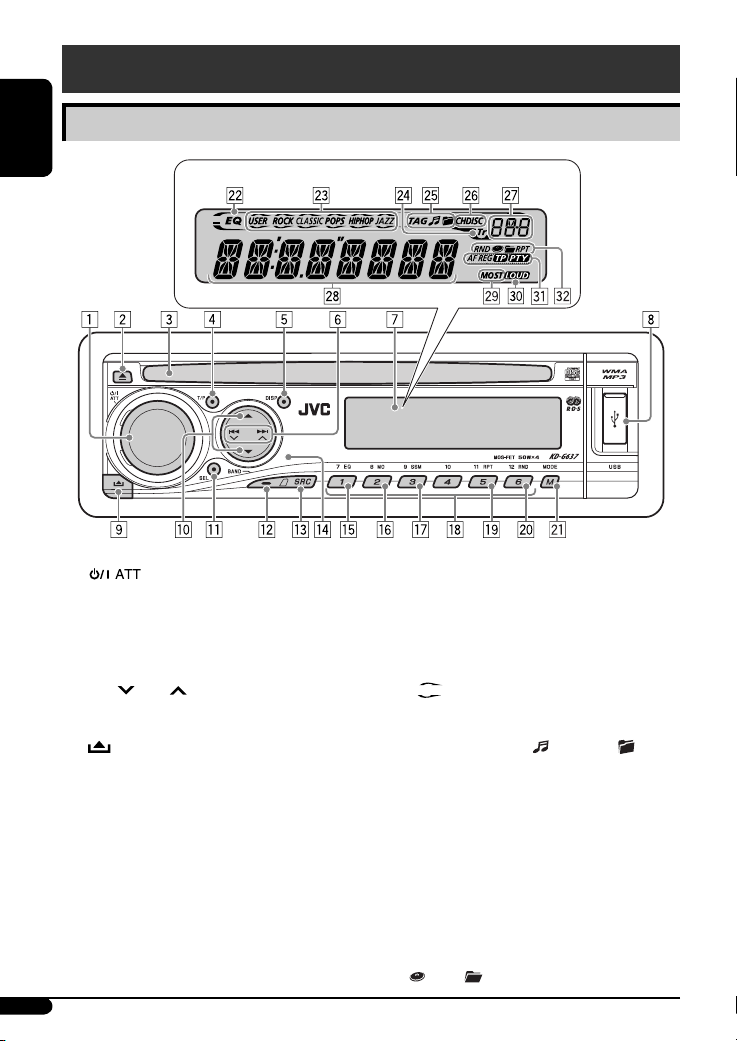
Control panel
Parts identification
ENGLISH
1 (standby/on attenuator) button /
Display window
Control dial
2 0 (eject) button
3 Loading slot
4 T/P (traffic programme/programme type) button
5 DISP (display) button
6 4 /¢ buttons
7 Display window
8 USB (Universal Serial Bus) input terminal
9 (control panel release) button
p 5 (up) / ∞ (down) buttons
q SEL (select) button
w BAND button
e SRC (source) button
r Remote sensor
DO NOT expose the remote sensor to strong light (direct
sunlight or artificial lighting).
t
EQ (equalizer) button
y MO (monaural) button
u SSM (Strong-station Sequential Memory) button
i Number buttons
o RPT (repeat) button
4
; RND (random) button
a M MODE button
s EQ (equalizer) indicator
d Sound mode (iEQ: intelligent equalizer)
indicators—USER, ROCK, CLASSIC, POPS, HIP HOP,
JAZZ
• lights up for the selected item.
f Tr (track) indicator
g Disc information indicators—
TAG (Tag information), (track/file), (folder)
h Playback source indicators—
CH: Lights up only when CD-CH is selected as the
playback source.
DISC: Lights up for the built-in CD player.
j Source display / Time countdown indicator
k Main display
l Tuner reception indicators—MO (monaural),
ST (stereo)
/ LOUD (loudness) indicator
z RDS indicators—AF, REG, TP, PTY
x Playback mode / item indicators—RND (random),
(disc), (folder), RPT (repeat)
Page 5

Remote controller — RM-RK50
Installing the lithium coin battery
(CR2025)
Aim the remote controller directly at the remote
sensor on the unit. Make sure there is no obstacle
in between.
Warning:
• Do not install any battery other than CR2025 or its
equivalent; otherwise, it may explode.
• Do not leave the remote controller in a place
(such as dashboards) exposed to direct sunlight
for a long time; otherwise, it may explode.
• Store the battery in a place where children cannot
reach to avoid risk of accident.
• To prevent the battery from over-heating,
cracking, or starting a fire:
– Do not recharge, short, disassemble, heat the
battery, or dispose of it in a fire.
– Do not leave the battery with other metallic
materials.
– Do not poke the battery with tweezers or
similar tools.
– Wrap the battery with tape and insulate when
throwing away or saving it.
Main elements and features
1 (standby/on/attenuator) button
• Turns the power on if pressed briefly or
attenuates the sound when the power is on.
• Turns the power off if pressed and held.
2 5 U (up) / D (down) ∞ buttons
• Changes the FM/AM/DAB bands with 5 U.
• Changes the preset stations (or DAB services)
with D ∞.
• Changes the folder of the MP3/WMA/USB.
• While playing an MP3 disc on an
MP3-compatible CD changer:
– Changes the disc if pressed briefly.
– Changes the folder if pressed and held.
• While listening to an Apple iPod or a JVC
D. player:
– Pauses/stops or resumes playback with D ∞.
– Enters the main menu with 5 U.
(Now 5 U/D ∞/2 R/F 3 work as the menu
selecting buttons.)*
3
VOL – / VOL + buttons
• Adjusts the volume level.
4 SOUND button
• Selects the sound mode (iEQ: intelligent
equalizer).
5 SOURCE button
• Selects the source.
ENGLISH
* 5 U : Returns to the previous menu.
D ∞ : Confirms the selection.
Continued on the next page
5
Page 6
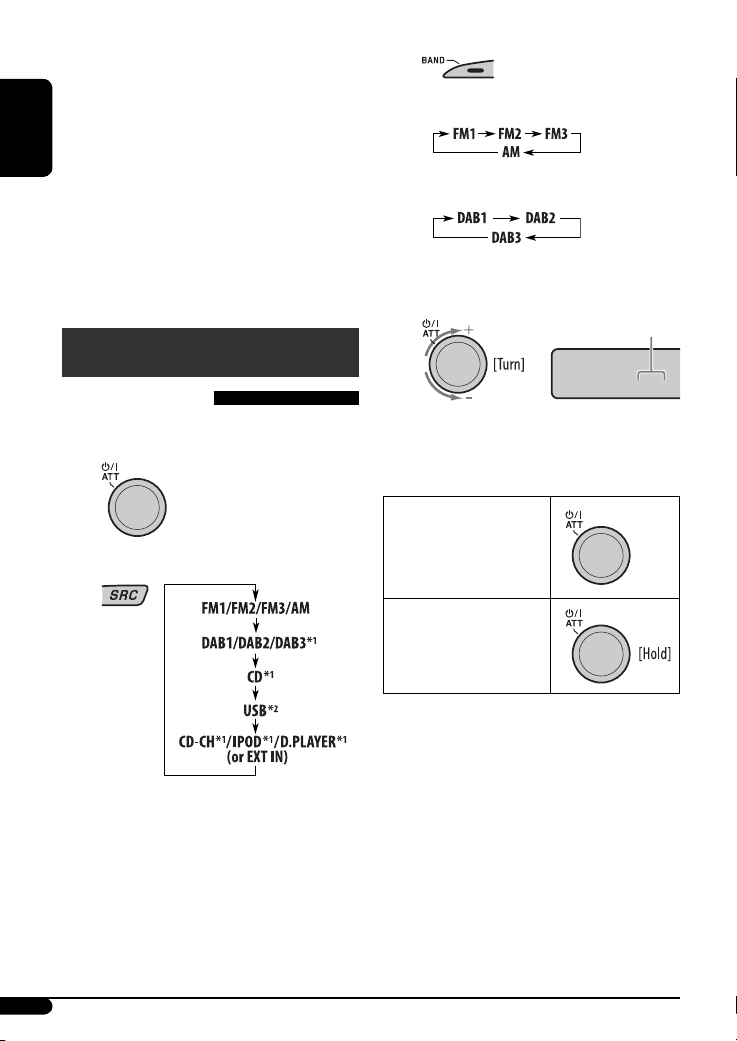
6 2 R (reverse) / F (forward) 3 buttons
• Searches for stations (or DAB services) if pressed
briefly.
• Searches for DAB ensembles if pressed and held.
• Fast-forwards or reverses the track if pressed and
held.
ENGLISH
• Changes the tracks if pressed briefly.
• While listening to an iPod or a D. player (in menu
selecting mode):
– Selects an item if pressed briefly. (Then, press
∞ to confirm the selection.)
D
– Skips 10 items at a time if pressed and held.
Getting started
Basic operations
!
• For FM/AM tuner
• For DAB tuner
⁄ Adjust the volume.
Volume level appears.
VOL 20
~ Turn on the power.
Ÿ
1
*
You cannot select these sources if they are not
ready or not connected.
*2 “NO USB” appears if USB memory is not
attached.
6
@ Adjust the sound as you want. (See
pages 14 and 15.)
To drop the volume in
a moment (ATT)
To restore the sound, press
the button again.
To turn off the power
Page 7
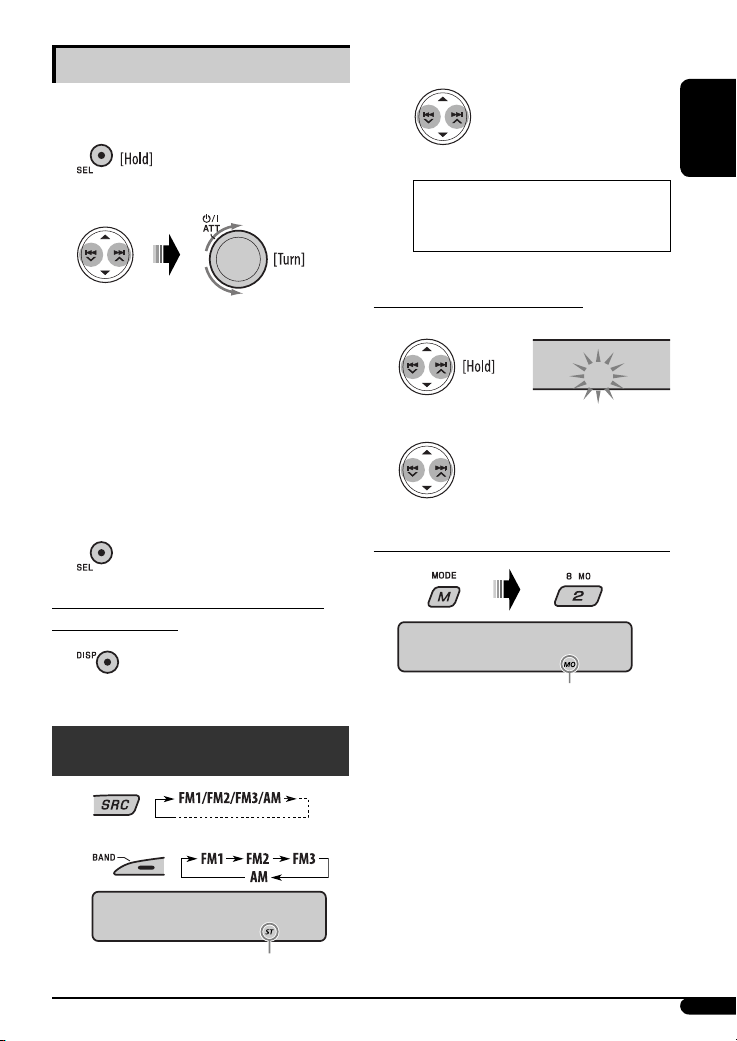
Basic settings
• See also “General settings — PSM” on
pages 15 – 17.
1
2
1 Canceling the display demonstrations
Select “DEMO,” then “DEMO OFF.”
2 Setting the clock
Select “CLOCK H” (hour), then adjust the hour.
Select “CLOCK M” (minute), then adjust the
minute.
Select “24H/12H,” then “24H” (hour) or “12H”
(hour).
3 Finish the procedure.
To check the current clock time while the
power is turned off
Clock time is shown on the
display for about 5 seconds. See
also page 16.
Radio operations
~
! Start searching for a station.
When a station is received,
searching stops.
To stop searching, press the
same button again.
Note:
FM1 and FM2: 87.5 MHz – 108.0 MHz
FM3: 65.00 MHz – 74.00 MHz
To tune in to a station manually
In step ! above...
1
M
2 Select a desired station frequency.
When an FM stereo broadcast is hard to receive
MONO
Lights up when monaural mode is activated.
Reception improves, but stereo effect will be lost.
To restore the stereo effect, repeat the same
procedure. “MONO OFF” appears and the MO indicator
goes off.
ENGLISH
Ÿ
88.3
Lights up when receiving an FM stereo
broadcast with sufficient signal strength.
7
Page 8
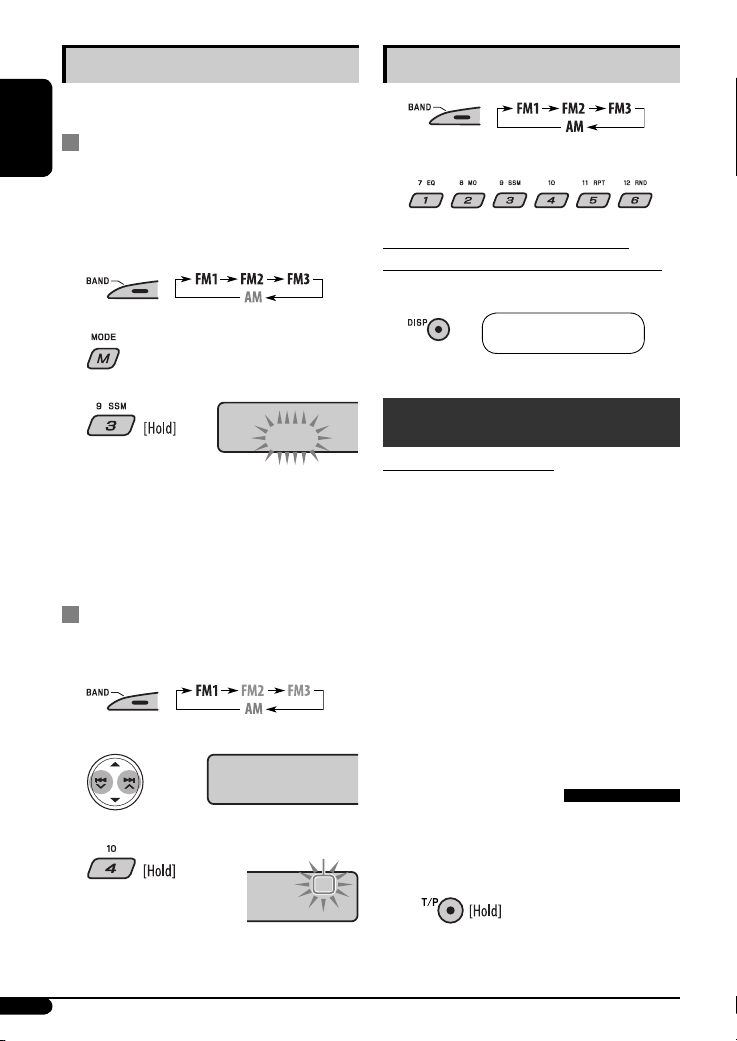
Storing stations in memory
You can preset six stations for each band.
Listening to a preset station
1
FM station automatic presetting —
ENGLISH
SSM (Strong-station Sequential
Memory)
1 Select the FM band (FM1 – FM3) you want to
store into.
2
3
SSM
“SSM” flashes, then disappears when automatic
presetting is over.
Local FM stations with the strongest signals are
searched and stored automatically in the FM band.
Manual presetting
Ex.: Storing FM station of 92.5 MHz into preset
number 4 of the FM1 band.
1
2 Select the preset station (1 – 6) you want.
To check the current clock time while
listening to an FM (non-RDS) or AM station
• For FM RDS stations, see page 10.
Frequency Ô Clock
FM RDS operations
What you can do with RDS
RDS (Radio Data System) allows FM stations to send an
additional signal along with their regular programme
signals.
By receiving the RDS data, this unit can do the
following:
• Programme Type (PTY) Search (see the following)
• TA (Traffic Announcement) and PTY Standby
Receptions (see pages 9 and 16)
• Tracing the same programme automatically
—Network-Tracking Reception (see page 10)
• Programme Search (see pages 10 and 16)
2
92.5
3
Preset number flashes for a while.
P4
Searching for your favorite
FM RDS programme
You can tune in to a station broadcasting your favorite
programme by searching for a PTY code.
• To store your favorite programme types, see page 9.
~ The last selected PTY code
appears.
8
Page 9
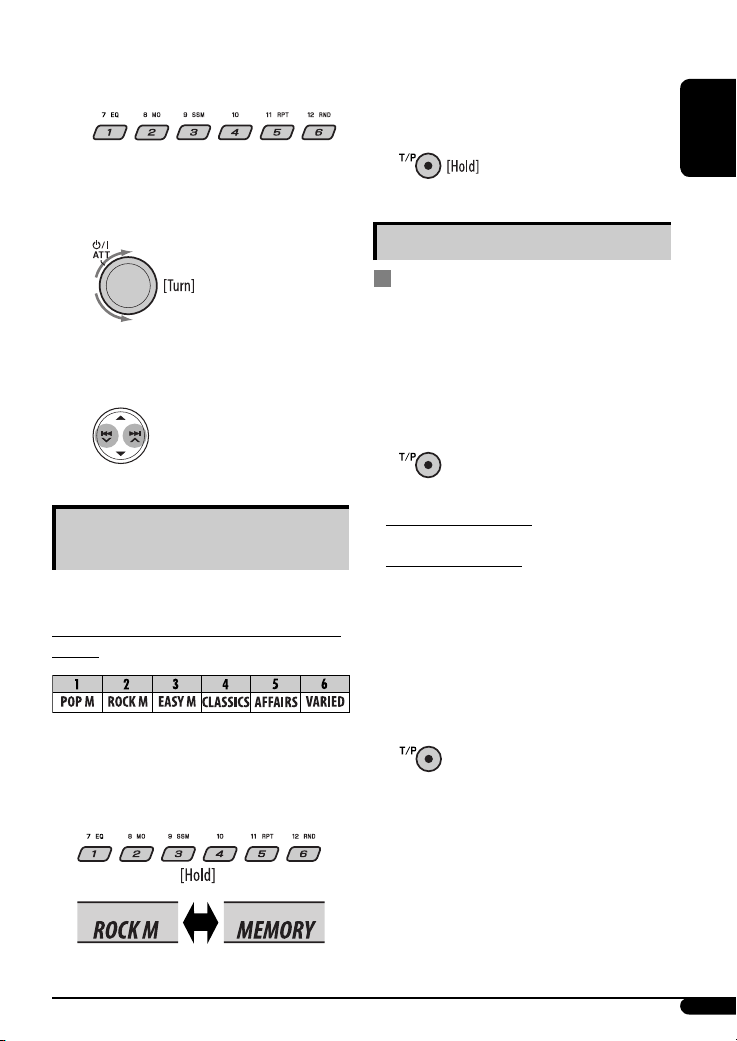
Ÿ Select one of your favorite programme
types.
or
Select one of the PTY codes (see
page 10).
! Start searching for your favorite
programme.
If there is a station broadcasting
a programme of the same PTY
code as you have selected, that
station is tuned in.
3 Repeat steps 1 and 2 to store other PTY
codes into other preset numbers.
4 Finish the procedure.
Using the standby receptions
TA Standby Reception
TA Standby Reception allows the unit to switch
temporarily to Traffic Announcement (TA) from any
source other than AM.
The volume changes to the preset TA volume level if
current level is lower than the preset level (see page 16).
To activate TA Standby Reception
The TP (Traffic Programme) indicator
either lights up or flashes.
the
ENGLISH
Storing your favorite programme
types
You can store six favorite programme types.
Preset programme types in the number buttons
(1 to 6):
1 Select a PTY code (see above).
2 Select the preset number (1 – 6) you want to
store into.
Ex.: When “ROCK M” is selected
• If the TP indicator lights up, TA Standby Reception is
activated.
• If the TP indicator flashes, TA Standby Reception is
not yet activated. (This occurs when you are listening
to an FM station without the RDS signals required for
TA Standby Reception.)
To activate TA Standby Reception, tune in to another
station providing these signals. The TP indicator will
stop flashing and remain lit.
To deactivate the TA Standby Reception
The TP indicator goes off.
Continued on the next page
9
Page 10
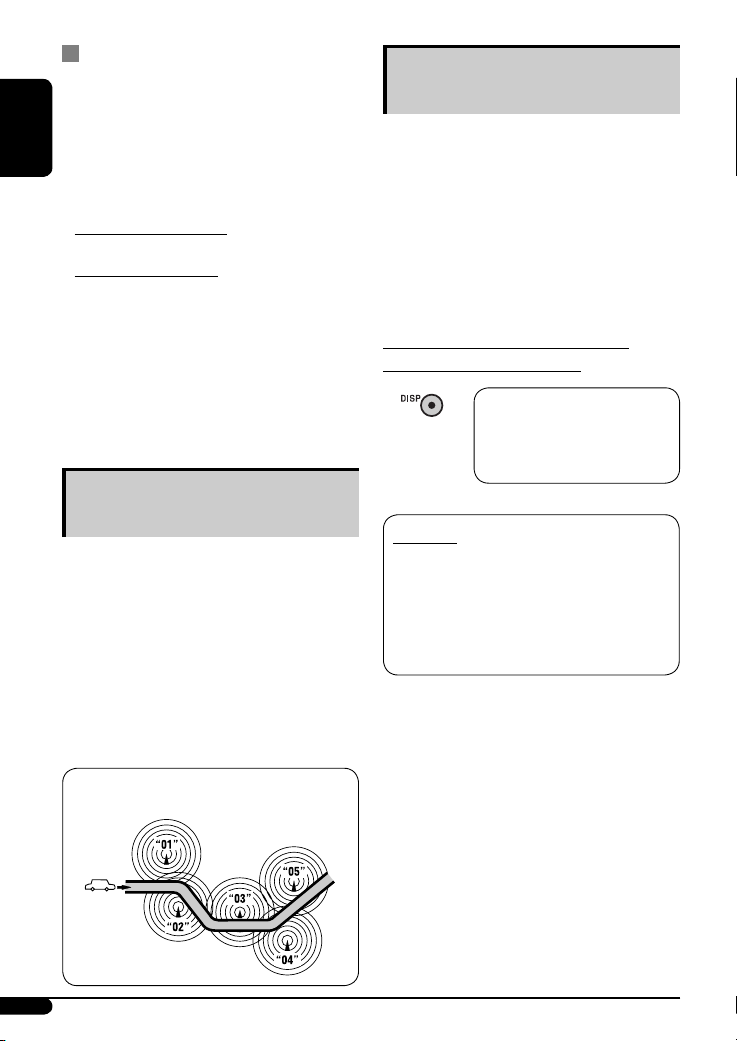
PTY Standby Reception
PTY Standby Reception allows the unit to switch
temporarily to your favorite PTY programme from any
source other than AM.
ENGLISH
To activate and select your favorite PTY code for
PTY Standby Reception, see page 16.
The PTY indicator either lights up or flashes.
• If the PTY indicator lights up, PTY Standby Reception
is activated.
• If the PTY indicator flashes, PTY Standby Reception is
not yet activated.
To activate PTY Standby Reception, tune in to another
station providing these signals. The PTY indicator will
stop flashing and remain lit.
To deactivate the PTY Standby Reception, select
“OFF” for the PTY code (see page 16). The PTY indicator
goes off.
Tracing the same programme—
Network-Tracking Reception
When driving in an area where FM reception is not
sufficient enough, this unit automatically tunes in to
another FM RDS station of the same network, possibly
broadcasting the same programme with stronger
signals (see the illustration below).
When shipped from the factory, Network-Tracking
Reception is activated.
To change the Network-Tracking Reception
setting, see “AF-REG” on page 16.
Automatic station selection—
Programme Search
Usually when you press the number buttons, the preset
station is tuned in.
If the signals from the FM RDS preset station are not
sufficient for good reception, this unit, using the AF data,
tunes in to another frequency broadcasting the same
programme as the original preset station is broadcasting.
• The unit takes some time to tune in to another
station using programme search.
• See also page 16.
To check the current clock time while
listening to an FM RDS station
Station name (PS) = Station
Frequency = Programme type
(PTY) = Clock = (back to the
beginning)
PTY codes
NEWS, AFFAIRS, INFO, SPORT, EDUCATE, DRAMA,
CULTURE, SCIENCE, VARIED, POP M (music), ROCK M
(music), EASY M (music), LIGHT M (music), CLASSICS,
OTHER M (music), WEATHER, FINANCE, CHILDREN, SOCIAL,
RELIGION, PHONE IN, TRAVEL, LEISURE, JAZZ, COUNTRY,
NATION M (music), OLDIES, FOLK M (music), DOCUMENT
Programme A broadcasting on different frequency areas
(01 – 05)
10
Page 11

Disc / USB memory
operations
Playing a disc in the unit
All tracks will be played repeatedly until you change the
source or eject the disc.
To stop play and eject the disc
• Press SRC to listen to another playback
source.
Playing discs in the CD changer
All discs in the magazine will be played repeatedly until
you change the source.
• Ejecting the magazine will also stop playback.
~
* If you have changed the external input setting
to “EXT IN” (see page 17), you cannot select the
CD changer.
Playing from a USB memory
This unit can play MP3/WMA tracks stored in a USB
memory.
All tracks in the USB memory will be played repeatedly
until you change the source.
• Removing the USB memory will also stop playback.
Then, press SRC to listen to another playback source.
~
Ÿ
If a USB memory has been attached...
USB input terminal
USB memory
ENGLISH
Ÿ Select a disc.
For disc number from 01 – 06:
For disc number from 07 – 12:
Playback starts from where it has been stopped
previously.
• If a different USB memory is currently attached,
playback starts from the beginning.
To detach the USB memory, straightly pull it out
from the unit.
Continued on the next page
11
Page 12

Cautions:
• Avoid using the USB memory if it might hinder
your safety driving.
• Do not pull out or attach the USB memory
repeatedly while “CHECK” appears on the display.
ENGLISH
• Operation and power supply may not work as
intended for some USB memories.
• You cannot connect a computer to the USB input
terminal of the unit.
• Make sure all important data has been backed up
to avoid losing the data.
• Some USB memories may not work immediately
after you turn on the power.
To go to the next or previous tracks
To go to the next or previous folders (only for
MP3/WMA/USB)
For MP3 discs:
For WMA discs:
About MP3 and WMA tracks
MP3 and WMA “tracks” (words “file” and “track” are
used interchangeably) are recorded in “folders.”
About the CD changer
It is recommended to use a JVC MP3-compatible CD
changer with your unit.
• You can also connect MP3-incompatible CD changers.
However, these units are not compatible with MP3
discs.
• You cannot use the CH-X99, CH-X100, and KD-MK
series CD changers with this unit.
• You cannot play any WMA disc in the CD changer.
• Disc text information recorded in the CD Text can be
displayed when a JVC CD Text compatible CD changer
is connected.
• For connection, see Installation/Connection Manual
(separate volume).
To fast-forward or reverse the track
To locate a particular track (for CD) or folder
(for MP3/WMA) directly
To select a number from 01 – 06:
To select a number from 07 – 12:
• To use direct folder access on MP3/WMA, it is
required that folders are assigned with 2-digit
numbers at the beginning of their folder names—
01, 02, 03, and so on.
To select a particular track in a
folder (for MP3/WMA):
12
Page 13

Other main functions
Skipping tracks quickly during play
Changing the display information
Only possible on JVC
MP3-compatible CD changer
• For MP3/WMA/USB, you can skip tracks within the
same folder.
Ex.: To select track 32 while playing a track whose
number is a single digit (1 to 9)
1
2
Each time you press the button, you can skip 10
tracks.
• After the last track, the first track will be selected
and vice versa.
3
Prohibiting disc ejection
You can lock a disc in the loading slot.
NO EJECT
While playing an audio CD or a CD
Text
While playing an MP3/WMA*2 disc or
USB memory
• When “TAG DISP” is set to “TAG ON” (see
page 17)
• When “TAG DISP” is set to “TAG OFF”
: Elapsed playing time with the current
track number
: Clock with the current track number
1
*
If the current disc is an audio CD, “NO NAME” appears.
2
Only for the built-in CD player and external USB
*
memory.
3
*
If an MP3/WMA file does not have Tag information,
folder name and file name appear. In this case, the
TAG indicator will not light up.
ENGLISH
To cancel the prohibition, repeat the same
procedure.
13
Page 14
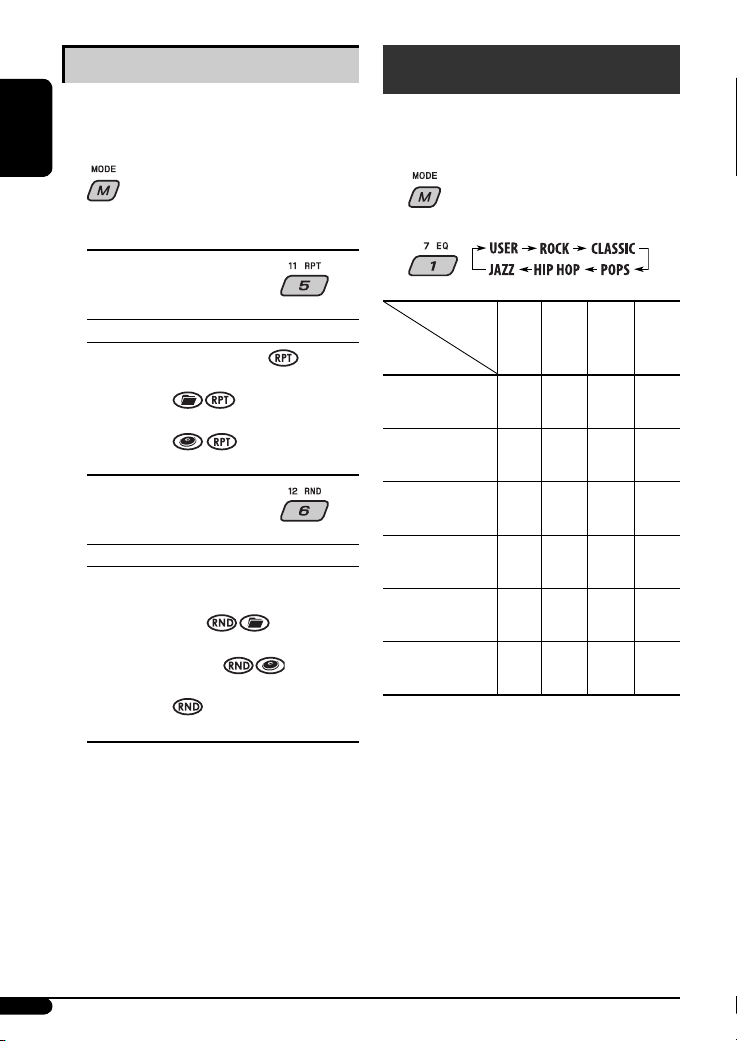
Selecting the playback modes
You can use only one of the following playback modes
at a time.
ENGLISH
1
Sound adjustments
You can select a preset sound mode suitable to the
music genre (iEQ: intelligent equalizer).
1
2 Select your desired playback mode.
7 Repeat play
Mode Plays repeatedly
TRK RPT : The current track.
FLDR RPT *1 : All tracks of the current folder.
DISC RPT *2 : All tracks of the current disc.
RPT OFF : Cancels.
7 Random play
Mode Plays at random
1
FLDR RND *
DISC RND : All tracks of the current disc or USB
MAG RND *2 : All tracks of the inserted discs.
RND OFF : Cancels.
1
*
*2 Only while playing discs in the CD changer.
: All tracks of the current folder,
then tracks of the next folder and
so on.
memory.
Only while playing a media (MP3/WMA/USB).
2
Preset values
Indication (For)
USER
(Flat sound)
ROCK
(Rock or disco music)
CLASSIC
(Classical music)
POPS
(Light music)
HIP HOP
(Funk or rap music)
JAZZ
(Jazz music)
1
Bass
*
*2 Mid-range
*3 Treble
*4 Loudness
1
MID*2 TRE*3 LOUD*
BAS*
00 00 00 OFF
+03 00 +02 ON
+01 00 +03 OFF
+02 +01 +02 OFF
+04 –02 +01 ON
+03 00 +03 OFF
4
14
Page 15

Adjusting the sound
You can adjust the sound characteristics to your
preference.
1
General settings — PSM
You can change PSM (Preferred Setting Mode) items
listed in the table that follows.
1
ENGLISH
2
Indication, [Range]
1
(bass), [–06 to +06]
BAS*
Adjust the bass.
1
MID*
(mid-range), [–06 to +06]
Adjust the mid-range frequencies sound level.
1
(treble), [–06 to +06]
TRE*
Adjust the treble.
2
FAD*
(fader), [R06 to F06]
Adjust the front and rear speaker balance.
BAL (balance), [L06 to R06]
Adjust the left and right speaker balance.
1
(loudness), [LOUD ON or LOUD OFF]
LOUD*
Boost low and high frequencies to produce a wellbalanced sound at low volume level.
3
VOL (volume), [00 to 30 or 50*
Adjust the volume.
1
*
When you adjust the bass, mid-range, treble, or
loudness, the adjustment you have made is stored
for the currently selected sound mode (iEQ) including
“USER.”
*2 If you are using a two-speaker system, set the fader
level to “00.”
*3 Depending on the amplifier gain control setting. (See
page 17 for details.)
]
2 Select a PSM item.
3 Adjust the PSM item selected.
4 Repeat steps 2 and 3 to adjust other PSM
items if necessary.
5 Finish the procedure.
Continued on the next page
15
Page 16

Indications Item
DEMO
Display
demonstration
ENGLISH
CLK DISP *
1
Clock display
CLOCK H
Hour adjustment
CLOCK M
Minute adjustment
24H/12H
Time display mode
2
CLK ADJ *
Clock adjustment
2
AF-REG *
Alternative frequency/
regionalization
reception
PTY-STBY*
2
PTY standby
2
TA VOL*
Traffic announcement
volume
P-SEARCH*
2
Programme search
4
DAB AF*
Alternative frequency
reception
Selectable settings, [reference page]
( : Initial)
• DEMO ON
: Display demonstration will be activated automatically if no
operation is done for about 20 seconds, [7].
• DEMO OFF
• ON
• OFF
: Cancels.
:
Clock time is shown on the display at all times when the power is
turned off
.
: Cancels; pressing DISP will show the clock time for about 5 seconds
when the power is turned off, [7].
0 – 23 (1 – 12) [Initial: 0 (0:00)], [7].
00 – 59 [Initial: 00 (0:00)], [7].
• 24H
: See also page 7 for setting.
• 12H
• AUTO
: The built-in clock is automatically adjusted using the CT (clock
time) data in the RDS signal.
• OFF
• AF
: Cancels.
: When the currently received signals become weak, the unit
switches to another station (the programme may differ from the
one currently received), [10].
• The AF indicator lights up.
• AF REG
: When the currently received signals become weak, the unit
switches to another station broadcasting the same programme.
• The AF and REG indicators light up.
• OFF
: Cancels (not selectable when “DAB AF“ is set to “AF ON“).
OFF, PTY codes : Activates PTY Standby Reception with one of the PTY codes, [10].
VOL 00 –
VOL 30 or 50 *
• ON
• OFF
• AF ON
[Initial: VOL 15]
3
: Activates Programme Search, [10].
: Cancels.
: Traces the programme among DAB services and FM RDS stations,
[10, 18].
• AF OFF
: Cancels.
16
Page 17

Indications Item
Selectable settings, [reference page]
( : Initial)
DAB VOL*
DAB volume
4
VOL –12
— VOL +12
: [Initial: VOL 00]; You can adjust the volume level of DAB tuner to
match the FM sound level and store it in memory.
adjustment
DIMMER
Dimmer
TEL
Telephone muting
5
SCROLL *
Scroll
• AUTO
• ON
• OFF
• MUTING 1/
MUTING 2
• OFF
• ONCE
• AUTO
• OFF
: Dims the display when you turn on the headlights.
: Activates dimmer.
: Cancels.
: Select either one which mutes the sounds while using a cellular
phone.
: Cancels.
: Scrolls the track information once.
:
Repeats scrolling (at 5-second intervals).
: Cancels.
• Pressing DISP for more than one second can scroll the display
regardless of the setting.
6
EXT IN*
External input
TAG DISP
Tag display
AMP GAIN
Amplifier gain
control
IF BAND
Intermediate
frequency band
• CHANGER
• EXT IN
• TAG ON
• TAG OFF
• LOW PWR
• HIGH PWR
• AUTO
• WIDE
: To use a JVC CD changer, [11], an Apple iPod or a JVC D. player, [19].
: To use any other external component, [21].
: Shows the Tag information while playing MP3/WMA tracks, [13].
: Cancels.
: VOL 00 – VOL 30 (Select this if the maximum power of the speaker is
less than 50 W to prevent damaging the speaker.)
: VOL 00 – VOL 50
: Increases the tuner selectivity to reduce interference noises between
close stations. (Stereo effect may be lost.)
: Subject to interference noises from adjacent stations, but sound
quality will not be degraded and the stereo effect will remain.
1
If the power supply is not interrupted by turning off the ignition key of your car, it is recommended to select “OFF” to
*
save the car’s battery.
*2 Only for FM RDS stations.
*3 Depends on the amplifier gain control.
4
*
Displayed only when DAB tuner is connected.
*5 Some characters or symbols will not be shown correctly (or will be blanked) on the display.
6
Displayed only when one of the following sources is selected—FM, AM, DAB, CD, or USB.
*
ENGLISH
17
Page 18

DAB tuner operations
What is DAB system?
Digital Audio Broadcasting (DAB) can deliver digital
quality sound without any annoying interference
ENGLISH
and signal distortion. Furthermore, it can carry text,
pictures, and data. When transmitting, DAB combines
several programmes (called “services”) to form one
“ensemble.” In addition, each “service”—called
“primary service”—can also be divided into its
components (called “secondary service”). A typical
ensemble has six or more programmes (services)
broadcast at the same time.
By connecting the DAB tuner, this unit can do the
following:
• Tracing the same programme automatically
—Alternative Frequency Reception (see “DAB AF” on
page 16).
It is recommended to use DAB tuner KT-DB1000
with your unit. If you have another DAB tuner,
consult your JVC IN-CAR ENTERTAINMENT dealer.
• Refer also to the Instructions supplied for your DAB
tuner.
To tune in to an ensemble manually
Start searching for an ensemble, as in step ! on the
left column.
1
Select a desired ensemble frequency.
2
Storing DAB services in memory
You can preset six DAB services (primary) for each band.
1 Select a service you want (see steps ~ to ⁄
on the left column).
2 Select the preset number (1 – 6) you want to
store into.
~
Ÿ
! Start searching for an ensemble.
When an ensemble is received,
searching stops.
To stop searching, press the
same button again.
⁄ Select a service (either primary or
secondary) to listen to.
18
Preset number flashes for a while.
P4
Tuning in to a preset DAB service
1
2 Select the preset DAB service (primary)
number (1 – 6) you want.
If the selected primary service has some secondary
services, pressing the same button again will tune
in to the secondary services.
Page 19

Tracing the same programme—
Alternative Frequency Reception
You can keep listening to the same programme by
activating the Alternative Frequency Reception.
• While receiving a DAB service:
When driving in an area where a service cannot be
received, this unit automatically tunes in to another
ensemble or FM RDS station, broadcasting the same
programme.
• While receiving an FM RDS station:
When driving in an area where a DAB service is
broadcasting the same programme as the FM RDS
station is broadcasting, this unit automatically tunes
in to the DAB service.
When shipped from the factory, Alternative Frequency
Reception is activated.
To deactivate the Alternative Frequency
Reception, see page 16.
To change the display information while
tuning to an ensemble
Service name = Ensemble name
= Channel number = Frequency
= Clock = (back to the beginning)
iPod / D. player operations
This unit is ready for operating an Apple iPod or a JVC
D. player from the control panel.
Before operating your iPod or D. player:
Connect either one of the following (separately
purchased) to the CD changer jack on the rear of this
unit.
• Interface adapter for iPod—KS-PD100 for
controlling an iPod.
• D. player interface adapter—KS-PD500 for
controlling a D. player.
• For connection, see Installation/Connection Manual
(separate volume).
• For details, refer also to the manual supplied with the
interface adapter.
Preparations:
Make sure “CHANGER” is selected for the external input
setting, see page 17.
~
ENGLISH
Ÿ
Playback starts automatically from where it has
been paused*1 or stopped*2 previously.
Continued on the next page
19
Page 20
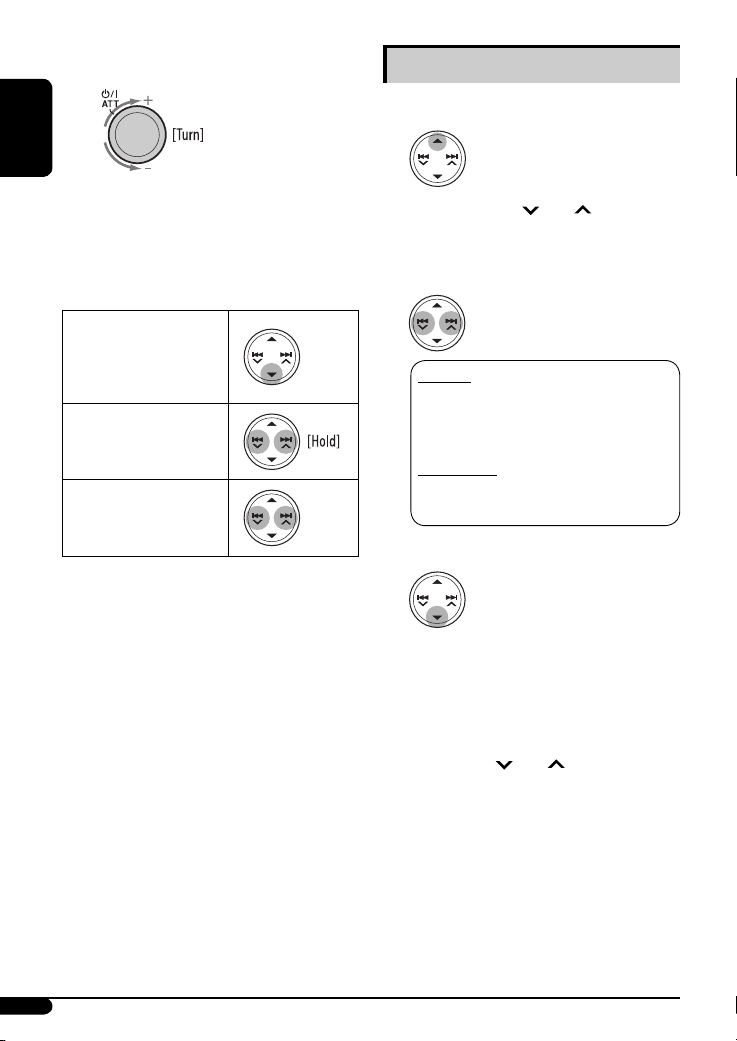
! Adjust the volume.
ENGLISH
⁄ Adjust the sound as you want. (See
pages 14 and 15.)
• Make sure the equalizer on the iPod or
D. player is deactivated.
To pause*1 or stop*2
playback
To resume playback, press
the button again.
To fast-forward or
reverse the track
To go to the next or
previous tracks
*1 For iPod
*2 For D. player
Selecting a track from the menu
1 Enter the main menu.
Now the
5/∞/4 /¢ buttons work as
the menu selecting buttons*.
2 Select the desired menu.
For iPod:
PLAYLIST Ô ARTISTS Ô ALBUMS Ô
SONGS Ô GENRES Ô COMPOSER Ô
(back to the beginning)
For D. player:
PLAYLIST
Ô ARTIST Ô ALBUM Ô
GENRE Ô TRACK Ô (back to the beginning)
3 Confirm the selection.
To move back to the previous
menu, press
5.
20
• If a track is selected, playback starts
automatically.
• If the selected item has another layer, you will
enter the layer. Repeat steps 2 and 3 until the
desired track is played.
• Holding 4 /¢ can skip 10 items at
a time.
* The menu selecting mode will be canceled:
– If no operations are done for about 5 seconds.
– When you confirm the selection of a track.
Page 21

Selecting the playback modes
1
2 Select your desired playback mode.
7 Repeat play
ONE RPT
Functions the same as “Repeat One” of the iPod or
“Repeat Mode = One” for the D. player.
ALL RPT
Functions the same as “Repeat All” of the iPod or
“Repeat Mode = All” for the D. player.
RPT OFF
Cancels.
7 Random play
ALBM RND*
Functions the same as “Shuffle Albums” of the iPod.
SONG RND/RND ON
Functions the same as “Shuffle Songs” of the iPod
or “Random Play = On” of the D. player.
RND OFF
Cancels.
For iPod: Functions only if you select “ALL” in
*
“ALBUMS” of the main “MENU.”
Other external component
operations
You can connect an external component to the
CD changer jack on the rear using the Line Input
Adapter—KS-U57 (not supplied) or AUX Input
Adapter—KS-U58 (not supplied).
• For connection, see Installation/Connection Manual
(separate volume).
• For listening to the USB memory, see pages 11 and
12; For DAB tuner, see pages 18 and 19; For iPod or
D. player, see pages 19 – 21.
~
If “EXT IN” does not appear, see page 17 and
select the external input (“EXT IN”).
Ÿ Turn on the connected component and
start playing the source.
! Adjust the volume.
⁄ Adjust the sound as you want. (See
pages 14 and 15.)
ENGLISH
To check other information while listening
to an iPod or a D. player
To check other information while listening
to an external component
EXT IN Ô Clock
21
Page 22

Maintenance
How to clean the connectors
Frequent detachment will deteriorate the connectors.
To minimize this possibility, periodically wipe the
ENGLISH
connectors with a cotton swab or cloth moistened with
alcohol, being careful not to damage the connectors.
Connector
To keep discs clean
A dirty disc may not play correctly.
If a disc does become dirty, wipe it with
a soft cloth in a straight line from center
to edge.
• Do not use any solvent (for example, conventional
record cleaner, spray, thinner, benzine, etc.) to clean
discs.
To play new discs
New discs may have some rough spots
around the inner and outer edges. If
such a disc is used, this unit may reject
the disc.
To remove these rough spots, rub the edges with a
pencil or ball-point pen, etc.
Moisture condensation
Moisture may condense on the lens inside the unit in
the following cases:
• After starting the heater in the car.
• If it becomes very humid inside the car.
Should this occur, the unit may malfunction. In this
case, eject the disc and leave the unit turned on for a
few hours until the moisture evaporates.
How to handle discs
When removing a disc from its
case, press down the center holder
of the case and lift the disc out,
holding it by the edges.
• Always hold the disc by the edges. Do not touch its
recording surface.
When storing a disc into its case, gently insert the
disc around the center holder (with the printed surface
facing up).
• Make sure to store discs into the cases after use.
Center holder
Do not use the following discs:
Warped disc
Sticker
Sticker residue
Stick-on label
Unusual shape
Single CD (8 cm disc)
22
Page 23

More about this unit
• If you want to know more about RDS, visit
<http://www.rds.org.uk>.
Basic operations
Turning on the power
• By pressing SRC on the unit, you can also turn on the
power. If the source is ready, playback also starts.
Turning off the power
• If you turn off the power while listening to a disc, disc
play will start from where playback has been stopped
previously, next time you turn on the power.
Tuner operations
Storing stations in memory
• During SSM search...
– All previously stored stations are erased and
stations are stored newly.
– Received stations are preset in No. 1 (lowest
frequency) to No. 6 (highest frequency).
– When SSM is over, the station stored in No. 1 will
be automatically tuned in.
• When storing a station manually, the previously
preset station is erased when a new station is stored
in the same preset number.
FM RDS operations
• Network-Tracking Reception requires two types of
RDS signals—PI (Programme Identification) and AF
(Alternative Frequency) to work correctly. Without
receiving these data correctly, Network-Tracking
Reception will not operate correctly.
• If a Traffic Announcement is received by TA Standby
Reception, the volume level automatically changes to
the preset level (TA VOL) if the current level is lower
than the preset level.
• When Alternative Frequency Reception is activated
(with AF selected), Network-Tracking Reception is
also activated automatically. On the other hand,
Network-Tracking Reception cannot be deactivated
without deactivating Alternative Frequency
Reception. (See page 16.)
Disc operations
Caution for DualDisc playback
• The Non-DVD side of a “DualDisc” does not comply
with the “Compact Disc Digital Audio” standard.
Therefore, the use of Non-DVD side of a DualDisc on
this product may not be recommended.
General
• This unit has been designed to reproduce CDs/CD
Texts, and CD-Rs (Recordable)/CD-RWs (Rewritable)
in audio CD (CD-DA), MP3 and WMA formats.
• When a disc is inserted upside down, “PLEASE” and
“EJECT” appear alternately on the display. Press 0 to
eject the disc.
• While fast-forwarding or reversing on an MP3 or
WMA disc, you can only hear intermittent sounds.
Playing a CD-R or CD-RW
• Use only “finalized” CD-Rs or CD-RWs.
• This unit can play back only files of the same type
which are first detected if a disc includes both audio
CD (CD-DA) files and MP3/WMA files.
• This unit can play back multi-session discs; however,
unclosed sessions will be skipped while playing.
• Some CD-Rs or CD-RWs may not be played back on
this unit because of their disc characteristics, or for
the following reasons:
– Discs are dirty or scratched.
– Moisture condensation occurs on the lens inside
the unit.
– The pickup lens inside the unit is dirty.
– CD-R/CD-RW on which the files are written with
“Packet Write” method.
– There are improper recording conditions (missing
data, etc.) or media conditions (stained, scratched,
warped, etc.).
• CD-RWs may require a longer readout time since the
reflectance of CD-RWs is lower than that of regular CDs.
ENGLISH
Continued on the next page
23
Page 24

• Do not use the following CD-Rs or CD-RWs:
– Discs with stickers, labels, or protective seal stuck
to the surface.
– Discs on which labels can be directly printed by an
ink jet printer.
Using these discs under high temperatures or high
ENGLISH
humidities may cause malfunctions or damage to the
unit.
Playing an MP3/WMA disc
• This unit can play back MP3/WMA files with the
extension code <.mp3> or <.wma> (regardless of
the letter case—upper/lower).
• This unit can show the names of albums, artists
(performer), and Tag (Version 1.0, 1.1, 2.2, 2.3, or
2.4) for MP3 files and for WMA files.
• This unit can display only one-byte characters. No
other characters can be correctly displayed.
• This unit can play back MP3/WMA files meeting the
conditions below:
– Bit rate of MP3: 8 kbps — 320 kbps
– Sampling frequency of MP3:
48 kHz, 44.1 kHz, 32 kHz (for MPEG-1)
24 kHz, 22.05 kHz, 16 kHz (for MPEG-2)
12 kHz, 11.025 kHz, 8 kHz (for MPEG-2.5)
– Bit rate of WMA: 16 kbps — 32 kbps
(Sampling frequency: 22.05 kHz)
32 kbps — 320 kbps
(Sampling frequency: 48 kHz,
44.1 kHz, 32 kHz)
– Disc format: ISO 9660 Level 1/ Level 2, Romeo,
Joliet, Windows long file name
• The maximum number of characters for file/folder
names vary among the disc format used (includes 4
extension characters—<.mp3> or <.wma>).
– ISO 9660 Level 1: up to 12 characters
– ISO 9660 Level 2: up to 31 characters
– Romeo: up to 128 characters
– Joliet: up to 64 characters
– Windows long file name: up to 128 characters
• This unit can recognize a total of 512 files, of 200
folders, and of 8 hierarchies.
• This unit can play back files recorded in VBR (variable
bit rate).
Files recorded in VBR have a discrepancy in elapsed
time display, and do not show the actual elapsed
time. Especially, after performing the search function,
this difference becomes noticeable.
• This unit cannot play back the following files:
– MP3 files encoded with MP3i and MP3 PRO format.
– MP3 files encoded in an inappropriate format.
– MP3 files encoded with Layer 1/2.
– WMA files encoded with lossless, professional, and
voice format.
– WMA files which are not based upon Windows
Media® Audio.
– WMA files copy-protected with DRM.
– Files which have the data such as AIFF, ATRAC3,
etc.
• The search function works but search speed is not
constant.
Playing MP3/WMA tracks from a USB memory
• While playing from a USB memory, the playback
order may differ from other players.
• This unit may be unable to play back some USB
memories or some files due to their characteristics or
recording conditions.
• Depending on the shape of the USB memories and
connection ports, some USB memories may not be
attached properly or the connection might be loose.
• If the connected USB memory does not have the
correct files, “NO FILE” appears.
• This unit can show Tag (Version 1.0, 1.1, 2.2, 2.3, or
2.4) for MP3 files and for WMA files.
• This unit can play back MP3/WMA files meeting the
conditions below:
– Bit rate of MP3: 16 kbps — 320 kbps
– Sampling frequency of MP3:
48 kHz, 44.1 kHz, 32 kHz (for MPEG-1)
24 kHz, 22.05 kHz, 16 kHz (for MPEG-2)
12 kHz, 11.025 kHz, 8 kHz (for MPEG-2.5)
– Bit rate of WMA: 16 kbps — 32 kbps
(Sampling frequency: 22.05 kHz)
32 kbps — 320 kbps
(Sampling frequency: 48 kHz,
44.1 kHz, 32 kHz)
• This unit can play back MP3 files recorded in VBR
(variable bit rate).
24
Page 25

• The maximum number of characters for:
– MP3 Tag: 128 characters (64 Cyrillic alphabets)
– WMA Tag: 64 characters
– Folder names: 145 characters (72 Cyrillic alphabets)
over 8 hierarchies
– File names: 25 characters
• This unit can recognize a total of 2 500 files, 250
folders (999 files per folder), and of 8 hierarchies.
• This unit does not support SD card reader.
• This unit cannot play back the following files:
– MP3 files encoded with MP3i and MP3 PRO format.
– MP3 files encoded in an inappropriate format.
– MP3 files encoded with Layer 1/2.
Changing the source
• If you change the source, playback also stops.
Next time you select the same source again, playback
starts from where it has been stopped previously.
Ejecting a disc
• If the ejected disc is not removed within 15 seconds,
the disc is automatically inserted again into the
loading slot to protect it from dust.
• After ejecting a disc or removing a USB memory,
“NO DISC” or “NO USB“ appears and you cannot
operate some of the buttons. Insert another disc,
reattach a USB memory, or press SRC to select
another playback source.
General settings—PSM
• “AUTO” setting for “DIMMER” may not work correctly
on some vehicles, particularly on those having a
control dial for dimming.
In this case, change the “DIMMER” setting to any
other than “AUTO.”
• If you change the “AMP GAIN” setting from
“HIGH PWR” to “LOW PWR” while the volume level
is set higher than “VOL 30,” the unit automatically
changes the volume level to “VOL 30.”
iPod or D. player operations
• When you turn on this unit, the iPod or D. player is
charged through this unit.
• While the iPod or D. player is connected, all
operations from the iPod or D. player are disabled.
Perform all operations from this unit.
• The text information may not be displayed correctly.
– Some characters such as accented letters cannot be
shown correctly on the display.
– Depends on the condition of communication
between the iPod or D. player and the unit.
• If the text information includes more than 8
characters, it scrolls on the display. This unit can
display up to 40 characters.
Notice:
When operating an iPod or a D. player, some
operations may not be performed correctly or as
intended. In this case, visit the following JVC web
site:
For iPod users: <http://www.jvc.co.jp/english/car/
support/ks-pd100/index.html>
For D. player users: <http://www.jvc.co.jp/
english/car/support/ks-pd500/index.html>
Available characters on the display
Available characters
Display indications
ENGLISH
DAB tuner operations
• Only primary DAB services can be presetted even
when you store a secondary service.
• A previously preset DAB service is erased when a new
DAB service is stored in the same preset number.
25
Page 26

Troubleshooting
What appears to be trouble is not always serious. Check the following points before calling a service center.
ENGLISH
Symptoms Remedies/Causes
• Sound cannot be heard from the speakers. • Adjust the volume to the optimum level.
• Check the cords and connections.
General
• The unit does not work at all. Reset the unit (see page 2).
• SSM automatic presetting does not work. Store stations manually.
• Static noise while listening to the radio. Connect the aerial firmly.
FM/AM
• Disc cannot be played back. Insert the disc correctly.
• CD-R/CD-RW cannot be played back.
• Tracks on the CD-R/CD-RW cannot be
skipped.
• Disc can neither be played back nor ejected. • Unlock the disc (see page 13).
Disc playback
• Disc sound is sometimes interrupted. • Stop playback while driving on rough roads.
• “NO DISC” appears on the display. Insert a playable disc into the loading slot.
• Disc cannot be played back. • Use a disc with MP3/WMA tracks recorded in the
• Noise is generated. Skip to another track or change the disc. (Do not add the
MP3/WMA playback
• A longer readout time is required (“CHECK”
keeps flashing on the display).
• Tracks are not played back in the order you
have intended.
• Insert a finalized CD-R/CD-RW.
Finalize the CD-R/CD-RW with the component which you
•
used for recording.
• Eject the disc forcibly (see page 2).
• Change the disc.
• Check the cords and connections.
format compliant with ISO 9660 Level 1, Level 2,
Romeo, or Joliet.
• Add the extension code <.mp3> or <.wma> to the
file names.
extension code <.mp3> or <.wma> to non-MP3 or
WMA tracks.)
Do not use too many hierarchies and folders.
Playback order is determined when the files are recorded.
26
Page 27

Symptoms Remedies/Causes
• Elapsed playing time is not correct. This sometimes occurs during play. This is caused by how
the tracks are recorded on the disc.
• “PLEASE” and “EJECT” appear alternately on
Insert a disc that contains MP3/WMA tracks.
the display.
• Correct characters are not displayed (e.g.
album name).
MP3/WMA playback
This unit can only display Roman alphabets (upper case),
Cyrillic alphabets (upper case), numbers, and a limited
number of symbols (see page 25).
• Noise is generated. The track played back is not an MP3/WMA track. Skip to
another file. (Do not add the extension code <.mp3> or
<.wma> to non-MP3 or WMA tracks.)
• “CHECK” keeps flashing on the display. • Readout time varies depending on the USB memory.
• Do not use too many hierarchy, folders, and empty
folders*.
• Turn off the power then on again.
Folder that is physically empty or folder that contains
*
data but does not contain valid MP3/WMA track.
• Tracks/folders do not play back in the order
you have intended them to play.
Playback order is determined by the write-in time stamp.
The first track/folder written into the USB memory will be
the first track/folder for playback.
• “NO FILE” flashes on the display.
• “NO USB” appears on the display.
USB memory playback
• “READ” and “FAILED” appear alternately on
the display.
• Correct characters are not displayed (e.g.
album name).
• While playing a track, sound is sometimes
interrupted.
Attach a USB memory that contains tracks encoded in an
appropriate format.
The total number of tracks could not be accessed
properly.
This unit can only display letters (upper case), numbers,
and a limited number of symbols.
MP3/WMA tracks have not been properly copied into the
USB memory.
Copy MP3/WMA tracks again into the USB memory, and
try again.
• “NO DISC” appears on the display. Insert a disc into the magazine.
• “NO MAG” appears on the display. Insert the magazine.
• “RESET 8” appears on the display. Connect this unit and the CD changer correctly and press
the reset button of the CD changer.
CD changer
• “RESET 1” – “RESET 7” appears on the
Press the reset button of the CD changer.
display.
• The CD changer does not work at all. Reset the unit (see page 2).
ENGLISH
Continued on the next page
27
Page 28

Symptoms Remedies/Causes
• “noSIGNAL” appears on the display.
• “RESET 8” appears on the display. Connect this unit and the DAB tuner correctly and reset
DAB
ENGLISH
• “ANTENANG” appears on the display. Check the cords and connections.
• The DAB tuner does not work at all. Reconnect this unit and the DAB tuner correctly and reset
• The iPod or D. player does not turn on or
does not work.
• The sound is distorted. Deactivate the equalizer either on the unit or the
• “NO IPOD” or “NO DP” appears on the
display.
• Playback stops. The headphones are disconnected during playback.
• No sound can be heard when connecting an
iPod nano.
• No sound can be heard.
• “ERROR 01” appears on the display when
iPod/D. player playback
connecting a D. player.
• “NO FILES” or “NO TRACK” appears on the
display.
• “RESET 1” – “RESET 7” appears on the
display.
• “RESET 8” appears on the display.
• The iPod’s or D. player’s controls do not work
after disconnecting from this unit.
Move to an area with stronger signals.
the unit (see page 2).
the unit (see page 2).
• Check the connecting cable and its connection.
• Update the firmware version.
Charge the battery.
•
iPod/D. player.
•
Check the connecting cable and its connection.
•
Charge the battery.
Restart the playback operation using the control panel
(see page 19).
• Disconnect the headphones from the iPod nano.
• Update the firmware version of the iPod nano.
Disconnect the adapter from the D. player. Then, connect
it again.
No tracks are stored. Import tracks to the iPod or D. player.
Disconnect the adapter from both the unit and iPod/
D. player. Then, connect it again.
Check the connection between the adapter and this unit.
Reset the iPod or D. player.
• Microsoft and Windows Media are either registered trademarks or trademarks of Microsoft Corporation in the
United States and/or other countries.
• iPod is a trademark of Apple Computer, Inc., registered in the U.S. and other countries.
28
Page 29

Specifications
AUDIO AMPLIFIER SECTION
Maximum Power Output:
Front/Rear: 50 W per channel
Continuous Power Output (RMS):
Front/Rear: 19 W per channel into 4 Ω,
40 Hz to 20 000 Hz at no more
than 0.8% total harmonic
distortion.
Load Impedance: 4 Ω (4 Ω to 8 Ω allowance)
Tone Control Range:
Bass: ±12 dB at 60 Hz
Mid-range: ±12 dB at 1 kHz
Treble: ±12 dB at 10 kHz
Frequency Response: 40 Hz to 20 000 Hz
Signal-to-Noise Ratio: 70 dB
Line-Out Level/
Impedance:
Output Impedance: 1 kΩ
Other Terminals: CD changer, USB input
2.5 V/20 kΩ load (full scale)
terminal
TUNER SECTION
Frequency Range:
FM1/FM2: 87.5 MHz to 108.0 MHz
FM3: 65.00 MHz to 74.00 MHZ
AM: MW: 522 kHz to 1 620 kHz
LW: 144 kHz to 279 kHz
FM Tuner
Usable Sensitivity: 11.3 dBf (1.0 μV/75 Ω)
50 dB Quieting
Sensitivity:
Alternate Channel
Selectivity (400 kHz):
Frequency Response: 40 Hz to 15 000 Hz
Stereo Separation: 30 dB
MW Tuner
Sensitivity/Selectivity: 20 μV/35 dB
LW Tuner
Sensitivity: 50 μV
16.3 dBf (1.8 μV/75 Ω)
65 dB
CD PLAYER/USB MEMORY SECTION
Type: Compact disc player
Signal Detection
System:
Number of Channels: 2 channels (stereo)
Frequency Response: 5 Hz to 20 000 Hz
Dynamic Range: 96 dB
Signal-to-Noise Ratio: 98 dB
Wow and Flutter: Less than measurable limit
MP3 Decoding Format: (MPEG1/2 Audio Layer 3)
Max. Bit Rate: 320 kbps
WMA (Windows Media® Audio) Decoding Format:
Max. Bit Rate: 192 kbps
Playable USB memory:
Format: FAT 12/16/32
Storage: Less than 4 GB
Playable Audio
Format:
Max. Current: Less than 500 mA
Non-contact optical pickup
(semiconductor laser)
(1 partition type)
MP3/WMA
GENERAL
Power Requirement:
Operating Voltage: DC 14.4 V
(11 V to 16 V allowance)
Grounding System: Negative ground
Allowable Operating
Temperature:
Dimensions (W × H × D): (approx.)
Installation Size: 182 mm × 52 mm × 150 mm
Panel Size: 188 mm × 58 mm × 12 mm
Mass:
Design and specifications are subject to change without
notice.
0°C to +40°C
1.4 kg (excluding accessories)
ENGLISH
29
Page 30

Благодарим Вас за приобретение изделия JVC.
Перед тем, как приступать к эксплуатации, пожалуйста, внимательно прочитайте все инструкции с тем,
чтобы полностью изучить и обеспечить оптимальную работу этого устройства.
ВАЖНО ДЛЯ ЛАЗЕРНОЙ АППАРАТУРЫ
1. ЛАЗЕРНАЯ АППАРАТУРА КЛАССА 1
2. ПРЕДУПРЕЖДЕНИЕ: Не открывайте верхнюю крышку. Внутри устройства нет частей, которые
пользователь может отремонтировать. Ремонт должен осуществляться квалифицированным
обслуживающим персоналом.
3. ПРЕДУПРЕЖДЕНИЕ: В открытом состоянии происходит видимое и/или невидимое излучение лазера
класса 1M. Не смотрите непосредственно в оптические инструменты.
РУCCKИЙ
4. ЭТИКЕТКА: ПРЕДУПРЕЖДАЮЩАЯ ЭТИКЕТКА, РАЗМЕЩЕННАЯ НА НАРУЖНОЙ СТОРОНЕ УСТРОЙСТВА.
Как перенастроить Ваше
[только Европейсий Союз]
Предупреждение:
Если приемник используется во время поездки
на автомобиле, следует, не отвлекаясь, следить
за дорогой, иначе может произойти дорожнотранспортное происшествие.
устройство
• Запрограммированные настройки будут также
удалены.
Предостережение, касающееся
настройки громкости:
По сравнению с другими источниками звука
диски создают незначительный шум. Уменьшите
громкость перед воспроизведением диска,
чтобы предотвратить повреждение динамиков
из-за внезапного повышения уровня громкости
на выходе.
2
Принудительное извлечение диска
• Будьте осторожны, не уроните диск при
извлечении.
• Если это не поможет, попробуйте
перенастроить приемник.
Page 31

Используются следующие обозначения...
: Операции с встроенным
проигрывателем компакт-дисков.
: Операции с внешним устройством
автоматической смены компактдисков.
: Операции с внешней USB-памятью.
: Индикатор, отображаемый при
соответствующем действии.
Как пользоваться кнопкой M MODE
При нажатии кнопки M MODE приемник переходит
в режим функций, после чего нумерованные
кнопки и кнопки 5/∞ работают как кнопки вызова
различных функций.
Пример: Нумерованная кнопка 2 работает как
кнопка МО (монофонический).
Чтобы вернуть первоначальные функции этих
кнопок после нажатия кнопки переключения
режима M MODE, подождите 5 секунд, не нажимая
кнопок, пока режим функций не будет сброшен, или
повторно нажмите кнопку M MODE.
Отсоединение панели управления
CОДЕРЖАНИЕ
Панель управления ....................... 4
Пульт дистанционного управления
RM-RK50 ................................... 5
—
Начало работы ............................... 6
Основные операции ........................................... 6
Операции с радиоприемником ...... 7
Операции с FM RDS ......................... 8
Поиск любимой программы FM RDS
Операции с дисками или
USB-памятью .............................. 11
Воспроизведение диска в приемнике ............. 11
Воспроизведение дисков с помощью устройства
автоматической смены компакт-дисков ... 11
Воспроизведение из USB-памяти ..................... 11
Настройки звучания ....................... 14
Общие настройки—PSM ................ 15
Операции с тюнером DAB ............... 18
Операции проигрывателя iPod/D. ... 19
Другие операции с внешним
устройством
................................. 21
Обслуживание ................................ 22
Дополнительная информация о
приемнике .................................. 23
Устранение проблем ...................... 26
Технические характеристики ......... 29
.................. 8
РУCCKИЙ
Подключение панели управления
Для Вашей безопасности...
• Не повышайте слишком сильно громкость,
поскольку в результате этого заглушаются
внешние звуки, что делает опасным управление
автомобилем.
• Остановите автомобиль перед тем, как выполнять
любые сложные операции.
Температура внутри автомобиля...
Если Вы припарковали Ваш автомобиль на
длительное время в жаркую или холодную погоду,
перед тем, как включать это устройство, подождите
до тех пор, пока температура в автомобиле не
придет в норму.
3
Page 32

Панель управления
Окно дисплея
РУCCKИЙ
Расположение кнопок
1 Кнопка (резервный/работающий
аттенюатор) / Диcк упрaвлeния
2 Кнопка 0 (извлечение)
3 Загрузочный отсек
4 Кнопка T/P (программа движения транспорта/
тип программы)
5 Кнопка DISP (дисплей)
6 Кнопки 4 /¢
7 Окно дисплея
8
Вход USB (универсальная последовательная шина)
9 Кнопка (снятие панели управления)
p Кнопки 5 (вверх) / ∞ (вниз)
q Кнопка SEL (выбор)
w Кнопка BAND
e Кнопка SRC (источник звука)
r Телеметрический датчик
НЕ подвергайте телеметрический датчик
воздействию яркого света (прямых солнечных лучей
или искусственного освещения).
Кнопка EQ (эквалайзер)
t
y Кнопка MO (монофонический)
u Кнопка SSM (Strong-station Sequential
Memory—последовательная память для
радиостанций с устойчивым сигналом)
i Нумерованные кнопки
o Кнопка RPT (повторное воспроизведение)
4
; Кнопка RND (произвольное воспроизведение)
a Кнопка M MODE
s Индикатор EQ (эквалайзер)
d Индикаторы режимов звучания (iEQ:
программируемый эквалайзер)—USER, ROCK,
CLASSIC, POPS, HIP HOP, JAZZ
• агорается для выбранного элемента.
f Индикатор Tr (дорожка)
g Индикаторы информации на диске—
TAG (информация о тегах), (дорожка/файл),
(папка)
h Индикаторы источников воспроизведения—
CH: Светится только при выборе источника
воспроизведения CD-CH.
DISC: Светится при выборе встроенного
проигрывателя компакт-дисков.
j Отображение источника / Индикатор обратного
отсчета времени
k Основной дисплей
l Индикаторы приема тюнера—
MO (монофонический), ST (стерео)
/ Индикатор LOUD (громкость)
z Индикаторы RDS—AF, REG, TP, PTY
x Режим воспроизведения / индикаторы
элементов—RND (произвольное
воспроизведение), (диск), (папка), RPT
(повторное воспроизведение)
Page 33

Пульт дистанционного
управления —
Установка литиевой батареи-
таблетки (CR2025)
Направьте пульт дистанционного управления
непосредственно на телеметрический датчик
приемника. Убедитесь в том, что между ними
нет никаких препятствий.
Предупреждение:
• Не устанавливайте никаких аккумуляторных
батарей, кроме CR2025 или эквивалентных, в
противном случае может произойти взрыв.
• Не оставляйте пульт дистанционного
управления в местах, подверженных
длительному воздействию прямых солнечных
лучей (например на приборной панели), это
может привести к взрыву.
• Во избежание несчастных случаев храните
аккумуляторную батарею в недоступном для
детей месте.
• Во избежание перегрева или растрескивания
батареи, а также риска возникновения пожара
соблюдайте следующие указания:
– Не перезаряжайте, не укорачивайте, не
разбирайте и не нагревайте батарею, а
также не подвергайте ее воздействию огня.
– Не оставляйте аккумуляторную батарею
рядом с другими металлическими
материалами.
– Не разбирайте аккумуляторную батарею
с помощью пинцета или аналогичного
инструмента.
– При утилизации батареи или помещении ее
на хранение оберните батарею изоляционной
лентой и изолируйте ее полюса.
RM-RK50
Основные элементы и функции
1 Кнопка (резервный/работающий/
аттенюатор)
• Включение питания при кратковременном
нажатии или ослабление звука при
включенном питании.
• Отключение питания при нажатии и
удерживании.
2 Кнопки 5 U (вверх) / D (вниз) ∞
• Смена диапазонов FM/AM/DAB с помощью 5 U.
• Смена запрограммированных радиостанций
(или служб DAB) с помощью D ∞.
• Изменение папки MP3/WMA/USB.
• При воспроизведении диска MP3 с помощью
устройства автоматической смены компактдисков, поддерживающего формат MP3:
– Смена диска при кратковременном
нажатии.
– Смена папки при нажатии и удерживании
нажатой.
• При прослушивании проигрывателя Apple
iPod или JVC D.:
– С помощью кнопки D ∞ можно
приостановить/остановить или
возобновить воспроизведение.
– Войдите в главное меню с помощью
кнопки 5 U.
(Теперь меню можно выбрать с помощью
кнопок 5 U/D ∞/2 R/F 3.)*
Кнопки VOL – / VOL +
3
• Настройка уровня звука.
4 Кнопка SOUND
• Выбор режимов звучания (iEQ:
программируемый эквалайзер).
5 Кнопка SOURCE
• Осуществляет выбор источника звука.
* 5 U : Возврат к предыдущему меню.
D ∞ : Подтверждение выбора.
Продолжение не следующей странице
РУCCKИЙ
5
Page 34

6 Кнопки 2 R (назад) / F (вперед) 3
• Поиск радиостанций (или служб DAB) при
кратковременном нажатии.
• При нажатии и удержании выполняется
поиск блоков трансляции DAB (цифрового
радиовещания).
• Быстрая перемотка дорожки вперед или
назад при нажатии и удерживании нажатыми.
• Смена дорожек при кратковременном
нажатии.
• При прослушивании проигрывателя
iPod или D. (в режиме выбора меню для
РУCCKИЙ
воспроизведения):
– Выбор элемента при кратковременном
нажатии. (Затем нажмите D ∞ для
подтверждения выбора).
– Пропуск сразу 10 элементов при нажатии и
удерживании нажатой.
!
• Для тюнера FM/AM
• Для тюнера DAB
⁄ Настройте громкость.
Отображается
уровень громкости.
VOL 20
Начало работы
Основные операции
~ Включение питания.
Ÿ
1
*
Если эти источники не готовы или не
подключены, их невозможно выбрать.
*2 Если не подключено устройство USB,
появляется сообщение “NO USB”.
6
@ Настройка необходимого звука. (См.
стр. 14 и 15.)
Мгновенное
снижение
громкости (ATT)
Для возврата звука
нажмите кнопку
еще раз.
Выключение
питания
Page 35

Основные настройки
• См. также раздел “Общие настройки — PSM” на
стр. 15 –17.
1
! Начните поиск радиостанции.
При обнаружении
радиостанции поиск
прекращается.
Чтобы остановить поиск,
нажмите эту же кнопку еще
раз.
2
1 Отмена демонстрации функций дисплея
Выберите “DEMO”, затем “DEMO OFF”.
2 Настройка часов
Выберите “CLOCK H” (час) и настройте час.
Выберите “CLOCK M” (минута) и настройте
минуту.
Выберите “24H/12H”, затем “24H” (час) или
“12H” (час).
3 Завершите процедуру.
Просмотр текущего времени на часах при
выключенном питании
Появляются часы примерно на
5 секунд. См. также стр. 16.
Операции с
радиоприемником
~
Ÿ
Пpимечaние.
FM1 u FM2: От 87,5 МГц до 108,0 МГц
FM3: От 65,00 МГц до 74,00 МГц
Настройка на радиостанцию вручную
В действии ! выше...
1
M
Выберите частоты желаемых
2
радиостанций.
При слабом стереофоническом
радиовещании на частоте FM
MONO
Загорается при включении
монофонического режима.
Прием улучшается, но стереоэффект будет потерян.
Для восстановления эффекта стерео повторите
данную процедуру. Появляется надпись “MONO
OFF”, а индикатор MO исчезает.
РУCCKИЙ
88.3
Данный индикатор отображается при приеме
стереосигнала FM-передачи достаточной силы.
7
Page 36

Сохранение радиостанций
Для каждого диапазона частот можно
запрограммировать 6 радиостанций.
Прослушивание
запрограммированной
радиостанции
Автоматическое программирование
FM-радиостанций—SSM (Strongstation Sequential Memory—
последовательная память для
радиостанций с устойчивым
сигналом)
РУCCKИЙ
1 Выберите необходимый диапазон FM (FM1
– FM3) для сохранения.
2
3
SSM
На дисплее мигает надпись “SSM”, которая
исчезает по завершении автоматического
программирования.
Осуществляется поиск местных FM-радиостанций с
наиболее сильными сигналами и их автоматическое
сохранение в диапазоне FM.
Программирование вручную
Пример: Сохранение FM-радиостанции с частотой
1
92,5 МГц для запрограммированного
канала с номером 4 диапазона FM1.
1
2 Выберите необходимую радиостанцию (1
– 6).
Просмотр текущего времени на часах во
время прослушивания радиостанции FM
(не RDS) или AM
• Информацию для радиостанций FM RDS см. на стр.
10.
Частота Ô Часы
Операции с FM RDS
Что можно делать с помощью RDS
Система RDS (Radio Data System) позволяет FMрадиостанциям отправлять дополнительный сигнал
вместе с обычными сигналами программ.
При приеме данных RDS приемник может
выполнять следующие операции:
• Поиск типа программы (PTY) (см. далее)
• Прием сообщений о движении на дорогах (TA) и
любимой программы (PTY) (см. стр. 9 и 16)
• Автоматическое отслеживание той же программы
—сеть-отслеживающий прием (см. стр. 10)
• Поиск программы (см. стр. 10 и 16)
2
Поиск любимой программы FM
RDS
92.5
3
Запрограммированный номер
мигает некоторое время.
P4
Посредством поиска кода PTY можно настроиться
на радиостанцию, передающую Вашу любимую
программу.
• Информацию о сохранении любимой программы
см. на стр. 9.
~ Появляется последний
выбранный код PTY.
8
Page 37

Ÿ Выберите один из типов любимых
типов программ.
3 Повторите действия 1 и 2 для
сохранения других кодов PTY для других
запрограммированных номеров.
или
Выберите один из кодов PTY (см. стр.
10).
! Запустите поиск любимой
программы.
Если есть радиостанция,
передающая в эфир
программу того же кода
PTY, что был Вами выбран,
осуществляется настройка на
эту радиостанцию.
Сохранение любимых программ
Можно сохранить шесть типов любимых программ.
Для программирования типов программ
используйте нумерованные кнопки (1 – 6):
1 Выберите код PTY (см. выше).
2 Выберите запрограммированный
номер (1 – 6) для которого необходимо
выполнить сохранение.
4 Завершите процедуру.
Использование функции
резервного приема
Резервный прием TA
Резервный прием TA позволяет временно
переключаться на передачу сообщений о движении
на дорогах (TA) с любого источника, кроме
радиостанции AM.
Громкость устанавливается на
запрограммированный уровень TA,
уровень ниже запрограммированного (см. стр. 16).
Включение функции резервного приема TA
Индикатор TP (программа о
движении на дорогах) либо
загорается, либо мигает.
• Если индикатор TP загорается, функция
резервного приема TA включена.
• Если индикатор TP мигает, функция резервного
приема TA еще не включена. (Это происходит
при прослушивании FM-радиостанции без RDSсигналов, необходимых для резервного приема
TA).
Для включения функции резервного приема TA
настройте приемник на другую радиостанцию,
обеспечивающую соответствующие сигналы.
Индикатор TP прекратит мигать и будет гореть.
если текущий
РУCCKИЙ
Пример: Если выбрано “ROCK M”
Отключение функции резервного приема TA
Индикатор TP гаснет.
Продолжение не следующей странице
9
Page 38

Резервный прием PTY
Резервный прием PTY позволяет приемнику
временно переключаться на любимую программу
PTY с любого источника, кроме радиостанции AM.
Информацию об активации и выборе
предпочитаемого кода PTY для функции
резервного приема PTY см. на стр. 16.
Индикатор PTY либо загорается, либо мигает.
• Если индикатор PTY загорается, функция
резервного приема PTY включена.
• Если индикатор PTY мигает, функция резервного
РУCCKИЙ
приема PTY еще не включена.
Для включения функции резервного приема PTY
настройте приемник на другую радиостанцию,
обеспечивающую соответствующие сигналы.
Индикатор PTY прекратит мигать и будет гореть.
Для отключения резервного приема PTY
выберите “OFF” для кода PTY (см. стр. 16).
Индикатор PTY гаснет.
Автоматический выбор
радиостанции—поиск программы
Обычно при нажатии нумерованных кнопок
производится настройка на запрограммированную
радиостанцию.
Если уровень сигналов от запрограммированной
радиостанции FM RDS является недостаточным
для качественного приема, данное устройство
с помощью данных AF настраивается на другую
частоту, по которой может передаваться та
же программа, что передает первоначальная
запрограммированная радиостанция.
• Настройка устройства на другую радиостанцию с
помощью поиска программы занимает некоторое
время.
• См. также стр. 16.
Просмотр текущего времени на часах во
время прослушивания радиостанции FM
RDS
Отслеживание той же программы
(сеть-отслеживающий прием)
При поездке по региону, где невозможен
качественный прием в диапазоне FM, данный
приемник автоматически настраивается на другую
радиостанцию FM RDS в той же сети, которая может
передавать в эфир ту же программу с помощью
более сильных сигналов (см. иллюстрацию ниже).
В настройках, установленных на заводеизготовителе, сеть-отслеживающий прием включен.
Для получения информации об изменении
параметров сеть-отслеживающего приема см.
“AF-REG” на стр. 16.
Радиовещание программы А в других диапазонах
частот (01 – 05)
10
Название радиостанции (PS)
= Частота радиостанции
= Тип программы (PTY) =
Часы = (возврат в начало)
Коды PTY
NEWS, AFFAIRS, INFO, SPORT, EDUCATE, DRAMA,
CULTURE, SCIENCE, VARIED, POP M (музыка), ROCK
M (музыка), EASY M (музыка), LIGHT M (музыка),
CLASSICS, OTHER M (музыка), WEATHER, FINANCE,
CHILDREN, SOCIAL, RELIGION, PHONE IN, TRAVEL, LEISURE,
JAZZ, COUNTRY, NATION M (музыка), OLDIES, FOLK M
(музыка), DOCUMENT
Page 39

Операции с дисками или
USB-памятью
Воспроизведение диска в
приемнике
Все дорожки будут воспроизводиться
последовательно до тех пор, пока не произойдет
смена источника или не будет извлечен диск.
Останов воспроизведения и
извлечение диска
• Нажмите кнопку SRC для прослушивания
другого источника воспроизведения.
Воспроизведение дисков
с помощью устройства
автоматической смены
компакт-дисков
Все диски в загрузочном механизме будут
воспроизводиться последовательно, пока не
произойдет смена источника.
• Воспроизведение также будет остановлено при
извлечении загрузочного механизма.
~
* Если настройка внешнего входа изменена
на “EXT IN” (см. стр. 17), невозможно
выбрать устройство автоматической
смены компакт-дисков.
Ÿ Выберите диск.
Для дисков с номерами 01 – 06:
Для дисков с номерами 07 – 12:
Воспроизведение из USBпамяти
Данное устройство может воспроизводить дорожки
MP3/WMA, сохраненные в USB-памяти.
Многократное воспроизведение всех дорожек из USBпамяти осуществляется вплоть до смены источника.
• Воспроизведение также будет остановлено
при извлечении USB-памяти. Нажмите кнопку
SRC для прослушивания другого источника
воспроизведения.
~
Ÿ
Если USB-память подключена...
Воспроизведение начинается с того места, где оно
ранее было остановлено.
• При подключении другой USB-памяти
воспроизведение начинается с начала.
Для отключения USB-памяти просто извлеките
ее из устройства.
Вход USB
USB-память
РУCCKИЙ
Продолжение не следующей странице
11
Page 40

Внимание:
• Не используйте USB-память, если это может
помешать безопасному вождению.
• Не отключайте и не подключайте повторно
USB-память, если на дисплее отображается
сообщение “CHECK”.
• При работе с некоторыми видами USB-памяти
возможна неправильная работа и сбои питания.
• Вам не удастся соединить компьютер со
входным USB-разъемом устройства.
• Во избежание потери данных убедитесь в том,
что создана резервная копия всех важных
данных.
РУCCKИЙ
• Некоторые виды USB-памяти начинают
функционировать только по истечении
определенного времени с момента включения
питания.
О дисках MP3 и WMA
“Дорожки” MP3 и WMA (слова “файл” и “дорожка”
взаимозаменяемы в данном руководстве)
записываются в “папки”.
Об устройстве автоматической смены
компакт-дисков
Для подключения к данному приемнику
рекомендуется использовать устройство
автоматической смены компакт-дисков компании
JVC, совместимое с MP3.
• Возможно также подключение MP3-совместимых
устройств автоматической смены компактдисков. Однако эти устройства не поддерживают
воспроизведение дисков MP3.
• С данным устройством нельзя использовать
устройства автоматической смены компактдисков серии CH-X99, CH-X100 и KD-MK.
• Невозможно воспроизводить диски WMA с
помощью устройства автоматической смены
компакт-дисков.
• Текстовая информация о дисках, записанная
с помощью функции “CD Text”, может
отображаться, если подключено устройство
автоматической смены компакт-дисков JVC,
поддерживающее функцию “CD Text”.
• Информацию о подключении см. в Руководство по
установке/подключению (в отдельном издании).
Быстрая перемотка дорожки вперед или
назад
Переход к следующим или предыдущим
дорожкам
Переход к следующей или предыдущей
папке (только для MP3/WMA/USB)
Для дисков MP3:
Для дисков WMA:
Непосредственное определение
местоположения дорожки (для компактдиска) или папки (для MP3/WMA)
Выбор номера 01 – 06:
Выбор номера 07 – 12:
• Для использования прямого доступа к папкам на
дисках MP3/WMA необходимо присвоить папкам
номера из 2-х цифр, добавляемые в начало имен
папок: 01, 02, 03 и т.д.
Для выбора определенной
дорожки в папке (для MP3/
WMA):
12
Page 41

Другие основные функции
Быстрый пропуск дорожек во
время воспроизведения
Изменение информации на
дисплее
Доступно только
на устройстве
автоматической-смены
компакт-дисков JVC,
совместимом с MP3
• Для устройств MP3/WMA/USB можно быстро
перейти на дорожку в той же папке.
Пример: Выбор дорожки 32 при воспроизведении
дорожки, номер которой является
однозначным числом (от 1 до 9)
1
2
При каждом нажатии кнопки осуществляется
переход на 10 дорожек.
• После последней дорожки будет выбрана
первая и наоборот.
3
Запрещение извлечения
диска
Можно заблокировать диск в загрузочном отсеке.
При воспроизведении звукового
компакт-диска или CD-текста
РУCCKИЙ
При воспроизведении диска MP3/
WMA*2 или USB-памяти
• Если для параметра “TAG DISP”
установлено значение “TAG ON”
(см. стр. 17)
• Если для параметра “TAG DISP”
установлено значение “TAG OFF”
: Истекшее время воспроизведения и
номер текущей дорожки
: Часы и номер текущей дорожки
*1 Если текущим диском является звуковой
компакт-диском, появляется надпись “NO NAME”.
*2 Только для встроенного проигрывателя
компакт-дисков и внешней USB-памяти.
*3 Если в файле MP3 или WMA нет информации
о тегах, появляется имя папки и имя файла. В
этом случае индикатор TAG не загорается.
NO EJECT
Для отмены блокировки повторите эту же
процедуру.
13
Page 42

Выбор режимов воспроизведения
В одно и то же время возможна работа только в
одном из следующих режимов воспроизведения.
1
2 Выберите необходимый режим
воспроизведения.
РУCCKИЙ
7 Повторное воспроизведение
Настройки звучания
Можно выбрать режим звучания, соответствующий
музыкальному жанру (iEQ: программируемый
эквалайзер).
1
2
Режим Повторное воспроизведение
TRK RPT : Текущая дорожка.
FLDR RPT *1 : Все дорожки текущей папки.
DISC RPT *2 : Все дорожки на текущем диске.
RPT OFF : Отмена.
7 Воспроизведение в
произвольном порядке
Режим Воспроизведение в
произвольном порядке
1
FLDR RND *
DISC RND : Всех дорожек текущего диска
MAG RND *2 : Все дорожки вставленных
RND OFF : Отмена.
1
*
*2 Только при воспроизведении дисков с
: Все дорожки текущей папки,
затем дорожки следующей
папки и т.д.
или USB-памяти.
дисков.
Только при воспроизведении носителя
(MP3/WMA/USB).
помощью устройства автоматической
смены компакт-дисков.
Запрограммированные
Индикатор (Для)
USER
(Бемольный звук)
ROCK
(Музыка в стиле рок
или диско)
CLASSIC
(Классическая
музыка)
POPS
(Легкая музыка)
HIP HOP
(Музыка в стиле фанк
или рэп)
JAZZ
(Джазовая музыка)
1
Низкие частоты
*
*2 Средний диапазон частот
*3 Верхние частоты
*4 Громкость
настройки
BAS*1 MID*2 TRE*3
00 00 00 OFF
+03 00 +02 ON
+01 00 +03 OFF
+02 +01 +02 OFF
+04 –02 +01 ON
+03 00 +03 OFF
LOUD*
4
14
Page 43

Настройка звучания
Можно выбрать режим звучания, соответствующий
музыкальному жанру.
1
2
Индикатор, [Диапазон]
1
(низкие частоты), [от –06 до +06]
BAS*
Настройте низкие частоты.
1
MID*
(Средний диапазон частот), [от –06 до +06]
Настройте уровень звука для средних частот.
1
(верхние частоты), [от –06 до +06]
TRE*
Настройте верхние частоты.
2
FAD*
(микшер), [от R06 до F06]
Настройка баланса передних и задних динамиков.
BAL (баланс), [от L06 до R06]
Настройка баланса левых и правых динамиков.
1
(громкость), [LOUD ON или LOUD OFF]
LOUD*
Увеличьте низкие и высокие частоты для
получения хорошо сбалансированного звучания
при низком уровне громкости.
3
VOL (громкость), [от 00 до 30 или 50*
Настройте громкость.
1
*
При настройке верхних, средний диапазон
частот, нижних частот или громкости
выполненная настройка сохраняется для
текущего выбранного режима звучания (iEQ),
включая режим “USER”.
*2 При использовании системы с двумя
динамиками установите для уровня баланса
значение “00”.
*3 В зависимости от настройки регулятора
усиления. (Подробнее см. на стр. 17).
]
Общие настройки — PSM
Можно изменять параметры PSM (предпочитаемый
режим настройки), которые перечислены в таблице
ниже.
1
2 Выберите параметр PSM.
3 Настройте выбранный параметр PSM.
4 Повторите действия 2 и 3 для настройки
других параметров PSM, если необходимо.
5 Завершите процедуру.
Продолжение не следующей странице
РУCCKИЙ
15
Page 44

Индикация Элемент
DEMO
Демонстрация
функций дисплея
CLK DISP *
1
Отображение часов
РУCCKИЙ
CLOCK H
Настройка часа
CLOCK M
Настройка минуты
24H/12H
Формат отображения
времени
2
CLK ADJ *
Настройка часов
2
AF-REG *
Прием на
альтернативных
частотах/прием
региональных
передач
PTY-STBY*
2
Резервный PTY
2
TA VOL*
Громкость передачи
сообщений о
движении на
дорогах
P-SEARCH*
2
Поиск программ
4
DAB AF*
Поиск
альтернативной
частоты
16
Выбираемые настройки, [страница для справки]
( : По
умолчанию)
• DEMO ON
: Если в течение 20 секунд не будет выполнено операций,
начнется демонстрация функций дисплея, [7].
• DEMO OFF
• ON
• OFF
: Отмена.
:
Когда устройство выключено, время постоянно отображается
на дисплее
.
: Отмена; Если устройство выключено, при нажатии “DISP”
время отображается примерно в течение 5 секунд, [7].
0 – 23 (1 – 12) [По умолчанию: 0 (0:00)], [7].
00 – 59 [По умолчанию: 00 (0:00)], [7].
• 24H
: Описание настройки см. на стр. 7.
• 12H
• AUTO
: Встроенные часы автоматически настраиваются с помощью
данных CT (время на часах) в сигнале RDS.
• OFF
• AF
: Отмена.
: Если принимаемые сигналы ослабевают, устройство
переключается на другую радиостанцию (программа может
отличаться от принимаемой в данный момент программы),
[10].
• Загорается индикатор AF.
• AF REG
: Если принимаемые сигналы ослабевают, устройство
переключается на другую радиостанцию, передающую в эфир
ту же программу.
• Загораются индикаторы AF и REG.
• OFF
: Отмена (нельзя выбрать, если для “DAB AF” установлено
значение “AF ON”).
OFF, кодов
PTY
VOL 00 – VOL
30 или 50 *
• ON
• OFF
• AF ON
: Включение функции резервного приема PTY с помощью
одного из кодов PTY, [10].
[По умолчанию: VOL 15]
3
: Активация поиска программы, [10].
: Отмена.
: Oтслеживание программы среди служб DAB и радиостанций
FM RDS, [10, 18].
• AF OFF
: Отмена.
Page 45

Индикация Элемент
Выбираемые настройки, [страница для справки]
( : По
умолчанию)
4
DAB VOL*
Настройка
громкости DAB
DIMMER
Затемнение
TEL
Отключение звука
телефона
5
SCROLL *
Прокрутка
VOL –12
— VOL +12
• AUTO
• ON
• OFF
• MUTING 1/
MUTING 2
• OFF
• ONCE
• AUTO
• OFF
: [По умолчанию: VOL 00]; Можно настроить уровень громкости
тюнера DAB в соответствии с уровнем звучания FM-радиостанции
и сохранить это в памяти.
: Затемнение дисплея при включении фар.
: Включение затемнения.
: Отмена.
: Выберите любой из параметров, обеспечивающий отключение
звука при использовании сотового телефона.
: Отмена.
: Однократная прокрутка информации дорожки.
:
Повторная прокрутка (через 5-секундные интервалы).
: Отмена.
• При нажатии кнопки DISP в течение более одной секунды
происходит включение функции прокрутки информации на
дисплее независимо от имеющейся настройки.
6
EXT IN*
Ввод внешних
сигналов
TAG DISP
Отображение тегов
AMP GAIN
Регулятор усиления
• CHANGER
• EXT IN
• TAG ON
• TAG OFF
• LOW PWR
: Использование устройства автоматической смены компакт-
дисков компании JVC, [11], проигрывателя Apple iPod или
проигрывателя JVC D., [19].
: Использование любого внешнего устройства, [21].
: Отображение информации о тегах во время воспроизведения
дорожек MP3 или WMA, [13].
: Отмена.
: VOL 00 – VOL 30 (Выберите эту настройку для предотвращения
повреждения динамика, если его максимальная мощность
меньше 50 Вт.)
IF BAND
Полоса
промежуточных
частот
• HIGH PWR
• AUTO
• WIDE
: VOL 00 – VOL 50
: Повышение избирательности тюнера для устранения
интерференционных помех от близлежащих радиостанций.
(Сопровождается потерей стереоэффекта).
: Могут возникать интерференционные помехи от соседних
радиостанций, но качество звучания при этом не ухудшается и
сохраняется стереоэффект.
1
*
Если подача питания не прекращается при выключении зажигания автомобиля, рекомендуется выбрать
“OFF” для сохранения заряда аккумулятора автомобиля.
*2 Только для радиостанций FM RDS.
*3 Зависит от использования регулятора усиления.
*4 Отображается только при подключении тюнера DAB.
*5 Некоторые буквы или символы не будут отображаться правильно (или не будут отображаться) на
дисплее.
*6 Не требуется для тюнера DAB компании JVC. Отображается только при выборе одного из следующих
источников—FM, AM, DAB, CD или USB.
РУCCKИЙ
17
Page 46

Операции с тюнером DAB
Что такое система “DAB”?
Система DAB (Digital Audio Broadcasting—
трансляция цифровой звукозаписи) обеспечивает
качество звука, сравнимое с цифровым, без помех и
искажений. Кроме того, она поддерживает передачу
текста, графических изображений и данных.
При радиопередаче DAB объединяет несколько
программ (называемых “службами”) для создания
одного “блока трансляции”. Кроме того, каждая
“служба”, называемая “основной службой”, может
РУCCKИЙ
состоять из отдельных компонентов (называемых
“дополнительными службами”). Типичный блок
трансляции состоит из шести или более программ
(служб), транслируемых одновременно.
При подключении тюнера DAB приемник может
выполнять следующее:
• Автоматическое отслеживание той же
программы—Поиск альтернативной частоты (см.
“DAB AF” на стр. 16).
С данным приемником рекомендуется
использовать тюнер DAB модели KT-DB1000.
При наличии другого тюнера DAB следует
проконсультироваться с дилерами
автомобильных аудиоустройств компании JVC.
• См. также инструкции по эксплуатации,
поставляемые с тюнером DAB.
Настройка на блок трансляции вручную
Запустите поиск блока трансляции, как описано в
действии ! в левом столбце.
1
2
Выберите частоты требуемых блоков
трансляции.
Сохранение служб DAB в памяти
Для каждого диапазона частот можно
запрограммировать шесть служб DAB (основные
службы).
1 Выберите необходимую службу (см.
действия ~ – ⁄ в левом столбце).
2 Выберите запрограммированный
номер (1 – 6) для которого необходимо
выполнить сохранение.
~
Ÿ
! Запустите поиск блока трансляции.
При обнаружении нескольких
служб поиск прекращается.
Чтобы остановить поиск,
нажмите эту же кнопку еще раз.
⁄ Выберите службу (основную
или дополнительную) для
прослушивания.
18
Запрограммированный номер
мигает некоторое время.
P4
Настройка на
запрограммированную службу DAB
1
2 Выберите необходимый
запрограммированный номер (1 – 6)
службы DAB.
Если выбранная основная службы имеет
дополнительные службы, при повторном
нажатии той же кнопки будет выполняться
переключение на дополнительные службы.
Page 47

Отслеживание той же
программы—Поиск
альтернативной частоты
Можно продолжать прослушивание одной и той
же программы с помощью функции приема на
альтернативных частотах.
• Во время приема службы DAB:
Если автомобиль находится в регионе, где прием
службы невозможен, приемник автоматически
настраивается на другой блок трансляции или
радиостанцию FM RDS, транслирующую ту же
программу.
• Во время приема радиостанции FM RDS:
При поездке по региону, где служба DAB
транслирует ту же программу, что и радиостанция
FM RDS, приемник автоматически настраивается
на службу DAB.
В исходных настройках, выполненных на заводеизготовителе, режим альтернативного приема
включен.
Информацию о деактивации приема на
альтернативных частотах см. на стр. 16.
Смена отображаемой информации при
переключении на блок трансляции
Операции
проигрывателя iPod/D.
Это устройство готово для работы с проигрывателем
Apple iPod или проигрывателя JVC D. с панели
управления.
Перед использованием проигрывателя iPod или D.:
Подключите одно из следующего (приобретаются
отдельно) к разъему устройства автоматической
смены компакт-дисков, расположенному на задней
панели устройства.
• Интерфейсного адаптера для iPod—
KS-PD100 для управления iPod.
• Интерфейсного адаптера для
проигрывателя D.—KS-PD500 для управления
проигрывателем D.
• Информацию о подключении см. в Руководство по
установке/подключению (в отдельном издании).
• Дополнительную информацию см. также в
руководстве, поставляемом с интерфейсным
адаптером.
Подготовка:
Убедитесь в том, что для настройки внешнего входа
выбрано значение “CHANGER” (см. стр. 17).
РУCCKИЙ
Название службы = Название
блока трансляции
канала
= Частота = Часы =
(возврат в начало)
= Номер
~
Ÿ
Воспроизведение начинается автоматически
с того места, где оно было приостановлено
или остановлено*2 ранее.
Продолжение не следующей странице
1
*
19
Page 48

! Настройте громкость.
Выбор дорожки из меню
1 Перейдите главное меню.
⁄ Настройка необходимого звука. (См.
стр. 14 и 15.)
• Убедитесь в том, что эквалайзер
РУCCKИЙ
проигрывателя iPod или D.
дезактивирован.
Приостанов*1
или останов
2
*
воспроизведения
Повторное нажатие
кнопки возобновляет
воспроизведение.
Быстрая
перемотка
дорожки вперед
или назад
Переход к
следующим или
предыдущим
дорожкам
*1 Для iPod
*2 Для проигрывателя D.
Теперь кнопки
функционируют как кнопки выбора меню*.
5/∞/4 /¢
2 Выберите необходимое меню.
Для iPod:
PLAYLIST Ô ARTISTS Ô ALBUMS Ô
SONGS Ô GENRES Ô COMPOSER Ô
(возврат на начало)
Для проигрывателя D.:
PLAYLIST
Ô ARTIST Ô ALBUM Ô
GENRE Ô TRACK Ô (возврат на начало)
3 Подтвердите выбор.
Для возврата в предыдущее
меню нажмите
• Если выбрана дорожка, воспроизведение
начинается автоматически.
• Если выбранный элемент позволяет перейти
на следующий уровень, будет выполнен
переход. Повторяйте действия 2 и 3 до тех
пор, пока не будет воспроизводиться нужная
дорожка.
• Удерживая 4 /¢ , можно
пропустить сразу 10 элементов.
5.
20
* Режим выбора меню будет отменен:
– если в течение 5 секунд не будет выполнена ни
одна операция;
– при подтверждении выбора дорожки.
Page 49

Выбор режимов воспроизведения
1
2 Выберите необходимый режим
воспроизведения.
7 Повторное воспроизведение
ONE RPT
Функции, аналогичные функциям “Repeat One”
проигрывателя iPod или “Режим повтора =
Один трек” проигрывателя D.
ALL RPT
Функции, аналогичные функциям “Repeat All”
проигрывателя iPod или “Режим повтора = Все”
проигрывателя D.
RPT OFF
Отмена.
7
Воспроизведение в
произвольном порядке
ALBM RND*
Функции, аналогичные функции “Shuffle Albums”
проигрывателя iPod.
SONG RND /RND ON
Функции, аналогичные функциям “Shuffle
Songs” проигрывателя iPod или “Произв.
Воспроизв. = Включить” проигрывателя D.
RND OFF
Отмена.
* Для iPod: Работает только при выборе
значения “ALL” в элементе “ALBUMS”
главного меню “MENU”.
Проверка другой информации при
прослушивании проигрывателя iPod или D.
Другие операции с
внешним устройством
К расположенному сзади разъему устройства
автоматической смены компакт-дисков
можно подключить внешнее устройство с
помощью коммуникационного адаптера
KS-U57 (не входит в комплект поставки) или
дополнительного адаптера входа KS-U58 (не
входит в комплект поставки).
• Информацию о подключении см. в Руководство по
установке/подключению (в отдельном издании).
• Чтобы узнать, как прослушать записи из памяти
USB, обратитесь к страницам 11 и 12; для тюнера
DAB (цифрового радиовещания) см. страницы
18 и 19; для проигрывателей iPod или D. player,
обратитесь к страницам с 19 по 21.
~
Если надпись “EXT IN” не появляется, см. стр.
17 и выберите вход для внешнего устройства
(“EXT IN”).
Ÿ Включите подключенное устройство
и начните воспроизведение звука с
его помощью.
! Настройка громкости.
⁄ Настройка необходимого звука. (См.
стр. 14 и 15.)
Проверка времени при прослушивании с
помощью внешнего устройства
РУCCKИЙ
EXT IN Ô Часы
21
Page 50

Обслуживание
Очистка разъемов
При частом отсоединении разъемы загрязняются.
Чтобы снизить уровень загрязнения, периодически
проводите очистку разъемов с помощью ватных
валиков или ткани, смоченных спиртом, соблюдая
при этом меры предосторожности во избежание
повреждения разъемов.
РУCCKИЙ
Разъем
Хранение дисков в чистом виде
Воспроизведение грязного диска
может быть некорректным.
Если диск загрязнится, протрите его
мягкой тканью по прямой линии от
центра к краю.
• Не используйте растворитель (например,
обычное средство для чистки кассет,
распыляемые средства, разбавитель, бензин и
т.д.) для чистки дисков.
Прослушивание новых дисков
Вблизи внутреннего и внешнего
краев новых дисков иногда бывают
грубые выступы. Такой диск не
может быть загружен в приемник.
Чтобы удалить такие пятна, потрите их карандашом
или шариковой ручкой и т.д.
Конденсация влаги
Влага может конденсироваться на линзе внутри
устройства в следующих случаях:
• После включения автомобильного обогревателя.
• При повышении влажности внутри автомобиля.
Это может привести к неисправной работе
устройства. В этом случае извлеките диск и оставьте
приемник включенным на несколько часов, чтобы
испарилась влага.
Как обращаться с дисками
При извлечении диска
из футляра, нажмите на
центральный держатель
футляра и снимите диск,
удерживая его за края.
• Всегда удерживайте диск за края. Не
прикасайтесь к поверхности, на которой
находится запись.
Чтобы поместить диск в футляр, аккуратно
установите диск на центральный держатель
(стороной с изображением вверх).
• После прослушивания обязательно помещайте
диски в футляры.
22
Центральный держатель
Не используйте следующие диски:
Изогнувшийся
диск
Диск с наклейкой
Диски с остатками
наклейки
Диск с наклеиваемой
этикеткой
Необычная форма
Один компакт-диск
(диаметром 8 см)
Page 51

Дополнительная
информация о
приемнике
Основные операции
Включение питания
• Для включения питания приемника также можно
использовать кнопку SRC. Если источник готов,
воспроизведение также начинается.
Выключение питания
• Если питание отключается во время
прослушивания диска, при последующем
включении питания воспроизведение диска
начнется с того места, где оно было остановлено.
Операции с тюнером
Сохранение радиостанций
• Во время поиска SSM...
– Все ранее сохраненные радиостанции
удаляются, и сохранение радиостанций будет
выполняться заново.
– Выполняется программирование принимаемых
радиостанций для кнопок № 1 (наименьшая
частота) - № 6 (наибольшая частота).
– По завершении использования функции SSM
будет выполнена автоматическая настройка на
радиостанцию, сохраненную под номером 1.
• В режиме сохранения радиостанций вручную
ранее запрограммированная радиостанция
удаляется, если сохранение новой радиостанции
выполняется с использованием того же
запрограммированного номера.
Операции с FM RDS
• Для правильной работы функции сетьотслеживающего приема требуется два типа
сигналов RDS—PI (идентификация программы) и
AF (альтернативная частота). Если прием указанных
данных осуществляется неправильно, функция
сеть-отслеживающего приема не будет работать.
• Если осуществляется прием сообщений о движении
на дорогах с помощью резервного приема TA,
уровень громкости автоматически меняется на
запрограммированный (TA VOL), когда текущий
уровень ниже запрограммированного.
• Когда функция приема на альтернативных
частотах включена (выбрано AF), автоматически
включается сеть-отслеживающий прием. С другой
стороны, функцию сеть-отслеживающего приема
невозможно отключить, не отключая режим
альтернативного приема. (См. стр. 16.)
• Дополнительную информацию об услуге RDS см.
на стран ице <http://www.rds.org.uk>.
Операции с дисками
Предостережение для воспроизведения
дисков DualDisc
• Сторона диска DualDisc, отличная от DVD, не
совместима со стандартом “Compact Disc Digital
Audio”. Поэтому не рекомендуется использовать
сторону диска DualDisc, отличную от DVD, на
данном устройстве.
Общие сведения
• Данный приемник предназначен для
воспроизведения компакт-дисков/CD-текста, а
также дисков однократной или многократной
записи в формате звукового компакт-диска
(CD-DA), MP3 и WMA.
• Если диск вставляется верхней стороной вниз, на
дисплее поочередно появляются надписи “PLEASE”
и “EJECT”. Нажмите 0 для извлечения диска.
• При быстрой перемотке дорожки MP3 или
WMA вперед или назад можно услышать лишь
прерывистый звук.
Воспроизведение компакт-дисков
однократной и многократной записи
• Используйте только “завершенные” компактдиски однократной и многократной записи.
• Данный приемник может воспроизводить только
файлы одного типа, который первым будут
распознан, если на диске содержатся файлы как в
ф ормате звукового компакт-диска (CD-DA), так и
в формате MP3/WMA.
• На данном приемнике возможно
воспроизведение дисков с несколькими сеансами
записи; однако, незавершенные сеансы будут
пропускаться при воспроизведении.
• Некоторые компакт-диски однократной или
многократной записи не воспроизводятся на
данном устройстве в связи с их особенностями, а
также по следующим причинам:
– Диски загрязнены или поцарапаны;
– На линзе внутри приемника присутствует
конденсат влаги;
– Линза звукоснимателя загрязнена;
– При записи файлов на компакт-диск
однократной или многократной записи
использовался метод пакетной записи;
– Некорректное состояние записи (отсутствие
данных и т.д.) или носителя (пятна, царапины,
деформация и т.д.).
• Для считывания дисков многократной записи
может потребоваться больше времени, так как они
имеют меньшую отражательную способность по
сравнению с обычными компакт-дисками.
Продолжение не следующей странице
РУCCKИЙ
23
Page 52

• Не используйте следующие компакт-диски
однократной или многократной записи:
– Диски с наклейками, этикетками или
защитными пленками на поверхности;
– Диски, на которых можно печатать этикетки с
помощью струйного принтера.
Использование этих дисков при высоких
температурах или высокой влажности может
привести к неисправности или повреждению
устройства.
Воспроизведение диска MP3/WMA
• Данный приемник может воспроизводить файлы
MP3/WMA с расширением <.mp3> или <.wma>
РУCCKИЙ
(не зависит от регистра).
• Данный приемник может отображать названия
альбомов, артистов (исполнителей) и тег (версии
1,0, 1,1, 2,2, 2,3 или 2,4) для файлов MP3 и файлов
WMA.
• Данный приемник может обрабатывать только
однобайтовые символы. Все остальные символы
отображаются неправильно.
• Файлы MP3/WMA отображаются на данном
приемнике в соответствии со следующими
характеристиками:
– Битрейт для МР3: 8 кбит/с — 320 кбит/с
– Частота передачи данных для МР3:
48 кГц, 44,1 кГц, 32 кГц (для MPEG-1)
24 кГц, 22,05 кГц, 16 кГц (для MPEG-2)
12 кГц, 11,025 кГц, 8 кГц (для MPEG-2,5)
– Битрейт для WMA: 16 кбит/с — 32 кбит/с
(Частота дискретизации: 22,05 кГц)
32 кбит/с — 320 кбит/с
– Формат диска: ISO 9660 Level 1/Level 2, Romeo,
Joliet, длинное имя файла Windows
• Максимальное количество символов для
названий файлов или папок зависит от
используемого формата диска (включая 4
символа расширения <.mp3> или <.wma>).
– ISO 9660 Level 1: до 12 символов
– ISO 9660 Level 2: до 31 символов
– Romeo: до 128 символов
– Joliet: до 64 символов
– Длинное имя файла Windows: до 128 символов
• Данное устройство может распознать всего 512
файлов, 200 папок и 8 иерархий.
• Данный приемник может воспроизводить файлы,
записанные в режиме VBR (переменная скорость
в битах).
24
(Частота дискретизации: 48 кГц,
44,1 кГц, 32 кГц)
Для файлов, записанных в режиме VBR, по разному
отображается время от начала воспроизведения,
и это время не соответствуют действительности.
Эта разница становится особенно заметной после
выполнения функции поиска.
• Данный приемник не может воспроизводить
следующие файлы:
– файлы MP3, закодированные в форматах MP3i
и MP3 PRO;
– файлы MP3, закодированные в
непредусмотренном формате;
– файлы MP3, закодированные в формате Layer 1/2;
– файлы WMA, закодированные в формате
“без потерь”, профессиональном и голосовом
форматах;
– файлы WMA, основой которых служит формат,
отличный от формата Windows Media® Audio;
– файлы WMA, защищенные от копирования по
методу DRM;
– файлы, содержащие данные, например, AIFF,
ATRAC3 и т.д.
• Функция поиска выполняется, но скорость поиска
не является постоянной.
Воспроизведение дорожек MP3 или WMA
из USB-памяти
• Порядок воспроизведения из USB-памяти может
отличаться по сравнению с другими устройствами
воспроизведения.
• Данное устройство может не воспроизводить
некоторые USB-памяти или некоторые файлы
с неподходящими характеристиками или
режимами записи.
• В зависимости от конфигурации устройств
USB-памяти и портов подключения некоторые
устройства USB-памяти могут быть подключены
неправильно или подключение может быть
потеряно.
• Если блок памяти, присоединенный через
разъем USB не содержит файлов требуемого
формата, появится сообщение “NO FILE” (“Файлы
отсутствуют”).
• Устройство может отображать тег (версии 1,0, 1,1,
2,2, 2,3 или 2,4) для файлов MP3 и WMA.
• Файлы MP3/WMA отображаются на данном
приемнике в соответствии со следующими
характеристиками:
– Битрейт для МР3: 16 кбит/с — 320 кбит/с
– Частота передачи данных для МР3:
48 кГц, 44,1 кГц, 32 кГц (для MPEG-1)
24 кГц, 22,05 кГц, 16 кГц (для MPEG-2)
12 кГц, 11,025 кГц, 8 кГц (для MPEG-2,5)
– Битрейт для WMA: 16 кбит/с — 32 кбит/с
(Частота дискретизации: 22,05 кГц)
32 кбит/с — 320 кбит/с
• Данное устройство может воспроизводить файлы
MP3, записанные в режиме VBR (переменная
скорость в битах).
(Частота дискретизации: 48 кГц,
44,1 кГц, 32 кГц)
Page 53

• Максимальное количество символов для
следующих элементов ограничено:
– Теги MP3: 128 символов (64 для кириллицы)
– Теги WMA: 64 символа
– Имена папок: 145 символов (72 для кириллицы)
в 8 иерархиях
– Имена файлов: 25 символа
• Данное устройство может распознавать до 2 500
файлов, 250 папок (999 файлов в папке) и 8
иерархий.
• Данное устройство не поддерживает устройство
считывания карт SD.
• Данный приемник не может воспроизводить
следующие файлы:
– файлы MP3, закодированные в форматах MP3i
и MP3 PRO;
– файлы MP3, закодированные в
непредусмотренном формате;
– файлы MP3, закодированные в формате Layer 1/2;
Смена источника звука
• При смене источника звука воспроизведение
прекращается.
При повторном выборе того же источника звука
воспроизведение начнется с того места, где оно
было остановлено.
Извлечение диска
• Если в течение 15 секунд извлеченный диск не
будет вынут, он автоматически помещается
обратно в загрузочный отсек в целях защиты от
загрязнения.
• После извлечения диска или извлечения USBпамяти появляется надпись “NO DISC” или “NO
USB”, и невозможно использовать некоторые
кнопки. Вставьте другой диск, подключите
USB-память опять или нажмите SRC для выбора
другого источника воспроизведения.
Общие настройки—PSM
• Настройка “AUTO” для функции “DIMMER” может
работать некорректно в некоторых автомобилях,
в частности, в тех, которые оснащены диском
управления затемнением.
В этом случае измените значение настройки
“DIMMER” на любое другое, отличное от “AUTO”.
• Если для элемента “AMP GAIN” настройка “HIGH
PWR” меняется на “LOW PWR” и при этом для
уровня громкости установлено значение больше
“VOL 30”, приемник автоматически меняет
уровень громкости на “VOL 30”.
Операции с тюнером DAB
• Только основные службы DAB могут быть
запрограммированы, даже при сохранении
дополнительной службы.
• При сохранении новой службы DAB с тем же
запрограммированным номером происходит
удаление ранее запрограммированной службы DAB.
Операции проигрывателя iPod/D.
• При включении этого устройства проигрыватель
iPod или D. заряжается через него.
• При подключении проигрывателя iPod или
D. все операции из проигрывателя iPod или
D. запрещаются. Все операции выполняйте с
устройства.
• Текстовая информация может отображаться
неправильно.
– Некоторые символы, например,
акцентированные буквы, не могут правильно
отображаться на дисплее.
– Зависит от состояния взаимодействия
проигрывателя iPod или D. и устройства.
• Если текстовая информация содержит более 8
символов, она прокручивается на дисплее. Это
устройство может отображать до 40 символов.
Примечание:
При управлении проигрывателем iPod или
D. некоторые операции могут выполняться
неправильно. В этом случае см. веб-узел
компании JVC:
Для пользователей iPod: <http://www.jvc.
co.jp/english/car/support/ks-pd100/index.html>
Для пользователей проигрывателя D.:
<http://www.jvc.co.jp/english/car/support/
ks-pd500/index.html>
Доступные символы дисплея
Допустимые символы
Отображение индикаторов
РУCCKИЙ
25
Page 54

Устранение проблем
Не всякое нарушение в работе устройства является результатом его неисправности. Перед обращением в
сервисный центр проверьте следующее.
Симптомы Способы устранения/Причины
• Не слышен звук динамиков. • Установите оптимальный уровень громкости.
• Проверьте кабели и соединения.
Общие
• Приемник не работает. Перенастройте приемник (см. стр. 2).
РУCCKИЙ
26
сведения
• Автоматическое программирование SSM
не работает.
• Статические помехи при прослушивании
FM/AM
радио.
• Диск не воспроизводится. Вставьте диск правильно.
• Не воспроизводятся компакт-диски
однократной и многократной записи.
• Не осуществляется переход на дорожки
компакт-дисков однократнойи
многократной записи.
• Диск не может быть воспроизведен и или
извлечен.
• Звук, записанный на диске, иногда
прерывается.
Воспроизведение диска
• На дисплее появляется надпись “NO DISC”. Вставьте в загрузочный отсек диск, который
• Диск не воспроизводится. • Используйте диск с дорожками MP3/WMA,
• Слышен шум. Перейдите к другой дорожке или смените
• Для чтения требуется более длительное
время (на дисплее продолжает мигать
Воспроизведение MP3/WMA
надпись “CHECK”).
• Дорожки не воспроизводятся в
необходимом порядке.
Сохраните радиостанции вручную.
Плотно подсоедините антенну.
• Вставьте компакт-диск однократной или
многократной записи с закрытым сеансом.
•
Закройте сеанс компакт-диска однократной или
многократной записи с помощью устройства,
которое использовалось для записи.
• Снимите блокировку с диска (см. стр. 13).
• Принудительно извлеките диск (см. стр. 2).
• Остановите воспроизведение на время езды по
неровной дороге.
• Смените диск.
• Проверьте кабели и соединения.
можно воспроизвести.
записанными в формате, совместимом с ISO
9660 Level 1, Level 2, Romeo или Joliet.
• Добавьте к именам файлов расширение
<.mp3> или <.wma>.
диск. (Не добавляйте расширение <.mp3> или
<.wma> к файлам, не являющимся файлами MP3
или WMA).
Не используйте слишком сложную иерархию с
большим количеством папок.
Порядок воспроизведения определяется при
записи файлов.
Page 55

Симптомы Способы устранения/Причины
• Время от начала воспроизведения
неправильное.
• На дисплее поочередно появляются
надписи “PLEASE” и “EJECT”.
WMA
• Не отображаются правильные символы
(т.е. название альбома).
Воспроизведение MP3/
• Слышен шум. Воспроизводимая дорожка не является дорожкой
• На дисплее продолжает мигать надпись
“CHECK”.
• Порядок воспроизведения дорожек или
папок отличается от заданного.
• На дисплее мигает надпись “NO FILE”.
• На дисплее появляется надпись “NO USB”.
Воспроизведение USB-памяти
• На дисплее поочередно появляются
надписи “READ” и “FAILED”.
• Не отображаются правильные символы
(т.е. название альбома).
• Звук иногда прерывается во время
воспроизведения дорожки.
• На дисплее появляется надпись “NO DISC”. Вставьте диск в загрузочное отверстие.
• На дисплее появляется надпись “NO MAG”.
• На дисплее появляется надпись “RESET 8”. Правильно подключите приемник к
• На дисплее появляется надпись “RESET 1”
– “RESET 7”.
смены компакт-дисков
• Устройство автоматической смены
устройство автоматической
компакт-дисков не работает.
Это иногда происходит во время
воспроизведения. Причиной является способ
записи дорожек на диск.
Вставьте диск, содержащий дорожки MP3 или WMA.
На данном устройстве могут отображаться буквы
латинского алфавита (заглавные), кириллица
(заглавные), числа и ограниченное количество
символов (см. стр. 25).
MP3 или WMA. Перейдите к другому файлу. (Не
добавляйте расширение <.mp3> или <.wma> к
файлам, не являющимся файлами MP3 или WMA).
• Время считывания меняется в зависимости от
USB-памяти.
• Не пользуйтесь большим количеством
иерархических уровней, папок, в том числе
пустых*.
• Выключите питание, а затем снова его включите.
* Папка, которая физически пуста, либо папка,
которая содержит данные, но среди них нет
звуковых дорожек MP3/WMA в нужном формате.
Порядок воспроизведения определяется с
помощью отметки времени записи. Первая
дорожка или папка, записанная в память USB,
будет воспроизводиться первой.
Подключите USB-память, которая содержит
дорожки, записанные в соответствующем формате.
Получить правильный доступ к такому количеству
звуковых дорожек невозможно.
Приемник может отображать только буквы
(верхнего регистра), цифры и ограниченное число
символов.
Дорожки MP3 или WMA не скопировались
должным образом в USB-память.
Скопируйте дорожки MP3 или WMA в USB-память
еще раз и повторите попытку.
Вставьте загрузочный механизм.
устройству автоматической смены компактдисков и нажмите кнопку сброса устройства
автоматической смены компакт-дисков.
Нажмите кнопку сброса устройства
автоматической смены компакт-дисков.
Перенастройте приемник (см. стр. 2).
РУCCKИЙ
Продолжение не следующей странице
27
Page 56

DAB
РУCCKИЙ
Симптомы Способы устранения/Причины
• На дисплее появляется надпись “noSIGNAL”.
• На дисплее появляется надпись “RESET 8”. Правильно подключите устройство к тюнеру DAB
• На дисплее появляется надпись
“ANTENANG”.
• Тюнер DAB совсем не работает. Отключите и вновь подключите устройство
• Проигрыватель iPod или D. не включается
или не работает.
• Звук искажается. Отключите эквалайзер на устройстве или на
• На дисплее появляется надпись “NO IPOD”
или “NO DP”.
• Воспроизведение останавливается. Наушники отключаются в процессе
• Звук не слышен при подключении с iPod
nano.
• Звук не слышен.
• При подключении проигрывателя D. на
дисплее появляется сообщение “ERROR 01”.
Перейдите в область с более сильным сигналом.
и выполните перенастройку устройства (см. стр. 2).
Проверьте кабели и соединения.
к тюнеру DAB и выполните перенастройку
устройства (см. стр. 2).
• Проверьте соединительный кабель и
подключение.
• Обновите версию микропрограммы.
•
Зарядите батарею.
проигрывателе iPod или D.
Проверьте соединительный кабель и
•
подключение.
•
Зарядите батарею.
воспроизведения. Перезапустите операцию
воспроизведения с помощью панели управления
(см. стр. 19).
• Отключите наушники от iPod nano.
• Обновите версию встроенного программного
обеспечения iPod nano.
Отключите адаптер от проигрывателя D. Затем
подключите его снова.
• На дисплее появляется надпись
“NO FILES” или “NO TRACK”.
Воспроизведение на проигрывателе iPod/D.
• На дисплее появляется надпись “RESET 1”
– “RESET 7”.
• На дисплее появляется надпись “RESET 8”.
• Элементы управления проигрывателя
iPod или D. не работают после отключения
от устройства.
• Microsoft и Windows Media являются либо зарегистрированными торговыми марками или торговыми
марками корпорации Microsoft в США и/или других странах.
• iPod является торговой маркой Apple Computer, Inc., зарегистрированной в США и других странах.
28
Нет сохраненных дорожек. Импортируйте дорожки
в проигрыватель iPod или D.
Отключите адаптер как от устройства, так и от
проигрывателя iPod или D. Затем подключите его
снова.
Проверьте соединение между адаптером и этим
устройством.
Выполните сброс проигрывателя iPod или D.
Page 57

Технические характеристики
БЛОК УСИЛИТЕЛЕЙ ЗВУКА
Максимальная выходная мощность:
Передние/Задние: 50 Вт на каждый канал
Длительная выходная мощность (RMS):
Передние/Задние: 19 Вт на канал в при 4 Ω,
Импеданс нагрузки:
Диапазон настройки тембра:
Низкие частоты: ±12 дБ при 60 Гц
Средний диапазон
частот:
Верхние частоты: ±12 дБ при 10 кГц
Частотная
характеристика:
Отношение сигнал/
помеха:
Уровень линейного
выхода/полное
сопротивление:
Импеданс
выходного сигнала:
Другие терминалы: Устройство автоматической
от 40 Гц до 20 000 Гц и не
более чем 0,8% общего
гармонического искажения.
4 Ω (допустимо от 4 Ω до 8 Ω)
±12 дБ при 1 кГц
от 40 Гц до 20 000 Гц
70 дБ
нагрузка 2,5 В/20 kΩ
(полная шкала)
1 kΩ
смены компакт-дисков,
вход USB
БЛОК РАДИОПРИЕМНИКА
Диапазон частот:
FM1/FM2: от 87,5 МГц до 108,0 МГц
FM3: от 65,00 МГц до 74,00 МГц
AM: CB: от 522 кГц до 1 620 кГц
Радиоприемник в диапазоне FM
Полезная
чувствительность:
50 дБ пороговая
чувствительность:
Альтернативная
отстройка (400 кГц):
Частотная
характеристика:
Разделение
стереоканалов:
Радиоприемник в диапазоне CB
Чувствительность/
Избирательность:
Радиоприемник в диапазоне ДB
Чувствительность: 50 μВ
ДB: от 144 кГц до 279 кГц
11,3 dBf (1,0 μВ/75 Ω)
16,3 dBf (1,8 μВ/75 Ω)
65 дБ
от 40 Гц до 15 000 Гц
30 дБ
20 μВ/35 дБ
ПРОИГРЫВАТЕЛИ КОМПАКТ-ДИСКОВ И
USB-ПАМЯТЬ
Тип: проигрыватель компакт-
Система
обнаружение
сигнала:
Число каналов: 2 канала (стерео)
Частотная
характеристика:
Динамический
диапазон:
Отношение сигнал/
помеха:
Коэффициент
детонации:
Формат декодирования MP3: (MPEG1/2 Audio Layer 3)
Макс. скорость
передачи битов:
Формат декодирования WMA (Windows Media®
Audio):
Макс. скорость
передачи битов:
Воспроизводимая USB-память:
Формат: FAT 12/16/32
Емкость: менее 4 Гб (1 тип раздела)
Формат
воспроизводимого
звука:
Максимальный ток:
дисков
бесконтактное
оптическое считывание
(полупроводниковый лазер)
от 5 Гц до 20 000 Гц
96 дБ
98 дБ
в пределах допусков
измерительной аппаратуры
320 кбит/с
192 кбит/с
MP3/WMA
менее 500 мА
ОБЩИЕ ТРЕБОВАНИЯ
Электрическое питание:
Рабочее
напряжение:
Система
заземления:
Допустимая рабочая
температура:
Габариты, мм (Ш × В × Г) (прибл.)
Монтажный
размер:
Размер панели: 188 мм × 58 мм × 12 мм
Масса: 1,4 кг (без дополнительных
Конструкция и технические требования могут
быть изменены без уведомления.
постоянное напряжение
14,4 В
(допустимо от 11 В до 16 В)
отрицательное заземление
от 0°C до +40°C
182 мм × 52 мм × 150 мм
принадлежностей)
РУCCKИЙ
29
Page 58

Дякуємо за придбання продукції JVC.
Перед роботою уважно ознайомтеся з усіма інструкціями; досягти найкращої роботи пристрою можна тільки
добре розуміючи їх.
ВАЖЛИВО ДЛЯ ЛАЗЕРНИХ ПРИСТРОЇВ
1. ЛАЗЕРНИЙ ПРИСТРІЙ КЛАСУ 1
2. УВАГА: Не відкривайте верхню кришку. В пристрої немає частин, які міг би обслуговувати користувач;
будь-яке обслуговування має виконуватися кваліфікованим сервісним спеціалістом.
3. УВАГА: У відкритому вигляді існує небезпека видимого та/або невидимого випромінювання,
притаманного лазерним продуктам класу 1М. Не вдивляйтеся безпосередньо або за допомогою
оптичних інструментів.
4. РОЗТАШУВАННЯ МАРКУВАННЯ: ЗАПОБІЖНЕ МАРКУВАННЯ ЗЗОВНІ ПРИСТРОЮ.
УКРАЇНА
Як повторно налаштувати пристрій
[Тільки для Європейського
Союзу]
Обережно:
Якщо пристрій працюватиме в автомашині
під час руху, уважно стежте за рухом, щоб не
потрапити в аварію.
• Будуть також стерті зроблені вами настройки.
Попередження щодо налаштувань
Примусове виймання диску
гучності:
Шум при роботі дисків є дуже низьким
порівняно з іншими джерелами. Перед
програванням диску уменшіть гучність, щоб
не допустити пошкодження гучномовців при
раптовому збільшенні рівня вихідного сигналу.
Kомпанія JVC встановлює термін служби виробів JVC, що дорівнює 7 рокам, за умови дотримання правил
експлуатаціЇ. Eксплуатацію даного виробу може бути продовжено після закінчення терміну служби.
Aле ми радимо Bам звернутись до найближчого уповноваженого сервісного центру JVC для перевірки
стану даного виробу. Tакож, якщо є потреба утилізації цього виробу, зверніться за консультацією до
найближчого уповноваженого сервісного центру JVC.
2
• Виймаючи диск, не впустіть його на підлогу.
• Якщо цей спосіб не спрацьовує, перезавантажте
пристрій.
Page 59

Наступні примітки використано для
вказівки...
: Функції вмонтованого програвача
компакт-дисків.
: Функції зовнішнього пристрою для
заміни компакт-дисків.
: Функції зовнішньої пам’яті USB.
: Індикатор, що показується для
відповідної операції.
Як користуватися кнопкою M MODE
При натисненні кнопки M MODE пристрій переходить
у функціональний режим, після цього цифрові
кнопки та кнопки 5/∞ працюють як різні
функціональні кнопки.
Напр.: Коли цифрова кнопка 2 працює як кнопка
МО (моно).
Для того, щоб повернути цим кнопкам їхні
початкові функції, натисніть кнопку M MODE і,
не натискаючи жодної кнопки, зачекайте 5 секунд
до очищення функціонального режиму, або знову
натисніть кнопку M MODE.
Від’єднання панелі управління
ЗМІСТ
Панель керування .......................... 4
Дистанційний блок керування —
RM-RK50 ........................................ 5
Початок роботи .............................. 6
Основні функції ................................................... 6
Функції радіо ................................. 7
Функції FM RDS ............................... 8
здійснювати пошук улюбленої програми
FM RDS
......................................................... 8
Функції диску та пам’яті USB .......... 11
Програвання диску в пристрої .......................... 11
Програвання дисків у пристрої для заміни
компакт-дисків .......................................... 11
Програвання з пам’яті USB ................................ 11
Регулювання звуку ........................ 14
Загальні параметри—PSM ............ 15
Функції тюнера DAB ....................... 18
Функції програвача iPod / D. ........... 19
Інші функції зовнішніх компонентів
Обслуговування ............................. 22
Додаткова інформація про
пристрій ...................................... 23
Пошук та усунення несправностей
Характеристики .............................. 29
... 21
... 26
УКРАЇНА
Приєднання панелі управління
Для безпеки...
• Не слід занадто підвищувати рівень гучності,
оскільки при цьому приглушуються зовнішні
звуки і керування машиною стає небезпечним.
• Зупиняйте машину перед виконанням будь-яких
складних операцій.
Температура в автомобілі...
Залишивши машину на тривалий час у жарку
чи холодну погоду, перед роботою з пристроєм
зачекайте, доки температура в автомобілі не стане
нормальною.
3
Page 60

Панель керування
Вікно дисплея
УКРАЇНА
Визначення частин
1 Кнопка (очікування – на аттенюаторі)
/ Ручка керування
2 Кнопка 0 (виймання)
3 Завантажувальний отвір
4 Кнопка T/P (програма руху та вид програми)
5 Кнопка DISP (дисплей)
6 Кнопки 4 /¢
7 Вікно дисплея
8 Вхід USB (універсальної послідовної шини)
9 Кнопка (вивільнення панелі керування)
p Кнопки 5 (вгору) / ∞ (вниз)
q Кнопка SEL (вибір)
w Кнопка BAND (діапазон)
e Кнопка SRC (джерело)
r Дистанційний датчик
НЕ ЗАЛИШАЙТЕ дистанційний датчик при сильному
освітленні (під прямими променями сонця або
штучного освітлення).
Кнопка EQ (еквалайзер)
t
y Кнопка МО (моно)
u Кнопка SSM (Послідовна пам’ять гучних станцій)
i Цифрові кнопки
o Кнопка RPT (повторення)
; Кнопка RND (випадкове відтворення)
4
a Кнопка M MODE
s Індикатор EQ (еквалайзер)
d Індикатор звукового режиму (iEQ:
мікропроцесорний еквалайзер)—USER, ROCK,
CLASSIC, POPS, HIP HOP, JAZZ
• підсвічування вибраного пункту.
f Індикатор Tr (доріжка)
g Індикатори даних диску—TAG (інформація з
тегу), (трек/файл), (папка)
h Індикатори джерела програвання—
CH: Ілюмінацію ввімкнено тільки коли CD-CH
обрано як джерело відтворення.
DISC: Ввімкнено індикатори для вбудованого
CD програвача.
j Дані про джерело програвання / Індикатор часу
у зворотному відліку
k Головний дисплей
l Індикатори настроювання тюнера—MO (моно),
ST (стерео)
/ Індикатор LOUD (гучність)
z Індикатори RDS—AF, REG, TP, PTY
x Режим програвання та індикатори
компонентів— RND (випадкове відтворення),
(диск), (папка), RPT (повторення)
Page 61

Дистанційний блок
керування —
Встановлення літієвої таблеткової
батареї (CR2025)
Націльте дистанційний блок керування прямо
на дистанційний датчик пристрою. Між ними
не повинно бути перешкод.
Обережно:
• Дозволяється встановлювати тільки батареї
CR2025 або їхній еквівалент; у іншому разі
можливий вибух.
• Не залишайте пульт дистанційного
керування у місцях дії прямого сонячного
випромінювання (таких як приладова дошка)
на тривалий час, бо він може вибухнути.
• Для запобігання нещасним випадкам
зберігайте батареї в місцях, недоступних для
дітей.
• Щоб батарея не перегрілась, не зламалась й не
загорілась:
– Не перезаряджайте батарею, не замикайте
її на коротко, не розбирайте, не нагрівайте й
не піддавайте дії вогню.
– Не зберігайте батарею разом з іншими
металевими предметами.
– Не тикайте в батарею пінцетом або іншими
інструментами.
– Викидаючи батарею або зберігаючи її,
обгорніть її ізоляційною стрічкою.
RM-RK50
Головні елементи й функції
1 Кнопка (очікування/увімкнено/
аттенюатор)
• При короткочасному натисканні – увімкнення
живлення, а при увімкненому живленні
– зменшення звуку.
• При натисканні та утриманні – вимкнення
живлення.
2 Кнопки 5 U (вгору) / D (вниз) ∞
• Перехід між діапазонами FM, AM та DAB за
допомогою 5 U.
• Зміна заданих станцій (або сервісів DAB) за
допомогою D ∞.
• Зміна папки MP3/WMA/USB.
• При програванні диску MP3 на MP3-сумісному
пристрої для заміни компакт-дисків:
– При короткочасному натисканні
перемінюється диск.
– При натисканні та утриманні відбувається
перехід до іншої папки.
• При прослуховуванні програвача Apple iPod
або JVC D.:
– Пауза (зупинка) або відновлення
програвання за допомогою D
–
Ввійти до головного меню за допомогою 5 U.
(тепер 5 U/D ∞/2 R/F 3 працюють як
кнопки вибору меню.)
Кнопки VOL – / VOL +
3
• Регулювання рівня гучності.
4 Кнопка SOUND
• Вибір звукового режиму (iEQ:
мікропроцесорний еквалайзер).
5 Кнопка SOURCE
• Вибір джерела.
* 5 U : Повернення до попереднього меню.
D ∞ : Підтвердження вибору.
Продовження на наступній сторінці
∞.
*
УКРАЇНА
5
Page 62

6 Кнопки 2 R (назад) / F (вперед) 3
• При короткочасному натисненні-пошук
станцій (або сервісів DAB-цифрового
радіомовлення).
• Якщо натиснути та утримувати система
починає пошук блоків радіостанцій для DAB
(цифрового радіомовлення).
• При натисканні та утриманні – швидкий
перехід вперед або назад.
• При короткому натисканні – переміна
доріжки.
• При прослуховуванні програвача iPod або D.
(в режимі вибору меню):
– При короткочасному натисканні
– вибір пункту. (потім натисніть D
УКРАЇНА
підтвердження вибору).
– При натисканні та утриманні – перехід
через 10 пунктів за один раз.
Початок роботи
∞ для
!
• Для тюнера FM/AM
• Для тюнера DAB
⁄ Регулювання гучності.
З’являється рівень
гучності.
VOL 20
@ Відрегулюйте звук за потребою
(Див. стор. 14 і 15).
Основні функції
~ Вмикання живлення.
Ÿ
1
*
Якщо ці джерела не готові або не
підключені, вибрати їх не можна.
*2 Якщо пам’ять USB не приєднано до
пристрою, на екрані з’являється напис
“NO USB”.
6
Миттєве зниження
гучності (ATT)
Щоб відновити
звучання, знову
натисніть на кнопку.
Для вимкнення
живлення
Page 63

Основні параметри
• Див. також “Загальні параметри — PSM” на стор.
15 – 17.
1
2
! Запустіть пошук станції.
Коли прийом станції
відбувся, пошук
зупиняється.
Щоби зупинити пошук,
натисніть знов на ту ж саму
кнопку.
Примітка:
FM1 і FM2: 87,5 МГц – 108,0 МГц
FM3: 65,00 МГц – 74,00 МГц
1 Скасування показів на дисплеї
Виберіть “DEMO”, а потім “DEMO OFF”.
2 Встановлення годинника
Виберіть “CLOCK H” (години) і встановіть
години.
Виберіть “CLOCK M” (хвилини) і встановіть
хвилини.
Виберіть “24H/12H”, а потім “24H” (години)
або “12H” (години).
3 Кінець процедури.
Для перевірки поточного часу при
вимкненому живленні
Показ часу на табло триває біля
5 секунд. Див. також стор. 16.
Функції радіо
~
Ÿ
Ручне налаштування на станцію
На етапі ! вище...
1
M
2 Виберіть частоту бажаної станції.
Коли прийом радіостанції FM-стерео
утруднений
MONO
Загорається коли активний режим “моно”.
Прийом покращується, але стереоефект буде
втрачено.
Щоби відновити стереоефект, повторіть ту ж
саму процедуру. На табло з’явиться “MONO OFF”, а
індикатор MO погасне.
УКРАЇНА
88.3
Загорається, коли від радіостанції FM-стерео
є прийом сигналу достатньої потужності.
7
Page 64

Занесення станцій у пам’ять
Ви можете занести в пам’ять шість станцій для
кожного діапазону.
Автоматичне запам’ятання FM-
станцій—SSM (Послідовна пам’ять
гучних станцій)
1 Виберіть FM-діапазон (FM1 – FM3), у якому
ви бажаєте запам’ятовувати станції.
2
УКРАЇНА
3
SSM
Блимає “SSM”, потім зникає, коли
запам’ятовування скінчується.
Пошук та занесення у пам’ять локальних FM-станцій
з найсильнішими сигналами виконується у FMдіапазоні автоматично.
Занесення в пам’ять у ручному
режимі
Напр.: FM-станції на частоті 92,5 МГц у ділянку
пам’яті під номером 4 для діапазону FM1.
1
Прослуховування радіостанції, що
занесена до пам’яті
1
2 Виберіть бажану радіостанцію (1 – 6).
Аби перевірити поточний час протягом
прослуховування станції FM (без RDS) або
AM діапазону
• Відносно станцій FM RDS, див.стор. 10.
Частота Ô Годинник
Функції FM RDS
Що можна робити з RDS
Система передачі радіоданих (RDS) дозволяє
FM-станціям посилати додатковий сигнал поряд з
їхніми звичайними програмними сигналами.
Приймаючи радіодані, цей пристрій може робити за
їх допомогою наступне:
• вести пошук програми за типом (PTY) (див.
наступне)
• приймати повідомлення про стан дорожнього
руху (ТА) та вибраних програм за типом (див.
стор. 9 та 16)
• автоматично відстежувати одну програму —
Прийом з мережним відстеженням (див. стор.10)
• здійснювати пошук програми (див. стор.10 і 16)
здійснювати пошук улюбленої
2
92.5
3
8
Номер кнопки буде деякий
час блимати.
P4
програми FM RDS
Ви можете налаштуватися на станцію, яка транслює
вашу улюблену програму, шляхом пошуку
відповідного PTY-коду.
• Аби занести у пам’ять типи ваших улюблених
програм, див. стор. 9.
~ З’явиться останній
обраний PTY-код.
Page 65

Ÿ Виберіть один з ваших улюблених
типів програм.
або
Виберіть один з PTY-кодів (див. стор.
10).
! Почніть пошук вашої улюбленої
програми.
Якщо буде знайдена станція,
що транслює програму з
тим самим PTY-кодом, що
обраний вами, відбудеться
налаштування на цю станцію.
Занесення у пам’ять улюблених
типів програм
Ви можете занести в пам’ять шість улюблених типів
програм.
Занесення типів програм на номерні кнопки
(1 – 6):
1 Виберіть код PTY (див. вище).
2 Виберіть номерну кнопку (1 – 6) на яку ви
хочете занести тип програми.
Напр.: Коли вибраний “ROCK M”
3 Повторіть етапи 1 та 2 для занесення
інших PTY кодів на інші кнопки.
4 Кінець процедури.
Прийом вибраних програм
Прийом повідомлень про стан
дорожнього руху у режимі
очікування
Функція прийому повідомлень про стан дорожнього
руху (ТА) у режимі очікування дозволяє тимчасово
переключатись у режим повідомлень про стан
дорожнього руху з будь-якого джерела, крім
діапазону АМ.
Рівень гучності змінюється на запрограмований у
режимі ТА-прийому,
нижчим від запрограмованого (див. стор. 16).
Для активації прийому повідомлень про стан
дорожнього руху у режимі очікування:
Індикатор ТР (програма повідомлень
• Коли індикатор TP загориться, режим прийому
повідомлень про стан дорожнього руху у режимі
очікування буде включено.
• Коли індикатор TP блимає, режим прийому
повідомлень про стан дорожнього руху у режимі
очікування ще не включений. (Це відбувається у
разі прослуховування FM-станції, яка не транслює
RDS-сигнали, потрібні для прийому повідомлень
про стан дорожнього руху у режимі очікування).
Для активації прийому повідомлень про
стан дорожнього руху у режимі очікування,
налаштуйтеся на іншу станцію, яка транслює
ці сигнали. При цьому індикатор ТР перестане
блимати та буде горіти стійко.
Для відключення режима прийому
повідомлень про стан дорожнього руху у
режимі очікування:
Індикатор ТР погасне.
якщо поточний рівень буде
про стан дорожнього руху) або буде
горіти, або блимати.
Продовження на наступній сторінці
УКРАЇНА
9
Page 66

Прийом вибраних програм у
режимі очікування
Функція прийому вибраних програм (PTY) у режимі
очікування дозволяє тимчасово переключатись на
вашу улюблену програму з будь-якого джерела, крім
діапазону АМ.
Щодо активації та вибору PTY-коду вашої
улюбленої програми для прийому у режимі
очікування, див.стор. 16.
Індикатор PTY або загорається, або блимає.
• Коли індикатор PTY загориться, режим прийому
вибраних програм у режимі очікування буде
включено.
• Коли індикатор PTY блимає, режим прийому вибраних
програм у режимі очікування ще не включений.
Для активації прийому вибраних програм у режимі
очікування налаштуйтеся на іншу станцію, яка
УКРАЇНА
транслює ці сигнали. При цьому індикатор PTY
перестане блимати та буде горіти стійко.
Щоби відключити режим прийому вибраних
програм у режимі очікування, виберіть “OFF”
(відключити) для коду PTY (див. стор. 16). Індикатор PTY
погасне.
Відстеження однієї програми—
Прийом з мережевим відстеженням
При перетинанні місцевості, де FM-прийом недостатньо
якісний, система автоматично налаштовується на іншу
FM-станцію з послугою RDS тієї ж радіомережі, яка,
можливо, транслює ту ж саму програму, але з більш
потужним сигналом (див. ілюстрацію нижче).
Завод-виробник постачає систему вже з активованим
прийомом з мережевим відстеженням.
Щоб змінити параметри режиму прийому з
мережним відстеженням, див. “AF-REG” на стор. 16.
Транслювання програми А у різних місцевостях на
різних частотних діапазонах (01 – 05)
Автоматичний вибір
радіостанції—Пошук програми
Зазвичай при натисненні цифрових кнопок
відбувається налаштування на запрограмовану на них
станцію.
Якщо сигнали від запрограмованої FM-станції з
RDS-прийомом недостатньо потужні для якісного
прийому, то ця система, користуючись AF-даними,
налаштовується на іншу частоту, яка транслює ту ж
саму програму, що й первісно запрограмована станція.
• Системі потрібен деякий час для налаштування
на іншу станцію за допомогою функції пошуку
програми.
• Див. також стор. 16.
Аби перевірити поточний час протягом
прослуховування станції FM з RDS
Ім’я станції (PS) = Частота
станції = Тип програми (PTY)
= Годинник = (назад до
початку)
Коди PTY
NEWS, AFFAIRS, INFO, SPORT, EDUCATE, DRAMA,
CULTURE, SCIENCE, VARIED, POP M (музика), ROCK
M (музика), EASY M (музика), LIGHT M (музика),
CLASSICS, OTHER M (музика), WEATHER, FINANCE,
CHILDREN, SOCIAL, RELIGION, PHONE IN, TRAVEL, LEISURE,
JAZZ, COUNTRY, NATION M (музика), OLDIES, FOLK M
(музика), DOCUMENT
10
Page 67

Функції диску та
пам’яті USB
Програвання диску в пристрої
Усі доріжки будуть програватись у повторному
режимі, доки не буде змінено джерело або висунуто
диск.
Щоби припинити програвання
та висунути диск:
• Натисніть “SRC”, щоб змінити
джерело прослуховування.
Програвання дисків у пристрої
для заміни компакт-дисків
Треки на усіх дисках, що знаходяться у магазині
програвача будуть повторюватись доки ви не
зміните джерело відтворення.
• Витягши магазин з дисками з програвача, ви
також зупините відтворення.
Програвання з пам’яті USB
Пристрій може відтворювати доріжки форматів
MP3/WMA які зберігаються у пам’яті USB.
Всі доріжки, розміщені у пам’яті USB, будуть
відтворюватись у режимі циклічного повтору доти,
доки ви не зміните джерело відтворення.
• Витягнувши пам’ять USB, ви також зупините
відтворення. Після цього, щоб змінити джерело
прослуховування, натисніть кнопку SRC.
~
Ÿ
Вхід для підключення USB-пристроїв
УКРАЇНА
~
* Якщо ви змінили налаштування для
зовнішнього вхідного сигналу на “EXT IN”
(див. стор. 17), обрати пристрій зміни
CD-дисків буде неможливо.
Ÿ Виберіть диск.
З номерів дисків від 01 до 06:
З номерів дисків від 07 до 12:
Пам’ять USB
Якщо пам’ять USB було підключено…
Відтворення почнеться з того місця, де було
зупинене попереднього разу.
• Якщо в даний момент підключено іншу пам’ять
USB, відтворення розпочнеться з початку.
Щоб від’єднати пам’ять USB, витягніть її з гнізда
головного блоку.
Продовження на наступній сторінці
11
Page 68

Застереження:
• Не використовуйте USB-пристрої в умовах, в яких
вони можуть заважати керуванню і створювати
небезпеку.
• Від’єднавши USB-пристрій, не підключайте його
знову, доки на дисплеї блимає напис “CHECK”.
• Працюючи з деякими типами пам’яті USB,
система може виконувати функції та подавати
живлення не так, як передбачається.
• Підключити комп’ютер до входу, який
використовується для підключення USBпристроїв, неможливо.
• Щоб запобігти втраті інформації, впевніться в
тому, що для всіх важливих даних було створено
резервні копії.
• Деякі типи пам’яті USB можуть бути готовими до
роботи не одразу ж після ввімкнення живлення.
УКРАЇНА
Інформація про доріжки у форматах MP3
та WMA
“Доріжки” MP3 та WMA (при цьому терміни “файл” та
“доріжка” вживаються як взаємозамінні) записуються
у “папки”.
Інформація про пристрій зміни CD-дисків
Для вашого пристрою рекомендовано користуватися
пристроєм зміни CD-дисків виробництва компанії JVC,
-що є сумісним з дисками формату MP3.
• Також ви можете підключити несумісні з форматом
MP3 пристрої зміни CD-дисків. Але такі пристрої не
сумісні з дисками MP3.
• Ви не можете використовувати такі лінійки
пристроїв зміни CD-дисків, як CH-X99, CH-X100 та
KD-MK з даним пристроєм.
• Ви не можете відтворити диск з записом у форматі
WMA за допомогою даного пристрою зміни CDдисків.
• Текстова інформація, що записана на диску може
бути відображена тільки у разі встановлення
пристрою зміни CD-дисків, сумісних із функцією JVC
CD Text.
• Для з’єднання, дивіться “Керівництво зі
встановлення та з’єднання” (окрема книга)
Для прискореного переходу вперед або
назад на доріжці
Для переходу на наступну або попередню
доріжку
Для переходу у наступну або попередню
папку (тільки для форматів MP3/WMA/
пристроїв USB)
Для дисків у форматі MP3:
Для дисків у форматі WMA:
Для безпосереднього знаходження
конкретної доріжки (на CD) або папки (для
MP3/WMA)
Для вибору номеру від 01 до 06:
Для вибору номеру від 07 до 12:
• Щоб мати безпосередній доступ до папок з MP3/
WMA-файлами, треба присвоїти папкам імена, що
починаються з 2-значних номерів—01, 02, 03 і
т.д.
Щоб вибрати певну доріжку у
папці (для MP3/WMA-файлів):
12
Page 69

Інші основні функції
Швидкий пропуск звукових
доріжок під час відтворення
Зміна інформації, що
відображається
Можливо тільки при
використанні-пристрою
зміни CD-дисків виробництва
компанії JVC, що є сумісним
із форматом MP3
• Працюючи з доріжками форматів MP3/WMA або
пристроями USB, ви можете пропускати деякі з
них, якщо вони знаходяться в одній папці.
Напр.: Для вибору доріжки за номером 32 під
час відтворення доріжки з однозначним
порядковим номером (від 1 до 9)
1
2
Кожного разу після натискання цієї кнопки, ви
маєте можливість пропустити 10 доріжок.
• Після останньої доріжки буде обрано першу
доріжку і навпаки.
3
Блокування висування
диску
Ви можете заблокувати диск у завантажувальному
отворі.
NO EJECT
Щоби відмінити блокування, повторіть ту ж
саму процедуру.
Під час програвання аудіо компакт-
диску або диску CD Text
Під час відтворення диску з MP3/
2
*
або пам’яті USB
WMA
• Коли параметр “TAG DISP” встановлено
на “TAG ON” (див. стор. 17)
• Коли параметр “TAG DISP” встановлено
на “TAG OFF”
: Минулий час програвання з номером
доріжки, що програється
: Годинник з номером доріжки, що
програється
1
Якщо програється аудіо компакт-диск, на
*
дисплеї з’являється “NO NAME”.
*2 Тільки для вбудованого CD-програвача або
зовнішньої пам’яті USB.
*3 Якщо файл MP3/WMA не має інформації у
своєму тегу, з’являється ім’я папки та ім’я
файлу. У цьому випадку індикатор тегу TAG не
загориться.
УКРАЇНА
13
Page 70

Вибір режимів програвання
Водночас можна користуватися тільки одним з
наступних режимів програвання:
1
2 Виберіть бажаний режим програвання.
Регулювання звуку
Можна вибрати запрограмований режим звучання,
який краще підходить до музичного жанру (iEQ:
мікропроцесорний еквалайзер).
1
7 Програвання з повтором
Режим Повторне програвання
TRK RPT : Поточна доріжка.
FLDR RPT *1 : Усі доріжки поточної папки.
УКРАЇНА
DISC RPT *2 : Усі доріжки поточного диску.
RPT OFF : Відміняє.
7 Програвання у
випадковому порядку
Режим Програє у випадковому
порядку
1
FLDR RND *
DISC RND : Усі доріжки поточного диску або
MAG RND *2 : Усі доріжки вставленого диску.
RND OFF : Відміняє.
1
*
*2 Тільки під час відтворення дисків, що
: Усі доріжки з поточної папки,
потім доріжки з наступної папки
і т.д.
пам’яті USB.
Тільки під час відтворювання з носія (MP3/
WMA/USB).
знаходяться у пристрої зміни CD-дисків.
2
Запрограмовані
значення
Індикація (для)
USER
(приглушений звук)
ROCK
(музика рок або
диско)
CLASSIC
(класична музика)
POPS
(легка музика)
HIP HOP
(фанк або реп)
JAZZ
(джаз)
1
Низькі частоти
*
*2 Середній діапазон
*3 Високі частоти
*4 Гучність
BAS
*1
MID
*2
TRE
*3
LOUD
00 00 00 OFF
+0300+02ON
+01 00 +03 OFF
+02 +01 +02 OFF
+04 –02 +01 ON
+03 00 +03 OFF
4
*
14
Page 71

Налаштування звуку
Ви можете налаштувати звукові характеристики
якнайліпше за вашим сприйняттям.
1
Загальні параметри
— PSM
Можна змінювати режими PSM (режим
преференційних налаштувань), що наведені у
наступній таблиці:
2
Індикація, [Діапазон]
1
(низькі частоти), [від –06 до +06]
BAS*
Налаштування низьких частот.
1
MID*
(середній діапазон), [від –06 до +06]
Відрегулювати рівень звуку для середніх частот.
1
(високі частоти), [від –06 до +06]
TRE*
Налаштування високих частот.
2
FAD*
(мікшер), [від R06 до F06]
Налаштування балансу звучання передньої і
задньої колонок.
BAL (баланс), [від L06 до R06]
Налаштування балансу звучання лівої і правої
колонок.
1
(гучність), [LOUD ON або LOUD OFF]
LOUD*
Підсилення низьких та високих частот для
отримання гарно збалансованого звучання на
малій гучності.
3
VOL (рівень звуку), [від 00 до 30 або 50*
Регулювання гучності.
1
*
Після налаштування низьких, середніх, високих
частот та гучності, всі зроблені налаштування
запам’ятовуються для обраного звукового
режиму (iEQ), в тому числі для режиму
користувача “USER”.
*2 При використанні системи з двома колонками,
встановіть мікшер на “00”.
*3 Залежить від встановленого коефіцієнту
підсилювання. (Докладніше див. стор. 17)
]
1
2 Виберіть режим PSM.
УКРАЇНА
3 Налаштуйте вибраний режим PSM.
4 Повторіть етапи 2 і 3, щоби налаштувати
інші режими PSM (у разі необхідності).
5 Кінець процедури.
Продовження на наступній сторінці
15
Page 72

Індикація Режим
DEMO
Демонстрація функцій
дисплею
CLK DISP *
1
Показ часу
CLOCK H
Налаштування годин
CLOCK M
Налаштування хвилин
УКРАЇНА
24H/12H
Режим показу часу
2
CLK ADJ *
Налаштування годинника
2
AF-REG *
Прийом на альтернативній
частоті/регіональний
варіант станції прийому
PTY-STBY*
2
PTY у режимі очікування
2
TA VOL*
Рівень звуку при прийомі
повідомлень про стан
дорожнього руху
P-SEARCH*
2
Пошук програми
4
DAB AF*
Прийом інших частот
Можливі налаштування, [відповідна сторінка]
( : Первісна)
• DEMO ON
: Демонстраційний режим буде активізовано
автоматично при відсутності дій протягом 20 секунд, [7].
• DEMO OFF
• ON
• OFF
: Відміняє.
:
Час буде відображатися на дисплеї кожного разу при
відключенні живлення
.
: Відміняє; після натиску DISP на дисплеї буде
відображатися час протягом близько 5 секунд, якщо
відключене живлення, [7].
0 – 23 (1 – 12) [Первісна: 0 (0:00)], [7].
00 – 59 [Первісна: 00 (0:00)], [7].
• 24H
: Щодо встановлення див. також стор. 7.
• 12H
• AUTO
: Вбудований годинник налаштовується автоматично за
даними СТ (точного часу) у сигналі RDS.
• OFF
• AF
: Відміняє.
: Коли сигнали, що приймаються, слабішають, система
переключається на іншу станцію (програма якої може
відрізнятися від тієї, що приймається), [10].
• Індикатор AF загорається.
• AF REG
: Коли сигнали, що їх приймає система, стають слабкими,
система переключається на іншу станцію, що транслює
ту ж саму програму.
• Індикатори AF та REG загораються.
• OFF
: Відміна (неможлива, коли встановлено режим “AF ON“
для функції “DAB AF“).
OFF, коди PTY : Активізує режим прийому вибраних програм у режимі
очікування з одним з PTY-кодів, [10].
VOL 00 –
VOL 30 чи 50 *
• ON
• OFF
• AF ON
[Первісна: VOL 15]
3
: Активізує пошук програми, [10].
: Відміняє.
: Виконує простеження програм між блоками станцій DAB
та станціями FM RDS, [10, 18].
• AF OFF
: Відміняє.
16
Page 73

Індикація Режим
Можливі налаштування, [відповідна сторінка]
( : Первісна)
4
DAB VOL*
Налаштування гучності
DAB
VOL –12
— VOL +12
: [Первісна: VOL 00]; Ви можете встановити рівень гучності
тюнеру цифрового радіомовлення, який найбільше
підходить тій чи іншій FM-радіостанції та зберегти його у
пам’яті пристрою.
DIMMER
Затемнювач
TEL
Тимчасове вимкнення
звуку
5
SCROLL *
Скролінг
• AUTO
• ON
• OFF
• MUTING 1/
MUTING 2
• OFF
• ONCE
• AUTO
• OFF
: Зменшує яскравість дисплею при включенні підсвічування
приладової панелі.
: Активує зменшення яскравості.
: Відміняє.
: Виберіть будь-який режим, що вимикає звук на час розмови
по мобільному телефону.
: Відміняє.
: Одноразово прокручує інформацію про доріжку.
:
Повторює скролінг (з 5-секундними інтервалами)
: Відміняє.
• Якщо натиснути на кнопку DISP та утримувати її більше
однієї секунди, почнеться скролінг дисплею незалежно від
режиму.
6
EXT IN*
Зовнішній вхідний
сигнал
• CHANGER
• EXT IN
: Для використання пристрою зміни CD-дисків від JVC, [11],
Apple iPod або JVC D. програвач, [19].
: Щоб використати будь-який інший зовнішній компонент,
[21].
TAG DISP
Показ тегу
AMP GAIN
Регулювання коефіцієнту
підсилювання
IF BAND
Селективність по
проміжній частоті
• TAG ON
• TAG OFF
• LOW PWR
• HIGH PWR
• AUTO
• WIDE
: Показує інформацію з тега під час програвання треків MP3/
WMA, [13].
: Відміняє.
: VOL 00 – VOL 30 (Вибирайте цю гучність, якщо максимальна
потужність колонки менш ніж 50 Вт, щоб не пошкодити
колонки.)
: VOL 00 – VOL 50
: Підвищує селективність тюнеру для зменшення шумових
перешкод між близькими станціями. (Стереоефект може
бути втрачений).
: Залежить від шумових перешкод, які надходять від
суміжних станцій, але якість звучання не буде погіршено і
залишиться стереоефект.
1
Якщо живлення не припиняється поворотом ключу запалювання вашого авто, рекомендується вибирати
*
“OFF” задля економії акумулятора авто.
*2 Тільки для станцій FM RDS.
*3 Залежить від встановленого коефіцієнту підсилювання.
*4 Відображається тільки, якщо приєднано цифровий тюнер.
*5 Деякі букви чи символи не будуть відображатися коректно (або їх не буде зовсім) на дисплеї.
6
*
Не потрібно для JVC DAB-тюнеру. Відображається тільки у випадку обрання одного з наступних джерел—
FM, AM, DAB, CD або USB.
УКРАЇНА
17
Page 74

Функції тюнера DAB
Що таке система DAB?
Цифрова система радіомовлення (DAB) може
відтворювати звук найвищої якості без усіляких
перешкод та викривлення сигналу. Окрім цього, за
її допомогою можна передавати текст, картинки та
інформацію. При переданні інформації, DAB об’єднує
декілька програм (вони звуться “сервісами”) для
утворення одного “блоку радіостанцій”. Додатково,
кожний “сервіс”—що називається “первинним
сервісом”—може також бути розділеною
на декілька компонентів (вони називаються
“вторинними сервісами”). Типовий блок радіостанцій
має шість або більше програм (сервісів),
радіомовлення яких здійснюється одночасно.
УКРАЇНА
Після підключення цифрового тюнера ви можете
робити за його допомогою наступне:
• Автоматично відстежувати ту ж саму програму —
Приймання альтернативної частоти (див. “DAB AF”
на стор. 16).
Для вашого пристрою рекомендується
використовувати цифровий тюнер KT-DB1000.
Якщо ви маєте інший цифровий тюнер, вам
необхідно порадитись з найближчим дилером
компанії JVC.
• Дійте згідно з інструкціями, що входять до
комплекту цифрового тюнеру.
~
Для того, щоб вручну налаштувати
необхідний блок радіостанцій
Почніть пошук блоку радіостанцій, як вказано в
описі кроку ! у лівому стовпчику.
1
2
Введіть частоту бажаного блоку станцій.
Зберігання сервісів DAB у пам’яті
системи
Ви можете занести в пам’ять шість сервісів DAB
(первинних) у кожному діапазоні.
1 Виберіть бажаний сервіс (див. кроки з ~
до ⁄ у лівому стовпчику).
2 Виберіть номерну кнопку (1 – 6) на яку ви
хочете занести тип програми.
Номер кнопки буде деякий час блимати.
P4
Ÿ
! Починайте пошук блоку
радіостанцій.
Коли прийом сервісу стає
можливим, пошук зупиняється.
Щоби зупинити пошук,
натисніть знов на ту ж саму
кнопку.
⁄
Виберіть сервіс для прослуховування
(первинний чи вторинний).
18
Налаштування попередньо
запрограмований сервіс DAB
1
2 Оберіть бажаний номер (від 1 до
6) запрограмованого сервісу DAB
(первинного).
Якщо обраний первинний сервіс має декілька
вторинних, натискаючи ту ж саму кнопку, ви
можете налаштовуватися на вторинні сервіси.
Page 75

Відстеження тієї ж самої
програми—Приймання
альтернативної частоти
Ви можете продовжувати слухати ту ж саму
програму, активувавши функцію “Приймання
альтернативної частоти”.
• Під час приймання DAB-сервісу:
Коли ви їдете через місцевість, де даний сервіс
не можна приймати, цей пристрій автоматично
перемикається на інший блок радіостанцій або FM
RDS станцію, що передає ту ж саму програму.
• Під час приймання FM RDS станції:
Коли ви їдете у місцевості, де DAB-сервіс транслює
ту ж саму програму, що й FM RDS станція, система
автоматично налаштовується на DAB-сервіс.
Функції програвача
iPod / D.
Apple iPod або JVC D. програвач можуть бути
приєднані до цього пристрою через панель
керування.
Перед користуванням вашим iPod або D.
програвачем:
Приєднайте один з даних пристроїв (який було
придбано окремо) до гнізда пристрою зміни CDдисків на тильному боці цього пристрою.
• Інтерфейсний адаптер для iPod—KS-PD100
для керування iPod.
• Інтерфейсний адаптер для D. програвача—
KS-PD500 для керування D. програвачем.
УКРАЇНА
Завод-виробник постачає систему вже з
активованою функцією прийому на альтернативній
частоті.
Процедуру вимкнення функції “Прийом
альтернативної частоти” наведено на стор. 16.
Для змінення інформації на дисплеї під
час налаштування на блок радіостанцій
Назва сервісу = Назва блоку
станцій
= Номер каналу =
Частота = Годинник =(назад
до початку)
• Для з’єднання, дивіться “Керівництво зі
встановлення та з’єднання” (окрема книга)
• Для більш детальної інформації дивіться
інструкцію, що входить до комплекту постачання
інтерфейсного адаптеру.
Підготовка:
Переконайтесь, що обрано функцію “CHANGER”
(пристрій зміни CD-дисків) для зовнішнього
вхідного сигналу, дивись стор. 17.
~
Ÿ
Відтворення почнеться автоматично з того
місця, де було призупинене
раніше.
Продовження на наступній сторінці
1
*
або зупинене*2
19
Page 76

! Регулювання гучності.
Обирання треку з меню
1 Увійдіть у головне меню.
⁄ Відрегулюйте звук за потребою
(Див. стор. 14 і 15).
• Переконайтесь, що еквалайзер iPod або
D. програвача вимкнено.
Для призупинення*1
або зупинення
відтворення
УКРАЇНА
Для поновлення
відтворення знову
натисніть кнопку.
Для прискореного
переходу вперед
або назад на
доріжці
Для переходу
на наступну або
попередню доріжку
*1 Для iPod
*2 Для D. програвача
2
*
Тепер кнопками
можете вибирати опції меню*.
5/∞/4 /¢ ви
2 Виберіть бажане меню.
Для iPod:
PLAYLIST Ô ARTISTS Ô ALBUMS Ô
SONGS Ô GENRES Ô COMPOSER Ô
(назад до початку)
Для програвача D.:
PLAYLIST
Ô ARTIST Ô ALBUM Ô
GENRE Ô TRACK Ô (назад до початку)
3 Підтвердіть вибір.
Для переходу до попереднього
меню, натисніть
• Якщо трек обрано, відтворення почнеться
автоматично.
• Якщо в обраної опції є ще один рівень, ви
увійдете до нього. Повторіть кроки 2 та 3
доки не почнеться відтворення бажаного
треку.
• Утримуючи 4 /¢ ви можете за
один раз пропускати 10 пунктів.
5.
20
* Режим обирання опцій меню буде скасовано:
– Якщо з боку користувача не буде ніяких дій
впродовж 5 секунд.
– Після підтвердження вибору треку.
Page 77

Вибір режимів програвання
1
2 Виберіть бажаний режим програвання.
7 Програвання з
повтором
ONE RPT
Ці функції схожі на функції “Repeat One” для iPod
або “Repeat Mode = One” для D. програвача.
ALL RPT
Ці функції схожі на функції “Repeat All” для iPod
або “Repeat Mode = All” для D. програвача.
RPT OFF
Відміняє.
7 Програвання у
випадковому порядку
ALBM RND*
Відповідає функції “Shuffle Albums” (Відтворення
альбомів у випадковому порядку) програвача
iPod.
SONG RND/RND ON
Ці функції схожі на функції “Shuffle Songs” для
iPod або “Random Play = On” для D. програвача.
RND OFF
Відміняє.
*
Для iPod: Функціонує тільки, якщо ви оберете
“ALL” (усе) у опції “ALBUMS” (альбоми)
головного “MENU” (меню).
Для переглядання іншої інформації під
час прослуховування треків за допомогою
iPod або D. програвача
Інші функції зовнішніх
компонентів
Через гніздо для пристрою зміни CD-дисків на
тильному боці можна підключати зовнішні
компоненти за допомогою адаптеру для
лінійного входу—KS-U57 (постачається окремо)
або адаптеру для підключення зовнішнього
вхідного сигналу—KS-U58 (постачається окремо).
• Для з’єднання, дивіться “Керівництво зі
встановлення та з’єднання” (окрема книга)
• Для прослуховування доріжок, використовуючи:
пам’ять USB-див. стор. 11 та 12; DAB-тюнер-див.
стор. 18 та 19; iPod або D. player - див. стор. 19
– 21.
~
Якщо не з’являється напис “EXT IN”, дивіться
сторінку 17 та оберіть зовнішній вхідний
сигнал (“EXT IN”).
Ÿ Ввімкніть приєднаний пристрій
та почніть відтворення треків з
обраного джерела.
! Регулювання гучності.
⁄ Відрегулюйте звук за потребою
(Див. стор. 14 і 15).
Для перегляду іншої інформації під час
прослуховування треків за допомогою
зовнішнього пристрою
УКРАЇНА
EXT IN Ô Годинник
21
Page 78

Обслуговування
Як чистити з’єднувачі
Часте від’єднання з’єднувачів погіршує їх стан.
Для зменшення ризику виведення з ладу
періодично обережно протирайте з’єднувачі ватним
тампоном або тканиною, змоченою у спирті, аби не
пошкодити їх.
УКРАЇНА
З’єднувач
Конденсація вологи
Волога може конденсуватись на лінзі всередині
системи у наступних випадках:
• Після запуску в машині обігрівача.
• Коли в салоні машини стане дуже сиро.
У цих випадках система може дати збій. У цьому
випадку витягніть диск та залиште систему
включеною на декілька годин, допоки волога не
випариться.
Чищення дисків
Забруднений диск може
програватись некоректно.
Якщо диск забруднився, протріть
його м’якою тканиною прямими
рухами від центру до краю.
• Не використовуйте ніякий розчинник (наприклад,
очищувач для звичайних плівок, спрей,
розчинник, бензин та ін.) для чищення дисків.
Програвання нових дисків
Нові диски можуть мати деякі
нерівності навколо внутрішнього та
зовнішнього країв. Якщо спробувати
вставити такий диск у систему, вона
може не прийняти його.
Для усунення цих нерівностей, потріть краї олівцем
або кульковою ручкою.
Не користуйтеся наступними дисками:
пожолобленими
дисками
Етикетка
Залишки клею з
етикетки
Клейка етикетка
Як поводитися з дисками
Виймаючи диск з коробки,
натисніть на утримувач усередині
коробки по центру та витягніть диск
вгору, тримаючи його за вінця.
• Завжди тримайте диск за вінця.
Не торкайтеся його робочої поверхні.
Вкладаючи диск у коробку, легко вставте його
навколо центрального утримувача (друкованою
поверхнею догори).
• Завжди зберігайте диски у коробках.
22
Центральний
утримувач
диск має
незвичайну форму
Малий компактдиск (8 см)
Page 79

Додаткова інформація
про пристрій
Основні функції
Включення живлення
• Живлення можна також включити натиском на
кнопку SRC в системі. Якщо джерело програвання
готове, також почнеться й його програвання.
Відключення живлення
• Якщо відключити живлення під час прослуховування
диску, то після наступного включення живлення
диск почне програватися з того місця, на якому
програвання було перервано.
Робота з тюнером
Занесення станцій у пам’ять
• Під час SSM-пошуку...
– Всі попередньо запрограмовані станції
затираються, а у пам’ять станції записуються
заново.
– Прийняті станції записуються під номери від №1
(найнижча частота) до №6 (найвища частота).
– По завершенні SSM-пошуку буде здійснено
автоматичне налаштування на станцію під № 1.
• При записуванні станції вручну попередня записана
станція видаляється одночасно з записом за тим же
номером нової станції.
Функції FM RDS
•
Прийом з мережним відстеженням для коректного
функціонування потребує двох типів RDS-сигналів—
PI (ідентифікація програми) та AF (альтернативна
частота). Без коректного прийому цих даних режим
прийому з мережним відстеженням не буде
функціонувати належним чином.
•
При прийнятті повідомлення про стан дорожнього
руху у режимі очікування, рівень звуку автоматично
змінюється на запрограмований (TA VOL), якщо
поточний рівень нижчий від запрограмованого.
•
Коли активовано прийом з альтернативної частоти
(з вибраною альтернативною частотою), прийом
з мережним відстеженням також активується
автоматично. С іншого боку, функція прийому з
мережним відстеженням не може бути відключена
без відключення прийому з альтернативної частоти.
(див. стор. 16).
• Якщо ви бажаєте більш дізнатись про RDS,
відвідайте наш сайт <http://www.rds.org.uk>.
Робота з дисками
Застереження при програванні дисків
DualDisc
• Сторона дисків “DualDisc”, що не призначена для
DVD, не відповідає стандартові цифрових аудіо
компакт-дисків. Тобто, програвання тієї сторони
дисків DualDisc, що не призначена для DVD, на цій
системі не рекомендовано.
Загальні несправності
• Ця система була створена для програвання компактдисків/дисків CD Texts та дисків CD-R (одноразового
запису)/CD-RW (багаторазового запису), що записані
у форматах CD (CD-DA), MP3 та WMA.
• Коли диск покладено невірною стороною, на екрані
мають по черзі з’являтися написи “PLEASE” (будь
ласка) та “EJECT” (вийміть диск). Натисніть 0 щоб
витягти диск.
• При “перемотці” уперед або назад диску з MP3 або
WMA ви будете чути тільки переривчасті звуки.
Програвання дисків CD-R або CD-RW
• Користуйтесь дисками CD-R або CD-RW тільки з
завершеними сесіями запису.
• Ця система може програвати файли тільки одного
типу, який буде знайдений першим, якщо диск має
як файли формату аудіо компакт-диску (CD-DA), так і
файли MP3/WMA.
• Ця система може програвати багатосесійні диски;
однак незакриті сесії будуть пропускатися під час
програвання.
• Деякі диски CD-R або CD-RW можуть не програватись
на цьому пристрої завдяки їхнім характеристикам,
або з наступних причин:
– Диски забруднені або подряпані.
– Волога сконденсувалась на лінзі всередині системи.
– Звукознімальна лінза всередині системи
забруднена.
– Диски CD-R/CD-RW, на які записані файли методом
пакетного запису “Packet Write”.
– Неналежні умови запису (відсутність даних, і т. ін.)
або стан носія (заплямований, подертий, погнутий
і т. ін.)
• Диски CD-RW можуть потребувати більше часу на
зчитування, оскільки відбивна здатність CD-RWдисків нижча від звичайних компакт-дисків.
Продовження на наступній сторінці
УКРАЇНА
23
Page 80

• Не користуйтеся наступними дисками CD-R або
CD-RW:
– Диски з наклейками, етикетками або захисною
оболонкою, що приклеїлась до поверхні.
– Диски, наклейки на які можна напряму
роздруковувати струминним принтером.
Користування цими дисками в умовах високої
температури або вологості може призвести до збоїв або
пошкодити систему.
Програвання диску MP3/WMA
• Ця система може програвати файли MP3/WMA з
розширенням <.mp3> або <.wma> (незалежно від
регістру літер—верхнього чи нижнього).
• Ця система може показувати назви альбомів, імена
артистів (виконувачів) та теги (версії 1,0, 1,1, 2,2, 2,3,
або 2,4) для файлів MP3 та WMA.
• Ця система може відображати лише однобайтові
УКРАЇНА
символи. Інші символи будуть відображатися
некоректно.
• Ця система може програвати файли MP3/WMA за
наступних умов:
– Бітрейт для MP3: 8 кбіт/с — 320 кбіт/с
– Частота дискретизації для MP3:
48 кГц, 44,1 кГц, 32 кГц (для MPEG-1)
24 кГц, 22,05 кГц, 16 кГц (для MPEG-2)
12 кГц, 11,025 кГц, 8 кГц (для MPEG-2,5)
– Бітрейт для WMA: 16 кбіт/с — 32 кбіт/с
(Частота дискретизації: 22,05 кГц)
32 кбіт/с — 320 кбіт/с
(Частота дискретизації: 48 кГц,
44,1 кГц, 32 кГц)
– Формат диску: ISO 9660 Level 1/ Level 2, Romeo, Joliet,
довгі імена файлів Windows
• Найбільша кількість символів у імені файлу/папки різна
для різних вживаних форматів дисків (включаючи
чотири символи розширення—<.mp3> або <.wma>).
– ISO 9660 Level 1: до 12 символів
– ISO 9660 Level 2: до 31 символів
– Romeo: до 128 символів
– Joliet: до 64 символів
– довгі імена файлів Windows: до 128 символів
• Ця система може розпізнати взагалі 512 файлів, 200
папок та 8 ієрархій.
• Ця система може програвати файли, записані у режимі
VBR (з мінливим бітрейтом).
Файли, записані у режимі VBR, дають невірну індикацію
пройденого часу та не показують фактичного
пройденого часу. Особливо ця різниця стає помітною
після виконання функції пошуку.
• Ця система не може програвати наступні файли:
– MP3-файли, закодовані у форматі MP3i та MP3 PRO.
– MP3-файли, закодовані у невідповідному форматі.
– MP3-файли, закодовані у стандарті Layer 1/2.
– WMA-файли, закодовані у безвтратному,
професійному та голосовому форматі.
– WMA-файли, створені не на базі Windows Media
Audio.
– WMA-файли, захищені від копіювання за допомогою
DRM.
– Файли, які містять дані AIFF, ATRAC3 тощо.
• Функція пошуку працює, але швидкість пошуку не є
постійною.
®
Відтворення доріжок MP3/WMA, які
знаходяться у пам’яті USB
• При відтворюванні доріжок з пам’яті USB, послідовність
їхнього відтворення може відрізнятись від такої, що
притаманна іншим програвачам.
• Пристрій може не відтворювати певні файли або дані
з деяких накопичувачів USB через особливості їхніх
характеристик або умов запису.
• Деякі типи пам’яті USB та порти для їхнього
підключення можуть мати різну форму, тому декотрі
з пристроїв можуть не підключатись належним чином
або при роботі з ними з’єднання може перериватись.
• Якщо у підключеній пам’яті USB відсутні файли
підтримуваних форматів, на екрані з’являється напис
“NO FILE”.
• Ця система може показувати теги (версій 1,0, 1,1, 2,2, 2,3
або 2,4) для файлів MP3 та теги для файлів WMA.
• Ця система може програвати файли MP3/WMA за
наступних умов:
– Бітрейт для MP3: 16 кбіт/с — 320 кбіт/с
– Частота дискретизації для MP3:
48 кГц, 44,1 кГц, 32 кГц (для MPEG-1)
24 кГц, 22,05 кГц, 16 кГц (для MPEG-2)
12 кГц, 11,025 кГц, 8 кГц (для MPEG-2,5)
– Бітрейт для WMA: 16 кбіт/с — 32 кбіт/с
(Частота дискретизації: 22,05 кГц)
32 кбіт/с — 320 кбіт/с
• Ця система може відтворювати MP3 файли, записані у
режимі VBR (зі змінним бітрейтом).
(Частота дискретизації: 48 кГц,
44,1 кГц, 32 кГц)
24
Page 81

• Максимальна кількість символів для:
– Тегу MP3: 128 символів (64 кириличних символи)
– Тегу WMA: 64 символи
– Імена папок: 145 символів (72 кириличних символи) у
8-рівневій ієрархічній структурі
– Імена файлів: 25 символи
• Максимальні кількості файлів і папок, які може
розпізнати пристрій, становлять відповідно 2 500 і 250
(999 файлів у папці). Вони можуть бути організовані у
ієрархічну структуру не глибше 8 рівнів.
• Система не підтримує пристроїв для зчитування карт
пам’яті типу SD.
• Ця система не може програвати наступні файли:
– MP3-файли, закодовані у форматі MP3i та MP3 PRO.
– MP3-файли, закодовані у невідповідному форматі.
– MP3-файли, закодовані у стандарті Layer 1/2.
Зміна джерела
• Якщо ви змінюєте джерело, відтворення також
зупиняється.
Якщо наступного разу обрати те саме джерело,
відтворення почнеться з того місця, де було зупинене
попереднього разу.
Висування диску
• Якщо диск після висування не буде забрано протягом
15 секунд, він автоматично буде втягнений знов у
завантажувальний отвір для захисту від пилу.
• Після того, як висунеться диск або буде відключено
пам’ять USB, на дисплеї з’явиться напис “NO DISC” або “NO
USB“, і використання деяких кнопок унеможливиться.
Вставте інший диск, підключіть пам’ять USB або виберіть
інше джерело прослуховування, натиснувши кнопку SRC.
Загальні параметри—PSM
• Налаштування “AUTO” для функції “DIMMER” (зменшення
яскравості) може не працювати належним чином на
деяких транспортних засобах, зокрема на тих, які мають
регулятор для зменшення яскравості.
У такому разі змініть налаштування функції “DIMMER”
(зменшення яскравості) на будь-яке інше, окрім “AUTO”.
• Якщо змінити параметр підсилювання “AMP GAIN” з
“HIGH PWR” (висока потужність) на “LOW PWR” (низька
потужність) при рівні звуку вищому від
“VOL 30”, система автоматично змінить рівень звіуку на
“VOL 30”.
Функції тюнера DAB
• Можуть бути запрограмовані тільки первинні DABсервіси, навіть під час збереження вторинних сервісів.
• Попередньо запрограмований DAB-сервіс видаляється,
коли під тим самим номером зберігається інший DABсервіс.
Функції програвачів iPod та D. player
• Коли ви вмикаєте цей пристрій, iPod або D. програвач
заряджаються через цей пристрій.
• Доки iPod або D. програвач приєднанні, усі функції iPod
або D. програвача вимкнені. Виконувати усі функції
даного приладу.
• Текстова інформація не може відтворюватись правильно.
– Деякі символи, такі як літера зі знаком наголосу, не
відтворюються правильно на дісплеї.
– Залежить від умов взаємодії між iPod або D.
програвачем та пристроєм.
• Якщо текстова інформація містить більш ніж 8
символів, вона переміщується на дисплеї. Даний
пристрій може відображати до 40 символів.
Увага:
Під час користування iPod або D.-програвачем деякі
функції не можуть виконуватись належним або
очікуваним чином. В такому разі відвідайте веб-сайт
компанії JVC:
Для користувачів iPod: <http://www.jvc.co.jp/
english/car/support/ks-pd100/index.html>
Для користувачів D. програвача: <http://www.jvc.
co.jp/english/car/support/ks-pd500/index.html>
Доступні символи на екрані
Доступні символи
Символи, що з’являються на екрані.
УКРАЇНА
25
Page 82

Пошук та усунення несправностей
Те, що здається проблемою, не завжди виявляється серйозним. Перш ніж телефонувати до сервісного
центру, спробуйте наступне.
Симптоми Засоби виправлення/Причини
УКРАЇНА
26
• З колонок не чути звук. • Налаштуйте гучність до оптимального рівня.
• Пристрій не працює взагалі. Повторно налаштуйте систему (див. стор. 2).
Загальні
несправності
• Автоматичне програмування станцій SSM не
функціонує.
• Статичні перешкоди під час
FM/AM
прослуховування радіо.
• Диск не відтворюється. Вставте диск правильно.
• Диски CD-R/CD-RW не програються.
• Доріжки на диску CD-R/CD-RW не вдається
пропустити.
• Диск не можна ані програти, ані висунути. • Розблокуйте диск (див. стор. 13).
• Звук диску інколи переривається. • Зупиняйте відтворення на поганих ділянках
Програвання диску
• На дисплеї з’являється “NO DISC”. Вставте у завантажувальний отвір диск, що
• Диск не відтворюється. • Користуйтесь диском з доріжками MP3/
• Чути шум. Перейдіть на іншу доріжку або змініть диск.
Програвання MP3/WMA
• Потрібний більший час для зчитування (на
дисплеї довго блимає “CHECK”).
• Доріжки не програються у призначеному
користувачем порядку.
• Перевірте шнури та з’єднання.
Програмуйте станції вручну.
Приєднайте міцно провід антени.
• Вставте диск CD-R/CD-RW з закритими
сесіями.
Закрийте сесії на диску CD-R/CD-RW на тому
•
пристрої, на якому ви виконували запис.
• Виконайте примусове висування диску (див.
стор. 2).
доріг.
• Змініть диск.
• Перевірте шнури та з’єднання.
може програватися.
WMA, записаними у форматі, що відповідає
стандартам ISO 9660 Level 1, Level 2, Romeo,
або Joliet.
• Додайте до імен файлів розширення <.mp3>
або <.wma>.
(Не додавайте розширень <.mp3> чи <.wma>
до імен доріжок, що не є доріжками MP3 або
WMA).
Не використовуйте дуже багато ієрархій та
папок.
Порядок програвання визначається під час
запису файлів.
Page 83

Симптоми Засоби виправлення/Причини
• Час, що минув з початку відтворення,
показується невірно.
Це іноді відбувається під час програвання. Це
залежить від того, як доріжки записуються на диск.
• На дисплеї по черзі з’являються написи
Вставте диск, який має доріжки MP3/WMA.
“PLEASE” та “EJECT” (“будь ласка” та
“вийміть”).
• Символи відображаються некоректно
(наприклад, назва альбому).
Програвання MP3/WMA
Ця система може відображати тільки символи
латинського алфавіту (у верхньому регістрі),
кириличного алфавіту (у верхньому регістрі), цифри
та обмежену кількість символів (див. стор. 25).
• Чути шум. Відтворювана доріжка записана не у форматі MP3/
WMA. Перейдіть до відтворення іншого файлу. (Не
додавайте розширень <.mp3> чи <.wma> до імен
доріжок, що не є доріжками MP3 або WMA).
• На дисплеї довго блимає “CHECK”. • Час зчитування залежить від типу пам’яті USB.
• Не використовуйте надто розгалужену ієрархічну
структуру папок та не створюйте порожніх папок*.
• Вимкніть і знову ввімкніть живлення.
*
Папка, яка є фізично порожньою або така, яка містить
лише дані, а не доріжки у форматі MP3/WMA.
• Доріжки/папки відтворюються не в тому
порядку, в якому передбачалось.
Порядок відтворення визначається часом їх запису.
Доріжка/папка, яку було записано у пам’ять USB
першою, першою буде і відтворюватись.
• На дисплеї блимає напис “NO FILE”.
• На дисплеї з’являється “NO USB”.
• На дисплеї по черзі з’являються написи
Відтворення з пам’яті USB
“READ” та “FAILED” (“зчитування” та
Підключіть пам’ять USB, яка містить доріжки
відповідного формату.
Неможливо належним чином визначити загальну
кількість доріжок.
“помилкове”).
• Символи відображаються некоректно
(наприклад, назва альбому).
Ця система може відображати тільки літери (у
верхньому регістрі), цифри та обмежену кількість
символів.
• При відтворенні доріжки звук інколи
переривається.
Доріжки MP3/WMA було скопійовано у пам’ять USB
неналежним чином.
Повторно скопіюйте доріжки MP3/WMA у пам’ять
USB, після чого спробуйте ще раз.
• На дисплеї з’являється “NO DISC”. Вставте диск на пластину.
• На дисплеї з’являється “NO MAG”. Вставте пластину у отвір.
• На дисплеї з’являється “RESET 8”. Правильно приєднайте головний блок до пристрою
зміни CD-дисків, після чого натисніть на останньому
кнопку вимкнення/ввімкнення.
• На дисплеї з’являється “RESET 1”
CD-дисків)
– “RESET 7”.
• Даний пристрій зміни CD-дисків не
CD changer (Пристрій зміни
працює взагалі.
Натисніть кнопку вимкнення/ввімкнення на
пристрої зміни CD-дисків.
Повторно налаштуйте систему (див. стор. 2).
Продовження на наступній сторінці
УКРАЇНА
27
Page 84

Симптоми Засоби виправлення/Причини
• На дисплеї з’являється “noSIGNAL”.
• На дисплеї з’являється “RESET 8”. Правильно приєднайте даний пристрій до цифрового
DAB
• На дисплеї з’являється “ANTENANG”. Перевірте шнури та з’єднання.
• Даний цифровий тюнер не працює
взагалі.
• iPod або D. програвач не працюють або не
вмикаються.
УКРАЇНА
• Звук спотворюється. Вимкніть еквалайзер пристроя або iPod/
• На екрані з’являється напис “NO IPOD” або
“NO DP”
• Зупиняється відтворення. Навушники було відключено під час відтворення
• При підключенні програвача iPod nano
немає звуку.
• Немає звуку.
• З’являється напис “ERROR 01” під час
приєднання D. програвача.
• На дисплеї з’являється напис “NO FILES”
або “NO TRACK”.
Відтворення за допомогою програвача iPod/D.
• На дисплеї з’являється “RESET 1” –
“RESET 7”.
Перемістіться на територію з більш сильними
сигналами.
тюнера, а потім вимкніть та ввімкніть пристрій (див.
стор. 2).
Від’єднайте та знов приєднайте даний пристрій до
цифрового тюнера, а потім вимкніть та ввімкніть
пристрій (див. стор. 2).
• Перевірте кабель з’єднання та його підключення.
• Встановіть більш сучасну версію апаратнопрограмного забезпечення.
•
Зарядіть батарею.
D. програвача.
Перевірте кабель з’єднання та його приєднання.
•
•
Зарядіть батарею.
доріжки. Повторіть відтворення треу з початку,
використовуючи панель керування (див. стор. 19).
• Від’єднайте навушники від пристрою iPod.
• Поновіть версію вбудованого програмноапаратного забезпечення iPod nano.
Від’єднайте адаптер від D. програвача, а потім знов
приєднайте його.
Не було збережено жодного треку. Зберіжіть треки у
iPod або D. програвачі.
Від’єднайте адаптер від обох пристроїв iPod/D.
програвача, а потім знов приєднайте його.
• На дисплеї з’являється “RESET 8”.
• Кнопки керування iPod або D. програвача
не працюють після їх від’єднання від
пристрою.
• Microsoft та Windows Media є або зареєстрованими торговими марками, або торговими марками
корпорації Microsoft Corporation у Сполучених Штатах Америки та/або в інших країнах.
• iPod є торговою маркою Apple Computer, Inc., зареєстрованою у Сполучених Штатах та інших країнах.
28
Перевірте з’єднання між адаптером та пристроєм.
Вимкніть та знов ввімкніть iPod або D.-програвач.
Page 85

Характеристики
АУДІО ПІДСИЛЮВАЧ
Максимальна вихідна потужність:
Передні/задні
колонки:
Тривала вихідна потужність (ефективна):
Передні/задні
колонки:
Імпеданс навантаження: 4 Ом (допускається 4 Ом – 8 Ом)
Діапазон регулювання тону:
Низькі частоти: ±12 дБ при 60 Гц
Середній діапазон: ±12 дБ при 1 кГц
Високі частоти: ±12 дБ при 10 кГц
Частотні характеристики: 40 Гц – 20 000 Гц
Співвідношення “сигнал/
шум”:
Вихідний рівень/
імпеданс:
Вихідний імпеданс: 1 кОм
Іншіпристрої: Вхід для підключення пристрою
50 Вт на канал
19 Вт на канал на 4 Ом, від
40 Гц до 20 000 Гц при не більш
ніж 0,8% загальних нелінійних
викривлень.
70 дБ
2,5 В/20 кОм навантаження (за
повною шкалою)
зміни CD-дисків, вхід для USBпристроїв
ТЮНЕР
Частотний діапазон:
FM1/FM2: 87,5 МГц – 108,0 МГц
FM3: 65,00 МГц – 74,00 МГц
AM: MW (СХ): 522 кГц – 1 620 кГц
FM-тюнер
Реальна чутливість: 11,3 дБ на 1 фВт (1,0 мкВ/75 Ом)
50 дБ чутливості при
заданому співвідношенні
“сигнал/шум”:
Селективність
альтернативного каналу
(400 кГц):
Частотні характеристики: 40 Гц – 15 000 Гц
Розділення
стереоканалів:
LW (ДХ): 144 кГц – 279 кГц
16,3 дБ на 1 фВт (1,8 мкВ/75 Ом)
65 дБ
30 дБ
Середньохвильовий тюнер
Чутливість/селективність: 20 мкВ/35 дБ
Довгохвильовий (LW) тюнер
Чутливість: 50 мкВ
РОЗДІЛ ПРОГРАВАЧА CD-ДИСКІВ/ПАМ’ЯТІ USB
Тип: Програвач компакт-дисків
Система виявлення
сигналу:
Кількість каналів: 2-канальний (стерео)
Частотні характеристики: 5 Гц – 20 000 Гц
Динамічний діапазон: 96 дБ
Співвідношення “сигнал/
шум”:
Коефіцієнт детонації: менший за межу
Формат декодування MP3: (MPEG1/2 Audio Layer 3)
Макс. бітрейт: 320 кбіт/с
Формат декодування WMA (Windows Media® Audio):
Макс. бітрейт: 192 кбіт/с
Підтримувана пам’ять USB:
Формат: FAT 12/16/32
Ємність: Менше за 4 Гб (з 1 розділом)
Відтворювані формати
аудіо:
Макс. сила струму: Менше за 500 мА
Безконтактне оптичне знімання
(напівпровідниковим лазером)
98 дБ
вимірювання
MP3/WMA
ЗАГАЛЬНІ ХАРАКТЕРИСТИКИ
Вимоги до живлення:
Робоча напруга: 14,4 В пост. струму
Система заземлення: Мінус на землю
Припустима робоча
температура:
Розміри (Ш × В × Д): (прибл.)
Встановчі розміри: 182 мм × 52 мм × 150 мм
Розмір панелі: 188 мм × 58 мм × 12 мм
Маса:
Конструкція та характеристики можуть
змінюватися без попередження.
(допускається 11 В – 16 В)
від 0°C – +40°C
1,4 кg (не включаючи
аксесуарів)
УКРАЇНА
29
Page 86

Having TROUBLE with operation?
Please reset your unit
Refer to page of How to reset your unit
Затруднения при эксплуатации?
Пожалуйста, перезагрузите Ваше устройство
Для получения информации о перезагрузке Вашего устройства
обратитесь на соответствующую страницу
Маєте ПРОБЛЕМУ з функціонуванням?
Повторно налаштуйте систему
Див. сторінку “Як повторно налаштувати пристрій”
12, 3-чоме, Морійя-чо, Канагава-ку, Йокогама, Канагава 221-8520, Японія
Bіктор Компані оф Джепен Лімітед
EN, RU, UK
© 2007 Victor Company of Japan, Limited
0107DTSMDTJEIN
