Page 1
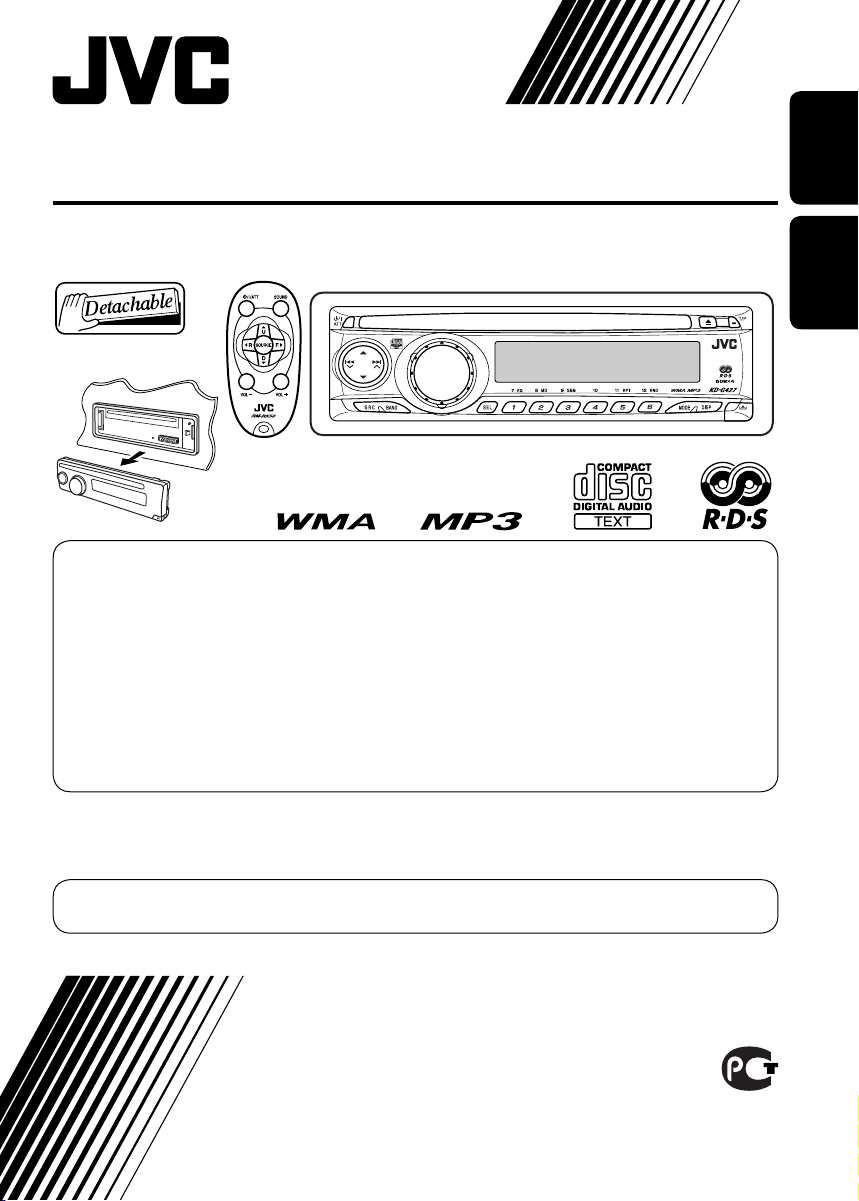
ENGLISHРУCCKИЙ
CD RECEIVER
РЕСИВЕР С ПРОИГРЫВАТЕЛЕМ КОМПАКТ-ДИСКОВ
KD-G427
For installation and connections, refer to the separate manual.
Указания по установке и выполнению соединений приводятся в отдельной инструкции.
INSTRUCTIONS
ИНСТРУКЦИИ ПО ЭКСПЛУАТАЦИИ
GET0353-001A
[EE]
For canceling the display demonstration, see page 6.
Информацию об отмене демонстрации функций дисплея см. на стр. 6.
В соответствии с Законом Российской Федерации “О защите прав потре бителей” срок службы
(годности) данного товара “по истечении которого он может представлять опасность для жизни,
здоровья потребителя, причинять вред его имуществу или окружающей среде” составляет семь (7)
лет со дня производства. Этот срок является временем, в течение которого потребитель данного
товара может безопасно им пользоваться при условии соблюдения ин струк ции по эксплуатации
данного товара, проводя необходимое обслуживание, включающее замену расходных материалов
и/или соответствующее ремонтное обеспечение в специализированном сервисном центре.
Дополнительные косметические материалы к данному товару, поставляе мые вместе с ним, могут
храниться в течение двух (2) лет со дня его производства.
Срок службы (годности), кроме срока хранения дополнительных космети ческих материалов,
упомянутых в предыдущих двух пунктах, не затрагивает никаких других прав потребителя, в
частности, гарантийного свидетельства JVC, которое он может получить в соответствии с законом о
правах потребителя или других законов, связанных с ним.
Page 2
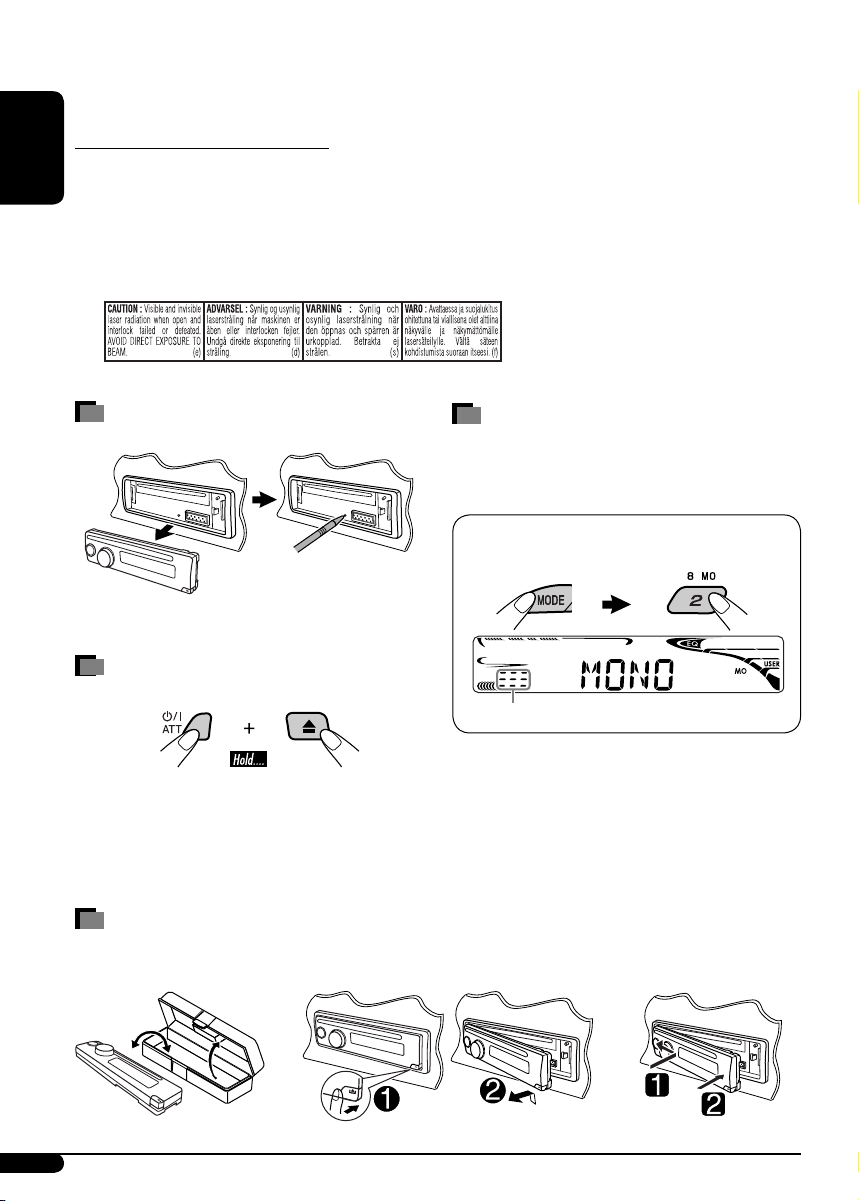
2
ENGLISH
How to use the MODE button
If you press MODE, the unit goes into functions
mode, then the number buttons and 5/∞
buttons work as different function buttons.
Ex.: When number button 2 works as
MO (monaural) button.
To use these buttons for their original
functions again after pressing MODE, wait for
5 seconds without pressing any of these buttons
until the functions mode is cleared or press
MODE again.
How to reset your unit
• Your preset adjustments will also be erased.
How to forcibly eject a disc
• If this does not work, reset your unit.
• Be careful not to drop the disc when it ejects.
How to detach/attach the control panel
Time countdown indicator
Thank you for purchasing a JVC product.
Please read all instructions carefully before operation, to ensure your complete understanding and to
obtain the best possible performance from the unit.
IMPORTANT FOR LASER PRODUCTS
1. CLASS 1 LASER PRODUCT
2. CAUTION: Do not open the top cover. There are no user serviceable parts inside the unit; leave
all servicing to qualified service personnel.
3. CAUTION: Visible and invisible laser radiation when open and interlock failed or defeated.
Avoid direct exposure to beam.
4. REPRODUCTION OF LABEL: CAUTION LABEL, PLACED OUTSIDE THE UNIT.
Detaching...
Attaching...
Page 3
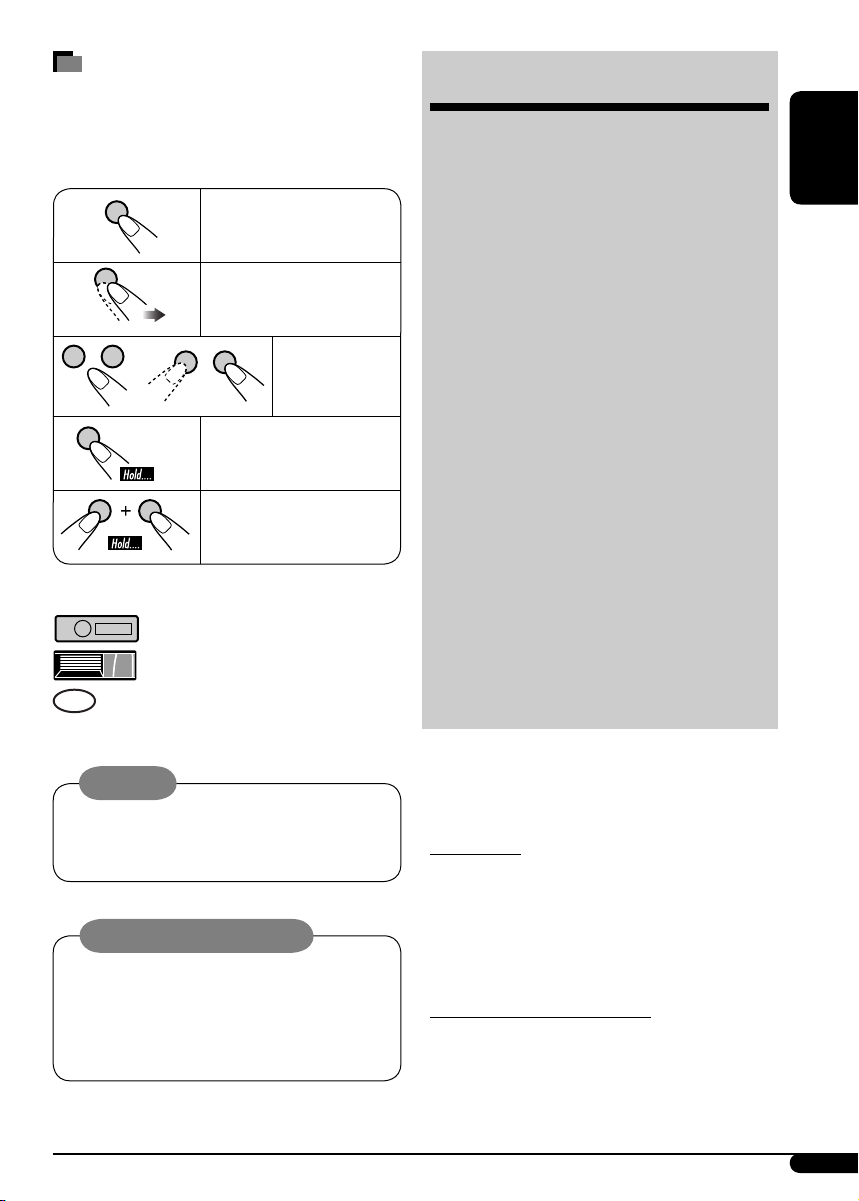
ENGLISH
3
How to read this manual
• Button operations are mainly explained with
the illustrations in the table below.
• Some related tips and notes are explained in
“More about this unit” (see pages 21 – 23).
Press briefly.
Press repeatedly.
Press either
one.
Press and hold until your
desired response begins.
Press and hold both
buttons at the same time.
The following marks are used to indicate...
: Built-in CD player operations.
: External CD changer operations.
: Indicator displayed for the
corresponding operation.
Warning:
If you need to operate the unit while driving,
be sure to look ahead carefully or you may be
involved in a traffic accident.
CONTENTS
Control panel ................................... 4
Remote controller — RM-RK50 ............. 5
Getting started ................................. 6
Basic operations .................................................... 6
Radio operations .............................. 7
FM RDS operations ............................ 8
Searching for your favorite FM RDS programme ... 8
Disc operations ................................. 10
Playing a disc in the unit ....................................... 10
Playing discs in the CD changer ............................. 10
Sound adjustments ........................... 13
General settings — PSM ................... 14
DAB tuner operations ........................ 17
iPod®/D. player operations ................ 18
Other external component operations
... 20
More about this unit ......................... 21
Maintenance .................................... 24
Troubleshooting ............................... 24
Specifications ................................... 27
For safety...
• Do not raise the volume level too much, as
this will block outside sounds, making driving
dangerous.
• Stop the car before performing any
complicated operations.
Temperature inside the car...
If you have parked the car for a long time in hot
or cold weather, wait until the temperature in
the car becomes normal before operating the
unit.
Caution on volume setting:
Discs produce very little noise compared
with other sources. Lower the volume
before playing a disc to avoid damaging
the speakers by the sudden increase of the
output level.
Page 4
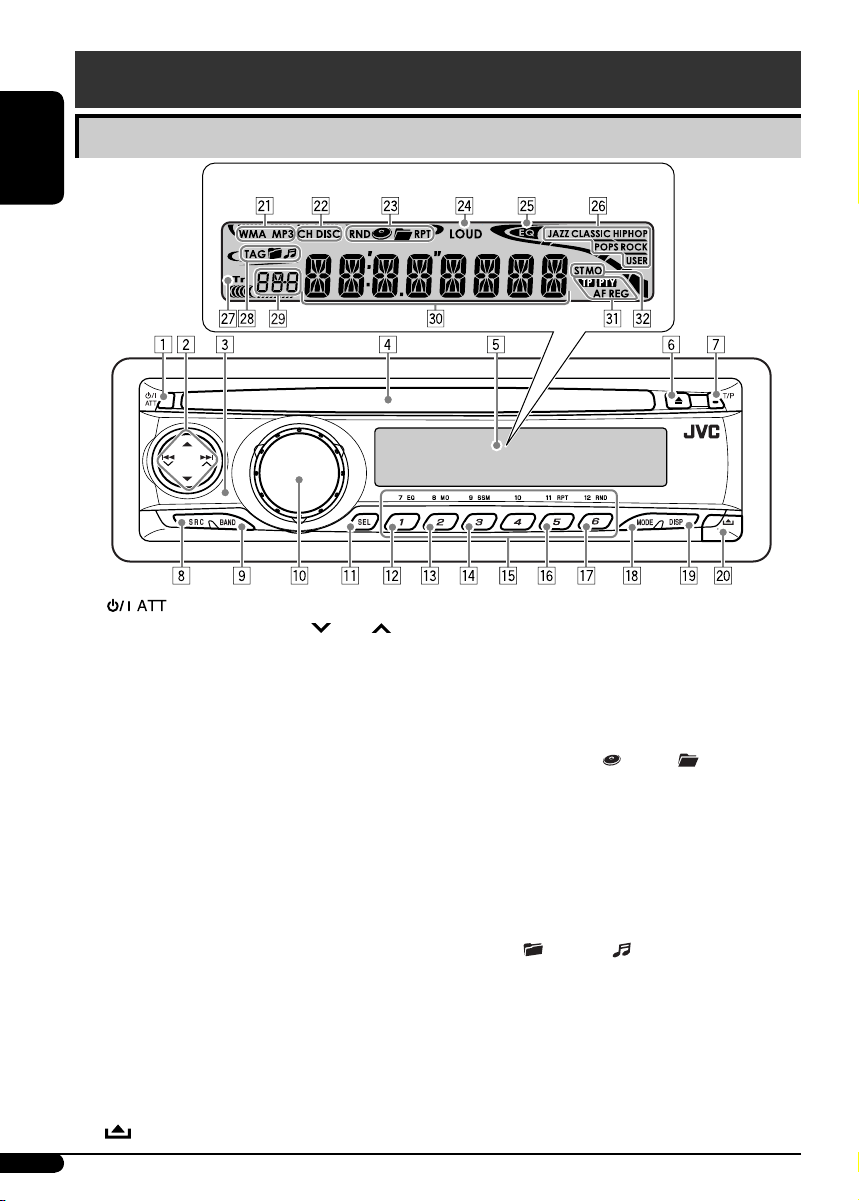
4
ENGLISH
1 (standby/on attenuator) button
2 5 (up) / ∞ (down) and 4
/¢
buttons
3 Remote sensor
• DO NOT expose the remote sensor to
strong light (direct sunlight or artificial
lighting).
4 Loading slot
5 Display window
6 0 (eject) button
7 T/P (traffic programme/programme type)
button
8 SRC (source) button
9 BAND button
p Control dial
q SEL (select) button
w EQ (equalizer) button
e MO (monaural) button
r SSM (Strong-station Sequential Memory)
button
t Number buttons
y RPT (repeat) button
u RND (random) button
i MODE button
o DISP (display) button
;
(control panel release) button
Display window
a Disc type indicators—WMA, MP3
s Playback source indicators—
CH: Lights up only when CD-CH is selected
as the playback source.
DISC: Lights up for the built-in CD player.
d Playback mode / item indicators—
RND (random),
(disc), (folder),
RPT (repeat)
f LOUD (loudness) indicator
g EQ (equalizer) indicator
h Sound mode (C-EQ: custom equalizer)
indicators—JAZZ, CLASSIC, HIP HOP
POPS, ROCK, USER
j Tr (track) indicator
k Disc information indicators—TAG (ID3
Tag),
(folder), (track/file)
l Source display / Volume level indicator
/ Main display
z RDS indicators—TP, PTY, AF, REG
x Tuner reception indicators—ST (stereo),
MO (monaural)
Control panel
Display window
Parts identification
Page 5
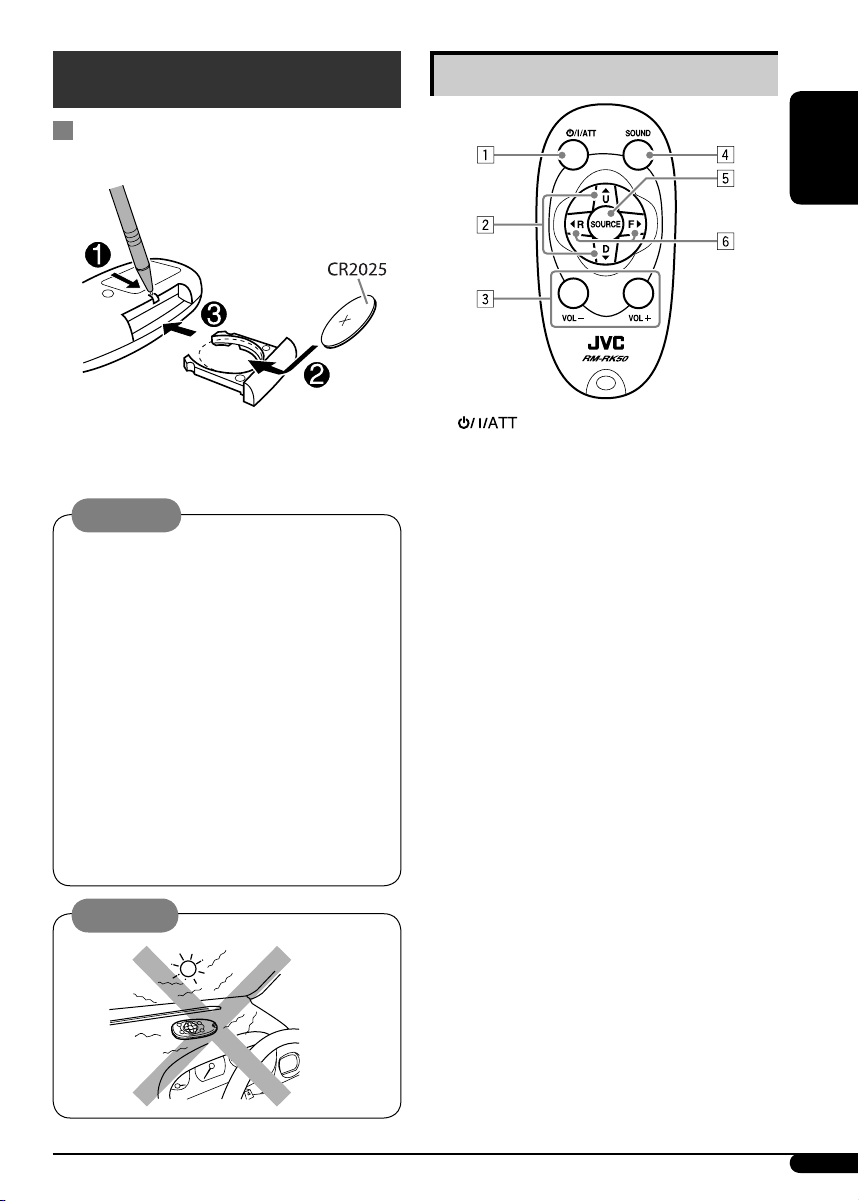
ENGLISH
5
Remote controller — RM-RK50
Installing the lithium coin battery
(CR2025)
Aim the remote controller directly at the
remote sensor on the unit. Make sure there is
no obstacle in between.
• Do not install any battery other than
CR2025 or its equivalent; otherwise, it may
explode.
• Store the battery in a place where children
cannot reach to avoid risk of accident.
• To prevent the battery from over-heating,
cracking, or starting a fire:
– Do not recharge, short, disassemble,
heat the battery, or dispose of it in a fire.
– Do not leave the battery with other
metallic materials.
– Do not poke the battery with tweezers or
similar tools.
– Wrap the battery with tape and insulate
when throwing away or saving it.
Main elements and features
1 (standby/on/attenuator) button
• Turns the power on if pressed briefly or
attenuates the sound when the power is
on.
• Turns the power off if pressed and held.
2 5 U (up) / D (down) ∞ buttons
• Changes the FM/AM/DAB bands with
5 U.
• Changes the preset stations with D ∞.
• Changes the folder of the MP3/WMA
discs.
• While playing an MP3 disc on an
MP3-compatible CD changer:
– Changes the disc if pressed briefly.
– Changes the folder if pressed and held.
• While listening to an Apple iPod® or a
JVC D. player:
– Pauses/stops or resumes playback with
D ∞.
– Enter the main menu with 5 U.
(Now 5 U/D ∞/2 R/F 3 work as the
menu selecting buttons.)*
3 VOL – / VOL + buttons
• Adjusts the volume level.
4 SOUND button
• Selects the sound mode (C-EQ: custom
equalizer).
5 SOURCE button
• Selects the source.
* 5U : Returns to the previous menu.
D ∞ : Confirms the selection.
Caution:
Warning:
To be continued....
Page 6
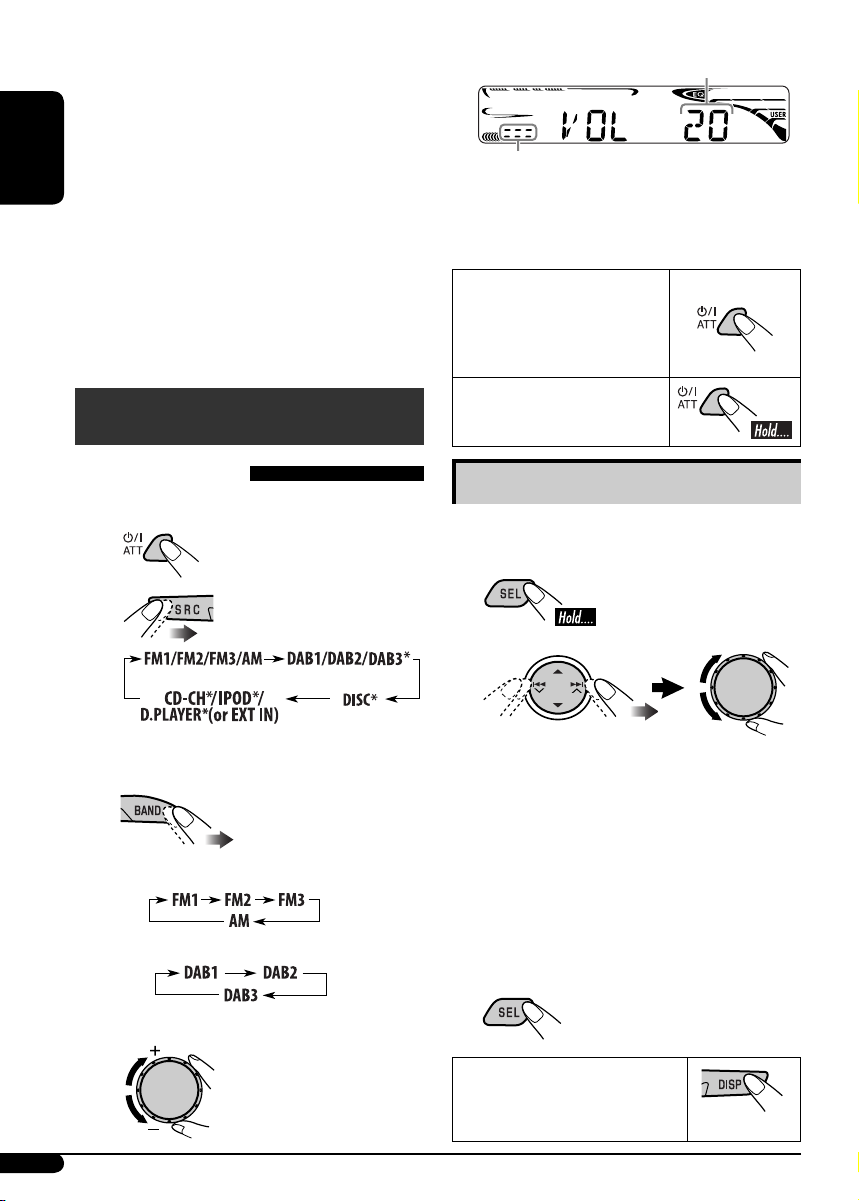
6
ENGLISH
@ Adjust the sound as you want. (See
pages 13 and 14.)
To drop the volume in a
moment (ATT)
To restore the sound, press
it again.
To turn off the power
Basic settings
• See also “General settings — PSM” on pages
14 – 16.
1
2
1 Canceling the display
demonstrations
Select “DEMO,” then “DEMO OFF.”
2 Setting the clock
Select “CLOCK H” (hour), then adjust
the hour.
Select “CLOCK M” (minute), then
adjust the minute.
Select “24H/12H,” then “24H” (hour) or
“12H” (hour).
3 Finish the procedure.
To check the current clock
time when the power is
turned off
Volume level appears.
Volume level indicator
6 2 R (reverse) / F (forward) 3 buttons
• Searches for stations (or services) if
pressed briefly.
• Searches for ensembles if pressed and
held.
• Fast-forwards or reverses the track if
pressed and held.
• Changes the tracks of the disc if pressed
briefly.
• While listening to an iPod or a D. player
(in menu selecting mode):
– Selects an item if pressed briefly. (Then,
press D ∞ to confirm the selection.)
– Skips 10 items at a time if pressed and
held.
Getting started
Basic operations
~ Turn on the power.
Ÿ
* You cannot select these sources if they
are not ready or not connected.
!
• For FM/AM tuner
• For DAB tuner
⁄ Adjust the volume.
Page 7
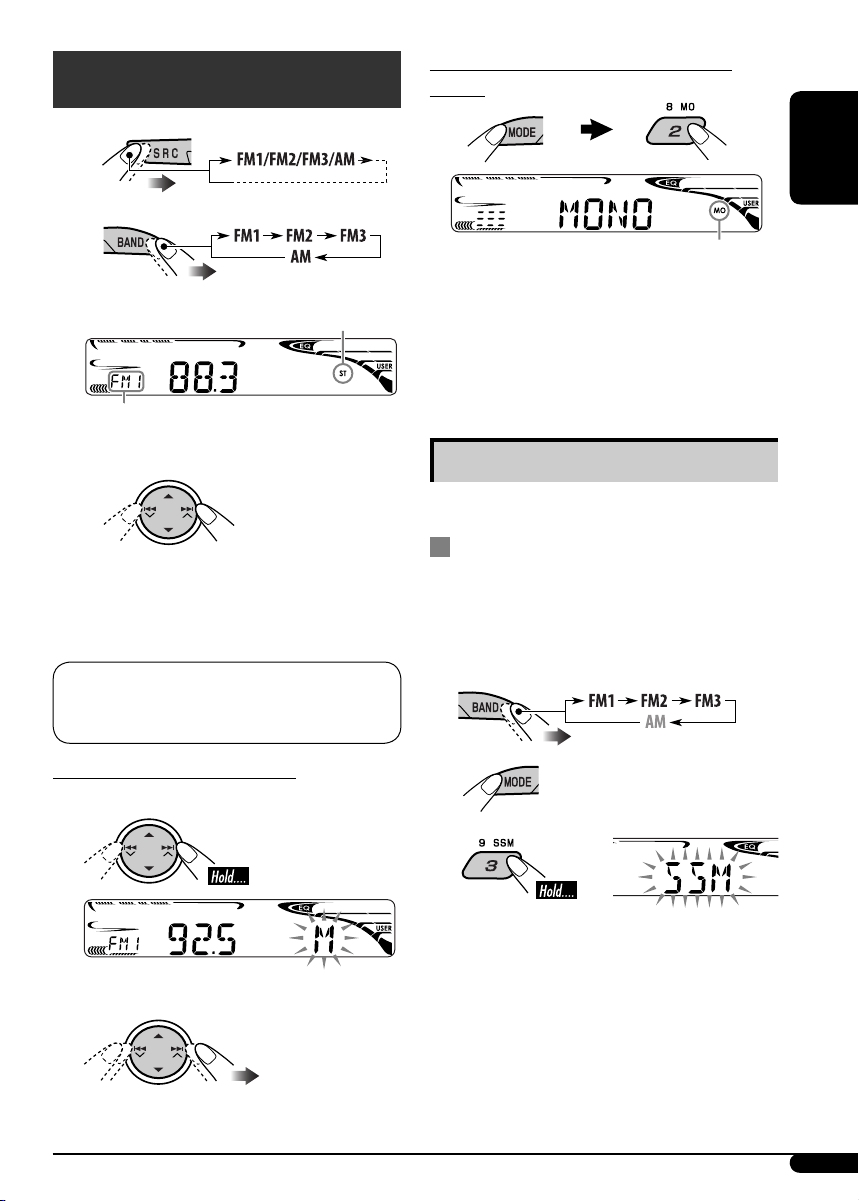
7
ENGLISH
Radio operations
~
Ÿ
! Start searching for a station.
When a station is received, searching
stops.
To stop searching, press the same button
again.
Note:
FM1 and FM2: 87.5 MHz – 108.0 MHz
FM3: 65.00 MHz – 74.00 MHz
To tune in to a station manually
In step ! above...
1
2 Select a desired station frequency.
Lights up when receiving an FM stereo
broadcast with sufficient signal strength.
Selected band appears.
When an FM stereo broadcast is hard to
receive
Reception improves, but stereo effect will be
lost.
To restore the stereo effect, repeat the same
procedure. “MONO OFF” appears and the MO
indicator goes off.
Storing stations in memory
You can preset six stations for each band.
FM station automatic presetting —
SSM (Strong-station Sequential
Memory)
1 Select the FM band (FM1 – FM3) you
want to store into.
2
3
“SSM” flashes, then disappears when
automatic presetting is over.
Local FM stations with the strongest signals are
searched and stored automatically in the FM
band.
Lights up when monaural mode is activated.
Page 8
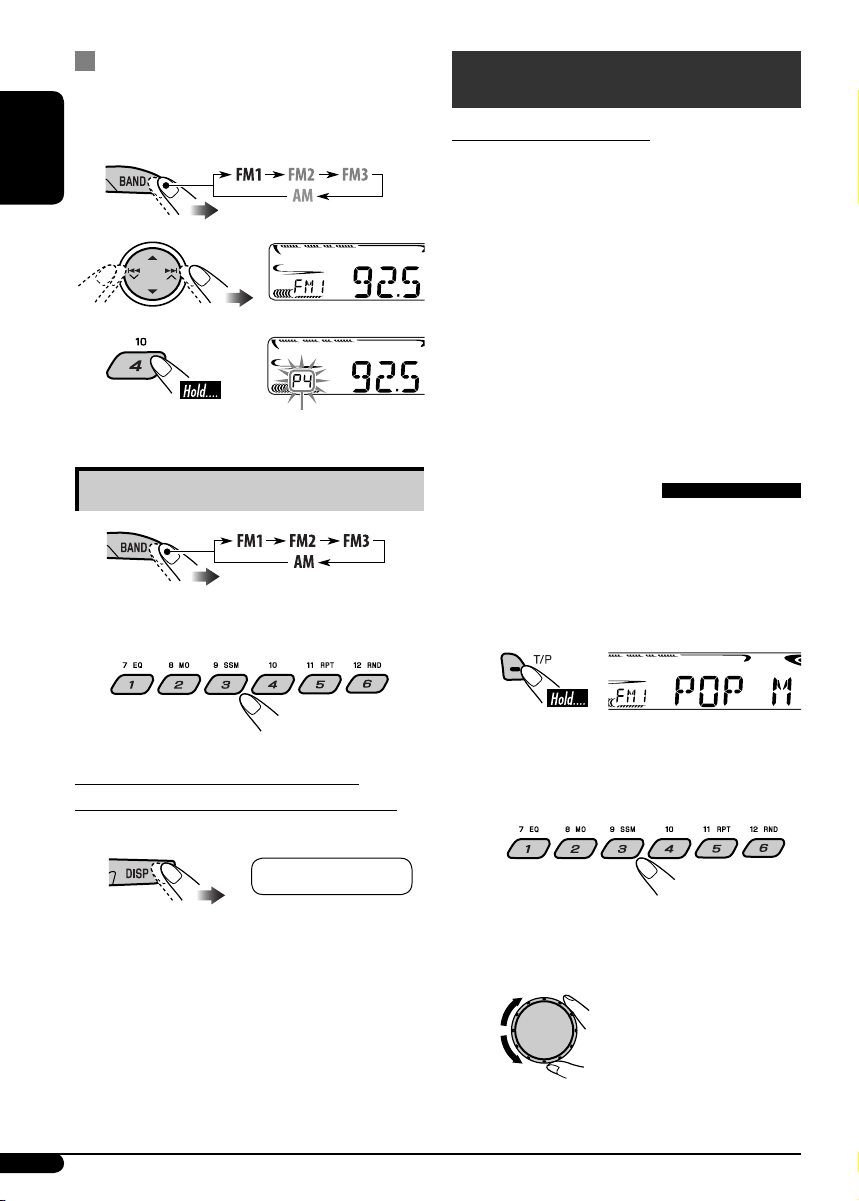
8
ENGLISH
Manual presetting
Ex.: Storing FM station of 92.5 MHz into preset
number 4 of the FM1 band.
1
2
3
Listening to a preset station
1
2 Select the preset station (1 – 6) you
want.
To check the current clock time while
listening to an FM (non-RDS) or AM station
• For FM RDS stations, see page 10.
Frequency Ô Clock
Preset number flashes for a while.
FM RDS operations
What you can do with RDS
RDS (Radio Data System) allows FM stations
to send an additional signal along with their
regular programme signals.
By receiving the RDS data, this unit can do the
following:
• Programme Type (PTY) Search (see the
following)
• TA (Traffic Announcement) and PTY
Standby Receptions (see pages 9 and 15)
• Tracing the same programme automatically
—Network-Tracking Reception (see page 10)
• Programme Search (see page 15)
Searching for your favorite
FM RDS programme
You can tune in to a station broadcasting your
favorite programme by searching for a PTY
code.
• To store your favorite programme types, see
page 9.
~
The last selected PTY code appears.
Ÿ Select one of your favorite preset
programme types.
or
Select one of the PTY codes (see
page 10).
Page 9
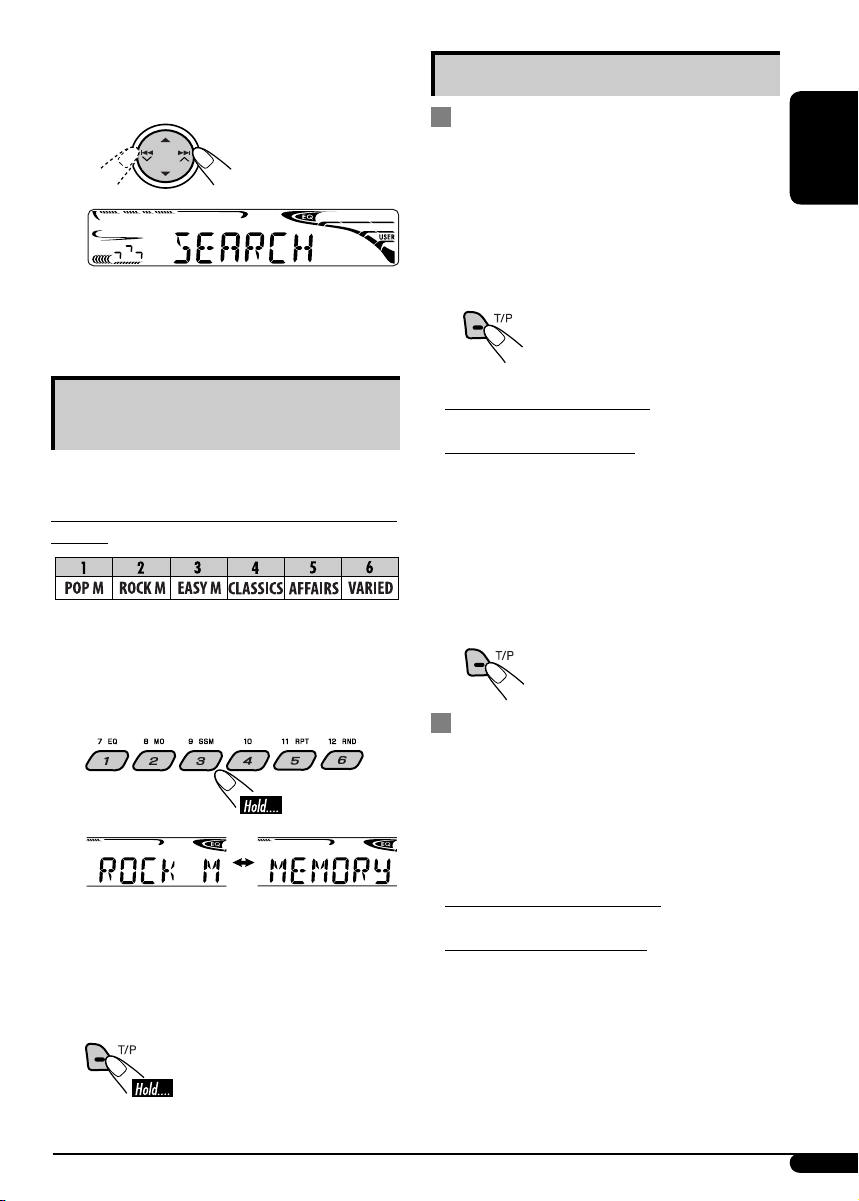
9
ENGLISH
! Start searching for your favorite
programme.
If there is a station broadcasting a
programme of the same PTY code as you
have selected, that station is tuned in.
Storing your favorite programme
types
You can store six favorite programme types.
Preset programme types in the number buttons
(1 to 6):
1 Select a PTY code (see page 8).
2 Select the preset number (1 – 6) you
want to store into.
3 Repeat steps 1 and 2 to store other
PTY codes into other preset numbers.
4 Finish the procedure.
Ex.: When “ROCK M” is selected
Using the standby receptions
TA Standby Reception
TA Standby Reception allows the unit to switch
temporarily to Traffic Announcement (TA)
from any source other than AM.
The volume changes to the preset TA volume
level if the current level is lower than the preset
level (see page 15).
To activate TA Standby Reception
The TP (Traffic Programme)
indicator either lights up or
flashes.
• If the TP indicator lights up, TA Standby
Reception is activated.
• If the TP indicator flashes, TA Standby
Reception is not yet activated. (This occurs
when you are listening to an FM station
without the RDS signals required for TA
Standby Reception.)
To activate TA Standby Reception, tune in to
another station providing these signals. The
TP indicator will stop flashing and remain lit.
To deactivate the TA Standby Reception
The TP indicator goes off.
PTY Standby Reception
PTY Standby Reception allows the unit to
switch temporarily to your favorite PTY
programme from any source other than AM.
To activate and select your favorite PTY code
for PTY Standby Reception, see page 15.
The PTY indicator either lights up or flashes.
• If the PTY indicator lights up, PTY Standby
Reception is activated.
• If the PTY indicator flashes, PTY Standby
Reception is not yet activated.
To activate PTY Standby Reception, tune in
to another station providing these signals. The
PTY indicator will stop flashing and remain
lit.
To deactivate the PTY Standby Reception,
select “OFF” for the PTY code (see page 15).
The PTY indicator goes off.
Page 10

10
ENGLISH
Tracing the same programme—
Network-Tracking Reception
When driving in an area where FM reception
is not sufficient enough, this unit automatically
tunes in to another FM RDS station of the
same network, possibly broadcasting the same
programme with stronger signals (see the
illustration below).
When shipped from the factory, NetworkTracking Reception is activated.
To change the Network-Tracking Reception
setting, see “AF-REG” on page 15.
To check the current clock time while
listening to an FM RDS station
PTY codes
NEWS, AFFAIRS, INFO, SPORT, EDUCATE, DRAMA, CULTURE,
SCIENCE, VARIED, POP M (music), ROCK M (music), EASY
M (music), LIGHT M (music), CLASSICS, OTHER M (music),
WEATHER, FINANCE, CHILDREN, SOCIAL, RELIGION, PHONE
IN, TRAVEL, LEISURE, JAZZ, COUNTRY, NATION M (music),
OLDIES, FOLK M (music), DOCUMENT
Station name (PS) = Station
Frequency = Programme type
(PTY) = Clock = (back to the
beginning)
Programme A broadcasting on different frequency areas
(01 – 05)
Disc operations
Playing a disc in the unit
All tracks will be played repeatedly until you
change the source or eject the disc.
To stop play and eject the
disc
Playing discs in the CD changer
All discs in the magazine will be played
repeatedly until you change the source.
• Ejecting the magazine will also stop playing.
~
* If you have changed the external input
setting to “EXT IN” (see page 16), you
cannot select the CD changer.
Ÿ Select a disc.
For disc number from 01 – 06:
For disc number from 07 – 12:
Page 11
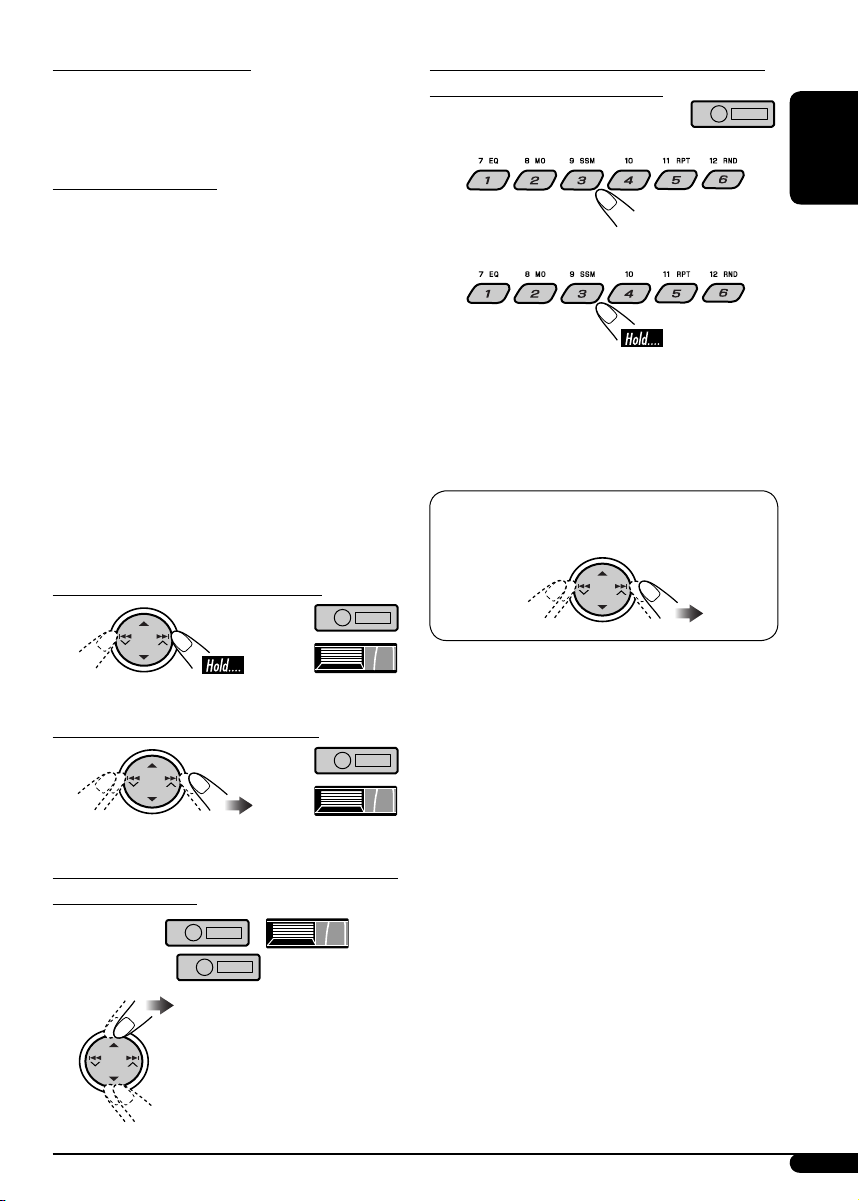
11
ENGLISH
About MP3 and WMA discs
MP3 and WMA “tracks” (words “file” and
“track” are used interchangeably) are recorded
in “folders.”
About the CD changer
It is recommended to use a JVC MP3compatible CD changer with your unit.
• You can also connect other CH-X series CD
changers (except CH-X99 and CH-X100).
These units are not compatible with MP3
discs.
• You cannot play any WMA disc in the CD
changer.
• You cannot use the KD-MK series CD
changers with this unit.
• Disc text information recorded in the CD
Text can be displayed when a JVC CD Text
compatible CD changer is connected.
• For connection, see Installation/Connection
Manual (separate volume).
To fast-forward or reverse the track
To go to the next or previous tracks
To go to the next or previous folders (only for
MP3 or WMA discs)
For MP3 discs:
For WMA discs:
To locate a particular track (for CD) or folder
(for MP3 or WMA discs) directly
To select a number from 01 – 06:
To select a number from 07 – 12:
• To use direct folder access on MP3/WMA
discs, it is required that folders are assigned
with 2-digit numbers at the beginning of their
folder names—01, 02, 03, and so on.
To select a particular track in a folder (for
MP3 or WMA discs):
Page 12
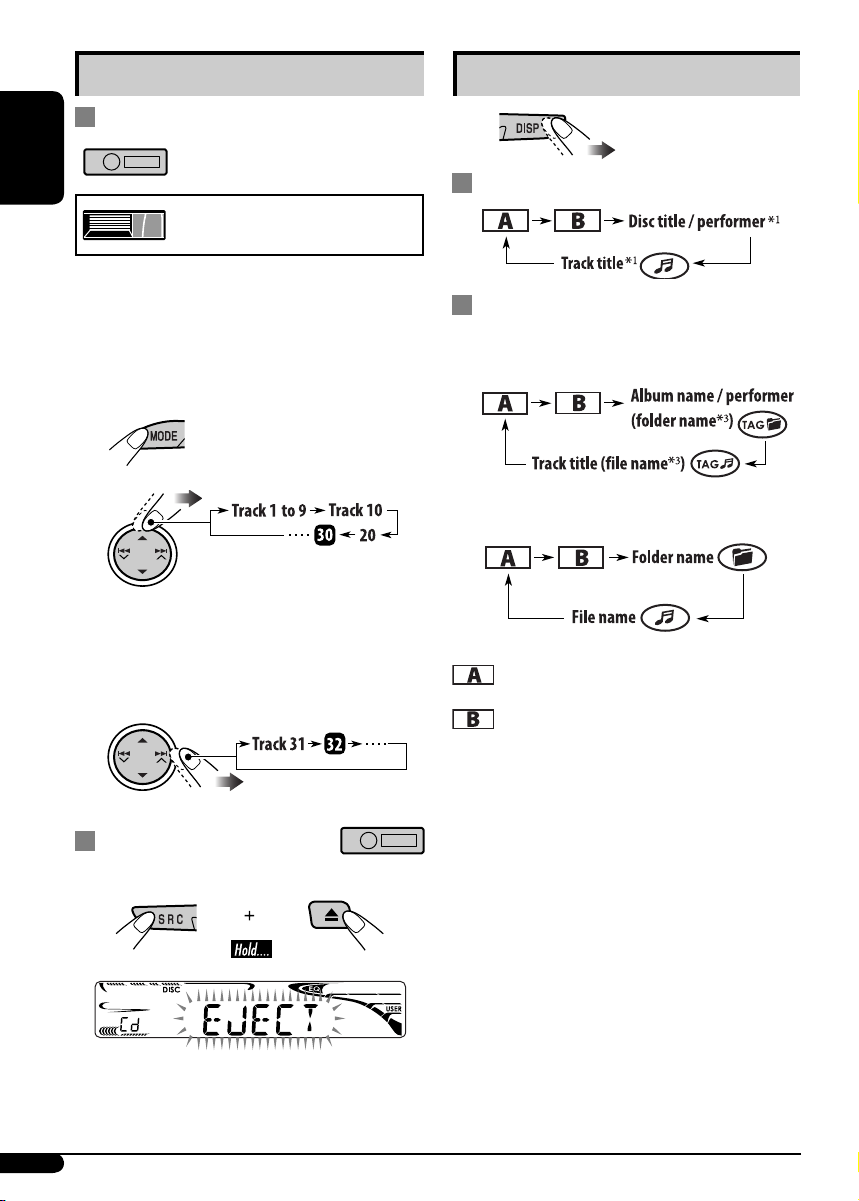
12
ENGLISH
Other main functions
Skipping tracks quickly during play
Only possible on JVC
MP3-compatible CD changer
• For MP3 or WMA discs, you can skip tracks
within the same folder.
Ex.: To select track 32 while playing a track
whose number is a single digit (1 to 9)
1
2
Each time you press the button, you can
skip 10 tracks.
• After the last track, the first track will be
selected and vice versa.
3
Prohibiting disc ejection
You can lock a disc in the loading slot.
To cancel the prohibition, repeat the same
procedure.
Changing the display information
While playing an audio CD or a CD Text
While playing an MP3 or a WMA
*
2
disc
• When “TAG DISP” is set to
“TAG ON” (see page 16)
• When “TAG DISP” is set to
“TAG OFF”
: Elapsed playing time with the current
track number
: Clock with the current track number
*1 If the current disc is an audio CD,
“NO NAME” appears.
*2 Only for the built-in CD player.
*3 If an MP3/WMA file does not have Tag
information, folder name and file name
appear. In this case, the TAG indicator will
not light up.
Page 13
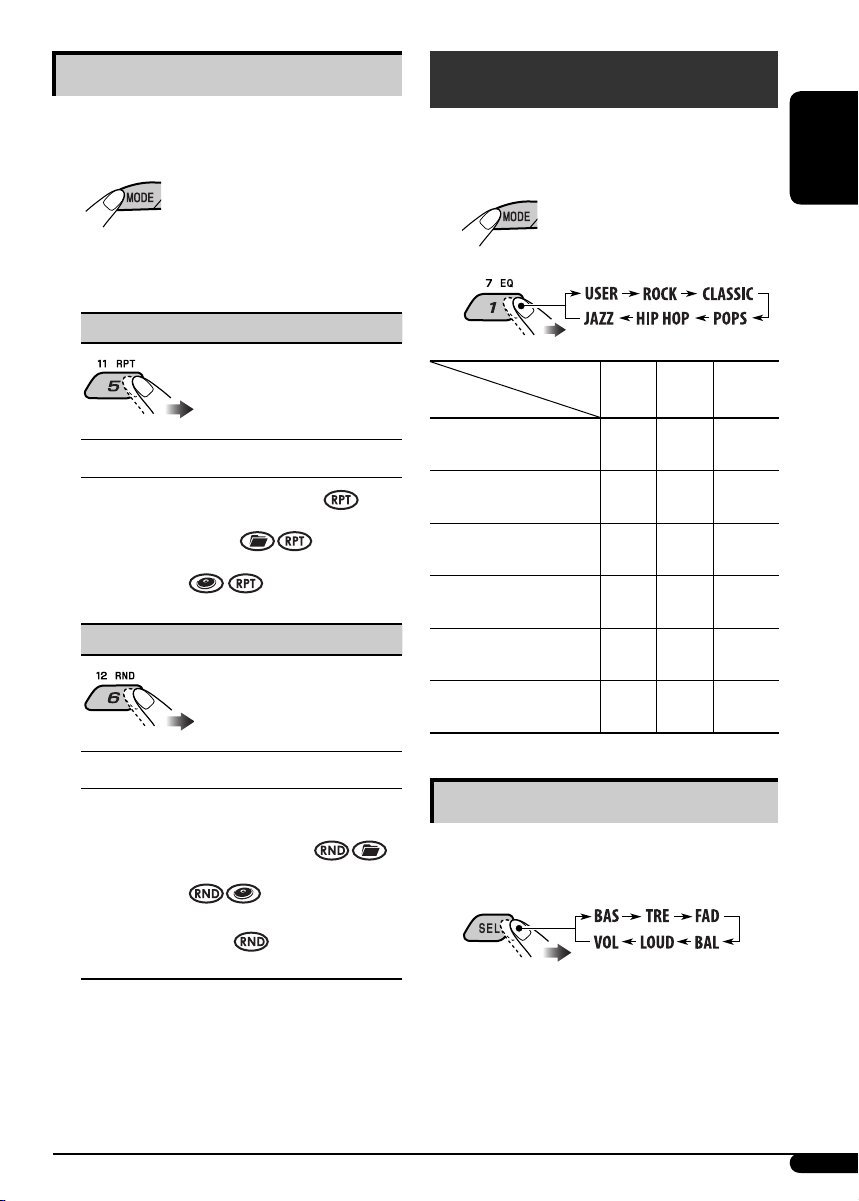
ENGLISH
13
Selecting the playback modes
You can use only one of the following playback
modes at a time.
1
2 Select your desired playback mode.
7 Repeat play
Mode Plays repeatedly
TRK RPT : The current track.
FLDR RPT*1 : All tracks of the current
folder.
DISC RPT*2 : All tracks of the current disc.
RPT OFF : Cancels.
7 Random play
Mode Plays at random
FLDR RND*1 : All tracks of the current
folder, then tracks of the next
folder and so on.
DISC RND : All tracks of the current disc.
MAG RND*2 : All tracks of the inserted
discs.
RND OFF : Cancels.
*1 Only while playing an MP3 or a WMA
disc.
*
2
Only while playing discs in the CD
changer.
Sound adjustments
You can select a preset sound mode suitable to
the music genre (C-EQ: custom equalizer).
1
2
Indication (For)
BAS TRE LOUD
(bass) (treble)
(loudness)
USER
(Flat sound)
00 00 OFF
ROCK
(Rock or disco music)
+03 +01 ON
CLASSIC
(Classical music)
+01 –02 OFF
POPS
(Light music)
+04 +01 OFF
HIP HOP
(Funk or rap music)
+02 00 ON
JAZZ
(Jazz music)
+02 +03 OFF
Adjusting the sound
You can adjust the sound characteristics to your
preference.
1
Preset values
To be continued....
Page 14
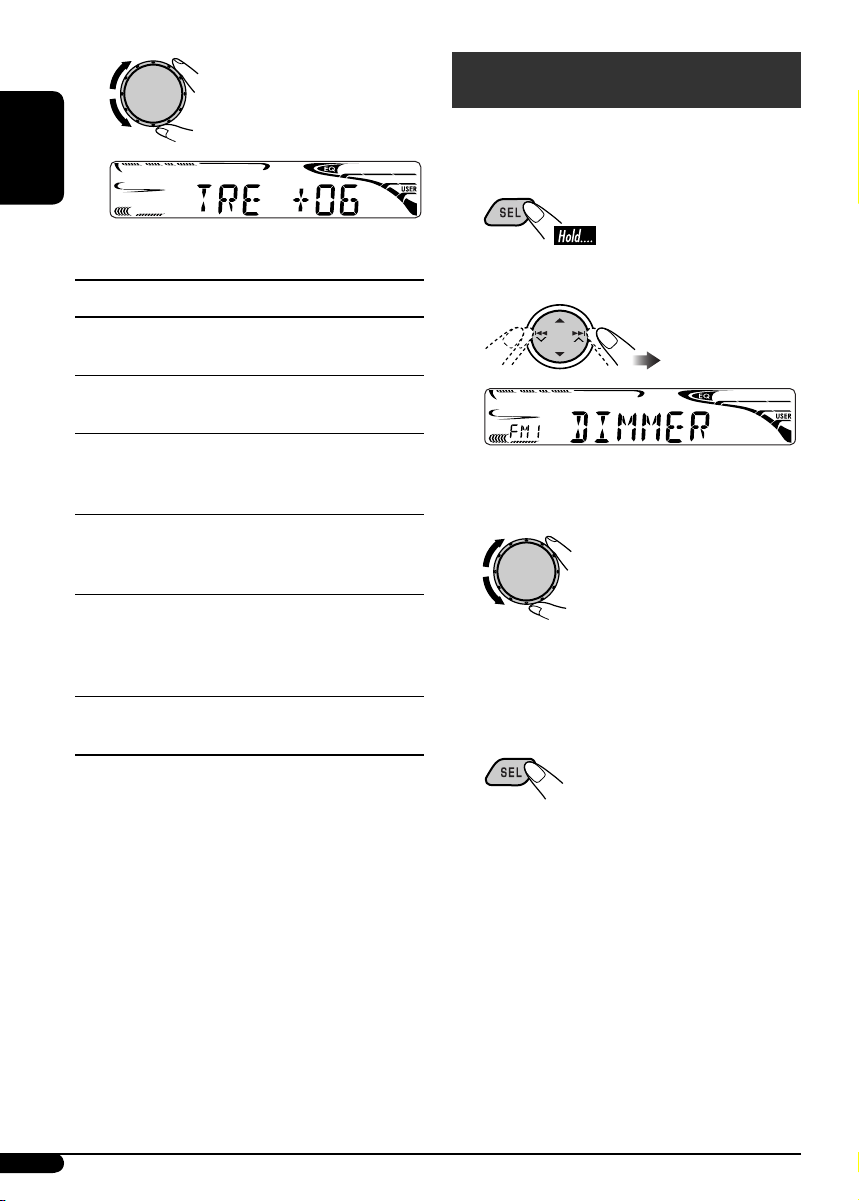
14
ENGLISH
2
Indication [Range]
BAS*
1
(bass)
Adjust the bass. [–06 to +06]
TRE*1 (treble)
Adjust the treble. [–06 to +06]
FAD*
2
(fader)
Adjust the front and rear speaker balance.
[R06 to F06]
BAL (balance)
Adjust the left and right speaker balance.
[L06 to R06]
LOUD*
1
(loudness)
Boost low and high frequencies to produce
a well-balanced sound at low volume level.
[LOUD ON or LOUD OFF]
VOL (volume)
Adjust the volume. [00 to 30 or 50*
3
]
*1 When you adjust the bass, treble, or loudness,
the adjustment you have made is stored for
the currently selected sound mode (C-EQ)
including “USER.”
*
2
If you are using a two-speaker system, set the
fader level to “00.”
*
3
Depending on the amplifier gain control
setting. (See page 16 for details.)
General settings — PSM
You can change PSM (Preferred Setting Mode)
items listed in the table that follows.
1
2 Select a PSM item.
3 Adjust the PSM item selected.
4 Repeat steps 2 and 3 to adjust the
other PSM items if necessary.
5 Finish the procedure.
Ex.: When “TRE” is selected
Ex.: When “DIMMER” is selected
Page 15
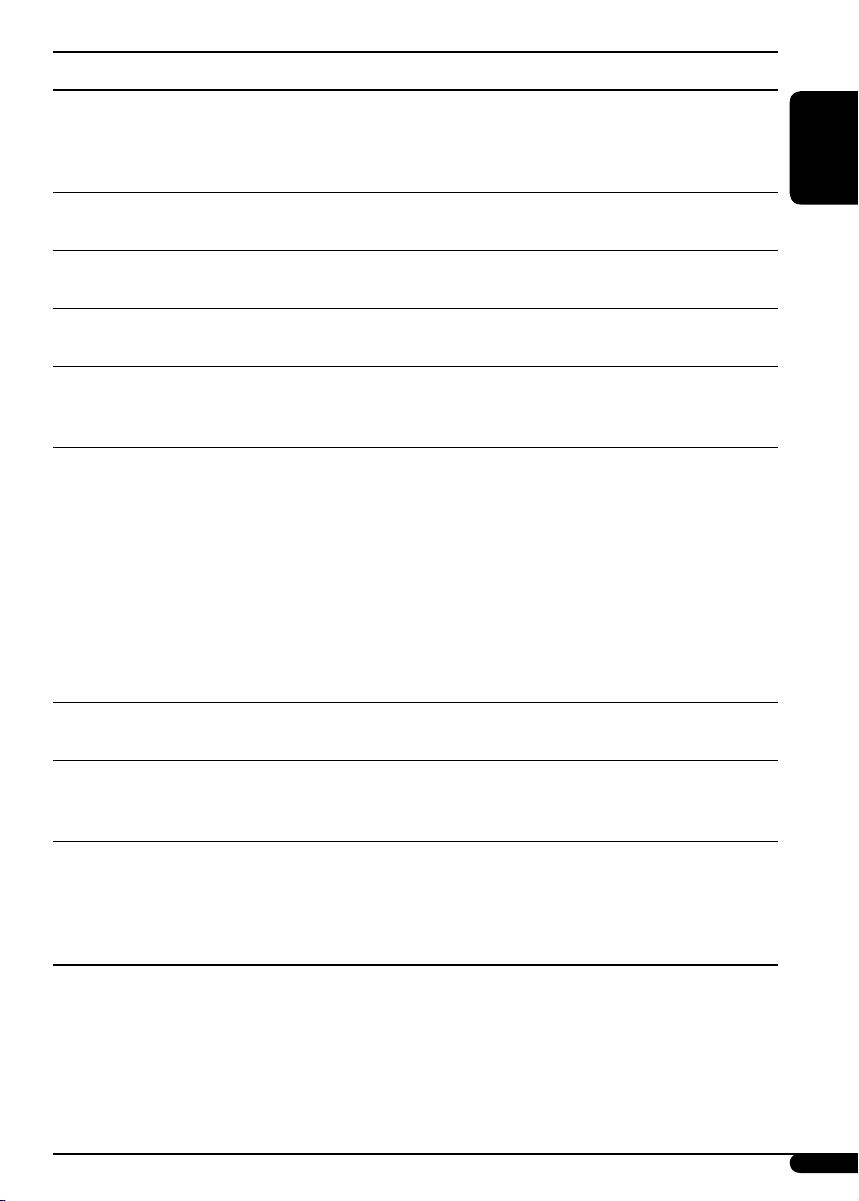
ENGLISH
15
Indications Selectable settings, [reference page]
DEMO
Display demonstration
DEMO ON : [Initial]; Display demonstration will be activated
automatically if no operation is done for about
20 seconds, [6].
DEMO OFF : Cancels.
CLOCK H
Hour adjustment
0 – 23 (1 – 12), [6]
[Initial: 0 (0:00)]
CLOCK M
Minute adjustment
00 – 59, [6]
[Initial: 00 (0:00)]
24H/12H
Time display mode
12H O 24H, [6]
[Initial: 24H]
CLK ADJ*
1
Clock adjustment
AUTO : [Initial]; The built-in clock is automatically adjusted
using the CT (clock time) data in the RDS signal.
OFF : Cancels.
AF-REG*
1
Alternative frequency/
regionalization reception
When the received signals from the current FM RDS station or DAB
service become weak...
AF : [Initial]; Switches to another station (or service)
(the programme may differ from the one currently
received), [10, 18].
• The AF indicator lights up.
AF REG : Switches to another station broadcasting the same
programme.
• The AF and REG indicators light up.
OFF : Cancels (not selectable when “DAB AF” is set to
“AF ON”).
PTY-STBY*
1
PTY standby
Activates PTY Standby Reception with one of the PTY codes, [9].
OFF [Initial] = PTY codes, [10] = (back to the beginning)
TA VOL*
1
Traffic announcement
volume
[Initial: VOL 15]; VOL 00 — VOL 30 or 50*2, [9, 21]
P-SEARCH*
1
Programme search
ON : Using the AF data, the unit tunes in to another
frequency broadcasting the same programme as the
original preset RDS station is if the preset station
signals are not sufficient.
OFF : [Initial]; Cancels.
*
1
Only for FM RDS stations.
*2 Depends on the amplifier gain control.
To be continued....
Page 16
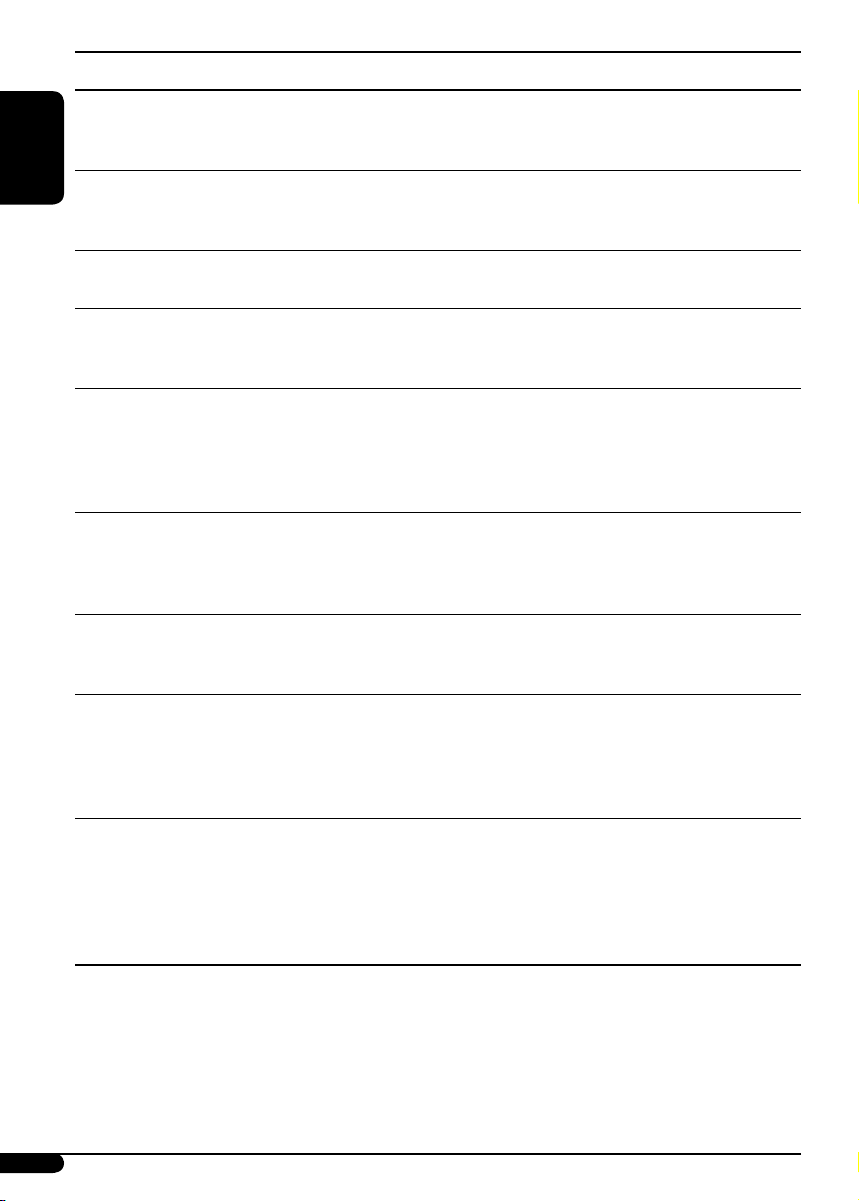
16
ENGLISH
Indications Selectable settings, [reference page]
DAB AF*
3
Alternative frequency
reception
AF ON : [Initial]; Traces the programme among DAB services
and FM RDS stations, [10, 18].
AF OFF : Cancels.
DAB VOL*
3
DAB volume adjustment
You can adjust the volume level (VOL –12 — VOL +12) of DAB
tuner to match the FM sound level and store it in memory.
[Initial: VOL 00]
DIMMER
Dimmer
ON : Dims the display illumination of this unit.
OFF : [Initial]; Cancels.
TEL
Telephone muting
MUTING 1/MUTING 2 : Select either one which mutes the sounds
while using a cellular phone.
OFF : [Initial]; Cancels.
SCROLL*
4
Scroll
ONCE : [Initial]; Scrolls the disc information once.
AUTO : Repeats scrolling (5-second intervals in between).
OFF : Cancels.
• Pressing DISP for more than one second can scroll the display
regardless of the setting.
EXT IN*
5
External input
CHANGER : [Initial]; To use a JVC CD changer, [10], an Apple
iPod or a JVC D. player, [18].
EXT IN : To use any other external component than the above,
[20].
TAG DISP
Tag display
TAG ON : [Initial]; Shows the Tag information while playing
MP3/WMA tracks, [12].
TAG OFF : Cancels.
AMP GAIN
Amplifier gain control
You can change the maximum volume level of this unit.
LOW PWR : VOL 00 – VOL 30 (Select this if the maximum power
of the speaker is less than 50 W to prevent them from
being damaged.)
HIGH PWR : [Initial]; VOL 00 – VOL 50
IF BAND
Intermediate frequency
filter
AUTO : [Initial];
Increases the tuner selectivity to reduce
interference noises between close stations. (Stereo
effect may be lost.)
WIDE : Subject to interference noises from adjacent stations,
but sound quality will not be degraded and the stereo
effect will remain.
*
3
Displayed only when DAB tuner is connected.
*4 Some characters or symbols will not be shown correctly (or will be blanked) on the display.
*5 Displayed only when one of the following sources is selected—FM, AM, or DISC.
Page 17
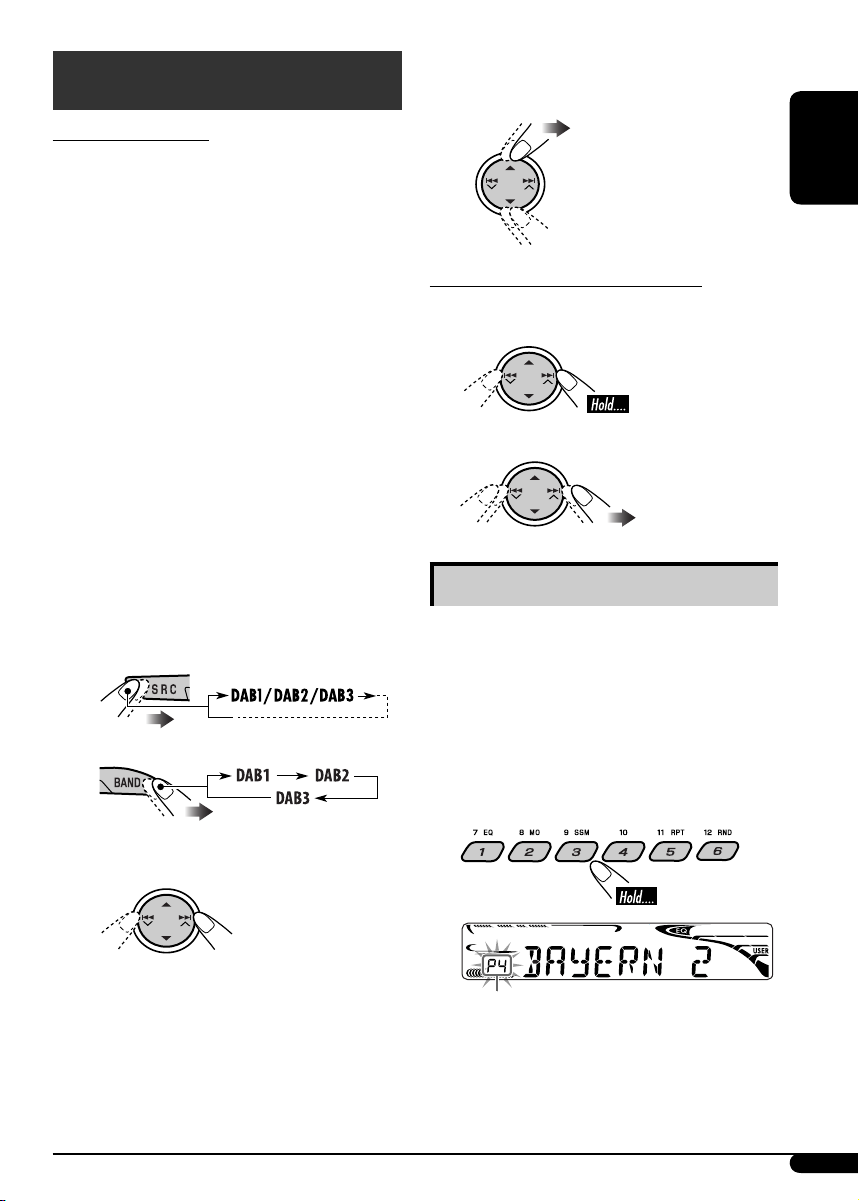
ENGLISH
17
⁄ Select a service (either primary or
secondary) to listen to.
To tune in to an ensemble manually
Start searching for an ensemble, as in step ! on
the left column.
1
2 Select the desired ensemble frequencies.
Storing DAB services in memory
You can preset six DAB services (primary) for
each band.
1 Select a service you want (see steps ~
to ⁄ on the left column).
2 Select the preset number (1 – 6) you
want to store into.
DAB tuner operations
What is DAB system?
Digital Audio Broadcasting (DAB) can deliver
digital quality sound without any annoying
interference and signal distortion. Furthermore,
it can carry text, pictures, and data. When
transmitting, DAB combines several
programmes (called “services”) to form one
“ensemble.” In addition, each “service”—called
“primary service”—can also be divided into its
components (called “secondary service”). A
typical ensemble has six or more programmes
(services) broadcast at the same time.
By connecting the DAB tuner, this unit can do
the following:
• Tracing the same programme automatically
—Alternative Frequency Reception (see
“DAB AF” on page 16).
It is recommended to use DAB tuner
KT-DB1000 with your unit. If you have
another DAB tuner, consult your JVC
IN-CAR ENTERTAINMENT dealer.
• Refer also to the Instructions supplied for
your DAB tuner.
~
Ÿ
! Start searching for an ensemble.
When an ensemble is received, searching
stops.
To stop searching, press the same button
again.
Preset number flashes for a while.
Page 18

18
ENGLISH
Tuning in to a preset DAB service
1
2 Select the preset DAB service
(primary) number (1 – 6) you want.
If the selected primary service has some
secondary services, pressing the same
button again will tune in to the secondary
services.
Tracing the same programme—
Alternative Frequency Reception
You can keep listening to the same programme
by activating the Alternative Frequency
Reception.
• While receiving a DAB service:
When driving in an area where a service
cannot be received, this unit automatically
tunes in to another ensemble or FM RDS
station, broadcasting the same programme.
• While receiving an FM RDS station:
When driving in an area where a DAB service
is broadcasting the same programme as the
FM RDS station is broadcasting, this unit
automatically tunes in to the DAB service.
When shipped from the factory, Alternative
Frequency Reception is activated.
To deactivate the Alternative Frequency
Reception, see page 15 and 16.
To change the display information while
tuning to an ensemble
Service name = Ensemble name = Channel
number = Frequency = Clock = (back to the
beginning)
iPod®/D. player operations
This unit is ready for operating an Apple iPod
or a JVC D. player from the control panel.
Before operating your iPod or D. player:
Connect either one of the following (separately
purchased) to the CD changer jack on the rear
of this unit.
• Interface adapter for iPod®—KS-PD100 for
controlling an iPod.
• D. player interface adapter—KS-PD500 for
controlling a D. player.
• For connection, see Installation/Connection
Manual (separate volume).
• For details, refer also to the manual supplied
with the interface adapter.
Caution:
Make sure to turn off this unit or turn off the
vehicle’s ignition switch before connecting
or disconnecting the iPod or D. player.
Preparations:
Make sure “CHANGER” is selected for the
external input setting, see page 16.
~
Ÿ
Playback starts automatically from
where it has been paused*
1
or stopped*2
previously.
! Adjust the volume.
Page 19

ENGLISH
19
⁄ Adjust the sound as you want. (See
pages 13 and 14.)
• Make sure the equalizer on the iPod or
D. player is deactivated.
To pause*1 or
stop*2 playback
To resume
playback, press it
again.
To fast-forward or
reverse the track
To go to the next
or previous tracks
*1 For iPod
*
2
For D. player
Selecting a track from the menu
1 Enter the main menu.
Now the 5/∞/ 4
/¢ buttons
work as the menu selecting buttons*
3
.
2 Select the desired menu.
For iPod:
PLAYLIST Ô ARTISTS Ô ALBUMS Ô SONGS
Ô GENRES Ô COMPOSER Ô (back to the
beginning)
For D. player:
PLAYLIST Ô ARTIST Ô ALBUM Ô GENRE
Ô TRACK Ô (back to the beginning)
3 Confirm the selection.
To move back to the previous
menu, press 5.
• If a track is selected, playback starts
automatically.
• If the selected item has another layer, you
will enter the layer. Repeat steps 2 and 3
until the desired track is played.
• Holding 4
/¢ can skip 10
items at a time.
*
3
The menu selecting mode will be canceled:
–
If no operations are done for about
5 seconds.
–
When you confirm the selection of a track.
Selecting the playback modes
1
2 Select your desired playback mode.
7 Repeat play
ONE RPT
Functions the same as “Repeat One” of
the iPod or “Repeat Mode One” for the
D. player.
ALL RPT
Functions the same as “Repeat All” of the
iPod or “Repeat Mode All” for the D. player.
RPT OFF
Cancels.
To be continued....
Page 20

20
ENGLISH
Other external component
operations
You can connect an external component to
the CD changer jack on the rear using the Line
Input Adapter—KS-U57 (not supplied) or AUX
Input Adapter—KS-U58 (not supplied).
• For connection, see Installation/Connection
Manual (separate volume).
For listening to the iPod or D. player, refer to
pages 18 – 20.
~
If “EXT IN” does not appear, see page 16
and select the external input (“EXT IN”).
Ÿ Turn on the connected component
and start playing the source.
! Adjust the volume.
⁄ Adjust the sound as you want. (See
pages 13 and 14.)
To check the clock time while listening to an
external component
EXT IN Ô Clock
7 Random play
ALBM RND*4
Functions the same as “Shuffle Albums” of
the iPod.
SONG RND/RND ON
Functions the same as “Shuffle Songs” of the
iPod or “Random Play On” of the D. player.
RND OFF
Cancels.
*
4
For iPod: Only if you select “ALL” in
“ALBUMS” of the main “MENU.”
To check other information while listening to
an iPod or a D. player
Page 21

ENGLISH
21
More about this unit
Basic operations
Turning on the power
• By pressing SRC button on the unit, you can
also turn on the power. If the source is ready,
playback also starts.
Turning off the power
• If you turn off the power while listening to a
disc, disc play will start from where playback
has been stopped previously, next time you
turn on the power.
Tuner operations
Storing stations in memory
• During SSM search...
– All previously stored stations are erased and
stations are stored newly.
– Received stations are preset in No. 1 (lowest
frequency) to No. 6 (highest frequency).
– When SSM is over, the station stored in
No. 1 will be automatically tuned in.
• When storing a station manually, the
previously preset station is erased when a new
station is stored in the same preset number.
FM RDS operations
• Network-Tracking Reception requires
two types of RDS signals—PI (Programme
Identification) and AF (Alternative
Frequency) to work correctly. Without
receiving these data correctly, NetworkTracking Reception will not operate correctly.
• If a Traffic Announcement is received by
TA Standby Reception, the volume level
automatically changes to the preset level (TA
VOL) if the current level is lower than the
preset level.
• When Alternative Frequency Reception
is activated (with AF selected), NetworkTracking Reception is also activated
automatically. On the other hand, NetworkTracking Reception cannot be deactivated
without deactivating Alternative Frequency
Reception. (See page 15.)
• If you want to know more about RDS, visit
«http://www.rds.org.uk».
Disc operations
Caution for DualDisc playback
• The Non-DVD side of a “DualDisc” does
not comply with the “Compact Disc Digital
Audio” standard. Therefore, the use of NonDVD side of a DualDisc on this product may
not be recommended.
General
• This unit has been designed to reproduce
CDs/CD Texts, and CD-Rs (Recordable)/
CD-RWs (Rewritable) in audio CD (CD-DA),
MP3 and WMA formats.
• When a disc had been loaded, selecting
“DISC” for the playback source starts disc
play.
Inserting a disc
• When a disc is inserted upside down, the disc
automatically ejects.
• Do not insert 8 cm discs (single CD) and
unusual shape discs (heart, flower, etc.) into
the loading slot.
Playing a disc
• While fast-forwarding or reversing on an MP3
or WMA disc, you can only hear intermittent
sounds.
To be continued....
Page 22

22
ENGLISH
Playing a CD-R or CD-RW
• Use only “finalized” CD-Rs or CD-RWs.
• This unit can play back only files of the same
type which are first detected if a disc includes
both audio CD (CD-DA) files and MP3/
WMA files.
• This unit can play back multi-session discs;
however, unclosed sessions will be skipped
while playing.
• Some CD-Rs or CD-RWs may not play
back on this unit because of their disc
characteristics, or for the following reasons:
– Discs are dirty or scratched.
– Moisture condensation occurs on the lens
inside the unit.
– The pickup lens inside the unit is dirty.
– CD-R/CD-RW on which the files are
written with “Packet Write” method.
– There are improper recording conditions
(missing data, etc.) or media conditions
(stained, scratched, warped, etc.).
• CD-RWs may require a longer readout time
since the reflectance of CD-RWs is lower than
that of regular CDs.
• Do not use the following CD-Rs or CD-RWs:
– Discs with stickers, labels, or a protective
seal stuck to the surface.
– Discs on which labels can be directly printed
by an ink jet printer.
Using these discs under high temperatures or
high humidities may cause malfunctions or
damage to the unit.
Playing an MP3/WMA disc
• This unit can play back MP3/WMA files
with the extension code <.mp3> or <.wma>
(regardless of the letter case—upper/lower).
• This unit can show the names of albums,
artists (performer), and Tag (Version 1.0, 1.1,
2.2, 2.3, or 2.4) for MP3 files and for WMA
files.
• This unit can display only one-byte
characters. No other characters can be
correctly displayed.
• This unit can play back MP3/WMA files
meeting the conditions below:
– Bit rate: 8 kbps — 320 kbps
– Sampling frequency:
48 kHz, 44.1 kHz, 32 kHz (for MPEG-1)
24 kHz, 22.05 kHz, 16 kHz (for MPEG-2)
– Disc format: ISO 9660 Level 1/Level 2,
Romeo, Joliet, Windows long file name
• The maximum number of characters for file/
folder names vary among the disc format used
(includes 4 extension characters—<.mp3> or
<.wma>).
– ISO 9660 Level 1: up to 12 characters
– ISO 9660 Level 2: up to 31 characters
– Romeo: up to 128 characters
– Joliet: up to 64 characters
– Windows long file name: up to 128
characters
• This unit can play back files recorded in VBR
(variable bit rate).
Files recorded in VBR have a discrepancy
in elapsed time display, and do not show
the actual elapsed time. Especially, after
performing the search function, this
difference becomes noticeable.
• This unit can recognize a total of 512 files, of
200 folders, and of 8 hierarchies.
• This unit cannot play back the following files:
– MP3 files encoded with MP3i and
MP3 PRO format.
– MP3 files encoded in an inappropriate
format.
– MP3 files encoded with Layer 1/2.
– WMA files encoded with lossless,
professional, and voice format.
– WMA files which are not based upon
Windows Media
®
Audio.
– WMA files copy-protected with DRM.
– Files which have the data such as WAVE,
ATRAC3, etc.
• The search function works but search speed is
not constant.
Page 23

ENGLISH
23
Notice:
When operating an iPod or a D. player,
some operations may not be performed
correctly or as intended. In this case, visit the
following JVC web site:
For iPod users: <http://www.jvc.co.jp/
english/car/support/ks-pd100/index.html>
For D. player users: <http://www.jvc.co.jp/
english/car/support/ks-pd500/index.html>
Changing the source
• If you change the source, playback also stops
(without ejecting the disc).
Next time you select “DISC” for the playback
source, disc play starts from where it has been
stopped previously.
Ejecting a disc
• If the ejected disc is not removed within
15 seconds, the disc is automatically inserted
again into the loading slot to protect it from
dust. (Disc will not play this time.)
General settings—PSM
• If you change the “AMP GAIN” setting from
“HIGH PWR” to “LOW PWR” while the
volume level is set higher than “VOL 30,” the
unit automatically changes the volume level to
“VOL 30.”
DAB tuner operations
• Only primary DAB services can be presetted
even when you store a secondary service.
• A previously preset DAB service is erased
when a new DAB service is stored in the same
preset number.
iPod® or D. player operations
• When you turn on this unit, the iPod or
D. player is charged through this unit.
• While the iPod or D. player is connected, all
operations from the iPod or D. player are
disabled. Perform all operations from this
unit.
• The text information may not be displayed
correctly.
– Some characters such as accented letters
cannot be shown correctly on the display.
– Depends on the condition of
communication between the iPod or
D. player and the unit.
• If the text information includes more than
8 characters, it scrolls on the display (see
also page 16). This unit can display up to 40
characters.
Available characters on the display
Available characters
Display indications
Page 24

24
ENGLISH
Troubleshooting
What appears to be trouble is not always serious. Check the following points before calling a service
center.
Maintenance
How to clean the connectors
Frequent detachment will deteriorate the
connectors.
To minimize this possibility, periodically wipe
the connectors with a cotton swab or cloth
moistened with alcohol, being careful not to
damage the connectors.
Moisture condensation
Moisture may condense on the lens inside the
CD player in the following cases:
• After starting the heater in the car.
• If it becomes very humid inside the car.
Should this occur, the CD player may
malfunction. In this case, eject the disc and
leave the unit turned on for a few hours until
the moisture evaporates.
How to handle discs
When removing a disc from
its case, press down the center
holder of the case and lift the disc
out, holding it by the edges.
• Always hold the disc by the
edges. Do not touch its recording surface.
When storing a disc into its case, gently insert
the disc around the center holder (with the
printed surface facing up).
• Make sure to store discs into the cases after
use.
To keep discs clean
A dirty disc may not play correctly.
If a disc does become dirty, wipe it
with a soft cloth in a straight line
from center to edge.
• Do not use any solvent (for example,
conventional record cleaner, spray, thinner,
benzine, etc.) to clean discs.
To play new discs
New discs may have some rough
spots around the inner and outer
edges. If such a disc is used, this
unit may reject the disc.
To remove these rough spots, rub the edges
with a pencil or ball-point pen, etc.
Center holder
Warped disc
Sticker
Sticker residue
Stick-on label
Do not use the following discs:
Connector
Symptoms Remedies/Causes
General
• Sound cannot be heard from the
speakers.
• Adjust the volume to the optimum level.
• Check the cords and connections.
• The unit does not work at all. Reset the unit (see page 2).
FM/AM
• SSM automatic presetting does not
work.
Store stations manually.
• Static noise while listening to the
radio.
Connect the aerial firmly.
Page 25

ENGLISH
25
Symptoms Remedies/Causes
Disc playback
• Disc cannot be played back. Insert the disc correctly.
• CD-R/CD-RW cannot be played
back.
• Tracks on the CD-R/CD-RW cannot
be skipped.
• Insert a finalized CD-R/CD-RW.
• Finalize the CD-R/CD-RW with the component
which you used for recording.
• Disc can be neither played back nor
ejected.
• Unlock the disc (see page 12).
• Eject the disc forcibly (see page 2).
• Disc sound is sometimes interrupted. • Stop playback while driving on rough roads.
• Change the disc.
• Check the cords and connections.
• “NO DISC” appears on the display. Insert a playable disc into the loading slot.
MP3/WMA playback
• Disc cannot be played back. • Use a disc with MP3/WMA tracks recorded in
the format compliant with ISO 9660 Level 1,
Level 2, Romeo, or Joliet.
• Add the extension code <.mp3> or <.wma> to
the file names.
• Noise is generated. Skip to another track or change the disc. (Do not
add the extension code <.mp3> or <.wma> to
non-MP3 or WMA tracks.)
• A longer readout time is required
(“CHECK” keeps flashing on the
display).
Do not use too many hierarchies and folders.
• Tracks do not play back in the order
you have intended them to play.
Playback order is determined when the files are
recorded.
• Elapsed playing time is not correct. This sometimes occurs during play. This is caused
by how the tracks are recorded on the disc.
• “NO FILES” appears on the display. Insert a disc that contains MP3/WMA tracks.
• Correct characters are not displayed
(e.g. album name).
This unit can only display letters (upper case),
numbers, and a limited number of symbols.
CD changer
• “NO DISC” appears on the display. Insert a disc into the magazine.
• “NO MAG” appears on the display. Insert the magazine.
• “RESET 8” appears on the display. Connect this unit and the CD changer correctly
and press the reset button of the CD changer.
• “RESET 1” – “RESET 7” appears on
the display.
Press the reset button of the CD changer.
• The CD changer does not work at all. Reset the unit (see page 2).
To be continued....
Page 26

26
ENGLISH
Symptoms Remedies/Causes
DAB
• “noSIGNAL” appears on the display.
Move to an area with stronger signals.
• “RESET 8” appears on the display. Connect this unit and the DAB tuner correctly
and reset the unit (see page 2).
• “ANTENANG” appears on the
display.
Check the cords and connections.
• The DAB tuner does not work at all. Reconnect this unit and the DAB tuner correctly
and reset the unit (see page 2).
iPod/D. player playback
• The iPod or D. player does not turn
on or does not work.
• Check the connecting cable and its connection.
• Update the firmware version.
•
Change the battery.
• Buttons do not work as intended. The functions of the buttons have been changed.
Press MODE before performing the operation.
• The sound is distorted. Deactivate the equalizer either on the unit or the
iPod/D. player.
• “NO IPOD” or “NO DP” appears on
the display.
Check the connecting cable and its connection.
• Playback stops. The headphones are disconnected during
playback. Restart the playback operation using
the control panel (see page 19).
• No sound can be heard when
connecting an iPod nano.
Disconnect the headphones from the iPod nano.
• No sound can be heard.
• “ERROR 01” appears on the display
when connecting a D. player.
Disconnect the adapter from the D. player. Then,
connect it again.
• “NO FILES” or “NO TRACK”
appears on the display.
No tracks are stored. Import tracks to the iPod or
D. player.
• “RESET 1” – “RESET 7” appears on
the display.
Disconnect the adapter from both the unit and
iPod/D. player. Then, connect it again.
• “RESET 8” appears on the display. Check the connection between the adapter and
this unit.
• The iPod’s or D. player’s controls do
not work after disconnecting from
this unit.
Reset the iPod or D. player.
Page 27

ENGLISH
27
Specifications
AUDIO AMPLIFIER SECTION
Maximum Power Output:
Front: 50 W per channel
Rear: 50 W per channel
Continuous Power Output (RMS):
Front: 19 W per channel into 4 Ω, 40 Hz
to 20 000 Hz at no more than 0.8%
total harmonic distortion.
Rear: 19 W per channel into 4 Ω, 40 Hz
to 20 000 Hz at no more than 0.8%
total harmonic distortion.
Load Impedance: 4 Ω (4 Ω to 8 Ω allowance)
Tone Control Range:
Bass: ±10 dB at 100 Hz
Treble: ±10 dB at 10 kHz
Frequency Response: 40 Hz to 20 000 Hz
Signal-to-Noise Ratio: 70 dB
Line-Out Level/Impedance:
2.5 V/20 kΩ load (full scale)
Output Impedance: 1 kΩ
Other Terminal: CD changer
TUNER SECTION
Frequency Range:
FM1/FM2: 87.5 MHz to 108.0 MHz
FM3: 65.00 MHz to 74.00 MHz
AM: (MW) 522 kHz to 1 620 kHz
(LW) 144 kHz to 279 kHz
[FM Tuner]
Usable Sensitivity: 11.3 dBf (1.0 μV/75 Ω)
50 dB Quieting Sensitivity:
16.3 dBf (1.8 μV/75 Ω)
Alternate Channel Selectivity (400 kHz): 65 dB
Frequency Response: 40 Hz to 15 000 Hz
Stereo Separation: 30 dB
Capture Ratio: 1.5 dB
[MW Tuner]
Sensitivity: 20 μV
Selectivity: 35 dB
[LW Tuner]
Sensitivity: 50 μV
CD PLAYER SECTION
Type: Compact disc player
Signal Detection System: Non-contact optical
pickup (semiconductor laser)
Number of Channels: 2 channels (stereo)
Frequency Response: 5 Hz to 20 000 Hz
Dynamic Range: 96 dB
Signal-to-Noise Ratio: 98 dB
Wow and Flutter: Less than measurable limit
MP3 Decoding Format:
MPEG1/2 Audio Layer 3
Max. Bit Rate: 320 kbps
WMA (Windows Media
®
Audio) Decoding
Format:
Max. Bit Rate: 192 kbps
GENERAL
Power Requirement:
Operating Voltage:
DC 14.4 V (11 V to 16 V allowance)
Grounding System: Negative ground
Allowable Operating Temperature:
0°C to +40°C
Dimensions (W × H × D):
Installation Size (approx.):
182 mm × 52 mm × 150 mm
Panel Size (approx.):
188 mm × 58 mm × 11 mm
Mass (approx.):
1.4 kg (excluding accessories)
Design and specifications are subject to change
without notice.
• Microsoft and Windows Media are either
registered trademarks or trademarks of
Microsoft Corporation in the United States
and/or other countries.
• iPod is a trademark of Apple Computer, Inc.,
registered in the U.S. and other countries.
Page 28

2
РУCCKИЙ
Как пользоваться кнопкой MODE
При нажатии кнопки MODE приемник
переходит в режим функций, после чего
нумерованные кнопки и кнопки
5/∞
работают
как кнопки вызова различных функций.
Пример: Нумерованная кнопка 2
работает как кнопка МО
(монофонический).
Чтобы вернуть первоначальные функции
этих кнопок после нажатия кнопки
переключения режима MODE, подождите
5 секунд, не нажимая кнопок, пока режим
функций не будет сброшен, или повторно
нажмите кнопку MODE.
Как перенастроить Ваше устройство
• Запрограммированные настройки будут
также удалены.
Принудительное извлечение диска
• Если это не поможет, попробуйте
перенастроить приемник.
• Будьте осторожны, не уроните диск при
извлечении.
Отсоединение и подключение панели управления
Индикатор обратного отсчета времени
Благодарим Вас за приобретение изделия JVC.
Перед тем, как приступать к эксплуатации, пожалуйста, внимательно прочитайте все инструкции
с тем, чтобы полностью изучить и обеспечить оптимальную работу этого устройства.
ВАЖНО ДЛЯ ЛАЗЕРНОЙ АППАРАТУРЫ
1. ЛАЗЕРНАЯ АППАРАТУРА КЛАССА 1
2. ПРЕДУПРЕЖДЕНИЕ: Не открывайте верхнюю крышку. Внутри устройства нет частей,
которые пользователь может отремонтировать. Ремонт должен осуществляться
квалифицированным обслуживающим персоналом.
3.
ПРЕДУПРЕЖДЕНИЕ: Видимое и невидимое лазерное излучение при открытом устройстве,
отказе или нарушении блокировки. Избегайте прямого воздействия излучения.
4. ЭТИКЕТКА: ПРЕДУПРЕЖДАЮЩАЯ ЭТИКЕТКА, РАЗМЕЩЕННАЯ НА НАРУЖНОЙ
СТОРОНЕ УСТРОЙСТВА.
Отсоединение...
Подключение...
Page 29
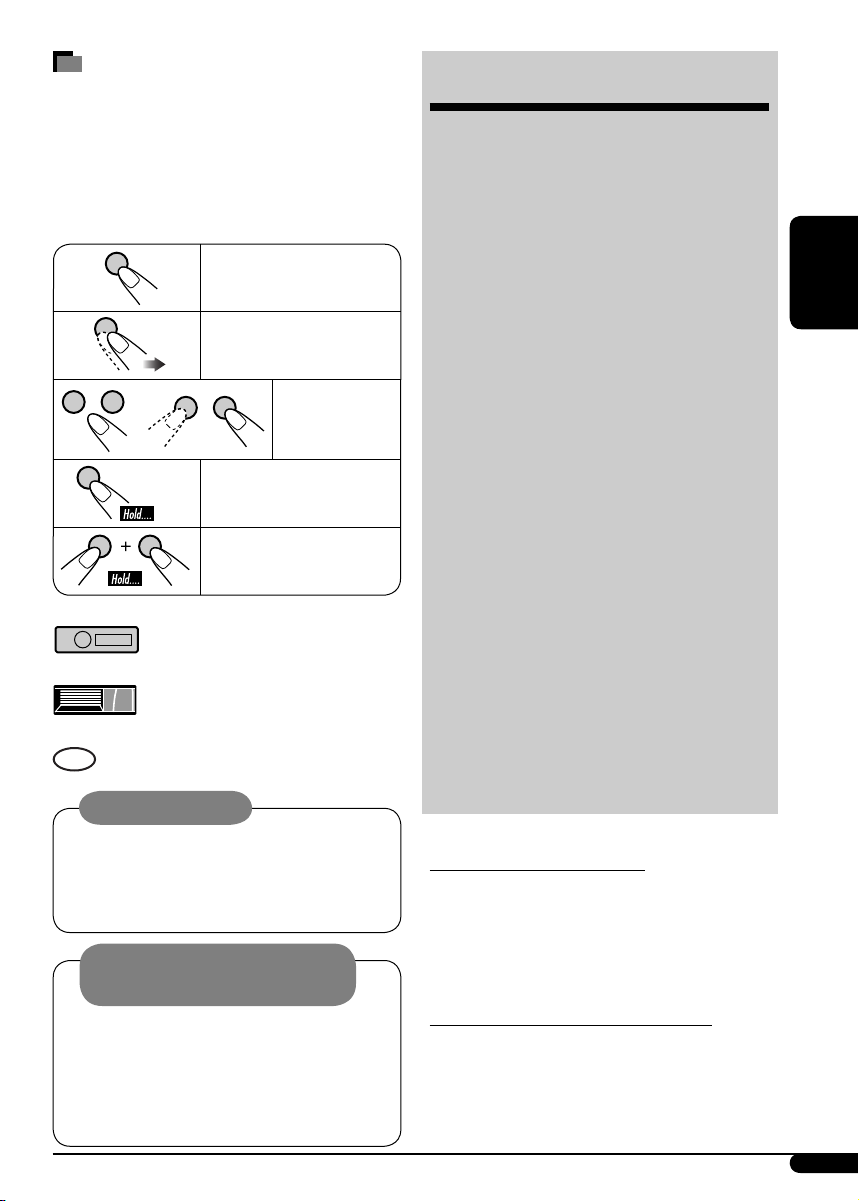
РУCCKИЙ
3
Как пользоваться данным
руководством
•
Операции, выполняемые с использованием
кнопок, в основном обозначаются рисунками,
приведенными в следующей таблице.
• Некоторые советы и примечания приведены
в разделе “Дополнительная информация о
приемнике” (см. стр. 21 – 23).
Нажать
кратковременно.
Нажать неоднократно.
Нажать
любую из
указанных.
Нажать и удерживать до
получения необходимого
результата.
Нажмите и удерживайте
нажатыми обе кнопки
одновременно.
Используются следующие обозначения...
: Операции с встроенным
проигрывателем компактдисков.
: Операции с внешним
устройством автоматической
смены компакт-дисков.
:
Индикатор, отображаемый при
соответствующем действии.
Предупреждение:
Если приемник используется во время
поездки на автомобиле, следует, не
отвлекаясь, следить за дорогой, иначе
может произойти дорожно-транспортное
происшествие.
CОДЕРЖАНИЕ
Панель управления ........................ 4
Пульт дистанционного управления
— RM-RK50 ...................................... 5
Начало работы ................................ 6
Основные операции ............................................ 6
Операции с радиоприемником ....... 7
Операции с FM RDS .......................... 8
Поиск любимой программы FM RDS .................. 8
Операции с дисками ........................ 10
Воспроизведение диска в приемнике ............... 10
Воспроизведение дисков с помощью устройства
автоматической смены компакт-дисков
............ 10
Настройки звучания ........................ 13
Общие настройки — PSM ................ 14
Операции с тюнером DAB ................ 17
Операции проигрывателя iPod®/D. ... 18
Другие операции с внешним
устройством
.................................. 20
Дополнительная информация о
приемнике ................................... 21
Обслуживание ................................. 24
Устранение проблем ....................... 24
Технические характеристики .......... 27
Для Вашей безопасности...
• Не повышайте слишком сильно громкость,
поскольку в результате этого заглушаются
внешние звуки, что делает опасным
управление автомобилем.
• Остановите автомобиль перед тем, как
выполнять любые сложные операции.
Температура внутри автомобиля...
Если Вы припарковали Ваш автомобиль на
длительное время в жаркую или холодную
погоду, перед тем, как включать это
устройство, подождите до тех пор, пока
температура в автомобиле не придет в норму.
Предостережение, касающееся
настройки громкости:
По сравнению с другими источниками
звука диски создают незначительный
шум. Уменьшите громкость перед
воспроизведением диска, чтобы
предотвратить повреждение динамиков
из-за внезапного повышения уровня
громкости на выходе.
Page 30

4
РУCCKИЙ
1 Кнопка (резервный/работающий
аттенюатор)
2 Кнопки 5 (вверх) / ∞ (вниз) и 4 /
¢
3 Телеметрический датчик
• НЕ подвергайте телеметрический
датчик воздействию яркого света
(прямых солнечных лучей или
искусственного освещения).
4 Загрузочный отсек
5 Окно дисплея
6 Кнопка 0 (извлечение)
7 Кнопка T/P (программа движения
транспорта/тип программы)
8 Кнопка SRC (источник звука)
9 Кнопка BAND
p Диск управления
q Кнопка SEL (выбор)
w Кнопка EQ (эквалайзер)
e Кнопка MO (монофонический)
r Кнопка SSM (Strong-station Sequential
Memory—последовательная память для
радиостанций с устойчивым сигналом)
t Нумерованные кнопки
y Кнопка RPT (повторное воспроизведение)
u Кнопка RND (произвольное
воспроизведение)
i Кнопка MODE
o Кнопка DISP (дисплей)
; Кнопка (снятие панели управления)
Окно дисплея
a Индикаторы типов дисков—WMA, MP3
s Индикаторы источников
воспроизведения—
CH: Светится только при выборе
источника воспроизведения CD-CH.
DISC: Светится при выборе встроенного
проигрывателя компакт-дисков.
d Индикаторы режима / объекта
воспроизведения—RND (произвольное
воспроизведение),
(диск), (папка),
RPT (повторное воспроизведение)
f Индикатор LOUD (громкость)
g Индикатор EQ (эквалайзер)
h Индикаторы режимов звучания (C-EQ:
настраиваемый эквалайзер)—JAZZ,
CLASSIC, HIP HOP, POPS, ROCK, USER
j Индикатор Tr (дорожка)
k Индикаторы информации на диске—
TAG (тег ID3 Tag), (папка),
(дорожка/файл)
l Отображение источника / Индикатор
уровня громкости
/ Основной дисплей
z Индикаторы RDS—TP, PTY, AF, REG
x Индикаторы приема тюнера—ST (стерео),
MO (монофонический)
Панель управления
Окно дисплея
Расположение кнопок
Page 31

РУCCKИЙ
5
Пульт дистанционного
управления —
RM-RK50
Установка литиевой батареи-
таблетки (CR2025)
Направьте пульт дистанционного управления
непосредственно на телеметрический датчик
приемника. Убедитесь в том, что между ними
нет никаких препятствий.
• Не устанавливайте никаких аккумуляторных
батарей, кроме CR2025 или эквивалентных, в
противном случае может произойти взрыв.
• Во избежание несчастных случаев храните
аккумуляторную батарею в недоступном для
детей месте.
•
Во избежание перегрева или растрескивания
батареи, а также риска возникновения пожара
соблюдайте следующие указания:
– Не перезаряжайте, не укорачивайте, не
разбирайте и не нагревайте батарею, а
также не подвергайте ее воздействию огня.
– Не оставляйте аккумуляторную батарею
рядом с другими металлическими
материалами.
– Не разбирайте аккумуляторную батарею
с помощью пинцета или аналогичного
инструмента.
–
При утилизации батареи или помещении ее
на хранение оберните батарею изоляционной
лентой и изолируйте ее полюса.
Основные элементы и функции
1 Кнопка (резервный/работающий/
аттенюатор)
• Включение питания при кратковременном
нажатии или ослабление звука при
включенном питании.
• Отключение питания при нажатии и
удерживании.
2 Кнопки 5 U (вверх) / D (вниз) ∞
• Смена диапазонов FM/AM/DAB с помощью
5 U.
• Смена запрограммированных радиостанций
с помощью D ∞.
• Изменение папки дисков MP3/WMA.
• При воспроизведении диска MP3 с
помощью устройства автоматической смены
компакт-дисков, поддерживающего формат
MP3:
– Смена диска при кратковременном
нажатии.
– Смена папки при нажатии и удерживании
нажатой.
• При прослушивании проигрывателя Apple
iPod® или JVC D.:
– С помощью кнопки D ∞ можно
приостановить/остановить или
возобновить воспроизведение.
– Войдите в главное меню с помощью
кнопки 5 U.
(Теперь меню можно выбрать с помощью
кнопок 5 U/D ∞/2 R/F 3)*.
3 Кнопки VOL – / VOL +
• Настройка уровня звука.
4 Кнопка SOUND
• Выбор режимов звучания (C-EQ:
настраиваемый эквалайзер).
5 Кнопка SOURCE
• Осуществляет выбор источника звука.
* 5U : Возврат к предыдущему меню.
D ∞ : Подтверждение выбора.
Внимание:
Предупреждение:
Продолжение на следующей странице....
Page 32

6
РУCCKИЙ
@ Настройка необходимого звука.
(см. стр. 13 и 14).
Мгновенное снижение
громкости (ATT)
Для восстановления
звука нажмите еще раз.
Выключение питания
Основные настройки
• См. также раздел “Общие настройки
— PSM” на стр. 14 – 16.
1
2
1 Отмена демонстрации функций
дисплея
Выберите “DEMO”, затем “DEMO OFF”.
2 Настройка часов
Выберите “CLOCK H” (час) и
настройте час.
Выберите “CLOCK M” (минута) и
настройте минуту.
Выберите “24H/12H”, затем “24H”
(час) или “12H” (час).
3 Завершите процедуру.
Просмотр текущего
времени на часах при
выключенном питании
Отображается уровень громкости.
Индикатор уровня громкости
6 Кнопки 2 R (назад) / F (вперед) 3
• Поиск радиостанций (или служб) при
кратковременном нажатии.
• Поиск блоков трансляции при нажатии
и удерживании нажатой.
• Быстрая перемотка дорожки вперед
или назад при нажатии и удерживании
нажатыми.
• Смена дорожек диска при
кратковременном нажатии.
• При прослушивании проигрывателя
iPod или D. (в режиме выбора меню
для воспроизведения):
–
Выбор элемента при кратковременном
нажатии. (Затем нажмите D ∞ для
подтверждения выбора).
– Пропуск сразу 10 элементов при
нажатии и удерживании нажатой.
Начало работы
Основные операции
~ Включение питания.
Ÿ
* Если эти источники не готовы
или не подключены, их невозможно
выбрать.
!
• Для тюнера FM/AM
• Для тюнера DAB
⁄ Настройка громкости.
Page 33

7
РУCCKИЙ
Операции с
радиоприемником
~
Ÿ
! Начните поиск радиостанции.
При обнаружении радиостанции поиск
прекращается.
Чтобы остановить поиск, нажмите эту
же кнопку еще раз.
Примечание:
FM1 u FM2: От 87,5 МГц до 108,0 МГц
FM3: От 65,00 МГц до 74,00 МГц
Настройка на радиостанцию вручную
В действии ! выше...
1
2 Выберите частоты желаемых
радиостанций.
Данный индикатор отображается при приеме
стереосигнала FM-передачи достаточной силы.
Появится выбранный диапазон.
При слабом стереофоническом
радиовещании на частоте FM
Прием улучшается, но стереоэффект будет
потерян.
Для восстановления эффекта стерео
повторите данную процедуру. Появляется
надпись “MONO OFF”, а индикатор MO
исчезает.
Сохранение радиостанций
Для каждого диапазона частот можно
запрограммировать 6 радиостанций.
Автоматическое программирование
FM-радиостанций—SSM (Strongstation Sequential Memory—
последовательная память для
радиостанций с устойчивым сигналом)
1 Выберите необходимый диапазон
FM (FM1 – FM3) для сохранения.
2
3
На дисплее мигает надпись “SSM”,
которая исчезает по завершении
автоматического программирования.
Осуществляется поиск местных FMрадиостанций с наиболее сильными
сигналами и их автоматическое сохранение в
диапазоне FM.
Загорается при включении монофонического режима.
Page 34

8
РУCCKИЙ
Программирование вручную
Пример: Сохранение FM-радиостанции
с частотой 92,5 МГц для
запрограммированного канала с
номером 4 диапазона FM1.
1
2
3
Прослушивание
запрограммированной
радиостанции
1
2 Выберите необходимую
радиостанцию (1 – 6).
Просмотр текущего времени на часах во
время прослушивания радиостанции FM
(не RDS) или AM
• Информацию для радиостанций FM RDS
см. на стр. 10.
Частота Ô Часы
Запрограммированный номер
мигает некоторое время.
Операции с FM RDS
Что можно делать с помощью RDS
Система RDS (Radio Data System)
позволяет FM-радиостанциям отправлять
дополнительный сигнал вместе с обычными
сигналами программ.
При приеме данных RDS приемник может
выполнять следующие операции:
• Поиск типа программы (PTY) (см. далее)
• Прием сообщений о движении на дорогах
(TA) и любимой программы (PTY) (см. стр.
9 и 15)
• Автоматическое отслеживание той же
программы—сеть-отслеживающий прием
(см. стр. 10)
• Поиск программы (см. стр. 15)
Поиск любимой программы FM
RDS
Посредством поиска кода PTY можно
настроиться на радиостанцию, передающую
Вашу любимую программу.
• Информацию о сохранении любимой
программы см. на стр. 9.
~
Появляется последний выбранный код
PTY.
Ÿ Выберите один из типов
любимых запрограммированных
типов программ.
или
Выберите один из кодов PTY (см.
стр. 10).
Page 35

9
РУCCKИЙ
! Запустите поиск любимой
программы.
Если есть радиостанция, передающая
в эфир программу того же кода PTY,
что был Вами выбран, осуществляется
настройка на эту радиостанцию.
Сохранение любимых программ
Можно сохранить шесть типов любимых
программ.
Для программирования типов программ
используйте нумерованные кнопки (1 – 6):
1 Выберите код PTY (см. стр. 8).
2 Выберите запрограммированный
номер (1 – 6) для которого
необходимо выполнить сохранение.
3 Повторите действия 1 и 2 для
сохранения других кодов PTY для
других запрограммированных
номеров.
4 Завершите процедуру.
Пример: Если выбрано “ROCK M”
Использование функции
резервного приема
Резервный прием TA
Резервный прием TA позволяет временно
переключаться на передачу сообщений
о движении на дорогах (TA) с любого
источника, кроме радиостанции AM.
Громкость устанавливается на
запрограммированный уровень
TA, если текущий уровень ниже
запрограммированного (см. стр. 15).
Включение функции резервного
приема TA
Индикатор TP (программа о
движении на дорогах) либо
загорается, либо мигает.
• Если индикатор TP загорается, функция
резервного приема TA включена.
• Если индикатор TP мигает, функция
резервного приема TA еще не включена.
(Это происходит при прослушивании
FM-радиостанции без RDS-сигналов,
необходимых для резервного приема TA).
Для включения функции резервного
приема TA настройте приемник на
другую радиостанцию, обеспечивающую
соответствующие сигналы. Индикатор TP
прекратит мигать и будет гореть.
Отключение функции резервного
приема TA
Индикатор TP гаснет.
Резервный прием PTY
Резервный прием PTY позволяет приемнику
временно переключаться на любимую
программу PTY с любого источника, кроме
радиостанции AM.
Информацию об активации и выборе
предпочитаемого кода PTY для функции
резервного приема PTY см. на стр. 15.
Индикатор PTY либо загорается, либо мигает.
• Если индикатор PTY загорается, функция
резервного приема PTY включена.
• Если индикатор PTY мигает, функция
резервного приема PTY еще не включена.
Для включения функции резервного
приема PTY настройте приемник на
другую радиостанцию, обеспечивающую
соответствующие сигналы. Индикатор PTY
прекратит мигать и будет гореть.
Для отключения резервного приема PTY
выберите “OFF” для кода PTY (см. стр. 15).
Индикатор PTY гаснет.
Page 36

10
РУCCKИЙ
Отслеживание той же программы
(сеть-отслеживающий прием)
При поездке по региону, где невозможен
качественный прием в диапазоне FM,
данный приемник автоматически
настраивается на другую радиостанцию
FM RDS в той же сети, которая может
передавать в эфир ту же программу с
помощью более сильных сигналов (см.
иллюстрацию ниже).
В настройках, установленных на заводеизготовителе, сеть-отслеживающий прием
включен.
Для получения информации об изменении
параметров сеть-отслеживающего приема
см. “AF-REG” на стр. 15.
Просмотр текущего времени на часах во
время прослушивания радиостанции FM RDS
Коды PTY
NEWS, AFFAIRS, INFO, SPORT, EDUCATE, DRAMA, CULTURE,
SCIENCE, VARIED, POP M (музыка), ROCK M (музыка),
EASY M (музыка), LIGHT M (музыка), CLASSICS, OTHER
M (музыка), WEATHER, FINANCE, CHILDREN, SOCIAL,
RELIGION, PHONE IN, TRAVEL, LEISURE, JAZZ, COUNTRY,
NATION M (музыка), OLDIES, FOLK M (музыка),
DOCUMENT
Название радиостанции (PS) =
Частота радиостанции = Тип
программы (PTY) = Часы =
(возврат в начало)
Радиовещание программы А в других диапазонах
частот (01 – 05)
Операции с дисками
Воспроизведение диска в
приемнике
Все дорожки будут воспроизводиться
последовательно до тех пор, пока не
произойдет смена источника или не будет
извлечен диск.
Останов
воспроизведения и
извлечение диска
Воспроизведение дисков с помощью
устройства автоматической смены
компакт-дисков
Все диски в загрузочном механизме будут
воспроизводиться последовательно, пока не
произойдет смена источника.
• Воспроизведение также будет остановлено
при извлечении загрузочного механизма.
~
* Если настройка внешнего входа
изменена на “EXT IN” (см. стр. 16),
невозможно выбрать устройство
автоматической смены компакт-
дисков.
Ÿ Выберите диск.
Для дисков с номерами 01 – 06:
Для дисков с номерами 07 – 12:
Page 37

11
РУCCKИЙ
О дисках MP3 и WMA
“Дорожки” MP3 и WMA (слова “файл”
и “дорожка” взаимозаменяемы в данном
руководстве) записываются в “папки”.
Об устройстве автоматической смены
компакт-дисков
Для подключения к данному приемнику
рекомендуется использовать устройство
автоматической смены компакт-дисков
компании JVC, совместимое с MP3.
•
Кроме того, можно подключать другие
устройства автоматической смены компактдисков серии CH-X (кроме моделей
CH-X99 и CH-X100). Эти устройства не
поддерживают воспроизведение дисков MP3.
•
Невозможно воспроизводить диски WMA с
помощью устройства автоматической смены
компакт-дисков.
•
С данным приемником нельзя использовать
устройства автоматической смены компактдисков серии KD-MK.
•
Текстовая информация о дисках, записанная
с помощью функции “CD Text”, может
отображаться, если подключено устройство
автоматической смены компакт-дисков JVC,
поддерживающее функцию “CD Text”.
•
Информацию о подключении см. в
Руководство по установке/подключению (в
отдельном издании).
Быстрая перемотка дорожки вперед или назад
Переход к следующим или предыдущим
дорожкам
Переход к следующим или предыдущим
папкам (только для диска MP3 или WMA)
Для дисков MP3:
Для дисков WMA:
Непосредственное определение
местоположения дорожки (для компактдиска) или папки (для дисков MP3 или WMA)
Выбор номера 01 – 06:
Выбор номера 07 – 12:
• Для использования функции прямого
доступа к папкам на дисках MP3 или WMA
необходимо присвоить папкам номера
из 2-х цифр, добавляемые в начало имен
папок: 01, 02, 03 и т.д.
Для выбора определенной дорожки в
папке (для дисков MP3 или WMA):
Page 38

12
РУCCKИЙ
Другие основные функции
Быстрый пропуск дорожек во время
воспроизведения
Доступно только на устройстве
автоматической-смены компактдисков JVC, совместимом с MP3
•
Для дисков MP3 или WMA можно
пропускать дорожки в пределах одной папки.
Пример: Выбор дорожки 32 при
воспроизведении дорожки, номер
которой является однозначным
числом (от 1 до 9)
1
2
При каждом нажатии кнопки
осуществляется переход на 10 дорожек.
• После последней дорожки будет
выбрана первая и наоборот.
3
Запрещение извлечения диска
Можно заблокировать диск в загрузочном
отсеке.
Для отмены блокировки повторите эту же
процедуру.
Изменение информации на дисплее
При воспроизведении звукового
компакт-диска или CD-текста
При воспроизведении диска MP3
или WMA
*
2
• Если для параметра “TAG DISP”
установлено значение “TAG ON”
(см. стр. 16)
• Если для параметра “TAG DISP”
установлено значение “TAG OFF”
: Истекшее время воспроизведения
и номер текущей дорожки
: Часы и номер текущей дорожки
*1 Если текущим диском является звуковой
компакт-диском, появляется надпись
“NO NAME”.
*
2
Только для встроенного проигрывателя
компакт-дисков.
*3 Если в файле MP3 или WMA нет
информации о тегах, появляется имя
папки и имя файла. В этом случае
индикатор TAG не загорается.
Page 39
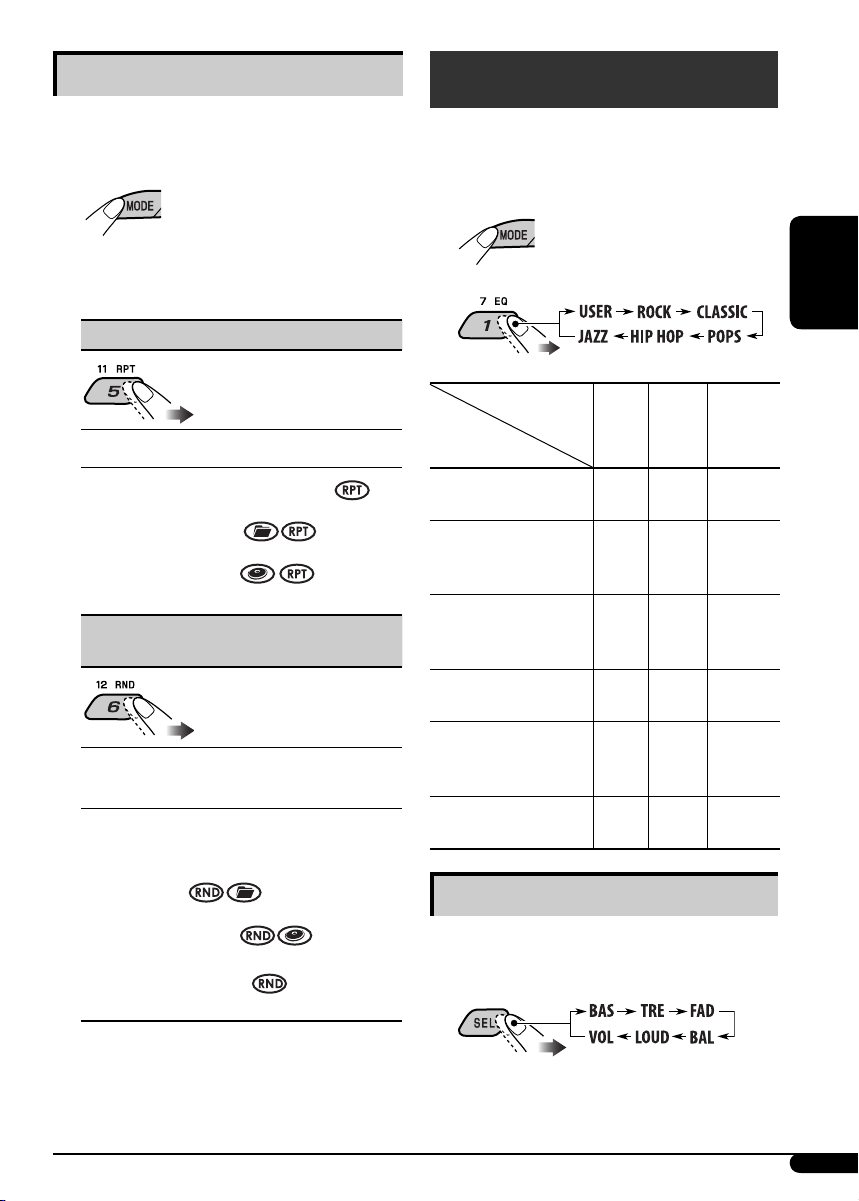
РУCCKИЙ
13
Выбор режимов воспроизведения
В одно и то же время возможна работа
только в одном из следующих режимов
воспроизведения.
1
2 Выберите необходимый режим
воспроизведения.
7 Повторное воспроизведение
Режим Повторное воспроизведение
TRK RPT : Текущая дорожка.
FLDR RPT*1 : Все дорожки текущей
папки.
DISC RPT*2 : Все дорожки на текущем
диске.
RPT OFF : Отмена.
7 Воспроизведение в произвольном
порядке
Режим Воспроизведение в
произвольном порядке
FLDR RND*1 : Все дорожки текущей
папки, затем дорожки
следующей папки и т.д.
DISC RND : Все дорожки на текущем
диске.
MAG RND*
2 :
Все дорожки вставленных
дисков.
RND OFF : Отмена.
*
1
Только при воспроизведении дисков
MP3 или WMA.
*
2
Только при воспроизведении дисков с
помощью устройства автоматической
смены компакт-дисков.
Настройки звучания
Можно выбрать режим звучания,
соответствующий музыкальному жанру
(C-EQ: настраиваемый эквалайзер).
1
2
Индикатор (Для)
BAS
(низкие
частоты)
TRE
(верхние
частоты)
LOUD
(громкость)
USER
(Бемольный звук)
00 00 OFF
ROCK
(Музыка в стиле рок
или диско)
+03 +01 ON
CLASSIC
(Классическая
музыка)
+01 –02 OFF
POPS
(Легкая музыка)
+04 +01 OFF
HIP HOP
(Музыка в стиле
фанк или рэп)
+02 00 ON
JAZZ
(Джазовая музыка)
+02 +03 OFF
Настройка звучания
Можно выбрать режим звучания,
соответствующий музыкальному жанру.
1
Продолжение на следующей странице....
Запрограммированные
настройки
Page 40

14
РУCCKИЙ
2
Индикатор [Диапазон]
BAS*
1
(низкие частоты)
Настройте низкие частоты. [от –06 до +06]
TRE*1 (верхние частоты)
Настройте верхние частоты. [от –06 до +06]
FAD*
2
(микшер)
Настройка баланса передних и задних
динамиков. [от R06 до F06]
BAL (баланс)
Настройка баланса левых и правых
динамиков.
[от L06 до R06]
LOUD*
1
(громкость)
Увеличьте низкие и высокие частоты для
получения хорошо сбалансированного
звучания при низком уровне громкости.
[LOUD ON или LOUD OFF]
VOL (громкость)
Настройте громкость. [от 00 до 30 или 50*
3
]
*1 При настройке верхних и нижних частот
или громкости выполненная настройка
сохраняется для текущего выбранного
режима звучания (C-EQ), включая режим
“USER” (пользовательский).
*
2
При использовании системы с двумя
динамиками установите для уровня
баланса значение “00”.
*
3
В зависимости от настройки регулятора
усиления. (Подробнее см. на стр. 16).
Общие настройки — PSM
Можно изменять параметры PSM
(предпочитаемый режим настройки),
которые перечислены в таблице ниже.
1
2 Выберите параметр PSM.
3 Настройте выбранный параметр
PSM.
4 Повторите действия 2 и 3 для
настройки других параметров PSM,
если необходимо.
5 Завершите процедуру.
Пример: Если выбрано “TRE”
Пример: Если выбрано “DIMMER”
Page 41

РУCCKИЙ
15
Индикация Выбираемые настройки, [страница для справки]
DEMO
Демонстрация
функций дисплея
DEMO ON : [По умолчанию]; Если в течение 20 секунд не будет
выполнено операций, начнется демонстрация
функций дисплея, [6].
DEMO OFF : Отмена.
CLOCK H
Настройка часа
0 – 23 (1 – 12), [6]
[По умолчанию: 0 (0:00)]
CLOCK M
Настройка минуты
00 – 59, [6]
[По умолчанию: 00 (0:00)]
24H/12H
Формат отображения
времени
12H O 24H, [6]
[По умолчанию: 24H]
CLK ADJ*
1
Настройка часов
AUTO : [По умолчанию]; Встроенные часы автоматически
настраиваются с помощью данных CT (время на
часах) в сигнале RDS.
OFF : Отмена.
AF-REG*
1
Прием на
альтернативных
частотах/прием
региональных передач
Когда сигналы, принимаемые от текущей радиостанции FM RDS
или службы DAB, становятся слабыми...
AF : [По умолчанию]; Переключение на другую
радиостанцию или службу (программа может
отличаться от принимаемой в настоящее время),
[10, 18].
• Загорается индикатор AF.
AF REG : Переключение на другую радиостанцию,
передающую ту же программу.
• Загораются индикаторы AF и REG.
OFF : Отмена (нельзя выбрать, если для “DAB AF”
установлено значение “AF ON”).
PTY-STBY*
1
Резервный PTY
Включение функции резервного приема PTY с помощью одного
из кодов PTY, [9].
OFF [По умолчанию] = кодов PTY, [10] = (возврат в начало)
TA VOL*
1
Громкость передачи
сообщений о движении
на дорогах
[По умолчанию: VOL 15]; VOL 00 — VOL 30 или 50*
2
, [9, 21]
P-SEARCH*
1
Поиск программ
ON : Используя данные AF, приемник настраивается
на другую частоту, передающую ту же программу,
прием которой осуществляется на первоначальной
запрограммированной радиостанции RDS
если уровень сигналов запрограммированной
радиостанции недостаточен.
OFF : [По умолчанию]; Отмена.
*
1
Только для радиостанций FM RDS.
*2 Зависит от использования регулятора усиления.
Продолжение на следующей странице....
Page 42

16
РУCCKИЙ
Индикация Выбираемые настройки, [страница для справки]
DAB AF*
3
Поиск альтернативной
частоты
AF ON : [По умолчанию]; Oтслеживание программы среди
служб DAB и радиостанций FM RDS, [10, 18].
AF OFF : Отмена.
DAB VOL*
3
Настройка громкости
DAB
Можно настроить уровень громкости (VOL –12 — VOL +12)
тюнера DAB в соответствии с уровнем звучания FM-радиостанции
и сохранить это в памяти.
[По умолчанию: VOL 00]
DIMMER
Затемнение
ON : Затемнение освещения дисплея устройства.
OFF : [По умолчанию]; Отмена.
TEL
Отключение звука
телефона
MUTING 1/MUTING 2 : Выберите любой из параметров,
обеспечивающий отключение звука при
использовании сотового телефона.
OFF : [По умолчанию]; Отмена.
SCROLL*
4
Прокрутка
ONCE : [По умолчанию]; Однократная прокрутка
информации на диске.
AUTO : Повторение прокрутки (через 5-секундные
интервалы).
OFF : Отмена.
• При нажатии кнопки DISP в течение более одной секунды
происходит включение функции прокрутки информации на
дисплее независимо от имеющейся настройки.
EXT IN*
5
Ввод внешних
сигналов
CHANGER : [По умолчанию]; Использование устройства
автоматической смены компакт-дисков компании
JVC, [10], проигрывателя Apple iPod или
проигрывателя JVC D., [18].
EXT IN :
Для использования какого-либо другого внешнего
устройства, за исключением указанного выше, [20].
TAG DISP
Отображение тегов
TAG ON :
[По умолчанию]; Отображение информации о тегах во
время воспроизведения дорожек MP3 или WMA, [12].
TAG OFF : Отмена.
AMP GAIN
Регулятор усиления
Можно изменить максимальный уровень громкости данного
приемника.
LOW PWR : VOL 00 – VOL 30 (Выберите этот параметр для
предотвращения повреждения динамиков, если
максимальная мощность динамика меньше 50 Вт).
HIGH PWR : [По умолчанию]; VOL 00 – VOL 50
IF BAND
Фильтр
промежуточной
частоты
AUTO : [По умолчанию];
Повышение избирательности
тюнера для устранения интерференционных помех
от близлежащих радиостанций. (Сопровождается
потерей стереоэффекта).
WIDE : Могут возникать интерференционные помехи от
соседних радиостанций, но качество звучания при
этом не ухудшается и сохраняется стереоэффект.
*
3
Отображается только при подключении тюнера DAB.
*
4
Некоторые буквы или символы не будут отображаться правильно (или не будут
отображаться) на дисплее.
*
5
Отображается только при выборе одного из следующих источников—FM, AM или DISC.
Page 43

РУCCKИЙ
17
⁄ Выберите службу (основную
или дополнительную) для
прослушивания.
Настройка на блок трансляции вручную
Запустите поиск блока трансляции, как
описано в действии ! в левом столбце.
1
2 Выберите частоты необходимых блоков
трансляции.
Сохранение служб DAB в памяти
Для каждого диапазона частот можно
запрограммировать шесть служб DAB
(основные службы).
1 Выберите необходимую службу (см.
действия ~ до ⁄ в левом столбце).
2 Выберите запрограммированный
номер (1 – 6) для которого
необходимо выполнить сохранение.
Операции с тюнером DAB
Что такое система “DAB”?
Система DAB (Digital Audio Broadcasting
– трансляция цифровой звукозаписи)
обеспечивает качество звука, сравнимое с
цифровым, без помех и искажений. Кроме
того, она поддерживает передачу текста,
графических изображений и данных. При
радиопередаче DAB объединяет несколько
программ (называемых “службами”) для
создания одного “блока трансляции”.
Кроме того, каждая “служба”, называемая
“основной службой”, может состоять из
отдельных компонентов (называемых
“дополнительными службами”). Типичный
блок трансляции состоит из шести или
более программ (служб), транслируемых
одновременно.
При подключении тюнера DAB приемник
может выполнять следующее:
• Автоматическое отслеживание той же
программы—Поиск альтернативной
частоты (см. “DAB AF” на стр. 16).
С данным приемником рекомендуется
использовать тюнер DAB модели
KT-DB1000. При наличии другого тюнера
DAB следует проконсультироваться с
дилерами автомобильных аудиоустройств
компании JVC.
• См. также инструкции по эксплуатации,
поставляемые с тюнером DAB.
~
Ÿ
! Запустите поиск блока
трансляции.
При обнаружении нескольких служб
поиск прекращается.
Чтобы остановить поиск, нажмите
эту же кнопку еще раз.
Запрограммированный номер мигает некоторое
время.
Page 44

18
РУCCKИЙ
Настройка на
запрограммированную службу DAB
1
2
Выберите необходимый
запрограммированный номер (1 – 6)
службы DAB.
Если выбранная основная службы
имеет дополнительные службы, при
повторном нажатии той же кнопки
будет выполняться переключение на
дополнительные службы.
Отслеживание той же программы—
Поиск альтернативной частоты
Можно продолжать прослушивание одной
и той же программы с помощью функции
приема на альтернативных частотах.
• Во время приема службы DAB:
Если автомобиль находится в регионе,
где прием службы невозможен, приемник
автоматически настраивается на другой
блок трансляции или радиостанцию FM
RDS, транслирующую ту же программу.
•
Во время приема радиостанции FM RDS:
При поездке по региону, где служба
DAB транслирует ту же программу, что
и радиостанция FM RDS, приемник
автоматически настраивается на службу DAB.
В исходных настройках, выполненных
на заводе-изготовителе, режим
альтернативного приема включен.
Информацию о деактивации приема на
альтернативных частотах см. на стр. 15 и 16.
Смена отображаемой информации при
переключении на блок трансляции
Название службы = Название блока
трансляции = Номер канала = Частота =
Часы = (возврат в начало)
Операции проигрывателя
iPod®/D.
Это устройство готово для работы
с проигрывателем Apple iPod или
проигрывателя JVC D. с панели управления.
Перед использованием проигрывателя iPod
или D.:
Подключите одно из следующего
(приобретаются отдельно) к разъему
устройства автоматической смены компактдисков, расположенному на задней панели
устройства.
• интерфейсного адаптера для iPod
®
—
KS-PD100 для управления iPod.
• интерфейсного адаптера для
проигрывателя D.—KS-PD500 для
управления проигрывателем D.
• Информацию о подключении см. в
Руководство по установке/подключению (в
отдельном издании).
• Дополнительную информацию см.
также в руководстве, поставляемом с
интерфейсным адаптером.
Внимание:
Перед подключением или отключением
проигрывателя iPod или D. убедитесь
в том, что выключено устройство или
зажигание автомобиля.
Подготовка:
Убедитесь в том, что для настройки
внешнего входа выбрано значение
“CHANGER” (см. стр. 16).
~
Ÿ
Воспроизведение начинается
автоматически с того места, где
оно было приостановлено*1 или
остановлено*2 ранее.
! Настройте громкость.
Page 45

РУCCKИЙ
19
⁄ Настройка необходимого звука.
(см. стр. 13 и 14).
• Убедитесь в том, что эквалайзер
проигрывателя iPod или D.
дезактивирован.
Приостанов*1
или останов*2
воспроизведения
Для возобновления
воспроизведения
нажмите еще раз.
Быстрая
перемотка
дорожки вперед
или назад
Переход к
следующим или
предыдущим
дорожкам
*1 Для iPod
*
2
Для проигрывателя D.
Выбор дорожки из меню
1 Перейдите главное меню.
Теперь кнопки 5/∞/ 4 /¢
функционируют как кнопки выбора меню*3.
2 Выберите необходимое меню.
Для iPod:
PLAYLIST Ô ARTISTS Ô ALBUMS Ô SONGS
Ô GENRES Ô COMPOSER Ô (возврат в
начало)
Для проигрывателя D.:
PLAYLIST Ô ARTIST Ô ALBUM Ô GENRE
Ô TRACK Ô (возврат в начало)
3 Подтвердите выбор.
Для возврата в предыдущее
меню нажмите 5.
• Если выбрана дорожка,
воспроизведение начинается
автоматически.
• Если выбранный элемент позволяет
перейти на следующий уровень,
будет выполнен переход. Повторяйте
действия 2 и 3 до тех пор, пока не будет
воспроизводиться нужная дорожка.
• Удерживая 4
/¢ , можно
пропустить сразу 10 элементов.
*3 Режим выбора меню будет отменен:
–
если в течение 5 секунд не будет
выполнена ни одна операция;
–
при подтверждении выбора дорожки.
Выбор режимов воспроизведения
1
2 Выберите необходимый режим
воспроизведения.
7 Повторное
воспроизведение
ONE RPT
Функции, аналогичные функциям
“Repeat One” проигрывателя iPod
или “Режим повтора Один трек”
проигрывателя D.
ALL RPT
Функции, аналогичные функциям
“Repeat All” проигрывателя iPod или
“Режим повтора Все” проигрывателя D.
RPT OFF
Отмена.
Продолжение на следующей странице....
Page 46

20
РУCCKИЙ
Другие операции с
внешним устройством
К расположенному сзади разъему устройства
автоматической смены компакт-дисков
можно подключить внешнее устройство с
помощью коммуникационного адаптера
KS-U57 (не входит в комплект поставки) или
дополнительного адаптера входа KS-U58 (не
входит в комплект поставки).
• Информацию о подключении см. в
Руководство по установке/подключению (в
отдельном издании).
Информацию о прослушивании
проигрывателя iPod или D. см. на стр. 18 – 20.
~
Если надпись “EXT IN” не появляется,
см. стр. 16 и выберите вход для
внешнего устройства (“EXT IN”).
Ÿ Включите подключенное
устройство и начните
воспроизведение звука с его
помощью.
! Настройте громкость.
⁄ Настройка необходимого звука.
(см. стр. 13 и 14).
Проверка времени при прослушивании с
помощью внешнего устройства
EXT IN Ô Часы
7 Воспроизведение
в произвольном
порядке
ALBM RND*4
Функции, аналогичные функции “Shuffle
Albums” проигрывателя iPod.
SONG RND/RND ON
Функции, аналогичные функциям
“Shuffle Songs” проигрывателя iPod
или “Произв. Воспроизв. = Включить”
проигрывателя D.
RND OFF
Отмена.
*
4
Для iPod: Только при выборе значения
“ALL” в элементе “ALBUMS” главного
меню “MENU”.
Проверка другой информации при
прослушивании проигрывателя iPod или D.
Page 47

РУCCKИЙ
21
Дополнительная
информация о приемнике
Основные операции
Включение питания
• Для включения питания приемника также
можно использовать кнопку SRC. Если
источник готов, воспроизведение также
начинается.
Выключение питания
• Если питание отключается во время
прослушивания диска, при последующем
включении питания воспроизведение
диска начнется с того места, где оно было
остановлено.
Операции с тюнером
Сохранение радиостанций
• Во время поиска SSM...
– Все ранее сохраненные радиостанции
удаляются, и сохранение радиостанций
будет выполняться заново.
– Выполняется программирование
принимаемых радиостанций для
кнопок № 1 (наименьшая частота) - № 6
(наибольшая частота).
– По завершении использования функции
SSM будет выполнена автоматическая
настройка на радиостанцию,
сохраненную под номером 1.
• В режиме сохранения радиостанций
вручную ранее запрограммированная
радиостанция удаляется, если
сохранение новой радиостанции
выполняется с использованием того же
запрограммированного номера.
Операции с FM RDS
•
Для правильной работы функции сетьотслеживающего приема требуется два
типа сигналов RDS—PI (идентификация
программы) и AF (альтернативная
частота). Если прием указанных данных
осуществляется неправильно, функция сетьотслеживающего приема не будет работать.
•
Если осуществляется прием сообщений о
движении на дорогах с помощью резервного
приема TA, уровень громкости автоматически
меняется на запрограммированный
(TA VOL), когда текущий уровень ниже
запрограммированного.
•
Когда функция приема на альтернативных
частотах включена (выбрано AF),
автоматически включается сетьотслеживающий прием. С другой стороны,
функцию сеть-отслеживающего приема
невозможно отключить, не отключая режим
альтернативного приема. (См. стр. 15).
•
Дополнительную информацию об услуге
RDS см. на стран ице «http://www.rds.org.uk».
Операции с дисками
Предостережение для воспроизведения
дисков DualDisc
• Сторона диска DualDisc, отличная от
DVD, не совместима со стандартом
“Compact Disc Digital Audio”. Поэтому не
рекомендуется использовать сторону диска
DualDisc, отличную от DVD, на данном
устройстве.
Общие сведения
• Данный приемник предназначен для
воспроизведения компакт-дисков/
CD-текста, а также дисков однократной
или многократной записи в формате
звукового компакт-диска (CD-DA), MP3 и
WMA.
• Если диск загружен, при выборе “DISC”
в качестве источника начинается
воспроизведение диска.
Установка диска
• Если диск вставлен неправильной
стороной, он автоматически извлекается.
• Не устанавливайте диски диаметром
8 см (компакт-диски с одиночными
композициями) и диски необычной формы
(сердце, цветок и т.д.) в загрузочный отсек.
Воспроизведение диска
• При быстрой перемотке дорожки MP3 или
WMA вперед или назад можно услышать
лишь прерывистый звук.
Продолжение на следующей странице....
Page 48

22
РУCCKИЙ
Воспроизведение компакт-дисков
однократной и многократной записи
•
Используйте только “завершенные” компактдиски однократной и многократной записи.
• Данный приемник может воспроизводить
только файлы одного типа, который
первым будут распознан, если на диске
содержатся файлы как в ф ормате
звукового компакт-диска (CD-DA), так и в
формате MP3/WMA.
• На данном приемнике возможно
воспроизведение дисков с несколькими
сеансами записи; однако, незавершенные
сеансы будут пропускаться при
воспроизведении.
• Некоторые компакт-диски однократной
или многократной записи не
воспроизводятся на данном приемнике
в связи с их особенностями, а также по
следующим причинам:
– Диски загрязнены или поцарапаны;
– На линзе внутри приемника
присутствует конденсат влаги;
– Линза звукоснимателя загрязнена;
– При записи файлов на компакт-диск
однократной или многократной записи
использовался метод пакетной записи;
– Некорректное состояние записи
(отсутствие данных и т.д.) или носителя
(пятна, царапины, деформация и т.д.).
• Для считывания дисков многократной
записи может потребоваться больше
времени, так как они имеют меньшую
отражательную способность по сравнению
с обычными компакт-дисками.
• Не используйте следующие компакт-диски
однократной или многократной записи:
– Диски с наклейками, этикетками или
защитными пленками на поверхности;
–
Диски, на которых можно печатать
этикетки с помощью струйного принтера.
Использование этих дисков при высоких
температурах или высокой влажности
может привести к неисправности или
повреждению устройства.
Воспроизведение диска MP3/WMA
•
Данный приемник может воспроизводить
файлы MP3/WMA с расширением <.mp3> или
<.wma> (не зависит от регистра).
•
Данный приемник может отображать
названия альбомов, артистов (исполнителей)
и тег (версии 1,0, 1,1, 2,2, 2,3 или 2,4) для
файлов MP3 и файлов WMA.
•
Данный приемник может обрабатывать
только однобайтовые символы. Все остальные
символы отображаются неправильно.
• Файлы MP3/WMA отображаются на
данном приемнике в соответствии со
следующими характеристиками:
– Cкорость передачи данных: 8 кбит/с
— 320 кбит/с
– Частота дискретизации:
48 кГц, 44,1 кГц, 32 кГц (для MPEG-1)
24 кГц, 22,05 кГц, 16 кГц (для MPEG-2)
–
Формат диска: ISO 9660 Level 1/Level 2,
Romeo, Joliet, длинное имя файла Windows
• Максимальное количество символов для
названий файлов или папок зависит от
используемого формата диска (включая 4
символа расширения <.mp3> или <.wma>).
– ISO 9660 Level 1: до 12 символов
– ISO 9660 Level 2: до 31 символов
– Romeo: до 128 символов
– Joliet: до 64 символов
– Длинное имя файла Windows: до 128
символов
• Данный приемник может воспроизводить
файлы, записанные в режиме VBR
(переменная скорость в битах).
Для файлов, записанных в режиме VBR,
по разному отображается время от
начала воспроизведения, и это время не
соответствуют действительности. Эта
разница становится особенно заметной
после выполнения функции поиска.
• Данное устройство может распознать всего
512 файлов, 200 папок и 8 иерархий.
• Данный приемник не может
воспроизводить следующие файлы:
– файлы MP3, закодированные в форматах
MP3i и MP3 PRO;
– файлы MP3, закодированные в
непредусмотренном формате;
– файлы MP3, закодированные в формате
Layer 1/2;
– файлы WMA, закодированные в формате
“без потерь”, профессиональном и
голосовом форматах;
– файлы WMA, основой которых служит
формат, отличный от формата Windows
Media
®
Audio;
– файлы WMA, защищенные от
копирования по методу DRM;
– файлы, содержащие данные, например,
WAVE, ATRAC3 и т.д.
• Функция поиска выполняется, но скорость
поиска не является постоянной.
Page 49

РУCCKИЙ
23
Примечание:
При управлении проигрывателем iPod
или D. некоторые операции могут
выполняться неправильно. В этом случае
см. веб-узел компании JVC:
Для пользователей iPod: <http://www.jvc.
co.jp/english/car/support/ks-pd100/index.
html>
Для пользователей проигрывателя D.:
<http://www.jvc.co.jp/english/car/support/
ks-pd500/index.html>
Смена источника звука
• При смене источника воспроизведение
прекращается (извлечения диска не
происходит).
При повторном выборе “DISC” в качестве
источника звука воспроизведение диска
начнется с того места, где оно было
остановлено.
Извлечение диска
• Если в течение 15 секунд извлеченный
диск не будет вынут, он автоматически
помещается обратно в загрузочный
отсек в целях защиты от загрязнения.
(Воспроизведение диска при этом не
начинается).
Общие настройки — PSM
• Если для элемента “AMP GAIN” настройка
“HIGH PWR” меняется на “LOW PWR”
и при этом для уровня громкости
установлено значение больше “VOL 30”,
приемник автоматически меняет уровень
громкости на “VOL 30”.
Операции с тюнером DAB
• Только основные службы DAB могут быть
запрограммированы, даже при сохранении
дополнительной службы.
• При сохранении новой службы DAB
с тем же запрограммированным
номером происходит удаление ранее
запрограммированной службы DAB.
Операции проигрывателя iPod®/D.
• При включении этого устройства
проигрыватель iPod или D. заряжается
через него.
• При подключении проигрывателя iPod
или D. все операции из проигрывателя
iPod или D. запрещаются. Все операции
выполняйте с устройства.
• Текстовая информация может
отображаться неправильно.
– Некоторые символы, например,
акцентированные буквы, не могут
правильно отображаться на дисплее.
– Зависит от состояния взаимодействия
проигрывателя iPod или D. и устройства.
• Если текстовая информация содержит
более 8 символов, она прокручивается на
дисплее (см. также стр. 16). Это устройство
может отображать до 40 символов.
Доступные символы дисплея
Допустимые символы
Отображение индикаторов
Page 50

24
РУCCKИЙ
Устранение проблем
Не всякое нарушение в работе устройства является результатом его неисправности. Перед
обращением в сервисный центр проверьте следующее.
Обслуживание
Очистка разъемов
При частом отсоединении разъемы загрязняются.
Чтобы снизить уровень загрязнения, периодически
проводите очистку разъемов с помощью ватных
валиков или ткани, смоченных спиртом, соблюдая
при этом меры предосторожности во избежание
повреждения разъемов.
Конденсация влаги
Влага может конденсироваться на линзе внутри
проигрывателя компакт-дисков в следующих
случаях:
• После включения автомобильного обогревателя.
• При повышении влажности внутри автомобиля.
Конденсация влаги может привести к
неисправности проигрывателя компактдисков. В этом случае извлеките диск и оставьте
приемник включенным на несколько часов, чтобы
испарилась влага.
Как обращаться с дисками
При извлечении диска из
футляра, нажмите на центральный
держатель футляра и снимите диск,
удерживая его за края.
•
Всегда удерживайте диск за края.
Не прикасайтесь к поверхности,
на которой находится запись.
Чтобы поместить диск в футляр, аккуратно
установите диск на центральный держатель
(стороной с изображением вверх).
• После прослушивания обязательно помещайте
диски в футляры.
Хранение дисков в чистом виде
Воспроизведение грязного диска
может быть некорректным.
Если диск загрязнится, протрите его
мягкой тканью по прямой линии от
центра к краю.
• Не используйте растворитель (например,
обычное средство для чистки кассет,
распыляемые средства, разбавитель, бензин и
т.д.) для чистки дисков.
Прослушивание новых дисков
Вблизи внутреннего и внешнего
краев новых дисков иногда бывают
грубые выступы. Такой диск не
может быть загружен в приемник.
Чтобы удалить такие пятна, потрите
их карандашом или шариковой ручкой и т.д.
Центральный держатель
Диск с
наклейкой
Диски с остатками
наклейки
Изогнувшийся
диск
Диск с наклеиваемой
этикеткой
Не используйте следующие диски:
Разъем
Симптомы Способы устранения/Причины
Общие сведения
• Не слышен звук динамиков. • Установите оптимальный уровень громкости.
• Проверьте кабели и соединения.
• Приемник не работает. Перенастройте приемник (см. стр. 2).
FM/AM
• Автоматическое программирование
SSM не работает.
Сохраните радиостанции вручную.
• Статические помехи при
прослушивании радио.
Плотно подсоедините антенну.
Page 51

РУCCKИЙ
25
Симптомы Способы устранения/Причины
Воспроизведение диска
• Диск не воспроизводится. Вставьте диск правильно.
• Не воспроизводятся компакт-диски
однократной и многократной записи.
• Не осуществляется переход
на дорожки компакт-дисков
однократнойи многократной записи.
• Вставьте компакт-диск однократной или
многократной записи с закрытым сеансом.
• Закройте сеанс компакт-диска однократной или
многократной записи с помощью устройства,
которое использовалось для записи.
• Диск не может быть воспроизведен и
или извлечен.
• Снимите блокировку с диска (см. стр. 12).
• Принудительно извлеките диск (см. стр. 2).
• Звук, записанный на диске, иногда
прерывается.
• Остановите воспроизведение на время езды по
неровной дороге.
• Смените диск.
• Проверьте кабели и соединения.
• На дисплее появляется надпись
“NO DISC”.
Вставьте в загрузочный отсек диск, который можно
воспроизвести.
Воспроизведение MP3/WMA
• Диск не воспроизводится. • Используйте диск с дорожками MP3/WMA,
записанными в формате, совместимом с ISO 9660
Level 1, Level 2, Romeo или Joliet.
• Добавьте к именам файлов расширение <.mp3>
или <.wma>.
• Слышен шум. Перейдите к другой дорожке или смените диск.
(Не добавляйте расширение <.mp3> или <.wma> к
файлам, не являющимся файлами MP3 или WMA.)
• Для чтения требуется более длительное
время (на дисплее продолжает мигать
надпись “CHECK”).
Не используйте слишком сложную иерархию с
большим количеством папок.
• Порядок воспроизведения дорожек
отличается от заданного.
Порядок воспроизведения определяется при записи
файлов.
• Время от начала воспроизведения
неправильное.
Это иногда происходит во время воспроизведения.
Причиной является способ записи дорожек.
• На дисплее появляется надпись
“NO FILES”.
Вставьте диск, содержащий дорожки MP3 или WMA.
• Не отображаются правильные символы
(т.е. название альбома).
Данное устройство может отображать только буквы
(верхнего регистра), цифры и ограниченное число
символов.
устройство автоматической смены компакт-дисков
• На дисплее появляется надпись
“NO DISC”.
Вставьте диск в загрузочное отверстие.
• На дисплее появляется надпись
“NO MAG”.
Вставьте загрузочный механизм.
• На дисплее появляется надпись
“RESET 8”.
Правильно подключите приемник к устройству
автоматической смены компакт-дисков и нажмите
кнопку сброса устройства автоматической смены
компакт-дисков.
• На дисплее появляется надпись
“RESET 1” – “RESET 7”.
Нажмите кнопку сброса устройства автоматической
смены компакт-дисков.
• Устройство автоматической смены
компакт-дисков не работает.
Перенастройте приемник (см. стр. 2).
Продолжение на следующей странице....
Page 52

26
РУCCKИЙ
Симптомы Способы устранения/Причины
DAB
• На дисплее появляется надпись
“noSIGNAL”.
Перейдите в область с более сильным сигналом.
• На дисплее появляется надпись
“RESET 8”.
Правильно подключите устройство к тюнеру DAB и
выполните перенастройку устройства (см. стр. 2).
• На дисплее появляется надпись
“ANTENANG”.
Проверьте кабели и соединения.
• Тюнер DAB совсем не работает. Отключите и вновь подключите устройство к
тюнеру DAB и выполните перенастройку устройства
(см. стр. 2).
Воспроизведение на проигрывателе iPod/ D.
• Проигрыватель iPod или D. не
включается или не работает.
• Проверьте соединительный кабель и
подключение.
• Обновите версию микропрограммы.
• Заменитеаккумуляторную батарею.
• Кнопки работают не так, как должны. Функции кнопок были изменены. Перед
выполнением операции нажмите MODE.
• Звук искажается. Отключите эквалайзер на устройстве или на
проигрывателе iPod или D.
• На дисплее появляется надпись
“NO IPOD” или “NO DP”.
Проверьте соединительный кабель и подключение.
• Воспроизведение останавливается. Наушники отключаются в процессе
воспроизведения. Перезапустите операцию
воспроизведения с помощью панели управления
(см. стр. 19).
• Звук не слышен при подключении с
iPod nano.
Отключите наушники от iPod nano.
• Звук не слышен.
• При подключении проигрывателя
D. на дисплее появляется сообщение
“ERROR 01”.
Отключите адаптер от проигрывателя D. Затем
подключите его снова.
• На дисплее появляется надпись
“NO FILES” или “NO TRACK”.
Нет сохраненных дорожек. Импортируйте дорожки
в проигрыватель iPod или D.
• На дисплее появляется надпись
“RESET 1” – “RESET 7”.
Отключите адаптер как от устройства, так и от
проигрывателя iPod или D. Затем подключите его
снова.
• На дисплее появляется надпись
“RESET 8”.
Проверьте соединение между адаптером и этим
устройством.
• Элементы управления проигрывателя
iPod или D. не работают после
отключения от устройства.
Выполните сброс проигрывателя iPod или D.
Page 53

РУCCKИЙ
27
Технические характеристики
БЛОК УСИЛИТЕЛЕЙ ЗВУКА
Максимальная выходная мощность:
Передние: 50 Вт на каждый канал
Задние: 50 Вт на каждый канал
Длительная выходная мощность (RMS):
Передние: 19 Вт на канал в при 4 Ω, от
40 Гц до 20 000 Гц и не
более чем 0,8% общего
гармонического искажения.
Задние: 19 Вт на канал в при 4 Ω, от
40 Гц до 20 000 Гц и не
более чем 0,8% общего
гармонического искажения.
Импеданс нагрузки:
4 Ω (допустимо от 4 Ω до 8 Ω)
Диапазон настройки тембра:
Низкие частоты: ±10 дБ при 100 Гц
Верхние частоты: ±10 дБ при 10 кГц
Частотная характеристика:
от 40 Гц до 20 000 Гц
Отношение сигнал/помеха: 70 дБ
Уровень линейного выхода/полное
сопротивление:
нагрузка 2,5 В/20 кΩ (полная шкала)
Импеданс выходного сигнала: 1 kΩ
Другой терминал: устройство автоматической
смены компакт-дисков
БЛОК РАДИОПРИЕМНИКА
Диапазон частот:
FM1/FM2: от 87,5 МГц до 108,0 МГц
FM3: от 65,00 МГц до 74,00 МГц
AM: (СВ) от 522 кГц до 1 620 кГц
(ДВ) от 144 кГц до 279 кГц
[Радиоприемник в диапазоне FM]
Полезная чувствительность:
11,3 dBf (1,0 μВ/75 Ω)
50 дБ пороговая чувствительность:
16,3 dBf (1,8 μВ/75 Ω)
Альтернативная отстройка (400 кГц): 65 дБ
Частотная характеристика: от 40 Гц до 15 000 Гц
Разделение стереоканалов: 30 дБ
Коэффициент захвата: 1,5 дБ
[Радиоприемник в диапазоне CB]
Чувствительность: 20 μВ
Избирательность: 35 дБ
[Радиоприемник в диапазоне ДB]
Чувствительность: 50 μВ
БЛОК ПРОИГРЫВАТЕЛЯ КОМПАКТ-
ДИСКОВ
Тип: проигрыватель компакт-дисков
Система обнаружение сигнала:
бесконтактное оптическое считывание
(полупроводниковый лазер)
Число каналов: 2 канала (стерео)
Частотная характеристика: от 5 Гц до 20 000 Гц
Динамический диапазон: 96 дБ
Отношение сигнал/помеха: 98 дБ
Коэффициент детонации: в пределах допусков
измерительной аппаратуры
Формат декодирования MP3:
MPEG1/2 Audio Layer 3
Макс. скорость передачи битов: 320 кбит/с
Формат декодирования WMA (Windows Media®
Audio):
Макс. скорость передачи битов: 192 кбит/с
ОБЩИЕ ТРЕБОВАНИЯ
Электрическое питание:
Рабочее напряжение:
постоянное напряжение 14,4 В
(допустимо от 11 В до 16 В)
Система заземления: отрицательное заземление
Допустимая рабочая температура:
от 0°C до +40°C
Габариты, мм (Ш × В × Г)
Монтажный размер (прибл.):
182 мм × 52 мм × 150 мм
Размер панели (прибл.):
188 мм × 58 мм × 11 мм
Масса (прибл.):
1,4 кг (без дополнительных
принадлежностей)
Конструкция и технические требования могут
быть изменены без уведомления.
• Microsoft и Windows Media являются либо
зарегистрированными торговыми марками
или торговыми марками корпорации
Microsoft в США и/или других странах.
• iPod является торговой маркой Apple
Computer, Inc., зарегистрированной в США и
других странах.
Page 54

EN, RU
1105DTSMDTJEIN
Having TROUBLE with operation?
Please reset your unit
Refer to page of How to reset your unit
Затруднения при эксплуатации?
Пожалуйста, перезагрузите Ваше устройство
Для получения информации о перезагрузке Вашего устройства
обратитесь на соответствующую страницу
© 2005 Victor Company of Japan, Limited
