Page 1
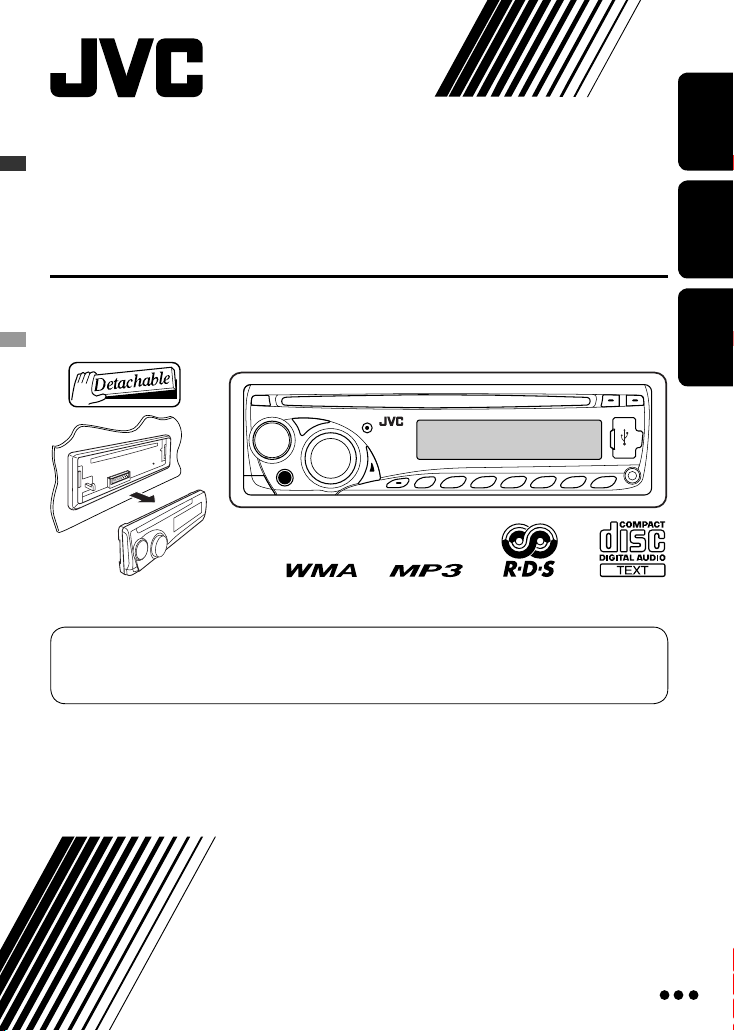
CD RECEIVER
CD-RECEIVER
РЕСИВЕР С ПРОИГРЫВАТЕЛЕМ КОМПАКТ-ДИСКОВ
KD-G441/KD-G352/KD-G351
For canceling the display demonstration, see page 5.
Zum Abbrechen der Displaydemonstration siehe Seite 5.
Информацию об отмене демонстрации функций дисплея см. на стр. 5.
ENGLISHDEUTSCHРУCCKИЙ
For installation and connections, refer to the separate manual.
Für den Einbau und die Anschlüsse siehe das eigenständige Handbuch.
Указания по установке и выполнению соединений приводятся в отдельной инструкции.
INSTRUCTIONS
BEDIENUNGSANLEITUNG
ИНСТРУКЦИИ ПО ЭКСПЛУАТАЦИИ
GET0500-006B
[EY]
Page 2
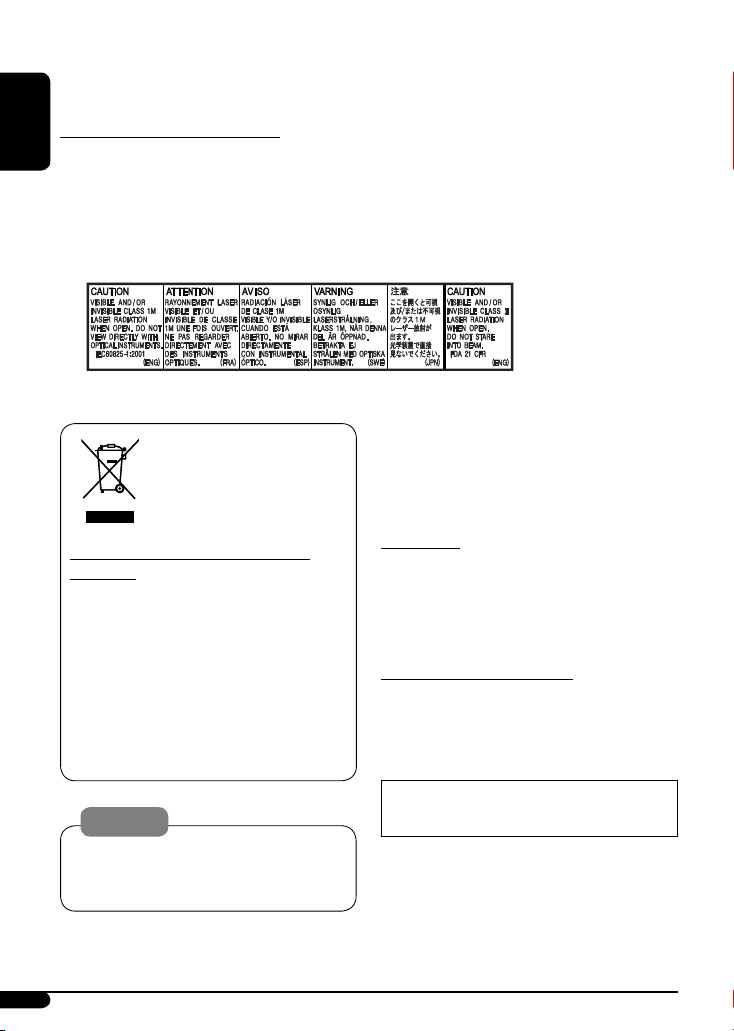
Thank you for purchasing a JVC product.
Please read all instructions carefully before operation, to ensure your complete understanding and to obtain the best
possible performance from the unit.
IMPORTANT FOR LASER PRODUCTS
ENGLISH
1. CLASS 1 LASER PRODUCT
2. CAUTION: Do not open the top cover. There are no user serviceable parts inside the unit; leave all servicing to
qualified service personnel.
3. CAUTION: Visible and/or invisible class 1M laser radiation when open. Do not view directly with optical
instruments.
4. REPRODUCTION OF LABEL: CAUTION LABEL, PLACED OUTSIDE THE UNIT.
For security reasons, a numbered ID card is provided
This symbol is only valid in
the European Union.
with this unit, and the same ID number is imprinted on
the unit’s chassis. Keep the card in a safe place, as it will
help the authorities to identify your unit if stolen.
Information for Users on Disposal of Old
Equipment
This symbol indicates that the product with
this symbol should not be disposed as general
household waste at its end-of-life. If you wish to
dispose of this product, please do so in accordance
with applicable national legislation or other rules in
your country and municipality. By disposing of this
product correctly, you will help to conserve natural
resources and will help prevent potential negative
effects on the environment and human health.
Warning:
If you need to operate the unit while driving, be
sure to look around carefully or you may be involved
in a traffic accident.
2
For safety...
• Do not raise the volume level too much, as this will
block outside sounds, making driving dangerous.
• Stop the car before performing any complicated
operations.
Temperature inside the car...
If you have parked the car for a long time in hot or cold
weather, wait until the temperature in the car becomes
normal before operating the unit.
The control panel illustrations used for explanation
in this manual is of KD-G441.
Page 3
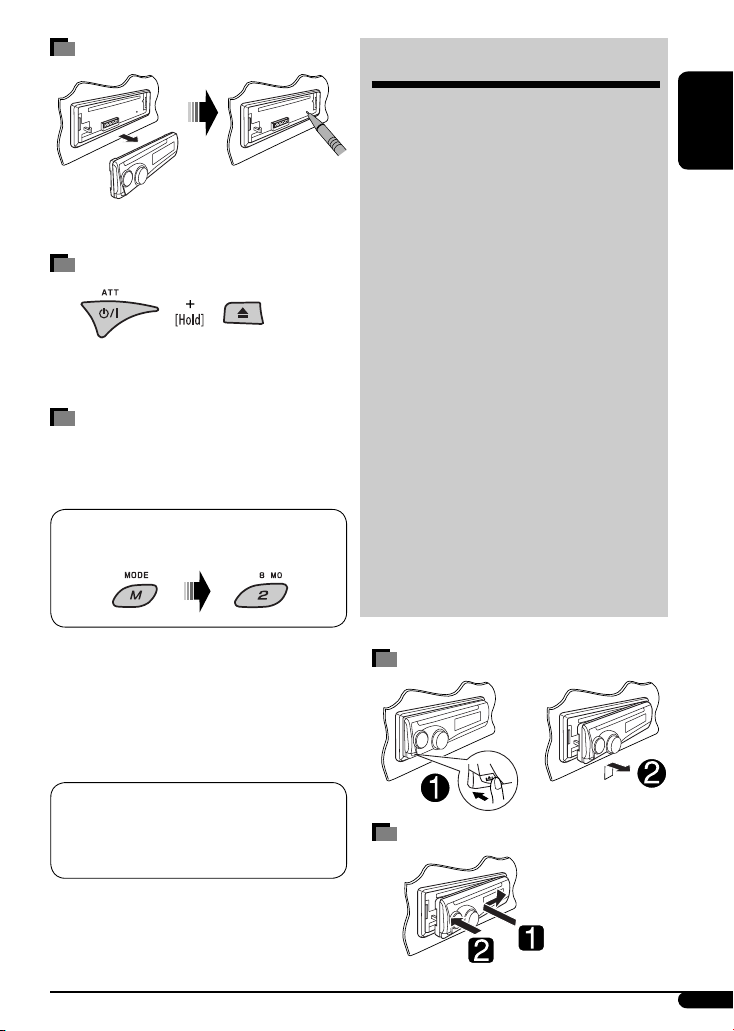
How to reset your unit
• Your preset adjustments will also be erased.
How to forcibly eject a disc
• Be careful not to drop the disc when it ejects.
• If this does not work, reset your unit.
How to use the M MODE button
If you press M MODE, the unit goes into functions mode,
then the number buttons and 5/∞ buttons will work
as different function buttons.
Ex.: When number button 2 works as
MO (monaural) button.
CONTENTS
Control panel
KD-G441/KD-G352/KD-G351 .............. 4
—
Getting started ................................. 5
Basic operations .................................................... 5
Radio operations .............................. 6
FM RDS operations ............................ 7
Searching for your favorite FM RDS programme ... 7
Disc/USB device operations ............... 10
Playing a disc in the unit ...................................... 10
Playing from a USB device ..................................... 10
Sound adjustments ........................... 13
General settings — PSM ................... 14
Other external component
operations .................................... 16
Remote controller — RM-RK50 ......... 17
More about this unit ......................... 18
Maintenance .................................... 21
Troubleshooting ............................... 22
Specifications ................................... 24
ENGLISH
To use these buttons for their original functions,
press M MODE again.
• Waiting for about 5 seconds without pressing any of
these buttons will automatically cancels the functions
mode.
KD-G441 is equipped with the steering wheel
remote control function.
• See the Installation/Connection Manual (separate
volume) for connection.
Detaching the control panel
Attaching the control panel
3
Page 4
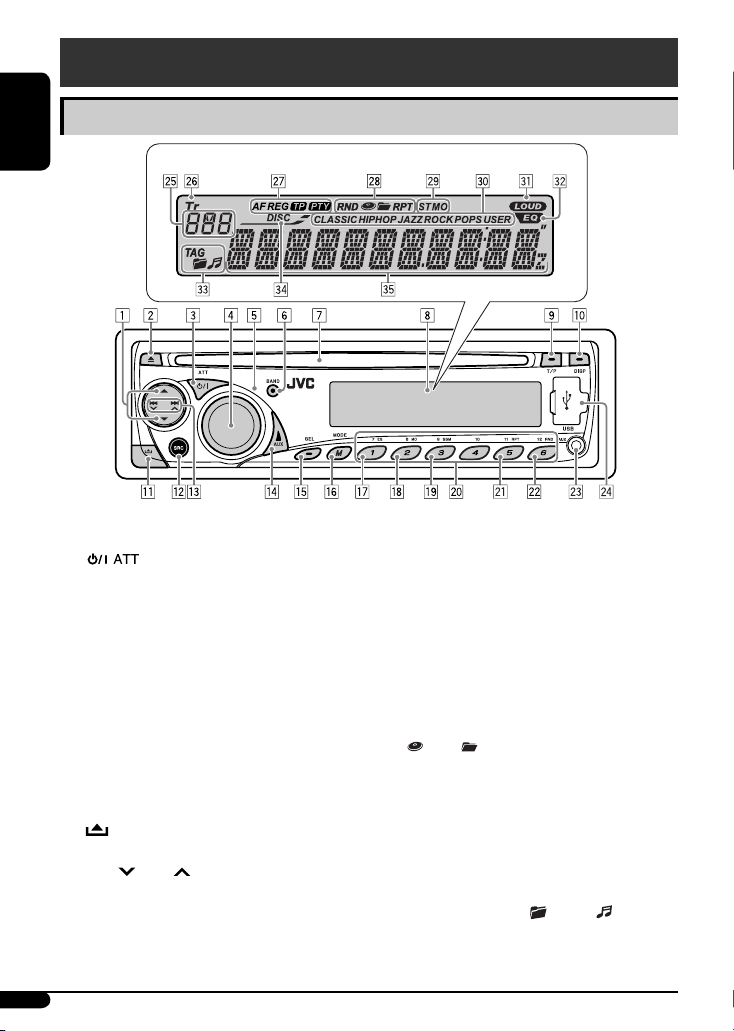
Control panel — KD-G441/KD-G352/KD-G351
Parts identification
ENGLISH
1 5 (up) / ∞ (down) buttons
2 0 (eject) button
3 (standby/on attenuator) button
4 Control dial
5 Remote sensor
Display window
• For KD-G441: You can control this unit with an
optionally purchased remote controller. For
details, see page 17.
• DO NOT expose the remote sensor to strong light
(direct sunlight or artificial lighting).
6 BAND button
7 Loading slot
8 Display window
9 T/P (traffic programme/programme type) button
p DISP (display) button
q (control panel release) button
w SRC (source) button
e 4 /¢ buttons
r AUX (auxiliary) button
t SEL (select) button
y M MODE button
u EQ (equalizer) button
i MO (monaural) button
4
o SSM (Strong-station Sequential Memory) button
; Number buttons
a RPT (repeat) button
s RND (random) button
d AUX (auxiliary) input jack
f USB (Universal Serial Bus) input jack
g Source display / Track number / Folder number /
Time countdown indicator
h Tr (track) indicator
j RDS indicators—AF, REG, TP, PTY
k Playback mode / item indicators—RND (random),
(disc), (folder), RPT (repeat)
l Tuner reception indicators—ST (stereo),
MO (monaural)
/ Sound mode (iEQ: intelligent equalizer) indicators
—CLASSIC, HIP HOP, JAZZ, ROCK, POPS, USER
z LOUD (loudness) indicator
x EQ (equalizer) indicator
c Disc information indicators—
TAG (Tag information), (folder), (track/file)
v DISC indicator
b Main display
Page 5
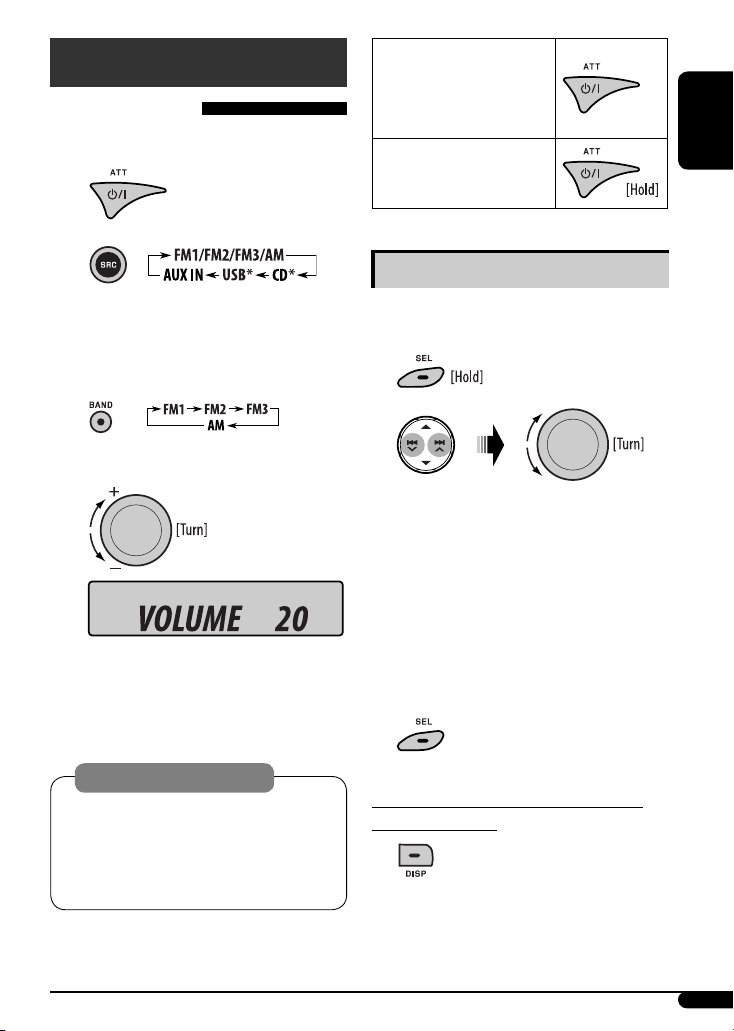
Getting started
Basic operations
~ Turn on the power.
Ÿ
* You cannot select these sources if they are not
ready or not connected.
! For FM/AM tuner
⁄ Adjust the volume.
Volume level appears.
To drop the volume in a
moment (ATT)
To restore the sound, press the
button again.
To turn off the power
Basic settings
• See also “General settings — PSM” on pages
14 – 16.
1
2
1 Canceling the display demonstrations
Select “DEMO,” then “DEMO OFF.”
2 Setting the clock
Select “CLOCK HOUR”, then adjust the hour.
Select “CLOCK MIN” (minute), then adjust the
minute.
Select “24H/12H,” then “24 HOUR” or
“12 HOUR”.
ENGLISH
@ Adjust the sound as you want. (See
page 13.)
Caution on volume setting:
Digital devices (CD/USB) produce very little noise
compared with other sources. Lower the volume
before playing these digital sources to avoid
damaging the speakers by sudden increase of the
output level.
3 Finish the procedure.
To check the current clock time while the
power is turned off
Clock time is shown on the display for
about 5 seconds. See also page 14.
5
Page 6
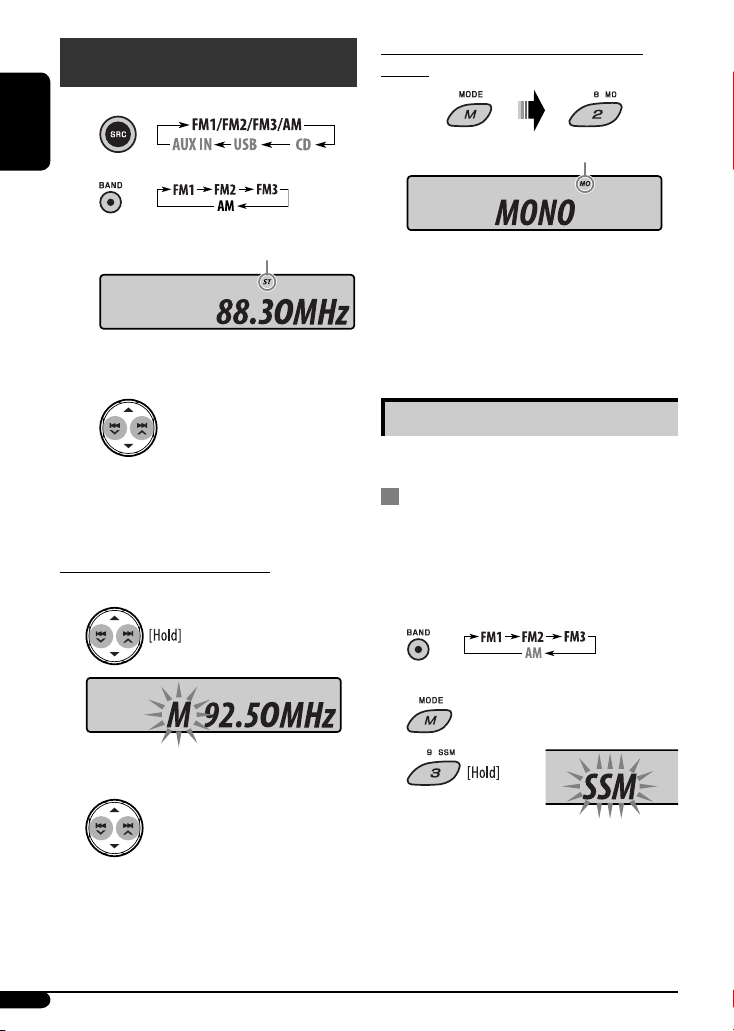
Radio operations
~
ENGLISH
Ÿ
Lights up when receiving an FM stereo
broadcast with sufficient signal strength.
! Start searching for a station.
When a station is received, searching stops.
To stop searching, press the same button
again.
To tune in to a station manually
In step ! above...
1
When an FM stereo broadcast is hard to
receive
Lights up when monaural mode is activated.
Reception improves, but the stereo effect will be lost.
To restore the stereo effect, repeat the same
procedure. “MONO OFF” appears and the MO indicator
goes off.
Storing stations in memory
You can preset six stations for each band.
FM station automatic presetting —
SSM (Strong-station Sequential
Memory)
1 Select the FM band (FM1 – FM3) you want to
store into.
Select a desired station frequency.
2
6
2
3
“SSM” flashes, then disappears when automatic
presetting is over.
Local FM stations with the strongest signals are
searched and stored automatically in the FM band.
Page 7
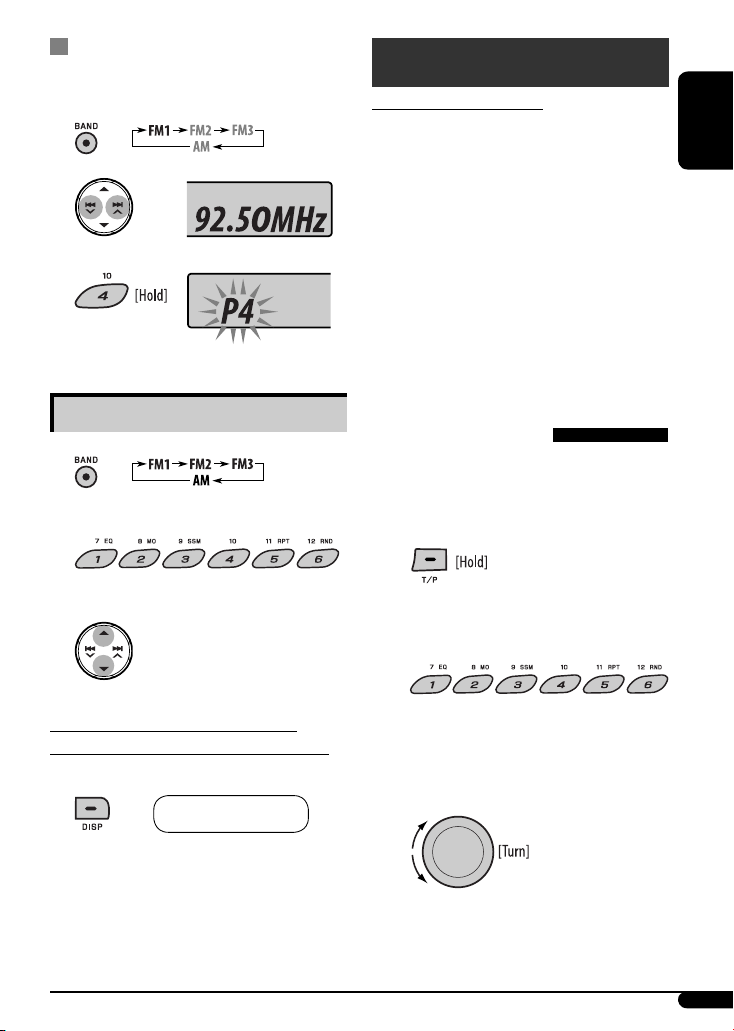
Manual presetting
Ex.: Storing the FM station of 92.50MHz into preset
number 4 of the FM1 band.
1
2
3
Preset number flashes for a while.
FM RDS operations
What you can do with RDS
RDS (Radio Data System) allows FM stations to send an
additional signal along with their regular programme
signals.
By receiving the RDS data, this unit can do the
following:
• Programme Type (PTY) Search (see the following)
• TA (Traffic Announcement) and PTY Standby
Receptions (see pages 8, 9, and 15)
• Tracing the same programme automatically
—Network-Tracking Reception (see page 9)
• Programme Search (see pages 9 and 15)
ENGLISH
Listening to a preset station
1
2 Select the preset station (1 – 6) you want.
or
To check the other information while
listening to an FM (non-RDS) or AM station
• For FM RDS stations, see page 9.
Frequency Ô Clock
Searching for your favorite
FM RDS programme
You can tune in to a station broadcasting your favorite
programme by searching for a PTY code.
• To store your favorite programme types, see page 8.
~ The last selected PTY code
appears.
Ÿ Select one of your favorite programme
types.
or
Select one of the PTY codes (see
page 9).
Continued on the next page
7
Page 8
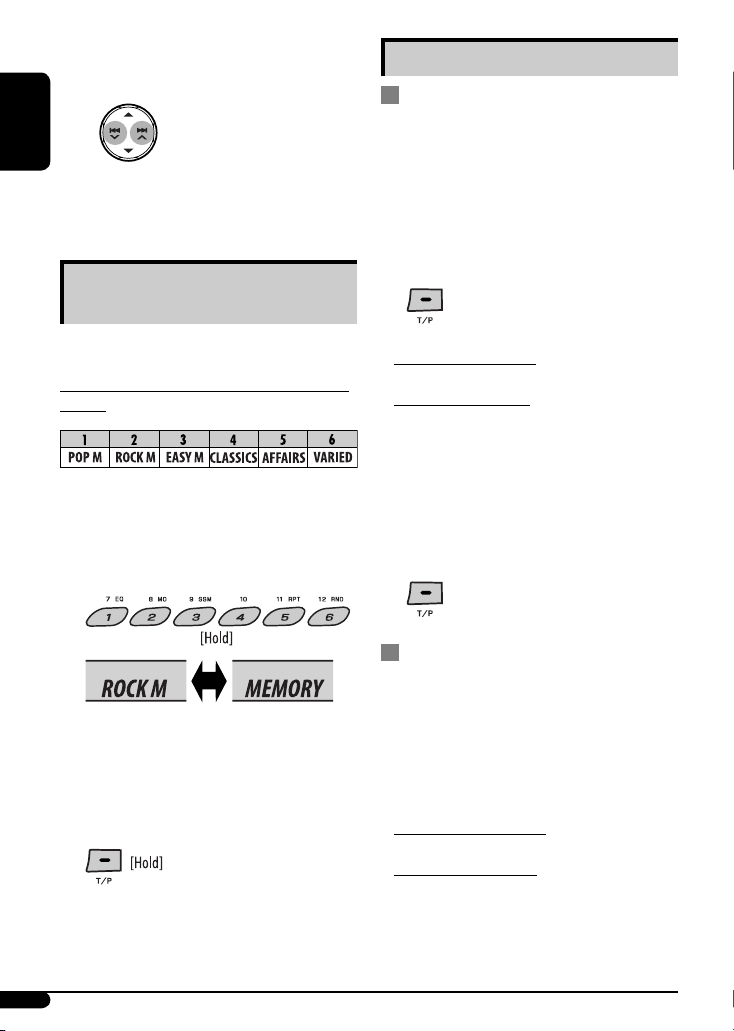
! Start searching for your favorite
programme.
ENGLISH
If there is a station broadcasting a programme
of the same PTY code as you have selected, that
station is tuned in.
Using the standby receptions
TA Standby Reception
TA Standby Reception allows the unit to switch
temporarily to Traffic Announcement (TA) from any
source other than AM.
The volume changes to the preset TA volume level if the
current level is lower than the preset level (see
page 15).
Storing your favorite programme
types
You can store six favorite programme types.
Preset programme types in the number buttons
(1 to 6):
1 Select a PTY code (see pages 7 and 8).
2 Select the preset number (1 – 6) you want to
store into.
Ex.: When “ROCK M” is selected
3 Repeat steps 1 and 2 to store other PTY codes
into other preset numbers.
4 Finish the procedure.
To activate TA Standby Reception
The TP (Traffic Programme) indicator
either lights up or flashes.
• If the TP indicator lights up, TA Standby Reception is
activated.
• If the TP indicator flashes, TA Standby Reception is
not yet activated. (This occurs when you are listening
to an FM station without the RDS signals required for
TA Standby Reception.)
To activate TA Standby Reception, tune in to another
station providing these signals. The TP indicator will
stop flashing and remain lit.
To deactivate the TA Standby Reception
The TP indicator goes off.
PTY Standby Reception
PTY Standby Reception allows the unit to switch
temporarily to your favorite PTY programme from any
source other than AM.
To activate and select your favorite PTY code for
PTY Standby Reception, see page 15.
The PTY indicator either lights up or flashes.
• If the PTY indicator lights up, PTY Standby Reception
is activated.
• If the PTY indicator flashes, PTY Standby Reception is
not yet activated.
To activate PTY Standby Reception, tune in to another
station providing these signals. The PTY indicator will
stop flashing and remain lit.
8
Page 9
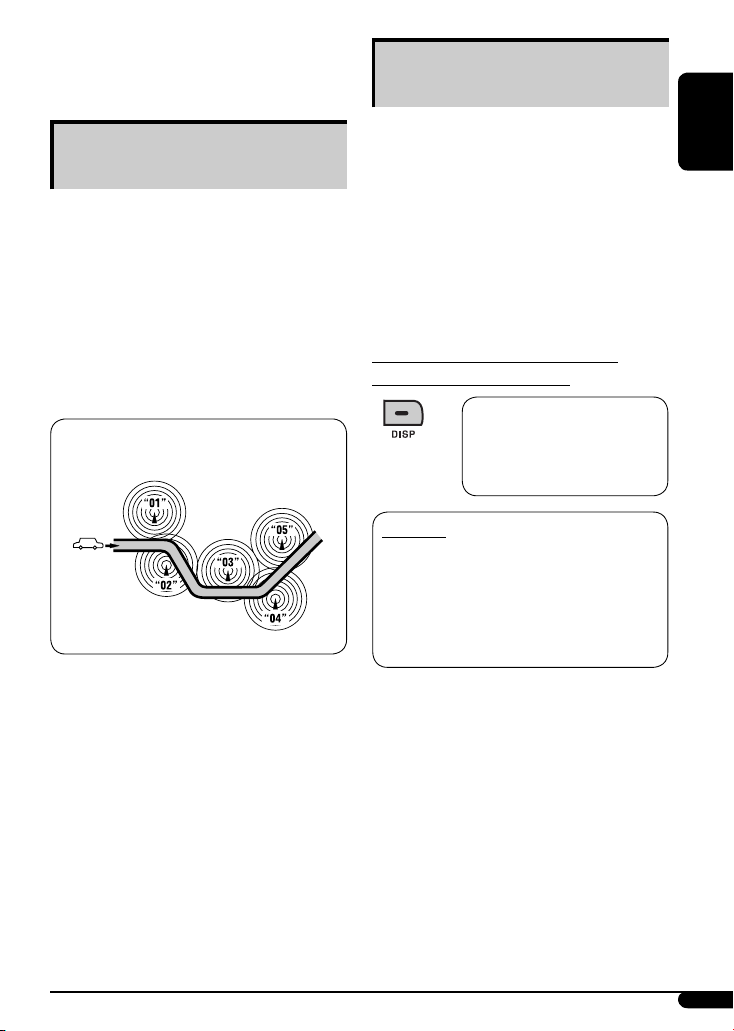
To deactivate the PTY Standby Reception, select
“OFF” for the PTY code (see page 15). The PTY indicator
goes off.
Tracing the same programme—
Network-Tracking Reception
When driving in an area where FM reception is not
sufficient enough, this unit automatically tunes in to
another FM RDS station of the same network, possibly
broadcasting the same programme with stronger
signals (see the illustration below).
When shipped from the factory, Network-Tracking
Reception is activated.
To change the Network-Tracking Reception
setting, see “AF-REG” on page 15.
Programme A broadcasting on different frequency areas
(01 – 05)
Automatic station selection—
Programme Search
Usually when you press the number buttons, the preset
station is tuned in.
If the signals from the FM RDS preset station are not
sufficient for good reception, this unit, using the AF
data, tunes in to another frequency broadcasting the
same programme as the original preset station is
broadcasting.
• The unit takes some time to tune in to another
station using programme search.
• See also page 15.
To check the current clock time while
listening to an FM RDS station
Station name (PS) = Station
Frequency = Programme type
(PTY) = Clock = (back to the
beginning)
PTY codes
NEWS, AFFAIRS, INFO, SPORT, EDUCATE, DRAMA, CULTURE,
SCIENCE, VARIED, POP M (music), ROCK M (music), EASY
M (music), LIGHT M (music), CLASSICS, OTHER M (music),
WEATHER, FINANCE, CHILDREN, SOCIAL, RELIGION, PHONE
IN, TRAVEL, LEISURE, JAZZ, COUNTRY, NATION M (music),
OLDIES, FOLK M (music), DOCUMENT
ENGLISH
9
Page 10
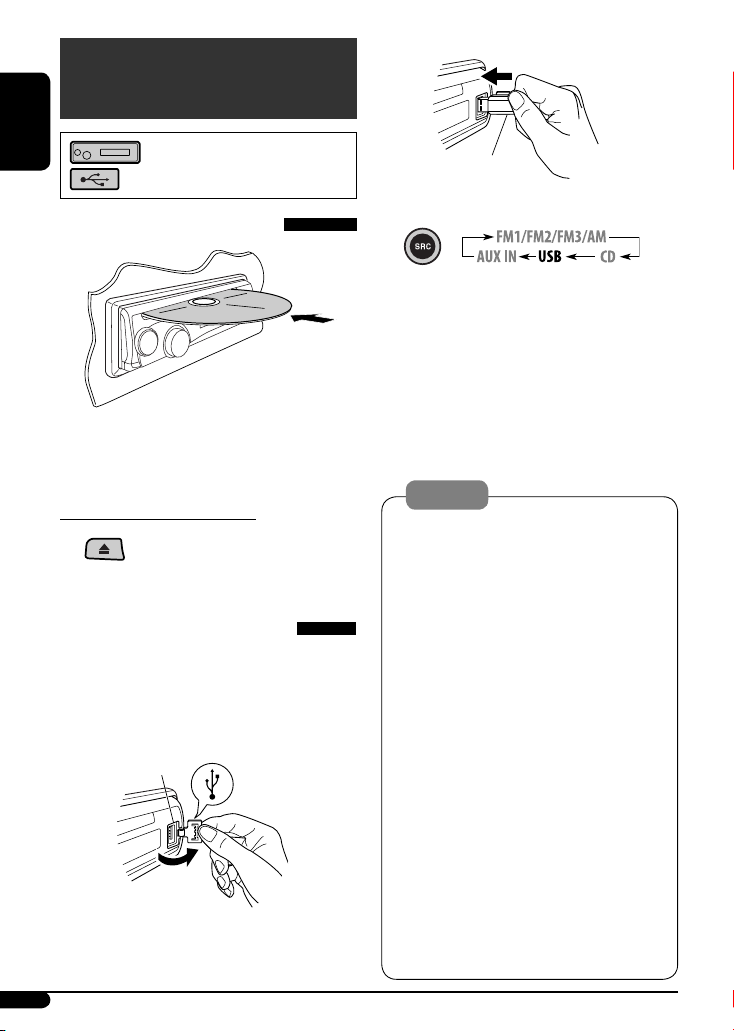
Disc / USB device
operations
Ÿ
ENGLISH
: For built-in CD player operations.
: For external USB device operations.
Playing a disc in the unit
All tracks will be played repeatedly until you change the
source or eject the disc.
To stop play and eject the disc
• Press SRC to listen to another
playback source.
Playing from a USB device
This unit can play MP3/WMA tracks stored in a USB
device (except HDD).
All tracks in the USB device will be played repeatedly
until you change the source.
USB input jack
~
USB memory
If a USB device has been attached...
Playback starts from where it has been stopped
previously.
• If a different USB device is currently attached,
playback starts from the beginning.
To detach the USB device, straightly pull it out from
the unit.
• Removing the USB device will also stop playback.
Then, press SRC to listen to another playback source.
Cautions:
• Avoid using the USB device if it might hinder your
safety driving.
• Do not pull out or attach the USB device
repeatedly while “READING” appears on the
display.
• Do not start a car engine if a USB device is
connected.
• This unit may not be able to play the files
depending on the type of the USB device.
• Operation and power supply may not work as
intended for some USB devices.
• You cannot connect a computer to the USB input
jack of the unit.
• Make sure all important data has been backed up
to avoid losing the data.
• Do not leave a USB device in the car, expose to
direct sunlight, or high temperature to avoid
deformation or cause damage to the USB device.
• Some USB devices may not work immediately
after you turn on the power.
• For more details about USB operations, see pages
19 and 20.
10
Page 11
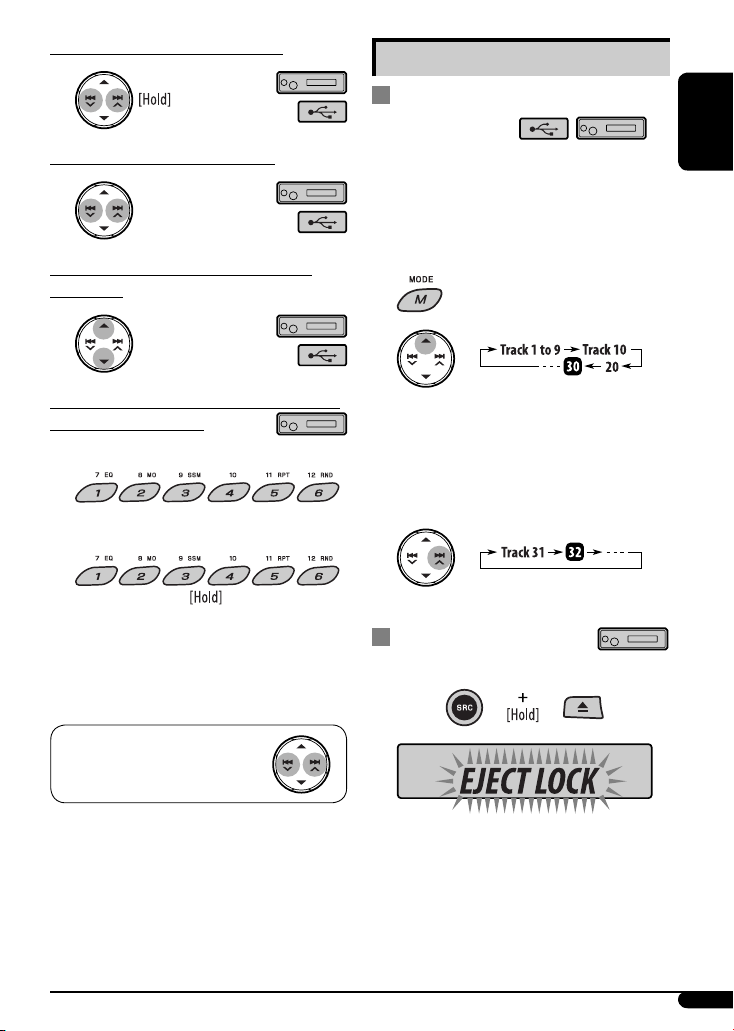
To fast-forward or reverse the track
Other main functions
Skipping tracks quickly during play
To go to the next or previous track
To go to the next or previous folder (for
MP3/WMA)
To locate a particular track (for CD) or folder
(for MP3/WMA) directly
To select a number from 01 – 06:
To select a number from 07 – 12:
• To use direct folder access on MP3/WMA, it is
required that folders are assigned with 2-digit
numbers at the beginning of their folder names—
01, 02, 03, and so on.
• For MP3/WMA, you can skip tracks within the same
folder.
Ex.: To select track 32 while playing tracks whose
number is a single digit (1 to 9)
1
2
Each time you press the button, you can skip 10
tracks.
• After the last track, the first track will be selected
and vice versa.
3
Prohibiting disc ejection
You can lock a disc in the loading slot.
ENGLISH
To select a particular track in a folder
(for MP3/WMA):
To cancel the prohibition, repeat the same
procedure.
11
Page 12
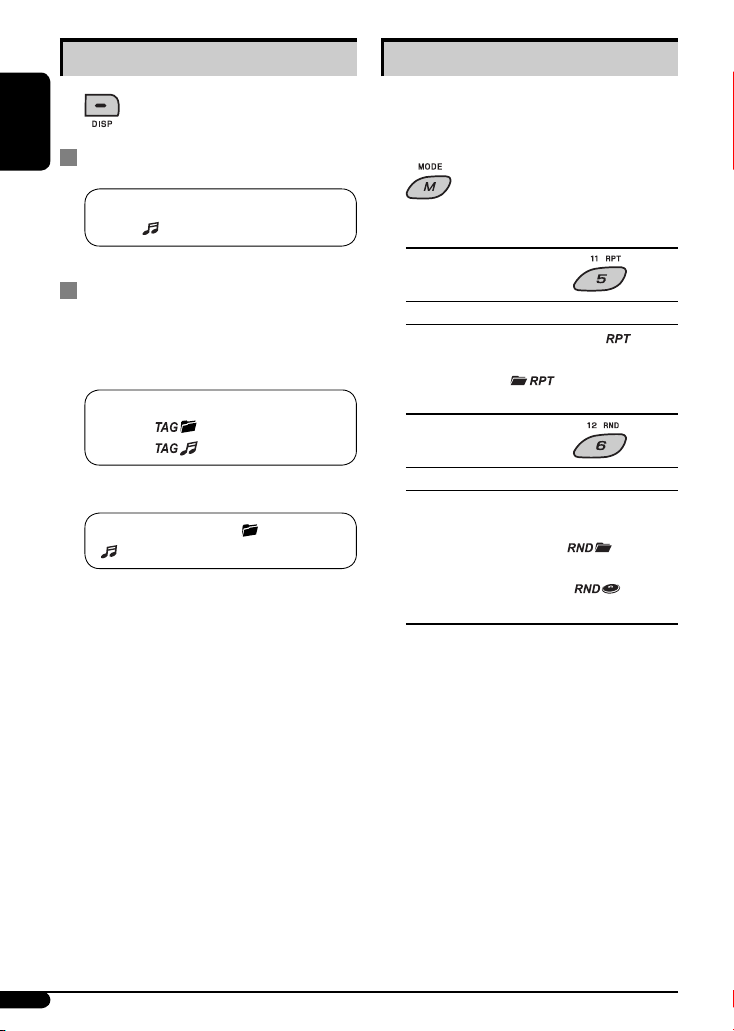
Changing the display information
ENGLISH
While playing an audio CD or CD Text
Selecting the playback modes
You can use only one of the following playback modes
at a time.
1
A = B = Disc title/performer *1 = Track
title *1 [ ] = (back to the beginning)
While playing an MP3/WMA disc or
USB device
• When “TAG DISPLAY” is set to “TAG ON”
(see page 16)
A = B = Album name/performer (folder
name *2) [ ] = Track title (file
name *2) [ ] = (back to the beginning)
• When “TAG DISPLAY” is set to “TAG OFF”
A = B = Folder name [ ] = File name
[ ] = (back to the beginning)
A : The elapsed playing time with the current track
number
B : Clock with the current track number
[ ] : Corresponding indicator lights up on the display
*1 If the current disc is an audio CD, “NO NAME” appears.
*2 If an MP3/WMA file does not have Tag information,
folder name and file name appear. In this case, the
TAG indicator will not light up.
2 Select your desired playback mode.
7 Repeat play
Mode Plays repeatedly
TRACK RPT : The current track. [
FOLDER RPT * : All tracks of the current folder.
[ ]
RPT OFF : Cancels.
7 Random play
Mode Plays at random
FOLDER RND * : All tracks of the current folder,
then the tracks of the next folder
and so on. [
ALL RND : All tracks of the current disc or
USB device. [ ]
RND OFF : Cancels.
*
Only while playing a media (MP3/WMA/USB).
[ ] : Corresponding indicator lights up on the
display
]
]
12
Page 13
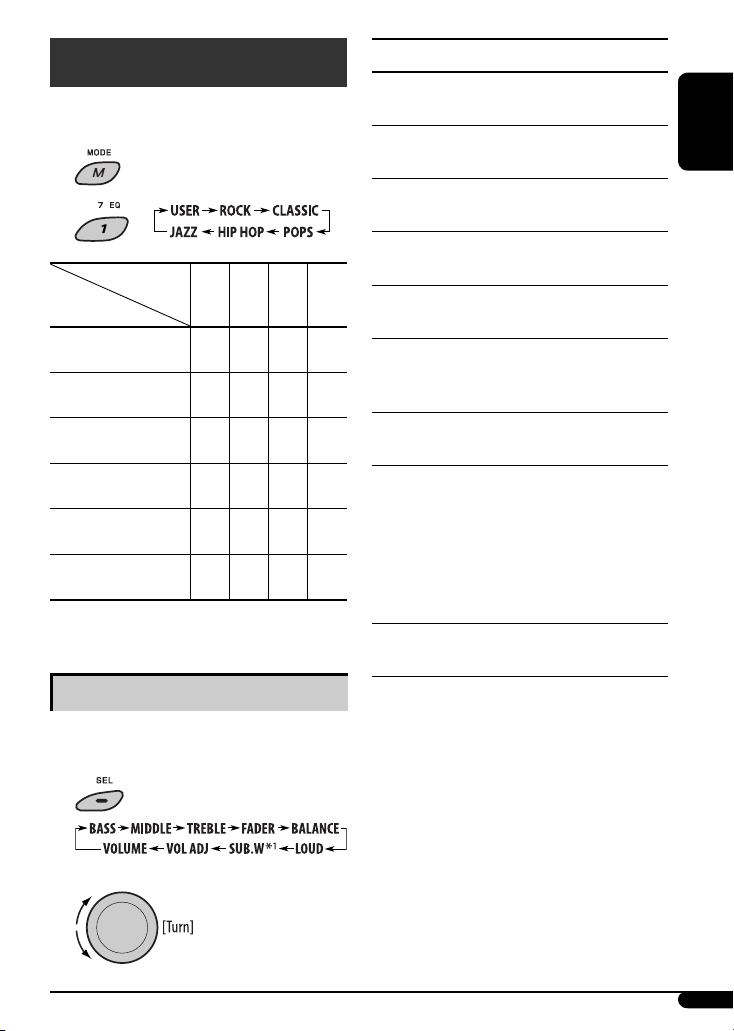
Sound adjustments
You can select a preset sound mode suitable to the
music genre (iEQ: intelligent equalizer).
1
2
Preset values
Indication (For)
USER
(Flat sound)
ROCK
(Rock or disco music)
CLASSIC
(Classical music)
POPS
(Light music)
HIP HOP
(Funk or rap music)
JAZZ
(Jazz music)
BAS: Bass MID: Mid-range TRE: Treble LOUD: Loudness
Adjusting the sound
You can adjust the sound characteristics to your
preference.
1
2
BAS MID TRE LOUD
00 00 00 OFF
+03 00 +02 OFF
+01 00 +03 OFF
+02 +01 +02 OFF
+04 –02 +01 OFF
+03 00 +03 OFF
Indication, [Range]
2
, [–06 to +06]
BASS *
Adjust the bass.
2
MIDDLE *
(mid-range), [–06 to +06]
Adjust the mid-range frequencies sound level.
2
TREBLE *
, [–06 to +06]
Adjust the treble.
3
FADER *
, [R06 to F06]
Adjust the front and rear speaker balance.
BALANCE *
4
, [L06 to R06]
Adjust the left and right speaker balance.
5
(loudness), [LOUD ON or LOUD OFF]
LOUD *
Boost low and high frequencies to produce a
well-balanced sound at a low volume level.
1
, [00 to 08, initial: 04]
SUB.W *
Adjust the subwoofer output level.
VOL ADJ (volume adjust), [–05 to +05, initial: 00]
Adjust the volume level of each source (except FM), in
relation to the FM volume level. The volume level will
automatically increase or decrease when you change
the source.
• Before making an adjustment, select the source you
want to adjust.
VOLUME, [00 to 50 or 00 to 30] *
6
Adjust the volume.
1
For KD-G441: Displayed only when “L/O MODE” is set
*
to “SUB.W” (see page 15).
*2 When you adjust the bass, mid-range, or treble, the
adjustment you have made is stored for the currently
selected sound mode (iEQ) including “USER.”
*3 If you are using a two-speaker system, set the fader
level to “00.”
*4 This adjustment will not affect the subwoofer output.
*5 The adjustment made (LOUD ON/LOUD OFF) will be
applied to all sound modes.
*6 Depending on the amplifier gain control setting. (See
page 16 for details.)
ENGLISH
13
Page 14
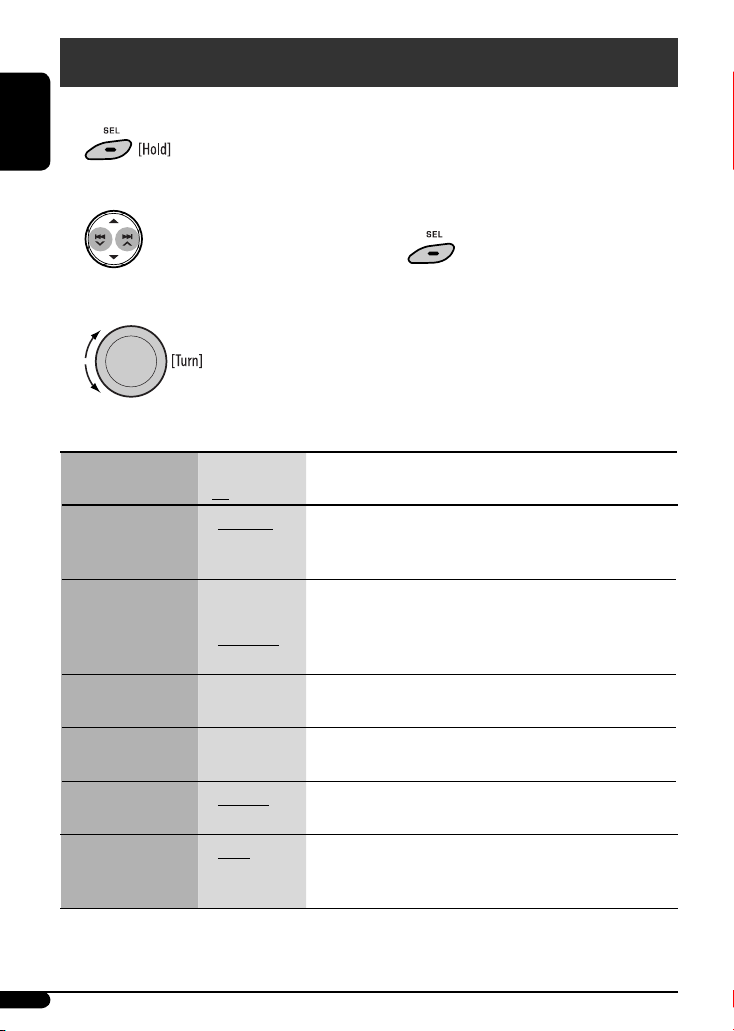
General settings — PSM
You can change PSM (Preferred Setting Mode) items listed in the table below and on pages 15 and 16.
1
ENGLISH
2 Select a PSM item.
3 Adjust the PSM item selected.
4 Repeat steps 2 and 3 to adjust other PSM
items if necessary.
5 Finish the procedure.
Indications Item
( : Initial)
DEMO
Display demonstration
CLOCK DISP *
Clock display
CLOCK HOUR
Hour adjustment
CLOCK MIN
Minute adjustment
24H/12H
Time display mode
CLOCK ADJ *
Clock adjustment
1
If the power supply is not interrupted by turning off the ignition key of your car, it is recommended that you select
*
“CLOCK OFF” to save the car’s battery.
14
1
2
• DEMO ON
• DEMO OFF
• CLOCK ON
• CLOCK OFF
0 – 23 (1 – 12) [Initial: 0 (0:00)], [5].
00 – 59 [Initial: 00 (0:00)], [5].
• 24 HOUR
• 12 HOUR
• AUTO
• OFF
Selectable settings, [reference page]
: The display demonstration will be activated automatically if no
operation is done for about 20 seconds, [5].
: Cancels.
: The clock time is shown on the display at all times when the
power is turned off.
: Cancels; pressing DISP will show the clock time for about
5 seconds when the power is turned off, [5].
: See also page 5 for setting.
: The built-in clock is automatically adjusted using the CT (clock
time) data in the RDS signal.
: Cancels.
Page 15
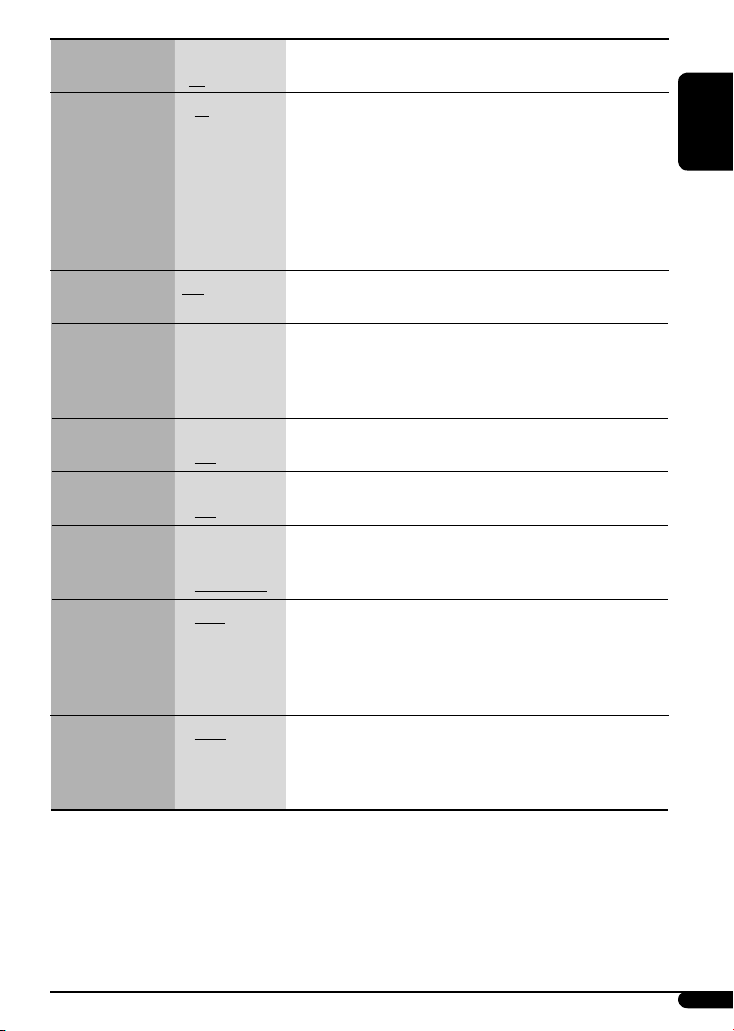
Indications Item
Selectable settings, [reference page]
( : Initial)
2
AF-REG *
Alternative
frequency/
regionalization
reception
• AF
• AF-REG
: When the currently received signals become weak, the unit
switches to another station (the programme may differ from the
one currently received), [9].
• The AF indicator lights up.
: When the currently received signals become weak, the unit
switches to another station broadcasting the same programme.
• The AF and REG indicators light up.
: Cancels.
PTY-STANDBY *
• AF OFF
2
OFF, PTY codes Activates PTY Standby Reception with one of the PTY codes, [8, 9].
PTY standby
TA VOLUME *
Traffic
announcement
volume
P-SEARCH *
Programme search
DIMMER
Dimmer
TEL MUTING
Telephone muting
SCROLL *
Scroll
2
VOLUME 00
[Initial: VOLUME 15]
– VOLUME 50
(or VOLUME 00
– VOLUME 30)*
2
• ON
• OFF
• ON
• OFF
• MUTING 1/
MUTING 2
• MUTING OFF
4
• ONCE
• AUTO
• OFF
3
: Activates Programme Search, [9].
: Cancels.
: Dims the display and button illumination.
: Cancels.
: Select either one which mutes the sounds while using a cellular
phone.
: Cancels.
: Scrolls the displayed information once.
: Repeats scrolling (at 5-second intervals).
: Cancels.
• Pressing DISP for more than one second can scroll the display
regardless of the setting.
L/O MODE *
Line output mode
• REAR
• SUB.W
: Select if the REAR LINE OUT terminals are used for connecting the
speakers (through an external amplifier).
: Select if the REAR LINE OUT terminals are used for connecting a
5
subwoofer (through an external amplifier).
2
*
Only for FM RDS stations.
3
Depends on the amplifier gain control.
*
4
*
Some characters or symbols will not be shown correctly (or will be blanked) on the display.
5
For KD-G441.
*
ENGLISH
Continued on the next page
15
Page 16
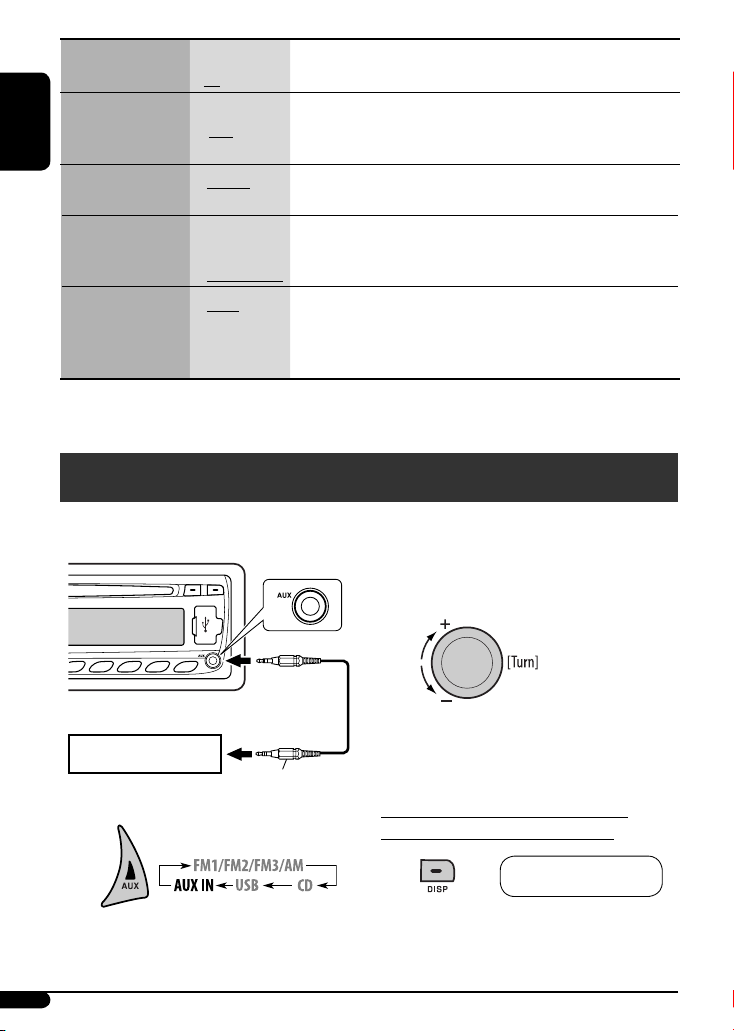
Indications Item
( : Initial)
6
SUB.W FREQ *
Subwoofer cutoff
frequency
ENGLISH
TAG DISPLAY
Tag display
AMP GAIN
Amplifier gain control
IF BAND
Intermediate
frequency band
6
*
For KD-G441: Displayed only when “L/O MODE” is set to “SUB.W.”
• LOW
• MID
• HIGH
• TAG ON
• TAG OFF
• LOW POWER
• HIGH POWER
• AUTO
• WIDE
Selectable settings, [reference page]
: Frequencies lower than 90 Hz are sent to the subwoofer.
: Frequencies lower than 135 Hz are sent to the subwoofer.
: Frequencies lower than 180 Hz are sent to the subwoofer.
: Shows the Tag information while playing MP3/WMA tracks, [12].
: Cancels.
: VOLUME 00 – VOLUME 30 (Select this if the maximum power of the
speaker is less than 50 W to avoid them from damaging the speaker.)
: VOLUME 00 – VOLUME 50
: Increases the tuner selectivity to reduce interference noise between
close stations. (The stereo effect may be lost.)
: Subject to the interference noise from adjacent stations, but the
sound quality will not be degraded and the stereo effect will remain.
Other external component operations
You can connect an external component to the
AUX (auxiliary) input jack on the control panel.
Portable audio player, etc
~
• You can also select “AUX IN” as the playback
source by pressing the SRC (source) button.
16
3.5 mm stereo mini
plug (not supplied)
Ÿ Turn on the connected component and
start playing the source.
! Adjust the volume.
⁄ Adjust the sound as you want. (See
page 13.)
To check the other information while
listening to an external component
AUX IN Ô Clock
Page 17
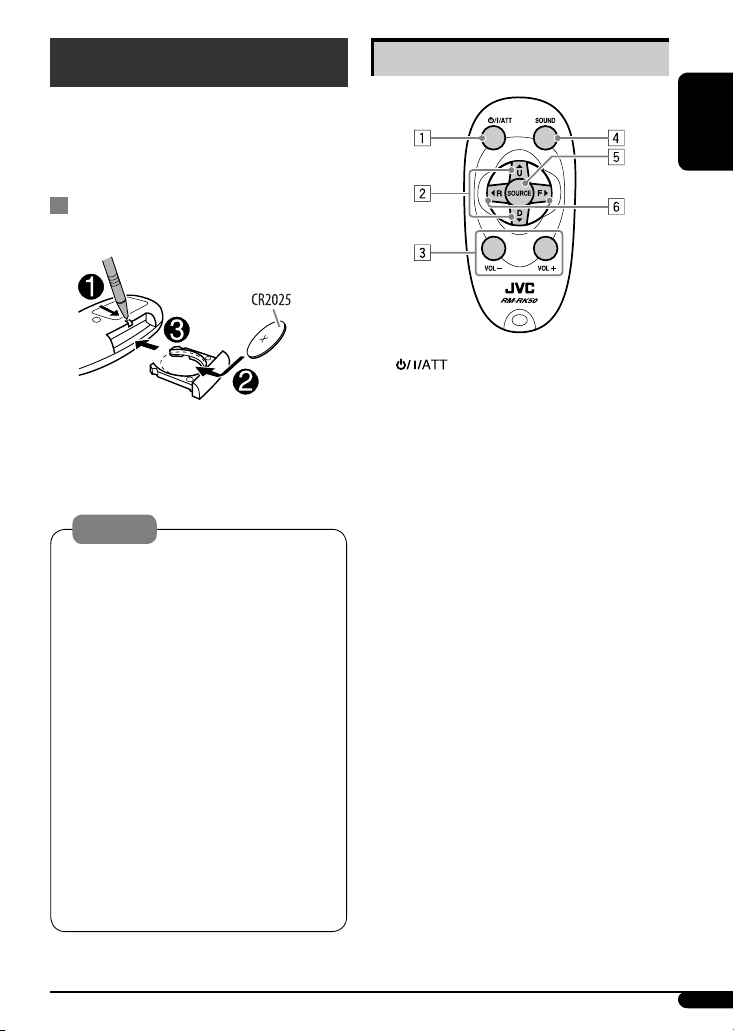
Remote controller — RM-RK50
KD-G441 can be remotely controlled as instructed here
(with an optionally purchased remote controller). We
recommend that you use remote controller RM-RK50
with your unit.
Installing the lithium coin battery
(CR2025)
Aim the remote controller directly at the remote
sensor on the unit. Make sure there is no obstacle
in between.
Warning:
• Do not install any battery other than CR2025 or
its equivalent; otherwise, it may explode.
• Do not leave the remote controller in a place
(such as the dashboard) exposed to direct
sunlight for a long time; otherwise, it may
explode.
• Store the battery in a place where children
cannot reach to avoid the risk of accidents.
• To prevent the battery from over-heating,
cracking, or starting a fire:
– Do not recharge, short, disassemble, heat the
battery, or dispose of it in a fire.
– Do not leave the battery with other metallic
materials.
– Do not poke the battery with tweezers or
similar tools.
– Wrap the battery with tape and insulate when
throwing away or saving it.
Main elements and features
ENGLISH
1 (standby/on/attenuator) button
• Turns the power on if pressed briefly or
attenuates the sound when the power is on.
• Turns the power off if pressed and held.
2 5 U (up) / D (down) ∞ buttons
• Changes the FM/AM bands with 5 U.
• Changes the preset stations with D ∞.
• Changes the folder of the MP3/WMA.
3 VOL – / VOL + buttons
• Adjusts the volume level.
4 SOUND button
• Selects the sound mode (iEQ: intelligent
equalizer).
5 SOURCE button
• Selects the source.
6 2 R (reverse) / F (forward) 3 buttons
• Searches for stations if pressed briefly.
• Fast-forwards or reverses the track if pressed and
held.
• Changes the track if pressed briefly.
17
Page 18
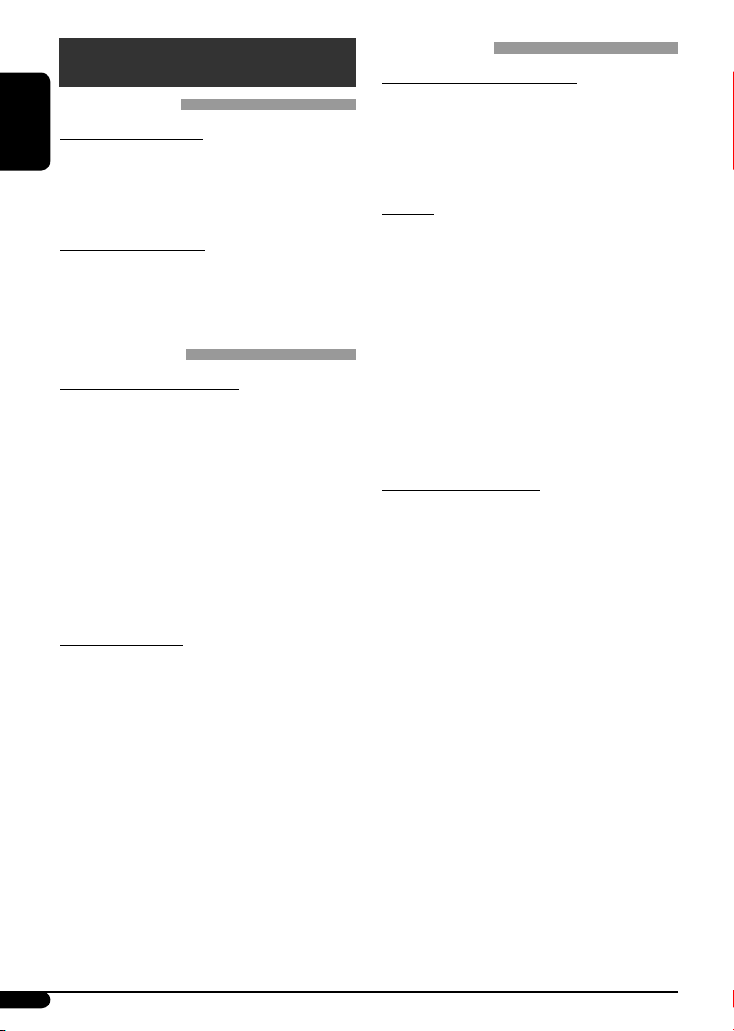
More about this unit
Basic operations
Turning on the power
ENGLISH
• By pressing SRC or AUX on the unit, you can also turn
on the power. If the source is ready, playback also
starts.
Turning off the power
• If you turn off the power while listening to a track,
playback will start from where it had been stopped
previously next time you turn on the power.
Tuner operations
Storing stations in memory
• During SSM search...
– All previously stored stations are erased and the
stations are stored anew.
– Received stations are preset in No. 1 (lowest
frequency) to No. 6 (highest frequency).
– When SSM is over, the station stored in No. 1 will
be automatically tuned in.
• When storing a station manually, the previously
preset station is erased when a new station is stored
in the same preset number.
FM RDS operations
• Network-Tracking Reception requires two types of
RDS signals—PI (Programme Identification) and AF
(Alternative Frequency) to work correctly. Without
receiving these data correctly, Network-Tracking
Reception will not operate correctly.
• If a Traffic Announcement is received by TA Standby
Reception, the volume level automatically changes to
the preset level (TA VOL) if the current level is lower
than the preset level.
• When Alternative Frequency Reception is activated
(with AF selected), Network-Tracking Reception is
also activated automatically.
• If you want to know more about RDS, visit
<http://www.rds.org.uk>.
Disc operations
Caution for DualDisc playback
• The Non-DVD side of a “DualDisc” does not comply
with the “Compact Disc Digital Audio” standard.
Therefore, the use of Non-DVD side of a DualDisc on
this product may not be recommended.
General
• This unit has been designed to reproduce
CDs/CD Texts, and CD-Rs (Recordable)/CD-RWs
(Rewritable) in audio CD (CD-DA), MP3 and WMA
formats.
• MP3 and WMA “tracks” (words “file” and “track” are
used interchangeably) are recorded in “folders.”
• When a disc is inserted upside down, “PLEASE” and
“EJECT appear alternately on the display. Press 0 to
eject the disc.
• While fast-forwarding or reversing on an MP3 or
WMA disc, you can only hear intermittent sounds.
Playing a CD-R or CD-RW
• Use only “finalized” CD-Rs or CD-RWs.
• This unit can only play back files of the same type as
those which are detected first if a disc includes both
audio CD (CD-DA) files and MP3/WMA files.
• This unit can play back multi-session discs; however,
unclosed sessions will be skipped while playing.
• Some CD-Rs or CD-RWs may not be played back on
this unit because of their disc characteristics, or for
the following reasons:
– Discs are dirty or scratched.
– Moisture condensation has occurred on the lens
inside the unit.
– The pickup lens inside the unit is dirty.
– The files on the CD-R/CD-RW are written using the
“Packet Write” method.
– There are improper recording conditions (missing
data, etc.) or media conditions (stained, scratched,
warped, etc.).
• CD-RWs may require a longer readout time since the
reflectance of CD-RWs is lower than that of regular
CDs.
18
Page 19
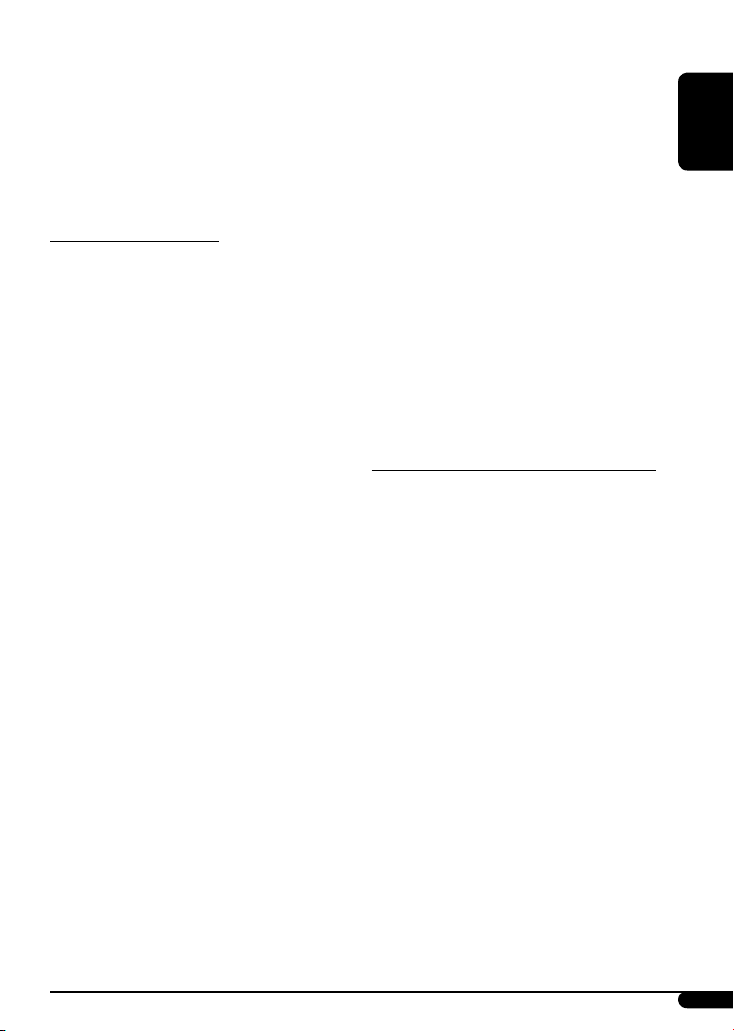
• Do not use the following CD-Rs or CD-RWs:
– Discs with stickers, labels, or protective seal stuck
to the surface.
– Discs on which labels can be directly printed by an
ink jet printer.
Using these discs under high temperature or high
humidity may cause malfunctions or damage to the
unit.
Playing an MP3/WMA disc
• This unit can play back MP3/WMA files with the
extension code <.mp3> or <.wma> (regardless of
the letter case—upper/lower).
• This unit can show the names of albums, artists
(performer), and Tag (Version 1.0, 1.1, 2.2, 2.3, or
2.4) for MP3 files and for WMA files.
• This unit can display only one-byte characters. No
other characters can be correctly displayed.
• This unit can play back MP3/WMA files meeting the
conditions below:
– Bit rate: 8 kbps — 320 kbps
– Sampling frequency:
48 kHz, 44.1 kHz, 32 kHz (for MPEG-1)
24 kHz, 22.05 kHz, 16 kHz (for MPEG-2)
12 kHz, 11.025 kHz, 8 kHz (for MPEG-2.5)
– Disc format: ISO 9660 Level 1/ Level 2, Romeo,
Joliet, Windows long file name
– Bit rate of WMA: 16 kbps — 32 kbps
(Sampling frequency: 22.05 kHz)
32 kbps — 320 kbps
(Sampling frequency: 48 kHz,
44.1 kHz, 32 kHz)
• The maximum number of characters for file/folder
names vary depending on the disc format used
(includes 4 extension characters—<.mp3> or
<.wma>).
– ISO 9660 Level 1: up to 12 characters
– ISO 9660 Level 2: up to 31 characters
– Romeo: up to 128 characters
– Joliet: up to 64 characters
– Windows long file name: up to 128 characters
• This unit can recognize a total of 512 files, 255
folders, and 8 hierarchical levels.
• This unit can play back files recorded in VBR (variable
bit rate).
Files recorded in VBR have a discrepancy in the
elapsed time display, and do not show the actual
elapsed time. In particular, this difference becomes
noticeable after performing the search function.
• This unit cannot play back the following files:
– MP3 files encoded in MP3i and MP3 PRO format.
– MP3 files encoded in an inappropriate format.
– MP3 files encoded with Layer 1/2.
– WMA files encoded in lossless, professional, and
voice format.
– WMA files not based on Windows Media® Audio.
– WMA files copy-protected with DRM.
– Files which have data such as WAVE, ATRAC3, etc.
• The search function works but search speed is not
constant.
Playing MP3/WMA tracks from a USB device
• While playing from a USB device, the playback order
may differ from other players.
• This unit may be unable to play back some USB
devices or some files due to their characteristics or
recording conditions.
• Depending on the shape of the USB devices and
connection ports, some USB devices may not be
attached properly or the connection might be loose.
• Connect one USB mass storage class device to the unit
at a time. Do not use a USB hub.
• If the connected USB device does not have the correct
files, “NO FILE” appears.
• This unit can show Tag (Version 1.0, 1.1, 2.2, 2.3, or
2.4) for MP3 files and for WMA files.
ENGLISH
Continued on the next page
19
Page 20
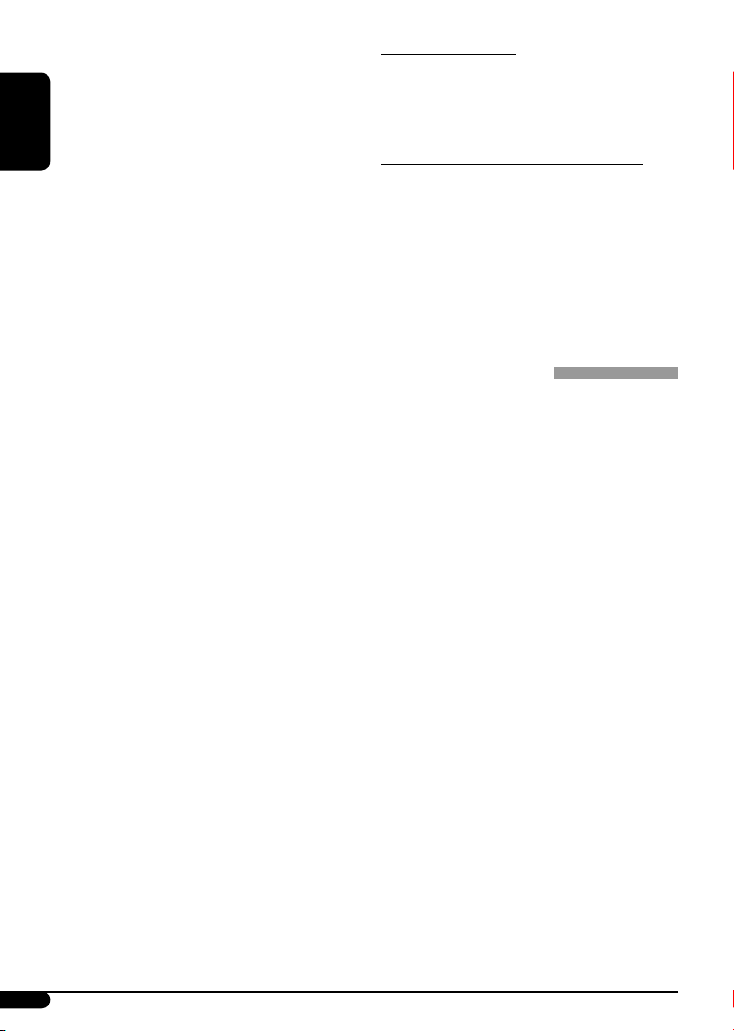
• This unit can play back MP3/WMA files meeting the
conditions below:
– Bit rate of MP3: 16 kbps — 320 kbps
– Sampling frequency of MP3:
48 kHz, 44.1 kHz, 32 kHz (for MPEG-1)
24 kHz, 22.05 kHz, 16 kHz (for MPEG-2)
ENGLISH
12 kHz, 11.025 kHz, 8 kHz (for MPEG-2.5)
– Bit rate of WMA:
16 kbps — 32 kbps
(Sampling frequency: 22.05 kHz)
32 kbps — 320 kbps
(Sampling frequency: 48 kHz, 44.1 kHz, 32 kHz)
• This unit can play back MP3 files recorded in VBR
(variable bit rate).
• The maximum number of characters for:
– Folder names : 25 characters
– File names : 25 characters
– MP3 Tag : 128 characters
– WMA Tag : 64 characters
• This unit can recognize a total of 2 500 files, 255
folders (999 files per folder), and of 8 hierarchies.
• This unit does not support SD card reader.
• This unit cannot recognize a USB device whose rating
is other than 5 V and exceeds 500 mA.
• USB devices equipped with special functions such as
data security functions cannot be used with the unit.
• Do not use a USB device with 2 or more partitions.
• This unit may not recognize a USB device connected
through a USB card reader.
• This unit may not play back files in a USB device
properly when using a USB extension cord.
• This unit cannot play back the following files:
– MP3 files encoded with MP3i and MP3 PRO format.
– MP3 files encoded in an inappropriate format.
– MP3 files encoded with Layer 1/2.
– WMA files encoded in lossless, professional, and
voice format.
– WMA files not based on Windows Media® Audio.
• Use a shielded USB cable of less than 1 m in length.
Changing the source
• If you change the source, playback also stops.
Next time you select the same source again, playback
starts from where it has been stopped previously.
Ejecting a disc or removing a USB device
• If the ejected disc is not removed within 15 seconds,
it is automatically inserted into the loading slot again
to protect it from dust.
• After ejecting a disc or removing a USB device,
“NO DISC” or “NO USB“ appears and you cannot
operate some of the buttons. Insert another disc,
reattach a USB device, or press SRC to select another
playback source.
General settings—PSM
• If you change the “AMP GAIN” setting from
“HIGH POWER” to “LOW POWER” while the
volume level is set higher than “VOLUME 30,” the
unit automatically changes the volume level to
“VOLUME 30.”
20
Page 21
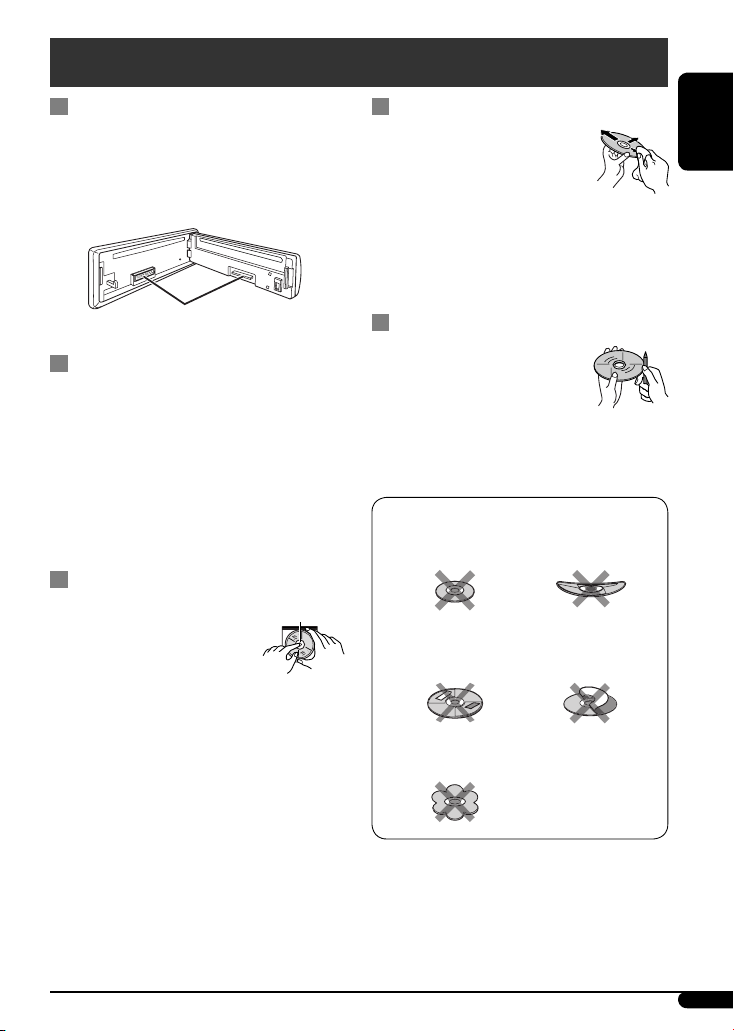
Maintenance
How to clean the connectors
Frequent detachment will deteriorate the connectors.
To minimize this possibility, periodically wipe the
connectors with a cotton swab or cloth moistened with
alcohol, being careful not to damage the connectors.
Connectors
Moisture condensation
Moisture may condense on the lens inside the unit in
the following cases:
• After starting the heater in the car.
• If it becomes very humid inside the car.
Should this occur, the unit may malfunction. In this
case, eject the disc and leave the unit turned on for a
few hours until the moisture has evaporated.
How to handle discs
When removing a disc from its
case, press down the center holder
of the case and lift the disc out,
holding it by the edges.
• Always hold the disc by the edges. Do not touch its
recording surface.
When storing a disc in its case, gently insert the
disc around the center holder (with the printed surface
facing up).
• Make sure to store discs in cases after use.
Center holder
To keep discs clean
A dirty disc may not play correctly.
If a disc does become dirty, wipe it with
a soft cloth in a straight line from center
to edge.
• Do not use any solvents (for example, conventional
record cleaner, spray, thinner, benzine, etc.) to clean
discs.
To play new discs
New discs may have some rough spots
around the inner and outer edges. If
such a disc is used, this unit may reject
the disc.
To remove these rough spots, rub the edges with a
pencil or ball-point pen, etc.
Do not use the following discs:
Single CD (8 cm disc)
Sticker and
sticker residue Stick-on label
Unusual shape
Warped disc
ENGLISH
21
Page 22
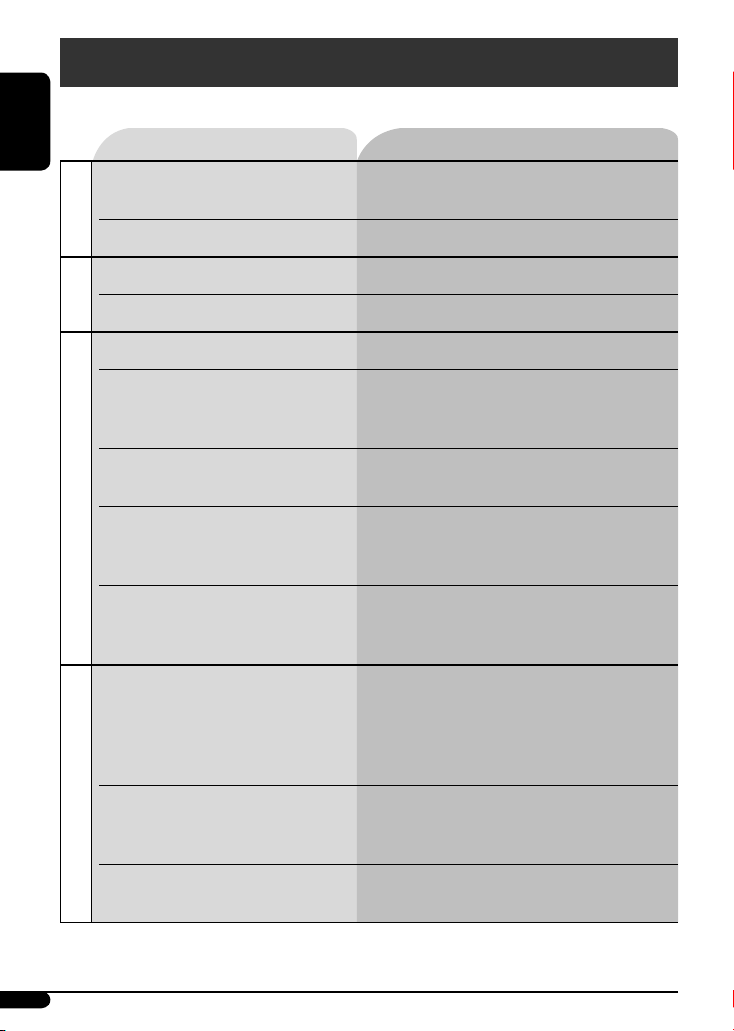
Troubleshooting
What appears to be trouble is not always serious. Check the following points before calling a service center.
ENGLISH
Symptoms Remedies/Causes
• Sound cannot be heard from the speakers. • Adjust the volume to the optimum level.
• Check the cords and connections.
General
• The unit does not work at all. Reset the unit (see page 3).
• SSM automatic presetting does not work. Store stations manually.
FM/AM
• Static noise while listening to the radio. Connect the aerial firmly.
• Disc cannot be played back. Insert the disc correctly.
• CD-R/CD-RW cannot be played back.
• Tracks on the CD-R/CD-RW cannot be
skipped.
• Disc can neither be played back nor ejected. • Unlock the disc (see page 11).
• Disc sound is sometimes interrupted. • Stop playback while driving on rough roads.
Disc playback
• “NO DISC” appears on the display.
• “PLEASE” and ”EJECT” appear alternately on
the display.
• Disc cannot be played back. • Use a disc with MP3/WMA tracks recorded in a format
• Insert a finalized CD-R/CD-RW.
• Finalize the CD-R/CD-RW with the component which
you used for recording.
• Eject the disc forcibly (see page 3).
• Change the disc.
• Check the cords and connections.
Insert a playable disc into the loading slot.
compliant with ISO 9660 Level 1, Level 2, Romeo, or
Joliet.
• Add the extension code <.mp3> or <.wma> to the file
names.
22
• Noise is generated. Skip to another track or change the disc. (Do not add the
extension code <.mp3> or <.wma> to non-MP3 or WMA
MP3/WMA playback
• A longer readout time is required
(“READING” keeps flashing on the display).
tracks.)
Do not use too many hierarchical levels and folders.
Page 23
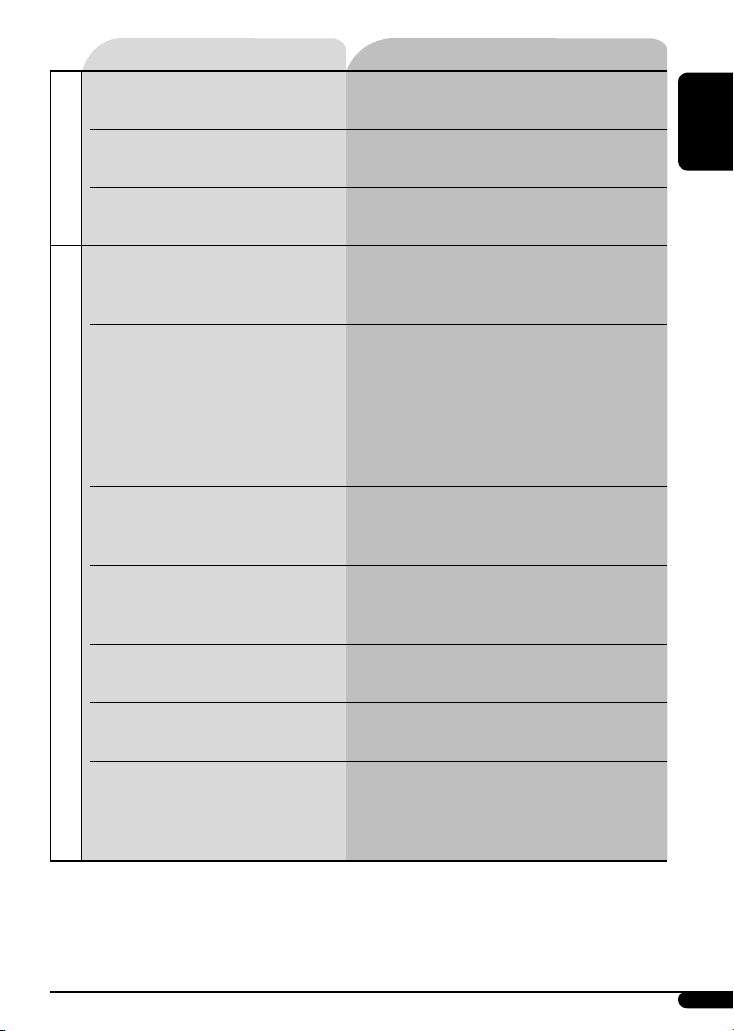
Symptoms Remedies/Causes
• Tracks are not played back in the order you
have intended.
• The elapsed playing time is not correct. This sometimes occurs during playback. This is caused by
• The correct characters are not displayed (e.g.
MP3/WMA playback
album name).
• Noise is generated. The track played back is not an MP3/WMA track. Skip to
• “READING” keeps flashing on the display. • Readout time varies depending on the USB device.
• Tracks/folders are not played back in the
order you have intended.
• “NO FILE” flashes on the display.
• “NO USB” appears on the display.
USB device playback
• The unit cannot detect the USB device.
• “READ” and “FAILED” appear alternately on
the display.
The playback order is determined when the files are
recorded.
how the tracks are recorded on the disc.
This unit can only display alphabets (upper case),
numbers, and a limited number of symbols.
another file. (Do not add the extension code <.mp3> or
<.wma> to non-MP3 or WMA tracks.)
• Do not use too many hierarchy, folders, and empty
folders*.
• Turn off the power then on again.
• Reattach the USB device again.
* Folder that is physically empty or folder that contains
data but does not contain valid MP3/WMA track.
The playback order is determined by the write-in time
stamp. The first track/folder written into the USB device
will be the first track/folder for playback.
• Attach a USB device that contains tracks encoded in an
appropriate format.
• Reattach the USB device again.
The total number of tracks could not be accessed properly.
ENGLISH
• Correct characters are not displayed (e.g.
album name).
• While playing a track, sound is sometimes
interrupted.
Microsoft and Windows Media are either registered trademarks or trademarks of Microsoft Corporation in the United
States and/or other countries.
This unit can only display alphabets (upper case),
numbers, and a limited number of symbols.
The MP3/WMA tracks have not been properly copied into
the USB device.
Copy MP3/WMA tracks again into the USB device, and try
again.
23
Page 24

Specifications
Maximum Power
Output:
ENGLISH
Continuous Power
Output (RMS):
Load Impedance: 4 Ω (4 Ω to 8 Ω allowance)
Tone Control Range: Bass: ±12 dB at 60 Hz
Frequency Response: 40 Hz to 20 000 Hz
Signal to Noise Ratio: 70 dB
AUDIO AMPLIFIER SECTION
Audio Output Level:
(for KD-G441)
Other Terminals: AUX (auxiliary) input jack, USB input
Frequency Range: FM: 87.5 MHz to 108.0 MHz
FM Tuner: Usable Sensitivity: 11.3 dBf (1.0 μV/75 Ω)
TUNER SECTION
MW Tuner: Sensitivity/Selectivity: 20 μV/35 dB
LW Tuner: Sensitivity: 50 μV
Front/Rear: 50 W per channel
Front/Rear: 19 W per channel into 4 Ω, 40 Hz to
20 000 Hz at no more than 0.8% total
harmonic distortion
Middle: ±12 dB at 1 kHz
Treble: ±12 dB at 10 kHz
Line-Out Level/Impedance: 2.5 V/20 kΩ load (full scale)
Output Impedance: 1 kΩ
Subwoofer-Out Level/Impedance: 2.5 V /20 kΩ load (full scale)
jack, Steering wheel remote input (for
KD-G441)
AM: MW: 522 kHz to 1 620 kHz
LW: 144 kHz to 279 kHz
50 dB Quieting Sensitivity: 16.3 dBf (1.8 μV/75 Ω)
Alternate Channel Selectivity (400 kHz): 65 dB
Frequency Response: 40 Hz to 15 000 Hz
Stereo Separation: 30 dB
24
Page 25

Type: Compact disc player
Signal Detection System: Non-contact optical pickup (semiconductor laser)
Number of Channels: 2 channels (stereo)
Frequency Response: 5 Hz to 20 000 Hz
Dynamic Range: 96 dB
Signal-to-Noise Ratio: 98 dB
Wow and Flutter: Less than measurable limit
CD PLAYER SECTION
MP3 Decoding Format:
(MPEG1/2 Audio Layer 3)
WMA (Windows Media®
Audio) Decoding Format:
USB Standard: USB 1.1, USB 2.0
Data Transfer Rate (Full Speed): Max. 12 Mbps
Storage:
Compatible Device: Mass storage class (except HDD)
USB SECTION
Compatible File System:
Playable Audio Format:
Max. Current: 500 mA
Max. Bit Rate: 320 kbps
Max. Bit Rate: 320 kbps
Less than 8 GB (1 partition type)
FAT 32/16/12
MP3/WMA
ENGLISH
Power Requirement: Operating Voltage: DC 14.4 V (11 V to 16 V allowance)
Grounding System: Negative ground
Allowable Operating Temperature: 0°C to +40°C
Dimensions (W × H × D): Installation Size (approx.): 182 mm × 52 mm × 160 mm
GENERAL
Panel Size (approx.): 188 mm × 58 mm × 13 mm
Mass (approx.):
Design and specifications are subject to change without notice.
1.3 kg (excluding accessories)
25
Page 26

Wir danken Ihnen für den Kauf eines JVC Produkts.
Bitte lesen Sie die Anleitung vollständig durch, bevor Sie das Gerät in Betrieb nehmen, um sicherzustellen, daß Sie
alles vollständig verstehen und die bestmögliche Leistung des Geräts erhalten.
WICHTIG FÜR LASER-PRODUKTE
1. LASER-PRODUKT DER KLASSE 1
2. ACHTUNG: Die obere Abdeckung nicht öffnen. Das Gerät enthält keine Teile, die vom Benutzer gewartet
werden können. Wartungen nur von qualifziertem Fachpersonal durchführen lassen.
3. ACHTUNG: Sichtbare und/oder unsichtbare Laserstrahlung der Klasse 1M bei offenen Abdeckungen. Nicht
direkt mit optischen Instrumenten betrachten.
4. ANBRINGEN DES ETIKETTS: WARNHINWEIS-ETIKETT, AUSSEN AM GERÄT ANGEBRACHT.
DEUTSCH
Aus Sicherheitsgründen wird eine nummerierte ID-Karte
Dieses Symbol ist nur in der
Europäischen Union gültig.
Benutzerinformationen zur Entsorgung alter
Geräte
Dieses Symbol zeigt an, dass das damit
gekennzeichnete Produkt nicht als normaler
Haushaltsabfall entsorgt werden soll. Wenn Sie
dieses Produkt entsorgen möchten, halten Sie sich
dabei bitte an die entsprechenden Landesgesetze
und andere Regelungen in Ihrem Land bzw. Ihrer
Gemeinde. Die korrekte Entsorgung dieses Produkts
dient dem Umweltschutz und verhindert mögliche
Schäden für die Umwelt und die menschliche
Gesundheit.
mit diesem Receiver mitgeliefert, und die gleiche IDNummer ist auf dem Chassis des Receivers aufgedruckt.
Die Karte muss an sicherer Stelle aufbewahrt werden, da
sie den Behörden bei der Identifikation des Receivers im
Falle eines Diebstahls helfen kann
.
Für die Sicherheit...
• Die Lautstärke nicht zu laut stellen, da dadurch
Außengeräusche überdeckt und das Autofahren
gefährlich wird.
• Das Auto vor dem Durchführen von komplizierten
Bedienschritten anhalten.
Temperatur im Auto...
Wenn Sie das Auto für lange Zeit in heißem oder kaltem
Wetter parken, bitte warten, bis sich die Temperatur
im Auto sich normalisiert hat, bevor Sie das Gerät
einschalten.
Warnung:
Wenn Sie das Gerät beim Fahren bedienen müssen,
dürfen Sie nicht den Blick von der Straße nehmen,
da sonst die Gefahr von Verkehrsunfällen besteht.
Die Bedienfeld-Abbildungen, die in dieser
Anleitung für Erklärungen verwendet werden,
zeigen KD-G441.
2
Page 27

Zurücksetzen des Geräts
• Ihre vorgegebenen Einstellungen werden ebenfalls
gelöscht.
Zwangsweises Ausschieben einer
Disc
• Achten Sie darauf, die ausgeschobene Disc nicht fallen
zu lassen.
• Wenn das nicht funktioniert, führen Sie einen Reset am
Gerät aus.
Wie Sie die M MODE-Taste
verwenden
Wenn Sie M MODE drücken, schaltet der Receiver auf
Funktion-Modus, und die Zifferntasten sowie die 5 /
∞-Tasten arbeiten als andere Funktionstasten.
Beisp.: Wenn die Zifferntaste 2 als MO (Mono)-
Taste fungiert.
INHALT
Bedienfeld
KD-G441/KD-G352/KD-G351 ............. 4
—
Erste Schritte ................................... 5
Grundlegende Bedienung .................................... 5
Bedienung des Tuners ...................... 6
UKW-RDS-Funktionen ...................... 7
Suche nach bevorzugten UKW-RDS-Sendungen ....
Disc/USB-Gerätebetrieb ................... 10
Abspielen einer Disc im Receiver ......................... 10
Wiedergabe von einem USB-Gerät ....................... 10
Klangeinstellungen ......................... 13
Allgemeine Einstellungen — PSM .... 14
Bedienung von anderen externen
Komponenten .............................. 16
Fernbedienung — RM-RK50 ............ 17
Weitere Informationen zu Ihrem
Receiver ....................................... 18
Wartung ......................................... 21
Störungssuche ................................. 22
Technische Daten ............................ 24
Abnehmen des Bedienfelds
7
DEUTSCH
Zur Verwendung dieser Tasten für ihre
ursprünglichen Funktionen drücken Sie M MODE
erneut.
• Durch etwa 5 Sekunden langes Warten ohne
Betätigung von Tasten wird der Funktion-Modus
automatisch aufgehoben.
KD-G441 ist mit Lenkrad-Fernbedienungsfunktion
ausgestattet.
• Siehe Einbau/Anschlußanleitung (separate
Druckschrift) zum Anschluss.
Anbringen des Bedienfelds
3
Page 28

Bedienfeld — KD-G441/KD-G352/KD-G351
Beschreibung der Teile
Displayfenster
DEUTSCH
1 5 (höher) / ∞ (niedriger)-Tasten
2 0 (Auswurf)-Taste
3 (Standby/Ein-Dämpfung)-Taste
4 Steuerregler
5 Fernbedienungssensor
• Bei KD-G441: Sie können diesen Receiver
mit einer optional gekauften Fernbedienung
steuern. Einzelheiten siehe Seite 17.
• Setzen Sie den Fernbedienungssensor KEINEM
intensiven Licht (direkte Sonneneinstrahlung
oder künstliches Licht) aus.
6 BAND-Taste
7 Ladeschlitz
8 Displayfenster
9 T/P (Verkehrsprogramm/Programmtyp)-Taste
p DISP (Display)-Taste
q (Bedienfeld-Freigabe)-Taste
w SRC (Quelle)-Taste
e 4 /¢ -Tasten
r AUX- (Hilfs-) Taste
t SEL (Wählen)-Taste
y M MODE-Taste
u EQ (Equalizer)-Taste
i MO (Mono)-Taste
4
o SSM (Sequentieller Speicher für starke Sender)-
Taste
; Zifferntasten
a RPT (Wiederholung)-Taste
s RND (Zufall)-Taste
d AUX (Hilfs-) Eingangsbuchse
f USB- (Universal Serial Bus) Eingangsbuchse
g Quellenanzeige / Tracknummer / Ordnernummer /
Zeit-Countdown-Anzeige
h Tr (Titel)-Anzeige
j RDS-Anzeigen—AF, REG, TP, PTY
k Wiedergabemodus / Gegenstand-Anzeigen
—RND (Zufall), (Disc), (Ordner), RPT
(Wiederholung)
l
Tuner-Empfangsanzeigen—ST (Stereo), MO (Mono)
/ Sound-Modus (iEQ: intelligenter Equalizer)-
Anzeigen—CLASSIC, HIP HOP, JAZZ, ROCK, POPS,
USER
z LOUD (Loudness)-Anzeige
x EQ (Equalizer)-Anzeige
c Disc-Information-Anzeigen—
TAG (Tag-Information), (Ordner), (Titel/
Datei)
v DISC-Anzeige
b Hauptdisplay
Page 29

Erste Schritte
Grundlegende Bedienung
~ Einschalten.
Ÿ
Zum abrupten
Senken der
Lautstärke (ATT)
Um die Lautstärke
wieder anzuheben,
drücken Sie die Taste
erneut.
Zum Ausschalten des
Geräts
DEUTSCH
*
Sie können nicht diese Quellen wählen, wenn sie
nicht betriebsbereit oder angeschlossen sind.
! Für UKW/AM-Tuner
⁄ Stellen Sie die Lautstärke ein.
Hier erscheint der Lautstärkepegel.
@ Stellen Sie den Klang nach Wunsch ein.
(Siehe Seite 13).
Achtung bei der Lautstärkeeinstellung:
Digitale Geräte (CD/USB) erzeugen im Vergleich
mit anderen Tonträgern sehr geringes Rauschen.
Senken Sie die Lautstärke vor dem Abspielen
solcher digitalen Tonquellen, um Beschädigung
der Lautsprecher durch plötzliche Tonspitzen zu
vermeiden.
Grundlegende Einstellungen
• Siehe auch „Allgemeine Einstellungen — PSM“ auf
Seite 14 bis 16.
1
2
1 Abbrechen der Display-Demonstrationen
Wählen Sie „DEMO“, und dann „DEMO OFF“.
2 Einstellung der Uhr
Wählen Sie „CLOCK HOUR“, und stellen dann
die Stunde ein.
Wählen Sie „CLOCK MIN“ (Minute), und stellen
Sie die Minute ein.
Wählen Sie „24H/12H“, und dann 24 HOUR“
oder „12 HOUR“.
3 Beenden Sie den Vorgang.
Zum Prüfen der aktuellen Uhrzeit, wenn das
Gerät ausgeschaltet ist
Die Uhrzeit wird etwa 5 Sekunden lang
im Display gezeigt. Siehe auch Seite 14.
5
Page 30

Bedienung des Tuners
~
Ÿ
Leuchtet auf, wenn eine UKW-Stereosendung mit
DEUTSCH
ausreichender Signalstärke empfangen wird.
! Starten Sie den Sendersuchlauf.
Wenn ein Sender empfangen wird, stoppt der
Suchlauf.
Um den Suchlauf zu stoppen, betätigen Sie
die gleiche Taste erneut.
So stellen Sie manuell Sender ein
In obigen Schritt !...
1
Wenn Sie Schwierigkeiten haben, eine UKWSendung in Stereo zu empfangen
Leuchtet auf, wenn Mono-Modus aktiviert ist.
Der Empfang wird besser, jedoch geht der Stereo-Effekt
verloren.
Zum Wiederherstellen des Stereoeffekts,
wiederholen Sie das gleiche Verfahren. „MONO OFF“
erscheint, und die MO-Anzeige erlischt.
Speichern von Sendern
Sie können für jedes Frequenzband bis zu sechs Sender
voreinstellen.
Automatische Voreinstellung von
UKW-Sendern—SSM (Strong-Station
Sequential Memory)
1 Wählen Sie den UKW-Frequenzbereich (FM1
– FM3), auf dem Sie speichern möchten.
Wählen Sie eine gewünschte Senderfrequenz.
2
6
2
3
„SSM“ blinkt, und verschwindet wenn die
automatische Voreinstellung ausgeführt ist.
Die lokalen UKW-Sender im ausgewählten
Frequenzband mit den stärksten Signalen werden
automatisch als Festsender gespeichert.
Page 31
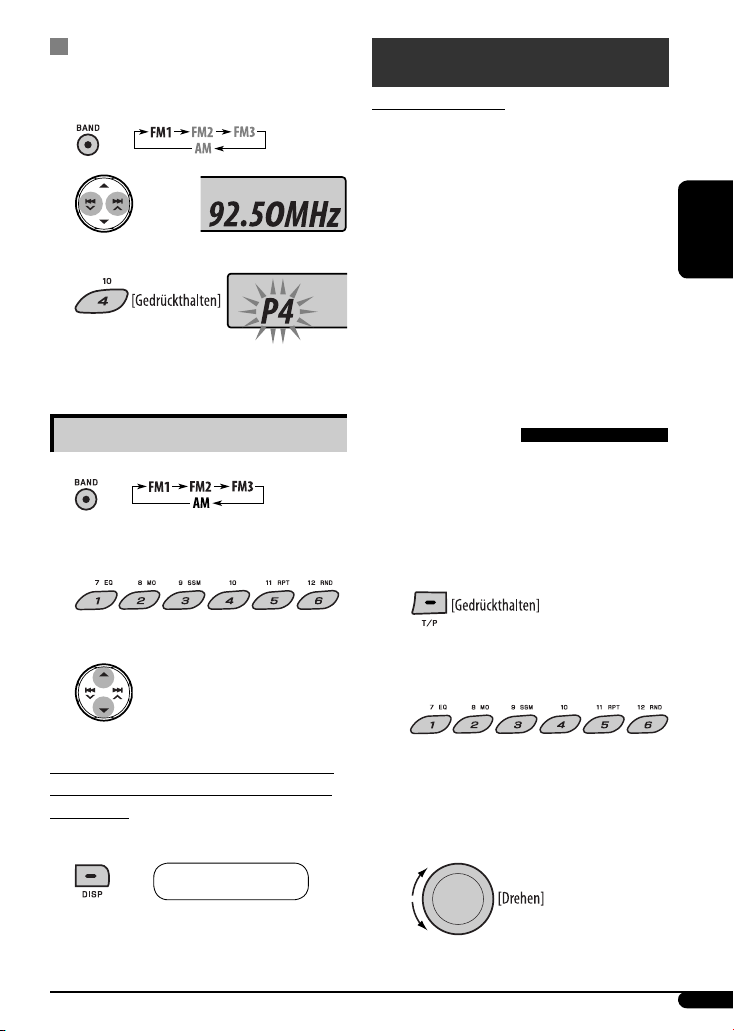
Manuelle Voreinstellung
Beisp.:
Speichern des UKW-Senders 92,50MHz unter der
Festsendernummer 4 des Frequenzbands FM1.
1
2
3
Die Festsendernummer blinkt
eine Zeit lang.
Hören eines Festsenders
UKW-RDS-Funktionen
Funktionen von RDS
Das RDS-Verfahren (Radio Data System) ermöglicht
UKW-Sendern, außer dem Programmsignal weitere
Informationen zu versenden.
Beim Empfang von RDS-Daten sind auf dem Receiver
folgende Funktionen verfügbar:
• Programmtypsuche (PTY-Suchlauf) (siehe folgendes)
• TA (Verkehrsansage) und PTY-Bereitschaftsempfang
(siehe Seite 8, 9 und 15)
• Automatische Verfolgung des gleichen Programs—
Network-Tracking-Empfang (siehe Seite 9)
• Programmsuche (siehe Seite 9 und 15)
Suche nach bevorzugten UKWRDS-Sendungen
DEUTSCH
1
2 Wählen Sie den gewünschten Festsender (1
– 6).
oder
Zum Prüfen der anderen Information beim
Hören eines UKW-Senders (nicht RDS) oder
AM-Senders
• Für UKW RDS-Sender siehe Seite 9.
Frequenz Ô Uhrzeit
Um eine bestimmte Sendung einzustellen, können Sie
nach deren PTY-Code suchen.
• Zum Speichern Ihrer Lieblingsprogramm-Typen siehe
Seite 8.
~ Der zuletzt gewählte
PTY-Code erscheint.
Ÿ Wählen Sie einen ihres gewünschten
Programmtypen.
oder
Wenn einen der folgenden PTY-Codes
(siehe Seite 9).
Fortsetzung auf nächster Seite
7
Page 32

! Beginnen Sie die Suche nach Ihrer
bevorzugten Sendung.
Wenn ein Sender eine Sendung mit dem PTYCode ausstrahlt, den Sie gewählt haben, wird
dieser Sender eingestellt.
DEUTSCH
Speichern Ihrer bevorzugten
Programmtypen
Sie können sechs bevorzugte Programmtypen
speichern.
Speichern Sie Programmtypen unter den
Zifferntasten (1 – 6):
1 Wählen Sie einen PTY-Code
(siehe Seiten 7 bis 8).
Verwenden des Standbyempfangs
TA-Standbyempfang
Verkehrsdurchsagen-Standby erlaubt es dem Receiver,
von allen Signalquellen außer AM kurzzeitig auf
Verkehrsdurchsagen (TA) umzuschalten.
Die Lautstärke schaltet auf den voreingestellten TALautstärkepegel um, wenn der aktuelle Pegel niedriger
als der vorgegebene Pegel ist (siehe Seite 15).
So aktivieren Sie den TA-Standbyempfang
Die TP-Anzeige (Verkehrsprogramm)
leuchtet oder blinkt.
• Wenn die TP-Anzeige aufleuchtet, ist der TAStandbyempfang aktiviert.
• Wenn die TP-Anzeige blinkt, ist der TAStandbyempfang noch nicht aktiviert. (Dies ist der
Fall, wenn Sie einen UKW-Sender hören, bei dem
die für den TA-Standbyempfang erforderlichen RDSSignale nicht mitgesendet werden).
Zum Aktivieren des TA-Standbyempfangs müssen
Sie einen anderen Sender einstellen, bei dem diese
Signale mitgesendet werden. Die TP-Anzeige geht
von Blinken auf Dauerleuchten über.
2 Wählen Sie die Festsendernummer (1 – 6),
unter der gespeichert werden soll.
Beisp.: Wenn „ROCK M“ gewählt ist
3 Wiederholen Sie die Schritte 1 und 2, um
weiteren PTY-Codes Festsendernummern
zuzuweisen.
4 Beenden Sie den Vorgang.
8
So deaktivieren Sie den TA-Standbyempfang
Die TP-Anzeige erlischt.
PTY-Standbyempfang
PTY-Standby erlaubt es dem Receiver, von der aktuellen
Signalquelle außer AM kurzzeitig auf Ihr bevorzugtes
PTY-Programm umzuschalten.
Zum Aktivieren und Wählen Ihres bevorzugten
PTY-Codes für PTY-Standbyempfang, siehe Seite 15.
Die PTY-Anzeige leuchtet auf oder blinkt.
• Wenn die PTY-Anzeige aufleuchtet, ist der PTYStandbyempfang aktiviert.
• Wenn die PTY-Anzeige blinkt, ist der PTYStandbyempfang noch nicht aktiviert.
Zum Aktivieren des PTY-Standbyempfangs müssen
Sie einen anderen Sender einstellen, bei dem diese
Signale mitgesendet werden. Die PTY-Anzeige geht
von Blinken auf Dauerleuchten über.
Page 33

Zum Deaktivieren des PTY-Standbyempfangs,
wählen Sie „OFF“ für den PTY-Code (siehe Seite 15). Die
PTY-Anzeige erlischt.
Verfolgen des gleichen Programms—
Network-Tracking-Empfang
Wenn Sie in einem Bereich unterwegs sind, in dem
kein guter UKW-Empfang möglich ist, sucht dieser
Receiver automatisch nach anderen Frequenzen, auf
denen das UKW-RDS-Programm möglicherweise besser
empfangen werden kann (siehe Abbildung unten).
Bei Versand ab Werk ist der Network-Tracking-Empfang
aktiviert.
Zum Ändern der Einstellung des NetworkTracking-Empfangs, siehe „AF-REG“ auf Seite 15.
Programm A wird in unterschiedlichen Frequenzbereichen
ausgestrahlt (01 – 05)
Automatische Senderauswahl—
Programmsuche
Normalerweise wird beim Drücken der Zifferntasten der
betreffende Festsender abgestimmt.
Wenn die Signale vom Radio Data System-UKWFestsender nicht mit ausreichender Signalstärke
empfangen werden können, wählt das Gerät mithilfe
der AF (Alternativfrequenz)-Daten eine andere
Frequenz mit demselben Programm wie der Festsender
aus.
• Das Gerät benötigt eine gewisse Zeit, um bei
Programm-Suchlauf auf einen anderen Sender
abzustimmen.
• Siehe auch Seite 15.
Zum Prüfen der aktuellen Uhrzeit beim
Hören eines UKW-RDS-Senders
Sendername (PS) =
Senderfrequenz =
Programmtyp (PTY) = Uhrzeit
= (zurück zum Anfang)
PTY-Codes
NEWS, AFFAIRS, INFO, SPORT, EDUCATE, DRAMA, CULTURE,
SCIENCE, VARIED, POP M (Musik), ROCK M (Musik), EASY
M (Musik), LIGHT M (Musik), CLASSICS, OTHER M (Musik),
WEATHER, FINANCE, CHILDREN, SOCIAL, RELIGION, PHONE
IN, TRAVEL, LEISURE, JAZZ, COUNTRY, NATION M (Musik),
OLDIES, FOLK M (Musik), DOCUMENT
DEUTSCH
9
Page 34

Disc/USB-Gerätebetrieb
: Für Bedienungen des eingebauten
CD-Players.
: Für externen USB-Gerätebetrieb
Abspielen einer Disc im Receiver
Ÿ
USB-Speicher
Wenn ein USB-Gerät angebracht ist...
DEUTSCH
Alle Titel werden wiederholt abgespielt, bis Sie die
Quelle umschalten oder die Disc ausschieben.
Zum Stoppen der Wiedergabe und
Auswerfen der Disc
• Drücken Sie SRC, um eine andere
Wiedergabequelle zu wählen.
Wiedergabe von einem USBGerät
Dieses Gerät kann MP3/WMA-Tracks abspielen, die
in einem USB-Gerät abgelegt sind (ausgenommen
Festplatte).
Alle Tracks im USB-Gerät werden wiederholt abgespielt,
bis Sie die Quelle umschalten.
~
USBEingangsbuchse
Die Wiedergabe startet von der Stelle, wo sie vorher
abgebrochen wurde.
• Wenn momentan ein anderes USB-Gerät angebracht
ist, startet die Wiedergabe von Anfang an.
Zum Abnehmen des USB-Geräts ziehen Sie es
gerade vom Gerät ab.
• Durch Entfernen des USB-Geräts wird die Wiedergabe
ebenfalls gestoppt. Drücken Sie dann SRC, um eine
andere Wiedergabequelle zu wählen.
Vorsichtsmaßregeln:
• Vermeiden Sie Verwendung des USB-Geräts, wenn
es das sichere Fahren behindern kann.
• Das USB-Gerät nicht wiederholt abnehmen
oder einsetzen, während “READING” im Display
erscheint.
• Starten Sie nicht einen Fahrzeugmotor, wenn ein
USB-Gerät angeschlossen ist.
• Diese Einheit kann möglicherweise die Dateien
nicht abspielen, je nach dem Typ des USB-Geräts.
• Betrieb und Stromversorgung arbeiten
möglicherweise nicht wie vorgesehen bei
bestimmten USB-Geräten.
• Sie können keinen Computer an der USB-
Eingangsbuchse des Geräts anschließen.
• Stellen Sie sicher, dass alle wichtigen Daten
gesichert sind, um Datenverlust zu vermeiden.
• Lassen Sie nicht ein USB-Gerät im Fahrzeug, setzen
Sie es nicht direktem Sonnenlicht oder hohen
Temperaturen aus, um Verformung oder Schäden
am USB-Gerät zu vermeiden.
• Manche USB-Geräte arbeiten möglicherweise nicht
sofort nach dem Einschalten der Stromversorgung.
• Weitere Einzelheiten über USB-Betrieb siehe Seite
19 und 20.
10
Page 35

So spulen Sie Titel vor oder zurück
So springen Sie zum nächsten oder zum
vorherigen Track
Weitere Hauptfunktionen
Schnelles Überspringen von Tracks
bei der Wiedergabe
• Für MP3/WMA können Sie Tracks innerhalb des
gleichen Ordners überspringen.
Zum Weitergehen zum nächsten oder
vorherigen Ordner (für MP3/WMA)
Zum direkten Aufsuchen eines bestimmten
Tracks (für CD) oder Ordners (für MP3/WMA)
Zum Wählen einer Zahl von 01 – 06:
Zum Wählen einer Zahl von 07 – 12:
• Zum direkten Zugriff auf Ordner bei MP3/WMA
müssen den Ordnern zweistellige Nummern am
Anfang der Ordnernamen zugewiesen werden—01,
02, 03 usw.
Zur Wahl eines bestimmten Tracks in
einem Ordner (für MP3/WMA):
Beisp.: Zum Wählen von Track 32 während der
Wiedergabe von Tracks mit einer einstelligen
Nummer (1 bis 9)
1
2
Bei jedem weiteren Drücken der Taste können Sie
anschließend 10 Titel überspringen.
• Nach dem letzten Titel wird der erste Titel
ausgewählt (und umgekehrt).
3
Auswurfsperre
Sie können für die eingelegte Disc eine Auswurfsperre
aktivieren.
DEUTSCH
Um die Sperre aufzuheben, wiederholen Sie das
gleiche Verfahren.
11
Page 36

Ändern der Displayinformation
Auswählen von Wiedergabemodi
Sie können jeweils einen der folgenden WiedergabeModi verwenden.
Beim Einsetzen einer Audio-CD oder
CD-Text
A = B = Disc-Bezeichnung/Interpret *1
= Titelbezeichnung *1 [ ] = (zurück zum
DEUTSCH
Anfang)
Bei Wiedergabe einer MP3/WMA-Disc
oder eines USB-Geräts
• Wenn „TAG DISPLAY“ auf „TAG ON“ gestellt
ist (siehe Seite 16)
A = B = Name des Albums/Interpret
(Ordnername *2) [ ] =
Titelbezeichnung (Dateiname *2) [ ]
= (zurück zum Anfang)
• Wenn „TAG DISPLAY“ auf „TAG OFF“ gestellt
ist
A = B = Ordner-Name [ ] = DateiName [ ] = (zurück zum Anfang)
A : Verflossene Spielzeit mit der aktuellen
Stücknummer
B : Uhrzeit mit der aktuellen Stücknummer
[ ] : Die entsprechende Anzeige leuchtet im Display
auf
1
2 Wählen Sie Ihren gewünschten
Wiedergabemodus.
7 Wiederholungswiedergabe
Modus Wiederholt die Wiedergabe
TRACK RPT : Aktuelle Titel. [
FOLDER RPT * : Alle Titel des aktuellen Ordners.
[ ]
RPT OFF : Hebt auf.
7 Zufallswiedergabe
Modus Spielt in zufälliger
Reihenfolge ab
FOLDER RND * : Alle Titel des aktuellen Ordners,
dann die Titel des nächsten
Ordners usw. [
ALL RND : Alle Tracks der aktuellen Disc
oder im USB-Gerät. [ ]
RND OFF : Hebt auf.
*
Nur beim Abspielen eines Datenträgers (MP3/
WMA/USB).
[ ] : Die entsprechende Anzeige leuchtet im
Display auf
]
]
*1 Wenn die aktuelle Disc eine Audio-CD ist, erscheint
„NO NAME“.
*2 Wenn die MP3/WMA-Datei keine Tag-Information
hat, erscheinen Ordnername und Dateiname. In
diesem Fall leuchtet die TAG-Anzeige nicht auf.
12
Page 37

Klangeinstellungen
Sie können eine Vorwahl-Klangmodus wählen, der dem
Musikgenre entspricht (iEQ: intelligenter Equalizer).
1
2
Vorgabewerte
Anzeige (Für)
USER
(Unbeeinflusster Klang)
ROCK
(Rock- oder Discomusik)
CLASSIC
(Klassische Musik)
POPS
(Leichte Musik)
HIP HOP
(Funk oder Rap)
JAZZ
(Jazz-Musik)
BAS: Tiefen MID: Mittenbereich TRE: Höhen
LOUD: Loudness
Einstellen des Klangs
Sie können die Klangeigenschaften nach Wunsch
einstellen.
1
2
BAS MID TRE LOUD
00 00 00 OFF
+03 00 +02 OFF
+01 00 +03 OFF
+02 +01 +02 OFF
+04 –02 +01 OFF
+03 00 +03 OFF
Anzeige, [Bereich]
2
, [von –06 bis +06]
BASS *
Stellen Sie die Tiefen ein.
2
MIDDLE *
Stellen Sie den Klangpegel der MittenbereichFrequenzen ein.
TREBLE *
Stellen Sie die Höhen ein.
FADER *3, [von R06 bis F06]
Stellen Sie die Balance zwischen vorderen und
hinteren Lautsprechern ein.
BALANCE *
Stellen Sie die Balance zwischen linken und rechten
Lautsprechern ein.
LOUD *5 (Loudness), [LOUD ON oder LOUD OFF]
Verstärken Sie niedrige und hohe Frequenzen um eine
gute Klangwirkung auch bei niedriger Lautstärke zu
erhalten.
SUB.W *1, [von 00 bis 08, Anfänglich: 04]
Stellen Sie den Ausgabepegel des Subwoofers ein.
VOL ADJ (Lautstärke-einstellung), [von –05 bis +05;
Anfänglich: 00]
Stellen Sie den Lautstärkepegel für jede Quelle
(ausgenommen UKW) in Bezug auf den UKWLautstärkepegel ein. Der Lautstärkepegel wird
automatisch angehoben oder abgesenkt, wenn Sie die
Quelle ändern.
• Bevor Sie eine Einstellung vornehmen, wählen Sie
VOLUME, [00 bis 50 oder 00 bis 30] *
Stellen Sie die Lautstärke ein.
*
*2 Wenn Sie Tiefen, Mitten oder Höhen oder einstellen,
*3 Wenn Sie eine Anlage mit zwei Lautsprechern
*4 Die Einstellung kann nicht den Subwoofer-Ausgang
*
*6 Je nach Verstärker-Verstärkungsgradeinstellung.
(Mittenbereich), [von –06 bis +06]
2
, [von –06 bis +06]
4
, [von L06 bis R06]
eine anzupassende Quelle aus.
1
Bei KD-G441: Erscheint nur, wenn „L/O MODE” auf
„SUB.W” gestellt ist (siehe Seite 15).
werden die vorgenommenen Einstellungen für den
aktuell gewählten Klangmodus (iEQ) einschließlich
„USER” gespeichert.
verwenden, stellen Sie den Fader-Pegel auf „00“.
beeinflussen.
5
Die vorgenommene Einstellung (LOUD ON/LOUD OFF)
wird für alle Soundmodi übernommen.
(Weitere Informationen finden Sie auf Seite 16).
6
DEUTSCH
13
Page 38

Allgemeine Einstellungen — PSM
Sie können die PSM-Gegenstände (Preferred Setting Mode = Bevorzugter Einstellmodus), die in der Tabelle unten
und auf Seite 15 und 16 aufgeführt sind, ändern.
1
2 Wählen Sie einen PSM-Gegenstand.
DEUTSCH
4 Wiederholen Sie die Schritte 2 und 3 zur
Einstellung der anderen PSM-Gegenstände,
wenn erforderlich.
5 Beenden Sie den Vorgang.
3 Stellen Sie den gewählten PSM-Gegenstand
ein.
Anzeigen Gegenstand
( :
Anfänglich)
DEMO
Display-Demonstration
CLOCK DISP *
Uhrzeitanzeige
CLOCK HOUR
Stundeneinstellung
CLOCK MIN
Minuteneinstellung
24H/12H
Zeitanzeige-Modus
CLOCK ADJ *
Uhreinstellung
1
Wenn die Stromversorgung beim Ausschalten der Zündung des Fahrzeugs nicht unterbrochen wird, wird empfohlen,
*
“CLOCK OFF” zu wählen, um die Fahrzeugbatterie zu schonen.
1
2
• DEMO ON
• DEMO OFF
• CLOCK ON
• CLOCK OFF
0 – 23 (1 – 12) [Anfänglich: 0 (0:00)], [5].
00 – 59 [Anfänglich: 00 (0:00)], [5].
• 24 HOUR
• 12 HOUR
• AUTO
• OFF
Wählbare Einstellungen, [Bezugsseite]
: Display-Demonstration wird automatisch aktiviert, wenn 20
Sekunden lang keine Bedienung erfolgt, [5].
: Hebt auf.
: Die Uhrzeit wird immer beim Einschalten im Display gezeigt.
: Bricht ab; Durch Drücken von DISP wird die Uhrzeit etwa 5
Sekunden lang beim Ausschalten gezeigt, [5].
: Siehe auch Seite 5 zur Einstellung.
: Die eingebaute Uhr wird automatisch mit den CT-Daten (Uhrzeit)
im RDS-Signal eingestellt.
: Hebt auf.
14
Page 39

Anzeigen Gegenstand
Wählbare Einstellungen, [Bezugsseite]
( :
Anfänglich)
2
AF-REG *
AlternativFrequenzen/
RegionalisierungEmpfang
• AF
• AF-REG
: Wenn die aktuell empfangenen Signale schwach werden, schaltet
das Gerät auf einen anderen Sender um (das Programm kann sich
von dem aktuell empfangenen unterscheiden), [9].
• Die AF-Anzeige leuchtet auf.
: Wenn die aktuell empfangenen Signale schwach werden, schaltet
das Gerät auf einen anderen Sender mit dem gleichen Programm
um.
• Die AF- und REG-Anzeigen leuchten auf.
: Hebt auf.
PTY-STANDBY *
• AF OFF
2
OFF, PTY-Codes Aktiviert PTY-Standbyempfang mit einem der PTY-Codes, [8, 9].
PTY-Standby
TA VOLUME *
VerkehrsansageLautstärke
VOLUME 00
– VOLUME 50
(oder
[Anfänglich: VOLUME 15]
2
VOLUME 00
3
: Aktiviert den Programmsuchlauf, [9].
: Hebt auf.
: Blendet die Display- und Tastenbeleuchtung ab.
: Hebt auf.
: Wählen Sie eine davon, die den Ton bei der Verwendung eines
Mobiltelefons stummschalten kann.
: Hebt auf.
: Scrollt die angezeigte Information einmal.
: Wiederholt das Scrollen (in 5-Sekunden-Intervallen).
: Hebt auf.
P-SEARCH *
2
Programmsuchlauf
DIMMER
Abblendung
TEL MUTING
Telefon
stummschalten
4
SCROLL *
Blättern
– VOLUME 30)*
• ON
• OFF
• ON
• OFF
• MUTING 1/
MUTING 2
• MUTING OFF
• ONCE
• AUTO
• OFF
• Durch Drücken von DISP für länger als eine Sekunde wird die
Anzeige ungeachtet der Einstellung weitergeblättert.
L/O MODE *
Line-Ausgabemodus
5
• REAR
: Wählen, wenn die Klemmen REAR LINE OUT zum Anschließen
der Lautsprecher (über einen externen Lautsprecher) verwendet
werden.
• SUB.W
: Wählen, wenn die Klemmen REAR LINE OUT zum Anschließen
eines Subwoofers (über einen externen Lautsprecher) verwendet
werden.
2
Nur für UKW-RDS-Sender.
*
*3 Je nach Verstärker-Verstärkungsgradeinstellung.
*4 Manche Zeichen oder Symbole werden nicht richtig im Display angezeigt (oder werden ausgeblendet).
*5 Bei KD-G441.
DEUTSCH
Fortsetzung auf nächster Seite
15
Page 40

Anzeigen Gegenstand
( :
SUB.W FREQ *
SubwooferSchwellenfrequenz
TAG DISPLAY
Markenanzeige
AMP GAIN (Lautsprecherverstärkung)
DEUTSCH
VerstärkerVerstärkungsgradregelung
IF BAND
ZwischenfrequenzWellenbereich
6
*
Bei KD-G441: Erscheint nur, wenn „L/O MODE” auf „SUB.W.” gestellt ist.
6
Anfänglich)
• LOW
• MID
• HIGH
• TAG ON
• TAG OFF
• LOW POWER
• HIGH POWER
• AUTO
• WIDE
Wählbare Einstellungen, [Bezugsseite]
: Niedrigere Frequenzen als 90 Hz werden zum Subwoofer geleitet.
: Niedrigere Frequenzen als 135 Hz werden zum Subwoofer geleitet.
: Niedrigere Frequenzen als 180 Hz werden zum Subwoofer geleitet.
: Schaltet die Tag-Information bei der Wiedergabe von MP3/
WMA-Tracks ein, [12].
: Hebt auf.
: VOLUME 00 – VOLUME 30 (Wählen Sie dies, wenn die
Maximalleistung des Lautsprechers weniger als 50 W beträgt,
um Schäden zu verhindern).
: VOLUME 00 – VOLUME 50
: Die Tuner-Trennschärfe steigern, um Rauschen zwischen nahen
Sendern zu verringern. (Stereo-Effekt kann verlorengehen.)
: Ist Interferenz von benachbarten Sendern ausgesetzt, aber die
Klangqualität wird nicht verringert, und der Stereoeffekt wird
bewahrt.
Bedienung von anderen externen Komponenten
Sie können eine externe Komponente an die
Eingangsbuchse AUX (Hilfs) am Bedienfeld anschließen.
Tragbarer Audio-Player usw.
3,5-mm-Stereo-Ministecker
~
• Sie können auch „AUX IN” als
Wiedergabequelle wählen, indem Sie die
SRC-Taste (Source) drücken.
16
(nicht mitgeliefert)
Ÿ Schalten Sie die angeschlossene
Komponente ein und starten Sie die
Wiedergabe der Quelle.
! Stellen Sie die Lautstärke ein.
⁄ Stellen Sie den Klang nach Wunsch ein.
(Siehe Seite 13).
Zum Prüfen anderer Informationen beim
Hören einer externen Komponente
AUX IN Ô Uhrzeit
Page 41

Fernbedienung — RM-RK50
Der KD-G441 kann wie hier angegeben ferngesteuert
werden (mit einem getrennt erhältlichen
Fernbedienungsteil). Wir empfehlen, dass Sie das
Fernbedienungsteil RM-RK50 mit Ihrem Receiver
verwenden.
Einsetzen der Lithiumknopfbatterie
(CR2025)
Richten Sie die Fernbedienung direkt auf den
Fernbedienungssensor am Gerät. Stellen Sie sicher,
dass sich kein Hindernis dazwischen befindet.
Warnung:
• Keine anderen Batterien als CR2025 oder
entsprechende einsetzen; andernfalls besteht
Explosionsgefahr.
• Lassen Sie die Fernbedienung NICHT an einem Ort
(wie etwa auf der Fensterablage) liegen, wo sie
längere Zeit direktem Sonnenlicht ausgesetzt ist;
andernfalls kann sie explodieren.
• Legen Sie die Batterie an einem Ort ab, wo sie
außer Reichweite kleiner Kinder ist, um Unfälle zu
vermeiden.
• Um Überhitzen, Bersten oder Entzünden der
Batterie zu vermeiden:
– Die Batterie nicht aufladen, kurzschließen oder
erhitzen oder in einem Feuer entsorgen.
– Die Batterie nicht zusammen mit anderen
Metallgegenständen ablegen.
– Die Batterie nicht mit Pinzetten oder ähnlichen
Werkzeugen anstoßen.
– Die Batterie mit Klebeband umwickeln und
isolieren, wenn sie entsorgt oder aufbewahrt
wird.
Hauptelemente und Merkmale
DEUTSCH
1 (Standby/Ein/Dämpfung)-Taste
• Schaltet das Gerät ein oder dämpft bei kurzem
Drücken bei eingeschaltetem Gerät kurz den Ton.
• Schaltet das Gerät aus, wenn gedrückt gehalten.
2 5 U (höher) / D (niedriger) ∞-Tasten
• Wechselt die Wellenbereiche FM/AM mit 5 U.
• Wechselt die Festsender mit D ∞.
• Ändert den Ordner von MP3/WMA.
3 VOL – / VOL + -Tasten
• Zum Einstellen des Lautstärkepegels.
4 SOUND (Ton)-Taste
• Wählt den Klangmodus (iEQ: intelligenter
Equalizer).
5 SOURCE-Taste
• Wählt die Quelle.
6 2 R (Rück) / F (Vorwärts) 3-Tasten
• Sucht bei kurzem Drücken Sender auf.
• Fährt im Titel schnell vor oder zurück, wenn
gedrückt gehalten.
• Wechselt den Track bei kurzem Drücken.
17
Page 42

Weitere Informationen zu
Ihrem Receiver
Grundlegende Bedienung
Einschalten
• Sie können auch durch Drücken von SRC oder AUX
am Receiver einschalten. Wenn die gewählte Quelle
startbereit ist, startet auch die Wiedergabe.
DEUTSCH
Ausschalten
• Wenn Sie das Gerät beim Hören eines Tracks
ausschalten, startet die Wiedergabe beim
nächsten Einschalten von der Stelle, wo sie vorher
abgebrochen wurde.
Bedienung des Tuners
Speichern von Sendern
• Während des SSM-Suchlaufs...
– Alle vorher gespeicherten Sender werden gelöscht,
und Sender werden neu gespeichert.
– Empfangene Sender werden in Nr. 1 (niedrigste
Frequenz) bis Nr. 6 (höchste Frequenz) abgelegt.
– Wenn SSM beendet ist, wird automatisch der in Nr.
1 gespeicherte Sender abgerufen.
• Beim manuellen Speichern eines Senders wird ein
vorher vorgewählter Sender gelöscht, wenn ein
neuer Sender unter der gleichen Festsendernummer
gespeichert wird.
UKW-RDS-Funktionen
• Network-Tracking-Empfang erfordert zwei Typen
von RDS-Signalen—PI (Programmkennung) und AF
(Alternativfrequenz) zur richtigen Funktion. Ohne
richtigen Empfang dieser Daten arbeitet NetworkTracking-Empfang nicht richtig.
• Wenn eine Verkehrsansage mit TA-Standbyempfang
empfangen wird, wird die Lautstärke (TA
VOL) automatisch auf den voreingestellten
Lautstärkepegel umgeschaltet, wenn der aktuelle
Pegel niedriger als der voreingestellte Pegel ist.
• Wenn Alternativfrequenzempfang aktiviert ist (bei
gewähltem AF) ist auch Network-Tracking-Empfang
automatisch aktiviert.
• Wenn Sie mehr über RDS erfahren wollen, besuchen
Sie <http://www.rds.org.uk>.
18
Bedienung der Disc
Achtung bei DualDisc-Wiedergabe
• Die Nicht-DVD-Seite einer „DualDisc“ entspricht nicht
dem „Compact Disc Digital Audio“-Standard. Deshalb
wird die Verwendung der Nicht-DVD-Seite einer
DualDisc auf diesem Produkt nicht empfohlen.
Allgemeines
• Das Gerät wurde dafür konstruiert, CDs/CD-Text
und CD-Rs (bespielbar)/CD-RWs (überschreibbar)
in den Formaten Audio-CD (CD-DA), MP3 und WMA
abzuspielen.
• MP3- und WMA- „Titel“ (die Wörter „Datei“ und
„Titel“ werden in dieser Anleitung mit gleicher
Bedeutung verwendet) sind in „Ordnern“
aufgezeichnet.
• Wenn eine Disc umgekehrt herum eingesetzt ist,
erscheint „PLEASE“ und „EJECT“ abwechselnd im
Display. Drücken Sie 0 zum Auswerfen der Disc.
• Beim Vorlauf oder Rücklauf auf einer MP3- oder
WMA-Disc können Sie nur unterbrochene Töne
hören.
Wiedergabe einer CD-R oder CD-RW
• Verwenden Sie nur „finalisierte“ CD-Rs oder CD-RWs.
• Dies Gerät kann nur Dateien des gleichen Typs wie
zuerst erkannt abspielen, wenn eine eingelegte Disc
sowohl Audio-CD (CD-DA)-Dateien als auch MP3/
WMA-Dateien enthält.
• Dieser Receiver kann Multi-Session-Discs abspielen;
nicht abgeschlossene Sessions werden aber bei der
Wiedergabe übersprungen.
• Manche CD-Rs oder CD-RWs können sich auf diesem
Gerät aufgrund ihrer Disc-Eigenschaften oder aus den
folgenden Gründen nicht abspielen lassen:
– Discs sind schmutzig oder zerkratzt.
– Kondensationsbildung ist auf der Linse im Gerät
aufgetreten.
– Die Tonabnehmerlinse im Receiver ist verschmutzt.
– Die Dateien auf der CD-R/CD-RW sind in der
„Packet Write“-Methode aufgezeichnet.
– Es liegen falsche Aufnahmebedingungen (fehlende
Daten, usw.) oder Medienbedingungen (befleckt,
zerkratzt, verzogen usw.) vor.
• CD-RWs können eine längere Auslesezeit erfordern,
da die Reflektanz von CD-RWs niedriger als die
normaler CDs ist.
Page 43

• Verwenden Sie nicht die folgenden CD-Rs oder CDRWs:
– Discs mit Aufklebern, Etiketten oder Schutzsiegeln
auf der Oberfläche.
– Discs, auf denen Beschriftungen direkt mit einem
Tintenstrahldrucker aufgedruckt werden können.
Bei Verwendung solcher Discs bei hoher Temperature
oder hoher Luftfeuchtigkeit können Fehlfunktionen
oder Schäden am Gerät verursacht werden.
Wiedergabe einer MP3/WMA-Disc
• Dieser Receiver kann MP3/WMA-Dateien mit
der Dateierweiterung <.mp3> oder <.wma>
abspielen (ungeachtet der Schreibung mit Groß- und
Kleinbuchstaben).
• Dieser Receiver kann die Namen von Alben,
Interpreten (Künstlern) sowie Tag (Version 1,0, 1,1,
2,2, 2,3 oder 2,4) für MP3-Dateien und WMA-Dateien
anzeigen.
• Dieses Gerät kann nur Einzelbyte-Zeichen anzeigen.
Andere Zeichen können nicht korrekt angezeigt
werden.
• Dieser Receiver kann MP3/WMA-Dateien abspielen,
die den unten aufgeführten Bedingungen
entsprechen:
– Bit-Rate: 8 kbps — 320 kbps
– Samplingfrequenz:
48 kHz, 44,1 kHz, 32 kHz (für MPEG-1)
24 kHz, 22,05 kHz, 16 kHz (für MPEG-2)
12 kHz, 11,025 kHz, 8 kHz (für MPEG-2,5)
– Disc-Format: ISO 9660 Level 1/Level 2, Romeo,
Joliet, Lange Windows-Dateinamen
– Bit-Rate von WMA: 16 kbps — 32 kbps
32 kbps — 320 kbps
(Samplingfrequenz: 48 kHz,
• Die maximale Zeichenzahl für Datei-/OrderNamen kann je nach verwendetem Discformat
unterschiedlich sein (einschließlich 4
Erweiterungszeichen – <.mp3> oder <.wma>).
– ISO 9660 Level 1: bis zu 12 Zeichen
– ISO 9660 Level 2: bis zu 31 Zeichen
– Romeo: bis zu 128 Zeichen
– Joliet: bis zu 64 Zeichen
– Lange Windows-Dateinamen: bis zu 128 Zeichen
(Samplingfrequenz: 22,05 kHz)
44,1 kHz, 32 kHz)
• Dieses Gerät kann insgesamt 512 Dateien, 255 Ordner
und 8 Ebenen erkennen.
• Dieser Receiver kann die mit VBR (variabler Bitrate)
aufgenommenen Dateien abspielen.
Die mit VBR aufgenommenen Dateien weisen eine
Discrepanz zwischen Anzeige verflossener Zeit auf
und zeigen nicht die tatsächlich verflossene Zeit an.
Insbesondere nach Ausführung der Suchfunktion wird
dieser Unterschied merkbar.
• Dieses Gerät eignet sich nicht zur Wiedergabe der
folgenden Dateien:
– MP3-Dateien, die in den Formaten MP3i und MP3
PRO codiert sind.
– MP3-Dateien sind in einem ungeeigneten Format
codiert.
– MP3-Dateien, die mit Layer 1/2 codiert sind.
– WMA-Dateien, die mit verlustfreiem,
professionellem und Sprachformat codiert sind.
– WMA-Dateien, die nicht auf Windows Media®
Audio basieren.
– WMA-Dateien, die mit DRM kopiergeschützt sind.
– Dateien, die Daten wie WAVE, ATRAC3 usw.
enthalten.
• Die Suchfunktion arbeitet, aber die
Suchgeschwindigkeit ist nicht konstant.
Wiedergabe von MP3/WMA-Tracks von
einem USB-Gerät
• Bei der Wiedergabe von einem USB-Gerät kann sich
die Wiedergabereihenfolge von anderen Playern
unterscheiden.
• Diese Einheit kann nicht in der Lage sein, bestimmte
USB-Geräte oder bestimmte Dateien aufgrund
ihrer Eigenschaften oder Aufnahmebedingungen
abzuspielen.
• Je nach der Form der USB-Geräte und Anschluss-Ports
können manche USB-Geräte nicht richtig angebracht
werden, oder die Verbindung kann locker sein.
• Schließen Sie jeweils ein USB-Massenspeichergerät
zur Zeit an die Einheit an. Verwenden Sie keinen USBHub.
• Wenn das angeschlossene USB-Gerät nicht die
richtigen Dateien enthält, erscheint „NO FILE“ (Keine
Datei).
• Dieses Gerät kann den Tag (Version 1,0, 1,1, 2,2,
2,3 oder 2,4) für MP3-Dateien und WMA-Dateien
anzeigen.
Fortsetzung auf nächster Seite
DEUTSCH
19
Page 44

• Dieser Receiver kann MP3/WMA-Dateien abspielen,
die den unten aufgeführten Bedingungen
entsprechen:
– Bit-Rate von MP3: 16 kbps — 320 kbps
– Samplingfrequenz von MP3:
48 kHz, 44,1 kHz, 32 kHz (für MPEG-1)
24 kHz, 22,05 kHz, 16 kHz (für MPEG-2)
12 kHz, 11,025 kHz, 8 kHz (für MPEG-2,5)
– Bit-Rate von WMA:
16 kbps — 32 kbps
(Samplingfrequenz: 22,05 kHz)
32 kbps — 320 kbps
(Samplingfrequenz: 48 kHz, 44,1 kHz, 32 kHz)
DEUTSCH
• Dieses Gerät kann mit VBR (variabler Bitrate)
aufgenommene MP3-Dateien abspielen.
• Maximalzahl von Zeichen für:
– Ordnernamen : 25 Zeichen
– Dateinamen : 25 Zeichen
– MP3-Tag : 128 Zeichen
– WMA-Tag : 64 Zeichen
• Dieses Gerät kann insgesamt 2 500 Dateien, 255
Ordner (999 Dateien pro Ordner) und 8 Hierarchien
erkennen.
• Das Gerät unterstützt nicht einen SD-Kartenleser.
• Diese Einheit kann nicht ein USB-Gerät mit einer
anderen Bewertung als 5 V und mehr als 500 mA
erkennen.
• USB-Geräte, die mit speziellen Funktionen wie
Datenschutzfunktionen ausgestattet sind, können
mit der Einheit nicht verwendet werden.
• Verwenden Sie nicht ein USB-Gerät mit 2 oder mehr
Partitionen.
• Diese Einheit erkennt möglicherweise nicht ein USBGerät, das über einen USB-Kartenleser angeschlossen
ist.
• Diese Einheit kann möglicherweise Dateien in einem
USB-Gerät nicht korrekt abspielen, wenn ein USBVerlängerungskabel verwendet wird.
• Dieses Gerät eignet sich nicht zur Wiedergabe der
folgenden Dateien:
– MP3-Dateien, die in den Formaten MP3i und MP3
PRO codiert sind.
– MP3-Dateien sind in einem ungeeigneten Format
codiert.
– MP3-Dateien, die mit Layer 1/2 codiert sind.
– WMA-Dateien, die mit verlustfreiem,
professionellem und Sprachformat codiert sind.
– WMA-Dateien, die nicht auf Windows Media®
Audio basieren.
• Verwenden Sie ein abgeschirmtes USB-Kabel mit
weniger als 1 m Länge.
Ändern der Quelle
• Wenn Sie die Quelle ändern, stoppt die Wiedergabe
ebenfalls.
Wenn Sie zum nächsten Mal die gleiche Quelle erneut
wählen, startet die Wiedergabe von der Stelle, wo sie
vorher abgebrochen wurde.
Auswrfen einer Disc oder Abnehmen eines
USB-Geräts
• Wenn die ausgeworfene Disc nicht innerhalb von 15
Sekunden entfernt wird, wird sie Disc automatisch
wieder in den Ladeschlitz eingezogen, um sie vor
Staub zu schützen.
• Nach dem Auswerfen einer Disc oder Entfernen eines
USB-Geräts erscheint “NO DISC” oder “NO USB”, und
Sie können einzelne der Tasten nicht mehr bedienen.
Setzen Sie eine andere Disc ein, bringen Sie wieder
ein USB-Gerät an oder drücken Sie SRC, um eine
andere Wiedergabequelle zu wählen.
Allgemeine Einstellungen — PSM
• Wenn Sie die Einstellung von „AMP GAIN“ von
„HIGH POWER“ auf „LOW POWER“ umstellen,
während Sie mit einem Lautstärkepegel von mehr
als „VOLUME 30“ hören, schaltet der Receiver
automatisch den Lautstärkepegel auf „VOLUME 30“
um.
20
Page 45

Wartung
Reinigen der Anschlüsse
Durch häufiges Einstecken und Abtrennen werden die
Anschlüsse verschlissen.
Um diese Gefahr zu minimieren, sollten Sie die
Anschlüsse mit einem mit Alkohol befeuchteten
Wattetupfer oder Lappen reinigen, wobei darauf
geachtet werden muss, die Anschlusskontakte nicht zu
beschädigen.
Anschlüsse
Feuchtigkeitskondensation
Feuchtigkeitskondensation auf der Linse in dem Gerät
kann sich in den folgenden Fällen bilden:
• Nach dem Einschalten der Heizung im Auto.
• Wenn es sehr feucht im Auto wird.
In diesem Fall kann eine Fehlfunktion in dem Gerät
auftreten. In diesem Fall entnehmen Sie die Disc und
lassen das Gerät einige Stunden lang eingeschaltet, bis
die Feuchtigkeit verflogen ist.
Umgang mit Discs
Beim Entnehmen einer Disc aus
ihrer Hülle immer den Mittenhalter
der Hülle eindrücken und die Disc an
den Rändern haltend herausheben.
• Die Disc immer an den Rändern
halten. Berühren Sie nicht die Aufnahmeoberfläche.
Beim Einsetzen einer Disc in ihre Hülle die Disc
vorsichtig um den Mittenhalter eindrücken (mit der
beschrifteten Seite nach oben weisend).
• Denken Sie immer daran, die Discs nach der
Verwendung wieder in ihren Hüllen abzulegen.
Mittenhalter
Sauberhalten der Discs
Eine verschmutzte Disc lässt sich
möglicherweise nicht richtig abspielen.
Wenn eine Disc verschmutzt wird,
wischen Sie diese mit einem weichen
Lappen gerade von der Mitte nach außen hin ab.
• Verwenden Sie keine Lösungsmittel (z.B.
Schallplattenreiniger, Spray, Terpentin, Benzol usw.)
zur Reinigung von Discs.
Wiedergabe neuer Discs
Neue Discs haben möglicherweise
rauhe Stellen an den Innen- und
Außenrändern. Wenn solch eine Disc
verwendet wird, kann sie von diesem
Receiver abgewiesen werden.
Um solche rauhen Stellen zu beseitigen, reiben Sie die
Ränder mit einem Bleistift, Kugelschreiber usw.
Discs mit folgenden Mängeln dürfen
nicht verwendet werden:
Single-CD (8-cm-Disc)
Aufkleber und
Aufkleberreste Aufklebetikett
Ungewöhnliche Form
Verzogene Disc
DEUTSCH
21
Page 46

Störungssuche
Was wie eine Betriebsstörung erscheint, muss nicht immer ein ernstes Problem darstellen. Gehen Sie die folgenden
Prüfpunkte durch, bevor Sie sich an den Kundendienst wenden.
Symptome Abhilfen/Ursachen
• Es kommt kein Ton von den Lautsprechern. • Die Lautstärke auf den optimalen Pegel einstellen.
• Prüfen Sie die Kabel und Verbindungen.
• Das Gerät funktioniert überhaupt nicht. Nehmen Sie einen Reset am Receiver vor (siehe Seite 3).
DEUTSCH
Allgemeines
• SSM automatische Vorwahl funktioniert
nicht.
• Statikrauschen beim Radiohören. Schließen Sie das Antennenkabel fest an.
UKW/AM
• Die Disc kann nicht wiedergegeben werden. Setzen Sie die Disc richtig ein.
• CD-R/CD-RW kann nicht wiedergegeben
werden.
• Titel auf der CD-R/CD-RW können nicht
übersprungen werden.
• Die Disc kann weder abgespielt noch
ausgeschoben werden.
• Der Disc-Klang ist manchmal unterbrochen. • Stoppen Sie die Wiedergabe beim Fahren auf einer
Disc-Wiedergabe
• „NO DISC“ erscheint im Display.
• „PLEASE“ und „EJECT“ erscheinen
abwechselnd im Display.
• Die Disc kann nicht wiedergegeben werden. • Verwenden Sie eine Disc mit MP3/WMA-Titel, die in
• Rauschen wird erzeugt. Springen Sie zu einem anderen Titel weiter oder wechseln
MP3/WMA-Wiedergabe
• Eine längere Auslesezeit ist erforderlich
(„READING“ blinkt weiter im Display).
Speichern Sie die Sender manuell.
• Setzen Sie eine finalisierte CD-R/CD-RW ein.
• Finalisieren Sie die CD-R/CD-RW mit dem zur Aufnahme
verwendeten Gerät.
• Die Disc freigeben (siehe Seite 11).
• Die Disc gezwungen ausschieben (siehe Seite 3).
holperigen Straße.
• Ändern Sie die Disc.
• Prüfen Sie die Kabel und Verbindungen.
Setzen Sie eine abspielbare Disc in den Ladeschlitz ein.
dem mit ISO 9660 konformen Format Level 1, Level 2,
Romeo oder Joliet aufgezeichnet sind.
• Fügen Sie die Erweiterung <.mp3> oder <.wma> zu
ihren Dateinamen hinzu.
Sie die Disc. (Fügen Sie nicht den Erweiterungscode
<.mp3> oder <.wma> zu Nicht-MP3 oder WMA-Titeln
hinzu).
Verwenden Sie nicht zu viele Hierarchie-Ebenen und
Ordner.
22
Page 47

Symptome Abhilfen/Ursachen
• Tracks werden nicht in der gewünschten
Reihenfolge abgespielt.
• Verflossene Spielzeit ist nicht richtig. Dies kann manchmal bei der Wiedergabe auftreten. Dies
• Richtige Zeichen werden nicht angezeigt
(z.B. Albumname).
MP3/WMA-Wiedergabe
• Rauschen wird erzeugt. Der abgespielte Track ist kein MP3/WMA-Track.
• „READING“ blinkt weiter im Display. • Die Auslesezeit ist je nach USB-Gerät unterschiedlich.
• Tracks/Ordner werden nicht in der
gewünschten Reihenfolge abgespielt.
• „NO FILE“ blinkt im Display.
• „NO USB“ erscheint im Display.
USB-Gerät-Wiedergabe
• Die Einheit kann das USB-Gerät nicht
erkennen.
• „READ“ und „FAILED“ erscheinen
abwechselnd im Display.
• Richtige Zeichen werden nicht angezeigt
(z.B. Albumname).
• Während der Wiedergabe eines Tracks
treten manchmal Tonaussetzer auf.
Die Wiedergabe-Reihenfolge wird bestimmt, wenn die
Dateien aufgezeichnet werden.
liegt daran, wie die Titel auf der Disc aufgezeichnet sind.
Dieses Gerät kann nur alphabetische Zeichen
(Großbuchstaben) und eine begrenzte Anzahl von
Symbolen anzeigen.
Springen Sie zu einer anderen Datei. (Fügen Sie nicht die
Erweiterung <.mp3> oder <.wma> zu Nicht-MP3 oder
WMA-Titeln hinzu).
• Verwenden Sie nicht zu viele Hierarchien, Ordner und
leere Ordner*.
• Schalten Sie die Stromversorgung aus und dann wieder
ein.
• Bringen Sie das USB-Gerät erneut an.
* Ordner, der physisch leer ist, oder Ordner, der Daten
enthält, aber keinen gültigen MP3/WMA-Track.
Die Wiedergabe-Reihenfolge wird durch den Write-inZeitstempel bestimmt. Der erste Track/Ordner im USBGerät ist der este Track/Ordner zur Wiedergabe.
• Bringen Sie ein USB-Gerät an, das in einem geeigneten
Format codierte Tracks enthält.
• Bringen Sie das USB-Gerät erneut an.
Die Gesamtzahl der Tracks konnte nicht richtig erkannt
werden.
Dieses Gerät kann nur alphabetische Zeichen
(Großbuchstaben) und eine begrenzte Anzahl von
Symbolen anzeigen.
Die MP3/WMA-Tracks wurden nicht richtig in das USBGerät kopiert.
Kopieren Sie MP3/WMA-Tracks erneut in das USB-Gerät
und wiederholen Sie den Vorgang.
DEUTSCH
Microsoft und Windows Media sind entweder eingetragene Marken oder Marken der Microsoft Corporation in den
Vereinigten Staaten und/oder anderen Ländern.
23
Page 48

Technische Daten
Max.
Ausgangsleistung:
SinusAusgangsleistung
(eff.):
Lastimpedanz: 4 Ω (4 Ω bis 8 Ω Toleranz)
DEUTSCH
Klang-Steuerbereich: Tiefen: ±12 dB bei 60 Hz
Frequenzgang: 40 Hz bis 20 000 Hz
Signal-Rauschabstand: 70 dB
AUDIO-VERSTÄRKERSEKTION
AudioAusgangspegel:
(bei KD-G441)
Andere Klemme: AUX (Hilfs-) Eingangsbuchse, USB-
Frequenzgang: FM : 87,5 MHz bis 108,0 MHz
UKW-Tuner: Nutzbare Empfindlichkeit: 11,3 dBf (1,0 µV/75 Ω)
TUNER-SEKTION
MW-Tuner: Empfindlichkeit/Trennschärfe: 20 μV/35 dB
LW-Tuner: Empfindlichkeit: 50 μV
Vorne/Hinten: 50 W pro Kanal
Vorne/Hinten: 19 W pro Kanal an 4 Ω, 40 Hz bis 20 000 Hz
bei nicht mehr als 0,8% Klirrfaktor
Mittel: ±12 dB bei 1 kHz
Höhen: ±12 dB bei 10 kHz
Line-Out Pegel/Impedanz: 2,5 V/20 kΩ Last (volle Skala)
Ausgangsimpedanz: 1 kΩ
Subwoofer-Ausgangspegel/Impedanz: 2,5 V/20 kΩ Last (volle Skala)
Eingangsbuchse, Lenkrad-Ferneingabe
(bei KD-G441)
AM: MW: 522 kHz bis 1 620 kHz
LW: 144 kHz bis 279 kHz
50 dB Geräuschberuhigung: 16,3 dBf (1,8 µV/75 Ω)
Ausweichkanalabstimmschärfe (400 kHz
Frequenzgang: 40 Hz bis 15 000 Hz
Übersprechdämpfung: 30 dB
): 65 dB
24
Page 49

Typ: CD-Spieler
Signalerkennungssystem: Kontaktfreier optischer Tonabnehmer (Halbleiterlaser)
Kanäle: 2 Kanäle (Stereo)
Frequenzgang: 5 Hz bis 20 000 Hz
Dynamikumfang: 96 dB
Signal-Rauschabstand: 98 dB
Gleichlaufschwankungen: Unter der Messgrenze
CD-PLAYER-SEKTION
MP3Decodierungsformat:
(MPEG1/2 Audio Layer 3)
WMA (Windows Media®
Audio) Decodierformat:
USB-Standard: USB 1.1, USB 2.0
Datentransfer-Rate (Full Speed): Max.12 Mbps
Speicherung:
Kompatibles Gerät: Massenspeichergerät (ausgenommen
USB-SEKTION
Kompatibles Dateisystem:
Abspielbares Audio-Format:
Max. Strom: 500 mA
Max. Bitrate: 320 kbps
Max. Bitrate: 320 kbps
Weniger als 8 GB (Typ mit 1 Partition)
Festplatte)
FAT 32/16/12
MP3/WMA
DEUTSCH
Betriebsstromanforder
ungen:
Erdungssystem: Negative Masse
Zulässige Betriebstemperatur: 0°C bis +40°C
Abmessungen (B × H
ALLGEMEINES
× T):
Gewicht (ca.):
Änderungen bei Design und technischen Daten bleiben vorbehalten.
Betriebsspannung: DC 14,4 V (11 V bis 16 V Toleranz)
Einbaugröße (ca.): 182 mm × 52 mm × 160 mm
Tafelgröße (ca.): 188 mm × 58 mm × 13 mm
1,3 kg (ohne Zubehör)
25
Page 50

Благодарим Вас за приобретение изделия JVC.
Перед тем, как приступать к эксплуатации, пожалуйста, внимательно прочитайте все инструкции с тем,
чтобы полностью изучить и обеспечить оптимальную работу этого устройства.
ВАЖНО ДЛЯ ЛАЗЕРНОЙ АППАРАТУРЫ
1. ЛАЗЕРНАЯ АППАРАТУРА КЛАССА 1
2. ПРЕДУПРЕЖДЕНИЕ: Не открывайте верхнюю крышку. Внутри устройства нет частей, которые
пользователь может отремонтировать. Ремонт должен осуществляться квалифицированным
обслуживающим персоналом.
3. ПРЕДУПРЕЖДЕНИЕ: В открытом состоянии происходит видимое и/или невидимое излучение лазера
класса 1M. Не смотрите непосредственно в оптические инструменты.
4. ЭТИКЕТКА: ПРЕДУПРЕЖДАЮЩАЯ ЭТИКЕТКА, РАЗМЕЩЕННАЯ НА НАРУЖНОЙ СТОРОНЕ УСТРОЙСТВА.
РУCCKИЙ
В целях безопасности данное устройство поставляется
Действие этого символа
распространяется только
на Европейский Союз.
Информация для пользователей,
выбрасывающих старое оборудование
Это символ указывает, что после окончания
срока службы продукта, на котором он
нанесен, нельзя выбрасывать этот продукт
вместе с обычным бытовым мусором.
Если Вы собираетесь выбросить данный
продукт, руководствуйтесь национальным
законодательством или другими правилами,
действующими в Вашей стране и городе.
Обеспечивая правильную утилизацию данного
продукта, Вы помогаете сберечь природные
ресурсы и предотвращаете возможный ущерб
для окружающей среды и здоровья людей.
Предупреждение:
Если данное устройство используется во время
поездки на автомобиле, следует, не отвлекаясь,
следить за дорогой, иначе может произойти
дорожно-транспортное происшествие.
с пронумерованной идентификационной карточкой,
и тот же самый идентификационный номер
отпечатан на шасси устройства. Храните эту карточку
в безопасном месте, поскольку она может помочь
властям идентифицировать Ваше устройство в
случае его кражи.
Для Вашей безопасности...
• Не повышайте слишком сильно громкость,
поскольку в результате этого заглушаются
внешние звуки, что делает опасным управление
автомобилем.
• Остановите автомобиль перед тем, как выполнять
любые сложные операции.
Температура внутри автомобиля...
Если Вы припарковали Ваш автомобиль на
длительное время в жаркую или холодную погоду,
перед тем, как включать это устройство, подождите
до тех пор, пока температура в автомобиле не
придет в норму.
В данном руководстве для объяснения
используются иллюстрации панели управления
KD-G441.
2
Page 51

Как перенастроить Ваше
устройство
• Запрограммированные настройки будут также
удалены.
Принудительное извлечение диска
• Будьте осторожны, не уроните диск при
извлечении.
• Если это не поможет, попробуйте
перенастроить приемник.
Как пользоваться кнопкой M MODE
При нажатии кнопки M MODE приемник переходит в
режим функций, после чего нумерованные кнопки
и кнопки 5/∞ будут работать как кнопки вызова
различных функций.
Напр.: Нумерованная кнопка 2 работает как
кнопка МО (монофонический).
CОДЕРЖАНИЕ
Панель управления
KD-G441/KD-G352/KD-G351 ............. 4
—
Начало работы ............................... 5
Основные операции ........................................... 5
Операции с радиоприемником ...... 6
Операции с FM RDS ......................... 7
Поиск любимой программы FM RDS ................. 7
Операции с дисками или
устройством USB ......................... 10
Воспроизведение диска в приемнике ............. 10
Воспроизведение с устройства USB .................. 10
Настройки звучания ....................... 13
Общие настройки — PSM ............... 14
Другие операции с внешним
устройством ................................ 16
Пульт дистанционного управления
— RM-RK50 ................................. 17
Дополнительная информация о
приемнике .................................. 18
Обслуживание ................................ 21
Устранение проблем ...................... 22
Технические характеристики ......... 24
РУCCKИЙ
Чтобы вернуть первоначальные функции этих
кнопок, повторно нажмите кнопку M MODE.
• Если кнопки не нажимаются в течение 5 секунд,
режим функций автоматически сбрасывается.
Устройство KD-G441 поставляется с функцией
рулевого пульта дистанционного управления.
• Для получения информации о подключении
монитора см. Руководство по установке/
подключению (в отдельном издании).
Отсоединение панели управления
Подключение панели управления
3
Page 52

Панель управления — KD-G441/KD-G352/KD-G351
Расположение кнопок
Окно дисплея
РУCCKИЙ
1
Кнопки 5 (вверх) / ∞ (вниз)
2
Кнопка 0 (извлечение)
3
Кнопка (резервный/работающий
аттенюатор)
4
Диcк упрaвлeния
5
Телеметрический датчик
• Для KD-G441: Управлять этим устройством
можно с помощью дополнительно
приобретенного пульта дистанционного
управления. Более подробную информацию
см. на стр. 17.
• НЕ подвергайте телеметрический датчик
воздействию яркого света (прямых солнечных
лучей или искусственного освещения).
6
Кнопка BAND
7
Загрузочный отсек
8
Окно дисплея
9
Кнопка T/P (программа движения транспорта/
тип программы)
p
Кнопка DISP (дисплей)
q
Кнопка (снятие панели управления)
w
Кнопка SRC (источник звука)
e
Кнопки 4 /¢
r
Кнопка AUX (дополнительный)
t
Кнопка SEL (выбор)
y
Кнопка M MODE
u
Кнопка EQ (эквалайзер)
i
Кнопка MO (монофонический)
4
o
Кнопка SSM (Strong-station Sequential Memory—
последовательная память для радиостанций с
устойчивым сигналом)
;
Нумерованные кнопки
a
Кнопка RPT (повторное воспроизведение)
s
Кнопка RND (произвольное воспроизведение)
d
Дополнительный входной разъем AUX
f
Входной разъем USB (универсальная
последовательная шина)
g
Отображение источника/Номер дорожки/Номер
папки/Индикатор обратного отсчета времени
h
Индикатор Tr (дорожка)
j
Индикаторы RDS—AF, REG, TP, PTY
k
Режим воспроизведения / индикаторы
элементов—RND (произвольное
воспроизведение), (диск), (папка), RPT
(повторное воспроизведение)
l
Индикаторы приема тюнера—ST (стерео), MO
(монофонический)
/
Индикаторы режимов звучания (iEQ:
программируемый эквалайзер)—CLASSIC,
HIP HOP, JAZZ, ROCK, POPS, USER
z
Индикатор LOUD (громкость)
x
Индикатор EQ (эквалайзер)
c
Индикаторы информации на диске—
TAG (информация о тегах), (папка),
v
Индикатор DISC
b
Основной дисплей
(дорожка/файл)
Page 53

Начало работы
Основные операции
~ Включение питания.
Ÿ
* Если эти источники не готовы или не
подключены, их невозможно выбрать.
! Для тюнера FM/AM
⁄ Настройте громкость.
Отображается уровень громкости.
@ Настройка необходимого звука. (См.
стр. 13.)
Предостережение, касающееся
настройки громкости:
По сравнению с другими источниками
воспроизведения цифровые устройства (CD/USB)
создают незначительный шум. Уменьшите
громкость перед воспроизведением, чтобы
предотвратить повреждение динамиков из-за
внезапного повышения уровня громкости на
выходе.
Мгновенное снижение
громкости (ATT)
Для возврата звука
нажмите кнопку еще раз.
Выключение питания
Основные настройки
• См. также раздел “Общие настройки — PSM” на
стр. 14 до 16.
1
2
1 Отмена демонстрации функций
дисплея
Выберите “DEMO”, затем “DEMO OFF”.
2 Настройка часов
Выберите “CLOCK HOUR” и настройте час.
Выберите “CLOCK MIN” (минута) и настройте
минуту.
Выберите “24H/12H”, затем “24 HOUR” или
“12 HOUR”.
3 Завершите процедуру.
Просмотр текущего времени на часах при
выключенном питании
Появляются часы примерно на 5
секунд. См. также стр. 14.
РУCCKИЙ
5
Page 54

Операции с
радиоприемником
~
Ÿ
При слабом стереофоническом
радиовещании на частоте FM
Загорается при включении
монофонического режима.
Данный индикатор отображается при приеме
стереосигнала FM-передачи достаточной силы.
РУCCKИЙ
! Начните поиск радиостанции.
При обнаружении радиостанции поиск
прекращается.
Чтобы остановить поиск, нажмите эту же
кнопку еще раз.
Настройка на радиостанцию вручную
В действии ! выше...
1
Выберите частоты желаемых радиостанций.
2
6
Прием улучшается, но стереоэффект будет потерян.
Для восстановления эффекта стерео повторите
данную процедуру. Появляется надпись “MONO
OFF”, а индикатор MO исчезает.
Сохранение радиостанций
Для каждого диапазона частот можно
запрограммировать 6 радиостанций.
Автоматическое программирование
FM-радиостанций—SSM (Strongstation Sequential Memory—
последовательная память для
радиостанций с устойчивым
сигналом)
1 Выберите необходимый диапазон FM (FM1
– FM3) для сохранения.
2
3
На дисплее мигает надпись “SSM”, которая
исчезает по завершении автоматического
программирования.
Осуществляется поиск местных FM-радиостанций с
наиболее сильными сигналами и их автоматическое
сохранение в диапазоне FM.
Page 55

Запоминание станций в ручном
режиме
Напр.: Сохранение FM-радиостанции с частотой
92,50 МГц для запрограммированного
канала с номером 4 диапазона FM1.
1
Операции с FM RDS
Что можно делать с помощью RDS
Система RDS (Radio Data System) позволяет FMрадиостанциям отправлять дополнительный сигнал
вместе с обычными сигналами программ.
2
3
Запрограммированный номер
мигает некоторое время.
Прослушивание
запрограммированной
радиостанции
1
2 Выберите необходимую радиостанцию (1
– 6).
или
При приеме данных RDS приемник может
выполнять следующие операции:
• Поиск типа программы (PTY) (см. далее)
• Прием сообщений о движении на дорогах (TA) и
любимой программы (PTY) (см. стр. 8, 9 и 15)
• Автоматическое отслеживание той же
программы—сеть-отслеживающий прием (см.
стр. 9)
• Поиск программы (см. стр. 9 и 15)
Поиск любимой программы FM
RDS
Посредством поиска кода PTY можно настроиться
на радиостанцию, передающую Вашу любимую
программу.
Информацию о сохранении любимой программы
•
см.на стр. 8.
~ Появляется последний
выбранный код PTY.
Ÿ Выберите один из типов любимых
типов программ.
или
РУCCKИЙ
Проверка другой информации во время
прослушивания радиостанции FM (не RDS)
или AM
• Информацию для радиостанций FM RDS см. на
стр. 9.
Частота Ô Часы
Выберите один из кодов PTY (см.
стр. 9).
Продолжение не следующей странице
7
Page 56

! Запустите поиск любимой
программы.
Если есть радиостанция, передающая в эфир
программу того же кода PTY, что был Вами
выбран, осуществляется настройка на эту
радиостанцию.
Использование функции
резервного приема
Резервный прием TA
Резервный прием TA позволяет временно
переключаться на передачу сообщений о движении
на дорогах (TA) с любого источника, кроме
радиостанции AM.
Громкость устанавливается на
запрограммированный уровень TA, если текущий
уровень ниже запрограммированного (см. стр. 15).
Сохранение любимых программ
Можно сохранить шесть типов любимых программ.
Для программирования типов программ
РУCCKИЙ
используйте нумерованные кнопки (1 – 6):
1 Выберите код PTY (см. страницы 7 и 8).
2 Выберите запрограммированный
номер (1 – 6) для которого необходимо
выполнить сохранение.
Пример: Если выбрано “ROCK M”
3 Повторите действия 1 и 2 для
сохранения других кодов PTY для других
запрограммированных номеров.
4 Завершите процедуру.
8
Включение функции резервного приема TA
Индикатор TP (программа о
движении на дорогах) либо
загорается, либо мигает.
• Если индикатор TP загорается, функция
резервного приема TA включена.
• Если индикатор TP мигает, функция резервного
приема TA еще не включена. (Это происходит
при прослушивании FM-радиостанции без RDSсигналов, необходимых для резервного приема
TA).
Для включения функции резервного приема TA
настройте приемник на другую радиостанцию,
обеспечивающую соответствующие сигналы.
Индикатор TP прекратит мигать и будет гореть.
Отключение функции резервного приема TA
Индикатор TP гаснет.
Резервный прием PTY
Резервный прием PTY позволяет приемнику
временно переключаться на любимую программу
PTY с любого источника, кроме радиостанции AM.
Информацию об активации и выборе
предпочитаемого кода PTY для функции
резервного приема PTY см. на стр. 15.
Индикатор PTY либо загорается, либо мигает.
• Если индикатор PTY загорается, функция
резервного приема PTY включена.
• Если индикатор PTY мигает, функция резервного
приема PTY еще не включена.
Для включения функции резервного приема PTY
настройте приемник на другую радиостанцию,
обеспечивающую соответствующие сигналы.
Индикатор PTY прекратит мигать и будет гореть.
Page 57

Для отключения резервного приема PTY
выберите “OFF” для кода PTY (см. стр. 15).
Индикатор PTY гаснет.
Отслеживание той же программы
(сеть-отслеживающий прием)
При поездке по региону, где невозможен
качественный прием в диапазоне FM, данный
приемник автоматически настраивается на другую
радиостанцию FM RDS в той же сети, которая может
передавать в эфир ту же программу с помощью
более сильных сигналов (см. иллюстрацию ниже).
В настройках, установленных на заводеизготовителе, сеть-отслеживающий прием включен.
Для получения информации об изменении
параметров сеть-отслеживающего приема см.
“AF-REG” на стр. 15.
Радиовещание программы А в других диапазонах
частот (01 – 05)
Автоматический выбор
радиостанции—поиск программы
Обычно при нажатии нумерованных кнопок
производится настройка на запрограммированную
радиостанцию.
Если уровень сигналов от запрограммированной
радиостанции FM RDS является недостаточным
для качественного приема, данное устройство
с помощью данных AF настраивается на другую
частоту, по которой может передаваться та
же программа, что передает первоначальная
запрограммированная радиостанция.
• Настройка устройства на другую радиостанцию с
помощью поиска программы занимает некоторое
время.
• См. также стр. 15.
Просмотр текущего времени на часах во
время прослушивания радиостанции FM
RDS
Название радиостанции (PS)
= Частота радиостанции =
Тип программы (PTY) = Часы
= (возврат в начало)
РУCCKИЙ
Коды PTY
NEWS, AFFAIRS, INFO, SPORT, EDUCATE, DRAMA, CULTURE,
SCIENCE, VARIED, POP M (музыка), ROCK M (музыка),
EASY M (музыка), LIGHT M (музыка), CLASSICS, OTHER
M (музыка), WEATHER, FINANCE, CHILDREN, SOCIAL,
RELIGION, PHONE IN, TRAVEL, LEISURE, JAZZ, COUNTRY,
NATION M (музыка), OLDIES, FOLK M (музыка),
DOCUMENT
9
Page 58

Операции с дисками или
устройством USB
:
Для операций со встроенным
проигрывателем компакт-дисков.
: Для операций с внешним
устройством USB.
Воспроизведение диска в
приемнике
РУCCKИЙ
Все дорожки будут воспроизводиться
последовательно до тех пор, пока не произойдет
смена источника или не будет извлечен диск.
Останов воспроизведения и извлечение диска
• Нажмите кнопку SRC для
прослушивания другого источника
воспроизведения.
Воспроизведение с устройства
USB
Данное устройство может воспроизводить дорожки
MP3 и WMA, сохраненные на устройстве USB (за
исключением жесткого диска USB).
Многократное воспроизведение всех дорожек на
устройстве USB осуществляется вплоть до смены
источника.
Входной разъем
~
USB
Ÿ
USB-память
Если устройство USB подключено...
Воспроизведение начинается с того места, где оно
ранее было остановлено.
• При подключении другого устройства USB
воспроизведение начинается с начала.
Для отключения устройства USB просто
извлеките его из устройства.
• Воспроизведение также будет остановлено при
отключении устройства USB. Нажмите кнопку
SRC для прослушивания другого источника
воспроизведения.
Внимание:
• Не используйте устройство USB, если это может
помешать безопасному вождению.
• Не отключайте и не подключайте повторно
устройство USB, когда на дисплее появляется
сообщение “READING”.
• Не запускайте двигатель автомобиля, если
подключено устройство USB.
• Способность приемника воспроизводить
файлы зависит от типа устройства USB.
• При работе с некоторыми видами устройств USB
возможна неправильная работа и сбои питания.
• Не удастся соединить компьютер с входным
USB-разъемом устройства.
•
Во избежание потери данных убедитесь в том, что
создана резервная копия всех важных данных.
• Во избежание повреждения не оставляйте
устройство USB в автомобиле, не подвергайте
его воздействию прямых солнечных лучей или
высокой температуры.
• Некоторые виды устройств USB начинают
функционировать только по истечении
определенного времени с момента включения
питания.
• Дополнительные сведения об операциях с
устройствами USB см. на стр. 19 и 20.
10
Page 59

Быстрая перемотка дорожки вперед или
назад
Другие основные функции
Быстрый пропуск дорожек во
время воспроизведения
Переход к следующей или предыдущей
дорожке
Переход к следующей или предыдущей
папке (для MP3/WMA)
Непосредственное определение
местоположения дорожки (для компактдиска) или папки (для MP3/WMA)
Выбор номера 01 – 06:
Выбор номера 07 – 12:
• Для использования прямого доступа к папкам на
дисках MP3/WMA необходимо присвоить папкам
номера из 2-х цифр, добавляемые в начало имен
папок: 01, 02, 03 и т.д.
• Для устройств MP3/WMA можно быстро перейти
на дорожку в той же папке.
Напр.: Выбор дорожки 32 при воспроизведении
дорожек, порядковые номера которых
являются однозначными числами (от 1 до 9)
1
2
При каждом нажатии кнопки осуществляется
переход на 10 дорожек.
• После последней дорожки будет выбрана
первая и наоборот.
3
Запрещение извлечения диска
Можно заблокировать диск в загрузочном отсеке.
РУCCKИЙ
Для выбора определенной дорожки
в папке (для MP3/WMA):
Для отмены блокировки повторите эту же
процедуру.
11
Page 60

Изменение информации на
дисплее
Выбор режимов воспроизведения
В одно и то же время возможна работа только в
одном из следующих режимов воспроизведения.
При воспроизведении звукового
компакт-диска или CD-текста
A = B = Название диска/исполнитель *1
= Название дорожки *1 [ ] = (возврат
в начало)
При воспроизведении с диска MP3/
WMA или с устройства USB
РУCCKИЙ
• Если для параметра “TAG DISPLAY”
установлено значение “TAG ON” (см. стр.
16)
A = B = Название альбома/
исполнитель (имя папки *2) [ ] =
Название дорожки (имя файла *2)
[ ] = (возврат в начало)
• Если для параметра “TAG DISPLAY”
установлено значение “TAG OFF”
A = B = Имя папки [ ] = Имя файла
[ ] = (возврат в начало)
A : Истекшее время воспроизведения и номер
текущей дорожки
B : Часы и номер текущей дорожки
[ ] : На дисплее загорается соответствующий
индикатор
1
2 Выберите необходимый режим
воспроизведения.
7 Повторное
воспроизведение
Режим Повторное воспроизведение
TRACK RPT : Текущая дорожка. [ ]
FOLDER RPT * : Все дорожки текущей папки.
[ ]
RPT OFF : Отмена.
7 Воспроизведение
в произвольном порядке
Режим Воспроизведение в
произвольном порядке
FOLDER RND * : Все дорожки текущей папки,
затем дорожки следующей
папки и т.д. [ ]
ALL RND : Всех дорожек на текущем
диске или устройстве USB.
[ ]
RND OFF : Отмена.
Только при воспроизведении носителя
*
(MP3/WMA/USB).
[ ] : На дисплее загорается соответствующий
индикатор
*1 Если текущим диском является звуковой
компакт-диском, появляется надпись “NO
NAME”.
*2 Если в файле MP3 или WMA нет информации
о тегах, появляется имя папки и имя файла. В
этом случае индикатор TAG не загорается.
12
Page 61

Настройки звучания
Можно выбрать режим звучания, соответствующий
музыкальному жанру (iEQ: программируемый
эквалайзер).
1
2
Запрограммированные
Индикатор (Для)
USER
(Бемольный звук)
ROCK
(Музыка в стиле рок или
диско)
CLASSIC
(Классическая музыка)
POPS
(Легкая музыка)
HIP HOP
(Музыка в стиле фанк или
рэп)
JAZZ
(Джазовая музыка)
BAS: Низкие частоты MID: Средний диапазон частот
TRE: Верхние частоты LOUD: Громкость
Можно выбрать режим звучания, соответствующий
музыкальному жанру.
1
2
настройки
BAS MID TRE LOUD
00 00 00 OFF
+03 00 +02 OFF
+01 00 +03 OFF
+02 +01 +02 OFF
+04 –02 +01 OFF
+03 00 +03 OFF
Настройка звучания
Индикатор, [Диапазон]
2
, [от –06 до +06]
BASS *
Настройте низкие частоты.
2
MIDDLE *
(Средний диапазон частот), [от –06 до
+06]
Настройте уровень звука для средних частот.
2
TREBLE *
, [от –06 до +06]
Настройте верхние частоты.
3
FADER *
, [от R06 до F06]
Настройка баланса передних и задних динамиков.
BALANCE *
4
, [от L06 до R06]
Настройка баланса левых и правых динамиков.
5
(громкость), [LOUD ON или LOUD OFF]
LOUD *
Увеличьте низкие и высокие частоты для получения
хорошо сбалансированного звучания при низком
уровне громкости.
1
SUB.W *
, [от 00 до 08, По умолчанию: 04]
Настройте уровень выходного сигнала
низкочастотного динамика.
VOL ADJ (настройка громкости), [от –05 до +05; По
умолчанию: 00]
Настройте уровень громкости для каждого
источника (кроме FM) в соответствии с уровнем
громкости FM. Уровень громкости автоматически
увеличивается или уменьшается при смене
источника.
• Перед выполнением настройки выберите
источник, который необходимо настроить.
VOLUME, [от 00 до 50 или 00 до 30] *
6
Настройте громкость.
*1 Для KD-G441: Отображается только в том
случае, если параметр “L/O MODE” имеет
значение “SUB.W” (см. стр. 15).
*2 При настройке нижних, средних или высоких
частот выполненная настройка сохраняется
для текущего выбранного режима звучания (iEQ),
включая режим “USER”.
*3 При использовании системы с двумя динамиками
установите для уровня баланса значение “00”.
*4 Эта настройка не влияет на выходной сигнал
сабвуфера.
*5 Выполненная настройка (LOUD ON/LOUD OFF)
применяется ко всем звуковым режимам.
*6 В зависимости от настройки регулятора
усиления. (Подробнее см. на стр. 16).
РУCCKИЙ
13
Page 62

Общие настройки — PSM
Можно изменять параметры PSM (предпочитаемый режим настройки), которые перечислены в таблице
далее и на стр. 15 и 16.
1
2 Выберите параметр PSM.
3 Настройте выбранный параметр PSM.
РУCCKИЙ
4 Повторите действия 2 и 3 для настройки
других параметров PSM, если необходимо.
5 Завершите процедуру.
Индикация Элемент
( : По
умолчанию)
DEMO
Демонстрация
функций дисплея
CLOCK DISP *
Отображение часов
CLOCK HOUR
Настройка часа
CLOCK MIN
Настройка минуты
24H/12H
Формат отображения
времени
CLOCK ADJ *
Настройка часов
1
Если подача питания не прекращается при выключении зажигания автомобиля, рекомендуется выбрать
*
“CLOCK OFF” для сохранения зарядки аккумулятора автомобиля.
14
1
2
• DEMO ON
• DEMO OFF
• CLOCK ON
• CLOCK OFF
0 – 23 (1 – 12) [По умолчанию: 0 (0:00)], [5].
00 – 59 [По умолчанию: 00 (0:00)], [5].
• 24 HOUR
• 12 HOUR
• AUTO
• OFF
Выбираемые настройки, [страница для справки]
: Если в течение 20 секунд не будет выполнено операций,
начнется демонстрация функций дисплея, [5].
: Отмена.
: Когда устройство выключено, время постоянно
отображается на дисплее.
: Отмена; Если устройство выключено, при нажатии “DISP”
время отображается примерно в течение 5 секунд, [5].
: Описание настройки см. на стр. 5.
: Встроенные часы автоматически настраиваются с помощью
данных CT (время на часах) в сигнале RDS.
: Отмена.
Page 63
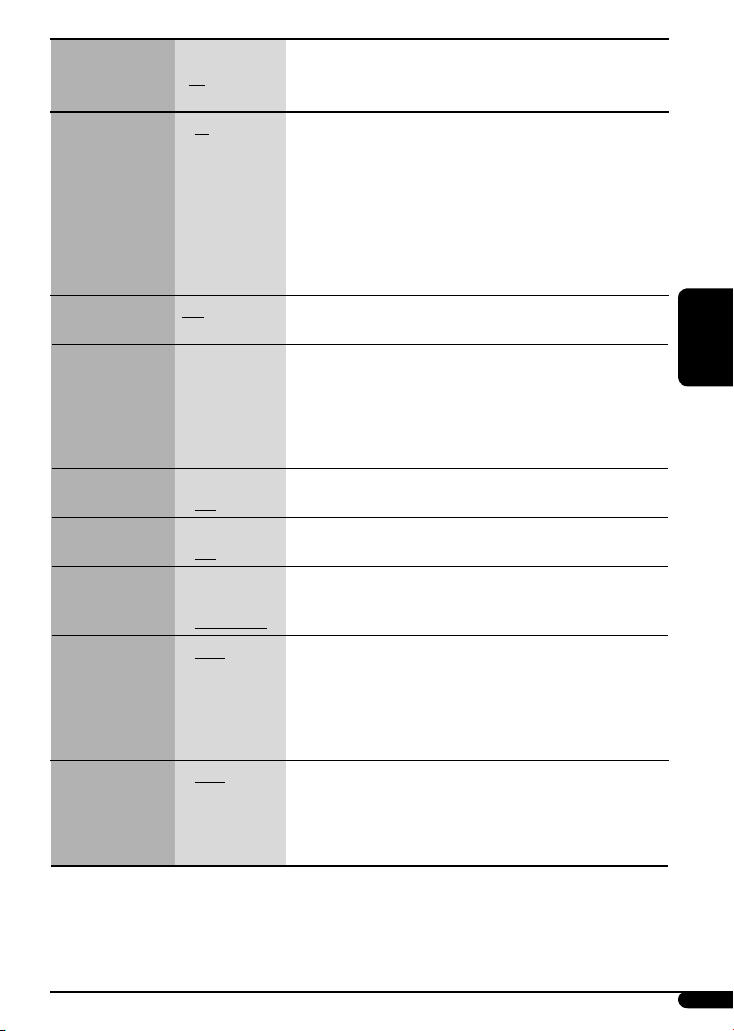
Индикация Элемент
Выбираемые настройки, [страница для справки]
( : По
умолчанию)
2
AF-REG *
Прием на
альтернативных
частотах/прием
региональных
передач
• AF
• AF-REG
: Если принимаемые сигналы ослабевают, устройство
переключается на другую радиостанцию (программа может
отличаться от принимаемой в данный момент программы), [9].
• Загорается индикатор AF.
: Если принимаемые сигналы ослабевают, устройство
переключается на другую радиостанцию, передающую в эфир ту
же программу.
• Загораются индикаторы AF и REG.
: Отмена.
кодов PTY, [8, 9].
[По умолчанию: VOLUME 15]
3
PTY-STANDBY *
Резервный PTY
TA VOLUME *
Громкость
передачи
сообщений о
• AF OFF
2
OFF, кодов PTY Включение функции резервного приема PTY с помощью одного из
2
VOLUME 00
– VOLUME 50
(или VOLUME 00
– VOLUME 30)*
движении на
дорогах
P-SEARCH *
Поиск программ
DIMMER
Затемнение
TEL MUTING
Отключение звука
телефона
4
SCROLL *
Прокрутка
• ON
• OFF
• ON
• OFF
• MUTING 1/
MUTING 2
MUTING OFF
•
• ONCE
• AUTO
• OFF
: Активация поиска программы, [9].
: Отмена.
: Снижается яркость подсветки дисплея и кнопок.
: Отмена.
:
Выберите любой из параметров, обеспечивающий отключение
звука при использовании сотового телефона.
: Отмена.
: Однократная прокрутка отображаемой информации.
: Повторная прокрутка (через 5-секундные интервалы).
: Отмена.
2
• При нажатии кнопки DISP в течение более одной секунды
происходит включение функции прокрутки информации на
дисплее независимо от имеющейся настройки.
L/O MODE *
Pежим линейного
свыходa
5
• REAR
: Выберите, если при подключении динамиков через внешний
усилитель используются терминалы REAR LINE OUT.
• SUB.W
: Выберите этот параметр, если разъемы REAR LINE OUT
используются для подключения сабвуфера (через внешний
усилитель).
*2 Только для радиостанций FM RDS.
*3 Зависит от использования регулятора усиления.
*4 Некоторые буквы или символы не будут отображаться правильно (или не будут отображаться) на дисплее.
*5 Для KD-G441.
Продолжение не следующей странице
РУCCKИЙ
15
Page 64

Индикация Элемент
( : По
умолчанию)
6
SUB.W FREQ *
Предельная частота
низкочастотного
динамика
TAG DISPLAY
Отображение тегов
AMP GAIN
Регулятор усиления
IF BAND
Полоса
промежуточных
РУCCKИЙ
частот
6
*
Для KD-G441: Отображается только в том случае, если параметр “L/O MODE” имеет значение “SUB.W”.
• LOW
• MID
• HIGH
• TAG ON
• TAG OFF
• LOW POWER
• HIGH POWER
• AUTO
• WIDE
Выбираемые настройки, [страница для справки]
: Низкочастотный динамик воспроизводит частоты ниже 90 Гц.
: Низкочастотный динамик воспроизводит частоты ниже 135 Гц.
: Низкочастотный динамик воспроизводит частоты ниже 180 Гц.
: Отображение информации о тегах во время воспроизведения
дорожек MP3 или WMA, [12].
: Отмена.
:
VOLUME
00 –
VOLUME
максимальная мощность динамика менее 50 Вт, что
предотвратит повреждение динамика.)
:
VOLUME
00 –
: Повышение избирательности тюнера для устранения помех
от близлежащих радиостанций. (Сопровождается потерей
стереоэффекта).
: Могут возникать помехи от близлежащих радиостанций, но
качество звучания при этом не ухудшается и сохраняется
стереоэффект.
30 (Выберите этот параметр, если
VOLUME
50
Другие операции с внешним устройством
Ко входному разъему AUX (дополнительный) на
панели управления могут подключаться внешние
устройства.
Портативный
аудиопроигрыватель и т. д.
Стерео мини-разъем 3,5 мм
(не входит в комплект)
~
• Можно также выбрать “AUX IN” в качестве
источника воспроизведения, нажав кнопку
SRC (источник звука).
16
Ÿ Включите подключенное устройство
и начните воспроизведение звука с
его помощью.
! Настройте громкость.
⁄ Настройка необходимого звука. (См.
стр. 13.)
Проверка времени при прослушивании с
помощью внешнего устройства
AUX IN Ô Часы
Page 65

Пульт дистанционного
управления —
Согласно приведенным в настоящем документе
инструкциям, KD-G441 можно управлять в
дистанционном режиме (с помощью дополнительно
приобретенного пульта дистанционного управления).
Для управления данным устройством рекомендуется
использовать пульт дистанционного управления
модели RM-RK50.
Установка литиевой батареи-
таблетки (CR2025)
Направьте пульт дистанционного управления
непосредственно на телеметрический датчик
приемника. Убедитесь в том, что между ними
нет никаких препятствий.
Предупреждение:
• Не устанавливайте никаких аккумуляторных
батарей, кроме CR2025 или эквивалентных, в
противном случае может произойти взрыв.
• Не оставляйте пульт дистанционного
управления в местах, подверженных
длительному воздействию прямых солнечных
лучей (например на приборной панели), это
может привести к взрыву.
• Во избежание несчастных случаев храните
аккумуляторную батарею в недоступном для
детей месте.
• Во избежание перегрева или растрескивания
батареи, а также риска возникновения пожара
соблюдайте следующие указания:
– Не перезаряжайте, не укорачивайте, не
разбирайте и не нагревайте батарею, а
также не подвергайте ее воздействию огня.
–
Не оставляйте аккумуляторную батарею рядом
с другими металлическими материалами.
– Не разбирайте аккумуляторную батарею
с помощью пинцета или аналогичного
инструмента.
–
При утилизации батареи или помещении ее
на хранение оберните батарею изоляционной
лентой и изолируйте ее полюса.
RM-RK50
Основные элементы и функции
1 Кнопка (резервный/работающий/
аттенюатор)
• Включение питания при кратковременном
нажатии или ослабление звука при
включенном питании.
• Отключение питания при нажатии и
удерживании.
2 Кнопки 5 U (вверх) / D (вниз) ∞
• Смена диапазонов FM/AM с помощью 5 U.
• Смена запрограммированных радиостанций
с помощью D ∞.
• Изменение папки MP3/WMA.
3 Кнопки VOL – / VOL +
• Настройка уровня звука.
4 Кнопка SOUND
• Выбор режимов звучания (iEQ:
программируемый эквалайзер).
5 Кнопка SOURCE
• Осуществляет выбор источника звука.
6 Кнопки 2 R (назад) / F (вперед) 3
• Поиск радиостанций при кратковременном
нажатии.
• Быстрая перемотка дорожки вперед
или назад при нажатии и удерживании
нажатыми.
• Смена дорожек при кратковременном
нажатии.
РУCCKИЙ
17
Page 66

Дополнительная
информация о приемнике
Основные операции
Включение питания
• Для включения питания также можно
использовать кнопку SRC или AUX. Если источник
готов, воспроизведение также начинается.
Выключение питания
• Если питание отключается во время
прослушивания дорожки, при последующем
включении питания воспроизведение начнется с
того места, где оно было остановлено.
Операции с тюнером
Сохранение радиостанций
РУCCKИЙ
• Во время поиска SSM...
– Все ранее сохраненные радиостанции
удаляются, и сохранение радиостанций будет
выполняться заново.
– Выполняется программирование принимаемых
радиостанций для кнопок № 1 (наименьшая
частота) - № 6 (наибольшая частота).
– По завершении использования функции SSM
будет выполнена автоматическая настройка на
радиостанцию, сохраненную под номером 1.
• В режиме сохранения радиостанций вручную
ранее запрограммированная радиостанция
удаляется, если сохранение новой радиостанции
выполняется с использованием того же
запрограммированного номера.
Операции с FM RDS
• Для правильной работы функции сетьотслеживающего приема требуется два типа
сигналов RDS—PI (идентификация программы)
и AF (альтернативная частота). Если прием
указанных данных осуществляется неправильно,
функция сеть-отслеживающего приема не будет
работать.
• Если осуществляется прием сообщений о
движении на дорогах с помощью резервного
приема TA, уровень громкости автоматически
меняется на запрограммированный
(TA VOL), когда текущий уровень ниже
запрограммированного.
• Когда функция приема на альтернативных
частотах включена (выбрано AF), автоматически
включается сеть-отслеживающий прием.
• Дополнительную информацию об услуге RDS см.
на стран ице <http://www.rds.org.uk>.
18
Операции с дисками
Предостережение для воспроизведения
дисков DualDisc
•
Сторона диска DualDisc, отличная от DVD, не
совместима со стандартом “Compact Disc Digital Audio”.
Поэтому не рекомендуется использовать сторону диска
DualDisc, отличную от DVD, на данном устройстве.
Общие сведения
•
Данный приемник предназначен для воспроизведения
компакт-дисков/CD-текста, а также дисков
однократной или многократной записи в формате
звукового компакт-диска (CD-DA), MP3 и WMA.
• “Дорожки” MP3 и WMA (слова “файл” и “дорожка”
взаимозаменяемы в данном руководстве)
записываются в “папки”.
•
Если диск вставляется верхней стороной вниз, на
дисплее поочередно появляются сообщения “PLEASE”
и “EJECT”. Нажмите 0 для извлечения диска.
• При быстрой перемотке дорожки MP3 или
WMA вперед или назад можно услышать лишь
прерывистый звук.
Воспроизведение компакт-дисков
однократной и многократной записи
• Используйте только “завершенные” компактдиски однократной и многократной записи.
• Данный приемник может воспроизводить только
файлы одного типа, который первым будет
распознан, если на диске содержатся файлы как в
формате звукового компакт-диска (CD-DA), так и
в формате MP3/WMA.
• На данном приемнике возможно
воспроизведение дисков с несколькими сеансами
записи; однако, незавершенные сеансы будут
пропускаться при воспроизведении.
• Некоторые компакт-диски однократной или
многократной записи не воспроизводятся на
данном устройстве в связи с их особенностями, а
также по следующим причинам:
– Диски загрязнены или поцарапаны;
– На линзе внутри приемника присутствует
конденсат влаги.
– Линза звукоснимателя загрязнена;
– При записи файлов на компакт-диск
однократной или многократной записи
использовался метод “пакетной записи”;
– Некорректное состояние записи (отсутствие
данных и т.д.) или носителя (пятна, царапины,
деформация и т.д.).
• Для считывания дисков многократной записи
может потребоваться больше времени, так как
они имеют меньшую отражательную способность
по сравнению с обычными компакт-дисками.
Page 67

• Не используйте следующие компакт-диски
однократной или многократной записи:
– Диски с наклейками, этикетками или
защитными пленками на поверхности;
– Диски, на которых можно печатать этикетки с
помощью струйного принтера.
Использование этих дисков при высокой
температуре или высокой влажности может
привести к неисправности или повреждению
устройства.
Воспроизведение диска MP3/WMA
• Данный приемник может воспроизводить файлы
MP3/WMA с расширением <.mp3> или <.wma>
(не зависит от регистра).
• Данный приемник может отображать названия
альбомов, артистов (исполнителей) и тег (версии
1,0, 1,1, 2,2, 2,3 или 2,4) для файлов MP3 и файлов
WMA.
• Данный приемник может обрабатывать только
однобайтовые символы. Все остальные символы
отображаются неправильно.
• Файлы MP3/WMA отображаются на данном
приемнике в соответствии со следующими
характеристиками:
– Cкорость передачи данных: 8 кбит/с —
320 кбит/с
– Частота дискретизации:
48 кГц, 44,1 кГц, 32 кГц (для MPEG-1)
24 кГц, 22,05 кГц, 16 кГц (для MPEG-2)
12 кГц, 11,025 кГц, 8 кГц (для MPEG-2,5)
– Формат диска: ISO 9660 Level 1/Level 2, Romeo,
Joliet, длинное имя файла Windows
– Битрейт для WMA: 16 кбит/с — 32 кбит/с
(Частота дискретизации:
22,05 кГц)
32 кбит/с — 320 кбит/с
(Частота дискретизации:
48 кГц, 44,1 кГц, 32 кГц)
• Максимальное количество символов для
названий файлов или папок зависит от
используемого формата диска (включая 4
символа расширения <.mp3> или <.wma>).
– ISO 9660 Level 1: до 12 символов
– ISO 9660 Level 2: до 31 символов
– Romeo: до 128 символов
– Joliet: до 64 символов
– Длинное имя файла Windows: до 128 символов
• Данное устройство может распознавать до 512
файлов, 255 папок и 8 уровней иерархической
структуры.
• Данный приемник может воспроизводить файлы,
записанные в режиме VBR (переменная скорость
в битах).
Для файлов, записанных в режиме VBR, по разному
отображается время от начала воспроизведения,
и это время не соответствуют действительности.
Эта разница становится особенно заметной после
выполнения функции поиска.
• Данный приемник не может воспроизводить
следующие файлы:
– файлы MP3, закодированные в форматах MP3i
и MP3 PRO;
– файлы MP3, закодированные в
непредусмотренном формате;
– файлы MP3, закодированные в формате Layer
1/2;
– файлы WMA, закодированные в формате
“без потерь”, профессиональном и голосовом
форматах;
– файлы WMA, основой которых служит формат,
отличный от формата Windows Media® Audio;
– файлы WMA, защищенные от копирования по
методу DRM;
– файлы, содержащие данные, например, WAVE,
ATRAC3 и т.д.
• Функция поиска выполняется, но скорость поиска
не является постоянной.
Воспроизведение дорожек MP3 или WMA с
устройства USB
• Порядок воспроизведения с устройства
USB может отличаться от других устройств
воспроизведения.
• Приемник может не воспроизводить некоторые
устройства USB или некоторые файлы из-за их
характеристик или условий записи.
• В зависимости от конфигурации устройств USB и
коммуникационных портов некоторые устройства
USB могут быть подключены неправильно, или
соединение может быть потеряно.
• К приемнику можно одновременно подключить
только одно запоминающее устройство USB
большой емкости. Не используйте концентратор
USB.
• Если подключенное устройство USB не содержит
файлов требуемого формата, появляется
сообщение “NO FILE”.
• Устройство может отображать тег (версии 1,0, 1,1,
2,2, 2,3 или 2,4) для файлов MP3 и WMA.
РУCCKИЙ
Продолжение не следующей странице
19
Page 68

• Файлы MP3/WMA отображаются на данном
приемнике в соответствии со следующими
характеристиками:
– Битрейт для МР3: 16 кбит/с — 320 кбит/с
– Частота передачи данных для МР3:
48 кГц, 44,1 кГц, 32 кГц (для MPEG-1)
24 кГц, 22,05 кГц, 16 кГц (для MPEG-2)
12 кГц, 11,025 кГц, 8 кГц (для MPEG-2,5)
– Битрейт для WMA:
16 кбит/с — 32 кбит/с
(Частота дискретизации: 22,05 кГц)
32 кбит/с — 320 кбит/с
(Частота дискретизации: 48 кГц, 44,1 кГц, 32 кГц)
• Данное устройство может воспроизводить файлы
MP3, записанные в режиме VBR (переменная
скорость в битах).
• Максимальное количество символов для
следующих элементов ограничено.
– Имена папок: 25 символа
РУCCKИЙ
– Имена файлов: 25 символа
– Теги MP3: 128 символа
– Теги WMA: 64 символа
•
Данное устройство может распознавать до 2 500
файлов, 255 папок (999 файлов в папке) и 8 иерархий.
• Данное устройство не поддерживает устройство
считывания карт SD.
•
Приемник не распознает запоминающие
устройства USB с номинальным напряжением,
отличным от 5 В, и допускает превышение 500 мА.
• USB-устройства, оборудованные специальными
функциями, такими как защита данных, не могут
использоваться совместно с приемником.
• Не используйте USB-устройства с двумя или более
разделами.
• Данный приемник может не распознать
устройство USB, подключенное через USBустройство чтения карт.
• Приемник может неправильно воспроизводить
файлы с устройства USB при использовании
удлинителя USB.
• Данный приемник не может воспроизводить
следующие файлы:
– файлы MP3, закодированные в форматах MP3i
и MP3 PRO;
– файлы MP3, закодированные в
непредусмотренном формате;
– файлы MP3, закодированные в формате Layer
1/2;
– файлы WMA, закодированные в формате
“без потерь”, профессиональном и голосовом
форматах;
– файлы WMA, основой которых служит формат,
отличный от формата Windows Media® Audio;
• Используйте экранированный USB-кабель длиной
менее 1 м.
20
Смена источника звука
• При смене источника звука воспроизведение
прекращается.
При повторном выборе того же источника звука
воспроизведение начнется с того места, где оно
было остановлено.
Извлечение диска или отключение
устройства USB
• Если в течение 15 секунд извлеченный диск не
будет вынут, он автоматически помещается
обратно в загрузочный отсек в целях защиты от
загрязнения.
• После извлечения диска или отключения
устройства USB появляется сообщение “NO DISC”
или “NO USB”, и невозможно использовать
некоторые кнопки. Вставьте другой диск,
повторно подключите устройство USB или
нажмите SRC для выбора другого источника
воспроизведения.
Общие настройки—PSM
• Если для элемента “AMP GAIN” настройка “HIGH
POWER” меняется на “LOW POWER” и при этом для
уровня громкости установлено значение больше
“VOLUME 30”, приемник автоматически меняет
уровень громкости на “VOLUME 30”.
Page 69

Обслуживание
Очистка разъемов
При частом отсоединении разъемы загрязняются.
Чтобы снизить уровень загрязнения, периодически
проводите очистку разъемов с помощью ватных
валиков или ткани, смоченных спиртом, соблюдая
при этом меры предосторожности во избежание
повреждения разъемов.
Разъемы
Конденсация влаги
Влага может конденсироваться на линзе внутри
устройства в следующих случаях:
• После включения автомобильного обогревателя.
• При повышении влажности внутри автомобиля.
Это может привести к неисправной работе
устройства. В этом случае извлеките диск и оставьте
приемник включенным на несколько часов, чтобы
испарилась влага.
Как обращаться с дисками
При извлечении диска
из футляра, нажмите на
центральный держатель футляра
и снимите диск, удерживая его
за края.
• Всегда удерживайте диск за края. Не
прикасайтесь к поверхности, на которой
находится запись.
Чтобы поместить диск в футляр, аккуратно
установите диск на центральный держатель
(стороной с изображением вверх).
• После прослушивания обязательно помещайте
диски в футляры.
Центральный
держатель
Хранение дисков в чистом виде
Воспроизведение грязного диска
может быть некорректным.
Если диск загрязнится, протрите его
мягкой тканью по прямой линии от
центра к краю.
• Не используйте растворители (например, обычное
средство для чистки кассет, распыляемые
средства, разбавитель, бензин и т.д.) для чистки
дисков.
Прослушивание новых дисков
Вблизи внутреннего и внешнего
краев новых дисков иногда бывают
грубые выступы. Такой диск не
может быть загружен в приемник.
Чтобы удалить такие пятна, потрите их карандашом
или шариковой ручкой и т.д.
Не используйте следующие диски:
Один компакт-диск
(диаметром 8 см)
Наклейка и
остаток наклейки
Необычная
форма
Изогнувшийся
диск
Диск с наклеиваемой
этикеткой
РУCCKИЙ
21
Page 70

Устранение проблем
Не всякое нарушение в работе устройства является результатом его неисправности. Перед обращением в
сервисный центр проверьте следующее.
Симптомы Способы устранения/Причины
• Не слышен звук динамиков. • Установите оптимальный уровень громкости.
• Приемник не работает. Перенастройте приемник (см. стр. 3).
Общие сведения
• Автоматическое программирование SSM
не работает.
FM/AM
• Статические помехи при прослушивании
РУCCKИЙ
радио.
• Диск не воспроизводится. Вставьте диск правильно.
• Не воспроизводятся компакт-диски
однократной и многократной записи.
• Не осуществляется переход на дорожки
компакт-дисков однократнойи
многократной записи.
• Диск не может быть воспроизведен и или
извлечен.
• Звук, записанный на диске, иногда
прерывается.
Воспроизведение диска
• На дисплее появляется надпись “NO DISC”.
• На дисплее поочередно появляются
надписи “PLEASE” и “EJECT”.
• Диск не воспроизводится. • Используйте диск с дорожками MP3/WMA,
• Слышен шум. Перейдите к другой дорожке или смените диск. (Не
• Для чтения требуется более длительное
Воспроизведение MP3/WMA
время (на дисплее продолжает мигать
надпись “READING”).
• Проверьте кабели и соединения.
Сохраните радиостанции вручную.
Плотно подсоедините антенну.
• Вставьте компакт-диск однократной или
многократной записи с закрытым сеансом.
• Закройте сеанс компакт-диска однократной или
многократной записи с помощью устройства,
которое использовалось для записи.
• Снимите блокировку с диска (см. стр. 11).
• Принудительно извлеките диск (см. стр. 3).
• Остановите воспроизведение на время езды по
неровной дороге.
• Смените диск.
• Проверьте кабели и соединения.
Вставьте в загрузочный отсек диск, который можно
воспроизвести.
записанными в формате, совместимом с ISO 9660
Level 1, Level 2, Romeo или Joliet.
• Добавьте к именам файлов расширение <.mp3>
или <.wma>.
добавляйте расширение <.mp3> или <.wma> к
файлам, не являющимся файлами MP3 или WMA).
Не используйте многоуровневую иерархическую
структуру и много папок.
22
Page 71

Симптомы Способы устранения/Причины
• Дорожки не воспроизводятся в
необходимом порядке.
• Время от начала воспроизведения
неправильное.
• Не отображаются правильные символы
(т.е. название альбома).
Воспроизведение MP3/WMA
• Слышен шум. Воспроизводимая дорожка не является дорожкой MP3
• На дисплее продолжает мигать
сообщение “READING” (Чтение).
• Дорожки/папки не воспроизводятся в
необходимом порядке.
• На дисплее мигает надпись “NO FILE”.
• На дисплее появляется надпись “NO USB”.
• Приемник не может определить
устройство USB.
Воспроизведение с устройства USB
• На дисплее поочередно появляются
надписи “READ” и “FAILED”.
Порядок воспроизведения определяется при записи
файлов.
Это иногда происходит во время воспроизведения.
Причиной является способ записи дорожек на диск.
Данное устройство может отображать только буквы
(верхнего регистров), цифры и ограниченное число
символов.
или WMA. Перейдите к другому файлу. (Не добавляйте
расширение <.mp3> или <.wma> к файлам, не
являющимся файлами MP3 или WMA).
• Время считывания меняется в зависимости от
устройства USB.
• Не пользуйтесь большим количеством
иерархических уровней, папок, в том числе пустых*.
• Выключите питание, а затем снова его включите.
• Повторно подключите устройство USB.
* Папка, которая физически пуста, либо папка,
которая содержит данные, но среди них нет
звуковых дорожек MP3/WMA в нужном формате.
Порядок воспроизведения определяется с помощью
отметки времени записи. Первая дорожка или
папка, записанная на устройстве USB, будет
воспроизводиться первой.
• Подключите устройство USB, которое содержит
дорожки, кодированные в соответствующем
формате.
• Повторно подключите устройство USB.
Получить правильный доступ к такому количеству
звуковых дорожек невозможно.
РУCCKИЙ
• Не отображаются правильные символы
(т.е. название альбома).
• Звук иногда прерывается во время
воспроизведения дорожки.
Microsoft и Windows Media являются либо зарегистрированными торговыми марками или торговыми
марками корпорации Microsoft в США и/или других странах.
Данное устройство может отображать только буквы
(верхнего регистров), цифры и ограниченное число
символов.
Дорожки MP3 или WMA не были надлежащим
образом скопированы на устройство USB.
Скопируйте дорожки MP3 или WMA на устройство USB
еще раз и повторите попытку.
23
Page 72

Технические характеристики
Максимальная
выходная
мощность:
Длительная
выходная мощность
(RMS):
Импеданс нагрузки: 4 Ω (допустимо от 4 Ω до 8 Ω)
Диапазон настройки
тембра:
Частотная характеристика: от 40 Гц до 20 000 Гц
Отношение сигнал/помеха: 70 дБ
Уровень выходного
РУCCKИЙ
аудиосигнала:
БЛОК УСИЛИТЕЛЕЙ ЗВУКА
(для KD-G441)
Другие терминалы: Дополнительный входной разъем AUX,
Диапазон частот: FM: от 87,5 МГц до 108,0 МГц
Радиоприемник в
диапазоне FM:
Радиоприемник в
БЛОК РАДИОПРИЕМНИКА
диапазоне CB:
Радиоприемник в
диапазоне ДB:
Передние/Задние: 50 Вт на каждый канал
Передние/Задние: 19 Вт на канал в при 4 Ω, от 40 Гц до
Низкие частоты: ±12 дБ при 60 Гц
Диапазон средних частот: ±12 дБ при 1 кГц
Верхние частоты: ±12 дБ при 10 кГц
Уровень линейного выхода/полное
сопротивление:
Импеданс выходного сигнала: 1 kΩ
Уровень выхода низкочастотного
динамика/полное сопротивление:
AM: CB: от 522 кГц до 1 620 кГц
Полезная чувствительность: 11,3 dBf (1,0 μВ/75 Ω)
50 дБ пороговая чувствительность: 16,3 dBf (1,8 μВ/75 Ω)
Альтернативная отстройка (400 кГц): 65 дБ
Частотная характеристика: от 40 Гц до 15 000 Гц
Разделение стереоканалов: 30 дБ
Чувствительность/Избирательность: 20 μВ/35 дБ
Чувствительность: 50 μВ
20 000 Гц и не более чем 0,8% общего
гармонического искажения
нагрузка 2,5 В/20 kΩ (полная шкала)
нагрузка 2,5 В/20 kΩ (полная шкала)
входной разъем USB, вход рулевого
пульта дистанционного управления
(для KD-G441)
ДB: от 144 кГц до 279 кГц
24
Page 73

Тип: проигрыватель компакт-дисков
Система обнаружение
бесконтактное оптическое считывание (полупроводниковый лазер)
сигнала:
Число каналов: 2 канала (стерео)
Частотная характеристика: от 5 Гц до 20 000 Гц
Динамический диапазон: 96 дБ
Отношение сигнал/помеха: 98 дБ
Коэффициент детонации: в пределах допусков измерительной
аппаратуры
Формат декодирования
Макс. скорость передачи битов: 320 кбит/с
MP3: (MPEG1/2 Audio
Layer 3)
Формат декодирования
БЛОК ПРОИГРЫВАТЕЛЯ КОМПАКТ-ДИСКОВ
WMA (Windows Media®
Макс. скорость передачи битов: 320 кбит/с
Audio):
Стандартный USB: USB 1.1, USB 2.0
Скорость передачи данных (полная): до 12 Мбит/с
Емкость: менее 8 Гб (1 тип раздела)
Совместимое устройство:
БЛОК USB
Совместимая файловая система: FAT 32/16/12
Запоминающее устройство большой емкости
(за исключением жесткого диска USB)
Формат воспроизводимого звука: MP3/WMA
Максимальная сила тока: 500 mA
РУCCKИЙ
Электрическое питание: Рабочее напряжение: постоянное напряжение 14,4 В
(допустимо от 11 В до 16 В)
Система заземления: отрицательное заземление
Допустимая рабочая температура: от 0°C до +40°C
Габариты, мм
(Ш × В × Г)
ОБЩИЕ ТРЕБОВАНИЯ
Масса (прибл.):
Монтажный размер (прибл.): 182 мм × 52 мм × 160 мм
Размер панели (прибл.): 188 мм × 58 мм × 13 мм
1,3 кг (без дополнительных принадлежностей)
Конструкция и технические требования могут быть изменены без уведомления.
В соответствии с Законом Российской Федерации “О защите прав потре бителей” срок службы (годности) данного
товара “по истечении которого он может представлять опасность для жизни, здоровья потребителя, причинять вред
его имуществу или окружающей среде” составляет семь (7) лет со дня производства. Этот срок является временем,
в течение которого потребитель данного товара может безопасно им пользоваться при условии соблюдения
ин струк ции по эксплуатации данного товара, проводя необходимое обслуживание, включающее замену расходных
материалов и/или соответствующее ремонтное обеспечение в специализированном сервисном центре.
Дополнительные косметические материалы к данному товару, поставляе мые вместе с ним, могут храниться в
течение двух (2) лет со дня его производства.
Срок службы (годности), кроме срока хранения дополнительных космети ческих материалов, упомянутых
в предыдущих двух пунктах, не затрагивает никаких других прав потребителя, в частности, гарантийного
свидетельства JVC, которое он может получить в соответствии с законом о правах потребителя или других законов,
связанных с ним.
25
Page 74

Having TROUBLE with operation?
Please reset your unit
Refer to page of How to reset your unit
Haben Sie PROBLEME mit dem Betrieb?
Bitte setzen Sie Ihr Gerät zurück
Siehe Seite Zurücksetzen des Geräts
Затруднения при эксплуатации?
Пожалуйста, перезагрузите Ваше устройство
Для получения информации о перезагрузке Вашего устройства обратитесь на
соответствующую страницу
Dear Customer,
This apparatus is in conformance with the valid European
directives and standards regarding electromagnetic
compatibility and electrical safety.
European representative of Victor Company of Japan, Limited
is:
JVC Technology Centre Europe GmbH
Company name changed in:
JVC Technical Services Europe GmbH
Postfach 10 05 52
61145 Friedberg
Germany
Sehr geehrter Kunde, sehr geehrte Kundin,
dieses Gerät stimmt mit den gültigen europäischen Richtlinien
und Normen bezüglich elektromagnetischer Verträglichkeit
und elektrischer Sicherheit überein.
Die europäische Vertretung für die Victor Company of Japan,
Limited ist:
JVC Technology Centre Europe GmbH
Firmenname geändert in:
JVC Technical Services Europe GmbH
Postfach 10 05 52
61145 Friedberg
Deutschland
Уважаемый клиент.
Данное устройство соответствует действительным
Европейским директивам и стандартам по электромагнитной
совместимости и электрической безопасности.
Представительство компании Victor Company of Japan,
Limited в Европе:
JVC Technology Centre Europe GmbH
Название компании изменено на:
JVC Technical Services Europe GmbH
Postfach 10 05 52
61145 Friedberg
Германия
EN, GE, RU
© 2008 Victor Company of Japan, Limited
0208DTSMDTJEIN
