Page 1
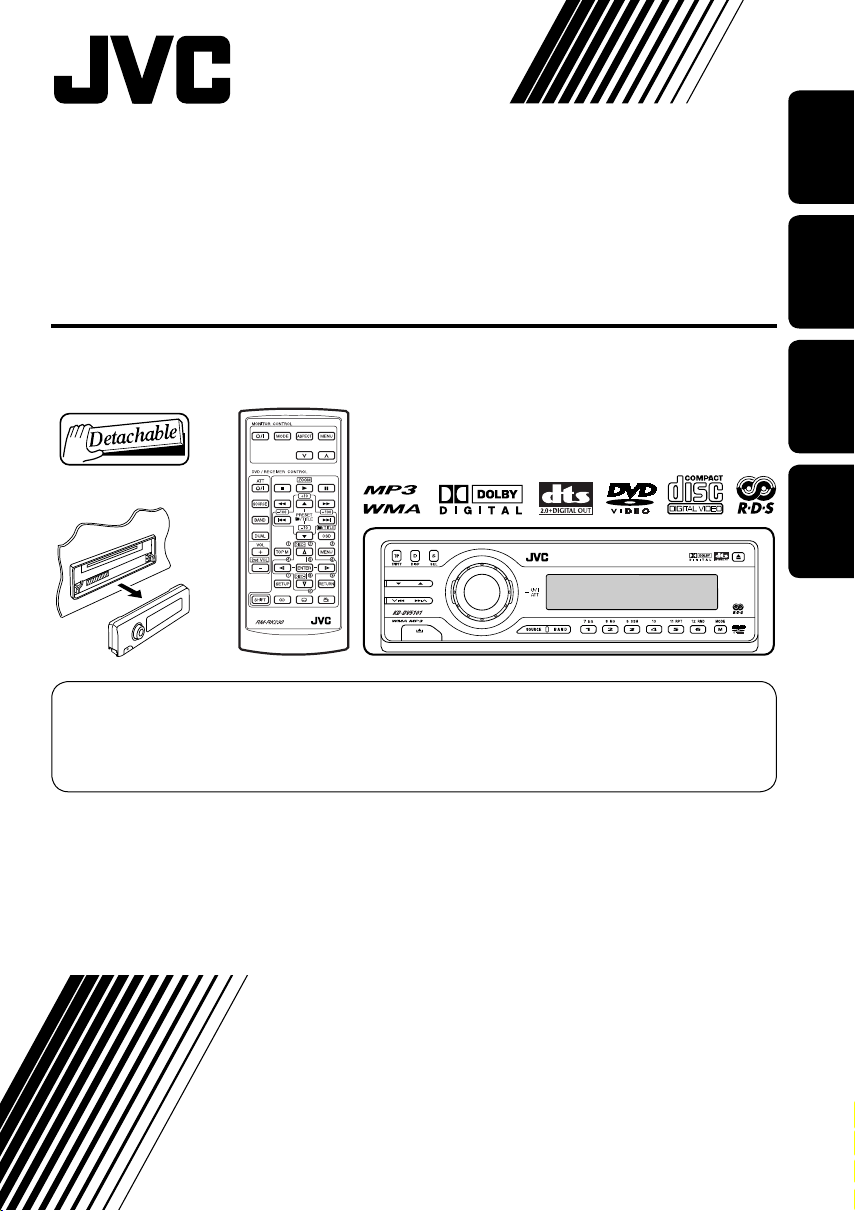
DVD/CD RECEIVER
DVD-/CD-RECEIVER
RECEPTEUR DVD/CD
DVD/CD-RECEIVER
KD-DV5101
For canceling the display demonstration, see page 11.
Zum Abbrechen der Displaydemonstration siehe Seite 11.
Pour annuler la démonstration des affichages, référez-vous à la page 11.
Zie bladzijde 11 voor het annuleren van de displaydemonstratie.
ENGLISHDEUTSCH
FRANÇAIS
NEDERLANDS
For installation and connections, refer to the separate manual.
Für den Einbau und die Anschlüsse siehe das eigenständige Handbuch.
Pour l’installation et les raccordements, se référer au manuel séparé.
Bijzonderheden over de installatie en aansluiting van het apparaat vindt u in de desbetreffende
handleiding.
INSTRUCTIONS
BEDIENUNGSANLEITUNG
MANUEL D’INSTRUCTIONS
GEBRUIKSAANWIJZING
GET0279-001A
[E]
Page 2

Thank you for purchasing a JVC product.
Please read all instructions carefully before operation, to ensure your complete understanding and to
obtain the best possible performance from the unit.
ENGLISH
IMPORTANT FOR LASER PRODUCTS
1. CLASS 1 LASER PRODUCT
2. CAUTION: Do not open the top cover. There are no user serviceable parts inside the unit; leave
all servicing to qualified service personnel.
3. CAUTION: Visible and invisible laser radiation when open and interlock failed or defeated.
Avoid direct exposure to beam.
4. REPRODUCTION OF LABEL: CAUTION LABEL, PLACED OUTSIDE THE UNIT.
How to reset your unit
This will reset the microcomputer. Your
preset adjustments will also be erased.
For security reasons, a numbered ID card is provided with this receiver, and the same ID number is
imprinted on the receiver’s chassis. Keep the card in a safe place, as it will help the authorities to
identify your receiver if stolen.
How to forcibly eject a disc
If a disc cannot be recognized by the receiver
or cannot be ejected, ejects the disc as
follows.
“PLEASE” and “EJECT” appear alternately
on the display.
• If this does not work, reset your receiver.
• Be careful not to drop the disc when it
ejects.
2
Page 3
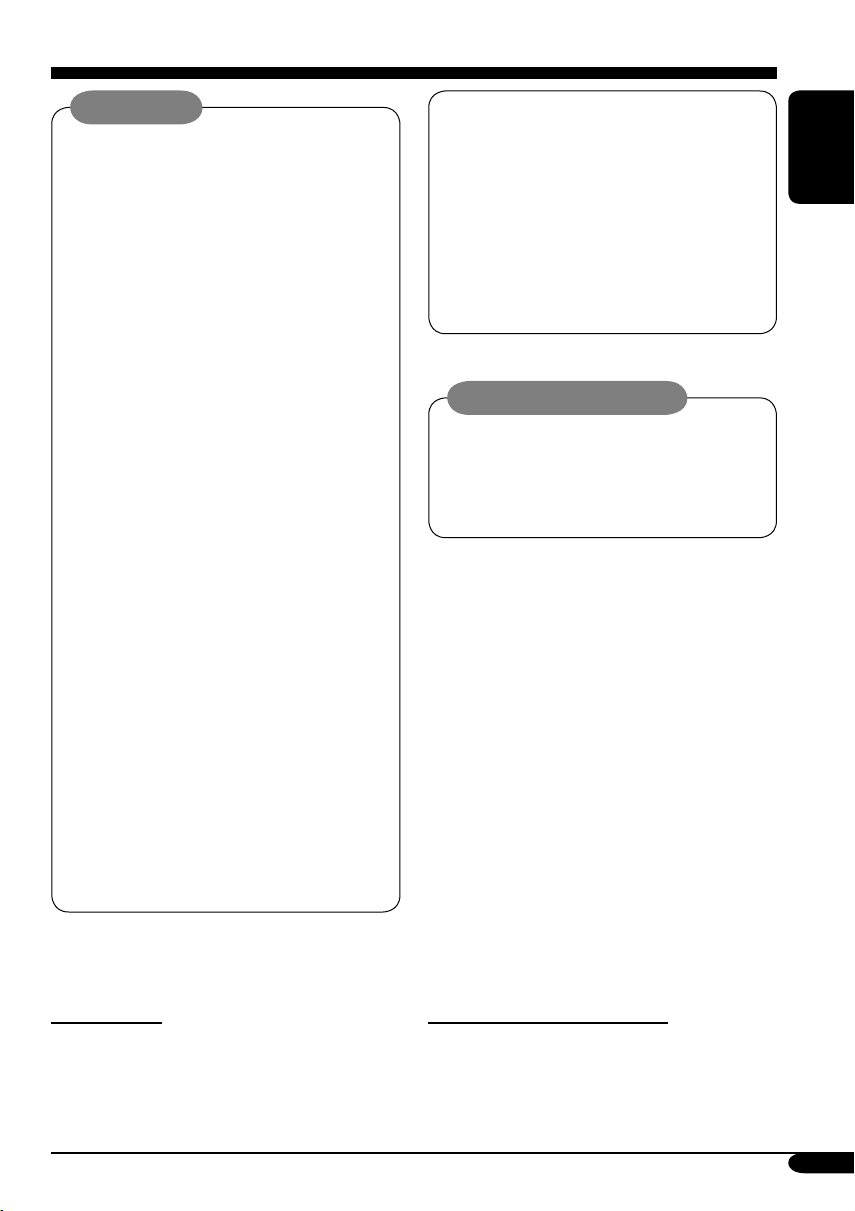
WARNINGS:
• DO NOT install any receiver in
locations where;
– it may obstruct the steering wheel and
gearshift lever operations, as this may
result in a traffic accident.
– it may obstruct the operation of safety
devices such as air bags, as this may
result in a fatal accident.
– it may obstruct visibility.
• DO NOT operate any receiver while
manipulating the steering wheel, as this
may result in a traffic accident.
• The driver must not watch the monitor
while driving.
If the driver watches the monitor while
driving, it may lead to carelessness and
cause an accident.
• The driver must not put on the
headphones while driving. It is
dangerous to shut off the outside sounds
while driving.
• If you need to operate the receiver while
driving, be sure to look ahead carefully
or you may be involved in a traffic
accident.
• If the parking brake is not engaged,
“DRIVER MUST NOT WATCH THE
MONITOR WHILE DRIVING.”
appears on the monitor, and no
playback picture will be shown.
– This warning appears only when
the parking brake wire is connected
to the parking brake system built
in the car (refer to the Installation/
Connection Manual).
This product incorporates copyright
protection technology that is protected
by U.S. patents and other intellectual
property rights. Use of this copyright
protection technology must be authorized
by Macrovision, and is intended for home
and other limited viewing uses only unless
otherwise authorized by Macrovision.
Reverse engineering or disassembly is
prohibited.
Caution on volume setting:
Discs produce very little noise compared
with other sources. Lower the volume
before playing a disc to avoid damaging
the speakers by the sudden increase of the
output level.
ENGLISH
*For safety....
• Do not raise the volume level too much, as
this will block outside sounds, making driving
dangerous.
• Stop the car before performing any
complicated operations.
*Temperature inside the car....
If you have parked the car for a long time in
hot or cold weather, wait until the temperature
in the car becomes normal before operating the
unit.
3
Page 4
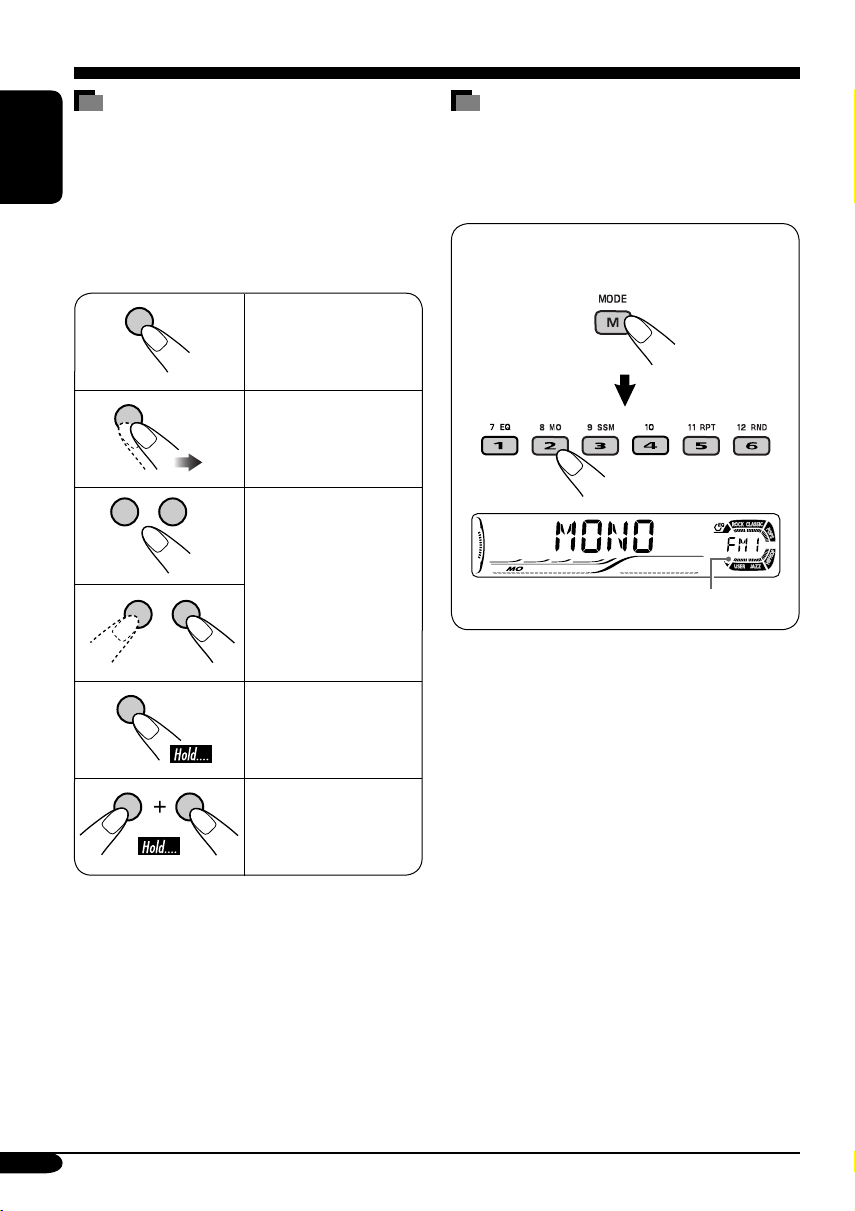
How to read this manual
The following methods are used to made the
explanations simple and easy-to-understand:
• Some related tips and notes are explained in
ENGLISH
“More about this receiver” (see pages
46 – 49).
• Button operations are mainly explained with
the illustrations as follows:
Press briefly.
Press repeatedly.
How to use the M MODE button
If you press M MODE, the receiver goes into
functions mode, then the number buttons and
5/∞ buttons work as different function buttons.
Ex.: When number button 2 works as
MO (monaural) button.
Press either one.
Press and hold until
your desired response
begins.
Press and hold both
buttons at the same
time.
4
Time countdown indicator
To use these buttons for original functions
again after pressing M MODE, wait for
5 seconds without pressing any of these buttons
until the functions mode is cleared.
• Pressing M MODE again also clears the
functions mode.
Page 5
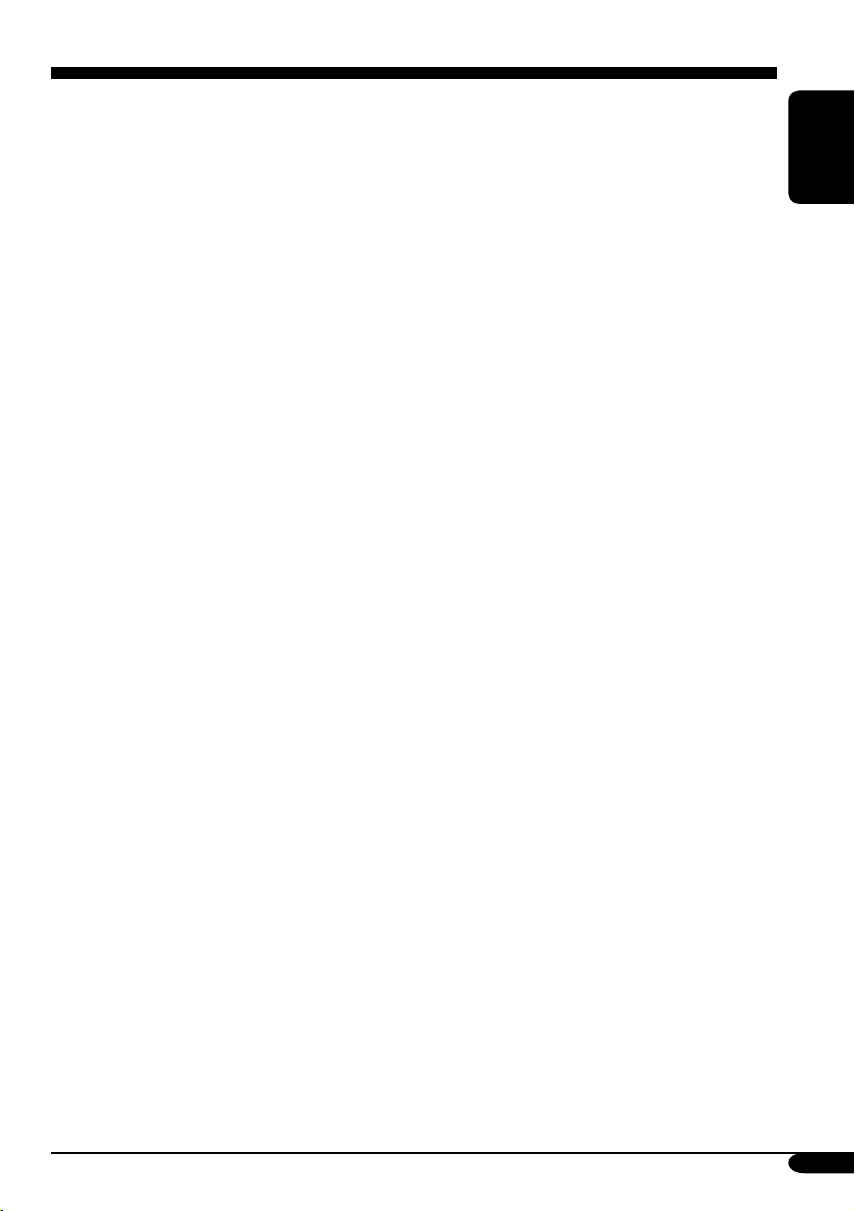
Contents
How to reset your unit ........................... 2
How to forcibly eject a disc ................... 2
How to read this manual ........................ 4
How to use the M MODE button ........... 4
Introduction — Playable discs ............ 6
Control panel ................................ 7
Parts identification ................................. 7
Remote controller — RM-RK230
Main elements and features ................... 8
....... 8
Getting started .............................. 10
Basic operations ............................. 10
Canceling the display demonstrations ... 11
Setting the clock .................................... 11
Radio operations ............................ 12
Listening to the radio .................... 12
Storing stations in memory .................... 13
Listening to a preset station ................... 14
FM RDS operations ........................ 15
Searching for your favorite FM RDS
programme
Storing your favorite programmes ......... 16
Using the standby receptions ................. 16
Tracking the same programme
—Network-Tracking Reception ........ 17
................................... 15
Disc operations .............................. 18
Playing a disc in the receiver ....... 18
Basic operations .................................... 20
On-Screen disc operations ............... 24
Basic on-screen bar operations .............. 25
Basic control screen operations ............. 27
List screen operations ............................ 28
DVD setup menu ............................ 29
Basic setting procedure .......................... 29
Other disc operations ..................... 32
Basic operations ..................................... 32
Changing the display information ......... 34
Selecting the playback modes ................ 35
Sound adjustments ......................... 36
Selecting preset sound modes ....... 36
Storing your own sound adjustments ..... 37
Adjusting the sound ............................... 38
General settings — PSM ................ 39
Basic procedure ..................................... 39
Other main functions ...................... 41
Assigning titles to CDs .......................... 41
Detaching the control panel ................... 42
External component operations
Playing an external component .... 43
............ 43
Maintenance .................................. 44
Language codes .............................. 45
More about this receiver ................. 46
Troubleshooting ............................. 50
ENGLISH
DVD/VCD special functions ............ 22
Selecting subtitles .................................. 22
Selecting audio languages ..................... 22
Selecting multi-angle views ................... 22
Disc menu operations ............................ 23
Zoom in .................................................. 23
Specifications ................................. 53
5
Page 6
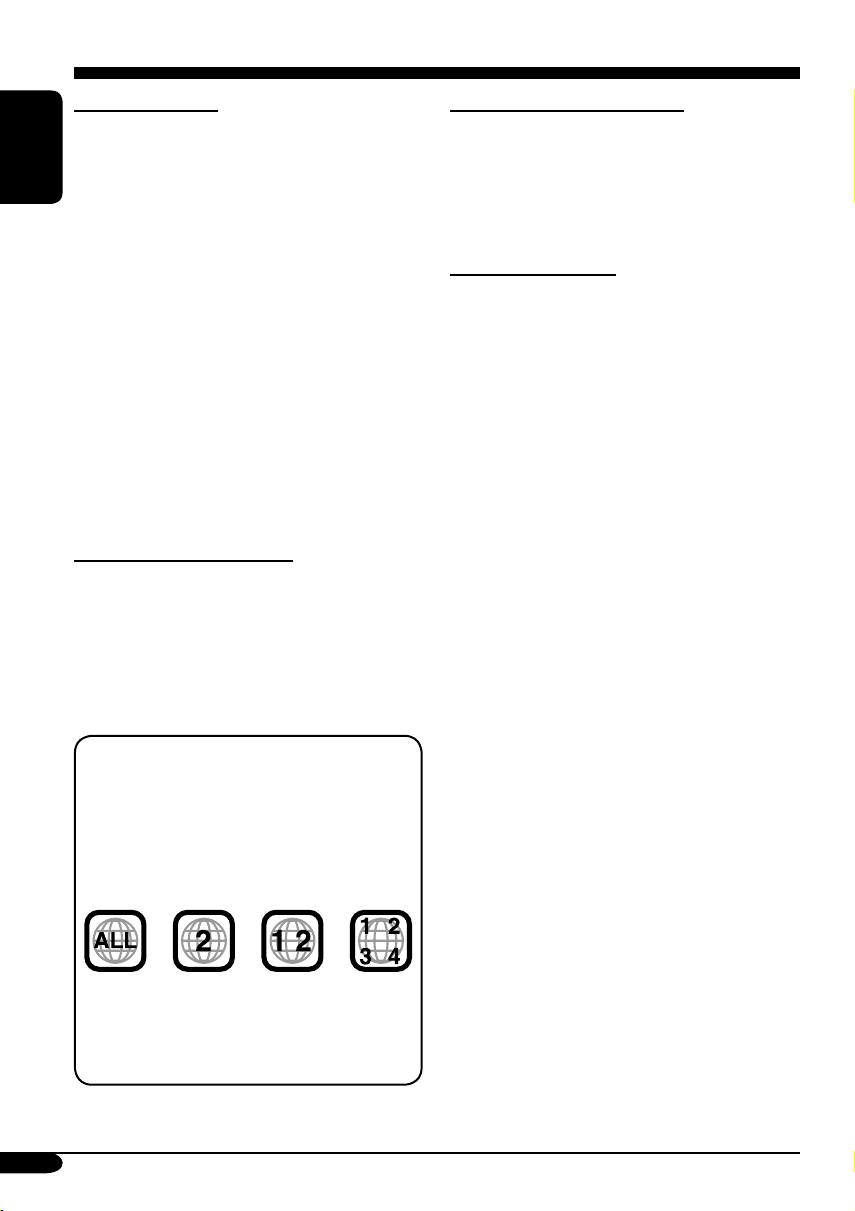
Introduction — Playable discs
Discs you can play
You can play back the following discs (12 cm
and 8 cm) on this receiver:
• DVD Video: Recorded in PAL color system
ENGLISH
with Region Code “2” (see below).
– DVD-R/DVD-RW recorded in the DVD-
Video format can also be played (see page
47).
• Video CD (VCD)/audio CD
• MP3/WMA: Recorded either in CD-R/
CD-RW or DVD-R/DVD-RW/DVD-ROM.
– CD-R/CD-RW: Compliant with ISO 9660
Level 1, ISO 9660 Level 2, Romeo, and
Joliet.
– DVD-R/DVD-RW/DVD-ROM: Compliant
with UDF-Bridge Format*
1
.
On some discs, the actual operations may be
different from what is explained in this manual.
Discs cannot be played back
DVD-Audio, DVD-ROM (data), DVD-RAM,
DVD-R/DVD-RW recorded in the DVD-VR
format, CD-ROM, CD-I (CD-I Ready), Photo
CD, etc.
• Playing back these discs will generate noise
and damage the speakers.
Note on Region Code:
DVD players and DVD Video discs have
their own Region Code numbers. This
receiver can only play back DVD discs
whose Region Code numbers include “2.”
Examples:
If you insert a DVD Video disc of an
incorrect Region Code
“REGION CODE ERROR!” appears on the
monitor.
Caution for DualDisc playback
• The Non-DVD side of a “DualDisc” does
not comply with the “Compact Disc Digital
Audio” standard. Therefore, the use of NonDVD side of a DualDisc on this product may
not be recommended.
Digital audio formats
The System can play back the following digital
audio formats.
Linear PCM: Uncompressed digital audio,
the same format used for CDs and most studio
masters.
Dolby Digital *
developed by Dolby Laboratories, which
enables multi-channel encode to create the
realistic surround sound.
3
DTS *
(Digital Theater Systems):
Compressed digital audio, developed by Digital
Theater Systems, Inc., which enables multichannel like Dolby Digital. As the compression
ratio is lower than for Dolby Digital, it provides
wider dynamic range and better separation.
MPEG Audio: Another compressed digital
audio which also enables multi-channel encode
to create the realistic surround sound. However,
this System downmix the multi-channel signals
into 2 channels (decoded PCM) and play it
back.
1
*
A hybrid file system used to provide
compatibility with ISO 9660 for accessing
any type of files on the disc. (UDF stands for
Universal Disk Format.)
2
*
Manufactured under license from Dolby
Laboratories. “Dolby,” “Pro Logic,” and
the double-D symbol are trademarks of
Dolby Laboratories.
3
*
“DTS” and “DTS 2.0 + Digital Out” are
registered trademarks of Digital Theater
Systems, Inc.
“DVD Logo” is a trademark of DVD Format/
Logo Licensing Corporation registered in the
US, Japan and other countries.
2
: Compressed digital audio,
6
Page 7
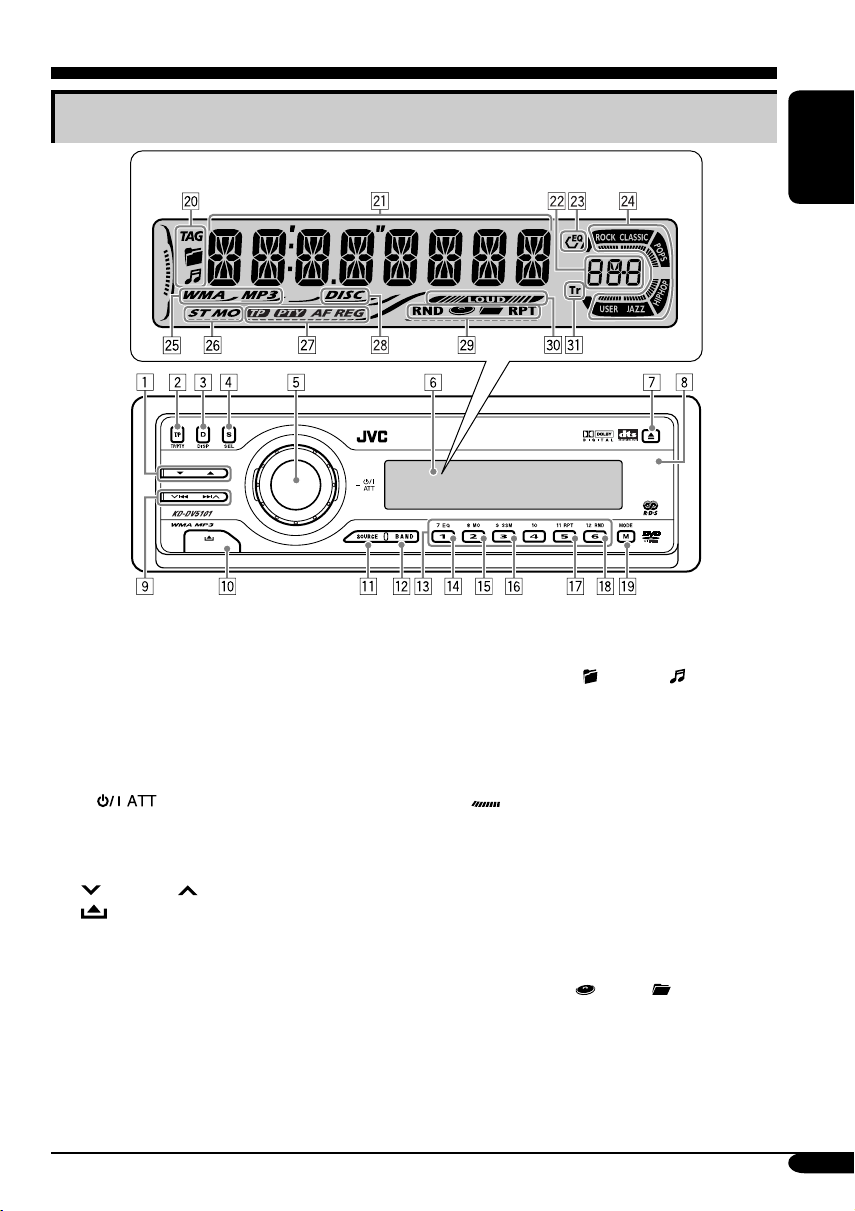
Control panel
Parts identification
Display window
1 5 (up) / ∞ (down) buttons
• Function as Play / Stop buttons for DVD
and VCDs.
2 T/P TP/PTY (traffic programme/programme
type) button
3 D DISP (display) button
4 S SEL (select) button
5 • Control dial
•
6 Display window
7 0 (eject) button
8 Remote sensor
9
p
q SOURCE button
w BAND button
e Number buttons
r EQ (equalizer) button
t MO (monaural) button
y SSM (Strong-station Sequential Memory)
button
u RPT (repeat) button
i RND (random) button
o M MODE button
(standby/on attenuator) button
4/¢ buttons
(control panel release) button
Display window
; Disc information indicators—
TAG (ID3 Tag),
a Main display
s Source display / Volume level indicator
d EQ (equalizer) indicator
f Sound mode indicators—ROCK,
CLASSIC, POPS, HIP HOP, JAZZ, USER
•
g Disc type indicators—WMA, MP3
h Tuner reception indicators—
j RDS indicators—TP, PTY, AF, REG
k DISC indicator
l Playback mode / item indicators—
/ LOUD (loudness) indicator
z Tr (track) indicator
also works as the time countdown
indicator and level meter during play
(see page 40).
ST (stereo), MO (monaural)
RND (random),
RPT (repeat)
(folder), (track/file)
(disc), (folder),
ENGLISH
7
Page 8
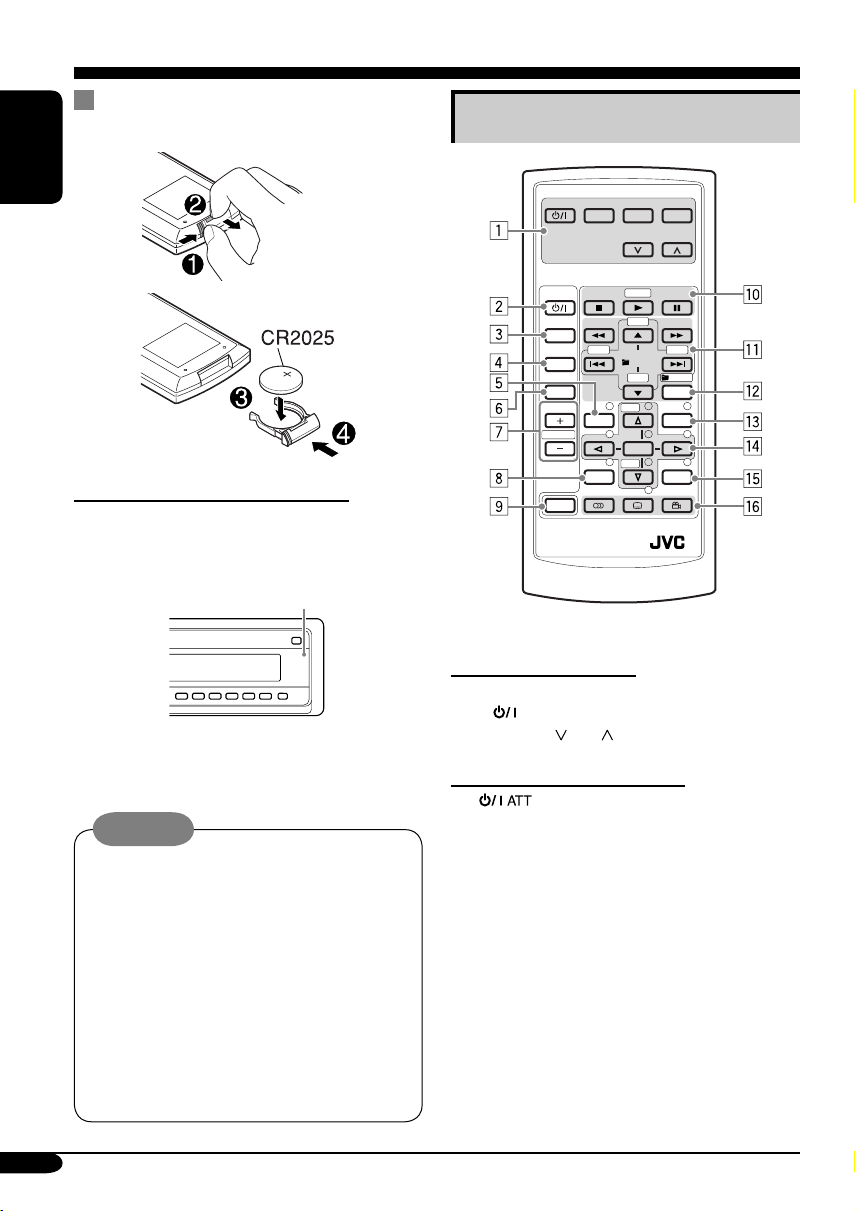
Remote controller — RM-RK230
Installing the lithium coin battery
(CR2025)
ENGLISH
Before using the remote controller:
• Aim the remote controller directly at the
remote sensor on the receiver. Make sure
there is no obstacle in between.
Remote sensor
• Do not expose the remote sensor to strong
light (direct sunlight or artificial lighting).
Warning:
• Store the battery in a place where children
cannot reach to avoid risk of accident.
• To prevent the battery from over-heating,
cracking, or starting a fire:
– Do not recharge, short, disassemble, or
heat the battery or dispose of it in a fire.
– Do not leave the battery with other
metallic materials.
– Do not poke the battery with tweezers or
similar tools.
– Wrap the battery with tape and insulate
when throwing away or saving it.
Main elements and features
MONITOR CONTROL
MODE MENU
ASPECT
DVD / RECEIVER CONTROL
ATT
SOURCE
BAND
DUAL
VOL
2nd VOL
SHIFT
RM-RK230
MONITOR CONTROL
1 Monitor control buttons*
• (standby/on), MODE, ASPECT,
MENU,
and .
DVD/RECEIVER CONTROL
2
(standby/on attenuator) button
• Turns on and off the power and also
attenuates the sound.
3 SOURCE button
• Selects the source.
4 BAND button
• Selects the FM/AM bands.
5 TOP M (menu) button*
• Display the DVD and VCD*3 disc menu.
6 DUAL button*
• Activate and deactivate Dual Zone.
7 VOL + / – buttons
• Adjusts the volume level.
• Also function as 2nd VOL +/– buttons
when pressed with SHIFT button*
ZOOM
+10
–100
PRESET
/ TITLE
–10
123
+
DISC
MENUTOP M
456
ENTER
7809
–
DISC
SETUP
4
RETURN
1
2
+100
/ TITLE
OSD
4
.
8
Page 9
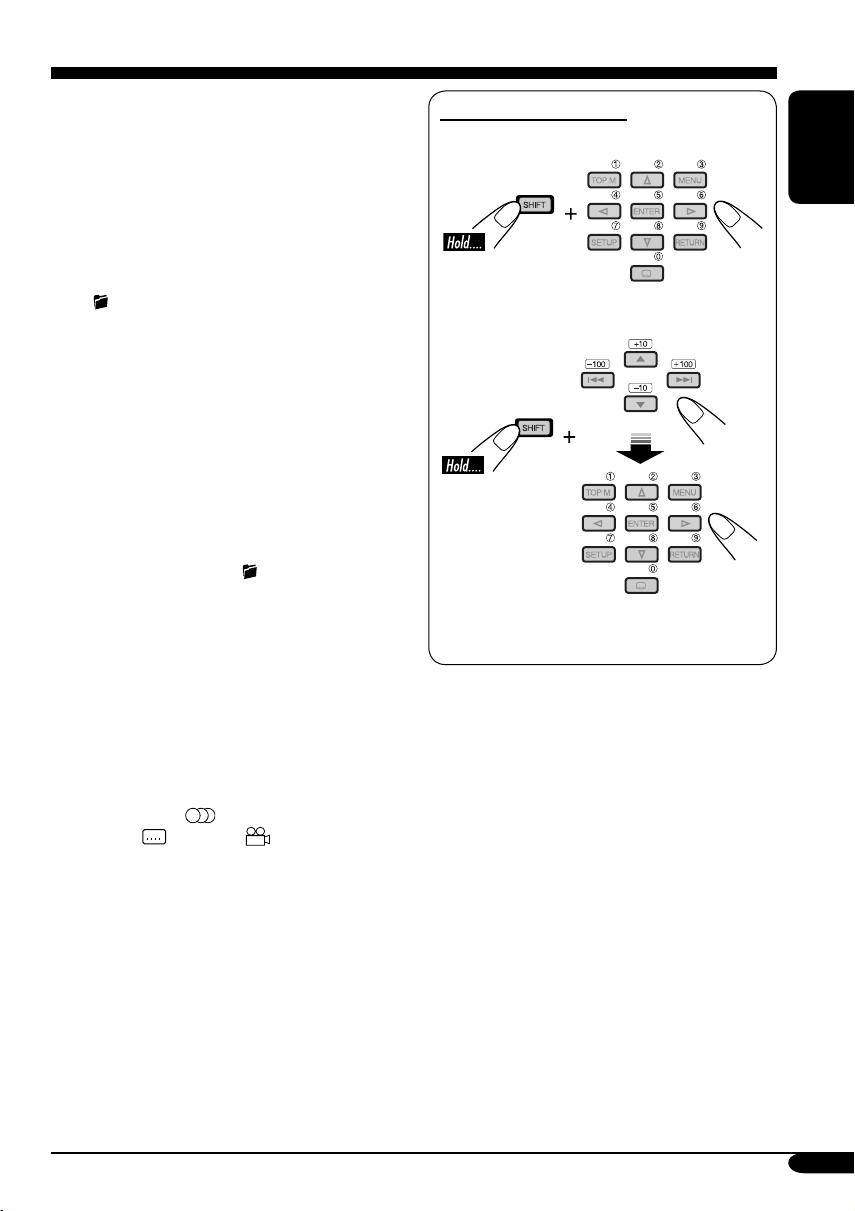
8 SETUP button*
2
9 SHIFT button
p Basic disc operation buttons:
7 (stop), 3 (play), 8 (pause)
• 3 (play) also function as ZOOM button
when pressed with SHIFT button.
q Advanced disc operation/tuner operation
buttons*
5
For advanced disc operations:
•
/TITLE 5 / ∞
– Select the titles (for DVD) or folders
(for MP3/WMA).
• 4 / ¢ (reverse skip/forward skip)
• 1 / ¡ (reverse search/forward search)
For FM/AM tuner operations:
• PRESET 5 / ∞
– Changes the preset stations.
• 4 / ¢
– Functions to search for stations.
w OSD button
• Display the on-screen bar.
• Also function as the
/TITLE button
when pressed with SHIFT button.
– You can directly select titles (for DVD)
or folders (for MP3/WMA) using the
number buttons (see page 21).
e MENU button*
2
• Display the DVD and VCD*3 disc menu.
r Menu operation buttons*
2
• Cursor (% , fi , @ , #), and ENTER
t RETURN button*
2
y Special function buttons
• DVD/VCD:
• DVD:
(audio)
(subtitle), (angle)
How to select a number
To select a number from 0 – 9:
ENGLISH
To select a number greater than 9:
• +100/–100 buttons used only for searching
MP3/WMA tracks number greater than 99.
1
Controllable only if your monitor is one of
*
the JVC monitors — KV-MR9010 or
KV-MH6510.
2
*
These buttons function as the number
buttons when pressed with SHIFT button.
3
*
Only when PBC is not in use.
4
*
Not applicable for this receiver.
5
*
These buttons function as the +10/–10
and +100/–100 buttons when pressed with
SHIFT button.
9
Page 10
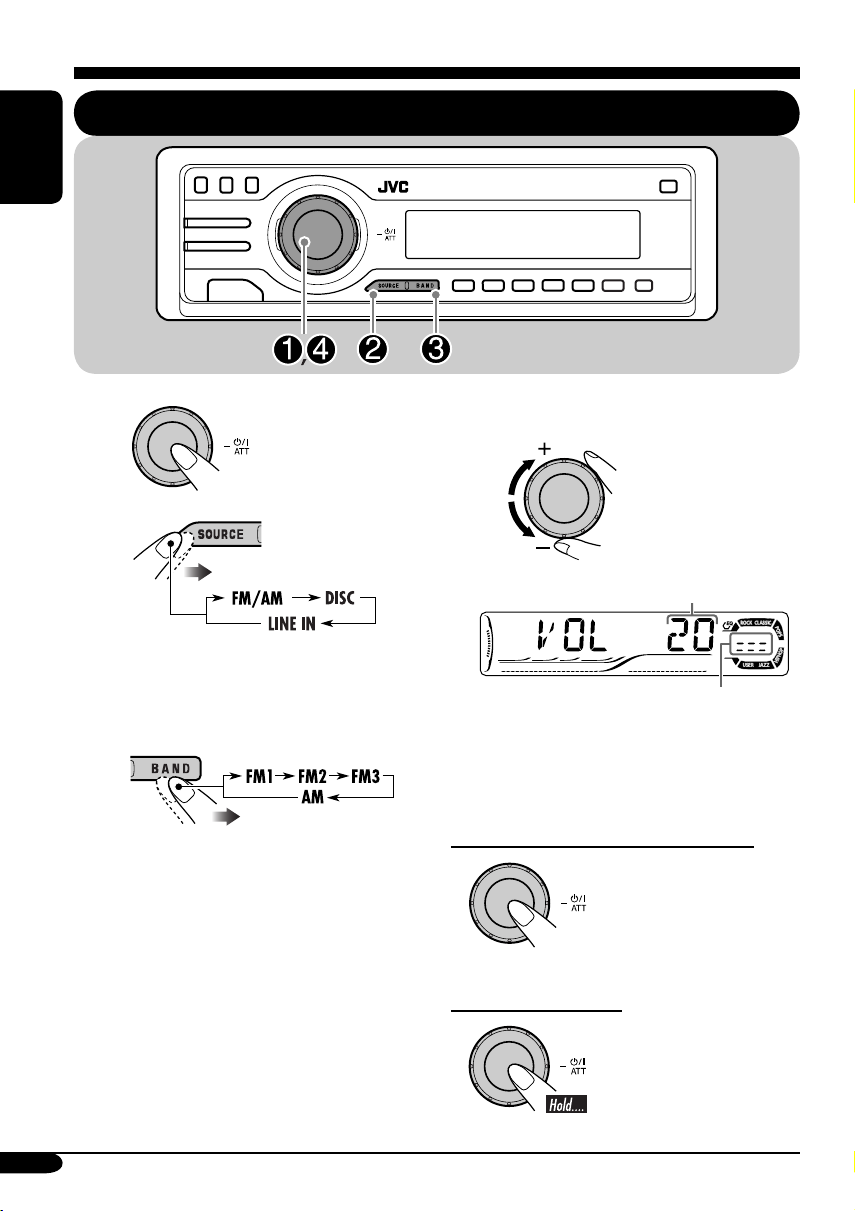
Getting started
ENGLISH
Basic operations
~
Ÿ
You cannot select some sources if they
are not ready.
! For FM/AM tuner only
⁄ Adjust the volume.
Volume level appears.
Volume level indicator
@ Adjust the sound as you want.
(See pages 36 – 38.)
To drop the volume in a moment (ATT)
To restore the sound,
press it again.
10
To turn off the power
Page 11
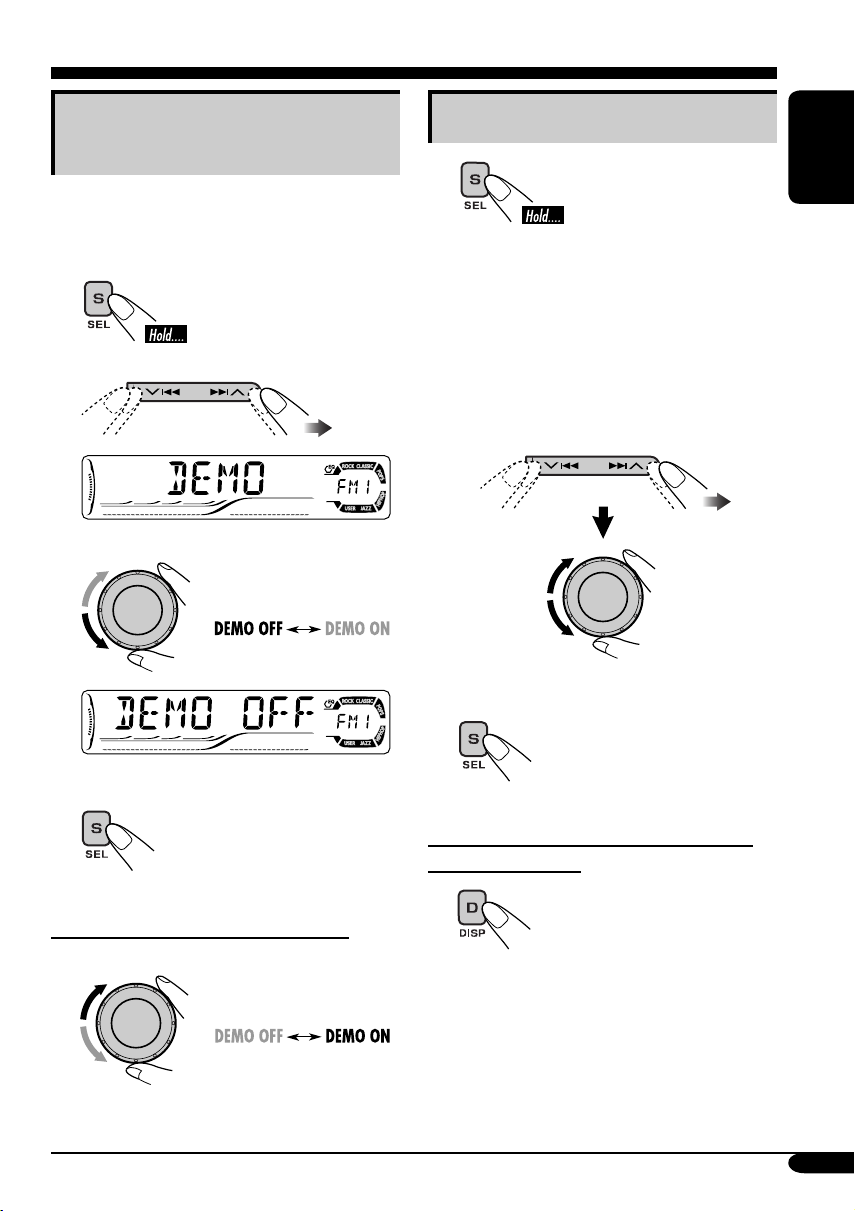
Canceling the display
demonstrations
If no operations are done for about 20 seconds,
display demonstration starts.
[Initial: DEMO ON]—see page 39.
1
2
3
Setting the clock
1
2
Set the hour and minute.
1 Select “CLOCK H” (hour), then
adjust the hour.
2 Select “CLOCK M” (minute),
then adjust the minute.
3 Select “24H/12H” (minute), then
select “24H” (hour) or “12H”
(hour).
3 Finish the procedure.
ENGLISH
Finish the procedure.
4
To activate the display demonstration
In step 3 above...
To check the current clock time when the
power is turned off
11
Page 12
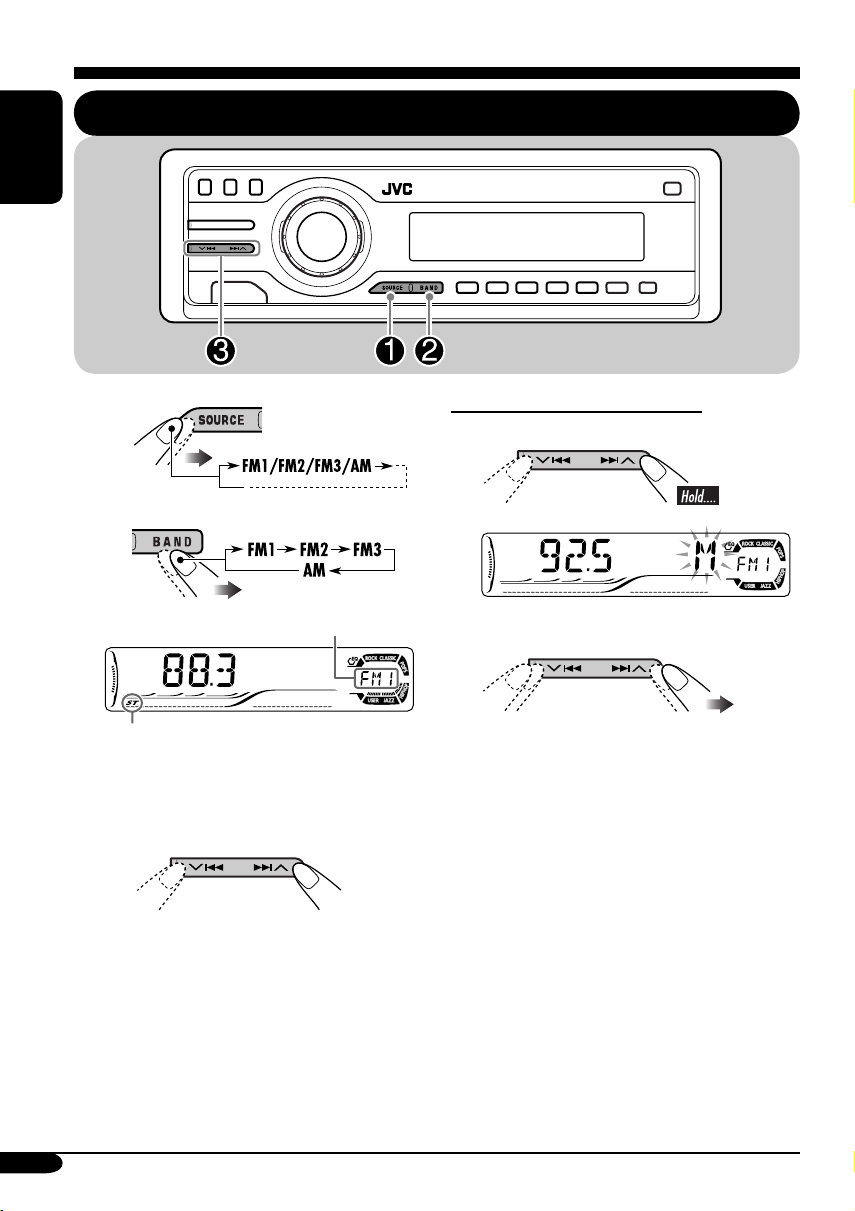
Radio operations
ENGLISH
Listening to the radio
~
Ÿ
Selected band appears.
Lights up when receiving an FM stereo
broadcast with sufficient signal strength.
! Start searching for a station.
When a station is received, searching
stops.
To stop searching, press the same
button again.
To tune in to a station manually
In step ! on the left column...
1
2 Select the desired station frequencies.
12
Page 13
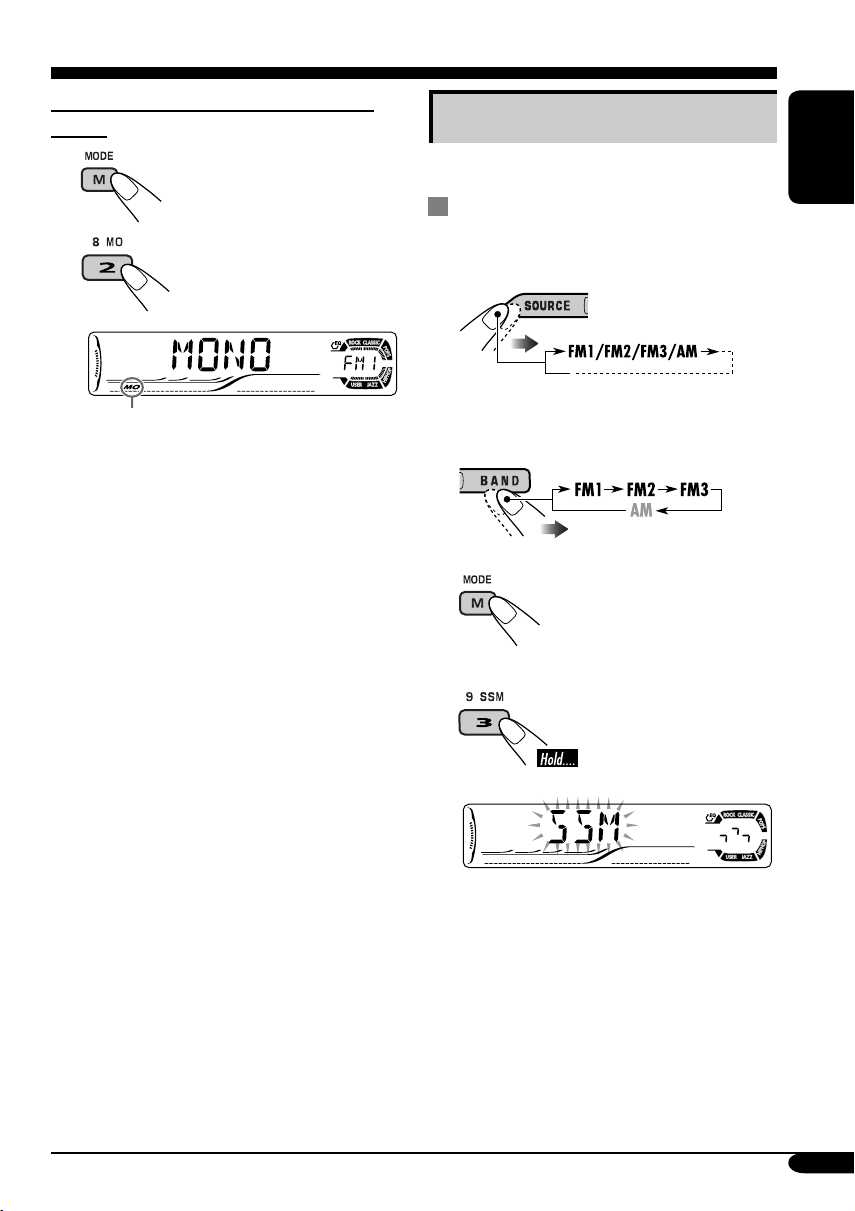
When an FM stereo broadcast is hard to
receive
1
2
Storing stations in memory
You can preset six stations for each band.
FM station automatic presetting —
SSM (Strong-station Sequential
Memory)
1
ENGLISH
Lights up when monaural mode is activated.
Reception improves, but stereo effect will
be lost.
To restore the stereo effect, repeat the same
procedure. “MONO OFF” appears and the MO
indicator goes off.
2 Select the FM band (FM1 – FM3)
you want to store into.
3
4
“SSM” flashes, then disappears when
automatic presetting is over.
Local FM stations with the strongest signals are
searched and stored automatically in the FM
band.
To be continued....
13
Page 14
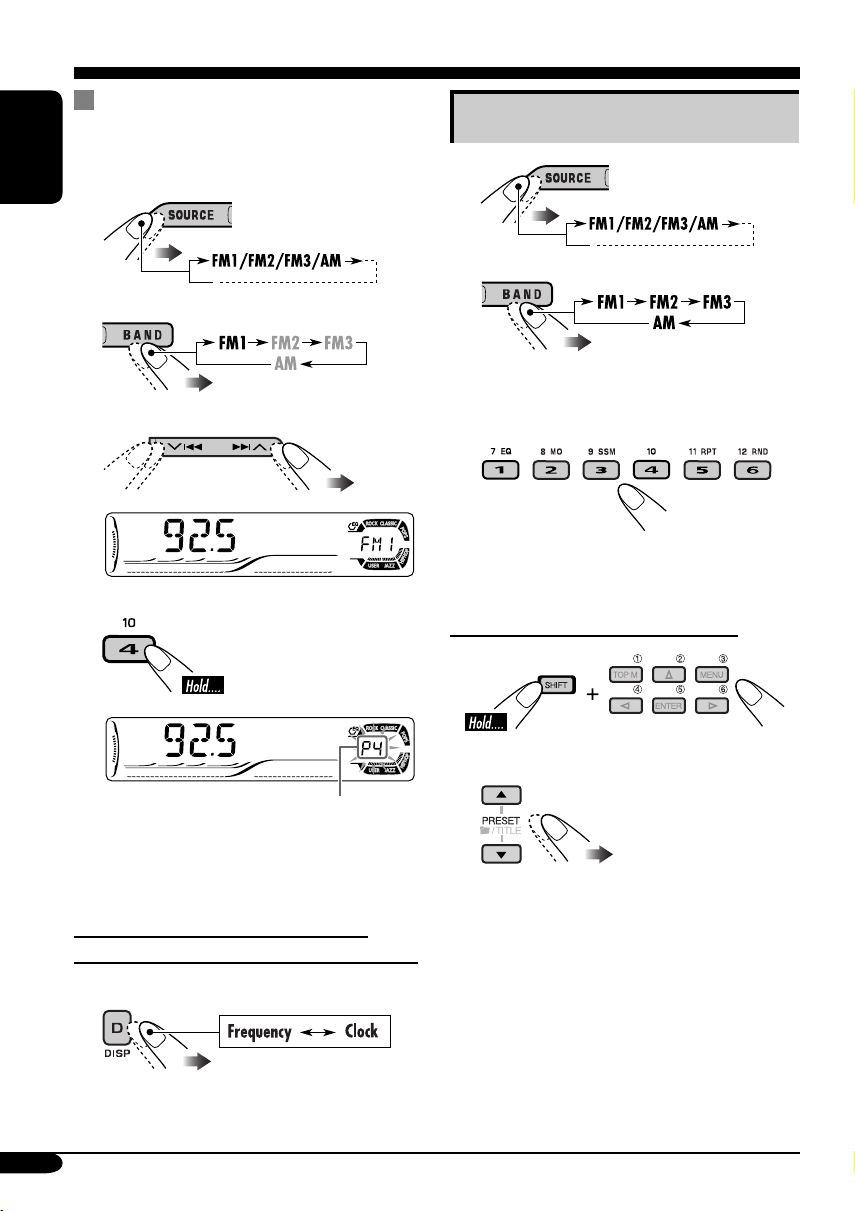
Manual presetting
Ex.: Storing FM station of 92.5 MHz into the
preset number 4 of the FM1 band.
ENGLISH
1
2
3
Listening to a preset station
1
2
3 Select the preset station (1 – 6) you
want.
4
Preset number flashes for a while.
To check the current clock time while
listening to an FM (non-RDS) or AM station
• For FM RDS stations, see page 17.
14
When using the remote controller....
or
Page 15
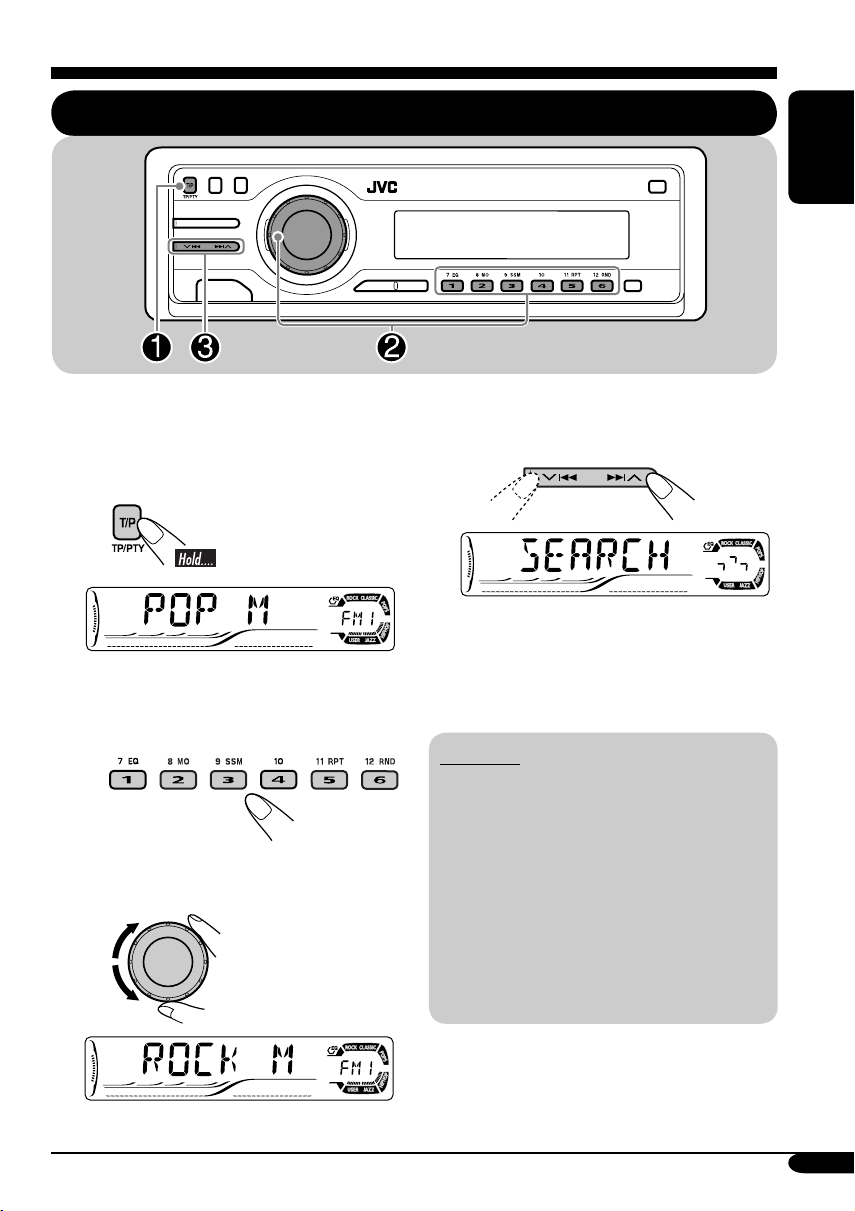
FM RDS operations
Searching for your favorite FM RDS programme
You can tune in to a station broadcasting your
favorite programme by searching for a PTY code.
•
To store your favorite programme, see page
16.
~
The last selected PTY code appears.
Ÿ Select one of your favorite
programme type.
or
Select one of the twenty-nine PTY
codes.
ENGLISH
! Start searching for your favorite
programme.
If there is a station broadcasting a
programme of the same PTY code as
you have selected, that station is tuned
in.
PTY codes
NEWS, AFFAIRS, INFO, SPORT,
EDUCATE, DRAMA, CULTURE,
SCIENCE, VARIED, POP M (music),
ROCK M (music), EASY M (music),
LIGHT M (music), CLASSICS,
OTHER M (music), WEATHER,
FINANCE, CHILDREN, SOCIAL,
RELIGION, PHONE IN, TRAVEL,
LEISURE, JAZZ, COUNTRY,
NATION M (music), OLDIES,
FOLK M (music), DOCUMENT
Ex.: When “ROCK M” is selected
15
Page 16
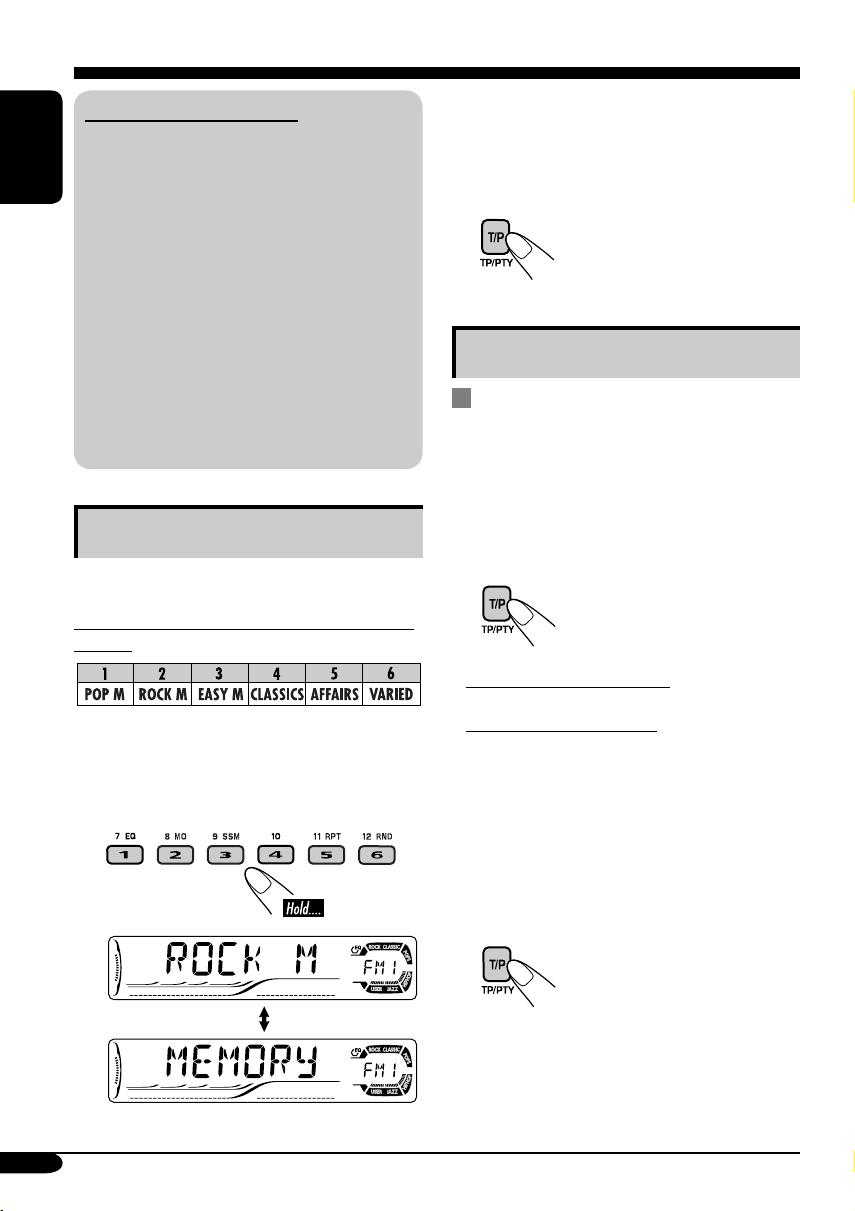
What you can do with RDS
RDS (Radio Data System) allows FM
stations to send an additional signal along
with their regular programme signals.
ENGLISH
By receiving the RDS data, this receiver can
do the following:
•
Programme Type (PTY) Search (see page 15)
• Temporarily switches to Traffic
Announcement—TA Standby Reception.
(See the right column.)
•
Temporarily switches to your favorite
programme—PTY Standby Reception. (See
pages 17 and 40.)
•
Tracing the same programme automatically
—Network-Tracking Reception (see page 17)
• Programme Search (see page 40)
Storing your favorite programmes
You can store six favorite programme types.
Preset programme types in the number buttons
(1 to 6):
1 Select a PTY code (see page 15).
2 Select the preset number (1 – 6) you
want to store into.
3 Repeat steps 1 and 2 to store
other PTY codes into other preset
numbers.
4 Finish the procedure.
Using the standby receptions
TA Standby Reception
TA Standby Reception allows the receiver to
switch temporarily to Traffic Announcement
(TA) from any source other than AM.
• The volume changes to the preset TA volume
level (see page 40).
To activate TA Standby Reception
The TP indicator either
lights up or flashes.
• If the TP indicator lights up, TA Standby
Reception is activated.
• If the TP indicator flashes, TA Standby
Reception is not yet activated. (This occurs
when you are listening to an FM station
without the RDS signals required for TA
Standby Reception.)
To activate TA Standby Reception, tune in to
another station providing these signals. The
TP indicator will stop flashing and remain lit.
Ex.: When “ROCK M” is selected
16
To deactivate the TA Standby Reception
The TP indicator goes off.
Page 17
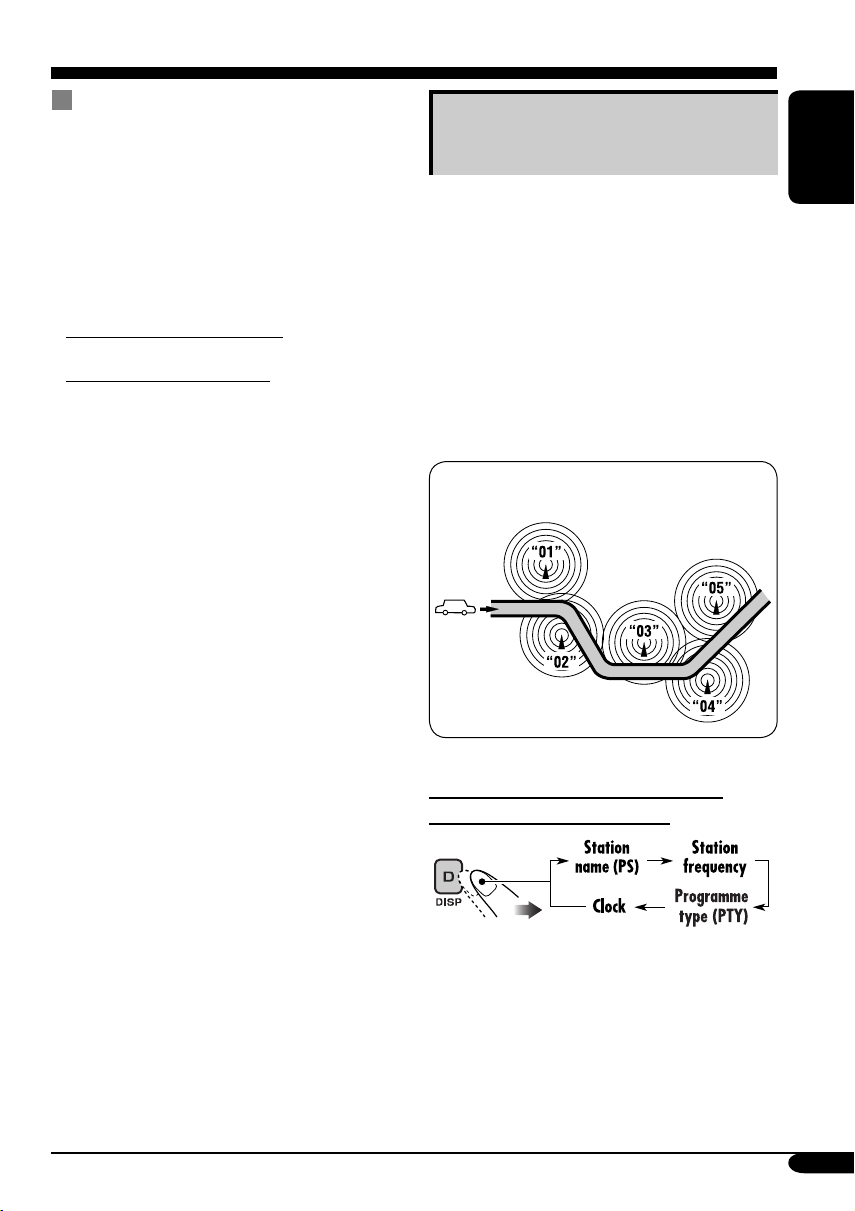
PTY Standby Reception
PTY Standby Reception allows the receiver
to switch temporarily to your favorite PTY
programme from any source other than AM.
To activate and select your favorite PTY
code for PTY Standby Reception, see page
40.
The PTY indicator either lights up or flashes.
• If the PTY indicator lights up, PTY Standby
Reception is activated.
• If the PTY indicator flashes, PTY Standby
Reception is not yet activated.
To activate PTY Standby Reception, tune in
to another station providing these signals. The
PTY indicator will stop flashing and remain
lit.
To deactivate the PTY Standby Reception,
select “OFF” for the PTY code (see page 40).
The PTY indicator goes off.
Tracking the same programme—
Network-Tracking Reception
When driving in an area where FM reception
is not sufficient enough, this receiver
automatically tunes in to another FM RDS
station of the same network, possibly
broadcasting the same programme with stronger
signals (see the illustration below).
When shipped from the factory, NetworkTracking Reception is activated.
To change the Network-Tracking Reception
setting, see “AF-REG” on page 39.
Programme A broadcasting on different
frequency areas (01 – 05)
ENGLISH
To check the current clock time while
listening to an FM RDS station
17
Page 18
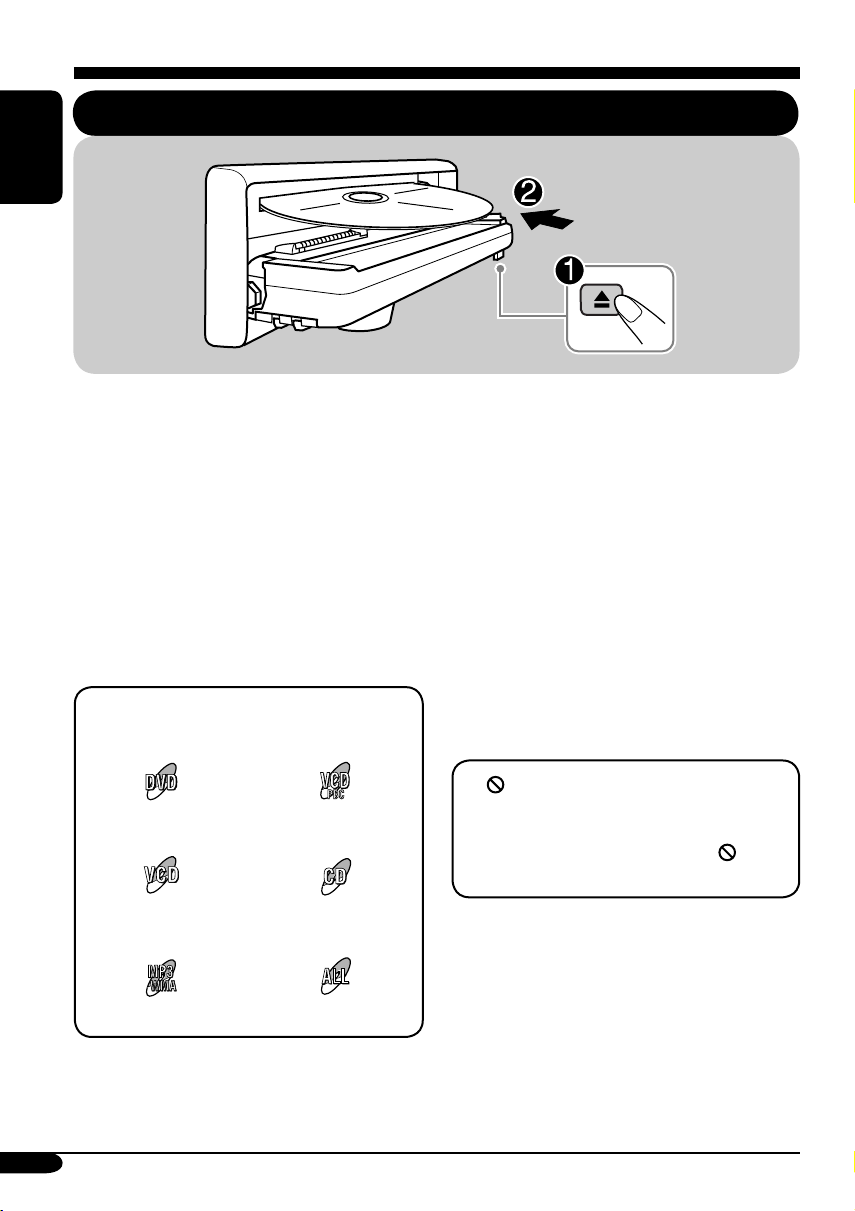
Disc operations
ENGLISH
Playing a disc in the receiver
The disc type is automatically detected, and
playback starts automatically (for DVD:
automatic start depends on its internal program).
If the current disc is an audio CD, CD Text,
MP3/WMA, or VCD without PBC, all tracks
will be played repeatedly until you change the
source or eject the disc.
• If a title list or disc menu appears while
playing a DVD or VCD with PBC, see “Disc
menu operations” on page 23.
The following marks are used to indicate
the playable discs....
DVD Video Video CD with PBC
only
Video CD with/without
PBC
MP3/WMA disc All discs listed here
Audio CD/
CD Text
Before performing any operations, make
sure the following....
• Turn on the monitor for playing a DVD or
VCD. If you turn on the monitor, you can also
control the audio CD, CD Text, and MP3/
WMA playback by referring to the monitor
screen. (See pages 27 and 28.)
• For DVD playback, you can change the Setup
Menu setting to your preference. (See pages
29 – 31.)
• The operations explained on pages 20 – 31 are
using the remote controller.
• When you want to operate the DVD/CD
player using the buttons on the control panel,
see “Other disc operations” on pages 32 – 35.
If “
” appears on the monitor when
pressing a button, the receiver cannot accept
an operation you have tried to do.
• In some cases, without showing “
operations will not be accepted.
• Microsoft and Windows Media are either
registered trademarks or trademarks of
Microsoft Corporation in the United States
and/or other countries.
,”
18
Page 19
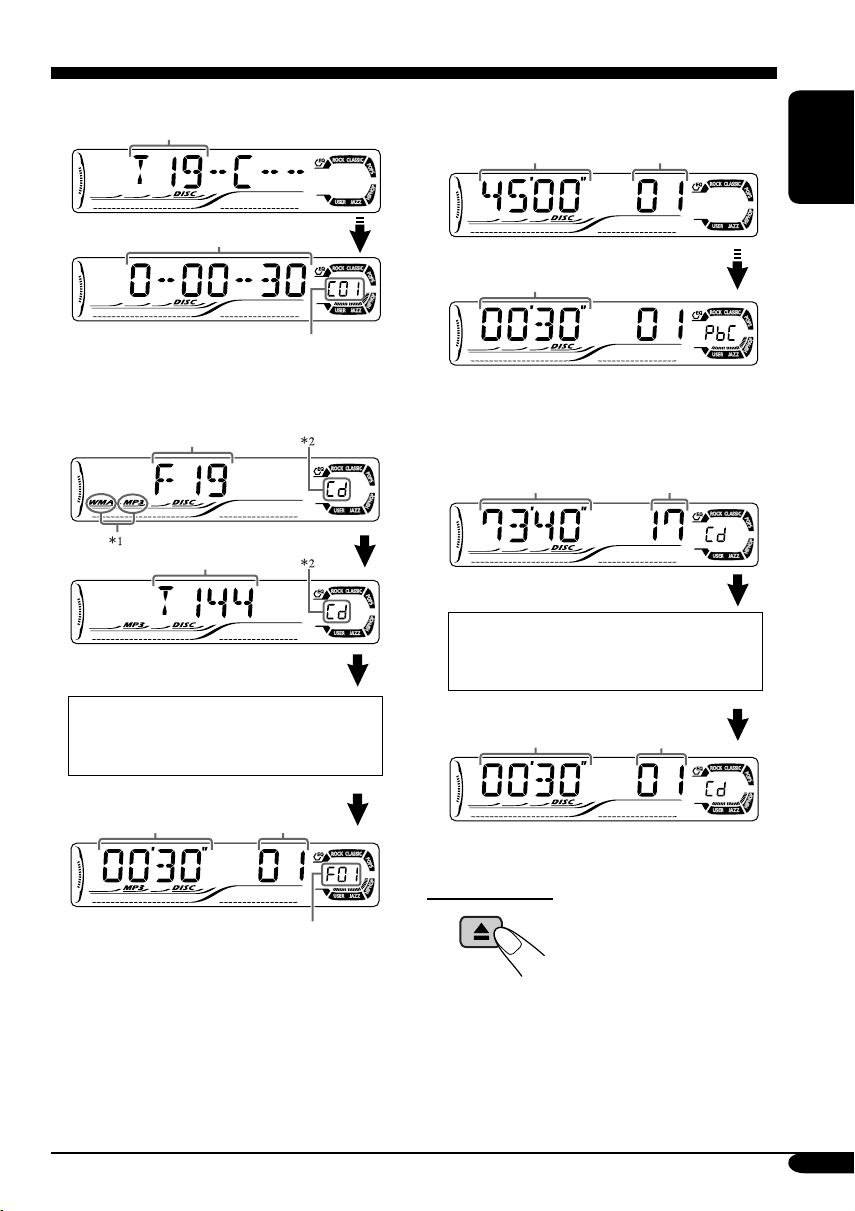
• When inserting a DVD disc:
Total title number
Elapsed playing time
Current chapter number
• When inserting an MP3/WMA disc:
Total folder number
Total track number
Ex.: When an MP3 file is detected
• When inserting a VCD:
Total playing time
of the inserted disc
Elapsed playing
time
Total track number
of the inserted disc
• When inserting a CD Text/audio CD:
Total playing time
of the inserted disc
Total track number
of the inserted disc
CD Text: Disc title/performer =
Track title appears automatically
(see page 34).
ENGLISH
Disc information appears
automatically (see page 34).
Elapsed playing
time
1
*
Either the MP3 or WMA indicator lights up
Current track
number
Current folder number
depending on the detected file.
2
*
Does not light up for DVD-R/DVD-RW.
Elapsed playing
time
To eject the disc
Current track
number
19
Page 20
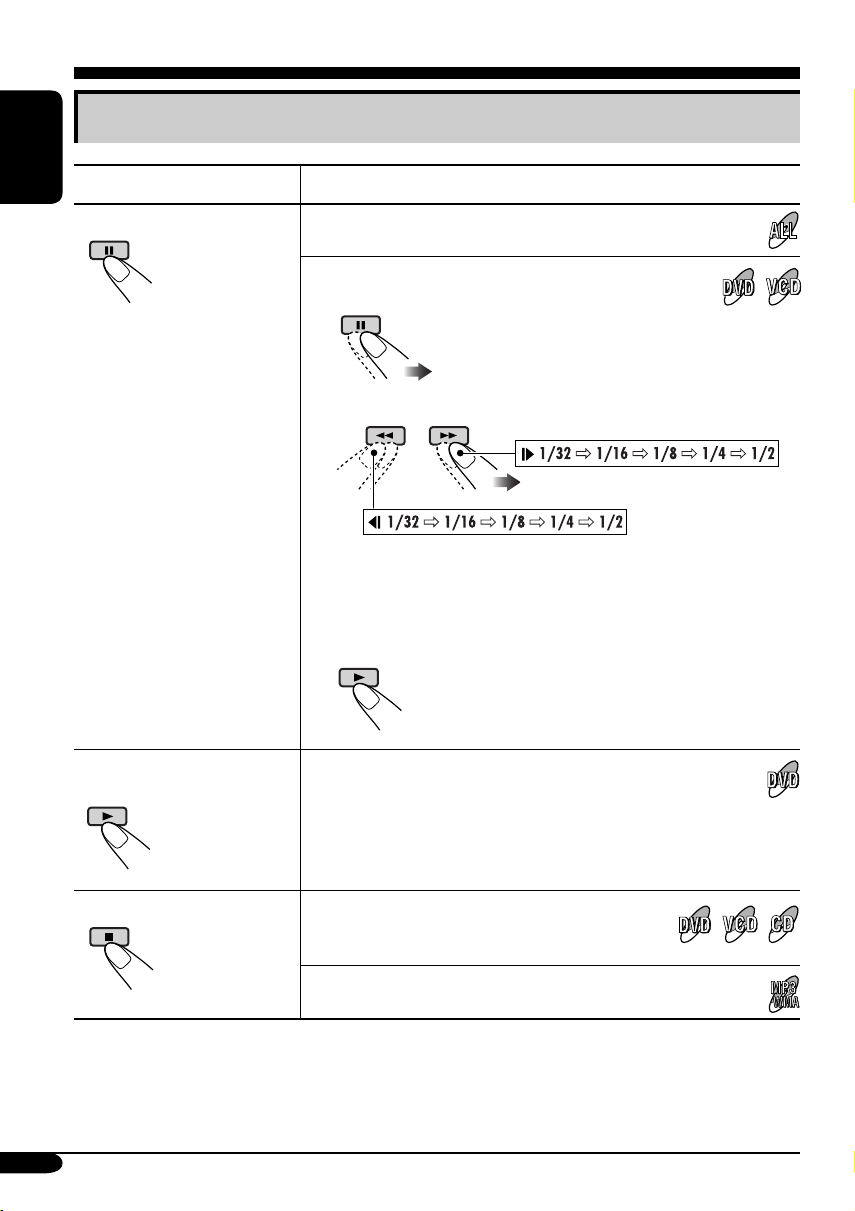
Basic operations
Operations Display indication and/or next operation
ENGLISH
To stop play temporarily
“PAUSE” illuminates on the display.
A still picture appears.
A Frame by frame playback
B Slow motion playback
• No sound comes out during Slow Motion Playback.
• When playing a VCD, Reverse Slow Motion Playback is
prohibited.
To resume normal play:
To replay the previous
scenes—One Touch Replay
To stop playback
* During play, on-screen guide icons appear on the monitor for a while (see page 48).
20
The playback position moves back about 10 seconds before
the current position.
• This function works only within the same title.
• For some DVDs, this function does not work.
When you start playback again, playback
starts from where it has been stopped
(Resume play).
When you start playback again, playback starts from
the beginning of the last track.
Page 21
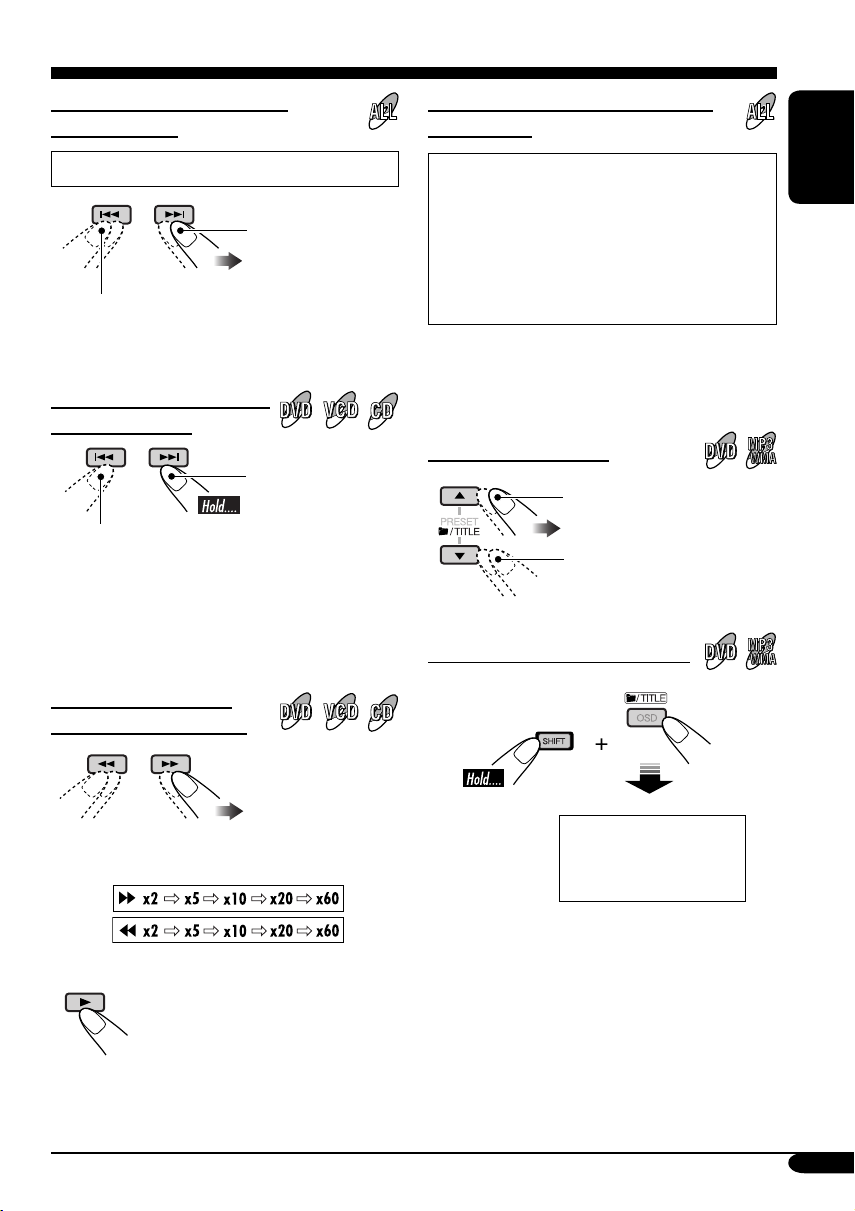
To go to the next or previous
chapters/tracks
To locate a particular title/chapter/
track directly
• For DVD: During play or pause
To the following
chapters/tracks.
To go back to the beginning of the current
chapter/track, then the previous chapters/tracks.
To fast-forward or reverse
the chapter/track
Fast-forwards.
Reverses.
* The search speed changes to x2 ] x10 for all
discs (DVD, VCD, CD), but the information
shown on the monitor is only for DVD/VCD.
To forward or reverse
search the chapter/track
• For DVD: During play or pause—select a
chapter.
During stop—select a title.
• For VCD: While PBC (see page 23) is not
in use.
• For MP3/WMA: Select a track within the
same folder.
Select the number corresponding to the item
you want (see page 9).
To locate a title/folder
To the next title/folder.
To the previous title/folder.
To locate a particular title/folder
ENGLISH
The information shown is only for DVD/VCD:
• To resume normal speed
Within 10 seconds,
press the number
buttons (see page 9).
21
Page 22
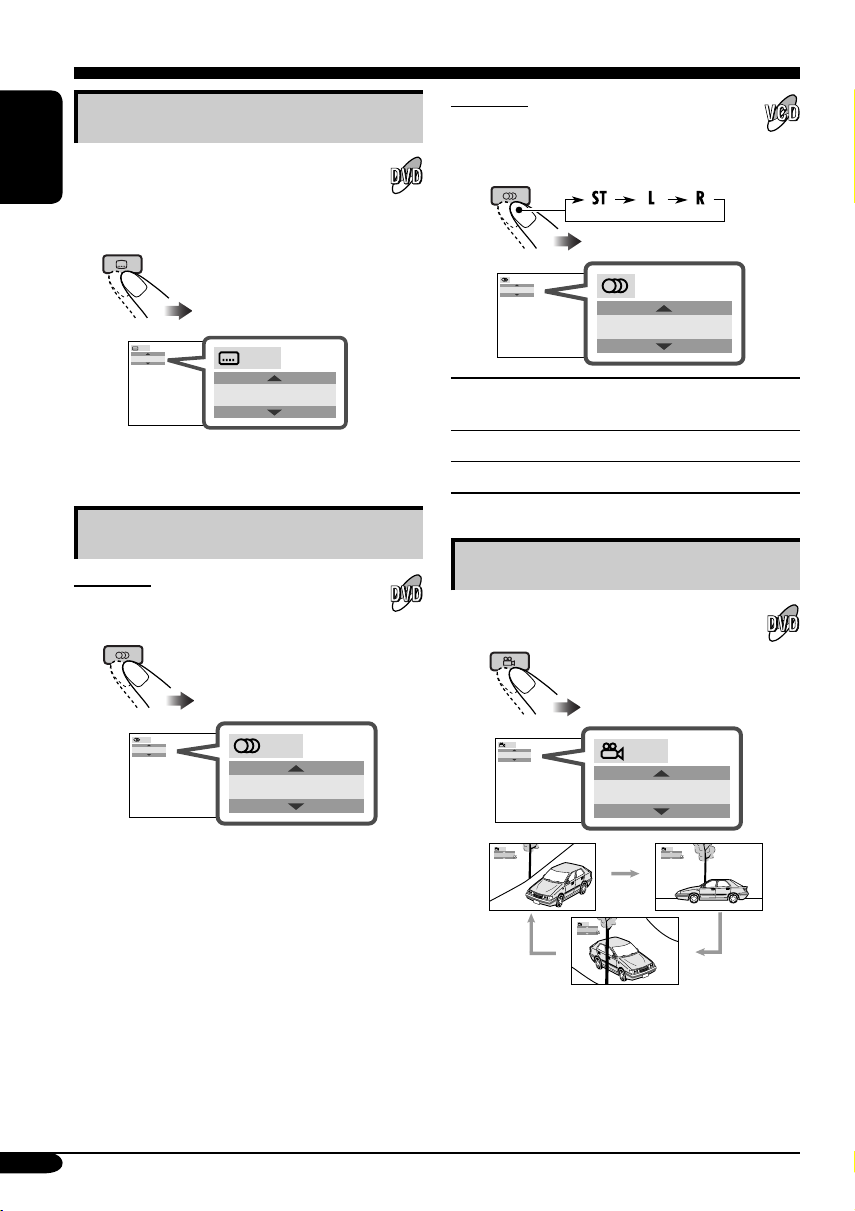
DVD/VCD special functions
Selecting subtitles
You can select the language of the subtitle
to be shown on the monitor.
ENGLISH
• You can set the initial subtitle language
using the setup menu (see page 30).
For VCD:
You can select the audio channel to
play. (This is convenient when playing a
Karaoke VCD.)
ST
1/3
ENGLISH
1/3
ENGLISH
Ex.: When the disc has 3 options
Selecting audio languages
For DVD:
You can select the language to listen to if
the disc has multiple audio languages.
1/3
ENGLISH
Ex.: When the disc has 3 options
1/3
ENGLISH
ST
To listen to normal stereo (left/right)
ST:
playback.
To listen to the L (left) audio channel.
L:
To listen to the R (right) audio channel.
R:
Selecting multi-angle views
You can view the same scene at different
angles if the disc has multi-angle views.
1/3
1
1/3
1
1/3
1
1/3
2
22
1/3
3
Ex.: When the disc has 3 multi-angle views
• For some DVDs and VCDs, changing the
subtitle language, audio language (or audio
channel) without using the disc menu is
prohibited.
Page 23
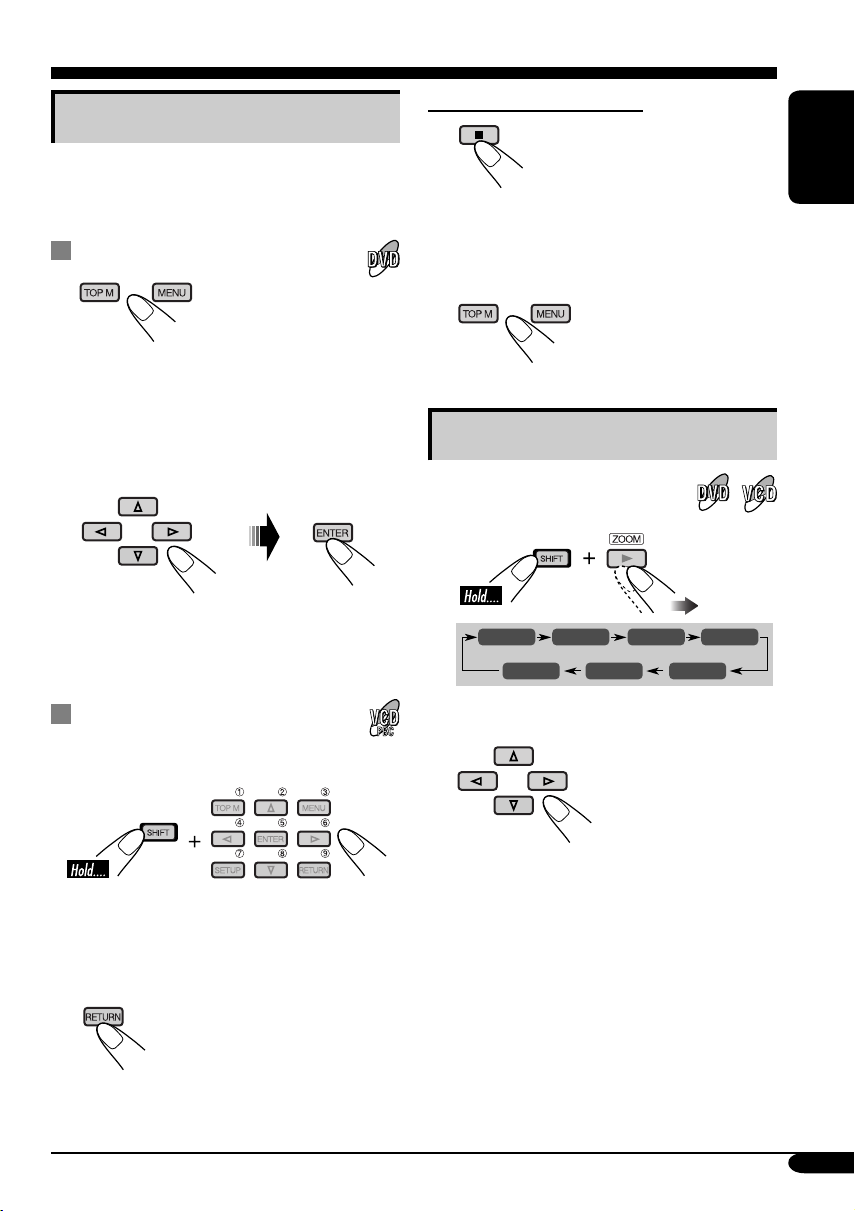
Disc menu operations
Menu-driven playback is possible while playing
back a DVD with menu-driven features or a
VCD with the PBC (PlayBack Control).
While playing a DVD
1
A title list or disc menu will appear on the
monitor.
Canceling the PBC playback
1
ENGLISH
2 Select a track to start normal playback using
the number buttons (see page 9).
To resume the PBC function
2 Select the item you want on the
menu.
Selected item starts playback.
• On some discs, you can also select items
using the corresponding number buttons.
While playing a VCD
• When a list of items is displayed on the
monitor.
• To select a number greater than 9, see “How
to select a number” on page 9.
To return to the previous menus
Zoom in
1
ZOOM 1 ZOOM 2 ZOOM 3 ZOOM 4
ZOOM OFF
2
Move the zoomed-in portion.
To cancel zoom, select “ZOOM OFF” in
step 1.
ZOOM 5ZOOM 6
23
Page 24
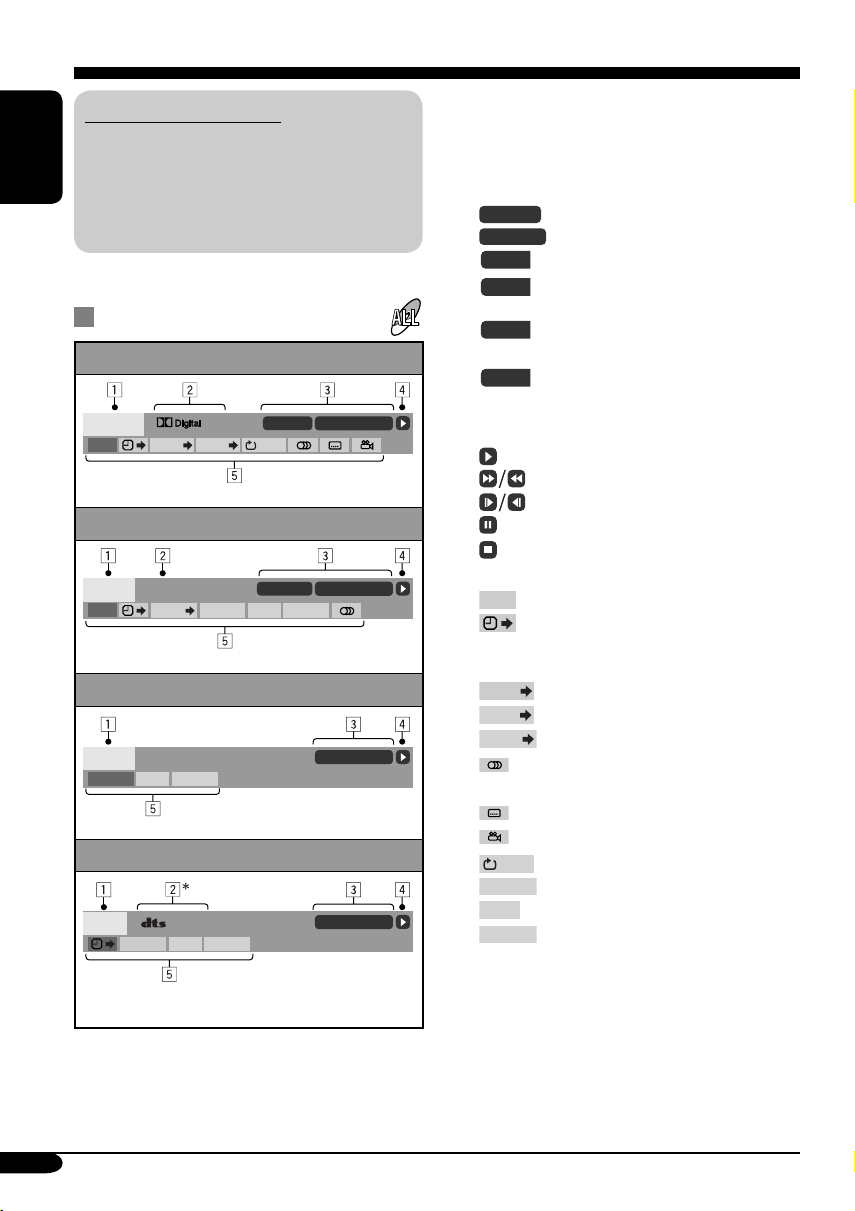
On-Screen disc operations
About the On-Screen Bar
You can check the disc information and use
some functions through the on-screen bar.
• For audio CD, CD Text, and MP3/WMA
ENGLISH
disc you can also use the control screen
and list screen (see pages 27 and 28).
On-Screen bars
DVD
DVD -V
TIME TITLE CHAP
VCD
VCD
TIME
PBC
TRACK REPEAT
MP3/WMA
FILE
REPEAT
RANDOMINTRO
CD Text/audio CD
CD
5. 1ch
REPEAT
2ch
RANDOMINTRO
T02-C03 TOTAL 1:25:58
OFF
TRACK 01 TIME 00:36
RANDOMINTRO
TIME 00:00:36
TIME 00:36
1 Disc type
2 • Audio signal format type (for DVD and
DTS audio CD)
• PBC (only for VCD)
3 Playback information
Current track/chapter
T02-C03
TRACK 01
TOTAL
T. REM
Current track
Elapsed playing time of the disc
Remaining disc time (for VCD)/
remaining title time (for DVD-V)
TIME
Elapsed playing time of the
current chapter/track
REM
Remaining time of the current
chapter/track
4 Playback condition
Playback
Forward/reverse search
Forward/reverse slow-motion
Pause
Stop
5 Operation icons
Time indication
TIME
Time Search—Enter the elapsed
playing time of the current title
or of the disc.
TITLE
Title Search
CHAP
Chapter Search
TRACK
Track Search
Change the audio language or
audio channel.
Change the subtitle language.
Change the view angle.
Repeat play (for DVD)
OFF
REPEAT
Repeat play (for other discs)
INTRO
Intro play
RANDOM
Random play
* Only for DTS audio CD.
24
Page 25
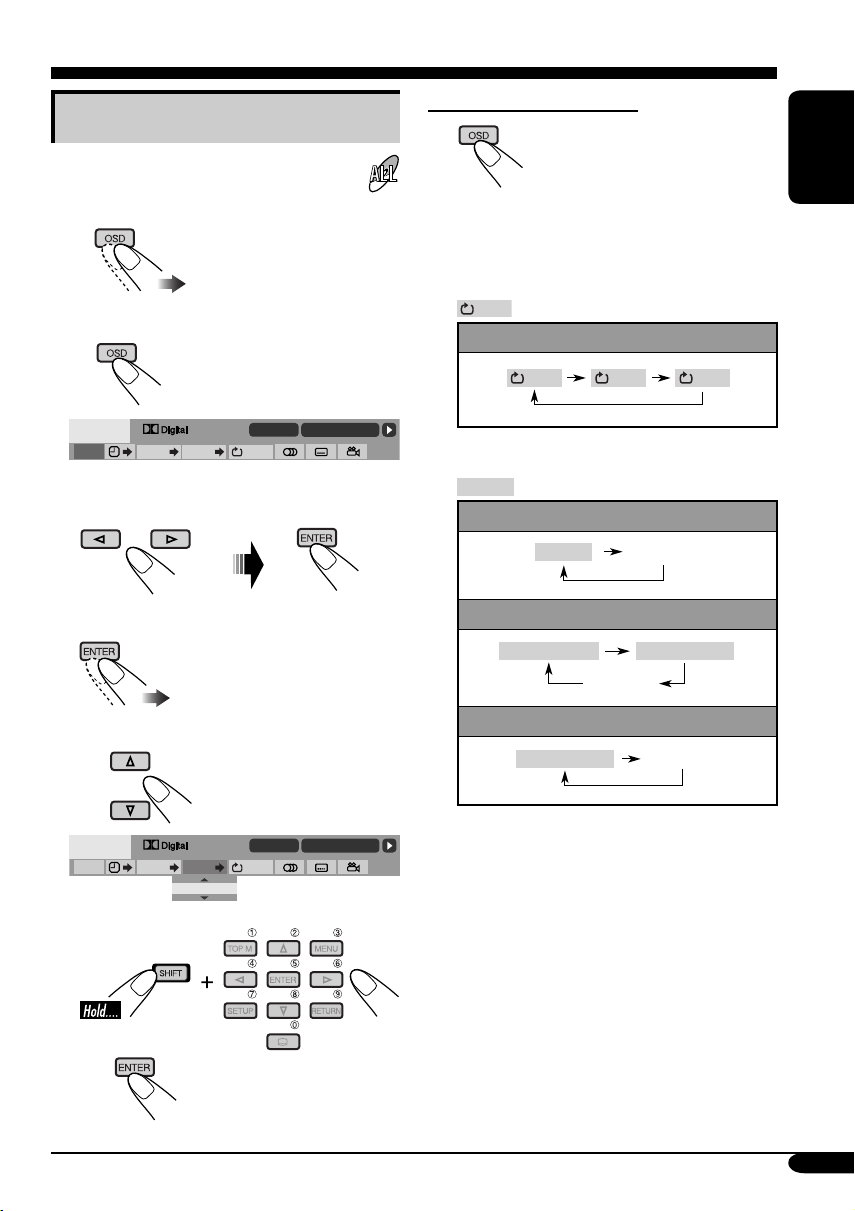
Basic on-screen bar operations
To erase the on-screen bar
1 Display the on-screen bar.
• For DVD/VCD:
(twice)
• For other discs:
DVD -V
TIME TITLE CHAP
2ch
T02-C03 TOTAL 1:25:58
OFF
2 Select an item.
3 Make a selection.
• If pop-up menu appears...
1
• The selectable options for Repeat/Intro/
Randam plays:
OFF
Repeat play
DVD:
OFF CHAP TITLE
REPEAT
Repeat play
VCD (while PBC is not in use):
REPEAT
(Canceled)
MP3/WMA:
REPEAT TRACK
REPEAT FOLDER
(Canceled)
CD Text/audio CD:
REPEAT TRACK
(Canceled)
ENGLISH
DVD -V
TIME TITLE CHAP
or
2
2ch
T02-C03 TOTAL 1:25:58
OFF
_ _
To be continued....
25
Page 26
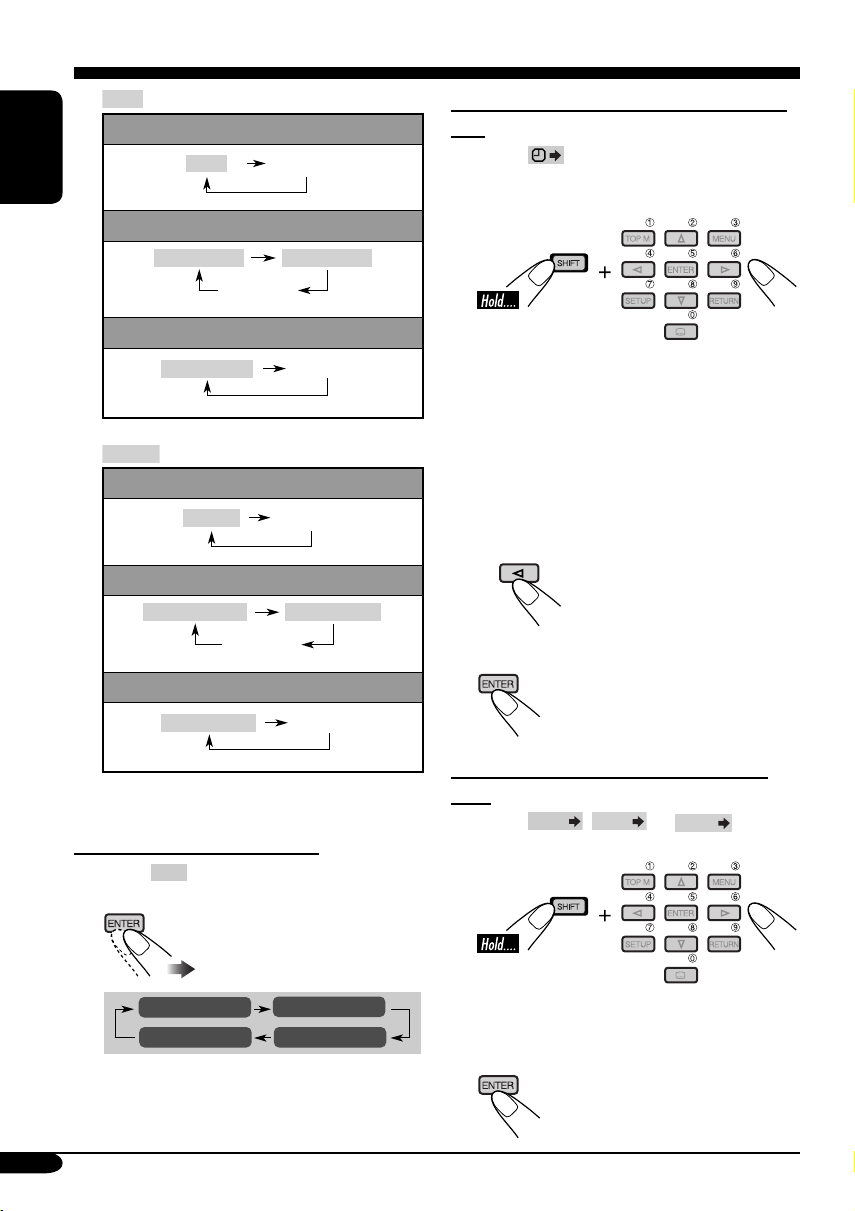
INTRO
VCD (while PBC is not in use):
ENGLISH
MP3/WMA:
CD Text/audio CD:
RANDOM
VCD (while PBC is not in use):
MP3/WMA:
CD Text/audio CD:
Intro play
INTRO
INTRO TRACK
(Canceled)
INTRO TRACK
Random play
RANDOM
RANDOM FOLDER
RANDOM DISC
(Canceled)
INTRO FOLDER
(Canceled)
(Canceled)
(Canceled)
RANDOM DISC
(Canceled)
To search for a particular point by playing
time
1 Select .
2 Enter the elapsed playing time of the current
title or of the disc.
Ex.: • To enter 1 (hours): 02 (minutes): 00
(seconds), press 1, 0, 2, 0, then 0.
• To enter 54 (minutes): 00 (seconds),
press 0, 5, 4, 0, then 0.
• It is always required to enter the hour
digit (even “0” hour), but it is not
required to enter trailing zeros (the last
two digits in the examples above).
• To correct a misentry, press...
3 Finish the procedure.
Refer also page 25 for the following operations.
To change the time information
1 Select
2 Change the time information.
26
TIME
.
TIME 0:00:58
REM 0:11:23
TOTAL 1:01:58T. REM 0:35:24
To search for a particular title/chapter/
track
1 Select
TITLE
2 Enter the number.
• To correct a misentry, press the number
button until the correct number is entered.
3 Finish the procedure.
,
CHAP
, or
TRACK
.
Page 27
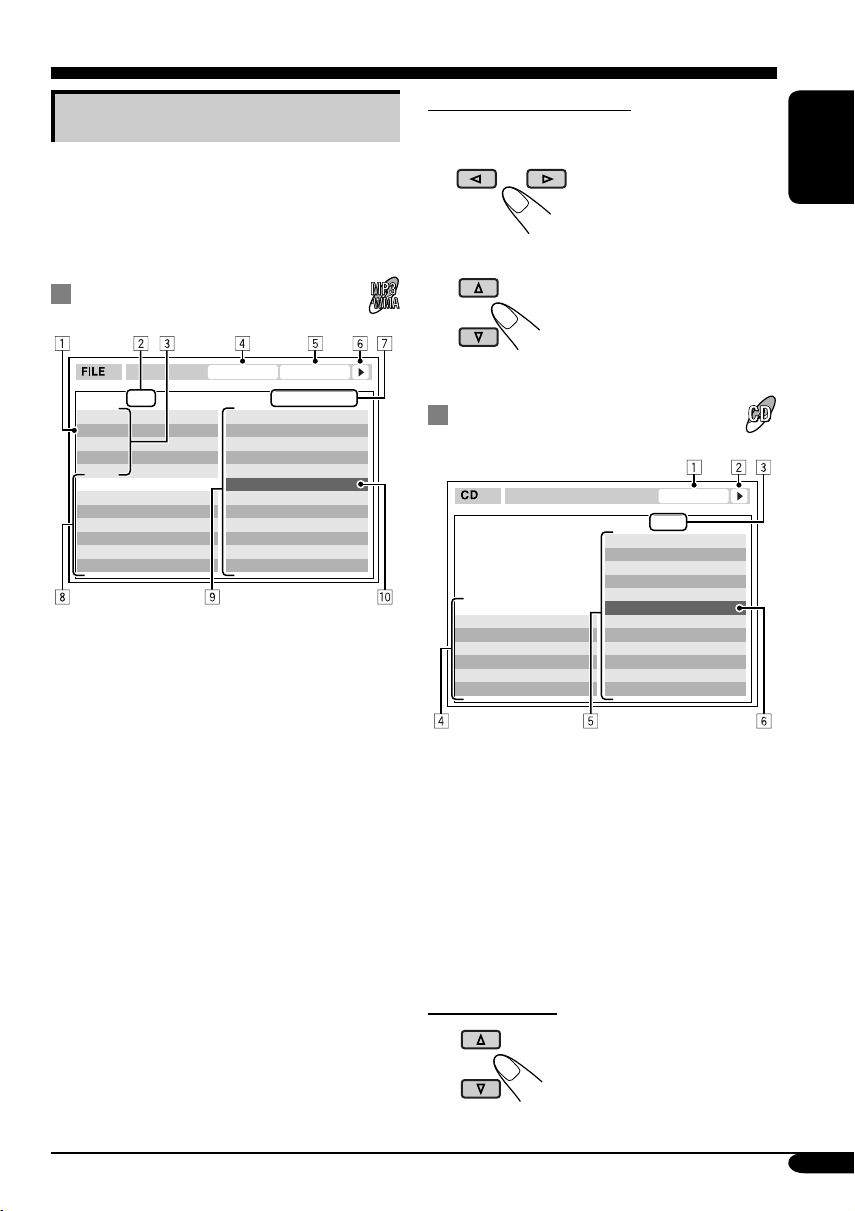
Basic control screen operations
You can search for and play the desired items
through the control screen.
• The control screen automatically appears on
the monitor when you insert a disc.
MP3/WMA control screen
TIME 00:00:14REPEAT TRACK
FOLDER : 2 / 3
01 Music
02 Music
03 Music
Track Information
Album
Weather
Artist
Robert M. Smith
Title
Rain
1 Current folder
2 Current folder number/total folder number
3 Folder list
4 Selected playback mode
5 Elapsed playing time of the current track
6 Operation mode icon
‰ (play), 7 (stop), 8 (pause)
7 Current track number/total number of tracks
in the current folder (total number of tracks
on the disc)
8 Track information
9 Track list
p Current track (highlighted bar)
Track : 5 / 14 (Total 41)
Cloudy.mp3
Fair.mp3
Fog.mp3
Hail.wma
Indian summer.mp3
Rain.mp3
Shower.mp3
Snow.mp3
Thunder.wma
Typhoon.mp3
Wind.mp3
Winter sky.mp3
To select a folder or track
1 Select “Folder” column or “Track” column
on the control screen.
2 Select a folder or track.
CD Text/audio CD control
screen
TIME 00:14
Tra c k : 5 / 14
Cloudy
Fair
Fog
Hail
Track Information
Album
Four seasons
Artist
Robert M. Smith
Title
Rain
1 Elapsed playing time of the current track
2 Operation mode icon
‰ (play), 7 (stop), 8 (pause), ¡ (fast-
forward), 1 (reverse)
3 Current track number/total number of tracks
on the disc
4 Track information
5 Track list
6 Current track (highlighted bar)
Indian summer
Rain
Shower
Snow
Thunder
Typhoon
Wind
Winter sky
ENGLISH
To select a track
27
Page 28
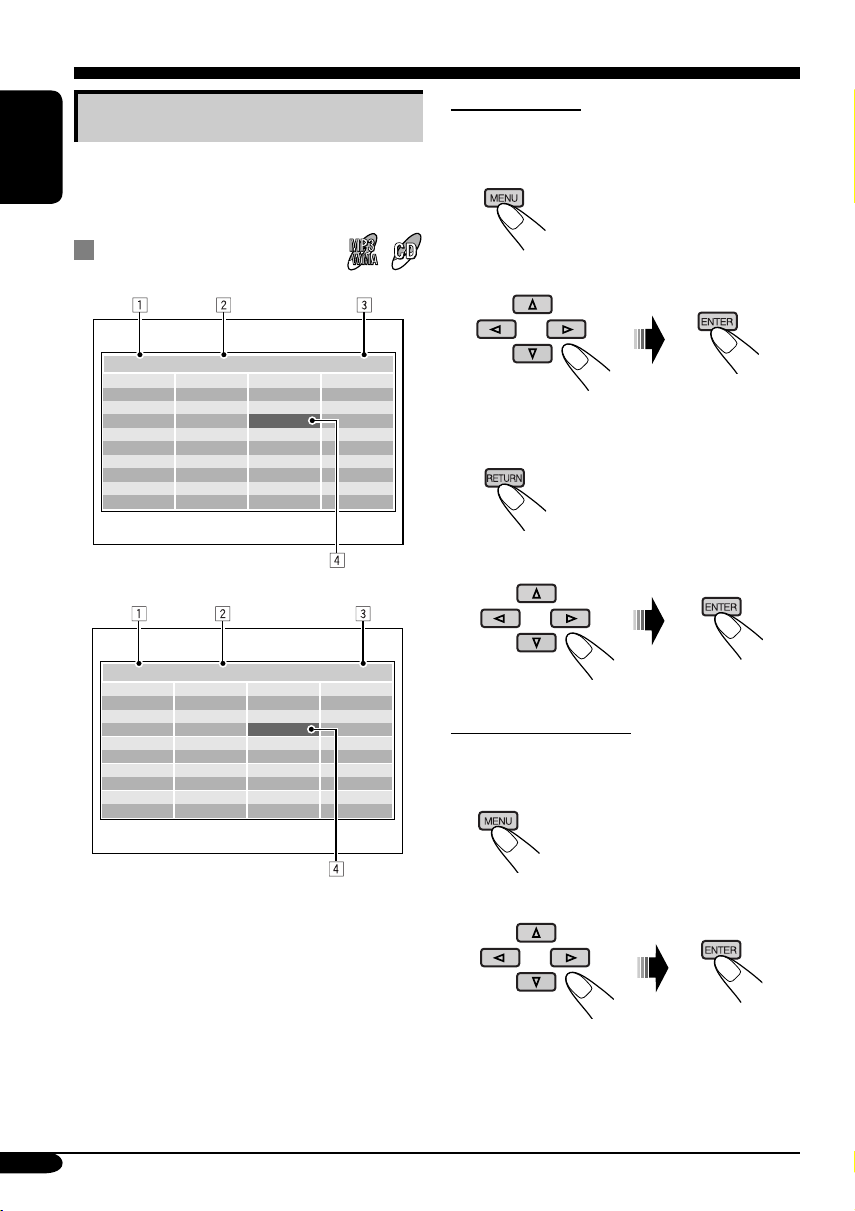
List screen operations
You can display the folder list/track list before
starting play. On this list, you can confirm the
ENGLISH
contents and start playing a disc.
Folder/track list screens
Folder list (MP3/WMA)
For MP3/WMA:
While stop...
1 Display the folder list.
Each time you press the button,
the list screen comes on and
goes off.
2 Select a folder on the list.
Folder : 153/240 Track 154/198 Page : 4/6
fol130
fol131
fol132
fol133
fol134
fol135
fol136
fol137
fol138
fol139
fol140
fol141
fol142
fol143
fol144
fol145
fol146
fol147
fol148
fol149
fol150
fol151
fol152
fol153
fol154
fol155
fol156
fol157
fol158
fol159
fol160
fol161
fol162
fol163
fol164
fol165
fol166
fol167
fol168
fol169
Track list (MP3/WMA/CD Text/audio CD)
Folder : 153/240 Track 154/198 Page : 4/6
file0131.mp3
file0132.mp3
file0133.wma
file0134.mp3
file0135.mp3
file0136.wma
file0137.wma
file0138.mp3
file0139.mp3
file0140.wma
file0141.mp3
file0142.mp3
file0143.mp3
file0144.mp3
file0145.wma
file0146.mp3
file0147.wma
file0148.mp3
file0149.wma
file0150.wma
file0151.wma
file0152.mp3
file0153.wma
file0154.mp3
file0155.mp3
file0156.mp3
file0157.mp3
file0158.wma
file0159.wma
file0160.wma
Ex.: Track list for MP3/WMA
file0161.wma
file0162.mp3
file0163.wma
file0164.mp3
file0165.wma
file0166.wma
file0167.wma
file0168.wma
file0169.mp3
file0170.wma
1 Current folder number/total folder number
(only for MP3/WMA)
2 Current track number/total number of tracks
in the current folder
3 Current page/total number of the pages
included in the list
4 Current folder/track (highlighted bar)
The track list of the selected folder appears.
To go back to the folder list
3 Select a track on the list.
For CD Text/audio CD:
While stop...
1 Display the track list.
Each time you press the button,
the list screen comes on and
goes off.
2 Select a track on the list.
28
Page 29
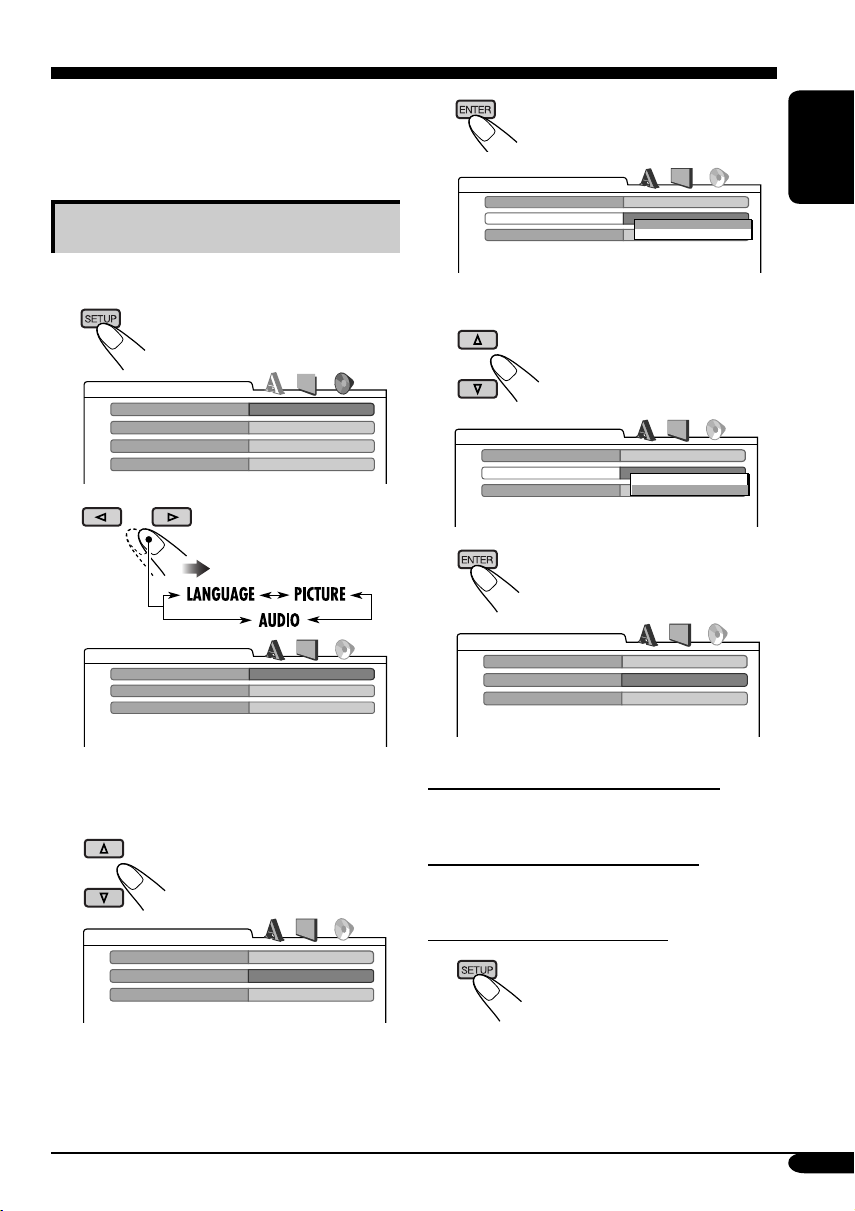
DVD setup menu
You can store the initial disc playback status.
• While playing, no change can be made on the
setup menu.
Basic setting procedure
While stop...
1
LANGUAGE
MENU LANGUAGE
AUDIO LANGUAGE
SUBTITLE
ON SCREEN LANGUAGE
2
AUDIO
DIGITAL AUDIO OUTPUT
DOWN MIX
D. RANGE COMPRESSION
ENGLISH
ENGLISH
ENGLISH
ENGLISH
STREAM/PCM
STEREO
ON
4
AUDIO
DIGITAL AUDIO OUTPUT
DOWN MIX
D. RANGE COMPRESSION
5 Select an option.
AUDIO
DIGITAL AUDIO OUTPUT
DOWN MIX
D. RANGE COMPRESSION
6
AUDIO
DIGITAL AUDIO OUTPUT
DOWN MIX
D. RANGE COMPRESSION
STREAM/PCM
STEREO
DOLBY SURROUND
STEREO
ON
STREAM/PCM
STEREO
DOLBY SURROUND
STEREO
ON
STREAM/PCM
DOLBY SURROUND
ON
ENGLISH
Ex.: When selecting the “AUDIO” menu
3 Select an item you want to set up.
AUDIO
DIGITAL AUDIO OUTPUT
DOWN MIX
D. RANGE COMPRESSION
Ex.: When selecting “DOWN MIX”
STREAM/PCM
STEREO
ON
To set other items on the same menu
Repeat steps 3 to 6.
To set other items on other menus
Repeat steps 2 to 6.
To return to the normal screen
To be continued....
29
Page 30
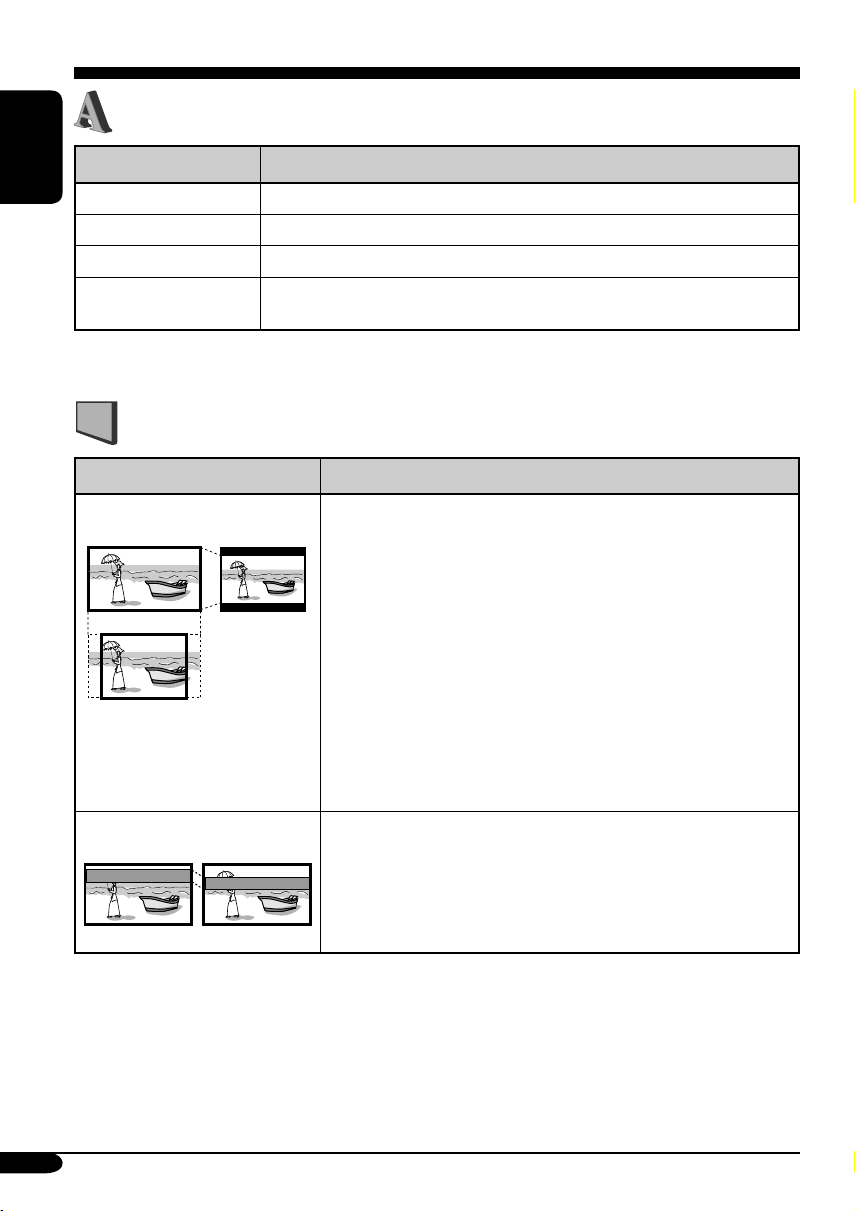
LANGUAGE menu
Item Contents
ENGLISH
MENU LANGUAGE
AUDIO LANGUAGE
SUBTITLE
ON SCREEN LANGUAGE
• For the LANGUAGE settings, see also the language codes list on page 45.
Select the initial disc menu language.
Select the initial audio language.
Select the initial subtitle language or erase the subtitle (OFF).
Select the language for the Setup menu and some indications shown on
the monitor.
PICTURE menu
Item Contents
MONITOR TYPE
16:9 4:3 LETTER BOX
4:3 PAN SCAN
OSD POSITION
Position 1 Position 2
Select the monitor type to watch a wide screen picture on your
monitor.
• 16:9 [MULTI]* : Select this when the aspect ratio of your
monitor is 16:9.
• 4:3 [MULTI]* LETTER BOX : Select this when the aspect
ratio of your monitor is 4:3. While viewing a wide screen
picture, the black bars appear on the top and the bottom of the
screen.
• 4:3 [MULTI]* PAN SCAN : Select this when the aspect
ratio of your monitor is 4:3.
While viewing a wide screen picture, the black bars do not
appear; however, the left and right edges of the pictures will
not be shown on the screen.
* Select [MULTI] options for the multi-color system TVs.
Select the on-screen bar position on the monitor.
• 1 : Higher position
• 2 : Lower position
30
Page 31

AUDIO menu
Item Contents
DIGITAL AUDIO OUTPUT
DOWN MIX
D.RANGE COMPRESSION
Select the signal format to be emitted through the DIGITAL OUT
(Optical) terminal on the rear. For details, see page 49.
• PCM ONLY : Select this when connecting an amplifier or a decoder
incompatible with Dolby Digital, DTS, MPEG Audio, or connecting
to a recording device.
• DOLBY DIGITAL/PCM : Select this when connecting an amplifier
or a decoder compatible with Dolby Digital.
• STREAM/PCM : Select this when connecting an amplifier or a
decoder compatible with Dolby Digital, DTS, and MPEG Audio.
When playing back a multi-channel DVD disc, this setting affects
the signals reproduced through the LINE OUT jacks (and through
the DIGITAL OUT terminal when “PCM ONLY” is selected for
“DIGITAL AUDIO OUTPUT”).
• DOLBY SURROUND : Select this when you want to enjoy multi-
channel surround audio by connecting an amplifier compatible with
Dolby Surround to this receiver.
• STEREO : Normally select this.
You can enjoy a powerful sound at low or middle volume levels while
playing a Dolby Digital software.
• AUTO : Select this to apply the effect to multi-channel encoded
software (excluding 1-channel and 2-channel software).
• ON : Select this to always use this function.
ENGLISH
31
Page 32

Other disc operations
In this section, you can learn how to use the
buttons on the control panel in order to operate
the DVD/CD player.
ENGLISH
Basic operations
To stop playback
To start playback again
To eject a disc
To fast-forward or
reverse the chapter/track
To go to the next or previous folders
To next folders.
To previous folders.
To locate a particular title/chapter/
folder/track directly
• For DVD: During play or pause—select a
chapter.
During stop—select a title.
• For VCD: While PBC (see page 23) is
not in use.
To select a number from 1 – 6:
To select a number from 7 – 12:
Fast-forwards.
Reverses.
* The search speed changes to x2 ] x10 for all
discs (DVD, VCD, CD), but the information
shown on the monitor is only for DVD/VCD.
To go to the next or previous
chapters/tracks
For DVD: During play or pause
To the following tracks.
To the beginning of the current track, then the
previous tracks.
32
• The number buttons can also use to select
item on the PBC menu.
• To use folder search on MP3/WMA discs, it
is required that folders are assigned with
2-digit number at the beginning of their folder
names—01, 02, 03, and so on.
• To select a particular track in a folder (for
MP3/WMA disc) after selecting a folder:
Page 33

To go to a chapter/track quickly
• For DVD: During play or pause.
• For VCD: While PBC (see page 23) is not
in use.
• For MP3/WMA: Select a track within the
same folder.
1
2
First time you press 5 or ∞ button, the
chapter/track skips to the nearest higher
or lower chapter/track with a number of
multiple ten (ex. 10th, 20th, 30th).
Then each time you press the button, you
can skip 10 chapters/tracks.
• After the last chapter/track, the first
chapter/track will be selected and vice
versa.
Prohibiting disc ejection
You can lock a disc in the loading slot.
ENGLISH
To cancel the prohibition, repeat the same
procedure.
3
Each time you press the button
consecutively, the next or previous chapters/
tracks is located and played back.
33
Page 34

Changing the display information
ENGLISH
While playing an audio CD or a CD
Text
*1 If no title is assigned to an audio CD,
“NO NAME” appears. To assign a title
to an audio CD, see page 41.
• When “TAG DISP” is set to “TAG
OFF”
While playing a DVD
34
While playing an MP3 or a WMA
disc
• When “TAG DISP” is set to “TAG
ON” (see page 40)
2
*
If an MP3 or a WMA file does not
have ID3 tags, folder name and file
name appear. In this case, the TAG
indicator will not light up.
While playing a VCD
Page 35

Selecting the playback modes
You can use only one of the following playback modes at a time.
1
2 Select your desired playback mode.
ENGLISH
Repeat play
• For DVD: During play or pause.
• For VCD: While PBC (see page 23) is
not in use.
Ex.: When “TRK RPT” is selected while
playing an MP3 disc
Random play
• For VCD: While PBC (see page 23) is
not in use.
Mode
Plays repeatedly
CHP RPT*1 : The current chapter.
TIT RPT*
TRK RPT*
FLDR RPT*
RPT OFF
• RPT lights up.
1
: The current title.
• and RPT light up.
2
: The current track.
• RPT lights up.
3
: All tracks of the current folder.
• and RPT light up.
:
For DVD: Cancels Repeat play.
For other discs: All tracks of
the disc.
Mode
Plays at random
FLDR RND*3 : All tracks of the current folder,
then tracks of the next folder
and so on.
DISC RND
RND OFF
• RND and light up.
: All tracks of the disc.
• RND and light up.
: Cancels.
Ex.: When “DISC RND” is selected while
playing an MP3 disc
1
Only while playing a DVD disc.
*
2
*
Except for DVD discs.
3
*
Only while playing an MP3 or WMA disc.
35
Page 36

Sound adjustments
Selecting preset sound modes
ENGLISH
You can select a preset sound mode suitable to
the music genre.
~
Ÿ
Ex.: When “ROCK” is selected
Indication pattern for each sound mode:
ROCKUSER
CLASSICJAZZ
HIP HOP POPS
36
Page 37

Storing your own sound
adjustments
4 Select a frequency to adjust.
You can adjust the sound modes and store your
own adjustments in memory.
1
5 Adjust the level (–05 to +05).
2
6 Repeat steps 4 and 5 to adjust the
other frequency bands.
Enter the sound adjustment mode.
3
7 Store the adjustments in the
respective mode.
Sound modes (preset frequency level settings)
The list below shows the preset frequency level settings for each sound mode.
ENGLISH
Sound mode
USER 00 00 00 00 00 00 00
ROCK +03 +02 00 00 +01 +02 +01
CLASSIC +01 +03 +01 00 00 +02 00
POPS 00 +02 00 00 00 +01 +02
HIP HOP +04 +01 –01 –02 00 +01 00
JAZZ +03 +02 +01 +01 +01 +03 +01
60 Hz 150 Hz 400 Hz 1 kHz 2.4 kHz 6 kHz 15 kHz
Preset equalizing values
37
Page 38

Adjusting the sound
You can adjust the sound characteristics to your
preference.
ENGLISH
1
Ex.: When “FAD” is selected
2
Indication pattern changes
as you adjust the level.
Indication To do: Range
FAD*1
(fader)
Adjust the front
and rear speaker
balance.
BAL
(balance)
Adjust the left
and right speaker
balance.
LOUD
(loudness)
Boost low and
high frequencies
to produce a wellbalanced sound at
low volume level.
VOL. A*
(volume
adjust)
VOL*
(volume)
2
Adjust and store
the volume level
of each source.
3
Adjust the
volume.
*1 If you are using a two-speaker system, set
the fader level to “00.”
2
*
You cannot make an adjustment if the source
is FM. “FIX” will appear.
3
*
Normally the control dial works as the
volume control. So you do not have to select
“VOL” to adjust the volume level.
4
*
Depending on the amplifier gain control
setting. (See page 40 for details.)
R06
(Rear only)
to
F06
(Front only)
L06
(Left only)
to
R06
(Right only)
LOUD ON
J
LOUD OFF
–05 (min.)
to
+05 (max.)
00 (min.)
to
30 or 50
(max.)*
4
38
Page 39

General settings — PSM
Basic procedure
3 Adjust the PSM item selected.
You can change PSM (Preferred Setting Mode)
items listed in the table that follows.
1
4 Repeat steps 2 and 3 to adjust the
other PSM items if necessary.
2 Select a PSM item.
Indications Selectable settings, [reference page]
DEMO
Display demonstration
CLOCK H
Hour adjustment
CLOCK M
Minute adjustment
DEMO ON : [Initial]; Display demonstration will be activated
DEMO OFF : Cancels.
0 – 23 (1 – 12), [11]
[Initial: 0 (0:00)]
00 – 59, [11]
[Initial: 00 (0:00)]
5 Finish the procedure.
automatically if no operation is done for about
20 seconds, [11].
ENGLISH
24H/12H
24 hours or 12 hours time
display
CLK ADJ
Clock adjustment
AF-REG
Alternative frequency/
regionalization reception
12H O 24H, [11]
[Initial: 24H]
AUTO : [Initial]; The built-in clock is automatically adjusted
using the CT (clock time) data in the RDS signal.
OFF : Cancels.
When the received signals from the current station become weak...
AF : [Initial]; Switches to another station (the programme
may differ from the one currently received), [17].
• The AF indicator lights up.
AF REG : Switches to another station broadcasting the same
programme.
• The AF and REG indicators light up.
OFF : Cancels.
To be continued....
39
Page 40

Indications Selectable settings, [reference page]
PTY-STBY
PTY standby
ENGLISH
TA VOL
Traffic announcement
volume
P-SEARCH
Programme search
LEVEL
Audio level meter
DIMMER
Dimmer
TEL
Telephone muting
SCROLL*
Scroll
2
Activates PTY Standby Reception with one of the 29 PTY codes, [17].
OFF [Initial] and 29 PTY codes [15]
[Initial: VOL 20]; VOL 00 — VOL 30 or 50*1, [16]
ON : Using the AF data, the receiver tunes in to another
frequency broadcasting the same programme as the
original preset RDS station is if the preset station signals
are not sufficient.
OFF : [Initial]; Cancels.
ON : [Initial]; Activates the audio level indicator.
OFF : Cancels; sound mode indicator is shown, [36].
AUTO : [Initial]; Dims the display when you turn on the
headlights.
ON : Activates dimmer.
OFF : Cancels.
MUTING 1/MUTING 2: Select either one which mutes the sounds
while using the cellular phone.
OFF : [Initial]; Cancels.
ONCE : [Initial]; Scrolls the disc information once.
AUTO :
Repeats scrolling (5-second intervals in between).
OFF : Cancels.
• Even if “SCROLL” is set to “OFF,” you can scroll the display by
pressing D DISP for more than one second.
TAG DISP
Tag display
AMP GAIN
Amplifier gain control
1
*
Depends on the amplifier gain control.
2
*
Some characters or symbols will not be shown (and will be blanked) on the display
(Ex. “ABCå!d#” ]“ABCA D ”).
40
TAG ON : [Initial]; Shows the ID3 tag while playing MP3/WMA
tracks, [34].
TAG OFF : Cancels.
You can change the maximum volume level of this receiver.
LOW PWR : VOL 00 – VOL 30 (Select this if the maximum power
of the speaker is less than 50 W to prevent them from
damaging the speaker.)
HIGH PWR : [Initial]; VOL 00 – VOL 50
Page 41

Other main functions
Assigning titles to CDs
You can assign titles up to 8 characters and up
to 30 CDs.
• You cannot assign a title to a DVD, VCD,
CD Text, or an MP3/WMA disc.
1 Insert a CD.
2 Enter the title assignment mode.
Ex.: When you select “DISC” as the source
3 Assign a title.
1 Select a character.
4 Finish the procedure.
ENGLISH
To erase the entire title
In step 2 on the left column....
2 Move to the next (or previous)
character position.
3 Repeat steps 1 and 2 until you
finish entering the title.
41
Page 42

Detaching the control panel
When detaching or attaching the control panel,
be careful not to damage the connectors on
ENGLISH
the back of the control panel and on the panel
holder.
Detaching the control panel
Before detaching the control panel, be sure to
turn off the power.
Attaching the control panel
42
Page 43

External component operations
Playing an external component
You can connect an external component to the
LINE IN plug on the rear.
• For connection, see Installation/Connection
Manual (separate volume).
! Adjust the volume.
~
⁄ Adjust the sound as you want.
(See pages 36 – 38.)
ENGLISH
Ÿ Turn on the connected component
and start playing the source.
43
Page 44

Maintenance
How to clean the connectors
Frequent detachment will deteriorate the
connectors.
To minimize this possibility, periodically wipe
ENGLISH
the connectors with a cotton swab or cloth
moistened with alcohol, being careful not to
damage the connectors.
Connector
Moisture condensation
Moisture may condense on the lens inside the
DVD/CD player in the following cases:
• After starting the heater in the car.
• If it becomes very humid inside the car.
Should this occur, the DVD/CD player may
malfunction. In this case, eject the disc and
leave the receiver turned on for a few hours
until the moisture evaporates.
To keep discs clean
A dirty disc may not play correctly.
If a disc does become dirty, wipe
it with a soft cloth in a straight line
from center to edge.
• Do not use any solvent (for example,
conventional record cleaner, spray, thinner,
benzine, etc.) to clean discs.
To play new discs
New discs may have some rough
spots around the inner and outer
edges. If such a disc is used, this
receiver may reject the disc.
To remove these rough spots, rub the edges
with a pencil or ball-point pen, etc.
Do not use the following discs:
Warped
disc
How to handle discs
When removing a disc from
its case, press down the center
holder of the case and lift the
disc out, holding it by the
edges.
• Always hold the disc by the edges. Do not
touch its recording surface.
When storing a disc into its case, gently insert
the disc around the center holder (with the
printed surface facing up).
• Make sure to store discs into the cases after
use.
44
Center holder
Sticker
Disc
Sticker
residue
Stick-on
label
Page 45

Language codes
Code Language Code Language Code Language
AA
AB
AF
AM
AR
AS
AY
AZ
BA
BE
BG
BH
BI
BN
BO
BR
CA
CO
CS
CY
DZ
EL
EO
ET
EU
FA
FI
FJ
FO
FY
GA
GD
GL
GN
GU
HA
HI
HR
HU
HY
IA
IE
Afar
Abkhazian
Afrikaans
Ameharic
Arabic
Assamese
Aymara
Azerbaijani
Bashkir
Byelorussian
Bulgarian
Bihari
Bislama
Bengali, Bangla
Tibetan
Breton
Catalan
Corsican
Czech
Welsh
Bhutani
Greek
Esperanto
Estonian
Basque
Persian
Finnish
Fiji
Faroese
Frisian
Irish
Scots Gaelic
Galician
Guarani
Gujarati
Hausa
Hindi
Croatian
Hungarian
Armenian
Interlingua
Interlingue
IK
IN
IS
IW
JI
JW
KA
KK
KL
KM
KN
KO
KS
KU
KY
LA
LN
LO
LT
LV
MG
MI
MK
ML
MN
MO
MR
MS
MT
MY
NA
NE
NO
OC
OM
OR
PA
PL
PS
PT
QU
RM
Inupiak
Indonesian
Icelandic
Hebrew
Yiddish
Javanese
Georgian
Kazakh
Greenlandic
Cambodian
Kannada
Korean (KOR)
Kashmiri
Kurdish
Kirghiz
Latin
Lingala
Laothian
Lithuanian
Latvian, Lettish
Malagasy
Maori
Macedonian
Malayalam
Mongolian
Moldavian
Marathi
Malay (MAY)
Maltese
Burmese
Nauru
Nepali
Norwegian
Occitan
(Afan) Oromo
Oriya
Panjabi
Polish
Pashto, Pushto
Portuguese
Quechua
Rhaeto-Romance
RN
RO
RW
SA
SD
SG
SH
SI
SK
SL
SM
SN
SO
SQ
SR
SS
ST
SU
SW
TA
TE
TG
TH
TI
TK
TL
TN
TO
TR
TS
TT
TW
UK
UR
UZ
VI
VO
WO
XH
YO
ZU
Kirundi
Rumanian
Kinyarwanda
Sanskrit
Sindhi
Sangho
Serbo-Croatian
Singhalese
Slovak
Slovenian
Samoan
Shona
Somali
Albanian
Serbian
Siswati
Sesotho
Sundanese
Swahili
Tamil
Telugu
Tajik
Thai
Tigrinya
Turkmen
Tagalog
Setswana
Tonga
Turkish
Tsonga
Tatar
Twi
Ukrainian
Urdu
Uzbek
Vietnamese
Volapuk
Wolof
Xhosa
Yoruba
Zulu
ENGLISH
45
Page 46

More about this receiver
Basic operations
Turning on the power
• By pressing SOURCE on the receiver, you
can also turn on the power.
ENGLISH
Selecting the sources
• When no disc is loaded in the receiver,
“DISC” cannot be selected.
Turning off the power
• If you turn off the power while listening to a
disc, disc play will start automatically, next
time you turn on the power.
Tuner operations
Storing stations in memory
• During SSM search...
– All previously stored stations are erased and
stations are stored newly.
– Received stations are preset in No. 1 (lowest
frequency) to No. 6 (highest frequency).
– When SSM is over, the station stored in
No. 1 will be automatically tuned in.
• When storing a station manually, a previously
preset station is erased when a new station is
stored in the same preset number.
FM RDS operations
• Network-Tracking Reception requires two
types of RDS signals—PI (Programme
Identification) and AF (Alternative
Frequency) to work correctly. Without
receiving these data correctly, NetworkTracking Reception will not operate.
• If a Traffic Announcement is received,
the volume level (TA VOL) automatically
changes to the preset level.
• If you want to know more about RDS, visit
«http://www.rds.org.uk».
Disc operations
General
• In this manual, words “track” and “file” are
interchangeably used when referring to MP3/
WMA files and their file names.
• This receiver can also playback 8 cm discs.
• This receiver can only playback audio CD
(CD-DA) files if different type of files are
recorded in the same disc.
– The first track will be skipped if a different
type of file is detected first.
• When a disc has been loaded, selecting
“DISC” for the playback source starts disc
play.
Inserting a disc
• When a disc is inserted upside down,
“PLEASE” and “EJECT” appear alternately
on the display. Press 0 to eject the disc.
Playing a DVD-R/DVD-RW or CD-R/CD-RW
• Use only “finalized” discs.
• This receiver can play back only the files of
the same type which is first detected if a disc
includes both audio CD (CD-DA) files and
MP3/WMA files.
• Only for CD-R/CD-RW: This receiver can
play back multi-session discs; however,
unclosed sessions will be skipped while
playing.
• Some DVD-R/DVD-RW or CD-R/CD-RW
may not play back on this receiver because
of their disc characteristics, and for the
following causes:
– Discs are dirty or scratched.
– Moisture condensation occurs on the lens
inside the receiver.
– The pickup lens inside the receiver is dirty.
– CD-R/CD-RW on which the files are
written with “Packet Write” method.
46
Page 47

– DVD-R/DVD-RW which are not written
in UDF-Bridge Format (eg. UDF format or
ISO format).
– There are improper recording conditions
(missing data, etc.) or media conditions
(stain, scratch, warp, etc.).
•
DVD-RW/CD-RW may require a longer
readout time since the reflectance of DVD-RW/
CD-RW is lower than that of regular discs.
• Do not use the following DVD-R/DVD-RW
or CD-R/CD-RW:
– Discs with stickers, labels, or protective seal
stuck to the surface.
– Discs on which labels can be directly
printed by an ink jet printer.
Using these discs under high temperatures or
high humidities may cause malfunctions or
damages to discs.
Playing an MP3/WMA disc
• This receiver can play back MP3/WMA files
with the extension code <.mp3> or <.wma>
(regardless of the letter case—upper/lower)
recorded in either CD-R/CD-RW or in
DVD-R/DVD-RW.
• This receiver can show the names of albums,
artists (performer), and ID3 Tag (Version 1.0,
1.1, 2.2, 2.3, or 2.4) for MP3 files and WMA
files.
• This receiver can display only one-byte
characters. No other characters can be
correctly displayed.
• This receiver can play back MP3/WMA files
meeting the conditions below:
– Bit rate: MP3: 32 kbps — 320 kbps
WMA: 32 kbps — 192 kbps
– Sampling frequency:
48 kHz, 44.1 kHz, 32 kHz (for MPEG-1)
24 kHz, 22.05 kHz, 16 kHz (for MPEG-2)
48 kHz, 44.1 kHz, 32 kHz (for WMA)
– Disc format: ISO 9660 Level 1/ Level 2,
Romeo, Joliet, Windows long file name
• The maximum number of characters for file/
folder names vary among the disc format used
(includes 4 extension characters—<.mp3> or
<.wma>).
– ISO 9660 Level 1: up to 12 characters
– ISO 9660 Level 2: up to 31 characters
– Romeo: up to 128 characters
– Joliet: up to 64 characters
– Windows long file name: up to 128
characters
• This receiver can recognize the total of
1100 files, 250 folders (maximum of 999 files
per folder).
• This receiver can play back the files recorded
in VBR (variable bit rate).
The files recorded in VBR have a discrepancy
in elapsed time display, and do not show
the actual elapsed time. Especially, after
performing the search function, this difference
becomes noticeable.
• This receiver cannot play back the following
files:
–
MP3 files encoded with MP3i and MP3 PRO
format.
– MP3 files encoded in an unappropriated
format.
– MP3 files encoded with Layer 1/2.
– WMA files encoded with lossless,
professional, and voice format.
– WMA files which are not based upon
Windows Media
– WMA files copy-protected with DRM.
– WMA files recorded with MBR (Multiple
Bit Rate) format.
– Files which have the data such as WAVE,
ATRAC3, etc.
®
Audio.
Changing the source
• If you change the source, playback also stops
(without ejecting the disc).
Next time you select “DISC” for the playback
source, disc play starts from where it has been
stopped previously.
ENGLISH
To be continued....
47
Page 48

Ejecting a disc
• If the ejected disc is not removed within
15 seconds, the disc is automatically inserted
again into the loading slot to prevent it from
ENGLISH
dust. (Disc will not play this time.)
DVD setup menu
• When the language you have selected is not
recorded on a disc, the original language is
automatically used as the initial language. In
addition, for some discs, the initial languages
settings will not work as you set due to their
internal disc programming.
• While playing (or pausing), you cannot
change these languages.
After you change any of these language
settings, eject the disc and insert it (or another
disc) again so that your setting takes effect.
• When you select “16:9 [MULTI]” for a
picture whose aspect ratio is 4:3, the picture
slightly changes due to the process for
converting the picture width.
• Even if “4:3 [MULTI] PAN SCAN” is
selected, the screen size may become
“4:3 [MULTI] LETTER BOX” with some
DVDs. This depends on how they are
recorded.
On-screen guide icons
During play, the following guide icons may
appear for a while on the monitor.
: Appears at the beginning of a scene
containing multi-subtitle languages
(for DVD only).
: Appears at the beginning of a scene
containing multi-audio languages (for
DVD only).
: Appears at the beginning of a scene
containing multi-angle views (for
DVD only).
: Playback
: Pause
: Forward Slow Motion Playback
(for DVD and VCD only)
: Reverse Slow Motion Playback
(for DVD only)
: Forward search
: Reverse search
General settings—PSM
• If you change the “AMP GAIN” setting from
“HIGH PWR” to “LOW PWR” while the
volume level is set higher than “VOL 30,” the
receiver automatically changes the volume
level to “VOL 30.”
Other main functions
• If you try to assign a title to a 31st disc,
“NAMEFULL” flashes on the display. Delete
unwanted titles before assignment.
48
Page 49

About sounds reproduced through the rear terminals
• Through the analog terminals (Speaker out/LINE OUT): 2-channel signal is emitted.
When playing a multi-channel encoded disc, multi-channel signals are downmixed.
(AUDIO—DOWN MIX: see page 31.)
• Through DIGITAL OUT (optical):
Digital signals (Linear PCM, Dolby Digital, DTS, MPEG Audio) are emitted through this
terminal. (For more details, see below.)
To reproduce multi-channel sounds such as Dolby Digital and DTS, connect an amplifier or
a decoder compatible with these multi-channel sources to this terminal, and set “DIGITAL
AUDIO OUTPUT” correctly. (See page 31.)
Output signals through the DIGITAL OUT terminal
Output signals are different depending on the “DIGITAL AUDIO OUTPUT” setting on the setup
menu (see page 31).
ENGLISH
DIGITAL AUDIO OUTPUT
Playback Disc
DVD
48 kHz, 16/20/24 bits Linear PCM
96 kHz, Linear PCM
with DTS DTS bitstream 48 kHz, 16 bits stereo Linear PCM
with Dolby Digital Dolby Digital bitstream
with MPEG Audio MPEG bitstream 48 kHz, 16 bits Linear PCM
Audio CD, Video CD 44.1 kHz, 16 bits stereo Linear PCM /
Audio CD with DTS DTS bitstream 44.1 kHz, 16 bits stereo Linear PCM
MP3/WMA
STREAM/PCM DOLBY DIGITAL/PCM PCM ONLY
48 kHz, 16 bits stereo Linear PCM
48 kHz, 16 bits stereo Linear PCM
32/44.1/48 kHz, 16 bits Linear PCM
Output Signals
48 kHz, 16 bits
stereo Linear PCM
49
Page 50

Troubleshooting
What appears to be trouble is not always serious. Check the following points before calling a service
center.
ENGLISH
• Sound cannot be heard
General
• The receiver does not work
• SSM automatic presetting
• Static noise while listening
FM/AM
• Disc cannot be played
• CD-R/CD-RW or DVD-R/
• Tracks on the CD-R/
• Disc cannot be recognized. The DVD/CD player may
Disc playback
• “NO DISC” appears on the
Symptoms Causes Remedies
from the speakers.
at all.
does not work.
to the radio.
back.
DVD-RW cannot be played
back.
CD-RW or DVD-R/
DVD-RW cannot be
skipped.
display.
The volume level is set to the
minimum level.
Connections are incorrect. Check the cords and
The built-in microcomputer
may have functioned
incorrectly due to noise, etc.
Signals are too weak. Store stations manually.
The aerial is not connected
firmly.
Disc is inserted upside down. Insert the disc correctly.
CD-R/CD-RW or DVD-R/
DVD-RW is not finalized.
have functioned incorrectly.
Disc is inserted incorrectly. Insert the disc correctly.
Adjust it to the optimum
level.
connections.
Reset the receiver
(see page 2).
Connect the aerial firmly.
• Insert a finalized CD-R/
CD-RW or DVD-R/
DVD-RW.
•
Finalize the
or DVD-R/DVD-RW
the component which you
used for recording.
Eject the disc forcibly
(see page 2).
CD-R/CD-RW
with
50
• Sound and picture are
sometimes interrupted or
distorted.
You are driving on rough
roads.
Disc is scratched. Change the disc.
Connections are incorrect. Check the cords and
Stop playback while driving
on rough roads.
connections.
Page 51

Symptoms Causes Remedies
• No playback picture (DVD,
VCD) appears on the
monitor.
• No picture appears on the
monitor at all.
• The monitor shows black
Disc playback
and white wavily pictures
(DVD, VCD).
• The left and right edges of
the picture are missing on
the screen.
• Disc cannot be played
back.
MP3/WMA playback
Parking brake wire is not
connected properly.
The video cord is not
connected correctly.
An incorrect input has
been selected on the TV or
monitor.
The disc (DVD, VCD) is
recorded in NTSC format.
“4:3 [MULTI] PAN SCAN”
is selected when viewing on a
conventional TV
(aspect ratio 4:3).
No MP3/WMA tracks are
recorded on the disc.
MP3/WMA tracks do not
have the extension code
<.mp3> or <.wma> in their
file names.
MP3/WMA tracks are not
recorded in a compliant
format.
See Installation/Connection
Manual.
ENGLISH
Connect the video cord
correctly.
Select a correct input on the
TV or monitor.
Change the disc.
Use a disc recorded in PAL
format (see page 6).
Select “4:3 [MULTI]
LETTER BOX.”
(See page 30.)
Change the disc.
Add the extension code
<.mp3> or <.wma> to their
file names.
Change the disc.
Record MP3/WMA tracks
using a compliant application
(see page 6).
MP3/WMA tracks are
recorded in DVD+R/
DVD+RW media.
Change the disc.
Record MP3/WMA tracks using
DVD-R/DVD-RW media.
To be continued....
51
Page 52

• Noise is generated. The track played back is not
ENGLISH
• A longer readout time is
Symptoms Causes Remedies
Skip to another track or
required.
an MP3/WMA file (although
it has the extension code
<.mp3> or <.wma>).
Readout time varies due to
the complexity of the folder/
file configuration.
change the disc. (Do not add
the extension code <.mp3>
or <.wma> to non-MP3 or
WMA tracks.)
Do not use too many
hierarchies and folders.
• Tracks cannot be played
back as you have intended
them to play.
• Elapsed playing time is not
correct.
MP3/WMA playback
• “PLEASE” and “EJECT”
appear alternately on the
display.
•
Correct characters are not
displayed (e.g. album
name).
Playback order is determined
when the files are recorded.
This sometimes occurs
during play. This is caused by
how the tracks are recorded
on the disc.
The current disc does not
contain any MP3/WMA
tracks.
This receiver can only
display alphabets (capital:
A – Z), numbers, and a
limited number of symbols.
Insert a disc that contains
MP3/WMA tracks.
52
Page 53

Specifications
AUDIO AMPLIFIER SECTION
Maximum Power Output:
Front: 50 W per channel
Rear: 50 W per channel
Continuous Power Output (RMS):
Front: 19 W per channel into 4 Ω, 40 Hz
to 20 000 Hz at no more than 0.8%
total harmonic distortion.
Rear: 19 W per channel into 4 Ω, 40 Hz
to 20 000 Hz at no more than 0.8%
total harmonic distortion.
Load Impedance: 4 Ω (4 Ω to 8 Ω allowance)
Equalizer Control Range:
Frequencies: 60 Hz, 150 Hz, 400 Hz, 1 kHz,
2.4 kHz, 6 kHz, 15 kHz
Level: ±10 dB
Signal-to-Noise Ratio: 70 dB
Audio Output Level:
Digital (DIGITAL OUT: Optical):
Signal wave length: 660 nm
Output level: –21 dBm to –15 dBm
Line-Out Level/Impedance:
2.5 V/20 kΩ load (full scale)
Output Impedance: 1 kΩ
Color System: PAL
Video Output (composite): 1 Vp-p/75 Ω
TUNER SECTION
Frequency Range:
FM: 87.5 MHz to 108.0 MHz
AM: (MW) 522 kHz to 1 620 kHz
(LW) 144 kHz to 279 kHz
[FM Tuner]
Usable Sensitivity: 11.3 dBf (1.0 µV/75 Ω)
50 dB Quieting Sensitivity:
16.3 dBf (1.8 µV/75 Ω)
Alternate Channel Selectivity (400 kHz): 65 dB
Frequency Response: 40 Hz to 15 000 Hz
Stereo Separation: 35 dB
Capture Ratio: 1.5 dB
[MW Tuner]
Sensitivity: 20 µV
Selectivity: 35 dB
[LW Tuner]
Sensitivity: 50 µV
DVD/CD PLAYER SECTION
Signal Detection System: Non-contact optical
pickup (semiconductor laser)
Number of Channels: 2 channels (stereo)
Frequency Response:
DVD, fs=48 kHz/96 kHz: 16 Hz to 22 000 Hz
VCD, CD, MP3, WMA: 16 Hz to 20 000 Hz
Dynamic Range: 96 dB
Signal-to-Noise Ratio: 98 dB
Wow and Flutter: Less than measurable limit
MP3 (MPEG Audio Layer 3):
Max. Bit Rate: 320 kbps
WMA (Windows Media
Max. Bit Rate: 192 kbps
®
Audio):
GENERAL
Power Requirement:
Operating Voltage:
DC 14.4 V (11 V to 16 V allowance)
Grounding System: Negative ground
Allowable Operating Temperature:
0°C to +40°C
Dimensions (W × H × D):
Installation Size (approx.):
182 mm × 52 mm × 158 mm
Panel Size (approx.):
188 mm × 58 mm × 11 mm
Mass (approx.):
1.7 kg (excluding accessories)
Design and specifications are subject to change
without notice.
ENGLISH
53
Page 54

Wir danken Ihnen für den Kauf eines JVC Produkts.
Bitte lesen Sie die Anleitung vollständig durch, bevor Sie das Gerät in Betrieb nehmen, um
sicherzustellen, daß Sie alles vollständig verstehen und die bestmögliche Leistung des Geräts
erhalten.
WICHTIG FÜR LASER-PRODUKTE
1. LASER-PRODUKT DER KLASSE 1
2. ACHTUNG: Die obere Abdeckung nicht öffnen. Das Gerät enthält keine Teile, die vom
Benutzer gewartet werden können. Wartungen nur von qualifziertem Fachpersonal durchführen
lassen.
DEUTSCH
3. ACHTUNG: Sichtbare und unsichtbare Laserstrahlung bei offenem Gerät und Defekt oder
Umgehen der Verriegelung. Setzen Sie sich dem Strahl nicht direkt aus.
4. ANBRINGEN DES ETIKETTS: WARNHINWEIS-ETIKETT, AUSSEN AM GERÄT
ANGEBRACHT.
Zurücksetzen des Geräts
Zwangsweises Ausschieben
einer Disk
Wenn eine Disk vom Receiver nicht erkannt
wird oder nicht ausgeschoben kann, können
Sie zwangsweisen Ausschub wie folgt
ausführen.
Dadurch wird der Mikrocomputer
zurückgesetzt. Ihre vorgegebenen
Einstellungen werden ebenfalls gelöscht.
„PLEASE“ und „EJECT“ erscheinen
abwechselnd im Display.
• Wenn das nicht funktioniert, führen Sie
einen Reset am Receiver aus.
• Achten Sie darauf, die ausgeschobene Disk
nicht fallen zu lassen.
Aus Sicherheitsgründen wird eine nummerierte ID-Karte mit diesem Receiver mitgeliefert, und die
gleiche ID-Nummer ist auf dem Chassis des Receivers aufgedruckt. Die Karte muss an sicherer
Stelle aufbewahrt werden, da sie den Behörden bei der Identifikation des Receivers im Falle eines
Diebstahls helfen kann.
2
Page 55

WARNHINWEISE:
• Installieren Sie Geräte NICHT an
Orten;
– an denen sie die Bewegungen des
Lenkrads und des Ganghebels
behindern könnten. Anderenfalls
führt diese Behinderung
möglicherweise zu ernsten
Verkehrsunfällen.
– an denen sie den Betrieb von
Sicherheitseinrichtungen, z.B.
Airbags, behindern könnten.
Anderenfalls führt diese Behinderung
möglicherweise zu ernsten
Verkehrsunfällen.
– an denen sie die Sicht behindern.
Betätigen Sie beim Fahren KEINE Geräte.
•
Anderenfalls führt dies möglicherweise
zu einem ernsten Verkehrsunfall.
• Der Fahrer darf während der Fahrt auf
keinen Fall auf den Monitor sehen.
Anderenfalls könnte der Fahrer
abgelenkt werden und einen Unfall
verursachen.
• Der Fahrer darf während der Fahrt
keine Kopfhörer tragen. Es ist
gefährlich, die Außengeräusche während
der Fahrt zu blockieren.
• Wenn Sie den Receiver während des
Fahrens bedienen müssen, beobachten
Sie den Verkehr vor Ihnen sehr genau.
Anderenfalls werden Sie möglicherweise
in einen ernsten Verkehrsunfall
verwickelt.
• Wenn die Feststellbremse nicht
verriegelt ist, erscheint „FAHRER
DARF MONITOR NICHT BEIM
FAHREN BETRACHTEN.“ Auf
dem Monitor und es wird kein
Wiedergabebild angezeigt.
– Diese Warnung wird nur angezeigt,
wenn das Feststellbremskabel an
das in das Fahrzeug eingebaute
Feststellbremssystem angeschlossen ist
(siehe Einbau/Anschlußanleitung).
Dieses Produkt beinhält urheberrechtlich
geschützte Technik mit dem Schutz von
U.S.-Patenten und anderen intellektuellen
Eigentumsrechten. Der Gebrauch dieser
urheberrechtlich geschützten Technik
ist durch Macrovision genehmigen zu
lassen und nur für den Heimgebrauch und
die Betrachtung in begrenztem Ausmaß
vorgesehen, soweit nicht ausdrücklich von
Macrovision genehmigt. Rückwärtige
Entwicklung oder Zerlegung ist verboten.
DEUTSCH
Achtung bei der Lautstärkeeinstellung:
Disks erzeugen im Vergleich zu anderen
Tonträgern sehr wenig Rauschen. Senken
Sie die Lautstärke vor dem Abspielen einer
Disk, um Beschädigung der Lautsprecher
durch plötzliche Tonspitzen zu vermeiden.
*Für die Sicherheit....
• Die Lautstärke nicht zu laut stellen, da
dadurch Außengeräusche überdeckt und das
Autofahren gefährlich wird.
• Das Auto vor dem Durchführen von
komplizierten Bedienschritten anhalten.
*Temperatur im Auto....
Wenn Sie das Auto für lange Zeit in heißem
oder kaltem Wetter parken, bitte warten, bis
sich die Temperatur im Auto sich normalisiert
hat, bevor Sie das Gerät einschalten.
3
Page 56

Wie Sie diese Anleitung lesen
Die folgenden Methoden werden eingesetzt, um
die Erklärungen einfach und leichtverständlich
zu gestalten:
• Einige zugehörige Tipps und Hinweise
werden unter „Weitere Informationen zu
Ihrem Receiver“ gegeben (siehe Seiten 46 bis
49).
• Tastenfunktionen werden im Wesentlichen
mit den folgenden Abbildungen erläutert:
DEUTSCH
Kurz drücken.
Wiederholt drücken.
Wie Sie die M MODE-Taste
verwenden
Wenn Sie M MODE drücken, schaltet der
Receiver auf Funktion-Modus, und die
Zifferntasten sowie die 5/∞-Tasten arbeiten als
andere Funktionstasten.
Beisp.: Wenn die Zifferntaste 2 als
MO (Mono)-Taste fungiert.
Eine davon drücken.
Gedrückt halten,
bis die gewünschte
Reaktion beginnt.
Halten Sie die beide
Tasten gleichzeitig
gedrückt.
4
Zeit-Countdown-Anzeige
Um diese Tasten wieder für die
ursprünglichen Funktionen zu verwenden,
nachdem M MODE gedrückt wurde, warten
Sie 5 Sekunden, ohne eine dieser Tasten zu
drücken, bis der Funktion-Modus wieder
aufgehoben ist.
• Durch erneutes Drücken von M MODE wird
der Funktion-Modus ebenfalls aufgehoben.
Page 57

Inhalt
Zurücksetzen des Geräts ........................ 2
Zwangsweises Ausschieben einer
Disk .................................................... 2
Wie Sie diese Anleitung lesen ............... 4
Wie Sie die M MODE-Taste
verwenden .......................................... 4
Einführung — Abspielbare Disks ......... 6
Bedienfeld .................................... 7
Beschreibung der Teile .......................... 7
Fernbedienung
Hauptelemente und Merkmale ............... 8
— RM-RK230
............ 8
Erste Schritte ................................. 10
Grundlegende Bedienung ............. 10
Abbrechen der Display-
Demonstrationen ................................ 11
Einstellung der Uhr ................................ 11
Bedienung des Tuners ..................... 12
Rundfunkempfang ........................ 12
Speichern von Sendern .......................... 13
Hören eines Festsenders ........................ 14
UKW-RDS-Funktionen .................... 15
Suche nach bevorzugten
UKW-RDS-Sendungen .............. 15
Speichern Ihrer Lieblingsprogramme .... 16
Verwenden des Standbyempfangs ......... 16
Verfolgen des gleichen Programms—
Network-Tracking-Empfang .............. 17
Bedienung der Disk ........................ 18
Abspielen einer Disk im
Receiver ...................................... 18
Grundlegende Bedienung ...................... 20
DVD/VCD-Spezialfunktionen .......... 22
Wählen von Untertiteln ......................... 22
Wählen der Audiosprachen ................... 22
Wahl einer von mehreren Ansichten ..... 22
Disk-Menübedienung ............................ 23
Heranzoomen ......................................... 23
Bildschirm-Disk-Bedienung .............. 24
Grundlagen der Bildschirm-Balken-
Bedienung .......................................... 25
Grundlegende Steuerbildschirm-
Bedienvorgänge ................................. 27
Listen-Bildschirm-Bedienungen ............ 28
DVD-Setup-Menü ........................... 29
Grundlegendes Einstellverfahren .......... 29
Andere Disk-Bedienungen ............... 32
Grundlegende Bedienung ...................... 32
Ändern der Display-Information ........... 34
Auswählen von Wiedergabemodi .......... 35
Klangeinstellungen ......................... 36
Wählen der vorgegebenen
Klangmodi .................................. 36
Speichern Ihrer eigenen
Klangeinstellungen ............................ 37
Einstellen des Klangs ............................. 38
Allgemeine Einstellungen — PSM .... 39
Grundlegendes Verfahren ...................... 39
Weitere Hauptfunktionen ............... 41
Zuweisen von Disktiteln zu CDs ........... 41
Abnehmen des Bedienfelds ................... 42
Bedienung von externen
Komponenten .............................. 43
Abspielen einer externen
Tonquelle .................................... 43
Wartung ........................................ 44
Tabelle Der Sprachencodes .............. 45
Weitere Informationen zu Ihrem
Receiver ..................................... 46
Störungssuche ................................ 50
Technische Daten ............................ 53
DEUTSCH
5
Page 58

Einführung — Abspielbare Disks
Disks, die sie abspielen können
Dieser Receiver eignet sich zur Wiedergabe der
folgenden Disks (12 cm und 8 cm):
• DVD Video: Bespielt im PAL-Farbsystem
mit dem Regionscode „2“ (siehe unten).
– DVD-R/DVD-RW, bespielt im DVD-
Video-Format, können ebenfalls abgespielt
werden (siehe Seite 47).
• Video CD (VCD)/audio CD
• MP3/WMA: Aufgenommen entweder auf
CD-R/CD-RW oder DVD-R/DVD-RW/DVD-
DEUTSCH
ROM.
– CD-R/CD-RW: Konform mit ISO 9660
Level 1, ISO 9660 Level 2, Romeo und
Joliet.
– DVD-R/DVD-RW/DVD-ROM: Konform
mit UDF-Bridge-Format*
1
.
Bei manchen Disks können die tatsächlichen
Bedienverfahren von den Erläuterung in dieser
Anleitung abweichen.
Nicht abspielbare Disks
DVD-Audio, DVD-ROM (Daten), DVD-RAM,
DVD-R/DVD-RW bespielt im DVD-VRFormat, CD-ROM, CD-I (CD-I Ready), Photo
CD, usw.
•
Das Abspielen solcher Disks führt zu
Rauschen und Beschädigung der Lautsprecher.
Hinweis zum Regionalcode:
DVD-Spieler und DVD-Videodisks sind
durch spezifische Regionalcode-Nummern
gekennzeichnet. Dieser Receiver kann nur
DVD-Disks mit Regionalcode-Nummer „2“
wiedergeben.
Beispiel:
Bei Einlegen einer DVD-Videodisk mit
einem unzulässigem Regionalcode
Die Meldung „L
erscheint auf dem Display.
Ä
NDERCODEFEHLER“
Achtung bei DualDisc-Wiedergabe
• Die Nicht-DVD-Seite einer „DualDisc“
entspricht nicht dem „Compact Disc
Digital Audio“-Standard. Deshalb wird
die Verwendung der Nicht-DVD-Seite
einer DualDisc auf diesem Produkt nicht
empfohlen.
Digitale Audioformate
Das System ist zur Wiedergabe der folgenden
digitalen Audioformate ausgelegt.
Linear PCM: Dies ist ein unkomprimiertes
Digital-Audiosignal, wie es auf CDs sowie den
meisten Studio-Mastern verwendet wird.
Dolby Digital *
entwickeltes komprimiertes digitales
Audioformat, das Multikanalcodierung
zur Erzeugung eines realistisch wirkenden
Surroundklangs ermöglicht.
3
DTS *
(Digital Theater Systems): Von
von Digital Theater Systems, Inc. entwickeltes
komprimiertes digitales Audioformat, das
Multikanalverfahren wie Dolby Digital
ermöglicht. Aufgrund der niedrigeren
Kompressionsrate als bei Dolby Digital ist
ein breiterer Dynamikbereich und damit eine
bessere Kanaltrennung gewährleistet.
MPEG Audio: Weiteres komprimiertes
digitales Audioformat, ebenfalls für
einen realistischen Surroundklang durch
Multikanalcodierung. Das System mischt
aber das Mehrkanalsignal in 2 Kanäle ab
(decodiertes PCM) und spielt es ab.
1
*
Ein Hybrid-Dateisystem, das zur
Kompatibilität mit ISO 9660 zum Zugriff
auf jeden Dateityp auf der Disk dient.
(UDF steht für “Universal Disc Format”
(universelles Disk-Format)).
2
*
In Lizenz von Dolby Laboratories
hergestellt. „Dolby“, „Pro Logic“ und das
Doppel-D-Symbol sind Warenzeichen der
Dolby Laboratories.
3
*
„DTS“ und „DTS 2.0 + Digital Out“ sind
eingetragene Warenzeichen von Digital
Theater Systems, Inc.
2
: Von Dolby Laboratories
„DVD Logo“ ist ein eingetragenes Warenzeichen
von DVD Format/Logo Licensing Corporation in
den USA, Japan und anderen Ländern.
6
Page 59

Bedienfeld
Displayfenster
Beschreibung der Teile
DEUTSCH
1 5 (höher) / ∞ (niedriger)-Tasten
• Fungieren als Wiedergabe / Stopp-Tasten
für DVD und VCDs.
2 T/P TP/PTY (Verkehrsprogramm/
Programmtyp)-Taste
3 D DISP (Display)-Taste
4 S SEL (Wählen)-Taste
5 • Steuerregler
•
6 Displayfenster
7 0 (Auswurf)-Taste
8 Fernbedienungssensor
9
p
q SOURCE-Taste
w BAND-Taste
e Zifferntasten
r EQ (Equalizer)-Taste
t MO (Mono)-Taste
y SSM (Sequentieller Speicher für starke
Sender)-Taste
u RPT (Wiederholung)-Taste
i RND (Zufall)-Taste
o M MODE-Taste
(Standby/Ein-Dämpfung)-Taste
4/¢ -Tasten
(Bedienfeld-Freigabe)-Taste
Displayfenster
; Disk-Information-Anzeigen—
TAG (ID3- Tag),
Datei)
a Hauptdisplay
s Quellenanzeige / Lautstärkepegelanzeige
d EQ (Equalizer)-Anzeige
f Sound-Modus-Anzeigen—ROCK,
CLASSIC, POPS, HIP HOP, JAZZ, USER
•
g Disktyp-Anzeigen—WMA, MP3
h Tuner-Empfangsanzeigen—
j RDS-Anzeigen—TP, PTY, AF, REG
k DISC-Anzeige
l Wiedergabemodus / Gegenstand-Anzeigen
/ LOUD (Loudness)-Anzeige
z Tr (Titel)-Anzeige
arbeitet auch Zeit-CountdownAnzeige und als Pegelmesser bei der
Wiedergabe (siehe Seite 40).
ST (Stereo), MO (Mono)
—RND (Zufall),
RPT (Wiederholung)
(Ordner), (Titel/
(Disk), (Ordner),
7
Page 60

Fernbedienung — RM-RK230
Einsetzen der Lithiumknopfbatterie
(CR2025)
DEUTSCH
Vor der Verwendung der Fernbedienung:
• Richten Sie die Fernbedienung direkt auf
den Fernbedienungssensor am Receiver.
Stellen Sie sicher, dass sich kein Hindernis
dazwischen befindet.
Fernbedienungssensor
• Setzen Sie den Fernbedienungssensor nicht
intensiven Licht (direkte Sonneneinstrahlung
oder künstliches Licht) aus.
Warnung:
• Legen Sie die Batterie an einem Ort ab,
wo sie außer Reichweite kleiner Kinder ist,
um Unfälle zu vermeiden.
• Um Überhitzen, Bersten oder Entzünden
der Batterie zu vermeiden:
– Die Batterie nicht aufladen,
kurzschließen oder erhitzen oder in
einem Feuer entsorgen.
– Die Batterie nicht zusammen mit
anderen Metallgegenständen ablegen.
– Die Batterie nicht mit Pinzetten oder
ähnlichen Werkzeugen anstoßen.
– Die Batterie mit Klebeband umwickeln
und isolieren, wenn sie entsorgt oder
aufbewahrt wird.
Hauptelemente und Merkmale
MONITOR CONTROL
MODE MENU
ASPECT
DVD / RECEIVER CONTROL
ATT
SOURCE
BAND
DUAL
VOL
2nd VOL
SHIFT
RM-RK230
MONITOR CONTROL
1 Monitor-Steuertasten*
• (Standby/Ein), MODE, ASPECT,
MENU,
und .
DVD/RECEIVER CONTROL
2
(Standby/Ein-Dämpfung)-Taste
• Zum Ein- und Ausschalten des Geräts und
zum Dämpfen des Tons.
3 SOURCE (Quelle)-Tasten
• Stellt die Lautstärke ein.
4 BAND (Frequenzband)-Taste
• Wählt das Frequenzband für UKW/AM.
5 TOP M (Menü)-Taste*
• Zur Anzeige von DVD- und VCD*3-DiskMenü.
6 DUAL (Doppel)-Taste*
• Zum Aktivieren und Deaktivieren der
Doppelzone.
7 VOL (Lautstärke) + / – -Tasten
• Zum Einstellen des Lautstärkepegels.
• Fungieren auch als 2nd VOL +/– -Tasten,
wenn zusammen mit der SHIFT-Taste
gedrückt*
4
ZOOM
+10
–100
PRESET
/ TITLE
–10
123
+
DISC
456
ENTER
7809
–
DISC
SETUP
.
+100
/ TITLE
OSD
MENUTOP M
RETURN
1
2
4
8
Page 61

8 SETUP (Einrichten)-Taste*
2
9 SHIFT (Hochstellen)-Taste
p Grundlegende Disk-Bedienungstasten:
7 (Stopp), 3 (Wiedergabe), 8 (Pause)
• 3 (Wiedergabe) fungiert auch als
ZOOM-Taste, wenn zusammen mit der
SHIFT-Taste gedrückt.
q Erweiterte Disk-Bedienungs-/Tuner-
Bedienungstasten*
5
Für erweiterte Disk-Bedienung:
•
/TITLE 5 / ∞
– Wählen der Titel (für DVD) oder
Ordner (für MP3/WMA).
• 4 / ¢ (Sprung rückwärts/Sprung
vorwärts)
• 1 / ¡ (Rückwärts-Suche/Vorwärts-
Suche)
Bei UKW/AM-Tunerbedienung:
• PRESET 5 / ∞
– Ändert die Festsender.
• 4 / ¢
– Fungiert zur Suche nach Sendern.
w OSD-Taste
• Zur Anzeige des Bildschirm-Balkens.
• Fungiert auch als
/TITLE-Taste, wenn
zusammen mit der SHIFT-Taste gedrückt.
– Sie können direkt Titel (für DVD)
oder Ordner (für MP3/WMA) mit den
Zifferntasten eingeben (siehe Seite 21).
e MENU-Taste*
2
• Zur Anzeige von DVD- und VCD*3-DiskMenü.
r Menü-Bedienungstasten*
2
• Cursor (% , fi , @ , #), und ENTER
t RETURN-Taste*
2
y Spezial-Funktionstasten
• DVD/VCD:
• DVD:
(Audio)
(Untertitel), (Winkel)
1
*
Nur steuerbar, wenn Ihr Monitor einer der
JVC-Monitore ist — KV-MR9010 oder
KV-MH6510.
2
*
Diese Tasten fungieren auch als
Zifferntasten, wenn zusammen mit der
SHIFT-Taste gedrückt.
3
*
Wenn PBC nicht aktiviert ist.
4
*
Gilt nicht für diesen Receiver.
5
*
Diese Tasten fungieren auch als +10/–10
und +100/–100 Tasten, wenn zusammen mit
der SHIFT-Taste gedrückt.
Wählen einer Zahl
Zum Wählen einer Zahl von 0 – 9:
Zum Wählen einer Zahl über 9:
• +100/–100 Tasten dienen nur zum Suchen
von MP3/WMA-Titelnummern über 99.
DEUTSCH
9
Page 62

Erste Schritte
DEUTSCH
Grundlegende Bedienung
~
Ÿ
Sie können bestimmte Quellen nicht
wählen, wenn diese nicht bereit sind.
! Nur für UKW/AM-Tuner
⁄ Stellen Sie die Lautstärke ein.
Hier erscheint der Lautstärkepegel.
Lautstärkepegelanzeige
@ Stellen Sie den Klang nach
Wunsch ein. (Siehe Seiten 36 bis
38).
Zum abrupten Senken der Lautstärke (ATT)
Um die Lautstärke wieder
anzuheben, drücken Sie
die Taste erneut.
10
Zum Ausschalten des Geräts
Page 63

Abbrechen der Display-
Demonstrationen
Wenn ca. 20 Sekunden lang keine Bedienung
erfolgt, startet die Display-Demonstration.
[Anfänglich: DEMO ON]—siehe Seite 39.
1
2
3
Einstellung der Uhr
1
2
Stellen Sie Stunde, Minute und
Zeitformat ein.
1 Wählen Sie „CLOCK H“
(Stunde), und stellen Sie dann
die Stunde ein.
2 Wählen Sie „CLOCK M“
(Minute), und stellen Sie die
Minute ein.
3 Wählen Sie „24H/12H“ (Minute),
wählen Sie dann „24H“ (Stunde)
oder „12H“ (Stunde).
DEUTSCH
Beenden Sie den Vorgang.
4
Zur Aktivierung der Display-Demonstration
Im obigen Schritt 3...
3 Beenden Sie den Vorgang.
Zum Prüfen der aktuellen Uhrzeit, wenn
das Gerät ausgeschaltet ist
11
Page 64

Bedienung des Tuners
Rundfunkempfang
DEUTSCH
~
Ÿ
Der gewählte Wellenbereich erscheint.
Leuchtet auf, wenn eine UKWStereosendung mit ausreichender
Signalstärke empfangen wird.
! Starten Sie den Sendersuchlauf.
Wenn ein Sender empfangen wird,
stoppt der Suchlauf.
Um den Suchlauf zu stoppen betätigen
Sie die Taste erneut.
So stellen Sie manuell Sender ein
Im Schritt ! links...
1
2 Wählen Sie die gewünschten
Empfangsfrequenzen.
12
Page 65

Wenn Sie Schwierigkeiten haben, eine
UKW-Sendung in Stereo zu empfangen
1
Speichern von Sendern
Sie können für jedes Frequenzband bis zu sechs
Sender voreinstellen.
2
Leuchtet auf, wenn Mono-Modus aktiviert
ist.
Der Empfang wird besser, jedoch geht der
Stereo-Effekt verloren.
Zum Wiederherstellen des Stereoeffekts
wiederholen Sie das gleiche Verfahren.
„
MONO OFF“ erscheint, und die MO-Anzeige
erlischt.
Automatische Voreinstellung von
UKW-Sendern—SSM (Sequentieller
Speicher für starke Sender)
1
2 Wählen Sie den UKW-
Frequenzbereich (FM1 – FM3), auf
dem Sie speichern möchten.
3
4
DEUTSCH
„SSM“ blinkt, und verschwindet wenn die
automatische Voreinstellung ausgeführt ist.
Die lokalen UKW-Sender im ausgewählten
Frequenzband mit den stärksten Signalen
werden automatisch als Festsender gespeichert.
Fortsetzung nächste Seite....
13
Page 66

Manuelle Voreinstellung
Beisp.: Speichern des UKW-Senders 92,5 MHz
unter der Festsendernummer 4 des
Frequenzbands FM1.
1
DEUTSCH
2
3
4
Hören eines Festsenders
1
2
3 Wählen Sie den gewünschten
Festsender (1 – 6).
Bei Verwendung der Fernbedienung....
Die Festsendernummer blinkt eine
Zeit lang.
Zum Prüfen der aktuellen Uhrzeit beim
Hören eines UKW-Senders (nicht RDS) oder
AM-Senders
• Für UKW RDS-Sender siehe Seite 17.
14
oder
Page 67

UKW-RDS-Funktionen
Suche nach bevorzugten UKW-RDS-Sendungen
Um eine bestimmte Sendung einzustellen,
können Sie nach deren PTY-Code suchen.
•
Zum Speichern Ihres Lieblingsprogramms
siehe Seite 16.
~
Der zuletzt gewählte PTY-Code erscheint.
DEUTSCH
! Beginnen Sie die Suche nach
Ihrer bevorzugten Sendung.
Wenn ein Sender eine Sendung mit dem
PTY-Code ausstrahlt, den Sie gewählt
haben, wird dieser Sender eingestellt.
Ÿ Wählen Sie einen ihres
gewünschten Programmtyps.
oder
Wählen Sie einen der 29 PTY-
Codes.
Beisp.: Wenn „ROCK M“ gewählt ist
PTY-Codes
NEWS, AFFAIRS, INFO, SPORT,
EDUCATE, DRAMA, CULTURE,
SCIENCE, VARIED, POP M (
ROCK M (
LIGHT M (
OTHER M (
FINANCE, CHILDREN, SOCIAL,
RELIGION, PHONE IN, TRAVEL,
LEISURE, JAZZ, COUNTRY,
NATION M (
FOLK M (
Musik
), EASY M (
Musik
), CLASSICS,
Musik
Musik
Musik
), DOCUMENT
), WEATHER,
), OLDIES,
Musik
Musik
),
),
15
Page 68

Funktionen von RDS
Das RDS-Verfahren (Radio Data System)
ermöglicht UKW-Sendern, außer dem
Programmsignal weitere Informationen zu
versenden.
Beim Empfang von RDS-Daten sind auf dem
Receiver folgende Funktionen verfügbar:
•
Programmtypsuche (PTY-Suchlauf) (siehe
Seite 15)
Schaltet kurzzeitig auf Verkehrsansagen
•
um—TA-Standbyempfang. (Siehe rechte
DEUTSCH
Spalte.)
• Schaltet kurzzeitig auf Ihren bevorzugten
Programmtyp um—PTY-Standbyempfang.
(Siehe Seiten 17 und 40).
•
Automatische Verfolgung des gleichen
Programs—Network-Tracking-Empfang
(siehe Seite 17)
• Programmsuche (siehe Seite 40)
Speichern Ihrer Lieblingsprogramme
Sie können sechs bevorzugte Programmtypen
speichern.
Speichern Sie Programmtypen unter den
Zifferntasten (1 – 6):
3 Wiederholen Sie die Schritte 1 bis 2,
um weiteren PTY-Codes
Festsendernummern zuzuweisen.
4 Beenden Sie den Vorgang.
Verwenden des Standbyempfangs
TA-Standbyempfang
Verkehrsdurchsagen-Standby erlaubt es dem
Receiver, von allen Signalquellen außer AM
kurzzeitig auf Verkehrsdurchsagen (TA)
umzuschalten.
• Die Lautstärke schaltet auf den
voreingestellten TA-Lautstärkepegel um
(siehe Seite 40).
So aktivieren Sie den TA-Standbyempfang
Die TP-Anzeige leuchtet auf
oder blinkt.
1 Wählen Sie einen PTY-Code (siehe
Seite 15).
2 Wählen Sie die gewünschte
Festsendernummer (1 – 6) zur
Speicherung.
Beisp.: Wenn „ROCK M“ gewählt ist
16
• Wenn die TP-Anzeige aufleuchtet, ist der TAStandbyempfang aktiviert.
• Wenn die TP-Anzeige blinkt, ist der TAStandbyempfang noch nicht aktiviert.
(Dies ist der Fall, wenn Sie einen UKWSender hören, bei dem die für den TAStandbyempfang erforderlichen RDS-Signale
nicht mitgesendet werden).
Zum Aktivieren des TA-Standbyempfangs
müssen Sie einen anderen Sender einstellen,
bei dem diese Signale mitgesendet werden.
Die TP-Anzeige gent von Blinken auf
Dauerleuchten über.
So deaktivieren Sie den TAStandbyempfang
Die TP-Anzeige erlischt.
Page 69

PTY-Standbyempfang
PTY-Standby erlaubt es dem Receiver, von der
aktuellen Signalquelle außer AM kurzzeitig auf
Ihr bevorzugtes PTY-Programm umzuschalten.
Zum Aktivieren und Wählen Ihres
bevorzugten PTY-Codes für PTYStandbyempfang siehe Seite 40.
Die PTY-Anzeige leuchtet auf oder blinkt.
• Wenn die PTY-Anzeige aufleuchtet, ist der
PTY-Standbyempfang aktiviert.
• Wenn die PTY-Anzeige blinkt, ist der
PTY-Standbyempfang noch nicht aktiviert.
Zum Aktivieren des PTY-Standbyempfangs
müssen Sie einen anderen Sender einstellen,
bei dem diese Signale mitgesendet werden.
Die PTY-Anzeige geht von Blinken auf
Dauerleuchten über.
Zum Deaktivieren des PTYStandbyempfangs wählen Sie „OFF“ für den
PTY-Code (siehe Seite 40).
Die PTY-Anzeige erlischt.
Verfolgen des gleichen Programms
—Network-Tracking-Empfang
Wenn Sie in einem Bereich unterwegs sind,
in dem kein guter UKW-Empfang möglich
ist, sucht dieser Receiver automatisch nach
anderen Frequenzen, auf denen das UKW-RDSProgramm möglicherweise besser empfangen
werden kann (siehe Abbildung unten).
DEUTSCH
Bei Versand ab Werk ist der Network-TrackingEmpfang aktiviert.
Zum Ändern der Einstellung des NetzwerkTracking-Empfangs siehe „AF-REG“ auf
Seite 39.
Programm A wird in unterschiedlichen
Frequenzbereichen ausgestrahlt (01 – 05)
Zum Prüfen der aktuellen Uhrzeit beim
Hören eines UKW-RDS-Senders
17
Page 70

Bedienung der Disk
Abspielen einer Disk im Receiver
DEUTSCH
Der Disk-Typ wird automatisch erkannt,
und die Wiedergabe startet automatisch (bei
DVD: automatischer Start hängt vom internen
Programm ab).
Wenn die aktuelle Disk eine Audio-CD,
CD-Text, MP3/WMA oder VCD ohne PBC
ist, werden alle Titel wiederholt abgespielt,
bis Sie die Quelle umschalten oder die Disk
entnehmen.
• Wenn eine Titelliste oder ein Disk-Menü bei
der Wiedergabe einer DVD oder VCD mit
PBC erscheint, siehe „Disk-Menübedienung“
auf Seite 23.
Die folgenden Kennzeichnungen beziehen
sich auf die abspielbaren Disks....
DVD-Video Nur Video-CD mit
PBC
Video-CD mit/
ohne PBC
Audio CD/CD-Text
Vor Ausführen von Bedienvorgängen ist
unbedingt Folgendes sicherzustellen....
• Schalten Sie den Monitor zur Wiedergabe
einer DVD oder VCD ein. Wenn Sie den
Monitor einschalten, können Sie auch
die Audio-CD-, CD-Text- und MP3/
WMA-Wiedergabe unter Bezug auf den
Monitorbildschirm starten. (Siehe Seiten 27
und 28).
• Bei DVD-Wiedergabe können Sie die SetupMenü-Einstellung nach Wunsch ändern.
(Siehe Seiten 29 bis 31).
• Die auf Seiten 20 bis 31 beschriebenen
Bedienverfahren werden mit der
Fernbedienung ausgeführt.
• Wenn Sie den DVD/CD-Player mit den
Tasten am Bedienfeld bedienen wollen, siehe
„Andere Disk-Bedienungen“ auf Seite 32 bis
35.
Erscheint „
Taste gedrückt wird, so ist der Receiver
nicht für den gewünschten Bedienvorgang
ausgelegt.
• In manchen Fällen wird zwar „
angezeigt, aber der Bedienvorgang ist
dennoch nicht möglich.
“ auf dem Monitor, wenn eine
“, nicht
18
MP3/WMA-Disk Alle hier aufgeführten
Disks
• Microsoft und Windows Media sind entweder
eingetragene Marken oder Marken der
Microsoft Corporation in den Vereinigten
Staaten und/oder anderen Ländern.
Page 71

• Beim Einsetzen einer DVD-Disk:
Gesamt-Disktitelzahl
Verstrichene Spielzeit
Aktuelle Kapitelnummer
• Display-Anzeige beim Einlegen von MP3oder WMA-Disks:
Gesamt-Ordnerzahl
1
*
Gesamt-Disktitelzahl
Beisp.: Wenn eine MP3-Datei erkannt
wird
2
*
2
*
• Beim Einsetzen einer VCD:
Gesamte Spielzeit
der eingesetzten
Disk
Verstrichene
Spielzeit
Gesamt-Disktitelzahl
der eingesetzten
Disk
• Beim Einsetzen einer CD Text/Audio CD:
Gesamte Spielzeit
der eingesetzten
Disk
Gesamt-Disktitelzahl
der eingesetzten
Disk
CD-Text: Disk-Bezeichnung/Interpret
= Titelbezeichnung erscheint
automatisch (siehe Seite 34).
DEUTSCH
Die Disk-Information erscheint
automatisch (siehe Seite 34).
Verstrichene
Spielzeit
1
*
Entweder die MP3- oder die WMA-Anzeige
Aktuelle
Titelnummer
Aktuelle Ordnernummer
leuchtet auf, je nach der ersten erkannten
Datei.
2
*
Leuchtet nicht bei DVD-R/DVD-RW auf.
Verstrichene
Spielzeit
Aktuelle
Titelnummer
Zum Ausschieben einer Disk
19
Page 72

Grundlegende Bedienung
Bedienung Displayanzeige und/oder nächste Bedienung
Zum kurzzeitigen Stoppen
der Wiedergabe
DEUTSCH
„PAUSE“ leuchtet im Display auf.
Ein Standbild erscheint.
A Wiedergabe mit Einzelbildern
B Zeitlupen-Wiedergabe
• Kein Ton kommt bei Zeitlupen-Wiedergabe.
• Bei der Wiedergabe einer VCD. ist RückwärtsZeitlupenwiedergabe nicht möglich.
Zur Fortsetzung der normalen Wiedergabe:
Zur Wiederholung
vorheriger Szenen—SofortReplay
Zum Stoppen der
Wiedergabe
* Während der Wiedergabe erscheinen ggf. die folgenden Hinweissymbole kurze Zeit auf dem
Monitor (siehe Seite 48).
20
Die Wiedergabeposition bewegt sich um etwa 10 Sekunden
von der aktuellen Position zurück.
• Diese Funktion arbeitet nur innerhalb des gleichen Titels.
• Bei manchen DVDs arbeitet diese Funktion nicht.
Wenn Sie die Wiedergabe erneut starten, beginnt
die Wiedergabe an der Stelle wo sie gestoppt
wurde (Fortsetzungswiedergabe).
Wenn Sie die Wiedergabe erneut starten, beginnt die
Wiedergabe vom Anfang des letzten Titels.
Page 73

So springen Sie zum nächsten oder
vorherigen Kapitel/Titel
So suchen Sie einen bestimmten
Disktitel/Kapitel/Titel direkt auf
• Bei DVD: Während Wiedergabe oder
Wiedergabepause
Zu den folgenden
Kapiteln/Titeln.
Springt zurück zum Anfang des aktuellen
Kapitels/Titels, und dann zu den vorhergehenden
Kapiteln/Titeln.
So spulen Sie Kapitel/Titel
vor oder zurück
Vorspulen.
Rückspulen.
* Die Suchgeschwindigkeit wechselt auf x2 ]
x10 für alle Disks (DVD, VCD, CD) um, aber
die im Monitor gezeigte Information gilt nur
für DVD/VCD.
So suchen Sie vorwärts
oder rückwärts durch
Kapitel/Titel
• Bei DVD: Während Wiedergabe oder
Wiedergabepause—wählen Sie
ein Kapitel.
Im Stoppbetrieb—wählen Sie
einen Titel.
• Bei VCD: Wenn PBC (siehe Seite 23)
nicht aktiviert ist.
• Bei MP3/WMA: Wählen Sie einen
Titel innerhalb des gleichen
Ordners.
Wählen Sie die Nummer, die dem gewünschten
Punkt entspricht (siehe Seite 9).
So suchen Sie einen Disktitel/
Ordner auf
Zum nächsten Disktitel/
Ordner.
Zum vorherigen Disktitel/
Ordner.
So suchen Sie einen bestimmten
Disktitel/Ordner auf
DEUTSCH
Die gezeigte Information gilt nur für DVD/VCD:
• Zum Rückstellen auf normale
Geschwindigkeit
Innerhalb von 10
Sekunden drücken Sie
die Zifferntasten (siehe
Seite 9).
21
Page 74

DVD/VCD-Spezialfunktionen
Bei VCD:
Wählen von Untertiteln
Sie können die Sprache der Untertitel zur
Anzeige im Monitor wählen.
• Sie können die anfängliche
Untertitelsprache mit dem Setup-Menü
einstellen (siehe Seite 30).
DEUTSCH
1/3
ENGLISH
Beisp.: Wenn die Disk 3 Optionen hat
1/3
ENGLISH
Sie können den gewünschten
Audiowiedergabekanal wählen. (Dies ist
bei Wiedergabe einer Karaoke-VCD praktisch).
ST:
L:
R:
ST
ST
Normale Stereo-Wiedergabe (linker/rechter
Kanal)
Wiedergabe auf dem (L) linken Audiokanal.
Wiedergabe auf dem (R) rechten Audiokanal.
Wählen der Audiosprachen
Bei DVD:
Sie können die zu hören gewünschte
Sprache wählen, wenn die Disk mehrere
Soundtrack-Sprachen hat.
1/3
ENGLISH
ENGLISH
Beisp.: Wenn die Disk 3 Optionen hat
22
1/3
Wahl einer von mehreren Ansichten
Sie können dieselbe Szene aus
unterschiedlichen Winkeln betrachten,
wenn die Disk mit mehreren Sichtwinkeln
aufgezeichnet ist.
1/3
1
1/3
1
Beisp.: Wenn die Disk 3 Sichtwinkel hat
• Bei manchen DVDs und VCDs ist Ändern der
Untertitel-Sprache, der Tonsprache (oder des
Soundtracks) ohne Verwendung des DiskMenüs unmöglich.
1/3
1
1/3
2
1/3
3
Page 75

Disk-Menübedienung
Die menügesteuerte Wiedergabe ist möglich
beim Abspielen von DVDs mit Menüsteuerung
oder VCDs mit PBC (PlayBack Control).
Während der Wiedergabe einer
DVD
1
Eine Disktitelliste oder ein Diskmenü
erscheint auf dem Monitor.
Beenden der PBC-Wiedergabe
1
2 Wählen Sie einen Titel zum Starten der
normalen Wiedergabe mit den Zifferntasten
(siehe Seite 9).
So setzene Sie PBC-Funktion fort
DEUTSCH
2 Wählen Sie den gewünschten
Parameter im Menü.
Der gewählte Parameter startet die
Wiedergabe.
• Bei manchen Disks können Sie auch
die Parameter mit den entsprechenden
Zifferntasten wählen.
Während der Wiedergabe einer
VCD
• Wenn eine Liste von Menüparametern im
Monitor erscheint.
• Zum Wählen einer Zahl über 9 siehe „Wählen
einer Zahl“ auf Seite 9.
Heranzoomen
1
ZOOM 1 ZOOM 2 ZOOM 3 ZOOM 4
ZOOM OFF
2
Verschieben Sie den herangezoomten
Bildteil.
Zum Aufheben von Zoom wählen Sie
„ZOOM OFF“ in Schritt 1.
ZOOM 5ZOOM 6
So kehren Sie zu vorherigen Menüs zurück
23
Page 76

Bildschirm-Disk-Bedienung
Über den Bildschirm-Balken
Sie können die Disk-Information prüfen und
weitere Funktionen über den BildschirmBalken verwenden.
• Bei Audio-CD, CD-Text und MP3/WMADisks können Sie auch das SteuerungSchirmbild und das Listen-Schirmbild
verwenden (siehe Seiten 27 und 28).
DEUTSCH
On-Screen-Balken
DVD
DVD -V
TIME TITLE CHAP
2ch
VCD
VCD
TIME
PBC
TRACK REPEAT
MP3/WMA
FILE
REPEAT
RANDOMINTRO
CD-Text/audio-CD
REPEAT
5. 1ch
RANDOMINTRO
CD
* Nur für DTS Audio-CD.
T02-C03 TOTAL 1:25:58
OFF
TRACK 01 TIME 00:36
RANDOMINTRO
TIME 00:00:36
TIME 00:36
1 Disk-Typ
2 • Audiosignalformat-Typ (nur bei DVD
und DTS Audio-CD)
• PBC (nur bei VCD)
3 Wiedergabe-Information
TOTAL
T. REM
Aktueller Titel/Kapitel
T02-C03
TRACK 01
Aktueller Titel
Verflossene Spielzeit der Disk
Restliche Diskzeit (bei VCD)/
restliche Disktitelzeit (bei
DVD-V)
TIME
Bisherige Abspielzeit des
aktuellen Kapitels/Titels
REM
Restliche Abspielzeit des
aktuellen Kapitels/Titels
4 Wiedergabe-Zustand
Wiedergabe
Vorwärts-/Rückwärts-Suche
Vorwärts-/Rückwärts-Zeitlupe
Pause
Stopp
5 Bedienungssymbole
Zeitanzeige
TIME
Zeitsuche—Geben Sie die
abgelaufene Spielzeit des
aktuellen Titels oder der Disk
ein.
TITLE
Disktitel-Suche
CHAP
Kapitelsuche
TRACK
Titelsuche
Ändern Sie die Audio-Sprache
oder den Audio-Kanal.
Ändern Sie die Untertitel-
Sprache.
Ändern Sie den Sichtwinkel.
Wiederholungswiedergabe (für
OFF
DVD)
REPEAT
Wiederholungswiedergabe (für
andere Disks)
INTRO
Anspielfunktion
RANDOM
Zufallswiedergabe
24
Page 77

Grundlagen der Bildschirm-Balken
-Bedienung
1 Zur Anzeige des Bildschirm-
Balkens.
• Bei DVD/VCD:
(zweimal)
Zum Löschen des On-Screen-Balkens
• Die wählbaren Optionen für Wiederhol-/
Anspiel-/Zufallswiedergabe:
OFF
Wiederholungswiedergabe
DVD:
DEUTSCH
• Für andere Disks:
DVD -V
TIME TITLE CHAP
2ch
T02-C03 TOTAL 1:25:58
OFF
2 Wählen Sie einen Parameter.
3 Treffen Sie eine Wahl.
• Wenn das Popup-Menü erscheint...
1
DVD -V
TIME TITLE CHAP
2ch
oder
T02-C03 TOTAL 1:25:58
OFF
_ _
OFF CHAP TITLE
REPEAT
Wiederholungswiedergabe
VCD (wenn PBC nicht aktiviert ist):
MP3/WMA:
CD Text/audio CD:
2
Fortsetzung nächste Seite....
25
Page 78

INTRO
Anspielfunktion
VCD (wenn PBC nicht aktiviert ist):
MP3/WMA:
Zum Suchen eines bestimmten Punkts nach
Spielzeit
1 Wählen Sie .
2 Geben Sie die abgelaufene Spielzeit des
aktuellen Titels oder der Disk ein.
DEUTSCH
CD Text/audio CD:
RANDOM
Siehe auch Seite 25 für die folgenden
Bedienverfahren.
Zum Ändern der Zeitinformationen
1 Wählen Sie
2 Ändern Sie die Zeit-Information.
Zufallswiedergabe
VCD (wenn PBC nicht aktiviert ist):
MP3/WMA:
CD Text/audio CD:
TIME
.
Beisp.: • Zur Eingabe von 1 (Stunden): 02
(Minuten): 00 (Sekunden) drücken Sie
1, 0, 2, 0 und dann 0.
• Zur Eingabe von 54 (Minuten): 00
(Sekunden) drücken Sie 0, 5, 4, 0 und
dann 0.
• Es ist immer erforderlich, die
Stundenstelle (auch „0“ Stunden)
einzugeben, aber es ist nicht
erforderlich, nachfolgende Nullen (die
letzten beiden Stellen in den obigen
Beispielen) einzugeben.
• Zur Korrektur einer Fehleingabe
drücken Sie...
3 Beenden Sie den Vorgang.
So suchen Sie nach einem bestimmten
Disktitel/Kapitel/Titel
1 Wählen Sie
TITLE
2 Geben Sie die Nummer ein.
,
CHAP
, oder
TRACK
.
26
TIME 0:00:58
REM 0:11:23
TOTAL 1:01:58T. REM 0:35:24
• Zur Korrektur einer Fehleingabe drücken
Sie die Zifferntaste, bis die korrekte
Nummer eingegeben ist.
3 Beenden Sie den Vorgang.
Page 79

Grundlegende Steuerbildschirm-
Bedienvorgänge
Sie können die gewünschten Gegenstände im
Steuerbildschirm suchen und abspielen.
• Der Steuerbildschirm erscheint automatisch
im Monitor, wenn Sie eine Disk einsetzen.
Zum Wählen eines Ordners oder Titels
1 Wählen Sie die Spalte „Folder“ oder die
Spalte „Track“ im Steuerbildschirm.
2 Wählen Sie einen Ordner oder Titel.
MP3/WMA-Steuerbildschirm
TIME 00:00:14REPEAT TRACK
FOLDER : 2 / 3
01 Music
02 Music
03 Music
Track Information
Album
Weather
Artist
Robert M. Smith
Title
Rain
1 Aktueller Ordner
2 Aktuelle Ordnernummer/Gesamt-
Ordnerzahl
3 Ordnerliste
4 Gewählter Wiedergabemodus
5 Verflossene Spielzeit des laufenden Titels
6 Bedienungsmodus-Symbol
‰ (Wiedergabe), 7 (Stopp), 8 (Pause)
7 Aktuelle Titelnummer/Gesamtzahl der Titel
im aktuellen Ordner (Gesamtzahl der Titel
auf der Disk)
8 Titel-Information
9 Titelliste
p Aktueller Titel (hervorgehobener Balken)
Track : 5 / 14 (Total 41)
Cloudy.mp3
Fair.mp3
Fog.mp3
Hail.wma
Indian summer.mp3
Rain.mp3
Shower.mp3
Snow.mp3
Thunder.wma
Typhoon.mp3
Wind.mp3
Winter sky.mp3
CD-Text/Audio-CD-
Steuerbildschirm
TIME 00:14
Tra c k : 5 / 14
Cloudy
Fair
Fog
Hail
Track Information
Album
Four seasons
Artist
Robert M. Smith
Title
Rain
1 Verflossene Spielzeit des laufenden Titels
2 Bedienungsmodus-Symbol
‰ (Wiedergabe), 7 (Stopp), 8 (Pause), ¡
(Vorlauf), 1 (Rücklauf)
3 Aktuelle Titelnummer/Gesamtzahl der Titel
auf der Disk
4 Titel-Information
5 Titelliste
6 Aktueller Titel (hervorgehobener Balken)
Indian summer
Rain
Shower
Snow
Thunder
Typhoon
Wind
Winter sky
DEUTSCH
Zum Wählen eines Titels
27
Page 80

Listen-Bildschirm-Bedienungen
Sie können die Ordnerliste/Titelliste vor dem
Wiedergabebeginn anzeigen. In dieser Liste
können Sie die Inhalte bestätigen und die
Wiedergabe einer Disk beginnen.
Bei MP3/WMA:
Im Stoppbetrieb...
1 Zeigen Sie die Ordnerliste an.
Bei jedem Drücken der Taste
erscheint der Listenbildschirm
und wird wieder ausgeschaltet.
Ordner-/Titellisten
-Bildschirme
DEUTSCH
Ordnerliste (MP3/WMA)
Folder : 153/240 Track 154/198 Page : 4/6
fol130
fol131
fol132
fol133
fol134
fol135
fol136
fol137
fol138
fol139
Titelliste (MP3/WMA/CD-Text/Audio-CD)
Folder : 153/240 Track 154/198 Page : 4/6
file0131.mp3
file0132.mp3
file0133.wma
file0134.mp3
file0135.mp3
file0136.wma
file0137.wma
file0138.mp3
file0139.mp3
file0140.wma
fol140
fol141
fol142
fol143
fol144
fol145
fol146
fol147
fol148
fol149
file0141.mp3
file0142.mp3
file0143.mp3
file0144.mp3
file0145.wma
file0146.mp3
file0147.wma
file0148.mp3
file0149.wma
file0150.wma
fol150
fol151
fol152
fol153
fol154
fol155
fol156
fol157
fol158
fol159
file0151.wma
file0152.mp3
file0153.wma
file0154.mp3
file0155.mp3
file0156.mp3
file0157.mp3
file0158.wma
file0159.wma
file0160.wma
fol160
fol161
fol162
fol163
fol164
fol165
fol166
fol167
fol168
fol169
file0161.wma
file0162.mp3
file0163.wma
file0164.mp3
file0165.wma
file0166.wma
file0167.wma
file0168.wma
file0169.mp3
file0170.wma
2 Wählen Sie den Ordner auf der
Liste.
Die Titelliste des gewählten Ordners
erscheint.
Zum Zurückschalten zur Ordnerliste
3 Wählen Sie den Titel in der Liste.
Bei CD-Text/Audio-CD:
Im Stoppbetrieb...
1 Zeigen Sie die Titelliste an.
Bei jedem Drücken der Taste
erscheint der Listenbildschirm
und wird wieder ausgeschaltet.
Beisp.: Titelliste bei MP3/WMA
1 Aktuelle Ordnernummer/Gesamt-
Ordnerzahl (nur bei MP3/WMA)
2 Aktuelle Titelnummer/Gesamtzahl der Titel
im aktuellen Ordner
3 Aktuelle Seite/Gesamtzahl der Seiten in der
Liste
4 Aktueller Ordner/Titel (hervorgehobener
Balken)
28
2 Wählen Sie den Titel in der Liste.
Page 81

DVD-Setup-Menü
Sie können die Anfangsbedingungen für die
Disk-Wiedergabe speichern.
• Während der Wiedergabe sind keine
Änderungen im Setup-Menü möglich.
Grundlegendes Einstellverfahren
Im Stoppbetrieb...
1
SPRACHE
MENÜSPRACHE
AUDIO SPRACHE
UNTERTITEL
BILDSCHIRMMENÜ-SPRACHE
2
AUDIO
DIGITAL-AUDIO-AUSGANG
ABWÄRTSMISCHUNG
DYNAMIKBEREICH-KOMP.
DEUTSCH
DEUTSCH
DEUTSCH
DEUTSCH
BITSTROM/PCM
2-KANAL-STEREO
EIN
4
AUDIO
DIGITAL-AUDIO-AUSGANG
ABWÄRTSMISCHUNG
DYNAMIKBEREICH-KOMP.
BITSTROM/PCM
2-KANAL-STEREO
DOLBY-RAUMKLANG
2-KANAL-STEREO
EIN
5 Wählen Sie eine Option.
AUDIO
DIGITAL-AUDIO-AUSGANG
ABWÄRTSMISCHUNG
DYNAMIKBEREICH-KOMP.
BITSTROM/PCM
2-KANAL-STEREO
DOLBY-RAUMKLANG
2-KANAL-STEREO
EIN
6
AUDIO
DIGITAL-AUDIO-AUSGANG
ABWÄRTSMISCHUNG
DYNAMIKBEREICH-KOMP.
BITSTROM/PCM
DOLBY-RAUMKLANG
EIN
DEUTSCH
Beisp.: Beim Wählen des „AUDIO“-Menüs
Zum Einstellen anderer Parameter im
gleichen Menü
3 Wählen Sie eine Parameter zur
Einstellung.
Wiederholen Sie die Schritte 3 bis 6.
Zum Einstellen anderer Parameter in
anderen Menüs
Wiederholen Sie die Schritte 2 bis 6.
AUDIO
DIGITAL-AUDIO-AUSGANG
ABWÄRTSMISCHUNG
DYNAMIKBEREICH-KOMP.
Beisp.: Beim Wählen von „ABWÄRTSMISCHUNG“
ANMERKUNG: Die obige Bildschirmsprache kann auch mit der Einstellung von „SPRACHEMenü“ geändert werden (siehe auch Seite 30). Bei Versand ab Werk ist „ENGLISH“ gewählt.
BITSTROM/PCM
2-KANAL-STEREO
EIN
Zum Zurückschalten zum Normalbildschirm
Fortsetzung nächste Seite....
29
Page 82

SPRACHE-Menü
Gegenstand Inhalt
MENÜSPRACHE
AUDIO SPRACHE
UNTERTITEL
BILDSCHIRMMENÜ-
DEUTSCH
SPRACHE
• Für die SPRACHE-Einstellungen siehe auch Sprachcode-Liste auf Seite 45.
Wählen Sie die anfängliche Disk-Menüsprache aus.
Wählen Sie die anfängliche Audio-Sprache aus.
Wählen Sie die anfängliche Untertitelsprache oder löschen Sie
Untertitel (AUS).
Sie können die Sprache für dieses Setup-Menü und einige der
Monitoranzeigen wählen.
BILD-Menü
Gegenstand Inhalt
MONITOR-TYP
OSD POSITION
Position 1 Position 2
Wählen Sie den Monitortyp zum Betrachten eines Breitbilds
auf Ihrem Monitor.
• 16:9 [MULTI]* : Wählen Sie dies, wenn das
Bildseitenverhältnis Ihres Monitors 16:9 ist.
• 4:3 [MULTI]* LETTERBOX : Wählen Sie dies,
wenn das Bildseitenverhältnis Ihres Monitors 4:3 ist.
Bei Breitbildanzeige erscheint am oberen und unteren
Bildschirmrand ein schwarzer Streifen.
• 4:3 [MULTI]* PAN SCAN : Wählen Sie dies, wenn das
Bildseitenverhältnis Ihres Monitors 4:3 ist.
Bei Breitbildanzeige bleibt der Bildschirm zwar frei von
schwarzen Streifen, aber der linke und rechte Bildrand ist
nicht auf dem Schirm zu sehen.
* Wählen Sie die Optionen [MULTI] für Multi-Farbsystem-
Fernsehgeräte.
Wählen Sie die Position des On-screen-Balkens im Monitor.
• 1 : Höhere Position
• 2 : Niedrigere Position
30
Page 83

AUDIO-Menü
Gegenstand Inhalt
DIGITAL-AUDIO-AUSGANG
ABWÄRTSMISCHUNG
DYNAMIKBEREICH-KOMP.
Wählen Sie das Signalformat zur Ausgabe über die Buchse DIGITAL
OUT (Optical) an der Rückseite. Einzelheiten siehe Seite 49.
• NUR PCM : Wählen Sie dies beim Anschluss eines Verstärkers
oder Decoders, der nicht mit Dolby Digital, DTS, MPEG Audio,
kompatibel ist oder bei Anschluss an ein Aufnahmegerät.
• DOLBY DIGITAL/PCM : Wählen Sie dies beim Anschluss eines
Verstärkers oder Decoders, der mit Dolby Digital kompatibel ist.
• BITSTROM/PCM : Wählen Sie dies beim Anschluss eines
Verstärkers oder Decoders, der mit Dolby Digital, DTS und MPEG
Audio kompatibel ist.
Bei der Wiedergabe einer Mehrkanal-DVD-Disk beeinflusst diese
Einstellung die über die Buchsen LINE OUT (und über die Buchse
DIGITAL OUT, wenn „NUR PCM“ für „DIGITAL-AUDIOAUSGANG“ gewählt ist) reproduzierten Signale.
• DOLBY-RAUMKLANG : Wählen Sie dies, wenn Sie Mehrkanal-
Surround-Audio durch Anschließen eines mit Dolby Surround
kompatiblen Verstärkers an diesen Receiver genießen wollen.
• 2-KANAL-STEREO : Wählen Sie im Normalbetrieb diese
Einstellung.
Sie können einen kraftvollen Klang auch bei niedriger oder mittlerer
Lautstärke genießen, wenn Sie mit Dolby Digital aufgenommenes
Material hören.
• AUTO : Wählen Sie dies zum Anlegen des Effekts an mehrkanalig
codiertes Material (ausgenommen 1-Kanal- und 2-Kanal-Material).
• EIN : Wählen Sie dies, um diese Funktion immer zu verwenden.
DEUTSCH
31
Page 84

Andere Disk-Bedienungen
In diesem Abschnitt wird beschrieben, wie Sie
die Tasten am Bedienfeld verwenden, um den
DVD/CD-Player zu steuern.
Grundlegende Bedienung
So stoppen Sie die Wiedergabe
DEUTSCH
So starten Sie die Wiedergabe neu
So schieben Sie eine Disk aus
So spulen Sie Kapitel/Titel
vor oder zurück
So gehen Sie zum nächsten oder
vorherigen Ordnern
Zu den nächsten Ordnern.
Zu den vorherigen Ordnern.
So suchen Sie einen bestimmten
Disktitel/Kapitel/Ordner/Titel direkt auf
• Bei DVD: Während Wiedergabe oder
Wiedergabepause—wählen
Sie ein Kapitel.
Im Stoppbetrieb—wählen Sie
einen Titel.
• Bei VCD: Wenn PBC (siehe Seite 23)
nicht aktiviert ist.
Zum Wählen einer Zahl von 1 – 6:
Vorspulen.
Rückspulen.
* Die Suchgeschwindigkeit wechselt auf
x2 ] x10 für alle Disks (DVD, VCD, CD)
um, aber die im Monitor gezeigte Information
gilt nur für DVD/VCD.
So springen Sie zum nächsten oder
vorherigen Kapitel/Titel
Bei DVD: Während Wiedergabe oder
Wiedergabepause.
Zu den folgenden Titeln.
Zum Springen zum Anfang des aktuellen Titels,
und dann zu den vorhergehenden Titeln.
32
Zum Wählen einer Zahl von 7 – 12:
• Die Zifferntasten können auch zum Wählen
eines Parameters im PBC-Menü verwendet
werden.
• Zur Ordnersuche bei MP3/WMA-Disks
müssen den Ordnern zweistellige Nummern
am Anfang der Ordnernamen zugewiesen
werden—01, 02, 03 usw.
• So wählen Sie eine bestimmte
Titelnummer in einem Ordner (bei MP3/
WMA-Disk) nach dem Wählen eines
Ordners:
Page 85

So gehen Sie schnell zu einem
bestimmten Kapitel/Titel
• Bei DVD: Während Wiedergabe oder
Wiedergabepause.
• Bei VCD: Wenn PBC (siehe Seite 23)
nicht aktiviert ist.
• Bei MP3/WMA: Wählen Sie einen Titel
innerhalb des gleichen Ordners.
1
2
Beim ersten Drücken der Taste 5 oder ∞
springt das Kapitel/Titel zum nächsthöheren
oder -niedrigeren Kapitel/Titel mit einer
Titelnumer eines Mehrfachens von Zehn
(Bsp. 10., 20., 30.).
Bei jedem Drücken der Taste können Sie
anschließend 10 Kapitel/Titel überspringen.
• Nach dem letzten Kapitel/Titel wird
das erste Kapitel/Titel ausgewählt (und
umgekehrt).
Auswurfsperre
Sie können für die eingelegte Disk eine
Auswurfsperre aktivieren.
DEUTSCH
Um die Sperre aufzuheben, wiederholen Sie das
gleiche Verfahren.
3
Bei jedem nachfolgenden Drücken der
Taste werden die nächsten oder vorherigen
Kapitel/Titel aufgesucht und abgespielt.
33
Page 86

Ändern der Display-information
Beim Einsetzen einer Audio-CD oder
CD-Text
DEUTSCH
*1 Wenn einer Audio-CD keine Betitelung
zugewiesen ist, erscheint „NO NAME“.
Zum Zuweisen einer Betitelung zu einer
CD siehe Seite 41.
• Wenn „TAG DISP“ auf „TAG OFF“
gestellt ist
Während der Wiedergabe einer DVD
34
Beim Abspielen einer MP3-Disk oder
WMA-Disk
• Wenn „TAG DISP“ auf „TAG ON“
gestellt ist (siehe Seite 40)
*2
Wenn die MP3/WMA-Datei keine ID3Tags hat, erscheinen Ordnername und
Dateiname. In diesem Fall leuchtet die
TAG-Anzeige nicht auf.
Während der Wiedergabe einer VCD
Page 87

Auswählen von Wiedergabemodi
Sie können jeweils einen der folgenden Wiedergabe-Modi verwenden.
1
2 Wählen Sie Ihren gewünschten Wiedergabemodus.
Wiederholungswiedergabe
• Bei DVD: Während Wiedergabe oder
Wiedergabepause
• Bei VCD: Wenn PBC (siehe Seite 23)
nicht aktiviert ist.
Beisp.: Wenn „TRK RPT“ gewählt ist,
während eine MP3-Disk
Zufallswiedergabe
• Bei VCD: Wenn PBC (siehe Seite 23)
nicht aktiviert ist.
Modus Wiederholt die Wiedergabe
CHP RPT*1 : Das aktuelle Kapitel.
• RPT leuchtet auf.
TIT RPT*
•
TRK RPT*
• RPT leuchtet auf.
FLDR RPT*
•
RPT OFF : Bei DVD: Beendet die
Für andere Disks: Alle Titel
Modus
FLDR RND*3 : Alle Titel des aktuellen
• RND und
DISC RND : Alle Titel auf der aktuellen
• RND und
RND OFF : Hebt auf.
1
: Der aktuelle Disktitel.
2
: Aktueller Titel.
3
: Alle Titel des aktuellen
Ordners.
Spielt in zufälliger Reihenfolge ab
Ordners, dann die Titel des
nächsten Ordners usw.
Disk.
DEUTSCH
und RPT leuchten auf.
und RPT leuchten auf.
Wiederholfunktion.
auf der aktuellen Disk.
leuchten auf.
leuchten auf.
Beisp.: Wenn „DISC RND“ gewählt ist,
während eine MP3-Disk
1
*
Nur beim Abspielen einer DVD-Disk.
2
*
Ausgenommen DVD-Disks.
3
*
Nur beim Abspielen einer MP3 oder WMA-Disk.
35
Page 88

Klangeinstellungen
Wählen der vorgegebenen Klangmodi
DEUTSCH
Sie können eine Vorwahl-Klangmodus wählen,
der dem Musikgenre entspricht.
~
Ÿ
Beisp.: Wenn „ROCK“ gewählt ist
Anzeigemuster für jeden Klangmodus:
ROCKUSER
CLASSICJAZZ
HIP HOP POPS
36
Page 89

Speichern Ihrer eigenen
Klangeinstellungen
Sie können die Klangmodi nach Wunsch
einstellen und die Änderungen dann abspeichern.
1
4 Wählen Sie die einzustellen
gewünschte Frequenz.
5 Stellen Sie den Pegel ein (von –05 bis
+05).
2
6 Wiederholen Sie die Schritte 4
Rufen Sie den Klangeinstellmodus
3
auf.
und 5 zur Einstellung der anderen
Frequenzbereiche.
7 Speichern Sie die Einstellungen im
betreffenden Modus.
Klangmodi (vorgegebene Frequenzpegeleinstellungen)
Die Liste unten zeigt die vorgegebenen Frequenzpegeleinstellungen für jeden Klangmodus.
Klangmodus
USER 00 00 00 00 00 00 00
ROCK +03 +02 00 00 +01 +02 +01
CLASSIC +01 +03 +01 00 00 +02 00
POPS 00 +02 00 00 00 +01 +02
HIP HOP +04 +01 –01 –02 00 +01 00
JAZZ +03 +02 +01 +01 +01 +03 +01
60 Hz 150 Hz 400 Hz 1 kHz 2.4 kHz 6 kHz 15 kHz
Vorgabe-Equalizerwerte
DEUTSCH
37
Page 90

Einstellen des Klangs
Sie können die Klangeigenschaften nach
Wunsch einstellen.
1
DEUTSCH
Beisp.: Wenn „FAD“ gewählt ist
2
Das Anzeigemuster wechselt,
während Sie den Pegel
einstellen.
Anzeige Funktion: Bereich
FAD*1
(Fader)
Stellen Sie die
Balance zwischen
vorderen
und hinteren
Lautsprechern
ein.
BAL
(Balance)
Stellen Sie
die Balance
zwischen linken
und rechten
Lautsprechern
ein.
LOUD
(Loudness)
Verstärken Sie
niedrige und
hohe Frequenzen
um eine gute
Klangwirkung
auch bei niedriger
Lautstärke zu
erhalten.
VOL. A*
(Lautstärkeeinstellung)
2
Stellen Sie die
Lautstärkepegel
für jede Quelle ein
und speichern Sie
die Einstellungen.
3
VOL*
Stellen Sie die
(Lautstärke)
Lautstärke ein.
*1 Wenn Sie eine Anlage mit zwei
Lautsprechern verwenden, stellen Sie den
Fader-Pegel auf „00“.
2
*
Sie können keine Einstellung vornehmen,
wenn die Quelle UKW ist. „FIX“ erscheint.
3
*
Normalerweise fungiert die Regelscheibe
als Lautstärkeregler. Deshalb brauchen Sie
nicht „VOL“ zur Lautstärkeeinstellung zu
wählen.
4
*
Je nach Verstärker-Verstärkungsgradeinste
llung. (Weitere Informationen finden Sie auf
Seite 40).
R06
(nur hinten)
bis
F06
(nur vorne)
L06
(nur links)
bis
R06
(nur rechts)
LOUD ON
LOUD OFF
–05 (min.)
bis
+05 (max.)
00 (min.)
bis
30 oder 50
(max.)*
J
4
38
Page 91

Allgemeine Einstellungen — PSM
Grundlegendes Verfahren
Sie können die PSM (Präferenzeinstellungsmodus)-Gegenstände in der nachstehenden
Tabelle anpassen.
Gegenstand ein.
1
4 Wiederholen Sie die Schritte 2 und 3
3 Stellen Sie den gewählten PSM-
zur Einstellung der anderen PSM-
Wählen Sie einen PSM-Gegenstand.
2
Gegenstände, wenn erforderlich.
5 Beenden Sie den Vorgang.
Anzeigen Wählbare Einstellungen, [Bezugsseite]
DEMO
Display-Demonstration
CLOCK H
Stundeneinstellung
CLOCK M
Minuteneinstellung
24H/12H
24-Stunden- oder 12-
Stunden-Zeitanzeigeformat
CLK ADJ
Uhreinstellung
AF-REG
Alternativ-Frequenzen/
Regionalisierung
-Empfang
DEMO ON : [Anfänglich]; Display-Demonstration wird
automatisch aktiviert, wenn 20 Sekunden lang
keine Bedienung erfolgt, [11].
DEMO OFF : Hebt auf.
0 – 23 (1 – 12), [11]
[Anfänglich: 0 (0:00)]
00 – 59, [11]
[Anfänglich: 00 (0:00)]
12H O 24H, [11]
[Anfänglich: 24H]
AUTO : [Anfänglich]; Die eingebaute Uhr wird
automatisch mit den CT-Daten (Uhrzeit) im RDSSignal eingestellt.
OFF : Hebt auf.
Wenn die vom aktuellen Sender empfangenen Signale schwach
werden...
AF : [Anfänglich]; Schaltet zu einem anderen Sender
um (dabei handelt es sich möglicherweise nicht
um die aktuell empfangene Sendung), [17].
• Die AF-Anzeige leuchtet auf.
AF REG : Schaltet auf eine andere Frequenz mit demselben
Programm um.
• Die AF- und REG-Anzeigen leuchten auf.
OFF : Hebt auf.
DEUTSCH
Fortsetzung nächste Seite....
39
Page 92

Anzeigen Wählbare Einstellungen, [Bezugsseite]
PTY-STBY
PTY-Standby
TA VOL
VerkehrsansageLautstärke
P-SEARCH
Programmsuchlauf
DEUTSCH
LEVEL
Audio-Pegelmesser
DIMMER
Abblendung
TEL
Telefon
stummschalten
SCROLL*
Blättern
Aktiviert PTY-Standbyempfang mit einem der 29 PTY-Codes, [17].
OFF [Anfänglich]
und
29 PTY-Codes, [15]
[Anfänglich: VOL 20]; VOL 00 — VOL 30 oder 50*1, [16]
ON :
Unter Verwendung der AF-Daten stimmt der Receiver eine
andere Frequenz ab, auf der das gleiche Program wie beim
ursprünglich eingestellten RDS-Sender ausgestrahlt wird,
wenn die Signalstärke des Festsenders nicht ausreicht.
OFF : [Anfänglich]; Hebt auf.
ON : [Anfänglich]; Aktiviert die Audio-Pegelanzeige.
OFF : Hebt auf; Klangmodus-Anzeige erscheint, [36].
AUTO : [Anfänglich]; Blendet das Display beim Einschalten der
Autoscheinwerfer ab.
ON : Aktiviert Abblendfunktion.
OFF : Hebt auf.
MUTING 1/MUTING 2:
Eine Einstellung wählen, bei der der Ton bei
Verwendung des Mobiltelefons stummgeschaltet ist.
OFF : [Anfänglich]; Hebt auf.
2
ONCE :
[Anfänglich]; Blättert einmal durch die Disk-
Information.
AUTO : Wiederholt das Blättern (mit 5-Sekunden-Intervallen
dazwischen).
OFF : Hebt auf.
• Auch wenn „SCROLL“ auf „OFF“ gestellt ist, können Sie im Display
weiterblättern, indem Sie D DISP länger als eine Sekunde gedrückt
halten.
TAG DISP
Markenanzeige
AMP GAIN
(Lautsprecherverstärkung)
Verstärker-
Verstärkungsgradregelung
1
*
2
*
40
TAG ON : [Anfänglich]; Zeigt den ID3-Tag bei der Wiedergabe
MP3/WMA Titel, [34].
TAG OFF : Hebt auf.
Sie können den maximalen Lautstärkepegel auf diesem Receiver
einstellen.
LOW PWR :
VOL 00 – VOL 30 (Wählen Sie dies, wenn die
Maximalleistung des Lautsprechers weniger als 50 W
beträgt, um Schäden zu verhindern).
HIGH PWR : [Anfänglich]; VOL 00 – VOL 50
Je nach Verstärker-Verstärkungsgradeinstellung.
Manche Zeichen oder Symbole werden nicht im Display angezeigt (und erscheinen leer)
(Beisp. „ABCå!d#“ ]„ABCA D “).
Page 93

Weitere Hauptfunktionen
Zuweisen von Disktiteln zu CDs
Sie können Disktitel von bis zu 8 Zeichen
Länge und für bis zu 30 CDs zuweisen.
• Sie können keinen Disktitel zu einer DVD,
VCD, CD-Text oder einer MP3/WMA-Disk
zuweisen.
1 Legen Sie eine CD ein.
2 Schalten Sie den Betitelungsmodus
ein.
Beisp.: Wenn Sie „DISC“ als Quelle wählen
3 Eine Betitelung zuweisen.
1 Wählen Sie ein Zeichen.
4 Beenden Sie den Vorgang.
Zum Löschen der gesamten Betitelung
In Schritt 2 links...
DEUTSCH
2 Gehen Sie zur nächsten (oder
vorherigen) Zeichenposition.
3 Wiederholen Sie Schritt 1 und
2, bis die Betitelungseingabe
beendet ist.
41
Page 94

Abnehmen des Bedienfelds
Beim Abnehmen oder Anbringen des
Bedienfelds achten Sie darauf, nicht die
Steckverbinder an der Rückseite des
Bedienfelds und am Bedienfeldhalter zu
beschädigen.
Abnehmen des Bedienfelds
DEUTSCH
Vor dem Abnehmen des Bedienfeld immer die
Stromversorgung ausschalten.
Anbringen des Bedienfelds
42
Page 95

Bedienung von externen Komponenten
Abspielen einer externen Tonquelle
Sie können eine externe Komponente an
den Anschluss LINE IN an der Rückseite
anschließen.
• Zu den Anschlüssen siehe auch die Einbau/
Anschlußanleitung (separate Druckschrift).
! Stellen Sie die Lautstärke ein.
~
⁄ Stellen Sie den Klang nach
Wunsch ein. (Siehe Seiten 36 bis
38).
DEUTSCH
Ÿ Schalten Sie die angeschlossene
Komponente ein und starten Sie
die Wiedergabe der Quelle.
43
Page 96

Wartung
Reinigen der Anschlüsse
Durch häufiges Einstecken und Abtrennen
werden die Anschlüsse verschlissen.
Um diese Gefahr zu minimieren, sollten Sie die
Anschlüsse mit einem mit Alkohol befeuchteten
Wattetupfer oder Lappen reinigen, wobei darauf
geachtet werden muss, die Anschlusskontakte
nicht zu beschädigen.
DEUTSCH
Anschlüsse
Feuchtigkeitskondensation
Auf der Linse im Inneren des DVD/CD-Players
kann sich in den folgenden Fällen Kondensation
absetzen:
• Nach dem Einschalten der Heizung im Auto.
• Wenn es sehr feucht im Auto wird.
In diesem Fall können Fehlfunktionen im DVD/
CD-Player auftreten. In diesem Fall entnehmen
Sie die Disk und lassen den Receiver einige
Stunden lang eingeschaltet, bis die Feuchtigkeit
verflogen ist.
Sauberhalten der Disks
Eine verschmutzte Disk lässt
sich möglicherweise nicht richtig
abspielen.
Wenn eine Disk verschmutzt wird,
wischen Sie diese mit einem weichen Lappen
gerade von der Mitte nach außen hin ab.
• Verwenden Sie keine Lösungsmittel (z.B.
Schallplattenreiniger, Spray, Terpentin,
Benzol usw.) zur Reinigung von Disks.
Wiedergabe neuer Disks
Neue Disks haben möglicherweise
rauhe Stellen an den Innen- und
Außenrändern. Wenn solch eine
Disk verwendet wird, kann sie von
diesem Receiver abgewiesen werden.
Um solche rauhen Stellen zu beseitigen,
reiben Sie die Ränder mit einem Bleistift,
Kugelschreiber usw.
Disks mit folgenden Mängeln dürfen nicht
verwendet werden:
Umgang mit Disks
Beim Entnehmen einer Disk
aus ihrer Hülle immer
den Mittenhalter der Hülle
eindrücken und die Disk an den
Rändern haltend herausheben.
• Die Disk immer an den Rändern halten.
Berühren Sie nicht die Aufnahmeoberfläche.
Beim Einsetzen einer Disk in ihre Hülle die
Disk vorsichtig um den Mittenhalter eindrücken
(mit der beschrifteten Seite nach oben weisend).
• Denken Sie immer daran, die Disks nach
der Verwendung wieder in ihren Hüllen
abzulegen.
44
Mittenhalter
Verzogene
Disk
Aufkleber
Disk
Aufkleberrest
Aufklebetikett
Page 97

Tabelle Der Sprachencodes
Code Sprache Code Sprache Code Sprache
AA
AB
AF
AM
AR
AS
AY
AZ
BA
BE
BG
BH
BI
BN
BO
BR
CA
CO
CS
CY
DZ
EL
EO
ET
EU
FA
FI
FJ
FO
FY
GA
GD
GL
GN
GU
HA
HI
HR
HU
HY
IA
IE
Afar
Abchasisch
Afrikaans
Amharisch
Arabisch
Assamesisch
Aymara
Aserbaidschanisch
Baschkirisch
Belorussisch
Bulgarisch
Biharisch
Bislamisch
Bengalisch
Tibetanisch
Bretonisch
Katalanisch
Korsisch
Tschechisch
Walisisch
Bhutani
Griechisch
Esperanto
Estnisch
Baskisch
Persisch
Finnisch
Fiji
Faröisch
Frisisch
Irisch
Schottisches Gälisch
Galizisch
Guarani
Gujaratisch
Haussa
Hindi
Kroatisch
Ungarisch
Armenisch
Interlingua
Interlingue
IK
IN
IS
IW
JI
JW
KA
KK
KL
KM
KN
KO
KS
KU
KY
LA
LN
LO
LT
LV
MG
MI
MK
ML
MN
MO
MR
MS
MT
MY
NA
NE
NO
OC
OM
OR
PA
PL
PS
PT
QU
RM
Inupiak
Indonesisch
Isländisch
Hebräisch
Jiddisch
Javanisch
Georgisch
Kasachisch
Grönländisch
Kambodschanisch
Kannada
Koreanisch (KOR)
Kaschmirisch
Kurdisch
Kirgisisch
Lateinisch
Lingalisch
Laotisch
Litauisch
Lettisch
Malagasisch
Maorisch
Mazedonisch
Malajalam
Mongolisch
Moldavisch
Marathi
Malaysisch (MAY)
Maltesisch
Burmesisch
Nauruisch
Nepalisch
Norwegisch
Okzitanisch
(Afan) Oromo
Orija
Pundjabisch
Polnisch
Paschtu
Portugiesisch
Quechua
Rätoromanisch
RN
RO
RW
SA
SD
SG
SH
SI
SK
SL
SM
SN
SO
SQ
SR
SS
ST
SU
SW
TA
TE
TG
TH
TI
TK
TL
TN
TO
TR
TS
TT
TW
UK
UR
UZ
VI
VO
WO
XH
YO
ZU
Kirundisch
Rumänisch
Kijarwanda
Sanskrit
Zinti
Sango
Serbokroatisch
Singhalesisch
Slowakisch
Slowenisch
Samoanisch
Shonisch
Somali
Albanisch
Serbisch
Swasiländisch
Sesothisch
Sudanesisch
Suaheli
Tamilisch
Telugu
Tadschikisch
Thai
Tigrinja
Turkmenisch
Tagalog
Sezuan
Tongaisch
Türkisch
Tsongaisch
Tatarisch
Twi
Ukrainisch
Urdu
Usbekisch
Vietnamesisch
Volapük
Wolof
Xhosa
Joruba
Zulu
DEUTSCH
45
Page 98

Weitere Informationen zu Ihrem Receiver
Grundlegende Bedienung
Einschalten
• Sie können auch durch Drücken von
SOURCE am Receiver einschalten.
Auswählen der Quellen
• Wenn keine Disk im Receiver eingelegt ist,
kann „DISC“ nicht gewählt werden.
DEUTSCH
Ausschalten
• Wenn Sie das Gerät beim Hören einer Disk
ausschalten, startet die Disk-Wiedergabe beim
nächsten Einschalten automatisch.
Bedienung des Tuners
Speichern von Sendern
• Während des SSM-Suchlaufs...
– Alle vorher gespeicherten Sender
werden gelöscht, und Sender werden neu
gespeichert.
– Empfangene Sender werden in Nr. 1
(niedrigste Frequenz) bis Nr. 6 (höchste
Frequenz) abgelegt.
– Wenn SSM beendet ist, wird automatisch
der in Nr. 1 gespeicherte Sender abgerufen.
• Beim manuellen Speichern eines Senders
wird ein vorher vorgewählter Sender gelöscht,
wenn ein neuer Sender unter der gleichen
Festsendernummer gespeichert wird.
UKW-RDS-Funktionen
• Netzwerk-Tracking-Empfang erfordert
zwei Typen von RDS-Signalen—PI
(Programmkennung) und AF
(Alternativfrequenz) zur richtigen Funktion.
Ohne richtigen Empfang dieser Daten arbeitet
Netzwerk-Tracking-Empfang nicht.
• Wenn eine Verkehrsansage empfangen wird,
wird die Lautstärke (TA VOL) automatisch
auf den voreingestellten Lautstärkepegel
umgeschaltet.
• Wenn Sie mehr über RDS erfahren wollen,
besuchen Sie «http://www.rds.org.uk».
Bedienung der Disk
Allgemeines
• Die Wörter „Titel“ und „Datei“ werden in
dieser Anleitung mit gleicher Bedeutung
verwendet, wenn die Rede von MP3/WMADateien und ihren Dateinamen ist.
• Dieser Receiver kann auch Single-Disks (8
cm) abspielen.
• Dieser Reciever kann nur Audio-CD
(CD-DA) Dateien abspielen, wenn
andere Dateitypen auf der gleichen Disk
aufgezeichnet sind.
– Der erste Titel wird übersprungen, wenn ein
anderer Dateityp zuerst erkannt wird.
• Wenn eine Disk eingelegt ist, wird durch
Wählen von „DISC“ als Wiedergabequelle die
Disk-Wiedergabe gestartet.
Einsetzen einer Disk
• Wenn eine Disk umgekehrt herum eingesetzt
ist, erscheint „PLEASE“ und „EJECT“
abwechselnd im Display. Drücken Sie 0 zum
Auswerfen der Disk.
Wiedergabe einer DVD-R/DVD-RW oder
CD-R/CD-RW
• Verwenden Sie nur „finalisierte“ Disks.
• Dieser Receiver kann nur die Dateien des
gleichen Typs wie zuerst erkannt abspielen,
wenn eine Disk sowohl Audio-CD (CD-DA)
als auch MP3/WMA-Dateien enthält.
• Nur bei CD-R/CD-RW: Dieser Receiver
kann Multi-Session-Disks abspielen, nicht
geschlossene Sessions werden aber bei der
Wiedergabe übersprungen.
• Manche DVD-R/DVD-RW oder CD-R/
CD-RW können sich auf diesem Receiver
aufgrund ihrer Disk-Eigenschaften aus den
folgenden Gründen nicht abspielen lassen:
– Disks sind schmutzig oder zerkratzt.
– Kondensationsbildung tritt auf der Linse im
Receiver auf.
– Die Tonabnehmerlinse im Receiver ist
verschmutzt.
– CD-R/CD-RW auf der die Dateien in der
„Packet Write“-Methode aufgezeichnet sind.
46
Page 99

– DVD-R/DVD-RW, die nicht im UDF-
Bridge-Format beschrieben ist (z.B. UDFoder ISO-Format).
– Es liegen falsche Aufnahmebedingungen
(fehlende Daten usw.) oder
Medienbedingungen (Flecken, Kratzer,
Verwellungen usw.) vor.
• DVD-RW/CD-RW können eine längere
Auslesezeit erfordern, da die Reflektanz von
DVD-RW/CD-RW niedriger als die normaler
Disks ist.
• Verwenden Sie nicht die folgenden DVD-R/
DVD-RW oder CD-R/CD-RW:
– Disks mit Aufklebern, Etiketten oder
Schutzsiegeln auf der Oberfläche.
– Disks, auf denen Beschriftungen direkt
mit einem Tintenstrahldrucker aufgedruckt
werden können.
Bei Verwendung solcher Disks bei hohen
Temperaturen oder hoher Luftfeuchtigkeit
können Fehlfunktionen oder Schäden an den
Disks verursacht werden.
Wiedergabe einer MP3/WMA-Disk
• Dieser Receiver kann MP3/WMADateien mit der Erweiterung <.mp3> oder
<.wma> abspielen (ungeachtet der Groß/Kleinschreibung) aufgenommen entweder als
CD-R/CD-RW oder DVD-R/DVD-RW.
• Dieser Receiver kann die Namen von Alben,
Interpreten (Künstlern) sowie ID3-Tag
(Version 1.0, 1.1, 2.2, 2.3 oder 2.4) für MP3Dateien und WMA-Dateien anzeigen.
• Dieser Receiver kann nur Einzelbyte-Zeichen
verarbeiten. Andere Zeichen können nicht
richtig dargestellt werden.
• Dieser Receiver kann MP3/WMA-Dateien
abspielen, die den unten aufgeführten
Bedingungen entsprechen:
– Bit-Rate: MP3: 32 kbps — 320 kbps
WMA: 32 kbps — 192 kbps
– Samplingfrequenz:
48 kHz, 44,1 kHz, 32 kHz (für MPEG-1)
24 kHz, 22,05 kHz, 16 kHz (für MPEG-2)
48 kHz, 44,1 kHz, 32 kHz (für WMA)
– Disk-Format: ISO 9660 Level 1/ Level 2,
Romeo, Joliet, Windows lange Dateinamen
• Die maximale Zeichenzahl für Datei-/OrderNamen kann je nach verwendetem Diskformat
unterschiedlich sein (einschließlich 4
Erweiterungszeichen <.mp3> oder <.wma>).
– ISO 9660 Level 1: bis zu 12 Zeichen
– ISO 9660 Level 2: bis zu 31 Zeichen
– Romeo: bis zu 128 Zeichen
– Joliet: bis zu 64 Zeichen
– Lange Windows-Dateinamen: bis zu 128
Zeichen
• Dieser Receiver kann insgesamt 1100
Dateien, 250 Ordner (maximal 999 Dateien
pro Ordner) erkennen.
• Dieser Receiver kann die mit VBR (variabler
Bitrate) aufgenommenen Dateien abspielen.
Die mit VBR aufgenommenen Dateien
weisen eine Diskrepanz zwischen Anzeige
verflossener Zeit auf und zeigen nicht die
tatsächlich verflossene Zeit an. Insbesondere
nach Ausführung der Suchfunktion wird
dieser Unterschied merkbar.
• Dieser Receiver kann die folgenden Dateien
nicht wiedergeben:
– MP3-Dateien, die in den Formaten MP3i
und MP3 PRO codiert sind.
– MP3-Dateien, die in einem unverwendeten
Format codiert sind.
MP3-Dateien, die mit Layer 1/2 codiert sind.
–
– WMA-Dateien, die mit verlustfreien,
professionellen und Sprachformaten codiert
sind.
– WMA-Dateien, die nicht auf Windows
– WMA-Dateien, die mit DRM
– WMA-Dateien, die im MBR-Format
– Dateien, die Daten wie WAVE, ATRAC3
®
Audio basieren.
Media
kopiergeschützt sind.
(Multiple Bit Rate) aufgenommen sind.
usw. enthalten.
Ändern der Quelle
• Wenn Sie die Quelle ändern, stoppt die
Wiedergabe ebenfalls (ohne dass die CD
ausgeworfen wird).
Wenn Sie zum nächsten Mal „DISC“
als Wiedergabequelle wählen, startet die
Disk-Wiedergabe von der Stelle, wo die
Wiedergabe vorher abgebrochen wurde.
DEUTSCH
Fortsetzung nächste Seite....
47
Page 100

Auswerfen einer Disk
• Wenn die ausgeworfene Disk nicht innerhalb
von 15 Sekunden entfernt wird, wird die
Disk automatisch wieder in den Ladeschlitz
eingezogen, um sie vor Staub zu schützen.
(Die Disk wird dabei nicht abgespielt).
DVD-Setup-Menü
• Wenn die gewählte Sprache nicht auf der
Disk aufgezeichnet ist, wird automatisch
DEUTSCH
die Originalsprache als Anfangssprache
verwendet. Außerdem funktionieren
bei manchen Disks die anfänglichen
Spracheinstellungen aufgrund der internen
Diskprogrammierung nicht.
• Bei der Wiedergabe (oder im Pausebetrieb)
können Sie diese Sprachen nicht ändern.
Nachdem Sie solche Spracheinstellungen
ängern, werfen Sie die Disk aus und setzen
diese (oder eine andere Disk) erneut ein,
damit die Einstellung wirksam wird.
• Wenn Sie „16:9 [MULTI]“ für ein Bild mit
einem Seitenverhältnis von 4:3 wählen ändert
sich das Bild wegen des Verfahrens zur
Bildbreitenumrechnung leicht.
• Auch wenn „4:3 [MULTI] PAN SCAN“
gewählt ist, kann die Bildschirmgröße
manchen DVDs „4:3 [MULTI] LETTERBOX“
werden. Dies hängt davon ab, wie sie bespielt
wurden.
Auf dem Schirm eingeblendete
Hinweissymbole
Während der Wiedergabe erscheinen ggf. die
folgenden Hinweissymbole kurze Zeit auf
dem Monitor.
: Erscheint am Beginn einer Szene mit
Untertiteln in mehreren Sprachen (nur
bei DVD).
: Erscheint am Beginn einer Szene mit
Soundtracks in mehreren Sprachen
(nur bei DVD).
: Erscheint am Beginn einer Szene mit
Ansichten aus mehreren Blickwinkeln
(nur bei DVD).
: Wiedergabe
: Pause
: Zeitlupenwiedergabe vorwärts
(nur bei DVD und VCD)
: Zeitlupenwiedergabe rückwärts
(nur bei DVD)
: Vorwärts-Suche
: Rückwärts-Suche
bei
Allgemeine Einstellungen—PSM
• Wenn Sie die Einstellung von „AMP
GAIN“ von „HIGH PWR“ auf „LOW
PWR“ umstellen, während Sie mit einem
Lautstärkepegel von mehr als „VOL 30“
hören, schaltet der Receiver automatisch den
Lautstärkepegel auf „VOL 30“ um.
Weitere Hauptfunktionen
• Wenn Sie versuchen, eine Betitelung zu einer
31. Disk zuzuweisen, blinkt „NAMEFULL“
im Display. Löschen Sie ungewünschte
Betitelungen vor der Zuweisung.
48
