Page 1

ENGLISH
ESPAÑOL
FRANÇAIS
KD-R80BT/KD-A65/KD-R60
CD RECEIVER / RECEPTOR CON CD / RÉCEPTEUR CD
For canceling the display demonstration, see page 4. /
Para cancelar la demostración en pantalla, consulte la página 4. /
Pour annuler la démonstration des affichages, référez-vous à la page 4.
For installation and connections, refer to the separate manual.
Para la instalación y las conexiones, refiérase al manual separado.
Pour l’installation et les raccordements, se référer au manuel
séparé.
INSTRUCTIONS
MANUAL DE INSTRUCCIONES
MANUEL D’INSTRUCTIONS
For Customer Use:
Enter below the
Model No. and Serial
No. which are located
on the top or bottom
of the cabinet. Retain
this information for
future reference.
Model No.
Serial No.
GET0798-001A
[J]
Page 2

Thank you for purchasing a JVC product.
Please read all instructions carefully before operation, to ensure your complete understanding and to
obtain the best possible performance from the unit.
For U.S.A.
This equipment has been tested and found to comply with the limits for a Class B digital device,
pursuant to Part 15 of the FCC Rules. These limits are designed to provide reasonable protection
against harmful interference in a residential installation. This equipment generates, uses, and can
radiate radio frequency energy and, if not installed and used in accordance with the instructions,
may cause harmful interference to radio communications. However, there is no guarantee that
interference will not occur in a particular installation. If this equipment does cause harmful
interference to radio or television reception, which can be determined by turning the equipment
off and on, the user is encouraged to try to correct the interference by one or more of the
following measures:
– Reorient or relocate the receiving antenna.
– Increase the separation between the equipment and receiver.
– Connect the equipment into an outlet on a circuit different from that to which the receiver is
connected.
– Consult the dealer or an experienced radio/TV technician for help.
Caution:
Changes or modifications not expressly approved by the party responsible for compliance could
void the user’s authority to operate the equipment.
Use of controls or adjustments or performance of
procedures other than those specified herein may
result in hazardous radiation exposure.
In compliance with Federal Regulations, following
are reproductions of labels on, or inside the
product relating to laser product safety.
JVC KENWOOD Corporation
2967-3, ISHIKAWA-MACHI,
HACHIOJI-SHI, TOKYO, JAPAN
THIS PRODUCT COMPLIES WITH DHHS RULES
21CFR SUBCHAPTER J IN EFFECT AT DATE OF
MANUFACTURE.
Location: Bottom Plate
IMPORTANT FOR LASER PRODUCTS
1. CLASS 1 LASER PRODUCT
2. CAUTION: Do not open the top cover. There are no user serviceable parts inside the unit;
leave all servicing to qualified service personnel.
3. CAUTION: (For U.S.A.) Visible and/or invisible class II laser radiation when open. Do
not stare into beam.
(For Canada) Visible and/or invisible class 1M laser radiation when open. Do
not view directly with optical instruments.
4. REPRODUCTION OF LABEL: CAUTION LABEL, PLACED OUTSIDE THE UNIT.
[European Union only]
|ޓENGLISH
2
Page 3

Warning:
Stop the car before operating the unit.
Caution:
Adjust the volume so that you can hear sounds
outside the car. Driving with the volume too high
may cause an accident.
Avoid using the USB device or iPod/iPhone if it
might hinder driving safety.
Caution on volume setting:
Digital devices (CD/USB) produce very little noise
compared with other sources. Lower the volume
before playing these digital sources to avoid
damaging the speakers by the sudden increase of
the output level.
Temperature inside the car:
If you have parked the car for a long time in hot
or cold weather, wait until the temperature in the
car becomes normal before operating the unit.
appears on the display and animation/text
scroll will be stopped to prevent the display from
being blurred when the temperature falls below
0°C. Once operating temperature is normalised,
these functions will start working again.
Contents
Preparation ............................................................ 4
Canceling the display demonstration
Setting the clock
Basic operations ................................................... 5
Radio ........................................................................ 6
HD Radio™ tuner control
(KD-R80BT/KD-A65 only)
Satellite Radio tuner control
(KD-R80BT/KD-A65 only)
CD/USB ................................................................. 11
iPod/iPhone
.......................................................... 12
Quick Search ....................................................... 14
External components ...................................... 14
Bluetooth姞 connection
Bluetooth mobile phone ................................ 17
Bluetooth audio player ................................... 21
Illumination color adjustments .................... 22
......................................... 8
......................................... 9
..................................... 15
Condensation:
When the car is air-conditioned, moisture may
collect on the laser lens. This may cause disc read
errors. In this case, remove the disc and wait for
the moisture to evaporate.
Maintenance
Cleaning the unit
Wipe off the dirt on the panel with a dry silicon or
soft cloth. Failure to observe this precaution may
result in damage to the unit.
Cleaning the connector
Wipe off dirt on the connector of the unit and
panel. Use a cotton swab or cloth.
Brightness adjustments .................................. 23
Sound adjustments .......................................... 23
Menu operations ............................................... 24
Remote controller
............................................... 27
Additional information ................................... 28
Troubleshooting ................................................ 31
Specifications ..................................................... 34
How to read this manual:
This manual mainly explains operations using
the buttons on the control panel.
< > indicates the displays on the control
panel.
[XX] indicates the initial setting of a menu
item.
ENGLISHޓ|
3
Page 4

How to attach the control panel
How to reset your unit
Your preset adjustments will also
be erased.
How to detach the control panel
Avoid touching the connectors.
Preparation
Canceling the display
demonstration
The display demonstration is always turned on
unless you cancel it.
1
(Hold)
2
3
Select <Off>.
DEMO
Off
PUSH
On
4
Press MENU to exit.
SET UP
DEMO
PUSH
Clock
DEMO
Off
On
PUSH
(Initial setting)
How to forcibly eject a disc
(Hold)
Be careful not to drop the disc when it ejects.
If this does not work, reset your unit.
Setting the clock
1 : 00AM
SET UP
DEMO
PUSH
Clock
1
(Hold)
2
Select <Clock>.
Clock
DEMO
Clock
PUSH
Color
3
Select <Set Clock>.
Clock
Clock Display
Set Clock
PUSH
24/12H
4
Adjust the hour.
Set Clock
PUSH
(Initial setting)
5
Adjust the minute.
|ޓENGLISH
4
Set Clock
PUSH
6
Select <24H/12H>.
Clock
PUSH
7
Select <24Hours> or <12Hours>.
8
Press MENU to exit.
1 : 00AM
Set Clock
24/12H
Clock Adjust
Page 5

Basic operations
Basic operations
Control panel
KD-R80BT
Control dial
Display window
Remote sensor
Aim the remote controller directly at the sensor.
DO NOT expose to bright sunlight.
When you press or hold the following button(s)...
Control panel
/SOURCE
Control dial
(turn)
Control dial
(press)
EQ SOUND
FUNC. —
/ /
/
Remote
controller
Turns on.
—
Turns off. (Hold)
Press the /SOURCE button on the control panel and turn
the control dial within 2 seconds to select the source.
SOURCE Press repeatedly to select the source.
VOL - / + Adjusts the volume level.
— Selects items.
Mutes the sound or pauses playback.
)
Press the button again to cancel muting or resume
playback.
— Confirms selection.
Selects the preset sound mode. (' page 23)
Enters “Hands-Free” menu (' page 18), or answers
—
incoming call when the unit rings.
Ends a call. (Hold)
Enters <BRIGHTNESS> menu directly (if the USB Bluetooth
Adapter* is not connected). (KD-A65/KD-R60 only)
(' page 23)
* Separately purchased.
— Returns to the previous menu.
Selects a preset station (' page 7)/category (' page 10).
Searches for HD Radio stations only. (Hold)
Searches for HD Radio multicast channels.
Selects MP3/WMA/WAV folder. (' page 11)
Searches for a station automatically. (' page 6)
Searches for a station manually. (Hold)
/
Selects track (' page 11, 12, 21)/Satellite Radio channel.
Fast-forwards or reverses track. / Changes Satellite Radio
channel rapidly. (Hold)
Flips down the panel
Remote controller
KD-A65/
KD-R60
General function
ENGLISHޓ|
5
Page 6

Basic operations
Display information
Changes the display information. (Press)
Scrolls the current display information. (Hold)
Source Display (Normal display pattern)*1
Radio Non-Radio Broadcast Data System station: Frequency
FM Radio Broadcast Data System station: Programme
type (PTY)/Frequency/Station name (PS)
HD Radio *3 Track title*2/Album title*2/Frequency
Satellite Radio *3 Category name/Channel name/Track title
CD/USB/Bluetooth Audio Track title/Album title/Artist*
iPod/iPhone (Headunit Mode/iPod
Mode)
iPod/iPhone (Application Mode) Application Mode
Pandora姞 internet radio Station name/Album title/Track title
External Components Ext Input or Aux In
*1 Display information varies for large font and large clock display patterns.
*2 “No Text” appears when no text is received.
*3 For KD-R80BT/KD-A65 only.
* “No Name” appears for conventional CDs or if not
recorded.
Radio
Searching for a station
A
B
FM
“ST” lights up when receiving an FM stereo broadcast with sufficient signal strength.
ST DYNAMIC 1:00AM
88.3 MHz
Storing stations in memory
Manual presetting
You can preset up to 18 stations for FM and 6
stations for AM.
While listening to a station...
1
(Hold)
Select <FM> or <AM>.
Auto search. (Press)
Manual search. (Hold)
“M” appears, then press the button repeatedly.
2
Select preset number.
The preset number flashes.
“Preset Mode” screen appears.
|ޓENGLISH
6
Page 7

Radio
Auto presetting (FM)
SSM (Strong-station Sequential Memory)
You can preset up to 18 stations for FM.
If an HD Radio tuner box is connected, you can
also preset up to 6 stations for AM. (KD-R80BT/
KD-A65 only)
1
2
“SSM” appears. When all the stations are stored,
“SSM” disappears.
To preset <SSM 07 – 12>/<SSM 13 – 18>,
repeat steps 1 and 2.
(Hold)
-<Tuner>
-<SSM>
-<SSM 01 – 06>
Selecting a preset station
4
Set the activation time.
5
Press MENU to exit.
lights up after the Radio Timer has been set.
Only one timer can be set. Setting a new timer
will override the previous setting.
The Radio Timer will not activate if the unit is
turned off or if <AM> is set to <Hide> after
selecting an AM station for the timer.
(' page 26)
.
Searching for your favorite
Programs—Program Type (PTY)
Search
This feature is only available for FM Radio
Broadcast Data System stations.
1
(Hold)
You can also select a preset station using / .
Setting the Radio Timer
You can tune in to a preset station at a specific
time regardless of the current source.
1
2
[Off] Cancels Radio Timer.
Once Activates once.
Daily Activates daily.
3
Select the preset station.
(Hold)
-<Tuner>
-<Radio Timer>
-<Off>/<Once>/
<Daily>
-<FM>/<AM>
-<1> ... <18> for FM/
<1> ... <6> for AM
2
Select a PTY code.
PTY Search starts.
.
If there is a station broadcasting a program of the
same PTY code as you have selected, that station is
tuned in.
PTY codes
News, Inform (Information), Sports, Talk, Rock, Cls Rock
(Classic Rock), Adlt Hit (Adult Hits), Soft Rck (Soft Rock), Top
40, Country, Oldies, Soft, Nostalga (Nostalgia), Jazz, Classicl
(Classical), R & B (Rhythm and Blues), Soft R & B (Soft Rhythm
and Blues), Language, Rel Musc (Religious Music), Rel Talk
(Religious Talk), Persnlty (Personality), Public, College, Habl
Esp (Spanish Talk), Musc Esp (Spanish Music), Hip Hop,
Weather
ENGLISHޓ|
7
Page 8

HD Radio™ tuner control
KD-R80BT/KD-A65 only
(KD-R80BT/KD-A65 only)
This unit can control the JVC KT-HD300 HD Radio tuner box (separately purchased).
Refer to the KT-HD300 instruction manual for installation and connection details.
HD Radio tuners can also tune in to conventional analog broadcasts.
Many HD Radio stations offer more than one channel of programming. This service is called
multicasting.
To find HD Radio stations in your area, visit <http://www.hdradio.com/>.
Searching for a station
A
B
AT HD DYNAMIC 1:00AMHD Radio
Classic Hits
Classic Hits Album
92.5 MHz FM
WXYZ-HD1
Select <FM> or <AM>.
Auto search. (Press)
Manual search. (Hold)
“M” appears, then press the button repeatedly.
HD Radio station
Call Sign
HD Radio
Classic Hits
AT HD NATURAL
WXYZ-HD
1:06AM
Searching for HD Radio stations
only
HD Radio
(Hold)
“HD” flashes when a station is tuned in, and
searching stops.
Selecting an HD Radio multicast
channel
When receiving HD Radio multicast channels...
Select your desired channel
(HD1 to HD8).
“Linking” appears while linking to a multicast
channel.
AT NATURAL
HD-SEARCH
1:08AM
HD Radio multicast channel
First four letters of Call Sign
HD Radio
Classic Hits
AT HD NATURAL
WXYZ-HD-1
1:06AM
Channel number
Changing HD Radio reception
mode
While receiving an HD Radio broadcast, you can
change the reception mode—digital or analog.
This setting does not take effect for the
conventional FM/AM stations.
1
2
[Auto]
Analog
(Hold)
-<Tuner>
-<Blend Hold>
-<Auto>/<Analog>/
<Digital>
Switches between digital and
analog audio automatically.
“HD” flashes if the radio station
forces only analog reception.
Tunes to analog audio only.
“ANA” lights up.
|ޓENGLISH
8
Digital
Tunes to digital audio only.
“DIGI” lights up.
The setting automatically returns to <Auto>
when you tune in to another broadcast.
For storing stations in memory and selecting a
preset station, ' page 6.
Page 9

Satellite Radio tuner control
KD-R80BT/KD-A65 only
Before operating, connect either one of the following systems (not supplied) to the expansion port on
the rear of this unit. Refer to the “Installation/Connection Manual” for details.
SIRIUS Satellite
Radio
XM Satellite
Radio
For details, refer also to the instructions supplied with the other components.
For SIRIUS/XM programming, visit <www.siriusxm.com>.
Activating your SIRIUS
JVC KS-SRA100 (SIRIUS Satellite Radio interface) and
SCC1 (SiriusConnect Vehicle Tuner) or
SCVDOC1 (SiriusConnect Vehicle Docking Kit) and SIRIUS radio
XMDJVC100 (Smart Digital Adapter for JVC) and XM Universal Tuner Box
CNPJVC1 (Connection cable for JVC) and CNP2000UCA (Protocol Interface
Adapter and XM Direct 2 Tuner)
Activating your XM subscription
subscription
1
Select <XM>.
1
Select <SIRIUS>.
XMDirect2 Tuner System starts updating all the
SIRIUS Satellite Radio starts updating the SIRIUS
channels. Once completed, SIRIUS Satellite Radio
tunes in to the Preview Channel.
2
Select “Channel 0” to check your SIRIUS ID.
XM channels. “Channel 1” is tuned in
automatically.
2
Select “Channel 0” to check your XM
Satellite Radio ID.
The 12-digit SIRIUS ID will be displayed.
You can also check your SIRIUS ID from the
label on the packaging, or from menu
operations (' page 25).
3
Contact Sirius Satellite Radio on the
internet at <www.siriusxm.com/
activatenow> to activate your
subscription.
Once subscription has been activated, “SUB
UPDATE PRESS ANY KEY” appears on the display.
Channel Updates (SIRIUS)
If channels are updated after subscription,
updating starts automatically. “UPDATING”
appears and no sound can be heard.
Updates take a few minutes to complete.
During an update, you cannot operate your
Satellite Radio.
The display alternates between “RADIO ID” and
the 8-digit alphanumeric ID number.
You can also check your XM Satellite Radio ID
labeled on the casing of the XMDirect2 Tuner
System.
3
Contact XM Satellite Radio on the internet
at <www.siriusxm.com/activatenow> to
activate your subscription.
Once subscription has been activated, the unit
can be tuned to one of the available channels.
ENGLISHޓ|
9
Page 10

Satellite Radio tuner control
(KD-R80BT/KD-A65 only)
Selecting a channel
C
A
B
Select <SIRIUS> or <XM>.
Select a category.
If you want to select channels of all categories...
SIRIUS: Select <ALL>.
XM: Skip this step.
Select a desired channel.
Holding the button changes the channels rapidly.
While searching, invalid and unsubscribed
channels are skipped.
Storing stations in memory
Selecting a preset station/
category/channel from the list
1
“List” menu appears.
2
Select <Preset>, <Category> or
<Channel>.
If a category is selected, the first channel of this
category is tuned in.
3
Select a desired item.
You can preset up to 18 channels for both SIRIUS
and XM.
While listening to a station...
1
(Hold)
“Preset Mode” screen appears.
2
Select preset number.
The preset number flashes.
|ޓENGLISH
10
Page 11

CD/USB
Playing a CD/USB device
Label side
CD/USB
USB cable from the rear
of the unit
or
The source changes to “CD” and playback starts.
This unit can play MP3/WMA files stored in CD-R, CD-RW, and MP3/WMA/WAV files in USB mass
storage device (such as a USB memory and Digital Audio Player).
Make sure all important data has been backed up. We shall bear no responsibility for any loss of data
in USB mass storage class device while using this system.
Ejected disc not removed within 15 seconds will reload automatically.
If the disc cannot be ejected, ' page 4.
Selecting a folder/track
Selects folder.
(For MP3/WMA/WAV)
The source changes to “USB” and playback starts.
Selecting the playback modes
You can select one of the following playback
modes at a time.
1
(Hold)
Selects track. (Press)
Fast-forwards or reverses the
track. (Hold)
Selecting a track/folder from
the list
1
2
Repeat
Off Cancels repeat playback.
Track Repeats current track.
Folder * Repeats current folder.
<Repeat>)<Random>
2
Select a folder. (For MP3/WMA/WAV)
3
Select a track.
For MP3/WMA/WAV
If there are many folders or tracks, you can fast
search for the desired folder or track by turning
the control dial quickly, or use Quick Search
(' page 14).
Random
Off Cancels random playback.
Randomly plays all tracks of
Folder *
All Randomly plays all tracks.
* For MP3/WMA/WAV
current folder, then tracks of
next folders.
ENGLISHޓ|
11
Page 12

iPod/iPhone
Playing an iPod/iPhone
USB cable from the rear
of the unit
or
USB 2.0 cable (not supplied)*
The source changes to “iPod-1/iPod-2” and
playback starts.
* Recommend to use a cable suitable for car use.
Selecting the control mode
(Hold)
Headunit
Mode
iPod Mode Controls iPod playback from the
Application
Mode
You can also change the setting using <iPod
Switch> in the menu. (' page 26)
-<Headunit Mode>/
<iPod Mode>/
<Application Mode>
Controls iPod playback through
this unit.
iPod/iPhone.
The sound of any functions
(music, games, applications, etc.)
running on the connected iPod/
iPhone is emitted through the
speakers connected to this unit.
2
Select the desired list.
Playlists)Artists)Albums)Songs)
Podcasts)Genres)Composers)
Audiobooks) (back to the beginning)
3
Select the desired track.
Repeat this step until the desired track is selected.
If the selected menu contains many tracks, you
can fast search for the desired track by turning
the control dial quickly, or use Quick Search
(' page 14).
Selecting the playback modes
Applicable under <Headunit Mode> only.
You can select one of the following playback
modes at a time.
1
(Hold)
<Repeat>)<Random>
2
Selecting a track
Applicable under <Headunit Mode>/<iPod
Mode> only.
For <Application Mode>, applicable only for
some audio applications.
Selects track/chapter. (Press)
Fast-forwards or reverses the
track. (Hold)
Selecting a track from the list
Applicable under <Headunit Mode> only.
1
Repeat
Off Cancels repeat playback.
One
All
Random
Off Cancels random playback.
Song
Album
“Album” is not applicable for some iPod/
iPhone.
Functions the same as “Repeat
One” of the iPod.
Functions the same as “Repeat
All” of the iPod.
Functions the same as “Shuffle
Songs” of the iPod.
Functions the same as “Shuffle
Albums” of the iPod.
|ޓENGLISH
12
Page 13

姞
iPod/iPhone
iPod/iPhone application
You can operate JVC original application with this
unit in <Application Mode>. For more details, visit
JVC website: <http://www3.jvckenwood.com/
english/car/index.html> (English website only).
Pandora姞 internet radio
Preparation
1
Search for “Pandora” in the Apple iTunes
App Store to find and install the most
current version of the Pandora姞
application onto your device.
2
In the application on your device, log in
and create an account with Pandora姞. If
you are not a registered user, an account
can also be created at www.pandora.com.
Pandora姞 is only available in the US.
Because Pandora姞 is a third-party service, the
specifications are subject to change without
prior notice. Accordingly, compatibility may be
impaired or some or all of the services may
become unavailable.
Some functions of Pandora姞 cannot be
operated from this unit.
For issues using the application, please contact
Pandora at pandora-support@pandora.com.
Listening to
Pandora
internet radio
Creating a new station
You can create a new station based on the
currently playing song or artist.
1
2
A new station is created based on the current
song or artist.
-<NEW STATION>
-<From Artist>/
<From Song>
Searching the registered station
from the list
1
2
Select the station list display mode.
BY DATE According to the registration date
A - Z Alphabetical order
You can proceed directly to step 3 to select
station or use the search menu to scroll through
the desired menu. (' page 14)
3
Select the desired station.
1
Open the Pandora姞 application on your
device.
2
Connect the device to one of the USB
terminals. (' page 12)
The source switches and broadcast starts
automatically from your current station.
Basic Operations
Starts/pauses playback.
Selects thumbs up/thumbs
down.
If thumbs down is selected,
current track is skipped.
Skips track.
To bookmark song/artist information
While receiving a song...
(Hold)
<This Artist>)<This Track>
“BOOKMARKED” appears and the song/artist
information is stored to the iPod/iPhone.
This unit allows you to bookmark songs and/or
artists in your personalized Pandora姞 account.
The bookmarks will not be available for review
on the unit but will be available in your
Pandora姞 account.
-<BOOKMARK>
ENGLISHޓ|
13
Page 14

Quick Search
Quick Search
If you have many folders/tracks/contacts, you can search through them quickly according to the first
character (A to Z, 0 to 9 and OTHERS).
1
Enter list menu or “Hands-Free” menu.
CD (MP3/WMA)/
USB (MP3/WMA/WAV)
iPod/iPhone Bluetooth phonebook
Select the desired list.
2
Select the desired character (A to Z, 0 to 9
3
Select your desired folder/track/contact.
Select <Phonebook>.
and OTHERS).
For CD/USB and iPod/iPhone, repeat step 3 until
the desired track is selected.
“OTHERS” appears if the first character is not A to
Z or 0 to 9, such as #, -, !, etc.
Searching may not work on some of the layers
of the selected menu (for iPod/iPhone).
External components
You can connect an external component to the following terminals:
EXT IN (KD-R80BT/KD-A65 only): Expansion port on the rear of this unit using the following adapters
(not supplied):
- JVC KS-U57, Line Input Adapter
- JVC KS-U58, AUX Input Adapter
AUX: AUX (auxiliary) cable from the rear of the unit.
For details, refer also to the instructions supplied with the adapters or external components.
For connection to expansion port on the rear of this unit, refer to the “Installation/Connection Manual”.
1
Playing an external component
from AUX/expansion port
Portable audio
player, etc.
Connect to AUX cable and/or the
expansion port from the rear of the unit.
2
Set the source as necessary.
(Hold)
AUX
3.5 mm (1/8") stereo mini plug
(not supplied)
Use a 3-terminal plug head
stereo mini plug for optimum
audio output.
|ޓENGLISH
14
Select <Show>.
-<Source Select>
-<AUX Source> or
<Ext Input>
-<Show>
Press MENU to exit.
3
Select <AUX IN> or <EXT IN>.
4
Turn on the connected component and
start playing the source.
Page 15

Bluetooth姞 connection
Bluetooth
姞姞 connection
By connecting the supplied KS-UBT1 USB Bluetooth Adapter* and microphone* to this unit, you can
operate a Bluetooth device using this unit. Refer to the “Installation/Connection Manual” for details on
connecting the microphone.
Once the USB Bluetooth Adapter is attached, this unit is always
available for pairing.
Refer also to the instructions supplied with the Bluetooth
device.
Refer to the separate appendix to check the countries where
KS-UBT1
Microphone
you may use the Bluetooth function.
If you turn off the unit, detach the control panel, or unplug the USB Bluetooth Adapter during a
phone call conversation, the Bluetooth connection is disconnected. Continue the conversation using
your mobile phone.
* KD-R80BT only. KS-BTA50 Accessory Kit (USB Bluetooth Adapter and microphone) available
separately for KD-A65/KD-R60.
This unit supports the following Bluetooth profiles
Hands-Free Profile (HFP 1.5)
Object Push Profile (OPP 1.1)
Phonebook Access Profile (PBAP 1.0)
Advanced Audio Distribution Profile (A2DP 1.2)
Audio/Video Remote Control Profile (AVRCP 1.3)
Warning:
Stop the car in a safe place before operating complicated steps such as dialing numbers, using
phonebook, etc.
Pairing a Bluetooth device
When connecting a Bluetooth device to the unit for the first time, perform pairing between the unit and
the device.
Up to five Bluetooth devices can be registered in this unit.
A maximum of two Bluetooth phones and one Bluetooth audio device can be connected at any
time.
This unit supports Secure Simple Pairing (SSP).
1
Connect the USB Bluetooth adapter
(KS-UBT1) to one of the USB input
terminals.
USB cable from the
rear of the unit
KS-UBT1
or
2
Search and select “JVC Unit” on the Bluetooth device.
For some Bluetooth devices, you may need to enter the Personal Identification Number (PIN) code
immediately after searching.
ENGLISHޓ|
15
Page 16

Bluetooth
3
Perform (A) or (B) depending on what appears on the display.
For some Bluetooth devices, pairing sequence may vary from the steps described below
(A)
Device:
Passkey: XXXXXX
姞姞 connection
Pairing?
[Device name]
Pairing?
Yes: Press VOL
No: Press BACK
(B)
Pairing?
Device:
[Device name]
Pairing?
Yes: Press VOL
No: Press BACK
“XXXXXX” is a 6-digit passkey randomly
generated during each pairing.
Ensure that the passkey which appears
on the unit and Bluetooth device is the
same.
Select “Yes” to confirm the passkey.
(1) When the Bluetooth device prompts
you to key in a PIN or passcode, enter the
PIN code “0000” into the Bluetooth
device. The above should then appear on
the display.
You can change to a desired PIN code before
pairing. (' page 26)
(2) If only “Pairing” appears, operate the
Bluetooth device to confirm pairing.
Operate the Bluetooth device to confirm
Select “Yes” to confirm the pairing.
the passkey.
After pairing is successful, “Pairing COMPLETED” appears on the display.
The unit will establish a connection with the newly paired Bluetooth device and you can then control
the Bluetooth device through the unit.
“” will light up when a phone is connected.
“” will light up when an audio device is connected.
Once the connection is established, the device is registered to the unit and there is no need to
perform the pairing again unless you delete the registered device.
Some Bluetooth devices may not be able to connect to the unit after pairing. Connect the device to
the unit manually. Refer to the instruction manual of the Bluetooth device for more information.
Connecting/Disconnecting a registered device manually
To connect
1
2
Select <Connect>.
3
Select the desired device.
“Connecting...” appears on the display when the
unit is connecting to the device.
“Connected”#“[Device Name]” appears on the
display when the device is connected.
4
Press MENU to exit.
(Hold)
-<Bluetooth>
-<Phone>/<Audio>
-<Connect>
To disconnect
1
2
Select <Disconnect>.
3
Select the desired device.
“Disconnected”#“[Device Name]” appears on the
display when the device is disconnected.
4
Press MENU to exit.
(Hold)
-<Bluetooth>
-<Phone>/<Audio>
-<Disconnect>
|ޓENGLISH
16
Page 17

Bluetooth
姞姞 connection
Connecting to JVC original
application
JVC original application is designed to view JVC
car receiver status and perform simple control
operations on Android smart phones.
For JVC original application operations, visit JVC
website:
<http://www3.jvckenwood.com/english/car/
index.html> (English website only).
1
2
Select <Connect>.
3
Select the desired smart phone.
(Hold)
-<Bluetooth>
-<Application>
-<Connect>
Deleting a registered device
1
2
Select <Delete OK>.
“OK” appears when the device is deleted.
3
Press MENU to exit.
(Hold)
-<Bluetooth>
-<Delete Pairing>
- [Device Name]
-<Delete OK?>
“Connected”#“[Device Name]” appears on the
display when the device is connected.
4
Press MENU to exit.
Bluetooth mobile phone
Receiving a call
To receive a call
When there is an incoming call, the source
automatically changes to “BT-1”/“BT-2”.
“Receiving...” appears on the display, followed
by the phone number or name.
The display flashes in blue. (' page 20)
or
You can also press ////SOURCE on the
remote control to answer a call.
When <Auto Answer> is set to <On>, the unit
answers incoming calls automatically.
(' page 20)
To end a call
or
(Hold)
You can also press and hold ////SOURCE
on the remote control to end a call.
(Hold)
To deactivate/activate hands-free
mode
During a phone conversation...
Operations may vary according to the
connected Bluetooth device.
ENGLISHޓ|
17
Page 18

Bluetooth mobile phone
Adjustments during a call
Text message notification
Phone volume(00 — 50)
[Volume 15]: Volume
adjustments made during a call
will not affect the other
sources.
Microphone level
(01— 03)[02]: As the number
increases, the microphone
becomes more sensitive.
When a text message is received, the unit rings
and “[Device Name]”#“Received Message”
appears.
<Message Notice> must be set to <On>.
(' page 20)
You cannot read, edit, or send a message
through the unit.
This feature is only available on certain phones.
Noise Reduction and Echo
Cancellation mode:
Turns on/off.
Switching between two connected mobile phones
When two mobile phones are connected to the unit, you can access to both “Hands-Free” menus.
Press / FUNC. to enter 1st phone’s “Hands-Free” menu.
Press / FUNC. twice to enter 2nd phone’s “Hands-Free” menu.
Press to return to 1st phone’s “Hands-Free” menu.
Making a call from the hands-free menu
1
Enter the “Hands-Free” menu.
3
Select and call the contact (name/phone number).
Dialed Calls
Select the name/phone number
Received Calls
Missed Calls
Phonebook
If the phonebook contains many numbers, you can fast search for the desired
number by turning the control dial quickly, or use Quick Search (' page 14).
“No History Found” appears if there is no recorded call history.
“No Data” appears if no entries are found in the Bluetooth device’s
phonebook.
“Send Phonebook Manually” appears if <Phonebook Select> is set to
<In Unit> or the phone does not support PBAP. (' page 20)
Dial Number Enter the phone number to dial.
Select number/character
2
Select a calling method.
Refer to the table below
for options.
Call
Move the entry position
Call
|ޓENGLISH
18
Page 19

Bluetooth mobile phone
Using voice recognition
You can use the voice recognition features of the
connected phone through this unit.
“Not Support” appears if the connected phone
does not support this feature.
1
Enter voice recognition mode.
If only one phone is connected,
(Hold)
If two phones are connected,
Select the desired phoneEnter “phone list”
(Hold)
2
When “Waiting Voice”#“[Device Name]”
appears on the display, speak the name of
the contact you want to call or the voice
command to control the phone functions.
Supported voice recognition features vary for
each phone. Please refer to the instruction
manual of the connected phone for details.
Deleting a contact (name/
phone number)
Only when <Phonebook Select> is set to <In
Unit>. (' page 20)
1
Enter the “Hands-Free” menu.
2
Select a call method.
-<Dialed Calls>/
<Received Calls>/
<Missed Calls>/
<Phonebook>
3
Select the contact (name/phone number)
to be deleted.
Name
4
Enter “Delete Entries” menu.
(Hold)
5
Select <Delete> or <Delete All>.
Phone Number
or
Delete Selected name/phone number
from step 3 is deleted.
Delete
All
All name/phone numbers from
selected menu in step 2 are
deleted.
ENGLISHޓ|
19
Page 20

Bluetooth mobile phone
Using the Settings menu
3
1
Enter the “Hands-Free” menu.
2
Select <Settings>.
The following settings are applicable to the paired device. If another device is paired, perform the
settings again.
Repeat this step to perform the necessary
settings.
To return to the previous menu, press .
To exit from the menu, press MENU.
Menu item
Phonebook
Select *
Auto Answer On: The unit answers incoming calls automatically.
Ringing Tone [In Unit]: The unit rings to alert you when a call/text message comes in.
Ringing Color
NR/EC Mode [On]: Turns on the Noise Reduction and Echo Cancellation of the connected
[In Phone]: The unit browses the phonebook of the connected phone.
In Unit: The unit browses the phonebook registered in the unit. (You can copy
the phonebook memory using <Phonebook Trans> (' page 26).)
[Off]: The unit does not answer incoming calls automatically.
– Call Tone: Select your preferred ring tone (Tone 1 — 5) for incoming calls.
– Message Tone: Select your preferred ring tone (Tone 1 — 5) for incoming
text messages.
Default ring tone is different according to the paired device.
In Phone: The unit uses the connected phones’ ring tone to alert you when a
call/text message comes in. (The connected phone will ring if it does not
support this feature.)
Color 01 — 29[06]: Select your preferred color for incoming call/text message
alerts.
Off: Cancels.
microphone for clearer sound.
Off: Cancels.
Selectable setting (Initial: [XX])
MIC Setting
Message Notice
* Selectable only when the connected phone supports PBAP.
|ޓENGLISH
20
Level (01— 03)[02]: The sensitivity of the microphone increases as the MIC
level is increased.
[On]: The unit rings and “[Device Name]”#“Received Message” appears to alert
you of an incoming text message.
Off: The unit does not alert you of an incoming text message.
Page 21

姞
Bluetooth audio player
Playing a Bluetooth audio player
Bluetooth audio player
A
Select <BT-1> or <BT-2> depending on
the location of the USB Bluetooth adapter
KS-UBT1.
Operate the Bluetooth audio player to start
playback.
Operations and display indications may differ according to their availability on the connected device.
.
Basic operations
Starts or resumes playback.
Mutes the sound.
Selects group/folder.
Reverse skips or forward skips.
(Press)
Fast-forwards or reverses the
track. (Hold)
Random
Off Cancels random playback.
All
Group
Listening to BT Pandora姞
Randomly plays all tracks.
Randomly plays all tracks of
the current group.
internet radio
You can listen to Pandora姞 internet radio on your
smart phone through Bluetooth on this unit.
1
Open the Pandora姞 application on your
device.
2
Connect to Bluetooth audio.
Refer to “To connect” ' page 16, select
<Bluetooth>#<Audio>#<Connect>.
Selecting the playback modes
For Bluetooth devices that support AVRCP 1.3.
1
(Hold)
<Repeat>)<Random>
2
Repeat
Off Cancels repeat playback.
Track Repeats current track.
All Repeats all tracks.
Group
Repeats all tracks of the
current group.
3
Select <BT-1> or <BT-2> depending on
the location of the USB Bluetooth adapter
KS-UBT1.
4
Select <Pandora>.
(Hold)
The source switches and broadcast starts
automatically.
You can also activate Pandora姞 on your
Bluetooth smart phone via <BT Audio Switch>.
(' page 26)
BT Pandora姞 internet radio is only for Android
OS and RIM OS.
You can operate Pandora姞 in the same way as
Pandora姞 for iPod/iPhone. (' page 13)
ENGLISHޓ|
21
Page 22

Illumination color adjustments
Button zone
Display zone
All zone
Selecting the preset color
You can select a preset color for <Button Zone>,
<Display Zone>, and <All Zone> separately.
1
2
Select <Color>.
(Hold)
All zone: Includes both Button zone and
Display zone.
Storing your own adjustments
You can store your own day and night colors for
<Button Zone> and <Display Zone> separately.
1
2
Select <Color Setup>.
(Hold)
3
Button Zone
Display Zone
All Zone
Initial color: Button Zone [Color 06], Display
Zone [Color 01], All Zone [Color 06].
If <All Zone> is selected, the button and
display illumination will change to the current/
selected <Button Zone> color.
4
Press MENU to exit.
Color 01-29/User/
COLORFLOW 1-3*
* Color changes in
different speeds.
3
Day
Color
Night
Color
Menu
Color
Button
Zone
Display
Zone
Button
Zone
Display
Zone
On
Off
Press / to select a
primary color <Red/
Green/Blue>, then
turn the control dial
to adjust the level
<00-31>. Repeat this
procedure until you
have adjusted all the
three primary colors.
Your adjustment is
automatically stored
to “User”.
If “00” is selected for
all the primary colors
for <Display Zone>,
nothing appears on
the display.
Changes the display and
buttons illumination
during menu, list search,
and playback mode
operations.
|ޓENGLISH
22
Night Color/Day Color is changed by turning
on/off your car’s headlight.
4
Press MENU to exit.
Page 23
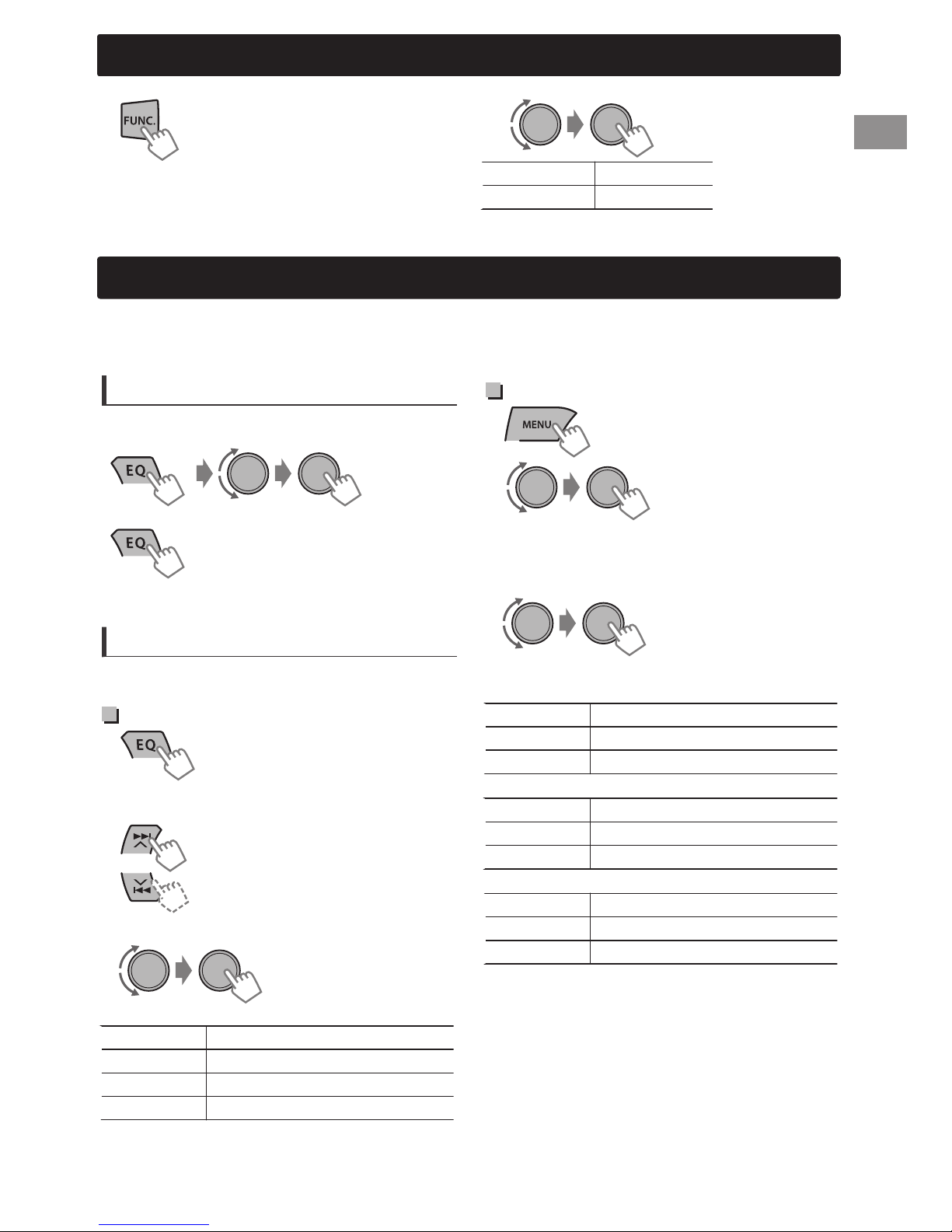
Brightness adjustments
You can select your preferred brightness for <Button Zone>, <Display Zone> separately.
1
2
Brightness adjustments
FUNC. is only available for KD-A65/KD-R60.
For KD-R80BT, ' page 24.
Button Zone Level 00 to 31
Display Zone Level 00 to 31
3
Press MENU to exit.
Sound adjustments
This unit memorizes sound settings adjusted for each individual source.
HD Radio tuner, Satellite Radio tuner and <EXT IN> share the same sound adjustment settings.
(KD-R80BT/KD-A65 only)
Selecting the preset sound
You can select a preset sound mode, for each
individual source, suitable for the music genre.
- - - - - - - - or - - - - - - - -
Press repeatedly.
DYNAMIC-VOCAL-BASS-USER-FLATNATURAL-(back to the beginning)
Pro Equalizer
1
2
3
Press / to adjust the frequency.
4
Press / to adjust the Q-slope.
5
Adjust the level.
(Hold)
-<PRO EQ>
-<Bass>**/<Middle>/
<Treble>
Storing your own adjustments
While listening, you can adjust and store the tone
level for each individual source.
Easy Equalizer
1
2
Select a setting item (Sub. W/Bass/Middle/
Treble).
3
Adjust the level.
Sub.W* 00 to 08 [08]
Bass** -6 to +6 [+5]
Middle -6 to +6 [0]
Treble -6 to +6 [+5]
The adjustments are stored and <USER> is
activated.
(Hold)
(Initial: [XX])
Adjust the sound elements of the selected tone.
Bass (Initial: [XX])
Frequency 60/80/[100]/200 Hz
Level Lvl -6 to +6 [+5]
Q [Q1.0]/Q1.25/Q1.5/Q2.0
Middle
Frequency 0.5/[1]/1.5/2.5 kHz
Level Lvl -6 to +6 [0]
Q Q0.75/Q1.0/[Q1.25]
Treble
Frequency 10/[12.5]/15/17.5 kHz
Level Lvl -6 to +6 [+5]
Q [FIX]
6
Repeat steps 2 to 5 to adjust other tones.
The adjustments are stored and <USER> is
activated.
7
Press MENU to exit.
* Adjustable only when <Subwoofer On/Off>
is set to <On>. (' page 25)
** Adjustable only when <HPF> is set to <Off>.
(' page 25) (KD-R60 only)
ENGLISHޓ|
23
Page 24

Menu operations
Menu operations
1
If no operation is done for about 60 seconds, the
operation will be canceled.
(Hold)
3
Repeat step 2 if necessary.
To return to the previous menu, press .
To exit from the menu, press DISP or MENU.
2
Menu item
DEMO
Clock Display On: Shows the clock display when the power is off.
Set Clock
24H/12H
Clock Adjust Off: Cancels.
Clock
Time Zone *1*2
DST *1*2 [On]: Activates daylight savings time if your residential area is subject to
Color
Color Setup
Dimmer Set Selects the display and button illumination adjusted in the <Brightness>/
Dimmer
Brightness Day Brightness[31]/Night Brightness[15]: Brightness settings for the
Scroll *4 Off: Cancels.
Tag Display [On]: Shows the TAG information while playing MP3/WMA/WAV tracks.
LCD Type [Negative]: Negative pattern of the display.
Display
Contrast Level 01 — Level 15 [Level 09]: Adjusts the contrast of the display to
*1 Displayed only when SIRIUS Satellite Radio or XM Satellite Radio is connected.
*2 Displayed only when <Clock Adjust> is set to <Auto>.
*3 The illumination control lead connection is required. (See “Installation/Connection Manual”.)
This setting may not work correctly on some vehicles (particularly on those having a control
dial for dimming). In this case, change the setting to other than <Dimmer Auto>.
*4 Some characters or symbols will not be shown correctly (or will be blanked) on the display.
*5 Depends on the <Dimmer Set> setting.
For settings, ' page 4.
[Off]: Cancels.
For settings, ' page 4.
For settings, ' page 4.
[Auto]: The built-in clock is automatically adjusted using the clock data
provided via the Satellite Radio channel.
[Eastern]/Atlantic/Newfndlnd/Alaska/Pacific/Mountain/Central:
Selects your residential area from one of the time zones for clock adjustment.
DST.
Off: Cancels.
For settings, ' page 22.
<Color Setup> setting.
Off: Selects the Day adjustments.
On: Selects the Night adjustments.
[Auto]: Changes between the Day and Night adjustments when you turn
off/on the car headlights. *3
Time Set: Sets the start/end timer for dimmer. Turn the control dial to
adjust the start time, then press the control dial to confirm. Repeat this step
to enter the end time.
display and button illumination for day and night.
Button Zone/Display Zone: Sets the brightness levels 00 — 31.
[Once]: Scrolls the display information once.
Auto: Repeats scrolling (at 5-second intervals).
Off: Cancels.
Positive: Positive pattern of the display.
Auto: Positive pattern will be selected during the day*5, while negative will
be selected during the night*5.
make indications clear and legible.
Selectable setting (Initial: [XX])
|ޓENGLISH
24
Page 25

Menu operations
Menu item
PRO EQ
Fad/Bal *6*7
For settings, ' page 23.
R6 — F6[0]: Press / to adjust the front and rear speaker output balance.
Selectable setting (Initial: [XX])
L6 — R6[0]: Press / to adjust the left and right speaker output balance.
Loud
(Loudness)
On: Boosts low and high frequencies to produce a well-balanced sound at a
low volume level.
[Off]: Cancels.
Volume Adjust
Level -5 — Level +5[Level 0]: Presets the volume adjustment level of
each source, compared to the FM volume level. Before adjustment, select
the source you want to adjust. (“FIX” appears if “FM” is selected.)
Subwoofer On/
Off
Subwoofer LPF *8
[On]: Turns on the subwoofer output.
Off: Cancels.
LOW 55Hz/MID 85Hz/[HIGH 120Hz]: Audio signals with frequencies
lower than 55 Hz/85 Hz/120 Hz are sent to the subwoofer.
Subwoofer
00 — 08[08]: Adjusts the subwoofer output level.
Level *8
Subwoofer
Phase *8
Audio
HPF
(High-pass filter)
(KD-R80BT/
KD-A65 only)
HPF
(High-pass filter)
(KD-R60 only)
Beep
[0 Deg] (normal)/180 Deg (reverse): Selects the subwoofer phase.
Low 100Hz/Mid 120Hz/High 150Hz: Activates the High Pass Filter. Audio
signal with frequencies lower than 100 Hz/120 Hz/150 Hz are cut off from
the front/rear speakers.
[Off]: Deactivates. (All signals are sent to the front/rear speakers.)
On: Activates the High Pass Filter. Low frequency signals are cut off from
the front/rear speakers.
[Off]: Deactivates. (All signals are sent to the front/rear speakers.)
[On]/Off: Activates or deactivates the keypress tone.
(Keytouch tone)
Amplifier Gain
Off: Deactivates the built-in amplifier.
Low Power: Limits the maximum volume level to 30. (Select if the
maximum input power of each speaker is less than 50 W to prevent
damaging the speakers.)
[High Power]: The maximum volume level is 50.
SSM
For settings, ' page 7. (Displayed only when the source is “FM” or “HD
Radio”.)
Area Change
(Frequency
tuning interval)
IF Band
(Intermediate
frequency band)
[US]: For North/Central/South America, AM/FM intervals: 10kHz/200kHz.
EU: For any other areas, AM/FM intervals: 9kHz/50kHz.
SA: For some South American countries, AM/FM intervals: 10kHz/50kHz.
[Auto]: Increases the tuner selectivity to reduce interference noises
between adjacent stations. (Stereo effect may be lost.)
Wide: Subject to interference noises from adjacent stations, but sound
quality will not be degraded and the stereo effect will remain.
Tuner
Sirius ID *9 The 12-digit SIRIUS identification number appears on the display. (Displayed
only when SIRIUS Satellite Radio is connected.)
Blend Hold *9
For settings, ' page 8. (Displayed only when the source is “HD Radio”.)
Stereo/Mono Displayed only when the source is “FM” or “HD RADIO”.
[Stereo]: Enables stereo FM reception.
Mono: Improves the FM reception but stereo effect will be lost.
Radio Timer *10
For settings, ' page 7.
*6 If you are using a two-speaker system, set the fader level to “0”.
*7 This adjustment will not affect the subwoofer output.
*8 Displayed only when <Subwoofer On/Off> is set to <On>.
*9 For KD-R80BT/KD-A65 only.
*10 Not available when JVC KT-HD300 HD Radio tuner box is connected.
ENGLISHޓ|
25
Page 26

Menu operations
Menu item
Selectable setting (Initial: [XX])
USB *11 Drive Change: Selects to change the drive when a device with multiple
drives is connected to the USB input terminal.
iPod Switch *12
(iPod/iPhone control)
[Headunit Mode]/iPod Mode/Application Mode:
For settings, ' page 12.
Audiobooks *12 Normal/Faster/Slower: Selects the playback speed of the Audiobooks
sound file in your iPod/iPhone.
Initial selection depends on your iPod/iPhone setting.
Phone *14 Connect/Disconnect: Connects or disconnects the Bluetooth phone/
Audio
audio device. (' page 16)
Application Connect/Disconnect: Connects or disconnects the application in the
smart phone. (' page 17)
BT Audio
Switches between “Bluetooth Audio” and “Bluetooth Pandora”.
Switch *15
Delete Pairing
Phonebook
Trans
For settings, ' page 17.
Copies up to 400 numbers from the phonebook memory of a connected
phone to the unit via OPP.
Set PIN Code Changes the PIN code (1 to 6-digits). (Default PIN code: 0000)
Turn the control dial to select a number, press / to move to the entry
position. After entering the PIN code, press the control dial to confirm.
Auto Connect [On]: Establishes connection automatically with the Bluetooth device when
Bluetooth *13
the unit is turned on.
Off: Cancels.
Initialize [No]: Cancels.
Yes: Initializes all the Bluetooth settings (including stored pairing,
phonebook, and etc.).
Information Connected Phone/Connected Audio/Connected Application *16:
Displays connected phone/audio/application device name.
My BT Name: Displays the unit name (JVC Unit).
My Address: Shows address of USB Bluetooth Adapter.
Ext Input *17 Show/[Hide]: Enables or disables “EXT IN” in source selection.
AM Source *17 [Show]/Hide: Enables or disables “AM” in source selection.
AUX Source *17 [Show]/Hide: Enables or disables “AUX In” in source selection.
Bluetooth
Audio *18
Source Select
[Show]/Hide: Enables or disables “BT Audio” in source selection.
Software Version Displays the firmware version of the unit.
*11 Displayed only when the source is “USB-1/USB-2”.
*12 Displayed only when the source is “iPod-1/iPod-2”.
*13 If the USB Bluetooth Adapter is not connected to the unit, “Please Connect BT Adapter”
appears on the display.
*14 <Connect> will not be displayed if two Bluetooth phones are connected at the same time.
*15 Displayed only when the source is “BT-1/BT-2”.
*16 Displayed only when a Bluetooth phone/audio player/application is connected.
*17 Displayed only when the unit is in any source other than the corresponding source “Ext Input/
AM Source/AUX Source”.
*18 Displayed only when the USB Bluetooth Adapter (KS-UBT1) is attached and current source is
not “BT-1/BT-2”.
|ޓENGLISH
26
Page 27

Remote controller
Remote controller
Preparing
When you use the remote controller for the first
time, pull out the insulation sheet.
Insulation sheet
For USA-California Only:
This product contains a CR Coin Cell Lithium
Battery which contains Perchlorate Material—
special handling may apply. See
www.dtsc.ca.gov/hazardouswaste/perchlorate
Replacing the lithium coin
battery
If the effectiveness of the remote controller
decreases, replace the battery.
CR2025
Warning:
Do not install any battery other than CR2025 or
its equivalent.
Do not leave the remote controller in places
(such as dashboards) exposed to direct
sunlight for a long time.
Store the battery in places out of reach of
children.
Do not recharge, short, disassemble, heat the
battery, or dispose of it in a fire.
Do not place the battery with other metallic
materials.
Do not poke the battery with tweezers or
similar tools.
Insulate the battery by wrapping it with tape
when disposing or storing it.
This unit is equipped with the steering wheel
remote control function. For details, refer also to
the instructions supplied with the remote
adapter.
Caution:
Danger of explosion if battery is incorrectly
replaced. Replace only with the same or
equivalent type.
Battery shall not be exposed to excessive heat
such as sunshine, fire, or the like.
ENGLISHޓ|
27
Page 28

Additional information
Additional information
About discs
This unit can only play the following CDs:
This unit can play back multi-session discs;
however, unclosed sessions will be skipped
during playback.
Unplayable discs
Discs that are not round.
Discs with coloring on the recording surface or
discs that are dirty.
Recordable/ReWritable disc that has not been
finalized. (For details on disc finalization, refer
to your disc writing software and your disc
recorder instruction manual.)
8 cm (3 inch) CD. Attempting to insert using an
adapter can cause malfunction. There may also
be problems ejecting the disc if inserted.
Handling discs
Do not touch the recording surface of the disc.
Do not stick tape etc. on the disc, or use a disc
with tape stuck on it.
Do not use any accessories for the disc.
Clean from the center of the disc and move
outwards.
Clean the disc with a dry silicon or soft cloth.
Do not use any solvents.
When removing discs from this unit, pull them
out horizontally.
Remove any burrs from the center hole and
disc edge before inserting a disc.
DualDisc playback
The Non-DVD side of a “DualDisc” does not
comply with the “Compact Disc Digital Audio”
standard. Therefore, the use of Non-DVD side of a
DualDisc on this product may not be
recommended.
About audio files
Playable files
File extensions: MP3(.mp3), WMA(.wma),
WAV(.wav)
For MP3/WMA discs:
Bit rate:
MP3/WMA: 5 kbps - 320 kbps
Sampling frequency:
MP3 (MPEG-1): 32 kHz, 44.1 kHz, 48 kHz
MP3 (MPEG-2): 16 kHz, 22.05 kHz, 24 kHz
WMA: 8 kHz - 48 kHz
For USB devices:
Bit rate:
MP3 (MPEG-1): 32 kbps - 320 kbps
MP3 (MPEG-2): 8 kbps - 160 kbps
WMA: 5 kbps - 320 kbps
WAV: Linear PCM at 705 kbps and 1 411 kbps
Sampling frequency:
MP3 (MPEG-1): 32 kHz, 44.1 kHz, 48 kHz
MP3 (MPEG-2): 16 kHz, 22.05 kHz, 24 kHz
WMA: 8 kHz - 48 kHz
WAV: 44.1 kHz
Channel:
WMA/WAV: 1 ch/2 ch
Variable bit rate (VBR) files. (The elapsed time
for VBR files will not be displayed correctly.)
Unplayable files
MP3 files:
- encoded in MP3i and MP3 PRO format
- encoded in an inappropriate format
- encoded with Layer 1/2
WMA files:
- encoded in lossless, professional, and voice
format
- not based upon Windows Media® Audio
- copy-protected with DRM
Files which include data such as AIFF, ATRAC3,
etc.
File/folder names
This unit supports files/folder names recorded in a
format compliant with ISO 9660 Level 1, Level 2,
Romeo, or Joliet, and the proper extension code
<.mp3>, <.wma> or <.wav>.
|ޓENGLISH
28
Others
This unit can show WMA Tag and ID3 Tag
Version 1.0/1.1/2.2/2.3/2.4 (for MP3).
The search function works but search speed is
not constant.
Page 29
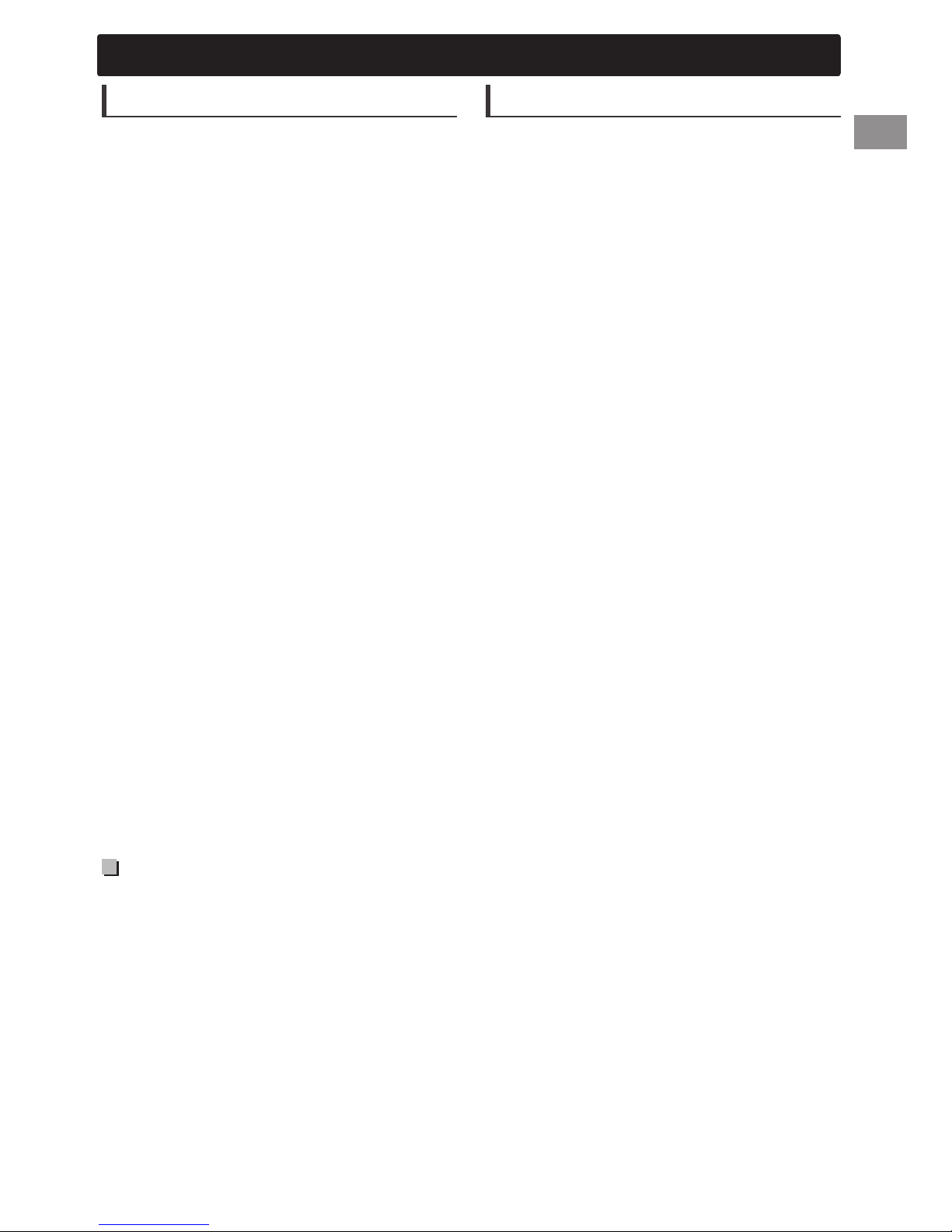
Additional information
About USB device
When connecting a USB cable, use the USB 2.0
cable.
You cannot connect a computer or portable
HDD to the USB input terminal of the unit.
Connect only one USB device to the unit at a
time. Do not use a USB hub.
USB devices equipped with special functions
such as data security functions cannot be used
with the unit.
Do not use a USB device with 2 or more
partitions.
This unit cannot recognize a USB device whose
rating is other than 5 V and exceeds 1 A.
This unit may not recognize a memory card
inserted into the USB card reader.
This unit may not play back files in a USB
device properly when using a USB extension
cord.
Depending on the shape of the USB devices
and connection ports, some USB devices may
not be attached properly or the connection
might be loose.
Operation and power supply may not work as
intended for some USB devices.
The maximum number of characters for:
– Folder names: 25 characters
– File names: 25 characters
– MP3 Tag: 128 characters
– WMA Tag: 128 characters
– WAV Tag: 128 characters
This unit can recognize a total of 20000 files,
2000 folders (999 files per folder including
folder without unsupported files), and of 8
hierarchies. However, the display can only
show until 999 folders/files.
About iPod/iPhone
iPod/iPhone that can be connected to this unit:
- iPod touch (4th generation)
- iPod touch (3rd generation)
- iPod touch (2nd generation)
- iPod touch (1st generation)
- iPod classic
- iPod with video (5th generation)*
- iPod nano (6th generation)
- iPod nano (5th generation)
- iPod nano (4th generation)
- iPod nano (3rd generation)
- iPod nano (2nd generation)
- iPod nano (1st generation)*
- iPhone 4S
- iPhone 4
- iPhone 3GS
- iPhone 3G
- iPhone
*<iPod Mode>/<Application Mode> are not
applicable.
It is not possible to browse video files on the
“Videos” menu in <Headunit Mode>.
The song order displayed on the selection
menu of this unit may differ from that of the
iPod.
When operating an iPod/iPhone, some
operations may not be performed correctly or
as intended. In this case, visit the following JVC
website:
<http://www3.jvckenwood.com/english/car/
index.html> (English website only).
Cautions
Do not pull out and attach the USB device
repeatedly while “READING” is shown on the
display.
Electrostatic shock at connecting a USB device
may cause abnormal playback of the device. In
this case, disconnect the USB device then reset
this unit and the USB device.
Do not leave a USB device in the car, expose to
direct sunlight, or high temperature. Failure to
do so may result in deformation or cause
damages to the device.
ENGLISHޓ|
29
Page 30

Additional information
About Bluetooth
Depending on the Bluetooth version of the
device, some Bluetooth devices may not be
able to connect to this unit.
This unit may not work with some Bluetooth
devices.
Signal conditions vary, depending on the
surroundings.
When the unit is turned off, the device is
disconnected.
For more information about Bluetooth, visit the
following JVC website:
<http://www3.jvckenwood.com/english/car/
index.html> (English website only)
Trademark and license notice
Microsoft and Windows Media are either
registered trademarks or trademarks of
Microsoft Corporation in the United States
and/or other countries.
The Bluetooth word mark and logos are owned
by the Bluetooth SIG, Inc. and any use of such
marks by JVC KENWOOD Corporation is under
license. Other trademarks and trade names are
those of their respective owners.
Ready to receive HD Radio broadcasts when
connected to the KT-HD300, sold separately.
Sirius, XM and all related marks and logos are
trademarks of Sirius XM Radio Inc. All rights
reserved.
“Made for iPod” and “Made for iPhone” mean
that an electronic accessory has been designed
to connect specifically to iPod, or iPhone,
respectively, and has been certified by the
developer to meet Apple performance
standards. Apple is not responsible for the
operation of this device or its compliance with
safety and regulatory standards. Please note
that the use of this accessory with iPod, or
iPhone may affect wireless performance.
iPhone, iPod, iPod classic, iPod nano, and iPod
touch are trademarks of Apple Inc., registered
in the U.S. and other countries.
PANDORA, the PANDORA logo, and the
Pandora trade dress are trademarks or
registered trademarks of Pandora Media, Inc.,
used with permission.
|ޓENGLISH
30
Page 31
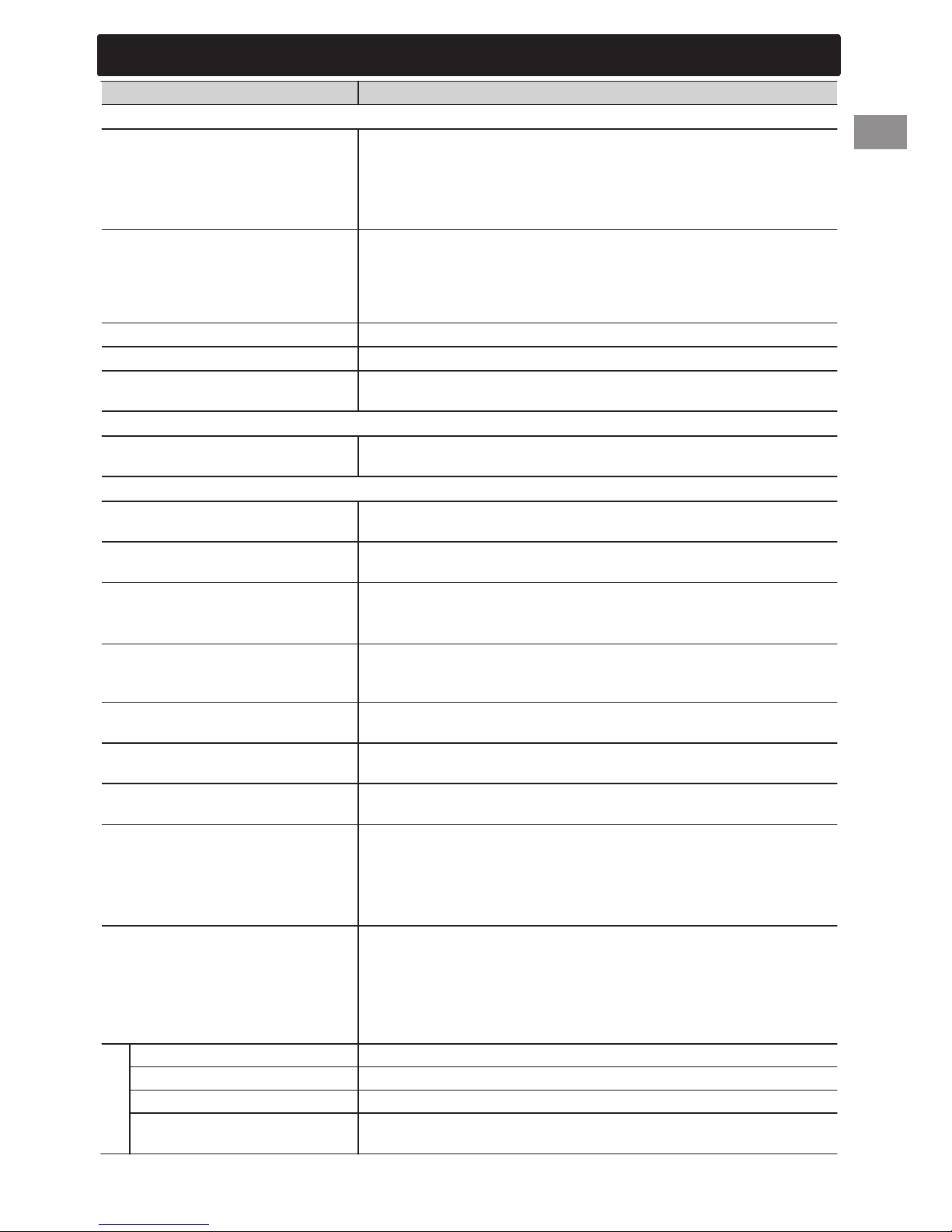
Troubleshooting
Troubleshooting
Symptom Remedy/Cause
4 General
No sound, sound interrupted or
static noise.
Check the cords, antenna and cable connections.
Check the condition of the disc, connected device and
recorded tracks.
Ensure to use the recommended stereo mini plug when
connecting to an external component. (' page 14)
“Miswiring Check Wiring Reset
The Unit”/“Warning Check
Wiring Reset The Unit” appears
on the display and no operations
Ensure the terminals of the speaker leads are properly insulated
with tape before resetting the unit. (' page 4)
If the message does not disappear, consult your JVC car audio
dealer or kits supplying company.
can be done.
The unit does not work at all.
Source cannot be selected.
The correct characters are not
displayed (e.g. album name).
Reset the unit. (' page 4)
Check the <Source Select> setting. (' page 26)
This unit can only display letters (upper case), numbers, and a
limited number of symbols.
4 FM/AM
SSM automatic presetting does
Store stations manually.
not work.
4 CD/USB/iPod/iPhone
“Please Eject” appears on the
Press [], then insert the disc correctly.
display.
“In Disc” appears on the display. The disc cannot be ejected properly. Make sure nothing is
blocking the loading slot.
“Reading” keeps flashing on the
display.
Tracks/folders are not played
back in the order you have
A longer readout time is required. Do not use too many
hierarchical levels and folders.
Reload the disc or reattach the USB device.
The playback order is determined by the file name (USB) or the
order in which files were recorded (disc).
intended.
The elapsed playing time is not
correct.
This sometimes occurs during playback. This is caused by how
the tracks are recorded on the disc.
“No File” appears on the display. Check whether the selected folder, the connected USB device,
or the iPod/iPhone contains a playable file.
“Not Support” appears on the
Check whether the track is a playable file format.
display and track skips.
“Cannot Play” flashes on the
display.
The unit cannot detect the
connected device.
The iPod/iPhone does not turn
on or does not work.
Check whether the connected device is compatible with this
unit. (USB: ' page 34) (iPod/iPhone: ' page 29)
Ensure that the device contains files in the supported
formats. (' page 28)
Reattach the device.
Check the connection between this unit and iPod/iPhone.
Detach and reset the iPod/iPhone using hard reset. For
details on resetting the iPod/iPhone, refer to the instruction
manual supplied with the iPod/iPhone.
Check whether <iPod Switch> setting is appropriate.
(' page 12)
“CANNOT SKIP” The skip limit has been reached.
“NO STATION” No registered station in your iPod/iPhone.
“NO ACTIVE STATION” No active station.
“SET UP PANDORA ON YOUR
Pandora姞
DEVICE”
Pandora姞 setup is not completed. Connect the iPod/iPhone to
this unit after completing the setup in your iPod/iPhone.
ENGLISHޓ|
31
Page 32

Troubleshooting
Symptom Remedy/Cause
New station creation:
“NO STATION” There are no stations found for the current song or artist.
“STATION REACH LIMIT” You may not create more than 100 stations.
“CANNOT MAKE NEW
Pandora姞
STATION”
4 HD Radio
Sound quality changes when
receiving HD Radio stations.
No sound can be heard.
“Reset 08” appears on the
display.
4 Satellite Radio
“UNSUBSCRIBED CH” appears on
the display while listening to the
SIRIUS Satellite Radio.
No sound can be heard.
“UPDATING” appears on the
display.
“ACQUIRING SIGNAL” or “NO
SIGNAL” appears on the display.
“ANTENNA ERROR” or “CHECK
ANTENNA” appears on the
display.
“INVALID CHANNEL” appears on
the display for about 5 seconds,
then returns to the previous
channel or default channel while
listening to the SIRIUS Satellite
Radio.
Blank display appears. No text information for the selected channel.
“CHANNEL---” or “CHANNEL
UNAVL” appears on the display
for about 2 seconds, then returns
to the previous channel while
listening to the XM Satellite
Radio.
“OFF AIR” appears on the display
while listening to the XM
Satellite Radio.
“LOADING” appears on the
display while listening to the XM
Satellite Radio.
“RESET 08” appears on the
display.
Satellite Radio does not work at all.
There is a problem creating a new station, such as a network
issue.
Fix the reception mode to either <Analog> or <Digital>.
(' page 8)
<Analog> is selected when receiving all digital broadcast of
HD Radio station. Select <Auto> or <Digital>. (' page 8)
<Digital> is selected when receiving weak digital signals or
receiving conventional radio broadcast. Select <Auto> or
<Analog>. (' page 8)
Reconnect this unit and the HD Radio tuner box correctly, then
reset the unit.
SIRIUS or XM Satellite Radio is connected but does not have an
active subscription. For information on how to subscribe,
' page 9.
The unit is updating the channel information and it takes a few
minutes to complete.
Make sure your Satellite Radio antenna is mounted outside the
vehicle. Move the vehicle to an area with a clear view of the sky.
Check your Satellite Radio antenna connection and be sure it is
firmly attached.
No broadcast on the selected channel.
Select another channel or continue listening to the previous
channel or default channel.
Selected channel is no longer available or is unauthorized.
Select another channel or continue listening to the previous
channel.
Selected channel is not broadcasting at this time.
Select another channel or continue listening to the previous
channel.
The unit is loading the channel information and audio.
Text information are temporarily unavailable.
Reconnect this unit and the Satellite Radio correctly and reset
this unit.
|ޓENGLISH
32
Page 33

Troubleshooting
Symptom Remedy/Cause
4 Bluetooth
“BT-1”/“BT-2” cannot be
selected.
No Bluetooth device is detected.
Pairing cannot be made.
“Pairing Full” appears on the
display when trying to perform
pairing.
Echo or noise occurs.
Phone sound quality is poor.
The unit does not respond when
you try to copy the phonebook
to the unit.
Sound is being interrupted or
skipped during playback of a
Bluetooth audio player.
The connected Bluetooth audio
player cannot be controlled.
“Voice” calling method is not
successful.
“Not Support” appears when
trying to perform voice dial.
“Connection Error” appears on
the display.
“Error” appears on the display. Try the operation again. If “Error” appears again, check if the
“Please Wait” appears on the
display.
“HW Error” appears on the
display.
“BT Device Not Found” appears
on the display.
Check <Bluetooth Audio> in the <Source Select> setting.
(' page 26)
Search from the Bluetooth device again.
Reset the unit. (' page 4)
Make sure you have entered the same PIN code to both the
unit and Bluetooth device.
Delete pairing information from both the unit and the
Bluetooth device, then perform pairing again.
You have already registered the maximum of five Bluetooth
devices in the unit. To pair another device, delete an existing
paired device from the unit first. (' page 17)
Adjust the microphone unit’s position.
Adjust <NR/EC Mode> and <Mic Level> to a better
combination. (' page 20)
Reduce the distance between the unit and the Bluetooth
device.
Move the car to a place where you can get a better signal
reception.
You may have tried to copy the same entries (as stored) to the
unit. Press DISP or to exit.
Reduce the distance between the unit and the Bluetooth
audio player.
Turn off, then turn on the unit and try to connect again.
Other Bluetooth devices might be trying to connect to the
unit.
Check whether the connected Bluetooth audio player
supports Audio/Video Remote Control Profile (AVRCP). (Refer
to the instructions of your audio player.)
Disconnect and connect the Bluetooth player again.
Use “Voice” calling method in a more quiet environment.
Reduce the distance from the microphone when you speak
the name.
Change “NR/EC Mode” to “Off” (' page 20), then try again.
The connected phone does not support this feature.
The device is registered but the connection has failed. Connect
the device manually. (' page 16)
device supports the function you have tried.
The unit is preparing to use the Bluetooth function. If the
message does not disappear, turn off and turn on the unit, then
connect the device again (or reset the unit). (' page 4)
Reset the unit and try the operation again. If “HW Error” appears
again, consult your nearest JVC car audio dealer.
The unit failed to search for the registered Bluetooth devices
during Auto Connect. Turn on Bluetooth from your device
and connect manually.
ENGLISHޓ|
33
Page 34

Specifications
Specifications
AUDIO AMPLIFIER SECTION
Power Output 20 W RMS x 4 Channels at 4Ω and
≤1% THD+N
Load Impedance 4Ω (4Ω to 8Ω allowance)
Frequency Response 40 Hz to 20 000 Hz
Signal-to-Noise Ratio 80 dBA (reference: 1 W into 4Ω)
Line-Out, Subwoofer-Out Level/Impedance 4.8 V (KD-R80BT/KD-A65), 2.5 V (KD-R60)/20 kΩ
load (full scale)
Output Impedance ≤ 600Ω
TUNER SECTION
FM Frequency Range 200 kHz step: 87.9 MHz to 107.9 MHz
50 kHz step: 87.5 MHz to 108.0 MHz
Usable Sensitivity 9.3 dBf (0.8 μV/75Ω)
50 dB Quieting Sensitivity 16.3 dBf (1.8 μV/75Ω)
Alternate Channel
Selectivity (400 kHz)
Frequency Response 40 Hz to 15 000 Hz
Stereo Separation 40 dB
AM Frequency Range 10 kHz step: 530 kHz to 1 700 kHz
Sensitivity/Selectivity 20 μV/40 dB
65 dB
9 kHz step: 531 kHz to 1 611 kHz
CD PLAYER SECTION
Signal Detection System Non-contact optical pickup (semiconductor
laser)
Number of Channels 2 channels (stereo)
Frequency Response 5 Hz to 20 000 Hz
Signal-to-Noise Ratio 98 dB
Wow and Flutter Less than measurable limit
USB SECTION
USB Standard USB 1.1, USB 2.0
Data Transfer Rate (Full Speed) Max. 12 Mbps
Compatible Device Mass storage class
Compatible File System FAT 32/16/12
Playable Audio Format MP3/WMA/WAV
Maximum Supply Current
DC 5 V " 1 A
BLUETOOTH SECTION
Version Bluetooth 2.1 certified (+EDR)
Power Class Class 2 Radio
Service Area 10 m (10.9 yd)
Profile HFP 1.5, OPP 1.1, A2DP 1.2, AVRCP 1.3, PBAP 1.0
|ޓENGLISH
34
Page 35

GENERAL
Power Requirement (Operating Voltage) DC 14.4 V (11 V to 16 V allowance)
Grounding System Negative ground
Allowable Operating Temperature 0°C to +40°C (32°F to 104°F)
Dimensions
(W × H × D)
(approx.)
Mass
Subject to changes without notice.
Installation Size 182 mm × 52 mm × 159 mm
(7-3/16" × 2-1/16" × 6-5/16")
Panel Size 188 mm × 59 mm × 13 mm
(7-7/16" × 2-3/8" × 9/16")
1.4 kJ (3.1 lbs) (excluding accessories)
Specifications
ENGLISHޓ|
35
Page 36

.
.
Having TROUBLE with operation?
Please reset your unit
Refer to page of How to reset your unit
USA ONLY
Still having trouble??
Call 1-800-252-5722
http://www.jvc.com
We can help you!
.
K EN, SP, FR
© 2012 JVC KENWOOD Corporation
0212DTSSANJEIN
Page 37

KD-R80BT/KD-A65/KD-R60
Installation/Connection Manual
Manual de instalación/conexión
GET0798-002A
[J]
ENGLISH / ESPAÑOL / FRANÇAIS
• Mounting and wiring this product requires skills and experience.
For safety’s sake, leave this work to professionals. If you experience
problems during installation, consult your JVC car audio dealer.
• The unit can only be installed in a car with a 12 V DC power supply,
negative ground.
• Disconnect the battery’s negative terminal and make all electrical
connections before installing the unit.
• Connect speakers with a maximum power of more than 50 W
(impedance of 4 Ω to 8 Ω). Otherwise, change the <Amplifier Gain>
setting. (See page 25 of the INSTRUCTIONS.)
• Insulate unconnected wires with vinyl tape or other similar material.
To prevent a short circuit, do not remove the caps on the ends of the
unconnected wires or the terminals.
• If the fuse blows, first make sure the wires are not touching to cause
a short circuit, then replace the old fuse with one that has the same
rating.
• Install this unit in the console of your vehicle.
• Mount the unit so that the mounting angle is 30° or less.
• Be sure to ground this unit to the car’s chassis again after installation.
• After the unit is installed, check whether the brake lamps, blinkers,
wipers, etc. on the car are working properly.
• Do not touch the metal part of this unit during and shortly after
the use of the unit. Metal part such as the heat sink and enclosure
become hot.
Manuel d’installation/raccordement
WARNINGS / ADVERTENCIAS / AVERTISSEMENTS
• La instalación y cableado de este producto requiere de habilidad y
experiencia. Por motivos de seguridad, deja la labor de instalación
y montaje en manos de profesionales. Si experimenta problemas
durante la instalación, póngase en contacto con su distribuidor de
equipos de audio para automóvil JVC.
• La unidad puede instalarse solamente en un automóvil con fuente de
alimentación de 12 V CC, negativo a masa.
• Desconecte el terminal negativo de la batería y realice todas las
conexiones eléctricas antes de instalar la unidad.
Conecte los altavoces con una potencia máxima de más de 50 W
•
(impedancia de 4 Ω a 8 Ω). De lo contrario, cambie el ajuste <Amplifier
Gain>. (Véase la página 25 del MANUAL DE INSTRUCCIONES).
• Aísle los cables no conectados con cinta de vinilo u otro material
similar. Para prevenir los cortocircuitos, no quite las tapas de los
extremos de los cables o terminales no conectados.
• Si se funde un fusible, asegúrese primero de que los cables no estén
en contacto pues pueden ocasionar un cortocircuito, luego reemplace
el fusible dañados por otro de las mismas características.
• Instale esta unidad en la consola de su vehículo.
• Instale la unidad en un ángulo de montaje de 30° o menos.
• Asegúrese de volver a conectar a masa esta unidad al chasis del
automóvil después de la instalación.
• Después de haber instalado la unidad, compruebe que las luces de
freno, los intermitentes, los limpiaparabrisas, etc. del automóvil
funcionan correctamente.
• No toque la parte metálica de esta unidad durante e inmediatamente
después de usar la unidad. Las partes metálicas tal como el disipador
de calor y la carcasa estarán calientes.
0212DTSSANJEIN
© 2012 JVC KENWOOD Corporation
• Le montage et le câblage de ce produit nécessitent des compétences et de
l’expérience. Pour des raisons de sécurité, laissez un professionnel effectuer
le travail de montage et de câblage. Si vous rencontrez des problèmes
durant l’installation, consultez votre revendeur d’autoradio JVC.
• L’appareil peut uniquement être installé dans une voiture avec une
alimentation de 12 V CC, à masse négative.
• Déconnectez la borne négative de la batterie et réaliser toutes les
connexions avant d’installer l’appareil.
• Connectez des enceintes avec une puissance maximum de 50 W
(impédance de 4 Ω à 8 Ω). Sinon, changez le réglage <Amplifier Gain>.
(Voir la page 25 du MANUEL D’INSTRUCTIONS.)
• Isolez les câbles non-connectés avec un ruban de vinyle ou d’un autre
matériel similaire. Pour éviter les courtscircuits, ne retirez pas non plus les
capuchons à l’extrémité des câbles non-connectés ou des prises.
Si un fusible saute, assurez-vous d’abord que les câbles n’ont pas causé de
•
court-circuit puis remplacez le vieux fusible par un nouveau de même valeur.
• Installez cet appareil dans la console de votre véhicule.
• Monter l’unité de façon à ce que l’angle de montage soit de 30˚ ou moins.
• Assurez-vous de raccorder de nouveau la mise à la masse de cet appareil
au châssis de la voiture après l’installation.
• Après avoir installé l’appareil, vérifiez si les lampes de frein, les indicateurs,
les clignotants, etc. de la voiture fonctionnent correctement.
• Ne touchez pas la partie métallique de cet appareil pendant ou juste
après son utilisation. Les parties métalliques, comme le dissipateur de
chaleur et le boîtier, deviennent chaudes.
EN, SP, FR
PRECAUTIONS on power supply and speaker
connections
• DO NOT connect the speaker leads of the power cord to the car
battery; otherwise, the unit will be seriously damaged.
• BEFORE connecting the speaker leads of the power cord to the
speakers, check the speaker wiring in your car.
• Connect the speaker wires correctly to the terminals to which they
correspond. The unit may damaged or fail to work if you share the
G wires or ground them to any metal part in the car.
PRECAUCIONES sobre las conexiones de la
fuente de alimentación y de los altavoces
• NO conecte los conductores de altavoz del cable de alimentación a
la batería de automóvil, pues podrían producirse graves daños en la
unidad.
• ANTES de conectar a los altavoces los conductores de altavoz del
cable de alimentación, verifique el conexionado de altavoz de su
automóvil.
• Conecte los cables del altavoz correctamente con los terminales que
correspondan. La unidad puede estropearse o averiarse si se conectan
entre sí los cables G o los conecta a tierra con la carrocería del coche.
PRECAUTIONS sur l’alimentation et la
connexion des enceintes
• NE CONNECTEZ PAS les fils d’enceintes du cordon d’alimentation à la
batterie; sinon, l’appareil serait sérieusement endommagé.
• AVANT de connecter les fils d’enceintes du cordon d’alimentation aux
enceintes, vérifiez le câblage des enceintes de votre voiture.
• Veillez à brancher correctement les câbles des enceintes aux prises
correspondantes. L’appareil risquerait d’être endommagé ou de mal
fonctionner si les câbles G ne sont pas raccordés séparément ou s’ils
sont raccordés à la carrosserie métallique de la voiture.
1
Page 38

INSTALLATION / INSTALACION / INSTALLATION
Part list
A Hard case (×1)
B Control panel (×1)
C Sleeve (×1)
D Trim plate (×1)
E Power cord (×1)
F Handles (×2)
G* Microphone (×1)
H* KS-UBT1: USB Bluetooth adapter (×1)
* KD-R80BT only. KS-BTA50 Accessory Kit (USB Bluetooth Adapter and
microphone) available separately for KD-A65/KD-R60.
In-dash mounting / Montaje en el tablero / Montage encastré
Lista de componentes
A Estuche duro (×1)
B Panel de control (×1)
C Cubierta (×1)
D Placa de guarnición (×1)
E Cordón de alimentación (×1)
F Manijas (×2)
G* Micrófono (×1)
H* KS-UBT1: Adaptador Bluetooth USB (×1)
*
Sólo KD-R80BT. KS-BTA50 Kit de accesorios (Adaptador USB
Bluetooth y micrófono) disponible por separado para KD-A65/KD-R60.
Liste de pièces
A Etui de transport (×1)
B Panneau de commande (×1)
C Manchon (×1)
D Plaque d’assemblage (×1)
E Cordon d’alimentation (×1)
F Poignées (×2)
G* Microphone (×1)
H* KS-UBT1: Adaptateur USB Bluetooth (×1)
KD-R80BT uniquement. KS-BTA50 Kit d’accessoires (Adaptateur USB
*
Bluetooth et microphone) disponibles séparément pour KD-A65/KD-R60.
When installing the unit without using the
sleeve / Instalación de la unidad sin utilizar la
cubierta / Lors de l’installation de l’appareil
scans utiliser de manchon
Flat head screws—M5 × 8 mm (M5 × 3/8") /
Tornillos de cabeza plana—M5 × 8 mm (M5 × 3/8 pulgada) /
Vis à tête plate—M5 × 8 mm (M5 × 3/8 pouces) *
Do the required electrical
connections. / Realice las
conexiones eléctricas requeridas. /
Réalisez les connexions électriques.
Bend the appropriate tabs to hold the sleeve
firmly in place. / Doble las lengüetas apropiadas
para retener firmemente la manga en su lugar. /
Tordez les languettes appropriées pour maintenir le
manchon en place.
Removing the unit / Extracción de la unidad / Retrait de l’appareil
Release the rear section first... / Primero libere la sección trasera... / Ouvrez la section arrière en premier...
Install the unit at an angle
of less than 30˚. / Instale
la unidad a un ángulo de
menos de 30˚. / Installez
l’appareil avec un angle de
moins de 30˚.
* Avoid touching the connectors. /
No toque los conectores. /
Éviter de toucher les connecteurs.
Pocket / Compartimiento /
Poche
*
Not supplied for this unit / No suministrado con esta unidad. /
Non fourni avec cet appareil.
Bracket / Ménsula / Support *
TROUBLESHOOTING / LOCALIZACION DE AVERIAS / EN CAS DE DIFFICULTES
• The fuse blows. h Are the red and black leads connected correctly?
• Power cannot be turned on. h Is the yellow lead connected?
• No sound from the speakers. h Is the speaker output lead short-
circuited?
• “Miswiring Check Wiring Reset The Unit” / “Warning Check
Wiring Reset The Unit” appears on the display and no operation
can be done. h Is the speaker output lead short-circuited or touches
the chassis of the car/head unit? ; Have you reset your unit?
• Sound is distorted. h Is the speaker output lead grounded? ; Are
the “–” terminals of L and R speakers grounded in common?
• Noise interfere with sounds. h Is the rear ground terminal
connected to the car’s chassis using shorter and thicker cords?
• This unit becomes hot. h Is the speaker output lead grounded? ;
Are the “–” terminals of L and R speakers grounded in common?
• This unit does not work at all. h Have you reset your unit?
• El fusible se quema. h ¿Están los conductores rojo y negro
correctamente conectados?
• No es posible conectar la alimentación. h ¿Está el cable amarillo
conectado?
• No sale sonido de los altavoces. h ¿Está el cable de salida del
altavoz cortocircuitado?
• Aparece “Miswiring Check Wiring Reset The Unit” / “Warning
Check Wiring Reset The Unit” en la pantalla y no se puede
realizar ninguna operación. h ¿El conductor de salida de altavoz
está en cortocircuito o en contacto con el chasis del automóvil/
auriculares? ; ¿Reinicializó la unidad?
• El sonido presenta distorsión. h ¿Está el cable de salida del altavoz
conectado a masa? ; ¿Están los terminales “–” de los altavoces L y R
conectados a una masa común?
• Perturbación de ruido. h ¿El terminal de tierra trasero está
conectado al chasis del automóvil utilizando los cordones más corto
y más grueso?
• Esta unidad se calienta. h ¿Está el cable de salida del altavoz
conectado a masa? ; ¿Están los terminales “–” de los altavoces L y R
conectados a una masa común?
• Esta unidad no funciona en absoluto. h ¿Reinicializó la unidad?
2
• Le fusible saute. h Les fils rouge et noir sont-ils racordés correctement?
• L’appareil ne peut pas être mise sous tension. h Le fil jaune est-elle
raccordée?
• Pas de son des enceintes. h Le fil de sortie d’enceinte est-il court-
circuité?
• “Miswiring Check Wiring Reset The Unit” / “Warning Check
Wiring Reset The Unit” apparaît sur l’affichage et aucune
opération ne peut être réalisée. h Est-ce qu’un fil de sortie d’enceinte
est court-circuité ou touche le châssis de la voiture/appareil principal? ;
Avez-vous réinitialisé votre appareil?
• Le son est déformé. h Le fil de sortie d’enceinte est-il à la masse? ; Les
bornes “–” des enceintes gauche et droit sont-elles mises ensemble à la
masse?
• Interférence avec les sons. h La prise arrière de mise à la terre est-elle
connectée au châssis de la voiture avec un cordon court et épais?
• Cet appareil devient chaud. h Le fil de sortie d’enceinte est-il à la
masse? ; Les bornes “–” des enceintes gauche et droit sont-elles mises
ensemble à la masse?
• Cet appareil ne fonctionne pas du tout. h Avez-vous réinitialisé
votre appareil?
Page 39
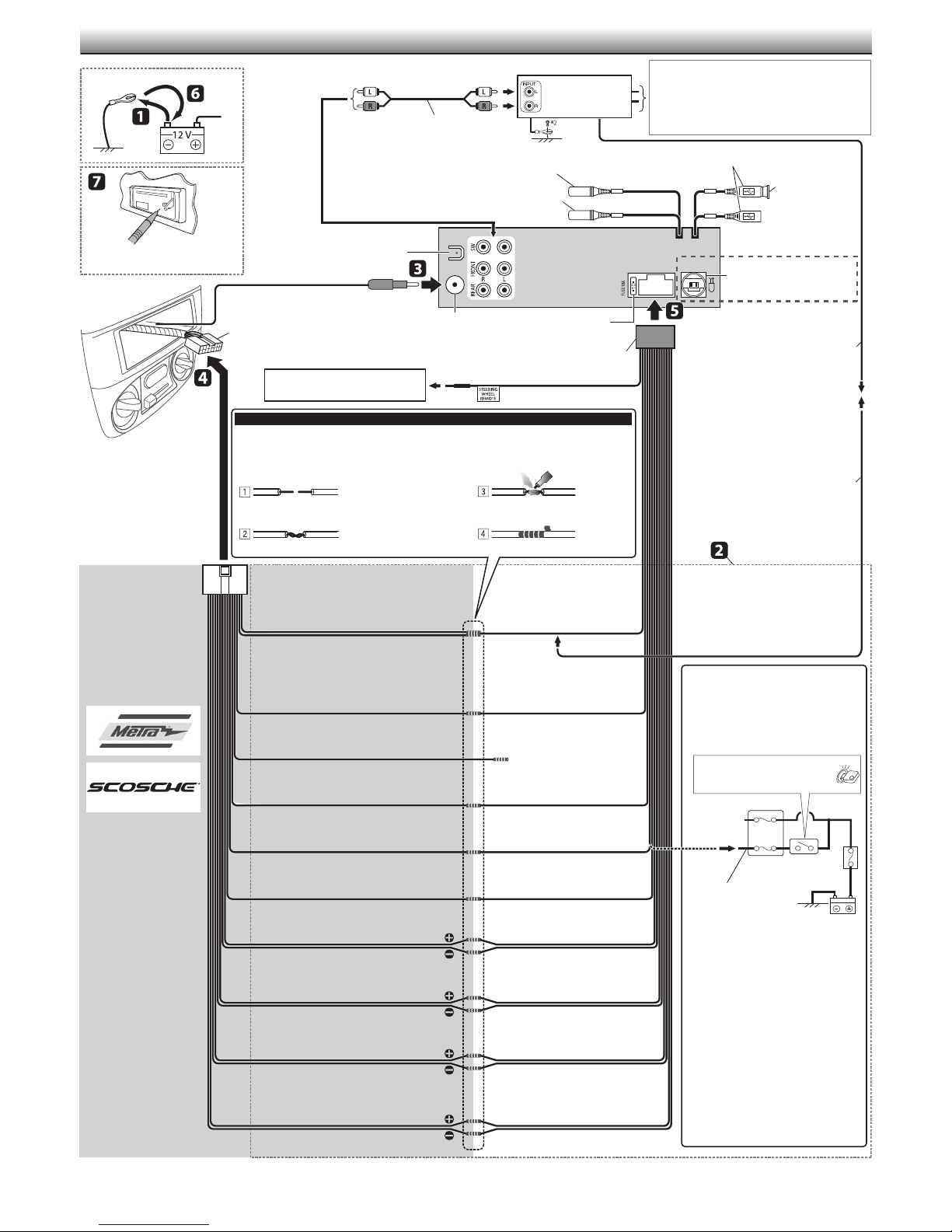
ELECTRICAL CONNECTIONS / CONEXIONES ELECTRICAS / RACCORDEMENTS ELECTRIQUES
SW : To subwoofer / Al subwoofer / Au caisson de
grave
FRONT : To front speakers / A los altavoces delanteros /
Aux enceintes avant
REAR : To rear speakers / A los altavoces traseros / Aux
enceintes arrière
USB-1
USB-2
KD-R80BT / KD-A65:
Expansion port / Puerto de
expansión / Port d’extension
Reset the unit. / Reinicialice la unidad. /
Réinitialisez l’appareil.
Signal cord / Cable de señal /
Cordon de signal *
MIC (Microphone input terminal / Terminal de
entrada de micrófono / Prise d’entrée de microphone)
(see page 4 /
AUX*
(Auxiliary input terminal / Terminal de entrada
auxiliar
Rear ground terminal / Terminal de tierra
posterior / Borne arrière de masse
1
consulte la página 4 /
3
/ Prise d’entrée auxiliaire)
voir page 4)
JVC Amplifier /
Amplificador de JVC /
JVC Amplificateur
USB cable (approx. 1 m/3.3 feet) /
Cable USB (aprox. 1 m/3.3 pie) /
Câble USB (environ 1 m/3.3 pieds)
MIC
AUX
H
KS-UBT1
USB Bluetooth
adapter / Adaptador
Bluetooth USB /
Adaptateur USB
Bluetooth
Vehicle-specific Wiring
Harness (separately
purchased) /
Mazo de cables del vehículo
específico (se vende por
separado) /
Faisceau de câble spécifique
pour le véhicule (vendu
séparément)
For more information /
Para más información /
Pour plus d'informations :
Metra Electronics:
www.metraonline.com
Scosche Industries:
www.scosche.com
Factory wiring harness (vehicle) /
Mazo de cables de fábrica (vehículo) /
Faisceau de câbles de l'usine (véhicule)
Remote adapter / Adaptador para control
remoto / Adaptateur de télécommande *
Antenna terminal /
Terminal de la antena /
Borne de l’antenne
Light blue (yellow stripe) / Azul claro (rayas
1
amarillas) / Bleu clair (bande jaune)
10 A fuse / Fusible de
10 A / Fusible 10 A
E
Power cord / Cordón de
alimentación / Cordon d’alimentation
Caution / Precaución / Précautions
Join the same color leads together. / Junte los cables del mismo color. / Joignez les fils de même couleur
ensemble.
To join the open-ends of the leads: / Para juntar los extremos abiertos de los cables: / Pour joindre les
extrémités des fils:
Recommended connection / Conexión recomendada /
Blue: Automatic antenna / Azul: Antena automática /
Bleu: Antenne automatique
Blue (white stripe): Amp Turn-on /
Azul (rayas blancas):
Bleu (bande blanche): Mise sous tension de l'amplificateur
Illumination / Iluminación / Éclairage
Telephone Muting / Silenc. teléfono /
Sourdine téléphonique
12 V Battery / Batería 12 V / Batterie 12 V
12 V Ignition Switch / Interruptor de encendido 12 V /
Interrupteur d'allumage 12 V
Ground / Tierra / Masse
Strip lead ends / Pele los
extremos de los cables /
Dénudez les extrémités des fils
Twist ends together / Retuerza
los extremos conjuntamente /
Torsadez les extrémités ensemble
Connexion recommandée
Alimentación amplificador /
Solder /
Suelde /
Soudez
Tape / Cinta /
Ruban adhésif
Blue (white stripe), 200 mA max. /
Azul (rayas blancas), máx. 200 mA /
Bleu (bande blanche), 200 mA max.
Orange (white stripe) / Naranja (rayas
blancas) / Orange (bande blanche)
(Not used/ No utilizado / Non utilisé)
Insulate to prevent short circuit /
Aislar para evitar cortocircuitos /
Isolez pour éviter les courts-circuits
Yellow / Amarillo / Jaune
Red / Rojo / Rouge
Black / Negro / Noir
Remote lead /
Cable remoto /
Fil d’alimentation à distance
Extension lead /
Cable prolongador /
Fil prolongateur *
Power cannot be turned on? /
¿No se puede conectar la alimentación? /
L’appareil ne peut pas être mis sous tension?
Ignition switch / Interruptor de
encendido / Interrupteur d’allumage
Fuse block / Bloque de
Separate red lead / Cable rojo
separado / Fil rouge séparé
fusibles / Porte-fusible
1
Front speaker (left) / Altavoz delantero
(izquierdo) / Enceinte avant (gauche)
Front speaker (right) / Altavoz delantero
(derecho) / Enceinte avant (droit)
Rear speaker (left) / Altavoz trasero
(izquierdo) / Enceinte arrière (gauche)
Rear speaker (right) / Altavoz trasero
(derecho) / Enceinte arrière (droit)
1
*
Not supplied for this unit.
2
*
Firmly attach the ground wire to the metallic body or to the chassis
of the car—to the place uncoated with paint.
3
For connection, see page 14 of the INSTRUCTIONS.
*
White / Blanco / Blanc
White (black stripe) / Blanco (rayas
negras) / Blanc (bande noire)
Gray / Gris / Gris
Gray (black stripe) / Gris (rayas negras) /
Gris (bande noire)
Green / Verde / Vert
Green (black stripe) / Verde (rayas negras) /
Vert (bande noire)
Purple / Púrpura / Violet
Purple (black stripe) / Púrpura (rayas negras) /
Violet (bande noire)
1
No suministrado con esta unidad.
*
2
*
Fije firmemente el cable de tierra a la carrocería metálica o al
chasis—a un lugar no cubierto con pintura.
3
*
Para la conexión, véase la página 14 del MANUAL DE INSTRUCCIONES.
3
If your vehicle factory wiring harness does
not have “12 V ignition switch” lead, connect
the red lead of the supplied power cord,
to the vehicle fuse block (through a separate
red lead provided with the fuse tap). / Si el
mazo de cables de fábrica de su vehículo no
incluye el cable del “interruptor de encendido
de 12 V”, conecte el cable rojo del cordón de
alimentación
fusibles del vehículo (a través del cable rojo
separado suministrado con la toma de fusible). /
Si le faisceau de câbles de votre véhicule ne possède
pas de fil “Interrupteur d'allumage 12 V”, connectez
le fil rouge du cordon d'alimentation fourni,
porte-fusible du véhicule (un fil rouge séparé est
fourni avec le porte-fusible).
*1 Non fourni avec cet appareil.
2
*
Attachez solidement le fil de mise à la masse au châssis métallique de la
voiture—à un endroit qui n’est pas recouvert de peinture.
3
*
Pour la connexion, voir la page 14 du MANUEL D’INSTRUCTIONS.
E
suministrado, al bloque de
E
,
E
, au
Page 40
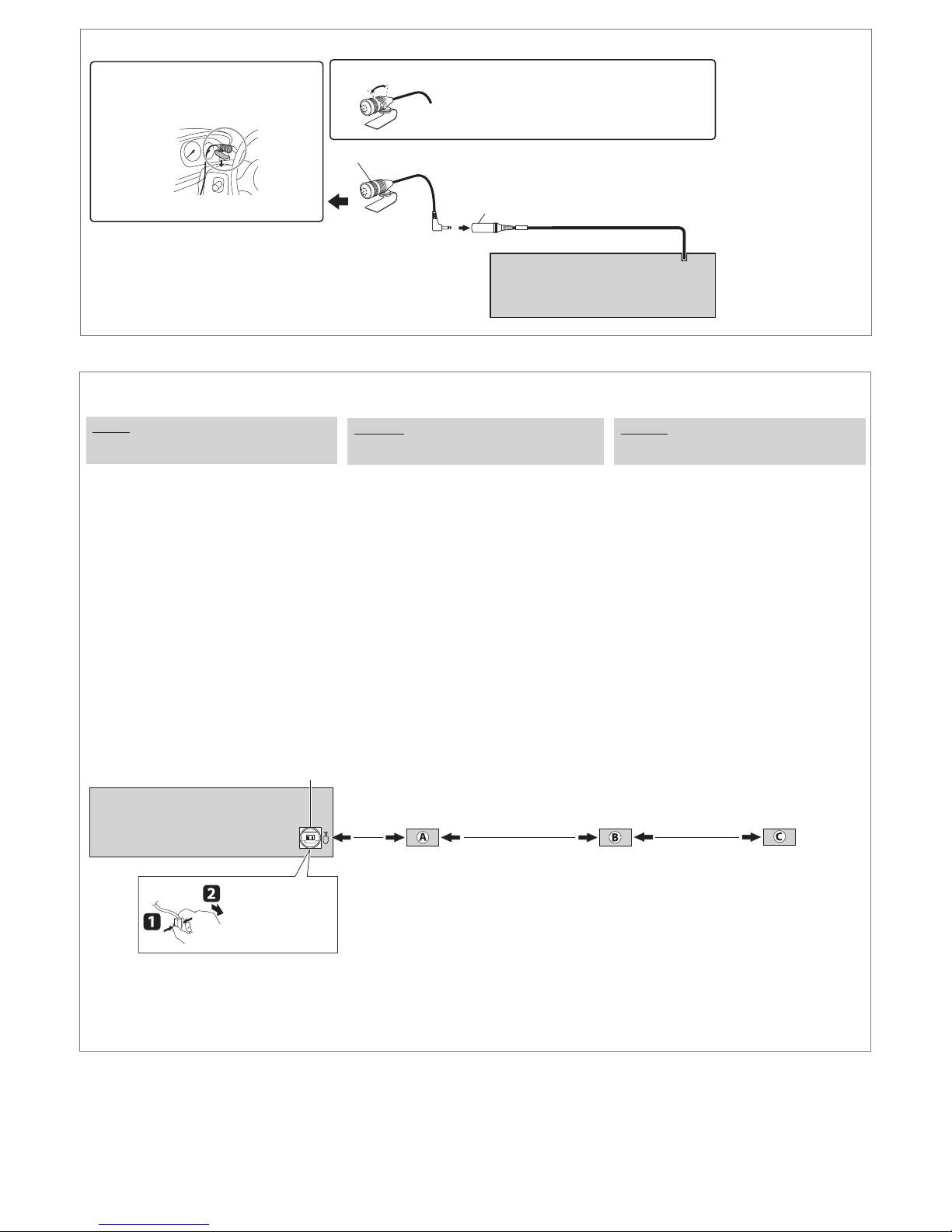
Connecting the microphone unit / Conexión de la unidad de micrófono / Connexion du
1
Secure using cord clamps *
Si es necesario, asegure por medio de las abrazaderas *
Fixez en utilisant des serre-fils *
if necessary. /
1
si nécessaire
1
Adjust the microphone angle / Ajuste el ángulo del micrófono / Ajustez l’angle du microphone
/
microphone
G Microphone / Micrófono / Microphone
MIC (Microphone input terminal / Terminal de
entrada de micrófono / Prise d’entrée de microphone )
MIC
KD-R80BT/KD-A65 only: / Sólo KD-R80BT/KD-A65: / KD-R80BT/KD-A65 uniquement:
Connecting the external components / Conexión de componentes externos / Connexion d’appareils extérieurs
You can connect the following system to the expansion port.
Caution:
Before connecting the external components, make sure that the
unit is turned off.
HD Radio™ tuner
•
JVC KT-HD300, HD RadioTM tuner box
SIRIUS Satellite Radio
1 • JVC KS-SRA100, SIRIUS Satellite Radio interface
• SCC1, SiriusConnect Vehicle Tuner
2 • JVC KS-SRA100, SIRIUS Satellite Radio interface
• SCVDOC1, SiriusConnect Vehicle Docking Kit
• SIRIUS radio
XM Satellite Radio
1 • XMDJVC100, Smart Digital Adapter for JVC
• XM Universal Tuner Box
2 • CNPJVC1, Connection cable for JVC
• CNP2000UCA, Protocol Interface Adapter and XM Direct 2
Tuner
Portable audio player
1 • JVC KS-U57, Line input adapter
• Portable audio player with line output jacks
2 • JVC KS-U58, AUX input adapter
• Portable audio player with 3.5 mm (1/8") stereo mini jack
•
When connecting the external components, refer to the manuals
supplied for the components and adapter/interface/cable.
Puede conectar el siguiente sistema al puerto de expansión.
Precaución:
Antes de conectar los componentes externos, asegúrese de que la
unidad esté apagada.
Sintonizador HD Radio™
•
JVC KT-HD300, sintonizador HD Radio
Radio por satélite SIRIUS
1
• JVC KS-SRA100, Interfaz de radio por satélite SIRIUS
• SCC1, Sintonizador SirusConnect para automóviles
2
• JVC KS-SRA100, Interfaz de radio por satélite SIRIUS
• SCVDOC1, Kit de acoplamiento para automóviles SiriusConnect
• Radio SIRIUS
Radio por satélite XM
1
• XMDJVC100, Adaptador digital inteligente para JVC
• Sintonizador universal XM
2
• CNPJVC1, Cable de conexión para JVC
• CNP2000UCA, Adaptador para interfaz de protocolo y
sintonizador XM Direct 2
Reproductor de audio portátil
1
• JVC KS-U57, Adaptador de entrada de línea
• Reproductor de audio portátil con conectores de salida de línea
2
• JVC KS-U58, Adaptador de entrada AUX
• Reproductor de audio portátil con miniconector estéreo de
3,5 mm (1/8 pulgada)
•
Al conectar los componentes externos, consultar los manuales
facilitados para los componentes y para el adaptador/interfaz/cable.
TM
Vous pouvez brancher le système suivant au port d’extension.
Attention :
Avant de connecter les appareils extérieurs, assurez-vous que
l’appareil est hors tension.
Tuner HD Radio™
•
JVC KT-HD300, tuner HD Radio
Radio satellite SIRIUS
1
• JVC KS-SRA100, interface radio satellite SIRIUS
• SCC1, tuner automobile SiriusConnect
2
• JVC KS-SRA100, interface radio satellite SIRIUS
• SCVDOC1, kit d’ancrage pour automobile SiriusConnect
• Radio SIRIUS
Radio satellite XM
1
• XMDJVC100, adaptateur Smart Digital pour JVC
• Tuner universel XM
2
• CNPJVC1, câble de connexion pour JVC
•
CNP2000UCA, adaptateur d’interface de protocole et tuner XM Direct 2
Lecteur audio portable
1
• JVC KS-U57, adaptateur d’entrée de ligne
• Lecteur audio portable avec prises de sortie de ligne
2
• JVC KS-U58, adaptateur d’entrée auxiliaire
• Lecteur audio portable avec mini prise stéréo 3,5 mm (1/8 pouces)
•
Pour brancher les appareils extérieurs, consultez les manuels des
appareils et de l'adaptateur/interface/câble.
TM
Expansion port of the unit / Puerto de expansión
de la unidad / Port d’extension de l’appareil
To disconnect... /
Para desconectar... /
Pour déconnecter...
SIRIUS Satellite Radio and XM Satellite Radio cannot be used together.
*1 Not supplied for this unit.
2
Connect the power cord supplied for the component separately for
*
power supply.
3
*
To use these components, set the external input setting correctly
(see page 26 of the INSTRUCTIONS).
o When connecting 2 systems in series / Al conectar 2 sistemas en serie / Pour brancher 2 systèmes en série
A
HD Radio tuner or SIRIUS Satellite Radio or XM
Satellite Radio / Sintonizador de radio HD o radio
por satélite SIRIUS o radio por satélite XM / Tuner
radio HD ou radio satellite SIRIUS ou radio satellite XM
KT-HD300
CNP2000UCA
2
*
/ KS-SRA100
*
2
2
*
/ XMDJVC100/
B *3
Portable audio player /
Reproductor de audio portátil /
Lecteur audio portable
KS-U57/ KS-U58
o When connecting 3 systems in series / Al conectar 3 sistemas en serie / Pour brancher 3 systèmes en série
A
HD Radio tuner / Sintonizador de radio HD /
Tuner radio HD
2
KT-HD300
*
Radio por satélite SIRIUS y radio por satélite XM no pueden usarse juntas.
1
*
No suministrado con esta unidad.
2
*
Conecte el cable de alimentación suministrado separadamente para
el componente.
3
*
Para utilizar estos componentes, configure el ajuste de entrada
externa correctamente (consulte la página 26 del
INSTRUCCIONES
).
4
B
SIRIUS Satellite Radio or XM Satellite
Radio / Radio por satélite SIRIUS o
radio por satélite XM / Radio satellite
SIRIUS ou radio satellite XM
KS-SRA100
CNP2000UCA
*
Ne pas utiliser la radio satellite SIRIUS et la radio satellite XM ensemble.
*1 Non fourni avec cet appareil.
2
*
3
MANUAL DE
*
C *3
Portable audio player /
Reproductor de audio portátil /
Lecteur audio portable
2
/ XMDJVC100/
2
*
Connectez le cordon d’alimentation fourni avec les appareils
séparément à l’alimentation.
Pour utiliser ces appareils, réglez l’entrée extérieure correctement (voir
page 26 du MANUEL D’INSTRUCTIONS).
KS-U57/ KS-U58
Page 41

To
use
the
Bluetooth
Function,
connect
the
supplied
USB
Bluetooth
input
Front
Rear
terminals
USB
USB
Adapter
Port
Cable
of
(KS-UBT1)
the
unit.
to
or
either
one
of
the
----------------
USB
GET0725-001 A
Page 42

.JVC
KS-UBT1
Adaptateur
Bluetooth
USB
Bluetooth
Bluetooth
per
adapter
Bluetooth
USB
Bluetooth
Bluetooth
USB
aAanrep
u~'Jiill~n~thmri'
Adapter
1
USB
Adaptador
I
Bluetooth-adapter
USB
I
-sovitin
npoaap~Joyta~
I
adapter
Adaptor
I
USB
USB
USB~..:.~~~
I
USB-Biuetooth-Adapter
USB
USB
I
Bluetooth
USB
I
Bluetoolh
USB
Bluetooth
USB
I
USB
I
J~
USB
INSTRUCTIONS I
MANUEL
BEDIENUNGSANLEITUNG
GEBRUIKSAANWIJZING
YTTOOHJE I
KA
INSTRUKCJA
TALiMA
OBSLUG/
IHCTPYKL.IIi" I INSTRUCT/UN/ I
EN,
I.::,~!
GE, IT,
, SP,
FR
HU, UK, RO,
CZ,
fiE/tJIJliJij.
~
,.. PO,
D'INSTRUCTIONS I
I ISTRUZIONI I INSTRU(:OES I
I BRUKSANVISNING I /NSTRUKTIONSBOG I
lf1HCTPYKL.IIf11f1
I
TLAR
I PRiRUCKA
lf1HCTPYKL.jlf11f1
,;~.J
IAJ-I!
I
J,!.J
NL, SW,
PR,
BU, TH,
USB
Bluetooth
de
USB-Biuetooth-adapter
I
Bluetooth
USB
Bluetooth
o-J
Bluetooth
OBSLUZE
K
I
BUKU
I
DA, Fl, TR,
KO, CT, AR, PE,
Bluetooth
0
Bluetooth
Adattatore
1
USB
I
Adaptor
Adapter
USB
I
"?l
MANUAL
no
fi1u
PETUNJUK
I
Adapter
I
I
Bluetooth
USB
1
E~
Adaptor
;~\.)\I
DE
3KCnflYATALjlf1/A I
HASZNALATI
I
/If§
I
U::Jh
, GR,
RU
IN
®
Adaptador
I
USB
Bluetooth
I
USB-aAanrep
I
Bluetooth
Bluetooth-
~3Uf:t*~
INSTRUCCIONES I
USB
aAanrep
1
Blueloolh
OilHrtEI.
UTASiTASA I
I
!!!'lilt/
GET0617-001H
I
I
[K]
TA-2008/
APPROVED
NTC
Accepted
e
Typ
E-0903971(
P
ESD-C
No.:
~%\1£
~
~.§
I.C
4!-~~!::J
-BHEt
tJ
:£jAf2j
7[7\21
Aj~Ej§
'i;l!
2.
X11-'l'.\:"!.S:.
~~~
OHE}
Ol
A"Jt:l]~-c-
"Este
cardter
tem direito
interf
de
nao
sistemas opera
~§-
]
-5-~0
~
J
~:
\
0
~~
.Ef-{:jc1jOjE]%~
~~:
7\7\
{:!
.Ef'-
KS-UBTl
:
I~
o
.!f-~~t:I
2
'U
erencia
esta~iles
pode causar interferencia a
2009,February
~:
';;!
JVC
OfOICI:
t:J:rr
J-c-
tzJ~~~
~£.
~-@L]C~.
T
-g{
equipamento opera em
secunddri
prote~ao
a
judicial
pre
do
ndo
primdrio."
o,
mesmo
87
11
JVC-KSUBTl
:
~rr~~
3-
(9-)Cl Dj_"f
~~
~
/
tl
~~
t}~~
~
-
P
:
nao
e,
isto
contra
mo
es
m
,
tipo,
em cardter
0N49
TRA
Approved
MTC:OFICIO
CONATEL
SUBTEL:
is
Th
"
by
8396-2008-MTC/29
No
certificate
30234/DFRS00045/F-49
technical
equ
requ
telecommunication
NTC
001516
No:
t
men
ip
rement"
i
conforms
to
13973/POSTEU2010
2366
RA
B
LETRO
BRAS
0
SIL
NICOS
IL
COS
I
tion
08
LTDA
LTDA
TEUWR/I/MOD-08/02/135.APR
365/FR/201
URSEC
DO
OOD
KENW
JVC
name:
tributor
Dis
J
CNP
nufacturer
Ma
del
Mo
d:
Bran
distributor:
of
no.:
:
COMERCIO
JVC
COMERCIO
JVC
KS
JVC
DE
OD
KENWO
DE
KENWOOD
UBTl
-
E
DO
ELETRON
Corpora
eJANATEL
11-6733
-
0178
e
1111111111111111
I
)07898929117502
(01
1111111111
11
English:
the
of
copy
A
Directive
R&TTE
Web sit
owing
ll
fo
(http://www3
[CE0984]
KENWOOD
JVC
Hereby,
compliance
in
provi
evant
rel
Fran1ais:
de
copie
e
Un
R&TTE
e
Directiv
uivant
s
Web
sites
CE0984]
[
presente
Ia
Par
est
KS-UBTl]
[
spositions
di
autres
:
Espaiiol
scargarse
de
Puede
dad
i
conform
radio
(equipos
CE
telecomunicaci6n)
[http://www3.jvckenwood
]
984
[CE0
t
sen
pre
a
PorI
umple
c
UBTl]
-
[KS
es
disposicion
Deutsch:
der
Kopie
Eine
lini
cht
-Ri
&TIE
R
ade
el
rg
e
runt
he
3.
(http://www
l
984
[CE0
KENWOOD
JVC
c
li
wesent
den
immungen
t
es
B
Italiano:
Dichiarazion
lla
de
ia
Cop
puo
E
999/5/C
1
(http://www3.jvckenwood
[CE0984j
nte
ese
pr
n Ia
Co
co
e
UBTl]
-
[KS
pertinenti
izioni
spos
di
Confor
of
Declaration
can
EC
999/5/
1
es
jvckenwood.com/ecdoc/).
.
declares
essentia
the
with
ion
s
Dec
Ia
JVC
,
con
relaci
JVC
e,
pertinentes
Obereinstimm
e
n we
jvck
erklart
hen
essere
JVC
nforme
Directive
of
de
aration
l
peut
CE
/5/
1999
//www3.jvcke
:
(http
s
KENWOOD
exigences
aux
forme
pertinentes
copia
una
n Ia
co
da
ona
y
cos
ri
elect
u
sig
s
lo
en
com/ecdoc/).
.
KENWOOD
requisitos
s
lo
con
previstos
un
ka
1999/5/EG
en
rd
com/ec
.
ood
nw
e
hiermit,
Anforderungen
e
Richtlini
der
Conformita
di
e
scaricata
com/ec
.
KENWOOD
requisiti
ai
tabilite
s
1999
Conformite
de
equipos
ie
gserklarung
nn
da
19
with
mity
downloaded
be
unit
t this
ha
t
requirements
l
/5/EC.
telechargee
etre
nwood.com
que
declare
essentielles
Directive
Ia
de
Declaraci6n
Ia
1
iva
ct
Dire
minale
ter
web
itios
s
es
nt
que
declara
lunda
Oirectiva
Ia
en
folgenden
den
von
c/J.
do
es
s
die
ss
andere
und
e
EG
99/5/
ia
al
seguenti
dai
c/l.
do
che
dichiara
ial
z
essen
direttiva
dalla
egar
r
from
-
[KS
and
relative
a
appareil
cet
1999/5/CE.
de
999/5/
de
s
unidad
esta
es
l
enta
m
bezuglich
[K
t
Gera
relevanten
n
ht.
ic
spr
nt
Direttiva
Web
siti
questa
e a
il
a
i ed
999/5/CE.
1
to
d
the
UBTll
h
ot
Ia
a
partir
/ec
et
otras
y
1999
der
Web
UBTl]
S-
R&
unita
ltre
e
th
is
er
doc
aux
/5/CE.
si
TTE
es
d
.
/)
tes
Portugues:
transferir
possivel
E
Conformidade
dos
(h
ICE0984]
A
em
disposi1iies
Nederland
Een
de
de
(http
[CE0984j
Hi
vold()('t
bepaling
Svenska:
En
R&
we
[CE0984]
H
star
och
1999
Dansk
Et
henvi
f0
I
JVC
er
relevante
Suomi
Vaatimustenmuk
te
voidaan
(http
[CE0984l
JVC
on
koskevien
re
se
Web
s
itio
s
://www3.jvckenwood.com/ecdoc/).
ttp
ENWOOD
K
JVC
dade
i
rm
nfo
co
le
re
s:
de
van
kopie
htlijn
R&TTEric
websites
de
en
lg
vo
://www3.
art
la
verk
erbij
de
aan
van
en
dek
av
kopia
TTE-direktivet
http
(
ser
bbplat
gar
inty
armed
overensstammelse
i
vanta
rele
ovriga
.
EG
/5/
:
af
eksemplar
R&TIEdirektivet
til
ing
sn
websteder
gende
l
CE0984]
KENWOOD
overensstemme
i
bestemme
:
aitteita
l
epaate
l
ladata
wwwl.jvckenwood.com/ecdoc/)
://
KENWOOD
1
in
direktiiv
direktiivin
Declara1
da
c6pia
uma
R&
Directiva
a
a
lativ
guintes
unid
esta
que
declara
requisitos
os
com
vantes
conform
1999/5/EG
kenwood.com
c
jv
KENWOOD
JVC
essentie
lijn
richt
arationen
l
999/5/EG
1
://www3
KENWOOD
C
JV
Overensstemme
(http://www3.jvckenwood
rer
if
erkl
se
l
l
uu
ais
(R&TTE)
uraavi
se
vakuuttaa
999/5/EY
Directiva
da
verklaring
iteits
kan
vereisten
le
1999/5/EG
overensstammelse
om
kan
cke
jv
.
de
med
bestamme
1
ed,
rv
he
Vifs
de
med
t
direk
i
ser
vakuutuk
s
skeva
ko
verkko
ta
s
,
taten
ellisten
le
o
ht
e
muiden
1999/5/CE.
worden
/ecdoc/).
dat
.
amtas
h
nwood
denna
att
vasentliga
er
ls
sese
l
999/5/EF
de
at
e
1999/5/
iv
n
se
direktiivi
osoitteista
-
etta
ojen
ao
(1999/5/CE)
TIE
KS-
[
ade
essenciais
met
gedownl
apparaat
dit
ander
en
fo
pa
m/
co
.
nh
e
egenskapskrav
framgar
som
ring
if
rkl
kan
nhed
e e
nn
krav
ige
l
nt
EF.
ja
radio-
.
UBTl
S-
[K
sten
vaatimu
ainen.
uk
m
de
UBTl
ou
e
betrekk
IKS-U
evan
rel
e
jande
l
ecdoc
[K
et
av
med
en
hentes
co
.
[
og
1999
Iai
J-
ja
tras
oad
med
/)
S-
direktiv
m/
-
KS
an
/EY
/5
te
sita
partir
a
esta
]
tot
ing
van
BTl]
te
.
UBTl]
ra
I
ecdoc/).
I
UBTl
dre
Tiirk1e:
TTE
R&
kopyast
(http
[CE0984l
Burada,
EC'nin
uyumlu
ile
EAAqvlKrj
Iva
05qyia
tqAEIT
an6
(http
[CE0984]
8ta
~ov<i5o
onmr~o"<
1999
Polski
Kopi
pobra
http
(
0
CE
[
Niniejszym
urz~dzenie
wymogami
Dyrektywy
Cesky:
Kopii
199
(http://www3.jvckenw
CE0984]
[
JVC
s
ve
ustanoven
99/5/EC
19
Direktifi
web
aj<lgrdaki
www3.jvckenwo
://
KENWOOD
JVC
gereksinimleri
vazge1ilmez
aVTiypa~o
tK
n<
://ww
TOU
/5/E
oldugun
:
tq<
9/5/EK
199
tvWVlOK
O
nw
napaKi
jvckenwo
.
w3
nop6V10(
UBTlJ
-
[KS
Kmn<
K.
beyan
u
A~Awo
OXEnK<i
~
np
O
rorroSmiE<
JVC
, q
u~
o
Aotrri<
:
zgodnoici
i
aracj
l
dek
~
nast~puj~cych
c z
nw
cke
jv
.
/www3
:/
984]
Proh
9/5/ES
KENWOOD
hode
se
1
aieni
l
l
mi
i
firma
UBTll
-
[KS
pozosta
i
999
st
ze
ti
l
zak
sme
JVC
C.
E
5/
/
shode
o
ahno
o
mt
adnimi
ice
rn
KENWOO
lym
ut
prohlaiuje,
Uygunluk
ilgili
ile
indirilebilir.
inden
ler
te
si
bu
,
anK6
~o
s
oo
est
j
z
oo
poladavky
1999/5/ES
/)
com/ecdoc
od.
KS-U8Tll1999
[
unitenin
diger
ve
eder.
q
ou~~6p~wo
<
q
pOOlOE(OnAt0~6
TO
~E
~nop
E(onAto~6
Web
010
).
/ecdoc/
om
d.c
o
oqAWVEIOTI
KENWOOD
p
ox
tron
d
stoso
i
s
nasledujicich
d
11(
npo(
~wvrrat
5tot<i(Et<
m•i<
19
Dyrektyw~
z
internetowych
.
doc/)
ec
m/
.co
adcza,
i
iw
o
D
dni
zasa
z
godne
z
poladavky
wnymi
om/ecdoc/J
.c
le
a
.
po
mernice
s
webov'ic
tento
da
sta
.
mi
li
l
nr
a
Bey
hukumleri
ilgili
tqv
~E
<
Kat
Aqq>6Ei
va
i
E
out~
iiMEt
OUO
Ooqyio<
tq<
/5/EC
99
niejsze
ni
ie
mi
czy
owieniam
n
R&TTE
stranek
h
IKS-UBTl]
prislulnimi
nrn
'
/5/
TOV
q
<
moin
je
bir
a
i
Magyar:
1999/5/EC
Az
eg
M
webhelyekrol
(http://www3.
E0984]
[C
JV
A
-
[KS
kove
Romanii:
copie
0
TTE
R&
situ
[CE0984
in
Pr
-
KS
[
portant
im
6bnrapcKH:
n~e
Ko
Jl•pm•sa 1
Ha
~JrerneHo
http://www
(
CE0984]
[
HaCToR
C
KS-UBTlJ
[
APYr•re
EO.
R&TTE
jelu
nyilatko
losegi
e
fel
tolthetole:
jvckenwood.com
kijelent
KENWOOD
C
UBTl]
telmenye
web
ri
prezenta
UBTll
az
lel
megfe
es
nek
i
de
DeclaraJiei
a
poate
/5/EC
1999
www3.jvckenwood
//
(http:
]
KENWOOD
JVC
,
cer
respecta
directiv
ale
e
,neKllapau~ouna
or
999/5/
Clle,aH~Te
oT
nwood
cke
jv
3.
KENWOOD
JVC
oro
~
CbOTBeTCTBHe
e B
np•no>t<HMH
pcs
ka
z
elvhe
ny
ira
kovet
a
peldanya
zat
c/)
ecdo
/
eszkoz
en
l
je
a
hogy
i.
19
egyeb
conformitate
fi
nJele
i
ei
EO
ye6caHro
pa
ra
i
jeiU
99/5/EC
re
natkoz6
vo
refer
de
ta
rca
desca
.ccm/
ca
declara
ji
ale
i
esenJ
C.
/E
99/5
19
CbOTBeTCTB~e
Ja
TTE
R&
CHO
OTHO
ae
/).
doc
.com/ec
AeK11ap•pa
OCHOBHHTe
C
Jl•pe
Ha
6•
nopeA
3
ol6d6
kez6
veto
lap
a
nyelv
ndelkezeseinek.
ct
dire
Ia
itoare
e
urmatoarel
pe
ecdoc/).
unitate
aceasta
prevederi
te
al
orHoweHHe
no
fibAe
A'
MO>t<e
H3Aen•e
, "'rosa
H
H3HCKBaHHR
1999/5/
Ba
KTH
a
iv
Page 43
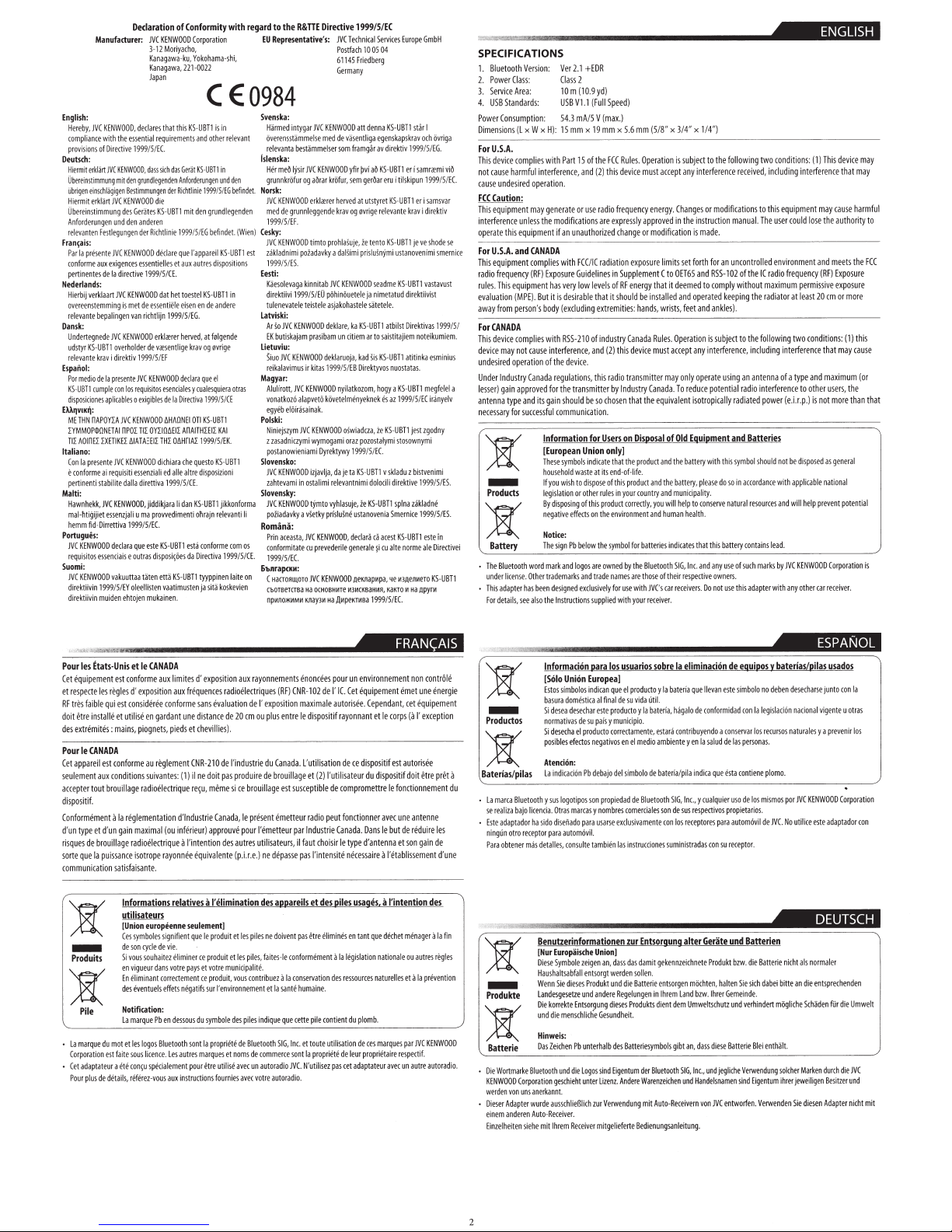
Declaration
KENWOOD
JVC
:
Manufacturer
English:
KENWOOD,
JVC
Hereby,
comp
provisions
Deutsch:
H
Ober~nstimmung
Ubr~en
Hiermit
Obereinstimmung
Anforde
rele
Fran~ais:
Par
conforme
pertinentes
Nederlands:
Hierbij
overeenstemming
rel
Dansk:
U
udstyr
re
Espallol:
Por
KS
di
EAAf'JVIK~
ME
rYMMOP$0NETA
TIL
Italiano: p
Con
e
pert
Malti:
Hawnhekk,
ma
hemm
Portugu
JVC
requisi
Suomi
JVC
direktiivin
direk
with
liance
of
erklan
mit
ier
einschli!gigen
erkliirt
rungen
Festlegungen
vanten
presente
Ia
aux
de
verklaart
bepaling
!'
nt
eva
ndertegnede
UBT1
KS-
av
kr
levante
Ia
de
dio
me
cumple
TI
UB
-
aplicables
nes
cio
sposi
:
POYLA
nA
THN
LXE
~OinEL
presente
Ia
ai
rme
confo
stabilite
i
nent
i
JVC
iet
ij
l·htig
Oirrettiva
-
frd
es:
KENWOOD
essenciais
es
t
:
KENWOOD
1999/5/EY
muiden
ivin
ti
the
Directive
KENWOOD,
JVC
mit
JVC
unddenanderen
JVC
exigencesessent
directive
Ia
JVC
JVC
over
direktiv
i
presente
con
TIKEL
JVC
requisiti
KENWOOD,jiddikjara
sse
e
declara
vakuunaa
l-
Kanagawa-ku,
f:;:~awa
declares
l r
essentia
999/5/EC.
1
d.m
grundlegenden
den
Bestimmungen
KENWOOD
Gerates
des
Richtlinie
der
KENWOOD
999
1
KENWOO
essen
de
met
is
cht
ri
van
rn
KENWOOD
de
er
hold
999/5/EF
1
KE
JVC
reqursitos
los
exigibles
o
KENWOOD
JVC
OYLI06E
TIL
OL
nP
I
IL
ATH
61
KENWOOD
iali
essenz
direttiva
dalla
provvedimenti
rna
u
li
zja
n
S/EC.
/
1999
este
que
di
ras
ut
o
e
tiiten
oleellisten
mukainen.
ehtojen
Mor
12
that
equirements
sich
die
-
KS
dfflare
elles
i
/S/
dat
D
ijn
l
erklif
sentlige
v<e
NWOODdeclara
esenc
de
6H~ONEI
TH
dichiara
ed
KS-UBTl
sposi~Oes
etta
vaatimusten
Co
yacho,
i
Yo
-
lll
,
KS-UBTl
this
and
Gerat
das
Anforderungen
htlinie
Ri<
r
de
den
mit
UBTI
/S/
99
19
l'ap
qur
aut
aux
et
CE.
toestel
het
sen
tii!le ei
EG.
/S/
1999
herved,
rer
kra
ycualesquiera
es
ial
Oire<tiva
Ia
011
AnAITHHIL
IL
L
fiA
06H
L
questa
che
altre
aile
.
CE
/
999/S
1
KS-UBTl
dan
li
ohrajn
ta
es
Directiv
da
KS-UBT1
ation
rpor
sh
-
kohama
0022
C
in
is
relevant
other
in
K5-UBTI
und
999/5/EG
1
egenden
l
und
gr
befindet
fG
KS-UBT1
l
parei
dispo
es
r
UBT1
-
KS
andere
de
en
fDigende
at
0vrige
og
v
el
que
1999/5/CE
UBT1
K5-
KAI
1999/5/EK.
KS-UBT1
disposizioni
jikkonforma
evanti
l
re
conforme
19
a
tyyppinen
koskevien
ii
sit
ja
i,
E0984
den
befindet.
Wien}
. {
rst
itions
s
in
otras
li
os
com
99/S/CE.
on
laite
regard
with
Conformity
of
to the
Representative's:
EU
Svenska:
intygar
Harmed
Overensstammelse
bestiimmelser
a
relevant
lslenska:
ir
j1
l
meO
Her
ur
Of
nkr
n
ru
g
Norsk:
KENWOOD
JVC
grunnleggende
de
med
EF.
5/
/
1999
(esky:
WOOD
EN
K
JVC
poi:ada
fmi
ladn
zak
ES
/
999/5
1
Eesti:
ga
va
Kiiesole
99/5/EO
19
i
ektiiv
r
di
tulenevatele
:
Latviski
KENWOOD
JVC
so
Ar
skajam
i
but
EK
lietuviu:
NWOOD
KE
VC
J
)iuo
mus
i
reikalav
Magyar:
Alulirott.JVC
z6alapve
vonatko
ilsainak.
r
iOf
e
eb
y
eg
:
Polski
JVC
zym
>
ieJ
Nin
zasadnraym
z
owieniami
tan
os
Slovensko:
KENWOOD
JVC
in
zahtevami
Slovensky:
KENWOOD
JVC
a
poiiadavky
Romana:
,
ceasta
a
Prin
ate
it
conform
EC.
/
1999/5
:
6"bnrap<KM
oro
HaCTO.Rut
C
CbOTBeTCJBa
np~tna>t<ltMI-1
JVC
Postfach
61145
Germany
KENWOOD
JVC
de
med
KENWOOD
JVC
krtifur,
rar
a~
og
herved
r
a?re
l
erk
krav
prohlaSuje
tfmto
daiSfm
a
vky
JVC
itab
nn
ki
pOhinOu
jakoha
as
le
te
teis
lar
dek
un
prasibam
deklaruoja,
1999/5/EB
as
ir kit
nyilatkozom
KENWOOD
k0vet
t0
KENWOOD
wymogami
i
Dyrektywy
da
avlja,
zj
i
relevantnimi
limi
osta
vyhlasuje,
tjmto
prislu
ky
'/Set
KENWOOD,
JVC
er
rrved
p
cu
KENWOOD
JVC
OCHOBHI1Te
Ha
,llitpeKTI1Ba
Ha
1Ulay31-1
Technical
Friedb
att
vasentliga
framgar
som
pvi
yfir
m
se
at
0vrige
og
ir
,
i pr
KENWOOD
etele
tele
s
KS-UBT1
ka
e,
em
citi
kad
Direktyvos
€nyeknek
lm
e
oswiadaa,
pozo
oraz
9/
199
KS-UBT1
ta
je
le
ustanovenia
ne
S
ecl
d
gener
e
il
.QeK11ap11pa,
11311CKBaHI1R,
Directive1999/5/EC
R&TIE
Services
04
1005
rg
e
KS-
denna
egenskap
direkt
av
KS-UBTl
aO
f
u
er
r
gerOa
KS-UBTl
utstyret
relevante
-
KS
tento
ustanoven
mi
fsluSnY
seadme
etatud
nim
ja
.
satetrle
atbilst
stita
i
sa
to
ar
KS-UBT1
Sis
nuost
a
hogy
,
az
es
UBT1
-
K5
ie
ymi
1tal
S/EC.
skladu
v
direktive
i
dolocil
KI-UBTisplna
Smernice
aces!
ca
a
ar
alte n
cu
~
e~
t
a
1.1e
KaKTO
/5/EC.
1999
GmbH
Europe
I
ar
st
Tl
UB
UB
stosow
KS
iga
tivr
och
skrav
S/EG.
/
1999
iv
viO
r
samrifm
i
er
5/EC.
/
999
1
lskipun
ti
r
samsva
i
er
tiv
rek
i di
krav
sr
shode
ve
je
T1
smernice
mi
f
ust
vastav
UBTl
-
KS
t
is
direktiiv
9915/
19
vas
i
rekt
Di
noteikumiem.
iem
j
nius
i
esm
atitinka
s.
ta
a
felel a
meg
BTl
-U
KS
1999
113
v
yel
n
ir3
EC
/S/
zgodny
je>t
mi
ny
imi
ven
st
bi
z
.
ES
/
9/5
199
zakladne
ES.
/5/
99
19
in
te
rs
UBT1
or
.Qen~o~ero
11
me
Ha
le
a
,llpyrM
Direc
KS-U
BTl
ei
tiv
......
..
o,
•~
~·--~
SPECIFICATIONS
Version:
Bluelooth
I.
2.
l.
4.
Power
Dimension
For
Thi
not
ca
FCC
This
interference
opera
For
This
radio
rules.
evaluation
away
For
Thi
device
undesired
Under
esser)
l
antenna
ne
•
•
PowerCiass
ServiceArea:
Standards:
USB
Consump
s (l x W x H): IS
A,
.
U.S
complies
device
s
harmful
cause
undesired
se
u
Caution:
equipment
unless
equipment
this
te
and
U.S.A.
uipment
eq
frequency
equipment
This
(MPE).
pe
from
CANADA
compl
device
s
not
may
operation
slry
lndu
app
gain
ype
t
for
ry
cessa
Products
-
Battery
toot
e
lu
B
The
license.
under
r
adapte
This
see
,
details
For
:
ion:
t
interf
operat
may
CANADA
comp
(Rf)
But
's
rson
es
i
cause
Canada
oved
r
its
and
essfu
succ
word
h
Other
been
has
so
al
th
wi
ion.
generate
mod
the
es
li
Exposure
has
it
body
th
wi
interference,
the
of
regu
or
f
gain
l
Information
[European
ese
Th
househo
If you wi
lf9isl
disposing
By
at
neg
Notice:
e
Th
mar
trademarks
des
the Ins
..........
+
2.1
r
Ve
2
ass
Cl
m(10.9yd)
1D
Vll
USB
mA/5
54.3
x
mm
of
ri IS
Pa
and
nce,
ere
use
or
ifications
unauthorized
an
if
FCC/IC
th
wi
Guidelines
low
very
irable
des
is
cluding
(ex
-210
RSS
device.
s,
ation
l
lransmitter
e
th
be
should
cat
i
commun
for
Union
indicate
bols
ym
s
dwasteat
l
dispose
to
sh
roth
ono
i
at
this
of
effectsontheenvironmentandhuma
ive
below
Pb
sign
s
logo
k and
and
exclus
ed
n
ig
s s
truction
......................
EDR
Speed)
(Full
(max.)
V
mm
S.6
x
mm
19
Operati
Rules.
FCC
the
(2)
level
that
of
and
this
so
erru
are
trade
upplied
mu
device
this
frequency
radio
appro
expressly
are
or
change
u
expos
radiation
upplement
S
in
energy
RF
of
s
installed
be
hould
it s
hands
:
extremities
Canada
stry
indu
vice
de
this
(2)
lransmilter
radio
Canada
stry
Indu
by
the
that
chosen
on.
i
Disposal
on
Users
only[
product
the
that
.
ife
-of-!
itsend
product
this
of
esinyourcountryandmu
l
correctly,
product
batter
for
l
ymbo
e s
th
Blu
e
th
by
owned
tho
are
names
ithJVC'sc
w
use
for
ively
with
your
receive
"
(S/8
on
a«ept
sl
energy
ve
modificat
lim
re
to
C
it
that
i
wr
,
es.
ul
R
must
may
i
equ
of
and t
th
and
will
you
i
es
i
ooth
et
he
of t
se
ar
r.
J/4"
x
subjec
is
any
ng
Cha
.
the
d in
ion
fo
t
se
its
OET65
deeme
op
nd
a
feet
,
sts
Operation
pt
a«e
ly
on
duce
re
To
.
isotropkally
ent
l
va
Equipment
Old
batte
he
ry
e batte
ip
ic
n
to
lp
he
ea
nh
icates
nd
In
SIG,
pec
s
re
ir
vers.
i
rece
1/4")
x
he
I
to
t
interference
modifications
or
es
instruction
.
made
is
an
for
rth
102
-
RSS
and
comply
to
d
keeping
erated
ankles)
and
issubject
interference,
y
an
using
perate
o
potential
thi
with
ry
do
please
,
ality.
natural
onseNe
c
lth.
batt
is
th
t
tha
u
any
and
c.
owners.
tive
use
not
Do
~lllllll§@(!ril~111
may
device
is
(1) Th
ons:
i
condit
two
llowing
fo
eceived,
r
manual.
uncont
of
without
.
to
an
radio
radiated
and
symbo
s
accordan
in
so
co
ry
e
su
of
se
this
includi
this
to
The
ed
ll
ro
radio
I(
lhe
max
radi
the
followi
the
in
d
inclu
antenna
interference
power
Batteries
should
l
ce
resources
le
s
ntain
arks
m
ch
adapter
ng
equipmen
co
user
vironme
en
freq
um
im
at
tor
a
two
ng
nterference
i
g
ty
a
of
(e.i.r
be
not
app
with
wi
and
.
ad
JVC
by
any
with
interference
t
lose
ld
u
nt
y (R
nc
ue
miss
per
t 20
leas
condit
nd
pea
oth
to
is
.)
.p
sposed
di
cab
li
elp
h
ll
NWOOD
KE
r
he
ot
cause
may
authority
he
t
meels
d
an
Exposure
F)
exposure
ive
em
ons:
i
that
maximum
users,
er
more
not
general
as
tional
na
le
vent
pre
Corporation
receiver.
car
that
more
or
(1)
may
the
than
potential
ay
m
harmful
to
FCC
the
is
th
cause
(or
that
is
Cet
et
RF
doit
des
Pour
Cet
seu
accepler
di
respecte
faible
tres
etre
emites:
r
ext
le
appareil
ement
l
tif.
sposi
regl
les
qui
lli
sta
in
CANADA
est
condition
aux
brou
tout
-
Etats
es
l
Pour
equipement
Conformement
d'un
et
type
un
d'
brouillage
de
ues
sq
ri
sorte
communication
• Cet
ssa
pui
Ia
e
qu
Produits
-
:a
Pile
mot
du
marqur
La
t
es
on
ti
a
rpor
Co
eur a
adaptat
detail
de
plus
Pour
le
et
Unis
nform
co
t
es
exposi
d'
es
conside
est
lise
i
ut
et
piognets
,
mains
conforme
radioilectrique
ge
lla
i
e
regl
Ia
a
maximal
gain
radioilectrique
isotrope
nce
ante
s
atisfai
s
Informations
utilisateurs
[Union
ymb
s
Ces
ncycledevie.
eso
d
s
vou
Si
vigueur
en
limin
e
En
entue
ev
des
Notifi<
rqu
ma
La
es
l
et
sous
faite
n~u
co
ete
reterez
s,
CANADA
aux
e
on
ti
confo
ee
r
gardant
en
, pieds
reglemen
au
uivant
s
s
io
mentat
(ou
rayon
.
europt!enne
gnifi
si
es
ol
ez
ait
uh
so
s votre
dan
rr
co
nt
a
effets
ls
:
ion
at
en d
Pb
e
Bluetooth
os
log
L
.
cence
li
le
cia
spe
aux
s
vou
·
es
limit
frequences
aux
rm
une
et
t
(1)
es:
lndustr
d'
n
er
inf
!'
a
ee
n
relatives
seulement]
ent
imin
€1
pays
ectement
nfgatifs
us
esso
so
utr
esa
po
ment
tru
s
in
exposition
d'
evaluation
ans
e s
distan
illies).
ev
ch
-210
CNR
doit
ne
il
meme si
re(u,
ie
ap
)
ur
ie
intention
uivalente
eq
relimination
a
produit
le
e
qu
od
pr
ce
er
vo
et
produit,
ce
ur
s
mbol
sy
du
propri
Ia
nt
marqu
es
re
et
ur
ons
cti
aux
radioilectriques
de
em
20
de
ce
s
indu
l'
de
produire
s
pa
brouill
ce
pr
le
Canada,
pour
prouve
autres
es
d
.e
(p.i.r
pile
es
l
et
piles,
s
le
et
uit
municipal
e
tr
co
vous
ment
e
nn
o
nvir
'e
l
es
pil
es
e d
Blu
de
fte
de
s
nom
et
es
un
se avec
li
i
ut
avec
urnies
fo
ments
e
rayonn
RF)
(
expos
I'
plus
ou
Canada
du
trie
brouillag
de
es
age
emetteur
nt
ese
l'emetteur
utilisateurs,
p
de
ne
.)
aopareils
des
do
ne
s
s-le
faite
itt'.
a
ntribuez
sa
Ia
et
e
indiqu
SIG,
tooth
e
mmerc
co
dio
ra
uto
a
autor
votre
enoncees
02
-1
CNR
maximale
ion
it
sp
di
le
entre
ti
'u
. [
et
e
scept
t su
radio
ndustrie
l
par
faut
il
l'i
as
p
asse
et
et
pas
venl
i
conformfment
conserv
Ia
huma
e
nt
pile
cette
e
qu
toute
et
c
In
p
Ia
t
son
e
N'utili
C.
JV
.
adio
os
sation
li
(2)
ible
ch
nt
des
re
tion
a
ine.
ropri
sez
pour
I' I
de
autorisfe.
itif
l'util
de
peut
ir le
ois
ensite n
piles
limin
f
a
de
ont
c
utili
te
e
p
nvironn
e
un
uip
eq
Cet
C.
Cepen
et
rayonnant
dispositif
ce
de
dispositif
du
isateur
compromettre
fonctionner
Dans
.
ada
n
Ca
d'antenna
type
aire
ecess
usages,
que
tant
en
fs
ation
isl
eg
Ia l
naturelles
ressources
s
plomb.
du
nt
ie
m
ces
de
ation
s
proprift
eur
l
de
eur
at
t
adap
cet
as
ment
e
em
ement
cet
,
dant
(a
corps
le
autorisie
t
es
d
fonctionnement
le
une
avec
de
but
le
so
et
tabliss
'e
l
a
ntention
'i
!
a
menager
het
dec
ou
le
ona
nati
eta
ar
p
es
u
arq
p
es
aire r
un
ec
av
contr6
non
un
et
fqui
except
I'
etre
t
oi
enne
t
an
reduire
ga
n
men
e
autres
prevention
Ia
C
JV
tif.
e<
re
aut
energie
e
pem
pret
les
de
in
d'
t
des
Ia
a
reg
NWOOD
KE
auto
usados
las
s/pi
bateria
y
eguipos
de
eliminacion
sobrela
usuarios
los
para
/pilas
oth
to
e
Blu
arca
licencia
o
baj
za
li
ha
ador
pt
t
ep
rec
otro
de
s
ma
obtener
Benutzerinformationen
(Nur
Oi
Haushalt
We
Land
Di
u
Hinw
Oa
e Bluet
rk
a
rtm
rporati
Co
erkannt.
san
vonun
en
ur
w
Adapter
r
ut
enA
der
an
en siehe mit lh
Informacion
Union
[Scilo
sim
os
Est
do
ra
su
ba
desechar
esea
d
Si
ativasdes
rm
no
ch
se
de
Si
e
es
bl
i
pos
AtenciOn:
indicac
La
gotipos
lo
ysus
as
Otr
.
riado
se
di
o
sid
auto
para
or
co
,
lles
ta
Europaische
bole
Sym
ese
sabfa
di
Sie
nn
esgesetze
kte
e
rr
ko
e
me
die
nd
is:
e
en
Zeich
s
und
ooth
ie
sch
ge
on
schl
aus
de
eive
c
Re
o-
rem
Europea[
indican
bolos
mesticaalfinald
este
upaisymunicipio.
producto
el
a
negatives
ctos
fe
debajo
Pb
i6n
op
pr
son
nomb
y
marcas
usarse
ra
pa
m6vil.
bi
tam
e
ult
ns
Union]
an
gen
i
ze
orgtwerdensollrn.
s
nt
e
ll
Produkt
es
es
ere
d
an
und
Entsorgung
s
Ge
e
hlicti
c
ns
lb
rha
e
unt
Pb
ind
s s
logo
e
di
lize
er
unt
ht
Ve
ur
z
ch
ii
eB
i
r.
mitgelief
ver
Recei
ct
produ
el
que
vidaUtil.
esu
Ia
y
producto
correctamente
med
el
en
lo
o
mb
sf
l
de
lu
de B
ad
ied
rci
come
res
xclusivam
e
cione
c
instru
las
en
Entsorgung
zur
dam
s
da
ss
da
,
Batte
die
und
Regelungen
odukts
Pr
es
dies
it.
he
und
Batteriesymbol
es
d
de
ntum
ge
Ei
Wa
dere
An
.
nz
mit
rwendung
diermng
Be
e
rt
e
y
o
bater
estara
,
ambiente
ia
bat
de
etooth
son
s
le
a
e
nt
e
s
it gek
en
e
ri
hr
l
in
dien
et
lu
B
r
enzeich
r
Auto
bat
Ia
h
fa,
co
erfa/pila
SIG,
de
os
l
con
sum
nze
en
sorgen
t
em
dem
t
gi
s
th
oo
en
Recei
-
n
sa
ia
er
lo
aga
ntrib
y
Inc.,
sus
re
stradas
ini
alter
ich
land
Umwe
an
bt
SlG
un
ve
leitung
llevan
e
qu
conformidad
de
uyendo
sa
Ia
en
a
ndic
i
cua
y
ctiv
respe
es
tor
cep
co
Gerate
P
te
ne
en
ht
mOc
lhrer
.
bzw
sc
lt
ass
, d
und
,
c.
, In
ande
d H
n
vo
rn
.
a
d
lu
e
qu
lqui
os
para
su
n
rodukt
h
,
hut
ese
di
eg
j
nam
ls
C
JV
simb
este
con
conseNar
persona
as
l
de
contiene
ta
es
de
sa
er u
arios
propiet
om6
ut
a
ptor
ece
r
Batterien
und
bzw.
Sie
n
alte
Gemeinde
verhind
und
z
e
ri
e
Batt
Ve
iche
l
sind
en
en
ntworf
e
olo
los
die
sich
rw
Eig
Ia
lo
vil
.
.
Bl
en
.
de
no
isl
eg
l
ecursos
r
s
s.
plomo
mos
s
mi
.
JVC.
de
Batterie
abe
d
rt
e
nth
eie
og
du
m
tu
en
e
Verw
ben
ac
bitt
i
mtigli
a
so
ihr
nd
6n
i
.
po
No
nicht
lt.
lcher
en
ese
d
naci
natura
JV
r
ut
ea
che
er je
Sie
charse
onal
es
l
KENWOO
C
este
ice
il
no
als
ie
n d
Schade
Mark
ge
ili
we
diesen
vige
y
rm
entsp
en
n
junto
a
ada
aler
o
ur
d
Be
Ad
prev
r
fUr
nte
ap
D
ec
ch
sitz
con
u o
enir
Corpo
ptad
he
di
die
er
er
t
tr
or
nden
Umw
e
JV
und
ni
Ia
as
los
ation
r
wn
C
cht mit
elt
1e
ent
on
i
Productos
-
Baterias
a
du
Lam
•
rea
se
e ada
Est
ningUn
a
Par
e
un
fin
es
l
Produkte
-
Batterie
io.
ad
r
e Wo
Di
KENWOOD
rd
we
ese
Oi
inem
e
Einzelheit
Page 44
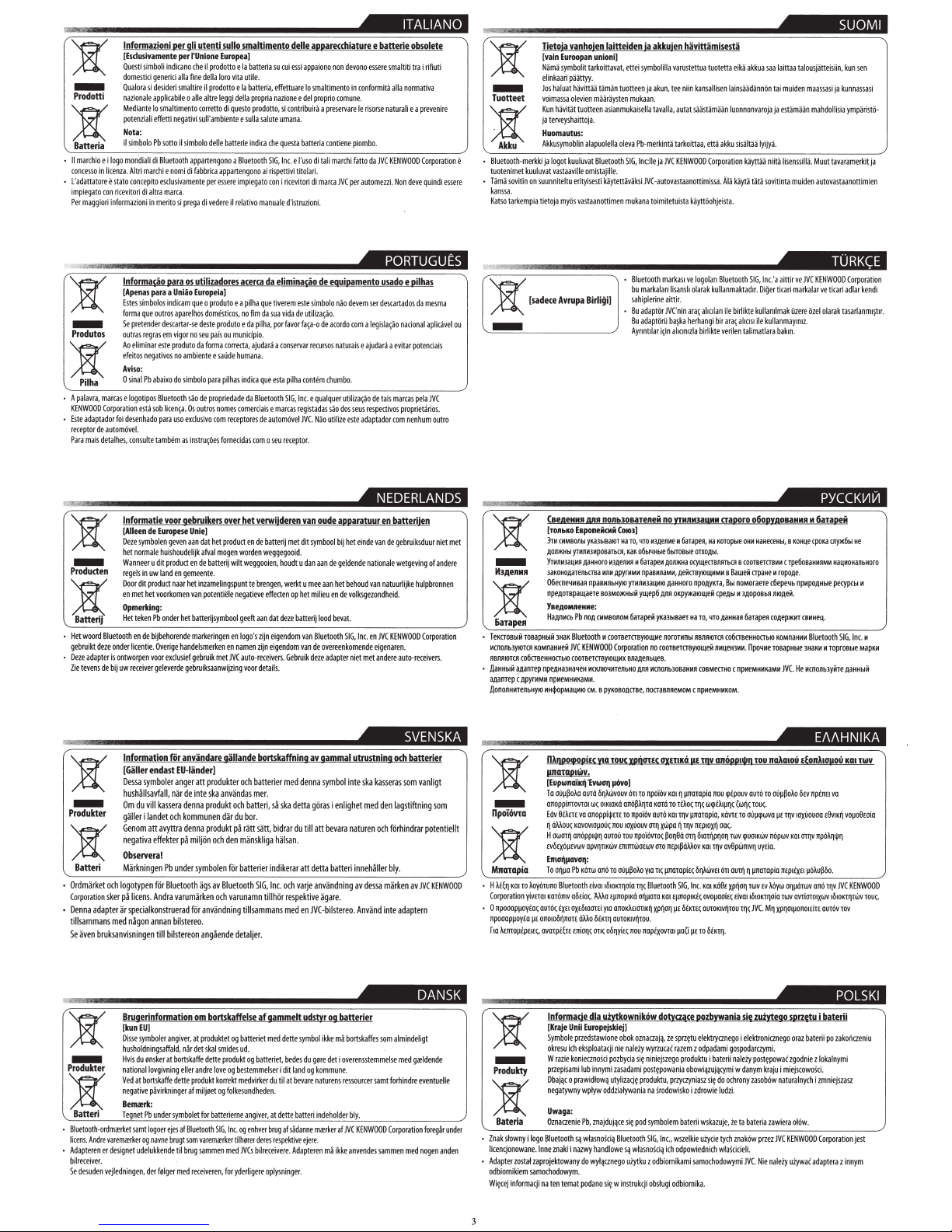
=
)t
marchio
maggiori
Pilha
adaptador
mais
Qualora
nazionale
Mediante
potenziali
Nota
il
e
i
logo
in
licenza.
e
stato
con
ri
cevitori
i
nformazioni
lnforma@o
[Apenas
Estes
forma
Se
outras
Ao
eteitos
Aviso:
0
marcas
e
Corporation
toi
detalhes,
Prodotti
-
)t
Batteria
II
concesso
o
L'adattatore
impiegato
Per
Produtos
-
)t
o
A
palavra,
KENWOOD
Este
re<eptordeautom6vel.
Para
lnfonnazioni
[Esdusivamente
Questi
domesticigeneric
mondiali
desenhado
per
per
simboli
indicano
i
allafinedellalorovita
si
desideri
smaltire
applicabile
lo
smaltimento
effetti
negativi
:
simbolo
Pb
sotto
il
simbolo
di
Bluetooth
Altri
morchi
e
nomi
concepito
esclus
i
vamente
di
altra
marca.
in
merito
si
prega
oara
para
a
Uniao
simbolos
indicam
que
outros
aparelhos
pretenderdescartar-se
regras
em
vigor
eliminar
este
produto
negatives
no
ambiente
sinal
Pb
abaixo
do
simbolo
logotipos
Bluetooth
esta
sob
licen~a.
para
uso
consulte
tambem
as
gli
utenti
sullo
il
prodotto
il
prodotto
altre
corretto
sull
'
ambiente
delle
per
di
vedere
o
produto
domest
deste
seu
pais
da
forma
e
para
de
propriedade
outros
com
smaltimento
Europea]
e
Ia
e
Ia
leggi
della
di
questa
e
batterie
a
Bluetooth
appartengono
essere
impiegato
il
relativo
acerca
e
a
i
cos,
no
produto
e
ou
municipio.
correcta,
saUde
humana.
pilhas
indica
nomes
comerciais
receptores
tornecidas
I'Unione
che
o
aile
appartengono
di
fabbrica
os
utilizadores
Europeia]
que
no
sao
Os
exclusivo
instru~Oes
batteria
su
utile.
batteria,
effettuare
propria
nazionee
prodotto,
sulla
salute
indica
che
SIG,
ai
rispettivi
coni
manuale
da
eliminado
pilha
que
tiverem
tim
da
sua
da
pilha,
portavorfa~
ajudara
a
que
esta
da
Bluetooth
e
marcas
de
autom6vel
como
seu
delle
apparecchiature
rui
essi
appaiono
lo
smaltimento
del
proprio
si
contribuir.i
a
umana.
questa
batteria
Inc.
e
l'
uso
di
tali
titolari
.
ricevitori
di
marca
d'istruzioni.
de
este
sfmbolo
vida
de
utiliza~ao.
-
o
de
conservar
recursos
pilha
contem
SIG,
Inc.
e
qualquer
rf9istadas
JVC.
Nao
receptor.
non
devono
essere
in
conformit.i
comune.
preservare
le
risorse
contiene
piombo.
marchi
fatto
da
JVC
per
automeui.
eguioamento
nao
devem
ser
acordo
com
a
legisla~ao
naturais
e
ajudara
chumbo.
utiliza~ao
sao
dos
seus
respectivos
utilize
este
adaptador
e
batterie
smaltiti
alia
naturali
JVC
KENWOOD
Non
usado
descartados
a
evitar
detais
marcas
com
obsolete
tra
i
rifiuti
normativa
e
a
prevenire
Corporation
deve
quindi
e
pilhas
da
mesma
nacional
aplicavel
potenciais
pela
JVC
proprietaries.
nenhum
outro
essere
ou
e
Tuotteet
-
';g
Bluetooth-merkki
tuotenimet
kuuluvat
o
Tama
sovitin
kanssa.
Katso
tarkempia
)t
-
Tietoja
[vain
Euroopan
Nama
symbol
elinkaan
Jos
haluat
voimassa
Kun
havitiit
jaterveyshaittoja.
Huomautus:
Akkusymoblin
ja
logot
vastaaville
on
suunniteltu
tietoja
myOs
[sadece
Avrupa
vanhojen
unioni]
it
tarkoittavat,
paattyy.
hiivittaa
taman
olevien
maaraysten
tuotteen
alapuolella
kuuluvat
Bluetooth
omistajille.
erityisesti
kaytettavaksi
vastaanottimen
Birligi]
laitteiden
ja
ettei
symbolilla
tuotteen
ja
mukaan.
asianmukaisella
oleva
Pb
-
merkinta
SIG,
lnc:lle
JVC
mukana
Bluetooth
bu
markalan
sahiplerineaittir.
•
Bu
adaptOr
Bu
adapttiri.i
Aynnt1lar
akkujen
havittamisesta
varustettua
tuotetta
akun,
tee
niin
kansallisen
tavalla,
autat
saastamaan
tarkoittaa,
etta
ja
JVC
KENWOOD
Corporation
-autovastaanottimissa.
toimitetuista
kaytttiohjeista
markas1
ve
logolan
olarak
ara~
allolan
herhangi
birlikte
Bluetooth
kullanmaktad1r.
bir
lisansh
JVC'nin
ba~ka
i~in
allcmlzla
eika
akkua
lainsaadanntin
luonnonvaroja
akku
sisiiltaa
kiiyttiiii
Ala
kiiytii
tat
.
SIG,Inc.'a
ile
birlikte
ara~
allos1
verilen
talimatlara
saa
laittaa
tai
muiden
ja
estamaan
lyijyii.
niitii
lisenssilla.
a
sov
i
tinta
aittir
Oi§erticari
kullamlmak
ile
kullanmaym1z.
bak1n.
talousjatteisiin,
maassasi
mahdollisia
Muut
muiden
autovastaanottimien
ve
JVC
KENWOOD
markalarve
ilzere
tizel
olarak
kun
sen
ja
kunnassasi
ymparistO-
tavaramerkitja
Corporation
ticari
adlar
kendi
tasarlanm1~t1r
.
Product
-
)t
Batterij
Het
woord
gebruikt
o
Deze
adapter
Zie
tevens
Produkter
-
Batteri
•
Ordmarket
Corporation
•
Oenna
tillsammans
Se
aven
lnformatie
[Aileen
Deze
symbolen
het
normale
Wanneer
en
regels
in
Door
dit
en
met
het
Opmerldng:
Het
teken
Bluetooth
en
de
deze
onder
licentie.
is
ontworpen
de
bij
uw
re<eiver
lnfonnation
[Galler
Oessa
symboler
hushaJJsavfall,
Om
du
galler
i
Genom
negativa
Observera!
Markningen
och
Jogotypen
sker
pa
licens.
adapter
ar
specialkonstruerad
med
nagon
bruksanvisningen
voor
de
Europese
geven
huishoudelijk
u
dit
product
uw
land
en
product
naar
voorkomen
Pb
onder
bijbehorende
Overige
handelsmerken
voor
exdusief
geleverde
for
endast
EU-Iander[
anger
nar
viii
kassera
Jandet
och
an
avyttra
effekter
Pb
under
fiir
Bluetooth
Andra
varumarken
annan
bilstereo.
till
bilstereon
gebruikers
over
Unie]
aan
dat
het
product
afval
mogen
en
de
batterij
gemeente.
het
anvandare
de
denna
kommunen
denna
pa
wilt
het
inzamelingspunt
van
potentiele
batterijsymbool
markeringen
en
en
gebruik
met
JVC
gebruiksaanwijzing
glillande
an
produkter
inte
ska
anvandas
produkt
dar
produkt
miljiin
och
den
symbolen
fiir
ags
av
Bluetooth
och
varunamn
for
anvandning
angaende
het
verwijderen
en
de
batterij
worden
weggf9ooid.
weggooien,
te
brengen,
negatieve
effecten
geeft
a
an
dat
logo's
zijn
namen
zijn
eigendom
auto-re<eivers.
voor
details.
bortskaffning
och
banerier
mer.
och
baneri,
du
bor.
p!
ran
san,
manskliga
banerier
indikerar
SIG,
tillhiir
tillsammans
detaljer.
met
houdt
werkt
op
deze
batterij
eigendom
Gebruik
med
sa
ska
dena
bidrar
du
halsan.
Inc.
och
varje
respektive
med
van
oude
dit
symbool
u
dan
aan
de
u
mee
a
an
het
milieu
load
van
Bluetooth
van
de
overeenkomende
deze
adapter
av
gamma!
denna
symbol
giiras
till
an
bevara
an
dena
anvandning
agare.
en
JVC
-bilstereo.
apparatuur
bij
het
einde
geldende
het
behoud
en
de
volksgezondheid.
bevat.
SIG,Inc.
niet
met
utrustning
inte
ska
i
enlighet
med
naturen
baneri
innehaller
av
dessa
Anvand
en
van
de
nationale
van
natuurlijke
en
JVC
eigenaren.
andere
kasseras
den
och
bly.
marl<en
inte
batteriien
gebruiksduur
wetgeving
hulpbronnen
KENWOOD
Corporation
auto-receivers.
och
batterier
som
vanligt
lagstiftning
forhindrar
potentiellt
av
JVC
adaptern
niet
met
of
andere
som
KENWOOD
CaeAeHMH
[ronbKO
fi~t
JIOmKHbl
MJAenMH
-
)t
6anpe•
o
T
eKcrosbiM
MCOOJ\b3yiOTCR
RBJlRIOW:I
o
JlaHHbiM
a,qanrep
JlonOJJHMTeJJbHYIO
npo'iona
-
Mnatapia
H
;;(q
Corporation
o
0
npooap~Joyto(
npooappoyta
fta
AEmo~tpEtE(,
YTKJJM33~MA
33KOHOA3TenbCTBa
06ecne4HBaR
npeAOTSpautaeTe
YaeAOMneHMe:
Ha.QnHCb
rosapHbiM
lHaK
KOMnaHMeM
Co6CTBeHHOCTbiO
~anrep
npe,qHa3H3"1eH
C
,llpyntMH
npHeMHHKaMM.
HH$OpMa~MIO
DlnootopiEc
unataptlilv.
[Eupwnai•Ji1vw01J
Ta
oU~~oAa
OJTOppirrtOVTOI
EOv
~
OMou~
H
OW<JTfl
EV6EX6~EVWV
En•ori~avoq:
To
o~pa
KUI10
loy6wno
yivETat
Kat6mv
outO<;
p.E
01TOl06~JTOlE
avatpt(u
AIIH
nonblO&areneM
EaponelicMM
04M80nbl
Bluetooth
JVC
COOTBfTCTBYIOUlMX
etAm:
Pb
Bluetooth
oOEia(.llia
tXEI
OXE610atEi
miof'J<
Co103]
yKa3biBaiOT
Ha
TO,
'ITO
yr~t11K3HpOEk1TbCR,
AaHHOfO
MJJM
npaBMJlbHYJO
B03MO~Hb1M
Pb
OOJI
CHMBOJIOM
H
KENWOOD
MCKJJIO"'HTenbHO
CM.
B
pyKOBOJICTBe,
ytCl
aura
Of'JAWvouv
W~
OIKIOK0
va
anoppi'IJETE
KQVOVtopoU(
on6pp1'1Jf'J
OUTOU
OpVfJTIKWV
KOtw
on6
EivmiOIOKTqoio
y10
Iillo
OfKTfj
OTt(
113.Qe11He
KaK
06bi4Hble
Ml.QeJJMA
M
6aTapeK
APYfMMM
npasMnaMK,
yrMnH3a~MIO
Yutep6
6arapeM
yKa3b183eT
coorsercrsyiOli.IMe
Corporation
no
BJJa,qeJJbl.lfB.
AJIR
MCOOJ\b30BaHMR
OOCTaBJJReMOM
lOU<
xpflauc
~civo]
6n
TO
JTpoT6v
OJT6~Af'JTO
KOTci
to
JTpoT6v
aut6
rTOU
taxUouv
O!fJ
IOU
npo'i6VTO(
EJnmWOEWV
OTO
to
aU~~oAo
y1a
tt(
Tq(
Bluetooth
EpnoptK6.
o~pata
anoKAEiatiK~
XP~O~
OUlOKIV~lOU.
oOfJyiE:<
nounaptxovrm
no
JTIUIMlaUMM
6biTOSble
JIOJIIKH3
,qaHHoro
MR
OKpy>t<aiOuteM
nororHnbl
COOTBeTCTBYIOilleM
axEnKti
Kal
TO
Kat
xWpa
~Ofj96
nEptpcillov
l.lnOtapfE(
KQI
EpnoptKE<
~E
naooro
116arapeA,
Ha
KOTOpble
OTXOJibL
ocyuteCTBJIATbCR
.QeMcrsyiOutMMM
fJ
TfAO(
Tf'JV
iltf'JV
SIG,
pa(i
s
BaweM
npo,qyKTa,
Bbl
cpe,Qbl
Ha
TO,
'ITO
AaHHaR
RBJJRIOTCR
co6crseHHOCTbiO
JlH~eH3HM.
COSMeCTHO
C
C
npMeMHMKOM.
lll
mv
mrOppul!n
~meropia
JTou
cptpouv
Tf'J(
WqlfAI~fl(
pnampia,
KOvn
rTEPlOX~
00(.
atfj
610niPf'JOf'J
TWV
Kat
TTJV
av6pliJJUVf'J
6f1AWVEI6n
our~
Inc
KUI
KOBE
xp~oq
ovo~aoit:<
MKTE(
aurOKIV~IOu
p.E:
10
6lKif'J.
EivmtOIOKifiOia
o6omo&aHMA
OHI!
HaHe<eHbl,
B
COOTBeTCTBKM
C
crpaHe
M
ropo.Qe.
noMoraere
c6epe"'b
H
3J10pOBbR
I!IO.QeM.
6arapeA
CO,llep~MT
KOMnaHHH
npo4Me
TOBapHble
nplteMHHKaMM
JV(.
lOU
nCllatoU
aur6
TO
oU~~oAo
(W~(
IOU(.
ro
oUpcpwva
~E
Tf'JV
!pUotKWV
n6pwv
uyEiO.
f1
pnatapia
ITEpti:XEt
TWY
"'Myw
oq~aTwv
twv
Tfl<
JVC.
Mfl
XPfJOip.OJTOIEiTE
M 6araDei
8
KOH~e
cpoKa
Ol)?K6bl
Tpe60BaHMAMM
Ha~MOHaJJbHOrO
npMpoAHble
pecypcbl
CBHHe4.
Bluetooth
SIG,
3H3KM
H
roprOBble
He
MCOOJ\b3yMre
d,onAtcruoU
Mv
JTplJTEt
va
taxUouoo
EBviK~
Kot
OTfJV
np6Afj~Jlfl
~6Au~Oo.
ono
Tqv
JVC
avtiarmxwv
1610KI~tWv
aut6v
tov
He
M
Inc.
M
MapKM
.ll3HHbiM
Kat
lWV
vopo9Eoia
KENWOOD
IOU(.
"
Produkter
-
~
Bluetooth
licens.
o
Adapteren
bilreceiver.
Se
-
Andre
desuden
Brugerinformation
[kun
EUI
Disse
symboler
husholdningsaffald,
Hvis
du
nationallovgivning
Ved
at
bortskaffe
negative
Bemzrk:
Tegnet
Pb
ordmifrket
samt
varemifrker
og
er
designet
udelukkende
vejledningen
,
angiver,
0nsker
at
bortskaffe
dette
pavirkninger
undersymbolet
logoer
ejes
at
navne
brugt
til
der
f0lger
med
om
at
n!r
del
eller
produkt
af
Blue
som
brug
receiveren
bortskaffelse
produktet
skal
smides
dette
produkt
andre
love
korrekt
milj0et
og
for
banerierne
tooth
SIG,
varema-rker
sammen
,
for
af
gammelt
og
batteriet
med
ud.
og
batteriet,
og
bestemmelser
medvirterdu
folkesundheden.
angiver,
at
Inc.
og
enhver
brug
tilherer
de
res
respektive
med
JVCs
bilreceivere.
yder1igere
oplysninger.
dette
bedes
i
dit
til
dene
at
at
sadanne
udstyr
symbol
du
g0re
land
og
kommune.
bevare
naturens
batteri
indeholder
mifrker
ejere
.
Adapteren
og
batterier
ikke
m~
bortskaffes
det
i
overensstemmelse
ressourcer
bly.
at
JVC
KENWOOD
rna
ikke
anvendes
som
samt
Corporation
sammen
almindeligt
med
gifldende
torhindre
med
eventuelle
foregar
nogen
anden
under
Ill
Produkty
-
)t
Bate
ria
-
Znak
slowny
i
logo
licencjonowane.lnne
•
Adapter
zostcK
zaprojektowany
odbiornikiem
samochodowym.
Wi~cej
informacji
lnfonnacie
[Kraje
Unii
Europejskiejl
Symbole
przedstawlone
okresu
ich
eksploatacji
W
razie
konie<znoSci
przepisami
lub
DbajifC
o
prawicHowq_
n~atywny
wJMyw
Uwaga:
tlznaaenie
Pb,
Bluetooth
S<J
w!asnoS<iq
znaki
i
nazwy
do
na
ten
temat
podano
dla
uMkownikow
obok
nie
naleiy
pozbycia
innymi
zasadami
utylizacj~
oddziatywania
znajduj((ce
si~
Bluetooth
handlowe
sq
wyfc)cznego
uiytku
si~
w
instrukcji
dotyaace
oznaaaj~,
ie
sprz~tu
wyrzuca(
razem
si~
niniejszego
post~powania
produktu,
pod
SIG,
wtasnoSciit
z
produktu
obowi~zuj~cymi
przyayniasz
na
Srodowisko
i
zdrowie
symbolem
baterii
Inc.,
wmlkie
ich
odpowiednich
z
odbiornikami
samochodowymi
obshigi
odbiornika.
pozbvwania
elektryanego
odpadami
gospodarczymi.
i
baterii
naleiy
si~
do
ochrony
ludzi.
wskazuje,
ie
uiycie
tych
znak6w
wlaScicieli.
sie
zuMeao
i
etektronianego
post~powaC
w
danym
kraju
zasob6w
naturalnych
ta
bateria
zawiera
przez
JVC
JVC.
Nie
naleiy
sprzetu
oraz
baterii
zgodnie
zlokalnymi
i
miejscowoSci.
i
zmniejszasz
ot6w.
KENWOOD
uiywa(
adaptera
i
baterii
po
zakor'laeniu
Corporation
jest
z
innym
Page 45
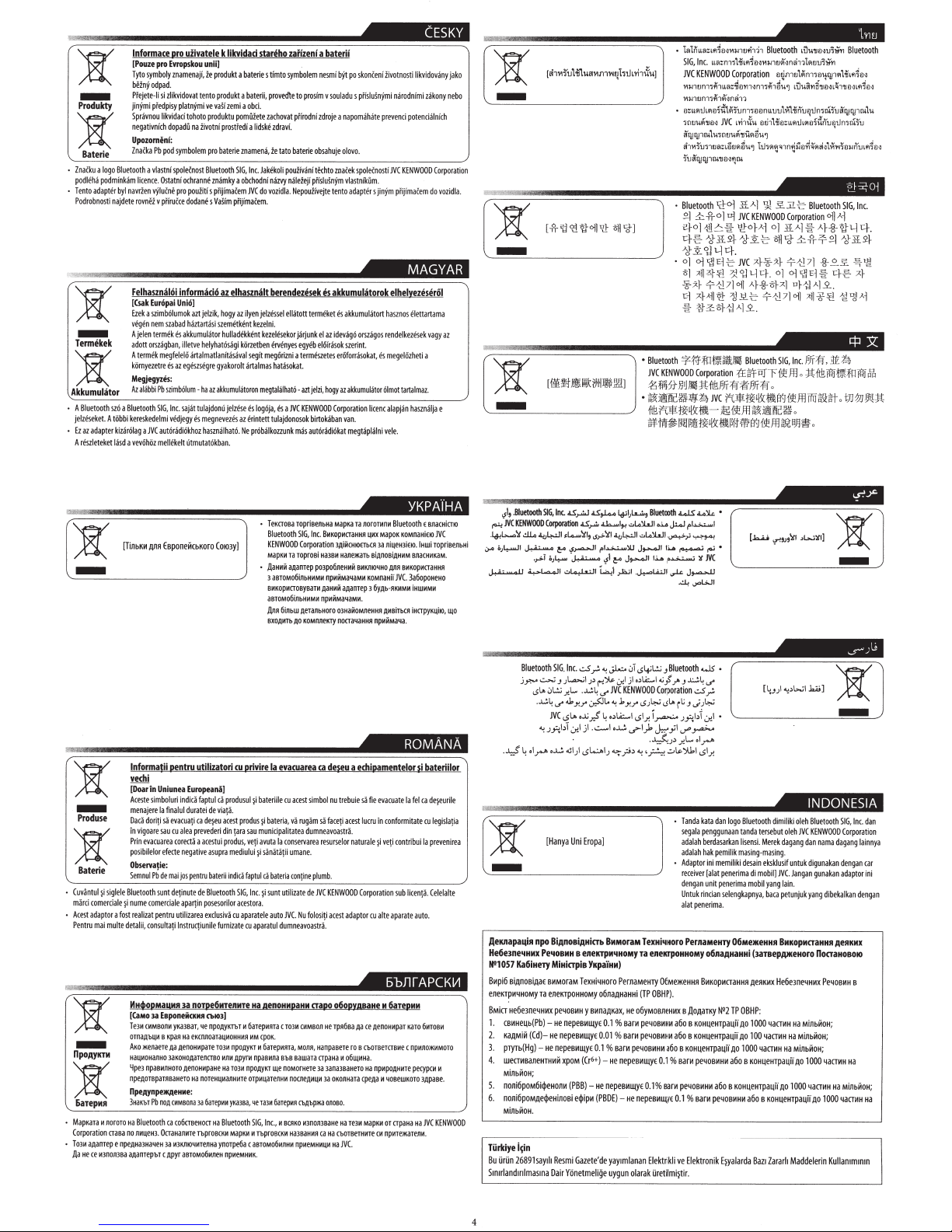
!E
ii!!M
-
i
Baterie
•
ZnaCku
podh
~ha
•
Tento
adapter
Podrobnosti
a
logo
Bluetooth
podmink3m
byl
najdete
lnformace
]Pouze
pro
Tyto
sym
belny
odpad.
Pfejete-li
jinjmi
pfedpisy
Spravnou
negativnich
Upozomeni:
ZnaCka
Pb
a
vlastni
licenc
e.
navrien
vYiuCne
rovne
i
v
oro
Evropskou
bo
ly
znamenajl,
si
zlikvidovat
likvidaci
dopadU
pod
symbolem
s
poleCnost
Ostatni
pro
pfiruCce
uiivatele k
tento
platnjmi
tohoto
na
i:ivotni
o<hranne
pouiiti
dodane
likvldad stareho
unli]
i.e
produkt
produkt
ve
va~i
zemi
produktu
prostfedi
pro
baterie
Bluetooth
zn.imky
s
piijima(em
s
VaSim
a
baterie
a
Daterii,
a
obd.
pomiii:ete
a
lidske
znamena,
SIG,
Inc.
a
obchodni
JVC
pfijima(
s
timto
provedte
zachovat
le
Jakekoli
nazvy
do
vozidla.
e
m.
zdravL
zaiizeni a baterii
symbolem
to
prosim
piirodni
zdroje
tato
baterie
obsahuje
poui:ivclni
tf<:hto
naleieji
pfisluSnYm
Nepouiivejte
nesmi
v
so
bjt
po
uladu
s
a
napomahate
olovo.
znaCek
spote<nosti
vlastnfkUm.
tento
adapters
-
skonCenf
i:ivotnosti
pifsluSnjmi
prevenci
jinYm
l
nclrodnimi
potencialnich
JVC
KENWOOD
piijima(em
ikvidovany
Ukony
Corporation
do
vozidla.
jako
nebo
~
:a
~~~
-
llllllllllllllllllllllll
llllllllllllllllllllllllllllllllllllllllllllllllllllllll~-·o~
j
01lll'u\-ln>~H>~m><~hu,ri1>i'>~
l
~
ol
~
~
~
••
~
,
~
,
.
~
~fl
~
'
~
SIG,
Inc.
]
LLii::m;liiL'fl~£l..:J"r11-11U~..:Jn~T
JVC
KENWOOD
't·UJ1tJn1
7
#hLLa::~E
MI-/1Un14fh~~n~11
•
v:LLfliJ
L
11'1tl'
i
\il~
4fiUU.l1Jtl..:J
JV(
!Ttyqpru.lu
;
fluufi"11Ufl5U")
fl1wlunui'I::L~ufl~U"]1tl7fl~~1n~~D~~fl~..:Jl~~7El).JnuL'fl~D~
1
uir;yQJint1lD..:JfJru.
.......
"
~"'
~
"
~
,;
~
,
~
.•
~B~Iu~etooth
~o.ii\.1.1JD~u11ffl
Bluetooth
l
Corporation
I'
tn..:Jn17fh~~
1
unl
;
tl[lnLLuul..Uiirluut.Jn
L
,htf\.1.
1fluu71ffl
oomu\iim
,
ouqp•Hi
•
")
LiJuani1l~·U~11J£l>lLfl~[I..:J
£l~1liiD::LLf!iJL!11~-H1fllJ~tlmr.ii
•~••
;
r.ii
i'
1Jrir;yqp~l\.l.
7u
Termekek
-
:a
Akkumulator
o A
Bluetooth
jelzfseket.
o
Ez
az
adapter
A
r&le
-
Prod
use
-
:a
Bat erie
•
Cuviintul
marci
comerciale
•
Acest
adaptor
Pentru
mai
npOAYKTM
-
:a
6arep••
MapKara
Corporation
•
T
0314
a,&amep
.Qa
He
ce
Felhaszmlloi informado
[Csak
Eunipai
Ezek
a
sz
imb
vegennemszaba
A
jelen
termek
adott
orszilgban,
A
termek
megfele!O
kOrnyezetre
Megjegyzes:
Az
al.ibbi
Pb
szimbO
szo
a
Bluetooth
SI
G,
bi
kereskedelmi
a
JVC
aut6radi6khoz
a
vev6h0z
mellfkelt
[TinbKH
Afl•
EsponeHCbKoro
lnformatii oentru
ve<hi
[Doar
in
Uniunea
Aceste
simboluri
menajerelafinaluldurateideviata.
Oaca
dorili
sa
in
vigoare
sa
u
Prin
evacuarea
po
s
ibilelor
efecte
Observatie:
Semnul
Pb
de
Bluetooth
su
nt
$i
nume
comerciale
fost
realizat
pentru
detalii,
consultati
MHcbopMaUMH
(CaMo
1a
EaponeiicKMR
Te3M
CKMBOflM
OTOaAbi.IM
B
KpiiR
AKo
)Kenaere
Hai.IMOHiiiiHO
lfpe
3
npaBI4nHOTO
npeAOTBpaTRBaHeTO
npeAynpt>KAOHMe:
3HaKbT
Pb
OOA
Ha
Bluetooth
ca
no
11141.1eH3
.
OrraHanHTeTbproacKM
npeAH33Ha~eH
3a
a,&anrepbT
c
Apyr
te
~i
M
M3
ket
A
t
Ob
kizarolag
1.3sd
siglele
a
multe
nororo
rrasa
e
nomaa
az
Unio]
il
lumok
dh
es
akkumuliltor
illetve
es
az
egeszsegre
Inc.
sajat
vedjegy
i
nd
evacuati
cu
a
lea
corecta
nega
mai
jos
detinute
apartin
utiliz
ln
s
3a
yKa3BaT,
Ha
Aa
AenoHMpare
33KOHOAaTeiiCTBO
,&eiiOHMpaHe
CMMBOJla
co6rrseHOCT
M3KiliO~MrenHa
aeroM06MneH
elhasznalt
azt
jelzik,
hogy
az
hulladfkkfnt
helyhat6silgi
gyakorolt
ha
az
akkumulcitoron
jelzese
megnevezfs
hasznathat6.
Cot03Y
faptul
ca
produsul
de~u
acest
i
di
n
acestui
produ
asupra
mediului
ba
terii
indic
Bluetooth
pose
sori
lor
excl
u
siva
furnizate
Cb103]
~e
npOAYKTbT
T03M
npOAYKT
MllM
Hil
T03M
IIOT
e
H1.1
143fl
6arepi4M
yKa3Ba,
Ha
Bluetooth
MapKM
ynorpe6a
npMeMHMK.
ilyen
ntk
ki:i12etben
segit
.irtalmas
es
az
frintett
Ne
l
ru
orivire
prod
tara
sau
s,
veti
a
faptul
SIG,Inc.
acestora.
cu
aparatele
cu
M
6arep14RT3
MM
APYfM
IIPOAYKT
HM
Te
OTP14LiaTellHM
c
ilztart3siszemftkf
.irtalmatlanitasaval
ium
tulajdonu
es
Utmutat6kban.
utilizatori
EuropeaniJ
ica
ca
preveder
a
t
ive
pentru
de
a
rea
truqiunile
norpe6MrenMre
eKCni103T3l.IMOHHMR
Ha
3a
berendezesek
jelzfssel
eze
lni.
kezelesekor
ervenyes
meg6rizni
hat.isokat.
megtal.ilhat6-
logoja,
tulajdonosok
pr6bilkouunk
•
T
etmoaa
Bluetooth
KENWOOD
M3pKM
•
,llaHMM
3
3BTOM06illbH~M14
BMKOp1400BYBaTM
aBTOM06illbHMMI4
Jlnn
BXOAMTb
Ia
~i
bateriile
us
~
i
bateria,
municipalitatea
avuta
~
i
sanatatii
cii
bateria
$i
sunt
auto
aparatul
Ha
AenoHMpaHM
CpOK.
M
6arep14RTa,
npa
e
Mna
11\e
lie
Ta31t
6arep~R
SIG,
Inc.
, M
M
TbproacKM
asTOM0614nHM
es
ell.:itott
termfket
j.irjunk
el
az
egyfb
el6ir.isok
a
terme
sze
tes
azt
jelzi
,
hogy
es
a
JVC
KENWOOD
birtokaban
mas
aut6radi6kat
ropriaenbHa
SIG,
Inc.
BHKOPMCTaHHR
Corporation
T3
TOprOBi
H3
3BM
3Aanrep
po3po6neH14M
npMHMa~aMI4
AaHMH
npltMMa~aMM.
6illbW,fteTanbHOrO
AO
KOMnnetny
evaruarea
<a
dej!!u
cu
acest
simbol
nu
va
rugam
sa
faceti
dumneavoastra.
Ia
conservarea
resur
umane.
Cont
ine
plumb
.
utiliza
te
de
JVC
KENWOOD
JVC.
Nu
folositi
aapo
T03M
CI!MBOII
Monn,
Hanpaa
aawara
apaHa
OOMOfHeTe
3il
norneAMI.IM
CbAbp)K(t
BeRKO
143nomsaHe
Ha3BaH
IHI
ca
npMeMHMLIM
acest
He
3iiOa3B3
3a
011080.
Hil
dumneavoastra.
C
BbB
akkumulatorok
es
akkumulatort
hasznos
idev
ii
g6
orszilgos
rendelkez
szerint.
erOforr.isokat,
es
megeiOzheti
az
akkumul.itor
Olmot
Corporation
licenc
alapjan
van.
megtaptalni
vele.
MapKa
ra
noronml!
~Hx
MapoK
3
Ai~CHIO£Tb01
33
niueH3iEKJ.IHwi
HaneJ~~:aTb
BiAOOBiAHitM
BMKIIIOtiHO
KOM03Hil
3A30Tep
3
6yAb-RKMM14
03HaMOM11eHHR
AMBiTbUI
noaa~aHHR
npMMMa~a
..
a
e<hioamentelor
trebuie
sa
fie
evac
acest
lucru
in
conformitate
se
lor
naturale
$i
veti
Corporation
adaptor
cu
alte
o6opyAaaHe
TpR6Ba
OKOflHaTa
Ha
M
Aa
ce
AeOOHMpar
ere
roB
CbOTBe
TCTBMe
14
o6uti4Ha.
HeTO
Ha
npMpOAHMTe
cpeAil
14
Ha
re3M
MapK~!
JVC.
or
cM
npurelt<arenM.
CbOTBeTHI4Te
6arepMM
~OBeWKOTO
elhelyezeserol
elettartama
esek
vagy
az
a
tartalmaz.
hasznatja
e
Bluetooth
£
BJlacHiCTHJ
KoMnaHi£KJJVC
TOpriaenbHi
B1130H1KaM.
AllR
BMKOp~aaHHR
JV(.
3a6opOHeHO
iHW14M14
iHCTpyK~iHJ,
LUO
.
;{e1Hf4@t+i
si
bateriilor
uate
Ia
fe
l
ca
de~eurile
cu
legislatia
co
ntr
ibu
i
Ia
preven
irea
s
ub
lic
enta.
Celelalte
aparate
auto.
K3TO
61410814
c
npMnOJII:MMor
o
pecyp<:lt
M
3APiiBe.
rrpaHa
Ha
JVC
KENWOOD
"I' .
muetooth
SIG,
In<.
as_,..w
as~
l,!.>I,LL..>.,
muetooth
4lS
~ll<
,..._,·JVCKENWOOOCorporatlonas,..,.ah...I.,~WWI...,JW~I~I
·"-'L-...':1
dL.
o."l...cll
,L..,...,':II,
~':II
"'"~I
~
~
OJ4--JI
.
..J.-:$
~
..,.,._
1
..,..........,,
Bluetooth
jp-t
~
c>Lo
.
..:.L..,..;,
"J.>':l
4
olrA
~
.s,...-.-11
OJ~-~
"'~'
SIG.
Inc
d
_r,
JJL.a.,..;1
J::>~"':fts.
~t.:.;
.r.l. • ..:.L
Y.r
~l-"
JVC
<.5Lo
,_,;
_,?
'i
.f-1
jl
•
·
o..l..!.
~1)
ol.:.AI.>
~LolWI.~>'.,..,....,
pi~'J.U
J~ll.l..l.
.,sl~
J~ll.l..l.
;.:.,,
_,.10.;1
..,
JL..:.o
,:r-1
_,.
JVC
.t.
4
,,\A;....
.::..-1
• ...: ..r-1)>
~_?::>"'!~H.
f~
.J...olli.ll
...'-'
~i
c>(o;t.:.;
Bluetooth
1
j1
dA:
....
1
..;J
KENWOOD
Corporation
Y.r
c>J4-'
c>Lo
I
<.SI.r.
i_,...-:..
J,.o
_,;1
·~J'.r.l.olr-"
..:.o\s.
em
~
:a
~~~~~~~
~~~~~~~-·o~T~
[Hanya
Uni
Eropa]
-
AeKnapaqio
npo
He6e1neq•••
N'1057
6Hpi6
eneKTpH4HOMY
BMirr
1.
CBHHe~b(Pb)-
2.
KaAMiH
J.
pT)'Tb(Hg)
4.
WeiTHBaneHTHHH
Mlnb~OH;
5.
nonifipoMfii~eHOOH
6.
nonifipOMAe~eHinoBi
Millb~OH.
Tiirkiye
Bu
UrUn
Stntrlandtrtlmastna
BiAnoaiAHi<Tb
PeqoaMH
Ka6iHery
MiHi<TpiB
BiAnOBiAaE
BHMoraM
ra
eneKTpOHHOMY
He6eJne4HHX
((d)-
He
-
He
ipn
26891sayth
Dair
pe40BHH
He
nepeBHutyE
nepeBHutY
Resmi
B
enenpMqHoMy
YKpa"iHM)
TexHi4Horo
y
BHna~Kax,
nepeBHutYE
E
0.1%
XpOM
((r&+)-
(PBS)-
He
e~ipH
(PBDE)-
Gazete'de
Yonetmelige
BMMOraM
TexHiqMoro
ra
eneKTJIOHHOMY
PemaMeHry
(
TP
He
ofiyMoBneHHX
%BaC
H
pe40BHHH
%
83CH
pe40BHHH
BarH
pe40BHHH
nepeBHutYE
0.1%
He
nepeBHutYE
olarak
06Me>t<eHHR
OBHP).
afio
0.1
%Ba
BarH
Elektrikli
Uretilmijtir.
ofina~HaHHi
0.1
0.01
He
nepeBHutYE
yaytmlanan
uygun
•
~
~
•
¥
NC
J,......_ll
~~G.JI
W5
o
/'
J~4
if
d
_r,
r~
J
.;J4-'
J.>':;,j
.f.
I
o
,/
~
">'-ki~Sl.r.
...
an
~da~k~at~a~da~n~lo~go~B~Iu~et~oo~th~d~imilikiolehBiuetoothSIG,Inc.dan
segala
penggunaan
tanda
adalah
berdasarkan
adalah
hak
•
Adaptor
ini
receiver
[alat
dengan
unit
Untukrincianselengkapnya,baca
alatpenerima.
PernaMeHTY
o6naAHaHHi
BHKOpHaaHHR
B
.QoAaTKY
afio
B
KOH4eHrpa4ii
afio
B
KOH4eHTpa4ii
B
KOH4eHTpa4ii
CH
pe40BHHH
pe40BHHH
0.1
%
BarH
ve
Elektronik
tersebut
lisensi.
pemilik
masing-masing
memiliki
desain
penerima
di
mobil]
penerima
mobil
06Me*""""
(3aTBep11JKeHoro
AeRKHX
N'2
TP
OBHP:
AO
1000
AO
100
AO
1000
4aCTHH
a6o
8
KOH~eHTpa~ii
afio
8
KOH4eHTpa4ii
pe40BHHH
a6o
Ejyalarda
Bazt
B
!@ititl@i!W4i
oleh
JVC
KENWOOD
dan
nama
digunakan
gunakan
noaaHOBOIO
Pet~OBHH
MiObHOH
MiObHOH;
1000
4aCTHH
4aCTHH
~0
1000
Corporation
dagang
dengan
adaptorini
A•••••
;
Ha
Ha
MiObHOH
4aCTHH
Kullantmmtn
Merek
dagang
.
eksklusif
untuk
JVC.
Jangan
yang
lain
.
petunjukyangdibekalkandengan
BMKOpMaa•••
He6eJne4HHX
43ITHH
H3
4aiTHH
Ha
Ha
MiObHOH;
~0
AO
1000
KOH~eHTJJa4ii
Zararh
Maddelerin
lainnya
car
s
;
Ha
4
Page 46

• The countries where you
may
use
the
JVC
• Die Lander, in denen
•
Pays
ou vous pouvez
• De Ianden waar u de Bluetooth®-functie
• Palses en los
• Paesi nei
• Lander
• Lande,
• Land
• Maat, joissa voi kayttaa Bluetooth®-toimintoa
• Palses
• Palses
•
Ot
•
CTpaHbl,
• Zeme, ve kterych muzete
• Azok
• Kraje, w
• Drzave, kjer
• Krajiny, v
• Valstis,
• Salys, kuriose
• 11-pajjii:i fejn tista' tui:a 1-funzjoni Bluetooth®
• Lond
• Riigid, kus on
• Bluetooth®
dar
hvor
hvor
onde
onde
xwpEc;
az
kur
t>ar
que
quali
du
du
du
pode
voce
6nou
rAe
MO>KHO
orszagok, amelyekben hasznalhatjuk a Bluetooth®-funkci6t
kt6rych
lahko
ktorych
jus
sem hcegt er aa
fonksiyonunu
Bluetooth® function
Sie
die
Bluetooth® Funktion
utiliser
se
puede
e possibile utilizzare
kan anvanda Bluetooth®-funktionen
kan
bruge
kan bruke Bluetooth®-funksjonen
usar a
pode
IJnOpEiTE
moi:na ui:ywac
varat
galite
voimalik
usar a
socnonb30BaTbCfl
uporabljate
mozete vyuzlvat'
izmantot
naudotis
kasutada Bluetooth®
Ia
fonction
utilizar
Bluetooth®-funktionen
fun~ao
va
XPilOIIJOnOlrlOETE
vyuzlvat
nota
kullanabileceginiz ulkeler
Ia
Bluetooth®
fun~ao
funkci Bluetooth®
funkcji
funkcijo
Bluetooth®
,Biuetooth®/1 funkcija
Bluetooth®
Bluetooth®
mag
funci6n
Ia
funzione
Bluetooth®
<I>YHK4111elll
Bluetooth®
Bluetooth®
funkciu
Bluetooth®
funkciju
verwenden
gebruiken
Bluetooth®
Bluetooth®
Til AEITOupyia Bluetooth®
Bluetooth®
funktsiooni
konnen
•
th~L
YIAYhiTtHt13-JT'H1L~
•
Na
tlortha
• Lanner an denen
• 0
nhfrng
•
Els
pa·isos
• Zemlje u kojima
• Zemlje u kojima mozete
• Zemlje u kojima
3eMjll1
•
•
CTpaHII1Te, B KOII1TO
• Tarile
• Die Iande waar u
• Amazwe
• Ang mga bansa
• Negara-negara yang
• Negara-negara yang anda
•
c)"
~~r
•
1~Hm~iiffl
•
1ftHi~~~ffl
• Bluetooth®
inar
feidir
quoc
on podra fer servir
je
je
KaAe
MO>KeTe
in
care
puteli
lapho
~
ungasebenzisa khona
kung
3fTQ"
Bluetooth®
Bluetooth®
Jl~~
Bl
uetooth®
leat
der
d'Biuetooth®
gia
rna
dozvoljena
koristiti
dopusteno
Aa
ja
MO>KeTe
utiliza
die
Bluetooth®-funksie kan
saan maaari kang
memperbolehkan
Bluetooth®
r}Jfi~I¥-JOO~
l}Jfi~~~~
A~~~-?~~
rr~fiitu
feidhmiu
b~n
Ia
KOp111CTII1Te
Aa
funclia
boleh
Bluetooth® a usaid
Funktioun
co
the
Slr
funci6
upotreba
Bluetooth®
koristiti
<J>yHK4111jaTa
non3BaTe
Bluetooth®
uhlelo
menggunakan
~-~
~J~
~
Bluetooth®
benotze kennt.
d~:Jng
Bluetooth®
Bluetooth® funkcije.
Bluetooth®.
<I>YHK4111f1Ta
gumamit
penggunaan
CJiT
ch(rc
funkciju
gebruik
lwe-Biuetooth®
fungsi Bluetooth®
3Q<£flal
nang
Bluetooth®
Bluetooth®
ng
Bluetooth®
fungsi Bluetooth®
Cll{
~9
Bluetooth®
function
~
ff~;
~
•uf
,s:t;
S'
0::
~f
J9..l.Jf
•
Page 47

Country
··
•
.·
...
Country Country
Andorra
o~l
~.rt-JI
Australia
bsterreich
Bosna i Hercegovina
Belgien
Belgique
6bnraplt1H
Brasil
Canada
Schweiz
Suisse
Chile
Kunpoc:
K1bns
Ceska
republika
Deutschland
Dan
mark
Eesti
Espana
Suomi
Finland
-:JI)
.
..o/(1
Ireland Sverige
Eire
India
am<l
fsland
ltalia
cHEt'2J~
Lichtenstein
Lietuva
Luxemburg
Singapore
WTJJDJ&:
Singapura
Slovenija
Slovensko
U"i~b
'YIAl
Turkiye
A~71F.
!=lli:S
United States
Luxembourg
U~tzebuerg
Latvija
Venezuela
Vietnam
Vi~t
Nam
Monaco
South Africa
Crna
Gora
MaKe.QOHlllja
ENingizimu Afrika
Suid-Afrika
Malta
Malaysia
Nederland
Norge
New
Zealand
Peru
'YI
t1
of
America
France
United
Kingdom
EAA66a
Hong
Kong
~;!
~;i
Hrvatska
Magyarorszag
Indonesia
Philippines
Pilipinas
Polska
Portugal
Republica
Uruguay
Romania
Srbija
POCCltlH
Oriental
del
II
G ET0820-00
1
A
Page 48

Page 49
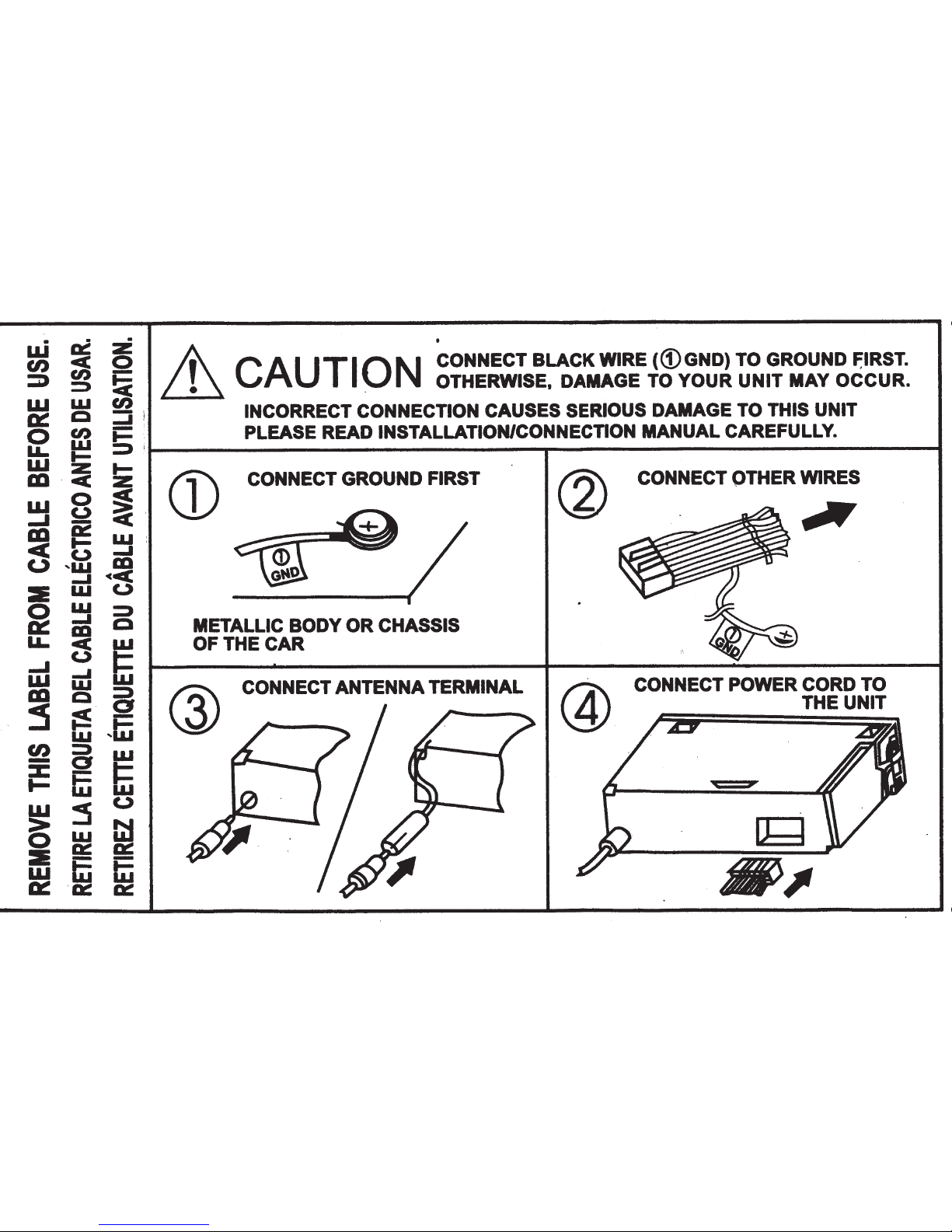
w
a:
z
U)~Q
•
CONNECT
BLACK
WIRE
((l)GND)
TO
GROUND
F:IRST.
OTHERWISE,
DAMAGE TO YOUR
UNIT
MAY
OCCUR.
::D
::::»
~
~
~
~
i
INCORRECT CONNECTION CAUSES SERIOUS
DAMAGE
TO THIS UNIT
0
en
i=
:
PLEASE
READ
INSTALLATIONJCONNECnON
MANUAL
CAREFULLY.
~CAUTION
LL.
w
::::»
i
l---------------....-----------------1
w
!i
al
·
c(
~
w
0
~
...J
S:!
::i
'
m
.,_a::
w :
-c
(.)
.....
t_),~~~
:E
w
(.)
0
w
::::»
a::
.....
Q
~
~
wt=
w
w
m
c
g
:5
~
i=
w
,w
U)
::::»
w
-a
I=
~
ffi
w
w
:5
(.)
~
w
Gt
a::
D::
iS
ffi
ffi
~
'D::
a::
CONNECT GROUND
FIRST
METALLIC BODY
OR
CHASSIS
OF
THE
CAR
CONNECT ANTENNA
TERMINAL
@
CONNECT OTHER WIRES
CONNECT POWER CORD
TO
THE
UNIT
Page 50
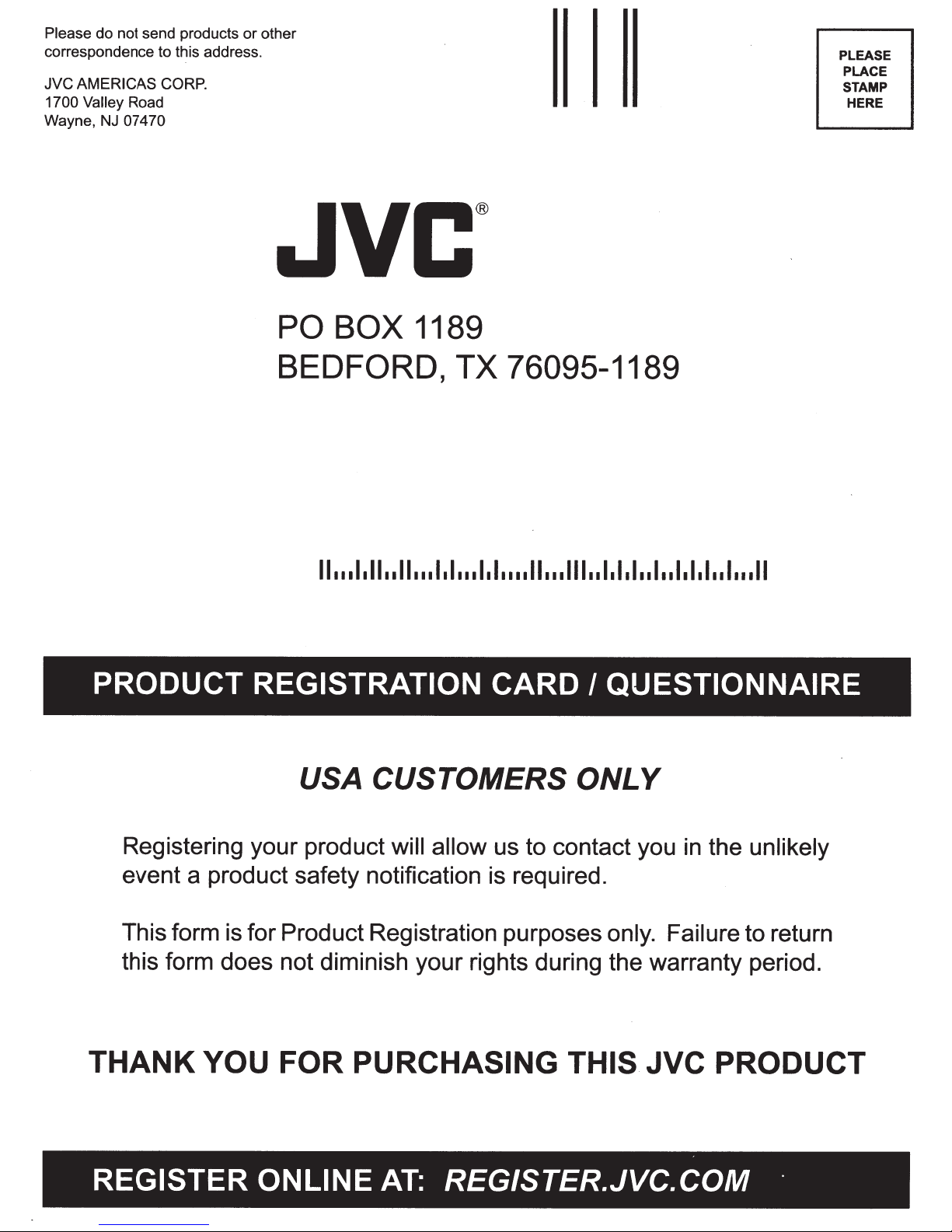
Please
correspondence to this address.
JVC
1700 Valley
Wayne,
do not send products or other
AMERICAS CORP.
Road
NJ
07470
PLEASE
PLACE
STAMP
HERE
PRODUCT
PO BOX
1189
BEDFORD, TX 76095-1189
11
•••
1.11
..
11
•••
1.1
•••
1.1
••••
11
•••
111
••
1.1.1
REGISTRATION CARD
USA CUSTOMERS ONLY
I QUESTIONNAIRE
••
1
..
1.1.1
..
1
...
11
Registering your product
event a product safety notification is required.
This form is for Product Registration purposes
this form does not diminish your rights during the warranty period.
THANK
YOU FOR
REGISTER ONLINE
will allow
us to contact you
only.
PURCHASING THIS
AT:
REGISTER.JVC.COM
in
the
unlikely
Failure to return
JVC
PRODUCT
·
Page 51

First Name:
Last Name:
Address:
Apt.#
City:
State:
Zip Code:
Phone Number:
E-Mail Address:
Register online at REGISTER.JVC.COM
and receive a special offer!
PRODUCT REGISTRATION
1) Would you like to receive the JVC Community e-mail newsletter?
2) Would you like to receive special offers from JVC?
3) Have you purchased an extended warranty for this product?
Date
of
Purchase
Model Number:
Serial Number:
Purchase· Price:
Dealer:
of
1 to
5,
On a scale
JVC product.
with 5 being the best, please rate each
Performance
Features
Ease
of
use 1 2 3
1 2
1 2 3 4
of
the following attributes about your new
3
4
4
5
5
5
Yes
Yes
Yes
No
No
No
Design 1 2 3
Value 1 2 3
COMMENTS:
BT-51044-1
(0208)
Instructions: Fold at crease and tape open edge
4
4
in
the middle.
5
5
Thank You
for completing
this questionnare.
Printed
in
Indonesia
Page 52

...
CANADA
ONLY
JVC
CANADA
SEULEMENT
OWNER'S
COPY
OF
WARRANTY
CARD
COPIE D'ENREGISTREMENT
DE
LA
GARANTIE
DU
PROPRIETAIRE
(Save sales
docket together with this warranty card, as a proof of date of purchase.
La facture et cette garantie sont vos preuves de
Ia
date d'achat;
rangez-
les.)
MODEL
.
SERIAL NO.
.
MODELE. ......... .
..
..........
NO
DE
SERlE
..............
....
.
..
Purchase from.
Achete chez ........
..
.......... .
Dealer's
Address .
Adresse du Vendeur'
City or Town
Ville
Owner's
Name
No.
No
Nom du Proprietaire :
..
Owner's
Address
Adresse du Proprietaire·
...
City or Town
Ville
No.
No
Date purchased .
Date achete ·
................
..
.......
·····················
··
Street
Rue
··
·
··················sireei····
.................
Prov.
Prov.
Rue
........
.
...
.
...........
.
...
..
...
Postal Code
Code
Postal
.
................ .
Apt.
App.
Postal Code
Code
Postal
BT-52008-1
(1007)
Printed in
Indonesia
Detach here.
a
decouper ici
WARRANTY
CONTROL
CARD
CARTE DE CONTROLE
DE
LA
GARANTIE
IMPORTANT:
This
warranty
control
card
must
be
filled
in
and
posted
to
the address indicated
on the back hereof
or
register
via
internet within 7 (seven)
days
from the date
of
purchase.
IMPORTANT:
Cette carte doit
etre
renvoyee dument
remplie
a
l'adresse
indiquee au verso,
dans
les
7
jours
de
Ia
date d'achat ou
aller
sur
le
site
par
internet pour !'enregistrement.
MOOEL
.
MOOELE·
.....
Purchased from .
Achete chez ....
:
(PLEASE
PRINT
/EN
LETIRES
MOULEES
)
SERIAL
NO.
.
...
NO
DE
SERlE
..
··
·············
··-
Date purchased .
.. .. .. .. .. .. .. .. .. .. .. .. ..
..
.. Date achete
·
Dealer's
Address
Adresse
du
Vendeur
·riia:·
..
.......
..
.................
.....
....
.
siriiat
No Rue
City or Town
Ville
Owner's
Name
.
Nom
du
Proprietaire
· ..
.....
.
..
..
•... ...
......
••
Owner's
Address
Adresse
du
Proprietaire
·
....................••..... ...
No.
No
............................................
.
....
.
••..•.•...
City
or
Town
Ville
You
may
also
register
on-line
at:www.ivc.ca
WARRANTY
APPLIES
ONLY
TO
PRODUCT
DISffiiBUTED
IN
CANADA
BY
JVC
CANADA
INC.
Prav
·.
·
··
· ······· ·
.....
· · ....................
····••·· · ·
··
·
..
'"'POStiti
'CCX£9"'
..
· ·
..
.
·
Prov.
Code Postal
.
..
..
...
............................
..
....
.....
........
...
.......
.....
.
....
....
..
..
...
Street
Apt.
Rue App.
Postal Code
Code Poslal
Vous pouvez
egalement
vous
inscrire
par
internet a:www.jvc.ca
LA
GARANTIE
S'APPLIQUE
SEULEMENT
AUX
PRODUITS
DISTRIBUES
AU
CANADA
PAR
JVC
CANADA
INC.
WARRANTY
GARANt II
JVC CANADA
INC.
21
Finchdene Square, Toronto,
ON
M1X
1A7
TEL: (416) 293-1311 FAX: (416) 293-8208
http://www.jvc.ca
JVC
CANADA
INC. (hereafter
called "JVC")
gives
the
following
express warranty for each new
JVC
product distributed in Canada
by
JVC
and sold
by an authorized
JVC
dealer.
JVC
warrants that this
JVC
product
is
free, under
normal
use and maintenance, from
any
defects in
material
and workmanship subject to the following
terms and conditions:
1.
To
Obtain
Warranty Service:
(a)
The
JVC
Warranty
Co
ntrol
Card herein
provided
mus
t be
completed in
full
and
posted
or
registered via internet within 7 days
of date
of
purchase
of
the
JVC
product.
(b) This
JVC
Warranty
Control
Card must be
completed
in
full and presented together
with proof
of
purchase
of
the
JVC
product
requiring service.
(c) The
JVC
product
must
be
brought
in
for
service to an authorized JVC Service
Centre.
2.
Limitation:
This Warranty shall
not
apply
to:
(a) Repair
or
replacement
of
any
cab
inets,
batteries,
plates, connection cords, anten-
nas,
dust
covers, knobs, speaker
grills,
speaker cones, projection screens, projection
screen savers, and
all
accessories.
(b) Any defects caused or repairs required as a
result
of
misuse, abusive operation,
negligence, improper use and/or insufficient care.
(c) Any defect caused
or
repairs required as
a
result
of
not
following
the
instructions in
the operation
manual.
(d) Any
JVC
product tampered with, adjusted
or repaired
by
any party
other
than
JVC
or
authorized
JVC
Service
Centre
personnel.
JVC
CANADA
INC.
( ci-apres
appele
"
JVC
")
en
once
Ia
garantie
ex
pr
esse suivante
po
ur
t
out
nouveau produit
JVC
distribue au Canada
par
J
VC
et vendu
par
un
deta
illant
JVC
autorise.
JVC
vous
garantit
que
ce
produit est
degage,
sous
utilisation
et
entretien
normal,
de
tout
de
f
aut
materiel
et
de
fab
rication
sous
reserve
des
modalites
et conditions suivantes :
1.
Pour obtenir un service
de
garantie :
(a)
La
carte
de
co
nt
role
de garantie
JV
C ci-
incluse
doit
etre
completee
avec
les
renseignements
complets et
etre
post
ee
ou
enregistree
via
internet
dans
l
es
7 j
ours
suivant
l'achat du produit
JVC
.
(b) Cette carte
de
controle de garantie
JVC
doit
etre
dument
re
mp
lie
et
etre presen
te
e
avec
Ia
preuve
d'
achat
du
produit
JVC
necessitant
une
reparation.
(c) Le produit
JVC
do
it
etre
apporte
po
ur
service
chez
un
centre
de
serv
ice J
VC
autorise.
2. Restrictions:
Cette garantie ne
s'applique
pas aux :
(a)
Reparation
ou
remplacement
de
tout
cabinet, batteries, panneau avant, cordons
de
raccord,
antennas,
housses
de
protection,
bo
uto
ns
, couverts
de
h
autparleur, cones
de
haut-parleur, ecrans
de
projection, protecteurs d'ecran
de
projection
et tous
les
accessoires.
(b) Tous defauts occasionnes ou
repa
r
at
i
ons
requises s
uit
e
a
une utilisation abusive,
mauvaise, negligente
et/ou une
ut
ilisation
incorrecte.
(c) Tous defauts occasionnes ou r
epa
rati
ons
requises sui
te
a
!'omission
de
su
ivr
e
les
recommandations
du
manuel
d'instru
ct
ion.
(d) Tout produit
JVC
altere, ajuste ou
repare
par
tout autre entrep
ri
se
que
JVC
ou
un
centre
de
service
d'entretien ou
de
se
rv
ice
autorise JVC.
Page 53

(e) Any
JVC
products on which the
serial
num-ber has been defaced, modified or
removed.
(f)
Maintenance, cieaning or periodic check-up
(g) Conversion to foreign or domestic voltage or
frequency.
(h) Any
JVC
product without the Canadian
Electrical Safety
Regulations
ID.
(
i ) Any
JVC
products used for commercial or
institutional,
rental,
or
display
purposes.
Parts . ... ..
1 year (except video head -
90
days)
Labour ...
90
days
(j)
Any JVC
product which has been
resold
and
no
longer
owned by the
original purchaser.
(k)
Product purchased from
"outside Canada
",
"bankruptcy"
or
"liquidator".
(e)
Tout produit
JVC
dont
le
numero de
serie
a
ete altere, modifie ou
enleve.
(f) L'entretien, les
verifications periodiques et
nettoyage.
(g) La
conversion
a
une
frequenc
e ou
une
tension
etrangere
ou·domestique.
(h)
Tout
produit
JVC
n'
ayant
pas
le
sigle
d'identification
conforme
aux
normes
electriques Canadiennes
(GSA).
(i)
Pour
tout
produit
utilise
a
des
fins
commerciales,
institutionnelles,
de
location
ou
utilise
a
des fins
d'etalage.
Pieces.......
.....
1 An (Excepte
les tetes
video-
90
jours)
Main d'ceuvre ...
90 Jours
(j)
Tout produit
JVC ayant
ete
revendu et qui
n'est
plus
Ia
propriete
de l'acheteur original.
(
k)
Produit
achete
a
"l'exterieur
du
Canada
",
provenant d'une
"faillite"
ou d'un
"liquidateur".
WARRANTY TERM
(VALID FROM
THE DATE
OF
PURCHASE)
CONDITIONS
DE GARANTIE (VALABLE
a
PARTIR
DE
LA
DATE
D'ACHAT)
PRODUCT
PARTS
(Years)
Labour
(Years)
PRODUIT
PIECES
(annees)
MA
I
N-D
'
OEU
VE
R
(a
nn
e
es
)
Projection
TV
In-Home
Service
Colour
TV
In-Home (
25
"
and
above)
D-ILA
Rear
Projection In-Home
Service
LCD
TV
In-Home
Service
(25"
and
above)
Ecrans
de
projection Service
a
Domicile
1 1
Ecrans
de
TV
Couleur
Service
a
Domicile
(25"
et
plus)
TV
projection arriere
D-ILA
Service
a
Domicile
Ecrans
de
LCD
Service
a
Domicile
(25"
et
plus)
• In-home
service
to
be
provided where available
Where
it
is
not
available,
the
Purchaser
must
assume
the
responsibility
and
expense
for
the
proper
packing, shipment
and
all
costs associated
with
the
delivery
of
the
equipment
to
and
from
the
closest
JVC
Authorized Service Centre.
•
Serv
i
ce
a
domicile
fourni par
un
detaillant
disponible.
S'il
n'y
a
pas
de service JVC disponible
a
proximite, l'acheteur doit assumer
Ia
responsabilite
et
les
couts
pour
un
emballage
adequat,
!'expedition,
ainsi
que tous
les
couts
associes.
a
Ia
livraison
de
l'equipement
chez
et
depuis
le
detaillant
JVC autorise
le
plus
pres
pour
un
service d'entretien.
Receivers
and
Home
Speakers purchased separately, Front
Projection
and
Car Audio
"ARSENAL"
Series
2 2
Recepteurs
et
Hauts-Parleurs
achetes separement, Projecteur
Avant
et
Audio d'Auto
de
Serie "
ARSENAL
"
AC
Adapters,
Remote
Controls, Headphones, Microphones
and
90
DAYS
90
DAYS
Projector
Lamps
Adaptateurs
AC
,
Telecommande,
Casque D'ecoute, Microphones
90
JOURS
90
JOURS
et
Lampe
de
Projecteur
Wood
Cone
Speakers
5 5
Enceinte
a
Cone
en
Bois
All
Other
Categories
1
1
Toutes
les
autres categories
(I)
Any defects caused by fire,
flood, lightning,
power surge , or other events beyond the
control
of
JVC.
(m)
FOR AUTO PRODUCTS
Warranty does not cover elimination of car
static or electrical
interferences, cleaning
of head, adjustments, or
labour
cost for the
removal or
reinstallation
of the unit for
repair.
3.
Standards:
If
any defects
should
be found
in
a
JVC
product
within the
applicable
terms, necessary repairs
shall be made at no cost to the purchaser for
parts or
labour when
JVC acknowledges that
such defects are due to
faulty
material or work-
manship.
4.
Exclusion
of
All
Other
Express Warranties:
This warranty constitutes the entire express
warranty given by
JVC
for
JVC
products and
no
dealer
or service centre
personnel
or
his,
its or their agent or
employee
is
, or are autho-
rized to extend or enlarge this warranty on
be-
half
of
JVC.
5.
Disclaimer
of Consequential Damage:
To
the extent the
law
permits
JVC disclaims
any responsibility for
loss
of time or use of its
product
,
transportation
costs
,
or
any
other
indirect, incidental or consequential damage or
inconvenience.
And
mail
to the ad
dr
ess
bel
ow
.
~
You
may
also register
on-line
at:www.jvc.ca
Detach
here
.
(I)
Tout
dommage
cause
par le
feu, une
inondation,
un
eclair,
une surtension ou tout
autre evenement
hors du
controle
de
JVC.
(m)
POUR
LES
PRODUITS
D'
AUTOMOBILE
La
garantie
ne couvre pas !'elimination
d'interferences statiques ou electriques de
Ia
voiture
, le
nettoyage de
tete, les
ajustements et
les
coOts
de main d'ceuvre
associes
a
l'
enlevement
ou
a
Ia
reinstallation
de !'unite pour reparation.
3. Criteres:
Si
un produit
JVC
s'averait defectueux,
selon les
conditions applicables ,
les reparations
necessaires seront effectues sans
coOts
additionnels
a
l'acheteur pour
les
pieces et
Ia
main d'ceuvre
lorsque JVC
reconnait que de
telles
defectuosites sont causees par une defectuosite
de
materiel
ou de fabrication.
4. Exclusion de toutes autres garanties expresses:
Cette garantie constitue
l'entiere
garantie express
donnee par
JVC
pour
ies
produits
JVC. Nul
representant ou employe
d'
un
detaillant
ou d'
un
service d'entretien n'est autorise
a
prolonger cette
garantie au nom de
JVC.
5.
Denegation des dommages indirects :
Dans
Ia
mesure permise par
Ia
loi
, JVC
nie
toute
responsabilite
pour perte de temps ou d'usage de
ses produits, des
coOts
de transport
ou
tout autre
dommage ou inconvenient indirect, accidentel et
consequent.
Ve
uill
ez
p
os
ter
a
l
'a
dr
esse
c
i-d
ess
ou
s.
I
Nouveau
I
Vous pouvez egalement vous
enregistrer
par
internet
a;
www.jvc.ca
a
decouper
ici
Place
stamp
here
Placez
votre
timbre ici
JVC CANADA
INC.
21
Finchdene Square
Toronto,
ON
M1X 1A7
Page 54
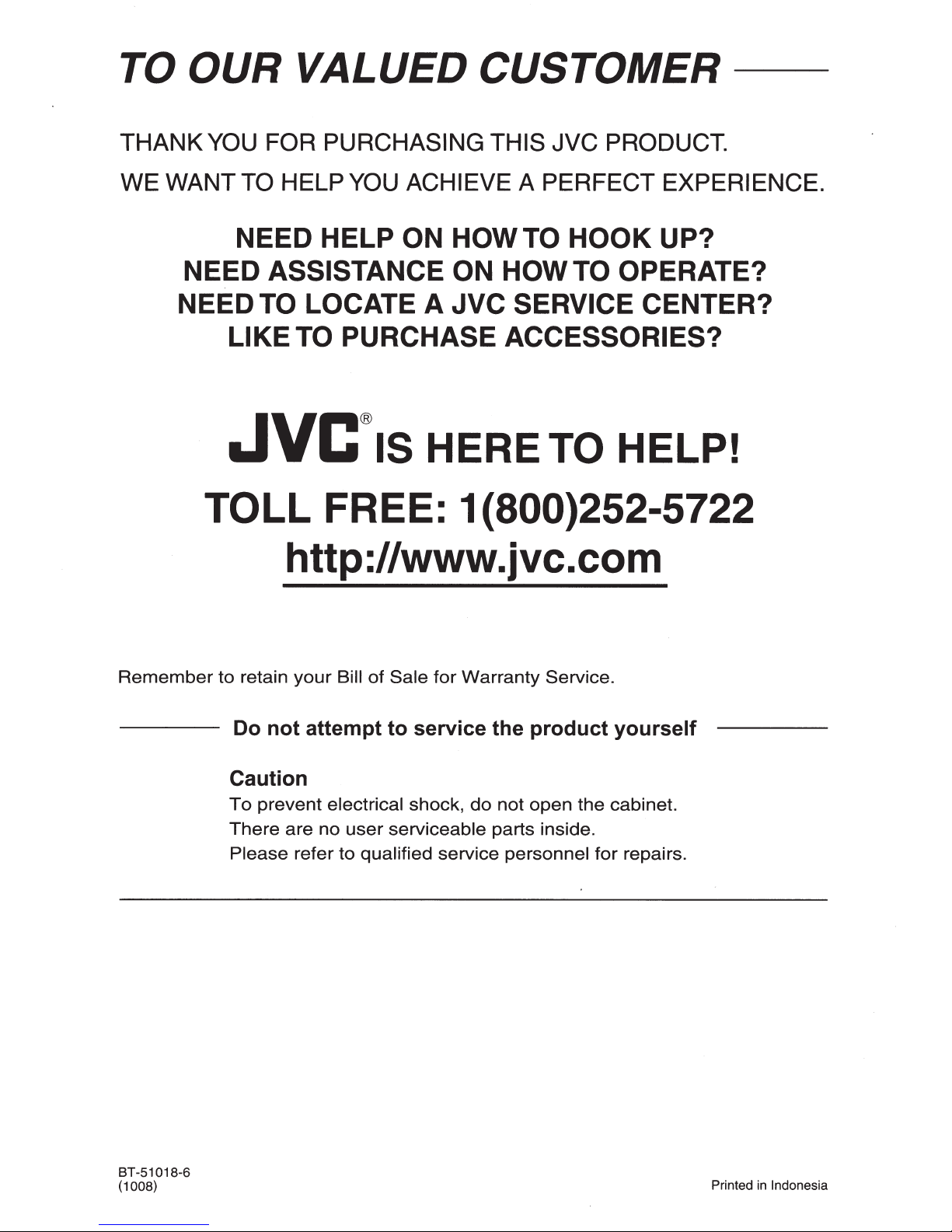
Page 55

