Page 1
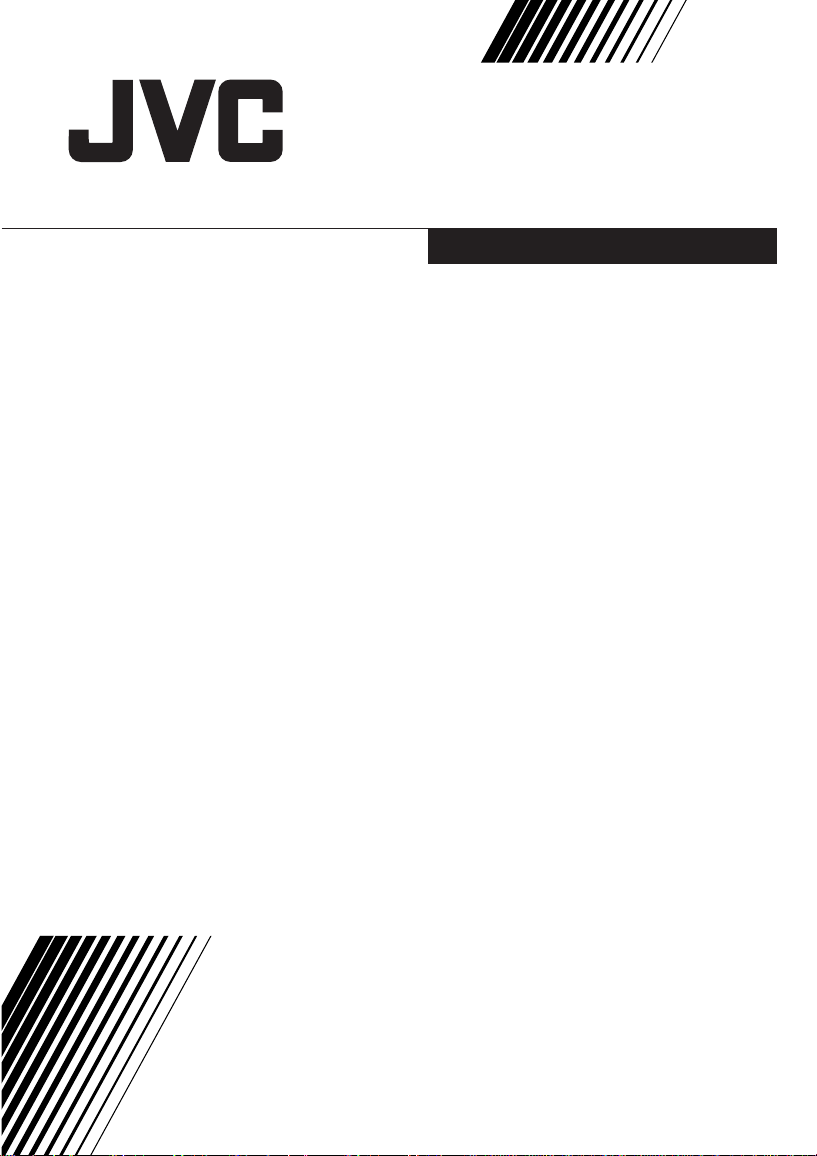
COLOUR TELEVISION
HV-29ML25
HV-29VL25
HV-29ML27
HV-29JL25
HV-29JL27
Contents
Knowing your TV’s feature
Remote control buttons and basic functions.3
TV buttons and functions
Setting up your TV
Basic setting for picture
Advanced setting for picture
Original Feature for picture
Basic setting for sound
Advanced setting for sound
DVD Function
Customized setting
TV channel presetting
Additional preparation
Troubleshooting
Specifications
..............................................
...........................................
..............................................
............................
..............................
.........................................
.................................
..........................
.........................
................................
.........................
......................................
.................................
.................................
10
11
12
13
14
17
19
20
22
2
5
6
8
9
INSTRUCTIONS
GGT0090-001A-H
Page 2
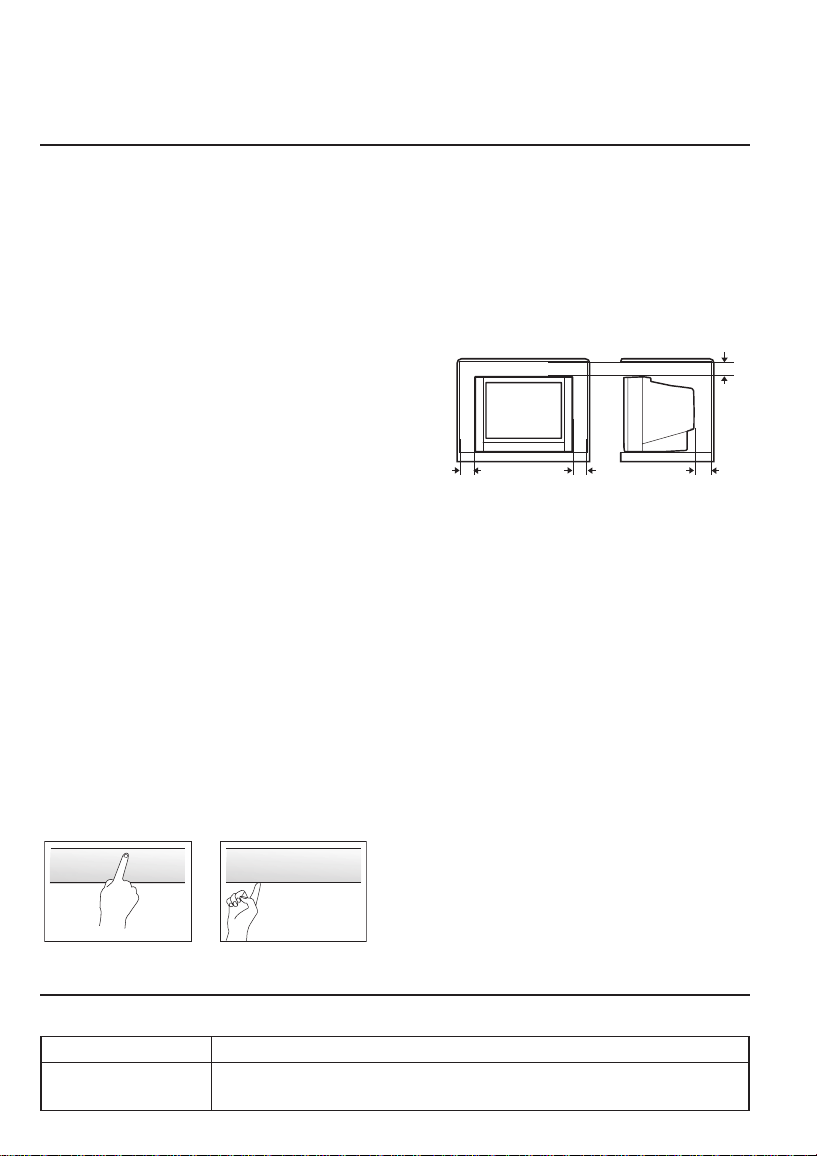
Thank you for buying this JVC colour television.
To make sure you understand how to use your new TV, please read this manual
throughly before you begin.
Safety Instructions
WARNING: TO PREVENT FIRE OR SHOCK HAZARD, DO NOT EXPOSE THIS
APPLIANCE TO RAIN OR MOISTURE.
CAUTION: TO ENSURE PERSONAL SAFETY, OBSERVE THE FOLLOWING
RULES REGARDING THE USE OF THIS TV.
1 Operate only from the power source indicated on the rear of the TV.
2 Avoid damaging the power cord and mains plug. When unplugging the TV, grasp the
mains plug. Do not pull on the power cord.
3 Never block or cover the cabinet ventilation
openings. Never install the TV where good
ventilation is unattainable. When installing
this TV, leave spaces for ventilation around the
TV more than the minimum distances as
shown in the diagram.
4 Do not allow objects or liquid into the cabinet
openings.
5 In the event of a fault, unplug the unit and call a JVC service technician.
Do not attempt to repair it yourself or remove the rear cover.
6 The surface of the TV screen is easily damaged. Be very careful with it when handling
the TV. Should the TV screen become soiled, wipe it with a soft dry cloth. Never rub it
forcefully. Never use any cleaner or detergent on it.
7 If you are not going to use this TV for a long period of time, be sure to disconnect the
AC plug from the AC socket.
8 The apparatus shall not be exposed to dripping or splashing and that no objects filled
with liquids, such as vases, shall be placed on the apparatus.
10 cm
15 cm
15 cm10 cm
WARNING: <HV-29M Series>
YOU CAN DETACH THE PROTECT SHEET ON THE TOP AND BOTTOM OF
FRONT FRAME IF YOU NEEDED. THE FRONT BUTTON DOOR OF THE TV
SHOULD BE PULLED OUT FROM ITS BOTTOM. DO NOT PRESS THE UPPER
PART, OR YOUR FINGER MAY BE PINCHED.
✘✔
PULL PULL
Knowing your TV’s feature
Main feature
Function Description
DVD MENU Just connect your DVD IN, your new TV can check the DVD signal and will display
2
the picture automatically. You can also tune the Picture mode and the sound
mode as you like while watching your DVD.
Page 3
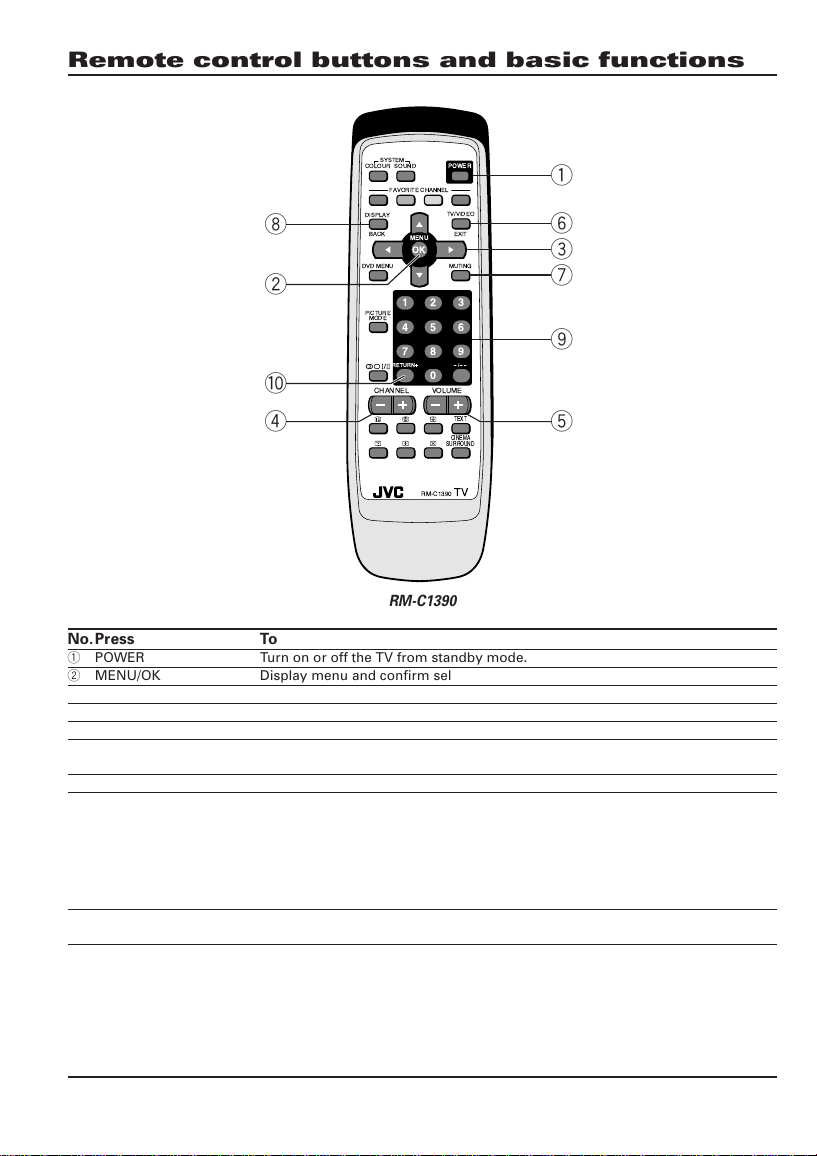
Remote control buttons and basic functions
SYSTEM
COLOUR
SOUND
POWER
FAVORITE CHANNEL
RETURN
TV/VIDEO
MENU
OK
MUTING
2
3
1
5
6
4
8
9
7
+
Ð/ÐÐ
0
TEXT
CINEMA
SURROUND
RM-C1390
TV
8
2
0
4
DISPLAY
BACK EXIT
DVD MENU
PICTURE
MODE
CHANNEL VOLUME
RM-C1390
No.Press To
1 POWER Turn on or off the TV from standby mode.
2 MENU/OK Display menu and confirm selected function.
3 5/∞/2/3 Select and adjust menu function.
4 CHANNEL M Select the desired channel number.
5 VOLUME M Adjust the volume level.
6 TV/VIDEO Select TV or VIDEO terminal input.
EXIT On the other hand, you can use this button to EXIT from the menu.
7 MUTING Turn off the volume. Press this button again to resume the volume.
8 DISPLAY Display the programme number or video terminal number and PR list (channel
/BACK list) on the screen. You can select the channel using the PR list.
9 0~9, -/-- Select the programme number. For two digits programme number, press -/--,
0 RETURN, a) Return to the frequently view channel with one touch.
1 Press the DISPLAY/BACK button once to display the PR list.
2 Press 5/∞/2/3 button to choose a channel, then press the MENU/OK button.
You can confirm the favorite channels in the PR list. The channels set to favorite
channels are indicated with coloured mark.
On the other hand, you can use this button to return to the previous menu.
then press the number button.
1 Choose the channel you want to register.
2 Press and hold RETURN, button until “RETURN PLUS PROGRAMMED!”
appears.
To cancel, press and hold RETURN, button until “RETURN PLUS CANCELED!”
appears.
b) Return to the previously viewed channel, if you have not set or have cancelled
the Return channel as above.
1
6
3
7
9
5
3
Page 4
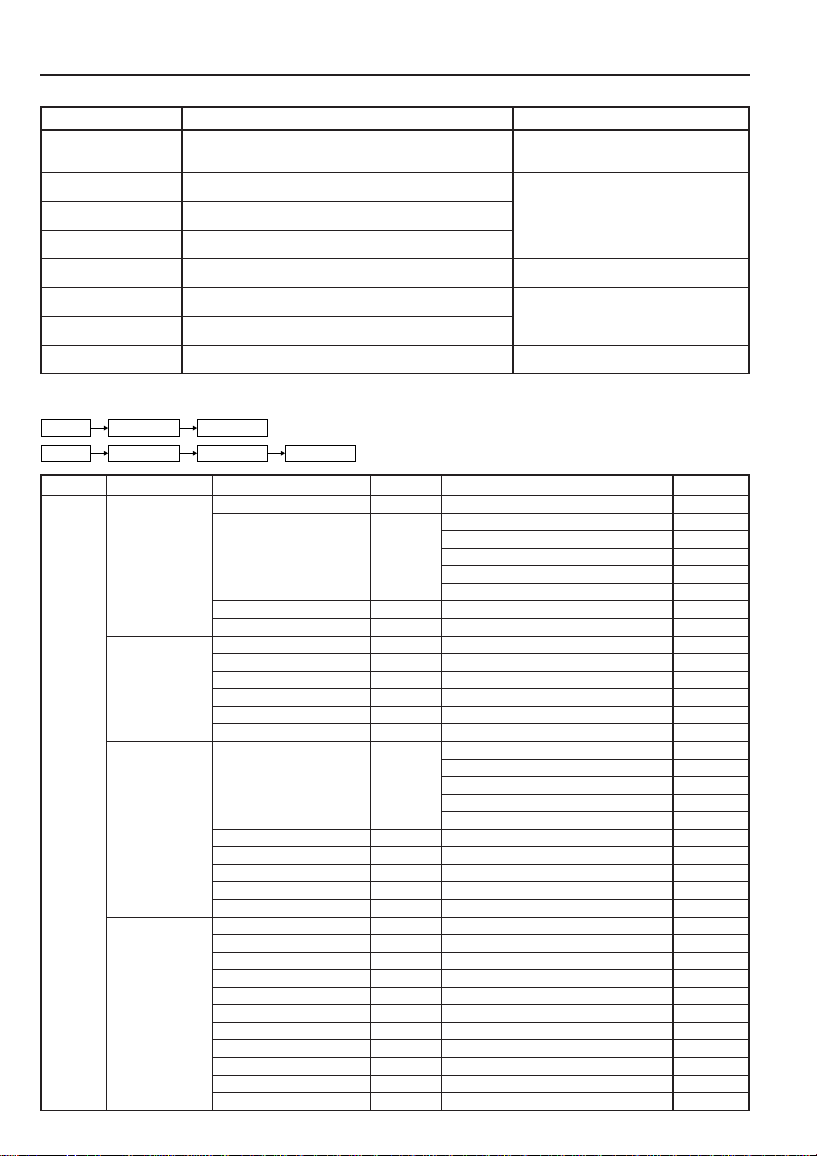
Remote control buttons and basic functions (continued)
How to operate menus and menu locations
TO Operation Note
Display the MENU. Press the MENU/OK button 2. To exit the MENU, press the DISPLAY/
Display the top. Press 2/3 buttons 3 to choose a menu title. Press ∞ button 3 to display next page
Display the 2nd Press 5/∞ buttons 3 to choose a menu title.
menu. Then press MENU/OK button 2.
Display the 3rd Press 5/∞ buttons 3 to choose a menu title.
menu. Then press MENU/OK button 2.
Return to the Press the DISPLAY/BACK button 8. –
previous menu.
Choose the setting Press 5/∞ buttons 3 to choose a function. Press the MENU/OK button 2 to exit
of a function. Then press the 2/3 buttons 3 to change the setting. from the menu.
Adjust the effect Press 5/∞ buttons 3 to choose a function.
level of a function. Then press the 2/3 buttons 3 to adjust the effect level.
Display the sub Press 5/∞ buttons 3 to choose a function.
menu of a function. Then press MENU/OK button 2 to display the sub menu. –
The following chart shows locations of functions in menus.
In this manual, location of a function is described as follows:
Then press MENU/OK button 2. for more functions.
MENU Top menu 2nd menu
MENU Top menu 2nd menu
3rd menu
Note: Some functions have the 4th menus as the sub-menus.
Top menu 2nd menu Location 3rd menu Location
MENU PICTURE PICTURE MODE P.8
SOUND STEREO / I•II P. 1 1
FEATURES DVD MENU P.13 AUTO SIGNAL DETECT P.13
INSTALL SETUP TOUR P.16
PICTURE SETTING P.8 CONTRAST P.8
BRIGHT P.8
SHARP P.8
COLOUR P.8
TINT P.8
WHITE BALANCE P.8
DIGITAL VNR P.14
BASS P.11
TREBLE P.11
BALANCE P.11
AI VOLUME P.12
CINEMA SURROUND P.12
DVD PICTURE MODE P.13
WHITE BALANCE P.13
SOUND MODE P.13
CINEMA SURROUND P.13
SLEEP TIMER P.14
CHANNEL GUARD P.14
CHILD LOCK P.15
ZOOM P.9
FAVORITE SETTING P.15
AUTO PROGRAM P.17
EDIT/MANUAL P.17
COLOUR SYSTEM P.8
LANGUAGE P.14
TELETEXT LANGUAGE P.10
APPEARANCE P.16
VIDEO - 3 SETTING P.16
BLUE BACK P.9
AUTO SHUTOFF P.16
PICTURE TILT P.9
BACK button 8 or choose EXIT menu or
TV/VIDEO/EXIT button 6.
4
Page 5
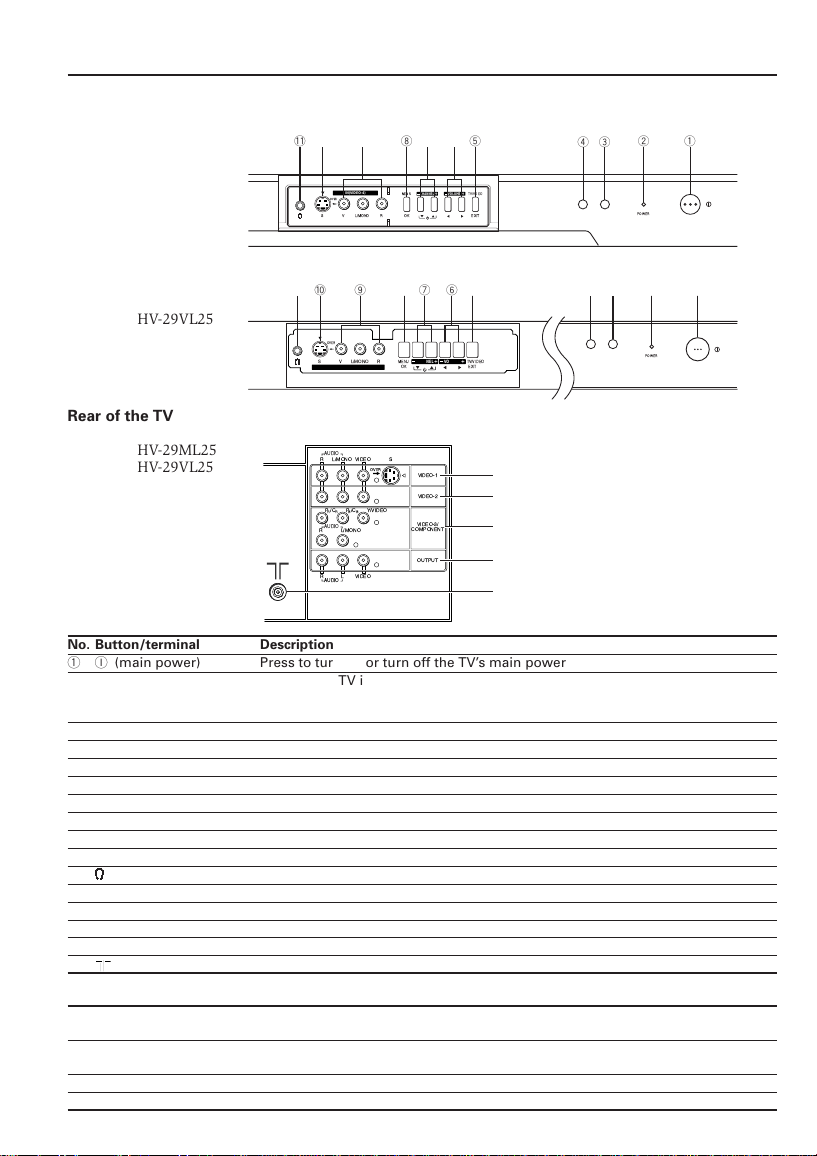
TV buttons and functions
The illustrations shown below is for HV-29ML25 and HV-29VL25 only, which are used for explanation
purpose. Your TV may not look exactly the same as illustrated.
Front of the TV
HV-29ML25
HV-29VL25
Rear of the TV
HV-29ML25
HV-29VL25
-85 23419760
IN(VIDEO-4)
MENU TV/VIDEO
OVER
SV
L/MONO OK EXIT
CHANNEL VOLUME
R
-85 23419076
OVER
SV
L/MONO
R
MENU
CHANNEL VOLUME
VIDEO
Y/VIDEO
VIDEO
S
OVER
OK EXIT
VIDEO-1
VIDEO-2
VIDEO-3/
COMPONENT
OUTPUT
IN(VIDEO-4)
AUDIO
R
L/MONO
PR/CRPBB/C
AUDIO
L/MONOR
RL
AUDIO
TV/VIDEO
POWER
POWER
=
~
!
@
#
No. Button/terminal Description
1I(main power) Press to turn on or turn off the TV’s main power.
2 Power lamp Indicate the TV is being turned on or off.
No colour : TV’s main power is being turned off.
Red : TV’s main power is being turned on.
3 Not Application
4 Remote control sensor
5 TV/VIDEO Press to select TV or video mode.
6 VOLUME M Press to adjust the volume level.
7 CHANNELM Press to select the desired channel.
8 MENU Press to display the menu.
9 IN (VIDEO-4) Video and audio input jacks for VIDEO-4 mode.
0 S-VIDEO S-VIDEO signal input for VIDEO-4 mode.
- Headphone jack.
= VIDEO-1 Video or S-VIDEO, and audio input jacks for VIDEO-1 mode.
~ VIDEO-2 Video and audio input jacks for VIDEO-2 mode.
! VIDEO-3/COMPONENT Video or COMPONENT, and audio input jacks for VIDEO-3 mode.
@ OUTPUT Video and audio output jacks.
# Aerial socket.
How to operate the menus with the TV button
TV button
Work as same as the button on the
remote control unit
Note
MENU MENU/OK button To display main menu and exit
menu after finish setting.
CHANNEL M ∞/5 button To select menu function.
VOLUME M 2/3 button To adjust the desired function.
5
Page 6
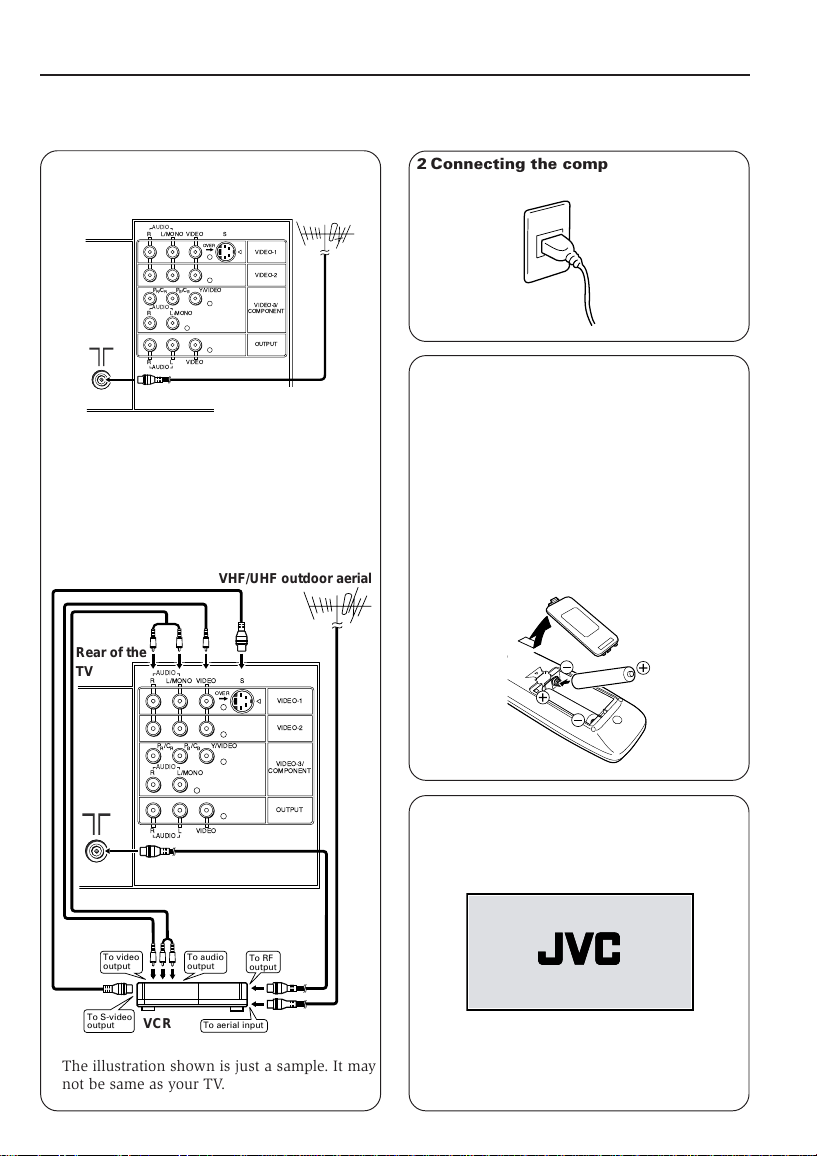
Setting up your TV
CAUTION
• Turn off the equipment including the TV before
connecting.
1 Connecting the aerial cable.
Rear of the TV
AUDIO
R
PR/CRPBB/C
AUDIO
RL
AUDIO
If you connect a VCR, connect the aerial
output jack of your VCR and the aerial jack
on the TV with the aerial cable. Then
connect the output jacks of your VCR and the
VIDEO-1 input jacks of the TV with the video
cable and audio cables. For details, see the
manual of your VCR.
VHF/UHF outdoor aerial
L/MONO
VIDEO
S
OVER
Y/VIDEO
L/MONOR
VIDEO
75 -ohm coaxail cable
(not supplied)
VHF/UHF outdoor aerial
VIDEO-1
VIDEO-2
VIDEO-3/
COMPONENT
OUTPUT
2 Connecting the compatible main plug
to the AC outlet.
3 Inserting batteries into the remote
control.
Insert two batteries by following the ª and
· polarities and inserting the · end first.
CAUTION:
Follow the cautions printed on the batteries.
Notes:
• Use AA/R6/UM-3 dry cell batteries.
• If the remote control does not work properly,
fit new batteries. The supplied batteries are
for testing, not regular use.
Rear of the
To video
output
AUDIO
R
L/MONO
PR/CRPBB/C
AUDIO
RL
AUDIO
VCR
L/MONOR
To audio
output
VIDEO
VIDEO
S
OVER
Y/VIDEO
To aerial input
To RF
output
VIDEO-1
VIDEO-2
VIDEO-3/
COMPONENT
OUTPUT
TV
To S-video
output
The illustration shown is just a sample. It may
not be same as your TV.
6
4 Turn on the TV by pressing the main
power button.
JVC logo appears on the screen.
JVC logo will appear on the screen again at
the phase of “SETUP TOUR RESTART?”
function. Then the initial setting can be
performed according to page 7.
Page 7
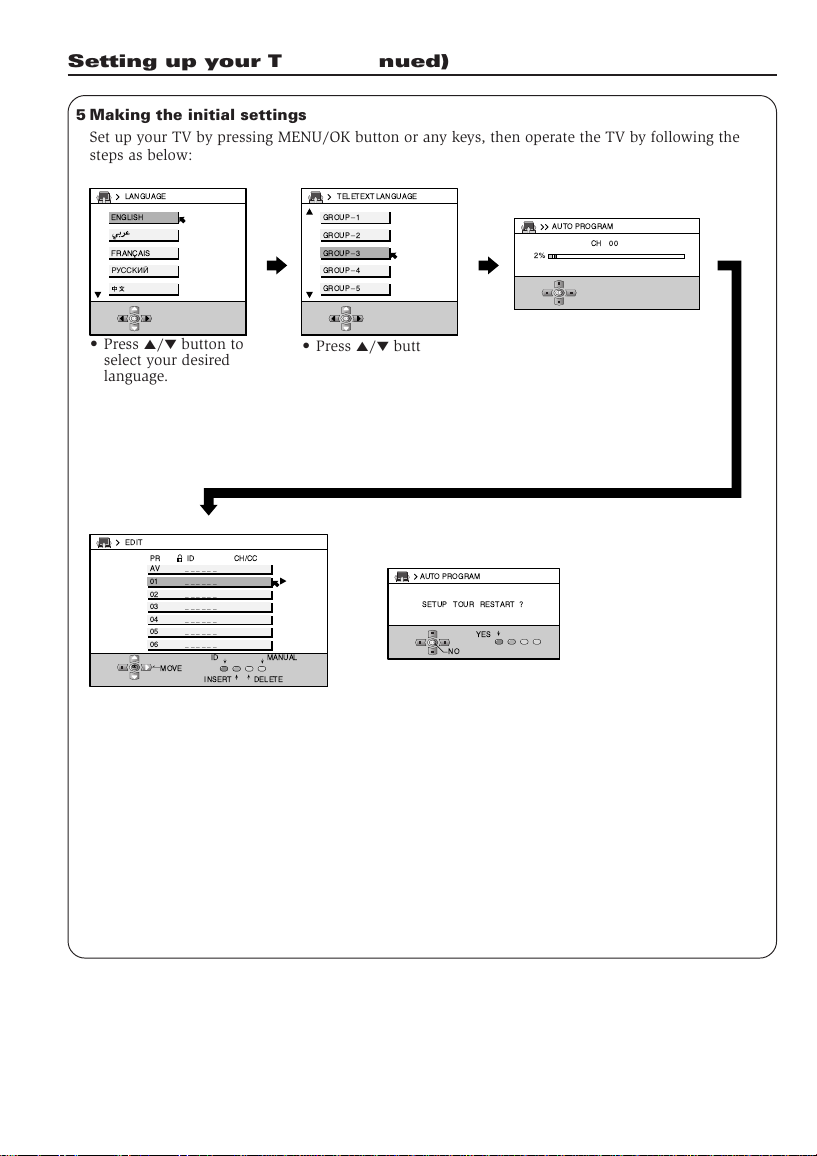
Setting up your TV (continued)
5 Making the initial settings
Set up your TV by pressing MENU/OK button or any keys, then operate the TV by following the
steps as below:
LANGUAGE
ENGLISH
FRANAIS
кмллдав
OK
• Press 5/∞ button to
select your desired
language.
EDIT
PR CH/CCID
AV
______
01
______
02
______
______
03
04
______
05
______
06
______
OK
MOVE
• To complete the initial setting,
press the MENU/OK button. To
edit the channel list, see page
18.
MANUAL
ID
DELETEINSERT
TELETEXT LANGUAGE
GROUPÐ 1
GROUPÐ 2
GROUPÐ 3
GROUPÐ 4
GROUPÐ 5
OK
• Press 5/∞ button to
select your desired
Teletext language
groups. For details,
see page 10.
AUTO PROGRAM
SETUP TOUR RESTART ?
OK
• After that, when turn
on the TV at the next
time. “SETUP TOUR
RESTART?” will be
displayed. Press the
MENU/OK button to
cancel the SETUP TOUR
RESTART function. If
you want to make
initial settings again
when the next time you
turn on the TV, press
the Red button to
activate the SETUP
TOUR RESTART
function.
AUTO PROGRAM
CH 00
2%
OK
• TV will start searching
for the channels.
To stop AUTO PROGRAM, press MENU/OK
button.
YES
NO
7
Page 8

Basic setting for picture
COLOUR SYSTEM
You can select the appropriate colour system
when the picture is not clear or no colour
appears.
Press the COLOUR SYSTEM button to select a
setting.
AUTO PAL SECAM
NTSC3.58NTSC4.43
To operate this function with a menu:
❇
MENU INSTALL COLOUR SYSTEM
For the colour system in each country or region,
see the table below:
Area Country or Region System
Asia, Middle Thailand, India, etc.
East China, Vietnam, etc. PAL
Europe
Oceania Australia, New Zealand, etc. PAL
Africa Nigeria, etc. PAL
Bahrain, Kuwait, Oman, Qatar,
United Arab Emirates, Yemen, etc.
Indonesia, Malaysia, Singapore,
Hong Kong, etc. PAL
Islamic Republic of Iran, Lebanon,
Saudi Arabia, etc.
Philippines, Taiwan, Myanmar, etc. NTSC
Russia, etc. SECAM
Czech Republic, Poland, etc. PAL
Germany, Holland, Belgium, etc. PAL
UK, etc. PAL
Republic of South Africa, etc. PAL
Egypt, Morocco, etc. SECAM
PAL
SECAM
PICTURE MODE
You can choose the desired picture setting with
one-touch.
Press the PICTURE MODE button to select a
setting.
SOFT Softens contrast and sharpness.
BRIGHT Heightens contrast and sharpness.
STANDARD Standard picture setting.
USER You can change this picture setting
as you like.
Select USER and adjust following
items in the PICTURE SETTING menu.
(CONTRAST, BRIGHT, SHARP, COLOUR,
TINT*)
*TINT can only be adjusted in NTSC system.
When you select to VIDEO-3 mode. You can not
adjust SHARP.
8
To operate this function with a menu:
❇
MENU PICTURE PICTURE MODE
To return the USER setting to the default, press
the blue button when the PICTURE SETTING
menu appears.
PICTURE SETTING
You can adjust the desired picture setting when
selecting USER in PICTURE MODE.
1 Select the USER in PICTURE MODE under
PICTURE menu.
MENU PICTURE PICTURE MODE
❇
USER
2 Select the PICTURE SETTING in PICTURE
menu, then adjust the setting.
MENU PICTURE PICTURE SETTING
❇
CONTRAST 2 : Lower contrast 3 : Higher contrast
BRIGHT 2 : Darker 3 : Brighter
SHARP 2 : Softer 3 : Higher
COLOUR 2 : Lighter 3 : Deeper
TINT* 2 : Reddish 3 : Greenish
*TINT can only be adjusted in NTSC system.
When you select to VIDEO-3 mode. You can not
adjust SHARP.
WHITE BALANCE
You can change the white balance of the picture
to better match the type of video being viewed.
Select the WHITE BALANCE in the PICTURE
menu, then choose the desired setting.
MENU PICTURE WHITE BALANCE
❇
MID Normal white balance.
WARM Reddish white.
COOL Bluish white.
When you select to VIDEO-3. You cannot adjust
WHITE BALANCE. You can adjust it in DVD
Menu.
❇About the basic operations of the menu,
please see the “How to operate menus
and menu locations” on page 4.
Page 9

Advance setting for picture
BLUE BACK
You can set the TV to automatically change to a
blue screen and mute the sound if the signal is
weak or absent, or when there is no input from
an antenna.
Select the BLUE BACK in the INSTALL menu,
then choose ON or OFF.
❇
MENU INSTALL BLUE BACK
If you wish to continue viewing the poor picture,
cancel the BLUE BACK function.
ZOOM
You can change the screen size according to the
picture aspect ratio. Choose the optimum one
from three ZOOM modes.
1 Select the ZOOM in the FEATURES menu,
then press the MENU/OK button.
MENU FEATURES ZOOM
❇
ZOOM
REGULAR
ZOOM
16:9
OK
2 Press the 5/∞ buttons to choose a ZOOM
mode. Then press the MENU/OK button.
PICTURE TILT
Correcting the Slanting Picture (PICTURE TILT)
You can correct the picture tilt caused by the
earth’s magnetic force.
1 Select the PICTURE TILT in the INSTALL
menu, then press MENU/OK button.
MENU INSTALL PICTURE TILT
❇
The Following display appear.
PICTURE TILT
OK
2 Press the 5/∞ buttons until the picture
become level. Then press the MENU/OK
button.
❇About the basic operations of the menu,
please see the “How to operate menus
and menu locations” on page 4.
9
Page 10

Original features for picture
TELETEXT
You can watch the Teletext broadcast channel
with TEXT function.
1 Press the TEXT button to select the desired
mode as follows:
TV mode TEXT twin mode TEXT mode
2 Press the CHANNEL -/+ buttons, number
buttons or colour buttons to select other
Teletext pages.
3 Press TEXT or TV/VIDEO button to return to
TV mode. You can also operate the teletext
using the following buttons:
(Hold) Hold a teletext page. The
(Reveal) Display the hidden text (e.g.
(Size) Enlarge the teletext display.
(Index) Return to the index page
(Cancel) Watch TV programme while
(Sub-page) Operate the (Sub-page)
(Hold) are displayed at the top
left of the screen. To cancel,
press (Hold) button again.
answers to a quiz). To cancel,
press (Reveal) button again.
instantly.
waiting for a teletext page. When
the teletext page is found, a page
number appears at the upper left
of the screen. Press
to view the teletext page.
function. Sub-page numbers are
displayed at the left of the
screen. To cancel sub-page
function, press
button again.
(Cancel)
(Sub-page)
TELETEXT LANGUAGE
You can set the Teletext language group that
corresponds to the programmes. Select TELETEXT
LANGUAGE in the INSTALL menu, then choose
the desired language group.
❇
MENU INSTALL TELETEXT LANGUAGE
Group Languages
GROUP-1 Turkish, Hungarian, English, German,
GROUP-2 Polish, Serbian, Croatian, Slovenian,
GROUP-3 Russian, Bulgarian, Lettish, Lithuanian,
GROUP-4 Arabic, Czech, Slovak. Hungarian,
GROUP-5 Farsi, Czech, Slovak. Hungarian,
Depending on the broadcast, the language set may
not display properly. For details, see in page 8.
French, Italian, Spanish, Portuguese,
Greek, Swedish, Finnish
Czech, Slovak, Rumanian, Hungarian,
German, French, Italian, Swedish,
Finnish
Estonian, Ukrainan, Czech, Slovak,
English, German, Rumanian
English, German, French, Italian,
Spanish, Portuguese, Swedish, Finnish
English, German, French, Italian,
Spanish, Portuguese, Swedish, Finnish
10
❇About the basic operations of the menu,
please see the “How to operate menus
and menu locations” on page 4.
Page 11

MENU SOUND BASS
Basic setting for sound
SOUND SYSTEM
You can select an appropriate sound system when
abnormal sound occurs even when the picture
appears normally.
Press the SOUND SYSTEM button to select a
setting.
B/G I D/K M
The function is not available in video mode.
For the sound system in each country or region,
see the table below:
Area Country or Region System
Asia, Middle Thailand, India, etc.
East China, Vietnam, etc. D/K
Europe
Oceania Australia, New Zealand, etc. B/G
Africa Nigeria, etc. B/G
Bahrain, Kuwait, Oman, Qatar,
United Arab Emirates, Yemen, etc. B/G
Indonesia, Malaysia, Singapore,
Hong Kong, etc. I
Islamic Republic of Iran, Lebanon,
Saudi Arabia, etc.
Philippines, Taiwan, Myanmar, etc. M
Russia, etc. D/K
Czech Republic, Poland, etc. D/K
Germany, Holland, Belgium, etc. B/G
UK, etc. I
Republic of South Africa, etc. I
Egypt, Morocco, etc. B/G
B/G
ADJUSTING THE SOUND
You can adjust the sound setting.
Select the BASS, TREBLE and BALANCE in
SOUND menu, then adjust the setting.
❇
BASS 2 : Weaker 3 : Stronger
TREBLE 2 : Weaker 3 : Stronger
BALANCE 2 :
* When you select SOUND MODE of DVD menu in
VIDEO-3 to DYNAMIC or SOFT, you cannot
adjust BASS and TREBLE.
Left speaker level up
3 :
Right speaker level up
STEREO / I•II ( )
You can enjoy the stereo and bilingual broadcasted programmes. Press the
select the desired mode.
Select stereo sound.
I Select bilingual I (sub I).
II Select bilingual II (sub II).
MONO Cancels the Multi Sound functions, and
This Function is not available in video mode.
To operate this function with a menu:
❇
Select monaral sound.
the sound becomes monaural.
MENU SOUND STEREO / I•II
button to
❇About the basic operations of the menu,
please see the “How to operate menus
and menu locations” on page 4.
11
Page 12

Advanced setting for sound
AI VOLUME
You can adjust the volume of all the channels and
video inputs to the same level automatically.
Select the AI VOLUME in SOUND menu, then
choose ON or OFF.
MENU SOUND AI VOLUME
❇
CINEMA SURROUND
You can enjoy an enhanced sound for wider
audience. Press the CINEMA SURROUND button
to select a setting.
OFF
Cancel the function.
HIGH
Listen to sound with more wider audience
effect.
LOW
Listen to sound with less wider audience effect.
MONO
Listen to mono sound with stereo effect.
To operate this function with menu:
MENU SOUND CINEMA SURROUND
❇
If slight volume distortion occurs when you select
HIGH mode, change the setting to LOW mode.
The CINEMA SURROUND effect will be less
noticeable.
❇About the basic operations of the menu,
please see the “How to operate menus
and menu locations” on page 4.
12
Page 13

DVD FUNCTION
AUTO SIGNAL DETECT
When the DVD input signal is detected. The input
mode will be changed to VIDEO-3 automatically.
For The DVD player, press the “POWER ON”
button of the machine so that the signal can be
detected.
For the VTR, press the “POWER ON” button of
the machine, and then press the “PLAY” button,
so that the signal can be detected and display
DVD menu.
Select the AUTO SIGNAL DETECT in DVD MENU
under FEATURES menu then choose ON or OFF
(Factory setting is ON).
❇
MENU FEATURES DVD MENU
AUTO SIGNAL DETECT
DVD PICTURE MODE
You can enhance the picture quality of the DVD.
Select the DVD PICTURE MODE in DVD MENU
under FEATURES menu, then choose the desired
setting.
❇
MENU FEATURES DVD MENU
DVD PICTURE MODE
OFF
CLEAR-1 Select when the disc is with lots of noise
CLEAR-2 Select when the disc is with less noise
Cancel the function.
(To soften the picture).
(To sharpen the picture).
WHITE BALANCE
You can change the white balance of the DVD
picture. Select the WHITE BALANCE in DVD
MENU under FEATURES menu, then choose the
desired setting.
❇
MENU FEATURES DVD MENU
WHITE BALANCE
For details, see “WHITE BALANCE” on page 8
SOUND MODE
You can choose the desired sound setting for the
DVD. Select the SOUND MODE in DVD MENU
under FEATURES menu, then choose the desired
setting.
❇
MENU FEATURES DVD MENU
SOUND MODE
DYNAMIC Adjust bass and high pitch
SOFT Soften the sound
USER You can adjust bass and treble Sound
* When you use Sound mode is DYNAMIC or
SOFT the Bass and Treble in sound menu
cannot operate.
menu as you like.
You can use blue button for reset bass /
treble to center.
CINEMA SURROUND
You can enjoy an enhanced sound for the DVD.
Select the CINEMA SURROUND in DVD MENU
under FEATURES menu, then choose the desired
setting.
❇
MENU FEATURES DVD MENU
CINEMA SURROUND
For details, see “CINEMA SURROUND” on page 12
* When you use VIDEO-3 to display the DVD
signal or Video signal then WHITE BALANCE,
DIGITAL VNR function in PICTURE menu/
BASS, TREBLE, CINEMA SURROUND function
in SOUND menu/ SHARP function in PICTURE
SETTING menu can’t operate.
❇About the basic operations of the menu,
please see the “How to operate menus
and menu locations” on page 4.
13
Page 14

Customized setting
DIGITAL VNR
You can reduce the picture noise. Select the
DIGITAL VNR in the PICTURE menu, then choose
a setting of DIGITAL VNR function.
❇
MENU PICTURE DIGITAL VNR
OFF
DIGITAL VNR
MIN
Effect of DIGITAL VNR becomes minimum level.
AUTO
Effect of DIGITAL VNR is automatically controlled.
MAX
Effect of DIGITAL VNR becomes maximum level.
is turned off.
If you select MAX, the picture becomes softer
even if the original picture is sharp.
When you select to VIDEO-3 mode. You can not
adjust DIGITAL VNR.
SLEEP TIMER
You can set the TV to turn off automatically to
standby mode after a set time.
1200
You can set the
period of time
to a maximum
of 120 minutes
in 10 minutes
step. You must
press “OK”
button for
setting timer.
SLEEP TIMER
10
OK
To operate this function with a menu:
❇
MENU FEATURES SLEEP TIMER
When the elapsed of time left one minute,
“GOOD NIGHT!” appears on the screen. You can
display the SLEEP TIMER menu again to confirm
or change the remaining time.
CHANNEL GUARD
When there is a TV channel you do not want your
children to watch, you can lock out the channel.
Even when a child chooses a programme number
for a locked out channel the screen will change to
blue and display so the channel cannot be
viewed.
To set this function:
1 Choose CHANNEL GUARD, then press the
number 0 (AV) button.
SET ID NO.
1234
OK
2 Set the ID number you want.
To choose a number:
Press the 5/∞ buttons.
To move a cursor:
Press the 2/3 buttons.
3 Press the MENU/OK button.
CHANNEL GARD
PR CH/CCID
AV
01
02
03
04
05
06
OK
CH
CH
CH
CH
CH
CH
CH
21
03
05
07
08
09
11
GUARD
LANGUAGE
You can choose your desired on screen display
language. Select the LANGUAGE in the INSTALL
menu, then choose a language.
❇
MENU INSTALL LANGUAGE
❇About the basic operations of the menu,
please see the “How to operate menus
and menu locations” on page 4.
14
4 Press the 5/∞ buttons to choose a TV
channel.
• The TV shows the TV programme which
the chosen TV channel is now.
5 Press the blue button to set this function to
the TV channel.
(CHANNEL GUARD) appears and the TV
channel is locked. To cancel this function:
Press the blue button again.
(CHANNEL GUARD) disappears and the
lock is released.
6 Press the MENU/OK button to complete the
setting. The menu disappears.Press the
blue button again.
Page 15

Customized setting (continued)
To view a locked TV channel:
1 Choose a programme number in which a
TV channel locked with the number
buttons or PR LIST. The screen changes to
blue and the
(CHANNEL GUARD)
appears.
• You cannot choose a locked TV channel
with the 5/∞ buttons.
2 Press the DISPLAY/BACK button to display
“ID NO.” (ID number input screen).
3 Press the number buttons to enter the ID
number. The lock is temporarily released
so you can view the TV channel.
If you have forgotten the ID number:
Perform step 1 of “To set this function:” on
page 14. After confirming the ID number,
press the DISPLAY/BACK button or the TV/
VIDEO button to exit the menu.
• When you would like to cancel the
CHANNEL GUARD function, you must
perform the operation “To set this
function” again.
CHILD LOCK
You can disable the front control buttons of the
TV. Select the CHILD LOCK in the FEATURES
menu, then choose ON or OFF.
❇
MENU FEATURES CHILD LOCK
EXPLANATION FAVORITE SETTING
FUNCTION IN FEATURES MENU.
First, there is no register channel in Favorite
channel (Red, Green, Yellow, Blue).
When you press the colours buttons (Red, Green,
Yellow, Blue), the word “NO MEMORY” will
appear.
If you press the colours buttons (Red, Green,
Yellow, Blue), and remain for a while, the word
“FAVORITE CHANNEL 7 PROGRAMMED!” will
appear. This means that you register that channel
to be your favorite channel. If you want to change
your favorite channel in that colour, you must
return to the Function FAVORITE SETTING for
delete the own one first.
Select the FAVORITE SETTING in the FEATURES
menu, then choose desired setting.
❇
MENU FEATURES
The following display appear.
FAVORITE SETTING
PR
PR
PR
PR
OK
FAVORITE SETTING
02
04
06
08
RESET
❇About the basic operations of the menu,
please see the “How to operate menus
and menu locations” on page 4.
15
Page 16

Customized setting (continued)
APPEARANCE
You can change format of Menu display when
selecting Type of APPEARANCE in the INSTALL
menu, then choose the desired setting.
❇
MENU INSTALL APPEARANCE
TYPE A : Solid Form
TYPE B : Light Form
TYPE C : Light background Form/Solid bar
VIDEO-3 SETTING
You can set the VIDEO-3 SETTING according to
the video signal output from the external devices
connected to the VIDEO-3 terminal. Select the
VIDEO-3 SETTING in INSTALL menu, then
choose a setting.
❇
MENU INSTALL VIDEO-3 SETTING
VIDEO If a normal video signal (composite
COMPONENT If a component video signal (Y/C
You must choose a setting follow as signal that
you input to VIDEO-3. (If you input the DVD
signal to VIDEO-3, you must choose VIDEO-3
SETTING to COMPONENT.)
For connecting methods, see “Additional Prepara-
tion” on page 19.
video signal) is input.
B/CR)
is input.
AUTO SHUTOFF
You can set the TV to turn off automatically when
no signal is received for about 15 minutes or
longer after the end of a broadcast. Select AUTO
SHUTOFF in INSTALL menu, then choose ON or
OFF.
❇
MENU INSTALL AUTO SHUTOFF
The AUTO SHUTOFF function does not turn off
the TV’s main power. The AUTO SHUTOFF
function is not available in video mode.
SETUP TOUR
You can use SETUP TOUR function for making
the initial settings. When you select SETUP
TOUR the LANGUAGE menu , TELETEXT
LANGUAGE menu , AUTO PROGRAM menu ,
EDIT menu will be displayed follow as page 7.
But “SETUP TOUR RESTART?” will not be
displayed.
Select the SETUP TOUR in INSTALL menu
❇
MENU INSTALL SETUP TOUR
❇About the basic operations of the menu,
please see the “How to operate menus
and menu locations” on page 4.
16
Page 17

TV channel presetting
To register the TV channels automatically (AUTO PROGRAM)
You can register the TV channels into the TV’s
channel list automatically.
1 Display the INSTALL menu.
MENU INSTALL
❇
2 Choose AUTO PROGRAM, then press the
MENU/OK button.
AUTO PROGRAM function starts, and the
channels received are registered in the
channel list (PR list) automatically.
3 The EDIT menu appears.
To edit the Proceed to the Step 3 of “To
channel list edit the channel list (PR list)”
on this page.
If a channel is Proceed to the Step 3 of “To
not registered register the channel manually”
on this page.
To exit the menu Press the MENU/OK button.
For details of “SETUP TOUR”, see page 16.
To register the TV channels manually
(MANUAL in the EDIT menu)
You can register the TV channels into the TV’s
channel list manually.
1 Display the INSTALL menu.
MENU INSTALL
❇
2 Choose EDIT/ MANUAL, then press the
MENU/OK button. EDIT menu appears.
EDIT
PR CH/CCID
AV
01
02
03
04
05
06
OK
MOVE
ID
3 Choose the channel which you want to
register.
4 Press the blue button to activate the
MANUAL function.
The sound system of the channel appears
at the right of the CH/CC number.
5 Press the 3 button to choose an appropri-
ate sound system.
For details, see “SOUND SYSTEM” on
page 11.
21
CH
03
CH
05
CH
07
CH
08
CH
09
CH
11
CH
MANUAL
DELETEINSERT
6 Press the green or red button to search for
the TV channel.
Searching stops when a channel is found
and displayed.
7 Repeat step 5 until your desired TV
channel appears.
If the reception Press the blue or yellow button
is poor to fine tune the TV channel.
If noisy sound Press the 3 button to choose
is heard an appropriate sound system.
8 Press the MENU/OK button to exit the
menu.
To edit the channel list (PR LIST)
(MOVE and DELETE in the EDIT menu)
You can edit the TV channel list as you like.
Note: After this operation, other channel’s PR
numbers will be changed.
1 Display the INSTALL menu.
MENU INSTALL
❇
2 Choose EDIT/ MANUAL, then press the
MENU/OK button. EDIT menu appears.
EDIT
PR CH/CCID
AV
01
02
03
04
05
06
OK
MOVE
ID
21
CH
03
CH
05
CH
07
CH
08
CH
09
CH
11
CH
MANUAL
DELETEINSERT
3 Choose the channel which you want to
change PR number, or delete.
4 Do the following action:
To change the Press the 3 button. Then move
PR number it to the PR number you want
(MOVE) to use it for the channel.
Finally press the 2 button.
To delete the Press the yellow button.
channel (DELETE)
5 Press the MENU/OK button to exit the
menu.
❇About the basic operations of the menu,
please see the “How to operate menus
and menu locations” on page 4.
17
Page 18

TV channel presetting (continued)
To add in the new channel
(INSERT in the EDIT menu)
You can add in the new channel in the TV
channel list as you like.
You need to find the “CH/CC” number for the TV
channel. Find the “CH/CC” number corresponding to the channel number of the TV channel
from the attached sheet “CH/CC number list” on
this page.
1 Display the INSTALL menu.
MENU INSTALL
❇
2 Choose EDIT/ MANUAL, then press the
MENU/OK button. EDIT menu appears.
3 Choose the PR number for which you will
register a new TV channel. When you add
a new TV channel of NTSC-M system,
press the SOUND SYSTEM button to
change the sound system to M. Then
proceed to the next step.
4 Press the green button, then press 5/∞
buttons to choose “CC” or “CH”.
5 Press the number button to enter the
remaining CH/CC number.
The TV starts to search the TV channel, and
the picture of the TV channel appears. If
the TV finds no TV channel, a noisy picture
appears.
When a TV channel has already been registered
in PR99, using the INSERT function deletes that
TV channel.
❇About the basic operations of the menu,
please see the “How to operate menus
and menu locations” on page 4.
CH/CC number
When you want to use the INSERT function by
the previous operation, find the CH/CC number
corresponding to the channel number of the TV
channel from this table.
Channel No. Country
US United States, Philippines, etc..
CCIR Middle East, Southeast Asia, etc..
OIRT Eastern Europe, Russia, Vietnam, etc..
AUSTRALIA Australia, etc..
Channel
CH US CCIR OIRT
CH 02 US- 2 E2 R1 AU- 0
CH 03 US- 3 E3 AU- 1
CH 04 US- 4 E4 R2 AU- 2
CH 05 US- 5 E5 R6 AU- 6
CH 06 US- 6 E6 R7 AU- 7
CH 07 US- 7 E7 R8 AU- 8
CH 08 US- 8 E8 R9 AU- 9
CH 09 US- 9 E9
CH 10 US- 10 E10 R10 AU- 10
CH 11 US- 11 E11 R11 AU- 11
CH 12 US- 12 E12 R12
CH 13 US- 13
CH 14 US- 14, W+ 29
CH 15 US- 15, W+ 30
CH 16 US- 16, W+ 31
CH 17 US- 17, W+ 32
CH 18 US- 18, W+ 33
CH 19 US- 19, W+ 34
CH 20 US- 20, W+ 35
CH 21 US- 21, W+ 36 E21
CH 22 US- 22, W+ 37 E22
CH 23 US- 23, W+ 38 E23
CH 24 US- 24, W+ 39 E24
CH 25 US- 25, W+ 40 E25
CH 26 US- 26, W+ 41 E26
CH 27 US- 27, W+ 42 E27
CH 28 US- 28, W+ 43 E28
CH 29 US- 29, W+ 44 E29
CH 30 US- 30, W+ 45 E30
CH 31 US- 31, W+ 46 E31
CH 32 US- 32, W+ 47 E32
CH 33 US- 33, W+ 48 E33
CH 34 US- 34, W+ 49 E34
CH 35 US- 35, W+ 50 E35
CC US CCIR OIRT
CC 01 S- 1 AU- 5
CC 02 S- 2
CC 03 S- 3
CC 04 S- 4
CC 05 S- 5
CC 06 S- 6 AU- 5A
CC 07 S- 7
CC 08 S- 8
CC 09 S- 9
CC 10 S- 10
CC 11 S- 11
CC 12 S- 12
CC 13 S- 13
CC 14 A S- 14
CC 15 B S- 15
CC 16 C S- 16
CC 17 D S- 17
CC 18 E S- 18
CC 19 F S- 19
CC 20 G S- 20
CC 21 H S- 21
CC 22 I S- 22
CC 23 J S- 23
CC 24 K S- 24
CC 25 L S- 25
CC 26 M S- 26
CC 27 N S- 27
CC 28 O S- 28
CC 29 P S- 29
CC 30 Q S- 30
CC 31 R S- 31
CC 32 S S- 32
CC 33 T S- 33
CC 34 U S- 34
CC 35 V S- 35
CC 36 W S- 36
CC 37 W+ 1 S- 37
AUSTRALIA
AUSTRALIA
CH US CCIR OIRT
CH 36 US- 36, W+ 51 E36
CH 37 US- 37, W+ 52 E37
CH 38 US- 38, W+ 53 E38
CH 39 US- 39, W+ 54 E39
CH 40 US- 40, W+ 55 E40
CH 41 US- 41, W+ 56 E41
CH 42 US- 42, W+ 57 E42
CH 43 US- 43, W+ 58 E43
CH 44 US- 44, W+ 59 E44
CH 45 US- 45, W+ 60 E45
CH 46 US- 46, W+ 61 E46
CH 47 US- 47, W+ 62 E47
CH 48 US- 48, W+ 63 E48
CH 49 US- 49, W+ 64 E49
CH 50 US- 50, W+ 65 E50
CH 51 US- 51, W+ 66 E51
CH 52 US- 52, W+ 67 E52
CH 53 US- 53, W+ 68 E53
CH 54 US- 54, W+ 69 E54
CH 55 US- 55, W+ 70 E55
CH 56 US- 56, W+ 71 E56
CH 57 US- 57, W+ 72 E57
CH 58 US- 58, W+ 73 E58
CH 59 US- 59, W+ 74 E59
CH 60 US- 60, W+ 75 E60
CH 61 US- 61, W+ 76 E61
CH 62 US- 62, W+ 77 E62
CH 63 US- 63, W+ 78 E63
CH 64 US- 64, W+ 79 E64
CH 65 US- 65, W+ 80 E65
CH 66 US- 66, W+ 81 E66
CH 67 US- 67, W+ 82 E67
CH 68 US- 68, W+ 83 E68
CH 69 US- 69, W+ 84 E69
CC US CCIR OIRT AUSTRALIA
CC 38 W+ 2 S- 38
CC 39 W+ 3 S- 39
CC 40 W+ 4 S- 40
CC 41 W+ 5 S- 41
CC42 W+ 6
CC 43 W+ 7
CC 44 W+ 8
CC 45 W+ 9
CC 46 W+ 10
CC 47 W+ 11
CC 48 W+ 12
CC 49 W+ 13
CC 50 W+ 14
CC 51 W+ 15
CC 52 W+ 16
CC 53 W+ 17
CC 54 W+ 18
CC 55 W+ 19
CC 56 W+ 20
CC 57 W+ 21
CC 58 W+ 22
CC 59 W+ 23
CC 60 W+ 24
CC 61 W+ 25
CC 62 W+ 26
CC 63 W+ 27
CC 64 W+ 28
CC 75 X
CC 76 Y R3
CC 77 Z R4 AU- 3
C 78 Z+ 1 R5
CC 79 Z+ 2 AU- 4
CC 95 A- 5
CC 96 A- 4
CC 97 A- 3
CC 98 A- 2
CC 99 A- 1
AUSTRALIA
18
Page 19

Additional preparation
Connecting the external devices
Connect the devices to the TV, paying attention to
the following connection diagram.
Before connecting anything:
• Read the manuals provided with the
devices. Depending on the devices, the
connection method may differ from the
figure. In addition, the device settings may
be changed depending on the connection
method to secure proper operation.
• Turn off all the devices including the TV.
• The “Specifications” on page 22 contains
the details of the VIDEO terminals. If you
are connecting a device not listed in the
following connection diagram, see the
“Specifications” to choose the best VIDEO
terminal.
• Note that connecting cables are not
supplied.
1 VCR (composite signal)
2 VCR (S-VIDEO signal; Y/C)
3 VCR for recording (composite signal)
4 DVD player (composite signal)
5 DVD player (S-VIDEO signal; Y/C)
6 DVD player (component video signals; Y.
PB/CB . PR/CR)
7 TV game (composite signal)
8 TV game (S-VIDEO signal; Y/C)
9 Camcorder (composite signal)
0 Camcorder (S-VIDEO signal; Y/C)
- Headphones
HV-29ML25 HV-29VL25
(Behind the cover)
IN (VIDEO-4)
OVER
VRL/MONO
S
AUDIO
S
VIDEO
L/MONO
R
OVER
VIDEO-1
VIDEO-2
Y/VIDEOC
BCR
VIDEO-3
AUDIO
L/MONO
R
COMPONENT
OUTPUT
L
R
VIDEO
AUDIO
AUDIO
L/MONO
R
PR/CRPB/C
AUDIO
L/MONO
R
L
R
AUDIO
VIDEO
B
VIDEO
OVER
Y/VIDEO
OVER
VRL/MONO
S
IN (VIDEO-4)
S
VIDEO-1
VIDEO-2
VIDEO-3/
COMPONENT
OUTPUT
19
Page 20

Troubleshooting
If a problem arises while you are using the TV, please read this “Troubleshooting” well before you
request having the TV repaired. You may be able to fix it easily by yourself. For example, if the AC plug
is disconnected from the AC outlet, or the TV aerial has problems, you may think there is a problem
with the TV itself.
Important:
• This Troubleshooting guide only covers problems whose causes are not easy to determine. If a
question arise when you are operating a function, read the page(s) corresponding to the
operation of the function well, not this Troubleshooting guide.
• After you have followed the Troubleshooting description or the operating description of the
functions concerned without any success, remove the AC plug from the AC outlet and request a
repair of your TV. Do not attempt to repair the TV by yourself or remove the rear cover of the TV.
IF YOU CANNOT TURN ON THE TV
• Is the AC plug connected to the AC outlet?
• Is the POWER lamp lit? If not, press the Main
power button.
NO PICTURE/NO SOUND
• Have you chosen a TV channel whose
reception is extremely bad? In this case, the
BLUE BACK function will be activated, the
entire screen becomes blue, and the sound
is muted. In spite of this, if you want to view
the TV channel, follow the description
“BLUE BACK” on page 9 to try to change the
BLUE BACK function setting to OFF.
• Are your SOUND SYSTEM settings for the
TV channels correct? Follow the description
“SOUND SYSTEM button” on page 11 to try
to solve the trouble.
AUTO SIGNAL DETECT IN DVD
MENU DOES NOT WORK
• Please check that the AUTO SIGNAL DETECT
function is on or off.
• Press button ( VCR or DVD Player ) to turn
the machine off and turn it on again ; do not
turn the machine off and on suddenly.
• Inspect the video cable connection on
VIDEO-3 that they are connected properly.
WHEN TV IS NOT VIDEO-3, AUTO
SIGNAL DETECT WORK WHILE VCR
OR DVD PLAYER WAS ON.
• Inspect the video cable connection on
VIDEO-3 that they are connected properly.
• In a certain VCR or DVD Player, the function
might operate by the discontinuity of the
signal.
AFTER TV WAS ON, AUTO DVD
DETECT WORK
• Video signal from VCR or DVD Player cause
the function run properly to indicate that
there are video signal on VIDEO-3 channel.
20
IF YOU CANNOT TURN ON THE TV
• If noise totally obscures the picture (snow),
the aerial or aerial cable may have trouble.
Check the following to try to solve the
trouble: Has the TV and aerial been connected properly? Has the aerial cable been
damaged? Is the aerial pointed to the right
direction? Is the aerial itself faulty?
• If the TV or aerial receives interference from
the other devices, stripes or noise may
appear in the picture. Move such device as an
amplifier, personal computer, or a hair drier
that can cause interference away from your
TV, or try changing its location. If the aerial
suffers interference from a radio tower or
high-voltage wire, please contact your local
dealer.
• If the TV receives interferences from signal
reflecting from mountains or building,
double-pictures (ghosting) will occur. Try to
change the aerial’s direction or replace the
antenna with the one with better directionality.
• Are your COLOUR SYSTEM settings for the
TV channels correct? Follow the description
“COLOUR SYSTEM button” on page 8 to try
to solve the trouble.
• Has COLOUR or BRIGHT been controlled
properly? Follow the description “PICTURE
SETTING” on page 8 to try to adjust them
properly.
• Videotaping teletext is not recommended
because it may not record correctly.
• When a white and bright still image (such as
a white dress) is displayed on the screen, the
white part may look as if it were coloured. It
is a phenomenon unavoidable due to the
nature of the picture tube itself, and not due
to a TV failure. When the picture disappears
from the screen, the unnatural colours will
also disappear.
• When viewing images from commercially
available video software products, or videos
from videotapes which have been recorded
improperly, the top of the image may be
distorted. This is due to the condition of the
video signal, and not because of malfunction.
Page 21

Troubleshooting (continued)
POOR SOUND
• Have you adjusted BASS or TREBLE
properly? If not, follow the description
“Adjusting the sound” on page 11 to try to
adjust them properly.
• When the TV channel reception is poor, it
can be hard to hear the stereo or bilingual
sound. In this case, follow the description
“STEREO / I•II” on page 11 to hear the
sound more easily by changing it to a mono
sound.
OPERATION DISABLED
• Have the batteries of the remote control
become exhausted? Follow the description
“Putting the batteries into the remote
control” on page 6 and replace them with
new batteries to try solve the problem.
• Have you attempted to use the remote
control at the sides or rear of the TV or at a
location more than seven meters apart from
the TV location? Operate the remote control
in the front of your TV or a location less than
seven meters from your TV to try to solve
the problem.
• When you are viewing a teletext
programme, you cannot operate the menus.
Press the TV/VIDEO button to return the
teletext programme to the ordinary TV
programme to try operating the menus.
• Is the CHILD LOCK function set to ON? If the
CHILD LOCK function is set to ON, you
cannot operate the TV with the front control
buttons of the TV. Follow the description
“CHILD LOCK” on page 15 to try to set the
CHILD LOCK function to OFF.
• If the TV operation becomes disabled
suddenly, press the Main power button on
the TV and turn off the main power. Try to
press the Main power button again to turn
on the main power. If the TV returns to a
normal state, it is not a failure.
OTHER CONCERNS
• When the AUTO SHUTOFF function operates, the TV is automatically turned off. If the
TV is turned off suddenly, try to press the
POWER button to turn on the TV once again.
At this time, if the TV resumes a normal
state, there is no problem.
• If you bring a magnetized device such as a
speaker near to your TV, a picture may be
warped or unnatural colours appear at the
corners of the screen. In this case, keep the
device apart from your TV. If the speaker
causes such phenomena, use the magneticshielded speaker instead.
• A picture may be tilted due to the influence
of the earth’s magnetism. In this case, use
the “PICTURE TILT” on page 9 to complete
the tilt.
• It takes a short period of time from the time
an operation such as changing channels is
performed until an image is displayed. This
is not a malfunction. This is the time
required for the image to stabilize before it
can be displayed.
• The TV may emit a crackling sound due to a
sudden change in temperature. It does not
matter if a picture or sound does not show
any abnormality. If you hear crackling
sounds frequently while you are viewing the
TV, other causes may be assumed. For
precautionary purposes, request your
service technician to inspect it.
• Touching the screen may cause you feel a
slight electric shock due to its static electricity. It is an unavoidable phenomenon due to
the construction of the picture tube. It is not
a problem with the TV. You can rest assured
that this static discharge does not have
harmful influence over the human body.
21
Page 22

Specifications
Broadcasting systems B, G, I, D, K, K1, M
Colour systems PAL, SECAM, NTSC3.58/4.43MHz
Channels and frequencies VHF low channel (VL) = 46.25 MHz ~ 140.25 MHz
Sound-multiplex systems A2 (B/G), NICAM (B/G, I, D/K) system
Teletext systems FLOF(Fastext), WST(World Standard Text)
Languages displayed by Please see the table in the description “TELETEXT LANGUAGE”
Power requirements AC 220V to 240V, 50/60Hz
Audio output Rated Power output: 10W + 10W
VIDEO-1 terminal RCA connector x 3, S-VIDEO connector x 1
VIDEO-2 terminal RCA connector x 3
VIDEO-3/COMPONENT RCA connector x 5 terminal
VIDEO-4 terminal RCA connector x 3, S-VIDEO connector x 1
OUTPUT terminal RCA connector x 3
Headphone jack Stereo mini-jack (3.5 mm in diameter)
Accessories Remote control unit x 1
Speakers (13cm x 6.5cm) x 2
VHF high channel (VH) = 147.25 MHz ~ 423.25 MHz
UHF channel (U) = 431.25 MHz ~ 863.25 MHz
• Receives cable channels in mid band (X to Z+2, S1 to S10),
super band (S11 to S20) and hyper band (S21 to S41).
on page 10.
• Video input, S-VIDEO (Y/C) input and Audio L/R inputs are
available.
• Video input and Audio L/R inputs are available.
• Video input/Component video (Y. PB/CB . PR/CR) input and
Audio L/R inputs are available.
• Video input, S-VIDEO (Y/C) input and Audio L/R inputs are
available.
• Video output and Audio L/R outputs are available.
RM-C1390 [All models]
AA/R6 dry cell battery x 2
Design and specifications subject to change without notice.
Pictures displayed on the screen using this TV’s ZOOM functions should not be shown for any
commercial or demonstration purpose in public places (cafes, hotels, etc.) without the consent
of the owners of copyright of the original picture sources, as this constitutes an infringement of
copyright.
0805-NIC-JMT© 2005 Victor Company of Japan, Limited
