Page 1

DVD/CD PLAYER
Hi-Fi STEREO
VIDEO CASSETTE
RECORDER
USER'S GUIDE
For model:
HR-XVC20U
For Customer Use:
Enter below the Model No. and Serial No. which are located on the rear of cabinet.
Retain this information for future reference.
Model No.
Serial No.
LPT0783-001A
Page 2
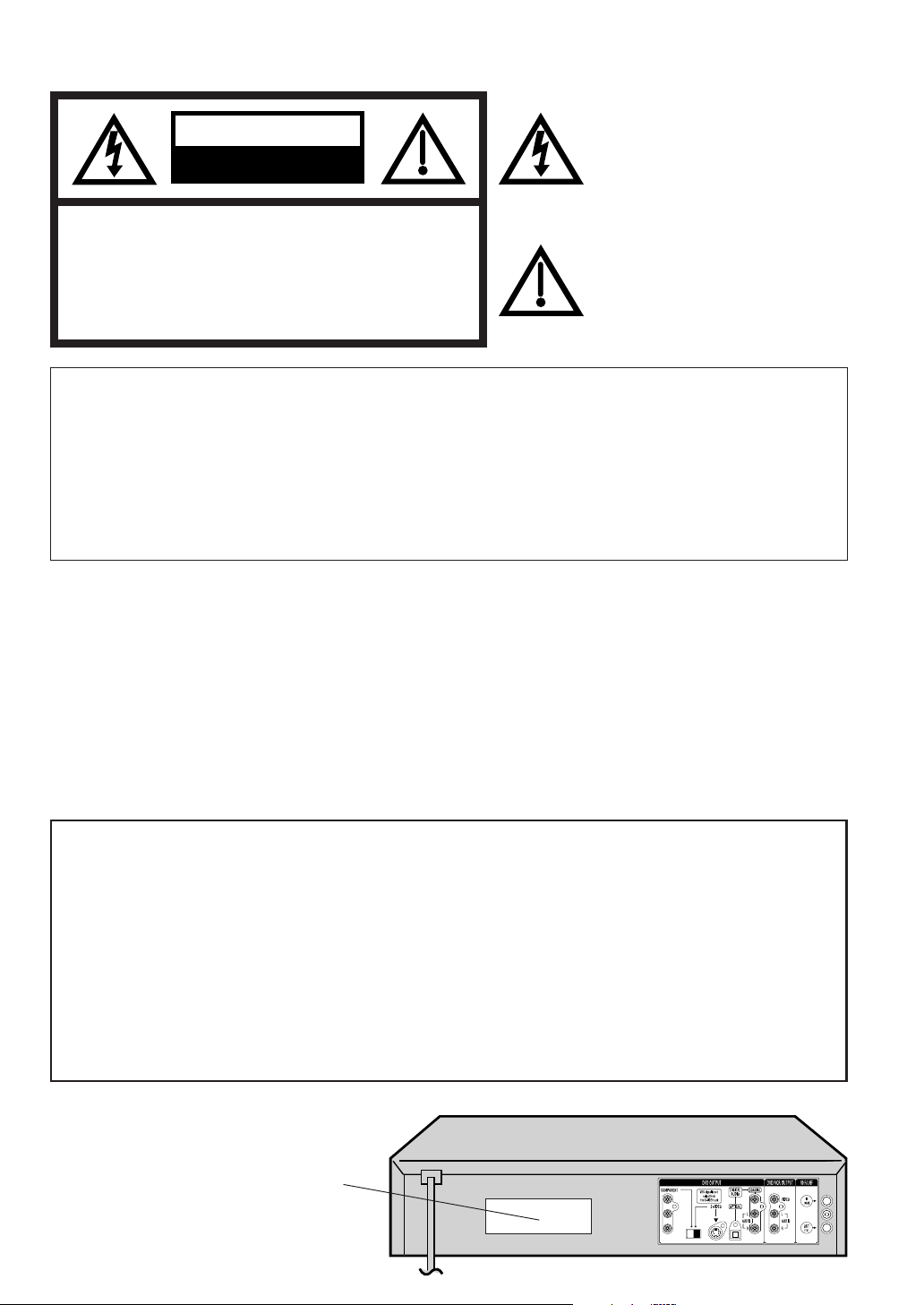
The lightning flash with arrowhead
CAUTION
RISK OF ELECTRIC SHOCK
DO NOT OPEN
symbol, within an equilateral triangle is
intended to alert the user to the presence
of uninsulated dangerous voltage within
the product's enclosure that may be of
sufficient magnitude to constitute a risk
of electric shock to persons.
CAUTION: TO REDUCE THE RISK OF ELECTRIC
SHOCK, DO NOT REMOVE COVER (OR
BACK). NO USER-SERVICEABLE
PARTS INSIDE. REFER SERVICING TO
QUALIFIED SERVICE PERSONNEL.
The exclamation point within an equilateral
triangle is intended to alert the user to
the presence of important operating and
maintenance (servicing) instructions in
the literature accompanying the appliance.
WARNING: TO REDUCE THE RISK OF FIRE OR ELECTRIC SHOCK, DO NOT EXPOSE THIS APPLIANCE
TO RAIN OR MOISTURE.
CAUTION: TO PREVENT ELECTRIC SHOCK DO NOT USE THIS POLARIZED PLUG WITH AN EXTENSION
CORD, RECEPTACLE OR OTHER OUTLET UNLESS THE BLADES CAN BE FULLY INSERTED
TO PREVENT BLADE EXPOSURE.
ATTENTION:
POUR PREVENIR LES CHOCS ELECTRIQUES, N'UTILISEZ PAS CETTE FICHE POLARISEE
AVEC UNE RALLONGE, UNE PRISE DE COURANT OU UNE AUTRE SORTIE DE COURANT,
SAUF SI LES LAMES PEUVENT ETRE INSEREES A FOND SANS EN LAISSER AUCUNE
PARTIE A DECOUVERT.
NOTE: Changes or modifications not approved by JVC could void user’s authority to operate the equipment.
This equipment has been tested and found to comply with the limits for a Class B digital device, pursuant to
Part 15 of the FCC Rules. These limits are designed to provide reasonable protection against harmful
interference in a residential installation. This equipment generates, uses, and can radiate radio frequency
energy and if not installed and used in accordance with the instructions, may cause harmful interference to
radio communications. However, there is no guarantee that interference will not occur in a particular
installation. If this equipment does cause harmful interference to radio or television reception, which can be
determined by turning the equipment off and on, the user is encouraged to try to correct the interference by
one or more of the following measures:
Reorient or relocate the receiving antenna.
Increase the separation between the equipment and receiver.
Connect the equipment into an outlet on a circuit different from that to which the receiver is connected.
Consult the dealer or an experienced radio/TV technician for help.
CAUTION:
THIS DIGITAL VIDEO PLAYER EMPLOYS A LASER SYSTEM.
TO ENSURE PROPER USE OF THIS PRODUCT, PLEASE READ THIS USER'S GUIDE CAREFULLY AND
RETAIN FOR FUTURE REFERENCE. SHOULD THE UNIT REQUIRE MAINTENANCE, CONTACT A JVC
AUTHORIZED SERVICE CENTER.
USE OF CONTROLS, ADJUSTMENTS OR THE PERFORMANCE OF PROCEDURES OTHER THAN THOSE
SPECIFIED HEREIN MAY RESULT IN HAZARDOUS RADIATION EXPOSURE.
TO PREVENT DIRECT EXPOSURE TO LASER BEAM, DO NOT TRY TO OPEN THE ENCLOSURE. VISIBLE
LASER RADIATION MAY BE PRESENT WHEN THE ENCLOSURE IS OPENED. DO NOT STARE INTO BEAM.
Location of the required Marking
The rating sheet and the safety caution
are on the rear of the unit.
CERTIFICATION: COMPLIES WITH
FDA RADIATION PERFORMANCE
STANDARDS, 21 CFR SUBCHAPTER J.
2
Y
PB/
C
B
PR/C
R
Page 3
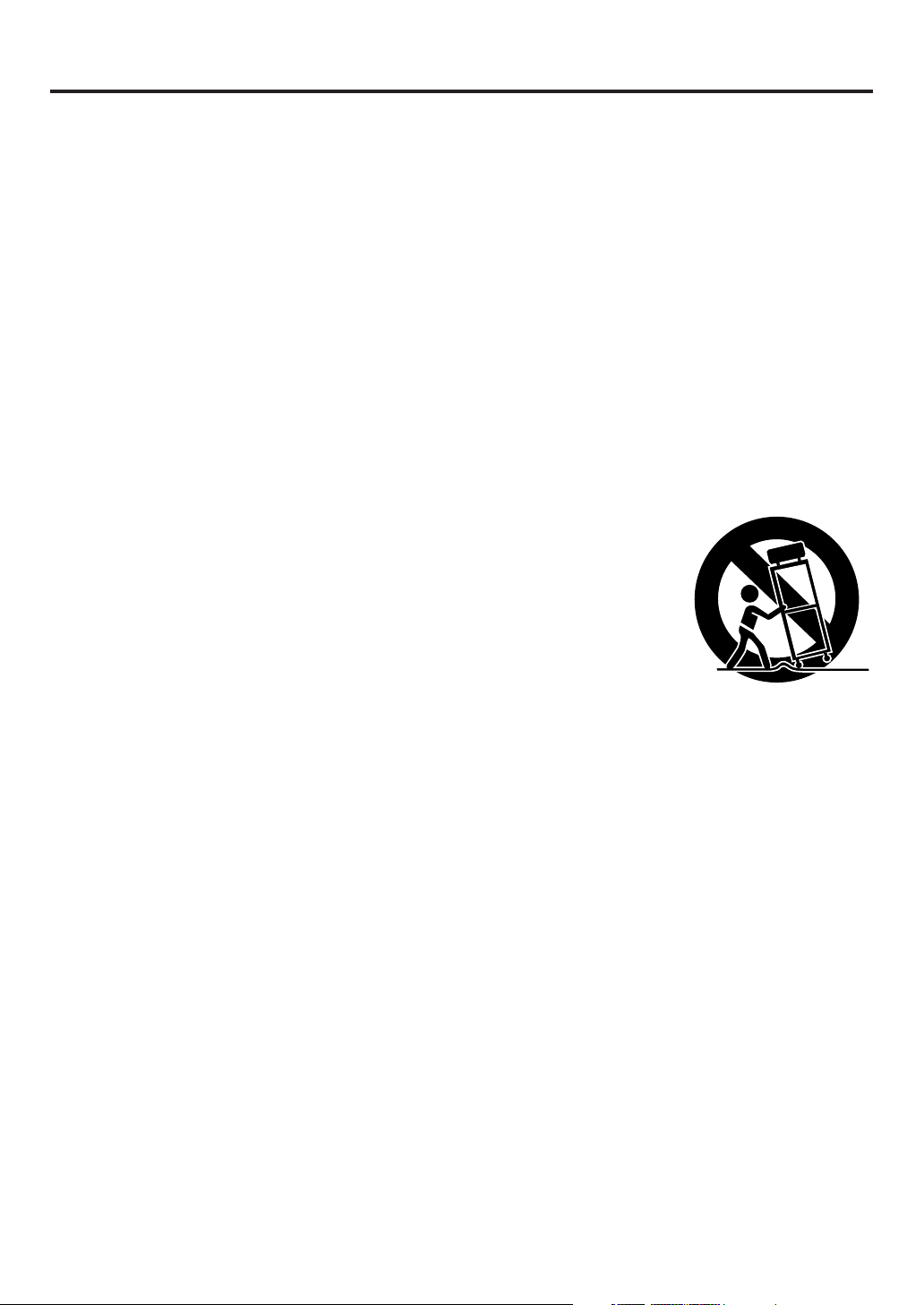
IMPORTANT SAFEGUARDS
1. READ INSTRUCTIONS
All the safety and operating instructions should be read before the unit is operated.
2. RETAIN INSTRUCTIONS
The safety and operating instructions should be retained for future reference.
3. HEED WARNINGS
All warnings on the unit and in the operating instructions should be adhered to.
4. FOLLOW INSTRUCTIONS
All operating and use instructions should be followed.
5. CLEANING
Unplug this unit from the wall outlet before cleaning. Do not use liquid cleaners or aerosol cleaners.
Use a damp cloth for cleaning the exterior cabinet only.
6. ATTACHMENTS
The manufacturer of this unit does not make any recommendations for attachments, as they may cause
hazards.
7. WATER AND MOISTURE
Do not use this unit near water. For example, near a bathtub, washbowl, kitchen sink, laundry tub, in a wet
basement, or near a swimming pool.
8. ACCESSORIES
Do not place this unit on an unstable cart, stand, tripod, bracket, or table.
The unit may fall, causing serious injury, and serious damage to the unit.
An appliance and cart combination should be moved with care. Quick stops,
excessive force, and uneven surfaces may cause the appliance and cart
combination to overturn.
9. VENTILATION
Slots and openings in the cabinet back or bottom are provided for ventilation,
to ensure reliable operation of the unit, and to protect it from overheating.
These openings must not be blocked or covered. The openings should never be blocked by placing the unit
on a bed, sofa, rug, or other similar surface. This unit should never be placed near or over a radiator or heat
source. This unit should not be placed in a built-in installation such as a bookcase or rack unless proper
ventilation is provided and/or the manufacturer’s instructions have been adhered to.
10. POWER SOURCES
This unit should be operated only from the type of power source indicated on the rating plate. If you are not
sure of the type of power supply to your home, consult your appliance dealer or local power company. For
units intended to operate from battery power, or other sources, refer to the operating instructions.
11. GROUNDING OR POLARIZATION
This unit is equipped with a polarized alternating-current line plug (a plug having one blade wider than the
other). This plug will fit into the power outlet only one way. This is a safety feature. If you are unable to insert
the plug fully into the outlet, try reversing the plug. If the plug should still fail to fit, contact your electrician to
replace your obsolete outlet. Do not defeat the safety purpose of the polarized plug, if your unit is equipped
with a 3-wire grounding-type plug, a plug having a third (grounding) pin. This plug will only fit into a grounding-type power outlet. This too, is a safety feature. If you are unable to insert the plug into the outlet,
contact your electrician to replace your obsolete outlet. Do not defeat the safety purpose of the groundingtype plug.
12. POWER-CORD PROTECTION
Power-supply cords should be routed so that they are not likely to be walked on or pinched by items placed
upon or against them, paying particular attention to cords at plugs, convenience receptacles, and the point
where they exit from the appliance.
PORTABLE CART WARNING
(symbol provided by RETAC)
S3125A
3
Page 4
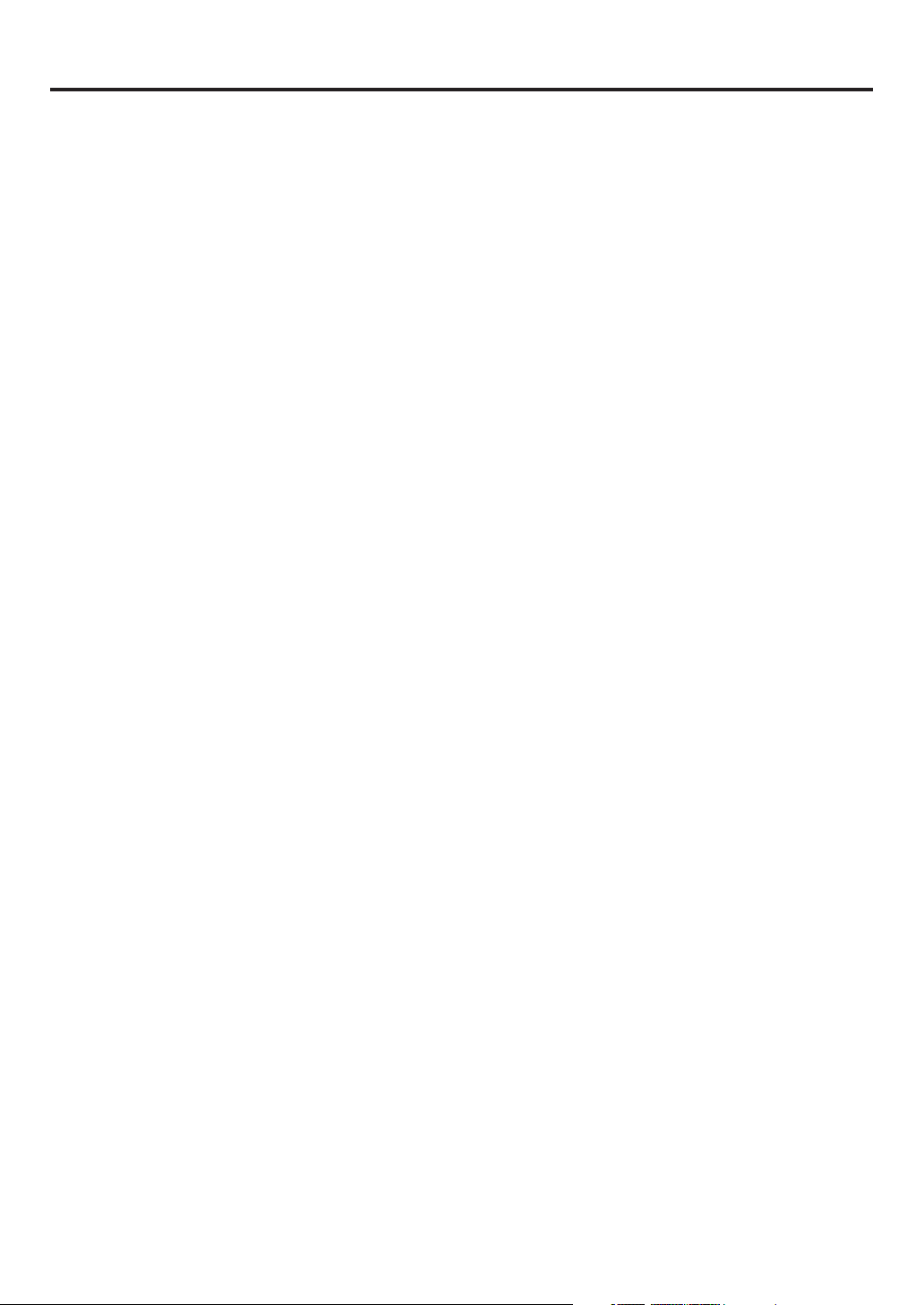
IMPORTANT SAFEGUARDS
13. LIGHTNING
To protect your unit from a lightning storm, or when it is left unattended and unused for long periods of time,
unplug it from the wall outlet and disconnect the antenna or cable system. This will prevent damage to the
unit due to lightning and power line surges.
14. POWER LINES
An outside antenna system should not be located in the vicinity of overhead power lines or other electric
light or power circuits, or where it can fall into such power lines or circuits. When installing an outside
antenna system, extreme care should be taken to keep from touching such power lines or circuits, as
contact with them might be fatal.
15. OVERLOADING
Do not overload wall outlets and extension cords, as this can result in a risk of fire or electric shock.
16. OBJECT AND LIQUID ENTRY
Do not push objects through any openings in this unit, as they may touch dangerous voltage points or short
out parts that could result in fire or electric shock. Never spill or spray any type of liquid into the unit.
17. OUTDOOR ANTENNA GROUNDING
If an outside antenna or cable system is connected to the unit, be sure the antenna or cable system is
grounded to provide some protection against voltage surges and built-up static charges, Section 810 of the
National Electrical Code, ANSI/NFPA 70, provides information with respect to proper grounding of the mast
and supporting structure, grounding of the lead-in wire to an antenna discharge unit, size of grounding
conductors, location of antenna discharge unit, connection to grounding electrodes, and requirements for
the grounding electrode.
18. SERVICING
Do not attempt to service this unit yourself as opening or removing covers may expose you to dangerous
voltage or other hazards. Refer all servicing to qualified service personnel.
19. DAMAGE REQUIRING SERVICE
Unplug this unit from the wall outlet and refer servicing to qualified service personnel under the following
conditions:
a. When the power-supply cord or plug is damaged.
b. If liquid has been spilled, or objects have fallen into the unit.
c. If the unit has been exposed to rain or water.
d. If the unit does not operate normally by following the operating instructions. Adjust only those
controls that are covered by the operating instructions, as an improper adjustment of other controls
may result in damage and will often require extensive work by a qualified technician to restore the
unit to its normal operation.
e. If the unit has been dropped or the cabinet has been damaged.
f . When the unit exhibits a distinct change in performance, this indicates a need for service.
20. REPLACEMENT PARTS
When replacement parts are required, be sure the service technician uses replacement parts specified by
the manufacturer or those that have the same characteristics as the original part.
Unauthorized substitutions may result in fire, electric shock or other hazards.
21. SAFETY CHECK
Upon completion of any service or repairs to this unit, ask the service technician to perform safety checks to
determine that the unit is in proper operating condition.
22. HEAT
The product should be situated away from heat sources such as radiators, heat registers, stoves, or other
products (including amplifiers) that produce heat.
23. DISC TRAY
Keep your fingers away from the disc tray as it is closing. It may cause serious personal injury.
24. CONNECTING
When you connect the product to other equipment, turn off the power and unplug all of the equipment from
the wall outlet. Failure to do so may cause an electric shock and serious personal injury. Read the owner's
manual of the other equipment carefully and follow the instructions when making any connections.
4
Page 5
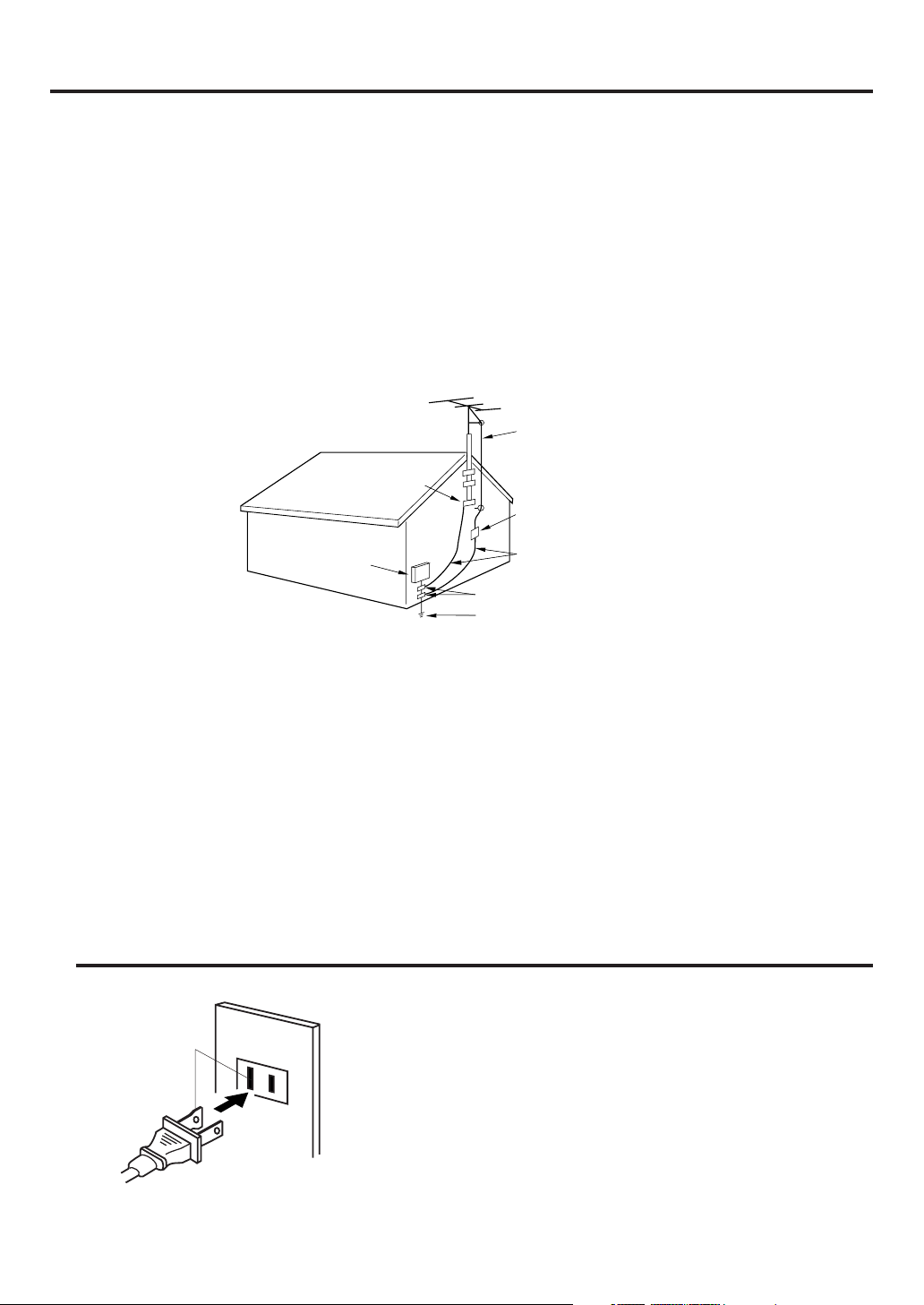
IMPORTANT SAFEGUARDS / Power source
25. LASER BEAM
Do not look into the opening of the disc tray or ventilation opening of the product to see the source of the
laser beam. It may cause sight damage.
26. DISC
Do not use a cracked, deformed, or repaired disc. These discs are easily broken and may cause serious
personal injury and product malfunction.
27. NOTE TO CATV SYSTEM INSTALLER
This reminder is provided to call the CATV system installer’s attention to Article 820-40 of the NEC that
provides guidelines for proper grounding and, in particular, specifies that the cable ground shall be connected to the grounding system of the building, as close to the point of cable entry as practical.
EXAMPLE OF ANTENNA GROUNDING AS PER THE
NATIONAL ELECTRICAL CODE
ANTENNA LEAD IN WIRE
GROUND CLAMP
ELECTRIC SERVICE
EQUIPMENT
NEC-NATIONAL ELECTRICAL CODE
S2898A
CONDENSATION
Moisture will form in the operating section of the DVD/VCR if the player is brought from cool surroundings into a
warm room or if the temperature of the room rises suddenly. And when this happens, DVD/VCR's performance
will be impaired.
To prevent this, let the DVD/VCR stand in its new surroundings for about an hour before switching it on, or
make sure that the room temperature rises gradually.
Condensation may also form during the summer if the DVD/VCR is exposed to the breeze from an air
conditioner. In such cases, change the location of the DVD/VCR.
ANTENNA
DISCHARGE UNIT
(NEC SECTION 810-20)
GROUNDING CONDUCTORS
(NEC SECTION 810-21)
GROUND CLAMPS
POWER SERVICE GROUNDING
ELECTRODE SYSTEM
(NEC ART 250, PART H)
Power source
AC Outlet
Wider Hole
and Blade
Polarized AC Cord Plug
(One blade is wider than the other.)
TO USE AC POWER SOURCE
Use the AC polarized line cord provided for operation on AC. Insert
the AC cord plug into a standard 120V 60Hz polarized AC outlet.
NOTES:
Never connect the AC line cord plug to other than the specified
•
voltage (120V 60Hz). Use the attached power cord only.
If the polarized AC cord does not fit into a non-polarized AC
•
outlet, do not attempt to file or cut the blade. It is the user’s
responsibility to have an electrician replace the obsolete outlet.
If you cause a static discharge when touching the unit and the
•
unit fails to function, simply unplug the unit from the AC outlet
and plug it back in. The unit should return to normal operation.
5
Page 6
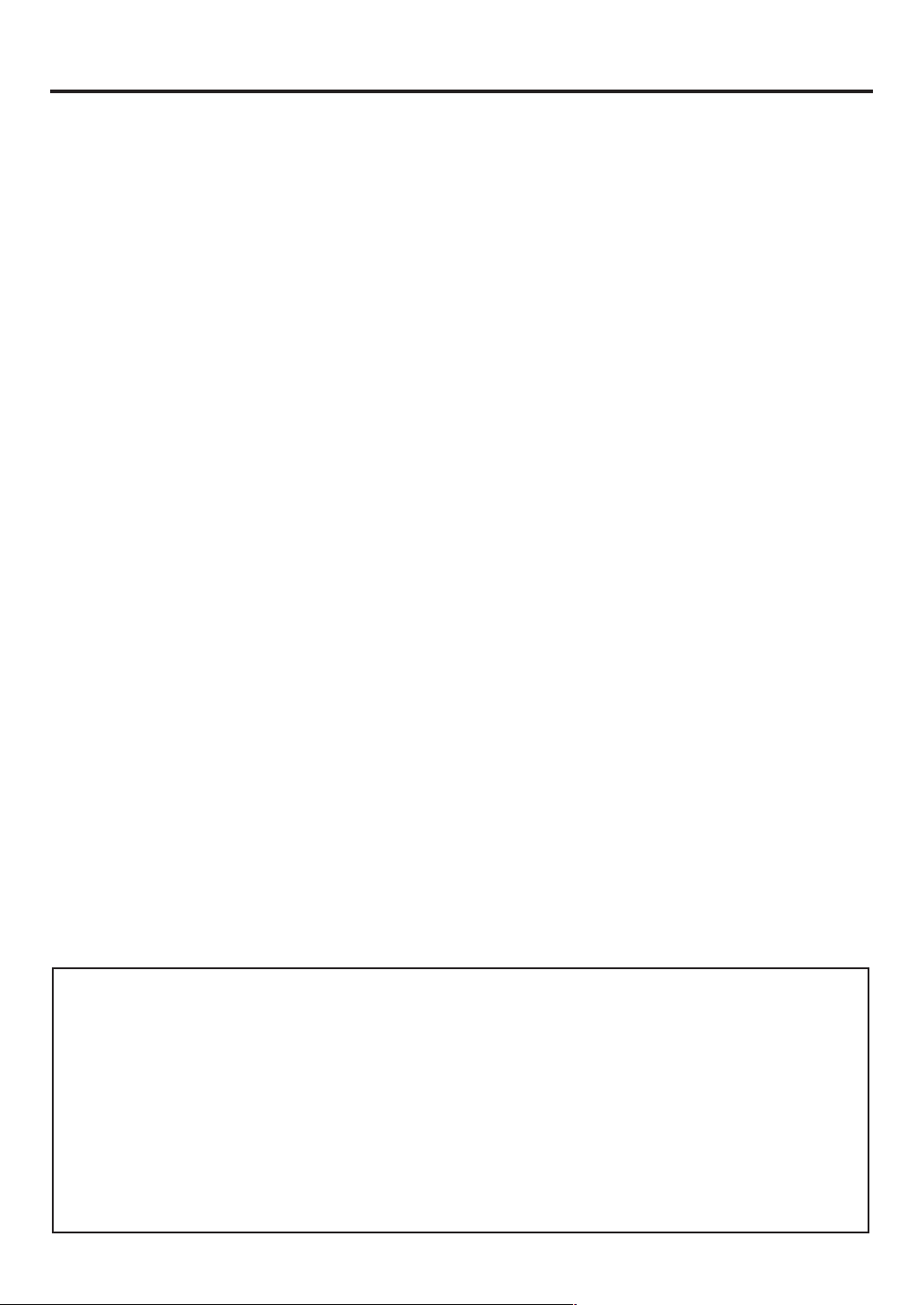
Features
DVD/CD Player/Video Cassette Recorder
• DVD/CD player with Video Cassette Recorder - Unique space saving design combines a DVD/CD player and a Hi-Fi Video
cassette recorder. The DVD disc has much more capacity, but is the same size as the audio CD disc. Picture quality is higher
than Super VHS. Audio quality is higher than audio CD.
• High Quality Picture - More than 500 lines (VCR mode: 230 lines) of Horizontal Resolution. It exceeds Super VHS (400
lines) or Laser Disc (430 lines) in resolution.
VCR Section
• Stereo/SAP Reception - This VCR is designed to receive stereo and separate audio program (SAP) broadcasts where
available.
• SQPB - Tapes recorded in the S-VHS system can be played back simply on this VCR.
• 4 Video Heads - Provides optimal picture quality for special effects playback.
µm HEAD - For superior picture quality even in EP mode, 19micron width technology helps to avoid crosstalk and
• 19
boost EP picture quality to near SP levels. With precision technology, ghosts and color beats are virtually eliminated.
• Hi-Fi Stereo Sound - With a frequency response of 20 to 20,000 Hz and a dynamic range of better than 90dB, this
VCR provides a level of excellence that rivals compact discs.
• Instant Timer Recording (ITR) - Simply by pressing the REC and PLAY buttons, the VCR can be programmed for up
to 6 hours of recording with an immediate start.
• Skip Search - When the SKIP SEARCH button is pressed during playback, the VCR will automatically search forward
in 30 seconds increments to a maximum of 3 minutes with each press of the SKIP SEARCH button, and then return to
normal playback.
DVD Section
• Compatible with a wide range of DVD audio outputs
Digital Audio Jack (Optical or Coaxial):
• When a component with a built-in Dolby Digital decoder is connected, Dolby Digital sound can produce the effect of
being in a movie theater or a concert hall.
• Surround standard different from Dolby Digital. This format is already in use in many theaters. By connecting this unit
to a DTS decoder or an AV amplifier with a built-in DTS decoder, the DTS audio of DVD discs recorded in this format
can be enjoyed. However, audio will not be output from the analog audio output jacks.
• The MPEG audio of DVD discs recorded in this format can be enjoyed.
• The Linear PCM sound of a 48 kHz/16 bit through 96 kHz/24 bit exceeds audio CD sound.
• Surround audio - This DVD equipped with a “SPATIALIZER N-2-2”. It can produce the effect of being in a cinema or a
concert hall.
• Multi-Language - Since this DVD matches with 124 language-subtitles/-soundtracks, you can enjoy selecting a favorite
one. (You can not select the language that is not recorded on the disc.)
• Multi-Angle - Pictures of Sports or a Live Concert are recorded with many cameras. When you play such a disc, you
can change the angles during playback. (If a Multi-Angle is not recorded on the disc, you can not change the angle.)
• Repeat Playback - You can repeat chapter, track, title, sides or material between two selected points.
• Program/Random Playback (CD) - You can play back tracks in programmed or random-selected sequences.
• Zoom - You can zoom in on the selected subject on the screen during playback.
• Video Aspect Ratio - You can change the aspect ratio of the screen for your monitor/television on a suitable disc.
• Parental Control - You can limit the playback of scenes or sounds of adult DVD discs which have a parental level rating.
• MP3/WMA/JPEG file Compatibility - This DVD can play back MP3/WMA/JPEG file recorded on the CD-R/RW and
FUJICOLOR CD and Kodak Picture CD formats.
This product incorporates copyright protection technology that is protected by method claims of certain U.S. patents
*
and other intellectual property rights owned by Macrovision Corporation and other rights owners. Use of this copyright
protection technology must be authorized by Macrovision Corporation or other rights owners and is intended for home
and other limited viewing uses only unless otherwise authorized by Macrovision Corporation or other rights owners.
Reverse engineering or disassembly is prohibited.
Manufactured under license from Dolby Laboratories. “Dolby” and the double-D symbol are trademarks of Dolby
*
Laboratories. Confidential unpublished works. © 1992-1997 Dolby Laboratories, Inc. All rights reserved.
“DTS” and “DTS Digital Out” are trademarks of Digital Theater Systems, Inc.
*
Certain audio features of this product manufactured under license from Desper Products,Inc. Spatializer and the circle
*
- in - square device are trademarks owned by Desper Products,Inc.
*
Unauthorized recording of copyrighted television programs, films, video cassettes and other materials may infringe the
rights of copyright owners and be contrary to copyright laws.
6
Page 7
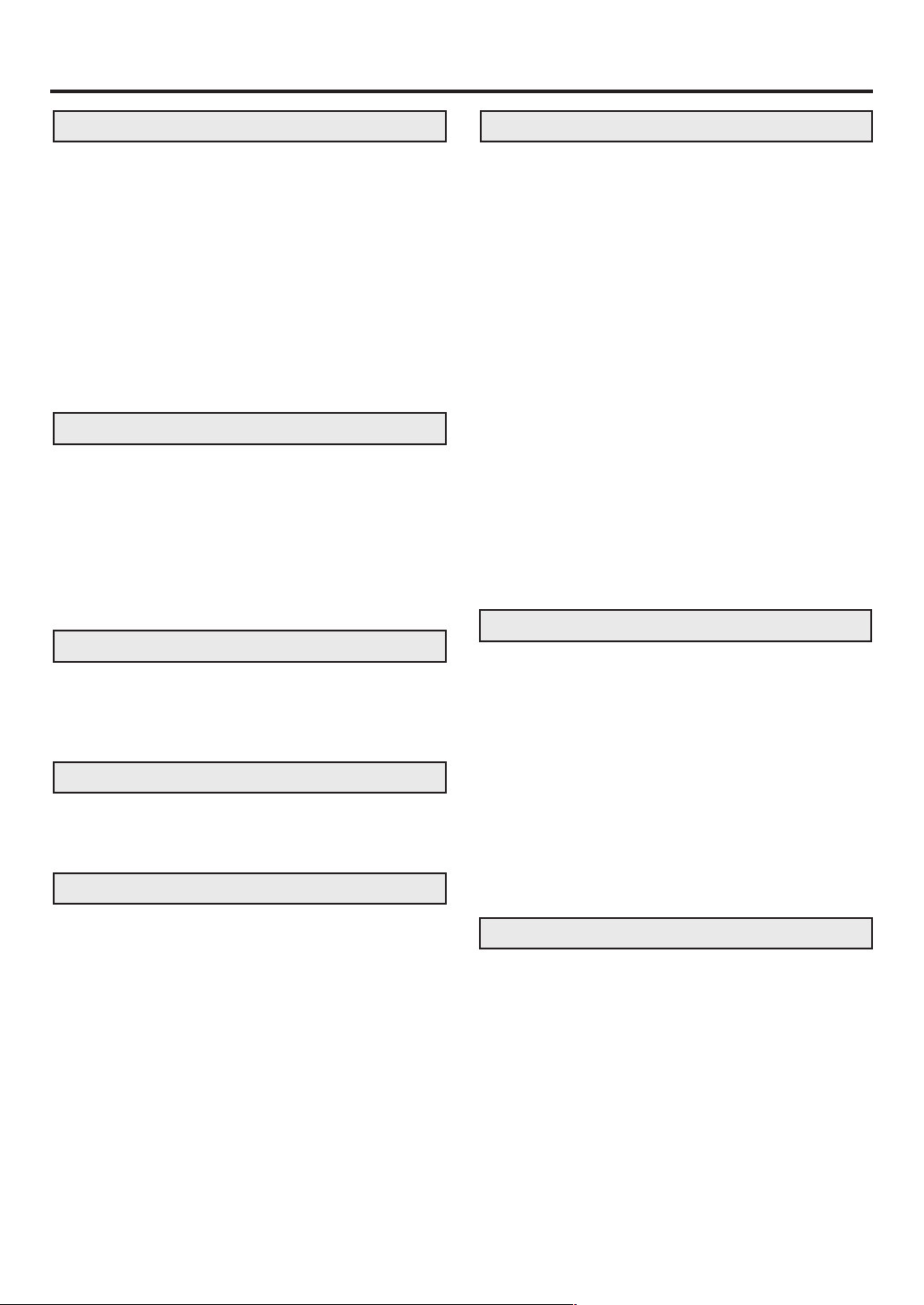
Contents
Before using your unit
IMPORTANT SAFEGUARDS .......................... 3
Power source ...................................................5
Features ...........................................................6
Contents ...........................................................7
Parts and functions .......................................... 8
Display ............................................................. 9
Remote control ...............................................10
TV multi-brand remote control........................ 12
Control four JVC VCRs .................................. 13
Basic connections ..........................................14
CATV (CABLE TV) connections..................... 16
Playback connections .................................... 18
Setting up the VCR section
Setting the video channel ............................... 20
Setting the language ...................................... 20
Tuner setting .................................................. 21
To ADD/DELETE channels ............................. 22
Noise elimination ............................................ 22
Auto clock setting ........................................... 23
Manual clock setting....................................... 25
Loading and Unloading a cassette tape ......... 26
Tape playback operation
Cassette tape playback .................................. 27
Special playback ............................................ 28
ZERO RETURN function................................ 29
Video Index Search system ........................... 29
Recording
Recording a TV program................................ 30
Instant Timer Recording (ITR)........................ 32
Timer recording .............................................. 33
Advanced function of VCR section
Stereo recording and playback ...................... 35
Separate Audio Program (SAP) ..................... 35
Duplicating a video tape ................................. 36
Duplicating a disc material onto a video tape ....
36
Disc Playback operation
Disc ................................................................ 37
Setting setup language .................................. 38
Playback procedure ....................................... 39
Special playback ............................................ 40
Zooming ......................................................... 41
Locating desired scene .................................. 41
Repeat playback ............................................ 42
Program playback (CD).................................. 43
Random playback (CD) .................................. 43
MP3/WMA/JPEG playback............................. 44
Setting the JPEG Interval ............................... 46
Setting the Select Files .................................. 47
Zooming (JPEG CD) ...................................... 48
Changing angles (JPEG CD) ......................... 48
Marking desired scenes ................................. 49
Changing soundtrack language ..................... 50
Karaoke playback ........................................... 50
Subtitles ......................................................... 51
Changing angles ............................................ 51
Title selection ................................................. 51
DVD menu...................................................... 51
Advanced Function of DVD section
Parental control .............................................. 52
Temporary disabling of rating level by DVD
disc ................................................................. 53
Setting menu language .................................. 54
Setting subtitle language ................................ 55
Setting audio soundtrack language ................ 56
Setting surround sound .................................. 56
Setting the aspect ratio of TV screen ............. 57
Setting on screen display ............................... 58
Status display of disc ..................................... 58
Dynamic Range Control ................................. 59
Language code list ......................................... 60
Additional information
Problems and troubleshooting ....................... 61
Video head cleaning....................................... 62
Specifications ................................................. 63
HOW TO LOCATE YOUR JVC SERVICE
CENTER ........................................................ 64
LIMITED WARRANTY.................................... 65
7
Page 8
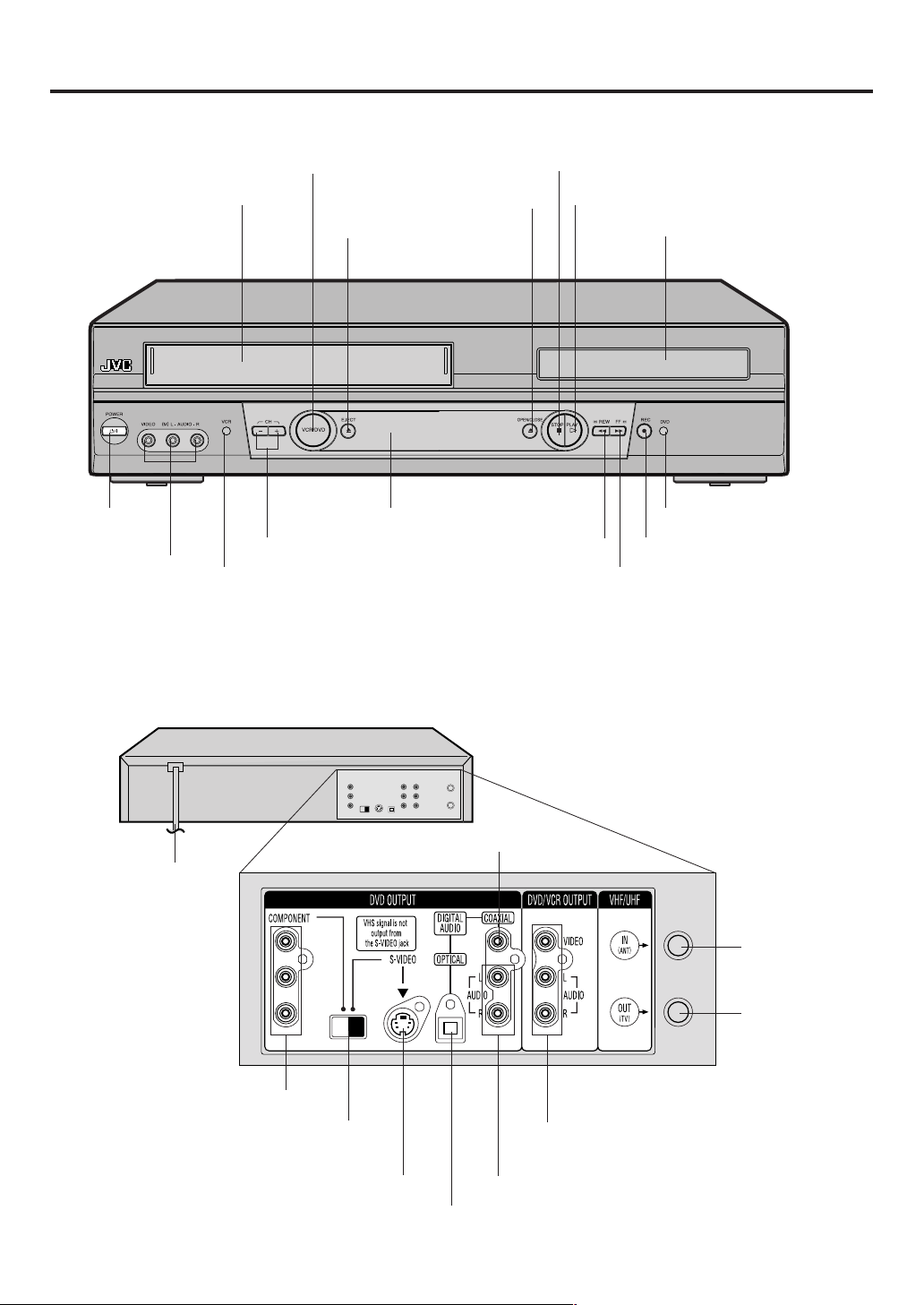
Parts and functions
Front
VCR/DVD mode selector button
Cassette Loading Slot
POWER
button
AUDIO (L/R)/
VIDEO IN jacks
VCR indicator
OPEN/CLOSE button
EJECT button
Remote sensor
CHANNEL +/– buttons
STOP button
PLAY button
REW (Rewind) button
Disc tray
DVD indicator
REC button
FF (Fast Forward) button
Rear
AC power cord
DVD COMPONENT OUT jacks
S-VIDEO/COMPONENT Video
DVD OPTICAL DIGITAL AUDIO OUT jack
DVD COAXIAL DIGITAL AUDIO OUT jack
Y
PB/
C
B
PR/C
R
selector switch
DVD S-VIDEO OUT jack
RF IN jack
RF OUT jack
DVD/VCR common AUDIO (L/R)/VIDEO OUT
jacks
DVD AUDIO (L/R) OUT jacks
8
Page 9
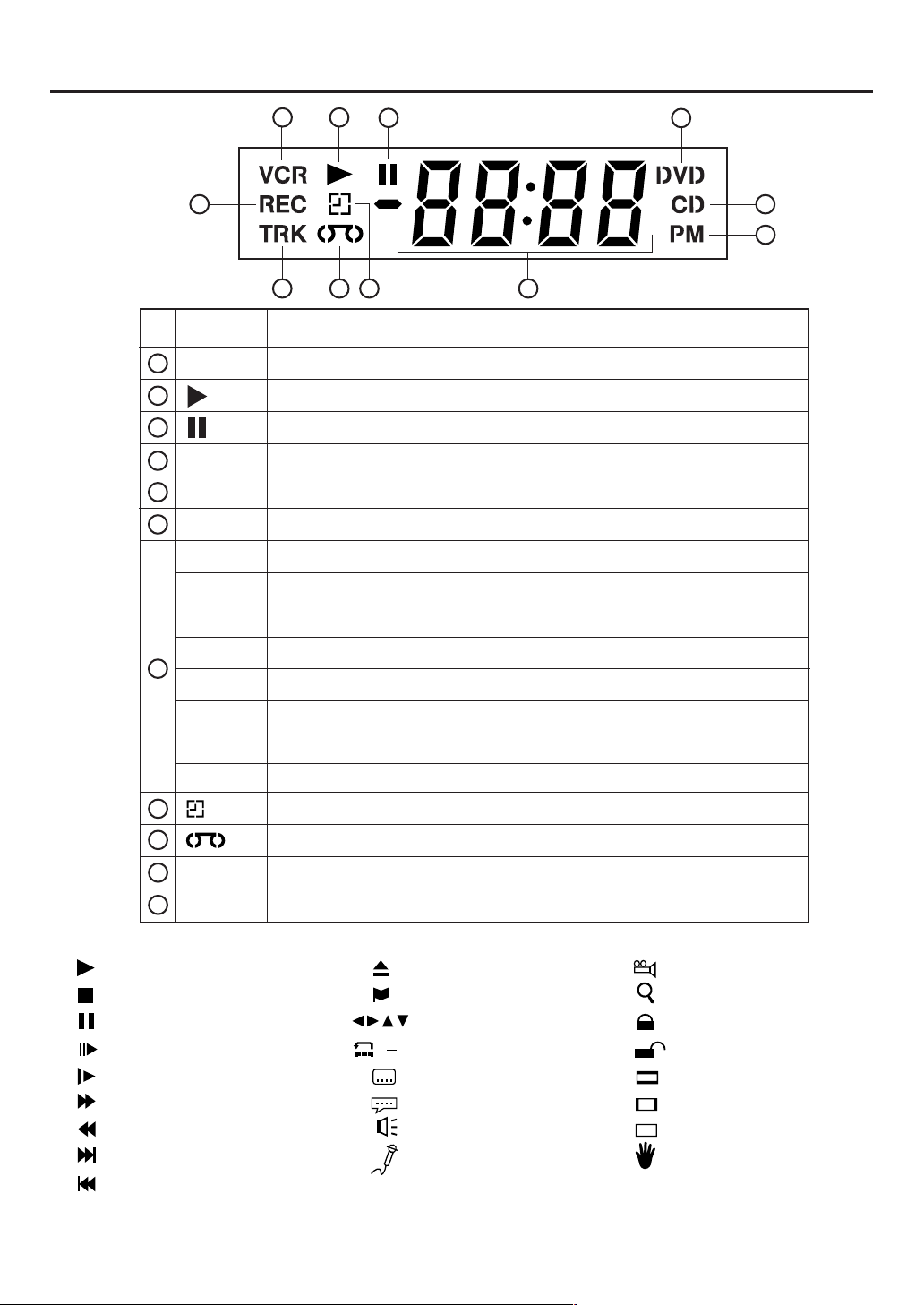
Display
Display window
11
No. Display Description
1
VCR
2
3
4
DVD
5
CD
6
PM
10 : 00
01 : 00
2
1 2
10
VCR mode
Playback (lights) / Auto resume (flashes)
Still picture
DVD disc is inserted.
CD is inserted.
Display for afternoon (lights out in the morning)
Clock display (colon [ : ] flashes)
Counter display by hour/minute at VCR/DVD / by minute/second at CD
Track number display for CD
3
89
7
4
5
6
TV channel display for VCR
CATV channel display
Error display
External input display
Playback Control (Video CD)
Timer recording display
Video tape is in the unit
Track display for CD
Normal recording display (flashes during Instant Timer Recording - ITR)
10
11
CH02
7
C036
Err
L
Pbc
8
9
TRK
REC
Explanation for On-Screen-Symbol (DVD):
Playback
Stop
Still picture
Frame advanced playback
Forward slowmotion
Fast Forward playback
Review playback
Skip chapter to forward direction
Skip chapter to reverse direction
AB
Open or Close the tray
Auto resume
Direction button’s mark
A-B repeat
Subtitle language
Soundtrack language
Output sound for Video-CD
Karaoke vocal setting
Angle
Zoom
Parental level locked
Parental level unlocked
Screen size: LETTERBOX
Screen size: PANSCAN
Screen size: WIDE
Shows prohibited act
NOTE:
Some discs may be displayed wrong or e.g. chapter number, playback time, etc. may not be displayed.
9
Page 10
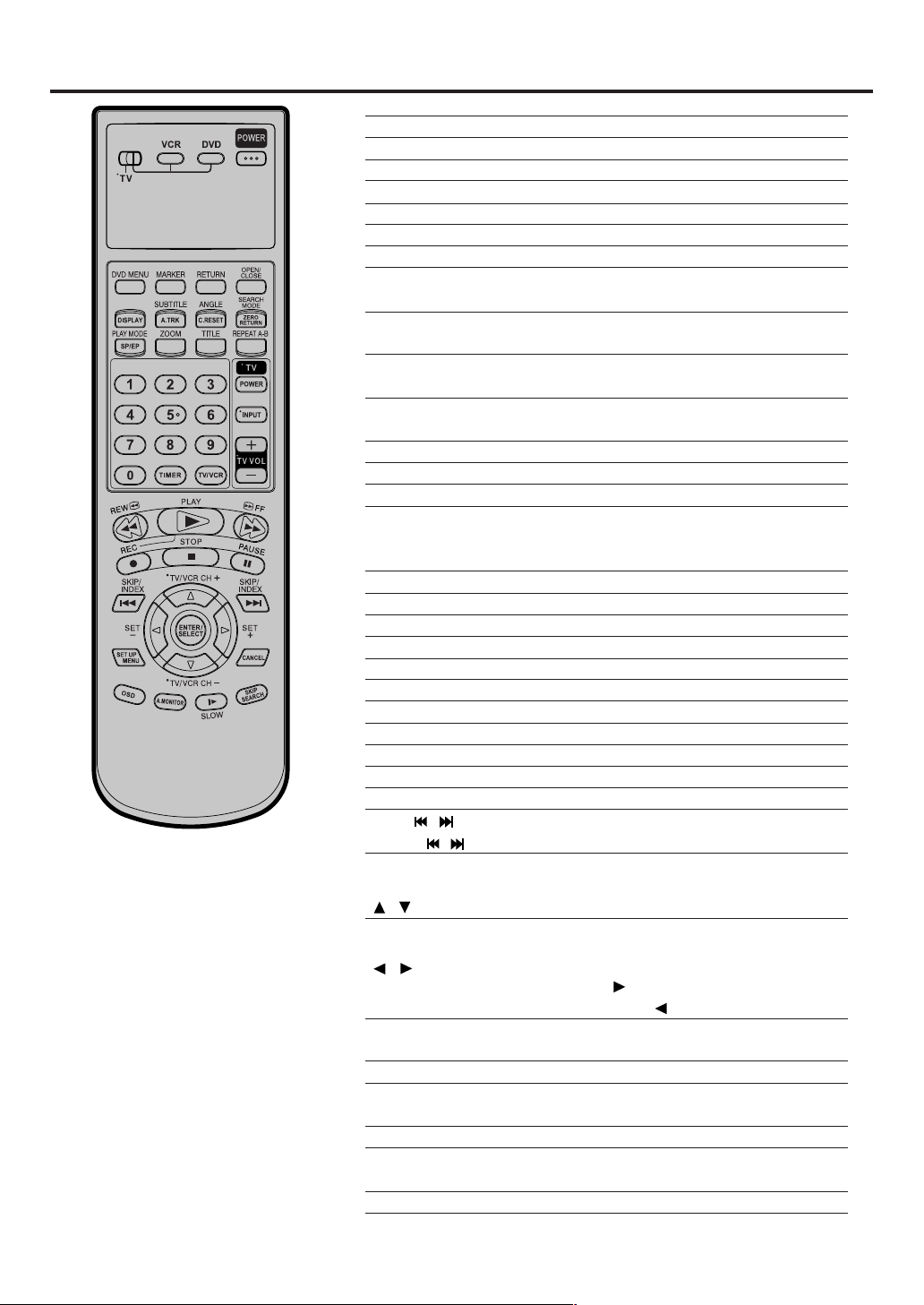
Remote control
TV Multi-Brand Remote Control
This Remote can control some functions (TV
POWER, NUMBER(0-9), INPUT, TV VOL +/–,
TV CH +/– and ENTER)
TV of JVC and the brands listed on page 12 by slide
TV/VCR/DVD switch to TV.
(The POWER button on the upper right is not
effective for the TV.)
NOTES:
It’s not possible to operate a unit not
•
equipped with a remote sensor.
When you operate the VCR or DVD, the
•
TV/VCR/DVD switch must be slided to
VCR/DVD again. Otherwise the DVD/
VCR may not operate properly.
Since this unit is combined type of DVD
•
and VCR, the remote code of DVD is
individual. So please note that the DVDkeys on the RCU of the other JVC
RECEIVER/TV is not effective for this unit.
of a remote controllable
Page
TV/VCR/DVD switch
POWER Power on/off 20
DVD MENU Display menu of DVD software 51
MARKER Locating desired scene 49
RETURN Remove DVD set up menu 38,53
OPEN/CLOSE Open or Close the tray 39
DISPLAY Change the front Display mode 29
SUBTITLE Set Subtitle of a DVD disc 51
A.TRK Digital AUTO TRACKING 28
ANGLE Change playback angle of a DVD disc 46,51
C. RESET Reset the counter to 00:00 29
SEARCH MODE Index for DVD 41
ZERO RETURN
PLAY MODE Select playback mode 42,43
SP/EP Sets the tape speed for recording 30,32
ZOOM Zoom (DVD/VCD) 41,47
TITLE Select title of a DVD disc 51
REPEAT A-B
0-9 Direct channel selection of TV 22,30
TIMER
TV/VCR Switches between TV and VCR 20,31
TV POWER Turn the connected TV on or off 10
INPUT Switch the connected TV to external mode 10
TV VOL +/– Adjust the connected TV’s volume 10
REW Rewind/Review playback 27,28,40
PLAY Playback 27,39
FF
REC Recording 30,32,36
STOP Stop 27,39
PAUSE Still picture/Recording pause on/off 28,31,36,40
SKIP /
INDEX / Search for the INDEX mark of a tape 29
TV/VCR CH +/– Select channel of the connected TV or VCR
/ Cursor buttons
SET –/+ Setting buttons 33,34
/ Cursor buttons - To move Up in the VCR menu
ENTER Enter information in the menu
SELECT Select option in the menu
SET UP MENU Display menu of setup 20,21,38,46-48,54-58
CANCEL Delete Timer program 34
OSD Display VCR or DVD operation status 31,58
A.MONITOR
SLOW Slowmotion playback 28,40
SKIP SEARCH Skip the unwanted short material of a tape 28
Switch to operate TV or VCR or DVD 20,38
Stop the tape when the counter reaches 00:00
Repeat playback between A and B (DVD/CD)
Input setting 41,43
Enter a password 52,53
Set the unit to start recording at a preset time.33,34
Fast Forward/Forward search playback
Skip chapter to forward or reverse direction
10,30,32,36
Manual tracking buttons in playback mode 28
you press the
menu you press the
Cancel input data in the setting mode 25,33,41,43
Switches sound between mono and stereo
Change sound track language of DVD
. To move Down in the VCR
.
29
42
27,28,40
40,45
35
50
10
Page 11
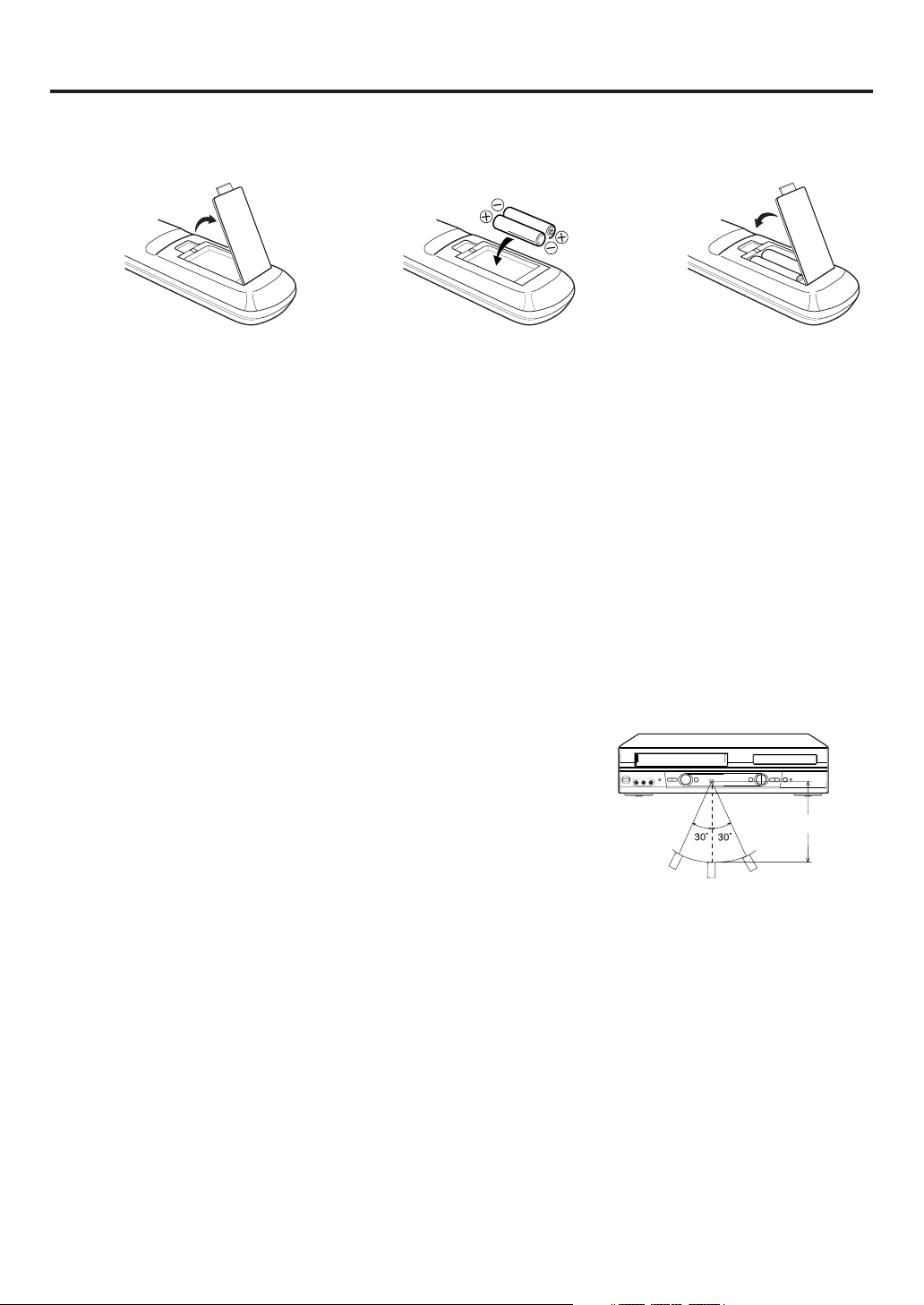
Inserting Batteries
Remote control
Open the battery compart-
1
ment cover in the direction of
the arrow.
Battery precautions
The precautions below should be followed when using batteries in this device:
1.Use only the size and type of batteries specified.
2.Be sure to follow the correct polarity when installing the batteries as indicated in the battery compartment.
Reversed batteries may cause damage to the device. To avoid a potential short circuit, insert the “–” end first.
3.
Do not mix different types of batteries together (e.g. Alkaline and Carbon-zinc) or old batteries with fresh ones.
4.If the device is not to be used for a long period of time, remove the batteries to prevent damage or injury from
possible battery leakage.
5.Do not try to recharge batteries not intended to be recharged; they can overheat and rupture. (Follow battery
manufacturer’s directions.)
Remote control basics
• Press POWER to turn the DVD/VCR on or off.
• Make sure TV/VCR/DVD switch is set to VCR/DVD.
• Tap VCR CH + or VCR CH – to move through the channels one channel at a time.
• The VCR CH +/– and SET +/– are also used to navigate on-screen menu system.
• You can directly access specific channels using Number keys pad.
• Each press of VCR or DVD, switches the screen between the VCR screen (VCR mode) and the DVD screen
(DVD mode).
Install two "AA" batteries (supplied),
23
paying attention to the polarity
diagram in the battery compartment.
Replace the compartment
cover.
Operation
• Aim the remote control at the remote sensor and press control buttons
to operate.
• Operate the remote control within 30° angle on either side of the remote
sensor, up to a distance of Approx. 5 meters.
Approx. 5 meters
11
Page 12
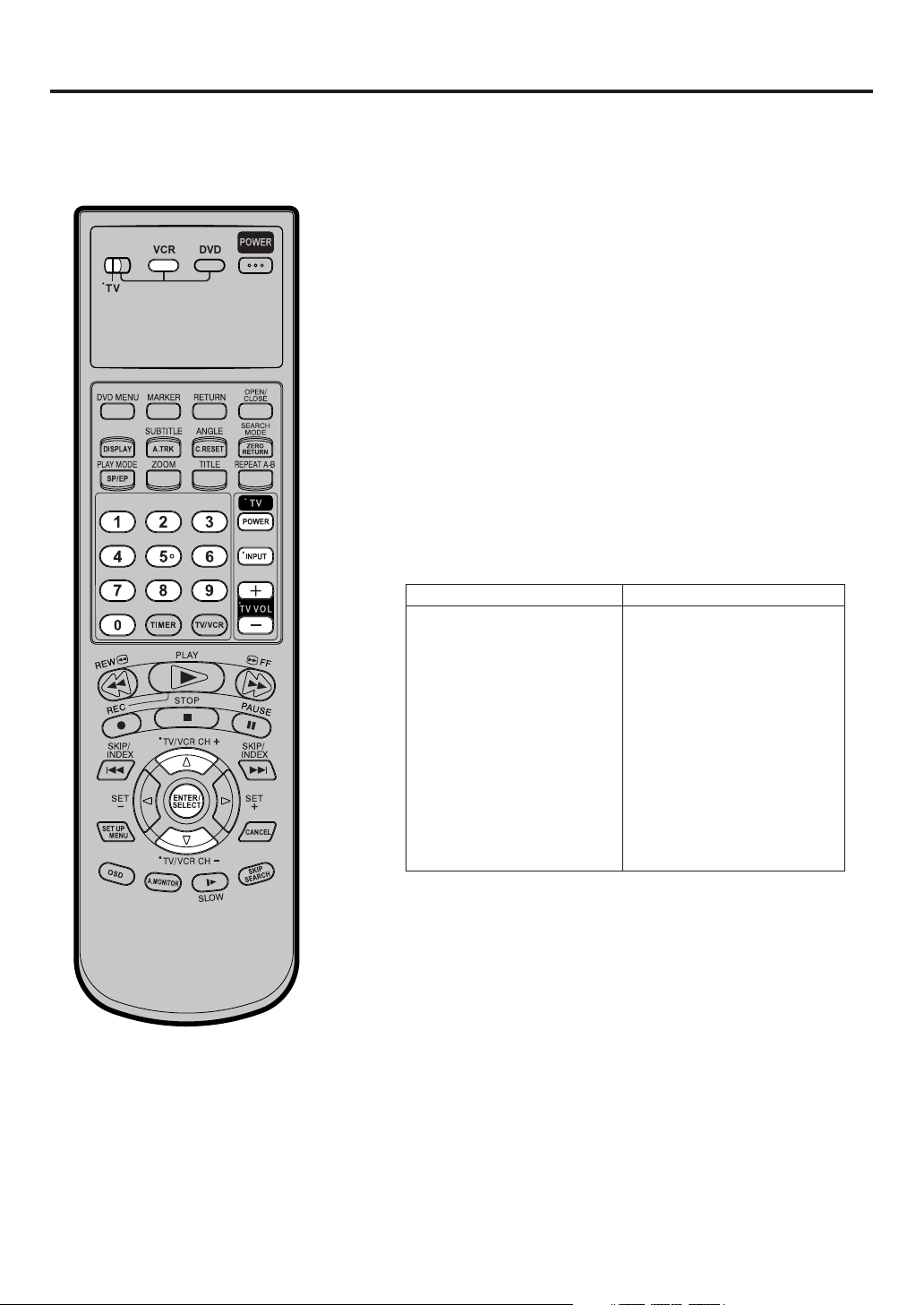
TV multi-brand remote control
The DVD/VCR’s remote control can
control several functions on JVC
remote control TVs and on the
brands of remote control TVs listed
below.
Preparation:
Turn the power off the TV using theTV’s remote control.
•
•
Make sure TV/VCR/DVD switch has been slided to TV.
Press and hold VCR on the remote control until you finish the
1
step 2.
Enter your TV’s brand code using the Number keys, then
2
press ENTER.
Once you have set the remote control to operate the TV,
•
you don’t have to repeat this step until you replace your
remote control’s batteries.
•
PANASONIC has two codes. If the TV does not function
with one code, try entering the other.
First, press TV POWER on the remote to see if the TV’s
3
power goes on as it should. If it does, try other operations.
The TV POWER, TV CH+/–, TV VOL+/–, ENTER, INPUT
•
and Number keys on the remote can all be used to operate
the TV. *For some brands of TV, you must press ENTER
after having pressed the Number keys.
TV BRAND NAME BRAND CODE
JVC
MAGNAVOX
MITSUBISHI
PANASONIC
RCA
SHARP
SONY
TOSHIBA
ZENITH
HITACHI
SAMSUNG
SANYO
SEARS
01
02
03
04, 11
05
06
07
08
09
10
12
13
13
NOTE:
Depending on the type of TV, there may
be cases where some or all functions
cannot be operated using the remote
control.
12
Page 13
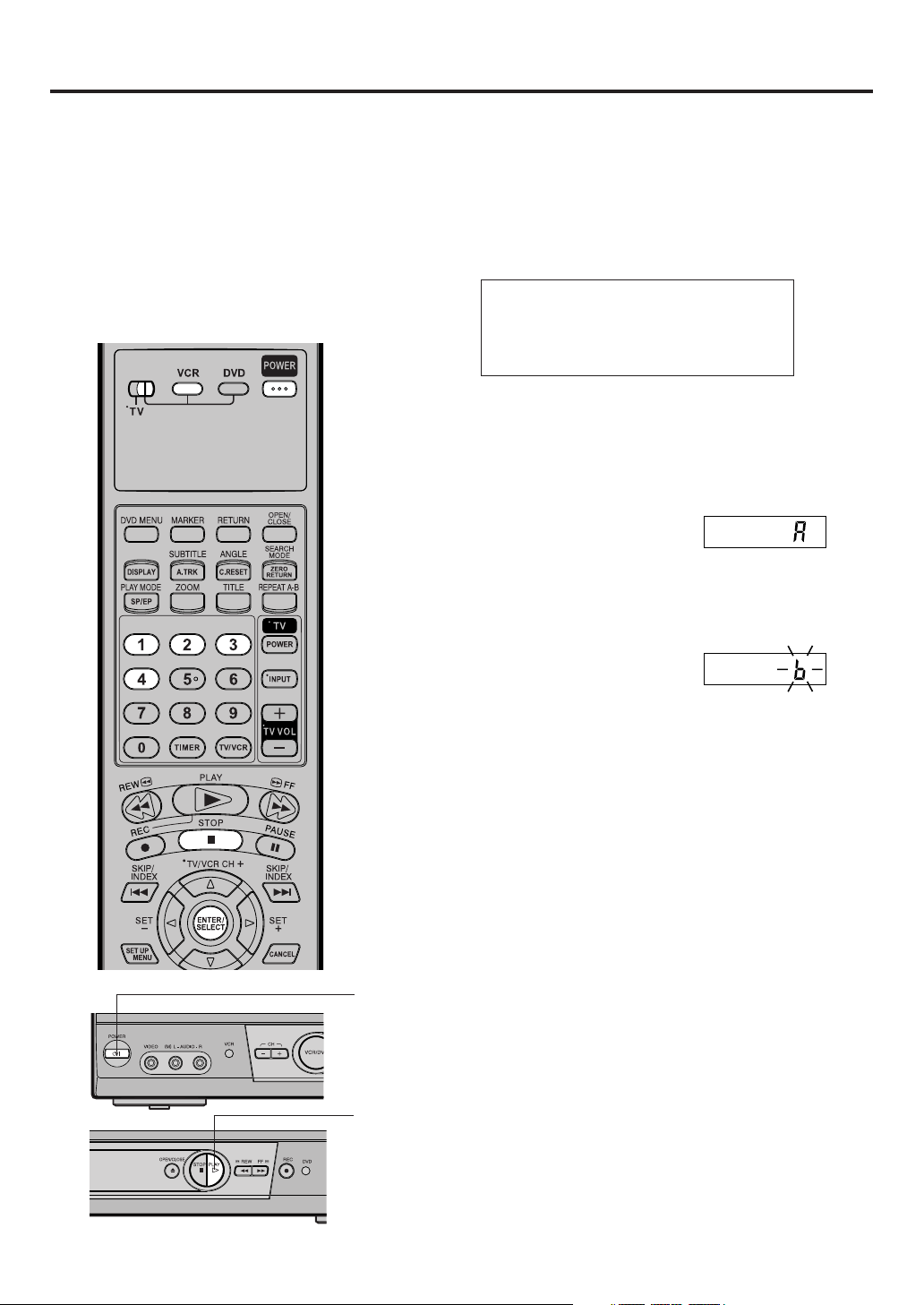
Control four JVC VCRs
The remote control is capable of
controlling two JVC VCRs
independently; one set to respond
to your remote control’s A code
control signals and the other set to
respond to B, C, D code control
signals. The remote control is
preset to send A code signals
because your DVD/VCR is initially
set to respond to A code signals.
You can easily modify your DVD/
VCR to respond to the other code
signals.
Preparation:
Make sure TV/VCR/DVD switch has been slided to VCR/DVD.
Press and hold VCR on the remote control until you finish the
1
step 2.
Press one of the following buttons to enter the desired code,
2
then press ENTER.
1: sets the remote control code to “A”
2: sets the remote control code to “b”
3: sets the remote control code to “C”
4: sets the remote control code to “d”
To turn off the unit, press POWER on the front panel.
3
Press PLAY on the front panel for 5 seconds. The current
4
setting code of the unit appears on the display.
Press STOP on the remote control. The new code is transmit-
5
ted to the unit and blinks for about 4 seconds on the display,
then the clock time appears.
6
POWER
PLAY
Press POWER on the remote control. When the unit is turned
on, the setting is complete. If the unit is NOT turned on, repeat
from step 1.
13
Page 14
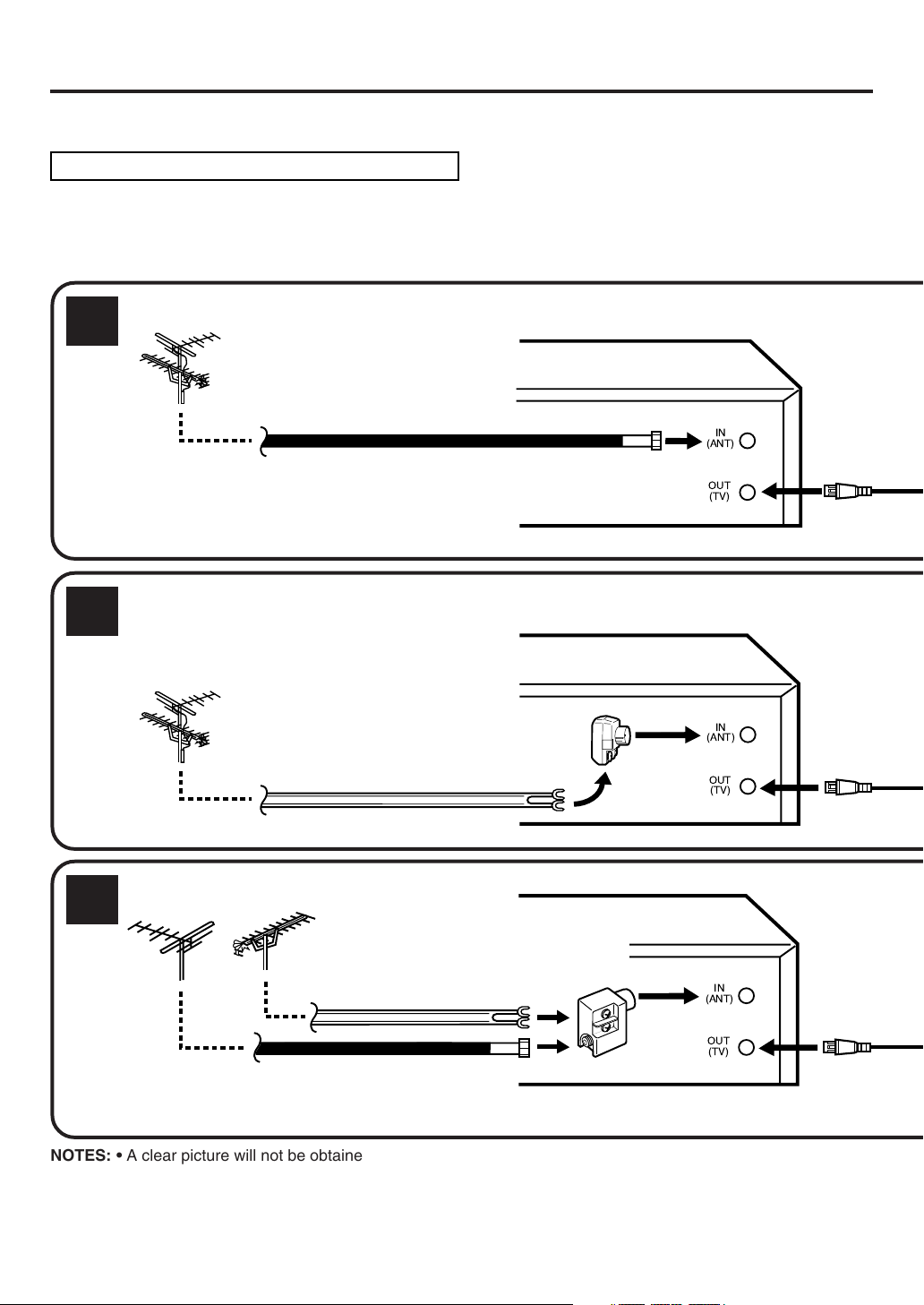
OUT
(TV)
IN
(ANT)
OUT
(TV)
IN
(ANT)
OUT
(TV)
IN
(ANT)
Basic connections
If you are using an antenna system, follow these instructions. If you are a cable (CATV) subscriber,
ahead to page 16 for the proper connections.
skip
ANTENNA TO DVD/VCR CONNECTION
The DVD/VCR must be connected "between" the antenna and the TV. First, disconnect the antenna from the TV
and connect it to the DVD/VCR. Then connect the DVD/VCR to the TV. Below are 3 common methods of connecting
an antenna system to a DVD/VCR. Find the type of antenna system you are using and follow the connection
diagram.
Combination VHF/UHF Antenna with 75 ohm Coaxial Cable
1
75 ohm Coaxial Cable
Combination VHF/UHF Antenna with 300 ohm Twin Lead (Flat) Wire
2
DVD/VCR
DVD/VCR
Matching Transformer
300 ohm Input
75 ohm output
(not supplied)
300 ohm Twin Lead (Flat) Wire
Separate VHF and UHF Antennas
3
75/300 ohm Inputs
VHF
NOTE:
NOTES: • A clear picture will not be obtained by the DVD/VCR unless the antenna signal is good. Connect the
If both VHF and UHF antennas have 300 ohm twin lead (flat) wires, use a combiner having two 300
ohm inputs and one 75 ohm output.
antenna to the DVD/VCR properly.
• For better quality recording, an indoor antenna or a telescopic antenna is not recommended. The use of
an outdoor type antenna is required.
• If you are not sure about the connection, please refer to qualified service personnel.
14
UHF
300 ohm Twin Lead (Flat) Wire
75 ohm Coaxial Cable
Combiner
75 ohm output
(not supplied)
DVD/VCR
Page 15
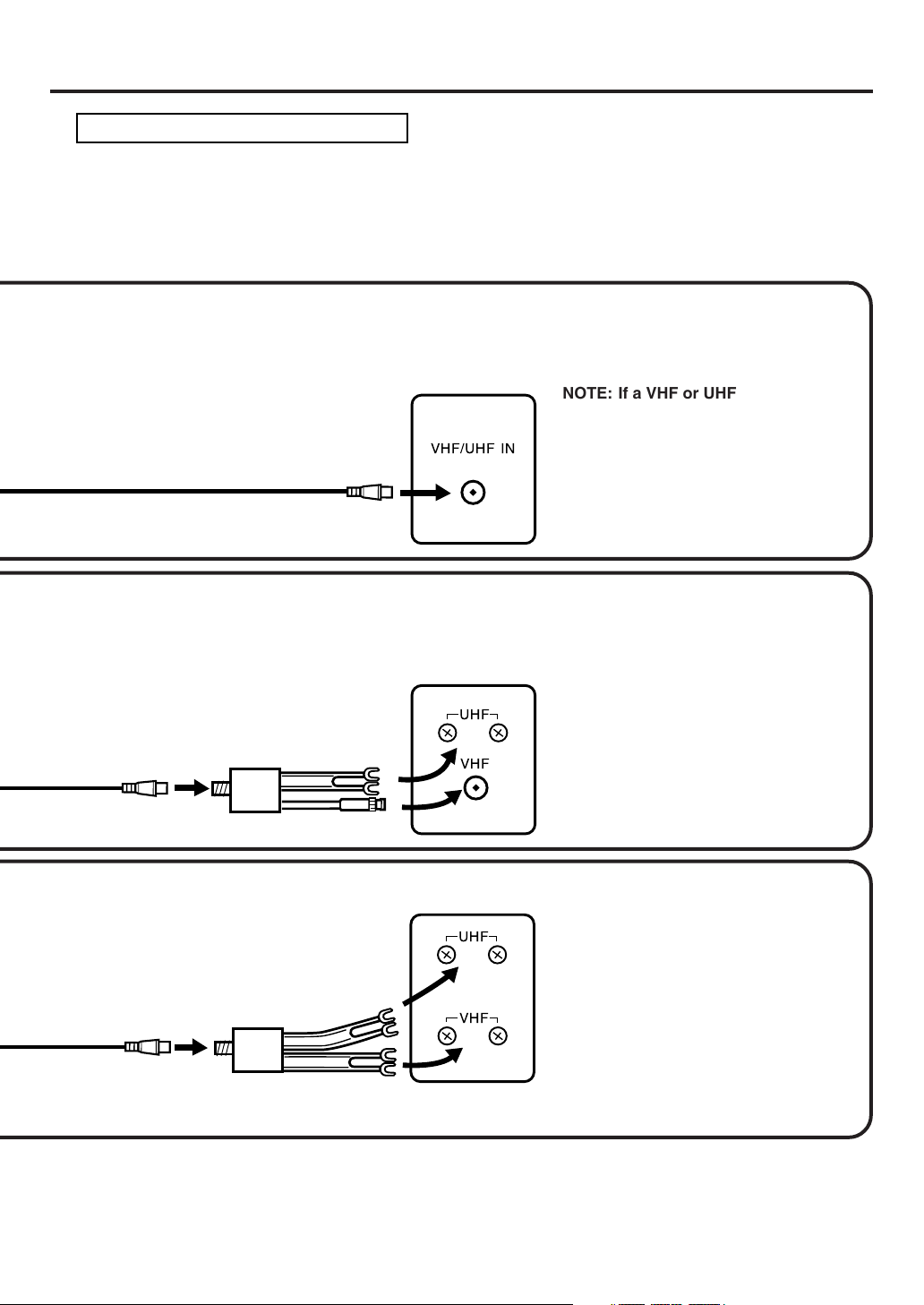
Basic connections
DVD/VCR TO TV CONNECTION
After you have connected the antenna to the DVD/VCR, you must connect the DVD/VCR to the TV.
Below are 3 common methods of connecting your DVD/VCR to a TV. Find the type of TV you are using and follow
the connection diagram.
This DVD/VCR has a single 75 ohm output for connection to a TV. If your TV has separate VHF and UHF antenna
inputs (numbers 2 and 3 below), use a splitter to connect the DVD/VCR to the TV for VHF and UHF reception.
75 ohm Coaxial Cable (supplied)
Splitter
75 ohm Input
75/300 ohm outputs
75 ohm Coaxial Cable
(supplied)
(not supplied)
TV
VHF/UHF IN
TV
UHF
VHF
NOTE: If a VHF or UHF antenna is
used, set the TV/CATV
menu option to the "TV"
mode.
TV with single 75 ohm VHF/UHF
antenna input
NOTE: If a VHF or UHF antenna is
used, set the TV/CATV
menu option to the "TV"
mode.
TV with 300 ohm UHFand 75 ohm VHF
antenna inputs
75 ohm Coaxial Cable
(supplied)
Splitter
75 ohm Input
300 ohm outputs
(not supplied)
TV
UHF
VHF
NOTE: If a VHF or UHF antenna is
used, set the TV/CATV
menu option to the "TV"
mode.
TV with 300 ohm UHF and 300 ohm VHF
antenna inputs
15
Page 16
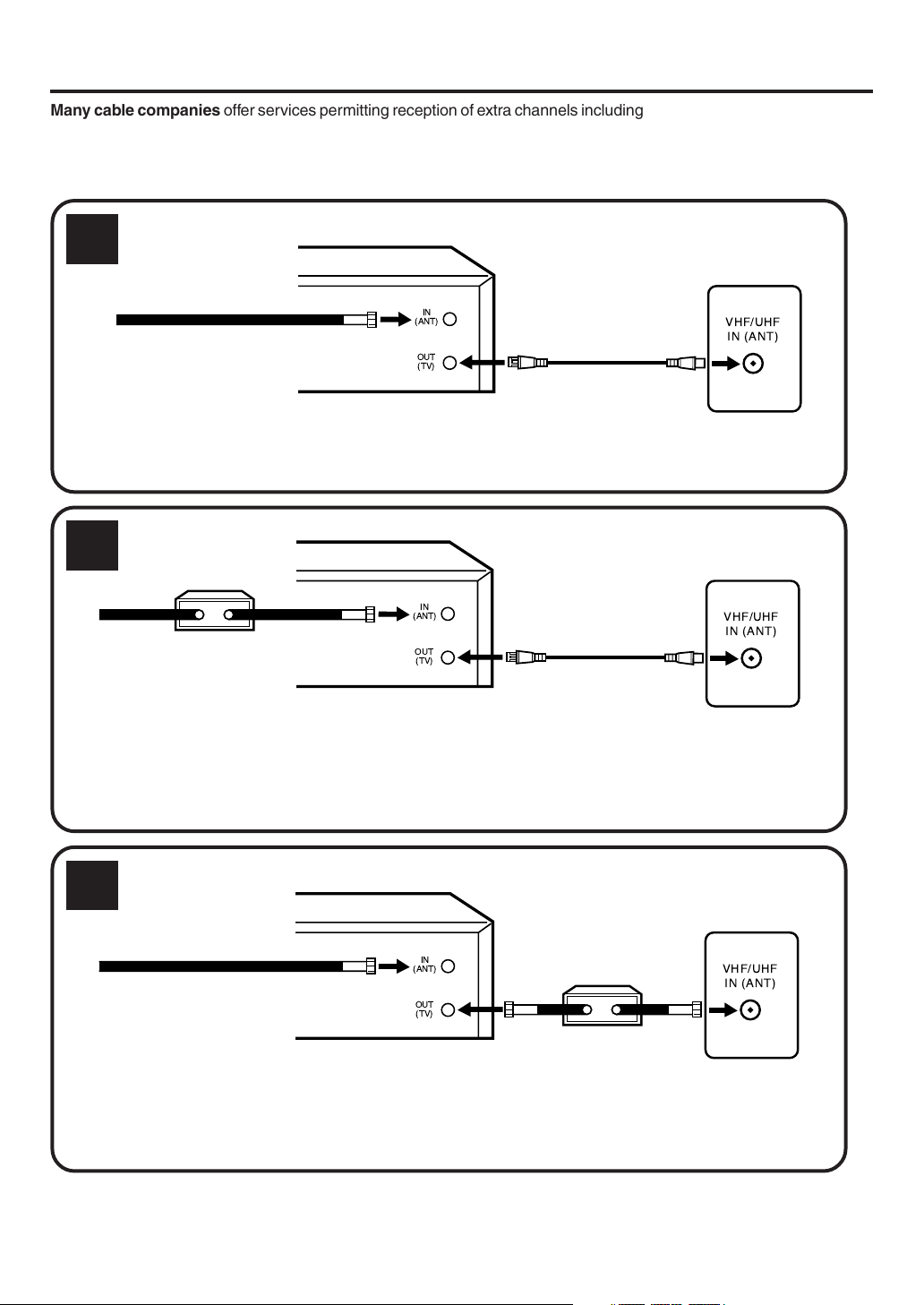
CATV (CABLE TV) connections
Many cable companies offer services permitting reception of extra channels including pay or subscription channels.
This DVD/VCR has an extended tuning range and can be tuned to most cable channels without using a cable
company supplied converter box, except for those channels which are intentionally scrambled. If you subscribe to
a special channel which is scrambled, you must have a descrambler box for proper reception.
1
DVD/VCR
IN
Incoming Cable
ALLOWS:*Recording of nonscrambled channels.
Use of the programmable timer.
*
Recording of one channel while watching another.
*
2
Converter/
Descrambler
Incoming
Cable
ALLOWS:*Recording of channels through the converter box
(scrambled and unscrambled).
Using the programmable timer to record only the
*
channel selected at the converter box.
PREVENTS:*Recording one channel while watching another.
Using the DVD/VCR tuner to select channels.
*
(ANT)
OUT
(TV)
DVD/VCR
(ANT)
OUT
(TV)
IN
TV
VHF/UHF
IN (ANT)
TV
VHF/UHF
IN (ANT)
NOTE:
To record from converter/descrambler,
DVD/VCR tuner must be tuned to the
converter output channel, usually
channel 3 or 4.
3
DVD/VCR
TV
IN
Incoming Cable
ALLOWS:*Recording of nonscrambled channels.
Use of the programmable timer.
*
Recording an unscrambled channel while watching
*
any channel selected at the converter box.
PREVENTS: Recording scrambled channels.
(ANT)
OUT
(TV)
Converter/Descrambler
NOTE:
If you are playing a tape or using the
tuner built into the DVD/VCR, the
converter must be set to the video
channel output of the DVD/VCR (either
3 or 4).
VHF/UHF
IN (ANT)
NOTE: Whenever a Converter/Descrambler box is placed before the DVD/VCR, you must tune the DVD/VCR
to the output of the Converter/Descrambler box, usually channel 3 or 4.
16
Page 17

CATV (CABLE TV) connections
IMPORTANT: Make sure the TV/CATV menu option is set to the "CATV" mode.
This DVD/VCR cannot receive scrambled programs since it does not contain a descrambler. In order to receive scrambled
programs, your existing descrambler must be used. Descrambler boxes are available from cable companies. Consult
your local cable company for more information concerning connection to their descrambler equipment. There are many
ways to connect your DVD/VCR to a cable system. Below are six common methods of connection.
DVD/VCR
4
Splitter
TV
A/B Switch
A
B
Incoming
Cable
Converter/Descrambler
IN
(ANT)
OUT
(TV)
ALLOWS:*Recording of one channel while watching another.
Using the programmable timer to record only the channel selected at the converter box.
*
Recording of all channels through the converter box.
*
PREVENTS:*Watching scrambled channels while recording another channel.
Using the DVD/VCR tuner to select channels.
*
DVD/VCR
5
Splitter
IN
(ANT)
Incoming
Cable
Converter/
Descrambler
ALLOWS:*Recording of nonscrambled channels.
Recording of one channel while watching another.
*
Watching premium channels through the converter while recording nonscrambled channels.
*
Using the programmable timer.
*
PREVENTS: Recording scrambled channels.
OUT
(TV)
A/B Switch
A
B
VHF/UHF
IN (ANT)
TV
VHF/UHF
IN (ANT)
DVD/VCR
6
Splitter
Incoming
Cable
Converter/
Descrambler
Converter/
Descrambler
IN
(ANT)
OUT
(TV)
ALLOWS:*Recording of all channels through the converter box.
Recording a scrambled or unscrambled channel while watching another (scrambled or
*
unscrambled) channel.
Using the programmable timer to record only the channel selected at the converter box.
*
PREVENTS: Using the DVD/VCR tuner to select channels.
A/B Switch
A
B
TV
VHF/UHF
IN (ANT)
17
Page 18
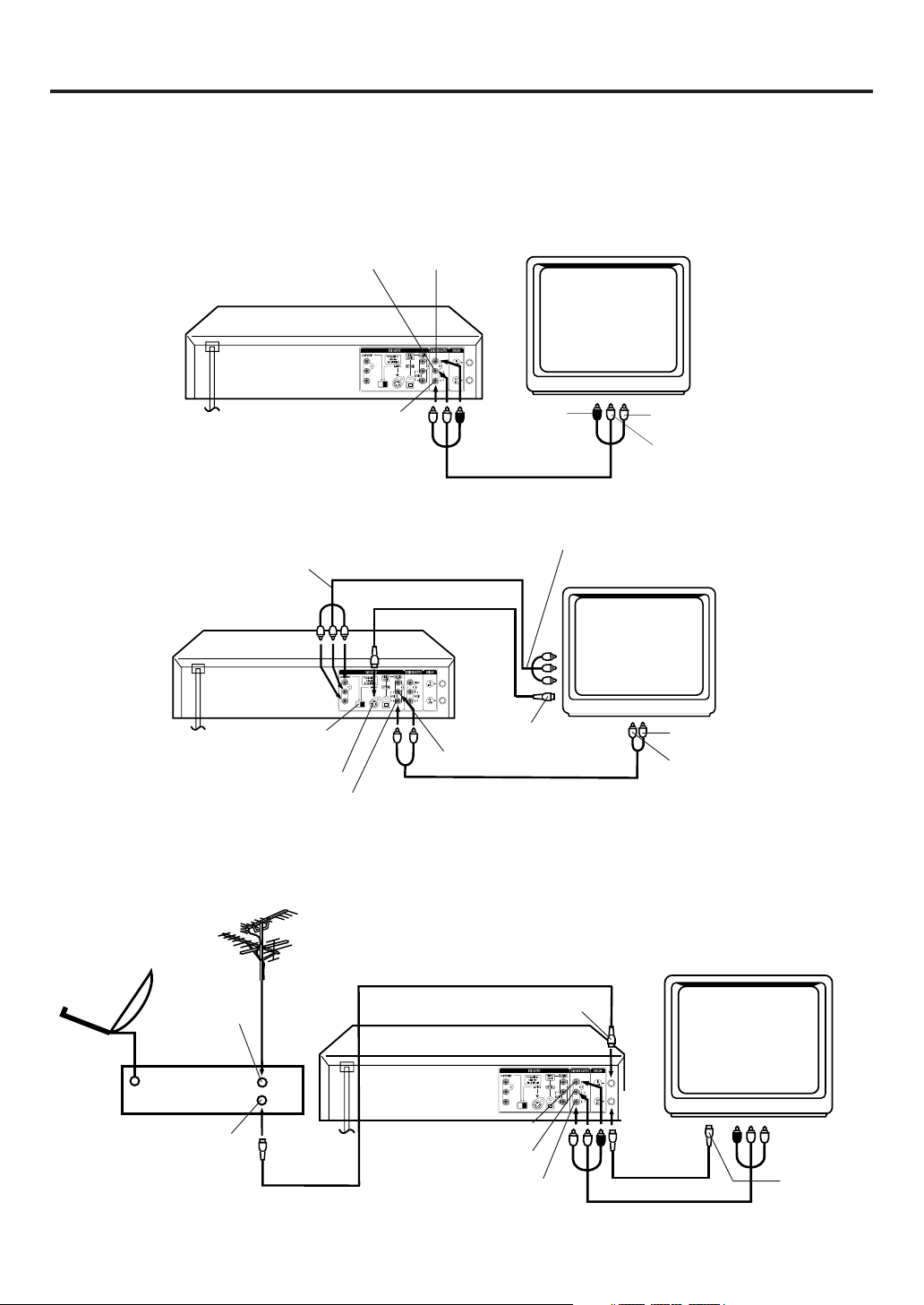
Playback connections
The exact arrangement you use to interconnect various video and audio components to the DVD/VCR is dependent
on the model and features of each component. Check the Owner's Manual provided with each component for the
location of video and audio inputs and outputs.
Connect to a TV with Audio/Video Output
Use the supplied AUDIO/VIDEO cable.
TV
DVD/VCR
Audio (L) Output
Y
PB/
C
B
PR/C
R
Video Output
Audio (R) Output
To Video
Input
To Audio (R) Input
To Audio (L) Input
AUDIO/VIDEO cable (supplied)
Connect to a TV with S-Video Output / Component Video Output
You can use the following connection only for DVD/CD playback.
To Component
Video Output
COMPONENT VIDEO cable (not supplied)
S-Video cable (not supplied)
DVD/VCR
Y
PB/
C
B
PR/C
R
S-VIDEO/COMPONENT
Video selector switch
To S-Video Input
Audio (L) Output
S-Video Output
NOTE:
Audio (R) Output
AUDIO cable (not supplied)
When you make this connection, set the S-VIDEO/COMPONENT Video selector switch to the desired position.
And also you must select the corresponding video input on your TV.
To Component
Video Input
TV
To Audio (R) Input
To Audio (L) Input
Connect to a BS TUNER
VHF/UHF
Antenna
Satellite
Antenna
18
ANT. Input
BS Tuner
ANT. Output
75 ohm coaxial cable (not supplied)
DVD/VCR
To ANT. Input
Y
PB/
C
B
PR/C
R
Video Output
Audio (L) Output
Audio (R) Output
AUDIO/VIDEO cable (supplied)
ANT.
Output
75 ohm coaxial
cable (supplied)
TV
To ANT.
Input
Page 19
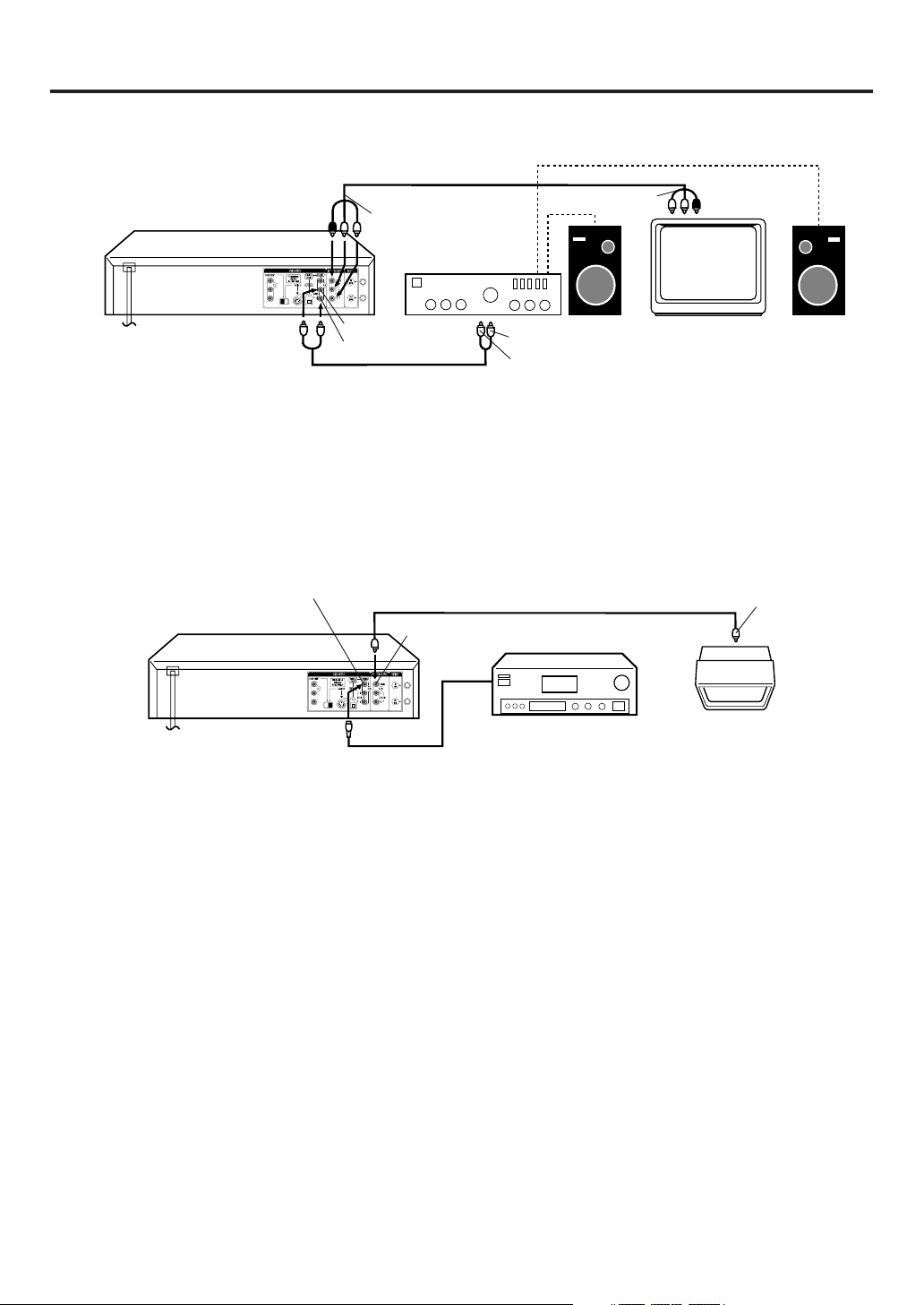
Connect to a Stereo Amplifier with Audio Output
Playback connections
To Audio/Video Input
DVD/VCR
AUDIO/VIDEO cable (supplied)
To Audio/Video Output
Stereo Amplifier
Y
PB/
C
B
PR/C
R
Audio (L) Output
Audio (R) Output
To Audio (L) Input
TV
To Audio (R) Input
AUDIO cable (not supplied)
Connect to an AV Amplifier with built-in digital surround
If you are using an Amplifier with a built-in digital surround as follows, you can enjoy the various audio systems
such as Dolby Digital and DTS by using the Optical or Coaxial Digital Output.
Use this connection to connect an:
• AV amplifier with built-in *Dolby Digital decoder
• AV amplifier with built-in *DTS decoder
Coaxial Digital Audio Output
DVD/VCR
Y
PB/
C
B
PR/C
R
Coaxial digital cable
(not supplied)
Video cable (not supplied)
Video Output
AV Amplifier with
built-in various
decoder as above
To Video
Input
TV
NOTE:
You may connect to a TV with a
Component video cable (not supplied)
or S-Video cable (not supplied) instead
of a video cable (not supplied).
Connecting the optical digital cable
You may connect to an AV Amplifier with an Optical digital cable (not supplied) instead of a Coaxial digital
cable.
When you connect the optical digital cable (not supplied), remove the dust protection cap from the rear panel.
When not using the optical digital cable, attach the dust protection cap to protect against dust.
NOTES:
•
The OPTICAL, COAXIAL, AUDIO L/R, S-VIDEO and COMPONENT jacks are useful only for DVD section. The
VHS signal is output only from the composite jack(DVD/VCR VIDEO OUTPUT) and UHF/VHF OUT.
•
When you make the connections above, do not set DOLBY DIGITAL to DOLBY DIGITAL or DTS to ON on the AV
Amplifier. If you do, a loud noise will suddenly come out from the speakers, affecting your ears or causing the
speakers to be damaged.
•
Caution for the optical digital audio output connector: Do not connect to an amplifier (with an optical digital input
connector) which does not contain a Dolby Digital or DTS decoder. Otherwise, any attempt to play DVDs may
cause such a high level of noise that it may be harmful to your ears and damage your speakers.
•
DTS audio will be output only from the COAXIAL or OPTICAL output. To hear DTS audio, DTS-Decoder is
necessary.
•
When playing DTS-encoded CDs, only noise will be heard from the speakers or analogue stereo outputs.
•
Some DTS decoders which do not support DVD-DTS interface may not work properly with the unit.
19
Page 20
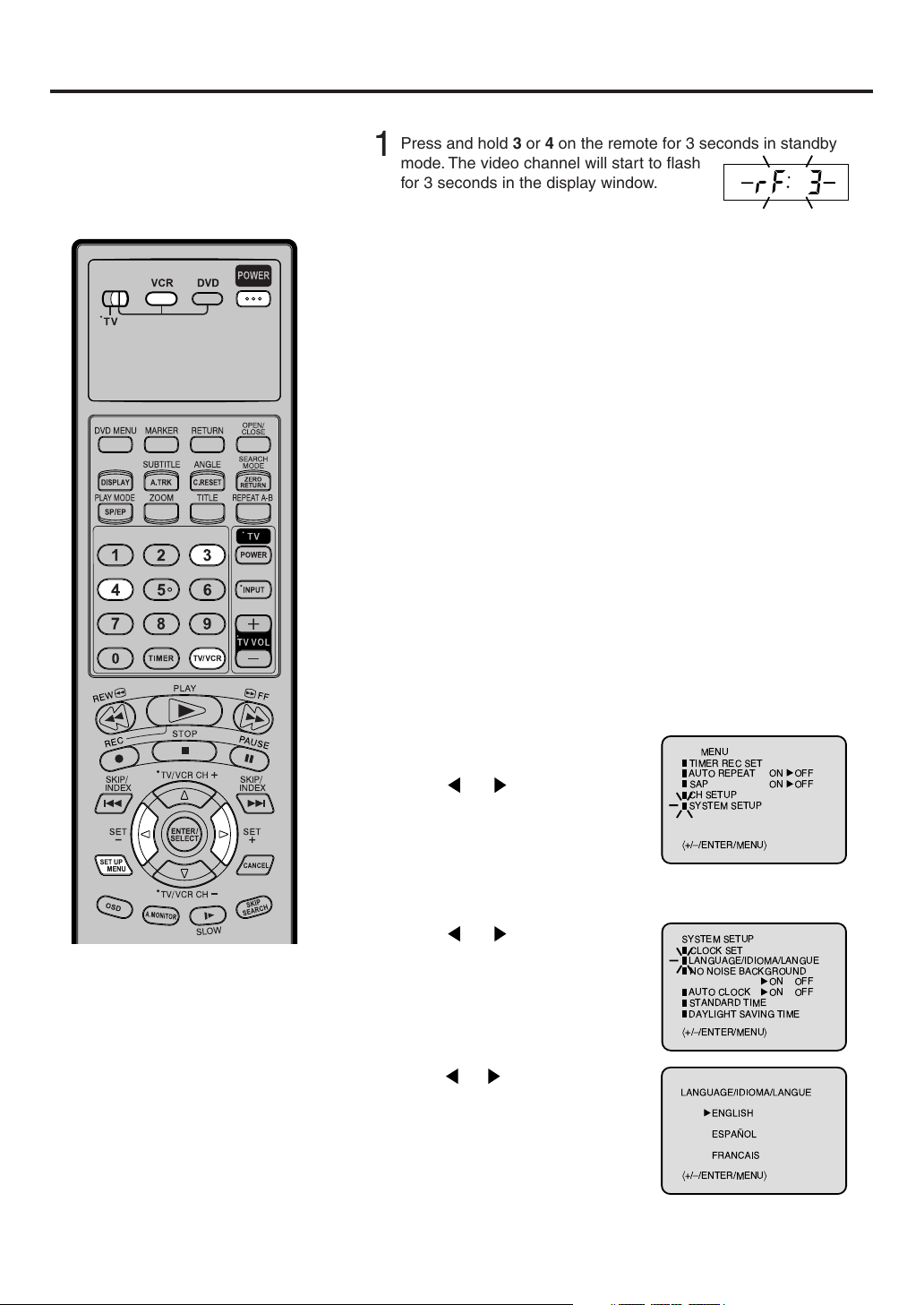
Setting the video channel/Setting the language
á
+/Ð/ENTER/MENU
ñ
MENU
TIMER REC SET
AUTO REPEAT
ON OFF
ON OFF
SAP
CH SETUP
SYSTEM SETUP
á
+/Ð/ENTER/MENU
ñ
SYSTEM SETUP
CLOCK SET
LANGUAGE/IDIOMA/LANGUE
NO NOISE BACKGROUND
AUTO CLOCK
STANDARD TIME
ON OFF
ON OFF
DAYLIGHT SAVING TIME
á
+/Ð/ENTER/MENU
ñ
Setting the Video Channel
To view playback of a recorded tape,
or to watch a program selected by
the VCR's channel selector, the TV
must be set to channel 3 or 4 (video
channel).
When a TV is connected with the 75 ohm coaxial cable only.
Press and hold 3 or 4 on the remote for 3 seconds in standby
1
mode. The video channel will start to flash
for 3 seconds in the display window.
Press POWER to turn on the DVD/VCR.
2
Slide TV/VCR/DVD switch to VCR/DVD. Then press VCR to
3
select the VCR mode. The VCR indicator on the front panel
will light.
Turn ON the TV and set to CH 3 or 4 to correspond with the
4
channel selected in step 1.
Press TV/VCR to select the VCR position.
5
The VCR indicator will appear in the display window.
Select any channel to receive a TV station in your area.
6
The channel number will appear on the screen for about
4 seconds.
For a push-button TV tuner
If CH 3 or 4 corresponding to the video channel cannot be tuned
on your TV, proceed as follows: set the VCR 3/4 channel selector
and the TV to CH 3 or 4, play back a prerecorded tape and tune
the TV to receive a sharp color picture from the video cassette
recorder. Refer to your TV owner's manual for details.
NOTES:
• If the unit does not operate properly,
or No key operation (by the unit and/
or the remote control): Static electric-
ity, etc., may affect the player's operation. Disconnect the AC power cord
once, then connect it again.
• If no buttons are pressed for more than
60 seconds,the MENU screen will
return to normal TV operation
automatically.
• Both the VCR and the DVD have their
own menu options (See page 38).
20
Setting the language
You can choose from three different languages (English,
French and Spanish) for the on-screen displays.
Press SET UP MENU.
1
The VCR menu screen will appear.
Press
SETUP”, then press ENTER.
If you use the unit for the first time
and press SET UP MENU, instead
of the main menu screen on the
right the “SYSTEM SETUP” menu
screen in step 2 may appear.
Press or to select the
2
“LANGUAGE” option, then press
ENTER.
Press
3
language: English (ENGLISH),
Spanish (ESPAÑOL) or French
(FRANCAIS), then press ENTER.
Press SET UP MENU until the MENU screen is cleared.
4
or to select “SYSTEM
or to select the desired
Page 21
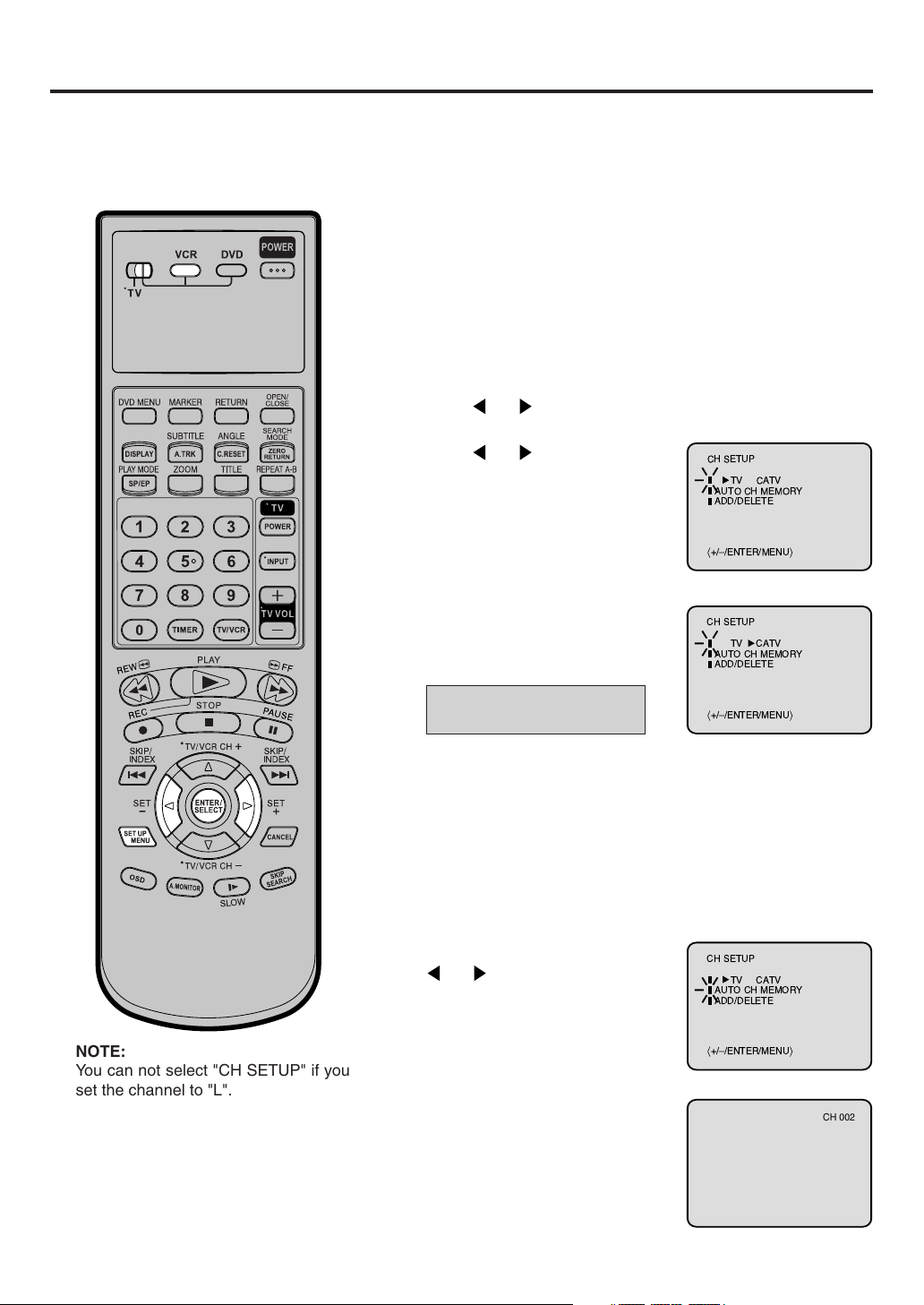
Tuner setting
This DVD/VCR is equipped with a channel memory feature which allows channels to skip up or down to
the next channel set into memory, skipping over unwanted channels. Before selecting channels, they
must be programmed into the DVD/VCR’s memory. In addition to normal VHF and UHF channels, this DVD/
VCR can receive up to 113 Cable TV channels. To use this DVD/VCR with an antenna, set the TV/CATV
menu option to the TV mode. When shipped from the factory, this menu option is in the CATV mode.
Preparation:
Turn ON the TV and set it to the video input mode.
•
•
Make sure TV/VCR/DVD switch has been slided to VCR/DVD.
Then press VCR to select the VCR mode. (The VCR indicator
will light.)
TV/CATV Selection
Press SET UP MENU. The VCR menu screen will appear.
1
Press
or to select “CH SETUP”, then press ENTER.
Press or to select the “TV/
2
CATV” option.
Then press ENTER to select the
3
TV or CATV mode. The arrow
indicates the selected mode.
TV - VHF/UHF channels
CATV - CABLE TV channels
Press SET UP MENU until the menu screen is cleared.
4
CH SETUP
TV CATV
AUTO CH MEMORY
ADD/DELETE
á
+/Ð/ENTER/MENU
CH SETUP
TV CATV
AUTO CH MEMORY
ADD/DELETE
á
+/Ð/ENTER/MENU
Setting channels automatically
The VCR can receive a maximum of 181 channels by
presetting the channels into memory.
Repeat above step 1 and press
1
or to select “AUTO CH
MEMORY”.
CH SETUP
TV CATV
AUTO CH MEMORY
ADD/DELETE
ñ
ñ
NOTE:
You can not select "CH SETUP" if you
set the channel to "L".
Then press ENTER.
2
The auto tuning will start. The
channel display will count up and
when finished, the screen returns
to normal.
á
+/Ð/ENTER/MENU
ñ
CH 002
21
Page 22

To ADD/DELETE channels/Noise elimination
CH SETUP
TV CATV
AUTO CH MEMORY
ADD/DELETE
á+/Ð
/ENTER/MENU
ñ
á+/Ð
/0-9/ENTER/MENU
ñ
ADD
CH 003
á+/Ð
/ENTER/MENU
ñ
SYSTEM SETUP
CLOCK SET
LANGUAGE/IDIOMA/LANGUE
NO NOISE BACKGROUND
AUTO CLOCK
STANDARD TIME
ON OFF
ON OFF
DAYLIGHT SAVING TIME
To ADD/DELETE channels
You can add the channels you want
or delete the channels you do not
want manually.
Preparation:
Turn ON the TV and set it to the video input mode.
•
•
Make sure TV/VCR/DVD switch has been slided to VCR/DVD.
Then press VCR to select the VCR mode. (The VCR indicator
will light.)
Repeat the step 1 on page 21.
1
Then press
“ADD/DELETE” option and press
ENTER.
To Add or Delete desired channels
2
1
Press Number keys or
to select a channel number
you want to add or delete.
2
To add channels
Press ENTER until “ADD”
appears on the screen to set
to add the unmemorized
channel.
To delete channels
Press ENTER until “DELETE” appears on the screen to
set to delete the channel from memory. The channel
number will blink.
or to select the
/
22
3
Repeat to to add or delete other channel.
Press SET UP MENU until the menu screen is cleared.
3
1
2
Noise elimination
When you don't want to receive a weak signal broadcast, the
Blue back screen can be obtained by selecting the NO NOISE
BACKGROUND "ON". When the unit is shipped from the
factory, the NO NOISE BACKGROUND is set to the "ON".
Repeat the steps 1~2 on page 20 and press
1
“NO NOISE BACKGROUND”.
Press ENTER to select the “ON”
2
position.
Press SET UP MENU until the menu screen is cleared.
3
or to select
Page 23

Auto clock setting
The Auto Clock feature enables the automatic clock setting and updating, and also to set the Time Zone
and Daylight Saving Time by receiving XDS (Extended Data Service) information carried on the channel
signal.
Preparation:
•
You must set the antenna connection before the AC cord plug is
inserted into the AC outlet.
•
Make sure the AUTO CH MEMORY (on page 21) is done.
Auto clock setting
WAIT 30 MINUTES! when the power switch is off, after the
connections of the antenna and the power plug. Because the Auto
Clock setting feature is activate.
After the clock is set automatically, you may have to set the Time
Zone and Daylight Saving Time.
Press POWER to turn on the DVD/VCR after the Auto Clock operation
completed.
•
When shipped from factory, the AUTO CLOCK option is set to ON
position.
•
The Auto Clock setting will be performed at 6:00 AM, 12:00 PM and
6:00 PM everyday when the DVD/VCR is turned off.
If you turn the DVD/VCR on during Auto Clock setting, the clock is not set.
•
With cable box connection, if the Auto Clock Setting is unsuccessful,
please select the PBS channel carrying the XDS information, then turn
the DVD/VCR off. After 30 minutes, turn the DVD/VCR on, and if the
clock is not set automatically, set the clock manually (see page 25).
Canadian Viewers:
Please see note regarding the Auto Clock setting option on page 62.
NOTES:
After Auto Clock setting, in some case
•
the clock may display the other time
zone’s. You can correct the clock by
selecting your Time Zone setting
above.
When the clock is not set or you set
•
the clock manually, Time Zone setting
is not available.
Time Zone setting (STANDARD TIME)
In the rare event that you live within broadcast range of two
stations in two different time zones, the DVD/VCR may recognize
the wrong station for the Auto Clock setting.
To correct the situation:
Preparation:
Turn ON the TV.
•
When a TV is connected with an audio/video cable, select the video
•
input mode on the TV.
When a TV is connected only with an antenna cable, set to the
•
video channel 3 or 4. Then select VCR position with TV/VCR.
Make sure TV/VCR/DVD switch has been slided to VCR/DVD. Then
•
press VCR to select the VCR mode. (The VCR indicator will light.)
Press SET UP MENU. The VCR menu screen will appear.
1
Press
press ENTER.
Press or to select the
2
“STANDARD TIME” option, then
press ENTER.
Press or to select your Time
3
Zone, then press the ENTER.
Press SET UP MENU until the MENU screen is cleared.
4
or to select the “SYSTEM SETUP” menu, then
SYSTEM SETUP
CLOCK SET
LANGUAGE/IDIOMA/LANGUE
NO NOISE BACKGROUND
AUTO CLOCK
STANDARD TIME
DAYLIGHT SAVING TIME
á+/Ð
/ENTER/MENU
STANDARD TIME
ATLANTIC
CENTRAL
PACIFIC
HAWAII
AUTO
á+/Ð
/ENTER/MENU
ON OFF
ON OFF
ñ
EASTERN
MOUNTAIN
ALASKA
ñ
23
Page 24

Auto clock setting
á+/Ð
/ENTER/MENU
ñ
SYSTEM SETUP
CLOCK SET
LANGUAGE/IDIOMA/LANGUE
NO NOISE BACKGROUND
AUTO CLOCK
STANDARD TIME
ON OFF
ON OFF
DAYLIGHT SAVING TIME
Daylight Saving Time setting
You can set the Daylight Saving Time automatically or manually.
Preparation:
Turn ON the TV.
•
When a TV is connected with an audio/video cable, select the
•
video input mode on the TV.
When a TV is connected only with an antenna cable, set to the
•
video channel 3 or 4. Then select VCR position with TV/VCR.
Make sure TV/VCR/DVD switch has been slided to VCR/DVD.
•
Then press VCR to select the VCR mode. (The VCR indicator
will light.)
Repeat the step 1 on page 23
1
and press
“DAYLIGHT SAVING TIME”, then
press ENTER.
Press or to select one of
2
the options, then press ENTER.
ON:
OFF:
AUTO :
or to select
for manual setting
(forward one hour)
for manual setting
(back one hour)
for automatic setting
(read XDS in the signal)
DAYLIGHT SAVING TIME
ON
OFF
AUTO
á+/Ð
/ENTER/MENU
ñ
24
When you want to set the Daylight Saving Time manually, on
the first Sunday in April you set to “ON”, and on the last
Sunday in October you set to “OFF”.
Press SET UP MENU until the menu screen is cleared.
3
NOTES:
When shipped from factory, the DAYLIGHT SAVING TIME
•
option is set to “AUTO” position.
•
When the clock is not set, Daylight Saving Time setting is not
available.
•
When there is no Daylight Saving Time in your area, always
select “OFF” position in step 2.
Page 25

Manual clock setting
You must set the date and time
manually for timer recordings and
Daylight Saving Time if the Auto
Clock process did not set them
correctly.
Preparation:
Turn ON the TV and set to the video input mode.
•
•
Make sure TV/VCR/DVD switch has been slided to VCR/DVD.
Then press VCR to select the VCR mode. (The VCR indicator
will light.)
EXAMPLE: Setting the clock to "8:30 AM" March, 26 (WED), 2003.
Press SET UP MENU. The VCR menu screen will appear.
1
Press
2
“SYSTEM SETUP” menu, then
press ENTER.
Press or to select the
3
“CLOCK SET” option, then press
ENTER.
or to select the
MENU
TIMER REC SET
AUTO REPEAT
SAP
CH SETUP
SYSTEM SETUP
á+/Ð
/ENTER/MENU
SYSTEM SETUP
CLOCK SET
LANGUAGE/IDIOMA/LANGUE
NO NOISE BACKGROUND
AUTO CLOCK
STANDARD TIME
DAYLIGHT SAVING TIME
á+/Ð
/ENTER/MENU
ON OFF
ON OFF
ñ
ON OFF
ON OFF
ñ
NOTE:
After a power failure or disconnection
of the power, the timer settings will be
lost. In this case, reset the present time.
Press
4
then press ENTER button.
or to set the month,
MONTH
DAY
YEAR
2003
TIME
12 : 00
á+/Ð
/ENTER/CANCEL/MENU
To make corrections any time during the process
Press CANCEL repeatedly until the item you want to change
blinks, then press
Set the day, year and time as in
5
step 4.
After setting the clock, date and
6
time starts functioning
or .
MONTH
DAY
26 (WED)
YEAR
2003
TIME
á+/Ð
/ENTER/CANCEL/MENU
8:30AMWED
automatically.
3
1 (SAT)
3
8:30
AM
ñ
AM
ñ
25
Page 26

Loading and Unloading a cassette tape
Use only video cassette tapes marked and .
•
Cassettes marked “VHS” (or “S-VHS”) can be used with this video cassette recorder. However, S-VHS recording
is not possible with this model.
•
This model is equipped with SQPB (S-VHS QUASI PLAYBACK) that makes it possible to play back S-VHS
recordings with regular VHS resolution.
•
HQ VHS is compatible with existing VHS equipment.
Loading
Push the center of the tape until it is automatically
inserted.
VCR
Automatic power ON
When you insert a cassette tape the VCR power will turn ON automatically.
Automatic playback
When loading a cassette tape without an erase prevention tab, playback will start automatically.
Insert the cassette tape with its labeled side facing up
and the erase prevention tab positioned at your left. An
inverted cassette tape cannot be inserted.
Erase prevention tab
Unloading
Press EJECT on the unit.
12
Automatic tape eject
This VCR will automatically rewind the tape when the tape has ended. And when the tape is rewinded to its
beginning, the cassette tape will be ejected automatically.
To prevent accidental erasure
Remove the erase prevention tab with a screwdriver.
Screwdriver
Erase prevention tab
Remove the cassette tape.
To record again
Cover the hole with a piece of adhesive tape.
Adhesive tape
Tape speed and maximum recording time
Tape Speed
SP (Standard Play)
EP (Extended Play)
26
Video cassette tape
T-160 T-120 T-90 T-60 T-30
2-2/3 hours 2 hours 1-1/2 hours 1 hour 30 minutes
8 hours 6 hours 4-1/2 hours 3 hours 1-1/2 hours
Page 27

Cassette tape playback
Preparation:
Turn ON the TV and set to the video input mode.
•
•
Make sure TV/VCR/DVD switch has been slided to VCR/DVD.
Then press VCR to select the VCR mode. (The VCR indicator
will light.)
Load a prerecorded tape
1
(When loading a cassette tape
without the erase prevention
tab, playback will start automatically).
To start playback
2
Press PLAY.
Playback will start.
" will appear on the screen
"
for about 4 seconds.
To stop playback
Press STOP once.
The tape will stop but remain
fully loaded and ready to play.
" will appear on the screen
"
for about 4 seconds.
NOTES:
• This VCR selects the playback tape
speed SP or EP automatically.
• The Cassette tape and DVD disc can
be played back simultaneously. If you
press VCR or DVD, the tape playback
and DVD playback alternate with each
other on the screen.
To rewind the tape or forward it rapidly
Stop the playback or recording with STOP.
To rewind the tape:
Press REW.
To stop the tape-winding, press STOP. To switch to playback
directly (without STOP), press PLAY.
To forward the tape:
Press FF.
Forward/Reverse picture search mode
When the tape is being winded, you can switch to picture search
mode (see next page). To do this, press REW or FF and hold it
down. The unit will resume the tape winding as soon as the button
is released.
27
Page 28

Special playback
á
+/Ð/ENTER/MENU
ñ
MENU
TIMER REC SET
AUTO REPEAT
ON OFF
ON OFF
SAP
CH SETUP
SYSTEM SETUP
á
+/Ð/ENTER/MENU
ñ
MENU
TIMER REC SET
AUTO REPEAT
ON OFF
ON OFF
SAP
CH SETUP
SYSTEM SETUP
Picture Search
Reverse picture search function
Press REW x 1 or x 2 during the playback.
Forward picture search function
Press FF x 1 or x 2 during the playback.
To return to playback: Press PLAY.
Still Picture
Press PAUSE during playback. To resume normal
playback: Press PLAY.
Slow Motion
During playback press SLOW.
To return to playback: Press PLAY or SLOW.
Slow tracking and vertical lock adjustment
If noise bars appear in the picture during slow motion,
press the SET + or – to reduce the noise bars.
If the still picture jitters excessively, press SET + or –
to stabilize the still picture.
Frame by Frame picture
Press PAUSE during playback.
Press SLOW one by one: The picture advances frame
by frame.
To return to playback: Press PLAY or PAUSE.
Repeat playback
The entire video tape will be played until its end.The
tape will then automatically rewind to the beginning and
the playback will be repeated.
Press SET UP
1
MENU. Press
to select “AUTO
REPEAT”.
Then press ENTER
2
select “ON” or “OFF”.
If “ON” is selected, the
playback will be
repeated endlessly.
Press SET UP MENU until the menu screen is
3
cleared.
If you press OSD, " " will appear on the screen.
To start the playback, press PLAY.
4
The playback will be repeated endlessly.
To cancel repeat mode:
Follow the above step 1, then press ENTER to select
the “OFF” position. Press SET UP MENU to return to
the TV.
or
to
Adjusting tracking condition
Automatic tracking adjustment
Whenever you insert a tape and start playback,
automatic tracking starts working and continuously
analyzes the signal to enable optimum picture quality
during playback.
Manual tracking adjustment
If automatic tracking cannot eliminate noises well during
playback, press SET +/– to eliminate the noises.
“MANUAL TR.” will appear. Press it briefly for a fine
adjustment, or press and hold for a coarse adjustment.
•
Press A.TRK to reactivate automatic tracking again.
“AUTO TR.” will appear.
NOTES:
•
The audio output is muted during SPEED SEARCH,
STILL, FRAME ADVANCE and SLOW MOTION.
• During picture search mode there will be noise bars
which are caused by the system.
• The Special Playback will automatically change to
playback after approx. 5 minutes to protect the video
tape against excessive wear.
28
Skip Search
Each time you press SKIP SEARCH while a tape is
playing, the unit will fast-forward ahead 30 seconds
on the tape. You may press the button up to six times
in a row to move 180 seconds (three minutes) ahead.
For example:
1 press: 30 seconds of tape
2 presses: 60 seconds of tape
3 presses: 90 seconds of tape
Page 29

ZERO RETURN function/Video Index Search system
VCR
ZERO RETURN function
This function makes tape-rewinding stop at the counter 00:00:00
position automatically.
Press OSD.
1
The counter display shows the tape
running time during playback or
recording.
Press C. RESET at the desired tape po-
2
sition. The counter display will be reset
to the "00:00:00" position (e.g. the
begining of recording).
VCR
Press STOP when playback or recording is finished.
3
Press ZERO RETURN.
The tape will be rewinded or fast forwarded and automatically
stop at the ”00:00:00” position.
8 : 47AM MON
HI - FI
8 : 47AM MON
HI - FI
00 : 04 : 38 SP
00 : 00 : 00 SP
The DISPLAY-button
Press DISPLAY. The clock and tape counter
alternate with each other in the display.
NOTES for Counter Display:
•
If you rewind the tape beyond “00:00:00”,
a minus sign (“–”) will be displayed in
front of the time counter.
•
When you load a tape, the counter will
reset to “00:00:00”.
•
The counter does not function on
nonrecorded (blank) sections of the
tape. When you rewind, fast forward or
Video Index Search system
This function enables you to locate the beginning of any
recording made on the VCR.
Recording an INDEX MARK
The Index Search function automatically
records an INDEX mark on the tape
whenever a recording is initiated.
play tapes through blank sections, the
counter stops.
NOTES for Video Index Search system:
•
When you record an INDEX mark at
the very beginning of the tape, the
mark may not be found.
•
During INDEX search, the tape may
stop and begin to play at a slightly
different location.
•
INDEX may not function properly with
old or worn out video tapes.
•
INDEX marks may not be found if it is
extremely close to the point where the
search began.
•
In recording, if you stop recording
temporarily, the INDEX mark is not
Index Search
Press INDEX or during stop or play
mode.
For Succeeding programs: Press INDEX .
For Preceding programs: Press INDEX .
(Additional press increases the INDEX NO.
up to 9.)
When the INDEX or is pressed, the
unit starts searching the INDEX NO.
selected and finds the portion, then
playback starts automatically.
To stop the Index Search, press STOP.
recorded on the tape.
VCR
VCR
CH 001
INDEX
+3
or is displayed
INDEX NO. (up to 9)
29
Page 30

Recording a TV program
Recording and viewing the
same TV program
Preparation:
Turn ON the TV and set it to the video input mode.
•
•
Make sure TV/VCR/DVD switch has been slided to VCR/DVD.
Then press VCR to select the VCR mode. (The VCR indicator
will light.)
Load a cassette tape with the erase
1
prevention tab intact.
The VCR will automatically turn on.
Press SP/EP to select the desired tape
2
speed SP or EP.
The tape counter and “SP” or “EP” will
appear on the screen for about 4
seconds.
Set the TV/CATV option to the appropriate position (see page
3
21).
TV - VHF/UHF channels
CATV - CABLE TV channels
Press Number keys or VCR CH +/– to select the channel to
4
be recorded.
00 : 00 : 00 SP
NOTES:
If the erase prevention tab is removed,
•
the tape will eject when both the REC
and PLAY are pressed for recording.
If you wish to watch the DVD playback
•
during the normal recording on VCR,
press DVD to change to DVD mode
and perform the DVD playback (see
page 37).
1-9 Press 0 twice and then 1-9 as required. Example: To
10-12 Press 0 first and then the remaining 2 digits in order
13-99 Press 2 digits in order.
100-125 Press the 3 digits in order.
select 2, Press “002”.
from left to right.
Example: Press 012 for “12”.
Example: Press 22 for “22”.
Example: Press 110 for “110”.
VHF/UHF/CATV CHANNELS
TV CATV
VHF
2-13
UHF
14-69
On the VCR, press REC.
5
Or on the Remote, while holding REC,
press PLAY.
" " will appear on the screen for
about 4 seconds and “REC” will
appear on the display.
60-85 (AAA) (ZZZ)
VHF
2-13
STD/HRC/IRC
14-36 (A) (W)
37-59 (AA) (WW)
86-94 (86) (94)
95-99 (A-5) (A-1)
100-125 (100)(125)
01 (5A)
INDEX
CH 110
CH 110
30
Page 31

Recording a TV program
To stop recording
Press STOP to stop recording.
" will appear on screen for about 4
"
seconds.
To stop recording temporarily
Press PAUSE to avoid recording unwanted
material. Press again to continue the
recording.
"
" will appear on screen for about 4
seconds.
NOTES:
•
The pause function will be released after 5 minutes to prevent damage
to the tape or the VCR. The VCR will change to the STOP mode.
•
You can select a recording channel in the recording pause mode.
Recording one program while watching another
While the VCR is recording, press TV/VCR to select the TV position.
The “VCR” will go off and recording will continue.
Select the TV channel you want to watch by using the TV channel
selector. If the connected TV is JVC’s, use TV CH +/– after slide TV/
VCR/DVD switch to TV.
Auto Rewind feature
This VCR will automatically rewind the
tape when the tape has ended (except
during ITR and TIMER REC). It will also
eject the tape.
NOTE:
Some CATV hookups do not permit viewing one channel while
recording another. See pages 16,17.
To Display VCR operation Status
Press OSD. The clock, day of the week and more information will be
indicated.
While watching TV
CLOCK
STEREO AND
SEPARATE AUDIO
PROGRAM (SAP)
While operating a tape
HI-FI STEREO
OUTPUT SELECTION
DAY OF THE WEEK
8 : 47
AM
MON
STEREO SAP
00 : 00 : 00 SP
REAL TIME COUNTER
8 : 30AM MON
HI - FI
STEREO
00 : 00 : 00 SP
CH 125
CHANNEL
TAPE SPEED
OPERATING
MODE
AUTO REPEAT
TAPE IN
To cancel the display: Press OSD until all indicators disappear.
31
Page 32

Instant Timer Recording (ITR)
The Instant Timer Recording
feature provides a simple and
convenient way to make a timed
recording.
Preparation:
Turn ON the TV and set it to the video input mode.
•
•
Make sure TV/VCR/DVD switch has been slided to VCR/DVD.
Then press VCR to select the VCR mode. (The VCR indicator
will light.)
Example: Instant Timer Recording for 30 minutes.
Load a cassette tape with the erase
1
prevention tab intact.
The VCR will automatically turn on.
Press SP/EP to select the desired tape
2
speed SP or EP.
The tape counter and “SP” or “EP” will
appear on the screen for about 4
seconds.
Set the TV/CATV option to the appropriate position (see page
3
21).
TV - VHF/UHF channels
CATV - CABLE TV channels
00 : 00 : 00 SP
NOTE:
If you wish to watch the DVD playback
during the ITR, press DVD to change to
DVD mode and perform the DVD playback (see page 39).
Press Number keys or VCR CH +/– to
4
select the channel to be recorded.
Press REC on the VCR or while holding REC, press PLAY on
5
the Remote to begin recording. Press REC on the VCR again to
stop recording after 30 minutes. Each additional press of REC
will increase recording time as shown in the chart below, up to a
maximum of 6 hours. The ITR and recording time will appear on
the screen for about 4 seconds. And, REC will keep blinking in
the display.
Press
once
twice
3 times
4 times
5 times
Recording time
NORMAL REC
0:30
1:00
1:30
2:00
Press
6 times
7 times
8 times
9 times
10 times
Recording time
3:00
4:00
5:00
6:00
NORMAL REC
INDEX
To cancel ITR
Press STOP or turn off the power.
" will appear on screen for about 4
"
seconds.
CH 110
ITR 0 : 30
CH 125
32
Page 33

Timer recording
Timer recording can be programmed
on-screen with the remote control.
The built-in timer allows automatic
unattended recording of up to 8
programs within 1 month.
Preparation:
Make sure TV/VCR/DVD switch has been slided to VCR/DVD.
•
Then press VCR to select the VCR mode.
Load a cassette tape with the erase prevention tab intact.
•
Press OSD to verify time and date are correct (see page 31).
•
Example: Program a timer recording for the 26th day, channel 125
(CATV), 11:00 - 11:30 PM on timer program number 1 (Tape speed: EP).
Press SET UP MENU. Select the
1
TIMER REC SET option, then press
ENTER.
Press SET + or – to select one of the
2
program line, then press ENTER.
Press SET + or – to select the date,
3
then press ENTER.
MENU
TIMER REC SET
AUTO REPEAT
SAP
CH SETUP
SYSTEM SETUP
á
+/Ð/ENTER/MENU
DATE START END CH
РРРРРР Ð:ÐÐ Ð:ÐÐ ÐÐÐ
РРРРРР Ð:ÐÐ Ð:ÐÐ ÐÐÐ
РРРРРР Ð:ÐÐ Ð:ÐÐ ÐÐÐ
РРРРРР Ð:ÐÐ Ð:ÐÐ ÐÐÐ
РРРРРР Ð:ÐÐ Ð:ÐÐ ÐÐÐ
РРРРРР Ð:ÐÐ Ð:ÐÐ ÐÐÐ
РРРРРР Ð:ÐÐ Ð:ÐÐ ÐÐÐ
РРРРРР Ð:ÐÐ Ð:ÐÐ ÐÐÐ
á+/Ð
/ENTER/CANCEL/MENU
DATE START END CH
26(SU)
РРРРРР Ð:ÐÐ Ð:ÐÐ ÐÐÐ
РРРРРР Ð:ÐÐ Ð:ÐÐ ÐÐÐ
РРРРРР Ð:ÐÐ Ð:ÐÐ ÐÐÐ
РРРРРР Ð:ÐÐ Ð:ÐÐ ÐÐÐ
РРРРРР Ð:ÐÐ Ð:ÐÐ ÐÐÐ
РРРРРР Ð:ÐÐ Ð:ÐÐ ÐÐÐ
РРРРРР Ð:ÐÐ Ð:ÐÐ ÐÐÐ
á+/Ð
/ENTER/CANCEL/MENU
ON OFF
ON OFF
ñ
Ð:ÐÐ Ð:ÐÐ ÐÐÐ
Ð
Ð
Ð
Ð
Ð
Ð
Ð
Ð
ñ
Ð
Ð
Ð
Ð
Ð
Ð
Ð
Ð
ñ
NOTES:
•
If the clock symbol ( ) blinks when
the timer recording ended, the TV
program has not been completely
recorded because of an insufficient
tape supply. In this case, press TIMER
to cancel the timer program or press
EJECT to remove the cassette tape.
•
During timer recording standby mode,
the VCR mode cannot be selected. To
use the VCR, press TIMER at first,
then press VCR to change to VCR
mode. After you use the VCR, press
TIMER again to put the VCR into timer
recording standby mode.
•
If you press TIMER during timer
recording, the recording operation will
be interrupted. If you press TIMER
again within the programmed time, the
recording operation will start again.
•
After a power failure or disconnection
of the power plug, all programmed
recording settings and time display
will be lost upon resumption of power.
In this case, reset the clock (see pages
23-25) and reprogram any timer
recordings.
Set the start time, end time, channel
4
and tape speed as in step 3.
NOTES:
If the programmed start time is over the
•
present time, the program will be canceled
after pressed ENTER.
•
Press CANCEL to move cursor backward for correction.
•
To record from external source set the channel to "L". "L" will appear
DATE START END CH
26(SU)11:00PM11
РРРРРР Ð:ÐÐ Ð:ÐÐ ÐÐÐ
РРРРРР Ð:ÐÐ Ð:ÐÐ ÐÐÐ
РРРРРР Ð:ÐÐ Ð:ÐÐ ÐÐÐ
РРРРРР Ð:ÐÐ Ð:ÐÐ ÐÐÐ
РРРРРР Ð:ÐÐ Ð:ÐÐ ÐÐÐ
РРРРРР Ð:ÐÐ Ð:ÐÐ ÐÐÐ
РРРРРР Ð:ÐÐ Ð:ÐÐ ÐÐÐ
á+/Ð
/ENTER/CANCEL/MENU
next to CH 125 (or 69).
To enter other programs, repeat step
5
2 through 4.
• To return to the normal screen,
press SET UP MENU twice.
Press TIMER. The clock symbol ( ) will appear on the
6
display and the VCR stands by for recording. At the same
DATE START END CH
26(SU)11:00PM11
РРРРРР Ð:ÐÐ Ð:ÐÐ ÐÐÐ
РРРРРР Ð:ÐÐ Ð:ÐÐ ÐÐÐ
РРРРРР Ð:ÐÐ Ð:ÐÐ ÐÐÐ
РРРРРР Ð:ÐÐ Ð:ÐÐ ÐÐÐ
РРРРРР Ð:ÐÐ Ð:ÐÐ ÐÐÐ
РРРРРР Ð:ÐÐ Ð:ÐÐ ÐÐÐ
РРРРРР Ð:ÐÐ Ð:ÐÐ ÐÐÐ
á+/Ð
/ENTER/CANCEL/MENU
time, VCR mode will change to DVD mode automatically. You
can use DVD even if the VCR is in the timer recording mode.
If you do not use the DVD, turn the power off.
The timer recording will start at 5 seconds before the time you
predetermined.
NOTES:
•
If the clock symbol (
) does not appear on the display in spite
of the pressing of TIMER, the cassette may not have been
loaded yet (see page 26).
•
If the cassette is ejected in spite of the pressing of TIMER , the
erase prevention tab of the cassette may have been removed
(see page 26).
:30PM125
:30PM125
ñ
ñ
EP
Ð
Ð
Ð
Ð
Ð
Ð
Ð
EP
Ð
Ð
Ð
Ð
Ð
Ð
Ð
33
Page 34

Timer-recording
Timer recording special case
Weekly (e.g. WKL-TU: each Tuesday) or daily (e.g.
MO-SA: Monday to Saturday) timer recording
Follow the procedure of timer recording on the previous
page. At picture 3 press SET + or – repeatedly until the
desired setting appears. Then press ENTER.
When you press SET – repeatedly, the indicator at
DATE will change as follows, in this case the today is
Friday.
The current day (Friday) SU-SA (Sunday to Saturday)
One month later
minus one day
WKL-WE WKL-TH (Weekly Thursday)
(Weekly Wednesday)
á+/Ð
MO-SA (Monday to Saturday)
MO-FR (Monday to Friday)
DATE START END CH
Ð:ÐÐ Ð:ÐÐ ÐÐÐ
WKL-WE
РРРРРР Ð:ÐÐ Ð:ÐÐ ÐÐÐ
РРРРРР Ð:ÐÐ Ð:ÐÐ ÐÐÐ
РРРРРР Ð:ÐÐ Ð:ÐÐ ÐÐÐ
РРРРРР Ð:ÐÐ Ð:ÐÐ ÐÐÐ
РРРРРР Ð:ÐÐ Ð:ÐÐ ÐÐÐ
РРРРРР Ð:ÐÐ Ð:ÐÐ ÐÐÐ
РРРРРР Ð:ÐÐ Ð:ÐÐ ÐÐÐ
/ENTER/CANCEL/MENU
Ð
Ð
Ð
Ð
Ð
Ð
Ð
Ð
ñ
Confirmation / Cancellation of the timer
recording
If the timer has been activated, press TIMER to
1
deactivate the timer. The clock symbol (
disappear. Then press VCR to change to VCR
mode.
To confirm timer program:
2
At picture 1 on the
previous page select the
“TIMER REC SET” option
and press ENTER.
Then the timer program
list as right will appear on
the screen.
To cancel timer program:
3
Press SET + or – to
select the unnecessary
program, then press
CANCEL to cancel the
program.
DATE START END CH
26(SU)11:00PM11
РРРРРР Ð:ÐÐ Ð:ÐÐ ÐÐÐ
РРРРРР Ð:ÐÐ Ð:ÐÐ ÐÐÐ
РРРРРР Ð:ÐÐ Ð:ÐÐ ÐÐÐ
РРРРРР Ð:ÐÐ Ð:ÐÐ ÐÐÐ
РРРРРР Ð:ÐÐ Ð:ÐÐ ÐÐÐ
РРРРРР Ð:ÐÐ Ð:ÐÐ ÐÐÐ
РРРРРР Ð:ÐÐ Ð:ÐÐ ÐÐÐ
á+/Ð
/ENTER/CANCEL/MENU
DATE START END CH
РРРРРР Ð:ÐÐ Ð:ÐÐ ÐÐÐ
РРРРРР Ð:ÐÐ Ð:ÐÐ ÐÐÐ
РРРРРР Ð:ÐÐ Ð:ÐÐ ÐÐÐ
РРРРРР Ð:ÐÐ Ð:ÐÐ ÐÐÐ
РРРРРР Ð:ÐÐ Ð:ÐÐ ÐÐÐ
РРРРРР Ð:ÐÐ Ð:ÐÐ ÐÐÐ
РРРРРР Ð:ÐÐ Ð:ÐÐ ÐÐÐ
РРРРРР Ð:ÐÐ Ð:ÐÐ ÐÐÐ
á+/Ð
/ENTER/CANCEL/MENU
:30PM125
) will
EP
Ð
Ð
Ð
Ð
Ð
Ð
Ð
ñ
Ð
Ð
Ð
Ð
Ð
Ð
Ð
Ð
ñ
In case timer programs-overlap
•
Do not overlap timer programs as portions of the
conflicting programs will be lost. The first recording
time has priority over the next recording time as shown
in the diagram below.
Program 1
Program 2
Program 3
Recording
Control Settings
8 : 00
NOTES:
•
The daily/weekly recording can be made continuously until the recording is canceled or the tape
reaches the end.
•
During timer recording the automatic rewinding
mechanism does not function.
Prog.1
9 : 00
Deleted Parts
Non Recorded Portion Parts
Prog.2 Prog.3
10 : 00
11 : 00
Press SET UP MENU repeatedly until the TV-picture
4
appears.
NOTES:
•
If there are other timer record programs remaining,
TIMER must be pressed to reactivate the timer,
otherwise the remaining timer record programs will
be ignored.
•
You cannot confirm the timer program during timer
recording operation.
•
You can also correct the programmed setting in
program confirm mode.
At step 2 above, press ENTER to enter the program
input mode. Then press ENTER repeatedly until the
item you wish to correct
blinks. Then correct the data
with SET + or –.
Then press SET UP MENU
repeatedly until the TVpicture appears.
DATE START END CH
26(SU)11:00PM11
РРРРРР Ð:ÐÐ Ð:ÐÐ ÐÐÐ
РРРРРР Ð:ÐÐ Ð:ÐÐ ÐÐÐ
РРРРРР Ð:ÐÐ Ð:ÐÐ ÐÐÐ
РРРРРР Ð:ÐÐ Ð:ÐÐ ÐÐÐ
РРРРРР Ð:ÐÐ Ð:ÐÐ ÐÐÐ
РРРРРР Ð:ÐÐ Ð:ÐÐ ÐÐÐ
РРРРРР Ð:ÐÐ Ð:ÐÐ ÐÐÐ
á+/Ð
/ENTER/CANCEL/MENU
:30PM125
ñ
EP
Ð
Ð
Ð
Ð
Ð
Ð
Ð
34
Page 35

Stereo recording and playback/Separate Audio Program (SAP)
SAP
Stereo Recording and Playback
The VHS Hi-Fi audio system permits high fidelity recording of MTS
STEREO TV broadcasts.
When a MTS STEREO broadcast is
received, the word “STEREO” will appear
on the screen for about 4 seconds
and the program can be viewed or recorded in stereo.
The Hi-Fi STEREO recording procedure
is the same as for normal recordings.
NOTE:
When using a CATV system, stereo TV programs may be transmitted
over a mono cable channel. In this case the word "STEREO" will not
appear and the sound will be in mono.
Output selection
When viewing an MTS STEREO TV program, or playing a prerecorded
VHS Hi-Fi STEREO videotape, press A.MONITOR to select how the
audio will be heard through the speakers. Normally set to the Hi-Fi
STEREO position, this button can be set to the MONO position if the
stereo broadcast or videotape audio is of poor quality. The "R" and "L"
positions allow the audio from the Right or Left Hi-Fi channel to be heard
over both TV speakers. This button has no effect when viewing a MONO
videotape or TV program. Each time when you press the button, OUTPUT
SELECTION display appears on the screen for several seconds. Refer
to the chart below.
STEREO
NOTES:
• When playing back a tape that is not
recorded in Hi-Fi stereo mode, the
audio will automatically be monaural.
• When listening to a VHS Hi-Fi video
tape or MTS broadcast through the
VHF/UHF jack (Audio/Video cable not
connected), the sound will be
monaural.
OUTPUT
SELECTION
STEREO
L ch
R ch
MONO
SOUND HEARD ON BOTH
SPEAKERS
STEREO
LEFT CHANNEL AUDIO
RIGHT CHANNEL AUDIO
MONO
Separate Audio Program (SAP)
Your VCR is fitted with a SAP broadcast system which enables
you to switch to a separate audio program when viewing a
selected channel.
This function applies only when the program is broadcast in
multi-languages through the SAP broadcast system.
Press SET UP MENU. Then press or to select “SAP”.
1
Then press ENTER to select “ON”.
2
Then press SET UP MENU until
the menu screen is cleared.
Listening to SAP
When the VCR is turned on or a channel selection is made, make
certain the letters "SAP" appears on the screen for about 4 seconds.
This means that the "Separate Audio Program" broadcasting is
available.
STEREO SAP
OR
MENU
TIMER REC SET
AUTO REPEAT
SAP
CH SETUP
SYSTEM SETUP
á
+/Ð/ENTER/MENU
ON OFF
ON OFF
ñ
35
Page 36

Duplicating a video tape/Duplicating a disc material onto a video tape
Duplicating a video tape
If you connect the VCR to another VCR or camcorder, you can duplicate a previously recorded tape.
Make all connections before turning on the power.
Load a blank cassette tape with the erase preven-
1
tion tab intact into the recording VCR.
Load a previously recorded tape into the playback
VCR or CAMCORDER.
Press SP/EP to select the desired tape speed SP
2
or EP.
It is recommended that you set the speed to the
SP mode on the recording VCR for best results.
Press VCR CH + or – to select AUDIO/VIDEO input
3
position. "L" will appear in the
display.
Connection with second VCR
Playback VCR
To VIDEO OUT
AUDIO/VIDEO cable (supplied)
Recording VCR
To AUDIO (R) OUT
To AUDIO (L) OUT
Press REC on the recording VCR or on the Remote.
4
While holding REC, press PLAY.
Then press PAUSE.
Press PLAY button on the playback VCR or
5
CAMCORDER, then press PAUSE button.
Press PAUSE on both the VCRs simultaneously to
6
begin the duplicating process.
Connection with Camcorder
Playback Camcorder
To AV Jack
Recording VCR
To AUDIO (R) IN
To AUDIO (L) IN
AUDIO/VIDEO cable (not supplied)
To VIDEO IN
To AUDIO (R) IN
To AUDIO (L) IN
To VIDEO IN
For duplicating a previously recorded tape from a
camcorder, follow the camcorder manufacturer’s
instructions. A typical camcorder dubbing hookup
is shown above.
Duplicating a disc material onto a video tape
You can record disc material in DVD, Video CD, Audio CD, etc. onto a video tape with this DVD/VCR only.
If the DVD disc has a Copy-guard feature, the duplicating is not possible. A symbol mark “ ” will
appear on the screen for approx. 4 seconds. See page 39 for more information about the DVD playback.
Preparation:
Load a cassette tape with the erase prevention tab
•
intact.
•
Select the tape speed (SP or EP) in the VCR mode.
•
Load a disc you wish to duplicate.
Press DVD to select the DVD mode. (The DVD
1
indicator will light.)
Press PLAY to start the disc playback.
2
During disc playback, press REC on the VCR or
3
while holding REC, press PLAY on the Remote.
The duplicating will start.
NOTE:
You can set the duplicating time using the ITR-function.
At step 3 above press REC repeatedly until the desired
duplicating time appears on the screen (see page 32).
36
Page 37

The following types of discs can be played on this unit.
Disc type and logo mark
DVD Video
Video CD
Audio CD
CD-R/CD-RW
Recordable
ReWritable
Recorded content
Audio
+
Video
Audio
CD-DA/JPEG/
MP3/WMA file
Disc size
5 inches
(12 cm)
3 inches
(8 cm)
5 inches
(12 cm)
3 inches
(8 cm)
5 inches
(12 cm)
3 inches
(8 cm)
5 inches
(12 cm)
3 inches
(8 cm)
Disc
• This unit can play back FUJICOLOR
CD and Kodak Picture CD formats.
• DVD-ROM, SVCD, CVD, Photo CD,
etc. cannot be played.
• Some CD-R/RWs can not be played
back depending on the recording
conditions.
• This unit is to be used exclusively with
the NTSC color system. PAL and
SECAM system discs cannot be used
with this unit.
Region Number
Region number (Regional restriction code) is built-in to the unit and DVD video discs.
Region number “1” or “ALL” of DVD video discs can be used on this unit.
Title
When two or more movies are recorded on a disc,
the disc is divided into two or more sections.
Each section is called a “TITLE”.
TITLE1 TITLE2
CHAPTER 1
CHAPTER 2 CHAPTER 2 CHAPTER 3CHAPTER 1
Chapter
The titles can be subdivided into many sections.
Each section is called a “CHAPTER”.
Video CD/Audio CD Track
A Video CD or Audio CD can contain several items.
These are assigned to the tracks.
TRACK 1 TRACK 2 TRACK 3 TRACK 4 TRACK 5
Video CD/Audio CD
Removing Disc from Case
Be sure to hold the edge of disc. Do not touch the surface of the disc.
Pick up the disc gently from the case.
• Do not scratch the disc.
• Do not get dirt on the surface of the disc.
• Do not stick a label or adhesive tape on the disc.
• Do not drop or bend the disc.
Storing Disc
• Store the disc in the case to avoid risk of scratches, dirt or damage.
• Do not leave disc exposed to direct sunlight or in hot or humid places.
Cleaning Disc
Wipe the disc with a clean, dry cloth from center to edge.
• Do not wipe the disc round.
• Do not use liquid or aerosol cleaners.
1
DVD DISC
CD
37
Page 38

Setting setup language
The setup language can be selected.
Preparation:
Turn ON the TV and set it to the video input mode.
•
Make sure TV/VCR/DVD switch has been slided to VCR/DVD.
•
When using an amplifier, switch on the amplifier.
•
Press DVD to select the DVD
1
mode. (The DVD indicator will
light.)
“No Disc” will appear on the
screen. (If a DVD disc has already
loaded, the playback will start
automatically.)
Press SET UP MENU in the stop
2
mode. The SETUP MENU of
DVD will appear on the screen.
Then press
“Other”.
Press ENTER to select “OSD
3
Language”.
or to select
Picture ParentalSound
Language Other
/Enter/Setup/Return
Language
Picture ParentalSound
OSD Language English
Other
If the DVD/VCR does not operate
properly: Static electricity, etc., may
affect the player's operation. Disconnect
the AC power cord once, then connect
it again.
/Enter/Setup/Return
Press
4
(e.g. English), then press
ENTER.
NOTE: To make the SETUP screen disappear, press SET UP
and then press or
to select desired language
MENU (or RETURN).
Language
Picture ParentalSound
OSD Language English English
/Enter/Setup/Return
Other
Francais
Espanol
38
Page 39

Playback procedure
Preparation:
Turn ON the TV and set it to the video input mode.
•
•
Make sure TV/VCR/DVD switch has been slided to VCR/DVD.
Then press DVD to select the DVD mode. (The DVD indicator will light.)
Press OPEN/CLOSE.
1
The disc tray will open.
Place a disc onto the tray.
2
Hold the disc, position it with the
printed label side up, align it with
the guides, and place it in its
proper position.
Press OPEN/CLOSE or PLAY.
3
The disc tray closes automatically.
On the screen,
“Reading” and then playback will
commence.
• A menu screen may appear on
the TV screen, if the disc has
a menu feature. In this case,
press
ENTER to operate a menu
feature.
changes to
Reading
, , , or
Press STOP to end playback.
4
• The DVD/VCR memorizes the stopped point, depending on
the disc. “
” keep blinking in the display until the playback is stopped
“
completely. Press PLAY to resume playback (from the scene
point).
• If you press STOP again (“
the disc, the DVD/VCR will clear the stopped point.
Then press OPEN/CLOSE.
5
The disc tray opens.
Remove the disc and press POWER.
NOTES:
•
If a non-compatible disc is loaded, "Incorrect Disc", "Region Code Error" or "Parental Error" will appear on the TV
screen according to the type of loaded disc. In this case, check your disc again (see pages 37 and 52).
•
Some discs may take a minute or so to start playback.
•
A “Prohibition” symbol
tried is not available on the disc, or the DVD/VCR can not access the feature at this time. This does not indicate
a problem with the DVD/VCR.
•
When you set a single-faced disc label downwards (ie. the wrong way up) and press OPEN/CLOSE or PLAY,
"Reading" will appear and remain on the screen for approx. 40 seconds and then it will change to "Incorrect
Disc".
•
Some playback operations of DVDs may be intentionally fixed by software producers. Since this DVD/VCR plays
DVDs according to the disc contents the software producers designed, some playback features may not be
available. Also refer to the instructions supplied with the DVDs.
•
When playing DTS-encoded Audio CDs, excessive noise will be heard from the analog stereo outputs. To avoid
possible damage to the audio system, the consumer should take proper precautions when the analog stereo
outputs of the DVD/VCR are connected to an amplification system.
may appear at the upper left of the screen. This symbol means either the feature you
The disc tray closes automatically and DVD/VCR turns off.
” appears on the screen for approx. 4 seconds.
” appears on the screen) or unload
39
Page 40

Special playback
Note: There may be a slight delay between pressing the button and the
function activation.
Fast Forward Playback
Press FF during normal playback.
Each press of FF will increase the speed of the search
(x4), (x8), (x20).
• To resume normal playback, press PLAY.
(x2),
Review Playback
Press REW during normal playback.
Each press of REW will increase the speed of the search (x2),
(x4), (x8), (x20).
• To resume normal playback, press PLAY.
Still Playback
Press PAUSE during normal
playback.
To resume normal playback, press
PLAY.
NOTE:
The unit is capable of holding a still video
image or On screen display image on your
television screen indefinitely. If you leave
the still video image or On screen display
image displayed on your TV for an extended period of time, you risk permanent
damage to your television screen.
Projection televisions are very susceptible.
Frame Advance
Press PAUSE during still playback.
One frame is advanced each time
you press PAUSE.
To resume normal playback, press
PLAY.
Slow-motion Playback
Press SLOW during
Each press of SLOW will change the speed of the slow x1/2, x1/4,
x1/6, x1/7.
• To resume normal playback, press PLAY.
• To resume the still playback, press PAUSE.
normal playback or still playback.
Locating a chapter or track
Press SKIP ( ) Forward or SKIP ( ) Reverse during play-
back to locate a chapter that you want to watch.
Each time you press the button, a chapter or track is skipped.
40
Page 41

Zooming/Locating desired scene
Jump Time
Title
Chapter
/Enter/0 9/Cancel/Jump
Preparation:
•
Turn ON the TV and set it to the video input mode.
•
Make sure TV/VCR/DVD switch has been slided to VCR/DVD.
Then press DVD to select the DVD mode. (The DVD indicator will light.)
Zooming
This unit will allow you to zoom in on the frame image. You can
then make selections by switching the position of the frame.
Press ZOOM during playback.
1
The center part of the image will
be zoomed in.
Each press of ZOOM will change
the ZOOM
1.5) and 3 (x 2.0).
Press / or / to view a different part of the frame.
2
You may move the frame from the center position to UP, DOWN,
LEFT or RIGHT direction.
In the zoom mode press ZOOM repeatedly to return to a 1:1
3
view (
1 (x 1.3), 2 (x
Off).
1
NOTES:
• You can use the Pause, Slow, Search
or Skip feature in the zoom mode.
• In case of the Video-CD playback with
PBC, the SEARCH MODE does not
work.
Locating desired scene
Use the title, chapter and time recorded on the disc to
locate the desired point to play back.
To check the title, chapter and time, press OSD (see page 58).
Press SEARCH MODE during
1
playback or stop mode.
Press or to select the “Time”, “Title” or “Chapter”.
2
Press Number keys to change the number.
3
• If you input a wrong number, press CANCEL.
• Refer to the package supplied with the disc to check the
numbers.
Press ENTER.
4
Playback starts.
• When you change the title, playback starts from Chapter 1 of
the selected title.
• Some discs may not work in the above operation.
41
Page 42

Repeat playback
A
B
A
Preparation:
Turn ON the TV and set it to the video input mode.
•
Make sure TV/VCR/DVD switch has been slided to VCR/DVD.
•
Then press DVD to select the DVD mode. (The DVD indicator will
light.)
Repeat playback of Title, Chapter and Track
Press PLAY MODE during playback or stop mode.
1
DVD
CD
Repeat
/Enter/Play Mode
Press ENTER once or twice to select “Chapter” or “Title”.
2
In case of CD, at first press
ENTER once or twice to select “Track” or “All”.
Repeat
/Enter/Play Mode
Press PLAY MODE again to make the screen disappear.
3
•
Press PLAY to start Repeat playback.
•
To resume normal playback, select Repeat “Off”.
:
DVD
:
Off
Chapter
Play Mode Off
Repeat Off
to select “Repeat” and then press
:
:
/Enter/Play Mode
CD
Play Mode Off
Repeat
:
:
/Enter/Play Mode
All
A-B Repeat Playback
A-B repeat playback allows you to repeat material between two
selected points.
NOTES:
•
Some discs may not work with the
repeat operation.
•
In A-B repeat mode, subtitles near
point A or B may not appear.
•
Repeat playback is not available in
multi-angle scenes.
•
You may not be able to set A-B Repeat, depending on the scenes of the
DVD.
•
A-B repeat does not work with an interactive DVD, MP3/WMA/JPEG-CD
and Video-CD with PBC.
42
Press REPEAT A-B during
1
playback.
The start point is selected.
Press REPEAT A-B again.
2
The end point is selected.
Playback starts at the point that
you selected. Playback stops at
the end point, returns to Point A
automatically, then starts again.
To resume normal playback press REPEAT A-B again.
“
” appears on the screen.
Off
Page 43

Program playback/Random playback (CD)
Repeat
1
2
3
4
5
6
7
8
9
10
11
12
Clear Program Playback
Play Mode
:
Program
:
Off
/Enter/0 9/Cancel/Play Mode
Clear Program Playback
235811
3116912
174710
Repeat
:
Off
Play Mode
:
Program
/Enter/0 9/Cancel/Play Mode
Clear
Program Playback
235811
3116912
174710
Repeat
:
Off
Play Mode
:
Program
/Enter/0 9/
Cancel
/Play Mode
Preparation:
Turn ON the TV and set it to the video input mode.
•
Make sure TV/VCR/DVD switch has been slided to VCR/DVD.
•
Then press DVD to select the DVD mode. (The DVD indicator will
light.)
Program playback
You can arrange the order of tracks on the disc.
Press PLAY MODE in the stop
1
mode.
Press ENTER repeatedly until
2
the Program table as right
appears.
Example: In case you wish to
3
program in order of 7, 3, 11:
Enter as 7
, 3 , 11.
Play Mode Off
Repeat Off
:
:
/Enter/Play Mode
NOTES:
• To cancel program playback, select
“Clear” at step 3 and press ENTER.
• The program is cancelled when you
open the disc tray or turn the power off.
•
In playing back the Video CD with PBC,
you can not set Program playback and
Random playback.
If you input a wrong number,
press CANCEL.
Press / or / to select
4
“Program Playback” and press
ENTER.
The program you selected will
begin to playback in the order set.
To return to normal playback, select
“Play Mode: Off” at step 2 above.
Random playback
Press PLAY MODE in the stop
1
mode.
Press / to select “Random”.
2
Press PLAY.
3
Random playback will start.
Play Mode Off
Repeat Off
Play Mode
Repeat
:
:
/Enter/Play Mode
:
:
/Enter/Play Mode
Random
Off
43
Page 44

MP3/WMA/JPEG playback
/0-9/Enter/Play Mode
15
-
/72
16
Mother
CD-R
Hold Your Last
Pops
--:--
1
-
/72
--:--
/0-9/Enter/Play Mode
2
3
4
5
Japan
CD-R
Bay Bridge
CLOSE MY EYES
DIVE TO BLUE
Honey
8
9
10
11
12
flower
Lies and Truthwinter fall
Rain
Strawberry
6
BLUE EYES13Welcome party
7
Blurry Eyes14Thailand
Pops
Reading
This player can play back the MP3/WMA/JPEGdata which has been recorded on CD-R or CDRW. To produce the MP3/WMA/JPEG-data, you
need a Windows-PC with CD-ROM drive and a
MP3/WMA/JPEG-encoding Software (not
supplied).
The Apple-HFS-System can not be played.
MP3/WMA/JPEG CD information
Limitations on MP3/WMA/JPEG CD playback
•
MP3/WMA/JPEG CD is the disc that is standardized
by ISO9660, its file name must include 3-digits
extension letters, “mp3”, “wma”, “jpg”.
• The directory and file names of the MP3/WMA/
JPEG CD must be correspond to the ISO
standardized files.
• This unit can read 200 files per disc. If one
directory has more than 200 files, it reads up to
200 files, the remaining files will be omitted.
• The unit is able to recognize up to a maximum
of 50 directories per disc.
• MP3/WMA CDs cannot be used for playback
for the purpose of recording.
• As for multi-session disc, only the first session
can be played.
• If the CD has both audio tracks and MP3/WMA/
JPEG files, only audio tracks are played.
• It may take more than one minute for this unit to
read MP3/WMA/JPEG files depending on its
structure.
• Music recorded by “Joliet Recording
Specification” can be played back, the file name
is displayed (within 16 letters) on the screen
Long file names will be condensed.
• The music files recorded by “Hierarchical File
System” (HFS) cannot be played.
• The unit can play back baseline and progressive
JPEG files.
Limitations on display
• The maximum number for display is 16 letters.
Available letters for display are the following:
capital or small alphabets of A through Z,
numbers of 0 through 9, and _ (under score).
• Other letters than those above are replaced
in hyphen.
Notes on MP3/WMA/JPEG files
To play back MP3/WMA/JPEG CD in the recorded
order,
1. Use MP3/WMA/JPEG software that records
data alphabetically or numerically.
2. Name each file including two-digit or three-
digit number (e.g. "01" "02" or "001" "002").
3. Refrain from making too many sub-folders.
CAUTION:
• Some MP3/WMA/JPEG CDs can not be played
back depending on the recording conditions.
• The CD-R/RW that has no music data or non-
MP3/WMA/JPEG files can not be played back.
44
Preparation:
Turn ON the TV and set it to the video input mode.
•
Make sure TV/VCR/DVD switch has been slided to VCR/DVD.
•
Then press DVD to select the DVD mode. (The DVD indicator will
light.)
MP3/WMA CD playback
Press OPEN/CLOSE.
1
The disc tray will open.
Place a disc on which MP3 or WMA
files have been recorded onto the tray.
Press OPEN/CLOSE or PLAY. The
2
disc tray closes automatically. On the
TV-screen, “Reading” will appear.
Reading will take as much time as
the number of file.
A file menu screen will appear on
3
the TV screen.
Press
Press
4
file.
• In case the folder includes more than 15 files, press
to display next file list.
• When PLAY has been pressed after displaying the file menu,
or when the disc tray has been closed after pressing PLAY in
step 2, playback begins automatically starting from the first
file. In this case, if the first file is an MP3/WMA file, only MP3/
WMA files are played back in order. If the first file is a JPEG
file, the first JPEG file is played back.
Press ENTER.
5
The selected file starts playing back.
Press STOP to end playback.
6
• The unit records the stopped point. “
• If you press STOP again or unload the disc, the unit will clear
NOTES:
•
During MP3/WMA/JPEG-Playback, you can not use SEARCH,
A-B Repeat functions.
•
You can use Repeat (Track or All), Random functions and Program
playback for MP3/WMA/JPEG CD Playback (see pages 42 and 43).
•
In the case of a CD containing a mixture of MP3, WMA and JPEG
files, the files are played back by selecting them from the file menu.
/ to select folder.
/ or / or Number keys to select the desired
-
/72
CD-R
Pops
1
Japan
2
Bay Bridge
3
CLOSE MY EYES
4
DIVE TO BLUE
5
Honey
6
BLUE EYES13Welcome party
7
Blurry Eyes14Thailand
8
9
10
11
12
/0-9/Enter/Play Mode
--:--
flower
Lies and Truthwinter fall
Rain
Strawberry
” appears on the screen.
Press PLAY to resume playback (from the scene point).
the stopped point.
or
Page 45

Preparation:
Turn ON the TV and set it to the video input mode.
•
Make sure TV/VCR/DVD switch has been slided to VCR/DVD.
•
Then press DVD to select the DVD mode. (The DVD indicator
will light.)
JPEG CD playback
Press OPEN/CLOSE.
1
The disc tray will open.
Place a disc on which JPEG files
have been recorded onto the tray.
About file menu
Operation
Media type
Folder
Elapsed time
File number
Press OPEN/CLOSE or PLAY.
2
The disc tray closes automatically.
Reading
On the TV-screen, “Reading” will
appear. Reading will take as much
time as the number of file.
A file menu screen will appear on
3
the TV screen.
Press
4
Press / or / or Number
/ to select folder.
keys to select the desired file.
CD-R
Collection
1
Pic-1
2
Pic-2
3
Pic-3
4
Pic-4
5
Pic-5
6
Pic-6
7
Pic-7
/0-9/Enter/Play Mode/Menu
CD-R
Collection
1
Pic-1
2
Pic-2
3
Pic-3
4
Pic-4
5
Pic-5
6
Pic-6
7
Pic-7
/0-9/Enter/Play Mode/Menu
8
9
10
11
12
13
14
8
Pic-8
9
Pic-9
10
Pic-10
11
Pic-11
12
Pic-12
13
Pic-13
14
Pic-14
To display a picture menu, press
DVD MENU. (To return to a file
menu, press TITLE.)
Press
/ or / to select
the desired file.
• To display next list, press SKIP
/ .
• When PLAY has been pressed after displaying the file menu,
or when the disc tray has been closed after pressing PLAY
in step 2, playback begins automatically starting from the
first file. In this case, if the first file is a JPEG file, the first
JPEG file is played back. If the first file is an MP3/WMA file,
only MP3/WMA files are played back in order.
-
Pic-8
Pic-9
Pic-10
Pic-11
Pic-12
Pic-13
Pic-14
-
/36
/36
: Indicates MP3 file
: Indicates WMA file
: Indicates JPEG file
NOTE:
The picture menu is displayed when the
FUJICOLOR CD or the Kodak Picture CD are
played. To display the file menu press TITLE.
Press ENTER.
5
The selected picture appears on
the TV screen.
Press STOP to end playback.
6
The file menu appears on the TV screen.
If you want to watch the other file, repeat steps 4-5.
45
Page 46

Setting the JPEG Interval
Preparation:
Turn ON the TV and set it to the video input mode.
•
Make sure TV/VCR/DVD switch has been slided to VCR/DVD.
•
Then press DVD to select the DVD mode. (The DVD indicator will
light.)
Setting the JPEG Interval
You can continuously play back all JPEG files automatically.
Press SET UP MENU in the
1
stop mode.
Press
then press ENTER.
Press or to select “JPEG
2
Interval”.
Press ENTER.
3
Press or to select your
desired time.
Off:
Plays back one file at a time.
5 Seconds:
Plays back images in the form of a slide show at 5 second
intervals.
10 Seconds:
Plays back images in the form of a slide show at 10 second
intervals.
15 Seconds:
Plays back images in the form of a slide show in 15 second
intervals.
/ to select “Picture”,
Language Picture Parental OtherSound
/Enter/Setup/Return
Language Picture Parental OtherSound
Tv Screen
Display
JPEG Interval
Select Files
Language Picture Parental OtherSound
Tv Screen
Display
JPEG Interval
Select Files
16:9
On
Off
All
/Enter/Setup/Return
16:9
On
5 Seconds
All
/Enter/Setup/Return
46
To make SETUP screen disappear, press SET UP MENU.
4
Page 47

Setting the Select Files
When playing back a CD containing
a mixture of MP3, WMA and JPEG
files, only MP3/WMA or JPEG files
can be displayed on the file menu.
Preparation:
Turn ON the TV and set it to the video input mode.
•
Make sure TV/VCR/DVD switch has been slided to VCR/DVD.
•
Then press DVD to select the DVD mode. (The DVD indicator will
light.)
Press SET UP MENU in the
1
stop mode.
Press / to select “Picture”,
then press ENTER.
Press or to select “Select
2
Files”.
Press ENTER.
3
Press
desired file type.
All:
Displays all files.
Music Only:
Displays only MP3/WMA files.
Pictures Only:
Displays only JPEG files.
or to select your
Language Picture Parental OtherSound
/Enter/Setup/Return
Language Picture Parental OtherSound
Tv Screen
Display
JPEG Interval
Select Files
Language Picture Parental OtherSound
Tv Screen
Display
JPEG Interval
Select Files
16:9
On
Off
All
/Enter/Setup/Return
16:9
On
Off
Pictures Only
/Enter/Setup/Return
To make SETUP screen disappear, press SET UP MENU.
4
47
Page 48

Zooming/Changing angles (JPEG CD)
Preparation:
• Turn ON the TV and set it to the video input mode.
• Make sure TV/VCR/DVD switch has been slided to VCR/DVD.
Then press DVD to select the DVD mode. (The DVD indicator will light.)
Zooming
This unit will allow you to zoom in on the JPEG image.
Press ZOOM during playback.
1
Enlarged JPEG images are displayed.
You can make the images even larger by repeatedly pressing
ZOOM.
1
Off
In the zoom mode, press ZOOM repeatedly to return to a 1:1
2
view (
Off).
2
3
Changing angles
You can display JPEG images rotating at 90 degree intervals.
Press ANGLE during playback.
1
Images are rotated 90 degrees
to the right.
Press ANGLE repeatedly until the desired angle is selected.
2
Pressing ANGLE four times returns the image to its original
angle.
• Images are displayed at the same angle until the disc is
removed.
48
Page 49

Marking desired scenes
Marker 2
Marker 1
Marker 3
/Enter/Cancel/Marker
Marker 2
Marker 1
Marker 3
/Enter/Cancel/Marker
2700 54
Marker 2
Marker 1
Marker 3
/Enter/Cancel/Marker
27
16
08
54
25
31
00
01
02
Marker 2
Marker 1
Marker 3
/Enter/Cancel/Marker
27
16
08
54
25
31
00
01
02
The unit stores the points that you
want to watch again up to 3 points.
You can resume playback from
each scene.
Preparation:
• Turn ON the TV and set it to the video input mode.
• Make sure TV/VCR/DVD switch has been slided to VCR/DVD.
Then press DVD to select the DVD mode. (The DVD indicator will light.)
Marking the scenes
Press MARKER during
1
playback.
Select the blank Marker using
2
/ .
Then press ENTER at the desired
scene.
• Repeat this procedure to set
the other 2 scenes.
Press MARKER to remove this display.
3
NOTES:
•
Some discs may not work with the
marking operation.
•
The marking is canceled when you
open the disc tray or turn the power off.
•
Some subtitles recorded around the
marker may fail to appear.
Returning to the scenes
Press MARKER during playback
1
or stop mode.
Press / to select the Marker
2
1-3.
Press ENTER.
3
Playback starts from the marked scene.
To cancel the mark
Press MARKER.
1
Press / to select the Marker 1-3.
2
Press CANCEL.
3
To remove this display, press MARKER.
49
Page 50

Changing soundtrack language/Karaoke playback
2/8 Fra Dolby Digital
Spatializer Off
1/8 Eng Dolby Digital
Spatializer Off
1/8 Eng Dolby Digital
Off
1/8 Eng Dolby Digital
Spatializer Off
Preparation:
•
Turn ON the TV and set it to the video input mode.
•
Make sure TV/VCR/DVD switch has been slided to VCR/DVD.
Then press DVD to select the DVD mode. (The DVD indicator will light.)
Changing soundtrack language
You can select the language when you play a multilingual disc.
Press A.MONITOR during
1
playback.
The current soundtrack language
will appear.
Press A.MONITOR repeatedly
2
until the desired language is
selected.
The on-screen display will
disappear after a few seconds.
In case of VIDEO CD playback
Audio type changes as follows each time you press A.MONITOR.
NOTES:
•
The vocal output feature is used during
playback of Dolby Digital (multi-channel)
recorded DVD KARAOKE discs. This
feature allows you to turn off vocal audio
tracks, or restore them for background
accompaniment.
•
When playing Karaoke, connect
appropriate audio equipment such as an
amplifier to the DVD/VCR.
LR
L
R
Karaoke playback
When playing back a DVD KARAOKE disc, you can turn the
vocal on or off.
Press A.MONITOR during DVD
1
KARAOKE disc playback.
Press or to select Karaoke
2
vocal setting.
Press or to select “On” or
3
“Off”.
On: The primary vocal is output when it is recorded on the
disc.
Off: The primary vocal is not output.
50
Page 51

Subtitles/Changing angles/Title selection/DVD menu
1/9
Off
1/32 Eng
Preparation:
Turn ON the TV and set it to the video input mode.
•
•
Make sure TV/VCR/DVD switch has been slided to VCR/DVD.
Then press DVD to select the DVD mode. (The DVD indicator will light.)
Turning the Subtitles On and Off
When playing back a disc recorded with subtitles, you can turn
the subtitles on or off.
Press SUBTITLE during playback
until “OFF” appears.
Changing the subtitle language
You can select the language when playing back a disc
recorded with multi-lingual subtitles.
Press SUBTITLE repeatedly during
playback until your desired language
appears.
The on-screen display will disappear
after a few seconds.
Changing Angles
When playing back a disc recorded with multi-angle facility,
can change the angle that you are viewing the scene from.
Press ANGLE during playback.
1
The current angle will appear.
you
NOTES:
•
If the desired language is not heard
after pressing the SUBTITLE button
several times, the language is not
recorded on the disc.
•
Changing soundtrack or subtitle
language is cancelled when you open
the disc tray. The initial default language or available language will be
heard and seen if the disc is played
back again.
•
Depending on the DVD you may be
unable to turn on, turn off, or change
the subtitles, even if they are recorded
on the disc. While playing the DVD,
the subtitle may change while opening
or closing the disc tray, or while
changing the title.
•
In some cases, the subtitle language
is not changed to the selected one
immediately.
•
Depending on the DVD, you may not
be able to change the angles even if
multi-angles are recorded on the disc,
or you may be unable to select the title,
and a "title menu" may simply be called
a "menu" or "title" in the instructions
supplied with the disc.
Press ANGLE repeatedly until the
2
desired angle is selected.
Title Selection
Two or more titles are recorded on some discs. If the title menu
is recorded on the disc, you can select the desired title.
Press TITLE during playback.
1
Title menu appears on the screen.
• Press TITLE again to resume playback at the scene when you
pressed TITLE.
Press / or / to select the desired title.
2
Press ENTER or PLAY.
3
The playback of the selected title will start.
DVD Menu
Some DVDs allow you to select the disc contents using the
menu.
When you play back these DVDs, you can select the subtitle
language and sound-track language,etc. using the DVD menu.
Press DVD MENU during playback.
1
The DVD menu appears on the screen.
• Press DVD MENU again to resume playback at
the scene when you pressed DVD MENU.
Press / or / to select the desired item.
2
Press ENTER.
3
The menu continues to another screen.
Repeat steps 2 and 3 to set the item completely.
51
Page 52

Parental control
Password
Parental
1
1234
0 9/
Cancel
/Enter/Setup/Return
Language Picture Parental OtherSound
Password
Parental
1
/Enter/Setup/Return
Language Picture Parental OtherSound
Language
Password
Parental
Picture Parental Other
8
0 9/Cancel
/Enter/Setup/Return
Sound
Password
Parental
1
1234
/Enter/Setup/Return
0 9/
Cancel
Language Picture Parental OtherSound
Some discs are specified not suitable
for children. Such discs can be
prevented from play back with the
unit.
Preparation:
•
Turn ON the TV and set to the video input mode.
•
Make sure TV/VCR/DVD switch has been slided to VCR/DVD.
Then press DVD to select the DVD mode. (The DVD indicator will light.)
Parental control setting
Press SET UP MENU in the stop mode.
1
Press
Then press ENTER.
Press or to select “Parental 8”,
2
then press ENTER until the level you
desire appears (e.g.: 1).
Press once to select “Password ”.
3
Then press Number keys to input a 4digit
• If you input a wrong number, press
• Be sure to remember this number!
or to select “Parental”.
password (e.g.: 1234).
CANCEL.
NOTES:
If each setup (page 46~48, 52~59) has
•
been completed, the unit can always
be worked under the same conditions
(especially with DVD discs).
Each setup will be retained in the
memory if you turn the power off.
Depending on the discs, the unit can-
•
not limit playback.
Some discs may not be encoded with
•
specific rating level information though
its disc jacket says "adult". For those
discs, the age restriction will not work.
Do not forget the password. If you forget
•
the password, contact customer service.
52
Level Off : The parental control setting does not function.
Level 1 : DVD software for adults cannot be played back.
Level 8 : All DVD software can be played back.
Select from level 1 to level 8.
On a scale of 1-8, "1" is the most restrictive.
Press ENTER.
4
1234
To make SETUP screen disappear, press SET UP MENU.
5
change to .
Language Picture Parental OtherSound
Password
Parental
0 9/
1
Cancel
/Enter/Setup/Return
To unlock the Parental Control Setting
Cancel the password so as to set the Parental level freely again,
Select “Password ” (step 1)
1
and press Number keys to input your
4-digit password.
Then press ENTER.
If the input password was right,
2
will appear.
You can move to “Parental 1”(e.g.) to
input the desired level or to cancel
parental control.
Language Picture Parental OtherSound
Password
Parental
0 9/
1
Cancel
/Enter/Setup/Return
Page 53

Temporary disabling of rating level by DVD disc
Please enter the
4
digit password
9/Cancel/ReturnEnter/0
Your disc exceeds
the parental control level 1.
Parental Control Level
Cancel Picture
/Enter/Return
Depending on the DVD disc, the
disc may try to temporarily cancel
the rating level that you have set.
It is up to you to decide whether to
cancel the rating level or not.
Preparation:
•
Turn ON the TV and set to the video input mode.
•
Make sure TV/VCR/DVD switch has been slided to VCR/DVD.
Then press DVD to select the DVD mode. (The DVD indicator will light.)
Load a DVD disc and press
1
OPEN/CLOSE or PLAY (see
page 39).
If the DVD disc has been designed to temporarily cancel the
2
Rating level, the screen which follows the “Reading” screen will
change, depending on which disc is played. If you select “YES”
with ENTER key, “Your disc exceeds the parental control level
1.”(e.g.) screen will then appear.
NOTE:
This temporary cancellation of rating
level will be kept until the disc is ejected.
When the disc is ejected, the original
rating level will be set again
automatically.
If you wish to cancel the set rating level temporarily, select
3
“Parental Control Level” with
the 4-digits password at step 3 on page 52 has been set, the
password entering screen will appear as shown in step 4 below.
Alternatively, if the password has not been set, playback will
commence. If you don’t know (or have forgotten) the password,
select “Cancel Picture”.
The setting screen will disappear. Press OPEN/CLOSE to
remove the disc.
Enter the password with
4
Number buttons (0-9).
Then press ENTER.
If you interrupt the entering,
press RETURN.
Playback will commence if the entered password was correct.
5
or , then press ENTER. If
53
Page 54

Setting menu language
You can select the language of the
disc menu messages of DVDs.
Preparation:
•
Turn ON the TV and set to the video input mode.
•
Make sure TV/VCR/DVD switch has been slided to VCR/DVD.
Then press DVD to select the DVD mode. (The DVD indicator will light.)
Press SET UP MENU in the stop
1
mode.
Press
“Language”.
Press ENTER.
2
Then press
“Menu”.
Press ENTER.
3
Press
desired language, then press
ENTER.
or to select
or to select
or to select your
Language Picture Parental OtherSound
/Enter/Setup/Return
Language Picture Parental OtherSound
Menu
Subtitle
Audio
Language Picture Parental OtherSound
Menu
Subtitle
Audio
English
Automatic
English
/Enter/Setup/Return
English
Automatic
English
English
Francais
Espanol
Other
/Enter/Setup/Return
English, Francais, Espanol
The selected language is the first-priority Menu language.
OTHER: Other language can be selected (See the Language
code list on page 60).
To make SETUP screen disappear, press SET UP MENU.
4
54
Page 55

Setting subtitle language
The same subtitle language can
always be selected even if you replace
the disc or turn the power off.
Preparation:
Turn ON the TV and set to the video input mode.
•
Make sure TV/VCR/DVD switch has been slided to VCR/DVD.
•
Then press DVD to select the DVD mode. (The DVD indicator will light.)
Press SET UP MENU in the stop
1
mode.
Press
“Language”
Press ENTER.
2
Then press
“Subtitle”.
Press ENTER.
3
Press or to select your
desired language, then press
ENTER.
or to select
or to select
Language Picture Parental OtherSound
/Enter/Setup/Return
Language Picture Parental OtherSound
Menu
Subtitle
Audio
Language Picture Parental OtherSound
Menu
Subtitle
Audio
English
Automatic
English
/Enter/Setup/Return
English
Automatic
English
/Enter/Setup/Return
English
Francais
Espanol
Other
Automatic
Off
NOTE:
If the selected language is not recorded
on the disc, the first-priority language is
selected.
English, Francais, Espanol
The subtitle is displayed with the selected language if it is
recorded on the disc.
OTHER:
If you want to select another language, enter the language code
(see the language code list on page 60).
AUTOMATIC:
• The unit will automatically select the same language in the
AUDIO setting.
• When the unit selects the same language as the AUDIO, the
subtitles will not appear during playback.
• When you do not use the same language as the AUDIO, the
subtitles will appear during playback.
Off:
Subtitles do not appear.
To make SETUP screen disappear, press SET UP MENU.
4
55
Page 56

Language Picture Parental OtherSound
Menu
Subtitle
Audio
English
Automatic
English
/Enter/Setup/Return
Setting audio soundtrack language/Setting surround sound
Menu
Subtitle
Audio
English
Automatic
English
Francais
English
Espanol
Other
Original
/Enter/Setup/Return
Language Picture Parental OtherSound
/Enter/Setup/Return
Language Picture Parental OtherSound
Setting audio soundtrack
language
The same audio soundtrack language
can always be selected by your unit
even if you replace the disc or turn
the power off.
Preparation:
Turn ON the TV and set to the video input mode.
•
•
Make sure TV/VCR/DVD switch has been slided to VCR/DVD.
Then press DVD to select the DVD mode. (The DVD indicator will light.)
Press SET UP MENU in the stop
1
mode.
Press
Press ENTER.
2
Then press
“Audio”.
Press ENTER.
3
Press
desired Audio Language, then
press ENTER.
or to select “Language”
or to select
or to select your
NOTES:
•
If the selected language is not
recorded on the disc, the original
language will be heard.
•
The “SPATIALIZER N-2-2” is effective
only for the sound of disc.
56
• English, Francais, Espanol:
The language you have selected will play if it is recorded on
the disc.
• OTHER: If you want to select another language,
enter the language code (See the Language code list on page
60).
• ORIGINAL: The unit will select the first priority language of
each disc.
To make SETUP screen disappear, press SET UP MENU.
4
Setting surround sound
This DVD/VCR equipped with a “SPATIALIZER N-2-2”. It can
produce the effect of being in a cinema or a concert hall.
During disc playback press
1
A. MONITOR.
Press
2
To cancel Surround mode:
Follow the right steps 1~2, then press to select the “Off” position.
to select “On”.
1/8 Eng Dolby Digital
Spatializer Off
1/8 Eng Dolby Digital
Spatializer On
Page 57

Setting the aspect ratio of TV screen
You can select the aspect ratio for
your TV.
Preparation:
Turn ON the TV and set to the video input mode.
•
•
Make sure TV/VCR/DVD switch has been slided to VCR/DVD.
Then press DVD to select the DVD mode. (The DVD indicator will light.)
Press SET UP MENU in the stop
1
mode.
Press
Press ENTER, then press
2
Press ENTER.
3
Press
desired screen type, then press
ENTER.
or to select “Picture”.
to select “Tv Screen”.
or to select your
Language Picture Parental OtherSound
or
Language Picture Parental OtherSound
Tv Screen
Display
JPEG Interval
Select Files
Language Picture Parental OtherSound
Tv Screen
Display
JPEG Interval
Select Files
/Enter/Setup/Return
16:9
On
Off
All
/Enter/Setup/Return
4:3
16:9
4:3
On
16:9
Off
All
NOTE:
If the DVD disc is not formatted in the pan
& scan style, it displays 4:3 style.
/Enter/Setup/Return
You have the following screen sizes to choose from:
4:3 LETTERBOX
Select this mode when connecting to a conventional TV. When
playing back a wide screen-DVD disc, it displays the wide picture
with black bands at the top and bottom of screen.
4:3 PANSCAN
It displays the wide picture on the whole screen with left and
right edges automatically cut off.
16:9 WIDE SCREEN
Select this mode when connecting to a wide-screen TV.
A wide screen picture is displayed full size.
To make SETUP screen disappear, press SET UP MENU.
4
57
Page 58

Setting on screen display/Status display of disc
/Enter/Setup/Return
Language Picture Parental OtherSound
Tv Screen
Display
Off
/Enter/Setup/Return
Language Picture Parental OtherSound
JPEG Interval
Select Files
All
Off
16:9
Tv Screen
Display
/Enter/Setup/Return
Language Picture Parental OtherSound
On
JPEG Interval
Select Files
All
Off
16:9
On screen display can be switched on
or off when you press the buttons.
Preparation:
Turn ON the TV and set to the video input mode.
•
•
Make sure TV/VCR/DVD switch has been slided to VCR/DVD.
Then press DVD to select the DVD mode. (The DVD indicator will light.)
Press SET UP MENU in the stop
1
mode.
Press or to select “Picture”.
Press ENTER, then press or
2
to select “Display”.
Press ENTER to select “On” or
3
“Off”.
On: On screen displays appears when you press the any
buttons (factory setting).
Off: On screen displays do not appear when you press any
buttons except SET UP MENU, SEARCH MODE, PLAY
MODE, MARKER and OSD.
To make SETUP screen disappear, press SET UP MENU.
4
Status display of disc
Each press of OSD, the status display of the disc will appear on the
screen and change as follows.
DVD
00:34:56 01:12:33
Title 1/99
1/8
1/32
To make status display disappear, press OSD again.
VIDEO
CD
AUDIO
CD
00:12 04:32
34:56 71:33
Track 11/99
PBC
Track Ð/Ð
00:34:56 01:12:33
Chapter 1/999
Eng Dolby Digital
Eng
00:12 04:32
1/9
58
When you playback the CD disc, the status display will appear on
the screen and continue displaying.
Page 59

Dynamic Range Control
DRC (Dynamic Range Control) enables
you to control the dynamic range so
as to achieve a suitable sound for
your equipment.
Preparation:
•
Turn ON the TV and set to the video input mode.
•
Make sure TV/VCR/DVD switch has been slided to VCR/DVD.
Then press DVD to select the DVD mode. (The DVD indicator will light.)
Press SET UP MENU in the stop mode.
1
Press
“Sound”.
Press
2
select “DRC”.
Press or ENTER, then
3
press
desired setting.
or to select
or ENTER to
or to select
Language Picture Parental OtherSound
/Enter/Setup/Return
Language Picture Parental OtherSound
DRC
Language Picture Parental OtherSound
DRC
Std
/Enter/Setup/Return
Std
Max
Std
Min
NOTES:
• This function works only during playback
of Dolby Digital recorded discs.
• The level of Dynamic Range Reduction may
differ depending on DVD video disc.
/Enter/Setup/Return
Max: Full dynamic range is increased.
Std: Full dynamic range is maintained.
Min: Dynamic range is reduced.
59
Page 60

Language code list
Enter the appropriate code number for the initial settings "Audio", "Subtitle" and/or "Menu" (see pages 54-
56).
Language Name Code Language Name Code Language Name Code
Abkhazian 1112 Fiji 1620 Lingala 2224 Singhalese 2919
Afar 1111 Finnish 1619 Lithuanian 2230 Slovak 2921
Afrikaans 1116 French 1628 Macedonian 2321 Slovenian 2922
Albanian 2927 Frisian 1635 Malagasy 2317 Somali 2925
Amharic 1123 Galician 1722 Malay 2329 Spanish 1529
Arabic 1128 Georgian 2111 Malayalam 2322 Sundanese 2931
Armenian 1835 German 1415 Maltese 2330 Swahili 2933
Assamese 1129 Greek 1522 Maori 2319 Swedish 2932
Aymara 1135 Greenlandic 2122 Marathi 2328 Tagalog 3022
Azerbaijani 1136 Guarani 1724 Moldavian 2325 Tajik 3017
Bashkir 1211 Gujarati 1731 Mongolian 2324 Tamil 3011
Basque 1531 Hausa 1811 Nauru 2411 Tatar 3030
Bengali; Bangla 1224 Hebrew 1933 Nepali 2415 Telugu 3015
Bhutani 1436 Hindi 1819 Norwegian 2425 Thai 3018
Bihari 1218 Hungarian 1831 Oriya 2528 Tibetan 1225
Breton 1228 Icelandic 1929 Panjabi 2611 Tigrinya 3019
Language Name Code
Bulgarian 1217 Indonesian 1924 Pashto, Pushto 2629 Tonga 3025
Burmese 2335 Interlingua 1911 Persian 1611 Turkish 3028
Byelorussian 1215 Irish 1711 Polish 2622 Turkmen 3021
Cambodian 2123 Italian 1930 Portuguese 2630 Twi 3033
Catalan 1311 Japanese 2011 Quechua 2731 Ukrainian 3121
Chinese 3618 Javanese 2033 Rhaeto-Romance 2823 Urdu 3128
Corsican 1325 Kannada 2124 Romanian 2825 Uzbek 3136
Croatian 1828 Kashmiri 2129 Russian 2831 Vietnamese 3219
Czech 1329 Kazakh 2121 Samoan 2923 Volapük 3225
Danish 1411 Kirghiz 2135 Sanskrit 2911 Welsh 1335
Dutch 2422 Korean 2125 Scots Gaelic 1714 Wolof 3325
English 1524 Kurdish 2131 Serbian 2928 Xhosa 3418
Esperanto 1525 Laothian 2225 Serbo-Croatian 2918 Yiddish 2019
Estonian 1530 Latin 2211 Shona 2924 Yoruba 3525
Faroese 1625 Latvian, Lettish 2232 Sindhi 2914 Zulu 3631
60
Page 61

Problems and troubleshooting
Use the following check list for troubleshooting when you have problems with your unit. Consult your local
dealer or service outlet if problems persist.
Be sure all connections are properly made when using with other units.
SYMPTOMS POSSIBLE SOLUTIONS
DVD/VCR
DVD/VCR does not operate.
No picture.
No sound.
The remote control does not
function.
The DVD-keys on the RCU of the
other JVC RECEIVER/TV is not
effective.
No CATV reception
No POWER but a picture appears
on the TV screen.
VCR
TV recording does not work.
Timer recording does not work.
Noise bars on screen.
DVD
Display is not shown in your
language.
Playback doesn’t start.
•Make sure the power cord is plugged in.
•Try another AC outlet.
•Power is off, check fuse or circuit breaker.
•Unplug unit, then plug it back in.
•Select the DVD or VCR mode before operating.
•Make sure TV/VCR/DVD switch has been slided to VCR/DVD.
Antenna connection is not correct or antenna cable is disconnected.
•
• The video channel is not in the correct position or the TV is not
set to the video channel 3 or 4.
• Check the unit is connected correctly.
• The video input selector of the TV is not set to VIDEO. Set to
VIDEO (or equivalent).
• Channel is set to the external mode.
• Check the unit is connected correctly.
• Check the input selector of the amplifier is set properly.
• The unit is in the Special playback mode.
• Aim the remote control at the remote sensor.
• Operate within Approx. 5 Meters or reduce the light in the room.
• Clear the path of the beam.
• The batteries are weak. Replace the batteries.
• Check the batteries are inserted correctly.
• Check the frequency code is set correctly.
•This is not a defect. Since this unit is combined type of DVD
and VCR, the remote code of DVD is individual.
•Check all CATV connections.
•Station or CATV system problems, try another station.
•During the Auto Clock operation, a video signal can be put out.
Please set the clock with Manual clock setting or wait until the
Auto Clock operation completed.
•The erase prevention tab of the video cassette is broken off.
•The unit is in the external input mode.
• The time is not set correctly.
• The recording start/end time is not set correctly.
• The TIMER has not been pressed ( is not lit).
• Tracking adjustment beyond range of automatic tracking circuit.
Try Manual tracking adjustment.
• Video heads are dirty.
• The tape is worn or damaged.
•Select proper language in the menu options.
• No disc is inserted.
• The disc may be dirty. Clean up the disc.
• The unit cannot play DVD-ROMs, etc.
PAG E
5
–
–
5
20,38
20,38
14~17
20
14~19
–
–
14~19
–
28,40
11
12,13
16,17
25
26,30
23,25
33
33
28
62
–
38
39
37
37
61
Page 62

Problems and troubleshooting/Video head cleaning
SYMPTOMS POSSIBLE SOLUTIONS PAGE
Stopping playback, search, slowmotion play, repeat play, or program
play, etc. cannot be performed.
No 4:3 (16:9) picture • The setup does not match your TV.
No on-screen display • Select Display On.
No surround sound • The setup does not match your stereo system.
The unit or remote operation key
is not functioning.
Playback does not start when the
title is selected.
Audio soundtrack and/or subtitle
language is not changed when you
play back a DVD.
No subtitle
Angle cannot be changed. • Multi-angles are not recorded on the DVD disc.
appears on the screen.
• Some discs may not do some of the functions.
• Turn off the unit and unplug the AC power cord for several
minutes, then replug it.
• Check the Parental setup.
• Multilingual language is not recorded on the DVD disc.
• Some discs have no subtitles.
• Subtitles are cleared. Press SUBTITLE.
• The function is prohibited with the unit or the disc.
–
57
58
19
–
52
55,56
51
51
39
Video head cleaning
Video head clogging
The video heads are the means by which the DVD/VCR reads
the picture from the tape during playback. In the unlikely event
that the heads become dirty enough to be clogged, no picture
will be played back. This can easily be determined if, during
playback of a known good tape, there is good sound, but no
picture (picture is extremely snowy). If this is the case, have
the DVD/VCR checked by qualified service personnel.
NOTES:•DO NOT ATTEMPT TO CLEAN THE VIDEO HEADS OR SERVICE THE UNIT BY REMOVING THE
REAR COVER.
Video heads may eventually wear out and should be replaced when they fail to produce clear pictures.
•
To help prevent video head clogging, use only good quality VHS tapes. Discard worn out tapes.
•
Good Picture Snowy Picture
Notes
Auto Clock Setting
Notes for Canadian customers regarding the clock feature of your DVD/VCR.
The XDS signals are carried only by certain broadcast television stations (for example, the signal is carried by
most Public Broadcasting Service stations). You must be able to receive a station carrying the XDS signal to
use the Auto Clock Setting to set your DVD/VCR’s internal clock. If you live in an area that does not broadcast
XDS signals, you must set the clock manually. Please see page 25 for instructions on how to manually set your
DVD/VCR’s clock.
Special note for residents of Newfoundland:
The Auto Clock Setting cannot be used to set the DVD/VCR’s internal clock to Newfoundland time. The time
zone command does not include a setting for the Newfoundland time zone. Trying to use the Auto Clock Setting
in the Newfoundland time zone could result in an incorrect time setting or no setting at all. Please set your DVD/
VCR’s clock using the Manual Clock Setting.
62
Page 63

GENERAL
Power supply:
Power consumption:
Weight:
Dimensions:
Inputs/Outputs:
Video:
Audio:
Antenna:
Hi-Fi Frequency Response:
Hi-Fi Dynamic Range:
VCR section
Video Head:
Audio Track:
Tuner:
RF Channel Output:
F.FWD/REW Time:
Specifications
AC 120V 60Hz
Operation: 16W
Stand by: 2W
7.9lbs (3.6 kg)
Width : 16-15/16 inches (430 mm)
Height: 3-7/8 inches (99 mm)
Depth : 9-13/16 inches (249 mm)
In: 1Vp-p/75 ohm
Out: 1Vp-p/75 ohm
In: -8 dBm/50K ohm
Out: -8 dBm/1K ohm
UHF/VHF IN/OUT: 75 ohm coaxial
20Hz to 20,000Hz
More than 90dB
4 Rotary Heads
Hi-Fi Sound - 2 Tracks / MONO Sound - 1 Track
181 Channel Freq. Synthesized
VHF 2-13
UHF 14-69
CATV 14-36 (A)-(W)
37-59 (AA)-(WW)
60-85 (AAA)-(ZZZ)
86-94 (86)-(94)
95-99 (A-5)-(A-1)
100-125 (100)-(125)
01 (5A)
Channel 3 or 4, Switchable
Approx. 1 minute 48 seconds (with T-120 Cassette Tape) (at+25°C)
DVD section
Signal system:
Applicable disc:
Audio characteristics:
Frequency response:
S/N Ratio:
Harmonic distortion:
Wow and flutter:
Dynamic range:
Output:
Pickup:
ACCESSORIES:
NTSC
DVD (12cm, 8cm), CD (12cm, 8cm)
DVD: 4Hz - 22KHz
CD: 4Hz - 20KHz
90dB
0.02%
Below Measurable Level
90dB
Video : (RCA) 1 Vp-p/75ohm
Audio : (RCA) -8 dBm/1Kohm
Digital Audio : 0.5Vp-p 75 ohm
CD : Wavelength: 775 - 805 nm
Maximum output power: 0.5 mW
DVD : Wavelength: 640 - 660 nm
Maximum output power: 1.0 mW
Remote control x 1
Batteries (2 x AA)
75 ohm Coaxial Cable x 1
AUDIO/VIDEO Cable x 1
63
Page 64

FOR SERVICING (Only in U.S.A.)
HOW TO LOCATE YOUR JVC SERVICE CENTER
TOLL FREE: 1-800-537-5722
http://www.jvc.com
Dear Customer,
In order to receive the most satisfaction from your purchase, please read the instruction booklet before operating
the unit. In the event that repair is necessary, or for the address nearest your location within the Continental
United States, please call 1-800-537-5722 for your nearest authorized servicer or visit our website at
www.JVC.com. Remember to retain your Bill of Sale for Warranty Service.
JVC SERVICE & ENGINEERING
COMPANY OF AMERICA
DIVISION OF JVC AMERICAS CORP.
Sophisticated electronic products may require occasional service. Just as quality is a keyword in the engineering
and production of the wide array of JVC products, service is the key to maintaining the high level performance
for which JVC is world famous. The JVC service and engineering organization stands behind our products.
NATIONAL HEADQUARTERS
JVC SERVICE & ENGINEERING COMPANY OF AMERICA
DIVISION OF JVC AMERICAS CORP.
10 New Maple Avenue
Pine Brook, NJ 07058-9641
— JVC
ACCESSORIES
To purchase accessories for your JVC product, you
may contact your local JVC Dealer.
From the 48 Continental United States call toll free:
1-800-882-2345 or on the web at www.JVC.com
64
Don’t service the product yourself.
CAUTION
To prevent electrical shock, do not open the cabinet.
There are no user serviceable parts inside.
Please refer to qualified service personnel for repairs.
Page 65

WARRANTY (Only in U.S.A.)
JVC COMPANY OF AMERICA warrants this product and all parts thereof, except as set forth below ONLY TO THE
LIMITED WARRANTY CONSUMER VIDEO 1-90
ORIGINAL PURCHASER AT RETAIL to be FREE FROM DEFECTIVE MATERIALS AND WORKMANSHIP from the
date of original retail purchase for the period as shown below. (“The Warranty Period”)
THIS LIMITED WARRANTY IS VALID ONLY IN THE FIFTY (50) UNITED STATES, THE DISTRICT OF COLUMBIA AND
IN COMMONWEALTH OF PUERTO RICO.
WHAT WE WILL DO:
If this product is found to be defective, JVC will repair or replace defective parts at no charge to the original owner. Such
repair and replacement services shall be rendered by JVC during normal business hours at JVC authorized service
centers. Parts used for replacement are warranted only for the remainder of the Warranty Period. All products and parts
thereof may be brought to a JVC authorized service center on a carry-in basis except for Television sets having a screen
size 25 inches and above which are covered on an in-home basis.
WHAT YOU MUST DO FOR WARRANTY SERVICE:
Return your product to a JVC authorized service center with a copy of your bill of sale. For your nearest JVC authorized
service center, please call toll free: (800) 537-5722.
If service is not available locally, box the product carefully, preferably in the original carton, and ship, insured, with a copy
of your bill of sale plus a letter of explanation of the problem to the nearest JVC Factory Service Center, the name and
location of which will be given to you by the toll-free number.
If you have any questions concerning your JVC Product, please contact our Customer Relations Department.
WHAT IS NOT COVERED:
This limited warranty provided by JVC does not cover:
1. Products which have been subject to abuse, accident, alteration, modification, tampering, negligence, misuse, faulty
installation, lack of reasonable care, or if repaired or serviced by anyone other than a service facility authorized by
JVC to render such service, or if affixed to any attachment not provided with the products, or if the model or serial
number has been altered, tampered with, defaced or removed;
2. Initial installation and installation and removal for repair;
3. Operational adjustments covered in the Owner’s Manual, normal maintenance, video and audio head cleaning;
4. Damage that occurs in shipment, due to act of God, and cosmetic damage;
5. Signal reception problems and failures due to line power surge;
6. Video Pick-up Tubes/CCD Image Sensor, Cartridge, Stylus (Needle) are covered for 90 days from the date of purchase;
7. Accessories;
8. Batteries (except that Rechargeable Batteries are covered for 90 days from the date of purchase);
There are no other express warranties except as listed above.
THE DURATION OF ANY IMPLIED WARRANTIES INCLUDING THE IMPLIED WARRANTY OF MERCHANTABILITY,
IS LIMITED TO THE DURATION OF THE EXPRESS WARRANTY HEREIN.
JVC SHALL NOT BE LIABLE FOR THE LOSS OF USE OF THE PRODUCT, INCONVENIENCE, LOSS OR ANY OTHER
DAMAGES, WHETHER DIRECT, INCIDENTAL OR CONSEQUENTIAL (INCLUDING, WITHOUT LIMITATION, DAMAGE
TO TAPES, RECORDS OR DISCS) RESULTING FROM THE USE OF THIS PRODUCT, OR ARISING OUT OF ANY
BREACH OF THIS WARRANTY. ALL EXPRESS AND IMPLIED WARRANTIES, INCLUDING THE WARRANTIES OF
MERCHANTABILITY AND FITNESS FOR PARTICULAR PURPOSE, ARE LIMITED TO THE WARRANTY PERIOD
SET FORTH ABOVE.
Some states do not allow the exclusion of incidental or consequential damages or limitations on how long an implied
warranty lasts, so these limitations or exclusions may not apply to you. This warranty gives you specific legal rights and
you may also have other rights which vary from state to state.
JVC COMPANY OF AMERICA 1700 Valley Road
DIVISION OF JVC AMERICAS CORP. Wayne, New Jersey 07470
REFURBISHED PRODUCTS CARRY A SEPARATE WARRANTY, THIS WARRANTY DOES NOT APPLY. FOR
DETAILS OF REFURBISHED PRODUCT WARRANTY, PLEASE REFER TO THE REFURBISHED PRODUCT
WARRANTY INFORMATION PACKAGED WITH EACH REFURBISHED PRODUCT.
For customer use:
Enter below the Model No. and Serial No. which is located either on the rear, bottom or side of the
cabinet. Retain this information for future reference.
Model No.: Serial No.:
Purchase date: Name of dealer:
65
Page 66

MEMO
○○○○○○○○○○○○○○○○○○○○○○○○○○○○○○○○○○○○○○○○○○○○○○○○○○○○○○○
○○○○○○○○○○○○○○○○○○○○○○○○○○○○○○○○○○○○○○○○○○○○○○○○○○○○○○○
○○○○○○○○○○○○○○○○○○○○○○○○○○○○○○○○○○○○○○○○○○○○○○○○○○○○○○○
○○○○○○○○○○○○○○○○○○○○○○○○○○○○○○○○○○○○○○○○○○○○○○○○○○○○○○○
○○○○○○○○○○○○○○○○○○○○○○○○○○○○○○○○○○○○○○○○○○○○○○○○○○○○○○○
○○○○○○○○○○○○○○○○○○○○○○○○○○○○○○○○○○○○○○○○○○○○○○○○○○○○○○○
○○○○○○○○○○○○○○○○○○○○○○○○○○○○○○○○○○○○○○○○○○○○○○○○○○○○○○○
○○○○○○○○○○○○○○○○○○○○○○○○○○○○○○○○○○○○○○○○○○○○○○○○○○○○○○○
○○○○○○○○○○○○○○○○○○○○○○○○○○○○○○○○○○○○○○○○○○○○○○○○○○○○○○○
○○○○○○○○○○○○○○○○○○○○○○○○○○○○○○○○○○○○○○○○○○○○○○○○○○○○○○○
○○○○○○○○○○○○○○○○○○○○○○○○○○○○○○○○○○○○○○○○○○○○○○○○○○○○○○○
○○○○○○○○○○○○○○○○○○○○○○○○○○○○○○○○○○○○○○○○○○○○○○○○○○○○○○○
○○○○○○○○○○○○○○○○○○○○○○○○○○○○○○○○○○○○○○○○○○○○○○○○○○○○○○○
○○○○○○○○○○○○○○○○○○○○○○○○○○○○○○○○○○○○○○○○○○○○○○○○○○○○○○○
○○○○○○○○○○○○○○○○○○○○○○○○○○○○○○○○○○○○○○○○○○○○○○○○○○○○○○○
○○○○○○○○○○○○○○○○○○○○○○○○○○○○○○○○○○○○○○○○○○○○○○○○○○○○○○○
○○○○○○○○○○○○○○○○○○○○○○○○○○○○○○○○○○○○○○○○○○○○○○○○○○○○○○○
○○○○○○○○○○○○○○○○○○○○○○○○○○○○○○○○○○○○○○○○○○○○○○○○○○○○○○○
○○○○○○○○○○○○○○○○○○○○○○○○○○○○○○○○○○○○○○○○○○○○○○○○○○○○○○○
○○○○○○○○○○○○○○○○○○○○○○○○○○○○○○○○○○○○○○○○○○○○○○○○○○○○○○○
○○○○○○○○○○○○○○○○○○○○○○○○○○○○○○○○○○○○○○○○○○○○○○○○○○○○○○○
○○○○○○○○○○○○○○○○○○○○○○○○○○○○○○○○○○○○○○○○○○○○○○○○○○○○○○○
○○○○○○○○○○○○○○○○○○○○○○○○○○○○○○○○○○○○○○○○○○○○○○○○○○○○○○○
○○○○○○○○○○○○○○○○○○○○○○○○○○○○○○○○○○○○○○○○○○○○○○○○○○○○○○○
○○○○○○○○○○○○○○○○○○○○○○○○○○○○○○○○○○○○○○○○○○○○○○○○○○○○○○○
○○○○○○○○○○○○○○○○○○○○○○○○○○○○○○○○○○○○○○○○○○○○○○○○○○○○○○○
○○○○○○○○○○○○○○○○○○○○○○○○○○○○○○○○○○○○○○○○○○○○○○○○○○○○○○○
○○○○○○○○○○○○○○○○○○○○○○○○○○○○○○○○○○○○○○○○○○○○○○○○○○○○○○○
○○○○○○○○○○○○○○○○○○○○○○○○○○○○○○○○○○○○○○○○○○○○○○○○○○○○○○○
○○○○○○○○○○○○○○○○○○○○○○○○○○○○○○○○○○○○○○○○○○○○○○○○○○○○○○○
○○○○○○○○○○○○○○○○○○○○○○○○○○○○○○○○○○○○○○○○○○○○○○○○○○○○○○○
66
Page 67

MEMO
○○○○○○○○○○○○○○○○○○○○○○○○○○○○○○○○○○○○○○○○○○○○○○○○○○○○○○○
○○○○○○○○○○○○○○○○○○○○○○○○○○○○○○○○○○○○○○○○○○○○○○○○○○○○○○○
○○○○○○○○○○○○○○○○○○○○○○○○○○○○○○○○○○○○○○○○○○○○○○○○○○○○○○○
○○○○○○○○○○○○○○○○○○○○○○○○○○○○○○○○○○○○○○○○○○○○○○○○○○○○○○○
○○○○○○○○○○○○○○○○○○○○○○○○○○○○○○○○○○○○○○○○○○○○○○○○○○○○○○○
○○○○○○○○○○○○○○○○○○○○○○○○○○○○○○○○○○○○○○○○○○○○○○○○○○○○○○○
○○○○○○○○○○○○○○○○○○○○○○○○○○○○○○○○○○○○○○○○○○○○○○○○○○○○○○○
○○○○○○○○○○○○○○○○○○○○○○○○○○○○○○○○○○○○○○○○○○○○○○○○○○○○○○○
○○○○○○○○○○○○○○○○○○○○○○○○○○○○○○○○○○○○○○○○○○○○○○○○○○○○○○○
○○○○○○○○○○○○○○○○○○○○○○○○○○○○○○○○○○○○○○○○○○○○○○○○○○○○○○○
○○○○○○○○○○○○○○○○○○○○○○○○○○○○○○○○○○○○○○○○○○○○○○○○○○○○○○○
○○○○○○○○○○○○○○○○○○○○○○○○○○○○○○○○○○○○○○○○○○○○○○○○○○○○○○○
○○○○○○○○○○○○○○○○○○○○○○○○○○○○○○○○○○○○○○○○○○○○○○○○○○○○○○○
○○○○○○○○○○○○○○○○○○○○○○○○○○○○○○○○○○○○○○○○○○○○○○○○○○○○○○○
○○○○○○○○○○○○○○○○○○○○○○○○○○○○○○○○○○○○○○○○○○○○○○○○○○○○○○○
○○○○○○○○○○○○○○○○○○○○○○○○○○○○○○○○○○○○○○○○○○○○○○○○○○○○○○○
○○○○○○○○○○○○○○○○○○○○○○○○○○○○○○○○○○○○○○○○○○○○○○○○○○○○○○○
○○○○○○○○○○○○○○○○○○○○○○○○○○○○○○○○○○○○○○○○○○○○○○○○○○○○○○○
○○○○○○○○○○○○○○○○○○○○○○○○○○○○○○○○○○○○○○○○○○○○○○○○○○○○○○○
○○○○○○○○○○○○○○○○○○○○○○○○○○○○○○○○○○○○○○○○○○○○○○○○○○○○○○○
○○○○○○○○○○○○○○○○○○○○○○○○○○○○○○○○○○○○○○○○○○○○○○○○○○○○○○○
○○○○○○○○○○○○○○○○○○○○○○○○○○○○○○○○○○○○○○○○○○○○○○○○○○○○○○○
○○○○○○○○○○○○○○○○○○○○○○○○○○○○○○○○○○○○○○○○○○○○○○○○○○○○○○○
○○○○○○○○○○○○○○○○○○○○○○○○○○○○○○○○○○○○○○○○○○○○○○○○○○○○○○○
○○○○○○○○○○○○○○○○○○○○○○○○○○○○○○○○○○○○○○○○○○○○○○○○○○○○○○○
○○○○○○○○○○○○○○○○○○○○○○○○○○○○○○○○○○○○○○○○○○○○○○○○○○○○○○○
○○○○○○○○○○○○○○○○○○○○○○○○○○○○○○○○○○○○○○○○○○○○○○○○○○○○○○○
○○○○○○○○○○○○○○○○○○○○○○○○○○○○○○○○○○○○○○○○○○○○○○○○○○○○○○○
○○○○○○○○○○○○○○○○○○○○○○○○○○○○○○○○○○○○○○○○○○○○○○○○○○○○○○○
○○○○○○○○○○○○○○○○○○○○○○○○○○○○○○○○○○○○○○○○○○○○○○○○○○○○○○○
○○○○○○○○○○○○○○○○○○○○○○○○○○○○○○○○○○○○○○○○○○○○○○○○○○○○○○○
67
Page 68

VICTOR COMPANY OF JAPAN, LIMITED
J2C30101A
02/12
68
U
Printed in Thailand
1102-AH-OR-OR
