Page 1
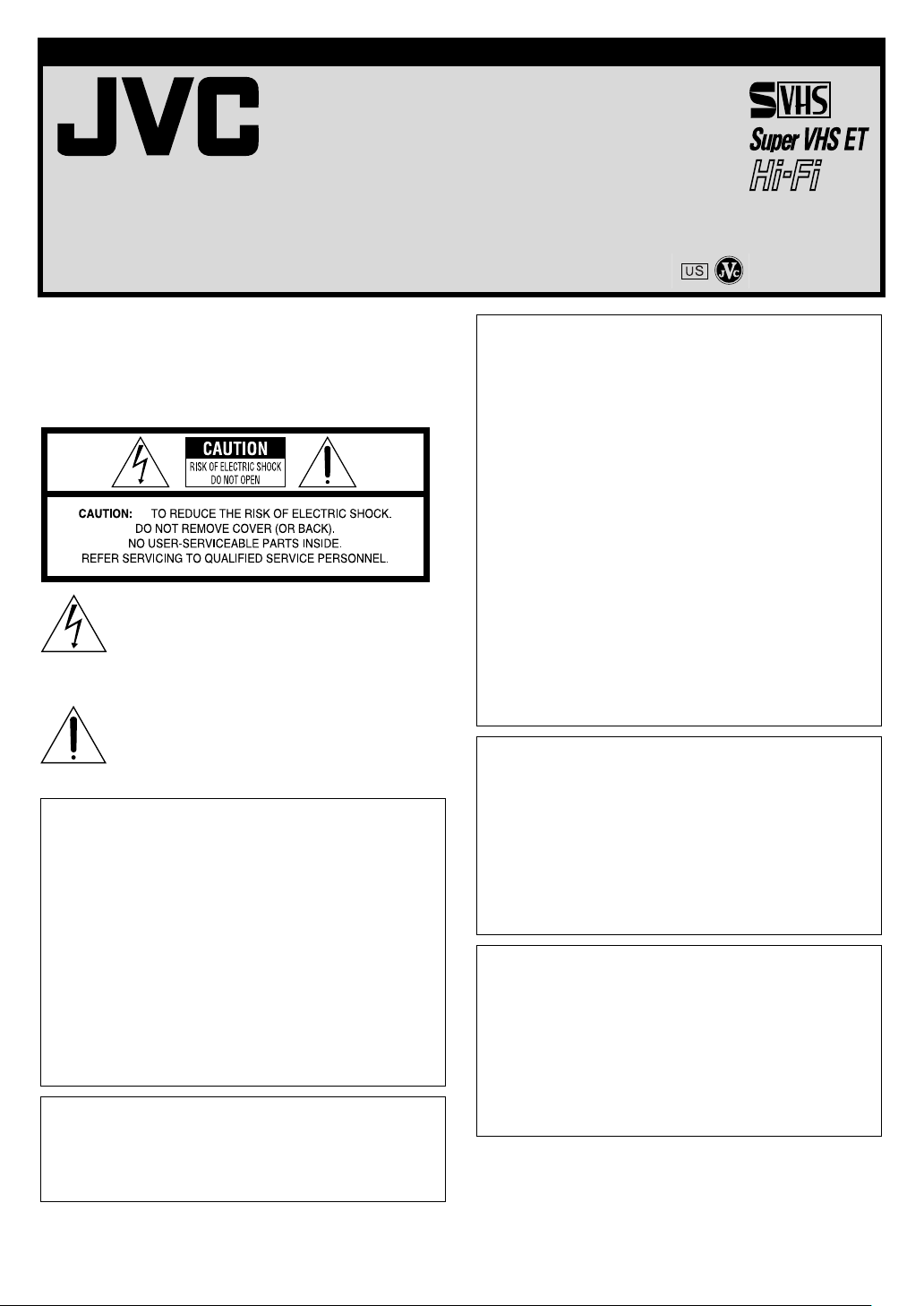
VIDEO CASSETTE RECORDER
HR-S1902U
INSTRUCTIONS
LPT0733-001A PrintedinChina
COPYRIGHT © 2002 VICTOR
COMPANY
OF JAPAN, LTD. 1102 MNVfPJfBJ
Dear Customer,
Thank you for purchasing the JVC S-VHS video cassette recorder.
Before use, please read the safety information and precautions to
ensure safe use of your new VCR.
CAUTIONS
The lightning flash with arrowhead symbol, within
an equilateral triangle, is intended to alert the user
to the presence of uninsulated “dangerous voltage”
within the product’s enclosure that may be of
sufficient magnitude to constitute a risk of electric
shock to persons.
The exclamation point within an equilateral triangle
is intended to alert the user to the presence of
important operating and maintenance (servicing)
instructions in the literature accompanying the
appliance.
WARNING:
TO PREVENT FIRE OR SHOCK HAZARD, DO NOT EXPOSE
THIS UNIT TO RAIN OR MOISTURE.
CAUTION:
This video cassette recorder should be used with AC 120Vd,
60Hz only.
To prevent electric shocks and fire hazards, DO NOT use any
other power source.
CAUTION:
TO PREVENT ELECTRIC SHOCK, MATCH WIDE BLADE OF
PLUG TO WIDE SLOT, FULLY INSERT.
ATTENTION:
POUR ÉVITER LES CHOCS ÉLECTRIQUES, INTRODUIRE LA
LAME LA PLUS LARGE DE LA FICHE DANS LA BORNE
CORRESPONDANTE DE LA PRISE ET POUSSER JUSQU’AU
FOND.
Note to CATV system installer:
This reminder is provided to call the CATV system installer’s
attention to Article 820-40 of the NEC that provides guidelines
for proper grounding and, in particular, specifies that the cable
ground shall be connected to the grounding system of the
building, as close to the point of cable entry as practical.
NOTE:
Change or modifications not approved by the party responsible
for compliance could void the user’s authority to operate the
equipment.
This equipment has been tested and found to comply with the
limits for a Class B digital device, pursuant to Part 15 of the FCC
Rules. These limits are designed to provide reasonable
protection against harmful interference in a residential
installation. This equipment generates, uses and can radiate
radio frequency energy and, if not installed and used in
accordance with the instructions, may cause harmful
interference to radio communications. However, there is no
guarantee that interference will not occur in a particular
installation. If this equipment does cause harmful interference
to radio or television reception, which can be determined by
turning the equipment off and on, the user is encouraged to try
to correct the interference by one or more of the following
measures.
Reorient or relocate the receiving antenna.
Increase the separation between the equipment and
receiver.
Connect the equipment into an outlet on a circuit different
from that to which the receiver is connected.
Consult the dealer or an experienced radio TV technician for
help.
Caution on Replaceable lithium battery
The battery used in this device may present a fire or chemical
burn hazard if mistreated. Do not recharge, disassemble, heat
above 100°C or incinerate.
Replace battery with CR2032. Panasonic (Matsushita Electric)
or Maxell is recommended.
Danger of explosion or Risk of fire if the battery is incorrectly
replaced.
䡲 Dispose of used battery promptly.
䡲 Keep away from children.
䡲 Do not disassemble and do not dispose of in fire.
Declaration of Conformity
Model Number: HR-S1902U
Trade Name: JVC
Responsible Party: JVC Americas Corp.
Address: 1700 Valley Road Wayne, N.J. 07470
Telephone Number: 973-317-5000
This device complies with Part 15 of FCC Rules.
Operation is subject to the following two conditions:
(1) This device may not cause harmful interference, and (2) this
device must accept any interference received, including
interference that may cause undesired operation.
—1—
Page 2
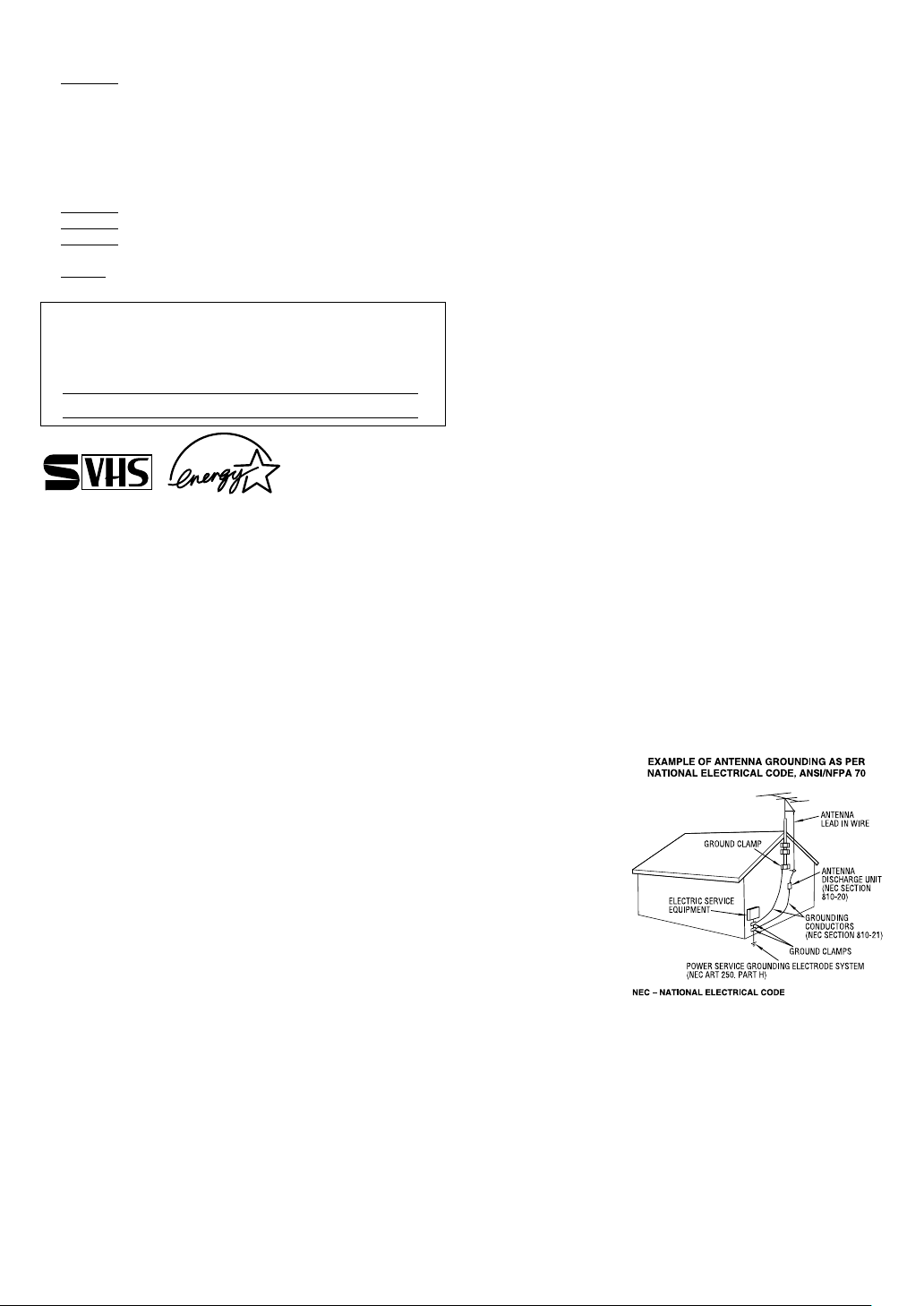
Failure to heed the following precautions may result in damage to
the VCR, Remote or video cassette.
1. DO NOT
...in an environment prone to extreme temperatures or
humidity.
...in direct sunlight.
...in a dusty environment.
...in an environment where strong magnetic fields are
generated.
...on a surface that is unstable or subject to vibration.
2. DO NOT
3. DO NOT
4. DO NOT
VCR or on the Remote.
5. AVOID
For Customer Use:
Enter below the Model No. and Serial No. which are located
on the rear of cabinet. Retain this information for future
reference.
Model No.
Serial No.
● Cassettes marked “S-VHS” and “VHS” can be used with this
video cassette recorder. However, S-VHS recordings are
possible only with cassettes marked “S-VHS”.
By using S-VHS ET it is possible to record and play back with
S-VHS picture quality on VHS cassettes with this VCR.
● As an E
or product model meets the E
efficiency.
place the VCR . . .
block the VCR’s ventilation openings.
place heavy objects on the VCR or on the Remote.
place anything which might spill on the top of the
violent shocks to the VCR during transport.
®
NERGY STAR
Partner, JVC has determined that this product
NERGY STAR
®
guidelines for energy
IMPORTANT PRODUCT SAFETY INSTRUCTIONS
Electrical energy can perform many useful functions. But improper
use can result in potential electrical shock or fire hazards. This
product has been engineered and manufactured to assure your
personal safety. In order not to defeat the built-in safeguards,
observe the following basic rules for its installation, use and
servicing.
ATTEN TION:
Follow and obey all warnings and instructions marked on your
product and its operating instructions. For your safety, please read
all the safety and operating instructions before you operate this
product and keep this booklet for future reference.
INSTALLATION
1. Grounding or Polarization
(A) Your product may be equipped with a polarized alternating-
current line plug (a plug having one blade wider than the
other). This plug will fit into the power outlet only one way.
This is a safety feature.
If you are unable to insert the plug fully into the outlet, try
reversing the plug. If the plug should still fail to fit, contact your
electrician to replace your obsolete outlet. Do not defeat the
safety purpose of the polarized plug.
(B) Your product may be equipped with a 3-wire grounding-type
plug, a plug having a third (grounding) pin. This plug will only
fit into a grounding-type power outlet. This is a safety feature.
If you are unable to insert the plug into the outlet, contact your
electrician to replace your obsolete outlet. Do not defeat the
safety purpose of the grounding-type plug.
2. Power Sources
Operate your product only from the type of power source
indicated on the marking label. If you are not sure of the type of
power supply to your home, consult your product dealer or local
power company. If your product is intended to operate from
battery power, or other sources, refer to the operating instructions.
3. Overloading
Do not overload wall outlets, extension cords, or integral
convenience receptacles as this can result in a risk of fire or
electric shock.
4. Power Cord Protection
Power supply cords should be routed so that they are not likely to
be walked on or pinched by items placed upon or against them,
paying particular attention to cords at plugs, convenience
receptacles, and the point where they exit from the product.
5. Ventilation
Slots and openings in the cabinet are provided for ventilation. To
ensure reliable operation of the product and to protect it from
overheating, these openings must not be blocked or covered.
● Do not block the openings by placing the product on a bed,
sofa, rug or other similar surface.
● Do not place the product in a built-in installation such as a
bookcase or rack unless proper ventilation is provided or the
manufacturer’s instructions have been adhered to.
6. Wall or Ceiling Mounting
The product should be mounted to a wall or ceiling only as
recommended by the manufacturer.
ANTENNA INSTALLATION INSTRUCTIONS
1. Outdoor Antenna Grounding
If an outside antenna or cable system is connected to the product,
be sure the antenna or cable system is grounded so as to provide
some protection against voltage surges and built-up static charges.
Article 810 of the National Electrical Code, ANSI/NFPA 70,
provides information with regard to proper grounding of the mast
and supporting structure, grounding of the lead-in wire to an
antenna discharge unit, size of grounding connectors, location of
antenna discharge unit, connection to grounding electrodes, and
requirements for the grounding electrode.
2. Lightning
For added protection for this product during a lightning storm, or
when it is left unattended and unused for long periods of time,
unplug it from the wall outlet and disconnect the antenna or cable
system. This will prevent damage to the product due to lightning
and power-line surges.
3. Power Lines
An outside antenna
system should not be
located in the vicinity of
overhead power lines or
other electric light or
power circuits, or where
it can fall into such
power lines or circuits.
When installing an
outside antenna system,
extreme care should be
taken to keep from
touching such power
lines or circuits as
contact with them might
be fatal.
USE
1. Accessories
To avoid personal injury:
● Do not place this product on an unstable cart, stand, tripod,
bracket, or table. It may fall, causing serious injury to a child or
adult, and serious damage to the product.
● Use only with a cart, stand, tripod, bracket, or table
recommended by the manufacturer or sold with the product.
● Use a mounting accessory recommended by the manufacturer
and follow the manufacturer’s instructions for any mounting of
the product.
● Do not try to roll a cart with small casters across thresholds or
deep-pile carpets.
— 2 —
Page 3

2. Product and Cart Combination
A
A product and cart combination should
be moved with care. Quick stops,
excessive force, and uneven surfaces may
cause the product and cart combination
to overturn.
3. Water and Moisture
Do not use this product near water—for
example, near a bath tub, wash bowl,
kitchen sink or laundry tub, in a wet
basement, or near a swimming pool and
the like.
4. Object and Liquid Entry
Never push objects of any kind into this product through openings
as they may touch dangerous voltage points or short-out parts that
could result in a fire or electric shock. Never spill liquid of any
kind on the product.
5. Attachments
Do not use attachments not recommended by the manufacturer of
this product as they may cause hazards.
6. Cleaning
Unplug this product from the wall outlet before cleaning. Do not
use liquid cleaners or aerosol cleaners. Use a damp cloth for
cleaning.
7. Heat
The product should be situated away from heat sources such as
radiators, heat registers, stoves, or other products (including
amplifiers) that produce heat.
SERVICING
1. Servicing
If your product is not operating correctly or exhibits a marked
change in performance and you are unable to restore normal
operation by following the detailed procedure in its operating
instructions, do not attempt to service it yourself as opening or
removing covers may expose you to dangerous voltage or other
hazards. Refer all servicing to qualified service personnel.
2. Damage Requiring Service
Unplug this product from the wall outlet and refer servicing to
qualified service personnel under the following conditions:
a. When the power supply cord or plug is damaged.
b. If liquid has been spilled, or objects have fallen into the
product.
c. If the product has been exposed to rain or water.
d. If the product does not operate normally by following the
operating instructions. Adjust only those controls that are
covered by the operating instructions as an improper
adjustment of other controls may result in damage and will
often require extensive work by a qualified technician to
restore the product to its normal operation.
e. If the product has been dropped or damaged in any way.
f. When the product exhibits a distinct change in performance—
this indicates a need for service.
3. Replacement Parts
When replacement parts are required, be sure the service
technician has used replacement parts specified by the
manufacturer or which have the same characteristics as the
original part. Unauthorized substitutions may result in fire, electric
shock or other hazards.
4. Safety Check
Upon completion of any service or repairs to this product, ask the
service technician to perform safety checks to determine that the
product is in safe operating condition.
How to use the Remote
Before use, insert the lithium
battery — CR2032 —
correctly, with the plus(+)
side up into the battery
compartment. To open it,
press the release tab and
carefully, pull the
compartment out.
The Remote can operate most of your VCR’s functions, as well as
basic functions of JVC TVs.
● Point the Remote towards the remote sensor on the target
component. The maximum operating distance is about 8 m.
● To operate a JVC TV, use any of the following buttons: TV
POWER, TV INPUT, TV CH+/– or TV VOL +/–.
Release
tab
NOTE:
If the Remote does not work properly, remove its battery, wait for a
few seconds, replace the battery and then try again.
Video heads cleaning
The heads get dirty in the following cases:
● in an environment prone to extreme temperature or humidity.
● in a dusty environment
● flaw, dirt or mold on video tapes
● continuous usage for a long time
Use a dry cleaning cassette — TCL-2 — when:
● Rough, poor picture appears while a tape is played back.
● The picture is unclear or no picture appears.
● “USE CLEANING CASSETTE” appears on the screen (only with
“SUPERIMPOSE” set to “ON” (
TTENTION:
To mobile phone users:
Using a mobile phone in the vicinity of the VCR may cause
picture vibration on the TV screen or change the screen to a
blue back display.
On placing the VCR:
Some TVs generate strong magnetic fields.
● Make sure to place the VCR at least 20 cm (7 or 8 inch) away
from a TV.
● DO NOT
picture disturbance or malfunctions (power off, etc.) to occur.
place the VCR close to a TV as it may cause noise,
墌
pg. 12)).
— 3 —
Page 4
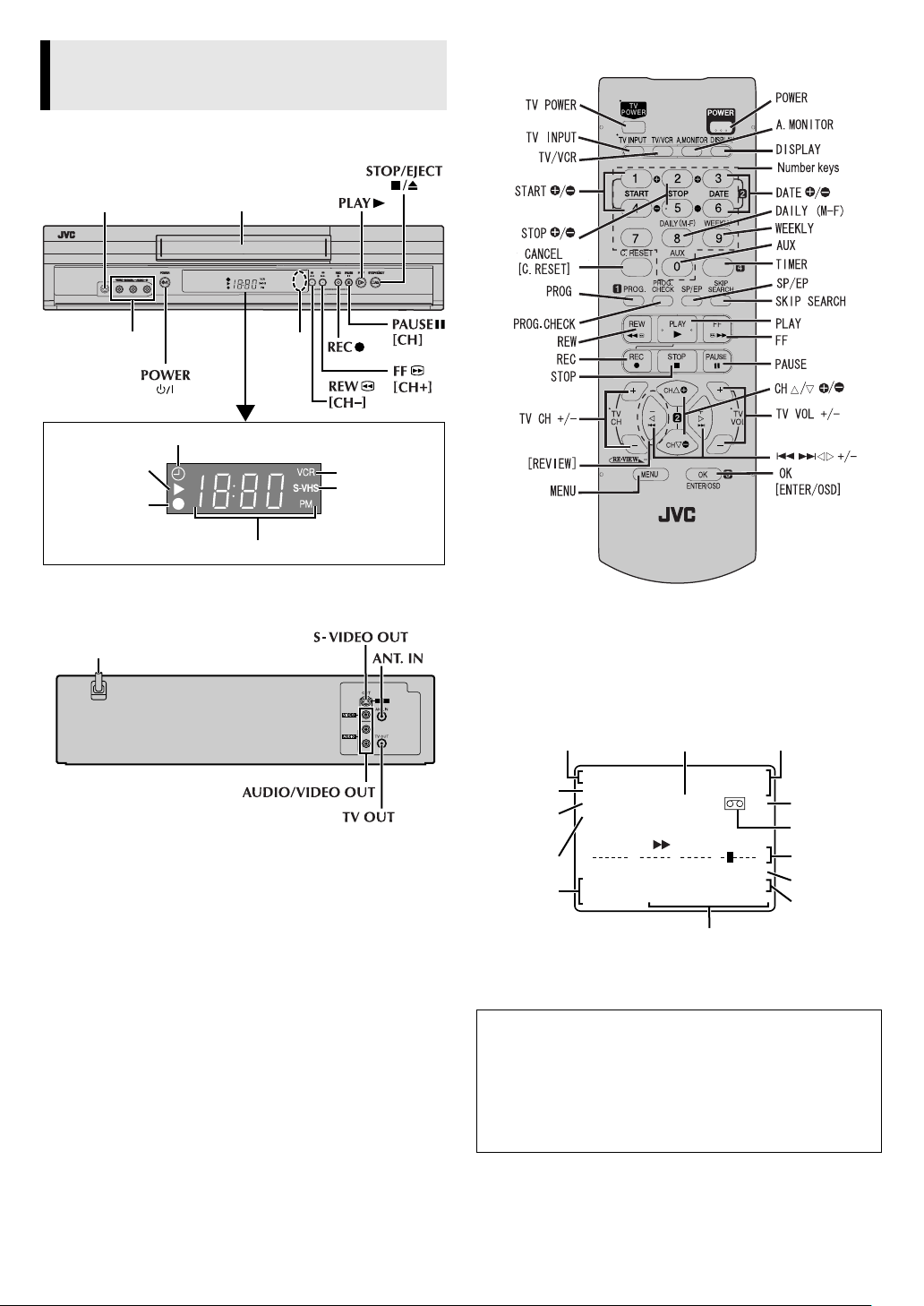
Buttons, Connectors and Indicators
Front Panel
Remote
S-VIDEO
input connector
S-VIDEO
VIDEO/AUDIO input
connectors
Display panel
Play indicator
Record indicator
Rear Panel
AC power cord
Cassette loading slot
Remote
sensor
Timer mode indicator
VCR mode
indicator
S-VHS
indicator
Channel and auxiliary input/Clock time
CANCEL
.
TIMER
On-screen display
If you press OSD (OK) on the Remote when “SUPERIMPOSE” is
set to “ON” (
TV screen. The indications are not recorded even if the VCR is in
S-VIDEO
the recording mode.
Channel and
auxiliary input
pg. 12), you can see the current VCR status on the
墌
Timer warning display
VCR operation
mode
Day and
clock time
STEREO
program
indication
indication
Audio
monitor
indications
CH125 RECORD
THU 12:00 AM PAUSE
STEREO –WARNING– SP
SAP TIMER RECORDING
TO START SOON
(CANCEL)
SAP
+++ E
B
NORM REMAIN 10:00
HI-FI COUNT – 1:23:45
To recall an indication
A Press OSD (OK).
● All indications corresponding to the current status are
displayed for 5 seconds. After that, the counter
information and RECORD/PAUSE (if in the Record Pause
mode), are left displayed on the screen.
B Press OSD (OK) again to clear the display.
● The RECORD/PAUSE indication is left displayed on the
screen.
—4—
INDEX 1
Time counter
Tape speed
Cassette mark
Tape position
Index number
Ta pe
remaining time
Page 5
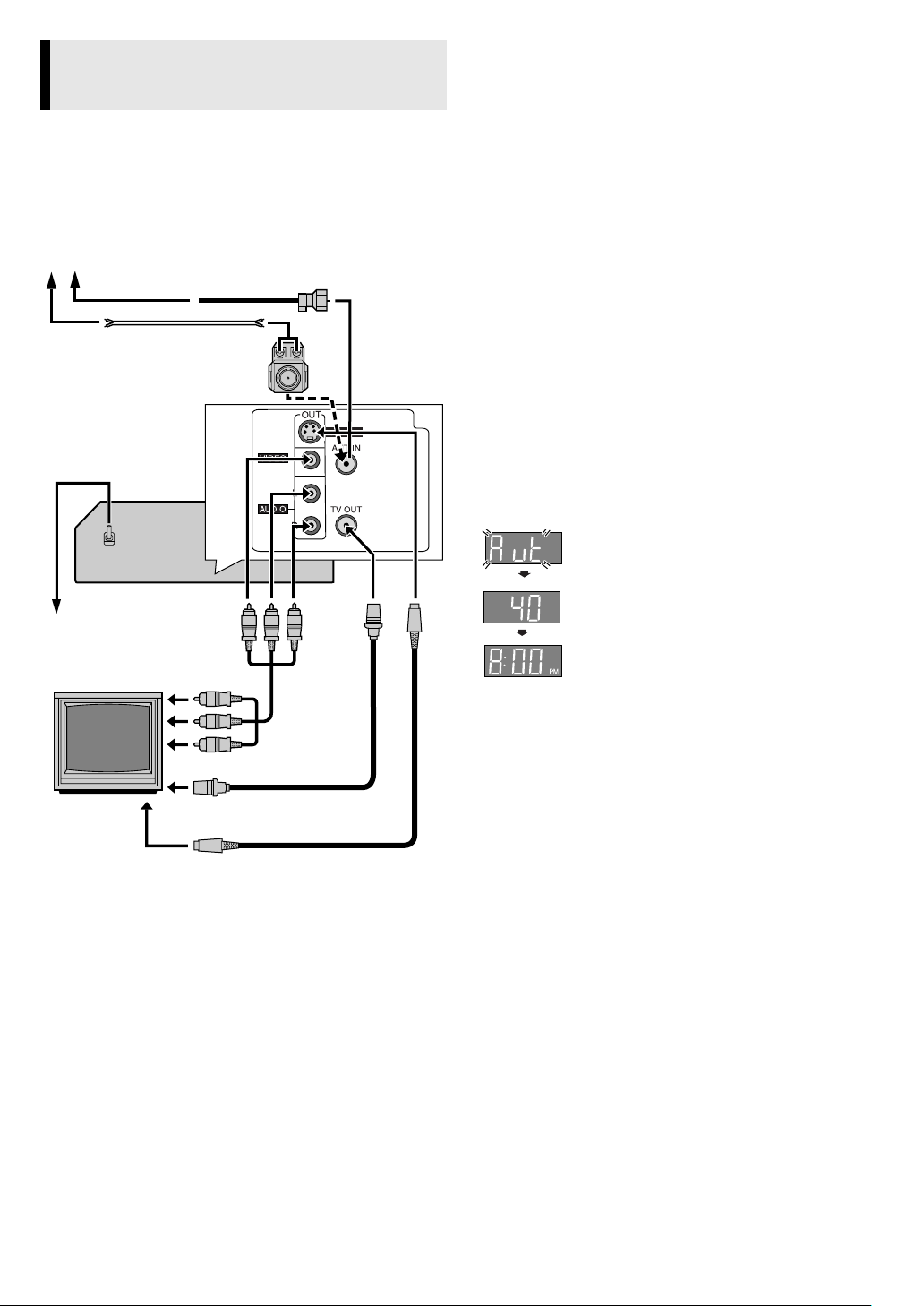
Connections and Plug&Play Setting
A
Check contents
Make sure the package contains all of the accessories listed in
“Specifications” (
B
Situate VCR
Place the VCR on a stable, horizontal surface.
C
Connect VCR to TV
Antenna or cable
Flat feeder
AC power cord
pg. 14).
墌
Coaxial cable
Matching transformer
(not supplied)
S-VIDEO
S-video Connection
(allows you to make the most of the S-VHS picture performance.)
If your TV is equipped with a S-video input connector
A Perform “RF Connection” previously described.
B Connect a S-video cable between the S-VIDEO OUT
connector on the rear of the VCR and the S-video input
connector on the TV.
C Connect an audio cable between the AUDIO OUT connectors
on the rear of the VCR and the audio input connectors on the
TV.
● Even if you are using audio/video cables to connect your VCR to
your TV, you must also connect it using the RF cable. This will
ensure that you can record one show while watching another.
D
Perform Plug&Play setup
Plug the AC power cord into an AC outlet. Do not turn on the
VCR. The clock and tuner channels will be set automatically. The
time and date can be set automatically by the clock setting data
transmitted from one of the regular TV broadcast channels. We
call this TV channel the “host channel” and it is a PBS channel in
your area.
ATTENTION:
● If you use a cable box, Plug&Play will not function; set the clock
and tuner channels separately (
● Depending on areas or reception conditions, the VCR may not
receive the Auto clock setting data from a PBS channel. If this
function is taking a considerable amount of time, it may be
necessary to perform the procedure in “Semiauto Clock Set”
pg. 6) or “Manual Clock Set” (墌pg. 6).
墌
(
During Initial Auto Clock Set
“Aut” blinks.
pg. 6 – 7).
墌
Back of VCR
AC outlet
To audio/video
input connectors
To 75 ⍀ terminal
TV
To S-video input
connector
Audio/video
cable
(not supplied)
RF cable
(supplied)
S-video cable
(not supplied)
RF Connection
A Disconnect the TV antenna from the TV.
B Connect the TV antenna cable to the ANT. IN terminal on the
rear of the VCR.
C Connect the supplied RF cable between the TV OUT terminal
on the rear of the VCR and the TV’s antenna input terminal.
AV Connection
(improves picture quality during tape playback.)
If your TV is equipped with audio/video input connectors
A Connect the antenna, VCR and TV as shown in the illustration.
B Connect an audio/video cable between the AUDIO/VIDEO
OUT connectors on the rear of the VCR and the audio/video
input connectors on the TV.
During Auto Channel Set
The channel numbers are displayed as they are
scanned and set.
Plug&Play Completed
The current time is displayed.
What to do if Plug&Play setting failed
● If an incorrect time is displayed on the display panel, perform
the procedure in “Semiauto Clock Set” (
Clock Set” (
● If “–:– –” appears on the display panel, ensure that the antenna
cable is connected correctly. Then turn on and off the VCR; the
Plug&Play setting will be automatically reactivated. If Plug&Play
setting is not performed though the antenna cable is connected
correctly, perform the procedure in “Manual Clock Set”
pg. 6) and “Auto Channel Set” (墌pg. 7) or “Manual
墌
(
Channel Set” (
E
Set VCR channel
The VCR channel is the channel on which you can watch the
picture from the VCR on the TV when only using the RF
connection. With no tape in the VCR, press POWER to turn off the
VCR, then press STOP/EJECT (
5 seconds. “CH3” appears on the display panel. Press CH
the Remote to select “CH3”, “CH4” or “CH–”(OFF), then press
OK.
● The VCR channel is preset to “CH3”. Set to “CH4” if CH3 is
used for broadcasting in your area.
F
Final preparation for use
Turn on the VCR and the TV, and select the VCR channel 3 or 4 (or
AV mode) on the TV. You can now perform basic playback or
basic recording.
● If you connect the TV and the VCR only using the RF
connection, press TV/VCR on the Remote so that the VCR mode
indicator lights on the display panel.
墌
pg. 6).
墌
pg. 7).
0) on the VCR for more than
pg. 6) or “Manual
墌
r/t on
—5—
Page 6

Initial Settings
Language Setting
The default setting is “ENGLISH”.
Turn on the VCR and TV, and select the VCR channel (or AV
mode).
Access Main Menu screen, then Initial
A
Set screen
Press MENU on the Remote. Press rt to
move the highlight bar (arrow) to “INITIAL
SET”, then press OK or
Select language
B
This VCR offers you the language choice to
view menus and some messages — in
English, Spanish or French. Press
move the highlight bar (arrow) to
“LANGUAGE”, then press OK or
repeatedly until the desired language is
selected.
Press MENU to return to normal screen.
Language selection will be reset to “ENGLISH” after a power
failure occurs.
.
e
to
rt
e
MAIN MENU
FUNCTION SET
TUNER SET
INITIAL SET
PRESS ( , ), THEN (OK)
PRESS (MENU) TO END
INITIAL SET
CLOCK SET
LANGUAGE ENGLISH
SELECT WITH ( , ) AND (OK)
PRESS (MENU) TO END
Select D.S.T. mode
C
Press OK or e to move the highlight bar to “D.S.T.”, then press
repeatedly until the desired setting is selected.
rt
AUTO
: Select if you want to adjust your VCR’s clock
automatically by the incoming signal from the host
channel. (Auto Daylight Saving Time enables automatic
adjustment of the VCR’s clock at the start and end of
Daylight Saving Time.) Be sure to select the correct time
zone manually in step 4
ON: Adjustment will be made by the built-in clock itself.
OFF: Select when Daylight Saving Time does not apply to you.
Select time zone
D
Press OK or e to move the highlight bar to “TIME ZONE”, then
press
selected. Each time you press the button, the time zone changes as
follows:
{
{
{
E
Press MENU to return to normal screen. Turn off the VCR. “Aut”
will appear on the display panel while the clock is being set. The
current clock time will appear automatically when the clock
setting is complete.
Selections of host channel and D.S.T. mode will be reset to
“AUTO” after a power failure occurs.
repeatedly until “AUTO” or the desired time zone is
rt
AUTO { ATLANTIC { EASTERN { CENTRAL
MOUNTAIN { PACIFIC { ALASKA { HAWAII
(back to the beginning)
Complete Semiauto Clock Set
.
Clock Setting
Perform clock setting only if the clock has not been set correctly
by the Plug&Play setting or if you use a cable box.
Turn on the VCR and TV, and select the VCR channel (or AV
mode).
Preparations
Access Main Menu screen, then Initial
A
Set screen
Press MENU on the Remote. Press rt to
move the highlight bar (arrow) to “INITIAL
SET”, then press OK or
Access Clock Set screen
B
Press rt to move the highlight bar
(arrow) to “CLOCK SET”, then press OK or
.
e
e.
Setting clock semiautomatically
— Semiauto Clock Set
You can change the host channel/D.S.T. (Daylight Saving Time)/
time zone setting manually. First follow steps 1 to 2 in
“Preparations” above, then go to the following steps.
NOTE:
The time set previously will be erased when “AUTO CLOCK”,
“HOST CH”, “D.S.T.” or “TIME ZONE” setting is changed.
Set Auto Clock to ON
A
Press OK or e on the Remote repeatedly to
move the highlight bar to “AUTO CLOCK”,
then press
Select host channel
B
You can either select “AUTO” or enter a PBS channel number.
Press OK or
press
rt
number is selected.
● Some PBS channels do not transmit clock setting data.
so that “ON” is selected.
rt
to move the highlight bar to “HOST CH”, then
e
repeatedly until “AUTO” or the desired PBS channel
MAIN MENU
FUNCTION SET
TUNER SET
INITIAL SET
PRESS ( , ), THEN (OK)
PRESS (MENU) TO END
INITIAL SET
CLOCK SET
LANGUAGE ENGLISH
SELECT WITH ( , ) AND (OK)
PRESS (MENU) TO END
CLOCK SET
TIME DATE YEAR
AUTO CLOCK : ON
HOST CH : AUTO (CATV)
D.S.T. : AUTO
TIME ZONE : AUTO
PRESS ( , ), THEN (OK)
PRESS (MENU) TO END
Setting clock manually
— Manual Clock Set
First follow steps 1 to 2 in “Preparations” above, then go to the
following steps.
Set time, date and year
A
Press rt until the desired time appears,
then press OK or
in the same way.
● Holding
minute intervals, or changes the date in
15-day intervals.
Select D.S.T. mode
B
Press OK or e to move the highlight bar to
“D.S.T.”, then press
desired setting.
ON: Adjustment will be made by the
built-in clock itself.
OFF: Select when Daylight Saving Time
does not apply to you.
Start clock
C
Press MENU and normal screen appears.
To make corrections any time during the process
Press OK or
blinks, then press
Manual setting of the clock will be lost after a power failure
occurs.
— 6 —
. Set the date and year
e
changes the time in 30-
rt
rt to select the
repeatedly until the item you want to change
e
rt
.
CONTINUED ON NEXT PAGE
Page 7

Tuner Setting
Turn on the VCR and TV, and select the VCR channel (or AV
mode).
Playback
Basic Playback
Setting channels automatically
— Auto Channel Set
Perform Auto Channel Set only if channels have not been set
correctly by the Plug&Play setting.
Access Main Menu screen, then Tuner
A
Set screen
Press MENU on the Remote. Press rt to
move the highlight bar (arrow) to “TUNER
SET”, then press OK or
Perform Auto Channel Set
B
Press rt to move the highlight bar
(arrow) to “AUTO CHANNEL SET”, then
press OK or
band (TV or CATV) automatically during
Auto Channel Set.
● When Auto Channel Set is complete,
“SCAN COMPLETED” appears on
screen.
● If the scan was unsuccessful, “SCAN
COMPLETED–NO SIGNAL–” appears on
screen. Check the connections and start
again.
Press MENU to return to normal screen.
. The VCR selects the correct
e
.
e
Setting channels manually
— Manual Channel Set
You can add the channels you want or delete the channels you do
not want manually.
Access Main Menu screen, then Tuner
A
Set screen
Press MENU on the Remote. Press rt to
move the highlight bar (arrow) to “TUNER
SET”, then press OK or
Access Manual Channel Set screen
B
Press rt to move the highlight bar
(arrow) to “MANUAL CHANNEL SET”,
then press OK or
Add or skip desired channels
C
To add channels
A Press the Number keys on the Remote
to input a channel number you want to
add.
B Press OK or
C Repeat A to B to add other channels.
Press MENU to return to normal screen.
To skip channels
A Press
want to skip.
B Press OK or
C Repeat A and B to skip other channels. Press MENU to return
to normal screen.
After a power failure occurs, band selection will be reset to
“CATV”.
e
or the Number keys to select a channel number you
rt
e
.
e
e.
to set to “ADD”.
to set to “SKIP”.
Turn on the VCR and TV, and select the VCR channel (or AV
mode).
Load a cassette
A
S-VIDEO
Make sure the window side is up, the rear label side is facing you
and the arrow on the front of the cassette is pointing towards the
VCR.
● Do not apply too much pressure when inserting.
● The VCR turns on, and the counter on the on-screen display is
reset, automatically.
● If the cassette’s record safety tab has been removed, playback
begins automatically.
Start playback
B
Press PLAY (4).
● The S-VHS indicator lights up when you play back a tape
recorded in S-VHS mode or in S-VHS ET mode (
墌
pg. 9).
During playback
Stop playback
Press STOP (8) on the
Remote.
Pause playback and view still picture
Press PAUSE (9).
● Press PLAY (
) to resume normal playback.
4
NOTE:
During still picture, vertical vibration may appear on the TV
screen. Press CH
Pause and Frame-by-Frame playback
Press PAUSE (9) to pause, then press 2or 6(or PAUSE (9))
repeatedly.
● Press PLAY (
Picture Search
Press REW (3) or FF (5). Press REW (
again to perform high-speed search.
● Each time you press REW (
changes between low-speed and high-speed.
● Press PLAY (
Variable-Speed Picture Search (including slow-motion)
Press 2or 6 repeatedly.
● Press PLAY (
● Each time you press
changes. To decrease the speed during picture search, press the
opposite direction button repeatedly.
● During still picture, press and hold
to start reverse) slow motion playback. When you release
2
the button, still picture resumes. During still picture, holding
PAUSE (
motion playback. If you press PAUSE (
resumes.
r/t on the Remote to get a clearer picture.
) to resume normal playback.
4
) to resume normal playback.
4
) to resume normal playback.
4
) for more than 2 seconds also starts forward slow
9
NOTE:
During slow motion, some noise may appear on the TV screen.
Press CH
on the Remote to eliminate the noise.
r/t
OR Press STOP/EJECT (
the VCR.
3
) or FF (5), the search speed
3
or 6, the playback speed
2
to start forward (or
6
) again, still picture
9
0
) or FF (5)
) on
— 7 —
CONTINUED ON NEXT PAGE
Page 8

Reverse Forward
● For Automatic Timer Standby
Press REW (
), then press TIMER within 2 seconds.
3
NOTE:
It is not possible to select the Automatic Timer Standby function if
the cassette’s record safety tab is removed.
Reverse
search
3steps
Reverse
play
Reverse
slow
motion
1step
Slow
motion
1step
Normal
play
Forward
search
4steps
When the tape is not running
Rewind/fast-forward
Press
REW
(3) or FF (5).
Eject the cassette
Press
STOP/EJECT
● You can also eject the cassette when the VCR is turned off.
Turn off the VCR
Press POWER 1.
(
0
).
Playback Features
Turn on the VCR and TV, and select the VCR channel (or AV
mode).
Adjusting tracking condition
— Tracking Adjustment
Automatic tracking adjustment
Whenever you insert a tape and start playback, automatic tracking
starts working and continuously analyzes the signal to enable
optimum picture quality during playback.
Manual tracking adjustment
If automatic tracking cannot eliminate noises well during
playback, follow the procedures below.
On the Remote
Press SP/EP during playback to activate manual tracking.
A
Press CHr/t to eliminate the noises. Press it briefly for a fine
B
adjustment, or press and hold for a coarse adjustment.
● Press SP/EP again to reactivate automatic tracking.
Selecting monitor sound
— Audio Monitor
While playing back a tape on which stereo sound or SAP sound is
recorded, press A.MONITOR on the Remote. Each time you press
the button, sound changes.
HI-FI: Normally select this. Hi-Fi sound is played back.
HI-FI L: Sound on the left Hi-Fi channel is played back.
HI-FI R: Sound on the right Hi-Fi channel is played back.
NORM: Sound on the normal track is played back.
NORM HI-FI: Both sounds on the Hi-Fi track and normal track are
mixed and played back.
NOTE:
The above indication appears when “SUPERIMPOSE” is set to
“ON”
(墌pg. 12), though the monitor sound changes in
sequence.
Playing back tape repeatedly (100 times)
— Repeat Play
During playback, press and hold PLAY (4) for more than
5 seconds. The play indicator (
blinking slowly. To stop playback, press STOP (
or STOP/EJECT (
0
) on the VCR.
) on the display panel starts
$
) on the Remote
8
Locating beginning of recordings
— Index Search
When recording on this VCR, index codes are placed on the tape
at the beginning of each recording.
While the tape is not running, press 2or 6 on the Remote
A
to start search.
To access a recording of 2 to 9 index
B
codes away, press
repeatedly until the correct number is
displayed on the screen (only if
“SUPERIMPOSE” is set to “ON”
(
pg. 12)). Playback begins
墌
automatically when the desired
recording is located.
Beginning of the
current program
recorded
Previous
program
recorded
2
or 6
Current
position on
the tape
Next
program
recorded
Beginning of the
2nd next program
recorded
2nd next
Locating beginning of timer recordings
— Instant Review
After ensuring that the VCR is turned off and that the timer mode is
disengaged, press REVIEW.
● The VCR turns on, and rewinds to the index code indicating the
beginning of the last timer-recorded program, then begins
playback automatically.
● You can access a program of 2 to 9 index codes away from the
current position on the tape. If, for example, you have
5 programs recorded and you want to watch the third one, press
REVIEW three times.
● The Instant Review function will also operate if the VCR is
turned on.
Skipping unwanted portions
— Skip Search
Press SKIP SEARCH on the Remote once to 4 times during
playback. Each press initiates a 30-second period of high speed
playback (up to 2 minutes). When the specified portion of the tape
is skipped, normal playback resumes automatically. To return to
normal playback during Skip Search, press PLAY (
4
).
Automatic operations after rewinding
— Next Function Memory
The Next Function Memory “tells” the VCR what to do after
rewinding is complete. Ensure that the VCR is in stop mode.
● For Automatic Playback Start
Press REW (
● For Automatic Power Off
Press REW (
3 ), then press PLAY (4) within 2 seconds.
3 ), then press POWER 1 within 2 seconds.
— 8 —
Page 9

Recording
It may be unlawful to record or play back copyrighted material
without the consent of the copyright owner.
Accidental erasure prevention
To prevent accidental recording on a
recorded cassette, remove its record
safety tab. To record on it later, cover
the hole with adhesive tape.
Basic Recording
Turn on the VCR and TV, and select the VCR channel (or AV
mode).
Load a cassette
A
Make sure the record safety tab is intact. If not, cover the hole with
adhesive tape before inserting the cassette.
● The VCR turns on, and the counter on the on-screen display is
reset, automatically.
Select recording channel
B
On the Remote
Press CH
On the VCR
Press PAUSE[CH]. The channel display on the
display panel starts blinking. While the display is
blinking, press FF[CH+] or REW[CH–] to select
channel. After about 5 seconds, the channel display
stops blinking.
NOTES:
● You can select channel in the stop mode,
recording pause mode or during rewind/fastforward.
● If you connect the TV and the VCR only using the
RF connection, press TV/VCR on the Remote so
that the VCR mode indicator lights on the display
panel, to view the program to be recorded.
Set tape speed
C
Press SP/EP. The selected tape speed will appear on
the TV screen.
NOTE:
You can select tape speed in the stop mode or during recording
pause mode.
Start recording
D
On the VCR, press REC (7). Or on the Remote, while holding REC
(
7), press PLAY (4).
NOTE:
If “AUTO PICTURE” is set to “ON” (墌pg. 11) (default setting),
the VCR takes about 7 seconds to assess the quality of the tape in
use, then recording begins with the picture level optimized.
During recording
Pause recording
Press PAUSE (9).
● Press PLAY (
● You can select channel in the recording pause mode.
Stop recording
Press
Remote.
NOTE:
If the tape reaches its end during recording, the recording stops
and “
(0) on the VCR to eject the cassette or press REW (3) on the
Remote to rewind the tape.
or the Number keys.
r/t
4) to resume recording.
STOP
(8) on the
” and “ $” on the display panel blink. Press STOP/EJECT
䡬
OR
Press
the VCR.
Record safety tab
STOP/EJECT
(
0
) on
Recording Features
Turn on the VCR and TV, and select the VCR channel (or AV
mode).
Specifying recording length
— Instant Timer Recording (ITR)
During recording, press REC (7) on the VCR repeatedly until the
recording length you want appears on the display panel. The
record indicator (
● Each time you press the button, recording length increases in
30-minute intervals (up to 6 hours).
● The VCR shuts off after recording is finished.
To cancel an ITR, press
●
EJECT
(
0
Watching one program while recording another
During recording...
● If you connect the TV and the VCR only using the RF
connection (
VCR on the Remote so that VCR mode indicator goes off from
the display panel. (The TV broadcast being recorded
disappears.)
● If you are using the AV connection or S-video connection
pg. 5) to view pictures from the VCR, change the TV’s input
墌
(
mode from AV to TV.
Then, select the channel you want to watch, on the TV.
Second Audio Recording
This VCR’s built-in MTS decoder enables reception of
Multichannel TV Sound broadcast. To record a SAP program
received, set “2ND AUDIO RECORD” to “ON” (
S-VHS (Super VHS), S-VHS ET or VHS Recording
Mode
This VCR can record in S-VHS (Super VHS), S-VHS ET or VHS.
● To record in S-VHS:
Set “S-VHS MODE” to “ON” (
marked “S-VHS”. The S-VHS indicator lights up on the display
panel.
The S-VHS recording mode is selected.
● To record in S-VHS ET on a VHS cassette:
Set “S-VHS ET” to “ON” (
marked “VHS”. The S-VHS indicator lights up on the front
display panel.
● To record in VHS:
Insert a cassette marked “VHS”.
Set “S-VHS ET” to “OFF” (
● To record in VHS on an S-VHS cassette:
Insert a cassette marked “S-VHS”. The S-VHS indicator lights up
on the display panel. Then, set “S-VHS MODE” to “OFF”
pg. 12). The S-VHS indicator goes off.
墌
(
The VHS recording mode is selected.
NOTE:
When playing back a tape that has been recorded in S-VHS or
S-VHS ET, the S-VHS indicator lights up on the display panel
regardless of the “S-VHS ET” or “S-VHS MODE” setting.
) on the display panel starts blinking.
䡬
STOP
) on the VCR.
pg. 5) to view pictures from the VCR, press TV/
墌
(8) on the Remote or
pg. 12). Then, insert a cassette
墌
pg. 11). Then, insert a cassette
墌
pg. 11).
墌
墌
STOP/
pg. 12).
— 9 —
Page 10

Timer Recording
Up to 8 timer recording programs can be made using express
timer programing method as far as a year in advance. Remember,
the clock must be set before you can program the timer.
Turn on the VCR and TV, and select the VCR channel (or AV
mode).
NOTES:
● If all the 8 programs have already been set, “PROGRAM FULL”
appears on the TV screen.
● After timer recording is completed, the VCR turns off
automatically.
● You can program the timer recording while a regular recording
is in progress; the menu screens will not be recorded.
● Even if a power failure occurs, the VCR keeps your timer
programs. However, the clock time, channel settings, and other
menu settings are lost. As a result, when the power is supplied
again to this VCR after the power failure, this VCR starts the
Plug&Play setting automatically to restore the clock time and
channel setting. If the clock time and channel setting are
restored correctly, each timer program you have made will start
at its start time unless its end time has elapsed.
● If the tape reaches its end during timer recording, the recording
stops and “
TIMER to disengage timer, then press STOP/EJECT (0) on
the VCR to eject the cassette or press POWER 1 then press
REW (3) to rewind the tape.
● VCR has auto timer feature (
Express Timer Programing
Load a cassette with the record safety tab intact. The VCR turns
on, and the counter is reset, automatically.
Press PROG. on the Remote to access the Program screen.
A
Press START / (Number key “1”
B
and/or “4”), STOP / (Number key
“2” and/or “5”), DATE / (Number
key “3” and/or “6”) or CH /
repeatedly to enter the start time, stop
time, date or channel.
● Press and hold START / or STOP
● To set the tape speed, press SP/EP.
● To timer-record daily (Monday–Friday) or weekly serials,
Press OK or PROG..
C
● If “PROGRAM NOT COMPLETED PROGRAM OVERLAP”
Press TIMER. The VCR turns off automatically and “#” is
D
displayed on the display panel.
To stop timer recording, press TIMER, then STOP (8).
E
To use the VCR while it is in timer recording standby
mode
Press TIMER, then press POWER 1. After you use the VCR, press
TIMER again to put the VCR into timer recording standby mode.
#“, “ 䡬” and “ $” on the display panel blink. Press
pg. 11).
墌
PROGRAM 1
START STOP
– –:– –AM – –:– –AM
DATE CH
– –/– –/– – – – – SP
PRESS (+/–, SP/EP, 8=DAILY
9=WEEKLY), THEN (0K)
PRESS (PROG.) TO END
/ to increase the time in 30-minute intervals.
press DAILY (M-F) (Number key “8”) or WEEKLY (Number
key “9”). Pressing the button again makes the “DAILY” or
“WEEKLY” display disappear.
pg. 10).
appears, see “Program overlap warning display” (
墌
Checking, canceling or changing program settings
Disengage timer
A
Press TIMER, then press POWER 1.
pg. 11), you do not
● When “AUTO TIMER” is set to “ON” (
墌
have to press TIMER.
Access Program Check screen
B
Press PROG. CHECK.
Access Program screen
C
Press PROG. CHECK again. Each time you
press PROG. CHECK, the next program’s
Program screen appears.
Cancel or change program setting
D
PR START STOP CH DATE
1 8:00P 10:00 12 12/24
2 10:00A 10:45 40 12/25
3 11:30P 1:00 125 12/25
4
5
6
7
8
PRESS (CHECK) TO NEXT
To cancel a program, press CANCEL when the Program screen
you do not want is shown.
To change a program, press the appropriate button: START /
(Number key “1” and/or “4”), STOP / (Number key “2” and/
or “5”), DATE / (Number key “3” and/or “6”), CH /,
DAILY (M-F) (Number key “8”), WEEKLY (Number key “9”) and/
or SP/EP when the Program screen on which you want to make
changes is shown.
Return to normal screen
E
Press PROG. CHECK repeatedly until no Program screen is
shown.
Reengage timer recording standby mode
F
Press TIMER. The VCR turns off automatically and “#” is
displayed on the display panel.
● When “AUTO TIMER” is set to “ON” (
pg. 11), the timer
墌
recording standby mode automatically resumes when you turn
off the VCR.
Program overlap warning display
If “PROGRAM NOT COMPLETED PROGRAM OVERLAP”
appears, you have another program overlapping the program you
have just made. The Program Check screen appears and
conflicting programs will start blinking.
PR START STOP CH DATE
PROGRAM NOT COMPLETED
PROGRAM OVERLAP
Example:
Program 1 (you have just made) and Program 4 overlap each other
Select program to modify
A
Press rt, then press OK or e.
● You can only select one of the
overlapping programs.
● If you do not mind this overlap, press
PROG. to finish the timer program
setting. The program starting earlier or
program with the lower program number will be recorded.
Cancel or change program setting
B
To cancel a program, press CANCEL when
the Program screen you do not want is
shown.
To change a program, press the
appropriate button: START / (Number
key “1” and/or “4”), STOP / (Number
key “2” and/or “5”), DATE / (Number key “3” and/or “6”),
CH /, DAILY (M-F) (Number key “8”), WEEKLY (Number key
“9”) and/or SP/EP when the Program screen on which you want to
make changes is shown, then press OK or
● If the overlap is not yet solved, the conflicting programs will be
shown on the Program check screen. Repeat the above steps
again.
1 8:00P 10:00 12 12/24
2 10:00A 10:45 40 12/25
3 11:30P 1:00 125 12/25
4 9:00P 10:00 10 12/24
5
6
7
8
( , ) THEN ( ) (PROG.) : END
PR START STOP CH DATE
1 8:00P 10:00 12 12/24
2 10:00A 10:45 40 12/25
3 11:30P 1:00 125 12/25
4 9:00P 10:00 10 12/24
5
6
7
8
( , ) THEN ( ) (PROG.) : END
START STOP
9:00PM 10:00PM
DATE CH
12/24/03 10 SP
WED
PRESS (CANCEL) TO CANCEL
PRESS (OK) TO CONFIRM
PRESS (PROG.) TO END
e.
PROGRAM 4
—10—
Page 11

Other Functions
Timer warning display
A warning appears on the TV screen to tell
you that the timer-recording is to start in
5 minutes if you are not in the timer
recording standby mode at that time. Press
TIMER to put the VCR into timer recording
standby mode. To clear the display, press CANCE L on the Remote.
Checking tape position
When you change the VCR operation
mode from the stop mode to fast forward
or rewind mode, or when you perform an
Index Search or Instant Review, the tape
position indicator appears.
The position of “
shows you where you are on the tape.
● Set “SUPERIMPOSE” to “ON” (
” in relation to “B” (Beginning) or “E” (End)
q
pg. 12).
墌
–WARNING–
TIMER RECORDING
TO START SOON
(CANCEL)
+++ E
B
REMAIN 1:00
COUNT 1:23:45
䡵 S-VHS ET — ON/OFF
When this function is set to “ON”, you can record on VHS
cassettes with S-VHS picture quality. Tapes recorded using this
function can be played back on most of S-VHS VCRs or VHS VCRs
equipped with the SQPB (S-VHS QUASI PLAYBACK) function.
When this function is set to “ON”, the S-VHS indicator lights up
on the display panel.
NOTES:
● Before recording, set “AUTO PICTURE” to “ON”.
See below)
(
墌
● You cannot activate the S-VHS ET function while recording,
timer-recording or Instant Timer Recording (
“AUTO PICTURE” function (
See below) is in progress.
墌
● The S-VHS ET function does not work with S-VHS cassettes.
● To keep the highest quality recording and playback pictures
over a long period of time, S-VHS recording on S-VHS cassettes
is recommended.
● Use of high grade tapes is recommended for S-VHS ET
recordings. On some tapes, picture quality will not improve
even if the S-VHS ET function is used. Check the recording
quality before you start important recordings.
pg. 9) or the
墌
Changing display information
Each time you press DISPLAY, the display panel
shows the channel number and the clock time
alternatively.
● You can change display in the stop or recording
mode, or during rewind/fast-forward.
When “SUPERIMPOSE” is set to “ON”
●
pg. 12) and
墌
(
DISPLAY
on the Remote is pressed, time
counter and tape remaining time will appear on the TV screen.
To reset the time counter, press
C.RESET
on the Remote.
Function settings
You can use the other useful function settings on the Function Set
screen.
Turn on the VCR and TV, and select the VCR channel (or AV
mode).
Access Main Menu screen, then
A
Function Set screen
Press MENU on the Remote. Press rt to
move the highlight bar (arrow) to
“FUNCTION SET”, then press OK or
Select Function
B
Press rt to move the highlight bar (arrow) to the function you
want to set.
FUNCTION
S-VHS ET
AUTO PICTURE ON
PICTURE CONTROL AUTO
AUTO TIMER OFF
SUPERIMPOSE ON
AUTO SP
EP TIMER OFF
NEXT PAGE
SELECT WITH ( , ) AND (OK)
PRESS (MENU) TO END
OFF
SELECT WITH ( , ) AND (OK)
PRESS (MENU) TO END
.
e
PREVIOUS PAGE
VIDEO STABILIZER OFF
BLUE BACK ON
2ND AUDIO RECORD OFF
AUDIO MONITOR HI-FI
S-VHS MODE ON
FRONT AUX INPUT VIDEO
MAIN MENU
FUNCTION SET
TUNER SET
INITIAL SET
PRESS ( , ), THEN (OK)
PRESS (MENU) TO END
䡵 AUTO PICTURE — ON/OFF
When this function is set to “ON”, this VCR checks the condition
of the tape in use during playback, and compensates to provide
the highest-possible pictures.
䡵 PICTURE CONTROL — AUTO(NORM)/EDIT/SOFT/SHARP
This function helps you to adjust the playback picture quality
according to your preference.
AUTO (NORM): Normally select this. Picture quality is adjusted
automatically. When “AUTO PICTURE” is “OFF”, “NORM” will
appear instead of “AUTO”.
EDIT: Minimizes picture degradation during editing (recording and
playback).
SOFT: Reduces image coarseness when viewing overplayed tapes
containing much noise.
SHARP: Clearer, sharper-edged picture when viewing images with
much flat, same-colored surfaces such as cartoons.
NOTE:
Select “EDIT” when you are editing tapes. After you finish editing
the tapes, select “AUTO”.
䡵 AUTO TIMER — ON/OFF
● When this function is set to “ON”:
The timer recording standby mode is automatically engaged
when the VCR is turned off. It is temporarily canceled when the
VCR is turned on. You do not have to press TIMER to engage or
disengage the timer recording standby mode.
● When this function is set to “OFF”:
You have to press TIMER to engage or disengage the timer
recording standby mode.
Change setting
C
Press OK or e. The default setting is bold in the table below. Press
MENU to return to normal screen.
After a power failure occurs, some Function Settings will be
reset to its default setting.
CONTINUED ON NEXT PAGE
—11—
Page 12

䡵 SUPERIMPOSE — ON/OFF
When this function is set to “ON”, various VCR status information
(on-screen display) appears on the screen.
NOTE:
When you use this VCR as the playback VCR for editing a tape, be
sure to set this function to “OFF”; otherwise, the VCR status
information (on-screen display) will be recorded on the edited
tape.
䡵 AUTO SP]EP TIMER — ON/OFF
When this function is set to “ON”, the VCR automatically
switches to EP mode to allow complete recording if there is not
enough tape to record the entire program while timer-recording in
SP mode.
For Example, Recording a program of 140 minutes in length onto
a 120-minute tape
Approximately 110 minutes Approximately 30 minutes
SP mode EP mode
NOTES:
● If you have programed the VCR to timer-record 2 or more
programs, do not use this function, but change the tape speed
manually during timer programing.
● There may be some noise and sound disturbance where the tape
speed switches from SP to EP mode on the tape.
● This function is not available during ITR (Instant Timer
Recording), and will not work properly on the following tapes:
T(ST)-30, T(ST)-60, T(ST)-90, and T(ST)-120.
䡵 VIDEO STABILIZER — ON/OFF
When this function is set to “ON”, you can automatically correct
vertical vibrations in the picture when playing back unstable
recordings made on another VCR.
NOTE:
To watch recordings with close-caption or when you finish
viewing a tape, set this function to “OFF”.
䡵 AUDIO MONITOR — HI-FI/HI-FI L/HI-FI R/NORM/MIX
This VCR can record two sound tracks simultaneously (normal and
Hi-Fi) on a Hi-Fi stereo tape. You can select the sound track(s) to
listen to while playing back a Hi-Fi stereo tape. In addition, when
playing back a prerecorded tape containing two separate audio
programs on the Hi-Fi tracks, you can choose either one by
selecting either “HI-FI L” or “HI-FI R”.
HI-FI: Normally select this. Hi-Fi sound is played back.
HI-FI L: Sound on the left Hi-Fi channel is played back.
HI-FI R: Sound on the right Hi-Fi channel is played back.
NORM: Sound on the normal track is played back.
MIX: Both sounds on the Hi-Fi track and normal track are mixed
and played back.
NOTES:
● While playing back a monaural tape, sounds on the normal
track will be heard regardless of this setting.
● If RF connection (
TV, sound will be monaural even though you select “HI-FI”.
● You can also use the A.MONITOR button on the Remote to
select the desired monitor sound (
pg. 5) is used for viewing pictures on the
墌
pg. 8).
墌
䡵 S-VHS MODE — ON/OFF
You can determine which recording mode — either S-VHS mode
or VHS mode — is used for recording on S-VHS tapes.
● When this function is set to “ON”, you can record on S-VHS
tapes with S-VHS picture quality.
● When this function is set to “OFF”, you can record on S-VHS
tapes with VHS picture quality.
NOTES:
● S-VHS mode allows you to make high quality video recordings
with horizontal resolution of 400 lines, comparing with the 230
lines of resolution of conventional VHS recordings. To achieve
the highest quality picture we recommended to record in S-VHS
mode. (But remember that a conventional VHS VCR without
SQPB cannot play back S-VHS tapes recorded in S-VHS mode.)
● S-VHS MODE setting does not affect recording on VHS tapes.
Recording on VHS tapes is always performed in VHS mode
except when using S-VHS ET mode (
墌
pg. 11).
䡵 BLUE BACK — ON/OFF
When this function is set to “ON”, the TV screen becomes all blue
when receiving a channel not in use.
NOTE:
When you want to receive an unstable channel with poor signals,
set this function to “OFF”.
䡵 2ND AUDIO RECORD — ON/OFF
● When this function is set to “ON”;
If a SAP program is received, the SAP audio is recorded on both
the normal and Hi-Fi tracks. The main audio is not recorded.
If a non-SAP program is received, the main audio is recorded on
both the Hi-Fi and normal tracks.
● When this function is set to “OFF”, the SAP audio cannot be
recorded.
NOTES:
When the channel is changed on the VCR;
● The “STEREO” indication appears on the screen for about
5 seconds if the program is a stereo broadcast.
● The “SAP” indication appears on the screen for about 5 seconds
if the program is a SAP broadcast.
● Both indications appear when a stereo program is accompanied
by SAP sound.
䡵 FRONT AUX INPUT — VIDEO/S-VIDEO
You have to select which terminal — either VIDEO (composite) or
S VIDEO (Y/C separate signals) to use as the video input terminal
on the front panel.
Make sure you select the correct terminal; otherwise, you may fail
in recording (editing) on this VCR.
— 12 —
Page 13

Editing
Example 3: When another VCR is S-VHS VCR and when using
this VCR as the recording VCR
You can use your VCR as the playback or recording VCR. You can
use a camcorder as the playback VCR and your VCR as the
recording VCR. Refer also to the other components’ instruction
manuals for connection and its operations.
A
Make connections
Example 1: When another VCR is VHS VCR
This VCR
To AUDIO/VIDEO IN
When using this VCR
as the recording VCR,
connect this VCR’s
AUDIO/VIDEO IN
connectors to the
audio/video output
connectors on another
VCR.
To audio/video output
Another VCR
● If another VCR is monaural, connect this VCR’s AUDIO L IN (or
OUT) connector to the audio output (or input) connector on
another VCR.
Example 2: When another VCR is S-VHS VCR and equipped with
S-VIDEO input connector.
This VCR (for playback)
To AUDIO OUT
Audio cable
(not supplied)
To AUDIO/VIDEO OUT
When using this VCR
as the playback VCR,
connect this VCR’s
AUDIO/VIDEO OUT
connectors to the
audio/video input
connectors on another
VCR.
To audio/video input
To S-VIDEO OUT
S-video cable
(not supplied)
This VCR (for recording)
To A U DIO input
Audio cable
(not supplied)
To audio output
Another VCR (for playback)
B
Load cassettes
Insert the playback cassette into the playback VCR and the
cassette to be recorded on into the recording VCR.
C
Select input mode on recording VCR
Select the correct external input on the recording VCR.
On this VCR (when using this VCR as the recording VCR);
Select “F-1” — when connecting the other VCR to the audio/video
input connectors on the front panel.
Press AUX or CH
PAUS E[CH], and then FF[CH+] or REW[CH–]. See step 2 in “Basic
Recording” (
D
When using this VCR as the recording VCR, select the appropriate
mode (
When using S-VIDEO input connector on the front panel, set
“FRONT AUX INPUT” to “S-VIDEO”.
When using VIDEO input connector on the front panel, set
“FRONT AUX INPUT” to “VIDEO”.
E
Set the edit mode to “ON” for the VCRs if such a mode is
equipped.
● On this VCR, set “PICTURE CONTROL” to “EDIT” (
F
Press PLAY (4) on the playback VCR.
G
Press REC (7) on the recording VCR.
墌
Select video input connector on recording VCR
pg. 12).
墌
Select edit mode
Start playback
Start recording
on the Remote. Or on the VCR, press
r/t
pg. 9).
To S-VIDEO input
S-video cable
(not supplied)
To S-video output
墌
pg. 11).
To video input
To S-video input
Another VCR (for recording)
Various connection for editing tapes
The following three methods can be used for editing tapes.
● VHS to S-VHS editing (VIDEO-VIDEO connection):
Although the picture quality is inherently limited by the
original VHS quality, the edited tape has better picture quality
than those made by VHS-to-VHS editing.
● S-VHS to VHS editing (VIDEO-VIDEO connection):
Since the original source is recorded in S-VHS mode, the
edited tape has better picture quality than those made by
VHS-to-VHS editing.
● S-VHS to S-VHS (S-VIDEO connection):
Original picture quality of S-VHS made can be duplicated
with minimal picture degradation. This is the best editing
method you can use on S-VHS VCRs.
— 13 —
Page 14

Specifications
GENERAL
Power requirement : AC 120 Vd, 60 Hz
Power consumption
Power on : 16 W
Power off : 1.5 W
Temperature
Operating : 5°C to 40°C (41°F to 104°F)
Storage : –20°C to 60°C (–4°F to 140°F)
Operating position : Horizontal only
Dimensions (W x H x D) : 435 mm x 94 mm x 248 mm
Weight : 2.7 kg (5.9 lbs)
Format : S-VHS/VHS NTSC standard
Maximum recording time
SP : 210 min. with ST-210 video cassette
EP : 630 min. with ST-210 video cassette
VIDEO/AUDIO
Signal system : NTSC-type color signal and EIA
Recording/Playback
system
Signal-to-noise ratio : 45 dB
Horizontal resolution
VHS : 230 lines
S-VHS : 400 lines
Frequency range
Normal audio : 70 Hz to 10,000 Hz
Hi-Fi audio : 20 Hz to 20,000 Hz
Input/Output : RCA connectors (IN x 1, OUT x 1)
(17-3/16" x 3-3/4" x 9-3/4")
monochrome signal, 525 lines/
60 fields
: DA-4 (Double Azimuth) head helical
scan system
S-video connectors (IN x 1, OUT x 1)
TUNER
Tuning system : Frequency-synthesized tuner
Channel coverage
VHF : Channels 2–13
UHF : Channels 14–69
CATV : 113 Channels
RF output : Channel 3 or 4 (switchable; preset to
Channel 3 when shipped) 75 ohms,
unbalanced
TIMER
Clock reference : Quartz
Program capacity : 1-year programable timer/8 programs
Memory backup for timer is not supported.
ACCESSORIES
Provided accessories : Infrared remote control unit,
Lithium battery –CR2032
RF cable (F-type)
Specifications shown are for SP mode unless specified otherwise.
E. & O.E. Design and specifications subject to change without
notice.
— 14 —
Page 15

FOR SERVICING (Only in U.S.A.)
HOW TO LOCATE YOUR JVC SERVICE CENTER
TOLL FREE: 1-800-537-5722
http://www.jvc.com
Dear Customer,
In order to receive the most satisfaction from your purchase, please read the instruction booklet before operating the
unit. In the event that repair is necessary, or for the address nearest your location within the Continental United
States, please call 1-800-537-5722 for your nearest authorized servicer or visit our website at www.JVC.com.
Remember to retain your Bill of Sale for Warranty Service.
—JVC
JVC SERVICE & ENGINEERING
COMPANY OF AMERICA
DIVISION OF JVC AMERICAS CORP.
Sophisticated electronic products may require occasional service. Just as quality is a keyword in the engineering and
production of the wide array of JVC products, service is the key to maintaining the high level performance for which
JVC is world famous. The JVC service and engineering organization stands behind our products.
NATIONAL HEADQUARTERS
JVC SERVICE & ENGINEERING COMPANY OF AMERICA
DIVISION OF JVC AMERICAS CORP.
10 New Maple Avenue
Pine Brook, NJ 07058-9641
ACCESSORIES Don’t service the product yourself.
To purchase accessories for your JVC product, you
may contact your local JVC Dealer.
From the 48 Continental United States call toll free:
1-800-882-2345 or on the web at www.JVC.com
CAUTION
To prevent electrical shock, do not open the cabinet.
There are no user serviceable parts inside.
Please refer to qualified service personnel for repairs.
— 15 —
Page 16

WARRANTY (Only in U.S.A.)
LIMITED WARRANTY
JVC COMPANY OF AMERICA warrants this product and all parts thereof, except as set forth below ONLY TO THE ORIGINAL
PURCHASER AT RETAIL to be FREE FROM DEFECTIVE MATERIALS AND WORKMANSHIP from the date of original retail
purchase for the period as shown below. (“The Warranty Period”)
THIS LIMITED WARRANTY IS VALID ONLY IN THE FIFTY (50) UNITED STATES, THE DISTRICT OF COLUMBIA AND IN
COMMONWEALTH OF PUERTO RICO.
CONSUMER VIDEO 1-90
WHAT WE WILL DO:
If this product is found to be defective, JVC will repair or replace defective parts at no charge to the original owner. Such repair and
replacement services shall be rendered by JVC during normal business hours at JVC authorized service centers. Parts used for
replacement are warranted only for the remainder of the Warranty Period. All products and parts thereof may be brought to a JVC
authorized service center on a carry-in basis except for Television sets having a screen size 25 inches and above which are
covered on an in-home basis.
WHAT YOU MUST DO FOR WARRANTY SERVICE:
Return your product to a JVC authorized service center with a copy of your bill of sale. For your nearest JVC authorized service
center, please call toll free: (800) 537-5722.
If service is not available locally, box the product carefully, preferably in the original carton, and ship, insured, with a copy of your
bill of sale plus a letter of explanation of the problem to the nearest JVC Factory Service Center, the name and location of which
will be given to you by the toll-free number.
If you have any questions concerning your JVC Product, please contact our Customer Relations Department.
WHAT IS NOT COVERED:
This limited warranty provided by JVC does not cover:
1. Products which have been subject to abuse, accident, alteration, modification, tampering, negligence, misuse, faulty
installation, lack of reasonable care, or if repaired or serviced by anyone other than a service facility authorized by JVC to
render such service, or if affixed to any attachment not provided with the products, or if the model or serial number has been
altered, tampered with, defaced or removed;
2. Initial installation and installation and removal for repair;
3. Operational adjustments covered in the Owner’s Manual, normal maintenance, video and audio head cleaning;
4. Damage that occurs in shipment, due to act of God, and cosmetic damage;
5. Signal reception problems and failures due to line power surge;
6. Video Pick-up Tubes/CCD Image Sensor, Cartridge, Stylus (Needle) are covered for 90 days from the date of purchase;
7. Accessories;
8. Batteries (except that Rechargeable Batteries are covered for 90 days from the date of purchase);
There are no other express warranties except as listed above.
THE DURATION OF ANY IMPLIED WARRANTIES INCLUDING THE IMPLIED WARRANTY OF MERCHANTABILITY, IS LIMITED
TO THE DURATION OF THE EXPRESS WARRANTY HEREIN.
JVC SHALL NOT BE LIABLE FOR THE LOSS OF USE OF THE PRODUCT, INCONVENIENCE, LOSS OR ANY OTHER
DAMAGES, WHETHER DIRECT, INCIDENTAL OR CONSEQUENTIAL (INCLUDING, WITHOUT LIMITATION, DAMAGE TO
TAPES, RECORDS OR DISCS) RESULTING FROM THE USE OF THIS PRODUCT, OR ARISING OUT OF ANY BREACH OF
THIS WARRANTY. ALL EXPRESS AND IMPLIED WARRANTIES, INCLUDING THE WARRANTIES OF MERCHANTABILITY
AND FITNESS FOR PARTICULAR PURPOSE, ARE LIMITED TO THE WARRANTY PERIOD SET FORTH ABOVE.
Some states do not allow the exclusion of incidental or consequential damages or limitations on how long an implied warranty
lasts, so these limitations or exclusions may not apply to you. This warranty gives you specific legal rights and you may also have
other rights which vary from state to state.
JVC COMPANY OF AMERICA
DIVISION OF JVC AMERICAS CORP.
REFURBISHED PRODUCTS CARRY A SEPARATE WARRANTY, THIS WARRANTY DOES NOT APPLY. FOR DETAILS OF
REFURBISHED PRODUCT WARRANTY, PLEASE REFER TO THE REFURBISHED PRODUCT WARRANTY INFORMATION
PACKAGED WITH EACH REFURBISHED PRODUCT.
1700 Valley Road
Wayne, New Jersey 07470
For customer use:
Enter below the Model No. and Serial No. which is located either on the rear, bottom or side of the cabinet. Retain this
information for future reference.
Model No.: Serial No.:
Purchase date: Name of dealer:
—16—
