Page 1
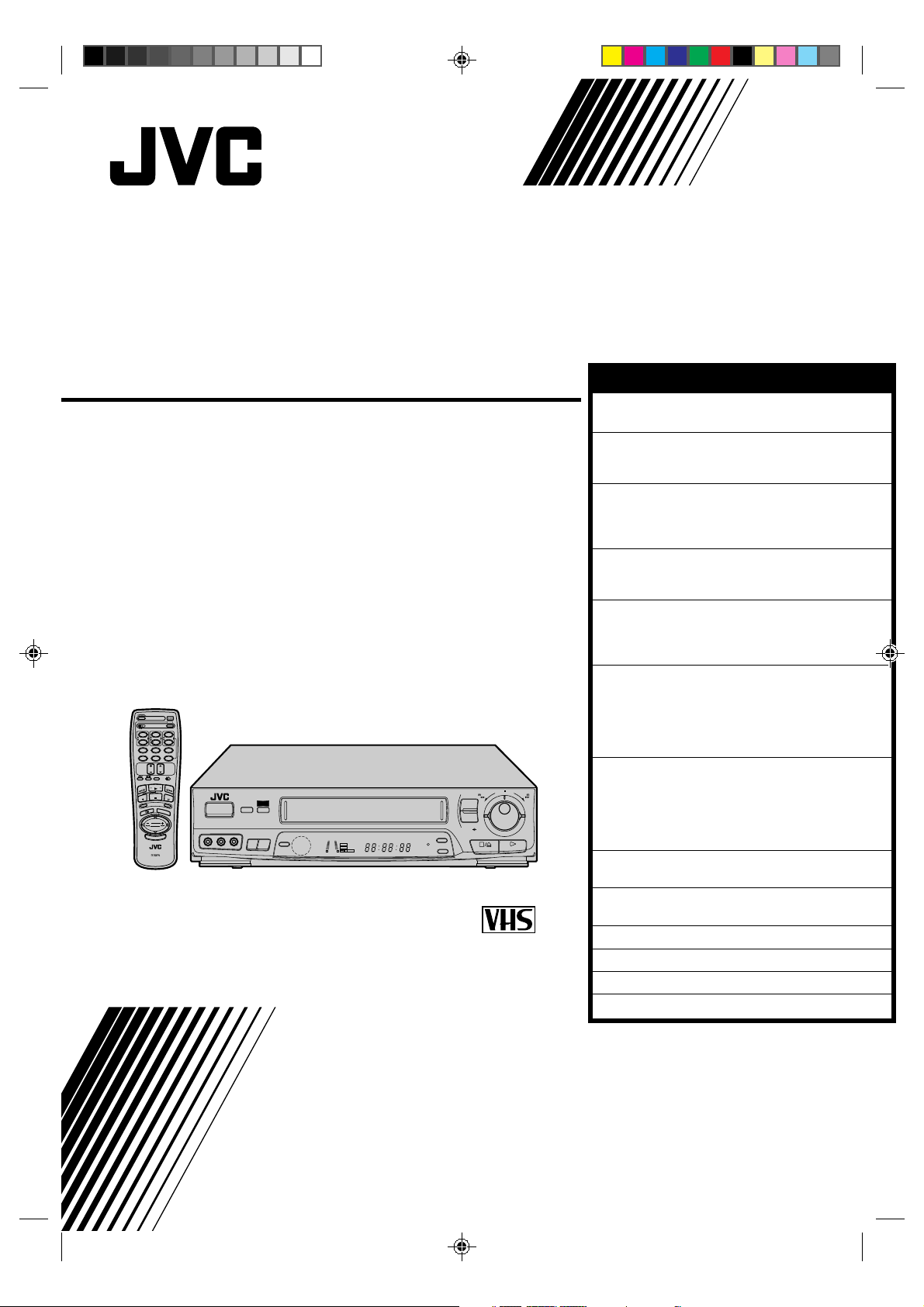
ENGLISH
VIDEO CASSETTE RECORDER
HR-J635EA
OPERATE
PROG.
CLOCK
A
B
12453
START
STOP DATE
6
WEEKLY
DAILY (M-F)
9
807
AUX
C.RESET
CANCEL
TIMER
TV
TV
PROG.
VOL.
TV/VIDEO
TV VCR
PLAY
W
F
E
F
R
REC
C
S
E
N
E
R
E
D
N
I
F
PUSH JOG
MULTI BRAND
REMOTE CONTROL UNIT
STOP
PAUSE
D
I
S
P
L
A
Y
O
K
/
C
.
M
E
M
O
R
O
L
V
.
V
T
Y
VIDEO
OPERATE
COLOUR
WIDE
QUALITY
SYSTEM
(MONO)
L– AUDIO–R
R.A.EDITIN/OUT
START
A. DUB
L
ST BIL
+8
4
0
SP LP
REC
6
PLAY
10
NTSC
–20dB
TIMER
M
R
NORM
WIDE
QUALITY
CHSET
AUTO SP / LP
REW
6
q
TV PROG /
JOG
TIMER
FF
SHUTTLE
OK
STORE
PAL NTSC
CONTENTS
SAFETY FIRST 2
Safety Precautions .................................... 2
INSTALLING YOUR NEW RECORDER 3
Basic Connections ................................... 3
Tune The TV To Your Video Recorder ...... 4
INITIAL SETTINGS 5
On-Screen Displays ................................. 5
Tuner Set ..................................................6
Clock Set .................................................9
PLAYBACK 10
Basic Playback ....................................... 10
Playback Features .................................. 11
RECORDING 15
Basic Recording .....................................15
Recording Features ................................ 16
B.E.S.T. Picture System ........................... 18
TIMER RECORDING 20
G-Code Setup ........................................ 20
G-Code Timer Programming .................. 22
Regular Timer Programming .................. 24
Check And Cancel Programmes......... 25
Auto SP/LP Timer ...............................25
EDITING 26
Edit To Or From Another Video
Recorder ................................................26
Edit From A Camcorder ......................... 27
Random Assemble Editing ..................... 28
Audio Dubbing ......................................30
REMOTE CONTROL 31
Multi-Brand Remote Control.................. 31
INFORMATION ON MULTI-SYSTEM
COMPATIBILITY 32
TROUBLESHOOTING 34
QUESTIONS AND ANSWERS 36
INDEX 37
SPECIFICATIONS Back cover
INSTRUCTIONS
PU30425-1947
Page 2
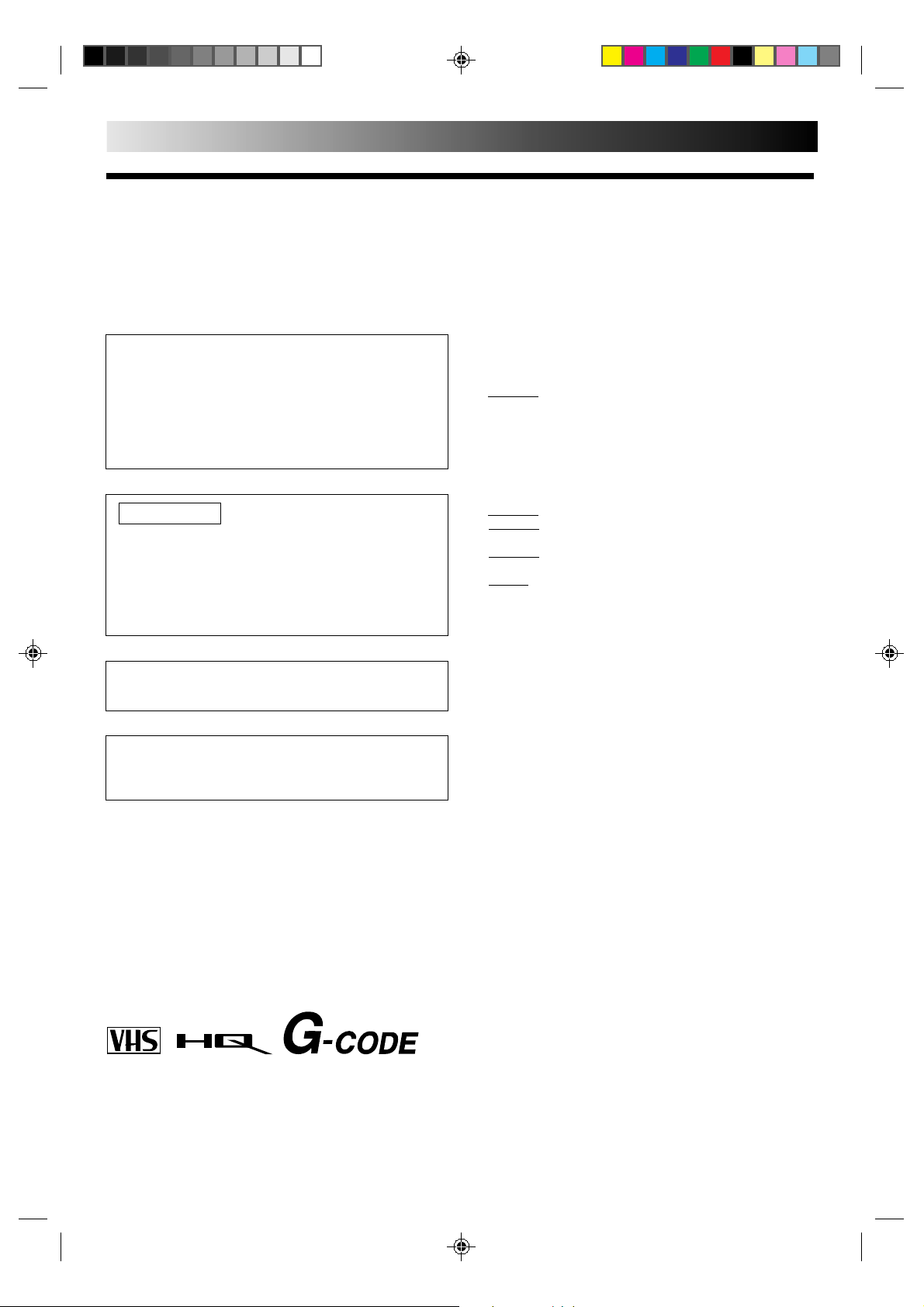
2 EN
SAFETY FIRST
Safety Precautions
The rating plate and the safety caution are on the rear of the unit.
WARNING: DANGEROUS VOLTAGE INSIDE
WARNING: TO PREVENT FIRE OR SHOCK HAZARD, DO NOT EXPOSE THIS UNIT TO RAIN OR MOISTURE.
CAUTION
n When you are not using the recorder for a long period of
time, it is recommended that you disconnect the power
cord from the mains outlet.
n Dangerous voltage inside. Refer internal servicing to
qualified service personnel. To prevent electric shock or fire
hazard, remove the power cord from the mains outlet prior
to connecting or disconnecting any signal lead or aerial.
IMPORTANT
n Please read the various precautions on this page before
installing or operating the recorder.
n It should be noted that it may be unlawful to re-record
pre-recorded tapes, records, or discs without the consent
of the owner of copyright in the sound or video recording, broadcast or cable programme and in any literary,
dramatic, musical, or artistic work embodied therein.
The OPERATE button does not completely shut off mains
power from the unit, but switches operating current on and off.
Video tapes recorded with this video recorder in the LP
(Long Play) mode cannot be played back on a single-speed
video recorder.
Failure to heed the following precautions may result in
damage to the recorder, remote control or video
cassette.
1. DO NOT place the recorder . . .
... in an environment prone to extreme temperatures or
humidity.
... in direct sunlight.
... in a dusty environment.
... in an environment where strong magnetic fields are
generated.
... on a surface that is unstable or subject to vibration.
2.
DO NOT block the recorder’s ventilation openings.
3. DO NOT place heavy objects on the recorder or remote
control.
4. DO NOT place anything which might spill on top of the
recorder or remote control.
5. AVOID violent shocks to the recorder during transport.
MOISTURE CONDENSATION
Moisture in the air will condense on the recorder when you
move it from a cold place to a warm place, or under extremely
humid conditions—just as water droplets form in the surface of
a glass filled with cold liquid. Moisture condensation on the
head drum will cause damage to the tape. In conditions where
condensation may occur, keep the recorder turned on for a few
hours to let the moisture dry.
ABOUT HEAD CLEANING
Accumulation of dirt and other particles on the video heads
may cause the playback picture to become blurred or interrupted. Be sure to contact your nearest JVC dealer if such
troubles occur.
PAL NTSC
n Only cassettes marked "VHS" can be used with this
videorecorder.
n HQ VHS is compatible with existing VHS equipment.
n G-Code is a trademark of Gemstar Development Corporation.
The G-Code system is manufactured under license from
Gemstar Development Corporation.
Page 3
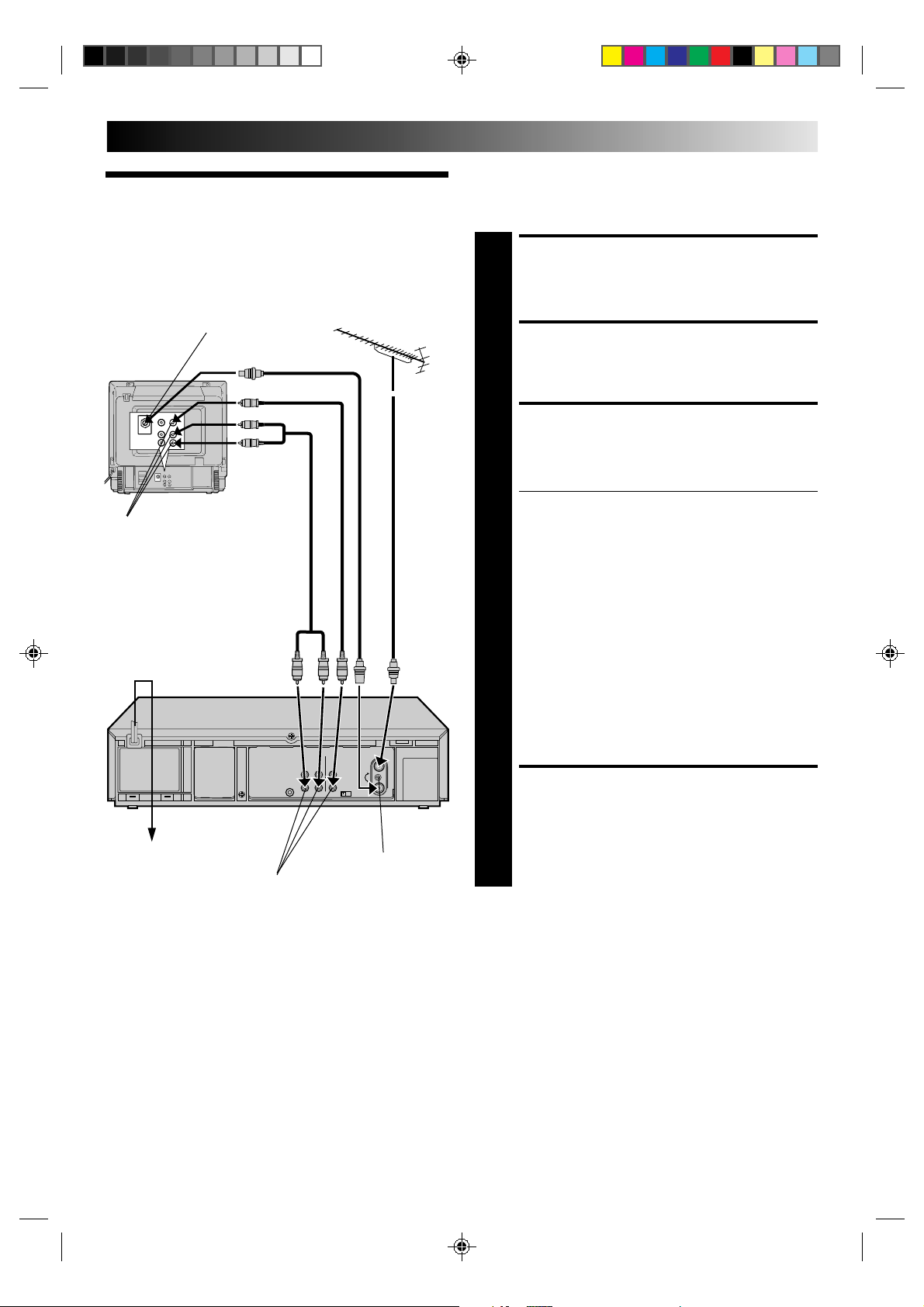
INSTALLING YOUR NEW RECORDER
It's essential that your video recorder be properly connected.
Follow these steps carefully. THESE STEPS MUST BE COMPLETED BEFORE ANY VIDEO OPERATION CAN BE PER-
Basic
FORMED.
EN 3
Connections
Aerial terminal
RF Cable
Back of TV
AV-IN terminals
Mains Power Cord
(provided)
AV Cable
(provided)
TV
Aerial
Cable
CHECK CONTENTS
Make sure the package contains all of the accessories
listed in “Specifications” (Z back cover).
1
SITUATE RECORDER
Place the recorder on a stable, horizontal surface.
2
CONNECT RECORDER TO
TV
The connection method you use depends on the type of
TV you have.
3
RF CONNECTION
●
To Connect To A TV With NO AV Input Terminals . . .
a– Disconnect the TV aerial cable from the TV.
b– Connect the TV aerial cable to the ANT. IN jack
on the rear panel of the recorder.
c– Connect the provided RF cable between the RF
OUT jack on the rear panel of the recorder and the
TV’s aerial terminal.
After step 4, go to "Tune The TV To Your Video
Recorder" on page 4.
AV CONNECTION
●
To Connect To A TV With AV Input Terminals . . .
a– Connect the aerial, recorder and TV as per “RF
CONNECTION”.
b– Connect an optional AV cable between the
AUDIO OUT and VIDEO OUT connectors on the
rear panel of the recorder and the TV’s AV-IN
terminals.
Mains outlet
AUDIO OUT/
VIDEO OUT
Rear View
RF output channel
adjustment screw
CONNECT RECORDER TO
MAINS
Plug the end of the mains power cord into a mains
outlet.
4
Page 4
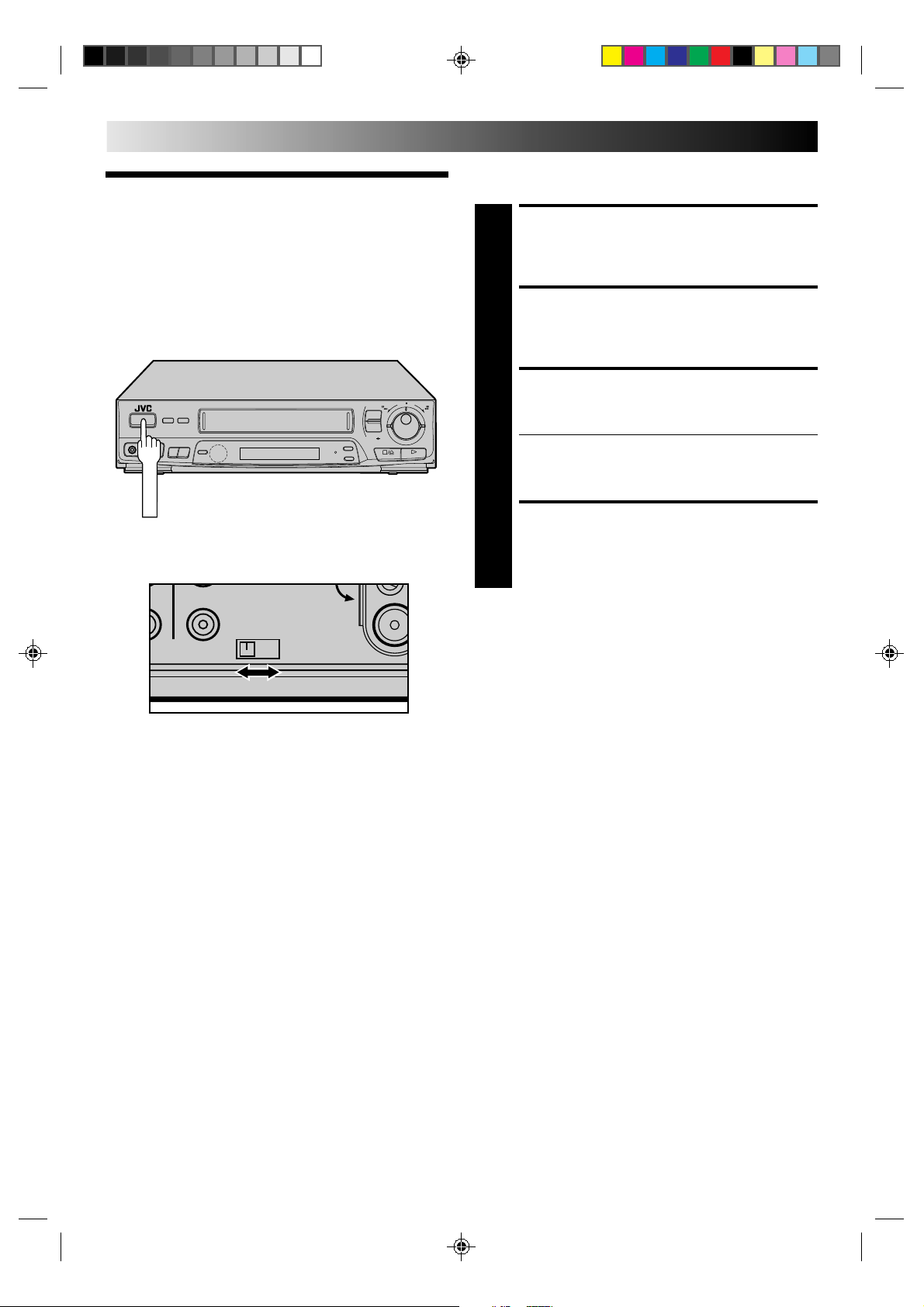
4 EN
OPERATE
INSTALLING YOUR NEW RECORDER (cont.)
The video recorder sends picture and sound signals via the RF
connecting cable to your TV on UHF channel 37.
Tune The TV
To Your Video
Recorder
6
q
Back of VCR
OUT
TEST
OFF – ON
41
RF OUT
TURN ON THE RECORDER
Press OPERATE.
1
SELECT OUTPUT MODE
Set the TEST switch on the back of the recorder to ON.
2
SET TV CHANNEL
Set your TV to the video channel (UHF channel 37).
Two white bars appear on screen vertically.
3
● Tune the TV until the bars are as clear as they can be.
● Your TV should be set to the channel designated for
use with a video recorder, or to a spare channel if
there is not a specified video channel on your TV.
RESET OUTPUT MODE
Return the TEST switch to OFF.
4
NOTES:
●
If CH37 is occupied by a local station, adjust the RF output
channel adjustment screw to use another channel between
CH33 and CH41 instead.
●
If some interference noise is continually seen on the screen,
consult your JVC dealer.
Page 5
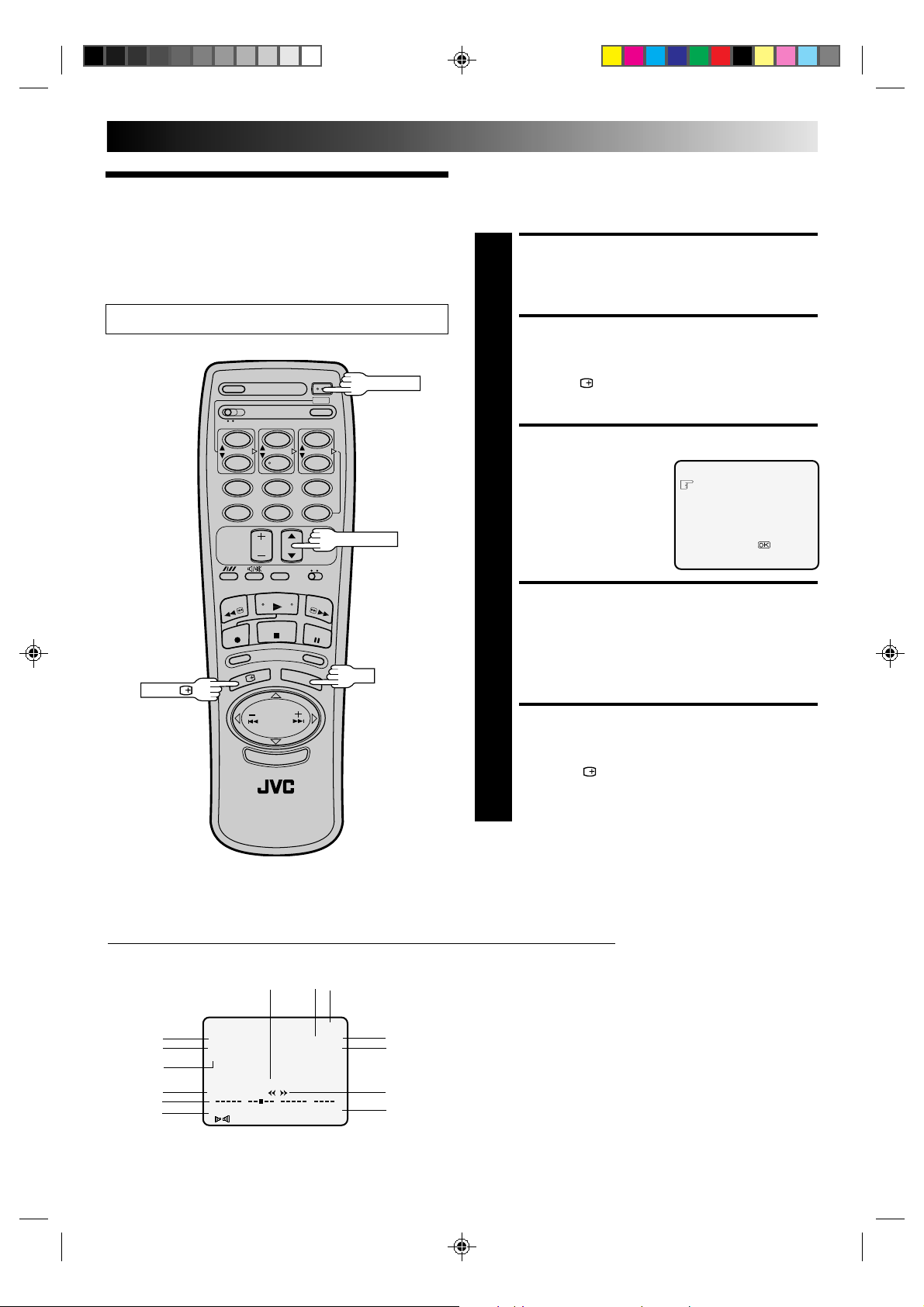
INITIAL SETTINGS
On-Screen
EN 5
You can choose whether or not to have various operational
indicators appear on screen, by setting this function ON or OFF.
Messages appear in the language you select.
Use the buttons on the remote control for this procedure.
Displays
Turn on the TV and select the VIDEO channel (or AV mode).
OPERATE
12
45
7
OSD ( )
8
0
3
6
9
TV PROG.5∞
OK
TURN ON THE RECORDER
Press OPERATE.
1
ACCESS MODE SELECT
SCREEN
Press OSD( ). The O.S.D./B.E.S.T. screen appears.
2
SELECT MODE
The pointer should already
be next to “O.S.D.”. If not,
3
press TV PROG.5/∞ to
place it there.
ENABLE/DISABLE
ON-SCREEN DISPLAY
The default setting is “ON”, so if you want on-screen
displays, leave the setting as is and go to step 5. If you
4
don’t want the displays to appear, press OK to set
“O.S.D.” to “OFF”.
O.S.D. : ON
B.E.S.T. : ON
[TV PROG5∞] =
[OSD] :EXIT
:ON/OFF
CLOSE MODE SELECT
SCREEN
Press OSD ( ).
5
The superimposed indication on the TV screen tells you what the recorder is doing.
1– Operation mode indicators
2– Channel position number/Aux. indicator (AUX or F-AUX)
3– Cassette loaded mark
4– Tape speed SP/LP/EP
5– Colour System indicator (Z pg. 32)
6– Clock display
7– Current day/month/year
8– Tape direction
9– Type of Broadcast (Z pg. 17)
10– Tape position indicator (Z pg. 13)
11– Counter display (including Counter Memory indicator)
12– Audio mode display
13– B.E.S.T. Picture System indicator
2
6
7
9
10
12
13
PR. 12 ] SP
23 : 59 PAL
31. 12. 96
ST
0
H I F I M –9 : 59 : 59
L R
B.E.S.T.
++
1
3
q6
+
+
4
5
8
11
Page 6
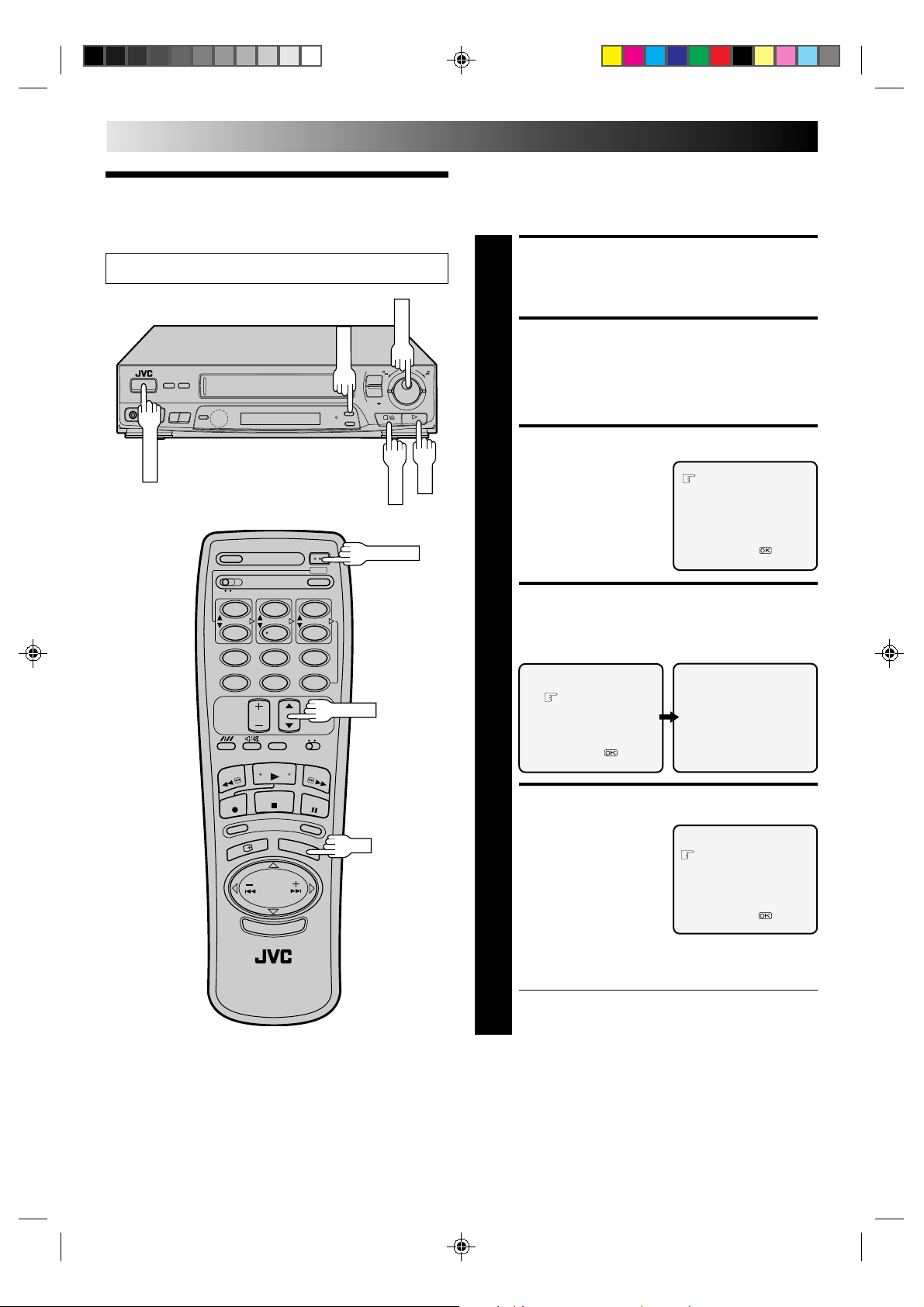
6 EN
STORE
OK
OPERATE
TV PROG.
CH SET
Tuner Set
INITIAL SETTINGS (cont.)
Your recorder needs to memorise all necessary stations in
channel positions in order to record TV programmes. Once
stored, you can call them up with the TV PROG. buttons
without going through any vacant channels.
Turn on the TV and select the VIDEO channel (or AV mode).
6
q
OPERATE
12
45
7
8
0
3
6
9
TV PROG.
TURN ON THE RECORDER
Press OPERATE.
1
ACCESS CHANNEL SET
MODE SELECT SCREEN
Press and hold CH SET for more than 2 seconds. The
Channel Set Mode Select screen appears.
2
SELECT MODE
Turn the TV PROG. dial to
place the pointer next to
3
"SEARCH/STORE", then
press OK. The Band Select
screen appears.
SELECT BAND
Turn the TV PROG. dial to place the pointer next to the
band of your choice, then press OK to initiate Auto
4
Channel Search.
BAND SELECT
VHF L
VHF H
UHF
[TV PROG5∞] =
[CH SET] :EXIT
SEARCH/STORE
DELETE
FINE TUNING
[TV PROG5∞] =
[CANCEL] :EXIT
AUTO SEARCH PROCEEDING
PLEASE WAIT
VHF L 00
[CH SET] :EXIT
OK
SET DESIRED CHANNEL
The following screen
appears when a station is
5
detected. To store the
detected station, place the
pointer next to "STORE" by
turning the TV PROG. dial,
then press OK.
If you don't want to store
the station, turn the TV
PROG. dial to place the
pointer next to "CONTINUE", then press OK. Auto
Channel Search will start resume.
● The blueback screen and the TV picture currently
being broadcast appear alternately for 8 seconds
each.
NOTES:
●
You can also use the TV PROG.5/∞ button on the remote
control instead of the
●
You can also use the SHUTTLE ring on the recorder instead of
the OK button.
TV PROG.
[TV PROG5∞] =
[CH SET] :EXIT
dial.
STORE
CONTINUE
Page 7
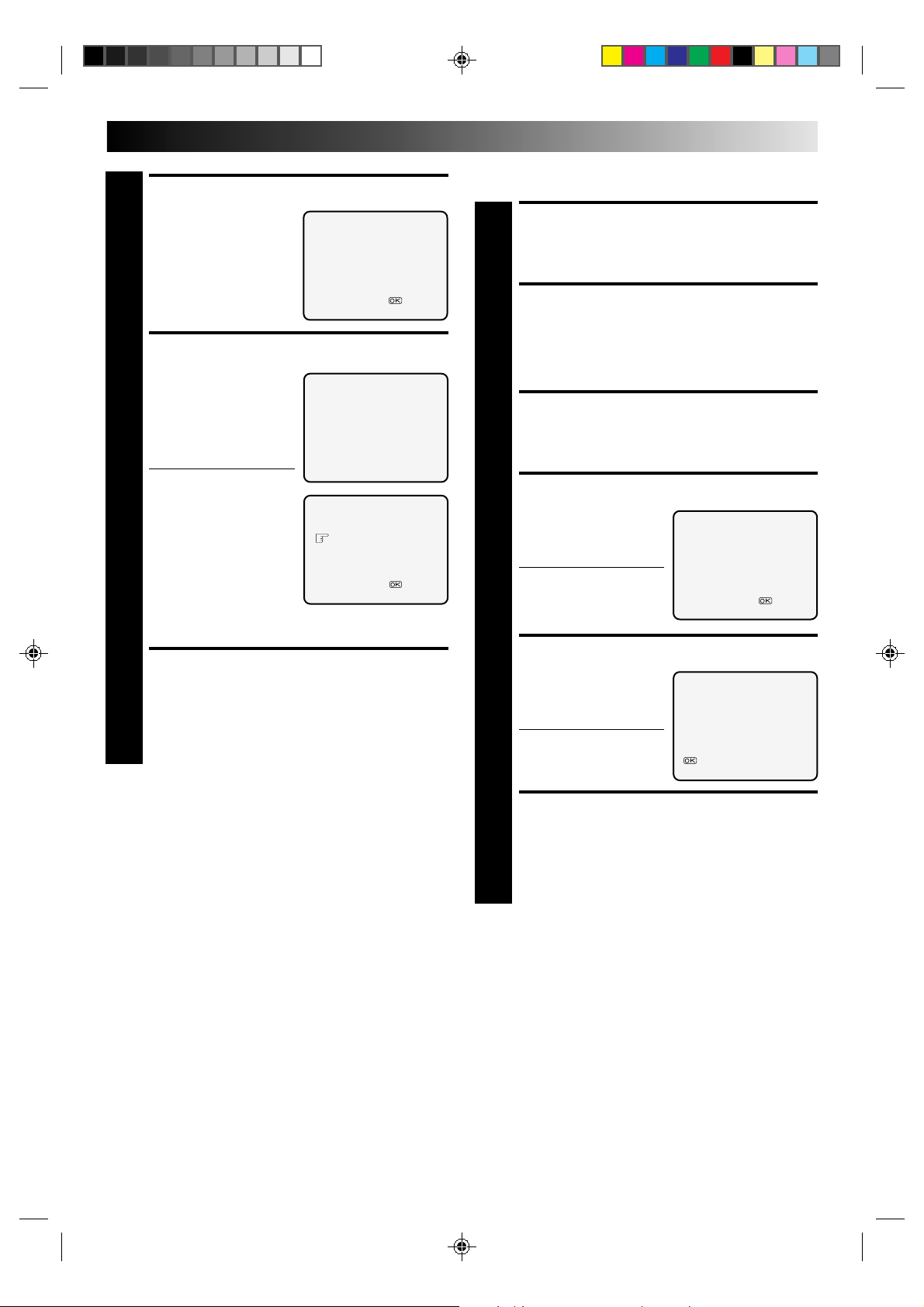
EN 7
SELECT POSITION
Turn the TV PROG. dial
until an open position in
6
which you want to store a
channel appears, then
press OK.
STORE CHANNEL
If fine tuning is not
necessary, simply press
7
STORE. For fine tuning
adjustment, turn the TV
PROG. dial until the
picture becomes clearer,
then press STORE.
● To continue Auto Channel
Search, turn the TV
PROG. dial to select
"CONTINUE", then press
OK. Repeat steps 5 – 7 as
necessary.
● To set channels for other
bands, turn the TV
PROG. dial to select
"BAND SELECT", then
press OK to go back to the Band Select screen.
Repeat steps 4 – 7.
RETURN TO NORMAL
SCREEN
Press CH SET.
8
SELECT NUMBER
TV PROG. 1
[TV PROG5∞] =
[CH SET] :EXIT
TV PROG. 1
[STORE] :STORE
[TV PROG5] :FINE TUNING +
[TV PROG∞] :FINE TUNING –
[CH SET] :EXIT
TV PROG. 1 ADDED
CONTINUE
BAND SELECT
[TV PROG5∞] =
[CH SET] :EXIT
Delete A Stored Channel
TURN ON THE RECORDER
Press OPERATE.
1
ACCESS CHANNEL SET
MODE SELECT SCREEN
Press and hold CH SET for more than 2 seconds. The
Channel Set Mode Select screen appears.
2
SELECT MODE
Turn the TV PROG. dial to place the pointer next to
"DELETE", then press OK.
3
SELECT CHANNEL
Turn the TV PROG. dial
until the position number
4
of the channel you wish to
delete appears.
● If the on-screen display
is hard to read, refer to
the recorder's display
panel.
DELETE CHANNEL
Press OK twice.
The screen shows the
5
selected channel has been
deleted.
● To delete another
channel, press OK again,
then repeat steps 4 – 5.
SELECT NUMBER
TV PROG. 1
[TV PROG5∞] =
[CH SET] :EXIT
TV PROG. 1 DELETED
:CONTINUE
[CH SET] :EXIT
RETURN TO NORMAL
SCREEN
Press CH SET.
6
NOTE:
If you skipped a channel by mistake, perform steps 1 – 8 on
pages 6 and 7 to re-store it.
Page 8
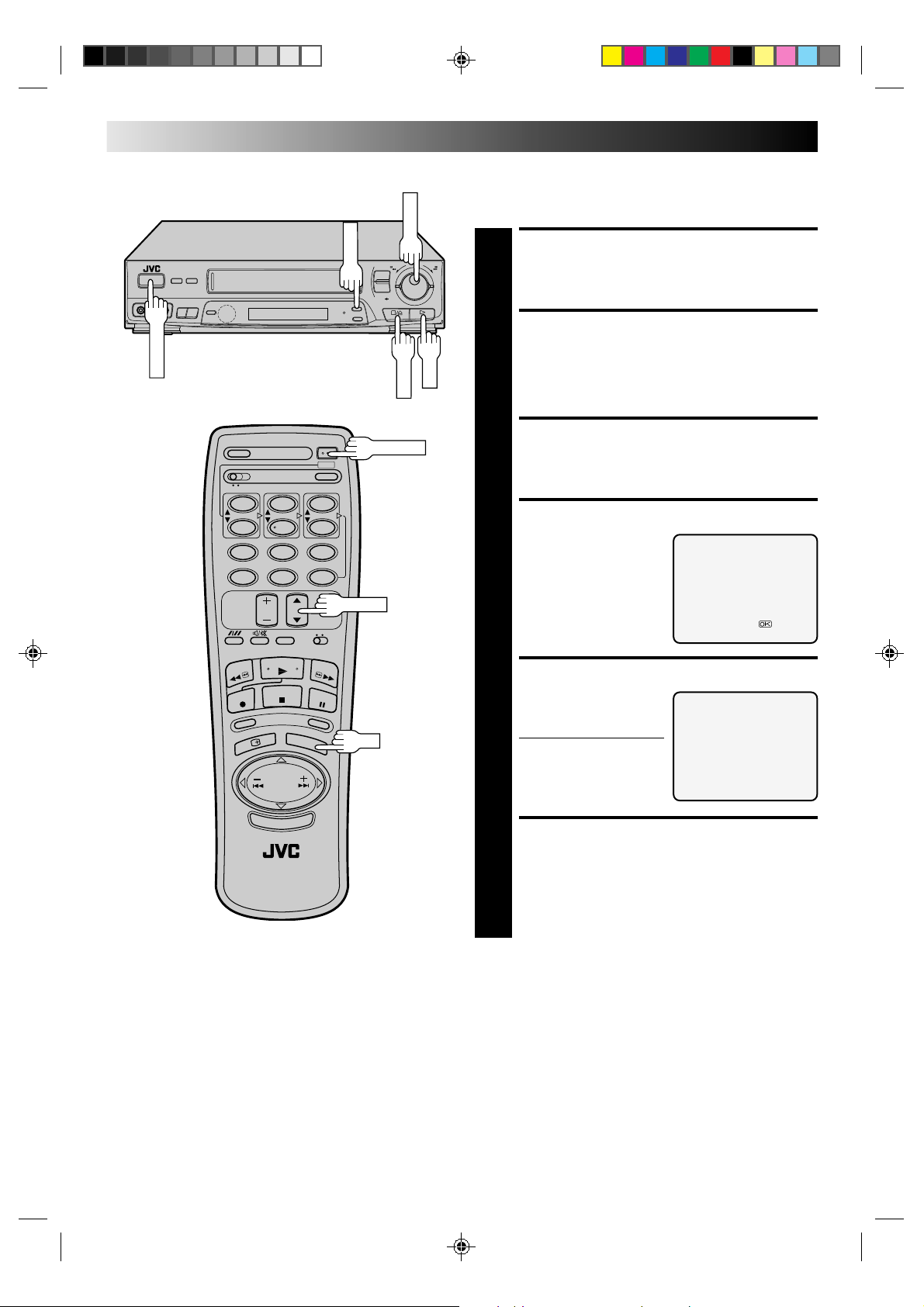
8 EN
OPERATE
CH SET
TV PROG.
STORE
OK
INITIAL SETTINGS (cont.)
Fine-Tuning Channels
Already Stored
TURN ON THE RECORDER
6
q
Press OPERATE.
1
ACCESS CHANNEL SET
MODE SELECT SCREEN
Press and hold CH SET for more than 2 seconds. The
Channel Set Mode Select screen appears.
2
12
45
8
7
0
3
6
9
TV PROG.
OPERATE
OK
SELECT MODE
Turn the TV PROG. dial to place the pointer next to
"FINE TUNING", then press OK.
3
SELECT CHANNEL
Turn the TV PROG. dial so
that the position number of
4
the channel you want to
fine-tune appears, then
press OK.
[TV PROG5∞] =
[CH SET] :EXIT
PERFORM TUNING
Turn the TV PROG. dial
until the picture becomes
5
clearer, then press STORE.
● To fine-tune another
channel, press OK and
repeat steps 4 – 5.
RETURN TO NORMAL
SCREEN
Press CH SET.
[STORE] :STORE
[TV PROG5] :FINE TUNING +
[TV PROG∞] :FINE TUNING –
[CH SET] :EXIT
SELECT NUMBER
TV PROG. 1
TV PROG. 1
6
Page 9
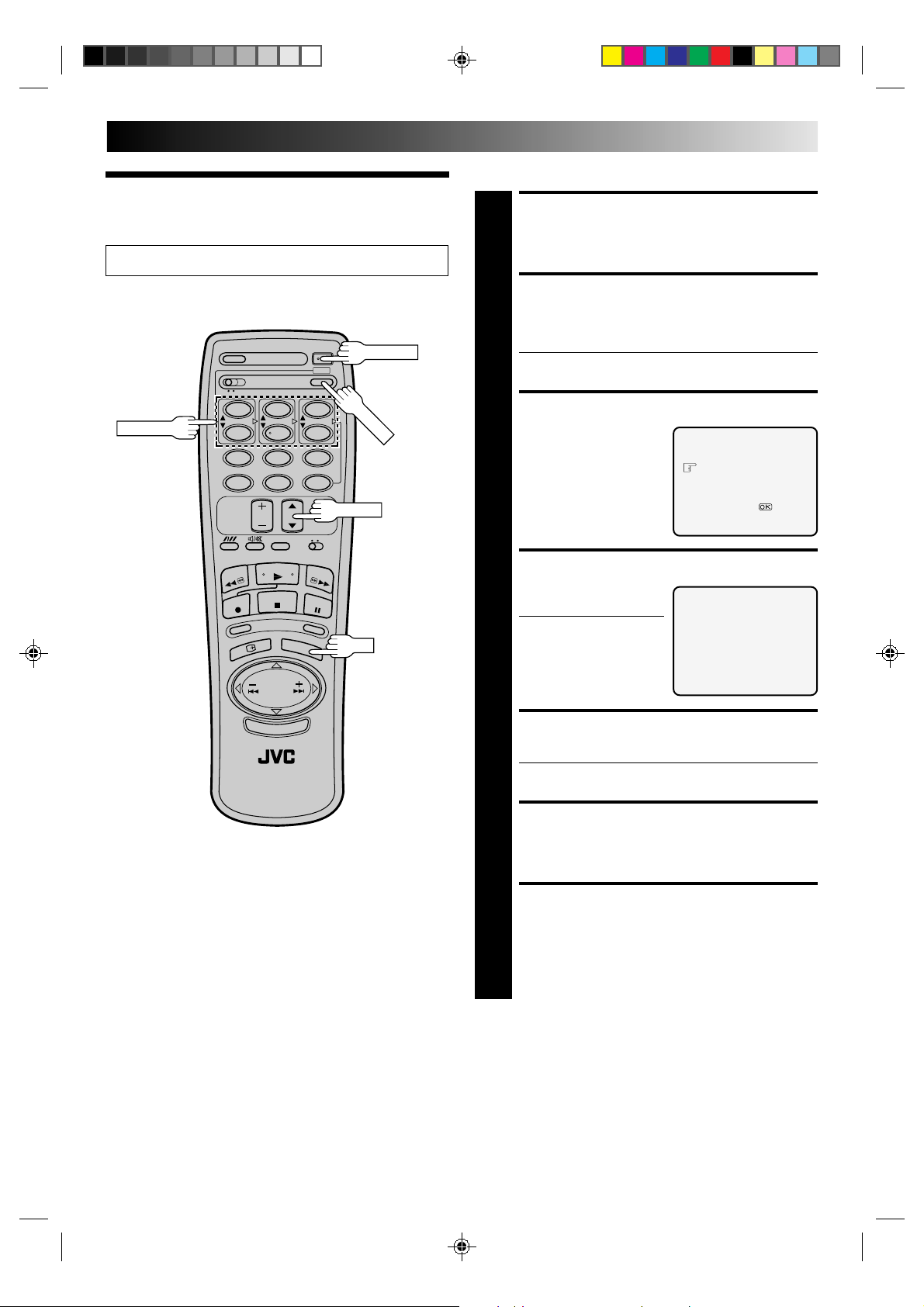
CLOCK
Use the buttons on the remote control for this procedure.
EN 9
Clock Set
Turn on the TV and select the VIDEO channel (or AV mode).
OPERATE
NUMBER5∞
12
45
7
8
0
3
6
9
TV PROG.
OK
TURN ON THE RECORDER
Press OPERATE.
1
ACCESS MODE SELECT
SCREEN
Press CLOCK.
● If the "G-CODE" screen appears, press CLOCK again.
2
SELECT MODE
Press TV PROG.5/∞ to
place the pointer next to
3
"CLOCK SET", then press
OK. The Clock Set screen
appears.
SET TIME
Use NUMBER key "1(5)"
or "4(∞)" to set the time.
4
● Press and hold either
button to delay or
advance the time by 30
minutes.
TIMER PROGRAMMING
CLOCK SET
[TV PROG5∞] =
[CANCEL] :EXIT
TIME DATE YEAR
0:00 01:01 00
[1 – 6]
[PROG./CLOCK] :EXIT
CLOCK SET
NOTE:
If, in step 7, the year digits are automatically cleared, it is
possible that you have input 29th February for a non-leap year.
Input the correct data.
SET DATE
Use NUMBER key "2(5)" or "5(∞)" to set the date.
● Press and hold either button to change the date by 15
5
days.
SET YEAR
Use NUMBER key "3(5)" or "6(∞)" to set the year.
6
RETURN TO NORMAL
SCREEN
Press CLOCK.
7
To Make Corrections
Perform steps 1 – 3 to call up the Clock Set screen, use
NUMBER keys "1" – "6" to make the correction, then press
CLOCK.
Page 10
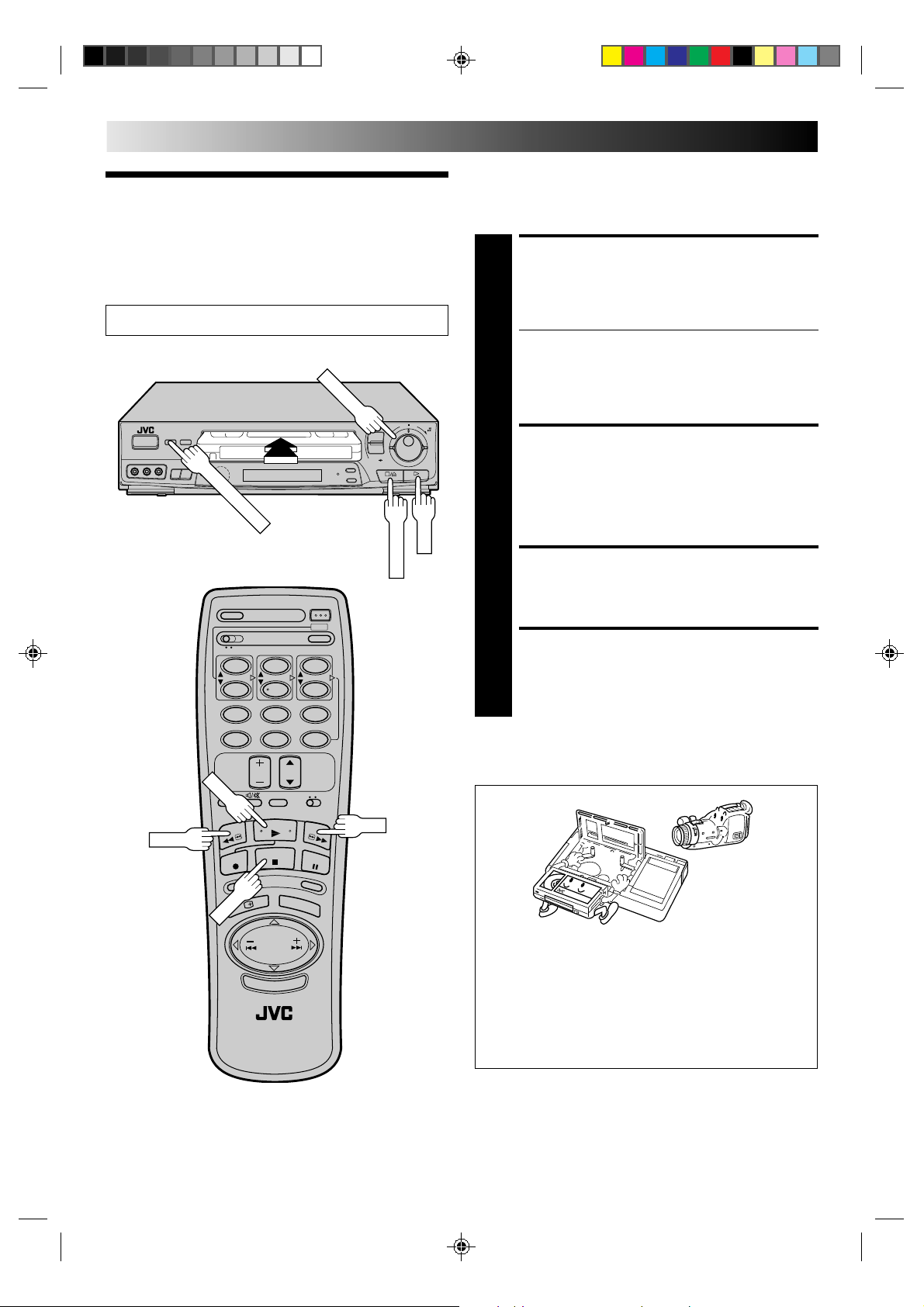
10 EN
PLAY
COLOUR SYSTEM
STOP/EJECT
SHUTTLE
PLAY
STOP
Basic
PLAYBACK
The easiest, most basic operation possible with your video
recorder is tape playback. Already-recorded signals on a video
tape are read by your video recorder and displayed on your TV
just like a TV programme.
Playback
Turn on the TV and select the VIDEO channel (or AV mode).
6
q
12
45
7
8
0
3
6
9
LOAD A CASSETTE
Make sure the window side is up, the rear label side is
facing you and the arrow on the front of the cassette is
1
point toward the recorder. Don’t apply too much
pressure when inserting.
● The recorder power comes on automatically and the
counter is reset to 0:00:00.
● Select the appropriate colour system by pressing the
COLOUR SYSTEM button. (Z pg. 32)
● If the record safety tab has been removed, playback
begins automatically.
FIND PROGRAMME START
POINT
If the tape is advanced past the start point, press REW or
turn the SHUTTLE ring to the left and release it.
2
To go forward, press FF or turn the SHUTTLE ring to the
right and release it.
START PLAYBACK
Press PLAY. "B.E.S.T." appears on screen (Z pg. 18)
3
STOP PLAYBACK
Press STOP on the remote or STOP/EJECT on the
recorder’s front panel. Then press STOP/EJECT to
4
remove the cassette.
REW
Usable cassettes
FF
● Compact VHS camcorder recordings can be played on
this video recorder. Simply place the recorded cassette
into a VHS Cassette Adapter and it can be used just like
any full-sized VHS cassette.
● This video recorder can record on regular VHS and
Super VHS cassettes. However, it will record and play
back regular VHS signals only. It is not possible to play
back a recorded Super VHS tape.
Page 11
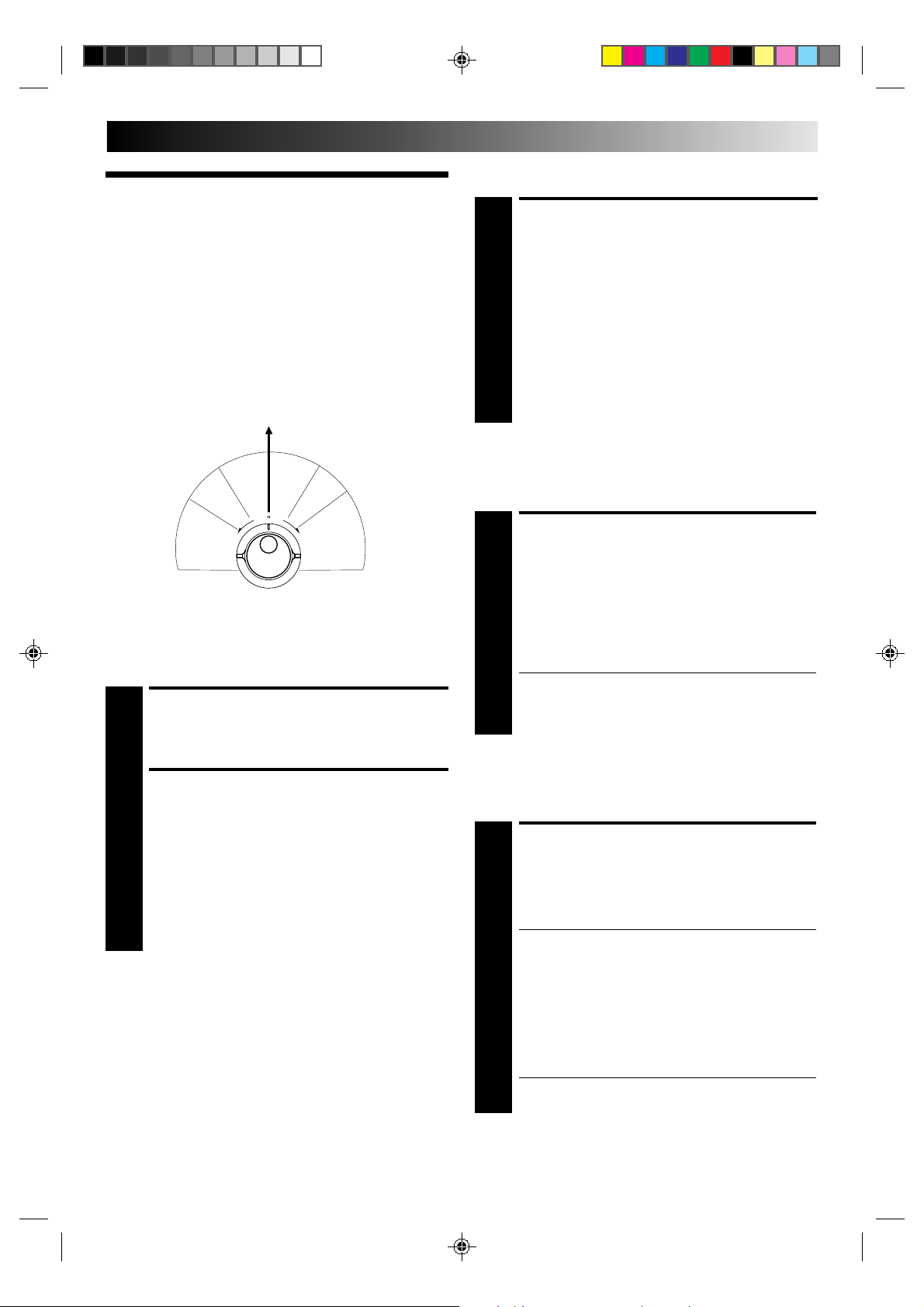
Slow Motion
EN 11
Playback
Features
Take advantage of special functions possible with the recorder’s
controls or the remote control.
NOTE:
Refer to the SHUTTLE ring illustration below as you read the
following procedures.
Still
S
e
l
s
o
r
w
e
v
e
m
R
e
s
r
e
y
v
a
e
l
p
R
e
h
s
c
r
r
e
a
v
e
e
s
R
o
t
w
i
o
o
l
s
n
P
l
a
y
F
s
o
e
r
w
a
a
r
c
r
d
h
Still Picture/Frame-By-Frame
Playback
PAUSE DURING PLAYBACK
Press PAUSE. If there is vertical jitter, use the TV PROG.
buttons to correct the picture.
1
ACTIVATE SLOW-MOTION
PLAYBACK
During playback or still, turn the SHUTTLE ring to the
right for forward slow motion, or to the left for reverse
1
slow motion (refer to the illustration to the left).
OR
During still picture, press and hold PAUSE for 2
seconds, then release. Press and release again to return
to still picture.
OR
During still picture, press and hold PUSH JOG or .
Release to return to still picture.
To resume normal playback, press PLAY.
Variable-Speed Search
ACTIVATE VARIABLE-SPEED
SEARCH
During playback or still, turn the SHUTTLE ring to the
right for forward variable-speed search, or to the left for
1
reverse variable-speed search (refer to the illustration to
the left).
OR
During playback, press PUSH JOG or .
● The more times you press, the faster the playback
picture moves.
● To decrease speed, press the button for the opposite
direction.
To resume normal playback, press PLAY.
fi
fi
fi
fi
ACTIVATE FRAME-BY-FRAME
PLAYBACK
Turn the JOG dial to the right for forward frame-by-
frame playback, or to the left for reverse frame-by-frame
2
playback.
OR
Press PAUSE.
OR
Press PUSH JOG or .
To resume normal playback, press PLAY.
NOTE:
In the search, still or frame-by-frame playback mode, the
picture will be distorted, and there may be a loss of colour.
fi
fi
High-Speed Search
ACTIVATE HIGH-SPEED
SEARCH
During playback or still, turn the SHUTTLE ring all the
way to the right for forward high-speed search, or to
1
the left for reverse high-speed search.
● For forward search with a visible picture, turn the
SHUTTLE ring all the way to the right and release it
within 1 second.
● For reverse search with a visible picture, turn the
SHUTTLE ring all the way to the left and release it
within 1 second.
OR
Press FF for forward high-speed search, or REW for
reverse high-speed search.
● For short searches, press and hold FF or REW for over
2 seconds. When released, normal playback resumes.
To resume normal playback, press PLAY.
Page 12
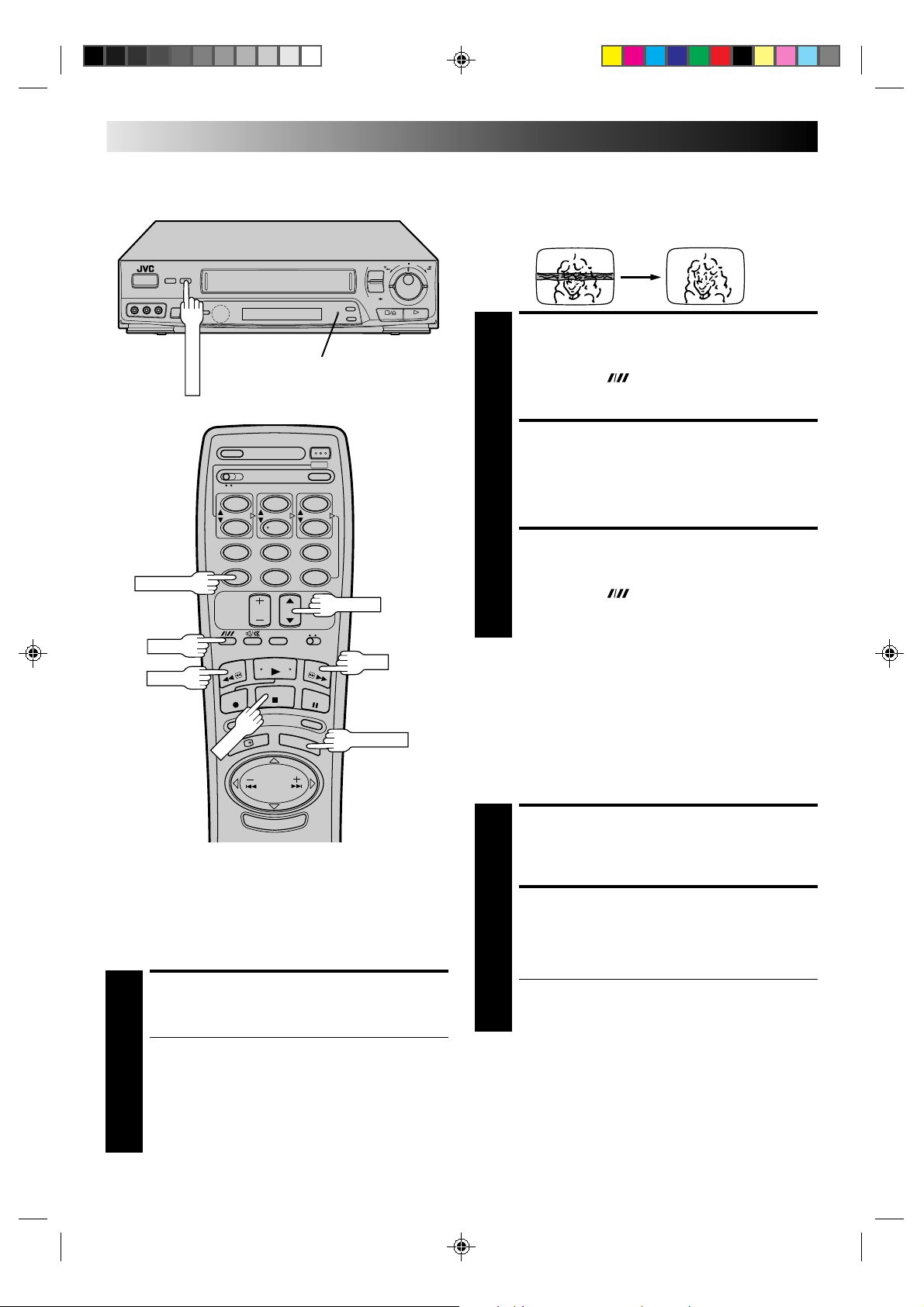
12 EN
WIDE QUALITY
STOP
C.RESET
SP/LP/EP
REW
WIDE QUALITY Indicator
12
45
7
8
0
3
6
9
TV PROG.
FF
PLAYBACK (cont.)
Manual Tracking
Your video recorder is equipped with automatic tracking
control. During playback, you can override this and adjust the
tracking manually by pressing the TV PROG. button.
6
q
OVERRIDE AUTOMATIC
TRACKING
Press SP/LP/EP ( ) on the remote to engage manual
tracking.
1
ADJUST TRACKING
MANUALLY
Press TV PROG. 5 or ∞ to adjust tracking.
2
RETURN TO AUTOMATIC
TRACKING
Press SP/LP/EP ( ) on the remote to re-engage
automatic tracking.
3
NOTE:
When a new tape is inserted, the recorder enters the automatic
tracking mode automatically.
C. MEMORY
Wide Quality
Use this function to improve image contrast which tends to
degrade especially with wide-screen TVs.
ACTIVATE WIDE QUALITY
During playback, press WIDE QUALITY on the
recorder.
1
● The WIDE QUALITY indicator will light.
● Pressing the button again turns off the light.
● Turn on/off the light according to the type of playback
picture you want.
● The setting will remain effective even though you
turn on/off the recorder.
● This function is also effective with large-screen 4:3
aspect ratio TVs as well.
Counter Memory
Returns to the counter reading of “0:00:00” to conveniently find
a specific place on the tape automatically.
SET COUNTER MEMORY
Press C. RESET during playback at a point you wish to
locate later. The counter reads “0:00:00”. Then press C.
1
MEMORY, and “M” appears on the front display panel.
ACTIVATE COUNTER
MEMORY
When you wish to return to the designated point, press
STOP and then REW or FF.
2
● The tape rewinds or fast-forwards and stops at about
0:00:00 automatically.
● To cancel Counter Memory, press C.MEMORY again.
Page 13
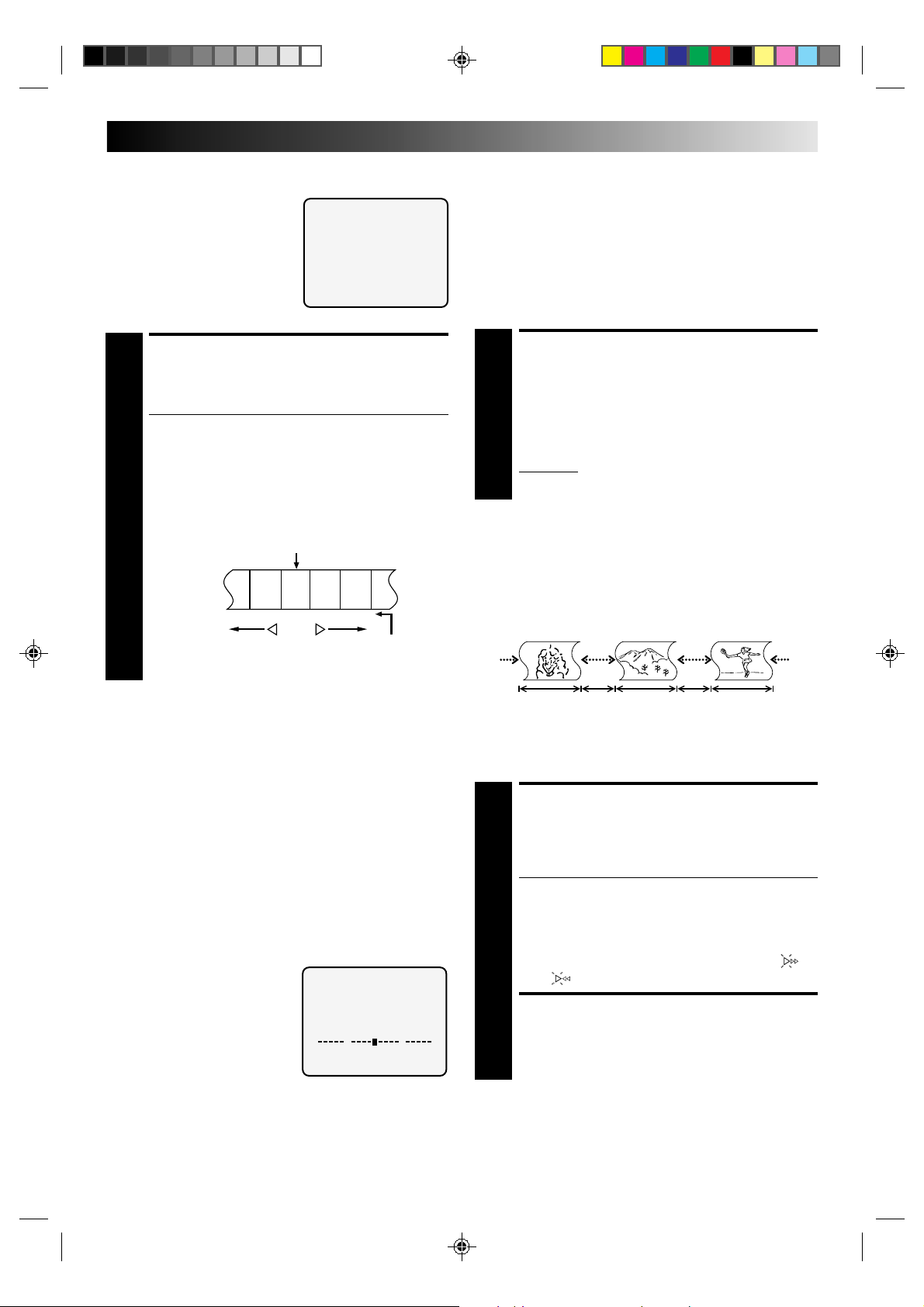
EN 13
Index Search
Your recorder automatically marks
index codes at the beginning of
each recording. This function gives
you quick access to any one of 9
index codes in either direction.
NOTE:
Before starting, make sure the
recorder is in the Stop mode.
ACTIVATE INDEX SEARCH
Press PUSH JOG or (™ or £). “™ 1” or
“£ 1” is displayed on screen and search begins in
1
the corresponding direction.
● To access index codes 2 through 9, press PUSH JOG
fi
or repeatedly until the correct index number is
displayed.
Ex.: To locate the beginning of B from the current
position, press PUSH JOG twice.
To locate the beginning of D from the current
position, press PUSH JOG once.
● When the specified index code is located, playback
begins automatically.
fi
fi
fi
Current position
AB C D E F
–2 –1 1 2 3
fi
fi
Index number
£ 2
Next Function Memory
You can set your recorder's power to go off automatically after
the tape is fully rewound. Before starting, make sure the
recorder is in the Stop mode.
For Automatic Power Off After Tape Rewind . . .
. . . press REW, then press OPERATE within 2 seconds.
NOTE:
If you want the power to be turned off automatically when the
counter reads “0:00:00” (instead of at the beginning of the
tape), press C.MEMORY so that the “M” mark appears before
pressing REW.
Tape Position Indicator
The tape position indicator
appears on screen when, from the
Stop mode, you press FF, REW or
perform an Index Search. The
position of “5” in relation to “0”
(beginning) or “+” (end) shows you
where you are on the tape.
”O.S.D.” (
“ON”, or the indicator will not
appear.
Z pg. 5) must be set to
0
NOTE:
Depending on the type of tape used, there may be times when
the indication is not correct.
3
1:23:45
+++
Instant ReView
Simply by pressing a single button, the recorder power comes
on, rewinds, and begins playback of the last timer-recorded
programme. If you have several programmes recorded, you can
easily access any of them.
NOTES:
●
Before starting, make sure that the recorder is off and that the
Timer mode is disengaged.
●
Turn on the TV and select the VIDEO channel (or AV mode).
ACTIVATE INSTANT
REVIEW
Press REVIEW. The recorder power comes on and the
recorder searches for the index code indicating the start
1
of the last timer-recorded programme. Once it’s found,
playback begins automatically.
To watch the first of the 3 programmes, press REVIEW
three times. The recorder searches and begins playback
automatically. You can access a programme as far as 9
index codes away from the current tape position.
NOTE:
Instant ReView is not possible while the recorder is in the Timer
mode.
Scene Finder
This function helps you check contents of unlabeled recorded
tapes at the touch of a single button.
NOTE:
Scene Finder cannot be used when the recorder is in the Record
mode.
Search Search Search
FF REW FF REW FF REW
5 seconds 5 seconds
on counter
5 seconds10 minutes
10 minutes
on counter
ACTIVATE SCENE FINDER
Press SCENE FINDER. The recorder starts forward high-
speed search for 5 seconds and then fast-forwards 10
1
minutes on the counter. This cycle is repeated until the
end of the tape is reached.
● To start Scene Finder in the reverse direction, press
SCENE FINDER and then press the REW button
within 2 seconds. This cycle is repeated until the
beginning of the tape.
● During Scene Finder, "PLAY" appears blinking on the
display panel. During fast forward or rewind, " "
or " " appears on screen.
STOP SCENE FINDER
Press STOP.
2
NOTES:
●
During Scene Finder high-speed search, you can also hear the
tape sound. During fast forward or rewind, you hear the
current TV sound instead.
●
Scene Finder does not function during Index Search.
Page 14

14 EN
PLAYBACK (cont.)
Repeat Playback
Your video recorder can automatically play back the whole tape
20 times repeatedly.
START PLAYBACK
Press PLAY.
1
ACTIVATE REPEAT
PLAYBACK
Press PLAY and hold for over 5 seconds, then release.
● "PLAY" on the display panel blinks slowly.
2
● The tape plays 20 times automatically, and then
stops.
STOP PLAYBACK
Press STOP at any time to stop playback.
3
NOTE:
Pressing PLAY, REW , FF or PAUSE also stops Repeat Playback.
Remote A/B Code Switching
The remote control is capable of controlling two JVC video
recorders independently; one set to respond to the remote
control’s A code control signals and another set to respond to B
code control signals. The remote control is preset to send A
code signals because your video recorder is initially set to
respond to A code signals. You can easily modify your video
recorder to respond to B code signals.
REMOVE POWER SUPPLY
Unplug the mains power cord from the mains outlet.
1
SET A/B CODE SWITCH
Set to B.
2
RE-SUPPLY POWER
Plug the mains power cord back into the mains outlet.
3
TURN THE RECORDER ON
Press OPERATE on the remote control. The recorder
will now only respond to B code signals.
4
NOTE:
Some TV sets may malfunction in response to the B mode. If
this happens, switch back to the A mode.
Soundtrack Selection
Your video recorder is capable of recording three soundtracks (HI-FI L, HI-FI R and NORM) and will play back the one you select.
During Playback
Pressing AUDIO MONITOR ( on the remote control) changes the soundtrack being played back as follows:
TRACK
Recorder's Front Panel On-Screen Display
L + R HI FI For Hi-Fi stereo tapes
L HI FI For main audio of Bilingual tapes
R HI FI For sub audio of Bilingual tapes
NORM NORM For audio-dubbed tapes
L + R + NORM HI FI For audio-dubbed tapes
LR
L
R
NORM
NOTES:
●
"L + R" should normally be selected. In this mode, Hi-Fi stereo tapes are played back in stereo, and the NORM track is played back
automatically for tapes with only normal audio.
●
For instructions on recording stereo and bilingual programmes, refer to page 17.
●
"O.S.D." must be set to "ON" or the on-screen displays will not appear (Z pg. 5).
USE
Page 15

RECORDING
PLAY
COLOUR SYSTEM
RECORD
STOP/EJECT
PLAY
STOP
TV PROG.
PAUSE
Basic
Recording
Turn on the TV and select the VIDEO channel (or AV mode).
6
q
EN 15
TV signals being received by the recorder’s built-in tuner can be
recorded onto a video tape. You can “capture” a TV programme
using your video recorder.
LOAD A CASSETTE
Insert a cassette with the record safety tab intact.
● The counter is reset to 0:00:00 and the recorder
1
power comes on automatically.
● Select the appropriate colour system by pressing the
COLOUR SYSTEM button.(Z pg. 32)
CHOOSE A PROGRAMME
Press TV PROG. 5/∞ or the NUMBER keys to select
the channel you wish to record.
2
● The TV PROG. dial can also be used to select a channel.
SET TAPE SPEED
Press SP/LP/EP. Check the SP/LP* indicator on the
recorder display panel to confirm the selected tape
3
speed.
* EP is displayed on screen only.
START RECORDING
Press and hold RECORD and PLAY on the remote
control, or press RECORD on the recorder.
4
B.E.S.T. takes place at the beginning of each first
SP and first LP (or EP) recording after inserting the
cassette (Z pg. 18).
NUMBER
SP/LP/EP
RECORD
12
45
8
7
0
3
6
9
TV PROG.
PAUSE
PAUSE/RESUME
RECORDING
Press PAUSE. Press PLAY to resume recording.
5
STOP RECORDING
Press STOP on the remote control or STOP/EJECT on
the recorder. Then press STOP/EJECT to remove the
6
cassette.
NOTE:
Hi-Fi audio recording in NTSC EP mode is not possible.
Accidental erasure prevention
● To prevent accidental recording on a recorded cassette,
remove its safety tab. To record on it later, cover the hole
with adhesive tape.
Record safety tab
Page 16

16 EN
Recording
RECORDING (cont.)
Instant Timer Recording (ITR)
This easy method lets you record for from 30 minutes to 6 hours
(selectable in 30-min. increments), and shuts the recorder off
after recording is finished.
Features
Record One Programme
While Watching Another
SELECT CHANNEL TO
WATCH
Once recording is in progress, all you need to do is to
set the channel controls on the TV for the station you
1
wish to view.
● The programme selected with the TV’s channel
controls appears on the TV screen while the one
selected with the TV PROG. button(s) is recorded on
the tape.
Elapsed Recording Time
Indication
You can check the exact time of a recording.
SET COUNTER DISPLAY
Press DISPLAY until a counter reading appears on the
dispay panel.
1
● Pressing the button changes the type of display:
Channel, Clock or Counter.
RESET COUNTER
Press C. RESET before starting recording or playback.
● The counter is reset to “0:00:00” and shows the exact
2
elapsed time as the tape runs.
START RECORDING
Press RECORD on the recorder.
1
ENGAGE ITR MODE
Press RECORD again. "REC" blinks and 0:30 appears on
the front display panel.
2
SET RECORDING DURATION
If you want to record for more than 30 minutes, press
RECORD to extend the time. Each press extends
3
recording time by 30 minutes.
NOTE:
You can only perform ITR using the RECORD button on the
recorder's front panel.
Usable Cassettes And Their
Recording Times
This video recorder can record on regular VHS and Super VHS
cassettes. However, it will record and play back regular VHS video
signals only. It is not possible to play back a recorded Super VHS
tape.
Recording/Playback Time
Type of
Cassette
E-240 240 480 PAL/MESECAM
E-180 180 360 PAL/MESECAM
E-120 120 240 PAL/MESECAM
E-90 90 180 PAL/MESECAM
E-60 60 120 PAL/MESECAM
E-30 30 60 PAL/MESECAM
Recording/Playback Time
Type of
Cassette
T-160 160 480 NTSC
T-120 120 360 NTSC
T-90 90 270 NTSC
T-60 60 180 NTSC
T-30 30 90 NTSC
(minutes)
SP Speed LP Speed
(minutes)
SP Speed EP Speed
Recording/Playback
System
Recording/Playback
System
Page 17

EN 17
AUDIO MONITOR
Receiving Stereo And Bilingual Programmes
Your recorder is equipped with a Sound-Multiplex decoder, making
reception of stereo and bilingual broadcasts possible.
6
q
When the channel is changed, the type of broadcast being
received will be displayed on the TV screen for a few seconds
and the corresponding indicator on the display panel will light.
Type of Broadcast On-screen
Being Received Display
Display Panel
Stereo ST ST
Bilingual BIL BIL
+8
4
0
6
10
–20dB
L
R
NORM
REC
PLAY
M
NTSC
TIMER
SP LP
ST BIL
Regular Monaural (none) (none)
● To listen to a stereo programme, press AUDIO MONITOR
until "L" and "R" appear on the front display panel.
● To listen to a bilingual programme, press AUDIO MONITOR
Stereo indicator
Bilingual indicator
until either "L" or "R" appears on the front display panel (as
required).
NOTE:
"O.S.D." must be set to "ON" or the on-screen displays will not
appear (Z pg. 5).
To Record Stereo And Bilin-
12
45
7
8
0
3
6
9
gual Programmes
● Stereo programmes are automatically recorded in stereo on
the Hi-Fi audio track (with the normal audio track recording
mixed L and R channel sound).
● Bilingual programmes are automatically recorded in bilingual
on the Hi-Fi audio track. The main soundtrack will be recorded
on the normal audio track.
NOTES:
●
If the quality of stereo sound being received is poor, the
broadcast will be received in monaural with better quality.
●
Before playing back a programme recorded in stereo, or a
bilingual programme, refer to "Soundtrack Selection" (Z pg. 14).
Page 18

18 EN
RECORD
PLAY
B.E.S.T. Picture
System
Turn on the TV and select the VIDEO channel (or AV mode).
6
q
RECORDING (cont.)
The B.E.S.T. (Biconditional Equalised Signal Tracking) system
checks the condition of the tape in use during recording and
playback, and compensates to provide the highest-possible
recording and playback pictures. The default setting is "ON".
Recording
LOAD A CASSETTE
Insert a cassette with the record safety tab intact.
● The recorder power comes on automatically.
1
ACCESS MODE SELECT
SCREEN
Press OSD( ) and the O.S.D./B.E.S.T. screen appears.
2
CONFIRM B.E.S.T. STATUS
The default setting is
“ON”. If this is the case,
3
go to step 4. If not, press
TV PROG.∞ to place the
pointer next to “B.E.S.T.”,
then press OK to set to
“ON”.
O.S.D. : ON
B.E.S.T. : ON
[TV PROG5∞] =
[OSD] :EXIT
:ON/OFF
RECORD
OSD ( )
12
45
8
7
0
3
6
9
TV PROG.
OK
CLOSE MODE SELECT
SCREEN
Press OSD ( ).
4
START RECORDING
Press and hold RECORD and PLAY on the remote, or
press RECORD on the recorder.
5
● The recorder spends approximately 7 seconds
assessing the condition of the tape, then begins
recording.
● "B.E.S.T." appears on screen and blinks when
adjustment is complete.
Display Panel Indication
As the tape check progresses, the “– –” marks on the display
panel increase upward.
Page 19

12
PAUSE
RECORD
PLAY
PLAY
45
8
7
0
3
6
9
EN 19
NOTES:
●
The B.E.S.T. system works for SP and LP (or EP) modes only
after a tape has been inserted and the Record mode is first
initiated. It does not work during recording.
●
In the case of timer recording, the B.E.S.T. system works
before recording is initiated.
●
6
q
Once the cassette is ejected, the B.E.S.T. data is cancelled.
The next time the cassette is used for recording, B.E.S.T. is reperformed.
ATTENTION:
Since the B.E.S.T. system works before recording actually
starts, there is a delay of approximately 7 seconds after
RECORD and PLAY on the remote are pressed, or RECORD
on the recorder is pressed. To make sure you record the
desired scene or programme in its entirety, first perform the
following steps:
1) Press and hold PAUSE and RECORD to engage the
RECORD PAUSE mode.
●
The recorder then automatically checks the condition
of the tape and, after approximately 7 seconds, reenters RECORD PAUSE.
2) Press PLAY to start recording.
●
If you want to bypass the B.E.S.T. system and begin
recording immediately, set “B.E.S.T.” to “OFF” in step
3 on page 18.
RECORD
PAUSE
Playback
The recorder assesses the quality of the tape once you initiate
playback.
When watching a tape recorded with “B.E.S.T.” set to “ON”, it
is recommended that you leave B.E.S.T. on during playback as
well.
START PLAYBACK
Press PLAY.
● The recorder adjusts the playback picture quality
1
NOTES:
●
●
based on the quality of the tape in use.
● B.E.S.T. is active during Auto Tracking.
"B.E.S.T." appears blinking on the screen.
When watching a rental tape, or one recorded on another
video recorder, set B.E.S.T. to your preference by performing
steps 2 through 4 on page 18.
"B.E.S.T." only appears at the beginning of automatic tracking.
Even though it doesn't appear after that, the B.E.S.T. function
is operative.
Page 20

20 EN
CH SET
TV PROG.
OK
G-Code Setup
6
q
12
45
7
8
0
3
6
9
TV PROG.
OK
TIMER RECORDING
The G-Code timer programming system eliminates the need to
input channel, date, start and stop time data when setting the
timer record function. Simply key in the G-Code number for the
TV program you wish to record (found in most TV listings) and
the recorder’s timer is automatically programmed.
Depending on the TV or cable stations that you receive and the
channel numbers that they are received on in your area, you may
have to make certain changes in your recorder’s “Guide Prog.
Set” menu to get proper results. Please read the following
information carefully to find out which tasks you need to
perform.
Before G-Code setup you must have performed the following
procedures:
● Tuner setting (
● Clock setting (Z pg. 9)
Channel Number Matching
Most TV listings have a chart indicating the “Guide Prog.”
number assigned to each station for purposes of G-Code
programming. Check the chart in your TV listings and see if the
Guide Prog. numbers listed for the stations you receive are the
same as the channel number on which each is received by your
recorder .
If the numbers match, go directly to “G-Code Timer Programming” (Z pg. 22).
If the numbers are different, and you want to be able to timer
record programs from those stations, you have to inform the
recorder of the mismatch. Go to step 1. If you will not want to
timer record from those stations, you can go directly to “GCode Timer Programming” (
Z pg. 6)
Z pg. 22).
ACCESS CHANNEL SET
MODE SELECT SCREEN
Press and hold CH SET for
more than 2 seconds. The
1
Channel Set Mode Select
screen appears.
SEARCH/STORE
DELETE
FINE TUNING
GUIDE PROG. SET
[TV PROG5∞] =
[CANCEL] :EXIT
NOTES:
●
You can also use the TV PROG. 5/∞ button on the remote
control instead of the TV PROG. dial.
●
You can also use the SHUTTLE ring on the recorder instead of
the OK button.
SELECT MODE
Turn the TV PROG. dial to
place the cursor next to
2
“GUIDE PROG. SET”, then
press OK. The Guide Prog.
Set screen appears.
GUIDE PROG. TV PROG.
11
[TV PROG5∞]
:GUIDE PROG. SET
[CH SET] :EXIT
Page 21

12
TV PROG.
CH SET
OK
45
8
7
0
3
6
9
TV PROG.
EN 21
START SETTING
Press OK.
● The GUIDE PROG.
3
6
q
number starts blinking.
GUIDE PROG. TV PROG.
11
[TV PROG5∞] =
[CH SET] :EXIT
INPUT GUIDE PROG.
NUMBER
Turn the TV PROG. dial to
input the Guide Prog.
4
number, then press OK.
● The TV PROG. number
starts blinking.
GUIDE PROG. TV PROG.
88
[TV PROG5∞] =
[CH SET] :EXIT
INPUT RECEIVING CHANNEL (TV PROG.) NUMBER
Turn the TV PROG. dial to input the TV Prog. number,
then press OK.
5
● Repeat steps 3 – 5 as necessary.
OK
RETURN TO NORMAL
SCREEN
Press CH SET.
6
Page 22

22 EN
DAILY
PROG.
WEEKLY
COLOUR SYSTEM
G-Code Timer
Programming
Before performing G-Code timer recording, be sure to read
"G-Code Setup" (Z pg. 20).
TIMER RECORDING (cont.)
Before performing the following steps:
● Insert a cassette with the safety tab in place. The recorder will
come on automatically.
● Turn on the TV and select the VIDEO channel (or AV mode).
● Select the appropriate colour system by pressing the
COLOUR SYSTEM button. (Z pg. 32)
ACCESS G-CODE SCREEN
Press PROG.
1
G – CODE
[0–9] =
[PROG./CLOCK] :MENU
NUMBER
CANCEL
SP/LP/EP
ADD
12
45
8
7
0
3
6
9
TIMER
OK
6
q
ENTER G-CODE NUMBER
Press the appropriate
NUMBER keys to enter the
2
G-Code number.
● If you made a mistake,
press CANCEL and enter
the correct G-Code
number.
[0–9] =
G – CODE
12345678
CHECK INPUT DATA
Press OK on the remote
control. The G-Code
3
Programming screen
appears.
● If the G-Code number
you entered is incorrect,
"ERROR" will be
displayed on the screen.
Press CANCEL and enter
the correct G-Code number.
G–CODE 12345678
START STOP
21:00 = 22:00
WEEKLY SP
DATE TV PROG.
25. 12 29
– P 1 –
:OK
SET TAPE SPEED
Press SP/LP/EP.
4
RETURN TO NORMAL
SCREEN
Press OK.
● Repeat steps 1–5 for each additional programmes.
5
To Delay The Stop Time . . .
. . . press ADD after pressing OK in step 3. Each time you press,
the Stop time is delayed by 5 minutes (meaning that 5 minutes
of recording time is added). You can easily compensate for
anticipated programme schedule delays this way.
To Timer-Record Weekly Or Daily Serials . . .
. . . after pressing OK in step 3, press WEEKLY (NUMBER key
“9”) for weekly serials or DAILY (NUMBER key “8”) for daily
serials (Monday–Friday).
ENGAGE TIMER MODE
Press TIMER.
6
Page 23

EN 23
NOTES:
●
You can programme this recorder to timer-record as many as
8 programmes. If you try to programme the recorder to record
a ninth, "PROGRAM FULL" appears on screen. To record the
extra programme, you must first cancel any unnecessary
programmes (Z pg. 25, "Check And Cancel Programmes").
●
6
q
For safety, your recorder disables all other functions while in
the Timer mode. If you want to use the recorder but its Timer
mode is engaged, press TIMER and all other functions are
operable. To re-engage the timer, press TIMER.
●
In case of a power failure after programming, the recorder’s
memory backup keeps your selections for 18 hours.
●
Backup time becomes shorter as the unit's internal parts
become old. When this occurs, please consult your nearby
JVC dealer.
12
45
8
7
0
3
6
9
TIMER
Page 24

24 EN
AUTO SP/LP TIMER
COLOUR SYSTEM
Regular Timer
Programming
Remember, the clock must be set before you can programme
the timer (
NUMBER
Z pg. 9).
CANCEL
SP/LP/EP
DAILY
12
45
8
7
0
3
6
9
TV PROG.
6
q
PROG.
WEEKLY
TIMER
OK
TIMER RECORDING (cont.)
Before performing the following steps:
● Insert a cassette with the safety tab in place. The recorder will
come on automatically.
● Turn on the TV and select the VIDEO channel (or AV mode).
● Select the appropriate colour system by pressing the
COLOUR SYSTEM button. (Z pg. 32)
ACCESS MODE SELECT
SCREEN
Press PROG. twice.
1
ACCESS TIMER PROGRAMMING SCREEN
Press TV PROG.5/∞ to
place the pointer next to
2
"TIMER PROGRAMMING", then press OK on
the remote control.
ENTER PROGRAMME
START TIME
Press NUMBER key "1(5)"
or "4(∞)" to enter the time
3
you want recording to
start.
● Press and hold either
button to delay or
advance the time by 30
minutes.
● If the Programme is already used, press PROG. until a
vacant Programming screen appears.
ENTER PROGRAMME STOP
TIME
Press NUMBER key "2(5)"
or "5(∞)" to enter the time
4
you want recording to
stop.
● Press and hold either
button to delay or
advance the time by 30
minutes.
TIMER PROGRAMMING
CLOCK SET
[TV PROG5∞] =
[CANCEL] :EXIT
– P1–
START STOP
21:00 = – –:– –
SP
DATE TV PROG.
25.12 – –
[1–6] [TV PROG5∞]
[PROG./CLOCK] :NEXT
– P1–
START STOP
21:00 = 22:00
SP
DATE TV PROG.
25.12 – –
[1–6] [TV PROG5∞]
[PROG./CLOCK] :NEXT
ENTER PROGRAMME DATE
Press NUMBER key "3(5)" or "6(∞)" to enter the date.
5
Page 25

EN 25
ENTER CHANNEL
POSITION
Press TV PROG.5/∞ to
select the channel you
6
wish to record.
START STOP
21:00 = 22:00
DATE TV PROG.
25.12 1
[1–6] [TV PROG5∞]
[PROG./CLOCK] :NEXT
SET TAPE SPEED
Press SP/LP/EP to set the tape speed.
● For each additional programme, press PROG. and
7
repeat steps 3 – 7.
RETURN TO NORMAL
SCREEN
Press PROG. as many times as necessary to return to
normal screen.
8
ENGAGE RECORDER’S
TIMER MODE
Press TIMER.
– P1–
SP
Check And Cancel
Programmes
ACCESS TIMER PROGRAMMING SCREEN
Perform steps 1 and 2 of Regular Timer Programming to
call up the Timer Programming screen.
1
● If the recorder is in the Timer mode, first press TIMER
to exit the mode.
SELECT PROGRAMME
Press PROG. until the programme you wish to call up
appears.
2
● Each time you press PROG. the next programme's
information appears up to "P8" (Programme 8).
● If you want to make a correction, use NUMBER key
"1" – "6" and TV PROG.5/∞.
● If you want to cancel a programme, press CANCEL.
RETURN TO NORMAL
SCREEN
Press PROG. as many times as necessary to return to
normal screen.
3
● Press TIMER to engage the recorder's timer mode.
9
To Timer-Record Weekly Or Daily Serials . . .
. . . anytime during steps 3 through 7, press WEEKLY (NUMBER
key “9”) for weekly serials or DAILY (NUMBER key “8”) for
daily serials (Monday–Friday).
NOTES:
●
You can programme this recorder to timer-record as many as
8 programmes. To record the extra programme, you must first
cancel any unnecessary programmes (Z Check And Cancel
Programmes).
●
For safety, your recorder disables all other functions while in
the Timer mode. If you want to use the recorder but its Timer
mode is engaged, press TIMER and all other functions are
operable. To re-engage the timer, press TIMER.
●
In case of a power failure after programming, the recorder’s
memory backup keeps your selections for 18 hours.
●
Backup time becomes shorter as the unit's internal parts
become old. When this occurs, please consult your nearby
JVC dealer.
Auto SP/LP Timer
If, when recording in SP mode, there is not enough tape to
record the entire programme, the recorder automatically
switches to LP mode (with PAL broadcasts) or EP mode (with
NTSC broadcasts) to allow complete recording.
ENGAGE AUTO SP/LP TIMER
Press AUTO SP/LP TIMER on the recorder front panel.
The button lights “orange”.
1
For Example . . .
Recording a PAL-broadcast program of 210 minutes in
length onto a 180-minute tape
Approximately 150 minutes
SP mode
Total 210 minutes
Make sure you press AUTO SP/LP TIMER before
performing timer programming.
NOTES:
●
The Auto SP/LP Timer feature is not available during ITR
(Instant Timer Recording), and the feature will not work
properly with any tapes longer than E-180 as well as some
tapes of shorter lenghs.
●
Even if, in step 1, you press AUTO SP/LP TIMER and it lights
“orange”, that doesn’t mean that the recorder will automatically change from SP to LP (or EP) mode during the course of
the recording. Watch the tape later to confirm.
●
If you have programmed the recorder to timer-record 2 or
more programs, the second programme and those thereafter
may not fit on the tape if you engage the Auto SP/LP Timer
mode. In this case, make sure the mode is not engaged, then
set the tape speed manually during timer programming.
●
There may be some noise at the point on the tape where the
recorder switches from SP to LP (or EP) mode.
LP mode
Page 26

26 EN
NUMBER "0"
EDITING
You can use your video recorder as the source player or the
recording deck.
Edit To Or
From Another
Video
Recorder
12
45
7
IMPORTANT:
● To edit, both the player and the recorder must be of the
same colour system. Press your recorder's COLOUR
SYSTEM button to select the appropriate colour system.
● For more information on multi-system compatibility,
Z pg. 32.
8
0
3
6
9
TV PROG.
MAKE CONNECTIONS
Connect the player’s AUDIO/VIDEO OUT connector to
the recorder’s AUDIO/VIDEO IN connector.
1
● Use the L connector for monaural connection.
SET RECORDING DECK’S
INPUT MODE
Set to AUX. With this video recorder, press NUMBER
Key "0" or TV PROG.."AU" will appear instead of a
2
channel number.
START SOURCE PLAYER
Engage its Play mode.
3
START RECORDING DECK
Engage its Record mode.
4
NOTES:
●
NTSC tapes being played back in the NTSC [ PAL mode
(Z pg. 33) cannot be dubbed to another recorder.
●
When you dub an NTSC tape using your recorder as the
playback deck, select NTSC 3.58 (or NTSC 4.43) with the
COLOUR SYSTEM button. (Z pg. 32)
●
Connections made to the front panel AUDIO/VIDEO input
connectors automatically override those made to the rear
panel AUDIO/VIDEO input connectors.
VIDEO
CHANNEL
RF Cable (provided)
AV Cable
(provided)
Recorder
Your recorderPlayerTV Receiver Recorder Your recorder TV Receiver
Another recorder
Player
AV Cable
(provided)
Another recorder
VIDEO
CHAN-
RF Cable
(provided)
* You can also use the
front panel AUDIO/
VIDEO input
connectors.
NEL
Page 27

EN 27
NUMBER "0"
You can use a camcorder as the source player and your video
recorder as the recorder.
Edit From A
Camcorder
12
45
7
8
0
3
6
9
MAKE CONNECTIONS
Connect the camcorder’s AUDIO/VIDEO OUT
connectors to the recorder’s front panel AUDIO IN and
1
VIDEO IN connectors.
● Use the L connector for monaural connection.
● When a Master Edit Control-equipped JVC camcorder
is used, the camcorder is capable of controlling the
recorder. Refer to the camcorder’s instruction manual
for operating procedure.
SET RECORDER’S INPUT
MODE
Press NUMBER key “0”. “F-AU” appears in place of a
channel number.
2
START CAMCORDER
Engage its Play mode.
3
START RECORDER
Engage its Record mode.
4
NOTE:
Connections made to the front panel AUDIO/VIDEO input
connectors automatically override those made to the rear panel
AUDIO/VIDEO input connectors.
IMPORTANT:
● To edit, both the player and the recorder must be of the
same colour system. Press your recorder's COLOUR
SYSTEM button to select the appropriate colour system.
● PAL, SECAM and NTSC camcorders can be used as a
player for editing.
● For more information on multi-system compatibility,
Z pg. 32.
VIDEO
IN
Recorder
Audio/Video Cable
(provided)
Camcorder
Player
AUDIO
IN
VIDEO OUT
AUDIO OUT
EDIT
Your recorder
6
q
To the rear panel PAUSE
connector
Editing Cable
(not provided)
Page 28

28 EN
JOG
STOP
PLAY
SHUTTLE
START
IN/OUT
R.A. EDIT
PLAY
Random Assemble Editing
EDITING (cont.)
This function makes it easier to create edited videos when your
video recorder is used as the source player in combination with
another JVC video recorder equipped with a Remote PAUSE
Connector. You can pre-program up to 8 scenes or “cuts” for
automatic editing in the sequence you have specified.
You can also perform Random Assemble Editing with a second
non-JVC recorder. Z pg. 29
PAUSE/
R.A. EDIT
Player Your recorder
Audio signal Video signal
Another recorder
(w/PAUSE connector)
Recorder
REMOTE
PAUSE
6
q
Mini-plug Cable
(Not provided)
MAKE CONNECTIONS
Connect your recorder’s VIDEO OUT and AUDIO OUT
connectors to the VIDEO IN and AUDIO IN connectors
1
on the recording deck, and connect your recorder’s
PAUSE/R.A. EDIT connector to the PAUSE connector on
the recording deck.
● If the recording deck doesn’t have a PAUSE connector, connect to the R.A. EDIT connector instead.
● The Mini-plug cable is a mono 3.5 mm mini-plug to
mono 3.5 mm mini-plug connector.
PREPARE FOR EDITING
Insert the cassette to be recorded on into the recorder
and set the recorder's input mode.
2
LOAD SOURCE CASSETTE
Insert the source cassette into your recorder.
3
START SOURCE PLAYBACK
Press PLAY.
4
ACCESS R.A. EDIT FUNCTION
Press R.A. EDIT.
● The screen is superimposed on the video playback in
5
step 6.
CANCEL
STOP
6
q
0
PUSH JOG
LOCATE EDIT-IN POINT
Find the point on the source
tape from where you want
6
the edited scene to begin by
pressing PUSH JOG or
using the SHUTTLE ring or
the JOG dial, then press
IN/OUT.
● The edit-in point is
registered in memory and appears on the screen.
● You can also perform an Index Search (if index marks
have been previously recorded on the tape at the
desired points) to find the points you want, but this
will result in reduced accuracy.
=1
2
fi
3
%
4
5
6
7
8
0:00:00
(+) 0:00:00
Page 29

EN 29
LOCATE EDIT-OUT POINT
Find the point where you
want the edited scene to
7
end by pressing PUSH JOG
fi
%
or using the SHUTTLE
ring or the JOG dial, then
press IN/OUT.
● The edit-out point is
registered in memory
and appears on the
screen.
● The total time of the
edited scenes is displayed
to the right of "(+)".
● Repeat steps 6 and 7 for
each additional scene.
=1 0:02:23
2
3
4
5
6
7
8
1 0:02:23 0:02:51
=2
3
4
5
6
7
8
PREPARE RECORDING DECK
Engage its Record-Standby mode.
8
START R.A. EDIT
Press START.
● Automatic editing begins; all the specified scenes are
9
copied to the recording deck in the order they were
registered.
● The on-screen display remains while your recorder
searches for each scene (blinking cursor indicates
scene currently being searched for), but disappears
during actual editing.
● During scene search, the recording deck automatically enters its Record-Standby mode.
● When all registered scenes have been edited, your
recorder enters the Pause mode, the recording deck
enters its Record-Standby mode, and the cursor blinks
at the next available number.
END R.A. EDIT
Press R.A. EDIT again, and engage the Stop mode for
your recorder and for the recording deck.
10
0:02:23
(+) 0:00:00
0:02:51
(+) 0:00:28
NOTES:
●
You can also monitor the sound when searching for scenes
you want to edit in steps 6 – 7. Since you can hear the
soundtrack during selection, you can avoid abrupt or
unnatural sounding scene-to-scene transitions.
●
When editing, there may be a discrepancy of about 2 seconds on
the source tape between the locations you chose as edit-in/-out
points and the locations your recorder recognizes as those points.
●
For any scene, the edit-out point must have a counter reading
that is at least 1 second after the corresponding edit-in point. Any
less than 1 second and the edit-out point will not be registered.
●
Since the source recorder prerolls during Random Assemble
Editing, there must be at least 15 seconds worth of recorded
material prior to any edit-in point on the source tape.
●
If the search time for an edit-in point exceeds 5 minutes, the
recording deck enters its Stop mode and editing will not take place.
●
During steps 6 and 7 — if you engage the Pause mode while
registering edit-in and -out points in the R.A. Edit screen, the
characters in the on-screen display may become distorted. This
is normal.
To Make Corrections . . .
. . . during step 6 or 7, you can cancel registered in and out
points by pressing CANCEL on the remote control. Each time
you press, the preceding point is erased.
● If, for example, you have registered 5 sets of in and out points
and want to reset the first set, you have to press CANCEL until
all points after the first set have been erased. Reenter them
after you've repaired the first set of points.
Memory Capacity
Random Assemble Editing shares
memory space with the recorder's
timer. If there are programs
occupied by timer-recording data,
those spaces cannot be used to
register edit-in and -out points —
meaning you won't be able to edit
8 scenes.
● When all 8 programs are full, "PROGRAM FULL" appears on
the R.A. EDIT screen.
● To cancel a program, see page 25.
RM-V704U Multi-Brand R.A. Edit Controller
(Not provided)
By connecting this controller to your recorder's R.A. EDIT
connector, you can perform Random Assemble Editing in
combination with a second non-JVC video recorder. The controller
is compatible with various major recorder brands. For compatible
systems and availability, please consult your JVC dealer.
PROGRAM FULL
(+) 0:00:00
0:00:00
NOTE:
Although the RM-V704U is designed to operate the recording
deck, it may not work with some recorders, or may have limited
function capability.
Page 30

30 EN
PLAY
STOP
PLAY
PAUSE
A. DUB
EDITING (cont.)
Audio dubbing replaces the normal audio sound of a previously
recorded tape with a new soundtrack.
Audio Dubbing
6
q
CD Player
12
45
7
NUMBER "0"
8
0
3
6
9
Normal audio track
Video/Hi-Fi audio
track
Pre-recorded tape
Audio-dubbed tape
MAKE CONNECTIONS
Connect an audio component to the AUDIO IN L + R
connectors on the recorder's front panel.
1
● When connecting monaural equipment, use only the
recorder's AUDIO IN L connector.
SET INPUT MODE
Press NUMBER key "0". "F-AU" appears in place of a
channel number.
2
LOCATE START POINT
Press PLAY to start playback of the tape in your
recorder, and press PAUSE when you find the point
3
where you want to start dubbing.
ENGAGE AUDIO DUBBING
Press A. DUB.
● You recorder enters the Audio Dubbing Pause mode.
4
(REC blinks and PLAY lights up on the front display
panel.
PAUSE
NOTES:
●
When monitoring the sound during Audio Dubbing, the
normal soundtrack is automatically selected. If you wish to
hear the mixed sound (Hi-Fi + Normal soundtracks), press
AUDIO MONITOR to select "L+R+NORM" (Z pg. 14).
●
Audio dubbing stops automatically when the counter reaches
"0:00:00", and the recorder enters the Play mode. Check the
counter reading before dubbing.
●
Audio dubbing is also possible using the rear panel AUDIO
IN connectors. When using these connectors, make sure to
select the correct input mode in step 2.
●
Connections made to the recorder's front panel are given
priority over those made to the rear panel connectors.
●
Audio dubbing cannot be performed on a cassette that has
had its record safety tab removed.
●
When playing back an audio-dubbed tape, press AUDIO
MONITOR to select the soundtrack you wish to hear
(Z pg. 14).
START DUBBING
Engage the audio component's Play mode, then press
PLAY to start the tape in your recorder. Audio dubbing
5
begins at this point and "
5 seconds.
● To stop dubbing temporarily, press PAUSE. Press
PLAY to resume dubbing.
" appears on the screen for
END AUDIO DUBBING
Press STOP to stop the tape in your recorder, and
engage the audio component's Stop mode.
6
Page 31

REMOTE CONTROL
MUTE
STOP
TV/VIDEO
OK
TV VOL. %fi
DISPLAY
Multi-Brand
Remote
Control
OPERATE
NUMBER
TV VOL. +/-
DIGIT ENTRY
12
45
7
8
0
3
6
9
TV PROG.
TV/VCR
EN 31
Your remote control can operate the basic functions of your TV
set. In addition to JVC TVs, other manufacturer’s TVs can also
be controlled by setting the appropriate switch on the remote
control.
Before you start . . .
● Turn on the TV using its remote control.
● Set the remote control’s TV/VCR switch to TV.
NOTE:
If your TV is a JVC, you don’t have to set the code in step 1. Go
to step 2.
SET TV BRAND CODE
Refer to the chart below. While holding down OPERAT E, enter your TV’s brand code using the NUMBER
1
keys, then press STOP.
● You don’t have to repeat this step until you replace
your remote control’s batteries.
TRY OPERATING TV
Press OPERATE on the remote to turn the TV off. If it
goes off, try other operations.
2
● The OPERATE button, TV/VIDEO button, TV PROG.
5/∞ button, TV VOL.
button on the remote can all be used to operate the
TV.
● To return the remote to video recorder control, set its
TV/VCR switch to VCR.
+/– (or %/fi)
button and MUTE
PUSH JOG
CODE TV BRAND NAME
01 JVC
02 BRANDT, NORDMENDE, SABA, TELEAVIA,
TELEFUNKEN, THOMSON
03 FERGUSON
04 PHILIPS
05 BLAUPUNKT, GRUNDIG
06 SONY
07 PANASONIC
08 GRAETZ, ITT, LUXOR, SALORA, SELECO
09 MIVAR
10 HITACHI
11 TOSHIBA
12 MITSUBISHI
13 FINLUX
14 NOKIA
15 SHARP
16 SAMSUNG
IMPORTANT
Although the provided remote control unit is compatible with
JVC televisions, as well as many other models, it may not work
with your TV, or in some instances, may have limited function
capability.
Control Your TV Using Additional Buttons
The NUMBER keys on the remote can also be used to select
the TV’s channel by setting the remote control to the TV mode.
1 Set the TV/VCR switch to TV.
2 Use the NUMBER keys, and the DIGIT ENTRY ( )
button, the PUSH JOG button, the DISPLAY button or
the OK button to select the TV’s channel.
● With televisions under Code 01, 03, 04, 06, 07, 10 or 11,
the DIGIT ENTRY button corresponds to the 1-digit/2digit entry switching button (often labelled – /– –) of your
TV’s remote control.
● With televisions under Code 01, 08 or 09, the PUSH JOG
button corresponds to the 10 + button, and the PUSH
%
%
JOG button corresponds to the 20 + button of your
TV’s remote control.
● With televisions using Code 09, the DISPLAY button
corresponds to the 30 + button.
● With televisions using Code 06, the OK button corre-
sponds to the ENTER button of your TV’s remote control.
NOTE:
The way these buttons are used is determined by your TV.
Use these buttons as instructed for your TV’s remote
control.
Page 32

32 EN
INFORMATION ON MULTI-SYSTEM COMPATIBILITY
Setting Of The Colour System Select Buttons
Use the COLOUR SYSTEM button on the recorder's front panel
to select the colour system. Pressing this button changes the
mode as illustrated on the left. The On-Screen display will show
which mode is selected.
Mode Display Description
AUTO Usually set to this mode. This mode
(Colour Signal) automatically detects PAL, NTSC, SECAM
or MESECAM and adjusts to the colour
system being recorded or played back.
When it does not perform properly, set the
colour system manually.
MANUAL For recording, there is a choice of 4
(Colour Signal) selectable modes; PAL/MESECAM/NTSC
3.58/NTSC4.43. Select the mode that
matches the colour signal being received.
For playback, there is an additional mode
which allows NTSC tapes to be played
back and viewed on PAL TVs.
COLOUR
SYSTEM
Mode
AUTO
NTSC 3.58
NTSC 4.43
NTSC
PAL
MESECAM
PAL*
* "NTSC[PAL" appears during playback only.
NOTES:
●
In the AUTO mode, NTSC signals will be automatically
recorded as NTSC 3.58.
●
In the AUTO mode, NTSC tapes will be played back as NTSC
3.58.
●
SECAM signals will always be recorded as MESECAM. Select
the AUTO or the MESECAM mode when recording SECAM
signals.
●
When playing back a SECAM tape, select the AUTO or the
MESECAM mode. The playback picture will always be
monochrome.
Off-Air Recording
The built-in multi-system tuner is capable of receiving PAL B/G and SECAM B/G broadcasts.
TV system
Recording circuit
PAL B/G
SECAM B/G
Multi-system tuner
(B/G)
MESECAM
NTSC 3.58
Recorded tapeHR-J635EA
PAL
PAL
MESECAM
NOTE:
This model does not operate in BRAZIL (PAL-M) or ARGENTINA (PAL-N).
NTSC 4.43
Page 33

EN 33
Playback
This recorder can play back all 3 types of recorded tape.
Recorded tape
PAL
MESECAM
NTSC
Manual
switching
Playback circuit
PAL
MESECAM
NTSC[PAL
NTSC 3.58 MHz
Manual switching
NTSC 4.43 MHz
NOTES:
When viewing NTSC tapes on a PAL TV set:
●
The picture may shrink vertically with black bars appearing at the top and bottom of the screen. This is not a malfunction on the
part of the video recorder nor the TV.
●
The picture may roll up or down. This can be corrected using the V-HOLD control found on some TVs. (This cannot be corrected if
the TV does not have a V-HOLD control.)
●
During search, still, or frame-by-frame playback, the picture will be distorted, and there may be a loss of colour.
HR-J635EA
Built-in
RFconverter
(G)
RF OUT
VIDEO OUT
AUDIO OUT
Multi-system receiver
PAL (B/G)
Multi-system monitor
PAL
SECAM
NTSC 3.58
NTSC 4.43
Tape-To-Tape Editing
There are 4 different types of recorded tape, depending on the signal recorded.
PAL
MESECAM
SECAM
NTSC
Recorded tape Playback equipment Dubbed tape
PAL
MESECAM
SECAM
NTSC 3.58 MHz
NTSC 4.43 MHz
HR-J635EA
Recording circuit
NTSC 3.58 MHz
NTSC 4.43 MHz
PAL
MESECAM
PAL
MESECAM
NTSC
Page 34

34 EN
Before requesting service for a problem, use this chart and see if you can repair the trouble yourself. Small problems are often easily
corrected, and this can save you the trouble of sending your video recorder off for repair.
TROUBLESHOOTING
POWER
SYMPTOM
1. No power is applied to the
recorder.
2. The clock is functioning properly,
but the recorder cannot be
powered.
TAPE TRANSPORT
SYMPTOM
1. The tape does not run during
recording.
2. The tape stops during rewind or
fast-forward.
3. The tape will not rewind or fastforward.
PLAYBACK
SYMPTOM
1. The playback picture does not
appear while the tape is running.
2. Noise appears during visual search.
3. Noise appears during normal
playback.
4. Noise appears during slow-motion
playback.
5. Noise appears during still playback.
6. Breaks are noticeable in Hi-Fi
soundtrack.
7. The playback picture is blurred or
interrupted while TV broadcasts are
clear.
8. Playback picture has a loss of
colour.
POSSIBLE CAUSE
● The mains power cord is disconnected.
● “TIMER“ is displayed on the display
panel.
POSSIBLE CAUSE
● The recorder is in the Pause mode.
● “M“ is displayed on the display
panel.
● The tape is already fully rewound or
fast-forwarded.
POSSIBLE CAUSE
● If you’re using the RF OUT connection, the TV receiver’s channel
selector is set to the wrong video
channel.
● If you’re using the AV connection,
the TV receiver is not set to the AV
mode.
● This is normal.
● The automatic tracking mode is
engaged.
● The automatic tracking mode is
engaged.
● Automatic tracking is engaged.
● The video heads may be dirty.
● The wrong colour system is selected
for the tape being played back.
● The wrong colour system was
selected during recording.
CORRECTIVE ACTION
Connect the mains power cord.
Press the TIMER button to turn the
TIMER indicator off.
CORRECTIVE ACTION
Press PLAY to disengage the Pause
mode.
Press C.MEMORY to deactivate the
Counter Memory function and turn
the “M“ indicator off.
Check the cassette.
CORRECTIVE ACTION
If you are using the RF OUT connection, set the TV receiver to the RF
converter channel (UHF 36). (Z pg. 4)
If you are using the AV connection,
set the TV to its AV mode.
Try manual tracking. (Z pg. 12)
Try manual tracking. (Z pg. 12)
Press TV PROG. 5 or ∞ a few times to
remove the noise bars from the screen.
Engage and adjust tracking manually.
(Z pg. 12)
Consult your JVC dealer.
Select the correct colour system by
pressing the COLOUR SYSTEM
button. (Z pg. 32)
Once recorded, the signal cannot be
corrected. Be sure to choose the
correct setting before recording.
Page 35

RECORDING
EN 35
SYMPTOM
1. Recording cannot be started.
2. TV broadcasts cannot be recorded.
3. Tape-to-tape editing is not possible.
4. Camcorder recording is not
possible.
TIMER RECORDING
SYMPTOM
1. Timer recording won’t work.
2. On-screen timer programming is
not possible.
3. “TIMER“ and “]“ on the display
panel won’t stop blinking.
4. The cassette is automatically
ejected, and “TIMER“ and “]“
on the display panel won’t stop
blinking.
5. “TIMER“ blinks for 10 seconds and
the Timer mode is disengaged.
6. The cassette is automatically
ejected, the power shuts off and
“TIMER“ and “]“ won’t stop
blinking.
7. G-Code does not timer-record
properly.
POSSIBLE CAUSE
● There is no cassette loaded, or the
cassette loaded has had its Record
Safety tab removed.
● “AU” has been selected as the input
mode.
● The source (another video recorder,
camcorder) has not been properly
connected.
● All necessary power switches have
not been turned on.
● The input mode is not correct.
● The camcorder has not been
properly connected.
● The input mode is not correct.
POSSIBLE CAUSE
● The clock and/or the timer have
been set incorrectly.
● The timer is not engaged.
● Timer recording is in progress.
● The timer is engaged but there’s no
cassette loaded.
● The loaded cassette has had its
Record Safety tab removed.
● TIMER has been pressed when there
are no programs in memory, or the
timer record information has been
programmed incorrectly.
● The end of the tape was reached
during timer recording.
● The recorder's channel positions
have been set incorrectly.
CORRECTIVE ACTION
Insert a cassette, or using adhesive
tape, reseal the slot where the tab
was removed.
Set to the desired channel.
Confirm that the source is properly
connected.
Confirm that all units’ power switches
are turned on.
Set the input mode to “AU”.
Confirm that the camcorder is
properly connected.
Set the input mode to “AU”.
CORRECTIVE ACTION
Re-perform the clock and/or timer
settings.
Press TIMER and confirm that “TIMER“
is displayed on the display panel.
Timer programming can’t be
performed while a timer recording is
in progress. Wait until it finishes.
Load a cassette with the Record
Safety tab intact, or cover the hole
using adhesive tape.
Remove the cassette and cover the
hole with adhesive tape, or insert a
cassette with the Record Safety tab
intact.
Check the programmed data and reprogram as necessary, then press
TIMER again.
The programme may not have been
recorded in its entirety. Next time
make sure you have enough time on
the tape to record the entire
programme.
Refer to "G-Code Setup" and reperform the procedure (
Z pg. 20).
OTHER PROBLEMS
SYMPTOM
1. Whistling or howling is heard from
the TV during camcorder recording.
2. The channel cannot be changed.
POSSIBLE CAUSE
● The camcorder’s microphone is too
close to the TV.
● The TV’s volume is too high.
● Recording is in progress.
CORRECTIVE ACTION
Position the camcorder so its
microphone is away from the TV.
Turn the TV’s volume down.
Press PAUSE to pause the recording,
change channels, then press PLAY to
resume recording.
Page 36

36 EN
QUESTIONS AND ANSWERS
PLAYBACK
Q. What happens if the end of the tape is reached
during playback or search?
A. The tape is automatically rewound to the beginning.
○○○○○○○○○○○○○○○○○○○○○○○○○○○○
Q. Can the video recorder indefinitely remain in the
still mode?
A. No. It stops automatically after 5 minutes to protect
the heads.
○○○○○○○○○○○○○○○○○○○○○○○○○○○○
Q. During search, slow, still and frame-by-frame
playback, I can’t hear any audio. What’s the
problem?
A. This is normal.
○○○○○○○○○○○○○○○○○○○○○○○○○○○○
Q. When returning from multi-speed search to normal
playback, the picture is disturbed. Should I be
concerned about this?
A. No, it is normal.
○○○○○○○○○○○○○○○○○○○○○○○○○○○○
Q. Noise bars appear during multi-speed search. What’s
the problem?
A. This is normal.
○○○○○○○○○○○○○○○○○○○○○○○○○○○○
Q. Other than preventing further recording, what effect
does removing the Record Safety tab have?
A. It disables marking of index codes.
○○○○○○○○○○○○○○○○○○○○○○○○○○○○
Q. Sometimes, during Index Search, the video recorder
can’t find the programme I want to see. Why not?
A. There may be index codes too close together.
○○○○○○○○○○○○○○○○○○○○○○○○○○○○
RECORDING
Q. When I pause and then resume a recording, the end
of the recording before the pause is overlapped by
the beginning of the continuation of recording. Why
does this happen?
A. This is normal. It reduces distortion at the pause and
resume points.
○○ ○○○○○○○○○○○○○○○○○○○○○○○○○○
Q. Can the video recorder indefinitely remain in the
Record-Pause mode?
A. No. The video recorder goes to its Stop mode auto-
matically after 5 minutes to protect the heads.
○○ ○○○○○○○○○○○○○○○○○○○○○○○○○○
Q. What happens if the tape runs out during recording?
A. The video recorder automatically rewinds it to the
beginning.
○○ ○○○○○○○○○○○○○○○○○○○○○○○○○○
TIMER RECORDING
Q. " REC " and "TIMER" remain lit on the display panel.
Is there a problem?
A. No. This is a normal condition for a timer recording in
progress.
○○ ○○○○○○○○○○○○○○○○○○○○○○○○○○
Q. Can I program the timer while I’m watching a tape
or a TV broadcast?
A. You won’t see the picture as it is replaced by the on-
screen menu, but the audio from the program or tape
you’re viewing can be heard.
○○ ○○○○○○○○○○○○○○○○○○○○○○○○○○
ATTENTION:
This recorder contains microcomputers. External electronic noise or interference could cause malfunctioning. In such cases,
switch the recorder off and unplug the mains power cord. Then plug it in again and turn the recorder on. Take out the cassette.
After checking the cassette, operate the unit as usual.
Page 37

INDEX
FRONT VIEW
1 2 3
4
5
6
7
EN 37
8
COLOUR
WIDE
QUALITY
SYSTEM
OPERATE
VIDEO
(MONO)L– AUDIO–R
9
R.A.EDITIN/OUT
START
A. DUB
@
!0 #
+8
4
0
REC
6
PLAY
10
–20dB
M
L
R
NORM
1 OPERATE Button (Z pg. 4)
2 COLOUR SYSTEM Button (Z pg. 32)
3 WIDE QUALITY Button (Z pg. 12)
4 Cassette loading Slot
5 RECORD Button (Z pg. 15)
6 PAUSE Button (Z pg. 11)
7 SHUTTLE Ring (Z pg. 10)
8 Jog Dial (Z pg. 11)
TV PROG. Dial (Z pg. 6)
9 VIDEO and AUDIO Input Connectors (Z pg. 27)
0 R.A.EDIT Button (Z pg. 28)
! IN/OUT Button (Z pg. 28)
6
q
TV PROG /
JOG
&
NTSC
TIMER
SP LP
$
ST BIL
WIDE
QUALITY
%
CHSET
AUTO SP / LP
TIMER
^
@ START Button (Z pg. 29)
A. DUB [Audio Dubbing] Button (Z pg. 30)
# infrared Beam Receiving window
$ Display Panel (Z pg. 38)
% WIDE QUALITY Indicator (Z pg. 12)
^ AUTO SP/LP TIMER Button (Z pg. 25)
& CH SET Button (Z pg. 6)
* STOP/EJECT Button (Z pg. 10)
STORE Button (Z pg. 7)
( PLAY Button (Z pg. 10)
OK Button (Z pg. 5)
REW
SHUTTLE
STORE
* (
FF
OK
REAR VIEW
1
1 Mains Power Cord (Z pg. 3)
2 AUDIO and VIDEO IN Connectors (Z pg. 26)
3 ANT. IN Connector (Z pg. 3)
4 RF Output Channel Adjustment Screw (Z pg. 4)
34
ANT. IN
33
41
RF OUT
8
PAUSE/
R.A.EDIT
2
AUDIO
RL
IN
OUT
VIDEO
IN
OUT
TEST
OFF – ON
765
5 Remote PAUSE Connector (Z pg. 27)
R.A.EDIT Connector (Z pg. 28)
6 AUDIO and VIDEO OUT Connectors (Z pg. 3)
7 TEST Switch (Z pg. 4)
8 RF OUT Connector (Z pg. 3)
Page 38

38 EN
DISPLAY PANEL
INDEX (cont.)
21
3467
+8
4
0
6
10
–20dB
L
NORM
REC
PLAY
NTSC
TIMER
R
M
0
5
SP LP
!@98
1 B.E.S.T. Picture System Display (Z pg. 18)
Audio Level Indicator
2 PLAY Indicator (Z pg. 10)
3 REC[ORD] Indicator (Z pg. 15)
4 NTSC Indicator (Z pg. 32)
5 Tape Speed Indicators (Z pg. 15)
6 ST[EREO] Indicator (Z pg. 17)
ST BIL
7 BIL[INGUAL] Indicator (Z pg. 17)
8 Audio Mode Indicator (Z pg. 14)
9 "Cassette Loaded" Mark
0 Counter Memory Indicator (Z pg. 12)
! "TIMER" Indicator (Z pg. 22)
@ Clock/Counter/Channel Display (Z pg. 6)
Page 39

REMOTE CONTROL
EN 39
1
2
3
4
5
6
7
8
9
0
!
@
#
$
%
A
B
12
START
STOP DATE
45
DAILY (M-F)
8
7
VOL.
REC
E
D
N
I
F
E
N
E
C
REMOTE CONTROL UNIT
AUX
0
TV
TV/VIDEO
PLAY
STOP
R
V
V
T
PUSH JOG
MULTI BRAND
C.RESET
CANCEL
REW
S
O
PROG.
O
L
.
TV
K
/
C
.
M
OPERATE
PROG.
CLOCK
3
6
WEEKLY
9
TIMER
TV VCR
FF
PAUSE
D
I
S
P
L
E
M
O
R
Y
^
1 REVIEW Button (Z pg. 13)
2 A/B CODE Switch (Z pg. 14)
3 NUMBER Keys (Z pg. 15)
&
*
(
)
q
4 START 5/∞ Buttons Z pg. 9)
5 STOP 5/∞ Buttons (Z pg. 9)
6 CANCEL Button (Z pg. 22)
C.RESET Button (Z pg. 12)
7 TV VOL. +/– Button (Z pg. 31)
8 SP/LP/EP Button (Z pg. 15)
DIGIT ENTRY Button (Z pg. 31)
9 AUDIO MONITOR Button (Z pg. 14)
TV MUTE Button (Z pg. 31)
w
e
r
t
A
Y
y
u
i
o
p
0 Rewind [REW] Button (Z pg. 10)
! PLAY Button (Z pg. 10)
@ RECORD Button (Z pg. 15)
# SCENE FINDER Button (Z pg. 13)
$ OSD ( ) Button (Z pg. 5)
% PUSH JOG Button (Z pg. 11)
^ OPERATE Button (Z pg. 4)
& PROG Button (Z pg. 22)
CLOCK Button (Z pg. 9)
* DATE 5/∞ Buttons (Z pg. 9)
( DAILY Button (Z pg. 22)
) WEEKLY Button (Z pg. 22)
q TIMER Button (Z pg. 22)
w AUX Button (Z pg. 26)
e TV PROG. 5/∞ Buttons (Z pg. 5)
r TV/VCR Switch (Z pg. 31)
t TV/VIDEO Button (Z pg. 31)
y Fast Forward [FF] Button (Z pg. 10)
u PAUSE Button (Z pg. 11)
i STOP Button (Z pg. 10)
o DISPLAY Button (Z pg. 16)
p OK Button (Z pg. 5)
C.MEMORY Button (Z pg. 12)
Installing Batteries
1 Open the battery compartment cover.
2 Insert 2 "R6/UM-3"-size batteries (provided) in the
correct directions.
3 Replace the cover.
How To Use
The remote control can operate most of your video
recorder's functions, as well as basic functions of TV sets of
JVC and other brands (Z pg. 31).
● Point the remote control toward the sensor window.
● The maximum operating distance of the remote control
is about 8 m.
NOTE:
If for some reason the remote control doesn't work properly,
remove its batteries, wait a short time and then try again.
Page 40

SPECIFICATIONS
GENERAL
Power requirement : AC 220 – 240 V`, 50/60 Hz
Power consumption : 24 W
Temperature
Operating : 5°C to 40°C
Storage : –20°C to 60°C
Operating position : Horizontal only
Dimensions (WxHxD) : 400 x 94 x 340 mm
Weight : 4.3 kg
Format : VHS standard
Maximum recording time
(SP) : 240 min. with E-240 video cassette (PAL/
(LP) : 480 min. with E-240 video cassette (PAL/
(EP) : 480 min. with T-160 video cassette (NTSC)
VIDEO/AUDIO
Signal system : PAL-type colour signal and CCIR monochrome
Recording system : DA-4 (Double Azimuth) head helical scan system
Signal-to-noise ratio : 45 dB
Horizontal resolution : 250 lines (PAL/MESECAM)
Frequency range : 70 Hz to 10,000 Hz (Normal audio)
Input/Output : RCA connectors (IN x 2, OUT x 1)
MESECAM)
: 160 min. with T-160 video cassette (NTSC)
MESECAM)
signal, 625 lines 50 fields
: NTSC colour and EIA monochrome signals,
525 lines/60 fields
: 220 lines (NTSC)
20 Hz to 20,000 Hz (Hi-Fi audio)
TUNER/TIMER
TV channel storage
capacity : 48 positions (+AUX position "AU")
Tuning system : Voltage synthesized tuner
Channel coverage : AUS NZ
VHF 44 – 153 MHz CH 0 – 5, 5A, CATV CH 1 – 3, CATV
153 – 470 MHz CH 6 – 11, CATV CH 4 – 11, CATV
UHF 470 – 862 MHz CH 28 – 69 CH 21 – 69
Aerial output : UHF channel 37 (Adjustable 33 – 41)
Memory backup time : Approx. 18 hours.
ACCESSORIES
Provided accessories : RF cable, Infrared remote control unit,
Specifications shown are for SP mode unless otherwise specified.
Design and specifications subject to change without notice.
"R6/UM-3" battery x 2, Audio/Video cable
Page 41

SPECIFICATIONS
GENERAL
Power requirement : AC 220 – 240 V`, 50/60 Hz
Power consumption : 24 W
Temperature
Operating : 5°C to 40°C
Storage : –20°C to 60°C
Operating position : Horizontal only
Dimensions (WxHxD) : 400 x 94 x 340 mm
Weight : 4.3 kg
Format : VHS standard
Maximum recording time
(SP) : 240 min. with E-240 video cassette (PAL/
MESECAM)
: 160 min. with T-160 video cassette (NTSC)
(LP) : 480 min. with E-240 video cassette (PAL/
MESECAM)
(EP) : 480 min. with T-160 video cassette (NTSC)
VIDEO/AUDIO
Signal system : PAL-type colour signal and CCIR monochrome
signal, 625 lines 50 fields
: NTSC colour and EIA monochrome signals,
525 lines/60 fields
Recording system : DA-4 (Double Azimuth) head helical scan system
Signal-to-noise ratio : 45 dB
Horizontal resolution : 250 lines (PAL/MESECAM)
: 220 lines (NTSC)
Frequency range : 70 Hz to 10,000 Hz (Normal audio)
20 Hz to 20,000 Hz (Hi-Fi audio)
Input/Output : RCA connectors (IN x 2, OUT x 1)
HR-J635EA
TUNER/TIMER
TV channel storage
capacity : 48 positions (+AUX position "AU")
Tuning system : Voltage synthesized tuner
Channel coverage : AUS NZ
VHF 44 – 153 MHz CH 0 – 5, 5A, CATV CH 1 – 3, CATV
153 – 470 MHz CH 6 – 11, CATV CH 4 – 11, CATV
UHF 470 – 862 MHz CH 28 – 69 CH 21 – 69
Aerial output : UHF channel 37 (Adjustable 33 – 41)
Memory backup time : Approx. 18 hours.
ACCESSORIES
Provided accessories : RF cable, Infrared remote control unit,
Specifications shown are for SP mode unless otherwise specified.
Design and specifications subject to change without notice.
"R6/UM-3" battery x 2, Audio/Video cable
VICTOR COMPANY OF JAPAN, LIMITED
COPYRIGHT © 1996 VICTOR COMPANY OF JAPAN, LTD.
EA
Printed in Malaysia
0996HOV*UN*PJ
