Page 1
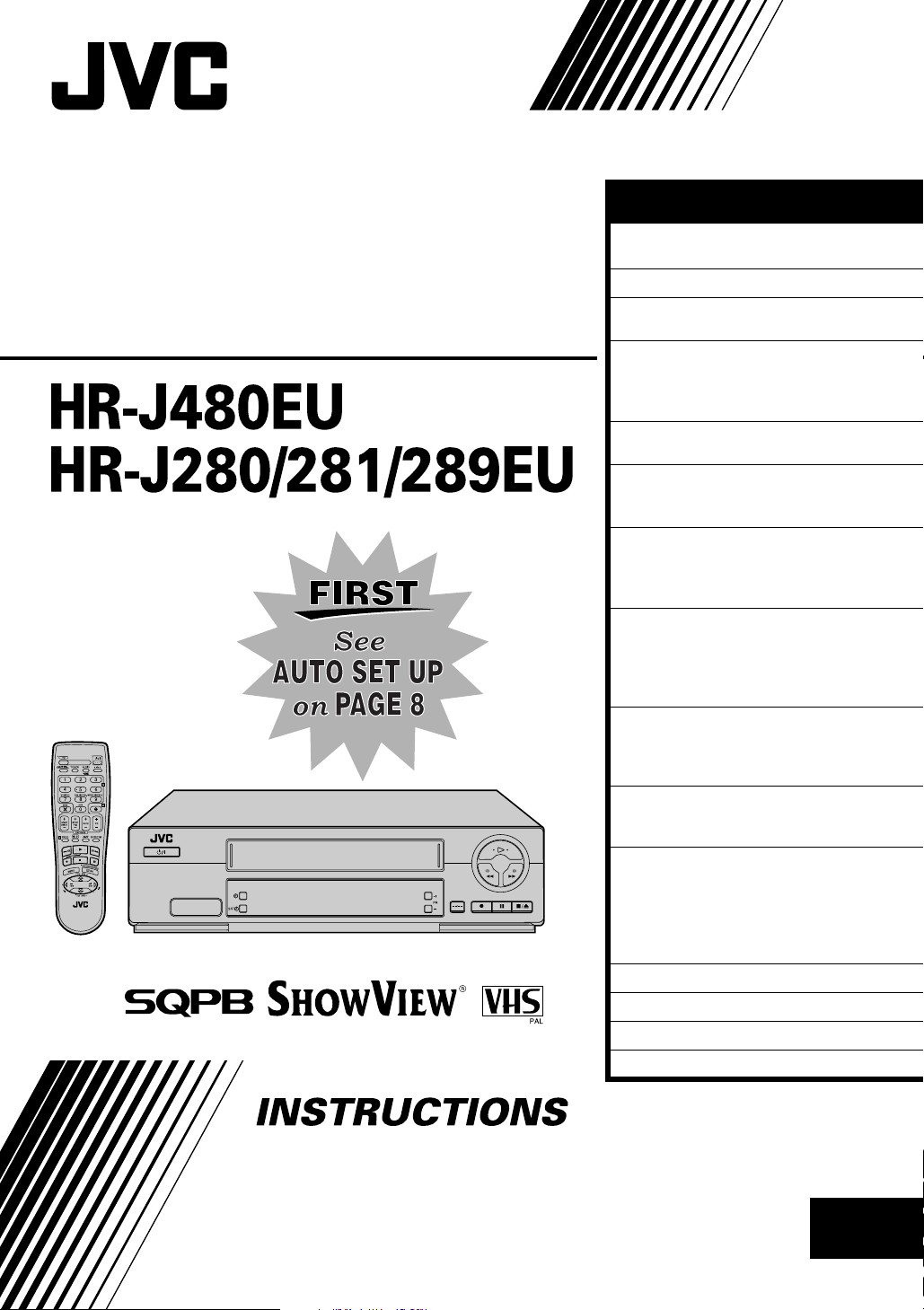
VIDEO CASSETTE
RECORDER
ENGLISH
CONTENTS
SAFETY FIRST 2
Safety Precautions .................................2
INDEX 4
INSTALLING YOUR NEW RECORDER 7
Basic Connections ................................7
INITIAL SETTINGS 8
Auto Set Up ..........................................8
Preset Download ................................10
Language ............................................12
T-V LINK 13
T-V Link Functions ..............................13
PLAYBACK 14
Basic Playback ....................................14
Playback Features ............................... 15
RECORDING 18
Basic Recording ..................................18
Recording Features .............................19
B.E.S.T. Picture System .......................21
TIMER RECORDING 22
S
HOWVIEW
Express Timer Programming ................24
Automatic Satellite Programme
Recording ...........................................28
EDITING 29
Edit From A Camcorder ......................29
Edit To Or From Another Video
Recorder .............................................30
SYSTEM CONNECTIONS 31
Connecting To A Satellite Receiver ..... 31
Connecting/Using A Decoder .............32
SUBSIDIARY SETTINGS 33
S
HOWVIEW
Mode Set ............................................34
Tuner Set ............................................38
Clock Set ............................................44
Video Channel Set ..............................46
TROUBLESHOOTING 47 QUESTIONS AND ANSWERS 50 LIST OF TERMS 51 SPECIFICATIONS Back Cover
®
Timer Programming ........ 22
®
System Setup ..................33
LPT0566-001A
LPT0566-001A
LPT0566-001ALPT0566-001A
EN
Page 2
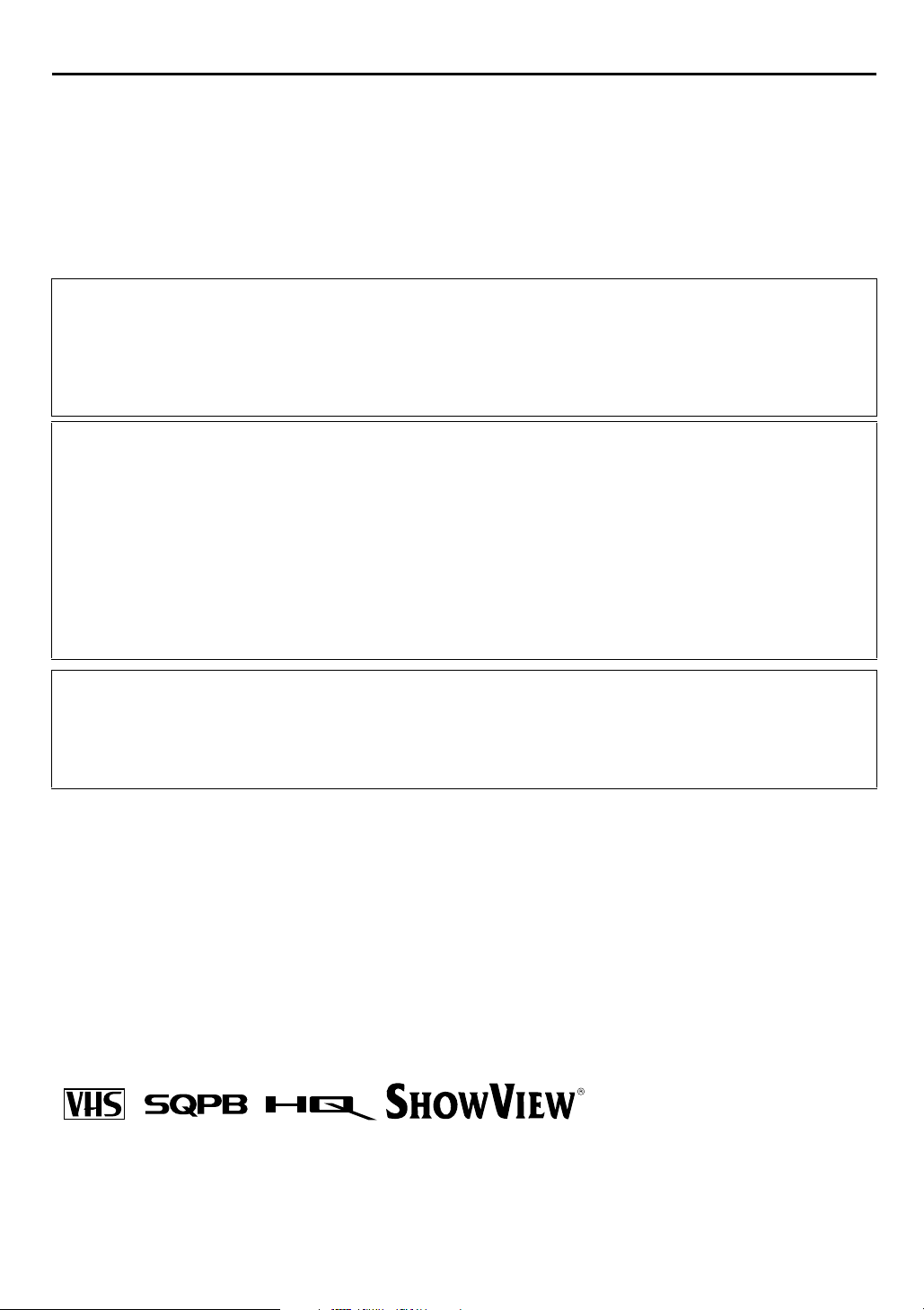
2
EN
SAFETY FIRST
Safety Precautions
The rating plate and the safety caution are on the rear of the unit.
WARNING: DANGEROUS VOLTAGE INSIDE
WARNING: TO PREVENT FIRE OR SHOCK HAZARD, DO NOT EXPOSE THIS UNIT
TO RAIN OR MOISTURE.
CAUTION
When you are not using the recorder for a long period of time, it is recommended that you disconnect
8
the power cord from the mains outlet.
Dangerous voltage inside. Refer internal servicing to qualified service personnel. To prevent electric
8
shock or fire hazard, remove the power cord from the mains outlet prior to connecting or
disconnecting any signal lead or aerial.
WARNING
There are two different types of SECAM colour systems: SECAM-L, used in FRANCE (also called
SECAM-West), and SECAM-B, used in Eastern European countries (also called SECAM-East).
1. This recorder can also receive SECAM-B colour television signals for recording and playback.
2. Recordings made of SECAM-B television signals produce monochrome pictures if played back on a
video recorder of SECAM-L standard, or do not produce normal colour pictures if played back on a
PAL video recorder with SECAM-B system incorporated (even if the TV set is SECAM-compatible).
3. SECAM-L prerecorded cassettes or recordings made with a SECAM-L video recorder produce
monochrome pictures when played back with this recorder.
4. This recorder cannot be used for the SECAM-L standard. Use a SECAM-L recorder to record SECAM-L
signals.
IMPORTANT
Please read the various precautions on page 2 and 3 before installing or operating the recorder.
8
It should be noted that it may be unlawful to re-record pre-recorded tapes, records, or discs without
8
the consent of the owner of copyright in the sound or video recording, broadcast or cable programme
and in any literary, dramatic, musical, or artistic work embodied therein.
PAL
● Cassettes marked “VHS” (or “S-VHS”) can be used with this video cassette recorder. However, S-VHS recording is not possible with
this model.
● This model is equipped with SQPB (S-VHS QUASI PLAYBACK) that makes it possible to play back S-VHS recordings in the SP mode
with regular VHS resolution. (HR-J480EU only)
● HQ VHS is compatible with existing VHS equipment.
● S
HOWVIEW
from Gemstar Development Corporation.
is a registered trademark of Gemstar Development Corporation. The S
HOWVIEW
system is manufactured under licence
Page 3
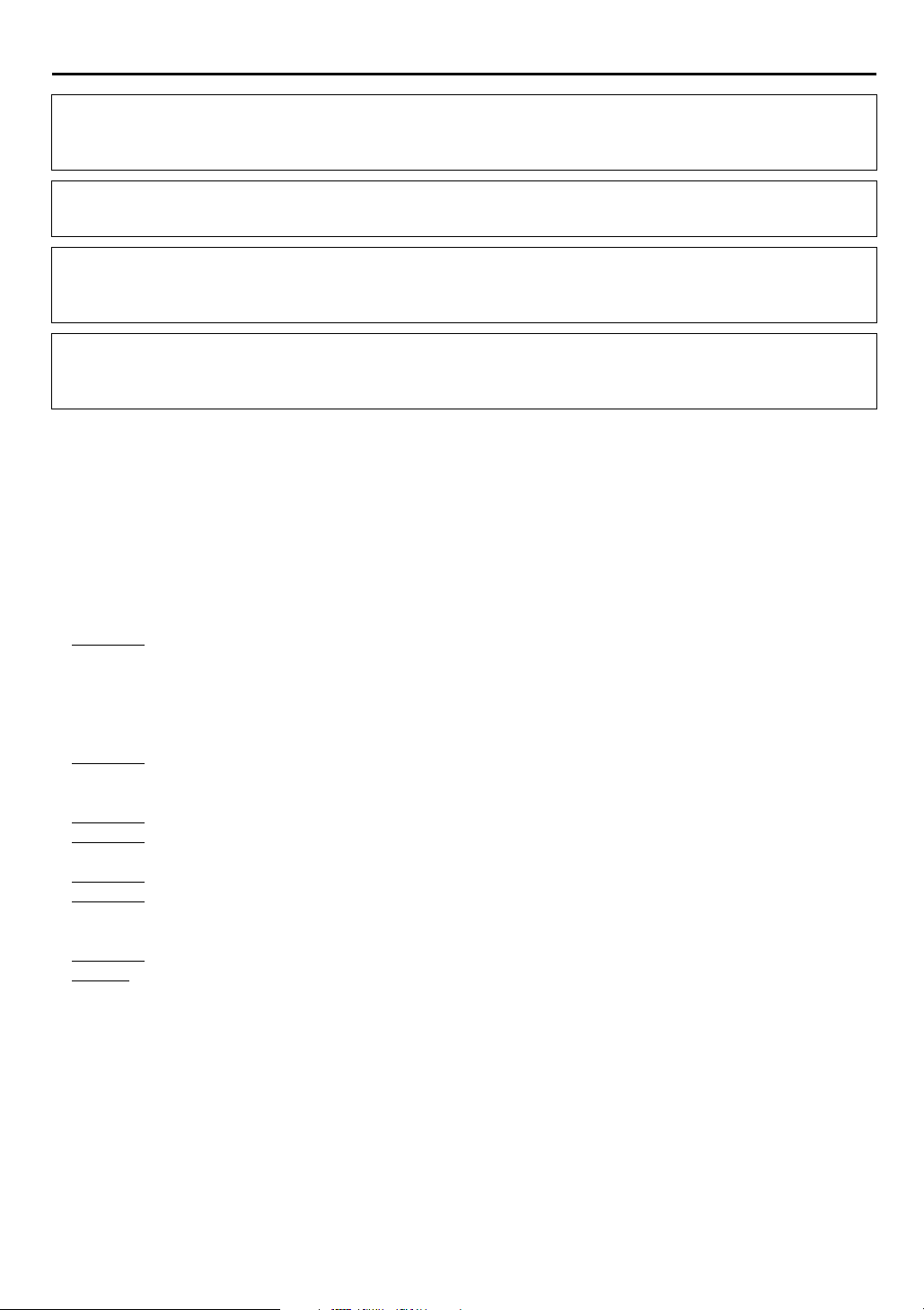
For Italy:
“It is declared that this product, brand JVC, conforms to the Ministry Decree n. 548 of 28 Aug.’95
published in the Official Gazette of the Italian Republic n. 301 of 28 Dec.’95”
EN
3
The STANDBY/ON
operating current on and off. “
For HR-J480EU owners:
Video tapes recorded with this video recorder in the LP (Long Play) mode cannot be played back on a
single-speed video recorder.
For HR-J280/281/289EU owners:
Video tapes recorded with another recorder in the LP (Long Play) mode cannot be played back on this
video recorder.
When the equipment is installed in a cabinet or a shelf, make sure that it has sufficient space on all sides to
allow for ventilation (10 cm or more on both sides, on top and at the rear).
When discarding batteries, environmental problems must be considered and the local rules or laws
governing the disposal of these batteries must be followed strictly.
Failure to heed the following precautions may result in damage to the recorder, remote control or video
cassette.
1. DO NOT
... in an environment prone to extreme temperatures or humidity.
... in direct sunlight.
... in a dusty environment.
... in an environment where strong magnetic fields are generated.
... on a surface that is unstable or subject to vibration.
2. DO NOT
(If the ventilation openings or holes are blocked by a newspaper or cloth, etc., the heat may not be able
to get out.)
3. DO NOT
4. DO NOT
(If water or liquid is allowed to enter this equipment, fire or electric shock may be caused.)
5. DO NOT
6. DO NOT
filled with water or liquids (such as cosmetics or medicines, flower vases, potted plants, cups, etc.) on top
of this unit.
7. DO NOT
8. AVOID
place the recorder ...
block the recorder’s ventilation openings or holes.
place heavy objects on the recorder or remote control.
place anything which might spill on top of the recorder or remote control.
expose the apparatus to dripping or splashing.
use this equipment in a bathroom or places with water. Also DO NOT
place any naked flame sources, such as lighted candles, on the apparatus.
violent shocks to the recorder during transport.
button does not completely shut off mains power from the unit, but switches
1
” shows electrical power standby and “!” shows ON.
`
place any containers
MOISTURE CONDENSATION
Moisture in the air will condense on the recorder when you move it from a cold place to a warm place, or
under extremely humid conditions-just as water droplets form in the surface of a glass filled with cold
liquid. Moisture condensation on the head drum will cause damage to the tape. In conditions where
condensation may occur, keep the recorder turned on for a few hours to let the moisture dry.
Page 4
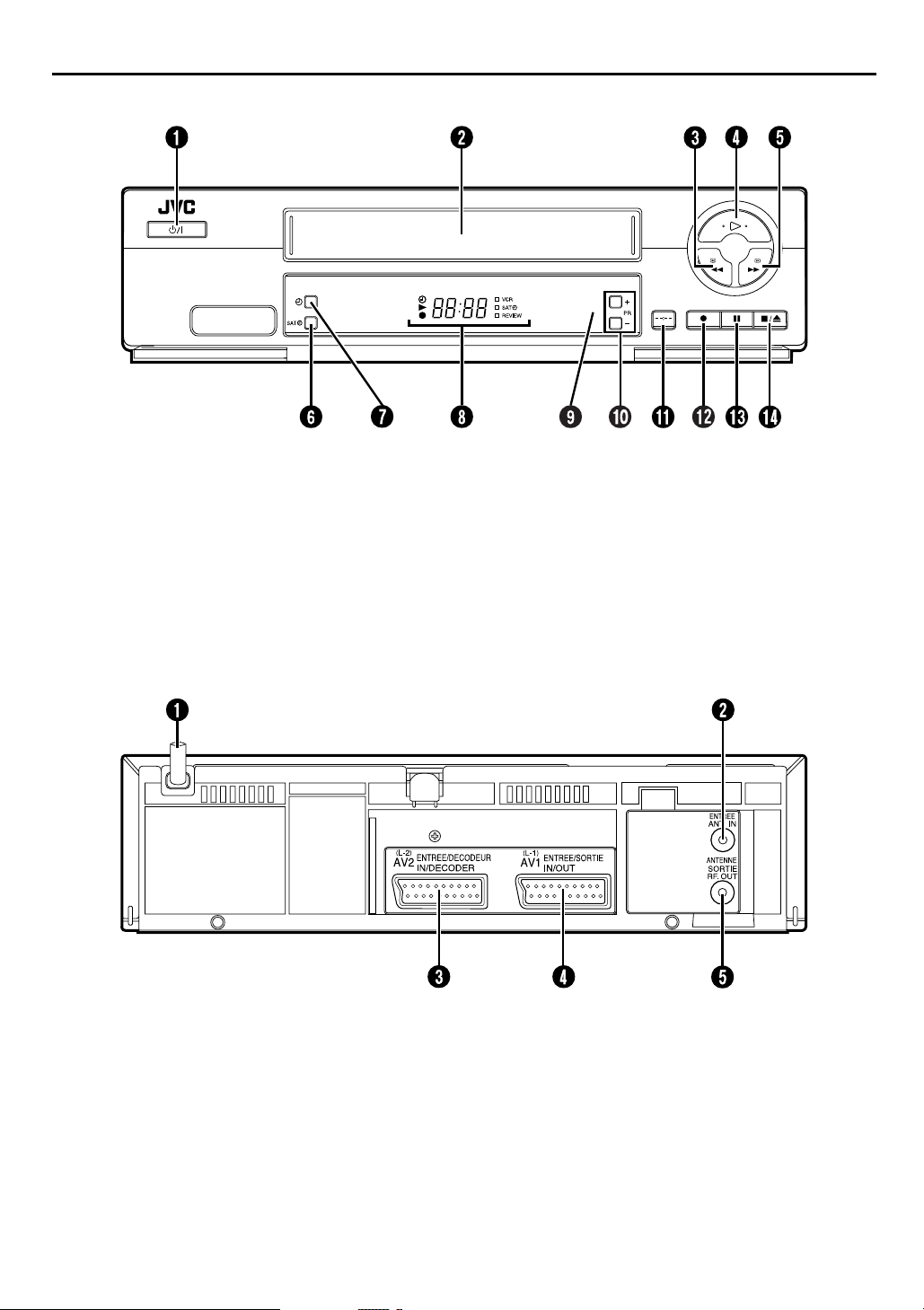
4
EN
FRONT VIEW
INDEX
STANDBY/ON 1 Button 墌pg. 8
A
Cassette Loading Slot
B
Rewind 3 Button 墌pg. 14, 15
C
Play 4 Button 墌pg. 14
D
Fast Forward 5 Button 墌pg. 14, 15
E
SAT# Button 墌pg. 28
F
Timer# Button 墌pg. 23, 25
G
REAR VIEW
Front Display Panel 墌pg. 5
H
Infrared Beam Receiving Window
I
PR +/– Buttons 墌pg. 18
J
Display – – : – – Button 墌pg. 20
K
Record 7 Button 墌pg. 18
L
Pa us e 9 Button 墌pg. 15
M
Stop/Eject
N
Button 墌pg. 14
0
Mains Power Cord 墌pg. 7
A
ANT. IN Connector 墌pg. 7
B
AV2 (L-2) IN/DECODER Connector
C
pg. 29, 30, 31, 32
墌
AV1 (L-1) IN/OUT Connector
D
pg. 7, 29, 30, 31, 32
墌
RF. OUT Connector 墌pg. 7
E
Page 5
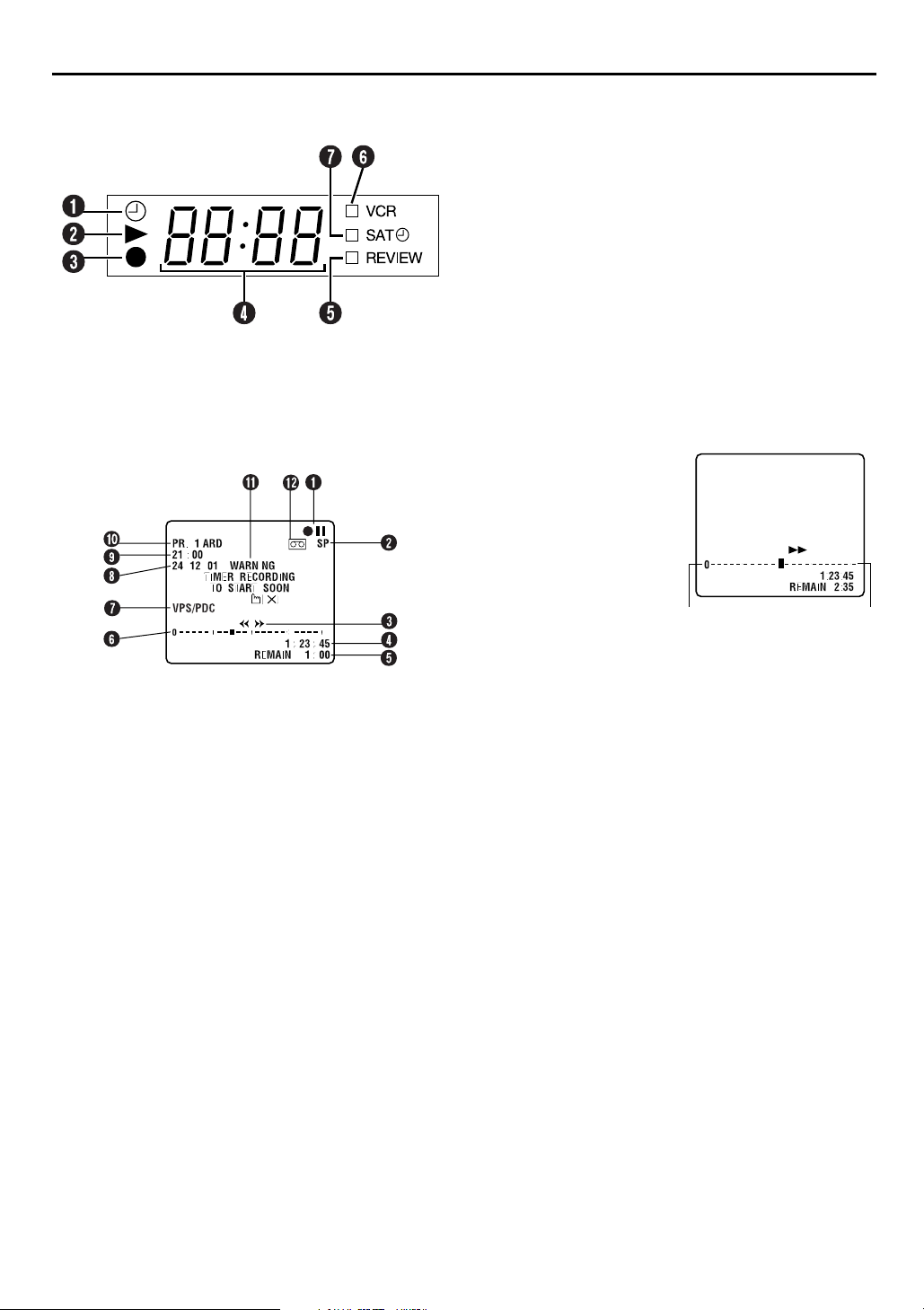
FRONT DISPLAY PANEL
Beginning End
ON-SCREEN DISPLAY
When “O.S.D.” is set to “ON” (墌pg. 35), various
operational indicators appear on the TV screen.
“Timer” Indicator 墌pg. 23, 25
A
Play Indicator
B
Record Indicator
C
Channel/Clock Display 墌pg. 11
D
To switch display, press
displayed during playback.
. Channel position is not
– –:– –
Mode Display (L-1, L-2 or SAt*)
* When “L-2 SELECT” is set to “SAT” (
instead of “L-2”.
Instant REVIEW Indicator 墌pg. 16
E
VCR Indicator 墌pg. 19
F
SAT# Indicator 墌pg. 28
G
Tape position indicator
F
The tape position indicator
appears on the TV screen
when you press
5
from the Stop mode
or perform an Index Search
(
pg. 17). The position of
墌
q
“
” in relation to “0”
(beginning) or “+” (end)
shows you where you are
on the tape.
3
or
墌
pg. 37
EN
), “SAt” appears
5
Operation mode indicators
A
Tape speed SP/LP/EP (HR-J480EU only)
B
* EP is for NTSC playback only.
Tape direction
C
Counter display 墌pg. 20
D
Tape remaining time indicator 墌pg. 20
E
NOTE:
Depending on the type of tape used, the tape position
indicator may not appear correctly.
VPS/PDC Indicator 墌pg. 23, 25
G
Current day/month/year
H
Clock display
I
Channel position number and station name/
J
Auxiliary input indicator (L-1, L-2 or SAT*)
* When “L-2 SELECT” is set to “SAT” (墌pg. 37), “SAT” appears
instead of “L-2”.
Timer warning display
K
A warning appears on the TV screen to tell you that the
timer-recording is to start in 5 minutes if you’re not in the
Timer mode at that time. The warning blinks for the entire 5
minutes leading up to the start of timer recording. To clear
the display, press
Cassette loaded mark
L
&
.
Page 6
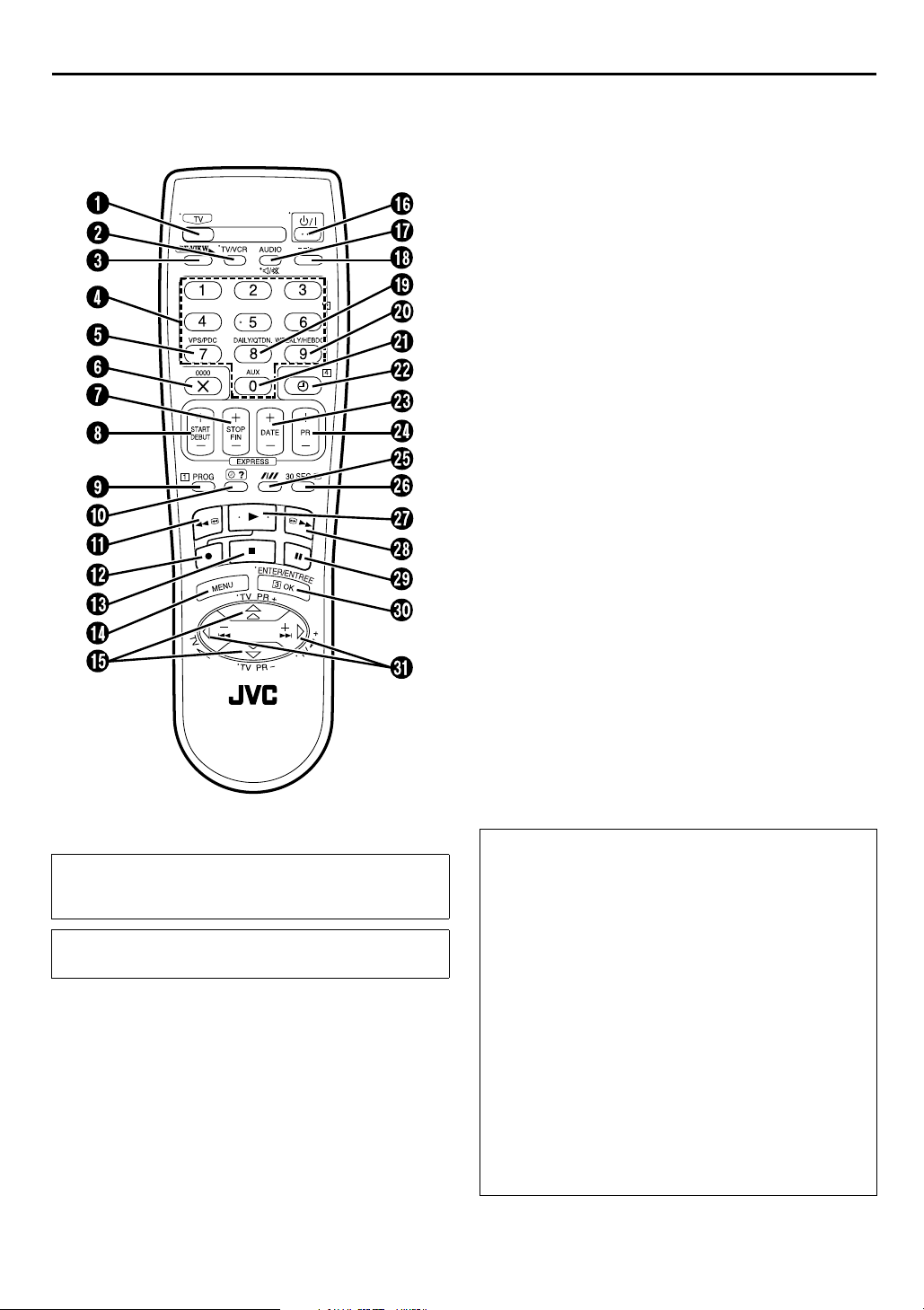
6
EN
REMOTE CONTROL
INDEX (cont.)
TV Button 墌“Operating JVC TVs” below
A
TV/VCR Button 墌pg. 19 and “Operating JVC
B
TVs” below
REVIEW Button 墌pg. 16
C
NUMBER Keys 墌pg. 18, 22
D
VPS/PDC Button 墌pg. 23, 25
E
Cancel & Button 墌pg. 26
F
0000 Button 墌pg. 20
STOP +/– Button 墌pg. 24
G
START +/– Button 墌pg. 24
H
PROG Button 墌pg. 22
I
Programme Check
J
Rewind 3 Button 墌pg. 14, 15
K
Record 7 Button 墌pg. 18
L
Stop 8 Button 墌pg. 14, 18
M
MENU Button 墌pg. 12
N
Button 墌pg. 8
O
r t
TV PR +/– Button 墌“Operating JVC TVs” below
STANDBY/ON 1 Button 墌pg. 8
P
(TV Muting) Button 墌“Operating JVC TVs”
Q
^
below
Display – – : – – Button 墌pg. 20
R
DAILY Button 墌pg. 23, 25
S
WEEKLY Button 墌pg. 23, 25
T
AUX Button 墌pg. 29
U
(Timer) Button 墌pg. 23, 25
V
#
DATE +/– Button 墌pg. 24
W
PR +/– Button 墌pg. 18
X
Auto Tracking p Button 墌pg. 16
Y
SP/LP Button (HR-J480EU only) 墌pg. 18
30 SEC Button 墌pg. 17
Z
Play 4 Button 墌pg. 14
a
Fast Forward 5 Button 墌pg. 14, 15
b
Pa us e 9 Button 墌pg. 15
c
OK Button 墌pg. 9
d
Button 墌pg. 15
e
w e
TV
+/– Button 墌“Operating JVC TVs” below
%
Button 墌pg. 26
"
Buttons with a small dot on the left side of the name can also
be used to operate your JVC TV while holding down the TV
button. (
This remote control transmits A code signals only; it is not
applicable to B code signals.
“Operating JVC TVs” in the right column)
墌
How To Use
The remote control can operate most of your video recorder’s
functions, as well as basic functions of JVC TV sets.
(
“Operating JVC TVs” below)
墌
● Point the remote control toward the receiving window.
● The maximum operating distance of the remote control is
about 8 m.
Operating JVC TVs
To operate your TV, while holding down the TV button, press
the corresponding button:
+/–
TV PR
%
,
TV
STANDBY/ON
+/–
, ^(TV Muting).
1
,
TV/VCR
,
NOTES:
●
When inserting the batteries, be sure to insert in the correct
directions as indicated under the battery cover.
●
Depending on the type of JVC TV, some or all functions
may not be operated using the remote control.
●
If the remote control doesn’t work properly, remove its
batteries, wait a short time, replace the batteries and then
try again.
Page 7
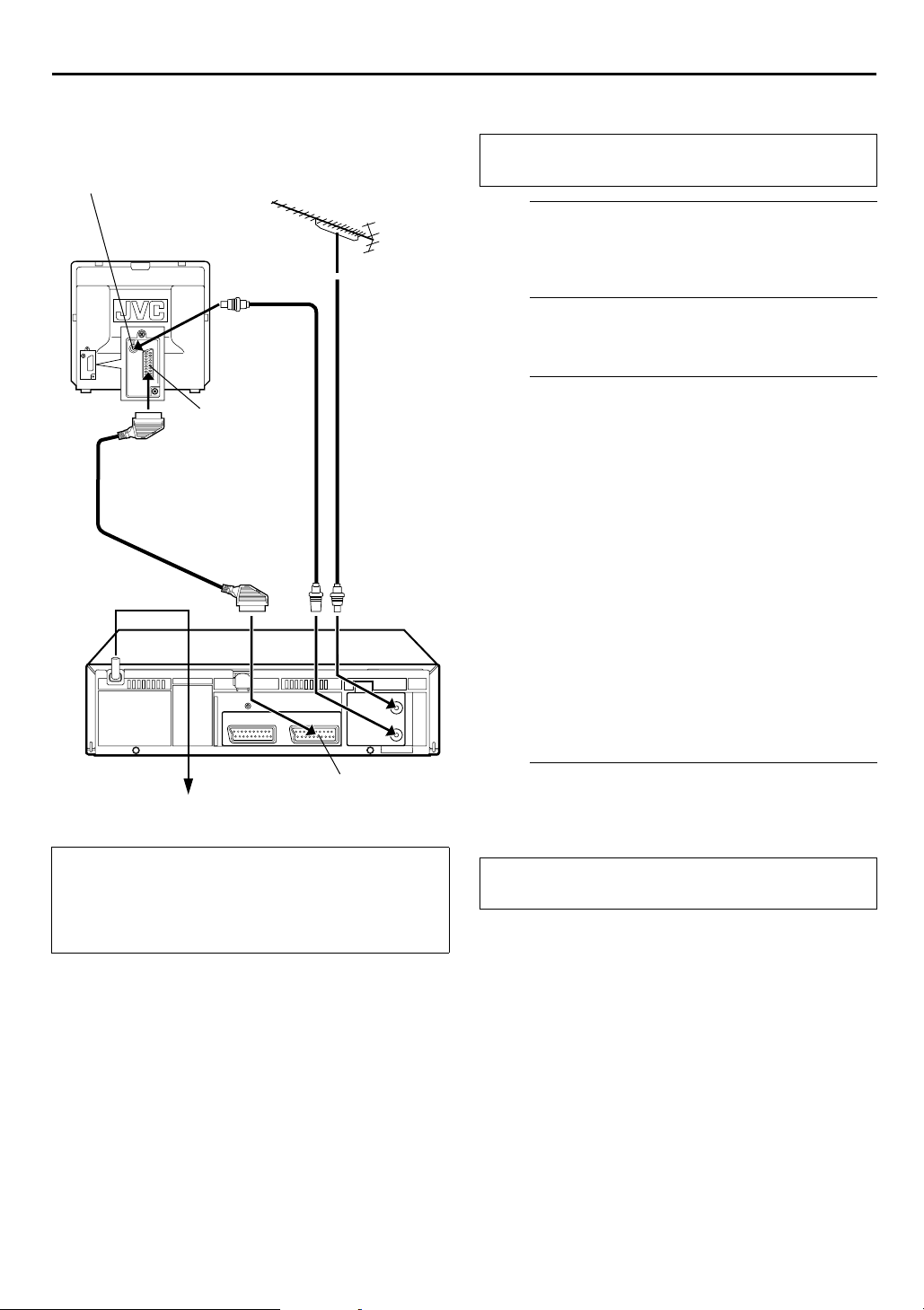
INSTALLING YOUR NEW RECORDER
Basic Connections
Aerial connector
Back of TV
EN
It’s essential that your video recorder be properly
connected.
THESE STEPS MUST BE COMPLETED BEFORE ANY
VIDEO OPERATION CAN BE PERFORMED.
Check the contents.
A
Make sure the package contains all of the accessories
listed in “SPECIFICATIONS” on the back cover.
Situate the recorder.
B
Place the recorder on a stable, horizontal surface.
7
TV aerial cable
21-pin SCART
connector
21-pin SCART
cable
(not provided)
Mains power cord
Back of
recorder
Mains outlet
Make AV connection if your TV has a 21-pin AV input
connector (SCART) in order to reduce the possibility of
interference. And if you are using a stereo TV, you will
need an optional 21-pin SCART cable in order to
enjoy stereo playback of video tapes.
RF cable
(provided)
AV1 (L-1) IN/OUT
Connect the recorder to TV.
C
The connection method you use depends on the type of
TV you have.
RF Connection
● To connect to a TV with NO AV input connectors . . .
A Disconnect the TV aerial cable from the TV.
B Connect the TV aerial cable to the ANT. IN connector on the
rear panel of the recorder.
C Connect the provided RF cable between the RF. OUT
connector on the rear panel of the recorder and the TV’s
aerial connector.
AV Connection
● To connect to a TV with AV input connectors . . .
A Connect the aerial, recorder and TV as per “RF
CONNECTION”.
B Connect an optional 21-pin SCART cable between the AV1
(L-1) IN/OUT connector on the rear panel of the recorder and
the TV’s 21-pin SCART connector.
Connect the recorder to mains.
D
Plug the end of the mains power cord into a mains outlet.
After the connection is completed, perform “Auto Set
Up” on page 8.
Page 8
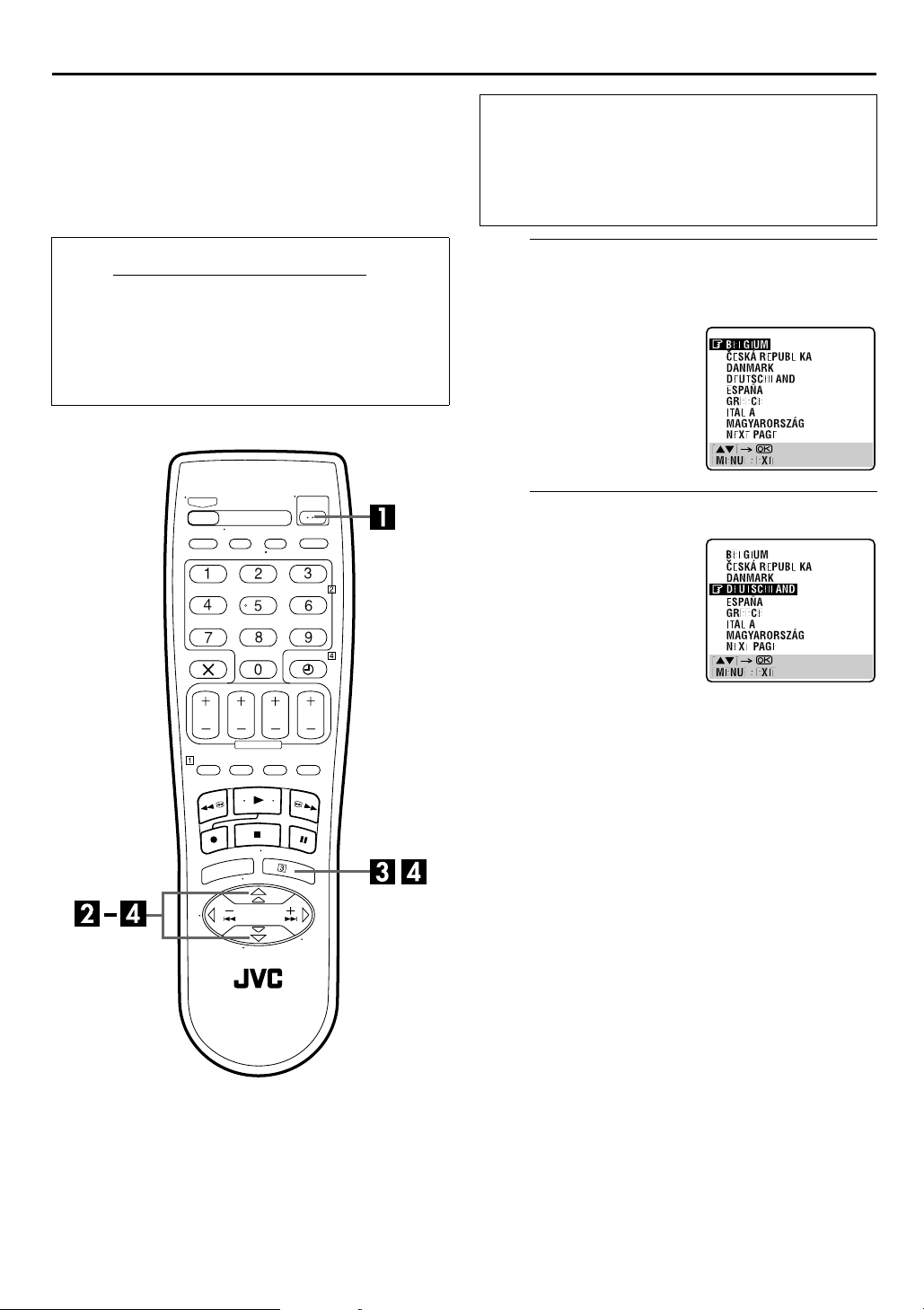
8
EN
Auto Set Up
Auto Channel Set/Auto Clock Set/
Auto Guide Program Number Set
INITIAL SETTINGS
Before starting, make sure of the following:
● The connection is completed. (
● The recorder’s mains power cord should be connected to a
mains outlet.
● The TV should be set to its AV mode (with AV connection
pg. 7) or UHF channel 36 (with RF connection
墌
pg. 7).
墌
墌
pg. 7)
After the
pressed for the first time to power on the recorder
selecting your country*, the Auto Set Up function sets the
tuner channels, clock** and Guide Program numbers
automatically.
* If you live in Belgium (BELGIUM) or Switzerland (SUISSE), you also
**If you live in Hungary (MAGYARORSZÁG), Czech Republic (
1
button on the recorder or remote control is
need to select your language.
REPUBLIKA), Poland (POLSKA) or other countries in Eastern Europe
(OTHER EASTERN EUROPE), set the clock manually.
, by simply
C
ESKÁ
Turn on the recorder.
A
Press 1 on the recorder or remote control. The Country
Set display appears on the TV screen.
NOTE:
If you have connected your TV to
the recorder with RF connection
and the on-screen display
appearing on UHF channel 36
looks distorted, perform “Video
Channel Set” on page 46.
Select your country.
B
Press rt to move the
highlight bar (pointer) to your
country’s name.
(Example) DEUTSCHLAND is
selected.
NOTES:
●
If you have selected BELGIUM or SUISSE, go to step 3.
●
If you have selected MAGYARORSZÁG,
POLSKA or OTHER EASTERN EUROPE, press OK. The Clock
Set screen will appear. Set the clock manually (
then go to step 4.
●
If you have selected any other country name, go to step 4.
C
ESKÁ REPUBLIKA,
墌
pg. 44),
Page 9
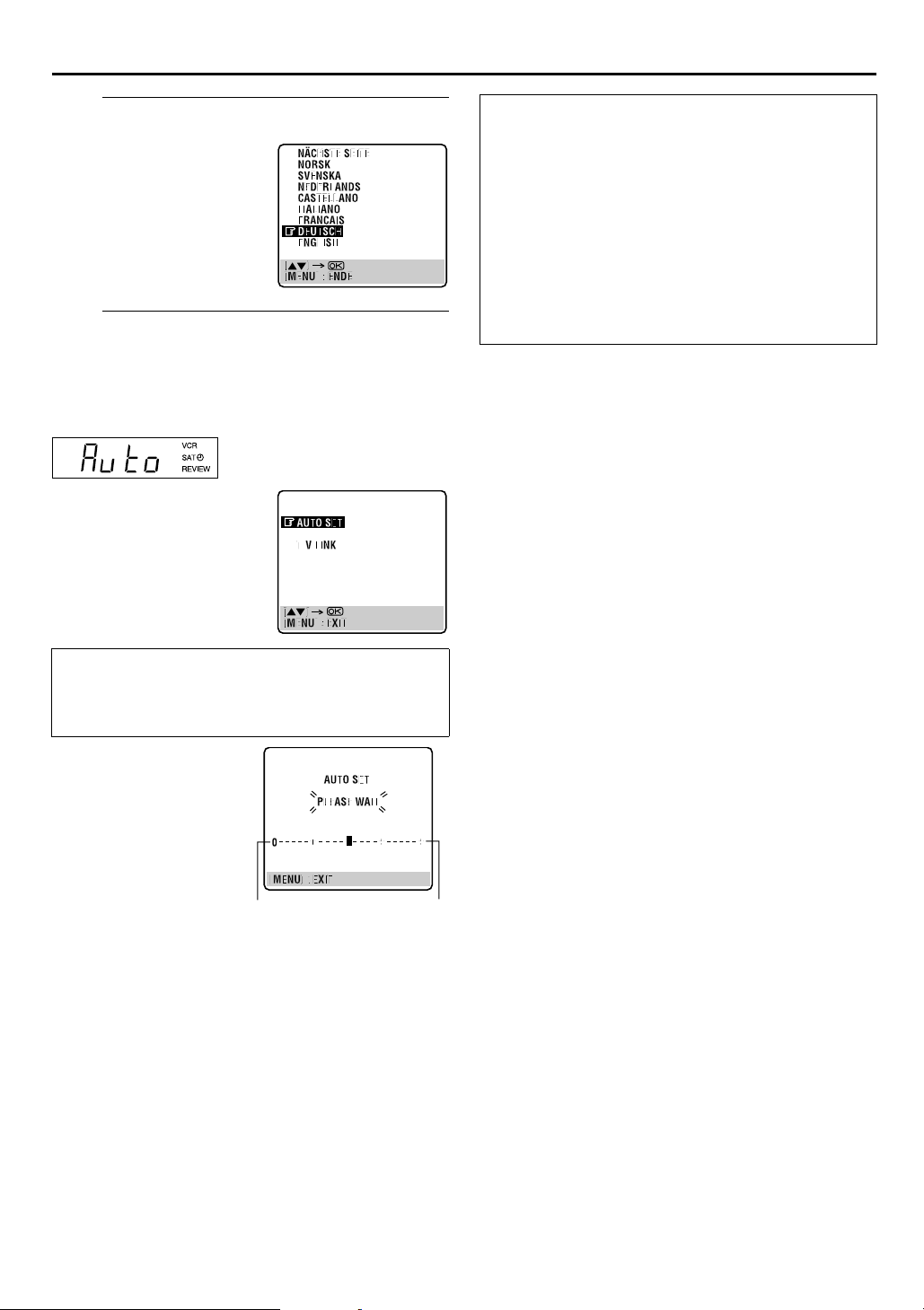
EN
9
Select the language.
C
Press OK. The Language Set
display appears on the TV
screen.
Press
highlight bar (pointer) to the
language of your choice.
(Example) DEUTSCH is selected.
D
Press OK. The AUTO SET/T-V LINK display appears on
the front display panel and/or on the TV screen.
On the front display panel
Press
On the on-screen display
Press
highlight bar (pointer) to
“AUTO SET” and press OK or
.
e
to move the
rt
Perform Auto Set Up.
to select “Auto” and press OK or e.
rt
to move the
rt
ATTENTION
Once you have performed Auto Set Up, even if the recorder’s
memory backup has expired, all the stored stations and their
Guide Program numbers remain in the recorder’s memory
and the recorder will not perform Auto Set Up again. You
only need to set the clock. (
If you have moved to a different area, perform each setting as
required.
● Video channel setting (for RF connection users)
● Tuner setting
● Clock setting
If a new station starts broadcasting in your area, perform
tuner setting (
setting (
墌
pg. 38
墌
pg. 44
墌
pg. 38) and, if necessary, video channel
墌
pg. 46).
墌
pg. 44)
墌
pg. 46
NOTES:
●
In the area where no TV station transmits a PDC (Programme
Delivery Control) signal, the recorder can perform neither
Auto Clock Set nor Auto Guide Program Number Set.
●
If there is a power cut, or if you press
Set Up is in progress, Auto Set Up will be interrupted; be sure
to turn off the recorder power once and try again from step 1.
●
Auto Clock Set may not function properly depending on the
reception condition.
●
If no sound accompanies the picture or the audio sounds
unnatural on some channels that have been stored by Auto Set
Up, the TV system setting for those channels may be incorrect.
Select the appropriate TV system for those channels
墌
(
pg. 41, “INFORMATION”).
1
or
MENU
while Auto
“Auto” blinks on the front display panel; do NOT press
any button on the recorder or remote control until the
front display panel shows clock time, “(CH) 1” or
“
” as illustrated on page 11.
– –:– –
● If you are using the on-screen
display, the AUTO SET
screen will appear. As Auto
Set Up progresses, the “
mark on the TV screen
moves from left to right.
When the Auto Set Up is
completed, “SCAN
COMPLETED” appears for
about 5 seconds, then the
normal screen appears.
● When you have connected the video recorder to a TV offering
T-V Link via a fully-wired 21-pin SCART cable (
the TV is turned on, the recorder automatically performs the
Preset Download (
Auto Set Up function.
q
”
Beginning End
墌
pg. 10) even if you select “Auto” for
墌
pg. 7) and
Page 10
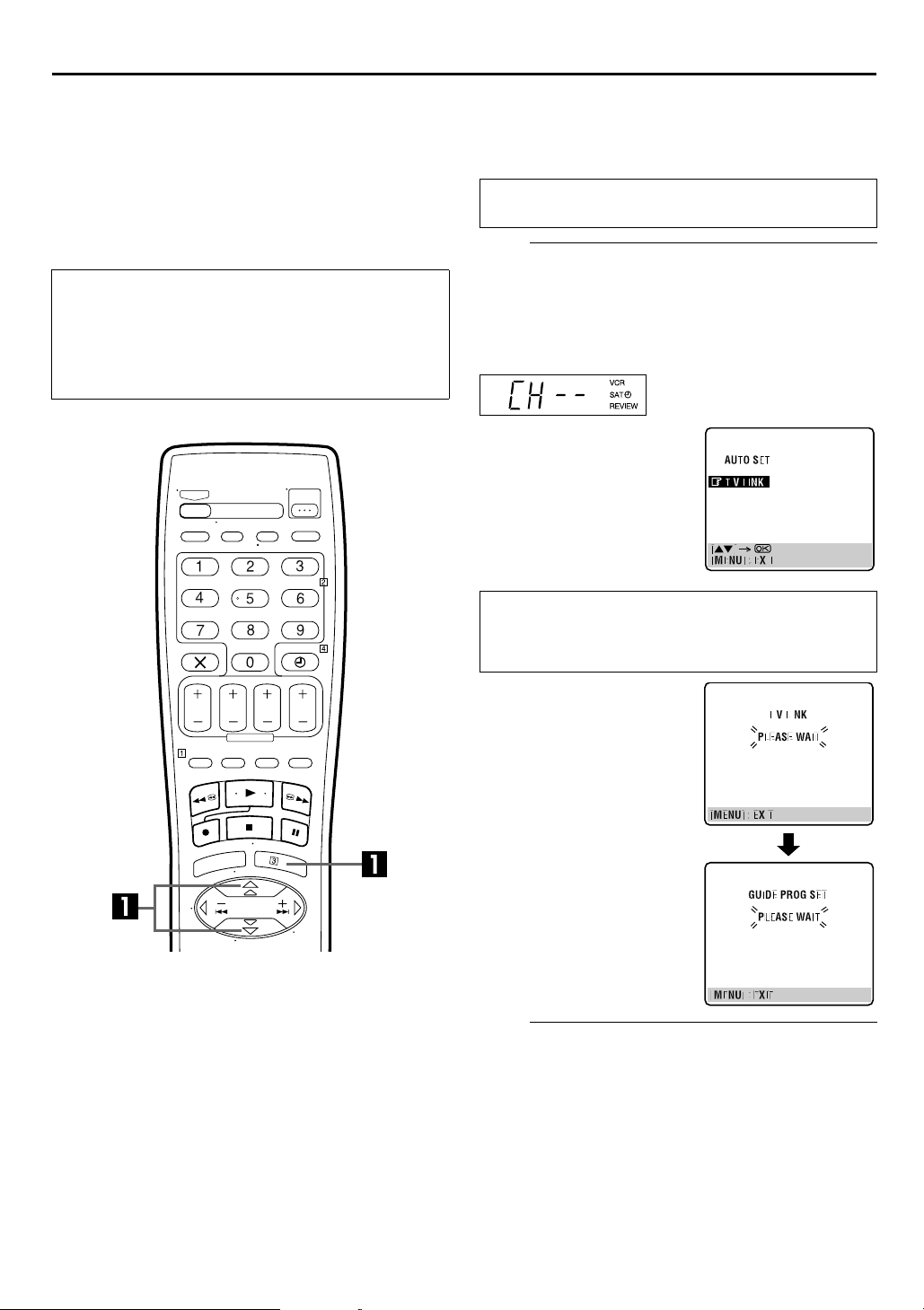
10
EN
Preset Download
Auto Channel Set by Downloading
from TV/Auto Clock Set/Auto Guide
INITIAL SETTINGS (cont.)
If you have connected the recorder to your TV via the AV
connection (
Preset Download instead of the Auto Set Up in step 4 on page 9.
After downloading, the recorder sets the clock and Guide
Program numbers automatically.
Perform steps 1 to 3 of “Auto Set Up” on page 8 before
continuing.
pg. 7), the recorder will automatically perform
墌
Program Number Set
ATTENTION
You can use this function only with a TV offering T-V Link,
etc.* Be sure to use a fully-wired 21-pin SCART cable.
* Compatible with TVs offering T-V Link, EasyLink, Megalogic,
SMARTLINK, Q-Link, DATA LOGIC or NexTView Link via
fully-wired 21-pin SCART cable. The degree of compatibility
and available functions may differ by system.
Perform Preset Download.
A
Press OK. The AUTO SET/T-V LINK display appears on
the front display panel and/or on the TV screen.
On the front display panel
Press
On the on-screen display
Press
highlight bar (pointer) to
“T-V LINK” and press OK or
.
e
Preset positions on the front display panel increase from
“CH1”; do NOT press any button on the recorder or remote
control until the front display panel shows clock time,
“(CH) 1” or “– –:– –” as illustrated on page 11.
● If you are using the on-screen
display, the T-V LINK screen
will appear. Then the GUIDE
PROG SET screen will appear
during Guide Program
Number Set. When Preset
Download is completed,
“COMPLETED” appears for
about 5 seconds, then the
normal screen appears.
● If you press any button on the
recorder or remote control
while downloading is in
progress, it will be interrupted.
to select “CH – –” and press OK or e.
rt
to move the
rt
NOTES:
●
For details, refer to the instruction manual of your TV.
●
In the area where no TV station transmits a PDC (Programme
Delivery Control) signal, the recorder can perform neither
Auto Clock Set nor Auto Guide Program Number Set.
●
If there is a power cut, or if you press
downloading or set up is in progress, it will be interrupted; be
sure to turn off the recorder power once and try again from the
beginning.
●
Auto Clock Set may not function properly depending on the
reception condition.
●
On this recorder, the characters available for station names
(ID) are A–Z, 0–9, –,
downloaded stations may differ from those of your TV
墌
(
pg. 42).
f
, + and I (space). Some names of
1
or
MENU
while
Set the video channel.
B
Set the video channel to off manually. (墌pg. 46)
Page 11
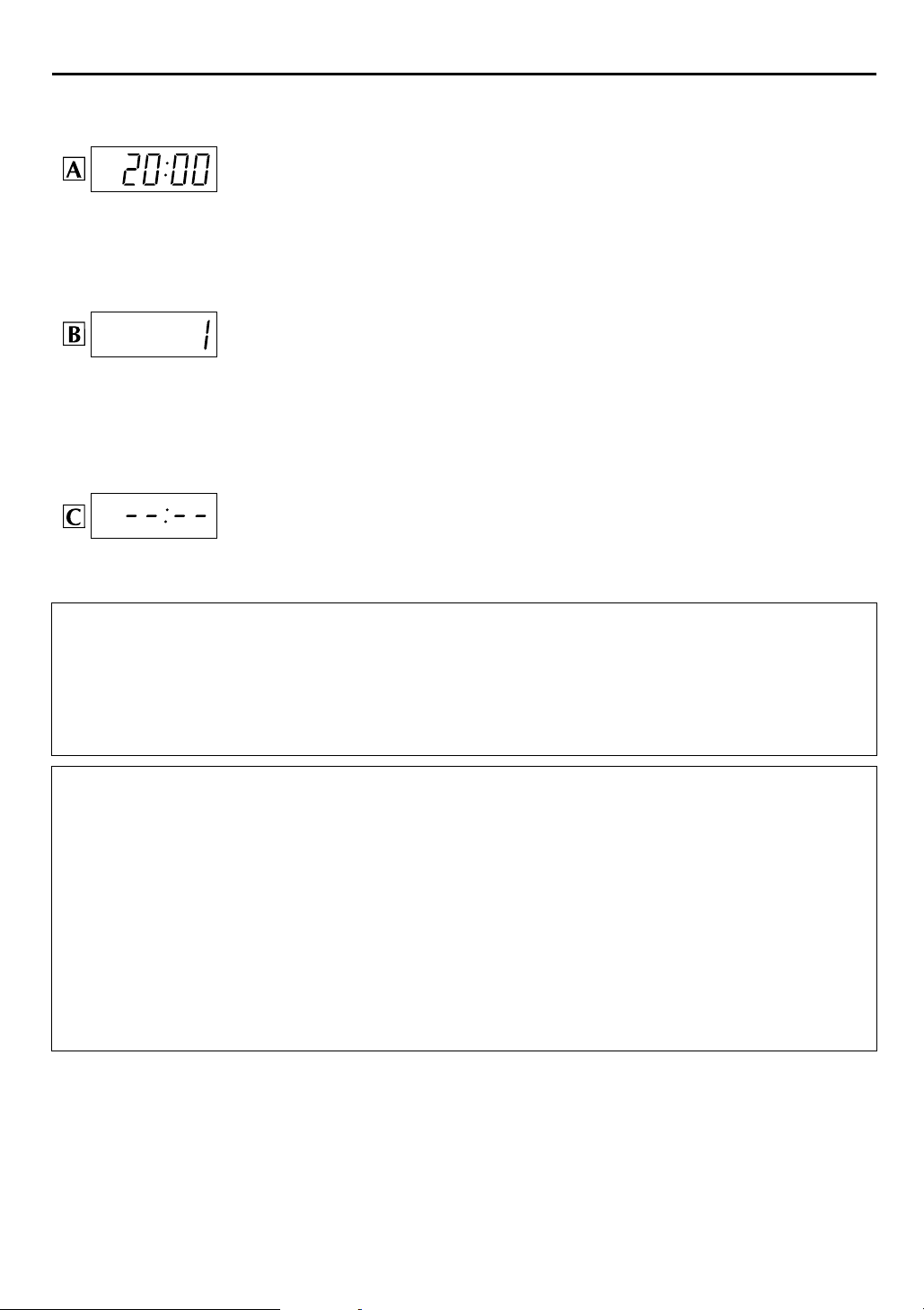
EN
Results of Auto Set Up/Preset Download appear on the front display panel
If both Auto Channel Set and Auto Clock Set have been performed successfully, the
correct current time is displayed.
Turn on the TV and select its video channel or AV mode, then make sure that all necessary stations
have been stored in the recorder’s memory by using the PR button(s).
● If station names (ID –
will be displayed at the top left corner of the TV screen for about 5 seconds when the recorder is
tuned to a different station.
● If you want to set the tuner manually such as to add or skip channels, to change channel
positions, or to set or change station names, see pages 40 – 43.
If Auto Channel Set has succeeded but Auto Clock Set has not, “1” (channel position) is
displayed.
A Turn on the TV and select its video channel or AV mode, then make sure that all necessary
stations have been stored in the recorder’s memory by using the PR button(s).
● If station names (ID –
will be displayed at the top left corner of the TV screen for about 5 seconds when the recorder is
tuned to a different station.
● If you want to set the tuner manually such as to add or skip channels, to change channel
positions, or to set or change station names, see pages 40 – 43.
B Perform “Clock Set” on page 44.
If both Auto Channel Set and Auto Clock Set have failed, “– –:– –” is displayed.
Make sure the cables are connected properly and turn off the recorder’s power once, then turn the
recorder’s power back on again.
The Country Set display appears on the front display panel and/or on the TV screen; perform “Auto
Set Up” on page 8 or “Preset Download” on page 10 again.
pg. 43) have also been stored in the recorder’s memory, the station name
墌
pg. 43) have also been stored in the recorder’s memory, the station name
墌
11
IMPORTANT
● To check if the Guide Program numbers have been set correctly, perform the S
● In certain reception conditions, station names may not be stored correctly, and auto Guide Program Number Set may not work
properly. If the Guide Program numbers are not set properly when you timer-record a TV programme using the S
system, the recorder will record a TV programme of a different station. When programming the timer using the S
system, be sure to check the desired channel is selected correctly (
● Your video recorder memorizes all detected stations even if reception of some of them is poor. You can delete those stations with
an unacceptable picture (
pg. 41, “Delete A Channel”).
墌
墌
HOWVIEW
pg. 22, “S
Timer Programming (墌pg. 22).
®
HOWVIEW
Timer Programming”).
HOWVIEW
HOWVIEW
INFORMATION
Language for the on-screen display
Auto Set Up also selects the language automatically for the on-screen display depending on the Country setting you have made in
step 2 on page 8 (unless you have selected BELGIUM or SUISSE), as shown below.
SUOMI
PORTUGAL
DEUTSCHLAND
POLSKA
NORGE
SVERIGE
If you want to change the language setting manually, see “Language” on page 12.
Just Clock
Your recorder is equipped with the Just Clock function which provides accurate time keeping through automatic adjustments at
regular intervals, by reading data from a PDC signal. If you want to take advantage of this function, simply set it to “ON”
(
pg. 44, “Just Clock”).
墌
SUOMI DANMARK
]
ENGLISH ÖSTERREICH
]
DEUTSCH
]
POLSKI ITALIA
]
NORSK MAGYARORSZÁG]MAGYAR
]
SVENSKA ESPAÑA
]
C
ESKÁ REPUBLIKA
]
]
]
]
]
DANSK NEDERLAND
DEUTSCH GREECE
CEc
TINA OTHER WESTERN EUROPE
ITALIANO OTHER EASTERN EUROPE]ENGLISH
CASTELLANO
NEDERLANDS
]
ENGLISH
]
ENGLISH
]
Page 12
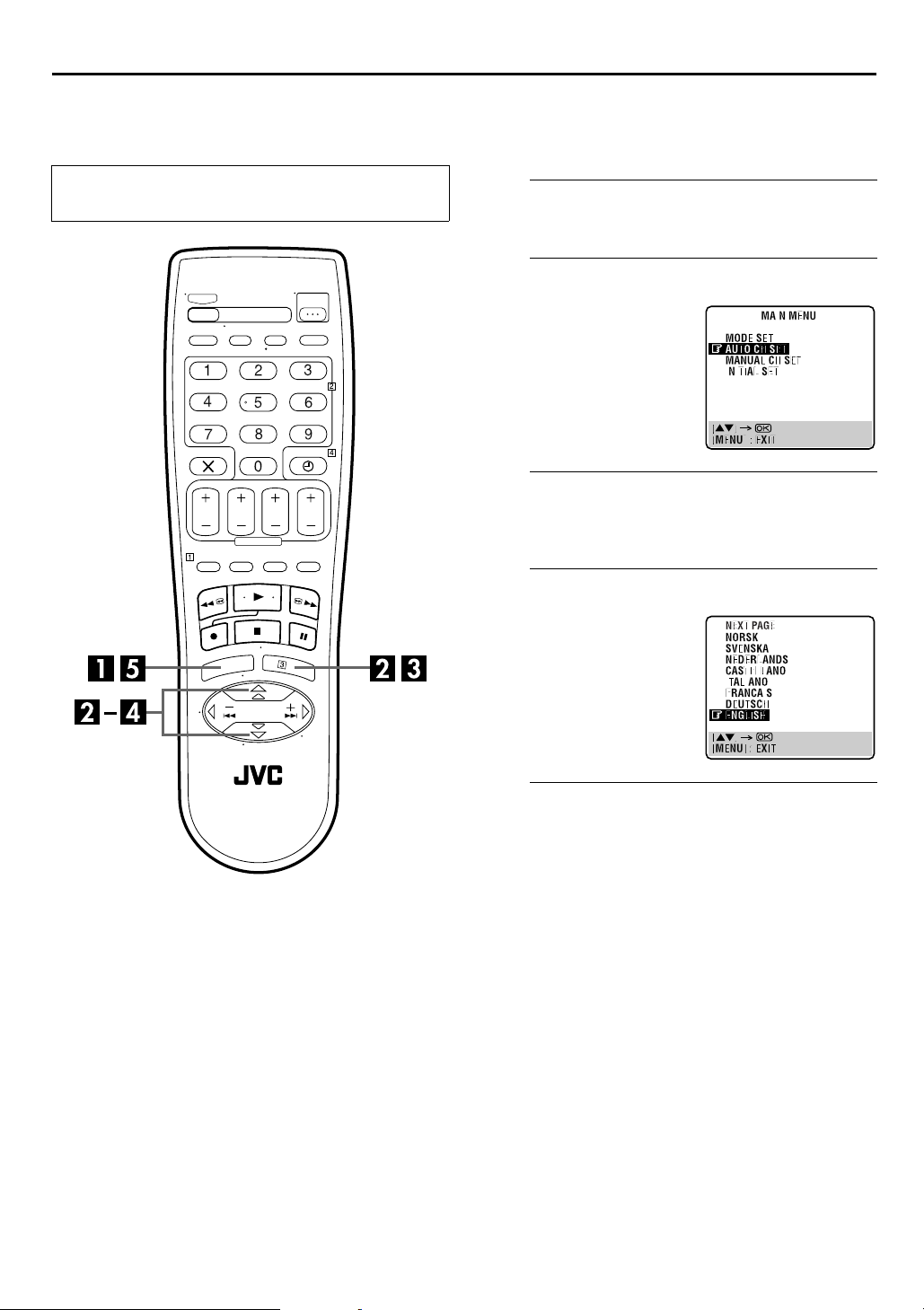
12
EN
Language
Turn on the TV and select the video channel (or
AV mode).
INITIAL SETTINGS (cont.)
This recorder offers you the choice to view on-screen
messages in 13 different languages. Though Auto Set Up
selects the language automatically (墌pg. 11), you can
change the language setting manually as required.
Access the Main Menu screen.
A
Press
B
Press rt to move the
highlight bar (pointer) to
“AUTO CH SET”, then press
or
OK
C
Press rt to move the highlight bar (pointer) to your
country’s name, then press OK or
.
MENU
Access the Country Set screen.
.
e
Select your country.
.
e
Select the language.
D
Press
highlight bar (pointer) to the
language of your choice.
● You do not have to press OK;
pressing OK enters AUTO SET/
T-V LINK screen.
E
Press
to move the
rt
Return to the normal screen.
.
MENU
Page 13
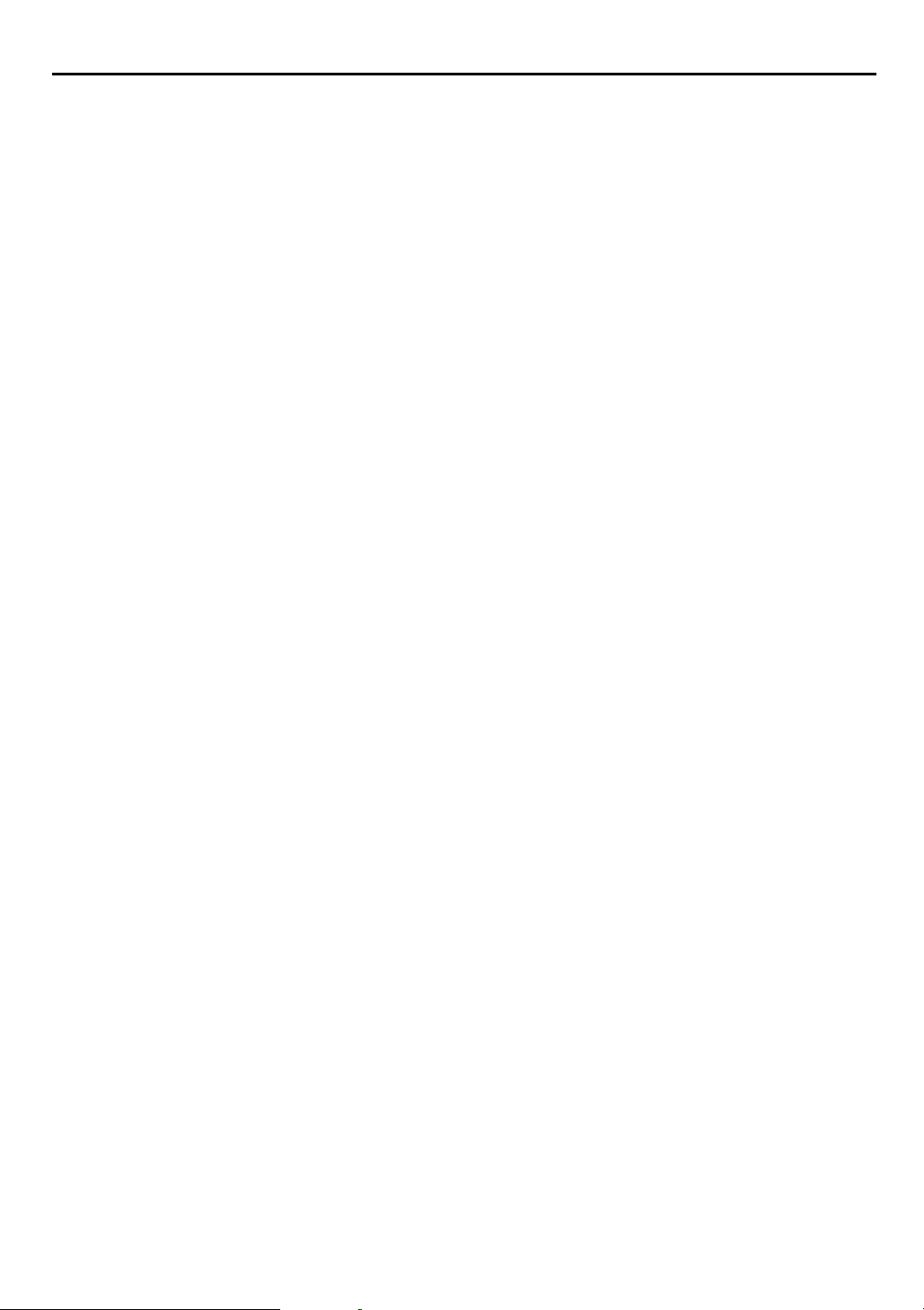
EN
T-V LINK
13
T-V Link Functions
When you connect the recorder to your TV via a fully-wired 21-pin SCART cable (墌pg. 7), the following functions are available. You
can use these functions only with a TV offering T-V Link, etc.*
For details, refer to the instruction manual of your TV.
* Compatible with TVs offering T-V Link, EasyLink, Megalogic, SMARTLINK, Q-Link, DATA LOGIC or NexTView Link via fully-wired 21-pin SCART
cable. The degree of compatibility and available functions may differ by system.
NexTView Link
You can download the EPG (Electronic Programme Guide) information from your TV for timer-programming on the recorder.
For details, refer to the instruction manual of your TV.
TV Auto Power On
The TV will turn on and be set to its AV mode automatically whenever you play a tape.
For details, refer to the instruction manual of your TV.
VCR Auto Standby
You can use your TV’s remote control to turn off the recorder.
For details, refer to the instruction manual of your TV.
Direct Rec
You can easily start recording the programme that you are watching on your TV. When you use this function, set “DIRECT REC” to
“ON” (
墌
pg. 35).
Page 14
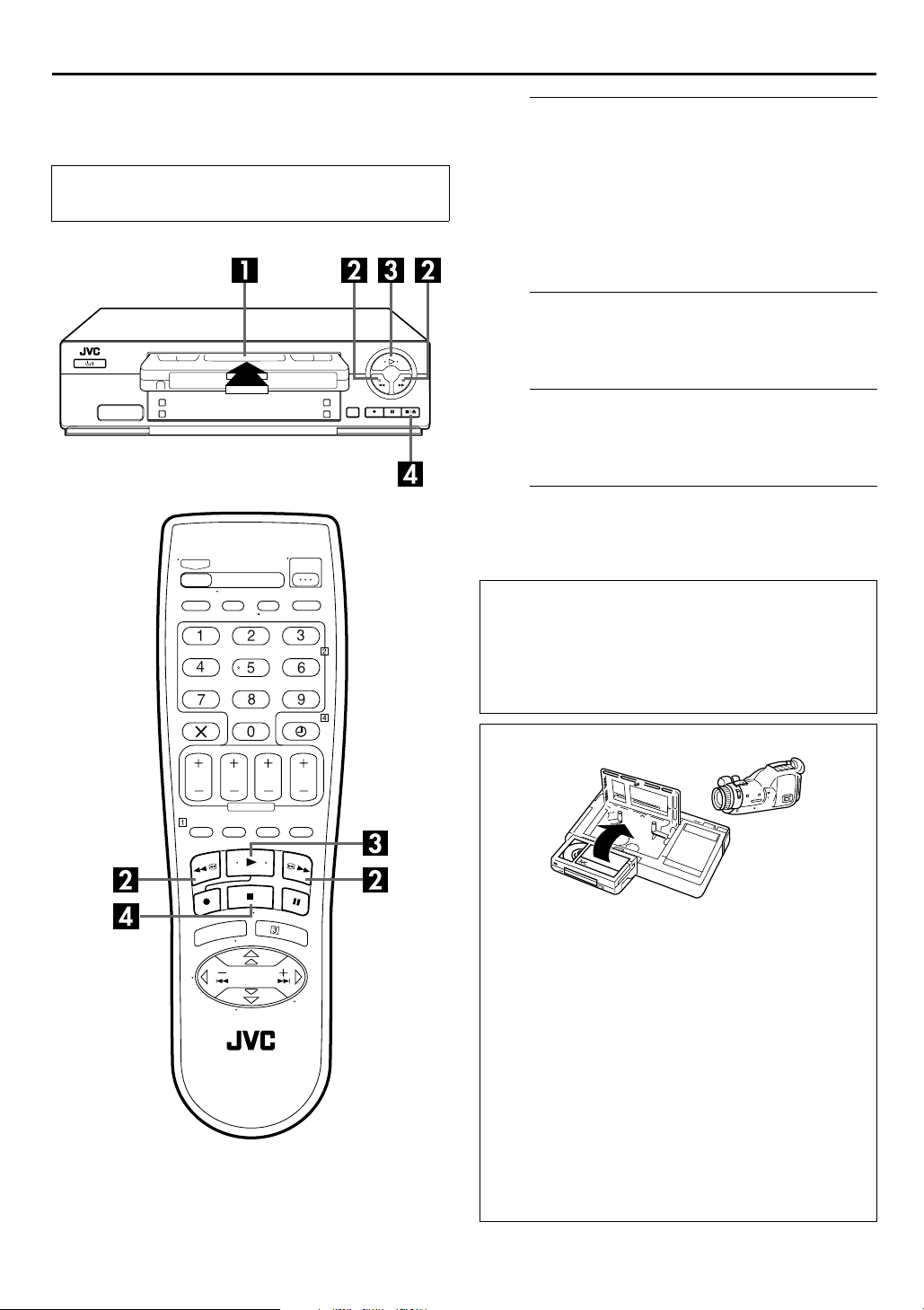
14
EN
Basic Playback
Turn on the TV and select the video channel (or
AV mode).
PLAYBACK
Load a cassette.
A
Make sure the window side is up, the rear label side is
facing you and the arrow on the front of the cassette is
pointed toward the recorder.
● Don’t apply too much pressure when inserting.
● The recorder’s power comes on automatically and the counter
is reset to 0:00:00.
● If the record safety tab has been removed, playback begins
automatically.
Find the programme start point.
B
If the tape is advanced past the start point, press 3. To
go forward, press
Start playback.
C
Press 4. “bESt” appears blinking in the recorder’s front
display panel during automatic tracking. (
Stop playback.
D
Press 8 on the remote control or
front panel. Then press
5
.
0
to remove the cassette.
0
pg. 21)
墌
on the recorder’s
Clean the video heads using a dry cleaning
cassette — TCL-2UX — when:
● Rough, poor picture appears while a tape is played back.
● The picture is unclear or no picture appears.
● “USE CLEANING CASSETTE” appears on the screen (only
with “O.S.D.” set to “ON” (
墌
pg. 35)).
Usable cassettes
● Compact VHS camcorder recordings can be played on this
video recorder. Simply place the recorded cassette into a
VHS Cassette Adapter and it can be used just like any
full-sized VHS cassette.
● HR-J480EU
This video recorder is equipped with SQPB (S-VHS QUASI
PLAYBACK) that lets you watch tapes recorded in the
S-VHS format and the SP mode with regular VHS
resolution.
* SQPB does not deliver Super VHS resolution.
● HR-J480EU
This video recorder can record on regular VHS and Super
VHS cassettes. However, it will record regular VHS signals
only.
● HR-J280/281/289EU
This video recorder can record on regular VHS and Super
VHS cassettes. However, it will record and play back
regular VHS signals only. It is not possible to play back a
recorded Super VHS tape.
Page 15
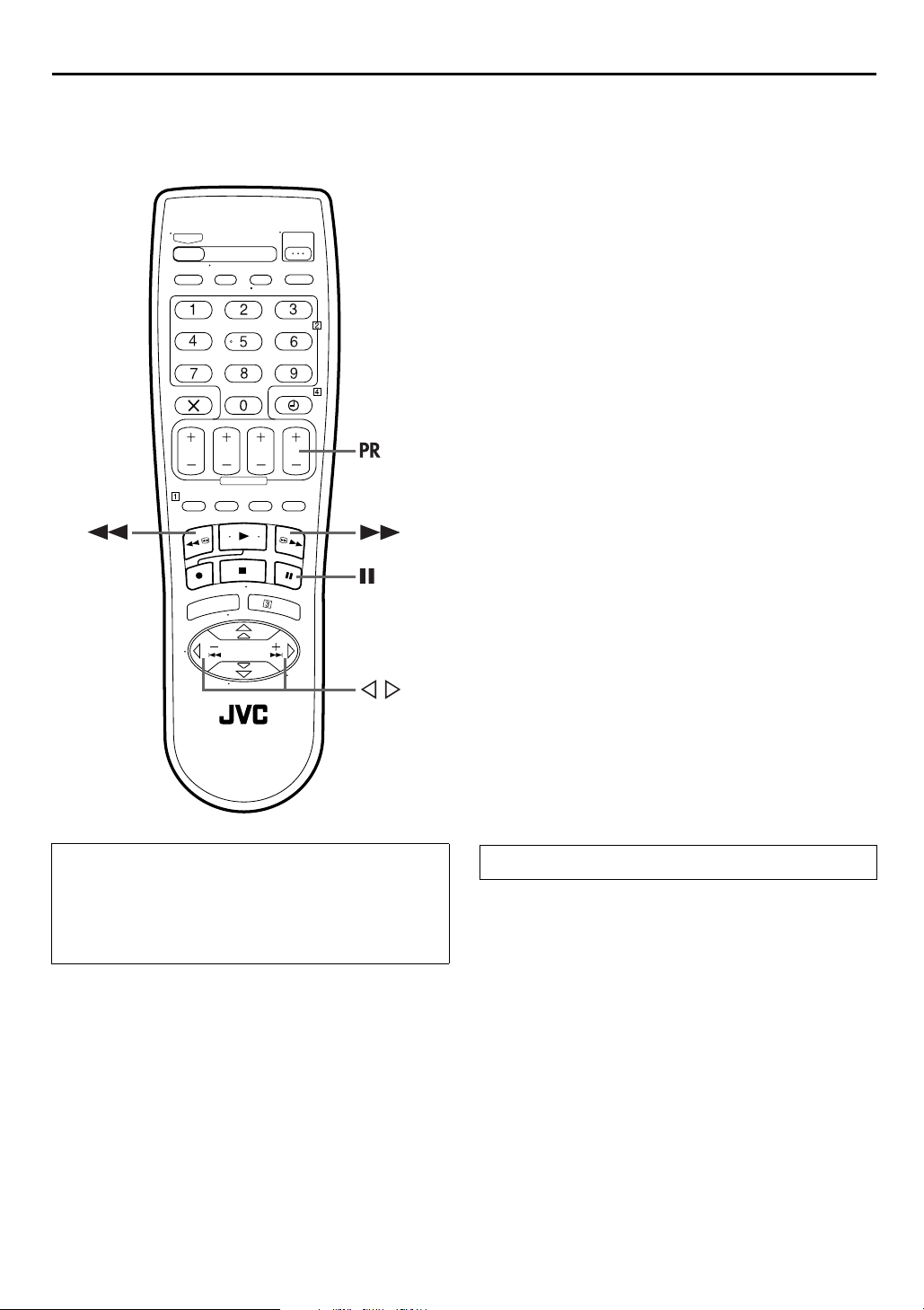
Playback Features
EN
15
Still Picture/Frame-By-Frame
Playback
1
Pause during playback.
Press 9.
● If there is vertical jitter, use the PR buttons to correct the
picture.
2
Activate Frame-by-frame playback.
Press 9.
OR
Press w or e.
Slow Motion
During still picture, press and hold 9 for 2 seconds, then
release. Press and release again to return to still picture.
OR
During still picture, press and hold w or e. Release to
return to still picture.
High-Speed Search
During playback or still, press 5 for forward
high-speed search, or
for reverse high-speed search.
3
ATTENTION
● Picture may not appear during high-speed search with an
LP-recorded tape. (HR-J480EU only)
● In the high-speed search, still, slow motion or frame by
frame playback mode, the picture will be distorted, and
there will be a loss of colour.
NOTE:
For short searches, press and hold 5 or 3 for over
2 seconds during playback or still picture. When released,
normal playback resumes.
Variable Speed Search
During playback, press w or e.
● The more times you press, the faster the playback picture
moves.
● To decrease speed, press the button for the opposite direction.
To resume normal playback, press 4.
NOTES ON SQPB:
(HR-J480EU only)
●
When you play back a tape recorded in S-VHS format and the
SP mode, noise may appear in the still, slow motion, or frameby-frame playback mode.
●
Depending on the tape, noise may appear during normal
playback.
Page 16
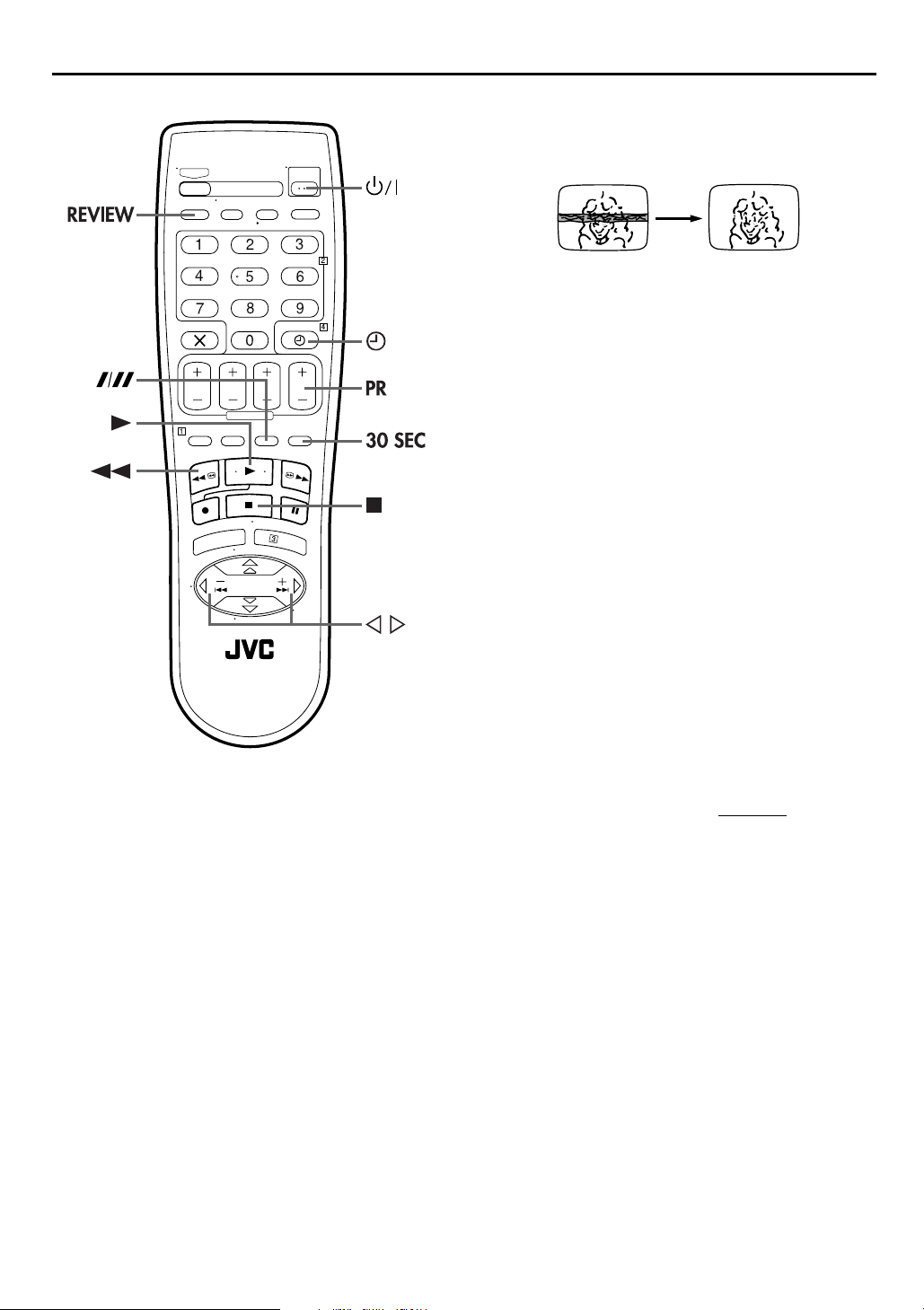
16
EN
PLAYBACK (cont.)
Manual Tracking
Your video recorder is equipped with automatic tracking control.
During playback, you can override this and adjust the tracking
manually by pressing the PR buttons.
1
Override automatic tracking.
Press p on the remote control.
2
Adjust the tracking manually.
Press PR + or –.
● Press p
again to return to automatic tracking.
NOTE:
When a new tape is inserted, the recorder enters the automatic
tracking mode automatically.
Instant ReView
Simply by pressing a single button, the recorder power comes
on, rewinds, and begins playback of the last timer-recorded
programme. If you have several programmes recorded, you can
easily access any of them.
NOTE:
Before starting, make sure that the recorder is off and that the
Timer mode is disengaged.
Activate Instant ReView.
Press
REVIEW
recorder searches for the index code indicating the start
of the last timer-recorded programme. Once it’s found,
playback begins automatically.
● The front display panel tells you how many programmes have
been timer-recorded. If you have, for example, 3 programmes,
the Instant REVIEW indicator and “3” blink. To watch the first
of the 3 programmes, press
searches and begins playback automatically. You can access a
programme as far as 9 index codes away from the current tape
position.
● The number of recorded programmes will not be displayed on
the front display panel after Auto Satellite Programme
Recording (
. The recorder power comes on and the
墌
pg. 28).
REVIEW
three times
. The recorder
Page 17

EN
17
Index Search
Your recorder automatically marks
index codes at the beginning of
each recording. This function gives
you quick access to any one of 9
index codes in either direction.
NOTE:
Before starting, make sure the
recorder is in the Stop mode.
Activate Index Search.
Press w or e (2 or 6). “2 1” or “6 1” is
displayed on the TV screen and search begins in the
corresponding direction.
● To access index codes 2 through 9, press
until the correct index number is displayed.
Example:
To locate the beginning of B from the current position, press
twice.
To locate the beginning of D from the current position, press
once.
Current position
● When the specified index code is located, playback begins
automatically.
w
or e repeatedly
Index number
Next Function Memory
The Next Function Memory “tells” the recorder what to do after
rewinding. Before continuing, make sure the recorder is in the
Stop mode.
For Automatic Start Of Playback
a-
Press
For Automatic Power Off
b-
Press 3, then press 1 within 2 seconds.
For Automatic Timer Standby
c-
Press 3, then press # (
, then press 4 within 2 seconds.
3
TIMER
) within 2 seconds.
Repeat Playback
Your recorder can automatically play back the whole tape 100
times repeatedly.
1
w
e
Start playback.
Press 4.
2
Activate Repeat Playback.
Press 4 and hold for over 5 seconds, then release.
● The Play indicator ( $
slowly.
● After playing back a tape 100 times, the recorder stops
automatically.
3
Stop Repeat Playback.
Press 8 at any time.
● Pressing 4
, 3, 5 or 9 also stops Repeat Playback.
) on the front display panel blinks
Skip Search
During playback, press
unwanted sections. To resume normal playback, press
● Each press initiates a 30-second period of fast-motion
playback. Normal playback resumes automatically.
1 to 4 times to skip over
30 SEC
4
.
Page 18

18
EN
Basic Recording
Turn on the TV and select the video channel (or
AV mode).
RECORDING
Load a cassette.
A
Insert a cassette with the record safety tab intact.
● The recorder’s power comes on automatically and the counter
is reset to 0:00:00.
Choose a programme.
B
Press
you wish to record.
C
Press
screen to confirm the selected tape speed.
D
Press and hold 7 and press 4 on the remote control, or
press
With HR-J480EU:
B.E.S.T. takes place at the beginning of both the first SP and
the first LP recording after inserting the cassette. (
With HR-J280/281/289EU:
B.E.S.T. takes place at the beginning of the first recording
after inserting the cassette. (
PR +/–
or the
NUMBER
keys to select the channel
Set the tape speed. (HR-J480EU only)
(p). Check the SP/LP indicator on the TV
SP/LP
Start recording.
on the recorder.
7
pg. 21)
墌
墌
pg. 21)
Recording Resume Function
If there is a power outage during recording, Instant Timer
Recording (
recording will resume automatically when power is restored
to the recorder unless the recorder’s memory backup has
expired.
pg. 19) or timer recording (墌pg. 22, 24), the
墌
If “DIRECT REC” is set to “ON”, the programme that appears
on the TV screen will be recorded (
Pause/Resume recording.
E
Press 9. Press 4 to resume recording.
Stop recording.
F
Press 8 on the remote control or
Then press
to remove the cassette.
0
pg. 35).
墌
on the recorder.
0
Accidental erasure prevention
To prevent accidental recording on a recorded cassette,
remove its safety tab. To record on it later, cover the hole
with adhesive tape.
Record safety tab
Page 19

Recording Features
EN
19
Instant Timer Recording (ITR)
This easy method lets you record for from 30 minutes to 6 hours
(selectable in 30-min. increments), and shuts the recorder off
after recording is finished.
1
Start recording.
Press 7 on the recorder.
2
Engage the ITR mode.
Press 7 again. “䡬” blinks and 0:30 appears on the front
display panel.
3
Set the recording duration.
If you want to record for more than 30 minutes, press 7
to extend the time. Each press extends recording time by
30 minutes.
NOTE:
You can only perform ITR using the 7 button on the recorder’s
front panel.
Record One Programme While
Watching Another
If your recorder is connected to the TV via the AV
connection, press
and the TV broadcast being recorded disappear. Once
recording is in progress, all you need to do is to set the
channel controls on the TV for the station you wish to
view.
●
The programme selected with the TV’s channel controls
appears on the TV screen, while the one selected with the
recorder’s PR buttons is recorded on the tape.
●
If a decoder is connected to the recorder (
select a scrambled channel as well with the TV channel
controls.
TV/VCR
. The recorder’s VCR indicator
pg. 32), you can
墌
Page 20

20
EN
RECORDING (cont.)
Elapsed Recording Time Indication
1
Display the counter.
Press
screen.
2
Reset the counter.
Press
●
The counter is reset to “0:00:00” and shows the exact elapsed
time as the tape runs. You can check the exact time of a
recording or playback.
so that a counter reading appears on the TV
– –:– –
before starting recording or playback.
0000
Tape Remaining Time
Press
appears on the TV screen.
NOTE:
Depending on the type of tape used, the tape remaining time
reading may not appear right away, or is not correct. “– –:– –”
may sometimes appear, or the display may blink on occasion.
so that the time remaining on the tape
– –:– –
Page 21

B.E.S.T. Picture System
The B.E.S.T. (Biconditional Equalised Signal Tracking)
system checks the condition of the tape in use during
playback and recording, and compensates to provide the
highest-possible playback and recording pictures. You
can set “B.E.S.T.” to “ON” or “OFF” to your preference
(
pg. 35).
墌
Playback
The recorder assesses the quality of the tape once you
initiate playback.
● The recorder adjusts the playback picture quality based on the
quality of the tape in use.
● B.E.S.T. is active during Auto Tracking. “bESt” appears blinking
on the recorder’s front display panel.
NOTES:
●
When watching a tape recorded with “B.E.S.T.” set to “ON”, it
is recommended that you leave B.E.S.T. on during playback as
well.
●
When watching a rental tape or one recorded on another
video recorder, or when using this recorder as the player for
editing, set B.E.S.T. to your preference (
●
“bESt” only appears at the beginning of automatic tracking.
Even though it doesn’t appear after that, the B.E.S.T. function is
operative.
墌
pg. 35).
EN
21
Recording
The recorder assesses the quality of the tape once you
initiate recording.
DURING B.E.S.T.
B.E.S.T. COMPLETE
● The recorder spends approximately 7 seconds assessing the
condition of the tape, then begins recording.
NOTES:
●
With HR-J480EU:
The B.E.S.T. system works for both SP and LP modes only after
a tape has been inserted and the Record mode is first initiated.
It does not work during recording.
With HR-J280/281/289EU:
The B.E.S.T. system works only after a tape has been inserted
and the Record mode is first initiated. It does not work during
recording.
●
The B.E.S.T. system does not work while Auto Satellite
Programme Recording is in progress (
●
In the case of timer recordings, the B.E.S.T. system works
before recording is initiated.
●
Once the cassette is ejected, the B.E.S.T. data is cancelled. The
next time the cassette is used for recording, B.E.S.T. is
re-performed.
●
Pressing the recorder’s
does not start Instant Timer Recording (
7
button while “bESt” is displayed
ATTENTION
Since the B.E.S.T. system works before recording actually
starts, there is a delay of approximately 7 seconds after
4
and
on the remote control are pressed, or 7 on the
recorder is pressed. To make sure you record the desired
scene or programme in its entirety, first perform the following
steps:
A Press and hold
Pause mode.
● The recorder then automatically checks the condition of
the tape and, after approximately 7 seconds, re-enters
Record Pause.
B Press
If you want to bypass the B.E.S.T. system and begin recording
immediately, set “B.E.S.T.” to “OFF” (
4
9
and press 7 to engage the Record
to start recording.
墌
墌
pg. 28).
墌
pg. 19).
pg. 35).
7
Page 22

22
EN
TIMER RECORDING
®
S
HOWVIEW
Timer
Programming
Before performing the S
Programming:
● Make sure that the recorder’s built-in clock is set properly.
● Insert a cassette with the safety tab in place. The recorder
will come on automatically.
● Turn on the TV and select the video channel (or AV mode).
HOWVIEW
Tim er
With the S
simplified because each TV programme has a corresponding
code number which your recorder is able to recognize.
A
Press
B
Press the
enter the S
of a programme you wish to
record.
● If you make a mistake, press &
C
Press OK, then the
S
HOWVIEW
appears (if you’re just starting
out, “P1” appears).
HOWVIEW
Access the S
PROG
Enter the S
NUMBER
and input the correct number.
Access the S
system, timer programming is greatly
HOWVIEW
.
HOWVIEW
keys to
HOWVIEW
Program screen
number
HOWVIEW
screen.
number.
Program screen.
IMPORTANT
Make sure the channel position number you wish to record is
displayed; if not, see “S
and set the Guide Program number correctly.
● If the number you entered is invalid, “ERROR” appears on the
TV screen. Press
● If the “GUIDE PROG SET” screen appears, see “ATTENTION”
on page 23.
HOWVIEW
&
and input a valid S
®
System Setup” on page 33
HOWVIEW
number.
Page 23

EN
23
Set the tape speed. (HR-J480EU only)
D
Press
E
Press
● If “VPS/PDC ON” is displayed on the TV screen, VPS/PDC is
set to ON.
● If “VPS/PDC OFF” is displayed on the TV screen, VPS/PDC is
set to OFF.
墌
F
Press
on the TV screen for about 5 seconds, then the normal
screen appears. If “PROGRAM OVERLAPPED” appears
on the TV screen, see page 27.
● Repeat steps 1 –
G
Press # (
appears on the front display panel.
#
● To disengage the timer mode, press #
(p).
SP/LP
Set the VPS/PDC mode.
VPS/PDC
“VPS/PDC Recording” on page 25.
to select “ON” or “OFF”.
Return to the normal screen.
or OK. “PROGRAM COMPLETED” appears
PROG
6
for each additional programme.
Engage the recorder’s timer mode.
). The recorder turns off automatically and
TIMER
(
TIMER
) again.
NOTES:
● To Change The Stop Time . . .
. . . press STOP +/– after pressing OK in step 3. You can
compensate for anticipated programme schedule delays.
● To Timer-Record Weekly Or Daily Serials . . .
. . . after pressing OK in step 3, press WEEKLY (NUMBER key
“9”) for weekly serials or DAILY (NUMBER key “8”) for daily
serials (Monday — Friday). Either “WEEKLY” or “DAILY”
appears on the TV screen. Pressing the button again makes the
corresponding indication disappear.
● You can programme this recorder to timer-record as many as 8
programmes. If you try to programme the recorder to record a
ninth, “PROGRAM FULL” appears on the TV screen. To record
the extra programme, you must first cancel any unnecessary
programmes (
● It is not possible to timer-record a TV programme with a
S
HOWVIEW
pg. 26).
墌
number which starts with “0”.
ATTE N TION
Guide Program Number Set
“GUIDE PROG SET” appears after performing step 3 if the
Guide Program number for the S
entered has not been set.
● Press the
position number on which your recorder receives that
station, then press OK or
number. The S
NUMBER
keys or
HOWVIEW
HOWVIEW
rt
e
to set the Guide Program
Program screen appears.
(Example)
To timer-record a ZDF
programme with the
S
HOWVIEW
* If your recorder receives ZDF on
the channel position 2, press OK
or
e
number you
to input the channel
system.
after entering “2”.
Page 24

24
EN
TIMER RECORDING (cont.)
Express Timer Programming
Before performing Express Timer Programming:
● Make sure that the recorder’s built-in clock is set properly.
● Insert a cassette with the safety tab in place. The recorder
will come on automatically.
● Turn on the TV and select the video channel (or AV mode).
If you don’t know the S
wish to record, use the following procedure to set your recorder
to timer-record the programme.
Access the S
A
Press
B
Press
just starting out, “P1”
appears.)
C
Press
time you want recording to
start.
● Press and hold
move in 30-minute
increments, or press and
release repeatedly to move 1
minute at a time.
.
PROG
Access the Programme screen.
START +/–
Enter the programme start time.
START +/–
HOWVIEW
. (If you’re
to enter the
START +/–
number for the programme you
HOWVIEW
screen.
to
Enter the programme stop time.
D
Press
STOP +/–
stop.
● Press and hold
press and release repeatedly to move 1 minute at a time.
Enter the programme date.
E
Press
DATE +/–
● The current date appears on the TV screen. The date you enter
appears in its place.
to enter the time you want recording to
STOP +/–
.
to move in 30-minute increments, or
Page 25

EN
25
Enter the channel position.
F
Press PR
G
Press
H
Press
● If “VPS/PDC ON” is displayed on the TV screen, VPS/PDC is
set to ON.
● If “VPS/PDC OFF” is displayed on the TV screen, VPS/PDC is
set to OFF.
墌
I
After confirming all information is correct, press
. “PROGRAM COMPLETED” appears on the TV
OK
screen for about 5 seconds, then the normal screen
appears. If “PROGRAM OVERLAPPED” appears on the
TV screen, see page 27.
● Repeat steps 1 – 9 for each additional programme.
.
+/–
Set the tape speed. (HR-J480EU only)
(p).
SP/LP
Set the VPS/PDC mode.
VPS/PDC
“VPS/PDC Recording” in the right column
to select “ON” or “OFF”.
Return to the normal screen.
PROG
or
VPS/PDC Recording
Now available from some TV stations, PDC (Programme
Delivery Control) and VPS (Video Programme System) are
service designed to assure safe, accurate timer recording.
With this system, special code signals are transmitted
together with the audio/video signals. These code signals
control your video recorder and have precedence over the
advertised times you may have preset into the timer. This
means that your recorder will start and stop recording when
the preset TV programmes actually start and end — even if
the broadcast time of a preset TV programme is changed.
NOTES:
● When you use Express Timer Programming, set the start
time (VPS or PDC time) exactly as advertised in the TV
listing. A different time than advertised will result in no
recording.
● VPS/PDC recording is also possible when a satellite
receiver or a cable system is connected to AV2 (L-2) IN/
DECODER on your recorder.
● VPS/PDC recording is also possible via the AV1 (L-1) IN/
OUT connector.
How to check if the station being received transmits a
VPS/PDC signal
A Press
front display panel.
B Hold down
“VPS/PDC” appears blinking on the TV screen.
If a VPS/PDC signal is detected from the station, “VPS/
PDC” will stop blinking.
If no VPS/PDC signal is detected from the station, “VPS/
PDC” will blink at a slower rate.
C Press
until the channel position appears on the
– –:– –
for about 5 seconds.
START+
– –:– –
or
again to return to normal display.
START+
Engage the recorder’s timer mode.
J
Press # (
appears on the front display panel.
#
● To disengage the timer mode, press #
To Timer-Record Weekly Or Daily Serials . . .
. . . anytime during steps 2 through 8, press
key “9”) for weekly serials or
serials (Monday – Friday). Either “WEEKLY” or “DAILY” appears
on the TV screen. Pressing the button again makes the
corresponding indication disappear.
). The recorder turns off automatically and
TIMER
(
TIMER
WEEKLY (NUMBER
DAILY (NUMBER
key “8”) for daily
) again.
NOTE:
You can programme this recorder to timer-record as many as
8 programmes. If you try to programme the recorder to record a
ninth, “PROGRAM FULL” appears on the TV screen. To record
the extra programme, you must first cancel any unnecessary
programmes (
墌
pg. 26).
Page 26

26
EN
TIMER RECORDING (cont.)
Access the Programme screen.
C
Press " again to check
more information. Each time
you press ", the next
programme’s information
appears.
To cancel or change a programme...
Cancel or change a programme.
D
Press & to cancel a programme. To change programme
settings, press the appropriate button:
STOP+/–, DATE+/–, PR+/–, VPS/PDC
(
SP/LP
E
Press " as many times as necessary. If there are still
some programmes remaining, go on to step 6.
).
p
Return to the normal screen.
START+/–
and/or
,
Check, cancel and change programmes
Disengage the timer mode.
A
Press # (
Access the Programme Check screen.
B
Press
"
), then press 1.
TIMER
.
Return to the timer mode.
F
Press # (
TIMER
).
Page 27

EN
27
When programmes overlap each other
If “PROGRAM OVERLAPPED” appears, you have another
programme overlapping the programme you have just made.
The Programme Check screen appears and conflicting
programmes will start blinking.
Example: Programme 1 (you have just made) and
Programme 4 overlap each other.
Confirm the overlapping programmes.
A
Overlapping programmes blink on the TV screen.
Select the programme to modify.
B
Press rt, then press OK or e.
● You can only select one of the overlapping programmes.
NOTE:
If you do not mind this overlap, press
programme setting. The programme with the lower programme
number will be recorded and the other one will not be recorded
correctly. If no changes are made for approximately 1 minute,
the recorder will return to the normal screen.
Cancel or change programme setting.
C
To cancel a programme,
screen you do not want is shown. “PROGRAM
COMPLETED” appears on the TV screen for about
5 seconds, then the normal screen appears.
To change a programme,
START+/–, STOP+/–, DATE+/–, PR+/–, VPS/PDC
(
SP/LP
want to make changes is shown, then press OK.
“PROGRAM COMPLETED” appears on the TV screen for
about 5 seconds, then the normal screen appears.
) when the Programme screen on which you
p
press & when the Programme
press the appropriate button:
to finish the timer
PROG
and/or
NOTE:
If the overlap is not yet solved, or another overlap occurs with
the timer programme setting after making the last correction on a
programme, the conflicting programmes will be shown on the
Programme Check screen again. Repeat the above steps again
until the overlap is solved.
Page 28

28
EN
Automatic Satellite Programme Recording
This function allows you to automatically record a
satellite programme which is timer-programmed on your
external satellite receiver. Connect a satellite receiver to
the recorder and programme the timer on the satellite
receiver. The recorder starts or stops recording by the
signals input from the satellite receiver. After recording,
the recorder’s power shuts off automatically.
TIMER RECORDING (cont.)
ATTE N TION
● Be sure not to turn on the satellite receiver before the
programme is executed; otherwise, the recorder will start
recording when the satellite receiver’s power is turned on.
● If you have connected another appliance other than a
satellite receiver to the AV2 (L-2) IN/DECODER connector,
be sure not to engage the Auto Satellite Programme
Recording mode; otherwise, the recorder will start
recording when the connected appliance’s power is turned
on.
● Auto Satellite Programme Recording and timer-recording
cannot be done at the same time.
Before performing the following steps:
● Make sure the satellite receiver is connected to the
recorder’s AV2 (L-2) IN/DECODER connector. (
● Programme the timer on the satellite receiver.
● Insert a cassette with the safety tab in place.
Select the L-2 SELECT mode.
A
Set “L-2 SELECT” to “A/V” or “SAT” (墌pg. 37).
● When you select “SAT”, refer to “IMPORTANT” on page 31.
Set the tape speed. (HR-J480EU only)
B
Press
SP/LP
(p).
墌
pg. 31)
Engage the Auto Satellite Programme
C
Recording mode.
SAT# indicator
Press and hold
indicator lights up and the recorder turns off
automatically.
for about 2 seconds. The SAT#
#
SAT
NOTES:
● To disengage the Auto Satellite Programme Recording mode, press
● If the recorder’s power is off, it is not possible to engage the Auto Satellite Programme Recording mode.
● In step 3, if the SAT
Satellite Programme Recording will not work properly with that satellite receiver*. If this is the case, perform “Express Timer
Programming” (
* Some satellite receivers output signals even if the power is off. Auto Satellite Programme Recording is not possible with those satellite receivers.
● The SAT#
● For timer programming of the satellite receiver, refer to the instruction manual of the satellite receiver.
● Auto Satellite Programme Recording is not possible if your satellite receiver does not have a timer.
● Pressing the recorder’s
disengages the Auto Satellite Programme Recording mode.
● If there are more than one satellite programmes you wish to record with Auto Satellite Programme Recording, it is not possible to set
different tape speeds for each programme.
● Depending on the type of satellite receiver, the recorder may not record a slight portion of the beginning of the programme or may
record slightly longer than the actual length of the programme.
● If you engage the Auto Satellite Programme Recording mode when the satellite receiver’s power is on, the recorder will not start Auto
Satellite Programme Recording even though the SAT
on again, the recorder starts recording.
● You can also record a programme from your cable system in the same way if the system has a timer.
● The B.E.S.T. system (
● Just Clock (
● When the Auto Satellite Programme Recording mode is engaged, or the recorder’s power is turned off after Auto Satellite Programme
Recording is finished, the recorder will not enter the Timer mode even though “AUTO TIMER” is set to “ON”.
● After Auto Satellite Programme Recording, the number of recorded programmes will not be displayed on the front display panel for
the Instant ReView function (
indicator blinks while Auto Satellite Programme Recording is in progress.
#
indicator does not light but instead blinks quickly even though your satellite receiver’s power is off, Auto
pg. 24) to timer-record a satellite programme.
墌
1
button while Auto Satellite Programme Recording is in progress turns off the recorder’s power and
#
indicator blinks. When the satellite receiver shuts off once and is turned back
pg. 21) does not work while Auto Satellite Programme Recording is in progress.
墌
pg. 44) does not work when the Auto Satellite Programme Recording mode is engaged.
墌
pg. 16).
墌
#
. The SAT# indicator goes off.
SAT
Page 29

EDITING
Edit From A Camcorder
EN
29
You can use a camcorder as the source player and your
recorder as the recorder.
Make connections.
A
Connect the camcorder’s AUDIO/VIDEO OUT
connectors to the recorder’s AV1 (L-1) IN/OUT or AV2
(L-2) IN/DECODER connector via a cable adapter.
Set the recorder’s input mode.
B
Press
AUX (NUMBER
for the AV1 (L-1) IN/OUT connector, or “L-2” for the AV2
(L-2) IN/DECODER connector, depending on the
connectors being used.
Set the edit mode.
C
See “PICTURE CONTROL” on page 35.
Start the camcorder.
D
Engage the Play mode of the camcorder.
Start the recorder.
E
Engage the Record mode of the recorder.
key “0”) and/or PR to select “L-1”
Camcorder
Cable adapter
(not provided)
AUDIO OUT
VIDEO OUT
NOTES:
● All necessary cables can be obtained from your dealer.
● When you select “EDIT” to dub tapes in step 3, be sure to
select “AUTO” (or “NORM” when “B.E.S.T.” is set to “OFF”)
after you finish dubbing the tapes.
Your recorder
Audio/Video cable
(not provided)
Player
Page 30

30
EN
Edit To Or From Another Video Recorder
A
TV receiver
Video
channel or
AV mode
Player
21-pin SCART cable
(not provided)
RF cable
(provided)
Another recorder
Your recorder
EDITING (cont.)
You can use your recorder as the source player or as the
recording deck.
Make connections.
A
Connect the player’s 21-pin SCART connector to the
recorder’s 21-pin SCART connector as illustrated.
A When using your recorder as the source player ...
... connect its AV1 (L-1) IN/OUT connector to the recording
deck.
B When using your recorder as the recording deck ...
... connect its AV1 (L-1) IN/OUT or AV2 (L-2) IN/DECODER
connector to the source player.
Set the input mode of recording deck.
B
With this video recorder, press
and/or PR to select “L-1” for the AV1 (L-1) IN/OUT
connector, or “L-2” for the AV2 (L-2) IN/DECODER
connector, depending on the connector being used.
● When using another recorder as the recording deck, refer to its
instruction manual.
● When using the AV2 (L-2) IN/DECODER connector, make sure
“L-2 SELECT” is set to “A/V” (
Set the edit mode.
C
See “PICTURE CONTROL” on page 35.
AUX (NUMBER
pg. 37).
墌
key “0”)
Recorder
B
Recorder Your recorder
21-pin SCART cable
(not provided)
Another recorder
Player
RF cable
(provided)
TV receiver
Video
channel or
AV mode
Start the source player.
D
Engage the Play mode of the source player.
Start the recording deck.
E
Engage the Record mode of the recording deck.
NOTES:
● All necessary cables can be obtained from your dealer.
● When you select “EDIT” to dub tapes in step 3, be sure to
select “AUTO” (or “NORM” when “B.E.S.T.” is set to “OFF”)
after you finish dubbing the tapes.
● When you use this recorder as the source player for editing, be
sure to set “O.S.D.” to “OFF” before starting (
墌
pg. 35).
Page 31

SYSTEM CONNECTIONS
Connecting To A Satellite Receiver
EN
31
Connect the decoder to the satellite receiver’s connector
if you have a decoder, AV1 (L-1) IN/OUT connector to
TV’s connector, and AV2 (L-2) IN/DECODER connector
to the satellite receiver’s connector. Then connect the
satellite receiver and TV.
Outdoor unit
Satellite cable
Satellite receiver
Aerial
NOTES:
● Set “L-2 SELECT” to “A/V” (
● You can use Automatic Satellite Programme Recording
function (
● To record a programme via the satellite receiver, select L-2
mode by pressing
“L-2” appears on the front display panel.
● To receive a scrambled broadcast, descramble the signal with
the satellite receiver.
● For details, refer to the instruction manual for the satellite
receiver and decoder.
TV aerial cable
pg. 28) with this connection.
墌
AUX (NUMBER
21-pin AV input connector
(SCART)
ANT. IN
RF OUT
pg. 37).
墌
Back of TV
key “0”) and/or PR so that
Aerial
connector
Decoder
Back of
recorder
Mains outlet
IMPORTANT
When you set “L-2 SELECT” to “SAT” (墌pg. 37), it is possible to view a satellite broadcast with the TV set to its AV mode even if
the recorder is turned off. When the recorder is in Stop mode or recording, press
indicator on the front display panel.
● If you turn on the recorder when the satellite receiver’s power is off, nothing appears on the TV screen. In this case, turn on the
satellite receiver, or set the TV to its TV mode, or press
on the remote control to set the recorder to the video mode.
TV/VCR
on the remote control to turn off the VCR
TV/VCR
Page 32

32
EN
Connecting/Using
SYSTEM CONNECTIONS (cont.)
The AV2 (L-2) IN/DECODER connector can be used as an
input connector for an external decoder (descrambler).
Simply connect a decoder and you can enjoy the variety
of programming that is available through scrambled
channels.
A Decoder
TV receiver
RF cable
(provided)
AV1 (L-1) IN/OUTAV2 (L-2) IN/DECODER
TV aerial
cable
Select the input mode.
A
Set “L-2 SELECT” to “DECODER”. (墌pg. 37)
Connect the decoder.
B
Connect your recorder’s AV2 (L-2) IN/DECODER
connector to the decoder’s 21-pin SCART connector
using a 21-pin SCART cable.
Set the tuner.
C
Perform the procedure as described in “When Receiving
A Scrambled Broadcast” on page 41.
Decoder
Page 33

EN
SUBSIDIARY SETTINGS
S
HOWVIEW
®
System Setup
IMPORTANT
Normally, Auto Set Up (墌pg. 8), Preset Download (墌pg. 10) or Auto Channel Set (墌pg. 38) sets the Guide Program numbers
automatically. You need to set the Guide Program numbers manually only in the following cases.
● When timer-programming with the S
your recorder, is not selected,
OR
when you add a channel after Auto Set Up, Preset Download or Auto Channel Set has taken place,
—Set the Guide Program number for that station manually.
● When you wish to timer-record a satellite programme with the S
—Set the Guide Program numbers for all satellite broadcasts received on your satellite receiver.
Turn on the TV and select the video channel (or
AV mode).
HOWVIEW
system, the channel position, where the station you wish to record is received on
HOWVIEW
system,
33
Guide Program Number Set
Access the Main Menu screen.
A
Press
B
Press rt to move the highlight bar (pointer) to “INITIAL
SET”, then press OK or
C
Press rt to move the highlight bar (pointer) to “GUIDE
PROG SET”, then press OK or
D
Press rt or
enter the Guide Program
number for the desired station
as shown in the TV listings.
Then press OK or
.
MENU
Access the Initial Set screen.
.
e
Access the Guide Program Set screen.
.
e
Enter the Guide Program number.
e
keys to
.
(Example) When inputting the
Guide Program
number 2 for ZDF.
NUMBER
Enter the receiving channel position number.
E
Press rt or
input the number of the
recorder’s channel position on
which the Guide Program
number’s broadcast is received
by the recorder. Then press OK
or
.
e
● If the satellite broadcast is
received on your recorder’s
auxiliary channel “L-2”, select
“L-2” for the channel position.
● Repeat steps 4 and 5 as necessary.
F
Press
NUMBER
Return to the normal screen.
.
MENU
keys to
(Example) If ZDF is received on
channel position 2.
Guide Program Number
“Guide Program (GUIDE PROG) number” refers to the
assigned TV station numbers, according to broadcast area,
for the S
HOWVIEW
numbers can be found in most TV listings.
timer recording. The Guide Program
Page 34

EN
34
Mode Set
SUBSIDIARY SETTINGS (cont.)
You can change various mode settings on the Mode Set
screen by following the procedure described below.
For each mode setting, see pages 35 to 37.
●
Turn on the TV and select the video channel (or
AV mode).
Access the Main Menu screen.
A
Press
B
Press rt to move the
highlight bar (pointer) to
“MODE SET”, then press OK
or
.
e
C
Press rt to move the highlight bar (pointer) to the item
you want to change.
HR-J480EU
.
MENU
Access the Mode Set screen.
Select the mode.
HR-J280/281/289EU
Select the mode setting.
D
Press OK or e.
Return to the normal screen.
E
Press
MENU
.
Page 35

EN
35
8
B.E.S.T.
ON
OFF
8
PICTURE CONTROL
: Provides the optimised picture
AUTO
: Minimizes picture degradation
EDIT
: Reduces image coarseness when
SOFT
: Clearer, sharper-edged picture when
SHARP
8
AUTO TIMER
ON
OFF
benefits of the B.E.S.T. Picture
System.
during editing (recording and
playback).
viewing overplayed tapes containing
a lot of noise.
viewing images with lots of flat,
same-coloured surfaces such as
cartoons.
* The default setting is
You can set the B.E.S.T. (Biconditional Equalised Signal
Tracking) system to “ON” or “OFF” (
This feature helps you to adjust the playback picture
quality according to your preference. Normally select
“AUTO”.
in the table below.
bold
pg. 21).
墌
NOTES:
● When you select “EDIT”, “SOFT” or “SHARP”, the selected
mode will not change until you select another mode.
● When you select “EDIT” to dub tapes, be sure to select “AUTO”
after you finish dubbing the tapes.
● When “B.E.S.T.” is “OFF”, “PICTURE CONTROL” switches
automatically from “AUTO” to “NORM”.
When this function is set to “ON”, the timer is
automatically engaged when the recorder power is turned
off, and automatically disengaged when the recorder is
powered back on.
NOTE:
For safety, when “AUTO TIMER” is set to “OFF”, all other recorder
functions are disabled while the Timer mode is engaged. To
disengage the timer, press
#
(TIMER).
8
O.S.D.
ON
OFF
8
DIRECT REC
ON
OFF
When this function is set to “ON”, various operational
indicators appear on the TV screen. Messages appear in
the selected language (
pg. 11 or 12).
墌
NOTES:
● When you use this recorder as the source player for editing, be
sure to set “O.S.D.” to “OFF” before starting.
● During playback, the operation mode indicators may be
disturbed depending on the type of tape being used.
When this function is set to “ON”, you can easily start
recording the programme that you are watching on your
TV. Press and hold
or press
on the recorder.
7
and press 4 on the remote control,
7
NOTES:
● When you use the Direct Rec function, be sure to use a TV
offering T-V LINK, etc. and connect a fully-wired 21-pin SCART
cable between the recorder and the TV (
● If “DIRECT REC” is set to “OFF”, the
described in “Basic Recording” (
● During the Direct Rec, “– –” appears on the front display panel.
墌
pg. 7).
墌
7
button functions as
pg. 18).
Page 36

36
EN
SUBSIDIARY SETTINGS (cont.)
8
AUTO SP]LP TIMER
(HR-J480EU only)
ON
OFF
* The default setting is
in the table below.
bold
When this function is set to “ON”, the recorder
automatically switches to LP mode to allow complete
recording if there is not enough tape to record the entire
programme while timer-recording in SP mode.
For Example . . .
Recording a programme of 210 minutes in length onto a
180-minute tape
Approximately 150 minutes Approximately 60 minutes
SP mode LP mode
Total 210 minutes
Make sure you set this function to “ON”, before the
timer-recording starts.
NOTES:
● If you have programmed the recorder to timer-record 2 or more
programmes, the second programme and those thereafter may
not fit on the tape if you set “AUTO SP
this case, make sure the mode is not engaged, then set the tape
speed manually during timer programming.
● In order to ensure that the recording fits on the tape, this feature
may leave a slight non-recorded section at the end of the tape.
● There may be some noise and sound disturbance at the point on
the tape where the recorder switches from SP to LP mode.
● The Auto SP
(Instant Timer Recording), and the feature will not work properly
with any tapes longer than E-180, or with some tapes of shorter
lengths.
● If you perform timer recording with both VPS/PDC and the Auto
SP
]
originally scheduled length, there may be times when the
programme cannot be recorded in its entirety.
]
LP Timer feature is not available during ITR
LP Timer activated, and the programme goes beyond its
]
LP TIMER” to “ON”. In
8
POWER SAVE
ON
OFF
When this function is set to “ON”, you can reduce the
power consumption while the recorder is turned off.
NOTES:
● During Power Save mode ...
... the front display panel will be turned off.
... the Just Clock function (
... the picture may be distorted momentarily when you turn on/
off the recorder.
● Power Save does not work when ...
... the recorder is in the Timer mode.
... the recorder’s power is turned off after timer-recording or
Instant Timer Recording.
... the Auto Satellite Programme Recording mode is engaged
(
pg. 28).
墌
... “L-2 SELECT” is set to “DECODER” or “SAT” (
pg. 44) does not work.
墌
墌
pg. 37).
Page 37

EN
37
8
L-2 SELECT
: To use this recorder as the recording
A/V
DECODER
: To view a satellite programme with
SAT
8
COLOUR SYSTEM
PAL/NTSC
MESECAM
deck with the player connected to
the AV2 (L-2) IN/DECODER
connector, or to use the satellite
receiver connected to the AV2 (L-2)
IN/DECODER connector.
: To use a decoder connected to the
AV2 (L-2) IN/DECODER connector.
the TV set while the recorder is
turned off. (
: To record PAL signals, or play back a
PAL or NTSC tape.
: To record SECAM signals, or play
back a MESECAM tape.
墌
pg. 31)
* The default setting is
Set this function to the appropriate mode depending on the
type of unit connected to the rear panel AV2 (L-2) IN/
DECODER connector of the recorder.
in the table below.
bold
NOTES:
● If you have a decoder connected to the AV2 (L-2) IN/DECODER
connector, be sure to set “L-2 SELECT” back to “DECODER”
after editing.
● If you’re not connecting a decoder to the AV2 (L-2) IN/
DECODER connector, leave “L-2 SELECT” set to “A/V”.
● The default setting is “A/V”; if the recorder’s memory backup has
expired due to a power cut or because the AC was removed
from the recorder, “A/V” will be automatically selected when
the power is restored to the recorder. If you are using a decoder,
be sure to set “L-2 SELECT” back to “DECODER”.
● When “L-2 SELECT” is set to “SAT”, “SAT” or “SAt” appears on
the screen or front display panel instead of “L-2”.
You can play back PAL, NTSC and MESECAM tapes, or
record PAL and SECAM* signals on this recorder. Select the
appropriate colour system.
* SECAM signals will be recorded as MESECAM on this recorder;
MESECAM is the designation for tapes with SECAM signals that
have been recorded on a MESECAM-compatible PAL video
cassette recorder.
NOTES:
About NTSC Playback
● Some TVs shrink the picture vertically and place black bars at
the top and bottom of the TV screen. This is not a malfunction
on the part of either the video recorder or the TV.
● The picture may roll up and down. This can be corrected using
the V-HOLD control found on some TVs. (This cannot be
corrected if the TV does not have a V-HOLD control.)
● The counter and tape remaining time readings will be incorrect.
● During search, still, or frame-by-frame playback, the picture will
be distorted, and there may be a loss of colour.
● Depending on the type of TV, the top and bottom portions of
superimposed displays may be cut off during NTSC playback.
Page 38

EN
38
Tuner Set
Turn on the TV and select the video channel (or
AV mode).
SUBSIDIARY SETTINGS (cont.)
IMPORTANT
Perform the following steps only if —
— Auto Channel Set has not been set correctly by Auto Set
Up or by Preset Download (
— you have moved to a different area or if a new station
starts broadcasting in your area.
Your recorder needs to memorize all necessary stations in
channel positions in order to record TV programmes. Auto
Channel Set automatically assigns all receivable stations in your
area to call them up by using the PR buttons without going
through any vacant channels.
pg. 8, 10).
墌
Auto Channel Set
Turn on the recorder.
A
Press 1.
Access the Main Menu screen.
B
Press
C
Press rt to move the
highlight bar (pointer) to
“AUTO CH SET”, then press
or
OK
.
MENU
Access the Auto Channel Set screen.
.
e
Select your country.
D
Press rt to move the highlight bar (pointer) to your
country’s name, then press OK or
Select the language.
E
Press rt to move the highlight bar (pointer) to the
language of your choice.
.
e
Page 39

IMPORTANT
Beginning End
● In certain reception conditions, station names may not be
stored correctly, and Auto Guide Program Number Set may
not work properly. If the Guide Program numbers are not
set properly when you timer-record a TV programme using
the S
HOWVIEW
programme of a different station. When programming the
timer using the S
desired channel is selected correctly (
“S
HOWVIEW
● Your video recorder memorizes all detected stations even if
reception of some of them is poor. You can delete those
stations with an unacceptable picture (
A Channel”).
system, the recorder will record a TV
HOWVIEW
®
Timer Programming”).
system, be sure to check the
pg. 22,
墌
pg. 41, “Delete
墌
EN
39
Perform Auto Channel Set.
F
Press OK twice.
● If you have connected the
recorder and your TV via AV
connection (
recorder automatically
performs the Preset
Download and the T-V LINK
screen will appear
(
pg. 10).
墌
● The Auto Set screen appears,
and remains on screen while
the recorder searches for
receivable stations.
As Auto Channel Set progresses, the “
moves from left to right. Wait until the TV screen as shown in
step 7 appears.
View the Confirmation screen.
G
After “SCAN COMPLETED” is
displayed on the TV screen for
about 5 seconds, the
Confirmation screen looking
like the one to the right
appears. The stations your
recorder located appear on a
Confirmation screen —
channel positions (PR),
channels (CH) and station names (ID –
blueback screen and the programme currently being
broadcast by the blinking station appear alternately for 8
seconds each. To view the next page, use the
button on the remote control.
● The stations located in the selected country appear at the top
of the list.
● The Guide Program numbers will also be set automatically
during Auto Channel Set.
Return to the normal screen.
H
Press
MENU
● Using the Confirmation screen, you can skip or add channel
positions, enter station names and perform other operations.
Refer to pages 40 – 43 for the procedures.
● Depending on reception conditions, the stations may not be
stored in order, and the station names may not be stored
correctly.
● For information on scrambled broadcasts, refer to page 41.
pg. 7), the
墌
.
q
” mark on the TV screen
pg. 43). The
墌
rt w e
NOTES:
● Fine tuning is performed automatically during Auto Channel
Set. If you want to perform it manually, refer to page 42.
● If you perform Auto Channel Set when the aerial cable is not
connected properly, “SCAN COMPLETED -NO SIGNAL-”
appears on the TV screen in step 7. When this happens, make
sure of the aerial connection and press OK; Auto Channel Set
will take place again.
● If no sound accompanies the picture or the audio sounds
unnatural on some channels that have been stored by Auto Set
Up, the TV system setting for those channels may be incorrect.
Select the appropriate TV system for those channels
(
pg. 41, “INFORMATION”).
墌
Page 40

EN
(E
12.
40
Manual Channel Set
Store channels that were not stored during Auto Set Up
(
pg. 8), Preset Download (墌pg. 10) or Auto Channel Set
墌
(
pg. 38).
墌
Access the Main Menu screen.
A
Press
B
Press rt to move the highlight bar (pointer) to
“MANUAL CH SET”, then press OK or
Confirmation screen appears.
C
Press rt w e until an open
position in which you want to
store a channel begins blinking,
then press OK. The Manual
Channel Set screen appears.
.
MENU
Access the Confirmation screen.
Select the channel position.
xample) To store in position
e
. The
SUBSIDIARY SETTINGS (cont.)
Select the band.
D
Press rt to change the band
between CH (regular) and CC
(cable), then press e.
Input the channel.
E
Press the
want to store.
● Input “0” before any single number entries.
● To input the registered station name (ID –
● For fine tuning adjustment, press
● When storing a channel that sends scrambled broadcasts,
● When “L-2 SELECT” is set to “A/V” or “SAT”, the “DECODER”
F
Press OK and the Confirmation screen appears.
● Repeat steps 3 – 6 as necessary.
G
Press
● To change positions, see “Change Station Channel Position”
● If you wish to set station names other than the ones registered
NUMBER
until “– – – –” (ID setting) begins blinking, then press
then press
press
e
until “OFF” (Decoder setting) blinks, then press rt
to set “DECODER” to “ON” (“OFF” is the default setting).
setting cannot be changed (
Enter new channel information.
Close the Confirmation screen.
MENU
(
pg. 41).
墌
in your recorder, see “Set Stations (B)” (
keys to input the channel number you
墌
e
rt
. While tuning, “+” or “–” appears.
.
until “+/–” begins blinking,
pg. 37).
墌
pg. 42).
墌
pg. 43), press e
rt
.
ATTE N TION
Guide Program numbers are not set when channels are
stored manually. If an attempt is made at timer programming
with the S
SET” screen appears; set the Guide Program numbers on this
screen. (
Set“)
Or perform “Guide Program Number Set” (
HOWVIEW
墌
system in this state, the “GUIDE PROG
pg. 23, “ATTENTION — Guide Program Number
pg. 33).
墌
The blueback screen and the
programme currently being
broadcast by the selected
channel appear alternately for
8 seconds each.
Page 41

EN
41
Delete A Channel
Perform steps 1 and 2 of “Manual Channel Set” on page 40
to access the Confirmation screen before continuing.
Select the item.
A
Press rt w e until the item you want to delete begins
blinking.
Delete a channel.
B
Press &.
● The item directly beneath the cancelled one moves up one
line.
● Repeat steps 1 and 2 as necessary.
Close the Confirmation screen.
C
Press
MENU
.
Change Station Channel Position
Perform steps 1 and 2 of “Manual Channel Set” on page 40
to access the Confirmation screen before continuing.
Select the item.
A
Press rt w e until the item you want to move begins
blinking. Then press OK and the station name (ID) and its
channel (CH) number begin blinking.
When Receiving A Scrambled
Broadcast
Select the decoder mode.
A
Set “L-2 SELECT” to “DECODER” (墌pg. 37).
Access the Confirmation screen.
B
Perform steps 1 and 2 of “Manual Channel Set” on
page 40.
Select the position.
C
Press rt w e to select the channel position
broadcasting scrambled programmes, then press OK
twice.
Change the decoder setting.
D
Press e until “OFF” (decoder setting) begins blinking,
and set it to “ON” by pressing
Return to the Confirmation screen.
E
Press OK.
● Repeat steps 3 – 5 as necessary.
Close the Confirmation screen.
F
Press
MENU
.
rt
.
Select the new position.
B
Press rt w e to move the station to the new channel
position, then press OK.
Example: If you moved the station in position 4 to position 2, the
● Repeat steps 1 and 2 as necessary.
C
Press
stations originally in positions 2 and 3 each move
down one space.
Close the Confirmation screen.
.
MENU
INFORMATION
If you live in Eastern Europe, “TV SYSTEM” setting appears
instead of “DECODER” setting on the Manual Channel Set
screen. When you can see the picture but can hear no audio,
select appropriate TV system (D/K or B/G). Normally, TV
programmes are broadcasted as follows.
For Eastern Europe : D/K
For Western Europe : B/G
A Select a country in Eastern Europe in step 4 on page 38.
B Press
C Press
e
until the TV system (D/K or B/G) blinking on the
Manual Channel Set screen in step 4 on page 40.
rt
to select appropriate TV System (D/K or B/G).
Page 42

42
EN
SUBSIDIARY SETTINGS (cont.)
Set Stations (A)
Set station names that are registered in your recorder.
Perform steps 1 and 2 of “Manual Channel Set” on page 40
to access the Confirmation screen before continuing.
Select the item.
A
Press rt w e until the item you want begins blinking.
Access the Manual Channel Set screen.
B
Press OK twice.
Select the new station.
C
Press e until the station
name (ID) begins blinking,
then press rt until the new
station’s name (ID) you want
to store begins blinking.
Registered station names
(
pg. 43) appear as you
墌
press
D
Press OK.
● The Confirmation screen appears.
● Repeat steps 1 – 4 as necessary.
E
Press
.
rt
Switch the stations.
Close the Confirmation screen.
.
MENU
Set Stations (B)
Set station names other than the ones registered in your recorder.
Perform steps 1 and 2 of “Manual Channel Set” on page 40
to access the Confirmation screen and then perform step 1
and 2 of “Set Stations (A)” above before continuing.
Select the character for station name.
A
Press e until the first letter of
the station name begins
blinking.
Enter the new character.
B
Press rt to cycle through the characters (A–Z, 0–9, –, f,
+,
(space) ) and stop when the desired character is
I
indicated, then press
characters the same way (maximum of 4). After entering
all characters, press OK.
● The Confirmation screen appears.
● If you make a mistake, press
begins blinking. Then enter the correct character by pressing
rt
.
Close the Confirmation screen.
C
Press
MENU
.
to enter. Enter the remaining
e
w
until the incorrect character
NOTE:
The characters available for the station name (ID) are A–Z, 0–9,
f
–,
, +, I (space) (maximum of 4).
Fine-Tuning Channels Already Stored
Perform steps 1 and 2 of “Manual Channel Set” on page 40
to access the Confirmation screen before continuing.
Select the channel to fine-tune.
A
Press rt w e until the channel you want to tune begins
blinking.
Access the Manual Channel Set screen.
B
Press OK twice. The Manual Channel Set screen appears.
Perform tuning.
C
Press e until “+/–” begins blinking, then press rt until
the picture is its clearest. Then press OK.
● The Confirmation screen appears.
● Repeat steps 1 – 3 as necessary.
Close the Confirmation screen.
D
Press
MENU
.
Page 43

TV Station And ID List
EN
43
ID* STATION NAME
1000
3SAT
ADLT
ANT3
ARD
ARTE
B1
BBC
BBC1
BBC2
BR3
C+
C1
CAN5
CANV
CH4
CH5
CHLD
CINE
CLUB
CMT
CNN
CSUR
DISC
DR
DR2
DRS
DSF
ETB1
ETB2
EURO
EUSP
FEMM
FILM
FNET
FR2
FR3
GALA
HR3
INFO
ITA1
ITA7
ITV
JSTV
KA2
KAB1
KAN2
LOCA
M6
MBC
MCM
MDR
MOVE
MTV
MTV3
N3
N-TV
NBC
NDR3
NED1
NED2
NED3
NEWS
NICK
NRK
NRK2
ODE
ORF1
ORF2
TV1000
3SAT
ADULT
ANTENA3
ARD
ARTE
BERLIN1
BBC GROUP
BBC1
BBC2
BAYERN3
CANAL PLUS
PORTUGUSES
CANALE5
KETNET CANVAS
CHANNEL4
CHANNEL5
CHILD
CINEMA
TELECLUB
CMT
CNN
ANDALUCIA
DISCOVERY
DR TV
DR2
DRS
DSF
ETB1
ETB2
EURONEWS
EUROSPORTS
FEMMAN
FILM
FILMNET
France2
France3
GALAVISION
HESSEN3
INFO-KANAL
ITALIA1
ITALIA7
ITV
JSTV
KA2
KABEL1
KANAL2
LOCAL
M6
MBR
MCM
MDR
MOVIE
MTV
MTV3
NORD3
N-TV
NBC SUPER
NDR3
NED1
NED2
NED3
NICKELODEON
NRK
NRK2
ODEON
ORF1
ORF2
ID* STATION NAME
ORF3
OWL3
PREM
PRO7
RAI1
RAI2
RAI3
RET4
21
RTBF
RTL
RTL2
RTL4
RTL5
RTP
S4
SAT1
SBS
SF1
SF2
SHOW
SIC
SKY
SKYN
SPRT
SRTL
STAR
SVT1
SVT2
SWR
TCC
TELE
TEL5
TF1
TM3
TMC
TNT
TRT
TSI
TSR
TV1
TV2
TV3
TV4
TV5
TV6
TVE1
TVE2
TVG
TVI
TVN
VCR
VERO
VH-1
VIVA
VIV2
VMTV
VOX
VT4
VTM
WDR1
WDR3
YLE1
YLE2
ZDF
ZTV
* The “ID” abbreviation is what is shown on-screen in lieu of the station
name. The “ID” abbreviation is listed in the Confirmation screen and is
displayed on the TV screen when the recorder is tuned to a different
station.
ORF3
OWL3
PREMIERE
PRO7
RAI1
RAI2
RAI3
RETE4
TELE21
RTBF1 or 2
RTL
RTL2
RTL4
RTL5
RTP
SCHWEIZ4
SAT1
SBS
SF1
SF2
SHOW
SOCIEDADE
SKY CHANNEL
SKY NEWS
SPORT
SUPER RTL
STAR-TV
SVT1
SVT2
SUEDWEST3
TCC
TELE
TELE5
TF1
TM3
TELEMONTECARLO
TNT INT
TRT INT
TSI
TSR
BRTN TV1
TV2
TV3
TV4
TV5
TV6
TVE1
TVE2
TV GALICIA
TV INDEPENDENT
TV NORGE
VIDEO
VERONICA
VH-1
VIVA
VIVA2
VIDEO MUSIC
VOX
VT4
VTM
West1
West3
YLE1
YLE2
ZDF
ZTV
Page 44

EN
44
Clock Set
Turn on the TV and select the video channel (or
AV mode).
SUBSIDIARY SETTINGS (cont.)
IMPORTANT
If you performed Auto Set Up (墌pg. 8), Preset Download
(
pg. 10) or Auto Channel Set (墌pg. 38), without ever
墌
having set the clock previously, the recorder’s built-in clock is
also set automatically.
Perform the following steps only if —
—Auto Clock Set has not been performed correctly by Auto
Set Up, Preset Download or Auto Channel Set.
OR
—the recorder’s memory backup has expired.
OR
—you want to change Just Clock setting (
the left column).
Turn on the recorder.
A
Press 1.
Access the Main Menu screen.
B
Press
C
Press rt to move the highlight bar (pointer) to “INITIAL
SET”, then press OK or
.
MENU
Access the Initial Set screen.
.
e
“Just Clock” in
墌
Just Clock
The Just Clock function provides accurate time keeping
through automatic adjustments at regular intervals, by
reading data from a PDC signal.
The Just Clock option can be set “ON” or “OFF” at the Clock
Set screen (the default setting is “OFF”). Press OK until the
Just Clock setting begins blinking, then press
the setting.
IMPORTANT:
recorder’s built-in clock may be reduced, which could
adversely effect timer recording. We recommend you to keep
Just Clock on. In cases where the clock setting data from a
PDC signal is incorrect, however, you are advised to keep
Just Clock set to “OFF”.
If you turn off Just Clock, the accuracy of your
rt
to change
Access the Clock Set screen.
D
Press rt to move the highlight bar (pointer) to “CLOCK
SET”, then press OK or
. The Clock Set screen appears.
e
NOTE:
When you have selected MAGYARORSZÁG, CESKÁ
REPUBLIKA, POLSKA or OTHER EASTERN EUROPE for the
country setting (
function. Skip steps 6 and 7 on page 45.
pg. 8, 12), you cannot use Just Clock
墌
Page 45

EN
45
Set the date and time.
E
Press rt to set the time, then press OK or e. The
“DATE” display begins blinking. Repeat the same
procedure to set the date and year.
● When you set the time, press and hold rt
by 30 minutes.
● When you set the date, press and hold
by 15 days.
Set Just Clock.
F
The default setting is “OFF”. Set as desired by pressing
, then press OK or e.
rt
● For the Just clock function,
● If you set to “OFF”, you can disregard the next step as you
won’t be able to receive regular clock adjustments.
Set the source channel position for clock
G
“Just Clock” on page 44.
墌
to change the time
rt
to change the date
data.
The recorder is preset to receive clock setting and
adjustment data from channel position 1.
Press rt to set the channel position to the number
representing the station transmitting clock setting data,
then press OK or e.
Start the clock operation.
H
Press
MENU
.
NOTES:
● Just Clock (when set to “ON”) adjusts the recorder’s built-in
clock every hour, except for 23:00, 0:00, 1:00 and 2:00.
● Just Clock is not effective when ...
... the recorder’s power is on.
... the recorder is in the Timer mode.
... a difference of more than 3 minutes exists between the
built-in clock’s time and the actual time.
... the recorder is in the Auto Satellite Programme Recording
mode (
... the recorder is in the Power Save mode (
... ”L-2 SELECT” is set to “SAT” (
● If Just Clock is set to “ON”, the recorder’s clock is
automatically adjusted at the start/end of Summer Time.
● Just Clock may not function properly depending on the
reception condition.
墌
pg. 28).
墌
pg. 37).
墌
pg. 36).
Page 46

EN
46
SUBSIDIARY SETTINGS (cont.)
Video Channel Set
Video channel (RF output channel) is the channel on which your TV receives picture and sound signals from the recorder through the
RF cable.
IMPORTANT
Perform the following steps only if —
— interference appears in the TV picture after you have moved to a different area or a new station has started broadcasting in your
area.
— you change the connection between your recorder and TV from RF connection to AV connection, or vice versa.
If you have connected the recorder to your TV via the AV connection (墌pg. 7), since you do not need the video
channel you have to set the video channel to off.
If you have connected the recorder to your TV via the RF connection (
channel.
Before performing the following steps:
Make sure the recorder’s power is off and there is no cassette inserted in the recorder.
Then set your TV to UHF channel 50.
Access the Video Channel Set mode.
A
Hold down
panel shows the following.
on the recorder until the front display
0
● If the two vertical white bars appear
clearly on the TV screen as shown to
the right, go to step 4.
● If the two vertical white bars do not
appear clearly, re-set the video
recorder to another vacant channel
and try again.
pg. 7), you have to set the correct video
墌
Set the RF output system.
B
The blinking number on the display indicates the RF
output system of your country.
● If you have selected MAGYARORSZÁG, CESKÁ REPUBLIKA,
POLSKA or OTHER EASTERN EUROPE for the country setting
(
pg. 8, 12), press rt to set to “2”.
墌
● For other countries, set to “1”. Then press OK.
(1: B/G 2: D/K)
Set the video channel.
C
With AV Connection
Press
“2 – –”).
● Now the video channel is set to off.
With RF Connection
Press
channel between 22 and 69 which is not occupied by
any local station in your area.
(Example) If channel 50 is available in your area
until the front display panel shows “1 – –” (or
PR –
or – to set the video recorder to a vacant
PR +
NOTES:
● If you set the video recorder to a channel which is occupied by
a local station or has neighbouring channels that are occupied
by local stations, the picture reception quality will be affected
and some interference noise will appear on the TV screen. Be
sure to select a vacant channel which has no broadcast on
neighbouring channels.
● If you cannot obtain the two vertical white bars clearly with
any channel between 22 and 69, consult your JVC dealer.
Exit the Video Channel Set mode.
D
Press OK on the remote control.
With AV Connection
To view picture signals from the video recorder, set
your TV to its AV mode.
With RF Connection
The channel on which the TV screen in step 3 appears
clearly is your video channel.
To view picture signals from the video recorder, set
your TV to the video channel.
Page 47

EN
TROUBLESHOOTING
47
Before requesting service for a problem, use this chart and see if you can repair the trouble yourself. Small problems are
often easily corrected, and this can save you the trouble of sending your video recorder off for repair.
POWER
SYMPTOM POSSIBLE CAUSE CORRECTIVE ACTION
1. No power is supplied to the recorder. ● The mains power cord is disconnected. Connect the mains power cord.
2. The clock is functioning properly, but
the recorder cannot be powered.
3. The remote control won’t function. ● The batteries are discharged. Replace the dead batteries with new ones.
#
● “
” is displayed on the front display
panel with Auto Timer set to “OFF”.
Press the # button to turn the “#”
indicator off.
TAP E TR ANS POR T
SYMPTOM POSSIBLE CAUSE CORRECTIVE ACTION
1. During recording, the tape does not
run. “
” lights up and the channel
䡬
display blinks on the front display
panel.
2. The tape will not rewind or
fast-forward.
● The recorder is in the Record Pause
mode.
● The tape is already fully rewound or
fast-forwarded.
Press
4
to resume recording.
Check the cassette.
PLAYBACK
SYMPTOM POSSIBLE CAUSE CORRECTIVE ACTION
1. The playback picture does not appear
while the tape is running.
2. Noise appears during visual search. ● This is normal.
3. Noise appears during normal
playback.
4. The playback picture is blurred or
interrupted while TV broadcasts are
clear or “USE CLEANING CASSETTE”
message appears on the screen.
● If you’re using the RF connection,
. . . the TV receiver’s channel selector is
not set to the video channel.
. . . the recorder’s video channel has not
been correctly set.
● If you’re using the AV connection, the
TV receiver is not set to the AV mode.
● The automatic tracking mode is
engaged.
● The video heads may be dirty. Use a dry cleaning cassette TCL-2UX or
If you are using the RF connection,
. . . set the TV receiver to the video
channel.
. . . perform “Video Channel Set”
(
pg. 46).
墌
If you are using the AV connection, set the
TV to its AV mode.
Try manual tracking. (
consult your JVC dealer.
墌
pg. 16)
Page 48

48
EN
TROUBLESHOOTING (cont.)
RECORDING
SYMPTOM POSSIBLE CAUSE CORRECTIVE ACTION
1. Recording cannot be started. ● There is no cassette loaded, or the
cassette loaded has had its record safety
tab removed.
2. TV broadcasts cannot be recorded. ● “L-1”, “L-2” or “SAT” has been selected
as the input mode.
3. Tape-to-tape editing is not possible. ● The source (another video recorder,
camcorder) has not been properly
connected.
● All necessary power switches have not
been turned on.
● The input mode is not correct. Set the input mode to “L-1” or “L-2”.
4. Camcorder recording is not possible. ● The camcorder has not been properly
connected.
● The input mode is not correct. Set the input mode to “L-1” or “L-2”.
Insert a cassette, or using adhesive tape,
reseal the slot where the tab was removed.
Set to the desired channel.
Confirm that the source is properly
connected.
Confirm that all units’ power switches are
turned on.
Confirm that the camcorder is properly
connected.
TIMER RECORDING
SYMPTOM POSSIBLE CAUSE CORRECTIVE ACTION
1. Timer recording won’t work. ● The clock and/or the timer have been set
2. Timer programming is not possible. ● Timer recording is in progress.s Timer programming can’t be performed
3. “
#
” on the front display panel won’t
stop blinking.
4. “
#
”, “䡬” and “$” on the front display
panel won’t stop blinking.
5. “
#
” blinks for 10 seconds and the
Timer mode is disengaged.
6. The S
HOWVIEW
timer-record properly.
system does not
incorrectly.
● The timer is not engaged. Press
● The timer is engaged but there’s no
cassette loaded.
● The loaded cassette has had its record
safety tab removed.
● The end of the tape was reached during
timer recording.
●# has been pressed when there are no
programs in memory, or the timer
record information has been
programmed incorrectly.
● The recorder’s channel positions have
been set incorrectly.
Re-perform the clock and/or timer
settings.
#
and confirm that “#” is displayed
on the front display panel.
while a timer recording is in progress.
Wait until it finishes.
Load a cassette with the record safety tab
intact.
Remove the cassette and cover the hole
with adhesive tape, or insert a cassette
with the record safety tab intact.
The programme may not have been
recorded in its entirety. Next time make
sure you have enough time on the tape to
record the entire programme.
Check the programmed data and
re-program as necessary, then press
again.
Refer to “Guide Program Number Set”
(
pg. 33) and re-perform the procedure.
墌
#
Page 49

OTHER PROBLEMS
SYMPTOM POSSIBLE CAUSE CORRECTIVE ACTION
1. Whistling or howling is heard from the
TV during camcorder recording.
2. When scanning channels, some of
them are skipped over.
3. The channel cannot be changed. ● Recording is in progress. Press
4. Channel settings that were made
manually seem to have changed or
disappeared.
5. No channels are stored in the
recorder’s memory.
● The camcorder’s microphone is too
close to the TV.
● The TV’s volume is too high. Turn the TV’s volume down.
● Those channels have been designated to
be skipped.
● After the manual settings were made,
Auto Channel Set was performed.
● The TV aerial cable was not connected
to the recorder when Auto Set Up was
performed.
● The fully-wired 21-pin SCART cable was
not connected between TV and the
recorder when Preset Download was
performed.
Position the camcorder so its microphone
is away from the TV.
If you need the skipped channels, restore
them (
channels, then press
recording.
Perform manual setting again.
Turn off the recorder once and connect
the TV aerial cable to the recorder
properly, then turn on the recorder again.
Then perform Auto Set Up again
(
墌
Turn off the recorder once and connect
the fully-wired 21-pin SCART cable to the
recorder properly, then turn on the
recorder again. Then perform Preset
Download again (
pg. 40).
墌
9
to pause the recording, change
pg. 8).
墌
4
pg. 10).
to resume
EN
49
ATTEN T I O N
This recorder contains microcomputers. External electronic noise or interference could cause malfunctioning. In such cases, switch
the recorder off and unplug the mains power cord. Then plug it in again and turn the recorder on. Take out the cassette. After
checking the cassette, operate the unit as usual.
Page 50

50
EN
QUESTIONS AND ANSWERS
PLAYBACK
Q. What happens if the end of the tape is reached
during playback or search?
The tape is automatically rewound to the
A.
beginning.
Q. During search, slow, still and frame-by-frame
playback, I can’t hear any audio. What’s the
problem?
This is normal.
A.
Q. Can the video recorder indefinitely remain in
the still mode?
No. It stops automatically after 5 minutes to
A.
protect the heads.
Q. When returning from variable-speed search to
normal playback, the picture is disturbed.
Should I be concerned about this?
No, it is normal.
A.
Q. Noise bar appear during variable-speed search.
What’s the problem?
This is normal.
A.
Q. Sometimes, during Index Search, the video
recorder can’t find the programme I want to
see. Why not?
There may be index codes too close together.
A.
TIMER RECORDING
Q. “䡬” and “#” remain lit on the front display
panel. Is there a problem?
No. This is a normal condition for a timer
A.
recording in progress.
Q. Can I programme the timer while I’m watching
a tape or a TV broadcast?
You won’t see the picture as it is replaced by the
A.
on-screen menu, but the audio from the
programme or tape you’re viewing can be
heard.
RECORDING
Q. When I pause and then resume a recording, the
end of the recording before the pause is
overlapped by the beginning of the
continuation of recording. Why does this
happen?
This is normal. It reduces distortion at the pause
A.
and resume points.
Q. Can the video recorder indefinitely remain in
the Record-Pause mode?
No. The video recorder goes to its Stop mode
A.
automatically after 5 minutes to protect the
heads.
Q. What happens if the tape runs out during
recording?
The video recorder automatically rewinds it to
A.
the beginning.
Page 51

LIST OF TERMS
EN
51
A
Auto Channel Set ............................................... 38
Auto Set Up.......................................................... 8
AUTO SP
AUTO TIMER ..................................................... 35
Automatic Satellite Programme Recording.......... 28
LP TIMER ......................................... 36
]
B
B.E.S.T. Picture System ................................. 21, 35
C
Change Station Channel Position........................ 41
Check, cancel and change programmes ............. 26
Clock Set............................................................ 44
COLOUR SYSTEM ............................................. 37
Connecting To A Satellite Receiver..................... 31
D
Delete A Channel............................................... 41
DIRECT REC................................................. 13, 35
E
EDITING ............................................................ 29
Elapsed Recording Time Indication .................... 20
Express Timer Programming ............................... 24
O
O.S.D. ................................................................ 35
ON-SCREEN DISPLAY.......................................... 5
P
PICTURE CONTROL .......................................... 35
PLAYBACK ......................................................... 14
POWER SAVE..................................................... 36
Preset Download ................................................ 10
R
Record One Programme While
Watching Another .............................................. 19
RECORDING...................................................... 18
Recording Resume Function ............................... 18
Repeat Playback ................................................. 17
S
Set Stations (A).................................................... 42
Set Stations (B).................................................... 42
S
HOWVIEW
S
HOWVIEW
Skip Search.........................................................17
Slow Motion....................................................... 15
Still Picture/Frame-By-Frame Playback ............... 15
®
System Setup.................................... 33
®
Timer Programming ......................... 22
F
Fine-Tuning Channels Already Stored................. 42
G
Guide Program Number Set ......................... 23, 33
H
High-Speed Search............................................. 15
I
Index Search ...................................................... 17
Instant ReView ................................................... 16
Instant Timer Recording (ITR) ............................. 19
J
Just Clock........................................................... 44
L
L-2 SELECT......................................................... 37
Language............................................................ 12
M
Manual Channel Set ........................................... 40
Manual Tracking ................................................ 16
Mode Set............................................................ 34
T
Tape position indicator ......................................... 5
Tape Remaining Time......................................... 20
TIMER RECORDING ..........................................22
Timer warning display .......................................... 5
Tuner Set ............................................................ 38
T-V LINK ............................................................ 13
TV Station And ID List ........................................ 43
V
Variable Speed Search........................................ 15
Video Channel Set.............................................. 46
VPS/PDC Recording ........................................... 25
W
When programmes overlap each other ............... 27
When Receiving A Scrambled Broadcast ............41
N
Next Function Memory ...................................... 17
Page 52

SPECIFICATIONS
EN
GENERAL
Power requirement : AC 220 V – 240 Vd, 50 Hz/60 Hz
Power consumption
Power on : 14 W
Power off : 3.4 W
Temperature
Operating : 5°C to 40°C
Storage : –20°C to 60°C
Operating position : Horizontal only
Dimensions (WxHxD)
: 360 mm x 94 mm x 278 mm
Weight : 3.2 kg
Format : VHS PAL standard
Maximum recording time
(SP) : 240 min. with E-240 video cassette
(LP) [HR-J480EU only]
: 480 min. with E-240 video cassette
VIDEO/AUDIO
Signal system : PAL-type colour signal and CCIR
monochrome signal, 625 lines
50 fields
Recording system
[HR-J480EU] : DA4 (Double Azimuth) head helical
scan system
[HR-J280/281/289EU]
: Rotary two-head herical scan
system
Signal-to-noise ratio: 45 dB
Horizontal resolution
: 250 lines
Frequency range : 70 Hz to 10,000 Hz
Input/Output : 21-pin SCART connectors :
IN/OUT x 1, IN/DECODER x 1
TUNER/TIMER
TV channel storage capacity
: 99 positions (+AUX position)
Tuning system : Frequency synthesized tuner
Channel coverage : VHF 47MHz – 89MHz/
104MHz – 300MHz/
302MHz – 470MHz
UHF 470MHz – 862MHz
Aerial output : UHF channels 22 – 69 (Adjustable)
Memory backup time
: Approx. 10 min.
ACCESSORIES
Provided accessories
: RF cable,
Infrared remote control unit,
“R6” battery x 2
Specifications shown are for SP mode unless otherwise
specified.
E.& O.E. Design and specifications subject to change without
notice.
Printed in Malaysia
Printed in Malaysia
Printed in MalaysiaPrinted in Malaysia
0101IYV
0101IYV
0101IYV0101IYV
ID
ID*PJ
IDID
*
PJ
PJPJ
