Page 1
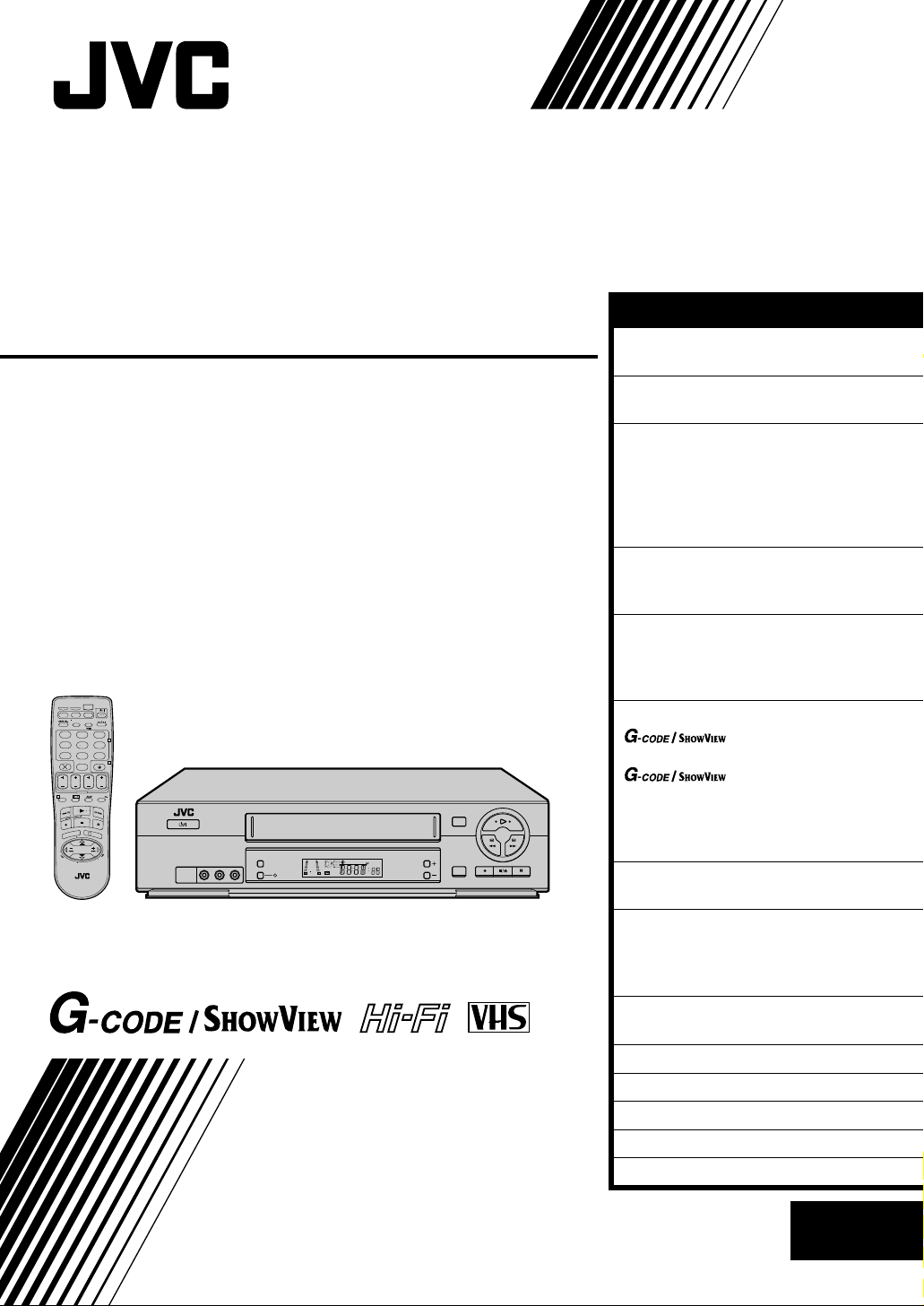
®
VIDEO CASSETTE RECORDER
HR-J777MS
HR-J677MS
CABLE/
DVD/SAT
VCR
TV
AUDIO
TV/VCR
123
2
456
DAILY/QTDN.
WEEKLY/HEBDO
VPS/PDC
89
7
0000
AUX
4
0
STOP
START
DATE
PR
FIN
DEBUT
EXPRESS
1
PROG
30 SEC
E
N
T
E
R
/
E
N
T
R
E
E
3
U
O
N
K
E
M
TV PR +
TV
+
V
–
T
TV PR –
STANDBY/ON
COLOUR SYSTEM
(
)
VIDEO
MONO
L–AUDIO–R
REC LINK
+
8
4
SP
0
6
15dB
NORM
REVIEW
The recorder illustrations appearing in this instruction manual are
of HR-J777MS.
TM
TM
INSTRUCTIONS
SP/LP/EP
PR
DISLAY
PAL NTSC
ENGLISH
CONTENTS
SAFETY FIRST 2
Safety Precautions ...................... 2
INSTALLING YOUR NEW RECORDER 3
Basic Connections ..................... 3
INITIAL SETTINGS 4
Video Channel Set ..................... 4
Auto Set Up ............................... 6
On-Screen Displays ................... 8
Select Language ......................... 9
Clock Set ................................. 10
PLAYBACK 11
Basic Playback ..........................11
Playback Features .................... 12
RECORDING 17
Basic Recording ....................... 17
Recording Features .................. 18
B.E.S.T. Picture System ............. 20
TIMER RECORDING 22
TM
(HR-J777MS only) .................... 22
TM
Programming (HR-J777MS only)24
Express Timer Programming ..... 26
Automatic Satellite Programme
Recording ................................ 31
SPECIAL FEATURES 32
Remote Control Functions ........ 32
EDITING 36
Edit To Or From Another Video
Recorder .................................. 36
Edit From A Camcorder ............ 37
INFORMATION ON MULTI-SYSTEM
COMPATIBILITY 38
TUNER SET 40
TROUBLESHOOTING 44
QUESTIONS AND ANSWERS 47
INDEX 48
SPECIFICATIONS 51
TM
system Setup
TM
Timer
LPT0425-001A
EN
Page 2

2 EN
SAFETY FIRST
Safety Precautions
The rating plate and the safety caution are on the rear of the unit.
WARNING: DANGEROUS VOLTAGE INSIDE
WARNING: TO PREVENT FIRE OR SHOCK HAZARD, DO NOT EXPOSE THIS UNIT TO RAIN OR
MOISTURE.
CAUTION
When you are not using the recorder for a long period of
time, it is recommended that you disconnect the power
cord from the mains outlet.
Dangerous voltage inside. Refer internal servicing to
qualified service personnel. To prevent electric shock or
fire hazard, remove the power cord from the mains
outlet prior to connecting or disconnecting any signal
lead or aerial.
Use the conversion plug (not provided in certain areas)
depending on the type of your AC wall outlet.
ATTENTION
1.This recorder can also receive SECAM colour television
signals for recording and playback.
2.Recordings made of SECAM television signals produce
monochrome pictures if played back on another video
recorder of SECAM standard, or do not produce normal
colour pictures if played back on another video recorder
of PAL standard.
3.SECAM prerecorded cassettes or recordings made with a
SECAM video recorder produce monochrome pictures
when played back with this recorder.
POWER SYSTEM
This set operates on voltage of AC110 – 240 V` (Rating),
AC90 – 260 V` (Operating), 50/60 Hz with automatic
switching.
Caution on Replaceable lithium battery
The battery used in this device may present a fire or
chemical burn hazard if mistreated. Do not recharge,
disassemble, heat above 100°C or incinerate.
Replace battery with Panasonic (Matsushita Electric),
Sanyo, Sony or Maxell CR2025. Danger of explosion or
Risk of fire if the battery is incorrectly replaced.
Dispose of used battery promptly.
Keep away from children.
Do not disassemble and do not dispose of in fire.
PAL NTSC
Only cassettes marked "VHS" (or "S-VHS") can be used with
this videorecorder. However, S-VHS recording is not possible
with this model.
HQ VHS is compatible with existing VHS equipment.
G-CODE is a trademark of Gemstar Development Corporation
and is registered in the following countries: Australia, China,
Hong Kong, Japan, South Korea, New Zealand, and Taiwan.
SHOWVIEW is a trademark of Gemstar Development Corporation and is registered in the following countries: Austria,
Belgium,Czech Republic, Denmark, Finland, France,
Germany, Greece, Hungary, Iceland, Italy, Luxembourg,
Netherlands, Norway, Poland, Portugal, Russia, Slovakia,
South Africa, Spain, Sweden and Switzerland. The G-CODE/
SHOWVIEW system is manufactured under license from
Gemstar Development Corporation.
G-CODE and SHOWVIEW are different trademarks used to
represent the same easy recording feature. However, for
simplicity, only the term G-CODE will be used in the instruc-
tions. If you use SHOWVIEW system, follow the same steps listed
for the G-CODE system.
IMPORTANT
Please read the various precautions on this page before
installing or operating the recorder.
It should be noted that it may be unlawful to re-record
pre-recorded tapes, records, or discs without the consent
of the owner of copyright in the sound or video recording, broadcast or cable programme and in any literary,
dramatic, musical, or artistic work embodied therein.
The STANDBY/ON button does not completely shut
off mains power from the unit, but switches operating
current on and off. " " shows electrical power standby
and " " shows ON.
Video tapes recorded with this video recorder in the LP (Long
Play) or EP (Extended Play) mode cannot be played back on a
single-speed video recorder.
TM
TM
Failure to heed the following precautions may result in damage to the recorder, remote control or video cassette.
1. DO NOT place the recorder . . .
... in an environment prone to extreme temperatures or
humidity.
... in direct sunlight.
... in a dusty environment.
... in an environment where strong magnetic fields are
generated.
... on a surface that is unstable or subject to vibration.
2. DO NOT block the recorder's ventilation openings.
3. DO NOT place heavy objects on the recorder or
remote control.
4. DO NOT place anything which might spill on top of
the recorder or remote control.
5. AVOID violent shocks to the recorder during
transport.
Page 3

INSTALLING YOUR NEW RECORDER
It's essential that your video recorder be properly connected.
Follow these steps carefully. THESE STEPS MUST BE COM-
Basic
PLETED BEFORE ANY VIDEO OPERATION CAN BE PERFORMED.
EN 3
Connections
Aerial terminal
RF Cable
(provided)
Back of TV
AV-IN terminals
AV Cable
(not provided)
Mains Power
Cord
TV Aerial
Cable
CHECK CONTENTS
Make sure the package contains all of the accessories
listed in "Specifications" ( pg. 47).
1
SITUATE RECORDER
Place the recorder on a stable, horizontal surface.
2
CONNECT RECORDER TO
TV
The connection method you use depends on the type
of TV you have.
3
RF CONNECTION
●
To Connect To A TV With NO AV Input Terminals . . .
a– Disconnect the TV aerial cable from the TV.
b– Connect the TV aerial cable to the ANT. IN jack
on the rear panel of the recorder.
c– Connect the provided RF cable between the RF
OUT jack on the rear panel of the recorder and
the TV's aerial terminal.
AV CONNECTION
●
To Connect To A TV With AV Input Terminals . . .
a– Connect the aerial, recorder and TV as per "RF
CONNECTION".
b– Connect an optional AV cable between the
AUDIO OUT and VIDEO OUT connectors on the
rear panel of the recorder and the TV's AV-IN
terminals .
Mains outlet
Rear View
AUDIO OUT/
VIDEO OUT
Connect the power plug to an AC
outlet before installing the lithium
battery. pg. 5
CONNECT RECORDER TO
MAINS
Plug the end of the mains power cord into a mains
outlet.
4
NOTE:
Use the conversion plug (not provided in certain areas)
depending on the type of your AC wall outlet.
ATTENTION
If you have finished all the necessary connections, go to
"Video Channel Set" on page 4, then perform Auto Set Up on
page 6; do NOT press the button on the recorder/remote
control to turn on the recorder's power before you start Auto
Set Up.
Page 4
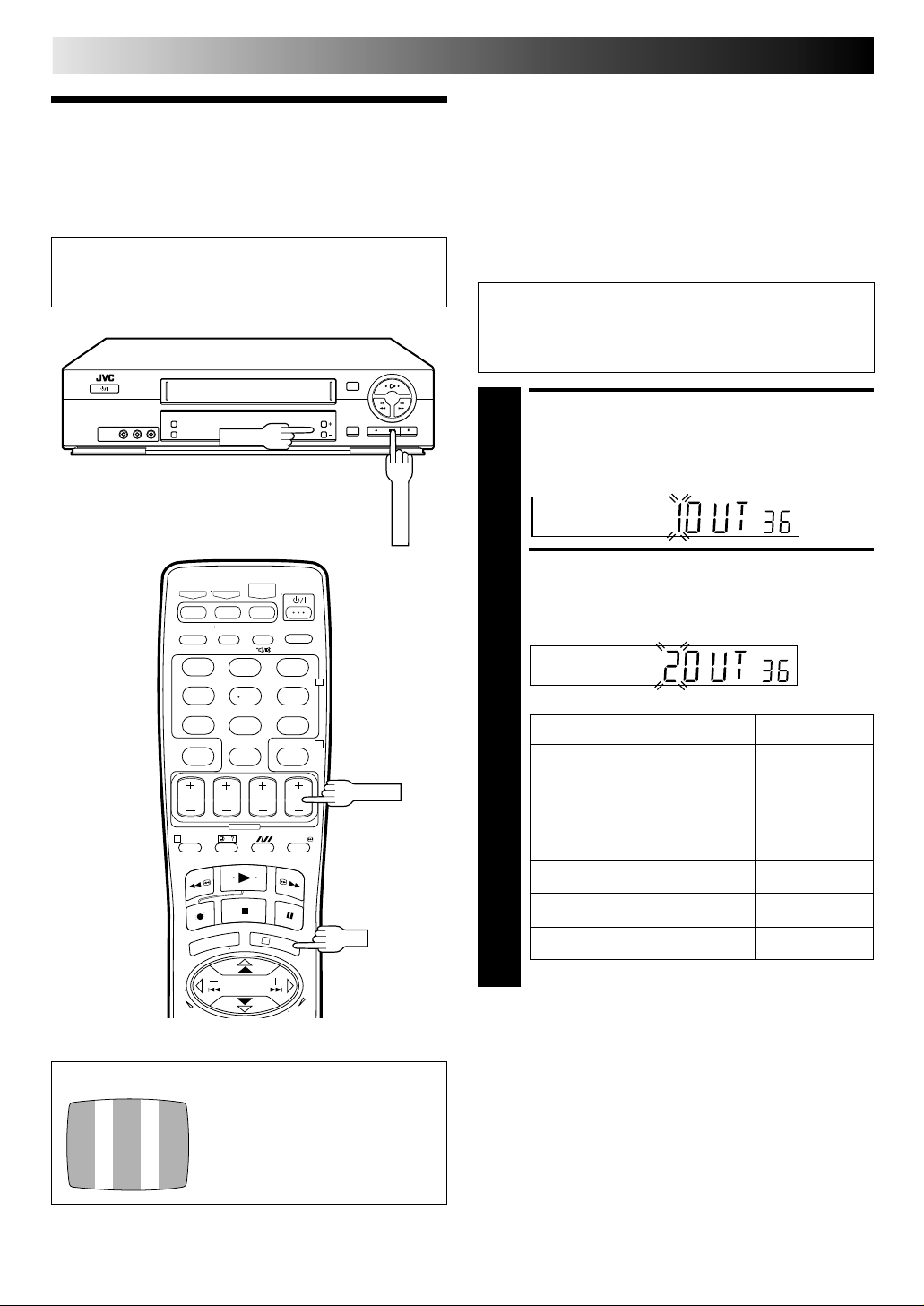
4 EN
STOP/EJECT
Video Channel Set
INITIAL SETTINGS
If you have connected the video recorder to your TV
via the provided RF cable only (RF connection) – Go to
"With RF Connection" below.
If you have connected the video recorder to your TV
via both the provided RF cable and an AV cable (AV
connection) – Go to "With AV Connection" on next
page.
Video Channel (RF Output Channel) is the channel on
which your TV receives picture and sound signals from the
video recorder through the RF cable.
PR +/–
123
456
89
7
0
1
2
4
PR +/–
With RF Connection
IMPORTANT:
Before performing the following steps, make sure the
recorder's power is off and there is no cassette inserted in
the recorder.
ACCESS VIDEO CHANNEL
SET MODE
Hold down STOP/EJECT on the recorder until the
display panel shows the following.
1
SELECT TV SYSTEM
Press PR + or – to set appropriate TV system that
matches the system of TV being used (refer to the table
2
below).
1 : B/G 2 : D/K 3 : I
Major Countries TV System
New Zealand, Kuwait, U.A.E.,
Indonesia, Singapore, Thailand,
Malaysia, Iran, Saudi Arabia,
Egypt, Morocco, Lebanon, Iraq
China, Mongolia, Russia D/K
4 : H
5 : M*
B/G
3
TEST SIGNAL
The channel on which the screen to
the left appear clearly in step 3 is
your Video Channel.
To view picture signals from the video recorder, set
your TV to the Video Channel.
OK
Hong Kong I
Australia H
U.S.A., Japan, S. Korea, Taiwan M*
HR-J777MS only
*
Page 5
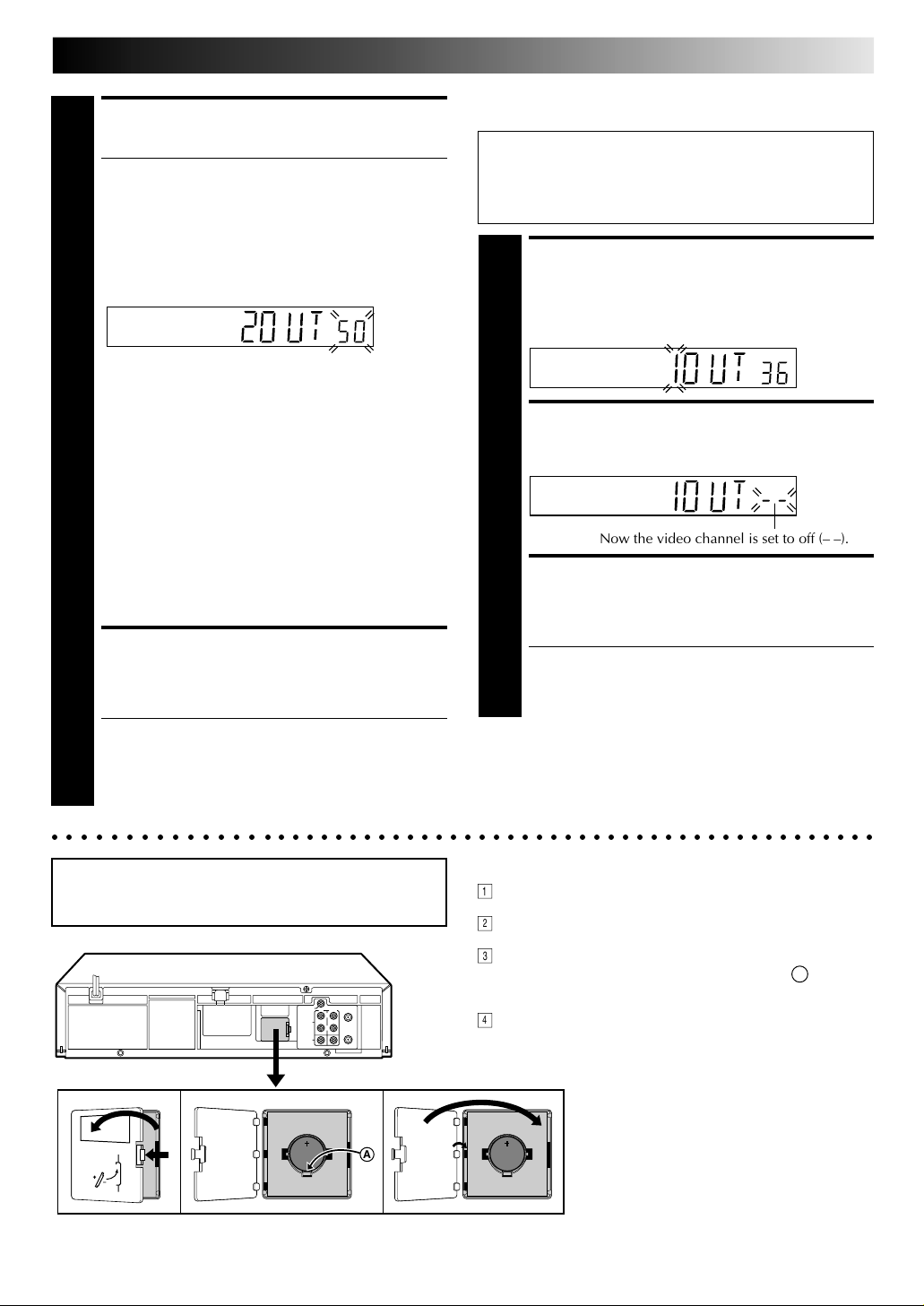
EN 5
SET VIDEO CHANNEL
Set your TV to UHF channel 40.
● If the two vertical white bars appear clearly on the
3
screen as shown in the illustration ( "TEST SIGNAL"
on page 4), press OK and then go to step 4.
● If the two vertical white bars do not appear clearly,
press OK and then PR + or – to set the video recorder
to a vacant channel between 28 and 60 which is not
occupied by any local station in your area.
(Ex.) If channel 50 is available in your area
Then set your TV to UHF channel 50 and check if the
two vertical white bars appear clearly on the screen; if
so, go to step 4. If not, re-set the video recorder to
another vacant channel and try again.
NOTES:
●
If you set the video recorder to a channel which is
occupied by a local station or has neighbouring
channels that are occupied by local stations, the
picture reception quality will be affected and some
interference noise will appear on the TV screen. Be
sure to select a vacant channel which has no
broadcast on neighbouring channels.
●
If you cannot obtain the two vertical white bars
clearly with any channel between 28 and 60, consult
your JVC dealer.
FINISH VIDEO CHANNEL
SET
Press OK.
● If Auto Set Up ( pg. 6) or Tuner Set ( pg. 40)
4
has not previously been performed, the Language
Select screen appears and Auto Set Up function
takes place automatically.
With AV Connection
IMPORTANT:
Before performing the following steps, make sure the
recorder's power is off and there is no cassette inserted in
the recorder.
ACCESS VIDEO CHANNEL
SET MODE
Hold down STOP/EJECT on the recorder until the
display panel shows the following.
1
SET VIDEO CHANNEL
Press OK, then press PR – until the display panel shows
the following.
2
Now the video channel is set to off (– –).
FINISH VIDEO CHANNEL
SET
Press OK.
● If Auto Set Up ( pg. 6) or Tuner Set ( pg. 40)
3
To view picture signals from the video recorder, set
your TV to its AV mode.
has not previously been performed, the Language
Select screen appears and Auto Set Up function
takes place automatically.
○○○○○○○○○○○○○○○○○○○○○○○○○○○○○○○○○○○○○○○○○○○○○○○○○○○○○○○○○
Be sure to connect the power plug to an AC outlet first
before installing the lithium battery; otherwise, the
battery's service life will be drastically shortened.
A
Installing/Removing the lithium battery
1
Make sure that the power plug is connected to an AC outlet
and turn off the recorder power.
2
Open the battery cover while pressing the release tab as
illustrated.
3
Insert a lithium battery with the plus (+) side up and push it in.
● To remove the lithium battery, press the latch A down-
ward using a pointed non-metallic object, then pull out
the lithium battery.
4
Close the battery cover until it clicks in place.
Page 6
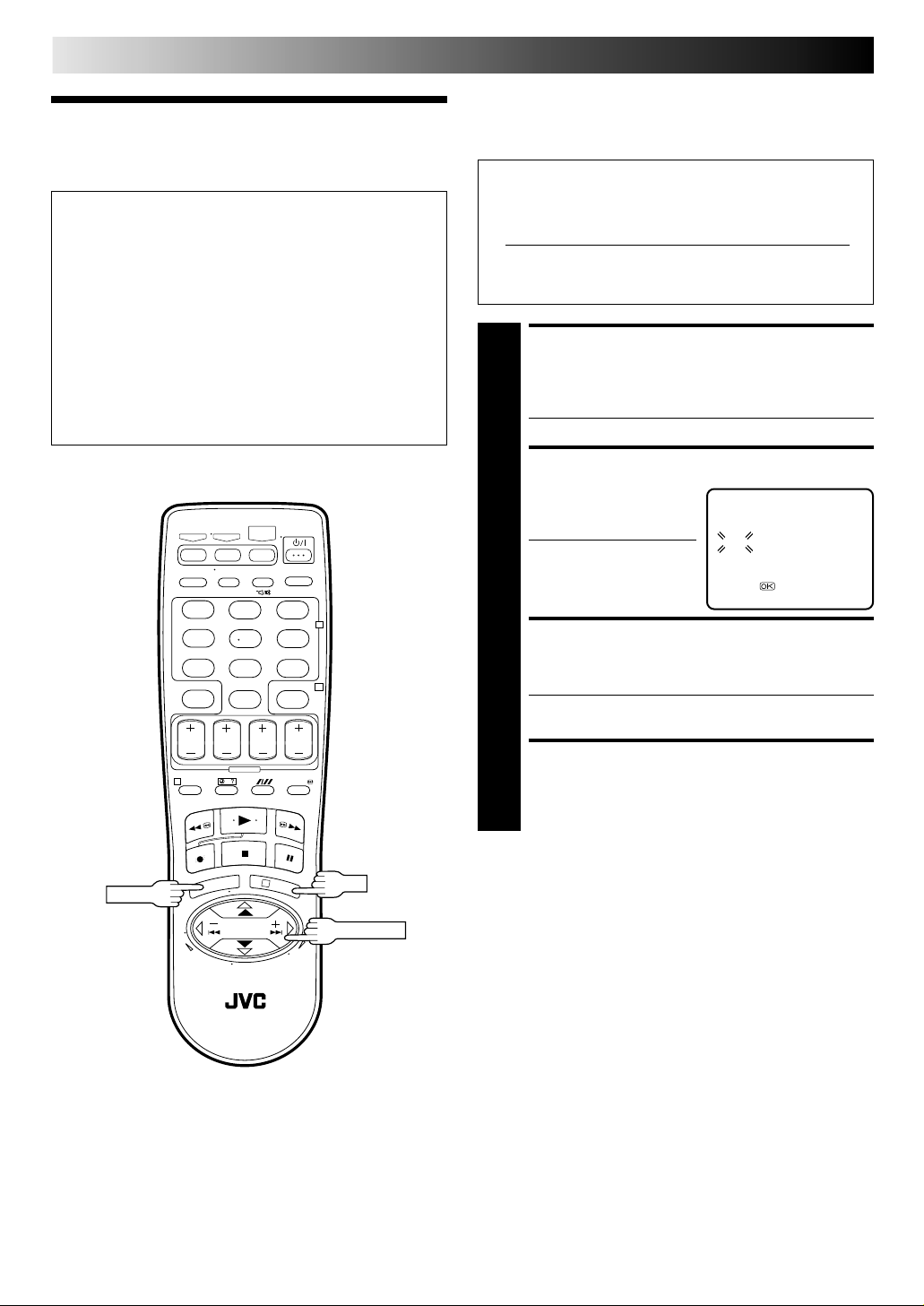
6 EN
Auto Set Up
IMPORTANT
● Don't press any buttons on the recorder or remote that
are not directly related to the step you are performing
while Auto Set Up is in progress.
● If you perform Auto Set Up successfully during installation, there's no need to separately perform the Language
Select, Clock Set or Channel Set procedures, but if
adjustments become necessary they can be performed as
follows:
– To change the selected language pg. 9
– To reset or adjust the time pg. 10
– To add/delete channels manually pg. 41
– To reset the tuner after moving to a different location
pg. 40
123
456
89
7
0
2
4
INITIAL SETTINGS (cont.)
The Auto Set Up function simplifies installation by guiding you
through the procedures of setting the language, clock and tuner
channels — simply follow the on-screen menus that appear.
Before starting, make sure of the following:
● The TV aerial cable should be connected to the recorder.
● The recorder's mains power cord should be connected to
a mains outlet. pg. 3
● The "Video Channel Set" procedure should be done first
and the TV should be set to its AV mode (With AV
connection pg. 5) or video channel (With RF
connection pg. 4).
SELECT LANGUAGE
Press PUSH JOG %fi to place the pointer next to your
desired language (English, Chinese or Russian), then
1
press OK or PUSH JOG .
● The Clock Set screen appears.
fi
SET TIME
Press PUSH JOG %fi to
set the time, then press OK
2
or PUSH JOG .
● Press and hold either
button to delay or
advance the time by 30
minutes.
fi
CLOCK SET
TIME DATE YEAR
0:00 01.01 00
[5/∞] =
[MENU] : EXIT
SET DATE
Press PUSH JOG %fi to set the date, then press OK or
PUSH JOG .
3
● Press and hold either button to change the date by 15
days.
fi
MENU
1
Press PUSH JOG %fi to set the year, then press MENU.
4
SET YEAR
3
OK
PUSH JOG
Page 7
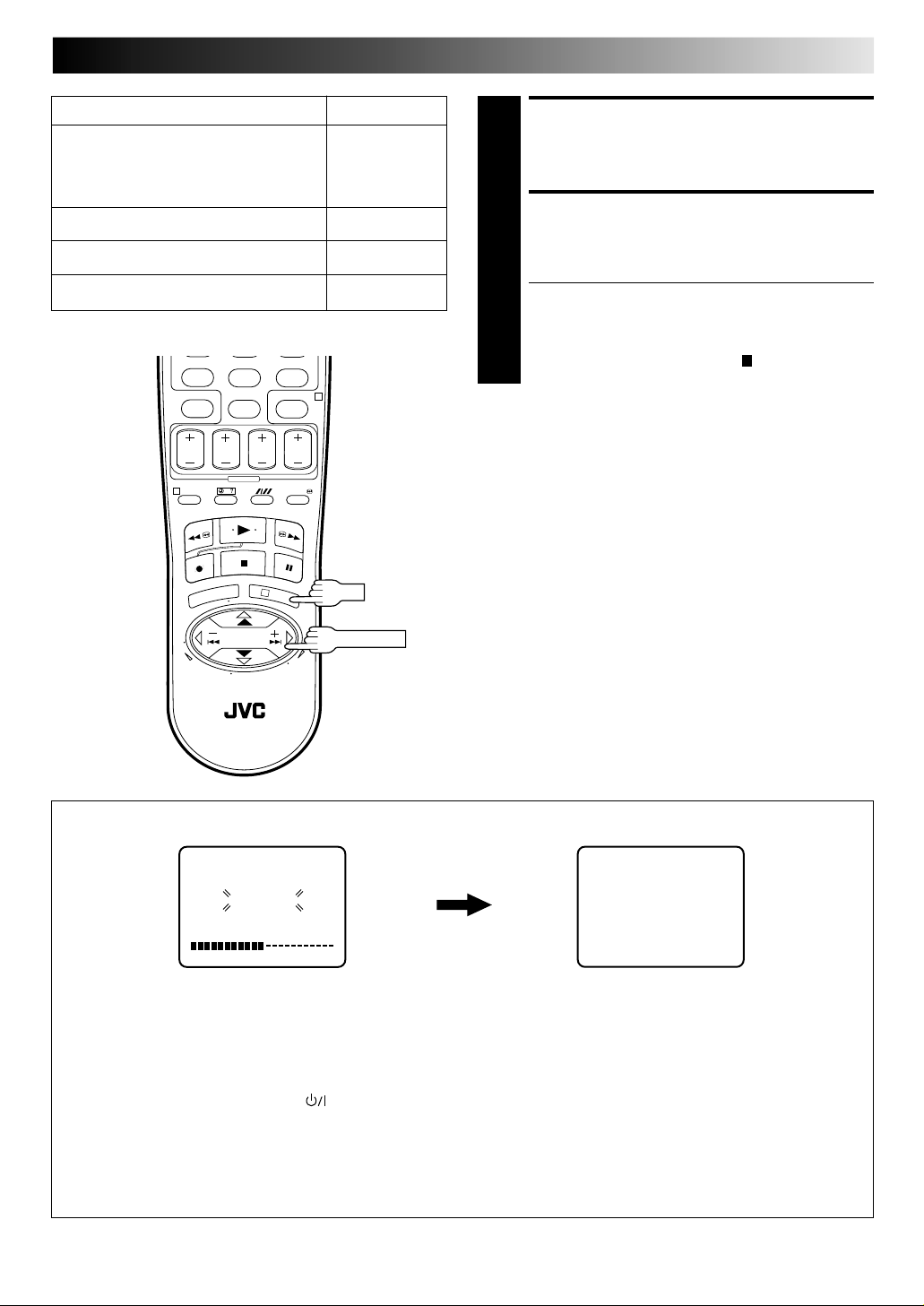
EN 7
Major Countries TV System
Australia, New Zealand, Kuwait, U.A.E.,
Indonesia, Singapore, Thailand, Malaysia,
Iran, Saudi Arabia, Egypt, Morocco,
Lebanon, Iraq
China, Mongolia, Russia D/K
Hong Kong I
U.S.A., Japan, S. Korea, Taiwan M*
HR-J777MS only
*
89
7
0
1
3
4
B/G
OK
SELECT TV SYSTEM
Press PUSH JOG %fi to place the pointer next to the
appropriate TV system (refer to the table on the left).
5
START AUTO CHANNEL
SET
Press OK or PUSH JOG .
● The Auto Set Up function scans all the channels that
6
are receivable by your recorder. It then automatically
assigns each receivable channels to the PR +/–
buttons. It skips non-receivable channels.
● As Auto Set Up progresses, the " " mark on the
screen moves from left to right. (See below.)
fi
PUSH JOG
DO NOT press any button on the recorder or remote control while Auto Set Up is in progress.
AUTO CH SET
PLEASE WAIT
START FINISH
During Auto Set Up
"PLEASE WAIT" blinks on the screen and "Auto"
blinks on the front display panel.
When Auto Set Up is completed, the lowest position
number will appear on the front display panel.
TV Screen
NOTES:
●
If you perform Auto Set Up when the aerial cable is not connected properly, "SCAN COMPLETED -NO SIGNAL-" appears on
the screen. When this happens, make sure of the aerial connection and press OK; Auto Set Up will take place again.
●
If there is a power cut, or if you press or MENU while Auto Set Up is in progress, Auto Set Up will be interrupted; be sure to
turn off the recorder power once and try again.
●
If you want to set the tuner manually such as to add or skip channels, to swap channel positions, or to fine-tune channels,
pg. 41–43.
●
If no sound accompanies the picture or the audio sounds unnatural on some channels that have been stored by Auto Set Up,
the TV system setting for those channels may be incorrect. Select the appropriate TV system for those channels. "TV System
Selection – When you see the picture but the audio can't be heard or sounds unnatural" on page 43.
Page 8
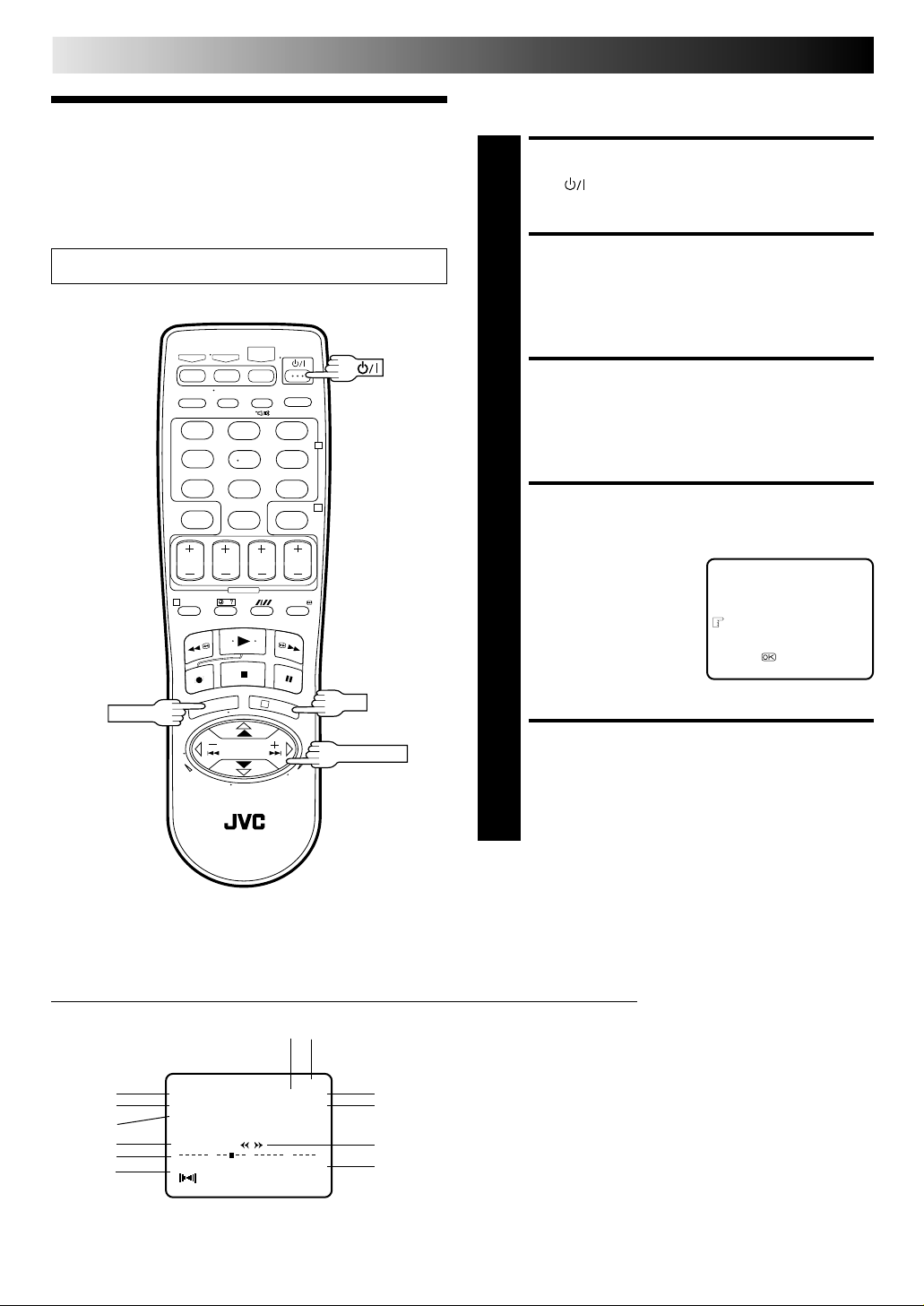
8 EN
INITIAL SETTINGS (cont.)
You can choose whether or not to have various operational
indicators appear on screen, by setting this function ON or OFF.
On-Screen Displays
Turn on the TV and select the VIDEO channel (or AV mode).
MENU
123
456
89
7
0
1
3
2
4
OK
TURN ON THE RECORDER
Press .
1
ACCESS MAIN MENU
SCREEN
Press MENU.
2
ACCESS FUNCTION SET
SCREEN
Place the pointer next to "FUNCTION SET" by pressing
PUSH JOG %fi, then press OK or PUSH JOG .
3
ENABLE/DISABLE
ON-SCREEN DISPLAY
The default setting is "ON",
so if you want on-screen
4
displays, leave the setting
as it is and go to step 5. If
you don't want the
displays to appear, press
PUSH JOG %fi to place
the pointer next to
"O.S.D." and press OK or
PUSH JOG to set to "OFF".
fi
B.E.S.T. ON
PICTURE CONTROL AUTO
AUTO TIMER OFF
O.S.D. ON
AUTO SP=LP TIMER OFF
[5/∞] =
[MENU] : EXIT
fi
FUNCTION SET
PUSH JOG
RETURN TO NORMAL
SCREEN
Press MENU.
5
NOTES:
●
When you use this recorder as the player for editing, be sure
to set "O.S.D." to "OFF" before starting.
●
During playback, the operation mode indicators may be
disturbed depending on the type of tape being used.
The superimposed indication on the TV screen tells you what the recorder is doing.
1– Operation mode indicators
2– Tape speed SP/LP/EP
3– Colour system indicator ( pg. 38)
4– Tape direction
5– Counter display
6– Audio mode display ( pg. 16)
7– Tape position indicator ( pg. 15)
8– Type of Broadcast (HR-J777MS only) ( pg. 19)
9– Current day/month/year
10– Clock display
11– Channel position number/Aux. indicator (L-1 or F-1)
12– Cassette loaded mark
11
10
12
1
PR. 12 ]SP
23 : 59 NTSC 3.58
9
8
7
6
31. 12. 95
ST
++
0
HIFI –9 : 59 : 59
L
R
q6
+
+
2
3
4
5
Page 9

Select
EN 9
TURN ON THE RECORDER
Press .
1
Language
Turn on the TV and select the VIDEO channel (or AV mode).
MENU
123
456
89
7
0
1
2
4
3
OK
PUSH JOG
ACCESS MAIN MENU SCREEN
Press MENU.
2
ACCESS INITIAL SET SCREEN
Press PUSH JOG %fi to
place the pointer next to
3
"INITIAL SET", then press
OK or PUSH JOG .
fi
FUNCTION SET
TUNER SET
INITIAL SET
[5/∞] =
[MENU] : EXIT
ACCESS LANGUAGE SELECT
SCREEN
Press PUSH JOG %fi to place the pointer next to
"LANGUAGE", then press OK or PUSH JOG .
4
SELECT LANGUAGE
Place the pointer next to the language of your choice
(English, Chinese or Russian) by pressing PUSH JOG
5
%fi, then press OK or PUSH JOG .
RETURN TO NORMAL SCREEN
Press MENU.
6
MAIN MENU
fi
fi
Page 10
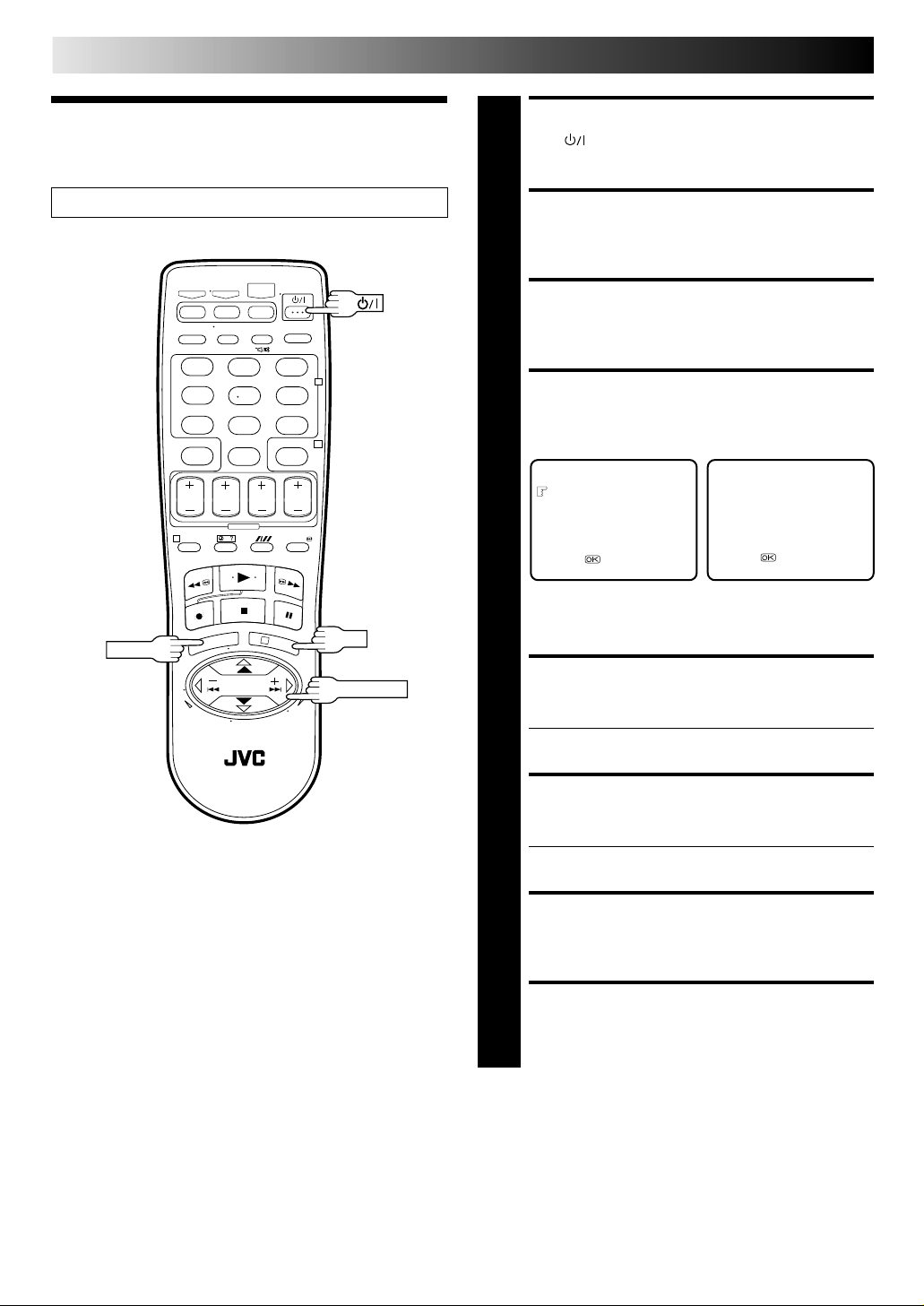
10 EN
Clock Set
Turn on the TV and select the VIDEO channel (or AV mode).
MENU
123
456
89
7
0
1
3
2
4
OK
PUSH JOG
INITIAL SETTINGS (cont.)
TURN THE RECORDER ON
Press .
1
ACCESS MAIN MENU SCREEN
Press MENU.
2
ACCESS INITIAL SET SCREEN
Press PUSH JOG %fi to place the pointer next to
"INITIAL SET", then press OK or PUSH JOG .
3
ACCESS CLOCK SET SCREEN
Press PUSH JOG %fi to place the pointer next to
"CLOCK SET", then press OK or PUSH JOG . The
4
Clock Set screen appears.
INITIAL SET
CLOCK SET
LANGUAGE
G-CODE/SHOWVIEW SETUP
[5/∞] =
[MENU] : EXIT
* "G-CODE/SHOWVIEW
SETUP" appears only
with HR-J777MS.
SET TIME
Press PUSH JOG %fi to set the time, then press OK or
PUSH JOG .
5
● Press and hold either button to delay or advance the
time by 30 minutes.
fi
TIME DATE YEAR
0: 00 01 . 01 00
[5/∞] =
[MENU] : EXIT
fi
fi
CLOCK SET
SET DATE
Press PUSH JOG %fi to set the date, then press OK or
PUSH JOG .
6
● Press and hold either button to change the date by 15
days.
fi
SET YEAR
Press PUSH JOG %fi to set the year.
7
START CLOCK OPERATION
Press MENU.
8
NOTE:
If the year digits are automatically cleared, it is possible that you
have input February 29th in a non-leap year. Input the correct data.
Page 11
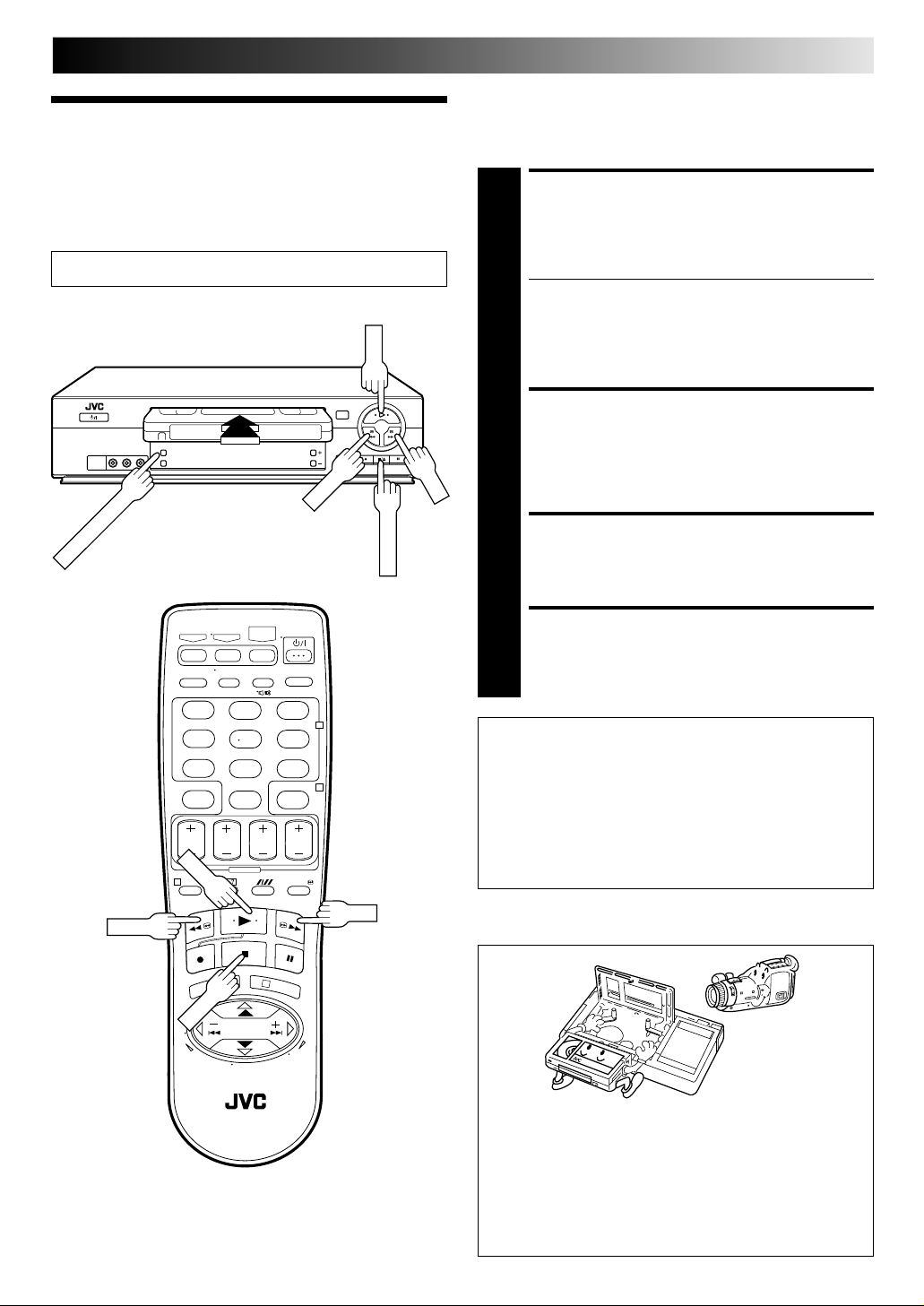
PLAYBACK
PLAY
STOP
FF
PLAY
REW
COLOUR SYSTEM
STOP/EJECT
Basic
EN 11
The easiest, most basic operation possible with your video
recorder is tape playback. Already-recorded signals on a video
tape are read by your video recorder and displayed on your TV
just like a TV programme.
Playback
Turn on the TV and select the VIDEO channel (or AV mode).
123
456
89
7
0
1
2
4
LOAD A CASSETTE
Make sure the window side is up, the rear label side is
facing you and the arrow on the front of the cassette is
1
point toward the recorder. Don't apply too much
pressure when inserting.
● The recorder power comes on automatically and the
counter is reset to 0:00:00.
● Select the appropriate colour system by pressing the
COLOUR SYSTEM button. ( pg. 38)
● If the record safety tab has been removed, playback
begins automatically. ( pg. 17)
FIND PROGRAMME START
POINT
If the tape is advanced past the start point, press REW.
To go forward, press FF.
2
START PLAYBACK
Press PLAY. "BEST" appears blinking in the recorder's
display panel during automatic tracking. ( pg. 20)
3
STOP PLAYBACK
Press STOP on the remote or STOP/EJECT on the
recorder's front panel. Then press STOP/EJECT to
4
remove the cassette.
Clean the video heads using
a dry cleaning cassette--TCL2UX--when:
• Rough, poor picture appears while a tape is played
back.
• The picture is unclear or no picture appears.
•“USE CLEANING CASSETTE” appears on the screen
(only with “O.S.D.” set to “ON” ( pg. 8).
REW
FF
Usable cassettes
3
● Compact VHS camcorder recordings can be played on
this video recorder. Simply place the recorded cassette
into a VHS Cassette Adapter and it can be used just like
any full-sized VHS cassette.
● This video recorder can record on regular VHS and
Super VHS cassettes. However, it will record and play
back regular VHS signals only. It is not possible to play
back a recorded Super VHS tape.
Page 12
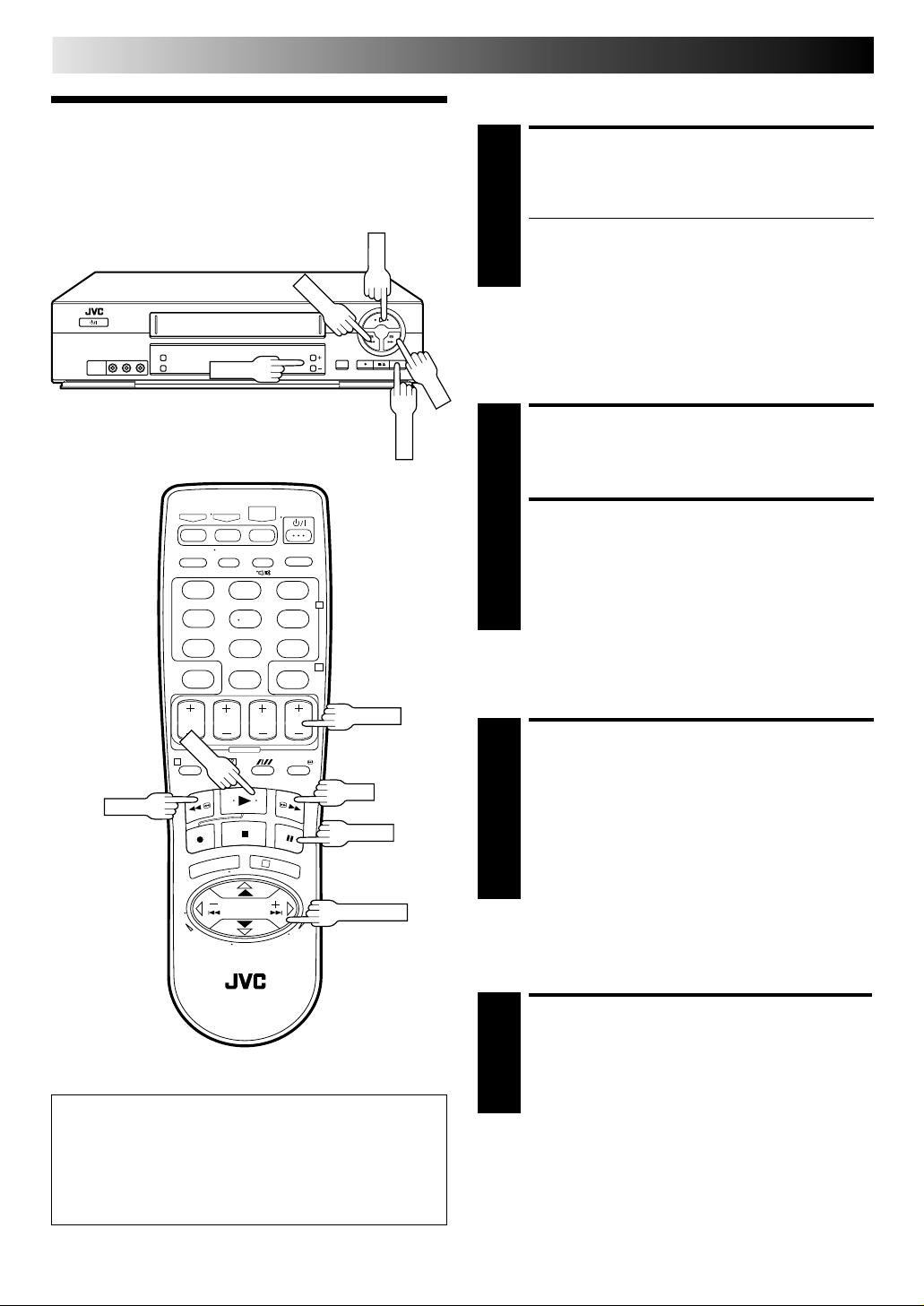
12 EN
REW
PAUSE
PLAY
PLAY
FF
PLAYBACK (cont.)
Variable-Speed Search
Playback Features
PR +/–
123
456
89
7
0
1
REW
3
2
4
PUSH JOG
PR +/–
FF
PAUSE
ACTIVATE VARIABLE-SPEED
SEARCH
During playback, press PUSH JOG or .
● The more times you press, the faster the playback
1
To resume normal playback, press PLAY.
picture moves.
● To decrease speed, press the button for the opposite
direction.
Still Picture/Frame-By-Frame
Playback
fi
fi
PAUSE DURING PLAYBACK
Press PAUSE. If there is vertical jitter, use the PR +/–
buttons to correct the picture.
1
ACTIVATE FRAME-BY-FRAME
PLAYBACK
Press PAUSE.
OR
2
Press PUSH JOG or .
To resume normal playback, press PLAY.
Slow Motion
ACTIVATE SLOW-MOTION
PLAYBACK
During still picture, press and hold PAUSE for 2
seconds, then release. Press and release again to return
1
to still picture.
OR
During still picture, press and hold PUSH JOG or .
Release to return to still picture.
To resume normal playback, press PLAY.
fi
fi
fi
fi
ATTENTION
In the search, still, slow-motion or frame-by-frame
playback mode,
● the picture will be distorted.
● the noise bars will appear.
● there may be a loss of colour.
High-Speed Search
ACTIVATE HIGH-SPEED
SEARCH
During playback or still, press FF for forward highspeed search, or REW for reverse high-speed search.
1
To resume normal playback, press PLAY.
NOTE:
For short searches, press and hold FF or REW during playback
or still picture. When released, normal playback resumes.
Page 13
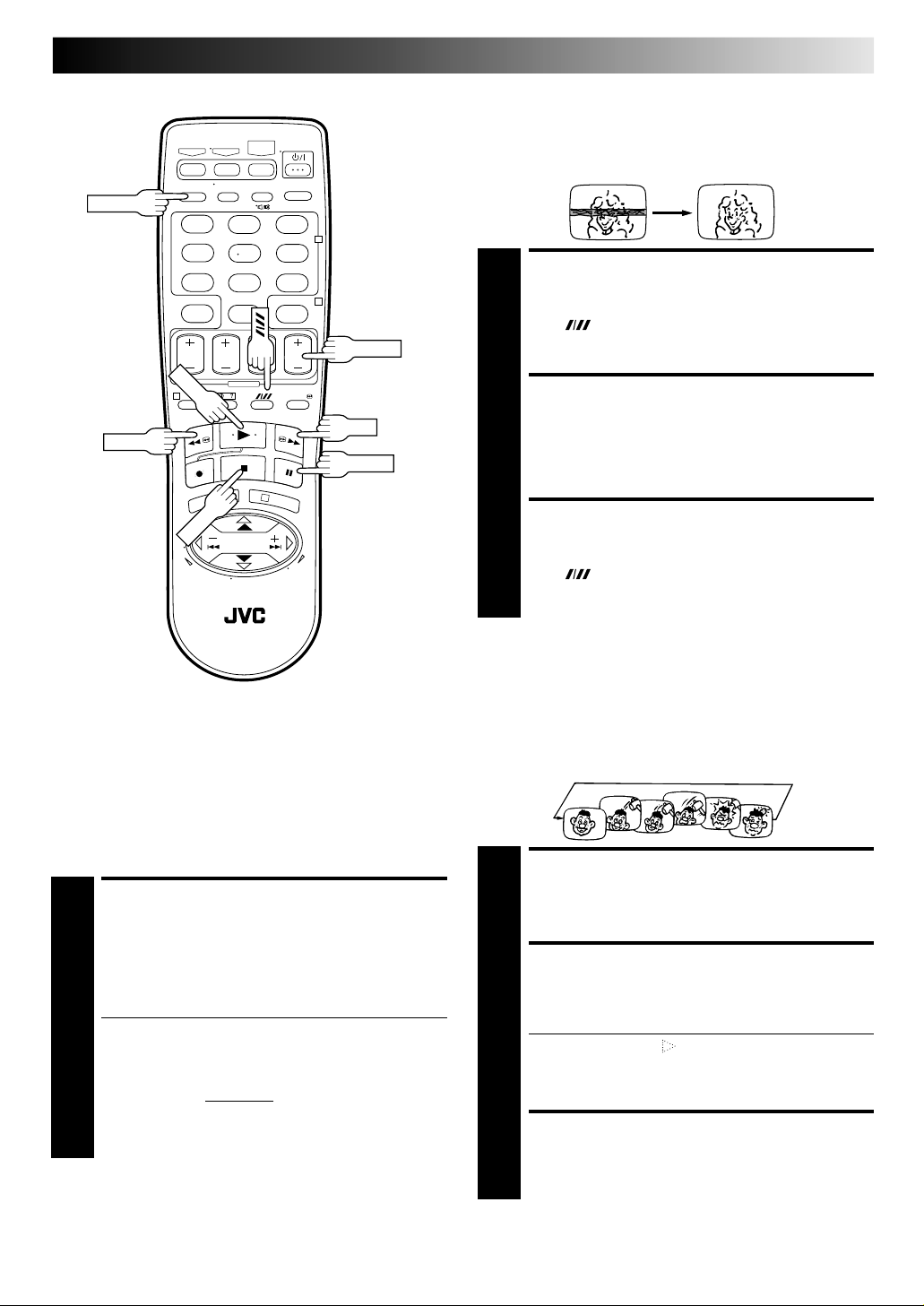
REVIEW
STOP
PLAY
123
456
89
7
0
2
4
PR +/–
EN 13
Manual Tracking
Your video recorder is equipped with automatic tracking
control. During playback, you can override this and adjust the
tracking manually by pressing the PR +/– buttons.
OVERRIDE AUTOMATIC
TRACKING
Press (SP/LP/EP) on the remote to engage manual
tracking.
1
1
REW
PAUSE
3
Instant ReView
Simply by pressing a single button, the recorder power comes
on, rewinds, and begins playback of the last timer-recorded
programme. If you have several programmes recorded, you can
easily access any of them.
NOTE:
Before starting, make sure that the recorder is off and that the
Timer mode is disengaged.
ACTIVATE INSTANT
REVIEW
Press REVIEW. The recorder power comes on and the
recorder searches for the index code indicating the start
1
of the last timer-recorded programme. Once it's found,
playback begins automatically.
● The front display panel tells you how many
programmes have been recorded. If you have, for
example, 3 programmes, "REVIEW" and "3" appear
and blink. To watch the first of the 3 programmes,
press REVIEW three times. The recorder searches and
begins playback automatically. You can access a
programme as far as 9 index codes away from the
current tape position.
NOTE:
Instant ReView is not possible while the recorder is in the Timer
mode.
FF
ADJUST TRACKING
MANUALLY
Press PR + or – to adjust tracking.
2
RETURN TO AUTOMATIC
TRACKING
Press (SP/LP/EP) on the remote to re-engage
automatic tracking.
3
NOTE:
When a new tape is inserted, the recorder enters the automatic
tracking mode automatically.
Repeat Playback
Your video recorder can automatically play back the whole tape
100 times repeatedly.
START PLAYBACK
Press PLAY.
1
ACTIVATE REPEAT
PLAYBACK
Press PLAY and hold for over 5 seconds, then release.
● The Play indicator ( ) on the display panel blinks
2
slowly.
● The tape plays 100 times automatically, and then
stops.
STOP PLAYBACK
Press STOP at any time to stop playback.
3
NOTE:
Pressing PLAY, REW, FF or PAUSE also stops Repeat Playback.
Page 14
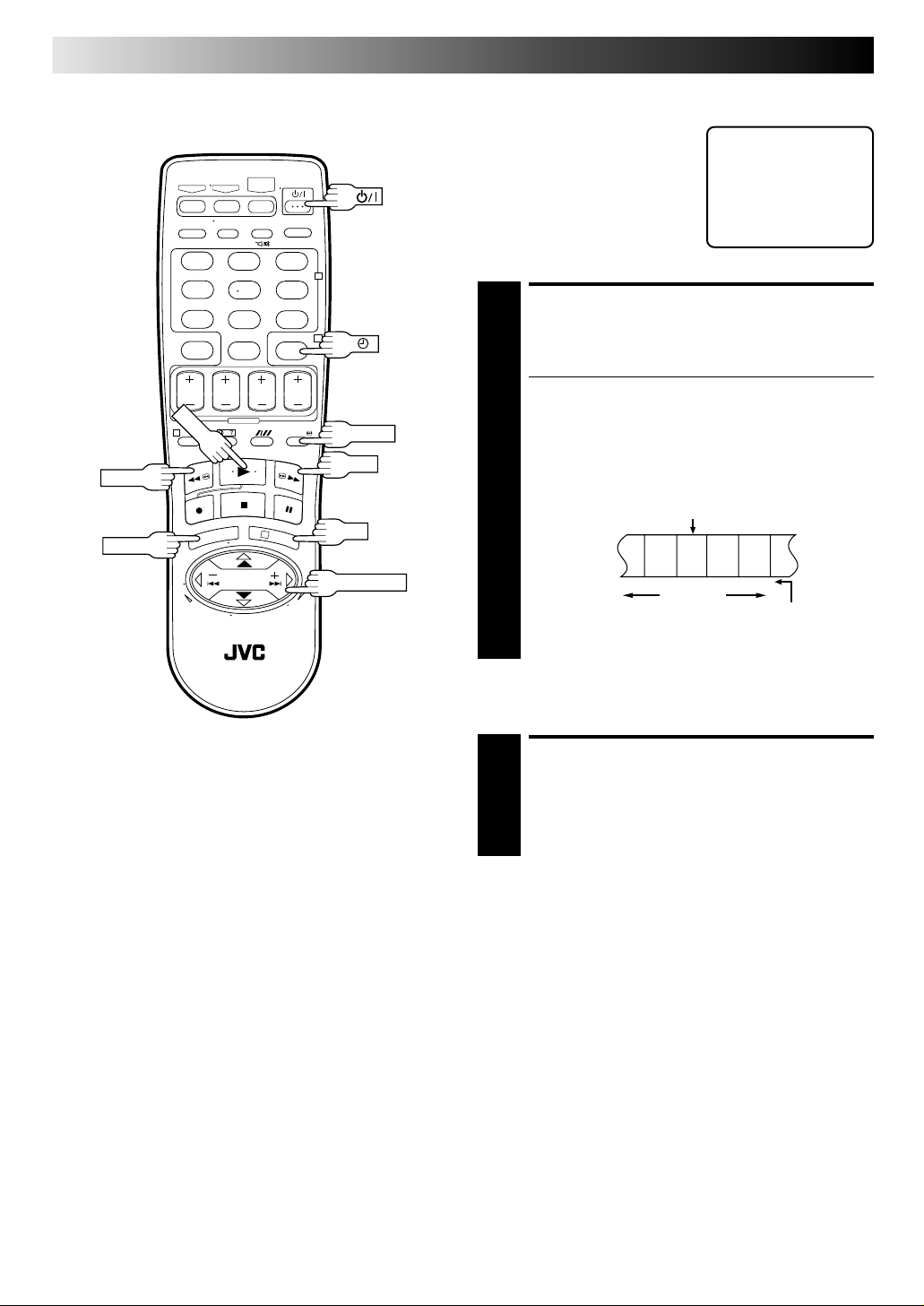
14 EN
PLAY
REW
MENU
123
456
89
7
0
1
3
2
4
OK
PUSH JOG
30 SEC
FF
PLAYBACK (cont.)
Index Search
Your recorder automatically marks
index codes at the beginning of
each recording. This function gives
you quick access to any one of 9
index codes in either direction.
NOTE:
Before starting, make sure the
recorder is in the Stop mode.
ACTIVATE INDEX SEARCH
Press PUSH JOG or (™ or £) on the remote
control. "™ 1" or "£ 1" is displayed on screen and
1
search begins in the corresponding direction.
● To access index codes 2 through 9, press PUSH JOG
%
fi
or repeatedly until the correct index number is
displayed.
Ex.: To locate the beginning of B from the current
position, press PUSH JOG twice.
To locate the beginning of D from the current
position, press PUSH JOG once.
● When the specified index code is located, playback
begins automatically.
%
fi
fi
%
Current position
AB C D E F
–2 –11 2 3
%
%
Index number
£
2
Skip Search
SKIP OVER UNWANTED
SECTIONS
Press 30 SEC 1 to 4 times during playback. Each press
initiates a 30-second period of fast-motion playback.
1
Normal playback resumes automatically.
NOTE:
To return to normal playback during a Skip Search, press PLAY.
Page 15
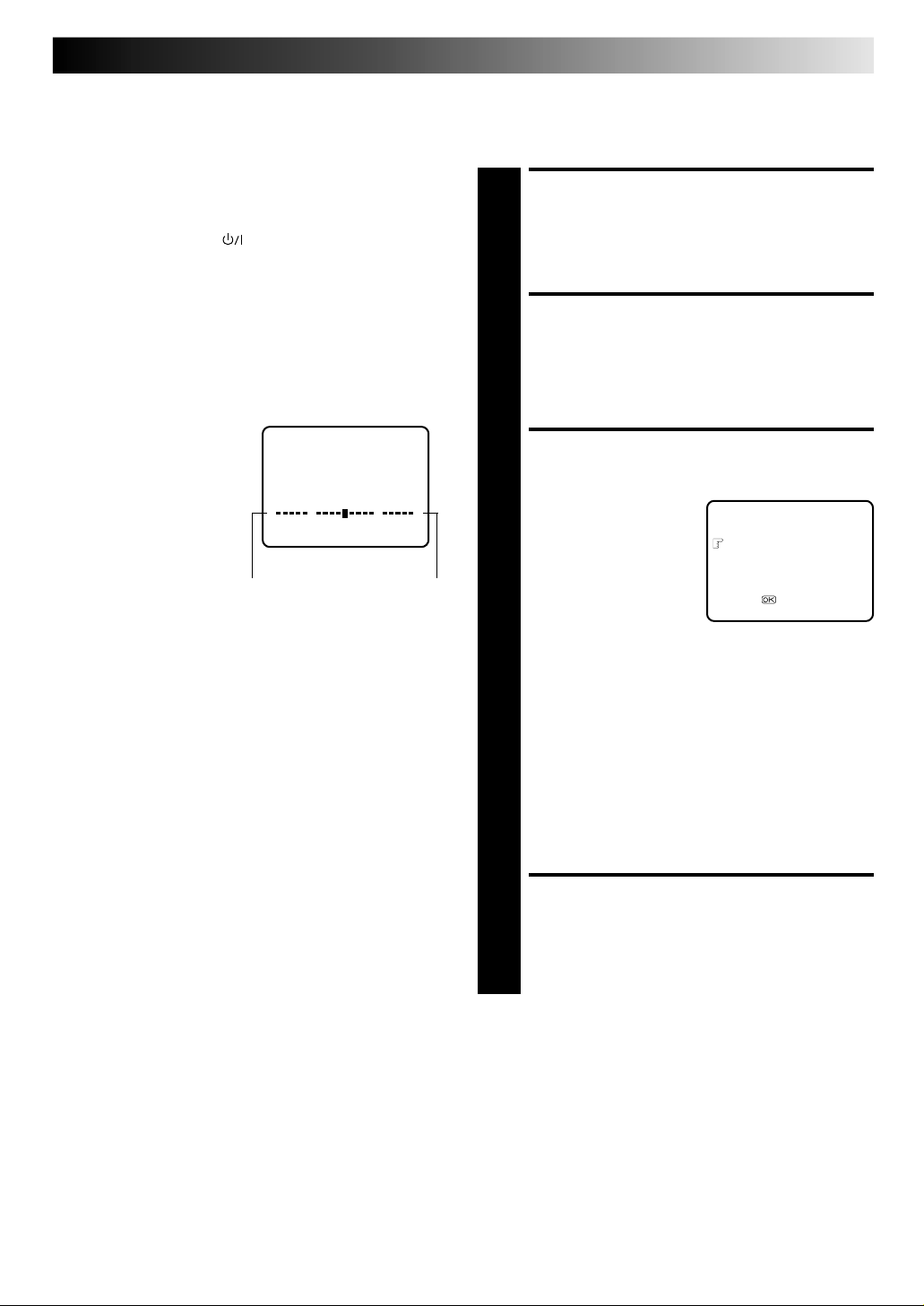
EN 15
Next Function Memory
The Next Function Memory "tells" the recorder what to do after
rewinding. Before continuing, ensure that the recorder is in the
Stop mode.
a– For Automatic Start Of Playback After Tape Rewind...
...press REW, then press PLAY within 2 seconds.
b– For Automatic Power Off After Tape Rewind...
...press REW, then press within 2 seconds.
c– For Automatic Timer Standby After Tape Rewind...
...press REW, then press
‰‰
‰ within 2 seconds.
‰‰
NOTE:
It is not possible to select the Automatic Timer functions if the
cassette's record safety tab is removed.
Tape Position Indicator
The tape position indicator
appears on screen when, from
the Stop mode, you press FF,
REW or perform an Index
Search. The position of "5" in
relation to "0" (beginning) or "+"
(end) shows you where you are
on the tape.
"O.S.D." ( pg. 8) must be
set to "ON", or the indicator
will not appear.
0
Beginning
NOTE:
Depending on the type of tape used, there may be times when
the indication is not correct.
3
1:23:45
+++
End
Picture Control
This feature helps you to adjust the playback picture quality
according to your preference. *The default setting is "AUTO."
ACCESS MAIN NENU
SCREEN
Press MENU.
1
ACCESS FUNCTION SET
SCREEN
Place the pointer next to "FUNCTION SET" by pressing
PUSH JOG %fi, then press OK or PUSH JOG .
fi
2
SELECT PICTURE CONTROL
SET MODE
Place the pointer next to
"PICTURE CONTROL" by
3
pressing PUSH JOG %fi,
then press OK or PUSH
JOG to select the
fi
desired mode.
AUTO*: Normally select
EDIT: Select when you dub tapes.
SOFT: Select when you want to soften the picture.
SHARP: Select when you want to sharpen the picture.
"AUTO."
It automatically adjusts the picture quality.
* When the B.E.S.T. function is set to "OFF" (
pg. 20), you can only select "NORM" instead
of "AUTO."
FUNCTION SET
B.E.S.T. ON
PICTURE CONTROL AUTO
AUTO TIMER OFF
O.S.D. ON
AUTO SP=LP TIMER OFF
[5/∞] =
[MENU] : EXIT
NOTES:
●
When you select "EDIT", "SHARP" or "SOFT", the
selected mode will not change until you select again.
●
When you select "EDIT" to dub tapes, be sure to
select "AUTO" (or "NORM" when the B.E.S.T. function
is set to "OFF") after you finish dubbing the tapes.
RETURN TO NORMAL
SCREEN
Press MENU.
4
NOTE:
Select EDIT when you are dubbing tapes. Refer to page 36, 37.
Page 16
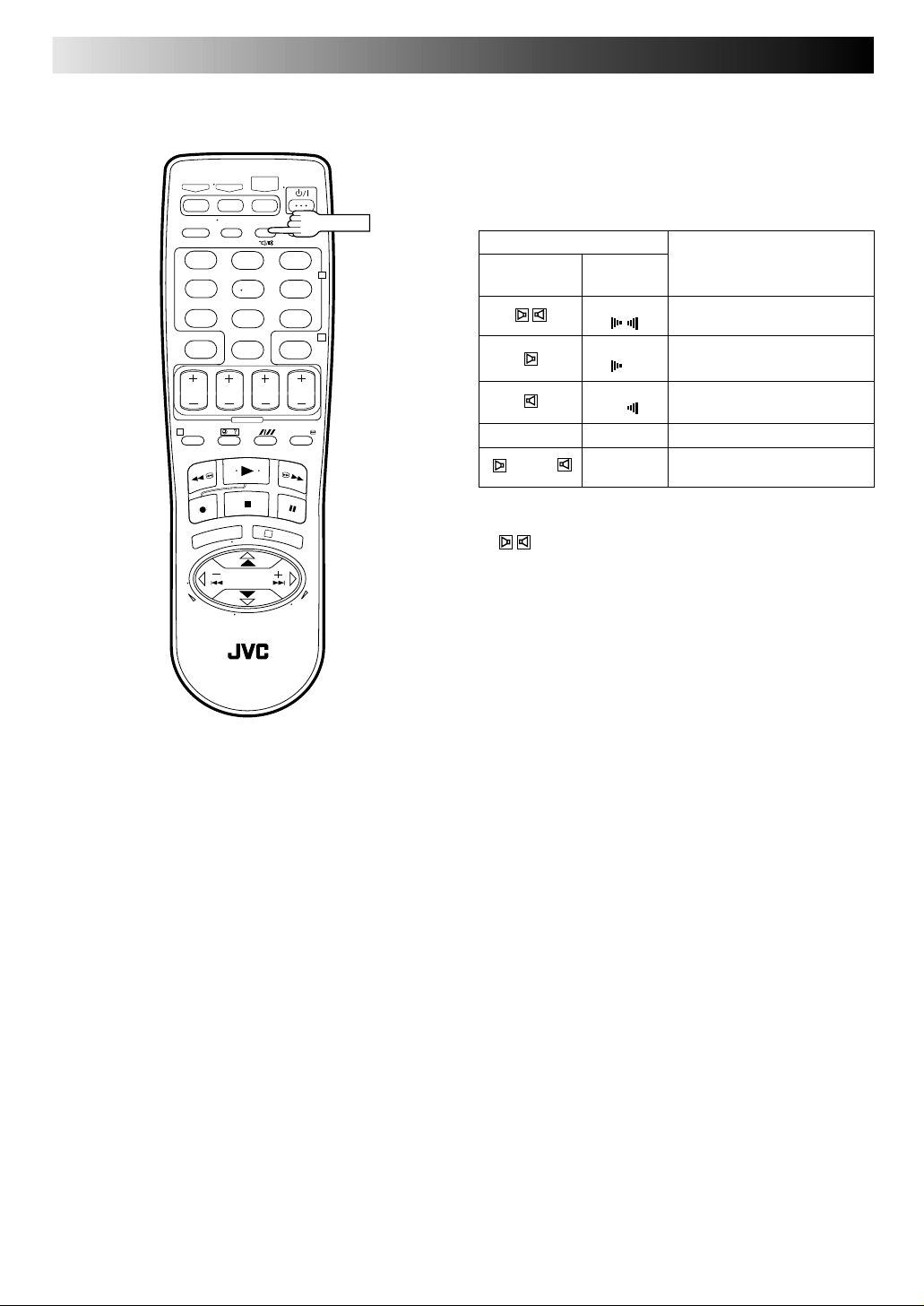
16 EN
123
456
89
7
0
1
AUDIO
2
4
PLAYBACK (cont.)
Soundtrack Selection
Your video recorder is capable of recording three soundtracks (HI-FI L,
HI-FI R and NORM) and will play back the one you select.
During Playback
Pressing AUDIO changes the soundtrack being played back as
follows:
TRACK
Recorder's On-Screen
Front Panel Display
HI FI
LR
HI FI For main audio of Bilingual
L tapes
HI FI For sub audio of Bilingual
NORM NORM For audio-dubbed tapes
NORM
HI FI
NORM
For Hi-Fi stereo tapes
R tapes
For audio-dubbed tape
USE
3
NOTES:
●
"
" should normally be selected. In this mode, Hi-Fi stereo
tapes are played back in stereo, and the NORM track is played back
automatically for tapes with only normal audio.
●
"O.S.D." must be set to "ON" or the on-screen displays will
not appear ( pg. 8).
Page 17

RECORDING
STOP
STOP/EJECT
PLAY
RECORD
PLAY
SP/LP/EP
COLOUR SYSTEM
PR +/–
Basic Recording
Turn on the TV and select the VIDEO channel (or AV mode).
EN 17
TV signals being received by the recorder's built-in tuner can be
recorded onto a video tape. You can "capture" a TV programme
using your video recorder.
LOAD A CASSETTE
Insert a cassette with the record safety tab intact.
● The counter is reset to 0:00:00 and the recorder
1
power comes on automatically.
● Select the appropriate colour system by pressing the
COLOUR SYSTEM button ( pg. 38).
CHOOSE A PROGRAMME
Press PR +/– or the NUMBER keys to select the channel
you wish to record.
2
SET TAPE SPEED
Press SP/LP/EP ( ). Check the SP/LP/EP indicator on
the recorder display panel to confirm the selected tape
3
speed.
START RECORDING
Press and hold RECORD and PLAY on the remote
control, or press RECORD on the recorder.
4
B.E.S.T. takes place at the beginning of each first
SP and first LP (or EP) recording after inserting the
cassette ( pg. 20).
RECORD
123
456
89
7
0
1
3
2
4
SP/LP/EP
NUMBER
PR +/–
PAUSE
PAUSE/RESUME
RECORDING
Press PAUSE. Press PLAY to resume recording.
5
STOP RECORDING
Press STOP on the remote control or STOP/EJECT on
the recorder. Then press STOP/EJECT to remove the
6
cassette.
Recording Resume
Function
If there is a power outage during recording (or Instant Timer
Recording or timer recording), the recording will resume
automatically when power is restored to the recorder unless
the recorder's memory backup has expired.
Accidental erasure prevention
● To prevent accidental recording on a recorded cassette,
remove its safety tab. To record on it later, cover the hole
with adhesive tape.
Record safety tab
Page 18

18 EN
RECORD
DISPLAY
Recording Features
PR +/–
123
456
89
7
0000
1
0
RECORDING (cont.)
Record One Programme
While Watching Another
SELECT CHANNEL TO
WATCH
Once recording is in progress, all you need to do is to
set the channel controls on the TV for the station you
1
wish to view.
● The programme selected with the TV's channel
controls appears on the TV screen while the one
selected with the PR +/– buttons is recorded on the
tape.
Elapsed Recording Time
Indication
You can check the exact time of a recording.
SET COUNTER DISPLAY
Press DISPLAY(– –:– –) until a counter reading appears
on the dispay panel.
1
● By pressing the DISPLAY(– –:– –) button, you can
– –:– –
2
change the display to show the counter reading,
channel position*, clock time.
*Channel position is not displayed during playback.
RESET COUNTER
Press 0000 before starting recording or playback.
4
PR +/–
● The counter is reset to "0:00:00" and shows the exact
2
elapsed time as the tape runs.
Instant Timer Recording (ITR)
This easy method lets you record for from 30 minutes to 6 hours
(selectable in 30-min. increments), and shuts the recorder off
after recording is finished.
START RECORDING
3
Press RECORD on the recorder.
1
ENGAGE ITR MODE
Press RECORD again. " " blinks and 0:30 appears on
the front display panel.
2
SET RECORDING DURATION
If you want to record for more than 30 minutes, press
RECORD to extend the time. Each press extends
3
recording time by 30 minutes.
NOTE:
You can only perform ITR using the RECORD button on the
recorder's front panel.
Page 19

123
456
89
7
0
1
3
AUDIO
2
4
EN 19
(HR-J777MS only)
Receiving Stereo And
Bilingual Programmes
Your recorder is equipped with a Sound-Multiplex decoder (A2) and
a Digital stereo sound decoder (NICAM) as well, making reception
of stereo and bilingual broadcasts possible.
When the channel is changed, the type of broadcast being
received will be displayed on the TV screen for a few seconds.
Type of Broadcast
Being Received
A2 Stereo ST
A2 Bilingual BIL
Regular Monaural (none)
NICAM Stereo ST NICAM
NICAM Bilingual BIL NICAM
NICAM Monaural NICAM
● To listen to a stereo programme, press AUDIO until " " and
" " appear on the front display panel or "HIFI L
appears on the screen.
● To listen to a bilingual programme, press AUDIO until " " or
" " appears on the front display panel, or "HIFI L " or
"HIFI R" appears on the screen (as required).
● To listen to the Standard (regular monaural) audio while
receiving a NICAM broadcast, press AUDIO until "NORM"
appears on the front display panel or on the screen.
On-screen Display
R"
NOTE:
"O.S.D." must be set to "ON" or the on-screen displays will not
appear ( pg. 8).
(HR-J777MS only)
To Record Stereo And
Bilingual Programmes (A2)
● Stereo programmes are automatically recorded in stereo on
the Hi-Fi audio track (with the normal audio track recording
mixed L and R channel sound).
● Bilingual programmes are automatically recorded in bilingual
on the Hi-Fi audio track. The main soundtrack will be recorded
on the normal audio track.
(HR-J777MS only)
To Record NICAM Stereo And
Bilingual Programmes
The NICAM audio programme will be recorded on the Hi-Fi
audio track, and the Standard audio programme on the normal
audio track.
NOTES:
●
If the quality of stereo sound being received is poor, the
broadcast will be received in monaural with better quality.
●
Before playing back a programme recorded in stereo, or a
bilingual programme, refer to "Soundtrack Selection" ( pg. 16).
Page 20

20 EN
RECORD
PLAY
B.E.S.T. Picture
RECORDING (cont.)
The B.E.S.T. (Biconditional Equalised Signal Tracking) system
checks the condition of the tape in use during recording and
playback, and compensates to provide the highest-possible
recording and playback pictures. The default setting for both
recording and playback is "ON".
System
Turn on the TV and select the VIDEO channel (or AV mode).
123
456
89
7
0
2
4
Preparation
TURN ON THE RECORDER
Press .
1
ACCESS MAIN MENU
SCREEN
Press MENU.
2
ACCESS FUNCTION SET
SCREEN
Place the pointer next to
"FUNCTION SET" by
3
pressing PUSH JOG %fi,
then press OK or PUSH
JOG .
fi
SELECT MODE
Place the pointer next to
"B.E.S.T." by pressing
4
PUSH JOG %fi, then press
OK or PUSH JOG to set
to "ON" or "OFF".
fi
FUNCTION SET
TUNER SET
INITIAL SET
[5/∞] =
[MENU] : EXIT
B.E.S.T. ON
PICTURE CONTROL AUTO
AUTO TIMER OFF
O.S.D. ON
AUTO SP=LP TIMER OFF
[5/∞] =
[MENU] : EXIT
MAIN MENU
FUNCTION SET
RECORD
MENU
PLAY
1
RETURN TO NORMAL
SCREEN
PAUSE
3
OK
PUSH JOG
Press MENU.
5
Page 21

EN 21
Recording
START RECORDING
Press and hold RECORD and press PLAY on the remote,
or press RECORD on the recorder.
1
DURING B.E.S.T.
B.E.S.T. COMPLETE
● The recorder spends approximately 7 seconds
assessing the condition of the tape, then begins
recording.
NOTES:
●
The B.E.S.T. system works for both SP and LP (or EP) modes
only after a tape has been inserted and the Record mode is
first initiated. It does not work during recording.
●
In the case of timer recording, the B.E.S.T. system works
before recording is initiated.
●
Once the cassette is ejected, the B.E.S.T. data is cancelled.
The next time the cassette is used for recording, B.E.S.T. is reperformed.
●
Pressing the recorder's RECORD button while "BEST" is
displayed does not start Instant Timer Recording
( pg. 18).
Playback
The recorder assesses the quality of the tape once you initiate
playback.
START PLAYBACK
Press PLAY.
1
● The recorder adjusts the playback picture quality
based on the quality of the tape in use.
● B.E.S.T. is active during Auto Tracking. "BEST" appears
blinking on the recorder's display panel.
NOTES:
●
When watching a tape recorded with "B.E.S.T." set to "ON", it
is recommended that you leave B.E.S.T. on during playback as
well.
●
When watching a rental tape or one recorded on another
video recorder, or when using this recorder as the player for
editing, set B.E.S.T. to your preference by performing steps 1
through 5 on page 20.
●
"BEST" only appears at the beginning of automatic tracking.
Even though it doesn't appear after that, the B.E.S.T. function
is operative.
ATTENTION
Since the B.E.S.T. system works before recording actually
starts, there is a delay of approximately 7 seconds after
RECORD and PLAY on the remote are pressed, or RECORD
on the recorder is pressed. To make sure you record the
desired scene or programme in its entirety, first perform the
following steps:
1) Press and hold PAUSE and press RECORD to engage the
RECORD PAUSE mode.
●
The recorder then automatically checks the condition
of the tape and, after approximately 7 seconds, reenters RECORD PAUSE.
2) Press PLAY to start recording.
●
If you want to bypass the B.E.S.T. system and begin
recording immediately, set "B.E.S.T." to "OFF" in step 4
on page 20.
Page 22

22 EN
(HR-J777MS only)
TM
TM
System Setup
Turn on the TV and select the VIDEO channel (or AV mode).
INFORMATION
G-CO DE and SHOWVIEW are different trademarks used to
represent the same easy recording feature, but only the term
G-CO DE system will be used in the instructions. If you use the
SHOWVIEW system, follow the same instructions listed for
the G-CODE system.
TIMER RECORDING
The G-CODE timer programming system eliminates the need to
input channel, date, start and stop time data when setting the
timer record function. Simply key in the G-CODE number for the
TV programme you wish to record (found in most TV listings)
and the recorder's timer is automatically programmed.
You have to set "GUIDE PROG" numbers, which are assigned to
each station for purposes of G-CODE timer programming, for all the
stations stored in your recorder's memory to get proper results.
Before G-CODE setup you must have performed the following
procedures:
● Tuner setting ( pg. 6, 40)
● Clock setting ( pg. 10)
IMPORTANT
Perform the following procedure after Auto Set Up on page 6
and/or the channel setting steps on pages 40 – 43.
After setting the Guide Program Numbers, channel positions
may be incorrect if you stored or skipped channels. In this case,
re-perform Guide Program Number setting.
Guide Program Number Set
ACCESS MAIN MENU
SCREEN
Press MENU.
MENU
123
456
89
7
0
1
3
2
4
NUMBER
OK
PUSH JOG
1
ACCESS INITIAL SET
SCREEN
Press PUSH JOG %fi to place the pointer next to
"INITIAL SET", then press OK or PUSH JOG .
2
ACCESS G-CODE/
SHOWVIEW SETUP
SCREEN
Press PUSH JOG %fi to place the pointer next to
"G-CODE/SHOWVIEW SETUP", then press OK or
3
PUSH JOG .
ENTER GUIDE PROG
NUMBER
Press PUSH JOG %fi or
NUMBER keys to enter the
4
Guide Program number for
the desired station as shown
in the TV listings. Then press
OK or PUSH JOG .
%
GUIDE PROG TV PROG
%
[0-9] OR [5/∞]:SELECT =
[MENU] : EXIT
%
G-CODE/SHOWVIEW SETUP
25
Page 23
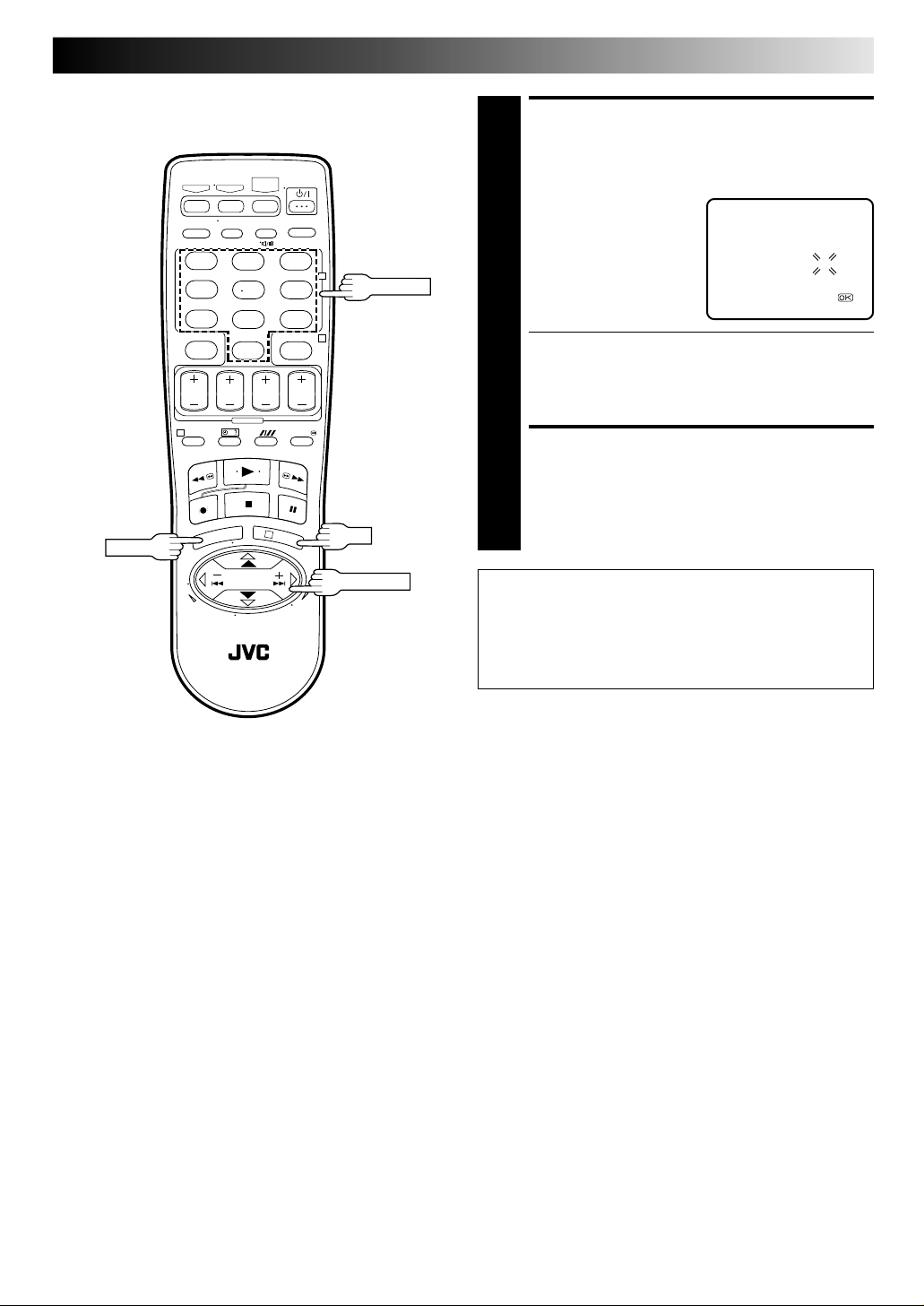
MENU
123
456
89
7
0
1
3
EN 23
ENTER RECEIVING
CHANNEL POSITION
NUMBER
Press PUSH JOG %fi or
NUMBER keys to input the
5
number of the recorder's
channel position on which
2
NUMBER
4
the Guide Program
number's broadcast is
received. Then press OK or
PUSH JOG .
● If the satellite broadcast is received on your
recorder's auxiliary channel ("L-1" or "F-1"), select "L1" or "F-1" for the channel position to which the
satellite tuner is connected.
● Repeat steps 4 and 5 as necessary.
%
G-CODE/SHOWVIEW SETUP
GUIDE PROG TV PROG
25
[0-9] OR [5/∞]:SELECT =
[MENU] : EXIT
RETURN TO NORMAL
SCREEN
Press MENU.
OK
6
PUSH JOG
Guide Program Number
"Guide Program (GUIDE PROG) number" refers to the
assigned TV station numbers, according to broadcast area, for
G-CODE timer recording. The Guide Program numbers can be
found in most TV listings.
Page 24

24 EN
SP/LP/EP
(HR-J777MS only)
TIMER RECORDING (cont.)
With the G-CODE System, timer programming is greatly simplified because each TV programme has a corresponding code
number which your recorder is able to recognise.
TM
TM
Timer
Programming
Remember, the clock must be set before you can
programme the timer ( pg. 10).
INFORMATION
G-CODE and SHOWVIEW are different trademarks used to
represent the same easy recording feature, but only the term
G-CODE system will be used in the instructions. If you use the
SHOWVIEW system, follow the same instructions listed for
the G-CODE system.
Before performing G-CODE/SHOW VIEW Timer Programming:
● Be sure to read "G-CODE/SHOW VIEW System Setup" ( pg. 22).
● Insert a cassette with the safety tab in place. The recorder
will come on automatically.
● Turn on the TV and select the VIDEO channel (or AV
mode).
● Select the appropriate colour system by pressing the
COLOUR SYSTEM button ( pg. 38).
ACCESS G-CODE/
SHOWVIEW SCREEN
Press PROG.
1
[0 – 9] =
[+/–] : EXPRESS PROGRAMING
[PROG] : EXIT
ENTER G-CODE NUMBER
Press the NUMBER keys to
enter the G-CODE number
2
of a programme you wish
to record.
● If you make a mistake,
press and input the
correct number.
ACCESS G-CODE
PROGRAM SCREEN
Press OK, and the G-CODE
Program screen appears (if
3
you're just starting out,
"P1" appears).
[0 – 9] =
[ ] : DELETE
[PROG] : EXIT
G-CODE/SHOWVIEW123456789
: OK
G-CODE/SHOWVIEW
G-CODE/SHOWVIEW
12345678
– P1 –
START STOP
21:00 = 22:00
SP
DATE TV PROG
25.04 1
PROG
123
456
89
7
0
1
3
IMPORTANT
Make sure the channel position number you wish
to record is displayed; if not, see "G-CODE/SHOWVIEW
System Setup" on page 22 and set the Guide
Program number for that G-CODE number correctly.
● If the number you entered is invalid, "ERROR" appears
2
NUMBER
4
on the screen. Press and input a valid G-CODE
number.
● If the "G-CODE/SHOWVIEW SETUP" screen appears,
see "ATTENTION – Regarding Guide Program
Number Set" on page 25.
SET TAPE SPEED
Press SP/LP/EP ( ) to set the tape speed.
4
OK
Page 25

NUMBER
DAILY
PROG
STOP+/–
123
456
89
7
0
1
3
2
4
WEEKLY
OK
PUSH JOG
EN 25
RETURN TO NORMAL
SCREEN
Press PROG or OK. "PROGRAM COMPLETED" appears
on the screen for about 5 seconds, then normal screen
5
appears.
● Repeat steps 1 – 5 for each additional programme.
ENGAGE RECORDER'S
TIMER MODE
‰‰
Press
‰. The recorder turns off automatically and "‰"
‰‰
appears on the display panel.
6
● To disengage the timer, press
NOTES:
●
To Change The Stop Time . . .
. . . press STOP +/– after pressing OK in step 3. You can
compensate for anticipated programme schedule delays this
way.
●
To Timer-Record Weekly Or Daily Serials . . .
. . . after pressing OK in step 3, press WEEKLY (NUMBER key
"9") for weekly serials or DAILY (NUMBER key "8") for daily
serials (Monday – Friday). Either "WEEKLY" or "DAILY" appears
on the screen. Pressing the button again makes the corresponding indication disappear.
●
You can programme this recorder to timer-record as many as 8
programmes. If you try to programme the recorder to record a
ninth, "PROGRAM FULL" appears on screen. To record the
extra programme, you must first cancel any unnecessary
programmes ( pg. 28).
●
It is not possible to timer-record a TV programme with a
G-
CODE
number which starts with "0".
‰‰
‰ again.
‰‰
Satellite Tuner Users
To timer-record a satellite broadcast using the G-CODE
System:
1
Perform steps 1 – 6.
2
Set the satellite tuner to the appropriate channel before
the selected programme begins.
3
Leave the satellite tuner's power on.
ATTENTION
Regarding Guide Program Number Set
"G-CODE/SHOWVIEW SETUP" appears after performing
step 3 if the Guide Program number for the G-CODE number
you entered has not been set.
● Press the NUMBER keys or PUSH JOG %fi to input the
channel position number on which your recorder
receives that station, then press OK or PUSH JOG .
The G-CODE program screen appears.
G-CODE/SHOWVIEW SETUP
GUIDE PROG TV PROG
2 – –
[0-9] OR [5/∞]:SELECT =
[PROG] : EXIT
(Ex.) To timer-record a RTR
programme with the G-CODE
System.
* If your recorder receives
RTR on the channel position
2, press OK or PUSH JOG
after entering "2".
%
%
Page 26

26 EN
DATE+/–
STOP+/–
COLOUR SYSTEM
Express Timer Programming
Remember, the clock must be set before you can
programme the timer ( pg. 10).
Before performing the following steps:
● Insert a cassette with the safety tab in place. The recorder
will come on automatically.
● Turn on the TV and select the VIDEO channel (or AV mode).
● Select the appropriate colour system by pressing the
COLOUR SYSTEM button ( pg. 38).
TIMER RECORDING (cont.)
ACCESS TIMER
PROGRAMMING SCREEN
HR-J777MS
Press PROG to access the
1
"G-CODE/SHOWVIEW"
screen, then press START
+/– (If you're just starting
out, "P1" appears).
HR-J677MS
Press PROG (If you're just starting out, "P1" appears).
START STOP
–:– – = –:– –
DATE TV PROG
– –.– –– –
[+/–] =
[PROG] : EXIT
ENTER PROGRAMME
START TIME
Press START +/– to enter
the time you want
2
recording to start.
● Press and hold START
+/– to move in 30-
minute increments, or
press and release
repeatedly to move 1
minute at a time.
START STOP
21:00 = –:– –
DATE TV PROG
– –.– –– –
[+/–] =
[PROG] : EXIT
– P1 –
SP
– P1 –
SP
START+/–
PROG
123
456
89
7
0
1
3
ENTER PROGRAMME STOP
TIME
Press STOP +/– to enter the time you want recording to
stop.
3
● Press and hold STOP +/– to move in 30-minute
increments, or press and release repeatedly to move 1
minute at a time.
ENTER PROGRAMME DATE
Press DATE +/–. (The current date appears on screen.
The date you enter appears in its place.)
2
4
ENTER CHANNEL
4
PR +/–
POSITION
Press PR +/–.
5
– P1 –
START STOP
21:00 = 22:00
DATE TV PROG
25.04 10
[+/–] =
[PROG] : EXIT
SP
Page 27

123
DAILY
SP/LP/EP
456
89
7
0
2
4
WEEKLY
EN 27
SET TAPE SPEED
Press SP/LP/EP ( ) to set the tape speed.
6
RETURN TO NORMAL
SCREEN
After confirming all information is correct, press PROG
or OK. "PROGRAM COMPLETED" appears on the
7
screen for about 5 seconds, then normal screen
appears.
● Repeat steps 1 – 7 for each additional programme.
ENGAGE RECORDER'S
TIMER MODE
‰‰
Press
‰. The recorder turns off automatically and "‰"
‰‰
appears on the display panel.
8
● To disengage the timer, press
To Timer-Record Weekly Or Daily Serials . . .
. . . anytime during steps 2 through 7, press WEEKLY (NUMBER
key "9") for weekly serials or DAILY (NUMBER key "8") for daily
serials (Monday–Friday). Either "WEEKLY" or "DAILY" appears on
the screen. Pressing the button again makes the corresponding
indication disappear.
‰‰
‰ again.
‰‰
PROG
1
3
SP/LP/EP
OK
NOTE:
You can programme this recorder to timer-record as many as 8
programmes. If you try to programme the recorder to record a
ninth, "PROGRAM FULL" appears on screen. To record the
extra programme, you must first cancel any unnecessary
programmes ( pg. 28).
Page 28

28 EN
DATE+/–
STOP+/–
SP/LP/EP
START+/–
MENU
123
456
89
7
0
1
3
2
4
OK
PUSH JOG
PR +/–
TIMER RECORDING (cont.)
Check, Cancel And Replace
Programmes
DISENGAGE TIMER MODE
‰‰
Press
‰, then press .
‰‰
1
ACCESS PROGRAMME
CHECK SCREEN
‰‰
Press
‰?.
‰‰
2
ACCESS PROGRAMME
SCREEN
‰‰
Press
‰? again to check
‰‰
more information. Each
3
time you press
next programme's
information appears.
‰‰
‰?, the
‰‰
PR START STOP CH DATE
1 8:00 10:00 3 24.04
2 10:00 10:45 2 25.04
3 11:30 13:00 1 25.04
4
5
6
7
8
‰‰
[
‰? ] : NEXT
‰‰
– P1 –
START STOP
8:00 = 10:00
SP
DATE TV PROG
24:04 3
‰‰
[
‰? ] : NEXT
‰‰
To cancel or replace a programme...
CANCEL OR REPLACE A
PROGRAMME
Press to cancel a programme. To replace a
programme, press the appropriate button: START+/–,
4
STOP+/–, DATE+/–, PR+/–, SP/LP/EP ( ).
RETURN TO NORMAL
SCREEN
‰‰
Press
‰? as many times as necessary. If there are still
‰‰
some programmes remaining, go on to step 6.
5
RETURN TO TIMER MODE
‰‰
Press
‰.
‰‰
6
Page 29

START+/–
DATE+/–
STOP+/–
SP/LP/EP
123
456
89
7
0
1
3
EN 29
When programmes overlap
each other
If “PROGRAM OVERLAPPED” appears, you have another
programme overlapping the programme you have just made.
The Programme Check screen appears and conflicting
programmes will start blinking.
PR START STOP CH DATE
2
4
PR +/–
PROGRAM OVERLAPPED
Example: Programme 1 (you have just made) and Programme 4
overlap each other.
1 8:00 10:00 3 24.04
2 10:00 10:45 2 25.04
3 11:30 13:00 1 25.04
4 9:00 10:00 92 DAILY
5
6
7
8
[5/∞] =
[PROG] : EXIT
CONFIRM THE OVERLAPPING PROGRAMMES
Overlapping programmes blink on the TV screen.
OK
1
PUSH JOG
SELECT THE PROGRAMME
TO MODIFY
Press PUSH JOG %fi, then press OK or PUSH JOG .
● You can only select one of the overlapping
2
programmes.
NOTE:
If you do not mind this overlap, press
the timer programme setting. The programme with the
lower programme number will be recorded and the
other one will not be recorded correctly. If no changes
are made for approximately 1 minute, the recorder will
return to the normal screen.
CANCEL OR CHANGE
PROGRAMME SETTING
To cancel a programme, press when the Programme
screen you do not want is shown. “PROGRAM
3
COMPLETED” appears on the TV screen for about 5
seconds, then the normal screen appears. To change
a programme, press the appropriate button: START+/-,
STOP +/-, DATE+/-, PR+/- and/or SP/LP/EP ( )
when the Programme screen on which you want to
make changes is shown, then press OK. “PROGRAM
COMPLETED” appears on the TV screen for about 5
seconds, then the normal screen appears.
PROG
%
to finish
NOTE:
If the overlap is not yet solved, or another overlap
occurs with the timer programme setting after making
the last correction on a programme, the conflicting
programmes will be shown on the Programme Check
screen again. Repeat the above steps again until the
overlap is solved.
Page 30

30 EN
TIMER RECORDING (cont.)
Auto SP→LP Timer
If, when timer-recording in SP mode, there is not enough tape to
record the entire programme, the recorder automatically
switches to LP mode (with PAL broadcasts) or EP mode (with
NTSC broadcasts) to allow complete recording.
For Example . . .
Recording a PAL-broadcast programme of 210 minutes in length
onto a 180-minute tape.
Approximately 150 minutes Approximately 60 minutes
SP mode LP mode
Total 210 minutes
Make sure you set "AUTO SP→LP TIMER" to "ON" at the
Function Set screen before the timer-recording starts.
ACCESS MAIN MENU
SCREEN
Press MENU.
1
ACCESS FUNCTION SET
SCREEN
Press PUSH JOG %fi to place the pointer next to
"FUNCTION SET", then press OK or PUSH JOG .
%
2
SELECT MODE
Press PUSH JOG %fi to
place the pointer next to
3
"AUTO SP→LP TIMER",
then press OK or PUSH
%
JOG to select "ON".
FUNCTION SET
B.E.S.T. ON
PICTURE CONTROL AUTO
AUTO TIMER OFF
O.S.D. ON
AUTO SP=LP TIMER ON
[5/∞] =
[MENU] : EXIT
Auto Timer
When the Auto Timer is set to ON the timer is automatically
engaged when the recorder power is turned off and automatically disengaged when the recorder is powered back on.
ACCESS MAIN MENU
SCREEN
Press MENU.
1
ACCESS FUNCTION SET
SCREEN
Press PUSH JOG %fi to
place the pointer next to
2
"FUNCTION SET", then
press OK or PUSH JOG .
%
SELECT MODE
Press PUSH JOG %fi to
place the pointer next to
3
"AUTO TIMER", then press
OK or PUSH JOG to
select either "ON" or
"OFF".
%
RETURN TO NORMAL
SCREEN
Press MENU.
MAIN MENU
FUNCTION SET
TUNER SET
INITIAL SET
[5/∞] =
[MENU] : EXIT
FUNCTION SET
B.E.S.T. ON
PICTURE CONTROL AUTO
AUTO TIMER OFF
O.S.D. ON
AUTO SP=LP TIMER OFF
[5/∞] =
[MENU] : EXIT
RETURN TO NORMAL
SCREEN
Press MENU.
4
NOTES:
●
If you have programmed the recorder to timer-record 2 or
more programmes, the second programme and those
thereafter may not fit on the tape if you set "AUTO SP→LP
TIMER" to "ON". In this case, make sure the mode is not
engaged, then set the tape speed manually during timer
programming.
●
In order to ensure that the recording fits on the tape, this
feature may leave a slight non-recorded section at the end of
the tape.
●
There may be some noise and sound disturbance at the point
on the tape where the recorder switches from SP to LP (or EP)
mode.
●
The Auto SP→LP Timer feature is not available during ITR
(Instant Timer Recording), and the feature will not work
properly with any tapes longer than E-180 or with some tapes
of shorter lengths.
4
NOTE:
For safety, when Auto timer is set to "OFF", all other recorder
functions are disabled while the Timer mode is engaged. To
disengage the timer, press
‰‰
‰
.
‰‰
Page 31

Automatic Sat-
SP/LP/EP
REC LINK
ellite Program
Recording
REC LINC indicator
89
7
0
4
EN 31
This facility allows you to automatically record a satellite
program which is timer-programmed on your external satellite
receiver. Connect a satellite receiver to the recorder's rear
AUDIO/VIDEO IN connectors and program the timer on the
satellite receiver; the recorder starts recording when the signals
input from the satellite receiver to the rear AUDIO/VIDEO IN
connectors, and when there is no input signals the recorder
stops recording and the power shuts off.
Before performing the following steps:
• Program the timer on the satellite receiver.
• Insert a cassette with the safety tab in place.
SET TAPE SPEED
Press SP/LP/EP to set the tape speed.
1
ENGAGE AUTO SATELLITE
PROG REC MODE
Press and hold REC LINK for about 2 seconds. The REC
LINK indicator lights up and the recorder turns off
2
automatically.
● To disengage the Auto Satellite Prog Rec mode, press
REC LINK. The REC LINK indicator goes off.
● If the recorder's power is off, it is not possible to
engage the Auto Satellite Prog Rec mode.
ATTENTION
1
3
● Be sure not to turn on the satellite receiver before the
program is executed; otherwise, the recorder will start
recording when the satellite receiver's power is turned
on.
● If you have connected another appliance other than a
satellite receiver to the rear AUDIO/VIDEO IN
connectors, be sure not to engage the Auto Satellite Prog
Rec mode; otherwise, the recorder will start recording
when the connected appliance's power is turned on.
● Auto Satellite Prog recording and timer-recording cannot
be done at the same time.
NOTES:
●
Auto Satellite Prog recording is only possible with the rear AUDIO/VIDEO IN connectors.
●
When the Auto Satellite Prog Rec mode is engaged or the recorder's power is turned off after Auto Satellite Prog recording is
finished, the recorder will not enter the Timer mode even though “AUTO TIMER” is set to “ON”.
●
For timer programming of the satellite receiver, refer to the instruction manual of the satellite receiver.
●
Auto Satellite Prog recording is not possible if your satellite receiver does not have a timer.
●
The REC LINK indicator blinks while Auto Satellite Prog recording is in progress.
●
Pressing the recorder's button while Auto Satellite Prog recording is in progress turns off and recorder's power and disengages
the Auto Satellite Prog Rec mode.
●
If there is more than one satellite program you wish to record with Auto Satellite Prog Recording, it is not possible to set a different
tape speed for each; the tape speed selected in step 1 will apply to all the programs for Auto Satellite Prog recording.
●
The B.E.S.T. ( pg. 20) does not work while Auto Satellite Prog recording is in progress.
●
Depending on the type of satellite receiver, the recorder may not record a short portion at the beginning of the program or may
record slightly longer than the actual length of the program.
●
If you engage the Auto Satellite Prog Rec mode when the satellite receiver's power is on, the recorder will not start Auto Satellite
Prog recording even though the REC LINK indicator blinks. When the satellite receiver shuts off once and is turned back on again,
the recorder starts recording.
●
You can also record a program from your cable system in the same way if the system has a timer and is connected to the recorder's
rear AUDIO/VIDEO IN connectors.
●
When you press the recorder's REC LINK button to engage the Auto Satellite Prog Rec mode, if the REC LINK indicator does not
light but instead blinks quickly even though your satellite receiver's power is off, Auto Satellite Prog Recording will not work
properly with that satellite receiver*.
If this is the case, perform “Express Timer Programming” ( pg. 26) to timer-record a satellite program.
*
Some satellite receivers output signals even if the power is off. Auto Satellite Prog Recording is not possible with those satellite receivers.
Page 32

32 EN
NUMBER "2"
Remote
Control
SPECIAL FEATURES
Remote A/B Code Switching
The remote control is capable of controlling two JVC video
recorders independently; one set to respond to the remote
control's A code control signals and another set to respond to B
code control signals. The remote control is preset to send A
code signals because your video recorder is initially set to
respond to A code signals. You can easily modify your video
recorder to respond to B code signals.
Functions
VCR
NUMBER "1"
123
456
89
7
0
1
3
REMOVE POWER SUPPLY
Unplug the mains power cord from the mains outlet.
1
SET REMOTE CONTROL
CODE
While holding down VCR on the remote control, press
2
the NUMBER key "2" and then press OK.
2
RE-SUPPLY POWER
4
Plug the mains power cord back into the mains outlet.
3
TURN THE RECORDER ON
Press on the remote control. The recorder will now
only respond to B code signals.
4
OK
NOTE:
To set the recorder back to respond to A code signals, repeat the
same procedure as shown above except pressing NUMBER key
"1" instead of "2" in step 2.
Page 33

TV
CABLE/SAT/DVD
VCR
TV/VCR
TV PR+/–
123
456
89
7
0
1
3
2
4
OK
TV +/–
NUMBER
ATTENTION
The remote control can operate not only the video recorder
but also some of your TV, cable box, satellite receiver and
DVD.
● To operate your video recorder, first press the VCR button
to set the remote control to the Video mode.
● To operate your TV, first press the TV button to set the
remote control to the TV mode.
● To operate your satellite receiver, cable box or DVD, first
press the CABLE/SAT/DVD to set the remote control to
the satellite receiver, cable box or DVD mode.
Control Your TV Using
Additional Buttons
Use the NUMBER keys, and the button, button or
button to select the TV's channel.
● With televisions under Code 01, 02, 07, 08, 10, 11, 14,
20, 22, 23, 24, 25, 27, 33, 35, 38, 40 or 42, the
button corresponds to the 1-digit/2-digit entry switching
button (often labelled – /– –) of your TV's remote control.
● With televisions under Code 01, 16, 28, 29, 34 or 39, the
button corresponds to the 10 + button, and the
corresponds to the 20 + button of your TV's remote control.
‰‰
‰ button
‰‰
NOTE:
The way these buttons are used is determined by your TV.
Use these buttons as instructed for your TV's remote control.
‰‰
‰
‰‰
EN 33
TV Multi-brand Remote
Control
Your remote control can operate the basic functions of your TV set.
In addition to JVC TVs, other manufacturer's TVs can also be
controlled.
Before you start . . .
● Turn on the TV using its remote control.
SET TV BRAND CODE
Refer to the chart below. While holding down TV on
the recorder's remote control, enter your TV's brand
1
code using the NUMBER keys, then press OK.
Check if the TV's power goes off as it should. If it does,
try other operations ( step 2).
● Once you have set the remote control to operate the
TV, you don't have to repeat this step until you
replace your remote control's batteries.
● Some TV brands have more than one code. If the TV
does not function with one code, try entering another.
OPERATE TV
First, press TV to set the remote control to TV mode, then
press the corresponding button: , TV PR +/–,
2
TV/VCR, TV +/– (Volume), (Muting), NUMBER keys.
● For some brands of TV, you must press OK after
having pressed the NUMBER keys.
IMPORTANT
Although the provided remote control unit is compatible with
JVC televisions, as well as many other models, it may not work
with your TV, or in some instances, may have limited function
capability.
TV BRAND NAME CODE
JVC 01, 23, 24, 25
AIWA 36
BEIJING 22
CCE 02
CHANGHONG 34
DAEWOO 17, 37
FERGUSON 27
FINLUX 30
FUNAI 32
GRADIENTE 15
GRUNDIG 19
HITACHI 10
ITT 28
JINXING 38
KONKA 40
LG/GOLDSTAR 18
MITSUBISHI 03
MIVER 29
NEC 20
NOBLEX 22
NOKIA 31
PANASONIC 04, 11
PEONY 34, 38, 39
PHILICO 10, 17, 21
PHILIPS 02, 42
SAMSUNG 12, 33, 34, 35
SANYO 13, 16
SHARP 06
SONY 07
TCL 41
THOMSON 26
TOSHIBA 08, 14
Page 34

34 EN
TV
PLAY
CABLE/SAT/DVD
VCR
Multi-brand Remote Control
For satellite receiver, cable box and DVD
Your remote control can operate the basic functions of your
satellite receiver , cable box or DVD.
Before you start . . .
● Turn on the satellite receiver, cable box or DVD using its
remote control.
REW
STOP
TV PR+/–
123
456
89
7
0
1
2
NUMBER
4
FF
3
OK
@#
+/–
ATTENTION
The remote control can operate not only the video recorder
but also some of your TV, cable box, satellite receiver and
DVD.
● To operate your video recorder, first press the VCR button
to set the remote control to the Video mode.
● To operate your TV, first press the TV button to set the
remote control to the TV mode.
● To operate your satellite receiver, cable box or DVD, first
press the CABLE/SAT/DVD to set the remote control to
the satellite receiver, cable box or DVD mode.
SET BRAND CODE
Refer to the chart below. While holding down CABLE/
SAT/DVD on the recorder's remote control, enter one
1
of the brand code corresponding to the make of your
unit using the NUMBER keys, then press OK.
Check if the unit's power goes off as it should. If it does,
try other operations ( step 2).
● Once you have set the remote control to operate the
unit, you don't have to repeat this step until you
replace your remote control's batteries.
● Some brands have more than one code. If the unit
does not function with one code, try entering another.
OPERATE UNIT
First, press CABLE/SAT/DVD to set the remote control to
unit mode, then press the corresponding button:
2
For satellite receiver and cable box . . .
, TV PR +/–, NUMBER keys.
For DVD. . .
, PLAY, STOP, PAUSE, FF, REW,
@#(4¢) keys.
● For some brands of unit, you must press OK after
having pressed the NUMBER keys.
IMPORTANT
Although the provided remote control unit is compatible with
JVC satelite receiver and DVD, as well as many other models, it
may not work with your unit, or in some instances, may have
limited function capability.
NOTES:
●
It's not possible to set the two units at the same time. You can
only set the remote control to operate one of these units at a
time.
●
You have to subscribe to a satellite or cable service to receive
satellite or cable channels.
Page 35

EN 35
Cable Box or Satellite Receiver Multi-brand Code
CABLE BOX BRAND NAME CODE
JVC 72, 73,
AMSTRAD 60, 61, 62, 63, 92
BT 72
CANAL+ 81
CANAL SATELLITE 81
D-box 85
ECHOSTAR 51, 78, 79, 80, 82
FINLUX 68
GALAXIS 69, 88
GRUNDIG 64, 65
HIRSCHMANN 64
ITT 68
JERROLD 01, 04, 06, 11, 12, 15,
28, 75
KATHREIN 70, 71
LUXOR 68
MASPRO 70
NOKIA 68, 87
PACE 67, 86, 92
PANASONIC 13, 14, 74
PFT 69
PHILIPS 66, 84
PHONOTREND 69
SALORA 68
SKYMASTER 69
TPS 83
VIDEOWAY 03, 09, 22, 76, 77
WISI 64
DVD Multi-brand Code
DVD BRAND NAME CODE
JVC 55
MATSUSHITA 58
PHILIPS 56
TOSHIBA 57
Page 36

36 EN
COLOUR SYSTEM
EDITING
You can use your video recorder as the source player or the
recording deck.
Edit To Or From Another Video Recorder
123
456
89
7
NUMBER "0"
1
IMPORTANT:
● To edit, both the player and the recorder must be of the
same colour system. Press your recorder's COLOUR
SYSTEM button to select the appropriate colour system.
● For more information on multi-system compatibility,
pg. 38.
0
2
4
PR +/–
MAKE CONNECTIONS
Connect the player's AUDIO/VIDEO OUT connector to
the recorder's AUDIO/VIDEO IN connector.
1
● Use the L connector for monaural connection.
SET RECORDING DECK'S
INPUT MODE
Set to AUX. With this video recorder, press NUMBER
key "0" and/or PR+/– to select depending on the
2
connector being used — "L-1" for the rear panel
AUDIO/VIDEO input connectors, or "F-1" for the front
panel AUDIO/VIDEO input connectors.
SELECT "EDIT" FOR PICTURE
CONTROL SET MODE
Follow the "Picture Control" section on page 15, then
select "EDIT."
3
START SOURCE PLAYER
Engage its Play mode.
4
START RECORDING DECK
Engage its Record mode.
5
NOTES:
●
All necessary cables can be obtained from your dealer.
●
When you use this recorder as the player for editing, be sure
to set "O.S.D." to "OFF" before starting ( pg. 8).
●
NTSC tapes being played back in the NTSC [ PAL mode
( pg. 39) cannot be dubbed to another recorder.
●
When you dub an NTSC tape using your recorder as the
playback deck, select NTSC 3.58 (or NTSC 4.43) with the
COLOUR SYSTEM button ( pg. 38).
●
When you select "EDIT" to dub tapes, be sure to select
"AUTO" (or "NORM" when the B.E.S.T. function is set to
"OFF") after you finish dubbing the tapes ( pg. 15).
VIDEO
CHANNEL
Your recorderPlayerTV Receiver Recorder Your recorder
AV Cable
(not provided)
RF Cable (provided)
Another recorder
Recorder Player
AV Cable
(not provided)
Another recorder
TV Receiver
VIDEO
CHANNEL
RF Cable
(provided)
Page 37

EN 37
COLOUR SYSTEM
You can use a camcorder as the source player and your video
recorder as the recorder.
Edit From A Camcorder
NUMBER "0"
123
456
89
7
0
1
2
4
PR +/–
MAKE CONNECTIONS
Connect the camcorder's AUDIO/VIDEO OUT connectors to the recorder's front panel AUDIO/VIDEO input
1
connectors.
● Use the L connector for monaural connection.
● When a Master Edit Control-equipped JVC camcorder
is used, the camcorder is capable of controlling the
recorder. Refer to the camcorder's instruction manual
for operating procedure.
SET RECORDER'S INPUT
MODE
Press NUMBER key "0" and/or PR+/– so that "F-1"
appears on the display panel.
2
SELECT "EDIT" FOR PICTURE
CONTROL SET MODE
Follow the "Picture Control" section on page 15, then
select "EDIT."
3
START CAMCORDER
Engage its Play mode.
4
START RECORDER
Engage its Record mode.
Recorder Your recorder
VIDEO IN AUDIO IN
AV Cable (not provided)
VIDEO OUT
Camcorder
Player
AUDIO OUT
EDIT
To the remote PAUSE
connector
Editing Cable
(not provided)
5
NOTES:
●
All necessary cables can be obtained from your dealer.
●
You can also use another video recorder as the player instead
of a camcorder.
●
When you select "EDIT" to dub tapes in step 3, be sure to
select "AUTO" (or "NORM" when B.E.S.T. is set to "OFF") after
you finish dubbing the tapes(
IMPORTANT:
● To edit, both the player and the recorder must be of the
same colour system. Press your recorder's COLOUR
SYSTEM button to select the appropriate colour system.
● PAL, SECAM and NTSC camcorders can be used as a
player for editing.
● For more information on multi-system compatibility,
pg. 38.
pg. 15).
Page 38

38 EN
INFORMATION ON MULTI-SYSTEM COMPATIBILITY
Setting Of The Colour System Select Buttons
Use the COLOUR SYSTEM button on the front panel to select
Mode Display
AUTO
COLOUR SYSTEM
* "NTSC[PAL" appears during playback only.
NTSC 3.58
NTSC 4.43
NTSC
PAL
MESECAM
PAL*
the colour system. Pressing the COLOUR SYSTEM displays the
current setting on the screen. While the current setting is
displayed, press COLOUR SYSTEM again to change the mode
as illustrated on the left. The On-Screen display will show
which mode is selected.
Mode Description
AUTO Usually set to this mode. This mode
automatically detects PAL, NTSC, SECAM
or MESECAM and adjusts to the colour
system being recorded or played back.
When it does not perform properly, set the
colour system manually.
MANUAL For recording, there is a choice of 4
selectable modes; PAL/MESECAM/NTSC
3.58/NTSC4.43. Select the mode that
matches the colour signal being received.
For playback, there is an additional mode
which allows NTSC tapes to be played
back and viewed on PAL TVs.
NOTES:
●
In the AUTO mode, NTSC signals will be automatically
recorded as NTSC 3.58.
●
In the AUTO mode, NTSC tapes will be played back as NTSC
3.58.
●
SECAM signals will always be recorded as MESECAM. Select
the AUTO or the MESECAM mode when recording SECAM
signals.
●
When playing back a SECAM tape, select the AUTO or
MESECAM mode. The playback picture will always be
monochrome.
●
In the NTSC4.43 mode, with some TVs, on-screen displays
(Program screen etc.) may roll up or down and there may be a
loss of colour. When this happens, select the AUTO mode.
Off-Air Recording
The built-in multi-system tuner is capable of receiving PAL B/G, I and D/K, and SECAM B/G and D/K and NTSC broadcasts.
TV system Recorded tape
PAL B/G, I, D/K
SECAM B/G,
D/K (OIRT)
NTSC(M)
Multi-system
tuner
(B/G, I, D/K, M*)
NOTE:
This model does not operate in BRAZIL (PAL-M) or ARGENTINA (PAL-N).
HR-J777MS/HR-J677MS
Recording circuit
PAL
MESECAM
NTSC 3.58
*HR-J777MS only
PAL
MESECAM
NTSC
Page 39

Playback
This recorder can play back all 3 types of recorded tape.
Recorded tape
PAL
Playback circuit
PAL
HR-J777MS/HR-J677MS
EN 39
Multi-system receiver
MESECAM
MESECAM
NTSC
Manual switching
NTSC[PAL
NTSC 3.58 MHz
Manual switching
NTSC 4.43 MHz
NOTES:
When viewing NTSC tapes on a PAL TV set:
●
The picture may shrink vertically with black bars appearing at the top and bottom of the screen. This is not a malfunction on the
part of the video recorder nor the TV.
●
The picture may roll up or down. This can be corrected using the V-HOLD control found on some TVs. (This cannot be corrected if
the TV does not have a V-HOLD control.)
●
During search, still, or frame-by-frame playback, the picture will be distorted, and there may be a loss of colour.
ATTENTION:
When this recorder is connected to a multi-system TV, the audio signal may not be heard or may be noisy if the colour system
select switch of the TV is adjusted to the AUTO position. In such a case, set the TV's colour system select switch to the appropriate position which corresponds to the TV system you have selected at the TV System Select screen.
Built-in
RFconverter
K, I, G, H, M*
*HR-J777MS only
RF OUT
VIDEO OUT
AUDIO OUT
PAL
(B/G, D/K, I, H)
NTSC (M)
Multi-system monitor
PAL
SECAM
NTSC 3.58
NTSC 4.43
Tape-To-Tape Editing
There are 4 different types of recorded tape, depending on the signal recorded.
PAL
MESECAM
SECAM
NTSC
Recorded tape Playback equipment Dubbed tape
PAL
MESECAM
SECAM
NTSC 3.58 MHz
NTSC 4.43 MHz
HR-J777MS/HR-J677MS
Recording circuit
NTSC 3.58 MHz
NTSC 4.43 MHz
PAL
MESECAM
PAL
MESECAM
NTSC
Page 40

40 EN
TUNER SET
Turn on the TV and select the VIDEO channel (or AV mode).
MENU
123
456
89
7
0
1
2
4
PR +/–
3
OK
PUSH JOG
IMPORTANT
Perform the following steps only if auto channel set has not
been set correctly by Auto Set Up function ( pg. 6) or if
you have moved to a different area or if a new station starts
broadcasting in your area.
Your recorder needs to memorise all necessary stations in
channel positions in order to record TV programmes. Auto
Channel Set automatically assigns all receivable stations in your
area so that you can call them up with the PR +/– buttons
without going through any vacant channels.
Auto Channel Set
TURN ON THE RECORDER
Press .
1
ACCESS MAIN MENU
SCREEN
Press MENU.
2
ACCESS TUNER SET
SCREEN
Press PUSH JOG %fi to
place the pointer next to
3
"TUNER SET", then press
OK or PUSH JOG .
fi
MAIN MENU
FUNCTION SET
TUNER SET
INITIAL SET
SELECT AUTO CH SET
MODE
Press PUSH JOG %fi to
place the pointer next to
4
"AUTO CH SET", then
press OK or PUSH JOG .
[5/∞] =
[MENU] : EXIT
fi
[5/∞] =
[MENU] : EXIT
TUNER SET
CH EDIT
AUTO CH SET
Page 41

EN 41
SELECT TV SYSTEM
Press PUSH JOG %fi to
place the pointer next to
5
the appropriate TV system
(refer to the table on page
7), then press OK or PUSH
JOG .
fi
● Auto Channel Set will
start.
● "M" appears HR-J777MS only.
AUTO CH SET
PLEASE WAIT
START FINISH
TV SYSTEM SELECT
B/G
D/K
I
M
[5/∞] =
[MENU] : EXIT
CH FRQ SYS CH FRQ SYS
01 150 BG 07 229 BG
02 165 BG 08 237 BG
03 195 BG 09 355 BG
04 205 BG 10 365 BG
05 213 BG 11 374 BG
06 221 BG 12 384 BG
[5/∞] = [
[5/∞] =
[MENU] : EXIT
] : DELETE
: EDIT
RETURN TO NORMAL
SCREEN
Press MENU.
6
IMPORTANT
● If no sound accompanies the picture or the audio sounds
unnatural on some channels that have been stored by
Auto Channel Set, the TV system setting for those
channels may be incorrect. Select the appropriate TV
system for those channels. "TV System Selection –
When you see the picture but the audio can't be heard or
sounds unnatural" on page 43.
● Since your video recorder memorizes all detected stations
even if the reception condition is poor, some of those
stored stations may produce a noisy picture. To delete
those stations, "Delete A Channel" on page 42.
Major Countries TV System
Australia, New Zealand, Kuwait, U.A.E.,
Indonesia, Singapore, Thailand, Malaysia,
Iran, Saudi Arabia, Egypt, Morocco,
Lebanon, Iraq
China, Mongolia, Russia D/K
Hong Kong I
U.S.A., Japan, S. Korea, Taiwan M*
HR-J777MS only
*
B/G
Manual Channel Set
Store channels that were not stored during Auto Set Up ( pg. 6)
or Auto Channel Set ( pg. 40).
ACCESS TUNER SET
SCREEN
Perform steps 1 – 3 of "Auto Channel Set" on page 38.
1
ACCESS CHANNEL LIST
Press PUSH JOG %fi to place the pointer next to "CH
EDIT", then press OK or PUSH JOG .
fi
2
SELECT POSITION
Press PUSH JOG %fi to place the pointer next to an
open channel position, then press OK or PUSH JOG .
3
SELECT BAND
Press PUSH JOG %fi to place the pointer next to the
band of your choice, then press OK to initiate Manual
4
Channel Set.
BAND SELECT
VHF L
VHF H
UHF
[5/∞] =
[MENU] : EXIT
SET DESIRED STATION
The screen to the right
appears when a station is
5
detected.
If you do not want to store
the detected station...
Press PUSH JOG %fi to
place the pointer next to
"CONTINUE", then press
OK or PUSH JOG .
Channel search will resume.
If you want to store the detected station...
Press PUSH JOG %fi to place the pointer next to
"STORE", then press OK or PUSH JOG . The Channel
List appears again.
● The blueback screen and the TV picture currently
being broadcast appear alternately for 8 seconds each.
● If you want to store another channel, repeat steps 3 – 5.
● When channel search completes for that band, the
Band Select screen appears again. To set channels for
other bands, select another band and start Manual
Channel Set again ( step 4 and 5).
● For fine tuning adjustment, see "Fine-Tuning
Channels" on page 43.
fi
MANUAL CH SET
PLEASE WAIT
VHF L 300MHZ
[MENU] : EXIT
STORE
CONTINUE
[5/∞] =
[MENU] : EXIT
fi
fi
RETURN TO NORMAL
SCREEN
Press MENU.
6
Page 42

42 EN
TUNER SET (cont.)
Delete A Channel
ACCESS TUNER SET
SCREEN
Perform steps 1 – 3 of "Auto Channel Set" on page 40.
1
ACCESS CHANNEL LIST
Press PUSH JOG %fi to place the pointer next to "CH
EDIT", then press OK or PUSH JOG .
2
SELECT CHANNEL
Press PUSH JOG %fi to
until the channel you want
3
to delete begins blinking.
CH FRQ SYS CH FRQ SYS
01 150 BG 07 229 BG
02 165 BG 08 237 BG
03 195 BG 09 355 BG
04 205 BG 10 365 BG
05 213 BG 11 374 BG
06 221 BG 12 384 BG
[5/∞] = [
[5/∞] =
[MENU] : EXIT
DELETE CHANNEL
Press .
● To re-store it, simply
4
press PUSH JOG .
● Repeat steps 3 – 4 as
necessary.
%
CH FRQ SYS CH FRQ SYS
01 – – –– – 07 229 BG
02 165 BG 08 237 BG
03 195 BG 09 355 BG
04 205 BG 10 365 BG
05 213 BG 11 374 BG
06 221 BG 12 384 BG
[5/∞] = [ ] : ADD
[MENU] : EXIT
RETURN TO NORMAL
SCREEN
Press MENU.
5
fi
] : DELETE
5
: EDIT
Swap Channel Positions
Example:To swap CH03 and CH09.
ACCESS TUNER SET
SCREEN
Perform steps 1 – 3 of "Auto Channel Set" on page 38.
1
ACCESS CHANNEL LIST
Press PUSH JOG %fi to place the pointer next to "CH
EDIT", then press OK or PUSH JOG .
2
SELECT POSITION (e.g. 03)
Press PUSH JOG %fi until
the section of CH "03"
3
begins blinking, then press
OK or PUSH JOG .
● Only "03" will blink.
SELECT POSITION (e.g. 09)
Press NUMBER keys to
input "0" and "9".
4
● The two selected
channels will be
swapped.
● To cancel the channel
swapping, press PUSH
%
JOG .
STORE NEW POSITIONS
Press OK or PUSH JOG .
● Repeat steps 3 – 5 as necessary.
5
fi
fi
fi
CH FRQ SYS CH FRQ SYS
01 150 BG 07 229 BG
02 165 BG 08 237 BG
03 195 BG 09 355 BG
04 205 BG 10 365 BG
05 213 BG 11 374 BG
06 221 BG 12 384 BG
[0 – 9]: INPUT CH
: FINE TUNING
[MENU] : EXIT
CH FRQ SYS CH FRQ SYS
01 150 BG 07 229 BG
02 165 BG 08 237 BG
03 355 BG 09 195 BG
04 205 BG 10 365 BG
05 213 BG 11 374 BG
06 221 BG 12 384 BG
[ ]: CANCEL
5
: OK
[MENU] : EXIT
RETURN TO NORMAL
SCREEN
Press MENU.
6
Page 43

EN 43
Fine-Tuning Channels
ACCESS TUNER SET
SCREEN
Perform steps 1 – 3 of "Auto Channel Set" on page 38.
1
ACCESS CHANNEL LIST
Press PUSH JOG %fi to place the pointer next to "CH
EDIT", then press OK or PUSH JOG .
2
SELECT CHANNEL TO
FINE-TUNE
Press PUSH JOG %fi until
the channel you want to
3
tune begins blinking, then
press OK twice.
● The "FRQ" number for
that channel starts
blinking.
CH FRQ SYS CH FRQ SYS
01 150 BG 07 229 BG
02 165 BG 08 237 BG
03 195 BG 09 355 BG
04 205 BG 10 365 BG
05 213 BG 11 374 BG
06 221 BG 12 384 BG
[5/∞] : FINE TUNING
: SELECT SYSTEM
[MENU] : EXIT
PERFORM TUNING
Press PUSH JOG %fi until the picture becomes clearer,
then press OK or PUSH JOG .
4
● Repeat steps 3 and 4 as necessary.
fi
RETURN TO NORMAL
SCREEN
Press MENU.
5
TV System Selection – When
you see the picture but the
audio can't be heard or
sounds unnatural
ACCESS TUNER SET
SCREEN
Perform steps 1 – 3 of "Auto Channel Set" on page 38.
fi
1
ACCESS CHANNEL LIST
Press PUSH JOG %fi to place the pointer next to "CH
EDIT", then press OK or PUSH JOG .
fi
2
SELECT CHANNEL
Press PUSH JOG %fi until
the channel you want to
3
change its TV system
begins blinking, then press
OK three times.
● The "SYS" display for
that channel starts
blinking.
SELECT TV SYSTEM
Press PUSH JOG %fi to select the appropriate TV
system (BG [ DK [ I [ M). Then press OK or
4
PUSH JOG .
● Repeat steps 3 and 4 as necessary.
fi
RETURN TO NORMAL
SCREEN
Press MENU.
CH FRQ SYS CH FRQ SYS
01 150 BG 07 229 BG
02 165 BG 08 237 BG
03 195 BG 09 355 BG
04 205 BG 10 365 BG
05 213 BG 11 374 BG
06 221 BG 12 384 BG
[5/∞] : SELECT SYSTEM
: OK
[MENU] : EXIT
5
Page 44

44 EN
Before requesting service for a problem, use this chart and see if you can repair the trouble yourself. Small problems are often easily
corrected, and this can save you the trouble of sending your video recorder off for repair.
TROUBLESHOOTING
POWER
SYMPTOM
1. No power is applied to the
recorder.
2. The clock is functioning properly,
but the recorder cannot be
powered.
3. The remote control won't function.
TAPE TRANSPORT
SYMPTOM
1. The tape does not run during
recording.
2. The tape will not rewind or fastforward.
PLAYBACK
SYMPTOM
1. The playback picture does not
appear while the tape is running.
2. Noise appears during visual
search.
3. Noise appears during normal
playback.
4. Noise appears during slow-motion
playback.
5. Noise appears during still
playback.
6. Breaks are noticeable in Hi-Fi
soundtrack.
7. The playback picture is blurred or
interrupted while TV broadcasts
are clear.
8. Playback picture has a loss of
colour.
9. No sound accompanies the
playback picture.
POSSIBLE CAUSE
● The mains power cord is disconnected.
● "‰" is displayed on the display panel
with Auto Timer set to "OFF".
● The batteries are discharged.
POSSIBLE CAUSE
● " " is displayed on the display
panel.
● The tape is already fully rewound or
fast-forwarded.
POSSIBLE CAUSE
● If you're using the RF OUT connection . . .
. . . the TV receiver's channel selector
is not set to the VIDEO channel.
. . . the recorder's VIDEO channel
has not been correctly set.
● If you're using the AV connection, the
TV receiver is not set to the AV mode.
● This is normal.
● The automatic tracking mode is
engaged.
● The automatic tracking mode is
engaged.
● Automatic tracking is engaged.
● The video heads may be dirty.
● The wrong colour system is selected
for the tape being played back.
● The wrong colour system was
selected during recording.
● The TV system you have selected at
the TV System Select screen is
incorrect.
CORRECTIVE ACTION
Connect the mains power cord.
Press the
indicator off.
Replace the dead batteries with new ones.
‰‰
‰ button to turn the "‰"
‰‰
CORRECTIVE ACTION
Press PLAY to turn the " " indicator
off.
Check the cassette.
CORRECTIVE ACTION
If you are using the RF OUT connection . . .
. . . set the TV receiver to the VIDEO
channel. ( pg. 4)
. . . Perform "Video Channel Set"
( pg. 4)
If you are using the AV connection,
set the TV to its AV mode.
Try manual tracking. ( pg. 13)
Try manual tracking. ( pg. 13)
Press PR + or – a few times to remove
the noise bars from the screen.
Engage and adjust tracking manually.
( pg. 13)
Use a dry cleaning cassette TCL-2UX
or consult your JVC dealer.
Select the correct colour system by
pressing the COLOUR SYSTEM
button. ( pg. 38)
Once recorded, the signal cannot be
corrected. Be sure to choose the
correct setting before recording.
Set it to the correct position for the TV
broadcast system used in your area.
( pg. 43)
Page 45

RECORDING
EN 45
SYMPTOM
1. Recording cannot be started.
2. TV broadcasts cannot be recorded.
3. Tape-to-tape editing is not possible.
4. Camcorder recording is not
possible.
TIMER RECORDING
SYMPTOM
1. Timer recording won't work.
2. On-screen timer programming is
not possible.
3. "‰" and "]" on the display panel
won't stop blinking.
4. The cassette is automatically
ejected, and "‰" and "]" on the
display panel won't stop blinking.
5. "‰" blinks for 10 seconds and the
Timer mode is disengaged.
6. The cassette is automatically
ejected, the power shuts off and
"‰" and "]" won't stop blinking.
7. the G-CODE/SHOWVIEW System does
not timer-record properly.
POSSIBLE CAUSE
● There is no cassette loaded, or the
cassette loaded has had its Record
Safety tab removed.
● "L-1" or "F-1" has been selected as
the input mode.
● The source (another video recorder,
camcorder) has not been properly
connected.
● All necessary power switches have
not been turned on.
● The input mode is not correct.
● The camcorder has not been
properly connected.
● The input mode is not correct.
POSSIBLE CAUSE
● The clock and/or the timer have
been set incorrectly.
● The timer is not engaged.
● Timer recording is in progress.
● The timer is engaged but there's no
cassette loaded.
● The loaded cassette has had its
Record Safety tab removed.
‰‰
●
‰ has been pressed when there are
‰‰
no programs in memory, or the timer
record information has been
programmed incorrectly.
● The end of the tape was reached
during timer recording.
● The recorder's channel positions
have been set incorrectly.
CORRECTIVE ACTION
Insert a cassette, or using adhesive
tape, reseal the slot where the tab
was removed.
Set to the desired channel.
Confirm that the source is properly
connected.
Confirm that all units' power switches
are turned on.
Set the input mode to "L-1" or "F-1".
Confirm that the camcorder is
properly connected.
Set the input mode to "L-1" or "F-1".
CORRECTIVE ACTION
Re-perform the clock and/or timer
settings.
‰‰
Press
‰ and confirm that "‰" is
‰‰
displayed on the display panel.
Timer programming can't be
performed while a timer recording is
in progress. Wait until it finishes.
Load a cassette with the Record
Safety tab intact, or cover the hole
using adhesive tape.
Remove the cassette and cover the
hole with adhesive tape, or insert a
cassette with the Record Safety tab
intact.
Check the programmed data and reprogram as necessary, then press
again.
The programme may not have been
recorded in its entirety. Next time
make sure you have enough time on
the tape to record the entire
programme.
Refer to "G-CODE/SHOWVIEW System
Setup" and re-perform the procedure.
( pg. 22)
‰‰
‰
‰‰
Page 46

46 EN
OTHER PROBLEMS
TROUBLESHOOTING (cont.)
SYMPTOM
1. Whistling or howling is heard from
the TV during camcorder recording.
2. When scanning channels, some of
them are skipped over.
3. The channel cannot be changed.
4. Channel settings that were made
manually seem to have changed or
disappeared.
5. No channels are stored in the
recorder's memory.
6. "– –:– –" is displayed on the front
display panel after a power outage.
POSSIBLE CAUSE
● The camcorder's microphone is too
close to the TV.
● The TV's volume is too high.
● Those channels have been desig-
nated to be skipped.
● Recording is in progress.
● After the manual settings were
made, Auto Channel Set was
performed.
● The TV aerial cable was not
connected to the recorder when
Auto Set Up was performed.
● The lithium battery is exhausted.
CORRECTIVE ACTION
Position the camcorder so its
microphone is away from the TV.
Turn the TV's volume down.
If you need the skipped channels,
restore them. ( pg. 41)
Press PAUSE to pause the recording,
change channels, then press PLAY to
resume recording.
Perform manual setting again.
Connect the TV aerial cable to the
recorder properly and turn off the
recorder power once, then turn the
recorder power back on again. The
recorder will try Auto Set Up again.
( pg. 6)
Replace the lithium battery with a
new one. ( pg. 5)
Page 47

QUESTIONS AND ANSWERS
EN 47
PLAYBACK
Q. What happens if the end of the tape is reached
during playback or search?
A. The tape is automatically rewound to the beginning.
○○○○○○○○○○○○○○○○○○○○○○○○○○○○
Q. Can the video recorder indefinitely remain in the
still mode?
A. No. It stops automatically after 5 minutes to protect
the heads.
○○○○○○○○○○○○○○○○○○○○○○○○○○○○
Q. During search, slow, still and frame-by-frame
playback, I can't hear any audio. What's the
problem?
A. This is normal.
○○○○○○○○○○○○○○○○○○○○○○○○○○○○
Q. When returning from multi-speed search to normal
playback, the picture is disturbed. Should I be
concerned about this?
A. No, it is normal.
○○○○○○○○○○○○○○○○○○○○○○○○○○○○
Q. Noise bars appear during multi-speed search. What's
the problem?
A. This is normal.
○○○○○○○○○○○○○○○○○○○○○○○○○○○○
Q. Other than preventing further recording, what effect
does removing the Record Safety tab have?
A. It disables marking of index codes.
○○○○○○○○○○○○○○○○○○○○○○○○○○○○
Q. Sometimes, during Index Search, the video recorder
can't find the programme I want to see. Why not?
A. There may be index codes too close together.
○○○○○○○○○○○○○○○○○○○○○○○○○○○○
RECORDING
Q. When I pause and then resume a recording, the end
of the recording before the pause is overlapped by
the beginning of the continuation of recording. Why
does this happen?
A. This is normal. It reduces distortion at the pause and
resume points.
○○ ○○○○○○○○○○○○○○○○○○○○○○○○○○
Q. Can the video recorder indefinitely remain in the
Record-Pause mode?
A. No. The video recorder goes to its Stop mode auto-
matically after 5 minutes to protect the heads.
○○ ○○○○○○○○○○○○○○○○○○○○○○○○○○
Q. What happens if the tape runs out during recording?
A. The video recorder automatically rewinds it to the
beginning.
○○ ○○○○○○○○○○○○○○○○○○○○○○○○○○
TIMER RECORDING
Q. " " and "‰" remain lit on the display panel. Is there
a problem?
A. No. This is a normal condition for a timer recording in
progress.
○○ ○○○○○○○○○○○○○○○○○○○○○○○○○○
Q. Can I program the timer while I'm watching a tape
or a TV broadcast?
A. You won't see the picture as it is replaced by the on-
screen menu, but the audio from the program or tape
you're viewing can be heard.
○○ ○○○○○○○○○○○○○○○○○○○○○○○○○○
Q. Is it possible to timer-record a TV programme
broadcast in 2000?
A. Yes, it is possible.
○○ ○○○○○○○○○○○○○○○○○○○○○○○○○○
ATTENTION:
This recorder contains microcomputers. External electronic noise or interference could cause malfunctioning. In such cases,
switch the recorder off and unplug the mains power cord. Then plug it in again and turn the recorder on. Take out the cassette.
After checking the cassette, operate the unit as usual.
Page 48

48 EN
FRONT VIEW
INDEX
1
STANDBY/ON
)
L–AUDIO–R
COLOUR SYSTEM
REC LINK
9
8
(
VIDEO
MONO
7
1
STANDBY/ON Button pg. 8
2
Cassette Loading Slot
3
SP/LP/EP Button pg. 17
4
Rewind [REW] Button pg. 11, 12
5
PLAY Button pg. 11
6
Fast Forward [FF] Button pg. 11, 12
7
VIDEO/AUDIO Input Connectors pg. 37
8
REC LINK Button pg. 31
9
REC LINK indicator pg. 31
2
+
8
4
0
6
15dB
NORM
0@#
SP
REVIEW
!
0
COLOUR SYSTEM Button pg. 38
!
Display Panel pg. 49
@
Infrared Beam Receiving Window
#
PR +/– Buttons pg. 17
$
DISPLAY Button pg. 18
%
RECORD Button pg. 17
^
STOP/EJECT Button pg. 11
&
PAUSE Button pg. 12
34
SP/LP/EP
PR
DISLAY
$
%^
&
65
REAR VIEW
1
1
Mains Power Cord pg. 3
2
Lithium Battery Compartment pg. 5
3
Remote PAUSE Connector pg. 37
4
ANT. IN Connector pg. 3
IN OUT
R
L
42
ANT. IN
RF OUT
3
PAUSE
AUDIO
VIDEO
765
5
AUDIO/VIDEO IN Connectors pg. 36
6
AUDIO/VIDEO OUT Connectors pg. 3, 36
7
RF OUT Connector pg. 3
Page 49

DISPLAY PANEL
EN 49
1 4 652
+
8
4
0
6
15dB
NORM
8
1
B.E.S.T. Picture System Display pg. 20
2
Symbolic Mode Indicators
STILL:
PLAY:
FF/REW VARIABLE
SHUTTLE SEARCH:
3
"Timer" Indicator pg. 25, 27
SLOW:
RECORD:
RECORD PAUSE:
3
SP
9
4
Channel Display
Clock Display
5
Tape Speed Indicators pg. 17
6
Instant REVIEW Indicator pg. 13
7
Audio Level Indicator
8
"Cassette Loaded" Mark
9
Counter Display
0
Mode Display (L-1 or F-1)
REVIEW
07
Page 50

50 EN
i
o
u
)
W
1
3
8
7
2
9
4
0
5
!
@
#
$
%
*
(
r
e
w
q
t
y
Q
p
^
E
&
6
REMOTE CONTROL
VPS/PDC
START
DEBUT
1
PROG
T
V
Buttons with a small dot on the left side of the name can also
be used to operate your TV pg. 33.
How To Use
The remote control can operate most of your video recorder's
functions, as well as basic functions of TV, cable box, satellite
receiver and DVD sets of JVC and other brands. pg. 33.
● Point the remote control toward the sensor window.
● The maximum operating distance of the remote control is
about 8 m.
ATTENTION
The remote control can operate not only the video recorder but also some of your TV, cable box, satellite receiver and DVD
functions.
● To operate your video recorder, first press the VCR button to set the remote control to the Video mode.
● To operate your TV, first press the TV button to set the remote control to the TV mode ( pg. 33).
● To operate your satellite receiver, cable box or DVD, first press the CABLE/SAT/DVD to set the remote control to the satellite
receiver, cable box or DVD mode.
CABLE/
TV
TV/VCR
DAILY/QTDN.
89
AUX
0
STOP
FIN
EXPRESS
ENU
M
TV PR +
TV PR –
SAT/DVD
AUDIO
DATE
E
N
WEEKLY/HEBDO
T
E
R
/
E
3
OK
N
30 SEC
T
R
PR
E
E
+
TV
VCR
123
456
7
0000
–
INDEX (cont.)
1
TV Button pg. 33
2
VCR Button pg. 33
3
TV/VCR Button pg. 33
4
REVIEW Button pg. 13
5
NUMBER Keys pg. 17
6
VSP/PDC Button (no function)
Button pg. 28
7
0000 Button pg. 18
8
STOP +/– Button pg. 26
9
2
4
START +/– Button pg. 26
0
PROG Button pg. 24, 26
‰‰
!
‰? Button pg. 28
‰‰
@
Rewind [REW] Button pg. 11, 12
#
RECORD Button pg. 17
$
STOP Button pg. 11
%
MENU Button pg. 8
^
PUSH JOG %fi Button pg. 6
TV PR +/– Button pg. 33
&
CABLE/SAT/DVD Button pg. 33
*
STANDBY/ON
(
AUDIO Button pg. 16
Button pg. 8
(TV Muting) Button pg. 33
–:– – Button pg. 18
)
–
q
DAILY Button pg. 25, 27
w
WEEKLY Button pg. 25, 27
e
AUX Button pg. 32
‰‰
r
‰ Button pg. 25, 27
‰‰
t
DATE +/– Button pg. 26
y
PR +/– Button pg. 17, 26
u
30 SEC Button pg. 14
i
Tracking Button pg. 13
SP/LP/EP Button pg. 17
o
PLAY Button pg. 11
p
Fast Forward [FF] Button pg. 11, 12
Q
PAUSE Button pg. 12
W
OK Button pg. 4
ENTER/ENTREE Button
E
PUSH JOG (™£) Button pg. 12, 14
+/– Button pg. 33
TV
%
%
NOTES:
●
When inserting the batteries, be sure to insert in the correct
directions as indicated under the battery cover.
●
If the remote control doesn't work properly, remove its batteries,
wait a short time, replace the batteries and then try again.
Page 51

SPECIFICATIONS
EN 51
GENERAL
Power requirement
Rating : AC 110 V – 240 V`,
50/60 Hz
Operating : AC 90 V – 260 V`,
50/60 Hz
Power consumption : 19 W
Temperature
Operating : 5°C to 40°C
Storage : –20°C to 60°C
Operating position : Horizontal only
Dimensions (WxHxD) : 400 mm x 94 mm x 278 mm
Weight : 3.3 kg
Format : VHS standard
Maximum recording time
(SP) : 240 min. with E-240 video
cassette (PAL/MESECAM)
: 160 min. with T-160 video
cassette (NTSC)
(LP) : 480 min. with E-240 video
cassette (PAL/MESECAM)
(EP) : 480 min. with T-160 video
cassette (NTSC)
VIDEO/AUDIO
Signal system : PAL-type colour signal and
CCIR monochrome signal,
625 lines 50 fields
: NTSC colour and EIA
monochrome signals,
525 lines/60 fields
Recording system : DA-4 (Double Azimuth)
head helical scan system
Signal-to-noise ratio : 45 dB
Horizontal resolution : 250 lines (PAL/MESECAM)
: 220 lines (NTSC)
Frequency range : 70 Hz to 10,000 Hz
(Normal audio)
20 Hz to 20,000 Hz
(Hi-Fi audio)
Input/Output : RCA connectors
(IN x 2, OUT x 1)
TUNER/TIMER
TV channel storage
capacity : 99 positions (+AUX position)
Tuning system : Frequency synthesized tuner
Channel coverage : VHF
(Low) 42 MHz – 175 MHz
(High)175 MHz – 470 MHz
UHF
470 MHz – 870 MHz
Aerial output : UHF channels (Adjustable
E28 – E60)
Memory backup time : Approx. 6 months
Estimated figure based on
supplied fresh battery; actual
performance may differ.
ACCESSORIES
Provided accessories : RF cable,
Infrared remote control unit,
"R6/UM-3" battery x 2,
Lithium battery CR2025,
Conversion plug*
*Not provided in certain areas.
Specifications shown are for SP mode unless otherwise
specified.
Design and specifications subject to change without notice.
**MOISTURE CONDENSATION
Moisture in the air will condense on the recorder when
you move it from a cold place to a warm place, or under
extremely humid conditions—just as water droplets form in
the surface of a glass filled with cold liquid. Moisture
condensation on the head drum will cause damage to the
tape. In conditions where condensation may occur, keep
the recorder turned on for a few hours to let the moisture
dry.
**ABOUT HEAD CLEANING
Accumulation of dirt and other particles on the video
heads may cause the playback picture to become blurred
or interrupted. Be sure to contact your nearest JVC dealer if
such troubles occur.
Auto Head Cleaner
A built-in head cleaner automatically cleans the video
heads and head drum whenever a tape is loaded or
unloaded to reduce head clogging.
Page 52

EN
HR-J777MS
HR-J677MS
VICTOR COMPANY OF JAPAN, LIMITED
®
® Registered Trademark owned by VICTOR COMPANY OF JAPAN, LTD.
COPYRIGHT © 2000 VICTOR COMPANY OF JAPAN, LTD.
MS
Printed in Malaysia
0600IYV*YP*PJ
