Page 1
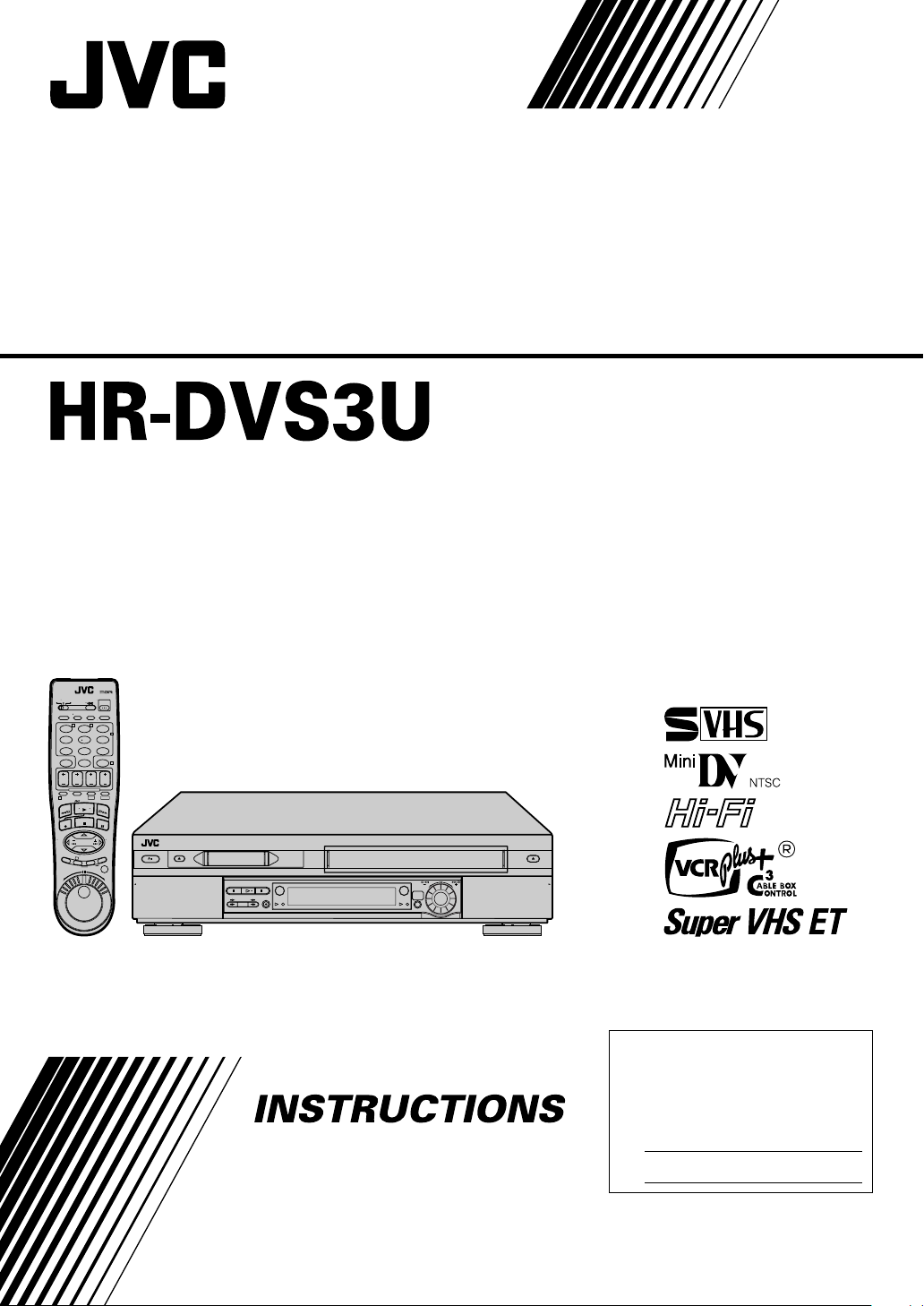
Mini DV/S-VHS
VIDEO CASSETTE RECORDER
A.MONITOR
VCR TVCABLE/DBS
POWER
PROG
TV/VCRA/B DISPLAY
CHECK
ENTER/OSD
T W
123
2
456
DBS
DAILY(M-F)
WEEKLY
89
7
C. RESET
AUX
4
CANCEL
TIMER
0
START STOP DATE CH
EXPRESS PROGRAMMING
SP/LP
PROG
1
DV S-VHS
SP/EP
PLAY
FF
W
RE
STOP
PAUSE
REC
TV CH +
TV
TV
VOL
VOL
Ð
+
POWER
M
E
TV CH Ð
N
U
3
O
K
T
I
D
E
.
A
.
R
S
T
T
A
U
R
O
/
T
N
I
JOG/
SHUTTLE
EJECT
PULL-OPEN
PAUSEPLAYSTOP
DV
DUB
S-VHS REC
DV
REW FF
CH – / +
PUSH / TURN
S-VHS
24HR
QUICK
PROGRAM
EJECT
PULL-OPEN
For Customer Use:
Enter below the Model No. and
Serial No. which are located on the
rear of cabinet. Retain this
information for future reference.
Model No.
Serial No.
LPT0641-001A
Page 2
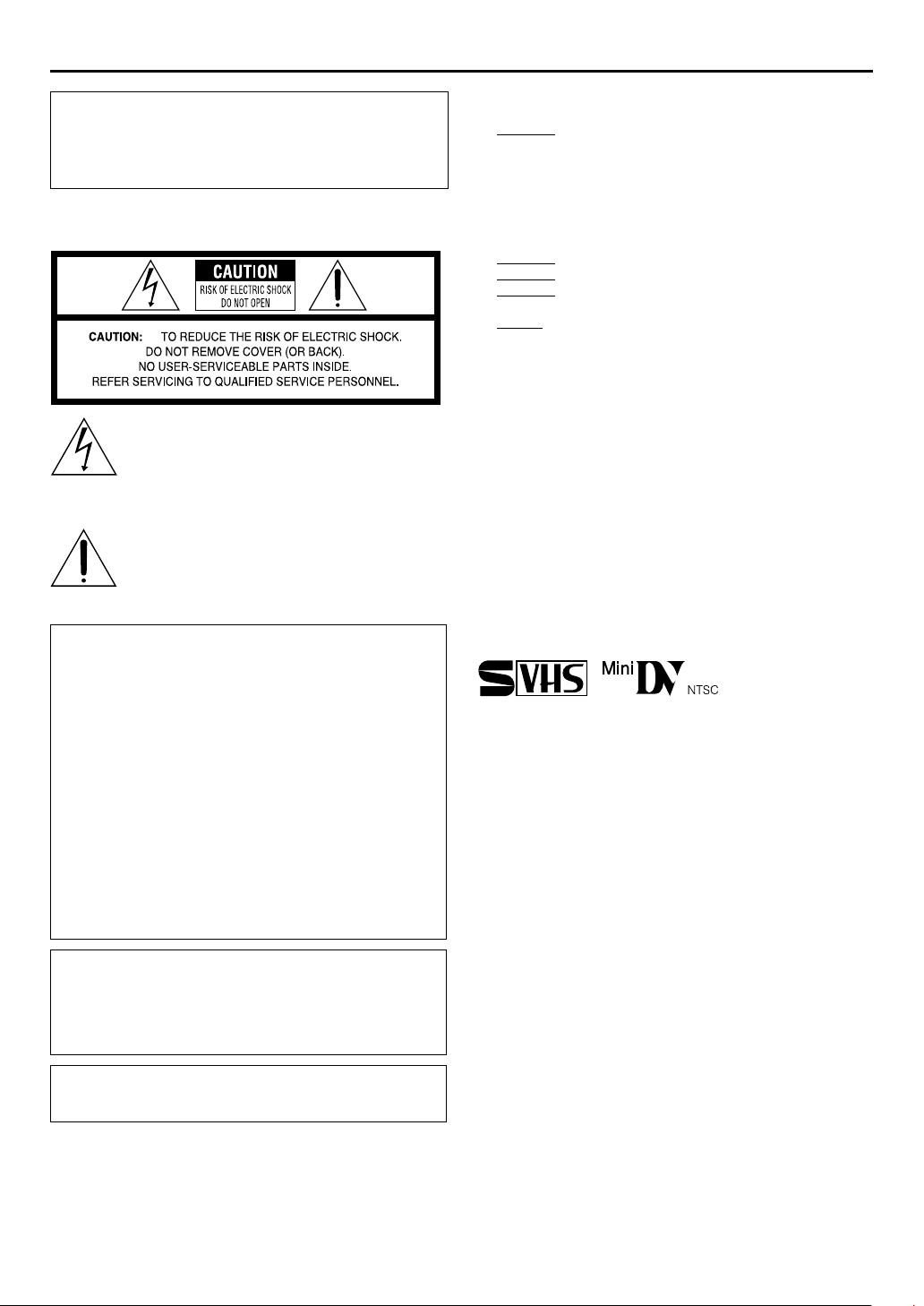
2
TM
TM
EN
Dear Customer,
Thank you for purchasing the JVC Mini DV/S-VHS video
cassette recorder. Before use, please read the safety
information and precautions to ensure safe use of your new
VCR.
CAUTIONS
The lightning flash with arrowhead symbol, within
an equilateral triangle, is intended to alert the user
to the presence of uninsulated “dangerous voltage”
within the product’s enclosure that may be of
sufficient magnitude to constitute a risk of electric
shock to persons.
The exclamation point within an equilateral
triangle is intended to alert the user to the presence
of important operating and maintenance
(servicing) instructions in the literature
accompanying the appliance.
WARNING:
TO PREVENT FIRE OR SHOCK HAZARD, DO
NOT EXPOSE THIS UNIT TO RAIN OR
MOISTURE.
CAUTION:
This video cassette recorder should be used with AC 120Vd,
60Hz only.
To prevent electric shocks and fire hazards, DO NOT use any
other power source.
CAUTION:
TO PREVENT ELECTRIC SHOCK, MATCH WIDE BLADE OF
PLUG TO WIDE SLOT, FULLY INSERT.
ATTENTION:
POUR ÉVITER LES CHOCS ÉLECTRIQUES, INTRODUIRE LA
LAME LA PLUS LARGE DE LA FICHE DANS LA BORNE
CORRESPONDANTE DE LA PRISE ET POUSSER JUSQU’AU
FOND.
Note to CATV system installer:
This reminder is provided to call the CATV system installer’s
attention to Article 820-40 of the NEC that provides guidelines
for proper grounding and, in particular, specifies that the cable
ground shall be connected to the grounding system of the
building, as close to the point of cable entry as practical.
Failure to heed the following precautions may result in damage
to the VCR, Remote or video cassette.
1. DO NOT
...in an environment prone to extreme temperatures or
humidity.
...in direct sunlight.
...in a dusty environment.
...in an environment where strong magnetic fields are
generated.
...on a surface that is unstable or subject to vibration.
2. DO NOT
3. DO NOT
4. DO NOT
VCR or on the Remote.
5. AVOID
MOISTURE CONDENSATION
Moisture in the air will condense on the VCR when you move it
from a cold place to a warm place, or under extremely humid
conditions—just as water droplets form on the surface of a glass
filled with cold liquid. Moisture condensation on the head drum
will cause damage to the tape. In conditions where
condensation may occur, keep the VCR’s power turned on for a
few hours to let the moisture dry before inserting a tape.
VCR Plus+, C and PlusCode are registered trademarks of
Gemstar Development Corporation.
The VCR Plus+ system is manufactured under license from
Gemstar Development Corporation.
DSS is an official trademark of DIRECTV, Inc., a unit of GM
Hughes Electronics. PRIMESTAR is a registered service mark of
Primestar Partners, L.P. DISH Network is a trademark of
Echostar Communications Corporation.
● Cassettes marked “S-VHS” and “VHS” can be used with this
video cassette recorder. However, S-VHS recordings are
possible only with cassettes marked “S-VHS”.
By using the S-VHS ET function, it is possible to record and
play back with S-VHS picture quality on VHS cassettes with
this VCR.
● Cassettes marked “Mini DV” can be used with the DV deck of
this VCR. The DV deck can play back and record only NTSC
signals.
This product incorporates copyright protection technology that is
protected by method claimes of certain U.S. patents and other
intellectual property rights owned by Macrovision Corporation
and other rights owners. Use of this copyright protection
technology must be authorized by Macrovision Corporation, and
is intended for home and other limited viewing users only unless
otherwise authorized by Macrovision Corporation. Reverse
engineering or disassembly is prohibited.
place the VCR . . .
block the VCR’s ventilation openings.
place heavy objects on the VCR or on the Remote.
place anything which might spill on the top of the
violent shocks to the VCR during transport.
3
CAUTION:
Changes or modifications not approved by JVC could void
user’s authority to operate the equipment.
Page 3
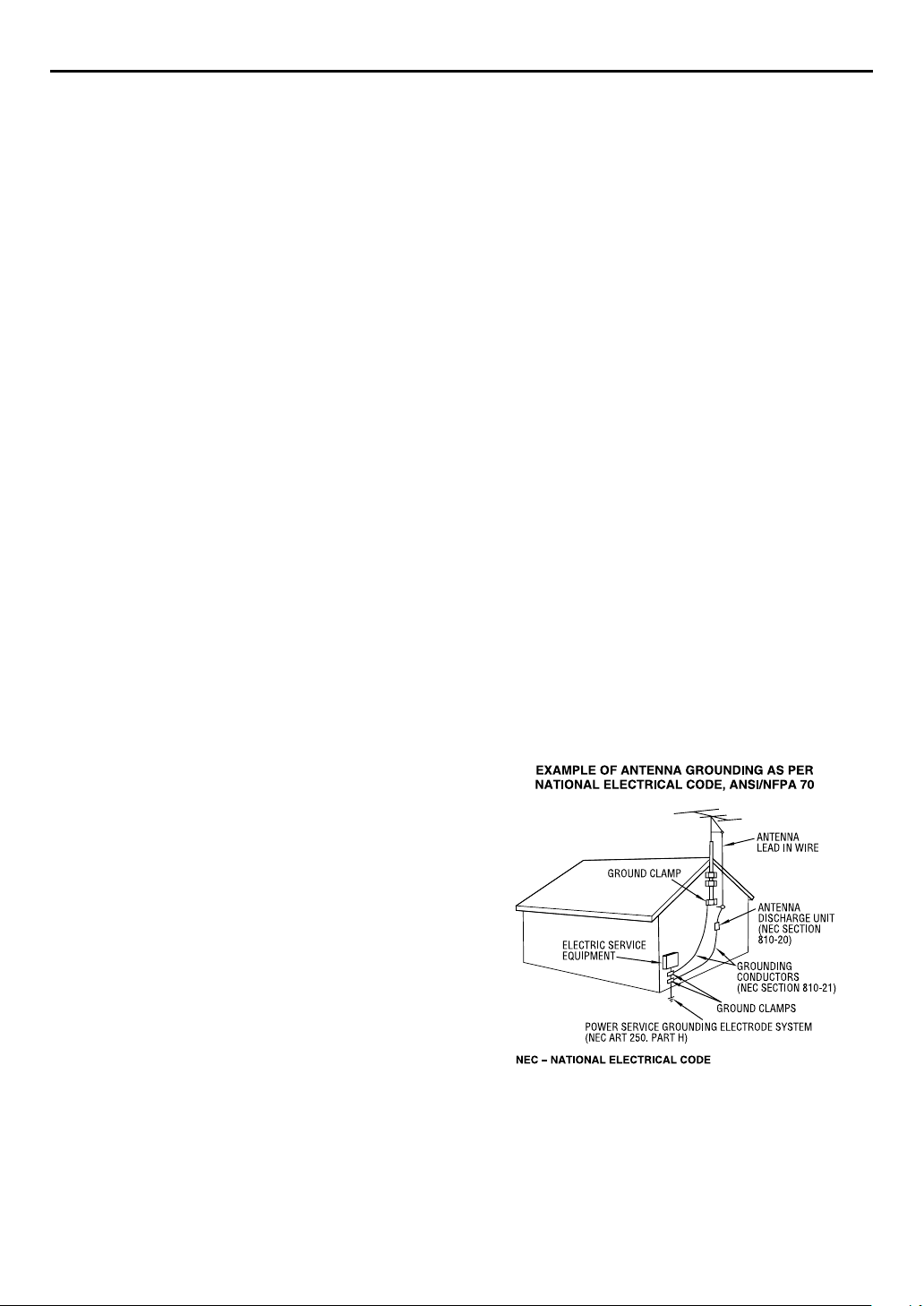
EN
3
IMPORTANT PRODUCT SAFETY
INSTRUCTIONS
Electrical energy can perform many useful functions. But
improper use can result in potential electrical shock or fire
hazards. This product has been engineered and manufactured to
assure your personal safety. In order not to defeat the built-in
safeguards, observe the following basic rules for its installation,
use and servicing.
ATTENTION:
Follow and obey all warnings and instructions marked on your
product and its operating instructions. For your safety, please
read all the safety and operating instructions before you operate
this product and keep this booklet for future reference.
INSTALLATION
1. Grounding or Polarization
(A) Your product may be equipped with a polarized alternating-
current line plug (a plug having one blade wider than the
other). This plug will fit into the power outlet only one way.
This is a safety feature.
If you are unable to insert the plug fully into the outlet, try
reversing the plug. If the plug should still fail to fit, contact
your electrician to replace your obsolete outlet. Do not
defeat the safety purpose of the polarized plug.
(B) Your product may be equipped with a 3-wire grounding-type
plug, a plug having a third (grounding) pin. This plug will
only fit into a grounding-type power outlet. This is a safety
feature.
If you are unable to insert the plug into the outlet, contact
your electrician to replace your obsolete outlet. Do not
defeat the safety purpose of the grounding-type plug.
2. Power Sources
Operate your product only from the type of power source
indicated on the marking label. If you are not sure of the type of
power supply to your home, consult your product dealer or local
power company. If your product is intended to operate from
battery power, or other sources, refer to the operating
instructions.
3. Overloading
Do not overload wall outlets, extension cords, or integral
convenience receptacles as this can result in a risk of fire or
electric shock.
4. Power Cord Protection
Power supply cords should be routed so that they are not likely
to be walked on or pinched by items placed upon or against
them, paying particular attention to cords at plugs, convenience
receptacles, and the point where they exit from the product.
5. Ventilation
Slots and openings in the cabinet are provided for ventilation. To
ensure reliable operation of the product and to protect it from
overheating, these openings must not be blocked or covered.
● Do not block the openings by placing the product on a bed,
sofa, rug or other similar surface.
● Do not place the product in a built-in installation such as a
bookcase or rack unless proper ventilation is provided or the
manufacturer’s instructions have been adhered to.
6. Wall or Ceiling Mounting
The product should be mounted to a wall or ceiling only as
recommended by the manufacturer.
ANTENNA INSTALLATION INSTRUCTIONS
1. Outdoor Antenna Grounding
If an outside antenna or cable system is connected to the
product, be sure the antenna or cable system is grounded so as
to provide some protection against voltage surges and built-up
static charges. Article 810 of the National Electrical Code, ANSI/
NFPA 70, provides information with regard to proper grounding
of the mast and supporting structure, grounding of the lead-in
wire to an antenna discharge unit, size of grounding connectors,
location of antenna discharge unit, connection to grounding
electrodes, and requirements for the grounding electrode.
2. Lightning
For added protection for this product during a lightning storm, or
when it is left unattended and unused for long periods of time,
unplug it from the wall outlet and disconnect the antenna or
cable system. This will prevent damage to the product due to
lightning and power-line surges.
3. Power Lines
An outside antenna system should not be located in the vicinity
of overhead power lines or other electric light or power circuits,
or where it can fall into such power lines or circuits. When
installing an outside antenna system, extreme care should be
taken to keep from touching such power lines or circuits as
contact with them might be fatal.
Page 4
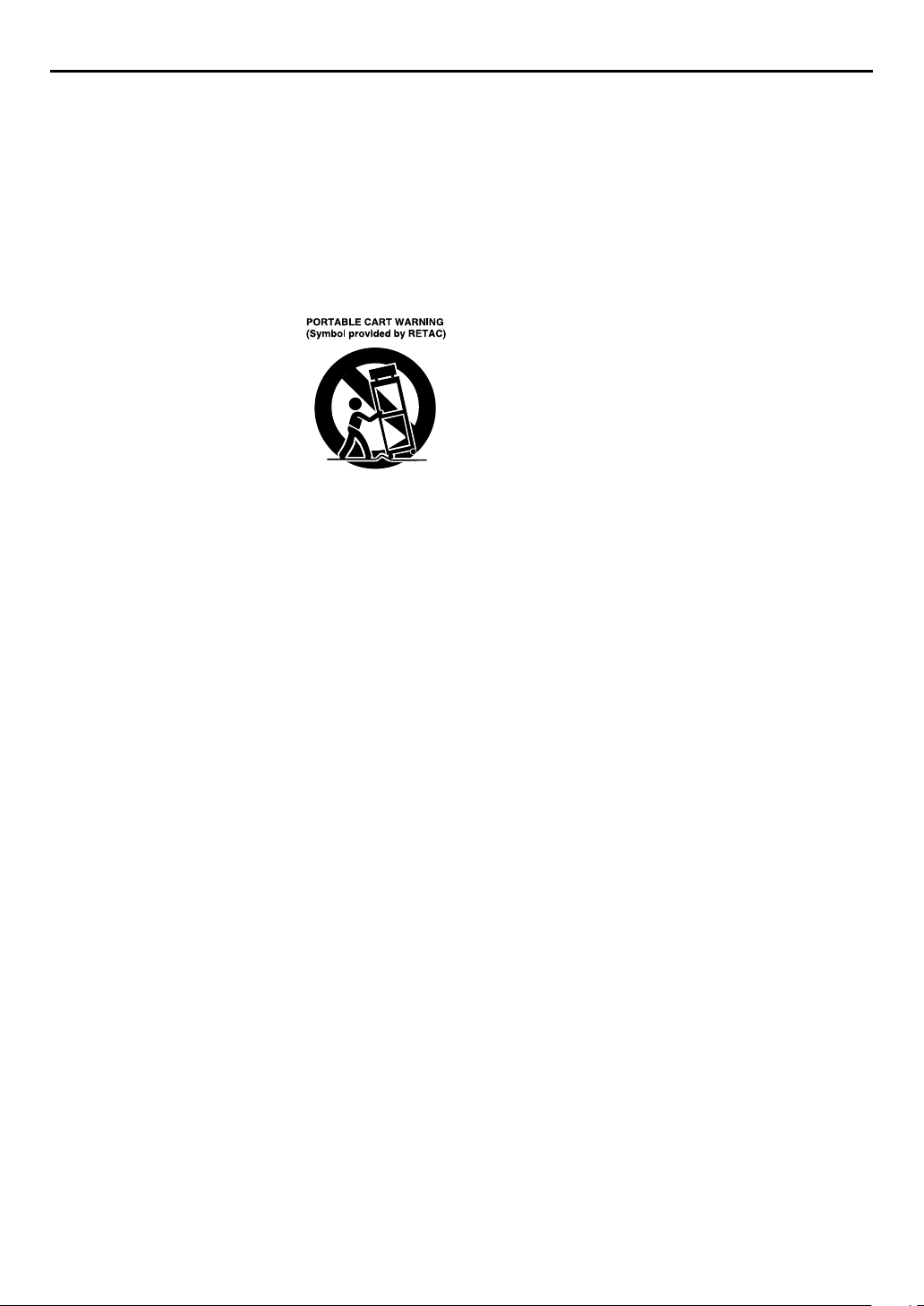
4
EN
USE
1. Accessories
To avoid personal injury:
● Do not place this product on an unstable cart, stand, tripod,
bracket, or table. It may fall, causing serious injury to a child
or adult, and serious damage to the product.
● Use only with a cart, stand, tripod, bracket, or table
recommended by the manufacturer or sold with the product.
● Use a mounting accessory recommended by the manufacturer
and follow the manufacturer’s instructions for any mounting of
the product.
● Do not try to roll a cart with small casters across thresholds or
deep-pile carpets.
2. Product and Cart Combination
A product and cart combination should
be moved with care. Quick stops,
excessive force, and uneven surfaces
may cause the product and cart
combination to overturn.
3. Water and Moisture
Do not use this product near water—for example, near a bath
tub, wash bowl, kitchen sink or laundry tub, in a wet basement,
or near a swimming pool and the like.
4. Object and Liquid Entry
Never push objects of any kind into this product through
openings as they may touch dangerous voltage points or shortout parts that could result in a fire or electric shock. Never spill
liquid of any kind on the product.
5. Attachments
Do not use attachments not recommended by the manufacturer
of this product as they may cause hazards.
6. Cleaning
Unplug this product from the wall outlet before cleaning. Do not
use liquid cleaners or aerosol cleaners. Use a damp cloth for
cleaning.
7. Heat
The product should be situated away from heat sources such as
radiators, heat registers, stoves, or other products (including
amplifiers) that produce heat.
SERVICING
1. Servicing
If your product is not operating correctly or exhibits a marked
change in performance and you are unable to restore normal
operation by following the detailed procedure in its operating
instructions, do not attempt to service it yourself as opening or
removing covers may expose you to dangerous voltage or other
hazards. Refer all servicing to qualified service personnel.
2. Damage Requiring Service
Unplug this product from the wall outlet and refer servicing to
qualified service personnel under the following conditions:
a. When the power supply cord or plug is damaged.
b. If liquid has been spilled, or objects have fallen into the
product.
c. If the product has been exposed to rain or water.
d. If the product does not operate normally by following the
operating instructions. Adjust only those controls that are
covered by the operating instructions as an improper
adjustment of other controls may result in damage and will
often require extensive work by a qualified technician to
restore the product to its normal operation.
e. If the product has been dropped or damaged in any way.
f. When the product exhibits a distinct change in
performance—this indicates a need for service.
3. Replacement Parts
When replacement parts are required, be sure the service
technician has used replacement parts specified by the
manufacturer or which have the same characteristics as the
original part. Unauthorized substitutions may result in fire,
electric shock or other hazards.
4. Safety Check
Upon completion of any service or repairs to this product, ask
the service technician to perform safety checks to determine that
the product is in safe operating condition.
HOW TO USE THIS INSTRUCTION MANUAL
● All major sections and subsections are listed in the Table Of
Contents on page 5. Use this when searching for information
on a specific procedure or feature.
● The Index on pages 6 – 11 lists frequently-used terms, and the
number of the page on which they are used or explained in the
manual. This section also illustrates the controls and
connections on the front and rear panel, the front display
panel and the remote control.
● The
● Operation buttons necessary for the various procedures are
mark signals a reference to another page for
墌
instructions or related information.
clearly indicated through the use of illustrations at the
beginning of each major section.
BEFORE YOU INSTALL YOUR NEW VCR . . .
. . . please read the sections/literature listed below.
● “CAUTIONS” on page 2
● “IMPORTANT PRODUCT SAFETY INSTRUCTIONS” on
pages 3 – 4
Page 5
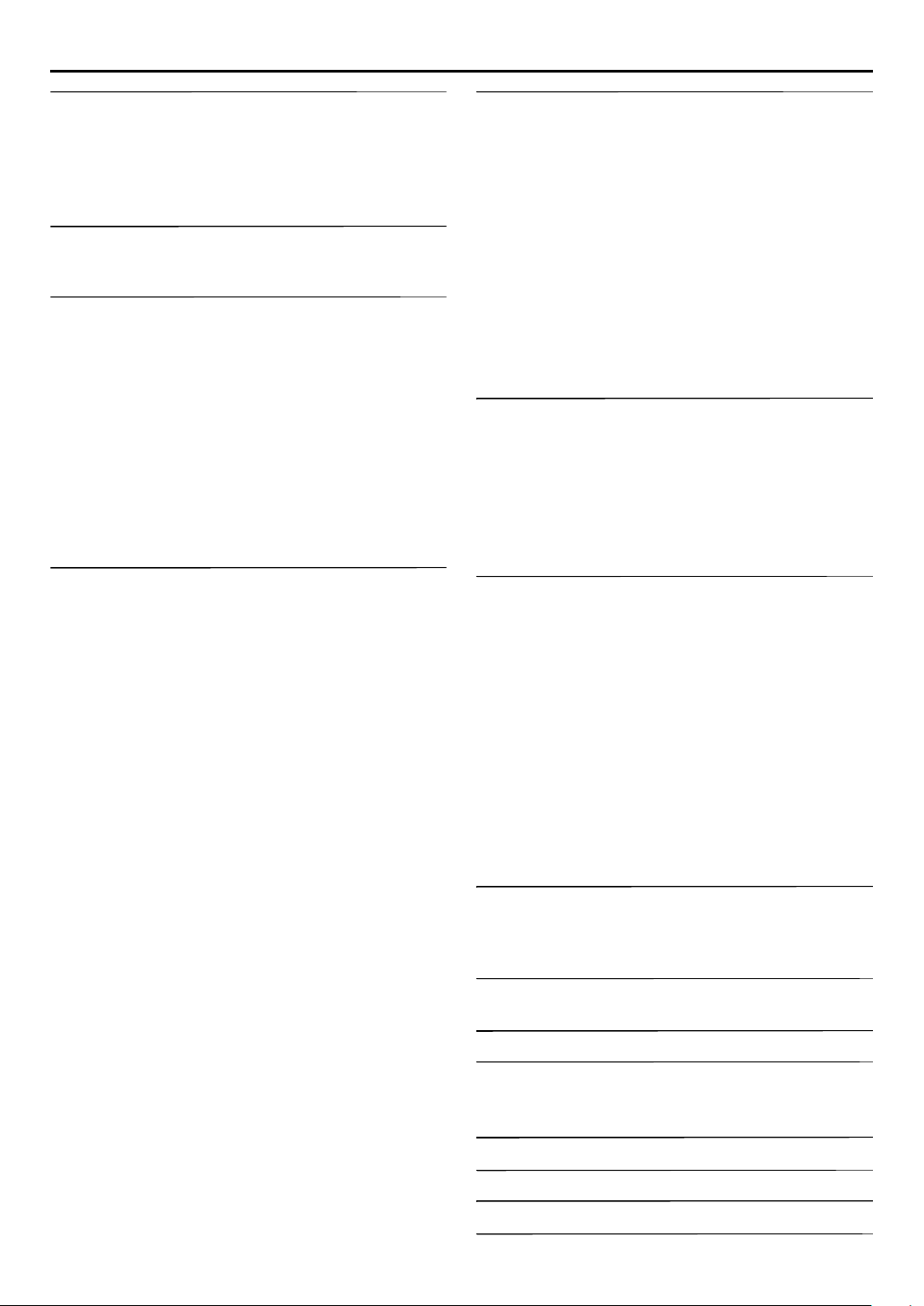
CONTENTS
EN
5
INDEX 6
FRONT VIEW ..........................................................................6
REAR VIEW .............................................................................7
FRONT DISPLAY PANEL .........................................................8
REMOTE ..................................................................................9
How To Use ............................................................................9
ON-SCREEN DISPLAY (for VHS deck) ...................................10
ON-SCREEN DISPLAY (for DV deck) .....................................11
INSTALLING YOUR NEW VCR 12
Basic Connections ..................................................... 12
S-VIDEO Connection ................................................. 13
INITIAL SETTINGS 14
Plug & Play Set .......................................................... 14
Language ................................................................... 15
Clock Set ................................................................... 16
Preparations ...........................................................................16
Semiauto Clock Set ................................................................17
Manual Clock Set ..................................................................17
Tuner Set ................................................................... 18
Auto Channel Set ...................................................................18
Manual Channel Set ..............................................................19
Cable Box Control Setting ......................................... 20
Installing Controller ...............................................................20
Setting cable box's brand and channel ...................................21
DBS Receiver Control Setting .................................... 23
Installing Controller ...............................................................23
Setting DBS receiver's brand and channel ..............................24
PLAYBACK/RECORDING ON VHS DECK 26
Basic Playback ........................................................... 26
Basic Recording ......................................................... 27
Playback Features ...................................................... 28
Still Picture/Frame-By-Frame Playback (On the VCR) .............28
Slow Motion (On the VCR) ....................................................28
High-Speed (Turbo) Search (On the VCR) ..............................28
Variable Speed Search (On the VCR) .....................................28
Still Picture/Frame-By-Frame Playback (On the Remote) ........29
Slow Motion (On the Remote) ...............................................29
High-Speed (Turbo) Search (On the Remote) .........................29
Variable Speed Search (On the Remote) ................................29
Repeat Playback ....................................................................30
Index Search ..........................................................................30
Next Function Memory ..........................................................30
Manual Tracking ....................................................................31
Soundtrack Selection .............................................................31
Recording Features .................................................... 32
Record One Program While Watching Another .....................32
Instant Timer Recording (ITR) .................................................32
Elapsed Recording Time Indication ........................................33
Tape Remaining Time ............................................................33
Retake ...................................................................................34
Second Audio Recording .......................................................34
Active Video Calibration ........................................... 35
Playback ................................................................................35
Recording ..............................................................................35
PLAYBACK/RECORDING ON DV DECK 36
Basic Playback ............................................................36
Basic Recording ..........................................................37
Playback Features .......................................................38
Still Picture/Frame-By-Frame Playback (On the VCR) ............. 38
Slow Motion (On the VCR) ....................................................38
High-Speed (Turbo) Search (On the VCR) ..............................38
Variable Speed Search (On the VCR) ..................................... 38
Still Picture/Frame-By-Frame Playback (On the Remote) ........39
Slow Motion (On the Remote) ...............................................39
High-Speed (Turbo) Search (On the Remote) .........................39
Variable Speed Search (On the Remote) ................................39
Next Function Memory .......................................................... 40
Soundtrack Selection .............................................................40
Recording Features .....................................................41
Second Audio Recording .......................................................41
Record One Program While Watching Another .....................41
Instant Timer Recording (ITR) ................................................41
Time Code ............................................................................. 41
TIMER RECORDING 42
VCR Plus+® Timer Programing ....................................42
Changing VCR Plus+
Guide Channel Number Set ................................................... 44
Guide Channel Number ........................................................45
Express Timer Programing ..........................................46
24HR Quick Programing ............................................48
Check, cancel and change programs .....................................50
To cancel or change a program... ..........................................50
When programs overlap each other .......................................51
®
Setting ......................................44
EDITING 52
Tape Dubbing (from DV to VHS) ...............................52
Dubbing An Entire Cassette ...................................................52
Tape Dubbing (from VHS to DV) ................................53
Dubbing An Entire Cassette ...................................................53
Normal Dubbing (from DV to VHS) ...........................54
Normal Dubbing (from VHS to DV) ...........................55
Edit From A Camcorder ..............................................56
Edit To Or From Another VCR/PC ..............................58
Audio Dubbing ...........................................................60
VHS Audio Dubbing .............................................................. 60
DV Audio Dubbing ...............................................................60
Insert Editing ..............................................................62
VHS Insert Editing .................................................................. 62
DV Insert Editing (SP mode only) ...........................................62
AV Insert Editing (VHS deck only) .......................................... 63
Random Assemble Editing ..........................................64
64-program Editing Memory (8 programs x 8 scenes) ............64
REMOTE CONTROL FUNCTIONS 66
Remote A/B Code Switching ..................................................66
TV Multi-Brand Remote Control ............................................67
Cable Box Multi-Brand Remote Control .................................68
DBS Receiver Multi-Brand Remote Control ........................... 69
SUBSIDIARY SETTINGS 70
Mode Set ....................................................................70
TROUBLESHOOTING 77
QUESTIONS AND ANSWERS 81
PLAYBACK ............................................................................ 81
RECORDING .........................................................................81
TIMER RECORDING .............................................................81
SPECIFICATIONS 82
INDEX 83
FOR SERVICING (Only in U.S.A.) 84
WARRANTY (Only in U.S.A.) 85
Page 6
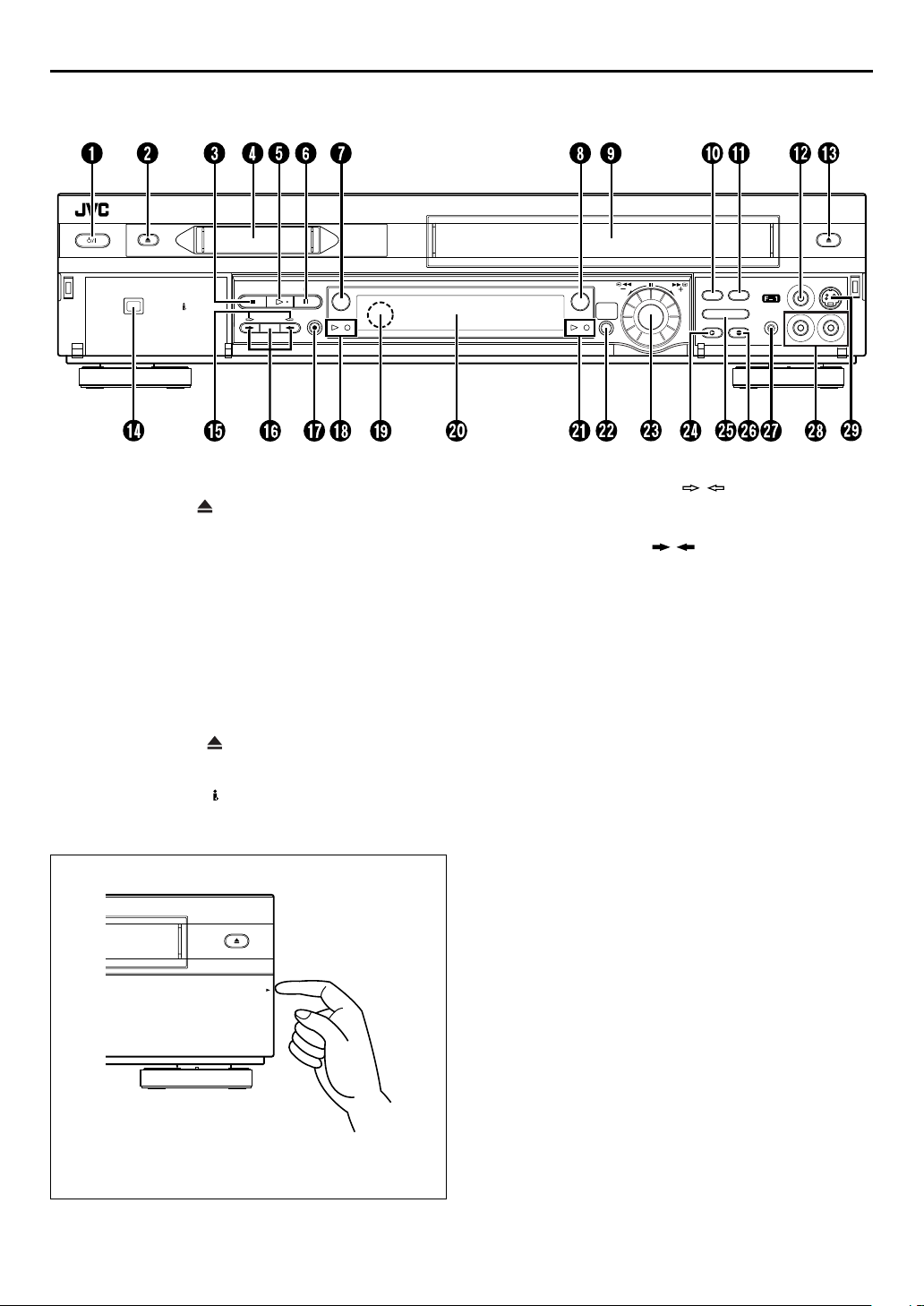
6
EN
FRONT VIEW
INDEX
POWER
POWER Button 墌pg. 15
A
DV Eject (EJECT ) Button 墌pg. 36, 37
B
STOP
C
Mini DV Cassette Loading Slot
D
PLAY
E
PAUSE
F
DV Button 墌pg. 36, 37
G
S-VHS Button 墌pg. 26, 27
H
VHS Cassette Loading Slot
I
Random Assemble Edit (R.A.EDIT) Button
J
墌
Random Assemble Edit START Button 墌pg. 65
K
VIDEO Input Connector 墌pg. 56, 62
L
VHS Eject (EJECT ) Button 墌pg. 26, 27
M
DV IN/OUT connector (i.Link*) 墌pg. 56
N
* i.Link refers to the IEEE1394-1995 industry specification and
extensions thereof. The logo is used for products compliant with
the i.Link standard.
EJECT
DV IN/OUT
Button 墌pg. 26, 27, 36, 37
8
Button 墌pg. 26, 36
4
Button 墌pg. 27, 28, 37, 38
9
STOP PLAY PAUSE
DUB
DV
pg. 64
S-VHS
DV
REC
REW
CH – / +
PUSH / TURN
S-VHS
24HR.
QUICK
PROGRAM
Dubbing Direction (DV / S-VHS) Indicators
O
pg. 52, 53
墌
Dubbing (DUB) Button 墌pg. 52, 53
P
FF
R.A.EDIT
START
IN /OUT
INSERT A.DUB
Dubbing Direction ( / ) Buttons 墌pg. 52, 53
REC
Q
R
S
T
U
V
W
X
Y
Z
a
b
c
Button 墌pg. 27, 37
7
DV mode Indicators 墌pg. 36, 37
Remote Sensor
Front Display Panel 墌pg. 8
VHS mode Indicators 墌pg. 26, 27
24HR QUICK PROGRAM Button 墌pg. 48
ADVANCED JOG Dial 墌pg. 26, 36, 48
INSERT Button 墌pg. 63
Random Assemble Edit IN/OUT Button 墌pg. 64
Audio Dubbing (A.DUB) Button 墌pg. 61
Remote PAUSE Connector 墌pg. 56
AUDIO Input Connectors 墌pg. 56, 60, 62
S-VIDEO Input Connector 墌pg. 56, 62
EJECT
PULL-OPEN
To access covered buttons/connectors, pull and open the
cover.
Page 7
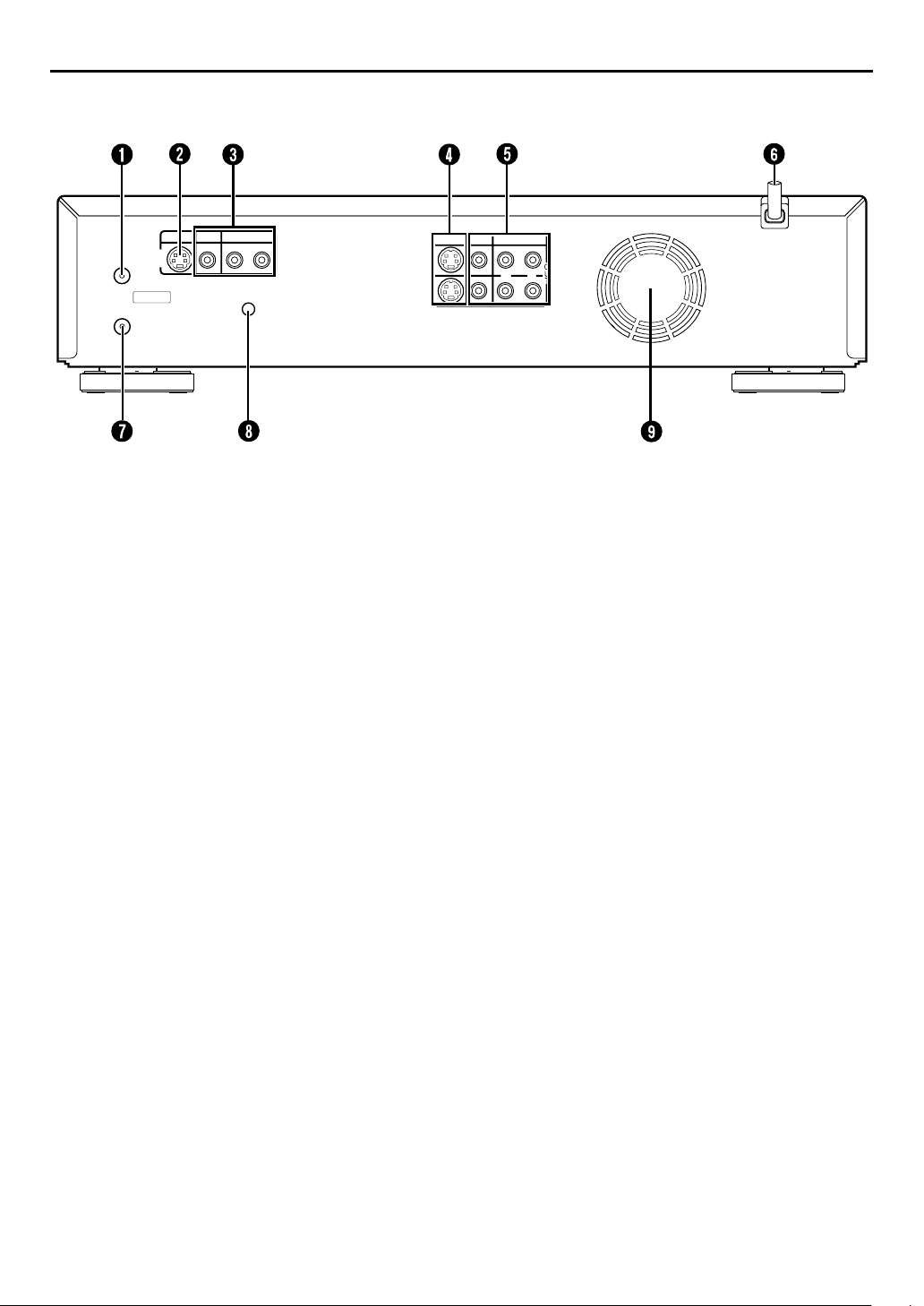
REAR VIEW
VHF/UHF
IN
L-1
ANTENNA IN
ANTENNA OUT
S VIDEO
VIDEO
AUDIO
RL
CABLE
BOX
S VIDEO
VIDEO
AUDIO
RL
EN
7
ANTENNA IN Connector 墌pg. 12
A
S VIDEO IN Connector 墌pg. 56, 58
B
VIDEO/AUDIO IN Connectors
C
pg. 56, 58
墌
S VIDEO OUT Connectors 墌pg. 13, 58
D
VIDEO/AUDIO OUT Connectors 墌pg. 58
E
AC Power Cord 墌pg. 12
F
ANTENNA OUT Connector 墌pg. 12
G
CABLE BOX Connector 墌pg. 20, 23
H
Cooling fan
I
This prevents the temperature from rising inside the VCR.
●
Do not remove it.
Install the VCR so as not to block the area around the fan.
●
The fan may be activated even if the VCR is turned off.
●
Page 8
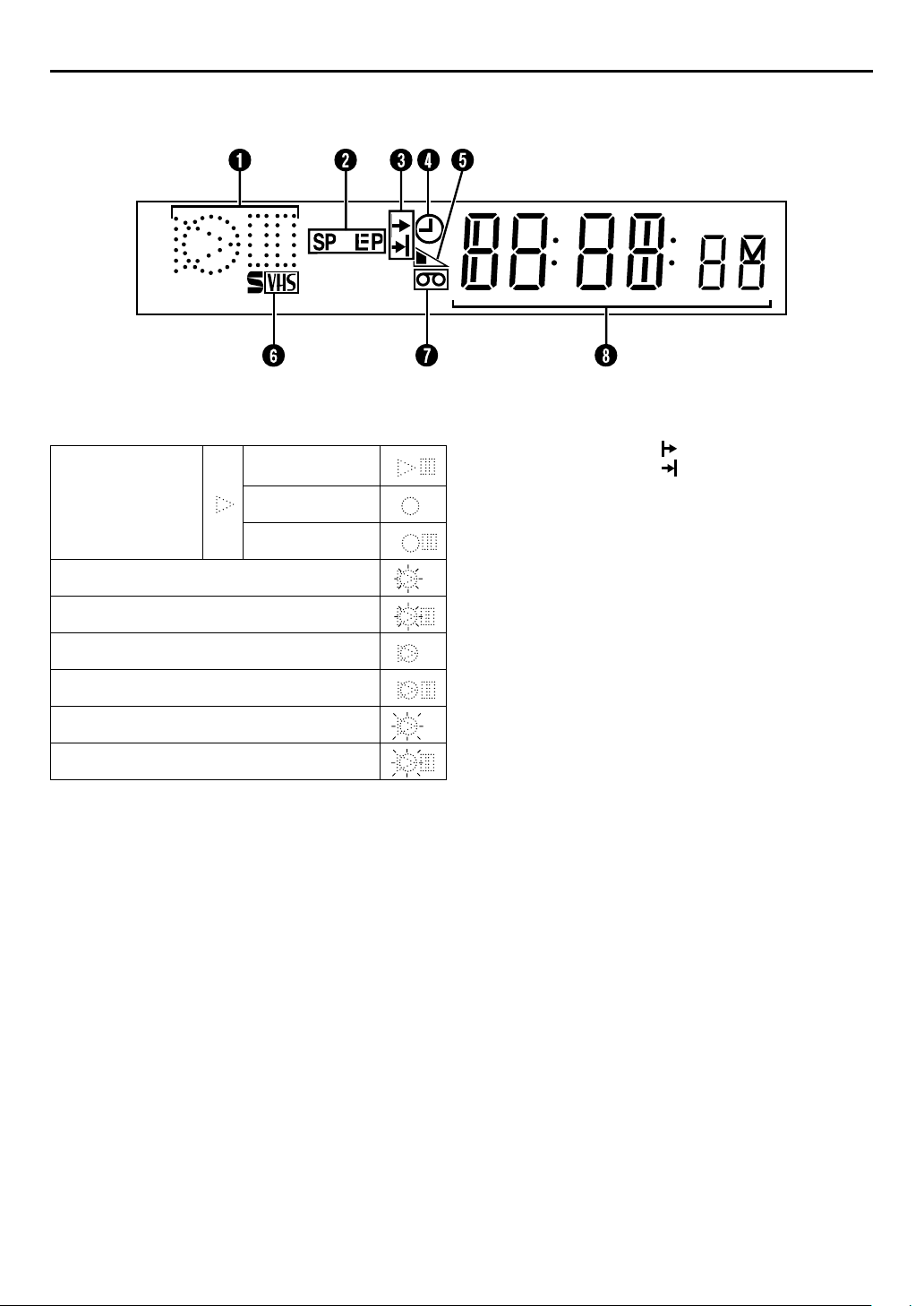
8
EN
FRONT DISPLAY PANEL
INDEX (cont.)
Symbolic Mode Indicators
A
PLAY:
FF/REW VARIABLE
SEARCH:
AUDIO DUBBING:
AUDIO DUBBING PAUSE:
INSERT:
INSERT PAUSE:
AV INSERT:
AV INSERT PAUSE:
STILL:
SLOW:
RECORD:
RECORD PAUSE:
Tape Speed Indicators 墌pg. 27, 37
B
Start Time Indicator ( ) 墌pg. 48
C
Stop Time Indicator ( ) 墌pg. 48
“Time r” Indicator 墌pg. 43, 47, 48
D
Tape Remaining Time Indicator (VHS deck only)
E
pg. 33
墌
S-VHS Indicator (VHS deck only) 墌pg. 72
F
“Cassette Loaded” Mark
G
Counter/Remain Display (VHS deck only)
H
pg. 33
墌
Time Code Display (DV deck only) 墌pg. 41
Channel/Mode Display (L-1 or F-1) 墌pg. 14
Clock Display 墌pg. 14
Page 9
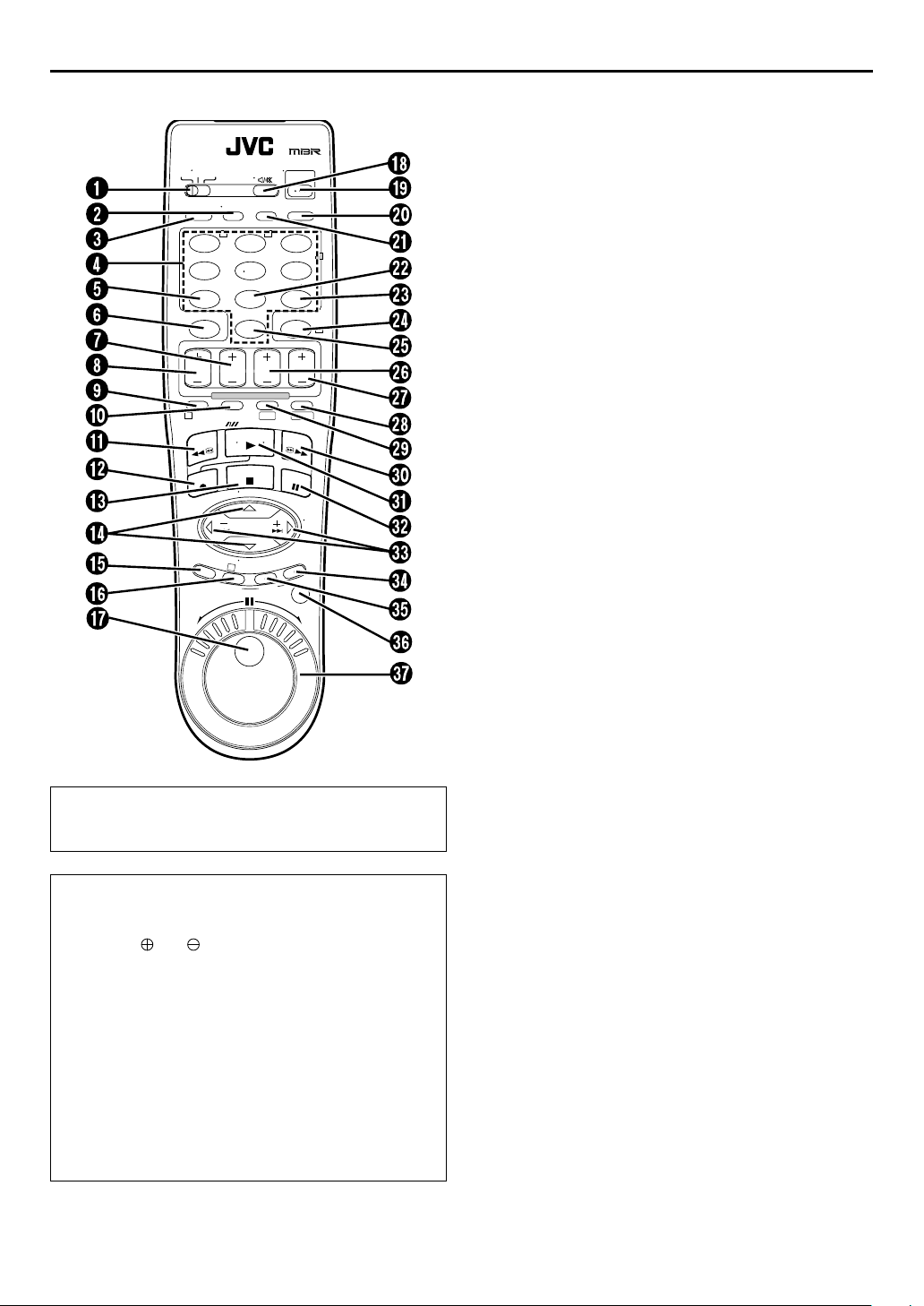
REMOTE
VCR TV CABLE/DBS
C. RESET
CANCEL
START STOP DATE CH
PROG
1
TV
VOL
–
Buttons with a small dot on the left side of the name can also
be used to operate your TV with the
switch set to TV. (
墌
pg. 67)
A.MONITOR
POWER
PROG
TV/VCRA/B DISPLAY
CHECK
T W
123
456
DBS
7
EXPRESS PROGRAMMING
SP/LP
SP/EP
REW
REC
M
E
N
U
3
S
T
A
ENTER/OSD
DAILY(M-F)
WEEKLY
89
AUX
TIMER
0
DV S-VHS
PLAY
FF
STOP
PAUSE
TV CH +
TV CH –
O
K
A
.
R
T
U
R
O
/
T
N
I
JOG/
SHUTTLE
TV
VOL
+
T
I
D
E
.
VCR/TV/CABLE/DBS
2
4
How To Use
Before use, insert two AA size batteries into the Remote with
the polarity ( and ) matched correctly as indicated on
the battery compartment or on the lid.
The Remote can operate most of your VCR’s functions, as
well as basic functions of TV sets, cable boxes and DBS
receivers.
● Point the Remote toward the remote sensor on the target
component.
● The maximum operating distance of the remote control is
about 8 m.
EN
9
VCR/TV/CABLE/DBS Button 墌pg. 67, 68, 69
A
TV/VCR Button 墌pg. 67
B
A/B Code Button 墌pg. 66
C
Number Keys 墌pg. 27, 37
D
DBS Button 墌pg. 47
E
CANCEL Button 墌pg. 50
F
Counter Reset (C.RESET) Button 墌pg. 33
STOP +/– Button 墌pg. 46
G
START +/– Button 墌pg. 46
H
PROG Button 墌pg. 46
I
Auto Tracking
J
Button 墌pg. 31
p
SP/LP, SP/EP Button 墌pg. 27, 37
Rewind (REW
K
REC
Button 墌pg. 27, 37
L
M
N
7
STOP
8
Button 墌pg. 15
r t
Button 墌pg. 26, 36
) Button 墌pg. 26, 36
3
TV CH +/– Button 墌pg. 67
MENU Button 墌pg. 15
O
OK Button 墌pg. 15
P
Random Assemble Edit START Button 墌pg. 65
JOG dial 墌pg. 26, 36
Q
A. MONITOR Button 墌pg. 31, 40
R
(TV Muting) Button 墌pg. 67
^
POWER Button 墌pg. 15
S
DISPLAY Button 墌pg. 33
T
ENTER Button 墌pg. 67
On-Screen Display (OSD) Button 墌pg. 10, 11
PROG CHECK Button 墌pg. 50
U
DAILY (M–F) Button 墌pg. 43, 47
V
WEEKLY Button 墌pg. 43, 47
W
TIMER Button 墌pg. 43, 47
X
AUX Button 墌pg. 56
Y
DATE +/– Button 墌pg. 47
Z
CH +/– Button 墌pg. 27, 37
a
S-VHS Button 墌pg. 26, 27
b
DV Button 墌pg. 36, 37
c
Fast Forward (FF
d
e
f
g
PLAY
PAUSE
w e
Button 墌pg. 26, 36
4
Button 墌pg. 27, 37
9
Button 墌pg. 29, 39
) Button 墌pg. 26, 36
5
TV Volume (VOL) +/– Button 墌pg. 67
Random Assemble Edit (R.A.EDIT) Button
h
pg. 64
墌
Random Assemble Edit IN/OUT Button 墌pg. 64
i
JOG/SHUTTLE Button 墌pg. 29, 39
j
SHUTTLE Ring 墌pg. 29, 39
k
NOTE:
If the Remote does not work properly, remove its batteries,
wait for a few seconds, replace the batteries and then try
again.
Page 10
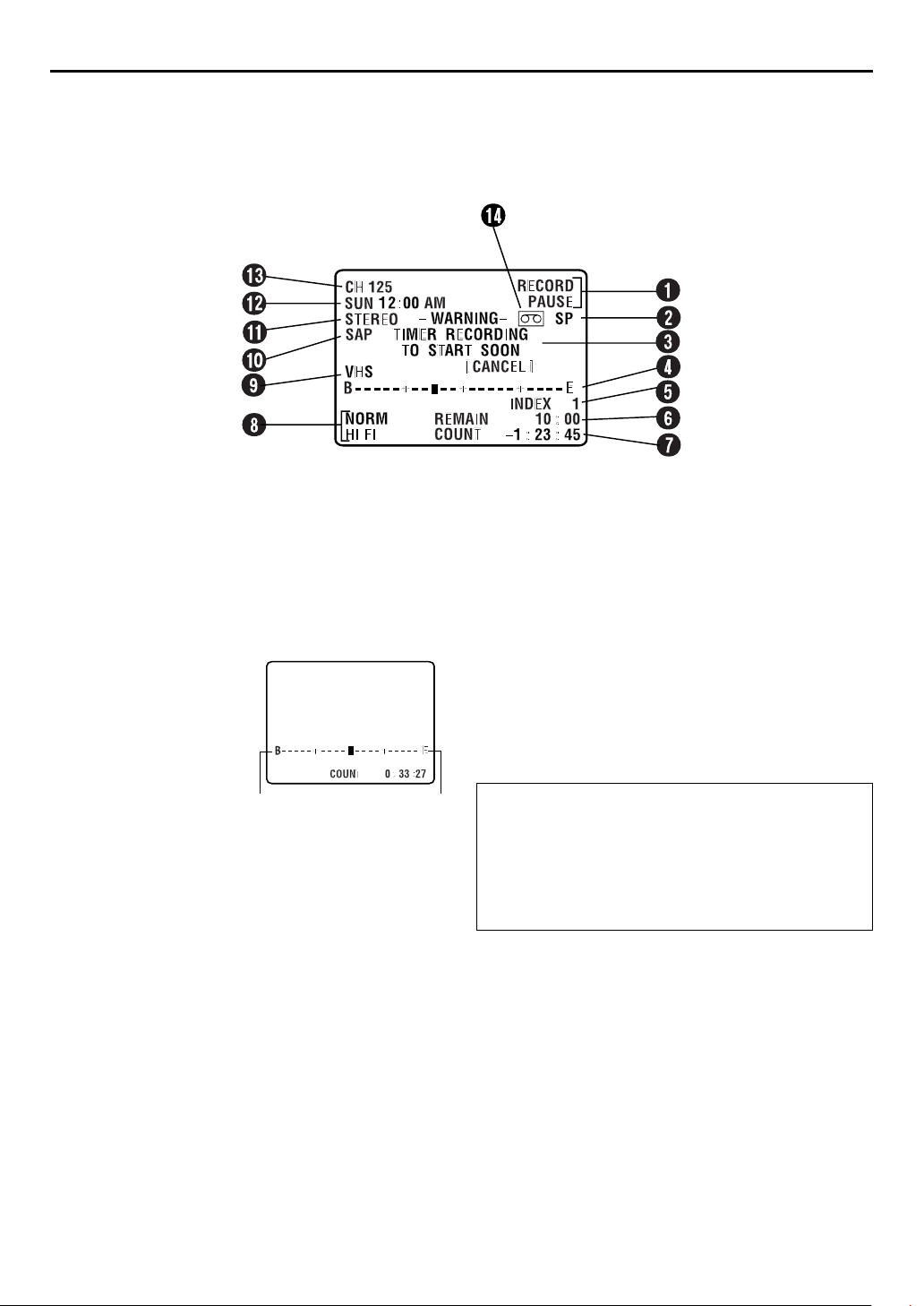
10
EN
ON-SCREEN DISPLAY (for VHS deck)
If you press
indicators appear on the TV screen.
DISPLAY/OSD
on the Remote when “SUPERIMPOSE” is set to “ON” (墌pg. 71), various operational
INDEX (cont.)
Operation Mode Indicators
A
Tape Speed SP/EP
B
Timer Warning Display
C
A warning appears on the TV screen to tell you that the timerrecording is to start in 5 minutes if you’re not in the Timer
mode at that time. The warning blinks for the entire 5
minutes leading up to the start of timer recording. To clear
the display, press
Tape Position Indicator
D
The tape position indicator
appears on the TV screen
when you press
5
or FF(
mode or perform an Index
Search (
position of “
“B” (beginning) or “E” (end)
shows you where you are
on the tape.
REW
) from the Stop
pg. 30). The
墌
q
” in relation to
CANCEL
(
3
on the Remote.
)
Beginning End
NOTE:
Depending on the type of tape being used, the tape position
indicator may not appear correctly.
Index number 墌pg. 30
E
Tape Remaining Time Indicator
F
Counter Display 墌pg. 33
G
Audio Mode Display 墌pg. 31
H
VHS Indicator
I
SAP Indicator 墌pg. 34
J
Stereo program Indicator 墌pg. 34
K
Day/Clock Display
L
Channel Position Number/
M
Auxiliary Input Indicator (L-1 or F-1)
Dubbing Direction Indicators
(DV
“Cassette Loaded” Mark
N
To recall an indication
A Press
B Press
VHS) 墌pg. 52
]
DISPLAY/OSD
●
All indications corresponding to the current status are
displayed for 5 seconds. After that, the counter
information and RECORD/PAUSE if in the Record Pause
mode, remain on the screen.
DISPLAY/OSD
●
The RECORD/PAUSE indication remains on the screen.
.
again to clear the display.
Page 11
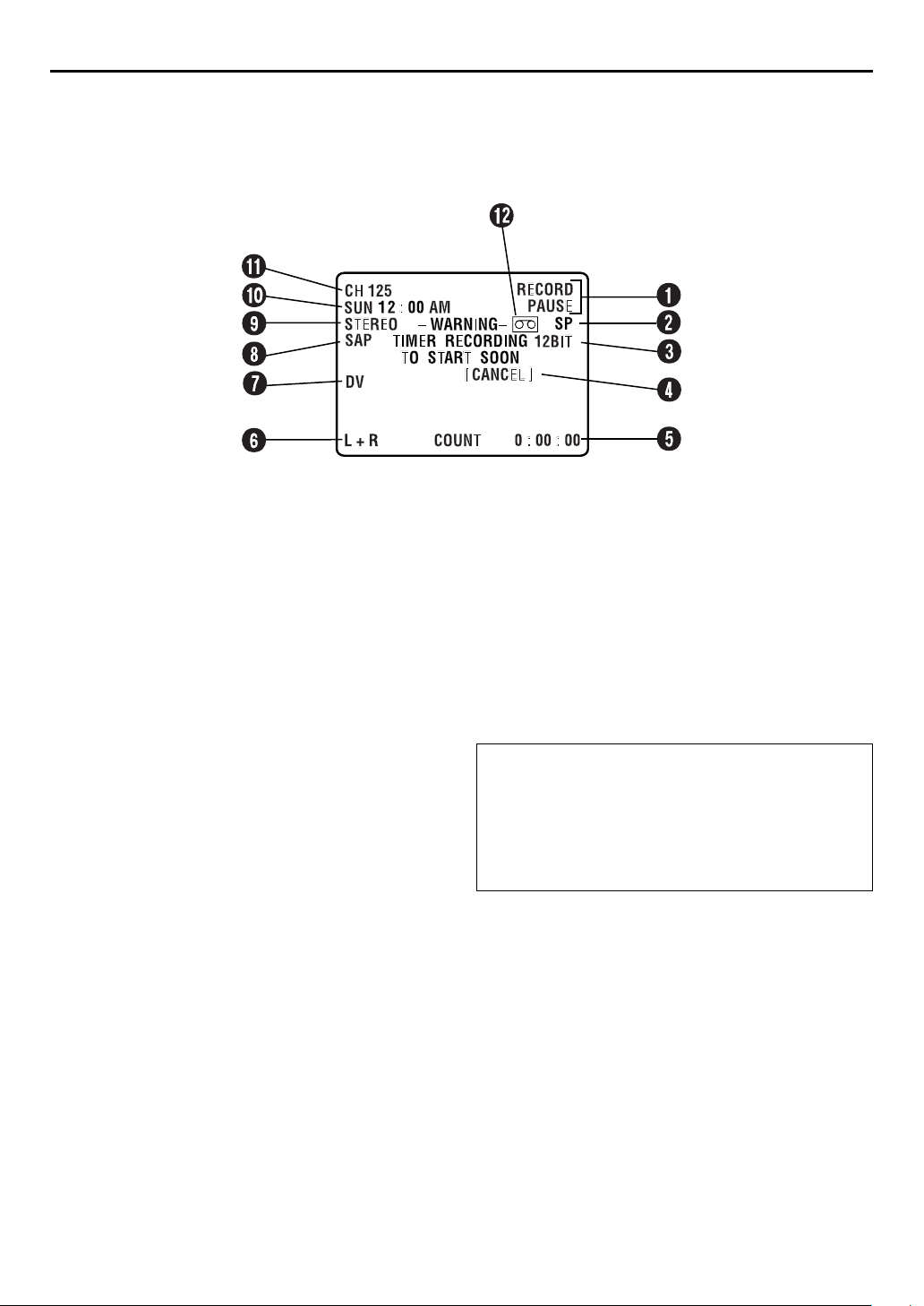
ON-SCREEN DISPLAY (for DV deck)
If you press
indicators appear on the TV screen.
DISPLAY/OSD
on the Remote when “SUPERIMPOSE” is set to “ON” (墌pg. 71), various operational
EN
11
Operation Mode Indicators
A
Tape Speed SP/LP
B
Sound Mode Display 墌pg. 76
C
Timer Warning Display
D
A warning appears on the TV screen to tell you that the timerrecording is to start in 5 minutes if you’re not in the Timer
mode at that time. The warning blinks for the entire 5
minutes leading up to the start of timer recording. To clear
the display, press
CANCEL
on the Remote.
ERROR Indicator*
* ERROR indicator appears when you start dubbing a tape with a
copy protection signals or when Audio Dubbing or Insert Editing is
not possible depending on the condition.
Time Code Display 墌pg. 41
E
Audio Mode Display 墌pg. 40
F
DV Indicator
G
SAP Indicator 墌pg. 41
H
Stereo program Indicator 墌pg. 41
I
Day/Clock Display
J
Channel Position Number/
K
Auxiliary Input Indicator (L-1 or F-1)
Dubbing Direction Indicators
(VHS
“Cassette Loaded” Mark
L
To recall an indication
A Press
●
B Press
●
DV) 墌pg. 53
]
DISPLAY/OSD
All indications corresponding to the current status are
displayed for 5 seconds. After that, the counter
information and RECORD/PAUSE if in the Record Pause
mode, remain on the screen.
DISPLAY/OSD
The RECORD/PAUSE indication remains on the screen.
.
again to clear the display.
Page 12
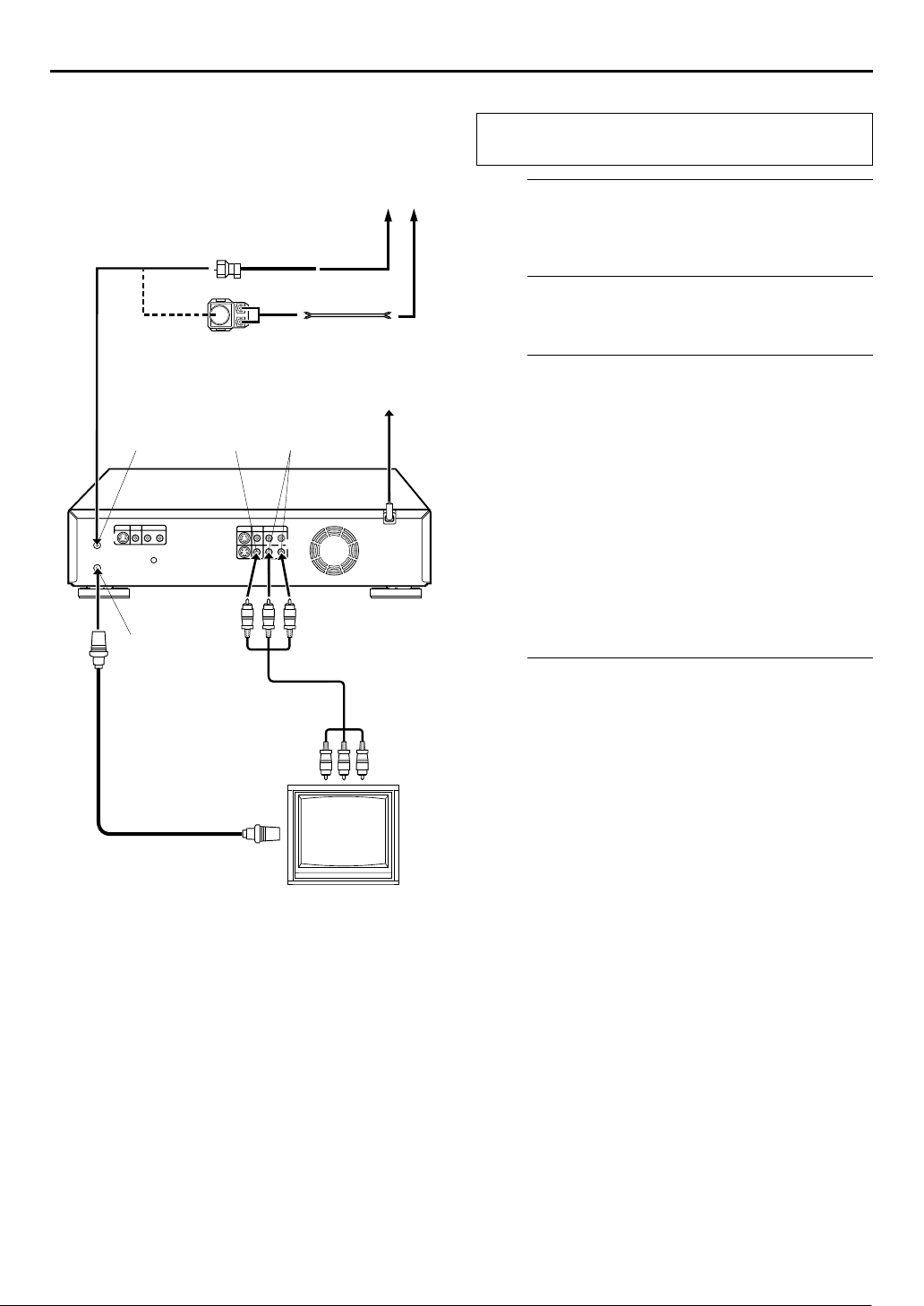
12
EN
INSTALLING YOUR NEW VCR
It’s essential that your VCR be properly connected.
Basic Connections
Antenna or Cable
Coaxial Cable
Flat Feeder
Matching Transformer
(not supplied)
AC Outlet
OUT
AUDIO
OUT
Back of VCR
(supplied)
VIDEO
ANTENNA
IN
ANTENNA
OUT
Audio/Video Cable
To Audio/Video
Input Connectors
RF Cable
(supplied)
To 75 ohm Terminal
AC
Power
Cord
THESE STEPS MUST BE COMPLETED BEFORE ANY
VIDEO OPERATION CAN BE PERFORMED.
Check the contents.
A
Make sure the package contains all of the accessories
listed in “SPECIFICATIONS” on page 82.
Situate the VCR.
B
Place the VCR on a stable, horizontal surface.
Connect the VCR to TV.
C
A
Disconnect the TV antenna from the TV.
B
Connect the TV antenna cable to the ANTENNA IN
connector on the rear panel of the VCR.
C
Connect the supplied RF cable between the
ANTENNA OUT connector on the rear panel of the
VCR and the TV’s antenna terminal.
D
Connect the supplied Audio/Video cable between the
AUDIO/VIDEO OUT connectors on the rear of the
VCR and the Audio/Video input connectors on the TV.
● Set your TV to AV mode.
● For switching the TV’s mode, refer to the instruction manual of
your television.
● To obtain high-quality S-VHS pictures, you can also use the
S-VIDEO connection described on page 13.
Connect the VCR to power source.
D
Plug the end of the AC power cord into an AC outlet.
● The clock and tuner channels will automatically be set when
the antenna is connected and when the AC power cord is first
connected to an AC outlet (
displayed on the front display panel before the VCR is
powered on, the clock and tuner channels are being set
automatically. Wait for the time to be displayed on the front
display panel before turning on the VCR.)
pg. 14). (If “Auto” or “CH” is
墌
TV
Page 13

S-VIDEO Connection
Matching Transformer
(not supplied)
Coaxial Cable
Flat Feeder
Antenna or Cable
EN
13
S VIDEO
OUT
ANTENNA IN
ANTENNA OUT
S-Video
Cable
(supplied)
RF Cable
(supplied)
To 75 ohm Terminal
8
To connect to a TV with S-VIDEO/AUDIO input
connectors . . .
Connect the VCR to TV.
A
A
Connect the antenna, VCR and TV as per “Basic
Connections” (
B
Connect the VCR’s S VIDEO OUT connector to the
TV’s S-VIDEO input connector.
C
Connect the VCR’s AUDIO OUT connectors to the
TV’s AUDIO input connectors.
墌
pg. 12).
AUDIO
Yellow:
Not connected
To S-VIDEO Input
Connector
AC Outlet
OUT
TV
Connect the VCR to power source.
B
Plug the end of the AC power cord into an AC outlet.
● The clock and tuner channels will automatically be set when
the antenna is connected and when the AC power cord is first
connected to an AC outlet (
displayed on the front display panel before the VCR is
powered on, the clock and tuner channels are being set
automatically. Wait for the time to be displayed on the front
display panel before powering on the VCR.)
AC Power Cord
Back of VCR
Audio/Video Cable
(supplied)
To Audio/Video
Input Connectors
墌
pg. 14). (If “Auto” or “CH” is
NOTES:
●
You can obtain high-quality S-VHS pictures.
●
To operate the VCR with your TV using the S-VIDEO
connection, set your TV to its AV mode. You can also use the
TV/VCR
button on the VCR's Remote to set your TV to the AV
墌
mode. (
●
For switching the TV’s mode, refer to the instruction manual of
your television.
pg. 67)
Page 14
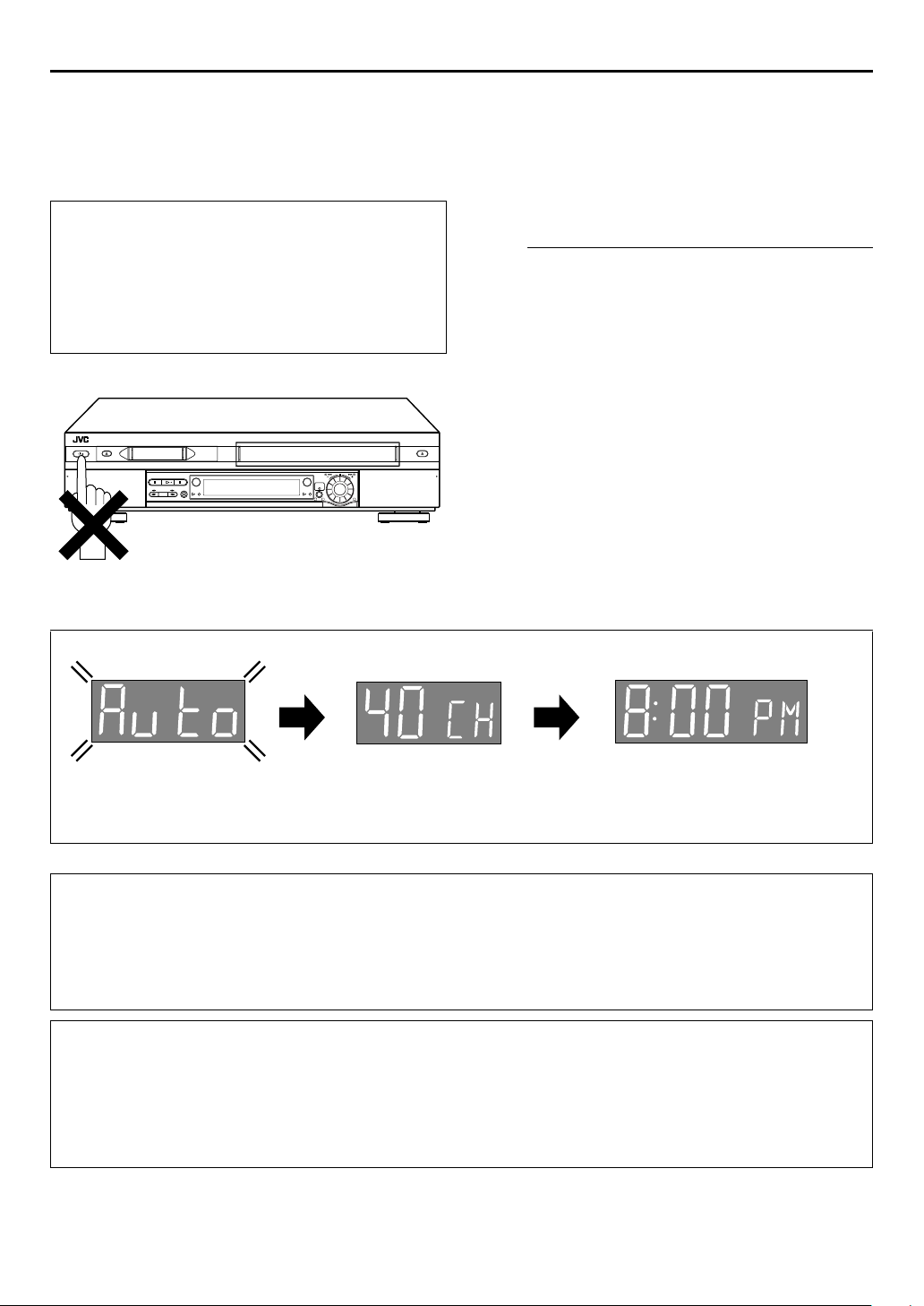
14
EN
Plug & Play Set
Auto Clock Set/Auto Tuner Set
ATTENTION:
●
If you use a cable box, Plug&Play will not function; set the
clock and tuner channels separately. (
●
Depending on areas or reception conditions, the VCR may
not receive the Auto clock setting data from the PBS
channel. If this function is taking a considerable amount of
time, it may be necessary to perform the Semiauto or
Manual Clock Set procedure.
pg. 16 – 19)
墌
1
32
INITIAL SETTINGS
This VCR sets the clock and tuner channels automatically
when AC power cord is first connected to an AC outlet.
The antenna cable must be connected for the Plug & Play
setting.
The time and date can be set automatically by the clock
setting data transmitted from one of the regular TV
broadcast channels. We call this TV channel the “host
channel” and it is a PBS channel in your area.
Perform Plug & Play setup.
A
Connect the antenna cable to the VCR (墌pg. 12). Then
connect the AC power cord to an AC outlet. Do not turn
on the VCR.
The clock and tuner channels will be set automatically.
NOTES:
●
Auto Clock Set is performed first.
“Auto” blinks on the front display panel during Auto Clock Set.
●
Auto Channel Set is performed next. Auto Channel Set scans
all the channels that are receivable by your VCR. During Auto
Channel Set, the channel numbers are displayed as they are
scanned and set.
●
When Plug & Play setting has been complete successfully, the
correct clock time is displayed. If you perform Plug & Play
setting successfully, there is no need to perform “Clock Set”
(
pg. 16) and “Tuner Set” (墌pg. 18). If, however, you want
墌
to add or delete channels, refer to “Manual Channel Set”
(
pg. 19).
墌
During Initial Auto Clock Set
“Auto” blinks.
* If an incorrect clock time or “– –:– –” appears on the display panel, see “What to do if Plug & Play setting failed” below.
During Auto Channel Set
The channel numbers are displayed
as they are scanned and set.
Plug&Play Completed
The current time is displayed.
INFORMATION
●
If “AUTO CLOCK” is set to “ON” (
11:00 PM, midnight, 1:00 AM and 2:00 AM) using the incoming PBS channel clock setting data. (This automatic clock
adjustment can only be performed when the VCR is turned off. The clock will be adjusted just on these hours — on the time
displayed on the front display panel, not on the actual real time.) The default setting of “AUTO CLOCK” is “ON”. (
●
If the memory backup fails, because a power outage occurs or because the AC power cord is unplugged, Plug & Play will be
performed when power is restored to the VCR.
What to do if Plug & Play setting failed
●
If an incorrect time is displayed on the front display panel, you may be receiving the clock setting data of a PBS channel from an
adjacent time zone, or an incorrect PBS channel from a cable TV system. In this case, perform “Semiauto Clock Set” (
or “Manual Clock Set” (
●
If “– –:– –” appears on the front display panel, your antenna cable may not be connected to the VCR or there may not be a Host
PBS signal available in your area. Ensure that the antenna cable is connected correctly. Then turn on and off the VCR; the Plug &
Play setting will be automatically reactivated. If Plug & Play setting is not performed though the antenna cable is connected
correctly, perform “Manual Clock Set” (
墌
pg. 17).
pg. 17), the clock will be adjusted automatically by the host channel every hour (except
墌
墌
pg. 17) and “Auto Channel Set” (墌pg. 18) or “Manual Channel Set” (墌pg. 19).
墌
pg. 17)
墌
pg. 17)
Page 15

Language
EN
15
This VCR offers you the language choice to view menus
and some messages — in English, Spanish or French. The
default setting is “ENGLISH”.
Turn on the TV and select the AV mode.
T W
123
456
89
7
0
1
3
2
4
DV S-VHS
Turn on the VCR.
A
Press
POWER
B
Press
MENU
C
Press rt to move the
highlight bar (arrow) to
“INITIAL SET”, then press OK
or
.
e
D
Press
rt
highlight bar (arrow) to
“LANGUAGE”, then press
or
OK
desired language is selected.
.
Access the Main Menu screen.
.
Access the Initial Set screen.
Select the language.
to move the
repeatedly until the
e
Return to the normal screen.
E
Press
MENU
.
Page 16
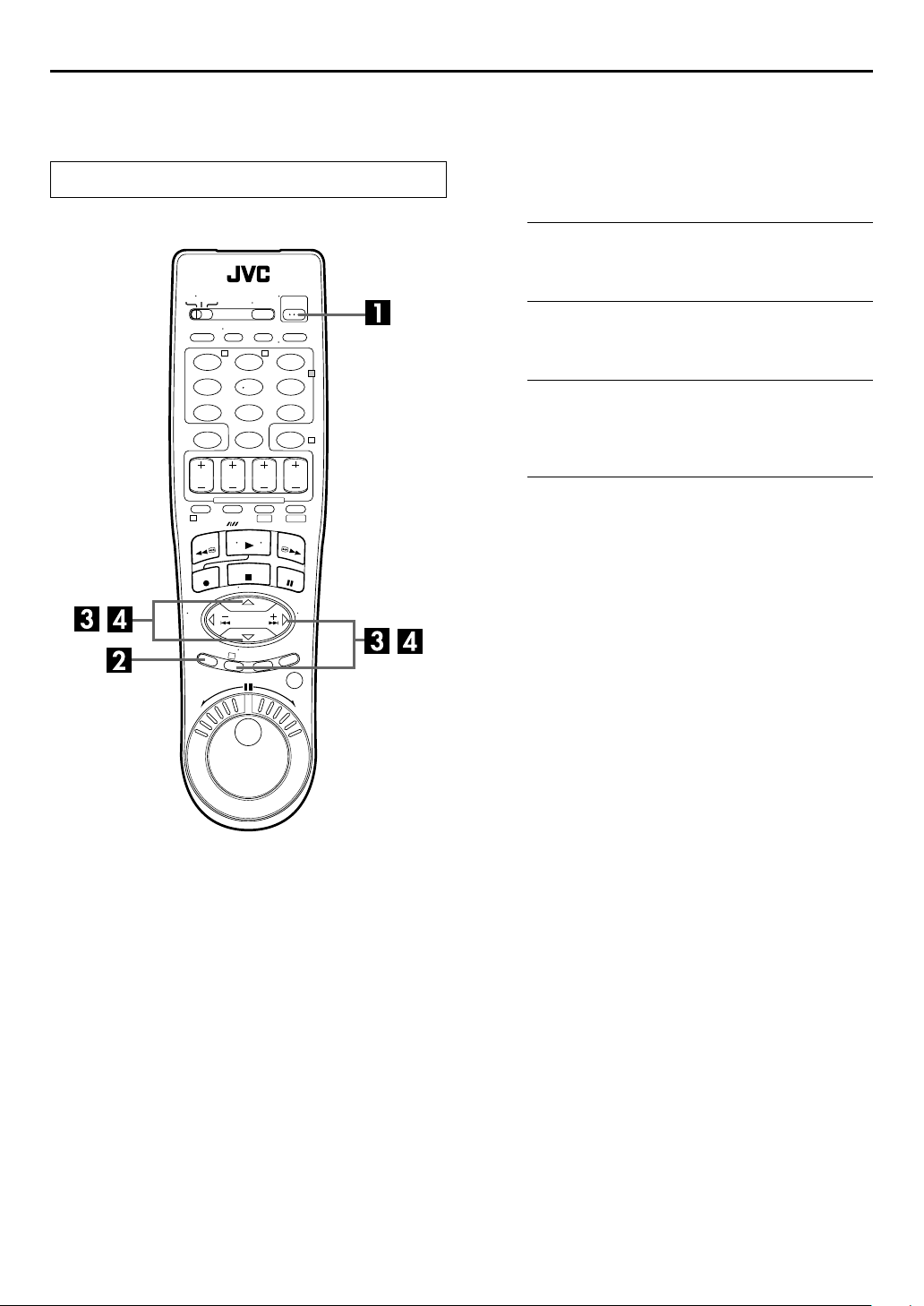
16
EN
Clock Set
INITIAL SETTINGS (cont.)
Perform clock setting only if the clock has not been set
correctly by the Plug&Play setting or if you use a cable
box.
Turn on the TV and select the AV mode.
T W
123
456
89
7
0
1
3
2
4
DV S-VHS
Preparations
Turn on the VCR.
A
Press
POWER
B
Press
MENU
C
Press rt to move the highlight bar (arrow) to “INITIAL
SET”, then press OK or
D
Press rt to move the highlight bar (arrow) to “CLOCK
SET”, then press OK or
● “CABLE BOX USERS SET CLOCK MANUALLY” appears on the
screen for about 5 seconds, then the Clock Set screen appears.
.
Access the Main Menu screen.
.
Access the Initial Set screen.
.
e
Access the Clock Set screen.
.
e
Page 17
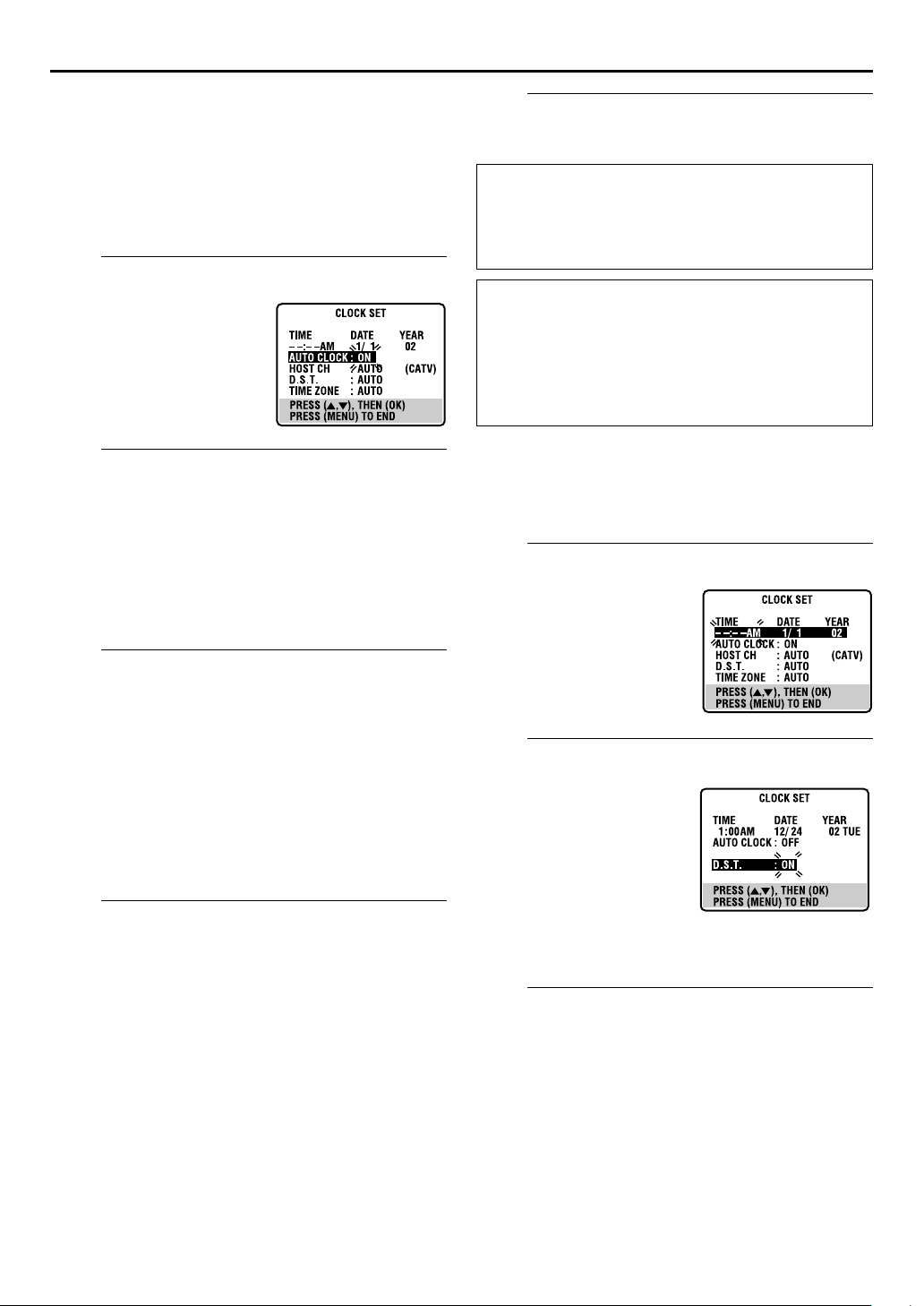
EN
17
Semiauto Clock Set
You can change the host channel/D.S.T. (Daylight Saving Time)/
time zone setting manually. First follow steps 1 to 4 in
“Preparations” (
NOTE:
The time set previously will be erased when “AUTO CLOCK”,
“HOST CH”, “D.S.T.” or “TIME ZONE” setting is changed.
Set “Auto Clock” to “ON”.
A
Press OK or
move the highlight bar to
“AUTO CLOCK”, then press
so that “ON” is selected.
rt
Select the host channel.
B
You can either select “AUTO” or enter a PBS channel
number.
Press OK or e to move the highlight bar to “HOST CH”,
then press
PBS channel number is selected.
NOTE:
Some PBS channels do not transmit clock setting data.
Select the D.S.T. mode.
C
Press OK or e to move the highlight bar to “D.S.T.”, then
press
rt
AUTO
: Select if you want to adjust your VCR’s clock
automatically by the incoming signal from the
host channel. Be sure to select the correct time
zone manually in step 4.
ON
: Adjustment will be made by the built-in clock
itself.
OFF
: Select when Daylight Saving Time does not apply
to you.
Select the time zone.
D
Press OK or e to move the highlight bar to “TIME
ZONE”, then press
desired time zone is selected. Each time you press the
button, the time zone changes as follows:
{
AUTO { ATLANTIC { EASTERN
{
MOUNTAIN { PACIFIC
{
(back to the beginning)
NOTE:
If an incorrect time is displayed by the Plug & Play function, you
may be receiving the clock setting data of a PBS channel from an
adjacent time zone or from an incorrect PBS channel from a
cable TV system. If you selected “AUTO” for the host channel in
step 2, be sure to select the correct time zone manually.
pg. 16), then go to the following steps.
墌
repeatedly to
e
repeatedly until “AUTO” or the desired
rt
repeatedly until the desired setting is selected.
repeatedly until “AUTO” or the
rt
CENTRAL
{
{
ALASKA { HAWAII
Complete the Semiauto Clock Set.
E
Press
to return to normal screen.
MENU
IMPORTANT
Turn off the VCR after performing Semiauto Clock. “Auto”
will appear on the display panel while the clock is being set.
The current clock time will appear automatically when the
clock setting is complete.
AUTO DAYLIGHT SAVING TIME
This function enables automatic adjustment of the VCR’s
clock at the start and end of Daylight Saving Time.
With Auto DST activated, . . .
. . . on the first Sunday of April at 2:00 AM, the clock is
adjusted to 3:00 AM.
. . . on the last Sunday of October at 2:00 AM, the clock is
adjusted to 1:00 AM.
Manual Clock Set
First follow steps 1 to 4 in “Preparations” (墌pg. 16), then go to
the following steps.
Set time, date and year.
A
Press rt until the desired
time appears, then press OK
or e. Set the date and year in
the same way.
● Holding rt
in 30-minute intervals, or
changes the date in 15-day
intervals.
B
Press OK or e to move the
highlight bar to “D.S.T.”, then
press rt to select the
desired setting.
ON
: Adjustment will be
OFF
: Select when Daylight
C
Press
MENU
To make corrections any time during the process
Press OK or
change blinks, then press
changes the time
Select D.S.T. mode.
made by the built-in
clock itself.
Saving Time does not
apply to you.
Start clock.
and normal screen appears.
repeatedly until the item you want to
e
rt
.
Page 18
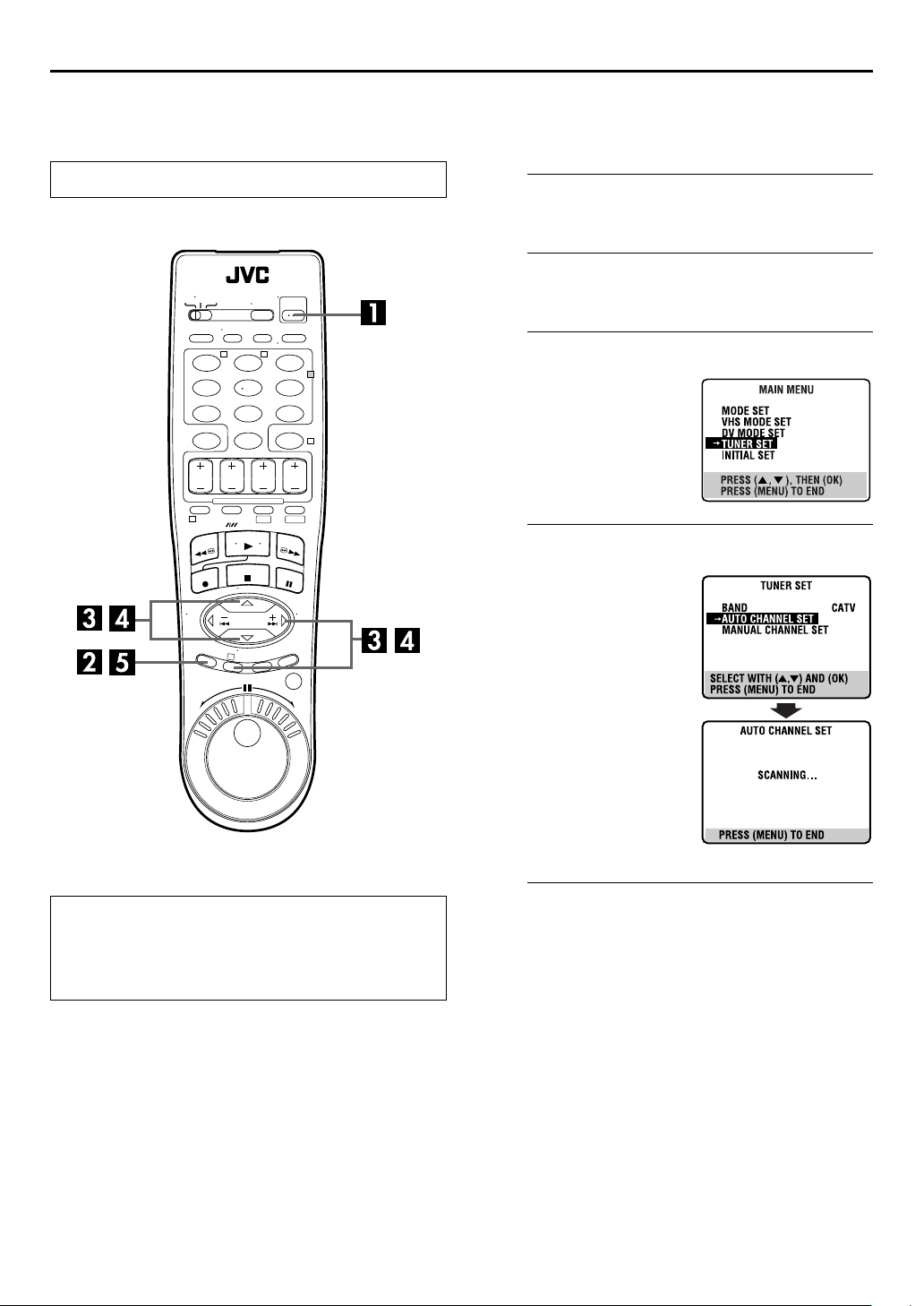
18
EN
Tuner Set
Turn on the TV and select the AV mode.
INITIAL SETTINGS (cont.)
Auto Channel Set
Perform Auto Channel Set only if channels have not been set
correctly by the Plug&Play setting.
Turn on the VCR.
A
Press
B
Press
POWER
MENU
.
Access the Main Menu screen.
.
T W
123
456
89
7
0
1
DV S-VHS
3
Access the Tuner Set screen.
2
4
C
Press rt to move the
highlight bar (arrow) to
“TUNER SET”, then press OK
or
.
e
Perform Auto Channel Set.
D
Press rt to move the
highlight bar (arrow) to
“AUTO CH SET”, then press
or
OK
automatically set the
receivable channels in your
area in the order of their
frequencies.
● When Auto Channel Set is
● If the scan was unsuccessful,
. You can
e
complete, “SCAN
COMPLETED” appears on the
TV screen.
“SCAN COMPLETED–NO
SIGNAL–” appears on screen.
Check the connections and start
again.
INFORMATION
The VCR selects the correct band (TV or CATV) automatically
during Auto Channel Set. The selected band will be
displayed on the right side of “BAND” on the Tuner Set
screen.
Return to the normal screen.
E
Press
MENU
.
Page 19
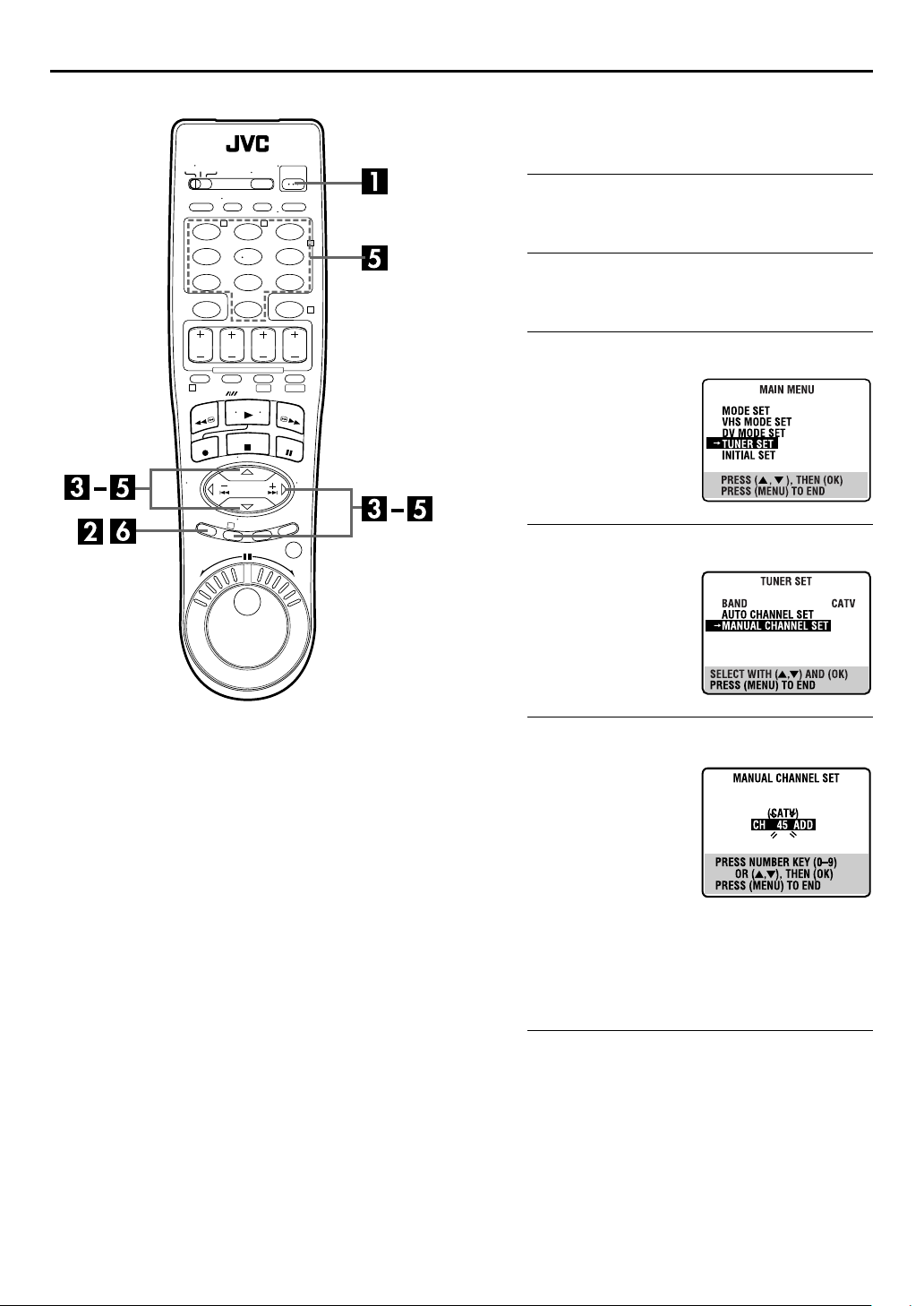
T W
123
456
89
7
0
1
DV S-VHS
3
EN
19
Manual Channel Set
You can add the channels you want or delete the channels you
do not want manually.
Turn on the VCR.
A
Press
2
POWER
B
4
Press
MENU
C
Press rt to move the
highlight bar (arrow) to
“TUNER SET”, then press OK
or
.
e
D
Press
rt
highlight bar (arrow) to
“MANUAL CHANNEL SET”,
then press OK or
.
Access the Main Menu screen.
.
Access the Tuner Set screen.
Access the Manual Channel Set screen.
to move the
.
e
Add or skip the desired channels.
E
To add channels
Press the
A
input a channel number you
want to add.
Press OK or
B
“ADD”.
Repeat A to B to add other
C
channels.
To skip channels
Press
A
number you want to skip.
Press OK or
B
Repeat A and B to skip other channels.
C
F
Press
number keys
to set to
e
or the
rt
to set to “SKIP”.
e
Return to the normal screen.
.
MENU
to
number keys
to select a channel
Page 20
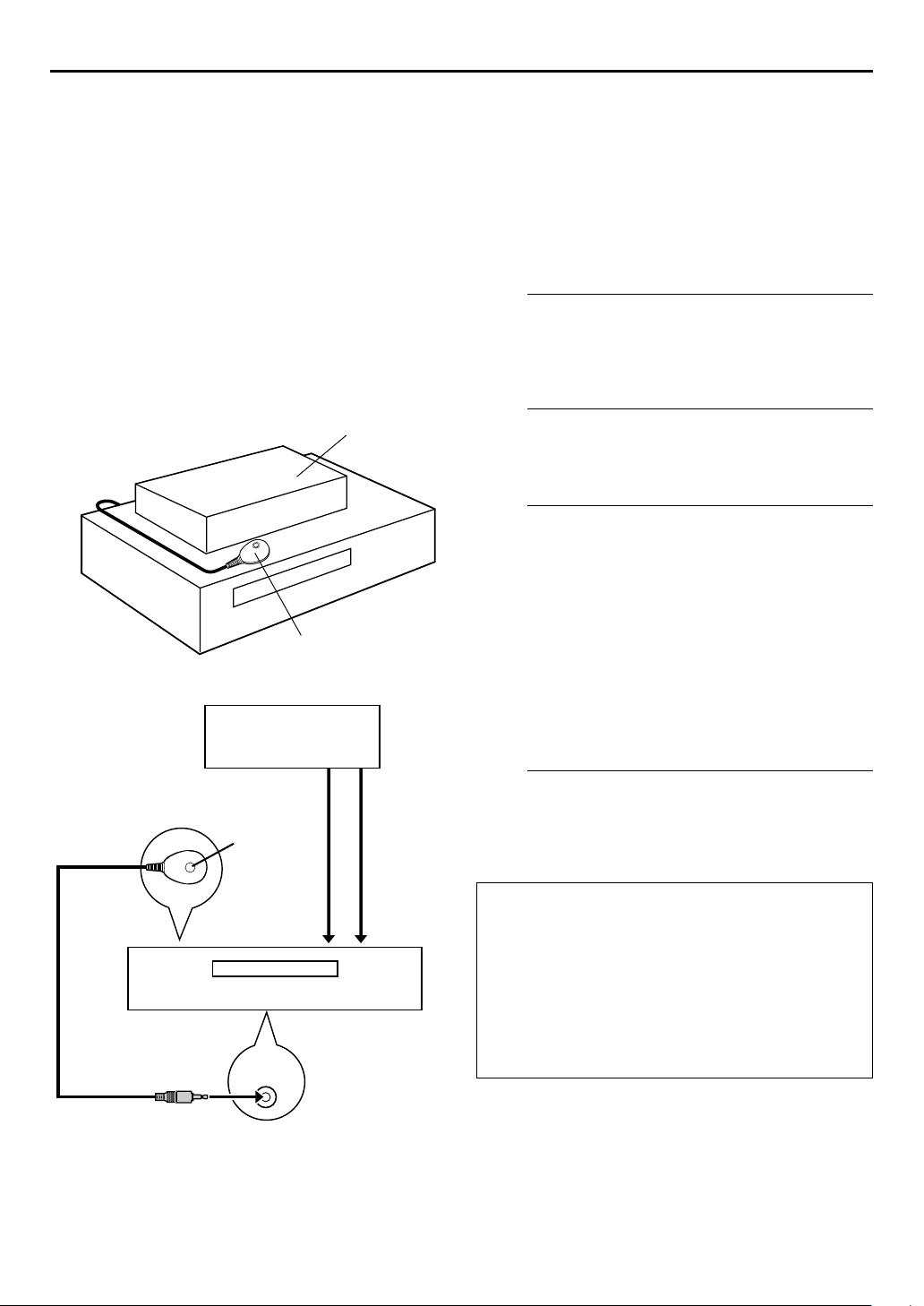
20
EN
Cable Box Control
Setting
Place the cable box on top of the VCR. Attach the VCR's
Controller to the top of the VCR with the Controller’s
transmitter pointed towards the cable box’s remote
sensor.
ATTENTION:
The Controller can also control a DBS receiver. If both a cable
box and a DBS receiver are used, position the Controller so its
signal reaches the remote sensors of both the cable box and DBS
receiver.
Cable box
Your VCR
Cable box
Controller
(suggested locations)
INITIAL SETTINGS (cont.)
The following procedure is required if you receive your
TV channels through a cable box (descrambler). The
Controller allows the VCR to automatically switch the
cable box channel during timer recording. The Controller
is effective for recording broadcasts that have been
programed using “VCR Plus+
(
pg. 42) or “Express Timer Programing” (墌pg. 46).
墌
®
Timer Programing”
Installing Controller
Situate the Controller.
A
Place the Controller so that the path between its
transmitter and the cable box’s remote sensor is
unobstructed.
Attach the Controller.
B
Fix securely using the adhesive strip attached on the back
of the Controller.
Make connections.
C
If your cable box does not have audio/video output
connectors
Connect the RF output connector on the cable box to the
ANTENNA IN connector on the rear of your VCR.
If your cable box has audio/video output connectors
Connect an audio/video cable between the AUDIO/
VIDEO IN connectors on the rear of the VCR and the
audio/video output connectors on the cable box.
Controller
Your VCR
To RF output
Transmitter
ANTENNA
CABLE
BOX
To
IN
or
To Audio/
video
output
To
AUDIO/
VIDEO IN
NOTE:
When connecting your cable box, refer to its instruction manual.
Connect the Controller to VCR.
D
Connect the Controller to the CABLE BOX connector on
the rear panel.
How to control the cable box
This VCR has two separate methods to control your cable
box.
● The VCR’s wireless Remote can control your cable box.
This eliminates the need for a separate cable box’s Remote.
● The VCR’s Controller can also control your cable box. This
allows the VCR to change your cable box’s channel
number during timer recording.
Each method must be set up separately. To set up the VCR’s
Remote, refer to page 68. To set up the Controller, go to
page 21.
Page 21
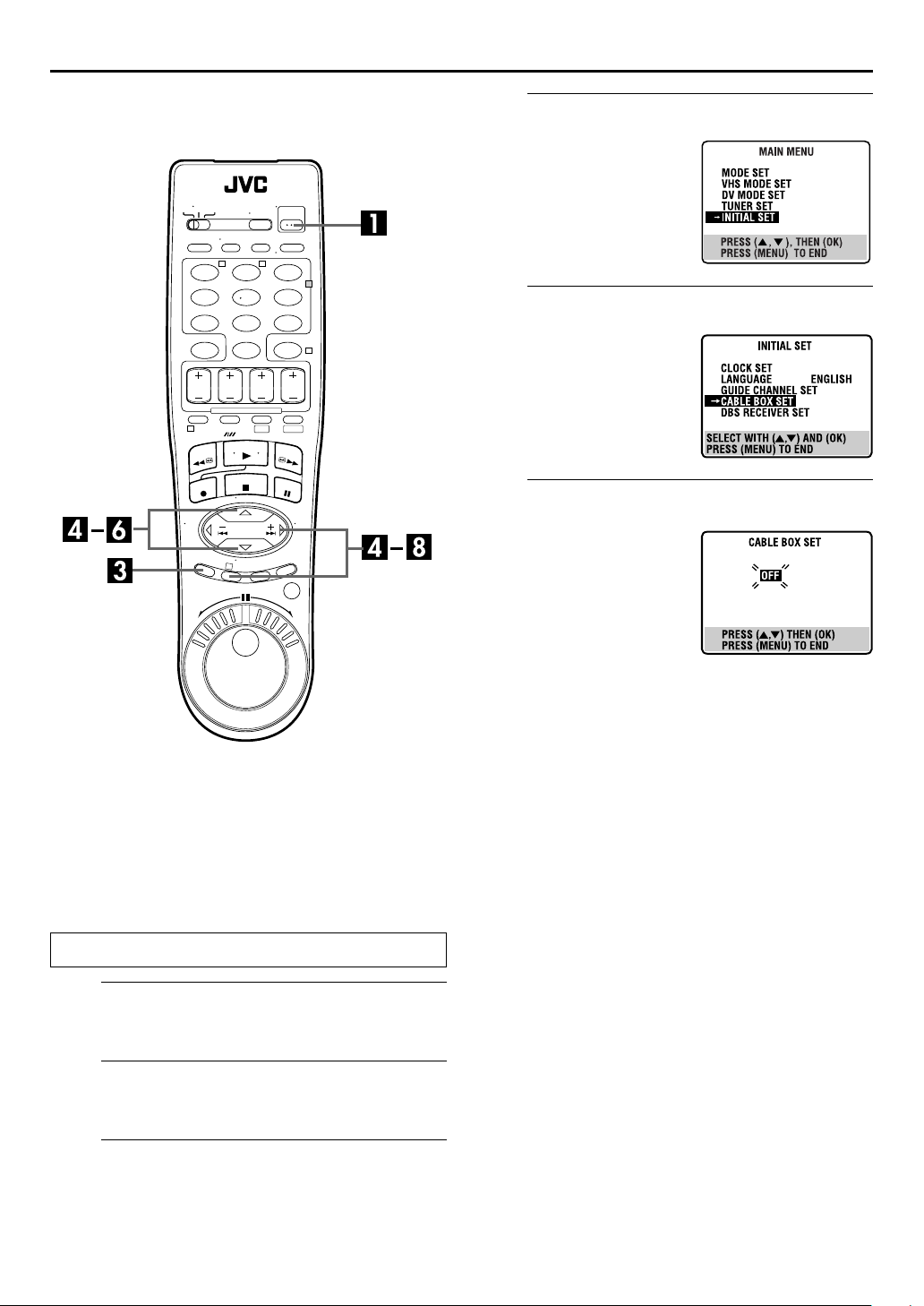
T W
123
456
89
7
0
2
4
Access the Initial Set screen.
D
Press rt to move the
highlight bar (arrow) to
“INITIAL SET”, then press OK
or
.
e
Access the Cable Box Set screen.
E
Press
highlight bar (arrow) to
“CABLE BOX SET”, then
press OK or
to move the
rt
e
.
EN
21
1
DV S-VHS
3
Setting cable box's brand and channel
After installation, set the cable box’s brand and channel
correctly; otherwise, the Controller cannot work
correctly.
Select the cable box’s channel.
F
Your selection depends on how
the cable box is connected to
your VCR.
If the cable box is connected
to your VCR’s ANTENNA IN
connector on the rear panel,
press
number representing the cable
box’s output (CH2 – CH9) appears on the screen.
If the cable box is connected to your VCR’s AUDIO/
VIDEO IN connectors on the rear panel,
“ON L-1 (REAR)” appears on the screen.
If you do not use a cable box,
appears on the screen.
until the channel
rt
press
press
until “OFF”
rt
rt
until
Turn on the TV and select the AV mode.
Turn on the VCR.
A
Press
POWER
B
Turn on the cable box’s power.
C
Press
MENU
.
Turn on the cable box.
Access the Main Menu screen on the VCR.
.
Page 22
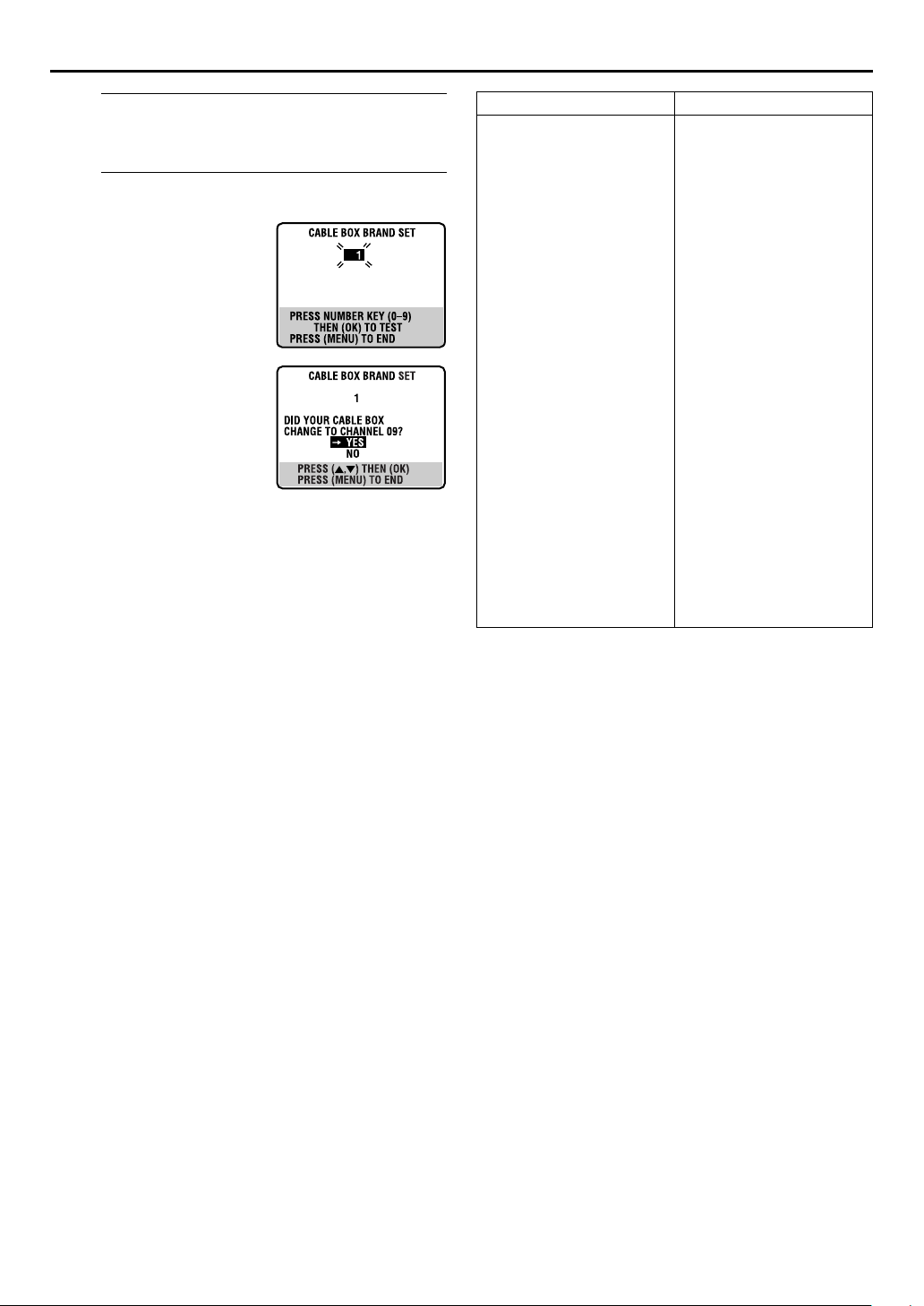
22
EN
INITIAL SETTINGS (cont.)
Access the Cable Box Brand Set screen.
G
Press OK or e.
Enter the cable box’s brand.
H
Press the appropriate
to enter the brand code
keys
number
from the following list, then
press OK or e and “CABLE
BOX CONTROL IS ON”
appears on the screen for about
5 seconds, then it returns to the
normal screen.
If the cable box’s channel
changes to 9,
setting is
complete. Press OK.
If the cable box’s channel does
not change to 9;
A
Press
to move the
rt
highlight bar (arrow) to
“NO”, then press OK or e.
B
Repeat step 8 until the cable box’s channel changes to
9 by entering another code.
C
If the channel does not change after going through all
the code numbers listed for your model of cable box,
then try all the other numbers.
BRAND NAME CODE
ARCHER
CABLETENNA
CABLEVIEW
CITIZEN
CURTIS
DIAMOND
GC BRAND
GEMINI
GENERAL INSTRUMENTS
HAMLIN
JASCO
JERROLD
NOVAVISION
OAK
PANASONI C
PULSER
RCA
REGAL
REMBRANDT
SAMSUNG
SCIENTIFIC ATLANTA
SIGMA
SL MARX
SPRUCER
STARGATE
TELEVIEW
TOCOM
UNIKA
UNIVERSAL
VIDEOWAY
ZENITH
1, 5, 17
1, 17
15, 16, 17, 21, 25
15, 16, 17, 21, 25
2, 8
1, 17
15, 16, 17, 21, 25
15
1, 4, 6, 11, 12, 15, 28
10, 18, 23
15
1, 4, 6, 11, 12, 15, 28
2, 8
7, 20
13, 14
15, 16, 17, 21, 25
13, 14
10, 18, 23
1, 16, 17
5, 16, 24
2, 8
7, 20
5, 16, 17, 24, 25
13, 14
5, 15, 16, 17, 21, 24, 25
5, 16, 24
1, 4, 16
1, 17
16, 17, 25
3, 9, 22
3, 9, 22
NOTES:
●
The Controller may not work with all types of cable box.
●
If your cable box does not respond to any code between 1 and
25, you cannot use the Controller to change cable box
channels. In this case, make sure to leave the cable box turned
on and tuned to the proper channel before the scheduled start
time of timer recording.
Contact your cable company about the possibility of
exchanging your current cable box with the one compatible
with your VCR.
●
The VCR can only change the cable box channel through the
Controller during timer recording.
●
If your cable box cannot be operated with a Remote (because
it has no remote sensor), you cannot use the Controller to
change its channels. Make sure to leave the cable box turned
on and tuned to the proper channel before the scheduled start
time of timer recording.
●
If the VCR’s memory backup expires because of a power
failure, set the cable box output channel and brand again.
●
For customers in U.S.A.:
Controller, contact JVC toll free at 1-800-537-5722.
If you are unable to set the
Page 23
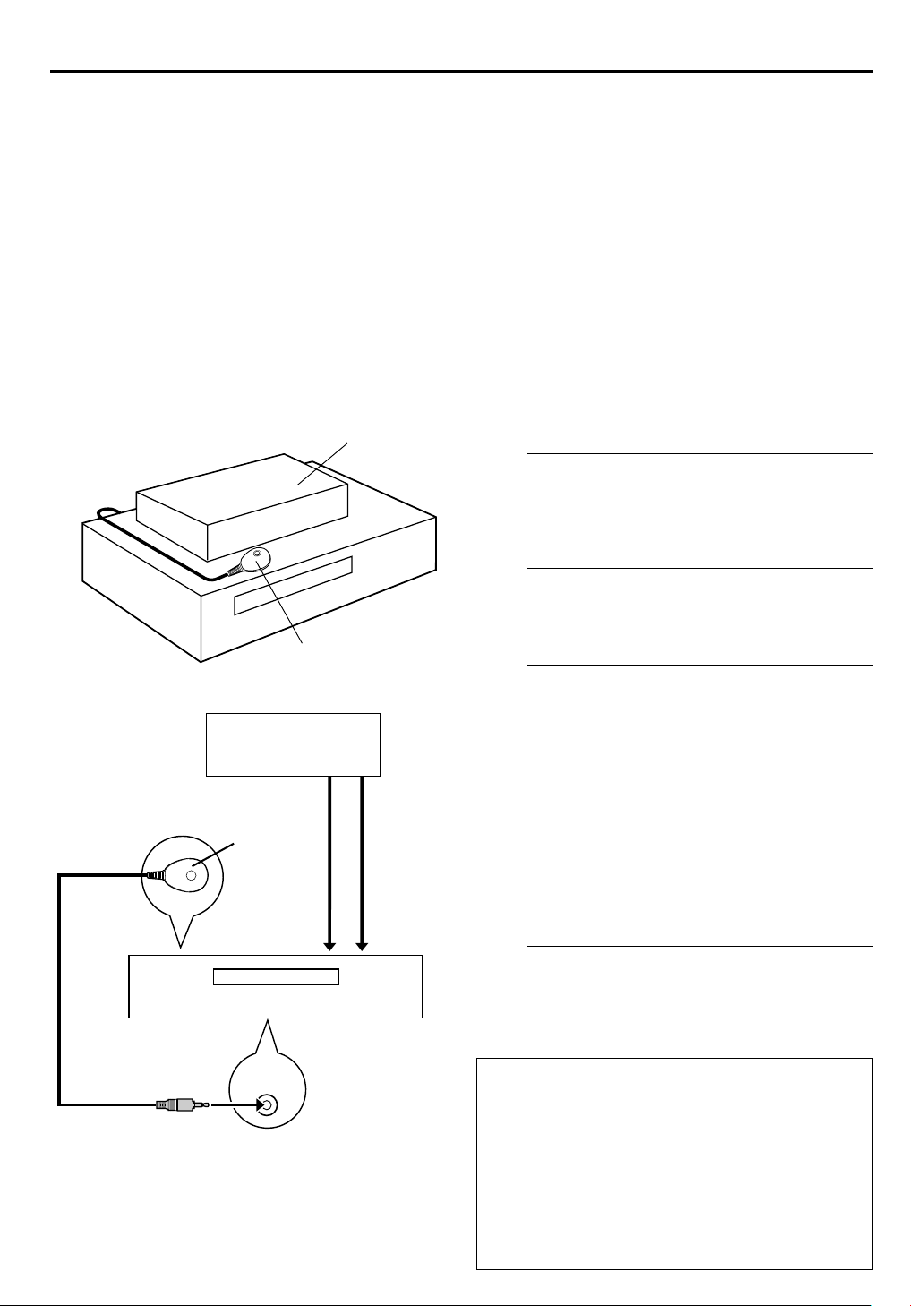
DBS Receiver
EN
23
The following procedure is required if you receive
satellite channels through a DBS (Direct Broadcast
Satellite) receiver. The Controller allows the VCR to
automatically switch the DBS receiver’s channel during
timer recording.
Control Setting
Place the DBS (Direct Broadcast Satellite) receiver on top
of the VCR. Attach the VCR’s Controller to the top of the
VCR with the Controller’s transmitter pointed towards the
DBS receiver’s remote sensor.
ATTENTION:
The Controller can also control a cable box. If both a DBS
receiver and a cable box are used, position the Controller so its
signal reaches the remote sensors of both the DBS receiver and
cable box.
DBS receiver
Your VCR
Controller
DBS receiver
Transmitter
Controller
(suggested locations)
To RF
output
To
ANTENNA
IN
To Audio/
video
output
or
To
AUDIO/
VIDEO IN
NOTES:
●
The VCR can automatically change the DBS receiver channels
using the Controller when the VCR has been programed using
“Express Timer Programing” (
Because satellite programing does not use PlusCode, the
Controller cannot change the DBS receiver channels during
“VCR Plus+
●
If a cable box is also used, it is recommended that you
connect the DBS receiver to your VCR’s audio/video input
connectors and the cable box to your VCR’s antenna input
terminal.
®
Timer Programing” (墌pg. 42).
墌
pg. 46).
Installing Controller
Situate the Controller.
A
Place the Controller so that the path between its
transmitter and the DBS receiver’s remote sensor is
unobstructed.
Attach the Controller.
B
Fix securely using the adhesive strip attached on the back
of the Controller.
Make connections.
C
If your DBS receiver does not have audio/video output
connectors
Connect the RF output terminal on the DBS receiver to
the ANTENNA IN connector on the rear of your VCR.
If your DBS receiver has audio/video output connectors
Connect an audio/video cable between the AUDIO/
VIDEO IN connectors on the rear of the VCR and the
audio/video output connectors on the DBS receiver.
NOTE:
When connecting your DBS receiver, refer to its instruction
manual.
Your VCR
CABLE
BOX
Connect the Controller to VCR.
D
Connect the Controller to the CABLE BOX connector on
the rear panel.
How to control the DBS receiver
This VCR has two separate methods to control your DBS
receiver.
● The VCR’s wireless Remote can control your DBS receiver.
This eliminates the need for a separate DBS receiver’s
Remote.
● The VCR’s Controller can also control your DBS receiver.
This allows the VCR to change your DBS receiver’s channel
number during timer recording.
Each method must be set up separately. To set up the VCR’s
Remote, refer to page 69. To set up the Controller, go to
page 24.
Page 24
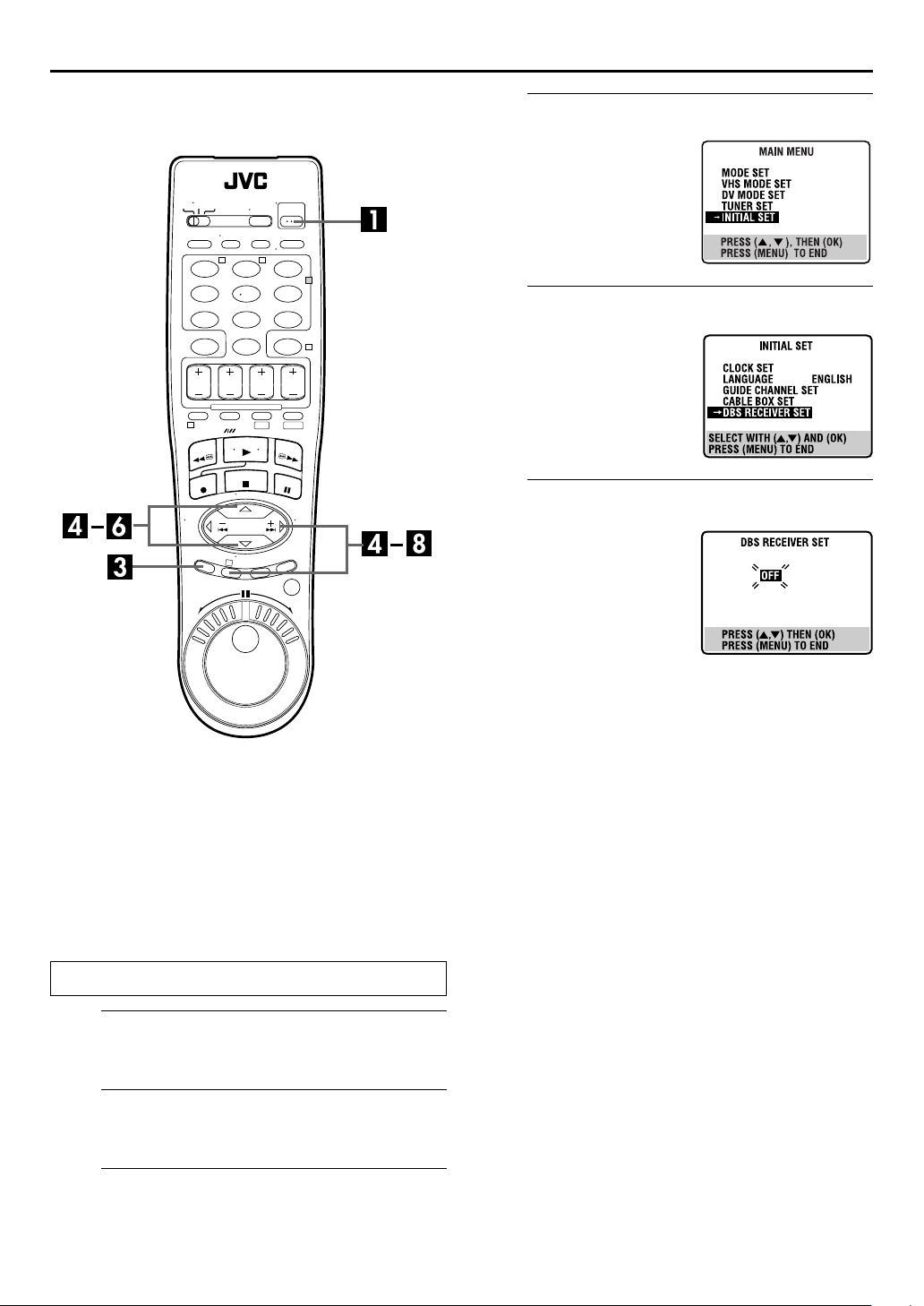
24
EN
T W
123
456
89
7
0
1
DV S-VHS
3
INITIAL SETTINGS (cont.)
Access the Initial Set screen.
D
Press rt to move the
highlight bar (arrow) to
“INITIAL SET”, then press OK
or
.
e
2
Access the DBS Receiver Set screen.
E
4
Press
highlight bar (arrow) to “DBS
RECEIVER SET”, then press
OK
F
Your selection depends on how
the DBS receiver is connected
to your VCR.
If the DBS receiver is
connected to your VCR’s
ANTENNA IN connector on
the rear panel,
the channel number
representing the DBS receiver’s output (CH3 or CH4)
appears on the screen.
If the DBS receiver is connected to your VCR’s AUDIO/
VIDEO IN connectors on the rear panel,
“ON L-1 (REAR)” appears on the screen.
If you do not use a DBS receiver,
appears on the screen.
to move the
rt
or
.
e
Select the DBS receiver’s channel.
press
rt
until
press
press
until “OFF”
rt
rt
until
Setting DBS receiver's brand and
channel
After installation, set the DBS receiver’s brand and
channel correctly; otherwise, the Controller cannot work
correctly.
Turn on the TV and select the AV mode.
Turn on the VCR.
A
Press
POWER
B
Turn on the DBS receiver’s power.
C
Press
MENU
.
Turn on the DBS receiver.
Access the Main Menu screen on the VCR.
.
Page 25
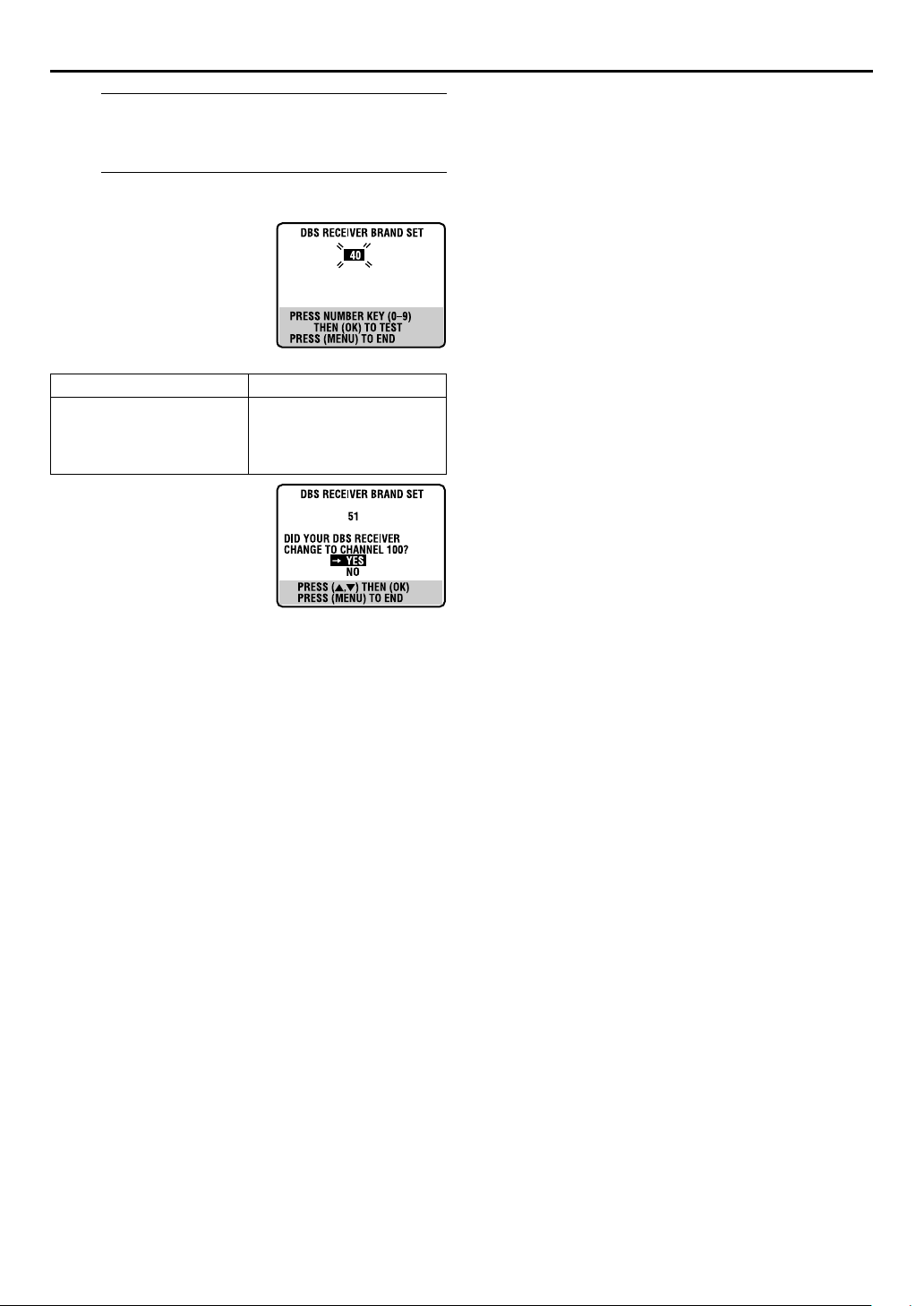
EN
25
Access the DBS Receiver Brand Set screen.
G
Press OK or e.
Enter the DBS receiver’s brand.
H
Press the appropriate
to enter the brand code
keys
from the following list, then
press OK or e.
The program currently
received through the DBS
receiver appears for about 10
seconds.
BRAND NAME CODE
JVC (DISH Network)
ECHOSTAR (DISH Network)
SONY (DSS)
RCA (DSS)
If the DBS receiver’s channel
changes to the channel listed
below for your brand, setting
is complete.
JVC ] 100
ECHOSTAR ] 100
SONY ] 205
RCA ] 205
Press OK or e and “DBS RECEIVER CONTROL IS ON”
appears on the screen for about 5 seconds, then it returns
to the normal screen.
If the DBS receiver’s channel does not change as shown
above;
A
Press
then press OK or e.
B
Repeat step 8.
to move the highlight bar (arrow) to “NO”,
rt
number
51
51
41
40
NOTES:
●
The Controller may not work with all types of DBS receiver.
●
If your DBS receiver does not respond to the code, you cannot
use the Controller to change satellite channels. In this case,
make sure to leave the DBS receiver turned on and tuned to
the proper channel before the scheduled start time of timer
recording.
●
The VCR can only change the satellite channel through the
Controller during timer recording.
●
If your DBS receiver cannot be operated with a Remote
(because it has no remote sensor), you cannot use the
Controller to change its channels. Make sure to leave the DBS
receiver turned on and tuned to the proper channel before the
scheduled start time of timer recording.
●
If the VCR’s memory backup expires because of a power
failure, set the cable box output channel and brand again.
●
For customers in U.S.A.:
contact JVC toll free at 1-800-537-5722.
If you are unable to set the Controller,
Page 26
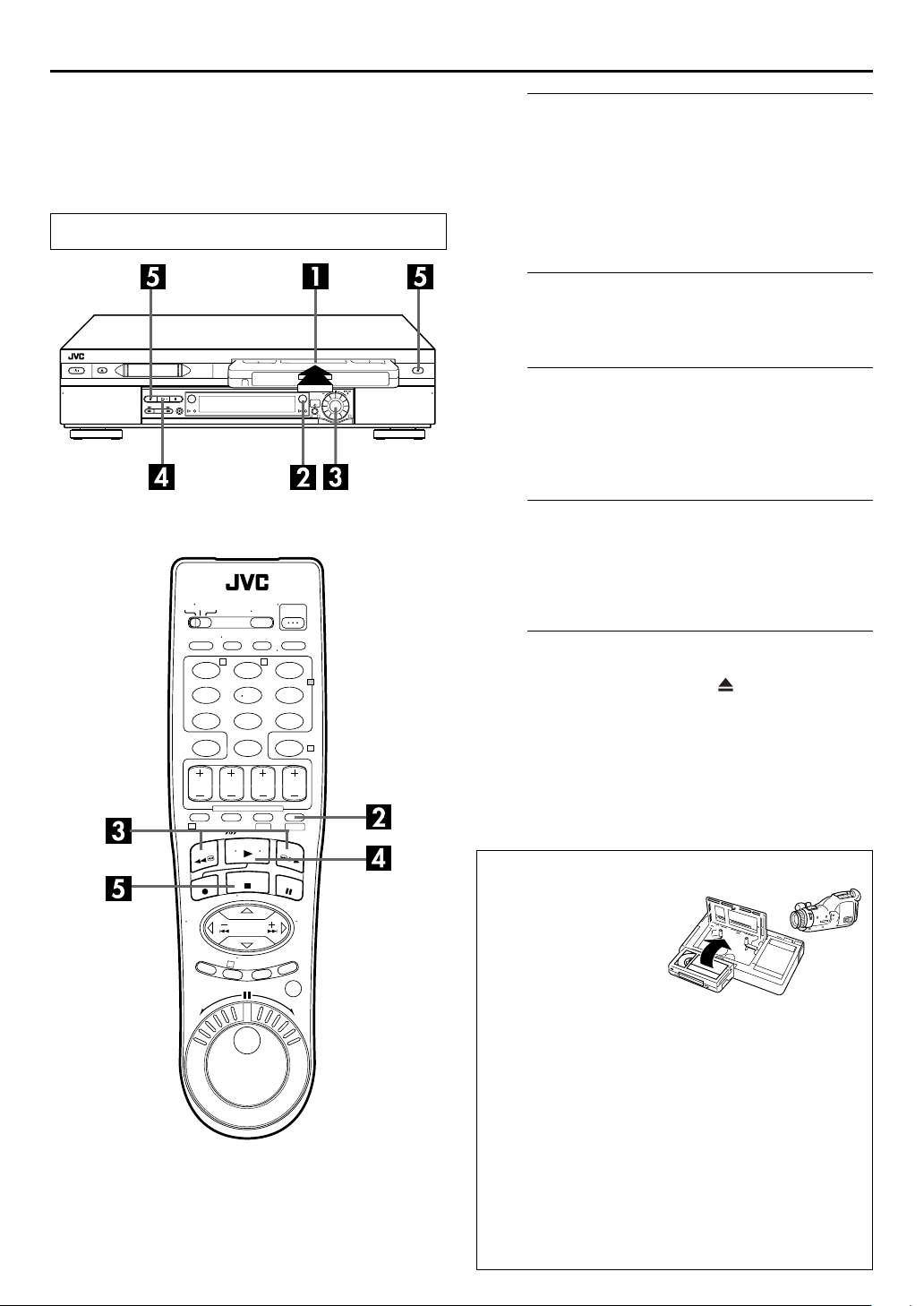
)
26
EN
Basic Playback
(VHS deck)
Turn on the TV and select the AV mode.
1
32
PLAYBACK/RECORDING ON VHS DECK
Load a cassette.
A
Make sure the window side is up, the rear label side is
facing you and the arrow on the front of the cassette is
pointed toward the VCR.
● Do not apply too much pressure when inserting.
● The VCR’s power comes on automatically.
● If the record safety tab has been removed, playback begins
automatically.
Select the VHS deck.
B
Press
● The S-VHS button lights on the VCR.
C
If the tape is advanced past the start point, press
REW
to the left. To go forward, press FF(
ADVANCED JOG
D
Press
blinking on the TV screen during automatic tracking.
(墌pg. 35)
● The VHS playback indicator lights on the VCR.
.
S-VHS
Find the program start point.
) or turn the
(
3
ADVANCED JOG
5
dial on the VCR to the right.
Start playback.
(4). “VIDEO CALIBRATION” appears
PLAY
dial on the VCR
) or turn the
T W
123
456
89
7
0
1
DV S-VHS
3
Stop playback.
2
4
E
Press
cassette.
● The VHS playback indicator turns off.
NOTE:
It is impossible to play back a tape on the VHS deck while the
recording is in progress on the DV deck. When you start
recording on the DV deck during playback on the VHS deck,
playback stops on the VHS deck and recording continues on the
DV deck.
(8). Then press
STOP
( ) to remove the
EJECT
Usable cassettes
Full-Size VHS
T-30 (ST-30**)
T-60 (ST-60**)
T90
T-120 (ST-120**)
T-160 (ST-160**)
ST-210**
Compact VHS*
TC-20 (ST-C20**)
TC-30 (ST-C30**)
TC-40 (ST-C40**)
* Compact VHS camcorder recordings can be played on this
VCR. Simply place the recorded cassette into a VHS
Cassette Adapter and it can be used just like any full-sized
VHS cassette.
**This VCR can record on regular VHS and Super VHS
cassettes. While only VHS signals can be recorded on
regular VHS cassettes , both VHS and Super VHS signals
can be recorded and played back using Super VHS
cassettes.
1)By using the S-VHS ET function, it is possible to record and
play back with S-VHS picture quality on VHS cassettes
with this VCR.
1
Page 27
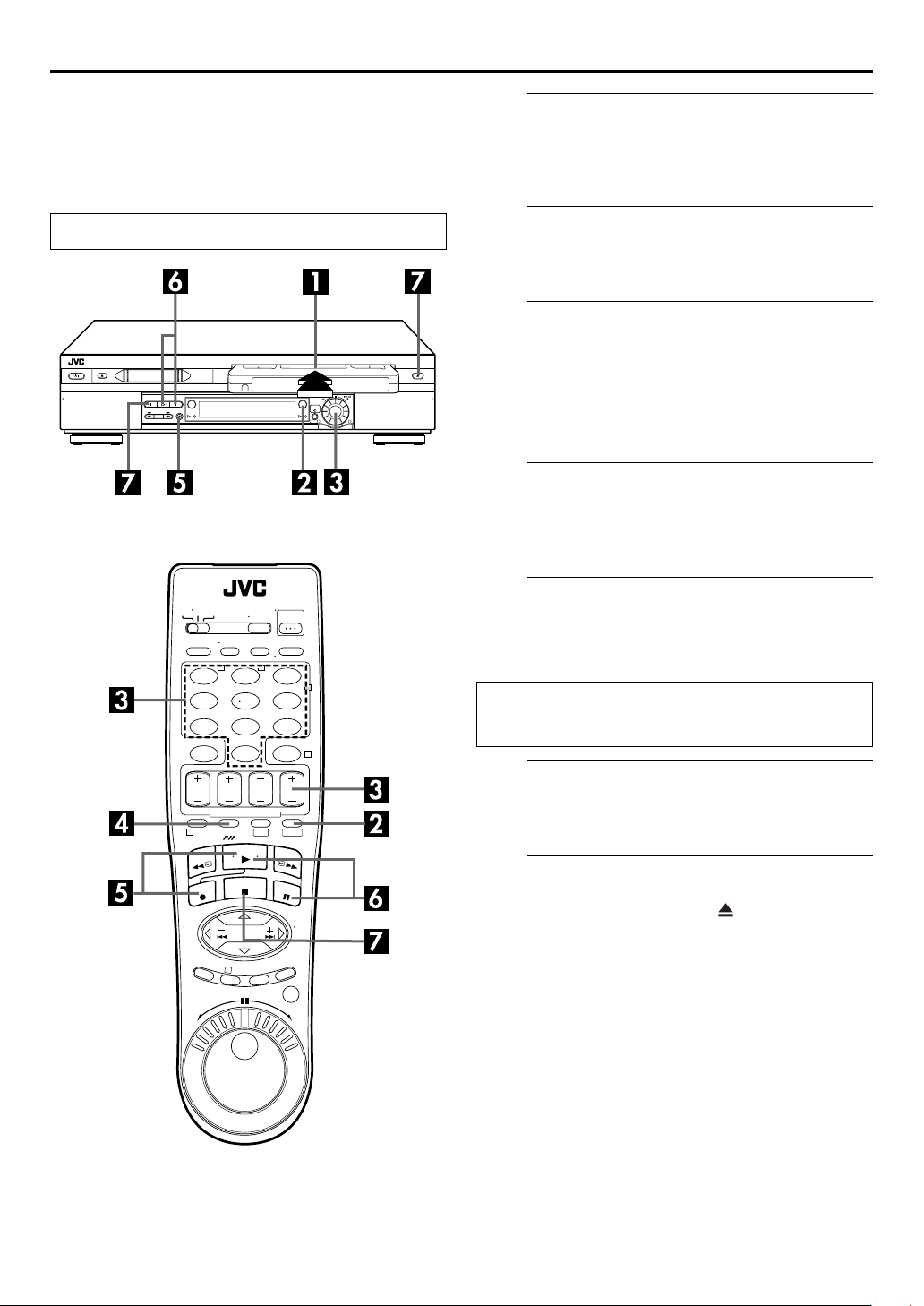
Basic Recording
(VHS deck)
EN
27
Load a cassette.
A
Insert a VHS (or S-VHS) cassette with the record safety
tab intact.
● The VCR’s power comes on automatically.
Turn on the TV and select the AV mode.
1
32
T W
123
456
89
7
0
2
4
Select the VHS deck.
B
Press
● The S-VHS button lights on the VCR.
C
On the Remote
Press
On the VCR
Push the
right to select the channel you wish to record.
D
Press
VCR’s front display panel to confirm the selected tape
speed.
E
Press and hold
Remote, or press
● The VHS recording indicator lights on the VCR.
Video Calibration takes place at the beginning of both the
first SP and the first EP recording after inserting the cassette.
(
墌
.
S-VHS
Choose a program.
or the
CH +/–
ADVANCED JOG
number keys
.
dial and turn it to the left or
Set the tape speed.
(p). Check the SP/EP indicator on the
SP/EP
Start recording.
(7) and press
pg. 35)
REC
REC
(
) on the VCR.
7
PLAY
(4) on the
Pause/Resume recording.
F
1
DV S-VHS
Press
● You can select channel during the Record Pause mode.
G
Press
cassette.
● The VHS recording indicator turns off.
3
NOTE:
It is not possible to record a TV program on both the VHS deck
and the DV deck simultaneously. In addition, it is not possible to
record simultaneously from the same external input.
(9). Press
PAUSE
Stop recording.
(8). Then press
STOP
(4) to resume recording.
PLAY
( ) to remove the
EJECT
Page 28

28
EN
Playback Features
(VHS deck)
1
32
ADVANCED JOG
dial
T W
123
456
89
7
0
1
2
4
DV S-VHS
PLAYBACK/RECORDING ON VHS DECK (cont.)
Still Picture/Frame-By-Frame
Playback (On the VCR)
1
Pause during playback.
Push the
ADVANCED JOG
dial.
OR
Press
2
Activate frame-by-frame playback.
Turn th e
frame-by-frame playback, or to the left for reverse frameby-frame playback.
(9).
PAUSE
ADVANCED JOG
dial to the right for forward
OR
Press
(9) to advance a still picture.
PAUSE
NOTE:
Still picture playback stops automatically after 5 minutes to
protect the heads.
To resume normal playback, press
the
ADVANCED JOG
dial.
PLAY
(4) or push
Slow Motion (On the VCR)
During playback, turn the
click to the left for forward slow motion. To play in
reverse slow motion, continue to turn the
dial to the left after selecting all the forward
JOG
direction slow motion modes.
ADVANCED JOG
OR
During still picture, press and hold
than 2 seconds, then release. Press
release again to return to still picture.
PAUSE
PAUSE
dial one
ADVANCED
(9) for more
) and
(
9
3
JOG/
SHUTTLE
button
JOG dial
SHUTTLE
ring
Clean the video heads using a dry cleaning
cassette — TCL-2 — when:
● Rough, poor picture appears while a tape is played back.
● The picture is unclear or no picture appears.
● “USE CLEANING CASSETTE” appears on the screen (only
with “SUPERIMPOSE” set to “ON” (
appears on the front display panel.
pg. 71)). “U:01”
墌
NOTES:
●
During slow motion, some noise may appear on the TV screen.
CH+/–
Press
return to the default setting once a power failure occurs.
●
Slow motion playback stops automatically after 5 minutes to
protect the heads.
to eliminate the noise. However, the VCR will
High-Speed (Turbo) Search
(On the VCR)
During playback, turn the
to the left or right.
ADVANCED JOG
dial quickly
Variable Speed Search (On the VCR)
During playback, turn the
right for forward variable-speed search, or to the left for
reverse variable-speed search.
To resume normal playback, press
ADVANCED JOG
PLAY
dial to the
(
).
4
Page 29

EN
29
Still Picture/Frame-By-Frame
Playback (On the Remote)
1
Pause during playback.
Press
2
Activate frame-by-frame playback.
Press
dial to the right for forward frame-by-frame
JOG
playback, or to the left for reverse frame-by-frame
playback.
(9).
PAUSE
JOG/SHUTTLE
so that the button lights up. Turn the
OR
Press
(9) to advance a still picture.
PAUSE
OR
Press w for reverse frame-by-frame playback or e for
forward frame-by-frame playback.
NOTE:
Still picture playback stops automatically after 5 minutes to
protect the heads.
Slow Motion (On the Remote)
Press
JOG/SHUTTLE
playback or still, turn the
forward slow motion, or to the left for reverse slow
motion. Release to return to still picture.
OR
During still picture, press and hold
than 2 seconds, then release. Press
release again to return to still picture.
OR
During still picture, press and hold w or e. Release to
return to still picture.
NOTES:
●
During slow motion, some noise may appear on the TV screen.
CH+/–
Press
return to the default setting once a power failure occurs.
●
Slow motion playback stops automatically after 5 minutes to
protect the heads.
To resume normal playback, press
so that the button lights up. During
SHUTTLE
to eliminate the noise. However, the VCR will
ring to the right for
(9) for more
PAUSE
(
PAUSE
PLAY
9
(4).
) and
You can also use the Remote's
the operations. First press the
Remote so that the button lights up before use. Refer to the
SHUTTLE
ring illustration below as you read the procedures.
Reverse Forward
play
Reverse
slow
motion
2steps
Reverse
search
4steps
Reverse
dial/
JOG
JOG/SHUTTLE
Slow
motion
2steps
SHUTTLE
Normal
ring for
button on the
Forward
play
search
4steps
High-Speed (Turbo) Search
(On the Remote)
Press
JOG/SHUTTLE
playback or still, turn the
right for forward high-speed search, or to the left for
reverse high-speed search. Releasing
resumes still picture playback.
OR
During playback or still, press FF(5) for forward highspeed search, or
search.
NOTE:
For short searches, press and hold FF(5) or
over 2 seconds during playback or still picture. When released,
normal playback resumes.
so that the button lights up. During
ring all the way to the
REW
ring
(3) for
SHUTTLE
) for reverse high-speed
REW
SHUTTLE
(
3
Variable Speed Search
(On the Remote)
Press
JOG/SHUTTLE
playback or still, turn the
forward variable-speed search, or to the left for reverse
variable-speed search.
OR
During playback, press w or e.
● The more times you press, the faster the playback picture
moves.
● To decrease speed, press the button for the opposite direction.
To resume normal playback, press
so that the button lights up. During
SHUTTLE
ring to the right for
(4).
PLAY
Page 30

30
EN
1
T W
123
456
89
7
0
2
4
32
PLAYBACK/RECORDING ON VHS DECK (cont.)
Index Search
Your VCR automatically marks
index codes at the beginning of
each recording. This function gives
you quick access to any one of 9
index codes in either direction.
NOTE:
Before starting, make sure the VCR
is in the Stop mode.
Activate Index Search.
Press w or e (2 or 6). “INDEX -1” or “INDEX 1” is
displayed on the TV screen and search begins in the
corresponding direction.
● To access index codes 2 through 9, press
until the correct index number is displayed.
Example:
To locate the beginning of B from the current position, press
twice.
To locate the beginning of D from the current position, press
once.
Current position
w
or e repeatedly
INDEX 1
w
e
1
DV S-VHS
3
Repeat Playback
Your VCR can automatically play back the whole tape 100 times
repeatedly.
1
Start playback.
Press
2
Activate Repeat Playback.
Press
● The Play indicator ( u
slowly.
● After playing back a tape 100 times, the VCR stops
automatically.
3
Stop Repeat Playback.
Press
● Pressing
stops Repeat Playback.
(4).
PLAY
(4) and hold for over 5 seconds, then release.
PLAY
(8) at any time.
STOP
PLAY
) on the front display panel blinks
(4
),
(3), FF(5) or
REW
PAU SE
(9) also
Index number
● When the specified index code is located, playback begins
automatically.
Next Function Memory
The Next Function Memory “tells” the VCR what to do after
rewinding. Before continuing, make sure the VCR is in the Stop
mode.
For Automatic Start Of Playback
a-
Press
2 seconds.
For Automatic Power Off
b-
Press
2 seconds.
For Automatic Cassette Ejection After Tape Rewind
c-
Press
2 seconds.
NOTE:
The Automatic Power Off does not work if “AUTO TIMER” is set
to “ON” (
made. If “AUTO TIMER” is set to “ON”, the VCR directly goes
into the Timer-Standby mode at the same time when the
is pressed for the Automatic Power Off.
(
REW
REW
REW
墌
), then press
3
(
), then press
3
(
), then press
3
pg. 71) and if any timer programing has been
(4) within
PLAY
POWER
( ) within
EJECT
within
POWER
Page 31

T W
123
456
89
7
0
1
DV S-VHS
3
EN
31
Manual Tracking
Your VCR is equipped with automatic tracking control. During
playback, you can override this and adjust the tracking manually
by pressing the CH buttons.
2
1
Override automatic tracking.
4
Press p on the Remote.
2
Adjust the tracking manually.
Press CH + or –.
● Press p
again to return to automatic tracking.
NOTE:
When a new tape is inserted, the VCR enters the automatic
tracking mode automatically.
Soundtrack Selection
Your VCR is capable of recording three soundtracks (HI-FI L,
HI-FI R and NORM) and will play back the one you select.
During Playback
Pressing A. MONITOR changes the soundtrack as follows:
● You can also select the soundtrack on the VHS MODE SET
screen. (
pg. 75, “AUDIO MONITOR”)
墌
TRACK
On-Screen Display
H I-F I Hi-Fi sound is played back
H I-F I L
H I-F I R
NORM
NORM
H I-F I
Sound on the left Hi-Fi channel is
played back
Sound on the right Hi-Fi channel is
played back
Sound on the normal track is played
back
Both sounds on the Hi-Fi track and
normal track are mixed and played
back
USE
NOTES:
● “HI-FI” should normally be selected. In this mode, Hi-Fi stereo
tapes are played back in stereo, and the normal audio track is
played back automatically for tapes with only normal audio.
● “SUPERIMPOSE” must be set to “ON” or the on-screen
displays will not appear (
墌
pg. 71).
Page 32

32
EN
PLAYBACK/RECORDING ON VHS DECK (cont.)
Recording Features
(VHS deck)
1
32
Recording Resume Function
If there is a power outage during recording, Instant Timer
Recording (in the right column) or timer recording
(
pg. 42, 46, 48), the recording will resume automatically
墌
when power is restored to the VCR unless the VCR’s memory
backup has expired.
Record One Program While Watching
Another
Once recording is in progress, all you need to do is to set
the channel controls on the TV for the station you wish to
view.
● The program selected with the TV’s channel controls appears
on the TV screen, while the one selected with the VCR’s CH
buttons is recorded on the tape.
Instant Timer Recording (ITR)
This easy method lets you record for from 30 minutes to 6 hours
(selectable in 30-min. increments), and shuts the VCR off after
recording is finished.
1
Start recording.
Press
2
Press
the front display panel.
3
If you want to record for more than 30 minutes, press
REC
time by 30 minutes.
(7) on the VCR.
REC
Engage the ITR mode.
(7) again. “o” blinks and “0:30” appears on
REC
Set the recording duration.
(
) to extend the time. Each press extends recording
7
Accidental erasure prevention
To prevent accidental recording on a recorded cassette,
remove its safety tab. To record on it later, cover the hole
with adhesive tape.
Record safety tab
NOTES:
●
You can only perform ITR using the
VCR’s front panel.
●
You can play back a tape on DV deck while using the VHS
deck for Instant Timer Recording. However, remember that the
VCR will turn itself off when the Instant Timer Recording ends.
REC
(
7
) button on the
Page 33

T W
123
456
89
7
0
1
DV S-VHS
EN
33
Elapsed Recording Time Indication
1
Set the counter display.
Press
DISPLAY/OSD
until a counter reading appears on
the front display panel.
2
Reset the counter.
Press
2
4
C.RESET
● The counter is reset to “0:00:00” and shows the exact elapsed
time as the tape runs. You can check the exact time of a
recording or playback.
before starting recording or playback.
Tape Remaining Time
Press
DISPLAY/OSD
appears on the front display panel.
● The front display panel shows the tape remaining time with
“
z
” displayed.
● By pressing the
display to show the counter reading, tape remaining time,
channel position* or clock time.
* Channel position is not displayed during playback.
until the time remaining on the tape
DISPLAY/OSD
button, you can change the
3
NOTES:
●
When you press
墌
(
pg. 10) on the TV screen for 5 seconds, then the displays
other than the counter disappears. To clear the counter display,
DISPLAY/OSD
press
●
Depending on the type of tape being used, the tape remaining
time reading may not appear right away, or is not correct.
“– –:– –” may sometimes appear, or the display may blink on
occasion.
DISPLAY/OSD
.
, the on-screen display appears
Page 34

34
EN
PLAYBACK/RECORDING ON VHS DECK (cont.)
Retake
You can cut out unnecessary parts of a TV program while you are
recording it.
End of program Beginning of program
T W
123
456
89
7
0
1
DV S-VHS
3
1
32
ADVANCED JOG
dial
2
4
Program Program
1
Engage the Record-Pause mode.
Press
PAUSE
2
Locate the start point.
Turn the
down
ADVANCEDJOG
REW
Unnecessary
part
Recorded part
Go back to end of program to cut out
unnecessary part
(9) during recording.
(
) or FF(5)) and release it when you
3
Unnecessary
part
dial to the left or right (or hold
reach the point where you want to resume recording.
● Your VCR returns to the Record-Pause mode.
3
Resume recording.
Press
(4) when you wish to resume recording.
PLAY
Second Audio Recording
This VCR’s built-in MTS decoder enables reception of
Multichannel TV Sound broadcast. To record a SAP
program received, set “2ND AUDIO RECORD” to “ON”.
(
pg. 71)
墌
NOTES:
When the channel is changed on the VCR;
●
The “STEREO” indicator appears on the screen for about
5 seconds if the program is a stereo broadcast.
●
The “SAP” indicator appears on the screen for about
5 seconds if the program is a SAP broadcast.
●
Both indicators appear when a stereo program is accompanied
by SAP sound.
Page 35

Active Video
Calibration
(VHS deck)
Active Video Calibration checks the condition of the tape
in use during playback and recording, and compensates
to provide the highest-possible playback and recording
pictures. You can set “VIDEO CALIBRATION” to “ON” or
“OFF” to your preference (
Playback
The VCR assesses the quality
of the tape once you initiate
playback.
● The VCR adjusts the playback
picture quality based on the
quality of the tape in use.
● Video Calibration is active
during automatic tracking. The
Video Calibration screen
appears blinking on the TV screen.
NOTES:
●
When watching a tape recorded with “VIDEO CALIBRATION”
set to “ON”, it is recommended that you leave VIDEO
CALIBRATION on during playback as well.
●
When watching a rental tape or one recorded on another VCR,
or when using this VCR as the player for editing, set VIDEO
CALIBRATION to your preference (
●
The Video Calibration screen only appears at the beginning of
automatic tracking. Even though it doesn’t appear after that,
the Video Calibration function is operative.
墌
pg. 73).
墌
pg. 73).
EN
Recording
The VCR assesses the quality
of the tape once you initiate
recording.
● The VCR spends approximately
7 seconds assessing the
condition of the tape, then
begins recording.
NOTES:
●
The Video Calibration works for
both SP and EP modes only
after a tape has been inserted
and the Record mode is first
initiated. It does not work
during recording.
●
In the case of timer recordings,
the Video Calibration works
before recording is initiated.
●
Once the cassette is ejected,
the Video Calibration data is
cancelled. The next time the
cassette is used for recording,
Video Calibration is reperformed.
ATTE NTIO N
Since the Video Calibration works before recording actually
starts, there is a delay of approximately 7 seconds after
(
7
) and
REC
7
(
) on the VCR is pressed. To make sure you record the
REC
desired scene or program in its entirety, first perform the
following steps:
A Press and hold
the Record Pause mode.
● The VCR then automatically checks the condition of the
tape and, after approximately 7 seconds, re-enters Record
Pause mode.
B Press
If you want to bypass the Video Calibration and begin
recording immediately, set “VIDEO CALIBRATION” to “OFF”
(
墌
PLAY
pg. 73).
(4) on the Remote are pressed, or
PLAY
(
9
PAUSE
(
4
) to start recording.
DURING VIDEO
CALIBRATION
VIDEO CALIBRATION
COMPLETE
) and press
(7) to engage
REC
35
Page 36

36
EN
Basic Playback
(DV deck)
Turn on the TV and select the AV mode.
PLAYBACK/RECORDING ON DV DECK
Load a cassette.
A
Make sure the window side is up, the rear label side is
facing you and the arrow on the front of the cassette is
pointed toward the VCR.
● Do not apply too much pressure when inserting.
● The VCR’s power comes on automatically.
● If the erase protection switch is set to “SAVE”, playback begins
automatically. It takes about 15 seconds until the playback
picture appears.
Select the DV deck.
B
Press DV.
● The DV button lights on the VCR.
T W
123
456
89
7
0
1
DV S-VHS
1
32
2
4
Find the program start point.
C
If the tape is advanced past the start point, press
REW
To go forward, press FF(
JOG
D
Press
● The DV playback indicator lights on the VCR.
E
Press
cassette.
● The DV playback indicator turns off.
) or turn the
(
3
dial to the right.
Start playback.
(4).
PLAY
Stop playback.
(8). Then press
STOP
ADVANCED JOG
) or turn the
5
( ) to remove the
EJECT
dial to the left.
ADVANCED
Usable cassettes
Only cassettes marked can be used with the DV
deck.
NOTE:
When you record a tape on the DV deck with the recording
speed set to “LP”, it is recommended to play back the tape on
this DV deck. Digital video recorder from other manufacturers
may not be able to play back the tape properly.
3
Page 37

Basic Recording
(DV deck)
EN
37
Load a cassette.
A
Insert a Mini DV cassette with the erase protection switch
set to “REC”.
● The VCR’s power comes on automatically.
Turn on the TV and select the AV mode.
1
32
T W
123
456
89
7
0
2
4
Select the DV deck.
B
Press DV.
● The DV button lights on the VCR.
Choose a program.
C
On the Remote
Press
On the VCR
Push the
right to select the channel you wish to record.
D
Press
VCR’s front display panel to confirm the selected tape
speed.
E
Press and hold
Remote, or press
● The DV recording indicator lights on the VCR.
F
Press
● You can select channel during the Record Pause mode.
or the
CH +/–
ADVANCED JOG
number keys
.
dial and turn it to the left or
Set the tape speed.
(p). Check the SP/LP indicator on the
SP/LP
Start recording.
(7) and press
REC
REC
(
) on the VCR.
7
PLAY
Pause/Resume recording.
PAUSE
(9). Press
(4) to resume recording.
PLAY
(4) on the
Stop recording.
1
DV S-VHS
G
Press
cassette.
● The DV recording indicator turns off.
(8). Then press
STOP
EJECT
( ) to remove the
NOTES:
● It is not possible to record a TV program on both the VHS deck
and the DV deck simultaneously. In addition, it is not possible
3
to record simultaneously from the same external input.
● When you record a tape on the DV deck with the recording
speed set to “LP”, it is recommended to play back the tape on
this DV deck. Digital video recorder from other manufacturers
may not be able to play back the tape properly.
Page 38

38
EN
Playback Features
(DV deck)
1
32
ADVANCED JOG
dial
T W
123
456
89
7
0
1
2
4
DV S-VHS
PLAYBACK/RECORDING ON DV DECK (cont.)
Still Picture/Frame-By-Frame
Playback (On the VCR)
1
Pause during playback.
Push the
ADVANCED JOG
dial.
OR
Press
2
Activate frame-by-frame playback.
Turn th e
frame-by-frame playback, or to the left for reverse frameby-frame playback.
(9).
PAUSE
ADVANCED JOG
dial to the right for forward
OR
Press
(9) to advance a still picture.
PAUSE
NOTE:
Still picture playback stops automatically after 3 minutes to
protect the heads.
To resume normal playback, press
the
ADVANCED JOG
dial.
PLAY
(4) or push
Slow Motion (On the VCR)
During playback, turn the
click to the left for forward slow motion. To play in
reverse slow motion, continue to turn the
dial to the left.
JOG
ADVANCED JOG
OR
During still picture, press and hold
than 2 seconds, then release. Press
release again to return to still picture.
PAUSE
PAUSE
dial one
ADVANCED
(9) for more
(
) and
9
3
JOG dial
JOG/
SHUTTLE
button
SHUTTLE
ring
ATTENTION
Picture may appear distorted during variable speed search.
Clean the video heads using a dry cleaning
cassette — M-DV12CL — when:
● No picture during playback.
● Blocks of noise appear during playback.
● “USE CLEANING CASSETTE” appears on the screen (only
with “SUPERIMPOSE” set to “ON” (
墌
pg. 71)).
NOTE:
Forward slow motion playback stops automatically after 1
minute, reverse slow motion playback after 30 seconds to
protect the heads.
High-Speed (Turbo) Search
(On the VCR)
During playback, turn the
to the left or right.
ADVANCED JOG
dial quickly
Variable Speed Search (On the VCR)
During playback, turn the
right for forward variable-speed search, or to the left for
reverse variable-speed search.
To resume normal playback, press
ADVANCED JOG
PLAY
dial to the
(4).
Page 39

EN
39
Still Picture/Frame-By-Frame
Playback (On the Remote)
1
Pause during playback.
Press
2
Activate frame-by-frame playback.
Press
dial to the right for forward frame-by-frame
JOG
playback, or to the left for reverse frame-by-frame
playback.
(9).
PAUSE
JOG/SHUTTLE
so that the button lights up. Turn the
OR
Press
(9) to advance a still picture.
PAUSE
OR
Press w for reverse frame-by-frame playback or e for
forward frame-by-frame playback.
NOTE:
Still picture playback stops automatically after 3 minutes to
protect the heads.
Slow Motion (On the Remote)
Press
JOG/SHUTTLE
playback or still, turn the
forward slow motion, or to the left for reverse slow
motion. Release to return to still picture.
OR
During still picture, press and hold
than 2 seconds, then release. Press
release again to return to still picture.
OR
During still picture, press and hold w or e. Release to
return to still picture.
NOTE:
Forward slow motion playback stops automatically after 1
minute, reverse slow motion playback after 30 seconds to
protect the heads.
To resume normal playback, press
so that the button lights up. During
SHUTTLE
ring to the right for
(9) for more
PAUSE
(
PAUSE
PLAY
9
(4).
) and
You can also use the Remote's
the operations. First press the
Remote so that the button lights up before use. Refer to the
SHUTTLE
ring illustration below as you read the procedures.
Reverse
play
Reverse
slow
motion
1step
Reverse
search
3steps
Reverse
dial/
JOG
JOG/SHUTTLE
Slow
motion
1step
SHUTTLE
Normal
ring for
button on the
Forward
Forward
play
search
3steps
High-Speed (Turbo) Search
(On the Remote)
Press
JOG/SHUTTLE
playback or still, turn the
right for forward high-speed search, or to the left for
reverse high-speed search. Releasing
resumes still picture playback.
OR
During playback or still, press FF(5) for forward highspeed search, or
search.
NOTE:
For short searches, press and hold FF(5) or
over 2 seconds during playback or still picture. When released,
normal playback resumes.
so that the button lights up. During
ring all the way to the
REW
ring
(3) for
SHUTTLE
) for reverse high-speed
REW
SHUTTLE
(
3
Variable Speed Search
(On the Remote)
Press
JOG/SHUTTLE
playback or still, turn the
forward variable-speed search, or to the left for reverse
variable-speed search.
OR
During playback, press w or e.
● The more times you press, the faster the playback picture
moves.
● To decrease speed, press the button for the opposite direction.
To resume normal playback, press
so that the button lights up. During
SHUTTLE
ring to the right for
(4).
PLAY
Page 40

40
EN
T W
123
456
89
7
0
2
4
1
32
PLAYBACK/RECORDING ON DV DECK (cont.)
Next Function Memory
The Next Function Memory “tells” the VCR what to do after
rewinding. Before continuing, make sure the VCR is in the Stop
mode.
For Automatic Start Of Playback
a-
Press
REW
(
), then press
3
PLAY
(4) within
2 seconds.
For Automatic Power Off
b-
Press
REW
(
), then press
3
POWER
within
2 seconds.
For Automatic Cassette Ejection After Tape Rewind
c-
Press
REW
(
), then press
3
EJECT
( ) within
2 seconds.
NOTE:
The Automatic Power Off does not work if “AUTO TIMER” is set
to “ON” (
made. If “AUTO TIMER” is set to “ON”, the VCR directly goes
into the Timer-Standby mode at the same time when the
is pressed for the Automatic Power Off.
pg. 71) and if any timer programing has been
墌
POWER
Soundtrack Selection
Your VCR is capable of recording two soundtracks (L and R) and
will play back the one you select.
During Playback
Pressing
A. MONITOR
changes the soundtrack as follows:
TRACK
1
DV S-VHS
On-Screen Display
L+R
L
R
Both sounds on the left channel and
the right channel are mixed and
played back
Sound on the left channel is played
back
Sound on the right channel is
played back
USE
NOTE:
“SUPERIMPOSE” must be set to “ON” or the on-screen displays
will not appear (
墌
pg. 71).
Page 41

Recording Features
(DV deck)
1
32
T W
123
456
89
7
0
Recording Resume Function
If there is a power outage during recording, Instant Timer
Recording (in the right column) or timer recording
(
pg. 42, 46, 48), the recording will resume automatically
墌
when power is restored to the VCR unless the VCR’s memory
backup has expired.
Accidental erasure prevention
To prevent accidental recording on a recorded cassette, set
its erase protection switch to “SAVE”. To record on it later, set
the switch to “REC”.
2
4
EN
41
Record One Program While Watching
Another
Once recording is in progress, all you need to do is to set
the channel controls on the TV for the station you wish to
view.
●
The program selected with the TV’s channel controls appears
on the TV screen, while the one selected with the VCR’s CH
buttons is recorded on the tape.
Instant Timer Recording (ITR)
This easy method lets you record for from 30 minutes to 2 hours
(selectable in 30-min. increments), and shuts the VCR off after
recording is finished.
1
Start recording.
Press REC (7) on the VCR.
2
Engage the ITR mode.
Press REC (7) again. “o” blinks and “0:30” appears on
the front display panel.
3
Set the recording duration.
If you want to record for more than 30 minutes, press
REC (
) to extend the time. Each press extends recording
7
time by 30 minutes.
NOTE:
You can only perform ITR using the REC (7) button on the
VCR’s front panel.
Time Code
During recording, a time code is recorded on the tape. This time
code is used to confirm the position on the tape when playing
back or editing a tape. To perform Random Assemble Editing
(
pg. 64), time code is necessary.
墌
Press DISPLAY/OSD until the time code on the tape
appears on the front display panel.
●
By pressing the DISPLAY/OSD button, you can change the
display to show the time code, channel position*, clock time.
* Channel position is not displayed during playback.
Erase protection switch
Second Audio Recording
This VCR’s built-in MTS decoder enables reception of
Multichannel TV Sound broadcast. To record a SAP
program received, set “2ND AUDIO RECORD” to “ON”.
(
pg. 71)
墌
NOTES:
When the channel is changed on the VCR;
●
The “STEREO” indicator appears on the screen for about
5 seconds if the program is a stereo broadcast.
●
The “SAP” indicator appears on the screen for about
5 seconds if the program is a SAP broadcast.
●
Both indicators appear when a stereo program is accompanied
by SAP sound.
NOTES:
The presence of a blank (unrecorded) portion in the middle of a
tape can result in misoperation.
A “blank portion” of a tape is a section where nothing is
recorded on the tape. If you start recording in a blank portion of
a tape, the time codes will start from “0:00:00” again. If identical
time codes are recorded in two different places on a tape,
Random Assemble Editing and other similar functions might not
operate properly.
In the following cases, you should play back the tape and
confirm where a scene ends, and then begin recording from
there:
●
When starting recording in the middle of a tape on which a
recording has already been made.
●
When you finish recording on a tape, then played back that
recording in order to check it, and now wish to continue
recording.
●
When you lost power or the batteries died while you were
recording with a camcorder.
Page 42

42
EN
VCR Plus+® Timer
Turn on the VCR.
A
Press
POWER
TIMER RECORDING
.
Programing
With the VCR Plus+ system, timer programing is greatly
simplified because each TV program has a corresponding
code number which your VCR is able to recognize.
Before performing the VCR Plus+ Timer Programing:
● Make sure that the VCR’s built-in clock is set properly.
● Turn on the TV and select the AV mode.
T W
123
456
89
7
0
1
2
4
DV S-VHS
Load a cassette.
B
Insert a VHS (or S-VHS) cassette with the record safety
tab intact.
OR
Insert a Mini DV cassette with the erase protection switch
set to “REC”.
Select the deck.
C
Press
D
Press
● The clock must be set to access
the PlusCode No. screen. If
you have not set the clock, the
Main Menu screen appears
after an error message is
displayed. Refer to “Plug &
Play Set” (
Set” (
E
Press the
enter the PlusCode number
of a program you wish to
record. Then press OK.
● If you make a mistake, press
CANCEL
number.
or DV.
S-VHS
Access the PlusCode No. screen.
.
PROG
pg. 14) or “Clock
墌
pg. 16).
墌
Enter the PlusCode number.
number keys
and input the correct
to
3
Access the VCR Plus+ Program screen.
F
The VCR Plus+ Program
screen appears (if you’re just
starting out and you have
selected the VHS deck, “VHS
PROGRAM 1” appears).
IMPORTANT
Make sure the channel position number you wish to record is
displayed; if not, see “Changing VCR Plus+
page 44 and set the Guide Channel number correctly.
● If the number you entered is invalid, “ERROR” appears on the
TV screen. Press
● If the “GUIDE CHANNEL SET” screen appears, see
“ATTENTION” on page 43.
and input a valid PlusCode number.
CANCEL
®
Setting” on
Page 43

EN
43
Set the tape speed.
G
For the VHS deck
Press
For the DV deck
Press
H
Press
on the TV screen for about 5 seconds, then the normal
screen appears. If “PROGRAM NOT COMPLETED
PROGRAM OVERLAP” appears on the TV screen, see
page 51.
● Repeat steps 3 – 8 for each additional program.
I
Press
appears on the front display panel.
● To disengage the timer mode, press
Cable Box or DBS Receiver Users
To timer-record a cable or satellite broadcast using the VCR
plus+ system:
A Perform “Cable Box Control Setting” (
B Perform steps 1 – 9.
C Leave the power of cable box or DBS receiver on.
(
(
p
p
).
).
SP/EP
SP/LP
Return to the normal screen.
or OK. “PROGRAM COMPLETED” appears
PROG
Engage the VCR’s timer mode.
. The VCR turns off automatically and “#”
TIMER
again.
TIMER
Receiver Control Setting” (
墌
墌
pg. 23).
pg. 20) or “DBS
IMPORTANT
If you have moved to a different area or if a broadcasting
station's channel number has been changed, the wrong VCR
CH or CABLE CH number will be displayed on the VCR
Plus+ program screen in step 6. When this happens, set the
correct Guide Channel number for that station. (
“Changing VCR Plus+
®
Setting”)
墌
pg. 44,
NOTES:
●
To Change The Stop Time . . .
...press
anticipated program schedule delays.
●
To Timer-Record Weekly Or Daily Serials . . .
...in step 6, press
serials or
(Monday — Friday). Either “WEEKLY” or “DAILY” appears on
the TV screen. Pressing the button again makes the
corresponding indication disappear.
●
In case of a power failure after programing, the VCR’s memory
backup keeps your selections for approximately 10 minutes.
●
You can program each deck to timer-record as many as 6
programs. If you try to program the VCR to record a seventh,
“PROGRAM FULL” appears on the TV screen. To record the
extra program, you must first cancel any unnecessary
programs (
●
It is not possible to timer-record the same program on both the
VHS deck and the DV deck simultaneously.
●
During timer recording, it is not possible to change the
recording deck (VHS or DV).
●
If the times that are programed for recording on the DV deck
and on the VHS deck overlap, the earlier start time takes
precedence. If the start times are the same, the VHS deck takes
precedence.
STOP +/–
DAILY (M–F
in step 6. You can compensate for
WEEKLY (number key “9
墌
pg. 50).
number key “8
) (
”) for weekly
”) for daily serials
ATTE NTIO N
Guide Channel Number Set
“GUIDE CHANNEL SET” appears after performing step 6 if
the Guide Channel number for the PlusCode number you
entered has not been set.
If you want to set the Guide Channel number for the TV or
cable station, press
position number on which your VCR or cable box receives
that station, then press OK or
number. VCR Plus+ Program screen appears.
number keys
or
rt
to input the channel
e
to set the Guide Channel
If you receive your channels
with a cable box and if you
have properly set your
Controller, “CABLE CH”
appears in place of “VCR
CH”. If not, refer to pages 20.
Page 44

44
EN
Changing VCR
®
Plus+
Turn on the TV and select the AV mode.
Setting
T W
123
456
89
7
0
1
2
4
DV S-VHS
TIMER RECORDING (cont.)
The VCR Plus+ programing system assigns a VCR Plus+
guide channel to the TV channels and the cable
channels. These guide channel numbers are also called
the VCR Plus+ channel codes. Most TV listings have a
section, usually a chart, indicating the guide channel
numbers assigned to each station.
To ensure that VCR Plus+ timer recording operates
correctly, it is necessary to set the VCR Plus+ “Guide
Channel Set” for each station.
If you have moved to a different area or if a broadcasting
station’s channel number has been changed, perform the
following steps to set the correct guide channel number.
NOTES:
●
In many instances, the VCR Plus+ guide channel numbers for
cable and broadcast TV stations DO NOT match the channel
number on which it is received by your VCR or cable box.
Check your TV listing, or contact your cable supplier for
details.
●
Many TV stations can be viewed on cable. Check your TV
listing, or contact your cable supplier for details.
Guide Channel Number Set
Turn on the VCR.
A
Press
POWER
.
Access the Main Menu screen.
B
Press
3
C
Press rt to move the highlight bar (arrow) to “INITIAL
SET”, then press OK or
D
Press rt to move the highlight bar (arrow) to “GUIDE
CHANNEL SET”, then press OK or
E
Press rt or the
to select the VCR Plus+ guide
channel number as shown in
the TV listing, then press OK or
.
e
● If you receive your channels with
a cable box and if you have
properly set your Controller,
“CABLE CH” appears in place of
“VCR CH”. If not, perform
“Cable Box Control Setting”
(
墌
.
MENU
Access the Initial Set screen.
.
e
Access the Guide Channel Set screen.
.
e
Enter the Guide Channel number.
number keys
pg. 20).
GUIDE CHANNEL SET
GUIDE CH : 6
VCR CH : – –
PRESS NUMBER KEY (0–9)
OR ( , ), THEN (OK)
PRESS (MENU) TO END
(Example)
When inputting the Guide
Channel number 6 for WNJU
(ind.).
Page 45

T W
123
456
89
7
0
1
DV S-VHS
3
EN
45
Enter the receiving channel position number.
F
Press rt or the
number keys
to select the number of the
channel on which the guide
GUIDE CHANNEL SET
GUIDE CH : 6
VCR CH : 47
channel’s broadcasts are
received, then press OK or e.
2
4
● Repeat steps 5 and 6 as
necessary.
Return to the normal screen.
G
Press
MENU
.
PRESS NUMBER KEY (0–9)
OR ( , ), THEN (OK)
PRESS (MENU) TO END
(Example) If WNJU (ind.) is
received on channel
position 47.
Guide Channel Number
“Guide Channel (GUIDE CH) number” refers to the assigned
TV station numbers, according to broadcast area, for the VCR
Plus+ timer recording. The Guide Channel numbers can be
found in most TV listings.
Page 46

46
EN
Express Timer
Turn on the VCR.
A
Press
POWER
TIMER RECORDING (cont.)
.
Programing
If you do not know the PlusCode number for the program
you wish to record, use the following procedure to set
your VCR to timer-record the program.
Before performing Express Timer Programing:
● Make sure that the VCR’s built-in clock is set properly.
● Turn on the TV and select the AV mode.
T W
123
456
89
7
0
1
3
2
4
DV S-VHS
Load a cassette.
B
Insert a VHS (or S-VHS) cassette with the record safety
tab intact.
OR
Insert a Mini DV cassette with the erase protection switch
set to “REC”.
Select the deck.
C
Press
D
Press
E
Press
just starting out and you have
selected the VHS deck, “VHS
PROGRAM 1” appears.)
F
Press
time you want recording to
start.
● Press and hold
move in 30-minute
increments, or press and
release repeatedly to move 1
minute at a time.
or DV.
S-VHS
Access the PlusCode screen.
.
PROG
Access the Program screen.
START+/–
. (If you’re
Enter the program start time.
START+/–
to enter the
START+/–
to
Enter the program stop time.
G
Press
STOP+/–
stop.
● Press and hold
press and release repeatedly to move 1 minute at a time.
to enter the time you want recording to
STOP+/–
to move in 30-minute increments, or
Page 47

EN
47
Enter the program date.
H
Press
DATE+/–
● The current date appears on the TV screen. The date you enter
appears in its place.
I
Press
CH+/–
● If you are using a DBS receiver, see “ATTENTION FOR DBS
RECEIVER USERS” in the right column.
● Holding down
J
For the VHS deck
Press
SP/EP
For the DV deck
Press
SP/LP
K
Press
PROG
on the TV screen for about 5 seconds, then the normal
screen appears. If “PROGRAM NOT COMPLETED
PROGRAM OVERLAP” appears on the TV screen, see
page 51.
● Repeat steps 3 – 11 for each additional program.
L
Press
TIMER
appears on the front display panel.
● To disengage the timer mode, press
.
Enter the channel position.
.
rapidly scans through the channels.
CH +/–
Set the tape speed.
(
).
p
).
(
p
Return to the normal screen.
or OK. “PROGRAM COMPLETED” appears
Engage the VCR’s timer mode.
. The VCR turns off automatically and “#”
again.
TIMER
NOTES:
●
To Timer-Record Weekly Or Daily Serials . . .
...anytime during steps 5 through 10, press
number key “9
(
key “8
”) for daily serials (Monday – Friday). Either “WEEKLY”
or “DAILY” appears on the TV screen. Pressing the button
again makes the corresponding indication disappear.
●
You can program each deck to timer-record as many as 6
programs. If you try to program the VCR to record a seventh,
“PROGRAM FULL” appears on the TV screen. To record the
extra program, you must first cancel any unnecessary
programs (
●
In case of a power failure after programing, the VCR’s memory
backup keeps your selections for approximately 10 minutes.
●
Programs that start after midnight must have the next day’s
date.
●
You can program the timer while a regular recording is in
progress; the on-screen menu will not be recorded.
●
It is not possible to timer-record the same program on both the
VHS deck and the DV deck simultaneously.
●
During timer recording, it is not possible to change the
recording deck (VHS or DV).
●
If the times that are programed for recording on the DV deck
and on the VHS deck overlap, the earlier start time takes
precedence. If the start times are the same, the VHS deck takes
precedence.
Cable Box or DBS Receiver Users
To timer-record a cable or satellite broadcast using Express
Timer Programing:
A Perform “Cable Box Control Setting” on page 20 or “DBS
Receiver Control Setting” on page 23.
B Perform steps 1 – 12.
C Leave the power of cable box or DBS receiver on.
ATTENTION FOR DBS RECEIVER USERS
If you are using a DBS receiver (unless “DBS RECEIVER SET”
is set to “OFF”
DBS) appears under the channel number indication.
TV: To timer-record a regular
TV broadcast received
on the VCR.
CATV: To timer-record a cable
TV broadcast received
on the VCR, or through a
cable box (unless
“CABLE BOX SET” is set
to “OFF”
DBS: To timer-record a satellite broadcast received through
a DBS receiver.
”) for weekly serials or
墌
pg. 50).
pg. 24), the band indication (TV, CATV or
墌
pg. 21).
墌
WEEKLY
DAILY (M–F
number
) (
NOTE:
If “BAND” is set to “TV” on the Tuner Set screen (墌pg. 18)
and “CABLE BOX SET” is set to “OFF” on the Cable Box Set
墌
screen (
Program screen; If “BAND” is set to “CATV” or “CABLE BOX
SET” is set to “ON”, “TV” will not be displayed.
If the channel number entered requires that the band be set,
“7=DBS” is displayed on the screen.
If this happens, press the
“DBS”.
pg. 21), “CATV” will not be displayed on the
number key “7 (DBS)
” to select
Page 48

48
EN
24HR Quick
Programing
Before performing the 24HR Quick Programing:
● Make sure that the VCR’s built-in clock is set properly.
● Select the deck.
● Set the tape speed.
●
For the VHS deck:
Insert a VHS (or S-VHS) cassette with the record safety tab
intact.
For the DV deck:
Insert a Mini DV cassette with the erase protection switch
set to “REC”.
TIMER RECORDING (cont.)
You can program a timer recording that starts within 24
hours using the ADVANCED JOG dial on the VCR.
Enter the program mode.
A
Press
24HR QUICK PROGRAM
time indicator ( ) starts blinking on the front display
panel.
Set the program start/stop time and
B
on the VCR. The start
channel.
Turn th e
the time you want recording to start.
● One click stop of the
ADVANCED JOG
in 5-minute intervals.
dial to the left or right to set
ADVANCED JOG
dial changes the time
1
32
Push the
( ) starts blinking on the front display panel. Turn the
ADVANCED JOG
you want recording to stop.
Push the
JOG
to record.
● You can cancel the setting at any time by pressing and holding
C
Press
automatically and “
panel.
● To disengage the timer mode, press
ADVANCED JOG
dial to the left or right to set the time
ADVANCED JOG
dial to the left or right to select the channel you wish
the
ADVANCED JOG
on the Remote. Repeat the step 2.
CANCEL
Engage the VCR’s timer mode.
24HR QUICK PROGRAM
PROGRAM
again.
dial. The stop time indicator
dial. Turn the
dial for more than 3 seconds or pressing
” appears on the front display
#
. The VCR turns off
TIMER
ADVANCED
or
24HR QUICK
Page 49

NOTES:
● You can program each deck to timer-record as many as 6
programs. If you try to program the VCR to record a seventh,
“FULL” appears on the front display panel. To record the extra
program, you must first cancel any unnecessary programs
(
pg. 50).
墌
● If “Err” appears on the front display panel, repeat the steps on
page 48 again.
● When a menu screen is shown, you cannot use 24HR Quick
Programing function. Press MENU to return to normal screen,
and try again.
● You can use 24HR Quick Programing function also when the
VCR is turned off.
● For 24HR Quick Programing function, the program overlap
warning display does not appear even if some programs
overlap each other. The program with the lower program
number will be recorded and the other one will not be
recorded correctly.
● It is not possible to timer-record the same program on both the
VHS deck and the DV deck simultaneously.
● During timer recording, it is not possible to change the
recording deck (VHS or DV).
● If the times that are programed for recording on the DV deck
and on the VHS deck overlap, the earlier start time takes
precedence. If the start times are the same, the VHS deck takes
precedence.
● If you perform 24HR Quick Programing during recording or
Instant Timer Recording (ITR), press TIMER to engage the timer
mode after the recording (or ITR) is finished.
EN
49
Page 50

50
EN
T W
123
456
89
7
0
2
4
TIMER RECORDING (cont.)
Check, cancel and change programs
Disengage the timer mode.
A
Press
B
Press
● The Program Check screen
appears for the deck (VHS or
DV) being selected.
TIMER
, then press
POWER
.
Access the Program Check screen.
PROG CHECK
.
1
3
DV S-VHS
Access the Program screen.
C
Press
PROG CHECK
check more information.
Each time you press
, the next program’s
CHECK
information appears.
again to
PROG
To cancel or change a program...
Cancel or change a program.
D
Press
CANCEL
settings, press the appropriate button:
STOP+/–, DATE+/–, CH+/–
E
Press
PROG CHECK
are still some programs remaining, go to step 6.
F
Press
TIMER
to cancel a program. To change program
, and/or
START+/–
SP/EP
Return to the normal screen.
as many times as necessary. If there
Return to the timer mode.
.
,
(p).
Page 51

EN
51
ATTENTION
If there is a conflict in the timer schedule and one
program overlaps with another, only the parts shown
below in gray will be recorded.
Pattern 1:
Program 1
Program 2
Pattern 2:
Program 1
Pattern 3:
Program 1
The program with the lower program number
will be recorded.
10:00 11:00 12:00
The program starting earlier will be recorded.
10:00 11:00 12:00
Program 2
The program starting earlier will be recorded,
followed by the remaining portion of the other
program.
10:00 11:00 12:00
CH10
CH40
CH10
Program 2
CH10
CH40
Not recorded
Not recorded
Not recorded
CH40
ATTENTION
If the program you have
just made and “DV” are
blinking, there is a
conflicting program on the
DV deck.
A
Press
highlight bar to “DV”,
then press OK or e.
DV Program Check
screen appears.
B
Cancel or change
program setting as
described in step2 and
in the right column.
3
to move the
rt
When programs overlap each other
If “PROGRAM NOT COMPLETED PROGRAM OVERLAP”
appears, you have another program overlapping the program
you have just made.
The Program Check screen appears and conflicting programs
will start blinking.
Example: Program 1 (you have just made) and Program 4
overlap each other on the VHS deck.
Confirm the overlapping programs.
A
Overlapping programs blink on the TV screen.
Select the program to modify.
B
Press rt, then press OK or e.
● You can only select one of the overlapping programs.
NOTE:
If you do not mind this overlap, press
program setting. See “ATTENTION” in the left column. The
program with the lower program number will be recorded and
the other one will not be recorded correctly. If no changes are
made for approximately 3 minute, the VCR will return to the
normal screen.
Cancel or change program setting.
C
To cancel a program,
screen you do not want is shown. “PROGRAM
COMPLETED” appears on the TV screen for about 5
seconds, then the normal screen appears.
To change a program,
START+/–, STOP+/–, DATE+/–, CH+/–
(
) when the Program screen on which you want to
p
make changes is shown, then press OK. “PROGRAM
COMPLETED” appears on the TV screen for about 5
seconds, then the normal screen appears.
press
press the appropriate button:
PROG
CANCEL
to finish the timer
when the Program
, and/or
SP/EP
NOTE:
If the overlap is not yet solved, or another overlap occurs with
the timer program setting after making the last correction on a
program, the conflicting programs will be shown on the Program
Check screen again. Repeat the above steps again until the
overlap is solved.
Page 52

52
EN
Tape Dubbing
(from DV to VHS)
T W
123
456
89
7
0
1
DV S-VHS
1
32
2
4
EDITING
Dubbing An Entire Cassette
Because this VCR includes both VHS deck and DV deck, you
can easily use it for dubbing without connecting any other
equipment.
Load cassettes.
A
For the VHS deck
Insert a VHS (or S-VHS) cassette with the record safety
tab intact, or cover the hole using adhesive tape.
For the DV deck
Insert a Mini DV cassette with the erase protection switch
set to “SAVE”.
Select the dubbing direction.
B
Press .
● The dubbing direction indicator (DV ) lights.
Set the tape speed.
C
Press
● “DV ]
set to “ON”. (
D
Press
● DV playback indicator and VHS recording indicator light.
● If the tapes have not been rewound, both decks rewind
automatically. The VHS deck goes into Record Pause mode,
and the DV deck goes into Pause mode.
When both decks have finished rewinding, dubbing begins
automatically.
After dubbing is completed, the decks rewind both tapes
automatically and eject them. The VCR then shuts off.
, then press
S-VHS
VHS” appears on the TV screen if “SUPERIMPOSE” is
墌
SP/EP (p)
pg. 71)
.
Start dubbing.
for more than 2 seconds.
DUB
NOTES:
●
If you set the dubbing direction incorrectly, you could erase an
important recording that you wanted to copy. It is
3
recommended to conduct a test with unimportant cassettes
first.
●
If you start dubbing a copy-protected tape, “ERROR” message
is displayed on screen and the dubbing is aborted.
●
To cancel the dubbing mode, press
direction indicator (DV ) goes off.
CH +/–
so that the dubbing
Page 53

Tape Dubbing
(from VHS to DV)
T W
123
456
89
7
0
1
DV S-VHS
1
32
2
4
EN
53
Dubbing An Entire Cassette
Because this VCR includes both VHS deck and DV deck, you
can easily use it for dubbing without connecting any other
equipment.
Load cassettes.
A
For the VHS deck
Insert a VHS (or S-VHS) cassette with the record safety
tab removed.
For the DV deck
Insert a Mini DV cassette with the erase protection switch
set to “REC”.
Select the dubbing direction.
B
Press .
● The dubbing direction indicator ( S-VHS) lights.
Set the tape speed.
C
Press DV, then press
● “VHS ]
set to “ON”. (
D
Press
● VHS playback indicator and DV recording indicator light.
● If the tapes have not been rewound, both decks rewind
automatically. The DV deck goes into Record Pause mode, and
the VHS deck goes into Pause mode.
When both decks have finished rewinding, dubbing begins
automatically.
After dubbing is completed, the decks rewind both tapes
automatically and eject them. The VCR then shuts off.
DV” appears on the TV screen if “SUPERIMPOSE” is
Start dubbing.
for more than 2 seconds.
DUB
墌
pg. 71)
SP/LP (p)
.
NOTES:
●
If you set the dubbing direction incorrectly, you could erase an
important recording that you wanted to copy. It is
3
recommended to conduct a test with unimportant cassettes
first.
●
If you start dubbing a tape from a tape with a copy protection
signal, the tapes will be automatically ejected, and the VCR
will turn off.
●
To cancel the dubbing mode, press
direction indicator ( S-VHS) goes off.
CH +/–
so that the dubbing
Page 54

54
EN
Normal Dubbing
(from DV to VHS)
1
32
T W
123
456
89
7
0
1
2
4
DV S-VHS
EDITING (cont.)
You can dub selected scenes on a tape, starting and
stopping wherever you wish.
Load cassettes.
A
For the VHS deck
Insert a VHS (or S-VHS) cassette with the record safety
tab intact, or cover the hole using adhesive tape.
For the DV deck
Insert a Mini DV cassette with the erase protection switch
set to “SAVE”.
Select the dubbing direction.
B
Press .
● The dubbing direction indicator (DV ) lights.
Set the tape speed.
C
Press
● “DV ]
set to “ON”. (
D
A
Press DV.
B
Press
C
Press
start point.
E
A
Press
B
Press and hold
the VHS deck enters the Record Pause mode.
● DV playback indicator and VHS recording indicator light.
, then press
S-VHS
VHS” appears on the TV screen if “SUPERIMPOSE” is
墌
SP/EP (p)
pg. 71)
.
Locate the start point on the DV deck.
(
PLAY
PAUSE
) to start playback.
4
(
) to pause playback a little before the
9
Prepare the VHS deck for dubbing.
.
S-VHS
PAUSE
(
) and press
9
REC
(7) so that
3
NOTES:
●
If you set the dubbing direction incorrectly, you could erase an
important recording that you wanted to copy. It is
recommended to conduct a test with unimportant cassettes
first.
●
There may be a discrepancy of several seconds between where
you intend editing to start, and where it actually starts.
●
The superimposed indication during the operation or dubbing
is not recorded.
●
To cancel the dubbing mode, press
dubbing direction indicator (DV ) goes off.
●
When dubbing a Mini DV tape that was produced by audio
dubbing, you need to set “12BIT MODE” to the appropriate
mode before playing back the tape. (
CH +/–
墌
pg. 76)
so that the
Start dubbing.
F
Press
G
Press
● The VHS deck enters the Recording Pause mode, then the DV
deck enters the Dubbing Pause mode.
H
Press
press DV and press
deck.
.
START
Pause dubbing.
.
START
End dubbing.
(8) to stop recording on the VHS deck. Then
STOP
STOP
(
) to stop playback on the DV
8
Page 55

Normal Dubbing
(from VHS to DV)
1
32
T W
123
456
89
7
0
1
2
4
DV S-VHS
EN
55
You can dub selected scenes on a tape, starting and
stopping wherever you wish.
Load cassettes.
A
For the VHS deck
Insert a VHS (or S-VHS) cassette with the record safety
tab removed.
For the DV deck
Insert a Mini DV cassette with the erase protection switch
set to “REC”.
Select the dubbing direction.
B
Press .
● The dubbing direction indicator ( S-VHS) lights.
Set the tape speed.
C
Press DV, then press
● “VHS ]
set to “ON”. (
D
A
B
C
E
A
B
● VHS playback indicator and DV recording indicator light.
DV” appears on the TV screen if “SUPERIMPOSE” is
Locate the start point on the VHS deck.
Press
S-VHS
Press
PLAY
Press
PAUSE
start point.
Prepare the DV deck for dubbing.
Press DV.
Press and hold
the DV deck enters the Record Pause mode.
SP/LP (p)
pg. 71)
墌
.
(
) to start playback.
4
(
) to pause playback a little before the
9
PAUSE
(
) and press
9
.
(7) so that
REC
3
NOTES:
●
If you set the dubbing direction incorrectly, you could erase an
important recording that you wanted to copy. It is
recommended to conduct a test with unimportant cassettes
first.
●
There may be a discrepancy of several seconds between where
you intend editing to start, and where it actually starts.
●
The superimposed indication during the operation or dubbing
is not recorded.
●
To cancel the dubbing mode, press
dubbing direction indicator ( S-VHS) goes off.
●
Before you start dubbing, set “SOUND MODE” to the
appropriate mode. (
墌
pg. 76)
CH +/–
so that the
Start dubbing.
F
Press
G
Press
● The DV deck enters the Recording Pause mode, then the VHS
deck enters the Dubbing Pause mode.
H
Press
press
VHS deck.
.
START
Pause dubbing.
.
START
End dubbing.
(8) to stop recording on the DV deck. Then
STOP
S-VHS
and press
STOP
(
) to stop playback on the
8
Page 56

56
EN
Edit From A
Camcorder
T W
123
456
89
7
0
1
DV S-VHS
3
1
32
2
4
EDITING (cont.)
You can use a camcorder as the source player and your
VCR as the recording deck.
You can perform digital dubbing if you connect a device
such as a camcorder which has a DV IN/OUT connector.
Because the signals are digital, there is no loss of video or
audio quality as a result of editing.
Make connections.
A
If the camcorder has no S-VIDEO output connector ...
A
... connect the camcorder’s AUDIO OUT and VIDEO
OUT connectors to the VCR’s front panel AUDIO and
VIDEO input connectors.
If the camcorder has an S-VIDEO output connector ...
B
... connect the camcorder’s AUDIO OUT and
S-VIDEO OUT connectors to the VCR’s front panel
AUDIO and S-VIDEO input connectors.
If the camcorder has a DV IN/OUT connector ...
C
... connect the camcorder’s DV IN/OUT connector to
the VCR’s DV IN/OUT connector.
● When using a monaural camcorder, connect its AUDIO OUT
connector to the AUDIO L input connector on your VCR.
● When a Master Edit Control-equipped JVC camcorder is used,
the camcorder is capable of controlling the VCR. Refer to the
camcorder’s instruction manual for operating procedure.
Set the VCR’s input mode.
B
Press
AUX (number key “0
“F-1”.
F-1:when connecting the camcorder to the audio/video
input connectors or DV IN/OUT connector on the front
panel.
● When using S VIDEO connector, set “FRONT AUX INPUT” to
“S-VIDEO”. (
● When using VIDEO connector, set “FRONT AUX INPUT” to
“VIDEO”. (
Select the recording deck.
C
Press
S-VHS
● To edit from a camcorder to the VHS deck through the DV IN/
OUT connector, press .
● To edit from a camcorder to the DV deck through the S-VIDEO
(VIDEO)/AUDIO input connectors, press .
Set the edit mode. (VHS deck only)
D
See “PICTURE CONTROL” on page 73.
墌
pg. 73)
墌
or DV.
pg. 73)
”) and/or
CH +/–
to select
Start the camcorder.
E
Engage the Play mode of the camcorder.
Start the VCR.
F
Engage the Record mode of the VCR.
Page 57

EN
57
If the camcorder has no S-VIDEO output connector ...
A
Recorder
VIDEO input
1
32
PAUSE
connector
Mini-plug cable
(not supplied)
(JVC camcorder only)
AUDIO input
EDIT
Audio/Video cable
(supplied)
Camcorder
To AUDIO/VIDEO
OUT connector
Player
If the camcorder has a DV IN/OUT connector ...
C
Recorder
1
32
DV IN/OUT
PAUSE
DV cable (VC-VDV204)
connector
(not supplied)
DV IN/
OUT
Mini-plug cable
Camcorder
(not supplied)
(JVC camcorder only)
If the camcorder has an S-VIDEO output connector ...
B
Recorder
S-VIDEO input
1
32
PAUSE
connector
Mini-plug cable
(not supplied)
(JVC camcorder only)
AUDIO
input
Yellow:
not connected
EDIT
Audio/video cable
(supplied)
Camcorder
S-Video cable
(supplied)
AUDIO OUT
Player
S-VIDEO OUT
NOTES:
About DV IN/OUT connector
● To output digital signal when dubbing from the VHS deck to
other device through the DV IN/OUT connector, press ,
and then press PLAY (
● To input digital signal when dubbing from other device to
the VHS deck through the DV IN/OUT connector, press
then S-VHS, and then press REC (
VHS deck.
● It is possible to control the DV deck from the AVC protocolequipped device that is connected to the DV IN/OUT
connector. To control the VHS deck, use the buttons on this
VCR and the Remote.
●
Dubbing is also possible using the rear panel connectors.
●
All necessary cables can be obtained from your dealer.
●
When you select “EDIT” to dub tapes in step 4, be sure to select
“AUTO” (or “NORM” when “VIDEO CALIBRATION” is set to
“OFF”) after you finish dubbing the tapes.
●
When you are editing through the DV IN/OUT connector, the
VCR will stop if the signal is interrupted.
●
When connecting this VCR to a device equipped with a DV
input connector, be sure to use the optional DV cable
(VC-VDV204).
4
) to start playback on the VHS deck.
7
) to start recording on the
Player
EDIT
Page 58

EN
58
Edit To Or From
Another VCR/PC
T W
123
456
89
7
0
1
2
4
DV S-VHS
EDITING (cont.)
You can use your VCR as the source player or as the
recording deck.
Make connections.
A
Connect an audio/video cable between the player’s
VIDEO OUT and AUDIO OUT connectors and the
recorder’s VIDEO IN and AUDIO IN connectors.
● If connecting a VCR with an S-VIDEO input/output connector,
it is recommended to use the S-VIDEO connection to
minimize picture degradation while editing.
Set the input mode of recording deck.
B
If using your VCR as a recording deck, press AUX
(number key “0”) and/or CH +/– to select “L-1”.
L-1: when connecting the VCR to the audio/video input
connectors on the rear panel.
● When using S VIDEO connector, set “REAR AUX INPUT” to
“S-VIDEO”. (
● When using VIDEO connector, set “REAR AUX INPUT” to
“VIDEO”. (
Select the recording deck.
C
Press S-VHS or DV.
墌
墌
pg. 71)
pg. 71 )
Set the edit mode. (VHS deck only)
D
3
See “PICTURE CONTROL” on page 73.
Start the source player.
E
Engage the Play mode of the source player.
Start the recording deck.
F
Engage the Record mode of the recording deck.
Page 59

EN
59
Connection to another VCR
(Example: When using this VCR as the source player)
VIDEO
OUT
S VIDEO OUT
S-Video cable
(supplied)
S VIDEO IN
AUDIO
OUT
Your VCRPlayer
Audio/Video cable
(supplied)
AUDIO IN
Advantages of S-VHS video recorders
You can edit from VHS to S-VHS, S-VHS to VHS, or from
S-VHS to S-VHS.
● From VHS to S-VHS: Record VHS playback signals in the
S-VHS mode. Although the picture quality is inherently
limited by that of the original, the edited tape has better
picture quality than those made by VHS-to-VHS editing.
● From S-VHS to VHS: Because the picture quality of the
source material is very high, the edited tape has better
picture quality than those made by VHS-to-VHS editing.
● From S-VHS to S-VHS: All signals will be transferred with
minimum degradation.
NOTES:
●
Dubbing is also possible using the front panel connectors.
● All necessary cables can be obtained from your dealer.
● When you select “EDIT” to dub tapes in step 4, be sure to
select “AUTO” (or “NORM” when “VIDEO CALIBRATION” is
set to “OFF”) after you finish dubbing the tapes.
● When you use this VCR as the source player for editing, be
sure to set “SUPERIMPOSE” to “OFF” before starting
(
pg. 71).
墌
● If you are using another VCR with S-Video and Audio input/
output connectors, you can connect those connectors to this
VCR’s S-VIDEO and AUDIO input/output connectors.
Recorder
VIDEO IN
Connection to a PC with DV connector
Recorder
1
DV IN/OUT
DV cable
(VC-VDV204 or VC-VDV206)
(not supplied)
To DV connector
Another VCR
32
NOTES:
● It is possible to control the DV deck from the PC with DV
connector by using some of the commercially sold or preinstalled DV editing software. Refer to the instruction
manuals of PC and software.
● The system may not work properly depending on the PC or
DV editing software.
● When connecting this VCR to a PC with a DV connector,
be sure to use the optional DV cable (VC-VDV204 or VCVDV206).
PC with DV connector
Page 60

60
EN
EDITING (cont.)
Audio Dubbing
VHS Audio Dubbing
Audio Dubbing replaces the normal audio sound of a
previously recorded tape with a new soundtrack.
Normal audio track
Video/Hi-Fi audio
track
DV Audio Dubbing
This function lets you record new audio, without
erasing the original audio, on a DV tape that was
recorded with “SOUND MODE” set to “12BIT”
(
pg. 76).
墌
ATTENTION:
You cannot perform Audio Dubbing on a tape that was
recorded with “SOUND MODE” set to “16BIT” (
on a tape that was recorded at the “LP” speed, or on a blank
tape.
Pre-recorded tape
Audio-dubbed tape
墌
pg. 76),
Your VCR
CD player, etc.
T W
123
456
89
7
0
2
4
1
32
1
DV S-VHS
3
Page 61

EN
61
Make connections.
A
Connect an audio component to the AUDIO L + R input
connectors on the VCR’s front panel.
● When connecting a monaural audio component, use only the
VCR’s AUDIO L input connector.
Load a cassette.
B
For the VHS deck
Insert a VHS (or S-VHS) cassette with the record safety
tab intact, or cover the hole using adhesive tape.
For the DV deck
Insert a Mini DV cassette with the erase protection switch
set to “REC”.
Set the VCR’s input mode.
C
Press
AUX (number key “0
“F-1”.
Select the recording deck.
D
Press
● When using the DV deck as the recording deck, press so
that the audio signals from the AUDIO L + R input connectors
can be recorded. The dubbing direction indicator ( S-VHS)
lights.
E
Press
and press
you want to start dubbing.
F
Press
● Your VCR enters the Audio Dubbing Pause mode. (“o
u
“
or DV.
S-VHS
Locate the start point.
(4) to start playback of the tape in your VCR,
PLAY
PAUSE
(
9
Engage the Audio Dubbing mode.
.
A.DUB
” and “i” light up on the front display panel.)
”) and/or
) when you reach the point where
CH +/–
to select
” blinks,
Start dubbing.
G
Engage the audio component’s Play mode, then press
(
PLAY
begins at this point.
● “o
● To stop dubbing temporarily, press
H
Press
the audio component’s Stop mode.
) to start the tape in your VCR; Audio Dubbing
4
” blinks and “u” is displayed on the front display panel.
to resume dubbing.
PAUSE
9
(
). Press
End Audio Dubbing.
(8) to stop the tape in your VCR, and engage
STOP
PLAY
NOTES:
●
Once the Audio Dubbing starts, you can not use the other
deck.
●
When monitoring the audio-dubbed sound on the DV deck,
set “12BIT MODE” to “SOUND2” (
●
When monitoring the sound during Audio Dubbing, the
normal soundtrack is automatically selected. If you wish to
hear the mixed sound (Hi-Fi + Normal soundtracks), press
A. MONITOR
deck only)
●
Audio Dubbing stops automatically when the counter reaches
“0:00:00”, and the VCR enters the Play mode. Check the
counter reading before dubbing. (VHS deck only)
●
Audio Dubbing is also possible using the rear panel AUDIO IN
connector.
●
When playing back an audio-dubbed tape on the VHS deck,
press
you wish to hear (
dubbed Mini DV tape on the DV deck, set “12BIT MODE” to
“SOUND2” (
●
Picture may be distorted during Audio Dubbing Pause.
●
It may be unlawful to record or play back copyrighted material
without the consent of the copyright owner.
●
Audio dubbing is not possible using the DV IN/OUT
connector.
●
Audio dubbing is not possible on a blank portion of the tape.
to select “NORM HI FI” (
A. MONITOR
on the Remote to select the soundtrack
墌
墌
pg. 76).
pg. 31). When playing back an audio-
墌
pg. 76).
墌
pg. 31). (VHS
(4)
Page 62

62
EN
EDITING (cont.)
Insert Editing
VHS Insert Editing
Insert Editing replaces part of the recorded scene with
new material. Both the picture and Hi-Fi audio
soundtrack are replaced with new ones, while the
normal audio soundtrack remains unchanged. If you
wish to change the normal audio track as well, use the
Audio Dubbing function simultaneously.
For Insert Editing, use your VCR as the recording deck.
Source tape
Recording tape
Before Insert Editing
After Insert Editing
DV Insert Editing (SP mode only)
The picture is replaced with new one, while the audio
soundtrack remains unchanged.
For Insert Editing, use your VCR as the recording deck.
ATTENTION:
Insert Editing is not possible with a Mini DV cassette
recorded in LP mode or on a blank tape.
Normal audio
track
Video/Hi-Fi
audio track
Recorder
1
32
Audio/Video Cable
Audio/Video signal S-Video signal
Another VCR
Player
(supplied)
S-Video Cable (supplied)
T W
123
456
89
7
0
Your VCR
2
4
1
DV S-VHS
3
Page 63

EN
63
Make connections.
A
Connect the player’s VIDEO OUT or S-VIDEO OUT and
AUDIO OUT connectors to your VCR’s VIDEO or
S-VIDEO and AUDIO input connectors.
Set the VCR’s input mode.
B
Press
AUX (number key “0
“F-1” (or “L-1” if you use the connectors on the rear).
● When using S VIDEO connector, set “FRONT AUX INPUT” (or
“REAR AUX INPUT” if you use the connectors on the rear) to
“S-VIDEO”. (
● When using VIDEO connector, set “FRONT AUX INPUT” (or
“REAR AUX INPUT”) to “VIDEO”. (
Select the recording deck.
C
Press
S-VHS
● When using the DV deck as the recording deck, press so
that the video and audio signals from the VIDEO/S-VIDEO and
AUDIO L + R input connectors can be recorded. The dubbing
direction indicator ( S-VHS) lights.
Prepare the recording cassette.
D
For the VHS deck
Load the recording cassette into the VHS deck, and play
it back to determine the edit-out point (the end of the
segment to be replaced) using the
or pressing w e and
Then press
For the DV deck
Load the recording cassette into the DV deck.
Locate the start point.
E
Determine the edit-in point (the beginning of the segment
to be replaced) using the
pressing w e and
● Be sure to engage the Still mode at the edit-in point.
Engage the Insert Editing mode.
F
Press
INSERT
● Your VCR enters the Insert Pause mode. (“o
light up on the front display panel.)
● The TV screen changes from the still picture to the input
source you are going to record.
pg. 71, 73)
墌
or DV.
C.RESET
.
PAUSE
”) and/or
(9).
PAUSE
to reset the counter.
ADVANCED JOG
(9).
CH +/–
pg. 71, 73)
墌
ADVANCED JOG
to select
dial,
dial, or
”, “u” and “i”
Start Editing.
G
Load the source cassette and play back the segment that
is to be inserted. When you reach the start of the section
of the source tape that you wish to insert, press
to start the tape in your VCR; Insert Editing begins at this
point.
o
● “
” and “u” are displayed on the front display panel.
End Insert Editing.
H
For the VHS deck
At counter “0:00:00”, Insert Editing will stop
automatically while the tape continues running in the
Play mode. If you wish to stop Insert Editing before the
specified edit-out point, press
For the DV deck
Press
STOP
(
) to stop recording on the DV deck.
8
C.RESET
.
PLAY
(4)
AV Insert Editing (VHS deck only)
If you want to replace the picture, Hi-Fi audio soundtrack
and normal audio soundtrack all at the same time ...
... In step 6, after you press
(“
” and “u” blink and “i” lights up on the front display
o
panel.)
NOTES:
●
Once the Insert Editing starts, you can not use the other deck.
●
All necessary cables can be obtained from your dealer.
●
Insert Editing cannot be performed on a VHS (or S-VHS)
cassette that has had its record safety tab removed, or on a
Mini DV cassette that has had its erase protection switch set to
“SAVE”.
●
When Insert Editing is performed on a tape that has been
recorded on another VCR, the inserted portion may appear
distorted.
●
In Insert Editing, the recording speed (SP/EP) is determined by
the previous recording to be replaced. If the previous
recording’s speed changes within a single edit, the inserted
picture will be distorted at the switching point. (VHS deck
only)
●
A small portion of the recording which precedes an insert edit
may become erased.
●
Insert Editing is also possible using the rear panel connectors.
When using these connectors, be sure to set “REAR AUX
INPUT” to the appropriate mode. (
●
Insert Editing is not possible using the DV IN/OUT connector.
●
Insert Editing is not possible on a blank portion of the tape.
INSERT
墌
, press
pg. 71)
A.DUB
also.
Page 64

64
EN
Random Assemble
Editing
1
32
EDITING (cont.)
64-program Editing Memory
(8 programs x 8 scenes)
By using the Random Assemble Editing function, you can select
up to 8 scenes from a previously recorded Mini DV cassette and
automatically dub them onto a VHS (or S-VHS) cassette.
Random Assemble Editing is possible only when dubbing from
the DV deck to the VHS deck.
Load cassettes.
A
For the VHS deck
Insert a VHS (or S-VHS) cassette with the record safety
tab intact, or cover the hole using adhesive tape.
For the DV deck
Insert a Mini DV cassette with the erase protection switch
set to “SAVE”.
Select the DV deck.
B
Press DV.
Access the R.A.Edit screen.
C
Press
R.A.EDIT
. The R.A.Edit screen appears.
T W
123
456
89
7
0
1
DV S-VHS
3
Select the program.
D
2
4
Press rt to move the arrow
to select one program you
want to edit, then press OK
or
.
e
● To remove a program from the
R.A.EDIT screen, select the
program number, then press
for more than 2
CANCEL
seconds.
Locate the start point.
E
Press
playback. Find the edit-in
point on the source tape from
where you want the edited
scene to begin by pressing
PAUSE
OUT
● The edit-in point is registered
in memory and appears on the
screen.
PLAY
(
), then press
9
.
(4) to start
IN/
Page 65

Locate the end point.
F
Press
playback. Find the edit-out
point where you want the
edited scene to end by
pressing
press
● The edit-out point is registered
in memory and appears on the
screen.
● The total time of the edited
scenes is displayed to the right
of “TOTAL”.
● Repeat steps 5 and 6 for each
additional scene.
G
Rewind the tape in the DV deck to the beginning of the
scene you want to edit.
H
A
Press
B
Search for the point where you want to start dubbing
by pressing
press
C
Press
Pause mode.
(4) to start
PLAY
(9), then
PAUSE
IN/OUT
.
Prepare the source tape.
Prepare the VHS deck for dubbing.
.
S-VHS
(
), FF(5) or
4
).
), then the VHS deck enters the Record
REW
STOP
REC
PLAY
(
(
7
8
(3) then
EN
65
To Make Corrections ...
... in step 5 or 6, you can cancel registered in and out points by
pressing
erased.
● If, for example, you have registered 5 sets of in and out points
CANCEL
and want to reset the first set, you have to press
all points after the first set have been erased. Reenter them
after you have repaired the first set of points.
. Each time you press, the preceding point is
CANCEL
until
NOTES:
●
When Random Assemble Editing does not work, press ,
then perform Random Assemble Editing again.
●
To cancel the registered scene, press
CANCEL
●
●
●
●
●
●
is pressed, the latest registered scene is erased.
When the source tape has more than 2 identical time codes
墌
(
pg. 41), the VCR may not find the edit-in point you set
and a malfunction may occur.
When choosing a scene, set edit-in and edit-out points so that
there's a relatively large difference between them.
If the search time for an in-point exceeds 5 minutes, the VHS
deck's Record-Pause mode will be cancelled and editing will
not take place.
If there are blank portions before or after the edit-in and editout points, a blue-backed screen may be included in the
edited version.
Since time codes register time only as accurately as seconds,
the time code total time may not match the total program time
exactly.
To use Random Assemble Editing consecutively for two or
more programs, press
When dubbing from another Mini DV cassette, change the
Mini DV cassette first, and then press
START
CANCEL
for each program.
START
.
. Each time
Start Random Assemble Editing.
I
Press
● Automatic editing begins; all the specified scenes are copied
to the VHS deck in the order they were registered.
● The on-screen display remains while your VCR searches for
each scene (blinking cursor indicates scene currently being
searched for), but disappears during actual editing.
● During scene search, the VHS deck automatically enters its
Record-Standby mode.
● When all registered scenes have been edited, the DV deck
enters the Pause mode, the VHS deck enters its Record Pause
mode, and “– : – – : – –” blinks at the next available number.
J
Press
Press
mode.
Press DV, then press
mode.
(or OK).
START
End Random Assemble Editing.
R.A.EDIT
STOP
twice to return to the normal screen.
(
) to stop the VHS deck’s Record Pause
8
(8) to stop the DV deck’s Pause
STOP
Page 66

66
EN
REMOTE CONTROL FUNCTIONS
Remote A/B Code Switching
This Remote is capable of transmitting two control codes; one set
to respond to A code control signals and another set to respond
to B code control signals. This Remote control is preset to send A
code signals because your VCR is initially set to respond to A
code signals. You can easily modify your VCR and the Remote to
respond to B code signals. When using two JVC VCRs, set two
VCRs and their Remotes to different codes, so that you can
operate these VCRs separately.
1
32
T W
123
456
89
7
0
2
4
Set the remote control code for Remote.
A
A
Press and hold
B
Press the
C
Press
● The Remote now can transmit B code control signals.
B
Press and hold
5 seconds while the VCR is turned off. The code currently
set appears on the display panel.
C
Press any key on the Remote. The VCR now responds to
B code control signals.
● To set the Remote and the VCR back to A code control signals,
repeat the same procedure as shown above except pressing
the
To control two VCRs with the same Remote
You can control two JVC VCRs by switching the remote control
code for the Remote between A and B (
VCRs to different control codes.
● To change only the remote control code for the Remote, DO
NOT perform steps 2 and 3.
number key “2
STOP
Check the remote control code for VCR.
Change the code for VCR.
number key “1
.
A/B
(
), and release
8
PLAY
” in step B of 1.
”.
.
A/B
(4) on the VCR for more than
墌
step 1), keeping two
1
DV S-VHS
Page 67

EN
67
TV Multi-Brand Remote Control
Your Remote can operate the basic functions of your TV set. In
addition to JVC TVs, other manufacturer’s TVs can also be
controlled.
Before performing the following steps:
Turn ON the TV using its Remote.
T W
123
456
89
7
0
1
3
2
4
DV S-VHS
Set the TV brand code.
A
A
Set the
VCR/TV/CABLE/DBS
switch on the VCR's
Remote to TV.
B
Press and hold
C
Press the
D
Press
STOP
POWER
number keys
(
), and release
8
turn off. If it does, try other operation (
● Once you have set the Remote to operate the TV, you do not
have to repeat this step until you replace your Remote’s
batteries.
● Some brands of TV have more than one code. If the TV does
not function with one code, try entering another.
Operate the TV.
B
Press the corresponding button:
TV CH +/–, TV VOL+/–
● For some brands of TV, you must press
pressed the
● To return the Remote to VCR control, Set the
DBS
BRAND NAME CODE
JVC
HITACHI
MAGNAVOX
MITSUBISHI
PANASONI C
RCA
SHARP
SONY
SAMSUNG
SANYO
SEARS
TOSHIBA
ZENITH
number keys
switch to VCR.
.
to enter your TV’s brand code.
POWER
, ^(TV Muting),
.
01, 03
10
02
03
04, 11
05
06
07
12
13
13
08
09
. The TV should
step 2).
墌
POWER, TV/VCR
number keys
after having
ENTER
VCR/TV/CABLE/
,
.
IMPORTANT
Although the supplied Remote unit is compatible with JVC
televisions, as well as many other models, it may not work with
your TV, or in some instances, may have limited function
capability.
Page 68

68
EN
REMOTE CONTROL FUNCTIONS (cont.)
Cable Box Multi-Brand Remote Control
Your Remote can operate the basic functions of your cable box
set. In addition to JVC cable boxes, other manufacturer’s cable
boxes can also be controlled.
Before performing the following steps:
Turn ON the cable box using its Remote.
T W
123
456
89
7
0
1
3
IMPORTANT
It may not work with your cable box, or in some instances, may
have limited function capability.
NOTES:
●
You must set the cable box brand for your Remote and the
cable box brand for your Controller (
The list of cable box brands that can be controlled by your
Remote is different from the list of brands that can be
controlled by your controller.
●
It's not possible to set the Remote for both your cable box and
a DBS receiver at the same time. You can only set the Remote
to operate one of these units at a time.
2
4
DV S-VHS
墌
pg. 21) separately.
Set the Cable Box brand code.
A
A
Set the
VCR/TV/CABLE/DBS
switch on the VCR's
Remote to CABLE/DBS.
B
Press and hold
C
Press the
POWER
number keys
.
to enter your cable box’s brand
code.
D
Press
STOP
(
), and release
8
POWER
. The cable box
should turn off. If it does, try other operations
(
step2).
墌
● Once you have set the Remote to operate the cable box, you
do not have to repeat this step until you replace your Remote’s
batteries.
● Some brands of cable box have more than one code. If the
cable box does not function with one code, try entering
another.
Operate the Cable Box.
B
Press the corresponding button:
TV CH +/–, number keys
● For some brands of cable box, you must press
having pressed the
● To return the Remote to VCR control, Set the
switch to VCR.
DBS
BRAND NAME CODE
ARCHER
CABLETENNA
CABLEVIEW
CITIZEN
CURTIS
DIAMOND
GC BRAND
GEMINI
GENERAL INSTRUMENTS
HAMLIN
JASCO
JERROLD
NOVAVISION
OAK
PANASONI C
PULSER
RCA
REGAL
REMBRANDT
SAMSUNG
SCIENTIFIC ATLANTA
SIGMA
SL MARX
SPRUCER
STARGATE
TELEVIEW
TOCOM
UNIKA
UNIVERSAL
VIDEOWAY
ZENITH
.
number keys
.
01, 05, 17
01, 17
15, 16, 17, 21, 25
15, 16, 17, 21, 25
02
01, 17
15, 16, 17, 21, 25
15
01, 04, 06, 11, 12, 15, 28
10, 18, 23
15
01, 04, 06, 11, 12, 15, 28
02
07
13, 14
15, 16, 17, 21, 25
13, 14
10, 18, 23
01, 16, 17
05, 16, 24
02
07
05, 16, 17, 24, 25
13, 14
05, 15, 16, 17, 21, 24, 25
05, 16, 24
01, 04, 16
01, 17
16, 17, 25
03, 09, 22
03, 09, 22
POWER
,
after
ENTER
VCR/TV/CABLE/
Page 69

EN
69
DBS Receiver Multi-Brand Remote
Control
Your Remote can operate the basic functions of your DBS (Direct
Broadcast Satellite) receiver set. In addition to JVC DBS
receivers, other manufacturer’s DBS receivers can also be
controlled.
Before performing the following steps:
Turn ON the DBS receiver using its Remote.
T W
123
456
89
7
0
1
2
4
DV S-VHS
Set the DBS receiver brand code.
A
A
Set the
VCR/TV/CABLE/DBS
switch on the VCR's
Remote to CABLE/DBS.
B
Press and hold
C
Press the
POWER
number keys
.
to enter your DBS receiver’s
brand code.
D
Press
STOP
(
), and release
8
POWER
. The DBS
receiver should turn off. If it does, try other operations
(
step2).
墌
● Once you have set the Remote to operate the DBS receiver,
you do not have to repeat this step until you replace your
Remote’s batteries.
● Some brands of DBS receiver have more than one code. If the
DBS receiver does not function with one code, try entering
another.
Operate the DBS receiver.
B
Press the corresponding button:
TV CH +/–, number keys
● For some brands of DBS receiver, you must press
having pressed the
● To return the Remote to VCR control, Set the
switch to VCR.
DBS
BRAND NAME CODE
JVC (DISH Network)
ECHOSTAR (DISH Network)
SONY (DSS)
RCA (DSS)
.
number keys
.
51
51
41
40
POWER
,
ENTER
VCR/TV/CABLE/
after
3
IMPORTANT
Although the supplied Remote unit is compatible with JVC DBS
receivers, as well as many other models, it may not work with
your DBS receiver, or in some instances, may have limited
function capability.
NOTES:
●
You must set the DBS receiver brand for your Remote and the
DBS receiver brand for your Controller (
●
It's not possible to operate a DBS receiver that is not equipped
with a remote control sensor.
●
It's not possible to set the Remote for both your DBS receiver
and a cable box at the same time. You can only set the Remote
to operate one of these units at a time.
墌
pg. 24) separately.
Page 70

70
EN
Mode Set
SUBSIDIARY SETTINGS
You can change various mode settings on TV screen by
following the procedure described below.
For each mode setting, see pages 71 to 76.
Turn on the TV and select the AV mode.
T W
123
456
89
7
0
1
3
2
4
DV S-VHS
MODE SET
VHS MODE SET
DV MODE SET
The procedure shows how to set “SUPERIMPOSE” to
●
“ON” on the “MODE SET” screen as an example.
Turn on the VCR.
A
Press
POWER
B
Press
MENU
C
Press rt to move the
highlight bar (arrow) to
“MODE SET”, then press OK
or
.
e
.
Access the Main Menu screen.
.
Access the Mode Set screen.
墌
墌
墌
pg. 71
pg. 72
pg. 76
Select the mode.
D
Press rt to move the
highlight bar (arrow) to
“SUPERIMPOSE”.
Select the mode setting.
E
Press OK or e.
Return to the normal screen.
F
Press
MENU
.
Page 71

EN
71
MODE SET
REAR AUX INPUT
8
VIDEO
S-VIDEO
2ND AUDIO RECORD
8
ON
OFF
AUTO TIMER
8
ON
OFF
* The default setting is
Select the appropriate mode depending on the connector being used on the rear
panel.
VIDEO
: To use the VIDEO input connector on the rear panel.
S-VIDEO
When this function is set to “ON”;
●
If a SAP program is received, the SAP audio is recorded on both the normal and HiFi tracks. The main audio is not recorded.
If a non-SAP program is received, the main audio is recorded on both the Hi-Fi and
normal tracks.
When this function is set to “OFF”,
●
: To use the S-VIDEO input connector on the rear panel.
the SAP audio cannot be recorded.
in the table below.
bold
NOTES:
When the channel is changed on the VCR;
●
The “STEREO” indicator appears on the screen for about 5 seconds if the program is a
stereo broadcast.
●
The “SAP” indicator appears on the screen for about 5 seconds if the program is a SAP
broadcast.
●
Both indicators appear when a stereo program is accompanied by SAP sound.
When this function is set to “ON”, the timer is automatically engaged when the
VCR power is turned off, and automatically disengaged when the VCR is powered
back on.
NOTE:
For safety, when “AUTO TIMER” is set to “OFF”, all other VCR functions are disabled while
the Timer mode is engaged. To disengage the timer, press
TIMER
.
SUPERIMPOSE
8
ON
OFF
When this function is set to “ON”, various operational indicators appear on the TV
screen. Messages appear in the selected language (
墌
pg. 15).
NOTES:
●
When you use this VCR as the source player for editing, be sure to set “SUPERIMPOSE” to
“OFF” before starting.
●
During playback, the operation mode indicators may be disturbed depending on the type
of tape being used.
Page 72

72
EN
SUBSIDIARY SETTINGS (cont.)
VHS MODE SET
S-VHS ET
8
ON
OFF
S-VHS MODE
8
ON
OFF
* The default setting is
You can record on VHS cassettes with S-VHS picture quality. Tapes recorded using
this function can be played back on a VCR equipped with the S-VHS ET function.
When this function is set to “ON”, the S-VHS indicator lights up on the front
display panel.
in the table below.
bold
NOTES:
●
You can activate the S-VHS ET function only before you start recording on a VHS cassette.
●
Before recording, make sure that “VIDEO CALIBRATION” is set to “ON”. (
●
You cannot activate the S-VHS ET function ...
... while recording is in progress.
... while timer-recording or Instant Timer Recording (
... while Video Calibration (
●
The S-VHS ET function does not work with S-VHS cassettes.
●
To keep the highest quality recording and playback pictures over a long period of time,
S-VHS recording on S-VHS cassettes is recommended.
●
Use of high grade tapes is recommended for S-VHS ET recordings. On some tapes, picture
quality will not improve even if the S-VHS ET function is used. Check the recording quality
before you start important recordings.
●
You can play back a tape recorded using the S-VHS ET function on most of S-VHS VCRs and
of VHS VCRs equipped with SQPB (S-VHS QUASI PLAYBACK) function. (Notice some
VCRs are not compatible with the S-VHS ET function.)
●
While playing back a tape recorded using the S-VHS ET function on some VCRs, noise may
appear. (If playback picture becomes blurred or interrupted, use a cleaning cassette.)
●
In the high-speed search, still, slow-motion or frame-by-frame playback modes (
noise may appear. If these modes are performed frequently on a tape recorded using the
S-VHS ET function, the tape may be damaged and the picture may be deteriorated.
Your VCR can record in S-VHS (Super VHS), S-VHS ET or VHS.
To record in S-VHS:
●
Set “S-VHS MODE” to “ON”. Then, insert a cassette marked “S-VHS”. The S-VHS
indicator lights up on the front display panel.
The S-VHS recording mode is selected.
To record in S-VHS ET on a VHS cassette:
●
Set “S-VHS ET” to “ON”. (墌 See above.) Then, insert a cassette marked “VHS”.
The S-VHS indicator lights up on the front display panel.
To record in VHS:
●
Insert a cassette marked “VHS”.
Set “S-VHS ET” to “OFF”. (
To record in VHS on an S-VHS cassette:
●
Insert a cassette marked “S-VHS”. The S-VHS indicator lights up on the front
display panel. Then, set “S-VHS MODE” to “OFF”. The S-VHS indicator goes off.
The VHS recording mode is selected.
墌
pg. 35) is in progress.
See above.)
墌
墌
pg. 32) is in progress.
墌
pg. 73)
墌
pg. 28),
NOTE:
When playing back a tape that has been recorded in S-VHS or S-VHS ET, the S-VHS indicator
lights up on the front display panel regardless of the “S-VHS MODE” setting.
Page 73

EN
73
VHS MODE SET (cont.)
VIDEO CALIBRATION
8
ON
OFF
PICTURE CONTROL
8
AUTO
EDIT
SOFT
SHARP
FRONT AUX INPUT
8
VIDEO
S-VIDEO
* The default setting is
When this function is set to “ON”, this VCR checks the condition of the tape in use
during playback and recording, and compensates to provide the highest-possible
pictures. This takes place whenever you play back a tape or start recording after
inserting a tape. (
This feature helps you to adjust the playback picture quality according to your
preference. Normally select “AUTO”.
AUTO
: Provides the optimized picture benefits of the VIDEO
EDIT
: Minimizes picture degradation during editing (recording and
SOFT
: Reduces image coarseness when viewing overplayed tapes
SHARP
: Clearer, sharper-edged picture when viewing images with lots of
pg. 35)
墌
CALIBRATION Picture System.
playback).
containing a lot of noise.
flat, same-coloured surfaces such as cartoons.
in the table below.
bold
NOTES:
●
When you select “EDIT”, “SOFT” or “SHARP”, the selected mode will not change until you
select another mode.
●
When you select “EDIT” to dub tapes, be sure to select “AUTO” after you finish dubbing
the tapes.
●
When “VIDEO CALIBRATION” is “OFF”, “PICTURE CONTROL” switches automatically
from “AUTO” to “NORM”.
Select the appropriate mode depending on the connector being used on the front
panel.
VIDEO
: To use the VIDEO input connector on the front panel.
S-VIDEO
: To use the S-VIDEO input connector on the front panel.
Page 74

74
EN
SUBSIDIARY SETTINGS (cont.)
VHS MODE SET (cont.)
AUTO SP]EP TIMER
8
ON
OFF
BLUE BACK
8
ON
OFF
* The default setting is
When this function is set to “ON”, the VCR automatically switches to EP mode to
allow complete recording if there is not enough tape to record the entire program
while timer-recording in SP mode.
For Example . . .
Recording a program of 140 minutes in length onto a 120-minute tape
Approximately 110 minutes Approximately 30 minutes
SP mode EP mode
Total 140 minutes
Make sure you set this function to “ON”, before the timer-recording starts.
in the table below.
bold
NOTES:
●
If you have programed the VCR to timer-record 2 or more programs, the second program
and those thereafter may not fit on the tape if you set “AUTO SP
this case, make sure the mode is not engaged, then set the tape speed manually during
timer programing.
●
In order to ensure that the recording fits on the tape, this feature may leave a slight nonrecorded section at the end of the tape.
●
There may be some noise and sound disturbance at the point on the tape where the VCR
switches from SP to EP mode.
●
The Auto SP
the feature will not work properly on the following tapes: T(ST)-30, T(ST)-60, T(ST)-90, and
T(ST)-120.
When this function is set to “ON”, the TV screen becomes all blue when receiving
a channel not in use.
]
EP Timer feature is not available during ITR (Instant Timer Recording), and
]
EP TIMER” to “ON”. In
NOTE:
When you want to receive an unstable channel with poor signals, set this function to “OFF”.
DIGITAL TBC/NR
8
ON
OFF
Your VCR is equipped with the Digital TBC (Time Base Corrector) that removes
jitter from fluctuating video signals to deliver a stable picture even with old tapes
and rental cassettes.
The on/off of Digital 3-DNR (Noise Reduction) which cuts noise and enables clear
picture reproduction is also linked to this function.
We recommend that you set “DIGITAL TBC/NR” to “ON” when ...
... playing back a tape recorded on a camcorder.
... playing back a tape repeatedly used.
... using this VCR as the source player for editing.
NOTES:
●
If you play back a tape recorded under poor TV reception condition, the picture may
become more stable with Digital TBC/NR set to off.
●
When “DIGITAL TBC/NR” is set to “ON”, if you play back a tape where certain types of
signals are recorded (using a PC or some character generators), the playback picture may
be distorted. If this is the case, set “DIGITAL TBC/NR” to “OFF”.
Page 75

EN
75
VHS MODE SET (cont.)
VIDEO STABILIZER
8
ON
OFF
DIGITAL R3
8
ON
OFF
AUDIO MONITOR
8
HI-FI
HI-FI L
HI-FI R
NORM
MIX
* The default setting is
When this function is set to “ON”, you can automatically correct vertical vibration
in the picture when playing back unstable recordings made on another VCR.
in the table below.
bold
NOTES:
●
When you finish viewing a tape, be sure to set this function to “OFF”.
●
Regardless of the setting, this function has no effect during recording and during special effects
playback.
●
The on-screen display may jitter vertically when this function is set to “ON”.
●
To watch recordings with close-caption, set this function to “OFF”.
●
Video Stabilizer and Digital TBC/NR cannot be used at the same time. If you activate Digital
TBC/NR when “VIDEO STABILIZER” is set to “ON”, Video Stabilizer will be automatically
turned “OFF”.
When this function is set to “ON”, the Digital R3 picture system applies edge
correction to the luminance signal to enhance details.
NOTES:
●
Normally it is recommended to keep “DIGITAL R3” set to “ON”.
●
Depending on the type of tape being used, picture quality may be better with “DIGITAL
R3” set to “OFF”.
●
If you use the VCR as the source player for editing, be sure to set “DIGITAL R3” to “OFF”
before starting.
This VCR can record two sound tracks simultaneously (normal and Hi-Fi) on a Hi-Fi
stereo tape. You can select the sound track(s) to listen to while playing back a Hi-Fi
stereo tape. In addition, when playing back a prerecorded tape containing two
separate audio programs on the Hi-Fi tracks, you can choose either one by
selecting either “HI-FI L” or “HI-FI R”.
HI-FI
: Normally select this. Hi-Fi sound is played back.
HI-FI L
: Sound on the left Hi-Fi channel is played back.
HI-FI R
: Sound on the right Hi-Fi channel is played back.
NORM
: Sound on the normal track is played back.
MIX
: Both sounds on the Hi-Fi track and normal track are mixed and
played back.
NOTES:
●
While playing back a monaural tape, sounds on the normal track will be heard regardless of
this setting.
●
You can also use the
墌
sound. (
pg. 31)
A. MONITOR
button on the Remote to select the desired monitor
Page 76

76
EN
SUBSIDIARY SETTINGS (cont.)
DV MODE SET
SOUND MODE
8
12BIT
16BIT
12BIT MODE
8
SOUND1
SOUND2
FULL
* The default setting is
Select the appropriate mode before recording on a Mini DV tape.
12BIT
: Enables Audio Dubbing later.
16BIT
: Audio Dubbing is impossible but the recorded sound quality is
higher than “12BIT”.
Select the appropriate mode when playing back an audio-dubbed Mini DV tape.
SOUND1
SOUND2
FULL
: Original recorded sound
: Audio-dubbed sound
: Original recorded sound and Audio-dubbed sound
in the table below.
bold
NOTES:
●
When “12BIT MODE” is set to “FULL”, both the main and sub audio will be audible.
●
To select only the main audio or only the sub audio of bilingual tapes, set “12BIT MODE”
to “SOUND1”.
Page 77

EN
TROUBLESHOOTING
77
Before requesting service for a problem, use this chart and see if you can repair the trouble yourself. Small problems are
often easily corrected, and this can save you the trouble of sending your VCR off for repair.
POWER
SYMPTOM POSSIBLE CAUSE CORRECTIVE ACTION
1. No power is supplied to the VCR. ● The AC power cord is disconnected. Connect the AC power cord.
2. The clock is functioning properly, but
the VCR cannot be powered.
3. The Remote won’t function. ● The batteries are discharged. Replace the dead batteries with new ones.
#
● “
” is displayed on the front display
panel with “AUTO TIMER” set to “OFF”.
Press the TIMER button to turn the “#”
indicator off.
TAPE TRANSPORT
SYMPTOM POSSIBLE CAUSE CORRECTIVE ACTION
● “
1. The tape does not run during
recording.
2. The tape will not rewind or fastforward.
i
” is displayed on the front display
panel.
● The tape is already fully rewound or
fast-forwarded.
Press PLAY (4) to turn the “i” indicator
off.
Check the cassette.
PLAYBACK
SYMPTOM POSSIBLE CAUSE CORRECTIVE ACTION
1. The playback picture does not appear
while the tape is running.
2. Noise appears during visual search. ● This is normal.
3. Noise appears during normal
playback. (VHS deck only)
4. The playback picture is blurred or
interrupted while TV broadcasts are
clear or “USE CLEANING CASSETTE”
message appears on the screen.
5. Breaks are noticeable in Hi-Fi
soundtrack. (VHS deck only)
● The TV receiver is not set to the AV
mode.
● The automatic tracking mode is
engaged.
● The video heads may be dirty. For the VHS deck
● The automatic tracking mode is
engaged.
Set the TV to its AV mode.
Try manual tracking. (
Use a dry cleaning cassette TCL-2, or
consult your JVC dealer.
For the DV deck
Use a dry cleaning cassette M-DV12CL, or
consult your JVC dealer.
Try manual tracking. (
墌
墌
pg. 31)
pg. 31)
Page 78

78
EN
RECORDING
SYMPTOM POSSIBLE CAUSE CORRECTIVE ACTION
1. Recording cannot be started. ● For the VHS deck
There is no cassette loaded, or the
cassette loaded has had its record safety
tab removed.
● For the DV deck
There is no cassette loaded, or the
cassette loaded has had its erase
protection switch set to “SAVE”.
2. TV broadcasts cannot be recorded. ● “L-1” or “F-1” has been selected as the
3. Tape-to-tape editing using another
component is not possible.
4. Camcorder recording is not possible. ● The camcorder has not been properly
[
5. “
” on the front display panel won’t
stop blinking.
6. Audio dubbing is not possible. For the DV deck
7. Monitoring the audio-dubbed sound is
not possible during audio dubbing
using the DV deck.
8. The programed memory of Random
Assemble Editing is disappeared.
9. When performing Tape Dubbing, the
beginning of the dubbing start point is
not dubbed.
input mode.
● The components have been incorrectly
connected, or correct video connector
(S-VIDEO or VIDEO) is not selected.
● All necessary power switches have not
been turned on.
● The input mode is not correct. Set the input mode to “L-1” or “F-1”.
connected.
● The input mode is not correct. Set the input mode to “L-1” or “F-1”.
● The end of the tape was reached during
recording.
● “SOUND MODE” had been set to
“16BIT” at the original recording.
● The tape speed had been set to LP at the
original recording.
● This is normal. Set “12BIT MODE” to “SOUND 2” or
● The memory backup time has expired. Perform Random Assemble Editing again.
● This is normal. Locate the start point a little before the
TROUBLESHOOTING (cont.)
Insert a VHS (or S-VHS) cassette, or using
adhesive tape, cover the hole where the
tab was removed.
Insert a Mini DV cassette, or set the erase
protection switch set to “REC”.
Set to the desired channel.
Connect the components correctly
(
pg. 56 – 62) or check “REAR AUX
墌
INPUT” or “FRONT AUX INPUT” setting.
(
pg. 71, 73)
墌
Confirm that all units’ power switches are
turned on.
Confirm that the camcorder is properly
connected. (
The program may not have been recorded
in its entirety. Next time make sure you
have enough time on the tape to record
the entire program.
Set “SOUND MODE” to “12BIT” at the
original recording. (
Set the tape speed to SP at the original
recording.
monitor the sound using the connected
devices.
(
pg. 64)
墌
point where you want to start dubbing.
(
pg. 54, 55)
墌
墌
pg. 56)
墌
pg. 76)
Page 79

EN
TIMER RECORDING
SYMPTOM POSSIBLE CAUSE CORRECTIVE ACTION
1. Timer recording won’t work. ● The clock and/or the timer have been set
2. Timer programing is not possible. ● Timer recording is in progress. Timer programing can’t be performed
3. “
#
” and “[” on the front display
panel won’t stop blinking.
4. “
#
” blinks for 10 seconds and the
Timer mode is disengaged.
5. The VCR Plus+ system does not timerrecord properly.
6. The power shuts off and “[” won’t
stop blinking.
incorrectly.
● The timer is not engaged. Press TIMER and confirm that “
● Timer recording may not work when the
VCR’s input mode is set to “F-1” for
recording on the DV deck.
● The timer is engaged but there’s no
cassette loaded.
● The end of the tape was reached during
timer recording.
● VHS deck
The loaded cassette has had its record
safety tab removed.
● DV deck
The loaded cassette has had its erase
protection switch set to “SAVE”.
● TIMER has been pressed when there are
no programs in memory, or the timer
record information has been programed
incorrectly.
● The VCR’s channel positions have been
set incorrectly.
● The end of the tape was reached during
Instant Timer Recording.
Re-perform the clock and/or timer
settings.
displayed on the front display panel.
Set the channel position other than “F-1”
before engaging to Timer-Standby mode.
while a timer recording is in progress.
Wait until it finishes.
For the VHS deck
Insert a VHS (or S-VHS) cassette with the
record safety tab intact, or cover the hole
using adhesive tape.
For the DV deck
Insert a Mini DV cassette with the erase
protection switch set to “REC”.
The program may not have been recorded
in its entirety. Next time make sure you
have enough time on the tape to record
the entire program.
Remove the cassette and cover the hole
with adhesive tape, or insert a cassette
with the record safety tab intact.
Remove the cassette and set the erase
protection switch to “REC”.
Check the programed data and reprogram as necessary, then press TIMER
again.
Refer to “Guide Channel Number Set”
(
pg. 44) and re-perform the procedure.
墌
The program may not have been recorded
in its entirety. Next time make sure you
have enough time on the tape to record
the entire program.
#
” is
79
Page 80

80
EN
TIMER RECORDING (cont.)
SYMPTOM POSSIBLE CAUSE CORRECTIVE ACTION
7. Cable channels are not automatically
switched during timer recording.
8. Satellite channels are not
automatically switched during timer
recording.
9. Timer recording begins as scheduled,
but the channel is always incorrect.
● The Controller is not properly
connected to the VCR.
● The output channel selected in the
Cable Box Set screen is incorrect.
● The cable box is turned off. Make sure the power is on before timer
● The Controller is not properly
connected to the VCR.
● The output channel selected in the DBS
Receiver Set screen is incorrect.
● The VCR is not set correctly to control
the DBS receiver.
● The DBS receiver is turned off. Make sure the power is on before timer
● Even though you do not use an external
cable box or DBS receiver, “CABLE BOX
SET” is set to “ON” or “DBS RECEIVER
SET” is set to “ON”.
TROUBLESHOOTING (cont.)
Connect the Controller correctly
(
pg. 20).
墌
After confirming your cable box’s output
channel number, re-access the Cable Box
Set screen and select the correct number
(
pg. 21).
墌
recording starts.
Connect the Controller correctly
(
pg. 23).
墌
After confirming your DBS receiver’s
output channel number, re-access the
DBS Receiver Set screen and select the
correct number (
Set the correct DBS receiver brand code
(
pg. 24).
墌
recording starts.
Set “CABLE BOX SET” to “OFF”
(
pg. 21) or “DBS RECEIVER SET” is set
墌
to “OFF” (
墌
墌
pg. 24).
pg. 24).
OTHER PROBLEMS
SYMPTOM POSSIBLE CAUSE CORRECTIVE ACTION
1. Whistling or howling is heard from the
TV during camcorder recording.
2. When scanning channels, some of
them are skipped over.
3. The channel cannot be changed. ● Recording is in progress. Press PAUSE (
4. Channel settings that were made
manually seem to have changed or
disappeared.
5. The Remote will not operate your TV
or cable box or DBS receiver.
6. Even though Auto or Semiauto Clock
Set has been performed, the clock is
incorrect.
7. No picture appears when you connect
a device to DV IN/OUT connector.
ATTENTION
This VCR contains microcomputers. External electronic noise or interference can cause microcomputer to malfunction. If the VCR
does not operate correctly switch its power off and unplug the AC power cord from the AC supply. Wait for a while and then plug
the power cord back in. Eject and check the condition of the cassette. If everything appears normal, you can operate the VCR as
usual.
● The camcorder’s microphone is too
close to the TV.
● The TV’s volume is too high. Turn the TV’s volume down.
● Those channels have been designated to
be skipped.
● After the manual settings were made,
Auto Channel Set was performed.
● The brand codes are set incorrectly. Reset the correct brand codes (
● The clock setting data received from the
host channel is incorrect.
Position the camcorder so its microphone
is away from the TV.
If you need the skipped channels, restore
them (
change channels, then press PLAY (
resume recording.
Perform manual setting again.
68, or 69).
Select a different host channel during
“Semiauto Clock Set” (
perform “Manual Clock Set” (
Turn off the VCR or the connected
appliance once, then turn it on again.
墌
pg. 19).
9
) to pause the recording,
pg. 17), or
墌
墌
墌
4
pg. 67,
pg. 17).
) to
Page 81

QUESTIONS AND ANSWERS
EN
81
PLAYBACK
Q. What happens if the end of the tape is reached
during playback or search?
A. The tape is automatically rewound to the
beginning.
Q. Can the VCR indefinitely remain in the Still
mode?
A. No. It stops automatically after 5 minutes on the
VHS deck, 3 minutes on the DV deck to protect
the heads.
Q. When returning from variable-speed search to
normal playback, the picture is disturbed.
Should I be concerned about this?
A. No, it is normal.
Q. Noise bar appear during variable-speed search.
What’s the problem?
A. This is normal.
Q. Sometimes, during Index Search, the VCR can’t
find the program I want to see. Why not?
A. There may be index codes too close together.
RECORDING
TIMER RECORDING
Q. “o” and “#” remain lit on the front display
panel. Is there a problem?
A. No. This is a normal condition for a timer
recording in progress.
Q. Can I program the timer while I’m watching a
tape or a TV broadcast?
A. Yo u won’t see the picture as it is replaced by the
on-screen menu, but the audio from the
program or tape you’re viewing can be heard.
Q. When I pause and then resume a recording, the
end of the recording before the pause is
overlapped by the beginning of the
continuation of recording. Why does this
happen?
A. This is normal. It reduces distortion at the pause
and resume points.
Q. Can the VCR indefinitely remain in the Record-
Pause mode?
A. No. The VCR goes to its Stop mode
automatically after 5 minutes to protect the
heads.
Q. What happens if the tape runs out during
recording?
A. The VCR stops recording, and “
display panel won’t stop blinking.
” on the front
[
Page 82

82
EN
SPECIFICATIONS
GENERAL
Power requirement : AC 120 Vd, 60 Hz
Power consumption
Power on : 35 W
Power off : 4.4 W
Temperature
Operating : 5°C to 40°C (41°F to 104°F)
Storage : –20°C to 60°C (–4°F to140°F)
Operating position : Horizontal only
Dimensions (WxHxD)
: 435 mm x 106 mm x 380 mm
16
(17-³/
Weight : 5.1 kg
Input/Output : RCA connectors:
” x 4-³/16” x 15”)
(11.2 lbs)
IN x 2, OUT x 2
S-Video connectors:
IN x 2, OUT x 2
DV connector:
IN/OUT x 1 (4-pin, IEEE1394
conformity, digital input/output)
VHS DECK VIDEO/AUDIO
Signal system : NTSC-type color signal and EIA
monochrome signal, 525 lines/
60 fields
Recording system : DA4 (Double Azimuth) head helical
Format : S-VHS/VHS NTSC standard
Signal-to-noise ratio: 45 dB
Horizontal resolution
Frequency range : 70 Hz to 10,000 Hz (Normal audio)
Maximum recording time
(SP) : 210 min. with ST-210 video cassette
(EP) : 630 min. with ST-210 video cassette
scan system
: 230 lines (VHS)
400 lines (S-VHS)
20 Hz to 20,000 Hz (Hi-Fi audio)
DV DECK VIDEO/AUDIO
Signal system : NTSC-type colour signal, 525 lines
Recording system : Digital Component Recording
Format : DV format (SD mode)
Cassette : Mini DV Cassette
Maximum recording time
(SP) : 80 min. with M-DV80ME cassette
(LP) : 120 min. with M-DV80ME cassette
Audio recording system
60 fields
: PCM 48 kHz, 16 bit (2 ch)/
32 kHz, 12 bit (4 ch)
TUNER
Tuning system : Frequency synthesized tuner
Channel coverage
VHF : Channels 2–13
UHF : Channels 14–69
CATV : 113 Channels
TIMER
Clock reference : Quartz
Program capacity : 1-year programmable timer/
6 programs each on the VHS and
DV deck
Memory backup time
: Approx. 10 min.
ACCESSORIES
Provided accessories
: RF cable (F-type),
Audio/Video cable,
S-Video cable (4-pin),
Controller,
Infrared remote control unit,
“AA” battery x 2
Specifications shown are for SP mode unless otherwise specified.
E.& O.E. Design and specifications subject to change without
notice.
This equipment has been tested and found to comply with
the limits for a Class B digital device, pursuant to Part 15 of
the FCC Rules. These limits are designed to provide
reasonable protection against harmful interference in a
residential installation. This equipment generates, uses, and
can radiate radio frequency energy and, if not installed and
used in accordance with the instructions, may cause harmful
interference to radio communications. However, there is no
guarantee that interference will not occur in a particular
installation. If this equipment does cause harmful
interference to radio or television reception, which can be
determined by turning the equipment off and on, the user is
encouraged to try to correct the interference by one or more
of the following measures:
Reorient or relocate the receiving antenna.
Increase the separation between the equipment and
receiver.
Connect the equipment into an outlet on a circuit
different from that to which the receiver is connected.
Consult the dealer or an experienced radio/TV
technician for help.
Page 83

INDEX
EN
83
A
Active Video Calibration
Advantages of S-VHS video recorders
Audio Dubbing
AUDIO MONITOR
Auto Channel Set
AUTO SP]EP TIMER
AUTO TIMER
AV Insert Editing
...................................................... 60
........................................................ 71
........................................... 35
............................ 59
................................................. 75
.................................................... 18
.............................................. 74
..................................................... 63
B
BLUE BACK
.......................................................... 74
C
Cable box
Cable Box Control Setting
Cable Box Multi-Brand Remote Control
Changing VCR Plus+® Setting
Check, cancel and change programs
Clock Set
Controller
............................................................. 20
......................................... 20
......................... 68
...................................... 44
............................ 50
.............................................................. 16
....................................................... 20, 23
D
DBS receiver
DBS Receiver Control Setting
DBS Receiver Multi-Brand Remote Control
DIGITAL R3
DIGITAL TBC/NR
......................................................... 23
..................................... 23
.......................................................... 75
................................................... 74
E
EDITING
Elapsed Recording Time Indication
Express Timer Programming
.............................................................. 52
.............................. 33
....................................... 46
F
FRONT AUX INPUT
................................................ 73
G
Guide Channel Number Set
................................. 43, 44
H
High-Speed (Turbo) Search (On the Remote)
High-Speed (Turbo) Search (On the VCR)
................ 28, 38
I
Index Search
Insert Editing
Instant Timer Recording (ITR)
......................................................... 30
......................................................... 62
............................... 32, 41
L
Language
............................................................. 15
M
Manual Channel Set
Manual Clock Set
Manual Tracking
Mode Set
.............................................................. 70
................................................ 19
................................................... 17
.................................................... 31
.................... 69
............. 29, 39
N
Next Function Memory
Normal Dubbing (from DV to VHS)
Normal Dubbing (from VHS to DV)
.......................................30, 40
.............................. 54
.............................. 55
O
ON-SCREEN DISPLAY (for DV deck)
ON-SCREEN DISPLAY (for VHS deck)
............................ 11
........................... 10
P
PICTURE CONTROL
PLAYBACK/RECORDING ON DV DECK
PLAYBACK/RECORDING ON VHS DECK
Plug & Play Set
................................................73
....................... 36
...................... 26
.......................................................14
R
Random Assemble Editing
REAR AUX INPUT
Record One Program While Watching Another
Recording Resume Function
Remote A/B Code Switching
Repeat Playback
.................................................................34
Retake
.....................................................30
.........................................64
...................................................71
.......... 32, 41
................................. 32, 41
....................................... 66
S
Second Audio Recording
Semiauto Clock Set
Slow Motion (On the Remote)
Slow Motion (On the VCR)
SOUND MODE
Soundtrack Selection
Still Picture/Frame-By-Frame Playback (On the Remote)
Still Picture/Frame-By-Frame Playback (On the VCR)
SUPERIMPOSE
S-VHS ET
S-VHS MODE
......................................................76
.......................................................71
..............................................................72
........................................................72
.....................................34, 41
..................................................17
.............................. 29, 39
..................................28, 38
..........................................31, 40
... 28, 38
T
Tape Dubbing (from DV to VHS)
Tape Dubbing (from VHS to DV)
Tape Position Indicator
Tape Remaining Time
Time Code
TIMER RECORDING
Timer Warning Display
Tuner Set
TV Multi-Brand Remote Control
............................................................41
..............................................................18
.............................................10
..............................................33
................................................42
.......................................10, 11
................................. 52
................................. 53
.................................. 67
V
Variable Speed Search (On the Remote)
Variable Speed Search (On the VCR)
VCR Plus+® Timer Programing
VIDEO CALIBLATION
VIDEO STABILIZER
.................................................75
..................................... 42
..............................................73
................... 29, 39
...................... 28, 38
W
When programs overlap each other
.............................. 51
29, 39
12BIT MODE
24HR Quick Programing
2ND AUDIO RECORD
.........................................................76
...........................................48
.............................................71
Page 84

84
EN
FOR SERVICING (Only in U.S.A.)
HOW TO LOCATE YOUR JVC SERVICE CENTER
TOLL FREE: 1-800-537-5722
http://www.jvc.com
Dear Customer,
In order to receive the most satisfaction from your purchase, please read the instruction booklet before operating
the unit. In the event that repair is necessary, or for the address nearest your location within the Continental United
States, please call 1-800-537-5722 for your nearest authorized servicer or visit our website at www.JVC.com.
Remember to retain your Bill of Sale for Warranty Service.
— JVC
JVC SERVICE & ENGINEERING
COMPANY OF AMERICA
DIVISION OF JVC AMERICAS CORP.
Sophisticated electronic products may require occasional service. Just as quality is a keyword in the engineering
and production of the wide array of JVC products, service is the key to maintaining the high level performance for
which JVC is world famous. The JVC service and engineering organization stands behind our products.
NATIONAL HEADQUARTERS
JVC SERVICE & ENGINEERING COMPANY OF AMERICA
DIVISION OF JVC AMERICAS CORP.
10 New Maple Avenue
Pine Brook, NJ 07058-9641
ACCESSORIES Don’t service the product yourself.
To purchase accessories for your JVC product, you
may contact your local JVC Dealer.
From the 48 Continental United States call toll free:
1-800-882-2345 or on the web at www.JVC.com
CAUTION
To prevent electrical shock, do not open the cabinet.
There are no user serviceable parts inside.
Please refer to qualified service personnel for repairs.
Page 85

WARRANTY (Only in U.S.A.)
EN
85
LIMITED WARRANTY
JVC COMPANY OF AMERICA warrants this product and all parts thereof, except as set forth below ONLY TO THE ORIGINAL
PURCHASER AT RETAIL to be FREE FROM DEFECTIVE MATERIALS AND WORKMANSHIP from the date of original retail
purchase for the period as shown below. (“The Warranty Period”)
THIS LIMITED WARRANTY IS VALID ONLY IN THE FIFTY (50) UNITED STATES, THE DISTRICT OF COLUMBIA AND IN
COMMONWEALTH OF PUERTO RICO.
CONSUMER VIDEO 1-90
WHAT WE WILL DO:
If this product is found to be defective, JVC will repair or replace defective parts at no charge to the original owner. Such repair
and replacement services shall be rendered by JVC during normal business hours at JVC authorized service centers. Parts
used for replacement are warranted only for the remainder of the Warranty Period. All products and parts thereof may be
brought to a JVC authorized service center on a carry-in basis except for Television sets having a screen size 25 inches and
above which are covered on an in-home basis.
WHAT YOU MUST DO FOR WARRANTY SERVICE:
Return your product to a JVC authorized service center with a copy of your bill of sale. For your nearest JVC authorized service
center, please call toll free: (800) 537-5722.
If service is not available locally, box the product carefully, preferably in the original carton, and ship, insured, with a copy of your
bill of sale plus a letter of explanation of the problem to the nearest JVC Factory Service Center, the name and location of which
will be given to you by the toll-free number.
If you have any questions concerning your JVC Product, please contact our Customer Relations Department.
WHAT IS NOT COVERED:
This limited warranty provided by JVC does not cover:
1. Products which have been subject to abuse, accident, alteration, modification, tampering, negligence, misuse, faulty
installation, lack of reasonable care, or if repaired or serviced by anyone other than a service facility authorized by JVC to
render such service, or if affixed to any attachment not provided with the products, or if the model or serial number has been
altered, tampered with, defaced or removed;
2. Initial installation and installation and removal for repair;
3. Operational adjustments covered in the Owner’s Manual, normal maintenance, video and audio head cleaning;
4. Damage that occurs in shipment, due to act of God, and cosmetic damage;
5. Signal reception problems and failures due to line power surge;
6. Video Pick-up Tubes/CCD Image Sensor, Cartridge, Stylus (Needle) are covered for 90 days from the date of purchase;
7. Accessories;
8. Batteries (except that Rechargeable Batteries are covered for 90 days from the date of purchase);
There are no other express warranties except as listed above.
THE DURATION OF ANY IMPLIED WARRANTIES INCLUDING THE IMPLIED WARRANTY OF MERCHANTABILITY, IS
LIMITED TO THE DURATION OF THE EXPRESS WARRANTY HEREIN.
JVC SHALL NOT BE LIABLE FOR THE LOSS OF USE OF THE PRODUCT, INCONVENIENCE, LOSS OR ANY OTHER
DAMAGES, WHETHER DIRECT, INCIDENTAL OR CONSEQUENTIAL (INCLUDING, WITHOUT LIMITATION, DAMAGE TO
TAPES, RECORDS OR DISCS) RESULTING FROM THE USE OF THIS PRODUCT, OR ARISING OUT OF ANY BREACH OF
THIS WARRANTY. ALL EXPRESS AND IMPLIED WARRANTIES, INCLUDING THE WARRANTIES OF MERCHANTABILITY
AND FITNESS FOR PARTICULAR PURPOSE, ARE LIMITED TO THE WARRANTY PERIOD SET FORTH ABOVE.
Some states do not allow the exclusion of incidental or consequential damages or limitations on how long an implied warranty
lasts, so these limitations or exclusions may not apply to you. This warranty gives you specific legal rights and you may also
have other rights which vary from state to state.
JVC COMPANY OF AMERICA
DIVISION OF JVC AMERICAS CORP.
REFURBISHED PRODUCTS CARRY A SEPARATE WARRANTY, THIS WARRANTY DOES NOT APPLY. FOR DETAILS OF
REFURBISHED PRODUCT WARRANTY, PLEASE REFER TO THE REFURBISHED PRODUCT WARRANTY INFORMATION
PACKAGED WITH EACH REFURBISHED PRODUCT.
1700 Valley Road
Wayne, New Jersey 07470
For customer use:
Enter below the Model No. and Serial No. which is located either on the rear, bottom or side of the cabinet. Retain this
information for future reference.
Model No.: Serial No.:
Purchase date: Name of dealer:
Page 86

86
EN
MEMO
Page 87

EN
87
Page 88

EN
Printed in Japan
0102MNV
*ID*
VP
