Page 1
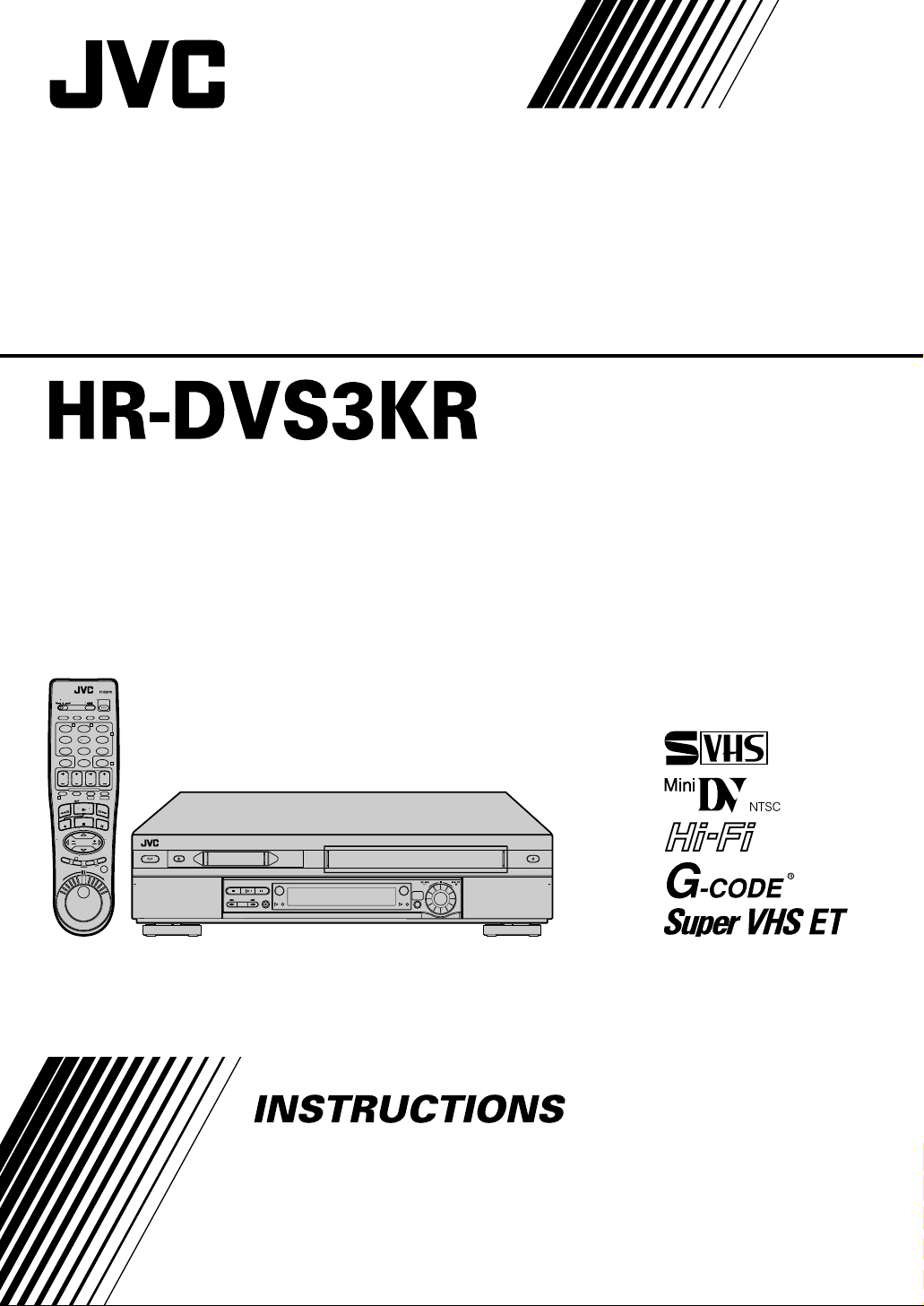
Mini DV/S-VHS
VIDEO CASSETTE RECORDER
A.MONITOR
VCR TVCABLE/DBS
POWER
PROG
TV/VCRA/B DISPLAY
CHECK
ENTER/OSD
T W
123
2
456
DBS
DAILY(M-F)
WEEKLY
89
7
C. RESET
AUX
4
CANCEL
TIMER
0
START STOP DATE CH
EXPRESS PROGRAMMING
SP/LP
PROG
1
DV S-VHS
SP/EP
PLAY
FF
W
RE
STOP
PAUSE
REC
TV CH +
TV
TV
VOL
VOL
Ð
+
M
E
TV CH Ð
N
U
3
O
K
T
I
D
E
.
A
.
R
S
T
T
A
U
R
O
/
T
N
I
JOG/
SHUTTLE
PULL-OPEN
PAUSEPLAYSTOP
DV
DUB
S-VHS REC
DV
REW FF
CH – / +
PUSH / TURN
S-VHS
24HR
QUICK
PROGRAM
PULL-OPEN
LPT0664-000A
Page 2
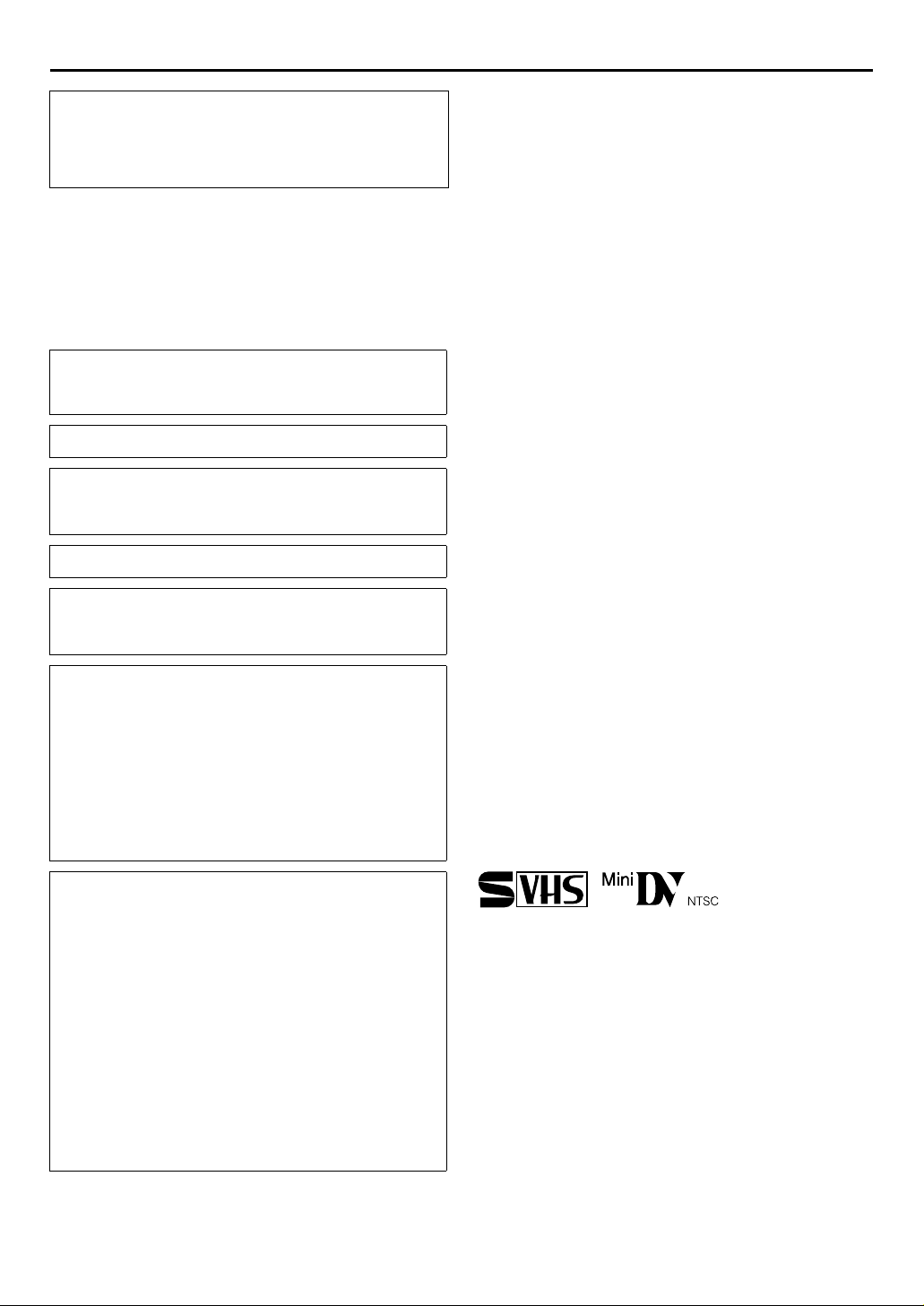
2
EN
Dear Customer,
Thank you for purchasing the JVC Mini DV/S-VHS video
cassette recorder. Before use, please read the safety
information and precautions to ensure safe use of your new
VCR.
CAUTION
WARNING: DANGEROUS VOLTAGE INSIDE
WARNING: TO PREVENT FIRE OR SHOCK
HAZARD, DO NOT EXPOSE THIS
UNIT TO RAIN OR MOISTURE.
The
1
button does not completely shut off mains power
from the unit, but switches operating current on and off. “
shows electrical power standby and “
This unit is produced to comply with Standard IEC 60065.
POWER SYSTEM:
This set operates on voltage of AC 110 V – 220 Vd, 60 Hz
with automatic switching.
The rating plate and safety caution are on the rear of the unit.
IMPORTANT
It may be unlawful to record or play back copyrighted
material without the consent of the copyright owner.
CAUTION
● When you are not using the VCR for a long period of time,
it is recommended that you disconnect the power cord
from the AC outlet.
● Dangerous voltage inside. Refer internal servicing to
qualified service personnel. To prevent electric shock or
fire hazard, remove the power cord from the AC outlet
prior to connecting or disconnecting any signal lead or
aerial.
● Changes or modifications not approved by JVC could void
user’s authority to operate the equipment.
!
” shows ON.
When the equipment is installed in a cabinet or a shelf, make
sure that it has sufficient space on all sides to allow for
ventilation (10 cm or more on both sides, on top and at the rear.)
When discarding batteries, environmental problems must be
considered and the local rules or laws governing the disposal of
these batteries must be followed strictly.
Failure to heed the following precautions may result in damage
to the VCR, Remote or video cassette.
1. DO NOT place the VCR ...
... in an environment prone to extreme temperatures or
humidity.
... in direct sunlight.
... in a dusty environment.
... in an environment where strong magnetic fields are
generated.
... on a surface that is unstable or subject to vibration.
`
2. DO NOT block the VCR’s ventilation openings or holes. (If
”
the ventilation openings or holes are blocked by a newspaper
or cloth, etc., the heat may not be able to get out.)
3. DO NOT place heavy objects on the VCR or Remote.
4. DO NOT place anything which might spill on top of the VCR
or Remote.
(If water or liquid is allowed to enter this equipment, fire or
electric shock may be caused.)
5. DO NOT expose the apparatus to dripping or splashing.
6. DO NOT use this equipment in a bathroom or places with
water. Also DO NOT place any containers filled with water
or liquids (such as cosmetics or medicines, flower vases,
potted plants, cups, etc.) on top of this unit.
7. DO NOT place any naked flame sources, such as lighted
candles, on the apparatus.
8. AVOID violent shocks to the VCR during transport.
MOISTURE CONDENSATION
Moisture in the air will condense on the VCR when you move it
from a cold place to a warm place, or under extremely humid
conditions—just as water droplets form on the surface of a glass
filled with cold liquid. Moisture condensation on the head drum
will cause damage to the tape. In conditions where
condensation may occur, keep the VCR’s power turned on for a
few hours to evaporate the moisture before inserting a tape.
G-
is registered trademark of Gemstar Development
CODE
Corporation.
The GDevelopment Corporation.
system is manufactured under license from Gemstar
CODE
HOW TO USE THIS INSTRUCTION MANUAL
● All major sections and subsections are listed in the Table
Of Contents on page 3. Use this when searching for
information on a specific procedure or feature.
● The Index on pages 4 – 9 lists frequently-used terms, and
the number of the page on which they are used or
explained in the manual. This section also illustrates the
controls and connections on the front and rear panel, the
front display panel and the Remote.
● The
● Operation buttons necessary for the various procedures are
mark signals a reference to another page for
墌
instructions or related information.
clearly indicated through the use of illustrations at the
beginning of each major section.
BEFORE YOU INSTALL YOUR NEW VCR . . .
. . . please read thoroughly the cautions on this page.
● Cassettes marked “S-VHS” and “VHS” can be used with this
video cassette recorder. However, S-VHS recordings are
possible only with cassettes marked “S-VHS”.
By using the S-VHS ET function, it is possible to record and
play back with S-VHS picture quality on VHS cassettes with
this VCR.
● Cassettes marked “Mini DV” can be used with the DV deck of
this VCR. The DV deck can play back and record only NTSC
signals.
This product incorporates copyright protection technology that is
protected by method claims of certain U.S. patents and other
intellectual property rights owned by Macrovision Corporation
and other rights owners. Use of this copyright protection
technology must be authorized by Macrovision Corporation, and
is intended for home and other limited viewing users only unless
otherwise authorized by Macrovision Corporation. Reverse
engineering or disassembly is prohibited.
Page 3
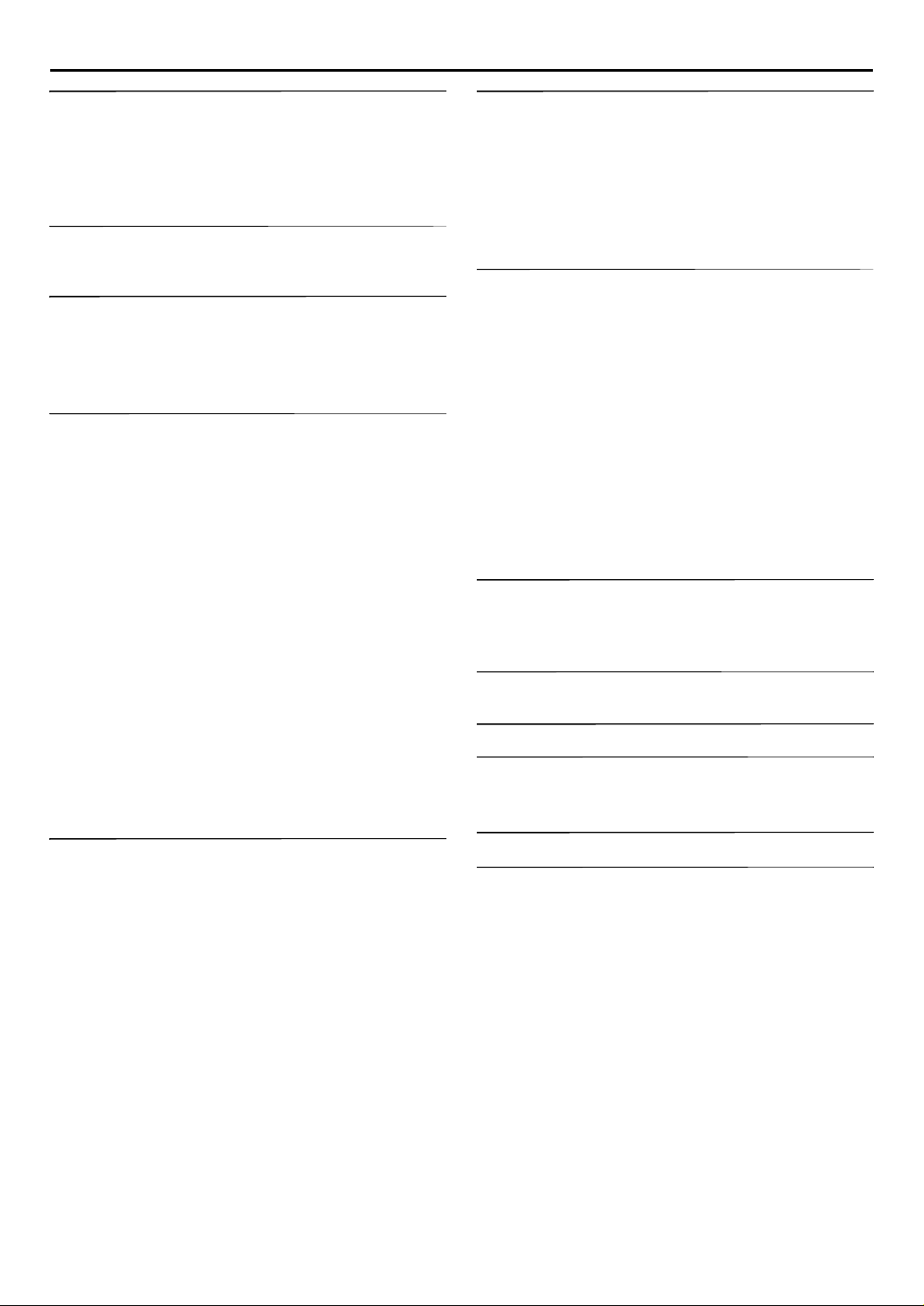
CONTENTS
EN
3
INDEX 4
FRONT VIEW ......................................................................4
REAR VIEW ..........................................................................5
FRONT DISPLAY PANEL .....................................................6
REMOTE ..............................................................................7
How To Use ........................................................................7
ON-SCREEN DISPLAY (for VHS deck) ..................................8
ON-SCREEN DISPLAY (for DV deck) ...................................9
INSTALLING YOUR NEW VCR 10
Basic Connections ..................................................... 10
S-VIDEO Connection ................................................. 11
INITIAL SETTINGS 12
Plug & Play Set .......................................................... 12
Clock Set ................................................................... 13
Tuner Set ................................................................... 14
Auto Channel Set ...............................................................14
Manual Channel Set ...........................................................15
PLAYBACK/RECORDING ON VHS DECK 16
Basic Playback ........................................................... 16
Basic Recording ......................................................... 17
Playback Features ...................................................... 18
Still Picture/Frame-By-Frame Playback (On the VCR) .........18
Slow Motion (On the VCR) ................................................18
High-Speed (Turbo) Search (On the VCR) ..........................18
Variable Speed Search (On the VCR) .................................18
Still Picture/Frame-By-Frame Playback (On the Remote) ....19
Slow Motion (On the Remote) ............................................19
High-Speed (Turbo) Search (On the Remote) ......................19
Variable Speed Search (On the Remote) .............................19
Repeat Playback ................................................................20
Index Search ......................................................................20
Next Function Memory ......................................................20
Manual Tracking ................................................................21
Soundtrack Selection .........................................................21
Recording Features .................................................... 22
Record One Program While Watching Another .................22
Instant Timer Recording (ITR) .............................................22
Elapsed Recording Time Indication ....................................23
Tape Remaining Time ........................................................23
Retake ................................................................................24
Record Stereo Bilingual Programs ......................................24
Active Video Calibration ........................................... 25
Playback ............................................................................25
Recording ..........................................................................25
PLAYBACK/RECORDING ON DV DECK 26
Basic Playback ........................................................... 26
Basic Recording ......................................................... 27
Playback Features ...................................................... 28
Still Picture/Frame-By-Frame Playback (On the VCR) .........28
Slow Motion (On the VCR) ................................................28
High-Speed (Turbo) Search (On the VCR) ..........................28
Variable Speed Search (On the VCR) .................................28
Still Picture/Frame-By-Frame Playback (On the Remote) ....29
Slow Motion (On the Remote) ............................................29
High-Speed (Turbo) Search (On the Remote) ......................29
Variable Speed Search (On the Remote) .............................29
Next Function Memory ......................................................30
Soundtrack Selection .........................................................30
Recording Features .................................................... 31
Record Stereo Bilingual Programs ......................................31
Record One Program While Watching Another .................31
Instant Timer Recording (ITR) .............................................31
Time Code .........................................................................31
TIMER RECORDING 32
GG-
®
CODE
Timer Programing .........................................32
®
CODE
System Setup ................................................34
Guide Channel Number Set ...............................................34
Guide Channel Number ....................................................35
Express Timer Programing ..........................................36
24HR Quick Programing ............................................38
Check, cancel and change programs .................................40
To cancel or change a program... ......................................40
When programs overlap each other ...................................41
EDITING 42
Tape Dubbing .............................................................42
Dubbing An Entire Cassette ...............................................42
Tape Dubbing .............................................................43
Dubbing An Entire Cassette ...............................................43
Normal Dubbing (from DV to VHS)............................44
Normal Dubbing (from VHS to DV)............................45
Edit From A Camcorder ..............................................46
Edit To Or From Another VCR ...................................48
Audio Dubbing ...........................................................50
VHS Audio Dubbing ..........................................................50
DV Audio Dubbing ............................................................ 50
Insert Editing ..............................................................52
VHS Insert Editing ..............................................................52
DV Insert Editing (SP mode only) .......................................52
AV Insert Editing (VHS deck only) ......................................53
Random Assemble Editing ..........................................54
64-program Editing Memory (8 programs x 8 scenes) ......... 54
REMOTE CONTROL FUNCTIONS 56
Remote A/B Code Switching ..............................................56
TV Multi-Brand Remote Control ........................................57
Cable Box Multi-Brand Remote Control .............................58
Satellite Receiver Multi-Brand Remote Control ..................59
SUBSIDIARY SETTINGS 60
Mode Set ....................................................................60
TROUBLESHOOTING 67
QUESTIONS AND ANSWERS 71
PLAYBACK ........................................................................ 71
RECORDING .....................................................................71
TIMER RECORDING .......................................................... 71
SPECIFICATIONS 72
TERMS 73
Page 4
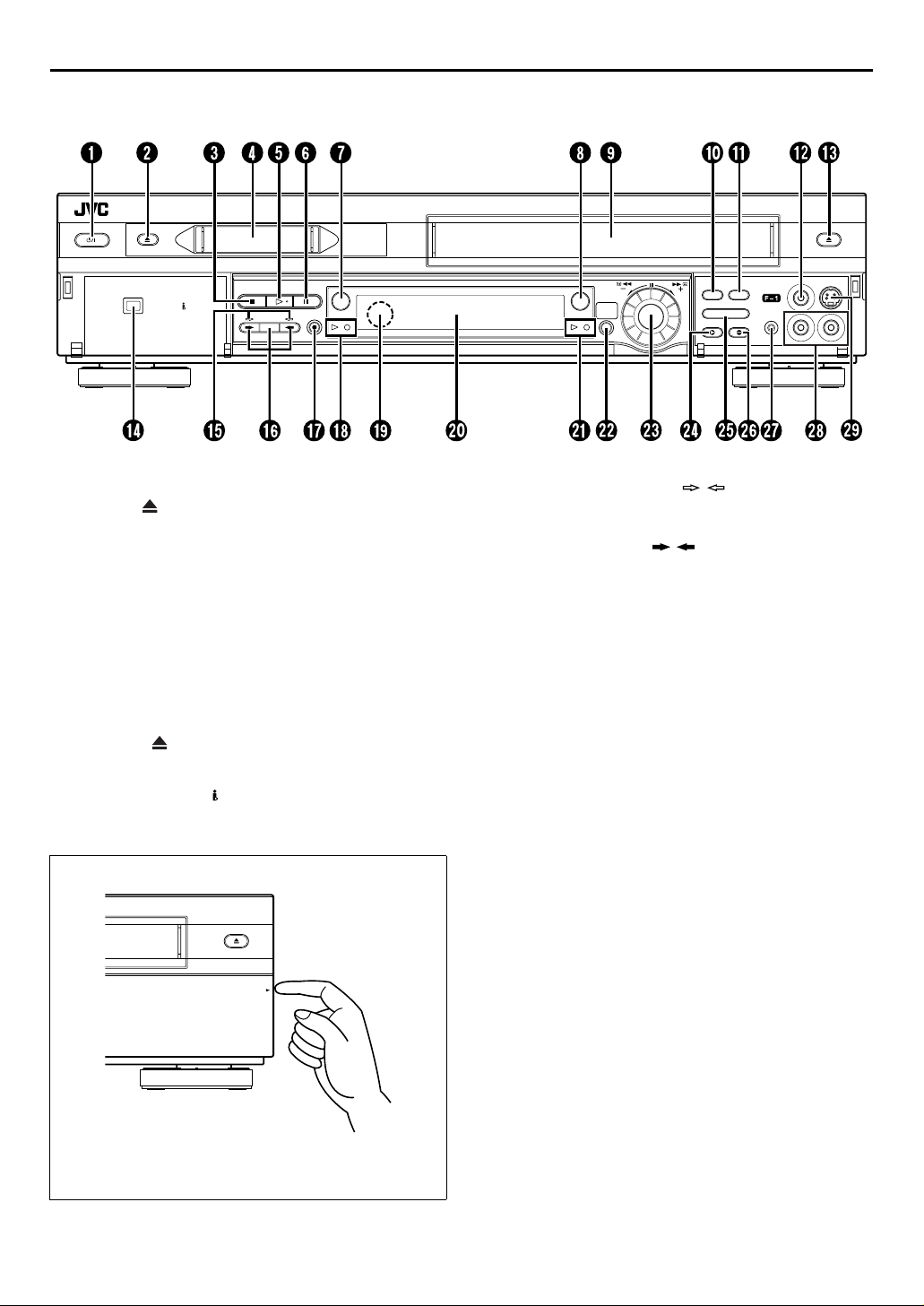
4
EN
FRONT VIEW
DV IN/OUT
STOP PLAY PAUSE
DUB
S-VHS
DV
REC
INDEX
REW
CH – / +
PUSH / TURN
DV
S-VHS
24HR.
QUICK
PROGRAM
FF
R.A.EDIT
START
IN /OUT
INSERT A.DUB
STANDBY/ON
A
DV Eject Button 墌pg. 26, 27
B
STOP
C
Mini DV Cassette Loading Slot
D
PLAY
E
PAUSE
F
DV Button 墌pg. 26, 27
G
S-VHS Button 墌pg. 16, 17
H
VHS Cassette Loading Slot
I
Random Assemble Edit (R.A.EDIT) Button
J
墌
Random Assemble Edit START Button 墌pg. 55
K
VIDEO Input Connector 墌pg. 46, 52
L
VHS Eject Button 墌pg. 16, 17
M
DV IN/OUT connector (i.Link*) 墌pg. 46
N
* i.Link refers to the IEEE1394-1995 industry specification and
Button 墌pg. 16, 17, 26, 27
8
Button 墌pg. 16, 26
4
Button 墌pg. 17, 18, 27, 28
9
pg. 54
extensions thereof. The logo is used for products compliant with
the i.Link standard.
Button 墌pg. 12
1
PULL-OPEN
Dubbing Direction (DV / S-VHS) Indicators
O
pg. 42, 43
墌
Dubbing (DUB) Button 墌pg. 42, 43
P
Dubbing Direction ( / ) Buttons 墌pg. 42, 43
REC
Q
R
S
T
U
V
W
X
Y
Z
a
b
c
Button 墌pg. 17, 27
7
DV mode Indicators 墌pg. 26, 27
Remote Sensor
Front Display Panel 墌pg. 6
VHS mode Indicators 墌pg. 16, 17
24HR QUICK PROGRAM Button 墌pg. 38
ADVANCED JOG Dial 墌pg. 16, 26, 38
INSERT Button 墌pg. 53
Random Assemble Edit IN/OUT Button 墌pg. 54
Audio Dubbing (A.DUB) Button 墌pg. 51
Remote PAUSE Connector 墌pg. 46
AUDIO Input Connectors 墌pg. 46, 50, 52
S-VIDEO Input Connector 墌pg. 46, 52
To access covered buttons/connectors, pull and open the
cover.
Page 5
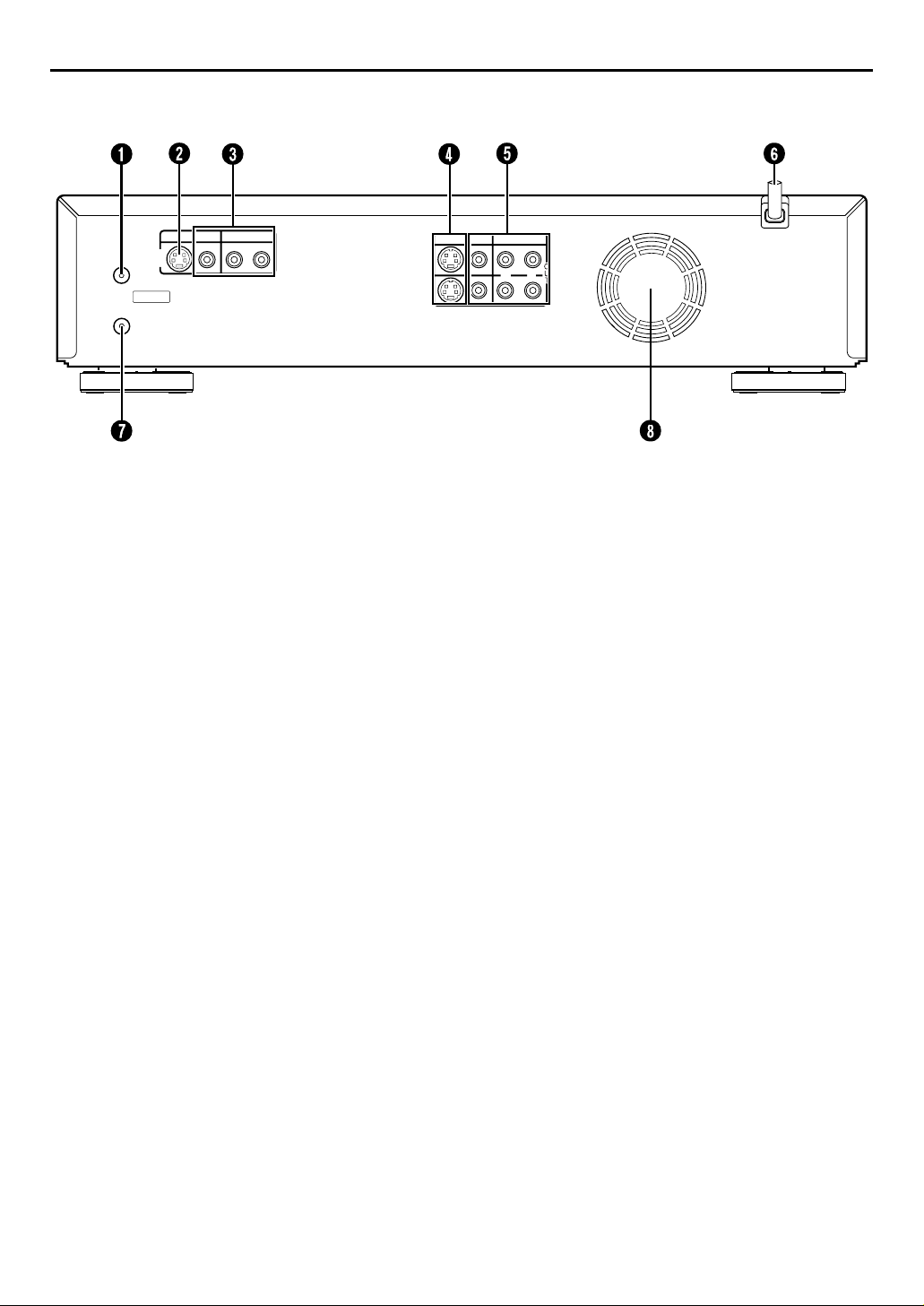
REAR VIEW
VHF/UHF
IN
L-1
ANTENNA IN
ANTENNA OUT
S VIDEO
VIDEO
AUDIO
RL
S VIDEO
VIDEO
AUDIO
RL
EN
5
ANTENNA IN Connector 墌pg. 10
A
S VIDEO IN Connector 墌pg. 46, 48
B
VIDEO/AUDIO IN Connectors
C
pg. 46, 48
墌
S VIDEO OUT Connectors 墌pg. 11, 48
D
VIDEO/AUDIO OUT Connectors 墌pg. 48
E
AC Power Cord 墌pg. 10
F
ANTENNA OUT Connector 墌pg. 10
G
Cooling fan
H
This prevents the temperature from rising inside the VCR.
●
Do not remove it.
Install the VCR so as not to block the area around the fan.
●
The fan may be activated even if the VCR is turned off.
●
Page 6
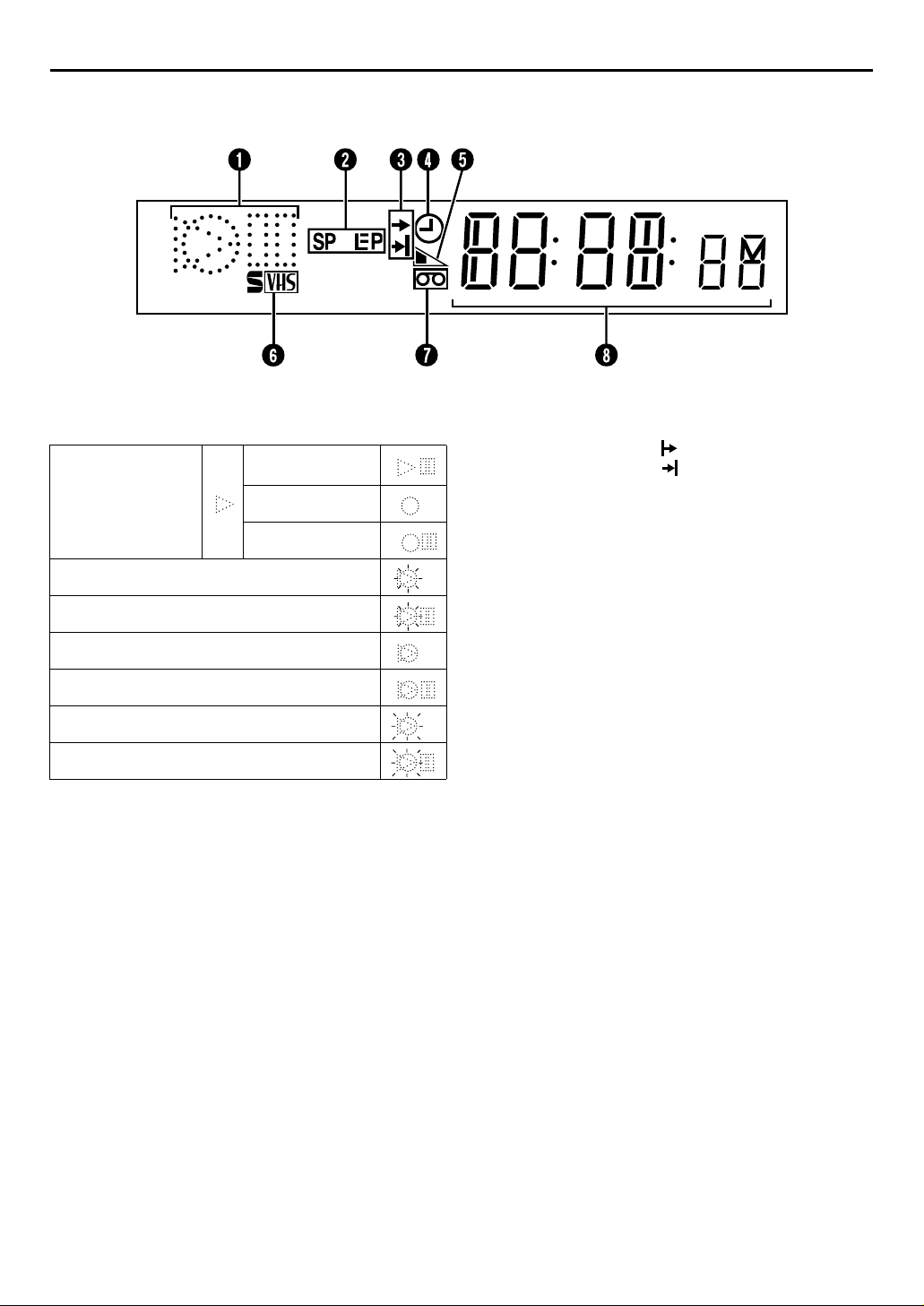
6
EN
FRONT DISPLAY PANEL
INDEX (cont.)
Symbolic Mode Indicators
A
PLAY:
FF/REW VARIABLE
SEARCH:
AUDIO DUBBING:
AUDIO DUBBING PAUSE:
INSERT:
INSERT PAUSE:
AV INSERT:
AV INSERT PAUSE:
STILL:
SLOW:
RECORD:
RECORD PAUSE:
Tape Speed Indicators 墌pg. 17, 27
B
Start Time Indicator ( ) 墌pg. 38
C
Stop Time Indicator ( ) 墌pg. 38
“Timer” Indicator 墌pg. 33, 37, 38
D
Tape Remaining Time Indicator (VHS deck only)
E
pg. 23
墌
S-VHS Indicator (VHS deck only) 墌pg. 62
F
“Cassette Loaded” Mark
G
Counter/Remain Display (VHS deck only)
H
pg. 23
墌
Time Code Display (DV deck only) 墌pg. 31
Channel/Mode Display (L-1 or F-1)
pg. 17, 27, 46
墌
Clock Display 墌pg. 13
Page 7
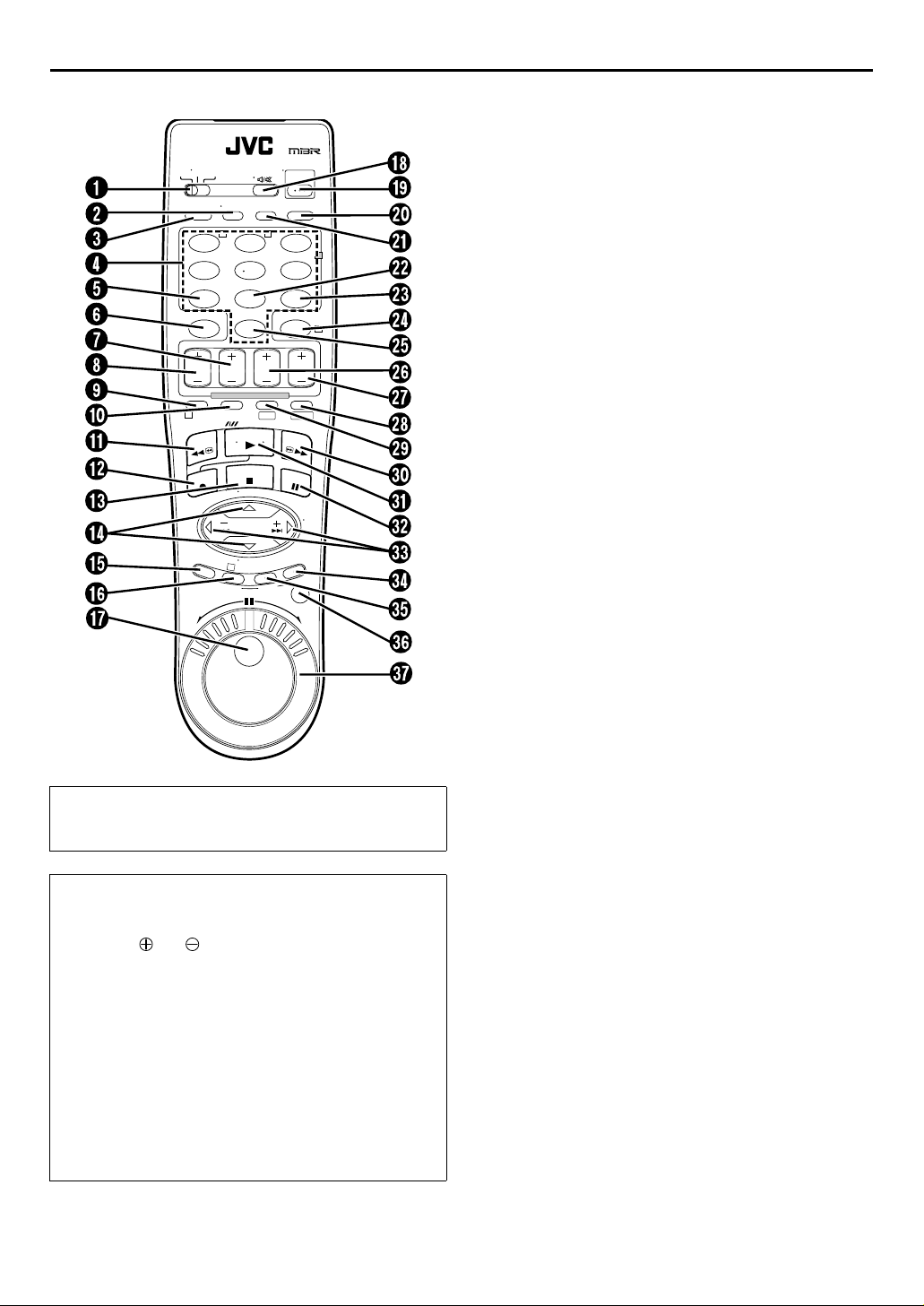
REMOTE
VCR TV CABLE/DBS
C. RESET
CANCEL
START STOP DATE CH
PROG
1
REC
TV
VOL
–
Buttons with a small dot on the left side of the name can also
be used to operate your TV with the
switch set to TV. (
墌
pg. 57)
A.MONITOR
POWER
PROG
TV/VCRA/B DISPLAY
CHECK
T W
123
456
DBS
7
EXPRESS PROGRAMMING
SP/LP
SP/EP
REW
M
E
N
U
3
S
T
A
ENTER/OSD
DAILY(M-F)
WEEKLY
89
AUX
TIMER
0
DV S-VHS
PLAY
FF
STOP
PAUSE
TV CH +
TV CH –
O
K
R
T
O
/
N
I
SHUTTLE
A
.
R
T
U
JOG/
TV
VOL
+
T
I
D
E
.
VCR/TV/CABLE/DBS
2
4
How To Use
Before use, insert two AA size batteries into the Remote with
the polarity ( and ) matched correctly as indicated on
the battery compartment or on the lid.
The Remote can operate most of your VCR’s functions, as
well as basic functions of TV sets, cable boxes and satellite
receivers.
● Point the Remote toward the remote sensor on the target
component.
● The maximum operating distance of the remote control is
about 8 m.
EN
7
VCR/TV/CABLE/DBS Switch 墌pg. 57, 58, 59
A
TV/VCR Button 墌pg. 57
B
A/B Code Button 墌pg. 56
C
Number Keys 墌pg. 17, 27
D
DBS Button*
E
* This button is not available with this VCR.
CANCEL Button 墌pg. 40
F
Counter Reset (C.RESET) Button 墌pg. 23
STOP +/– Button 墌pg. 36
G
START +/– Button 墌pg. 36
H
PROG Button 墌pg. 36
I
Auto Tracking
J
Button 墌pg. 21
p
SP/LP, SP/EP Button 墌pg. 17, 27
Rewind (REW
K
REC
L
M
N
Button 墌pg. 17, 27
7
STOP
8
Button 墌pg. 12
r t
Button 墌pg. 16, 26
) Button 墌pg. 16, 26
3
TV CH +/– Button 墌pg. 57
MENU Button 墌pg. 13
O
OK Button 墌pg. 12
P
Random Assemble Edit START Button 墌pg. 55
JOG dial 墌pg. 19, 29
Q
A. MONITOR Button 墌pg. 21, 30
R
(TV Muting) Button 墌pg. 57
^
POWER Button 墌pg. 12
S
DISPLAY Button 墌pg. 23
T
ENTER Button 墌pg. 57
On-Screen Display (OSD) Button 墌pg. 8, 9
PROG CHECK Button 墌pg. 40
U
DAILY (M–F) Button 墌pg. 33, 37
V
WEEKLY Button 墌pg. 33, 37
W
TIMER Button 墌pg. 33, 37
X
AUX Button 墌pg. 46
Y
DATE +/– Button 墌pg. 37
Z
CH +/– Button 墌pg. 17, 27
a
S-VHS Button 墌pg. 16, 17
b
DV Button 墌pg. 26, 27
c
Fast Forward (FF
d
e
f
g
PLAY
PAUSE
w e
Button 墌pg. 16, 26
4
Button 墌pg. 17, 27
9
Button 墌pg. 19, 29
) Button 墌pg. 16, 26
5
TV Volume (VOL) +/– Button 墌pg. 57
Random Assemble Edit (R.A.EDIT) Button
h
pg. 54
墌
Random Assemble Edit IN/OUT Button 墌pg. 54
i
JOG/SHUTTLE Button 墌pg. 19, 29
j
SHUTTLE Ring 墌pg. 19, 29
k
NOTE:
If the Remote does not work properly, remove its batteries,
wait for a few seconds, replace the batteries and then try
again.
Page 8
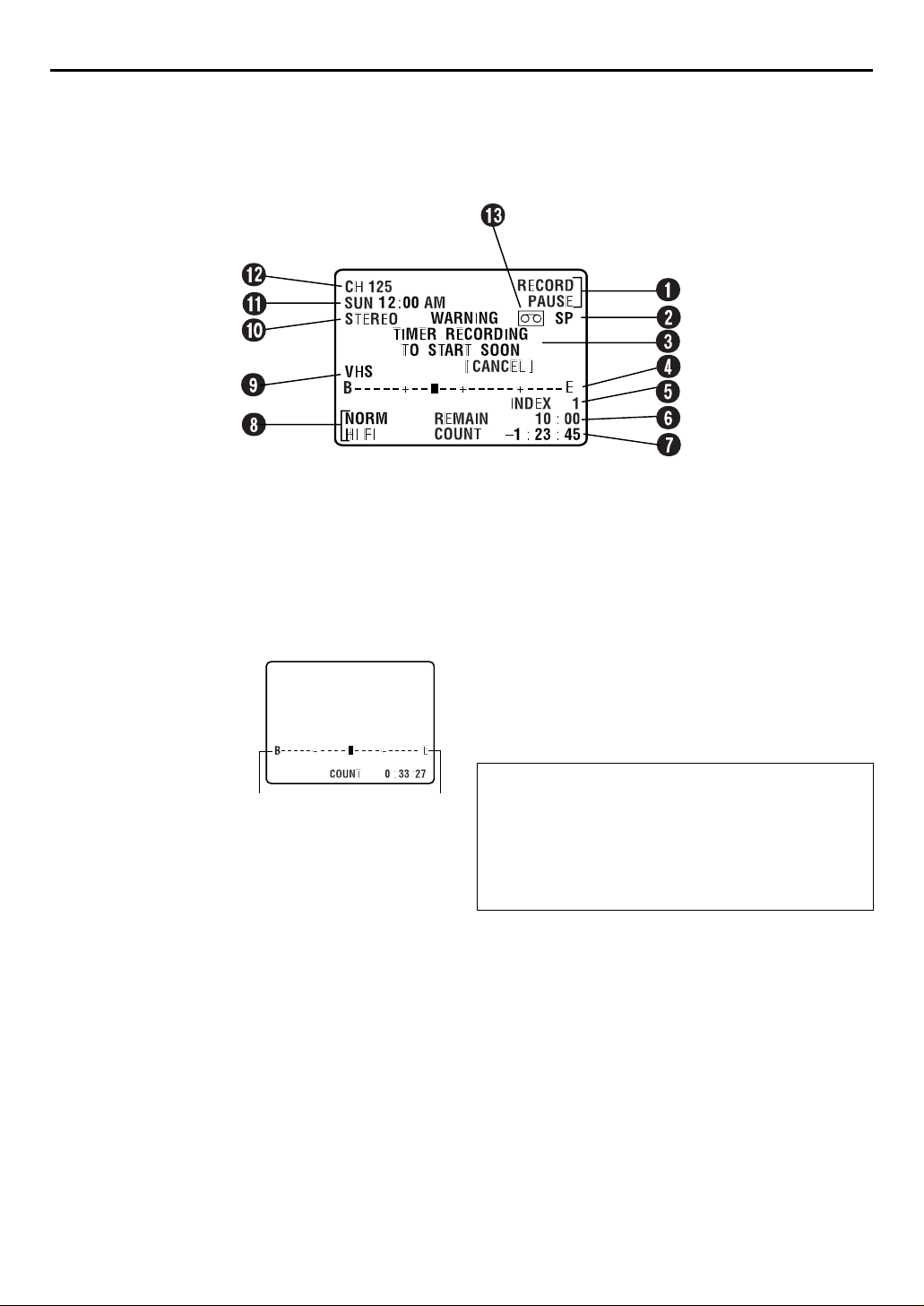
8
EN
ON-SCREEN DISPLAY (for VHS deck)
If you press
indicators appear on the TV screen.
DISPLAY/OSD
on the Remote when “SUPERIMPOSE” is set to “ON” (墌pg. 61), various operational
INDEX (cont.)
Operation Mode Indicators
A
Tape Speed SP/EP
B
Timer Warning Display
C
A warning appears on the TV screen to tell you that the timerrecording is to start in 5 minutes if you’re not in the Timer
mode at that time. The warning blinks for the entire 5
minutes leading up to the start of timer recording. To clear
the display, press
Tape Position Indicator
D
The tape position indicator
appears on the TV screen
when you press
5
or FF(
mode or perform an Index
Search (
position of “
“B” (beginning) or “E” (end)
shows you where you are
on the tape.
REW
) from the Stop
pg. 20). The
墌
q
” in relation to
CANCEL
(
3
on the Remote.
)
Beginning End
NOTE:
Depending on the type of tape being used, the tape position
indicator may not appear correctly.
Index number 墌pg. 20
E
Tape Remaining Time Indicator
F
Counter Display 墌pg. 23
G
Audio Mode Display 墌pg. 21
H
VHS Indicator
I
Stereo program Indicator
J
Day/Clock Display
K
Channel Position Number/
L
Auxiliary Input Indicator (L-1 or F-1)
Dubbing Direction Indicators
(DV
“Cassette Loaded” Mark
M
To recall an indication
A Press
B Press
VHS) 墌pg. 42
]
DISPLAY/OSD
●All indications corresponding to the current status are
displayed for 5 seconds. After that, the counter
information and RECORD/PAUSE if in the Record Pause
mode, remain on the screen.
DISPLAY/OSD
●The RECORD/PAUSE indication remains on the screen.
.
again to clear the display.
Page 9
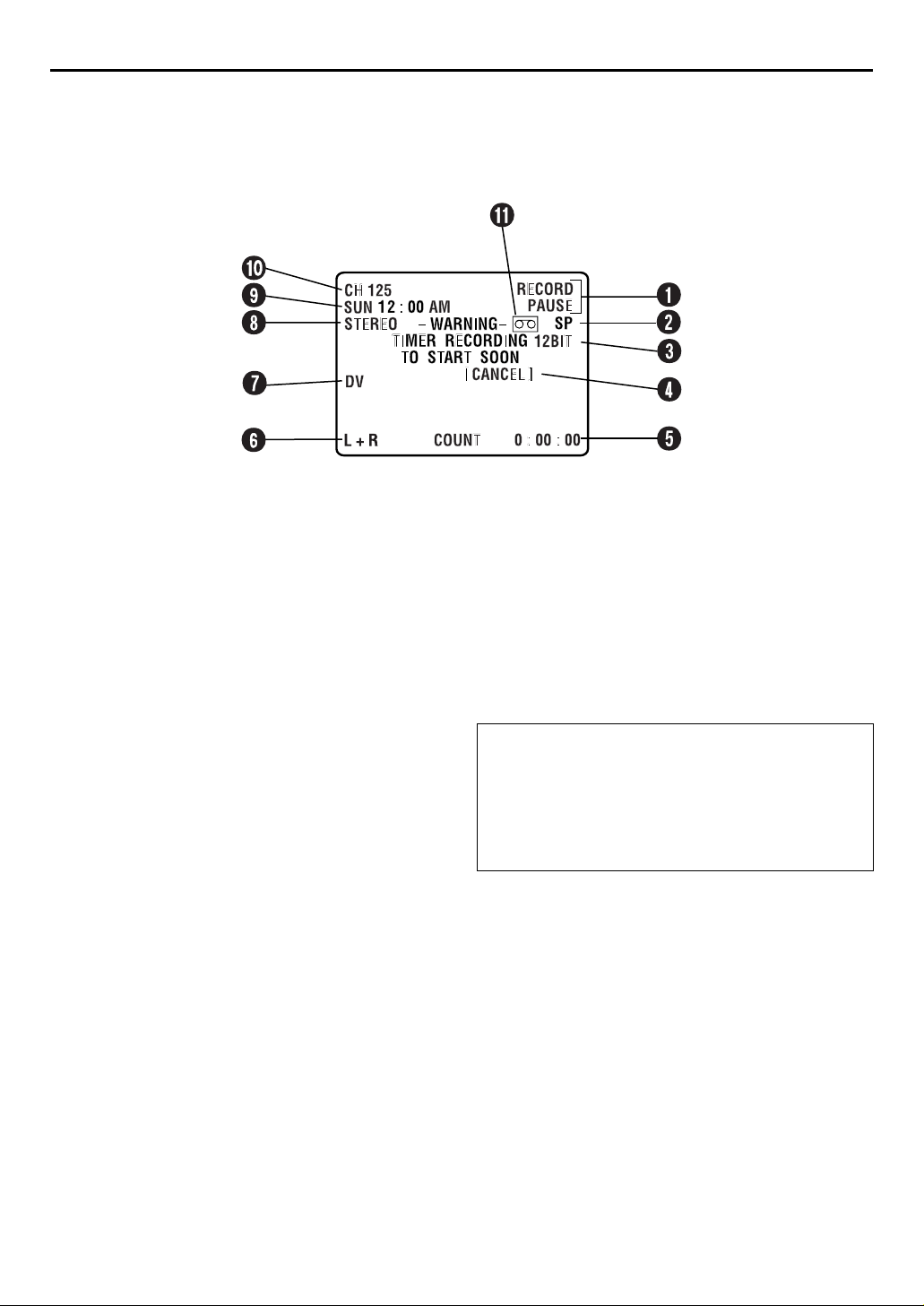
ON-SCREEN DISPLAY (for DV deck)
If you press
indicators appear on the TV screen.
DISPLAY/OSD
on the Remote when “SUPERIMPOSE” is set to “ON” (墌pg. 61), various operational
EN
9
Operation Mode Indicators
A
Tape Speed SP/LP
B
Sound Mode Display 墌pg. 66
C
Timer Warning Display
D
A warning appears on the TV screen to tell you that the timerrecording is to start in 5 minutes if you’re not in the Timer
mode at that time. The warning blinks for the entire 5
minutes leading up to the start of timer recording. To clear
the display, press
CANCEL
on the Remote.
ERROR Indicator*
* ERROR indicator appears when you start dubbing a tape with a
copy protection signals or when Audio Dubbing or Insert Editing is
not possible depending on the condition.
Time Code Display 墌pg. 31
E
Audio Mode Display 墌pg. 30
F
DV Indicator
G
Stereo program Indicator
H
Day/Clock Display
I
Channel Position Number/
J
Auxiliary Input Indicator (L-1 or F-1)
Dubbing Direction Indicators
(VHS
“Cassette Loaded” Mark
K
To recall an indication
A Press
●All indications corresponding to the current status are
B Press
●The RECORD/PAUSE indication remains on the screen.
DV) 墌pg. 43
]
DISPLAY/OSD
displayed for 5 seconds. After that, the counter
information and RECORD/PAUSE if in the Record Pause
mode, remain on the screen.
DISPLAY/OSD
.
again to clear the display.
Page 10
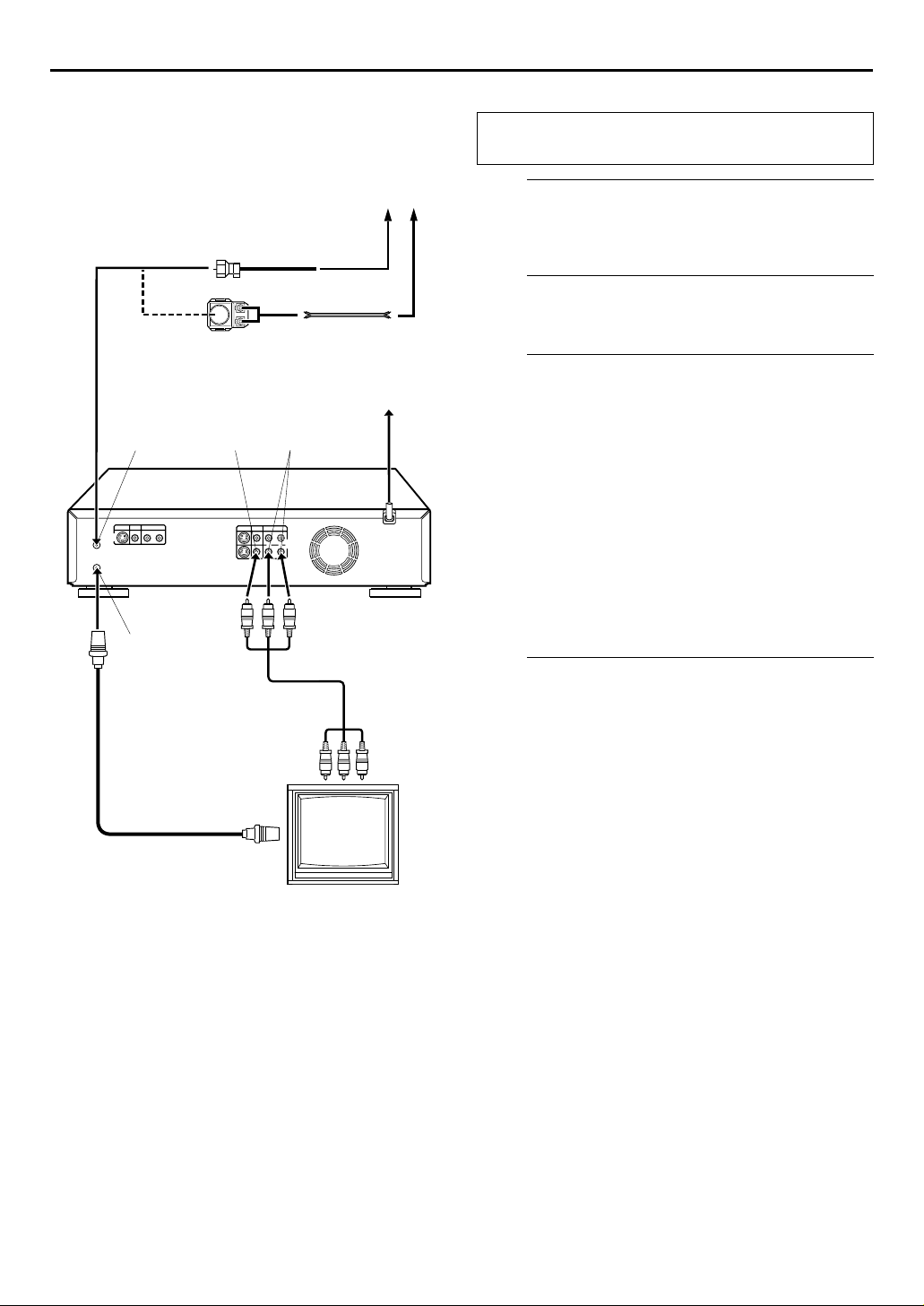
10
EN
INSTALLING YOUR NEW VCR
It’s essential that your VCR be properly connected.
Basic Connections
Antenna or Cable
Coaxial Cable
Flat Feeder
Matching Transformer
(not supplied)
AC Outlet
OUT
(not supplied)
AUDIO
OUT
Back of VCR
VIDEO
ANTENNA
IN
ANTENNA
OUT
Audio/Video Cable
AC
Power
Cord
THESE STEPS MUST BE COMPLETED BEFORE ANY
VIDEO OPERATION CAN BE PERFORMED.
Check the contents.
A
Make sure the package contains all of the accessories
listed in “SPECIFICATIONS” on page 72.
Situate the VCR.
B
Place the VCR on a stable, horizontal surface.
Connect the VCR to TV.
C
A
Disconnect the TV antenna from the TV.
B
Connect the TV antenna cable to the ANTENNA IN
connector on the rear panel of the VCR.
C
Connect the supplied RF cable between the
ANTENNA OUT connector on the rear panel of the
VCR and the TV’s antenna terminal.
D
Connect an optional Audio/Video cable between the
AUDIO/VIDEO OUT connectors on the rear of the
VCR and the Audio/Video input connectors on the TV.
● Set your TV to AV mode.
● For switching the TV’s mode, refer to the instruction manual of
your television.
● To obtain high-quality S-VHS pictures, you can also use the
S-VIDEO connection described on page 11.
Connect the VCR to power source.
D
Plug the end of the AC power cord into an AC outlet.
Input Connectors
RF Cable
(supplied)
To 75 ohm Terminal
To Audio/Video
TV
Page 11
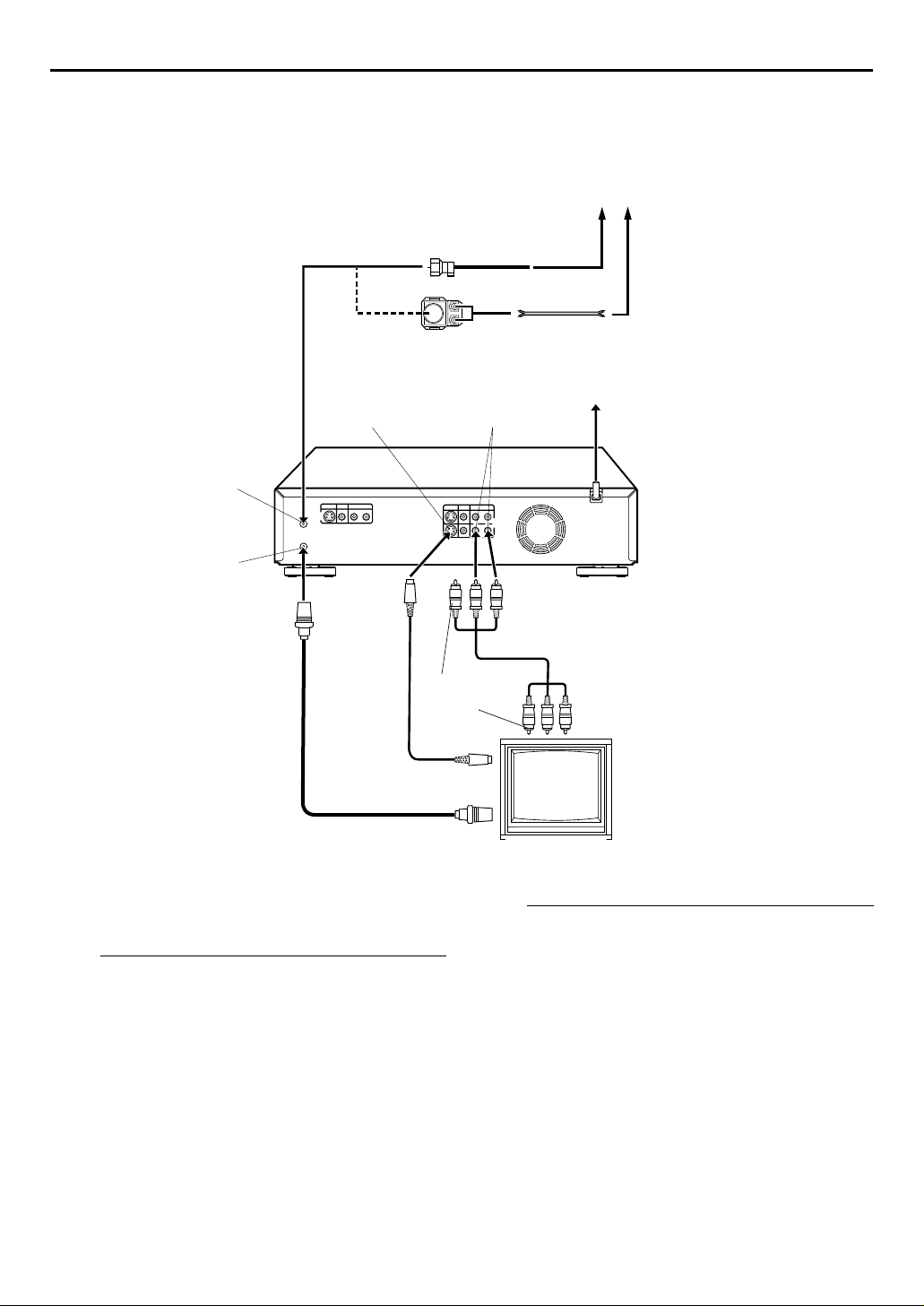
S-VIDEO Connection
Matching Transformer
(not supplied)
Coaxial Cable
Flat Feeder
Antenna or Cable
EN
11
S VIDEO
OUT
ANTENNA IN
ANTENNA OUT
S-Video
Cable
(supplied)
RF Cable
(supplied)
To 75 ohm Terminal
8
To connect to a TV with S-VIDEO/AUDIO input
connectors . . .
Connect the VCR to TV.
A
A
Connect the antenna, VCR and TV as per “Basic
Connections” (
B
Connect the VCR’s S VIDEO OUT connector to the
TV’s S-VIDEO input connector.
C
Connect the VCR’s AUDIO OUT connectors to the
TV’s AUDIO input connectors.
墌
pg. 10).
AUDIO
Yellow:
Not connected
To S-VIDEO Input
Connector
AC Outlet
OUT
TV
Connect the VCR to power source.
B
Plug the end of the AC power cord into an AC outlet.
AC Power Cord
Back of VCR
Audio/Video Cable
(not supplied)
To Audio/Video
Input Connectors
NOTES:
●
You can obtain high-quality S-VHS pictures.
●
To operate the VCR with your TV using the S-VIDEO
connection, set your TV to its AV mode. You can also use the
TV/VCR
button on the VCR's Remote to set your TV to the AV
墌
mode. (
●
For switching the TV’s mode, refer to the instruction manual of
your television.
pg. 57)
Page 12
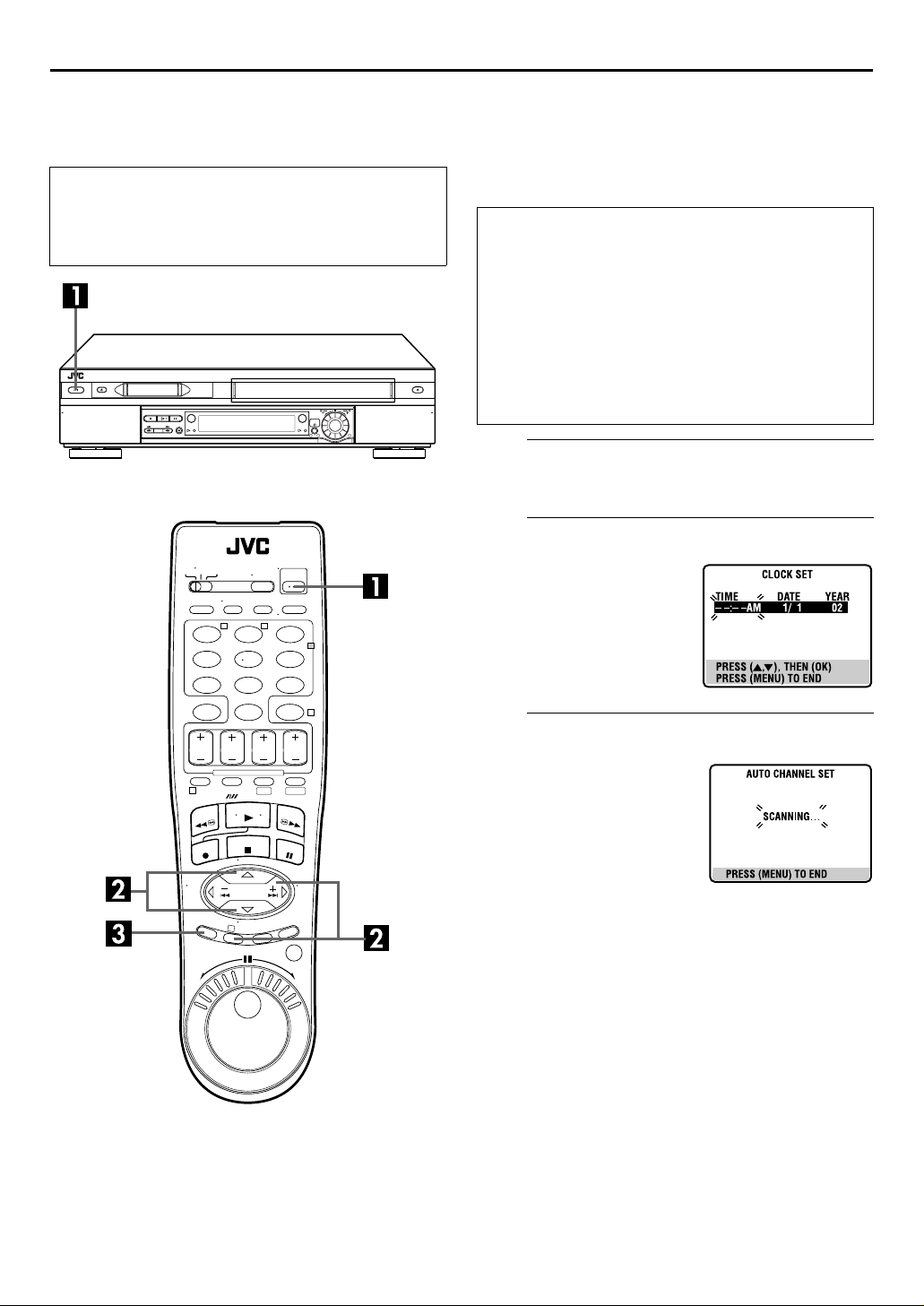
12
EN
Plug & Play Set
Before starting, make sure of the following:
● The TV antenna cable should be connected to the VCR.
● The VCR’s AC power cord should be connected to an AC
outlet.
● The TV should be set to its AV mode.
1
32
T W
123
456
89
7
0
1
3
2
4
DV S-VHS
INITIAL SETTINGS
The Plug & Play function simplifies installation by guiding
you through the procedures of setting the clock and tuner
channels — simply follow the on-screen menus that
appear when the
power on the VCR after you connect the AC power cord
to an AC outlet.
1
(
POWER
) button is first pressed to
IMPORTANT
● Do not press any buttons on the VCR or Remote that are
not directly related to the step you are performing while
Plug & Play is in progress.
● If you perform Plug & Play successfully during installation,
there is no need to separately perform “Clock Set”
(
pg. 13) or “Tuner Set” (墌pg. 14), but if adjustments
墌
become necessary, they can be performed as follows:
— To reset or adjust the time (
— To add or delete channels manually (
— To reset the tuner after moving to a different location
(
pg. 14, 15)
墌
Perform Plug & Play setup.
A
Press 1 (
B
Press rt until the desired
time appears, then press OK
or e. Set the date and year in
the same way.
● Holding rt
in 30-minute intervals, or
changes the date in 15-day
intervals.
C
Press
● When Auto Channel Set is
complete, “SCAN
COMPLETED” appears on the
TV screen.
● If the scan was unsuccessful,
“SCAN COMPLETED–NO
SIGNAL–” appears on screen.
Check the connections, then press
Channel Set again.
POWER
Set time, date and year.
Perform Auto Channel Set.
MENU
). The Clock Set screen appears.
changes the time
.
pg. 13)
墌
e
pg. 15)
墌
. The VCR starts Auto
Page 13
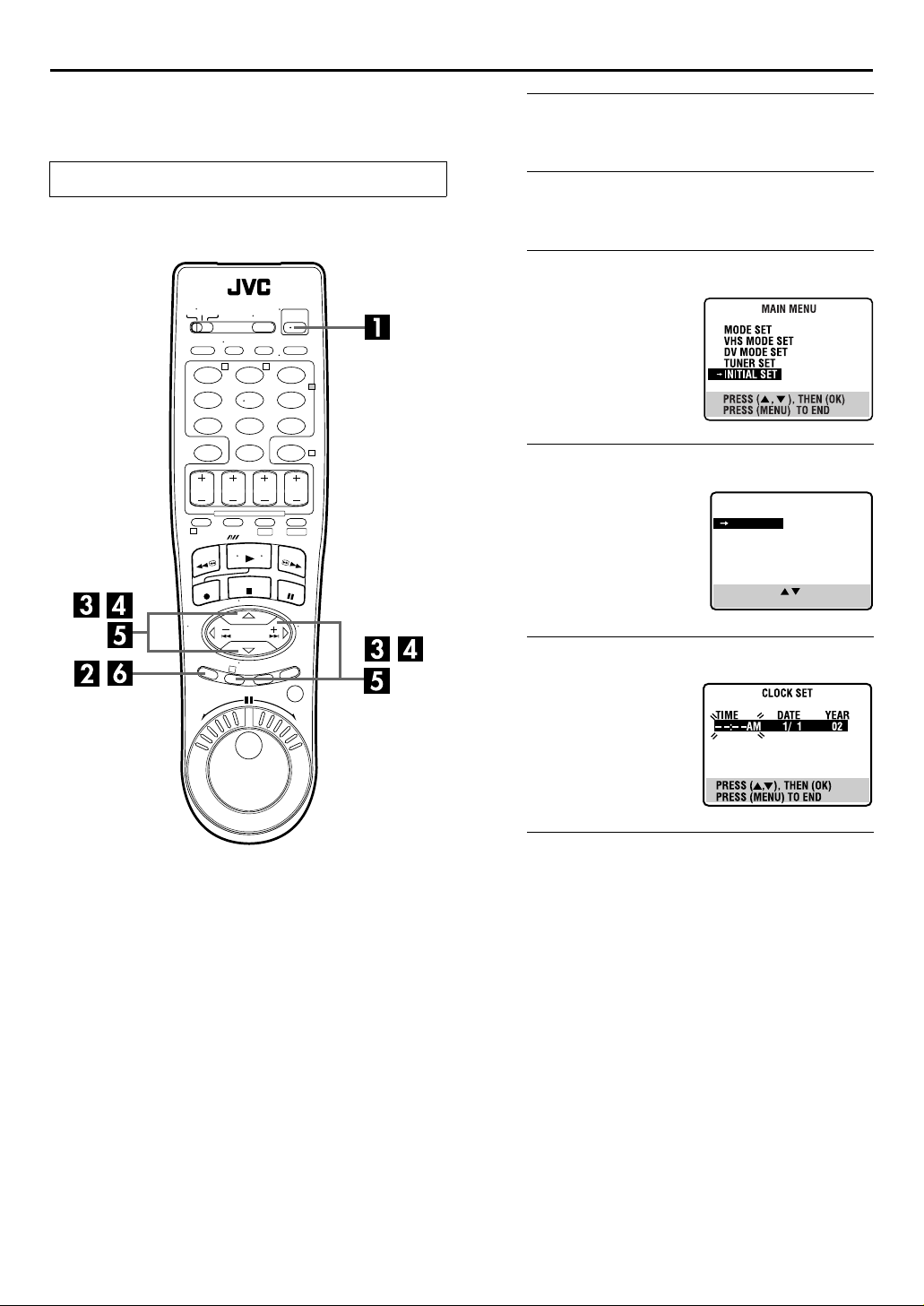
Clock Set
Turn on the TV and select the AV mode.
T W
123
456
89
7
0
1
2
4
DV S-VHS
Turn on the VCR.
A
Press 1 (
B
Press
C
Press rt to move the
highlight bar (arrow) to
“INITIAL SET”, then press OK
or
D
Press
highlight bar (arrow) to
“CLOCK SET”, then press OK
or
POWER
Access the Main Menu screen.
MENU
Access the Initial Set screen.
.
e
Access the Clock Set screen.
to move the
rt
.
e
).
.
EN
INITIAL SET
CLOCK SET
GUIDE CHANNEL SET
13
SELECT WITH ( , ) AND (OK)
PRESS (MENU) TO END
3
Set time, date and year.
E
Press
time appears, then press OK
or e. Set the date and year in
the same way.
● Holding rt
in 30-minute intervals, or
changes the date in 15-day
intervals.
F
Press
To make corrections any time during the process
Press OK or
change blinks, then press
until the desired
rt
changes the time
Start clock.
and normal screen appears.
MENU
repeatedly until the item you want to
e
rt
.
Page 14
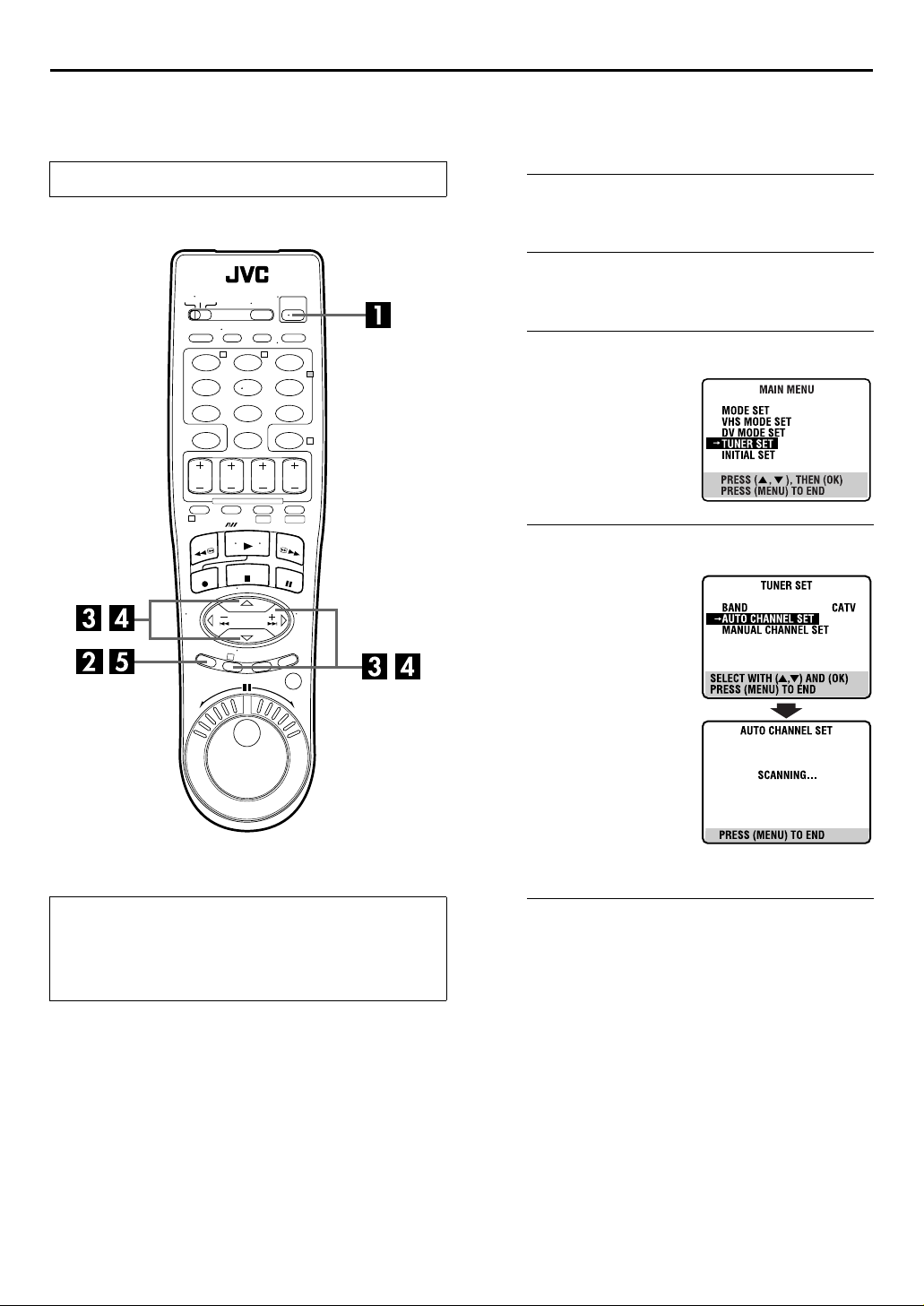
14
EN
Tuner Set
Turn on the TV and select the AV mode.
INITIAL SETTINGS (cont.)
Auto Channel Set
Perform Auto Channel Set only if channels have not been set
correctly by the Plug&Play setting.
Turn on the VCR.
A
Press 1 (
B
Press
POWER
Access the Main Menu screen.
MENU
).
.
T W
123
456
89
7
0
1
DV S-VHS
3
Access the Tuner Set screen.
2
4
C
Press rt to move the
highlight bar (arrow) to
“TUNER SET”, then press OK
or
.
e
Perform Auto Channel Set.
D
Press rt to move the
highlight bar (arrow) to
“AUTO CH SET”, then press
or
. You can
e
OK
automatically set the
receivable channels in your
area in the order of their
frequencies.
● When Auto Channel Set is
complete, “SCAN
COMPLETED” appears on the
TV screen.
● If the scan was unsuccessful,
“SCAN COMPLETED–NO
SIGNAL–” appears on screen.
Check the connections, then
press
e
. The VCR starts Auto
Channel Set again.
INFORMATION
The VCR selects the correct band (TV or CATV) automatically
during Auto Channel Set. The selected band will be
displayed on the right side of “BAND” on the Tuner Set
screen.
Return to the normal screen.
E
Press
MENU
.
Page 15
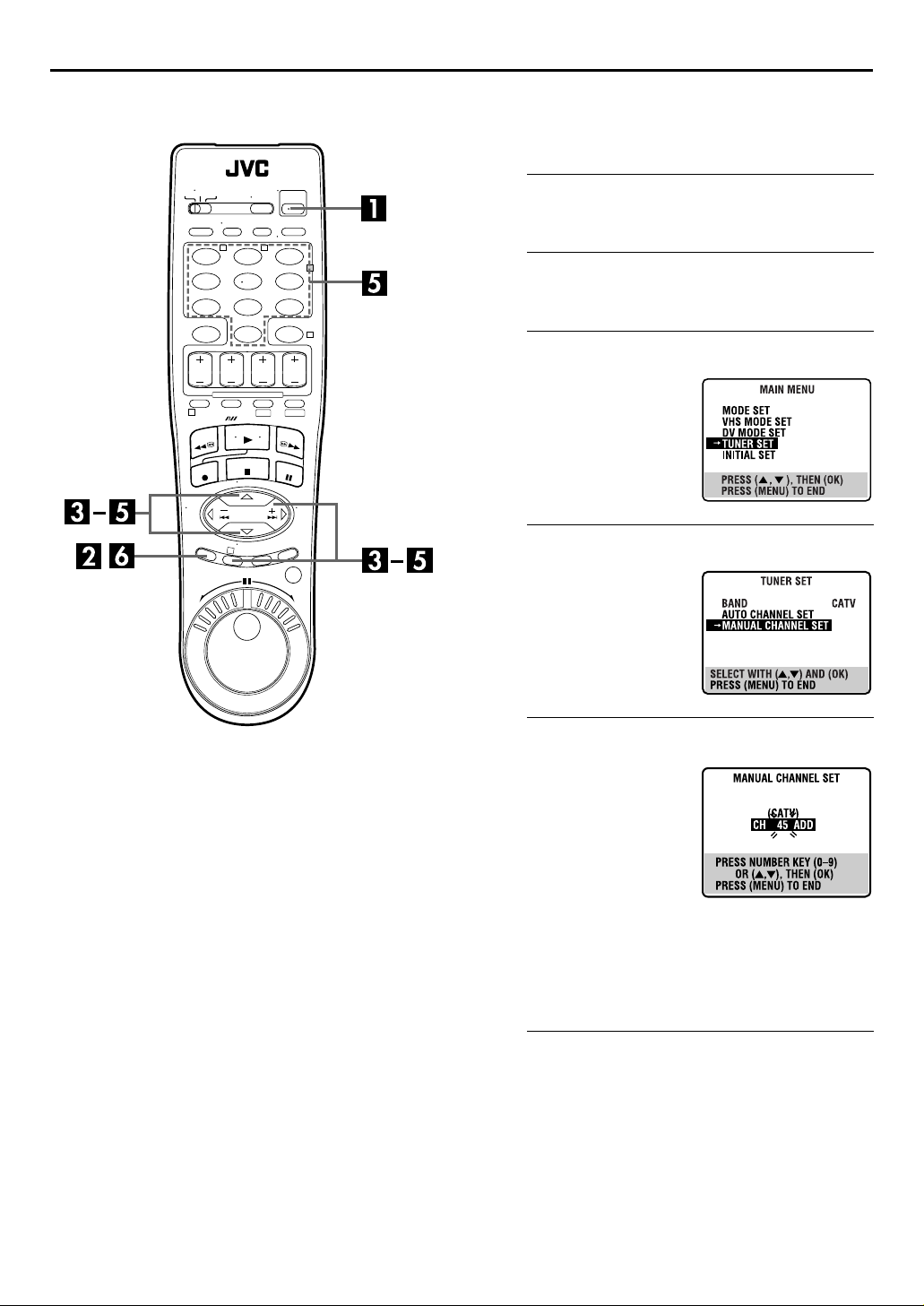
T W
123
456
89
7
0
1
DV S-VHS
EN
15
Manual Channel Set
You can add the channels you want or delete the channels you
do not want manually.
Turn on the VCR.
A
Press 1 (
2
B
Press
4
C
Press rt to move the
highlight bar (arrow) to
“TUNER SET”, then press OK
or
POWER
Access the Main Menu screen.
MENU
Access the Tuner Set screen.
.
e
).
.
3
Access the Manual Channel Set screen.
D
Press
highlight bar (arrow) to
“MANUAL CHANNEL SET”,
then press OK or
E
To add channels
A
B
C
To skip channels
A
B
C
F
Press
to move the
rt
.
e
Add or skip the desired channels.
Press the
input a channel number you
want to add.
Press OK or
“ADD”.
Repeat A to B to add other
channels.
Press
number you want to skip.
Press OK or
Repeat A and B to skip other channels.
number keys
e
or the
rt
e
to set to
to set to “SKIP”.
to
number keys
to select a channel
Return to the normal screen.
.
MENU
Page 16
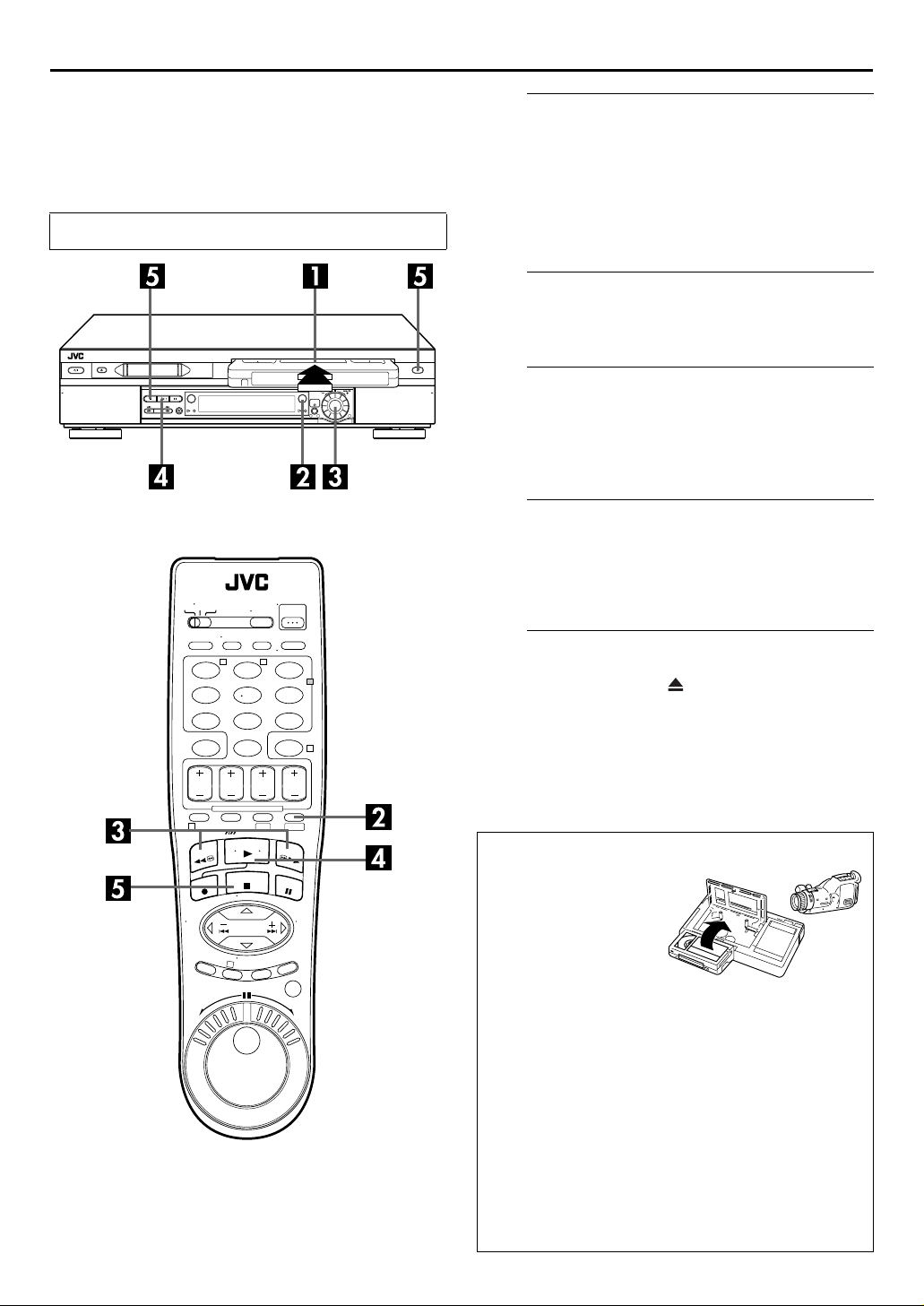
)
16
EN
Basic Playback
(VHS deck)
Turn on the TV and select the AV mode.
1
32
PLAYBACK/RECORDING ON VHS DECK
Load a cassette.
A
Make sure the window side is up, the rear label side is
facing you and the arrow on the front of the cassette is
pointed toward the VCR.
● Do not apply too much pressure when inserting.
● The VCR’s power comes on automatically.
● If the record safety tab has been removed, playback begins
automatically.
Select the VHS deck.
B
Press
● The S-VHS button lights on the VCR.
C
If the tape is advanced past the start point, press
REW
to the left. To go forward, press FF(
ADVANCED JOG
D
Press
blinking on the TV screen during automatic tracking.
(墌pg. 25)
● The VHS playback indicator lights on the VCR.
.
S-VHS
Find the program start point.
) or turn the
(
3
ADVANCED JOG
5
dial on the VCR to the right.
Start playback.
(4). “VIDEO CALIBRATION” appears
PLAY
dial on the VCR
) or turn the
T W
123
456
89
7
0
1
DV S-VHS
3
Stop playback.
2
4
E
Press
● The VHS playback indicator turns off.
NOTE:
It is impossible to play back a tape on the VHS deck while the
recording is in progress on the DV deck. When you start
recording on the DV deck during playback on the VHS deck,
playback stops on the VHS deck and recording continues on the
DV deck.
(8). Then press to remove the cassette.
STOP
Usable cassettes
Full-Size VHS
T-30 (ST-30**)
T-60 (ST-60**)
T90
T-120 (ST-120**)
T-160 (ST-160**)
ST-210**
Compact VHS*
TC-20 (ST-C20**)
TC-30 (ST-C30**)
TC-40 (ST-C40**)
* Compact VHS camcorder recordings can be played on this
VCR. Simply place the recorded cassette into a VHS
Cassette Adapter and it can be used just like any full-sized
VHS cassette.
**This VCR can record on regular VHS and Super VHS
cassettes. While only VHS signals can be recorded on
regular VHS cassettes , both VHS and Super VHS signals
can be recorded and played back using Super VHS
cassettes.
1)By using the S-VHS ET function, it is possible to record and
play back with S-VHS picture quality on VHS cassettes
with this VCR.
1
Page 17
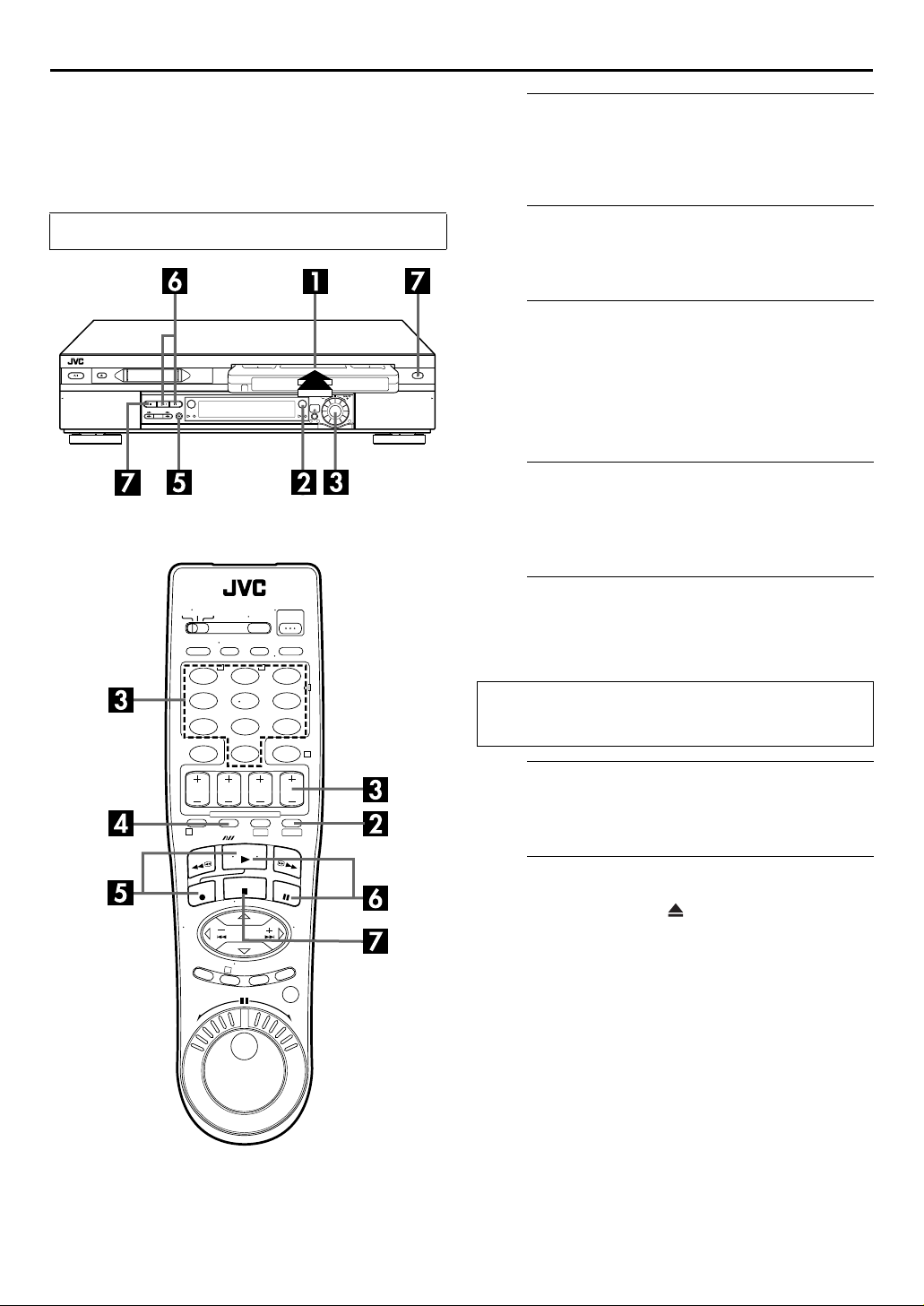
Basic Recording
(VHS deck)
EN
17
Load a cassette.
A
Insert a VHS (or S-VHS) cassette with the record safety
tab intact.
● The VCR’s power comes on automatically.
Turn on the TV and select the AV mode.
1
32
T W
123
456
89
7
0
2
4
Select the VHS deck.
B
Press
● The S-VHS button lights on the VCR.
C
On the Remote
Press
On the VCR
Push the
right to select the channel you wish to record.
D
Press
VCR’s front display panel to confirm the selected tape
speed.
E
Press and hold
Remote, or press
● The VHS recording indicator lights on the VCR.
Video Calibration takes place at the beginning of both the
first SP and the first EP recording after inserting the cassette.
(
墌
.
S-VHS
Choose a program.
or the
CH +/–
ADVANCED JOG
number keys
.
dial and turn it to the left or
Set the tape speed.
(p). Check the SP/EP indicator on the
SP/EP
Start recording.
(7) and press
pg. 25)
REC
REC
(
) on the VCR.
7
PLAY
(4) on the
Pause/Resume recording.
F
1
DV S-VHS
Press
● You can select channel during the Record Pause mode.
G
Press
● The VHS recording indicator turns off.
3
NOTE:
It is not possible to record a TV program on both the VHS deck
and the DV deck simultaneously. In addition, it is not possible to
record simultaneously from the same external input.
PAUSE
(9). Press
(4) to resume recording.
PLAY
Stop recording.
(8). Then press to remove the cassette.
STOP
Page 18
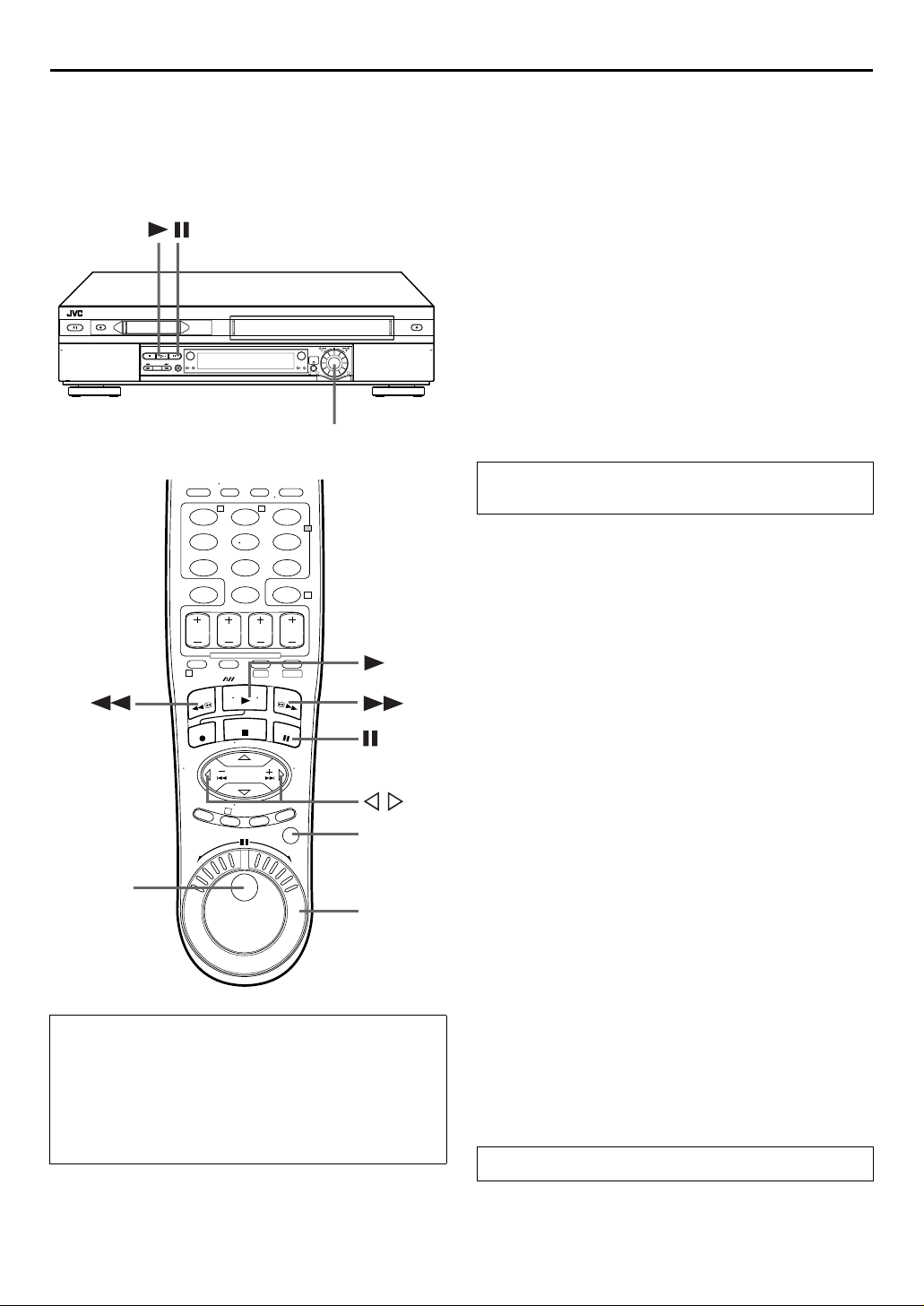
18
EN
Playback Features
(VHS deck)
1
32
ADVANCED JOG
dial
T W
123
456
89
7
0
1
2
4
DV S-VHS
PLAYBACK/RECORDING ON VHS DECK (cont.)
Still Picture/Frame-By-Frame
Playback (On the VCR)
1
Pause during playback.
Push the
ADVANCED JOG
dial.
OR
Press
2
Activate frame-by-frame playback.
Turn th e
frame-by-frame playback, or to the left for reverse frameby-frame playback.
(9).
PAUSE
ADVANCED JOG
dial to the right for forward
OR
Press
(9) to advance a still picture.
PAUSE
NOTE:
Still picture playback stops automatically after 5 minutes to
protect the heads.
To resume normal playback, press
the
ADVANCED JOG
dial.
PLAY
(4) or push
Slow Motion (On the VCR)
During playback, turn the
click to the left for forward slow motion. To play in
reverse slow motion, continue to turn the
dial to the left after selecting all the forward
JOG
direction slow motion modes.
ADVANCED JOG
OR
During still picture, press and hold
than 2 seconds, then release. Press
release again to return to still picture.
PAUSE
PAUSE
dial one
ADVANCED
(9) for more
) and
(
9
3
JOG/
SHUTTLE
button
JOG dial
SHUTTLE
ring
Clean the video heads using a dry cleaning
cassette — TCL-2 — when:
● Rough, poor picture appears while a tape is played back.
● The picture is unclear or no picture appears.
● “USE CLEANING CASSETTE” appears on the screen (only
with “SUPERIMPOSE” set to “ON” (
appears on the front display panel.
pg. 61)). “U:01”
墌
NOTES:
●
During slow motion, some noise may appear on the TV
screen. Press
will return to the default setting once a power failure occurs.
●
Slow motion playback stops automatically after 5 minutes to
protect the heads.
CH+/–
to eliminate the noise. However, the VCR
High-Speed (Turbo) Search
(On the VCR)
During playback, turn the
to the left or right.
ADVANCED JOG
dial quickly
Variable Speed Search (On the VCR)
During playback, turn the
right for forward variable-speed search, or to the left for
reverse variable-speed search.
To resume normal playback, press
ADVANCED JOG
PLAY
dial to the
(
).
4
Page 19
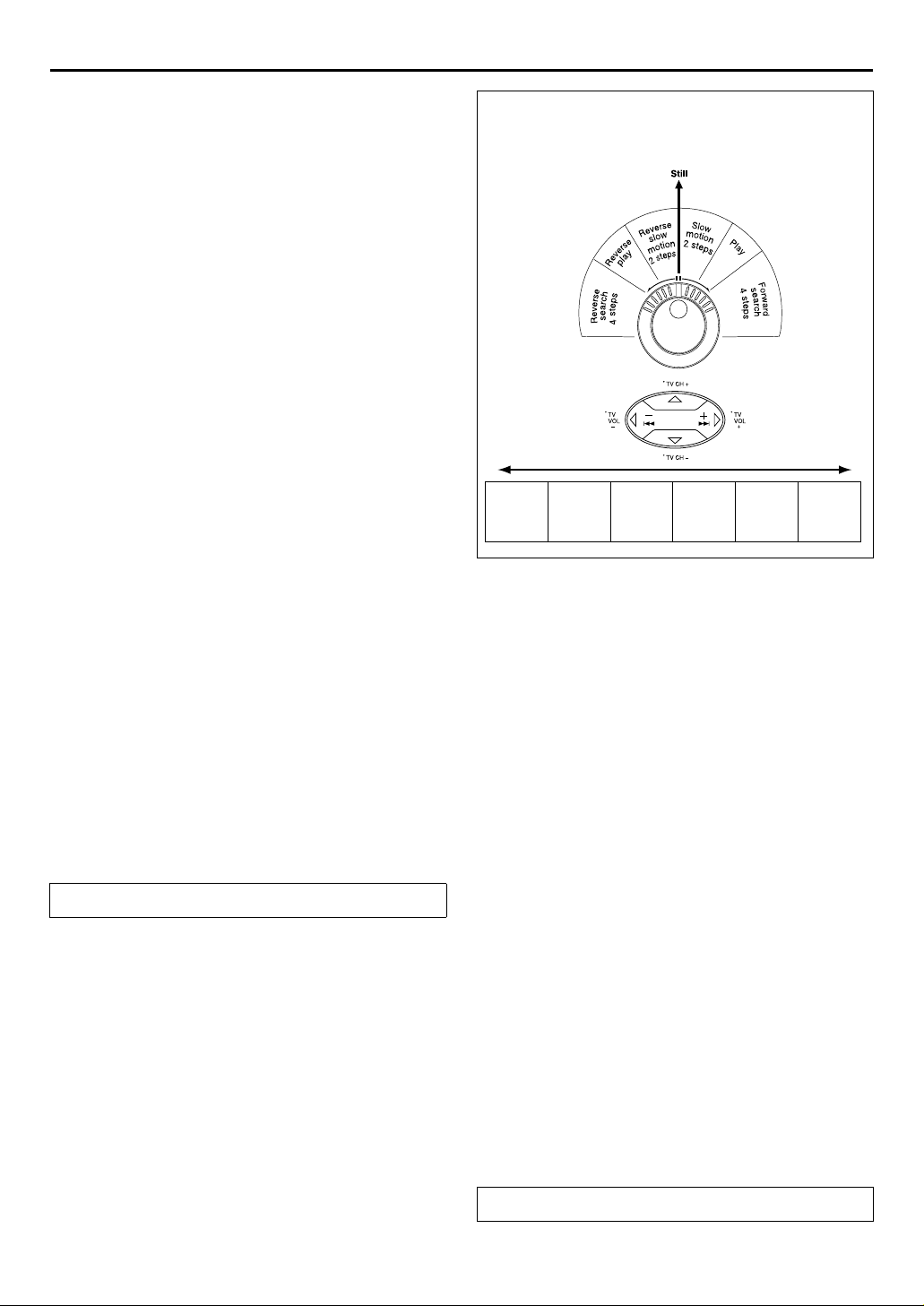
EN
19
Still Picture/Frame-By-Frame
Playback (On the Remote)
1
Pause during playback.
Press
2
Activate frame-by-frame playback.
Press
dial to the right for forward frame-by-frame
JOG
playback, or to the left for reverse frame-by-frame
playback.
(9).
PAUSE
JOG/SHUTTLE
so that the button lights up. Turn the
OR
Press
(9) to advance a still picture.
PAUSE
OR
Press w for reverse frame-by-frame playback or e for
forward frame-by-frame playback.
NOTE:
Still picture playback stops automatically after 5 minutes to
protect the heads.
Slow Motion (On the Remote)
Press
JOG/SHUTTLE
playback or still, turn the
forward slow motion, or to the left for reverse slow
motion. Release to return to still picture.
OR
During still picture, press and hold
than 2 seconds, then release. Press
release again to return to still picture.
OR
During still picture, press and hold w or e. Release to
return to still picture.
NOTES:
●
During slow motion, some noise may appear on the TV
screen. Press
will return to the default setting once a power failure occurs.
●
Slow motion playback stops automatically after 5 minutes to
protect the heads.
To resume normal playback, press
so that the button lights up. During
SHUTTLE
CH+/–
to eliminate the noise. However, the VCR
ring to the right for
(9) for more
PAUSE
(
PAUSE
(4).
PLAY
9
) and
You can also use the Remote's
the operations. First press the
Remote so that the button lights up before use. Refer to the
SHUTTLE
ring illustration below as you read the procedures.
Reverse Forward
play
Reverse
slow
motion
2steps
Reverse
search
4steps
Reverse
dial/
JOG
JOG/SHUTTLE
Slow
motion
2steps
SHUTTLE
Normal
ring for
button on the
Forward
play
search
4steps
High-Speed (Turbo) Search
(On the Remote)
Press
JOG/SHUTTLE
playback or still, turn the
right for forward high-speed search, or to the left for
reverse high-speed search. Releasing
resumes still picture playback.
OR
During playback or still, press FF(5) for forward highspeed search, or
search.
NOTE:
For short searches, press and hold FF(5) or
over 2 seconds during playback or still picture. When released,
normal playback resumes.
so that the button lights up. During
ring all the way to the
SHUTTLE
) for reverse high-speed
REW
(3) for
REW
SHUTTLE
(
3
ring
Variable Speed Search
(On the Remote)
Press
JOG/SHUTTLE
playback or still, turn the
forward variable-speed search, or to the left for reverse
variable-speed search.
OR
During playback, press w or e.
● The more times you press, the faster the playback picture
moves.
● To decrease speed, press the button for the opposite direction.
To resume normal playback, press
so that the button lights up. During
SHUTTLE
ring to the right for
(4).
PLAY
Page 20
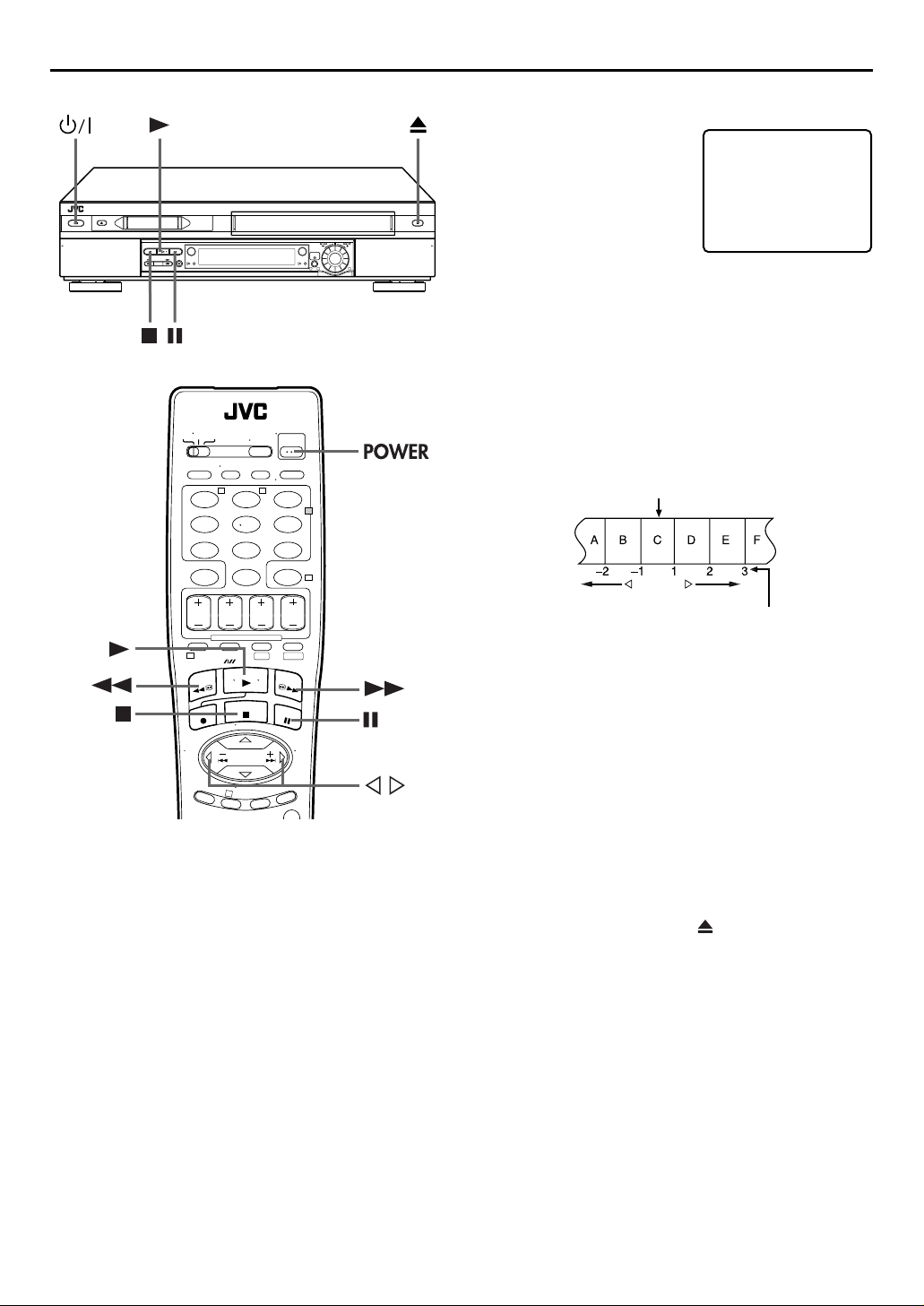
20
EN
1
T W
123
456
89
7
0
2
4
32
PLAYBACK/RECORDING ON VHS DECK (cont.)
Index Search
Your VCR automatically marks
index codes at the beginning of
each recording. This function gives
you quick access to any one of 9
index codes in either direction.
NOTE:
Before starting, make sure the VCR
is in the Stop mode.
Activate Index Search.
Press w or e (2 or 6). “INDEX -1” or “INDEX 1” is
displayed on the TV screen and search begins in the
corresponding direction.
● To access index codes 2 through 9, press
until the correct index number is displayed.
Example:
To locate the beginning of B from the current position, press
twice.
To locate the beginning of D from the current position, press
once.
Current position
w
or e repeatedly
INDEX 1
w
e
1
DV S-VHS
3
Repeat Playback
Your VCR can automatically play back the whole tape 100 times
repeatedly.
1
Start playback.
Press
2
Activate Repeat Playback.
Press
● The Play indicator ( u
slowly.
● After playing back a tape 100 times, the VCR stops
automatically.
3
Stop Repeat Playback.
Press
● Pressing
stops Repeat Playback.
(4).
PLAY
(4) and hold for over 5 seconds, then release.
PLAY
(8) at any time.
STOP
PLAY
) on the front display panel blinks
(4
),
(3), FF(5) or
REW
PAU SE
(9) also
Index number
● When the specified index code is located, playback begins
automatically.
Next Function Memory
The Next Function Memory “tells” the VCR what to do after
rewinding. Before continuing, make sure the VCR is in the Stop
mode.
For Automatic Start Of Playback
a-
Press
2 seconds.
For Automatic Power Off
b-
Press
2 seconds.
For Automatic Cassette Ejection After Tape Rewind
c-
Press
NOTE:
The Automatic Power Off does not work if “AUTO TIMER” is set
to “ON” (
made. If “AUTO TIMER” is set to “ON”, the VCR directly goes
into the Timer-Standby mode at the same time when the
POWER
(
(
), then press
3
REW
(
), then press 1 (
3
REW
(
), then press within 2 seconds.
3
REW
墌
pg. 61) and if any timer programing has been
) is pressed for the Automatic Power Off.
PLAY
(4) within
POWER
) within
1
Page 21
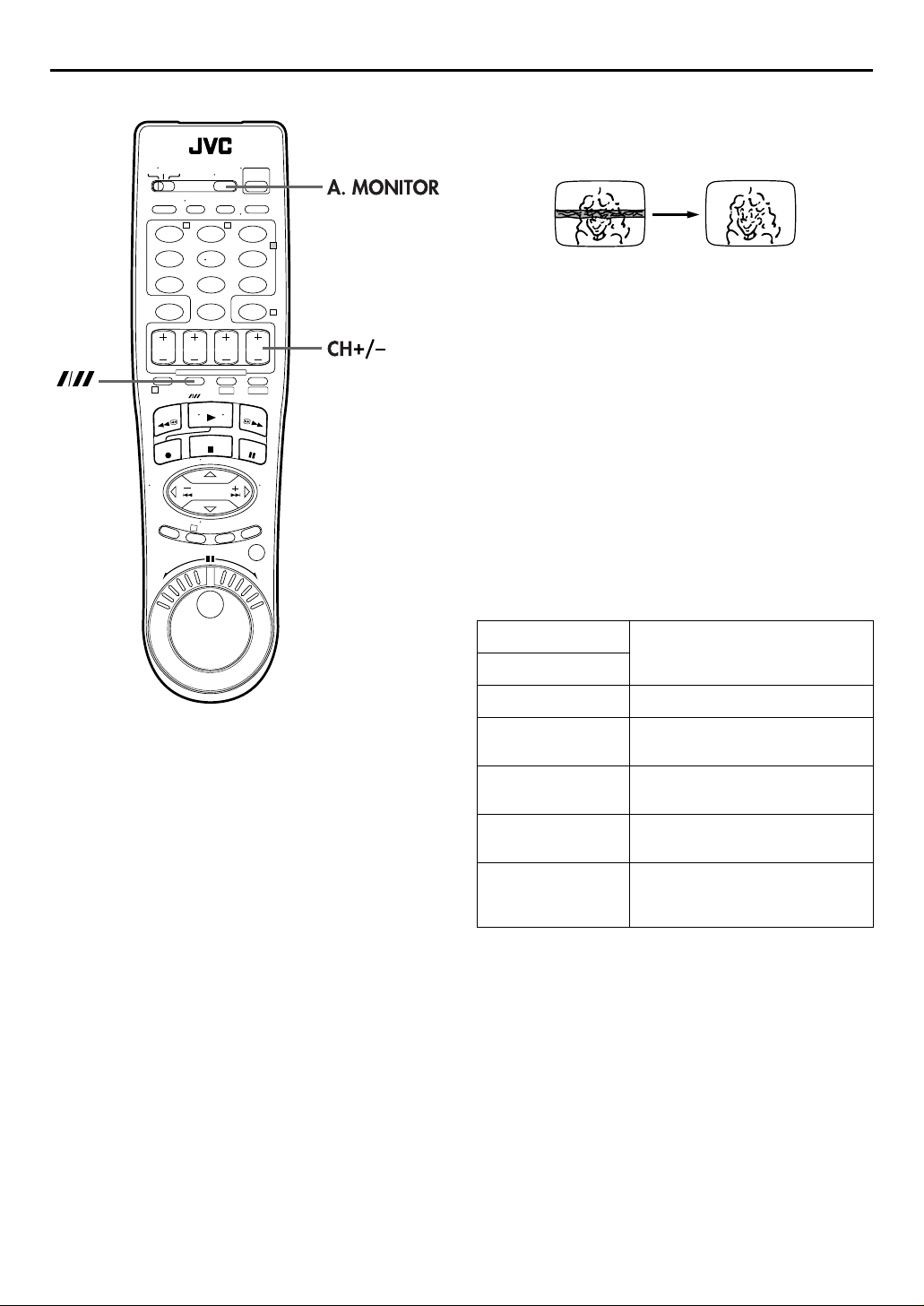
T W
123
456
89
7
0
1
DV S-VHS
3
EN
21
Manual Tracking
Your VCR is equipped with automatic tracking control. During
playback, you can override this and adjust the tracking manually
by pressing the CH buttons.
2
1
Override automatic tracking.
4
During playback, press p on the Remote.
2
Adjust the tracking manually.
Press CH + or –.
● Press p
again to return to automatic tracking.
NOTE:
When a new tape is inserted, the VCR enters the automatic
tracking mode automatically.
Soundtrack Selection
Your VCR is capable of recording three soundtracks (HI-FI L,
HI-FI R and NORM) and will play back the one you select.
During Playback
Pressing
A. MONITOR
● You can also select the soundtrack on the VHS MODE SET
screen. (
pg. 65, “AUDIO MONITOR”)
墌
changes the soundtrack as follows:
TRACK
On-Screen Display
H I-F I Hi-Fi sound is played back
H I-FI L
H I-F I R
NORM
NORM
H I-F I
Sound on the left Hi-Fi channel is
played back
Sound on the right Hi-Fi channel is
played back
Sound on the normal track is played
back
Both sounds on the Hi-Fi track and
normal track are mixed and played
back
USE
NOTES:
●
“HI-FI” should normally be selected. In this mode, Hi-Fi stereo
tapes are played back in stereo, and the normal audio track is
played back automatically for tapes with only normal audio.
●
“SUPERIMPOSE” must be set to “ON” or the on-screen
displays will not appear (
墌
pg. 61).
Page 22
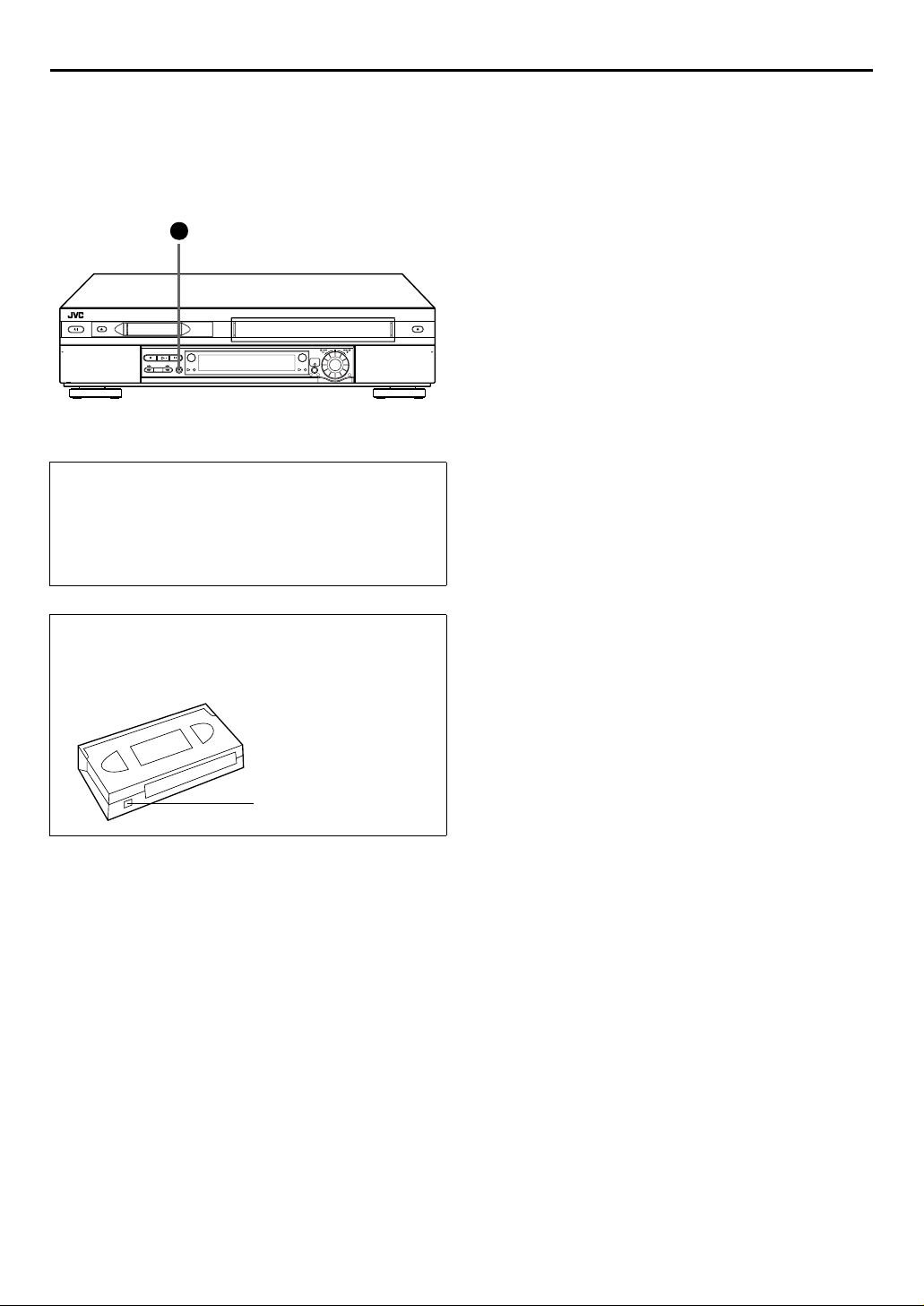
22
EN
PLAYBACK/RECORDING ON VHS DECK (cont.)
Recording Features
(VHS deck)
1
32
Recording Resume Function
If there is a power outage during recording, Instant Timer
Recording (in the right column) or timer recording
(
pg. 32, 36, 38), the recording will resume automatically
墌
when power is restored to the VCR unless the VCR’s memory
backup has expired.
Record One Program While Watching
Another
Once recording is in progress, all you need to do is to set
the channel controls on the TV for the station you wish to
view.
● The program selected with the TV’s channel controls appears
on the TV screen, while the one selected with the VCR’s CH
buttons is recorded on the tape.
Instant Timer Recording (ITR)
This easy method lets you record for from 30 minutes to 6 hours
(selectable in 30-min. increments), and shuts the VCR off after
recording is finished.
1
Start recording.
Press
2
Press
the front display panel.
3
If you want to record for more than 30 minutes, press
REC
time by 30 minutes.
(7) on the VCR.
REC
Engage the ITR mode.
(7) again. “o” blinks and “0:30” appears on
REC
Set the recording duration.
(
) to extend the time. Each press extends recording
7
Accidental erasure prevention
To prevent accidental recording on a recorded cassette,
remove its safety tab. To record on it later, cover the hole
with adhesive tape.
Record safety tab
NOTES:
●
You can only perform ITR using the
VCR’s front panel.
●
You can play back a tape on DV deck while using the VHS
deck for Instant Timer Recording. However, remember that the
VCR will turn itself off when the Instant Timer Recording ends.
REC
(
7
) button on the
Page 23
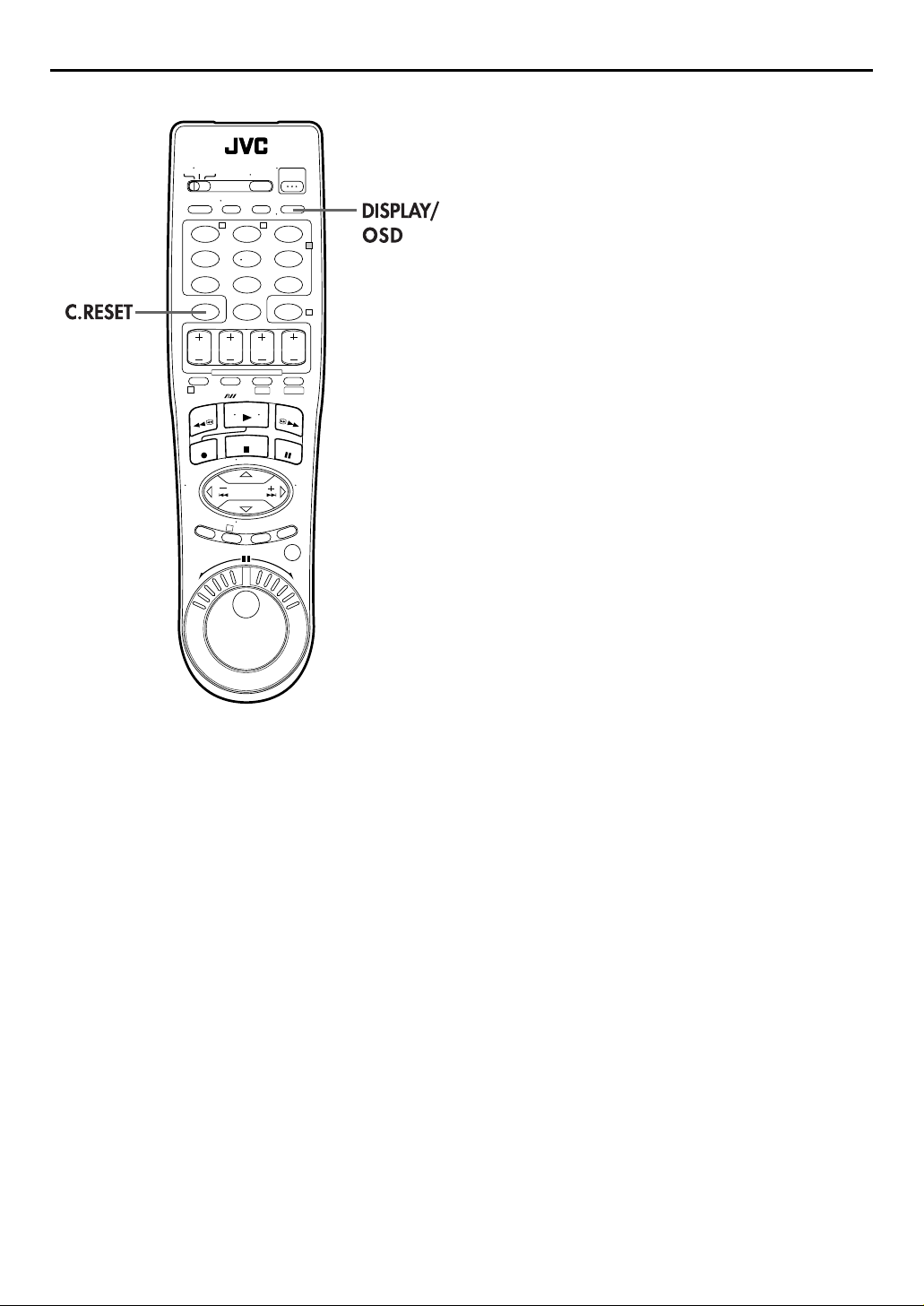
T W
123
456
89
7
0
1
DV S-VHS
EN
23
Elapsed Recording Time Indication
1
Set the counter display.
Press
DISPLAY/OSD
until a counter reading appears on
the front display panel.
2
Reset the counter.
Press
2
4
C.RESET
● The counter is reset to “0:00:00” and shows the exact elapsed
time as the tape runs. You can check the exact time of a
recording or playback.
before starting recording or playback.
Tape Remaining Time
Press
DISPLAY/OSD
appears on the front display panel.
● The front display panel shows the tape remaining time with
“
z
” displayed.
● By pressing the
display to show the counter reading, tape remaining time,
channel position* or clock time.
* Channel position is not displayed during playback.
until the time remaining on the tape
DISPLAY/OSD
button, you can change the
3
NOTES:
●
When you press
墌
(
pg. 8) on the TV screen for 5 seconds, then the displays
other than the counter disappears. To clear the counter
display, press
●
Depending on the type of tape being used, the tape remaining
time reading may not appear right away, or is not correct.
“– –:– –” may sometimes appear, or the display may blink on
occasion.
DISPLAY/OSD
DISPLAY/OSD
, the on-screen display appears
.
Page 24

24
EN
PLAYBACK/RECORDING ON VHS DECK (cont.)
Retake
You can cut out unnecessary parts of a TV program while you
are recording it.
End of program Beginning of program
T W
123
456
89
7
0
1
DV S-VHS
3
1
32
ADVANCED JOG
dial
2
4
Program Program
1
Engage the Record-Pause mode.
Press
PAUSE
2
Locate the start point.
Turn the
down
ADVANCEDJOG
REW
Unnecessary
part
Recorded part
Go back to end of program to cut out
unnecessary part
(9) during recording.
(
) or FF(5)) and release it when you
3
Unnecessary
part
dial to the left or right (or hold
reach the point where you want to resume recording.
● Your VCR returns to the Record-Pause mode.
3
Resume recording.
Press
(4) when you wish to resume recording.
PLAY
Record Stereo Bilingual Programs
When you set “AUDIO RECEIVE” to “STEREO/BL”
(
pg. 61), this VCR can receive and record stereo and
墌
bilingual programs.
NOTES:
●
If a stereo program is received when “AUDIO RECEIVE” is set
to “MONO”, stereo effect will not be received and/or
recorded.
●
If a bilingual program is received when “AUDIO RECEIVE” is
set to “MONO”, only main channel will be received and/or
recorded.
●
If you can hear the noise, set “AUDIO RECEIVE” to “MONO”.
●
To listen to stereo sound track during recording, set “AUDIO
MONITOR” to “HI-FI” on the VHS MODE SET screen
墌
(
pg. 65), or press
墌
(
pg. 21).
A. MONITOR
to select “HI-FI”
Page 25

Active Video
Calibration
(VHS deck)
Active Video Calibration checks the condition of the tape
in use during playback and recording, and compensates
to provide the highest-possible playback and recording
pictures. You can set “VIDEO CALIBRATION” to “ON” or
“OFF” to your preference (
Playback
The VCR assesses the quality
of the tape once you initiate
playback.
● The VCR adjusts the playback
picture quality based on the
quality of the tape in use.
● Video Calibration is active
during automatic tracking. The
Video Calibration screen
appears blinking on the TV screen.
NOTES:
●
When watching a tape recorded with “VIDEO CALIBRATION”
set to “ON”, it is recommended that you leave VIDEO
CALIBRATION on during playback as well.
●
When watching a rental tape or one recorded on another VCR,
or when using this VCR as the player for editing, set VIDEO
CALIBRATION to your preference (
●
The Video Calibration screen only appears at the beginning of
automatic tracking. Even though it doesn’t appear after that,
the Video Calibration function is operative.
墌
pg. 63).
墌
pg. 63).
EN
Recording
The VCR assesses the quality
of the tape once you initiate
recording.
● The VCR spends approximately
7 seconds assessing the
condition of the tape, then
begins recording.
NOTES:
●
The Video Calibration works for
both SP and EP modes only
after a tape has been inserted
and the Record mode is first
initiated. It does not work
during recording.
●
In the case of timer recordings,
the Video Calibration works
before recording is initiated.
●
Once the cassette is ejected,
the Video Calibration data is
cancelled. The next time the
cassette is used for recording,
Video Calibration is reperformed.
ATTE N TIO N
Since the Video Calibration works before recording actually
starts, there is a delay of approximately 7 seconds after
(
7
) and
REC
7
(
) on the VCR is pressed. To make sure you record the
REC
desired scene or program in its entirety, first perform the
following steps:
A Press and hold
the Record Pause mode.
● The VCR then automatically checks the condition of the
tape and, after approximately 7 seconds, re-enters Record
Pause mode.
B Press
If you want to bypass the Video Calibration and begin
recording immediately, set “VIDEO CALIBRATION” to “OFF”
(
墌
PLAY
pg. 63).
(4) on the Remote are pressed, or
PLAY
(
9
PAUSE
(
4
) to start recording.
DURING VIDEO
CALIBRATION
VIDEO CALIBRATION
COMPLETE
) and press
(7) to engage
REC
25
Page 26

26
EN
Basic Playback
(DV deck)
Turn on the TV and select the AV mode.
PLAYBACK/RECORDING ON DV DECK
Load a cassette.
A
Make sure the window side is up, the rear label side is
facing you and the arrow on the front of the cassette is
pointed toward the VCR.
● Do not apply too much pressure when inserting.
● The VCR’s power comes on automatically.
● If the erase protection switch is set to “SAVE”, playback begins
automatically. It takes about 15 seconds until the playback
picture appears.
Select the DV deck.
B
Press DV.
● The DV button lights on the VCR.
T W
123
456
89
7
0
1
DV S-VHS
1
32
2
4
Find the program start point.
C
If the tape is advanced past the start point, press
REW
To go forward, press FF(
JOG
D
Press
● The DV playback indicator lights on the VCR.
E
Press
● The DV playback indicator turns off.
) or turn the
(
3
dial to the right.
ADVANCED JOG
) or turn the
5
Start playback.
(4).
PLAY
Stop playback.
(8). Then press to remove the cassette.
STOP
dial to the left.
ADVANCED
Usable cassettes
Only cassettes marked can be used with the DV
deck.
NOTE:
When you record a tape on the DV deck with the recording
speed set to “LP”, it is recommended to play back that tape on
this DV deck. Digital video recorder from other manufacturers
may not be able to play back the tape properly.
3
Page 27

Basic Recording
(DV deck)
EN
27
Load a cassette.
A
Insert a Mini DV cassette with the erase protection switch
set to “REC”.
● The VCR’s power comes on automatically.
Turn on the TV and select the AV mode.
1
32
T W
123
456
89
7
0
2
4
Select the DV deck.
B
Press DV.
● The DV button lights on the VCR.
Choose a program.
C
On the Remote
Press
On the VCR
Push the
right to select the channel you wish to record.
D
Press
VCR’s front display panel to confirm the selected tape
speed.
E
Press and hold
Remote, or press
● The DV recording indicator lights on the VCR.
F
Press
● You can select channel during the Record Pause mode.
or the
CH +/–
ADVANCED JOG
number keys
.
dial and turn it to the left or
Set the tape speed.
(p). Check the SP/LP indicator on the
SP/LP
Start recording.
(7) and press
REC
REC
(
) on the VCR.
7
PLAY
Pause/Resume recording.
PAUSE
(9). Press
(4) to resume recording.
PLAY
(4) on the
Stop recording.
1
DV S-VHS
G
Press
● The DV recording indicator turns off.
(8). Then press to remove the cassette.
STOP
NOTES:
●
It is not possible to record a TV program on both the VHS deck
and the DV deck simultaneously. In addition, it is not possible
to record simultaneously from the same external input.
●
3
When you record a tape on the DV deck with the recording
speed set to “LP”, it is recommended to play back that tape on
this DV deck. Digital video recorder from other manufacturers
may not be able to play back the tape properly.
Page 28

28
EN
Playback Features
(DV deck)
1
32
ADVANCED JOG
dial
T W
123
456
89
7
0
1
2
4
DV S-VHS
PLAYBACK/RECORDING ON DV DECK (cont.)
Still Picture/Frame-By-Frame
Playback (On the VCR)
1
Pause during playback.
Push the
ADVANCED JOG
dial.
OR
Press
2
Activate frame-by-frame playback.
Turn th e
frame-by-frame playback, or to the left for reverse frameby-frame playback.
(9).
PAUSE
ADVANCED JOG
dial to the right for forward
OR
Press
(9) to advance a still picture.
PAUSE
NOTE:
Still picture playback stops automatically after 3 minutes to
protect the heads.
To resume normal playback, press
the
ADVANCED JOG
dial.
PLAY
(4) or push
Slow Motion (On the VCR)
During playback, turn the
click to the left for forward slow motion. To play in
reverse slow motion, continue to turn the
dial to the left.
JOG
ADVANCED JOG
OR
During still picture, press and hold
than 2 seconds, then release. Press
release again to return to still picture.
PAUSE
PAUSE
dial one
ADVANCED
(9) for more
(
) and
9
3
JOG dial
JOG/
SHUTTLE
button
SHUTTLE
ring
ATTE NTI ON
Picture may appear distorted during variable speed search.
Clean the video heads using a dry cleaning
cassette — M-DV12CL — when:
● No picture during playback.
● Blocks of noise appear during playback.
● “USE CLEANING CASSETTE” appears on the screen (only
with “SUPERIMPOSE” set to “ON” (
墌
pg. 61)).
NOTE:
Forward slow motion playback stops automatically after 1
minute, reverse slow motion playback after 30 seconds to
protect the heads.
High-Speed (Turbo) Search
(On the VCR)
During playback, turn the
to the left or right.
ADVANCED JOG
dial quickly
Variable Speed Search (On the VCR)
During playback, turn the
right for forward variable-speed search, or to the left for
reverse variable-speed search.
To resume normal playback, press
ADVANCED JOG
PLAY
dial to the
(4).
Page 29

EN
29
Still Picture/Frame-By-Frame
Playback (On the Remote)
1
Pause during playback.
Press
2
Activate frame-by-frame playback.
Press
dial to the right for forward frame-by-frame
JOG
playback, or to the left for reverse frame-by-frame
playback.
(9).
PAUSE
JOG/SHUTTLE
so that the button lights up. Turn the
OR
Press
(9) to advance a still picture.
PAUSE
OR
Press w for reverse frame-by-frame playback or e for
forward frame-by-frame playback.
NOTE:
Still picture playback stops automatically after 3 minutes to
protect the heads.
Slow Motion (On the Remote)
Press
JOG/SHUTTLE
playback or still, turn the
forward slow motion, or to the left for reverse slow
motion. Release to return to still picture.
OR
During still picture, press and hold
than 2 seconds, then release. Press
release again to return to still picture.
OR
During still picture, press and hold w or e. Release to
return to still picture.
NOTE:
Forward slow motion playback stops automatically after 1
minute, reverse slow motion playback after 30 seconds to
protect the heads.
To resume normal playback, press
so that the button lights up. During
SHUTTLE
ring to the right for
(9) for more
PAUSE
(
) and
PLAY
9
(4).
PAUSE
You can also use the Remote's
the operations. First press the
Remote so that the button lights up before use. Refer to the
SHUTTLE
ring illustration below as you read the procedures.
Reverse
play
Reverse
slow
motion
1step
Reverse
search
3steps
Reverse
dial/
JOG
JOG/SHUTTLE
Slow
motion
1step
SHUTTLE
Normal
ring for
button on the
Forward
Forward
play
search
3steps
High-Speed (Turbo) Search
(On the Remote)
Press
JOG/SHUTTLE
playback or still, turn the
right for forward high-speed search, or to the left for
reverse high-speed search. Releasing
resumes still picture playback.
OR
During playback or still, press FF(5) for forward highspeed search, or
search.
NOTE:
For short searches, press and hold FF(5) or
over 2 seconds during playback or still picture. When released,
normal playback resumes.
so that the button lights up. During
ring all the way to the
SHUTTLE
) for reverse high-speed
REW
(3) for
REW
SHUTTLE
(
3
ring
Variable Speed Search
(On the Remote)
Press
JOG/SHUTTLE
playback or still, turn the
forward variable-speed search, or to the left for reverse
variable-speed search.
OR
During playback, press w or e.
● The more times you press, the faster the playback picture
moves.
● To decrease speed, press the button for the opposite direction.
To resume normal playback, press
so that the button lights up. During
SHUTTLE
ring to the right for
(4).
PLAY
Page 30

30
EN
1
32
PLAYBACK/RECORDING ON DV DECK (cont.)
Next Function Memory
The Next Function Memory “tells” the VCR what to do after
rewinding. Before continuing, make sure the VCR is in the Stop
mode.
For Automatic Start Of Playback
a-
Press
2 seconds.
For Automatic Power Off
b-
Press
2 seconds.
For Automatic Cassette Ejection After Tape Rewind
c-
Press
NOTE:
The Automatic Power Off does not work if “AUTO TIMER” is set
to “ON” (
made. If “AUTO TIMER” is set to “ON”, the VCR directly goes
into the Timer-Standby mode at the same time when the
POWER
(
(
), then press
3
REW
(
), then press 1 (
3
REW
(
), then press within 2 seconds.
3
REW
墌
pg. 61) and if any timer programing has been
) is pressed for the Automatic Power Off.
PLAY
(4) within
POWER
) within
1
T W
123
456
89
7
0
1
DV S-VHS
3
Soundtrack Selection
2
4
Your VCR is capable of recording two soundtracks (L and R) and
will play back the one you select.
During Playback
Pressing
A. MONITOR
TRACK
On-Screen Display
L+R
L
R
changes the soundtrack as follows:
USE
Both sounds on the left channel and
the right channel are mixed and
played back
Sound on the left channel is played
back
Sound on the right channel is
played back
NOTE:
“SUPERIMPOSE” must be set to “ON” or the on-screen displays
will not appear (
墌
pg. 61).
Page 31

Recording Features
(DV deck)
1
32
T W
123
456
89
7
2
EN
31
Record One Program While Watching
Another
Once recording is in progress, all you need to do is to set
the channel controls on the TV for the station you wish to
view.
● The program selected with the TV’s channel controls appears
on the TV screen, while the one selected with the VCR’s CH
buttons is recorded on the tape.
Instant Timer Recording (ITR)
This easy method lets you record for from 30 minutes to 2 hours
(selectable in 30-min. increments), and shuts the VCR off after
recording is finished.
1
Start recording.
Press
2
Press
the front display panel.
3
If you want to record for more than 30 minutes, press
REC
time by 30 minutes.
(7) on the VCR.
REC
Engage the ITR mode.
(7) again. “o” blinks and “0:30” appears on
REC
Set the recording duration.
(
) to extend the time. Each press extends recording
7
Recording Resume Function
If there is a power outage during recording, Instant Timer
Recording (in the right column) or timer recording
(
pg. 32, 36, 38), the recording will resume automatically
墌
when power is restored to the VCR unless the VCR’s memory
backup has expired.
Accidental erasure prevention
To prevent accidental recording on a recorded cassette, set
its erase protection switch to “SAVE”. To record on it later, set
the switch to “REC”.
Erase protection switch
Record Stereo Bilingual Programs
When you set “AUDIO RECEIVE” to “STEREO/BL”
(
pg. 61), this VCR can receive and record stereo and
墌
bilingual programs.
NOTES:
●
If a stereo program is received when “AUDIO RECEIVE” is set
to “MONO”, stereo effect will not be received and/or
recorded.
●
If a bilingual program is received when “AUDIO RECEIVE” is
set to “MONO”, only main channel will be received and/or
recorded.
●
If you can hear the noise, set “AUDIO RECEIVE” to “MONO”.
NOTE:
You can only perform ITR using the
front panel.
REC
(7) button on the VCR’s
Time Code
During recording, a time code is recorded on the tape. This time
code is used to confirm the position on the tape when playing
back or editing a tape. To perform Random Assemble Editing
(
pg. 54), time code is necessary.
墌
Press
DISPLAY/OSD
appears on the front display panel.
● By pressing the
display to show the time code, channel position*, clock time.
* Channel position is not displayed during playback.
NOTES:
The presence of a blank (unrecorded) portion in the middle of a
tape can result in misoperation.
A “blank portion” of a tape is a section where nothing is
recorded on the tape. If you start recording in a blank portion of
a tape, the time codes will start from “0:00:00” again. If identical
time codes are recorded in two different places on a tape,
Random Assemble Editing and other similar functions might not
operate properly.
In the following cases, you should play back the tape and
confirm where a scene ends, and then begin recording from
there:
●
When starting recording in the middle of a tape on which a
recording has already been made.
●
When you finish recording on a tape, then played back that
recording in order to check it, and now wish to continue
recording.
●
When you lost power or the batteries died while you were
recording with a camcorder.
until the time code on the tape
DISPLAY/OSD
button, you can change the
Page 32

32
EN
TIMER RECORDING
®
G-
CODE
Timer
Programing
With the Gsimplified because each TV program has a corresponding
code number which your VCR is able to recognize.
Before performing the G-
● Make sure that the VCR’s built-in clock is set properly.
● Turn on the TV and select the AV mode.
system, timer programing is greatly
CODE
CODE
Timer Programing:
T W
123
456
89
7
0
2
4
Turn on the VCR.
A
Press 1 (
B
Insert a VHS (or S-VHS) cassette with the record safety
tab intact.
OR
Insert a Mini DV cassette with the erase protection switch
set to “REC”.
C
Press
D
Press
● The clock must be set to access
the Ghave not set the clock, the
Main Menu screen appears
after an error message is
displayed. Refer to “Plug &
Play Set” (
Set” (
POWER
Load a cassette.
Select the deck.
S-VHS
Access the G-
PROG
CODE
pg. 13).
墌
).
or DV.
CODE
.
No. screen. If you
pg. 12) or “Clock
墌
No. screen.
Enter the G-
E
1
DV S-VHS
3
Press the
enter the G-code number of
a program you wish to
record. Then press OK.
● If you make a mistake, press
F
The Gappears (if you’re just starting
out and you have selected
the VHS deck, “VHS
PROGRAM 1” appears).
IMPORTANT
Make sure the channel position number you wish to record is
displayed; if not, see “Gand set the Guide Channel number correctly.
● If the number you entered is invalid, “ERROR” appears on the
● If the “GUIDE CHANNEL SET” screen appears, see
number keys
and input the correct
CANCEL
number.
Access the G-
Program screen
CODE
TV screen. Press
“ATTENTION” on page 33.
CANCEL
number.
CODE
to
Program screen.
CODE
®
System Setup” on page 34
CODE
and input a valid G-
CODE
number.
Page 33

EN
33
Set the tape speed.
G
For the VHS deck
Press
For the DV deck
Press
H
Press
on the TV screen for about 5 seconds, then the normal
screen appears. If “PROGRAM NOT COMPLETED
PROGRAM OVERLAP” appears on the TV screen, see
page 41.
● Repeat steps 3 – 8 for each additional program.
I
Press
appears on the front display panel.
● To disengage the timer mode, press
(
).
p
SP/EP
(
).
p
SP/LP
Return to the normal screen.
or OK. “PROGRAM COMPLETED” appears
PROG
Engage the VCR’s timer mode.
. The VCR turns off automatically and “#”
TIMER
again.
TIMER
IMPORTANT
If you have moved to a different area or if a broadcasting
station's channel number has been changed, the wrong VCR
CH number will be displayed on the Gin step 6. When this happens, set the correct Guide Channel
number for that station. (
pg. 34, “G-
墌
program screen
CODE
®
System Setup”)
CODE
NOTES:
●
To Change The Stop Time . . .
...press
anticipated program schedule delays.
●
To Timer-Record Weekly Or Daily Serials . . .
...in step 6, press
serials or
(Monday — Friday). Either “WEEKLY” or “DAILY” appears on
the TV screen. Pressing the button again makes the
corresponding indication disappear.
●
In case of a power failure after programing, the VCR’s memory
backup keeps your selections for approximately 10 minutes.
●
You can program each deck to timer-record as many as 6
programs. If you try to program the VCR to record a seventh,
“PROGRAM FULL” appears on the TV screen. To record the
extra program, you must first cancel any unnecessary
programs (
●
It is not possible to timer-record the same program on both the
VHS deck and the DV deck simultaneously.
●
During timer recording, it is not possible to change the
recording deck (VHS or DV).
●
If the times that are programed for recording on the DV deck
and on the VHS deck overlap, the earlier start time takes
precedence. If the start times are the same, the VHS deck takes
precedence.
STOP +/–
DAILY (M–F
in step 6. You can compensate for
WEEKLY (number key “9
墌
pg. 40).
number key “8
) (
”) for weekly
”) for daily serials
ATTE N TIO N
Guide Channel Number Set
“GUIDE CHANNEL SET” appears after performing step 6 if
the Guide Channel number for the Gentered has not been set.
If you want to set the Guide Channel number for the TV or
cable station, press
position number on which your VCR or cable box receives
that station, then press OK or
number. G-
number keys
Program screen appears.
CODE
or
e
to set the Guide Channel
number you
CODE
rt
to input the channel
Page 34

34
EN
TIMER RECORDING (cont.)
®
G-
CODE
System
Setup
Turn on the TV and select the AV mode.
T W
123
456
89
7
0
1
2
4
DV S-VHS
The Gchannel to the TV channels and the cable channels.
These guide channel numbers are also called the Gchannel codes. Most TV listings have a section, usually a
chart, indicating the guide channel numbers assigned to
each station.
To ensure that Git is necessary to set the Geach station.
If you have moved to a different area or if a broadcasting
station’s channel number has been changed, perform the
following steps to set the correct guide channel number.
programing system assigns a G-
CODE
timer recording operates correctly,
CODE
CODE
guide
CODE
CODE
“Guide Channel Set” for
NOTES:
●
In many instances, the Gcable and broadcast TV stations DO NOT match the channel
number on which it is received by your VCR or cable box.
Check your TV listing, or contact your cable supplier for
details.
●
Many TV stations can be viewed on cable. Check your TV
listing, or contact your cable supplier for details.
guide channel numbers for
CODE
Guide Channel Number Set
Turn on the VCR.
A
Press 1 (
POWER
).
Access the Main Menu screen.
B
Press
3
C
Press rt to move the highlight bar (arrow) to “INITIAL
SET”, then press OK or
D
Press rt to move the highlight bar (arrow) to “GUIDE
CHANNEL SET”, then press OK or
E
Press rt or the
to select the Gchannel number as shown in
the TV listing, then press OK or
.
e
.
MENU
Access the Initial Set screen.
.
e
Access the Guide Channel Set screen.
.
e
Enter the Guide Channel number.
number keys
guide
CODE
GUIDE CHANNEL SET
GUIDE CH : 6
VCR CH : – –
PRESS NUMBER KEY (0–9)
OR ( , ), THEN (OK)
PRESS (MENU) TO END
Page 35

T W
123
456
89
7
0
2
4
Enter the receiving channel position number.
F
Press rt or the
number keys
to select the number of the
channel on which the guide
GUIDE CHANNEL SET
GUIDE CH : 6
VCR CH : 47
channel’s broadcasts are
received, then press OK or e.
● Repeat steps 5 and 6 as
necessary.
Return to the normal screen.
G
Press
MENU
.
PRESS NUMBER KEY (0–9)
OR ( , ), THEN (OK)
PRESS (MENU) TO END
EN
35
1
DV S-VHS
Guide Channel Number
“Guide Channel (GUIDE CH) number” refers to the assigned
TV station numbers, according to broadcast area, for the
G-
timer recording. The Guide Channel numbers can be
CODE
found in most TV listings.
3
Page 36

36
EN
Express Timer
Turn on the VCR.
A
Press 1 (
POWER
TIMER RECORDING (cont.)
).
Programing
If you do not know the Gyou wish to record, use the following procedure to set
your VCR to timer-record the program.
Before performing Express Timer Programing:
● Make sure that the VCR’s built-in clock is set properly.
● Turn on the TV and select the AV mode.
123
456
7
1
number for the program
CODE
T W
2
89
0
3
4
DV S-VHS
Load a cassette.
B
Insert a VHS (or S-VHS) cassette with the record safety
tab intact.
OR
Insert a Mini DV cassette with the erase protection switch
set to “REC”.
Select the deck.
C
Press
D
Press
E
Press
just starting out and you have
selected the VHS deck, “VHS
PROGRAM 1” appears.)
F
Press
time you want recording to
start.
● Press and hold
move in 30-minute
increments, or press and
release repeatedly to move 1
minute at a time.
or DV.
S-VHS
Access the G-
.
PROG
CODE
screen.
Access the Program screen.
START+/–
. (If you’re
Enter the program start time.
START+/–
to enter the
START+/–
to
Enter the program stop time.
G
Press
STOP+/–
stop.
● Press and hold
press and release repeatedly to move 1 minute at a time.
to enter the time you want recording to
STOP+/–
to move in 30-minute increments, or
Page 37

EN
37
Enter the program date.
H
Press
DATE+/–
● The current date appears on the TV screen. The date you enter
appears in its place.
I
Press
CH+/–
● If you receive your programs through a calbe box, select the
cable box output channel — the channel on which you view
the cable box programs on the TV.
● Holding down
J
For the VHS deck
Press
SP/EP
For the DV deck
Press
SP/LP
K
Press
PROG
on the TV screen for about 5 seconds, then the normal
screen appears. If “PROGRAM NOT COMPLETED
PROGRAM OVERLAP” appears on the TV screen, see
page 41.
● Repeat steps 3 – 11 for each additional program.
.
Enter the channel position.
.
rapidly scans through the channels.
CH +/–
Set the tape speed.
(
).
p
).
(
p
Return to the normal screen.
or OK. “PROGRAM COMPLETED” appears
NOTES:
●
To Timer-Record Weekly Or Daily Serials . . .
...anytime during steps 5 through 10, press
number key “9
(
key “8
”) for daily serials (Monday – Friday). Either “WEEKLY”
or “DAILY” appears on the TV screen. Pressing the button
again makes the corresponding indication disappear.
●
You can program each deck to timer-record as many as 6
programs. If you try to program the VCR to record a seventh,
“PROGRAM FULL” appears on the TV screen. To record the
extra program, you must first cancel any unnecessary
programs (
●
In case of a power failure after programing, the VCR’s memory
backup keeps your selections for approximately 10 minutes.
●
Programs that start after midnight must have the next day’s
date.
●
You can program the timer while a regular recording is in
progress; the on-screen menu will not be recorded.
●
It is not possible to timer-record the same program on both the
VHS deck and the DV deck simultaneously.
●
During timer recording, it is not possible to change the
recording deck (VHS or DV).
●
If the times that are programed for recording on the DV deck
and on the VHS deck overlap, the earlier start time takes
precedence. If the start times are the same, the VHS deck takes
precedence.
”) for weekly serials or
墌
pg. 40).
WEEKLY
DAILY (M–F
number
) (
Engage the VCR’s timer mode.
L
Press
appears on the front display panel.
● To disengage the timer mode, press
. The VCR turns off automatically and “#”
TIMER
TIMER
again.
Page 38

38
EN
24HR Quick Programing
Before performing the 24HR Quick Programing:
● Make sure that the VCR’s built-in clock is set properly.
● Select the deck.
● Set the tape speed.
●
For the VHS deck:
Insert a VHS (or S-VHS) cassette with the record safety tab
intact.
For the DV deck:
Insert a Mini DV cassette with the erase protection switch
set to “REC”.
TIMER RECORDING (cont.)
You can program a timer recording that starts within 24
hours using the ADVANCED JOG dial on the VCR.
Enter the program mode.
A
Press
24HR QUICK PROGRAM
time indicator ( ) starts blinking on the front display
panel.
Set the program start/stop time and
B
on the VCR. The start
channel.
Turn th e
the time you want recording to start.
● One click stop of the
ADVANCED JOG
in 5-minute intervals.
dial to the left or right to set
ADVANCED JOG
dial changes the time
1
32
Push the
( ) starts blinking on the front display panel. Turn the
ADVANCED JOG
you want recording to stop.
Push the
JOG
to record.
● You can cancel the setting at any time by pressing and holding
C
Press
automatically and “
panel.
● To disengage the timer mode, press
ADVANCED JOG
dial to the left or right to set the time
ADVANCED JOG
dial to the left or right to select the channel you wish
the
ADVANCED JOG
on the Remote. Repeat the step 2.
CANCEL
Engage the VCR’s timer mode.
24HR QUICK PROGRAM
PROGRAM
again.
dial. The stop time indicator
dial. Turn the
dial for more than 3 seconds or pressing
” appears on the front display
#
. The VCR turns off
TIMER
ADVANCED
or
24HR QUICK
Page 39

NOTES:
●
You can program each deck to timer-record as many as 6
programs. If you try to program the VCR to record a seventh,
“FULL” appears on the front display panel. To record the extra
program, you must first cancel any unnecessary programs
墌
(
pg. 40).
●
If “Err” appears on the front display panel, repeat the steps on
page 38 again.
●
When a menu screen is shown, you cannot use 24HR Quick
Programing function. Press
and try again.
●
You can use 24HR Quick Programing function also when the
VCR is turned off.
●
For 24HR Quick Programing function, the program overlap
warning display does not appear even if some programs
overlap each other. The program with the lower program
number will be recorded and the other one will not be
recorded correctly.
●
It is not possible to timer-record the same program on both the
VHS deck and the DV deck simultaneously.
●
During timer recording, it is not possible to change the
recording deck (VHS or DV).
●
If the times that are programed for recording on the DV deck
and on the VHS deck overlap, the earlier start time takes
precedence. If the start times are the same, the VHS deck takes
precedence.
●
If you perform 24HR Quick Programing during recording or
Instant Timer Recording (ITR), press
mode after the recording (or ITR) is finished.
MENU
to return to normal screen,
TIMER
to engage the timer
EN
39
Page 40

40
EN
T W
123
456
89
7
0
2
4
TIMER RECORDING (cont.)
Check, cancel and change programs
Disengage the timer mode.
A
Press
B
Press
● The Program Check screen
appears for the deck (VHS or
DV) being selected.
, then press 1 (
TIMER
POWER
).
Access the Program Check screen.
PROG CHECK
.
1
3
DV S-VHS
Access the Program screen.
C
Press
PROG CHECK
check more information.
Each time you press
, the next program’s
CHECK
information appears.
again to
PROG
To cancel or change a program...
Cancel or change a program.
D
Press
CANCEL
settings, press the appropriate button:
STOP+/–, DATE+/–, CH+/–
E
Press
PROG CHECK
are still some programs remaining, go to step 6.
F
Press
TIMER
to cancel a program. To change program
, and/or
START+/–
SP/EP
Return to the normal screen.
as many times as necessary. If there
Return to the timer mode.
.
,
(p).
Page 41

EN
41
ATTE NTI ON
If there is a conflict in the timer schedule and one
program overlaps with another, only the parts shown
below in gray will be recorded.
Pattern 1:
Program 1
Program 2
Pattern 2:
Program 1
Pattern 3:
Program 1
The program with the lower program number
will be recorded.
10:00 11:00 12:00
The program starting earlier will be recorded.
10:00 11:00 12:00
Program 2
The program starting earlier will be recorded,
followed by the remaining portion of the other
program.
10:00 11:00 12:00
CH10
CH40
CH10
Program 2
CH10
CH40
Not recorded
Not recorded
Not recorded
CH40
ATTE NTI ON
If the program you have
just made and “DV” are
blinking, there is a
conflicting program on the
DV deck.
A
Press
highlight bar to “DV”,
then press OK or e.
DV Program Check
screen appears.
B
Cancel or change
program setting as
described in step2 and
in the right column.
3
to move the
rt
When programs overlap each other
If “PROGRAM NOT COMPLETED PROGRAM OVERLAP”
appears, you have another program overlapping the program
you have just made.
The Program Check screen appears and conflicting programs
will start blinking.
Example: Program 1 (you have just made) and Program 4
overlap each other on the VHS deck.
Confirm the overlapping programs.
A
Overlapping programs blink on the TV screen.
Select the program to modify.
B
Press rt, then press OK or e.
● You can only select one of the overlapping programs.
NOTE:
If you do not mind this overlap, press
program setting. See “ATTENTION” in the left column. The
program with the lower program number will be recorded and
the other one will not be recorded correctly. If no changes are
made for approximately 3 minute, the VCR will return to the
normal screen.
Cancel or change program setting.
C
To cancel a program,
screen you do not want is shown. “PROGRAM
COMPLETED” appears on the TV screen for about 5
seconds, then the normal screen appears.
To change a program,
START+/–, STOP+/–, DATE+/–, CH+/–
(
) when the Program screen on which you want to
p
make changes is shown, then press OK. “PROGRAM
COMPLETED” appears on the TV screen for about 5
seconds, then the normal screen appears.
press
press the appropriate button:
PROG
CANCEL
to finish the timer
when the Program
, and/or
SP/EP
NOTE:
If the overlap is not yet solved, or another overlap occurs with
the timer program setting after making the last correction on a
program, the conflicting programs will be shown on the Program
Check screen again. Repeat the above steps again until the
overlap is solved.
Page 42

42
EN
Tape Dubbing
(from DV to VHS)
T W
123
456
89
7
0
1
DV S-VHS
1
32
2
4
EDITING
Dubbing An Entire Cassette
Because this VCR includes both VHS deck and DV deck, you
can easily use it for dubbing without connecting any other
equipment.
Load cassettes.
A
For the VHS deck
Insert a VHS (or S-VHS) cassette with the record safety
tab intact, or cover the hole using adhesive tape.
For the DV deck
Insert a Mini DV cassette with the erase protection switch
set to “SAVE”.
Select the dubbing direction.
B
Press .
● The dubbing direction indicator (DV ) lights.
Set the tape speed.
C
Press
● “DV ]
set to “ON”. (
D
Press
● DV playback indicator and VHS recording indicator light.
● If the tapes have not been rewound, both decks rewind
automatically. The VHS deck goes into Record Pause mode,
and the DV deck goes into Pause mode.
When both decks have finished rewinding, dubbing begins
automatically.
After dubbing is completed, the decks rewind both tapes
automatically and eject them. The VCR then shuts off.
, then press
S-VHS
VHS” appears on the TV screen if “SUPERIMPOSE” is
墌
SP/EP (p)
pg. 61)
.
Start dubbing.
for more than 2 seconds.
DUB
NOTES:
●
If you set the dubbing direction incorrectly, you could erase an
important recording that you wanted to copy. It is
3
recommended to conduct a test with unimportant cassettes
first.
●
If you start dubbing a tape from a tape with a copy protection
signal, the tapes will be automatically ejected, and the VCR
will turn off.
●
To cancel the dubbing mode, press
direction indicator (DV ) goes off.
CH +/–
so that the dubbing
Page 43

Tape Dubbing
(from VHS to DV)
T W
123
456
89
7
0
1
DV S-VHS
1
32
2
4
EN
43
Dubbing An Entire Cassette
Because this VCR includes both VHS deck and DV deck, you
can easily use it for dubbing without connecting any other
equipment.
Load cassettes.
A
For the VHS deck
Insert a VHS (or S-VHS) cassette with the record safety
tab removed.
For the DV deck
Insert a Mini DV cassette with the erase protection switch
set to “REC”.
Select the dubbing direction.
B
Press .
● The dubbing direction indicator ( S-VHS) lights.
Set the tape speed.
C
Press DV, then press
● “VHS ]
set to “ON”. (
D
Press
● VHS playback indicator and DV recording indicator light.
● If the tapes have not been rewound, both decks rewind
automatically. The DV deck goes into Record Pause mode, and
the VHS deck goes into Pause mode.
When both decks have finished rewinding, dubbing begins
automatically.
After dubbing is completed, the decks rewind both tapes
automatically and eject them. The VCR then shuts off.
DV” appears on the TV screen if “SUPERIMPOSE” is
Start dubbing.
for more than 2 seconds.
DUB
墌
pg. 61)
SP/LP (p)
.
NOTES:
●
If you set the dubbing direction incorrectly, you could erase an
important recording that you wanted to copy. It is
3
recommended to conduct a test with unimportant cassettes
first.
●
If you start dubbing a tape from a tape with a copy protection
signal, the tapes will be automatically ejected, and the VCR
will turn off.
●
To cancel the dubbing mode, press
direction indicator ( S-VHS) goes off.
CH +/–
so that the dubbing
Page 44

44
EN
Normal Dubbing
(from DV to VHS)
1
32
T W
123
456
89
7
0
1
2
4
DV S-VHS
EDITING (cont.)
You can dub selected scenes on a tape, starting and
stopping wherever you wish.
Load cassettes.
A
For the VHS deck
Insert a VHS (or S-VHS) cassette with the record safety
tab intact, or cover the hole using adhesive tape.
For the DV deck
Insert a Mini DV cassette with the erase protection switch
set to “SAVE”.
Select the dubbing direction.
B
Press .
● The dubbing direction indicator (DV ) lights.
Set the tape speed.
C
Press
● “DV ]
set to “ON”. (
D
A
Press DV.
B
Press
C
Press
start point.
E
A
Press
B
Press and hold
the VHS deck enters the Record Pause mode.
● DV playback indicator and VHS recording indicator light.
, then press
S-VHS
VHS” appears on the TV screen if “SUPERIMPOSE” is
墌
SP/EP (p)
pg. 61)
.
Locate the start point on the DV deck.
(
) to start playback.
4
PLAY
(
) to pause playback a little before the
PAUSE
9
Prepare the VHS deck for dubbing.
.
S-VHS
PAUSE
(
) and press
9
REC
(7) so that
3
NOTES:
●
If you set the dubbing direction incorrectly, you could erase an
important recording that you wanted to copy. It is
recommended to conduct a test with unimportant cassettes
first.
●
There may be a discrepancy of several seconds between where
you intend editing to start, and where it actually starts.
●
The superimposed indication during the operation or dubbing
is not recorded.
●
To cancel the dubbing mode, press
direction indicator (DV ) goes off.
●
When dubbing a Mini DV tape that was produced by audio
dubbing, you need to set “12BIT MODE” to the appropriate
mode before playing back the tape. (
CH +/–
so that the dubbing
墌
pg. 66)
Start dubbing.
F
Press
G
Press
● The VHS deck enters the Recording Pause mode, then the DV
deck enters the Dubbing Pause mode.
H
Press
press DV and press
deck.
.
START
Pause dubbing.
.
START
End dubbing.
(8) to stop recording on the VHS deck. Then
STOP
STOP
(
) to stop playback on the DV
8
Page 45

Normal Dubbing
(from VHS to DV)
1
32
T W
123
456
89
7
0
1
2
4
DV S-VHS
EN
45
You can dub selected scenes on a tape, starting and
stopping wherever you wish.
Load cassettes.
A
For the VHS deck
Insert a VHS (or S-VHS) cassette with the record safety
tab removed.
For the DV deck
Insert a Mini DV cassette with the erase protection switch
set to “REC”.
Select the dubbing direction.
B
Press .
● The dubbing direction indicator ( S-VHS) lights.
Set the tape speed.
C
Press DV, then press
● “VHS ]
set to “ON”. (
D
A
B
C
E
A
B
● VHS playback indicator and DV recording indicator light.
DV” appears on the TV screen if “SUPERIMPOSE” is
Locate the start point on the VHS deck.
Press
S-VHS
Press
PLAY
Press
PAUSE
start point.
Prepare the DV deck for dubbing.
Press DV.
Press and hold
the DV deck enters the Record Pause mode.
SP/LP (p)
pg. 61)
墌
.
(
) to start playback.
4
(
) to pause playback a little before the
9
PAUSE
(
) and press
9
.
(7) so that
REC
3
NOTES:
●
If you set the dubbing direction incorrectly, you could erase an
important recording that you wanted to copy. It is
recommended to conduct a test with unimportant cassettes
first.
●
There may be a discrepancy of several seconds between where
you intend editing to start, and where it actually starts.
●
The superimposed indication during the operation or dubbing
is not recorded.
●
To cancel the dubbing mode, press
direction indicator ( S-VHS) goes off.
●
Before you start dubbing, set “SOUND MODE” to the
appropriate mode. (
墌
pg. 66)
CH +/–
so that the dubbing
Start dubbing.
F
Press
G
Press
● The DV deck enters the Recording Pause mode, then the VHS
deck enters the Dubbing Pause mode.
H
Press
press
VHS deck.
.
START
Pause dubbing.
.
START
End dubbing.
(8) to stop recording on the DV deck. Then
STOP
S-VHS
and press
STOP
(
) to stop playback on the
8
Page 46

46
EN
Edit From A Camcorder
1
32
EDITING (cont.)
You can use a camcorder as the source player and your
VCR as the recording deck.
You can perform digital dubbing if you connect a device
such as a camcorder which has a DV IN/OUT connector.
Because the signals are digital, there is no loss of video or
audio quality as a result of editing.
Make connections.
A
A
If the camcorder has no S-VIDEO output connector ...
... connect the camcorder’s AUDIO OUT and VIDEO
OUT connectors to the VCR’s front panel AUDIO and
VIDEO input connectors.
B
If the camcorder has an S-VIDEO output connector ...
... connect the camcorder’s AUDIO OUT and
S-VIDEO OUT connectors to the VCR’s front panel
AUDIO and S-VIDEO input connectors.
C
If the camcorder has a DV IN/OUT connector ...
... connect the camcorder’s DV IN/OUT connector to
the VCR’s DV IN/OUT connector.
● When using a monaural camcorder, connect its AUDIO OUT
connector to the AUDIO L input connector on your VCR.
● When a Master Edit Control-equipped JVC camcorder is used,
the camcorder is capable of controlling the VCR. Refer to the
camcorder’s instruction manual for operating procedure.
T W
123
456
89
7
0
1
DV S-VHS
3
Set the VCR’s input mode.
2
4
B
Press
AUX (number key “0
L-1: when connecting the camcorder to the audio/video
input connectors on the rear panel.
F-1: when connecting the camcorder to the audio/video
input connectors on the front panel.
● When using S VIDEO connector, set “FRONT AUX INPUT” (or
“REAR AUX INPUT” if you use the connectors on the rear) to
“S-VIDEO”. (
● When using VIDEO connector, set “FRONT AUX INPUT” (or
“REAR AUX INPUT”) to “VIDEO”. (
Select the recording deck.
C
Press
S-VHS
● To edit from a camcorder to the VHS deck through the DV IN/
OUT connector, press .
● To edit from a camcorder to the DV deck through the S-VIDEO
(VIDEO)/AUDIO input connectors, press .
Set the edit mode. (VHS deck only)
D
See “PICTURE CONTROL” on page 63.
Start the camcorder.
E
Engage the Play mode of the camcorder.
pg. 61, 63)
墌
or DV.
”) and/or CH.
pg. 61, 63)
墌
Start the VCR.
F
Engage the Record mode of the VCR.
Page 47

EN
47
A
If the camcorder has no S-VIDEO output connector ...
Recorder
VIDEO input
1
32
PAUSE
connector
Mini-plug cable
(not supplied)
(JVC camcorder only)
AUDIO input
EDIT
Audio/Video cable
(not supplied)
Camcorder
To AUDIO/VIDEO
OUT connector
Player
C
If the camcorder has a DV IN/OUT connector ...
Recorder
1
32
DV IN/OUT
PAUSE
DV cable (VC-VDV204)
connector
(not supplied)
DV IN/
OUT
Mini-plug cable
Camcorder
(not supplied)
(JVC camcorder only)
B
If the camcorder has an S-VIDEO output connector ...
Recorder
S-VIDEO input
1
32
PAUSE
connector
Mini-plug cable
(not supplied)
AUDIO
input
(JVC camcorder only)
EDIT
Audio cable
(not supplied)
Camcorder
AUDIO OUT
S-Video cable
(supplied)
S-VIDEO OUT
Player
NOTES:
About DV IN/OUT connector
●
To output digital signal when dubbing from the VHS deck to
other device through the DV IN/OUT connector, press ,
and then press
●
To input digital signal when dubbing from other device to
the VHS deck through the DV IN/OUT connector, press
S-VHS
then
, and then press
VHS deck.
●
It is possible to control the DV deck from the AVC protocolequipped device that is connected to the DV IN/OUT
connector. To control the VHS deck, use the buttons on this
VCR and the Remote.
●
All necessary cables can be obtained from your dealer.
●
When you select “EDIT” to dub tapes in step 4, be sure to select
“AUTO” (or “NORM” when “VIDEO CALIBRATION” is set to
“OFF”) after you finish dubbing the tapes.
●
When you are editing through the DV IN/OUT connector, the
VCR will stop if the signal is interrupted.
●
When connecting this VCR to a device equipped with a DV
input connector, be sure to use the optional DV cable
(VC-VDV204).
PLAY
4
(
) to start playback on the VHS deck.
7
REC
(
) to start recording on the
Player
EDIT
Page 48

48
EN
Edit To Or From Another VCR
T W
123
456
89
7
0
1
2
4
DV S-VHS
EDITING (cont.)
You can use your VCR as the source player or as the
recording deck.
Make connections.
A
Connect an audio/video cable between the player’s
VIDEO OUT and AUDIO OUT connectors and the
recorder’s VIDEO IN and AUDIO IN connectors.
● If connecting a VCR with an S-VIDEO input/output connector,
it is recommended to use the S-VIDEO connection to
minimize picture degradation while editing.
Set the input mode of recording deck.
B
If using your VCR as a recording deck, press
(
number key “0
L-1: when connecting the VCR to the audio/video input
connectors on the rear panel.
F-1: when connecting the VCR to the audio/video input
connectors on the front panel.
● When using S VIDEO connector, set “FRONT AUX INPUT” (or
“REAR AUX INPUT” if you use the connectors on the rear) to
“S-VIDEO”. (
● When using VIDEO connector, set “FRONT AUX INPUT” (or
“REAR AUX INPUT”) to “VIDEO”. (
”) and/or CH.
pg. 61, 63)
墌
pg. 61, 63)
墌
AUX
Select the recording deck.
C
Press
3
D
See “PICTURE CONTROL” on page 63.
E
Engage the Play mode of the source player.
F
Engage the Record mode of the recording deck.
or DV.
S-VHS
Set the edit mode. (VHS deck only)
Start the source player.
Start the recording deck.
Page 49

EN
49
Example: When using this VCR as the source player
VIDEO
OUT
Player
S VIDEO OUT
S-Video cable
(supplied)
S VIDEO IN
AUDIO
OUT
Your VCR
Audio/Video cable
(not supplied)
AUDIO IN
Advantages of S-VHS video recorders
You can edit from VHS to S-VHS, S-VHS to VHS, or from
S-VHS to S-VHS.
● From VHS to S-VHS: Record VHS playback signals in the
S-VHS mode. Although the picture quality is inherently
limited by that of the original, the edited tape has better
picture quality than those made by VHS-to-VHS editing.
● From S-VHS to VHS: Because the picture quality of the
source material is very high, the edited tape has better
picture quality than those made by VHS-to-VHS editing.
● From S-VHS to S-VHS: All signals will be transferred with
minimum degradation.
NOTES:
●
All necessary cables can be obtained from your dealer.
●
When you select “EDIT” to dub tapes in step 4, be sure to
select “AUTO” (or “NORM” when “VIDEO CALIBRATION” is
set to “OFF”) after you finish dubbing the tapes.
●
When you use this VCR as the source player for editing, be
sure to set “SUPERIMPOSE” to “OFF” before starting
墌
(
pg. 61).
●
If you are using another VCR with S-Video and Audio input/
output connectors, you can connect those connectors to this
VCR’s S-VIDEO and AUDIO input/output connectors.
Recorder
Another VCR
VIDEO IN
Page 50

50
EN
EDITING (cont.)
Audio Dubbing
VHS Audio Dubbing
Audio Dubbing replaces the normal audio sound of a
previously recorded tape with a new soundtrack.
Normal audio track
Video/Hi-Fi audio
track
DV Audio Dubbing
This function lets you record new audio, without
erasing the original audio, on a DV tape that was
recorded with “SOUND MODE” set to “12BIT”
(
pg. 66).
墌
ATTENTION:
You cannot perform Audio Dubbing on a tape that was
recorded with “SOUND MODE” set to “16BIT” (
on a tape that was recorded at the “LP” speed, or on a blank
tape.
Pre-recorded tape
Audio-dubbed tape
墌
pg. 66),
Your VCR
CD player, etc.
T W
123
456
89
7
0
2
4
1
32
1
DV S-VHS
3
Page 51

EN
51
Make connections.
A
Connect an audio component to the AUDIO L + R input
connectors on the VCR’s front panel.
● When connecting a monaural audio component, use only the
VCR’s AUDIO L input connector.
Load a cassette.
B
For the VHS deck
Insert a VHS (or S-VHS) cassette with the record safety
tab intact, or cover the hole using adhesive tape.
For the DV deck
Insert a Mini DV cassette with the erase protection switch
set to “REC”.
Set the VCR’s input mode.
C
Press
AUX (number key “0
“F-1”.
Select the recording deck.
D
Press
● When using the DV deck as the recording deck, press so
that the audio signals from the AUDIO L + R input connectors
can be recorded. The dubbing direction indicator ( S-VHS)
lights.
E
Press
and press
you want to start dubbing.
F
Press
● Your VCR enters the Audio Dubbing Pause mode. (“o
u
“
or DV.
S-VHS
Locate the start point.
(4) to start playback of the tape in your VCR,
PLAY
PAUSE
(
9
Engage the Audio Dubbing mode.
.
A.DUB
” and “i” light up on the front display panel.)
”) and/or
) when you reach the point where
CH+/–
to select
” blinks,
Start dubbing.
G
Engage the audio component’s Play mode, then press
(
) to start the tape in your VCR; Audio Dubbing
4
PLAY
begins at this point.
● “o
” blinks and “u” is displayed on the front display panel.
● To stop dubbing temporarily, press
to resume dubbing.
End Audio Dubbing.
H
Press
the audio component’s Stop mode.
(8) to stop the tape in your VCR, and engage
STOP
PAUSE
9
(
). Press
PLAY
NOTES:
●
Once the Audio Dubbing starts, you can not use the other
deck.
●
When monitoring the audio-dubbed sound on the DV deck,
set “12BIT MODE” to “SOUND2” (
●
When monitoring the sound during Audio Dubbing, the
normal soundtrack is automatically selected. If you wish to
hear the mixed sound (Hi-Fi + Normal soundtracks), press
A. MONITOR
deck only)
●
Audio Dubbing stops automatically when the counter reaches
“0:00:00”, and the VCR enters the Play mode. Check the
counter reading before dubbing. (VHS deck only)
●
Audio Dubbing is also possible using the rear panel AUDIO IN
connector.
●
When playing back an audio-dubbed tape on the VHS deck,
press
you wish to hear (
dubbed Mini DV tape on the DV deck, set “12BIT MODE” to
“SOUND2” (
●
Picture may be distorted during Audio Dubbing Pause.
●
It may be unlawful to record or play back copyrighted material
without the consent of the copyright owner.
●
Audio dubbing is not possible using the DV IN/OUT
connector.
●
Audio dubbing is not possible on a blank portion of the tape.
to select “NORM HI FI” (
A. MONITOR
on the Remote to select the soundtrack
墌
墌
pg. 66).
pg. 21). When playing back an audio-
墌
pg. 66).
墌
pg. 21). (VHS
(4)
Page 52

52
EN
EDITING (cont.)
Insert Editing
VHS Insert Editing
Insert Editing replaces part of the recorded scene with
new material. Both the picture and Hi-Fi audio
soundtrack are replaced with new ones, while the
normal audio soundtrack remains unchanged. If you
wish to change the normal audio track as well, use the
Audio Dubbing function simultaneously.
For Insert Editing, use your VCR as the recording deck.
Source tape
Recording tape
Before Insert Editing
After Insert Editing
DV Insert Editing (SP mode only)
The picture is replaced with new one, while the audio
soundtrack remains unchanged.
For Insert Editing, use your VCR as the recording deck.
ATTENTION:
Insert Editing is not possible with a Mini DV cassette
recorded in LP mode or on a blank tape.
Normal audio
track
Video/Hi-Fi
audio track
Recorder
1
32
Audio/Video Cable
(not supplied)
S-Video Cable (supplied)
Audio/Video signal S-Video signal
Another VCR
Player
T W
123
456
89
7
0
Your VCR
2
4
1
DV S-VHS
3
Page 53

EN
53
Make connections.
A
Connect the player’s VIDEO OUT or S-VIDEO OUT and
AUDIO OUT connectors to your VCR’s VIDEO or
S-VIDEO and AUDIO input connectors.
Set the VCR’s input mode.
B
Press
AUX (number key “0
(or “L-1” if you use the connectors on the rear).
● When using S VIDEO connector, set “FRONT AUX INPUT” (or
“REAR AUX INPUT” if you use the connectors on the rear) to
“S-VIDEO”. (
● When using VIDEO connector, set “FRONT AUX INPUT” (or
“REAR AUX INPUT”) to “VIDEO”. (
Select the recording deck.
C
Press
S-VHS
● When using the DV deck as the recording deck, press so
that the video and audio signals from the VIDEO/S-VIDEO and
AUDIO L + R input connectors can be recorded. The dubbing
direction indicator ( S-VHS) lights.
Prepare the recording cassette.
D
For the VHS deck
Load the recording cassette into the VHS deck, and play
it back to determine the edit-out point (the end of the
segment to be replaced) using the
or pressing w e and
Then press
For the DV deck
Load the recording cassette into the DV deck.
Locate the start point.
E
Determine the edit-in point (the beginning of the segment
to be replaced) using the
pressing w e and
● Be sure to engage the Still mode at the edit-in point.
Engage the Insert Editing mode.
F
Press
INSERT
● Your VCR enters the Insert Pause mode. (“o
light up on the front display panel.)
● The TV screen changes from the still picture to the input
source you are going to record.
pg. 61, 63)
墌
or DV.
C.RESET
.
”) and/or
墌
ADVANCED JOG
(9).
PAUSE
to reset the counter.
ADVANCED JOG
(9).
PAUSE
to select “F-1”
CH+/–
pg. 61, 63)
”, “u” and “i”
dial,
dial, or
Start Editing.
G
Load the source cassette and play back the segment that
is to be inserted. When you reach the start of the section
of the source tape that you wish to insert, press
to start the tape in your VCR; Insert Editing begins at this
point.
o
● “
” and “u” are displayed on the front display panel.
End Insert Editing.
H
For the VHS deck
At counter “0:00:00”, Insert Editing will stop
automatically while the tape continues running in the
Play mode. If you wish to stop Insert Editing before the
specified edit-out point, press
For the DV deck
Press
STOP
(
) to stop recording on the DV deck.
8
C.RESET
.
PLAY
(4)
AV Insert Editing (VHS deck only)
If you want to replace the picture, Hi-Fi audio soundtrack
and normal audio soundtrack all at the same time ...
... In step 6, after you press
(“
” and “u” blink and “i” lights up on the front display
o
panel.)
NOTES:
●
Once the Insert Editing starts, you can not use the other deck.
●
All necessary cables can be obtained from your dealer.
●
Insert Editing cannot be performed on a VHS (or S-VHS)
cassette that has had its record safety tab removed, or on a
Mini DV cassette that has had its erase protection switch set to
“SAVE”.
●
When Insert Editing is performed on a tape that has been
recorded on another VCR, the inserted portion may appear
distorted.
●
In Insert Editing, the recording speed (SP/EP) is determined by
the previous recording to be replaced. If the previous
recording’s speed changes within a single edit, the inserted
picture will be distorted at the switching point. (VHS deck
only)
●
A small portion of the recording which precedes an insert edit
may become erased.
●
Insert Editing is also possible using the rear panel connectors.
When using these connectors, be sure to set “REAR AUX
INPUT” to the appropriate mode. (
●
Insert Editing is not possible using the DV IN/OUT connector.
●
Insert Editing is not possible on a blank portion of the tape.
INSERT
墌
, press
pg. 61)
A.DUB
also.
Page 54

54
EN
Random Assemble Editing
1
32
EDITING (cont.)
64-program Editing Memory
(8 programs x 8 scenes)
By using the Random Assemble Editing function, you can select
up to 8 scenes from a previously recorded Mini DV cassette and
automatically dub them onto a VHS (or S-VHS) cassette.
Random Assemble Editing is possible only when dubbing from
the DV deck to the VHS deck.
Load cassettes.
A
For the VHS deck
Insert a VHS (or S-VHS) cassette with the record safety
tab intact, or cover the hole using adhesive tape.
For the DV deck
Insert a Mini DV cassette with the erase protection switch
set to “SAVE”.
Select the DV deck.
B
Press DV.
Access the R.A.Edit screen.
C
Press
R.A.EDIT
. The R.A.Edit screen appears.
T W
123
456
89
7
0
1
DV S-VHS
3
Select the program.
D
2
4
Press rt to move the arrow
to select one program you
want to edit, then press OK
or
.
e
● To remove a program from the
R.A.EDIT screen, select the
program number, then press
for more than 2
CANCEL
seconds.
Locate the start point.
E
Press
playback. Find the edit-in
point on the source tape from
where you want the edited
scene to begin by pressing
PAUSE
OUT
● The edit-in point is registered
in memory and appears on the
screen.
PLAY
(
), then press
9
.
(4) to start
IN/
Page 55

Locate the end point.
F
Press
playback. Find the edit-out
point where you want the
edited scene to end by
pressing
press
● The edit-out point is registered
in memory and appears on the
screen.
● The total time of the edited
scenes is displayed to the right
of “TOTAL”.
● Repeat steps 5 and 6 for each
additional scene.
G
Rewind the tape in the DV deck to the beginning of the
scene you want to edit.
H
A
Press
B
Search for the point where you want to start dubbing
by pressing
press
C
Press
Pause mode.
(4) to start
PLAY
(9), then
PAUSE
IN/OUT
.
Prepare the source tape.
Prepare the VHS deck for dubbing.
.
S-VHS
(
), FF(5) or
4
PLAY
(
).
8
STOP
(
), then the VHS deck enters the Record
7
REC
REW
(3) then
EN
55
To Make Corrections ...
... in step 5 or 6, you can cancel registered in and out points by
CANCEL
pressing
erased.
● If, for example, you have registered 5 sets of in and out points
and want to reset the first set, you have to press
all points after the first set have been erased. Reenter them
after you have repaired the first set of points.
. Each time you press, the preceding point is
CANCEL
until
NOTES:
●
When Random Assemble Editing does not work, press ,
then perform Random Assemble Editing again.
●
To cancel the registered scene, press
CANCEL
●
●
●
●
●
●
is pressed, the latest registered scene is erased.
When the source tape has more than 2 identical time codes
墌
(
pg. 31), the VCR may not find the edit-in point you set
and a malfunction may occur.
When choosing a scene, set edit-in and edit-out points so that
there's a relatively large difference between them.
If the search time for an in-point exceeds 5 minutes, the VHS
deck's Record-Pause mode will be cancelled and editing will
not take place.
If there are blank portions before or after the edit-in and editout points, a blue-backed screen may be included in the
edited version.
Since time codes register time only as accurately as seconds,
the time code total time may not match the total program time
exactly.
To use Random Assemble Editing consecutively for two or
more programs, press
When dubbing from another Mini DV cassette, change the
Mini DV cassette first, and then press
START
CANCEL
for each program.
START
.
. Each time
Start Random Assemble Editing.
I
Press
● Automatic editing begins; all the specified scenes are copied
to the VHS deck in the order they were registered.
● The on-screen display remains while your VCR searches for
each scene (blinking cursor indicates scene currently being
searched for), but disappears during actual editing.
● During scene search, the VHS deck automatically enters its
Record-Standby mode.
● When all registered scenes have been edited, the DV deck
enters the Pause mode, the VHS deck enters its Record Pause
mode, and “– : – – : – –” blinks at the next available number.
J
Press
Press
mode.
Press DV, then press
mode.
(or OK).
START
End Random Assemble Editing.
R.A.EDIT
STOP
twice to return to the normal screen.
(
) to stop the VHS deck’s Record Pause
8
(8) to stop the DV deck’s Pause
STOP
Page 56

56
EN
REMOTE CONTROL FUNCTIONS
Remote A/B Code Switching
This Remote is capable of transmitting two control codes; one set
to respond to A code control signals and another set to respond
to B code control signals. This Remote control is preset to send A
code signals because your VCR is initially set to respond to A
code signals. You can easily modify your VCR and the Remote to
respond to B code signals. When using two JVC VCRs, set two
VCRs and their Remotes to different codes, so that you can
operate these VCRs separately.
1
32
T W
123
456
89
7
0
2
4
Set the remote control code for Remote.
A
A
Press and hold
B
Press the
C
Press
● The Remote now can transmit B code control signals.
B
Press and hold
5 seconds while the VCR is turned off. The code currently
set appears on the display panel.
C
Press any key on the Remote. The VCR now responds to
B code control signals.
● To set the Remote and the VCR back to A code control signals,
repeat the same procedure as shown above except pressing
the
To control two VCRs with the same Remote
You can control two JVC VCRs by switching the remote control
code for the Remote between A and B (
VCRs to different control codes.
● To change only the remote control code for the Remote, DO
NOT perform steps 2 and 3.
number key “2
STOP
Check the remote control code for VCR.
Change the code for VCR.
number key “1
.
A/B
(
), and release
8
PLAY
” in step B of 1.
”.
(4) on the VCR for more than
A/B
.
墌
step 1), keeping two
1
DV S-VHS
3
Page 57

EN
57
TV Multi-Brand Remote Control
Your Remote can operate the basic functions of your TV set. In
addition to JVC TVs, other manufacturer’s TVs can also be
controlled.
Before performing the following steps:
Turn ON the TV using its Remote.
T W
123
456
89
7
0
1
3
2
4
DV S-VHS
Set the TV brand code.
A
A
Set the
VCR/TV/CABLE/DBS
switch on the VCR's
Remote to TV.
B
Press and hold
C
Press the
D
Press
STOP
POWER
number keys
(
), and release
8
turn off. If it does, try other operation (
● Once you have set the Remote to operate the TV, you do not
have to repeat this step until you replace your Remote’s
batteries.
● Some brands of TV have more than one code. If the TV does
not function with one code, try entering another.
Operate the TV.
B
Press the corresponding button:
TV CH +/–, TV VOL+/–
● For some brands of TV, you must press
pressed the
● To return the Remote to VCR control, Set the
DBS
BRAND NAME CODE
JVC
HITACHI
MAGNAVOX
MITSUBISHI
PANASONI C
RCA
SHARP
SONY
SAMSUNG
SANYO
SEARS
TOSHIBA
ZENITH
number keys
switch to VCR.
.
to enter your TV’s brand code.
POWER
, ^(TV Muting),
.
01, 03
10
02
03
04, 11
05
06
07
12
13
13
08
09
. The TV should
step 2).
墌
POWER, TV/VCR
number keys
after having
ENTER
VCR/TV/CABLE/
,
.
IMPORTANT
Although the supplied Remote unit is compatible with JVC
televisions, as well as many other models, it may not work with
your TV, or in some instances, may have limited function
capability.
Page 58

58
EN
REMOTE CONTROL FUNCTIONS (cont.)
Cable Box Multi-Brand Remote Control
Your Remote can operate the basic functions of your cable box
set. In addition to JVC cable boxes, other manufacturer’s cable
boxes can also be controlled.
Before performing the following steps:
Turn ON the cable box using its Remote.
T W
123
456
89
7
0
1
3
IMPORTANT
It may not work with your cable box, or in some instances, may
have limited function capability.
NOTE:
It's not possible to set the Remote for both your cable box and a
satellite receiver at the same time. You can only set the Remote
to operate one of these units at a time.
2
4
DV S-VHS
Set the Cable Box brand code.
A
A
Set the
VCR/TV/CABLE/DBS
switch on the VCR's
Remote to CABLE/DBS.
B
Press and hold
C
Press the
POWER
number keys
.
to enter your cable box’s brand
code.
D
Press
STOP
(
), and release
8
POWER
. The cable box
should turn off. If it does, try other operations
(
step2).
墌
● Once you have set the Remote to operate the cable box, you
do not have to repeat this step until you replace your Remote’s
batteries.
● Some brands of cable box have more than one code. If the
cable box does not function with one code, try entering
another.
Operate the Cable Box.
B
Press the corresponding button:
TV CH +/–, number keys
● For some brands of cable box, you must press
having pressed the
● To return the Remote to VCR control, Set the
switch to VCR.
DBS
BRAND NAME CODE
ARCHER
CABLETENNA
CABLEVIEW
CITIZEN
CURTIS
DIAMOND
GC BRAND
GEMINI
GENERAL INSTRUMENTS
HAMLIN
JASCO
JERROLD
NOVAVISION
OAK
PANASONI C
PULSER
RCA
REGAL
REMBRANDT
SAMSUNG
SCIENTIFIC ATLANTA
SIGMA
SL MARX
SPRUCER
STARGATE
TELEVIEW
TOCOM
UNIKA
UNIVERSAL
VIDEOWAY
ZENITH
.
number keys
.
01, 05, 17
01, 17
15, 16, 17, 21, 25
15, 16, 17, 21, 25
02
01, 17
15, 16, 17, 21, 25
15
01, 04, 06, 11, 12, 15, 28
10, 18, 23
15
01, 04, 06, 11, 12, 15, 28
02
07
13, 14
15, 16, 17, 21, 25
13, 14
10, 18, 23
01, 16, 17
05, 16, 24
02
07
05, 16, 17, 24, 25
13, 14
05, 15, 16, 17, 21, 24, 25
05, 16, 24
01, 04, 16
01, 17
16, 17, 25
03, 09, 22
03, 09, 22
POWER
,
after
ENTER
VCR/TV/CABLE/
Page 59

EN
59
Satellite Receiver Multi-Brand Remote
Control
Your Remote can operate the basic functions of your satellite
receiver set. In addition to JVC satellite receivers, other
manufacturer’s satellite receivers can also be controlled.
Before performing the following steps:
Turn ON the satellite receiver using its Remote.
T W
123
456
89
7
0
1
2
4
DV S-VHS
Set the satellite receiver brand code.
A
A
Set the
VCR/TV/CABLE/DBS
switch on the VCR's
Remote to CABLE/DBS.
B
Press and hold
C
Press the
POWER
number keys
.
to enter your satellite receiver’s
brand code.
D
Press
STOP
(
), and release
8
POWER
. The satellite
receiver should turn off. If it does, try other operations
(
step2).
墌
● Once you have set the Remote to operate the satellite receiver,
you do not have to repeat this step until you replace your
Remote’s batteries.
● Some brands of satellite receiver have more than one code. If
the satellite receiver does not function with one code, try
entering another.
Operate the satellite receiver.
B
Press the corresponding button:
TV CH +/–, number keys
● For some brands of satellite receiver, you must press
after having pressed the
● To return the Remote to VCR control, Set the
switch to VCR.
DBS
BRAND NAME CODE
JVC (DISH Network)
ECHOSTAR (DISH Network)
SONY (DSS)
RCA (DSS)
.
number keys
51
51
41
40
POWER
.
,
ENTER
VCR/TV/CABLE/
3
IMPORTANT
Although the supplied Remote unit is compatible with JVC
satellite receivers, as well as many other models, it may not work
with your satellite receiver, or in some instances, may have
limited function capability.
NOTES:
●
It's not possible to operate a satellite receiver that is not
equipped with a remote control sensor.
●
It's not possible to set the Remote for both your satellite
receiver and a cable box at the same time. You can only set the
Remote to operate one of these units at a time.
Page 60

60
EN
Mode Set
SUBSIDIARY SETTINGS
You can change various mode settings on TV screen by
following the procedure described below.
For each mode setting, see pages 61 to 66.
Turn on the TV and select the AV mode.
T W
123
456
89
7
0
1
3
2
4
DV S-VHS
MODE SET
VHS MODE SET
DV MODE SET
The procedure shows how to set “SUPERIMPOSE” to
●
“ON” on the “MODE SET” screen as an example.
Turn on the VCR.
A
Press 1 (
B
Press
C
Press rt to move the
highlight bar (arrow) to
“MODE SET”, then press OK
or
POWER
Access the Main Menu screen.
MENU
Access the Mode Set screen.
.
e
).
.
墌
墌
墌
pg. 61
pg. 62
pg. 66
Select the mode.
D
Press rt to move the
highlight bar (arrow) to
“SUPERIMPOSE”.
Select the mode setting.
E
Press OK or e.
Return to the normal screen.
F
Press
MENU
.
Page 61

EN
61
MODE SET
REAR AUX INPUT
8
VIDEO
S-VIDEO
AUDIO RECEIVE
8
STEREO/BL
MONO
AUTO TIMER
8
ON
OFF
SUPERIMPOSE
8
ON
OFF
* The default setting is
Select the appropriate mode depending on the connector being used on the rear
panel.
VIDEO
: To use the VIDEO input connector on the rear panel.
S-VIDEO
When this function is set to “STEREO/BL”, this VCR can receive and record stereo
and bilingual programs.
: To use the S-VIDEO input connector on the rear panel.
in the table below.
bold
NOTES:
●
If a stereo program is received when “AUDIO RECEIVE” is set to “MONO”, stereo effect will
not be received and/or recorded.
●
If a bilingual program is received when “AUDIO RECEIVE” is set to “MONO”, only main
channel will be received and/or recorded.
●
If you can hear the noise, set “AUDIO RECEIVE” to “MONO”.
●
To listen to stereo sound track during recording, set “AUDIO MONITOR” to “HI-FI” on the
VHS MODE SET screen (
When this function is set to “ON”, the timer is automatically engaged when the
VCR power is turned off, and automatically disengaged when the VCR is powered
back on.
墌
pg. 65), or press
A. MONITOR
to select “HI FI” (墌pg. 21).
NOTE:
For safety, when “AUTO TIMER” is set to “OFF”, all other VCR functions are disabled while
the Timer mode is engaged. To disengage the timer, press
When this function is set to “ON”, various operational indicators appear on the TV
screen.
TIMER
.
NOTES:
●
When you use this VCR as the source player for editing, be sure to set “SUPERIMPOSE” to
“OFF” before starting.
●
During playback, the operation mode indicators may be disturbed depending on the type
of tape being used.
Page 62

62
EN
SUBSIDIARY SETTINGS (cont.)
VHS MODE SET
S-VHS ET
8
ON
OFF
S-VHS MODE
8
ON
OFF
* The default setting is
You can record on VHS cassettes with S-VHS picture quality. Tapes recorded using
this function can be played back on a VCR equipped with the S-VHS ET function.
When this function is set to “ON”, the S-VHS indicator lights up on the front
display panel.
in the table below.
bold
NOTES:
●
You can activate the S-VHS ET function only before you start recording on a VHS cassette.
●
Before recording, make sure that “VIDEO CALIBRATION” is set to “ON”. (
●
You cannot activate the S-VHS ET function ...
... while recording is in progress.
... while timer-recording or Instant Timer Recording (
... while Video Calibration (
●
The S-VHS ET function does not work with S-VHS cassettes.
●
To keep the highest quality recording and playback pictures over a long period of time,
S-VHS recording on S-VHS cassettes is recommended.
●
Use of high grade tapes is recommended for S-VHS ET recordings. On some tapes, picture
quality will not improve even if the S-VHS ET function is used. Check the recording quality
before you start important recordings.
●
You can play back a tape recorded using the S-VHS ET function on most of S-VHS VCRs and
of VHS VCRs equipped with SQPB (S-VHS QUASI PLAYBACK) function. (Notice some
VCRs are not compatible with the S-VHS ET function.)
●
While playing back a tape recorded using the S-VHS ET function on some VCRs, noise may
appear. (If playback picture becomes blurred or interrupted, use a cleaning cassette.)
●
In the high-speed search, still, slow-motion or frame-by-frame playback modes (
19), noise may appear. If these modes are performed frequently on a tape recorded using
the S-VHS ET function, the tape may be damaged and the picture may be deteriorated.
Your VCR can record in S-VHS (Super VHS), S-VHS ET or VHS.
To record in S-VHS:
●
Set “S-VHS MODE” to “ON”. Then, insert a cassette marked “S-VHS”. The S-VHS
indicator lights up on the front display panel.
The S-VHS recording mode is selected.
To record in S-VHS ET on a VHS cassette:
●
Set “S-VHS ET” to “ON”. (墌 See above.) Then, insert a cassette marked “VHS”.
The S-VHS indicator lights up on the front display panel.
To record in VHS:
●
Insert a cassette marked “VHS”.
Set “S-VHS ET” to “OFF”. (
To record in VHS on an S-VHS cassette:
●
Insert a cassette marked “S-VHS”. The S-VHS indicator lights up on the front
display panel. Then, set “S-VHS MODE” to “OFF”. The S-VHS indicator goes off.
The VHS recording mode is selected.
墌
pg. 25) is in progress.
See above.)
墌
墌
pg. 22) is in progress.
墌
pg. 63)
墌
pg. 18,
NOTE:
When playing back a tape that has been recorded in S-VHS or S-VHS ET, the S-VHS indicator
lights up on the front display panel regardless of the “S-VHS MODE” setting.
Page 63

EN
63
VHS MODE SET (cont.)
VIDEO CALIBRATION
8
ON
OFF
PICTURE CONTROL
8
AUTO
EDIT
SOFT
SHARP
FRONT AUX INPUT
8
VIDEO
S-VIDEO
* The default setting is
When this function is set to “ON”, this VCR checks the condition of the tape in use
during playback and recording, and compensates to provide the highest-possible
pictures. This takes place whenever you play back a tape or start recording after
inserting a tape. (
This feature helps you to adjust the playback picture quality according to your
preference. Normally select “AUTO”.
AUTO
: Provides the optimized picture benefits of the VIDEO
: Minimizes picture degradation during editing (recording and
EDIT
: Reduces image coarseness when viewing overplayed tapes
SOFT
: Clearer, sharper-edged picture when viewing images with lots of
SHARP
pg. 25)
墌
CALIBRATION Picture System.
playback).
containing a lot of noise.
flat, same-coloured surfaces such as cartoons.
in the table below.
bold
NOTES:
●
When you select “EDIT”, “SOFT” or “SHARP”, the selected mode will not change until you
select another mode.
●
When you select “EDIT” to dub tapes, be sure to select “AUTO” after you finish dubbing
the tapes.
●
When “VIDEO CALIBRATION” is “OFF”, “PICTURE CONTROL” switches automatically
from “AUTO” to “NORM”.
Select the appropriate mode depending on the connector being used on the front
panel.
VIDEO
: To use the VIDEO input connector on the front panel.
S-VIDEO
: To use the S-VIDEO input connector on the front panel.
Page 64

64
EN
SUBSIDIARY SETTINGS (cont.)
VHS MODE SET (cont.)
AUTO SP]EP TIMER
8
ON
OFF
BLUE BACK
8
ON
OFF
* The default setting is
When this function is set to “ON”, the VCR automatically switches to EP mode to
allow complete recording if there is not enough tape to record the entire program
while timer-recording in SP mode.
For Example . . .
Recording a program of 140 minutes in length onto a 120-minute tape
Approximately 110 minutes Approximately 30 minutes
SP mode EP mode
Total 140 minutes
Make sure you set this function to “ON”, before the timer-recording starts.
in the table below.
bold
NOTES:
●
If you have programed the VCR to timer-record 2 or more programs, the second program
and those thereafter may not fit on the tape if you set “AUTO SP
this case, make sure the mode is not engaged, then set the tape speed manually during
timer programing.
●
In order to ensure that the recording fits on the tape, this feature may leave a slight nonrecorded section at the end of the tape.
●
There may be some noise and sound disturbance at the point on the tape where the VCR
switches from SP to EP mode.
●
The Auto SP
the feature will not work properly on the following tapes: T(ST)-30, T(ST)-60, T(ST)-90, and
T(ST)-120.
When this function is set to “ON”, the TV screen becomes all blue when receiving
a channel not in use.
]
EP Timer feature is not available during ITR (Instant Timer Recording), and
]
EP TIMER” to “ON”. In
NOTE:
When you want to receive an unstable channel with poor signals, set this function to “OFF”.
DIGITAL TBC/NR
8
ON
OFF
Your VCR is equipped with the Digital TBC (Time Base Corrector) that removes
jitter from fluctuating video signals to deliver a stable picture even with old tapes
and rental cassettes.
The on/off of Digital 3-DNR (Noise Reduction) which cuts noise and enables clear
picture reproduction is also linked to this function.
We recommend that you set “DIGITAL TBC/NR” to “ON” when ...
... playing back a tape recorded on a camcorder.
... playing back a tape repeatedly used.
... using this VCR as the source player for editing.
NOTES:
●
If you play back a tape recorded under poor TV reception condition, the picture may
become more stable with Digital TBC/NR set to off.
●
When “DIGITAL TBC/NR” is set to “ON”, if you play back a tape where certain types of
signals are recorded (using a PC or some character generators), the playback picture may
be distorted. If this is the case, set “DIGITAL TBC/NR” to “OFF”.
Page 65

EN
65
VHS MODE SET (cont.)
VIDEO STABILIZER
8
ON
OFF
DIGITAL R3
8
ON
OFF
AUDIO MONITOR
8
HI-FI
HI-FI L
HI-FI R
NORM
MIX
* The default setting is
When this function is set to “ON”, you can automatically correct vertical vibration
in the picture when playing back unstable recordings made on another VCR.
in the table below.
bold
NOTES:
●
When you finish viewing a tape, be sure to set this function to “OFF”.
●
Regardless of the setting, this function has no effect during recording and during special effects
playback.
●
The on-screen display may jitter vertically when this function is set to “ON”.
●
To watch recordings with close-caption, set this function to “OFF”.
●
Video Stabilizer and Digital TBC/NR cannot be used at the same time. If you activate Digital
TBC/NR when “VIDEO STABILIZER” is set to “ON”, Video Stabilizer will be automatically
turned “OFF”.
When this function is set to “ON”, the Digital R3 picture system applies edge
correction to the luminance signal to enhance details.
NOTES:
●
Normally it is recommended to keep “DIGITAL R3” set to “ON”.
●
Depending on the type of tape being used, picture quality may be better with “DIGITAL
R3” set to “OFF”.
●
If you use the VCR as the source player for editing, be sure to set “DIGITAL R3” to “OFF”
before starting.
This VCR can record two sound tracks simultaneously (normal and Hi-Fi) on a Hi-Fi
stereo tape. You can select the sound track(s) to listen to while playing back a Hi-Fi
stereo tape. In addition, when playing back a prerecorded tape containing two
separate audio programs on the Hi-Fi tracks, you can choose either one by
selecting either “HI-FI L” or “HI-FI R”.
HI-FI
: Normally select this. Hi-Fi sound is played back.
: Sound on the left Hi-Fi channel is played back.
HI-FI L
: Sound on the right Hi-Fi channel is played back.
HI-FI R
: Sound on the normal track is played back.
NORM
: Both sounds on the Hi-Fi track and normal track are mixed and
MIX
played back.
NOTES:
●
While playing back a monaural tape, sounds on the normal track will be heard regardless of
this setting.
●
You can also use the
墌
sound. (
pg. 21)
A. MONITOR
button on the Remote to select the desired monitor
Page 66

66
EN
SUBSIDIARY SETTINGS (cont.)
DV MODE SET
SOUND MODE
8
12BIT
16BIT
12BIT MODE
8
SOUND1
SOUND2
FULL
* The default setting is
Select the appropriate mode before recording on a Mini DV tape.
12BIT
: Enables Audio Dubbing later.
: Audio Dubbing is impossible but the recorded sound quality is
16BIT
higher than “12BIT”.
Select the appropriate mode when playing back an audio-dubbed Mini DV tape.
SOUND1
SOUND2
FULL
: Original recorded sound
: Audio-dubbed sound
: Original recorded sound and Audio-dubbed sound
in the table below.
bold
NOTES:
●
When “12BIT MODE” is set to “FULL”, both the main and sub audio will be audible.
●
To select only the main audio or only the sub audio of bilingual tapes, set “12BIT MODE”
to “SOUND1”.
Page 67

EN
TROUBLESHOOTING
67
Before requesting service for a problem, use this chart and see if you can repair the trouble yourself. Small problems are
often easily corrected, and this can save you the trouble of sending your VCR off for repair.
POWER
SYMPTOM POSSIBLE CAUSE CORRECTIVE ACTION
1. No power is supplied to the VCR. ● The AC power cord is disconnected. Connect the AC power cord.
2. The clock is functioning properly, but
the VCR cannot be powered.
3. The Remote won’t function. ● The batteries are discharged. Replace the dead batteries with new ones.
#
● “
” is displayed on the front display
panel with “AUTO TIMER” set to “OFF”.
Press the
indicator off.
TIMER
button to turn the “#”
TAPE TR A NSPOR T
SYMPTOM POSSIBLE CAUSE CORRECTIVE ACTION
● “
1. The tape does not run during
recording.
2. The tape will not rewind or fastforward.
i
” is displayed on the front display
panel.
● The tape is already fully rewound or
fast-forwarded.
Press
off.
Check the cassette.
(4) to turn the “i” indicator
PLAY
PLAYBACK
SYMPTOM POSSIBLE CAUSE CORRECTIVE ACTION
1. The playback picture does not appear
while the tape is running.
2. Noise appears during visual search. ● This is normal.
3. Noise appears during normal
playback. (VHS deck only)
4. The playback picture is blurred or
interrupted while TV broadcasts are
clear or “USE CLEANING CASSETTE”
message appears on the screen.
5. Breaks are noticeable in Hi-Fi
soundtrack. (VHS deck only)
● The TV receiver is not set to the AV
mode.
● The automatic tracking mode is
engaged.
● The video heads may be dirty.
● The automatic tracking mode is
engaged.
Set the TV to its AV mode.
Try manual tracking. (
For the VHS deck
Use a dry cleaning cassette TCL-2, or
consult your JVC dealer.
For the DV deck
Use a dry cleaning cassette M-DV12CL, or
consult your JVC dealer.
Try manual tracking. (
墌
墌
pg. 21)
pg. 21)
Page 68

68
EN
RECORDING
SYMPTOM POSSIBLE CAUSE CORRECTIVE ACTION
1. Recording cannot be started. ●
2. TV broadcasts cannot be recorded. ● “L-1” or “F-1” has been selected as the
3. Tape-to-tape editing using another
component is not possible.
4. Camcorder recording is not possible. ● The camcorder has not been properly
[
5. “
” on the front display panel won’t
stop blinking.
6. Audio dubbing is not possible.
7. Monitoring the audio-dubbed sound is
not possible during audio dubbing
using the DV deck.
8. The programed memory of Random
Assemble Editing is disappeared.
9. When performing Tape Dubbing, the
beginning of the dubbing start point is
not dubbed.
For the VHS deck
There is no cassette loaded, or the
cassette loaded has had its record safety
tab removed.
●
For the DV deck
There is no cassette loaded, or the
cassette loaded has had its erase
protection switch set to “SAVE”.
input mode.
● The components have been incorrectly
connected, or correct video connector
(S-VIDEO or VIDEO) is not selected.
● All necessary power switches have not
been turned on.
● The input mode is not correct. Set the input mode to “L-1” or “F-1”.
connected.
● The input mode is not correct. Set the input mode to “L-1” or “F-1”.
● The end of the tape was reached during
recording.
For the DV deck
● “SOUND MODE” had been set to
“16BIT” at the original recording.
● The tape speed had been set to LP at the
original recording.
● This is normal. Set “12BIT MODE” to “SOUND 2” or
● The memory backup time has expired. Perform Random Assemble Editing again.
● This is normal. Locate the start point a little before the
TROUBLESHOOTING (cont.)
Insert a VHS (or S-VHS) cassette, or using
adhesive tape, cover the hole where the
tab was removed.
Insert a Mini DV cassette, or set the erase
protection switch set to “REC”.
Set to the desired channel.
Connect the components correctly
(
pg. 46 – 52) or check “REAR AUX
墌
INPUT” or “FRONT AUX INPUT” setting.
(
pg. 61, 63)
墌
Confirm that all units’ power switches are
turned on.
Confirm that the camcorder is properly
connected. (
The program may not have been recorded
in its entirety. Next time make sure you
have enough time on the tape to record
the entire program.
Set “SOUND MODE” to “12BIT” at the
original recording. (
Set the tape speed to SP at the original
recording.
monitor the sound using the connected
devices.
(
pg. 54)
墌
point where you want to start dubbing.
(
pg. 44, 45)
墌
墌
pg. 46)
墌
pg. 66)
Page 69

EN
TIMER RECORDING
SYMPTOM POSSIBLE CAUSE CORRECTIVE ACTION
1. Timer recording won’t work. ● The clock and/or the timer have been set
2. Timer programing is not possible. ● Timer recording is in progress. Timer programing can’t be performed
3. “
#
” and “[” on the front display
panel won’t stop blinking.
4. “
#
” blinks for 10 seconds and the
Timer mode is disengaged.
5. The VCR Plus+ system does not timerrecord properly.
6. The power shuts off and “[” won’t
stop blinking.
incorrectly.
● The timer is not engaged. Press
● Timer recording may not work when the
VCR’s input mode is set to “F-1” for
recording on the DV deck.
● The timer is engaged but there’s no
cassette loaded.
● The end of the tape was reached during
timer recording.
●
VHS deck
The loaded cassette has had its record
safety tab removed.
●
DV d eck
The loaded cassette has had its erase
protection switch set to “SAVE”.
●
● The VCR’s channel positions have been
● The end of the tape was reached during
has been pressed when there are
TIMER
no programs in memory, or the timer
record information has been programed
incorrectly.
set incorrectly.
Instant Timer Recording.
Re-perform the clock and/or timer
settings.
and confirm that “
TIMER
displayed on the front display panel.
Set the channel position other than “F-1”
before engaging to Timer-Standby mode.
while a timer recording is in progress.
Wait until it finishes.
For the VHS deck
Insert a VHS (or S-VHS) cassette with the
record safety tab intact, or cover the hole
using adhesive tape.
For the DV deck
Insert a Mini DV cassette with the erase
protection switch set to “REC”.
The program may not have been recorded
in its entirety. Next time make sure you
have enough time on the tape to record
the entire program.
Remove the cassette and cover the hole
with adhesive tape, or insert a cassette
with the record safety tab intact.
Remove the cassette and set the erase
protection switch to “REC”.
Check the programed data and reprogram as necessary, then press
again.
Refer to “Guide Channel Number Set”
(
pg. 34) and re-perform the procedure.
墌
The program may not have been recorded
in its entirety. Next time make sure you
have enough time on the tape to record
the entire program.
#
69
” is
TIMER
Page 70

70
EN
TROUBLESHOOTING (cont.)
OTHER PROBLEMS
SYMPTOM POSSIBLE CAUSE CORRECTIVE ACTION
1. Whistling or howling is heard from the
TV during camcorder recording.
2. When scanning channels, some of
them are skipped over.
3. The channel cannot be changed. ● Recording is in progress. Press
4. Channel settings that were made
manually seem to have changed or
disappeared.
5. The Remote will not operate your TV
or cable box or satellite receiver.
6. No picture appears when you connect
a device to DV IN/OUT connector.
● The camcorder’s microphone is too
close to the TV.
● The TV’s volume is too high. Turn the TV’s volume down.
● Those channels have been designated to
be skipped.
● After the manual settings were made,
Auto Channel Set was performed.
● The brand codes are set incorrectly. Reset the correct brand codes (
ATTE NTI ON
This VCR contains microcomputers. External electronic noise or interference can cause microcomputer to malfunction. If the VCR
does not operate correctly switch its power off and unplug the AC power cord from the AC supply. Wait for a while and then plug
the power cord back in. Eject and check the condition of the cassette. If everything appears normal, you can operate the VCR as
usual.
Position the camcorder so its microphone
is away from the TV.
If you need the skipped channels, restore
them (
change channels, then press
resume recording.
Perform manual setting again.
58, or 59).
Turn off the VCR or the connected
appliance once, then turn it on again.
pg. 15).
墌
PAUSE
9
(
) to pause the recording,
PLAY
墌
4
(
pg. 57,
) to
Page 71

QUESTIONS AND ANSWERS
EN
71
PLAYBACK
Q. What happens if the end of the tape is reached
during playback or search?
The tape is automatically rewound to the
A.
beginning.
Q. Can the VCR indefinitely remain in the Still
mode?
No. It stops automatically after 5 minutes on the
A.
VHS deck, 3 minutes on the DV deck to protect
the heads.
Q. When returning from variable-speed search to
normal playback, the picture is disturbed.
Should I be concerned about this?
No, it is normal.
A.
Q. Noise bar appear during variable-speed search.
What’s the problem?
This is normal.
A.
Q. Sometimes, during Index Search, the VCR can’t
find the program I want to see. Why not?
There may be index codes too close together.
A.
RECORDING
TIMER RECORDING
Q. “o” and “#” remain lit on the front display
panel. Is there a problem?
No. This is a normal condition for a timer
A.
recording in progress.
Q. Can I program the timer while I’m watching a
tape or a TV broadcast?
You won’t see the picture as it is replaced by the
A.
on-screen menu, but the audio from the
program or tape you’re viewing can be heard.
Q. When I pause and then resume a recording, the
end of the recording before the pause is
overlapped by the beginning of the
continuation of recording. Why does this
happen?
This is normal. It reduces distortion at the pause
A.
and resume points.
Q. Can the VCR indefinitely remain in the Record-
Pause mode?
No. The VCR goes to its Stop mode
A.
automatically after 5 minutes to protect the
heads.
Q. What happens if the tape runs out during
recording?
The VCR stops recording, and “
A.
display panel won’t stop blinking.
” on the front
[
Page 72

72
EN
SPECIFICATIONS
GENERAL
Power requirement : AC 110 V – 220 Vd, 60 Hz
Power consumption
Power on : 31 W
Power off : 5 W
Temperature
Operating : 5°C to 40°C (41°F to 104°F)
Storage : –20°C to 60°C (–4°F to140°F)
Operating position : Horizontal only
Dimensions (WxHxD)
: 435 mm x 106 mm x 380 mm
Weight : 5.1 kg
Input/Output : RCA connectors:
IN x 2, OUT x 2
S-Video connectors:
IN x 2, OUT x 2
DV connector:
IN/OUT x 1 (4-pin, IEEE1394
conformity, digital input/output)
VHS DECK VIDEO/AUDIO
Signal system : NTSC-type color signal and EIA
monochrome signal, 525 lines/
60 fields
Recording system : DA4 (Double Azimuth) head helical
scan system
Format : S-VHS/VHS NTSC standard
Signal-to-noise ratio: 45 dB
Horizontal resolution
: 230 lines (VHS)
400 lines (S-VHS)
Frequency range : 70 Hz to 10,000 Hz (Normal audio)
20 Hz to 20,000 Hz (Hi-Fi audio)
Maximum recording time
(SP) : 210 min. with ST-210 video cassette
(EP) : 630 min. with ST-210 video cassette
TUNER
Tuning system : Frequency synthesized tuner
Channel coverage
VHF : Channels 2–13
UHF : Channels 14–69
CATV : 113 Channels
TIMER
Clock reference : Quartz
Program capacity : 1-year programmable timer/
6 programs each on the VHS and
DV deck
Memory backup time
: Approx. 10 min.
ACCESSORIES
Provided accessories
: RF cable (F-type),
S-Video cable (4-pin),
Infrared remote control unit,
“AA” battery x 2
Specifications shown are for SP mode unless otherwise specified.
E.& O.E. Design and specifications subject to change without
notice.
DV DECK VIDEO/AUDIO
Signal system : NTSC-type colour signal, 525 lines
60 fields
Recording system : Digital Component Recording
Format : DV format (SD mode)
Cassette : Mini DV Cassette
Maximum recording time
(SP) : 80 min. with M-DV80ME cassette
(LP) : 120 min. with M-DV80ME cassette
Audio recording system
: PCM 48 kHz, 16 bit (2 ch)/
32 kHz, 12 bit (4 ch)
Page 73

TERMS
EN
73
A
Active Video Calibration
Audio Dubbing
AUDIO MONITOR
AUDIO RECEIVE
Auto Channel Set
AUTO SP]EP TIMER
AUTO TIMER
AV Insert Editing
...................................................... 50
........................................................ 61
........................................... 25
................................................. 65
.................................................... 61
.................................................... 14
.............................................. 64
..................................................... 53
B
BLUE BACK
.......................................................... 64
C
Cable Box Multi-Brand Remote Control
Check, cancel and change programs
Clock Set
.............................................................. 13
......................... 58
............................ 40
D
Satellite Receiver Multi-Brand Remote Control
DIGITAL R3
DIGITAL TBC/NR
.......................................................... 65
................................................... 64
E
EDITING
Elapsed Recording Time Indication
Express Timer Programming
.............................................................. 42
.............................. 23
....................................... 36
F
FRONT AUX INPUT
G
®
G-
System Setup
CODE
®
G-
Timer Programing
CODE
Guide Channel Number Set
................................................ 63
.............................................. 34
........................................ 32
................................. 33, 34
H
High-Speed (Turbo) Search (On the Remote)
High-Speed (Turbo) Search (On the VCR)
................ 18, 28
I
Index Search
Insert Editing
Instant Timer Recording (ITR)
......................................................... 20
......................................................... 52
............................... 22, 31
M
Manual Channel Set
Manual Tracking
Mode Set
.............................................................. 60
................................................ 15
.................................................... 21
N
Next Function Memory
Normal Dubbing (from DV to VHS)
Normal Dubbing (from VHS to DV)
....................................... 20, 30
............................. 44
............................. 45
................ 59
............. 19, 29
P
PICTURE CONTROL
PLAYBACK/RECORDING ON DV DECK
PLAYBACK/RECORDING ON VHS DECK
Plug&Play Set
................................................63
....................... 26
...................... 16
........................................................12
R
Random Assemble Editing
REAR AUX INPUT
Record One Program While Watching Another
Record Stereo Bilingual Programs
Recording Resume Function
Remote A/B Code Switching
Repeat Playback
.................................................................24
Retake
.....................................................20
.........................................54
...................................................61
.......... 22, 31
.......................... 24, 31
................................. 22, 31
....................................... 56
S
Slow Motion (On the Remote)
Slow Motion (On the VCR)
SOUND MODE
Soundtrack Selection
Still Picture/Frame-By-Frame Playback (On the Remote)
Still Picture/Frame-By-Frame Playback (On the VCR)
SUPERIMPOSE
..................................................................49
S-VHS
S-VHS ET
S-VHS MODE
......................................................66
..........................................21, 30
.......................................................61
..............................................................62
........................................................62
.............................. 19, 29
..................................18, 28
... 18, 28
T
Tape Dubbing (from DV to VHS)
Tape Dubbing (from VHS to DV)
Tape Position Indicator
Tape Remaining Time
Time Code
TIMER RECORDING
Timer Warning Display
Tuner Set
TV Multi-Brand Remote Control
............................................................31
..............................................................14
...............................................8
..............................................23
................................................32
...........................................8, 9
................................. 42
................................. 43
.................................. 57
V
Variable Speed Search (On the Remote)
Variable Speed Search (On the VCR)
VIDEO CALIBLATION
VIDEO STABILIZER
..............................................63
.................................................65
................... 19, 29
...................... 18, 28
W
When programs overlap each other
12BIT MODE
24HR Quick Programing
.........................................................66
...........................................38
.............................. 41
19, 29
O
ON-SCREEN DISPLAY (for DV deck)
ON-SCREEN DISPLAY (for VHS deck)
.............................. 9
............................. 8
Page 74

74
EN
MEMO
Page 75

MEMO
EN
75
Page 76

EN
Printed in Japan
0102MNV
*ID*
VP
