JVC GZ-MG750BUS Owner’s Manual
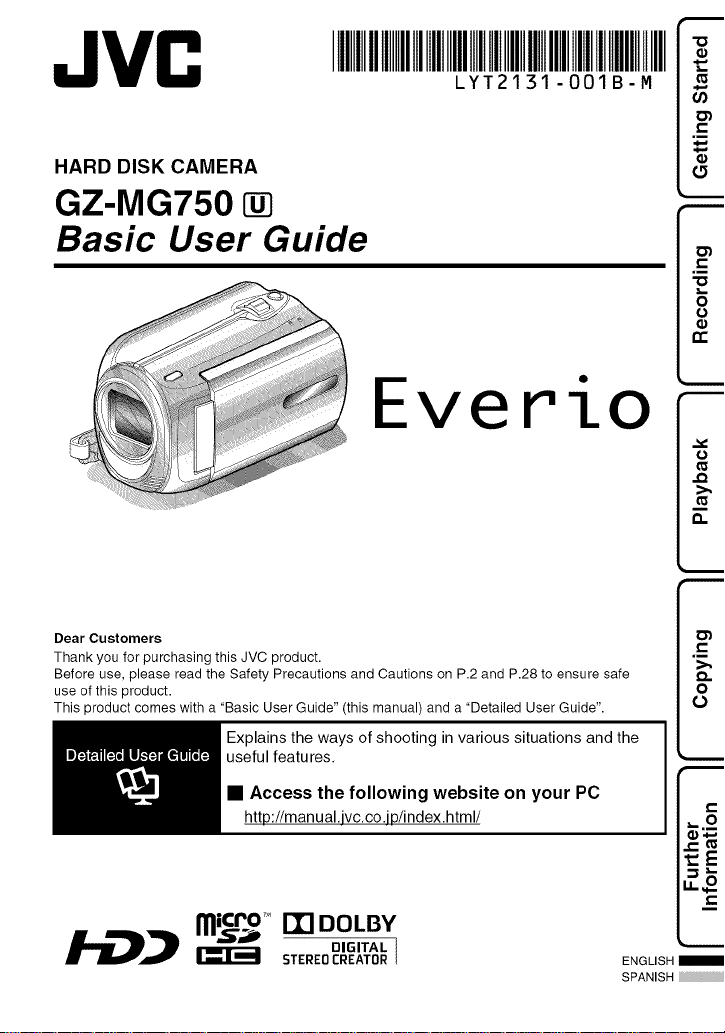
JVC
HARD DISK CAMERA
IIIIIIIIIIIIIIIIIIIIIIIIIIIIIIII
LYT2131-OOIB-M i _c_
GZ-MG750 []
Basic User Guide
Everio
Dear Customers
Thank you for purchasing this JVC product.
Before use, please read the Safety Precautions and Cautions on P.2 and P.28 to ensure safe
use of this product.
This product comes with a "Basic User Guide" (this manual) and a "Detailed User Guide".
Explains the ways of shooting in various situations and the
useful features.
.E
• Access the following website on your PC
http://manual.jvc.co.jp/index.html/
micro- m DOLBY
DIGITAL I
STEREOCREATOR
ENGLISH
SPANISH
.m
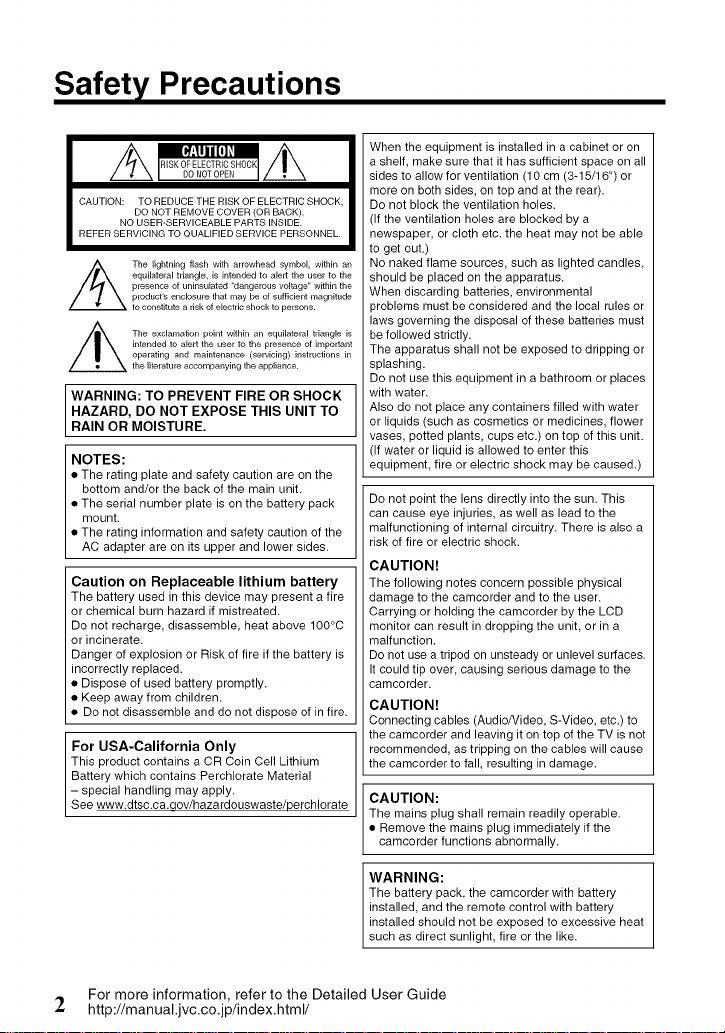
Safety Precautions
equilateral triangle, is intendedto alertthe userto the
,_The lightningflashwith arrowheadsymbol,withinan
/,_ The exclamationpoint withinan equilateral triangle is
WARNING: TO PREVENT FIRE OR SHOCK
• The rating plate and safety caution are on the
• The serial number plate is on the battery pack
• The rating information and safety caution of the
The battery used in this device may present a fire
or chemical burn hazard if mistreated.
or incinerate.
• Dispose of used battery promptly.
• Keep away from children.
• Do not disassemble and do not dispose of in fire.
This product contains a OR Coin Cell Lithium
- special handling may apply.
See www.dtsc.ca.qov/hazardouswaste/perch orate
presenceofuninsulated"dangerous voltage" withinthe
product's enclosurethat maybeof sufficientmagnitude
toconstitutea dskof electricshocktopersons.
intendedto alertthe user tothe presenceof important
operatingand maintenance(servicing)instructionsii_
theliteratureaccompanying the appliance.
HAZARD, DO NOT EXPOSE THIS UNIT TO
RAIN OR MOISTURE.
NOTES:
bottom and/or the back of the main unit.
mount.
AC adapter are on its upper and lower sides.
Caution on Replaceable lithium battery
Do not recharge, disassemble, heat above 100°C
Danger of explosion or Risk of fire if the battery is
incorrectly replaced.
For USA-California Only
Battery which contains Perchlorate Material
When the equipment is installed in a cabinet or on
a shelf, make sure that it has sufficient space on all
sides to allow for ventilation (10 cm (3-15/16") or
more on both sides, on top and at the rear).
Do not block the ventilation holes.
(If the ventilation holes are blocked by a
newspaper, or cloth etc. the heat may not be able
to get out.)
No naked flame sources, such as lighted candles,
should be placed on the apparatus.
When discarding batteries, environmental
)roblems must be considered and the local rules or
laws governing the disposal of these batteries must
be followed strictly.
The apparatus shall not be exposed to dripping or
splashing.
Do not use this equipment in a bathroom or places
with water.
Also do not place any containers filled with water
or liquids (such as cosmetics or medicines, flower
vases, potted plants, cups etc.) on top of this unit.
(If water or liquid is allowed to enter this
equipment, fire or electric shock may be caused.)
Do not point the lens directly into the sun. This
can cause eye injuries, as well as lead to the
malfunctioning of internal circuitry. There is also a
risk of fire or electric shock.
CAUTION!
The following notes concern possible physical
damage to the camcorder and to the user.
Carrying or holding the camcorder by the LCD
monitor can result in dropping the unit, or in a
malfunction.
Do not use a tripod on unsteady or unlevel surfaces.
It could tip over, causing serious damage to the
camcorder.
CAUTION!
Connecting cables (Audio/Video, S-Video, etc.) to
the camcorder and leaving it on top of the TV is not
recommended, as tripping on the cables will cause
the camcorder to fall, resulting in damage.
CAUTION:
The mains plug shall remain readily operable.
• Remove the mains plug immediately if the
camcerder functions abnormally.
For more information, refer to the Detailed User Guide
'2 http://manual.jvc.co.jp/index.html/
WARNING:
The battery pack, the camcerder with battery
installed, and the remote control with battery
installed should net be exposed to excessive heat
such as direct sunlight, fire or the like.
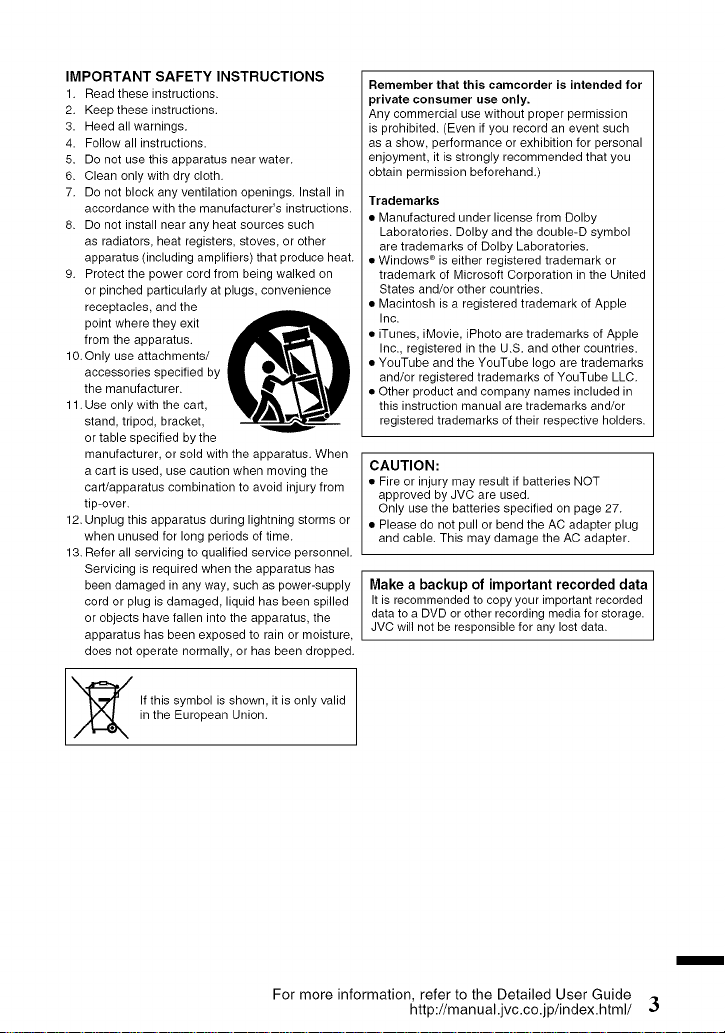
IMPORTANT SAFETY INSTRUCTIONS
1. Read these instructions.
2. Keep these instructions.
3. Heed all warnings.
4. Follow all instructions.
5. Do not use this apparatus near water.
6. Clean only with dry cloth.
7. Do not block any ventilation openings. Install in
accordance with the manufacturer's instructions.
8. Do not install near any heat sources such
as radiators, heat registers, stoves, or other
apparatus (including amplifiers) that produce heat.
9. Protect the power cord from being walked on
or pinched particularly at plugs, convenience
receptacles, and the
point where they exit
from the apparatus.
10. Only use attachments/
accessories specified by
the manufacturer.
11. Use only with the cart,
stand, tripod, bracket,
or table specified by the
manufacturer, or sold with the apparatus. When
a cart is used, use caution when moving the
cart/apparatus combination to avoid injury from
tip-over.
12. Unplug this apparatus during lightning storms or
when unused for long periods of time.
13. Refer all servicing to qualified service personnel.
Servicing is required when the apparatus has
been damaged in any way, such as power-supply
cord or plug is damaged, liquid has been spilled
or objects have fallen into the apparatus, the
apparatus has been exposed to rain or moisture,
does not operate normally, or has been dropped.
Remember that this camcorder is intended for
)rivate consumer use only.
Any commercial use without proper permission
is prohibited. (Even if you record an event such
as a show, performance or exhibition for personal
enjoyment, it is strongly recommended that you
obtain permission beforehand.)
Trademarks
• Manufactured under license from Dolby
Laboratories. Dolby and the double-D symbol
are trademarks of Dolby Laboratories.
• Windows ®is either registered trademark or
trademark of Microsoft Corporation in the United
States and/or other countries.
• Macintosh is a registered trademark of Apple
Inc.
• iTunes, iMovie, iPhoto are trademarks of Apple
Inc., registered in the U.S. and other countries.
• YouTube and the YouTube logo are trademarks
and/or registered trademarks of YouTube LLC.
• Other product and company names included in
this instruction manual are trademarks and/or
registered trademarks of their respective holders.
CAUTION:
• Fire or injury may result if batteries NOT
approved by JVC are used.
Only use the batteries specified on page 27.
• Please do not pull or bend the AC adapter plug
and cable. This may damage the AC adapter.
Make a backup of important recorded data
It is recommended to copy your important recorded
data to a DVD or other recording media for storage.
JVC will not be responsible for any lost data.
in the European Union.
If this symbol is shown, it is only valid
For more information, refer to the Detailed User Guide
m
http://manual.jvc.co.jp/index.html/ _
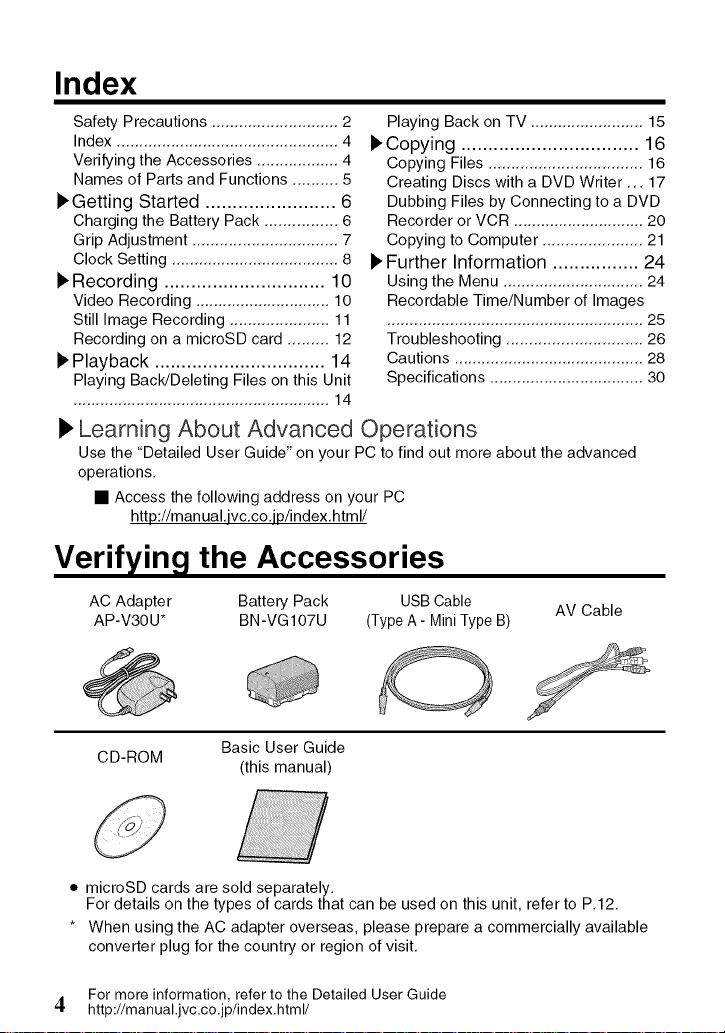
Index
Safety Precautions ............................ 2
Index ................................................. 4
Verifying the Accessories .................. 4
Names of Parts and Functions .......... 5
)'Getting Started ........................ 6
Charging the Battery Pack ................ 6
Grip Adjustment ................................ 7
Clock Setting ..................................... 8
),Recording .............................. 10
Video Recording .............................. 10
Still Image Recording ...................... 11
Recording on a microSD card ......... 12
)' Playback ................................ 14
Playing Back!Deleting Files on this Unit
......................................................... 14
Playing Back on TV ......................... 15
)'Copying ................................. 16
Copying Files .................................. 16
Creating Discs with a DVD Writer... 17
Dubbing Files by Connecting to a DVD
Recorder or VCR ............................. 20
Copying to Computer ...................... 21
)' Further Information ................ 24
Using the Menu ............................... 24
Recordable Time/Number of Images
......................................................... 25
Troubleshooting .............................. 26
Cautions .......................................... 28
Specifications .................................. 30
I_Learning About Advanced Operations
Use the "Detailed User Guide" on your PC to find out more about the advanced
operations.
• Access the following address on your PC
http://man ual.jvc.co.jp/index.html/
Verifying the Accessories
AC Adapter Battery Pack USB Cable
AP-V30U* BN-VG107U (Type A- Mini Type B)
AV Cable
CD-ROM
• microSD cards are sold separately.
For details on the types of cards that can be used on this unit, refer to P.12.
* When using the AC adapter overseas, please prepare a commercially available
converter plug for the country or region of visit.
For more information, refer to the Detailed User Guide
4. http://manual.jvc.co.jp/index.html/
Basic User Guide
(this manual)
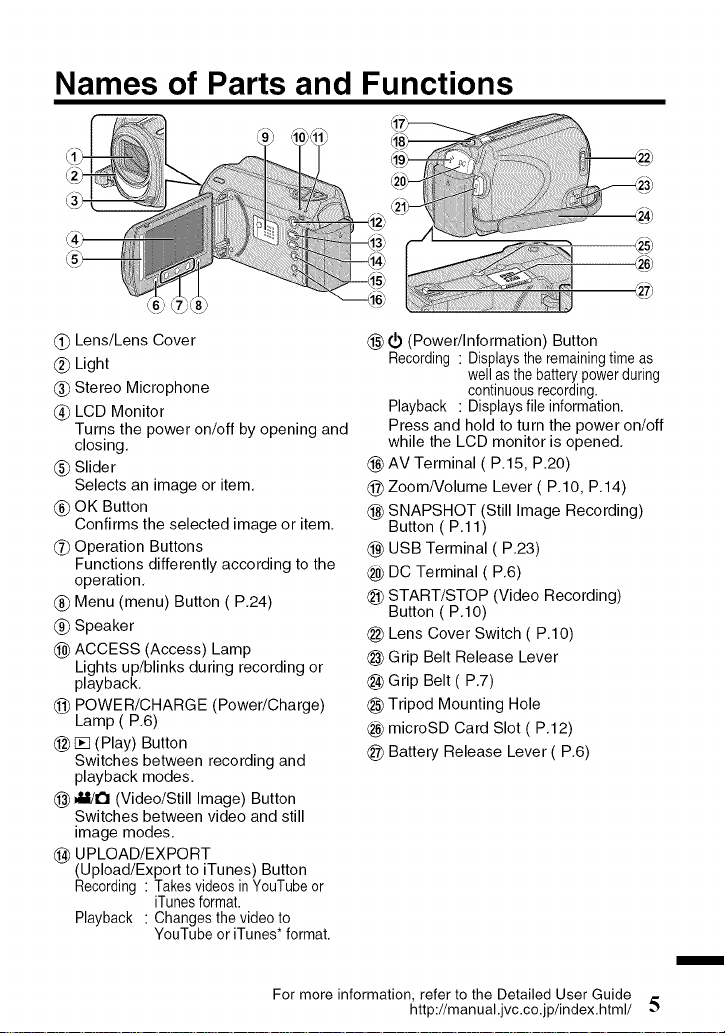
Names of Parts and Functions
_) Lens/Lens Cover
_) Light
(_ Stereo Microphone
LCD Monitor
Turns the power on/off by opening and
closing,
_) Slider
Selects an image or item,
_) OK Button
Confirms the selected image or item,
_) Operation Buttons
Functions differently according to the
operation,
_) Menu (menu) Button (P,24)
_) Speaker
(_ ACCESS (Access) Lamp
Lights up/blinks during recording or
playback,
@ POWER!CHARGE (Power/Charge)
Lamp (P,6)
@ [] (Play) Button
Switches between recording and
playback modes,
@ JM!I_ (Video/Still Image) Button
Switches between video and still
image modes,
_) UPLOAD/EXPORT
(Upload/Export to iTunes) Button
Recording : Takesvideos inYouTube or
Playback : Changes the video to
iTunesformat.
YouTube or iTunes* format.
@ _ (Power/Information) Button
Recording : Displaysthe remainingtimeas
Playback : Displays file information.
Press and hold to turn the power on/off
while the LCD monitor is opened,
(_) AV Terminal( P,15, P,20)
@ Zoom/Volume Lever ( P,IO, P,14)
@ SNAPSHOT (Still Image Recording)
Button ( P,11 )
(_) USB Terminal (P,23)
@ DC Terminal (P,6)
@ START/STOP (Video Recording)
Button (P,IO)
@ Lens Cover Switch (P,IO)
@ Grip Belt Release Lever
@ Grip Belt (P,7)
@ Tripod Mounting Hole
_,_microSD Card Slot (P,12)
@ Battery Release Lever (P,6)
well as thebattery powerduring
continuousrecording.
m
For more information, refer to the Detailed User Guide
http://manual.jvc.co.jp/index.html/ 5

Charging the Battery Pack
Attach the battery pack.
* The battery pack is not
charged at the time of
Align the top of the battery
with the mark on this unit,
and slide in until the battery
clicks into place.
• To detach the battery pack
N
(Base) O
Charging Lamp
Plug in the power.
Charging Lamp
Connect the DC
terminal.
AC Adapter
To AC Outlet
(110V to 240V)
Charging }n progress:
Blinks
Charging fin}shed:
Goes ou[
For more information, refer to the Detailed User Guide
6 http://manual.jvc.co.jp/index.html/
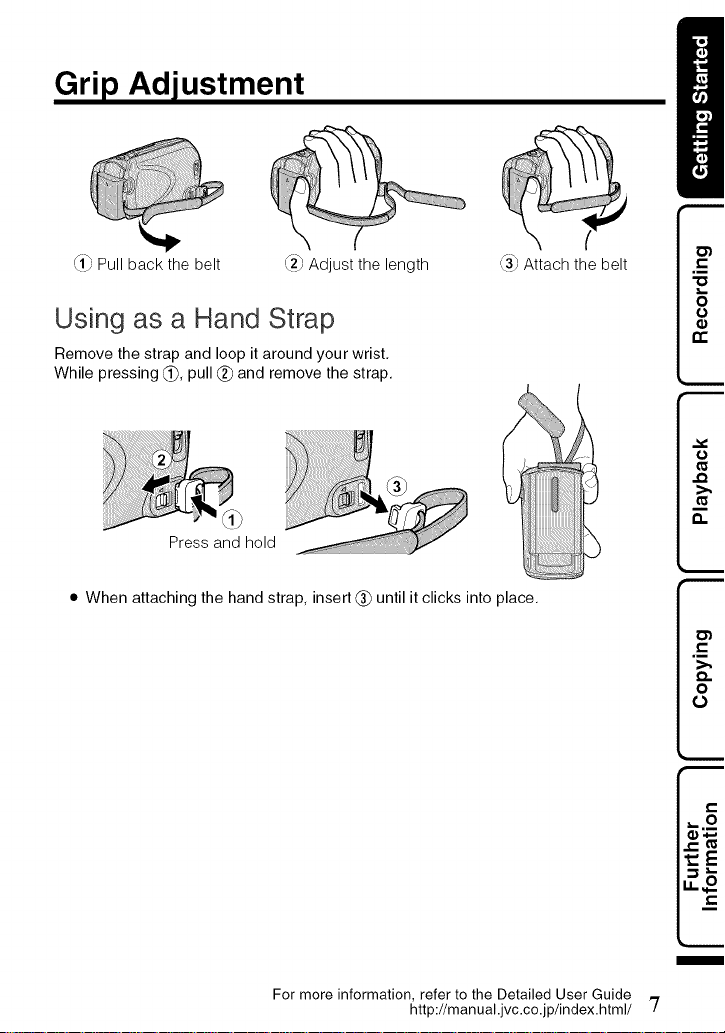
Grip Adjustment
_1_,Pull back the belt _2b_Adjust the length
Using as a Hand Strap
Remove the strap and loop it around your wrist.
While pressing (_), pull (_) and remove the strap.
Press and hold
• When attaching the hand strap, insert (_ until it clicks into place.
<,_ Attach the belt
r,,,_
For more information, refer to the Detailed User Guide
http://manual.jvc.co.jp/index.html/ '7
m
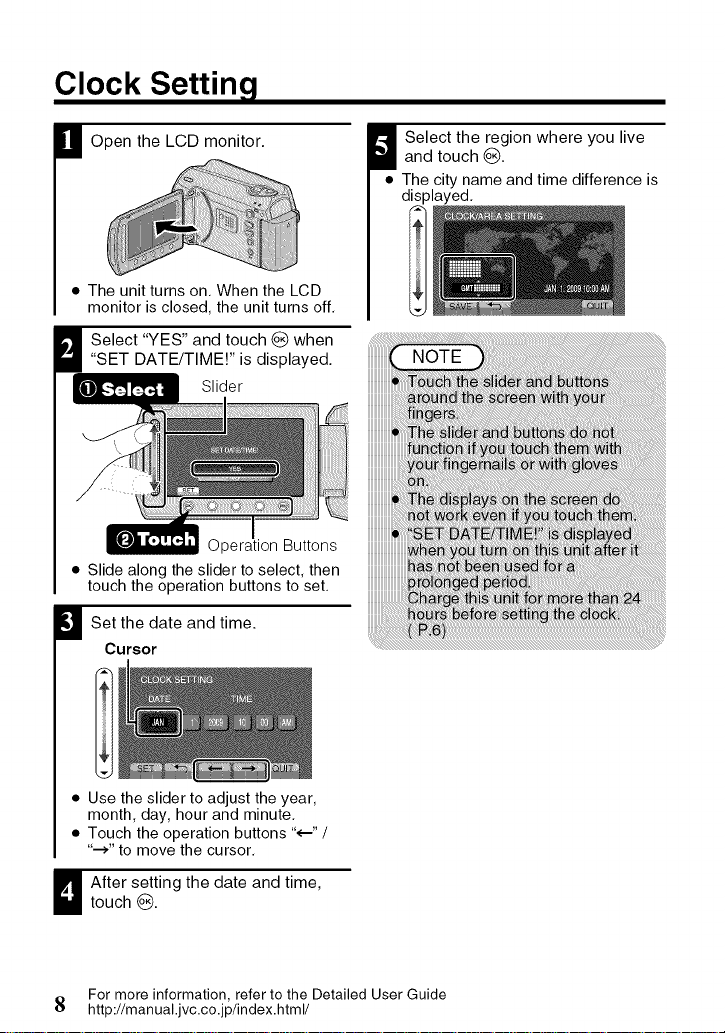
Clock Setting
B Open the LCD monitor.
• The unit turns on. When the LCD
monitor is closed, the unit turns off.
_ elect "YES" and touch _) when
"SET DATE/TIME!" is displayed.
Slider
Buttons iiiiiiiiiiiiiiiiiiiiiiiiiii
• Slide along the slider to select, then
touch the operation buttons to set.
B Set the date and time.
Cursor
W elect the region where you liveand touch _).
• The city name and time difference is
displayed.
• Use the slider to adjust the year,
month, day, hour and minute.
• Touch the operation buttons "<.-" /
"-->" to move the cursor.
_ fter setting the date and time,touch _).
For more information, refer to the Detailed User Guide
8 http://manual.jvc.co.jp/index.html/
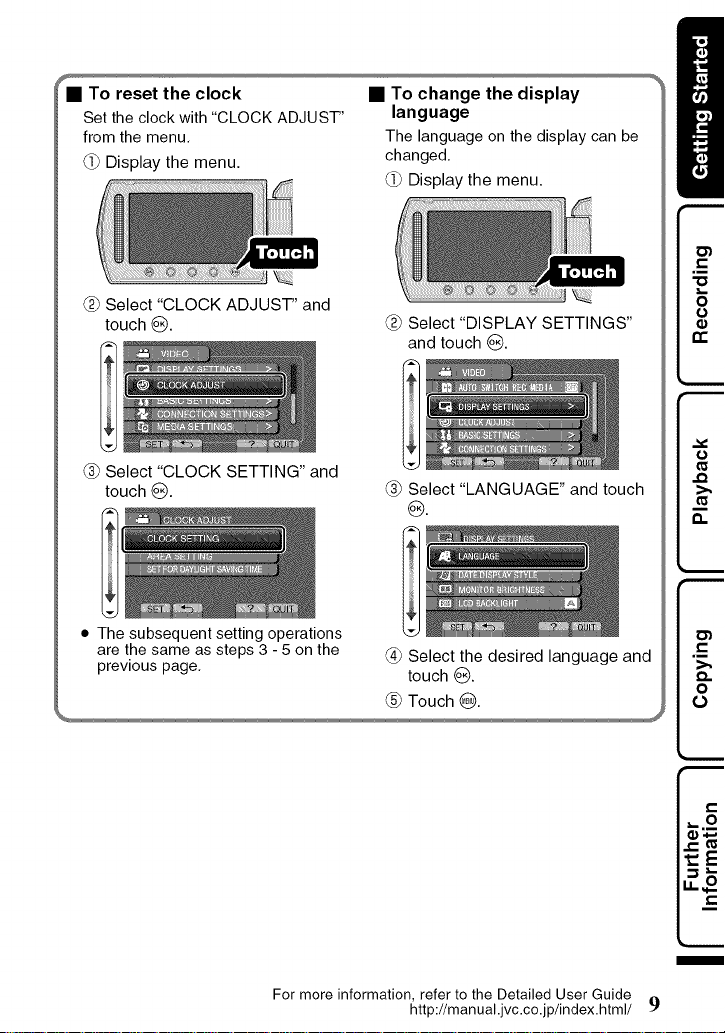
_To reset the clock
Set the clock with "CLOCK ADJUST"
from the menu,
(_ Display the menu.
• To change the display
language
The language on the display can be
changed,
(_ Display the menu.
Select "CLOCK ADJUST" and
touch @.
@ Select "CLOCK SETTING" and
touch _).
• The subsequent setting operations
are the same as steps 3 - 5 on the
previous page,
Select "DISPLAY SETTINGS"
and touch _).
@ Select "LANGUAGE" and touch
@.
@ Select the desired language and
touch _).
_E
For more information, refer to the Detailed User Guide
http://manual.jvc.co.jp/index.html/ 9
m
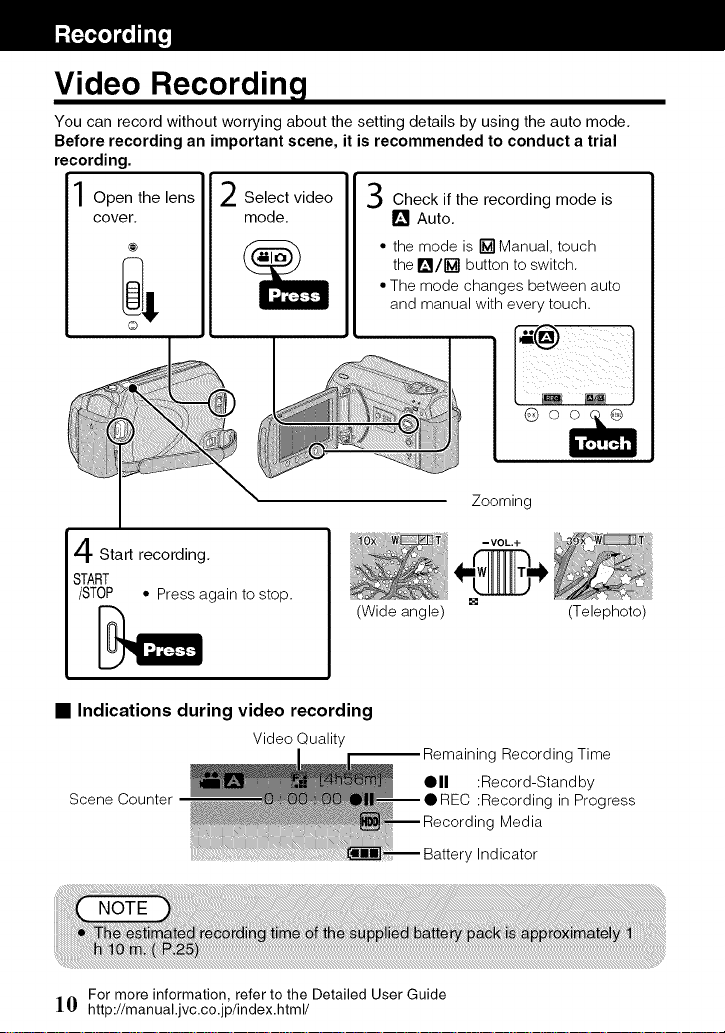
Video Recording
You can record without worrying about the setting details by using the auto mode,
Before recording an important scene, it is recommended to conduct a trial
recording.
Open the lens 2 Select video
cover, mode,
Check if the recording mode is
I_ Auto,
• the mode is [] Manual, touch
the WI_/[] button to switch.
• The mode changes between auto
and manual with every touch.
@oo
\
Start recording.
START
/STOP • Press again to stop.
• Indications during video recording
VideoQuality
Scene Counter
For more information, refer to the Detailed User Guide
](} http://manual.jvc.co.jp/index.html/
(Wide angle)
Zooming
-VOL.+
[]
g Recording Time
III :Record-Standby
_REC :Recording in Progress
Media
y Indicator
(Telephoto)
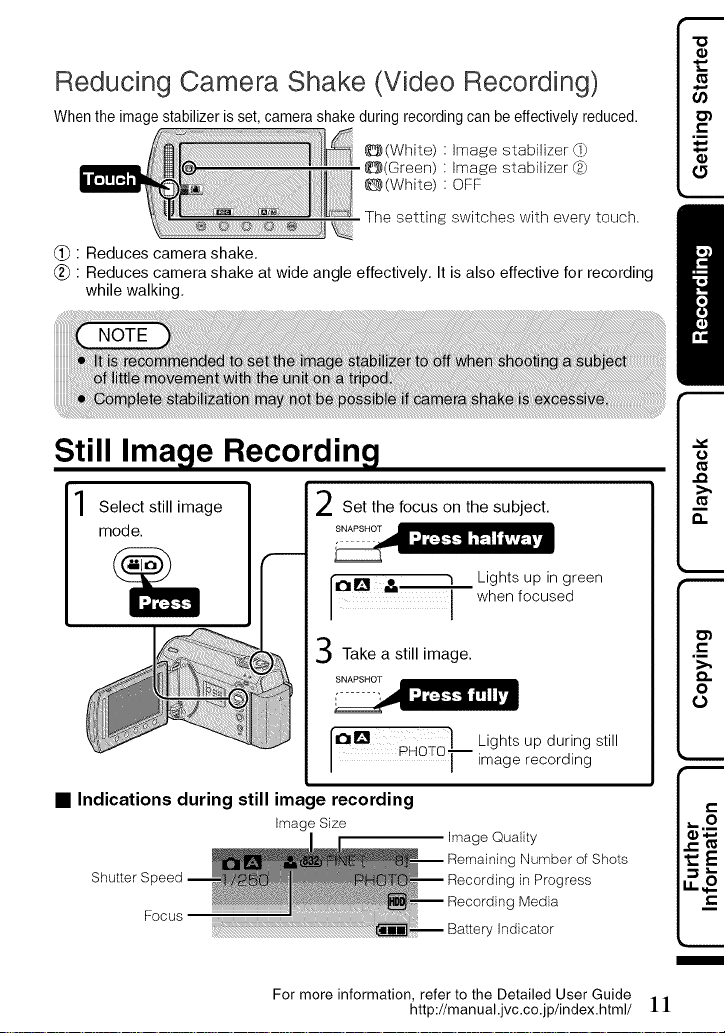
Reducing Camera Shake (Video Recording)
When the image stabilizer is set, camera shake during recording can be effectively reduced.
_(White) Imade stabilizer _}
_(Green) Imade stabilizer (_
_(White) OFF
The setting switches with every touch.
(_) • Reduces camera shake.
(_) • Reduces camera shake at wide angle effectively. It is also effective for recording
while walking.
Still Image Recording
Select still image
mode.
• Indications during still image recording
Image Size
Shutter S
Focus
For more information, refer to the Detailed User Guide
Set the focus on the subject.
Take a still image.
1_1_ PHOTO! Lights up during still
Lights up in green
when focused
]_ image recording
Image Qualky
g Number of Shots
g in Progress
g Media
' Indicator
http://manual.jvc.co.jp/index.html/ 1
tsE
m
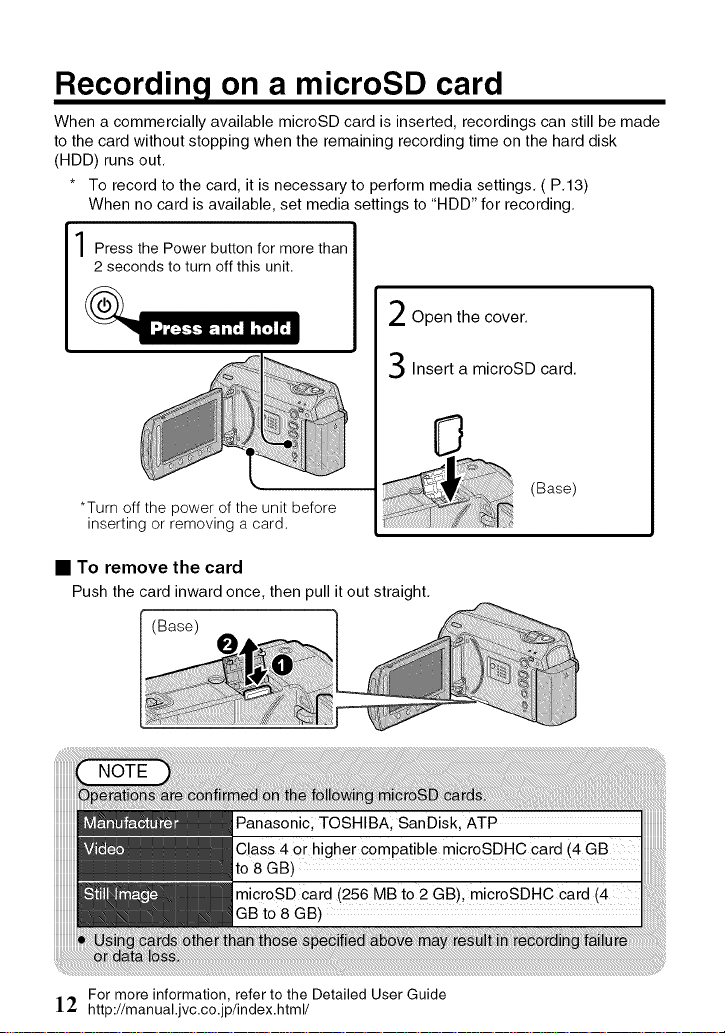
Recording on a microSD card
When a commercially available microSD card is inserted, recordings can still be made
to the card without stopping when the remaining recording time on the hard disk
(HDD) runs out,
* To record to the card, it is necessary to perform media settings, (P,13)
When no card is available, set media settings to "HDD" for recording,
Press the Power button for more than I
2 seconds to turn off this unit.
I
I
Open the cover.
Insert a microSD card.
*Turn off the power of the unit before
inserting or removing a card.
• To remove the card
Push thecard inward once, then pull it out straight.
(Base)
For more information, refer to the Detailed User Guide
]2 http://manual.jvc.co.jp/index.html/
(Base)
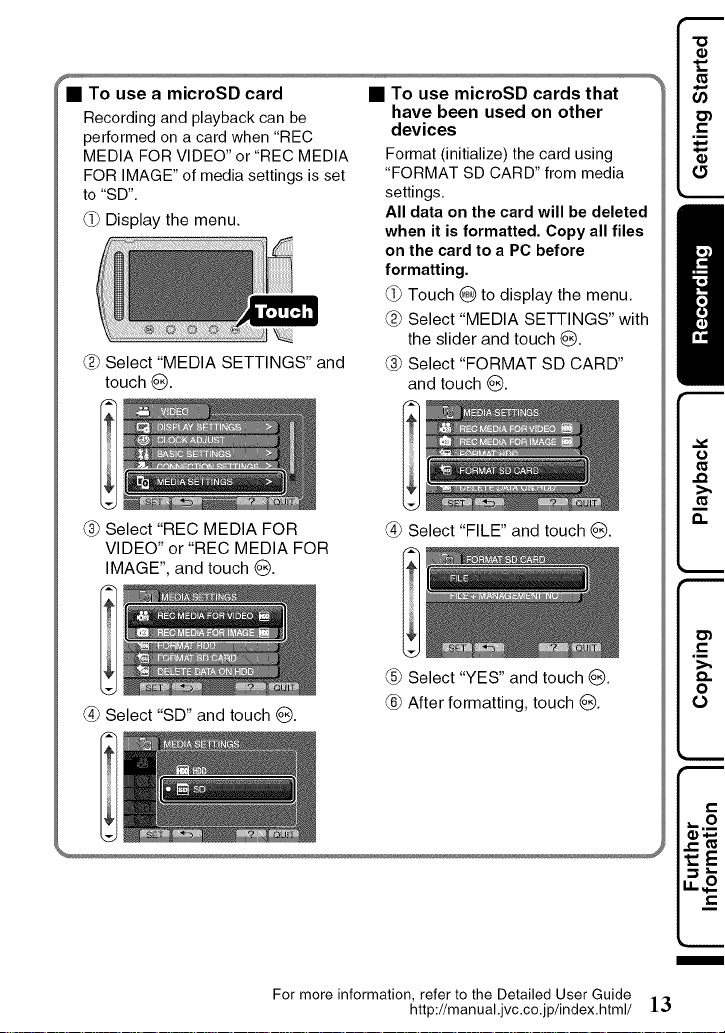
f
• To use a microSD card
Recording and playback can be
performed on a card when "REC
MEDIA FOR VIDEO" or "REC MEDIA
FOR IMAGE" of media settings is set
to "SD".
(_ Display the menu.
Select "MEDIA SETTINGS" and
touch Q.
• To use microSD cards that
have been used on other
devices
Format (initialize) the card using
"FORMAT SD CARD" from media
settings.
All data on the card will be deleted
when it is formatted. Copy all files
on the card to a PC before
formatting.
(_ Touch G to display the menu.
Select "MEDIA SETTINGS" with
the slider and touch _).
(_ Select "FORMAT SD CARD"
and touch _).
@ Select "REC MEDIA FOR
VIDEO" or "REC MEDIA FOR
IMAGE", and touch _).
@ Select "SD" and touch @.
For more information, refer to the Detailed User Guide
@ Select "FILE" and touch @.
@ Select "YES" and touch @.
@ After formatting, touch @.
m
http://manual.jvc.co.jp/index.html/ ]3
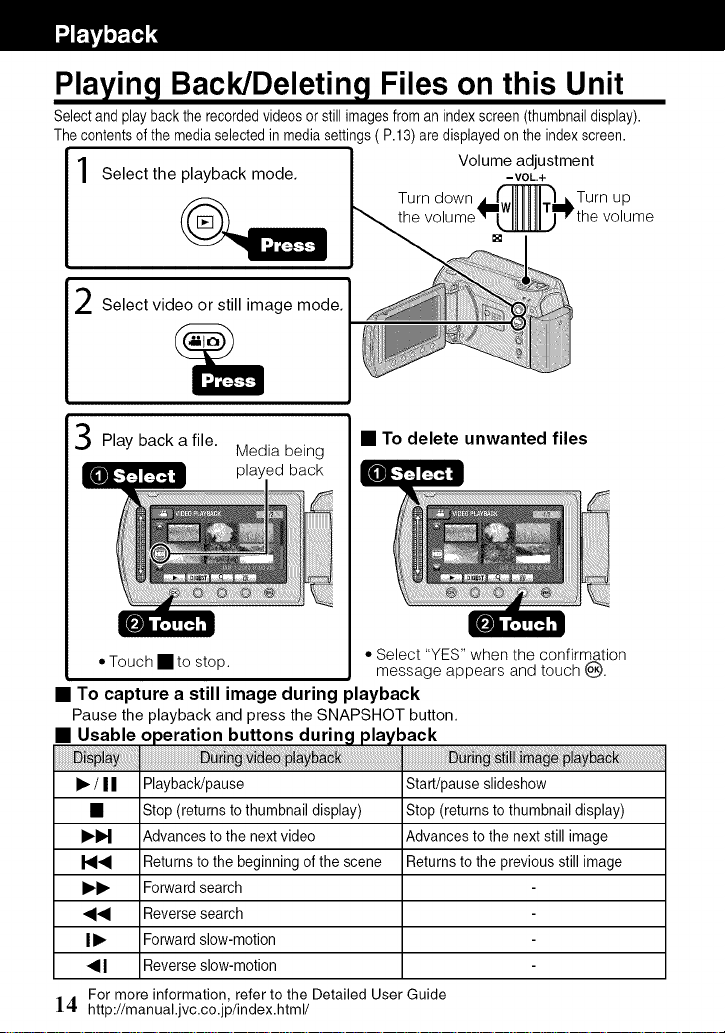
Playing Back/Deleting Files on this Unit
Selectand playback the recordedvideos or still imagesfrom an indexscreen (thumbnaildisplay).
The contents ofthe mediaselectedin mediasettings(P.13) aredisplayedon the index screen.
Select the playback mode. -VOL+
Select video or still image mode.
Volume adjustment
Turn down Turn up
volume
[]
Play back a file.
• Touch • to stop.
Media being
played back
• To delete unwanted files
• Select "YES" when the confirmation
message appears and touch _).
• To capture a still image during playback
Pausethe playback and press the SNAPSHOT button,
• Usable operation buttons during playback
• / I I Playback/pause Start/pause slideshow
• Stop (returns to thumbnail display) Stop (returns to thumbnail display)
• b,I Advances to the next video Advances to the next still image
I.<'q Returns to the beginning of the scene Returns to the previous still image
• • Forward search
•<.41 Reverse search
I• Forward slow-motion
.<1 Reverse slow-motion
For more information, refer to the Detailed User Guide
]4
http://manual.jvc.co.jp/index.html/
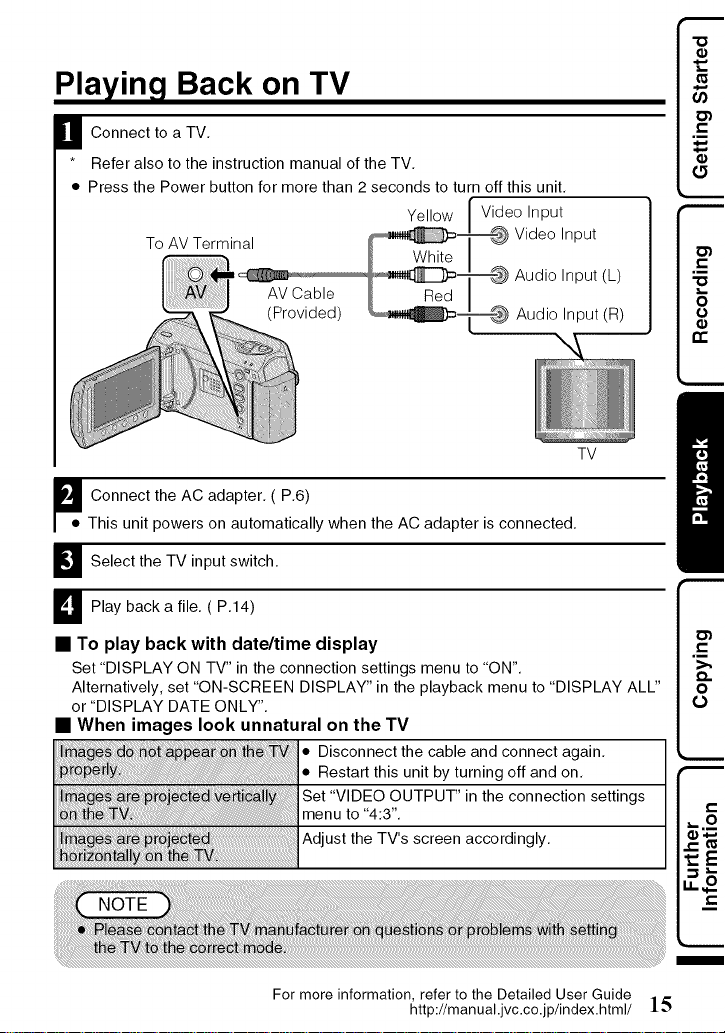
Playing Back on TV
B Connect to a TV.
* Refer also to the instruction manual of the TV.
• Press the Power button for more than 2 seconds to turn off this unit.
Yellow Video Input
To AV Terminal Video Input
AV Cable
(Provided) Audio Input (R)
_j Connect the AC adapter. (P.6)
This unit powers on automatically when the AC adapter is connected.
B Select the TV input switch.
D Play a (P.14)
• To play back with date/time display
• When images look unnatural on the TV
back file.
Set "DISPLAY ON TV" in the connection settings menu to "ON".
Alternatively, set "ON-SCREEN DISPLAY" in the playback menu to "DISPLAY ALL"
or "DISPLAY DATE ONLY".
• Disconnect the cable and connect again.
• Restart this unit by turning off and on.
Set "VIDEO OUTPUT" in the connection settings
menu to "4:3".
Adjust the TV's screen accordingly.
Audio Input (L)
TV
,m
For more information, refer to the Detailed User Guide
http://manual.jvc.co.jp/index.html/ 15
m
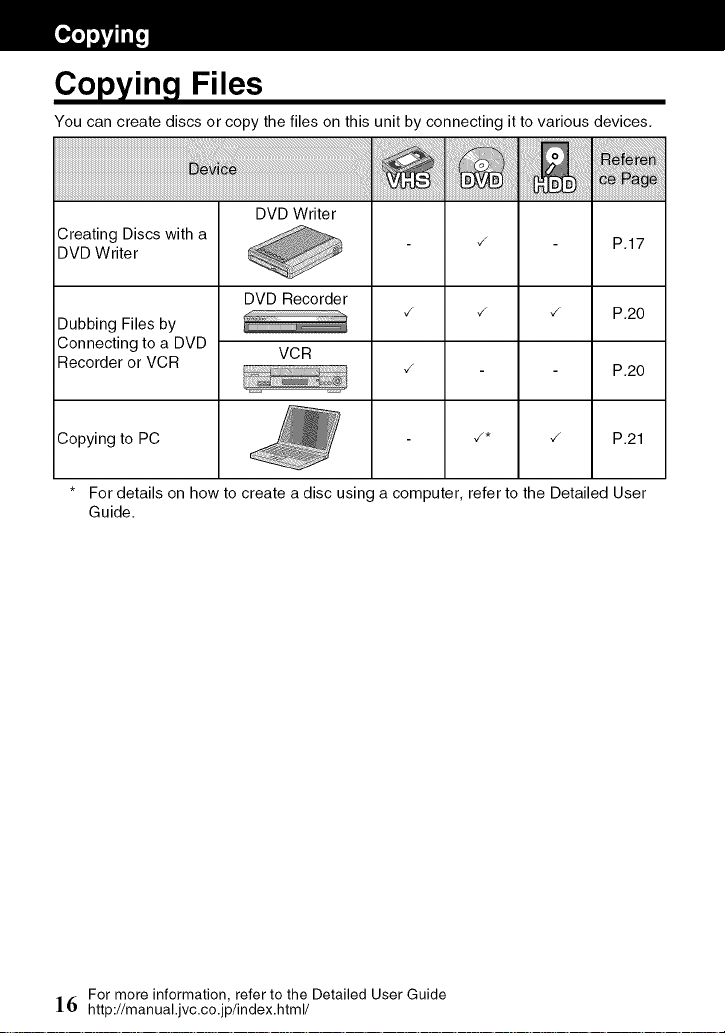
Copying Files
You can create discs or copy the files on this unit by connecting it to various devices.
Creating Discs with a ,/ P.17
DVD Writer
DVD Recorder
Dubbing Files by
Connecting to a DVD
Recorder or VCR
Copying to PC
* For details on how to create a disc using a computer, refer to the Detailed User
Guide.
VCR
,/ ,/ ,/
,/* ,/ P.21
P.20
P.20
For more information, refer to the Detailed User Guide
]6 http://manual.jvc.co.jp/index.html/
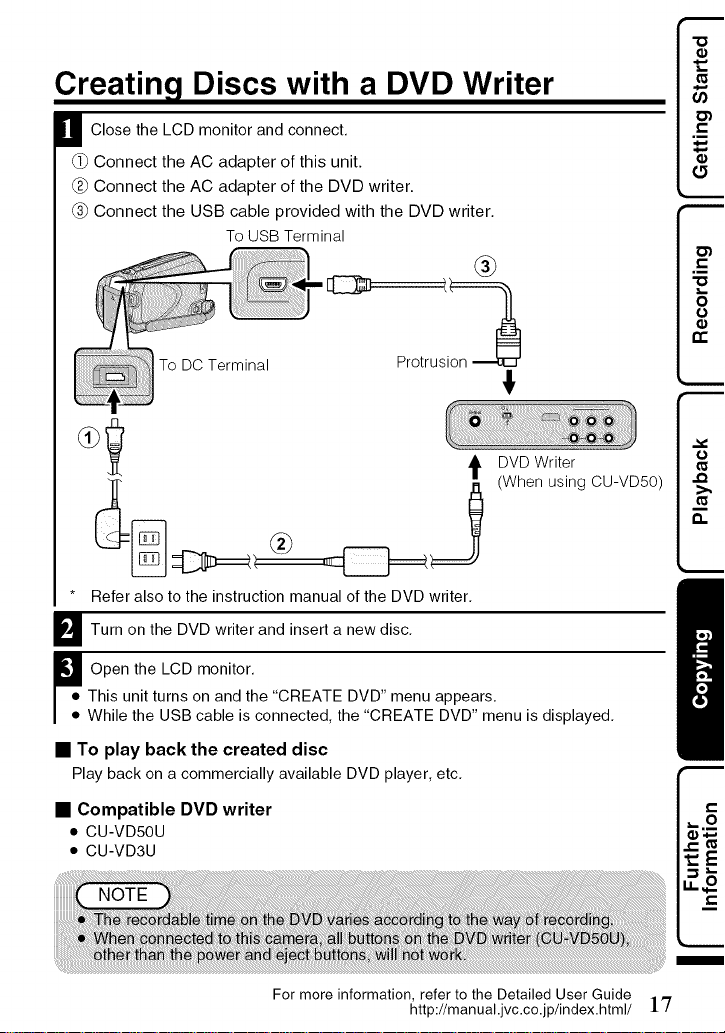
Creating Discs with a DVD Writer
B Close the LCD monitor and connect,
(_ Connect the AC adapter of this unit.
Connect the AC adapter of the DVD writer.
(_ Connect the USB cable provided with the DVD writer.
To USB Terminal
®
To DC Terminal
* Refer also to the instruction manual of the DVD writer,
B Turn on the DVD writer and insert a new disc,
This unit turns on and the "CREATE DVD" menu appears,
'ooOpen the LCD monitor,
While the USB cable is connected, the "CREATE DVD" menu is displayed,
Protrusi
DVD Writer
(When using CU-VD50)
• To play back the created disc
Play backon acommercially available DVD player, etc,
• Compatible DVD writer
• CUIVD50U
• CU-VD3U
_E
For more information, refer to the Detailed User Guide
http://manual.jvc.co.jp/index.html/ 1'7
m
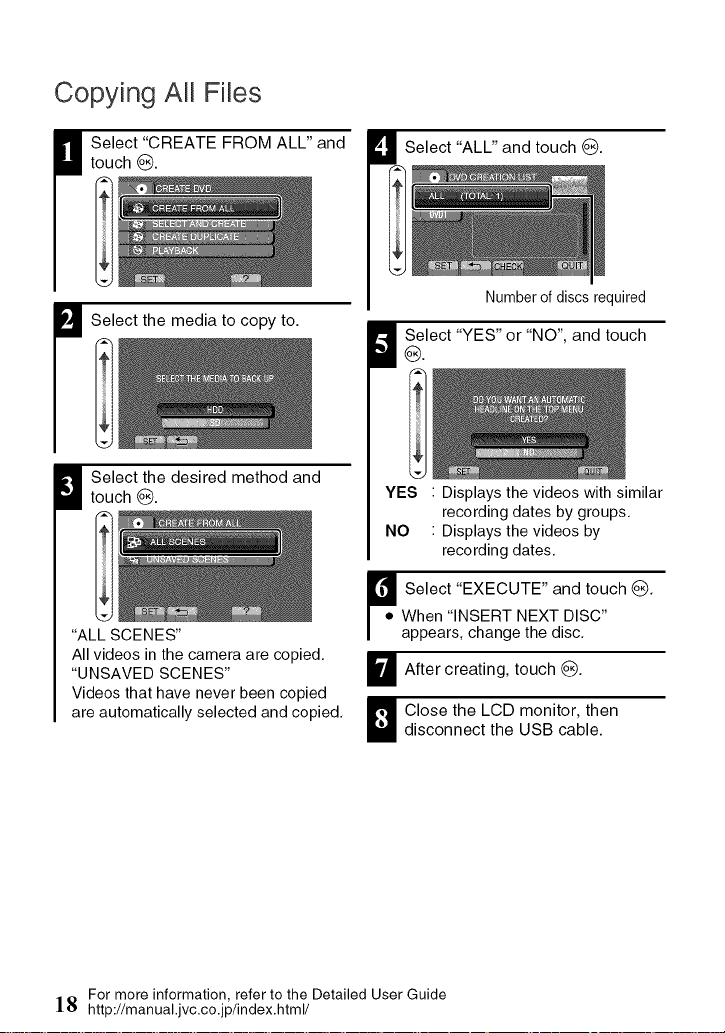
Copying AJJFibs
Select "CREATE FROM ALL" and
U touch @.
B Select the media to copy to.
Select the desired method and
_ touch @.
"ALL SCENES"
All videos in the camera are copied.
"UNSAVED SCENES"
Videos that have never been copied
are automatically selected and copied.
I Select "ALL" and touch _).
Number of discs required
W Select "YES" or "NO", and touch@.
YES : Displays the videos with similar
recording dates by groups.
NO : Displays the videos by
recording dates.
When "INSERT NEXT DISC"
_ elect "EXECUTE" and touch _).
appears, change the disc.
_FJ After creating, touch _).
_ lose the LCD monitor, thendisconnect the USB cable.
For more information, refer to the Detailed User Guide
18 http://manual.jvc.co.jp/index.html/
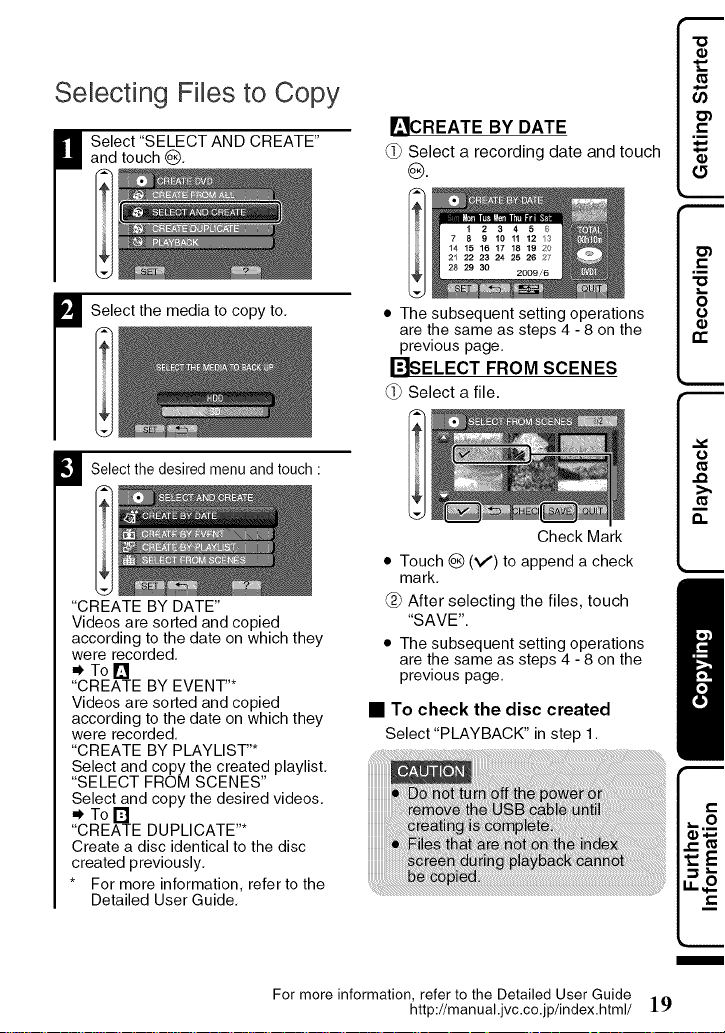
Selecting Files to Copy
M elect "SELECT AND CREATE"and touch _).
_ICREATE BY DATE
(_ Select a recording date and touch
@.
16 171819 2O
28212922 _ 2425267
D Select the media to copy to.
O Select the desired menu and touch :
"CREATE BY DATE"
Videos are sorted and copied
according to the date on which they
were recorded.
• ToE]
"CREATE BY EVENT"*
Videos are sorted and copied
according to the date on which they
were recorded.
"CREATE BY PLAYLIST'*
Select and copy the created playlist.
"SELECT FROM SCENES"
Select and copy the desired videos.
• ToE]
"CREATE DUPLICATE"*
Create a disc identical to the disc
created previously.
* For more information, refer to the
Detailed User Guide.
• The subsequent setting operations
are the same as steps 4 - 8 on the
previous page.
r_SELECT FROM SCENES
(_ Select a file.
Check Mark
• Touch _) (_) to append a check
mark.
After selecting the files, touch
"SAVE".
• The subsequent setting operations
are the same as steps 4 - 8 on the
previous page.
• To check the disc created
Select "PLAYBACK" in step 1.
r,-0_
t:E
For more information, refer to the Detailed User Guide
http://manual.jvc.co.jp/index.html/ ]9
i
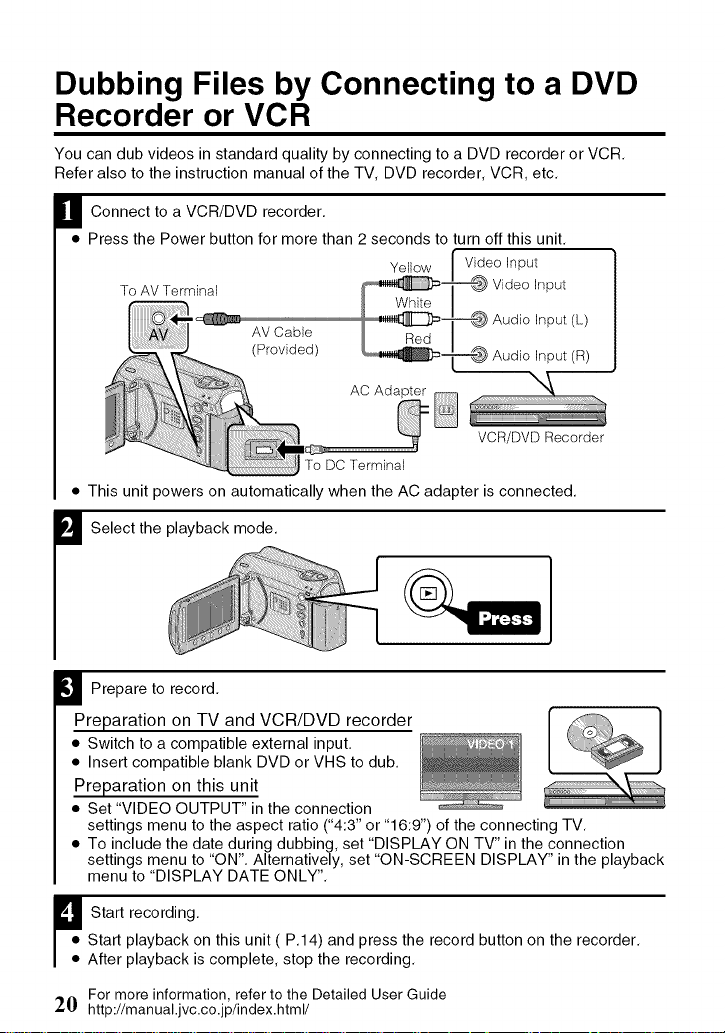
Dubbing Files by Connecting to a DVD
Recorder or VCR
You can dub videos in standard quality by connecting to a DVD recorder or VCR.
Refer also to the instruction manual of the TV, DVD recorder, VCR, etc.
H Connect to a VCR!DVD recorder.
• Press the Power button for more than 2 seconds to turn off this unit.
YeJJow [ Video Input
To AV Terminal _ Whb:e I
__@ Audio Input (L.)
'_ AV Cable _ Red I
(Provided) __ Audio Input (R)
AC Adapter
To DCTerminal
• This unit powers on automatically when the AC adapter is connected.
B Select the playback mode.
_'_ Video Input
VCR/DVD Recorder
B Prepare to record.
Preparation on TV and VCR/DVD recorder
• Switch to a compatible external input.
• Insert compatible blank DVD or VHS to dub.
Preparation on this unit
• Set "VIDEO OUTPUT" in the connection
settings menu to the aspect ratio ("4:3" or "16:9") of the connecting TV.
• To include the date during dubbing, set "DISPLAY ON TV" in the connection
settings menu to "ON". Alternatively, set "ON-SCREEN DISPLAY" in the playback
menu to "DISPLAY DATE ONLY".
Start playback on this unit (P.14) and press the record button on the recorder.
[ooStart recording.
After playback is complete, stop the recording.
For more information, refer to the Detailed User Guide
20 http://manual.jvc.co.jp/index.html/
