Page 1
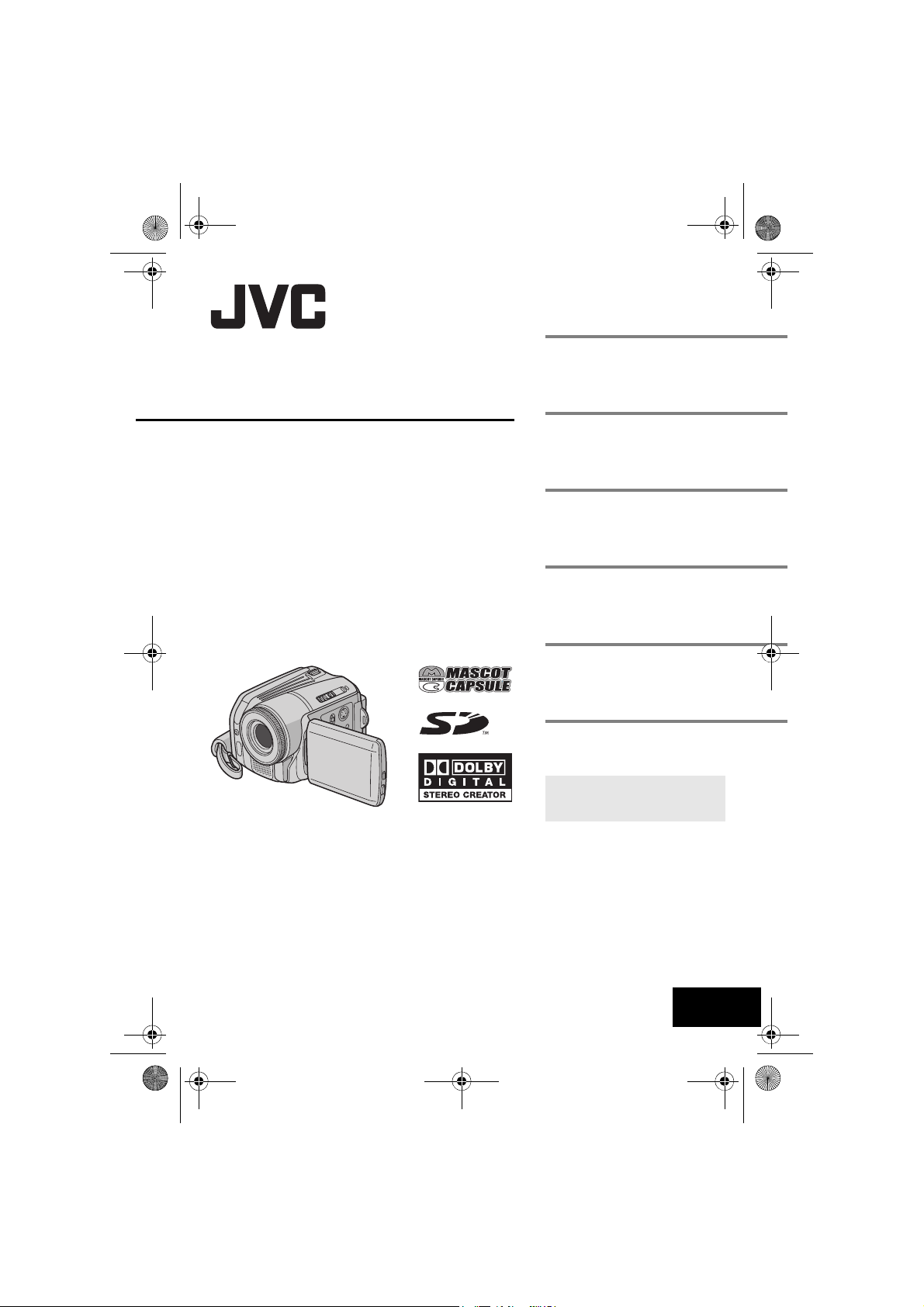
M5E6PAL.book Page 1 Friday, August 26, 2005 8:16 PM
MasterPage: Cover
ENGLISH
HARD DISK CAMCORDER
GZ-MG70E/EK
GETTING STARTED
VIDEO RECORDING &
PLAYBACK
STILL IMAGE RECORDING
& PLAYBACK
ADVANCED OPERATIONS
MENU SETTINGS
REFERENCES
7
22
28
31
48
52
INSTRUCTIONS
To deactivate the demonstration,
set “DEMO MODE” to “OFF”.
(
墌 pg. 48)
LYT1495-001A
EN
Page 2
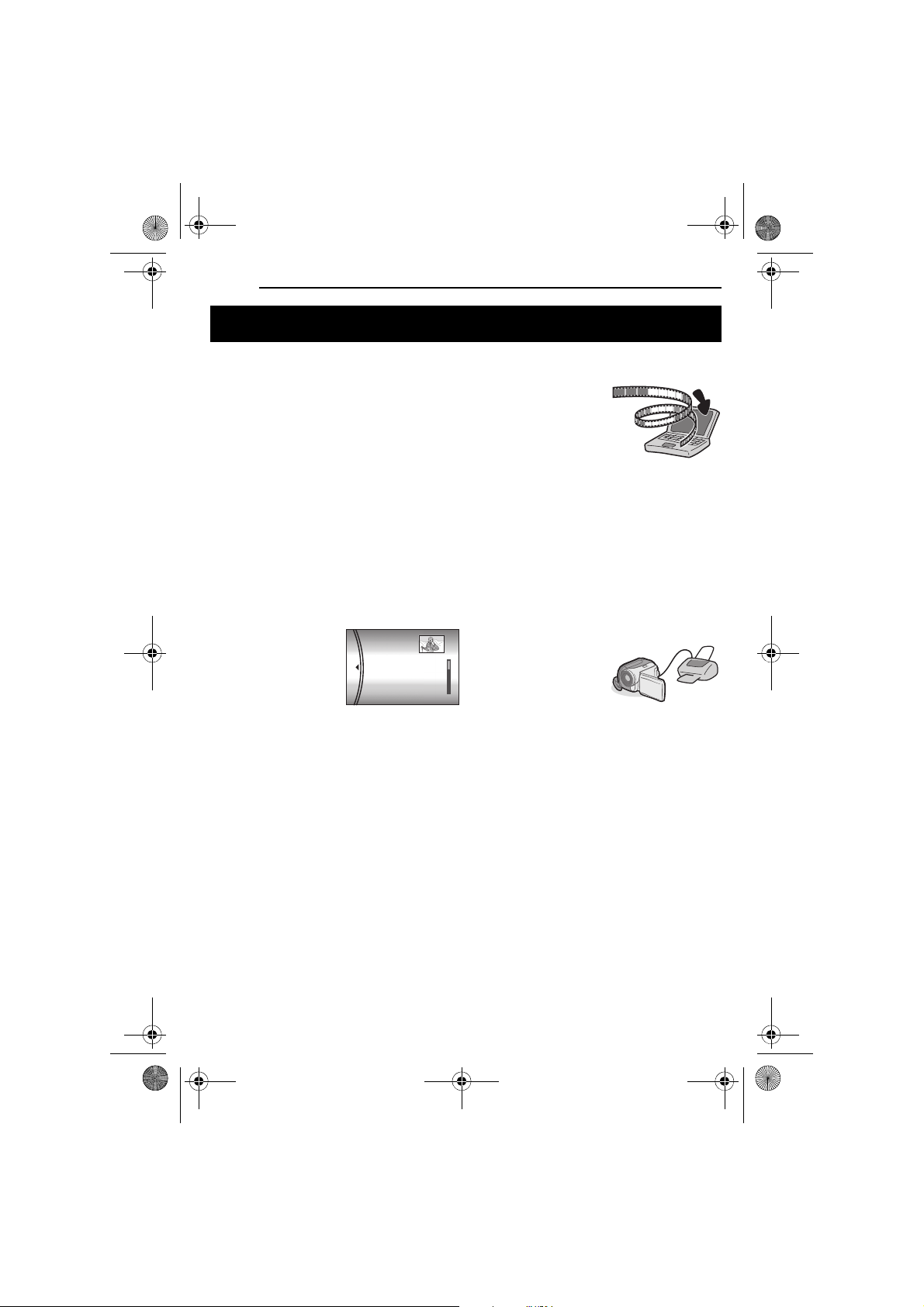
M5E6PAL.book Page 2 Friday, August 26, 2005 8:16 PM
2 EN
Major Features of this Camera
MasterPage: Body_Left
Built-in Hard Disk
This hard disk camera records images to a
large, built-in hard disk drive (HDD) instead of a
DV tape like conventional video cameras. This
enables extended hours of high-resolution,
MPEG2 video recording.
Various Recording Modes
You can select the most suitable recording mode
for picture quality, image size, recording time,
and computer environment. (墌 pg. 62)
Enjoying Various Playback Features
Unlike tape operation, playback is simple and
easy in this camera since no time is needed for
rewinding or fast forward operations.
Playlist, playback effects,
and other functions are
also available for
enjoying many different
types of playback.
PLAYLIST CONTENTS
ALL SCENES
01 10.11 2005 11:30
02 15.11 2005 23:00
03 25.11 2005 11:00
Editing Files on your PC
USB 2.0 enables the
smooth transfer of video
and still images to a
computer. With the
bundled image editing
software, you can easily
edit video and create your own DVDs. (Refer to
“Read this first!” and the software installation
and USB connection guide.)
Flash
You can record still images in dark places more
easily. The flash fires automatically during still
image recording. (墌 pg. 31)
Direct Printing
If your printer is
compatible with
PictBridge, still images
can be printed easily by
connecting the camera
with USB cable directly to the printer. (墌 pg. 47)
Page 3
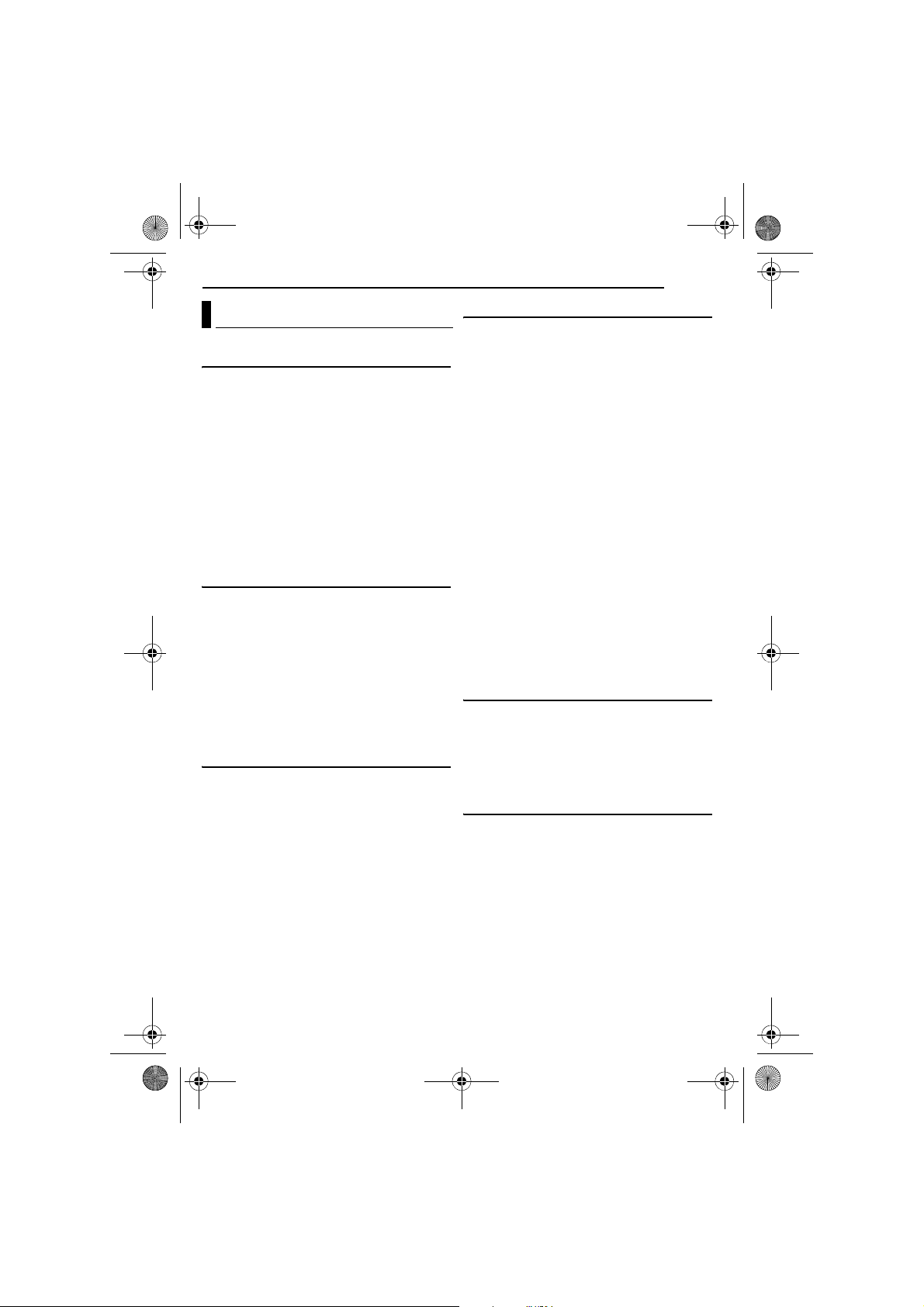
M5E6PAL.book Page 3 Friday, August 26, 2005 8:16 PM
Contents
GETTING STARTED 7
Provided Accessories ...................................... 7
Index .............................................................. 10
Power ............................................................. 14
Operation Mode ............................................. 16
Language Setting .......................................... 17
Date/Time Settings ........................................ 18
Brightness Adjustment of the Display ............ 18
Grip Adjustment ............................................. 19
Tripod Mounting ............................................. 19
Inserting/Removing an SD Card .................... 19
Formatting a Recording Medium ................... 20
Selecting a Recording Medium ...................... 21
Remaining Space on the Recording Media ... 21
Drop Detection ............................................... 21
VIDEO RECORDING & PLAYBACK 22
Video Recording ............................................ 22
Zooming ..................................................... 23
Video Playback .............................................. 24
How to Use the Scroll Bar ......................... 25
Date Index Screen ..................................... 25
Various Playback Operations .................... 25
Playback Zoom .......................................... 25
Connecting to a TV, VCR or DVD Recorder .....26
Playback on a TV ...................................... 26
Dubbing to a VCR (or DVD Recorder) ....... 26
Playback Using the Remote Control .............. 27
STILL IMAGE RECORDING & PLAYBACK 28
Still Image Recording ..................................... 28
Zooming ..................................................... 28
Continuous Shooting ................................. 28
Still Image Playback ...................................... 29
Slide Show ................................................. 29
Index Screen of Still Image Files ............... 29
How to Use the Scroll Bar ......................... 30
Date Index Screen ..................................... 30
Image Rotation .......................................... 30
Playback Zoom .......................................... 30
MasterPage: Reference_Heading0_Right
EN 3
ADVANCED OPERATIONS 31
RECORDING FEATURES .....................................31
Backlight Compensation ................................ 31
Spot Exposure Control ................................... 31
Flash .............................................................. 31
Manual Settings in MSET Menu .................... 32
How to Select a Menu Item ....................... 32
Manual Exposure ....................................... 32
Manual Focus ............................................33
White Balance ........................................... 34
Shutter Speed ............................................ 35
Program AE ............................................... 36
Effect ......................................................... 36
PLAYBACK FEATURES .......................................37
Wipe or Fader Effects .................................... 37
Playback Effects ............................................ 37
MANAGING FILES ............................................. 38
Viewing File Information ................................ 38
Protecting Files .............................................. 38
Deleting Files ................................................. 39
Cleaning Up a Recording Medium ................. 40
Copying/Moving Still Image Files ................... 41
Resetting the File Number ............................. 42
Creating Play List ........................................... 42
Playing Back Play List ................................... 43
DPOF Print Setting ........................................ 46
Direct Printing with a PictBridge Printer ......... 47
MENU SETTINGS 48
Changing the Menu Settings ......................... 48
Common Menus for All Modes ...................... 48
Video Recording Menus ................................ 50
Video Playback Menus .................................. 50
Still Image Recording Menus ......................... 51
Still Image Playback Menus ........................... 51
REFERENCES 52
Troubleshooting ............................................. 52
Warning Indications ....................................... 55
Cleaning the Camera ..................................... 57
Cautions ......................................................... 57
Specifications ................................................. 60
TERMS ............................................... Back cover
Page 4
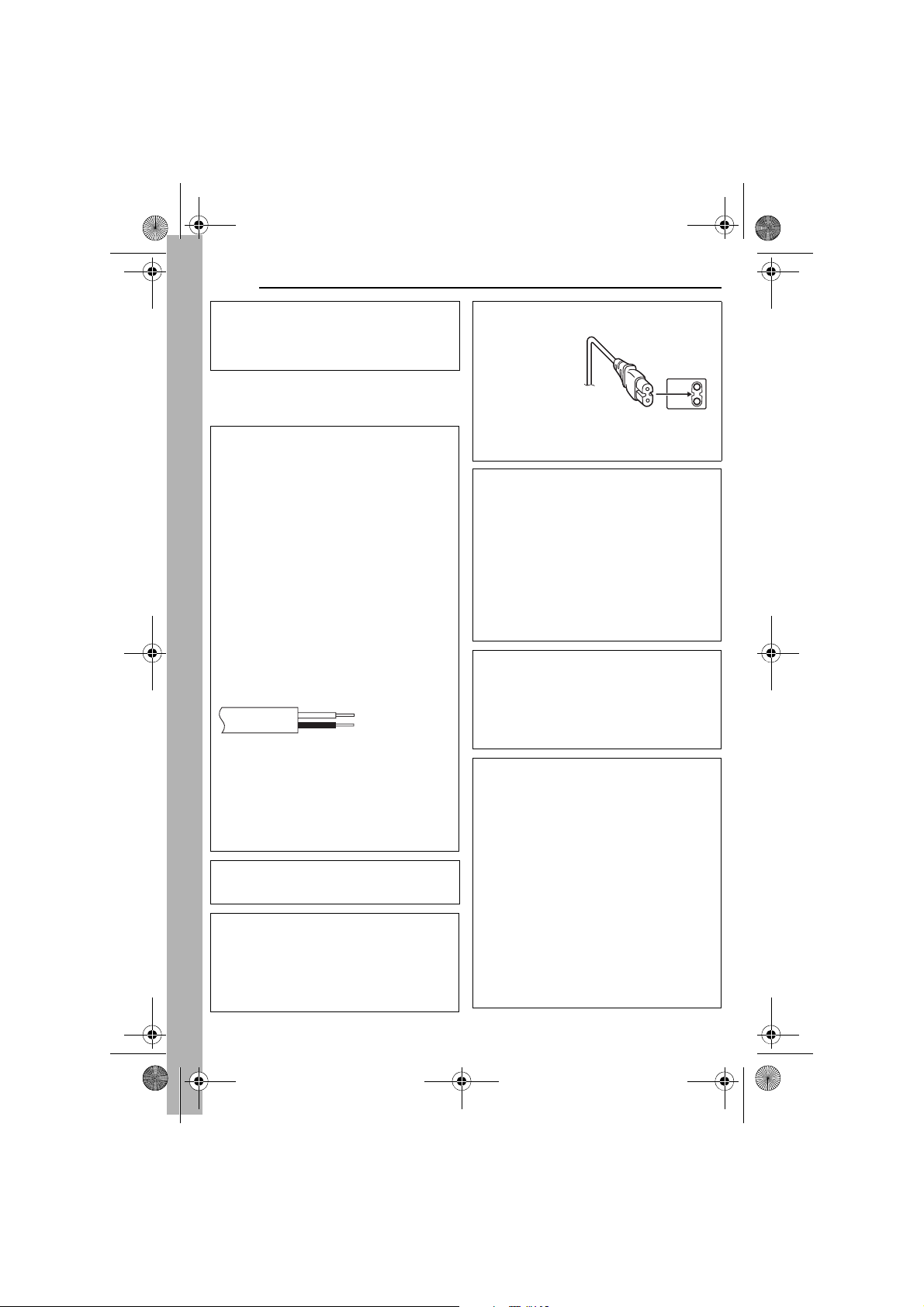
M5E6PAL.book Page 4 Friday, August 26, 2005 8:16 PM
4 EN
MasterPage: Safty_Left
Dear Customer,
Thank you for purchasing this hard disk camera.
Before use, please read the safety information
and precautions contained in the pages 4 – 6 to
ensure safe use of this product.
SAFETY PRECAUTIONS
IMPORTANT (for owners in the U.K.)
Connection to the mains supply in the United
Kingdom.
DO NOT cut off the mains plug from this
equipment.
If the plug fitted is not suitable for the power points
in your home or the cable is too short to reach a
power point, then obtain an appropriate safety
approved extension lead or consult your dealer.
BE SURE to replace the fuse only with an
identical approved type, as originally fitted,
and to replace the fuse cover.
If nonetheless the mains plug is cut off be sure to
remove the fuse and dispose of the plug
immediately, to avoid possible shock hazard by
inadvertent connection to the mains supply.
If this product is not supplied fitted with a mains
plug then follow the instructions given below:
DO NOT make any connection to the Larger
Terminal coded E or Green.
The wires in the mains lead are coloured in
accordance with the following code:
Blue to N (Neutral)
or Black
Brown to L (Live)
or Red
If these colours do not correspond with the
terminal identifications of your plug, connect as
follows:
Blue wire to terminal coded N (Neutral) or
coloured black.
Brown wire to terminal coded L (Live) or coloured
Red.
If in doubt — consult a competent electrician.
WARNING: TO PREVENT FIRE OR SHOCK
HAZARD, DO NOT EXPOSE THIS UNIT TO
RAIN OR MOISTURE.
CAUTIONS:
● To prevent shock, do not open the cabinet. No
user serviceable parts inside. Refer servicing
to qualified personnel.
● When you are not using the AC adapter for a
long period of time, it is recommended that you
disconnect the power cord from AC outlet.
CAUTION:
To avoid electric
shock or damage
to the unit, first
firmly insert the
small end of the
power cord into
the AC Adapter
until it is no
longer wobbly,
and then plug the larger end of the power cord
into an AC outlet.
CAUTIONS:
● This camera is designed to be used with PALtype colour television signals. It cannot be used
for playback with a television of a different
standard. However, live recording and LCD
monitor playback are possible anywhere.
● Use the JVC BN-VF707U battery pack and, to
recharge it or to supply power to the camera
from an AC outlet, use the provided multivoltage AC adapter. (An appropriate
conversion adapter may be necessary to
accommodate different designs of AC outlets in
different countries.)
NOTES:
● The rating plate and safety caution are on the
bottom and/or the back of the main unit.
● The serial number plate is on the battery pack
mount.
● The rating information and safety caution of the
AC adapter are on its upper and lower sides.
Do not point the lens directly into the sun. This
can cause eye injuries, as well as lead to the
malfunctioning of internal circuitry. There is also a
risk of fire or electric shock.
CAUTION!
The following notes concern possible physical
damage to the camera and to the user.
Carrying or holding the camera by the LCD
monitor can result in dropping the unit, or in a
malfunction.
Do not use a tripod on unsteady or unlevel
surfaces. It could tip over, causing serious
damage to the camera.
CAUTION!
Connecting cables (Audio/Video, S-Video, etc.) to
the camera and leaving it on top of the TV is not
recommended, as tripping on the cables will
cause the camera to fall, resulting in damage.
Page 5
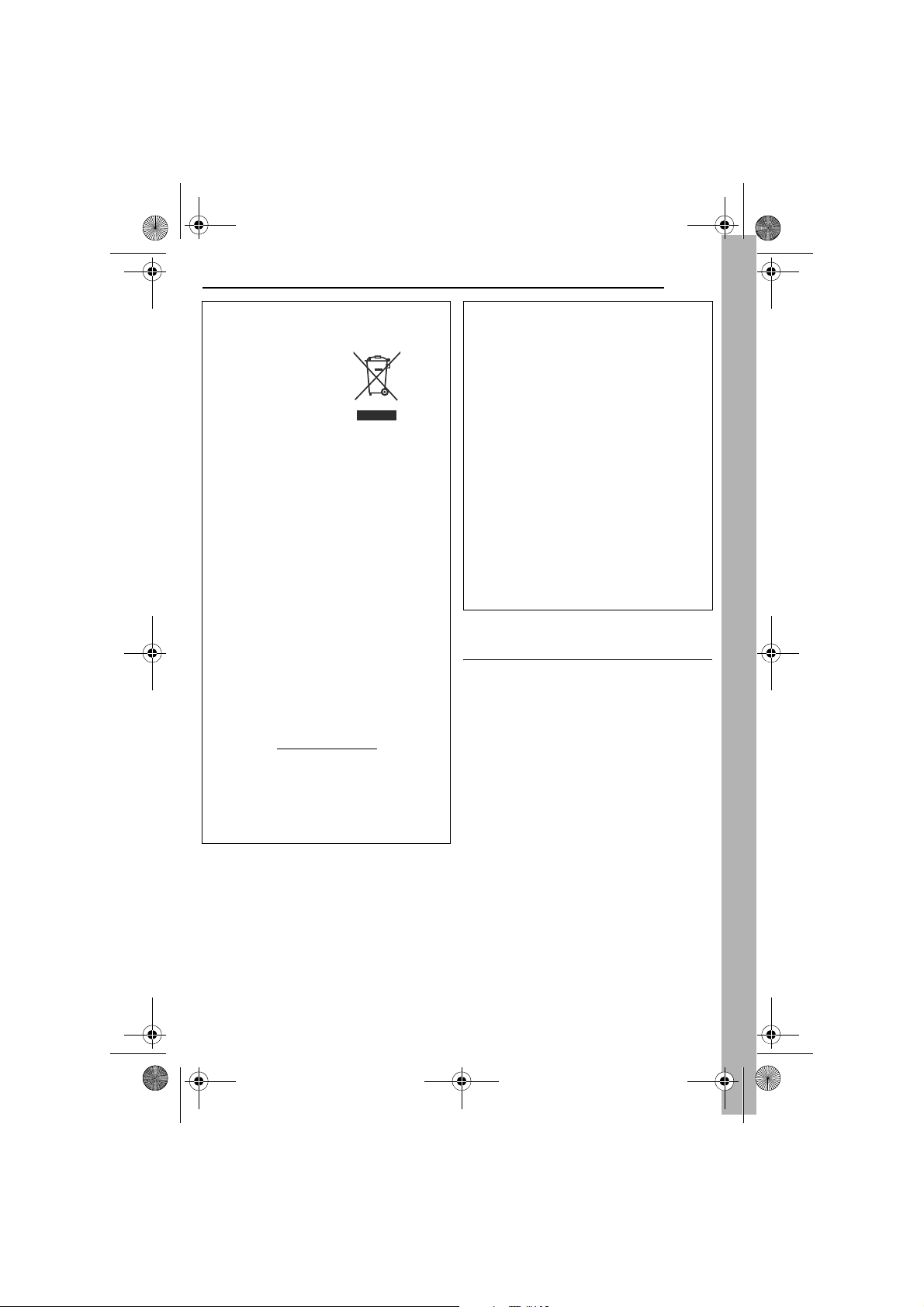
M5E6PAL.book Page 5 Friday, August 26, 2005 8:16 PM
MasterPage: Safty_Right
EN 5
Information for Users on Disposal of
Old Equipment
[European Union]
This symbol indicates
that the electrical and
electronic equipment
should not be disposed
as general household
waste at its end-of-life.
Instead, the product
should be handed over to
the applicable collection
point for the recycling of
electrical and electronic
equipment for proper
treatment, recovery and
recycling in accordance with your national
legislation.
By disposing of this product correctly, you will
help to conserve natural resources and will help
prevent potential negative effects on the
environment and human health which could
otherwise be caused by inappropriate waste
handling of this product. For more information
about collection point and recycling of this
product, please contact your local municipal
office, your household waste disposal service or
the shop where you purchased the product.
Penalties may be applicable for incorrect disposal
of this waste, in accordance with national
legislation.
(Business users)
If you wish to dispose of this product, please visit
our web page www.jvc-europe.com
information about the take-back of the product.
[Other Countries outside the European Union]
If you wish to dispose of this product, please do
so in accordance with applicable national
legislation or other rules in your country for the
treatment of old electrical and electronic
equipment.
Attention:
This symbol is only
valid in the European
Union.
to obtain
When the equipment is installed in a cabinet or
on a shelf, make sure that it has sufficient space
on all sides to allow for ventilation (10 cm or more
on both sides, on top and at the rear).
Do not block the ventilation holes.
(If the ventilation holes are blocked by a
newspaper, or cloth etc. the heat may not be able
to get out.)
No naked flame sources, such as lighted candles,
should be placed on the apparatus.
When discarding batteries, environmental
problems must be considered and the local rules
or laws governing the disposal of these batteries
must be followed strictly.
The apparatus shall not be exposed to dripping or
splashing.
Do not use this equipment in a bathroom or
places with water.
Also do not place any containers filled with water
or liquids (such as cosmetics or medicines, flower
vases, potted plants, cups etc.) on top of this unit.
(If water or liquid is allowed to enter this
equipment, fire or electric shock may be caused.)
SOME DO’S AND DON’TS ON THE SAFE USE
OF EQUIPMENT
This equipment has been designed and
manufactured to meet international safety
standards but, like any electrical equipment,
care must be taken if you are to obtain the best
results and safety is to be assured.
DO read the operating instructions before you
attempt to use the equipment.
DO ensure that all electrical connections (including
the mains plug, extension leads and
interconnections between pieces of equipment) are
properly made and in accordance with the
manufacturer’s instructions. Switch off and withdraw
the mains plug when making or changing
connections.
DO consult your dealer if you are ever in doubt
about the installation, operation or safety of your
equipment.
DO be careful with glass panels or doors on
equipment.
DON’T continue to operate the equipment if you are
in any doubt about it working normally, or if it is
damaged in any way — switch off, withdraw the
mains plug and consult your dealer.
DON’T remove any fixed cover as this may expose
dangerous voltages.
CONTINUED ON NEXT PAGE
Page 6
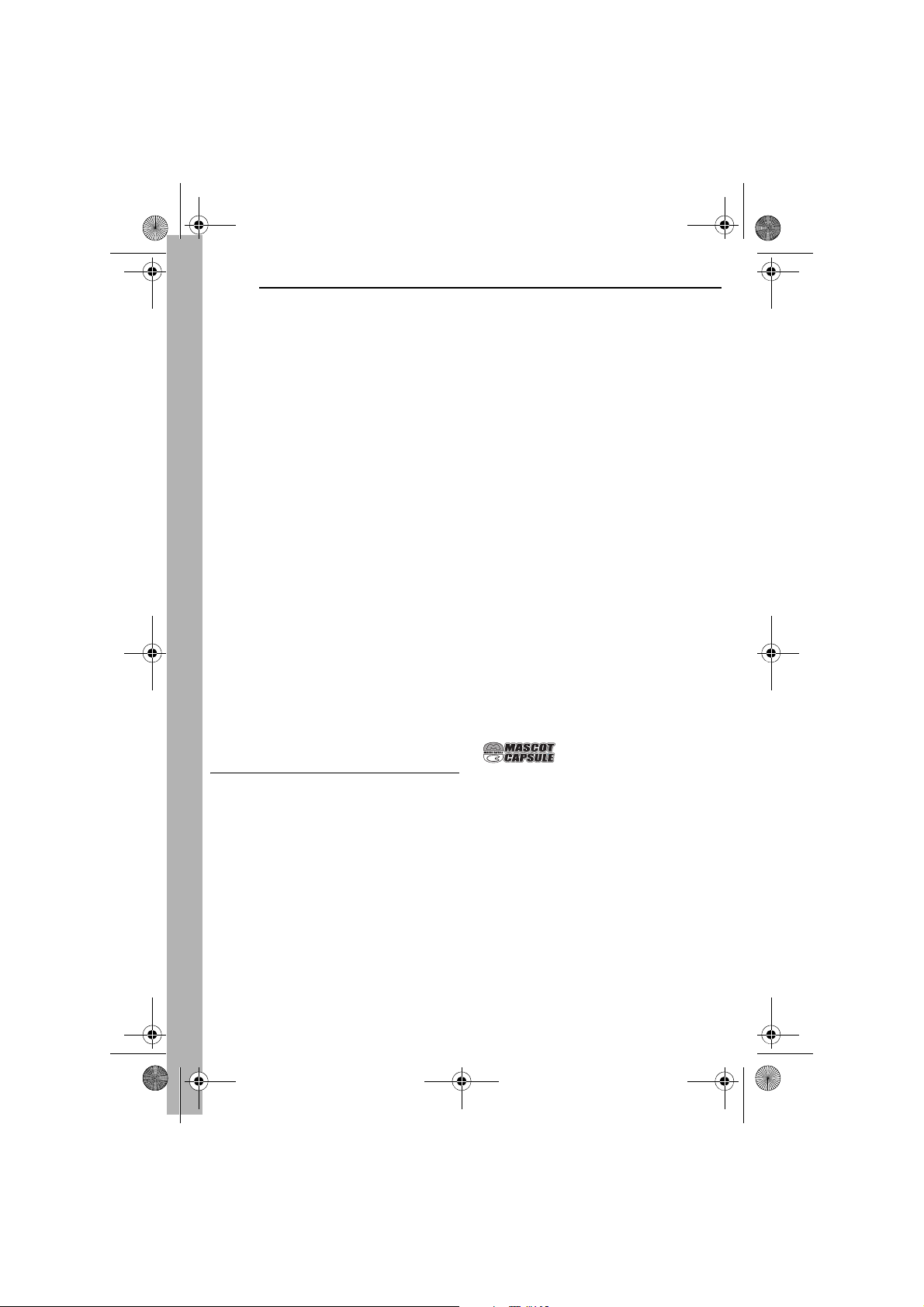
M5E6PAL.book Page 6 Friday, August 26, 2005 8:16 PM
6 EN
DON’T leave equipment switched on when it is
unattended unless it is specifically stated that it is
designed for unattended operation or has a standby
mode. Switch off using the switch on the equipment
and make sure that your family knows how to do
this. Special arrangements may need to be made
for infirm or handicapped people.
DON’T use equipment such as personal stereos or
radios so that you are distracted from the
requirements of road safety. It is illegal to watch
television whilst driving.
DON’T listen to headphones at high volume, as
such use can permanently damage your hearing.
DON’T obstruct the ventilation of the equipment, for
example with curtains or soft furnishings.
Overheating will cause damage and shorten the life
of the equipment.
DON’T use makeshift stands and NEVER fix legs
with wood screws — to ensure complete safety
always fit the manufacturer’s approved stand or legs
with the fixings provided according to the
instructions.
DON’T allow electrical equipment to be exposed to
rain or moisture.
ABOVE ALL
● NEVER let anyone especially children push
anything into holes, slots or any other opening in
the case — this could result in a fatal electrical
shock;
● NEVER guess or take chances with electrical
equipment of any kind — it is better to be safe
than sorry!
Before Using this Camera
This camera records video in MPEG2 format
compliant with SD-VIDEO format.
Remember that this camera is not compatible
with other digital video formats.
Remember that this camera is intended for
private consumer use only.
Any commercial use without proper permission is
prohibited. (Even if you record an event such as a
show, performance or exhibition for personal
enjoyment, it is strongly recommended that you
obtain permission beforehand.)
Do not strike or shake the hard disk.
Before recording important video, be sure to
make a trial recording.
Play back your trial recording to make sure the
video and audio have been recorded properly.
MasterPage: Safty_Left
Make a backup of important recorded data
Protect your important recorded data by copying the
files to PC. It is recommended to copy it from your
PC to a DVD or other recording media for storage.
Refer to the software installation and USB
connection guide.
Important notes when requesting repair or
inspection
When the camera is repaired or inspected, data
may be erased, and the hard disk may be formatted.
Back up all data before requesting repair or
inspection.
If a problem occurs with the SD Memory Card,
bring the card together with the camera.
When requesting repairs for breakdowns by your
dealer or JVC service centre, be sure to bring your
camera together with the SD Memory Card. If one
of them is not included, the cause cannot be
diagnosed, and the repair cannot be made properly.
Important notes for destroying and disposing of
camera
When formatting or erasing data using the camera
or PC functions, only the file administration
information is changed. The data is not completely
erased from the hard disk. If you want to completely
erase all of the data, we recommend either using
commercially available software that is specially
designed for that purpose, or by physically
destroying the camera with a hammer etc.
Also read “Cautions” on pages 57 to 59.
● Manufactured under license from Dolby
Laboratories. “Dolby” and double-D symbol are
trademarks of Dolby Laboratories.
●
MascotCapsule is registered trademark of HI
CORPORATION in Japan.
Copyright © 2001 HI CORPORATION. All rights
reserved.
● Other product and company names included in
this instruction manual are trademarks and/or
registered trademarks of their respective holders.
Page 7
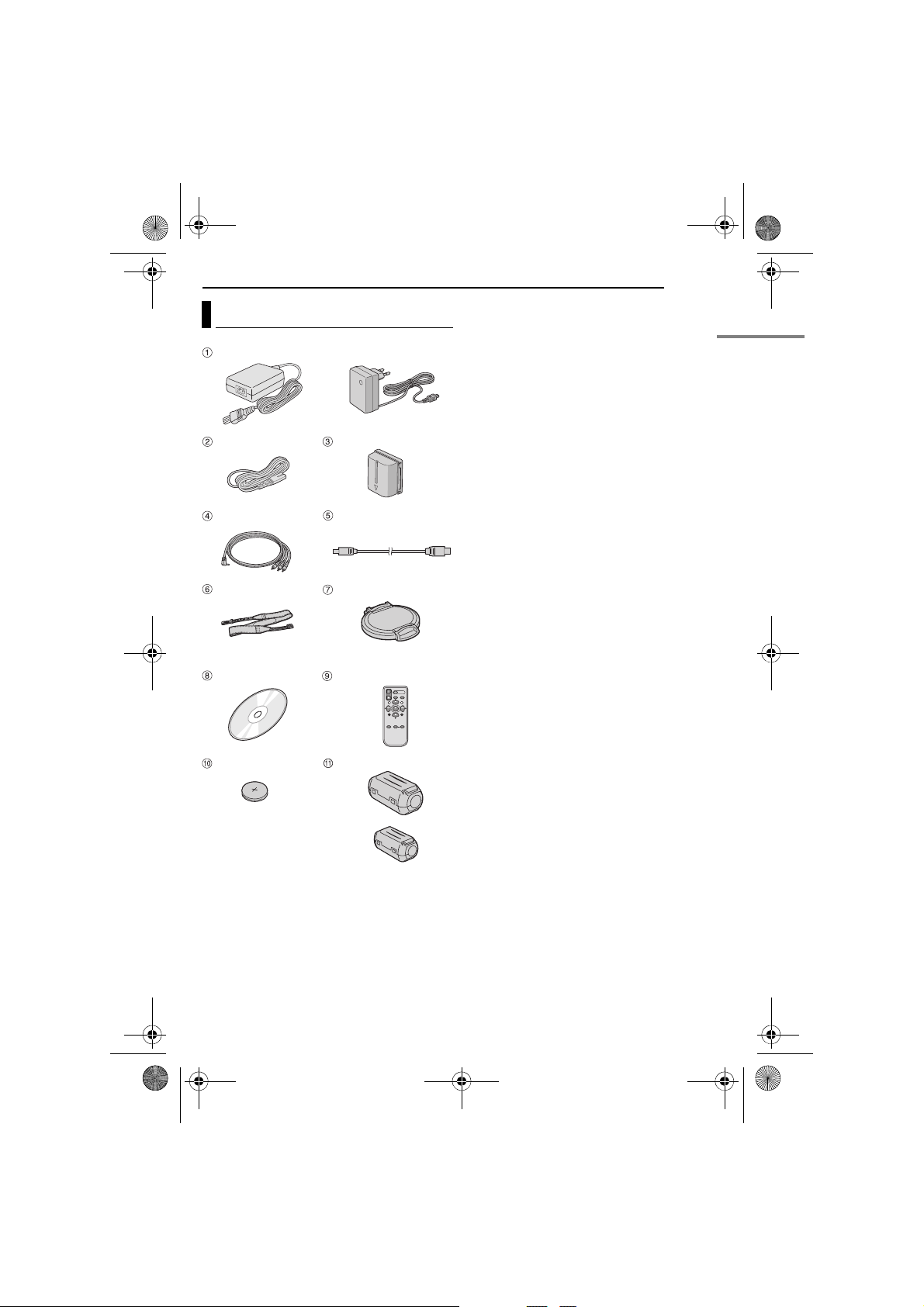
M5E6PAL.book Page 7 Friday, August 26, 2005 8:16 PM
MasterPage: Heading0_Right
Provided Accessories
OR
GETTING STARTED
EN 7
a AC Adapter AP-V14E or AP-V17E
b Power Cord (for AP-V14E only)
c Battery Pack BN-VF707U
d Audio/Video Cable
e USB Cable (Refer to the software installation
and USB connection guide.)
f Shoulder Strap (See page 8 for attachment)
g Lens Cap (See page 8 for attachment)
h CD-ROM
i Remote Control Unit RM-V730UE
j Lithium Battery CR2025* (for remote control
unit)
k Core Filter for Cables (See page 9 for
attachment)
Large (x 1): USB Cable
Small (x 1): DC Cord
* A lithium battery is pre-installed in the remote
control unit at time of shipment (with insulation
sheet). To use the remote control unit, remove the
insulation sheet.
NOTES:
● In order to maintain optimum performance of the
camera, provided cables may be equipped with
one or more core filter. If a cable has only one
core filter, the end that is closest to the filter
should be connected to the camera.
● Make sure to use the provided cables for
connections. Do not use any other cables.
GETTING STARTED
Page 8
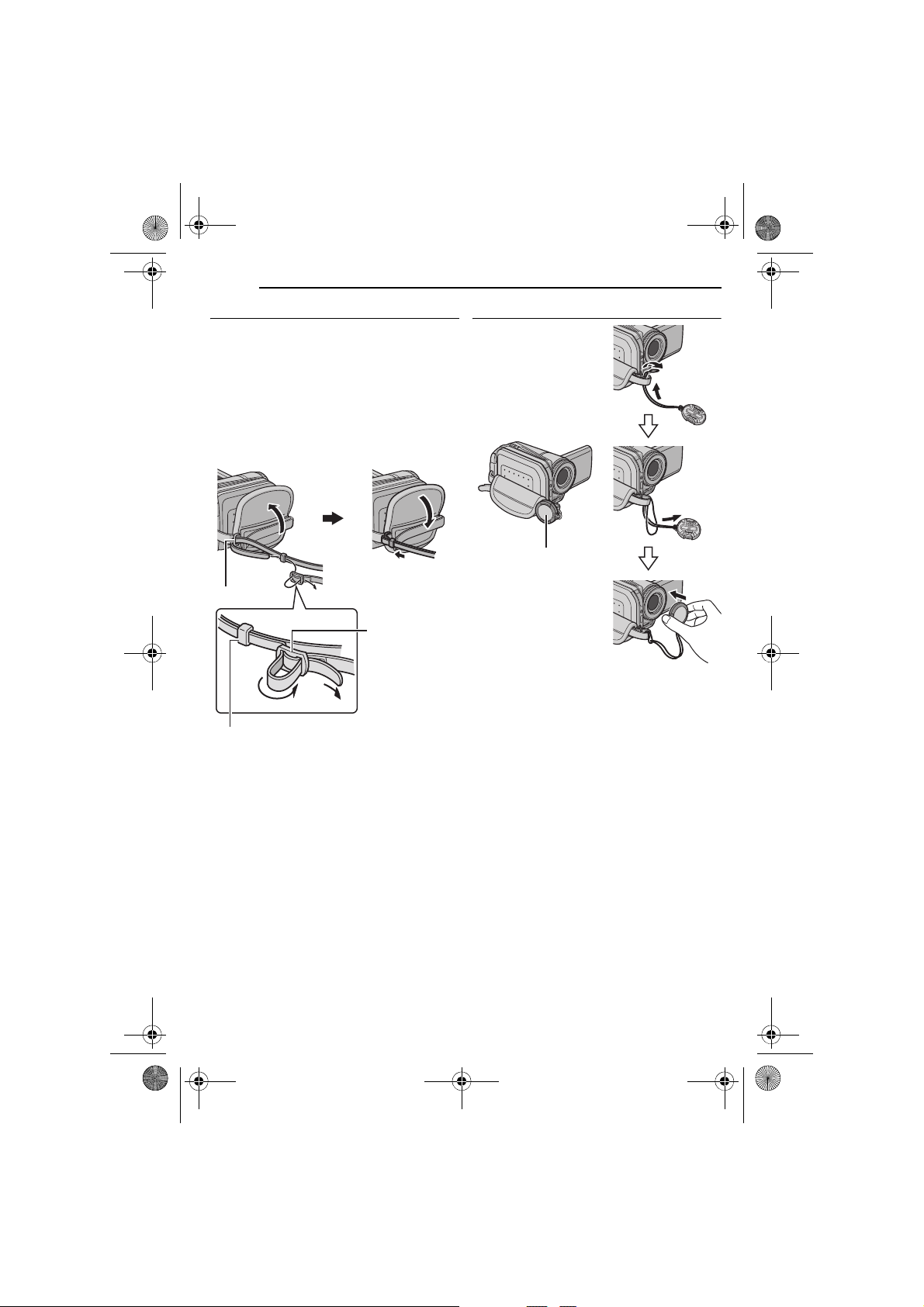
M5E6PAL.book Page 8 Friday, August 26, 2005 8:16 PM
MasterPage: Body_Left
8 EN
GETTING STARTED
Attaching the Shoulder Strap
Follow the illustration.
1 Open the velcro strip.
2 Thread the strap through the eyelet.
3 Fold it back and thread it through the strap
guide and the buckle.
● To adjust the length of the strap, loosen and then
tighten the strap in the buckle.
4 Slide the strap guide fully towards the eyelet.
5 Close the velcro strip.
5
2
Eyelet
1
4
Buckle
3
Attaching the Lens Cap
To protect the lens,
attach the provided lens
cap to the camera as
shown in the illustration.
NOTE:
To confirm the lens cap is
on correctly, make sure the
cap is flush to the camera.
Place here during
recording.
Strap Guide
Page 9
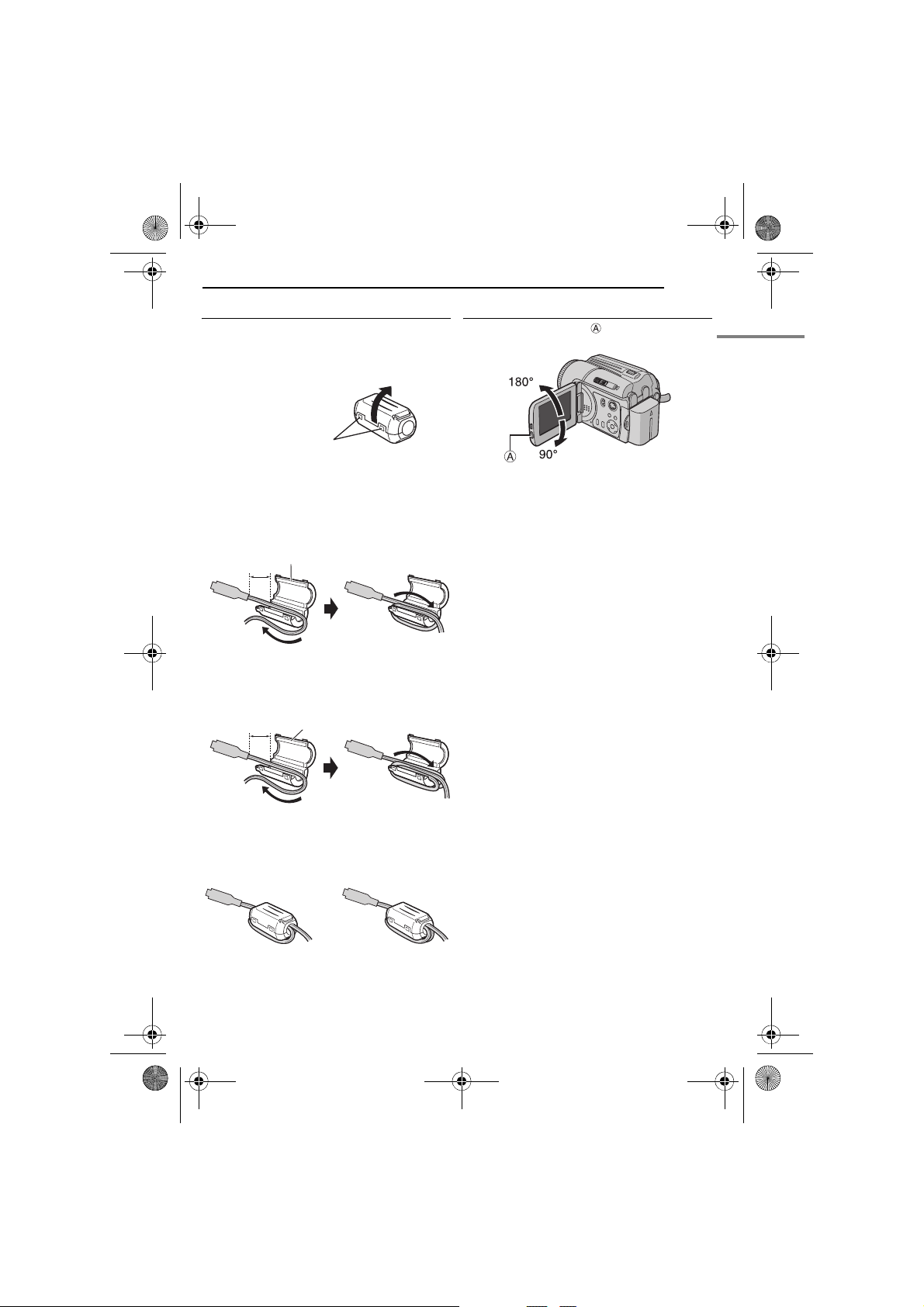
M5E6PAL.book Page 9 Friday, August 26, 2005 8:16 PM
MasterPage: Start_Right
Attaching the Core Filter
Attach the core filters to the cables. The core
filter reduces interference.
1 Release the stoppers on both ends of the
core filter.
Stopper
2 Run the cable through the core filter, leaving
approx. 3 cm of cable between the cable plug
and the core filter.
S-Video/Audio/Video/USB cable
Wind the cable once around the outside of the
core filter as shown in the illustration.
Core Filter (Large)
3 cm
Wind once.
DC cord
Wind the cord twice around the outside of the
core filter as shown in the illustration.
Core Filter (Small)
3 cm
GETTING STARTED
EN 9
LCD Monitor
Push the release button and open the LCD
monitor fully. It can rotate 270°.
GETTING STARTED
Wind twice.
● Wind the cable so that it is not slack.
3 Close the core filter until it clicks shut.
S-Video/Audio/Video/
USB Cable
NOTES:
● Take care not to damage the cable.
● When connecting a cable, attach the end with the
core filter to the camera.
DC Cord
Page 10
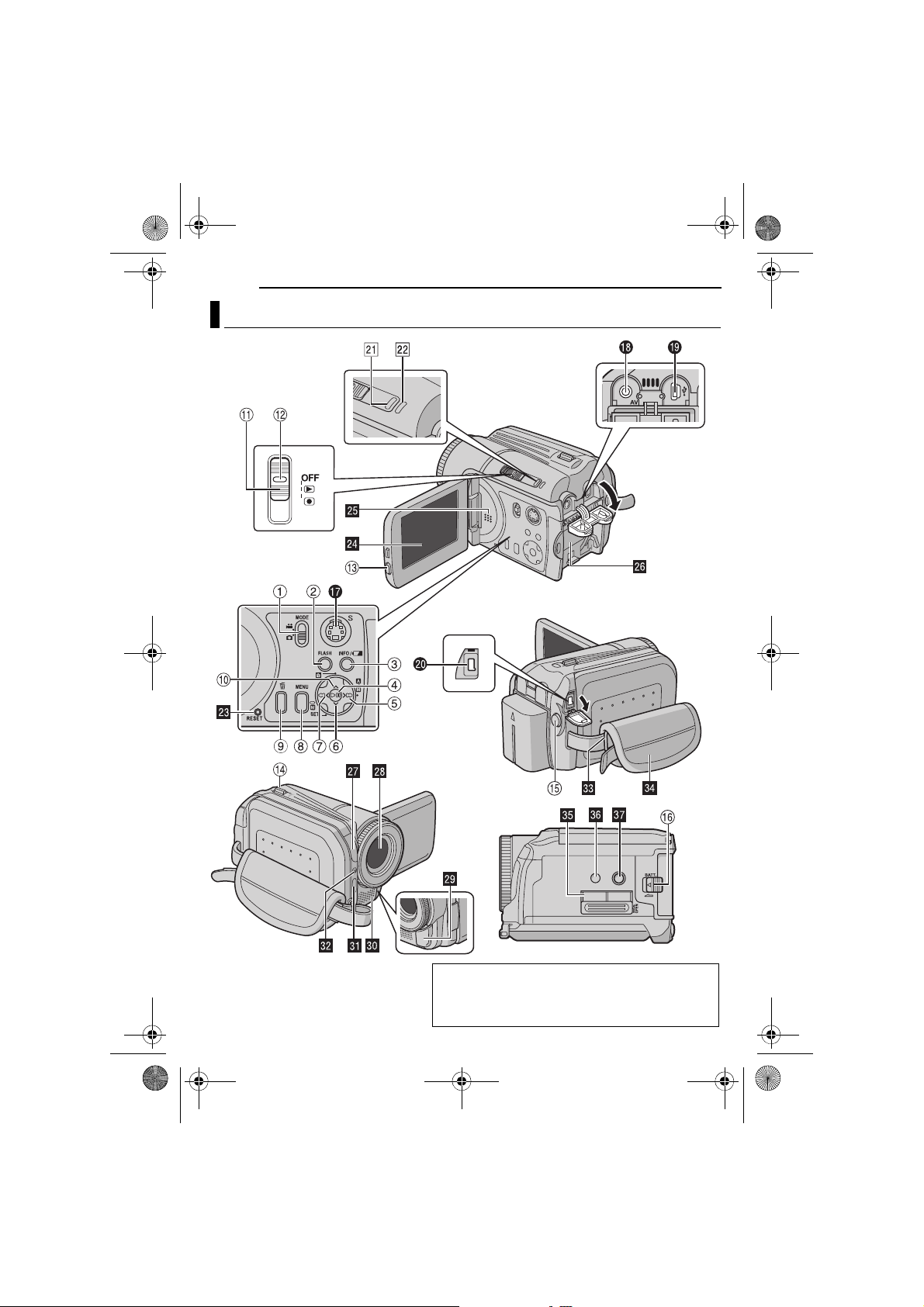
A
M5E6PAL.book Page 10 Friday, August 26, 2005 8:16 PM
MasterPage: Heading0_Left
10 EN
Index
GETTING STARTED
TTENTION:
● Be careful not to cover b, c, d, e, f and g during
shooting.
● Be careful not to cover
Y during playback.
Page 11
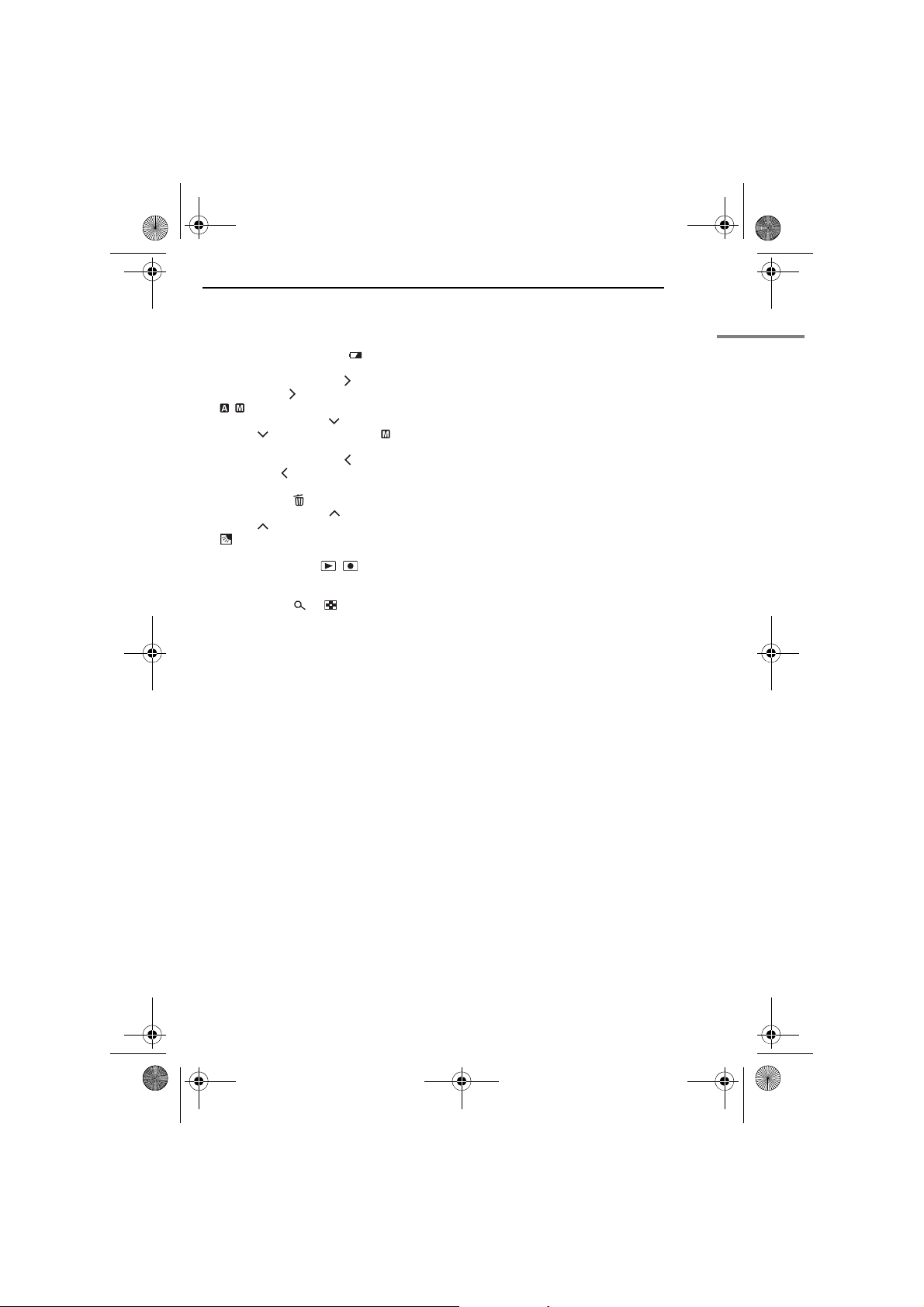
M5E6PAL.book Page 11 Friday, August 26, 2005 8:16 PM
MasterPage: Start_Right
Controls
a Mode Switch [MODE] (墌 pg. 16 – 17)
b Flash Button [FLASH] (墌 pg. 31)
c Information Button [INFO/ ] (墌 pg. 38)
d Play/Pause Button [49] (墌 pg. 24, 29)
e Forward Search Button [ (
Right Button [ ]/Auto/Manual Mode Switch
[/] (墌 pg. 16 – 17)
f Forward Skip Button [ ] (墌 pg. 25)/Down
Button [ ]/Manual Set Button [ SET]
(墌 pg. 32)
g Reverse Search Button [ (
Left Button [ ]
h Menu Button [MENU] (墌 pg. 48)
i Delete Button [ ] (墌 pg. 39)
j Reverse Skip Button [ ] (墌 pg. 25)/Up
Button [ ]/Backlight Compensation Button
[] (墌 pg. 31)/Spot Exposure Control
Button (墌 pg. 31)
k Power Switch [OFF, , ] (墌 pg. 16)
l Lock Button (墌 pg. 16)
m LCD Release Button
n Zoom Lever [T /W ] (墌 pg. 23)
Speaker Volume Control (墌 pg. 24)
o Recording Start/Stop Button (墌 pg. 22, 28)
p Battery Release Button [BATT.] (墌 pg. 14)
5
)] (墌 pg. 25)/
3
)] (墌 pg. 25)/
Connectors
The connectors are located beneath the covers.
Q S-Video Output Connector [S] (墌 pg. 26)
R Audio/Video Output Connector [AV]
S USB (Universal Serial Bus) Connector (Refer
to the software installation and USB
connection guide.)
T DC Input Connector [DC] (墌 pg. 14)
GETTING STARTED
EN 11
Indicators
U Power/Charge Lamp [POWER/CHARGE]
(墌 pg. 14, 16)
V Access Lamp [ACCESS] (Lights up or blinks
when you access to any files. Do not turn off
the power or remove the battery pack/AC
adapter while accessing to files.)
Other Parts
W Reset Hole [RESET] (墌 pg. 52)
X LCD Monitor
Y Speaker (墌 pg. 24)
a Battery Pack Mount (墌 pg. 14)
b Camera Sensor
c Lens
d Remote Sensor (墌 pg. 27)
e Stereo Microphone
f Flash (墌 pg. 31)
g Flash Sensor
h Shoulder Strap Eyelet (墌 pg. 8)
i Grip Strap (墌 pg. 19)
j SD Card Cover [OPEN] (墌 pg. 19)
k Stud Hole (墌 pg. 19)
l Tripod Mounting Socket (墌 pg. 19)
GETTING STARTED
Page 12
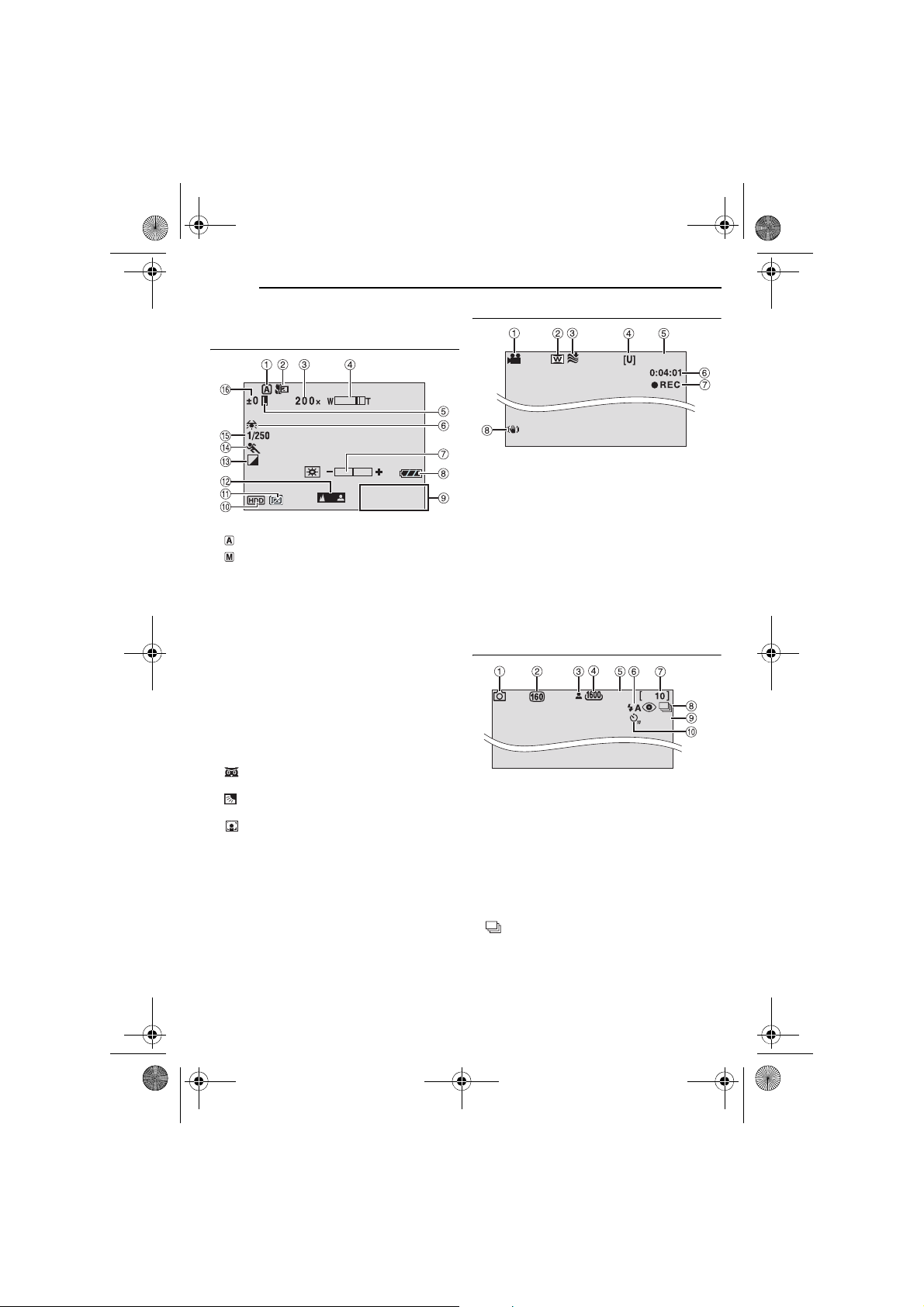
M5E6PAL.book Page 12 Friday, August 26, 2005 8:16 PM
MasterPage: Body_Left
12 EN
GETTING STARTED
Indications on LCD Monitor
During both Video and Still Image Recording
11:30
10.11. 2005
a Selected Operation Mode Indicator (墌 pg. 17)
: Auto Mode
: Manual Mode
b Tele Macro Mode Indicator (墌 pg. 50)
c Approximate Zoom Ratio (墌 pg. 23, 50)
d Zoom Indicator (墌 pg. 23, 50)
e Iris Lock Indicator (墌 pg. 31, 32)
f White Balance Indicator (墌 pg. 34)
g Brightness Control Indicator (墌 pg. 18, 49)
h Battery Indicator (墌 pg. 55)
i Date/Time (墌 pg. 49)
j Selected Medium Indicator (墌 pg. 21, 49)
k Drop Detection Indicator (墌 pg. 21)
l Manual Focus Adjustment Indicator
(墌 pg. 33)
m Effect Mode Indicator (墌 pg. 36)
n Program AE Mode Indicator (墌 pg. 36)
o Shutter Speed (墌 pg. 35)
: Nightscope Indicator
p ±: Exposure Adjustment Indicator (墌 pg. 32)
: Backlight Compensation Indicator
(墌 pg. 31)
: Spot Exposure Control Indicator
(墌 pg. 31)
During Video Recording only
[0h56m]
a Mode Indicator (墌 pg. 17)
b Wide Mode Indicator (墌 pg. 50)
c Wind Cut Indicator (墌 pg. 50)
d Picture Quality: [U] (ultra fine), [F] (fine), [N]
(normal), [E] (economy) (墌 pg. 50)
e Remaining Time (墌 pg. 22, 62)
f Counter (墌 pg. 49)
g 7REC: (Appears during recording.)
(墌 pg. 22)
79: (Appears during record-standby mode.)
(墌 pg. 22)
h Digital Image Stabiliser (DIS) Indicator
(墌 pg. 50)
During Still Image Recording only
FINE
PHOTO
a Mode Indicator (墌 pg. 17)
b ISO sensitivity (GAIN) (墌 pg. 51)
(When set to [AUTO], there is no indication.)
c Focus Icon (墌 pg. 28)
d Image Size: 1600 (1600 x 1200), 1280 (1280
x 960), 1024 (1024 x 768), 640 (640 x 480)
(墌 pg. 51)
e Picture Quality: FINE (fine) or STD (standard)
(墌 pg. 51)
f Flash Mode Indicator (墌 pg. 31)
g Remaining Number of Shots (墌 pg. 63)
h : Continuous Shooting Mode Indicator
(墌 pg. 28)
i Shooting Icon (墌 pg. 28)
j Self-Timer Recording Indicator (墌 pg. 51)
Page 13
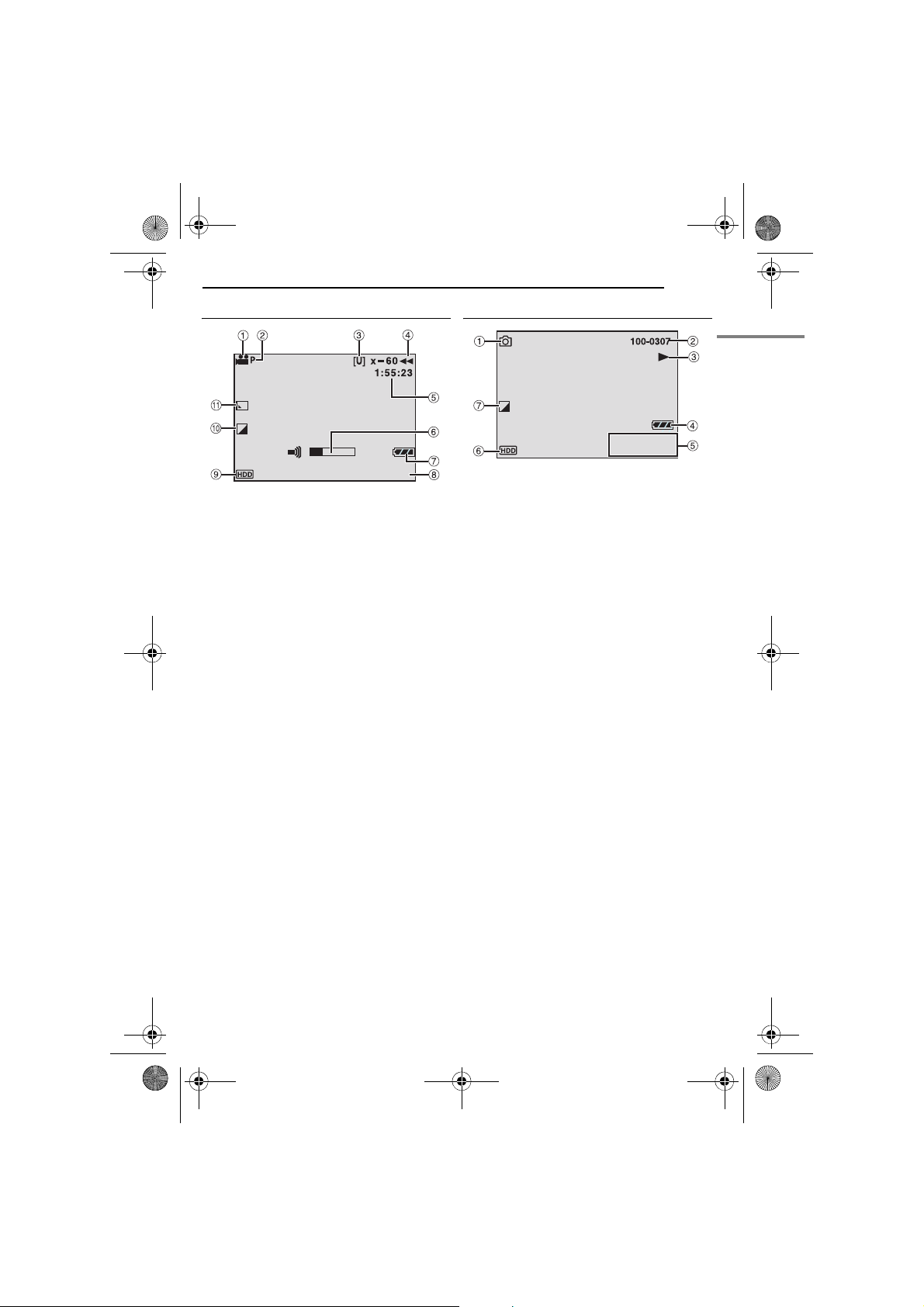
M5E6PAL.book Page 13 Friday, August 26, 2005 8:16 PM
MasterPage: Start_Right
During Video Playback
10. 11. 2005
a Mode Indicator (墌 pg. 17)
b Play List Playback Indicator (Appears when
play list is played back. 墌 pg. 43)
c Picture Quality: [U] (ultra fine), [F] (fine), [N]
(normal), [E] (economy) (墌 pg. 50)
d Playback Mode (墌 pg. 24)
U : Playback
9 : Pause
5
: Forward High-Speed Search
3
: Reverse High-Speed Search
9U : Forward Slow-Motion
Y9 : Reverse Slow-Motion
(The number on the left shows speed.)
e Counter (墌 pg. 49)
f Volume Level Indicator
g Battery Indicator (墌 pg. 55)
h Date (墌 pg. 49)
i Selected Medium Indicator (墌 pg. 21, 49)
j Effect Mode Indicator (墌 pg. 37)
k Wipe/Fader Effect Indicator (墌 pg. 37, 50)
GETTING STARTED
EN 13
During Still Image Playback
11:30
10. 11. 2005
a Mode Indicator (墌 pg. 17)
b Folder/File Number
c Slide Show Playback Indicator (墌 pg. 29)
d Battery Indicator (墌 pg. 55)
e Date/Time (墌 pg. 49)
f Selected Medium Indicator (墌 pg. 21, 49)
g Effect Mode Indicator (墌 pg. 37)
GETTING STARTED
Page 14
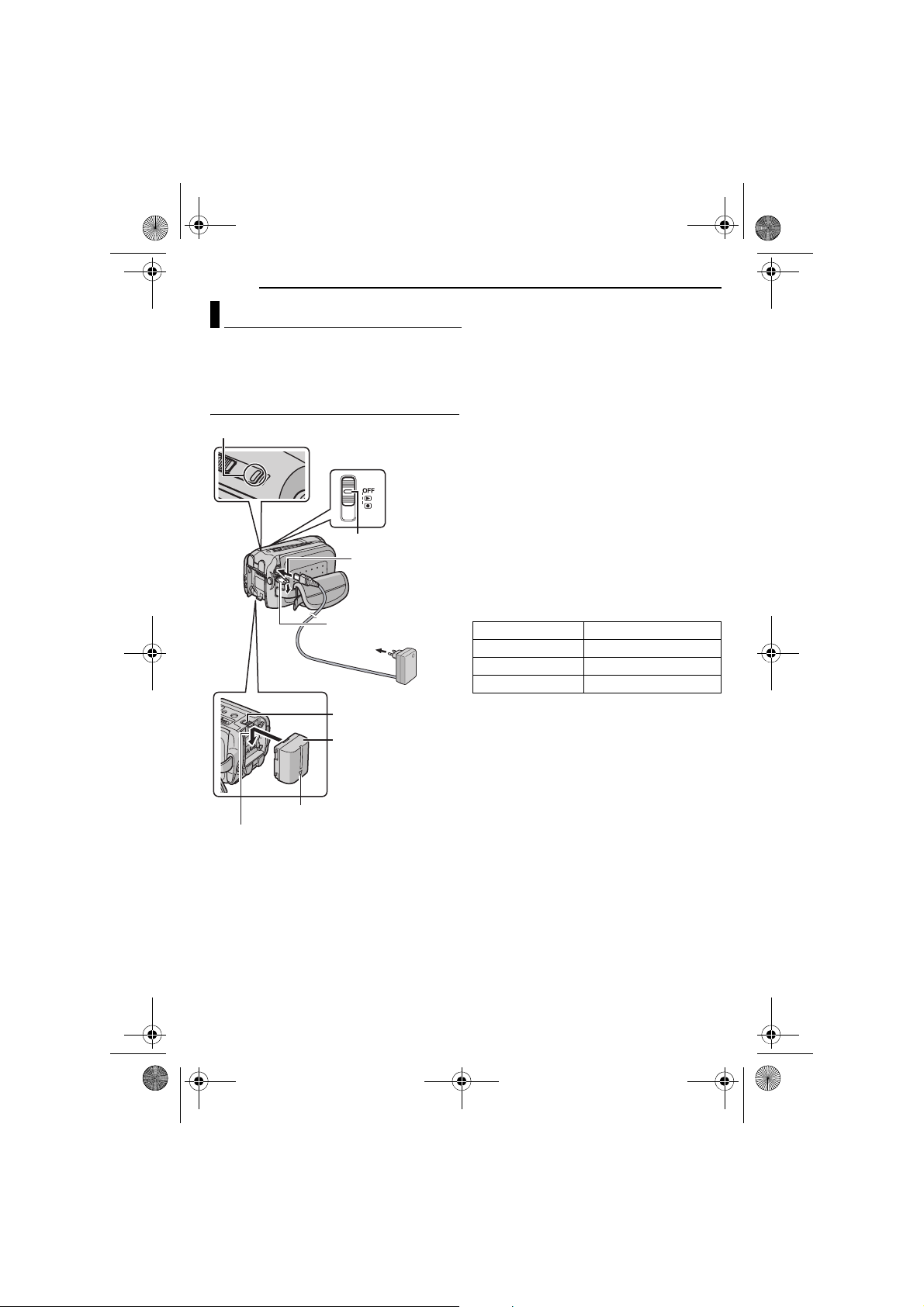
M5E6PAL.book Page 14 Friday, August 26, 2005 8:16 PM
MasterPage: Body_Left
14 EN
GETTING STARTED
Power
This camera’s 2-way power supply system lets
you choose the most appropriate source of
power. Do not use provided power supply units
with other equipment.
Charging the Battery Pack
Power/Charge Lamp
Power Switch
Lock Button
To DC connector
Open the cover.
To AC ou tlet
AC Adapter
(ex. AP-V17E)
BATT.
Battery Pack
1 Set the power switch to OFF.
2 With the arrow on the battery pack pointing
downward, push the battery pack slightly against
the battery pack mount.
● If the battery mount cover is attached, remove it
by sliding BATT.
3 Slide down the battery pack until it locks in
place.
4 Connect the AC adapter to the camera.
5 Connect the power cord to the AC adapter.
(for AP-V14E only)
6 Plug the power cord into an AC outlet. The
power/charge lamp on the camera blinks to
indicate charging has started.
7 When the power/charge lamp goes out,
charging is finished. Unplug the power cord from
the AC outlet. Disconnect the AC adapter from
the camera.
To detach the battery pack
While sliding BATT., remove the battery pack.
Required charging time
Battery pack Charging time
BN-VF707U* Approx. 1 hr. 30 min.
BN-VF714U Approx. 2 hr. 40 min.
BN-VF733U Approx. 5 hr. 40 min.
* Provided
Arrow
Battery Pack Mount
Page 15
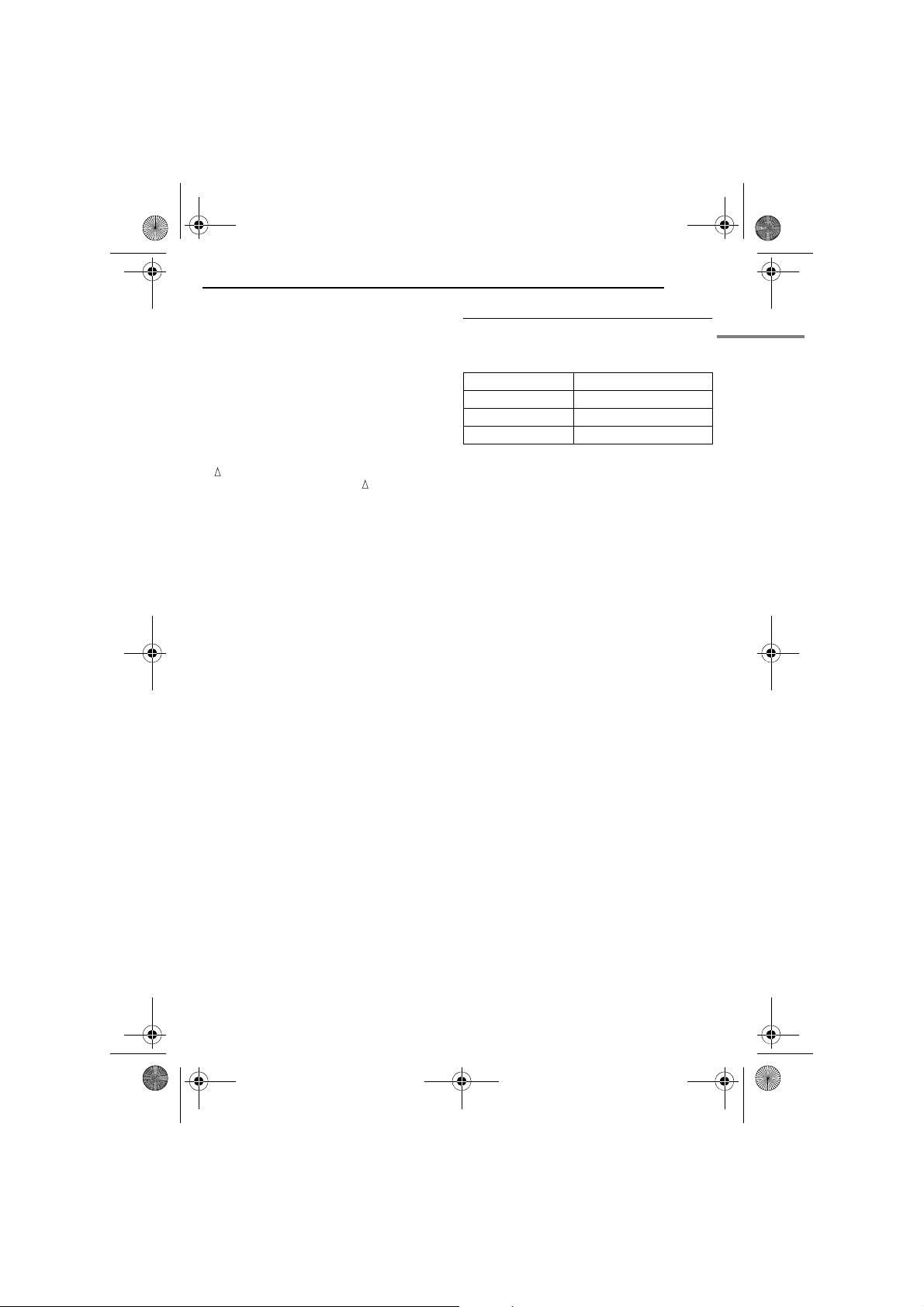
A
M5E6PAL.book Page 15 Friday, August 26, 2005 8:16 PM
MasterPage: Start_Right
NOTES:
● This product includes patented and other
proprietary technology and will operate only
with JVC Data Battery. Use the JVC BNVF707U/VF714U/VF733U battery packs. Using
generic non-JVC batteries can cause damage
to the internal charging circuitry.
● If the protective cap is attached to the battery
pack, remove it first.
● During charging, the camera cannot be operated.
● Charging is not possible if the wrong type of
battery is used.
● Make sure to use the battery pack with the arrow
( ) mark. The camera does not turn on with the
battery pack without the arrow ( ) mark.
● When charging the battery pack for the first time
or after a long storage period, the power/charge
lamp may not light. In this case, remove the
battery pack from the camera, then try charging
again.
● If the battery operation time remains extremely
short even after having been fully charged, the
battery is worn out and needs to be replaced.
Please purchase a new one.
● Since the AC adapter processes electricity
internally, it becomes warm during use. Be sure to
use it only in well-ventilated areas.
● Using the optional AA-VF7 battery charger, you
can charge the BN-VF707U/VF714U/VF733U
battery pack without the camera.
● After 5 minutes has elapsed in record-standby
mode, the camera will automatically turn off its
power supplied from the AC adapter. In this case,
the battery charge starts if the battery is attached
to the camera.
GETTING STARTED
EN 15
Using the Battery Pack
Perform steps 2 – 3 in “Charging the Battery
Pack” (墌 pg. 14).
Maximum continuous recording time
Battery pack Recording time
BN-VF707U* Approx. 50 min.
BN-VF714U Approx. 1 hr. 50 min.
BN-VF733U Approx. 4 hr. 20 min.
* Provided
NOTES:
● Recording time is reduced significantly under the
following conditions:
• Zoom or record-standby mode is engaged
repeatedly.
• Playback mode is engaged repeatedly.
● Before extended use, it is recommended that you
prepare enough battery packs to cover 3 times the
planned recording time.
TTENTION:
● Before detaching the power source, make sure
that the camera’s power is turned off. Failure to do
so can result in a camera malfunction.
● If the camera is subjected to electrostatic
discharge, turn the power off before using it again.
GETTING STARTED
Page 16
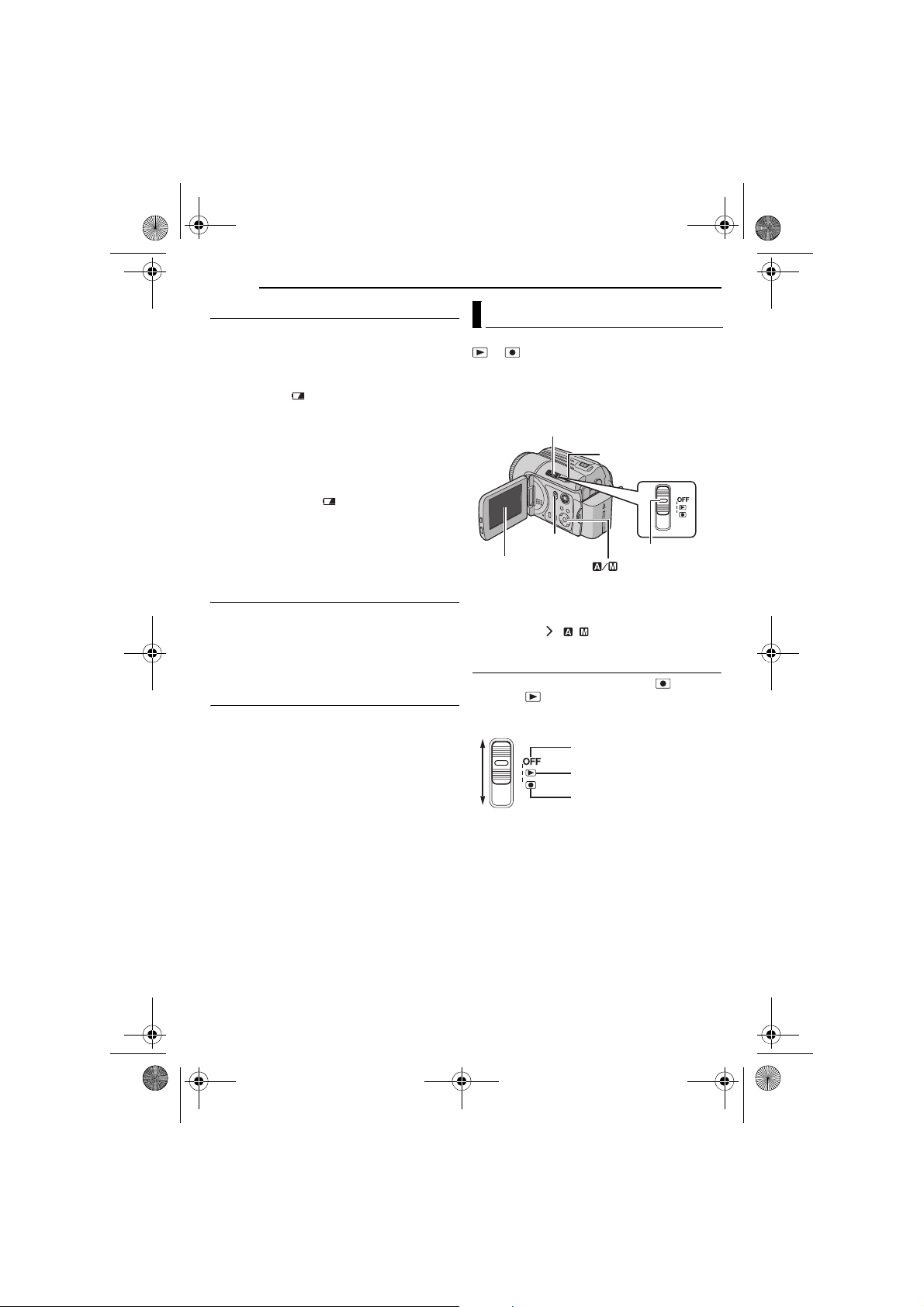
M5E6PAL.book Page 16 Friday, August 26, 2005 8:16 PM
MasterPage: Body_Left
16 EN
GETTING STARTED
Data Battery System
You can check the remaining battery power and
the recordable time.
1 Make sure the battery is attached.
2 Open the LCD monitor fully.
3 Press INFO/ repeatedly, and the battery
status screen appears.
● It is displayed for approx. 3 seconds if the
button is pressed and released quickly, and for
approx. 15 seconds if the button is pressed
and held for several seconds.
● If “COMMUNICATING ERROR” appears
instead of the battery status even though you
tried to press INFO/ several times, there
may be a problem with your battery. In such a
case, consult your nearest JVC dealer.
● The recordable time display should only be
used as a guide. It is displayed in 10 minute
units.
Using AC Power
Perform step 4 in “Charging the Battery Pack”
(墌 pg. 14).
NOTE:
The provided AC adapter features automatic voltage
selection in the AC range from 110 V to 240 V.
About Batteries
DANGER! Do not attempt to take the batteries
apart, or expose them to flame or excessive
heat, as it may cause a fire or explosion.
WARNING! Do not allow the battery or its
terminals to come in contact with metals, as this
can result in a short circuit and possibly start a
fire.
To resume the original function of the
accurate battery power indication
If the battery power indication differs from the
actual operating time, fully charge the battery,
and then run it down. However this function may
not work properly if the battery was used for a
long period of time under extremely high/low
temperature condition or charged too many
times.
Operation Mode
To turn on the camera, set the power switch to
or while pressing down the lock button
located on the switch.
● The power/charge lamp turns on.
To turn off the camera, set the power switch to
OFF.
1
Power Switch
Power/Charge Lamp
MODE
2
LCD Monitor
4
Set the appropriate operation mode according to
your preference using the power and MODE
switches and ( / ) button.
3
1 Power Switch Position
Set the power switch for recording ( ) or
playback ( ) while pressing down the lock
button.
Power Switch
Power Off
Playback
Recording
Lock Button
Page 17
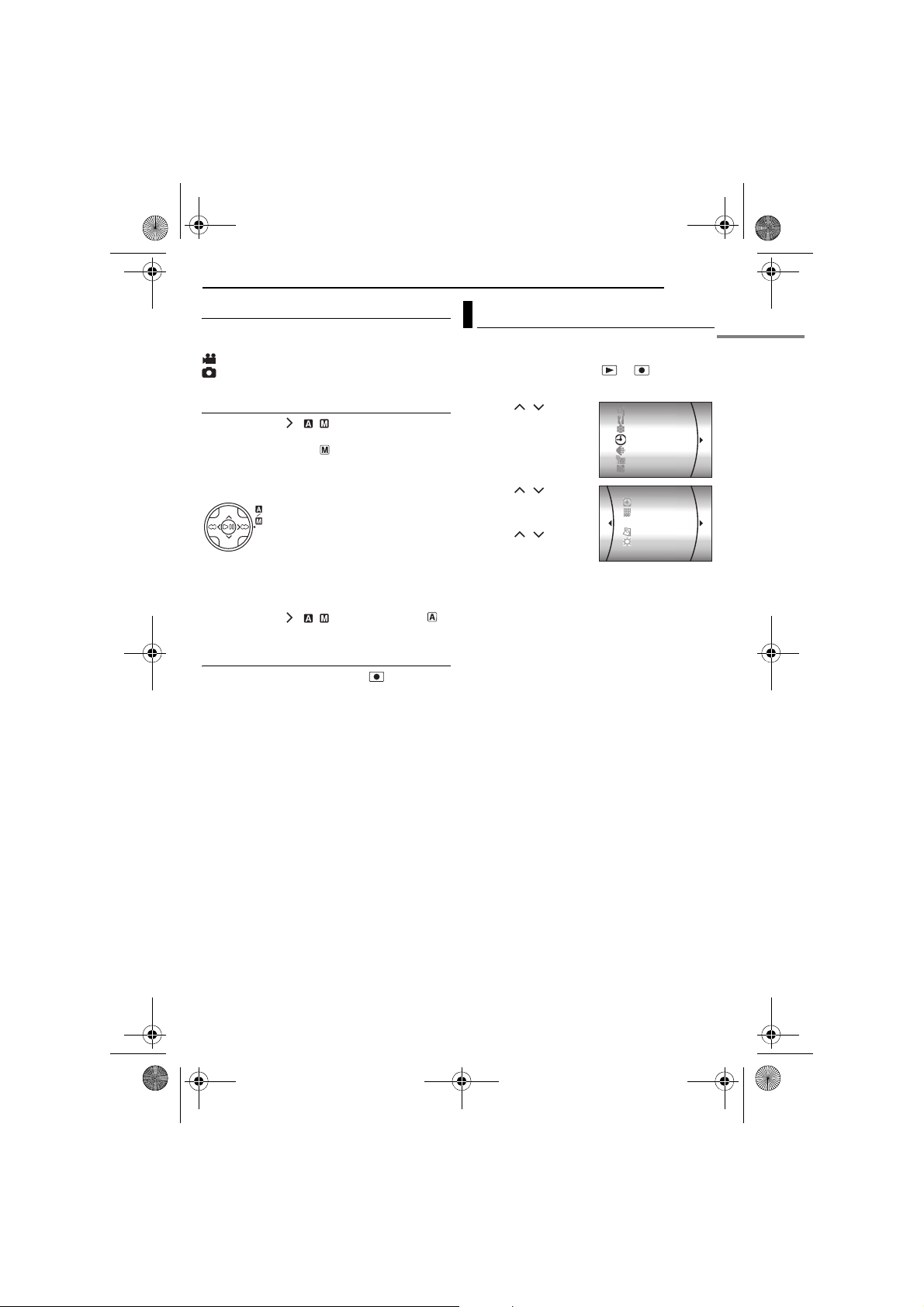
M5E6PAL.book Page 17 Friday, August 26, 2005 8:16 PM
MasterPage: Start_Right
2 Recording/Playback Mode
Select the recording/playback mode using the
MODE switch.
: Video mode (墌 pg. 22, 24)
: Still image mode (墌 pg. 28, 29)
3 Auto/Manual Mode
Press and hold ( / ) to switch the auto/
manual recording mode. When manual mode is
selected, the indicator appears on the LCD
monitor.
Auto mode:
You can record without using
special effects or manual
adjustments.
Manual mode:
Manual recording is possible by
setting various functions.
(墌 pg. 31 – 37)
To return to the auto recording mode
Press and hold ( / ) again so that the
indicator appears.
4 Power-Linked Operation
When the power switch is set to , you can
also turn on/off the camera by opening/closing
the LCD monitor.
GETTING STARTED
EN 17
Language Setting
The language on the display can be changed.
(墌 pg. 48, 49)
1 Set the power switch to or .
2 Press MENU. The menu screen appears.
3 Press / to
select [DISPLAY], then
press 49.
4 Press / to
select [LANGUAGE],
then press 49.
5 Press / to
select the desired
language, then press
49.
6 Press MENU to return to the normal screen.
CAMERA SETTING
BASIC SETTING
REC MEDIA SETTING
DISPLAY
QUALITY
WIDE MODE
WIND CUT
DATE/TIME
SCENE COUNTER
LANGUAGE
CLOCK ADJUST
BRIGHT
GETTING STARTED
Page 18
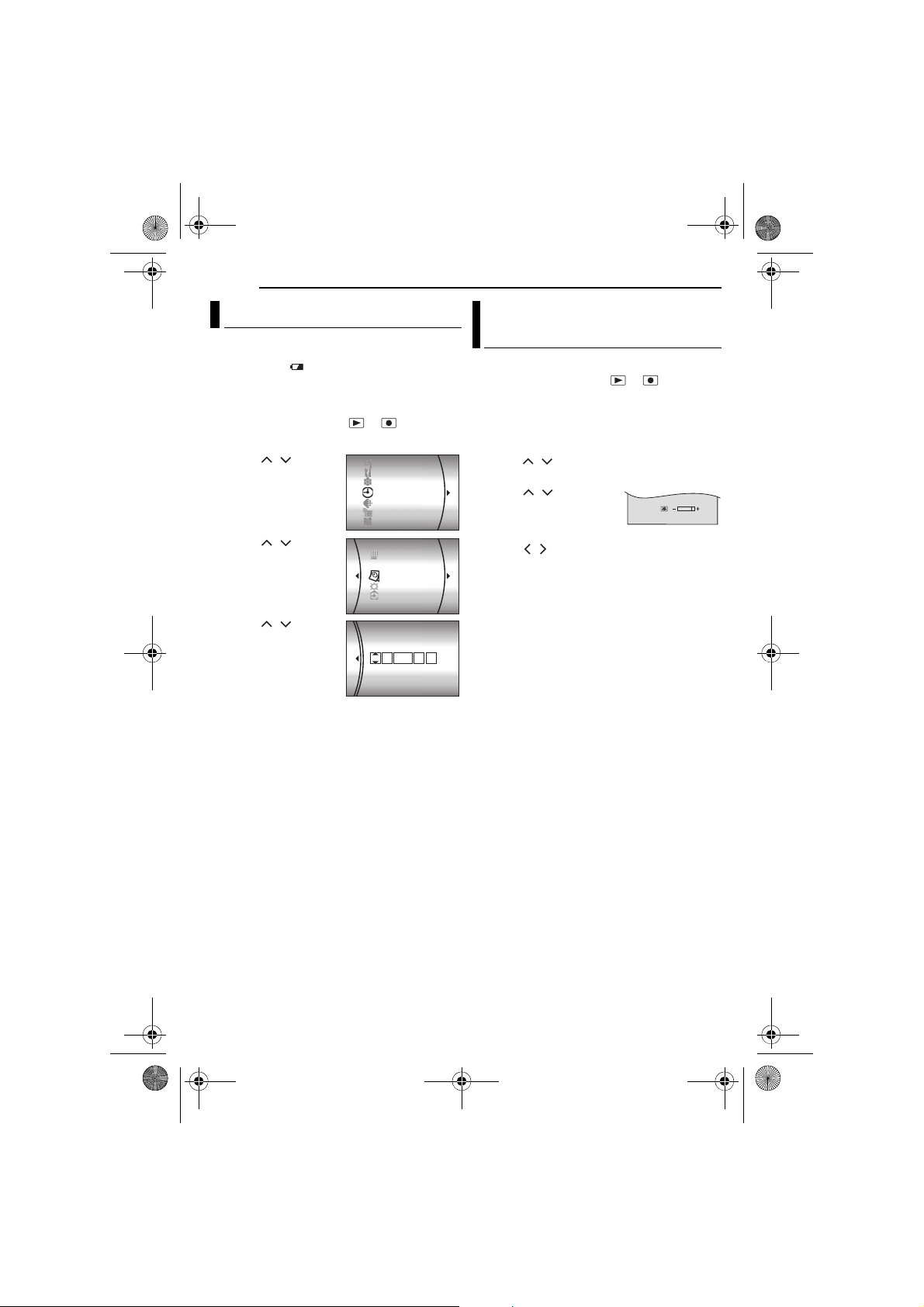
M5E6PAL.book Page 18 Friday, August 26, 2005 8:16 PM
MasterPage: Body_Left
18 EN
GETTING STARTED
Date/Time Settings
The recording start date/time is recorded on the
video/still image file and it can be checked by
pressing INFO/ during playback.
(墌 pg. 24, 29)
In addition, you can find the desired file by the
date index screen. (墌 pg. 30)
1 Set the power switch to or .
2 Press MENU. The menu screen appears.
3 Press / to
select [DISPLAY], then
press 49.
4 Press / to
select [CLOCK
ADJUST], then press
49. The day is
highlighted.
5 Press / to input
the day, then press 49.
Repeat to input the
month, year, hour and
minute.
6 Press MENU to
return to the normal screen.
Built-in Clock’s Rechargeable Lithium
Battery
If the camera is not used for approx. 3 months,
the clock’s lithium battery will become
discharged and the date/time stored in memory
will be lost. When this occurs, first connect the
camera to an AC outlet using the AC adapter for
over 24 hours to charge the clock’s rechargeable
lithium battery. Then perform the date/time
setting before using the camera.
Note that the camera can be used without
setting the date/time.
CAMERA SETTING
BASIC SETTING
REC MEDIA SETTING
DISPLAY
QUALITY
WIDE MODE
WIND CUT
SCENE COUNTER
LANGUAGE
CLOCK ADJUST
BRIGHT
DATE/TIME
CLOCK ADJUST
DATE TIME
11 0 7:
200531 01
Brightness Adjustment of the Display
The brightness of the display can be adjusted.
1 Set the power switch to or while
pressing down the lock button located on the
switch.
2 Open the LCD monitor fully. (墌 pg. 9)
3 Press MENU. The menu screen appears.
4 Press / to select [DISPLAY], then press
49.
5 Press / to select
[BRIGHT], and press 49.
The brightness control
indicator appears.
6 Press / until the appropriate brightness
is reached.
7 Press 49 to clear the brightness control
indicator from the display.
Page 19
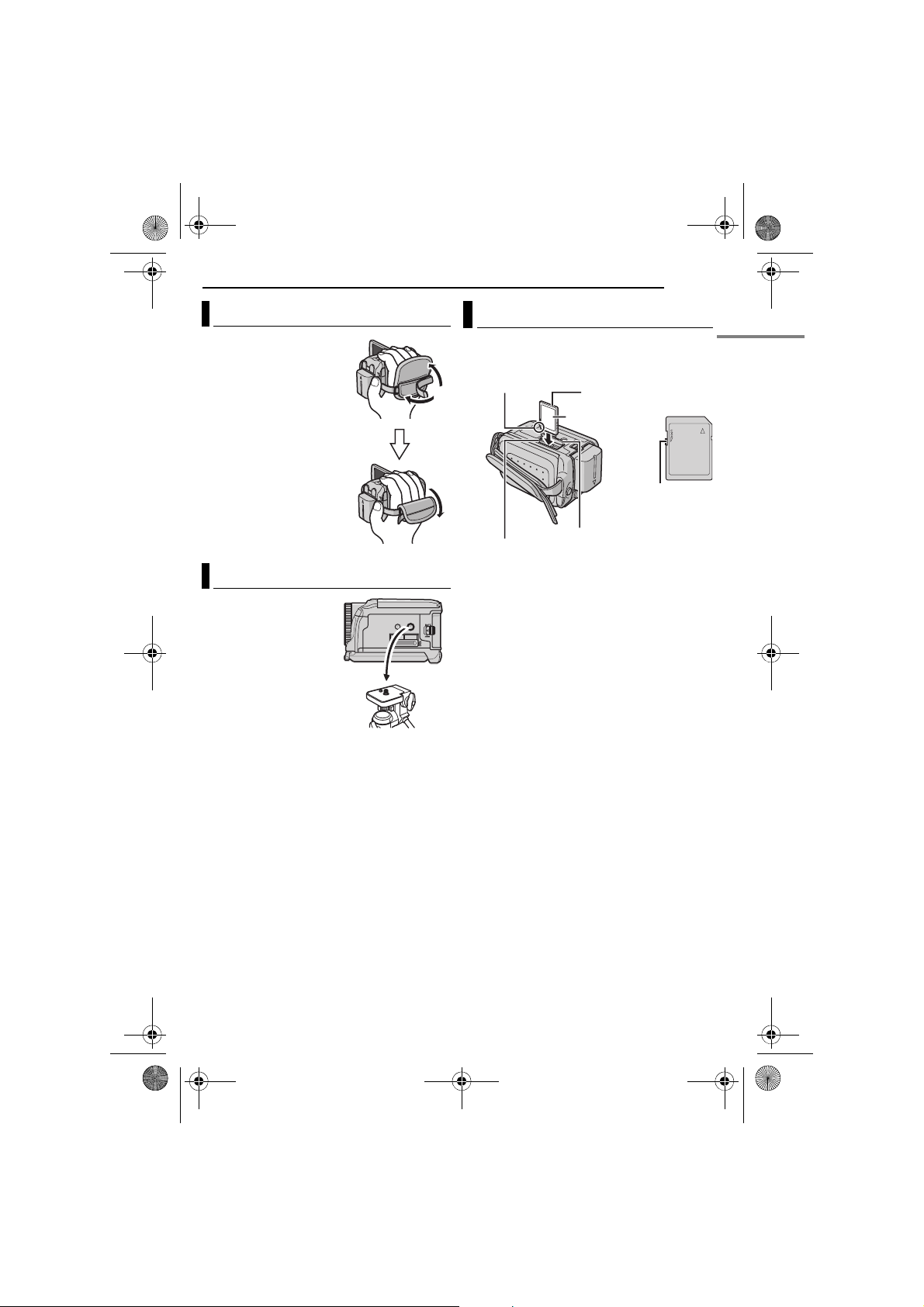
A
M5E6PAL.book Page 19 Friday, August 26, 2005 8:16 PM
MasterPage: Start_Right
Grip Adjustment
1 Adjust the velcro strip.
2 Pass your right hand
through the loop and grasp
the grip.
3 Adjust your thumb and
fingers to easily operate
the recording start/stop
button, power switch and
zoom lever. Be sure to
fasten the velcro strip to
your preference.
Tripod Mounting
To attach the camera to a
tripod, align the direction
stud and screw to the
mounting socket and
stud hole on the camera.
Then tighten the screw
clockwise.
● Some tripods are not
equipped with studs.
GETTING STARTED
EN 19
Inserting/Removing an SD Card
You can use an SD card as a recording medium
in the SD slot. See page 62 for the guaranteed
media to work with this camera.
Clipped Edge
SD Slot
SD Card Cover [OPEN]
1 Make sure the camera’s power is off.
2 Open the SD card cover.
3 To insert an SD card, firmly insert it with its
clipped edge first.
To remove an SD card, push it once. After the
SD card comes out of the camera, pull it out.
● Do not touch the terminal on the reverse side of
the label.
4 Close the SD card cover.
To protect valuable files
Slide the write/erase protection tab on the side
of the SD card in the direction of “LOCK”. This
prevents the SD card from being recorded over.
To record on this SD card, slide the tab back to
the position opposite to “LOCK” before inserting
it.
NOTE:
Before using a new SD card, it is necessary to
format the card. (墌 pg. 20)
TTENTION:
Do not insert or remove the SD card while the
camera is turned on, as this may cause the data on
the SD card to be corrupted or cause the camera to
become unable to recognise whether or not the SD
card is installed.
SD Card (optional)
Label
Protection Tab
Write/Erase
GETTING STARTED
Page 20
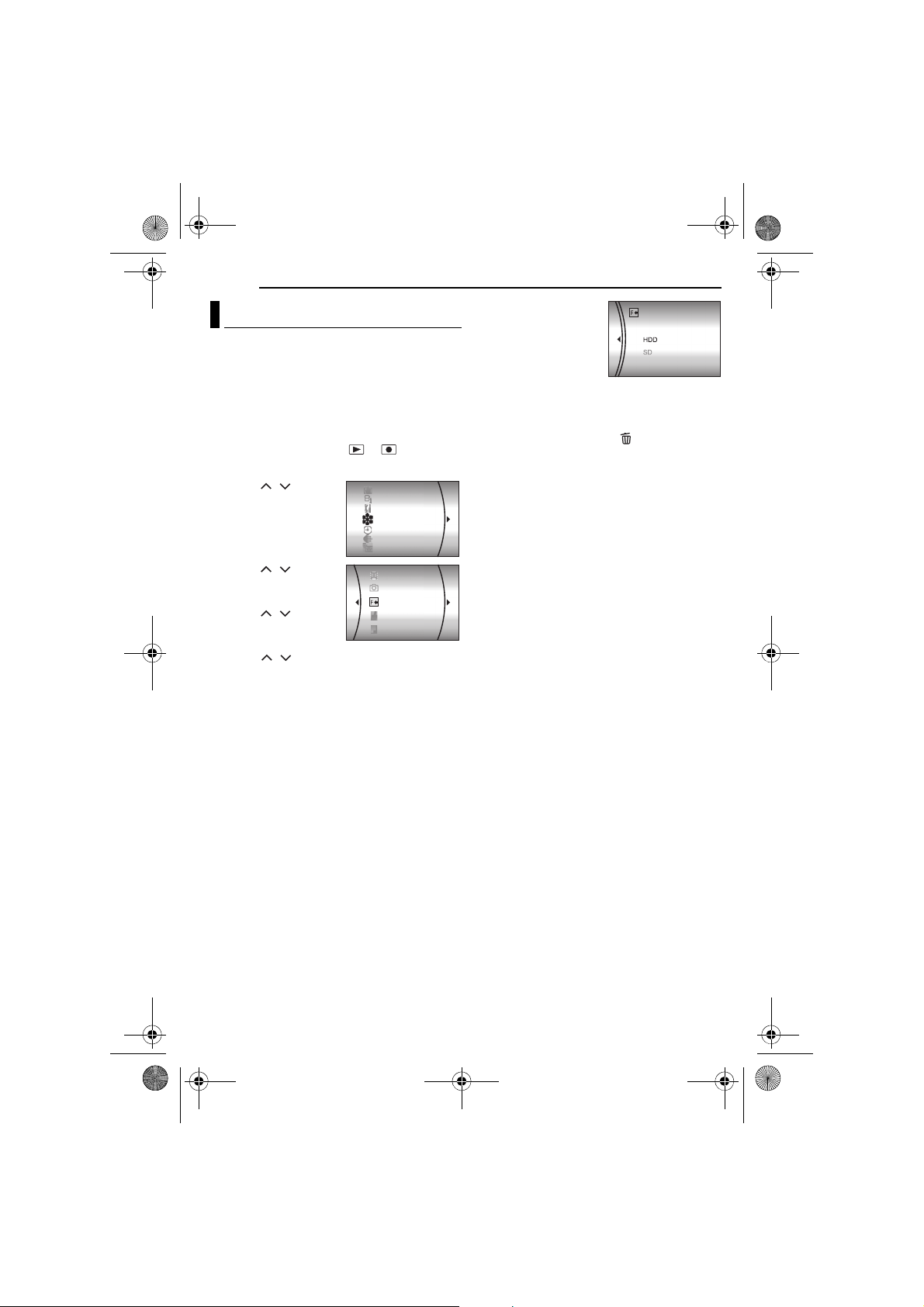
M5E6PAL.book Page 20 Friday, August 26, 2005 8:16 PM
MasterPage: Body_Left
20 EN
GETTING STARTED
Formatting a Recording Medium
You can format (initialise) the built-in hard disk
(HDD) or SD cards. You have to format the
newly-purchased SD cards with this camera
before using them. This enables stable speeds
and operation when accessing the recording
medium. Be aware that all files and data
including protected files will be erased.
(墌 pg. 38)
1 Set the power switch to or .
2 Press MENU. The menu screen appears.
3 Press / to select
[REC MEDIA SETTING],
then press 49.
4 Press / to select
[FORMAT], then press
49.
5 Press / to select
[HDD] or [SD], then
press 49.
6 Press / to select [EXECUTE], then
press 49.
● To cancel the formatting, select [CANCEL], then
press 49.
DIS
CAMERA SETTING
BASIC SETTING
REC MEDIA SETTING
DISPLAY
QUALITY
WIDE MODE
VIDEO MODE
IMAGE MODE
FORMAT
CLEAN UP
COPY/MOVE
To make it more
difficult to recover the
data on the hard disk
Even if you format the
hard disk or erase the
data on the hard disk,
sometimes the erased
data can be recovered by using data recovery
software etc. that are commercially available.
By pressing the 49 button while selecting
[HDD] and holding down the button in step 5,
you can erase the data on the hard disk in a
format that is difficult to recover. Moreover, by
repeating this procedure, you can make the data
even more difficult to recover.
● When formatting in this way, a formatting progress
bar is displayed.
● If the formatting progress bar does not appear,
select [CANCEL] and try again from step
4.
CAUTION:
Do not remove the SD card or perform any other
operation (such as turning off the power) during
format. Also, be sure to use the provided AC
adapter, as the data on the recording medium may
be corrupted if the battery becomes exhausted
during format. If the data on the recording medium
becomes corrupted, format it again.
NOTE:
Do not format the recording medium on the PC.
Make sure to format the recording medium on the
camera.
Page 21

M5E6PAL.book Page 21 Friday, August 26, 2005 8:16 PM
MasterPage: Start_Right
Selecting a Recording Medium
Select the recording medium before starting
recording or playback. (墌 pg. 48, 49)
Example: When recording still images to an SD
card
1 Set the power switch to or .
2 Press MENU. The menu screen appears.
3 Press / to select
[REC MEDIA SETTING],
then press 49.
4 Press / to select
[IMAGE MODE], then
press 49.
5 Press / to select
[SD], then press 49.
DIS
CAMERA SETTING
BASIC SETTING
REC MEDIA SETTING
DISPLAY
QUALITY
WIDE MODE
NO. RESET
VIDEO MODE
IMAGE MODE
FORMAT
CLEAN UP
6 Press MENU to return
to the normal screen.
Remaining Space on the Recording Media
This enables you to check the remaining space
on the recording media and the available
recording time for each picture quality mode.
Before checking, set the recording media that
you want to check in [REC MEDIA SETTING].
(墌 pg. 48, 49)
Example: When checking the HDD space
1 Set the power switch to .
2 Press INFO/. The
MAX RECORDING TIME
screen appears.
Displayed picture
quality mode
: ULTRA FINE
: FINE
: NORMAL
: ECONOMY
For details on the picture quality, see page 50.
To return to the normal screen
Press INFO/ repeatedly.
MAX RECORDING TIME
FREE
USED
GETTING STARTED
EN 21
Drop Detection
This function turns off the power automatically to
prevent HDD damage when the camera is
accidentally dropped. This function is set to on
at time of shipment.
If the power is turned off due to the drop
detection function, set the power switch to OFF,
and turn the power on again.
To turn off this function
Set [DROP DETECTION] to [OFF]. The
indicator appears. (墌 pg. 49)
CAUTION:
Setting this function to off increases the chances of
damaging the internal hard disk if the camera is
accidentally dropped.
NOTES:
● This function cannot protect the hard disk every
single time it is dropped.
● The indicator is only displayed when this
function is set to [OFF]. For normal use, set this
function to [ON].
● If the drop detection function operates when the
camera has not been dropped, set the function to
[OFF] to continue use.
● If a drop is detected during shooting, the file being
shot when the camera was dropped may be saved
in the [EXTMOV] folder. (墌 pg. 22)
GETTING STARTED
Page 22

M5E6PAL.book Page 22 Friday, August 26, 2005 8:16 PM
MasterPage: Heading0_Left
22 EN
VIDEO RECORDING & PLAYBACK
Video Recording
Power Switch
Lock Button
Zoom Lever
MODE
1 Set the power switch to .
2 Set the MODE switch to .
● The camera is programmed to record videos on
the built-in hard disk by the factory-preset. To
switch the recording medium, see pages 21, 48
and 49.
● To change the picture quality, see pages 48 and
50.
3 Press the recording start/stop button to start
recording.
● Approximate remaining time
for recording appears on
the display.
4 To stop recording, press
the recording start/stop button again.
Recording Start/Stop
Button
[0h56m]
NOTES:
● If the camera is left without any operation during
recording or playback (video or still image) for
5 minutes when using the battery pack, the
camera is turned off automatically to conserve
power. To turn the camera on again, set the power
switch to OFF, then to or . When using the
AC adapter, the camera enters the sleep mode
(the access lamp lights and the LCD monitor turns
off). To cancel the sleep mode, perform any
operation such as zooming.
● When the camera heats up, the 7REC indicator
flashes. If the camera continues to heat up,
shooting may be stopped to protect the recording
medium. In this case, turn off the power, and then
wait until the camera cools down. (墌 pg. 56)
● If data cannot be recorded or saved properly, the
video files are not saved to the [SD_VIDEO]
folder, which is for regular videos. Instead, the
files are saved to the [EXTMOV] folder. To play
back these files, see “To play back files in the
[EXTMOV] folder” (墌 pg. 24).
● There may be differences in the brightness
between the recorded video and still image, even
if the same subject is shot.
● Video file names are assigned as sequential
hexadecimal numbers. For example, starts from 1
to 9 followed by A to F.
● To turn the operation sounds off, see page 48.
● For approximate recording time, see page 62.
● After recording video for 12 consecutive hours, the
recording will be stopped automatically.
● When recording video, a new file will be created
for every 4 GB of contiuous shooting.
Page 23

M5E6PAL.book Page 23 Friday, August 26, 2005 8:16 PM
MasterPage: Basic_Right
Zooming
Use the zoom function for close-up or wideangle shooting. You can zoom in up to 10x by
using the optical zoom.
To zoom in
Slide the zoom lever towards T (telephoto) ( ).
To zoom out
Slide the zoom lever towards W (wide-angle)
().
W: Wide angle
● The further you slide the zoom lever, the quicker
the zoom action.
● Zoom magnification over 10x is done through
digital image processing, and is therefore called
digital zoom. Digital zooming is possible up to
200x. Set [ZOOM] to [40X] or [200X]. (墌 pg. 50)
T: Telephoto
Digital zoom zone
10x (Optical) zoom
zone
Approximate zoom
ratio
VIDEO RECORDING & PLAYBACK
EN 23
NOTES:
● The S-Video cable is optional. Be sure to use the
YTU94146A S-Video cable. Consult the JVC
Service Centre described on the sheet included in
the package for details on its availability. Make
sure to connect the end with a core filter to the
camera. The core filter reduces interference.
● Focusing may become unstable during zooming.
In this case, set the zoom before recording and
lock the focus by using the manual focus
(墌 pg. 33), then zoom in or out during recording.
● During digital zoom, the quality of image may
suffer.
● Macro shooting is possible as close as approx.
5 cm to the subject when the zoom lever is set all
the way to W.
● When you zoom into a subject close to the lens,
the camera may automatically zoom out
depending on the distance to the subject. In this
case, set [TELE MACRO] to [ON]. (墌 pg. 50)
Deleting Files
If you press during recording mode, the file
recorded most recently will be deleted.
(墌 pg. 39)
● However, if the recording mode (video or still
image) is switched or the power is turned off and
on again after recording, you cannot delete the
file.
VIDEO RECORDING & PLAYBACK
Page 24

M5E6PAL.book Page 24 Friday, August 26, 2005 8:16 PM
MasterPage: Body_Left
24 EN
VIDEO RECORDING & PLAYBACK
Video Playback
Power Switch
Lock Button
MODE
Zoom Lever
49
INFO/
Speaker
1 Set the power switch to .
2 Set the MODE switch to .
● The index screen for videos appears. The image
on the index screen shows the first part of the
shooting.
● If the power is turned off while video playback is
paused, the camera memorizes the scene where
the video was stopped. In this case, the stopped
scene is displayed when the power is turned back
on again.
To switch the medium to be played back, see pages
●
21, 48 and 49.
3 Press / / / to select the video file
you want to play back.
4 Press 49 to start playback.
5 To pause playback, press 49 again.
To return to the index screen
Slide the zoom lever to W when playback is
paused.
To adjust the speaker volume
During playback slide the zoom lever towards T
to turn up the volume, or towards W to turn down
the volume.
To turn on/off the date display
Set [DATE/TIME] to [ON], [AUTO] or [OFF].
(墌 pg. 48, 49)
To turn on/off the on-screen display
Press INFO/ repeatedly.
To check the file information
Press INFO/ when playback is paused.
(墌 pg. 38)
To play back files in the [EXTMOV] folder
If the data cannot be recorded properly, the
video files are saved to the [EXTMOV] folder.
(墌 pg. 22)
To play back the files in the [EXTMOV] folder,
press the recording start/stop button or START/
STOP button on the remote control while the
index screen is displayed in step 2, and then
proceed to step 3 after [MPG] is displayed.
To return to the index screen, press the
recording start/stop button or START/STOP
button on the remote control again.
● The file information and playlist creation functions
are not available for files in the [EXTMOV] folder.
NOTES:
● The playback picture can be viewed in the LCD
monitor or on a connected TV. (墌 pg. 26)
● At the junctions between scenes, the image may
stop momentarily or the sound may be
interrupted. However, this is not a malfunction.
● The date and counter can be displayed during
playback. (墌 pg. 49)
● When the camera heats up, the U indicator
flashes. If the camera continues to heat up,
playback may be stopped to protect the recording
medium. In this case, turn off the camera power,
and then wait until the camera cools down.
(墌 pg. 56)
● When a cable is connected to the AV connector,
the sound is not heard from the speaker.
Page 25

M5E6PAL.book Page 25 Friday, August 26, 2005 8:16 PM
MasterPage: Basic_Right
How to Use the Scroll Bar
You can use the vertical scroll bar on the index
screen to find the desired files quickly. The scroll
bar is useful when deleting files (墌 pg. 39),
creating play list (墌 pg. 42), etc.
1 Slide the zoom lever
towards W to select the
scroll bar on the index
screen.
VIDEO 7/53
Scroll bar
2 Press / to
display the next or
previous page.
● If you press and hold /
, the high speed search starts.
● If you find the desired file, slide the zoom lever
towards T, then select the file.
Date Index Screen
You can also find the desired file by the date
index screen. The files are sorted according to
their recorded date.
1 Slide the zoom lever
twice towards W. The
date index screen
appears.
2 Press / to select
the desired date. The
files recorded on the selected date are displayed
on the right side of the screen.
● Dates can also be selected by using the scroll bar
on the right side of the screen. To select the scroll
bar, slide the zoom lever towards W while on the
date index screen, and press / .
DATE INDEX
0707 2005
0813 2005
0820 2005
0823 2005
0902 2005
3 Press 49. The files recorded on the
selected date are displayed in the index screen.
Various Playback Operations
Still playback (Pause)
Press 49 during normal playback.
● To resume normal playback, press 49 again.
Search playback
During normal playback, press for forward
search, or for reverse search.
● Pressing or repeatedly increases the
search speed for each direction. (–60x to
+60x)
● To resume normal playback, press 49.
VIDEO RECORDING & PLAYBACK
Locating the start point of the file or skipping
the file
Press to locate the start point of the next file.
Pressing repeatedly skips files in forward
direction.
Press to locate the start point of the current
file. Pressing repeatedly skips files in reverse
direction.
● If you press or during normal playback
or search, playback resumes after locating the
start point of a file.
Frame-by-frame playback
While playback is paused, press or .
● Pressing or repeatedly advances or
reverses the still picture frame by frame.
● To resume normal playback, press 49.
Slow motion playback
While playback is paused, press and hold or
for over 2 seconds.
● To stop slow motion playback, press 49.
EN 25
Playback Zoom
You can magnify the playback image up to 5x.
1 During normal playback, at the point you want
to zoom in, press 49 to pause playback.
2 Slide the zoom lever towards T to zoom in.
● The full view of the image is displayed in the small
screen on the lower right side. The
indicates the centre point of the magnified area.
mark
3 Press / / / to move to the magnified
area you want to view.
4 To zoom out, slide the zoom lever towards W.
● When the zoom is set all the way to W (wide-
angle) side, sliding the zoom lever to W switches
the display to the index screen. (墌 pg. 25)
Deleting Video Files
Press , then press / to select
[EXECUTE] and press 49.
●
You can select the desired file to be deleted by
pressing / .
● To delete multiple files at once, see page 39.
VIDEO RECORDING & PLAYBACK
Page 26

M5E6PAL.book Page 26 Friday, August 26, 2005 8:16 PM
MasterPage: Body_Left
26 EN
VIDEO RECORDING & PLAYBACK
Connecting to a TV, VCR or DVD Recorder
To S connector
Open the
cover.
To AV connector
AV C able
(provided)
VCR/DVD Recorder
A White to AUDIO L IN*
B Red to AUDIO R IN*
C
Yellow to VIDEO IN (Connect when your TV/VCR/
DVD recorder has only A/V input connectors.)
D Black to S-VIDEO IN (Connect when your TV/
VCR/DVD recorder has S-VIDEO IN and A/V
input connectors. In this case, it is not
necessary to connect the yellow video cable.)
* Not required for watching still images only.
NOTES:
● The S-Video cable is optional. Be sure to use
the YTU94146A S-Video cable. Consult the
JVC Service Centre described on the sheet
included in the package for details on its
availability. Make sure to connect the end with
a core filter to the camera. The core filter
reduces interference.
● It is recommended to use the AC adapter as
the power supply instead of the battery pack.
(墌 pg. 16)
● Make sure you adjust the TV sound volume to its
minimum level to avoid a sudden burst of sound
when the camera is turned on.
● To connect the camera to a PC, refer to the
software installation and USB connection guide.
S Cable
(optional)
TV
Playback on a TV
1 Make sure all units are turned off.
2 Connect the camera to a TV, VCR or DVD
recorder as shown in the illustration.
If using a VCR or DVD recorder, go to step 3.
If not, go to step 4.
3 Connect the VCR/DVD recorder output to the
TV input, referring to your VCR/DVD recorder’s
instruction manual.
4 Turn on the camera, the VCR/DVD recorder
and the TV.
5 Set the VCR/DVD recorder to its AUX input
mode, and set the TV to its VIDEO mode.
6 Start playback on the camera. (墌 pg. 24)
To choose whether or not the following
displays appear on the connected TV
● Date/Time
Set [DATE/TIME] to [AUTO], [ON] or [OFF].
(墌 pg. 48, 49)
● Counter
Set [SCENE COUNTER] to [ON] or [OFF].
(墌 pg. 48, 49)
(Pressing INFO/ button also turns on/off the
displays.)
Dubbing to a VCR (or DVD Recorder)
The following explains how to dub to a VCR.
When dubbing to a DVD recorder, refer to its
instruction manual.
1 Perform steps 1 to 6 above.
2 At the point you want to start dubbing, star t
recording on the VCR. (Refer to the VCR’s
instruction manual.)
3 To stop dubbing, stop recording on the VCR,
then stop playback on the camera.
Page 27

M5E6PAL.book Page 27 Friday, August 26, 2005 8:16 PM
MasterPage: Basic_Right
Playback Using the Remote Control
The full-function remote control unit can operate
this camera from a distance as well as the basic
operations (playback, stop, pause, fast-forward
and rewind) of your VCR.
Installing the Battery
The remote control uses
one lithium battery
(CR2025).
1 Pull out the battery
holder by pushing the lock
tab.
2 Inser t the battery in the
holder, and be sure to have the “+” mark visible.
3 Slide the holder back in until you hear a click.
Beam Effective Area
When using the remote
control, be sure to point it at
the remote sensor. The
transmitted beam’s
approximate effective distance
for indoor use is 5 m.
Use the remote control in front
of the camera facing toward
the lens.
NOTE:
The transmitted beam may not be effective or may
cause incorrect operation when the remote sensor
is directly exposed to sunlight or powerful lighting.
2
1
1
Lock tab
Remote sensor
VIDEO RECORDING & PLAYBACK
Buttons and Functions
A Infrared Beam Transmitting Window
● Transmits the beam signal.
B ZOOM (T/W) Buttons
Zoom In/Out (墌 pg. 23)
C Up Button
Rotate Button (clockwise) (墌 pg. 30)
D Skip Backward Button
E Left Button
F Back Button
G PLAYLIST Button (墌 pg. 42)
H START/STOP Button
I SNAPSHOT Button (墌 pg. 28)
J INFO Button (墌 pg. 38)
K Skip Forward Button
L PLAY/PAUSE Button
M Right Button
N Next Button
O Down Button
Rotate Button (counterclockwise) (墌 pg. 30)
P INDEX Button
Q DATE Button
EN 27
VIDEO RECORDING & PLAYBACK
Page 28

M5E6PAL.book Page 28 Friday, August 26, 2005 8:16 PM
MasterPage: Heading0_Left
28 EN
STILL IMAGE RECORDING & PLAYBACK
Still Image Recording
Power Switch
Lock Button
Zoom Lever
MODE
1 Set the power switch to .
2 Set the MODE switch to .
● The camera is programmed to record still images
on the built-in hard disk by the factory-preset. To
switch the recording medium, see pages 21, 48
and 49.
● To change the picture quality, see pages 48 and
51.
● To use the flash, see page 31.
3 Press the recording start/stop button. PHOTO
indicator appears during shooting. The still
image is recorded.
● To check how the image looks before recording,
press the recording start/stop button halfway and
hold. The indicator appears and stops blinking
when the captured image is focused. To cancel
the recording, release the recording start/stop
button. To record it on the recording medium,
press the recording start/stop button fully.
NOTES:
● There may be differences in the brightness
between the recorded video and still image, even
if the same subject is shot.
● To turn the shutter sound off, see page 48.
● For approximate number of storable images, see
page 63.
Recording Start/Stop
Button
Zooming
Use the zoom function for close-up or wideangle shooting. For details, see page 23.
Continuous Shooting
If the continuous shooting mode is set to on,
keeping the recording start/stop button pressed
in step 3 in “Still Image Recording” (墌 pg. 28)
provides an effect similar to serial photography.
(Interval between still images: approx. 0.5
seconds)
To use this function, set the [CONTINUOUS
SHOOTING] to [ON]. (墌 pg. 51) The
indicator appears on the display.
● To turn off this function, set [CONTINUOUS
SHOOTING] to [OFF].
● Continuous shooting may not work well depending
on the recording medium.
● The continuous shooting speed will drop when
repeatedly making continuous shots.
Deleting Files
If you press during recording mode, the file
recorded most recently will be deleted.
(墌 pg. 39)
● However, if the recording mode (video or still
image) is switched or the power is turned off and
on again after recording, you cannot delete the
file.
Page 29

M5E6PAL.book Page 29 Friday, August 26, 2005 8:16 PM
MasterPage: Basic_Right
STILL IMAGE RECORDING & PLAYBACK
Still Image Playback
Power Switch
Lock Button
MODE
Zoom Lever
49
INFO/
1 Set the power switch to .
2 Set the MODE switch to .
● The most recently shot still image is displayed.
● To switch the medium to be played back, see
pages 21, 48 and 49.
3 Press to display the previous file. Press
to display the next file.
To turn on/off the date/time display
Set [DATE/TIME] to [ON], [AUTO] or [OFF].
(墌 pg. 48, 49)
To turn on/off the on-screen display / To
check the file information (墌 pg. 38)
Press INFO/ repeatedly.
NOTES:
● Images shot and stored on the recording media
with another device may not be played back
correctly.
● You can zoom in/out or rotate still images.
(墌 pg. 30)
EN 29
Slide Show
You can playback all the images stored in
recording media automatically.
1 Set the power switch to .
2 Set the MODE switch to .
● A still image is displayed.
● To switch the medium to be played back, see
pages 21, 48 and 49.
3 Press 49 to start the slide show.
● If you press during the slide show, files are
displayed in descending order.
● If you press during the slide show, files are
displayed in ascending order.
● To end the slide show, press 49 again.
To display the next
image
Normal Playback
Slide Show
To display the
previous image
Index Screen of Still Image Files
You can view multiple files stored in a recording
medium at a time. This browsing capability
makes it easy to locate a particular file you want.
1 Slide the zoom lever
to W when a recorded
image is displayed.
● The display switches to
the index screen.
IMAGE 7/53
2 Press / / / to
move the frame to the
desired file.
3 Press 49. The selected file is displayed.
STILL IMAGE RECORDING & PLAYBACK
Page 30

M5E6PAL.book Page 30 Friday, August 26, 2005 8:16 PM
MasterPage: Body_Left
30 EN
STILL IMAGE RECORDING & PLAYBACK
How to Use the Scroll Bar
You can use the vertical scroll bar on the index
screen to find the desired files quickly. The scroll
bar is useful when deleting files (墌 pg. 39),
setting DPOF (墌 pg. 46), etc.
1 Slide the zoom lever
towards W to select the
scroll bar on the index
screen.
2
Press / to display
the next or previous page.
● If you press and hold /
, the high speed
search starts.
● If you find the desired file, slide the zoom lever
towards T, then select the file.
IMAGE 7/53
Scroll bar
Date Index Screen
You can also find the desired file by the date
index screen. The files are sorted according to
their recorded date.
1 Perform step 1 in “Index Screen of Still Image
Files” (墌 pg. 29) to dispaly the index screen.
2 Slide the zoom lever
twice towards W. The
date index screen
appears.
3 Press / to select
the desired date. The
files recorded on the selected date are displayed
on the right side of the screen.
● Dates can also be selected by using the scroll bar
on the right side of the screen. To select the scroll
bar, slide the zoom lever towards W while on the
date index screen, and press / .
DATE INDEX
0707 2005
0813 2005
0820 2005
0823 2005
0902 2005
4 Press 49. The files recorded on the
selected date are displayed in the index screen.
Image Rotation
You can rotate a still image clockwise or
counterclockwise.
1 Set the power switch to .
2 Set the MODE switch to .
● A still image is displayed.
● To switch the medium to be played back, see
pages 21, 48 and 49.
3 Press to rotate 90° clockwise.
● Each time you press , the image rotates
clockwise. (90° ] 180° ] 270° ] 0°)
4 Press to rotate 90° counterclockwise.
● Each time you press , the image rotates
counterclockwise. (270° ] 180° ] 90° ] 0°)
Playback Zoom
You can magnify the playback image up to 5x.
1 Set the power switch to .
2 Set the MODE switch to .
● A still image is displayed.
● To switch the medium to be played back, see
pages 21, 48 and 49.
3 Slide the zoom lever towards T to zoom in.
● The full view of the image is displayed in the small
screen on the lower right side. The
indicates the centre point of the magnified area.
mark
4 Press / / / to move to the magnified
area you want to view.
5 To zoom out, slide the zoom lever towards W.
● When the zoom is set all the way to W (wide-
angle) side, sliding the zoom lever to W switches
the display to the index screen. (墌 pg. 29)
Deleting Still Image Files
Press , then press / to select
[EXECUTE] and press 49.
● You can select the desired file to be deleted by
pressing / .
● To delete multiple files at once, see page 39.
Page 31

M5E6PAL.book Page 31 Friday, August 26, 2005 8:16 PM
MasterPage: Menu_Heading0_Right
Backlight Compensation
Backlight compensation brightens the subject
quickly. With simple operation, dark portions of
the subject are brightened by increasing the
exposure.
/
1 Set the power switch to .
2 Press and hold ( / ) so that is
displayed.
3 Press ( ) once so that the indicator
appears.
To cancel backlight compensation
Press ( ) twice so that the indicator
disappears.
Spot Exposure Control
Selection of a spot metering area enables more
precise exposure compensation. You can select
one of the three metering areas.
/
1 Set the power switch to .
2 Press and hold ( / ) so that is
displayed.
3 Press ( ) twice so that the indicator
appears.
● The spot metering area frame appears at the
centre.
4 Press / to select the desired spot
metering area frame.
5 Press 49. The setting is completed.
To l o ck the ex p o sure
After step 4, press and hold 49 for over 2
seconds. The indicator appears.
To cancel spot exposure control
Press ( ) once so that the indicator
disappears.
NOTES:
● Spot exposure control may not be possible when
some other functions are activated.
● Depending on the shooting location and condition,
optimum result may not be attained.
RECORDING FEATURES
Flash
You can use the flash for still image recording.
The flash mode can be changed as required.
FLASH
EN 31
1 Set the power switch to .
2 Set the MODE switch to .
3 Press FLASH repeatedly to select the
desired flash mode.
● The selected mode indicator will be displayed on
the screen.
[AUTO]: The flash fires automatically when
the surroundings are dark.
AUTO RED-EYE: The flash fires
automatically but reduces the red-eye
phenomenon of the subject's eyes.
ON: The flash fires regardless of the shooting
condition.
SLOW SYNCHRO: The flash fires
regardless of the shooting condition. The shutter
speed becomes slower in this mode, so the
background can also be brightened.
[ ] = Factory-preset
When not using the flash
Press FLASH repeatedly until no flash mode
indicator is displayed on the screen.
NOTES:
● The flash and the continuous shooting cannot be
used at the same time. The unusable mode
indicator blinks or goes out.
● The flash mode indicator also blinks while
charging the flash.
● If the flash mode is selected before turning the
LCD monitor, you can continue to use the flash
after the LCD monitor is turned 180°, even though
the flash mode indicator will disappear. The flash
mode cannot be selected after the LCD monitor is
turned 180°. (墌 pg. 9)
● If the flash is not bright enough, set [GAIN] to
[AUTO] or [160]. (墌 pg. 51) Alternatively, set
[S.SP] to [NIGHTSCOPE] in the MSET menu.
(墌 pg. 35)
ADVANCED OPERATIONS
Page 32

M5E6PAL.book Page 32 Friday, August 26, 2005 8:16 PM
MasterPage: Body_Left
32 EN
RECORDING FEATURES
Manual Settings in MSET Menu
/
You can use manual recording functions easily
by selecting items in the MSET menus.
How to Select a Menu Item
1 Set the power switch to .
2 Press and hold ( / ) so that is
displayed.
3 Press ( ). The menu screen
appears.
4 Press / to select
a desired item from the
MSET menu, then press
49.
There are 6 items in the
AUTO
AE
AUTO
AUTO
OFFEFOFF
AUTO
AF
S.SP
P.AE
WB
MSET menu.
AE: Manual Exposure (墌 pg. 32)
AF: Manual Focus (墌 pg. 33)
WB: White Balance (墌 pg. 34)
S.SP: Shutter Speed (墌 pg. 35)
P. AE : Program AE (墌 pg. 36)
EF: Effect (墌 pg. 36)
Step 5 and 6 below are example of the
manual exposure setting.
5 Press / to select
a setting, then press
49. The setting is
completed.
6 Press ( ) to
close the MSET menu.
NOTE:
While recording is in progress, [S.SP], [P.AE] and
[EF] cannot be set even if ( ) is pressed.
AUTO
± 0
AUTO
AE
AUTO
AUTO
OFFEFOFF
AUTO
AF
S.SP
P.AE
WB
Manual Exposure
Manual exposure is recommended in the
following situations:
● When shooting using reverse lighting or when
the background is too bright.
● When shooting on a reflective natural
background such as at the beach or when
skiing.
● When the background is overly dark or the
subject is bright.
1 Select [AE] in the MSET menu. (墌 pg. 32)
2 If [AUTO] is selected, press . (video mode
only)
3 To brighten the image, press . To darken
the image, press .
● Adjustment range
For video recording: –6 to +6 or AUTO (automatic
exposure)
For still image recording: –2.0 to +2.0 (EV)
4 Press 49. The setting is completed.
5 Press ( ) to close the MSET menu.
To lock the exposure
After step 5, press and hold 49 for over 2
seconds. The indicator appears.
NOTES:
● You cannot use the manual exposure at the same
time when [P.AE] is set to [SPOTLIGHT] or
[SNOW] (墌 pg. 36), or with backlight
compensation (墌 pg. 31).
● If the adjustment does not make any visible
change in brightness, set [GAIN UP] to [ON] when
recording videos (墌 pg. 50), or set [GAIN] to
[AUTO] when recording still images (墌 pg. 51).
Page 33

M5E6PAL.book Page 33 Friday, August 26, 2005 8:16 PM
MasterPage: Menu_Right
Manual Focus
The camera's Full Range AF system offers
continuous focusing ability from close-up to
infinity. However, the correct focus may not be
obtained depending on the shooting condition.
In this case, use the manual focus mode.
1 Select [AF] in the MSET menu. (墌 pg. 32)
2 If [AUTO] is selected, press , then press
49.
3 Press to focus on a nearer subject.
()
Press to focus on a further subject.
()
● When the focus level cannot be adjusted any
further or nearer, or will blink.
Focusing on a further
subject
Focusing on a nearer
subject
RECORDING FEATURES
To return to automatic focus
Select [AUTO] in step 2.
Manual focus is recommended in situations
listed below:
● When two subjects overlap in the same scene.
● When illumination is low.*
● When the subject has no contrast (difference
in brightness and darkness), such as a flat,
one-colour wall, or a clear, blue sky.*
● When a dark object is barely visible in the
display.*
● When the scene contains minute patterns or
identical patterns that are regularly repeated.
● When the scene is affected by sunbeams or
light reflecting off the surface of a body of
water.
● When shooting a scene with a high-contrast
background.
* The following low-contrast warnings appear
blinking: , , , and .
EN 33
ADVANCED OPERATIONS
Page 34

M5E6PAL.book Page 34 Friday, August 26, 2005 8:16 PM
MasterPage: Body_Left
34 EN
RECORDING FEATURES
White Balance
The white balance is usually adjusted
automatically for correctness of the colour
reproduction under various lighting. However,
you can also select the following modes
according to the shooting situations.
1 Select [WB] in the MSET menu. (墌 pg. 32)
2 Press / to select the desired mode.
MWB: For adjusting the white balance
manually depending on the light source.
墌 “Manual White Balance Adjustment”
(墌 pg. 34)
FINE: When shooting outdoors on a sunny
day.
CLOUD: When shooting outdoors on a
cloudy day.
HALOGEN: When a video light or similar
type of lighting is used.
3 Press 49. The setting is completed.
4 Press ( ) to close the MSET menu.
To return to automatic white balance
Select [AUTO] in step 2.
Manual White Balance Adjustment
1 Select [MWB] in WB menu. (墌 pg. 34)
2 Hold a sheet of
plain white paper in
front of the subject.
Adjust zoom or
position yourself so
that the white paper
fills the screen.
White paper
3 Press and hold
49 until indicator begins blinking then
stops blinking.
NOTES:
● In step 2, it may be difficult to focus on the white
paper. In such a case, adjust with manual
focusing. (墌 pg. 33)
● A subject can be shot under various types of
lighting conditions indoors (natural, fluorescent,
candlelight, etc.). Because the colour temperature
is different depending on the light source, the
subject tint will differ depending on the white
balance settings. Use this function for a more
natural result.
● Once you adjust white balance manually, the
setting is retained even if the power is turned off or
the battery is removed.
Page 35

M5E6PAL.book Page 35 Friday, August 26, 2005 8:16 PM
MasterPage: Menu_Right
Shutter Speed
You can set the shutter speed manually. A fast
shutter speed can freeze the motion of a fastmoving subject and a slow shutter speed can
blur the subject to give the impression of motion.
1 Select [S.SP] in the MSET menu. (墌 pg. 32)
2 If [AUTO] is selected, press .
3 Press / to select the desired shutter
speed. The shutter speed is displayed.
You can select the shutter speed from the
followings.
● If you cannot change the value, press 49.
The shutter speed is fixed at
NIGHTSCOPE
1/4
1/8
1/15
1/30
1/50
1/120
1/250
1/500
1/1000*
1/2000*
1/4000*
* Not available for still image recording.
1/2 second. This enables
shooting with little light in dim
locations. The indicator
appears.
Slow shutter speed can blur
the subject to give the
impression of flowing motion.
The shutter speed is fixed at
1/50 second. Black bands that
usually appear when shooting
a TV screen become
narrower.
The shutter speed is fixed at
1/120 second. The flickering
that occurs when shooting
under a fluorescent light or
mercury-vapor lamp is
reduced.
Fast shutter speed allows
fast-moving subject to be
captured one frame at a time
vividly. Use these settings
when an automatic
adjustment does not work well
by (SPORTS) mode in
Program AE. (墌 pg. 36)
4 Press 49. The setting is completed.
RECORDING FEATURES
EN 35
To change the shutter speed
Press 49, then select the shutter speed by
pressing / and press 49.
To return to automatic shutter speed
Select [AUTO] in step 3.
NOTES:
● It is recommended to use a tripod when recording
with a slow shutter speed.
● The shutter speed can be set separately in video
and still image.
ADVANCED OPERATIONS
Page 36

M5E6PAL.book Page 36 Friday, August 26, 2005 8:16 PM
MasterPage: Body_Left
36 EN
RECORDING FEATURES
Program AE
You can use the program AE settings for specific
shooting situations.
1 Select [P.AE] in the MSET menu. (墌 pg. 32)
2 Press / to select the desired mode.
TWILIGHT: Makes evening scenes look
more natural.
SPOTLIGHT: The subject in the front is
accentuated by blurring the background.
SPORTS: Fast shutter speed allows fast-
moving subject to be captured one frame at a
time vividly. The shutter speed is set at 1/250 to
1/4000 second automatically.
SNOW: Compensates for subjects that may
appear too dark when shooting in extremely
bright surroundings such as in the snow.
3 Press 49. The setting is completed.
To turn off the program AE function
Select [OFF] in step 2.
Effect
You can record videos or still images with
special effects.
1 Select [EF] in the MSET menu. (墌 pg. 32)
2 Press / to select the desired mode.
SEPIA: The image has a brownish tint like
old photos.
MONOTONE: The image becomes black
and white like old movies.
CLASSIC FILM*: The image has an old
movie atmosphere by the effect of skipping
frames.
STROBE*: The image looks like a series of
consecutive snapshots.
* Not available for still image recording.
3 Press 49. The setting is completed.
4 Press ( ) to close the MSET menu.
To turn off the effect
Select [OFF] in step 2.
Page 37

M5E6PAL.book Page 37 Friday, August 26, 2005 8:16 PM
MasterPage: Menu_Heading0_Right
PLAYBACK FEATURES
Wipe or Fader Effects Playback Effects
You can view videos with various effects of
scene transition.
1 Set the power switch to .
2 Set the MODE switch to .
3 Press MENU. The menu screen appears.
4 Press / to select [WIPE/FADER], then
press 49.
5 Press / to select a desired effect.
FADER-WHITE: Fade in or out with a white
screen.
FADER-BLACK: Fade in or out with a black
screen.
FADER-B.W: Fade in to a colour screen
from a black and white screen, or fade out from
colour to black and white.
WIPE:CORNER: Wipe in on a black screen
from the upper right to the lower left corner, or
wipe out from lower left to upper right, leaving a
black screen.
WIPE:WINDOW: The scene starts in the
centre of a black screen and wipes in toward the
corners, or comes in from the corners, gradually
wiping out to the centre.
WIPE:SLIDE: Wipe in from right to left, or
wipe out from left to right.
WIPE:DOOR: Wipe in as the two halves of a
black screen open to the left and right, revealing
the scene, or wipe out and the black screen
reappears from left and right to cover the scene.
WIPE:SCROLL: The scene wipes in from
the bottom to the top of a black screen, or wipes
out from top to bottom, leaving a black screen.
WIPE:SHUTTER: Wipe in from the centre of
a black screen toward the top and bottom, or
wipe out from the top and bottom toward the
centre leaving a black screen.
6 Press 49. The setting is completed.
7 Press MENU to close the menu screen.
● The selected wipe or fader effect works when
playback starts and ends.
To turn off the effect
Select [OFF] in step 5.
You can view videos or still images with special
image effects.
1 Set the power switch to .
2 Set the MODE switch to or .
3 Press MENU. The menu screen appears.
4 Press / to select [EFFECT], then press
49.
5 Press / to select a desired effect.
SEPIA: The image has a brownish tint like
old photos.
MONOTONE: The image becomes black
and white like old movies.
CLASSIC FILM*: The image has an old
movie atmosphere by the effect of skipping
frames.
STROBE*: The image looks like a series of
consecutive snapshots.
* Not available for still image recording.
6 Press 49. The setting is completed.
7 Press MENU to close the menu screen.
To turn off the effect
Select [OFF] in step 5.
EN 37
/
ADVANCED OPERATIONS
Page 38

M5E6PAL.book Page 38 Friday, August 26, 2005 8:16 PM
MasterPage: Heading0_Left
38 EN
You can view the file information in playback
mode.
MANAGING FILES
Viewing File Information
/
Information on Video Files
Press INFO/ while video playback is paused.
File information appears.
FILE: File name
FOLDER: Folder name
DATE/TIME: Date and time of the recording
PB TIME: Playback time (length of the file)
QUALITY: Image quality (墌 pg. 50)
PROTECT: File protection status (墌 pg. 38)
● If you press INFO/ on the index screen
(墌 pg. 25), information on the selected file is
displayed.
To turn off the file information display
Press INFO/ repeatedly.
Information on Still Image Files
Press INFO/ while a still image is displayed.
File information appears.
FILE: File name
FOLDER: Folder name
DATE/TIME: Date and time of the recording
SIZE: Image size (墌 pg. 51)
QUALITY: Image quality (墌 pg. 51)
PROTECT: File protection status (墌 pg. 38)
● If you press INFO/ on the index screen
(墌 pg. 29), information on the selected file is
displayed.
To turn off the file information display
Press INFO/ repeatedly.
Protecting Files
You can protect files from the accidental erasure.
/
1 Set the power switch to .
2 Select the file type (video or still image) using
the MODE switch.
3 Press MENU. The menu screen appears.
4 Press / to select [PROTECT], then
press 49.
To protect the currently displayed file
5 Press / to select [CURRENT], then
press 49.
6 Press / to select [EXECUTE], then
press 49.
● You can select the previous or next file by pressing
/.
● To release protection, select the protected file,
then perform step
To protect by selecting multiple files
5 and 6.
5 Press / to select [FILE SELECT], then
press 49.
● The index screen appears.
6 Press / / / to select the file you want
to protect, then press 49.
● The mark appears on the file.
● To protect other files, repeat step
● The scroll bar can also be used with the zoom
lever and pressing / . (墌 pg. 25, 30)
● If you slide the zoom lever towards T, the preview
screen is displayed. Sliding the zoom lever
towards W returns to the index screen.
6.
7 Press MENU.
8 Press / to select [QUIT], then press
49.
● The selected files are protected.
● To release protection, select the protected file in
6.
step
Page 39

M5E6PAL.book Page 39 Friday, August 26, 2005 8:16 PM
MasterPage: Menu_Right
To protect all files
5 Press / to select [PROTECT ALL], then
press 49.
6 Press / to select [EXECUTE], then
press 49.
● All files are protected.
To release protection of all files
5 Select [CANCEL ALL], then press 49.
6 Press / to select [EXECUTE], then
press 49.
CAUTION:
Do not remove the recording medium or perform
any other operation (such as turning off the power)
during protection. Also, be sure to use the provided
AC adapter, as the data on the recording medium
may be corrupted if the battery becomes exhausted
during protection. If the data on the recording
medium becomes corrupted, format it. (墌 pg. 20)
MANAGING FILES
Deleting Files
You can delete unnecessary files.
EN 39
/
Deleting by the Button
1 Set the power switch to .
2 Select the file type (video or still image) using
the MODE switch.
3 Press / / / to display the desired file,
then press .
● You can also select the file on the index screen.
(墌 pg. 25, 29)
4 Press / to select [EXECUTE], then
press 49.
NOTE:
If you press during recording mode, the file
recorded most recently will be deleted. However, if
the recording mode (video or still image) is switched
or the power is turned off and on again after
recording, you cannot delete the file.
Deleting on the Menu Screen
1 Set the power switch to .
2 Select the file type (video or still image) using
the MODE switch.
3 Press MENU. The menu screen appears.
4 Press / to select [DELETE], then press
49.
To delete the currently displayed file
5 Press / to select [CURRENT], then
press 49.
6 Press / to select [EXECUTE], then
press 49.
● You can select the previous or next file by pressing
/.
ADVANCED OPERATIONS
CONTINUED ON NEXT PAGE
Page 40

M5E6PAL.book Page 40 Friday, August 26, 2005 8:16 PM
MasterPage: Body_Left
40 EN
To delete by selecting multiple files
MANAGING FILES
5 Press / to select [FILE SELECT], then
press 49.
● The index screen appears.
6 Press / / / to select the file you want
to delete, then press 49.
● To select other files, repeat step 6.
● The scroll bar can also be used with the zoom
lever and pressing / . (墌 pg. 25, 30)
● If you slide the zoom lever towards T, the preview
screen is displayed. Sliding the zoom lever
towards W returns to the index screen.
7 Press MENU.
8 Press / to select [EXECUTE AND
QUIT], then press 49.
● The selected files are deleted.
To delete all files
5 Press / to select [DELETE ALL], then
press 49.
6 Press / to select [EXECUTE], then
press 49.
● To cancel deletion, select [CANCEL], then press
49.
NOTES:
● Protected files cannot be deleted. To delete them,
release protection first. (墌 pg. 39)
● Once files are deleted, they cannot be restored.
Check files before deleting.
CAUTION:
Do not remove the recording medium or perform
any other operation (such as turning off the power)
during deletion. Also, be sure to use the provided
AC adapter, as the recording medium may be
corrupted if the battery becomes exhausted during
deletion. If the recording medium becomes
corrupted, format it. (墌 pg. 20)
Cleaning Up a Recording Medium
Writing speed of recording media tends to
become slow after long period of repeated use.
To regain the speed, execute cleanup
periodically. The cleanup function is equivalent
to “Defragmentation” of PC’s function.
NOTES:
● Make sure to use the provided AC adapter for the
power supply when cleaning up a recording
medium. (墌 pg. 16)
● It is recommended to run check disk regularly on
the PC, on condition that there is no data on the
hard disk of the camera.
/
1 Set the power switch to or .
2 Press MENU. The menu screen appears.
3 Press / to select [REC MEDIA
SETTING], then press 49.
4 Press / to select [CLEAN UP], then
press 49.
5 Press / to select [HDD] or [SD], then
press 49.
● If the AC adapter is not connected to the camera,
a warning message appears. In this case, connect
the AC adapter.
6 Press / to select [EXECUTE], then
press 49.
● To cancel cleanup, select [CANCEL], then press
49.
7 When cleanup is finished, [CLEANING UP
COMPLETED] appears. Press 49 to complete
the operation.
● Depending on the hard disk drive it may take
several minutes for this process to be completed.
CAUTION:
Do not remove the recording medium or perform
any other operation (such as turning off the power)
during cleanup.
Page 41

M5E6PAL.book Page 41 Friday, August 26, 2005 8:16 PM
MasterPage: Menu_Right
Copying/Moving Still Image Files
You can copy or move still image files between
the built-in hard disk (HDD) and SD card using
the on-screen display.
Before proceeding to following steps,
● Make sure that SD card is inserted in the SD
slot.
● Make sure that enough free space is left in the
copy/move destination medium.
1 Set the power switch to or .
2 Press MENU. The menu screen appears.
3 Press / to select [REC MEDIA
SETTING], then press 49.
4 Press / to select [COPY/MOVE], then
press 49.
5 Press / to select [COPY] or [MOVE],
then press 49.
COPY: Files are copied to the destination
medium while leaving original files in the source
medium.
MOVE: Files are moved to the destination
medium while deleting original files (except
read-only files) in the source medium.
6 Press / to select the direction of copy/
move, then press . (HDD ] SD or
SD ] HDD)
MANAGING FILES
To copy or move by selecting files
EN 41
7 Press / to select [FILE], then press 49.
● The index screen appears.
8 Press / / / to select a desired file,
then press 49.
● The check mark ( ) appears on the selected file.
● To select other files, repeat this step.
● The scroll bar can also be used with the zoom
lever and / . (墌 pg. 30)
9 Press MENU to return to the previous screen.
10 Press / to select [EXECUTE], then
press 49.
11 File transfer starts.
● To stop the file transfer, press 49, then select
[EXECUTE] and press 49.
12 When [COPYING (MOVING)
COMPLETED] appears, press 49 to finish the
operation.
To copy or move all still image files in the
recording medium
7 Press / to select [ALL].
8 Press / to select [EXECUTE], then
press 49.
● If you want to cancel, select [CANCEL], then
press 49.
9 File transfer starts.
● To stop the file transfer, press 49, then select
[EXECUTE] and press 49.
10 When [COPYING (MOVING)
COMPLETED] appears, press 49 to finish the
operation.
ADVANCED OPERATIONS
Page 42

M5E6PAL.book Page 42 Friday, August 26, 2005 8:16 PM
MasterPage: Body_Left
42 EN
By resetting the file number (name), a new folder
will be made. The new files you are going to
make will be stored in the new folder. It is
convenient to separate the new files from
previously recorded files.
MANAGING FILES
Resetting the File Number
/
1 Set the power switch to or .
2 Press MENU. The menu screen appears.
3 Press / to select [REC MEDIA
SETTING], then press 49.
4 Press / to select [NO. RESET], then
press 49.
5 Press / to select the file type (video or
still image), then press 49.
6 Press / to select [EXECUTE], then
press 49.
7 Press 49.
● The new folder (such as [101JVCSO]) will be
made and the file number will start again from the
new number (such as “PIC_0001.JPG”).
Creating Play List
You can create a play list by collecting the
desired scenes from the previously recorded
video files.
1 Set the power switch to .
2 Set the MODE switch to .
3 Press MENU. The menu screen appears.
4 Press / to select [PLAYLIST], then
press 49.
5 Press / to select [EDIT], then press
49.
6 Press / to select [NEW LIST], then
press 49.
7 Press / to scroll
upward or downward the
thumbnail images of
recorded files, and select
a file to be added to a
play list.
● The scroll bar can also
be used with the zoom
lever and pressing /
. (墌 pg. 25)
8 Press 49. The frame for selecting an
inserting point appears.
9 Press / to scroll
upward or downward the
thumbnail of images in a
play list, and select a
position where you want
to insert the selected file.
● The scroll bar can also
be used with the zoom
lever and pressing / . (墌 pg. 25)
10 Press 49. The selected file is added to a
play list.
● To add other files, repeat steps 7 to 10.
11 Press MENU. The confirmation screen
appears.
12 Press / to select [SAVE AND QUIT],
then press 49.
● To return to the edit screen, select [CANCEL].
● If you do not want to save the play list, select
[DELETE AND QUIT].
EDIT
Thumbnail images of
recorded files
EDIT
Play list
Page 43

M5E6PAL.book Page 43 Friday, August 26, 2005 8:16 PM
MasterPage: Menu_Right
To check the play list by playing back the
video
You can check the play list before saving it.
1 After step 10, press to select a thumbnail
image of the play list.
2 Press / to select a scene you want to
check.
3 Press 49. The playback of the play list
starts from the selected scene.
● The playback stops at the end of the play list
automatically.
● To stop playback midway, press 49, then slide
the zoom lever towards W.
To check only the scene transition
1 After step 10, press to select a scene
transition.
● If a scene is selected, press once more to
select the scene transition bar.
2 Press / to select a scene transition you
want to check.
3 Press 49 to start playback of the selected
scene transition.
To delete the added file from the play list
1 After step 10, press to select a thumbnail
image of the play list.
2 Press / to select the file you want to
delete, then press .
NOTES:
● You can display the play list menu simply by
pressing the PLAYLIST button on the remote
control.
● Maximum of 99 play lists can be created.
● Each play list can consist of maximum 99 scenes.
● If you delete the original files, the files are also
deleted from the play list.
● Files in the [EXTMOV] folder cannot be used to
create play lists.
MANAGING FILES
EN 43
Playing Back Play List
By playing back the play list, you can view your
original video clips. (To create play list,
墌 pg. 42)
1 Set the power switch to .
2 Set the MODE switch to .
3 Press MENU. The menu screen appears.
4 Press / to select [PLAYLIST], then
press 49.
5 Press / to select [PLAYLIST
CONTENTS], then press 49. The table of play
lists appears.
6 Press / to select
a list you want to play
back.
(The display format of
date and time differs
depending on the
country where this
camera is sold.)
● The scroll bar can also be used with the zoom
lever and pressing / . (墌 pg. 25)
7 Press 49 to start playback.
● During playback of play list, “P” mark appears on
the top left corner of the screen.
● If you slide the zoom lever towards W while
playback is paused, the index screen for play list
appears. You can see the contents of the play list
and select the desired scene. To return to
playback screen, slide the zoom lever to T.
● You can use various playback functions during
playback. (墌 pg. 25)
8 To stop playback, press 49.
● To return to the normal playback mode, select
[ALL SCENES] in step
NOTE:
You can display the play list menu simply by
pressing the PLAYLIST button on the remote
control.
6.
PLAYLIST CONTENTS
ALL SCENES
01 10.11 2005 11:30
02 15.11 2005 23:00
03 25.11 2005 11:00
ADVANCED OPERATIONS
Page 44

M5E6PAL.book Page 44 Friday, August 26, 2005 8:16 PM
MasterPage: Body_Left
44 EN
MANAGING FILES
Add/Delete Files in Play List
You can edit existing play lists by adding or
deleting files.
1 Set the power switch to .
2 Set the MODE switch to .
3 Press MENU. The menu screen appears.
4 Press / to select [PLAYLIST], then
press 49.
5 Press / to select [EDIT], then press
49.
6 Press / to select the play list you want
to edit, then press 49.
● To add or delete files, follow the steps 7 to 12 in
“Creating Play List” (墌 pg. 42), or
delete the added file from the play list” (墌 pg. 43).
1 to 2 in “To
Changing Play List Name
The default name of play list is its creation date
and time. You can change the name on the
keyboard screen as you like.
1 Set the power switch to .
2 Set the MODE switch to .
3 Press MENU. The menu screen appears.
4 Press / to select [PLAYLIST], then
press 49.
5 Press / to select [RENAME], then press
49. The table of play lists appears.
6 Press / to select a play list whose name
you want to change.
● The scroll bar can also be used with the zoom
lever and pressing / . (墌 pg. 25)
● The thumbnail appears on the upper right side.
7 Press 49. The keyboard screen appears.
8 Press / / / to select the desired
letter, then press 49.
● Repeat this process to complete the name.
● You can change the character types (capital
letters, small letters or marks) by selecting [A/a/
@].
● To correct a letter, select [}] or []] and press
49 to move the cursor to the letter, then select
[CLEAR] and press 49.
9 Press / / / to select [ ], then press
49.
● To cancel the setting, select [CANCEL], then
press 49.
Page 45

M5E6PAL.book Page 45 Friday, August 26, 2005 8:16 PM
MasterPage: Menu_Right
Deleting Play List
You can delete unnecessary play lists.
1 Set the power switch to .
2 Set the MODE switch to .
3 Press MENU. The menu screen appears.
4 Press / to select [PLAYLIST], then
press 49.
5 Press / to select [DELETE], then press
49. The table of play lists appears.
6 Press / to select a play list you want to
delete.
● The thumbnail appears on the upper right side.
● To delete all play lists at once, select [DELETE
ALL].
7 Press 49.
8 Press / to select [EXECUTE], then
press 49. The selected play list is deleted.
● To cancel the setting, select [CANCEL], then
press 49.
● Original files are not deleted even if you delete the
play list.
MANAGING FILES
EN 45
Dubbing Using Play List
Dubbing to an external device (VCR, DVD
recorder etc.) using a play list is possible. The
following explains how to dub to a VCR, but the
same steps also apply for a DVD recorder, etc.
1 Connect the camera and your VCR with the
S/AV cable. (墌 pg. 26)
2 Set the VCR to VIDEO/AUXILIARY input and
engage the recording standby mode.
● For details on how to set VIDEO/AUXILARY input,
refer to VCR instructions.
3 Set the power switch to .
4 Set the MODE switch to .
5 Press MENU. The menu screen appears.
6 Press / to select [PLAYLIST], then
press 49.
7 Press / to select [PLAYLIST
CONTENTS], then press 49. The table of play
lists appears.
8 Press / to select a list you want to dub.
● The scroll bar can also be used with the zoom
lever and pressing / . (墌 pg. 25)
9 Press . Screen for dubbing appears.
10 Press / to select [START
PLAYBACK], then press 49. Playback on the
camera starts.
● The black screen is displayed for 5 seconds at the
beginning and the end of the play list playback.
● To cancel the setting, press / to select
[CANCEL], then press 49.
11 While the black screen is displayed for
5 seconds, start recording on the VCR. (Refer to
your VCR’s instruction manual.)
12 To stop dubbing, stop recording on the
VCR while the black screen is displayed for
5 seconds.
ADVANCED OPERATIONS
Page 46

M5E6PAL.book Page 46 Friday, August 26, 2005 8:16 PM
MasterPage: Body_Left
46 EN
MANAGING FILES
DPOF Print Setting
This camera is compatible with DPOF (Digital
Print Order Format). You can set which images
to be printed and the number of prints with this
camera. This feature is useful to print with a
DPOF-compatible printer or bring a recording
medium to photo lab for print.
To print by selecting a still image
1 Set the power switch to .
2 Set the MODE switch to .
3 Press MENU. The menu screen appears.
4 Press / to select [DPOF], then press
49. The DPOF menu screen appears.
5 Press / to select [SELECT IMAGES],
then press 49.
6 Press / / / to
select the desired file,
then press 49.
● The scroll bar can also
be used with the zoom
lever and pressing /
. (墌 pg. 30)
● If you slide and hold the zoom lever towards T, the
preview screen of the still image is displayed.
7 Press / to select
the number of prints
(max. 15 prints), then
press 49.
● To set print information
for other images, repeat
6 and 7.
steps
8 Press MENU to finish
the setting.
● To cancel the selection, select the same image in
6.
step
NOTES:
● The DPOF setting is available up to 999 images.
● DPOF printing can only be specified for still
images stored on the SD card. To specify still
images stored on the hard disk, you must first
copy the image files onto the SD card before
setting printing. (墌 pg. 41)
● The date index function cannot be used.
DPOF TOTAL: 125 7/59
02 00
01
00
00
00
15
DPOF TOTAL: 125 7/59
02 00
01
00
00
00
15
Number of prints
05
00
05
00
To print all still images (One print for each)
1 Display the DPOF menu screen. (墌 “To print
by selecting a still image”)
2 Press / to select [ALL1], then press
49.
3 Press / to select [EXECUTE], then
press 49.
4 Press MENU to finish the setting.
To confirm the DPOF setting
1 Display the DPOF menu screen. (墌 “To print
by selecting a still image”)
2 Press / to select [CHECK SETTINGS],
then press 49.
3 If necessary, change the number of prints for
the desired file by following the steps 6 to 7 in
“To print by selecting a still image”.
4 Press MENU to return to the previous menu.
To reset the DPOF setting
1 Display the DPOF menu screen. (墌 “To print
by selecting a still image”)
2 Press / to select [RESET], then press
49.
3 Press / to select [EXECUTE], then
press 49.
4 Press 49 to finish the reset.
Page 47

M5E6PAL.book Page 47 Friday, August 26, 2005 8:16 PM
MasterPage: Menu_Right
Direct Printing with a PictBridge Printer
If your printer is compatible with PictBridge, still
images can be printed easily by connecting the
camera with the USB cable directly to the
printer. DPOF setting can also be used.
(墌 pg. 46)
NOTE:
After selecting [DIRECT PRINT] in the menu,
connect the USB cable.
To print by selecting a still image
1 Set the power switch to .
2 Set the MODE switch to .
3 Press MENU. The menu screen appears.
4 Press / to select [DIRECT PRINT], then
press 49. A message [PLEASE CONNECT
PRINTER] appears.
5 Connect the camera to the printer with the
USB cable.
● After a while, the print menu appears.
6 Press / to select [SELECTED PRINT],
then press 49.
7 Press / to select the desired file, then
press 49.
8 Press / to set the
number of prints.
● The number of prints can
be set from 1 to 99.
9 Press / to select
[DATE], then press /
to select [ON] or [OFF].
● Select [ON] to print the date or [OFF] not to print.
10 Press / to select [PRINT], then press
49. The image is printed.
NUMBER OF PRINTS
DATE
PRINT
CANCEL
OFF
01
MANAGING FILES
To cancel print setting
Press / to select [CANCEL], then press
49.
To stop printing after printing starts
EN 47
1 Press 49. The confirmation screen appears.
2 Press / to select [EXECUTE], then
press 49.
To print using the DPOF setting
If the printer is compatible with DPOF, you can
use the DPOF setting. (墌 pg. 46)
1 Set the power switch to .
2 Set the MODE switch to .
3 Press MENU. The menu screen appears.
4 Press / to select [DIRECT PRINT], then
press 49. A message [PLEASE CONNECT
PRINTER] appears.
5 Connect the camera to the printer with the
USB cable.
● After a while, the print menu appears.
6 Press / to select [DPOF PRINT], then
press 49.
7 Press / to select [PRINT], then press
49. The images are printed.
● To confirm the DPOF setting, press / to
select [CHECK SETTINGS], then press 49.
After that, press MENU to return to the previous
menu.
NOTE:
If the printer is not recognised, or to print again after
direct printing with a PictBridge printer, remove the
USB cable, select [DIRECT PRINT] in the menu
again, and then reconnect the cable.
ADVANCED OPERATIONS
Page 48

M5E6PAL.book Page 48 Friday, August 26, 2005 8:16 PM
MasterPage: Heading0_Left
48 EN
MENU SETTINGS
Changing the Menu Settings
You can change the menu settings to customize
your camera. Access the desired menu screen
by following the steps below, then change the
various settings.
Power Switch
Lock Button
INFO/
49
MODE
MENU
1 Select the operation mode.
For Recording Menus:
Set the power switch to .
For Playback Menus:
Set the power switch to .
2 Select (video) or (still image) using the
MODE switch.
3 Press MENU. The menu screen appears.
4 Select the desired sub menu and menu item
with / and 49.
● To return to the normal screen, press MENU.
● To display the operation guide, press INFO/
when the menu screen is displayed. (The
operation guide is not displayed depending on the
type of the menu.) To remove the operation guide,
press INFO/ again.
● Even if the menu item is displayed, some item
cannot be set depending on the selected mode
(video/still image, recording/playback). In this
case, sub menu cannot be accessed or setting
cannot be changed.
Common Menus for All Modes
[ ] = Factory-preset
BASIC SETTING
PRESET
EXECUTE: Resets all settings to the factory-
preset.
[CANCEL]: Returns to the menu screen without
executing reset.
DEMO MODE
OFF: Disables the function.
[ON]: Activates demonstration mode and shows
various features on the display.
Demonstration starts in the following cases:
● When the menu screen is closed after [DEMO
MODE] is set to [ON].
● With [DEMO MODE] set to [ON], if there is no
operation for about 3 minutes after the power
switch is set to .
● Performing any operation during the
demonstration stops the demonstration
temporarily. If no operation is performed for more
than 3 minutes after that, the demonstration will
resume.
NOTES:
● Demonstration only works with DC cord
connected, not with battery.
● If an SD card is in the camera, demonstration will
not take place even if it is set to [ON].
● [DEMO MODE] remains [ON] even if the camera
power is turned off.
OPERATION
SOUND
OFF: Turns off operation sound.
BEEP: The beep sounds when the power is
turned on or off, and at the beginning and end of
recording.
[MELODY]: Instead of a beep, a melody sounds
when any operation is performed.
Page 49

M5E6PAL.book Page 49 Friday, August 26, 2005 8:16 PM
MasterPage: Menu_Right
REMOTE
OFF: Makes the camera not to receive the signal
from the remote control.
[ON]: Enables the operation with the remote
control.
DROP DETECTION
OFF: Disables the function.
[ON]: Turns off the power automatically to
prevent HDD damage when the camera is
accidentally dropped. (墌 pg. 21)
CAUTION:
Setting this function to off increases the chances of
damaging the internal hard disk if the camera is
accidentally dropped.
REC MEDIA SETTING
VIDEO MODE Media selection can
[HDD] / SD
IMAGE MODE
[HDD] / SD
FORMAT
[HDD] / SD
You can format (initialise) the built-in hard disk or
SD cards. (
墌 pg. 20)
CLEAN UP
[HDD] / SD
Writing speed of recording media tends to
become slow after long period of repeated use.
To regain the speed, execute cleanup
periodically. (墌 pg. 40)
be set for each
recording and
playback mode: video
( ) or still image
().
HDD: The built-in hard
disk is selected as a
recording medium.
SD: SD card is
selected as a
recording medium.
MENU SETTINGS
EN 49
NO. RESET
[VIDEO] / IMAGE
By resetting the file number (name), a new folder
will be made. The new files you are going to
make will be stored in the new folder. (墌 pg. 42)
DISPLAY
BRIGHT
When this item is selected, the brightness
control indicator appears. Adjust the brightness
of the display using / , then press 49.
(墌 pg. 18)
DATE/TIME
OFF: The date/time does not appear.
[AUTO]: Displays the date/time for approx.
5 seconds in the following cases.
● When the power switch is set from OFF to
● When playback starts
● When the date is changed during playback
ON: The date/time is always displayed.
NOTES:
● Only the date is displayed for the video playback.
● You can set to different setting for each mode
(video recording/playback and still image
recording/playback).
SCENE COUNTER
[OFF]: Disables the function.
ON: Displays the counter during video mode.
LANGUAGE
[ENGLISH] / FRANÇAIS / DEUTSCH /
ESPAÑOL / ITALIANO / NEDERLANDS /
РУССКИЙ
The language setting can be changed.
(墌 pg. 17)
CLOCK ADJUST
墌 “Date/Time Settings” (墌 pg. 18)
MENU SETTINGS
COPY/MOVE
[COPY] / MOVE
You can copy or move still image files between
the built-in hard disk and SD card. (
墌 pg. 41)
Page 50

M5E6PAL.book Page 50 Friday, August 26, 2005 8:16 PM
MasterPage: Body_Left
50 EN
MENU SETTINGS
Video Recording Menus
[ ] = Factory-preset
QUALITY
Select the desired picture quality.
Mode
(In order of the
quality)
[ULTRA FINE] 720 x 576 8.5 Mbps
FINE 720 x 576 5.5 Mbps
NORMAL 720 x 576 4.2 Mbps
ECONOMY 352 x 288 1.5 Mbps
WIDE MODE
[OFF]: Disables the function.
16:9 WIDE: For playback on TVs with an aspect
ratio of 16:9. Naturally expands the image to fit
the screen without distortion. The indicator
appears. When using this mode, refer to your
wide-screen TV’s instruction manual. During
playback/recording on 4:3 TVs, black bands may
be inserted at the top and bottom of the screen,
or the image may appear to be slightly vertically
stretched, due to the ratio change.
NOTES:
● The 16:9 WIDE mode cannot be used when using
ECONOMY mode.
● Use software that supports wide display when
playing videos that were recorded in 16:9 WIDE
mode on a PC.
WIND CUT
[OFF]: Disables the function.
ON: Helps cut down on noise created by wind.
The indicator appears.
GAIN UP
OFF: The image in the dark will be recorded with
no picture brightness adjustment.
[ON]: The image in the dark will be brightened.
But the overall appearance may become grainy.
.
DIS
OFF: Disables the function.
[ON]: Compensates for unstable images caused
by camera-shake, particularly at high
magnification. The indicator appears.
Size (pixels) Bit rate
NOTES:
● Accurate stabilization may not be possible if hand
shake is excessive, or depending on the shooting
condition. In this case, the indicator blinks or
goes out.
● Switch off this mode when recording with the
camera on the tripod.
CAMERA SETTING
ZOOM
10X: Only optical zoom is available up to 10x.
[40X]: Digital zoom is available up to 40x.
200X: Digital zoom is available up to 200x.
TELE MACRO
[OFF]: Disables the function.
ON: You can shoot a subject as large as
possible at a distance of approx. 70 cm. The
indicator appears.
Video Playback Menus
[ ] = Factory-preset
PLAYLIST
[PLAYLIST CONTENTS] / EDIT / RENAME /
DELETE
You can create a play list and view your original
video clips. (墌 pg.42–45)
WIPE/FADER
墌 “Wipe or Fader Effects” (墌 pg. 37)
EFFECT
墌 “Playback Effects” (墌 pg. 37)
PROTECT
[CURRENT] / FILE SELECT / PROTECT ALL /
CANCEL ALL
You can protect files from accidental erasure.
墌 pg. 38)
(
DELETE
[CURRENT] / FILE SELECT / DELETE ALL
You can delete unnecessary files. (
墌 pg. 39)
Page 51

M5E6PAL.book Page 51 Friday, August 26, 2005 8:16 PM
MasterPage: Menu_Right
Still Image Recording Menus
[ ] = Factory-preset
QUALITY
[FINE] / STANDARD
Select the desired image quality.
IMAGE SIZE
[1600 x 1200] / 1280 x 960 / 1024 x 768 /
640 x 480
Select the desired image size.
SELF-TIMER
[OFF] / 2SEC / 10SEC
By setting the self-timer, a still image is recorded
2 or 10 seconds after pressing recording start/
stop button. The or indicator appears.
CONTINUOUS
SHOOTING
[OFF]: Disables the function.
ON: You can record still images continuously.
The indicator appears on the display.
(墌 pg. 28)
GAIN
[AUTO] / 80 / 160
Select the ISO sensitivity to the desired setting.
When set to [AUTO], the sensitivity automatically
increases in dark conditions.
NOTE:
The amount of image noise increases as the setting
level increases.
CAMERA SETTING
MENU SETTINGS
EN 51
Still Image Playback Menus
[ ] = Factory-preset
DPOF
墌 “DPOF Print Setting” (墌 pg. 46)
DIRECT PRINT
墌 “Direct Printing with a PictBridge Printer”
(墌 pg. 47)
EFFECT
墌 “Playback Effects” (墌 pg. 37)
PROTECT
DELETE
The menu items of PROTECT and DELETE are the
same as in the description on page 50.
MENU SETTINGS
TELE MACRO
The menu item of TELE MACRO is the same as in
the description on page 50.
Page 52

M5E6PAL.book Page 52 Friday, August 26, 2005 8:16 PM
MasterPage: Heading0_Left
52 EN
REFERENCES
Troubleshooting
The camera is a microcomputer-controlled
device. External noise and interference (from a
TV, a radio, etc.) might prevent it from
functioning properly.
HTo solve the problem, follow the Instructions
below at first.
HIf the problem is not solved, reset the
camera. (Refer to “To reset the camera”
below.)
HIf the problem still exists, please consult your
nearest JVC dealer.
8 To reset the camera
A Press RESET using a piece of wire or other
such pointed instrument. The power is
turned off once and turned on again
automatically.
RESET
B If nothing happens, set the power switch to
OFF and remove the power supply (battery
pack or AC adapter) from the camera, then
put it back again.
C Execute [PRESET] from the menu. The
camera returns to it’s factory-preset.
墌 pg. 48)
(
Power
No power is supplied.
● The power is not connected properly.
HConnect the AC adapter securely. (墌 pg. 14)
● The battery pack is not attached firmly.
HDetach the battery pack once again and re-attach
it firmly. (墌 pg. 14)
● The battery is dead.
HReplace the dead battery with a fully charged
one. (墌 pg. 14)
No display appears.
● When using the AC adapter, the camera enters
the sleep mode, the access lamp lights, and the
LCD monitor turns off.
HTo cancel the sleep mode, perform any operation
such as zooming.
The power was turned off accidentally.
● The drop detection function operated. (墌 pg. 21)
HSet the power switch to OFF, and turn the power
on again. To turn off the drop detection function,
set [DROP DETECTION] to [OFF]. (墌 pg. 49)
Recording
Recording cannot be performed.
● [MEMORY CARD IS FULL] appears.
HReplace with new recording medium or delete
unnecessary files. (墌 pg. 19, 39)
● Recording medium is not selected properly.
HSelect the recording medium. (墌 pg. 21, 48, 49)
When shooting a subject illuminated by
bright light, vertical lines appear.
● This is not a malfunction.
When the screen is under direct sunlight
during shooting, the screen becomes red or
black for an instant.
● This is not a malfunction.
During recording, the date/time does not
appear.
● [DATE/TIME] is set to [OFF].
HSet [DATE/TIME] to [ON]. (墌 pg. 49)
The LCD monitor indications blink.
● Certain modes of program AE, effect, DIS and
other functions that cannot be used together are
selected at the same time.
Digital zoom does not work.
● [ZOOM] is set to [10X] (optical zoom).
HSet [ZOOM] to [40X] or [200X]. (墌 pg. 50)
● Digital zoom is not available in the still image
recording mode.
Page 53

M5E6PAL.book Page 53 Friday, August 26, 2005 8:16 PM
MasterPage: Menu_Right
The recorded image is white
● Shutter speed is set to NIGHTSCOPE or slow
speed.
HNIGHTSCOPE and slow speed are only for use in
dark conditions. (墌 pg. 35)
Playback
Playback cannot be performed.
● Recording medium is not selected properly.
HSelect the recording medium. (墌 pg. 21, 48, 49)
● Playback starts, but there is no picture on the
connected TV.
HSet the TV's input mode or channel appropriate
for video playback.
The same image is displayed for a long time
during video playback, or motion is choppy.
● If the surface of the SD card is damaged, it makes
it difficult to read data and these phenomena will
appear. This camera will make all possible efforts
to read data, but when such a state continues for
some time and further playback is impossible, it
will stop automatically.
HIt is recommended to run check disk regularly on
the PC, on condition that there is no data on the
hard disk of the camera.
Advanced features
The focus does not adjust automatically.
● Focus is set to the manual mode.
HSet focus to the automatic mode. (墌 pg. 33)
● The lens is dirty or covered with condensation.
HClean the lens and check the focus again.
(墌 pg. 57)
The colour of the image looks strange.
● The light source or the subject does not include
white. Or there are various different light sources
behind the subject.
HTry manual white balance adjustment. (墌 pg. 34)
The recorded image is too dark.
● Shooting was performed under backlit conditions.
HTry backlight compensation (墌 pg. 31) or manual
exposure. (墌 pg. 32)
REFERENCES
EN 53
The recorded image is too bright.
● The subject is too bright.
HTry manual exposure. (墌 pg. 32)
White balance setting cannot be activated.
● The sepia (SEPIA) or monotone (MONOTONE)
mode is activated.
HTurn off the sepia (SEPIA) or monotone
(MONOTONE) mode before setting white
balance. (墌 pg. 36)
The black & white fader does not work.
● The sepia (SEPIA) or monotone (MONOTONE)
mode is activated.
HTurn off the sepia (SEPIA) or monotone
(MONOTONE) mode. (墌 pg. 37)
The continuous shooting speed of still
images is slow.
● The continuous shooting speed will drop when
repeatedly making continuous shots, when using
certain recording medium, or under certain
recording conditions. (墌 pg. 28)
REFERENCES
Page 54

M5E6PAL.book Page 54 Friday, August 26, 2005 8:16 PM
MasterPage: Body_Left
54 EN
REFERENCES
Other problems
The power/charge lamp on the camera does
not light during charging.
● Charging is difficult in places subject to extremely
high/low temperatures.
H To protect the battery, it is recommended to
charge it in places with a temperature of 10°C to
35°C. (墌 pg. 58)
The data process is too slow after the power
is switched on or the mode is changed.
● There is a large number of still images (approx.
1,000 or more) stored in the recording medium.
H Copy the stored files to a PC, and delete them
from the recording medium.
[SET DATE/TIME!] appears.
● The built-in clock's rechargeable lithium battery is
discharged.
● The previously set date/time is erased.
H Connect the camera to an AC outlet using the AC
adapter for over 24 hours to charge the clock's
lithium battery. Then set the date/time. (墌 pg. 18)
Files cannot be deleted.
● Files are protected.
H Remove protection from the files and delete them.
(墌 pg. 38, 50)
When the image is printed from the printer, a
black bar appears at the bottom of the
screen.
● This is not a malfunction.
H By recording with DIS activated, this can be
avoided. (墌 pg. 50)
Images on the LCD monitor appear dark or
whitish.
● In places subject to low temperature, images
become dark due to the characteristics of the
LCD monitor. This is not a malfunction.
HAdjust the brightness and angle of the LCD
monitor. (墌 pg. 9, 18, 49)
● When the LCD monitor's fluorescent light reaches
the end of its service life, images on the LCD
monitor become dark.
HConsult your nearest JVC dealer.
Coloured bright spots appear all over the
LCD monitor.
● The LCD monitor is made with high precision
technology. However, black spots or bright spots
of light (red, green or blue) may appear constantly
on the LCD monitor. These spots are not
recorded on the picture. This is not due to any
defect of the unit. (Effective dots: more than
99.99 %)
The SD card cannot be removed from the
camera.
HPush in the SD card a few more times. (墌 pg. 19)
Picture does not appear on the LCD monitor.
● The LCD monitor's brightness setting is too dark.
HAdjust the brightness of the LCD monitor.
(墌 pg. 18, 49)
Page 55

M5E6PAL.book Page 55 Friday, August 26, 2005 8:16 PM
MasterPage: Menu_Right
Warning Indications
The following indications appear on the screen.
(Battery indicator)
Displays the battery remaining power.
Remaining power level
● As the battery power comes close to nil, the
battery indicator blinks. When the battery power
is exhausted, power turns off automatically.
SET DATE/TIME!
● Appears when the date/time is not set. (墌 pg. 18)
● Appears when the built-in clock (lithium) battery is
discharged and the previously set date/time is
erased. (墌 pg. 18)
LENS CAP
Appears for 5 seconds after power is turned on
with the power switch set to , if the lens cap is
attached or when it is dark.
PLEASE INSERT MEMORY CARD!
Appears when no SD card is inserted in the SD
slot. (墌 pg. 19)
HARD DISK DRIVE IS NOT FORMATTED
Appears when the built-in hard disk needs to be
formatted.
THIS CARD IS NOT FORMATTED
Appears when an unformatted SD card is
inserted.
HARD DISK DRIVE IS FULL
Appears when the built-in hard disk is full and
recording is not possible.
MEMORY IS FULL
Appears when the SD card is full and recording
is not possible.
HDD ERROR!
MEMORY CARD ERROR!
Appears when some errors occured with the
recording media.
● Remove the card once and insert it again. If
the error is not cancelled, replace the card with
one that has been guaranteed for correct
operation. (墌 pg. 19, 62)
● Perform clean up to restore the capacity of the
recording media. (墌 pg. 40)
● It is recommended to run check disk regularly
on the PC, on condition that there is no data on
the hard disk of the camera.
ExhaustedHigh
REFERENCES
EN 55
CHECK CARD’S WRITE PROTECTION
SWITCH
Appears when you attempt recording when the
write protection tab on the SD card is set to the
“LOCK” position. (墌 pg. 19)
NO VIDEO FILES STORED!
Appears if there are no video files when you
attempt video playback.
NO IMAGE FILES STORED!
Appears if there are no still image files when you
attempt still image playback.
CLOSE COVER
Appears when the SD card cover is opened
during file copy/move operation. (墌 pg. 41)
NO MEMORY CARD
Appears when the SD card is not inser ted to the
SD slot for file copy/move operation. (墌 pg. 41)
NO SUPPORTED FILES
Appears when there is no JPEG (still image)
files to be copied or moved in recording media.
(墌 pg. 41)
NUMBER OF FOLDERS OVERFLOW
Appears when the number of folders exceeds
the limit for file copy/move operation.
MEMORY CARD ERROR! REINSERT CARD
OR CHANGE CARD.
Appears when the camera does not recognise
the loaded SD card. Remove the card once and
insert it again or replace with another card.
(墌 pg. 19)
FILE SYSTEM MAY HAVE PROBLEM.
FORMAT IS RECOMMENDED AFTER
COPYING WANTED DATA.
The file system of the recording medium may
have a problem. It is recommended to copy the
data for backup, then format the medium.
墌 pg. 20)
(
VIDEO MANAGEMENT FILE IS BROKEN. TO
RECORD/PLAYBACK VIDEO, RECOVERY IS
REQUIRED. RECOVER?
The video management file is broken. Recovery
is required to record or play back video files.
Press / to select [YES], then press 49 to
recover the video management file. If the
desired video file is not displayed on the video
index screen in spite of the file recovery, the file
is moved to the [EXTMOV] folder. Press the
recording start/stop button on the index screen
to display [MPG], and then select the desired
file.
REFERENCES
CONTINUED ON NEXT PAGE
Page 56

M5E6PAL.book Page 56 Friday, August 26, 2005 8:16 PM
MasterPage: Body_Left
56 EN
NO VIDEO MANAGEMENT FILE
VIDEO FILES HAVE BEEN MOVED TO MPEG
FOLDER
The data cannot be recorded properly, or the
video management file is deleted or not found.
Video files have been moved to MPEG
(EXTMOV) folder. (墌 pg. 22)
PLAY LIST’S MANAGEMENT INFORMATION
IS BROKEN. REMAKE PLAY LIST AGAIN.
The management information of play list is
broken. Create the play list again. (墌 pg. 42)
NO REGISTERED SCENES IN PLAY LIST.
SOME OF SCENES MAY NOT BE PLAYED
BACK.
The video files registered in the play list do not
exist. Some of the scenes may not be played
back.
REGISTERED SCENES IN PLAY LIST IS
EMPTY. THIS PLAY LIST WILL BE DELETED.
There is no scenes registered in the play list.
The play list will be deleted.
CAMERA TEMPERATURE IS GOING UP.
TURN CAMERA OFF, PLEASE WAIT.
The temperature of the camera is too high. Turn
off the power, then wait for a while.
CAMERA TEMPERATURE IS TOO LOW.
KEEP CAMERA POWER ON, PLEASE WAIT.
The temperature of the camera is too low. Keep
the power on and wait for a while.
REFERENCES
RECORDING FAILURE
● Performance of recording medium is poor. Use
the Cleanup function [CLEAN UP] in the menu.
(墌 pg. 40, 49)
● The writing speed of recording medium is slow,
or the recording medium is corrupted. Use the
recording medium to which the operation is
guaranteed. See page 62 for the guaranteed
media to work with this camera.
● The recording medium was subjected to
vibrations or jolts. Be careful not to subject the
recording medium to vibrations or jolts.
RECORDING MAY NOT BE CORRECT ON
THE MEMORY CARD
The data may not be recorded on the recording
medium correctly. Tr y recording again.
Otherwise, clean up the recording medium.
(墌 pg. 40, 49)
MEMORY CARD CANNOT BE PLAYED BACK
CORRECTLY
The recording medium cannot be played back
correctly. Try playback again.
CANNOT USE IN VIDEO MODE
The operation is not available in the video mode.
DROP DETECTION WORKED AND THE
POWER IS TURNED OFF
The drop detection function operated, and the
power was turned off. The file that was being
recorded may have been saved into the
[EXTMOV] folder. (墌 pg. 22)
Page 57

M5E6PAL.book Page 57 Friday, August 26, 2005 8:16 PM
MasterPage: Menu_Right
Cleaning the Camera Cautions
Before cleaning, turn off the camera and remove
the battery pack and AC adapter.
To clean the exterior
Wipe gently with a soft cloth. Put the cloth in
diluted mild soap and wring it well to wipe off
heavy dirt. Then wipe again with a dry cloth.
To clean the LCD monitor
Wipe gently with a soft cloth. Be careful not to
damage the monitor.
To clean the lens
Wipe gently with lens cleaning paper.
NOTES:
● Avoid using strong cleaning agents such as
benzine or alcohol.
● Cleaning should be done only after the battery
pack has been removed or other power units have
been disconnected.
● Mould may form if the lens is left dirty.
● When using a cleaner or chemically treated cloth
refer to the cautions of each product.
Battery Packs
The supplied battery
pack is a lithium-ion
battery. Before using
the supplied battery
pack or an optional
battery pack, be
sure to read the
following cautions:
● To avoid hazards
... do not burn.
... do not short-circuit the terminals. When
transporting, make sure the provided battery cap
is attached to the battery. If the battery cap is
misplaced, carry the battery in a plastic bag.
... do not modify or disassemble.
... do not expose the battery to temperatures
exceeding 60°C, as this may cause the battery to
overheat, explode or catch fire.
... use only specified chargers.
REFERENCES
Terminals
EN 57
CONTINUED ON NEXT PAGE
REFERENCES
Page 58

M5E6PAL.book Page 58 Friday, August 26, 2005 8:16 PM
MasterPage: Body_Left
58 EN
●
... do not subject to unnecessary shock.
... charge in an environment where temperatures are
... store in a cool, dry place. Extended exposure to
... fully charge and then fully discharge the battery
... remove from charger or powered unit when not in
REFERENCES
To prevent damage and prolong service life
within the tolerances shown in the chart below.
This is a chemical reaction type battery — cooler
temperatures impede chemical reaction, while
warmer temperatures can prevent complete
charging.
high temperatures will increase natural discharge
and shorten service life.
every 6 months when storing the battery pack over
a long period time.
use, as some machines use current even when
switched off.
NOTES:
● It is recommended that only genuine JVC
batteries are used in this camera. Using generic
non-JVC batteries can cause damage to the
internal charging circuitry.
● It is normal for the battery pack to be warm after
charging, or after use.
Temperature range specifications
Charging: 10°C to 35°C
Operation: 0°C to 40°C
Storage: –20°C to 50°C
● The lower the temperature, the longer the
recharging takes.
Recording Medium
● Be sure to follow the guidelines below to
prevent corruption or damage to your
recorded data.
• Do not bend or drop the recording medium, or
subject it to strong pressure, jolts or vibrations.
• Do not splash the recording medium with water.
• Do not use, replace, or store the recording
medium in locations that are exposed to strong
static electricity or electrical noise.
• Do not turn off the camera power or remove the
battery or AC adapter during shooting, playback,
or when otherwise accessing the recording
medium.
• Do not bring the recording medium near objects
that have a strong magnetic field or that emit
strong electromagnetic waves.
• Do not store the recording medium in locations
with high temperature or high humidity.
• Do not touch the metal parts.
● Copy the recorded files to your PC. JVC
shall not be responsible for any lost data. (It
is recommended that you copy the data
from your PC to DVD or other media for
storage.)
● A malfunction may cause the recording
medium to fail to operate properly. JVC
shall not provide any compensation for any
lost contents.
LCD Monitor
● To prevent damage to the LCD monitor, DO
NOT
...push it strongly or apply any shocks.
...place the camera with LCD monitor on the
bottom.
To prolong service life
●
...avoid rubbing it with coarse cloth.
●
Be aware of the following phenomena for
LCD monitor use. These are not
malfunctions.
... While using the camera, the surface around the
LCD monitor may heat up.
... If you leave power on for a long time, the surface
around the LCD monitor becomes hot.
Page 59

M5E6PAL.book Page 59 Friday, August 26, 2005 8:16 PM
MasterPage: Menu_Right
Main Unit
● For safety, DO NOT
... open the camera’s chassis.
... disassemble or modify the unit.
... short-circuit the terminals of the battery pack.
Keep it away from metallic objects when not in use.
... allow inflammables, water or metallic objects to
enter the unit.
... remove the battery pack or disconnect the power
supply while the power is on.
... leave the battery pack attached when the camera
is not in use.
● Avoid using the unit
... in places subject to excessive humidity or dust.
... in places subject to soot or steam such as near a
cooking stove.
... in places subject to excessive shock or vibration.
... near a television set.
... near appliances generating strong magnetic or
electric fields (speakers, broadcasting antennas,
etc.).
... in places subject to extremely high (over 40°C) or
extremely low (under 0°C) temperatures.
● DO NOT leave the unit
... in places of over 50°C.
... in places where humidity is extremely low (below
35%) or extremely high (above 80%).
... in direct sunlight.
... in a closed car in summer.
... near a heater.
● To protect the unit, DO NOT
... allow it to become wet.
... drop the unit or strike it against hard objects.
... subject it to shock or excessive vibration during
transportation.
... keep the lens directed at extremely bright objects
for long periods.
... expose the lens to direct sunlight.
... swing it excessively when using the hand strap.
... swing the soft camera case excessively when the
camera is inside it.
REFERENCES
EN 59
How to Handle a CD-ROM
● Take care not to soil or scratch the mirror surface
(opposite to the printed surface). Do not write
anything or put a sticker on either the front or back
surface. If the CD-ROM gets dirty, gently wipe it
with a soft cloth outward from the centre hole.
● Do not use conventional disc cleaners or cleaning
spray.
● Do not bend the CD-ROM or touch its mirror
surface.
● Do not store your CD-ROM in a dusty, hot or
humid environment. Keep it away from direct
sunlight.
Serious malfunctioning
If malfunctioning occurs, stop using the unit
immediately and consult your local JVC
dealer.
When requesting repairs for malfunctioning by
your dealer or JVC service centre, be sure to
bring your camera together with the recording
medium. If one of them is not included, the
cause cannot be diagnosed, and the repair
cannot be made properly.
The camera is a microcomputer-controlled
device. External noise and interference (from
a TV, a radio, etc.) might prevent it from
functioning properly. In such cases, first
disconnect its power supply unit (battery pack,
AC adapter, etc.) and wait a few minutes and
then re-connect it and proceed as usual from
the beginning.
REFERENCES
Page 60

M5E6PAL.book Page 60 Friday, August 26, 2005 8:16 PM
MasterPage: Body_Left
60 EN
REFERENCES
Specifications
Camera
For general
Power supply
DC 11 V (Using AC adapter)
DC 7.2 V (Using battery pack)
Power consumption
Approx. 5.2 W
Dimensions (W x H x D)
71 mm x 70 mm x 109 mm
Weight
Approx. 390 g
(without battery, lens cap and strap)
Approx. 450 g
(incl. battery, lens cap and strap)
Operating temperature
0°C to 40°C
Operating humidity
35% to 80%
Storage temperature
–20°C to 50°C
Pickup
1/3.6" (2,120,000 pixels) CCD
Lens
F 1.8 to 2.2, f = 4.5 mm to 45 mm, 10:1 power
zoom lens
Filter diameter
ø30.5 mm
LCD monitor
2.5" diagonally measured, LCD panel/TFT active
matrix system
Speaker
Monaural
Flash
Within 2 m
(recommended shooting distance)
For video/audio
Format
SD-VIDEO
Recording/Playback format
Video: MPEG-2
Audio: Dolby Digital (2 ch)
Signal format
PAL standard
Recording mode (video)
ULTRA FINE: 720 x 576 pixels, 8.5 Mbps (CBR)
FINE: 720 x 576 pixels, 5.5 Mbps (CBR)
NORMAL: 720 x 576 pixels, 4.2 Mbps (VBR)
ECONOMY: 352 x 288 pixels, 1.5 Mbps (VBR)
Recording mode (audio)
ULTRA FINE: 48 kHz, 384 kbps
FINE: 48 kHz, 384 kbps
NORMAL: 48 kHz, 256 kbps
ECONOMY: 48 kHz, 128 kbps
Page 61

M5E6PAL.book Page 61 Friday, August 26, 2005 8:16 PM
MasterPage: Menu_Right
For still image
Format
JPEG
Image size
4 modes (1600 x 1200 / 1280 x 960 / 1024 x 768 /
640 x 480)
Picture quality
2 modes (FINE/STANDARD)
For connectors
AV
S-Video output:
Y: 1.0 V (p-p), 75 Ω, analogue
C: 0.29 V (p-p), 75 Ω, analogue
Video output: 1.0 V (p-p), 75 Ω, analogue
Audio output: 300 mV (rms), 1 kΩ, analogue,
stereo
USB
Mini USB-B type, USB 1.1/2.0 compliant
REFERENCES
EN 61
AC Adapter
Power requirement
AC 110 V to 240 Vd, 50 Hz/60 Hz
Output
DC 11 V , 1 A
Remote Control
Power supply
DC 3 V
Battery life
Approx. 1 year (depending on the frequency in
use)
Operating distance
Within 5 m
Operating temperature
0°C to 40°C
Dimensions (W x H x D)
45 mm x 11 mm x 105 mm
Weight
Approx. 40 g
(incl. battery)
Design and specifications subject to change
without notice.
REFERENCES
Page 62

M5E6PAL.book Page 62 Friday, August 26, 2005 8:16 PM
MasterPage: Body_Left
62 EN
REFERENCES
Recording Time and Number of Images
The tables below show the approximate
recording time and number of storable images.
The number increases or decreases depending
on the conditions such as image size and/or
picture quality. The first column in the table
indicates the conditions.
8 Compatible recording media
The following SD cards have been guaranteed
to work with this camera. Others are not
guaranteed to work, so buy such products with
caution.
SD Memory Cards: By Panasonic, TOSHIBA,
pqi (still image only) and SanDisk
● If other media are used, they may fail to record
data correctly, or they may lose data that has
already been recorded.
● MultiMediaCards are not supported.
● For video recording, use a high-speed SD
Memory Card (at least 10 MB/s).
: Approximate recording time (for video)
(The numbers indicate “minutes”.)
● Built-in hard disk
Quality
ULTRA FINE 430
FINE 640
NORMAL 850
ECONOMY 2250
● SD card
Quality
ULTRA FINE 1 3 7 14
FINE 2 5 10 21
NORMAL 3 6 14 27
ECONOMY 8 18 37 73
Recording
Time
128 MB256 MB512
MB
1 GB
Page 63

M5E6PAL.book Page 63 Friday, August 26, 2005 8:16 PM
MasterPage: Menu_Right
: Approximate number of storable images
(for still image)
● Built-in hard disk
Image size/
quality
640 x 480/
FINE
640 x 480/
STANDARD
1024 x 768/
FINE
1024 x 768/
STANDARD
1280 x 960/
FINE
1280 x 960/
STANDARD
1600 x 1200/
FINE
1600 x 1200/
STANDARD
Number of
images
9999
9999
9999
9999
9999
9999
9999
9999
● SD card
Image size/
quality
640 x 480/
FINE
640 x 480/
STANDARD
1024 x 768/
FINE
1024 x 768/
STANDARD
1280 x 960/
FINE
1280 x 960/
STANDARD
1600 x 1200/
FINE
1600 x 1200/
STANDARD
REFERENCES
128 MB256 MB512
770 1555 3140 6040
1105 2225 4490 8635
320 645 1305 2515
550 1110 2240 4315
220 440 895 1725
350 705 1425 2745
135 280 570 1095
230 470 950 1830
MB
EN 63
1 GB
REFERENCES
Page 64

M5E6PAL.book Page 64 Friday, August 26, 2005 8:16 PM
MasterPage: Reference_Heading0_Right
TERMS
A
AC Adapter ....................................................... 16
B
Backlight Compensation .....................................31
Battery Pack ..................................................... 14
Brightness Control .......................................18, 49
C
Changing The Menu Settings ...................... 48 – 51
Charging The Battery Pack ................................. 14
Cleaning Up a Recording Medium .................. 40, 49
Connection to a TV, VCR or DVD Recorder ........... 26
Continuous Shooting .......................................... 28
Copying/Moving Still Image Files .................... 41, 49
D
Data Battery ..................................................... 16
Date Index Screen .......................................25, 30
Date/Time Settings ............................................ 18
Deleting Files .................................................... 39
Demonstration Mode ..........................................48
Digital Image Stabiliser (DIS) ............................... 50
Direct Printing ................................................... 47
DPOF Print Setting (Digital Print Order Format) ...... 46
Drop Detection .................................................. 49
Dubbing ..................................................... 26, 45
E
Effect ......................................................... 36, 37
F
File Information ................................................. 38
Flash ............................................................... 31
Formatting a Recording Medium .................... 20, 49
G
Gain ................................................................ 51
Gain Up ........................................................... 50
I
Image Rotation .................................................. 30
Image Size ....................................................... 51
Index Screen .............................................. 24, 29
L
Language Setting ........................................17, 49
LCD Monitor ........................................... 9, 12, 58
EN
M
Manual Exposure ........................................32, 33
Manual Focus ................................................... 33
MSET Menu ..................................................... 32
O
Operation Sound ............................................... 48
P
Picture Quality ............................................ 50, 51
Play List ............................................. 42 – 45, 50
Power-Linked Operation .....................................17
Program AE ...................................................... 36
Protecting Files ...........................................38, 50
R
Remote Control ................................................. 27
Resetting The File Number ............................ 42, 49
S
Scroll Bar ................................................... 25, 30
SD Memory Card ............................................... 19
Self-Timer ........................................................ 51
Shutter Speed ................................................... 35
Slide Show ....................................................... 29
Slow Motion Playback ........................................25
Speaker Volume ................................................ 24
Spot Exposure Control .......................................31
T
Tele Macro ................................................. 50, 51
Tripod Mounting ................................................ 19
Troubleshooting ................................................ 52
W
Warning Indications ...........................................55
White Balance ................................................... 34
Wide Mode ....................................................... 50
Wind Cut .......................................................... 50
Wipe or Fader Effects .........................................37
Z
Zooming ................................... 23, 25, 28, 30, 50
© 2005 Victor Company of Japan, Limited
Printed in Japan
EK
0905FOH-AL-VP
