Page 1
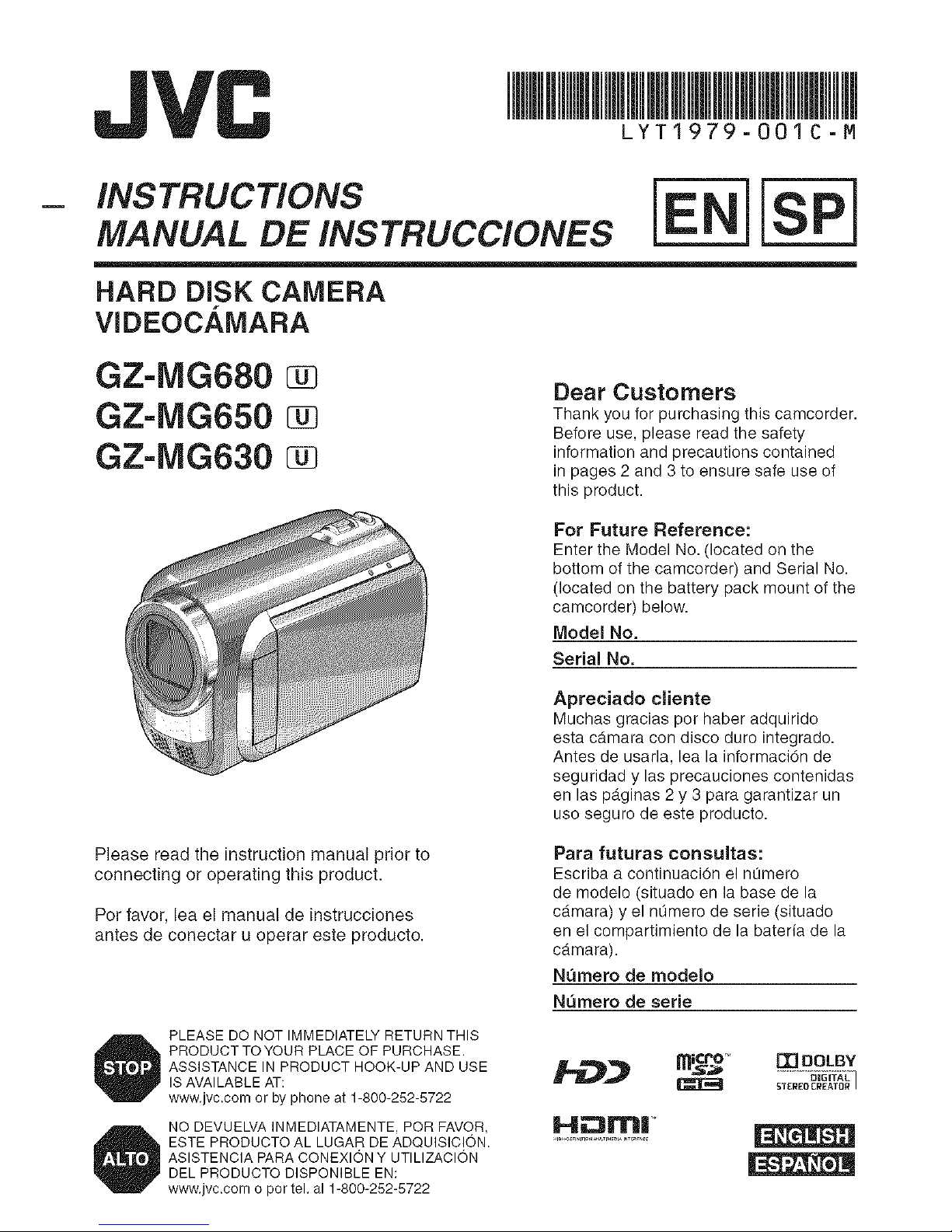
LYTI979-OOIC-M
STR C ONS
MANUAL DE INSTRUCCIONES
HARD DiSK CAMERA
VIDEOC.&MARA
GZ-IVIG680
GZ-IVIG650
GZ-IVIG630
Dear Customers
Thank you for purchasing this camcorder.
Before use, please read the safety
information and precautions contained
in pages 2 and 3 to ensure safe use of
this product.
For Future Reference:
Enter the Model No. (located on the
bottom of the camcorder) and Serial No.
(located on the battery pack mount of the
camcorder) below.
Model No.
Serial No.
Apreciado cliente
Muchas gracias por haber adquirido
esta camara con disco duro integrado.
Antes de usarla, lea la informaciOn de
seguridad y las precauciones contenidas
en las p_.ginas 2 y 3 para garantizar un
uso seguro de este producto.
Please read the instruction manual prior to
connecting or operating this product.
Per favor, lea el manual de instrucciones
antes de conectar u operar este producto.
Para futuras consultas:
Escriba a continuaci6n el n0mero
de modelo (situado en la base de la
camara) y el nQmero de serie (situado
en el compartimiento de la bateria de la
camara).
Numero de modelo
Numero de serie
PLEASE DO NOT IMMEDIATELY RETURN THIS
PRODUCT TO YOUR PLACE OF PURCHASE.
ASSISTANCE IN PRODUCT HOOK-UP AND USE
IS AVAILABLE AT:
www.jvc.com or by phone at 1-800-252-5722
NO DEVUELVA INMEDIATAMENTE, POR FAVOR,
ESTE PRODUCTO AL LUGAR DE ADQUISICION.
ASISTENCIA PARA CONEXION Y UTILIZACION
DEL PRODUCTO DISPONIBLE EN:
www.jvc.com o por tel. al 1-800-252-5722
micro '_ [El DOLBY
Page 2
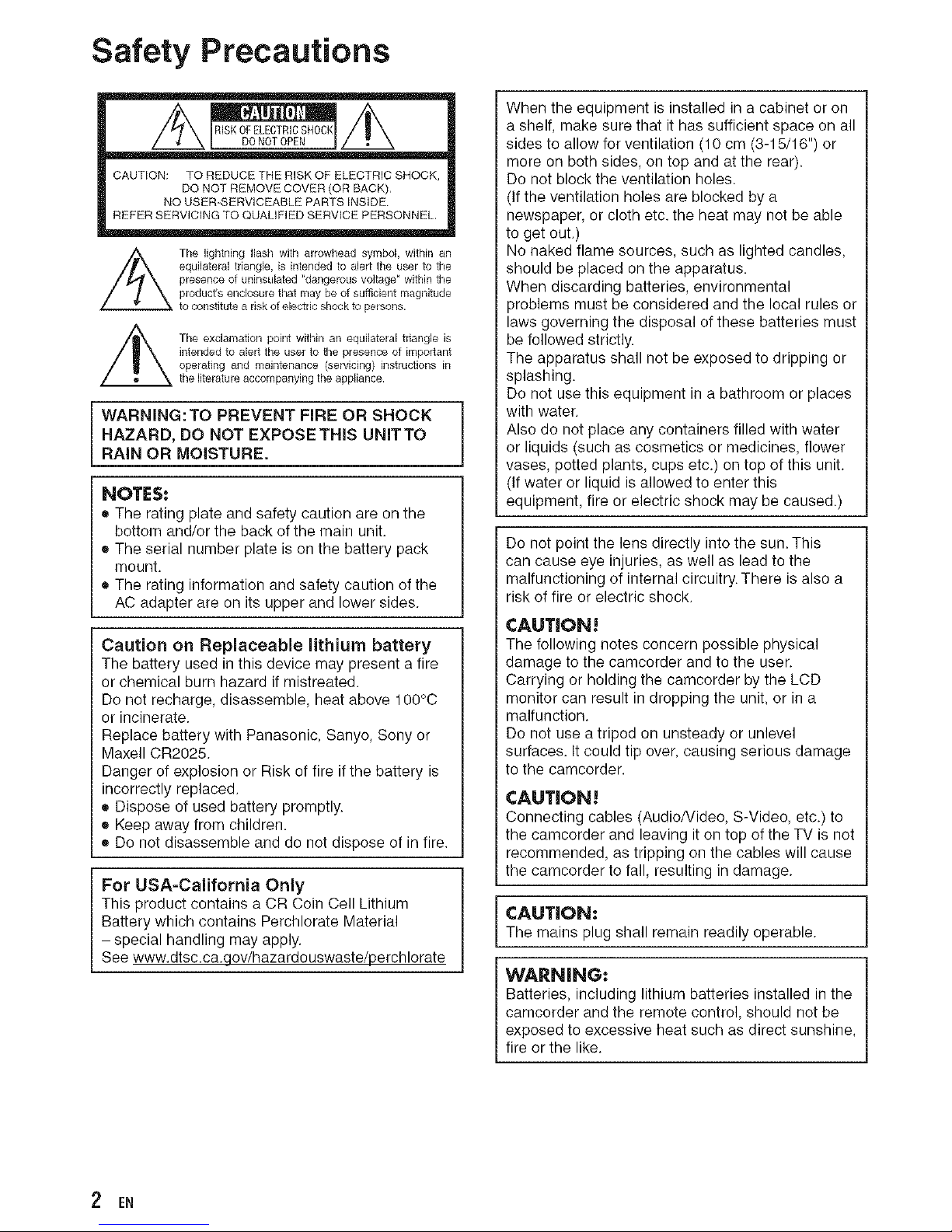
Safety Precautions
CAUTION: TO REDUCETHE RISKOF ELECTRICSHOCK,
DONOT REMOVECOVER (OR BACK).
NO USER-SERVICEABLEPARTS INSIDE
REFERSERVICING TO QUALIFIEDSERVICE PERSONNEL.
The lightningflash with arrowheadsymbol,within an
equilateraltriangle, is intendedto alert the userto the
presenceof uninsuhted"dangerousvoltage_withinthe
product'senclosurethatmay beof sufficientmagnitude
toconstitutearisk ofelectricshocktopersons.
/_The exclamationpoint within an equilateraltriangleis
intendedtoalert the userto the presenceof important
operating and maintenance (servicing)instructions in
theliteratureaccompanyingtheappliance.
WARNING:TO PREVENT FIRE OR SHOCK
HAZARD, DO NOT EXPOSETHmS UNmTTO
RAIN OR MOISTURE.
NOTES:
• The rating plate and safety caution are on the
bottom and/or the back of the main unit.
• The serial number plate is on the battery pack
mount.
• The rating information and safety caution of the
AC adapter are on its upper and lower sides.
Caution on Replaceable lithium battery
The battery used inthis device may present a fire
or chemical burn hazard if mistreated.
Do not recharge, disassemble, heat above I O0°C
or incinerate.
Replace battery with Panasonic, Sanyo, Sony or
Maxell CR2025.
Danger of explosion or Risk of fire if the battery is
incorrectly replaced.
• Dispose of used battery promptly.
• Keep away from children.
• Do not disassemble and do not dispose of in fire.
For USA-California Only
Tbis product contains a CR Coin Cell Lithium
Battery which contains Perchlorate Material
- special handling may apply.
See www.dtsc.ca.gov/hazardo uswaste/perchlorate
When the equipment is installed in a cabinet or on
a shelf, make sure that it has sufficient space on all
sides to allow for ventilation (10 cm (3-15/16") or
more on both sides, on top and at the rear).
Do not block the ventilation holes.
(If the ventilation holes are blocked by a
newspaper, or cloth etc. the heat may not be able
to get out.)
No naked flame sources, such as lighted candles,
should be placed on the apparatus.
When discarding batteries, environmental
problems must be considered and the local rules or
laws governing the disposal of these batteries must
be followed strictly.
The apparatus shall not be exposed to dripping or
splashing.
Do not use this equipment in a bathroom or places
with water.
Also do not place any containers filled with water
or liquids (such as cosmetics or medicines, flower
vases, potted plants, cups etc.) on top of this unit.
(If water or liquid is allowed to enter this
equipment, fire or electric shock may be caused.)
Do not point the lens directly into the sun. This
can cause eye injuries, as well as lead to the
malfunctioning of internal circuitry. There is also a
risk of fire or electric shock.
CAUTION!
The following notes concern possible physical
damage to the camcorder and to the user.
Carrying or holding the camcorder by the LCD
monitor can result in dropping the unit, or in a
malfunction.
Do not use a tripod on unsteady or unlevel
surfaces. It could tip over, causing serious damage
to the camcorder.
CAUTION!
Connecting cables (Audio/Video, S-Video, etc.) to
the camcorder and leaving it on top of the TV is not
recommended, as tripping on the cables will cause
the camcorder to fall, resulting in damage.
CAUTION:
The mains plug shall remain readily operable.
WARNING:
Batteries, including lithium batteries installed in the
camcorder and the remote control, should not be
exposed to excessive heat such as direct sunshine,
fire or the like.
2 EN
Page 3
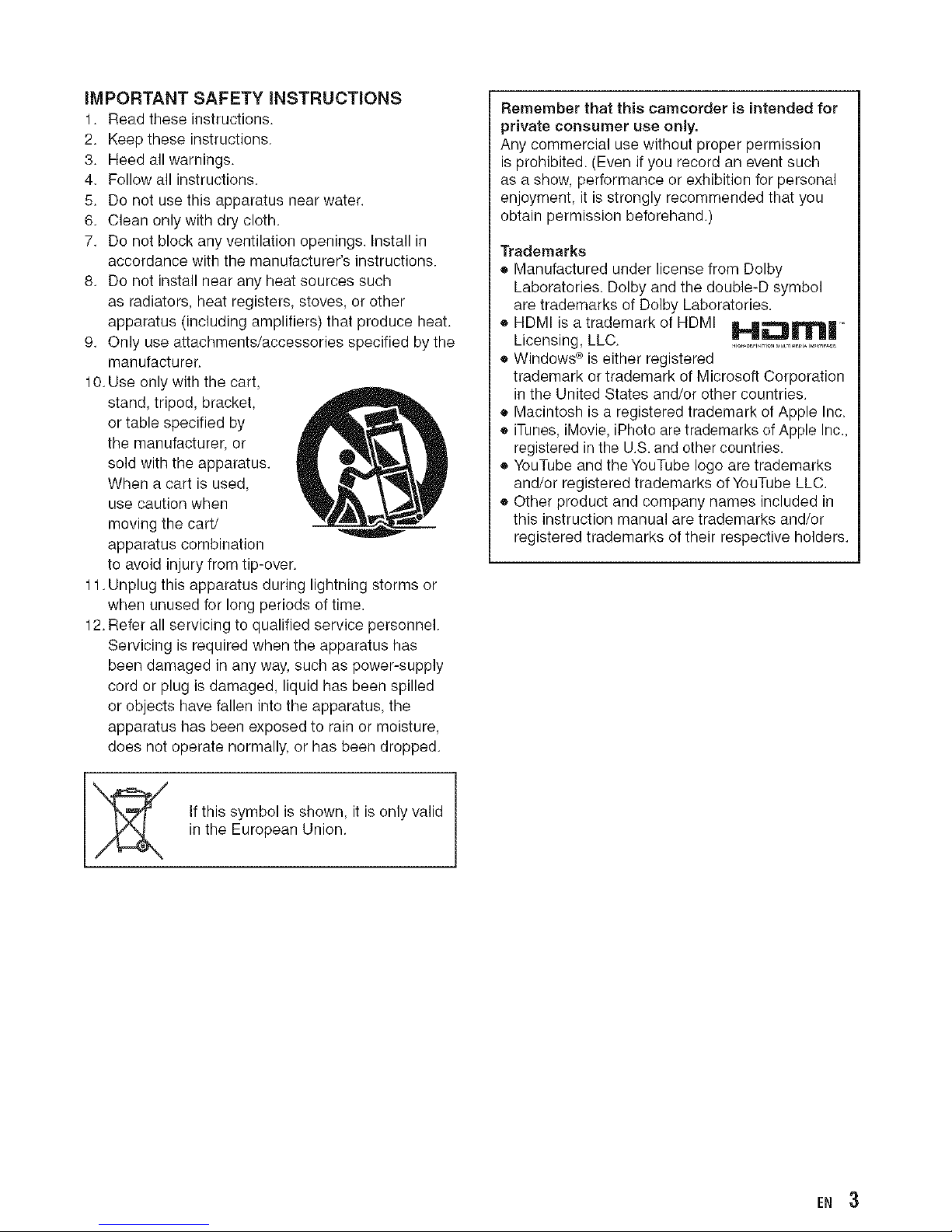
iMPORTANT SAFETY iNSTRUCTiONS
1. Read these instructions.
2. Keep these instructions.
3. Heed all warnings.
4. Follow all instructions.
5. Do not use this apparatus near water.
6. Clean only with dry cloth.
7. Do not block any ventilation openings. Install in
accordance with the manufacturer's instructions.
8. Do not install near any heat sources such
as radiators, heat registers, stoves, or other
apparatus (including amplifiers) that produce heat.
9. Only use attachments/accessories specified by the
manufacturer.
10. Use only with the cart,
stand, tripod, bracket,
or table specified by
the manufacturer, or
sold with the apparatus.
When a cart is used,
use caution when
moving the cart/
apparatus combination
to avoid injury from tip-over.
11. Unplug this apparatus during lightning storms or
when unused for long periods of time.
12. Refer all servicing to qualified service personnel.
Servicing is required when the apparatus has
been damaged in any way, such as power-supply
cord or plug is damaged, liquid has been spilled
or objects have fallen into the apparatus, the
apparatus has been exposed to rain or moisture,
does not operate normally, or has been dropped.
If this symbol is shown, it is only valid
in the European Union.
Remember that this camcorder is intended for
private consumer use only.
Any commercial use without proper permission
is prohibited. (Even if you record an event such
as a show, performance or exhibition for personal
enjoyment, it is strongly recommended that you
obtain permission beforehand.)
Trademarks
• Manufactured under license from Dolby
Laboratories. Dolby and the double-D symbol
are trademarks of Dolby Laboratories.
HDMI is a trademark of HDMI iLjL.mln_r,mm ,_
r"l L=IJ _ nl
Licensing, LLC ...................................
• Windows ® is either registered
trademark or trademark of Microsoft Corporation
in the United States and/or other countries.
® Macintosh is a registered trademark of Apple Inc.
• iTunes, iMovie, iPhoto are trademarks of Apple Inc.,
registered in the U.S. and other countries.
• YouTube and the YouTabe logo are trademarks
and/or registered trademarks of YouTube LLC.
• Other product and company names included in
this instruction manual are trademarks and/or
registered trademarks of their respective holders.
EN 3
Page 4
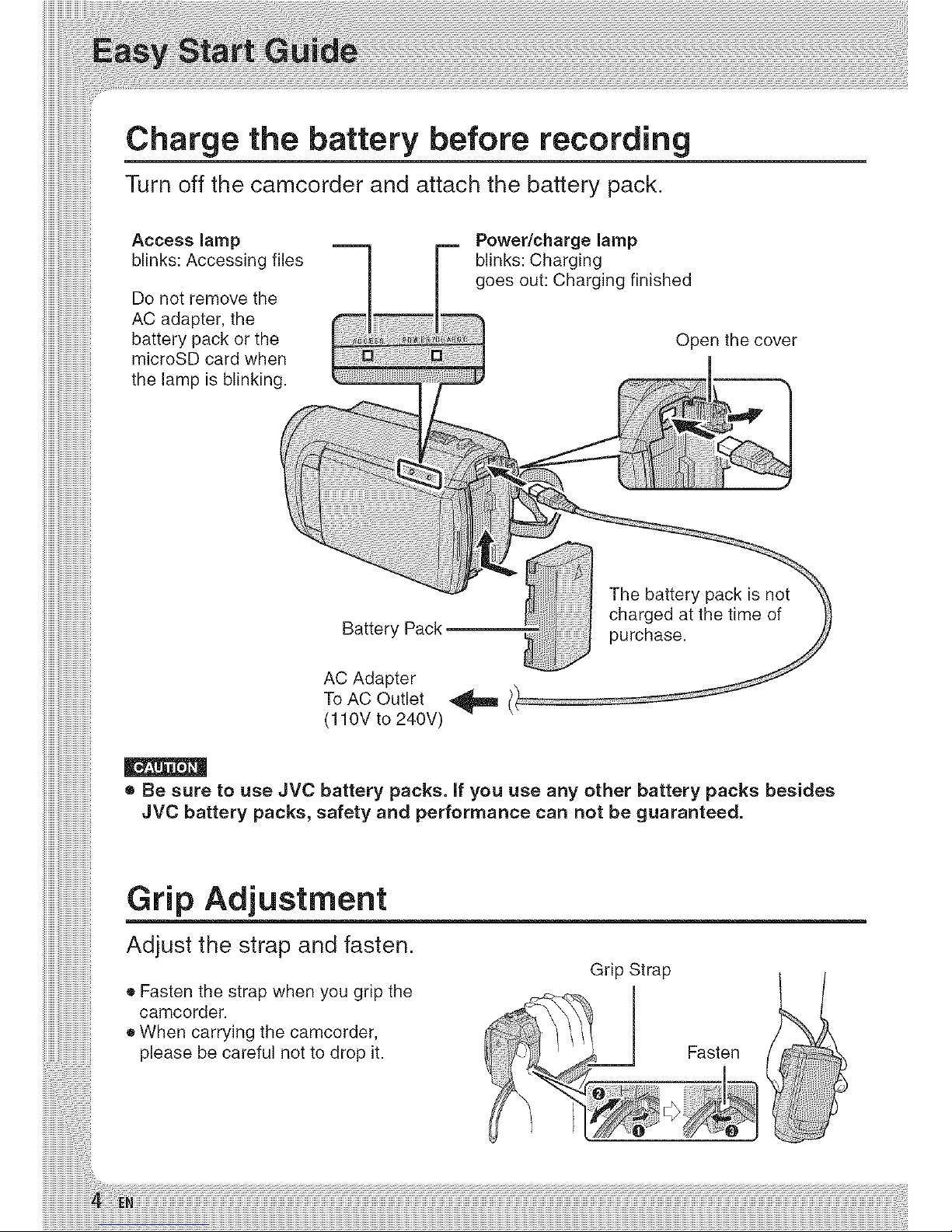
Charge the battery before recording
Turn off the camcorder and attach the battery pack.
Access lamp
blinks: Accessing files
Do not remove the
AC adapter, the
battery pack or the
microSD card when
the lamp is blinking.
Power/charge lamp
blinks: Charging
goes out: Charging finished
Open the cover
charged at the time of
purchase.
AC Adapter
To AC Outlet
(110V to 240V)
• Be sure to use JVC battery packs, if you use any other battery packs besides
JVC battery packs, safety and performance can not be guaranteed.
Grip Adjustment
Adjust the strap and fasten.
• Fasten the strap when you grip the
camcorder.
® When carrying the camcorder,
please be careful not to drop it.
Grip Strap
Fasten
Page 5

Date/Time Setting
Open the LCD monitor to
turn or=the camcorder
Power button
Select the city closest to
the area where you use
the camcorder
LCD monitor
Select [YES] within
10 seconds
Slide your finger up and down on the
sensor. Then touch OK.
Select [ON] if daylight
saving time is effective
• When the message disappears, press the
power button for at least 2 seconds to turn
off the power, and then press it again for at
least 2 seconds.
• Touch the sensors with your finger. The
sensors do not function if you touch them
with your finger nail or with gloves on.
Set the date and time
Touch sensor: Sets the date and time
--_: Moves the cursor to the right
OK: Clock starts
Select [CLOCK SETTING]
Page 6
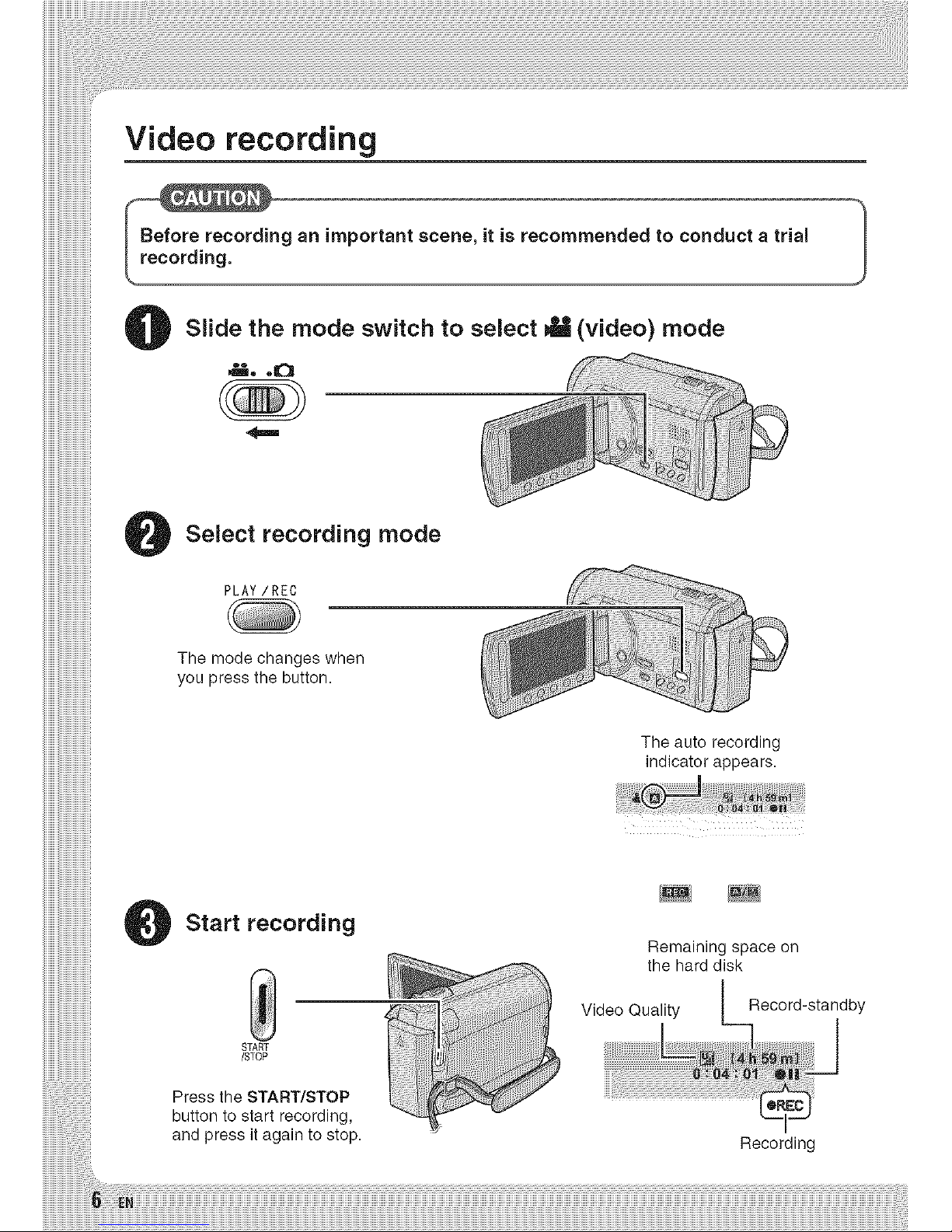
Video recording
ng an important scene, it is recommended to conduct a trial
Slide the mode switch to select NIW(video) mode
,t_, oICI
Select recording mode
PLAY/REC
The mode changes when
you press the button.
The auto recording
indicator appears.
Start recording
START
/STOP
Press the START/STOP
button to start recording,
and press it again to stop.
Remaining space on
the hard disk
Recording
Page 7
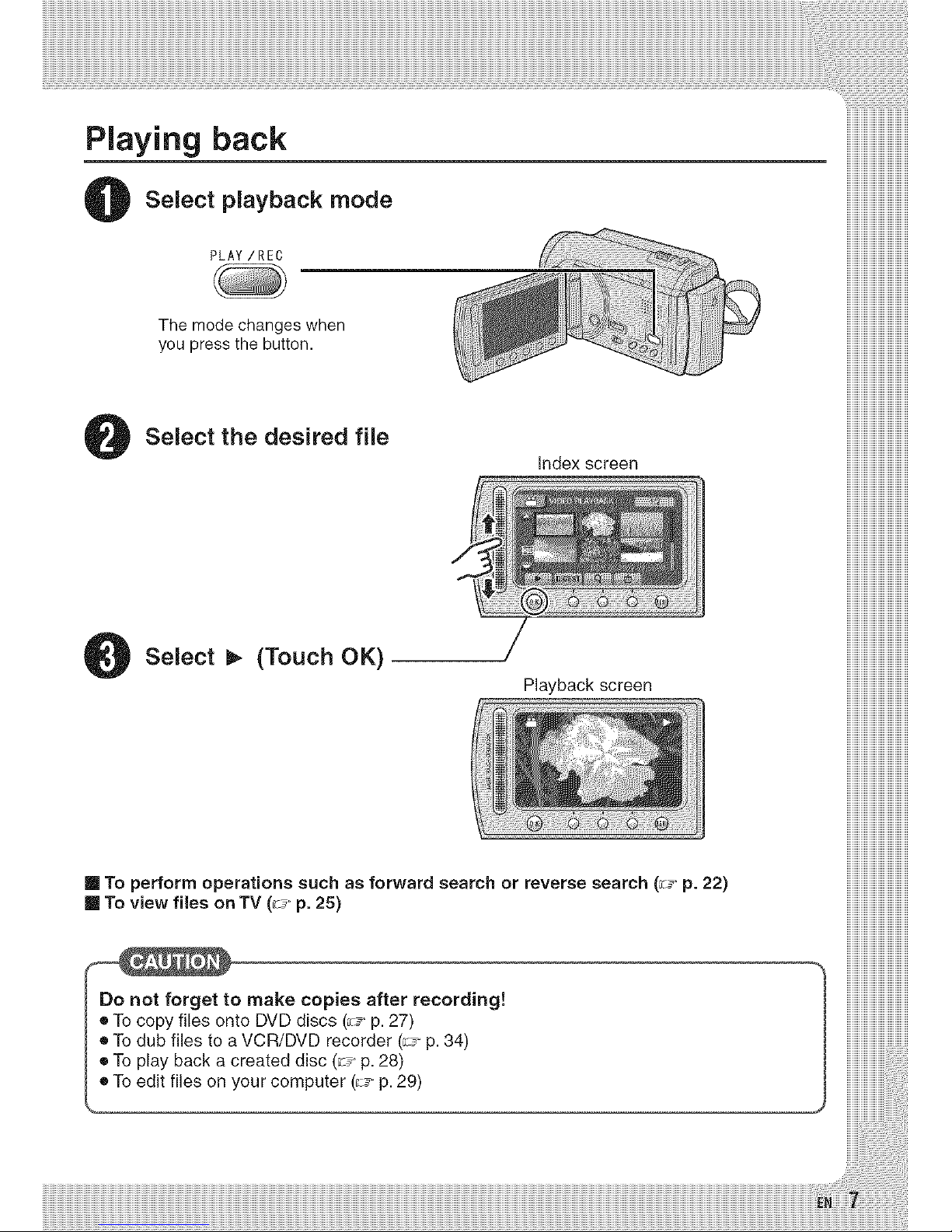
Playing back
Select playback mode
PLAY/REC
iiiiiiiiiiiiiiiiiiiiiiiiiiiiiiiiii,,_
iiiiiiiiiiiiiiiiiiiiiiiiiiiiiiiiii,,_
iiiiiiiiiiiiiiiiiiiiiiiiiiiiiiiiii,,_
iiiiiiiiiiiiiiiiiiiiiiiiiiiiiiiiii,,_
iiiiiiiiiiiiiiiiiiiiiiiiiiiiiiiiii,,_
iiiiiiiiiiiiiiiiiiiiiiiiiiiiiiiiii,,_
iiiiiiiiiiiiiiiiiiiiiiiiiiiiiiiiii,,_
The mode changes when
you press the button.
Select the desired file
Index screen
Select _ (Touch OK)
/
Playback screen
[] To perform operations such as forward search or reverse search (;c_"p. 22)
[] To view files onTV (_J- p. 25)
Do not forget to make copies after recording!
• To copy files onto DVD discs (_7"p. 27)
• To dub files to a VCR/DVD recorder (_J- p. 34)
• To play back a created disc (_J- p. 28)
e To edit files on your computer (_J-p. 29)
Page 8
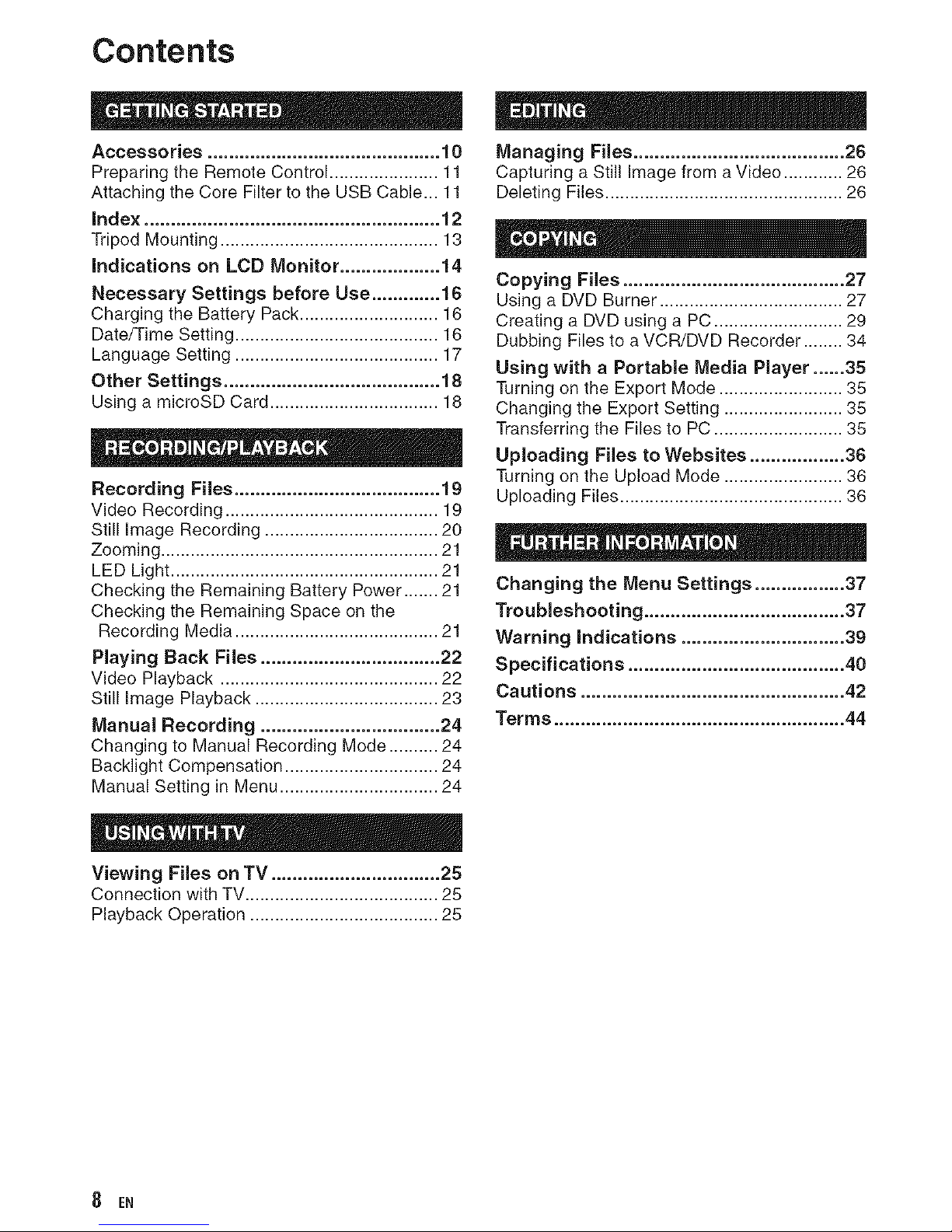
Contents
,., j
Accessories ............................................ 10
Preparing the Remote Control ...................... 11
Attaching the Core Filter to the USB Cable... 11
index ........................................................ 12
Tripod Mounting ............................................ 13
indications on LCD Monitor ................... 14
Necessary Settings before Use ............. 16
Charging the Battery Pack ............................ 16
Date/Time Setting ......................................... 16
Language Setting ......................................... 17
Other Settings ......................................... 18
Using a microSD Card .................................. 18
Recording Files ....................................... 19
Video Recording ........................................... 19
Still Image Recording ................................... 20
Zooming ........................................................ 21
LED Light ...................................................... 21
Checking the Remaining Battery Power ....... 21
Checking the Remaining Space on the
Recording Media ......................................... 21
Playing Back Files .................................. 22
Video Playback ............................................ 22
Still Image Playback ..................................... 23
Manual Recording .................................. 24
Changing to Manual Recording Mode .......... 24
Backlight Compensation ............................... 24
Manual Setting in Menu ................................ 24
Viewing Files on TV ................................ 25
Connection with TV ....................................... 25
Playback Operation ...................................... 25
Managing Files ........................................ 26
Capturing a Still Image from a Video ............ 26
Deleting Files ................................................ 26
Copying Files .......................................... 27
Using a DVD Burner ..................................... 27
Creating a DVD using a PC .......................... 29
Dubbing Files to a VCR/DVD Recorder ........ 34
Using with a Portable Media Player ...... 35
Turning on the Export Mode ......................... 35
Changing the Export Setting ........................ 35
Transferring the Files to PC .......................... 35
Uploading Files to Websites .................. 36
Turning on the Upload Mode ........................ 36
Uploading Files ............................................. 36
Changing the Menu Settings ................. 37
Troubleshooting ...................................... 37
Warning indications ............................... 39
Specifications ......................................... 40
Cautions .................................................. 42
Terms ....................................................... 44
8 EN
Page 9
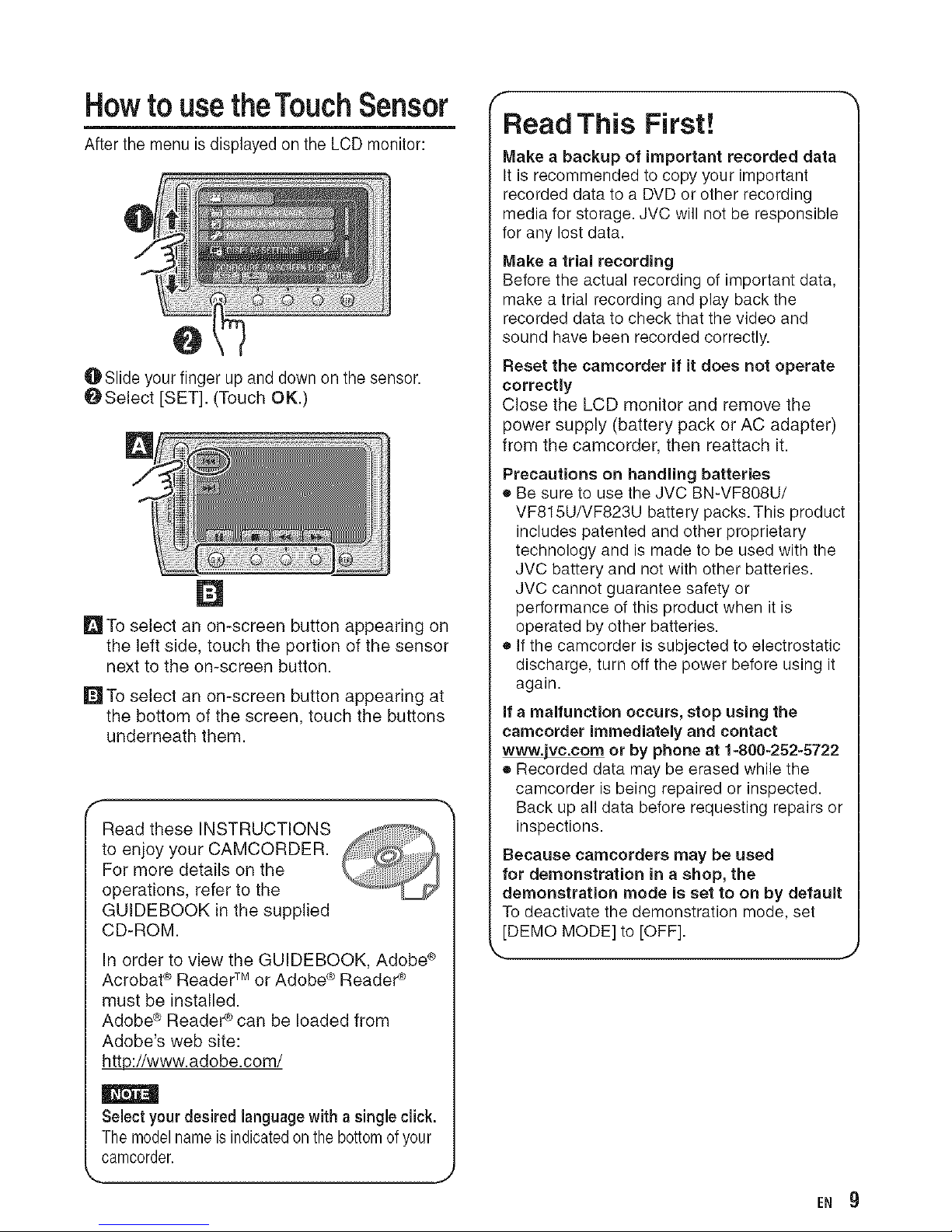
Howto usetheTouchSensor
After the menu isdisplayed on the LCD monitor:
0
O Slide your finger up and down on the sensor.
OSelect [SET]. (Touch OK.)
O
_ITo select an on-screen button appearing on
the left side, touch the portion of the sensor
next to the on-screen button.
_ITo select an on-screen button appearing at
the bottom of the screen, touch the buttons
underneath them.
f
Read these INSTRUCTIONS
to enjoy your CAMCORDER.
For more details on the
operations, refer to the
GUIDEBOOK in the supplied
CD-ROM.
In order to view the GUIDEBOOK, Adobe ®
Acrobat ® Reader TM or Adobe ® Reader ¢
must be installed.
Adobe ® Reade® _ can be loaded from
Adobe's web site:
http://www.adobe.com/
Select your desired language with a single click.
The model name is indicated on the bottom of your
camcorder.
f
Read This First!
Make a backup of important recorded data
It is recommended to copy your important
recorded data to a DVD or other recording
media for storage. JVC will not be responsible
for any lost data.
Make a trial recording
Before the actual recording of important data,
make a trial recording and play back the
recorded data to check that the video and
sound have been recorded correctly.
Reset the camcorder if it does not operate
correctly
Close the LCD monitor and remove the
power supply (battery pack or AC adapter)
from the camcorder, then reattach it.
Precautions on handling batteries
• Be sure to use the JVC BN-VF808U/
VF815U/VF823U battery packs. This product
includes patented and other proprietary
technology and is made to be used with the
JVC battery and not with other batteries.
JVC cannot guarantee safety or
performance of this product when it is
operated by other batteries.
• If the camcorder is subjected to electrostatic
discharge, turn off the power before using it
again.
if a malfunction occurs, stop using the
camcorder immediately and contact
www.jvc.com or by phone at 1-800-252-5722
• Recorded data may be erased while the
camcorder is being repaired or inspected.
Back up all data before requesting repairs or
inspections.
Because camcorders may be used
for demonstration in a shop, the
demonstration mode is set to on by default
To deactivate the demonstration mode, set
[DEMO MODE] to [OFF].
E. 9
Page 10
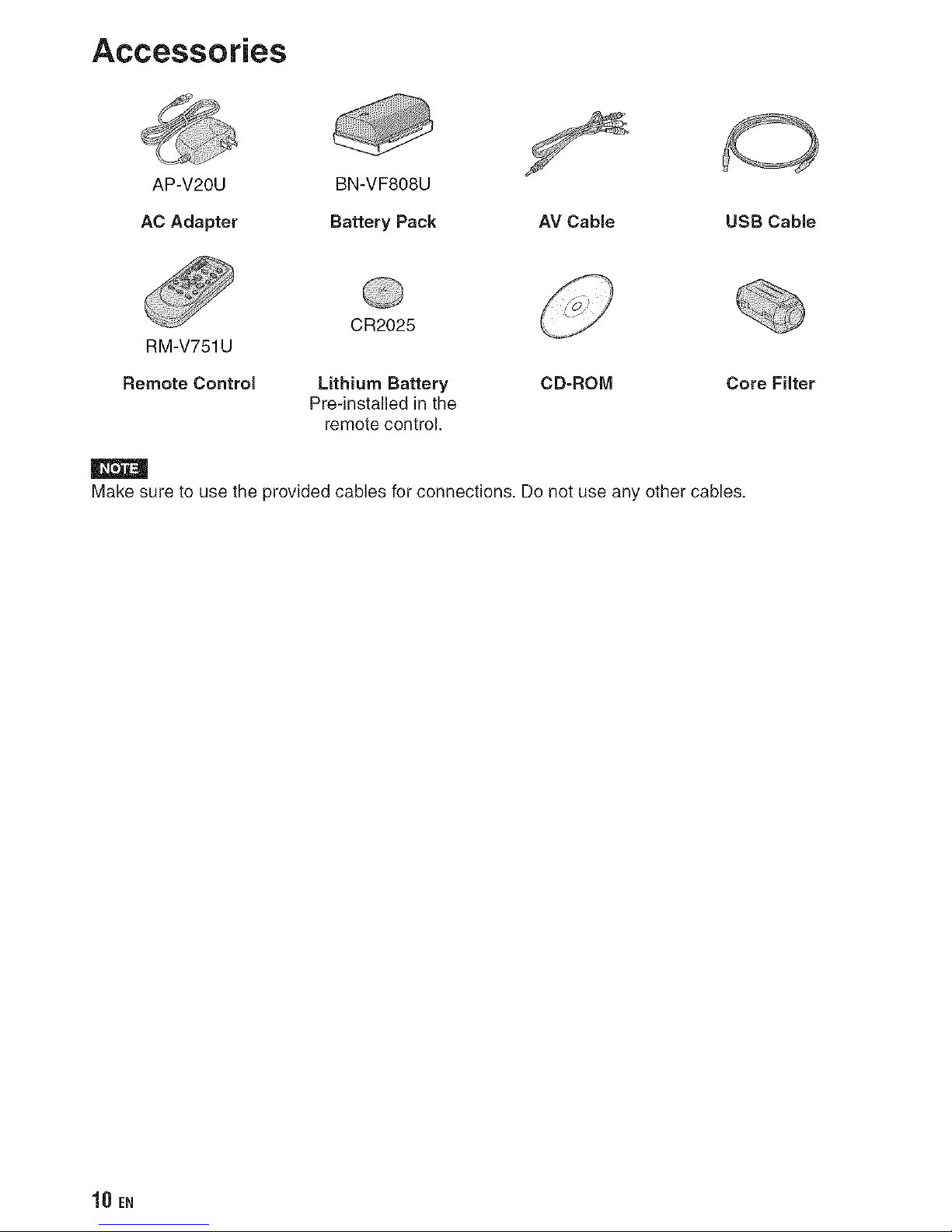
Accessories
AP-V20U BN-VF808U
AC Adapter Battery Pack AV Cable
USB Cable
CR2025
RM-V751U
Remote Control Lithium Battery CD-ROM
Pre-installed in the
remote control.
Core Filter
|
Make sure to use the provided cables for connections. Do not use any other cables.
10 EN
Page 11

A battery is included inside the remote control at the time of purchase.
Remove the insulation sheet before use.
[ Beam Effective Area ] i
, _;i_!!i;ii! :;_iii!i_i!i!!!iil;:_i_i_i_i_i_i_i_i_i_i_i_i!!ii!;;ii;!iiii!iiiiii!il;i;i¸i;iil¸i
.emoteSensoriiiiii!i!i! !i;i ii
Effective distance:
Max. 5 m (16 ft)
The transmitted beam may not be effective
or may cause incorrect operation when the
remote sensor is directly exposed to sunlight
or powerful lighting.
To Reinsert the
Battery
Pull out the battery holder by pressing the lock
tab.
Lock Tab
Lithium Battery
(CR2025)
The core filter reduces interference caused when connecting to other devices. Connect the end of
the cable with the core filter to the camcorder.
Release the stopper. 3 cm (1-3/16")
To be connected to
the camcorder
Wind once.
E.11
Page 12
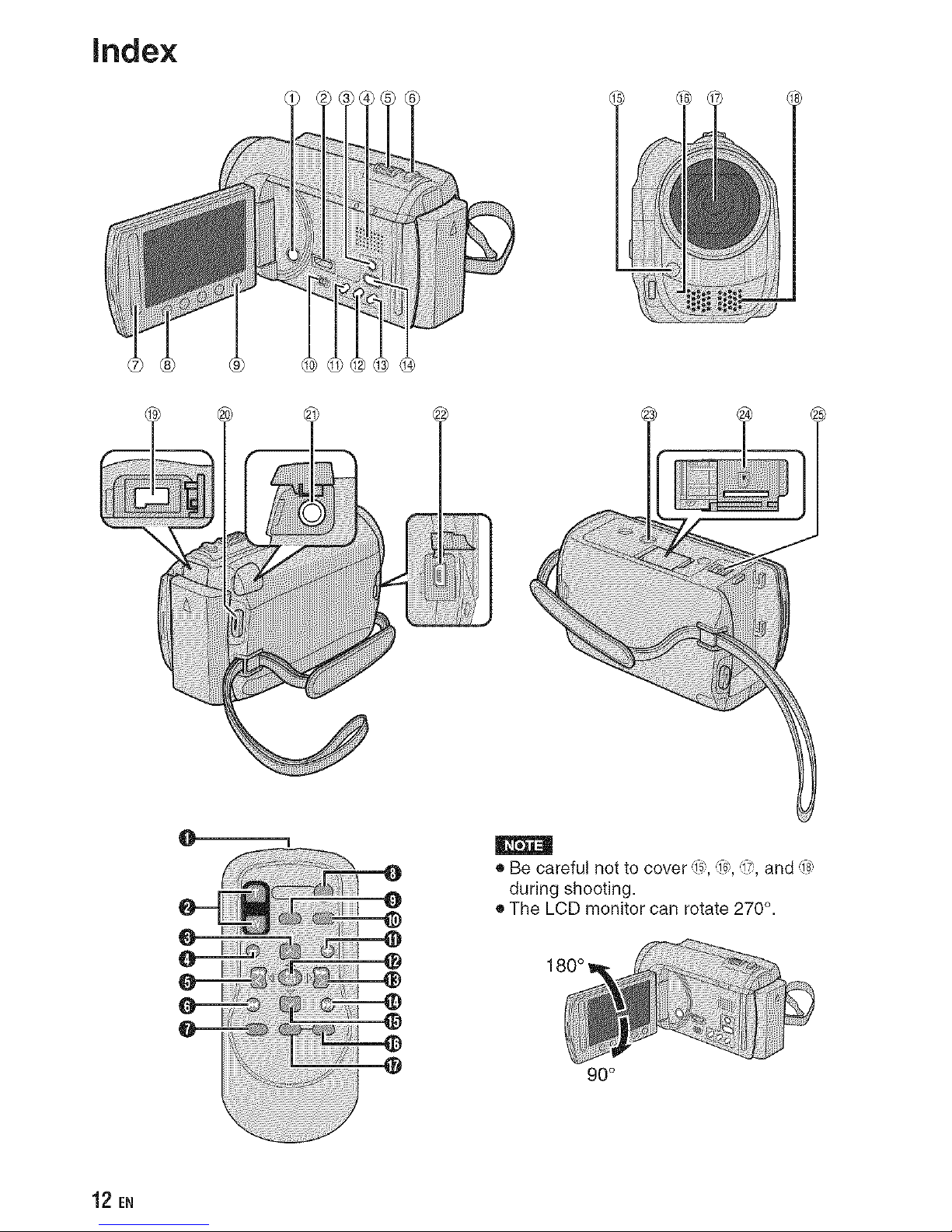
Index
• Be careful not to cover ,i_,,,ie, ,i_,,and ,18::,
during shooting.
• The LCD monitor can rotate 270 °.
180°
90°
12 EN
Page 13
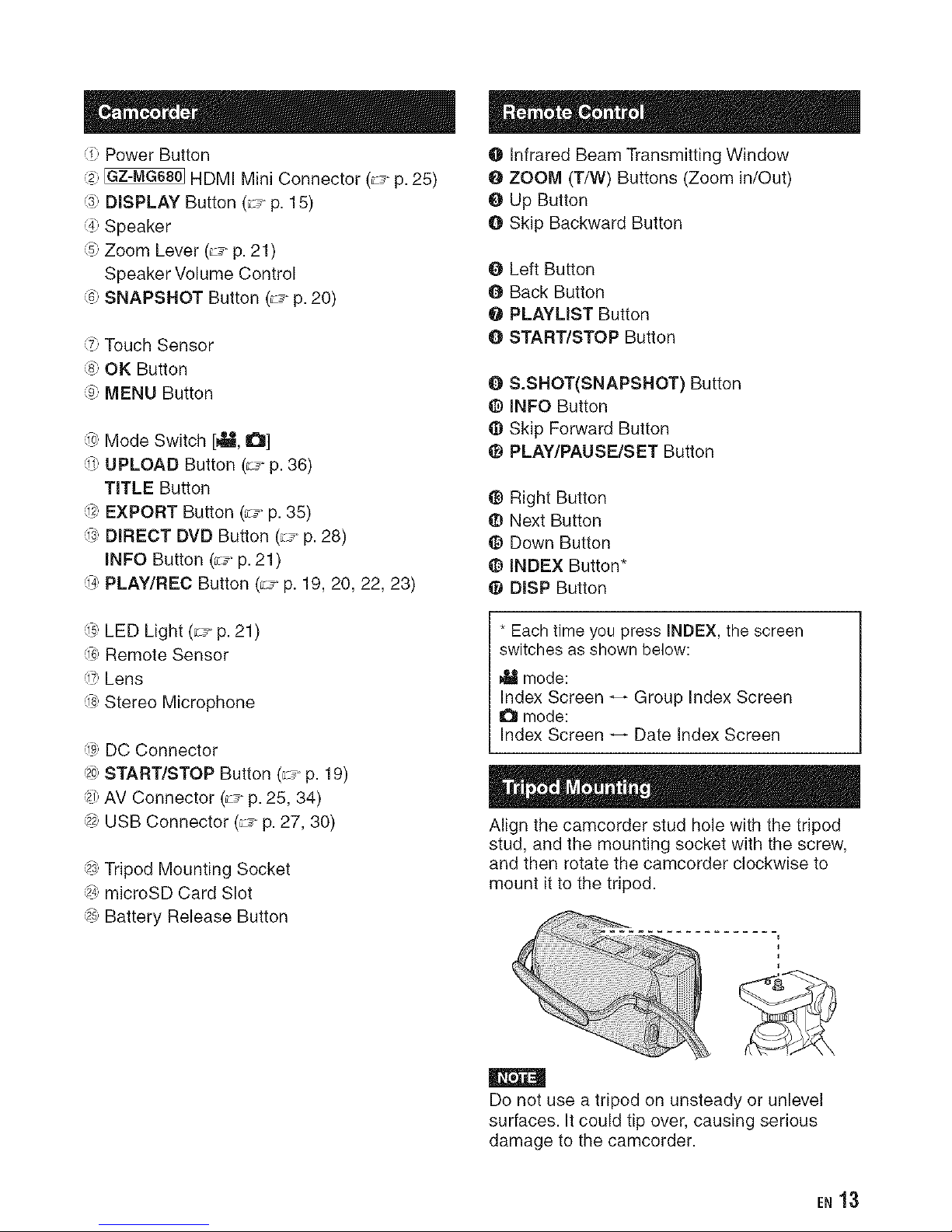
•]:) Power Button
@' _ HDMI Mini Connector (_J- p. 25)
DISPLAY Button (_J-p. 15)
4_ Speaker
_ Zoom Lever (_J- p. 21)
Speaker Volume Control
SNAPSHOT Button (_J-p. 20)
7: Touch Sensor
87 OK Button
9: MENU Button
,)0)Mode Switch [_, O]
1])UPLOAD Button (_J-p. 36)
TITLE Button
1_EXPORT Button (_7"p.35)
]3:DIRECT DVD Button (_7"p.28)
INPO Button (_7"p.21)
]4_PLAY/REC Button (_7"p. 19, 20, 22, 23)
:1€LED Light (_J- p. 21)
]6) Remote Sensor
]} Lens
]8: Stereo Microphone
]_ DC Connector
_0)START/STOP Button (_J- p. 19)
'20AV Connector (_J-p. 25, 34)
_2 USB Connector (_J- p. 27, 30)
_3)Tripod Mounting Socket
_? microSD Card Slot
_, Battery Release Button
O Infrared Beam Transmitting Window
O ZOOM (T/W) Buttons (Zoom in/Out)
O Up Button
@ Skip Backward Button
O Left Button
O Back Button
@ PLAYLIST Button
O START/STOP Button
O S.SHOT(SNAPSHOT) Button
@ INFO Button
Skip Forward Button
PLAY/PAUSE/SET Button
@ Right Button
Next Button
@ Down Button
@ INDEX Button*
@ DISP Button
* Each time you press INDEX, the screen
switches as shown below:
_lamode:
Index Screen _ Group Index Screen
mode:
Index Screen _ Date Index Screen
Align the camcorder stud hole with the tripod
stud, and the mounting socket with the screw,
and then rotate the camcorder clockwise to
mount it to the tripod.
i
Do not use a tripod on unsteady or unlevel
surfaces. It could tip over, causing serious
damage to the camcorder.
E.13
Page 14
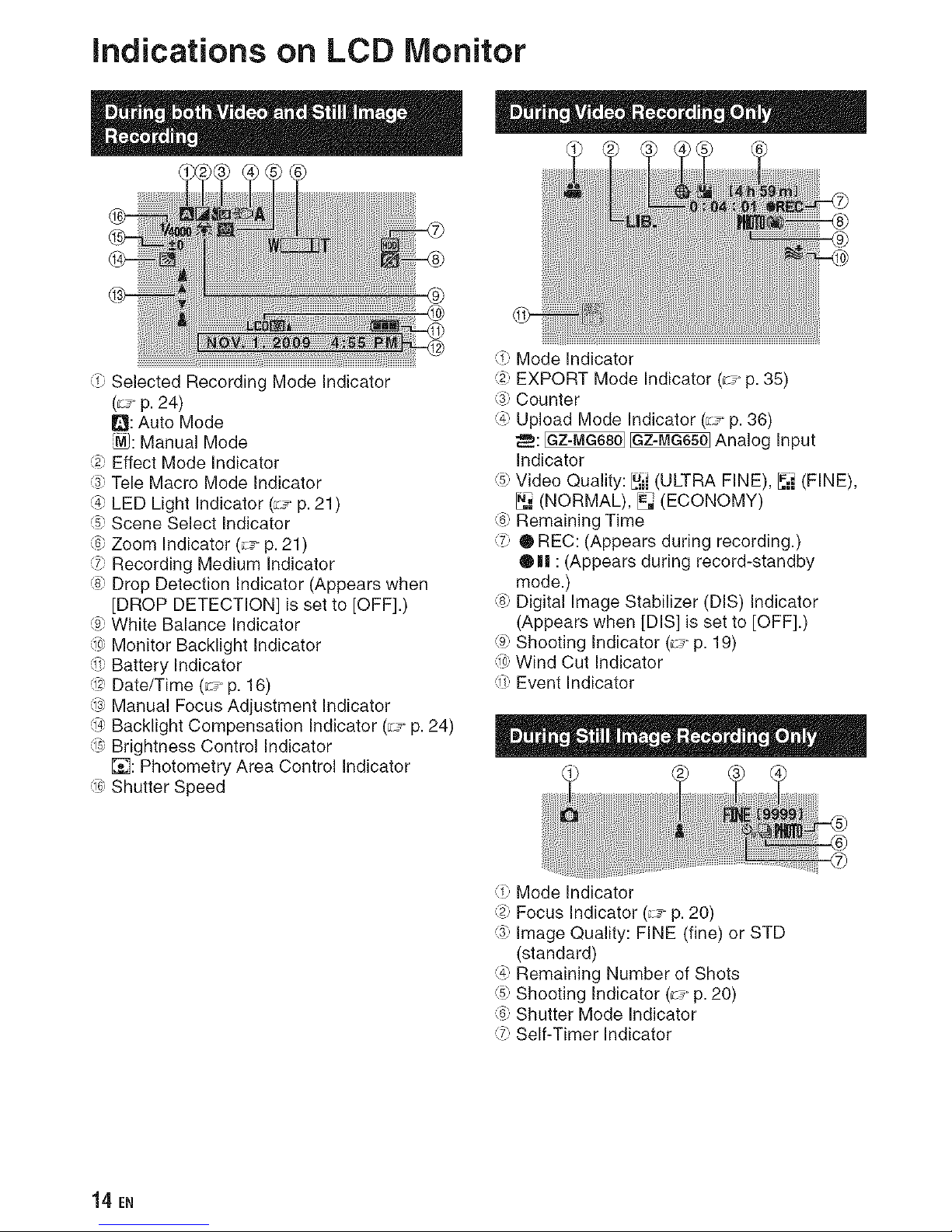
indications on LCD Monitor
®
Selected Recording Mode Indicator
(_.- p. 24)
Q: Auto Mode
_: Manual Mode
2: Effect Mode Indicator
Tele Macro Mode Indicator
4_ LED Light Indicator (_7" p. 21)
_ Scene Select Indicator
Zoom Indicator (_J- p. 21)
7: Recording Medium Indicator
8_ Drop Detection Indicator (Appears when
[DROP DETECTION] is set to [OFF].)
q: White Balance Indicator
]0_Monitor Backlight Indicator
1] Battery Indicator
]2_Date/Time (_J- p. 16)
]3: Manual Focus Adjustment Indicator
]4_Backlight Compensation Indicator (_7" p. 24)
]s: Brightness Control Indicator
[]: Photometry Area Control Indicator
]e Shutter Speed
Mode Indicator
EXPORT Mode Indicator (_J-p. 35)
_) Counter
47 Upload Mode Indicator (_7"p. 36)
_: _ _ Analog Input
Indicator
_ Video Quality: _i (ULTRA FINE), _i (FINE),
_,,' (NORMAL), _ (ECONOMY)
Remaining Time
7: • REC: (Appears during recording.)
Q Ill : (Appears during record-standby
mode.)
8_ Digital Image Stabilizer (DIS) Indicator
(Appears when [DIS] is set to [OFF].)
q_ Shooting Indicator (_J-p. 19)
]0_Wind Cut Indicator
1] Event Indicator
Mode Indicator
Focus Indicator (_J- p. 20)
3: Image Quality: FINE (fine) or STD
(standard)
47 Remaining Number of Shots
_ Shooting Indicator (_.- p. 20)
Shutter Mode Indicator
7: Self-Timer Indicator
14.EN
Page 15

®
_:) Mode Indicator
_) Playlist Playback Indicator (Appears when
playing back a playlist.)
Quick Review Indicator (_J-p. 19)
47 Video Quality: _i (ULTRA FINE), _i (FINE),
_i (NORMAL), _ (ECONOMY)
_? Counter
Playback Mode
I_ : Playback
I! : Pause
_1_: Forward Search
_i,q: Reverse Search
|1 I_ :Forward Slow-Motion
_1 |1 : Reverse Slow-Motion
(The number on the left shows speed.)
7: Battery Indicator
87 Date/Time (_J-p. 16)
97 Volume Level Indicator
]0__ Output with 1080p
_:) Mode Indicator
Quick Review Indicator (_J- p. 20)
_) Folder/File Number
4_ Slide Show Playback Indicator
_? Battery Indicator
Date/Time (_7"p. 16)
7: _ Output with 1080p
Switching indication modes on LOB
monitor
Each time you touch DISPLAY, indications
on LCD monitor switch as shown below;
In recording mode:
All indications/Indications for selected
functions
In playback mode:
All indications/Only date and time/No
indications
[_ 15
Page 16
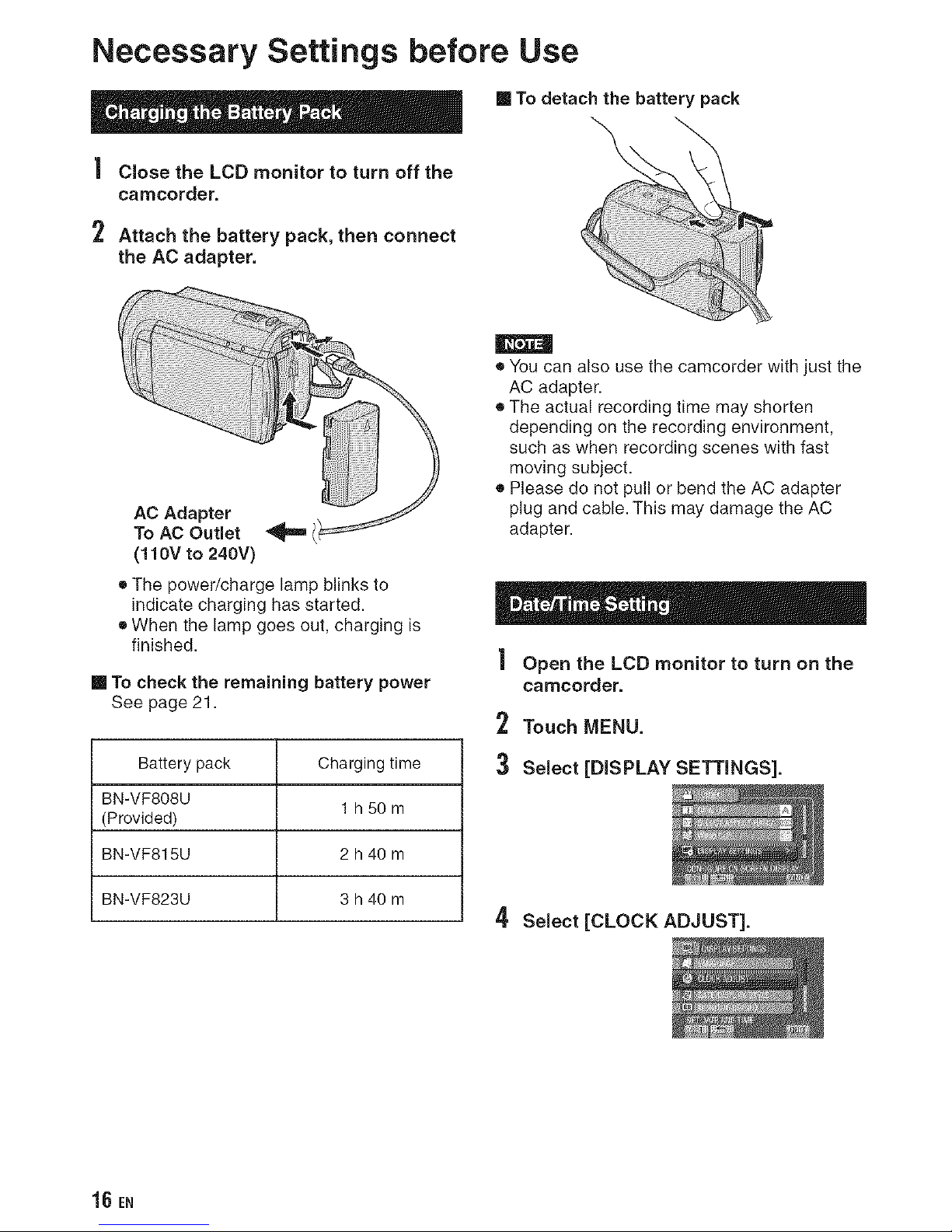
Necessary Settings before Use
| Close the LCD monitor to turn off the
camcorder.
2 Attach the battery pack, then connect
the AC adapter.
AC Adapter
To AC Outlet _ /
(110V to 240V)
• The power/charge lamp blinks to
indicate charging has started.
• When the lamp goes out, charging is
finished.
m To check the remaining battery power
See page 21.
Battery pack Charging time
BN-VF808U
1 h50m
(Provided)
BN-VF815U 2 h 40 m
BN-VF823U 3 h 40 m
m To detach the battery pack
• You can also use the camcorder with just the
AC adapter.
• The actual recording time may shorten
depending on the recording environment,
such as when recording scenes with fast
moving subject.
• Please do not pull or bend the AC adapter
plug and cable. This may damage the AC
adapter.
| Open the LCD monitor to turn on the
camcorder.
Touch MENU.
3 Select [DISPLAY SETTINGS].
4 Select [CLOCK ADJUST].
16 EN
Page 17
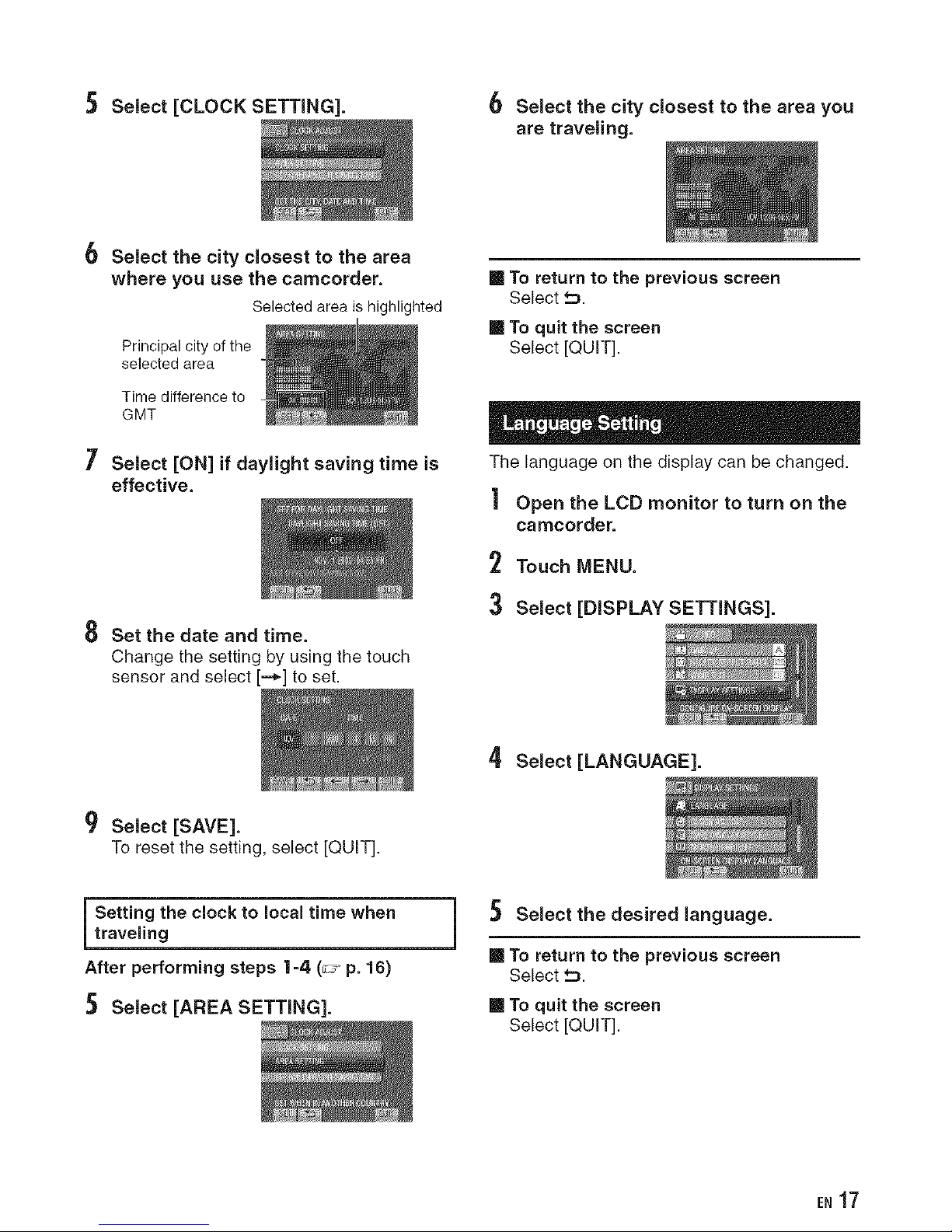
5 Select [CLOCK SETTING]. 6 SeJect the city closest to the area you
are traveling.
Select the city closest to the area
where you use the camcorder.
Selectedareais highlighted
Principal city ofthe
selected area
Time difference to
GMT
7 Select [ON] if daylight saving time is
effective.
8 Set the date and time.
Change the setting by using the touch
sensor and select [--_] to set.
m To return to the previous screen
Select f:_.
m To quit the screen
Select [QUIT].
The language on the display can be changed.
| Open the LCD monitor to turn on the
camcorder.
2 Touch MENU.
3 Select [DISPLAY SETTINGS].
9 Select [SAVE].
To reset the setting, select [QUIT].
Setting the clock to local time when
traveling
After performing steps |-4 (_" p. 16)
SeJect [AREA SETTING].
4 SeJect [LANGUAGE].
SeJect the desired Janguage.
m To return to the previous screen
Select f:_.
m To quit the screen
Select [QUIT].
EN 17
Page 18
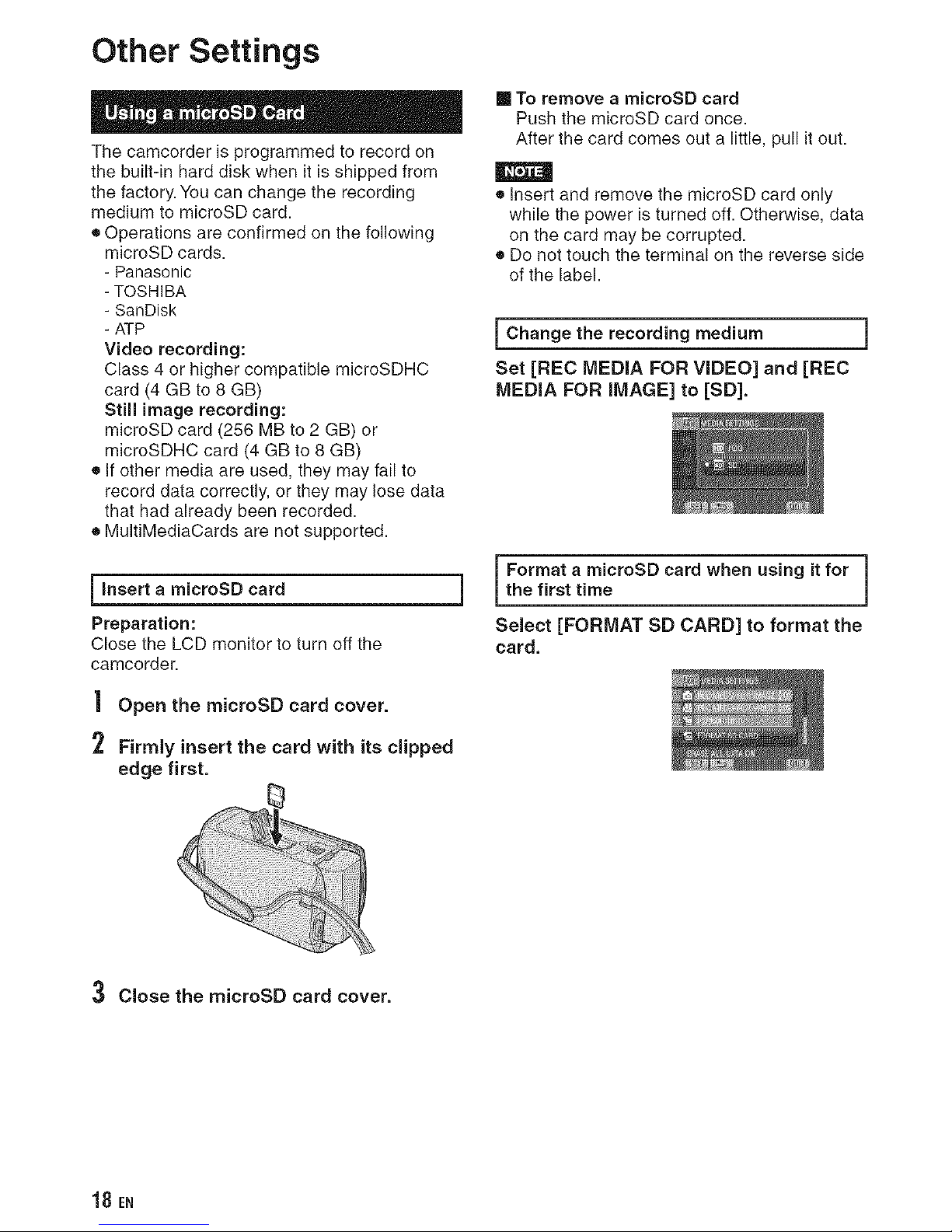
Other Settings
The camcorder is programmed to record on
the built-in hard disk when it is shipped from
the factory. You can change the recording
medium to microSD card.
• Operations are confirmed on the following
microSD cards.
- Panasonic
- TOSHIBA
- SanDisk
- ATP
Video recording:
Class 4 or higher compatible microSDHC
card (4 GB to 8 GB)
Still image recording:
microSD card (256 MB to 2 GB) or
microSDHC card (4 GB to 8 GB)
• If other media are used, they may fail to
record data correctly, or they may lose data
that had already been recorded.
• MultiMediaCards are not supported.
insert microSD card
a
Preparation:
Close the LCD monitor to turn off the
camcorder.
Open the microSD card cover.
Firmly insert the card with its clipped
edge first.
3 Close the microSD card cover.
To remove a microSD card
Push the microSD card once.
After the card comes out a little, pull it out.
• Insert and remove the microSD card only
while the power is turned off. Otherwise, data
on the card may be corrupted.
• Do not touch the terminal on the reverse side
of the label.
Change the medium
recording
Set [REC MEDIA FOR VIDEO] and [REC
MEDIA FOR iMAGE] to [SD].
I Format a microSD card when using it forthe first time
Select [FORMAT SD CARD] to format the
card.
18 EN
Page 19
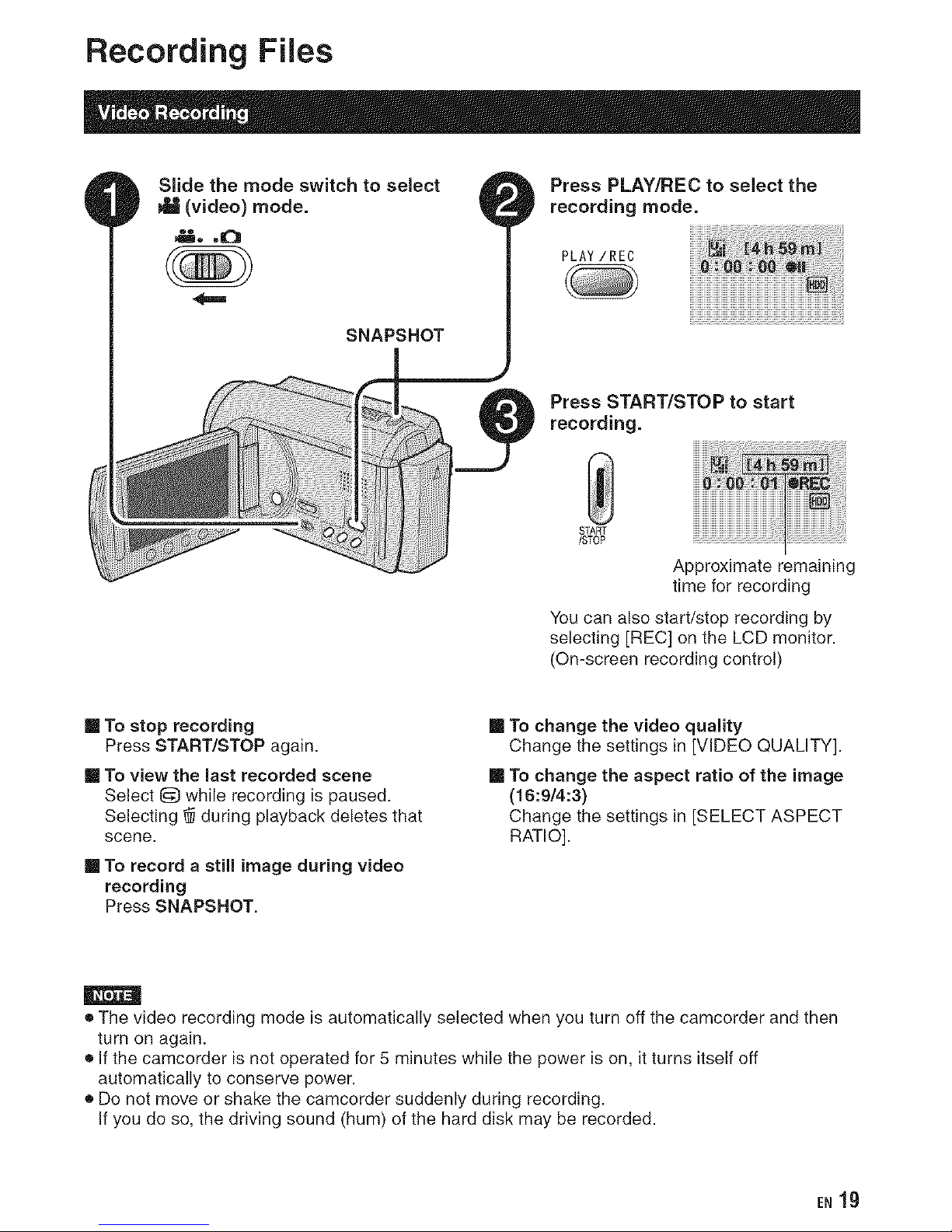
Recording Files
Slide the mode switch to select
NIW(video) mode.
_o ,=:3=
SNAPSHOT
Press PLAY/REC to select the
recording mode.
PLAY/REO
Press START/STOP to start
recording.
START
/STOP
Approximate remaining
time for recording
You can also start/stop recording by
selecting [REC] on the LCD monitor.
(On-screen recording control)
[] To stop recording
Press START/STOP again.
[] To view the last recorded scene
Select 1_ while recording is paused.
Selecting _ during playback deletes that
scene.
[] To record a still image during video
recording
Press SNAPSHOT.
[] To change the video quality
Change the settings in [VIDEO QUALITY].
[] To change the aspect ratio of the image
(16:9/4:3)
Change the settings in [SELECT ASPECT
RATIO].
• The video recording mode is automatically selected when you turn off the camcorder and then
turn on again.
• If the camcorder is not operated for 5 minutes while the power is on, it turns itself off
automatically to conserve power.
• Do not move or shake the camcorder suddenly during recording.
If you do so, the driving sound (hum) of the hard disk may be recorded.
E_lg
Page 20
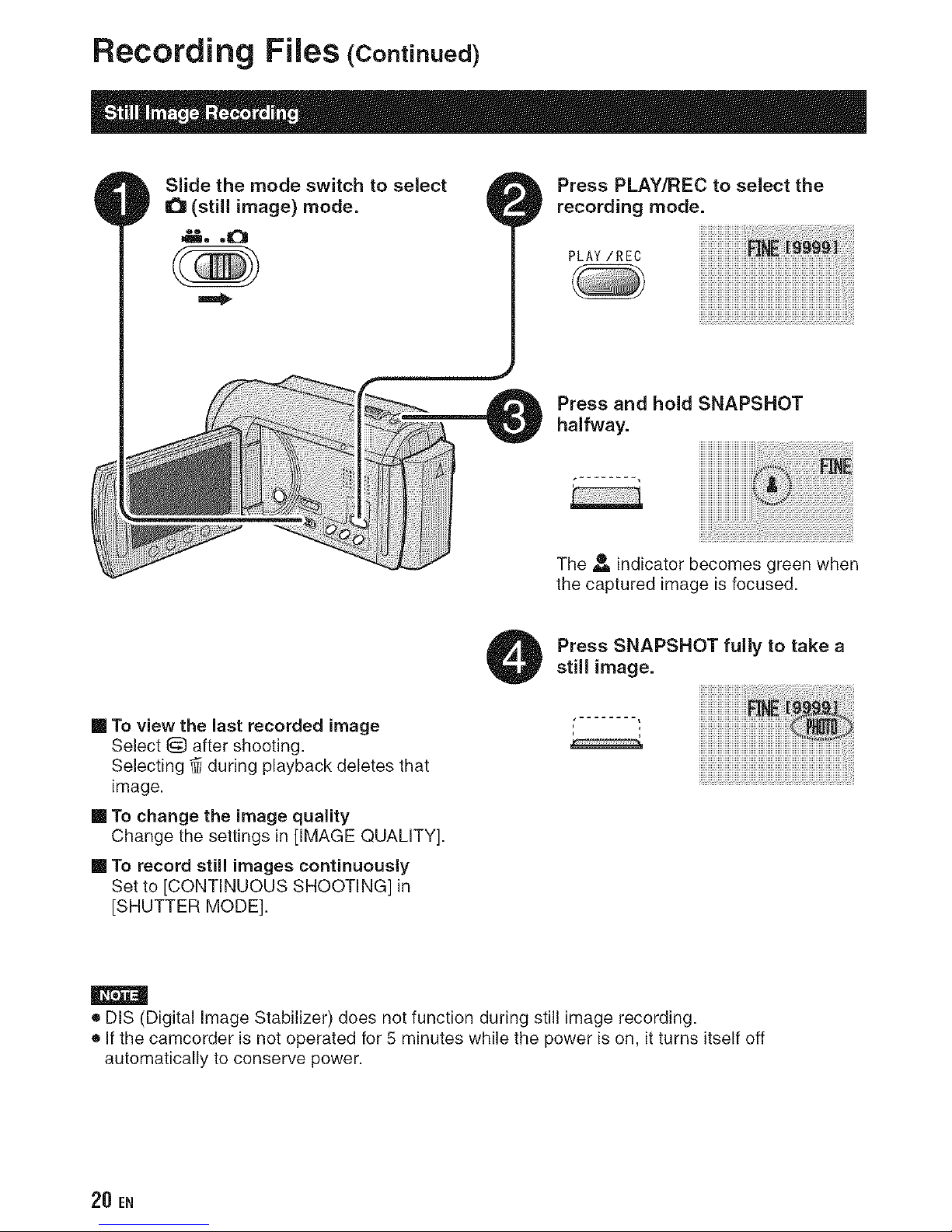
Record ing Files (continued)
Slide the mode switch to select
I_ (still image) mode.
Press PLAY/REC to select the
recording mode.
Press and hold SNAPSHOT
halfway.
The • indicator becomes green when
the captured image is focused.
m To view the last recorded image
Select 1_ after shooting.
Selecting _ during playback deletes that
image.
m To change the image quality
Change the settings in [IMAGE QUALITY].
m To record still images continuously
Set to [CONTINUOUS SHOOTING] in
]SHUTTER MODE].
Press SNAPSHOT fully to take a
still image.
• DIS (Digital Image Stabilizer) does not function during still image recording.
• If the camcorder is not operated for 5 minutes while the power is on, it turns itself off
automatically to conserve power.
20 EN
Page 21
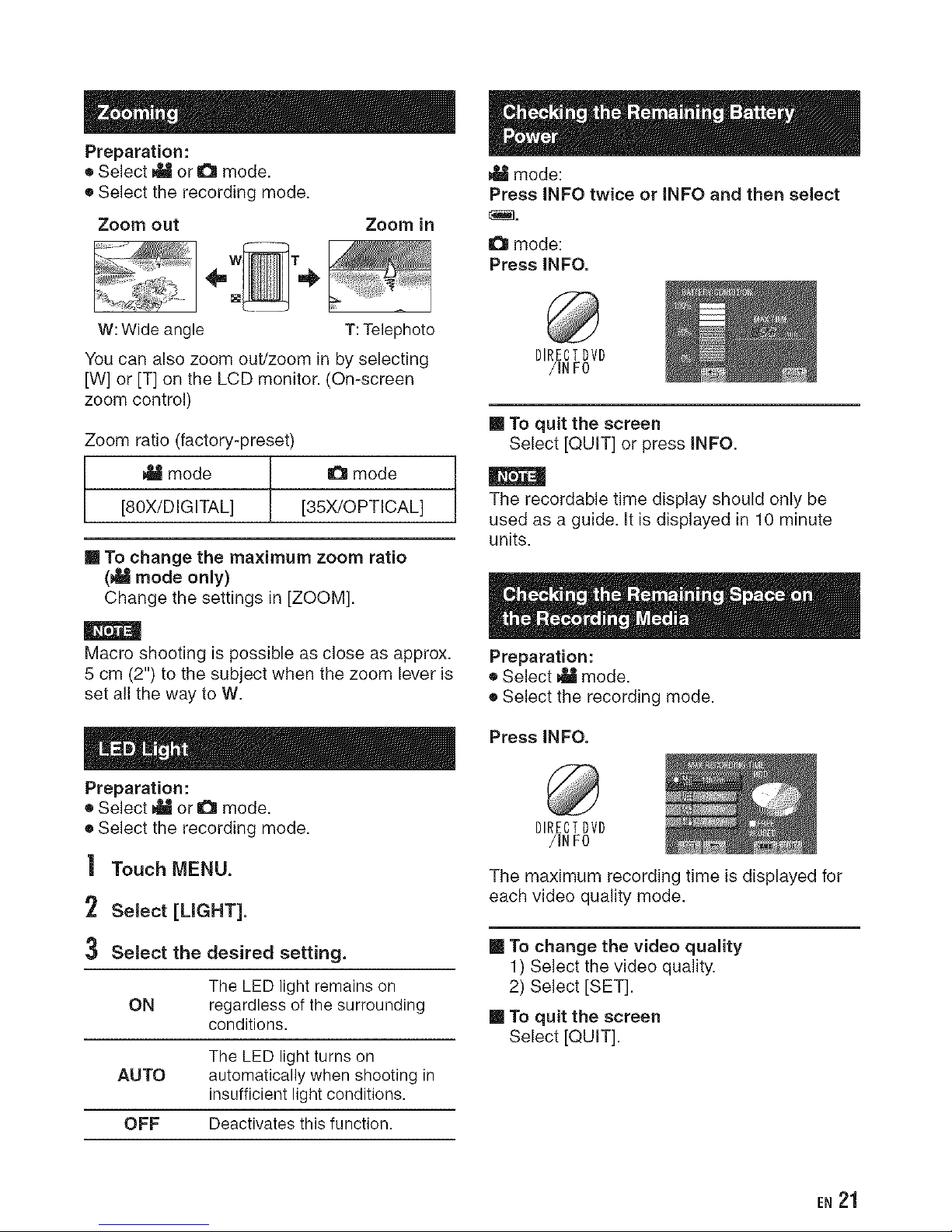
Preparation:
• Select N?_or O mode.
• Select the recording mode.
Zoom out Zoom in
I
W: Wide angle T: Telephoto
You can also zoom out/zoom in by selecting
[W] or [T] on the LCD monitor. (On-screen
zoom control)
Zoom ratio (factory-preset)
N?_mode 1 O mode
[80X/DIGITAL] ! [35X/OPTICAL]
[] To change the maximum zoom ratio
(_ mode only)
Change the settings in [ZOOM].
Macro shooting is possible as close as approx.
5 cm (2") to the subject when the zoom lever is
set all the way to W.
Preparation:
• Select _ or O mode.
• Select the recording mode.
| Touch MENU.
2 Select [LIGHT].
3 Select the desired setting.
The LED light remains on
ON regardless of the surrounding
conditions.
The LED light turns on
AUTO automatically when shooting in
insufficient light conditions.
OFF Deactivates this function.
N?dmode:
Press INFO twice or INFO and then select
O mode:
Press INFO.
DIRECTDVD
/INFO
[] To quit the screen
Select [QUIT] or press INFO.
The recordable time display should only be
used as a guide. It is displayed in 10 minute
units.
Preparation:
• Select _ mode.
• Select the recording mode.
Press INFO.
DIRECTDVD
/INFO
The maximum recording time is displayed for
each video quality mode.
[] To change the video quality
1) Select the video quality.
2) Select [SET].
[] To quit the screen
Select [QUIT].
EN 21
Page 22
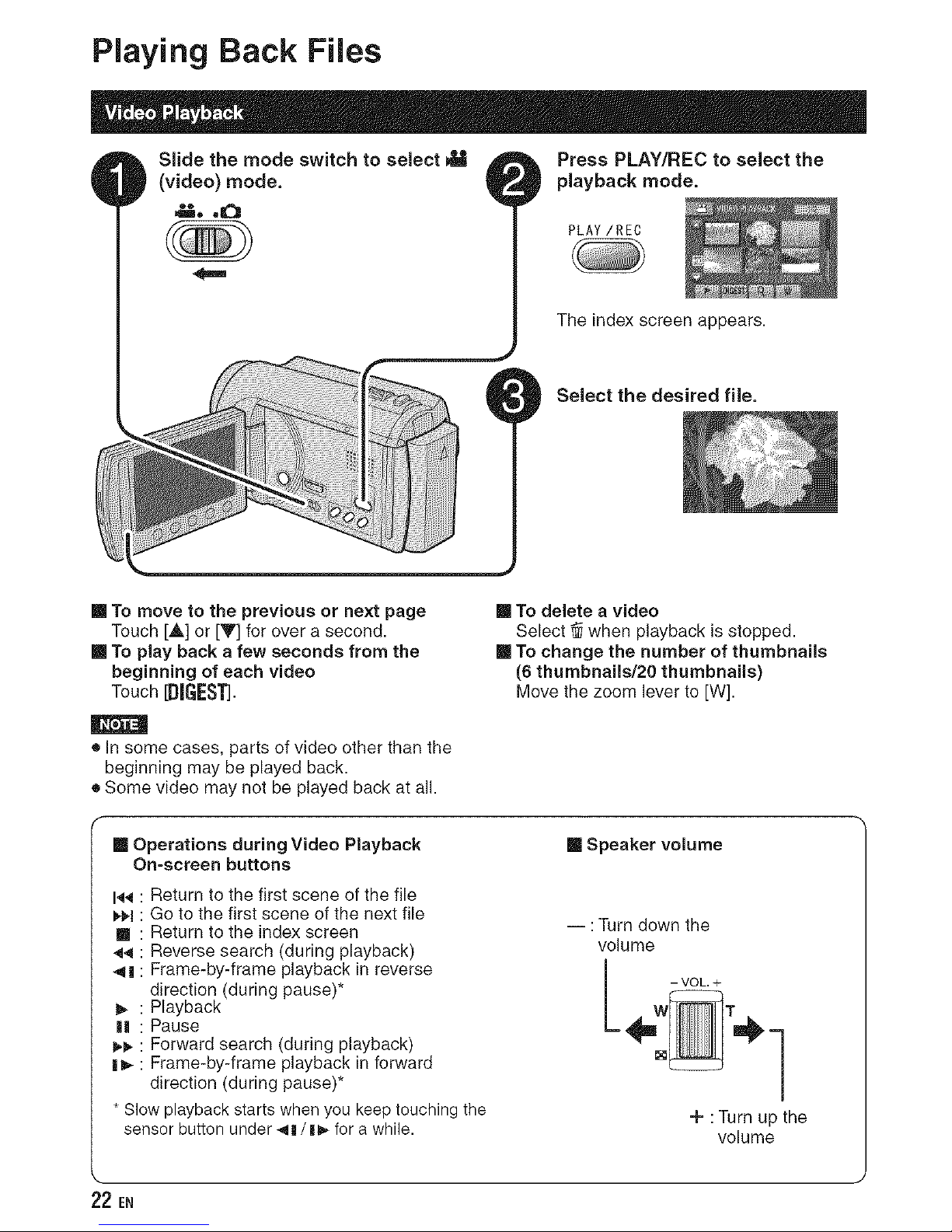
SJide the mode switch to select
(video) mode.
i, .m:31
Playing Back Files
Press PLAY/REC to select the
playback mode.
PLAY/REC
The index screen appears.
Select the desired file.
[] To move to the previous or next page
Touch [A] or [Y] for over a second.
[] To play back a few seconds from the
beginning of each video
Touch [DIGEST].
• In some cases, parts of video other than the
beginning may be played back.
• Some video may not be played back at all.
[] To delete a video
Select # when playback is stopped.
[] To change the number of thumbnails
(6 thumbnails/20 thumbnails)
Move the zoom lever to [W].
[] Operations during Video Playback
On-screen buttons
I'q_ Return to the first scene of the file
_i_l Go to the first scene of the next file
[] Return to the index screen
4_ Reverse search (during playback)
4| Frame-by-frame playback in reverse
direction (during pause)*
1_ Playback
III Pause
_. Forward search (during playback)
I_- Frame-by-frame playback in forward
direction (during pause)*
* Slow playback starts when you keep touching the
sensor button under _111/II_ for a while.
[] Speaker volume
-- : Turn down the
volume
+ :Turn up the
volume
22 EN
Page 23
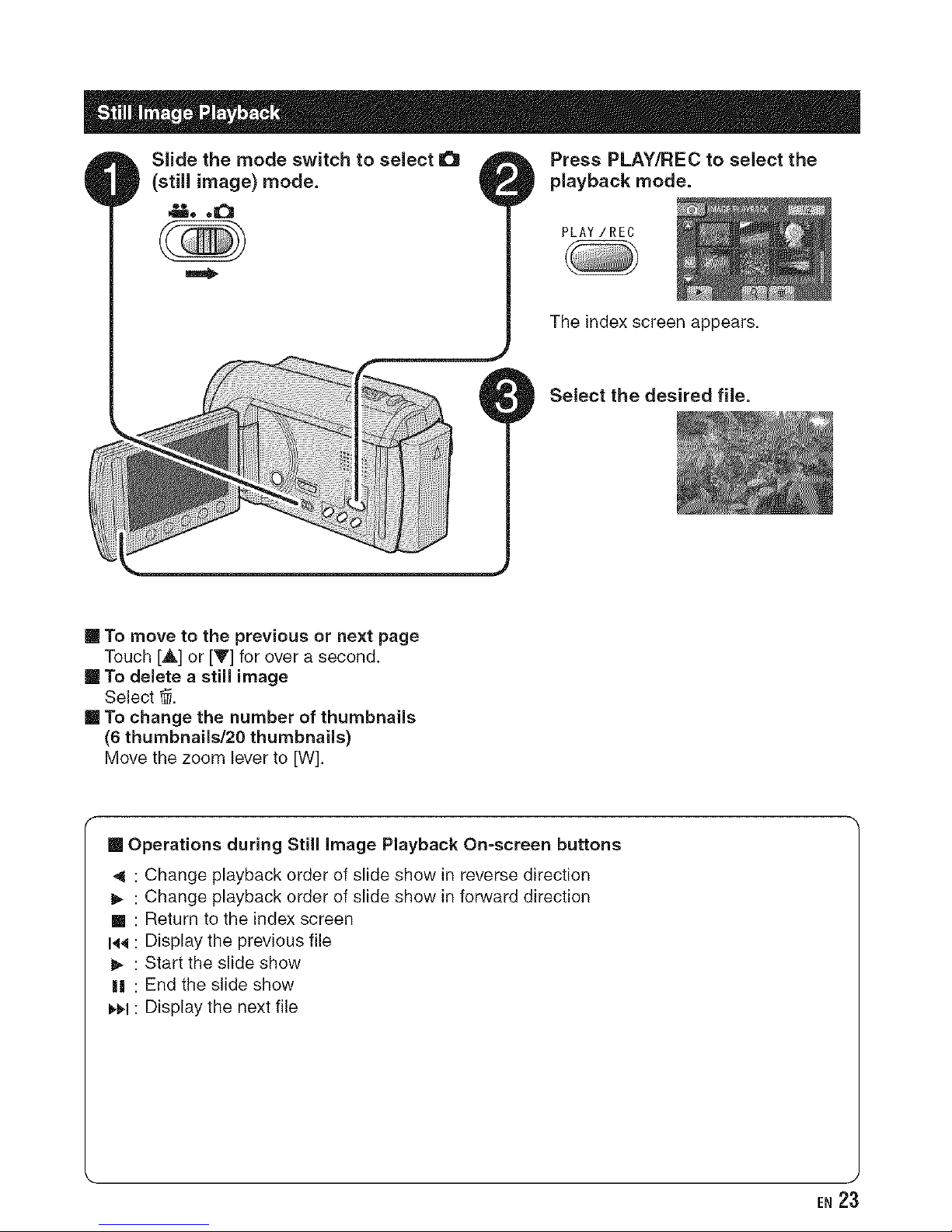
Slide the mode switch to select ll_
(stiff image) mode.
_, ,=31
Press PLAY/REC to seJect the
playback mode.
PLAY/REC
The index screen appears.
SeJect the desired fiJe.
[] To move to the previous or next page
Touch [A] or [T] for over a second.
[] To delete a still image
Select _.
[] To change the number of thumbnails
(6 thumbnails/20 thumbnails)
Move the zoom lever to [W].
[] Operations during Still image Playback On-screen buttons
[]
|!
: Change playback order of slide show in reverse direction
: Change playback order of slide show in forward direction
: Return to the index screen
: Display the previous file
: Start the slide show
: End the slide show
: Display the next file
EN 23
Page 24
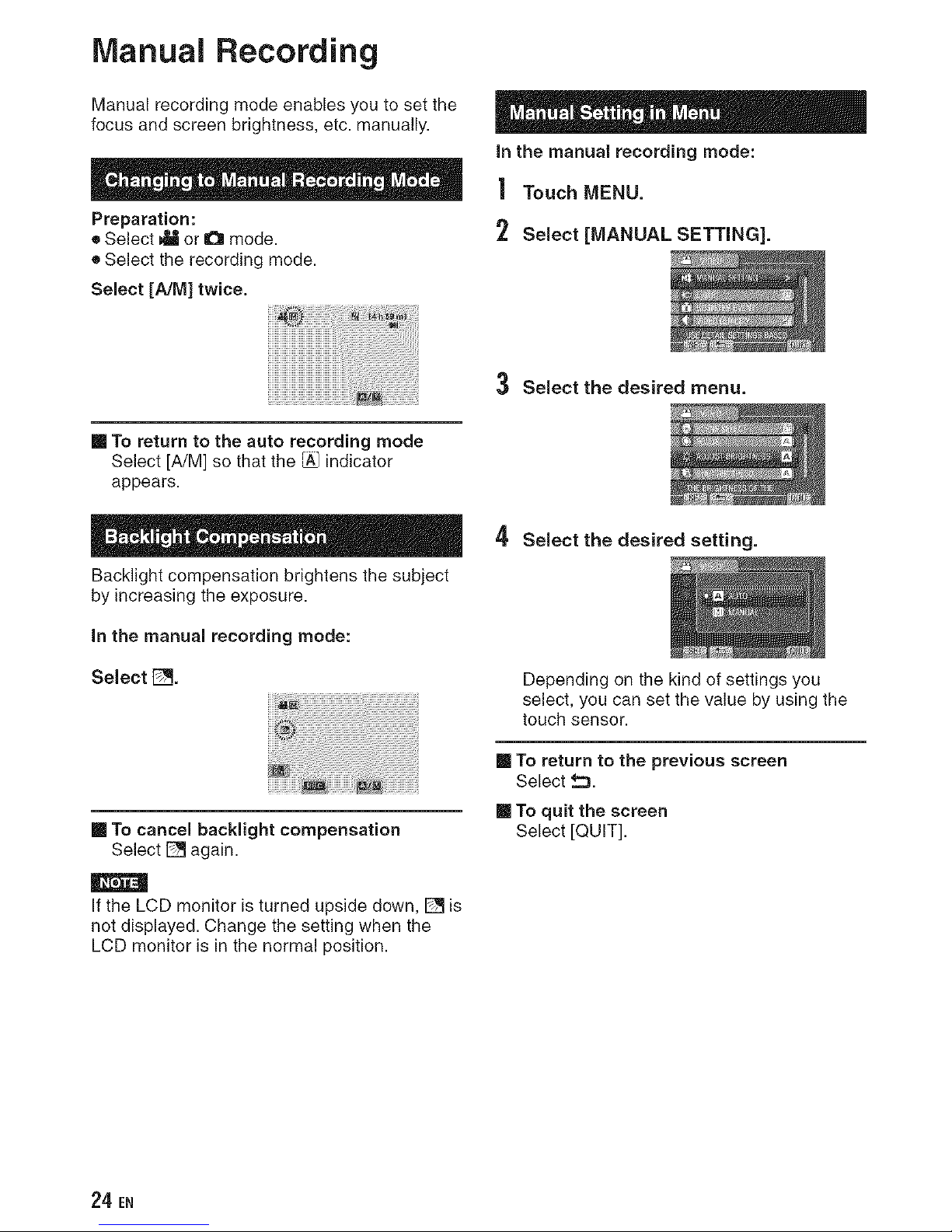
Manual Recording
Manual recording mode enables you to set the
focus and screen brightness, etc. manually.
Preparation:
• Select _ or O mode.
• Select the recording mode.
Select [A/M] twice.
in the manual recording mode:
| Touch MENU.
2 Select [MANUAL SETTING].
m To return to the auto recording mode
Select [A/M] so that the _ indicator
appears.
Backlight compensation brightens the subject
by increasing the exposure.
in the manual recording mode:
Select r_l.
m To cancel backlight compensation
Select [_ again.
|
If the LCD monitor is turned upside down, [_ is
not displayed. Change the setting when the
LCD monitor is in the normal position.
3 Select the desired menu.
4 Select the desired setting.
Depending on the kind of settings you
select, you can set the value by using the
touch sensor.
To return to the previous screen
Select _::3.
m To quit the screen
Select [QUIT].
24 EN
Page 25
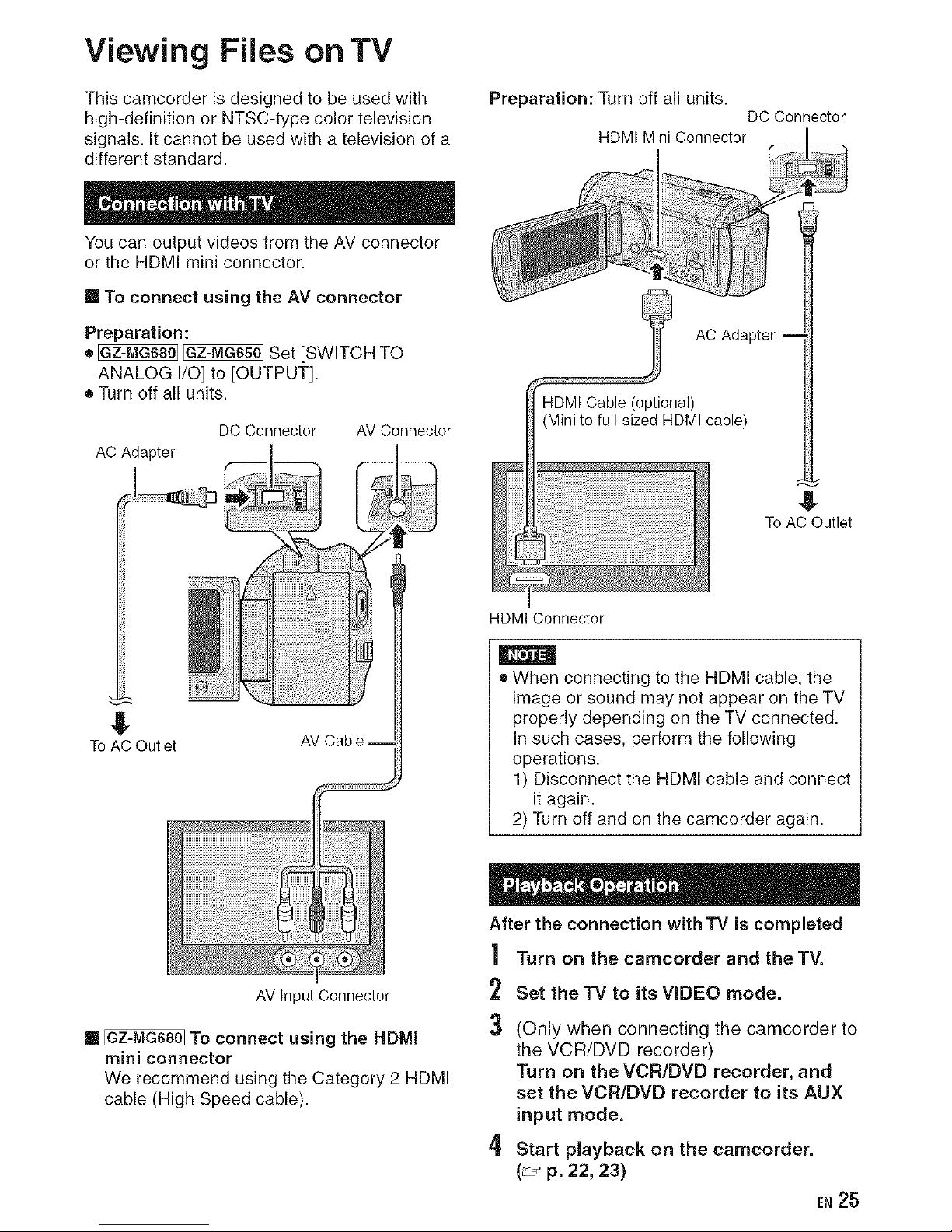
Viewing Files on TV
This camcorder is designed to be used with
high-definition or NTSC-type color television
signals. It cannot be used with a television of a
different standard.
You can output videos from the AV connector
or the HDMI mini connector.
[] To connect using the AV connector
Preparation:
• _ _ Set [SWITCH TO
ANALOG I/O] to [OUTPUT].
• Turn off all units.
DC Connector
AC Adapter
AV Connector
Preparation: Turn off all units.
DC Connector
HDMI Mini Connector
=_ AC --
Adapter
_HDM; C:B': iLPtiona')
(Mini to full-sized HDMI cable)
i
To AC Outlet
ToACOutlet
AV Cable --
AV Input Connector
[] _ To connect using the HDMI
mini connector
We recommend using the Category 2 HDMI
cable (High Speed cable).
HDMI Connector
• When connecting to the HDMI cable, the
image or sound may not appear on the TV
properly depending on the TV connected.
In such cases, perform the following
operations.
1) Disconnect the HDMI cable and connect
it again.
2) Turn off and on the camcorder again.
After the connection with TV is completed
Turn on the camcorder and the TV.
1
2
3
4
Set the TV to its VIDEO mode.
(Only when connecting the camcorder to
the VCR/DVD recorder)
Turn on the VCR/DVD recorder, and
set the VCR/DVD recorder to its AUX
input mode.
Start playback on the camcorder.
(_" p. 22, 23)
EN 25
Page 26
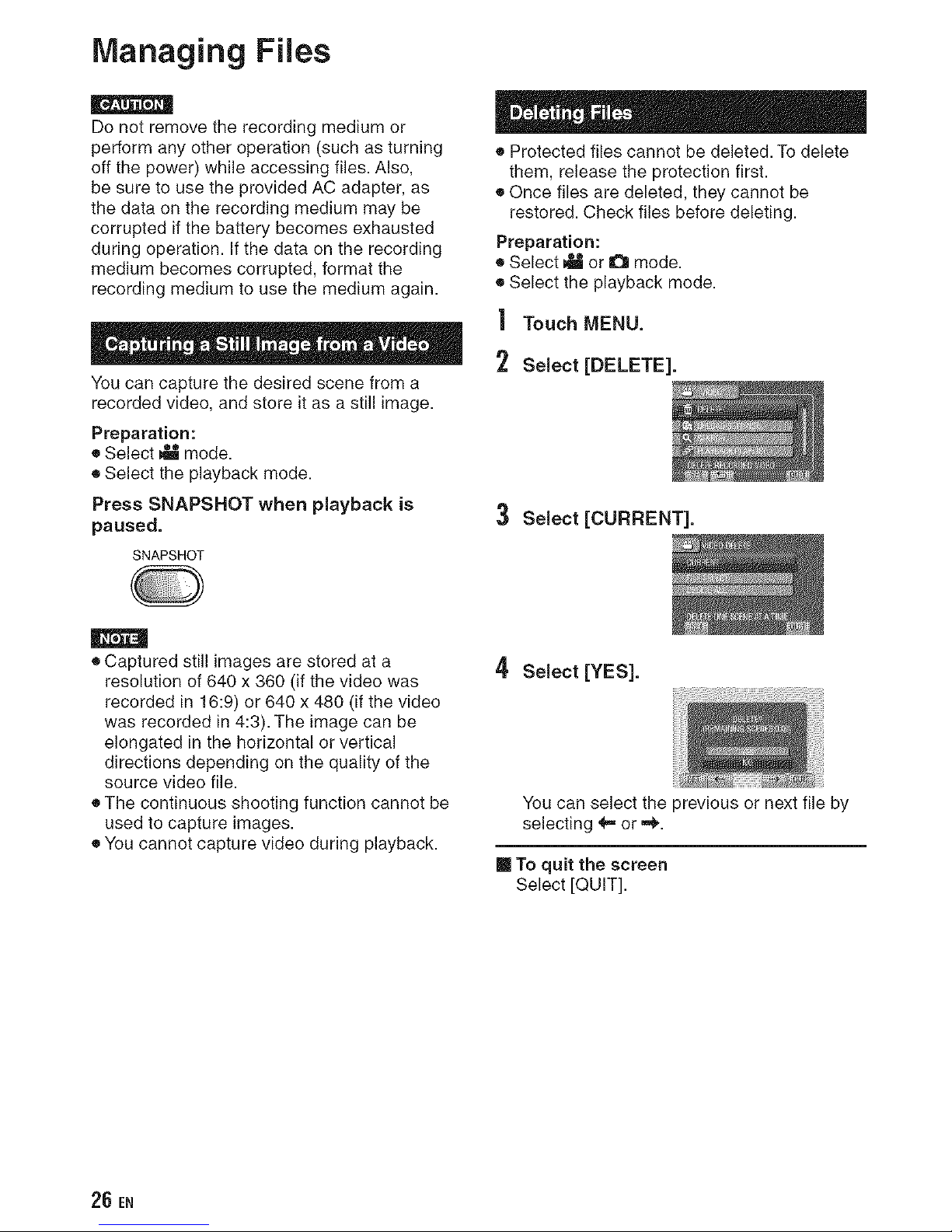
Managing Files
Do not remove the recording medium or
perform any other operation (such as turning
off the power) while accessing files. Also,
be sure to use the provided AC adapter, as
the data on the recording medium may be
corrupted if the battery becomes exhausted
during operation. If the data on the recording
medium becomes corrupted, format the
recording medium to use the medium again.
You can capture the desired scene from a
recorded video, and store it as a still image.
Preparation:
• Select _ mode.
• Select the playback mode.
Press SNAPSHOT when playback is
paused.
SNAPSHOT
• Protected files cannot be deleted. To delete
them, release the protection first.
• Once files are deleted, they cannot be
restored. Check files before deleting.
Preparation:
• Select _ or O mode.
• Select the playback mode.
| Touch MENU.
2 Select [DELETE].
3 Select [CURRENT].
• Captured still images are stored at a
resolution of 640 x 360 (if the video was
recorded in 16:9) or 640 x 480 (if the video
was recorded in 4:3). The image can be
elongated in the horizontal or vertical
directions depending on the quality of the
source video file.
• The continuous shooting function cannot be
used to capture images.
• You cannot capture video during playback.
4 Select [YES].
You can select the previous or next file by
selecting _,= or =,_.
To quit the screen
Select [QUIT].
26 EN
Page 27
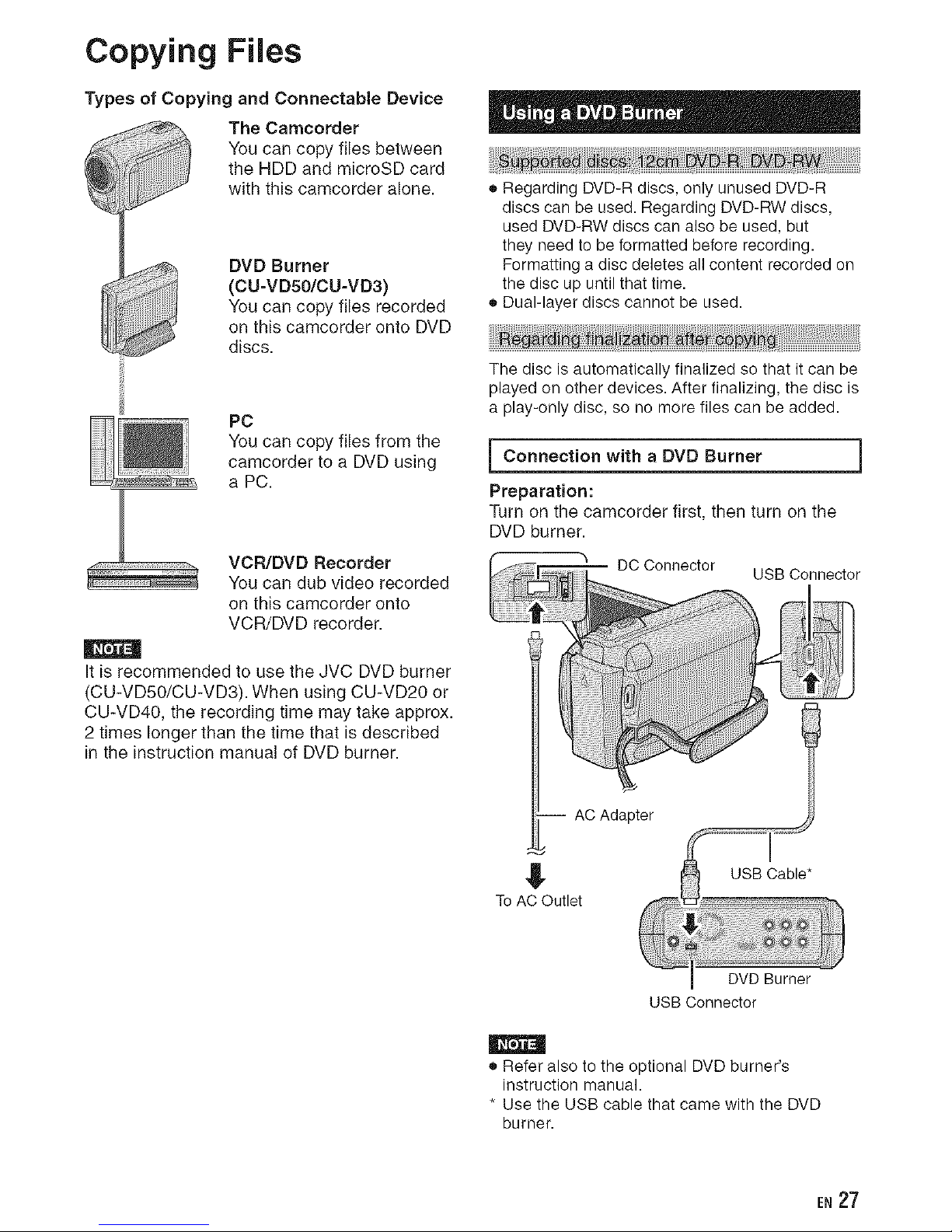
Copying Files
Types of Copying and Connectable Device
The Camcorder
You can copy files between
the HDD and microSD card
with this camcorder alone.
DVD Burner
(CU-VD50/CU-VD3)
You can copy files recorded
on this camcorder onto DVD
discs.
PC
You can copy files from the
camcorder to a DVD using
a PC.
VCR/DVD Recorder
You can dub video recorded
on this camcorder onto
VCR/DVD recorder.
It is recommended to use the JVC DVD burner
(CU-VD50/CU-VD3). When using CU-VD20 or
CU-VD40, the recording time may take approx.
2 times longer than the time that is described
in the instruction manual of DVD burner.
• Regarding DVD-R discs, only unused DVD-R
discs can be used. Regarding DVD-RW discs,
used DVD-RW discs can also be used, but
they need to be formatted before recording.
Formatting a disc deletes all content recorded on
the disc up until that time.
• Dual-layer discs cannot be used.
The disc is automatically finalized so that it can be
played on other devices. After finalizing, the disc is
a play-only disc, so no more files can be added.
Connection with a DVD Burner
Preparation:
Turn on the camcorder first, then turn on the
DVD burner.
I
To AC Outlet
USB Cable*
DVD Burner
USB Connector
• Refer also to the optional DVD burner's
instruction manual.
• Use the USB cable that came with the DVD
burner.
EN 27
Page 28

Copying Files (Continued)
Backup All Files
Preparation:
• Connect the camcorder to the DVD burner.
• Select _ mode.
| Select [CREATE FROM ALL].
Copying Video Files that Have Never
Been Copied
Files that have never been copied to the DVD
discs are automatically selected and copied.
| Open the LCD monitor to turn on the
camcorder.
2 Press DIRECT DVD.
Select the desired menu.
o [ALL SCENES]:
All files in the recording medium are
copied.
o [UNSAVED SCENES]:
Files that have never been copied to a
DVD disc are automatically selected and
copied.
3 Select the desired disc number.
• If you select [ALL], all discs in the list are
created.
• To preview scenes, select [CHECK].
• Q mark shows that the disc is created
already.
4 Select [YES] or [NO].
• [YES]: Displays the thumbnails by group.
• [NO]: Displays the thumbnails by date.
5 Select [EXECUTE].
• The files are copied on the disc. When
]COMPLETED[ appears, touch OK.
• When [INSERT NEXT DISC PRESS
]STOP] TO EXIT CREATE] appears,
change the disc. Remaining files are
copied on the second disc.
• To cancel copying, select [STOP].
DIRECTDVD
/INFO
3 Select [EXECUTE].
• The DVD disc begins to be created.
When [COMPLETED] appears, touch
OK.
• When [INSERT NEXT DISC PRESS
[STOP] TO EXIT CREATE] appears,
change the disc. Remaining files are
copied on the second disc.
• To cancel the DVD creation, select
[CANCEL].
To quit the screen
1) Select [QUIT].
2) When [QUIT?] appears, select [YES].
m To play back the created disc using the
camcorder
1) Connect the camcorder to the DVD
burner.
2) Turn on the camcorder first, then turn on
the DVD burner.
3) Select [PLAYBACK].
4) Select the desired folder.
5) Select the creation date of the disc.
6) Select the desired file. To return to the
previous screen, select to.
28 EN
Page 29

Please read the "JVC SOFTWARE LICENCE
AGREEMENT" in the CD-ROM instruction
before you install software.
You can copy the data from the camcorder and
create a DVD using a PC.
O the software to the PC ]
Installing
J
Preparation:
Load the provided CD-ROM into the PC.
In Windows Vista, the auto play dialog box
appears.
| Click [Easy Installation].
Windows Vista
OS: Windows Vista ®
Home Basic (SP1)
Home Premium (SP1)
(32-bit, pre-installed)
CPU: Either one of the following:
• Intel ® Pentium ® 4, 1.6 GHz or higher
• Intel ® Pentium ® M, 1.4 GHz or higher
• Intel ®Core TM Duo, 1.5 GHz or higher
RAM: At least 1 GB
Windows XP
OS: Windows ¢XP
Home Edition (SP2/SP3)
Professional (SP2/SP3)
(pre-installed)
CPU: Either one of the following:
• Intel ® Pentium ® 4, 1.6 GHz or higher
• Intel ® Pentium ® M, 1.4 GHz or higher
• Intel ®Core TM Duo, 1.5 GHz or higher
RAM: At least 512 MB
Follow the on-screen instructions.
2 Click [Next].
Click [Finish].
Everio MediaBrowser icon is created on the
desktop.
[] To check the PC specification
Right-click on [Computer] (or [My
Computer]) in the [Start] menu and select
[Properties].
• Make sure your PC has a recordable DVD
drive.
• If your system does not meet the
requirements, it is recommended to copy
files using the DVD burner. (_J- p. 27)
• Macintosh users may use the software
included with their Macintosh (iMovie '08,
iPhoto) to copy files to their computer.
E.2g
Page 30

Copying Files (Continued)
i O Making Backup on the PC
Preparation:
• Install the software to the PC.
• Make sure that enough free space is left in
the PC's HDD.
• Close the LCD monitor to turn off the
camcorder.
USB Connecter
I 3 Click rAIl volume in camcorder] and
click [Next].
Click [Start].
USB Cable'__
Connecter
| Open the LCD monitor to turn on the
camcorder.
2 Select [BACK UP].
Backup starts.
To disconnect the camcorder from the
PC
1) Right-click the icon (Safely Remove
Hardware) on the task bar and select
]Safely remove USB Mass Storage
Device].
2) Follow the on-screen instructions and
make sure that the device can be safely
removed.
3) Disconnect the USB cable and close the
LCD monitor.
|
It takes time to back up many videos.
Everio MediaBrowser starts on the PC.
30 EN
Page 31

O Making User Lists to Arrange theFiles
You can make a user list of a certain subject
(such as Travel, Athletic meet) and put the files
related to the subject into the user list.
Preparation:
Make backup on the PC.
| Double-click the icon and open the
calendar.
5 Double-click the recording date.
The files recorded on the day are displayed.
6 Drag the file and drop into the user
list.
2 Select [Movies only].
3 Click [+].
To add other files into the user list, repeat
steps 5 and 6.
4 Input the name of the new user list
and click [OK].
EN31
Page 32

Copying Files (Continued)
0 Fileeto DVD
Copying
a
Preparation:
Use a recordable DVD disc. (It is
recommended to use a DVD-R disc.)
| Select the user list and click [Create
Disc].
] 4
Input the disc name, select the top
menu style and click [Next].
5 Click [Start].
2 Click [Select flies individually] and
click [Next].
To add all the files onto DVD discs, click
[Select all files displayed], then go to
step 4.
3 Drag the file, and drop into the part at
the bottom and click [Next].
• For detail on operating Everio MediaBrowser,
click [Help] and refer to [MediaBrowser Help].
• Adobe ® Reader e must be installed to read
[MediaBrowser Help]. Adobe ® Reader e can
be loaded from Adobe's web site:
http://www.adobe.com
• For assistance in operating the provided
software, refer to the support information.
(_J_p. 33)
32 EN
Page 33

i Folder Structure and Extensions
Recording medium
--[DCIM] .............................. Contains the still image folders.
L_ [XXXJVCSO]
--[SDVIDEO] .........................
[MGR INFO] ...............
[PRGXXX]
[PRGXXX.PGI] ......
[MOVXXX.MOD] .-
[MOVXXX.MOI] ...
-- [PRGXXX]
m [EXTMOV]
[MOV XXX.MOD] ..........
[DEM XXX.MPG] ........
Contains the video file folders.
Management information* for the media as a whole
Management information*
Video file
Management information* for the video files
Video file which management information is corrupted.
Demo video file
re[PRIVATE] ............................ Contains management information files of event and/or DVD
creation information for the files taken with the camcorder.
* Information such as the date and time of recording, recorded with the video file.
i Customer Support information
Use of this software is authorized according tothe terms of thesoftware license.
JVC
When contacting the nearest JVC office or agency in your country (refer to the JVC Worldwide Service
Network at http://www.jvc-victor.co.jp/english/worldmap/index-e.html) about this software, please have the
following information ready.
• Product Name, Model, Problem, Error Message
• PC (Manufacturer, Model (Desktop/Laptop), CPU, OS, Memory (MB), Available Hard Disk Space (GB))
Please note that it may take some time to respond to your questions, depending on their subject matter.
JVC cannot answer questions regarding basic operation of your PC, or questions regarding specifications
or performance of the OS, other applications or drivers.
Pixela
USA and Canada
Europe (UK, Germany, France,
and Spain)
+1-800-458-4029 (toll-free)English
English/German/French/Spanish
English/German/French/Spanish/
Italian/Dutch
English
Chinese
+800-1532-4865 (toll-free)
Other Countries in Europe +44-1489-564-764
Asia (Philippines) +63-2-438-0090
China +86-21-5385-3786
Homepage: http://www.pixela.co.jp/oem/jvc/mediabrowser/e/
Please check our website for latest information and downloading.
EN 33
Page 34

Copying Files (Continued)
Preparation:
• Create a playlist.
• _ _ Set [SWITCH TO
ANALOG I/O] to [OUTPUT].
• Turn off all units.
II To connect using the AV connectors
(analog dubbing)
DC Connector AV Connector
AC Adapter
To AC Outlet
AV Cable --
1
2
Open the LCD monitor to turn on the
camcorder.
Set the VCR/DVD recorder to its AUX
input mode.
Check that the images from the camcorder
are input correctly to the VCR/DVD
recorder.
3
Play back playlists on the camcorder.
1) Touch MENU.
2) Select [DUBBING PLAYBACK].
3) Select the desired playlist.
4) Select [YES]. (A black screen is
displayed for 5 seconds at the first and
the last scene.)
At the point you want to start
dubbing, start recording on the VCR/
DVD recorder.
Refer to the VCR/DVD recorder's
instruction manual.
II To stop dubbing
Stop recording on the VCR/DVD recorder.
To hide the date or icons on the screen
Change the settings in [DISPLAY ON TV].
VCR/DVD Recorder
AV Connector
(Input)
Switching indication modes on LCD
monitor
Each time you touch DISPLAY, indications
on LCD monitor switch as shown below;
In recording mode:
All indications/Indications for selected
functions
In playback mode:
All indications/Only date and time/No
indications
34 EN
Page 35

Using with a Portable Media Player
You can easily transfer videos recorded in
export mode to iTunes ®.All the files with the
export setting turned on are transferred to
PC. For details on transferring, refer to the
operation guide of MediaBrowser in the CD-
ROM.
Preparation:
• Select _ mode.
• Select the recording mode.
Press EXPORT twice.
EXPORT
[] To cancel the export setting
Select the file and select [LIB.] again.
[] To quit the screen
1) Select [DONE].
2) Select [YES].
[] To confirm the export setting
Press EXPORT on the index screen.
Preparation:
• Install iTunes®on a PC.
http://www.apple.com/itunes/
| Connect the camcorder to the PC
with the USB cable.
2 Select [EXPORTTO UBRARY].
You can set the recorded videos to the export
setting.
Preparation:
Select _ mode.
Select the playback mode.
| Press EXPORT.
EXPORT
Select the file and set [LIB.].
All the files with the export setting turned
on are transferred to PC.
[] if you cannot export the file to iTunes ®
Refer to "Q&A", "Latest Information",
"Download Information", etc. in [Click for
Latest Product Info] in the help of the
provided Everio MediaBrowser software.
Tocheck the content of the file, select
[CHECK].
3 Select [DONE].
EN 35
Page 36

Uploading Files to Websites
You
You can upload the file to video sharing
websites (VouTube TM) quickly after recording.
Preparation:
• Select _ mode.
• Select the recording mode.
Press UPLOAD twice.
For details on uploading files, refer to the
operation guide of MediaBrowser in the CD-
ROM.
| Connect the carncorder to the PC
with the USB cable.
2 Select [UPLOAD].
UPL0AD
/TITLE
If you record a file with the upload mode
set on, the recording stops automatically
10 minutes after the recording is started.
The remaining time is displayed on the
LCD monitor.
|
The upload mode turns off each time recording
is finished.
if you cannot upload the file to YouTube"
• You need your YouTube TM account to
upload files to YouTube TM. Create your
account.
• Refer to "Q&A', "Latest Information",
"Download Information", etc. in [Click for
Latest Product Info] in the help of the
provided Everio MediaBrowser software.
36 EN
Page 37

Changing the Menu Settings
| Touch MENU. 3 Select the desired setting.
2 Select the desired menu.
To return to the previous screen
Select f_.
m To quit the screen
Select [QUIT].
Troubleshooting
Before requesting service, consult the following chart. If the solutions indicated in the chart do not
solve the problem, consult your nearest JVC dealer or JVC service center for instructions.
Refer also to the FAQ of new products on JVC's website.
The following phenomena are not malfunctions,
• The camcorder heats up when it is used for a long time.
• The battery heats up during charging.
• When playing back a video, the image stops momentarily or the sound is interrupted at junctions
between scenes.
• LCD monitor momentarily become red or black when sunlight is recorded.
• Black spots, or red, green, or blue spots appear on the LCD monitor.
(The LCD monitor contains 99.99% effective pixels, but 0.01% of fewer pixels may be ineffective.)
• Connect the AC adapter correctly.
• Recharge the battery pack.
• Fully charge the battery pack, run it down, and then recharge itagain.
• If the camcorder is used for long periods of time in high or low
temperatures, or if the battery pack is repeatedly charged, the
amount of remaining battery may not be displayed correctly.
• The LCD monitor may be difficult to see if used in bright areas
such as under direct sunlight.
• Slide the mode switch to select the desired mode (_ or a).
• If the camcorder temperature increases, REC flashes in the LCD
monitor and recording stops automatically to protect the HDD.
Turn off the camcorder, wait for a while, and start recording again.
• Move away from a place where the camcorder is affected by
excessive sound or vibration (such as a concert hall).
• A malfunction may occur in the HDD of the camcorder. In this
case, record to a microSD card.
• Insert a commercially available microSD card, and set each of the
[REC MEDIA FOR VIDEO] and [REC MEDIA FOR IMAGE] to [SD].
Recording stops automatically after 12 hours of continuous recording.
EN 37
Page 38

Troubleshooting (Continued)
m
• Sometimes playback is interrupted at the connecting section
between two scenes. This is not a malfunction.
• Select [PLAYBACK MPG FILE] then search the video on the index
screen.
(Video files that have damaged management information can be
played back.)
• Cancel group display and date search functions.
• Change the setting in [REC MEDIA FOR VIDEO] or [REC MEDIA
FOR IMAGE]. (Files on other media are not displayed.)
• Check the remaining battery pack charge.
(When the battery pack is fully charged, the lamp does not flash.)
• When recharging in either a hot or cold environment, ensure that
battery is being charged within the permitted temperature range.
(If the battery pack is being recharged outside the permitted
temperature range, recharging may stop to protect the battery pack.)
• When connecting to the HDMI cable, the image or sound
may not appear on the TV properly depending on the TV
connected. In such cases, perform the following operations.
1) Disconnect the HDMI cable and connect it again.
2) Turn off and on the camcorder again.
• TVs may operate differently depending on the specifications,
even if they are HDMI-CEC compliant. Therefore, the HDMI-CEC
functions of the camcorder cannot be guaranteed to operate in
combination with all the TVs. In such cases, set [HDMI CONTROL]
to [OFF].
• Refer to "Q&A", "Latest Information", "Download Information", etc.
in [Click for Latest Product Info] in the help of the provided Everio
MediaBrowser software.
If a malfunction occurs in the HDD
Perform [FORMAT HDD]. (All data is deleted.)
2: If this does not solve the problem, contact the JVC customer service for repairs.
m To reset the camcorder when it does not operate normally
Close the LCD monitor and remove the power supply (battery pack or AC adapter) from the
camcorder, then reattach it.
Execute [FACTORY PRESET].
38 EN
Page 39

Warning indications
=,Set the clock, if the message still appears after setting the
clock, the battery for the clock has been depleted. Consult your
nearest JVC dealer.
iiiiii!ili:ii! i i i i !!i ! !! !i!i i i ! ii!ii!ii!ii!ii!ii!ii!ii!ii!ii!ii!ii!ii!ii!ii!ii!ii!ii!ii!ii!ii!ii!ii!ii!ii!ii!ii!ii!ii!ii!ii!ii!ii!ii!ii!ii!ii!ii!ii!ii!ii!ii!ii!ii!ii!ii!i ! ii ii ii i !;i: !
• Be sure to use JVC battery packs.
• Set [REC MEDIA FOR VIDEO] to [HDD].
• Replace the microSD card.
• Select [OK] and select [YES] to perform formatting.
• Check the operating procedure, and perform once again.
• Turn off the camcorder, and turn it on again.
• Perform formatting. (All data is deleted.)
Turn off the camcorder, and turn it on again.
• Perform formatting. (All data is deleted.)
• Remove and re-insert the microSD card. (MultiMediaCard
cannot be used.)
• Remove any dirt from the microSD card terminals.
• Insert the microSD card before switching the power on.
• Turn off the camcorder, and turn it on again.
• Stop video recording, and then record a still image. (If an
microSD card is removed or inserted during video recording, a
still image cannot be recorded.)
• Set [REC MEDIA FOR VIDEO] to [SD], then record to a
microSD card.
• Turn off the camcorder and turn it on again.
• Prevent the camcorder from vibration and shock.
microSD card:
• Remove and re-insert the microSD card. (MultiMediaCard
cannot be used.)
• Remove any dirt from the microSD card terminals.
• Insert the microSD card before switching the power on.
HDD:
• Do not allow the camcorder to be subject to impact/vibrations.
EN39
Page 40

Specifications
[] General
Power suppmy
DC 11 V (Using AC adapter)
DC 7.2 V (Using battery pack)
Power consumption
Approx. 2.3 W*
* When the LED light is off and the monitor
backlight is set to [STANDARD] mode.
Rated Current Consumption: 1A
Dimensions (W x H x D)
53 mmx 88 mmx 113 mm
(2-1/8" x 2-11/18" x 4-1/2")
Weight
Approx. 305 g (0.88 Ibs)
Approx. 350 g (0.78 Ibs) (incl. battery pack)
Operating temperature
0°C to 40°C (32°F to 104°F)
Storage temperature
-20°C to 50°C (-4°F to 122°F)
Operating humidity
35% to 80%
[] Camera!LCD monitor
Pickup
1/6" (800,000 pixels) CCD
Lens
F 1.8 to 4.0, f = 2.2 mm to 77.0 ram,
35:1 power zoom lens
Filter diameter
030.5 mm
LCD monitor
2.7" diagonally measured,
LCD panel/TFT active matrix system
LED Light
Within 1.5 m (4.9 ft)
(recommended shooting distance)
[] Connectors
AV input/output
Video input*: 0.8 V (p-p) to 1.2 V (p-p), 75 _
Video output: 1.0 V (p-p), 75 _)
Audio input*: 300 mV (rms), 50 kf_
A_:_ms), 1 k_
* _ _ only
_HDMI
HDMI Mini Connector
USB
Mini USB type A and type B,
USB 2.0 compliant
[] AC Adapter
Power requirement
AC 110 V to 240 V,%,, 50 Hz/60 Hz
Output
DC 11V__-C-C, 1A
[] Remote Control
Power supply
DC 3V
Battery life
Approx. 1 year
(depending on the frequency of use)
Operating distance
Within 5 m (16.4 ft)
Operating temperature
0°C to 40°C (32°F to 104°F)
Dimensions (W x H x D)
42 mm x 14.5 mm x 91 mm
(1-11/18" x 5/8" x 3-5/8")
Weight
Approx. 30 g (0.07 Ibs)
(incl. battery)
[] Still image
Format
JPEG
Image size
832 x 624
Image quality
FINE / STANDARD
[] Video
Signal format
NTSC standard
Recording/Pmayback format
Video: MPEG-2
Audio: Dolby Digital (2ch)
Recording mode (video)
ULTRA FINE:720 x 480 pixels, 8.5 Mbps (VBR)
FINE: 720 x 480 pixels, 5.5 Mbps (VBR)
NORMAL: 720 x 480 pixels, 4.2 Mbps (VBR)
ECONOMY: 352 x 240 pixels, 1.5 Mbps (VBR)
Recording mode (audio)
ULTRA FINE:48 kHz, 384 kbps
FINE: 48 kHz, 384 kbps
NORMAL: 48 kHz, 256 kbps
ECONOMY: 48 kHz, 128 kbps
Design and specifications subject to change
without notice.
40 EN
Page 41

Approximate recordable time (for video)
Recording medium
Quality
ULTRA FINE
FINE
NORMAL
ECONOMY
h: hour/m: minute
60 GB
14h20m
21 h20m
28h10m
75 h 00 m
HDD
80 GB
19h00m
28 h 20 m
37 h 40 m
100 h 00 m
microSD Card
120 GB 4 GB 8 GB
28h40m 57m 1h54m
42h40m 1h25m 2h50m
56h20m lh53m 3h46m
150 h 00 m 4 h 58 m 9 h 56 m
Approximate number of images (for still image)
The HDD can record up to 9999 still images in either mode.
Recording medium microSD Card
_--_ 256MB 512MB 1GB 2GB 4GB 8GBImage size/Quality
832 x 624 / FINE 990 1960 3980 7600 9999 9999
4_
832 x 624 / STANDARD 1490 2940 5970 9999 9999 9999
h: hour/m: minute
Required charging/recording time (approx.)
Battery pack Charging time Recording time
BN-VF808U 1 h 50 m 2 h 5 m*
(Provided)
BN-VF815U 2 h 40 m 4 h 15 m*
BN-VF823U 3 h 40 m 6 h 25 m*
* When the LED light is off and the monitor backlight is set to [STANDARD] mode.
EN 41
Page 42

Cautions
When using the AC adapter in areas other than
the USA
The provided AC adapter features automatic voltage
selection in the AC range from 110 V to 240 V.
USmNG HOUSEHOLD AC PLUG ADAPTER
In case of connecting the unit's power cord to
an AC wall outlet other than American National
Standard C73 series type use an AC plug adapter,
called a "Siemens Plug", as shown.
For this AC plug adapter, consult your nearest
JVC dealer.
Plug Adapter
The supplied battery pack is a Terminals
lithium-ion battery. Before using
the supplied battery pack or an
optional battery pack, be sure
to read the following cautions:
• To avoid hazards
... do not burn.
... do not short-circuit the terminals. Keep it away
from metallic objects when not in use. When
transporting, make sure the provided battery
cap is attached to the battery. If the battery cap
is misplaced, carry the battery in a plastic bag.
... do not modify or disassemble.
... do not expose the battery to temperatures
exceeding 60°C (140°F), as this may cause the
battery to overheat, explode or catch fire.
... use only specified chargers.
• To prevent damage and prolong service life
... do not subject to unnecessary shock.
... charge within the temperature range of 10°C
to 35°C (50°F to 95°F). Cooler temperatures
require longer charging time, or in some cases
stop charging at all. Warmer temperatures
prevent complete charging, or in some cases
stop charging at all.
... store in a cool, dry place. Extended exposure
to high temperatures will increase natural
discharge and shorten service life.
... fully charge and then fully discharge the battery
every 6 months when storing the battery pack
over a long period of time.
... remove from charger or powered unit when not
in use, as some machines use current even
when switched off.
ATTENTION:
The product you have purchased is
powered by a rechargeable battery
that is recyclable.
Please call 1-800-8-BATTERY for
information on how to recycle this
battery.
• Be sure to follow the guidelines bemow
to prevent corruption or damage to your
recorded data.
• Do not bend or drop the recording medium,
or subject it to strong pressure, jolts or
vibrations.
• Do not splash the recording medium with water.
• Do not use, replace, or store the recording
medium in locations that are exposed to
strong static electricity or electrical noise.
• Do not turn off the camcorder power or
remove the battery or AC adapter during
shooting, playback, or when otherwise
accessing the recording medium.
• Do not bring the recording medium near
objects that have a strong magnetic field or
that emit strong electromagnetic waves.
• Do not store the recording medium in locations
with high temperature or high humidity.
• Do not touch the metal parts.
• When formatting or erasing data using
the camcorder, only the file administration
information is changed.The data is not
completely erased from the hard disk. If you
want to completely erase all of the data,
we recommend either using commercially
available software that is specially designed for
that purpose, or by physically destroying the
camcorder with a hammer etc.
• Do not use the unit where it is subject to
vibrations or loud sounds.
• if you move the unit suddenly, the drop
detection function may operate and the power
may be turned off.
• To prevent damage to the LCD monitor, DO
NOT
... push it strongly or apply any shocks.
... place the camcorder with LCD monitor on the
bottom.
• To promong service life
... avoid rubbing it with coarse cloth.
42 EN
Page 43

• For safety, DO NOT
... open the camcorder's chassis.
... disassemble or modify the unit.
... allow inflammables, water or metallic objects to
enter the unit.
... remove the battery pack or disconnect the
power supply while the power is on.
... leave the battery pack attached when the
camcorder is not in use.
... place naked flame sources, such as lighted
candles, on the apparatus.
... expose the apparatus to dripping or splashing.
... leave dust or metal objects adhered to the
power plug or an AC wall outlet.
... insert any objects in the camcorder.
• Avoid using the unit
... in places subject to excessive humidity or dust.
... in places subject to soot or steam such as near
a cooking stove.
... in places subject to excessive shock or vibration.
... near a television set.
... near appliances generating strong magnetic
or electric fields (speakers, broadcasting
antennas, etc.).
... in places subject to extremely high (over 40°C
or 104°F) or extremely low (under O°C or 32°F)
temperatures.
... in places where air pressure is low (more than
3000 m (9870 ft) above the sea level).
• DO NOT leave the unit
... in places of over 50°C (122°F).
... in places where humidity is extremely low
(below 35%) or extremely high (above 80%).
... in direct sunlight.
... in a closed car in summer.
... near a heater.
... in high places such as on a TV. Leaving the unit
in high places while a cable is connected may
result in a malfunction if the cable is caught and
the unit falls onto the floor.
• To protect the unit, DO NOT
... allow it to become wet.
... drop the unit or strike it against hard objects.
... subject it to shock or excessive vibration during
transportation.
... keep the lens directed at extremely bright
objects for long periods.
... expose the lens to direct sunlight.
... swing it excessively when using the hand strap.
... swing the soft camcorder case excessively
when the camcorder is inside it.
... place the camcorder in dusty or sandy areas,
such as on a beach.
• To prevent the unit from dropping,
• Fasten the grip belt securely.
• When using the camcorder with a tripod,
attach the camcorder to the tripod securely.
If the camcorder drops, you may be injured and
the camcorder may be damaged.
When a child uses the unit, there must be
parental guidance.
Declaration of Conformity
Model Number : GZ-MG680U/650U/630U
Trade Name : JVC
Responsible party : JVC AMERICAS CORR
Address : 1700 Valley Road Wayne, N. J. 07470
Telephone Number : 973-317-5000
This device complies with Part 15 of FCC
Rules. Operation is subject to the following
two conditions: (1)This device may not cause
harmful interference, and (2) this device must
accept any interference received, including
interference that may cause undesired operation.
Changes or modifications not approved by
JVC could void the user's authority to operate
the equipment.This equipment has been
tested and found to comply with the limits for
a Class B digital device, pursuant to Part 15 of
the FCC Rules.These limits are designed to
provide reasonable protection against harmful
interference in a residential installation. This
equipment generates, uses, and can radiate
radio frequency energy and, if not installed
and used in accordance with the instructions,
may cause harmful interference to radio
communications. However, there is no guarantee
that interference will not occur in a particular
installation. If this equipment does cause harmful
interference to radio or television reception,
which can be determined by turning the
equipment off and on, the user is encouraged
to try to correct the interference by one or more
of the following measures: Reorient or relocate
the receiving antenna. Increase the separation
between the equipment and receiver.
Connect the equipment into an outlet on a
circuit different from that to which the receiver is
connected.
Consult the dealer or an experienced radio/
TV technician for help.
This Class B digital apparatus complies with
Canadian ICES-003.
Cet appareil numerique de la classe Best
conforme a la norme NMB-003 du Canada.
EN 43
Page 44

Te_ms
A
B
C
D
E
F
H
I
L
AC Adapter .................................................. 16, 42
AV Connection ............................................. 25, 34
M
Backlight Compensation .................................... 24 N
Battery Pack ................................................ 16, 42
O
CD-ROM ...................................................... 10, 29
Clock Adjust ...................................................... 16
P
Date/Time Setting ............................................... 5
Daylight Saving Time ......................................... 16 Q
Deleting Files .................................................... 26
Digest Playback ................................................. 22
Dubbing Playback .............................................. 34 R
DVD Backup ...................................................... 27
DVD Burner ....................................................... 27
Export to Library Mode ...................................... 35
Finalize .............................................................. 27
Hard Disk .......................................................... 42
HDMI ................................................................. 25
iTunes ................................................................ 35
Language Setting .............................................. 17
LCD Monitor ................................................ 14, 42
LED Light .......................................................... 21
s
u
v
Y
z
Manual Recording ............................................. 24
Menu Settings ................................................... 37
microSD Card .................................................... 18
Number of Images ............................................. 41
On-screen Recording Control ............................ 19
On-screen Zoom Control ................................... 21
Portable Media Player ....................................... 35
Quick Review ............................................... 19, 20
Recordable Time ............................................... 41
Recording Medium ............................................ 42
Remaining Battery Power .................................. 21
Remaining Recording Time ............................... 21
Remote Control ........................................... 11, 13
Speaker volume ................................................ 22
Uploading Files ................................................. 36
USB Cable ................................................... 27, 30
Viewing Files on TV ........................................... 25
YouTube ............................................................. 36
Zoom ................................................................. 21
_ EN
Page 45

Precauciones de seguridad
PELIGR0 DEELECTROCUCION
NO ABRA
ATENCION: PARA EVITAR RESGOS DE ELECTROCUCION,
NO EXTRAIGA LA CUBIERTA (O LA PARTE POSTERIOR).
NO NAY PARTES REPARABLES POR USUARIO EN EL INTERIOR.
EN CASO DE REPARACIONES, ACUDA AL PERSONAL
DE SERVmCIO AUTORIZADO,
El rayo con punta de flecha dentlo de un tri_ngulo
equilAtero alerta al usuario sobre la presencia de
"tensi6n peligrosa" sin aislaciOn dentro del gabinete de
la unidad, cuya magnitud constituye un rJesgo de
electrocuci6n de personas.
El signo de exclamacion dentro de un tridngulo
equil&tero indica al usuado que existen imporiantes
instrucciones de mantenimiento (servicio) y operaciOn
en el manual que acompaOa al aparato.
ADVERTENCIA: PARA EVITAR RIESGO
DE INCENDIOS O ELECTROCUCIONES,
NO EXPONGA ESTE APARATO A LA
LLUVIA O HUMEDAD.
NOTAS:
• La placa de valores nominales y la precauciOn de
seguridad se encuentran en la parte inferior y/o
en la parte posterior de la unidad principal.
• La placa del nt3mero de serie se encuentra en el
compartimiento de la baterfa.
• La informaciOn sobre los valores nominales y las
precauciones de seguridad del adaptador de CA
se encuentran en la parte superior e inferior del
mismo.
PrecauciOn relacionada con la bateria de
litio recambiable
La bateria utilizada en este dispositivo presenta
riesgos de incendio y de quemaduras quimicas
si no se usa correctamente.
No la recargue, ni la desmonte, ni la caliente
por encima de los 100°C, ni la incinere.
Cambie la baterfa por una Panasonic, Sanyo,
Sony o Maxell CR2025.
Hay peligro de explosion o riesgo de incendio si
la bateria se cambia de manera incorrecta.
• DeshAgase de la bateda usada sin demora.
• Mantengala lejos del alcance de los nifios.
• No la desmonte ni la eche al fuego.
Solo para EE.UU.-California
Este producto contiene una baterfa de litio CR
de tipo botOn que contiene perclorato (puede
requerirse una manipulaciOn especial). Visite
www.dtsc.ca.gov/hazardouswaste/perchlorate
2 sP
Cuando el equipo se encuentra instalado en
un gabinete o en un estante, asegt]rese que
tenga suficiente espacio en todos los lados para
permitir la ventilaciOn (10 cm o m_.s en cada lado,
en la parte superior yen la parte trasera).
No bloquee los orificios de ventilaciOn.
(Si los orificios de ventilaciOn est_.n bloqueados
por un periOdico, o patio, etc., el calor no podr_.
salir.)
No debera set colocada en el aparato ninguna
fuente de llama sin protecciOn, tales como velas
encendidas.
Cuando descarte las pilas, debera considerar los
problemas ambientales y respetar estrictamente
las normas locales o leyes vigentes para la
eliminaci0n de estas pilas.
La unidad no deberdt ser expuesta a goteos ni
salpicaduras.
No use esta unidad en un cuarto de bafio o en
lugares con agua.
Tampoco coloque ningQn envase Ileno de agua
o liquidos (tales como cosmeticos o medicinas,
floreros, macetas, vasos, etc.) en la parte
superior de la unidad.
(Si penetra agua o liquidos en la unidad, pueden
producirse electrocuciones o incendios.)
No apunte el objetivo directamente hacia el sol.
Esto puede causarle lesiones en los ojos asi
como tambien fallas en los circuitos internos de
la camara. Esto tambien puede producir riesgo
de incendio o de choque electrico.
IPRECAUCION!
Las siguientes notas indican posibles dafios a la
c_tmara o lesiones al usuario.
El transportar o sostener la c_.mara por el
monitor LCD puede resultar en la caida o en
fallas de la unidad.
No utilice el trfpode sobre superficies inestables
o desniveladas ya que la ca.mara puede caerse,
3roduciendo graves dafios a la misma.
IPRECAUCI6N!
Evite conectar los cables (audio/video, S-video,
etc.) a la c_.mara y dejar la unidad sobre el TV,
ya que el tropezar con uno de los cables puede
derribar la c_.mara resultando esta daflada.
PRECAUCION:
El enchufe de red siempre debe estar
f_.cilmente disponible.
ADVERTENCIA:
Las baterias, incluidas las baterias de litio
instaladas en la camara yen el mando a
distancia, no deben dejarse expuestas a un
calor excesivo, como la luz solar directa, el
fuego ouna condici0n similar.
Page 46

INSTRUCClONES IMPORTANTES DE
SEGURIDAD
1. Lea estas instrucciones.
2. Conserve estas instrucciones.
3. Preste atenci6n a las advertencias.
4. Siga todas las instrucciones.
5. No utilice este aparato cerca del agua.
6. Limpie s61o con paho seco.
7. No bloquee ninguna abertura de ventilaci6n.
Instale de acuerdo con las instrucciones del
fabricante.
8. No Io instale cerca de ninguna fuente de calor
tales como, radiadores, calefacteres, cocinas,
u otros aparates (incluyendo amplificadores)
que produzcan calor.
9. S61o utilice dispositivos/accesorios
especificades por el fabricante.
10. Utilice s61o con la
carretilla, estante,
tripode, soporte o
mesa especificado
por el fabricante
o vendido con el
aparato. Cuando
utilice una carretilla,
sea cauteloso al
mover el conjunto de carretilla/aparato para
evitar lesiones provocadas por caidas.
11. Desenchufe este aparato durante estruendos
de relampagos o cuando este fuera de uso por
largo tiempo.
12. Refiera toda reparaci6n a personal de servicio
calificado. Se requiere de reparaci6n cuando el
aparato ha sido dahado de alguna manera, por
ejemplo, si el cable o enchufe de alimentaci6n
esta dahado, si ocurri6 derrame de liquidos
o caida de objetos dentro del aparato, si el
aparato fue expuesto a la Iluvia o humedad, si
no funciona normalmente, o sufri6 caidas.
Si este simbolo aparece, s61o es
valido en la Uni6n Europea.
Recuerde que esta c_rnara debe usarse
_nicarnente para fines prJvados.
Esta prohibido cualquier use comercial sin la
autorizaci6n correspondiente. (Aunque grabe
acontecimientos, tales como espect&culos
o exhibiciones, para su disfrute personal, se
recomienda que obtenga una autorizaci6n previa.)
Marcas comerciales
• Fabricado bajo licencia de Dolby Laboratories.
Dolby y el simbolo de la doble D son marcas
comerciales de Dolby Laboratories.
HDMI es una maroa comeroial m,,.J=-""_lt"i'_| '_
de HDMI Licensing, LLC .....................................
• Windows ® es una maroa
registrada o una marca comercial de Microsoft
Corporation en los Estados Unidos y/o en otros
paises.
® Macintosh es una marca registrada de Apple Inc.
• iTunes, iMovie, iPhoto son marcas comerciales
de Apple Inc., registradas en los E.U. y otros
paises.
• YouTube y el Iogotipo de YouTube son marcas
comerciales y/o marcas comerciales registradas
de YouTube LLC.
• El resto de los nombres de productos y
de compafifas incluidos en este manual
de instrucciones son maroas comerciales
y/o marcas registradas de sus respectivos
propietarios.
sP 3
Page 47

Cargue la bateda antes de grabar
Apague la videocamara e inserte la bateria.
Luz de acceso
Parpadea: acceso a los
archivos
Cuando esta
luz parpadea,
no extraiga el
adaptador de CA, la
bateria ni la tarjeta
microSD.
Luz de alimentacion/carga
Parpadea: carga en curso
Se apaga: carga terminada
Abrir la cubierta
suministra con la
Bateria -- bateria descargada.
Adaptador de CA
A la toma de CA
(de 110 V a 240 V)
• Asegurese de utilizar batedas JVC. Si utiliza alguna otra bateria que no sea de
JVC, no se puede garantizar la seguridad ni el rendimiento.
Ajuste de la correa de rnano
Ajuste la correa y aprietela.
• Fije la correa mientras sostiene la
videocb_mara.
® Cuando Ileve la videocb, mara,
procure que no se le caiga.
Correa de sujeci6n
Apretar
Page 48

Ajuste de la fecha/hora
Abra la pantalla LCD para
encender la videoc_mara
Bot6n de
alimentaci6n
Seleccione la ciudad mas
cercana a la zona donde
vaya a usar la videoc_mara
Pantalla LCD
Seleccione IS|] en
10 segundos
Deslice el dedo arriba y abajo per el
sensor. A continuaci6n, toque OK.
Seleccione [ON] si el
horatio de verano est_
activado
• Cuando desaparezca el mensaje, pulse el
bot6n de alimentaciOn durante al menos 2
segundos para apagar la c_.mara y vuelva
a pulsarlo durante al menos 2 segundos.
• Toque los sensores con el dedo. Los
sensores no funcionan si los toca con la
uNa o con guantes puestos.
Ajuste la fecha y la hora
Sensor t_ctil: Ajusta la fecha y la hera
-=_: Mueve el cursor hacia la derecha
OK: Se pone en marcha el reloj
Seleccione [CONF. RELOJ]
Page 49

Grabacion de video
na escena importante se recomienda realizar una grabaci6n I
/
Deslice el interruptor de modo para seleccionar el modo
(v{deo)
_..C:i
Seleccione el modo de grabaci6n
PLAY/REC
El mode cambia al pulsar
el bot6n.
Aparece el indicador de
grabaci6n automatica.
Inicie la grabaci6n
START
/STOP
Pulse el bot6n START/
STOP para iniciar la
grabaci6n y vuelva a
pulsarlo para detenerla.
Espacio restante en
el disco duro
Grabaci6n
Page 50

Reproduccion
Seleccione el modo de reproducci6n
PLAY/ REO
El modo cambia al pulsar
el boron.
Seleccione el archivo que desee
Pantalla de fndice
Seleccione _ (Toque OK)
Pantalla de reproduccidn
[] Para realizar operaciones como busqueda hacia adelante o busqueda hacia
atras (_ p, 22)
[] Para visualizar archivos en un televisor (_J- p. 25)
iNo olvide realizar copias tras la grabaci6n!
• Para copiar archivos en discos DVD (_7' p. 27)
• Para copiar archivos en una grabadora de vfdeo/DVD (_J- p. 34)
• Para reproducir un disco creado (_J=p. 28)
e Para editar archivos en el equipo (_7"p. 29)
Page 51

Contenido
Accesorios .............................................. 10
Preparaci6n del mando a distancia .............. 11
Colocaci6n del tiltro de nt_cleo en
el cable USB ............................................... 11
indite ....................................................... 12
Instalaci6nen trfpode ................................... 13
Indicaciones en la pantalla LCD ............ 14
Ajustes preliminares necesarios .......... 16
Carga de la baterfa ....................................... 16
Ajuste de la fecha/hora ................................. 16
Ajuste del idioma .......................................... 17
Otros ajustes ........................................... 18
Uso de una tarjeta microSD ......................... 18
"_;_ • " "'OD 0
Grabaci6n de archivos ........................... 19
Grabaci6n de vfdeo ...................................... 19
Grabaoi6n de im#,genes fijas ........................ 20
Zoom ............................................................ 21
Luz LED ........................................................ 21
Comprobaci6n de la carga restante de la
bateria ......................................................... 21
Comprobaci6n del espacio restante en el
soporte de grabaci6n .................................. 21
Reproducci6n de archivos ..................... 22
Reproducci6n de video ................................ 22
Reproducci6n de im#,genes fijas .................. 23
Grabacibn manual .................................. 24
Cambio al modo de grabaci6n manual ......... 24
Compensaci6n de contraluz ......................... 24
Ajuste manual en el menu ............................ 24
Visualizaci6n de archivos en
un televisor ........................................... 25
Conexi6n con el televisor .............................. 25
Operaci6n de reproducci6n .......................... 25
i o
Gesti6n de archivos ............................... 26
Captura de una imagen fija de un video ....... 26
Eliminaci6n de archivos ................................ 26
q
Copia de archivos ................................... 27
Uso de una grabadora de DVD ..................... 27
Creaci6n de un DVD mediante un PC .......... 29
Copia de archivos en una grabadora
de video/DVD .............................................. 34
Utilizaci6n con un reproductor
multimedia port_til ............................... 35
Activaci6n del modo de exportaci6n ............. 35
Cambio del ajuste de exportaci6n ................ 35
Transferencia de los archivos al PC ............. 35
Carga de archivos a sitios Web ............. 36
Activaci6n del modo de carga ...................... 36
Carga de archivos ........................................ 36
Cambio de las configuraciones de
menus .................................................... 37
Soluci6n de problemas .......................... 37
Indicaciones de advertencia .................. 39
Especificaciones .................................... 40
Precauciones .......................................... 42
T_rminos ................................................. 44
8 sP
Page 52

Comoutilizarelsensortactil
Una vez que aparezca el menu en la pantalla LCD:
O
O Deslice el dedo arriba y abajo por el sensor.
OSeleccione [AJUSTE]. (Toque OK.)
Q
[] Para seleccionar un botOn en pantalla que
aparezca en el lado izquierdo, toque la
parte del sensor que se encuentre junto al
bot6n en pantalla.
_Jl Para seleccionar un botOn en pantalla que
aparezca en la parte inferior de la pantalla,
toque el bot6n que se encuentre debajo
de 61.
Lea este MANUAL
DE INSTRUCCiONES
para disfrutar de su
VlDEOC._,MARA. Para
obtener m&s informaci6n
sobre las operaciones, consulte la GUfA
incluida en el CD-ROM suministrado.
Para poder ver ia GUiA, tiene que haber
instalado el programa Adobe ® Acrobat c_
Reader TM o Adobe ® Reader °.
Adobe ® Reader ¢ se puede descargar
desde el sitio Web de Adobe:
_://www.adobe.com/
Seleccione el idioma deseado con un
solo clic.
El hombre del modelo viene indicado en
,,la parte inferior de la videocb_mara.
J
f
iNo olvide leer esta
informaciOn!
Realice una copia de seguridad de los
datos irnportantes que ha grabado
Se recomienda que guarde los datos importantes
que haya grabado copiandolos en un DVD o
cualquier otro soporte de grabaci6n. JVC no se
responsabilizara de cualquier p_rdida de datos.
Realice una grabaciOn de prueba
Antes de grabar los datos importantes, realice
una grabaciOn de prueba y reproduzca los
datos grabados para comprobar si el vfdeo y
el sonido se han grabado correctamente.
Reinicie la videoc_imara si no funciona
correctamente
Cierre la pantalla LCD y quite la fuente
de alimentaci6n (bateria o adaptador de
CA) de la videocb_mara y, a continuaciOn,
col6quela de nuevo.
Precauciones sobre el uso de baterias
• AsegOrese de utilizar baterias JVC
BN-VF808U/VF815U/VF823U. Este
producto incorpora tecnologfa patentada y
otras tecnologias de marca, y estdt hecho
para utilizarse con la bateria JVC y ninguna
otra.
JVC no puede garantizar la seguridad o el
rendimiento de este producto si se utiliza
con otras baterfas.
• Si la videocdtmara sufre una descarga
electrost_.tica, apague la videocdtmara antes
de utilizarla de nuevo.
Si se produce un failo de funcionamiento, deje de
usar inmediatamente ia videoc_mara y contacte
www.jvc.com o por tel. al 1-800-252-5722
• Durante la reparaciOn o la revision de la
videocamara, es posible que se borren
datos grabados. Antes de realizar una
reparaciOn o revision, haga una copia de
seguridad de todos los datos.
Como las videoc_imaras se pueden
utilizar en un punto de venta para reaHzar
demostraciones, el modo de demostraciOn
est& activado de forma predeterminada
Para desactivar el modo de demostraciOn,
ajuste [MODO DEMO] en [OFF].
',.. J
sP 9
Page 53

Accesorios
AP-V20U BN-VF808U
Adaptador de CA Bateria Cable AV
Cable USB
CR2025
RM-V751U
Mando a distancia Pila de litio CD-ROM
Preinstalada en el
mando a distancia.
Filtro de nucleo
Asegurese de utilizar los cables suministrados para las conexiones. No utilice ningun otro cable.
10 SP
Page 54

El mando a distancia se suministra con una pila instalada.
Antes de su uso, retire el piAstico de aislamiento.
[ Area efectiva de, haz de infrarrojos ] j
Sensor remoto
Distancia efectiva:
MAx. 5 m
El haz transmitido no serA efectivo o puede
provocar un funcionamiento incorrecto si el
sensor remoto esta expuesto a la luz directa
del sol o a un foco de luz muy potente.
Para volver insertar la
a
pila
Presione la pestaSa de cierre para extraer el
soporte de la pila.
PestaSa de cierre
Pila de litio
(CR2025)
El filtro de nucleo reduce las interferencias causadas al conectar los otros dispositivos. Conecte el
extremo del cable con el filtro de nucleo a la videocAmara.
Libere el reten. 3 cm
Conectar a la
videocAmara
De una vuelta.
sP11
Page 55

|ndice
• Procure no tapar ':_',,ie, ,:_,y ,:_8::,durante la
filmaci6n.
• La pantalla LCD puede girar 270 °.
180°
90°
12SP
Page 56

_:)Bot6n de alimentacidn
_ Miniconector HDMI (_J- p. 25)
:3' Bot6n DISPLAY (_7-p. 15)
14:Altavez
:_ Palanca del zoom (_-_'p. 21 )
Control de volumen del altavoz
•_) Bot6n SNAPSHOT (3 p. 20)
7: Sensor t#,ctil
:8:Bot6n OK
:_:Bot6n MENU
]0_Interruptor de modo [_, O]
1] Bot6n UPLOAD (_7" p. 36)
Bot6n TITLE
}_ Bot6n EXPORT (_J- p. 35)
'J_ Bot6n DIRECT DVD (_J- p. 28)
Bot6n INFO (s_- p. 21)
@ Bet6n PLAY/REC (z_ p. 19, 20, 22, 23)
:1€Luz LED (_7"p. 21)
@ Sensor remoto
]_ Objetivo
]s'_Micr6fono esteree
@ Conector de CC
@ Bot6n START/STOP (z_" p. 19)
'2_)Conector AV (_7- p. 25, 34)
@ Conector USB (_7" p. 27, 30)
@Z6calo de fijaci6n del tripode
@ Ranura para la tarjeta microSD
V, Botdn de liberacibn de la bater[a
@ Ventana de transmisi6n del haz de infrarrojos
@ Botones ZOOM (T/W) (ampliacibn/reduccibn)
O Botdn arriba
@ Botdn de salto hacia atrAs
O Bot6n izquierda
G Bot6n atra.s
@ Bot6n PLAYLIST
@ Bot6n START/STOP
@ Bot6n S.SHOT(SNAPSHOT)
@ Bot6n INFO
@ Bot6n de salto hacia adelante
Bot6n PLAY/PAUSE/SET
@ Bot6n derecha
Bot6n siguiente
@ Bot6n abajo
@ Bot6n iNDEX*
@ Bot6n DJSP
* Cada vez que se presiona INDEX, la pantalla
cambia del siguiente mode:
mode _:
Pantalla de indice _ Pantalla de indice de grupos
mode IDI:
Pantalla de indice _ Pantalla de indice de fechas
Encaje el orificio para perno de la
videoc_mara con el perno del tripode
y el z6calo de fijaci6n con el tornillo; a
continuacibn, gire la videocamara a la derecha
para montaria en e} tripode.
•;;;;;;;;;;;;;;;;_iiii_iiii!ii!!iii!!_@_;i¸¸!¸ii¸iii_i_iil
...._,/!zi!_!i;_iiii_i_iiiii!i_!i_!_;_!ii!i_;_ii_;_!_!:_!_i_!_ii_;_!_!_!_!iii!_!11_ii_i!
m
No utlice el tripode en superficies inestables
o desniveladas. La videocamara podria caer y
sufrir una aver[a grave.
s_13
Page 57

Indicaciones en la pantalla LCD
®
®
_:) Indicador de modo de grabacidn
seleccionado (_J- p. 24)
Q: Modo automAtico
_]: Modo manual
2_ Indicador de modo de efectos especiales
Indicador de modo telemacro
47 Indicador de luz LED (___"p. 21)
_ Indicador de seleccidn de escena
Indicador de zoom (_J- p. 21)
7_ Indicador de soporte de grabacidn
8_ Indicador de detecci6n de caida (Aparece
si [SENSOR DE GRAVEDAD] esta ajustado
en [OFF].)
!_ Indicador de balance de blancos
]0_Indicador de retroiluminaci6n de la pantalla
1_ Indicador de bateria
]2_Fecha/hora (__7"p. 16)
]3_Indicador de ajuste de enfoque manual
]4_Indicador de compensaci6n de contraluz
(_J- p. 24)
]€ Indicador de control de brillo
[]: Indicador de control de Area de
fotometria
]e Velocidad de obturaci6n
_:) Indicador de modo
Indicador de modo EXPORT (_._"p. 35)
Contador
4_ Indicador de modo de carga (_._"p. 36)
_: _ _ Indicador de
entrada anal6gica
_? Calidad de video: _ii (ULTRAFINA),
_I (FINA), _,,' (NORMAL), _ (ECONOMICA)
Tiempo restante
7: • REC : (Aparece durante la grabaci6n.)
OI1: (Aparece durante el modo de espera
de grabaci6n.)
87 Indicador de Estabilizador de imagen digital
(DIS) (Aparece si [DIS] estA ajustado en
[OFF].)
!: Indicador de disparo (_._"p. 19)
]0_Indicador de reducci6n de viento
1_ Indicador de evento
•]:) Indicador de modo
•_) Indicador de enfoque (_J- p. 20)
!: Calidad de imagen: FINE (fina) o STD
(estAndar)
4_ Numero restante de tomas
_? Indicador de disparo (___"p. 20)
Indicador de modo de obturaci6n
7: Indicador de temporizador
14. sP
Page 58

®
_:) Indicador de modo
_) Indicador de reproducci6n de lista de
reproducci6n (Aparece al reproducir una
lista de reproducci6n.)
Indicador de revisi6n rb,pida (_7" p. 19)
'_ Calidad de video: _ii (ULTRAFINA),
_ (F NA), _l (NORMAL), _ (ECONOMICA)
_ Contador
Modo de reproducci6n
I_ : Reproducci6n
I! : Pausa
_1_: Busqueda hacia adelante
_i_: BQsqueda hacia atrAs
II _ : Cdtmara lenta hacia adelante
_1| : C#,mara lenta hacia atr_,s
(El nOmero de la izquierda indica la
velocidad.)
7: Indicador de bateria
_ Fecha/hora (_7" p. 16)
9: Indicador de nivel de volumen
]0; _ Salida con 1080p
_:) Indicador de modo
2: Indicador de revisi6n rb,pida (_7"p. 20)
NOmero de carpeta 0 archivo
'_7 Indicador de reproducci6n autom#,tica de
las imageries
_ Indicador de bateria
Fecha/hora (_7" p. 16)
7: _ Salida con 1080p
Cambio de modo de indicaci6n en la
pantalla LeD
Cada vez que se toca DISPLAY, las
indicaciones de la pantalla LCD cambian
del siguiente modo:
En modo de grabaci6n:
Todas las indicaciones/Indicaciones de las
funciones seleccionadas
En modo de reproducci6n:
Todas las indicaciones/S61o la fecha y la
hora/Sin indicaciones
sP15
Page 59

Ajustes preliminares necesarios
| Cierre la pantalla LCD para apagar la
videoc_mara.
2 Instale la bateda y conecte el
adaptador de CA.
Adaptador de CA
AlatomadeCA _/
(de 110 V a 240 V)
• La luz de alimentaci6n/carga parpadea
para indicar que la carga se ha iniciado.
® La carga finaliza cuando la luz se
apaga.
m Para comprobar la carga restante de la
bateria
Yea la p_gina 21.
Bateria Tiempo de carga
BN-VF808U
1 h50m
(suministrada)
BN-VF815U 2 h 40 m
BN-VF823U 3 h 40 m
m Para extraer la bateda
• ka videocamara tambien se puede usar con
sdlo el adaptador de CA.
• El tiempo de grabaci6n real puede reducirse
en funcidn del entomo de grabaci6n, como
cuando se graban escenas de movimiento
rapido.
• No estire ni doble el enchufe o el cable
del adaptador de CA. Se podria dahar el
adaptador de CA.
| Abra la pantalla LCD para encender la
videoc_mara.
Toque MENU.
3 Seleccione [CONFIG. PANTALLA].
4 Seleccione [AJUS.RELOJ].
16 SP
Page 60

5 Seleccione [CONE RELOJ].
6 Seleccione la ciudad m_s cercana a
la zona del viaje.
6 Seleccione la ciudad m_s cercana
a la zona donde vaya a usar la
videoc_mara.
El &rea seleccionada destaca.
Ciudad principal del
Area seleccionada
Horas de diferencia -
GMT
7' Seleccione [ON] si el horatio de
verano est_ activado.
8 Ajuste la fecha y la hora.
Cambie el ajuste utilizando el sensor tb,ctil
y seleccione [---_] para ajustar.
m Para volver a la pantalla anterior
Seleccione _.
m Para salir de la pantalla
Seleccione [SAM R].
El idioma en el que se muestra la informaci6n
de la pantalla puede cambiarse.
| Abra la pantalla LCD para encender la
videoc_mara.
2 Toque MENU.
3 Seleccione [CONFIG. PANTALLA].
9 Seleccione [GUARD].
Para reiniciar el ajuste, seleccione [SAMR].
Ajuste del la hora local durante los J
I
reloj
a
viajes
Deepu_s de realizar los paeoe 1-4 (;c_p. 16)
Seleccione [CONF. AREA].
4 Seleccione [LANGUAGE].
Seleccione un idioma.
m Para volver a la pantalla anterior
Seleccione f:3.
m Para salir de la pantalla
Seleccione [SALI R].
sP17
Page 61

Otros ajustes
La videoc_.mara estb_ preajustada de f&brica
para grabar en el disco duro integrado. El
soporte de grabaci6n se puede cambiar por
una tarjeta microSD.
• Se ha confirmado el funcionamiento con las
siguientes tarjetas microSD:
- Panasonic
- TOSHIBA
- SanDisk
- ATP
Grabaci6n de video:
Tarjeta microSDHC compatible de clase 4 o
superior (de 4 GB a 8 GB)
Grabaci6n de imageries fijas:
Tarjeta microSD (de 256 MB a 2 GB) o
tarjeta microSDHC (de 4 GB a 8 GB)
• Si se utilizan otros soportes, pueden
producirse errores en la grabaci6n de datos
o pueden perderse dabs ya grabados.
• Las MultiMediaCards no son compatibles.
Inserte una tarjeta
microSD
Preparativos:
Cierre la pantalla LCD para apagar la
videocAmara.
| Abra la tapa de la tarjeta microSD.
2 Inserte firmemente la tarjeta pot su
lado recortado.
3 Cierre la tapa de la tarjeta microSD.
m Para extraer la tarjeta microSD
Presione la tarjeta microSD una vez.
Cuando la tarjeta se expulse parcialmente,
extrAigala.
• La tarjeta microSD s61o se puede insertar
y extraer con la c_.mara apagada. De Io
contrario, los datos de la tarjeta podrfan
daiharse.
• No toque el terminal de la parte posterior de
la etiqueta.
Cambio soporte grabacion
del de
Ajuste [SOPORTE GRAB. VIDEO] y
[SOPORTE GRAB. IMAGEN] en [SD].
I Formateo de una tarjeta microSD cuando
se utiliza pot primera vez
Seleccione [FORMATEAR TARJETA SD]
para formatear la tarjeta.
18 SP
Page 62

Grabacion de archivos
Deslice el interruptor de modo
para seleccionar el rnodo NIW
(video).
_IL, ,==:3=
SNAPSHOT
[] Para detener la grabacion
Pulse START/STOP de nuevo.
[] Para ver la ultima eecena grabada
Seleccione 1_ mientras la grabaci6n est_
en pausa. Si selecciona _ durante la
reproducci6n, se elimina la escena.
[] Pars grabar una imagen fija durante la
grabacion de video
Pulse SNAPSHOT.
Pulse PLAY/REC pars seleccionar
el modo de grabaci6n.
PLAY/REO
Pulse START/STOP para empezar
la grabaci6n.
START
/STOP
Tiemporestanteaproximado
paralagrabacion
Tambien puede iniciar/detener la
grabaci6n seleccionando [REC] en la
pantalla LCD.
(Control de grabaci6n en pantalla)
[] Para cambiar la calidad de video
Cambie los ajustes de [CALIDAD DE
VIDEO].
[] Pars cambiar la relacion de aepecto de la
imagen (16:9/4:3)
Cambie los ajustes de [SELECC. REL.
ASPECTO].
* El mode de grabaci6n de video se selecciona automAticamente al apagar la videocamara y
volverla a encender.
* Si no se realiza ninguna operaci6n durante 5 minutes cuando la videocAmara esta encendida,
esta se apaga automa.ticamente para ahorrar energia.
* No mueva ni sacuda la videocAmara bruscamente durante la grabaci6n.
De Io contrario, puede que se grabe el sonido (zumbido) de la unidad de disco duro.
sP19
Page 63

Grabacion de archivos (continuaci6n)
Deslice el interruptor de modo
para seleccionar el modo
(imagenfija).
Pulse PLAY/REC para seleccionar
el modo de grabaci6n.
Mantenga puJsado SNAPSHOT
hasta la mitad de su recorrido.
El indicador o&se vuelve verde cuando
la imagen capturada queda enfocada.
Pulse SNAPSHOT hasta el fondo
para tomar una imagen fija.
m Para ver la ultima imagen grabada
Seleccione @ tras la toma. Si selecciona
durante la reproducci6n, se elimina la
imagen.
m Para cambiar la calidad de la imagen
Cambie los ajustes de [CALIDAD DE
IMAGEN].
m Para grabar imageries fijas
continuamente
Ajuste [TOMA CONTINUA] en [MODO DE
CAPTURA].
• El Estabilizador de imagen digital (DIS) no funciona durante la grabaci6n de im&genes fijas.
• Si no se realiza ninguna operaci6n durante 5 minutos cuando la videoc#,mara estb, encendida,
esta se apaga automAticamente para ahorrar energia.
20 SP
Page 64

Preparatives:
• Seleccione el modo _ o O.
• Seleccione el modo de grabaci6n.
Reduccion Ampliacion
)
W: Gran angular T: Telefoto
Tambien puede reducir/ampliar seleccionan6o
[W] o [T] en la pantalla LCD. (Control de zoom
en pantalla)
Porcentaje de zoom (preajuste de f&brica)
t ooo°! oooo
[80X/DIGITAL] [35X/0PTICA]
[] Para cambiar el porcentaje de zoom
maximo (s61o modo _)
Cambie los ajustes de [ZOOM].
|
La filmacidn en macro (acercb_ndose hasta
unos 5 cm del sujeto) es posible cuando la
palanca del zoom est#, totalmente ajustada
en W.
Preparatives:
• Seleccione el modo _ o O.
• Seleccione el modo de grabacidn.
| Toque MENU.
2 Seleccione [ILUMINACION].
3 Seleccione el ajuste que desee.
La luz LED permanece
ON encendida independientemente
de las condiciones del entorno.
La luz LED se enciende
AUTO automaticamente cuando la
luminosidad es insuficiente.
OFF Desactiva esta funci6n.
Modo Hid:
Pulse INFO dos veces o pulse INFO y
seleccione _.
Modo O:
Pulse INFO.
DIRECTDVD
/INFO
[] Para salir de la pantalla
Seleccione [SALIR] o pulse INFO.
El tiempo de grabaci6n restante s61o debe
utilizarse a modo orientativo. Se muestra en
unidades de 10 minutos.
Preparatives:
• Seleccione el modo _.
• Seleccione el modo de grabaci6n.
Pulse INFO,
DIRECTt)VD
/INFO
El tiempo m#,ximo de grabaci6n se muestra
para cada modo de calidad de vfdeo.
[] Para cambiar la calidad de video
1) Seleccione la calidad de video.
2) Seleccione [AJUSTE].
[] Para salir de la pantalla
Seleccione [SALI R].
sP21
Page 65

Reproduccion de archivos
Deslice el interruptor de modo
para seleccionar el rnodo NIW
(v_deo).
_= ,=;3=
4,,,=
Pulse PLAY/REC para seleccionar
el modo de reproducci6n.
PLAY/REC
Aparece la pantalla de fndice.
Seleccione el archivo que desee.
m Para pasar a la pagina anterior o siguiente
Toque [A] o iV] durante mas de un segundo.
m Para repruducir pot unos segundos
desde la escena inicial de cada video
Toque [DIGEST].
• En algunos casos, podrian reproducirse
partes del video distintas al principio.
• Es posible que determinados videos no se
reproduzcan en absoluto.
m Para eliminar un video
Seleccione _ cuando se detenga la
reproducci6n.
m Para cambiar el numero de miniaturas
(6 miniaturas/20 miniaturas)
Mueva la palanca del zoom hacia [W].
[] Operaciones durante la reproduccion de
video, botones en pantalla
I_1_ Volver a la primera escena del archivo
_i_l Ira la primera escena del siguiente archivo
[] Volver a la pantalla de fndice
•_ Busqueda hacia atras (durante la reproducci6n)
4! Reproducci6n hacia atrb, s fotograma a
fotograma (durante la pausa)*
I_ Reproducci6n
I! Pausa
v_ Busqueda hacia adelante (durante la
reproducci6n)
I_- Reproducci6n hacia adelante fotograma a
fotograma (durante la pausa)*
• La reproducci6n en c_.mara lenta empieza al
tocar continuamente el bot6n del sensor que hay
debajo de _1|/ll_ un rato.
[] Volumen del altavoz
-- : Bajar el
volumen
+ : Subir el
volumen
22 SP
Page 66

Deslice eJinterrupter de mode
para seleccionar eJ mode I_
(imagen fija).
PuJse PLAY/REC para seleccionar
eJmode de reproducci6n.
PLAY/REC
Aparece la pantalla de fndice.
SeJeccione eJ archive que desee.
[] Para pasar a la pagina anterior o siguiente
Toque [A] o [Y] durante m_s de un
segundo.
[] Para eliminar una imagen fija
Seleccione _.
[] Para cambiar el numero de miniaturas
(6 miniaturas/20 miniaturas)
Mueva la palanca del zoom hacia [W].
[] Operaciones durante la reproduccion de imageries fijas, botones en pantalla
[]
|!
: Cambiar el orden de la reproducci6n autom#,tica hacia atrAs
: Cambiar el orden de la reproducci6n autom#,tica hacia adelante
: Volver a la pantalla de fndice
: Vet el archive anterior
: Iniciar la reproducciSn autom#,tica
: Finalizar la reproducci6n autom#,tica
: Vet el archive siguiente
sP23
Page 67

Grabacion manual
El mode de grabaci6n manual permite ajustar
manualmente el enfoque, el brillo de la
pantalla, etc.
Preparativos:
• Seleccione el modo _ o O.
• Seleccione el modo de grabaci6n.
Seleccione [A/M] dos veces.
En el modo de grabacion manual:
| Toque MENU.
2 Seleccione [AJUSTE MANUAL].
3 Seleccione el menu que desee.
Para regresar al modo de grabacion
automatico
Seleccione [A/M] para que aparezca el
indicador _.
La compensaci6n de contraluz proporciona
m_,s claridad al sujeto aumentando la
exposici6n.
En el modo de grabacion manual:
Seleeeione I_1.
4 Seleccione el ajuste que desee.
Segun los ajustes que seleccione, podrb,
ajustar el valor mediante el sensor t_ctil.
m Para volver a la pantalla anterior
Seleccione _:::_.
m Para salir de la pantalla
Seleccione [SALIR].
m Para cancelar la compensacion de
contraluz
Seleccione I_1 de nuevo.
Si se pone la pantalla LCD al reves, no se
muestra I_l. Cambie el ajuste cuando la
pantalla LCD se encuentre en la posici6n
normal.
24 SP
Page 68

Visualizaci6n de archivos en un televisor
Esta videoc#,mara estb_ diseihada para ser
utilizada con sehales de televisi6n en color de
tipo NTSC o de alta definici6n. No se puede
usar con un televisor de otra norma.
Los videos se pueden emitir por el conector
AV o el miniconector HDMI.
[] Para realizar la cone×ion con el eoneetor
AV
Preparativos:
• IGZ-MG68011GZ-MG6501Ajuste [CAMBIAR E/S
ANALG] en [SALIDA].
• Apague todas las unidades.
Adaptador Conector de CC Conector AV
Preparativos: Apague todas las unidades.
Conector de CC
Miniconector HDMI
Adaptador --
de CA
HDMI (opcional)
(Cable HDMI de tamaho mini a
tamafio completo)
4!.
A la toma de CA
A la toma de
CA
Cable AV --
Conector de entrada AV
[] _ Para realizar la conexi6n con el
miniconector HDMI
Le recomendamos utilizar el cable HDMI de
categoria 2 (cable de alta velocidad).
Conector HDMI
• AI realizar la conexi6n con el cable HDMI,
la imagen o el sonido podrian no emitirse
correctamente en el televisor segun
el televisor conectado. En tales casos,
realice las siguientes operaciones.
1) Desconecte el cable HDMI y vuelva a
conectarlo.
2) Apague la videocb_mara y vuelva a
encenderla.
Una vez realizada la conexi6n con el televisor
| Encienda la videoc_mara y el televisor.
2 Ajuste el televisor en el modo de video.
3 (S61o cuando se conecta la videocfimara
a la grabadora de video/DVD)
Encienda la grabadora de video/DVD
y ajuste la grabadora de video/DVD
en el modo de entrada AUX.
4 Inicie la reproducci6n en la
videocfirnara. (_. p. 22, 23)
SP 25
Page 69

Gestion de archivos
No extraiga el soporte de grabaciSn ni
realice ninguna otra operaci6n (per ejemplo,
apagar la alimentaci6n) mientras se accede
a los archivos. Asimismo, asegurese de
utilizar el adaptador de CA suministrado, ya
que los datos del soporte de grabaci6n se
pueden dalhar si la bateria se agota durante
la operaci6n. Si los datos del soporte de
grabaci6n se daihan, deberb, formatear el
soporte de grabaci6n para volver a usarlo.
Puede capturar la escena deseada de un
vfdeo grabado y guardarla como imagen fija.
Preparativos:
• Seleccione el modo _.
• Seleccione el modo de reproducci6n.
Pulse SNAPSHOT euando la
reproducci6n est_ en pausa.
SNAPSHOT
• Los archivos protegidos no se pueden
eliminar. Para eliminarlos, primero debe
anular la protecci6n.
• Una vez eliminados, los archivos no se
pueden restaurar. Compruebe los archivos
antes de eliminarlos.
Preparativos:
• Seleccione el mode _ o O.
• Seleccione el mode de reproducci6n.
| Toque MENU.
2 Seleccione [ELIMINAR].
3 Seleccione [ACTUAL].
• Las imP,genes fijas capturadas se guardan
con una resoluci6n de 640 x 360 (si el vfdeo
se ha grabado en 16:9) o 640 x 480 (si el
vfdeo se ha grabado en 4:3). La imagen se
puede alargar en sentido horizontal o vertical
dependiendo de la calidad del archivo de
vfdeo de origen.
• La funci6n de toma continua no se puede
utilizar para capturar imAgenes.
• No es posible capturar vfdeo durante la
reproducci6n.
4 Seleeeione [S[].
Se puede seleccionar el archivo anterior o
siguiente seleccionando _ o -,_.
m Para salir de la pantalla
Seleccione [SALIR].
26 sP
Page 70

Copia de
Tipos de copia y
archivos
dispositivos conectables
La videoc_mara
Se pueden copiar archivos
entre la unidad de disco
duro y la tarjeta microSD en
la propia videoc#,mara.
Grabadora de DVD
(CU-VD50/CU-VD3)
Se pueden copiar en discos
DVD archivos grabados en
esta videoc_mara.
PC
Puede copiar archivos de
la videocb_mara a un DVD
mediante un PC.
Grabadora de video/DVD
Se pueden copiar en una
grabadora de vfdeo/DVD
videos grabados en esta
videocAmara.
Se recomienda utilizar la grabadora de DVD
JVC (CU-VD50/CU-VD3). Si se utiliza el
modelo CU-VD20 o CU-VD40, el tiempo
de grabaci6n puede tardar aprox. 2 veces
m&s que el tiempo indicado en el manual de
instrucciones de la grabadora de DVD.
• En cuanto a los discos DVD-R, s01o pueden
utilizarse discos DVD-R virgenes. En cuanto a
los discos DVD-RW, pueden emplearse tambien
discos DVD-RW usados, pero es necesario
formatearlos antes de grabar. AI formatear un
disco se elimina todo el contenido grabado en el
disco hasta ese momento.
• No pueden utilizarse discos de doble capa.
El disco se finaliza automaticamente para que
pueda reproducirse en otros dispositivos. Tras
finalizarse, el disco s01o puede reproducirse y no
pueden aSadirse m_.s archivos.
Cone×ion con una grabadora de DVD
Preparativos:
Primero encienda la videoc&mara y luego
encienda la grabadora de DVD.
I
CA
A latoma de CA
Cable USB*
Grabadora de DVD
Conector USB
• Consulte tambien el manual de instrucciones de
la grabadora de DVD opcional.
• Utilice el cable USB suministrado con la
grabadora de DVD.
sP27
Page 71

Copia de archivos (continuaci6n)
Copia de seguridad de todos los archivos J
3
Preparativos:
= Conecte la videocamara a la grabadora de DVD.
• Seleccione el modo _.
| Seleccione [SELECC. ENTRETODO].
Copia de archivos de video que nunca
se han copiado
Los archivos que nunca se hart copiado
en un disco DVD se seleccionan y copian
autom4ticamente.
| Abra la pantalla LCD para encender Ja
videoc_mara.
2 PuJse DIRECT OVO.
SeJeccione el men_l que desee.
DIRECTDVD
/iN FO
o [TODAS LAS ESCENAS]:
Se copian todos los archivos del soporte
de grabaci6n.
o [ESCENAS SIN GUARDAR]:
Los archivos que nunca se hart copiado
en un disco DVD se seleccionan y copian
autom#,ticamente.
3 Seleccione el n_mero de disco que desee.
• Si selecciona [TODO], se crearAn todos
los discos de la lista.
• Para previsualizar escenas, seleccione
[CHECK].
• La marca @ indica que el disco ya esta creado.
4' SeJeccione [SJ] o [NO].
• [S]]: Muestra las miniaturas por grupo.
• [NO]: Muestra las miniaturas por fecha.
5 Seleccione [EJECUTAR].
• Los archivos se copian en el disco.
Cuando aparezca [HECHO], toque OK.
• Si aparece [INSERTAR SIGUIENTE
DISCO PULSAR [CANCELAR] PARA
ABANDONAR LA CREACION], cambie
de disco. Los archivos restantes se
copiarb, nen el segundo disco.
• Para cancelar la copia, seleccione
[CANCELAR].
28 SP
3 Seieccione [EJECUTAR].
m
m
• Se inicia la creaci6n del disco DVD.
Cuando aparezca [HECHO], toque OK.
• Si aparece [INSERTAR SIGUIENTE
DISCO PULSAR [CANCELAR] PARA
ABANDONAR LA CREACION], cambie
de disco. Los archivos restantes se
copiar4n en el segundo disco.
• Para cancelar la creaci6n del DVD,
seleccione [CANCEL].
Para ealir de la pantalla
1) Seleccione [SALIR].
2) Cuando aparezca [LSALIR?], seleccione
[SJ].
Para reproducir el disco creado con la
videocamara
1) Conecte la videoc#,mara a la grabadora
de DVD.
2) Primero encienda la videoc#,mara y
luego encienda la grabadora de DVD.
3) Seleccione [REPRODUCCION].
4) Seleccione la carpeta que desee.
5) Seleccione la fecha de creaci6n del
disco.
6) Seleccione el archivo que desee. Para
volver a la pantalla anterior, seleccione
Page 72

Leael"Conveniodelicenciadelsoftwarede
JVC"delCD-ROMdeinstruccionesantesde
instalarelsoftware.
Esposiblecopiarlosdatosdelavideoc_,mara
ycrearunDVDutilizandounPC.
1, Instaiacion de software en e, PC ]
Preparativos:
Inserte el CD-ROM suministrado en el PC.
En Windows Vista aparece el cuadro de
difilogo de reproducci6n autom_,tica.
| Haga clic en [Easy Installation].
Windows Vista
Sistema Windows Vista ®
operativo: Home Basic (SP1)
Home Premium (SP1)
(32 bits, preinstalados)
CPU: Cualquiera de las siguientes:
• Intel® Pentium ®4, 1,6 GHz o superior
• Intel®Pentium ®M, 1,4 GHz o superior
• Intel®Core TM DUO, 1,5 GHz o superior
RAM: 1 GB como minimo
Windows XP
Sistema Windows ® XP
operativo: Home Edition (SP2/SP3)
Professional (SP2/SP3)
(preinstalado)
CPU: Cualquiera de las siguientes:
• Intel® Pentium ®4, 1,6 GHz o superior
• Intel®Pentium ®M, 1,4 GHz o superior
• Intel®Core TM DUO, 1,5 GHz o superior
RAM: 512 MB como minimo
[] Para comprobar las especificaciones del PC
Haga clic con el bot6n secundario del rat6n
en [Equipo] (o [Mi PC]) en el ment) [Inicio] y
seleccione [Propiedades].
• Asegurese de que el PC tenga una unidad
de DVD grabable.
• Si el sistema no cumple los requisitios,
se recomienda copiar los archivos con la
grabadora de DVD. (,c_,p. 27)
• Usuarios de Macintosh pueden utilizar
el software incluido con dicho Macintosh
(iMovie '08, iPhoto) para copiar archivos a la
computadora.
Siga las instrucciones que aparecen en
pantalla.
2 Haga clic en [Siguiente].
3 Haga clic en [Finalizar].
Se crea un icono de Everio MediaBrowser
en el escritorio.
sP2g
Page 73

Copia de archivos (continuaci6n)
i O Copia de seguridad en un PC
Preparativos:
• Instale el software en el PC.
• Asegurese de que dispone de suficiente
espacio libre en el disco duro del PC.
• Cierre la pantalla LCD para apagar la videocamara.
Conector USB
3 Haga clic en [Todo el volumen en la
videocamara] y en [Proximo].
4 Haga clic en [Comienzo].
Cable USB 4
Conector USB
| Abra la pantalla LCD para encender la
videoc_mara.
2 Seleccione [HACER COPIA DE
SEGURIDAD].
Se inicia la copia de seguridad.
m Para deeconectar la videocamara del PC
1) Haga clic con el bot6n secundario del rat6n
en el icono (Quitar hardware con seguridad)
en la barra de tareas y seleccione
[ExtracciSn segura de Dispositivo de
almacenamiento masivo USB].
2) Siga las instrucciones en pantalla y
asegurese de que el dispositivo se
pueda quitar de forma segura.
3) Desconecte el cable USB y cierre la
pantalla LCD.
Se tardarb_ un tiempo en realizar una copia de
seguridad de muchos videos.
El programa Everio MediaBrowser se inicia
en el PC.
30 SP
Page 74

O Creacion de listas personalizadas
para organizar los archivos
Puede elaborar una lista personalizada de
ciertos temas (por ejemplo, viajes, cert#,menes
deportivos) e incur los archivos relacionados
con estos temas en la lista personalizada.
Preparativos:
Realice una copia de seguridad en el PC.
| Haga doble clic en el icono y abra el
calendario.
5 Haga doble clic en la fecha de
grabaci6n.
Se muestran los archivos grabados en esa
fecha.
6 Arrastre y suelte los archivos en la
lista personalizada.
Seleccione [Solo filrnes].
3 Haga clic en [+].
Para agregar mAs archivos a la lista
personalizada, repita los pasos 5 y 6.
Escriba el hombre de la nueva
lista personalizada y haga clic en
[Aceptar].
sP31
Page 75

Copia de archivos (continuaci6n)
O Copia de archivos en DVD i
Preparativos:
Utilice un disco DVD grabable. (Se recomienda
utilizar un disco DVD-R.)
4 Escriba el hombre del disco,
seleccione eJestilo del menu superior
y hags clic en [Proximo].
I Seleccione la lista personalizada y
haga clic en [Crear disco].
5 Hags clic en [Comienzo].
2 Hags clic en [Selecciona los archivos
individualmente] y haga clic en
[Proximo].
Para aSadir todos los archivos en discos
DVD, haga clic en [Seleccionar todos los
archivos visualizados] y vaya al paso 4.
3 Arrastre y suelte el archivo en la parte
inferior y hags clic en [Proximo].
• Para obtener informaci6n detallada sobre
el funcionamiento de Everio MediaBrowser,
haga clic en [Ayuda] y consulte [Ayuda de
MediaBrowser].
• Adobe ® Reader e debe estar instalado para
poder leer [Ayuda de MediaBrowser]. Adobe ®
Reader ¢ puede cargarse desde el sitio web
de Adobe: http://www.adobe.com
• Para obtener ayuda sobre el funcionamiento
del software, consulte la informaci6n de
soporte. (_7" p. 33)
32 SP
Page 76

Estructura de carpetas y extensiones ]
Soporte de grabaci6n X = numero
--[DCIM] .............................. Contiene las carpetas de imP.genes fi jas.
L_ [XXXJVCSO]
--[SDVlDEO] ......................... Contiene las carpetas de archivos de video.
[MGR INFO] ............... Informaci6n de gestiOn* del soporte en conjunto
[PRGXXX]
[PRGXXX.PGI] Informaci6n de gestiOn*[MOVXXX.MOD] .- Archive de video
[MOVXXX.MOI] ... Informaci6n de gestiOn* de los archives de video
-- [PRGXXX]
m [EXTMOV]
[MOV XXX.MOD] .......... El archivo de video con informaciOn de gesti6n estdtda_ado.
[DEM XXX.MPG] ........ Archive de video de demostraci6n
re[PRIVATE] ............................ Contiene los archives de informaci6n de gesti6n
relatives a la informaciOn de eventos y/o a la creaci6n de
DVD de los archivos obtenidos con la videoc_.mera.
* Informaci6n como la fecha y la hora de grabaci6n, grabada con el archivo de video.
i Informaci6n de asistencia al cliente ]
El uso de este software esta autorizado de acuerdo con las condiciones de la licencia de software.
JVC
Cuando se ponga en contacto con la oficina o agencia JVC ma.s cercana de su pais (consulte la Red de
servicios internacionales JVC en http://www.jvc-victor.co.jp/english/worldmap/index-e.html) para hacer
consultas sobre este software, tenga a mano la siguiente informaci6n.
• Nombre del producto, modelo, problema, mensaje de error
• PC (fabricante, modelo (sobremesa/portatil), CPU, sistema operativo, memoria (MB), espacio
disponible en el disco duro (GB))
Tenga en cuenta que puede tardar un poco responder a sus preguntas segun cu_.l sea el asunto.
JVC no puede responder a preguntas relativas al funcionamiento b_.sico del PC o alas especificaciones
o el rendimiento del sistema operativo, otras aplicaciones o controladores.
Pixela
EE.UU. y Canada
Europa (Reino Unido, Alemania,
Francia y Espa_a)
Otros paises de Europa
Asia (Filipinas)
China
Ingles
Ingles/alem_.n/frances/espa_ol
Ingles/alem_.n/frances/espa_ol/
italiano/holandes
Ingles
Chino
+1-800-458-4029 (gratuito)
+800-1532-4865(gratuito)
+44-1489-564-764
+63-2-438-0090
+86-21-5385-3786
Pagina web: http://www.pixela.co.jp/oem/Jvc/mediabrowser/e/
Consulte en nuestro sitio web la informaci6n y las descargas mas recientes.
sP33
Page 77

Copia de archivos (continuaci6n)
Preparativos:
• Cree una lista de reproducci6n.
• _ _ Ajuste [CAMBIAR E/S
ANALG] en [SALIDA].
• Apague todas las unidades.
m Para realizar la conexion con los
conectores AV (copia analogica)
Conector de CC Conector AV
Adaptador de CA
A latoma de
CA
Cable AV --
Grabadora de video/DVD
I_
Conector AV
(Entrada)
1
2
3
m
m
Abra la pantalla LCD para encender la
videoc_mara.
Ajuste la grabadora de video/DVD en
el modo de entrada AUX.
Asegurese de que las imP,genes de
la videocb_mara se hayan introducido
correctamente en la grabadora de video/
DVD.
Reproduzca las listas de
reproducci6n en la videoc_mara.
1) Toque MENU.
2) Seleccione [REPROD. COPIA].
3) Seleccione la lista de reproducci6n que
desee.
4) Seleccione [Si]. (Aparece una pantalla
negra durante 5 segundos en la primera
yen la Oltima escena.)
En el punto donde desee iniciar
la copia, inicie la grabaci6n en la
grabadora de video/DVD.
Consulte el manual de instrucciones de la
grabadora de video/DVD.
Para detener la copia
Detenga la grabaci6n en la grabadora de
video/DVD.
Para ocultar la fecha o los iconos de la
pantalla
Cambie los ajustes de [VER EN TV].
Cambio de modo de indicaci6n en la
pantalla LeD
Cada vez que se toca DISPLAY, las
indicaciones de la pantalla LCD cambian
del siguiente modo:
En modo de grabaci6n:
Todas las indicaciones/Indicaciones de las
funciones seleccionadas
En modo de reproducci6n:
Todas las indicaciones/S61o la fecha y la
hora/Sin indicaciones
34 sP
Page 78

Utilizaci6n con un reproductor multimedia portatii
Los videos grabados en el mode de
exportaci6n se pueden transferir fAcilmente a
iTunes ®.Todos los archives con el ajuste de
exportaci6n activado se transferirb_n al PC.
Para obtener m#,s informaci6n sobre como
realizar la transferencia, consulte la guia de
funcionamiento de MediaBrowser que aparece
en el CD-ROM.
Preparativoe:
• Seleccione el mode _.
• Seleccione el mode de grabaci6n.
Pulse EXPORT dos veces.
EXPORT
m Para cancelar el ajuete de exportacion
Seleccione el archive y elija [LIB.] de nuevo.
m Para ealir de la pantalla
1) Seleccione [SALIR].
2) Seleccione [SI].
m Para confirmar el ajuste de exportacion
Pulse EXPORT en la pantalla de [ndice.
Preparativos:
• Instalar iTunes ® en un PC.
http://www.apple.com/itunes/
1 Conecte la videoc_mara al PC con el
cable USB.
2 Seleccione [INSCR. EN UBRARY].
[] Para desactivar el modo de exportacion
Pulse EXPORT dos veces.
Los videos grabados se pueden asignar al
ajuste de exportaci6n.
Preparativos:
• Seleccione el mode _.
• Seleccione el mode de reproducci6n.
| Pulse EXPORT.
EXPORT
Seleccione el archivo y elija [LIB.].
[]
Todos los archives con el ajuste de
exportaci6n activado se transferirb,n al PC.
Si no puede exportar el archivo a
iTunee ®
Consulte "Q&A", "lnformaci6n m#,s
reciente", "lnformaci6n de descarga", etc.,
en [Clic para Ultima Info de Producto] en la
ayuda del software Everio MediaBrowser
suministrado.
• Para comprobar el contenido del archivo,
seleccione [CHECK].
3 Seleccione [SAUR].
sP35
Page 79

Carga de archivos a sitios Web
You
Tras la grabaci6n se puede cargar el archivo
rApidamente a sitios Web (VoLITube TM) creados
para compartir videos.
Preparativos:
• Seleccione el modo N?d.
• Seleccione el modo de grabaci6n.
Pulse UPLOAD dos veces.
Para obtener mAs informaci6n sobre
c6mo cargar archivos, consulte la gufa de
funcionamiento de MediaBrowser que aparece
en el CD-ROM.
| Conecte la videoc_rnara al PC con el
cable USB.
2 Seleccione [CARGAR].
U/PLOAD
TITLE
Si graba un archivo con el modo de
carga activado, la grabaci6n se detiene
autom#,ticamente 10 minutos despues de
su inicio.
El tiempo restante se muestra en la
pantalla LCD.
|
El modo de carga se desactiva cada vez que
termina la grabaci6n.
m Si no puede cargar el archivo en
YouTube TM
• Necesita tener una cuenta en YouTube TM
para cargar archivos en YouTube TM. Cree
su cuenta.
• Consulte "Q&A", "lnformaci6n mAs
reciente", "lnformaci6n de descarga",
etc., en [Clic para Ultima Info de
Producto] en la ayuda del software Everio
MediaBrowser suministrado.
36 sP
Page 80

Cambio de las configuraciones de menus
| Toque MENU. 3 Seleccione el ajuste que desee.
2 Seleccione el rnen_l que desee.
m Para volver a la pantalla anterior
Seleccione _.
m Para salir de la pantalla
Seleccione [SAM R].
Solucion de problemas
Antes de solicitar asistencia tecnica, consulte la siguiente tabla. Si las soluciones indicadas en la
tabla no ayudan a solucionar el problema, p6ngase en contacto con el distribuidor JVC o servicio
tecnico JVC m&s cercano para obtener ayuda.
Tambien puede consultar el apartado de preguntas mas frecuentes de productos nuevos en el
sitio web de JVC.
Los siguientes fenomenos no son fallos de funcionamiento.
• La videoc_.mara se calienta cuando se utiliza de forma prolongada.
• La bater[a se calienta durante la carga.
• Cuando se reproduce un vfdeo, la imagen se detiene momentaneamente o el sonido se interrumpe
en las uniones entre escenas.
• La pantalla LCD se muestra roja o negra momenta.neamente cuando se graba la luz solar.
• Aparecen puntos negros, rojos, verdes o azules en la pantalla LCD.
(La pantalla LCD tiene un porcentaje de pfxeles efectivos del 99,99%, pero puede que un 0,01% o
menos no Io sean.)
• Conecte bien el adaptador de CA.
• Recargue la bateria.
• Cargue la bateria per completo, desc_.rguela totalmente y vuelva
a cargarla.
• Si la videocamara se utiliza durante un periodo de tiempo
prolongado en condiciones de temperatura alta o baja, o si la
baterfa se carga con mucha frecuencia, puede que no se muestre
correctamente la cantidad de baterfa restante.
• Puede que sea dificil ver la imagen de la pantalla LCD si la
ca.mara se utiliza en lugares muy iluminados, como, per ejemplo,
bajo la luz solar directa.
• Deslice el interruptor de modo para seleccionar el modo deseado
(_ oa).
sP37
Page 81

Solucion de problernas (continuaci6n)
m __
• Si la temperatura de la videoc_mara sube, el indicador REC parpadea en
la pantalla LCD y la grabaciOn se detiene automaticamente para proteger
el disco duro.Apague la videocamara, espere unos instantes y reanude
la grabaci6n.
• AI6jese de lugares en los que lavideocamara pueda estar expuesta a
vibraciones o ruidos excesivos (por ejemplo, una sala de conciertos).
• Puede producirse un fallo de funcionamiento en el disco duro de la
videoc_mara. En tal caso, realice la grabaci6n en una tarjeta microSD.
• Inserte una tarjeta microSD de venta en comercios, y ajuste
[SOPORTE GRAB. VIDEO] y [SOPORTE GRAB. IMAGEN] en [SD].
• La grabaci6n se detiene autom_ticamente tras 12horas de grabaci6n
continua.
• A veces la reproducci6n se interrumpe en el cambio de una
escena a otra. Esto no es un fallo de funcionamiento.
• Seleccione [REPR.ARCHIVOMPG] y busqueel video en lapantallade indice.
(Los archivos devideo con informaci6n de gesti6n da_ada se pueden
reproducir.)
• Cancele las funciones de visualizaci6n po[ grupo y bt_squedapor fecha.
• Oambie el ajuste en [SOPORTE GRAB.VIDEO] o [SOPORTE GRAB.
IMAGEN]. (No se mostraran archivos en otros soportes.)
• Compruebe la carga restante de la bateria.
(Si la bateria ya esta totalmente cargada, la luz no parpadea.)
• Si realiza una carga en un entorno con unas condiciones de
temperatura elevada o baja, asegt_rese de que la bateria se este
cargando dentro del intervalo de temperaturas permitido.
(Si la baterfa se esta cargando fuera del intervalo de temperaturas
permitido, puede que la carga se deter_ga para protegerla.)
• AI realizar la conexi6n con el cable HDMI, la imagen o el
sonido podrian no emitirse correctamente en el televisor
segOn el televisor conectado. En tales casos, realice las
siguientes operaciones.
1) Desconecte el cable HDMI y vuelva a conectarlo.
2) Apague la videoc#,mara y vuelva a encenderla.
• Los televisores pueden funcionar de forma distinta en funci6n de
las especificaciones, incluso si son compatibles con HDMI-CEC.
Por Io tanto, no se puede garantizar que las funciones HDMI-
CEC de la videocamara funcionen en combinaci6n con todos los
televisores. En tales casos, ajuste [CONTROL HDMI] en [OFF].
• Consulte "Q&A", "lnformaci6n mas reciente", "lnformaci6n de
descarga", etc., en [Clic para Ultima Info de Producto] en la ayuda
del software Everio MediaBrowser suministrado.
m Si se produce un fallo de funcionamiento en la unidad de disco duro
•_:) Ejecute [FORMATEAR HDD](Se borrarb, n todos los datos.)
•_) Si esto tampoco soluciona el problema, p6ngase en contacto con el servicio de atenci6n al
cliente JVC para solicitar su reparaci6n.
m Para reiniciar la videocamara cuando no funciona correctamente
Cierre la pantalla LCD y quite la fuente de alimentaci6n (bater[a 0 adaptador de CA) de la
videocb_mara y, a continuaci6n, col6quela de nuevo.
,2_:,Ejecute [CONFIG. DE F_,BRICA].
38 sP
Page 82

Indicaciones de advertencia
= Ajuste el reloj. Si sigue apareciendo el mensaje tras ajustar el
reloj, significa que se ha agotado la pila del rsloj. Consults con
su distribuidor JVC mas pr6ximo.
• AsegOrese de utilizar baterias JVC.
• Ajuste [SOPORTE GRAB. VIDEO] sn [HDD].
• Resmplacs la tarjeta microSD.
• Seleccione [ACEPTAR] y seleccione [Si] para realizar el
formateo.
• Apague la videocamara y vuelvala a encender.
• Realice un formateo. (Se borrardtn todos los datos.)
• Apague la videocamara y vuelvala a encender.
• Realice un formatso. (Se borrar_.n todos los datos.)
• Extraiga la tarjeta microSD y vuelva a insertarla. (No se puedsn
utilizar tarjetas MultiMediaCard.)
• Elimins la sucisdad de los tsrminales de la tarjsta microSD.
•Inserte la tarjeta microSD antes de sncsnder la videocamara.
• Apague la videocamara y vuelvala a sncsndsr.
• Detenga la grabaciOn de video y grabs una imagen fija. (Si se
retira o inserta una tarjeta microSD durants la grabaci6n de
video, no ss podr_, grabar ninguna imagen fija.)
DA • Ajuste iSO PO RTE G RAB. ViDE O] en iSD] y lue go grabe en una
tarjeta microSD.
• Apague la videocamara y vuelva a encenderla.
Evite someter la videoc_.mara a vibraciones y golpes.
ii!ii!!!i!i!ii_i_ii_ii61!_i!_i_i!_ii_!_i!ii!!i!i_ii_ii_ii_iiii_ii¸_!_i_i_i_i_i_i_i_i_i_i_i_i_i_i_i_i_i_i_i_i_i_i_i_i_i_i_i_i_i_i_i_i_i_i_i_i_i_i_i_i_i_i_i_i_i_i_i_i_iiiii_i!_¸I
Tarjeta microSD:
Extraiga la tarjeta microSD y vuelva a insertarla. (No se pueden
utilizar tarjetas MultiMediaCard.)
Elimine la suciedad de los terminales de la tarjeta microSD.
Inserte la tarjeta microSD antes de encender la videocamara.
Unidad de disco duro:
• Evite someter la videoc_.mara a vibraciones o golpes.
s_39
Page 83

Especificaciones
m Generalidades
Fuente de alimentaci6n el_ctrica
CC 11 V (con adaptador de CA)
CC 7,2 V (con baterfa)
Consume electrico
Aprox. 2,3 W*
* Cuando la luz LED esta. apagada y la luz de
fondo de la pantalla est,. ajustada en mode
[EST,_,NBAR].
Consume de corriente nominal: 1 A
Dimensiones (anchura × altura × rondo)
53mm x68 mmx 113mm
Peso
Aprox. 305 g
Aprox. 350 g (con bateria)
Temperatura de funcionamiento
0°C a 40°C
Temperatura de almacenamiento
-20°C a 50°C
Humedad de funcionamiento
35% a 80%
[] Camara/pantalla LCD
Fotocaptor
CCD de 1/6" (800.000 pixeles)
Objetivo
F 1,8 a 4,0, f = 2,2 mm a 77,0 mm,
objetivo con capacidad de zoom 35:1
Dizimetro demfiffro
o 30,5 mm
PantaHa LCD
Con medida diagonal de 2,7",
panel LCD/sistema de matriz activa TFT
Luz LED
Dentro de 1,5 m
(distancia de filmaci6n recomendada)
[] Conectores
Entrada/saHda AV
Entrada de video*: 0,8 V (p-p) a 1,2 V (p-p),
75 _
Salida de video: 1,0 V (p-p), 75 [_
Entrada de audio*: 300 mV (rms), 50 k_
Salida de audio: 300 mV (rms), 1 k_
* s61o_
_HDMI
Miniconector HDMI
USB
Mini USB tipo A y B,
compatible con USB 2.0
[] Adaptador de CA
Requisite de alimentaci6n el_ctrica
CA 110 V a 240 V,-,_, 50 Hz/60 Hz
Salida
CC 11V__-_-_, 1A
[] IVlando a distancia
Fuente de alimentaci6n el_ctrica
CC 3V
Duraci6n de la bateria
1 a_o aproximadamente
(dependiendo de la frecuencia de use)
Distancia de funcionamiento
Dentro de 5 m
Temperatura de funcionamiento
0°C a 40°C
Dimensiones (anchura x altura x rondo)
42mmx14,5mmx91mm
Peso
Aprox. 30 g
(con bateria)
[] Imagen fija
Formate
JPEG
TamaSo de imagen
832 x 624
Calidad de imagen
FINA / ESTANDAR
[] Video
Formate de seSal
Est_.ndar NTSC
Formate de grabaci6n/reproducci6n
Video: MPEG-2
Audio: Dolby Digital (2 canales)
Mode de grabaci6n (video)
ULTRAFINA: 720 x 480 pixeles, 8,5 Mbps
(VBR)
FINA: 720 x 480 pixeles, 5,5 Mbps
(VBR)
NORMAL: 720 x 480 pixeles, 4,2 Mbps
(VBR)
ECONOMICA: 352 x 240 pixeles, 1,5 Mbps
(VBR)
Mode de grabaci6n (audio)
ULTRAFINA: 48 kHz, 384 kbps
FINA: 48 kHz, 384 kbps
NORMAL: 48 kHz, 256 kbps
ECONOMICA: 48 kHz, 128 kbps
El diseno y las especificaciones estan sujetas a
modificaciones sin previo aviso.
40 SP
Page 84

h: hora/m: minuto
Tiempo de grabacion aproximado (para video)
Unidad de disco duro Tarjeta microSD
rabaci6n
ULTRAFINA
FINA
NORMAL
ECONOMICA
60 GB
14h20m
21 h20m
28h 10m
75 h 00 m
80 G B 120 GB
19h00m 28h40m
28 h 20 m 42 h 40 m
37 h 40 m 56 h 20 m
100h00m 1,50h00m
4GB
57 m
1 h25m
1h53m
4h58m
8GB
1 h54m
2h50m
3h46m
9h56m
Numero apro×imado de imageries (para ira&genes fijas)
La unidad de disco duro puede grabar hasta 9999 im_genes fijas en cualquiera de los dos modos.
....... _ Soporte de grabaci6n Tarjeta microSD
TamaSo de im__ 256 MB 512 MB 1 GB 2 GB 4 GB ,5GB
`532x 624 / FINA 990 1960 39`50 7600 9999 9999
4_
b_ `532x 624 / EST,_,NDAR 1490 2940 5970 9999 9999 9999
h: hora/m: minuto
Tiempo de carga/grabaci6n necesario (apro×.)
Baterfa Tiempo de carga Tiempo de grabaci6n
BN-VF808U
lh50m 2h,sm*
(suministrada)
BN-VF815U 2 h 40 m 4 h 15 m*
BN-VF823U 3 h 40 m 6 h 25 m*
Cuando la luz LED est#, apagada y la luz de fondo de la pantalla est#, ajustada en modo
[EST_,NDAR].
sP41
Page 85

Precauciones
Si utiliza el adaptador de CA en paiees fuera
de los EE.UU.
El adaptador de CA suministrado tiene una
funciOn de selecciOn autom_.tica de tension en la
escala de corriente alterna de 110 V a 240 V.
USO DEL ENCHUFE ADAPTADOR DE CA
En caso de conectar el cable de alimentaciOn
de la unidad a un tomacorriente de CA que no
sea de la serie American National Standard
C73, emplee un enchufe adaptador de CA,
denominado "Siemens Plug", como el mostrado.
Consulte con su distribuidor JVC mas cercano
para obtener este enchufe adaptador.
Enchufe adaptador
La bateria suministrada Terminales
es una bateria de iones
de litio. Antes de utilizar la
baterfa suministrada o una
baterfa opcional, lea las
precauciones siguientes:
• Para evitar riesgos
... no queme la bateria.
... no provoque cortocircuitos en los terminales.
Mantengala alejada de objetos metalicos cuando
no se utilice. Durante el transporte, asegL_rese
de que la tapa de la baterfa esta colocada. Si la
tapa de la baterfa esta real colocada, guarde la
baterfa en una bolsa de plastico.
... no modifique ni desmonte la bateria.
... no exponga la baterfa a temperaturas
superiores a 60°C, puesto que la baterfa podrfa
calentarse en exceso, explotar o incendiarse.
... utilice solamente los cargadores especificados.
• Para evitar daiios y prolongar la vida util
... no la someta a sacudidas innecesarias.
... carguela dentro del margen de temperatura
de 10°C a 35°C. A temperaturas m_.s bajas se
requiere mas tiempo de carga, yen algunos
casos puede que incluso se detenga la carga.
A temperaturas m_.s altas puede resultar
imposible terminar la carga, y en algunos
casos puede que incluso se detenga.
... gu_.rdela en lugar fresco y seco. La exposiciOn
prolongada a temperaturas elevadas aumentara la
descarga natural y reducir_, el periodo de vida Otil.
... se debe cargar totalmente y luego descargar
totalmente la baterfa cada seis meses cuando se
guarde durante un periodo de tiempo prolongado.
... cuando no se utilice, se debe retirar del cargador
o dispositivo electrico, ya que algunas m_.quinas
utilizan corriente incluso estando apagadas.
42 sP
ATENCION:
La baterfa que ha adquirido es
reciclable. Por favor comunicarse
al 1-800-8-BATTERY para
informaciOn sobre como reciclar
dicha bateria.
• Asegurese de seguir las siguientes pautas
para evitar corromper o daOar los datos
grabados.
• No doble ni tire el soporte de grabaciOn, ni
Iosometa a una fuerte presiOn, sacudidas o
vibraciones.
® No salpique el soporte de grabaciOn con agua.
• No utilice, reemplace o almacene el soporte
de grabaciOn en lugares expuestos a una
fuerte electricidad est&tica o a perturbaciones
electricas.
• No apague laalimentaciOn de la camara ni
retire la bateria o eladaptador de CA durante
la filmaciOn o la reproducciOn, o al acceder de
algOnotto modo al soporte de grabaciOn.
• No acerque el soporte de grabaciOn a objetos
que tengan un fuerte campo magnetico o que
emitan fuertes ondas electromagneticas.
• No almacene el soporte de grabaciOn en
ubicaciones expuestas a altas temperaturas o a
un alto grado de humedad.
• No toque las partes metalicas.
• Cuando formatea o borra los datos con
la c_.mara, sOlo se cambia la informaci0n
de administraciOn. Los datos no se borran
completamente del disco duro. Si desea
eliminar por completo todos los datos, le
recomendamos que utilice algLin software
disponible comercialmente diseOado para esta
finalidad o que destruya fisicamente la c_.mara
con un martillo o procedimiento similar.
• No utilice la unidad cuando este sujeta a
vibraciones o sonidos fuertes.
• Si mueve la unidad bruscamente, la funciOn
de detecciOn de caidas puede activarse y la
alimentaciOn se puede desconectar.
• Para prevenir daOos a mapantammaLCD, NO
... presione con demasiada fuerza y evite los golpes.
... coloque la camara con la pantalla LCD hacia abajo.
• Para prolongar mavida utim
... evite frotarla con un trapo basto.
Page 86

• Porseguridad, NO DEBE
... abrir el chasis de la camara.
... desmontar o modificar el equipo.
... permitir que productos inflamables, agua u
objetos met_.licos entren en el equipo.
... extraer la baterfa ni desconectar el suministro
de energia con el aparato encendido.
... dejar la bateria colocada cuando la c_.mara no
se utilice.
... colocar sobre el aparato ninguna fuente de llama
sin proteecion, tales como velas encendidas.
... exponer el equipo a goteos o salpicaduras.
... dejar que polvo u objetos metalicos se
adhieran al enchufe de alimentaciOn o al
tomacorriente de CA.
... insertar ningLin objeto en la c_.mara.
• Evite utilizar este aparato
... en lugares sometidos a excesiva humedad o
demasiado polvo.
... en lugares con hollfn o vapor, pot ejemplo,
cerca de una cooina.
... en lugares sometidos a sacudidas o
vibraciones excesivas.
... cerca de un televisor.
... cerca de aparatos que generen campos
magneticos o electricos fuertes (altavoces,
antenas de emisiOn, etc.).
... en lugares sometidos a temperaturas
extremadamente altas (superiores a 40°C) o
extremadamente bajas (inferiores a 0°C).
... en lugares deride la presiOn atmosferica sea baja
(mAs de 3000 m per encima del nivel del mar).
• NO deje el aparato
... en lugares donde la temperatura supera los 50°C.
... en lugares con humedad extremadamente
baja (interior al 35%) o extremadamente alta
(superior a180%).
... bajo luz solar directa.
... en un coehe cerrado en verano.
... cerca de una calefacciOn.
... en lugares elevados, como encima de un
televisor. La colocaciOn del aparato en un lugar
elevado mientras un cable estA conectado
puede provocar averias si alguien tropieza con
el cable y el aparato cae al suelo.
• Para proteger el aparato, NO DEBE
... permitir que se moje.
... dejar caer el aparato ni golpearlocontra objetos duros.
... someterlo a sacudidas o vibraciOn excesiva
durante su transporte.
... mantener el objetivo dirigido hacia objetos
demasiado brillantes durante largos periodos.
... exponer el objetivo a la luz solar directa.
... balancearlo excesivamente cuando utilice la
correa de mane.
... balancear demasiado la bolsa de la camara
con la camara dentro.
... deje la cAmara en Areas donde haya polvo o
arena, como en la playa.
• Para evitar que la unidad se caiga:
®Ajuste bien la correa de mano.
• Si utiliza la camara con un trfpode, fije bien la
camara en el tripode.
Si se le cae la camara, puede herirse usted y
daOarse la camara.
Si un niOoutiliza la unidad, un adulto debera guiarle.
DeclaraciOn de conformidad
Numero de modelo : GZ-MG680U/650U/630U
Nombre comercial : JVC
Parte responsable : JVC AMERICAS CORR
DirecciOn : 1700 Valley Road Wayne, N. J. 07470
Nemero de telefono : 973-317-5000
Este dispositivo cumple con el Apartado 15 de la
reglamentaciOn FCC. La operaciOn esta sujeta alas
dos condiciones siguientes: (1) Este dispositivo no
debe causar interferencias perjudiciales y (2) este
dispositivo debe aceptar cualquier interferencia
recibida, incluyendo la interterencia que pueda
causar errores de funcionamiento.
Los cambios o modificaciones no aprobados pot
JVC podrian anular la autoridad del usuario para
utilizar el equipo. Este equipo ha sido examinado
y cumple con los limites de dispositivos
digitales Clase B, segun el Apartado 15 de la
reglamentacion FCC.
Estos limites estan disehados para suministrar
una protecciOn razonable contra interferencias
perjudiciales en una instalacion residencial.
Este equipo genera, usa y puede irradiar
radiofrecuencia y si no se instala y emplea de
acuerdo con las instrucciones puede causar
interferencias perjudiciales alas comunicaciones
por radio. Sin embargo, no se garantiza que no
se produzcan interferencias en una instalacion
en particular. Si este equipo causa interferencias
perjudiciales a la recepcion de radio o television,
que pueden determinarse desconectando y
conectando la alimentacion del equipo, el usuario
puede intentar corregir la interferencia pot medio
de una o mas de las siguientes medidas:
Reoriente o recoloque la antena de recepci0n.
Aumente la separaci0n entre el equipo y el
receptor. Conecte el equipo a un tomacorriente en
un circuito diferente al del receptor conectado.
Consulte con su distribuidor o con un tecnico
experimentado de radio/TV.
sP43
Page 87

Terminos
A
B
C
D
E
F
O
Adaptador de CA ......................................... 16, 42
Ajuste de la fecha/hora ........................................ 5
Ajuste del idioma ............................................... 17
Ajuste del reloj ................................................... 16
Bateria ......................................................... 16, 42
Cable USB ................................................... 27, 30
Carga de archivos ............................................. 36
Carga restante de la bateria ............................. 21
CD-ROM ...................................................... 10, 29
Compensaci6n de contraluz .............................. 24
Conexi6n AV ................................................ 25, 34
Configuraciones de menOs ................................ 37
Control de grabaci6n en pantalla ...................... 19
Control de zoom en pantalla ............................. 21
Copia de seguridad en DVD .............................. 27
Disco duro ......................................................... 42
Eliminaci6n de archives ..................................... 26
Finalizaci6n ....................................................... 27
Grabaci6n manual ............................................. 24
Grabadora de DVD ............................................ 27
HDMI ................................................................. 25
Horatio de verano .............................................. 16
I
iTunes ................................................................ 35
L
Luz LED ............................................................ 21
M
Mando a distancia ....................................... 11, 13
Modo de exportar a la liberia ............................ 35
N
Ndmero de imagenes ........................................ 41
P
Pantalla LCD ............................................... 14, 42
R
Reproducci6n de copia ..................................... 34
Reproducci6n de extracto ................................. 22
Reproductor multimedia portatil ........................ 35
Revisi6n rapida ............................................ 19, 20
S
Soporte de grabaci6n ........................................ 42
T
Tarjeta microSD ................................................. 18
Tiempo de grabacidn ......................................... 41
Tiempo restante de grabaci6n ........................... 21
V
Visualizaci6n de archivos en un televisor .......... 25
Volumen del altavoz .......................................... 22
Y
YouTube ............................................................. 36
Z
Zoom ................................................................. 21
Printed in Malaysia
@ 2008 Victor Company of Japan, Limited [_ 1208FOH-AL-VM
