Page 1
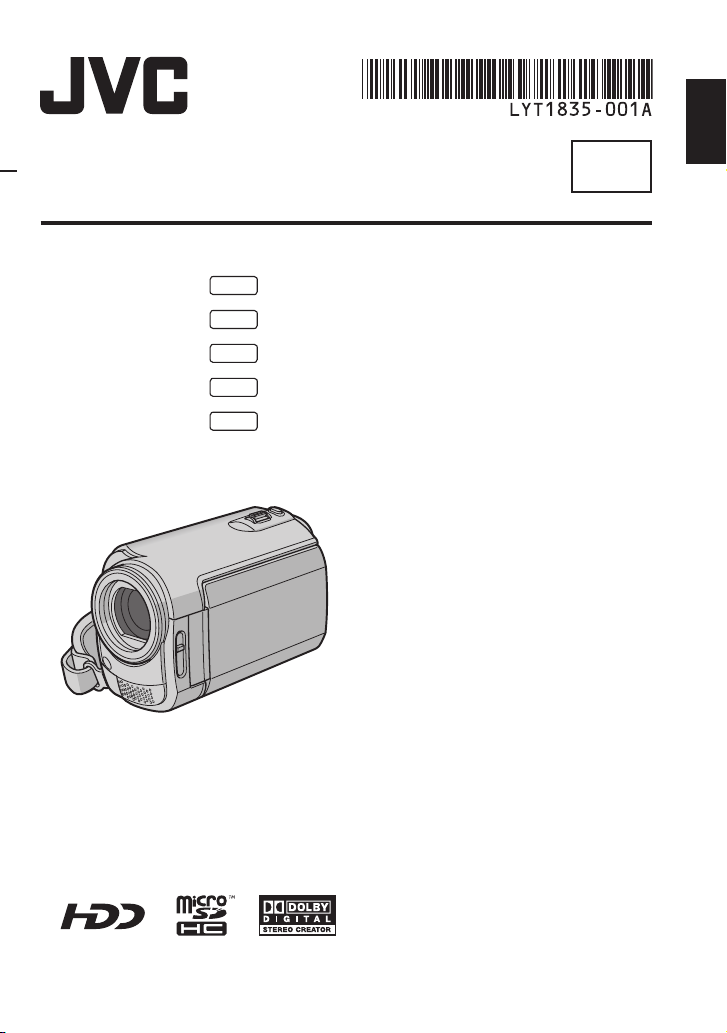
INSTRUCTION
HARD DRIVE CAMCORDER
ENGLISH
EN
GZ-MG465
GZ-MG435
GZ-MG365
GZ-MG335
GZ-MG330
E/EK
E/EK
E/EK
E/EK
E/EK
Dear Customer
Thank you for purchasing this hard
disk camera. Before use, please read
the safety information and precautions
contained in pages 4 and 5 to ensure
safe use of this product.
Page 2
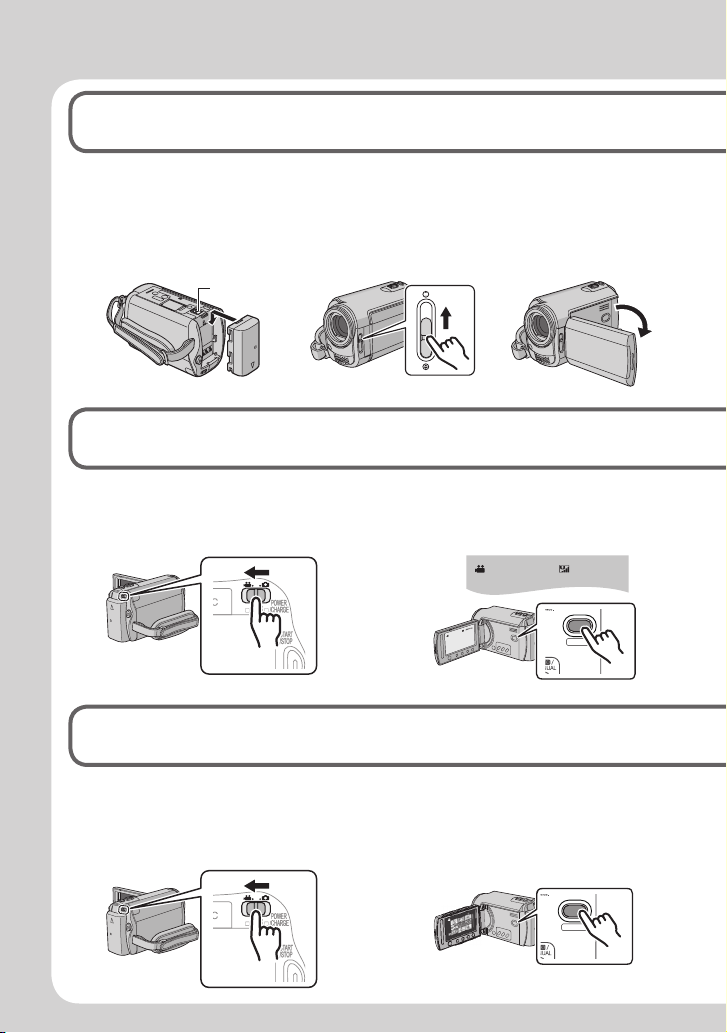
Easy Start Guide
Preparation
1
Q Attach the battery
pack
Charge the Battery Pack.
( pg. 14)
BATT.
Video recording
2
R Open the lens
cover
S Open the LCD monitor
The camera turns on
automatically.
Q Select ! (video) mode R Select recording (REC) mode
[5h56m]
SELECT
PLAY/REC
Playing back
3
Q Select ! (video) mode R Select playback (PLAY) mode
to display thumbnails on the
screen
SELECT
PLAY/REC
2
Page 3
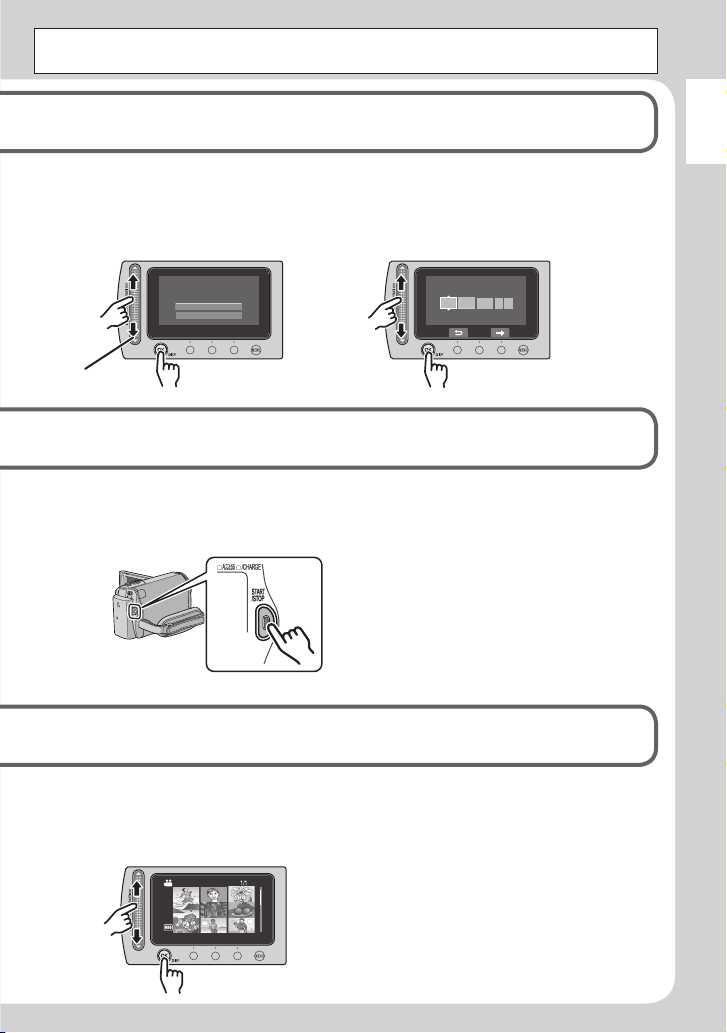
CAUTION: Touch the sensors with your fi nger. The sensors do not function if you touch
SET DATE/TIME!
YES
NO
DATE TIME
31 01
11 07
2007
them with your fi nger nail or with gloves on.
ENGLISH
T When [SET DATE/TIME!] appears,
select [YES] within 10 seconds
( pg. 6)
U Set the date and time
( pg. 14)
S Press the START/STOP button to start recording
S Select the desired fi le using the touch sensor. And then
touch the OK button to start playback.
To stop playback
•
Select
L
.
3
Page 4
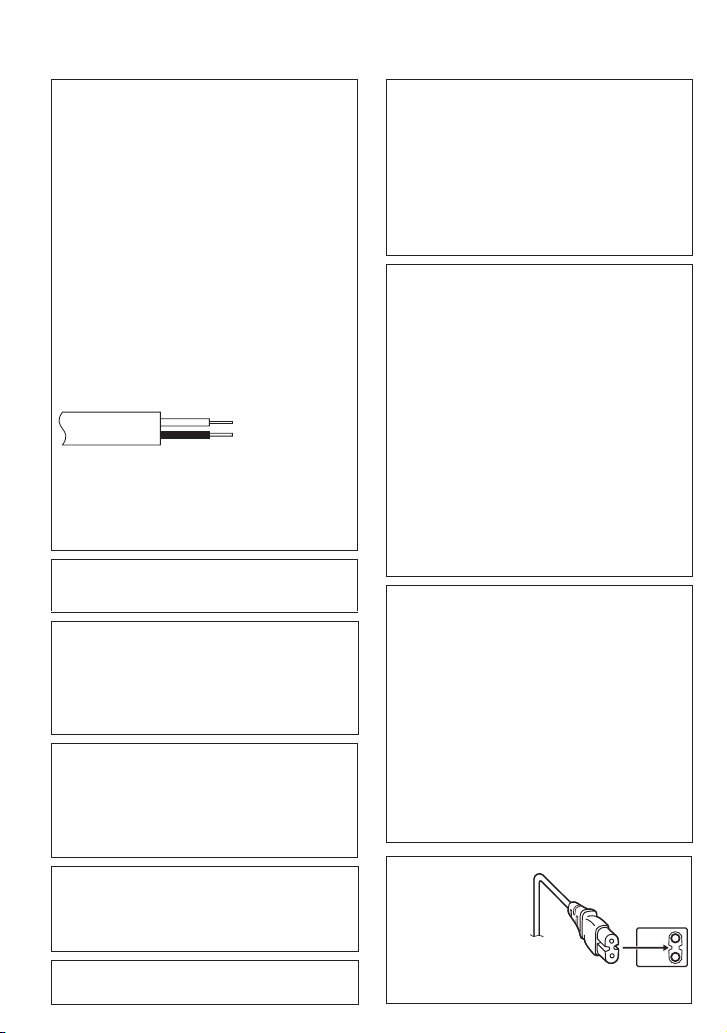
Safety Precautions
IMPORTANT (for owners in the U.K.)
Connection to the mains supply in the United
Kingdom.
DO NOT cut off the mains plug from this
equipment.
If the plug fi tted is not suitable for the power points
in your home or the cable is too short to reach
a power point, then obtain an appropriate safety
approved extension lead or consult your dealer.
BE SURE to replace the fuse only with an
identical approved type, as originally fi tted,
and to replace the fuse cover.
If nonetheless the mains plug is cut off be sure
to remove the fuse and dispose of the plug
immediately, to avoid possible shock hazard by
inadvertent connection to the mains supply.
If this product is not supplied fi tted with a mains
plug then follow the instructions given below:
DO NOT make any connection to the Larger
Terminal coded E or Green.
The wires in the mains lead are coloured in
accordance with the following code:
Blue to N
(Neutral) or Black
Brown to L (Live)
or Red
If these colours do not correspond with the terminal
identifi cations of your plug, connect as follows:
Blue wire to terminal coded N (Neutral) or coloured
black.
Brown wire to terminal coded L (Live) or coloured Red.
If in doubt — consult a competent electrician.
WARNING: TO PREVENT FIRE OR SHOCK
HAZARD, DO NOT EXPOSE THIS UNIT TO RAIN
OR MOISTURE.
CAUTIONS:
To prevent shock, do not open the cabinet. No
•
user serviceable parts inside. Refer servicing to
qualifi ed personnel.
When you are not using the AC adapter for a
•
long period of time, it is recommended that you
disconnect the power cord from AC outlet.
NOTES:
The rating plate and safety caution are on the
•
bottom and/or the back of the main unit.
The serial number plate is on the battery pack
•
mount.
The rating information and safety caution of the
•
AC adapter are on its upper and lower sides.
WARNING:
The battery pack, the camera with battery
installed, and the remote control with battery
installed should not be exposed to excessive heat
such as direct sunshine, fi re or the Iike.
CAUTION:
The mains plug shall remain readily operable.
4
Caution on Replaceable lithium battery
The battery used in this device may present a fi re
or chemical burn hazard if mistreated.
Do not recharge, disassemble, heat above 100°C
or incinerate.
Replace battery with Panasonic (Matsushita
Electric), Sanyo, Sony or Maxell CR2025.
Danger of explosion or Risk of fi re if the battery is
incorrectly replaced.
Dispose of used battery promptly.
•
Keep away from children.
•
Do not disassemble and do not dispose of in fi re.
•
When the equipment is installed in a cabinet or on
a shelf, make sure that it has suffi cient space on
all sides to allow for ventilation (10 cm or more on
both sides, on top and at the rear).
Do not block the ventilation holes.
(If the ventilation holes are blocked by a
newspaper, or cloth etc. the heat may not be able
to get out.)
No naked fl ame sources, such as lighted candles,
should be placed on the apparatus.
When discarding batteries, environmental
problems must be considered and the local rules
or laws governing the disposal of these batteries
must be followed strictly.
The apparatus shall not be exposed to dripping
or splashing.
Do not use this equipment in a bathroom or
places with water.
Also do not place any containers fi lled with water
or liquids (such as cosmetics or medicines, fl ower
vases, potted plants, cups etc.) on top of this unit.
(If water or liquid is allowed to enter this
equipment, fi re or electric shock may be caused.)
Do not point the lens directly into the sun. This
can cause eye injuries, as well as lead to the
malfunctioning of internal circuitry. There is also a
risk of fi re or electric shock.
CAUTION!
The following notes concern possible physical
damage to the camera and to the user.
Carrying or holding the camera by the LCD
monitor can result in dropping the unit, or in a
malfunction.
Do not use a tripod on unsteady or unlevel
surfaces. It could tip over, causing serious damage
to the camera.
CAUTION!
Connecting cables (Audio/Video, S-Video, etc.)
to the camera and leaving it on top of the TV is
not recommended, as tripping on the cables will
cause the camera to fall, resulting in damage.
CAUTION:
To avoid electric shock
or damage to the
unit, fi rst fi rmly insert
the small end of the
power cord into the
AC Adapter until it is
no longer wobbly, and
then plug the larger
end of the power cord into an AC outlet.
Page 5
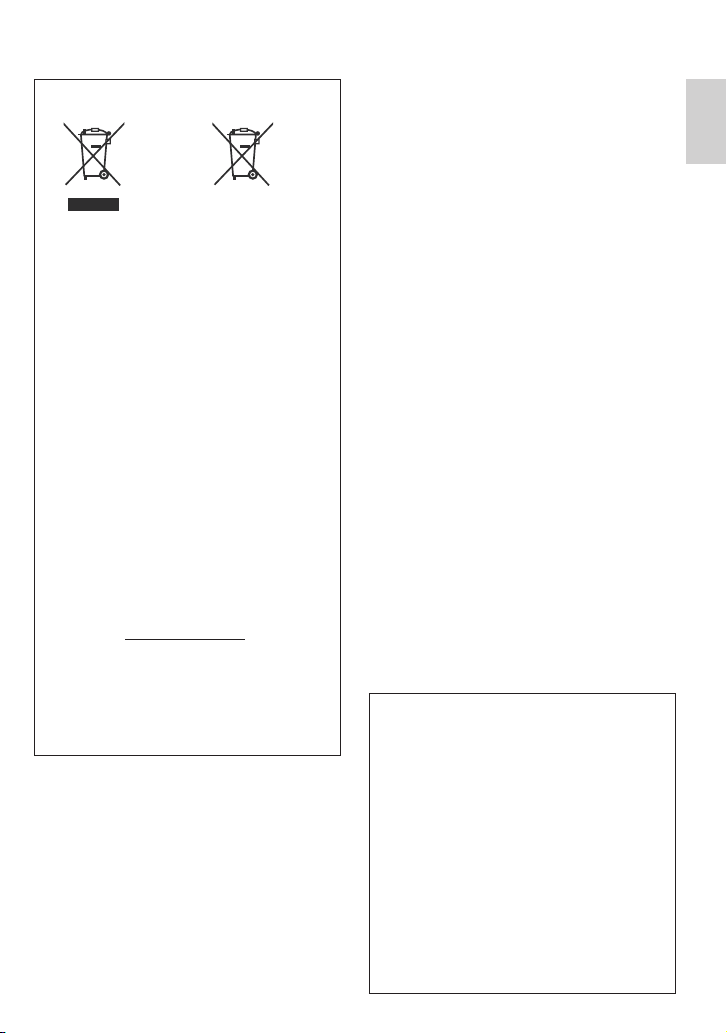
Information for Users on Disposal of Old
Equipment and Batteries
Battery
Products
[European Union]
These symbols indicate that the electrical and
electronic equipment and the battery with this symbol
should not be disposed of as general household
waste at its end-of-life. Instead, the products should
be handed over to the applicable collection points for
the recycling of electrical and electronic equipment as
well as batteries for proper treatment, recovery and
recycling in accordance with your national legislation
and the Directive 2002/96/EC and 2006/66/EC.
By disposing of these products correctly, you will
help to conserve natural resources and will help to
prevent potential negative effects on the environment
and human health which could otherwise be caused
by inappropriate waste handling of these products.
For more information about collection points and
recycling of these products, please contact your local
municipal offi ce, your household waste disposal
service or the shop where you purchased the product.
Penalties may be applicable for incorrect disposal of
this waste, in accordance with national legislation.
[Business users]
If you wish to dispose of this product, please visit
our web page www.jvc-europe.com to obtain
information about the take-back of the product.
[Other Countries outside the European Union]
These symbols are only valid in the European Union.
If you wish to dispose of these items, please do so
in accordance with applicable national legislation or
other rules in your country for the treatment of old
electrical and electronic equipment and batteries.
Notice:
The sign Pb below the symbol
for batteries indicates that this
battery contains lead.
SOME DO’S AND DON’TS ON THE
SAFE USE OF EQUIPMENT
This equipment has been designed and
manufactured to meet international safety
standards but, like any electrical equipment, care
must be taken if you are to obtain the best results
and safety is to be assured.
DO read the operating instructions before you
attempt to use the equipment.
DO ensure that all electrical connections (including
the mains plug, extension leads and interconnections
between pieces of equipment) are properly
made and in accordance with the manufacturer’s
instructions. Switch off and withdraw the mains plug
when making or changing connections.
DO consult your dealer if you are ever in doubt
about the installation, operation or safety of your
equipment.
DO be careful with glass panels or doors on equipment.
DON’T continue to operate the equipment if you are in
any doubt about it working normally, or if it is damaged
in any way — switch off, withdraw the mains plug and
consult your dealer.
DON’T remove any fi xed cover as this may expose
dangerous voltages.
DON’T leave equipment switched on when it is
unattended unless it is specifi cally stated that it is
designed for unattended operation or has a standby
mode. Switch off using the switch on the equipment
and make sure that your family knows how to do this.
Special arrangements may need to be made for infi rm
or handicapped people.
DON’T use equipment such as personal stereos
or radios so that you are distracted from the
requirements of road safety. It is illegal to watch
television whilst driving.
DON’T listen to headphones at high volume, as such
use can permanently damage your hearing.
DON’T obstruct the ventilation of the equipment, for
example with curtains or soft furnishings. Overheating
will cause damage and shorten the life of the
equipment.
DON’T use makeshift stands and NEVER fi x legs with
wood screws — to ensure complete safety always fi t
the manufacturer’s approved stand or legs with the
fi xings provided according to the instructions.
DON’T allow electrical equipment to be exposed to
rain or moisture.
ABOVE ALL
NEVER let anyone especially children push
•
anything into holes, slots or any other opening in the
case — this could result in a fatal electrical shock;
NEVER guess or take chances with electrical
•
equipment of any kind — it is better to be safe than
sorry!
Remember that this camera is intended for
private consumer use only.
Any commercial use without proper permission
is prohibited. (Even if you record an event such
as a show, performance or exhibition for personal
enjoyment, it is strongly recommended that you
obtain permission beforehand.)
Trademarks
Manufactured under licence from Dolby
•
Laboratories. Dolby and double-D symbol are
trademarks of Dolby Laboratories.
Windows® is either registered trademark or
•
trademark of Microsoft Corporation in the United
States and/or other countries.
Macintosh is a registered trademark of Apple Inc.
•
Other product and company names included
•
in this instruction manual are trademarks
and/or registered trademarks of their respective
holders.
ENGLISH
5
Page 6
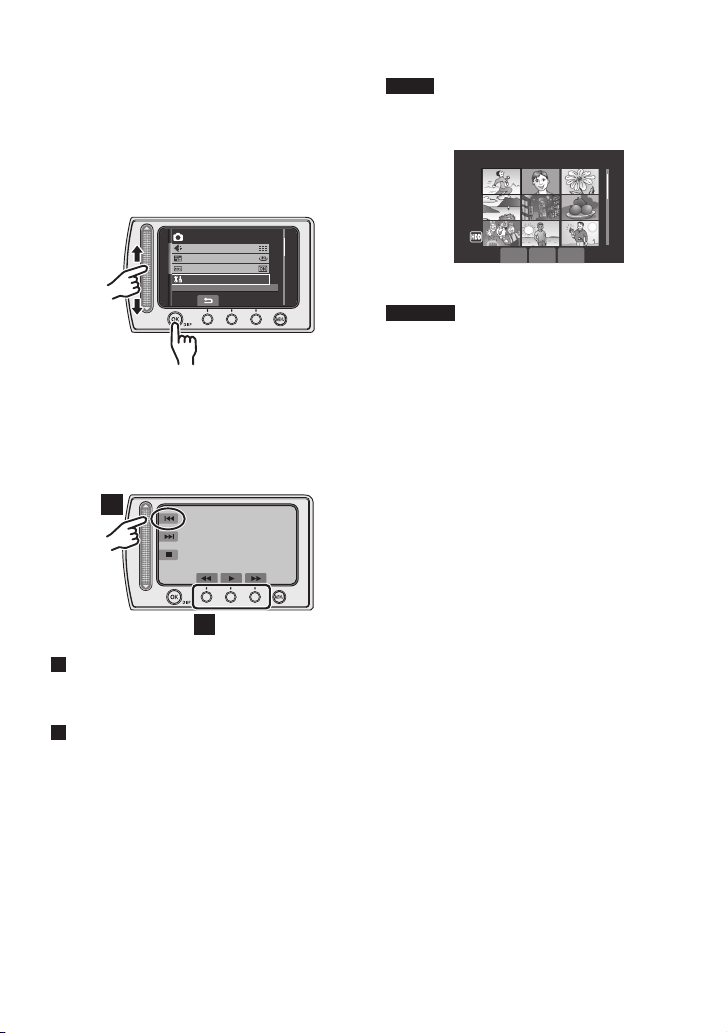
1 2
3
4 5
6
7 8
9
How to Select an Item Using the
MENU
IMAGE SIZE
GAIN UP
IMAGE QUALITY
BASIC SETTINGS
Touch Sensor
An example screen in English is used for the
guidance below.
Selecting an item from the menu list
L
(on the menu screen)
Q
R
Q Slide your fi nger up and down on the
sensor.
R Touch the OK button.
Using on-screen buttons
L
(e.g. during playback pg. 18)
A
B
A
To select an on-screen button appearing
on the left side, touch the portion of the
sensor next to the on-screen button.
B
To select an on-screen button appearing at
the bottom of the screen, touch the touch
sensor under the on-screen button you
want to select.
NOTE
The cursor moves from 1 to 9 on the index
screen when you slide your fi nger on the
touch sensor.
12
45
78
CAUTION
3
6
9
Touch the sensors with your fi nger. The
sensors do not function if you touch them with
your fi nger nail or with gloves on.
6
Page 7
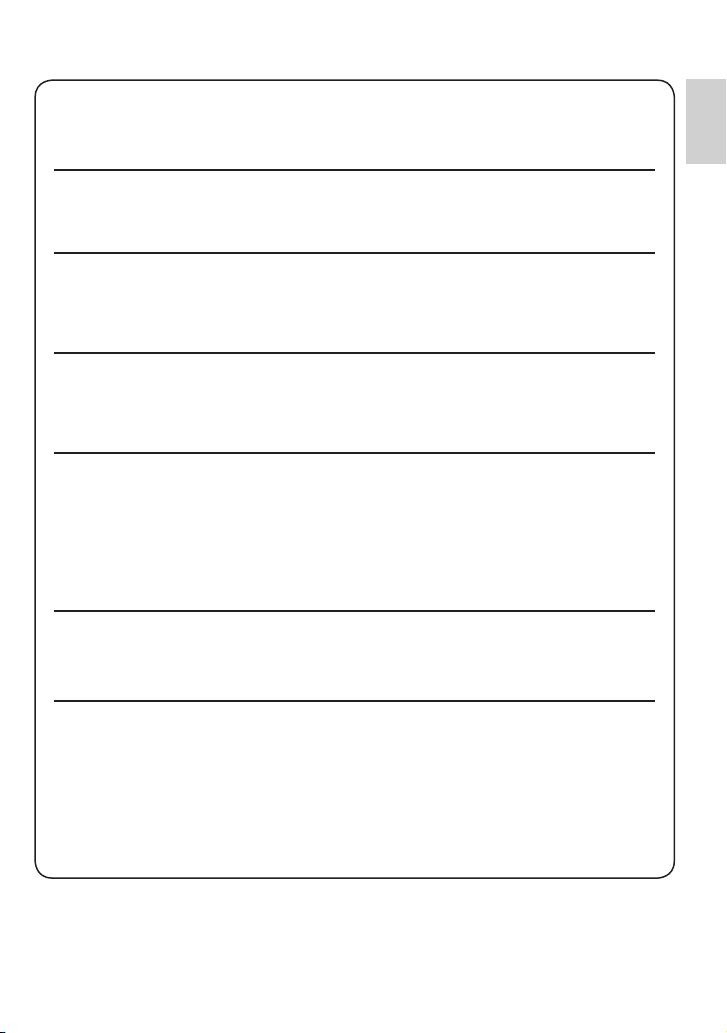
Make a backup of important recorded data
JVC will not be responsible for any lost data. It is recommended to copy your important
recorded data to a DVD or other recording media for storage. ( pg. 22)
Make a trial recording
Before the actual recording of important data, make a trial recording and play back the
recorded data to check that the video and sound have been recorded correctly.
Reset the camera if it does not operate correctly
This camera uses a microcomputer. Factors such as background noise and interference
can prevent it from operating correctly. If the camera does not operate correctly, reset the
camera. ( pg. 33)
Precautions on handling batteries
Be sure to use the JVC BN-VF808U/VF815U/VF823U battery packs.
•
If the camera is subjected to electrostatic discharge, turn the power off before using it
•
again.
If a malfunction occurs, stop using the camera immediately
and consult your local JVC dealer
If a problem occurs when using the microSD card, take the card together with the
•
camera for repair. If one of them is not included, the cause of the malfunction cannot be
diagnosed, and the camera cannot be repaired.
Recorded data may be erased while the camera is being repaired or inspected. Back up
•
all data before requesting repairs or inspections.
Because the camera may be used for demonstration in a shop,
the demonstration mode is set to [ON] by default
To deactivate the demonstration mode, set [DEMO MODE] to [OFF] from the MENU.
ENGLISH
When connecting the camera to other devices using an
optional DV cable, make sure to follow the procedure below.
Connecting the cable incorrectly may cause malfunctions to
the camera and/or other devices.*
Connect the DV cable fi rst to the device, and then to the camera.
•
Connect the DV cable (plugs) correctly according to the shape of the DV connector.
•
* This does not apply to the GZ-MG330 model.
7
Page 8
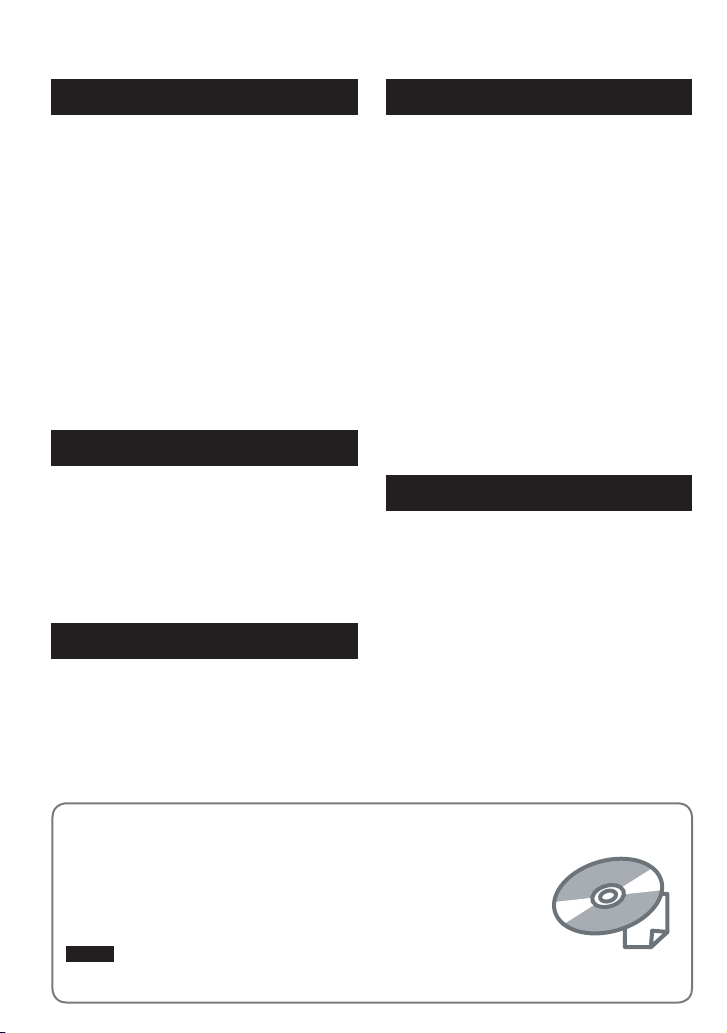
Contents
GETTING STARTED
Accessories ............................................ 9
How to Use the Everio Dock .......................... 9
Attaching the Core Filter to the USB Cable
and DC cord .................................................9
Index ...................................................... 10
Indications on LCD Monitor ................. 12
Necessary Settings before Use ........... 14
Charging the Battery Pack ........................... 14
Date/Time Setting ........................................ 14
Other Settings ....................................... 15
Attaching the Shoulder Strap ....................... 15
Checking the Remaining Battery Power ...... 15
Preparing the Remote Control ..................... 15
RECORDING
Recording Files ..................................... 16
Video Recording .......................................... 16
Still Image Recording ..................................17
Playing Back Files ................................ 18
Video/Still Image Playback .......................... 18
Watching Images on TV........................ 19
EDITING/COPYING
Managing Files ...................................... 20
Deleting/Protecting Files .............................. 20
Copying Files ........................................ 22
Using a DVD Burner to Copy Files from the
Camera ......................................................22
PC OPERATION
File Backup on a Windows® PC ........... 23
System Requirements .................................23
Software Installation ....................................24
Connecting the Camera to the PC ............... 25
File Backup on the PC ................................. 26
File Backup on the PC without Using
Software ..................................................... 27
Other Windows® PC Operations .......... 28
Getting More Use of the Software ...............28
Folder Structure and Extensions ........ 29
®
File Backup on a Macintosh
System Requirements .................................30
Connecting the Camera to the Macintosh ...30
File Backup on the Macintosh .....................31
.............. 30
Customer Support Information ........... 32
FURTHER INFORMATION
Troubleshooting .................................... 33
Cleaning ................................................ 34
Warning Indications ............................. 35
Specifi cations ....................................... 36
Cautions ................................................ 38
Terms ..................................................... 40
Read these INSTRUCTIONS to enjoy your CAMCORDER.
For more details on the operations, refer to the GUIDEBOOK in the
supplied CD-ROM.
In order to view the GUIDEBOOK, Adobe
®
must be installed.
Reader
®
Reader® can be loaded from Adobe’s web site:
Adobe
http://www.adobe.com/
NOTE
Select your desired language with a single click.
The model name is indicated on the bottom of your camcorder.
8
®
Acrobat® ReaderTM or Adobe®
Page 9
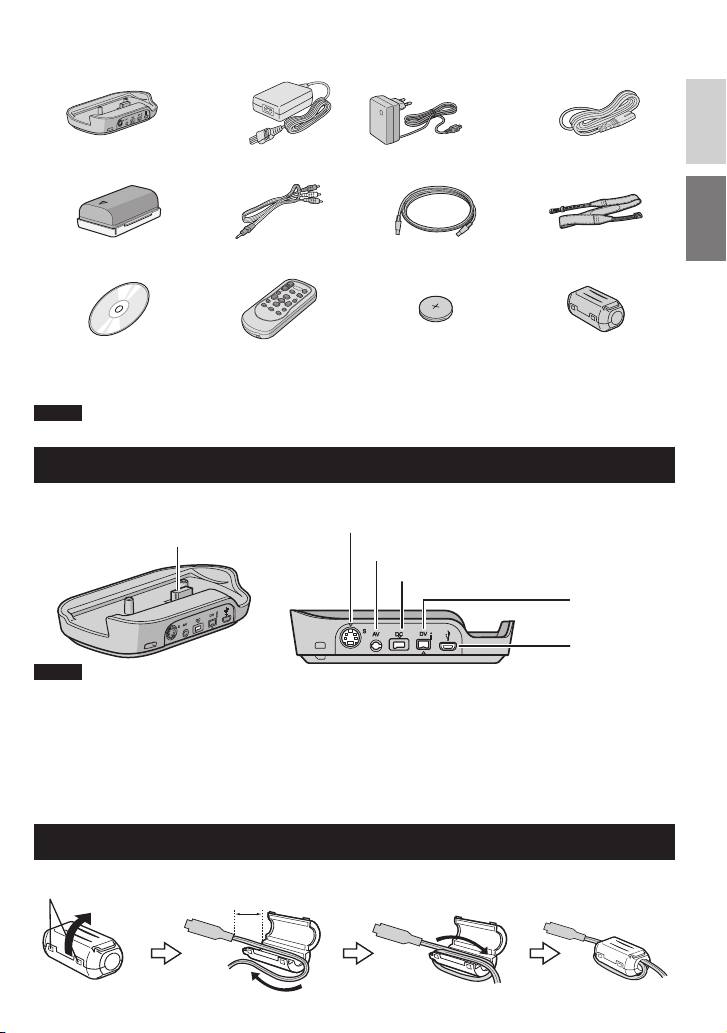
GETTING STARTED
Accessories
ENGLISH
Everio Dock*
CU-VC4E ( below)
Battery Pack
BN-VF808U
CD-ROM
( pg. 24, 28)
NOTE
1
Audio/Video Cable USB Cable
Remote Control
Unit*
RM-V751U ( pg. 15)
or
AC Adapter
AP-V14E/17E
2
( pg. 22, 25 and 30)
Lithium Battery*
CR2025
Pre-installed in the
remote control unit.
2
Power Code
(for AP-V14E only)
Shoulder Strap
( pg. 15)
Core Filter
(x2)
Make sure to use the provided cables for connections. Do not use any other cables.
How to Use the Everio Dock*1
You can connect cables to the connectors of the Everio dock. The connection is completed when you
place the camera on the dock.
Camera Connection Terminal
NOTE
For the connection using the S-Video jack and DV jack, an optional S-Video cable and DV cable are needed.
Consult the JVC Service Centre described on the sheet included in the package for details on its availability.
Make sure to connect the end with a core fi lter to the camera. The core fi lter reduces interference.
The S-Video cable (optional) enables even higher playback quality on TV. ( pg. 19)
•
When dubbing fi les from the camera with a VCR/DVD recorder, using the DV cable enables even
•
higher dubbing quality. Be sure to use the JVC VC-VDV204U/206U DV cable.
*1 GZ-MG330 model does not include the Everio dock.
2
*
GZ-MG330 model does not include the remote control.
S-Video Jack
AV Jack
DC Jack
DV Jack
USB Jack
Attaching the Core Filter to the USB Cable and DC cord
Connect the end of the cable with the core fi lter to the camera.
Release the stopper.
3 cm
USB cable: Wind once.
DC cord: Wind twice.
9
Page 10
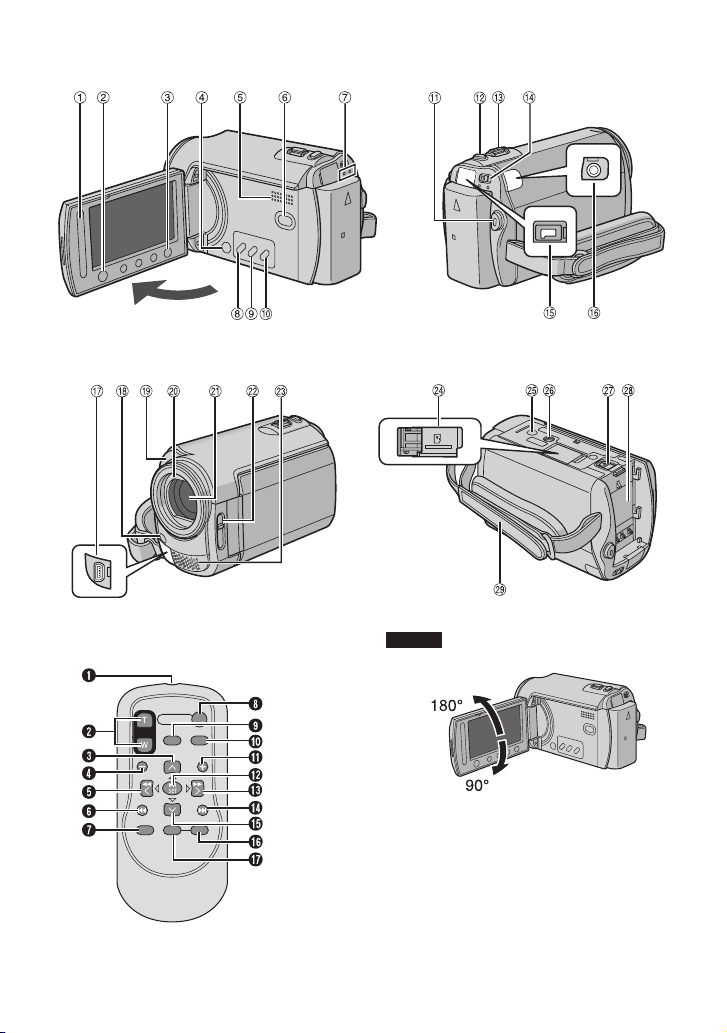
Index
10
NOTES
The LCD monitor can rotate 270°.
•
• Power-linked operation
You can also turn the camera on/off by
opening/closing the LCD monitor during the
recording mode.
Be careful not to cover 4, 5, 7 and 9
•
during shooting.
Page 11
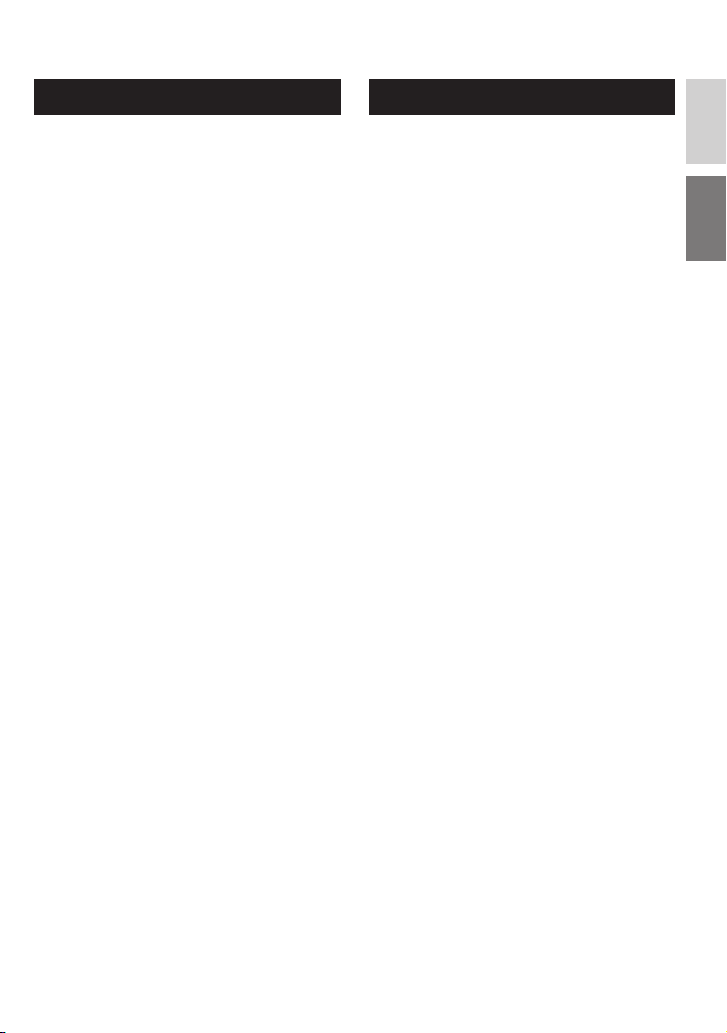
Camera
! Touch Sensor ( pg. 6)
# OK (DISP) Button [OK/DISP] ( pg. 13)
$ Menu Button [MENU]
% Power Switch [POWER]
(You can turn off the camera by pressing
and holding this button.)
& Speaker
( Playback/Recording Mode Switching
Button [SELECT PLAY/REC] ( pg. 16)
) Access/Charge Lamp [ACCESS/CHARGE]
(Blinks when you access fi les or charge
the battery. Do not turn off the power or
remove the battery pack/AC adapter while
accessing fi les.)
* Direct DVD Button [DIRECT DVD]
( pg. 22)/Title Button [TITLE]
+ Direct Backup Button [DIRECT BACK
UP] ( pg. 26)/Information Button [INFO]
( pg. 15)
, Auto/Manual Mode Button [AUTO/
MANUAL]
- Video Recording Start/Stop Button [START/
STOP] ( pg. 16)
. Still Image Shooting Button [SNAPSHOT]
( pg. 17)
/ Zoom Lever [W
Speaker Volume Control [–VOL+]
( pg. 18)
0 Mode Switch [
1 DC Jack [DC] ( pg. 14)
2 Audio/Video Jack [AV]
3 USB (Universal Serial Bus) Jack [
( pg. 22, 25 and 30)
4 LED Light
5 Camera Sensor
Remote Sensor ( pg. 15)
6 Lens Cover
7 Lens
8 Lens Cover Switch [
9 Stereo Microphone
: microSD Card Slot
; Stud Hole
< Tripod Mounting Socket
= Battery Release Button [BATT.] ( pg. 14)
> Battery Pack Mount ( pg. 14)
? Grip Strap
7 , T
!, #]
]
,
=, >
]
2
]
Remote Control*
Q Infrared Beam Transmitting Window
R ZOOM (T/W) Buttons
Zoom In/Out
S Up Button
Rotate Button (counterclockwise)
( pg. 18)
T Skip Backward Button
U Left Button
V Back Button
W PLAYLIST Button
X START/STOP Button
Y SNAPSHOT Button ( pg. 17)
Z INFO Button ( pg. 15)
a Skip Forward Button
b PLAY/PAUSE Button
c Right Button
d Next Button
e Down Button
Rotate Button (clockwise) ( pg. 18)
f INDEX Button
g DISP Button
* GZ-MG330 model does not include the remote
control.
ENGLISH
11
Page 12
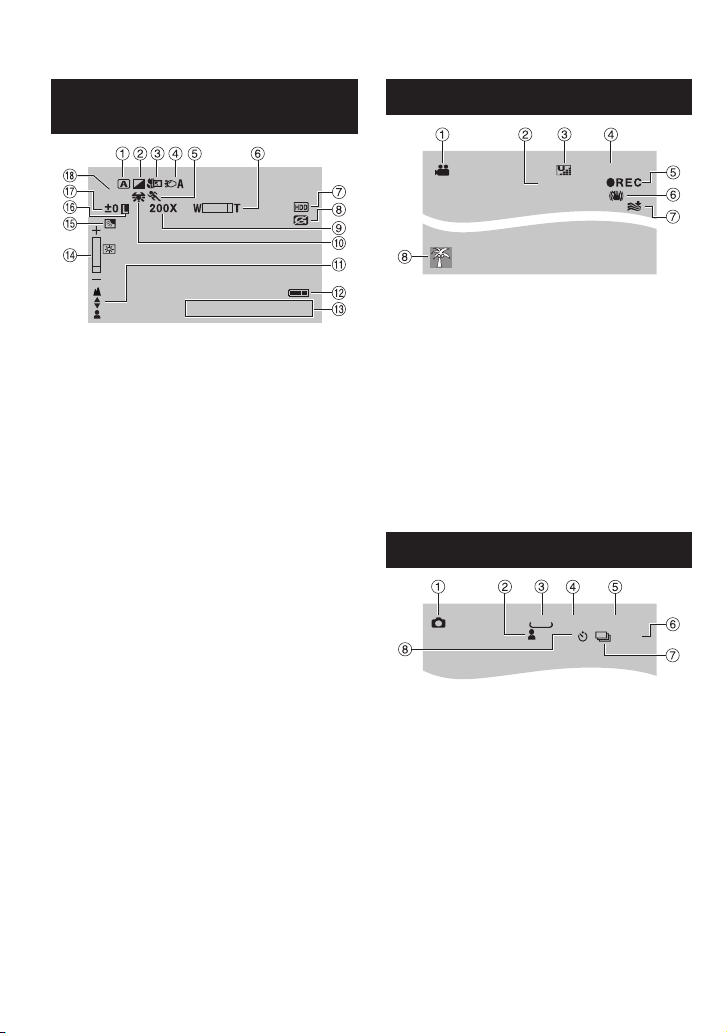
Indications on LCD Monitor
During both Video and Still Image
Recording
1/250
20. 01. 2007
16:55
! Selected Operation Mode Indicator
4 : Auto Mode
3 : Manual Mode
# Effect Mode Indicator
$ Tele Macro Mode Indicator
% LED Light Indicator
& Program AE Mode Indicator
( Zoom Indicator
) Selected Medium Indicator
* Drop Detection Indicator (Appears when
[DROP DETECTION] is set to [OFF].)
+ Approximate Zoom Ratio
, White Balance Indicator
- Manual Focus Adjustment Indicator
. Battery Indicator ( pg. 35)
/ Date/Time ( pg. 14)
0 Brightness Control Indicator
1 Backlight Compensation Indicator
2 Iris Lock Indicator
3 ± : Exposure Adjustment Indicator
. : Metering Area Control Indicator
4 Shutter Speed
During Video Recording Only
[5h56m]
0:04:01
! Mode Indicator
# Counter
$ Picture Quality:
(FINE), D (NORMAL), E (ECONOMY)
C
% Remaining Time ( pg. 16, 37)
&
REC: (Appears during recording.)
M
( pg. 16)
: (Appears during record-standby
MQ
mode.)
(ULTRA FINE),
B
( Digital Image Stabiliser (DIS) Indicator
(Appears when [DIS] is set to [OFF].)
) Wind Cut Indicator
* Event Indicator
During Still Image Recording Only
640
[9999]
FINE
PHOTO
10
! Mode Indicator
# Focus Indicator
$ Image Size
% Picture Quality: FINE (fi ne) or STD
(standard)
& Remaining Number of Shots ( pg. 37)
( Shooting Indicator ( pg. 17)
) Shutter Mode Indicator
* Self-Timer Recording Indicator
12
Page 13

During Video Playback
9:55:01
X-60
During Still Image Playback
101-0098
ENGLISH
20. 01. 2007
16:55
! Mode Indicator ( pg. 18)
# Effect Mode Indicator
$ Wipe/Fader Effect Indicator
%
: Playlist Playback Indicator (Appears
6
when playing back a playlist.)
¨ª : Event Search Playback Indicator
(Appears when playing back a video fi le
from the event search.)
¨© : Date Search Playback Indicator
(Appears when playing back a video fi le
from the date search.)
& Picture Quality:
(FINE), D (NORMAL), E (ECONOMY)
C
( Counter
) Playback Mode ( pg. 18)
: Playback
F
: Pause
Q
: Forward Search
K
: Reverse Searc
J
: Forward Slow-Motion
G
: Reverse Slow-Motion
E
(The number on the left shows speed.)
* Selected Medium Indicator
+ Drop Detection Indicator (Appears when
[DROP DETECTION] is set to [OFF].)
, Volume Level Indicator
- Battery Indicator ( pg. 35)
. Date/Time ( pg. 14)
(ULTRA FINE),
B
20. 01. 2007
16:55
! Mode Indicator ( pg. 18)
# Effect Mode Indicator
$ Folder/File Number
% Slide Show Playback Indicator ( pg. 18)
& Selected Medium Indicator
( Drop Detection Indicator (Appears when
[DROP DETECTION] is set to [OFF].)
) Battery Indicator ( pg. 35)
* Date/Time ( pg. 14)
Switching indication modes on LCD
monitor
Each time you touch the DISP button,
indications on LCD monitor switch as
shown below;
In recording mode:
All indications/Indications for selected
functions
In playback mode:
All indications/Only date and time/
No indications
On-screen function guide
The on-screen function guide is displayed
at the bottom of the screen during menu
display, etc.
EFFECT
WIPE/FADER
MONITOR OFF
BASIC SETTINGS
ADD EFFECT TO IMAGE
13
Page 14

Necessary Settings before Use
Charging the Battery Pack
1
Close the LCD monitor to turn off the
camera.
2
Attach the battery pack.
Slide the battery pack down until it locks
in place.
Bottom of the Camera
BATT.
3
Connect the AC adapter.
DC Jack
To AC Outlet
(110V to 240V)
AC Adapter
If the provided AC adapter is AP-V14E,
•
connect the power cord to the AC adapter,
and plug the power cord into an AC outlet.
You can also connect the AC adapter using
•
the Everio dock connector.* ( pg. 9)
* GZ-MG330 model does not include the
Everio dock.
The charge lamp blinks to indicate charging
•
has started.
To detach the battery pack
L
Slide and hold BATT. ( step 2), then
remove the battery pack.
To check the remaining battery power
L
See page 15.
NOTES
You can also use the camera with just the
•
AC adapter.
Please do not pull or bend the AC adapter
•
plug and cable. This may damage the AC
adapter.
Date/Time Setting
1
Open the LCD monitor to turn on the
camera.
2
When [SET DATE/TIME!] appears,
select [YES] within 10 seconds.
SET DATE/TIME!
YES
NO
If you do not select within 10 seconds, the
screen disappears. In such case, press
the POWER button and turn the camera
on again.
3
Set the date and time.
DATE TIME
2007
31 01
11 07
Repeat this step to input the month, day,
year, hour and minute.
4
Touch the OK button to fi nish.
To change the date and time
L
1) Touch the MENU button.
2) Select [BASIC SETTINGS], and then
[CLOCK ADJUST].
3) Set the date and time.
To return to the previous screen
L
Select
To quit the screen
L
Touch the MENU button.
@
.
14
Page 15

Other Settings
Attaching the Shoulder Strap
Eyelet
Strap Guide
Checking the Remaining Battery
Power
Preparation:
Attach the battery pack.
•
Press the SELECT PLAY/REC button to
•
select recording mode.
For ! mode:
Press the INFO button twice or the INFO
button and then select
For
# mode:
;
.
Press the INFO button.
DIRECT
BACK UP
INFO
To return to the normal screen
L
Press the INFO button again.
NOTES
If “COMMUNICATING ERROR” appears,
•
there may be a problem with your battery.
BATTERY CONDITION
MAX TIME
min
QUIT
In such a case, consult your nearest JVC
dealer.
The recordable time display should only be
•
used as a guide. It is displayed in 10 minute
units.
Buckle
Preparing the Remote Control*
A battery is included inside the remote control at
the time of purchase.
Remove the insulation sheet before use.
Beam Effective Area
Remote Sensor
Effective distance:
5 m
NOTE
The transmitted beam may not be effective or may
cause incorrect operation when the remote sensor
is directly exposed to sunlight or powerful lighting.
GZ-MG330 model does not include the remote
*
control.
To Reinsert the Battery
Pull out the battery holder by pressing the lock
tab.
Lock Tab
Lithium Battery
(CR2025)
ENGLISH
15
Page 16

REC
[5h56m]
RECORDING
Recording Files
Video Recording
Preparation: Open the LCD monitor to turn on the camera.
Slide the mode switch to select
! (video) mode.
Press the SELECT PLAY/REC
button to select recording mode.
Press the START/STOP button to
start recording.
Approximate remaining time for
recording appears.
SELECT
PLAY/REC
To stop recording
L
Press the START/STOP button again.
To view the video you just recorded
L
Select
A during pause.
During the preview, you can delete the
video by selecting
To change the picture quality
L
Change the settings in [VIDEO QUALITY]
from the MENU.
NOTES
Video fi les are given the names MOV001.MOD to MOV009.MOD, MOV00A.MOD to MOV00F.MOD,
•
and MOV010.MOD in order of recording.
After recording video for 12 consecutive hours, recording stops automatically.
•
A new fi le will be created for every 4 GB of continuous shooting.
•
This camera records video in MPEG2 format compliant with SD-VIDEO format. This camera is not
•
compatible with other digital video formats.
16
*.
To change the aspect ratio of the image
L
(16:9/4:3)
Change the settings in [SELECT ASPECT
RATIO] from the MENU.
Page 17

Still Image Recording
[
Preparation: Open the LCD monitor to turn on the camera.
Slide the mode switch to select
# (still image) mode.
Press the SELECT PLAY/REC
button to select recording mode.
Press and hold the SNAPSHOT
button halfway.
The ? indicator becomes green when
the captured image is focused.
SELECT
PLAY/REC
640
ENGLISH
FINE
To view the image you just recorded
L
Select
A after shooting.
During the preview, you can delete the
image by selecting
To change the picture quality
L
Change the settings in [IMAGE
QUALITY] from the MENU.
To record still images continuously
L
Set to [CONTINUOUS SHOOTING] in
[SHUTTER MODE] from the MENU.
To change the image size
L
Change the settings in [IMAGE SIZE]
from the MENU.
*.
Press the SNAPSHOT button fully
to take the photo/picture.
0
[9999]
FINE
17
Page 18

Playing Back Files
Video/Still Image Playback
1
Slide the mode switch to select !
(video) or # (still image) mode.
2
Press the SELECT PLAY/REC button
to select playback mode.
SELECT
PLAY/REC
The index screen for videos appears.
3
Select the desired fi le.
VIDEO PLAYBACK
To watch on TV
L
See page 19.
To check the fi le information
L
Press the INFO button when playback is
paused.
To adjust the sound volume of videos
L
Turn down the
volume
Turn up the
volume
Operations during Video Playback
L
: Return to the fi rst scene of the fi le
N
!
: Go to the fi rst scene of the next fi le
O
#
: Return to the index screen
L
$
: Reverse search (during playback)
J
%
: Frame-by-frame playback in reverse
E
direction (during pause)*
: Playback
F
&
: Pause
Q
: Forward search (during playback)
K
(
: Frame-by-frame playback in forward
G
direction (during pause)*
* Slow playback starts when you keep
touching the sensor button under E / G
for a while.
18
Operations during Still Image
L
Playback
: Rotate 90 degrees counterclockwise
(
!
: Change playback order of slide show
P
in reverse direction
: Rotate 90 degrees clockwise
)
#
: Change playback order of slide show
F
in forward direction
: Return to the index screen
L
$
: Display the previous fi le
N
%
: Start/end the slide show
F
&
: Display the next fi le
O
(
Page 19

Watching Images on TV
Preparation:
Turn off all units.
•
AV Jack
DC Jack
AV Cable
AC Adapter
NOTES
You can also connect the cables using the Everio dock connectors. The S-Video cable
•
(optional) enables even higher playback quality. ( pg. 9) When other devices such as a DVD
burner are connected to the Everio dock, turn the power of these devices off.*
This camera is designed to be used with PAL-type colour television signals. It cannot be used
•
with a television of a different standard.
* GZ-MG330 model does not include the Everio dock.
1
Turn on the camera and the TV.
2
Set the TV to its VIDEO mode.
3
(Only when connecting the camera to the VCR/DVD recorder)
Turn on the VCR/DVD recorder, and set it to its AUX input mode.
To AC Outlet
AV Input Jack
ENGLISH
4
Start playback on the camera. ( pg. 18)
If the aspect ratio of the image is not correct as
L
shown on the right
Change the settings in [SELECT TV TYPE] from
the MENU.
To display the camera’s on-screen display on
L
TV
Set [DISPLAY ON TV] to [ON] from the MENU.
16:9 TV 4:3 TV
19
Page 20

EDITING/COPYING
Managing Files
CAUTION
Do not remove the recording medium or
perform any other operation (such as turning
off the power) while accessing fi les. Also,
be sure to use the provided AC adapter, as
the data on the recording medium may be
corrupted if the battery becomes exhausted
during operation. If the data on the recording
medium becomes corrupted, format the
recording medium.
Deleting/ Protecting Files
Protected fi les cannot be deleted. To delete
•
them, release the protection fi rst.
Once fi les are deleted, they cannot be
•
restored. Check fi les before deleting.
Preparation:
Slide the mode switch to select ! or #
•
mode.
Press the SELECT PLAY/REC button to
•
select playback mode.
The following screen illustrations are
examples when performing [DELETE].
1
Touch the MENU button.
You can skip directly to the delete menu by
selecting
2
Select [DELETE] or [PROTECT/
*.
CANCEL].
DELETE
PROTECT/CANCEL
PLAYBACK PLAYLIST
PLAYBACK MPG FILE
DELETE RECORDED FILES
Deleting/Protecting the Currently
Displayed File
After performing steps 1-2
3
Select [CURRENT].
DELETE
CURRENT
FILE SELECT
DELETE ALL
SELECT FILES ONE BY ONE
4
When [DELETE?] or [PROTECT?]
appears, select [YES].
DELETE?
Remaining files:
YES
NO
You can select the previous or next fi le by
selecting
Deleting/Protecting Files
After performing steps 1-2
3
Select [FILE SELECT].
4
Select the desired fi le.
•
•
{ or }.
VIDEO DELETE
The * (deletion) or x (protection) mark
appears on the fi le. To select other fi les,
repeat this step.
If you slide the zoom lever towards T,
the preview screen is displayed. Sliding
the zoom lever towards W returns to the
index screen.
QUIT
QUIT
20
5
Select [QUIT].
Page 21

6
Select [EXECUTE AND QUIT] (when
performing [DELETE]) or [YES]
(when performing [PROTECT]).
DELETE?
EXECUTE AND QUIT
QUIT
RETURN
Deleting/Protecting All Files
After performing steps 1-2 ( pg. 20)
3
Select [DELETE ALL] or [PROTECT
ALL].
4
When [DELETE ALL?] or [PROTECT
ALL?] appears, select [YES].
DELETE ALL?
(EXCEPT PROTECTED FILE)
YES
NO
To quit the screen
L
Select [QUIT].
To release protection
L
Select the protected fi le in step 4
(“Deleting/Protecting Files” pg. 20).
To release protection of all fi les
L
1) In step 3, select [CANCEL ALL].
2) Select [YES].
ENGLISH
21
Page 22

Copying Files
Types of Copying and Connectable Device
The Camera
You can copy still images
from HDD onto microSD
card or from microSD card
to HDD with this camera
alone.
DVD Burner
(CU-VD3)
You can copy video/still
image fi les recorded on this
camera onto DVD discs.
( right column)
PC
You can copy video/still
image fi les on this camera
onto your PC. ( pg. 23
to 32)
Using a DVD Burner to Copy Files
from the Camera
Supported discs: 12cm DVD-R, DVD-RW
Regarding DVD-R discs, only unused DVD-
•
R discs can be used. Regarding DVD-RW
discs, used DVD-RW discs can also be
used, but they need to be formatted before
recording. Formatting a disc deletes all
content recorded on the disc up until that
time.
Dual-layer discs cannot be used.
•
Regarding fi nalisation after copying
The disc is automatically fi nalised so that
it can be played on other devices. After
fi nalising, the disc is a play-only disc, so no
more fi les can be added.
NOTE
When using the optional DVD Burner, read its
instructions.
22
Connection with a DVD Burner
Preparation:
Close the LCD monitor to turn off the camera.
To AC Outlet
USB Jack
DVD Burner
NOTE
Use the USB cable that came with the DVD
burner.
Copying Video Files that Have Never
Been Copied
Files that have never been copied to the DVD
discs are automatically selected and copied.
1
Open the LCD monitor to turn on the
AC Adapter
DC Jack
USB Jack
USB Cable
camera.
2
Press the DIRECT DVD button.
3
Select [EXECUTE].
The DVD disc begins to be created.
•
When [COMPLETED] appears, touch
the OK button.
When [COMPLETED. CHANGE DISC]
•
appears, change the disc. The second
DVD disc begins to be created.
To cancel the DVD creation, select
•
[CANCEL].
To quit the screen
L
1) Select [QUIT].
2) When [QUIT?] appears, select [YES].
Page 23

PC OPERATION
File Backup on a Windows® PC
Install the software that came with the camera
to your PC.
You can back up your fi les on your PC with a
simple one-touch operation, edit your fi les on
your PC, and also create discs.
Even if you do not install the software, you
can still back up your fi les on your PC.
( pg. 27)
System Requirements
OS:
Either one of the following OS should be preinstalled (32-bit):
Windows
XP Professional (SP2), Windows Vista
Home Basic, Windows Vista
CPU:
Intel
(at least 2.2 GHz recommended)
Intel
Intel
®
XP Home Edition (SP2), Windows®
TM
Home Premium
®
Pentium® 4, at least 1.6 GHz
®
Pentium® M, at least 1.4 GHz
®
CoreTM Duo, at least 1.5 GHz
TM
RAM:
[XP] At least 256 MB (For creating DVD Video
by PowerCinema, 1 GB or more)
[Vista] At least 1 GB (2 GB or more
recommended)
Free hard disk space:
At least 550 MB for installation
For creating DVD Video, at least 10 GB
recommended
For creating VCD, at least 1 GB
recommended
USB port:
USB 2.0 port
Display:
Must be capable of displaying at least
1024 x 768 (XGA) in high colour 16 bit or
higher
(1280 x 1024 (SXGA) or higher is recommended)
Miscellaneous:
Internet Explorer 5.5 or later
DirectX 9.0 or later
Supported media:
DVD-Video: DVD-R/-RW, DVD+R/+RW
DVD-VR: DVD-RW, DVD-RAM
DVD+VR: DVD+RW
VideoCD: CD-R/RW
For the compatible DVD burners, refer to
CyberLink web site:
http://www.cyberlink.com/english/products/
powerproducer/3/comp_dvd_drives.jsp
NOTE
The system requirements information is not
a guarantee that the provided software will
work on all personal computers meeting those
requirements.
ENGLISH
23
Page 24

File Backup on a Windows® PC (Continued)
S
Software Installation
Please read the “JVC SOFTWARE LICENCE
AGREEMENT” in the CD-ROM instruction
before you install software.
The following software is included in the CDROM that came with your camera.
CyberLink DVD Solution
•
Comprehensive application software that
consists of the following three kinds of
software.
PowerCinema NE for Everio
The main fi le managing software. You can
perform various operations such as fi le
backup, playback, and DVD authoring.
Q
R
Q You can perform detailed settings for each
item.
RSelect a function on the right, and the
explanation of function is displayed.
S Displays operating procedure for each
function. (internet connection is required)
T Plays back video fi les on the PC
U
Plays back still image fi les on the PC
V Copies/edits fi les on the PC
W Burns fi le that are backed up on the PC
onto a DVD
X Creates a DVD-Video
Y Backs up camera fi les onto the PC
( pg. 26)
PowerProducer 3 NE
Allows you to create discs. Automatically
starts from an operation in PowerCinema
NE for Everio.
PowerDirector 5 NE Express
Allows you to edit fi les on your PC.
Automatically starts from an operation in
PowerCinema NE for Everio.
Digital Photo Navigator 1.5
•
Allows you to change the format of still
image fi les backed up on your PC.
T
U
V
W
X
Y
You can fi nd the latest information on the
provided software program at CyberLink’s
world wide web server at http://www2.cli.
co.jp/products/ne/
Preparation:
Quit any other software you are using. (Check
that there are no other application icons on
the status bar.)
1
Load the provided CD-ROM into the
PC.
After a moment, the [SETUP] screen
appears. If the [SETUP] screen does not
appear, double-click the CD-ROM icon in
[My Computer].
2
Click [Easy Installation].
If you want to specify the type of software
to install or the installation destination
folder etc., select [Custom Installation].
Follow the instructions on the screen to
install the software.
3
Click [Yes].
24
Page 25

4
Select the desired language and
click [OK].
5
Click [Yes].
The software installation starts.
6
Click [Finish].
Connecting the Camera to the PC
Preparation:
Close the LCD monitor to turn off the camera.
DC Jack
USB Jack
USB Cable
AC Adapter
To AC Outlet
USB Port
ENGLISH
L When installation is completed
The installed software is displayed in [All
Programs].
The backup destination folder [MyWorks]
for fi les is created on the hard disk drive
that has the most free space.
NOTES
Never disconnect the USB cable while the
•
access/charge lamp on the camera lights or
blinks.
Do not turn off the camera when the USB
•
cable is connected, to prevent malfunctions
of the PC.
Connect the camera directly to the USB jack
•
on the PC, not through a hub.
Do not use an extension USB cable.
•
Saving the wrong kinds of fi les in a
•
recording medium or deleting fi les or
folders from a recording medium can cause
problems with the operation of the camera.
When it is necessary to delete a fi le from
a recording medium, delete it through the
camera. Also, do not move or rename
folders and fi les in the medium on PC.
25
Page 26

File Backup on a Windows® PC (Continued)
L When you have fi nished operation
Always follow the procedures below when
disconnecting the camera, or turning off
the power of the camera/PC.
Failing to do so may cause damage to the
camera and PC.
1) Confi rm that the access/charge lamp on
the camera does not light or blink. (If the
access/charge lamp lights or blinks, wait
until it is turned off before proceeding.)
2) Double-click the [Safely Remove
Hardware] or [Unplug or Eject
Hardware] icon in the status bar.
3) Select [USB Mass Storage Device] or
[USB Disk], and then click [Stop].
4) Click [OK].
5) Disconnect the USB cable.
6) Turn off the camera and PC.
File Backup on the PC
This method uses the software on the
provided CD-ROM to back up fi les onto your
PC.
Video fi les that have never been backed up
onto the connected PC are automatically
selected from the back up history and backed
up.
If you could not install the software, turn to
page 27 for details of how to back up your
fi les without using this software.
Preparation:
Install the software from the provided CD-
•
ROM. ( pg. 24)
Connect the camera to the PC with the USB
•
cable. ( pg. 25)
1
Open the LCD monitor to turn on the
camera.
2
On the camera, press the DIRECT
BACK UP button.
Although a dialog box appears on the PC,
you do not need to use it. File copy starts
automatically.
When the progress bar disappears, the
process is complete.
NOTE
When backup is performed, folders for each
medium (HDD or microSD) are created in the
[MyWorks] folder ( pg. 25), and the fi les are
backed up inside those folders. (If backup is
performed from more than one camera HDD,
individual HDD folders are created.)
File Backup from a Specifi ed Media
Preparation:
Install the software from the provided CD-
•
ROM. ( pg. 24)
Connect the camera to the PC with the USB
•
cable. ( pg. 25)
26
1
Open the LCD monitor to turn on the
camera.
2
On the camera, select [BACK UP].
Page 27

3
Click [EVERIO_HDD] or [EVERIO_
SD].
When the progress bar disappears, the
process is complete.
File Backup on the PC without Using
Software
Preparation:
Connect the camera to the PC with the USB
cable. ( pg. 25)
1
On the PC, create a folder to back up
fi les into.
2
Open the LCD monitor to turn on the
camera.
3
On the camera, select [PLAYBACK
ON PC].
5
Select the folder you want to back
up, and drag & drop it into the folder
you created in step 1.
SD_VIDEO:
•
Folder that contains video fi les. If you
want to back up fi les individually, open
this folder, and drag & drop fi les such as
[PRG001] one by one.
DCIM:
•
Folder that contains still image fi les. If
you want to back up fi les individually,
open this folder, and drag & drop fi les
such as [PIC_0001.JPG] one by one.
NOTE
For further details on the use of folders, see
page 29.
ENGLISH
4
Double-click [EVERIO_HDD] or
[EVERIO_SD] icon.
27
Page 28

Other Windows® PC Operations
Getting More Use of the Software
For more information on operations of the
software, see the Tutorials for each software
program or the User’s Guides.
PowerCinema NE for Everio
1
Double-click the PowerCinema NE
for Everio icon.
Start PowerCinema NE for Everio.
2
Click [Tutorial].
PowerProducer 3 NE
1
Click [Start], go to [All Programs],
select [CyberLink PowerProducer].
2
Click [PowerProducer User’s Guide]
or [Readme].
PowerDirector 5 NE Express
1
Click [Start], go to [All Programs],
select [Cyber Link PowerDirector
Express].
Digital Photo Navigator 1.5
The User’s Guide is included on the CD-ROM
in PDF format.
1
Load the provided CD-ROM into the
PC.
2
Right-click the CD-ROM icon in [MY
Computer], then click [Open].
3
Double-click the [DOCS] folder.
4
Open the “Start.pdf” fi le and click the
button of the desired language.
NOTES
You need to connect to the Internet to see
•
the Tutorial.
Adobe® Acrobat® ReaderTM or Adobe®
•
®
Reader
must be installed to read PDF
fi les. Adobe
Adobe’s web site: http://www.adobe.com/
®
Reader® can be loaded from
2
Click [PowerDirector Express User’s
Guide] or [Readme].
28
Page 29

Folder Structure and Extensions
Recording medium
[DCIM]
[XXXJVCSO]
[XXXJVCSO]
[XXXJVCSO]
[SD_VIDEO]
[MGR_INFO]
[PRGXXX]
[PRGXXX.PGI]
[MOVXXX.MOD]
[MOVXXX.MOI]
[PRGXXX]
[PRGXXX]
[EXTMOV]
[MOV_XXX.MOD]
[DEM_XXX.MPG]
[MISC]
[PRIVATE]
Contains the still image folders.
Contains the video fi le folders.
Management information* for the media as a
whole
Management information*
Video fi le
Management information* for the video fi les
Video fi le which management information is
corrupted.
Demo video fi le
Contains folders with DPOF setting data.
Contains management information fi les of event
and/or DVD creation information for the fi les taken
with the camera.
* Information such as the date and time of recording, recorded with the video fi le.
Extensions
Video fi les : “.MOD”
Still image fi les : “.jpg”
For Windows
®
, the fi le extension may not appear depending on the [FOLDER] option setting.
X = number
ENGLISH
29
Page 30

File Backup on a Macintosh®
You can back up camera fi les onto your
computer.
System Requirements
Hardware:
Macintosh must be standard equipped with
USB 2.0 port
OS:
Mac OS X (v10.3.9, v10.4.2 to v10.4.10)
Connecting the Camera to the
Macintosh
Preparation:
Close the LCD monitor to turn off the camera.
DC Jack
USB Jack
USB Cable
AC Adapter
To AC Outlet
When you copy fi les from the computer to
•
the recording medium on the camera, do not
include any other fi les than those recorded
with the camera.
Do not delete, move, or rename the fi les and
•
folders in the camera from the computer.
L When you have fi nished operation
Always follow the procedures below when
disconnecting the camera, or turning the
power of the camera/computer off.
Failing to do so may cause damage to the
camera and computer off.
1) Drag & drop the recording medium icon
on the desktop into the [Trash] icon.
If the confi rmation message appears,
click [OK].
2) Confi rm that the access/charge lamp on
the camera does not light or blink.
If the access/charge lamp lights or
blinks, wait until it is turned off before
proceeding.
3) Disconnect the USB cable.
4) Turn off the camera and computer.
USB Port
NOTES
Never disconnect the USB cable while the
•
access/charge lamp on the camera lights or
blinks.
Do not turn off the camera when the USB
•
cable is connected, to prevent malfunctions
of the PC.
Connect the camera directly to the
•
computer, not through a hub.
Do not use an extension USB cable.
•
30
Page 31

File Backup on the Macintosh
Preparation:
Connect the camera to the computer with the
USB cable. ( pg. 30)
1
On the computer, create a folder to
back up fi les into.
2
Open the LCD monitor to turn on the
camera.
3
On the camera, select [PLAYBACK
ON PC].
4
Double-click [EVERIO_HDD] or
[EVERIO_SD] icon.
5
Select the folder you want to back
up, and drag & drop it into the folder
you created in step 1.
SD_VIDEO:
•
Folder that contains video fi les. If you
want to back up fi les individually, open
this folder, and drag & drop fi les such as
[PRG001] one by one.
DCIM:
•
Folder that contains still image fi les. If
you want to back up fi les individually,
open this folder, and drag & drop fi les
such as [PIC_0001.JPG] one by one.
NOTE
For further details on the use of folders, see
page 29.
ENGLISH
31
Page 32

Customer Support Information
Contact us for Information on the Provided Software
Use of this software is authorized according to the terms of the software licence.
JVC
When contacting the nearest JVC offi ce or agency in your country (refer to the JVC Worldwide
Service Network at http://www.jvc-victor.co.jp/english/worldmap/index-e.html) about this
software, please have the following information ready.
Product Name
•
Model
•
Problem
•
Error Message
•
Please note that it may take some time to respond to your questions, depending on their subject
matter.
JVC cannot answer questions regarding basic operation of your PC, or questions regarding
specifi cations or performance of the OS, other applications or drivers.
CyberLink
Telephone/fax support
Location Language
Germany
Taiwan Mandarin 9:00 to 18:00
Japan Japanese 10:00 to 17:00 +81-3-3516-9555 –
English / German /
French / Spanish /
Italian / Dutch
Paid voice support
Location Language
U.S.A. English
Support web/e-mail
Language URL/e-mail address
English http://www.cyberlink.com/english/cs/support/new_site/support_index.html
German / French /
Spanish / Italian
Japanese http://jp.cyberlink.com/support/
Offi ce hours
(Mon. to Fri.)
9:00 to 17:00 +49-700-462-92375 +49-241-70525-25
Lines are open
(Mon. to Fri.)
13:00 to 22:00
PC
•
Manufacturer
Model (Desktop/Laptop)
CPU
OS
Memory (MB)
Available Hard Disk Space (GB)
Phone # Fax #
+886-2-8667-1298
ext. 333
CST
goCyberlink@aixtema.de
http://www.cyberlink.com/english/cs/
support/new_site/voice_support.jsp
+886-2-8667-1300
URL
32
Page 33

FURTHER INFORMATION
Troubleshooting
The camera is a microcomputer-controlled
device. External noise and interference (from
a TV, a radio, etc.) might prevent it from
functioning properly.
The following phenomena are not
malfunctions.
The camera heats up when it is used for a
•
long time.
The battery heats up during charging.
•
When playing back a video fi le, the
•
image stops momentarily or the sound is
interrupted at junctions between scenes.
Trouble Action
Connect the AC adapter securely.
No power is supplied.
The power does not
turn on, or the battery
Power
operation time is
extremely short even
after the battery is fully
charged.
The access/charge
lamp on the camera
does not light during
charging.
Recording cannot be
performed.
During recording, the
Recording
date/time does not
appear.
During video recording,
the 7REC indicator
fl ashes.
Digital zoom does not
work.
•
Detach the battery pack once again and reattach it fi rmly.
•
Replace the dead battery with a fully charged one.
•
Make sure to use the camera under appropriate operating
•
temperatures.
The battery is worn out and needs to be replaced. Please
•
purchase a new one.
Charging may stop in places subject to extremely high/low
•
temperatures to protect the battery. It is recommended to
charge it in places with a temperature of 10°C to 35°C.
When the battery is already fully charged, the lamp does
•
not light. Check the remaining battery power.
Recording medium is full. Delete unnecessary fi les or
•
replace the microSD card.
Select the recording medium properly.
•
Touch the DISP button once. 13
•
The temperature of the camera is increasing. If the
•
camera continues to heat up, recording may be stopped
to protect the recording medium. In this case, turn off the
power, and then wait until the camera cools down.
Change the settings in [ZOOM].
•
Digital zoom is not available in the still image recording
•
mode.
To solve the problem, fi rst follow the
•
instructions below.
If the problem is not solved, reset the
•
camera. ( below)
If the problem persists, please consult your
•
nearest JVC dealer.
L To reset the camera
1) Close the LCD monitor to turn off the
camera and remove the power supply
(battery pack or AC adapter) from the
camera, then reattach it.
2) Select [FACTORY PRESET] from the
MENU.
ENGLISH
14
14
–
36
–
–
15
20
–
–
–
–
33
Page 34

Troubleshooting (Continued)
Recording
Playback
Other problems
Trouble Action
The focus is not
adjusted automatically.
The continuous
shooting speed is slow.
Playback cannot be
performed.
During video playback,
the
Findicator fl ashes.
Files cannot be deleted.
The data process is too
slow after the power
is switched on or the
mode is changed.
The microSD card
cannot be removed
from the camera.
The [CREATE DVD]
screen is displayed in
the LCD monitor, and
no other operations
can be performed.
The touch sensor or
sensor button does not
function.
Set [FOCUS] to [AUTO].
•
Clean the lens and check the focus again.
•
The continuous shooting speed will drop after repeated
•
continuous shots, depending on the recording media, or
under certain recording conditions.
Select the recording medium properly.
•
To watch images on a TV, set the TV’s input mode or
•
channel that is appropriate for video playback.
The temperature of the camera is increasing. If the
•
camera continues to heat up, playback may be stopped
to protect the recording medium. In this case, turn off the
power, and then wait until the camera cools down.
Remove protection from the fi les and delete them. 21
•
There is a large number of still images (approx. 1,000 or
•
more) stored in the recording medium. Copy the stored
fi les to other devices, and delete them from the recording
medium.
Push the microSD card in a few more times. –
•
Another operation is being attempted while a DVD burner
•
that is turned on is connected. Turn off the camera
connected to the DVD burner, or disconnect the USB
cable.
Touch the sensors with your fi nger. The sensors do not
•
function if you touch them with your fi nger nail or with
gloves on.
–
34
–
–
19
–
20
–
6
Cleaning
Before cleaning, turn off the camera and remove the battery pack and AC adapter.
L To clean the exterior
Wipe gently with a soft cloth. If the camera is particularly dirty, dip the cloth into diluted mild
soap and wring it out well before wiping. Then wipe again with a dry cloth.
L To clean the LCD monitor
Wipe gently with a soft cloth. Be careful not to damage the monitor.
L To clean the lens
Wipe gently with lens cleaning paper.
NOTES
Avoid using strong cleaning agents such as benzine or alcohol.
•
Mould may form if the lens is left dirty.
•
When using a cleaner or chemically treated cloth, refer to the cautions for each product.
•
34
Page 35

Warning Indications
Indication Meaning/Action
Displays the remaining battery power. –
•
ENGLISH
(Battery indicator)
SET DATE/TIME!
CHECK LENS COVER
HDD ERROR!
MEMORY CARD ERROR!
VIDEO MANAGEMENT
FILE IS BROKEN. TO
RECORD/PLAYBACK
VIDEO, RECOVERY IS
REQUIRED. RECOVER?
RECORDING FAILURE
POWER IS OFF,
OR USB DEVICE IS
UNSUPPORTED
DROP DETECTION
WORKED AND THE
POWER IS TURNED OFF
High Exhausted
As the battery power comes close to nil, the battery
•
indicator blinks. When the battery power is exhausted,
power turns off automatically.
Appears when the date/time is not set.
•
The built-in clock’s rechargeable lithium battery is
•
discharged, so the previously set date/time is erased.
Connect the camera to an AC outlet using the AC adapter
for over 24 hours to charge the clock’s lithium battery. Then
set the date/time.
Appears for 5 seconds after power is turned on in recording
•
mode if the lens cover is closed or when it is dark.
Perform clean up to restore the capacity of the recording media.
•
Turn off the camera. Remove the microSD card and insert it
•
again. Turn on the camera after inserting the microSD card.
If the error message appears again, replace the card with
one that is certifi ed to operate correctly.
It is also recommended to run check disc regularly on the
•
PC, providing that there is no data on the hard disk of the
camera.
The video management fi le is broken. Recovery is required
•
to record or play back video fi les. Select [YES], then touch
the OK button to recover the video management fi le.
The writing speed of recording medium is slow, or the
•
recording medium is corrupted. Use a microSD card that is
guaranteed to operate correctly.
The hard disk was subjected to vibrations or jolts. Be careful
•
not to subject the hard disk to vibrations or jolts.
Appears when the recording medium is full and recording
•
is not possible. Delete unnecessary fi les, or replace the
microSD card.
Appears when an incompatible USB device is connected to
•
the camera.
Appears when a DVD burner that is switched off is
•
connected. If you want to use the DVD burner, switch the
power on.
To turn on the camera again, close the LCD monitor and
•
open it again.
–
14
14
–
–
–
–
–
–
–
20
–
–
–
35
Page 36

Specifi cations
Camera
L For general
Power supply
DC 11 V (Using AC adapter)
DC 7.2 V (Using battery pack)
Power consumption
[GZ-MG465/435]
Approx. 3.2 W*
[GZ-MG365/335/330]
Approx. 2.7 W*
* When the LED light is off and the monitor
backlight is set to [STANDARD] mode.
Dimensions (W x H x D)
113 mm x 68 mm x 54 mm
Weight
Approx. 315 g
(incl. grip belt)
Approx. 360 g
(incl. battery and grip belt)
Operating temperature
0°C to 40°C
Operating humidity
35% to 80%
Storage temperature
–20°C to 50°C
Pickup
[GZ-MG465/435]
1/6" (1,070,000 pixels) CCD
[GZ-MG365/335/330]
1/6" (800,000 pixels) CCD
Lens
[GZ-MG465/435]
Video: F 1.8 to 4.5, f = 2.5 mm to 80 mm, 32:1
power zoom lens
Still image: F 1.9 to 4.5, f = 2.9 mm to 80 mm,
27:1 power zoom lens
[GZ-MG365/335/330]
F 1.8 to 4.0, f = 2.2 mm to 77 mm, 35:1 power
zoom lens
Filter diameter
ø30.5 mm
LCD monitor
2.7" diagonally measured, LCD panel/TFT
active matrix system
Speaker
Monaural
LED Light
Within 1.5 m
(recommended shooting distance)
Language
English/French/German/Spanish/Italian/
Dutch/Portuguese/Russian/Polish/Czech/
Swedish/Hungarian
L For video/Audio
Format
SD-VIDEO
Recording/Playback format
Video: MPEG-2
Audio: Dolby Digital (2 ch)
Signal format
PAL standard
Recording mode (video)
ULTRA FINE: 720 x 576 pixels, 8.5 Mbps (VBR)
FINE: 720 x 576 pixels, 5.5 Mbps (VBR)
NORMAL: 720 x 576 pixels, 4.2 Mbps (VBR)
ECONOMY: 352 x 288 pixels, 1.5 Mbps (VBR)
Recording mode (audio)
ULTRA FINE: 48 kHz, 384 kbps
FINE: 48 kHz, 384 kbps
NORMAL: 48 kHz, 256 kbps
ECONOMY: 48 kHz, 128 kbps
L For still image
Format
JPEG
Image size
[GZ-MG465/435]
2 modes (1152 x 864 / 640 x 480)
[GZ-MG365/335/330]
1 mode (640 x 480)
Picture quality
2 modes (FINE/STANDARD)
L For connectors
USB
Camera: mini USB type A and B, USB 2.0
compliant
Everio dock: mini USB type B, USB 2.0
compliant
AC Adapter
Power requirement
AC 110 V to 240 Vd, 50 Hz/60 Hz
Output
DC 11 V
§
, 1 A
36
Page 37

Remote Control*
Power supply
DC 3 V
Battery life
Approx. 1 year (depending on the frequency of
use)
Operating distance
Within 5 m
Operating temperature
Dimensions (W x H x D)
42 mm x 14.5 mm x 91 mm
Weight
Approx. 30 g
(incl. battery)
Design and specifi cations subject to change
without notice.
GZ-MG330 model does not include the remote
*
control.
0°C to 40°C
Approximate recording time (minutes) (for video)
Quality
Recording medium
30 GB*
ULTRA FINE 430 860 57
FINE 640 1280 85
NORMAL 850 1700 113
ECONOMY 2250 4500 298
HDD microSD Card
1
60 GB*
2
*1 GZ-MG435/335/330 *2 GZ-MG465/365
[GZ-MG465/435] Approximate number of storable images (for still image)
Recording medium
Image size/Quality
1152 x 864 / FINE 9999 535 1065 2140 4095 8045
1152 x 864 / STANDARD 9999 820 1625 3265 6145 9999
640 x 480 / FINE 9999 1555 3090 6205 9999 9999
640 x 480 / STANDARD 9999 2225 4420 8865 9999 9999
HDD
256 MB 512 MB 1 GB 2 GB 4 GB
microSD Card
[GZ-MG365/335/330] Approximate number of storable images (for still image)
Recording medium
Image size/Quality
640 x 480 / FINE 9999 9999 1035 2060 4135 7680 9999
640 x 480 / STANDARD 9999 9999 2225 4440 8865 9999 9999
HDD microSD Card
1
30 GB*
60 GB*2256 MB 512 MB 1 GB 2 GB 4 GB
*1 GZ-MG335/330 *2 GZ-MG365
ENGLISH
4 GB
Required charging/recording time (approx.)
* When the LED light is off and the monitor backlight is set to [STANDARD] mode.
Battery pack Charging time
BN-VF808U
(Provided)
1 hr. 30 min. 1 hr. 30 min.* 1 hr. 50 min.*
GZ-MG465/435 GZ-MG365/335/330
Recording time
BN-VF815U 2 hr. 40 min. 3 hr. 5 min.* 3 hr. 40 min.*
BN-VF823U 3 hr. 50 min. 4 hr. 35 min.* 5 hr. 30 min.*
37
Page 38

Cautions
Battery Packs
The supplied battery
pack is a lithium-ion
battery. Before using
the supplied battery
pack or an optional
battery pack, be sure
to read the following
cautions:
To avoid hazards
•
... do not burn.
... do not short-circuit the terminals. Keep it away
from metallic objects when not in use. When
transporting, make sure the provided battery
cap is attached to the battery. If the battery
cap is misplaced, carry the battery in a plastic
bag.
... do not modify or disassemble.
... do not expose the battery to temperatures
exceeding 60°C, as this may cause the battery
to overheat, explode or catch fi re.
... use only specifi ed chargers.
To prevent damage and prolong service life
•
... do not subject to unnecessary shock.
... charge within the temperature range of
10°C to 35°C. This is a chemical reaction
type battery — cooler temperatures impede
chemical reaction, while warmer temperatures
can prevent complete charging.
... store in a cool, dry place. Extended exposure
to high temperatures will increase natural
discharge and shorten service life.
... fully charge and then fully discharge the
battery every 6 months when storing the
battery pack over a long period time.
... remove from charger or powered unit when
not in use, as some machines use current
even when switched off.
Terminals
Recording Medium
Be sure to follow the guidelines below
•
to prevent corruption or damage to your
recorded data.
Do not bend or drop the recording medium, or
•
subject it to strong pressure, jolts or vibrations.
Do not splash the recording medium with water.
•
Do not use, replace, or store the recording
•
medium in locations that are exposed to strong
static electricity or electrical noise.
Do not turn off the camera power or remove
•
the battery or AC adapter during shooting,
playback, or when otherwise accessing the
recording medium.
Do not bring the recording medium near objects
•
that have a strong magnetic fi eld or that emit
strong electromagnetic waves.
Do not store the recording medium in locations
•
with high temperature or high humidity.
Do not touch the metal parts.
•
When formatting or erasing data using the
•
camera, only the fi le administration information
is changed. The data is not completely erased
from the hard disk. If you want to completely
erase all of the data, we recommend either
using commercially available software that
is specially designed for that purpose, or
by physically destroying the camera with a
hammer etc.
LCD Monitor
To prevent damage to the LCD monitor, DO
•
NOT
... push it strongly or apply any shocks.
... place the camera with LCD monitor on the
bottom.
To prolong service life
•
... avoid rubbing it with coarse cloth.
38
Page 39

Main Unit
For safety, DO NOT
•
... open the camera’s chassis.
... disassemble or modify the unit.
... allow infl ammables, water or metallic objects
to enter the unit.
... remove the battery pack or disconnect the
power supply while the power is on.
... leave the battery pack attached when the
camera is not in use.
... place naked fl ame sources, such as lighted
candles, on the apparatus.
... expose the apparatus to dripping or splashing.
... leave dust or metal objects adhered to the
power plug or an AC wall outlet.
... insert any objects in the camera.
Avoid using the unit
•
... in places subject to excessive humidity or dust.
... in places subject to soot or steam such as
near a cooking stove.
... in places subject to excessive shock or
vibration.
... near a television set.
... near appliances generating strong magnetic
or electric fi elds (speakers, broadcasting
antennas, etc.).
... in places subject to extremely high (over 40°C)
or extremely low (under 0°C) temperatures.
... in places subject to the air pressure is low
(more than 3000 m above the sea level).
DO NOT leave the unit
•
... in places of over 50°C.
... in places where humidity is extremely low
(below 35%) or extremely high (above 80%).
... in direct sunlight.
... in a closed car in summer.
... near a heater.
... in high places such as on a TV. Leaving the
unit in high places while a cable is connected
may result in a malfunction if the cable is
caught and the unit falls onto the fl oor.
To protect the unit, DO NOT
•
... allow it to become wet.
... drop the unit or strike it against hard objects.
... subject it to shock or excessive vibration
during transportation.
... keep the lens directed at extremely bright
objects for long periods.
... expose the lens to direct sunlight.
... swing it excessively when using the hand
strap.
... swing the soft camera case excessively when
the camera is inside it.
To prevent the unit from dropping,
•
Attach the shoulder strap securely and fasten
•
the grip belt securely.
When using the camera with a tripod, attach the
•
camera to the tripod securely.
If the camera drops, you may be injured and
the camera may be damaged.
When a child uses the unit, there must be
parental guidance.
Dear Customer, [European Union]
This apparatus is in conformance with the
valid European directives and standards
regarding electromagnetic compatibility and
electrical safety.
European representative of Victor Company of
Japan Limited is:
JVC Technology Centre Europe GmbH
Postfach 10 05 52
61145 Friedberg
Germany
ENGLISH
39
Page 40

Terms
A
AC Adapter ............................................................ 14
B
Battery Pack .............................................. 14, 15, 38
C
Clock Adjust ........................................................... 14
Copying (Moving) Still Images ......................... 23, 30
Copying Video Files ......................................... 23, 30
D
Deleting Files ......................................................... 20
DVD Burner ........................................................... 22
E
Everio Dock ............................................................. 9
H
Hard Disk ............................................................... 38
I
Image Rotation ...................................................... 18
L
Language Setting .................................................. 14
LCD Monitor .............................................. 10, 12, 38
M
Macintosh .............................................................. 30
P
Power-Linked Operation ........................................ 10
Protecting Files ...................................................... 20
R
Recordable Time/Number of Images ..................... 37
Recording Medium ................................................ 38
Remote Control ............................................... 10, 15
Resetting the Camera ............................................ 33
S
Slide Show ............................................................. 18
Speaker Volume ..................................................... 18
Still Image .............................................................. 17
T
TV .......................................................................... 19
V
Video ..................................................................... 16
W
Windows PC .......................................................... 23
© 2007 Victor Company of Japan, Limited
Printed in Malaysia
EK
1107FOH-AL-VM
