Page 1
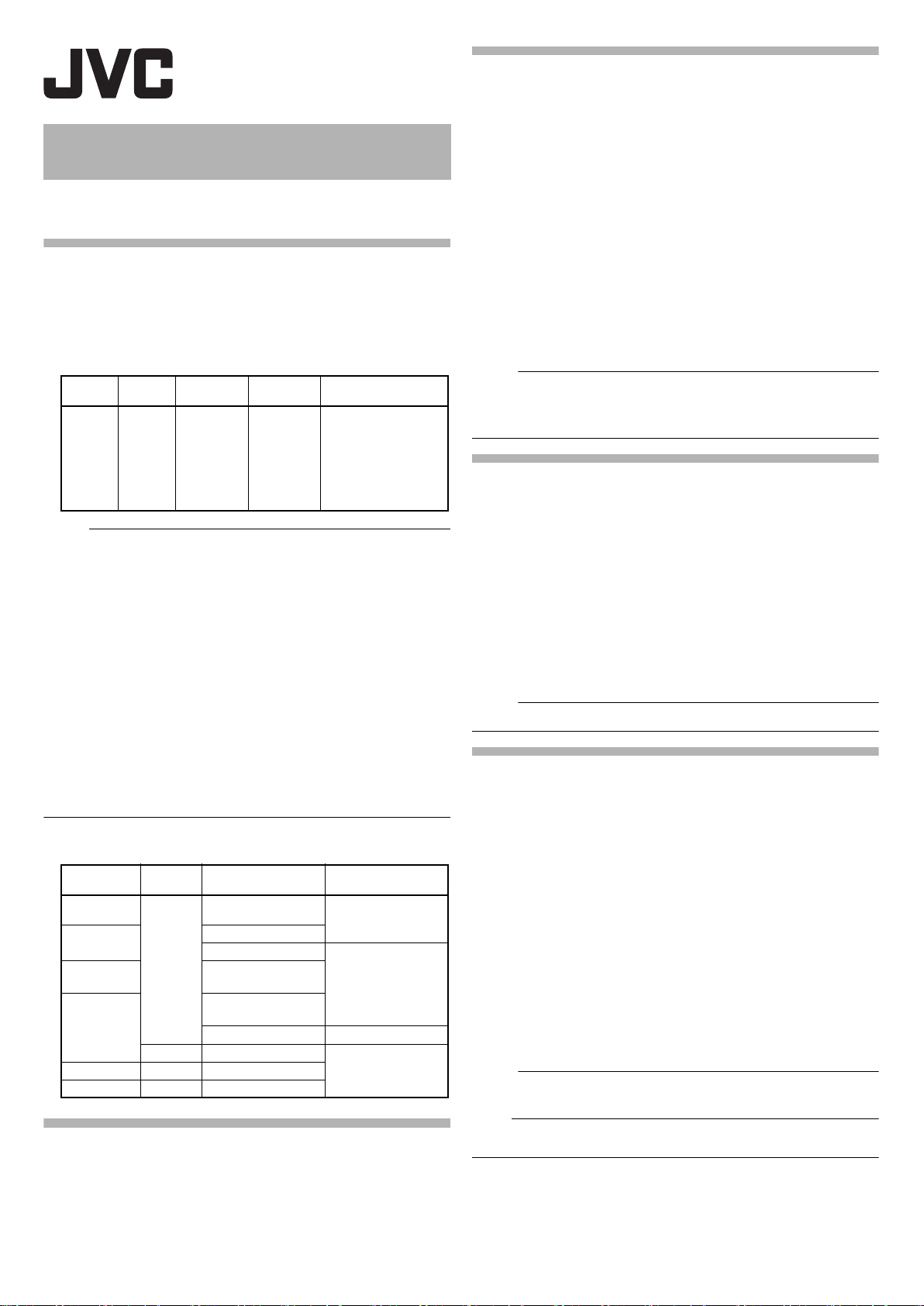
Memo :
Memo :
Memo :
Memo :
Note :
GY-LS300CH INSTRUCTIONS
Notification of Changes 2
This is a notification on the addition of new features, feature
modifications and onscreen display changes. Please read this together
with the “INSTRUCTIONS”.
High speed shooting feature added
A moving subject can be effectively portrayed by shooting smooth slow
motion images.
“High-Speed” added to menu item [System]
“High-Speed” is added to [System] → [Record Set] → [Record Format]
→ [System].
Variable gain mode added
In addition to the 3 dB increment switching with the GAIN selection switch, it
is possible to make finer adjustments using the iris dial.
“Variable Gain” added to menu item [Iris Dial]
“Variable Gain” is added to [Camera Function] → [Iris Dial].
With this additional setting value, the name of the existing option “Iris/
Shutter/AE Level” is changed to “Selectable”.
If “Selectable” is selected, the iris dial that is normally used to adjust
the iris will be used to adjust the variable gain when the user button
assigned with Variable Gain is pressed. It is used to adjust the shutter
speed and the AE level when the shutter button and AE button are
pressed respectively. Pressing the respective buttons after adjustment
is complete confirms the setting value, and the iris dial resumes its iris
operation.
“Variable Gain” added to menu items [USER1] to [USER10] and
[LCD KEYJKHI]
“Variable Gain” is added to [Camera Function] → [User Switch Set] →
[USER1] to [USER10]/[LCD KEYJKHI].
System
HighSpeed
●
The [Rec Mode] is fixed at “Normal”.
● The following functions cannot be used when “High-Speed” is selected.
Network, Time Stamp Recording, Flicker Correction, Shading, Face
Detection and WDR
● The settings for slot B are fixed at the same as slot A.
● For the “TC Generator” setting, only “Rec Run” and “Regen” can be
selected.
● It is not possible to set a shutter speed that is slower than the frame
rate.
(Example: When 120/60p is selected, 1/120 to 1/10000 can be set.)
● The Variable Scan Mapping for the angle of view is fixed at “46%”.
● The sensitivity of high speed shooting is lower than normal shooting. In
order to capture more beautiful images, it is recommended to perform
shooting in a lighted environment.
● The remaining space on the media (recordable time to a SD card) runs
out faster than usual.
(Example: For 120/60p, as the recording speed is twice as fast as
usual, the remaining space on the media is reduced by approximately
double the speed.)
Usable Cards
Format Setting and Usable SD Card Combinations
High-Speed
C4K, 4K
C2K
HD
SD
Web
Format Resolution
Quick
Time
System
1920x1080
Format Bit Rate
Quick
Time
AVC HD
−−
−−
Frame
Rate
120/60p
100/50p
120/30p
60/30p
100/25p
50/25p
120/24p
60/24p
50M (XHQ)
35M (UHQ)
150M
70M Class 10 or higher
50M (YUV422),
50M (XHQ)
50M (YUV422),
50M (XHQ)
35M (UHQ) Class 6 or higher
−
Bit Rate
50M (XHQ)
35M (UHQ)
Usable
SD Card
UHS-I U3 or higher
Class 4 or higher
● While in the Variable Gain state, operating the GAIN selection switch
and turning off the power of the camera recorder will cancel the
Variable Gain mode. The gain setting assigned to the GAIN selection
switch will be used.
Manual iris mode added
High speed mode is added to the operation speed during Manual Iris
mode.
This allows for quick control using the iris dial.
[Manual Iris Mode] added to menu item
[Manual Iris Mode] is added to [Camera Function].
● Quiet:
Controls the iris smoothly. (Existing operation)
● Quick:
Controls the iris with high speed. Drive noise can occur depending
on the lens used.
● Auto:
“Quiet” is enabled during recording. For operations other than
recording, “Quick” is enabled to control the iris.
[Setting Values: ● Quiet, Quick, Auto]
● This setting may not be effective depending on the lens used.
Zoom operation expanded with Variable Scan Mapping
Besides using only the zoom lever at the grip to perform zoom
operations, it is also possible to do so using the zoom lever at the
handle, via remote and via web browser.
[Zoom Control] added to menu item
[Zoom Control] is added to [Camera Function].
This item is for selecting the control setting during the following zoom
operations.
● Grip on the camera unit
● Zoom lever at the handle of the camera recorder
● Control via remote
● Control via web operation
If “Power Zoom” is selected, it is possible to control the zoom operation
of a zoom lens equipped with electronic zoom control function. If
“VRSM-z” is selected, it is possible to zoom within the boundary of
Variable Scan Mapping by adjusting the scan range of the sensor.
The maximum zoom range is approximately 1.2x for “4K” and 2.3x for
“HD”. The images of the zoom display on the upper right corner of the
screen is displayed on the screen.
[Setting Values: Power Zoom, VRSM-z]
●
If “Grip Zoom” is set to “Focus”, the grip on the camera unit operates as a
focus control regardless of the [Zoom Control] setting.
“46%” added to setting value of Variable Scan Mapping
A fixed angle of view at “46%” for high speed shooting is added to the option
for normal shooting.
By using the “46%” setting to perform normal shooting, it is possible to shoot
at the same angle of view as high speed shooting.
● With this additional menu item, “VSM-z” is removed from the setting
values for [Camera Function] → [Grip Zoom].
1
B5A-1634-00
Page 2
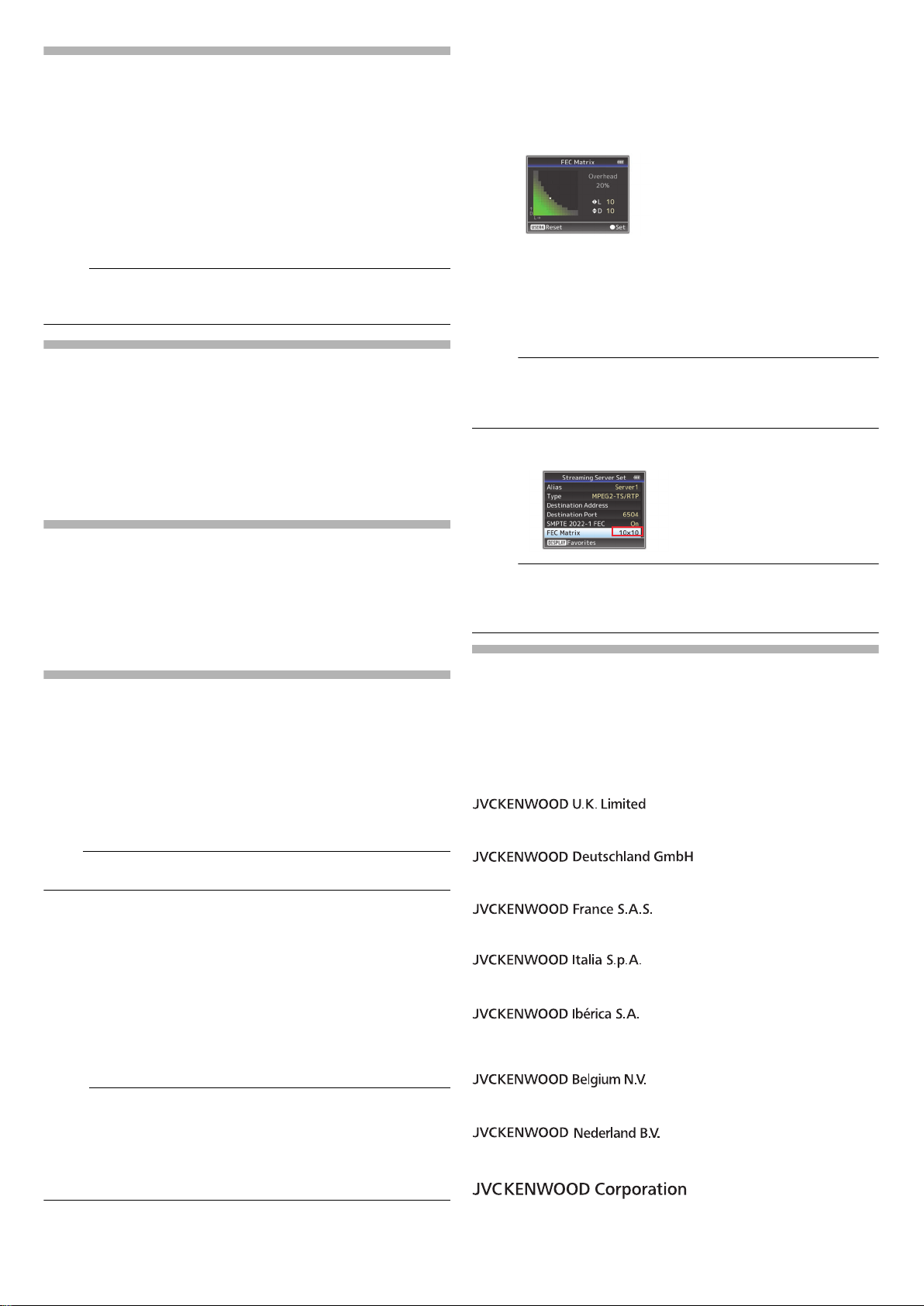
Ease function added to Preset Zoom
Memo :
Note :
Memo :
Memo :
Memo :
Importer (EU only)
12 Priestley Way, London NW2 7BA, UNITED KINGDOM
Importeur (Nur EU)
Konrad-Adenauer-Allee 1-11, 61118 Bad Vilbel, DEUTSCHLAND
Importateur (EU uniquement)
7 Allee des Barbanniers, CS20034 92632 Gennevilliers Cédex, FRANCE
Importatore (Solo EU)
Via G. Sirtori 7/9, 20129 Milano, ITALIA
Importador (Solamente EU)
Ctra. Rubi, 88 Edifi cio Can Castanyer, 08174 Sant Cugat del Valles,
Barcelona, ESPAÑA
Importeur (Alleen EU)
Leuvensesteenweg 248J, 1800 Vilvoorde, BELGIQUE
Importeur (Alleen EU)
Amsterdamseweg 37, 1422 AC Uithoorn, NEDERLAND
Manufacturer
3-12, Moriya-cho, Kanagawa-ku, Yokohama-shi, Kanagawa, 221-0022,
JAPAN
This function helps to smoothen the speed transition at the start and
end of the Preset Zoom operation.
[Ease In] added to menu item
[Ease In] is added to [Camera Function] → [User Switch Set].
This item is for setting the speed transition at the start of the Preset Zoom
operation. The larger the setting value, the smoother the transition.
[Setting Values: ● Off, 1~5]
[Ease Out] added to menu item
[Ease Out] is added to [Camera Function] → [User Switch Set].
This item is for setting the speed transition at the end of the Preset Zoom
operation. The larger the setting value, the smoother the transition.
[Setting Values: ● Off, 1~5]
●
If “Off” is selected, the Ease function is disabled.
●
When [Camera Function] → [Zoom Control] is set to “Power Zoom”, this
item appears as “Off” and cannot be selected.
“98%” added to setting value of zebra pattern
This convenient setting is added to keep the video level within 100%
during the video production for playback, screening and broadcasting
on nonlinear devices and PC.
“98%” added to [Top] and [Bottom] of menu item [Zebra]
“98%” is added to the setting values for specifying the upper and lower
limits of the luminance level in [LCD/VF] → [Shooting Assist] →
[Zebra]/[Top] and [Bottom].
[Top] [Setting Values: 5% to ● 80% to 95%, 98%, 100%, Over]
[Bottom] [Setting Values: 0% to ● 70% to 95%, 98%, 100%]
Setting the FEC Matrix
Set the amount of “FEC” (Forward Error Correction) overhead for
configuring [SMPTE 2022-1].
1 Select [System] → [Network]/[Settings] → [Live Streaming Set] →
[Server]/[Streaming Server] → [Server1] to [Server4] → [Type] →
[FEC Matrix], then press the Set button ( ● ).
The FEC adjustment screen appears.
2 Adjust the L and D values.
Use the H / I buttons to adjust the L value, and the J/K buttons to
adjust the D value.
The amount of FEC overhead changes when the L and D values are
changed.
To restore the L and D values to their default values, press the
[C.REVIEW/4] button.
●
Setting range
• 4 ≦ L ≦ 20 (Default value: L = 10)
• 4 ≦ D ≦ 20 (Default value: D = 10)
• L × D ≦ 100 (Default value: L×D = 10×10)
3 Press the Set button ( ● ).
The screen returns to the streaming server setting screen.
Improved LCD backlight brightness
A brightness setting that is 2 times the existing brightness setting has
been added.
This improves the visibility and allows for more delicate focusing.
Setting Values added to menu item [LCD Backlight]
The brightness is improved by changing the setting value of [LCD/VF]
→ [LCD Backlight]. Increasing the value increases the brightness.
[Setting Values: -1, ● 0, +1]
SMPTE 2022-1 FEC supported
MPEG2-TS/RTP is added to streaming type and SMPTE2022-1 FEC is
supported.
Also, the “MPEG2-TS/TCP” setting value is removed.
“MPEG2-TS/RTP” added to menu item [Type]
“MPEG2-TS/RTP” is added to [System] → [Network]/[Settings] → [Live
Streaming Set]
→
[Type].
[Setting Values: ● MPEG2-TS/UDP, MPEG2-TS/RTP, RTSP/RTP,
ZIXI, RTMP]
● With the addition of this setting value, “MPEG2-TS/TCP” is removed
from the setting values of [Type].
[SMPTE 2022-1 FEC] added to menu item
When “MPEG2-TS/RTP” is selected in [System] → [Network]/[Settings]
→
[Live Streaming Set] → [Server]/[Streaming Server] → [Server1] to
[Server4]
“On” to use FEC (Forward Error Correction). This is a transmission
system that recovers the missing packets in the decoding process
without having to retransmit the missing packets.
[Setting Values: On, ● Off]
T The decoder must be compatible with SMPTE 2022-1.
[FEC Matrix] added to menu item
For setting the amount of FEC (Forward Error Correction) overhead for
configuring SMPTE 2022-1.
●
This item is selectable only when [SMPTE2022-1 FEC] is set to “On”.
● When [Type] is set to “MPEG2-TS/RTP”, only even numbers from 2 to
65530 can be specified as the port number for the transmission
destination port.
● When [Type] is set to “MPEG2-TS/RTP” and [SMPTE2022-1 FEC] is
set to “On”, N+2 and N+4 port numbers are also used in addition to the
port number (N) specified for the transmission destination port.
→
[Server]/[Streaming Server] → [Server1] to [Server4]
→
[Type], [SMPTE 2022-1 FEC] can be configured. Set to
●
Increasing the amount of FEC overhead increases the packet loss
resilience but more network bandwidth is used.
● Even with the same amount of overhead, increasing the L value will
increase the packet loss (continuous packet loss) resilience.
High reliability mode added to ZIXI
High latency (high reliability) mode is added to ZIXI.
“High” is added to menu item [Latency]
“High” is added to [System] → [Network]/[Settings] → [Live Streaming
Set]
→
[Server]/[Streaming Server] → [Server1] to [Server4] →
[Latency].
[Setting Values: High, Medium, ● Low, Minimum (ZIXI Off)]
© 2016 JVC KENWOOD Corporation
2
B5A-1634-00
