Page 1
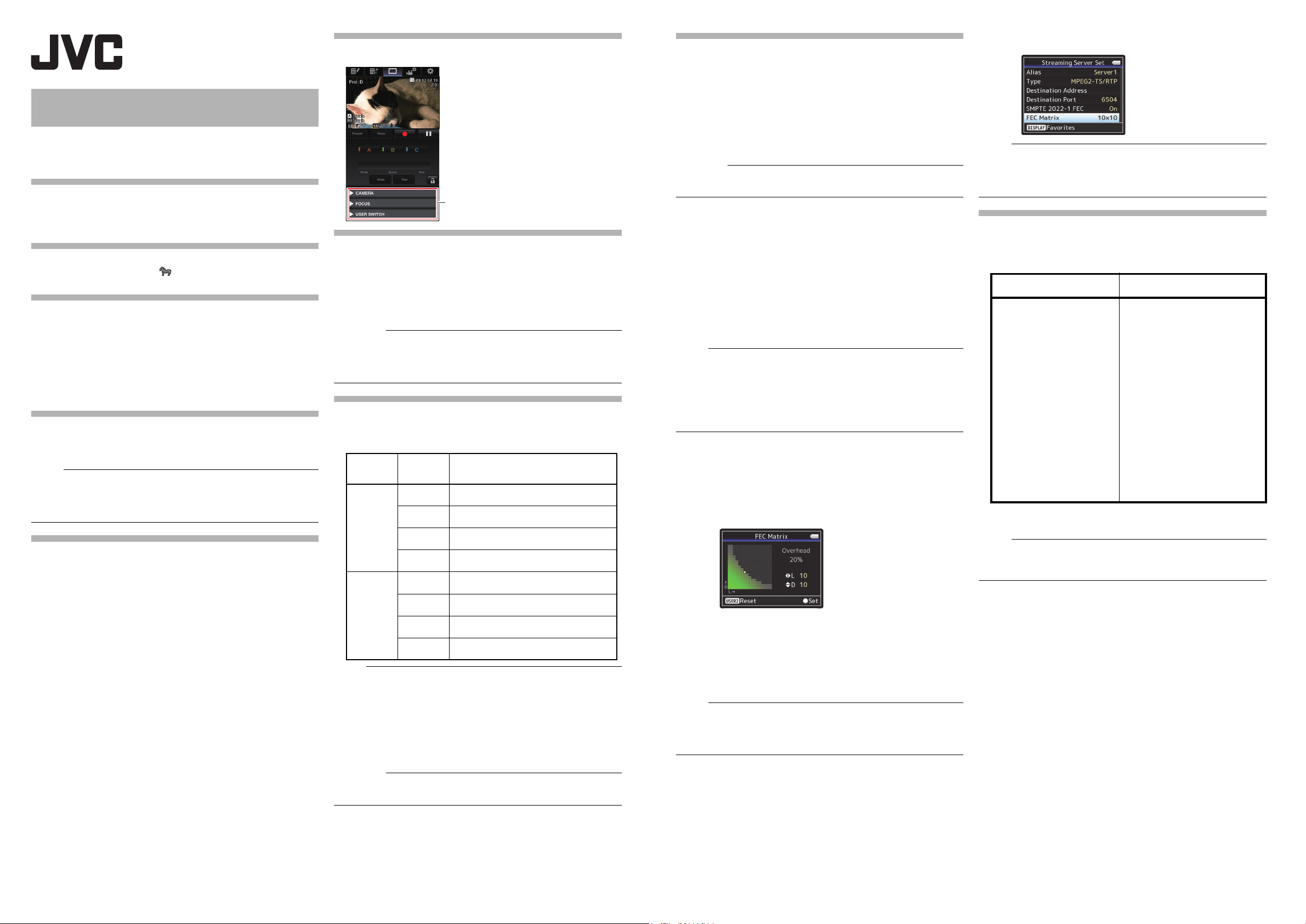
Memo :
Caution :
Memo :
Caution :
GY-HM890/GY-HM850 INSTRUCTIONS
This allows you to control the camera
when the [View Remote] screen is
displayed.
Camera Control Buttons
Caution :
Memo :
Memo :
Memo :
Memo :
Notification of Changes
This is a notification on the addition of new features, feature
modifications and onscreen display changes. Please read this together
with the “INSTRUCTIONS”.
[Enhancement] added to menu item
[Enhancement] is added to [Camera Process] → [Detail]/[Adjust].
Set to “On” to enhance the reproducibility of details.
[Setting Values: On, Off]
Icon display added when zebra function is “On”
During zebra pattern display, (zebra icon) is displayed on the
display screen in Camera mode.
“98%” added to setting value of zebra pattern
“98%” is added to the setting values for specifying the upper and lower
limits of the luminance level in [LCD/VF]
[Top] and [Bottom].
This convenient setting keeps the video level within 100% during the
video production for playback, screening and broadcasting on nonlinear
devices and PC.
[Top] [Setting Values: 5% to ● 80% to 95%, 98%, 100%, Over]
[Bottom] [Setting Values: 0% to ● 70% to 95%, 98%, 100%]
[LPCM(QuickTime)] added to menu item
[LPCM (QuickTime)] is added to [System] → [Record Set]. This allows
you to set the audio recording format of QuickTime.
[Setting Values: Dual Mono, Stereo]
● If the definition of the recorded video is Web, recording is performed in
“Stereo” regardless of the setting selected.
● During audio 4ch recording, recording is performed using “Dual Mono”
regardless of the value selected.
Ease function added to Preset Zoom
This allows you to set the rate of change for the start and stop motions
during Preset Zoom operation.
* This setting smoothen the Preset Zoom operation.
[Camera Function] → [User Switch Set] → [Preset Zoom 1]/[Preset
Zoom 2]/[Preset Zoom 3]
Preset Zoom 1
├ Speed
├ Ease In
├ Ease Out
└ Duration
* The same applies to [Preset Zoom 2]/[Preset Zoom 3].
● Speed ... Equivalent to the existing [Preset Zoom Speed].
[Setting Values: 1 to 127 (64)]
● Ease In ... Sets the rate of change for the motion from the start of
the zoom operation until the specified “Speed” is reached.
The larger the setting value, the longer it takes to reach the
specified “Speed”.
[Setting Values: 1 to 10, Off]
● Ease Out ... Sets the rate of change for the motion from the
specified “Speed” until the zoom operation stops.
The larger the setting value, the longer it takes before the operation
stops.
[Setting Values: 1 to 10, Off]
● Duration ... Displays the zoom operation time calculated from the
“Speed” and “Ease In”/“Ease Out” settings.
[Display Value: ***.* sec]
* denotes default value
→
[Shooting Assist] → [Zebra]/
“Camera control” buttons added to the bottom of [View
Remote] screen
[APN] added to menu item
[APN] is added to [System] → [Network]/[Settings] → [Connection
Setup].
* APN: Access Point Name
* This item is grayed out and cannot be selected if APN cannot be
set for the adapter attached.
● The APN setting is written into the cellular adapter, not this camera
recorder.
Setting a wrong APN may result in communication failure or expensive
bills from the telecommunications company. Set the APN correctly.
Bit Rate added to live streaming
Setting values are added to [System] → [Network]/[Settings] → [Live
Streaming Set] → [Frame & Bit Rate].
No. of Frames
for Frame &
Bit Rate
60i, 60p,
30p
50i, 50p,
25p
● The settings cannot be changed during live streaming.
● An encoding bit rate exceeding 5.0 Mbps cannot be selected when
[Type] is set to “RTSP/RTP”.
● An encoding bit rate exceeding 5.0 Mbps cannot be selected when
[Type] is set to “ZIXI” and [Latency] is set to a value other than “Low”.
● An encoding bit rate exceeding 3.0 Mbps cannot be selected when
[Type] is set to “ZIXI” and [Latency] is set to “Low”, or when [Type] is set
to “RTMP”.
● With the addition of these setting values, “480×270” is removed from the
setting values of [Resolution].
Resolution
1920×1080
1280×720
720×480
640×360
1920×1080
1280×720
720×576
640×360
60i (12 Mbps), ●
60i (5 Mbps), 60i (3 Mbps),
30p (8 Mbps), ●
30p (3 Mbps),
60i (8 Mbps)
60i (1.5 Mbps), 60i (0.8 Mbps), 60i (0.3 Mbps)
30p (3 Mbps), ●30p (1.5 Mbps),
30p (0.8 Mbps), ●30p (0.3 Mbps)
50i (12 Mbps), ●
50i (5 Mbps), 50i (3 Mbps)
25p (8 Mbps), ●
25p (3 Mbps), 25p (1.5 Mbps)
50i (8 Mbps)
50i (1.5 Mbps), 50i (0.8 Mbps), 50i (0.3 Mbps)
25p (3 Mbps), ●25p (1.5 Mbps),
25p (0.8 Mbps), 25p (0.3 Mbps)
Setting Value
(new values are in bold)
60i (8 Mbps),
30p (5 Mbps),
●
30p (1.5 Mbps)
, 60i (5 Mbps), ●60i (3 Mbps),
50i (8 Mbps),
25p (5 Mbps),
, 50i (5 Mbps), ●50i (3 Mbps),
SMPTE 2022-1 FEC supported
MPEG2-TS/RTP is added to streaming type and SMPTE2022-1 FEC is
supported.
Also, MPEG2-TS/TCP is removed.
“RTMP” and “MPEG2-TS/RTP” added to menu item [Type]
“RTMP” and “MPEG2-TS/RTP” are added to [System] → [Network]/
[Settings] → [Live Streaming Set] → [Server]/[Live Streaming] →
[Server1] to [Server4] → [Type].
[Setting Values: ● MPEG2-TS/UDP, MPEG2-TS/RTP, RTSP/RTP,
ZIXI, RTMP]
● With the addition of this setting value, “MPEG2-TS/TCP” is removed
from the setting values of [Type].
[SMPTE 2022-1 FEC] added to menu item
When “MPEG2-TS/RTP” is selected in [System] → [Network]/[Settings]
→ [Live Streaming Set] → [Server]/[Streaming Server] → [Server1] to
[Server4] → [Type], [SMPTE 2022-1 FEC] can be configured. Set to
“On” to use FEC (Forward Error Correction). This is a transmission
system that recovers the missing packets in the decoding process
without having to retransmit the missing packets.
[Setting Values: On, ● Off]
* The decoder must be compatible with SMPTE 2022-1.
[FEC Matrix] added to menu item
For setting the amount of FEC (Forward Error Correction) overhead for
configuring SMPTE 2022-1.
● This item is selectable only when [SMPTE2022-1 FEC] is set to “On”.
● When [Type] is set to “MPEG2-TS/RTP”, only even numbers from 2 to
65530 can be specified as the port number for the transmission
destination port.
● When [Type] is set to “MPEG2-TS/RTP” and [SMPTE2022-1 FEC] is
set to “On”, N+2 and N+4 port numbers are also used in addition to the
port number (N) specified for the transmission destination port.
Setting the FEC Matrix
Set the amount of “FEC” (Forward Error Correction) overhead for
configuring [SMPTE 2022-1].
1 Select [System] → [Network]/[Settings] → [Live Streaming Set] →
[Server]/[Streaming Server] → [Server1] to [Server4] → [Type] →
[FEC Matrix], then press the Set button ( ● ).
The FEC adjustment screen appears.
2 Adjust the L and D values.
Use the H / I buttons to adjust the L value, and the J/K buttons to
adjust the D value.
The amount of FEC overhead changes when the L and D values are
changed.
To restore the L and D values to their default values, press the
[C.REVIEW/4] button.
● Setting range
• 4 ≦ L ≦ 20 (Default value: L = 10)
• 4 ≦ D ≦ 20 (Default value: D = 10)
• L × D ≦ 100 (Default value: L×D = 10×10)
3 Press the Set button ( ● ).
The screen returns to the streaming server setting screen.
● Increasing the amount of FEC overhead increases the packet loss
resilience but more network bandwidth is used.
● Even with the same amount of overhead, increasing the L value will
increase the packet loss (continuous packet loss) resilience.
Items changed or added to menu item [Live Streaming
Set]
“Server1/Server2/Server3/Server4” is added to [Streaming Server].
The four settings can be registered individually.
Before Change
Live Streaming Set
├ Live streaming
├ Resolution
├ Frame & Bit Rate
├ Typ e
├ UPD/TCP Settings
├ RTSP/RTP Settings
└ ZIXI Settings
Live Streaming Set
├ Live streaming
├ Server
├─Streaming Server
│ ├ Server1 (*)
│ │ Alias
│ │ Typ e
│ │ Destination Address
│ │ Destination URL
│ │ Destination Port
│ │ Stream ID
│ │ Stream Key
│ │ Password
│ │ Latency
│ │ Adaptive Bit Rate
│ │ PCR Jitter
│ │ SMPTE 2022-1 FEC
│ │ FEC
│ ├ Server2 (*)
│ ├ Server3 (*)
│ └ Server4 (*)
├ Resolution
└ Frame & Bit Rate
* Each item can be set for Server2/Server3/Server4 as with
Server1.
● Depending on the Type (MPEG2-TS/UDP, MPEG2-TS/RTP, RTSP/
RTP, ZIXI, RTMP) selected, some of the items cannot be set. And the
selectable contents may be different.
After Change
(new items are in bold)
Matrix
B5A-1637-00
1
Page 2
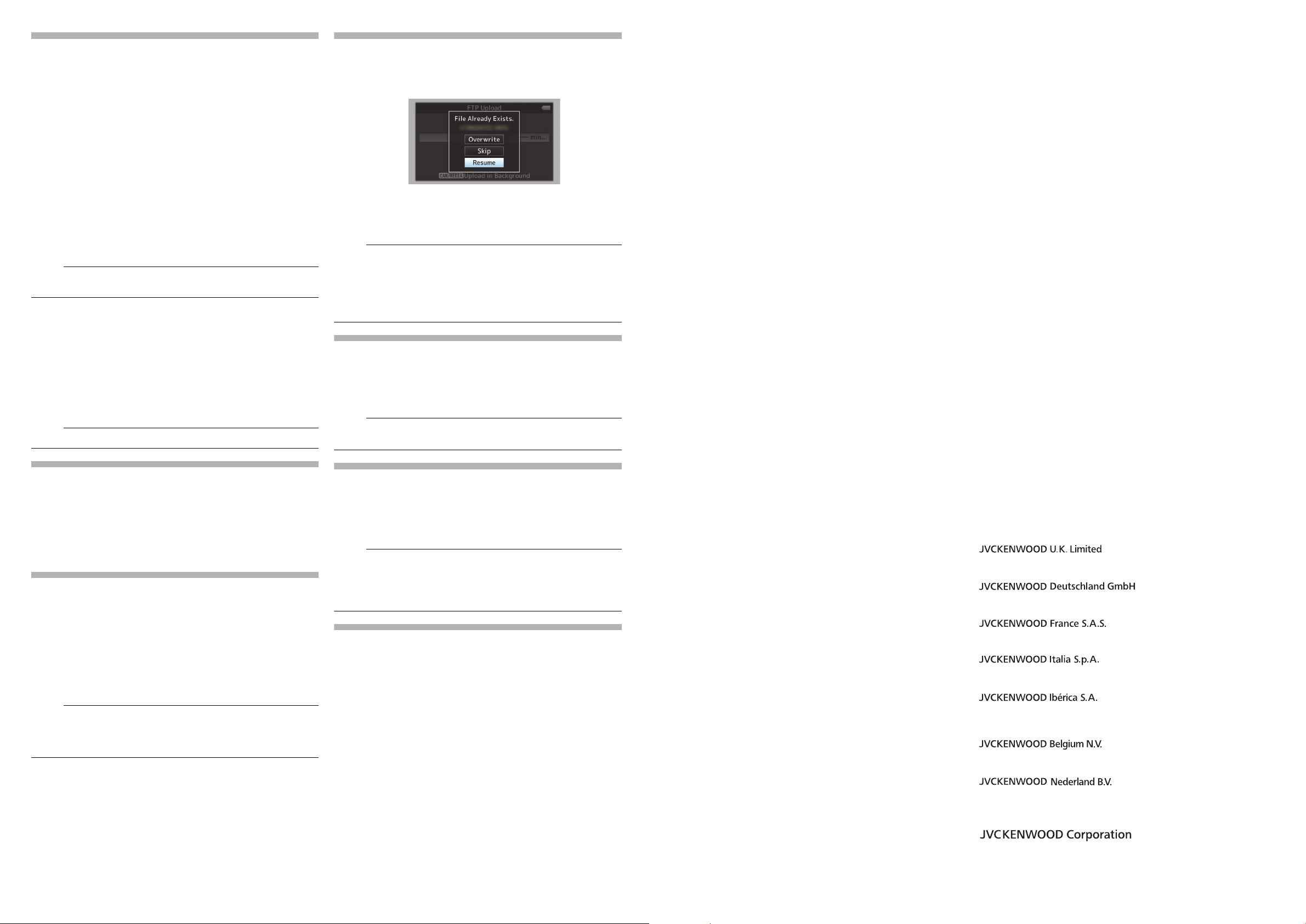
Items added to menu item [Live Streaming Set]
Memo :
Memo :
Memo :
Memo :
Memo :
Memo :
Türkçe
Importer (EU only)
12 Priestley Way, London NW2 7BA, UNITED KINGDOM
Importeur (Nur EU)
Konrad-Adenauer-Allee 1-11, 61118 Bad Vilbel, DEUTSCHLAND
Importateur (EU uniquement)
7 Allee des Barbanniers, CS20034 92632 Gennevilliers Cédex, FRANCE
Importatore (Solo EU)
Via G. Sirtori 7/9, 20129 Milano, ITALIA
Importador (Solamente EU)
Ctra. Rubi, 88 Edifi cio Can Castanyer, 08174 Sant Cugat del Valles,
Barcelona, ESPAÑA
Importeur (Alleen EU)
Leuvensesteenweg 248J, 1800 Vilvoorde, BELGIQUE
Importeur (Alleen EU)
Amsterdamseweg 37, 1422 AC Uithoorn, NEDERLAND
Manufacturer
3-12, Moriya-cho, Kanagawa-ku, Yokohama-shi, Kanagawa, 221-0022,
JAPAN
The following items are added to [System] → [Network]/[Settings] →
[Live Streaming Set] → [Streaming Server] → [Server1]/[Server2]/
[Server3]/[Server4].
● Destination URL
For entering the URL of the live distribution destination beginning
with “rtmp://” in the destination URL.
There is no default value (blank).
* You can enter up to 191 characters and ASCII characters.
● Stream Key
Enter the stream key specified at the live transmission destination.
There is no default value (blank).
* Enter not more than 63 characters.
● Adaptive Bit Rate
If “On” is selected, the bit rate is changed automatically according to
changes in the network bandwidth.
This bit rate is limited by the value set for the bit rate setting item
during live streaming.
[Setting Values: On, Off]
● Adaptive bit rate setting is possible only when [Type] is set to “ZIXI” and
[Latency] is set to either “Medium” or “Low”.
● PCR Jitter
Setting to “Low” reduces the PCR jitter of live streaming. [Setting
Val ues : ● Normal, Low]
● SMPTE 2022-1 FEC
Set to “On” to use FEC (Forward Error Correction). This is a
transmission system that recovers the missing packets in the
decoding process without having to retransmit the missing packets.
[Setting Values: On, ● Off]
● FEC matrix
Set the amount of “FEC” (Forward Error Correction) overhead for
configuring [SMPTE 2022-1].
● This item is selectable only when [Type] is set to “MPEG2-TS/UDP”.
FTP resume feature added
When FTP transfer starts and there is a file of the same name on the
server with a file size smaller than the file to be transferred, the file on
the server will be regarded as an interrupted file during a FTP transfer.
A confirmation screen to resume transfer (append writing) appears.
If “Resume” is selected, FTP transfer is carried out such that it appends
from the position where it was interrupted.
When FTP transfer ends normally, “Successfully Completed.” appears
on the screen.
● FTP server equipped with resume function is required.
● If [System] → [Network]/[Settings] → [Clip Server] → [Clip-FTP1]/[Clip-
FTP2]/[Clip-FTP3]/[Clip-FTP4] → [Protocol] is set to “SFTP”, the
“Resume” function is disabled.
● If “HTTP” is selected in the [Select FTP Proxy] screen of the network
connection setting, the resume function is disabled.
Setting value “ZIXI” added to menu item [Protocol]
“ZIXI” is added to [System] → [Network]/[Settings] → [Clip Server] →
[Clip-FTP1/2/3/4] → [Protocol].
If “ZIXI” is selected, [Username] in [System] → [Network]/[Settings] →
[Clip Server] → [Clip-FTP1/2/3/4] changes to [Stream ID]. [Setting
Values: ● FTP, SFTP, FTPS, FTPES, ZIXI]
● To use the “ZIXI” setting, a dedicated server is needed separately.
● If “ZIXI” is set, the “Resume” function is enabled.
Setting value added to menu item [Latency]
“High” is added to [System] → [Network]/[Settings] → [Live Streaming
Set]
→
[Server]/[Streaming Server] → [Server1] to [Server4] →
[Latency].
Also, “Minimum (ZIXI Off)” is added to [Latency] when [System]
[Network]/[Settings]
[Server1]/[Server2]/[Server3]/[Server4] is set to “ZIXI”.
[Setting Values: High, Medium, Low, Minimum (ZIXI Off)]
→
[Live Streaming Set] → [Streaming Server] →
Zixi information added and operation change in the
Status (Network) screen
The following items are added to the Status (Network) screen when
[Live Streaming Set] is set to “ZIXI”.
● Uptime
● To ta l
● Recovered
● Not Recovered
● Bit Rate
In addition, pressing the “Menu” button while the Status (Network)
screen is displayed will display the “Network Settings” screen.
● “Bit Rate” is displayed only when [System] → [Network]/[Settings] →
[Live Streaming Set] → [Streaming Server] → [Server1]/[Server2]/
[Server3]/[Server4] B [Type] is set to “ZIXI” and [Adaptive Bit Rate] is
set to “On”.
→
File format setting value added to MXF(MPEG2)
definition
If “MXF(MPEG2)” is selected in [System] → [Record Set] → [Record
Format] → [W Format], “1280x720” can be selected from the [W
Resolution] setting values. You can also select 60p (HQ) or 50p (HQ)
for [W Frame Rate / Bit Rate].
● For GY-HM850 series, the option is fixed under the following conditions.
When 60/30/24 is selected in [System] → [System Frequency], [W
Frame Rate / Bit Rate] is fixed at 60p (HQ).
When 50/25 is selected in [System] → [System Frequency], [W Frame
Rate / Bit Rate] is fixed at 50p (HQ).
Language (Turkish) support added * E model only
“ ” is added to [System] B [Language].
© 2016 JVC KENWOOD Corporation
B5A-1637-00
2
