Page 1
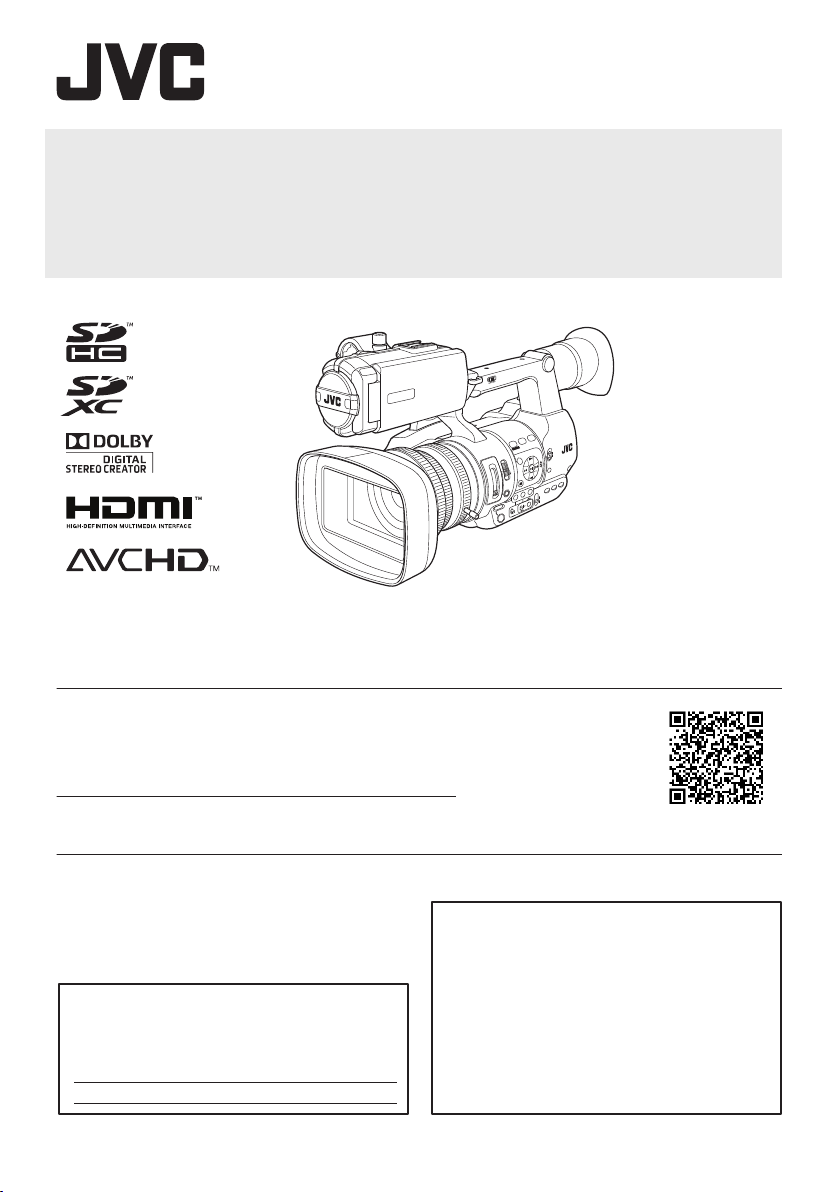
.
T
I
M
E
C
O
D
E
Thank you for purchasing this JVC product.
Before operating this unit, please read the
instructions carefully to ensure the best
possible performance.
In this manual, each model number is
described without the last letter (U/E) which
means the shipping destination.
(U: for USA and Canada, E: for Europe)
Only “U” models (GY-HM600U) have been
evaluated by UL.
Please read the following before getting started:
For Customer Use:
Model No. GY-HM600U
Serial No.
Enter below the Serial No. which is located
on the body.
Retain this information for future reference.
HD MEMORY CARD CAMERA RECORDER
GY-HM600U/GY-HM600E
INSTRUCTIONS
.
The specifications and appearance of this product are subject to changes for further improvement
without prior notice.
Please check the latest version of the INSTRUCTIONS from the following Mobile User Guide, or
download the PDF from the URL below.
Mobile User Guide
When you are outside, you can refer to the instructions from your Android phone or
iPhone.
http://manual3.jvckenwood.com/pro/mobile/global/
You can view the Mobile User Guide using the browser on your Android phone or
iPhone.
.
Ver. 4.00
LST1424-001C
Page 2
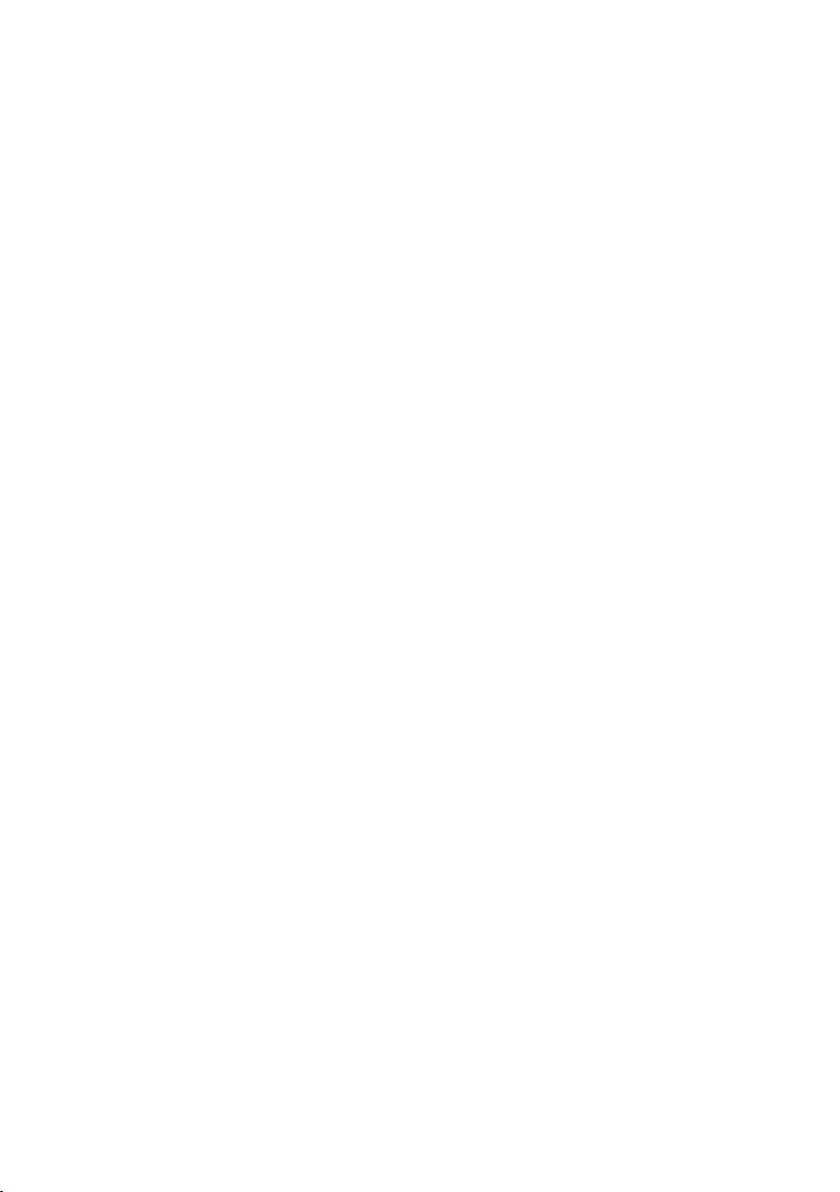
2
Page 3
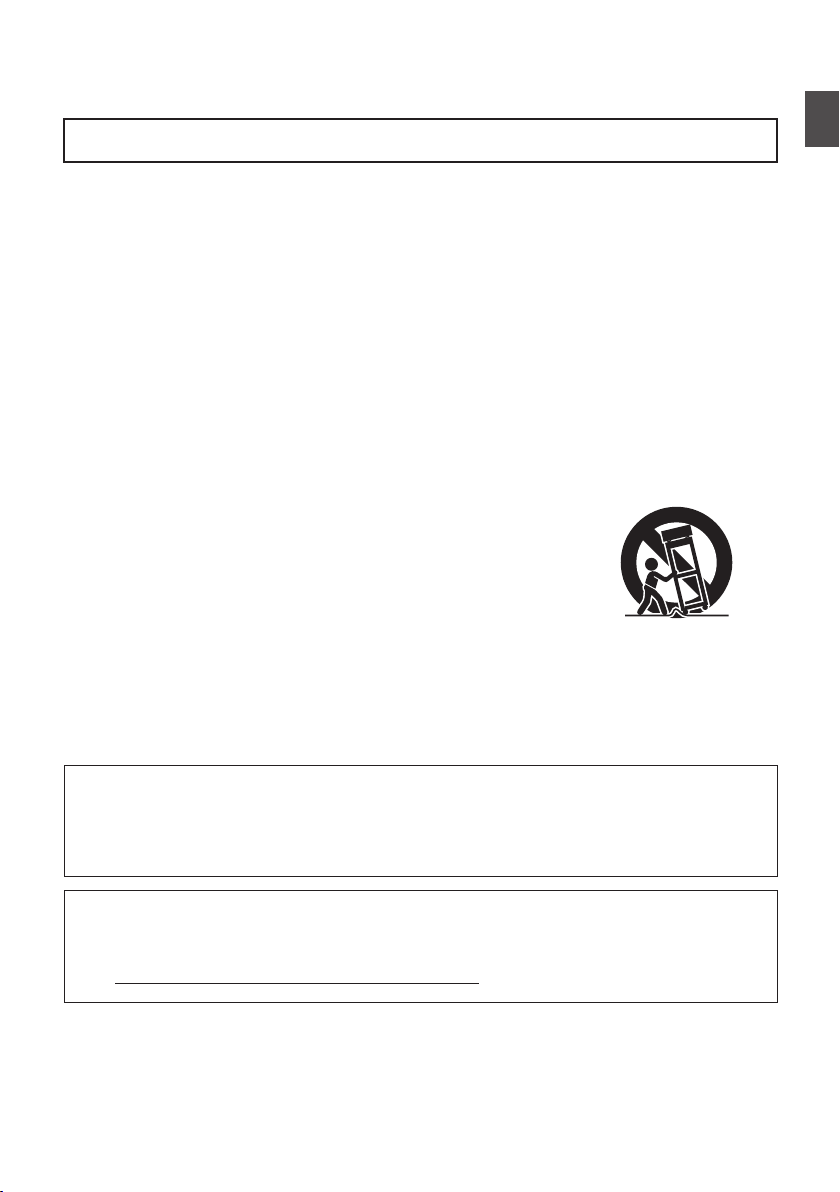
1.
Read these instructions.
2.
Keep these instructions.
IMPORTANT SAFEGUARDS
4.
Follow all instructions.
5.
Do not use this apparatus near water.
6.
Clean only with dry cloth.
7.
Do not block any ventilation openings. Install in accordance with the manufacturer’s
instructions.
8.
Do not install near any heat sources such as radiators, heat registers, stoves, or
other apparatus (including amplifiers) that produce heat.
These are general IMPORTANT SAFEGUARDS and certain items may not
apply to all appliances.
3.
Heed all warnings.
FOR USA
9.
Protect the power cord from being walked on or pinched particularly at plugs,
convenience receptacles, and the point where they exit from the apparatus.
10.
Only use attachments/accessories specified by the manufacturer.
11.
Use only with the cart, stand, tripod, bracket, or table
specified by the manufacturer, or sold with the apparatus.
When a cart is used, use caution when moving the
cart/apparatus combination to avoid injury from tip-over.
12.
Unplug this apparatus during lightning storms or when
unused for long periods of time.
13.
Refer all servicing to qualified service personnel.
Servicing is required when the apparatus has been damaged in any way, such as
power-supply cord or plug is damaged, liquid has been spilled or objects have
fallen into the apparatus, the apparatus has been exposed to rain or moisture,
does not operate normally, or has been dropped.
INFORMATION (FOR CANADA)
RENSEIGNEMENT (POUR CANADA)
This Class A digital apparatus complies with Canadian ICES-003.
Cet appareil numérique de la classe A est conforme à la norme NMB-003 du Canada.
For USA-California Only
This product contains a CR Coin Cell Lithium Battery which contains Perchlorate
Material – special handling may apply.
See www.dtsc.ca.gov/hazardouswaste/perchlorate
Introduction
.
3
Page 4
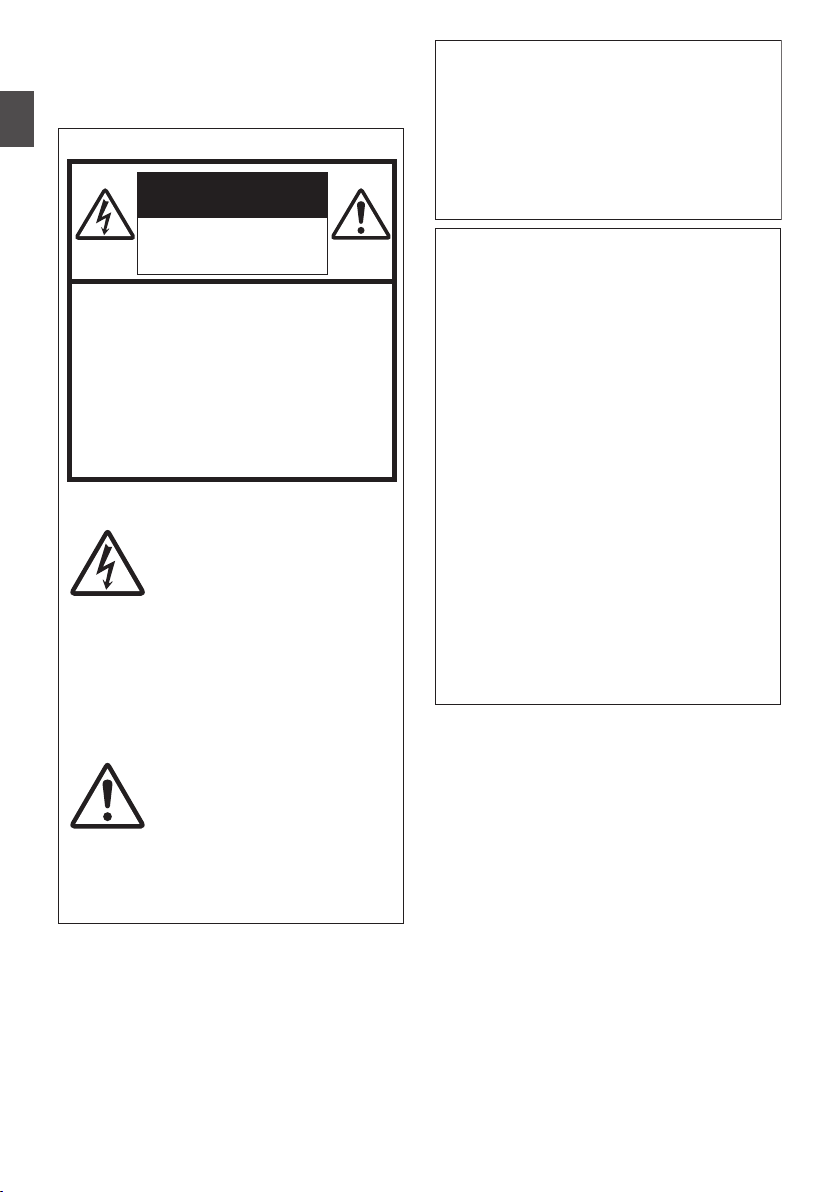
Safety Precautions
CAUTION
FOR USA AND CANADA
CAUTION:
TO REDUCE THE RISK OF
ELECTRIC SHOCK.
DO NOT REMOVE COVER (OR
BACK).
NO USER-SERVICEABLE PARTS
INSIDE. REFER SERVICING TO
QUALIFIED SERVICE
PERSONNEL.
The lightning flash with
arrowhead symbol, within
an equilateral triangle is
intended to alert the user to
the presence of uninsulated
“dangerous voltage” within
the product’s enclosure that
may be of sufficient
magnitude to constitute a
risk of electric shock to
persons.
The exclamation point within
an equilateral triangle is
intended to alert the user to
the presence of important
operating and maintenance
(servicing) instructions in
the literature accompanying
the appliance.
RISK OF ELECTRIC
SHOCK
DO NOT OPEN
This device complies with Part 15 of
FCC Rules. Operation is subject to the
following two conditions: (1) This
device may not cause harmful
interference, and (2) this device must
accept any interference received,
including interference that may cause
undesired operation.
Changes or modifications not
approved by JVC could void the
user’s authority to operate the
equipment. This equipment has been
tested and found to comply with the
limits for a Class A digital device,
pursuant to Part 15 of the FCC Rules.
These limits are designed to provide
reasonable protection against harmful
interference when the equipment is
operated in a commercial
environment.
This equipment generates, uses, and
can radiate radio frequency energy
and, if not installed and used in
accordance with the instructions, may
cause harmful interference to radio
communications. Operation of this
equipment in a residential area is
likely to cause harmful interference in
which case the user will be required
to correct the interference at his own
expense.
Introduction
.
4
.
Page 5
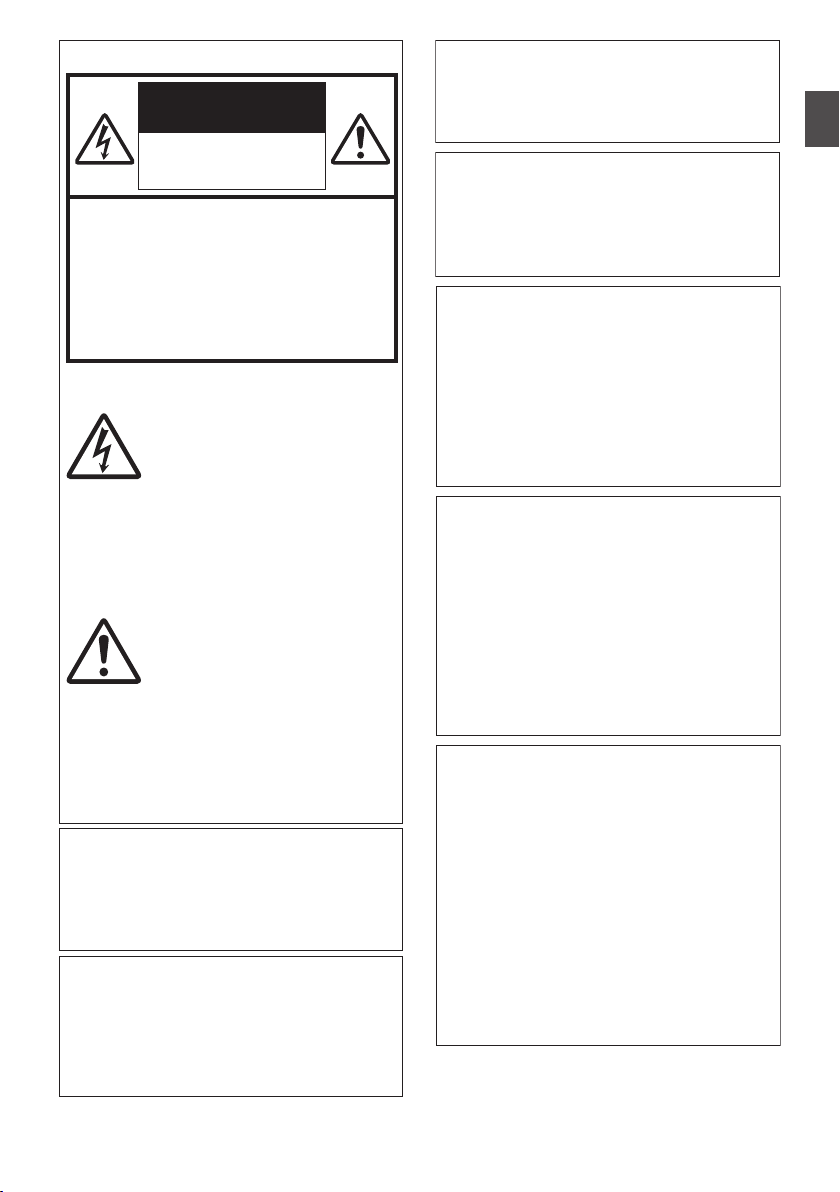
POUR CANADA
RISQUE
D’ELECTROCUTION
NE PAS OUVRIR
CAUTION:
The mains plug shall remain readily
operable.
Remove the mains plug immediately if
the camera functions abnormally.
WARNING:
The battery pack, the camera with
battery installed, and the remote control
with battery installed should not be
exposed to excessive heat such as direct
sunlight, fire or the like.
ATTENTION:
POUR EVITER TOUT RISQUE
D’ELECTROCUTION NE PAS
OUVRIR LE BOITER. AUCUNE
PIECE INTERIEURE N’EST A
REGLER PAR L’UTILISATEUR. SE
REFERER A UN AGENT QUALIFIE
EN CAS DE PROBLEME.
ATTENTION
Le symbole de l’éclair à
l’intérieur d’un triangle
équilatéral est destiné à
alerter l’utilisateur sur la
présence d’une “tension
dangereuse” non isolée dans
le boîtier du produit. Cette
tension est suffisante pour
provoquer l’électrocution de
personnes.
Le point d’exclamation à
l’intérieur d’un triangle
équilatéral est destiné à
alerter l’utilisateur sur la
présence d’opérations
d’entretien importantes au
sujet desquelles des
renseignements se trouvent
dans le manuel
d’instructions.
Ces symboles ne sont
utilisés qu’aux Etats-Unis.
WARNING: TO PREVENT FIRE OR
SHOCK HAZARD, DO NOT
EXPOSE THIS UNIT TO RAIN OR
MOISTURE.
AVERTISSEMENT : POUR EVITER
LES RISQUES D’INCENDIE OU
D’ELECTROCUTION, NE PAS
EXPOSER L’APPAREIL A LA
PLUIE NI A L’HUMIDITE.
NOTES:
The rating plate and safety caution are
on the bottom and/or the back of the
main unit.
The serial number plate is on the
bottom of the unit.
The rating information and safety
caution of the AC adapter are on its
upper and lower sides.
REMARQUES :
La plaque d’identification et
l’avertissement de sécurité se trouvent
sous l’appareil et/ou au dos.
La plaque du numéro de série est
située sur la partie inférieure de
l’appareil.
Les informations d’identification et
l’avertissement de sécurité de
l’adaptateur secteur sont situés sur ses
côtés supérieur et inférieur.
Caution on Replaceable lithium
battery
The battery used in this device may
present a fire or chemical burn hazard if
mistreated.
Do not recharge, disassemble, heat
above 100°C (212°F) or incinerate.
Replace battery with Panasonic, Sanyo,
Sony or Maxell CR2025.
Danger of explosion or risk of fire if the
battery is incorrectly replaced.
Dispose of used battery promptly.
Keep away from children.
Do not disassemble and do not dispose
of in fire.
Introduction
.
.
5
Page 6
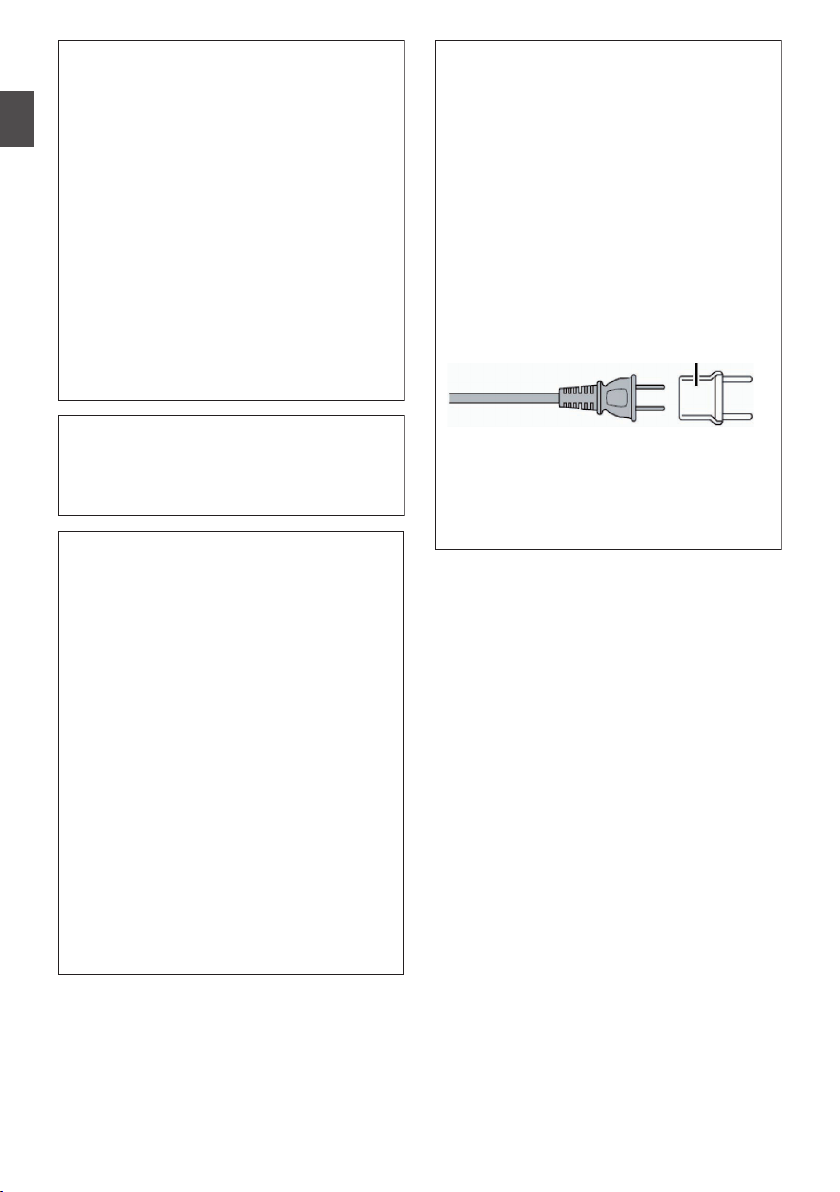
When the equipment is installed in a
cabinet or on a shelf, make sure that it
has sufficient space on all sides to allow
for ventilation (10 cm (3-15/16") or more
on both sides, on top and at the rear).
Do not block the ventilation holes.
(If the ventilation holes are blocked by a
newspaper, or cloth etc. the heat may not
be able to get out.)
No naked flame sources, such as lighted
candles, should be placed on the
apparatus.
When discarding batteries,
environmental problems must be
considered and the local rules or laws
governing the disposal of these batteries
must be followed strictly.
The apparatus shall not be exposed to
dripping or splashing and that no objects
filled with liquids, such as vases, shall be
placed on the apparatus.
Do not point the lens directly into the
sun. This can cause eye injuries, as well
as lead to the malfunctioning of internal
circuitry. There is also a risk of fire or
electric shock.
CAUTION!
The following notes concern possible
physical damage to this unit and to the
user.
Carrying or holding this unit by the LCD
monitor can result in dropping the unit,
or in a malfunction.
Do not use a tripod on unsteady or
unlevel surfaces. It could tip over,
causing serious damage to the unit.
CAUTION!
Connecting cables (Audio/Video, etc.) to
this unit and leaving it on top of the TV is
not recommended, as tripping on the
cables will cause the unit to fall, resulting
in damage.
When using the AC adapter in
areas other than the USA
The provided AC adapter features
automatic voltage selection in the AC
range from 110 V to 240 V.
USING HOUSEHOLD AC PLUG
ADAPTER
In case of connecting the unit’s power
cord to an AC wall outlet other than
American National Standard C73 series
type, use an AC plug adapter called a
“Siemens Plug” as shown.
For this AC plug adapter, consult your
nearest JVC dealer.
Remove the AC adapter from the AC
wall outlet when not in use.
Do not leave dust or metal objects
adhered to the AC wall outlet or AC
adapter (power/DC plug).
Plug Adapter
Introduction
.
6
.
Page 7
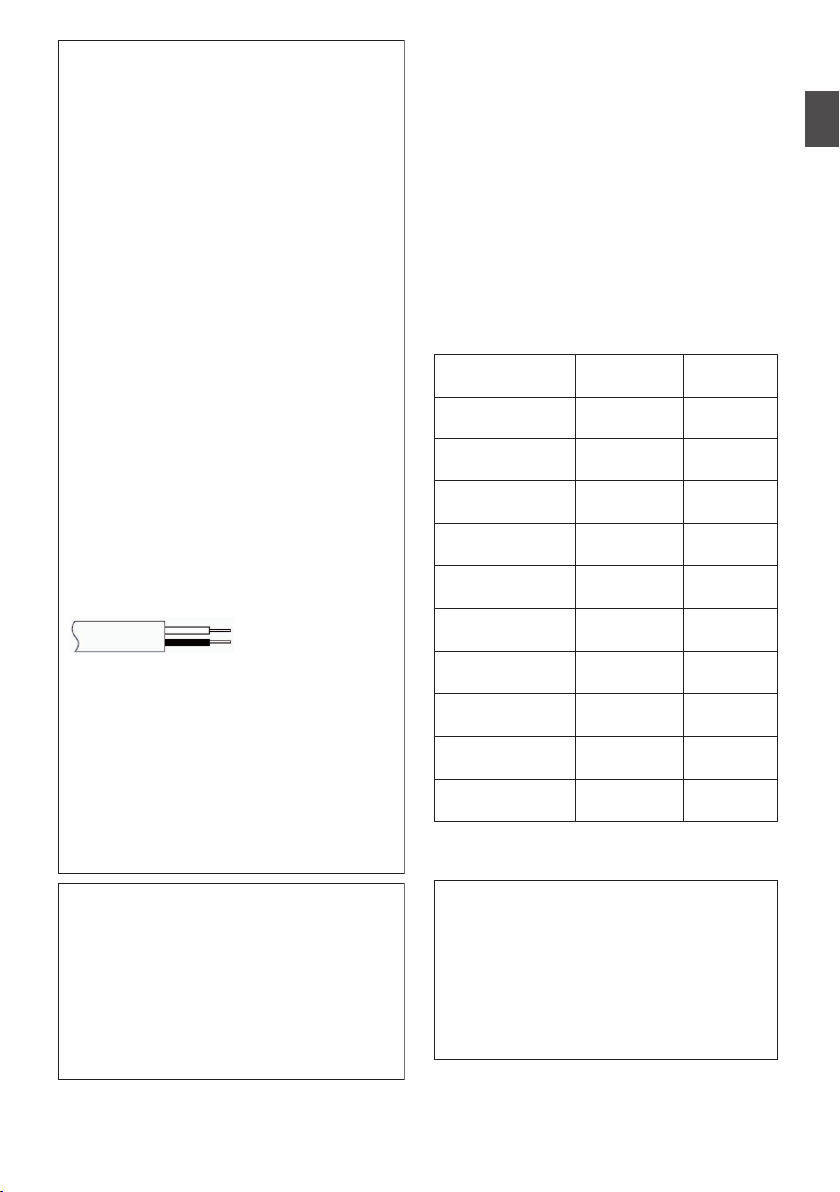
IMPORTANT (for owners in the
U.K.)
Connection to the mains supply in
the United Kingdom.
DO NOT cut off the mains plug
from this equipment.
If the plug fitted is not suitable for the
power points in your home or the cable is
too short to reach a power point, then
obtain an appropriate safety approved
extension lead or consult your dealer.
BE SURE to replace the fuse only with
an identical approved type, as originally
fitted, and to replace the fuse cover.
If nonetheless the mains plug is cut off
be sure to remove the fuse and dispose
of the plug immediately, to avoid possible
shock hazard by inadvertent connection
to the mains supply.
If this product is not supplied fitted with a
mains plug then follow the instructions
given below:
DO NOT make any connection to the
Larger Terminal coded E or Green.
The wires in the mains lead are coloured
in accordance with the following code:
If these colours do not correspond with
the terminal identifications of your plug,
connect as follows:
Blue wire to terminal coded N (Neutral)
or coloured black.
Brown wire to terminal coded L (Live) or
coloured Red.
If in doubt — consult a competent
electrician.
CAUTIONS:
To prevent shock, do not open the
cabinet. No user serviceable parts
inside.
Refer servicing to qualified personnel.
When you are not using the AC
adapter for a long period of time, it is
recommended that you disconnect the
power cord from AC outlet.
Blue to N
(Neutral) or Black
Brown to L (Live)
or Red
FOR EUROPE
This equipment is in conformity with the
provisions and protection requirements of
the corresponding European Directives.
This equipment is designed for professional
video appliances and can be used in the
following environments:
Controlled EMC environment (for
example, purpose-built broadcasting or
recording studio), and rural outdoors
environments.
In order to keep the best performance and
furthermore for electromagnetic
compatibility we recommend to use cables
not exceeding the following lengths:
The inrush current of this apparatus is
4.9 A.
Exclusive
Cable
Exclusive
Cable
Exclusive
Cable
Exclusive
Cable
Coaxial
Cable
Shielded
Cable
Shielded
Cable
Shielded
Cable
Shielded
Cable
Shielded
Cable
DC INPUT 1.8 m
1.5 m
3 m
3 m
3 m
3 m
5 m
5 m
1 m
10 m
USB Mini
AV OUT
HDMI
REMOTE
HD/SD SDI
AUX
TC
HEADPHONE
AUDIO INPUT 1/2
Port Cable Length
CAUTION:
Where there are strong electromagnetic
waves or magnetism, for example near a
radio or TV transmitter, transformer,
motor, etc., the picture and the sound
may be disturbed. In such case, please
keep the apparatus away from the
sources of the disturbance.
.
Introduction
.
7
Page 8
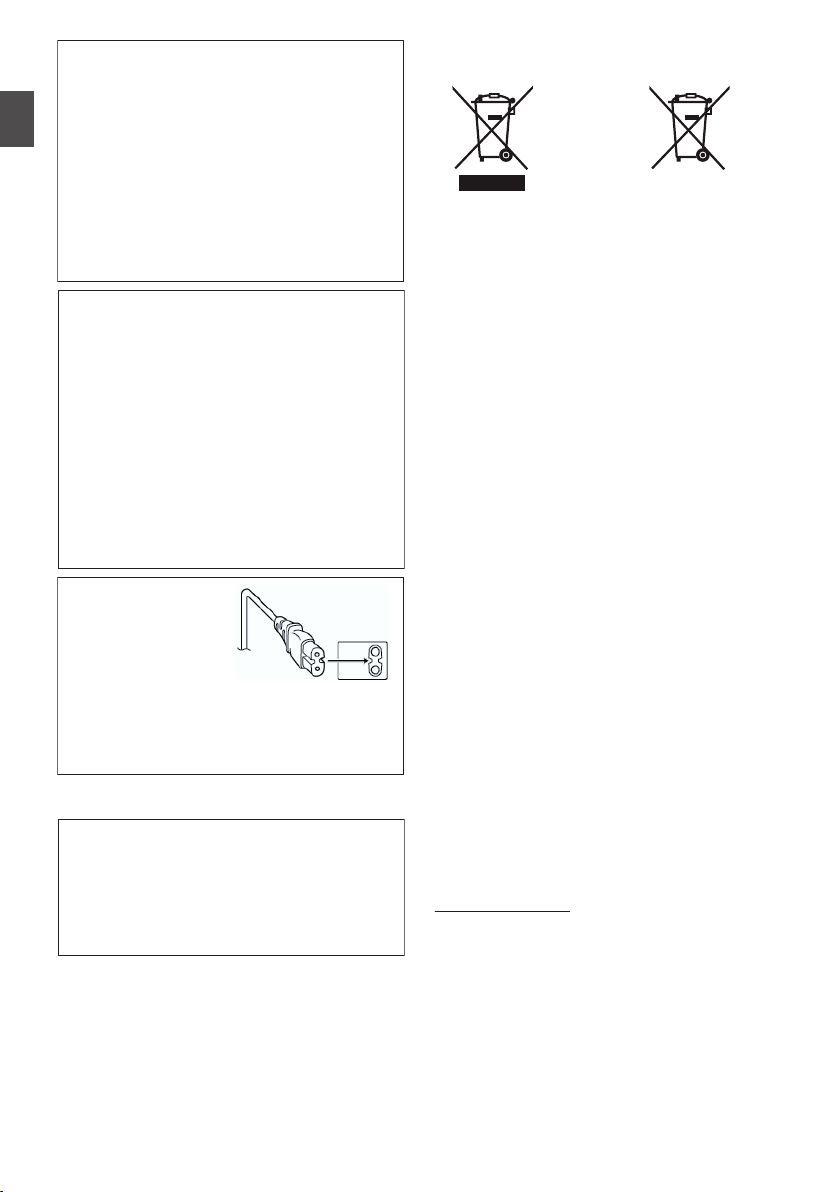
Dear Customer,
This apparatus is in conformance with
the valid European directives and
standards regarding electromagnetic
compatibility and electrical safety.
European representative of
JVC KENWOOD Corporation is:
JVC Technical Services Europe GmbH
Postfach 10 05 04
61145 Friedberg
Germany
Sehr geehrter Kunde, sehr
geehrte Kundin,
dieses Gerät stimmt mit den gültigen
europäischen Richtlinien und Normen
bezüglich elektromagnetischer
Verträglichkeit und elektrischer
Sicherheit überein.
Die europäische Vertretung für die
JVC KENWOOD Corporation ist:
JVC Technical Services Europe GmbH
Postfach 10 05 04
61145 Friedberg
Deutschland
WARNING
This is a Class A product. In a domestic
environment this product may cause
radio interference in which case the user
may be required to take adequate
measures.
CAUTION:
To avoid electric
shock or damage to
the unit, first firmly
insert the small end
of the power cord into the AC Adapter
until it is no longer wobbly, and then plug
the larger end of the power cord in to an
AC outlet.
FOR EUROPEAN
Information for Users on Disposal
of Old Equipment and Batteries
[European Union]
These symbols indicate that the electrical
and electronic equipment and the battery
with this symbol should not be disposed of
as general household waste at its
end-of-life.
Instead, the products should be handed
over to the applicable collection points for
the recycling of electrical and electronic
equipment as well as batteries for proper
treatment, recovery and recycling in
accordance with your national legislation
and the Directive 2002/96/EC and
2006/66/EC.
By disposing of these products correctly,
you will help to conserve natural resources
and will help to prevent potential negative
effects on the environment and human
health which could otherwise be caused by
inappropriate waste handling of these
products.
For more information about collection
points and recycling of these products,
please contact your local municipal office,
your household waste disposal service or
the shop where you purchased the
product.
Penalties may be applicable for incorrect
disposal of this waste, in accordance with
national legislation.
(Business users)
If you wish to dispose of this product,
please visit our web page
http://www.jvc.eu to obtain information
about the take-back of the product.
[Other Countries outside the
European Union]
These symbols are only valid in the
European Union.
If you wish to dispose of these items,
please do so in accordance with applicable
national legislation or other rules in your
country for the treatment of old electrical
and electronic equipment and batteries.
Products
Battery
The sign Pb below the
symbol for batteries indicates
that this battery contains lead.
Notice:
Introduction
.
8
.
Page 9

Battery Pack
The supplied battery pack is a lithium-ion
battery. Before using the supplied battery
pack or an optional battery pack, be sure
to read the following cautions:
To avoid hazards
... do not burn.
When transporting, carry the battery in
a plastic bag.
... do not modify or disassemble.
... do not expose the battery to
temperatures exceeding 60°C (140°F),
as this may cause the battery to
overheat, explode or catch fire.
... use only specified chargers.
To prevent damage and prolong
service life
... do not subject to unnecessary shock.
... charge within the temperature range
of 10°C to 35°C (50°F to 95°F). Cooler
temperatures require longer charging
time, or in some cases stop charging
at all. Warmer temperatures prevent
complete charging, or in some cases
stop charging at all.
... store in a cool, dry place. Extended
exposure to high temperatures will
increase natural discharge and
shorten service life.
... keep a 30% battery level if the
battery pack is not to be used for a
long period of time.
In addition, fully charge and then fully
discharge the battery pack every 6
months, then continue to store it at a
30% battery level .
... remove from charger or powered unit
when not in use, as some machines
use current even when switched off.
... do not drop or subject to strong
impact.
... do not short-circuit the
terminals. Keep it away
from metallic objects
when not in use.
Terminals
.
Introduction
9
Page 10
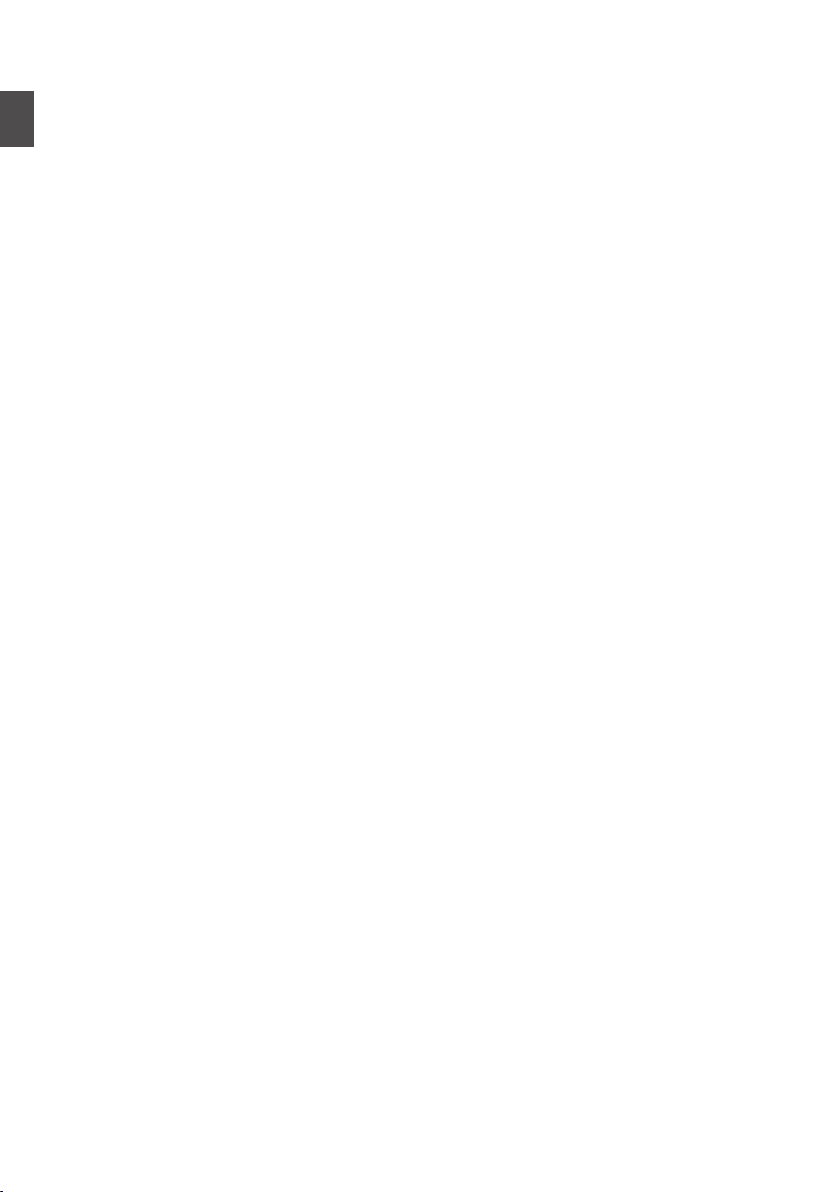
Contents
Introduction
Safety Precautions ............................................ 4
Contents .......................................................... 10
Introduction
Main Features ................................................. 12
Precautions for Proper Use ............................. 14
Operation Modes ............................................. 18
Names of Parts ................................................ 20
Side Control Panel ....................................... 22
SD Slot ......................................................... 23
Rear Terminal .............................................. 23
LCD Monitor ................................................ 24
Lens Section ................................................ 25
Basic System Diagram .................................... 26
Preparations
Settings and Adjustments Before Use ............. 27
Adjusting the Grip Belt ................................. 27
Attaching an External Microphone ............... 27
Attaching the Tripod ..................................... 27
Attaching the Large Eyecup ......................... 27
Opening/Closing the Lens Cover ................. 28
Attaching/Detaching the Hood ..................... 28
Power Supply .................................................. 28
Using a Battery Pack .................................... 28
Using AC Power (DC IN Power) ................... 30
Power Status Display ...................................... 30
Turning On/Off the Power ................................ 31
Initial Settings .................................................. 32
Displays on the LCD Monitor and Viewfinder .. 34
Display Screen ............................................. 34
Status Screen .............................................. 35
USB Mode Screen ....................................... 35
Warning Display ........................................... 35
Adjusting the LCD Monitor and Viewfinder ...... 36
Adjusting the LCD Monitor ........................... 36
Adjusting the Viewfinder .............................. 37
Assigning Functions to User Buttons ............... 38
Tally Lamp ....................................................... 38
SD Card ........................................................... 39
Usable Cards ............................................... 39
Formatting (Initializing) SD Cards ................ 41
Restoring the SD Card ................................. 42
Clips Recorded to SD Cards ........................ 43
Shooting
Basic Shooting Procedures ............................. 44
Selecting System Definition, File Format and Video
Format ............................................................. 45
Zoom Operation .............................................. 46
Focus Operation .............................................. 47
Adjusting the Focusing by Face Detection ...... 49
Adjusting the Brightness .................................. 50
10
Adjusting the Iris .............................................. 51
Setting the Gain ............................................... 52
Setting the Electronic Shutter .......................... 53
Setting the ND Filter ........................................ 55
Adjusting the White Balance ............................ 55
Adjusting the Camera Image ........................... 59
Using the Image Stabilizer ............................... 59
Audio Recording .............................................. 60
Monitoring Audio Sound During Recording Using a
Headphone ...................................................... 62
Time Code and User’s Bit ................................ 62
Setting Time Code Generator .......................... 63
Synchronizing Time Code on Another Camera
......................................................................... 66
Setting Zebra Pattern ...................................... 67
Setting Spot Meter ........................................... 68
Viewing Recorded Videos Immediately (Clip
Review) ........................................................... 70
Splitting the Clips Freely (Clip Cutter Trig) ....... 71
Dual Rec .......................................................... 71
Backup Rec ..................................................... 73
Special Recording ........................................... 75
Pre Rec ........................................................ 75
Clip Continuous Rec .................................... 76
Frame Rec ................................................... 77
Interval Rec .................................................. 78
Variable Frame Rec ..................................... 80
Playback
Playing Recorded Clips ................................... 81
Thumbnail Screen ........................................ 81
Actions ......................................................... 83
Playing back ................................................ 84
Deleting Clips .................................................. 85
Appending/Deleting OK Mark .......................... 86
Selecting and Performing Operations on Multiple
Clips ................................................................ 87
Selecting Multiple Clips Randomly ............... 87
Selecting Multiple Clips Consecutively ........ 88
Menu Display and Detailed Settings
Basic Operations in Menu Screen ................... 89
Display and Description of the Menu Screen
..................................................................... 90
Text Input with Software Keyboard .............. 91
Menu Screen Hierarchical Chart ..................... 92
Camera Function Menu ................................... 93
User Switch Set Item .................................... 95
Camera Process Menu .................................... 96
Detail/Adjust Item ......................................... 99
White Balance Item .................................... 100
TC/UB Menu ................................................. 100
LCD/VF Menu ................................................ 101
Shooting Assist Item .................................. 102
Marker Settings Item .................................. 103
Page 11
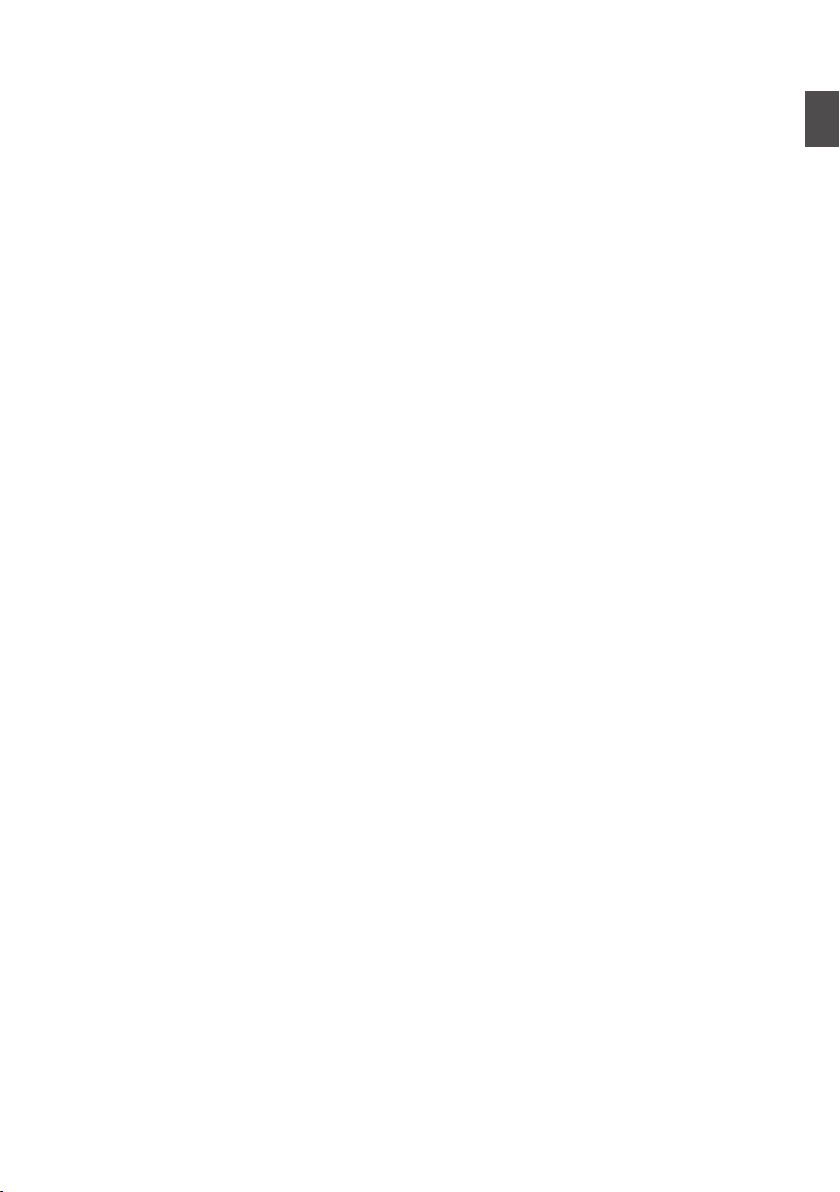
Display Settings Item ................................. 103
A/V Set Menu ................................................ 105
Video Set Item ........................................... 105
Audio Set Item ........................................... 106
System Menu ................................................ 108
Record Set Item ......................................... 109
Adding/Editing Frequently Used Menu Items
(Favorites Menu) ........................................... 112
Adding Menu Items to Favorites Menu ...... 112
Editing Favorites Menu .............................. 113
Display/Status Screen
Display Screen in Camera Mode ................... 116
Display Screen in Media Mode ...................... 121
Status Screen ................................................ 123
Camera Features
Marker and Safety Zone Displays (Camera Mode
Only) .............................................................. 124
Smoothening the Skin Color (Skin Detail
Function) ....................................................... 124
Color Bar Output ........................................... 124
Adjusting Color Matrix ................................... 125
Configuring Setup Files ................................. 126
Saving Setup Files ..................................... 126
Loading a Setup File .................................. 127
Deleting Setup Files ................................... 128
Connecting External Devices
Managing/Editing Clips on a PC .................... 129
Connecting External Monitor ......................... 130
Connecting the Headphone ........................... 131
Connecting Wired Remote Control ................ 132
Others
Error Messages and Actions ......................... 133
Tally Lamp ................................................. 135
Warning Tone ............................................ 135
Troubleshooting ............................................ 136
Specifications ................................................ 138
Index ............................................................. 141
.
Introduction
11
Page 12
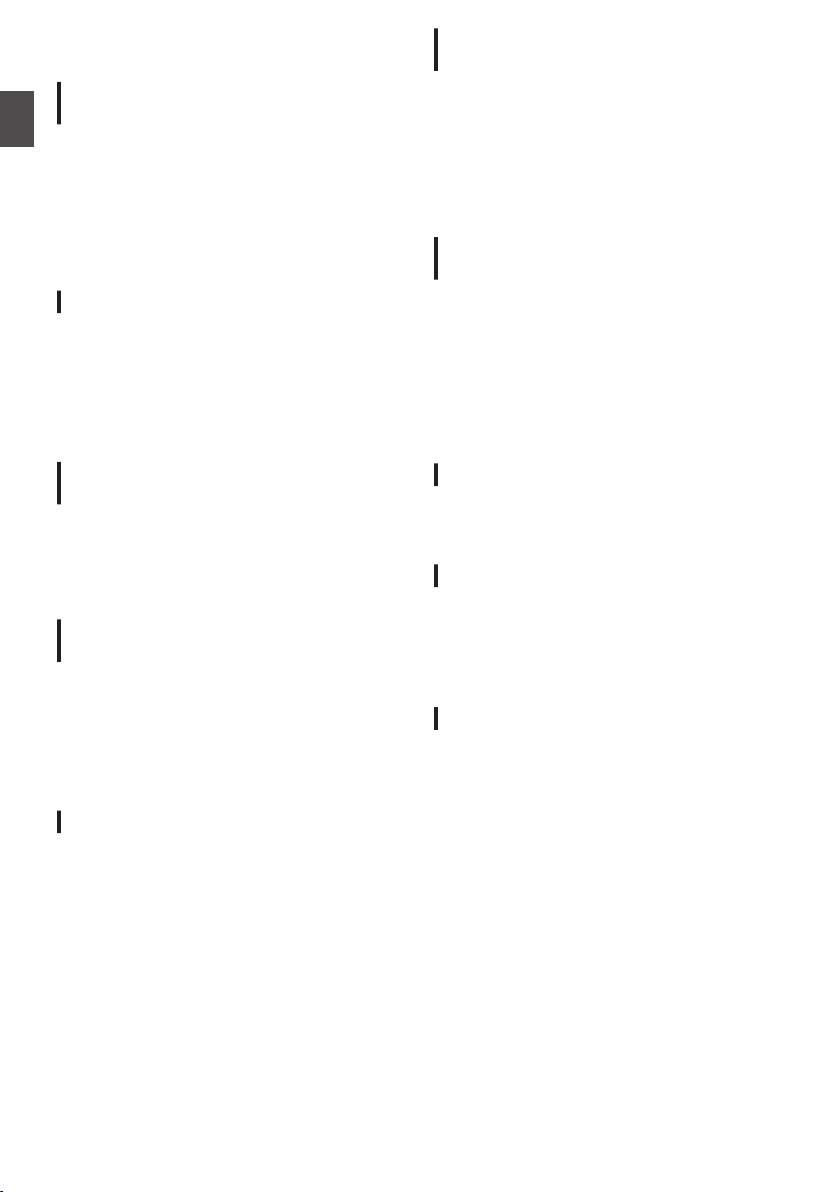
Main Features
F11 Sensitivity, 1/3-inch Full HD 3CMOS
Sensors
This camera recorder is equipped with three 1/3-
Introduction
inch 2.07M pixels full HD CMOS sensors.
It delivers high image quality, high color resolution
through processing of individual R, G, B color
signals. 12-bit signal processing and the new 2D
DNR removes dark current and optical shot noise
without losing S/N and high resolution, thereby
achieving high F11 sensitivity.
New Fujinon 23x Zoom Lens
It ensures high magnification of 29 mm at wide
ends, and provides high sensitivity across all
regions with F1.6-3.0.
The zoom ring with zoom ring pin enables zooming
from the wide end to the tele end in 90 degrees.
Focus and iris control are also possible using
separate rings.
QuickTime (MPEG-2 HD/H.264 SD)/MP4
(MPEG-2 HD)/AVCHD File Format
By inheriting the concept in ProHD memory
camera recorder, this camera recorder can support
various file formats, such as AVCHD and
QuickTime (H.264 SD) files, as well as QuickTime
(MPEG-2 HD) files that can be directly edited on
Apple Final Cut Pro and MP4 files that are most
suitable for XDCAM EX Nonlinear Editing
Workflow.
Two SDHC/SDXC Card Slots for Dual,
Backup and Series Recording
The most common SDHC/SDXC card recording
system is used as the memory card.
This ensures reliability and operation at low running
cost.
Various user friendly recording systems are also
available. These include dual recording of the
same file to two cards, and using REC/STBY to
break up video clips in one card while performing
backup recording to the other card.
Small, Lightweight, Stylish, and
Ergonomic Design
The camera recorder is only 2.4 kg in operation
mode.
It is light and easy to use. Its ergonomic design
takes into consideration portability and operability
and is easy on the hand during shooting.
JVC’s Proprietary FALCONBRID HighQuality Imaging Engine
The FALCONBRID high-quality imaging engine
omits unnecessary processing through
incorporating camera processing and image
compression on a single chip. Images from
imaging devices are compressed and processed
without any loss thereby achieving high-quality
images.
MPEG2 and H.264 Codec
FALCONBRID allows users to select MPEG-2 and
AVCHD, the most commonly used codec for
professional video, as the recording format.
Variable Frame Rec
Enables beautiful slow motion and quick motion
image recording such as overcrank and
undercrank.
SDI/HDMI Simultaneous Output
Equipped with both [HD/SD SDI] and [HDMI]
terminals as digital output.
Non-compressed full HD video signals and audio
signals can be output to the [HD/SD SDI] and
[HDMI] terminals at the same time.
Auto Focus/Optical Image Stabilizer
The camera recorder is equipped with a face
detection auto focus function that covers the entire
screen.
It can switch to manual focus as well.
A built-in optical image stabilizer feature is also
available.
12
Page 13
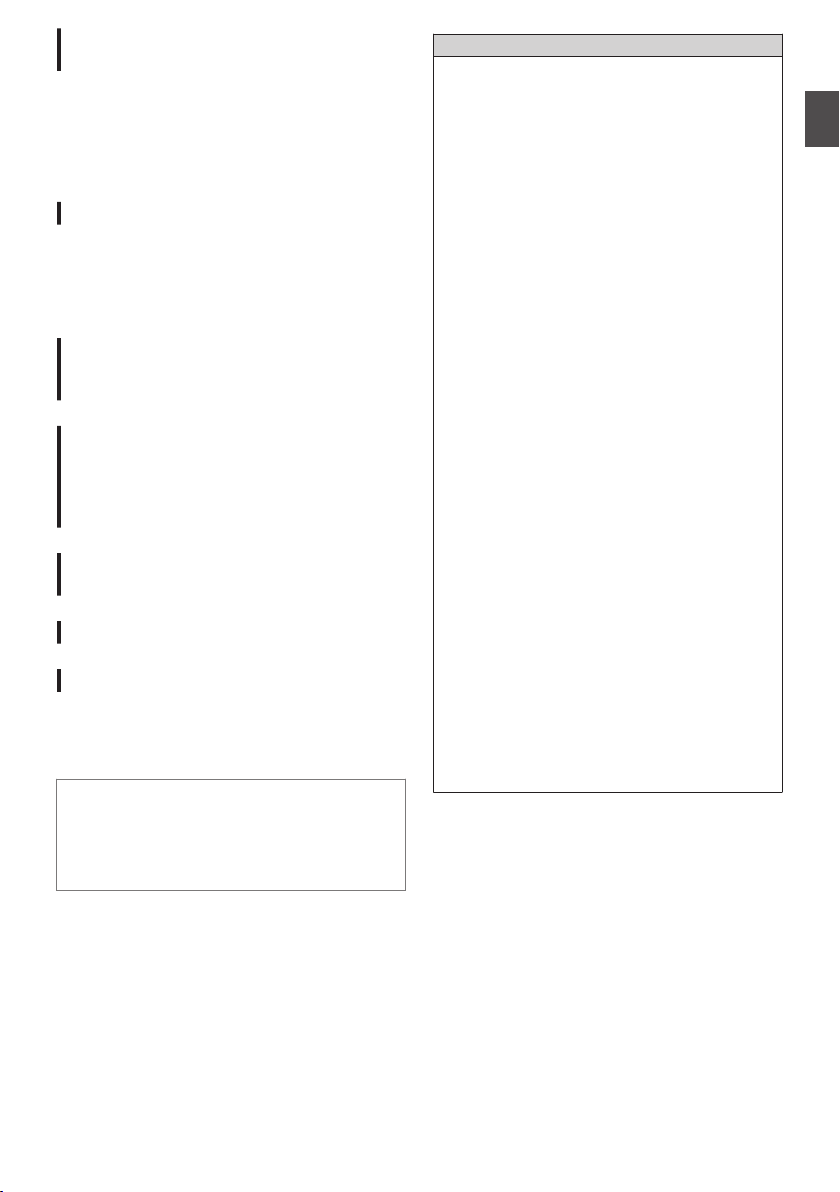
Professional Switch Layout and Various
Video Parameter Settings
Switches for Gain and White Balance are available
on the side panel to enable quick switchings
according to the shooting scene.
Image parameters such as gamma and color
matrixes are also available in the menu for
adjusting preferred tones.
4-position ND Filter
This camera recorder incorporates three types of
ND filters.
Adjust the amount of light according to the
brightness during shooting by switching the 4position ND filter (OFF, 1/4, 1/16, 1/64).
0.45-inch 1.22M Pixel Color Viewfinder,
3.5-inch 920K Pixel LCD Display
(Equipped with Focus Assist Function)
Built-in Stereo Microphone, 2-channel
XLR Audio Input (Microphone/Line
Switch, Phantom Power Supply) and
Mini Jack Input Terminal for Wireless
Microphone Receiver
Pre Rec Function (Up to 15 Seconds)
and Interval Rec Function
Supports Wired Remote Control
Application Software Provided
The [JVC ProHD Clip Manager] application
software is provided for you to copy recorded clips
to Windows or Macintosh computers and for
checking the video images. (For MP4 file format)
The disc provided with this camera recorder
comes with [JVC ProHD Clip Manager] and other
application software as well as their user guides.
* For details, refer to the user guides for each
application software.
How to use this manual
Symbols used
Caution : Describes precautions concerning the
Memo : Describes reference information, such
A
Content of this manual
0
0
0
0
0
0
0
0
0
0
operation of this product.
as functions and usage restrictions of
this product.
: Indicates the reference page numbers
and reference items.
Illustrated designs, specifications and other
contents of this manual are subject to change
for improvement without prior notice.
AVCHD and the AVCHD logo are trademarks
of Panasonic Corporation and Sony
Corporation.
SDXC and SDHC logos are trademarks of
SD-3C, LLC.
HDMI (High-Definition Multimedia Interface)
and 1 are trademarks of HDMI
Licensing, LLC.
QuickTime, Final Cut Pro and iPhone are
trademarks of Apple Inc., registered in the U.S.
and other countries.
Android is a trademark and/or registered
trademark of Google Inc.
QR Code is a registered trademark of Denso
Wave Incorporated.
Dolby and the double-D symbol are
trademarks of Dolby Laboratories.
Microsoft, Windows, Windows Vista, and
Windows 7 are either registered trademarks or
trademarks of Microsoft Corporation in the
United States and/or other countries.
Other product and company names included
in this instruction manual are trademarks and/
or registered trademarks of their respective
companies. Marks such as ™ and ® have
been omitted in this manual.
Introduction
13
Page 14
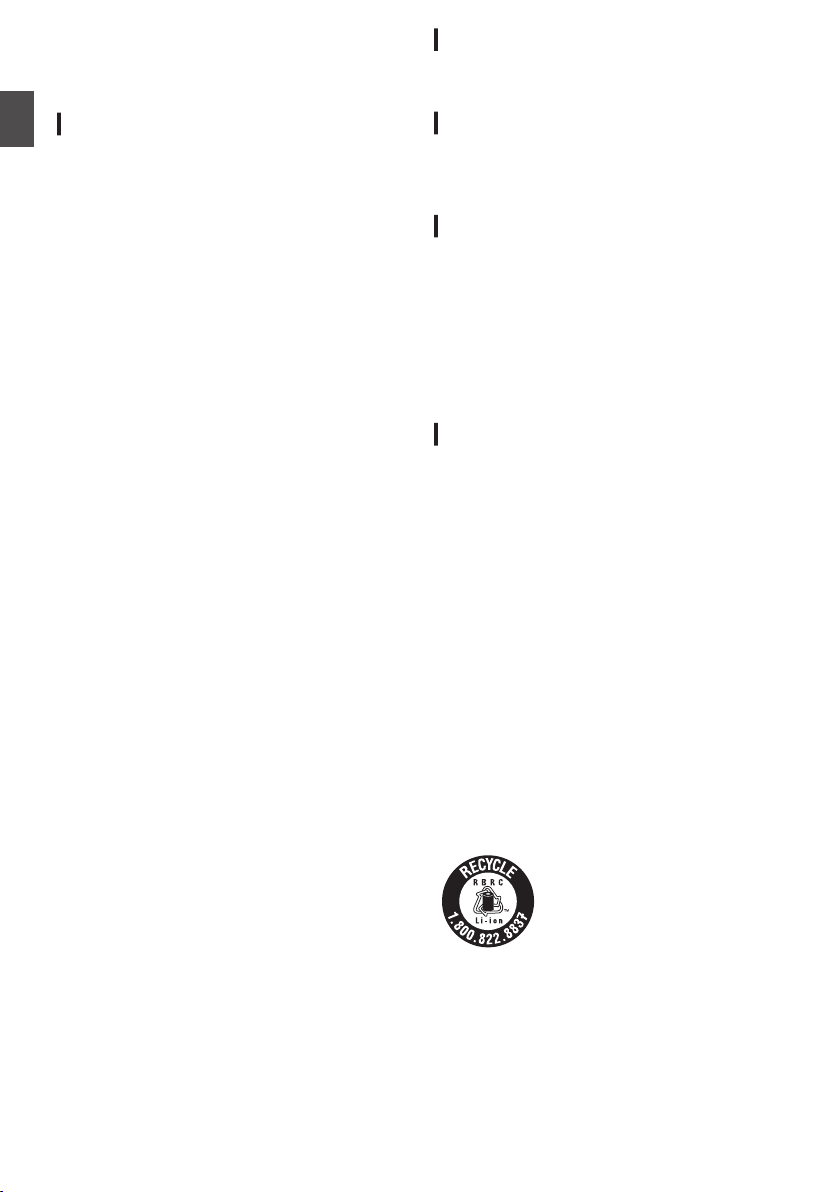
Precautions for Proper Use
Transportation
Do not drop or hit this unit against a hard object
when transporting.
Storage and Usage Locations
Introduction
o Allowable ambient temperature and humidity
Be sure to use this unit within the allowable
temperature range of 0 °C to 40 °C (32 °F to 104°F)
and a relative humidity of 30 % to 80 %. Using this
unit at a temperature or humidity outside the
allowable ranges could result not only in
malfunction but also serious impact on the CMOS
elements as small white spots may be generated.
Please exercise care during use.
o Strong electromagnetic waves or magnetism
Noise may appear in the picture or audio and/or the
colors may be incorrect if this unit is used near a
radio or television transmitting antenna, in places
where strong magnetic fields are generated by
transformers, motors, etc., or near devices emitting
radio waves, such as transceivers or cellular
phones.
o Use of wireless microphone near this unit
When a wireless microphone or wireless
microphone tuner is used near this unit during
recording, the tuner could pick up noise.
o Avoid using or placing this unit in the following
places.
0
Places subject to extreme heat or cold
0
Places with excessive dirt or dust
0
Places with high humidity or moisture
0
Places subject to smoke or vapor such as near
a cooking stove
0
Places subject to strong vibrations or unstable
surfaces
0
In a parked car under direct sunlight or near a
heater for long hours
o Do not place this unit at places that are subject
to radiation or X-rays, or where corrosive gases
occur.
o Protect this unit from being splashed with water.
(Especially when shooting in the rain)
o Protect this unit from getting wet when shooting
on a beach. In addition, salt and sand may adhere
to the body. Be sure to clean the unit after use.
o Protect this unit against penetration of dust when
using it in a place subject to sandy dust.
Power Saving
When this unit is not in use, be sure to set the
[POWER ON/OFF(CHG)] switch to “OFF(CHG)” in
order to reduce power consumption.
Maintenance
o Turn off the power before performing any
maintenance.
o Wipe the external cabinet of the unit with a soft
cloth. Do not wipe the body with benzene or thinner.
Doing so may cause the surface to melt or turn
cloudy. When it is extremely dirty, soak the cloth in
a solution of neutral detergent, wipe the body with
it, and then use a clean cloth to remove the
detergent.
Rechargeable Battery
o Be sure to use only the specified batteries.
We do not guarantee the safety and performance
of this device if an unspecified battery is used.
o The battery is not charged when purchased.
o When using the battery in a low temperature
environment (10°C/50 °F or below), the operating
time may be shortened, or it may not function
properly. When using the device outdoors in the
winter weather, warm the battery, such as by
placing it in the pocket, before attaching it.
o Do not expose the battery to excessive heat,
such as direct sunlight or fire.
o If the battery is not to be used for a long time
0
Use up the charge completely and detach it from
the camera to prevent deterioration. (Wait for the
battery to run out by itself such as through
continuous shooting or playback.)
0
Charge the battery once every half a year, and
store it again after using up the charge.
o Store the removed battery in a dry place between
15 °C and 25 °C (59 °F and 77 °F).
o ATTENTION:
The product you have purchased
is powered by a rechargeable
battery that is recyclable.
Please call 1-800-8-BATTERY for
information on how to recycle this
battery.
14
Page 15
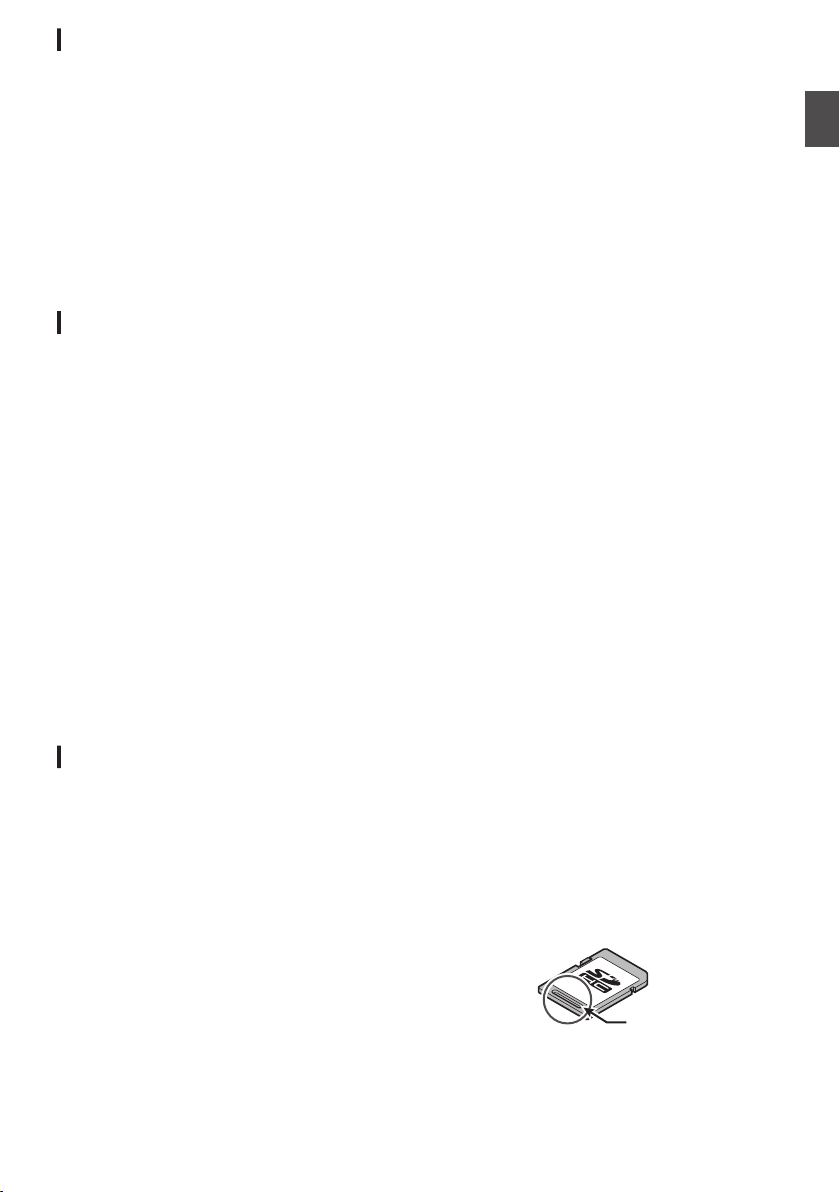
Regular Inspection (Maintenance)
Groove
Under normal environment, dust will accumulate
on the camera recorder when it is used over a long
period. Dust may enter the camera recorder
especially if it is used outdoors. This may affect the
image and sound quality of the camera recorder.
Check and replace the fan after every 9000 hours
(suggested guideline).
You can check the usage time of the fan in
[System] B [System Information] B [Fan Hour].
(A P109 [ Fan Hour ] )
If the fan is used for more than 9000 hours without
replacement, “FAN MAINTENANCE REQUIRED”
will be displayed every time you turn on the power.
SDHC/SDXC Cards
o SDHC/SDXC card is referred to as “SD card” in
this manual.
o This camera recorder saves the recorded
images and audio sound on the SD card (sold
separately) in the card slot.
o Use an SD card (4 GB to 128 GB) with Class 6
or higher performance, formatted using this
camera recorder.
o Depending on the recording format, SD card with
Class 4 or higher performance can also be used.
(A P45 [Selecting System Definition, File
Format and Video Format] )
* Using cards other than those from Panasonic,
TOSHIBA or SanDisk may result in recording
failure or data loss.
o If the SD card contains files recorded by devices
other than this camera recorder or files that are
saved from a PC, the recordable time may be
shorter or data may not be properly recorded. In
addition, the remaining space on the card may not
increase even when files are deleted using a PC.
Handling of SD Cards
o The status indicator lights up in red when data
on the SD card is being accessed.
Do not remove the SD card during data access
(such as recording, playback, or formatting). Do not
turn off the power or remove the battery and AC
adapter during access either.
o Do not use or store the SD card in a place that is
subject to static electricity or electrical noise.
o Do not place the SD card near locations that are
exposed to strong magnetic fields or radio waves.
o Inserting the SD card incorrectly may result in
damage of this unit or the SD card.
o We are not liable for any accidental loss of data
stored on the SD card. Please back up any
important data.
o Make use of the SD card within the prescribed
conditions of use.
Do not use it at the following locations.
Places that are subject to direct sunlight, high
humidity or corrosion, places near thermal
equipment, sandy or dusty places, or in a car under
the sun with the doors and windows closed.
o Do not bend or drop the SD card, or subject it to
strong impact or vibration.
o Do not splash the SD card with water.
o Do not dismantle or modify the SD card.
o Do not touch the terminals with your hands or
with a metal object.
o Do not allow dust, dirt, water, or foreign objects
to adhere to the terminals.
o Do not remove the labels or stick other labels or
stickers on the SD cards.
o Do not use pencils or ballpoint pens to write on
the SD cards. Always use oil-based pens.
o If you format (initialize) the SD card, all data
recorded on the card, including video data and
setup files, will be deleted.
o You are recommended to use cards that are
formatted (initialized) on this camera recorder.
0
The SD card may be damaged if the camera
recorder is not operated correctly. Formatting
(Initializing) the SD card may allow it to operate
correctly.
0
SD cards that have been formatted (initialized)
on other cameras, computers or peripheral
equipment may not operate correctly. In this
case, format (initialize) the SD card on this
camera recorder.
o If you want to wipe out all information by
completely erasing the data, we recommend either
using commercially available software that is
specially designed for that purpose, or by
physically destroying the SD card with a hammer,
etc. When formatting or erasing data using the
camera recorder, only the file administration
information is changed. The data is not completely
erased from the SD card.
o Some commercially available SD cards may be
harder to be removed from this unit. Remove them
by hooking onto the groove on the cards.
0
It will be easier to remove the cards after several
times.
0
Do not stick any stickers on the cards.
Introduction
o The SD card may pop out when it is being
.
removed. Be careful not to lose the card.
15
Page 16
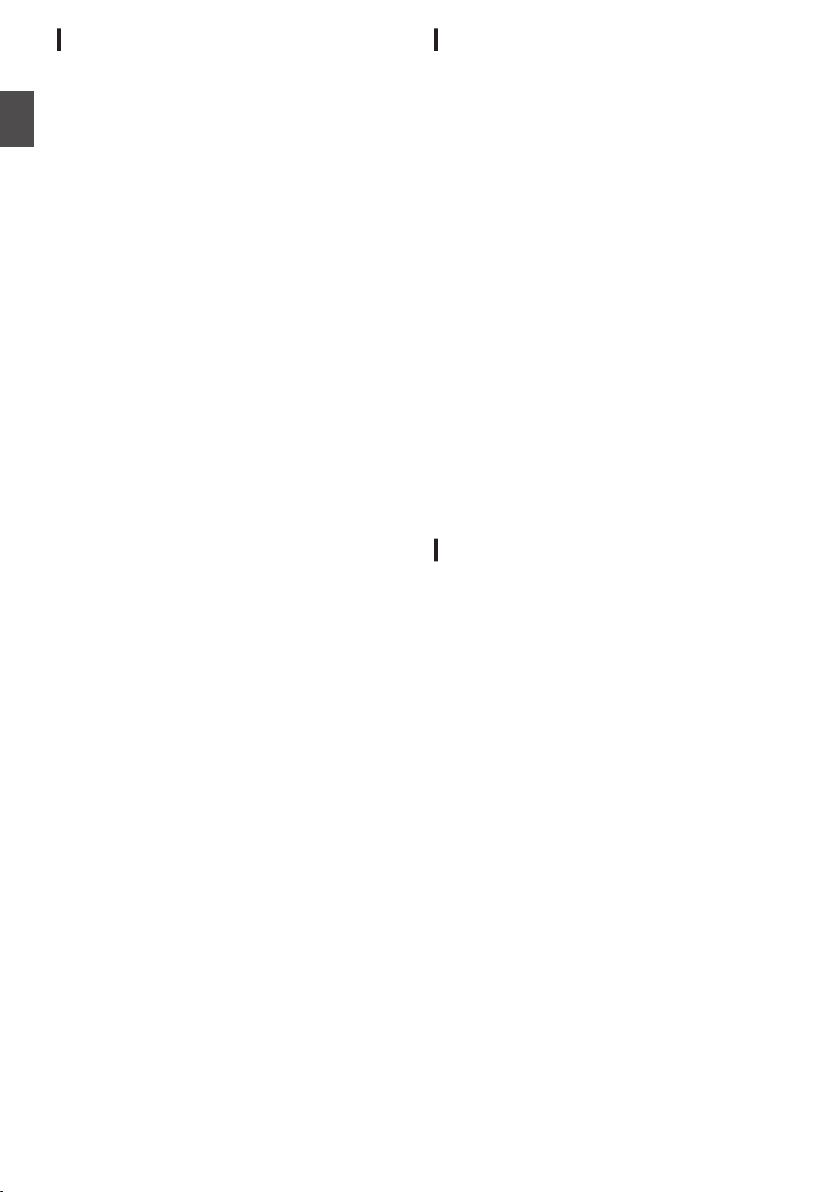
Others
o Do not insert objects other than the memory card
into the card slot.
o Do not block the vent on the unit.
Blocking of the vent causes internal heating and
may lead to burns and fires.
Introduction
o Do not turn off the [POWER ON/OFF(CHG)]
switch or remove the power cable during recording
or playback.
o The camera recorder may not show stable
pictures for a few seconds immediately after the
power is turned on, but this is not a malfunction.
o When the video signal output terminals are not
in use, put on the covers to prevent damage to the
terminals.
o Do not drop this unit or subject it to strong impact
or vibration as it is a precision equipment.
o Optical performance of lens
Due to the optical performance of the lens, color
divergence phenomena (magnification chromatic
aberration) may occur at the periphery of the
image. This is not a camera malfunction.
o Noise may appear in the image when switching
modes.
o If placed on its side, heat release efficiency will
deteriorate.
o Use the supplied AC adapter as the power
supply. Do not use the supplied AC adapter on
other devices.
o When the connectors that come with connector
covers are not in use, put on the covers to prevent
damage to the connectors.
LCD Monitor and Viewfinder
o The LCD monitor and viewfinder screen are
manufactured using high-precision technology.
Black spots may appear on the LCD monitor and
viewfinder screen, or red, blue, and/or white spots
may not disappear. However, this is not a
malfunction and these spots are not recorded on
the SD card.
o If you use this unit continuously for a long period
of time, the characters displayed in the viewfinder
may temporarily remain on the screen. This is not
recorded on the SD card. They will not appear after
you turn the power off and then on again.
o If you use this unit in a cold place, the images
may appear to lag on the screen, but this is not a
malfunction. Retained images are not recorded on
the SD card.
o Do not press against the surface with force or
subject it to strong impact. Doing so may damage
or break the screens.
o Noise may appear in the viewfinder when
switching between the live video and playback
images.
o Due to the characteristic of the viewfinder display
device, colors may appear on the images when you
blink your eyes. It does not affect the recorded
images, SDI output, or HDMI output.
Copyright
Any recordings made on this camera recorder that
are played back for profit or public preview may
infringe on the rights of the owner of the recordings.
Do not use the recordings for purpose other than
personal enjoyment without prior consent from the
owner.
16
Page 17
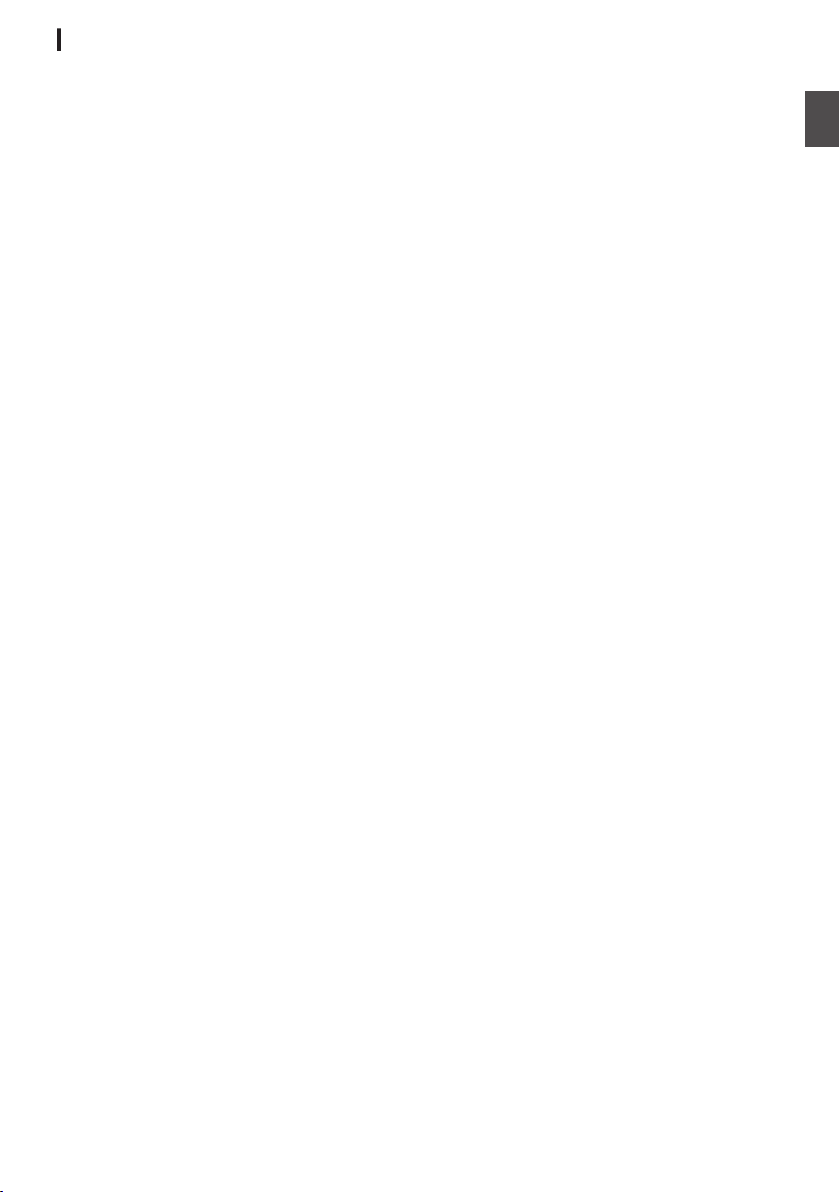
License Notices
o MPEGLA AVC
THIS PRODUCT IS LICENSED UNDER THE AVC
PATENT PORTFOLIO LICENSE FOR THE
PERSONAL USE OF A CONSUMER OR OTHER
USES IN WHICH IT DOES NOT RECEIVE
REMUNERATION TO (i) ENCODE VIDEO IN
COMPLIANCE WITH THE AVC STANDARD
(“AVC VIDEO”) AND/OR (ii) DECODE AVC VIDEO
THAT WAS ENCODED BY A CONSUMER
ENGAGED IN A PERSONAL ACTIVITY AND/OR
WAS OBTAINED FROM A VIDEO PROVIDER
LICENSED TO PROVIDE AVC VIDEO. NO
LICENSE IS GRANTED OR SHALL BE IMPLIED
FOR ANY OTHER USE. ADDITIONAL
INFORMATION MAY BE OBTAINED FROM
MPEG LA, L.L.C. SEE
HTTP://WWW.MPEGLA.COM
o MPEGLA MPEG-2 Patent
ANY USE OF THIS PRODUCT IN ANY MANNER
OTHER THAN PERSONAL USE THAT
COMPLIES WITH THE MPEG-2 STANDARD FOR
ENCODING VIDEO INFORMATION FOR
PACKAGED MEDIA IS EXPRESSLY
PROHIBITED WITHOUT A LICENSE UNDER
APPLICABLE PATENTS IN THE MPEG-2
PATENT PORTFOLIO, WHICH LICENSE IS
AVAILABLE FROM MPEG LA, LLC, 6312 S.
Fiddlers Green circle, Suite 400E, Greenwood
Village, Colorado 80111 U.S.A.
Introduction
17
Page 18
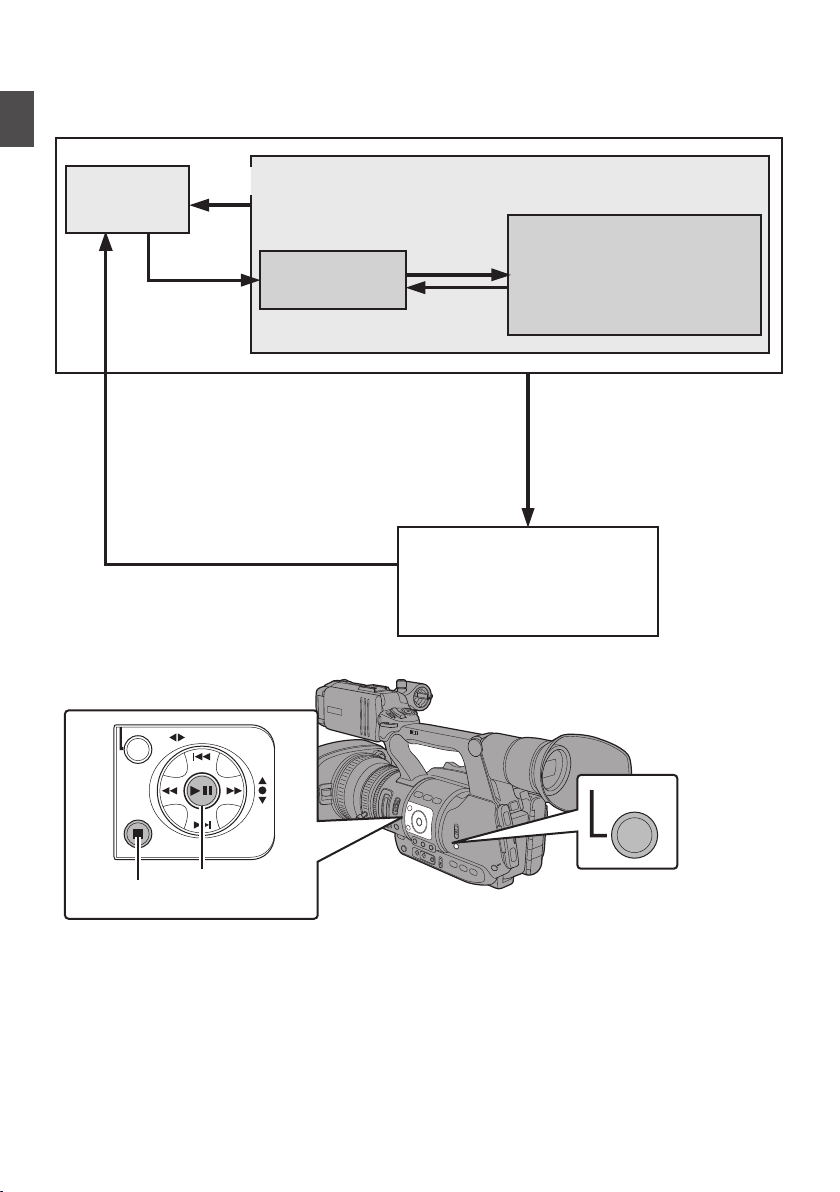
Operation Modes
AE LEVEL
MENU/THUMB
CANCEL
MODE
Media Mode
Thumbnail
Display
(Playback/Pause/
Frame-by-Frame/
Fast Forward/Rewind/
Clip Jump)
Playback
USB Connection (When the
confirmation to change to
USB mode appears and
[Change] is selected)
(USB Mass Storage Class)
USB Mode
Stop Button
Stop
Button
Playback Button
Playback
Button
Connection disabled on PC
Press and hold
[MODE] button
[MODE] Button
Camera
Mode
This camera recorder has three operation modes - Camera mode, Media mode, and USB mode.
.
Introduction
18
Page 19
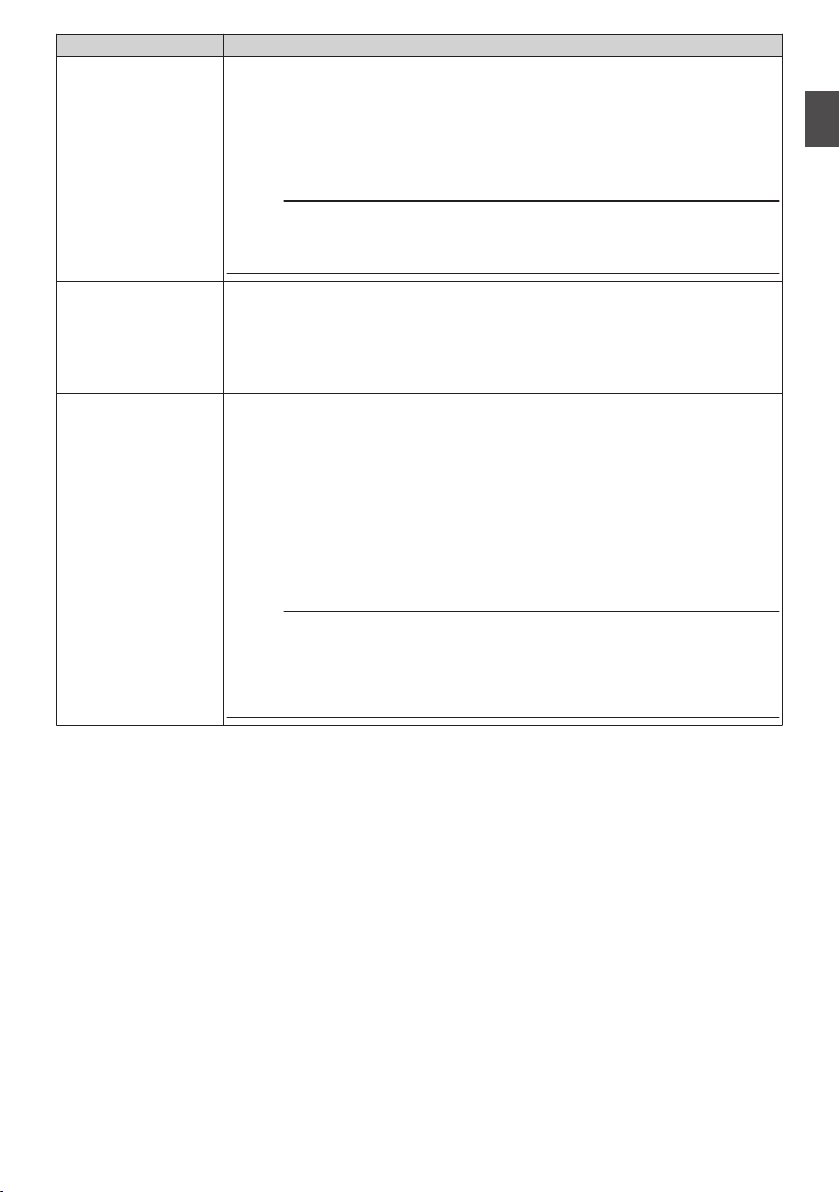
Operation Mode Description
Camera Mode
0
This is the camera shooting mode. The camera recorder starts up in Camera
mode when the power is turned on.
0
Camera images are output on the viewfinder and LCD monitor. When a
recordable SD card is inserted, the camera recorder enters the recording
standby mode. “STBY” appears on the operation mode display area of the
LCD monitor and viewfinder.
0
Press the [REC] trigger button to start recording.
Memo :
0
Playback of SD card is not possible in Camera mode. However, you can
check the most recently recorded video clip.
(A P70 [Viewing Recorded Videos Immediately (Clip Review)] )
Introduction
Media Mode
USB Mode
0
This mode allows you to play back or delete clips recorded on the SD card.
0
When a playable SD card is inserted, the thumbnail or playback screen is
displayed on the viewfinder and LCD monitor.
0
Press the [MODE] selection button to enter Media mode when you are not
shooting in Camera mode. Once the camera recorder is in Media mode,
thumbnails of the selected media slot are displayed.
0
This mode allows you to connect to a PC and transfer the files on an SD card
to the PC.
0
When the camera recorder is connected to a USB cable, the message
“Change to USB Mode?” appears.
Select [Change] and press the Set button to switch to USB mode.
(A P129 [Managing/Editing Clips on a PC] )
0
In USB mode, the camera recorder is recognized by the connected PC as a
peripheral drive. (USB mass storage class only)
Disable the connection on the PC and remove the USB cable from the camera
recorder to switch to Camera mode.
(A P129 [Managing/Editing Clips on a PC] )
Memo :
0
When a USB cable is connected during recording, the message appears after
recording stops.
0
If playback is in progress, the message appears once the files are closed
automatically, such as when playback stops.
0
Files on the PC cannot be written to the SD card.
19
Page 20
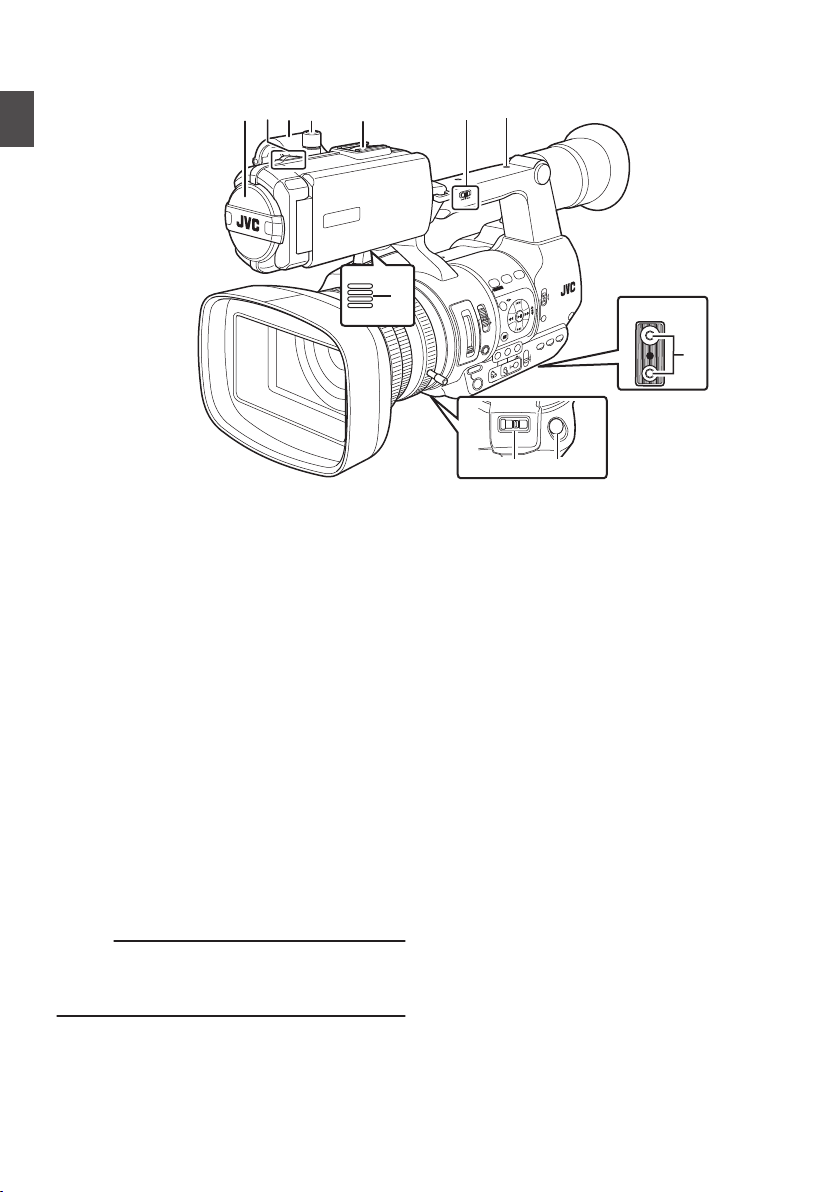
Names of Parts
SERVO MANUAL
ZOOM
REC
H
E
IJ
G
D
AC
B
K
F
FIX VAR OFF
F
O
C
U
S
A
S
S
IS
T
/1
O
IS
/2
L
O
L
U
X
/3
MENU/THUMB
AE LEVEL
FOCUS
ND FILTER
1/64
1/1
6
1/4
OFF
P
O
W
E
R
M
AR
KER/6
ZEBRA/5
AE LOCK/4
SHUTTER
W
HT BAL
CANCEL
P
U
S
H
A
U
T
O
IR
IS
GAIN
FULL AUTO
PUSH AUTO
PRESET
B
L
M
H
A
O
N
O
F
F
ON
MANU
∞
MODE
O
F
F
(CHG)
SLO
T
A/B
TIME CODE
AUTO
Bottom
Introduction
.
A
Built-in Microphone
(A P60 [Audio Recording] )
B
Tally Lamp
(A P38 [Tally Lamp] )
(A P135 [Tally Lamp] )
C
Microphone Holder
(A P27 [Attaching an External Microphone] )
D
Microphone Holder Lock Knob
(A P27 [Attaching an External Microphone] )
E
Shoe
For mounting separately sold lights and
accessories.
F
[FIX/VAR/OFF] Zoom Speed Switch
(A P46 [Zoom Operation] )
For switching the zoom speed of the zoom lever
a
at the handle.
G
Accessory Mounting Screw Hole
H
Tripod Mounting Hole
(A P27 [Attaching the Tripod] )
I
[REC] Record Trigger Button
Starts/stops recording.
Memo :
0
This button is interlocked with the [REC] button
R on the grip and the [REC/HOLD] button Z at
the top of the handle.
20
J
[ZOOM SERVO/MANUAL] Zoom Operation
Servo/Manual Switch
Set to “SERVO” when using the zoom lever at
the grip j or the zoom lever at the handle a.
(A P46 [Zoom Operation] )
K
Monitor Speaker
(A P84 [Audio Output during Playback] )
L
Viewfinder
(A P36 [Adjusting the LCD Monitor and
Viewfinder] )
M
Visibility Adjustment Lever
(A P36 [Adjusting the LCD Monitor and
Viewfinder] )
N
Eyecup
Prevents external light from entering the
viewfinder screen and cameraman’s vision.
(A P27 [Attaching the Large Eyecup] )
O
Battery
(A P28 [Using a Battery Pack] )
P
[x] Headphone Jack (Φ3.5 mm)
(A P62 [Monitoring Audio Sound During
Recording Using a Headphone] )
Q
[AUX] AUX Input Terminal (Φ3.5 mm)
For connecting to receiver such as wireless
microphone.
Page 21
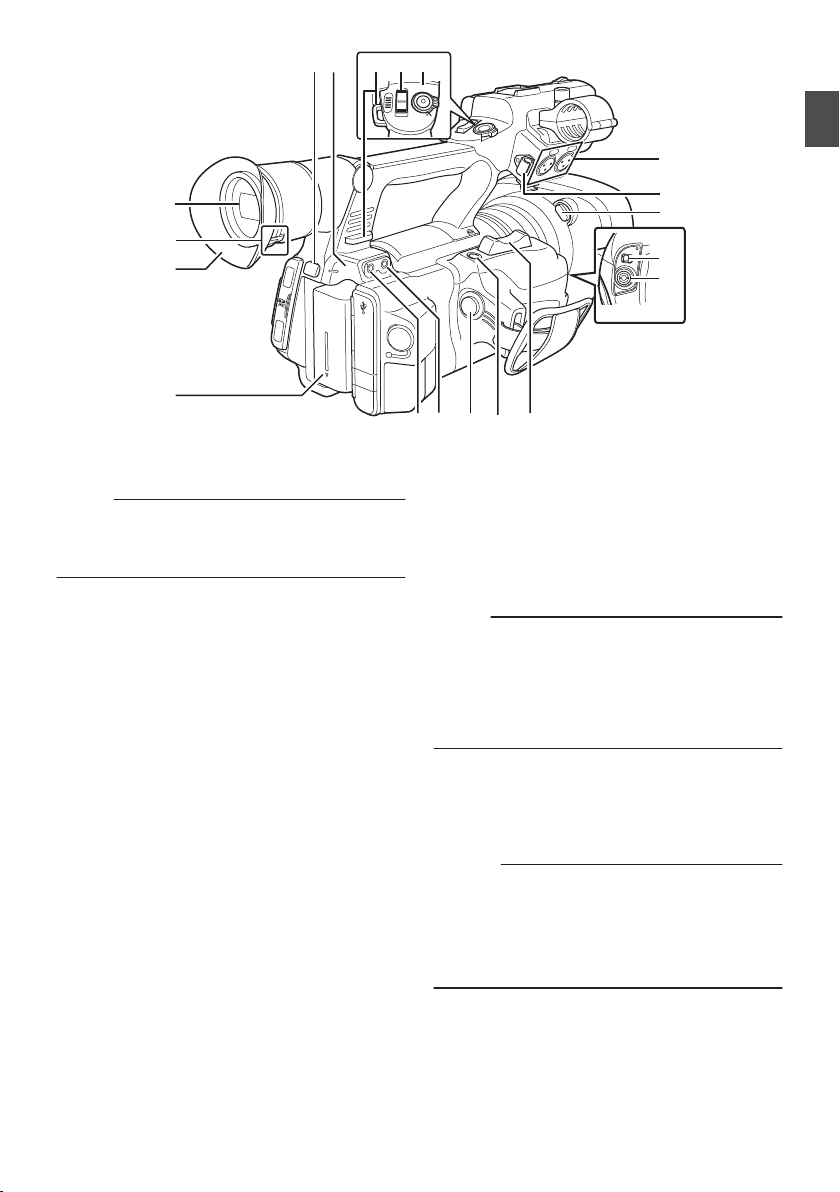
.
A
U
X
INPUT2
INPUT1
DEVICE
AV
A
BATT
.RELEA
SE
P
O
W
E
R
/C
H
G
B
HDMI
REMOTE
DC
HD/SD
SDI
REC
W
T
REC
HOLD
IN
OUT
TC
L
M
N
O
d
R
S T
X
Za
b
c
Q
P
U
V
Y
W
R
[REC] Record Trigger Button
Starts/stops recording.
Memo :
0
This button is interlocked with the [REC] button
I at the bottom of the lens and the [REC/
HOLD] button Z at the top of the handle.
S
[C.REVIEW/7] Clip Review/User 7 Button
For checking the most recently captured
images.
(A P70 [Viewing Recorded Videos
Immediately (Clip Review)] )
You can also use it as a user button by assigning
a specific feature in the menu setting to this
button.
(A P38 [Assigning Functions to User
Buttons] )
T
Zoom Lever at the Grip
To operate zoom servo with the zoom lever at
the grip, set the [ZOOM SERVO/MANUAL]
switch 0 to “SERVO”.
(A P46 [Using the Zoom Lever at the Grip] )
U
[TC] TC Input/Output Terminal
(A P62 [Time Code and User’s Bit] )
V
[IN/OUT] TC IN/OUT Selection Switch
(A P66 [Synchronizing Time Code on
Another Camera] )
W
Hood Release Button
(A P28 [Attaching/Detaching the Hood] )
X
External Microphone Cable Clamp
(A P27 [Attaching an External Microphone] )
Y
[INPUT1/INPUT2] Audio Input Terminal 1, 2
(XLR 3-pin x 2)
(A P27 [Attaching an External Microphone] )
Z
[REC/HOLD] Record Trigger Button/Lock
Switch
Starts/stops recording.
Set the switch to [HOLD] to lock the [REC]
Trigger button.
Memo :
0
This button is interlocked with the [REC] button
R on the grip and the [REC] button I at the
bottom of the lens.
0
The [REC] button R on the grip and the [REC]
button I at the bottom of the lens will not be
locked.
a
Zoom lever at the Handle
(A P46 [Using the Zoom Lever at the
Handle] )
b
Shoulder Belt Mount (x2)
For mounting a shoulder belt (sold separately).
Caution :
0
Be sure to use a shoulder belt with the strength
to withstand the weight of this camera recorder.
0
If the shoulder belt is not properly attached, the
camera recorder may fall and cause injuries.
0
Check the instruction manual provided with the
shoulder belt before using.
c
[POWER/CHG] Power/Charging Display Lamp
(A P28 [Using a Battery Pack] )
d
[BATT. RELEASE] Battery Lock Release Button
(A P29 [Removing the Battery] )
Introduction
21
Page 22
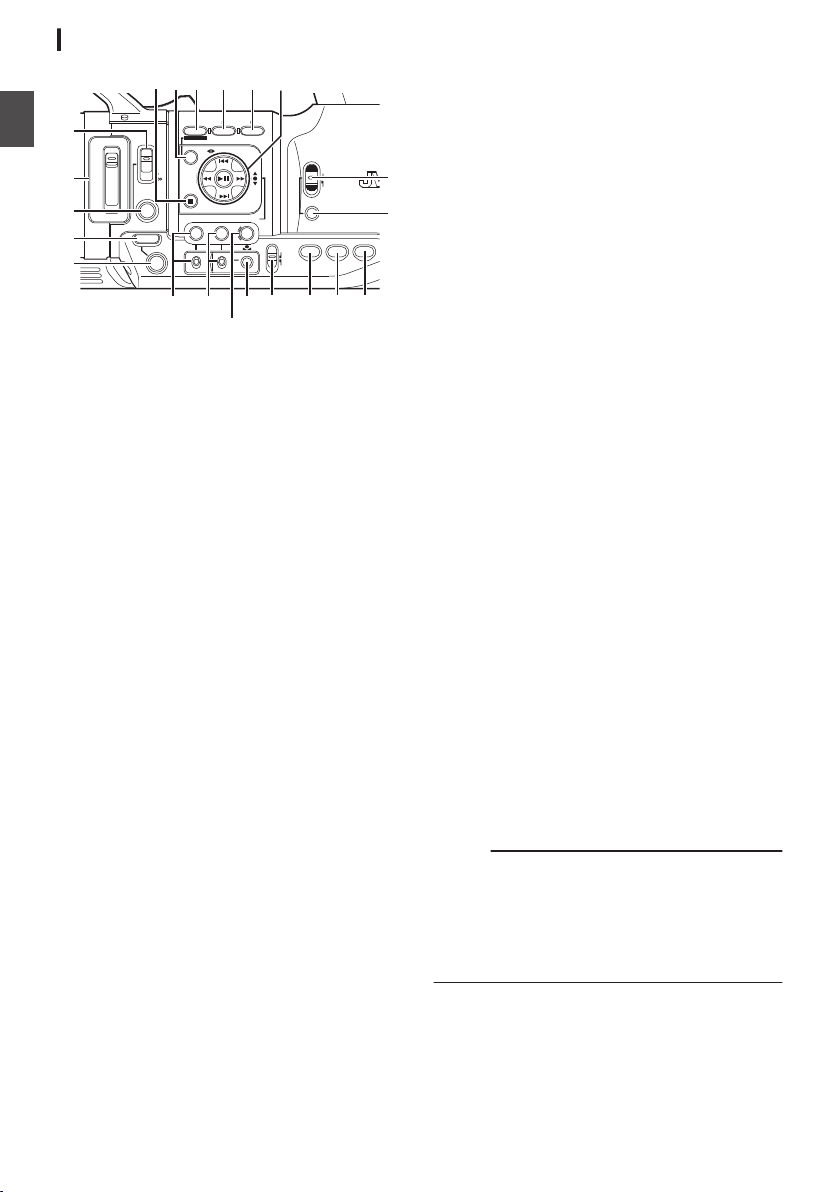
ND FILTER
FOCUS
AE LEVEL
MANU
PUSH AUTO
MENU/THUMB
FOCUS ASSIST/1 OIS / 2 LOLUX / 3
1/64
1/16
1/4
OFF
PRESET
IRIS
GAIN
CANCEL
L
M
H
B
A
WHT BAL SHUTTER
FULL AUTO
MODE
POWER
ON
OFF
(CHG)
ON
OFF
AE LOCK/4 ZEBRA/5 MARKER/6
PUSH AUTO
TIME CODE
AUTO
A
B
C
E
S R Q
O
N
MLKJ
T
D
P
H
I
U
F G
Introduction
Side Control Panel
.
A
[FOCUS AUTO/MANU/∞] Focus Switch
(A P47 [Focus Operation] )
B
[ND FILTER] ND Filter Switch
(A P55 [Setting the ND Filter] )
C
[PUSH AUTO] Focus Push Auto Button
(A P48 [One Push Auto Focus] )
D
[IRIS] Iris Auto/Manual Selection Button
(A P51 [Adjusting the Iris] )
E
[PUSH AUTO] Iris Push Auto Button
(A P51 [Adjusting the Iris] )
F
[GAIN] Gain Auto/Manual Selection Button / [L/
M /H] Sensitivity Selection Switch
(A P52 [Setting the Gain] )
G
[WHT BAL] White Balance Auto/Manual
Selection Button / [B/A/PRESET] Selection
Switch
(A P55 [Adjusting the White Balance] )
H
[SHUTTER] Shutter Speed Auto/Manual
Selection Button
(A P53 [Setting the Electronic Shutter] )
I
[y] One Push Auto White Balance Button
J
[FULL AUTO ON/OFF] Full Auto Switch
(A P50 [Adjusting the Brightness
Automatically] )
(A P58 [Automatic White Balance Mode
(FAW: Fulltime Auto White balance)] )
K
[AE LOCK/4] AE Lock/User 4 Button
When Gain, Iris, and Shutter are set to “AUTO”,
their respective values and the value of white
balance are locked when the [AE LOCK/4] button
is pressed.
You can also use it as a user button by assigning
a specific feature in the menu setting to this
button.
(A P38 [Assigning Functions to User
Buttons] )
22
L
[ZEBRA/5] Zebra/User 5 Button
(A P67 [Setting Zebra Pattern] )
You can also use it as a user button by assigning
a specific feature in the menu setting to this
button.
(A P38 [Assigning Functions to User
Buttons] )
M
[MARKER/6] Marker/User 6 Button
This button toggles ON/OFF the marker, safety
zone, and center mark displays.
You can also use it as a user button by assigning
a specific feature in the menu setting to this
button.
(A P38 [Assigning Functions to User
Buttons] )
N
[MODE] Camera/Media Mode Selection Button
(A P18 [Operation Modes] )
O
[POWER ON/OFF(CHG)] Lock Power ON/OFF
Switch
Turns ON/OFF the power.
0
Hold down the lock button (blue) in the center
to toggle ON/OFF.
0
When the power is turning OFF, “P.OFF”
appears on the LCD monitor and viewfinder.
0
Wait for 5 seconds or more to turn on the
power again.
P
Cross-Shaped Button (JKHI)/Set Button (R)
The function changes according to the
operation status of the camera recorder.
o During menu operation (all modes)
(A P89 [Basic Operations in Menu Screen] )
Center Set button (R) : Confirms menu items
and setting values
Cross-shaped button
(JK)
: Selects menu items
and setting values
o During Camera mode
Shutter operation:
Center Set button (R) : Shutter ON/OFF
Cross-shaped button
(JK)
: Switches shutter
speed when shutter
is ON
AE level operation : Cross-shaped button
(HI)
Memo :
0
When [Camera Function] B [AE LEVEL SW] is
set to “AE LEVEL/VFR”, the cross-shaped
button (HI) is used to set the number of frames
during Variable Frame Rec.
(A P80 [Variable Frame Rec] )
(A P94 [ AE LEVEL SW ] )
Q
[LOLUX/3] Low-light Shooting/User 3 Button
For switching the low-light shooting mode ON
or OFF.
You can also use it as a user button by assigning
a specific feature in the menu setting to this
button.
(A P38 [Assigning Functions to User
Buttons] )
Page 23
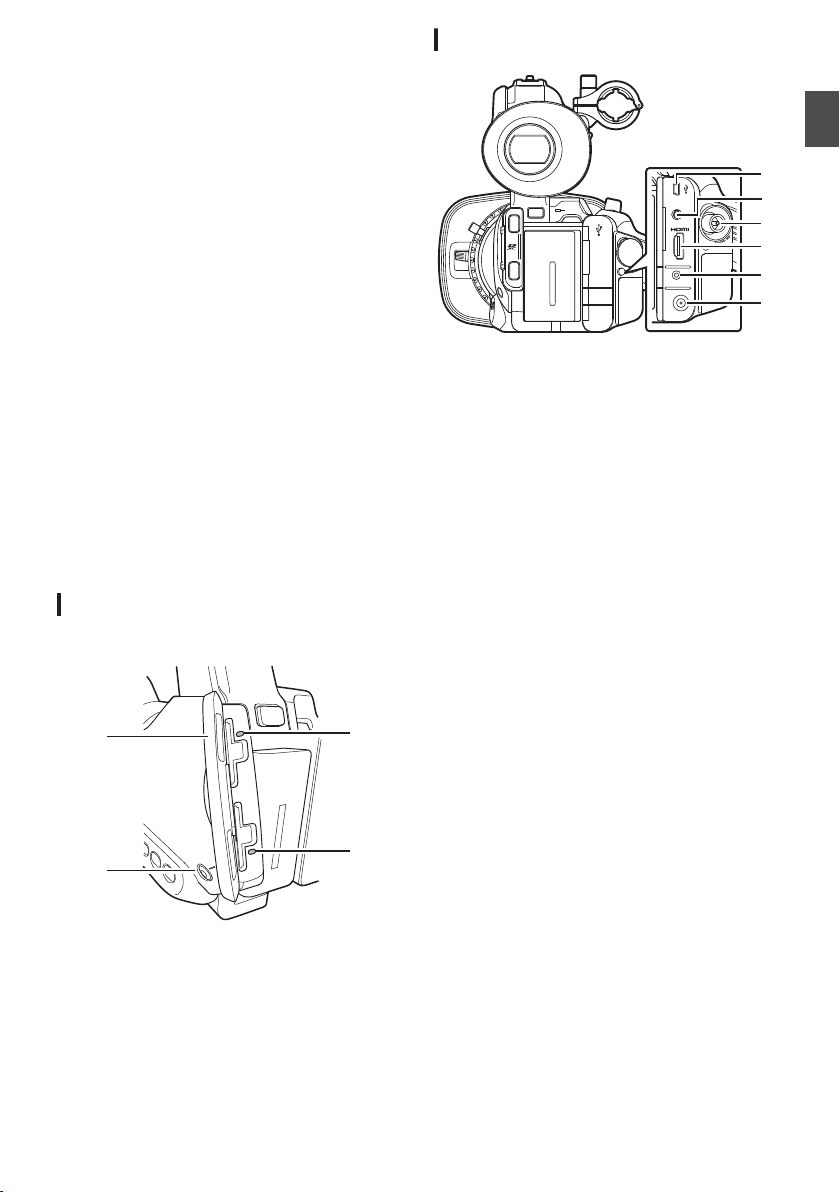
R
A
B
C
D
DEVICE
AV
HDMI
REMOTE
DC
HD/SD
SDI
POWER
/CHG
BATT.RELEASE
A
B
OPEN
CLOSE
AV
DEVICE
DC
REMOTE
C
D
E
F
B
A
[OIS/2] Optical Image Stabilizer/User 2 Button
For switching the image stabilizer feature mode
ON or OFF.
You can also use it as a user button by assigning
a specific feature in the menu setting to this
button.
(A P38 [Assigning Functions to User
Buttons] )
S
[FOCUS ASSIST/1] Focus Assist/User 1 Button
For switching the focus assist function ON or
OFF.
(A P48 [Focus Assist Function] )
You can also use it as a user button by assigning
a specific feature in the menu setting to this
button.
(A P38 [Assigning Functions to User
Buttons] )
T
[MENU/THUMB] Menu/Thumbnail Button
0
Displays the menu screen during Camera
mode.
(A P89 [Basic Operations in Menu Screen] )
0
Displays the menu screen when the button
is pressed during thumbnail display in the
Media mode.
0
Stops playback and displays the thumbnail
screen when the button is pressed during
playback screen display in the Media mode.
U
[CANCEL] Cancel Button
Cancels various settings and stops playback.
SD Slot
(A P39 [SD Card] )
Rear Terminal
.
A
[DEVICE] USB Mini Terminal
(A P129 [Managing/Editing Clips on a PC] )
B
[AV] AV Output Terminal
(A P130 [Connecting External Monitor] )
C
[HD/SD SDI] SDI Output Terminal (BNC)
(A P130 [Connecting External Monitor] )
D
[HDMI] HDMI Output Terminal
(A P130 [Connecting External Monitor] )
E
[REMOTE] Remote Terminal
(A P132 [Connecting Wired Remote Control] )
F
[DC] DC Input Terminal
Input terminal for DC 12 V power supply. For
connnecting with the supplied AC adapter.
(A P30 [Using AC Power (DC IN Power)] )
Introduction
.
A
SD Card Cover
B
[SLOT A/B] Card Slot Selection Button
For switching the active card slot during
shooting and playback.
C
Card Slot B Status Indicator
D
Card Slot A Status Indicator
23
Page 24
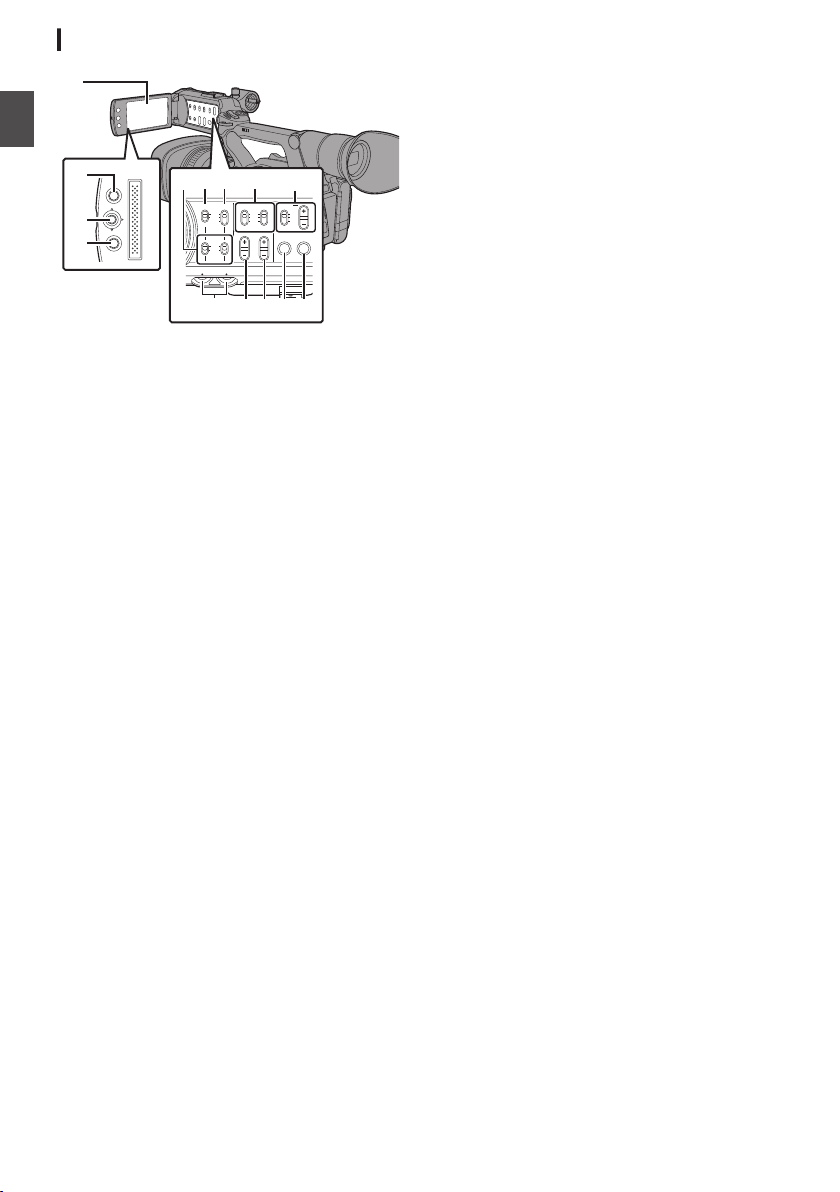
LCD Monitor
MENU/THUMB
CANCEL
CH1
INT
INPUT1
INPUT2
AUTO
MANUAL
CH2
INPUT2
MONITOR
DISPLAY STATUS
INPUT1
PEAKINGLCD BRIGHT
CH2CH1
LINE
MIC
MIC
+48V
CH1
BOTH
CH2
B
C
H I
A
D
FG
E
JKLNM
Introduction
.
A
B
C
D
E
24
LCD Monitor
(A P36 [Adjusting the LCD Monitor and
Viewfinder] )
[MENU/THUMB] Menu/Thumbnail Button
0
Displays the menu screen during Camera
mode.
(A P89 [Basic Operations in Menu Screen] )
0
Displays the menu screen when the button
is pressed during thumbnail display in the
Media mode.
0
Stops playback and displays the thumbnail
screen when the button is pressed during
playback screen display in the Media mode.
LCD Cross-Shaped Button (JKHI)/Set Button
(R)
The function changes according to the
operation status of the camera recorder.
0
During menu operation (all modes)
(A P89 [Basic Operations in Menu Screen] )
Center Set button (R) : Confirms menu
items and setting
values
Cross-shaped button
(JK)
: Selects menu
items and setting
values
0
During Camera mode
You can also use it as a user button by assigning
a specific feature in the menu setting to this
button.
(A P38 [Assigning Functions to User
Buttons] )
[CANCEL] Cancel Button
Cancels various settings and stops playback.
[CH1/CH2] CH1/CH2 Recording Level
Adjustment Knob
(A P60 [Audio Recording] )
F
[LCD BRIGHT +/-] LCD Display Brightness
Adjustment Button
(A P36 [Adjusting the Brightness] )
G
[PEAKING +/-] LCD/VF Contour Adjustment
Button
(A P37 [Adjusting the Contour (LCD)] )
(A P37 [Adjusting the Contour (Viewfinder)] )
H
[DISPLAY] Display Button
0
Press the [DISPLAY] button to switch to the
display screen during normal screen display
(when the menu screen is not displayed).
(A P34 [Display Screen] )
0
Switches between [Main Menu] and
[Favorites Menu] when the [DISPLAY]
button is pressed while the menu screen is
displayed.
(A P89 [Basic Operations in Menu Screen] )
I
[STATUS] Status Screen Display Button
Press the [STATUS] button to display the status
screen on the viewfinder and LCD monitor
during normal screen display (when the menu
screen is not displayed).
(A P35 [Status Screen] )
J
[MONITOR]/[+/-] Audio Monitor Selection
Switch/Volume Adjustment Button
Switches the audio monitor and adjusts the
monitor speaker/headphone.
(A P62 [Monitoring Audio Sound During
Recording Using a Headphone] )
K
[INPUT1/INPUT2] Audio Input Signal Selection
Switch
(A P60 [Audio Recording] )
L
[CH2] CH2 Audio Input Signal Selection Switch
Select the audio input terminal to record to CH2.
(A P60 [Audio Recording] )
M
[CH1] CH1 Audio Input Signal Selection Switch
(A P60 [Audio Recording] )
N
[CH1/CH2 AUTO/MANUAL] CH1/CH2 Audio
Recording Mode Switch
(A P61 [Adjusting Audio Recording Level] )
Page 25
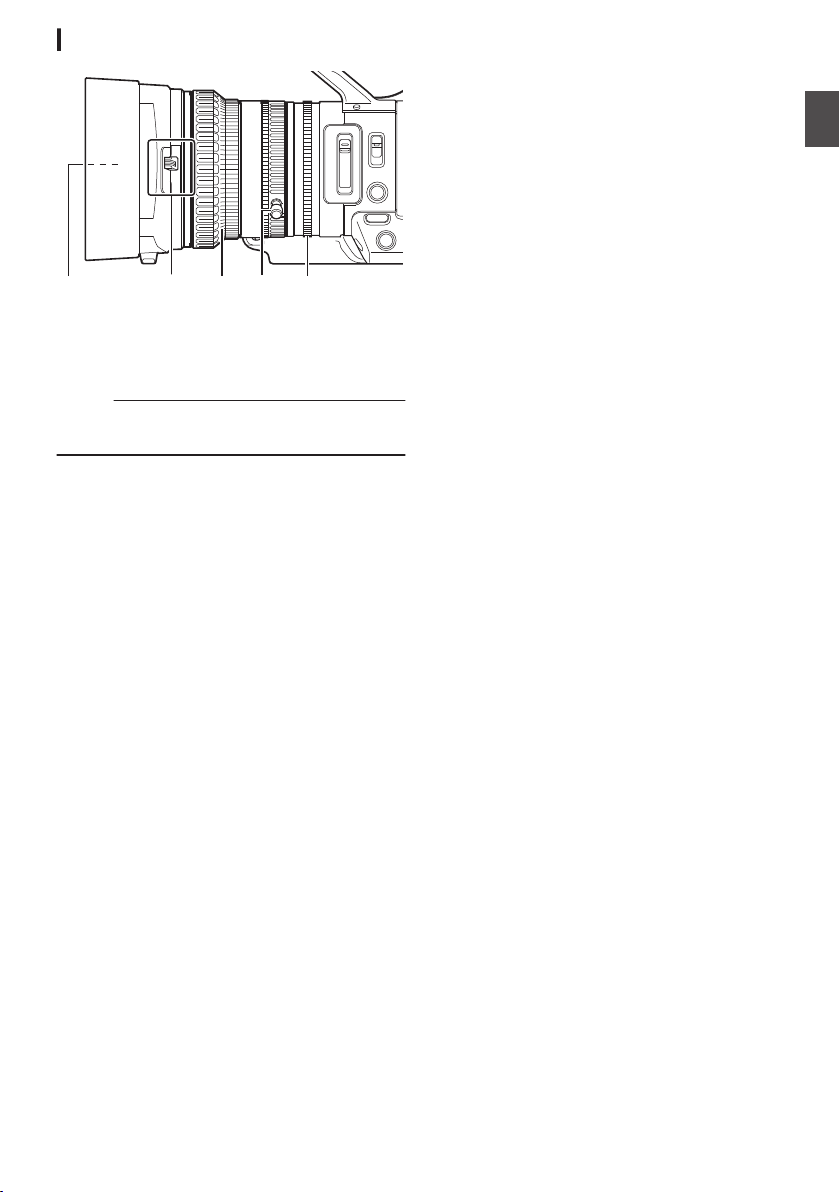
Lens Section
E
CD
A
B
.
A
Filter Built-In Screw
0
Transparent or UV filter for lens protection,
or filters for various effects can be installed.
0
Installable filter types: Φ72mmP0.75
Memo :
0
Remove the lens hood when installing the filter.
(A P28 [Attaching/Detaching the Hood] )
B
Lens Cover Open/Close Switch
(A P28 [Opening/Closing the Lens Cover] )
C
Focus Ring
(A P47 [Focus Operation] )
D
Zoom Ring
(A P46 [Zoom Operation] )
To operate zoom with this ring, set the [ZOOM
SERVO/MANUAL] switch to “MANUAL”.
E
Iris Ring
(A P51 [Adjusting the Iris] )
To operate auto iris, press the [IRIS] button on
the side control panel.
(a mark appears on the screen)
Introduction
25
Page 26
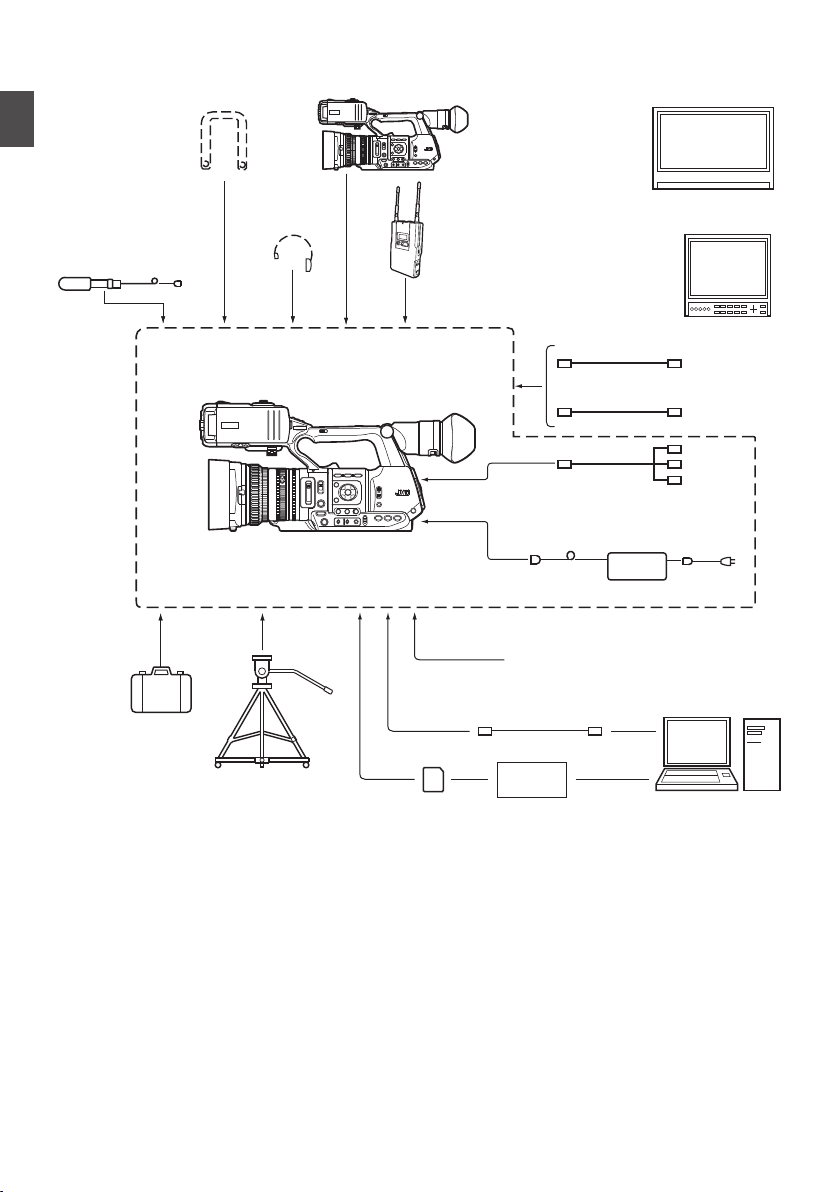
Basic System Diagram
Wireless Microphone
Receiver
RCA pin
AV C abl e
HDMI Cable
[AUX]
[TC]
Carrying Case
Tripod
SDHC/SDXC
Memory Card
SDHC/SDXC
Card Reader
USB Cable
Battery
AC Adapter
Remote Control Unit
Non-linear Editing
System
GY-HM600
Microphone
Monitor
Monitor
SDI Cable
BNC
Earphone
Shoulder Belt
GY-HM600
Introduction
.
26
Page 27
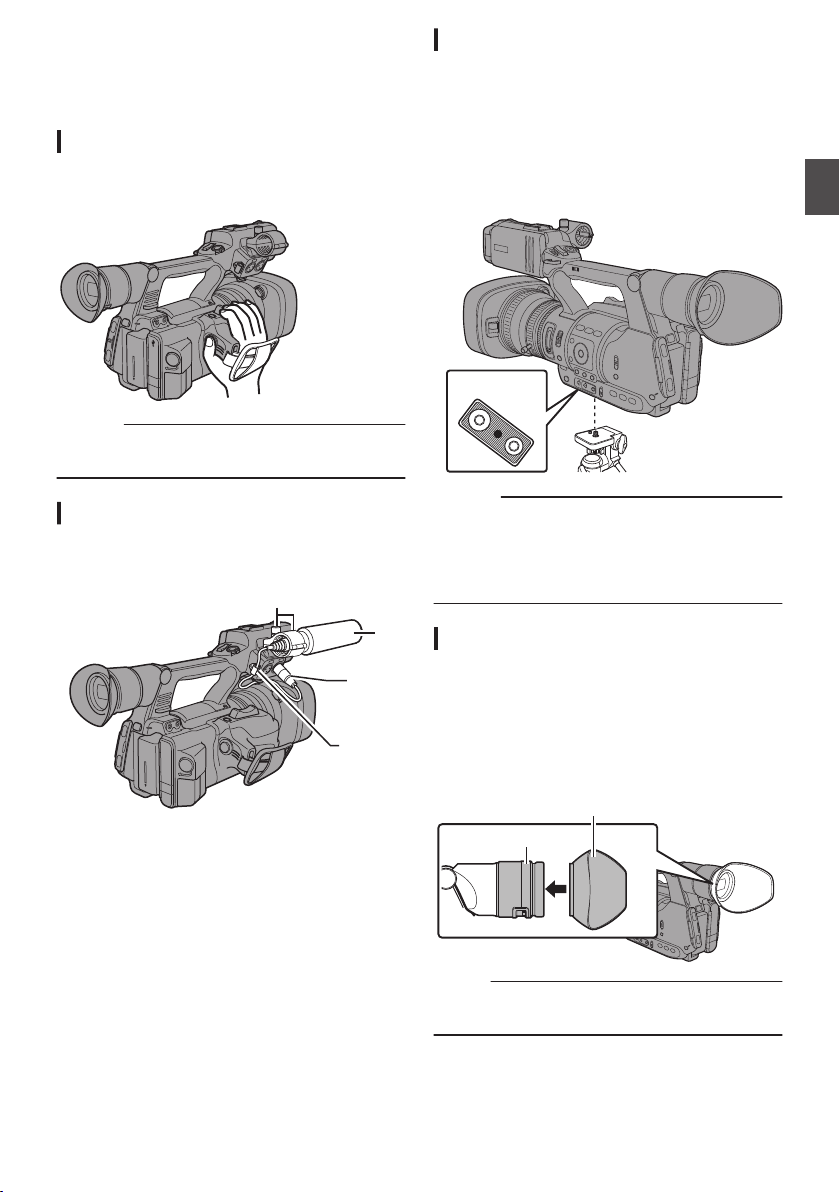
Settings and Adjustments
A
U
X
INPUT2
INPUT1
D
E
V
IC
E
A
V
A
B
A
T
T
.
R
E
L
E
A
S
E
P
O
W
E
R
/C
H
G
B
H
D
M
I
R
EM
O
TE
D
C
HD/SD
SDI
REC
4
5
1, 3
2
o Bottom
Large Eyecup (supplied)
Eyecup
Before Use
.
Adjusting the Grip Belt
Open the pad and adjust the position of the grip belt
accordingly.
.
Caution :
0
If the grip is loose, the camera recorder may fall
off resulting in injuries or malfunction.
Attaching an External Microphone
You can attach a separately sold microphone to the
microphone holder.
.
1
Turn the knob on the microphone holder
anticlockwise to loosen and open the
microphone holder.
2
Place the microphone in the microphone
holder.
3
Turn the knob on the microphone holder
clockwise to secure the microphone.
4
5
6
Connect the microphone cable to the
[INPUT1] or [INPUT2] terminal.
Pin the microphone cable to the clamp.
Perform the settings for the microphone
correctly.
(A P60 [Audio Recording] )
Attaching the Tripod
Use the screw hole at the bottom of this camera
recorder.
(3/8×16UNC, 1/4×20UNC)
Use the screw hole that suits the tripod.
To prevent the camera recorder from falling off,
which may result in injuries or damages, read the
instruction manual of the tripod to be used and
make sure that it is securely attached.
.
Caution :
0
Use the tripod on a stable surface.
0
To prevent the camera recorder from falling,
attach securely using the rotation prevention
hole.
0
Use screws with screw length 5 mm and below.
Attaching the Large Eyecup
0
Attach the large eyecup (supplied) to prevent
external light from entering the viewfinder
screen and cameraman’s vision.
0
Align and attach to the groove of the eyecup
mounted on the camera recorder.
0
The large eyecup can be attached in any
direction.
.
Memo :
0
Do not remove the eyecup that is premounted
on the camera recorder.
Preparations
27
Page 28
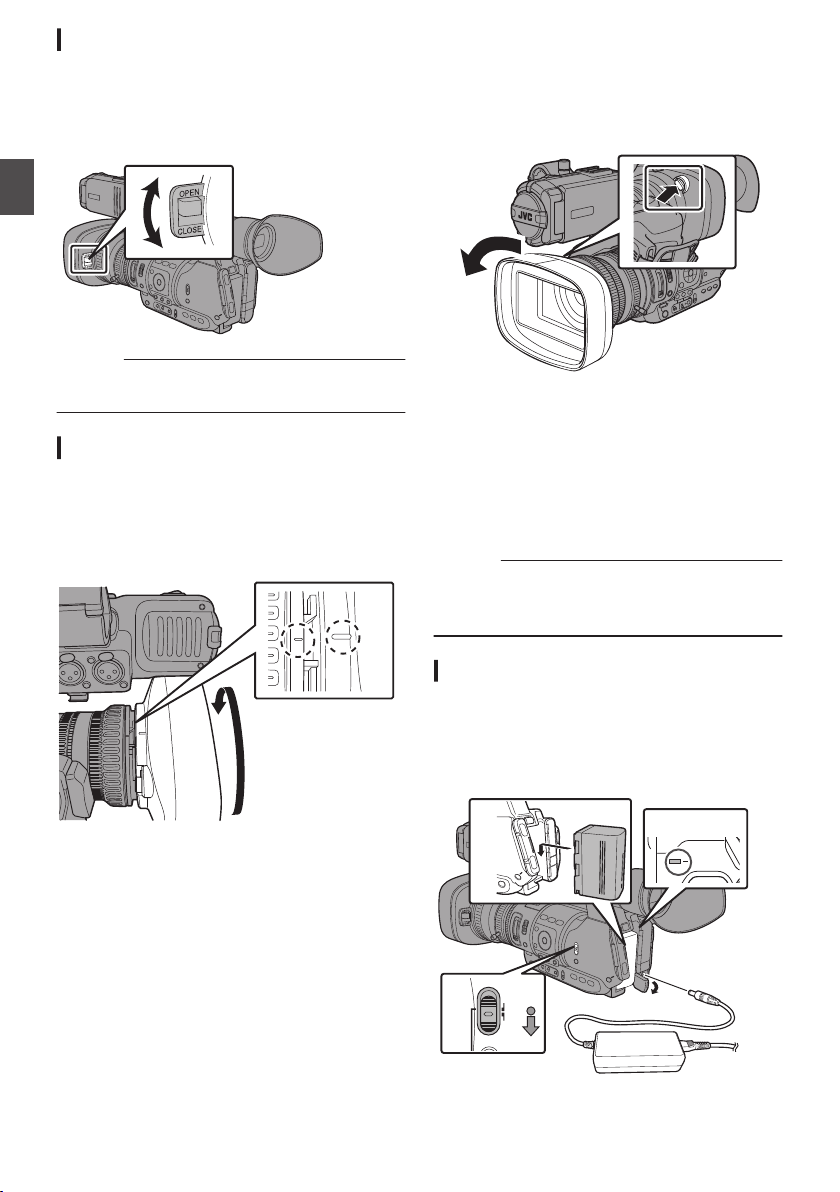
Opening/Closing the Lens Cover
1
2
3
4
4
POWER
/CHG
MODE
POWER
ON
OFF
(CHG)
Use the lens cover open/close switch to open or
close the lens cover.
Before shooting, open the lens cover.
When this camera recorder is not in use, close the
lens cover to protect the lens.
Preparations
.
Caution :
0
Do not press against the lens cover with force.
Doing so may damage the lens or the cover.
Attaching/Detaching the Hood
Attaching the Hood
Align the markings on the camera recorder and
hood; turn the hood in the direction of the arrow until
it is locked.
Detaching the Hood
0
Remove the hood when attaching a filter,
teleconverter or wide converter to the front of the
lens.
0
While pressing the hood release button, turn the
hood in the anti-clockwise direction to remove it.
.
Power Supply
To use this camera recorder, you can attach a
battery pack or connect an AC adapter to it.
(A P28 [Using a Battery Pack] )
(A P30 [Using AC Power (DC IN Power)] )
Caution :
0
Set the [POWER ON/OFF(CHG)] switch to
“OFF(CHG)” before changing the power supply
that operates this camera recorder.
Using a Battery Pack
Charging the Battery
Charge the battery immediately after purchase or
when the battery power is running low.
* The battery is not charged when purchased.
.
28
.
Page 29
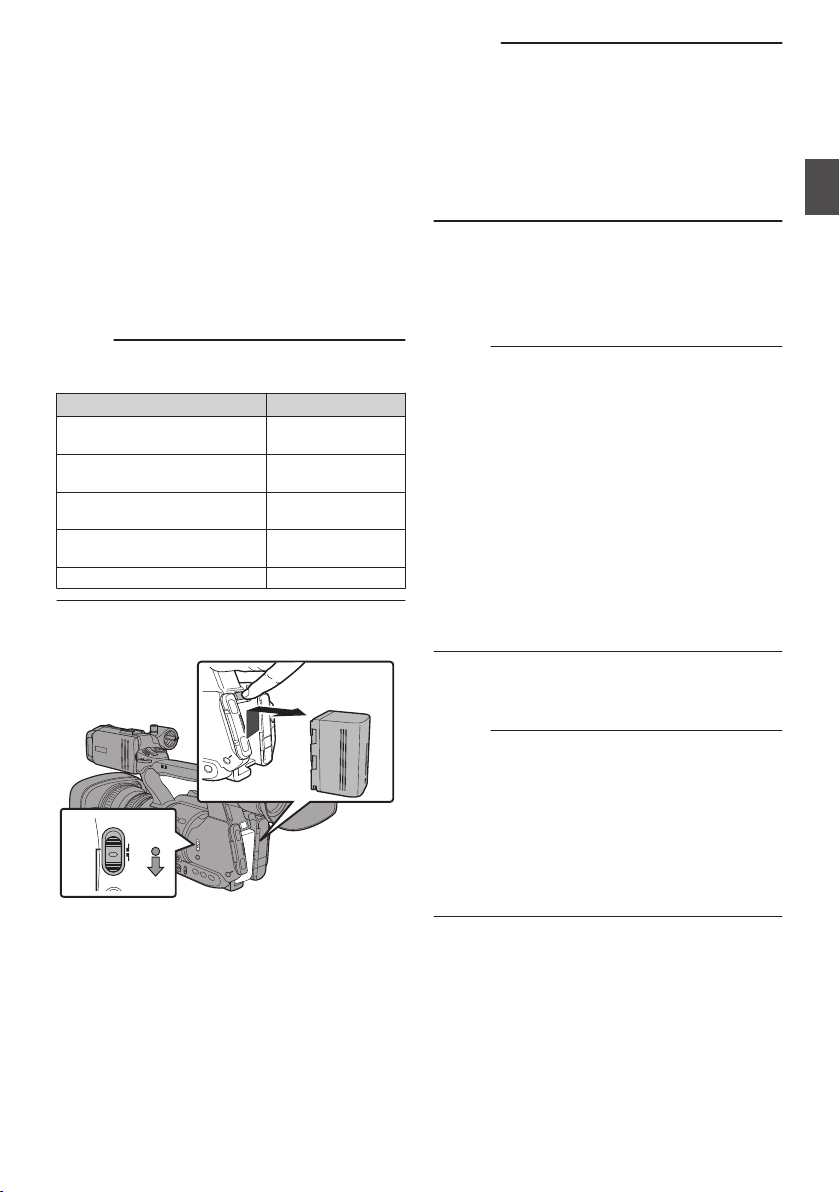
1
1
2
MODE
POWER
ON
OFF
(CHG)
Hold down the lock button (blue) at the
center of the [POWER ON/OFF(CHG)] switch
to set to “OFF(CHG)”.
2
Attach the supplied battery.
Slide it in until you hear a click.
3
Connect the supplied AC adapter to the
[DC] terminal.
Open the cover of the [DC] terminal and connect
as shown in the diagram.
4
Connect the AC adapter to a power outlet.
0
The [POWER/CHG] lamp blinks during
charging and will go out after charging is
complete.
0
Remove the AC adapter after charging is
complete.
Memo :
0
Blinking of the [POWER/CHG] lamp during
charging indicates the charge level.
[POWER/CHG] Lamp
Orange blinking
Charge Level
Less than 25%
(4 times per second)
Orange blinking
Less than 50%
(3 times per second)
Orange blinking
Less than 75%
(2 times per second)
Orange blinking
Less than 100%
(1 time per second)
Light goes out Fully charged
Removing the Battery
Caution :
0
Do not remove the battery when the [POWER
ON/OFF(CHG)] switch is “ON”.
0
Do not insert or remove the DC cable when the
battery is in use.
0
Leaving the camera recorder unused with the
battery inside will deplete the battery power
even if you set the [POWER ON/OFF(CHG)]
switch to “OFF(CHG)”. Remove the battery if
you are not using the camera recorder.
Estimated Charging and Continuous
Operating Times
o Charging Time (supplied SSL-JVC50 battery
pack)
Approx. 4 h
Memo :
0
Use up the charge completely before you
charge the battery. If the battery is not fully
discharged before charging, the battery
capacity may drop after repeated cycles.
0
If the battery capacity drops due to repetitive
shallow charging and discharging, it may be
recovered by using up the charge completely
and then fully charging the battery again.
0
If you charge the battery immediately after using
while the battery is still warm, it may not be fully
charged.
0
It is recommended that you charge the battery
in an environment between 10 °C and 35 °C
(50 °F and 95 °F). The battery may not be fully
charged or the charging time may be prolonged
if charged under low temperatures (below 10 °C/
50 °F).
Preparations
o Continuous Operating Time (supplied SSLJVC50 battery pack)
Approx. 2 hrs 45 mins
Memo :
0
Actual operating times may differ depending on
the age of the battery, charging condition, and
operating environment.
0
Operating time is shortened in cold
environment.
0
The operating time may shorten when power
zoom is used, accessories are connected, or
when the LCD monitor is frequently used.
0
.
1
Hold down the lock button (blue) at the
center of the [POWER ON/OFF(CHG)] switch
to set to “OFF(CHG)”.
2
While pressing and holding the [BATT.
RELEASE] button, push up and remove the
battery in the direction of the arrow.
For purchase of spare batteries and battery
charger, consult your nearest JVC dealer.
Precautions for Batteries
0
Store the battery in a cool and dry place when
not in use. Do not expose the battery to high
temperatures (such as in a car under direct
sunlight). This will cause battery leakage and
shorten the battery life.
0
If the operating time shortens drastically even
after charging, the battery may be reaching the
end of its life. Replace the battery with a new
one.
29
Page 30
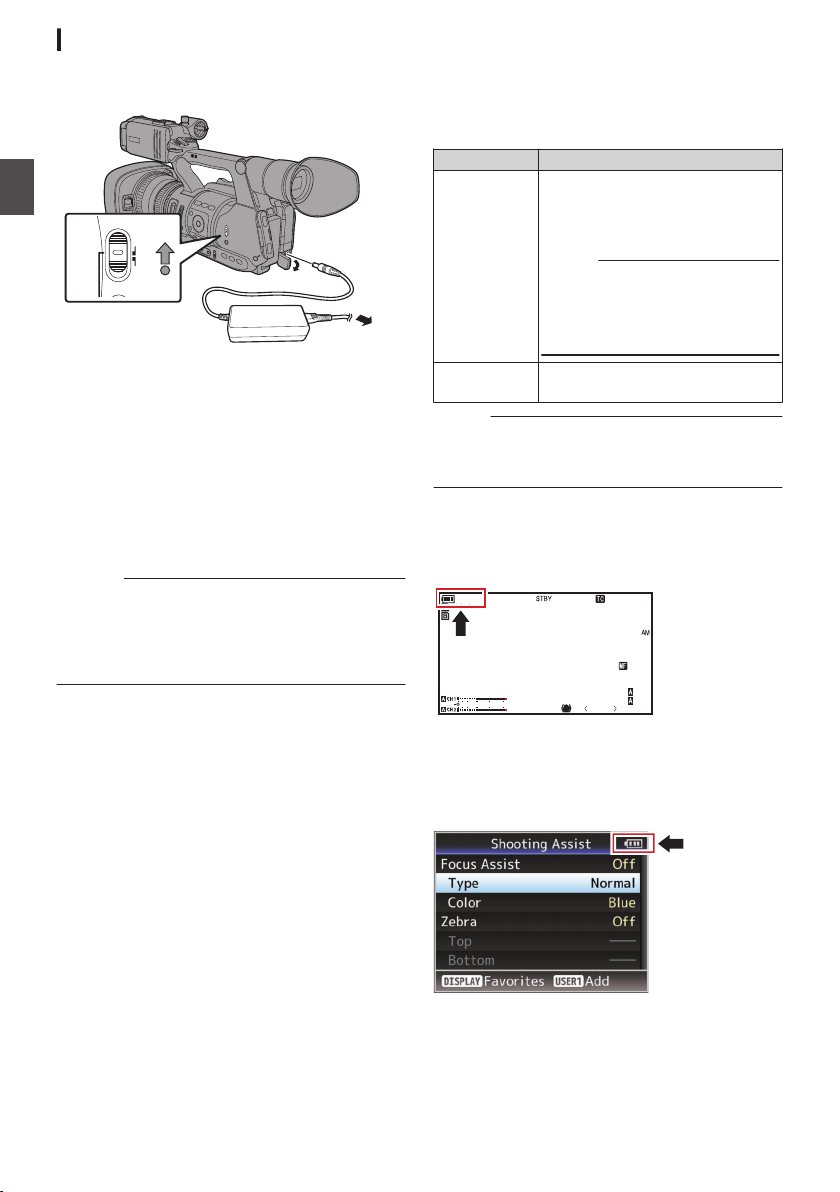
Using AC Power (DC IN Power)
1
MODE
POWER
ON
OFF
(CHG)
2
100min
50min
282min
P13000K
1/100
F1. 6
0
dB
AE+6
ND 1 /6 4
5 . 6 f t
12 :34 :56
Jan 24 ,2012
00:00 :00.00
1920x1080
60i HQ
4030 20100
Use the supplied AC adapter to operate the camera
recorder with AC power.
Preparations
.
1
Connect the DC cable of the AC adapter to
the [DC] terminal of the camera recorder.
0
Check that the power switch of the camera
recorder is set to “OFF(CHG)”.
0
Open the cover of the [DC] terminal and
connect as shown in the diagram.
2
Hold down the lock button (blue) at the
center of the [POWER ON/OFF(CHG)] switch
to set to “ON”.
Power will be supplied to the camera recorder.
Caution :
0
Do not insert or remove the DC cable during
recording.
0
Do not use power supply of high voltage
fluctuation, containing noise such as ripple, or
with insufficient capacity.
Power Status Display
Viewfinder Screen and LCD Monitor
The power status is displayed on the display and
menu screens.
Display Description
B 7.4V
B 100min
C 30%
4 RES
G
Memo :
0
If the supplied battery (or equivalent battery sold
separately) is not used, the battery mark which
indicates the battery level may not appear.
Display Screen
(A P116 [Display Screen in Camera Mode] )
(A P121 [Display Screen in Media Mode] )
Currently powered by a battery.
When the battery power runs out,
the battery mark appears hollow,
and “RES” (yellow) is displayed.
Memo :
0
You can set the display using
[LCD/VF] B [Display Settings]
B [Battery].
(A P104 [ Battery ] )
Currently powered by an AC
adapter.
Charging the Built-In Battery
0
The date/time and time code data are stored
using the built-in rechargeable battery.
0
When power is connected to the camera
recorder, the built-in battery always gets
charged. When the power is disconnected, the
battery gradually discharges.
0
The battery will be totally discharged if left
unused for 3 months and the date/time and time
code data will be reset. When this happens, set
the [POWER ON/OFF(CHG)] switch to “ON” to
display the [Initial Setting] screen, then set the
date/time.
(A P32 [Initial Settings] )
30
.
Menu Screen
(A P90 [Display and Description of the Menu
Screen] )
.
Page 31

Warnings by Lamp and Warning Tone
MODE
POWER
ON
OFF
(CHG)
Warning status is indicated by tally lamp and
warning tone.
0
The tally lamp blinks.
0
The warning tone is output from the monitor
speaker or [x] terminal.
Memo :
0
If you continue to use the camera recorder while
the power warning is displayed, the camera
recorder will stop automatically when the battery
or supplied voltage from the AC adapter
becomes lower.
Caution :
0
The remaining battery power and time are
displayed as they are from the battery
information. Accurate data may not be displayed
depending on the battery condition. Replace the
battery as soon as possible when the remaining
battery power and time are low.
Turning On/Off the Power
Turning On the Power
1
Hold down the lock button (blue) at the
center of the [POWER ON/OFF(CHG)] switch
to set to “ON”.
The camera recorder starts up in Camera mode
and is ready for shooting.
Memo :
0
The camera recorder always start up in Camera
mode when the [POWER ON/OFF(CHG)]
switch is set to “ON”. Use the [MODE] button at
the side of the camera recorder to switch mode.
(A P18 [Operation Modes] )
Turning Off the Power
Sets the camera recorder to the recording standby
or stop mode.
1
Hold down the lock button (blue) at the
center of the [POWER ON/OFF(CHG)] switch
to set to “OFF(CHG)”.
2
Remove the battery and the power to the
[DC] terminal (when not in use for a long
time).
Auto Power Off function
When [System] B [Auto Power Off] is set to “On”,
the power turns off automatically when the camera
recorder is not operated for 5 minutes or longer
while running on battery.
(A P108 [ Auto Power Off ] )
Memo :
0
When both the battery and AC adapter are
connected, power from the AC adapter
connection will be used. As such, the [Auto
Power Off] function will not have any effect.
Caution :
0
Do not set the [POWER ON/OFF(CHG)] switch
to “OFF(CHG)” during recording. Check that the
operation mode display is “STBY” or “STOP”
before you turn off the power.
0
If you have mistakenly set the [POWER ON/
OFF(CHG)] switch to “OFF(CHG)” during
recording, wait for 5 seconds or more before you
turn on the power again.
0
When turning off the power, first set the
[POWER ON/OFF(CHG)] switch of the camera
recorder to “OFF(CHG)”. Do not remove the
battery or turn off the AC power while the
[POWER ON/OFF(CHG)] switch is set to “ON”.
Preparations
.
31
Page 32

Initial Settings
MODE
POWER
ON
OFF
(CHG)
AE LEVEL
MENU/THUMB
CANCEL
MENU/THUMB
CANCEL
When the power is first turned on, the Initial Setting
screen for performing the initial settings in the
camera recorder appears.
Set the date/time of the built-in clock in the [Initial
Setting] screen.
All operations are disabled until initial settings are
complete.
Preparations
2
Ensure that the lens cover is closed, and
press the Set button (R).
0
Self-diagnosis starts.
0
A progress bar appears, and “Complete
Diagnosis” appears when the diagnosis is
complete.
.
Memo :
0
It is recommended to use the AC adapter as the
power supply.
0
Be sure to close the lens cover.
1
Hold down the lock button (blue) at the
center of the [POWER ON/OFF(CHG)] switch
to set to “ON”.
The Initial Setting screen appears.
.
.
Memo :
0
It takes about 6 minutes to complete the
diagnosis. During the diagnosis, do not operate
or turn off the camera recorder.
3
Press the Set button (R) after confirming
the exit screen.
The [Initial Setting] screen appears.
0
For GY-HM600U
.
0
For GY-HM600E
.
32
Page 33

Memo :
0
The [Initial Setting] screen appears when the
power is turned on for the first time and when the
power is turned on after the built-in battery is fully
discharged.
0
The configured date/time data is saved in the
built-in rechargeable battery even if the power is
turned off.
4
Set the time zone and date/time.
A
Move the cursor with the cross-shaped button
(HI) and select the setting item.
B
Change the values with the cross-shaped
button (JK).
5
Press the Set button (R) after setting is
complete.
The clock is set to 0 seconds of the input date/
time.
Memo :
0
The configured date/time data can be displayed
on the LCD monitor and viewfinder and be
recorded to the SD card.
0
The value of the year can be set in the range of
“2000” to “2099”.
Changing the Time after Initial Setting
Setting the Date/Time
(A P108 [ Date/Time ] )
1
Select [System] B [Date/Time].
The [Date/Time] screen appears.
2
Set the date and time.
A
Move the cursor with the cross-shaped button
(HI) and select the setting item.
B
Change the values with the cross-shaped
button (JK).
3
Press the Set button (R) after setting is
complete.
The clock is set to 0 seconds of the input date/
time.
Changing the Display Style
You can change the display style of the date/time
on the menu.
Setting the Date Display (Date Style)
(A P104 [ Date Style ] )
The date display can be changed in [LCD/VF] B
[Display Settings] B [Date Style].
Setting the Time Display (Time Style)
(A P104 [ Time Style ] )
The time display can be changed in [LCD/VF] B
[Display Settings] B [Time Style].
Date/Time Display in Each Operation
Mode
During Camera mode:
Date/time of the built-in clock is displayed.
During Media mode:
Shooting date/time of the clip being played back is
displayed.
Preparations
33
Page 34

Displays on the LCD
Display 2 screen
Display 1 screen
Display 0 screen
100min
50min
282min
P13000K
1/100
F1. 6
0
dB
AE+6
ND 1 /6 4
12 :34 :56
Jan 24 ,2012
00:00 :00.00
1920x1080
60i HQ
4030 20 10 0
5 . 6 f t
P13000K
1/100
F1. 6
0
dB
AE+6
ND 1 /6 4
12 :34 :56
Jan 24 ,2012
00:00 :00.00
40
30 20
10
0
5 . 6 f t
1000/2000
12 :34 :56
Jan 24,2012
00:00 :00.00
1920x1080
60i HQ
4030 20100
1000/2000
282min
12 :34 :56
Jan 24,2012
00:00 :00.00
1920x1080
60i HQ
4030 20 10 0
1000/2000
x5
SELECT
x5
INFO
Display 2 screen
Display 1 screen
Display 0 screen
Monitor and Viewfinder
You can display the camera status, media
information, zebra pattern, and various markers in
the video image on the LCD monitor and viewfinder
screen during shooting.
Memo :
0
Preparations
When [Main Menu] B [A/V Set] B [Video Set]
B [Display On TV] is set to “On”, the display
screen and menu screen are also displayed in
the video image from the video signal output
terminal.
(A P105 [ Display On TV ] )
Display Screen
Display Screen in Camera Mode
0
The display switches between three screen
types with every press of the [DISPLAY] button.
(Display 0 B 1 B 2 B 0)
0
Press the [STATUS] button to switch to the
status screen.
Display Screen (VF/LCD) in Media Mode
(A P121 [Display Screen in Media Mode] )
0
This is the screen display during clip playback in
Media Mode.
0
The display switches between three screen
types with every press of the [DISPLAY] button.
(Display 0 B 1 B 2 B 0)
.
34
.
Page 35

Status Screen
P13000K
1/100
F1. 6
0
dB
AE+6
ND 1 /6 4
5 . 6 f t
12 :34 : 56
Jan 24,2012
00: 00:00.00
4030 20100
Warning Display Area
0
This screen allows you to check the current
settings.
0
To display the status screen, press the
[STATUS] button in the normal screen.
0
The status display differs according to the
operation mode (two types).
(A P18 [Operation Modes] )
0
Press the [STATUS] button to switch to the
display screen.
0
Press the [MENU] button at each status screen
(other than the [Camera 1]/[Camera 2] screen)
to enter the setting screen.
0
Use the cross-shaped button (HI) to switch
screens as follows:
USB Mode Screen
This screen displays the USB mode.
.
Warning Display
0
Warning display is displayed in the display
screen (Camera mode, Media mode).
0
If error occurs during status screen display, the
display will return to the display screen to display
the warning.
(A P133 [Error Messages and Actions] )
.
Preparations
.
35
Page 36

Adjusting the LCD Monitor
DISPLAY
Normal LCD
Inverted
LCD
2
1
PEAKINGLCD BRIGHT
3
Tilt 90 degrees
downward
Tilt 180 degrees
upward
P13000K
1/100
F1. 6
0
dB
AE+6
ND 1 /6 4
4030 20100
LCD BRIGHT
-10
and Viewfinder
You can monitor video images on this camera
recorder using the viewfinder, LCD monitor, or
both.
Preparations
.
Displays on the LCD Monitor and
Viewfinder Screen (VF)
When [LCD/VF] B [LCD + VF] is set to “Off”
(A P101 [ LCD + VF ] )
LCD Monitor Status
LCD closed Normal LCD OFF ON
LCD opened Normal LCD ON OFF *
Inverted LCD ON OFF *
Inverted LCD ON OFF *
* Turns on when [LCD/VF] B [LCD + VF] is set to
“On”.
Memo :
0
Press and hold the [DISPLAY] button for 2 seconds
to turn ON/OFF the LCD monitor.
0
The function to switch between LCD monitor and
viewfinder displays by pressing the [DISPLAY]
button can be canceled by opening/closing or
rotating the LCD monitor.
0
The viewfinder screen is always displayed when
[LCD/VF] B [LCD + VF] is set to “On”.
0
You can display both the LCD monitor and
viewfinder screens at the same time by setting
[LCD/VF] B [LCD + VF] to “On”.
(A P101 [ LCD + VF ] )
LCD Display VF Display
Adjusting the LCD Monitor
.
1
Open the LCD cover.
2
Incline the LCD cover to a position that
enables easy viewing.
Rotate the LCD monitor to adjust the angle.
0
While the LCD monitor is open, you can
rotate it 180 degrees upward or 90 degrees
downward.
0
Rotating the LCD monitor 180 degrees
upward enables you to see the screen from
the lens side. To display the image when it is
viewed from the opposite direction (mirror
image), perform setting as follows.
Set [Main Menu] B [LCD/VF] B [LCD
Mirror] to “Mirror” B Set button (R)
(A P102 [ LCD Mirror ] )
3
Adjust the brightness, contour, and
contrast of the LCD monitor.
You can change the angle and brightness of the
LCD monitor according to your usage condition.
Changing the brightness of the screen will not
affect the recorded images.
Adjusting the Brightness
Use the [LCD BRIGHT +/-] button to adjust the
brightness of the LCD monitor.
0
The [+] button brightens the monitor and the
[-] button darkens it.
0
Press the [+] and [-] buttons simultaneously
to return to standard settings.
0
During adjustment, the brightness level is
displayed on the LCD monitor.
36
.
Page 37

Adjusting the Contour
P13000K
1/100
F1. 6
0
dB
AE+6
ND 1 /6 4
4030 20100
PEAKING
0
PEAKING
1
2
Use the [PEAKING +/-] button to adjust the
contour of the LCD monitor.
(The contour of the viewfinder screen will also
be adjusted at the same time.)
0
The [+] button increases contour correction
and the [-] button decreases contour
correction.
0
Press the [+] and [-] buttons simultaneously
to return to standard settings.
0
During adjustment, the contour level is
displayed on the LCD monitor.
.
Memo :
0
The [PEAKING +/-] operation is disabled in the
Media mode, and its value is fixed at “-10”.
Adjusting the Contrast
Use the [LCD Contrast] menu to adjust the
contrast of the LCD monitor.
0
Adjust using [Main Menu] B [LCD/VF] B [LCD
Contrast].
0
Increasing the value increases the contrast.
[Setting Values: +10 to -10] (Default value: 0)
Adjusting the Viewfinder
You can change the brightness and peaking of the
viewfinder screen according to your usage
conditions.
Changing the brightness of the screen will not
affect the recorded images.
Caution :
0
A high-definition viewfinder is used on this
camera recorder in order to provide an accurate
focusing environment. Due to the characteristic
of the display device, colors may appear on the
images when you blink your eyes. This is not a
malfunction. It does not affect the recorded
images, SDI output, AV output, or HDMI output.
1
Incline the viewfinder vertically to a
position that enables easy viewing.
2
Turn the visibility adjustment lever to
adjust the visibility.
Turn the visibility adjustment lever to sharpen
the image on the viewfinder screen.
3
Adjust the brightness, contour, and
contrast of the viewfinder screen.
Adjusting the Brightness
Use the [VF Bright] menu to adjust the
brightness of the viewfinder screen.
0
Adjust using [Main Menu] B [LCD/VF] B [VF
Bright].
0
Increasing the value increases the
brightness. [Setting Values: +10 to -10]
(Default value: 0)
Adjusting the Contour
Use the [PEAKING +/-] button to adjust the
contour of the viewfinder screen.
The contour of the LCD monitor will also be
adjusted at the same time.
(A P37 [Adjusting the Contour] )
Memo :
0
When [Main Menu] B [LCD/VF] B [LCD + VF] is
set to “Off”, operate after switching to the
viewfinder display by pressing the [DISPLAY]
button for 2 seconds or longer.
0
The [PEAKING +/-] operation is disabled in the
Media mode, and its value is fixed at “-10”.
Preparations
.
Adjusting the Contrast
Use the [VF Contrast] menu to adjust the
contrast of the viewfinder screen.
0
Adjust using [Main Menu] B [LCD/VF] B [VF
Contrast].
0
Increasing the value increases the contrast.
[Setting Values: +10 to -10] (Default value:
0)
37
Page 38

Displaying in Black and White
MENU/THUMB
CANCEL
AE LOCK/4 ZEBRA/5 MARKER/6
FOCUS ASSIST/1 OIS / 2 LOLUX / 3
TIME CODE
C.REVIEW/7
T
I
M
E
C
O
D
E
You can display the viewfinder screen in black
and white.
0
[Main Menu] B [LCD/VF] B [VF Color] item
B Press Set button (R) B Select “Off” B
Press Set button (R).
(A P101 [ VF Color ] )
Preparations
Assigning Functions to User Buttons
You can assign functions to the following buttons
and use them as user buttons.
By assigning functions to the buttons, the usability
of the camera recorder is enhanced.
Perform settings in the menu items corresponding
to each button.
Button Menu Item
[FOCUS ASSIST/1] Button [USER1]
[OIS/2] Button [USER2]
[LOLUX/3] Button [USER3]
[AE LOCK/4] Button [USER4]
[ZEBRA/5] Button [USER5]
[MARKER/6] Button [USER6]
[C.REVIEW/7] Button [USER7]
LCD Cross-Shaped Button (J) [LCD KEY▲]
LCD Cross-Shaped Button (K) [LCD KEY▼]
LCD Cross-Shaped Button (H) [LCD KEY◀]
LCD Cross-Shaped Button (I) [LCD KEY▶]
1
Assign functions to the buttons from the
menu.
Set items in [Main Menu] B [Camera
Function] B [User Switch Set] B [USER1][USER7], [LCD KEY▲], [LCD KEY▶], [LCD
KEY▼], [LCD KEY◀].
(A P95 [User Switch Set Item] )
Memo :
0
Operations of the user buttons are interlocked
with the menu settings.
0
When the menu screen is displayed, these
buttons function as the menu operation buttons.
(A P89 [Basic Operations in Menu Screen] )
Tally Lamp
This is the indicator lamp for recording and
warning.
The operation changes according to the menu
settings.
The lamp blinks when the battery or remaining
space on the SD card is low. (Camera mode only)
* Set using [Main Menu] B [System] B [Tally
Lamp].
(A P108 [ Tally Lamp ] )
.
38
.
Menu setting
Functional
information
Recording status Recording -
R
: Lights up
J
: Blinks four times in 1 second
o
: Blinks once in 1 second
[Tally Lamp]
Warning Caution -
Special recording * -
Off On
* Paused state during special recording ([Clip
Continuous]).
(A P76 [Clip Continuous Rec] )
Memo :
0
Blinking takes priority over lighting up.
J
o
R
R
Page 39

SD Card
AB
Write/Delete Enabled Write/Delete Disabled
Write-Protect Switch
This camera recorder saves the recorded images
and audio sound on the SD card (sold separately)
in the card slot.
Usable Cards
Use a Class 6/10 SD card.
Memo :
0
Depending on the recording format, SD card
with Class 4 or higher performance can also be
used.
(A P45 [Selecting System Definition, File
Format and Video Format] )
Caution :
0
Using cards other than those from Panasonic,
TOSHIBA or SanDisk may result in recording
failure or data loss.
Estimated Recordable Time of SD Cards
The estimated recordable time is only a guide.
Differences may occur depending on the SD card
in use and the battery condition.
(A P109 [ Resolution ] )
(A P109 [ Frame & Bit Rate ] )
QuickTime/MP4
4GB 22 17 12 25 19 47
8GB 45 35 25 50 39 95
16 GB 90 70 50 100 78 190
32 GB 180 140 100 200 156 380
64 GB
(SDXC)
128 GB
(SDXC)
MPEG2/HD
SP HQ SP HQ SD
720p 1080i 720p/
360 280 200 400 312 760
720 560 400 800 624 1520
1080i/
1080p
AVCHD
1080i 1080i 480i/576i
QuickTime
H.264/SD
(Unit: minute)
Memo :
0
If the SD card contains files recorded by devices
other than this camera recorder or files that are
saved from a PC, the recordable time may be
shorter or data may not be properly recorded.
0
For each file format, up to 600 clips can be
recorded to one SD card on this camera
recorder. When 600 clips are recorded to one
card, the remaining space is displayed as 0 min
regardless of the estimated recordable time,
and no further recording can be performed.
0
When [Main Menu] B [System] B [Record
Set] B [Record Format] B [Format] is set to
“AVCHD”, up to 4000 clips can be recorded to
one SD card.
Write-Protect Switch on the SD Card
A
Slide the write-protect switch upward to enable
writing or deleting.
B
Slide the write-protect switch downward to
prevent writing or deleting. (Images in the card
are protected.)
.
Preparations
39
Page 40

Inserting an SD Card
1
2
3
1
A
B
2
This camera recorder comes with two card slots
(Slot A and B) for video/audio recording and
playback.
Preparations
.
1
Open the SD card cover.
2
Insert an SD card with the notched corner
pointing up.
The status indicator of the card slot to which the
card was inserted lights up in red.
3
Close the SD card cover.
Card Slot Status Indicator
The following table shows the respective states of
slot A and B.
Lamp Slot Status
Lights up in
red
Lights up in
green
Light goes out0SD card is not inserted.
The inserted SD card is being
accessed. (writing/reading data)
Do not turn off the power of the
camera recorder or remove the SD
card.
On standby. The inserted SD card
can be used for recording or
playback.
0
An unusable card is inserted.
0
An SD card is inserted but a
different slot is selected.
Removing the SD Card
1
Check that the SD card to be removed is not
being accessed (status indicator of the
card slot lights up in red).
2
Open the SD card cover.
3
Push the SD card and remove it from the
slot.
4
Close the SD card cover.
Memo :
0
When both slots are inserted with usable SD
cards, the previously selected slot is used.
Caution :
0
Data may be lost if you turn off the power of the
camera recorder or remove the SD card when it
is being accessed. All data recorded on the
card, including the file that is being accessed,
may be corrupted. Be sure to check whether the
status indicator is lighted in green or not before
you turn off the power or remove the SD card.
0
If you mistakenly remove the card when it is
being accessed, reinsert the card only after the
status indicator goes off.
0
The SD card may not be recognized if you insert
and remove the card within a short time. When
this happens, remove the card and wait for a few
seconds before you reinsert.
40
Page 41

Switching the SD cards
AE LEVEL
MENU/THUMB
CANCEL
MENU/THUMB
CANCEL
SLOT
A/B
2
4
When both card slots are inserted with SD cards,
you can use the [SLOT A/B] button to switch the
card to use.
When the memory on an SD card is full during
recording, data recording automatically switches to
the other card.
.
Memo :
0
The [SLOT A/B] button is disabled during
recording or playback. Cards will not be
switched even if you press the button.
1
Select [System] B [Media] B [Format
Media].
(A P108 [ Format Media ] )
2
Select the slot of the SD card to be
formatted and press the Set button (R).
.
3
The status of the selected SD card appears.
4
Select [Format] and press the Set button
(R).
Preparations
Formatting (Initializing) SD Cards
When the following cards are inserted, [!FORMAT]
appears at the remaining media display area.
Format the card using the camera recorder menu.
0
Unformatted SD cards
0
SD cards formatted under different
specifications
* For details of the menu operation, refer to “[Basic
Operations in Menu Screen] P 89”.
Caution :
0
Be sure to format the SD card on this camera
recorder. SD cards formatted on a PC and other
peripheral equipment cannot be used on this
camera recorder.
0
[!RESTORE] appears at the remaining media
display area when an SD card that requires
restoring is inserted.
.
5
Formatting starts.
.
41
Page 42

6
2
Formatting is complete.
When formatting is complete, “Complete” appears
and the camera recorder returns to the [Format
Media] screen.
Memo :
0
During formatting, menu operation is
unavailable but you can start recording.
However, this is only available when a
recordable SD card is inserted in the other slot.
Preparations
0
Formatting cannot be performed in the following
cases.
0
Recording is in progress on the SD card to be
formatted.
0
SD card is not inserted.
0
Write-protect switch of the SD card is set (z
is displayed).
Caution :
0
If you format the SD card, all data recorded on
the card, including video data and setup files,
will be deleted.
Restoring the SD Card
It is necessary to restore the SD card if an
abnormality occurs to the data in the card due to
some reasons.
Memo :
0
[!RESTORE] appears at the remaining media
display area when an SD card that requires
restoring is inserted.
1
Select [System] B [Media] B [Restore
Media].
(A P108 [ Restore Media ] )
2
Select the SD card to be restored and press
the Set button (R).
3
Restoring starts.
.
4
Restoring is complete.
0
When restoring is complete, “Complete”
appears and the camera recorder returns to the
[Restore Media] screen.
0
When no media that requires restoring is
inserted, the camera recorder returns to the
[Media] menu screen.
Caution :
0
[Restore Media] can only be selected in Camera
mode. However, it cannot be selected while the
camera recorder is recording. Select [Restore
Media] in Camera mode when the camera
recorder is not recording.
0
[Restore Media] does not restore the SD card to
its original states completely. If restoring fails,
replace or format the SD card. Take note that
formatting erases all the information inside the
SD card.
0
Restoring cannot be performed in the following
cases.
0
Camera recorder is recording in progress.
0
SD card is not inserted.
0
Write-protect switch of the SD card is set (z
is displayed).
0
Restoring is not required.
.
42
Page 43

Clips Recorded to SD Cards
ABCG0001
This is set to “xxxG” (“xxx” denotes the last 3
digits of the serial number) by default.
Clip Name Prefix (any four alphanumeric characters)
The Clip Number can be reset in
the menu.*
A number in automatic
ascending order is assigned in
the recording order.
Clip Number
Folders in the SD Card
Images captured are recorded to the [PRIVATE]
folder inside the SD card.
Images recorded are sorted into the respective
folders according to the menu settings below.
System Format Record Folder
HD QuickTime(MPEG2) JVC/CQAV
HD MP4(MPEG2) JVC/BPAV
HD AVCHD AVCHD
SD QuickTime(H.264) JVC/CQAVC
Memo :
0
By formatting (initializing) the SD card from the
[Format Media] menu on the camera recorder,
folders required for recording in the current
[System] settings will be generated.
0
When the [System] settings and
[QuickTime(MPEG2)] settings are changed,
folders required for recording in those settings
will be automatically generated.
Caution :
0
When a clip inside the folder is moved or deleted
using the Explorer (Windows) or Finder (Mac),
recording to the SD card may fail if formatting
(initializing) of the card is not performed.
Clip (Recorded Data) and Clip Name
0
When recording is stopped, the images, audio
and accompanying data which are recorded
from start to stop are recorded as one “clip” on
the SD card.
0
An 8-character clip name is automatically
generated for the recorded clip.
(“Clip Name Prefix” + “Clip Number”)
0
When [Main Menu] B [System] B [Record
Set] B [Record Format] B [Format] is set to
“AVCHD”, the clip name generated consists of
only the Clip Number (5-digit number).
(A P109 [ Format ] )
Example: In the case of QuickTime/MP4
.
* [Clip Set] B [Reset Clip Number]
(A P111 [ Reset Clip Number ] )
Memo :
0
Before recording starts, you can set any
characters for the clip name prefix by using
[Main Menu] B [System] B [Record Set] B [Clip
Set] B [Clip Name Prefix].
(A P111 [ Clip Name Prefix ] )
0
Changes cannot be made after recording.
Recorded Clips
0
The recorded materials may be split into several
files but they can be played back continuously
on the camera recorder.
0
Clips may be recorded across the two SD cards
in card slots A and B depending on the recording
time of the clip.
0
When copying videos in MP4 file format to a
HDD using a PC, it is recommended to use [JVC
ProHD Clip Manager Software], which is found
in the supplied disc, to maintain continuity.
Caution :
0
A clip recorded across several cards cannot be
played back continuously. Continuous playback
is only possible when the recording is made on
one card.
Preparations
43
Page 44

Basic Shooting
3
1
MODE
POWER
ON
OFF
(CHG)
4
2
4
Procedures
Preparations
Shooting
.
1
Supply battery or AC adapter power to the
camera recorder.
(A P28 [Power Supply] )
2
Insert an SD card.
(A P39 [SD Card] )
3
Turn on the power of the camera recorder.
Hold down the lock button (blue) at the center of
the [POWER ON/OFF(CHG)] switch to set to
“ON”. The camera recorder starts up in Camera
mode and is ready for recording.
4
Adjust the angle of the LCD monitor and
viewfinder.
(A P36 [Adjusting the LCD Monitor and
Viewfinder] )
Shooting
1
Configure the video and audio input
settings.
You have to configure video settings such as
brightness adjustment (iris, gain, shutter) and
white balance adjustment in order to start
shooting. You also have to adjust the audio
input settings and audio recording level for
audio recording.
0
Adjusting the Brightness
(A P50 [Adjusting the Brightness] )
0
Adjusting the White Balance
(A P55 [Adjusting the White Balance] )
0
Adjusting Audio Input Settings and
Recording Level
(A P60 [Audio Recording] )
2
Press the [REC] button to start recording to
the SD card.
This camera recorder has three [REC] buttons.
Any of the [REC] buttons can be used to start/
stop recording by default.
The tally lamp lights up in red during recording.
0
Zoom Operation
(A P46 [Zoom Operation] )
0
Adjusting the Focus Manually
(A P47 [Focus Operation] )
Memo :
0
If both the slots are loaded with recordable cards
in the factory default, pressing the [REC] button
starts recording only to the media in the selected
slot.
When [Main Menu] B [System] B [Record Set]
B [Slot Mode] is set to “Dual”, recording can be
performed simultaneously to the cards in both
the slots.
(A P71 [Dual Rec] )
0
The tally lamp can be turned off in [System] B
[Tally Lamp].
(A P108 [ Tally Lamp ] )
3
Check the most recently captured images.
0
Press the [C.REVIEW/7] button on the lens
to activate the Clip Review function. The
most recently captured images are played
back on the LCD monitor and viewfinder
screen.
0
After playback, the camera recorder returns
to standby mode (STBY).
(A P70 [Viewing Recorded Videos
Immediately (Clip Review)] )
Memo :
0
[Clip Review] is assigned to [C.REVIEW/7]
button in factory default.
0
[Clip Review] can also be assigned to other user
buttons.
(A P38 [Assigning Functions to User Buttons] )
44
Page 45

Selecting System Definition, File Format and Video Format
You can select the system definition (HD or SD),
file format for recording/playback and the record
format for video images on this camera recorder.
Memo :
0
Make a selection in [Main Menu] B [Record
Format].
Selecting a System Definition
Select the system definition in [System].
There are two different definitions for selection.
0
HD:
Records in HD (High Definition) quality.
0
SD:
Records in SD (Standard Definition) quality.
Selecting a File Format
Select a file format in [Format].
There are four file formats for selection.
0
QuickTime(MPEG2):
QuickTime file format (.MOV)
0
MP4(MPEG2):
MP4 file format
0
AVCHD:
AVCHD file format
0
QuickTime(H.264):
QuickTime format (.MOV)
Memo :
0
The available options vary as follows depending
on the [System] setting.
0
For “HD”:
QuickTime(MPEG2), MP4(MPEG2),
AVCHD
0
For “SD”:
QuickTime(H.264)
Selecting a Video Format
0
Select a [Record Format] from the list of formats.
The selectable [Frame & Bit Rate] changes
according to the settings of [System], [Format],
and [Resolution].
0
The recording bit rate (video) is 35 Mbps VBR in
“HQ” mode, and 18.3 Mbps (1080i is 25 Mbps)
CBR in “SP” mode.
0
If [Format] is set to “AVCHD”, the recording bit
rate (system rate) is 24 Mbps VBR in “HQ”
mode, and 17 Mbps VBR in “SP” mode.
List of Formats
The following is a list of file formats and video
formats that can be selected on this camera
recorder.
0
When [System] is set to “HD”
Record Format
Format Resolution Frame &
QuickTime
/MP4
AVCHD 1920x1080 60i(HQ)
0
When [System] is set to “SD”
When [System] is set to “SD”, the video format is
fixed as follows for the different models.
Format Resolution Frame &
QuickTime
1920x1080 60i(HQ)
1440x1080 60i(HQ)
1280x720 60p(HQ)
Record Format
720 x 480 60i (U
720 x 576 50i (E
Bit Rate
30p(HQ)
50i(HQ)
25p(HQ)
24p(HQ)
50i(HQ)
60i(SP)
50i(SP)
30p(HQ)
50p(HQ)
25p(HQ)
24p(HQ)
60p(SP)
50p(SP)
50i(HQ)
60i(SP)
50i(SP)
Bit Rate
model)
model)
Remarks
HDV
compatible
HDV
compatible
HDV
compatible
HDV
compatible
Recordable
using Class 4
Remarks
Recordable
using Class 4
Shooting
45
Page 46

Selecting the Aspect Ratio of SD Videos
W
T
REC
HOLD
REC
FIX VAR OFF
SERVO MANUAL
ZOOM
12. 5/ 30fpsps
P 13000K
P 13000K
1/100
1/100
F1.6
F1.6
0dB
0dB
AE+6
AE+6
ND 1/64
ND 1/64
12:34:56
12:34:56
Jan 24,2012
Jan 24,2012
00:00:00.00
00:00:00.00
4040303020
20
10
10
0
5.
5.6f t
12. 5/ 30fpsps
P 13000K
P 13000K
1/100
1/100
F1.6
F1.6
0dB
0dB
AE+6
AE+6
ND 1/64
ND 1/64
12:34:56
12:34:56
Jan 24,2012
Jan 24,2012
00:00:00.00
00:00:00.00
4040303020
20
10
10
0
5.
5.6f t
Select an aspect ratio for the images.
The available options vary as follows depending on
the [System] setting.
0
For “HD”: Fixed at 16:9
0
For “SD”: Can select 16:9 or 4:3
Setting the Record Format Menu
1
Display the [Main Menu] B [Record
Format] menu.
2
Set each of the items.
3
Shooting
After setting is complete for all items, press
the [FOCUS ASSIST/1] button.
0
The record format is switched.
0
A “Please Wait...” message appears on the
screen during switching.
Zoom Operation
Adjusts the angle of view.
Zoom ratio: 1x to 23x (optical zoom only)
Zooming can be operated using any of the three
levers/rings below.
0
Zoom Lever at the Grip
0
Zoom Lever at the Handle
0
Zoom Ring at the Lens Section:
Functions as a zoom ring when the [ZOOM
SERVO/MANUAL] switch is set to “MANUAL”.
Using the Zoom Lever at the Grip
1
Set the [ZOOM SERVO/MANUAL] switch to
“SERVO”.
2
Press the zoom lever to zoom.
0
The zoom speed changes according to the
extent the zoom lever is being pushed.
0
Zooms into wide angle and increases the
angle of view when “W” is pressed.
0
Zooms into telephoto and decreases the
angle of view when “T” is pressed.
0
A zoom bar appears during zoom operation
.
Using the Zoom Lever at the Handle
1
Set the [ZOOM SERVO/MANUAL] switch to
“SERVO”.
2
Set the [FIX/VAR/OFF] zoom speed switch
to “FIX” or “VAR”.
Memo :
0
Setting to “FIX” will allow the zoom operation to
move at the speed set in [Handle Zoom Speed].
0
Set the zoom speed using [Main Menu] B
[Camera Function] B [Handle Zoom Speed].
(A P94 [ Handle Zoom Speed ] )
0
Setting to “VAR” will change the zoom speed
according to the pressure applied on the lever.
3
Press the zoom lever at the handle to zoom.
Memo :
0
When the [FIX/VAR/OFF] zoom speed switch is
set to “OFF”, the zoom lever at the handle
section cannot be used.
.
46
Page 47

Using Zoom Ring at the Lens Section
FOCUS
MANU
PUSH AUTO
FOCUS ASSIST/1
TIME CODE
AUTO
P13000K
1/100
F1. 6
0
dB
AE+6
ND 1 /6 4
12 :34 :56
Jan 24 ,2012
00:00 :00.00
4030 20100
5 . 6 f t
1
Set the [ZOOM SERVO/MANUAL] switch to
“MANUAL”.
You can adjust the preferred angle of view by
turning the zoom ring.
Saving/Recalling Current Zoom
Position (Preset Zoom)
This allows you to register up to three zoom
positions.
1
Assign the “Preset Zoom1”, “Preset
Zoom2”, or “Preset Zoom3” function to any
of the user buttons.
(A P38 [Assigning Functions to User Buttons] )
(A P95 [USER1 - USER7, LCD KEY▲/LCD
KEY▶/LCD KEY▼/LCD KEY◀] )
2
Save the current zoom position.
0
Press any of the buttons assigned with the
“Preset Zoom1”, “Preset Zoom2”, or “Preset
Zoom3” function for more than 1 second.
0
The current zoom position will be stored.
3
Recall the stored zoom position.
0
Press any of the buttons assigned with the
“Preset Zoom1”, “Preset Zoom2”, or “Preset
Zoom3” function and release within 1
second.
0
The camera recorder zooms to the stored
zoom position.
Memo :
0
To recall the stored zoom position, set the
[ZOOM SERVO/MANUAL] switch to “SERVO”.
0
The zoom speed to the zoom position can be set
with [Main Menu] B [Camera Function] B
[Preset Zoom Speed].
(A P96 [ Preset Zoom Speed ] )
0
Operating other zoom maneuvers during a
zoom position recall will cancel the recall.
Focus Operation
Adjusting Focus Manually
.
1
Set the [FOCUS AUTO/MANU/∞] switch to
“MANU”.
The manual focus icon d appears on the
screen.
.
Memo :
0
If [Main Menu] B [LCD/VF] B [Display
Settings] B [Focus] is set to “Off”, the d icon will
not appear.
(A P103 [ Focus ] )
2
Turn the focus ring to adjust the focus.
Memo :
0
Using the Focus Assist function makes it easier
to focus.
(A P48 [Focus Assist Function] )
0
Pressing the [FOCUS AUTO] button in the
Manual Focus mode activates the One-push
Auto Focus mode, while holding down the
[FOCUS AUTO] button activates the Push Auto
Focus mode.
(A P48 [One Push Auto Focus] )
(A P48 [Setting to Auto Focus Temporarily
(Push Auto Focus)] )
Shooting
47
Page 48

Adjusting Focus Automatically
Set the [FOCUS AUTO/MANU/∞] switch to
“AUTO”.
The auto focus icon e appears on the screen.
Memo :
0
If [AF Assist] is set to “On”, you can temporarily
adjust the focus manually by turning the focus
ring when in the automatic focus adjustment
mode.
(A P94 [ AF Assist ] )
0
If [Main Menu] B [LCD/VF] B [Display Settings]
B [Focus] is set to “Off”, the auto focus icon will
not appear.
Shooting
(A P103 [ Focus ] )
One Push Auto Focus
While in the Manual Focus mode, pressing the
[PUSH AUTO] button (within 1 minute) makes the
camera recorder focus on the center of the frame
automatically.
Memo :
0
Face detection does not work during One Push
Auto Focus.
0
When the operation is complete, the camera
recorder returns to the Manual Focus mode
automatically.
0
One Push Auto Focus functions with emphasis
on the focusing speed. This function is not
suitable during recording.
Focus Assist Function
0
When the [FOCUS ASSIST/1] button is pressed
during shooting, the focused area is displayed
in color. This enables easy and accurate
focusing.
0
Select the color (blue, red or green) in the menu.
Memo :
0
When [Main Menu] B [LCD/VF] B [Shooting
Assist] B [Focus Assist] B [Type] is set to
“ACCU-Focus”, the depth of field becomes
shallower to enable easier focusing.
(A P102 [ Focus Assist ] )
0
The “ACCU-Focus” function switches
automatically to “Off” after about 10 seconds.
0
Select the display color in [Main Menu] B [LCD/
VF] B [Shooting Assist] B [Focus Assist] B
[Color].
(A P102 [ Color ] )
0
If you use the zebra function and the Focus
Assist function at the same time, it may be
difficult to see the effect of the Focus Assist. In
this case, turn off the zebra function.
Setting Focus Assist Function to a User Button
You can assign the “Focus Assist” function to a user
button.
(A P38 [Assigning Functions to User Buttons] )
Setting to Auto Focus Temporarily
(Push Auto Focus)
0
The camera recorder will shift to Auto Focus
mode temporarily and automatically adjusts
focus when the [PUSH AUTO] button is pressed
during shooting in Manual Focus mode.
0
Release the [PUSH AUTO] button to return to
Manual Focus mode.
Memo :
0
Face detection does not work during Push Auto
Focus.
Adjusting Focus on Far Objects
Slide the [FOCUS AUTO/MANU/∞] switch to “∞”.
0
The ∞ icon is displayed.
0
Release your finger to return to Manual Focus
mode.
48
Page 49

Adjusting the Focusing by
AE LEVEL
MENU/THUMB
CANCEL
MENU/THUMB
CANCEL
Detection Frame (Orange)
AE
Detection Frame (Blue)
Detection Frame (Orange)
Blinking
Face Detection
This function detects human faces and
automatically adjusts focus during Auto Focus.
It can also track moving objects.
When several faces are detected, you can select
one to focus on.
Memo :
0
This function can also adjust the brightness
automatically according to the brightness of the
face detected.
(A P95 [ Face Detect ] )
.
1
Assign the “Face Detect” function to any of
the user buttons.
(A P38 [Assigning Functions to User Buttons] )
2
Focus the camera recorder on a person and
press the user button that is assigned with
“Face Detect”.
0
When Face detection is enabled, the face
detection icon (q) appears.
0
When [Main Menu] B [Camera
Function] B [User Switch Set] B [Face
Detect] is set to “AF”, “q e” appears.
0
When [Main Menu] B [Camera
Function] B [User Switch Set] B [Face
Detect] is set to “AF&AE”, “q AE±0”
appears.
0
If you select the person nearest to the center
of the screen, an orange frame will appear
on his face.
0
Focus will be automatically adjusted for the
selected person.
.
Memo :
0
If the detection frame does not appear, make
sure that the [FOCUS AUTO/MANU/∞]
selection switch has been set to “AUTO”. And if
[Face Detect] is set to “AF&AE”, set one or more
of the items (Gain, Iris and Electronic Shutter) to
the automatic adjustment mode.
(A P50 [Adjusting the Brightness
Automatically] )
(A P51 [Auto Iris (Automatic Adjustment)
Mode] )
(A P52 [Automatic Gain Mode (Automatic
Gain Adjustment)] )
(A P55 [Automatic Shutter Mode (Automatic
Shutter Adjustment)] )
Selecting Specific Person from Several
Persons
1
Hold down the user button that is assigned
with “Face Detect”.
0
The camera recorder will enter face
selection mode and the face detection icon
(q) will blink.
0
An orange frame will appear on the face of
the person nearest to the center of the
screen. Blue frames will appear on the faces
of others.
.
2
Select a specific person.
0
Use the cross-shaped button (HIJK) to
select a person.
0
An orange frame will appear on the face of
the selected person and focus will be
automatically adjusted.
Shooting
49
Page 50

.
Detection Frame (Blue)
Detection Frame (Orange)
A
E
L
E
V
E
L
P
U
S
H
A
U
T
O
FULL AUTO
ON
OFF
AE LEVEL
MENU/THUMB
GAIN
CANCEL
WHT BAL SHUTTER
AE LOCK/4
3
Shooting
Press the Set button (R) to confirm the
person for face detection.
Memo :
0
Press the [CANCEL] button to cancel the
selection.
0
You can specify the detection sensitivity and the
operation speed after losing sight of the face
using [Main Menu] B [Camera Function] B
[User Switch Set] B [Face Detect] B
[Sensitivity] and [Hysteresis].
(A P95 [ Sensitivity ] )
(A P96 [ Hysteresis ] )
Adjusting the Brightness
Adjust the brightness using Iris, Gain, Shutter
speed and ND filter according to the brightness of
the object.
Memo :
0
You can use the cross-shaped button (HI) on
the side of the camera recorder to set the target
level (brighter/darker) to maintain optimum
brightness during automatic adjustment.
(A P93 [ AE Level ] )
0
The convergence speed of the automatic
adjustment for gain, shutter and iris can be set
in the menu.
(A P93 [ AE Speed ] )
0
If one or more of the items (Gain, Iris and
Shutter) have been set to “Auto”, the value of the
corresponding items when the user button that
is assigned “AE Lock” is pressed can be fixed.
(A P96 [ AE Lock ] )
Adjusting the Brightness Manually
When the [FULL AUTO] switch is set to “OFF”,
some or all of the items (Iris, Gain and Shutter
Speed) can be manually adjusted.
(A P51 [Adjusting the Iris] )
(A P52 [Setting the Gain] )
(A P53 [Setting the Electronic Shutter] )
Memo :
0
If Iris, Gain and Shutter Speed are manually
adjusted, the [AE Level] setting is temporarily
disabled.
Adjusting the Brightness Automatically
When the [FULL AUTO] switch is set to “ON”, Iris,
Gain, Shutter speed and ND filter are automatically
adjusted according to the brightness of the object
to maintain optimum brightness.
.
50
Page 51

Adjusting the Iris
IRIS
PUSH AUTO
P13000K
1/100
F1. 6
0
dB
AE+6
ND 1/64
12 :34 :56
Jan 24 ,2012
00:00 :00.00
40
30 20
10
0
5 . 6 f t
You can adjust the aperture of the lens iris manually
or automatically according to the brightness of the
object.
Auto Iris (Automatic Adjustment) Mode
Press the [IRIS] button to set to the Auto Iris mode.
The iris is automatically adjusted according to the
brightness of the object.
The a icon appears on the screen.
.
Manual Iris (Manual Adjustment) Mode
The aperture value (F-number) of the lens can be
set manually.
1
Press the [IRIS] button to set to the Manual
Iris mode.
The a icon on the screen disappears.
2
Turn the iris ring on the lens to adjust the
iris manually.
The open F-number of the aperture varies
according to the zoom position.
Wide [W] end : F1.6
Tele [T] end : F3.0
F-number Description
Decrease The subject appears brighter.
Increase The subject appears darker.
Memo :
0
Pressing the [PUSH AUTO] button during
Manual Iris mode activates One Push Auto Iris
mode. And holding down the [PUSH AUTO]
button activates Push Auto Iris mode.
The focused range becomes
sharper, while the background is
blurred to produce a soft image.
Background of image becomes
focused as well.
.
Memo :
0
Set the [FULL AUTO] switch on the camera
recorder to “ON” to enter Auto Iris mode
(automatic adjustment mode). The iris is
automatically adjusted according to the
brightness of the object.
In this case, the [IRIS] switch on the camera
recorder is disabled.
0
The iris open/close limit can be set in [Main
Menu] B [Camera Function] B [Auto Iris Limit
(OPEN)] / [Auto Iris Limit (CLOSE)] during Auto
Iris.
(A P94 [ Auto Iris Limit (OPEN) ] )
(A P94 [ Auto Iris Limit (CLOSE) ] )
0
You can use the cross-shaped button (HI) on
the side control panel to set the target level
(brighter/darker) of the auto iris.
(A P93 [ AE Level ] )
0
The convergence speed of the auto iris can be
set in the menu.
(A P93 [ AE Speed ] )
One Push Auto Iris
When the camera recorder is in Manual Iris mode,
press the [PUSH AUTO] button to adjust the iris
according to the brightness of the object.
Push Auto Iris
When the camera recorder is in Manual Iris mode,
hold down the [PUSH AUTO] button to change to
Auto Iris mode temporarily. The iris will be
automatically adjusted according to the brightness
of the object.
Shooting
51
Page 52

Setting the Gain
GAIN
L
M
H
FULL AUTO
ON
OFF
This function electrically boosts the light sensitivity
when there is insufficient illumination on the object.
You can set the gain of the video amplifier
according to the brightness of the object. Select the
setting mode according to your shooting
conditions.
Shooting
.
Manual Gain Mode (Manual Gain
Switching)
1
Press the [GAIN] button to set to the Manual
Gain mode.
0
The a icon on the screen disappears.
0
Use the [L/M/H] switch to set the gain of the
selected video amplifier.
0
The default positions of the switch are as
follows.
[L] : 0dB
[M] : 6dB
[H] : 12dB
Memo :
0
You can change the gain value of each position
in the menu. Increasing the sensitivity causes
the screen to appear grainier.
(A P94 [GAIN L/GAIN M/GAIN H] )
Automatic Gain Mode (Automatic Gain
Adjustment)
1
Press the [GAIN] button to set to the
Automatic Gain mode (ALC).
The a icon appears on the screen.
Memo :
0
Set the [FULL AUTO] switch on the camera
recorder to “ON” to enter the Automatic Gain
mode ([ALC] fixed). The gain of the video
amplifier is automatically set according to the
brightness of the object.
In this case, the [GAIN] switch on the camera
recorder is disabled.
Memo :
0
The upper limit of the gain setting value during
ALC operation can be set in [Main Menu] B
[Camera Function] B [ALC Limit].
(A P94 [ ALC Limit ] )
52
Page 53

Setting the Electronic
AE LEVEL
P
U
S
H
A
U
T
O
AE LEVEL
MENU/THUMB
GAIN
CANCEL
WHT BAL SHUTTER
FULL AUTO
ON
OFF
720/60p
720/30p
1080/60i
1080/30p
720/50p
720/25p
1080/50i
1080/25p
720/24p
1080/24p
J ON
^^
1/10000
1/4000
1/2000
1/1000
1/500
1/250
1/500 1/500
1/120
1/100
1/120
1/60
1/100 1/100 1/50
1/60 1/50 1/48
1/30 1/25 1/24
1/15 1/12.5 1/12
K
1/7.5 1/6.25 1/6
J ON
~
1/60.13 1/50.09 1/48.09
~
K
1/30.07 1/25.05 1/24.05
OFF 1/60 1/50 1/48
1/10227
1/10843
1/54
1/10000 1/10000
1/250 1/250
1/120
1/1000 1/1000
1/2000 1/2000
1/4000 1/4000
(Lower limit)
Default values
(Upper limit)
(Standard)
(Variable)
(Step)
Resolution/
Frame & Bit
Rate
Shutter
Shutter
You can change the shutter speed (time for each
shooting frame) using the electronic shutter
function. Electronic shutter can be adjusted
manually or automatically.
Manual Shutter Mode (Manual Shutter
Switching)
1
Press the [SHUTTER] button to set to the
Manual Shutter mode.
0
The a icon on the screen disappears.
0
Use the Set button (R) to switch between the
shutter modes and the cross-shaped button
(JK) to switch between the speeds.
Switching Shutter Speed
When shutter is ON, use the cross-shaped button
(JK) to set the shutter speed. Shutter speed differs
according to the video format and variable frame
rate settings.
Memo :
0
To display Shutter in angle (DEG), set [Frame &
Bit Rate] to “24p(HQ)” or “25p(HQ)”, and set
[Shutter] in [LCD/VF] B [Display Settings] to
“DEG”.
(A P109 [ Frame & Bit Rate ] )
(A P104 [ Shutter ] )
During Modes Other Than Variable Frame Rec
Shooting
.
Switching Shutter Mode
Press the Set button (center of the cross-shaped
button) to turn ON/OFF the shutter.
Memo :
0
When the shutter is ON, “Step” or “Variable” may
be selected in [Camera Function] B [Shutter].
“Step” is the factory default.
(A P93 [ Shutter ] )
.
Memo :
0
The operations of the cross-shaped button
(JK) and Set button (R) are disabled in the
following cases.
0
During clip preview
0
During display of the USB switching
confirmation screen
0
During display of the formatting confirmation
screen
0
When selecting a face using face detection
0
When selecting a photometry area with [Spot
Meter] set to “Manual”
53
Page 54

During Variable Frame Rec
720/30p, 720/24p, 1080/30p, 1080/24p
60, 30, 15 54, 27 50, 25 48, 24, 12, 6 45, 22.5 40, 20, 10 36, 18 32, 2
J
ON
^^^ ^ ^ ^ ^
1/10000
^^^ ^ ^ ^
1/10000 1/4000
^^^ ^ ^
1/10000 1/4000 1/2000
^^^ ^
1/10000 1/4000 1/2000 1/1000
^^^
1/10000 1/4000 1/2000 1/1000 1/500
^^
1/10000 1/4000 1/2000 1/1000 1/500 1/250
^
1/10000 1/4000 1/2000 1/1000 1/500 1/250
1/120
1/10000 1/4000 1/2000 1/1000 1/500 1/250
1/120
1/100
1/4000 1/2000 1/1000 1/500 1/250
1/120
1/100 1/60
1/2000 1/1000 1/500 1/250
1/120
1/100 1/60 1/54
1/1000 1/500 1/250
1/120
1/100 1/60 1/54 1/50
1/500 1/250
1/120
1/100 1/60 1/54 1/50 1/48
1/250
1/120
1/100 1/60 1/54 1/50 1/48 1/45
1/120
1/100 1/60 1/54 1/50 1/48 1/45 1/40
1/100 1/60 1/54 1/50 1/48 1/45 1/40 1/36
1/60 1/54 1/50 1/48 1/45 1/40 1/36 1/32
1/30 1/27 1/25 1/24 1/22.5 1/20 1/18 1/16
K
1/15 1/13.5 1/12.5 1/12 1/11.25 1/10 1/9 1/8
1/7.5 1/6.75 1/6.25 1/6 1/5.625 1/5 1/4.5 1/4
J ON
1/10227
1/10843
1/10227
1/10843
1/10227
1/10843
~
K 1/60.13 1/54.10 1/50.09 1/48.09 1/45.07 1/40.07 1/36.05 1/32.04
23/163/104/154/184/105/145/106/1FFO
(Lower limit)
(Upper limit)
(Standard)
(Variable)
(Step)
Resolution/
Frame & Bit Rate
Shutter
Frame Rate
1080/25p
720/25p
50, 25, 12.5 48, 24, 6 45, 22.5 40, 20, 10 36, 18 32, 2
J
ON
^^^^^
1/10000
^^^^
1/10000 1/4000
^^^
1/10000 1/4000 1/2000
^^
1/10000 1/4000 1/2000 1/1000
^
1/10000 1/4000 1/2000 1/1000 1/500
1/10000 1/4000 1/2000 1/1000 1/500 1/250
1/4000 1/2000 1/1000 1/500 1/250
1/120
1/2000 1/1000 1/500 1/250
1/120
1/100
1/1000 1/500 1/250
1/120
1/100 1/50
1/500 1/250
1/120
1/100 1/50 1/48
1/250
1/120
1/100 1/50 1/48 1/45
1/120
1/100 1/50 1/48 1/45 1/40
1/100 1/50 1/48 1/45 1/40 1/36
1/50 1/48 1/45 1/40 1/36 1/32
1/25 1/24 1/22.5 1/20 1/18 1/16
K
1/12.5 1/12 1/11.25 1/10 1/9 1/8
1/6.25 1/6 1/5.625 1/5 1/4.5 1/4
J
ON
1/10227
1/10843
1/10227
1/10843
1/10227
1/10843
~
K
1/50.09 1/48.09 1/45.07 1/40.07 1/36.05 1/32.04
23/163/104/154/184/105/1FFO
(Lower limit)
(Upper limit)
(Standard)
(Variable)
(Step)
Resolution/
Frame & Bit Rate
Shutter
Frame Rate
Shooting
.
.
54
Page 55

Automatic Shutter Mode (Automatic
ND FILTER
1/64
1/16
1/4
OFF
P13000K
1/100
F1. 6
0
dB
AE+6
ND 1 /6 4
12 :34 :56
Jan 24 ,2012
00:00 :00.00
4030 20100
5 . 6 f t
ND 1 /64
FULL AUTO
ON
OFF
PRESET
B
A
WHT BAL SHUTTER
Shutter Adjustment)
1
Press the [SHUTTER] button or set the
[FULL AUTO] switch to “ON” to enter
Automatic Shutter mode.
0
The a icon appears on the screen.
0
The camera recorder enters the Automatic
Shutter mode. The shutter speed is
automatically adjusted according to the
brightness of the object.
Memo :
0
Switching of shutter speed with the crossshaped button (JK) and switching of shutter
mode with the Set button (R) are disabled.
Setting the ND Filter
Use the ND filter to keep the lens aperture in the
appropriate range.
Switch according to the brightness of the object.
When the position on the switch is changed, the
selected position of the ND filter is displayed on the
LCD monitor and viewfinder screen.
(Display 2 screen)
Memo :
0
When [Main Menu] B [LCD/VF] B [Display
Settings] B [ND Filter] is set to “Off”, the position
of the ND filter will not be displayed.
(A P103 [ ND Filter ] )
.
Memo :
0
It is recommended to use the ND filter to set the
lens aperture to less than F8.
Adjusting the White Balance
Adjust the white balance according to the color
temperature of the lighting. You can select the
adjustment mode according to the shooting
conditions.
As the color of the light (color temperature) varies
according to the light source, it is necessary to
readjust the white balance when the main light
source illuminating the object changes.
.
Manual White Balance Mode (Manual
Switching)
1
Press the [WHT BAL] button to set to
Manual White Balance mode.
0
You can select the white balance with the
[WHT BAL B/A/PRESET] selection switch.
0
Use the [WHT BAL B/A/PRESET] selection
switch to select “PRESET” (preset mode),
“A” (memory A mode), or “B” (memory B
mode).
0
The value assigned to the switch appears on
the screen.
Memo :
0
This is fixed at “FAW” when the [FULL AUTO]
switch of the camera recorder is set to “ON”.
Shooting
.
55
Page 56

Preset Mode (PRESET)
Color Temperature
Detailed Selection
Screen
Color Temperature Selection Screen
0
Two different color temperature settings are
registered on this camera recorder. You can
switch between them using the [y] button.
(Default setting: “3200K” 1 “5600K”)
0
Press the [y] button to switch to a different
color temperature.
(“Preset Temp.” 1 “Alternative Temp.”)
1
Set the [WHT BAL B/A/PRESET] switch to
“PRESET”.
2
Press the [y] button.
Shooting
Setting the [Preset Temp.] or [Alternative
Temp.] Values
You can change both the color temperature
settings in the Preset mode in the menu.
1
Open the [Preset Temp.] or [Alternative
Temp.] menu.
0
Select [Main Menu] B [Camera Process]
B
[White Balance] B [Preset Temp.] and
[Alternative Temp.], and press the Set button
(R).
0
The Color Temperature setting screen
appears.
.
2
Select the color temperature.
0
When selecting from a setting value (Color
Temperature Selection screen), use the
cross-shaped button (JK) to select the color
temperature.
[Setting Values: 7500K, 6500K, 5600K,
5200K, 4800K, 4200K, R3200K, 3000K,
2800K]
0
To select detailed values (Color
Temperature Detailed Selection screen)
0
Press the cross-shaped button (I) to
display the Color Temperature Detailed
Selection screen.
0
Use the cross-shaped button (JK) to
select a color temperature.
[Setting Values: 2300K to 15000K (in
100K increments)]
Memo :
0
Use the cross-shaped button (I) to switch
between the Color Temperature Selection
screen and the Color Temperature Detailed
Selection screen.
0
If [White Balance] has been assigned to the user
button, pressing the assigned user button will
display the Color Temperature Selection
screen.
(A P38 [Assigning Functions to User Buttons] )
Memory A Mode (A), Memory B Mode
(B)
0
Set to the white balance saved in Memory A or
Memory B.
0
When the [WHT BAL B/A/PRESET] selection
switch is set to “A” or “B”, press the [y] button
to execute white balance. The white balance will
be automatically adjusted and the adjusted
value will be saved in Memory A or Memory B.
1
Prepare the camera recorder.
A
Set the [POWER ON/OFF(CHG)] switch to “ON”.
B
Press the [IRIS] button to set to the Auto mode.
C
Set the [FULL AUTO] switch to “OFF”.
2
Set the [ND FILTER] switch according to the
lighting.
(A P55 [Setting the ND Filter] )
3
Set the [WHT BAL B/A/PRESET] selection
switch to “A” or “B”.
4
Locate a place with similar lighting
conditions as the object to be shot, place a
white object near the center of the screen
and zoom in to fill the screen with white.
5
Press the [y] (Auto White Balance)
button.
0
The white detection frame appears when
Auto White Balance is activated. Fill the
frame with white completely.
0
“AUTO WHITE A OPERATION” or “AUTO
WHITE B OPERATION” appears on the
viewfinder when Auto White Balance is
activated.
0
When the correct white balance is achieved,
“AUTO WHITE A OK” or “AUTO WHITE B
OK” appears for about 3 seconds together
with the approximate color temperature.
56
Page 57

AUTO WHITE A
OK
AUTO WHITE A
OPERATION
Result Display
[AWB] Activating
White Detection
Frame
White Paint Adjustment
1
B Value
R Value
You can fine-tune the white balance saved in
Memory A or Memory B.
1
Select [Main Menu] B [Camera Process] B
[White Balance] B [AWB Paint] and press
the Set button (R).
The White Paint Adjustment screen appears.
Shooting
.
Caution :
0
Do not use highly reflective objects, such as
metals. Doing so may result in improper white
balance adjustment.
0
The Auto White function cannot provide
optimum white balance with an object outside
the adjustment range, for example when it
contains only a single color or not enough white
color.
Error Message
If the white balance adjustment is not correctly
completed, one of the following messages will
appear for about 3 seconds.
Message Status
NG : OBJECT The object used is defective.
Displayed when there is not
enough white color on the
object, or when the color
temperature is not suitable.
Use another white object and
adjust the white balance
again.
ERROR : LOW
LIGHT
Insufficient illumination.
Displayed when the lighting is
dark. Increase the lighting
ERROR : OVER
LIGHT
and adjust the white balance
again.
Excessive illumination.
Displayed when the lighting is
too bright. Decrease the
lighting and adjust the white
balance again.
.
2
Adjust the R and B values.
Use the cross-shaped button (JK) to adjust R
value and (HI) to adjust B value.
.
3
Press the Set button (R).
Returns to the [White Balance] screen.
.
Memo :
0
Selecting [y] will usually clear the White Paint
Adjustment value. But when [Main Menu] B
[Camera Process] B [White Balance] B [Clear
Paint After AWB] is set to “Off”, values will not
be cleared even when [y] is selected.
(A P100 [ Clear Paint After AWB ] )
0
If [White Balance] has been assigned to the user
button, pressing the assigned user button will
display the AWB Paint Adjustment screen.
(A P38 [Assigning Functions to User Buttons] )
57
Page 58

Automatic White Balance Mode (FAW:
1/100
F1. 6
0
dB
AE+6
ND 1 /6 4
12 :34 :56
Jan 24 ,2012
00:00 :00.00
4030 20 10 0
5 . 6 f t
FAW
FAW
1
B Value
R Value
Fulltime Auto White balance)
0
Press the [WHT BAL] button on the side control
panel to enter into Automatic White Balance
mode.
0
“<FAW>” appears on the screen.
0
Set the [FULL AUTO] switch on the camera
recorder to “ON” to enter Automatic White
Balance mode. An appropriate white balance is
automatically adjusted according to the color
temperature of the lighting on the object.
0
White balance switching with the [WHT BAL
B/A/PRESET] selection switch is disabled.
Shooting
.
Caution :
0
The accuracy of [FAW] is inferior to that of Auto
White Balance.
0
When the power of the camera recorder is
turned on with the [FAW] mode selected, it takes
about 15 seconds for the colors to stabilize.
Memo :
0
When [Main Menu] B [Camera Function]
[User Switch Set] B [AE Lock] is set to “AE/WB”,
the white balance when the user button that is
assigned [AE Lock] is pressed can be fixed.
(A P96 [ AE Lock ] )
0
If [White Balance] has been assigned to the user
button, pressing the assigned user button will
display the FAW Paint Adjustment screen.
(A P38 [Assigning Functions to User Buttons] )
FAW Paint Adjustment
You can fine-adjust the white balance that was
automatically adjusted.
1
Select [Main Menu] B [Camera Process]
B [White Balance] B [FAW Paint] and press
the Set button (R).
The FAW Paint Adjustment screen appears.
.
2
Adjust the R and B values.
Use the cross-shaped button (JK) to adjust R
value and (HI) to adjust B value.
B
.
3
Press the Set button (R).
Returns to the [White Balance] screen.
58
.
Page 59

Adjusting the Camera
P13000K
1/100
F1. 6
0
dB
AE+6
ND 1 /6 4
12 :34 :56
Jan 24,2012
00:00 :00.00
4030 20100
5 . 6 f t
Image
The picture quality of the camera can be set using
the [Camera Process] menu.
As the adjustments are shown on the screen, you
can adjust the values while checking the picture
quality on the camera.
0
[Detail]
0
[Master Black]
0
[Black Toe]
0
[Knee]
0
[White Clip]
0
[Gamma]
0
[WDR]
0
[White Balance]
0
[Color Matrix]
0
[Color Gain]
0
[Reverse Picture]
0
[Shooting Mode]
Memo :
0
For details of the respective items, see the
[Camera Process] menu.
(A P96 [Camera Process Menu] )
Using the Image Stabilizer
Reduces blurring of images due to camera shake.
1
Check whether the image stabilizer feature
is turned ON or OFF.
If the image stabilizer icon (i/j) does not
appear on the screen display, the image
stabilizer function is OFF.
.
2
Press the [OIS/2] button to turn ON the
image stabilizer feature (when image
stabilizer feature is OFF).
The image stabilizer feature switches between
ON and OFF with every press of the [OIS/2]
button.
0
OFF:
Use this setting when the camera recorder is
secured, such as when using a tripod.
0
ON:
Reduces blurring of images due to camera
shake.
Memo :
0
Select [Main Menu] B [Camera Function] B
[OIS] B [Level] to set the correction level.
(A P93 [ Level ] )
0
Correction by this feature may not be sufficient
when camera shake is too strong.
0
“OIS” is assigned to [OIS/2] button in factory
default.
0
“OIS” can also be assigned to other user
buttons.
(A P38 [Assigning Functions to User Buttons] )
Shooting
59
Page 60

Audio Recording
FULL AUTO
ON
OFF
CH1
INT
INPUT1
INPUT2
AUTO
MANUAL
CH2
INPUT2INPUT1
PEAKINGLCD BRIGHT
CH2CH1
LINE
MIC
MIC
+48V
INPUT2
INPUT1
A
U
X
POWER
/CHG
You can record audio from the two channels (CH1/
CH2) in synchronization with video images on this
camera recorder.
Select from the four options below to record the
audio.
0
Built-in Microphone
0
Microphone connected to [AUX] terminal
0
Microphone connected to [INPUT1] terminal
0
Microphone connected to [INPUT2] terminal
Shooting
.
Selecting Audio to Be Recorded in Each
Channel
Select the audio to be recorded in CH1/CH2.
Switch Setting Connected Devices
-
CH1 INT
INPUT1 Microphone connected to
CH2 INT
INPUT1 Microphone connected to
INPUT2 Microphone connected to
Memo :
0
When “INT” is set, the built-in microphone is
disabled if a microphone is connected to the
[AUX] terminal; audio from the microphone
connected to the [AUX] is recorded.
0
When “INT” is selected, set the reference input
level in [Main Menu] B [A/V Set] B [Audio Set]
B [Int. Mic Gain]/[AUX Gain].
(A P106 [ Int. Mic Gain ] )
(A P106 [ AUX Gain ] )
60
0
Built-in Microphone
0
Microphone connected to
[AUX] terminal
[INPUT1] terminal
0
Built-in Microphone
0
Microphone connected to
[AUX] terminal
[INPUT1] terminal
[INPUT2] terminal
Setting Input Channel to [INPUT1]/[INPUT2]
Select the audio to input to [INPUT1] and [INPUT2]
terminals with the [INPUT1]/[INPUT2] mode
switch.
Setting Description
[LINE] Use this setting when connecting to
an audio device or other equipment.
The reference input level is +4 dBu.
[MIC] Use this setting when connecting to
a dynamic microphone.
[MIC+48] Use this setting when connecting to
a microphone (phantom
microphone) that requires a +48 V
power supply.
Memo :
0
When “MIC” or “MIC+48V” is selected, set the
reference input level in [Main Menu] B [A/V
Set] B [Audio Set] B [Input1 Mic Ref.]/[Input2
Mic Ref.].
(A P106 [ Input1 Mic Ref. ] )
(A P106 [ Input2 Mic Ref. ] )
Caution :
0
When connecting a device that does not require
a +48 V power supply, make sure that it is not
set to the “MIC+48V” position.
0
When the [INPUT1]/[INPUT2] mode switch is
set to “MIC”, make sure that a microphone is
connected to the [INPUT1]/[INPUT2] terminal. If
you increase the recording level when a
microphone is not connected, noise from the
input terminal may be recorded.
0
When a microphone is not connected to the
[INPUT1]/[INPUT2] terminal, set the [INPUT1]/
[INPUT2] mode switch to “LINE” or adjust the
volume with the [CH1]/[CH2] recording level
adjustment knob.
Page 61

Adjusting Audio Recording Level
FULL AUTO
ON
OFF
CH1
INT
INPUT1
INPUT2
AUTO
MANUAL
CH2
L
C
CH2CH1
P13000K
1/100
F1. 6
0
dB
AE+6
ND 1 /6 4
12 :34 :56
Jan 24 ,2012
00:00 :00.00
40
30 20
10
0
5 . 6 f t
4030 20
10
0
-2dB
You can select to adjust the audio recording levels
for the two channels (CH1/CH2) manually or
automatically.
.
Manual Adjustment Mode (Manual
Adjustment)
0
Set the [CH1/CH2 AUTO/MANUAL] switch on
the camera recorder to “MANUAL” to enter the
manual adjustment mode, and use the [CH1]/
[CH2] recording level adjustment knob to set the
recording level.
0
You can adjust the level manually during the
recording, recording standby, and stop modes.
o Setting Input Channel to “INPUT1”/“INPUT2”
1
Set the [CH1/CH2 AUTO/MANUAL]
selection switch to “MANUAL” for the
channel to be adjusted manually.
2
Turn the corresponding [CH1]/[CH2]
recording level adjustment knob to adjust
the level.
When [Audio Set] B [Limiter] is set to “Off”,
adjust such that the audio level meter does not
light up at -2 dB even for loud sounds.
(A P106 [ Limiter ] )
.
o Setting Input Channel to “INT” for Both [CH1] and
[CH2]
1
Set the [CH1 AUTO/MANUAL] selection
switch to “MANUAL”.
2
Turn the [CH1] recording level adjustment
knob to adjust the level.
When the built-in microphone and the [AUX]
input terminal are used, the recording levels of
[CH1] and [CH2] are interlocked.
This is also effective when the [CH1 AUTO/
MANUAL] selection switch is set to [CH2].
Memo :
0
Select [Limiter], [AGC Response], [AGC Mode],
or [Int. Mic Separation] in the menu to set the
recording audio.
0
For the reference level to be recorded to an SD
card, set [Main Menu] B [A/V Set] B [Audio
Set] B [Ref. Level] to “-20dB”, “-18dB”, or
“-12dB”. (common for CH1/CH2)
(A P106 [ Ref. Level ] )
0
The operations of the [CH2] recording level
adjustment knob and [CH2 AUTO/MANUAL]
selection switch are disabled.
Automatic Adjustment Mode
0
Set the [CH1/CH2 AUTO/MANUAL] selection
switch to “AUTO” or the [FULL AUTO] switch to
“ON” to enter Automatic Adjustment mode. The
audio recording level is set automatically
according to the input level.
0
When the [FULL AUTO] switch is set to “ON”,
mode switching with the [CH1/CH2 AUTO/
MANUAL] selection switch is disabled.
Memo :
0
When [Main Menu] B [A/V Set] B [Audio Set]
B [Limiter] is set to “Off” while in the automatic
adjustment mode, the limiter operates at
-5 dBFS.
If [Limiter] is set to other than “Off”, the limiter
operates according to the value set.
(A P106 [ Limiter ] )
0
When [A/V Set] B [Audio Set] B [Audio On FULL
AUTO] is set to “SW Set”, you can switch the
audio recording mode with the [CH1/CH2
AUTO/MANUAL] selection switch on the
camera recorder even if the [FULL AUTO]
switch is set to “ON”.
(A P107 [ Audio On FULL AUTO ] )
61
Shooting
Page 62

Monitoring Audio Sound
AUX
MONITOR
CH1
BOTH
CH2
3
1
2
P13000K
1/100
F1. 6
0
dB
AE+6
ND 1/64
12 :34 :56
Jan 24 ,2012
00:00 :00.00
40
30 20
10
0
5 . 6 f t
00:00:00.00
FF EE DD 20
During Recording Using a
Headphone
You can check the recorded audio using
headphone.
Shooting
.
1
Connect the headphone.
2
Select the channel to monitor with the
[MONITOR] selection switch.
Setting Description
[CH1] Outputs the audio recorded in [CH1].
[BOTH] Outputs the audio recorded in
[CH2] Outputs the audio recorded in [CH2].
3
Use the [MONITOR +/-] button to adjust the
monitor volume.
Memo :
0
Audio during recording is not output from the
monitor speaker.
0
Warning tone is output when there is an
abnormality in the camera recorder or when the
battery is low.
(A P135 [Warning Tone] )
Selecting Audio Output Method When the
[MONITOR] Selection Switch Is Set to
“BOTH”
When a stereo type earphone jack is connected,
perform the following setting to output stereo
sound.
1
Set the [MONITOR] selection switch to
“BOTH”.
2
Set [Main Menu] B [A/V Set] B [Audio
Set] B [Monitor] to “Stereo”.
(A P107 [ Monitor ] )
Memo :
0
You can set the volume of the warning tone in
[Main Menu] B [A/V Set] B [Audio Set] B [Alarm
Level]. (“Off”/“Low”/“Middle”/“High”)
(A P107 [ Alarm Level ] )
62
[CH1/CH2].
Time Code and User’s Bit
Time code and user’s bit data are recorded with the
video in this camera recorder.
The time code and user’s bit are displayed on the
viewfinder and LCD monitor during playback or
recording. (Display screen)
Displaying Time Code and User’s Bit
The time code and user’s bit are displayed on the
viewfinder and LCD monitor during playback or
recording.
The display differs according to the menu settings.
1
Set [Main Menu] B [LCD/VF] B [Display
Settings] B [TC/UB] to settings other than
“Off”.
(A P104 [ TC/UB ] )
When “TC” or “UB” is selected, time code or
user’s bit data is displayed respectively on the
display screen.
.
Memo :
0
Values recorded on the SD card is displayed in
Media mode.
Page 63

Time Code Operation Mode
Set the time code operation in [Main Menu] B [TC/
UB] B [TC Generator].
(A P100 [ TC Generator ] )
Setting Description
Free Run(Ext) This mode synchronizes another
Free Run The time code operates in the run
Rec Run The time code operates in the run
Regen The time code operates in the run
Memo :
0
When [Main Menu] B [System] B [Record
Set] B [Rec Mode] is set to “Variable Frame”,
“Interval Rec” or “Frame Rec”, and [TC
Generator] is set to “Free Run” or “Free
Run(Ext)”, Rec Run is activated.
0
When [Main Menu] B [System] B [Record
Set] B [Record Format] B [Format] is set to
“AVCHD”, Pre Rec enters Free Run mode.
(A P109 [ Format ] )
camera recorder connected to the
[TC] terminal. The time code
operates in the run mode at all
times regardless of the recording
status.
It continues to run even when the
power of the camera recorder is
turned off.
mode at all times regardless of the
recording status.
It continues to run even when the
power of the camera recorder is
turned off.
mode during recording. It
continues to run in the order of the
recorded clips as long as the SD
card is not replaced. If the SD card
is removed and recording is made
on another card, time code will be
recorded on the new card from
where it was left off in the previous
card.
mode during recording. When the
SD card is replaced, the last time
code recorded on the card is read
and recorded on a new card so that
the time code continues in running
order.
(A P64 [Setting Time Code] )
Setting Time Code Generator
Presetting the Time Code
Time code and user’s bit data generated from the
internal time code generator are recorded.
This section describes how to set [TC/UB] B [TC
Preset].
(A P101 [ TC Preset ] )
Memo :
0
When [Main Menu] B [System] B [Record
Set] B [Record Format] B [Frame & Bit Rate] is
set to “50i(HQ)”, “50i(SP)”, “50p(HQ)”,
“50p(SP)”, “25p(HQ)”, “24p(HQ)”, or “50i”,
settings cannot be made in “Drop”.
(A P109 [ Frame & Bit Rate ] )
0
You can configure the setting without accessing
the [TC/UB] menu screen.
(A P65 [Setting Time Code without Opening
the Menu] )
Required Settings Before Preset
1
Set [TC/UB] B [TC Generator] to “Rec Run”
or “Free Run”.
(A P100 [ TC Generator ] )
0
[Rec Run]:
Preset data in the time code generator
operates in run mode during recording
mode. Set this when recording continuous
time code in connecting frames.
0
[Free Run]:
Time code starts to operate in run mode from
the preset time in the time code generator.
2
Select the framing mode for the time code
generator (only when the frame rate setting
is “60” or “30”).
Set using [Main Menu] B [TC/UB] B [Drop
Frame].
(A P101 [ Drop Frame ] )
0
[Drop]:
Sets the run mode of the time code generator
to drop frame mode. Use this setting when
placing emphasis on the recording time.
0
[Non Drop]:
Sets the run mode of the time code generator
to non-drop frame mode. Use this setting
when placing emphasis on the number of
frames.
Shooting
63
Page 64

Memo :
OIS / 2 LOLUX / 3
AE LEVEL
MENU/THUMB
CANCEL
MENU/THUMB
CANCEL
1
During drop frame
During non-drop
frame
Cursor
OIS / 2 LOLUX / 3
AE LEVEL
MENU/THUMB
CANCEL
MENU/THUMB
CANCEL
Drop frame/non-drop frame mode
0
When the frame rate setting in [Main Menu] B
[System] B [Record Set] B [Record Format] B
[Frame & Bit Rate] is “60p”, “60i”, or “30p”, the
actual number of frames per second is
approximately 59.94 (29.97). However, the time
code processing standard is “60p”, “60i”, or
“30p” frames. To make up for the frame number
discrepancy, the drop frame mode (Drop) drops
the 00 frame and 01 frame every minute except
for minutes that are multiples of 10. However, in
the case of “60p”, the 00, 01, 02 and 03 frame
Shooting
are dropped.
0
The non-drop frame mode (Non Drop) does not
drop frames and ignores the discrepancy with
the actual time.
Setting Time Code
.
1
Select [Main Menu] B [TC/UB] B [TC
Preset] and press the Set button (R).
(A P101 [ TC Preset ] )
The [TC Preset] screen appears.
2
Set the time code (hour, minute, second,
frame).
Use the cross-shaped button (HI) to place the
cursor at the item to set, then use the crossshaped button (JK) to change the values.
.
Memo :
0
Press the [OIS/2] button to reset each digit to “0”.
The cursor moves to the time digit (left).
3
Check the values and press the Set button
(R).
0
The time code is set and the screen returns
to [TC/UB].
0
To cancel the setting, press the [CANCEL]
button.
4
Press the [MENU] button.
Returns to the normal screen.
Presetting the User’s Bit
You can add an 8-digit hexadecimal number as the
user’s bit to the recorded image.
.
Memo :
0
When [TC/UB] B [TC Generator] is set to
“Regen”, the parameter is displayed as “Regen”
and cannot be selected.
(A P100 [ TC Generator ] )
64
.
Page 65

1
1
Cursor
AE LEVEL
MENU/THUMB
CANCEL
MENU/THUMB
CANCEL
FOCUS ASSIST/1 OIS / 2
TIME CODE
During drop frame
During non-drop frame
Cursor
Select [Main Menu] B [TC/UB] B [UB
Preset] and press the Set button (R).
(A P101 [ UB Preset ] )
The [UB Preset] setting screen appears.
.
Memo :
0
When [TC/UB] B [TC Generator] is set to
“Regen”, the parameter is displayed as “Regen”
and cannot be selected.
(A P100 [ TC Generator ] )
2
Use the cross-shaped button (HI) to place
the cursor at the item to set, then use the
cross-shaped button (JK) to change the
values.
Numbers between 0 and 9 or alphabets
between A and F can be specified for the user’s
bit.
Setting Time Code without Opening the
Menu
.
Memo :
0
Settings cannot be made in the following cases.
0
[TC/UB] B [TC Generator] has been set to
“Regen”.
0
Menu screen is displayed.
0
The camera recorder is not in the Camera
mode.
Setting Time Code
1
Set [TC/UB] B [TC Generator] to settings
other than “Regen”.
(A P100 [ TC Generator ] )
2
Hold down the [MENU] button and press the
[FOCUS ASSIST/1] button.
The [TC Preset] setting screen appears.
Shooting
.
Memo :
0
Press the [OIS/2] button to reset each digit to “0”.
The cursor moves to the left.
3
Check the values and press the Set button
(R).
0
The time code is set and the screen returns
to [TC/UB].
0
To cancel the setting, press the [CANCEL]
button.
4
Press the [MENU] button.
Returns to the normal screen.
.
3
Set the time code (hour, minute, second,
frame).
Use the cross-shaped button (HI) to place the
cursor at the item to set, then use the crossshaped button (JK) to change the values.
Memo :
0
Press the [OIS/2] button to reset each digit to “0”.
The cursor moves to the time digit (left).
65
Page 66

4
AUX
INPUT2
INPUT1
D
E
V
IC
E
A
V
A
BATT.RELEASE
POWER
/CHG
B
H
D
M
I
R
E
M
O
T
E
D
C
H
D
/S
D
S
D
I
REC
AUX
INPUT2
INPUT1
D
E
V
IC
E
A
V
A
BATT.RELE
ASE
POWER
/CHG
B
H
D
M
I
R
E
M
O
T
E
D
C
H
D
/S
D
S
D
I
REC
IN
OUT
TC
IN
OUT
TC
[IN]
Slave Device
(This Camera Recorder)
[OUT]
Master Device
Check the values and press the Set button
(R).
0
The time code is set and the screen returns
to the normal screen.
0
To cancel the setting, press the [CANCEL]
button.
Caution :
0
When the camera recorder is switched to Media
mode during editing, editing will be canceled
and the screen will close.
0
When editing the time code, operation of the
[FOCUS ASSIST/1] and [OIS/2] buttons that are
configured in [Main Menu] B [Camera
Shooting
Function] B [User Switch Set] is disabled. The
[OIS/2] button functions as the number reset
button.
(A P95 [User Switch Set Item] )
Recording Time Code in Continuation of
the Recorded Time Code on SD Card
This camera recorder is equipped with the time
code reader.
1
Set [TC/UB] B [TC Generator] to “Regen”.
0
When the camera recorder enters from
recording standby mode to recording mode,
it reads the time code already recorded on
the SD card and records the new time code
in continuation of that value.
0
The same data as the user’s bit already
recorded on the SD card is recorded.
Memo :
0
When [TC/UB] B [TC Generator] is set to
“Regen”, the framing mode of the time code
follows the settings in [TC/UB] B [Drop Frame]
instead of the clip settings.
(A P101 [ Drop Frame ] )
Synchronizing Time Code on Another Camera
This camera recorder is equipped with a time code
input/output terminal ([TC] terminal).
Connect another camera recorder to the [TC]
terminal and synchronize to the time code.
1
Connect the [TC] terminal of the master
device with the [TC] terminal of the slave
device.
Set the [TC IN/OUT] switch of the master device
to “OUT”, and the [TC IN/OUT] switch of the
slave device to “IN”.
.
66
Page 67

Settings and Operation of the Camera
P13000K
1/100
F1. 6
0
dB
AE+6
ND 1 /6 4
12 :34 : 56
Jan 24,2012
00: 00:00.00
40
30 20
10
0
5 . 6 f t
A
E
L
E
V
E
L
P
U
S
H
A
U
T
O
ZEBRA/5
Recorder
1
Set to Camera mode.
(A P18 [Operation Modes] )
2
Set [TC/UB] B [TC Generator] as follows.
0
Slave device:
Select “Free Run(Ext)”.
0
Master device:
Select “Free Run”.
3
Set LCD monitor or viewfinder to Display 1
screen.
4
Set the master device and run the time
code.
0
When the built-in time code generator is
synchronized with the external time code
data input, the Z icon on Display 1 screen
lights up.
0
When time code is not synchronized or time
code input is not available, the Z icon goes
out.
.
Memo :
0
The built-in time code generator will continue
operation even when the master device is
disconnected after synchronization.
0
User’s bit will become data in the master device.
0
While the [TC] terminal is connected, the time
code may be out of synchronization when the
[A/V Set] B [Video Set] B [HDMI/SDI Out]
setting of the Master device and Slave device is
being changed.
(A P105 [ HDMI/SDI Out ] )
Setting Zebra Pattern
When the luminance level range for displaying
zebra patterns is specified, diagonal lines (zebra
pattern) are displayed at areas with the specified
luminance levels during shooting.
.
1
Set the zebra display pattern.
Select the display pattern in [LCD/VF] B
[Shooting Assist] B [Zebra].
2
Specify the brightness (luminance) level
range for displaying zebra pattern.
Specify the upper and lower limits of the
luminance level in [LCD/VF] B [Shooting
Assist] B [Zebra] B [Top] and [Bottom].
Item Settings Options
Top Upper luminance
limit for displaying
[Zebra]
Bottom Lower luminance
limit for displaying
[Zebra]
3
Display the zebra pattern.
Press the [ZEBRA/5] button to display the zebra
pattern in the specified range.
5% - 100%, Over
(in 5 % increments)
0% - 100% (in 5 %
increments)
Shooting
.
Memo :
0
“Zebra” is assigned to [ZEBRA/5] button in
factory default.
0
“Zebra” can also be assigned to other user
buttons.
(A P38 [Assigning Functions to User Buttons] )
67
Page 68

Setting Spot Meter
AE LEVEL
MENU/THUMB
CANCEL
MENU/THUMB
CANCEL
The brightness of the object during shooting is
displayed.
This function is useful when setting video or stage
lighting or when specifying camera exposure.
A cursor indicating the location and the brightness
(%) of that location are displayed in the images
shown on the LCD monitor and viewfinder screen.
0
Zebra patterns display the brightness of output
video signals.
(A P67 [Setting Zebra Pattern] )
0
This function allows you to check the brightness
of input images from the lens without depending
Shooting
on image processing such as gamma curve. The
dynamic range of the camera recorder is 400 %
and a brightness range of 0 % to 400 % and
above is displayed.
Memo :
0
Spot meter may not be consistent with the zebra
display range. When [Camera Process] B
[Gamma] is set to “Cinema”, the 100IRE output
is not consistent with the 100 % display.
When an object of more than 400 % luminance
is detected, it is displayed as “400 %”.
(A P97 [ Gamma ] )
Item Settings
Indicating the
Position
Color of Frame
Max & Min
Displays the
brightness (%)
0
Max: Green
0
Min: Yellow
and positions of
the brightest and
darkest areas in
the screen.
Frames may also
be stopped at the
current positions.
Max Displays the
Green
brightness (%)
and position of the
brightest area in
the screen.
Frames may also
be stopped at the
current positions.
Min Displays the
Yellow
brightness (%)
and position of the
darkest area in the
screen. Frame
may also be
stopped at the
current positions.
Manual Displays the
brightness (%) of
the specified
position.
2
Assign the “Spot Meter” function to any of
Green
(Blinks in green
when specifying
the position)
the user buttons.
(A P38 [Assigning Functions to User Buttons] )
3
Press the user button that is assigned with
“Spot Meter”.
The operation switches as below when the
button is pressed.
.
1
Select one of the following from [Main
Menu] B [Camera Function] B
[User Switch Set] B [Spot Meter].
(A P95 [ Spot Meter ] )
68
Page 69

When [Max & Min]/[Max]/[Min] is selected
P 13000K
P 13000K
1/100
1/100
F1.6
F1.6
0dB
0dB
AE+6
AE+6
ND 1/64
ND 1/64
12:34:56
12:34:56
Jan 24,2012
Jan 24,2012
00:00:00.00
00:00:00.00
4040303020
20
10
10
0
5.
5.6f t
100min
100min
50min
50min
282min
282min
Cursor
Cursor
Brightness Indication
(Yellow)
(Green)
P 13000K
P 13000K
1/100
1/100
F1.6
F1.6
0dB
0dB
AE+6
AE+6
ND 1/64
ND 1/64
12:34:56
12:34:56
Jan 24,2012
Jan 24,2012
00:00:00.00
00:00:00.00
4040303020
20
10
10
0
5.
5.6f t
100min
100min
50min
50min
282min
282min
(Min: Yellow)
Cursor
(Max: Green)
Cursor
Brightness Indication
P 13000K
P 13000K
1/100
1/100
F1.6
F1.6
0dB
0dB
AE+6
AE+6
ND 1/64
ND 1/64
12:34:56
12:34:56
Jan 24,2012
Jan 24,2012
00:00:00.00
00:00:00.00
4040303020
20
10
10
0
5.
5.6f t
100min
100min
50min
50min
282min
282min
P 13000K
P 13000K
1/100
1/100
F1.6
F1.6
0dB
0dB
AE+6
AE+6
ND 1/64
ND 1/64
12:34:56
12:34:56
Jan 24,2012
Jan 24,2012
00:00:00.00
00:00:00.00
4040303020
20
10
10
0
5.
5.6f t
100min
100min
50min
50min
282min
282min
Cursor (Green)
Brightness
Indication
P 13000K
P 13000K
1/100
1/100
F1.6
F1.6
0dB
0dB
AE+6
AE+6
ND 1/64
ND 1/64
12:34:56
12:34:56
Jan 24,2012
Jan 24,2012
00:00:00.00
00:00:00.00
4040303020
20
10
10
0
5.
5.6f t
100min
100min
50min
50min
282min
282min
P 13000K
P 13000K
1/100
1/100
F1.6
F1.6
0dB
0dB
AE+6
AE+6
ND 1/64
ND 1/64
12:34:56
12:34:56
Jan 24,2012
Jan 24,2012
00:00:00.00
00:00:00.00
4040303020
20
10
10
0
5.
5.6f t
100min
100min
50min
50min
282min
282min
(Blinks in green)
Cursor
Brightness Indication
A
The cursors appear according to the setting
when the button is pressed.
Green and yellow frames appear, and the
brightness levels of these areas are displayed.
.
B
Hold down the button in the state in A, the
positions of the brightest (Max) and darkest
(Min) areas in the screen are automatically
detected with regard to the changes of the
object, and the brightness level of these areas
are displayed.
.
C
Pressing the button in the state in B stops the
automatic position detection. The frames are
fixed at the stopped positions and the
brightness levels are displayed.
D
By pressing the button, the cursors and
brightness indication disappear.
When [Manual] is selected
A
The brightness of the cursor position is
displayed when the button is pressed.
.
B
By pressing the button, the cursors and
brightness indication disappear.
.
C
Hold down the button in the state in A or B, the
cursor blinks in green.
Move the cursor with the cross-shaped button
(JKHI) to specify the position to display the
brightness.
When you decide on the position, press the Set
button (R) to confirm.
Shooting
.
D
Frames are fixed at the stopped positions and
the brightness is displayed.
Memo :
0
.
When moving the cursor position, [Shutter]/[AE
Level] control is disabled.
0
When the brightness is 0 % in the entire screen,
the frame is fixed in the center.
0
If the cursor is outside the “4:3” range, changing
[Main Menu] B [System] B [Record Set] B
[Record Format] B [SD Aspect] from “16:9” to
“4:3” restores the cursor to the default position.
(A P110 [ SD Aspect ] )
69
Page 70

Viewing Recorded Videos
AUX
INPUT2
INPUT1
D
E
V
IC
E
A
V
A
BATT.RELEA S E
POWER
/CHG
B
H
D
M
I
R
E
M
O
T
E
D
C
H
D
/S
D
S
D
I
REC
C.REVIEW/7
Immediately (Clip Review)
You can check (review) the last recorded video clip
on the screen.
However, the video clip cannot be played back if
the settings of the camera recorder are different
from the video format (Resolution/Frame & Bit
Rate/SD Aspect) of the clip.
(A P109 [ Resolution ] )
(A P109 [ Frame & Bit Rate ] )
(A P110 [ SD Aspect ] )
Shooting
Memo :
0
To use this function, assign “Clip Review” to any
of the user buttons. “Clip Review” is assigned to
[C.REVIEW/7] button in factory default.
0
“Clip Review” can also be assigned to other user
buttons.
(A P38 [Assigning Functions to User Buttons] )
Caution :
0
During Clip Review, only the [CANCEL] and
[REC] buttons are enabled.
Press the [CANCEL] button to cancel clip review
and return to “STBY” (recording standby) mode.
Press the [REC] button to cancel clip review and
enter recording mode. It will take some time to
start recording after the button is pressed.
0
When the last clip is less than 5 seconds, the
whole clip is played back.
0
Only video clips in the currently selected slot can
be reviewed.
0
When there are no clips in the selected slot, Clip
Review function is disabled.
0
Clip Review is unavailable when Clip
Continuous Rec is paused (“STBYC”, yellow
text). To operate Clip Review, use the
[CANCEL] button to set to “STBYC” (white text)
first.
(A P76 [Clip Continuous Rec] )
0
Clip Review is unavailable when the camera
recorder is connected to an external equipment
and the equipment is in recording state.
.
1
Press the button assigned with the “Clip
Review” function during standby (“STBY”
is displayed).
Playback of the configured section starts.
Memo :
0
The video clip is played back according to the
setting in [Main Menu] B [Camera Function] B
[User Switch Set] B [Clip Review]. By default
setting (Last 5sec), the last 5 seconds of the clip
is played back.
(A P95 [ Clip Review ] )
0
When playback is complete, the camera
recorder exits Clip Review and returns to
“STBY” (recording standby) mode.
70
Page 71

Splitting the Clips Freely
P13000K
1/100
F1. 6
0
dB
AE+6
ND 1 /6 4
12 :34 : 56
Jan 24,2012
00: 00:00.00
40
30 20
10
0
5 . 6 f t
100min
50min
CLIP CUT
REC
CLIP CUT
A
U
X
IN
P
U
T
2
IN
P
U
T
1
D
E
V
IC
E
A
V
A
B
AT
T.RELEA
SE
P
O
W
E
R
/C
H
G
B
H
D
M
I
REMO
TE
D
C
HD/SD
SDI
REC
REC
REC
HOLD
REC
A
B
(Clip Cutter Trig)
You can split the clips freely without having to stop
recording during shooting.
1
Assign the “Clip Cutter Trig” function to
any of the user buttons.
(A P38 [Assigning Functions to User Buttons] )
2
Press the user button that is assigned with
“Clip Cutter Trig” during shooting.
[CLIP CUT] appears on the display screen and
the clip is split.
.
Memo :
0
Clips cannot be split again for a few seconds
after the operation is performed.
0
This item cannot be used when [Slot Mode] is
set to “Backup”.
(A P73 [Backup Rec] )
0
This item cannot be used when [Rec Mode] is
set to a value other than “Normal” or “Pre Rec”.
(A P110 [ Rec Mode ] )
0
The split clips are recorded seamlessly without
interruptions in the video.
Dual Rec
0
If both the slots are loaded with recordable cards
in the factory default ([Slot Mode] is set to
“Series”), pressing the [REC] button starts
recording only to the media in the selected slot.
When the remaining space in the selected
media runs out, recording continues by
automatically activating the media in the other
slot.
0
If both the slots are loaded with recordable cards
in the Dual Rec mode ([Slot Mode] is set to
“Dual”), pressing the [REC] button starts
recording simultaneously to the media in both
the slots.
0
The clips recorded to the media in both the slots
are identical, and two clips of the same content
can be created only on this camera recorder.
(A P111 [ Slot Mode ] )
.
Shooting
71
Page 72

Setting to Dual Rec Mode
P13000K
1/100
F1. 6
0
dB
AE+6
ND 1 /6 4
12 :34 : 56
Jan 24,2012
00: 00:00.00
4030 20100
5 . 6 f t
DUAL
P13000K
1/100
F1. 6
0
dB
AE+6
ND 1 /6 4
12 :34 : 56
Jan 24,2012
00: 00:00.00
40
30 20
10
0
5 . 6 f t
100min
50min
REC
Lit in red
P13000K
1/100
F1. 6
0
dB
AE+6
ND 1 /6 4
12 :34 : 56
Jan 24,2012
00: 00:00.00
4030 20100
5 . 6 f t
100min
50min
White
1
Set [Main Menu] B [System] B [Record
Set] B [Slot Mode] to “Dual”.
(A P111 [ Slot Mode ] )
“DUAL” appears on the display screen.
Shooting
.
2
Start recording.
0
Insert recordable media in both slots, and
press the [REC] button.
0
In the Dual Rec mode, recording to the media
in both slots starts at the same time.
0
Both the card slot marks turn red, and the
status indicators of both the card slots also
light up in red.
Memo :
0
During recording in the Dual Rec mode, both the
card slot marks light up in red.
0
During recording in the Dual Rec mode to two
cards with a different amount of remaining
space, if the space of one card runs out,
recording to both slots will stop automatically.
After recording stops, recording automatically
resumes for the card with remaining space.
Although the clips are separated in this case, the
clips can be seamlessly joined by arranging
them on the timeline of the editing software since
they are recorded seamlessly.
0
If the last clip on the cards that are inserted in the
two slots are different from each other, and the
time code operating mode is set to “Regen”, the
Regen mode for the selected card slot will be
enabled in the next recording.
.
3
Stop recording.
0
Press the [REC] button again.
0
Recording to both slots stops, and both the
card slot marks turn white.
0
The same clips are recorded to both cards.
.
72
Page 73

Caution :
Slot B
Slot A
Clip 3
Clip 2
Clip 1
Clip 2
Slot B stops
recording
Slot A stops
recording
Slot A starts
recording
Slot B starts
recording
0
To perform recording in the Dual Rec mode, it is
recommended that you start recording by
making use of two cards with the same capacity
and from the formatted state.
0
You can combine the use of the Dual Rec mode
with a special recording mode. While in the Dual
Rec mode, you can also set [Rec Mode] to
“Normal”, “Pre Rec”, “Clip Continuous”, “Interval
Rec”, “Frame Rec”, or “Variable Frame”. When
[Main Menu] B [System] B [Record
Set]B[Record Format] B [Format] is set to
“AVCHD”, “Clip Continuous” cannot be
selected.
(A P75 [Special Recording] )
(A P110 [ Rec Mode ] )
(A P109 [ Format ] )
0
When both slots are inserted with recordable
cards, the Dual Rec (simultaneous recording)
operation can be performed. If a recordable
media is only inserted in one of the slots, you can
also start recording with one card.
0
In the Dual Rec mode, continuous recording by
switching from one slot to another cannot be
performed. Continuous recording will not be
performed if a recordable media is inserted in a
slot after recording to the other slot has started.
0
When recording to one slot is in progress with
the recorder set to the Dual Rec mode, inserting
a recordable media to the other slot does not
enable the Dual Rec operation. To perform the
Dual Rec operation, stop recording temporarily
(excluding pausing recording in the Clip
Continuous Rec mode), and start again.
0
When one of the cards is accidentally removed
while recording is in progress in the Dual Rec
mode, recording to the card in the other slot will
continue. However, repair of the accidentally
removed card by the recovery function may fail.
0
If an error occurs on one of the cards while
recording is in progress in the Dual Rec mode,
recording of the erroneous card stops, while that
of the other card continues.
0
Operations on clips recorded in the Dual Rec
mode, such as clip deletion in the Media mode
or appending of OK marks, can only be
performed on the card in the selected slot.
Backup Rec
0
The Backup Rec mode allows you to make use
of the media in slot B for backup recording by
controlling the starting and stopping of recording
in slot B without using the [REC] button.
0
Start or stop the recording using [Main Menu] B
[System] B [Record Set] B [Slot Mode] B
[Backup Rec] or press the user button that is
assigned with “Backup Trig”.
(A P111 [ Slot Mode ] )
(A P95 [User Switch Set Item] )
.
Memo :
0
During the Backup Rec mode (when [Slot
Mode] is set to “Backup”), you can control
recording to the 2 slots at different timings, and
backup recording can only be performed on this
camera recorder.
(A P111 [ Slot Mode ] )
0
You can record without worrying about missing
the important scenes by setting slot B to be
always recording (backup recording) and using
the [REC] button to start/stop recording of only
the required scenes in slot A.
0
It is recommended to use a media with high
capacity in slot B.
0
When [Main Menu] B [System] B [Record
Set] B [Record Format] B [Format] is set to
“AVCHD”, backup recording cannot be
performed.
(A P109 [ Format ] )
Shooting
73
Page 74

1
P13000K
1/100
F1. 6
0
dB
AE+6
ND 1 /6 4
12 :34 : 56
Jan 24,2012
00: 00:00.00
4030 20100
5 . 6 f t
BACKUP
P13000K
1/100
F1. 6
0
dB
AE+6
ND 1 /6 4
12 :34 : 56
Jan 24,2012
00: 00:00.00
4030 20100
5 . 6 f t
100min
50min
100min
50min
Red (selected)
Red
P13000K
1/100
F1. 6
0
dB
AE+6
ND 1 /6 4
12 :34 : 56
Jan 24,2012
00: 00:00.00
4030 20100
5 . 6 f t
100min
50min
100min
50min
Red (not selected)
P13000K
1/100
F1. 6
0
dB
AE+6
ND 1 /6 4
12 :34 : 56
Jan 24,2012
00: 00:00.00
4030 20100
5 . 6 f t
100min
50min
100min
50min
White (not selected)
.
Shooting
2
Set [Main Menu] B [System] B
[Record Set] B [Slot Mode] to “Backup”.
(A P111 [ Slot Mode ] )
“BACKUP” appears on the display screen.
Start backup recording. (Backup recording
into slot B)
0
Select “REC” in [Main Menu] B [System] B
[Record Set] B [Slot Mode] B [Backup
Rec] and press the Set button (R).
(A P111 [ Slot Mode ] )
0
You can also press the user button that is
assigned with “Backup Trig”.
(A P95 [User Switch Set Item] )
0
Backup recording into slot B starts. (The
characters “BACKUP” appear in red.)
0
The card slot mark of slot B turns red
(selected state), and the status indicator of
slot B also blinks in red.
3
Start normal recording (normal recording
into slot A)
0
Press any of the [REC] buttons.
0
Recording into the media in slot A starts.
(The characters “RREC” appear in red.)
0
The card icon of slot A turns red (unselected
state), and the status indicator of slot A blinks
in red.
.
4
Stop normal recording.
0
Press any of the [REC] buttons again.
0
Recording to slot A stops, and the card slot
mark of slot A turns white (unselected state).
0
The characters “RREC” (red) changes back
to “STBY” (white).
0
The status indicator of slot A goes out.
.
74
.
Page 75

5
P13000K
1/100
F1. 6
0
dB
AE+6
ND 1 /6 4
12 :34 : 56
Jan 24,2012
00: 00:00.00
4030 20100
5 . 6 f t
100min
50min
100min
50min
White
(Recording stops)
Press [REC]
(Recording starts)
Press [REC]
Recording starts a
number of seconds
earlier based on the
[Pre Rec Time] setting
(Recorded video and audio)
Completed Clip
Stop backup recording.
0
Select [STBY] in [Main Menu] B [System]
B [Record Set] B [Slot Mode] B [Backup
Rec] and press the Set button (R).
(A P111 [ Slot Mode ] )
0
You can also press the user button that is
assigned with “Backup Trig”.
(A P95 [User Switch Set Item] )
0
Recording to slot B stops, and the card slot
mark of slot B turns white (unselected state).
0
The characters “BACKUP” changes back to
white.
0
The status indicator of slot B lights up in
green.
.
Memo :
0
During backup recording, if the space of one
card runs out, recording stops only for the card
that is full.
0
When recording to both slots is stopped,
recording in the Regen mode will be enabled for
the card slot in which recording started.
0
When recording is started in the other slot while
recording to one slot, the clip being recorded is
split and simultaneous recording to the other
card starts.
0
When recording is stopped for either slot A or B
while recording to both slots, the clip on the slot
which is still recording is split.
0
Although the clips are separated during
recording the clips can be seamlessly joined by
arranging them on the timeline of the editing
software since they are recorded seamlessly.
0
Clip Cutter Trig cannot be performed during
backup recording.
(A P71 [Splitting the Clips Freely (Clip Cutter
Trig)] )
0
When [Slot Mode] is set to “Backup”, [Rec
Mode] can only be set to “Normal”.
(A P110 [ Rec Mode ] )
Special Recording
Besides the normal recording mode, five special
recording methods are available in this camera
recorder. They are Pre Rec, Clip Continuous,
Frame Rec, Interval Rec and Variable Frame.
Select a mode from [Record Set] B [Rec Mode].
Memo :
0
Set using [Main Menu] B [System] B [Record
Set] B [Rec Mode].
(A P110 [ Rec Mode ] )
0
When [Main Menu] B [System] B [Record
Set] B [Record Format] B [Format] is set to
“AVCHD”, “Clip Continuous” cannot be
selected.
(A P109 [ Format ] )
Pre Rec
0
By setting the number of seconds in the [Pre Rec
Time], you can start recording video and audio
before actual recording starts based on the [Pre
Rec Time] setting.
0
When starting actual recording while the camera
recorder is in Recording Standby (STBYP)
mode, you can start recording a few seconds
earlier based on the [Pre Rec Time] setting.
0
Using Pre Rec allows you to record a complete
event without missing the initial scenes even if
you start the recording late.
Memo :
0
Pre Rec Time can be set to “5sec”, “10sec”, or
“15sec” in [Main Menu] B [System] B [Record
Set] B [Rec Mode] B [Pre Rec Time].
(A P110 [ Pre Rec Time ] )
.
Shooting
75
Page 76

1
(Recorded video and audio)
Completed Clip
Recording 3
Recording 2
Recording 1
Recording 3
Recording 2
Recording 1
(Recording stops)
Press and hold [REC]
(Recording pauses)
Press [REC]
(Recording pauses)
Press [REC]
(Recording resumes)
Press [REC]
(Recording resumes)
Press [REC]
(Recording starts)
Press [REC]
Set [Rec Mode] to “Pre Rec”.
(A P110 [ Rec Mode ] )
0
Set [Main Menu] B [System] B [Record
Set] B [Rec Mode] to “Pre Rec”.
0
The display changes (“STBY” B “STBYP”).
2
Press the [REC] button to start recording in
Pre Rec mode.
0
The display changes (“STBYP” B
“RRECP”) and the card slot status indicator
lights up in red.
0
Press the [REC] button again to pause
recording. The display changes (“RRECP”
Shooting
B “STBYP”) and the card slot status
indicator lights up in green.
Caution :
0
When the interval between start and stop
recording is short, “STBYP” may not be
displayed immediately after recording is
complete.
“RRECP” B “STBYP” (“STBY” blinks in red)
B “STBYP” is displayed.
0
When the SD card becomes full during
recording, recording stops and “STOP” is
displayed.
0
Video and audio before the above mentioned
time may not be recorded after recording starts
in the following cases.
0
Immediately after power on
0
Immediately after recording stops
0
Immediately after switching from Media
mode to Camera mode
0
Immediately after setting [Rec Mode]
0
Immediately after the end of Clip Review
0
Immediately after changing file format
0
Immediately after changing video format
Clip Continuous Rec
0
In normal recording, when the recording stops,
the image, audio, and accompanying data from
the start till the end of the recording are recorded
as one “clip” on the SD card.
0
This mode allows you to consolidate several
rounds of “startstop recording” into one clip.
Example:
In normal recording, three clips are generated as
Recording 1, Recording 2, and Recording 3.
However, recording in this mode generates only
one clip.
.
1
Set “Rec Mode” to “Clip Continuous”.
(A P110 [ Rec Mode ] )
0
Set [Main Menu] B [System] B [Record
Set] B [Rec Mode] to “Clip Continuous”.
0
The display changes (“STBY” B “STBYC”).
2
Start recording. (Recording 1)
0
Press the [REC] button to start recording in
Clip Continuous mode.
0
The display changes (“STBYC” B
“RRECC”) and the card slot status indicator
lights up in red.
3
Pause recording.
0
Press the [REC] button again to pause
recording. The display changes (“RRECC”
B “STBYC” (yellow text)).
0
The card slot status indicator remains lighted
in red.
Memo :
0
When the [CANCEL] button is pressed while the
camera recorder is paused (STBYC), the
display changes (“STBYC” (yellow text) B
“STBYC” (blinking yellow text) B “STBYC”
(white text)), and a “clip” is generated. The card
slot status indicator lights up in green.
4
Resume recording. (Recording 2)
0
Press the [REC] button again to resume
recording. The display changes (“STBYC”
(yellow text) B “RRECC”).
0
The card slot status indicator remains lighted
in red.
76
Page 77

5
Specific amount of data
Actual clips recorded to the media
Records number of frames specified in [Rec Frames]
(Padding data)
Normal recording
Paus ePaus ePaus e
Recording resumes
Recording resumes
Press [REC]Press [REC]
(Frame Rec stops)(Frame Rec starts)
Press and hold [REC]Press [REC]
Pause recording.
0
Press the [REC] button again to pause
recording. The display changes (“RRECC”
B “STBYC” (yellow text)).
0
The card slot status indicator remains lighted
in red.
6
Resume recording. (Recording 3)
0
Press the [REC] button again to resume
recording. The display changes (“STBYC”
(yellow text) B “RRECC”).
0
The card slot status indicator remains lighted
in red.
7
Press and hold the [REC] button.
0
Recording stops and the display changes
(“RRECC” B “STBYC”). A “clip” is
generated.
0
The card slot status indicator lights up in
green.
8
Press the [REC] button again.
0
The display changes (“STBYC” B
“RRECC”) and the card slot status indicator
lights up in red.
0
A new “clip” is generated from here.
Memo :
0
The following operations cannot be performed
while recording is paused (STBYC, yellow text).
0
Clip Review operation
(A P70 [Viewing Recorded Videos Immediately
(Clip Review)] )
0
Switching SD card slots
0
Switching operation mode
(A P18 [Operation Modes] )
0
Files are split into sizes of 4 GB (or 30 minutes)
regardless of the menu settings.
Caution :
0
Do not remove the SD card during recording
(RRECC, red text) or recording pause
(STBYC, yellow text).
0
To remove the SD card in the “Clip Continuous”
mode, press the [CANCEL] button, check that
“STBYC” (white text) is displayed and the card
slot status indicator lights up in green before you
remove the card.
0
When the SD card becomes full during
recording, recording stops and “STOP” is
displayed.
0
When the [POWER ON/OFF(CHG)] switch is
turned off during recording or recording pause,
recording stops and power is cut off after a clip
is generated.
Caution :
0
If the power is cut off due to low battery power,
a proper clip may not be generated.
0
When [Format] in the [Main Menu] B
[System] B [Record Set] B [Record Format]
menu is set to “AVCHD”, Clip Continuous Rec
cannot be performed.
(A P109 [ Format ] )
Frame Rec
In normal recording, when the recording stops, the
image and accompanying data from the start till the
end of the recording are recorded as one “clip” on
the SD card.
In this mode, recording starts with every press of
the [REC] button, and only the specified number of
frames is recorded.
The recording can be written to the media as a
single clip until it is stopped.
Memo :
0
Audio will not be recorded.
0
Until a specified amount of recordings is
accumulated, the file cannot be written to the
media.
0
If the specified amount is not reached when
recording is stopped, normal recording is
performed and frames are added to the ending
of the clip until the amount is reached. (Padding)
0
After the specified number of frames is recorded
and written to the media, recording will be
performed until the same number is
accumulated again.
.
Shooting
77
Page 78

1
Specific amount of data
Actual clips recorded to the media
Records number of frames specified in [Rec Frames]
(Padding data)
Normal recording
Paus ePaus ePause
[Rec Interval][Rec Interval]
Recording resumes
Recording resumes
(Interval Rec stops)(Interval Rec starts)
Press [REC]Press [REC]
Set [Rec Mode] to “Frame Rec”.
0
Set [Main Menu] B [System] B [Record
Set] B [Rec Mode] to “Frame Rec”.
(A P110 [ Rec Mode ] )
0
The display changes (“STBY” B “STBYM”).
2
Set the number of frames to record in [Rec
Frames].
0
Set using [Main Menu] B [System] B
[Record Set] B [Rec Mode] B [Rec Frames].
(A P110 [ Rec Frames ] )
3
Start recording.
0
Shooting
Press the [REC] button to record only the
number of frames specified in [Rec
Frames] and pause.
0
The display changes (“STBYM” B “RRECM”
B “STBYM” (yellow text)).
0
The card slot status indicator lights up in
green.
4
Repeat Frame Rec.
0
Press the [REC] button again to record only
the number of frames specified in [Rec
Frames] and pause.
0
The display changes (“STBYM” B “RRECM”
B “STBYM” (yellow text)).
0
Frame Rec continues until the recording is
stopped (step 5).
5
Press and hold the [REC] button.
0
The card slot status indicator lights up in
green.
Caution :
0
Do not remove the SD card during recording
(“RRECM”, red text) or recording pause
(“STBYM”, yellow text).
0
To remove the SD card during Frame Rec, press
the [CANCEL] button, check that “STBYM”
(white text) is displayed and the card slot status
indicator lights up in green before you remove
the card.
0
When [Main Menu] B [TC/UB] B [TC
Generator] is set to “Free Run” or “Free
Run(Ext)”, the time code will be recorded in “Rec
Run”.
0
Audio cannot be recorded. A x mark appears
in the audio level meter display.
(A P117 [Audio Level Meter] )
Interval Rec
In normal recording, when the recording stops, the
image and accompanying data from the start till the
end of the recording are recorded as one “clip” on
the SD card.
In this mode, recording and pause are performed
repeatedly at the specified time interval. Only the
specified number of frames is recorded.
The recording can be written to the media as a
single clip until it is stopped.
Memo :
0
Audio will not be recorded.
0
Until a specified amount of recordings is
accumulated, the file will not be written to the
media.
0
After the specified number of frames is recorded
and written to the media, recording will be
performed until the same number is
accumulated again.
0
If the specified amount is not reached when
recording is stopped, normal recording is
performed and frames are added to the ending
of the clip until the amount is reached. (Padding)
.
1
Set [Rec Mode] to “Interval Rec”.
0
Set [Main Menu] B [System] B [Record
Set] B [Rec Mode] to “Interval Rec”.
(A P110 [ Rec Interval ] )
0
The display changes (“STBY”B“STBYN”).
2
Set the number of frames to record in [Rec
Frames].
Set using [Main Menu] B [System] B [Record
Set] B [Rec Mode] B [Rec Frames].
(A P110 [ Rec Frames ] )
78
Page 79

3
Set the time interval to start recording in
[Interval Rec].
Set using [Main Menu] B [System] B [Record
Set] B [Rec Mode] B [Rec Interval].
(A P110 [ Rec Interval ] )
4
Start recording.
0
Press the [REC] button to record only the
number of frames specified in [Rec
Frames] and pause.
0
After the specified time in [Rec Interval] has
passed, recording starts again to record only
the number of frames specified in [Rec
Frames] and pause.
0
Interval Rec continues until the recording is
stopped.
The display changes (“STBYN” B “RRECN”
B “STBYN” (red text) B “RRECN” B
“STBYN” (red text)).
0
The card slot status indicator blinks in green.
5
Press and hold the [REC] button.
0
The card slot status indicator lights up in
green.
0
The display becomes “STBYN”.
Caution :
0
Do not remove the SD card during recording
(RRECN, red text) or recording pause (STBYN,
yellow text).
0
To remove the SD card during Interval Rec,
press the [CANCEL] button, check that “STBYN”
(white text) is displayed and the card slot status
indicator lights up in green before you remove
the card.
0
When [Main Menu] B [TC/UB] B [TC
Generator] is set to “Free Run” or “Free
Run(Ext)”, the time code will be recorded in “Rec
Run”.
0
Audio cannot be recorded. A x mark appears
in the audio level meter display.
(A P117 [Audio Level Meter] )
Shooting
79
Page 80

Variable Frame Rec
Shooting in this mode allows you to obtain smooth
slow motion or quick motion videos.
Using different frame rate settings for recording
and playback, videos captured at normal speed
can be played back more smoothly than those in
low or high speed playback.
To enable Variable Frame Rec, the following two
settings are required at the same time.
0
[Record Format] B [Resolution] is set to
“1920x1080” or “1280x720”.
0
[Record Format] B [Frame & Bit Rate] is set to
“30p(HQ)”, “24p(HQ)”, or “25p(HQ)”.
Shooting
Number of Frames that can be Set
1
Set [Resolution] and [Frame & Bit Rate].
(A P109 [ Resolution ] )
(A P109 [ Frame & Bit Rate ] )
0
[Resolution]:
Set to “1920x1080” or “1280x720”.
0
[Frame & Bit Rate]:
Set to “30p(HQ)”, “24p(HQ)”, or “25p(HQ)”.
2
Set [Rec Mode] to “Variable Frame”.
(A P110 [ Rec Mode ] )
Set [Main Menu] B [System] B [Record
Set] B [Rec Mode] to “Variable Frame”.
3
Select a recording frame rate from [Frame
& Bit Rate].
(A P109 [ Frame & Bit Rate ] )
The selectable frame rates are as shown in the
table below.
Memo :
0
When [Main Menu] B [Camera Function] B [AE
LEVEL SW] is set to “AE LEVEL/VFR”, you can
use the cross-shaped button (HI) to select the
frame rate during Variable Frame Rec. In modes
other than Variable Frame Rec, the crossshaped button (HI) functions as the AE level
setting button.
(A P93 [ AE Level ] )
0
If the specified amount is not reached when
recording is stopped, normal recording is
performed and frames are added to the ending
of the clip until the amount is reached. (Padding)
Caution :
0
The shooting frame rate cannot be changed
during recording. To change the frame rate, stop
the recording first and perform the change.
0
When [Main Menu] B [TC/UB] B [TC
Generator] is set to “Free Run” or “Free
Run(Ext)”, the time code will be recorded in “Rec
Run”.
0
Audio cannot be recorded. A x mark appears
in the audio level meter display.
(A P117 [Audio Level Meter] )
Resolution Frame & Bit Rate Selectable Shooting Frame Rate
1920x1080 30p(HQ) - 30 27, 25, 24, 22.5, 20, 18, 15, 12, 10,
24p(HQ) 30, 27, 25 24 22.5, 20, 18, 15, 12, 10, 6, 2
25p(HQ) - 25 24, 22.5, 20, 18, 12.5, 10, 6, 2
1280x720 30p(HQ) 60, 54, 50, 48, 45, 40,
36, 32
24p(HQ) 60, 54, 50, 48, 45, 40,
36, 32, 30, 27, 25
25p(HQ) 50, 48, 45, 40, 36, 32 25 24, 22.5, 20, 18, 12.5, 10, 6, 2
Effect during playback Slow motion Standard Quick motion
30 27, 25, 24, 22.5, 20, 18, 15, 12, 10,
24 22.5, 20, 18, 15, 12, 10, 6, 2
6, 2
6, 2
80
Page 81

Playing Recorded Clips
AE LEVEL
MENU/THUMB
CANCEL
MENU/THUMB
CANCEL
FOCUS ASSIST/1 OIS / 2 LOLUX / 3
TIME CODE
DISPLAY STATUS
A
D
B
C
A
B
C
D
E F G
I H
A
I
J
H
C
B
G
E
D
F
A
B
D
E
C
To play back clips recorded on SD cards, switch to
the Media mode.
Press and hold the [MODE] selection button in
Camera mode to enter Media mode. A thumbnail
screen of the clips recorded on the SD card is
displayed.
You can play back the selected clip on the
thumbnail screen.
Memo :
0
When an SD card without any clips is inserted,
“No Clips” is displayed.
Operation Buttons
Use the operation buttons, on the side control
panel of the camera recorder or the LCD monitor,
to operate the thumbnail screen.
F
[OIS/2] Button
0
Switches the selection status of the clip
selected by the cursor.
0
Clips being selected are displayed with
check mark.
G
[LOLUX/3] Button
Enters the action selection screen.
H
[DISPLAY] Button
Switches between the “Standard Screen” and
“Detailed Screen”.
I
[STATUS] Button
Displays the media information screen.
Thumbnail Screen
0
“Standard Screen” and “Detailed Screen” are
available.
Use the [DISPLAY] button to switch between the
screens.
0
Thumbnails are displayed in order of recording
from the oldest to most recent.
Standard screen
Playback
.
A
[MENU/THUMB] Button
0
Displays the menu.
0
Press this button to close the menu screen
during menu display and return to the
thumbnail screen.
B
[CANCEL] (Stop) Button
Cancels settings and returns to the previous
screen.
C
Set (Play) Button
0
Sets the values and items. (Confirm)
0
Plays back the selected clip.
D
Cross-Shaped Button (JKHI)
Moves the cursor.
E
[FOCUS ASSIST/1] Button
0
Switches the OK mark of the clip selected by
the cursor.
0
If an OK mark has been appended, it will be
deleted. Otherwise, an OK mark will be
appended.
.
A
SD Card Information
0
Displays the status of the inserted SD card,
selected SD card, write-protect switch, and
the need for restoring.
0
Use the [SLOT A/B] switch to switch slots.
Clips in slot A and B cannot be displayed at
the same time.
W z:Write-protect switch of the SD card
in slot A is set.
S
SD card in slot B needs to be
:
restored or formatted, or is an
unsupported SD card.
B
Clip Mark
Displays the clip information (properties).
.
A
OK Mark
Clip is appended with OK mark.
81
Page 82

Memo :
A B
0
Clips appended with OK marks cannot be
deleted on the camera recorder.
0
When [Main Menu] B [System] B [Record
Set] B [Record Format] B [Format] is set to
“AVCHD”, the OK mark indicates that the clip is
protected.
(A P109 [ Format ] )
B
Continued From Mark
This mark indicates that the current clip is
continued from another SD card when
recording is divided and made on several SD
cards.
C
Uneditable Mark
0
This mark indicates that an OK mark cannot
Playback
be appended to or deleted from the clip, and
the clip cannot be deleted.
0
When [Main Menu] B [System] B [Record
Set] B [Record Format] B [Format] is set to
“AVCHD”, clips that are not recorded on this
camera recorder cannot be edited.
D
Continue Mark
This mark indicates that recording of the current
clip is continued to another SD card when
recording is divided and made on several SD
cards.
E
Check Mark
0
A green check mark is displayed when the
clip is selected.
0
Magenta and gray check marks are
displayed in multiple selection mode.
A P87 [Selecting and Performing
(
Operations on Multiple Clips] )
C
Cursor
Clip to be worked on. Use the cross-shaped
button (JKHI) to move the cursor.
D
Thumbnail Substitution Display
.
A
A clip with corrupted management information.
It cannot be played back even if you press the
Set (Play) button.
B
A clip that cannot be played back nor displayed
in thumbnail with the current video format
settings.
It cannot be played back even if you press the
Set (Play) button.
Memo :
0
Depends on the [Main Menu] B [System] B
[Record Set] B [Record Format] B [System],
[Resolution] and [Frame & Bit Rate] settings.
(A P109 [ System ] )
(A P109 [ Frame & Bit Rate ] )
0
When [Record Format] B [Format] is set to
“AVCHD”, you may not be able to play back files
recorded on a camera recorder other than the
GY-HM600 and GY-HM650 series.
If the file cannot be played back, the above
thumbnail substitution display 2 is displayed.
E
Clip Name
The file name (clip number) of the selected clip
is displayed.
F
Operation Guide
0
Displays a guide for the current operation
buttons.
0
The action selection screen is displayed
when the User 3 ([LOLUX/3]) button is
pressed.
(A P83 [Actions] )
G
Recording Start Time
Displays the recording start time of the clip.
Memo :
0
Data/time display depends on the [LCD/VF] B
[Display Settings] B [Date Style]/[Time Style]
settings in the [Main Menu] screen.
(A P104 [ Date Style ] )
(A P104 [ Time Style ] )
H
Scroll Bar
0
Indicates the scroll position.
0
Black space below the scroll bar (white)
indicates that there are more pages.
0
When the scroll bar (white) is at the bottom,
this indicates the last page.
I
Remaining Battery Power
(A P30 [Power Status Display] )
J
Number of Clips
0
If none of the clips are selected, the “running
number/total number of clips” of the clip to be
displayed appears.
0
Even if only one clip is selected, the number
of selected clips in the current slot is
displayed.
82
Page 83

Detailed screen
C
B
A
* Items that are common with the Standard screen
will not be described. Refer to “[Standard
screen] P 81”.
.
A
Thumbnail
Thumbnail of the clip selected by the cursor.
Use the cross-shaped button (HI) to move the
cursor.
B
Scroll Mark (DE)
0
If there are previous clips, D appears on the
left.
0
If there are more clips, E appears on the
right.
0
The marks will not be displayed if there are
no clips before and after the current clip.
C
Metadata
Metadata of the clip pointed by the cursor.
You can use the cross-shaped button (JK) to
scroll.
Actions
The action selection screen is displayed when the
User 3 ([LOLUX/3]) button is pressed.
You can perform the following operations.
Item Description
Select All Clips Selects all clips.
Select OK
Marked
Select Range Specifies the range when
Deselect All Clears all clip selections.
Add OK Mark Appends an OK mark.
Delete OK Mark Deletes the OK mark.
Delete Clips Deletes clip. However, clips with
Selects all clips appended with
OK mark.
selecting multiple clips.
(A P87 [Selecting Multiple
Clips Randomly] )
0
This Clip:
Appends an OK mark to the
clip pointed by the cursor.
0
Selected Clips:
Appends an OK mark to the
clips selected (appended
with check mark).
0
All Clips:
Appends an OK mark to all
clips.
0
This Clip:
Deletes the OK mark of the
clip pointed by the cursor.
0
Selected Clips:
Deletes the OK mark of the
clips selected (appended
with check mark).
0
All Clips:
Deletes the OK mark of all
clips.
OK mark cannot be deleted.
0
This Clip:
Deletes the clip pointed by
the cursor.
0
Selected Clips:
Deletes the clips selected
(appended with check
mark).
0
All Clips:
Deletes all clips.
Playback
83
Page 84

Memo :
AE LEVEL
MENU/THUMB
CANCEL
A
C
B
0
The object of action is the clip of the current slot
being displayed.
0
[Selected Clips] cannot be performed if there are
no selected (appended with check mark) clips.
0
[This Clip] cannot be performed if there are more
than one selected (appended with check mark)
clips.
0
If the write-protect switch of an SD card is set,
OK mark cannot be appended or deleted, and
the clips cannot be deleted.
Playback
Playing back
Use the operation buttons on the side control panel
of the camera recorder to play back.
.
A
IW Button
0
Plays back/pauses the clip pointed by the
cursor.
0
You can press the cross-shaped button (HI)
to perform frame-by-frame forward playback
during pause mode.
B
S/T Button
Skips in the reverse or forward direction.
O/N Button
During Playback:
Fast forwards in the reverse or forward
direction.
While paused:
Frame-by-frame playback in the reverse or
forward direction.
C
o Button
Stops playback.
1
In the thumbnail screen, move the cursor to
the clip to be played back.
Move the cursor to the clip to be played back
using the cross-shaped button (JKH I).
2
Press the playback/pause button.
Playback of the selected clip starts.
84
Audio Output during Playback
0
You can confirm the playback sound from the
monitor speaker, or the headphone connected
to the [x] terminal. When a headphone is
connected to the [x] terminal, sound cannot be
output from the monitor speaker.
(A P131 [Connecting the Headphone] )
0
Adjust the volume of the monitor speaker and
headphone using the [MONITOR +/-] volume
adjustment button on the LCD monitor section
of the camera recorder.
Page 85

Time Code Playback
P13000K
1/100
F1. 6
0
dB
+35.483197
+139.652172
Oct 30,2012
07:01:58PM
AE LOCK/4
AE LOCK/4
AE LOCK/4
GPS Display
Camera Information
Display
Hide
OIS / 2 LOLUX / 3
AE LEVEL
MENU/THUMB
CANCEL
MENU/THUMB
CANCEL
1
Time code or user’s bit recorded on an SD card can
be displayed on the LCD monitor and viewfinder.
Memo :
0
The time code is also superimposed on the
video signal output from the [HD/SD SDI] output
terminal.
0
User’s bit output from the [HD/SD SDI] output
terminal is used as a flag to determine valid
video signals. Therefore, accurate values will
not be output.
0
If a section without time code is played back, the
time code will stop. However, playback will
continue.
Displaying Information during Shooting
During playback, pressing the [DISPLAY] button
shows the display screen.
Pressing the [AE LOCK/4] button switches the
display information during shooting between no
display, camera information display, and GPS
display.
0
The GPS display displays information on the
recording location of the video being played
back only when GPS information has been
recorded.
The local date/time is displayed.
0
Camera information display displays only
information of Gain, Iris, Shutter and White
Balance that have been recorded.
Deleting Clips
Delete clip.
.
Memo :
0
Clips appended with OK marks cannot be
deleted on the camera recorder.
0
Read-only clips can be deleted on a PC.
Deleting One Clip
Delete the clip (one clip) pointed by the cursor in
[Delete Clips] B [This Clip] in the menu.
Memo :
0
Clips with OK mark cannot be deleted.
Playback
.
Memo :
0
This camera recorder does not come with GPS
function.
During Thumbnail Screen
1
Move the cursor to the clip to be deleted.
Move the cursor to the clip to be deleted using
the cross-shaped button (JKH I).
.
2
Press the [LOLUX/3] button.
The action selection screen is displayed.
85
Page 86

3
3
4
AE LEVEL
MENU/THUMB
CANCEL
MENU/THUMB
CANCEL
LOLUX / 3FOCUS ASSIST/1
OK Mark
Select [Delete Clips] B [This Clip] and press
the Set button (R).
A screen to confirm deletion appears.
.
4
Select [Delete] using the cross-shaped
button (JK), and press the Set button (R).
Deleting starts.
Playback
.
Appending/Deleting OK Mark
0
You can append OK marks to the clips for
important scenes.
0
Clips appended with OK marks cannot be
deleted, thus protecting the important clips.
0
When the camera recorder is in Media mode,
you can delete the OK marks appended during
recording, or append/delete OK marks after
shooting.
.
During Thumbnail Screen
1
Press the [FOCUS ASSIST/1] button.
0
If the clip does not have an OK mark, an OK
mark will be appended.
0
If the clip is appended with an OK mark, the
OK mark will be deleted.
Selecting and Deleting Multiple Clips
To select and delete multiple clips, refer to
“[Selecting and Performing Operations on Multiple
Clips] P 87”.
Deleting All Clips
Delete all clips that are displayed.
1
Press the [LOLUX/3] button.
The action selection screen is displayed.
2
Select [Delete Clips] B [All Clips].
A screen to confirm deletion appears.
3
Select [Delete] and press the Set button
(R).
Deleting starts.
Memo :
0
The time taken to delete clips depends on the
number of clips to be deleted.
86
.
Page 87

During Playback or Pause Screen
12:34:56
12:34:56
Jan 24,2012
Jan 24,2012
00:00:00.00
00:00:00.00
4040303020
20
10
10
0
282min
282min
1920x1080
1920x1080
60i HQ
60i HQ
1000/2000
1000/2000
OK Mark
1
1
Press [FOCUS ASSIST/1] button during clip
playback.
0
If the clip does not have an OK mark, an OK
mark will be appended.
0
If the clip is appended with an OK mark, the
OK mark will be deleted.
.
Memo :
0
The clip pauses when an OK mark is appended
or deleted during playback.
Appending/Deleting OK Mark of
Multiple Clips
To select and append/delete OK mark for multiple
clips, refer to “[Selecting and Performing
Operations on Multiple Clips] P 87”.
Selecting and Performing Operations on Multiple Clips
0
Multiple clips can be selected during thumbnail
screen or playback screen display.
0
After selecting multiple clips, perform
appending/deleting of OK mark, deleting of clips
using the action selection screen.
0
After selecting multiple clips, the selections will
be canceled by the following operations.
0
When [Deselect All] in the action menu is
selected
0
When exiting Media mode from the thumbnail
screen
0
When removing the SD card
0
When switching the slot in use
Selecting Multiple Clips Randomly
1
Move the cursor to a clip without check
mark and press the [OIS/2] button.
A green check mark appears on the clip.
.
2
Repeat Step 1 to select multiple clips.
0
Multiple clips can be selected.
0
Press the [LOLUX/3] button while the
multiple clips are selected.
0
Appends OK mark together:
[Add OK Mark] B [Selected Clips]
0
Deletes OK mark together:
[Delete OK Mark] B [Selected Clips]
0
Deletes selected clips together:
[Delete Clips] B [Selected Clips]
Memo :
0
Selecting clips appended with check mark and
pressing the [OIS/2] button will cancel the
selection.
0
If the operation is performed on multiple clips at
the same time, a progress bar appears. You can
stop the operation by pressing the Set button (R)
while the operation is in progress. However, it is
not possible to undo operations that are
completed.
Playback
87
Page 88

Selecting Multiple Clips Consecutively
2
3
4
1
Press the [LOLUX/3] button.
2
Select “Select Range” in the action
selection screen, and press the Set button
(R).
.
3
Move the cursor to the beginning (or end)
Playback
of the range for multiple selection, and
press the Set button (R).
4
Move the cursor to the other end of the
range.
0
Magenta check marks appear on the clips
within the range. (Including clips that were
already selected.)
0
Gray check marks appear on selected clips
that are outside the range.
5
Press the Set button (R) to confirm the
range.
0
The check marks change from magenta to
green.
0
Pressing the [LOLUX/3] button while the
multiple clips are selected displays the
action selection screen. The following
operations can be performed.
0
Appends OK mark together:
[Add OK Mark] B [Selected Clips]
0
Deletes OK mark together:
[Delete OK Mark] B [Selected Clips]
0
Deletes selected clips together:
[Delete Clips] B [Selected Clips]
Memo :
0
Selecting clips appended with check mark and
pressing the [OIS/2] button will cancel the
selection.
0
If the operation is performed on multiple clips at
the same time, a progress bar appears. You can
stop the operation by pressing the Set button (R)
while the operation is in progress. However, it is
not possible to undo operations that are
completed.
.
88
Page 89

Basic Operations in Menu
AE LEVEL
MENU/THUMB
CANCEL
FOCUS ASSIST/1 OIS / 2
TIME CODE
MENU/THUMB
CANCEL
DISPLAY
A
D
B
C
A
B
C
D
E F
G
Screen
0
Press the [MENU/THUMB] button on the side
control panel of the camera recorder or on the
LCD monitor to display the menu screen on the
LCD monitor and viewfinder.
0
Various settings for shooting and playback can
be configured on the menu screen.
0
There are two types of menu screens - [Main
Menu] and [Favorites Menu].
0
[Main Menu] contains all the setting items of the
camera recorder, classified according to
functions and uses, while [Favorites Menu]
allows users to customize the menu items freely.
(A P112 [Adding/Editing Frequently Used
Menu Items (Favorites Menu)] )
0
The operating procedures and main screen
displays are the same for both menus.
0
The menu screen can also be displayed on
external monitors connected to the video signal
output terminal.
(A P105 [ Display On TV ] )
Operation Buttons
Use the operation buttons on the side control panel
of the camera recorder or the buttons on the LCD
monitor to operate the menu.
A
[MENU/THUMB] Button
0
Displays the menu screen. The [Main
Menu] screen is displayed by default.
0
During normal usage, [Main Menu] is
displayed if the previous menu operation
ended at [Main Menu], and [Favorites
Menu] if the previous menu operation ended
at [Favorites Menu].
0
Press this button to close the menu screen
during menu display and return to the normal
screen.
B
[CANCEL] Button
Cancels settings and returns to the previous
screen.
C
Set Button (R)
Sets the values and items.
D
Cross-shaped Button (JKH I)
J
: Moves the cursor upward.
K
: Moves the cursor downward.
H
: Moves back to the previous item.
I
: Moves forward to the next item.
E
[FOCUS ASSIST/1] Button
Adds the selected menu or submenu item to the
[Favorites Menu].
(A P112 [Adding/Editing Frequently Used
Menu Items (Favorites Menu)] )
F
[OIS/2] Button
Resets settings in the [TC Preset] or [UB
Preset] setting screen. This button is disabled
in other screens.
G
[DISPLAY] Button
Switches between the [Main Menu] and
[Favorites Menu] screens.
Menu Display and Detailed Settings
.
89
Page 90

Display and Description of the Menu
H
I
F
E
B
D
G
A
C
D
F
A
C
B
E
Screen
Selecting Menu Items
.
A
Cursor
Indicates the selected item. Use the crossshaped button (JK) to move the cursor
B
Menu Item
0
Menu Display and Detailed Settings
Displays the names of the menu item and
sub-menu.
0
Menu items with [...] after them indicates that
there is a sub-menu to access.
C
Fixed Item
Items that cannot be changed are displayed in
gray and cannot be selected.
D
Operation Guide
Guide for the current operation buttons.
E
Setting Value
Setting values for the menu items.
For menus with sub-menus, values are not
displayed.
F
Scroll Bar
Indicates the scroll position.
G
Header
Indicates the current menu type with the line
color.
Blue : [Main Menu] Screen
Green : [Favorites Menu] (Operation
screen)
Magenta : [Favorites Menu] (Editing screen)
H
Remaining Battery Power
(A P30 [Power Status Display] )
Memo :
0
If the supplied battery (or equivalent battery sold
separately) is not used, the battery mark which
indicates the battery level may not appear.
Changing Setting Values
.
A
Menu Item to Change
Menu item to be changed.
A list of setting values F appears in a pop-up.
B
Operation Guide
Guide for the current operation buttons.
C
Setting Values Before Change
Setting values before changing. The
background of the item is displayed in blue.
D
Scroll Bar
Indicates the scroll position.
E
Cursor
Indicates the selected item. Use the crossshaped button (JK) to move the cursor
F
List of Setting Values
0
A pop-up displaying a list of setting values for
selection.
0
The height of the pop-up depends on the
number of settings available. Use the scroll
bar D to confirm the current display status.
I
Menu Title
Title of the currently displayed menu.
90
Page 91

Text Input with Software Keyboard
G
A
E
H
C
B
D
F
A
E
H
C
B
D
Use the software keyboard to enter the [Scene
File]/[Picture File] subname and [Clip Name
Prefix].
[Scene File]/[Picture File]
(A P126 [Configuring Setup Files] )
.
[Clip Name Prefix]
(A P111 [ Clip Name Prefix ] )
D
Key Cursor
Indicates the currently selected character or
item. Use the cross-shaped button (JKHI) to
move the cursor.
E
Confirmation Buttons
0
Select [Set]/[Store] and press the Set button
(R) to confirm the title.
0
Select [Cancel] and press the Set button (R)
on the side control panel of the camera
recorder to abort character input and return
to the previous screen.
F
[SP] Space Key
Select [SP] and press the Set button (R) on the
side control panel of the camera recorder to
enter a space at the current position of the
character cursor B.
G
[3 ] Backspace Key
Select [3 ] and press the Set button (R) on the
side control panel of the camera recorder to
delete the character on the left of the character
cursor B.
H
Arrow Keys
Moves the position of the character cursor B.
Menu Display and Detailed Settings
.
A
Character Entry Field
0
Field for entering the title.
0
You can enter up to 8 characters for the
[Scene File]/[Picture File] subname or up to
4 characters for the [Clip Name Prefix].
B
Character Cursor
Select a character using the key cursor D, and
press the Set button (R) to input the selected
character at the position of the character cursor.
The character cursor moves to the next position
on the right each time a character is input.
The cursor can be moved using the arrow keys
H.
C
Character Keys
Use the cross-shaped button (JKHI) to move
the key cursor D to the character you want to
enter.
91
Page 92

Menu Screen Hierarchical
Reset Process
Reverse Picture
Color Gain
Adjust...
Color Matrix
White Balance...
WDR
Gamma
White Clip
Knee
Black Toe
Master Black
Adjust...
Detail
Camera Process...
User Switch Set...
AE LEVEL SW
Handle Zoom Speed
GAIN H
GAIN M
GAIN L
Smooth Trans
EEI Limit
Auto Iris Limit (CLOSE)
Auto Iris Limit (OPEN)
ALC Limit
AE Speed
AE Level
Shutter
Flicker Correction
OIS
Bars
Camera Function...
Main Menu...
Shooting Mode
AF Assist
Flash Band Correction
System Information
Time Zone
Date/Time
Reset All
Tally Lamp
Auto Power Off
Setup File...
Media...
Record Set...
System...
Audio Set...
Video Set...
A/V Set...
LCD Mirror
LCD Backlight
LCD Contrast
VF Contrast
VF Bright
VF Color
LCD + VF
Display Settings...
Marker Settings...
Shooting Assist...
LCD/VF...
Drop Frame
UB Preset
TC Preset
TC Generator
TC/UB...
Chart
Menu Display and Detailed Settings
.
Memo :
0
Some menus cannot be set depending on the operating mode or status of the camera recorder. These
items are displayed in gray, and they cannot be selected.
0
Setting value with the R mark is the factory default.
92
.
Page 93

Camera Function Menu
Menu screen for specifying operation settings
during shooting.
This item can only be selected in the Camera
mode.
Bars
For setting whether to output color bars.
[Setting Values: On, ROff]
Memo :
0
The audio test signals (1 kHz) can be output
simultaneously with the color bar output.
(A P107 [ Test Tone ] )
OIS
For setting whether to enable image stabilizer.
When “On” is selected, set the Level.
[Setting Values: On, ROff]
9
Level
For setting the level of the image stabilizer.
[Setting Values: High, RNormal]
Memo :
0
When “High” is selected, correcting severe
camera shake may cause the area surrounding
the image to darken.
Flicker Correction
For setting whether to adjust image flicker that
occurs under a fluorescent light.
[Setting Values: On, ROff]
Flash Band Correction
For reducing the condition of the flash band
phenomenon, which creates an unnatural image
with a part of it brightly lit, such as by the camera
flash of another still camera.
[Setting Values: On, ROff]
Caution :
0
Flash band correction function is not available in
any of the following cases.
0
When [Rec Mode] is set to “Variable Frame”
0
When [Frame & Bit Rate] is set to “24p(HQ)”
0
When in the Automatic Shutter mode or when
the shutter is turned on in the Manual Shutter
mode
(A P53 [Manual Shutter Mode (Manual Shutter
Switching)] )
0
[Flash Band Correction] operates when the
luminance of the screen varies widely, with or
without flash light. However, depending on the
shooting condition, the flash band correction
may not be fully effective even if there are flash
lights.
0
The following symptoms may occur under flash
light, but these are not malfunctions due to flash
band correction.
0
Moving object appears to be stationary
momentarily.
0
A horizontal line appears on the image.
0
The [Flash Band Correction] function will be set
to “Off” if the camera recorder switches from the
Camera mode to another mode, or when the
[POWER ON/OFF(CHG)] switch is set to
“OFF(CHG)”.
Shutter
For specifying shutter-related settings.
Use this item to set to “Step” (fixed value) or
“Variable” when operating with the cross-shaped
button (JK) on the right side.
0
Variable:
Sets to variable scan. Use this setting such as
when shooting a PC monitor.
0
Step:
Sets to step shutter, which switches the shutter
speed by a fixed value.
[Setting Values: Variable, RStep]
AE Level
For setting the convergence level during AE (Auto
Exposure).
This can also be adjusted using the cross-shaped
button (HI) on the right side.
[Setting Values: -6 to +6 (R0)]
AE Speed
For setting the convergence speed during AE (Auto
Exposure).
[Setting Values: RFast, Middle, Slow]
Menu Display and Detailed Settings
93
Page 94

ALC Limit
For setting the maximum gain value of “ALC”,
which electrically boosts the sensitivity level
according to the brightness automatically.
[Setting Values: 24dB, R18dB, 12dB, 6dB]
Auto Iris Limit (OPEN)
For setting the limit value of the OPEN end when
auto iris is enabled.
[Setting Values: F5.6, F4, F2.8, F2, RF1.6]
Auto Iris Limit (CLOSE)
For setting the limit value of the CLOSE end when
auto iris is enabled.
[Setting Values: F11, RF8, F5.6]
EEI Limit
For setting the shutter speed control range when
EEI is enabled.
[Setting Values: 4F-stop, R3F-stop, 2F-stop]
Menu Display and Detailed Settings
Smooth Trans
For setting the shock reduction function, which
slows down the sudden change when switching
with the [GAIN] or [WHT BAL] selection switch.
[Setting Values: Fast, Middle, Slow, ROff]
Memo :
0
However, this function is disabled when the
[FULL AUTO] switch is set to “ON”, or when
switching the gain selection switch that was set
to “ALC”.
GAIN L/GAIN M/GAIN H
For setting the gain value of each position on the
[GAIN] selection switch.
This is fixed at “ALC” when the [FULL AUTO] switch
is set to “ON”.
[Setting Values: 24dB, 21dB, 18dB, 15dB, 12dB,
9dB, 6dB, 3dB, 0dB, -3dB, -6dB]
(Default values GAIN L: 0dB, GAIN M: 6dB, GAIN
H: 12dB)
Memo :
0
When [Shooting Mode] is set to “Standard”,
“-3dB” and “-6dB” cannot be selected.
(A P98 [ Shooting Mode ] )
AE LEVEL SW
For specifying the operation of the cross-shaped
button (HI) on the right side.
0
AE LEVEL/VFR:
Sets the number of frames during Variable
Frame Rec, and operates as the AE level setting
button in other cases.
(A P80 [Variable Frame Rec] )
0
AE Level:
Operates as the AE level setting button at all
times.
0
Disable:
Disables the button.
[Setting Values: AE LEVEL/VFR, RAE Level,
Disable]
Handle Zoom Speed
This function allows you to set the zoom speed of
the zoom lever at the handle when the [ZOOM FIX/
VAR/OFF] switch is set to “FIX”.
[Setting Values: 1 to 8 (R 5)]
AF Assist
For setting whether to allow temporary manual
focus adjustment by turning the focus ring in the AF
mode.
[Setting Values: On, ROff]
Memo :
0
This setting is effective only when the [FOCUS]
switch is set to “AUTO”.
0
The manual focus adjustment mode is
temporarily activated by turning the focus ring in
the AF mode. If the focus ring is not operated for
a certain time, the camera recorder returns to the
AF mode.
User Switch Set...
For specifying user button related settings.
(A P95 [User Switch Set Item] )
94
Page 95

User Switch Set Item
USER1 - USER7, LCD KEY▲/LCD KEY▶/LCD
KEY▼/LCD KEY◀
By assigning one of the following functions to each
of the [FOCUS ASSIST/1], [OIS/2], [LOLUX/3], [AE
LOCK/4], [ZEBRA/5], [MARKER/6], [C.REVIEW/7]
buttons or the cross-shaped buttons on the LCD
monitor, these buttons can be used to control the
assigned function (on/off, start, switch).
Set according to the shooting conditions. Usable
only in the Camera mode.
[Setting Values: None, Zebra, Marker, Bars, Focus
Assist, OIS, Flash Band, LCD Backlight, Lolux, AE
Lock, Spot Meter, Face Detect, OK Mark, Clip
Cutter Trig, Backup Trig, Clip Review, Load Picture
File, White Balance, Preset Zoom1, Preset Zoom2,
Preset Zoom3]
Lolux
To increase the sensitivity when in dim
surroundings, set a value in the Lolux mode.
[Setting Values: 36dB, R30dB]
Clip Review
For specifying the operation when any of the
[USER1]-[USER7], [LCD KEY▲], [LCD KEY▶],
[LCD KEY▼], or [LCD KEY◀] items is set to “Clip
Review”.
0
Last 5sec:
Views about 5 seconds of the clip from the
ending.
0
Top 5sec:
Views about 5 seconds of the clip from the
beginning.
0
Clip:
Views the entire clip.
[Setting Values: RLast 5sec, Top 5sec, Clip]
Memo :
0
This item is selectable when any of the [USER1][USER7], [LCD KEY▲], [LCD KEY▶], [LCD
KEY▼], [LCD KEY◀] items is set to “Clip
Review”.
Spot Meter
For specifying the operation when any of the
[USER1]-[USER7], [LCD KEY▲], [LCD KEY▶],
[LCD KEY▼], or [LCD KEY◀] items is set to “Spot
Meter”.
(A P68 [Setting Spot Meter] )
0
Max & Min:
Displays the brightest and darkest areas of the
image.
0
Max:
Displays the brightest area of the image.
0
Min:
Displays the darkest area of the image.
0
Manual:
Displays the image brightness at a specified
position.
[Setting Values: RMax & Min, Max, Min, Manual]
Face Detect
For specifying the operation when any of the
[USER1]-[USER7], [LCD KEY▲], [LCD KEY▶],
[LCD KEY▼], or [LCD KEY◀] items is set to “Face
Detect”.
Select the control to track results of face detection.
0
AF&AE:
Sets auto focus and exposure control for the
face that is being tracked.
0
AF:
Sets auto focus for the face that is being tracked.
[Setting Values: RAF&AE, AF]
Memo :
0
When “AF” is specified, this function will be
activated only when the [FOCUS] switch is set
to “Auto”.
When “AF&AE” is specified, this function will be
activated only when the [FOCUS] switch is set
to “Auto”, or when one or more of the items
(Gain, Iris and Shutter) is set to Auto mode.
9
Sensitivity
For setting the level of ease of face detection.
[Setting Values: Low, Middle, RHigh]
Menu Display and Detailed Settings
95
Page 96

9
Hysteresis
For setting the margin to maintain status when the
face that is being tracked is lost.
Set to “Fast” to select another object immediately
if the face on the screen is lost.
Set to “Slow” to operate at the same position for
some time even if the face on the screen is lost.
[Setting Values: Fast, RMiddle, Slow]
AE Lock
For specifying the operation when any of the
[USER1]-[USER7], [LCD KEY▲], [LCD KEY▶],
[LCD KEY▼], or [LCD KEY◀] items is set to “AE
Lock”.
0
AE:
Use this feature to fix a value to the Auto function
of Gain, Iris, or Shutter when the user button that
is assigned “AE Lock” is pressed.
0
AE/WB:
Use this feature to fix a value to White Balance
and the Auto function of Gain, Iris, or Shutter
Menu Display and Detailed Settings
when the user button that is assigned “AE Lock”
is pressed.
[Setting Values: RAE, AE/WB]
Memo :
0
This feature only works when Iris, Shutter or
Gain is set to Auto mode.
0
“AE Lock” is canceled when the button assigned
with “AE Lock” is pressed, or when any of the
functions that can be locked is operated
regardless of Manual/Auto mode.
Preset Zoom Speed
For setting the speed to shift to the preset zoom
position that is assigned to a user button.
[Setting Values: 1 to 127 (R 64)]
Camera Process Menu
Menu screen for adjusting the quality of camera
images.
This item cannot be selected in the Media mode.
Detail
For adjusting the contour (detail) enhancement
level.
Increasing the value increases the sharpness of
the contour.
[Setting Values: -10 to +10, Off (R0)]
9
Adjust...
For specifying the detailed settings of the contour
(detail).
(A P99 [Detail/Adjust Item] )
Memo :
0
This item cannot be selected when [Detail] is set
to “Off”.
Master Black
For adjusting the pedestal level (master black) that
serves as the reference black.
Increasing the value increases the pedestal.
[Setting Values: -50 to +50 (R -3)]
Black Toe
Process the dark areas according to the balance of
bright and dark areas in the image to adjust the
overall balance of contrast.
For altering the gain of dark areas. Adjust this item
according to the condition of the captured video
signals.
0
Stretch:
Increases the gain of dark areas in an image to
stretch the signals of these areas only, thereby
showing the contrast between bright and dark
areas more clearly.
Specify the amount of stretch with [Stretch
Level].
0
Normal:
Normal condition.
0
Compress:
Compresses the gain of dark areas to increase
the contrast when the entire image appears
bright and contrast is weak. Specify the
compression amount with [Compress Level].
[Setting Values: Stretch, RNormal, Compress]
Memo :
0
When [WDR] is set to other than “Off”, this item
appears as “---” and cannot be selected.
9
Stretch Level
Stretch amount increases when a larger value is
specified.
[Setting Values: 1 to 5 (R 3)]
Memo :
0
This item is displayed only when [Black Toe] is
set to “Stretch”. Otherwise, this item appears as
“---” and cannot be selected.
96
Page 97

9
Compress Level
Compression amount increases when a larger
value is specified.
[Setting Values: 1 to 5 (R 3)]
Memo :
0
This item is displayed only when [Black Toe] is
set to “Compress”. Otherwise, this item appears
as “---” and cannot be selected.
Knee
For specifying the “Knee” operation, which
compresses video signals beyond a certain level to
show the gradation of the highlighted portion. To
check the gradation of a bright area, set to “Manual”
and adjust the knee point (starting point of knee
operation) manually.
0
Manual:
Enables manual adjustment of knee point using
[Level].
0
Auto:
Adjusts the knee point automatically according
to the luminance level.
[Setting Values: Manual, RAuto]
Memo :
0
When [WDR] is set to other than “Off”, this item
appears as “---” and cannot be selected.
9
Level
For setting the starting point (knee point) of knee
compression when [Knee] is set to “Manual”.
[Setting Values: R100%, 95%, 90%, 85%]
Memo :
0
When [Knee] is set to other than “Auto”, or
[WDR] is set to other than “Off”, this item
appears as “---” and cannot be selected.
9
Sensitivity
For setting the response speed of the “Knee”
operation when [Knee] is set to “Auto”.
Set to “Slow” when shooting an object under a
condition where there is drastic change in the light
intensity.
[Setting Values: RFast, Middle, Slow]
Memo :
0
When [Knee] is set to “Manual”, or [WDR] is set
to other than “Off”, this item appears as “---” and
cannot be selected.
White Clip
For setting the point to apply white clip for input
video signals with a high luminance level.
0
108%:
Applies white clip at the point where the
luminance level is 108 %.
0
100%:
Applies white clip at the point where the
luminance level is 100 %. Even when this item
is set to “108%”, it switches automatically to
“100%” if the screen appears too white. Set to
this value when the system in use limits Y output
signals within 100 %.
[Setting Values: R108%, 100%]
Memo :
0
When [WDR] is set to other than “Off”, this item
appears as “108%” and cannot be selected.
Gamma
For adjusting the gamma curve that determines the
gradation expression.
0
Cinema:
Sets to a gamma curve with similar gradation to
the screen characteristics of movies.
0
Standard:
Sets to a standard gamma curve.
[Setting Values: Cinema, RStandard]
Memo :
0
When [WDR] is set to other than “Off”, this item
appears as “---” and cannot be selected.
9
Gamma Level
This item can be specified separately when
[Gamma] is set to “Standard” or “Cinema”.
0
Increase the number:
Enhances the gradation of black. However, the
gradation of bright areas deteriorates.
0
Decrease the number:
Enhances the gradation of bright areas.
However, the gradation of black deteriorates.
[Setting Values: -5 to +5 (R 0)]
WDR
For setting the WDR (Wide Dynamic Range)
function.
When shooting object with wide dynamic range
due to backlight conditions, this function
compresses the dynamic range while maintaining
image contrast through providing gradation
compensation to the input video signals.
Menu Display and Detailed Settings
97
Page 98

0
Strong:
Enhances the effect of gradation compensation
for object with wide dynamic range due to
outdoor or strong backlight conditions.
0
Natural:
Normal setting for wide dynamic range.
0
Weak:
Reduces the effect of gradation compensation
compared to the normal setting.
0
Off:
Sets the wide dynamic range function to “Off”.
[Setting Values: Strong, Natural, Weak, ROff]
Memo :
0
When [WDR] is set to other than “Off”, [Black
Toe], [Knee], [Gamma] and [White Clip] cannot
be selected.
White Balance...
Menu for adjusting white balance.
(A P100 [White Balance Item] )
Menu Display and Detailed Settings
* For details, refer to “[Adjusting the White
Balance] P 55”.
Color Matrix
For setting the color matrix.
0
Cinema Subdued:
Sets to a subdued color matrix that is similar to
the screen characteristics of movies.
0
Cinema Vivid:
Sets to a vivid color matrix that is similar to the
screen characteristics of movies.
0
Standard:
Sets to a standard color matrix.
0
Off:
Sets the color matrix function to Off.
[Setting Values: Cinema Subdued, Cinema Vivid,
RStandard, Off]
9
Adjust
This item is used to adjust [Color Matrix] to a color
according to the user’s preference.
0
This item is used to adjust [Color Matrix] to a
color according to the user’s preference.
0
The saturation, hue and brightness of the
primary and complementary colors (6 colors in
total) can be set individually.
0
The adjusted values of “Standard”, “Cinema
Vivid”, and “Cinema Subdued” in [Color Matrix]
can be stored individually.
(A P125 [Adjusting Color Matrix] )
[Setting range for Lightness/Saturation: -10 to +10]
(roughly ± 10 %)
[Setting range for Hue: -5 to +5] (roughly ± 5°)
Memo :
0
This item cannot be selected when [Color
Matrix] is set to “Off”.
Color Gain
For adjusting the video signal color level.
Increasing the value deepens the color.
[Setting Values: -50 to +15, Off (R0)]
Memo :
0
Images are displayed in black-and-white when
this is set to “Off”.
Reverse Picture
For recording images correctly by setting this item
to “Rotate” when the lens image appears upside
down or laterally inverted.
0
Rotate:
Enables horizontal/vertical inversion of the
image.
0
Off:
Disables horizontal/vertical inversion of the
image.
[Setting Values: Rotate, ROff]
Shooting Mode
For switching the settings for image recording on
the camera.
0
Standard:
Normal shooting mode.
This setting is suitable for shooting low-noise
image quality.
Use this mode in well lit places.
0
Extended:
High sensitivity shooting mode.
This setting enables recording in various
brightness conditions.
Use this mode in places where the lighting is
difficult to control and the brightness is
insufficient.
[Setting Values:
Reset Process
Restores all items in the [Camera Process] menu
to their default settings.
RStandard, Extended]
98
Page 99

Detail/Adjust Item
V/H Balance
For setting the H/V balance to enhance contour
(detail) in the horizontal (H) or vertical (V) direction.
0
H+1 to H+4:
Increasing the value enhances contour in the
horizontal direction.
0
V+1 to V+4:
Increasing the value enhances contour in the
vertical direction.
[Setting Values: H+1 to H+4, RNormal, V+1 to V+4]
Memo :
0
When [System] under [Record Format] is set to
“SD”, this item is fixed at “Normal”.
H Frequency
For specifying the correction frequency of the
horizontal contour. Set this according to the object.
0
High:
Emphasizes the high frequency range. Use this
when shooting objects with fine patterns.
0
Middle:
Emphasizes the intermediate frequency range.
0
Low:
Emphasizes the low frequency range. Use this
when shooting objects with large patterns.
[Setting Values: High, RMiddle, Low]
Memo :
0
When [System] under [Record Format] is set to
“SD”, this item is fixed at “Low”.
V Frequency
For specifying the correction frequency of the
vertical contour. Set this according to the object.
0
Low:
Emphasizes the low frequency range.
0
Middle:
Emphasizes the intermediate frequency range.
0
High:
Emphasizes the high frequency range.
[Setting Values: Low, RMiddle, High]
Memo :
0
When [System] under [Record Format] is set to
“SD”, this item is fixed at “Low”.
(A P109 [ Record Format ] )
0
“High” cannot be selected under the following
settings.
0
When [Resolution] is set to “1920x1080”, and
[Frame & Bit Rate] is set to “60i(HQ)” or
“50i(HQ)”.
0
When [Resolution] is set to “1440x1080”, and
[Frame & Bit Rate] is set to “60i(HQ)”,
“50i(HQ)”, “60i(SP)” or “50i(SP)”.
Skin Detail
For turning On/Off the Skin Detail function, which
is used to adjust the contour correction effect of the
colors captured.
Select “On” to soften the detail at areas where skin
tone is detected.
[Setting Values: On, ROff]
9
Level
For setting the level of contour correction (degree
of softening) using the Skin Detail function.
Decreasing the value increases the level of contour
correction (degree of softening).
[Setting Values: -1, R -2, -3]
9
Range
For adjusting the range of skin tone to trigger the
Skin Detail function.
Increasing the value increases the range.
[Setting Values: -5 to +5 (R0)]
Menu Display and Detailed Settings
99
Page 100

White Balance Item
Preset Temp.
For setting the color temperature when the [WHT
BAL] switch is set to “PRESET”.
For details, refer to “[Adjusting the White
Balance] P 55”.
Alternative Temp.
For setting the alternative color temperature in the
Preset mode.
When the [WHT BAL] switch is set to “PRESET”,
pressing the [y] button each time switches the
color temperature setting in the Preset mode.
([Preset Temp.] 1 [Alternative Temp.])
For details, refer to “[Adjusting the White
Balance] P 55”.
AWB Paint
For adjusting the R (red)/B (blue) component in the
Menu Display and Detailed Settings
AWB (Auto White Balance) mode.
For details, refer to “[Adjusting the White
Balance] P 55”.
0
Increase the number:
Strengthens the red/blue.
0
Decrease the number:
Weakens the red/blue.
[Setting Values: -32 to +32 (R 0)]
Memo :
0
This item is selectable when the [WHT BAL]
switch on the right of the camera recorder is set
to “A” or “B”. When “PRESET” is set, this item
appears as “---” and cannot be selected.
0
Different values can be specified for “A” and “B”.
0
After the [y] (Auto White Balance) button is
pressed to readjust the white balance while
[Clear Paint After AWB] is set to “On”, R and B
values switch automatically to “0”.
Clear Paint After AWB
For specifying whether to clear the [AWB Paint] (R
value and B value) settings after executing AWB
(Auto White Balance).
0
On:
Sets the [AWB Paint] (R value and B value)
settings to “0” after executing AWB (Auto White
Balance).
0
Off:
Does not change the [AWB Paint] (R value and
B value) settings after executing AWB (Auto
White Balance).
[Setting Values: ROn, Off]
FAW Paint
For adjusting the R (red)/B (blue) component
during FAW (Full Auto White Balance) mode.
0
Increase the number:
Strengthens the red/blue.
0
Decrease the number:
Weakens the red/blue.
[Setting Values: -32 to +32 (R 0)]
TC/UB Menu
Menu screen for setting time code and user’s bit.
This item cannot be selected in the Media mode,
or during recording.
TC Generator
For setting the operation of the time code.
0
Free Run(Ext):
External time code input will be synchronized
with this and the time code will be recorded.
0
Free Run:
The time code operates in the run mode at all
times regardless of the recording status. It
continues to run even when the power of the
camera recorder is turned off.
0
Rec Run:
The time code operates in the run mode during
recording. It continues to run in the order of the
recorded clips as long as the SD card is not
replaced. If the SD card is removed and
recording is made on another card, time code
will be recorded on the new card from where it
was left off in the previous card.
0
Regen:
The time code operates in the run mode during
recording. When the SD card is replaced, the
last time code recorded on the card is read and
recorded on a new card so that the time code
continues in running order.
[Setting Values: Free Run(Ext), Free Run, RRec
Run, Regen]
100
