Page 1
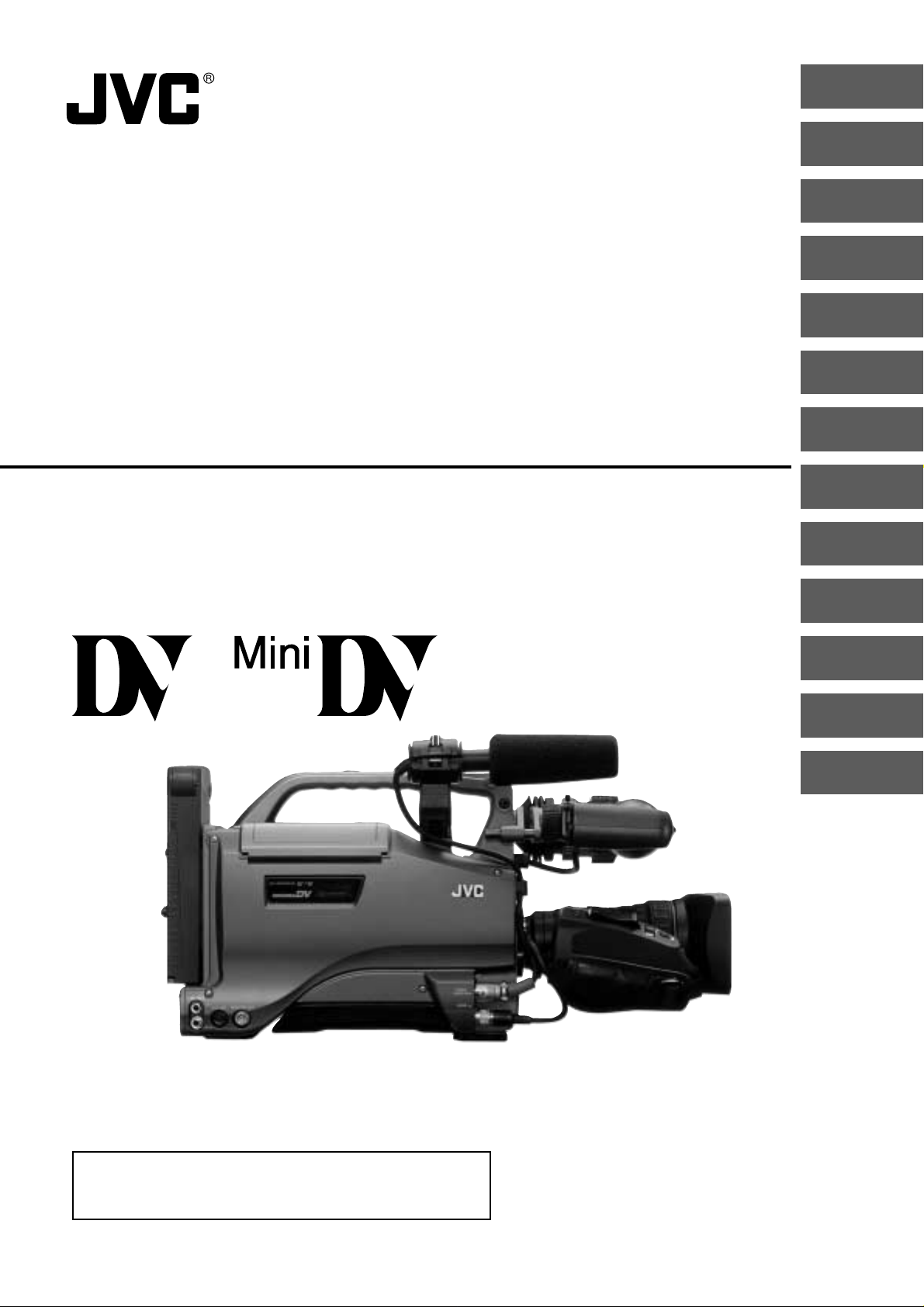
DV CAMCORDER
INTRODUCTION
CONTROLS,
INDICATORS AND
CONNECTORS
BASIC SYSTEM
CONNECTIONS AND
ADJUSTMENTS
POWER SUPPLY
DV CAMKORDER
CAMESCOPE DV
CÁMARA DE VÍDEO DIGITAL
VIDEOCAMERA DIGITALE
INSTRUCTIONS
GY-DV5000
GY-DV5001
BEDIENUNGSANLEITUNG
MANUEL D’INSTRUCTIONS
INSTRUCCIONES
ISTRUZIONI
PREPARATIONS
SETTING AND
ADJUSTMENTS
BEFORE SHOOTING
SHOOTING
OPERATION
PLAYBACK MODE
USING EXTERNAL
COMPONENTS
TIME CODE
OPERATION
MENU SCREENS
FEATURES OF THE
CAMERA SECTION
OTHERS
* The illustration shows the GY-DV5000/GY-DV5001 DV Camcorder with the optional lens and viewfinder Microphone holder,
Microphone attached.
Thank you for purchasing this JVC product. Before operating
this unit, please read the instructions carefully to ensure the
best possible performance.
LWT0074-001C-H
Page 2
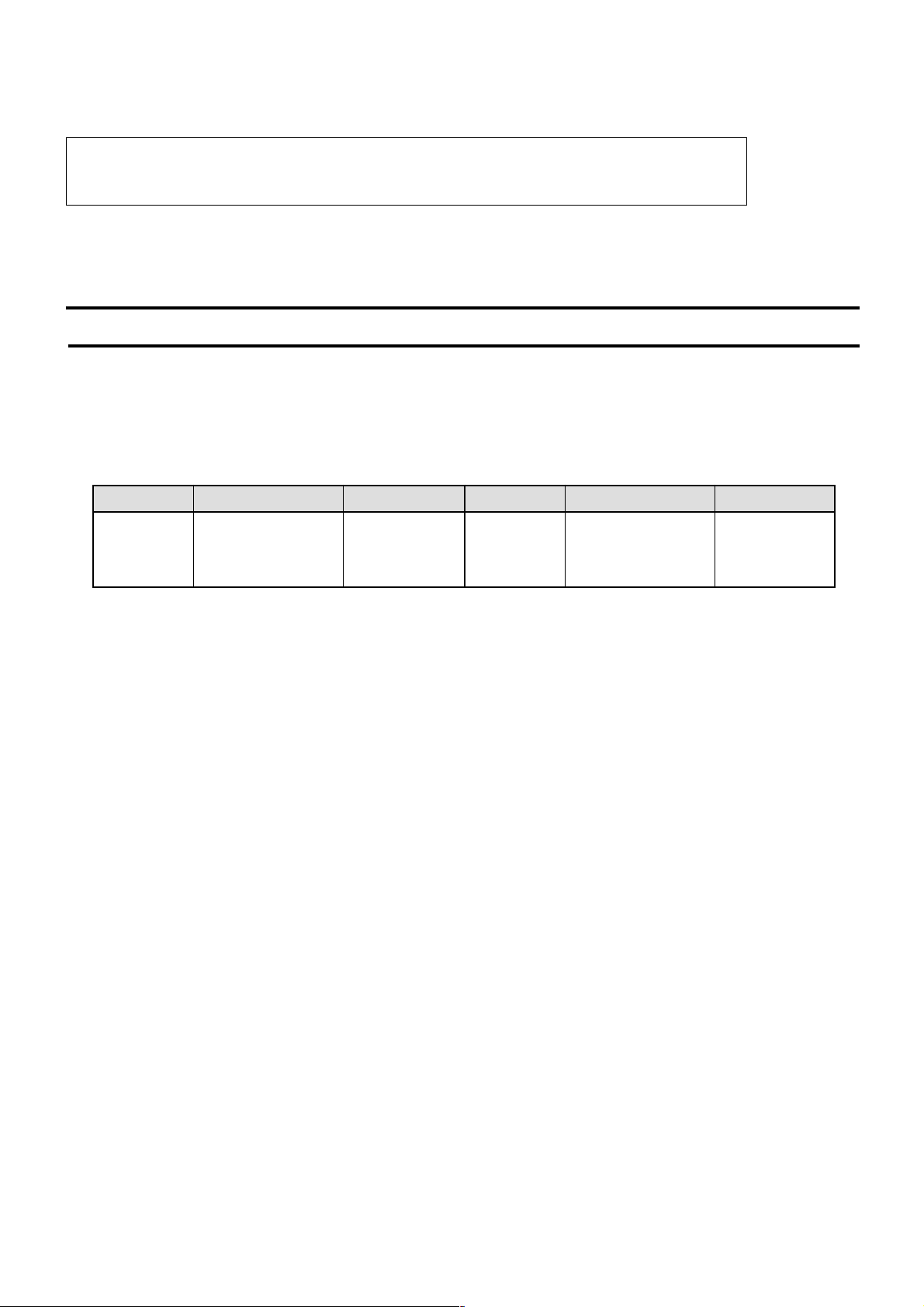
Thank you for purchasing the JVC GY-DV5000/GY-DV5001 DV Camcorder.
These instructions are for the GY-DV5000E and GY-DV5001E. The text mainly deals with the GY-DV5000E.
Explanations concerning unique GY-DV5001E functions are set off by the (GY-DV5001 only) notice.
(DV signal input is possible with the GY-DV5001E.)
These instructions are for the GY-DV5000E and GY-DV5001E.
The instructions are given in five languages: English from page E-2 to E-96, German from page G-2 to G-96, French from page F2 to F-96, Spanish from page S-2 to S-96, Italian from page I-2 to I-96.
SAFETY PRECAUTIONS
This equipment is in conformity with the provisions and protection requirements of the corresponding European Directives. This
equipment is designed for professional video appliances and can be used in the following environments:
● residential area (in houses) or rural area
● commercial and light industry; e.g. offices or theatres
● urban outdoors
In order to keep the best performance and furthermore for electromagnetic compatibility we recommend to use cables not
exceeding the following length:
Port Cable Length Port Cable Length
DC IN Exclusive Cable 5 meters
FRONT AUDIO IN
REAR AUDIO IN
LINE OUT Exclusive Cable 10 meters
EARPHONE Cable with earphone 2 meters
Shielded Twist Pair Cable 10 meters
Shielded Twist Pair Cable 10 meters
Caution : Where there are strong electromagnetic waves or magnetism, for example near a radio or TV transmitter,
transformer, motor, etc., the picture and the sound may be disturbed. In such case, please keep the apparatus
away from the sources of the disturbance.
DC OUT Exclusive Cable 1 meter
MONITOR OUT
Y/C OUT Exclusive Cable 10 meters
DV Exclusive Cable 4.5 meters
Coaxial Cable 10 meters
E-2
Page 3
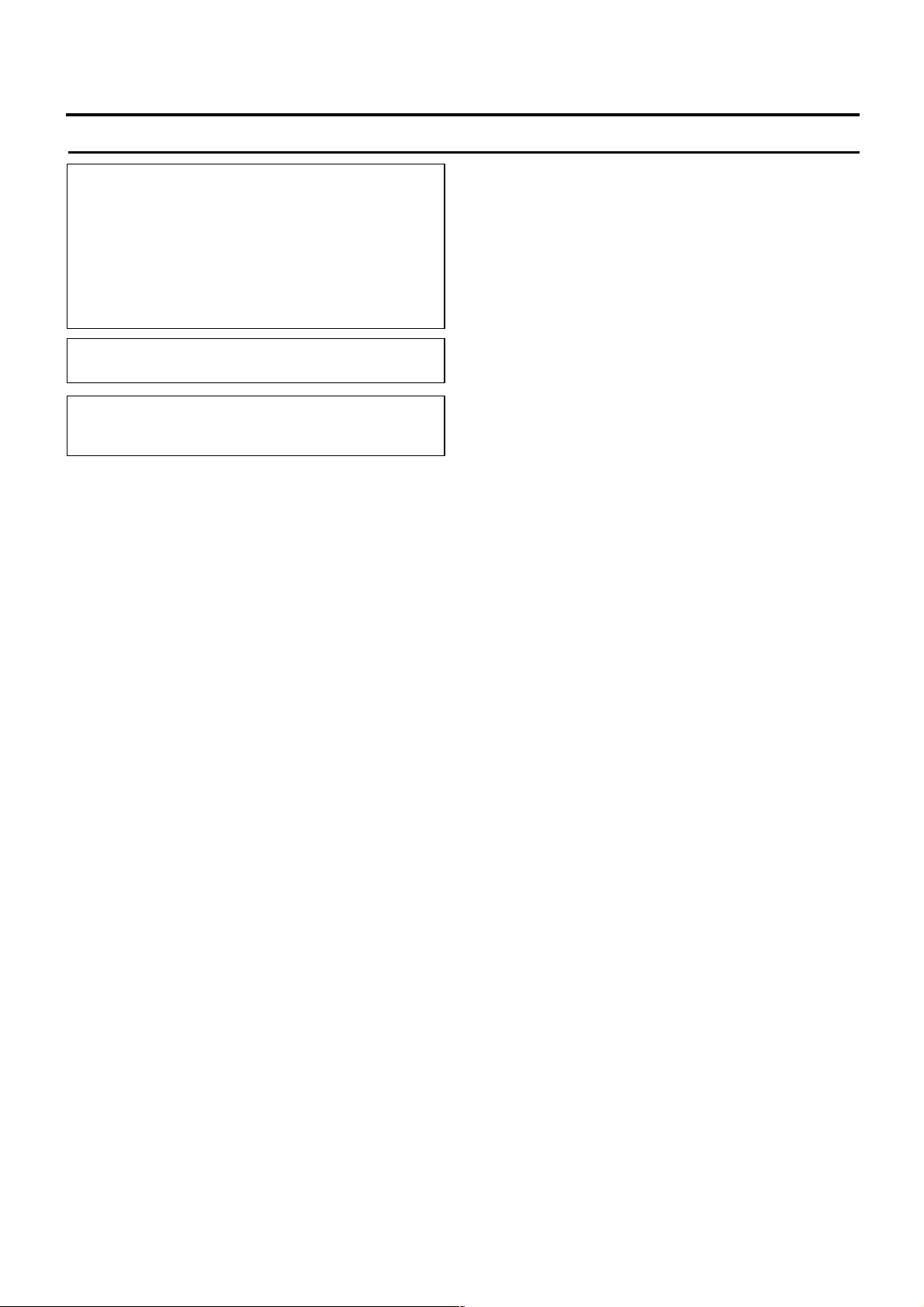
SAFETY PRECAUTIONS
WARNING:
TO REDUCE THE RISK OF FIRE OR
ELECTRIC SHOCK, DO NOT EXPOSE THIS
APPLIANCE TO RAIN OR MOISTURE.
This unit should be used with 12V DC only.
CAUTION:
To prevent electric shocks and fire hazards, do NOT
use any other power source.
NOTE:
The rating plate (serial number plate) is on the top frame.
CAUTION
To prevent electric shock, do not open the cabinet. No user serviceable parts inside. Refer servicing to qualified service personnel.
E-3
Page 4
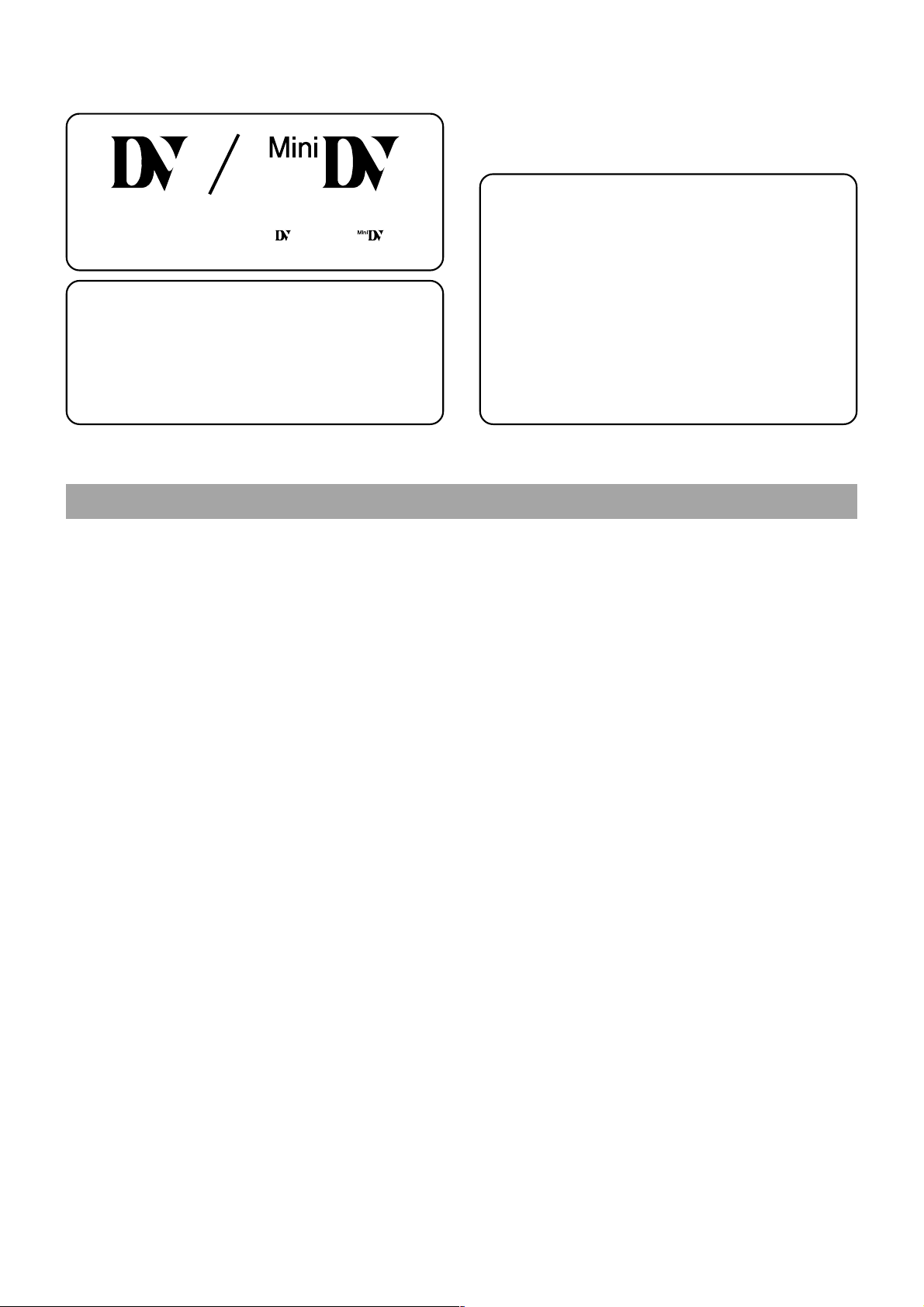
This unit is a DV video system format camcorder.
Videocassettes marked with the symbol or symbol
can be used.
The following phenomena may occur when tapes recorded
on other units (including another GY -DV5000) are recorded
or played back on this camcorder.
●
The transient section between scenes recorded on other
units and those recorded on this unit may appear
disturbed.
●
Digital noise may appear during playback due to tracking
errors.
MAIN FEATURES
●
Built-in compatible mechanism for use of both standard-size
DV videocassettes and mini-size DV videocassettes
Recording/playback can be made to/from Standard DV , Mini
DV and DVCAM cassettes in DV format.
Tapes recorded in the DVCAM format can only be played
back (simple playback). Recording in the DVCAM format is
not possible.
DVCAM is a registered trademark of SONY Corporation.
●
Compact, lightweight design
Employment of aluminum die cast has resulted in an
operation-condition weight as low as approximately 5.5 kg
including lens, viewfinder, battery, and cassette.
●
DV high-quality digital format
The 4:2:0, 8-bit, 25 Mbps component digital processing
ensures recording and playback with high picture quality.
●
High sound quality based on PCM audio
Two types of sampling, 16-bit, 48 kHz sampling and 12-bit,
32 kHz sampling, ensure high-quality digital audio.
●
Time code reader/generator
The built-in time code reader/generator can be used to record
EBU time code and user’s bits.
●
Built-in 2.5" colour LCD display
In addition to displaying the camera image and the playback
image, the LCD monitor shows the status screens, menu
screens for settings, and alarm indications.
●
Built-in monitor speaker for audio checking
The input audio can be monitored in recording or EE mode.
The playback sound can be monitored in the playback mode.
The speaker also outputs an alarm tone in case an abnormal
condition occurs in the unit.
●
Recording check function for convenient recording review
and edit search function.
●
Camera section designed with 3-CCD system for high-quality
picture
1/2" 3-CCD with 440,000 effective pixels employed. Digital
signal processing for reproduction of DV high-quality picture.
●
Super sensitivity F13, 2000 lux
2000 lux standard sensitivity increased to F13 while high S/
N is retained. Enables shooting at normal indoor illumination
eliminating the need for extra illumination.
●
This unit records and plays back in the SP mode.
Recording or playback in the LP mode is not possible.
●
Due to manufacturing dispersion of tapes, we
recommend not to record pictures within the first 2 to 3
minutes from the beginning of the tape.
●
Before recording important scenes, be sure to perform
a test recording and confirm that both video and audio
are recorded correctly.
●
Recorded video and audio contents are for private use.
Other use may infringe on the rights of copyright holders.
●
JVC cannot assume liabilities that may derive from the
impossibility of normal recording or playback of video or
audio due to malfunction of the camcorder or the
videocassette.
●
LOLUX for 0.2 lux (F1.4) illumination
Employment of LOLUX mode ensures +36 dB gain. This is
ideal for difficult shooting conditions with almost no
illumination.
The gain up value can be selected in the menu.
●
Multi-Zone Auto Iris Detection Circuit
Multi-zone auto iris detection circuit ensures optimum iris
position even in backlit conditions or when a bright subject
moves in a frame. Switch provided for selecting over or under
level.
●
Safety Zone indication in viewfinder
Two types of safety zone indicator functions provided.
●
Zebra pattern video level indication in viewfinder
●
Full Auto Shooting (FAS) function
Eliminating the need for troublesome switch or filter
operations, the FAS function automatically provides a wide
range of compatibility with shooting conditions which varies
as you move between indoors and outdoors or between bright
and dark locations.
●
Colour temperature conversion filters for 3200K, 5600K,
5600K + 1/8ND, 5600 + 1/64ND provided.
●
Variable scan shutter
Eliminates flicker when shooting other screen pictures than
PAL, such as computer monitor screens.
Copes with the range from 50.1 Hz to 2067.8 Hz.
●
DV (i. LINK) connector
DV connector (4-pin) provided. Enables transfer of digital
data to other equipment provided with DV connector, such
as a non-linear editing system.
●
1/2" bayonet type lens
●
Camera output, VCR playback output (composite/YC)
possible
●
Built-in colour bar (EBU type)
●
Superior operability with shutter speed and menus selected
by dial.
●
Connection to network possible (when the optional Network
Pack KA-DV5000 is attached)
Video and audio streaming data can be transmitted through
a LAN card and recorded on memory cards.
E-4
Page 5
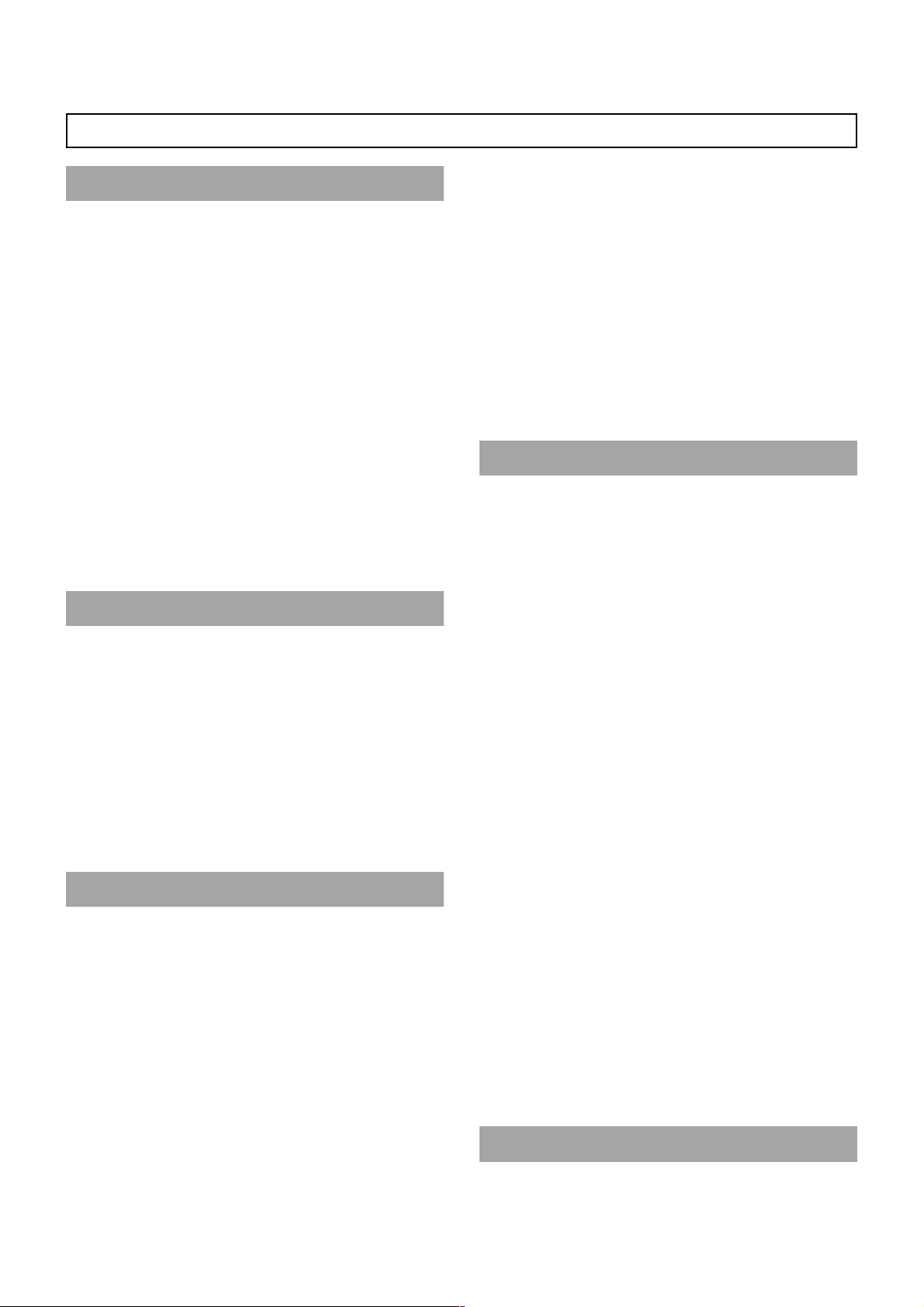
CONTENTS
INTRODUCTION
MAIN FEATURES ............................................................... 4
1. INTRODUCTION
1-1 Precautions for Proper Use........................................ 6
1-2 Routine and Periodical Maintenance ......................... 7
1-3 Precautions for Use of Head Cleaning Tape .............. 7
1-4 Videocassette to be Used .......................................... 8
1-5 Battery Pack to be Used ............................................ 8
1-6 Condensation............................................................. 9
1-7 Characteristic CCD Phenomena................................ 9
2. CONTROLS, INDICATORS AND CONNECTORS
2-1 Front Section............................................................ 10
2-2 Right Side Section.................................................... 12
2-3 Left Side Section...................................................... 16
2-4 Top Section .............................................................. 17
2-5 Rear Section ............................................................ 18
2-6 Indications on the LCD Monitor and in
the Viewfinder .......................................................... 20
2-7 ZOOM Lens (Optional)............................................. 27
2-8 1.5-Inch Viewfinder (Optional).................................. 28
PREPARATIONS
3. BASIC SYSTEM CONNECTIONS AND
ADJUSTMENTS
3-1 Basic System ........................................................... 29
3-2 Attaching the Zoom Lens ......................................... 30
3-3 Attaching the Viewfinder .......................................... 30
3-4 Attaching the Microphone (Provided)....................... 31
3-5 Attaching the Microphone (Optional)........................ 31
3-6 Attaching the Tripod Base (Provided) ...................... 32
4. POWER SUPPLY
4-1 AC Operation ........................................................... 33
4-2 Battery Pack Operation (Optional)........................... 33
BASIC OPERATIONS
5. PREPARATIONS
5-1 Turning the Power ON ............................................. 37
5-2 Cassette Loading and Unloading............................. 38
5-3 Viewing the LCD Monitor ......................................... 40
5-4 Setting, Displaying and Recording the Date
and Time .................................................................. 41
5-5 Charging the Built-in Battery.................................... 44
6. SETTING AND ADJUSTMENTS BEFORE
SHOOTING
6-1 Camera Settings ...................................................... 45
6-2 Screen Size (4:3/LETTER) Mode Selection............. 45
6-3 V iewfinder Adjustment.............................................. 46
6-4 External Monitor Adjustment .................................... 46
6-5 Back Focus Adjustment............................................ 47
6-6 White Balance Adjustment ....................................... 48
6-7 Audio Input Signal Selection.................................... 49
6-8 Recording Level Adjustment .................................... 50
6-9 Monitoring Audio during Recording .......................... 51
7. SHOOTING OPERATION
7-1 Basic Recording Operation ...................................... 52
7-2 Searching for Recorded Scenes (Edit Search) ........ 54
7-3 If the Record-Standby Mode Continues ................... 55
7-4 Checking Recorded Contents in Record-Standby
Mode (Recording Check Function) .......................... 55
7-5 HEADER REC Function ........................................... 56
7-6 Recording the Colour Bars ....................................... 58
8. PLAYBACK MODE
8-1 Playback Procedure ................................................. 59
8-2 Fast-Forward, Rewind .............................................. 60
8-3 Search ...................................................................... 60
8-4 Blank Search ............................................................ 60
8-5 Outputting CH-3, CH-4 Channel Audio .................... 61
APPLICATION
9. USING EXTERNAL COMPONENTS
9-1 Connecting a Video Component with
DV Connector .......................................................... 62
10. TIME CODE OPERATION
10-1 Displaying Time Code .............................................. 64
10-2 Presetting and Recording of Time Code .................. 64
10-3 Recording Time Codes in Continuation of Time
Codes Recorded on Tape ........................................ 66
10-4 Reproducing Time Codes......................................... 66
11. MENU SCREENS
11-1 Menu Screen Configuration ..................................... 67
11-2 Setting Menu Screens.............................................. 68
11-3 FILE MANAGE Menu Screen................................... 69
11-4 TOP MENU Screen.................................................. 70
11-5 CAMERA OPERATION Menu Screen...................... 71
1 1-6 CAMERA PROCESS MENU Screen ....................... 72
11-7 ADVANCED PROCESS Screen .............................. 73
11-8 SKIN COLOR ADJUST Screen ............................... 73
11-9 AUDIO Menu Screen ............................................... 74
11-10
LCD/VF Menu Screen .............................................. 75
11-11
TC/UB/CLOCK Menu Screen................................... 77
11-12
HEADER REC Menu Screen ................................... 78
11-13
TIME/DATE Menu Screen ........................................ 79
11-14
OTHERS Menu Screen............................................ 80
12. FEATURES OF THE CAMERA SECTION
12-1 Full-Time Auto White Balance (FAW)....................... 82
12-2 IRIS (Brightness) Adjustment................................... 83
12-3 Adjusting the Shutter Speed .................................... 84
12-4 Shooting the Screen Image on a Computer
Monitor ..................................................................... 85
12-5 Gain (Sensitivity) Adjustment ................................... 86
12-6 Switch Setup According to Illumination
and Subject .............................................................. 87
12-7 How to Use Skin Detail ............................................ 88
OTHERS
13. OTHERS
13-1 Alarm Indications and Actions.................................. 90
13-2 Troubleshooting ....................................................... 93
13-3 Hour Meter Display .................................................. 94
13-4 Specifications ........................................................... 95
E-5
Page 6
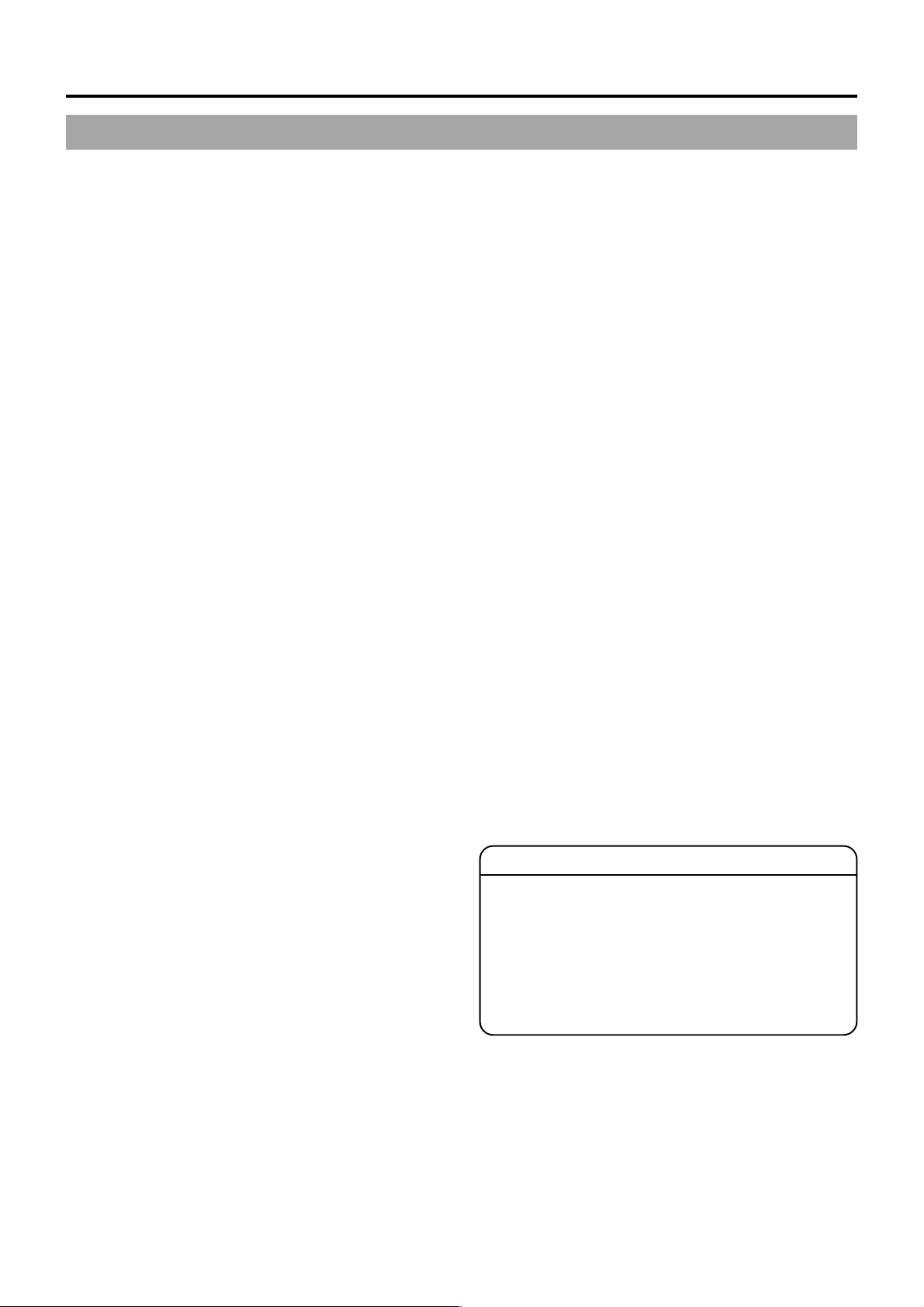
1. INTRODUCTION
1-1 Precautions for Proper Use
● Supply voltage
Make sure that the power is between 11 V and 15 V DC. If
the power voltage is too low, abnormal colour and increased
noise may occur. Do not exceed 15 V DC in any case, or the
unit could be damaged.
● Allowable ambient temperature and humidity
Be sure to use the unit within the allowable temperature range
of 0°C to 40°C and a relative humidity of 30% to 80%. Using
the unit at a temperature or humidity outside the allowable
ranges could result not only in malfunction but the impact on
the CCD elements could be serious as small white spots
may be generated. When storing the GY-DV5000 for a long
time, the storage temperatures should be –20°C to 60°C.
● Strong electromagnetic waves or magnetism
Noise may appear in the picture or audio and/or the colours
may be incorrect if the camera is used near a radio or
television transmitting antenna, in places where strong
magnetic fields are generated by transformers, motors, etc.,
or near devices emitting radio waves, such as transceivers
or cellular phones.
● Use of wireless microphone near the camera
When a wireless microphone or wireless microphone tuner
is used near the camera during recording, the tuner could
pick up noise.
● Avoid using or placing the unit in places;
• subject to extreme heat or cold;
• with excessive dirt or dust;
• with high humidity or moisture;
• subject to smoke or vapour such as near a cooking stove;
• subject to strong vibrations or on an unstable surface.
• also do not leave the unit for long hours in a parked car
under direct sunlight or near room heating equipment.
● Do not leave the unit where it is subject to radiation or xrays or where corrosive gasses occur.
● Protect the unit from being splashed with water
(especially when shooting in the rain).
● Protect the unit from being wet when shooting on a beach.
In addition, salt and sand may adhere to the camera body.
Be sure to clean the camera after use.
● Protect the unit against penetration of dust when using it in a
place subject to sandy dust.
● Optical performance of lens
Due to the optical performance of the lens, colour divergence
phenomena (magnification chromatic aberration) may occur
at the periphery of the image. This is not a camera
malfunction.
● Noise may appear in the viewfinder when switching between
the playback picture and the EE picture.
● Use the unit in an upright position.
If placed on its side, heat release efficiency will deteriorate,
adversely affecting the tape transport. Depending on
circumstances the tape may also be damaged.
● Vibrations
Colors may fail to appear and/or the image and sound may
be disturbed during VTR playback in locations subjected to
strong vibrations.
● Precautions for transportation
Do not drop or hit the unit against a hard object.
● Remove the videocassette before transporting the unit.
● Do not insert an object other than a videocassette in the
cassette insertion slot. Be sure to close the cassette cover
when the unit is not to be used for a long period.
● Do not set the POWER switch to OFF or remove the power
cable during recording or playback. Otherwise the tape may
be damaged.
● The sensitivity level of the provided microphone is set lower
than the reference input (- 60 dBs) setting.
● When the unit is not in use, be sure to set the POWER switch
to OFF in order to reduce power consumption.
● Cleaning the body: Wipe body with a dry, soft cloth. When it
is extremely dirty, soak the cloth in a solution of neutral
detergent, wipe the body with it, and then use a clean cloth
to remove the detergent. To prevent deformation of the body ,
etc. and to avoid operation hazards, do not allow volatile
liquids such as benzine and thinner to touch the body, and
do not wipe it with a cloth soaked in such a liquid.
● The camera may not show stable pictures in the period
immediately after the power is turned on, but this is not a
malfunction.
● If a tape containing recorded NTSC signals is played back,
“NTSC INHIBIT” is displayed and correct playback will not
take place. If this happens, remove the videocassette so that
the unit returns to its normal state.
● When turning on the power with the tape inserted or after
loading a tape, the built-in head cleaner will emit a sound
while operating. However, this is not a malfunction of the
unit.
● The LCD screen and the viewfinder screen are manufactured
using high-precision technology. Black spots may appear on
the LCD screen and the viewfinder screen, or red, blue, green
and/or white spots may not turn off. However, this is not a
malfunction and these spots are not recorded on the tape.
● Do not insert fingers or foreign objects into the cassette
insertion slot as this may result in personal injury or damage
to the mechanism.
CAUTION :
● Do not point the lens or viewfinder directly at the sun or
other strong light source.
• Eye damage could result.
• If the lens or viewfinder is left pointed at the sun, rays
may collect inside the unit and cause damage or a
fire.
● When carrying the camera, be sure to hold the carrying
handle. Holding the lens or viewfinder may result in
damage.
E-6
Page 7
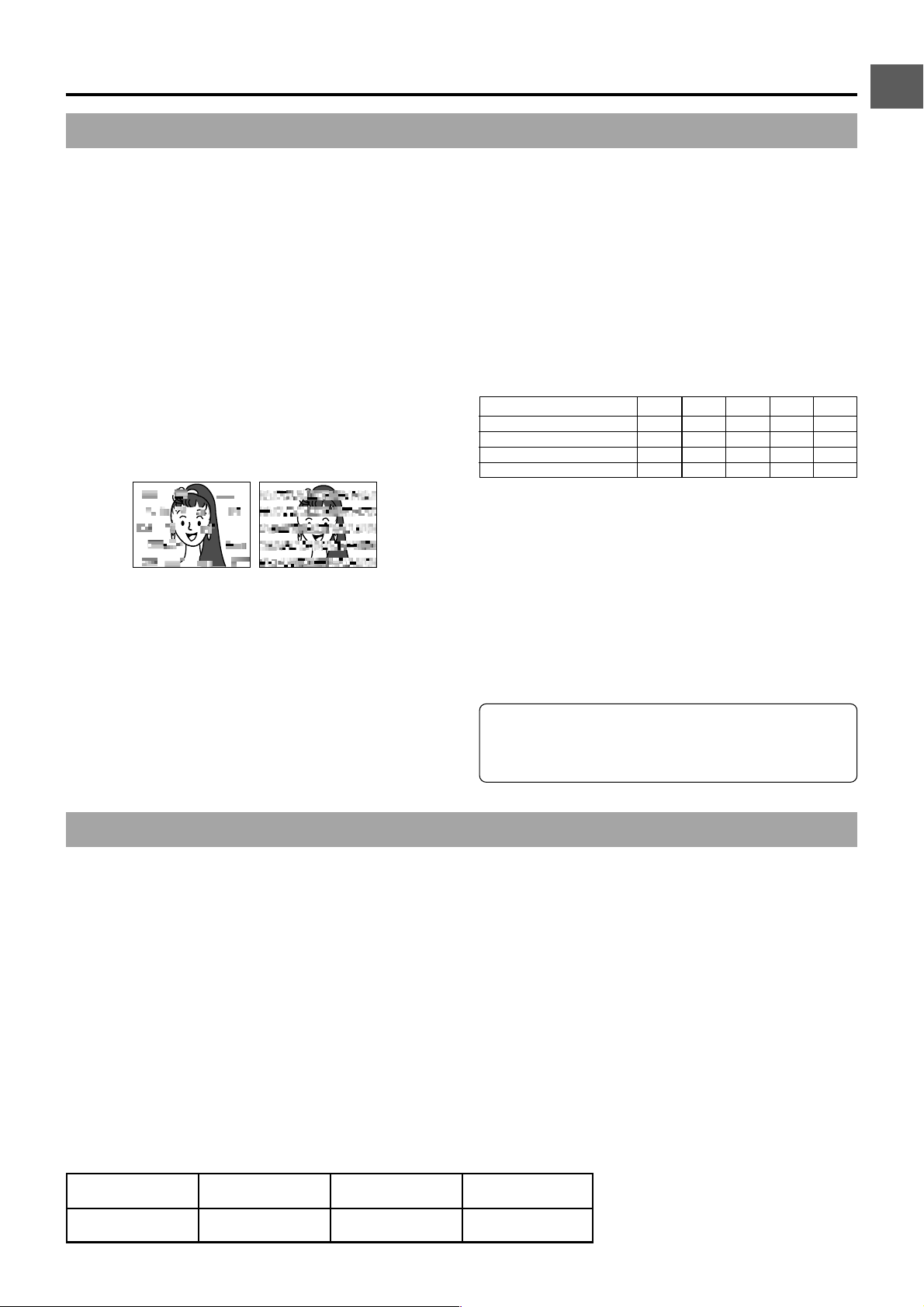
1. INTRODUCTION
1-2 Routine and Periodical Maintenance
The GY-DV5000 incorporates precision mechanical parts, which will collect dirt, wear out and deteriorate as the unit is used. After
the unit has been used for a long period even in a normal environment, the heads, drums and tape transport mechanisms also
collect dirt. Especially , dust which penetrates the inside of the VCR section during outdoor use will promote the wear and deterioration
of mechanical parts by causing poor contact between tape and heads or failing to maintain the video and audio quality at high
levels. To prevent wear and deterioration, clean the mechanical parts using a head cleaning tape as routine maintenance. However,
cleaning with a head cleaning tape alone is not enough for cleaning the entire tape transport mechanism, so it is also recommended
to apply periodical maintenance (inspection) to prevent the sudden occurrence of failure. As the replacement, adjustment and
servicing of parts require advanced skill and equipment, please consult the person in charge of professional video equipment at
your nearest JVC-authorized service agent.
Head Cleaning
● To maintain beautiful pictures and sound, be sure to use a
head cleaning tape to clean the head periodically. (Read the
“Precautions for Use of Head Cleaning Tape”.) If head
cleaning is not performed periodically , a type of mosaic noise
called block noise may appear in the picture or sound may
be interrupted.
Block Noise
● Please use cleaning tape produced by JVC. Do not use head
cleaning tapes other than specified. Read the precautions
and instructions for use of the head cleaning tape.
● When dust adheres to the heads, the warning message
“HEAD CLEANING REQUIRED!” is displayed on the LCD
monitor and in the viewfinder during playback, edit search,
and recording check using the RET button on the lens section.
Periodical Maintenance
Contents : Check or replace the following mechanical parts
according to the running time.
Running Time
Drum ass’y (including heads)
Head cleaner
Tape guides & rollers
Reel disc and tension bands
–
: Check
䡬: Clean, check and adjust.
夡: Clean and check. Replace as required.
䢇: Replace.
• The maintenance contents vary depending on the operating
environment and method. Therefore, the above data should
be considered as a reference.
Time management
The accumulated running time of the unit can be confirmed
with the hour meter display (which shows the accumulated drum
running time). For details, see “HOUR METER DISPLAY” on
page 94.
For consultations related to the maintenance planning or
cost, please contact the person in charge of professional
video equipment at your nearest JVC-authorized service
agent.
500H
1000 H 1500H
䡬䡬䡬䢇䢇
夡䢇夡䢇䢇
䡬夡夡䢇䢇
– 夡 – 䢇䢇
2000H 4000H
1-3 Precautions for Use of Head Cleaning Tape
Please use cleaning tape produced by JVC.
Adhere to the following precautions when using the head
cleaning tape.
1.
Insert the cleaning tape. Press the PLAY button after the
cleaning tape is fully loaded. The tape runs for 10 seconds
at a time in the PLAY mode. (The tape stops automatically
and then the unit enters the STOP MODE.)
2.
Do not use the tape more than four times at the most for
each cleaning.
■Use the following chart as a guide for periodical head
cleaning.
Operating Low temperature Room temperature High temperature
environment 0˚C to 10˚C10˚C to 35˚C35˚C to 40˚C
Yardstick for use 1 to 2 times 1 to 2 times 1 to 2 times
of cleaning tape every 5 hours every 20 to 30 hours every 5 hours
Note 1) When used in a low humidity environment, head cleaning
should be conducted at intervals half of those given in
the below chart.
Note 2) If an ME80 tape is used immediately after head cleaning,
the “HEAD CLEANING REQUIRED!” indicator may
remain on. In this case, let the tape run as the indicator
will turn off after the tape has run for a while.
Note 3) Use the cleaning tape in the room temperature (10˚C to
35˚C).
Note 4) The cleaning tape case contains instructions for use of
the cleaning tape. However, some of these instructions
differ from the contents of this sheet. When using the
cleaning tape, please follow the instructions of this sheet.
Note 5) If the “HEAD CLEANING REQUIRED!” does not
disappear after repeated head cleanings, the recording
tape may be abnormal. A void excessive repeated use of
the head cleaning tape.
E-7
Page 8
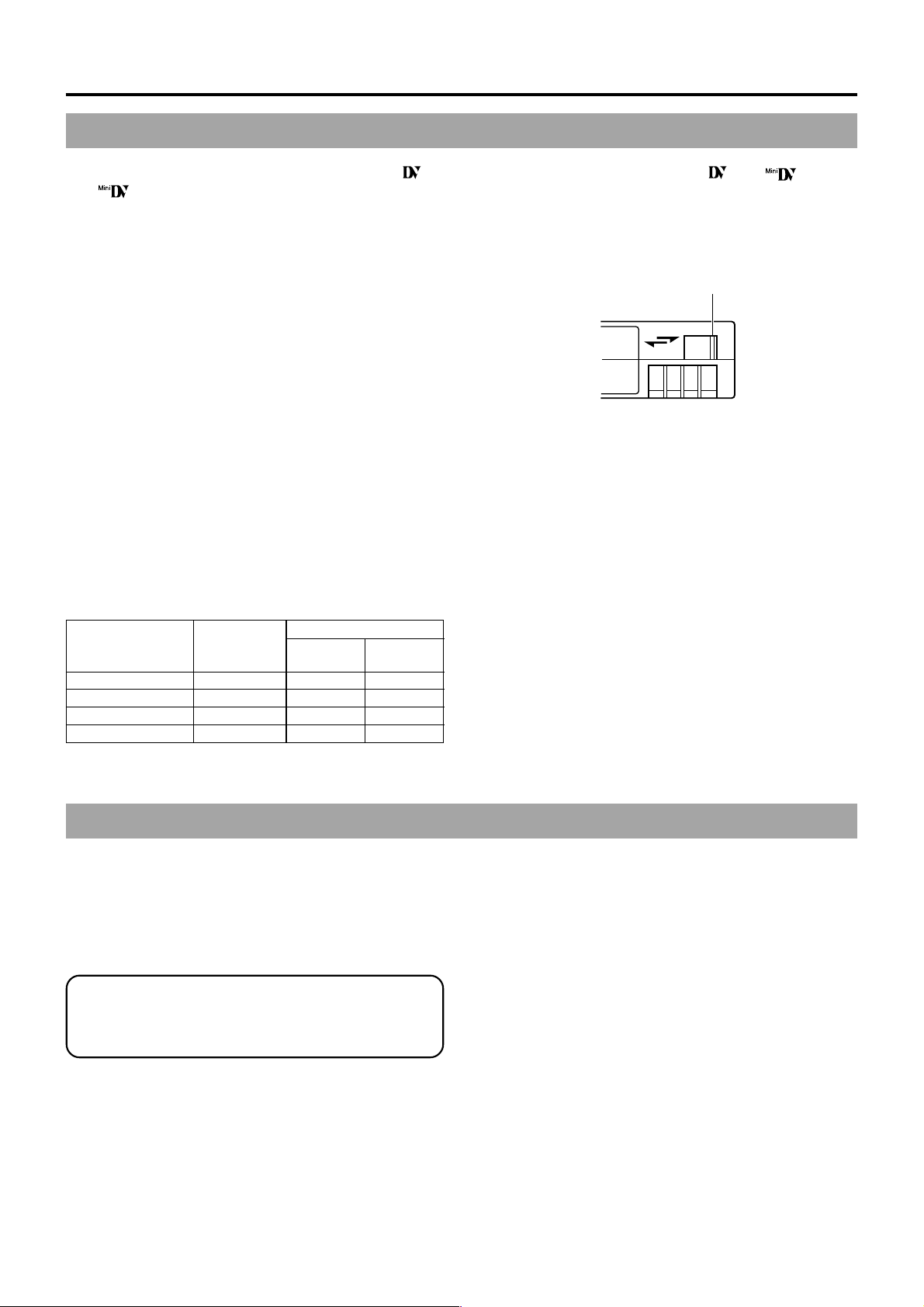
1. INTRODUCTION
REC
SAVE
Switch
1-4 Videocassette to be Used
● Use JVC’s videocassette tapes marked with the “ ” or
” symbol.
“
Standard DV videocassette: LA-DV276, LA-DV186, LADV124
Mini DV videocassette: M-DV63PRO, M-DV60, M-DV30
* Do not use M-DV80.
● Videocassettes cannot be used upside down.
● Avoid storing a videocassette with its tape not being
completely wound, as this may damage the tape. Rewind
it to the beginning before placing a cassette into storage.
● Store videocassettes in a place with little humidity and good
ventilation where mould does not form.
● After a videocassette tape has been used repeatedly,
it becomes unable to maintain full performance due to
an increase in noise caused by dropouts, etc. Do not
continue to use a dirty or damaged tape, as this will
reduce the rotary head life.
● Videocassette tapes with the “
are provided with a switch on the back to prevent
accidental erasure.
● Slide the switch to SAVE to protect the required recording
in the tape from being overwritten.
● To record on the tape, slide the switch to REC.
■For recording and storing videotapes in the best condition
Observe the following instructions for the best recording and
storage of videotapes.
● Take care of the conditions of handling videotapes.
It is recommended that you record and store videotapes in
the environment below.
Storage
Recording Short period Long period
Temperature 17°C to 25°C15°C to 23°C15°C to 19°C
Humidity 30% to 70% 40% to 55% 25% to 35%
Hourly temperature change
Hourly humidity change
Less than 10°C ––
Less than 10% ––
(Up to 10 years) (Over 10 years)
● Do not leave the videotapes neglected for a long period.
If videotapes are left wound for a long period of time, it may
result in distortion of the tape. Also it may cause tape-totape adhesion (known as blocking). It is recommended that
videotapes be unspooled and rewound once a year for
refreshing.
● When tapes are not in use, store them in cases and on end.
Storage cases protect videotapes from humidity, dust and
ultraviolet light. Keep tapes in cases and do not store them
lying flat. When housed in a horizontal position, pressure
from other tapes can cause distortions and deformations of
the tape edges.
” or “ ” symbol
1-5 Battery Pack to be Used
The GY-DV5000 can use any of the following battery packs.
●
Flat shape type
●
Anton-Bauer battery pack: Trimpack 13/14 Series
Magnum 13/14 Series
Compack 13/14 Series
Propack 13/14 Series
To display the remaining battery power accurately, set the
BATTER Y TYPE item on the OTHERS (2/2) menu screen
according to the type of the battery pack in use. (☞See
page 81)
E-8
* An Anton-Bauer battery pack cannot be connected directly
to the camera. It is necessary to mount the optional battery
holder.
●
Battery holder: Anton-Bauer QRQ27
For details on how to mount the battery holder, see page
35.
Page 9
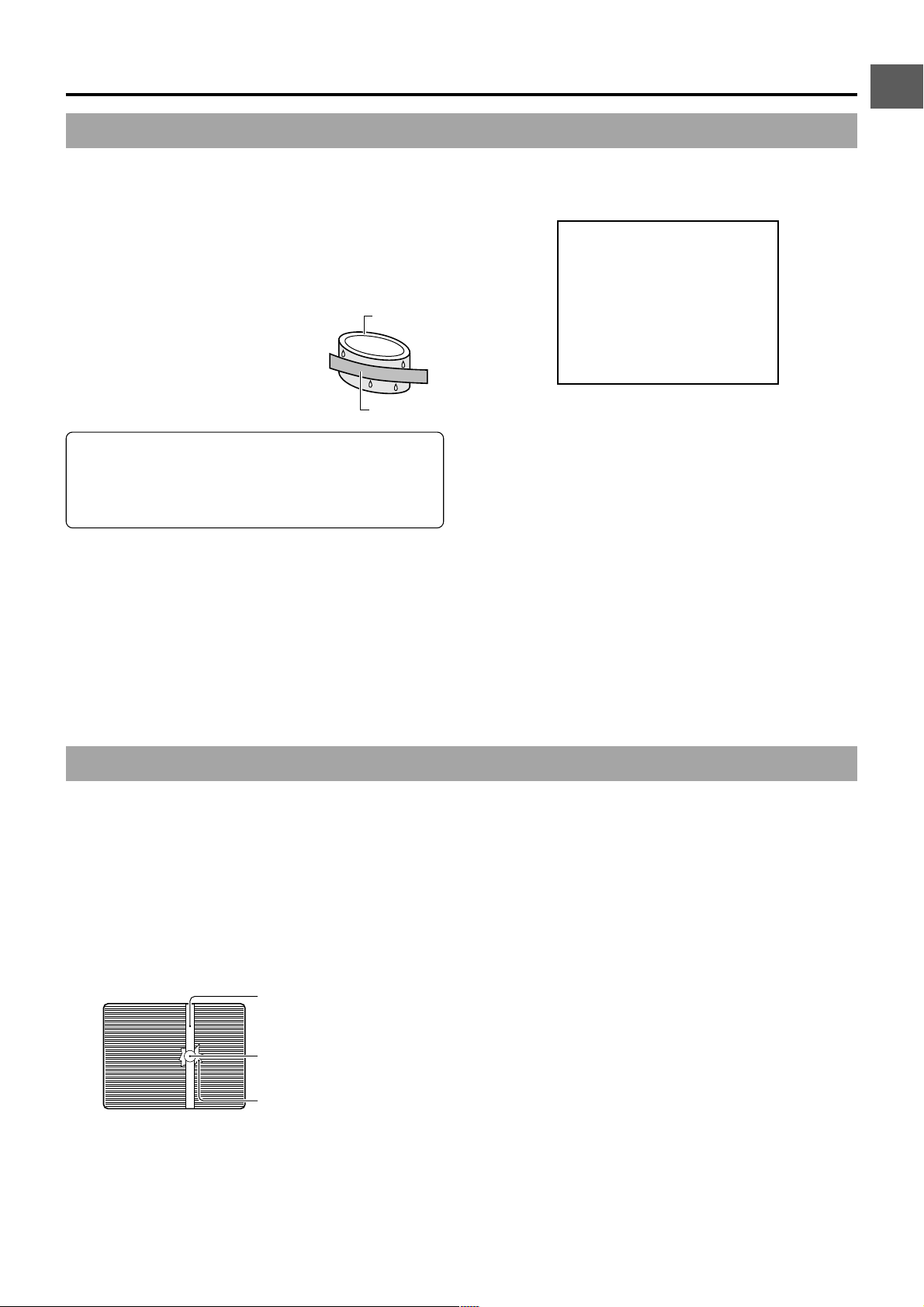
1-6 Condensation
●
If the unit has been cooled down in a cold place and is then
carried to a warm place, the moisture contained in the warm
air may adhere to the head drum or tape guides and be cooled
into water droplets. This phenomenon is referred to as
condensation (dewing). When this occurs, the head drum
and tape guides are covered with droplets allowing the tape
to be stuck to them, leading to tape damage.
●
Condensation occurs in the following cases:
• When the unit is suddenly moved
from a cold place to a warm place.
• When a room heater has just started
or when the unit is exposed directly
to cold air from an air conditioner.
• When the unit is placed in a very
humid place.
Do not leave the videocassette inserted when moving the
camera under conditions where the temperature
environment changes.
After moving the unit, do not use until the internal parts
have stabilized.
Head drum
Video tape
1. INTRODUCTION
●
“CONDENSATION ON DRUM” is displayed on the LCD
monitor and in the viewfinder when condensation occurs in
this unit.
Keep the power on until the warning message disappears.
●
Pay attention to condensation even before the condensation
indication appears.
• As condensation forms gradually, the condensation
indication may not appear for the first 10-15 minutes after
condensation has formed inside.
• In an extremely cold place, the condensation could freeze
and turn into frost. In such a case, it takes an additional 23 hours for the frost to first melt into condensation and
then to be dissolved.
●
T o prevent condensation when moving the unit from one place
to another where the temperatures are greatly defferent, first
remove the videocassette, place the unit in a tightly sealed
vinyl bag, and then move it to a new environment.
To ensure no condensation occurs, allow the temperature of
the unit in the bag to reach that of the new environment before
using it.
WARNING0201
CONDENSATION ON DRUM
1-7 Characteristic CCD Phenomena
Smear and Blooming
Due to the physical structure of a CCD it is possible to induce
vertical streaking (called “smear”) when shooting an extremely
bright light source. Another effect is the expansion of light around
a bright light or object (called “blooming”).
The CCD employed in this unit is characterized by inducing
very little smear or blooming. Nevertheless, please take note
that smear or blooming may be indured when shooting a bright
light source.
Smear
(Vertical pale streaking
appearing at high
luminous object)
High luminous object
(Electric light, sunlight, etc.)
Blooming
Monitor screen
(Blurring in highlight)
Moire or Aliasing
Shooting stripes or fine patterns may cause a jagged effect or
a banding in fine mesh patterns.
White dots
High temperatures can cause CCD sensor pixels to produce
the effect of white dots in the image. This condition is
conspicuous especially when gain is applied.
This is a characteristic of the charged-coupled device (CCD).
As far as possible, use the unit under conditions where the
temperature of the unit does not increase.
E-9
Page 10
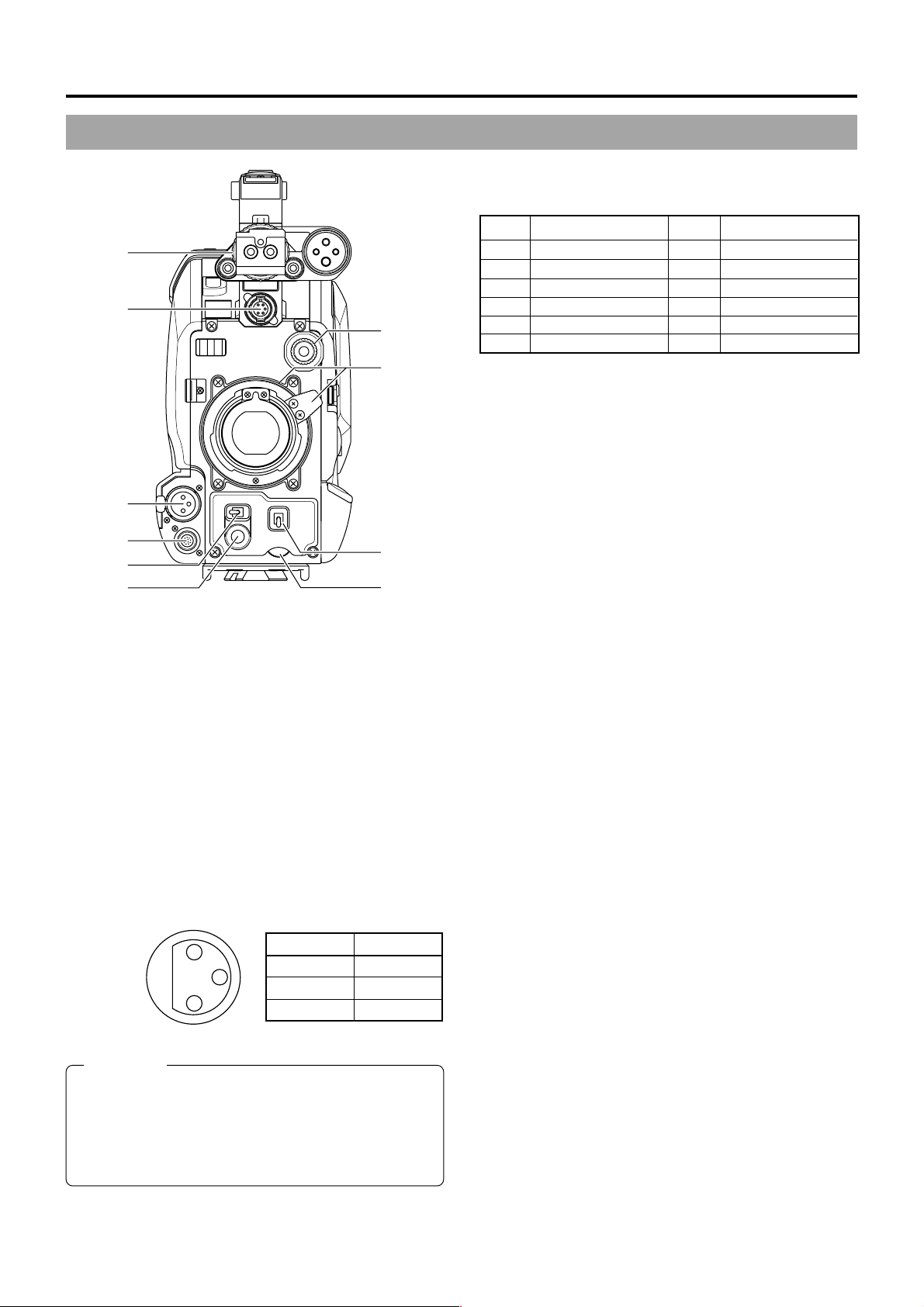
2. CONTROLS, INDICATORS AND CONNECTORS
2-1 Front Section
[LENS] Lens control connector
4
Connect 12-pin lens control cable from lens here.
Pin No. Function Pin No. Function
q
w
VF
!0
o
ZEBRA
e
r
OFF
SKIN
AREA
VTR
AUDIO
LEVELE CH-1
5
AUTO
WHITE
ACCU
FOCUS
i
ON
t
y
Viewfinder mount base, sliding securing ring
1
Mount the viewfinder on the base and secure it using the
sliding securing ring.
☞ See “Attaching the Viewfinder” on page 30.
[VF] Viewfinder connector (6-pin)
2
Connect the cable from the viewfinder here.
[FRONT AUDIO IN] Front audio input connector
3
u
(XLR 3-pin)
Balanced 3-pin connector for camera microphone or
external audio component.
● Set the FRONT/REAR AUDIO INPUT switch ! on page
15 in accordance with the connected device.
● To record the audio from this connector, set the CH-1/
CH-2 AUDIO INPUT switch
☞ See page 15.
1
3
2
on page 15 to “FRONT”.
0
Pin No. Function
1 GND
2 HOT
3 COLD
1 Return switch 7 Iris position
2 VTR trigger 8 IRIS A/R INPUT
3 GND 9 EXTENDER position
4
Lens AUTO/MANU control
5 IRIS control 11 —
6 +12V DC 12 —
[ZEBRA] Switch
5
10 ZOOM position
When this switch is ON, a zebra pattern is imposed on the
viewfinder or LCD areas having luminance levels in
accordance with the menu settings made for the video
signal. This pattern can be used as a reference for manual
adjustment of the lens iris. Zebra patterns are also displayed
during colour bar display when this switch is set to ON.
☞ See “Zebra Pattern Display during Manual Adjustment”
on page 83.
● The default value is 70% - 80%. The luminance level can
be changed with the ZEBRA setting in the LCD/VF menu
screen.
☞ See “ZEBRA” item on page 75.
While this switch is pressed to the SKIN AREA side, the
colour tone areas specified with the SKIN COLOR ADJUST
item on the ADVANCED PROCESS menu are indicated in
the viewfinder. The switch returns to the OFF position when
released.
☞ See “How to Use Skin Detail” on page 88.
● The Skin Detail colour tone areas are not indicated while
the colour bar or VTR playback picture is shown in the
viewfinder or on the LCD monitor.
[VTR] VTR trigger button (record start/stop button)
6
Recording start/stop can be done with this button.
(It is interlocked with the VTR trigger button on the side
section and the VTR trigger button on the lens section.)
[AUDIO LEVEL CH-1] CH-1 audio level control
7
Adjusts the audio level of the CH1 audio signal input.
Normally, the camera is used with the control set to the
maximum (10) position.
● To use this control, set the CH1 FRONT VR item on the
AUDIO menu screen to “ENABLE”.
☞ See “AUDIO menu screen” item on page 74.
CAUTION:
The provided microphone is a phantom microphone.
Please confirm that the FRONT AUDIO INPUT switch is
set to the +48V side when the provided microphone should
be used.
When using a microphone other than a phantom
microphone, first set the FRONT AUDIO INPUT switch to
E-10
Page 11
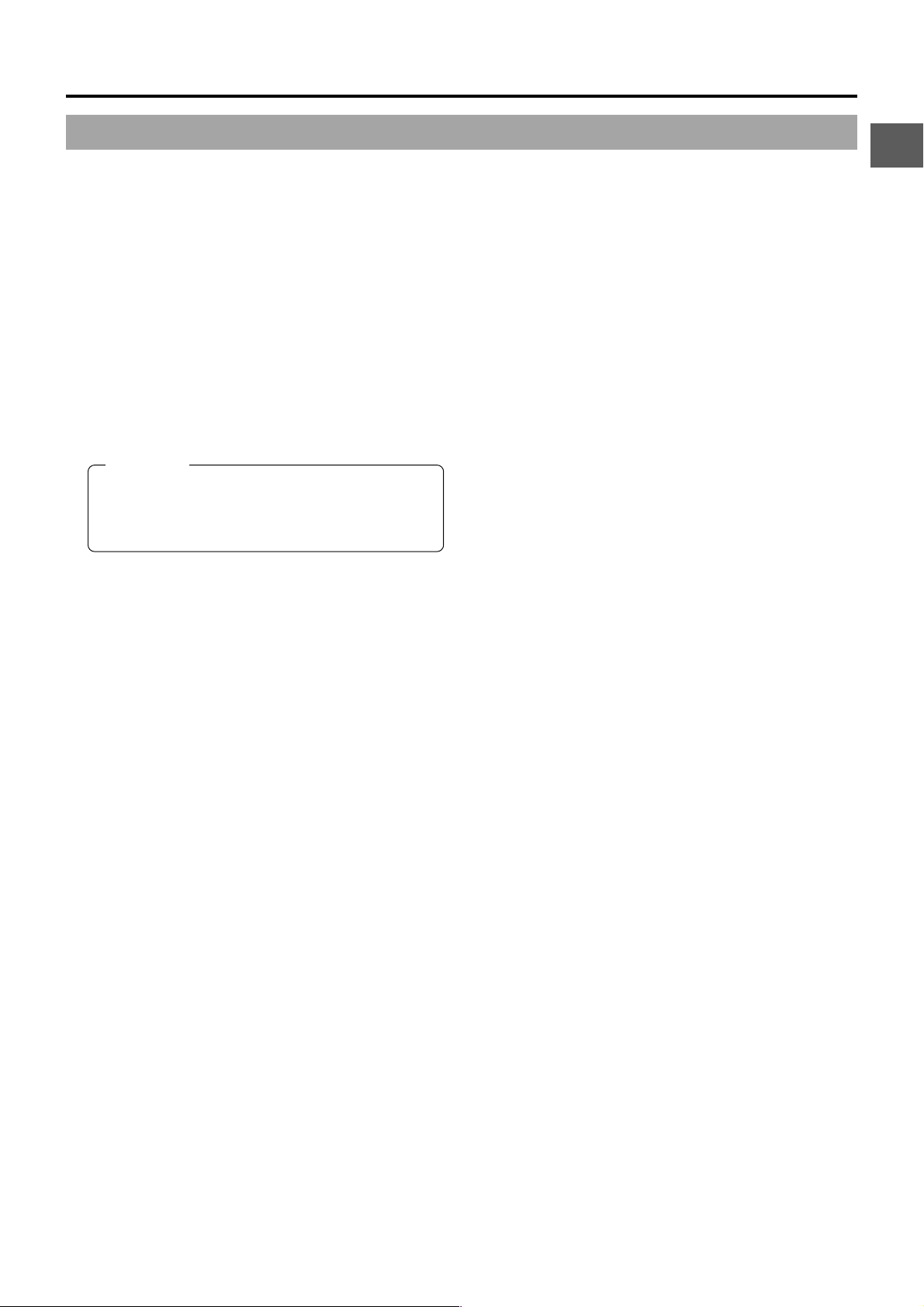
2. CONTROLS, INDICATORS AND CONNECTORS
[AUTO WHITE/ACCU FOCUS] switch
8
White Balance:
● First, position a white object to occupy 80% of the centre
of the screen.
● When the WHT.BAL switch
setting this switch to the upper position (“AUTO WHITE”)
will provide automatic adjustment for white balance.
* It is not activated in preset, full auto shooting, full-time
auto white balance and colour bar modes.
☞ See “White Balance Adjustment” on page 48.
ACCU-FOCUS:
● When this switch is pressed down to “ACCU FOCUS”,
the lens iris will be forced to open for approximately ten
seconds.
● The depth of field can be reduced and the lens focusing
can be adjusted more accurately.
CAUTION:
• As the automatic shutter is activated up to 1/1600,
flicker may appear on the screen depending on the
lighting conditions (such as a fluorescent lamp, etc.)
• This operation is not effected in the LOLUX mode.
on page 13 is set to A or B,
%
Lens mounting ring/Lens lock lever
9
Hold the lens and use the lever to turn the ring anticlockwise
to release lens.
To mount lens make sure the lens guide pin fits well, and
then turn the ring clockwise until firm.
☞ See “Attaching the Zoom Lens” on page 30.
[FILTER] Colour temperature conversion filter
0
control knob
This knob switches the internal colour temperature filters.
(3200K, 5600K + 1/8ND, 5600K, 5600K + 1/64ND)
☞ See “Camera Settings” on page 45.
E-11
Page 12
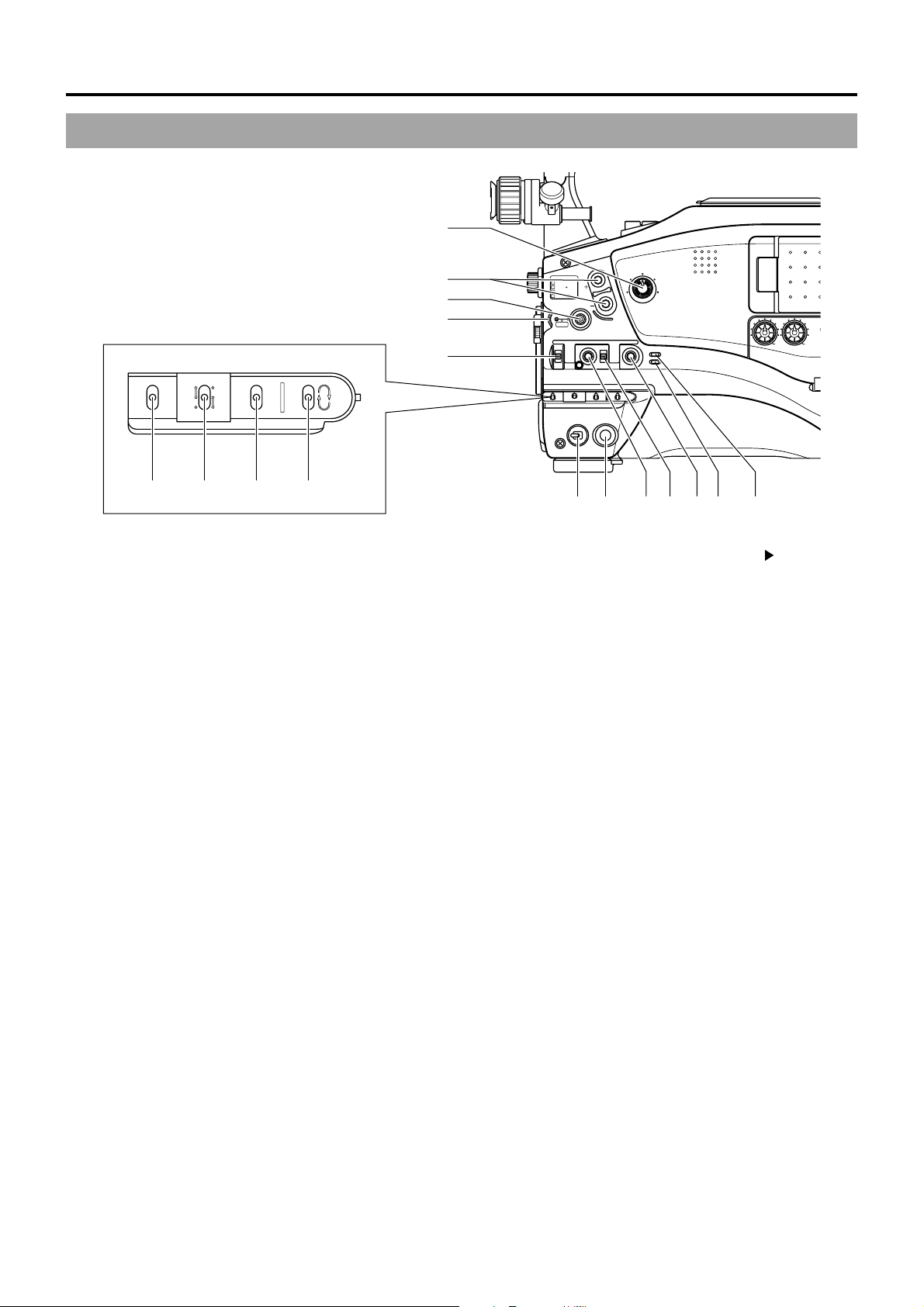
2. CONTROLS, INDICATORS AND CONNECTORS
GAIN
OUTPUT
UT
OKNEE
O
E
2-2 Right Side Section
[Camera Setting Section]
q
GAIN
LH
M
CAM
OUTPUT
BARS
ON
OKNEE
OFF
AUT
WHT.BAL
MODE
PRST BA
!3 !4 !5 !6
[MONITOR] Audio monitor volume control
1
Adjusts the volume of the monitoring loudspeaker and
earphone.
[EDIT SEARCH +/–] +/– button for edit search
2
Pressing this button in the record-standby mode plays back
the tape while the button is being pressed.
● While the + button is pressed, playback takes place at
the normal speed. When the button is released, the
standby mode is reengaged at the point where the button
is released.
● While the – button is pressed, playback takes place at
–1times the normal speed (reverse playback).
When the button is released, the standby mode is
reengaged at the point where the button is released.
[STATUS] Status/Menu button
3
● Pressing this button in the normal screen mode (condition
in which the menu screen is not shown) displays a status
screen in the viewfinder or on the LCD monitor. The
displayed status screen changes each time the button is
pressed.
☞ See “Status Screens” on page 20.
● Pressing this button for more than 1 second in the normal
screen mode displays the menu screen in the viewfinder
or on the LCD monitor. Pressing this button while the
menu screen is displayed in the viewfinder or on the LCD
monitor makes the menu screen disappear.
☞ See “Setting Menu Screens” on page 68.
[SHUTTER] Shutter/Menu dial
4
● Every time this dial is pressed while in the normal screen
mode (when the menu screen is not displayed), the
shutter speed switches between on/off.
● When this dial is turned 1 click up or down in the normal
screen mode, the shutter speed indicator is shown for
about 3 seconds on the LCD monitor or in the viewfinder.
The shutter speed is changed when this dial is turned
while the shutter speed indicator is shown.
☞ See “Adjusting the Shutter Speed” on page 84.
w
e
r
t
FILTER
1
3200K
2
5600K
.3
5600K
.4
5600K
SHUTTER
MENU
AUTO IRIS
ON OFF
BACK L
NORMAL
SPOT L
1
8
/
1
64
/
POWER
!1
ND
ND
STATUS
EDITSEARCH
FULL AUTO BLACK LOLUX
MONITOR
MODE
STRETCH
NORMAL
COMPRESS
VTR
VTR
CAM
!2 y u i o !0
CH-1 CH-2
● When this dial is turned upward or downward while the
menu screen is displayed, the cursor ( ) also moves
upward or downward to allow selection of items in the
menu. To change the setting value of the item, press this
dial. When the setting value starts blinking, turn this dial
upward or downward to change the setting.
☞ See “Setting Menu Screens” on page 68.
[AUTO IRIS] Auto iris level switch
5
This switch selects the automatic iris adjustment reference
value according to the condition in which the camera is used.
BACK L : Under back light (Opens the iris about 1 step
from the standard level.)
NORMAL : Normal condition
SPOT L : Under spotlight (Closes the iris about 1 step
from the standard level.)
☞ See “SWITCH FUNCTIONS” on page 87.
[FULL AUTO] Full auto shooting ON/OFF button
6
and indicator
● This switch toggles the full auto shooting function on and
off.
● The indicator lights when in the full auto mode.
● Full auto shooting combines the auto iris, auto level control
(ALC) to automatically adjust the video signal level and
the white balance to their optimum levels.
The audio recording level will operate in the auto
adjustment mode.
● The iris is placed in automatic mode even if the iris mode
switch of the lens is in manual.
● The gain will vary continuously to the maximum of +18
dB. The shutter speed will vary continuously to the
minimum of 1/200 of a second.
☞ See “Full Auto Shooting (FAS) function” on page 87.
AUDI
LEV
E-12
Page 13
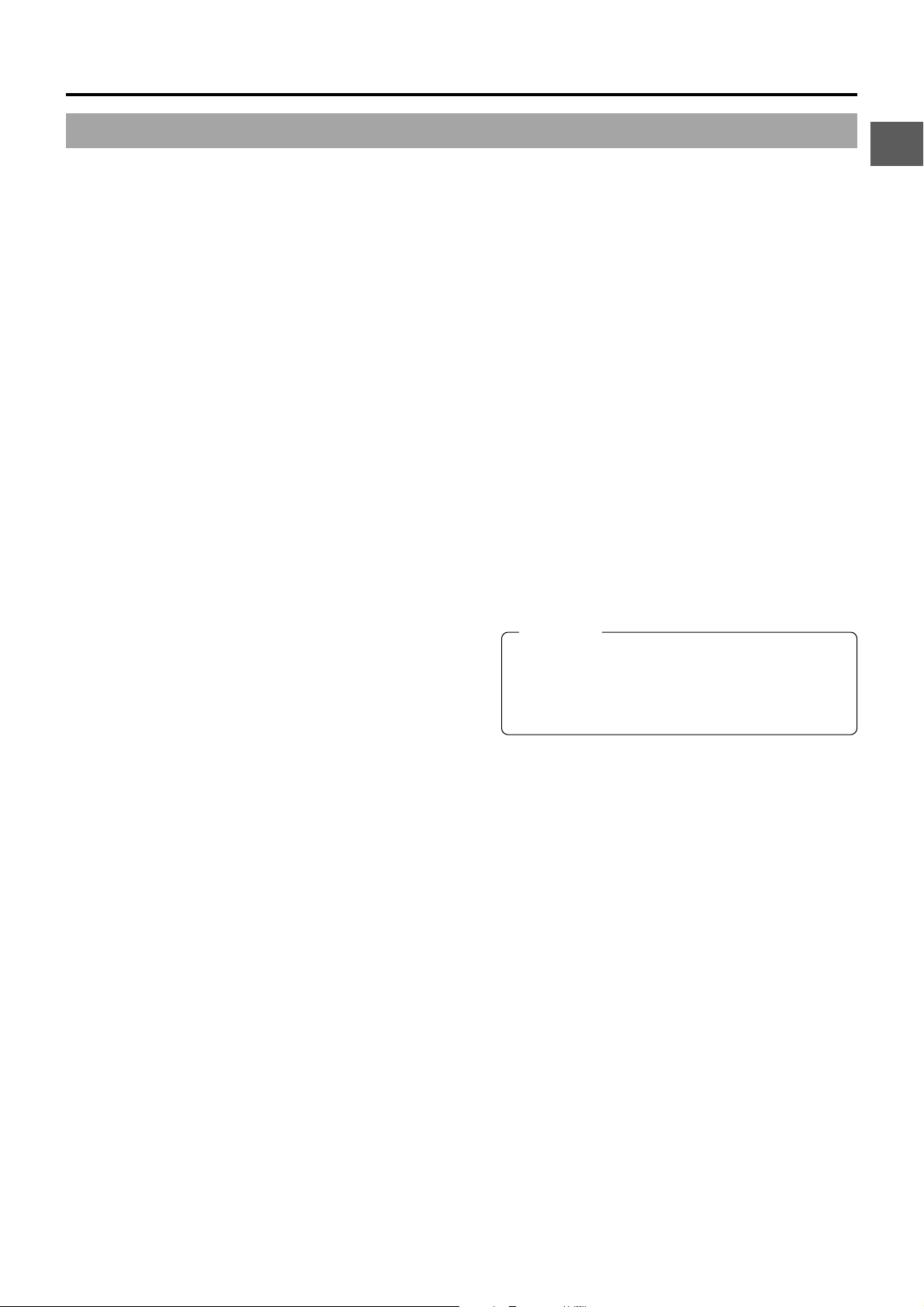
2. CONTROLS, INDICATORS AND CONNECTORS
[BLACK] Black stretch/black compression switch
7
Switches the gain for the dark section of the image.
Set to an appropriate position depending on the video signal
to be shot.
STRETCH : By stretching the signal only for the dark
section, contrast in the dark sections of the
image is enhanced.
NORMAL : Standard mode.
COMPRESS: When an entire image is relatively light and
the contrast is low, the gain of the dark
sections is compressed to increase the
contrast.
[LOLUX] LOLUX On/Off button
8
This button toggles the LOLUX mode on and off.
● LOLUX gain gives extremely low light level sensitivity for
special applications. This will result in an increase of 30
dB in the LOLUX mode.
The gain up value can be selected from the menu.
☞ See page 71.
● LOLUX operation takes priority over normal gain setting.
● If the unit is placed in the LOLUX mode when it is in full
auto shooting mode, the auto level control (ALC) (one of
the full auto shooting functions) will be made inactive, so
that the LOLUX mode is given preference (FAW still
remains active).
☞ See “GAIN BOOST UNDER LOLUX CONDITION” on
page 86.
[CAM] Camera mode indicator
9
This indicator lights when the camera is in the Camera
mode. To record the camera image, press the MODE switch
to turn on this indicator. When the power is turned on,
^
the mode becomes the Camera mode.
[VTR] VTR mode indicator
0
This indicator lights when the camera is in the VTR mode.
To perform VTR playback or to input the DV signal from the
DV connector 6 on page 19 (DV signal input is possible
with the GY-DV5001.), press the MODE switch ^ to turn
on this indicator.
[POWER] Power ON/OFF switch
!
This switch is used to turn the power on and off.
“POFF” is displayed on the LCD monitor or in the viewfinder
when the power is turned off.
* Wait 5 seconds or more before turning the power on again
after it has been turned off.
[VTR] Trigger button (Recording Start/Stop)
@
This button is used to start and stop recording.
(It is interlocked with the VTR trigger button on the front
and the VTR trigger button on the lens section.)
[GAIN] Sensitivity selector switch
#
Electronically boosts the light sensitivity when there is
insufficient illumination on the subject. The boosting level
differs depending on the switch position as follows:
(Factory presets)
L : 0 dB (no boosting is applied)
M : 9 dB (boosted to approximately 3 times the original)
H : 18 dB (boosted to approximately 8 times the original)
● The boosting level for each switch position can be
changed with the CAMERA OPERATION MENU screen.
☞ See page 71.
The more the boosting level is increased, the more the
resulting image will be noisy.
[OUTPUT] Color bar/Camera/Auto knee switch
$
This switch is used to select the output signal. When the
video signal from the shooting camera is selected, the auto
knee function is available.
CAM. AUTO KNEE ON: Outputs the video signal from the
shooting camera. In this mode, the auto knee function is
available.
CAM. AUTO KNEE OFF: Outputs the video signal from
the shooting camera. In this mode, the auto knee function
is not available.
BARS: Outputs the colour bar signal. In this mode, the auto
knee function is not available. Set to this position when
adjusting the video monitor or when recording the colour
bar signal. Color bars will not appear when Full Auto is set
to ON or when in the VTR mode.
AUTO KNEE function
When shooting a foreground subject, such as a person,
etc., with a high-brightness background, if the brightness
level is set for the foreground subject, the background image
will be blurred with white. In such a case, a clearer
background is obtained when the auto knee function is used.
It is effective especially in the following cases:
● When shooting a person indoors with a view to the
landscape out through a window.
● When shooting a person in the shade on a fine day.
● When shooting a high-contrast scene.
CAUTION:
If a fast moving high-brightness section like a car in
sunlight is shot, the auto knee function may change
the brightness of the entire image along with the motion
of the object. In this case, set the auto knee function to
OFF.
[WHT.BAL] White balance switch
%
Three white balance modes are selectable with this switch.
B : If white balance is performed with the switch in
this position, it will be memorized into B.
A : If white balance is performed with the switch in
this position, it will be memorized into A.
PRST : A non-erasable white balance setting at 3200K.
(PRESET)
● FAW (Full-time Auto White) mode can be set to A, B or
PRESET with the CAMERA OPERATION menu. ☞ See
page 71.
In the FAW mode, video colour temperatures are
constantly sampled for automatic adjustment to a proper
white balance.
[MODE] Mode switching switch
^
This is a switch to select either the Camera mode or the
VTR mode. Each time this switch is pressed upward, the
mode is switched to either the Camera mode or the VTR
mode and the CAM indicator 9 or VTR indicator 0 lights
in accordance with the selected mode.
● Select the Camera mode to record the camera image.
● Select the VTR mode to playback or to output the DV
signal from the DV connector 6 on page 19.
(DV signal input is possible with the GY-DV5001.)
● When the power is turned on, the mode becomes the
Camera mode.
E-13
Page 14
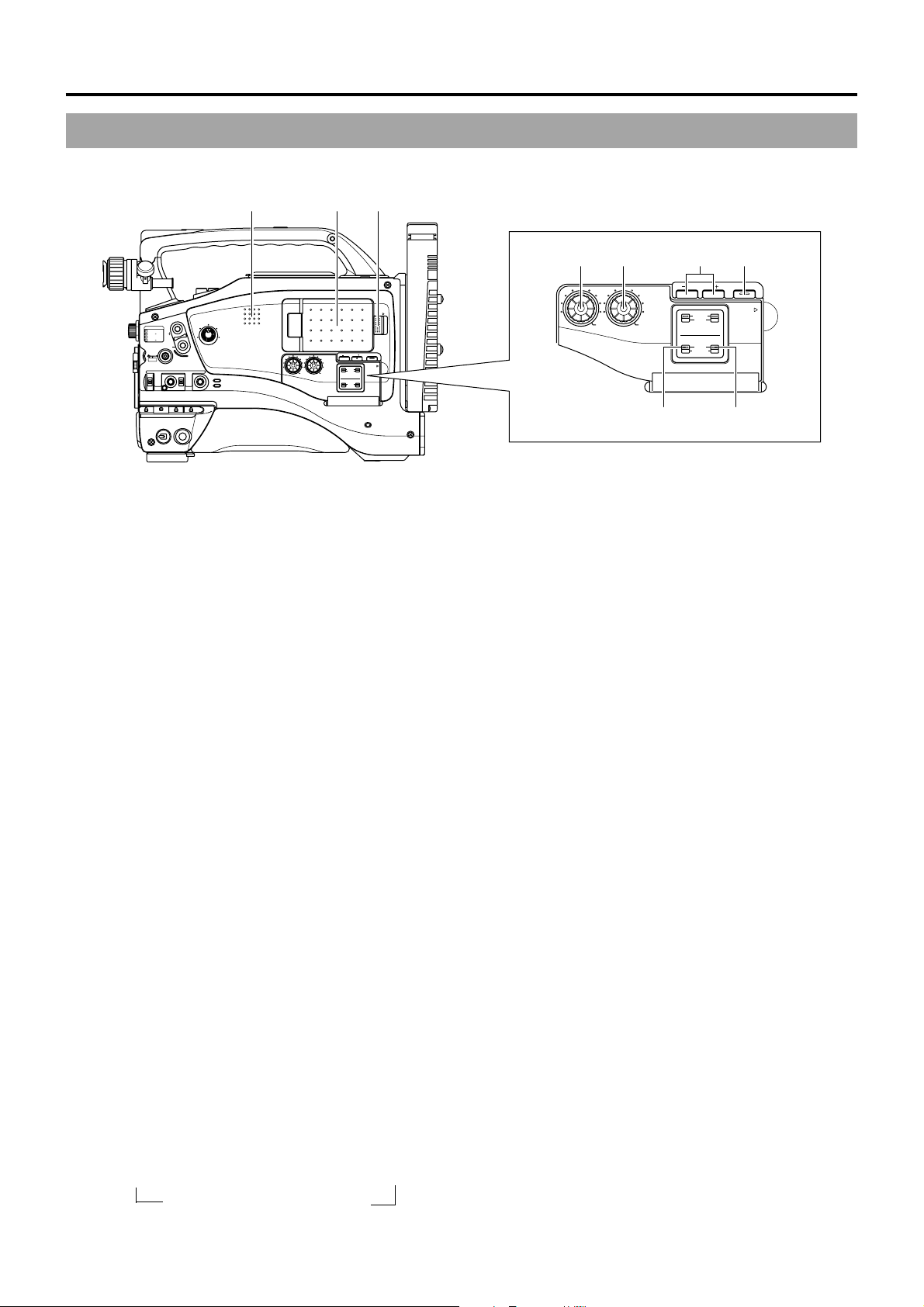
2. CONTROLS, INDICATORS AND CONNECTORS
2-2 Right Side Section (Cont’d)
q w e
LCD BRIGHT DISPLAY
FRONT
REAR
CH-1
CH-2
AUDIO INPUT
AUDIO SELECT
CH-1 CH-2
AUTO
MANUAL
OPEN
PULL
OPEN
FILTER
1
3200K
2
5600K
.3
5600K
.4
5600K
SHUTTER
MENU
AUTO IRIS
EDITSEARCH
1
8
ND
/
1
ND
64
/
STATUS
FULL AUTO BLACK LOLUX
BACK L
NORMAL
SPOT L
STRETCH
NORMAL
COMPRESS
MONITOR
AUDIO
LEVEL
MODE
VTR
CAM
CH-1 CH-2
y u tr
LCD BRIGHT DISPLAY
AUDIO
CH-1 CH-2
LEVEL
FRONT
REAR
CH-1
AUDIO INPUT
AUDIO SELECT
CH-1 CH-2
AUTO
MANUAL
PULL
OPEN
CH-2
POWER
VTR
ON OFF
Monitoring speaker
1
In the Camera mode, the input sound can be EE monitored. In
the VTR mode, the speaker outputs the VTR playback sound.
The sound to be output is selected with the MONITOR
SELECT switch @.
● The sound level is adjusted with the MONITOR sound
level button 1 on page 12. The sound from this speaker
is not output if an earphone is plugged into the PHONES
jack 5 on page 18. This speaker also outputs various
warning sounds superimposed on other sound. ☞ See
“Alarm Sounds” on page 92.
LCD door
2
LCD monitor door.
The LCD monitor is located on the inner side of the door.
The LCD monitor can be viewed when this door is opened.
The door can be turned to change the orientation of the
LCD monitor, and it can be rotated so that it can be
accommodated in the main body of the camera.
☞ See page 40.
LCD door lock and release knob
3
T o open the LCD door , move this knob in the direction toward
the rear section.
[LCD BRIGHT +/–] LCD brightness +/– button
4
This button is for adjusting the brightness of the LCD monitor
display.
●
Pushing the button in the + direction makes the monitor brighter.
●
Pushing the button in the – direction makes the monitor darker.
● Pushing the +/- buttons simultaneously returns the setting
to the standard setting.
[DISPLAY] Display button
5
This button is for turning the LCD monitor display ON/OFF
and selecting the display mode.
When this button is pressed for a long time, the LCD monitor
display is turned ON or OFF.
Each time this button is briefly pressed while the LCD
monitor display is turned on, the display mode changes as
shown in the following.
Only image displayed → Characters shown enlarged
↑
Image and characters displayed ←
i o
[CH-1 AUDIO LEVEL] CH1 audio level control
6
Adjust the audio level of the CH1 audio channel with this
control.
● To use this control, set the CH1 AUDIO SELECT switch
to “MANUAL”. This control works regardless of the
8
setting of CH1 FRONT VR item on the AUDIO menu
screen.
To use this control, set the AUDIO LEVEL CH-1 control
switch on the front section (7 on page 10) to the maximum
(10) position, or set the CH1 FRONT VR item on the
AUDIO menu screen to “DISABLE”.
[CH-2 AUDIO LEVEL] CH-2 audio level control
7
Adjust the audio level of the CH2 audio channel with this
control.
● This control is valid only when the CH-2 AUDIO SELECT
switch 9 is set to “MANUAL”.
[CH-1 AUDIO SELECT] CH-1 audio selector switch
8
This switch is used to select the method for adjusting the
audio level of the CH-1 audio channel.
AUTO : When audio at maximum volume is input, a
limiter activates to suppress the audio level.
The audio level does not increase when the
input level is low.
MANUAL : The audio level can be adjusted with the CH-1
AUDIO LEVEL control 6 or the AUDIO LEVEL
CH-1 control 7 on page 10.
To use the AUDIO LEVEL CH-1 control on the
front section, the CH1 FRONT VR item on the
AUDIO menu screen should be set to
“ENABLE”.
[CH-2 AUDIO SELECT] CH-2 audio selector switch
9
This switch is used to select the method for adjusting the
audio level of the CH-2 audio channel.
AUTO : The audio level is held at the reference level
even when sounds greater than the reference
level are input.
The audio level does not increase when the
input level is low.
MANUAL : The audio level can be adjusted with the CH-2
AUDIO LEVEL control 7.
E-14
Page 15
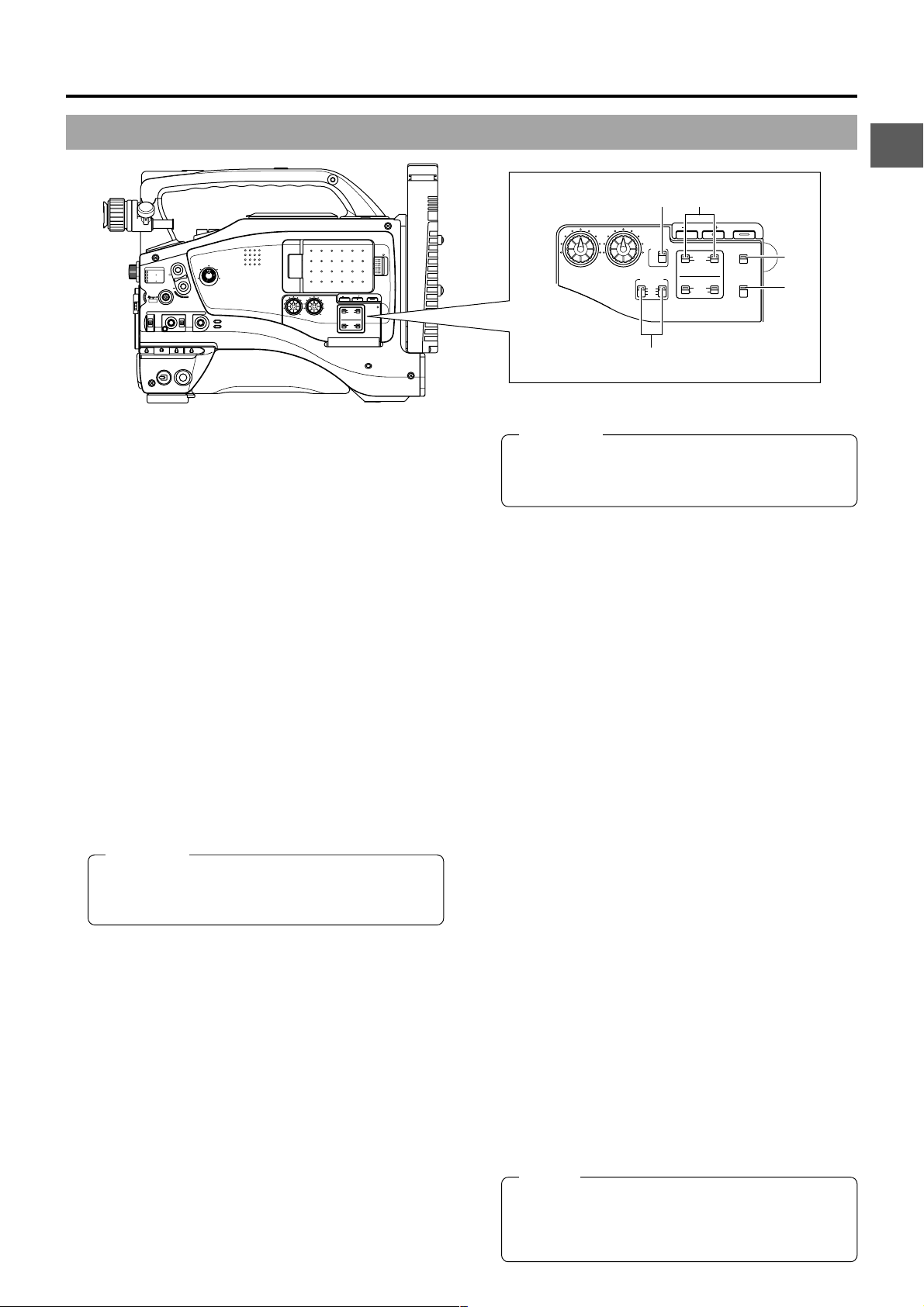
2. CONTROLS, INDICATORS AND CONNECTORS
LCD BRIGHT DISPLAY
FRONT
REAR
CH-1
CH-2
AUDIO INPUT
AUDIO SELECT
CH-1 CH-2
AUTO
MANUAL
OPEN
PULL
OPEN
EDITSEARCH
1
8
ND
/
1
/
ND
64
STATUS
FULL AUTO BLACK LOLUX
POWER
MONITOR
AUDIO
LEVEL
MODE
STRETCH
VTR
NORMAL
COMPRESS
CAM
VTR
CH-1 CH-2
FILTER
1
3200K
2
5600K
.3
5600K
.4
5600K
SHUTTER
MENU
AUTO IRIS
BACK L
NORMAL
SPOT L
ON OFF
[CH-1/CH-2 AUDIO INPUT] CH-1/CH-2 audio input
0
selector switch
This switch is used to select the input sound of the CH1 or
CH2 audio channel. It is selected for each of the CH1 and
CH2 channels.
FRONT : The sound from the FRONT AUDIO IN connector
on the front side section is input.
REAR : The sound from the REAR AUDIO IN connector
on the rear side section is input.
[FRONT/REAR AUDIO INPUT] Front/rear audio
!
input signal selector switch.
This switch is used to select the input sound signal from
the FRONT AUDIO IN connector and the REAR AUDIO IN
connector.
LINE : Set to this position when connected to audio
equipment, etc. The reference input level is +4 dBs.
MIC : Set to this position when the microphone is
connected. The reference input level is -60 dBs.
+48V : Set to this position when a microphone requiring
+48 V power supply (phantom microphone, etc.) is
connected. This connector supplies +48 V DC
current.
When using the provided microphone connected
to the FRONT AUDIO IN connector, set the FRONT
AUDIO INPUT switch to this setting.
CAUTION:
When connecting a component that does not require
+48 V power supply, make sure that the switch is not
set to +48V before the component is connected.
[MONITOR SELECT] Audio monitor selector
@
switch
This switch is used to select the monitor sound output and
playback sound output from the monitoring speaker
page 14 or the PHONES
CH-1 : The CH1 channel audio is output.
MIX : CH1 and CH2 channel audio are output mixed.
When this setting is selected, the menu screen can
be used to select whether the mixed sound or stereo
sound should be output via the PHONES jack.
(AUDIO MONITOR item on the AUDIO menu
screen)
When AUDIO MONITOR in the AUDIO menu
screen is set to “STEREO”, only the audio of CH-1
is output from the monitoring speaker.
CH-2 : The CH2 channel audio is output.
☞ See “Outputting CH-3, CH-4 Channel Audio” on page 61.
☞ See “AUDIO Menu Screen” on page 74.
jack on page 18.
5
1
on
View with cover open.
!2
!0
LCD BRIGHT DISPLAY
MONITOR
AUDIO
CH-1 CH-2
LEVEL
SELECT
CH-1
MIX
CH-2
AUDIO INPUT
FRONT REAR
LINE
MIC
+48V
CH-1
AUDIO SELECT
CH-1 CH-2
FRONT
REAR
AUDIO INPUT
AUTO
MANUAL
COUNTER
TC
UB
CH-2
TC GENE.
REGEN FREE
PRST
!3
REC
!4
!1
CAUTION:
Make sure to move switches all the way. Do not leave
a switch stopped in a midway position. Noise will be
generated and operation irregularities will occur.
[COUNTER] Counter display switch
#
Selects the contents displayed on the TC counter of the
LCD monitor or in the viewfinder. (This switch works when
the TC/UB item on the LCD/VF (2/2) menu screen is set to
ON.)
TC : Set to this position to display time code values.
UB : Set to this position to display the user’s bits values.
[TC GENE.] Time code generator setting switch
$
Switch for setting the time code generator to preset mode
or regeneration mode. It is also used to select the time code
run mode when the preset mode is selected.
PRST-FREE : The preset mode is selected, and the time
code run mode becomes the FREE run
mode.
Set to this position to record with the time
code or user’s bits set anew (preset). In
this setting, the time code always
operates in the run mode.
* If this setting is used when recording scenes one after
another, the time codes become discontinuous at the
transition points between scenes.
PRST-REC : The preset mode is selected, and the time
code run mode becomes the REC run
mode.
Set to this position to record with the time
code or user’s bits set anew (preset). The
time code operates in the run mode
during recording only. If this setting is
used when recording scenes one after
another, the time codes are recorded as
continuous time codes.
REGEN :
Regeneration mode, in which the unit reads
existing time codes on the tape and records time
codes in continuation of the existing ones. Set to
this position when you want to add additional time
codes to time codes already recorded on the tape.
MEMO:
Preset of time code and user’s bits is performed on the
TC/UB/CLOCK menu.
☞ See “TIME CODE OPERATION” on page 64.
☞ See “TC/UB/CLOCK Menu Screen” on page 77.
E-15
Page 16
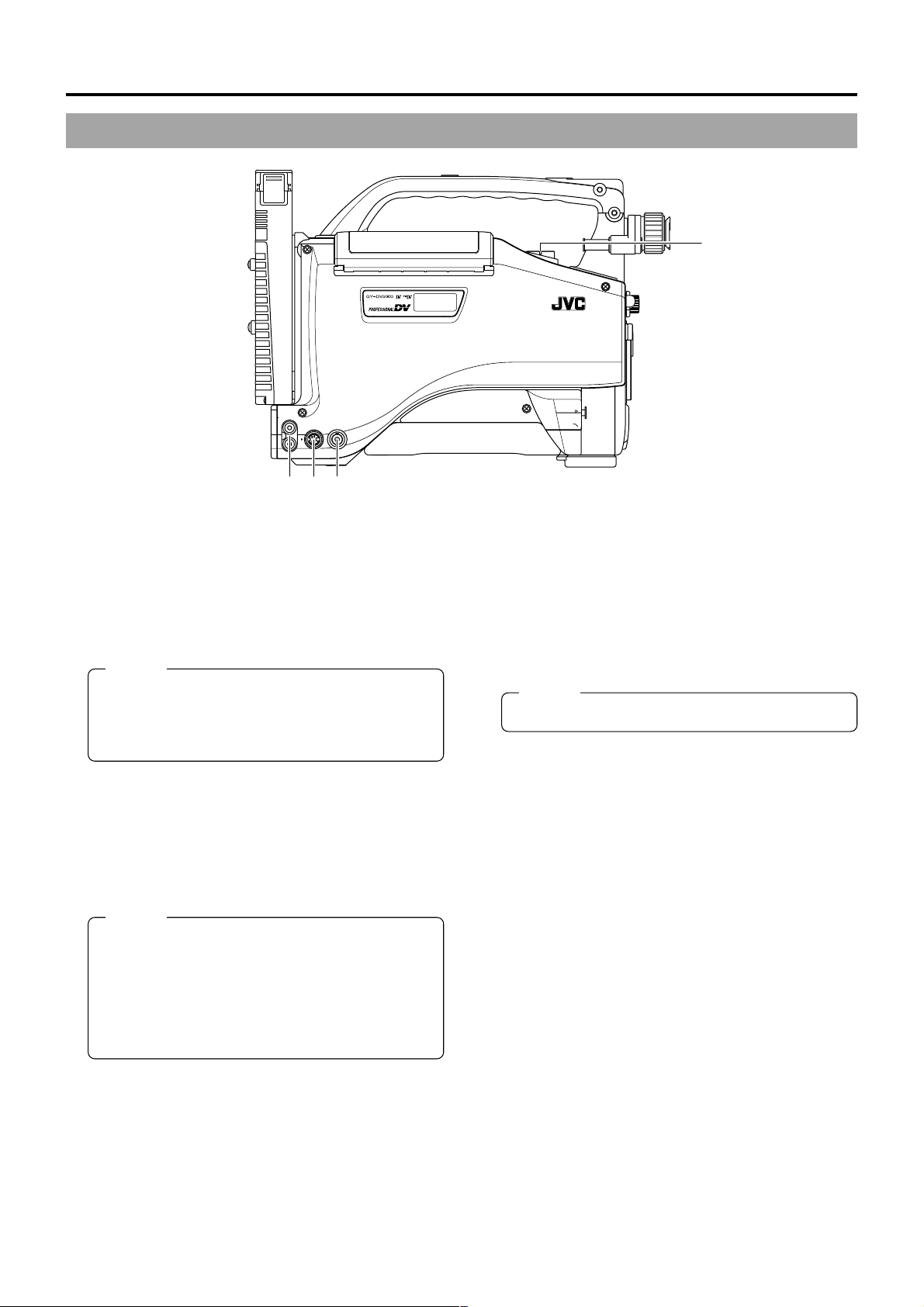
2. CONTROLS, INDICATORS AND CONNECTORS
2-3 Left Side Section
PUSH
LINE OUT
CH-1
MONITOR OUT
Y/C OUT
CH-2
ewq
FRONT
AUDIO IN
r
LENS
[MONITOR OUT] Monitor output connector (BNC)
1
● Composite video signal output connector.
Camera mode: The camera image is output.
VTR mode: The playback image is output in the VTR
playback mode.
● When a DV signal (IEEE 1394) is input, the EE image of
the input video signal is output. (GY-DV5001 only).
MEMO:
● When the OUTPUT CHAR. item on the OTHERS
(1/2) menu screen is set to ON, the same on-screen
indications as those on the viewfinder will be shown
on the external monitor. (Black and white indications)
[Y/C OUT] Y/C output connector (4-pin)
2
● Output connector for separate YC video signal.
Camera mode: The camera image is output.
VTR mode: The playback image is output in the VTR
playback mode.
● When a DV signal (IEEE 1394) is input, the EE image of
the input video signal is output. (GY-DV5001 only).
MEMO:
● When the ASPECT RATIO item on the CAMERA
OPERATION menu screen is set to LETTER, 16:9
aspect ratio distinction ID signal is output.
● When the OUTPUT CHAR. item on the OTHERS
(1/2) menu screen is set to ON, the same on-screen
indications as those on the viewfinder will be shown
on the external monitor. (Black and white indications)
[CH1/CH2 LINE OUT] CH1/CH2 line output
3
connector (RCA)
Output connector for audio signals.
● Outputs the input audio signal in the Camera mode.
● Outputs the playback audio signal in the VTR mode.
● When a DV signal (IEEE1394) is input, the EE sound of
the input audio signal is output in the VTR mode. (GYDV5001 only)
MEMO:
● Alarm sound is not output.
Microphone attachment holes
4
For attaching the microphone holder KA-A50U (optional)
when the optional microphone MV-P615U or MV-P618U is
used.
☞ See “Attaching the Microphone (optional)” on page 31.
E-16
Page 17
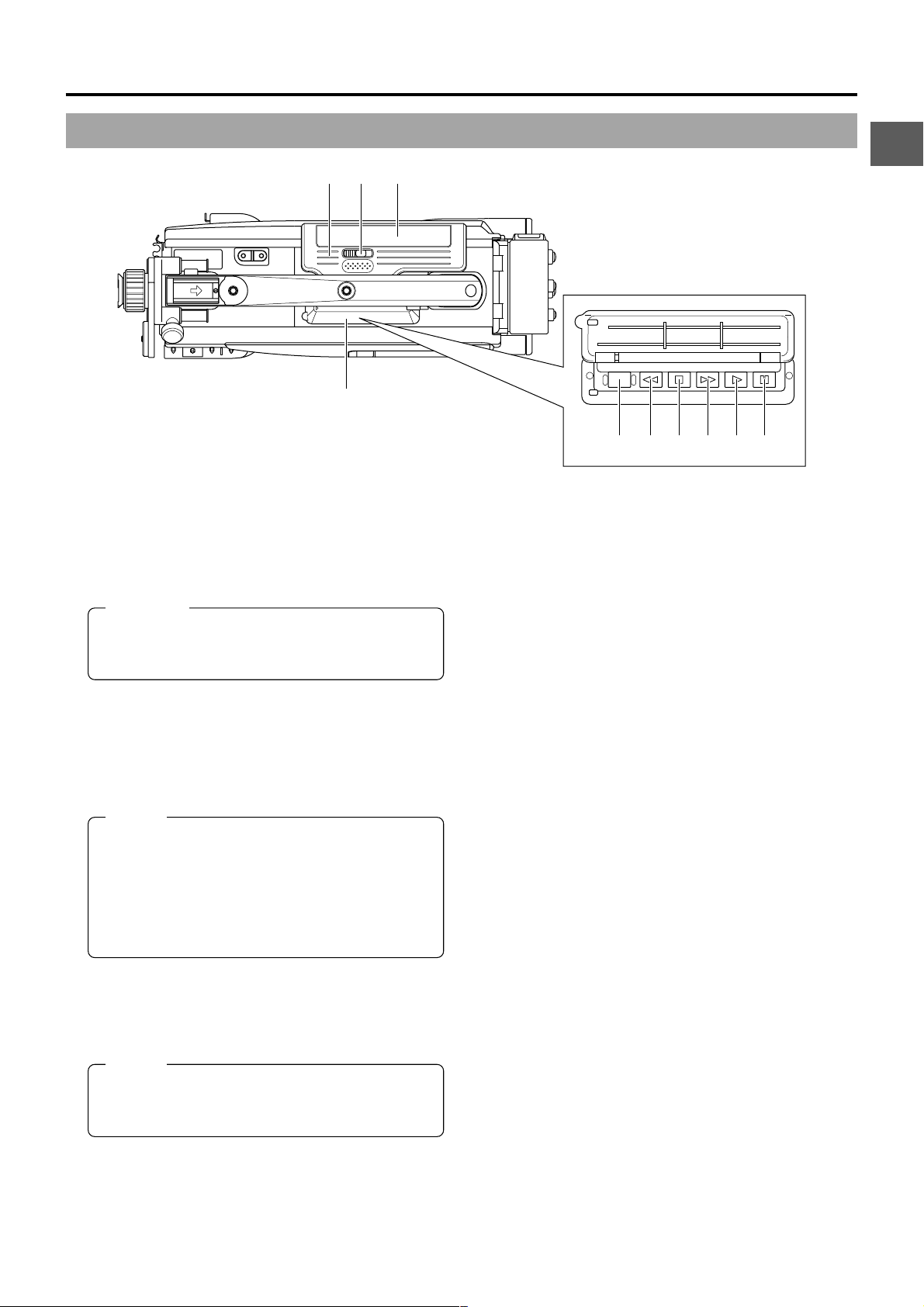
2-4 Top Section
2. CONTROLS, INDICATORS AND CONNECTORS
we q
r
Cassette cover
1
The cassette cover can be opened by sliding the OPEN
knob 2. Open this cover to insert or remove a videocassette
from the unit. Normally, this cover should be closed.
CAUTION:
To prevent foreign objects from entering the internal
parts of the VTR unit, do not leave the unit with the
cover open for extended periods of time.
[OPEN] Cassette cover lock knob
2
Slide this knob to open the cassette cover.
[EJECT] button
3
Located inside the cassette cover.
Press this button to eject the videocassette.
MEMO:
● It takes a few seconds before the videocassette is
ejected. Do not close the cassette cover during the
eject operation.
● Do not touch the cassette insertion slot or cassette
during the eject operation. This could result in
damage.
● Eject operation is not possible while the power is off.
Operation cover
4
Open this cover when operating in the playback mode.
Otherwise, keep this cover closed.
This cover can be opened by sliding it to the side.
MEMO:
When the STOP button (6) is pressed in the Camera
mode to set the VTR operation mode indicator to
indicate STOP, playback operations become possible.
BLANK SEARCH
!0 o
[PLAY] button
5
Press to start playback. During still picture playback and
search mode, press this button to return to the normal
playback mode.
* If the auto tracking is active at the moment the play mode
is entered, the playback video will be interfered with digital
noise.
[STOP] button
6
Press to enter the stop mode.
[STILL] button
7
Press to enter the still picture mode during playback, in the
stop mode or in the search mode.
When the still picture mode has continued for about 3
minutes, the unit automatically switches to the stop mode.
(Tape protect mode)
[FF] Fast forward button
8
Press this button to fast forward the tape.
● Pressing this button in the stop or rewind mode initiates
the fast forward mode.
● Pressing this button during playback, still picture playback
or reverse search initiates forward search.
[REW] Rewind button
9
Press this button to rewind the tape.
● Pressing this button in the stop or fast forward mode
initiates the rewind mode.
● Pressing this button during playback, still picture playback
or forward search initiates reverse search.
[BLANK SEARCH] button
0
Press this button to locate blank parts (unrecorded parts)
on the tape, such as the end point of a recording.
Blank search starts when this button is pressed in the stop
mode. When a blank part (unrecorded part) on the tape is
detected, the unit enters the STILL status in the VTR mode
and the Standby status in the Camera mode.
FF PLAY
y t u
i
STILLSTOPREW
E-17
Page 18
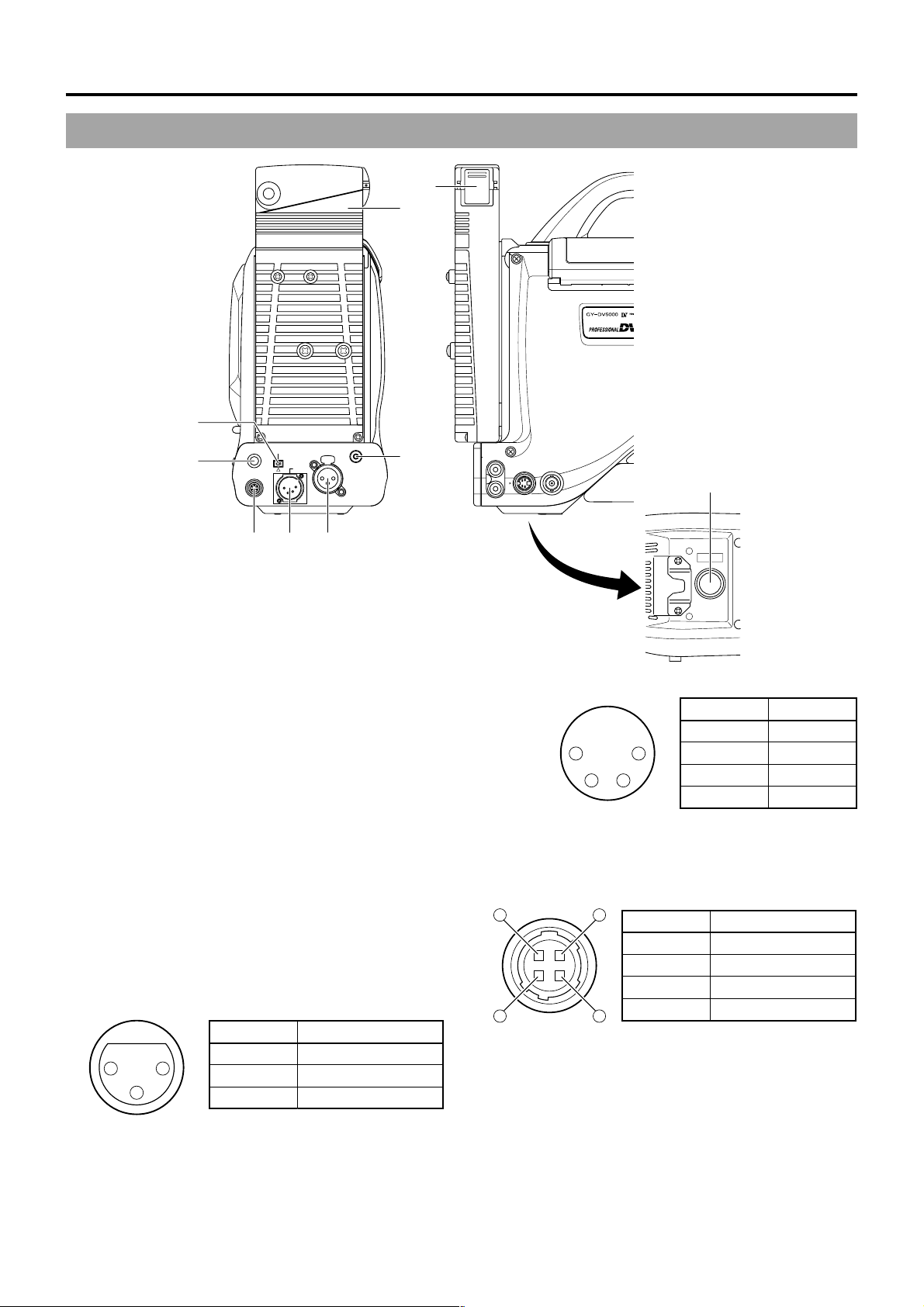
2. CONTROLS, INDICATORS AND CONNECTORS
1 4
32
No. Signal
GND
—
—
+12V
1
2
3
4
2-5 Rear Section
y
t
PHONES
DV REAR AUDIO IN TALLY
DC OUT
DC IN
re w
u
q
i
PUSH
LINE OUT
CH-1
MONITOR OUT
Y/C OUT
CH-2
o
1
2
3
E-18
[TALLY] Tally lamp
This lamp lights up when the GY -DV5000 enters the record
mode. It blinks during the transition to the record mode.
● Use the BACK TALLY item on the OTHERS (2/2) menu
screen to select whether or not the lamp should light and
the lighting pattern.
☞ See “BACK TALLY” on page 81.
[REAR AUDIO IN] Audio input connector on the
rear section
Connect external audio equipment or a microphone to this
connector.
● Set the FRONT/REAR AUDIO INPUT switch ! on page
15 in accordance with the connected equipment.
● To record the audio signal input through this connector,
set the CH-1 or CH-2 AUDIO INPUT switch 0 on page
15 to “REAR”. The audio from this connector is recorded
on the channel set to “REAR”.
No. Signal
2
1
3
1
2
3
GND
HOT
COLD
[DC IN] DC input connector (XLR 4-pin)
Power input connector for 12 V DC. Connect to the optional
AA-P250 power adapter. When a cable is connected here,
the power supply from the battery pack is interrupted and
the source is switched to the power supplied through this
connector.
[DC OUT] DC output connector
4
Connector for power output to a wireless microphone
transmitter, etc. The supply voltage is identical to the voltage
supplied to the unit (DC 17 V max. 0.3 A).
14
23
No. Signal
1
2
3
4
GND
—
—
DC 12V (power through)
(Surface profile)
[PHONES] Earphone jack
5
This is a stereo mini-jack for connecting an earphone for
audio monitoring. Plug in an earphone or headphone with
a 3.5 mm diameter plug. The earphone can also be used to
monitor alarm tones in accordance with the circumstances.
The sound from the monitoring speaker is interrupted when
an earphone is connected here.
The audio channel to be output is selected with the AUDIO
SELECT item on the AUDIO menu screen and MONITOR
SELECT switch @ on page 15.
The audio output level is adjusted with the Audio monitor
volume control 1 on page 12.
Page 19
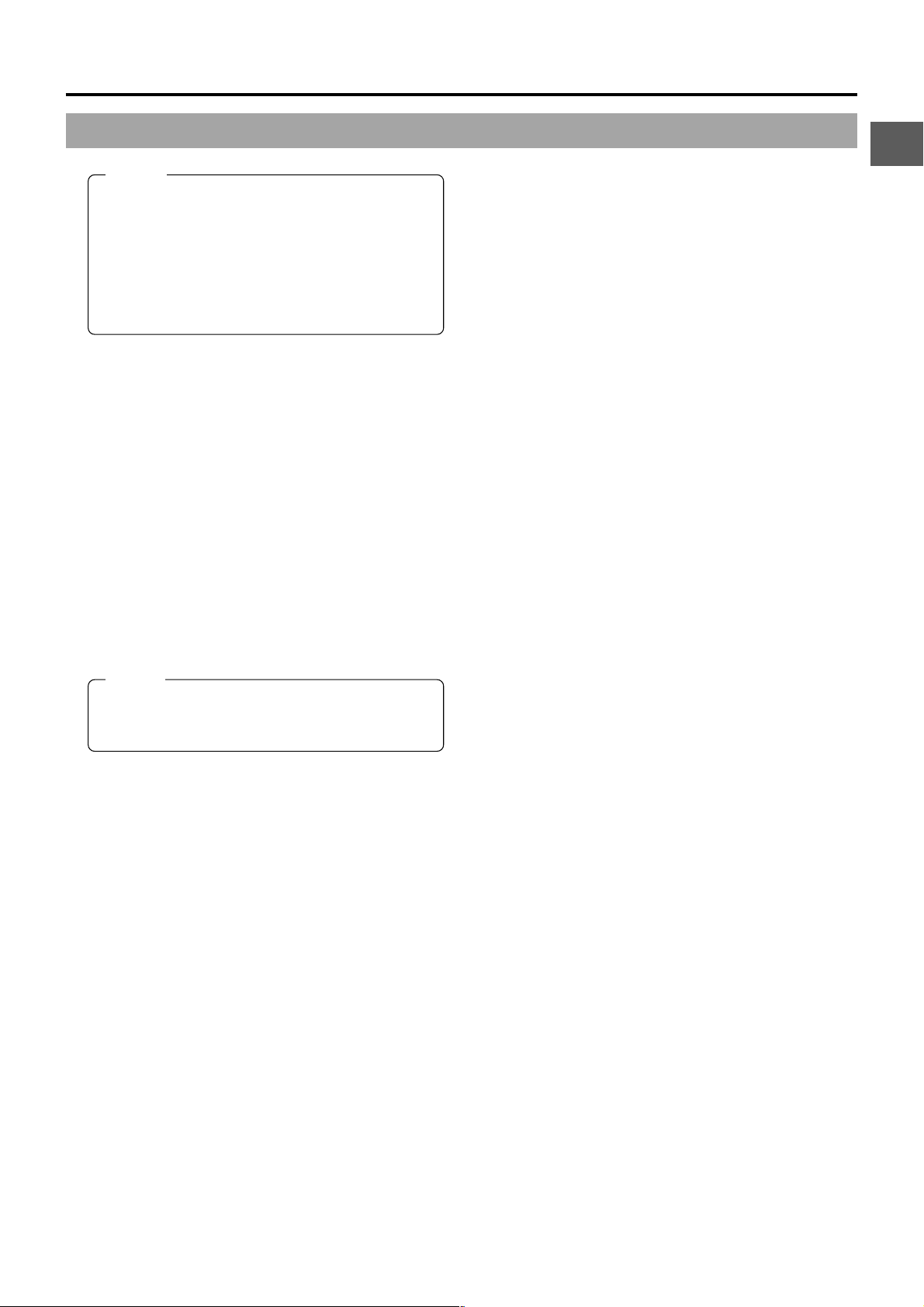
2. CONTROLS, INDICATORS AND CONNECTORS
MEMO:
● The volume of the alarm sound is set with the ALARM
VR LEVEL item on the OTHERS (2/2) menu screen.
● When using a stereotype jack and stereo sound
should be output, the following setting should be
performed.
Set the MONITOR SELECT switch to “MIX”.
Set the AUDIO MONITOR item on the AUDIO menu
screen to STEREO.
[DV] connector
6
Using a DV cable (optional), a digital video component with
DV connector can be connected here.
This connector is used for input or output of the DV signal
or to input the VTR control signal from a digital video
component with DV connector.
To record the DV signal from this connector, set the unit to
the VTR mode. (GY-DV5001 only)
(Press the MODE switch ^ on page 13 upward to turn on
the VTR indicator.)
● Camera mode:
The DV compressed signal (IEEE1394) of the camera
image is output.
● VTR mode:
• During playback, the tape playback DV compressed
signal is output.
• The DV input signal from this connector can be recorded
on tape. (GY-DV5001 only)
MEMO:
To receive FF/REW remote control signals from this
connector, select the setting with the REM FF/REW
MODE item on the OTHERS (1/2) menu screen.
Battery holder
7
Mount Flat shape type battery pack here.
☞ See “Using Flat Shape Type Battery Pack” on page 34.
Battery holder lock release knob
8
This knob is used to open the battery case cover. Press the
knob while turning to open the cover.
[BREAKER] Breaker button
9
The breaker trips when the power consumption exceeds
the capacity .
If the breaker trips, confirm that there are no abnormalities
and that the power consumption does not exceed the rated
wattage. If no abnormalities are detected, press the
BREAKER button before turning the power ON again to
put the camera in the operating status.
If the unit still does not work normally, please consult the
person in charge of professional video equipment at your
nearest JVC-authorized service agent.
E-19
Page 20
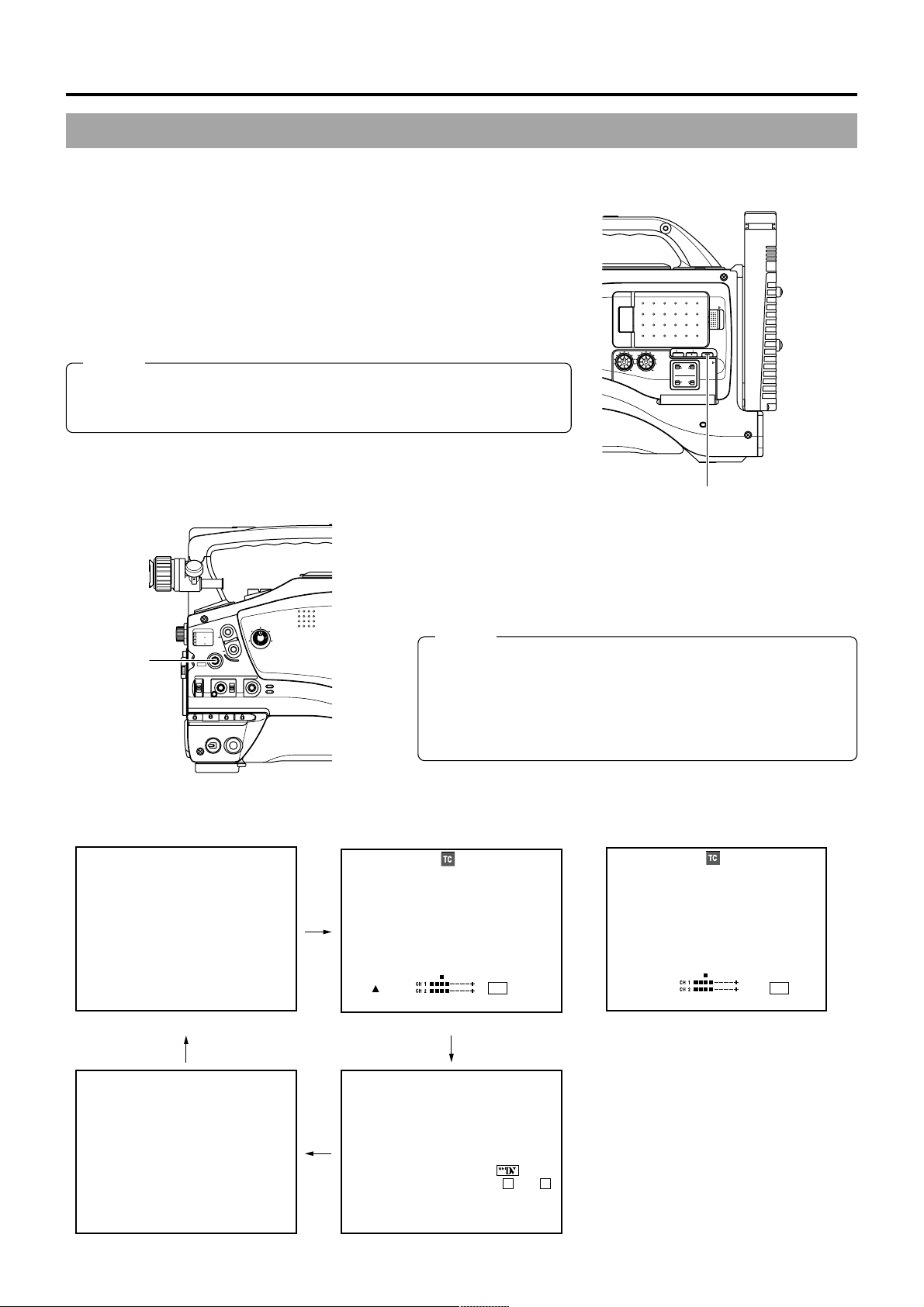
2. CONTROLS, INDICATORS AND CONNECTORS
2-6 Indications on the LCD Monitor and in the Viewfinder
In addition to showing the EE image and the playback picture, the LCD monitor and viewfinder are also used for the following
character displays. To show characters on the LCD monitor, press the DISPLAY button briefly.
■Status screens (screens for checking the current camera settings)
■Alarm message display
■Auto white display (only displayed in the Camera mode)
■Safety zone display (only displayed in the Camera mode)
■Menu setting screens
AUDIO
MEMO:
CH-1 CH-2
LEVEL
● When the OUTPUT CHAR. item on the OTHERS (1/2) menu screen is set to
ON, the character displays mentioned above are also output through the
MONITOR OUT connector and Y/C OUT connector.
■Status Screens
Press the STATUS button while normal screen is displayed to show one of the status screens. The contents of the status display
are divided into those for the Camera mode and those for the VTR mode.
● Each time the STATUS button is pressed in the Camera mode, one of
4 status screens is displayed. (STATUS 0, STATUS 1, STATUS 2,
STATUS 3)
● One type of screen is displayed in the VTR mode.
MEMO:
● When the STATUS button is pressed for 1 second or longer, the
menu setting screen is displayed. To display the Status screen
while the menu setting screen is displayed, press the STATUS
STATUS
button
1
2
.3
.4
SHUTTER
AUTO IRIS
FILTER
3200K
5600K
5600K
5600K
MENU
BACK L
NORMAL
SPOT L
EDITSEARCH
1
8
ND
/
1
64
/
ND
STATUS
FULL AUTO BLACK LOLUX
STRETCH
NORMAL
COMPRESS
MONITOR
MODE
VTR
CAM
button to return to the normal screen.
POWER
ON OFF
VTR
● The DISPLAY button can be pressed to show characters alone in
magnified size on the LCD monitor.
OPEN
LCD BRIGHT DISPLAY
PULL
OPEN
FRONT
REAR
CH-1
CH-2
AUDIO INPUT
AUDIO SELECT
CH-1 CH-2
AUTO
MANUAL
DISPLAY button
● Camera mode
(Example of display)
01/02/03 01:23:45
01/02/03 01:23:45
STATUS 3
12
00:00:00:00
20
FAS
6dB
FAW
I
SD
B
.2V
FIL1
F5.6 48k 12.2V
STBY 01/02/03 01:23:45
FULL AUTO ON
GAIN 6 d B (L:0 M:9 H:18)
SHUTTER 1/1000
WHITE BAL A
IRIS LVL. NORMAL
FILTER 3200K
ZEBRA 70%–80%
REMAIN 123
AUDIO 32K(
STBY 01/02/03 01:23:45
STATUS 1STATUS 0
STATUS 2
SKIN AREA
min(
)
CH1 M CH2 M )
min
FAS
6dB
FAW
I
SD
B
● VTR mode
(Example of display)
00:00:00:00
20
PLAY 01/02/03 01:23:45
STATUS
k 12
48
min
.2V
E-20
Page 21
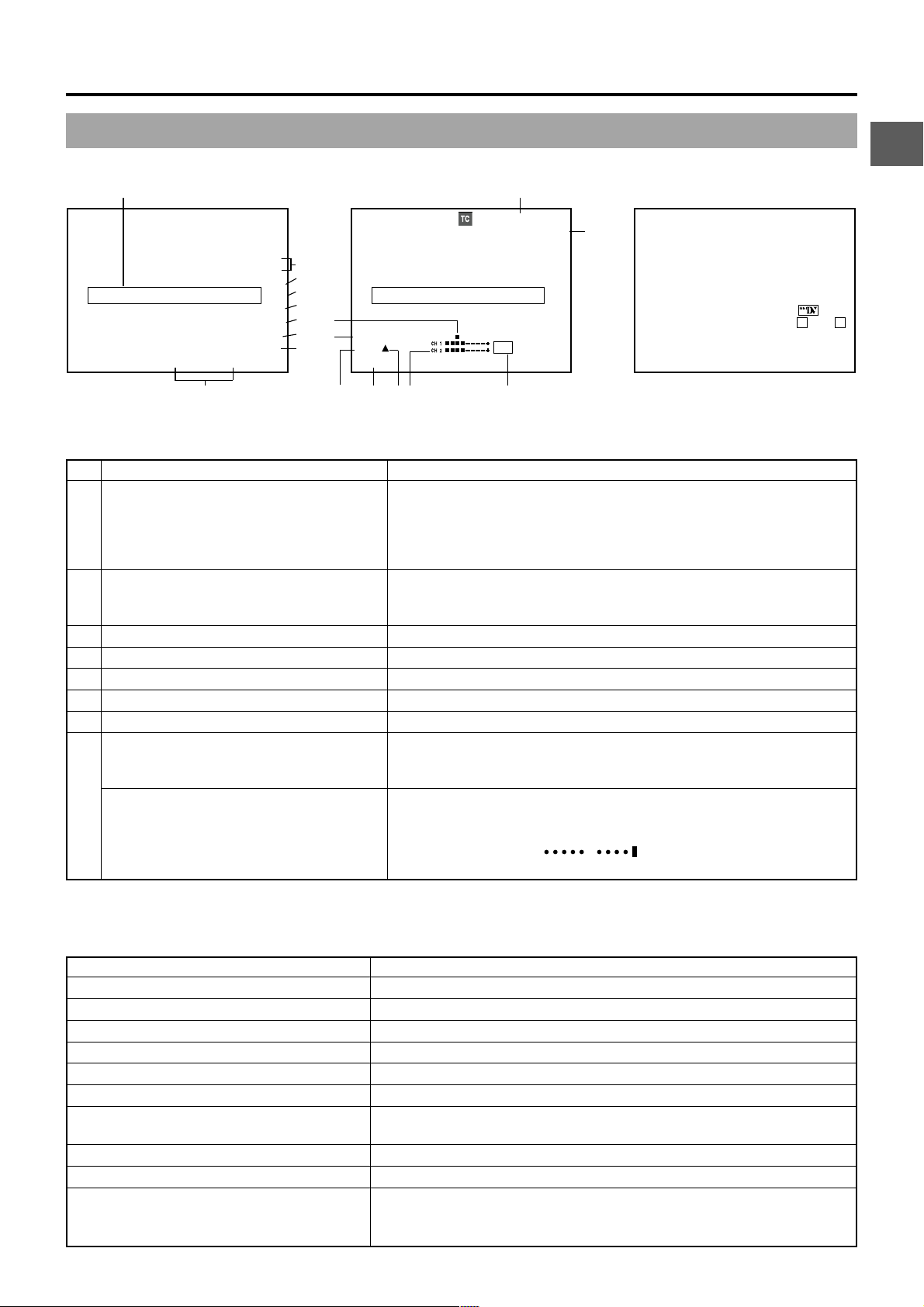
■Status Screens in the Camera Mode
9
2. CONTROLS, INDICATORS AND CONNECTORS
0
I
●
Status 0
Event display area
01/02/03 AM01:23:45
8
STATUS 0 Screen STATUS 2 Screen
SKIN AREA
1
FAS
2
–3dB
3
FAW
4
5
SD
6
B
.2V
7
12
00:00:00:00
I
H
FIL1
G
F5.6 48k
STBY 01/02/03 AM01:23:45
FDEC B
Event display area
STATUS 1 Screen
20
min
FAS
–3dB
FAW
SD
B
12.2V
A
FULL AUTO ON
GAIN 9dB(L:0
SHUTTER 1/1000
WHITE BAL A
IRIS LVL. NORMAL
FILTER 3200K
ZEBRA 70–80%
REMAIN 123min( )
AUDIO 32k(CH1
No. Item Contents
1 Indication of various function operations ACCU-FOCUS : Blinks during the ACCU-FOCUS operation.
SKIN AREA : Blinks while the skin tone detail colour area is displayed.
ALC : Displayed when ALC function alone is ON.
FAS : Displayed when the Full Auto Shooting function is ON.
S : Displayed when the SHUTTER function is ON.
2 Gain operation indication * dB : Indicates gain value when gain is other modes than 0 dB, LOLUX
and ALC.
LUX : Indicated when LOLUX is ON.
3 Indication of FAW operation FAW : Indicated when Full Auto White Balance is ON.
4 Indication of Iris level operation I : Indicated when IRIS BACK LIGHT or IRIS SPOT LIGHT is selected.
5 Indication of skin tone detail colour operation SD : Indicated when skin tone detail is ON.
6 Indication of Black operation B : Indicated when BLACK STRETCH or BLACK COMPRESSION is ON.
7 Voltage indication (Example) 12.2 V : Indicates battery voltage in 0.1 V steps.
8 Indication of date and time Indicates the date and time.
Whether or not the date and time should be displayed as well as the display
style are set on the TIME/DATE menu.
LCD BRIGHT indication When the brightness of the monitor screen is adjusted with the LCD BRIGHT
button, the date and time indications and the D VTR mode indication are
turned off and the LCD BRIGHT indicator is displayed.
(Example) BRIGHT +5
+
Numeric value : Any of –5, –4, –3, –2, –1, 0, +1, +2, +3, +4, +5.
M:9 H:18)
M
CH2 M)
9 Event Indication
When the Gain or Shutter Speed is changed manually, the setting condition is displayed for about 3 seconds at the time the
change is made.
Setting Condition Contents of Indications
When the gain value is changed GAIN –3 dB, 0 dB, 3 dB, 6 dB, 9 dB, 12 dB, 15 dB, 18 dB.
When gain is ALC GAIN ALC
When the LOLUX mode is ON/OFF LOLUX ON, LOLUX OFF
When the AUTO KNEE is ON/OFF AUTO KNEE ON, AUTO KNEE OFF
When the FULL AUTO is ON/OFF FULL AUTO ON, FULL AUTO OFF
When the ZEBRA is ON/OFF ZEBRA ON, ZEBRA OFF
When the shutter speed is changed SHUTTER 1/6.25, 1/12.5, 1/25, 1/50, 1/120, 1/250, 1/500, 1/1000, 1/2000,
1/4000, 1/10000
When the variable shutter speed is changed V. SHUTTER 1/50.1 to 1/2067.8
When the shutter is OFF (Shutter speed: 1/50) SHUTTER OFF
When the white balance value is changed (Example) WHITE BAL A <3200K>
Numeric value : Any of 2300, 2500, 2800, 3000, 3200, 3400, 3700, 4300,
5200, 6500, 8000
E-21
Page 22
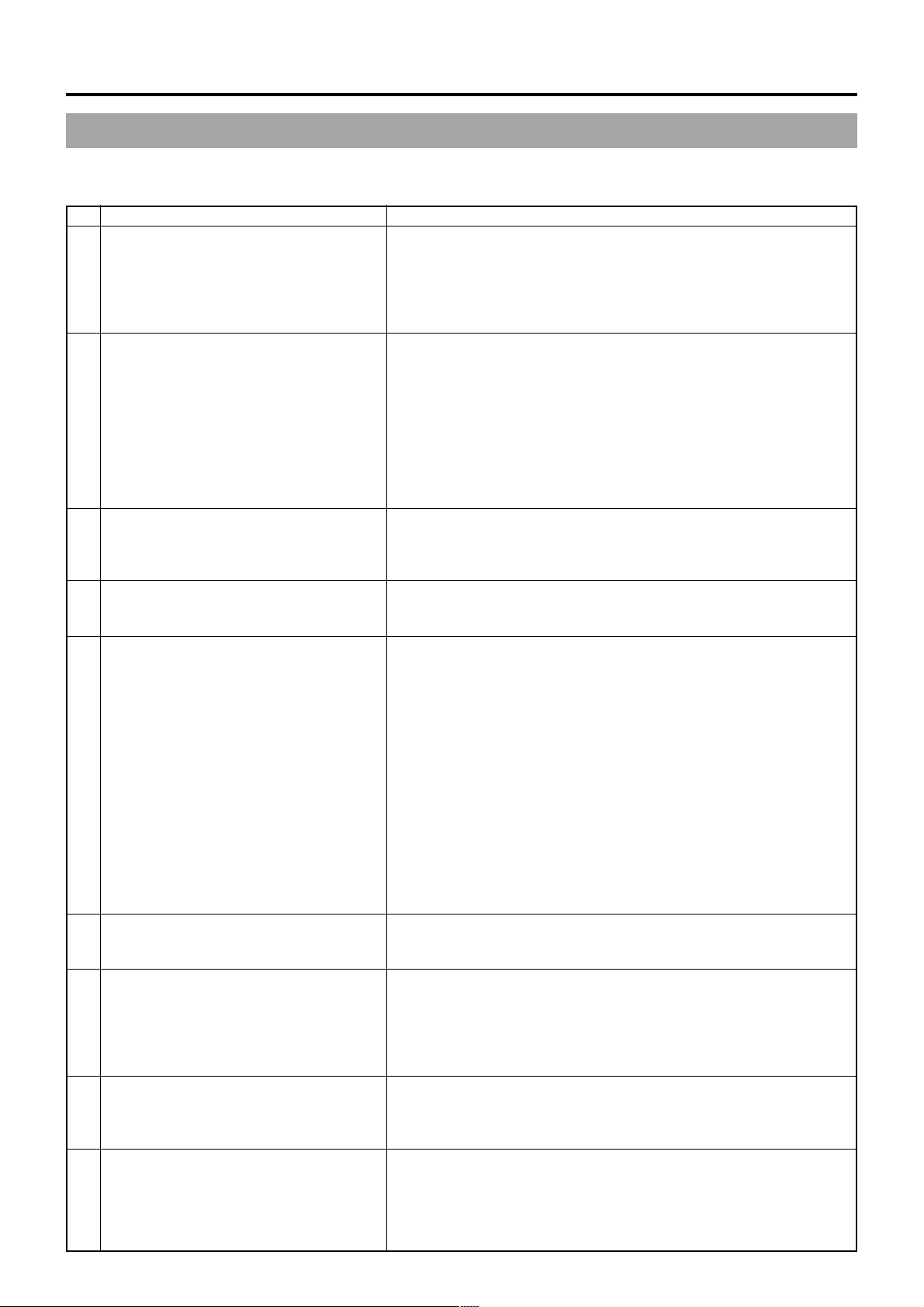
2. CONTROLS, INDICATORS AND CONNECTORS
2-6 Indications on the LCD Monitor and in the Viewfinder (Cont’d)
●
Status 1
In addition to the information on the Status 0 screen, this screen displays the following items.
No. Item Contents
0 Time Code (TC)/User’s Bits (UB) indication Indicates the time code (h:m:s:frame) or user’s bits data.
(Example) Time code TC 00 : 00 : 00 : 00
User’s bits UB FF EE DD 20
Whether or not to display this item is set with the TC/UB item on the LCD/
VF (2/2) menu screen. Whether the time code or user’s bits should be
shown is selected with the COUNTER switch inside the side cover.
A Remaining tape indication Remaining tape indication (displayed in 1-minute steps)
This indicator blinks when remaining tape time is equivalent to less than 3
minutes.
Whether or not to display this item is set with the TAPE REMAIN item on
the LCD/VF (2/2) menu screen.
* When inserting a brand-new tape, the remaining tape time is not indicated.
When the tape has been run, the indication will appear.
* The remaining tape indication is to be regarded only as a guide.
* When the unit is used at low temperatures, it may take a while before the
indication of the remaining tape time appears.
B Audio sampling frequency indication 32 K : Indicated when the AUDIO MODE item on the AUDIO menu screen
is set to 32 K. (Audio is recorded with 12-bit, 32 kHz sampling.)
48 K : Indicated when the AUDIO MODE item on the AUDIO menu screen
is set to 48 K. (Audio is recorded with 16-bit, 48 kHz sampling.)
C Audio level meter indication Displays the CH-1, CH-2 audio level meters.
Whether or not to display this item is set with the AUDIO item on the LCD/
VF (2/2) menu.
D VTR mode indication STBY : In record standby mode (record-pause mode)
REC : During recording
ED.FWD : Edit search in forward direction
ED.REV : Edit search in reverse direction
PLAY : During playback
FF : During fast forward
REW : During rewind
STL : During still picture playback mode
BSRH : During blank search
FWD : During playback in forward direction (FWD1: About ×5 speed,
FWD2: About ×10 speed, FWD3: About ×20 speed)
REV : During playback in reverse direction (REV1: About ×5 speed,
REV2: About ×10 speed, REV3: About ×20 speed)
STOP : Stop mode (Tape protect mode)
EJECT : Cassette being ejected
– – – : No tape loaded
E Iris indicator display ▲ : Iris set higher than normal
■ : Iris set to normal
▼ : Iris set lower than normal
F Iris F-value indication Indicates the F-number of the connected lens.
OPEN, F2, F2.8, F4, F5.6, F8, F11, F16, CLOSE
It is not displayed when the lens is removed. For some lenses, no display
appears.
The indication can be switched ON/OFF with the F.NO/IRIS IND. item on
the LCD/VF (1/2) menu screen.
G Filter position indication Indicates the current filter position
FIL1, FIL2, FIL3, FIL4
The indication can be switched ON/OFF with the FILTER item on the LCD/
VF (1/2) menu screen.
H Standard audio level indication The level at which audio is recorded on the tape is indicated by “■”.
–20dB, –12dB
☞ See “AUDIO REF. LEVEL” on page 74.
–20dB –12dB
❘❘
CH 1 ■ ■ ■ ■ ■
CH 1 ■ ■ ■ ■ ■ – – – +
CH 2 ■ ■ ■ ■ ■ – – – +
E-22
Page 23
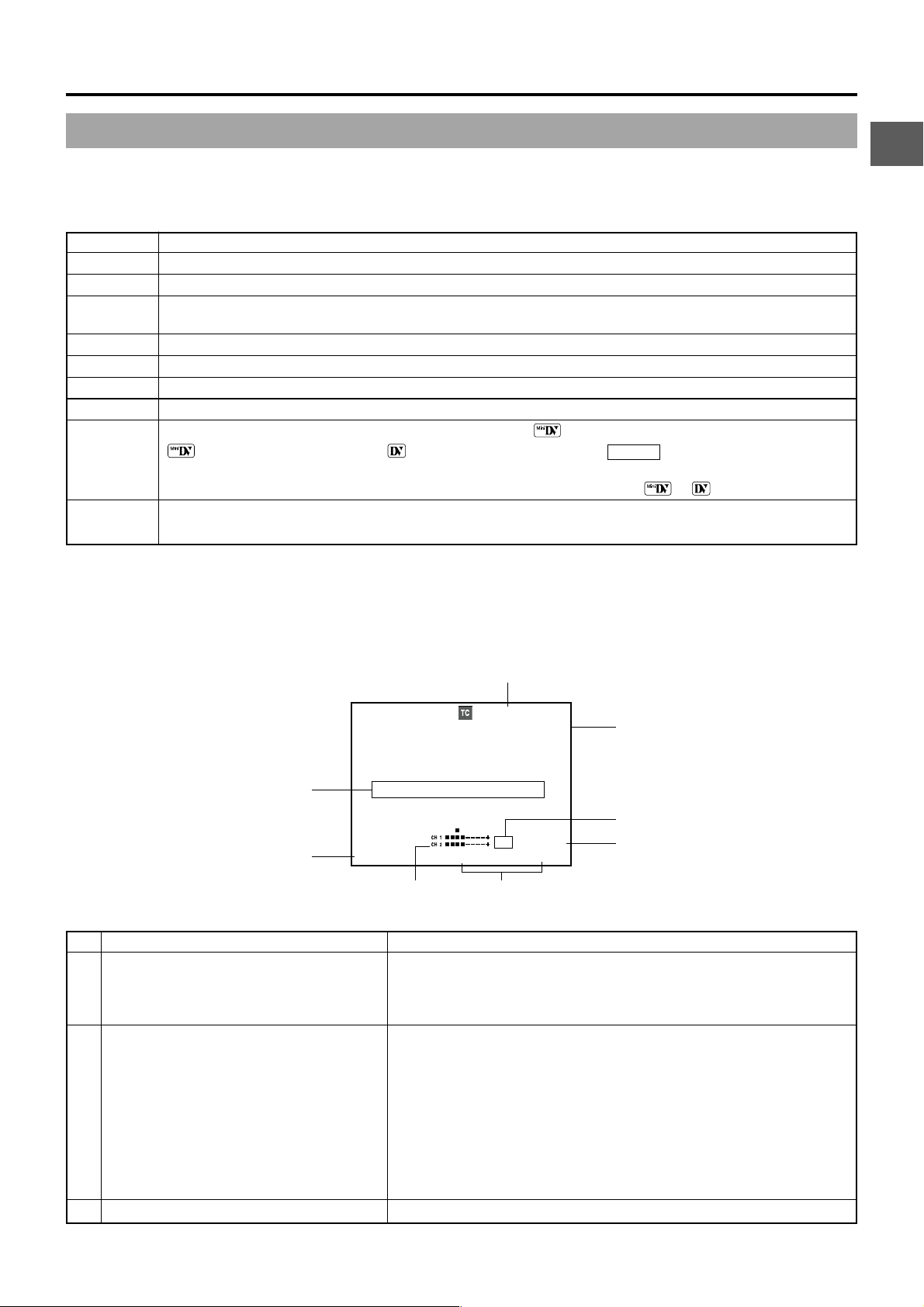
2. CONTROLS, INDICATORS AND CONNECTORS
●
Status 2
This screen displays the camera setup statuses.
Event display is not available while this screen is displayed.
Indication Indication Contents
FULL AUTO ON, OFF
GAIN –3 dB, 0 dB, 3 dB, 6 dB, 9 dB, 12 dB, 15 dB, 18 dB, LOLUX, ALC
SHUTTER OFF, 1/6.25, 1/12.5, 1/25, 1/50, 1/120, 1/250, 1/500, 1/1000, 1/2000, 1/4000, 1/10000 (STEP), V.SCAN 1/50.1 to
1/2067.8 (VARIABLE), EEI (in ALC mode)
WHITE BAL A, B, PRESET, FAW
IRIS LEVEL BACK L, NORMAL, SPOT L
FILTER 3200K, 5600K+1/8ND, 5600K, 5600K+1/64ND
ZEBRA 70-80%, 85-95%, OVER95%, OVER100%
REMAIN Remaining tape time (min) or tape type (Example: 95 min ( ))
(when using MiniDV cassette), (when using standard cassette), DVCAM (when using DVCAM cassette)
* DVCAM indicates IC Memory compatible DVCAM cassette.
In the case of other DVCAM cassette than IC Memory compatible cassette, or is indicated.
AUDIO Audio sampling frequency and audio level adjustment method (Example) 32K (CH1 Å CH2 ˜ ) Å (Auto)
˜ (Manual)
●
Status 3
This screen only displays date and time, event display and alarm indications.
* Whether or not date and time should be displayed and the display style are set on the TIME/DATE MENU screen.
☞ page 43 “Displaying the Time and Date on the Screen”
■Status Screen in VTR MODE
1
00:00:00:00
20
8
7
PLAY 01/02/03 AM01:23:45
Event display area
48
k
46
min
12.2V
2
5
3
No. Item Contents
1
Indication of Time Code (TC)/User’s Bits (UB)
In the playback mode, the recorded time code (hour, minute, second, frame)
is displayed. Whether or not to display this item is set with the TC/UB item
on the LCD/VF (2/2) menu screen. Whether to show the time code or the
user’s bits is selected with the COUNTER switch inside the side cover.
2 Remaining tape time Remaining tape indication (displayed in 1-minute steps)
This indicator blinks when remaining tape time is equivalent to less than 3
minutes.
Whether or not to display this item is set with the TAPE REMAIN item on
the LCD/VF (2/2) menu screen.
* When inserting a brand-new tape, the remaining tape time is not indicated.
When the tape has been run, the indication will appear.
* The remaining tape indication is to be used only as a guide.
* When the unit is used at low temperatures, it may take a while before the
indication of the remaining tape time appears.
3 Voltage indication (Example) 12.2 V : Indicates battery voltage in 0.1 V steps.
E-23
Page 24
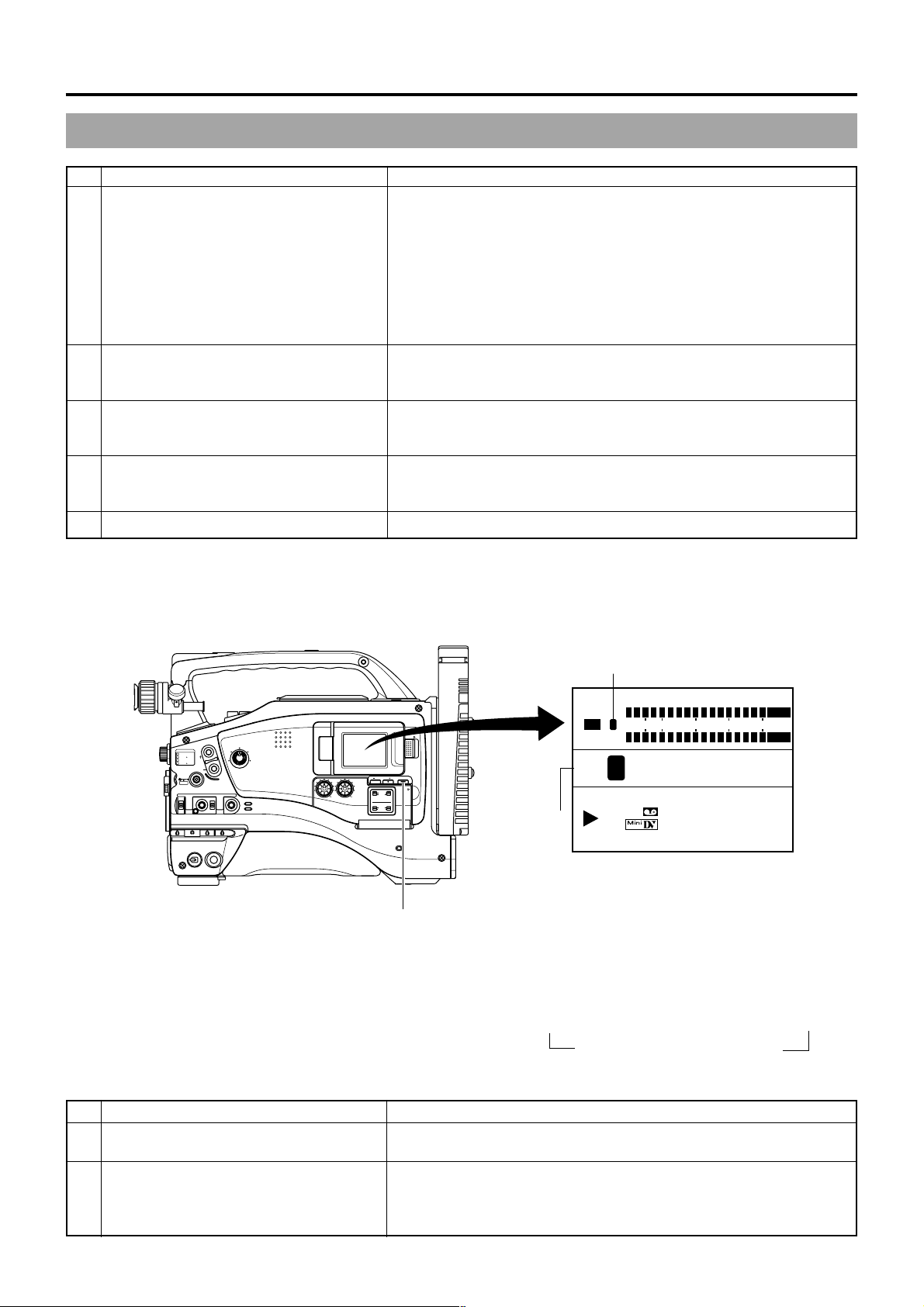
2. CONTROLS, INDICATORS AND CONNECTORS
2-6 Indications on the LCD Monitor and in the Viewfinder (Cont’d)
No. Item Contents
4 Time/Date indication Recorded data are displayed during playback, fast forward, and rewind.
(Only when the DATE REC item is set to OFF (☞ See page 79))
During recording, the data from the DV connector is displayed. (GY -DV5001
only)
In the stop mode, the current data is displayed.
Whether or not the date and time should be displayed and the display style
are set on the TIME/DATE menu screen.
When the date and time have not been set, the following indication appears.
– – / – – / – –– – : – – : – –
5 Audio sampling frequency indication The audio sampling frequency used for the recording is displayed during
playback.
(32 K, 48 K, 44.1 K)
6 Audio level meter indication Displays the audio level meters during playback.
Whether or not to display this item is set with the AUDIO item on the LCD/
VF (2/2) menu screen.
7 VTR mode indication Indicates the VTR operation status
[STBY, STOP, PLAY, REC, FF, REW, FWD, REV, STL, BSRH, – – – (No
tape loaded)
8 Event display BLANK SEARCH : Indicates that blank search operation is in progress.
■Magnified Status Indications on the LCD Monitor
The characters on the status screens can be showed alone in magnified size on the LCD monitor.
1
CH1
-
∞
48k
1
3200K
2
5600K
.3
5600K
.4
5600K
SHUTTER
AUTO IRIS
FILTER
1
1
MENU
BACK L
NORMAL
SPOT L
ON OFF
EDITSEARCH
8
ND
/
64
ND
/
STATUS
FULL AUTO BLACK LOLUX
POWER
VTR
STRETCH
NORMAL
COMPRESS
MONITOR
OPEN
LCD BRIGHT DISPLAY
AUDIO
PULL
LEVEL
OPEN
FRONT
CH-1
AUDIO INPUT
AUDIO SELECT
CH-1 CH-2
MANUAL
REAR
CH-2
AUTO
2
MODE
VTR
CAM
CH-1 CH-2
CH2
FREE
PLAY
L
T
C
12
SP
DISPLAY button
■When the DISPLAY button is pressed while the Status (0, 1,
2, 3) screen is shown in the Camera mode, or a status screen
is shown in the VTR mode, the displayed contents change
every time the DISPLAY button is pressed.
Only image displayed → Characters shown enlarged
↑
Image and characters displayed ←
3040
34 34 10
HMSF
213
min
OVER
1020
0
dB
OVER
109V
.
No. Item Contents
1 Audio Lock Indicator Displayed during recording and playback when the audio signal is locked
to the video signal.
2 Time Code Generator Setting Indicator Indicates the set status of the TC GENE switch on the side section.
FREE: TC GENE switch is set to PRESET-FREE RUN MODE.
RECR: TC GENE switch is set to PRESET-REC RUN MODE.
REGN: TC GENE switch is set to REGEN MODE.
E-24
Page 25
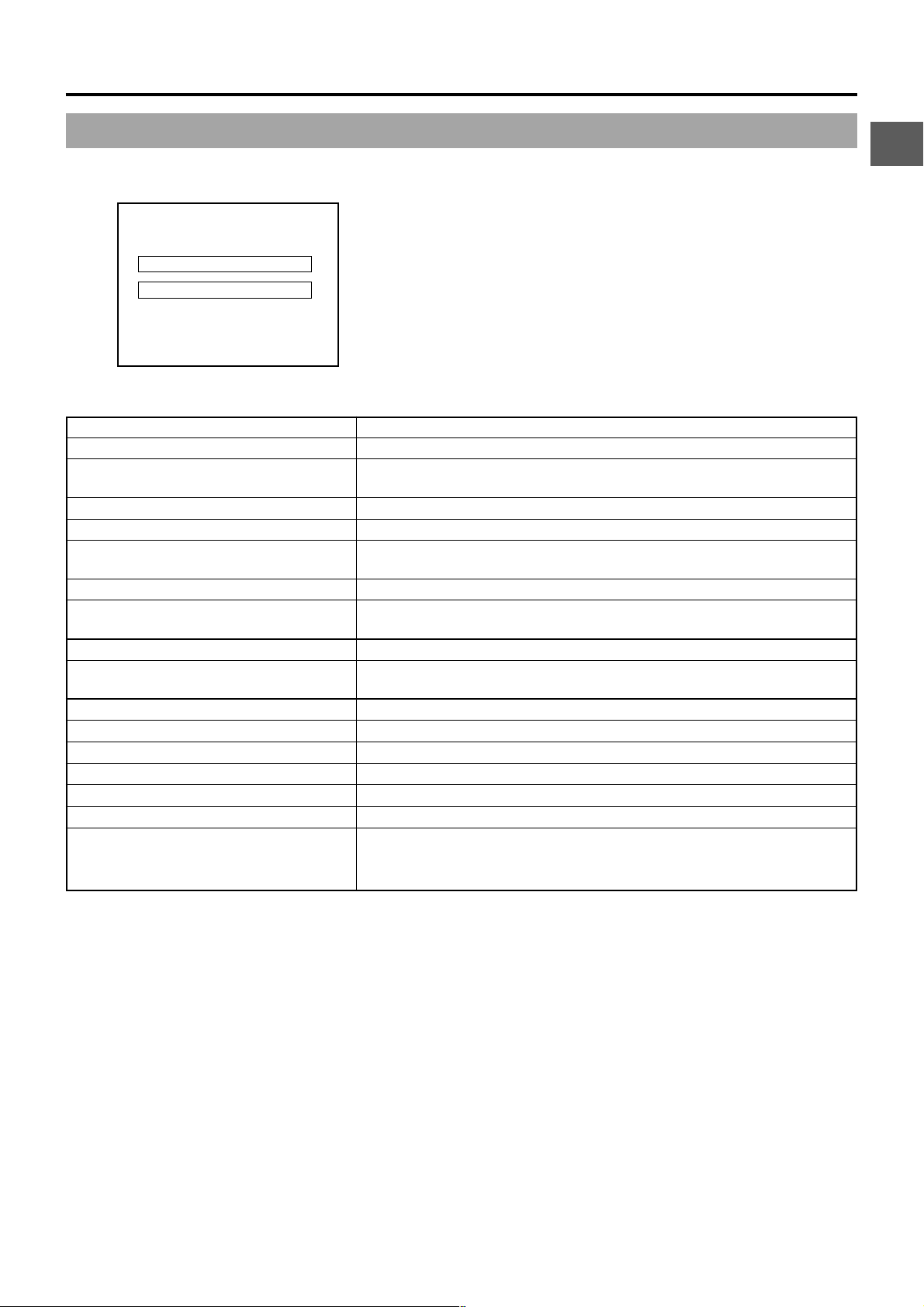
2. CONTROLS, INDICATORS AND CONNECTORS
■Alarm Message Display
● The following alarm messages are displayed while the Status (0, 1, 3)
12
FAS
–3dB
FAW
SD
B
.2V
I
Alarm display area
Alarm display area
01/02/03 AM01:23:45
Alarm Indication Contents
NTSC INHIBIT Displayed when attempt is made to play back a tape recorded with NTSC signal.
REC INHIBIT Displayed when an unrecordable videocassette (the switch on the back of the
cassette is set to “SAVE”) is loaded.
COPY INHIBIT Displayed when attempt is made to record a copy-guarded signal.
LOW VOLTAGE Displayed when remaining battery power becomes low.
TAPE NEAR END Flashes when the remaining tape is 3 minutes or less in the shooting mode. It is
not shown in the playback mode.
TAPE END Displayed when the tape has reached its end.
INV ALID TAPE! Displayed when a data tape for PC use or DVC PRO cassette is used. The tape
is ejected.
LP TAPE INVALID! Displayed when attempt is made to playback a tape recorded in the LP mode.
NO TAPE Displayed when no videocassette is inserted and the VTR trigger button is
pressed.
NO DV SIGNAL (GY-DV5001 only) Displayed when there is no input to the DV connector and recording is attempted.
COPY GUARD! Displayed when attempt is made to play back a copy-guarded tape.
CLEANING TAPE! Displayed when a head cleaning tape is inserted.
HEAD CLEANING REQUIRED! Displayed when head is clogged. Head cleaning is necessary.
CLOSE CASSETTE COVER! Displayed when operation is attempted while the cassette cover is open.
OPEN CASSETTE COVER! Displayed when the cassette cover is closed during the eject operation.
VCR WARNING (Error code) Displayed in case abnormalities occur in the VCR, or when condensation occurs
(Example)
7001
in the unit. For details, ☞ see page 91.
DRUM MOTOR FAILURE
screen is shown in the Camera mode, or a status screen is shown in
the VTR mode.
If an alarm is generated while the Status 2 screen is shown, the Status
0 screen returns to display the alarm.
● When an abnormality occurs in the VTR, a warning message with an
error code is displayed.
E-25
Page 26
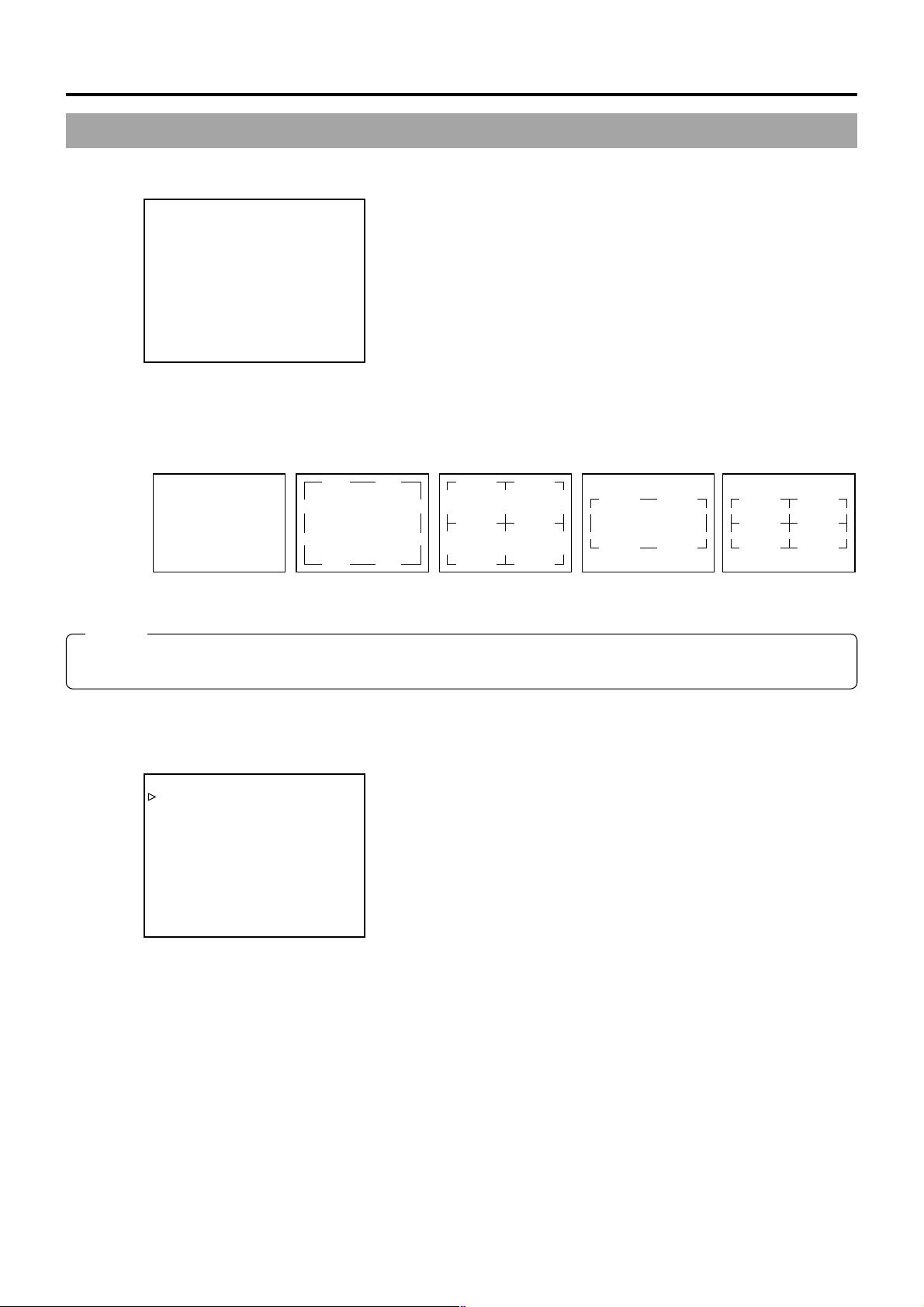
2. CONTROLS, INDICATORS AND CONNECTORS
2-6 Indications on the LCD Monitor and in the Viewfinder (Cont’d)
■Auto White Balance Indication (Camera mode only)
The AUT O WHITE indication and the result of the operation are displayed
during the auto white balance adjustment operation.
☞ See “White Balance Adjustment” on page 48.
AUTO WHITE A
OPERATION
■Safety Zone Indication (Camera mode only)
The indication of the following safety zone and center mark indications can be turned ON/OFF with the SAFETY ZONE item and
CENTER MARK item on the LCD/VF (1/2) menu screen. ☞ See page 75.
SAFETY ZONE OFF NORMAL NORMAL 16 : 9 16 : 9
CENTER MARK OFF OFF ON OFF ON
MEMO:
When the ASPECT RATIO item on the CAMERA OPERATION menu screen is set to LETTER, 16:9 is indicated even if the
SAFETY ZONE item is set to NORMAL.
■Menu Setting Screen
––– MENU –––
CAMERA OPERATION..
CAMERA PROCESS
AUDIO..
LCD/VF..
TC/UB/CLOCK..
OTHERS..
FILE MANAGE..
MENU ALL RESET CANCEL
EXIT
TOP MENU screen (Camera mode)
Screen used for making various settings.
The Menu Setting Screen appears when the STATUS button is pressed
for 1 second or more.
☞ See “Setting Menu Screens” on page 68.
E-26
Page 27
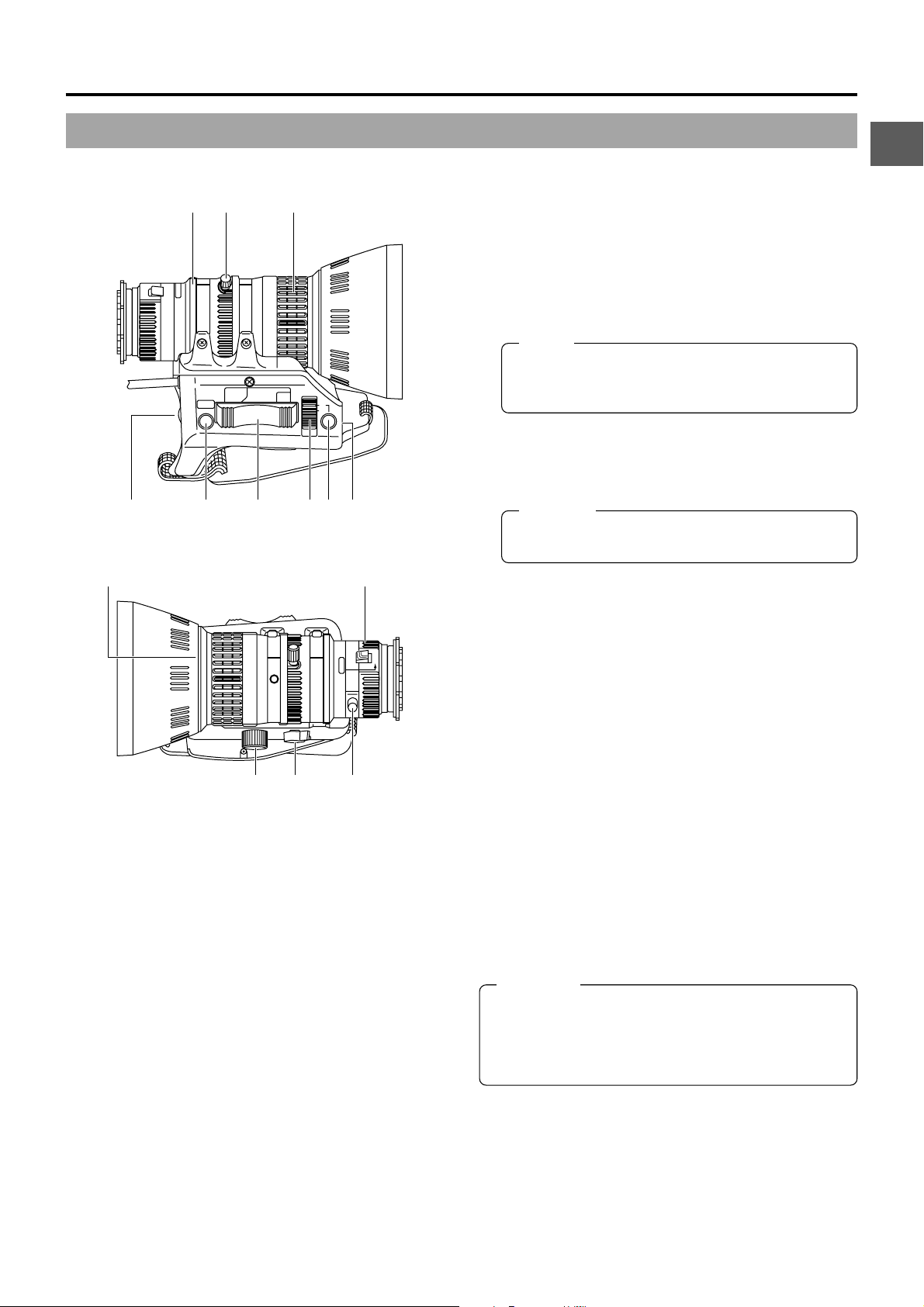
2-7 ZOOM Lens (Optional)
2. CONTROLS, INDICATORS AND CONNECTORS
[S14 x 7.3B12U]
eqw
RET
WT
r
!0 !4
tyuio
IRIS mode switch
7
A : Activates the auto iris feature.
M : Allows manual iris control.
Momentary auto iris button
8
When the IRIS MODE switch 7 is at “M”, pushing this button
activates the Auto Iris Function while it is held down only.
[S] IRIS speed adjusting control
9
For adjusting the iris operation speed.
MEMO:
If the speed becomes too fast, hunting may occur.
To avoid the phenomena described above, perform
M
A
adjustment again.
FILTER thread
0
Protect the lens with a clear filter or UV filter by screwing
the filter onto the thread inside the lens hood from the front.
Other filters can be used for various effects.
CAUTION:
The filter thread section rotates, so pay attention when
mounting a polarizing filter.
ZOOM servo connector
!
Connect an optional zoom servo unit here.
MACRO
FOCUS ring
1
Manual focus ring.
ZOOM lever/ring
2
This is the manual zoom ring equipped with a zoom lever.
To adjust the zoom manually, turn the zoom mode knob
to position “M”.
IRIS ring
3
Manual iris ring. To activate the auto iris feature, set the Iris
Mode switch 7 to “A”.
[VTR] Trigger button
4
To start/stop shooting.
[RET] return video button
5
The return video signal from the VTR section can be
monitored in the viewfinder only while this button is pushed.
* The playback picture can be viewed in the viewfinder
during this operation.
ZOOM servo control lever
6
To operate the servo zoom feature with this lever, set the
ZOOM knob @ to “S”.
● Pressing the “W” section of this lever increases the angle
of the lens for a wider shooting angle.
● Pressing the “T” section of this lever narrows the lens
angle perspective for telephoto shots.
● Pushing harder changes the speed of the zoom.
!1 !2 !3
@
ZOOM mode knob
@
S : Servo zoom mode. Allows operation by the zoom servo
control lever 6.
M : Manual zoom mode. Allows zoom control by the zoom
lever/ring 2.
BACK FOCUS ring/fixing screw
#
For back focus adjustment only. Secure with the screw knob
after adjustment.
☞ See “Back Focus Adjustment” on page 47.
Macro focusing ring (for close-up shooting)
$
By rotating this ring in the direction of the arrow, close-up
shooting of very small objects becomes possible.
Normal focus adjustment and zooming are not available in
the macro mode.
To shoot images in the macro mode, set the focus ring
to the infinite position (∞) and the zoom ring 2 to the
maximum wide-angle position. To adjust the focus of the
macro image, rotate this ring in the direction of the arrow
until the object is focused.
CAUTION:
● The back-focus knob is located close to the macro ring,
be careful not to mistake the back-focus knob for the
macro ring.
● After the required operation, be sure to return the macro
focusing ring to the normal position.
☞ See “Attaching the Zoom Lens” on page 30.
☞ See “Back Focus Adjustment” on page 47.
1
E-27
Page 28

2. CONTROLS, INDICATORS AND CONNECTORS
2-8 1.5-Inch Viewfinder (Optional)
[VF-P115B]
Stopper screw
1
This screw prevents the viewfinder from coming off the
camera.
6
1
4
5
2
3
Mounting guide
2
To attach on the camera.
Connector
3
Connect to the camera.
[CONT] contrast adjustment
4
To adjust the contours of the viewfinder image.
[BRIGHT] brightness adjustment
5
To adjust the brightness of the viewfinder.
[TALLY] switch
6
Set this switch to OFF to prevent the tally light 7 from turning
on and informing people that they are being recorded.
However, the REC indicator lamp in the eyepiece will not
turn off.
Tally light
7
Lights when recording is in progress. To prevent this light
from coming on, set the tally switch 6 to OFF.
Select the lightning method with the FRONT TALLY item
on the OTHERS (2/2) menu screen.
☞ See page 81.
Eyepiece
8
Ensures that ambient light does not reach the viewfinder
screen or falls into the eye of the cameraman.
The eyepiece can be opened to allow direct observation of
the viewfinder screen.
Eyepiece focusing ring
9
Loosen this ring to move the eyepiece back or forth to adjust
the diopter.
7
8
9
☞ See “Attaching the Viewfinder” on page 30.
E-28
Page 29
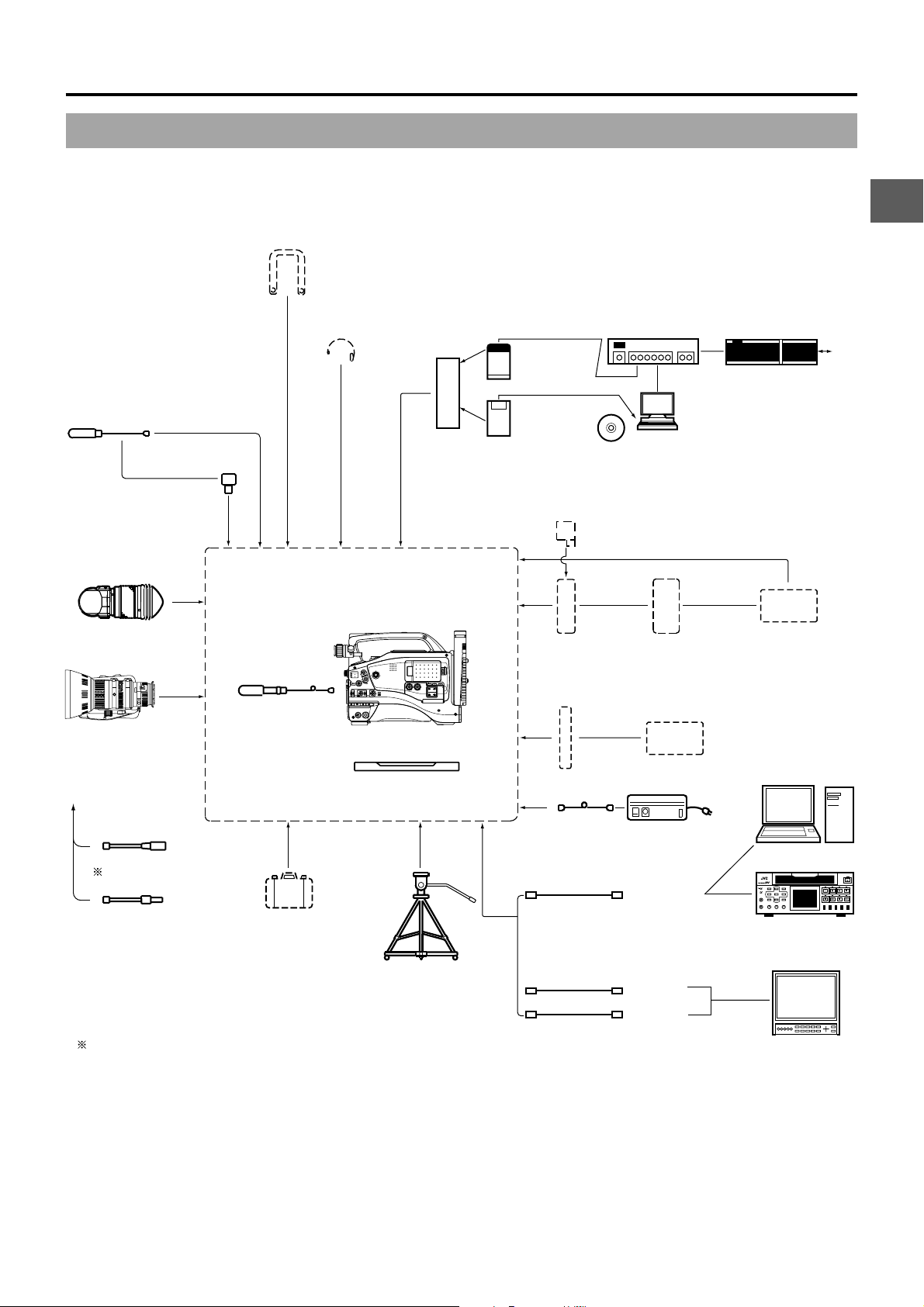
3. BASIC SYSTEM CONNECTIONS AND ADJUSTMENTS
3-1 Basic System
* For information on connection with the individual attachments, refer to the page explaining the respective connection methods.
SHOULDER BELT
MICROPHONE
MV-P615U
MV-P618U
1.5" VIEW FINDER
VF-P115B
VF-P116
ZOOM LENS
S14 × 7.3B12U(FUJINON)
S17 × 6.6BRM(FUJINON)
S20 × 6.4B12U(FUJINON)
YH16 × 7K12U(CANON)
YH19 × 6.7K12U(CANON)
FOCUS MANUAL UNIT
ZOOM SERVO UNIT
3P
MACRO
HZ-FM13 (FUJINON
HZ-FM15 (CANON
HZ-ZS13B
MIC HOLDER
KA-A50U
GY-DV5000
STANDARD
)
)
EARPHONE
MICROPHONE
PACKAGE
CARRYING CASE
DV CAMCORDER
EDITSEARCH
MONITOR
FILTER
1
3200K
1
2
ND
/
8
5600K
.3
5600K
1
.4
ND
64
/
5600K
STATUS
SHUTTER
MENU
AUTO IRIS
FULL AUTO BLACK LOLUX
MODE
BACK L
STRETCH
VTR
NORMAL
NORMAL
COMPRESS
SPOT L
CAM
POWER
VTR
ON OFF
TRIPOD BASE
TRIPOD
TP-P300
DOLLY
TP-P205
NETWORK PACK
KA-DV5000U
OPEN
LCDBRIGHT DISPLAY
AUDIO
PULL
LEVEL
OPEN
FRONT
REAR
CH-1 CH-2
CH-1
CH-2
AUDIO INPUT
AUDIO SELECT
CH-1 CH-2
AUTO
MANUAL
WIRED or RADIO
PCMCIA LAN CARD
CF CARD+PCMCIA ADAPTER
CD ROM
VIDEO LIGHT
(ANTON BAUER.
PROTEC)
ANTON BAUER
BATTERY HOLDER
(QRQ27)
BATTERY
NP-1B TYPE
4P4P
)
VC-710 (5m
AC POWER ADAPTER
(
BATTERY CHARGER
HUB
NOTE PC
ANTON BAUER BATTERY
(
PRO PAC, MAGNUM
TRIMPAC, HYTRON
,
)
BATTERY CHARGER
AC
AA-P250
IEEE1394 CABLE
VC-VDV204(2m)(4P-4P)
VC-VDV206(2m)(4P-6P)
)
ROOTER
WAN
ANTON BAUER
BATTERY CHARGER
Non-linear Editing SYSTEM
DV VTR
BR-DV600A
BR-DV3000
BR-DV6000
MONITOR
Y/C CABLE
VCG30, VCG50
BNC CABLE
HZ-FM13 cannot be used with S14 × 7.3B12/U.
Please use the Focus Manual Unit (FMM-8, CHF-3, CFC-12-990) manufactured by Fujinon.
E-29
Page 30
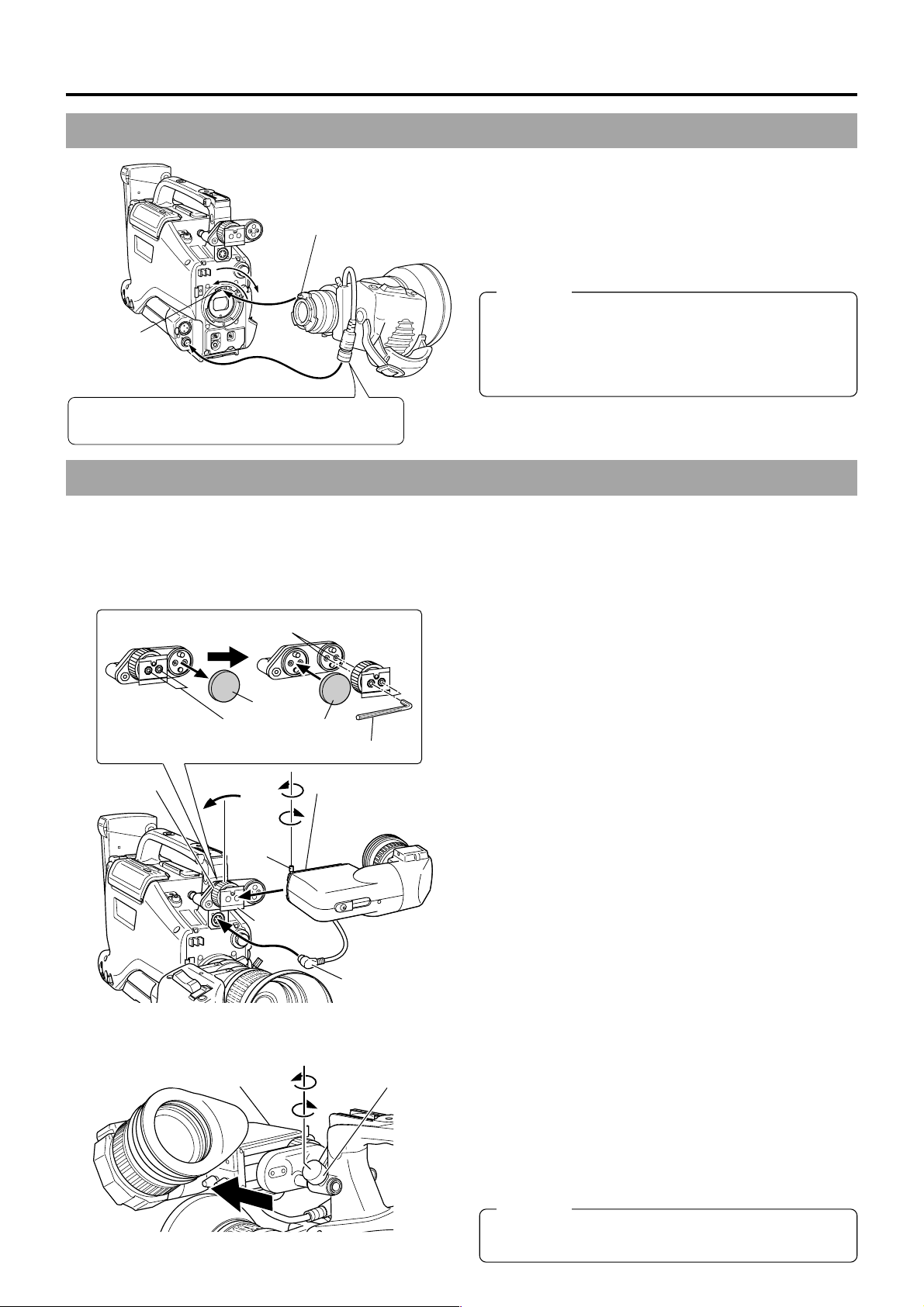
3. BASIC SYSTEM CONNECTIONS AND ADJUSTMENTS
3-2 Attaching the Zoom Lens
1.
Loosen the mount ring.
2.
Connect the cable connector.
Pin
1.
4.
3.
Hole
2.
When unplugging the cable connector, first remove the lens
itself. Then grasp this portion and pull out.
3.
Attach the lens with its pin aligned with the hole in the mount.
4.
Tighten the mount ring.
CAUTION:
● Be sure to tighten the mount ring completely. Incomplete
tightening may result in the lens dropping off or disturbed
back focus.
● Set the GY-DV5000’s power switch to “OFF” before the
zoom lens is attached or detached.
3-3 Attaching the Viewfinder
By changing the position of the viewfinder mount base on the camera the viewfinder can be observed with either the left or the right
eye.
When shipped from the factory, the viewfinder mount base is attached so that the viewfinder is mounted for right eye use.
After the viewfinder has been attached, the viewfinder can be slid forward.
1.
Sliding securing
ring
Screw holes for left eye use
2.
Fastening screws
5.
1.
4.
Stopper
screw
3.
Viewfinder
mount base
2.
Cap
Cap
4.
HEXAGON WRENCH
Mounting guide
Connector
3.
■Observing the viewfinder with the left eye
Change the mounting position of the viewfinder mount base.
1.
Loosen the two fastening screws of the viewfinder mount
base with an hexagon wrench (Provided) and then remove
the viewfinder mount base (including the sliding securing
ring).
2.
Remove the cap.
3.
Mount the viewfinder mount base (including the sliding
securing ring) at the screw holes for left eye use and tighten
the screw with the hexagon wrench (Provided).
4.
Attach the removed cap on the right-eye side.
■Attaching the Viewfinder
1.
Loosen the stopper screw.
2.
Connect the cable connector.
3.
Attach the viewfinder with its guide aligned with the shoe.
4.
Tighten the stopper screw.
5.
Tighten the sliding securing ring.
* Reverse the procedure to remove the viewfinder.
E-30
Viewfinder
2.
1.
3.
Sliding securing
ring
■Sliding the viewfinder forward
1.
Loosen the sliding securing ring.
2.
Slide the viewfinder forward.
3.
Tighten the sliding securing ring.
CAUTION:
● Set the GY-DV5000’s power switch to “OFF” before the
viewfinder is attached or detached.
Page 31

3. BASIC SYSTEM CONNECTIONS AND ADJUSTMENTS
3-4 Attaching the Microphone (Provided)
1.3.
Cable clampMicrophone cable
VF
4.
2.
5.
6.
Connect the provided microphone to the viewfinder. The
provided microphone is a phantom microphone.
1.
Loosen the stopper screw on the viewfinder.
2.
Attach the microphone to the attachment guide on the
viewfinder as illustrated.
3.
Confirm that there is no gap between the microphone and
the viewfinder, and then tighten the stopper screw.
4.
Tighten the screw on the microphone. The microphone
should be firmly attached.
5.
Connect the cable from the microphone to the FRONT
AUDIO IN connector on the camera.
6.
Secure the microphone cable using the cable clamp
provided on the front side of the microphone holder.
MEMO:
When attaching the viewfinder for use with the left eye,
the provided microphone cannot be attached. In this case,
use the optional microphone holder KA-A50U and
microphones MV-P615U/618U (phantom microphone).
3-5 Attaching the Microphone (Optional)
2,4.
3.
KA-A50U
Microphone holder
1.
MV-P615U/MV-P618U
6.
With the optional KA-A50U microphone holder, the optional
microphones MV-P615U (phantom microphone) and MVP618U (phantom microphone) can be used.
<Attaching the Microphone Using KA-A50U>
1.
Secure the microphone holder with 2 screws.
2.
Turn the small knob located on the outer side of the
microphone holder counterclockwise to loosen it, and loosen
the large knob located on the inner side in the same way.
Rotate the large knob fully counterclockwise to open the
holder.
3.
Attach the microphone to the microphone holder at the
designated place so that the microphone does not interfere
with the cassette cover.
4.
Set the microphone holder so that the height is level, and
tighten the inside and outside knobs to secure the
microphone.
5.
Connect the microphone cable to the FRONT AUDIO IN
connector.
● When the microphone is connected to REAR AUDIO IN
connector on the rear panel, set the CH-1 or CH-2 AUDIO
input selector switch to REAR.
6.
Secure the microphone cable using the cable clamp located
on the front side of the microphone holder.
7.
Make sure to perform the correct settings for use of a
phantom microphone.
☞ See “FRONT/REAR AUDIO INPUT switch !” on page
15.
FRONT AUDIO INPUT Microphone cable
CAUTION:
● When the light mounted on the camera is used at the
same time, if the microphone in use has a long sound
collecting section, the microphone’s shadow may appear
in the image.
5.
E-31
Page 32
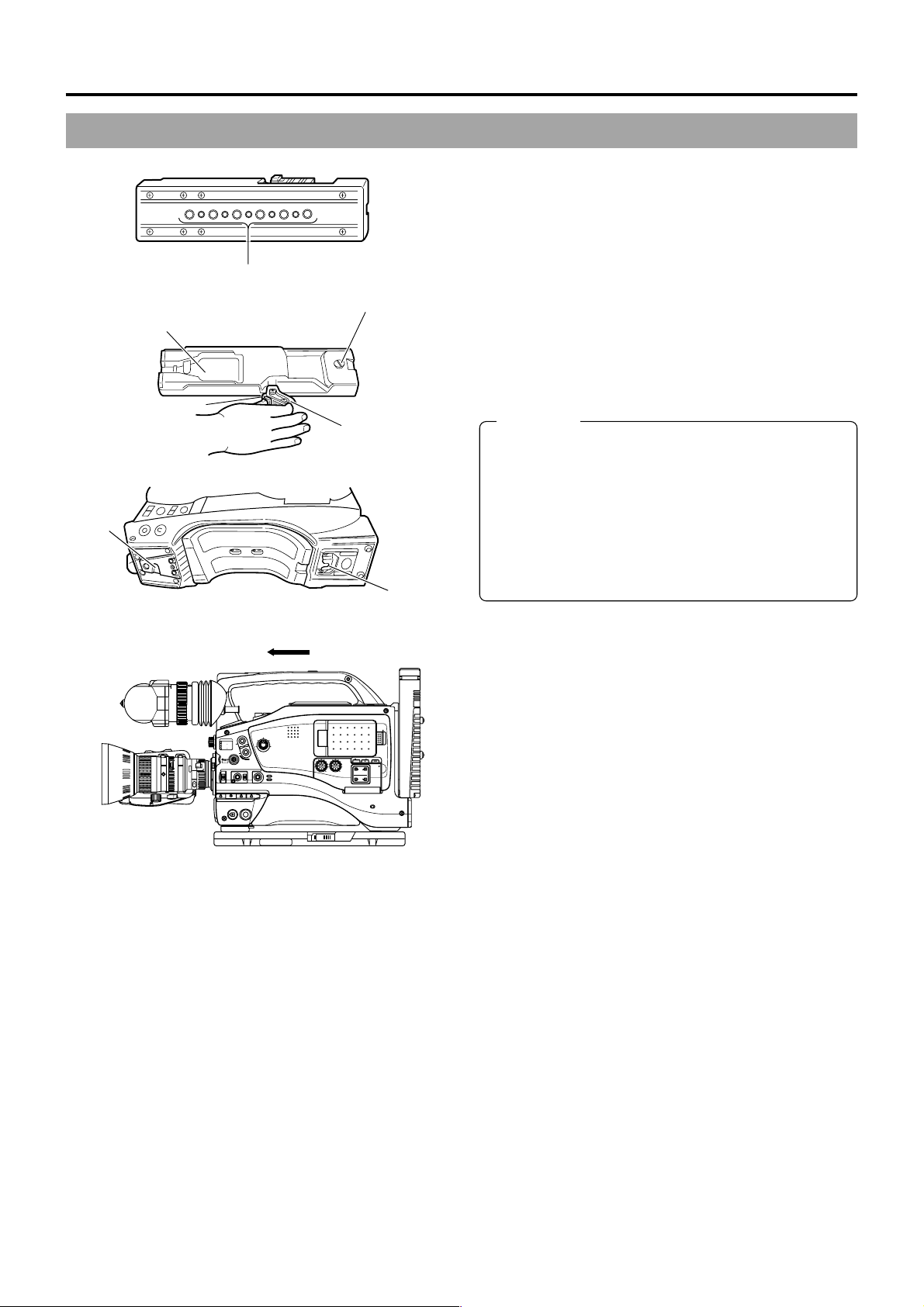
3. BASIC SYSTEM CONNECTIONS AND ADJUSTMENTS
3-6 Attaching the Tripod Base (Provided)
Use the provided tripod base to place the camera on a tripod.
1.
Attach the tripod base on the tripod by using the hole that
balances the unit most optimally.
2.
While pushing the safety lever, pull the lock lever toward
the front until the front mount clip clicks into place.
3.
Place the unit on the tripod base by aligning the rear base
mount of the unit with the pin on the tripod base.
4.
Push the unit from the upward direction and slide it toward
the front so that the front base mount of the unit is locked
by the front mount clip of the tripod base as it clicks into
place.
CAUTION:
● The front base mount may be locked while the pin of the
tripod base is not inserted into the hole on the rear base
mount of the unit. Therefore, after mounting, make sure
that these parts are engaged properly.
● When moving the unit mounted on a tripod, any impact
or vibration should be avoided as this may cause the
unit to become detached and to drop from the tripod.
Be sure to remove the unit from the tripod before
transporting it.
4.
Front
base
mount
Front mount clip
2. Safety lever
1.
Tripod mounting holes
3. Pin
2.
Lock lever
3.
Rear base
mount
FILTER
1
3200K
2
5600K
.3
5600K
.4
5600K
SHUTTER
MENU
AUTO IRIS
1
8
ND
/
1
64
ND
/
STATUS
FULL AUTO BLACK LOLUX
BACK L
NORMAL
SPOT L
POWER
ON OFF
EDITSEARCH
4.
STRETCH
NORMAL
COMPRESS
VTR
MONITOR
MODE
VTR
CAM
CH-1 CH-2
OPEN
LCD BRIGHT DISPLAY
AUDIO
PULL
LEVEL
OPEN
FRONT
REAR
CH-1
CH-2
AUDIO INPUT
AUDIO SELECT
CH-1 CH-2
AUTO
MANUAL
E-32
Page 33
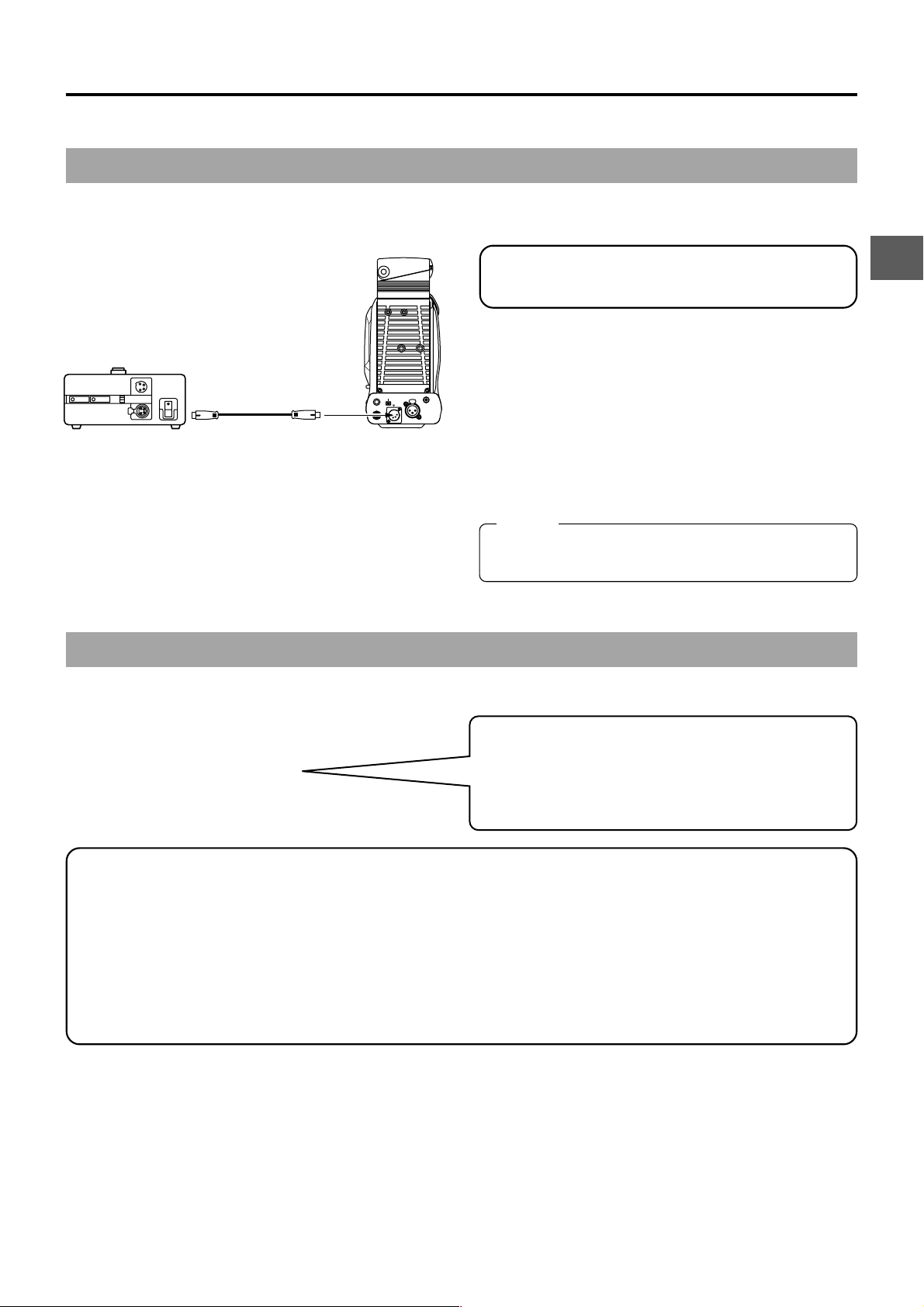
4. POWER SUPPLY
The GY-DV5000 is operable with AC power supply or battery pack.
4-1 AC Operation
Use the JVC AA-P250 AC power adapter (max. rated output 12.5 V DC, 3.5 A) as the AC power supply.
Do not use any power source with large fluctuations in the
power source voltage, power sources generating noise,
such as ripples or power sources with lower voltage.
1.
After making sure that the power switches of the GY -DV5000
AA-P250
AC power adaptor
DC cable
DV REAR AUDIO IN TALLY
PHONES
DC OUT
DC IN
and of the AA-P250 are set to OFF, connect the DC cable
from the AA-P250 to the DC IN connector of the GY-DV5000
as shown in the illustration.
2.
Set the CHARGE/CAMERA switch of the AA-P250 to
CAMERA.
3.
Press the POWER switch of the GY -DV5000 to ON. Power
is supplied to the VTR section and the camera.
* For details, read the instruction manual of the AA-P250.
MEMO:
Do not remove or connect the DC cable while recording is
being performed.
4-2 Battery Pack Operation (Optional)
The GY-DV5000 can be operated with the following battery packs.
■Flat shape type battery pack
■Anton-Bauer battery pack
● Propack 13/14 Series
● Trimpack 13/14 Series
● Magnum 13/14 Series
● Compack 13/14 Series
● When the DC cable is connected to the DC IN connector, the power supply from the battery pack is interrupted and the
power starts to be supplied through the DC IN connector.
● Do not connect or disconnect the DC cable while operating with a battery pack.
The following symptoms may occur if the DC cable is connected or disconnected while operating with a battery pack.
• The power is cut off for a moment when the DC cable is disconnected.
• Noise to the video and audio signals occurs. Audio signal are muted.
● When operation is continued with DC input after the battery pack capacity has been used up, set the POWER switch to OFF
after the DC power is applied. Then switch ON again.
● If the GY-DV5000 is left with the battery pack attached, a small amount of power is consumed even if the POWER
switch on the GY-DV5000 is set to OFF. Remove the battery pack when the GY-DV5000 is not going to be used.
* An Anton-Bauer battery pack cannot be connected directly
to the GY-DV5000. It is necessary to mount the optional
battery holder.
Battery holder: Anton-Bauer QRQ27
For details on how to mount the battery holder, see page
35.
E-33
Page 34
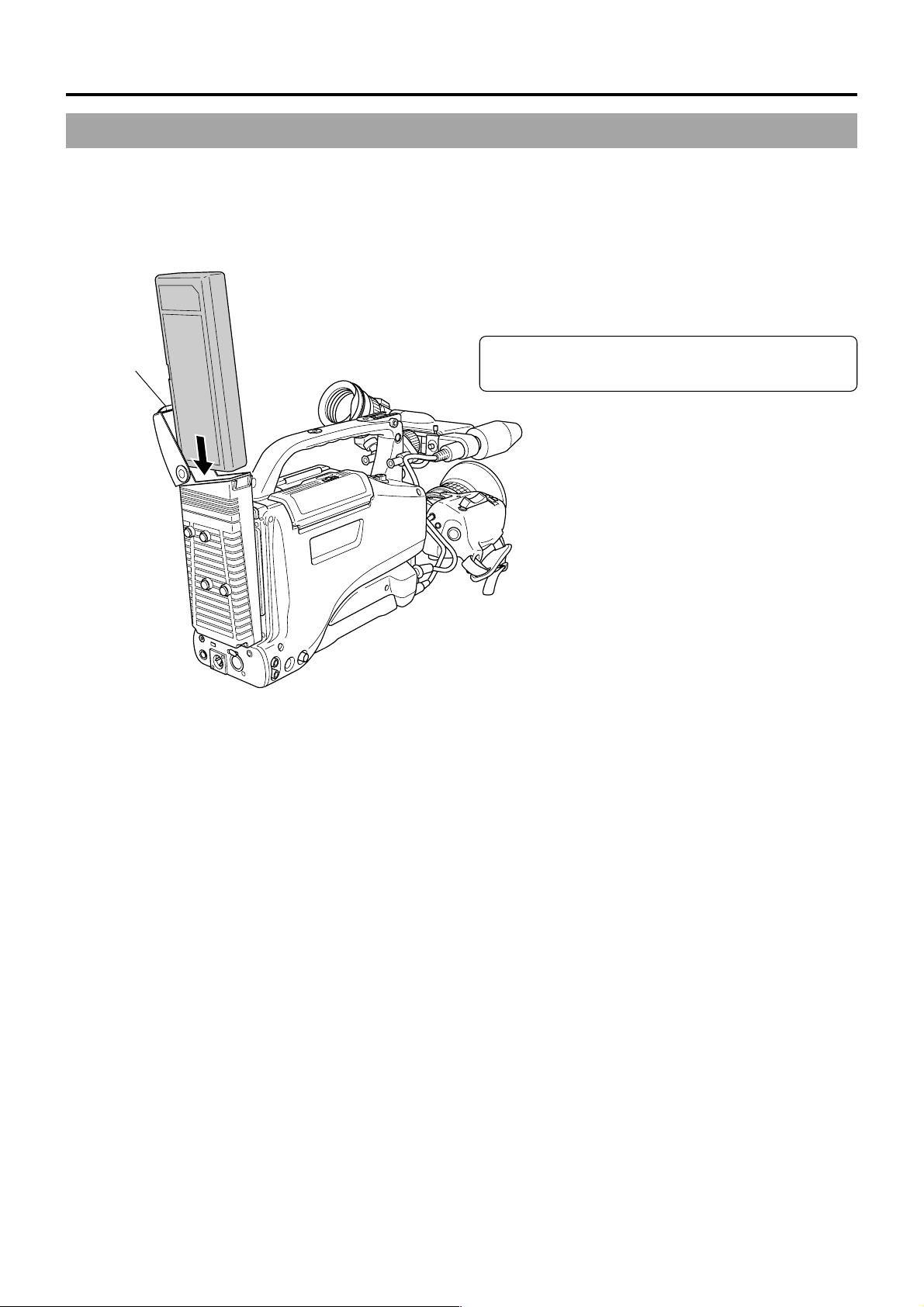
4. POWER SUPPLY
4-2 Battery Pack Operation (Optional) (Cont’d)
Using a Flat Shape Type Battery Pack (optional)
Attaching a Flat Shape Type Battery Pack
Lock release
lever
1.
Open the battery case cover while pushing the lock release
lever.
2.
Insert the battery pack into the battery case with its
electrodes facing the unit.
3.
Close the battery case cover.
Be sure to set the POWER switch to OFF before replacing
the battery pack.
E-34
Page 35
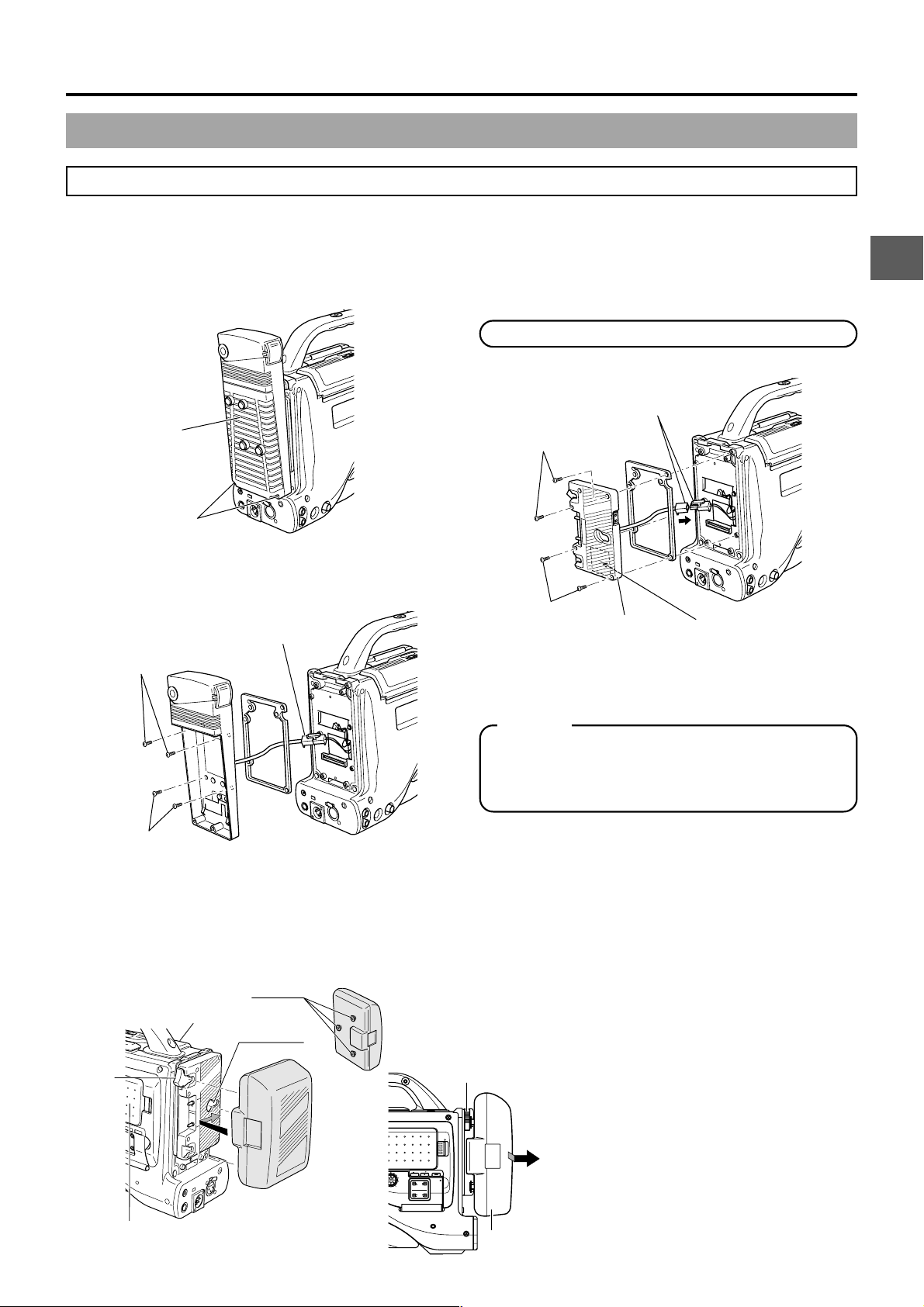
4. POWER SUPPLY
Using an Anton-Bauer Battery Pack
To use an Anton-Bauer battery pack (Propack 13/14, Trimpack 13/14, Magnum 13/14, Compack 13/14 Series), it is necessary to
detach the battery case from the GY-DV5000 and replace it with the Anton-Bauer battery holder. Use the following battery holder.
• Battery holder: Anton-Bauer QRQ27
Detaching the Battery Case From the GY-DV5000 and Attaching The AntonBauer Battery
Attaching the Anton-Bauer Battery Holder
4.
2.
1.
Black screw A
1.
Remove the two black screws A on the battery case.
2.
Remove the lower half of the battery case cover in the
downward direction.
Connector
3.
Mount screw B
3.
Mount screw B
3.
3.
To remove the battery case, remove the four screws B
fixing the battery case and the connector connecting the
battery case to this unit.
5.
5.
Anton-Bauer
Battery holder
4.
Connect the connectors protruding from the GY-DV5000
with the connectors on the battery holder.
CAUTION:
Following connection of the connectors, insert them into
the connector compartment.
Take care not to pinch the wires. This could result in
damage.
5.
Secure the battery holder to the GY-DV5000 with the four
mount screws provided with the battery holder.
Connector
Compartment
Attaching and Detaching an Anton-Bauer Battery Pack
Attaching the Battery Pack
1.
Align the 3 guide pins of the battery pack with
the guide holes on the battery holder, and push
straight to insert the battery pack.
The battery cannot be attached properly if the
guide pins are not inserted straight.
2.
Slide the battery pack toward the side panel
where the cassette cover is located until it clicks.
Now the battery pack has been attached.
Detaching the Battery Pack
■While pushing the release lever, slide the battery
pack toward the side panel where the LCD display
is located, then pull the battery pack outward to
remove.
Release
lever
Cassette cover side panel
Guide holes
(x3)
Side panel
with display
Guide pins
Battery pack
(Trimpack)
OPEN
LCD BRIGHT DISPLAY
AUDIO
PULL
LEVEL
OPEN
FRONT
REAR
CH-2
CH-1
CH-2
AUDIO INPUT
AUDIO SELECT
CH-1 CH-2
AUTO
MANUAL
Release lever
Battery
E-35
Page 36
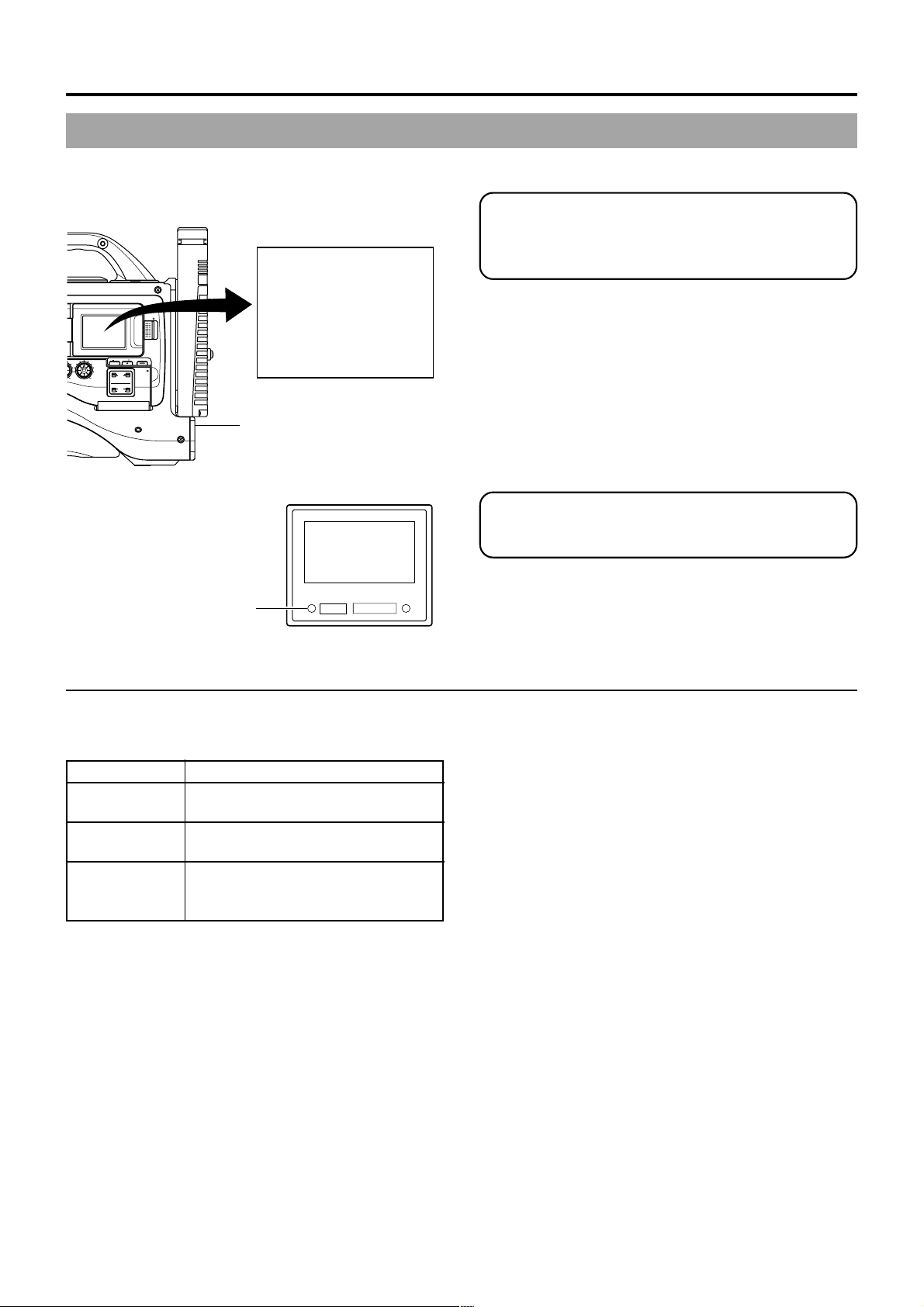
4. POWER SUPPLY
4-2 Battery Pack Operation (Optional) (Cont’d)
REMAINING BATTERY POWER DISPLAY
To display the remaining battery power accurately, set the
BATTERY TYPE item on the OTHERS (2/2) menu screen
in accordance with the type of the battery pack in use.
☞ See “BA TTERY TYPE” on page 81.
When the remaining battery power is nearly exhausted, the
following warnings will be generated.
■Viewfinder screen or LCD monitor
When a Status screen is displayed (excluding the Status 2
screen in the Camera mode)
● Alarm indication: LOW VOLTAGE displayed.
■Viewfinder lamps
BATT lamp and TALLY lamp: Blinks
■BACK TALLY lamp on camera: Blinks
■Monitoring loudspeaker and PHONES jack: Alarm sound
After the remaining battery power warnings appear, the
GY-DV5000 automatically stops operation if the battery
power operation is continued.
CH-1 CH-2
AUDIO
LEVEL
LCD BRIGHT DISPLAY
FRONT
REAR
CH-1
CH-2
AUDIO INPUT
AUDIO SELECT
CH-1 CH-2
AUTO
MANUAL
OPEN
PULL
OPEN
Battery lamp
LCD monitor
LOW VOLTAGE
10.5V
TALLY lamp
Viewfinder
LOW VOLTAGE
10.5V
ALARM
BATT
REC
Operating Time with Battery Pack
When the VF-P115B is used as the viewfinder and a fully
charged battery pack is attached, the approximate continuous
operating time is as follows:
Battery Pack Continuous Operating Time (at 25 ˚C)
NP-1B 60 minutes
(SONY)
Magnum 14 130 minutes
(Anton-Bauer)
NP-L50 100 minutes
(NP-1B Type)
(IDX)
● Battery operating time may differ depending on the age of
● Operating time is reduced in areas with a cold environment.
● Operating time is reduced when the power zoom lens and
PRECAUTIONS FOR THE BATTERY PACK
● When the battery pack is not in use, it must be stored in a
cool, dry place.
Do not leave the battery pack in a place where it might be
subject to a high temperature (under direct sunlight in a car,
etc.), this could cause leakage of the fluid or shorten service
life.
● When the terminal section of the battery pack gets dirty, the
operating time will be shortened.
● If the operating time becomes greatly reduced even
immediately after recharging, the service life of the battery
pack is nearly finished. Purchase a new battery pack.
Recharging
● Recharge the battery pack after completely discharging it.
● If the battery capacity is reduced by repeating incomplete
● If the battery pack is recharged with its internal temperature
the battery, charging conditions and the operating
environment, etc. Use the values in the table on the left for
approximate reference times.
LCD are used frequently.
Repeated recharging with residual charge remaining could
result in reduced battery capacity.
recharging, or recharging without discharging, once discharge
the battery pack completely, then recharge it to restore the
battery capacity.
raised immediately after use, recharging may not be
performed completely.
E-36
Page 37
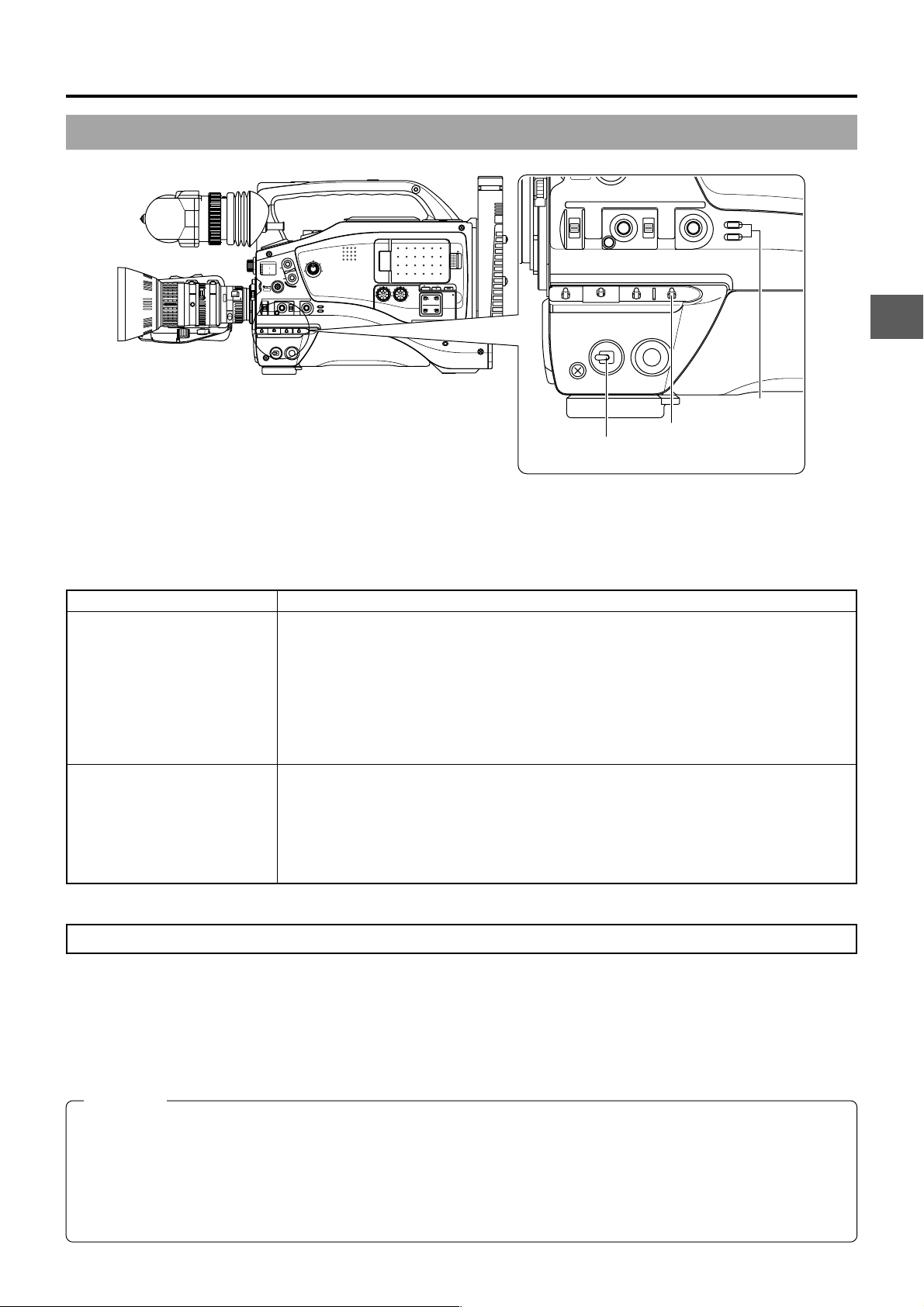
5. PREPARATIONS
MENU
AUTO IRIS
BACK L
NORMAL
SPOT L
STRETCH
NORMAL
COMPRESS
FULL AUTO BLACK LOLUX
MODE
POWER
ON OFF
VTR
VTR
CAM
5-1 Turning the Power ON
FILTER
1
3200K
2
5600K
.3
5600K
.4
5600K
SHUTTER
MENU
AUTO IRIS
1
8
ND
/
1
64
ND
/
STATUS
FULL AUTO BLACK LOLUX
BACK L
NORMAL
SPOT L
POWER
ON OFF
EDITSEARCH
MONITOR
MODE
STRETCH
VTR
NORMAL
COMPRESS
CAM
VTR
CH-1 CH-2
OPEN
LCD BRIGHT DISPLAY
AUDIO
PULL
LEVEL
OPEN
FRONT
REAR
CH-1
CH-2
AUDIO INPUT
AUDIO SELECT
CH-1 CH-2
AUTO
MANUAL
POWER
switch
1.
Set the POWER switch to ON.
The unit turns on in Camera mode.
■The operation differs according to whether the unit is in the Camera mode or in the VTR mode.
When the MODE switch is pressed upward, the mode is changed.
The Camera indicator or VTR indicator comes on in accordance with the selected mode.
Camera mode
Mode
The GY-DV5000 enters the Camera mode. The camera image is displayed in the viewfinder
Operation
or on the LCD monitor. When a recordable videocassette is loaded, the GY-DV5000 enters
the record-standby mode automatically. “STBY” is displayed in the VTR operation mode
indication area of the LCD monitor or in the viewfinder. In this condition, press the VTR trigger
button to start recording.
* Playback is also possible in the Camera mode.
Playback operation becomes possible when the STOP button is pressed to set the VTR
operation mode indicator to indicate STOP.
MODE
switch
MODE
indicator
VTR mode
The GY-DV5000 enters the VTR mode. The camera image will not be displayed in the
viewfinder or on the LCD monitor. When a videocassette is loaded, the GY-DV5000 enters
the stop mode.
“STOP” is displayed in the VTR operation mode indication area of the LCD monitor or in the
viewfinder.
DV input is possible through the DV terminal. (GY-DV5001 only)
Turning the Power OFF
1.
Place the GY-DV5000 in the record-standby or STOP mode.
2.
Set the POWER switch to OFF.
3.
Remove the battery pack or the power supply to the DC IN connector. (When the camera is not going to be used for a longer
period.)
CAUTION:
● Do not set the POWER switch to OFF while recording is taking place.
Confirm that the STBY or STOP indication is shown in the VTR operation mode indication area before the power is turned
off.
Should the POWER switch accidentally be set to OFF during a recording, wait at least 5 seconds before turning the power
on again.
● Always set the POWER switch to OFF before disconnecting the power supply
Do not turn the battery pack or AC power supply OFF while the POWER switch on the camera is still set to ON.
E-37
Page 38
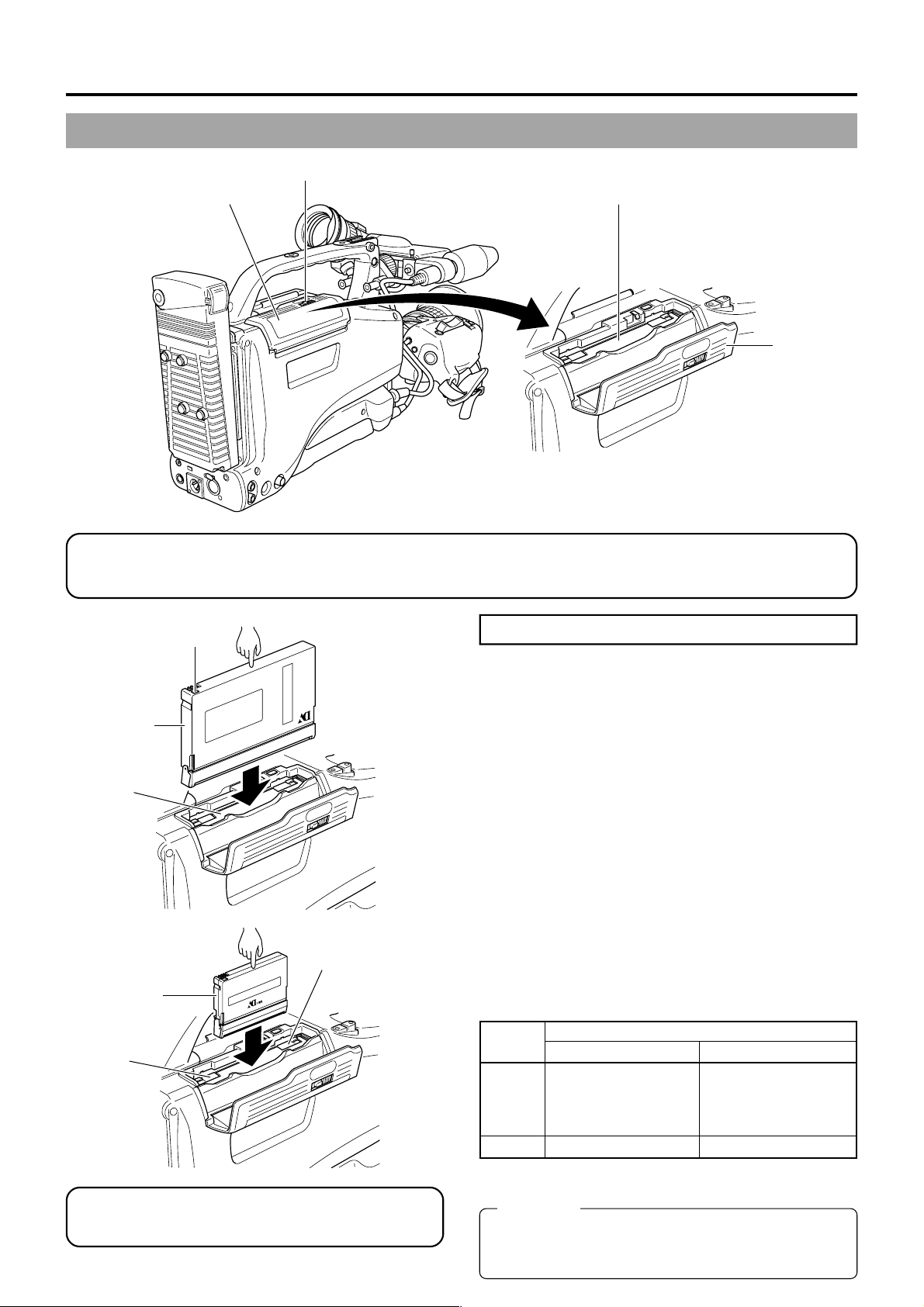
5. PREPARATIONS
5-2 Cassette Loading and Unloading
OPEN knob
Cassette cover
Cassette insertion slot
Cassette
cover
● A cassette cannot be loaded or unloaded while the GY-DV5000 is in POWER OFF mode.
● Use a standard DV videocassette or a MiniDV videocassette.
● Press at the center portion of the cassette back and insert the cassette tape straight into the slot.
REC/SAVE switch
Standard DV
videocassette
Cassette
insertion slot
Guide
MiniDV
videocassette
Guide
After the cassette cover is closed, it takes about 10 seconds
before the unit can start recording or before it enters the
STOP mode.
Loading the Cassette
1.
Set the POWER switch to ON.
2.
Slide the OPEN knob to the side to open the cassette cover.
3.
Insert a videocassette into the cassette slot after removing
the tape slack.
■Insert a standard DV videocassette along the cassette
insertion slot by pressing at the center portion of the cassette
back.
■Insert a MiniDV videocassette between the left and right side
guides on the cassette insertion slot.
The tape window should face outward and the cassette back
switch should be up. Press on the center of the back of the
videocassette and ensure that it is fully inserted.
4.
After the tape is completely loaded, slowly close the cassette
cover by pushing it in all the way.
■The status when the tape is loaded differs with the mode of
the GY-DV5000 (Camera mode or VTR mode) and the
condition of the REC/SA VE switch on the back of the cassette
as show below.
REC/SAVE Switch
REC SAVE
Camera Record-standby mode STOP mode. REC
VTR STOP mode
Recording can be started by pressing the VTR trigger button
from the record-standby mode.
CAUTION:
Do not attempt to push the cassette all the way in while
the cassette is being pulled in automatically. This could
result in damage.
E-38
INHIBIT is displayed on
the LCD monitor and in
the viewfinder.
Page 39

Cassette cover
5. PREPARATIONS
OPEN knob
EJECT button
Cassette
cover
Unloading the Cassette
1.
Set the POWER switch to ON.
2.
Slide the OPEN knob to the side to open the cassette cover.
3.
Press the EJECT button.
Tape ejection starts.
MEMO:
● It takes a few seconds before the cassette is ejected
after the EJECT button is pressed.
● If the cassette is difficult to remove even when performing
the eject operation, press the EJECT button again.
● Do not close the cassette cover during the eject
operation.
4.
Take out the videocassette.
5.
Close the cassette cover.
CAUTION:
● Do not leave the unit for a long period with the cassette
cover open. Dirt or other foreign objects may enter the
VCR section and cause malfunction.
● Do not touch the cassette insertion slot or cassette during
the eject operation. This could result in damage.
E-39
Page 40
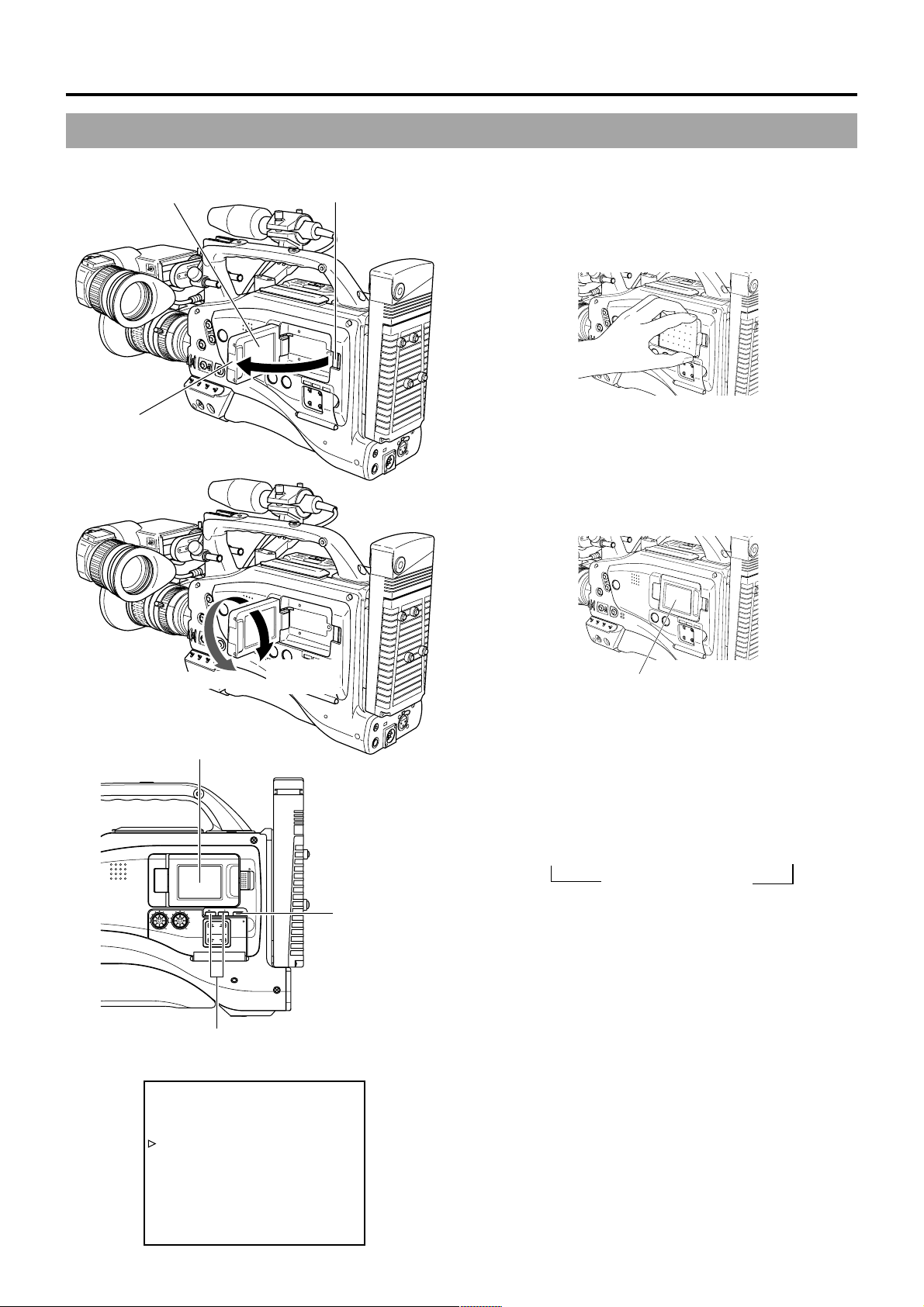
5. PREPARATIONS
5-3 Viewing the LCD Monitor
The LCD monitor’s orientation, angle, and brightness, etc. can be changed.
LCD monitor
LCD lock and release knob
■Opening the LCD monitor
Slide the LCD lock and release knob toward the rear section
to open the LCD monitor. Grasp the upper and lower edges
of the LCD monitor to open it easily.
LCD door
Upward 180
90 degrees
degrees
LCD monitor
Downward
OPEN
LCD BRIGHT DISPLAY
AUDIO
PULL
LEVEL
OPEN
FRONT
CH-1
AUDIO INPUT
AUDIO SELECT
CH-1 CH-2
REAR
CH-2
AUTO
MANUAL
CH-1 CH-2
LCD BRIGHT +/– button
DISPLAY button
■Changing the orientation and angle of the LCD monitor
● With the LCD door in the open position, turn the LCD door.
The LCD door can be turned 180 degrees upward and 90
degrees downward.
● If the LCD door is turned 180 degrees upward and housed
in the camera body, the LCD monitor can be viewed from
outside while it remains housed in the camera body.
LCD monitor
■Displaying on the LCD monitor
● When the DISPLAY button is pressed for a long time, the
display on the LCD monitor is switched between ON and
OFF.
● Each time the DISPLAY button is briefly pressed while the
LCD monitor is used for display, the contents change as
follows.
Image only → Characters displayed magnified
↑
Image and Characters ←
■Adjusting the LCD monitor
● Brightness of screen : Adjust with the LCD BRIGHT +/–
button.
● Colour saturation : Adjust the LCD COLOR item on
the LCD/VF (2/2) menu.
● Contrast of screen : Adjust the LCD PEAKING item on
the LCD/VF (2/2) menu.
E-40
LCD/VF (2/2) menu
––– LCD/VF(2/2) –––
TAPE REMAIN ON
TC/UB ON
AUDIO ON
LCD COLOR NORMAL
LCD PEAKINGS NORMAL
PAGE BACK
Page 41

5. PREPARATIONS
U
5-4 Setting, Displaying and Recording the Date and Time
The date and time of the built-in clock should be set. Powered by the built-in backup battery the set date and time data continue to
count even when the power is switched off.
● The set date and time data are displayed on the LCD monitor or in the viewfinder and recorded on the tape in accordance with the
settings made on the menu screen.
Setting the Date and Time
5600K
5600K
5600K
1
8
ND
/
1
64
/
ND
2
.3
.4
SHUTTER
dial
SHUTTER
STAT
MENU
AUTO IRIS
FULL
BACK L
TOP MENU screen
––– MENU –––
CAMERA OPERATION..
CAMERA PROCESS..
AUDIO..
LCD/VF..
TC/UB/CLOCK..
OTHERS..
FILE MANAGE..
MENU ALL RESET CANCEL
EXIT
TC/UB/CLOCK menu screen
––– TC/UB/CLOCK –––
TC PRESET 00:00:00:00
EXECUTE
TC CLEAR CANCEL
UB PRESET 00 00 00 00
EXECUTE
UB CLEAR CANCEL
UB REC ON
HEADER REC..
TIME/DATE..
PAGE BACK
TIME/DATE menu screen
––– TIME/DATE –––
DISPLAY ON
DISPLAY MODE BARS+CAM
DATE REC OFF
DISPLAY STYLE DATE+TIME
DATE STYLE DD/MM/YY
TIME STYLE 24HOUR
SEC DISPLAY ON
CLOCK ADJUST..
PAGE BACK
MEMO:
The TIME STYLE, SEC DISPLA Y and DATE STYLE items
can also be set and changed after the date and time have
been set.
LCD BRIGHT DISPLAY
FRONT
REAR
CH-1
CH-2
AUDIO INPUT
AUDIO SELECT
CH-1 CH-2
AUTO
MANUAL
OPEN
PULL
OPEN
1
2
.3
.4
SHUTTER
3200K
5600K
5600K
5600K
AUTO IRIS
FILTER
MENU
BACK L
NORMAL
SPOT L
ON OFF
EDITSEARCH
1
8
ND
/
1
64
ND
/
STATUS
FULL AUTO BLACK LOLUX
POWER
MONITOR
AUDIO
LEVEL
MODE
STRETCH
VTR
NORMAL
COMPRESS
CAM
VTR
CH-1 CH-2
POWER switch STATUS button
● The date and time are set on the CLOCK ADJUST menu
screen.
When setting while observing on a monitor connected to the
VIDEO OUT or Y/C OUT connector , set the OUTPUT CHAR.
item on the OTHERS (1/2) menu screen to ON.
1.
Set the POWER switch to ON.
2.
Press the STATUS button for 1 second or longer to display
the TOP MENU screen.
3.
Rotate the SHUTTER dial to align the cursor ( ) with the
TC/UB/CLOCK item, and then press the SHUTTER dial in
the direction of the camera body.
● The TC/UB/CLOCK menu screen appears.
4.
Rotate the SHUTTER dial to align the cursor ( ) with the
TIME/DATE item, and then press the SHUTTER dial.
● The TIME/DATE menu screen appears.
5.
Make settings on the TIME/DATE menu screen. (This
includes display style, etc.)
DATE STYLE : Selects the style for displaying the date.
YY/MM/DD (Year, month, day)
MM/DD/YY (Month, day, year)
DD/MM/YY (Day, month, year)
TIME STYLE : The time can be set to display as a 12-
hour or 24-hour clock system.
SEC DISPLAY : To select whether or not indication of
seconds should be displayed on the
screen.
1 Rotate the SHUTTER dial to align the cursor ( ) with
the item to be set, and then press the SHUTTER dial.
● The setting area of the selected item starts blinking.
2 Rotate the SHUTTER dial to change the setting, and
then press the SHUTTER dial.
● The setting area stops blinking and the setting is
entered.
E-41
Page 42

5. PREPARATIONS
5-4 Setting, Displaying and Recording the Date and Time (Cont’d)
6.
TIME/DATE menu screen
––– TIME/DATE –––
DISPLAY ON
DISPLAY MODE BARS+CAM
DATE REC OFF
DISPLAY STYLE DATE+TIME
DATE STYLE DD/MM/YY
TIME STYLE 24HOUR
SEC DISPLAY ON
CLOCK ADJUST..
PAGE BACK
CLOCK ADJUST menu screen
DATE (Year/Month/Day)
––– CLOCK ADJUST –––
DATE(DD/MM/YY) 12/12/02
TIME 09:33
PAGE BACK
Display the screen for setting the date and time.
Rotate the SHUTTER dial to align the cursor (
CLOCK ADJUST item, and then press the SHUTTER dial.
● The CLOCK ADJUST screen appears.
7.
Set the date and time.
The blinking digit is the one to be set.
1 When the SHUTTER dial is pressed, the blinking digit
moves to the next digit.
2 When the SHUTTER dial is rotated, the value of the
blinking digit changes.
When the SHUTTER dial is rotated upward, the value
becomes higher. When rotated downward, the value
becomes smaller.
3 Repeat the procedure described in 1 and 2 above to
set the day, month, year, hours, minutes.
The digits indicating seconds cannot be set.
4 Press the SHUTTER dial in sync with a time signal to
enter the date and time precisely.
8.
When all the settings are completed, rotate the SHUTTER
dial to align the cursor with the PAGE BACK item, and then
press the SHUTTER dial.
● The TIME/DATE menu screen returns.
) with the
Time (Hour:Min)
9.
To return to the normal screen, use either of the following
methods.
Press the STATUS button
or
Return to the TOP MENU screen and then select the EXIT
item from the TOP MENU screen before pressing the
SHUTTER dial.
E-42
Page 43
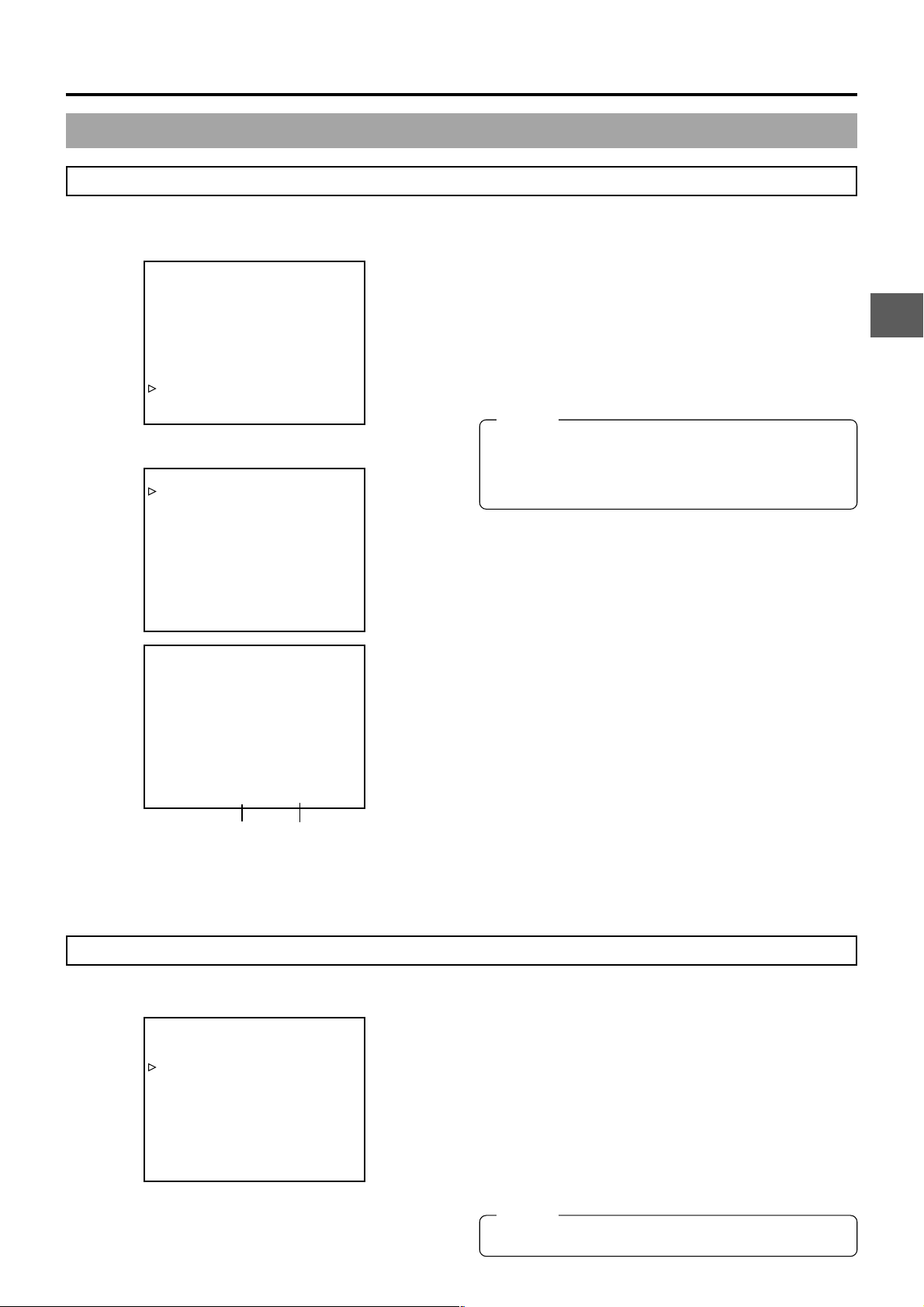
Displaying the Time and Date on the Screen
TC/UB/CLOCK menu screen
––– TC/UB/CLOCK –––
TC PRESET 00:00:00:00
EXECUTE
TC CLEAR CANCEL
UB PRESET 00 00 00 00
EXECUTE
UB CLEAR CANCEL
UB REC ON
HEADER REC..
TIME/DATE..
PAGE BACK
TIME/DATE menu screen
––– TIME/DATE –––
DISPLAY ON
DISPLAY MODE BARS+CAM
DATE REC OFF
DISPLAY STYLE DATE+TIME
DATE STYLE DD/MM/YY
TIME STYLE 24HOUR
SEC DISPLAY ON
CLOCK ADJUST..
PAGE BACK
I
01/02/03 AM01:23:45
Date
Time
12
FAS
–3dB
FAW
SD
B
.2V
5. PREPARATIONS
Whether or not the time and date should be displayed on the
screen and how to display them are set on the TIME/DATE
menu screen.
1.
Display the TIME/DATE menu screen.
1 Select the TC/UB/CLOCK item on the TOP MENU
screen.
2 Select the TIME/DA TE item on the TC/UB/CLOCK menu
screen.
2.
Set the TIME/DATE menu screen.
● DISPLAY item : Sets whether or not date and
time should be displayed. Set
to ON to display the indications.
MEMO:
To display the date and time recorded on the tape, set the
DATE REC item to OFF. When the DATE REC item is set
to BARS or BARS+CAM, the date and time recorded on
the tape are not displayed even if this item is set to ON.
● DISPLAY MODE item : Sets the video output mode in
which date and time should be
displayed.
BARS : Displayed when the OUTPUT switch
on the side section is set to BARS.
CAM : Displayed when the OUTPUT switch
on the side section is set to CAM.
BARS + CAM : Date and time are always displayed.
● DISPLAY STYLE: Sets the style in which the date and
time are displayed.
DATE + TIME: Date and time are displayed.
DATE : Date only is displayed.
TIME : Time only is displayed.
■Display of date and time in the various operation modes.
In Camera mode : The date and time of the internal
clock are displayed.
In VTR playback mode : The date and time recorded on the
tape are displayed.
(Only when the DATE REC item is
set to OFF.)
In VTR stop mode : The last read date and time values
are displayed.
During DV signal input: The date and time from the DV
(GY-DV5001 only) connector are displayed.
Recording the Date and Time Data
TIME/DATE menu screen
––– TIME/DATE –––
DISPLAY ON
DISPLAY MODE BARS+CAM
DATE REC BARS+CAM
DISPLAY STYLE DATE+TIME
DATE STYLE DD/MM/YY
TIME STYLE 24HOUR
SEC DISPLAY ON
CLOCK ADJUST..
PAGE BACK
To record the date and time data during shooting, make the
menu settings described below. When the DATE REC item on
the TIME/DATE menu screen is set to “BARS” or “BARS +
CAM”, the screen size will be fixed at an aspect ratio of 4:3.
■Setting the TIME/DATE menu
● DISPLAY item : Set to ON.
● DATE REC item : Select the video mode in which date
and time data should be recorded.
BARS : Date and time data are recorded only
when colour bars are output.
BARS+CAM : Date and time data are recorded when
colour bars and camera image are
output.
OFF : Date and time data are not recorded.
MEMO:
DATE REC cannot be set during recording.
E-43
Page 44

5. PREPARATIONS
5-5 Charging the Built-in Battery
The built-in, rechargeable backup battery retains the date and time and the time code data. The built-in battery is constantly being
charge whenever the GY -DV5000 is connected to a power supply, but it gradually discharges while the GY-DV5000 is disconnected
from a power supply. The battery will be fully discharged when the GY-DV5000 is not used for about three months, in which case
the set date and time and time code data are reset. In this case, recharge the built-in battery and then set the date and time and
time code data again.
However, it is possible to use the GY-DV5000 even if the bulit-in battery is discharged but the date and time and time code data
cannot be recorded.
■How to charge
AC outlet
AA-P250
PHONES
DV REAR AUDIO IN TALLY
DC cable
DC IN
DC OUT
AC power adapter
1.
Connect the provided AC adapter AA-P250 to the GY -DV5000 and an AC outlet or mount a charged battery on the GY -DV5000.
2.
Set the POWER switch on the GY-DV5000 to “OFF” or “ON” (charging takes places with the POWER switch set to either of the
positions.)
3.
Leave the equipment in this condition for about 4 hours.
● The built-in battery will remain charged for about 3 months after being charged for about 4 hours.
E-44
Page 45

6. SETTING AND ADJUSTMENTS BEFORE SHOOTING
GAIN
OUTPUT
CAM
BARS
ON
OFF
PRST
UT
OKNEE
WHT
.BAL
MODE
6-1 Camera Settings
1.
POWER SUPPLY
1 First place a charged battery pack in the battery case on
3.
2.
GAIN
AUDIO
LEVEL
1.
LCD BRIGHT DISPLAY
FRONT
REAR
CH-1
AUDIO INPUT
AUDIO SELECT
CH-1 CH-2
AUTO
MANUAL
CH-2
OPEN
PULL
OPEN
CAM
indicator
EDITSEARCH
MONITOR
FILTER
1
3200K
1
2
8
ND
/
5600K
.3
5600K
1
.4
64
/
5600K
ND
STATUS
SHUTTER
MENU
AUTO IRIS
FULL AUTO BLACK LOLUX
MODE
BACK L
STRETCH
NORMAL
SPOT L
POWER
ON OFF
ON
OFF
OKNEE
AUT
.BAL
WHT
BA
MODE
PRST
LH
CAM
M
OUTPUT
BARS
VTR
NORMAL
COMPRESS
CAM
VTR
ON OFF
POWER
CH-1 CH-2
VTR
ADCB
the rear section of the unit. If battery pack is not used,
connect DC power to the DC INPUT connector on the
rear section of the unit using the AC power adapter (AAP250) to supply DC 12 V current.
2 Set the POWER switch to ON.
2.
SWITCH positions
A. MODE switch: Camera mode (CAM indicator should be
on).
B. [GAIN] switch: Set to L. The L position is always 0 dB.
C. [OUTPUT] switch: Set to CAM-AUTO KNEE OFF.
D. [WHT. BAL] (Auto White Balance) switch: Set to A or B.
3.
Set the lens’ iris mode switch to “A” (AUTO IRIS side)
4.
Choose the proper colour temperature conversion filter.
FILTER Suitable Location
1 3200K Indoors, dark outdoors
2 5600K+1/8ND Outdoors under clear sky
3 5600K Outdoors
4 5600K+1/64ND Outdoors under clear sky
5.
Using the SHUTTER dial, set the shutter speed to OFF (1/
50).
VF
4.
5.
ZEBRA
OFF
SKIN
AUTO
ON
AREA
WHITE
ACCU
FOCUS
VTR
AUDIO
LEVELE CH-1
5
6-2 Screen Size (4:3/LETTER) Mode Selection
The screen size of recorded images can be selected with the ASPECT RATIO item on the CAMERA OPERATION menu screen.
☞ See page 71.
● To record using the standard screen, set ASPECT RATIO to 4:3.
● When ASPECT RA TIO is set to LETTER, the image is recorded in a 16:9 aspect ratio with the upper and lower parts of the image
cut. In this case, the viewfinder screen or LCD will show the 16:9 aspect ratio image with the upper and lower parts of the image
cut.
MEMO:
● The safety zone of the standard screen and the 16:9 screen can be displayed in the viewfinder or LCD by setting the
SAFETY ZONE item on the LCD/VF (1/2) menu screen. ☞ See page 75.
● When ASPECT RATIO is set to LETTER, 16:9 aspect ratio distinction ID signal is output from the Y/C OUT terminal.
● When setting DATE REC in the TIME/DATE menu screen to “BARS” or “BARS + CAM”, the screen size will be fixed at an
aspect ratio of 4:3.
E-45
Page 46

6. SETTING AND ADJUSTMENTS BEFORE SHOOTING
6-3 Viewfinder Adjustment
1.
Adjust the position and angle of the viewfinder.
Eyepiece
2.
Eyepiece
focusing ring
2.
1.
1.
1.
2.
Diopter adjustment
Rotate the eyepiece focusing ring until the viewfinder screen
image is clearly visible.
3.
Brightness and contrast adjustment
When the ambient brightness changes, etc., the brightness
and contrast of the viewfinder screen can be adjusted with
the BRIGHT and CONT controls.
MEMO:
The screen size of the viewfinder can be changed by
3.
CONT
3.
BRIGHT
selecting the desired size with the ASPECT RATIO item
on the CAMERA OPERATION menu screen (4:3 or
LETTER).
6-4 External Monitor Adjustment
Colour video monitor
3.~8.
1.
2.
POWER
ON OFF
PUSH
LINE OUT
CH-1
Y/C OUT
MONITOR OUT
CH-2
VTR
Display the camera built-in colour bar signal on the video
monitor and adjust the colours, contrast and brightness.
1.
Connect a colour video monitor to the MONITOR OUT
connector of the GY-DV5000.
2.
Set the COLOR BARS/CAMERA/AUTO KNEE switch to
BARS to output the colour bar signal (EBU type colour bars).
3.
Set the monitor’s BLUE CHECK function to ON while the
colour bars are being displayed so that the screen turns
entirely blue and the colour bars become blue stripes.
4.
Adjust the CHROMA control of the monitor so that there is
no difference in brightness between the colour bars 1 and
7.
5.
With the BLUE CHECK function ON, adjust the PHASE
control of the monitor so that there is no difference in
brightness between the colour bars 3 and 5.
6.
If the phase control adjustment above causes a difference
in brightness between the colour bars 1 and 7, start again
from the CHROMA control adjustment in step 4.
7.
Set the monitor’s BLUE CHECK function to OFF to switch
the monitor back to the standard screen (R, G and B will all
appear).
■EBU type colour bars
White
Yellow
Cyan
Green
Magenta
Red
Blue
12345678
E-46
Black
Page 47

6. SETTING AND ADJUSTMENTS BEFORE SHOOTING
6-5 Back Focus Adjustment
RET
4. 6. 5.3.
WT
1.
It is only necessary to perform this when the lens is attached
for the first time or when focusing is not correct in both the
telephoto and wide-angle positions.
It is easier to adjust back focus when the subject is more
than 3 meters from the camera.
The optimal subject for this adjustment is a Siemens star
chart.
M
A
MACRO
8.
10.2.
7.
1.
Set the IRIS mode switch to M (Manual).
2.
Set the zoom mode to M (Manual).
3.
Open the iris by turning the iris ring. If the illumination is too
strong, reduce it or move to a darker place.
4.
Turn the zoom lever until the lens is at the maximum
telephoto position.
5.
Bring the subject into focus.
6.
Set the lens to maximum wide-angle.
7.
Loosen the back focus ring retaining knob.
8.
View the same subject and adjust the back focus ring for
the best possible focus.
Siemens star chart
9.
Repeat steps 4. through 8. about three times for fine
adjustment until the subject remains in focus in both the
telephoto position and the wide-angle position.
10.
Tighten the back focus ring retaining knob to secure the
ring.
MEMO:
ACCU FOCUS can also be used in the above step 3.
E-47
Page 48
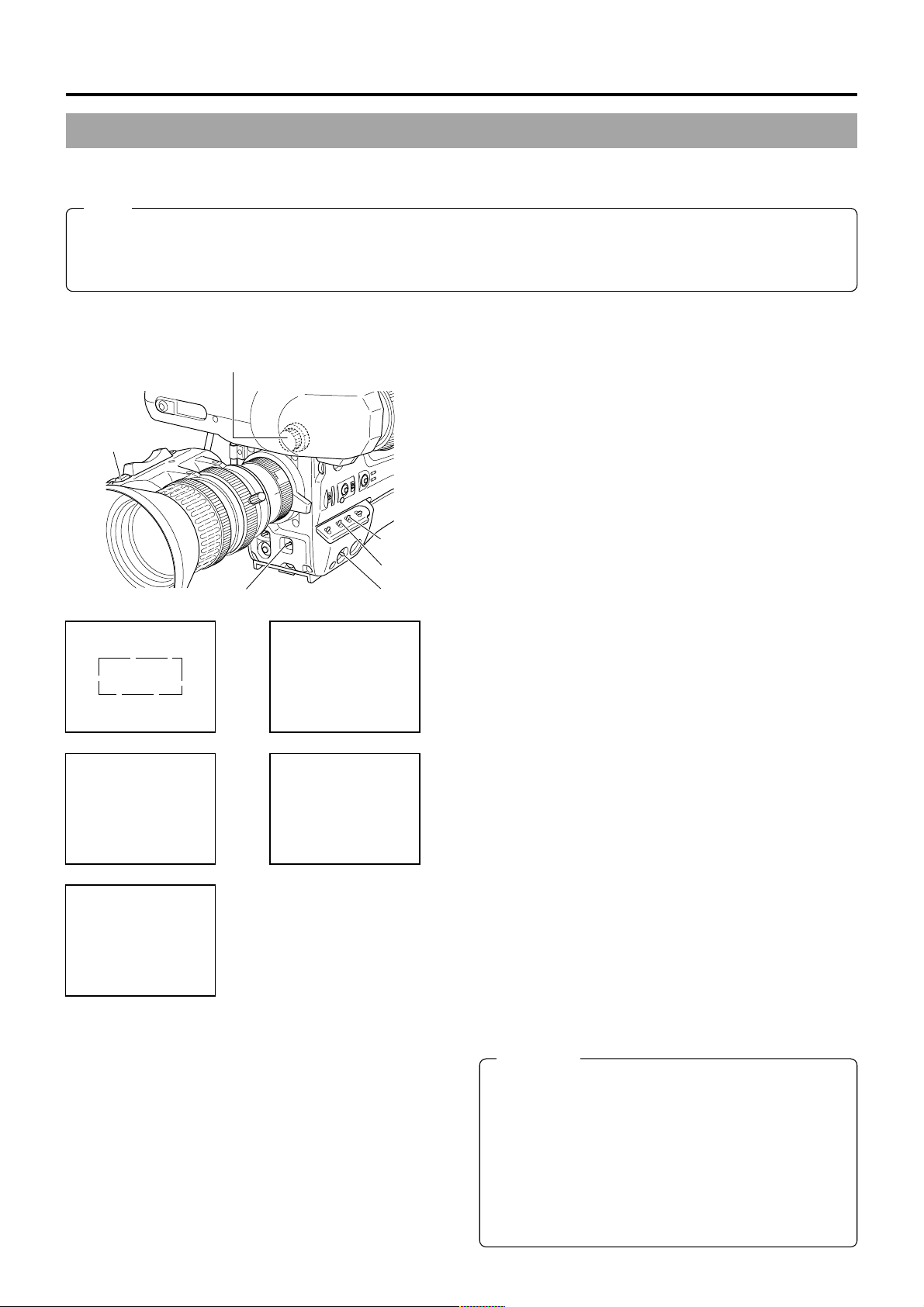
6. SETTING AND ADJUSTMENTS BEFORE SHOOTING
6-6 White Balance Adjustment
Since the colour of light (colour temperature) varies depending on the light source, it is necessary to re-adjust the white balance
when the main light source illuminating the subject changes.
Note
When a subject illuminated by a halogen lamp with a colour temperature of 3,200K is shot while the colour temperature
conversion filter setting is set to 5,600K, 5,600K+1/8 ND, or 5,600K+1/64 ND, a proper white balance adjustment and (FAW)
Full Time Auto White balance may not be accomplishable. In this case, change the colour temperature conversion filter setting
to 3,200K and then carry out the white balance adjustment and (FAW) again.
● Do not adjust using any highly reflective objects, such as metal, etc., as this may result in improper white balance adjustment.
WHITE BALANCE ADJUSTMENT
FILTER knob
2.
Iris mode
1.
switch
WHT.BAL
3.
switch
OUTPUT
1.
switch
POWER
1.
switch
AUTO WHITE A
OPERATION
During operation
AUTO WHITE A
NG:OBJECT
Improper object
AUTO WHITE A
ERROR:OVER LIGHT
Excessive illumination
AUTO WHT.
5.
/ACCU FOCUS switch
AUTO WHITE A
OK <3200K>
Result message
AUTO WHITE A
ERROR:LOW LIGHT
Insufficient illumination
FULL-TIME AUTO WHITE BALANCE
(FAW)
The FAW function adjusts the white balance value
automatically as the lighting condition changes.
This mode is convenient when you have no time to adjust the
white balance or when the camera is moved frequently in and
out of places under different lighting conditions.
■Setting procedure
The FA W function can be activated with the FAW item on the
CAMERA OPERATION menu screen. The F AW function can
be allocated to one of the white balance switching switches
A, B, or PRESET.
☞ See “CAMERA OPERATION menu screen” on page 71.
E-48
Two kinds of white balance adjustment results can be stored in
memories AUTO1 and AUTO2.
䡲 Adjustment procedure
1.
Set the following switches.
● Set the POWER switch to ON.
● Set the OUTPUT switch to CAM-AUTO KNEE.
● Set the IRIS mode switch of the lens to A (Auto).
2.
Set the FILTER knob according to the current lighting.
3.
Set the WHT.BAL switch to A or B.
4.
Place a white object near the centre of the screen under
the same lighting conditions as the target subject and zoom
in to fill the screen with white.
5.
Tilt the AUTO WHT./ACCU FOCUS switch upward (to AUTO
WHITE) once and release it.
“AUTO WHITE A, B OPERATION” is displayed in the
viewfinder while the auto white balance adjustment circuit
operates.
When correct white balance is obtained, the approximate
colour temperature is displayed together with “AUTO WHITE
A, B OK” for about 5 seconds.
Error messages
If the adjustment ends abnormally, an error message, as
described below, blinks for about 5 seconds.
● NG: OBJECT (Improper object)
Displayed when there is not enough white colour on an object
or the colour temperature is not suitable.
Replace the colour temperature conversion filter or use
another white object and re-adjust the white balance.
● ERROR: LOW LIGHT (Insufficient illumination)
Displayed when the illumination is dim. Increase the
illumination and then re-adjust the white balance.
● ERROR: OVER LIGHT (Excessive illumination)
Displayed when the light is excessively bright. Decrease the
illumination and then re-adjust the white balance.
CAUTION:
● The FAW (Full-time Auto White balance) function cannot
provide optimum white balance with a subject outside
the FA W adjustment range, for example when it contains
only a single colour or not enough white colour.
● The accuracy of the FAW (Full-time Auto White balance)
is inferior to that of the manual white balance.
● When the power is turned on with the FAW mode
selected, it takes about 10 seconds for the FAW
adjustment to be completed. Do not shoot within this
interval.
Page 49
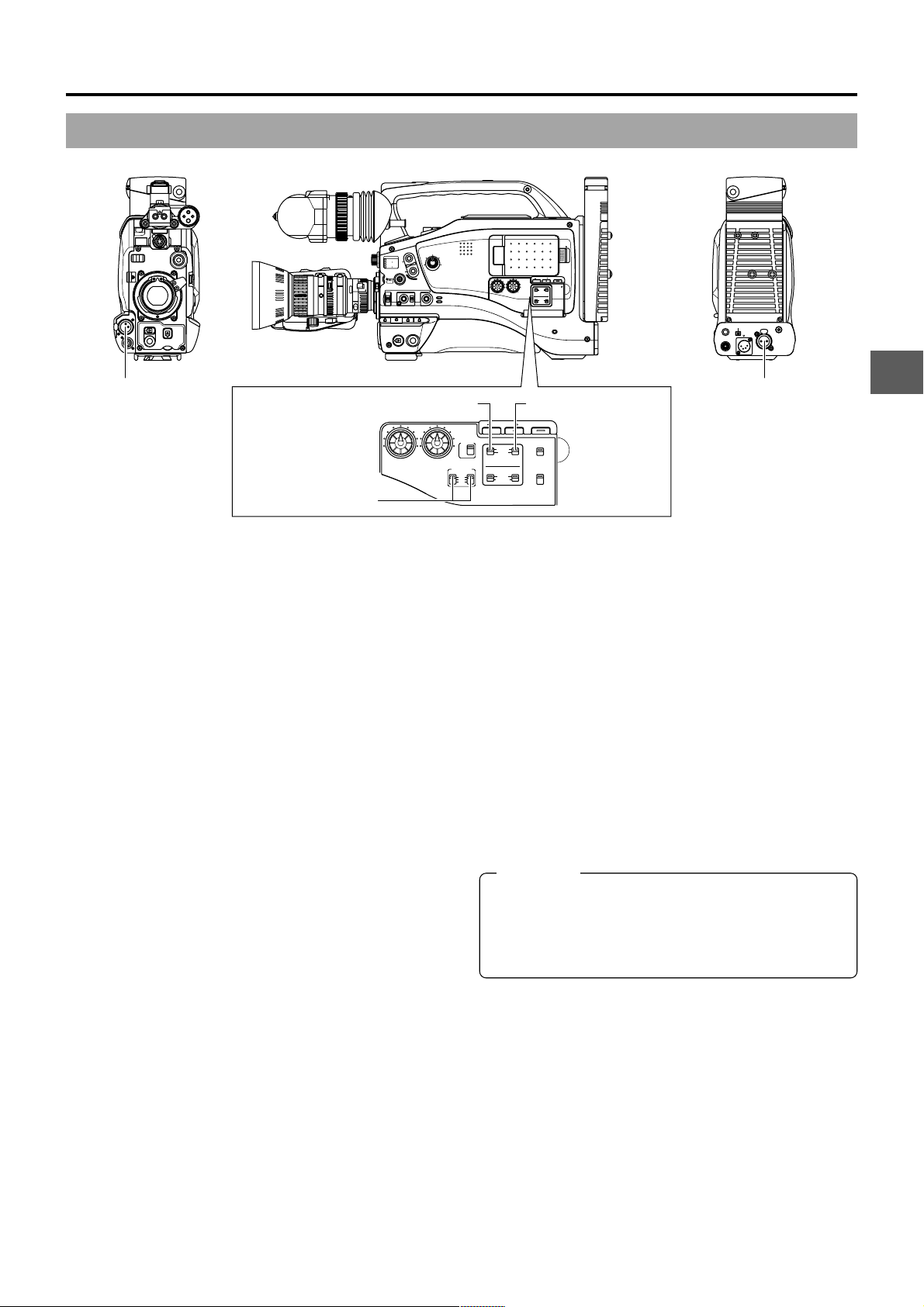
6. SETTING AND ADJUSTMENTS BEFORE SHOOTING
6-7 Audio Input Signal Selection
EDITSEARCH
VF
ZEBRA
OFF
SKIN
AUTO
ON
AREA
WHITE
ACCU
FOCUS
VTR
AUDIO
LEVELE CH-1
5
FRONT AUDIO IN
connector
CH-1 AUDIO INPUT switch
FILTER
1
3200K
1
2
8
ND
/
5600K
.3
5600K
1
.4
64
/
ND
5600K
STATUS
SHUTTER
MENU
AUTO IRIS
FULL AUTO BLACK LOLUX
BACK L
NORMAL
SPOT L
POWER
ON OFF
CH-1 CH-2
VTR
AUDIO
LEVEL
MONITOR
STRETCH
NORMAL
COMPRESS
AUDIO INPUT
(LINE/MIC) switch
The GY-DV5000 is provided with the FRONT AUDIO IN
connector and the REAR AUDIO IN connector for audio input.
Two channels of sound can be recorded on the tape in digital
PCM format. Using the AUDIO INPUT switch, select for each
channel (CH1 and CH2) whether the sound to be recorded
should be the sound from the FRONT AUDIO IN connector or
the sound from the REAR AUDIO IN connector.
■Selecting the CH-1 channel input sound
Make the selection using the CH-1 AUDIO INPUT switch.
FRONT: The sound from the FRONT AUDIO IN connector
is recorded on the CH-1 channel.
REAR : The sound from the REAR AUDIO IN connector is
recorded on the CH-1 channel.
■Selecting the CH-2 channel input sound
Make the selection using the CH-2 AUDIO INPUT switch.
FRONT: The sound from the FRONT AUDIO IN connector
is recorded on the CH-2 channel.
REAR : The sound from the REAR AUDIO IN connector is
recorded on the CH-2 channel.
OPEN
LCD BRIGHT DISPLAY
AUDIO
PULL
LEVEL
OPEN
FRONT
REAR
CH-1 CH-2
CH-1
CH-2
MODE
VTR
CAM
AUDIO INPUT
AUDIO SELECT
CH-1 CH-2
AUTO
MANUAL
DV REAR AUDIO IN TALLY
PHONES
DC IN
DC OUT
REAR AUDIO IN
MONITOR
SELECT
CH-1
MIX
CH-2
AUDIO INPUT
FRONT REAR
LINE
MIC
+48V
LCD BRIGHT DISPLAY
FRONT
REAR
CH-2
CH-1
AUDIO INPUT
AUDIO SELECT
CH-1 CH-2
AUTO
MANUAL
CH-2 AUDIO INPUT
switch
COUNTER
TC
UB
TC GENE.
REGEN FREE
REC
PRST
connector
■Selecting the FRONT AUDIO IN connector and REAR
AUDIO IN connector
Select the sound to be input to the AUDIO INPUT connector
using the AUDIO INPUT (LINE/MIC) switch. The setting is
made individually for both the FRONT AUDIO IN connector
and the REAR AUDIO IN connector.
LINE : Set to this position when connected to audio
equipment, etc.
The reference input level is +4 dBs.
MIC : Set to this position when using a monaural
microphone.
The reference input level is –60 dBs.
+48 V : Set to this position when a microphone
(phantom microphone) requiring +48 V DC
power supply is connected.
CAUTION:
Before connecting a component that does not require +48
V power supply , make sure that the AUDIO INPUT (LINE/
MIC) switch is not set to +48 V.
Neglecting this could cause damage to the connected
component.
E-49
Page 50
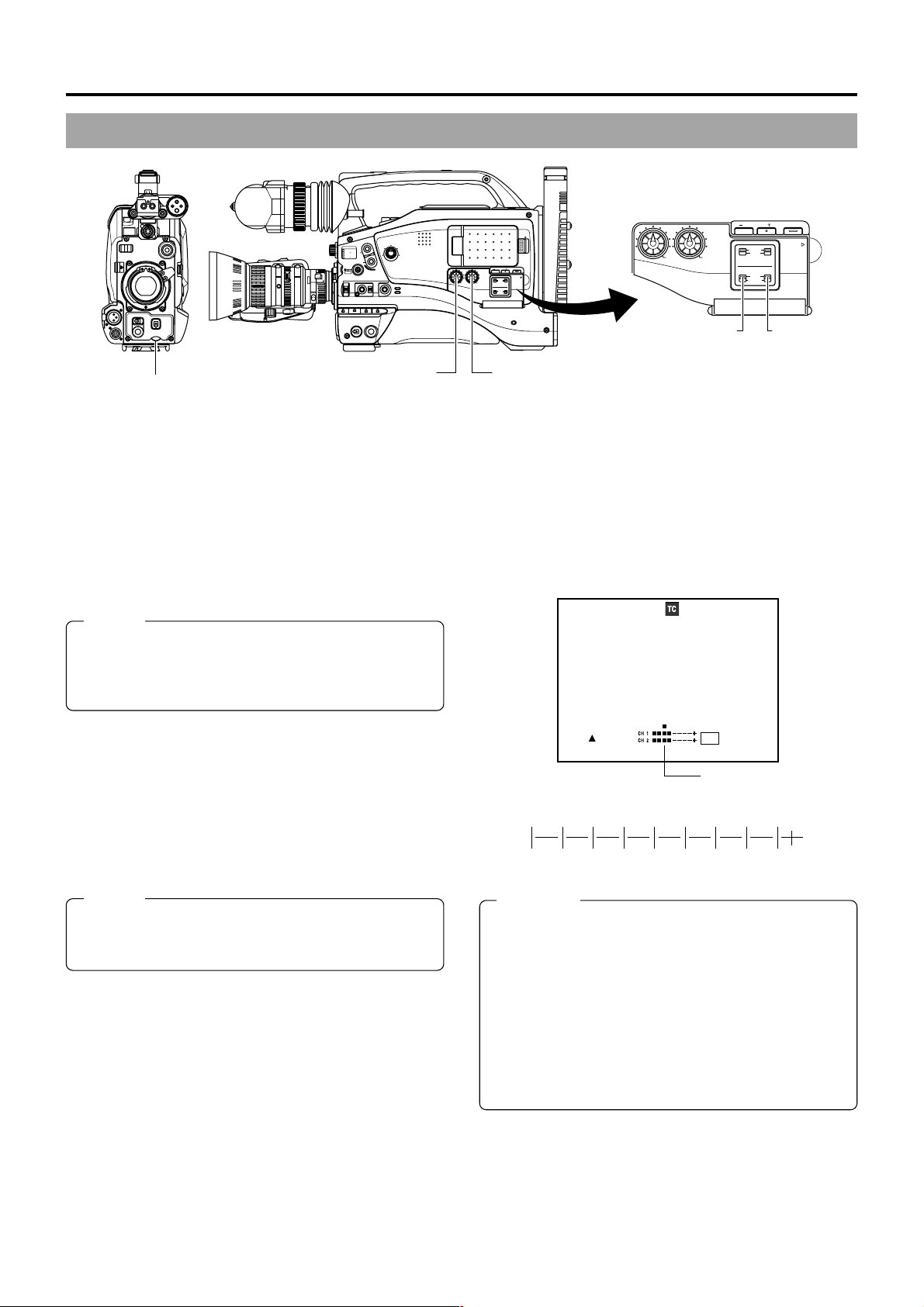
6. SETTING AND ADJUSTMENTS BEFORE SHOOTING
6-8 Recording Level Adjustment
EDITSEARCH
VF
ZEBRA
OFF
SKIN
AUTO
ON
AREA
WHITE
ACCU
FOCUS
VTR
AUDIO
LEVELE CH-1
5
CH-1 audio input level control
CH-1 audio input level
control
1
2
.3
.4
SHUTTER
AUTO IRIS
FILTER
3200K
5600K
5600K
5600K
MENU
ON OFF
1
8
ND
/
1
64
/
ND
STATUS
FULL AUTO BLACK LOLUX
BACK L
NORMAL
SPOT L
POWER
MONITOR
MODE
STRETCH
VTR
NORMAL
COMPRESS
CAM
VTR
For each audio channel, use the AUDIO SELECT switches to
select whether the audio level adjustment should be set to
AUTO mode or MANUAL mode.
● When set to AUTO : Audio input level is fixed. In this
mode, the audio input level
control does not function.
● When set to MANUAL: Audio input level can be adjusted
using the audio input level
controls for each audio input.
(The AUTO mode is selected in
the Full Auto shooting mode.)
MEMO:
The reference level for audio recorded on the tape can be
set with the AUDIO REF. LEVEL item on the AUDIO menu
screen. (–20 dB or –12 dB). The level will change for both
CH1 and CH2.
■Adjusting the audio input level control on the front
section
The audio input level control on the front section only affects
the CH-1 channel sound.
T o use the audio input level control on the front section, make
the following settings.
● Set the CH-1 AUDIO SELECT switch to MANUAL.
● Set the CH-1 FRONT VR. item on the AUDIO menu screen
to ENABLE.
AUDIO
LEVEL
LCD BRIGHT DISPLAY
FRONT
REAR
CH-1
CH-2
AUDIO INPUT
AUDIO SELECT
CH-1 CH-2
AUTO
MANUAL
CH-2 AUDIO
PULL
OPEN
CH-1 CH-2
OPEN
LCD BRIGHT DISPLAY
AUDIO
PULL
LEVEL
OPEN
FRONT
REAR
CH-1
CH-2
AUDIO INPUT
AUDIO SELECT
CH-1 CH-2
AUTO
MANUAL
CH-1 CH-2
CH-1 AUDIO SELECT switch
SELECT switch
CH-2 audio input level
control
■Using the audio input level control on the front section
Set the audio input level control on the front section to
1
maximum (10) position.
Initially , adjust the audio input level using the CH-1 audio
2
input level control on the side.
If a loud sound is input during recording, use the audio
3
input level control on the front section to lower the audio
input level.
Viewfinder Status 1 Mode
00:00:00:00
20
min
FAS
–3dB
FAW
I
FIL1
F5.6
48k 12.2V
SD
B
STBY 01/02/03 AM01:23:45
Audio level
Indicator level (reference)
∞ –26 –20 –15 –11 –7 –3 0dB OVER
MEMO:
The audio input level controls on the side section work
regardless of the setting of CH-1 FRONT VR. item on the
AUDIO menu screen.
The audio input level can be adjusted manually when the GYDV5000 is in the record, record-standby or stop mode.
1.
Set the AUDIO SELECT switch of the channel whose audio
level that you want to adjust manually to MANUAL.
2.
Rotate the audio input level control corresponding to the
audio input level to be adjusted.
● Adjust so that the peak level does not exceed the –3dB
point when a loud sound is input.
E-50
CAUTION:
● When the AUDIO INPUT LINE/MIC switch is set to MIC,
be sure to check that the microphone is connected to
the AUDIO INPUT connector. If the microphone is not
connected, increasing the audio level could cause noise
from the input connector to be recorded on the tape.
When the microphone is not connected to the AUDIO
INPUT connector, set the AUDIO INPUT LINE/MIC
switch to LINE or turn down the audio level control.
● In the Full Auto shooting mode, the audio level volume
cannot be adjusted with the audio level controls on the
front and side sections.
Page 51
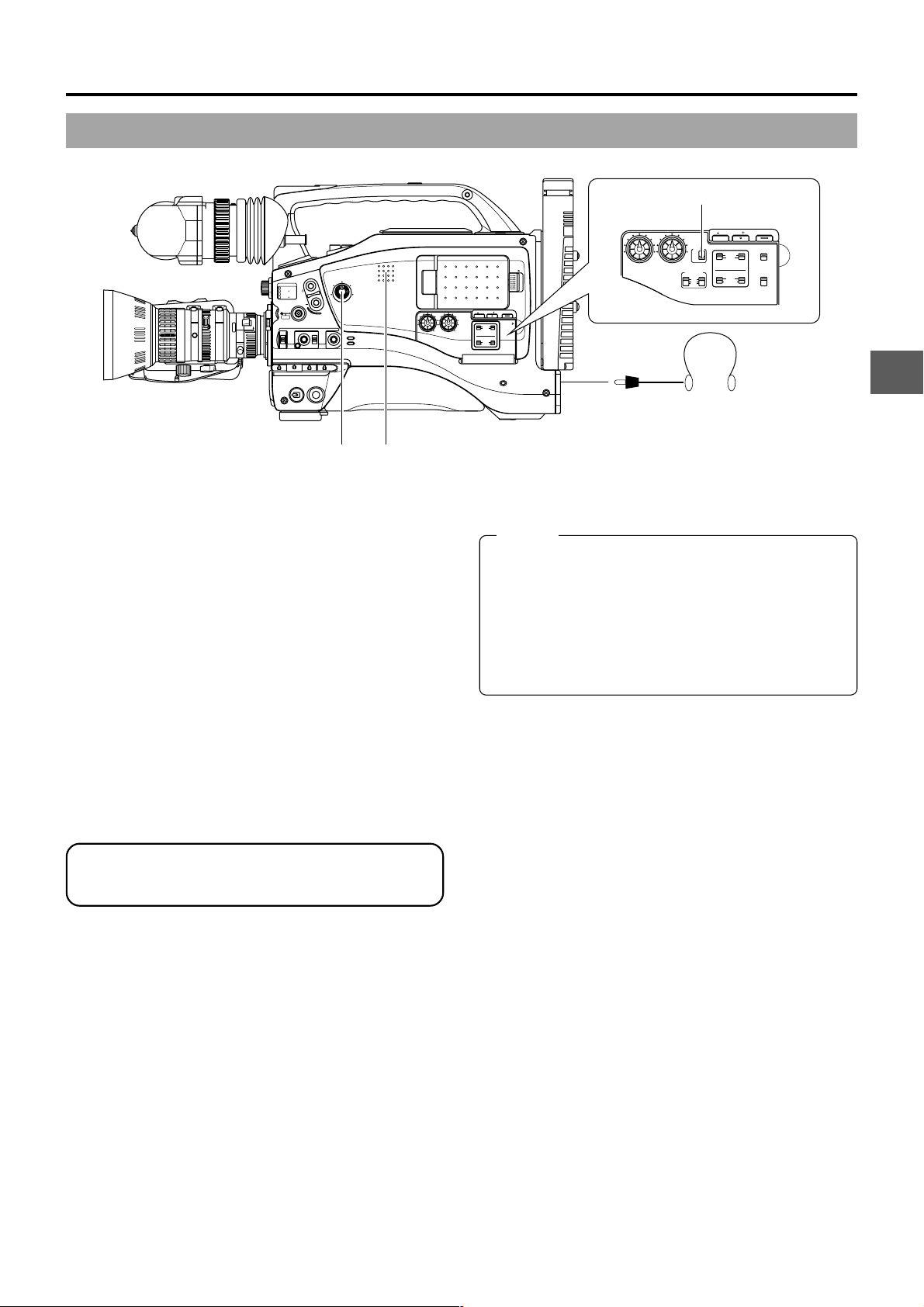
6. SETTING AND ADJUSTMENTS BEFORE SHOOTING
6-9 Monitoring Audio during Recording
LCD BRIGHT DISPLAY
FRONT
REAR
CH-1
CH-2
AUDIO INPUT
AUDIO SELECT
CH-1 CH-2
AUTO
MANUAL
OPEN
PULL
OPEN
1
2
.3
.4
SHUTTER
AUTO IRIS
FILTER
3200K
5600K
5600K
5600K
MENU
ON OFF
EDITSEARCH
1
8
ND
/
1
64
/
ND
STATUS
FULL AUTO BLACK LOLUX
BACK L
NORMAL
SPOT L
POWER
MONITOR
AUDIO
LEVEL
MODE
STRETCH
VTR
NORMAL
COMPRESS
CAM
VTR
CH-1 CH-2
MONITOR SELECT switch
PHONES jack
AUDIO
CH-1 CH-2
LEVEL
MONITOR
CH-1
CH-2
AUDIO INPUT
FRONT REAR
LINE
MIC
+48V
SELECT
MIX
LCD BRIGHT DISPLAY
FRONT
REAR
CH-1
CH-2
AUDIO INPUT
AUDIO SELECT
CH-1 CH-2
AUTO
MANUAL
COUNTER
TC
UB
TC GENE.
REGEN FREE
PRST
REC
Monitoring volume
Monitoring speaker
control
The audio input during recording, in record-pause or stop mode
can be monitored through the monitoring speaker or earphone.
● The monitoring audio is not output from the speaker while
the PHONES jack is in use.
● Select the audio channel to be monitored using the MONITOR
SELECT switch.
CH-1 : The sound input to the CH-1 channel is output.
MIX : The sound input to the CH-1 and CH-2 channels is
output mixed.
CH-2 : The sound input to the CH-2 channel is output.
● The Monitoring volume control adjusts the monitoring volume.
● The loudspeaker or earphone outputs an alarm tone in the
case of an abnormal condition occurring in the unit.
An alarm tone is also output when the tape end is reached or
when the battery is running down. The volume of the alarm
tone is set with the ALARM VR LEVEL item on the OTHERS
(2/2) menu screen. (OFF/LOW/MIDDLE/HIGH)
* Do not increase the audio monitoring volume excessively;
otherwise howling with the camera microphone may
occur.
MEMO:
When connecting a stereotype earphone, make the
following settings to output stereo sound.
● Set the MONITOR SELECT switch to MIX.
● Set the AUDIO MONITOR item on the AUDIO menu
screen to STEREO.
● When AUDIO MONITOR in the AUDIO menu screen is
set to “STEREO”, only the audio of CH-1 is output from
the monitoring speaker.
E-51
Page 52
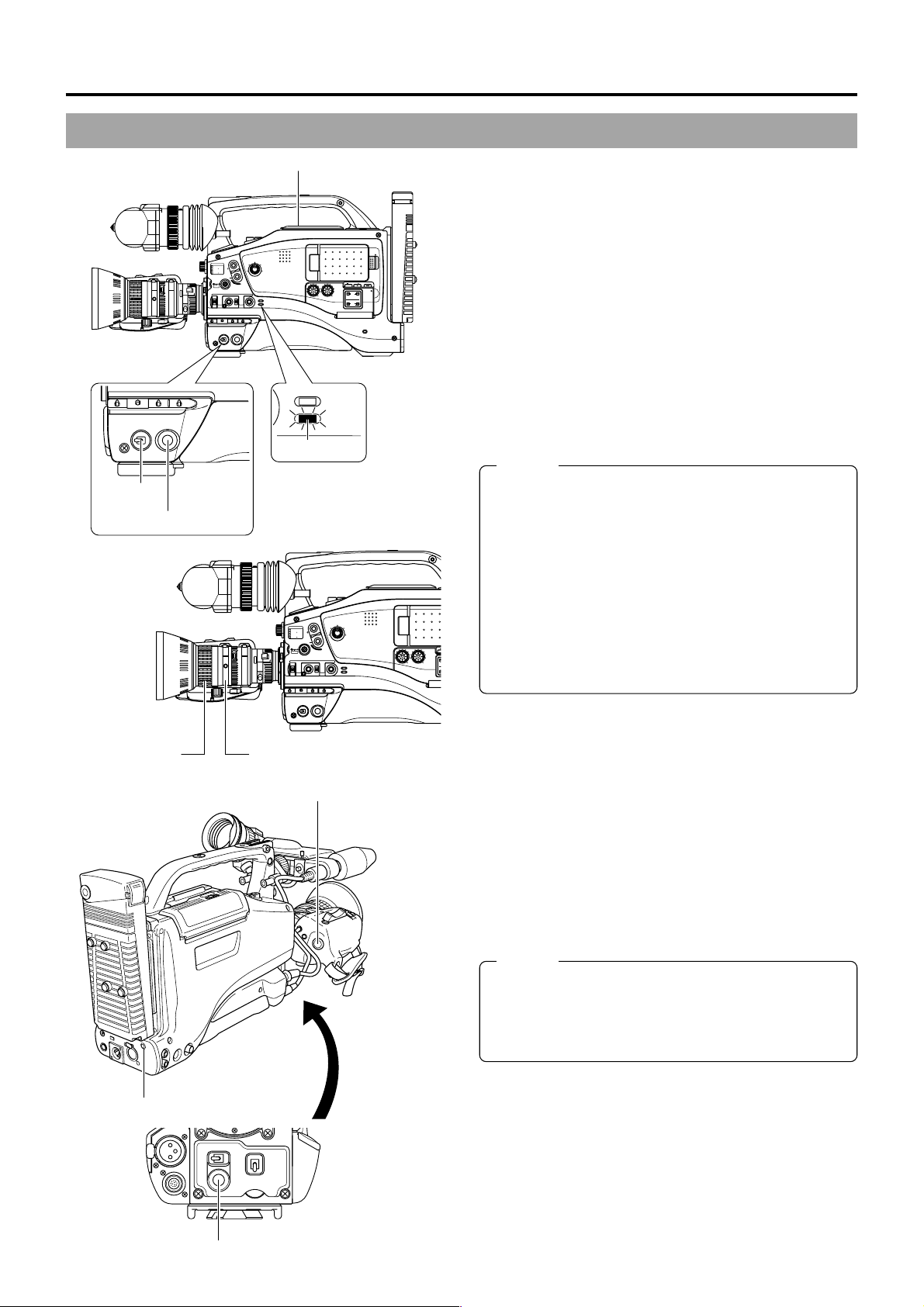
7. SHOOTING OPERATION
H
A
H
7-1 Basic Recording Operation
OPEN knob
POWER
ON OFF
6.
Focusing ring
1.
VTR
7, 8, 9,
FILTER
1
3200K
2
5600K
.3
5600K
.4
5600K
SHUTTER
MENU
AUTO IRIS
1
8
ND
/
1
64
/
ND
STATUS
FULL AUTO BLACK LOLUX
BACK L
NORMAL
SPOT L
POWER
ON OFF
EDITSEARCH
STRETCH
NORMAL
COMPRESS
VTR
MONITOR
MODE
VTR
CAM
6.
Zoom ring
3.
MODE
FILTER
1
3200K
1
2
8
5600K
/
.3
5600K
1
.4
64
5600K
/
SHUTTER
MENU
AUTO IRIS
BACK L
NORMAL
SPOT L
POWER
ON OFF
2.
EDITSEARCH
ND
ND
STATUS
FULL AUTO BLACK LOLUX
VTR
CH-1 CH-2
VTR
CAM
STRETCH
NORMAL
COMPRESS
OPEN
LCD BRIGHT DISPLAY
AUDIO
PULL
LEVEL
OPEN
FRONT
REAR
CH-1
CH-2
AUDIO INPUT
AUDIO SELECT
CH-1 CH-2
AUTO
MANUAL
MONITOR
AUDIO
LEVEL
MODE
VTR
CAM
CH-1 CH-2
1.
Set the POWER switch to ON.
● Power is supplied to the unit.
2.
The CAM indicator lights up.
The GY-DV5000 is in the Camera mode when the CAM
indicator is on.
3.
Slide the OPEN switch on the top section to open the
cassette cover.
4.
Insert a videocassette into the cassette insertion slot.
● Ensure that the erasure-prevention switch on the back of
the cassette is set to REC and insert a videocassette
properly.
When the cassette is inserted, the tape is loaded and the
unit enters the record-standby mode.
● Slowly close the cassette cover.
MEMO:
● Use a standard DV videocassette or a MiniDV
videocassette. (When a DVCAM cassette is used for
recording, longer recording can be performed than the
time indicated on the DVCAM cassette. For the recording
time, regard the remaining tape indication displayed on
the LCD or in the viewfinder as a guide.)
● Following loading of the cassette and when the POWER
switch is turned ON/OFF, the built-in head cleaner will
emit a sound while operating. This does not indicate a
malfunction.
C
C
● After the cassette cover is closed, it takes about 10
seconds before the unit is ready for recording.
5.
Adjust the camera section settings and the white balance.
☞ See “Camera Settings” on page 45.
☞ See “White Balance Adjustment” on page 48.
8.
TALLY lamp
OFF
ON
7. 8. 9.
ZEBRA
SKIN
AUTO
AREA
WHITE
ACCU
FOCUS
VTR
AUDIO
LEVELE CH-1
5
VTR trigger button
6.
Point the camera at the subject and determine the angle of
view and focus with the zoom lever and the focusing ring.
7.
Start recording.
Press the VTR trigger button on the GY-DV5000 to start
recording.
Once recording has started, the BACK TALLY lamp on the
rear section of the unit and the tally lamp on the viewfinder
light red, and the REC indication in the viewfinder lights
green.
MEMO:
The lightening conditions of the BACK TALLY lamp on
the rear section of the unit and the tally lamp on the
viewfinder can be changed by setting the BACK TALLY
and FRONT TALLY items on the OTHERS (2/2) menu
screen.
E-52
7. 8. 9.
VTR trigger button
Page 53
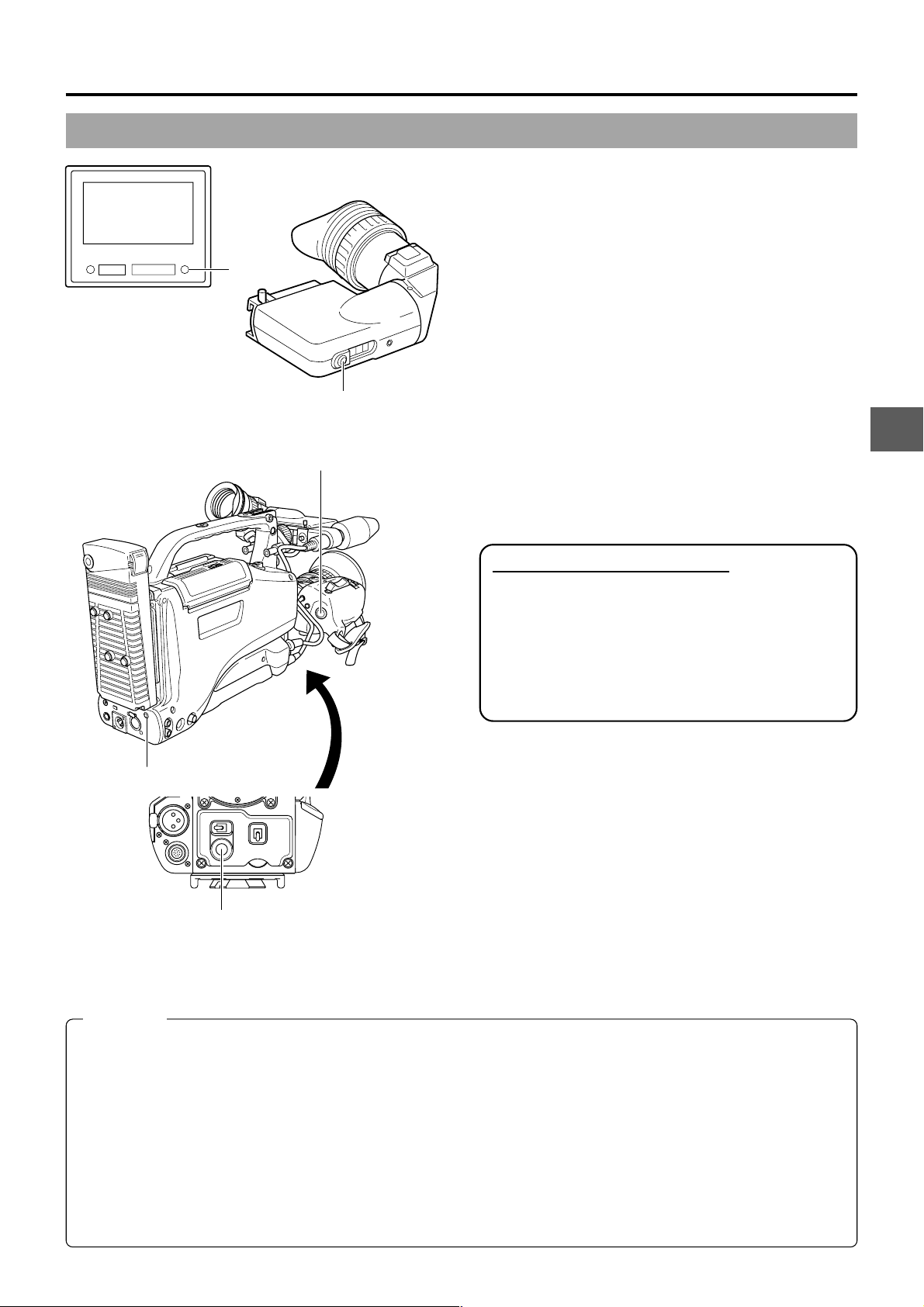
BATT
ALARM
REC
7.8
7. 8. 9.
8.
TALLY lamp
VTR trigger button
7. SHOOTING OPERATION
8.
To stop recording:
Press the VTR trigger button on the unit or on the lens
section again. The TALLY lamp and REC indicator lamp go
out and the unit enters the record-standby mode.
When the VTR trigger button is pressed, the unit enters the
record-standby mode after rewinding the tape for about 2
seconds (back-spacing).
9.
To restart recording:
Press the VTR trigger button on the GY-DV5000 or lens.
10.
Ending recording:
Press the VTR trigger button to enter the record-standby
mode and perform the following operations as required.
■When it is required to unload the videocassette:
1 Slide the OPEN knob to open the cassette cover.
2 Press the EJECT button to take out the videocassette.
■When the power should be turned off
Set the POWER switch to OFF.
When the camera is not going to be used for a long period,
detach the battery pack.
7.8.
TALLY lamp
ZEBRA
OFF
ON
7. 8. 9.
VTR trigger button
SKIN
AREA
VTR
AUDIO
LEVELE CH-1
5
AUTO
WHITE
ACCU
FOCUS
About the QUICK REC START Mode
If the VTR trigger button is pressed immediately after the
videocassette is inserted, the mode becomes the QUICK
REC START mode that enables quick start of recording.
However, when shooting starts in the middle of the tape, a
blank space appears as the new scene will not be linked
smoothly with the previous image.
Also, the time code does not continue. (Some overlap may
also occur.)
CAUTION:
● The unit enters the stop mode automatically at TAPE END. If this mode continues for 3 minutes, the mode switches to the
tape protect mode.
☞ See “LONG PAUSE TIME item on the OTHERS (1/2) menu screen” on page 80.
● If the VTR trigger button is pressed very quickly and repeatedly , or the POWER switch is moved immediately after the trigger
button is pressed, the viewfinder REC indicator lamp may blink and the GY-DV5000 may not enter the record mode. To
remedy this condition set the POWER switch to OFF and wait for 5 seconds or more before turning the power on again.
● A neat transition to the next recorded scene cannot be guaranteed if a recording is ended by turning the POWER switch or
DC power supply OFF, or by removing the battery pack.
● Trial-shooting is always recommended before recording important events to confirm the recording is satisfactory.
● The microphone may pick up the sound of the lens’ iris if the iris is changed abruptly or the iris is manually moved abruptly
during recording. If the sound is found annoying, please purchase an optional microphone in order to move the microphone
away from the lens or ensure that the iris is not changed abruptly during shooting.
E-53
Page 54
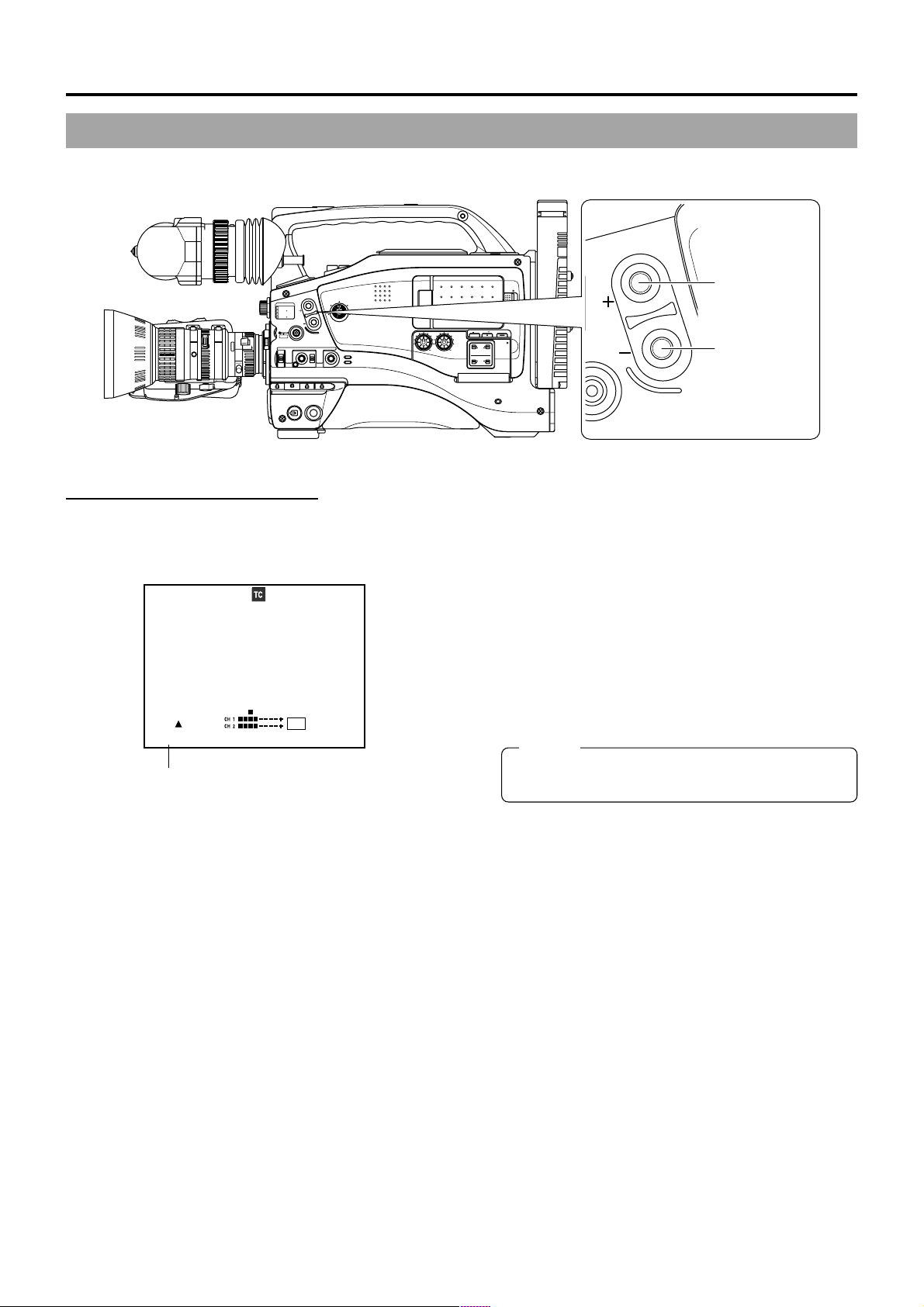
7. SHOOTING OPERATION
7-2 Searching for Recorded Scenes (Edit Search)
In the record-standby mode, it is possible to search for a scene when you want to check the recorded scene or continue recording
from the scene.
EDITSEARCH
EDITSEARCH
1
8
ND
/
1
64
ND
/
STATUS
FULL AUTO BLACK LOLUX
POWER
MONITOR
MODE
STRETCH
VTR
NORMAL
COMPRESS
CAM
VTR
CH-1 CH-2
1
2
.3
.4
SHUTTER
AUTO IRIS
FILTER
3200K
5600K
5600K
5600K
MENU
BACK L
NORMAL
SPOT L
ON OFF
Screen indications during Edit Search
During Edit Search, the VTR mode is indicated as ED.FWD or
ED.REV on the LCD monitor or in the viewfinder. (When Status
1 screen is displayed.)
00:00:00:00
20
min
FAS
–3dB
FAW
I
FIL1
F5.6
48k 12.2V
SD
B
ED.FWD 01/02/03 AM01:23:45
ED.FWD: Forward search
ED.REV: Reverse search
EDIT SEARCH
+ button
EDIT SEARCH
– button
AUDIO
LEVEL
LCD BRIGHT DISPLAY
FRONT
REAR
CH-1
CH-2
AUDIO INPUT
AUDIO SELECT
CH-1 CH-2
AUTO
MANUAL
OPEN
PULL
OPEN
ATUS
Engage the record-standby mode.
■Searching the tape in forward direction
1.
Press the EDIT SEARCH + button. While the + button is
pressed, playback takes place at the normal speed.
2.
When the EDIT SEARCH + button is released, the standby
mode is reengaged.
■Searching the tape in reverse direction
1.
Press the EDIT SEARCH – button. While the – button is
pressed, reverse playback takes place at –1times the
normal speed.
2.
When the EDIT SEARCH – button is released, the standby
mode is reengaged.
MEMO:
● Block noise may appear and the image may freeze
during search.
E-54
Page 55
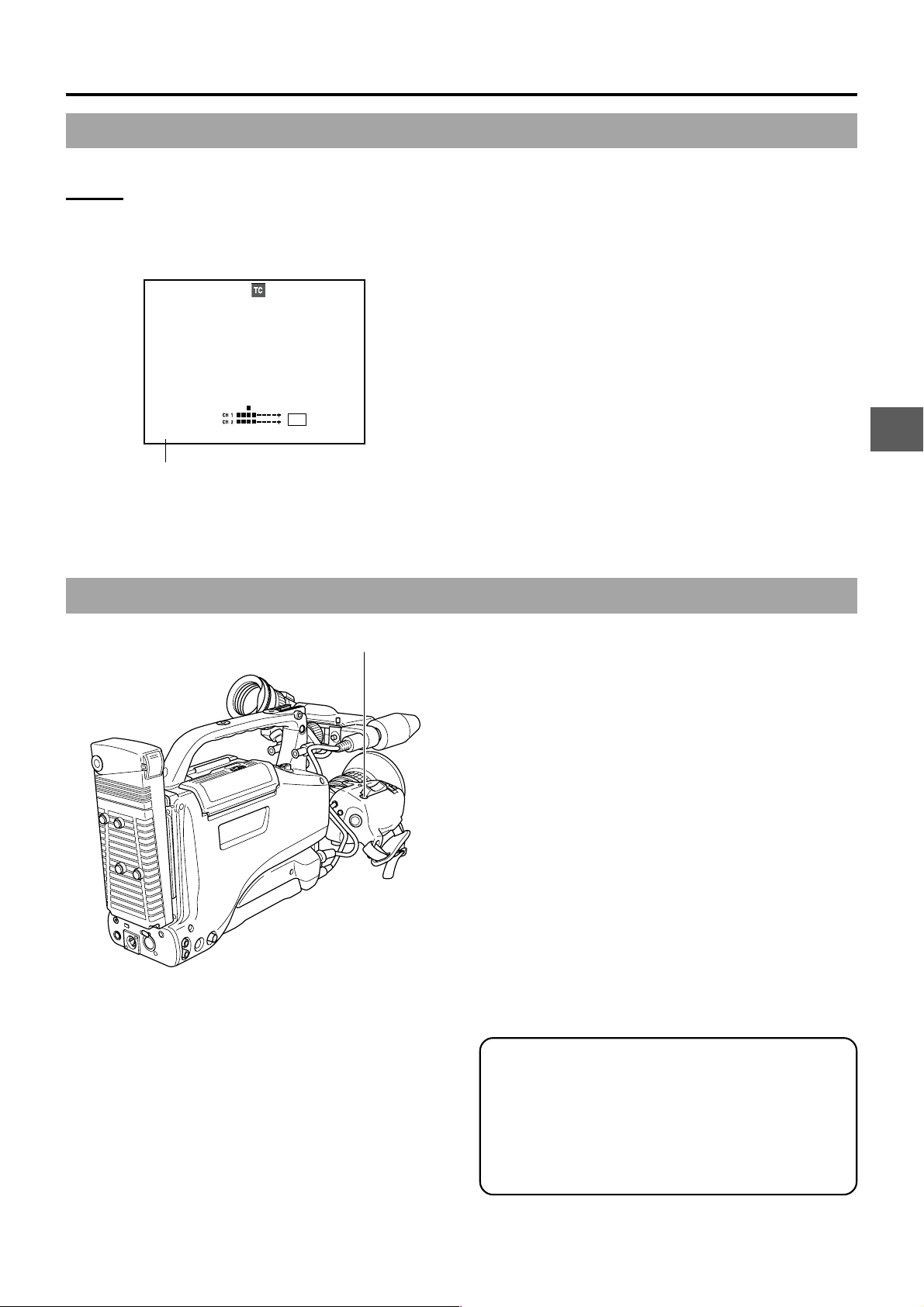
7-3 If the Record-Standby Mode Continues
Setting the time before the tape protection mode is
engaged
The time before the tape protection mode is engaged from the
record-standby mode can be set to 30 minutes or 3 minutes
with the LONG PAUSE TIME item on the OTHERS (1/2) screen
menu.
00:00:00:00
20
STOP 01/02/03
VTR mode indication
48k
AM
01:23:45
min
When the record-standby mode has continued for about 30
minutes, the GY-DV5000 automatically stops drum rotation in
order to protect the tape. (Tape protect mode)
● In the tape protect mode, STOP is shown as the VTR mode
indication on the LCD monitor and in the viewfinder screen.
(Status 1 screen)
■To start recording from the tape protect mode, press the
VTR trigger button.
● The drum starts rotating, and recording starts after about
3 seconds.
■To return to the record-standby mode from the tape
protect mode, press the RET button.
7. SHOOTING OPERATION
7-4
Checking Recorded Contents in Record-Standby Mode (Recording Check
Function)
RET button
This function is available only when the GY-DV5000 is in the
standby mode.
In the record-standby mode, approximately 5 seconds of the
last recorded portion can be played back.
● The recorded contents can be checked on the LCD monitor
or in the viewfinder or on a monitor connected to the
MONITOR OUT or Y/C OUT connectors.
● The video image from the VTR section is shown on the LCD
monitor or in the viewfinder or on the monitor connected to
the MONITOR OUT or Y/C OUT connectors.
1.
In the record-standby mode, press the RET button on the
camera lens section.
• The tape is slightly rewound and played back for
approximately 5 seconds.
After playback is finished, the tape returns to the position
at which the RET button is pressed and the recordstandby mode resumes.
■When the RET button is kept pressed, the tape is rewound
and played back for approximately 15 seconds at maximum.
● Pressing the VTR trigger button during playback will put
the unit in REC standby mode. The camera will
automatically return to recording mode after playback.
* This function does not work when the GY-DV5000 is in
the stop mode.
* During recording check, the following indication will
appear if the error rate increases due to head clogging,
etc.
•“ HEAD CLEANING REQUIRED! ” is shown on the LCD
monitor or in the viewfinder. (When the Status 0, 1, 3
screen is displayed.)
E-55
Page 56
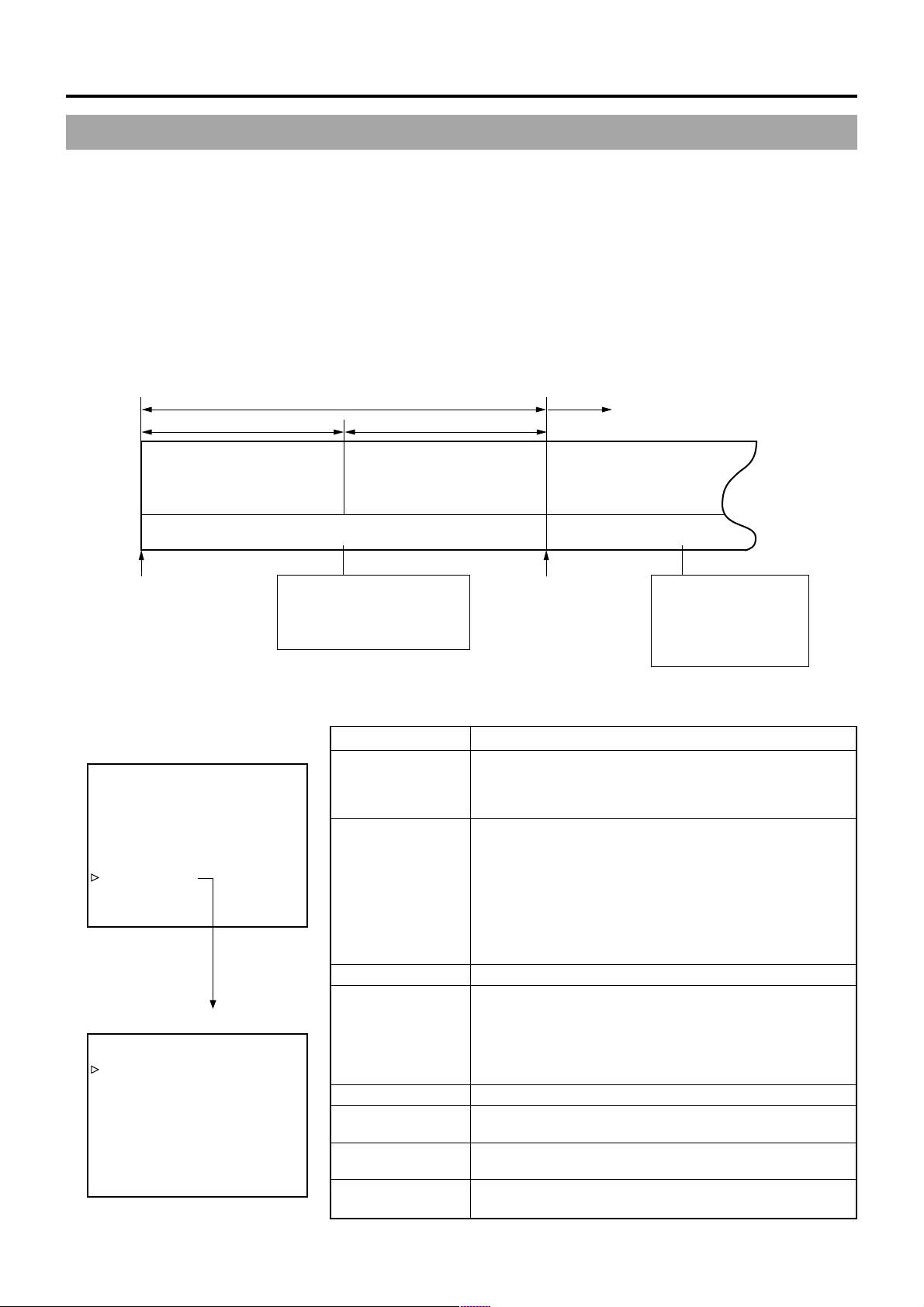
7. SHOOTING OPERATION
7-5 HEADER REC Function
When the VTR trigger button is pressed while the STOP button is pressed, this function first records the colour bar video and the
test tone (1 kHz sine-wave) of the built-in signal generator at the beginning of the tape. Then it records the black video signal and
the mute audio signal for the duration specified in advance.
When the recording is completed, the unit enters the Record-Standby mode. The time code value at the Record-Standby position
becomes the time code specified in advance. (HEADER REC function)
● Settings related to the HEADER REC function, such as whether the HEADER REC function should be enabled, the HEADER
REC execution duration, and the time code value setting when the HEADER REC recording is completed, etc., are made on the
HEADER REC menu screen.
● The HEADER REC function is executed under the following circumstances:
Mode switch: Set to CAM mode.
In the Record-Standby or Stop mode
Tape
beginning
(Example) 30 sec
HEADER REC
Color bar video signal
Test tone (1 kHz)
(Setting range: 0 to 99 sec)
Time code, user’s bits recording Time code, user’s bits recording
Time code:
The value specified on the
HEADER REC menu screen
– HEADER REC time
User’s bits:
The value specified for the
UB DATA item on the
HEADER REC menu screen.
(Example) 23:59:00:00
■HEADER REC menu screen contents
TC/UB/CLOCK menu screen
––– TC/UB/CLOCK –––
TC PRESET 00:00:00:00
EXECUTE
TC CLEAR CANCEL
UB PRESET 00 00 00 00
EXECUTE
UB CLEAR CANCEL
UB REC ON
HEADER REC..
TIME/DATE..
PAGE BACK
HEADER REC menu screen
––– HEADER REC –––
START KEY STOP+VTR
TC DATA 00:00:00:00
EXECUTE
TC CLEAR CANCEL
UB DATA 00 00 00 00
EXECUTE
UB CLEAR CANCEL
BARS TIME 30SEC
BLACK TIME 30SEC
PAGE BACK
Record-Standby mode
(Example) 30 sec
Normal recording
Black video signal
Mute audio (No sound)
(Setting range: 0 to 99 sec)
Time code:
The value specified on
the HEADER REC
menu screen.
(Example) 00:00:00:00
User’s bits
The value specified for
the UB PRESET item
on the TC/UB/CLOCK
menu screen.
Item Description
START KEY STOP+VTR: Select this setting to turn ON the HEADER REC
function.
DISABLE: Se le ct t his se tting when the HEADER REC
function should not operate.
TC DATA Sets the time code value for the point when the HEADER
REC operation is completed and the Record-Standby mode
is engaged.
● When the TC GENE switch is set to PRESET REC or
REGEN, the value set for this item becomes the time code
value at the point when the next normal recording is started.
* The time code value at the point when the Record-Standby
mode is engaged may differ some frames from this set
value.
TC CLEAR Select EXECUTE to clear the value set for the TC DATA item.
UB DATA Sets the user’s bits of the HEADER REC section.
● The user’s bits for the normal recording section are set on
the TC/UB/CLOCK menu screen.
* This item cannot be set when the UB REC item on the TC/
UB/CLOCK menu screen is set to OFF. In this case,
“- - - -” is displayed.
UB CLEAR Select EXECUTE to clear the value set for the UB DA TA item.
BARS TIME Sets the duration for recording of the color bar video signal
and test tone (1 kHz). [Setting range: 0 to 99 sec]
BLACK TIME Sets the duration for recording of the black video signal and
mute audio signal. [Setting range: 0 to 99 sec]
PAGE BACK The TC/UB/CLOCK menu screen returns when the SHUTTER
dial is pressed.
E-56
Page 57
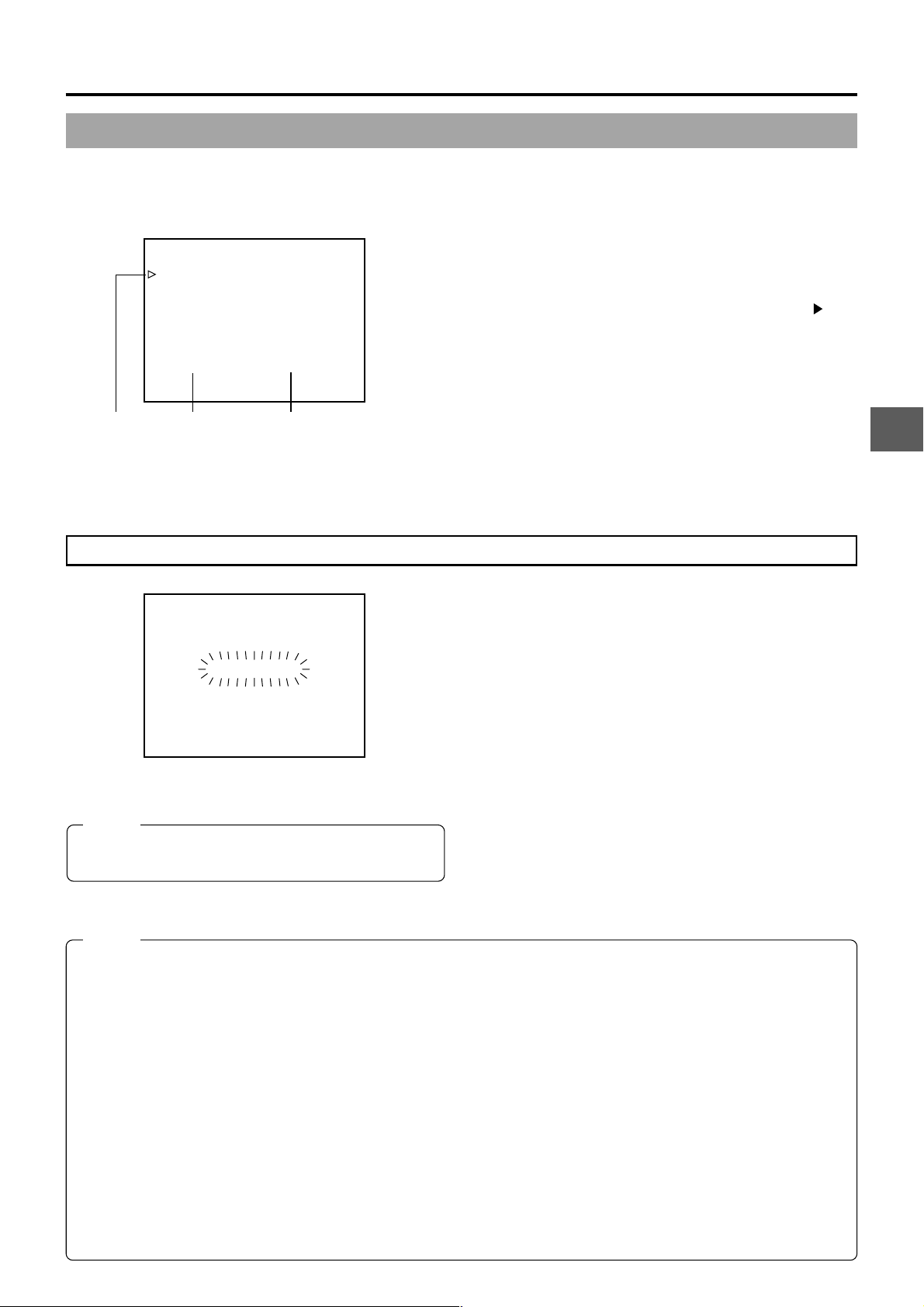
■How to set the HEADER REC menu screen
HEADER REC menu screen
––– HEADER REC –––
START KEY STOP+VTR
TC DATA 00:00:00:00
EXECUTE
TC CLEAR CANCEL
UB DATA 00 00 00 00
EXECUTE
UB CLEAR CANCEL
BARS TIME 30SEC
BLACK TIME 30SEC
PAGE BACK
Cursor Item Set value
7. SHOOTING OPERATION
1.
Display the HEADER REC menu screen.
Press the STATUS button for 1 second or longer to display
the TOP MENU screen. Use the SHUTTER dial to select
TC/UB/CLOCK menu → HEADER REC menu, and then
press the SHUTTER dial.
2.
Setting the HEADER REC menu screen.
1 Select the menu item.
Rotate the SHUTTER dial to align the cursor ( ) with
the item to be set, and then press the SHUTTER dial.
● The setting area of the selected item starts blinking.
2 Changing the setting value.
Rotate the SHUTTER dial to change the setting, and
then press the SHUTTER dial.
■In the case of the TC DATA item and the UB DATA item,
the blinking digit position moves when the SHUTTER dial
is pressed. When the SHUTTER dial is rotated, the value
of the blinking digit changes. After all the digits have been
set and the SHUTTER dial is pressed, EXECUTE starts
blinking. Press the SHUTTER dial once more to confirm
the set value.
3.
To terminate the setting, press the STATUS button.
Executing the HEADER REC Function
HEADER REC
During HEADER REC
MEMO:
To stop during HEADER REC operation, press the VTR
trigger button or the Stop button.
MEMO:
● The HEADER REC menu screen cannot be opened during
HEADER REC recording.
● HEADER REC operation is accepted even during loading
of the cassette tape.
● The date and time recorded in the colour bar section will
be in accordance with the settings for the DATE REC item
on the TIME/DATE menu screen.
● Date and time data are not written during recording of black
video signals.
● The test tone (1 kHz sine-wave) recorded in the color bar
section will be recorded unrelated to the setting for the
TEST TONE item on the AUDIO menu screen.
● The time code preset on the TC/UB/CLOCK menu screen
becomes invalid when HEADER REC recording is
performed.
● The user’s bits following completion of HEADER REC
recording will be the user’s bits value set on the TC/UB/
CLOCK menu screen.
● The running of the time code following completion of
HEADER REC recording will be in accordance with the
setting of the TC GENE switch.
■The START KEY item on the HEADER REC menu screen
should be set to STOP+VTR.
1.
Set the MODE switch to CAM mode.
Load the cassette and engage the Record-Standby mode
or the Stop mode.
2.
While pressing the STOP button, press the VTR trigger
button.
● The tape automatically rewinds to the beginning, and
HEADER REC operation starts from the beginning of the
tape.
After HEADER REC recording is performed for the
specified duration only, the Record-Standby mode is
engaged automatically.
● During HEADER REC recording, “HEADER REC” is
shown (blinking) on the LCD monitor and in the viewfinder.
3.
After HEADER REC recording is completed and the RecordStandby mode is engaged, normal recording starts when
you press the VTR trigger button.
● When the TC GENE switch is set to either PRESET REC
or REGEN, the time code value at the start of the
recording will be the time code value set on the HEADER
REC menu screen.
FREE RUN: Continuous running.
REC RUN or REGEN: Runs only during REC.
● When the optional network pack KA-DV5000 is connected,
the HEADER REC section is also recorded on the CF card
when the MPEG REC item on the NETWORK PACK
CONFIG menu screen is set to TRIG.
• When the HEADER REC section should not be recorded
on the CF card, temporarily set the MPEG REC item to
OFF.
For normal recording, make sure to set the MPEG REC
item to TRIG or SPLIT.
• When the HEADER REC section is recorded on the CF
card, make sure to set the user’s bits for the HEADER
REC section and the normal recording section to the
same value.
This is because the thumbnail management utilizes the
user’s bits values and different values will result in
separation of the folder for management of the HEADER
REC section and the normal recording section.
E-57
Page 58

7. SHOOTING OPERATION
7-6 Recording the Colour Bars
OUTPUT switch
EDITSEARCH
1
8
ND
/
1
64
ND
/
STATUS
FULL AUTO BLACK LOLUX
POWER
MONITOR
MODE
STRETCH
VTR
NORMAL
COMPRESS
CAM
VTR
1
2
.3
.4
SHUTTER
AUTO IRIS
FILTER
3200K
5600K
5600K
5600K
MENU
BACK L
NORMAL
SPOT L
ON OFF
Colour bar signal of the built-in signal generator
Compliance with EBU standard colour bar is output.
White
Yellow
Cyan
Green
Magenta
Red
Blue
CH-1 CH-2
Black
OPEN
AUDIO
LEVEL
LCD BRIGHT DISPLAY
FRONT
REAR
CH-1
CH-2
AUDIO INPUT
AUDIO SELECT
CH-1 CH-2
AUTO
MANUAL
PULL
OPEN
POWER
ON OFF
VTR
Whether the camera image should be output or whether the
colour bar of the built-in signal generator should be output can
be selected during record-standby and recording.
■To output the colour bar, set the OUTPUT switch to the
BARS side.
■To output the camera image, set the OUTPUT switch to
the CAM AUTO KNEE ON/OFF side.
MEMO:
● Whether or not the audio reference signal should be
output while the colour bar is output can be selected
with the TEST TONE item on the AUDIO menu screen.
● Colour bars will not appear when Full Auto is set to ON
or when in the VTR mode.
E-58
Page 59

8. PLAYBACK MODE
00:00:00:00
20min
12
.2V
PLAY 01/02/03 AM––:––:––
8-1 Playback Procedure
Recorded pictures can be viewed in the viewfinder, or on the LCD monitor, or on the monitor connected to the video output
connector.
Operation cover
MEMO:
● The GY-DV5000 can play back the following three types
of videocassettes:
• DV videocassette
• MiniDV videocassette
• DVCAM videocassette
● Tapes recorded in the LP mode cannot be played back.
1.
Set the POWER switch to ON.
2.
Set the unit to the VTR mode.
Press the MODE switch upward to turn on the VTR indicator.
● Playback is also possible in the Camera mode.
Playback operation becomes possible when the STOP
button is pressed to set the VTR operation mode indicator
to indicate STOP.
3.
Load the recorded videocassette correctly.
Slide the OPEN knob on the top section of the unit to open
the cassette cover. Then insert the videocassette and close
the cover.
● When the videocassette is loaded, the unit enters the
Stop mode.
4.
Open the operation cover on the upper section of the unit.
Slide the operation cover to the side to open.
5.
Press the PLAY button.
● Playback starts.
6.
Press the STILL button to stop playback temporarily.
● The unit enters the still mode.
7.
To re-start playback, press the PLAY button.
8.
To stop playback or the still mode, press the STOP button.
POWER switch
1
2
.3
.4
SHUTTER
AUTO IRIS
FILTER
3200K
5600K
5600K
5600K
MENU
BACK L
NORMAL
SPOT L
ON OFF
EDITSEARCH
1
8
ND
/
1
64
ND
/
STATUS
FULL AUTO BLACK LOLUX
POWER
MONITOR
MODE
STRETCH
VTR
NORMAL
COMPRESS
CAM
VTR
MODE switch
CH-1 CH-2
AUDIO
LEVEL
LCD BRIGHT DISPLAY
FRONT
REAR
CH-1
CH-2
AUDIO INPUT
AUDIO SELECT
CH-1 CH-2
AUTO
MANUAL
OPEN
PULL
OPEN
BLANK SEARCH
MODE
VTR
CAM
FF PLAY
PLAY button
STOP button
MEMO:
● In the VTR mode, the camera image is not output on the
LCD monitor, in the viewfinder or through the video output
connector.
● The VTR mode is indicated on the LCD monitor and in
the viewfinder. (Status screen)
VTR operation mode indication
● When the still picture mode or stop mode has continued
for a while, the unit automatically switches to the tape
protect mode.
Tape protect mode: Drum rotation is stopped in order to
protect the tape.
● Noise may appear in the picture in the still mode.
● When the automatic tracking function is activated at the
start of the playback mode, digital noise may appear in
the playback image.
● This unit does not allow manual tracking adjustment.
● When playing back a tape that was recorded on another
unit, digital noise may appear during playback.
● Following loading of the tape, the built-in head cleaner
will emit a sound while operating. This does not indicate
a malfunction.
● The data recorded for the date and time or time code on
the tape can be shown on the screen. To enable or
disable the display is selected on the menu screen:
Display of date and time:TIME/DATE menu screen
Display of time code: LCD/VF (2/2) menu screen
STILLSTOPREW
Still button
E-59
Page 60

8. PLAYBACK MODE
EDITSEARCH
1
8
ND
/
1
64
ND
/
STATUS
FULL AUTO BLACK LOLUX
POWER
MONITOR
AUDIO
LEVEL
MODE
STRETCH
VTR
NORMAL
COMPRESS
CAM
VTR
CH-1 CH-2
1
2
.3
.4
SHUTTER
3200K
5600K
5600K
5600K
AUTO IRIS
FILTER
MENU
BACK L
NORMAL
SPOT L
ON OFF
8-2 Fast-Forward, Rewind
■Press the FF button in the stop mode to fast forward the
tape. Press the REW button in the stop mode to rewind the
tape.
■Press the STOP button to stop fast forwarding or rewinding.
8-3 Search
LCD BRIGHT DISPLAY
FRONT
REAR
CH-1
CH-2
AUDIO INPUT
AUDIO SELECT
CH-1 CH-2
AUTO
MANUAL
OPEN
PULL
OPEN
BLANK SEARCH
FF PLAY
STILLSTOPREW
REW button
FF button
MEMO:
● When the tape approaches the end during fast forwarding
or rewinding, the tape speed decelerates to protect the
tape.
● The time required for fast forwarding and rewinding may
become longer when used in a cold environment. This
is not a malfunction.
■Press the FF button in the play mode or still mode to search
the tape in the forward direction. Playback takes place while
fast forwarding.
Pressing the REW button executes search of the tape in the
reverse direction. Playback takes place while rewinding.
(Each press on the button switches the speed to ×5, ×10,
and ×20.)
8-4 Blank Search
BLANK SEARCH button
BLANK SEARCH
FF PLAY
Status screen
BLANK SEARCH
BSRH 01/02/03 AM––:––:––
Blank search operation indicator
STILLSTOPREW
12
.2V
■Press the PLAY button to resume normal playback.
■Press the STOP button to stop.
MEMO:
● To output sound during the search, set the A.OUT AT
SEARCH item on the AUDIO menu screen to ON.
● Block noise may appear in the picture or the image may
freeze during the search.
This function can be used to locate blank portions (unrecorded
portions) on the tape, such as the end of a recording.
1.
Engage the stop or STILL mode.
2.
Press the BLANK SEARCH button.
● Blank search starts.
When a blank part (unrecorded part) on the tape is
detected, the unit enters the STILL status in the VTR mode
and the Standby status in the CAM mode.
■To stop blank search, press the STOP button.
MEMO:
● “BLANK SEARCH” is indicated on the LCD monitor and
in the viewfinder during blank search. (When the Status
screen is shown.)
● To prevent that images will be missing, overwrite from
about 3 seconds before the point where the previous
recording ends.
E-60
Page 61

8. PLAYBACK MODE
8-5 Outputting CH-3, CH-4 Channel Audio
The DV format is capable of recording up to 4 channels when the 12-bit, 32 kHz sampling frequency is employed. The GY-DV5000
records audio on the two channels CH-1 and CH-2. (4-channel recording is possible in the case of DV input. (GY-DV5001 only))
When the GY-DV5000 is used for playback of a tape that was recorded on another unit with audio recorded on the CH-3 and CH4 channels, the AUDIO SELECT item on the AUDIO menu screen must be set.
.3
5600K
1
.4
SHUTTER
5600K
64
/
ND
STATUS
MENU
AUTO IRIS FULL AUTO
SHUTTER dial
STATUS button
TOP MENU screen
––– MENU –––
AUDIO..
LCD/VF..
TC/UB/CLOCK..
OTHERS..
FILE MANAGE..
MENU ALL RESET CANCEL
EXIT
AUDIO menu screen
––– AUDIO –––
TEST TONE ON
AUDIO MODE 32K
A.OUT AT SEARCH ON
CH1 FRONT VR ENABLE
WIND CUT BOTH
AUDIO REF.LEVEL –20dB
AUDIO SELECT CH3/4
AUDIO MONITOR MIX
PAGE BACK
LCD BRIGHT DISPLAY
FRONT
REAR
CH-1
CH-2
AUDIO INPUT
AUDIO SELECT
CH-1 CH-2
AUTO
MANUAL
OPEN
PULL
OPEN
1
2
.3
.4
SHUTTER
3200K
5600K
5600K
5600K
AUTO IRIS
FILTER
MENU
BACK L
NORMAL
SPOT L
ON OFF
EDITSEARCH
1
8
ND
/
1
64
ND
/
STATUS
FULL AUTO BLACK LOLUX
POWER
MONITOR
AUDIO
LEVEL
MODE
STRETCH
VTR
NORMAL
COMPRESS
CAM
VTR
CH-1 CH-2
VTR indicator
Setting
■Confirm that the GY-DV5000 is in the VTR mode. (VTR
indicator: On)
1.
Press the STATUS button for 1 second or longer to display
the TOP MENU screen.
2.
Rotate the SHUTTER to align the cursor ( ) with the AUDIO
menu, and then press the SHUTTER dial.
● The AUDIO menu screen appears.
3.
Rotate the SHUTTER to align the cursor ( ) with the AUDIO
SELECT item, and then press the SHUTTER dial.
● The setting area of the selected item starts blinking.
4.
Rotate the SHUTTER dial to change the setting.
CH1/2 : To reproduce the sound (CH-1, CH-2)
recorded during shooting.
MIX : To reproduce the sound recorded during
shooting (CH-1, CH-2) and the after-recorded
sound (on CH-3 and CH-4) simultaneously.
CH3/4 : To reproduce the sound after-recorded on CH-
3 and CH-4.
MEMO:
After-recording on the CH-3 and CH-4 channels is not
possible.
5.
When the SHUTTER dial is pressed, the set value is
confirmed.
6.
To return to the normal screen, use either of the following
methods.
● Press the STATUS button
or
● Return to the TOP MENU screen and then select the EXIT
item before pressing the SHUTTER dial.
E-61
Page 62

9. USING EXTERNAL COMPONENTS
9-1 Connecting a Video Component with DV Connector
Connecting the GY-DV5000 to another video component equipped with DV I/O connector (IEEE1394 standard) using a DV cable
(optional) enables dubbing of digital signals with high picture quality and high-quality sound.
* GY-DV5000 is not capable of recording DV signals.
Rear section of GY-DV5000
Video component with DV Connector
PHONES
DV REAR AUDIO IN TALLY
DC IN
DC OUT
DV connector
DV connector
DV cable (VC-VDV204 (4P-4P), VC-VDV206 (4P6P))
When Using the GY-DV5000 as Playback Unit (Dubbing to Another Video)
1.
Connect the units with the DV cable.
2.
Turn ON both units.
3.
1
3200K
2
5600K
.3
5600K
.4
5600K
SHUTTER
AUTO IRIS
FILTER
MENU
1
8
/
1
64
/
BACK L
NORMAL
SPOT L
POWER
ON OFF
EDITSEARCH
ND
ND
STATUS
FULL AUTO BLACK LOLUX
VTR
MONITOR
MODE
STRETCH
VTR
NORMAL
COMPRESS
CAM
CH-1 CH-2
OPEN
LCD BRIGHT DISPLAY
AUDIO
PULL
LEVEL
OPEN
FRONT
REAR
CH-1
CH-2
AUDIO INPUT
AUDIO SELECT
CH-1 CH-2
AUTO
MANUAL
MODE
VTR
CAM
MODE switch
● Dubbing still images makes the images coarser. In addition,
noise may appear in the sound.
Place the GY-DV5000 in the VTR MODE.
Press the MODE switch upward to turn on the VTR indicator.
4.
Insert the videocassettes.
GY-DV5000: Insert the recorded videocassette.
Recording unit: Insert the videocassette to be dubbed to.
5.
Press the PLAY button on the GY-DV5000 to start playback.
6.
Start recording on the recording unit.
For details, see the instructions to the unit used for
recording.
7.
When dubbing is completed.
Stop recording on the recording unit, and then press the
STOP button on the GY-DV5000 to stop playback.
MEMO:
● The operation methods differ with the characteristics and specifications of the connected equipment. Even if connection is
possible, operation or data communication may sometimes be impossible to perform.
● If block noise appears or the sound falls out, try to disconnect and then connect the DV cable again, or turn the power to the
GY-DV5000 off and then on again.
● When connecting to a D-9 (digital-S) component with an IEEE1394 connection, the date and time data are not output from
the D-9 component. Also, the date and time data cannot be recorded on the D-9 component. When making an IEEE1394
connection with a D-9 component, install SA-DV60 on the device.
● If the power to the component connected to the DV connector is turned on, or the video input is changed, noise may appear
in the audio. When these operations have to be performed, reduce the sound volume of the audio component, speaker, etc.,
connected to the GY-DV5000 to a minimum.
● Recording may not be possible in some cases even if the recorder is equipped with a DV terminal.
E-62
Page 63

9. USING EXTERNAL COMPONENTS
When Using the GY-DV5001 as RECORDING Unit (Dubbing From Another Videocassette)
1.
Turn ON both units.
2.
Place the GY-DV5001 in the VTR MODE.
1
3200K
2
5600K
.3
5600K
.4
5600K
SHUTTER
MENU
AUTO IRIS
FILTER
1
8
/
1
64
/
BACK L
NORMAL
SPOT L
POWER
ON OFF
EDITSEARCH
ND
ND
STATUS
FULL AUTO BLACK LOLUX
VTR
MONITOR
MODE
STRETCH
VTR
NORMAL
COMPRESS
CAM
CH-1 CH-2
OPEN
LCD BRIGHT DISPLAY
AUDIO
PULL
LEVEL
OPEN
FRONT
REAR
CH-1
CH-2
AUDIO INPUT
AUDIO SELECT
CH-1 CH-2
AUTO
MANUAL
MODE
VTR
CAM
MODE switch
Date and time data:
Data transmitted from the playback unit is recorded.
Time code:
The data generated by the GY -DV5001’s time code generator
is recorded.
00:00:00:00
REC 01/02/03 01:23:45
Time code
Press the MODE switch upward to turn on the VTR indicator.
3.
Insert the videocassettes.
GY-DV5001: Insert the videocassette to be dubbed to.
Playback unit: Insert the recorded videocassette.
4.
Connect the units with the DV cable.
5.
Start playback on the playback unit.
For details, see the instructions to the unit used for playback.
● The playback picture from the playback unit appears on
the GY-DV5001’s LCD monitor and viewfinder screen.
6.
Press the VTR trigger on the GY -DV5001 to start recording.
■T o temporarily pause the recording, press the VTR trigger .
■To restart the recording, press the VTR trigger again.
7.
When dubbing is completed.
Press the VTR trigger or the STOP button on the GYDV5001 to stop recording, and then stop playback on the
playback unit.
MEMO:
Depending on the player, sound may not be heard
momentarily from this unit when switching modes from
STILL to PLAY.
Date and time
Backup Recording of the GY-DV5000’s Camera Image and Sound Through the DV Connector
The GY -DV5000’s camera image and sound can be recorded for backup on another component that is equipped with DV connector.
Recording operation is performed on the backup equipment simultaneously with performance of the recording operations on the
GY-DV5000.
Master unit
EDITSEARCH
MONITOR
FILTER
1
3200K
1
2
8
ND
/
5600K
.3
5600K
1
.4
ND
64
/
5600K
STATUS
SHUTTER
MENU
AUTO IRIS
FULL AUTO BLACK LOLUX
MODE
BACK L
STRETCH
VTR
NORMAL
NORMAL
COMPRESS
SPOT L
CAM
POWER
VTR
ON OFF
OPEN
LCDBRIGHT DISPLAY
AUDIO
PULL
LEVEL
OPEN
FRONT
REAR
CH-1 CH-2
CH-1
CH-2
AUDIO INPUT
AUDIO SELECT
CH-1 CH-2
AUTO
MANUAL
DV cable
Backup unit
Signal flow
Connections
Use the GY-DV5000 as the master unit.
Connect the master unit and the backup unit with a DV cable
Settings
■Master unit (GY-DV5000)
● Place in CAMERA mode.
● Set the DV REC TRIGGER item on the OTHERS (1/2)
Menu Screen to ON.
■Backup unit
● Place in DV signal input mode.
* Depending on the used component, it may be necessary
to set “REMOTE SELECT”.
● When BR-DV600A or BR-DV3000 is used, set the Backup
Recording function to OFF.
● Insert the tape and set to STOP or REC PAUSE status.
Operation
Start and stop of recording on the backup unit takes place in
accordance with the operation of the VTR trigger button on the
master unit.
Start and stop of recording on the backup unit takes place in
accordance with start and stop of recording on the master unit.
(Depending on the GY-DV5000/5001 or the backup unit, the
image, audio, and/or time code may deviate from what they
should be at the points where the recording is started or
stopped.)
MEMO:
● When the backup recording is started, the “TRIGGER
TO DV” indication is shown on the LCD or in the
viewfinder for 3 seconds.
● When the Backup Recording function of BR-DV600A or
BR-DV3000 is used, the DV REC TRIGGER item on the
GY-DV5000’s OTHERS (1/2) Menu Screen should be
set to OFF.
● If the backup device is equipped with a feature to record
time codes input from the DV IN/OUT terminal (TC
DUPLICATE feature), time code data the same as on
the master side can be recorded.
● When using BR-DV600A as a backup device and
switching GY-DV5000 from the EDIT SEARCH or
PLAYBACK mode to the RECORD mode, noise will be
noticed on the monitor output screen of BR-DV600A
(backup will be correctly recorded).
E-63
Page 64
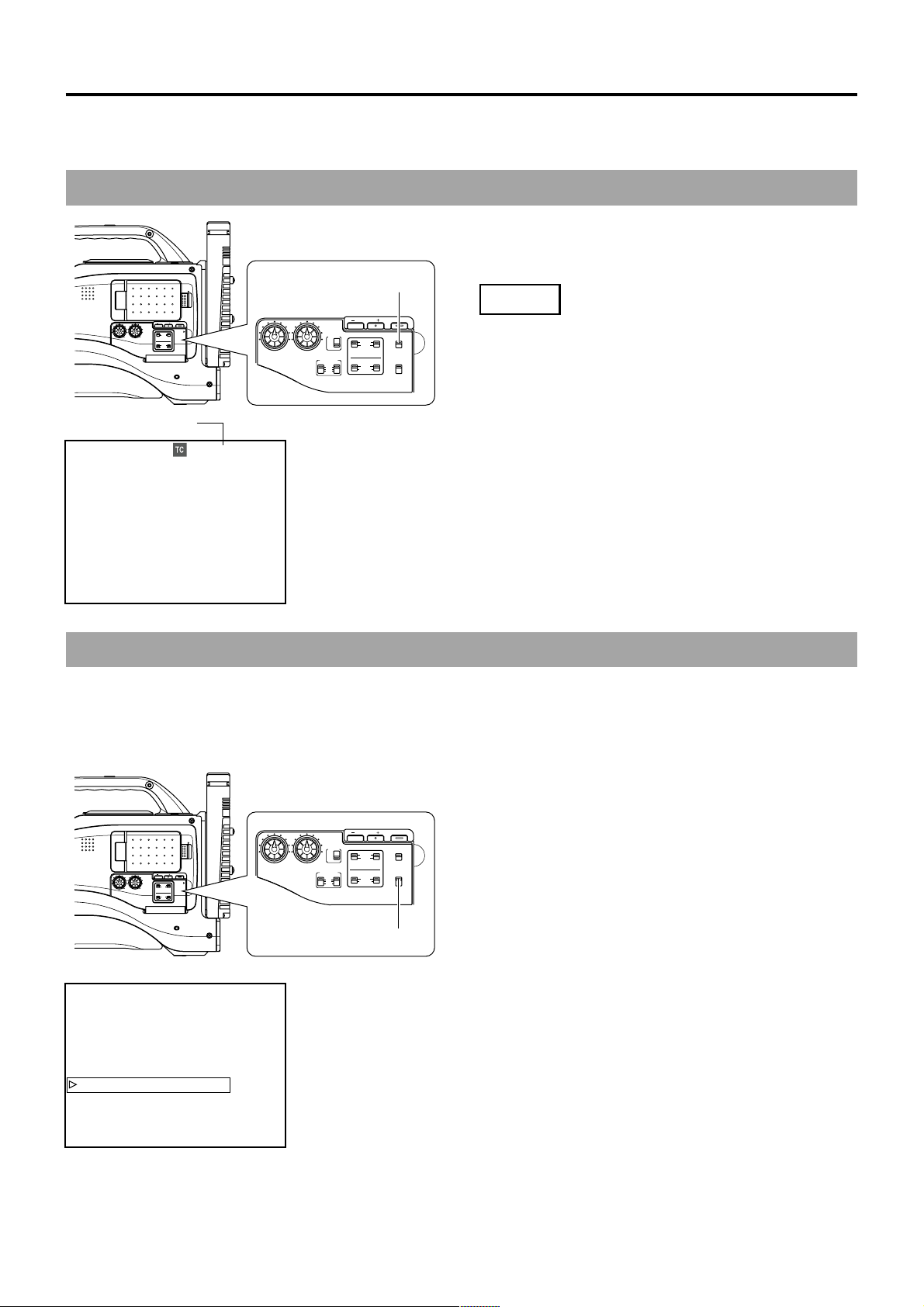
10. TIME CODE OPERATION
The GY-DV5000 records EBU-standard time codes and user ’s bits. In the play mode or the record mode, the reproduced time
codes or user’s bits are shown on the LCD monitor or in the viewfinder.
● Time code data cannot be output through the unit’s connectors.
10-1 Displaying Time Code
The time codes or user’s bits can be shown on the LCD monitor
or in the viewfinder during playback and recording as follows.
(Status screen)
OPEN
LCD BRIGHT DISPLAY
AUDIO
PULL
LEVEL
OPEN
FRONT
REAR
CH-1 CH-2
CH-1
CH-2
AUDIO INPUT
AUDIO SELECT
CH-1 CH-2
AUTO
MANUAL
Time code indication
00:00:00:00
STBY 01/02/03 01:23:45
Status 1 screen
COUNTER switch
LCD BRIGHT DISPLAY
MONITOR
SELECT
CH-1
MIX
FRONT
CH-2
REAR
AUDIO INPUT
FRONT REAR
LINE
MIC
+48V
CH-1
AUDIO INPUT
AUDIO SELECT
CH-1 CH-2
AUTO
MANUAL
AUDIO
CH-1 CH-2
LEVEL
Example
Time code indication
00:00:00:00
User’s bits indication
FF EE DD 20
Setting
COUNTER
TC
UB
CH-2
TC GENE.
REGEN FREE
REC
PRST
1.
Set the TC/UB item on the LCD/VF (2/2) menu screen to
ON.
● Time codes or user’s bit data are displayed on the Status
screen.
2.
Whether time codes or user’s bit data should be displayed
is selected with the COUNTER switch inside the cover on
the side.
TC : Time codes are displayed.
UB : User’s bit data is displayed.
10-2 Presetting and Recording of Time Code
The time codes from the internal time code generator can be recorded at the time of recording scenes.
Whether or not user’s bit data should be recorded can be selected with the UB REC item on the TC/UB/CLOCK menu screen.
To preset the Time Code, make the following settings.
■TC GENE. switch
Set to PRST REC or PRST FREE.
PRST REC : The data preset in the time code generator
runs only during recording.
Use this setting if it is necessary to record
continual time codes across different
scenes.
* However, approximately ±1-frame
variations may occur in scene accuracy .
is preset in the time code generator.
OPEN
LCD BRIGHT DISPLAY
AUDIO
PULL
LEVEL
OPEN
FRONT
REAR
CH-1 CH-2
CH-1
CH-2
AUDIO INPUT
AUDIO SELECT
CH-1 CH-2
AUTO
MANUAL
TC/UB/CLOCK menu screen
––– TC/UB/CLOCK –––
TC PRESET 00:00:00:00
EXECUTE
TC CLEAR CANCEL
UB PRESET 00 00 00 00
EXECUTE
UB CLEAR CANCEL
UB REC ON
HEADER REC..
TIME/DATE..
PAGE BACK
AUDIO
CH-1 CH-2
LEVEL
LCD BRIGHT DISPLAY
MONITOR
CH-1
CH-2
AUDIO INPUT
FRONT REAR
LINE
MIC
+48V
SELECT
MIX
FRONT
REAR
CH-1
AUDIO INPUT
AUDIO SELECT
CH-1 CH-2
AUTO
MANUAL
COUNTER
TC
UB
CH-2
TC GENE.
REGEN FREE
REC
PRST
TC GENE. switch
PRST FREE : The time code starts to run from the time it
E-64
Page 65
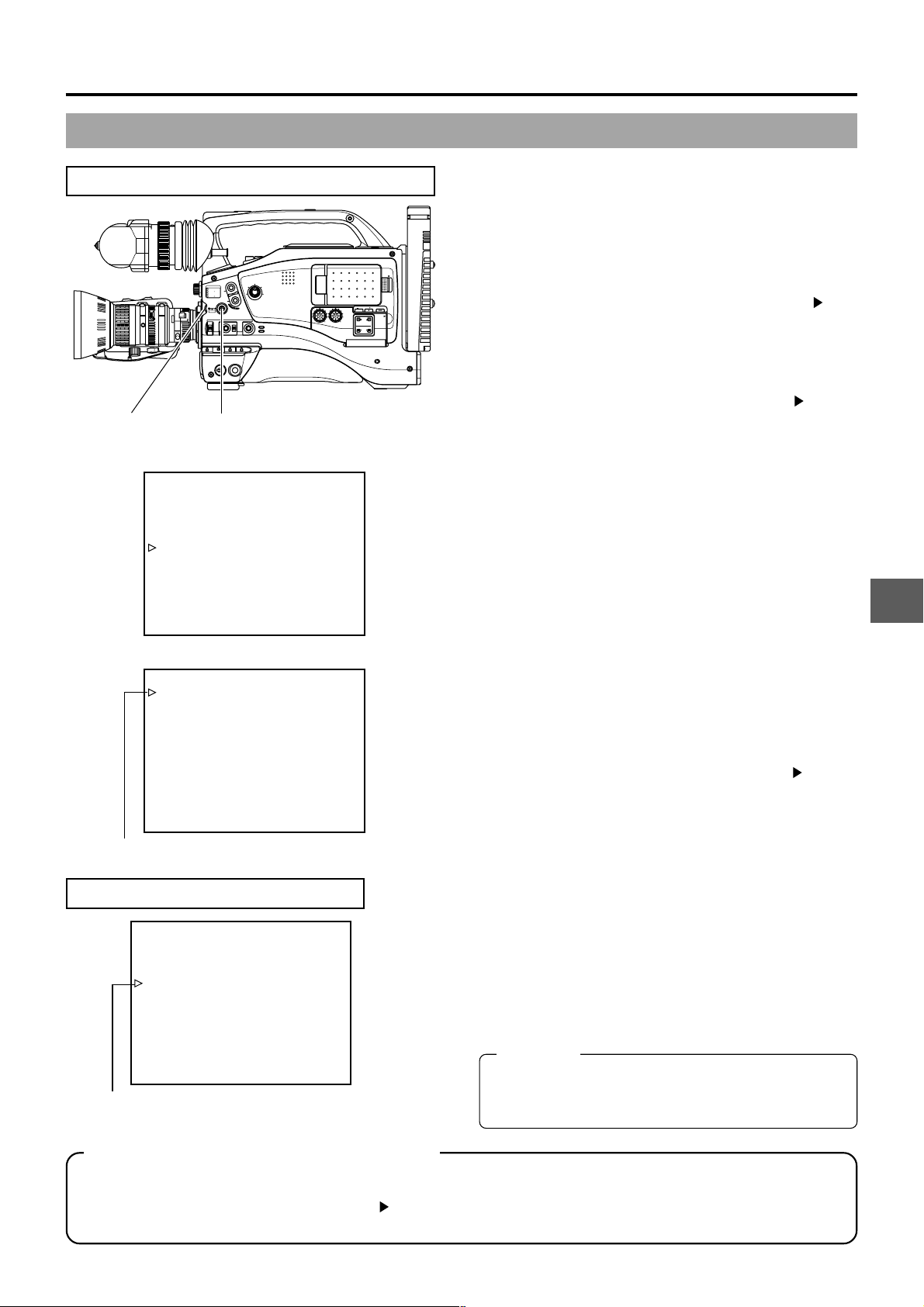
TIME CODE PRESETTING PROCEDURE
EDITSEARCH
MONITOR
FILTER
1
3200K
1
2
8
5600K
ND
/
.3
5600K
1
.4
64
ND
5600K
/
STATUS
SHUTTER
MENU
AUTO IRIS
FULL AUTO BLACK LOLUX
MODE
BACK L
STRETCH
VTR
NORMAL
NORMAL
COMPRESS
SPOT L
POWER
ON OFF
CAM
VTR
SHUTTER dial STATUS button
TOP MENU screen
––– MENU –––
CAMERA OPERATION..
CAMERA PROCESS..
AUDIO..
LCD/VF..
TC/UB/CLOCK..
OTHERS..
FILE MANAGE..
MENU ALL RESET CANCEL
EXIT
TC/UB/CLOCK menu screen
––– TC/UB/CLOCK –––
TC PRESET 00:00:00:00
EXECUTE
TC CLEAR CANCEL
UB PRESET 00 00 00 00
EXECUTE
UB CLEAR CANCEL
UB REC ON
HEADER REC..
TIME/DATE..
PAGE BACK
CH-1 CH-2
OPEN
LCD BRIGHT DISPLAY
AUDIO
PULL
LEVEL
OPEN
FRONT
REAR
CH-1
CH-2
AUDIO INPUT
AUDIO SELECT
CH-1 CH-2
AUTO
MANUAL
10. TIME CODE OPERATION
The time code and user’s bit data are preset on the TC/UB/
CLOCK menu screen.
1.
Display the TC/UB/CLOCK menu screen.
1 Press the Status button for 1 second or more to display
the TOP MENU screen.
2 Rotate the SHUTTER dial to align the cursor ( ) with
the TC/UB/CLOCK item, and then press the SHUTTER
dial.
● The TC/UB/CLOCK menu screen appears.
2.
Set the time code (hours, minutes, seconds, frames).
1 Rotate the SHUTTER dial to align the cursor ( ) with TC
PRESET, and then press the SHUTTER dial.
● The first digit of the time code blinks.
The blinking digit is the one to be set.
2 When the SHUTTER dial is pressed, the blinking digit
changes.
3 When the SHUTTER dial is rotated, the value of the
blinking digit changes.
When the SHUTTER dial is rotated upward, the value
becomes higher. When rotated downward, the value
becomes smaller.
4 Repeat the procedure described in 2 and 3 above to
set the desired value for all digits.
5 After setting the frame digit, press the SHUTTER dial to
make EXECUTE blink. The setting values are confirmed
when the SHUTTER dial is pressed again.
To cancel the setting, select CANCEL and press the
SHUTTER dial.
3.
When all the digits are set.
● Press the STATUS button to return to the normal screen
or
● Rotate the SHUTTER dial to align the cursor ( ) with the
PAGE BACK item, and then press the SHUTTER dial to
return to the TOP MENU screen.
Time code (hour, min, sec, frame)
PRESETTING USER’S BIT DATA
––– TC/UB/CLOCK –––
TC PRESET 00:00:00:00
EXECUTE
TC CLEAR CANCEL
UB PRESET 00 00 00 00
EXECUTE
UB CLEAR CANCEL
UB REC ON
HEADER REC..
TIME/DATE..
PAGE BACK
Align the cursor with UB
Zero-resetting the Time Code or User’s Bit Data
This is performed with the CLEAR item on the TC/UB/CLOCK menu screen. (Performed separately for the time code and the
user’s bit data.)
1 Rotate the SHUTTER dial to align the cursor ( ) with the CLEAR item, and then press the SHUTTER dial.
2 Rotate the SHUTTER dial to select EXECUTE as the setting value, and then press the SHUTTER dial.
The user’s bit data are preset with the UB PRESET item on the
TC/UB/CLOCK menu screen.
The method for setting is the same as the method for setting
the time code described above.
● The user’s bit can be specified using numerals or alphabetic
letters from 0 to F for each digit.
● To record user’s bit data, set the UB REC item to ON.
CAUTION:
It is not possible to set all the digits of the user’s bit data to
“F”. Reading of the data during playback will not be possible
for an all-F setting.
E-65
Page 66
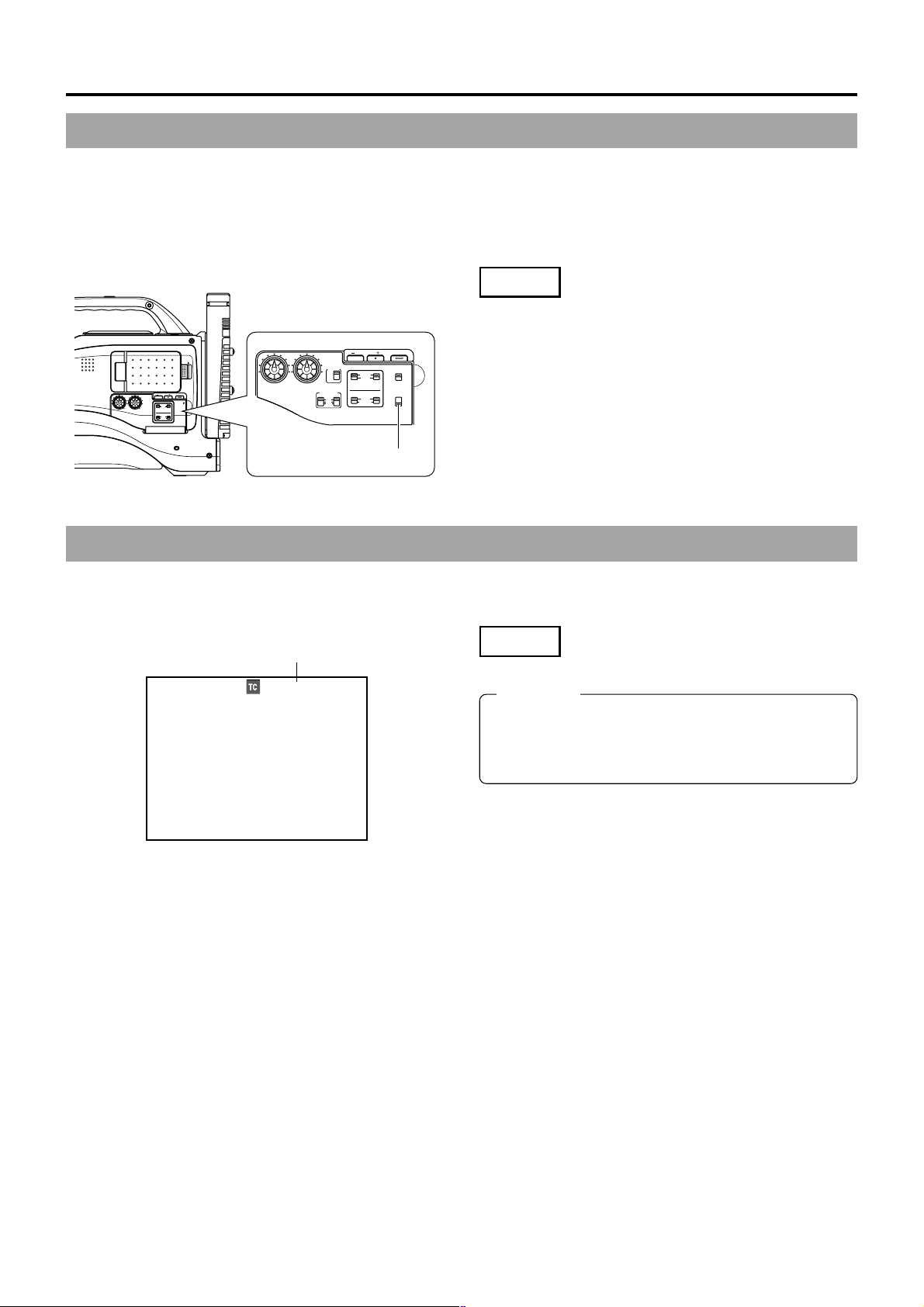
10. TIME CODE OPERATION
10-3
Recording Time Codes in Continuation of Time Codes Recorded on Tape
The GY -DV5000 also incorporates a time code reader. Therefore, when the unit enters record mode from record-standby mode, it
can read the time code data recorded on the tape and record time codes in continuation of the existing data. The recorded user’s
bit data are identical to the user’s bit data recorded on tape.
● However, approximately ±1-frame variations may occur in scene accuracy.
To enable this function, set the time code related switches as follows before starting recording.
Setting
■Set the TC GENE switch inside the cover on the side to
REGEN.
MONITOR
CH-1
CH-2
AUDIO INPUT
FRONT REAR
LINE
MIC
+48V
SELECT
MIX
LCD BRIGHT DISPLAY
FRONT
REAR
CH-2
CH-1
AUDIO INPUT
AUDIO SELECT
CH-1 CH-2
REGEN FREE
AUTO
MANUAL
PRST
COUNTER
TC
UB
TC GENE.
REC
CH-1 CH-2
OPEN
AUDIO
CH-1 CH-2
LCD BRIGHT DISPLAY
AUDIO
PULL
LEVEL
OPEN
FRONT
REAR
CH-1
CH-2
AUDIO INPUT
AUDIO SELECT
CH-1 CH-2
AUTO
MANUAL
LEVEL
TC GENE switch
10-4 Reproducing Time Codes
The GY-DV5000 incorporates a time code reader. During playback, the time code or user’s bit data recorded on the tape is
displayed on the LCD monitor or in the viewfinder. (Status screen)
Playback time code indication
Setting
☞ See “Displaying Time Code” on page 64.
00:00:00:00
12
.2V
PLAY 01/02/03 01:23:45
CAUTION:
A time code with a duration of more than 2 hours may not
be displayed correctly by DV components for general
consumer use, as some of these lack the capability to
display longer time codes.
Status screen
E-66
Page 67
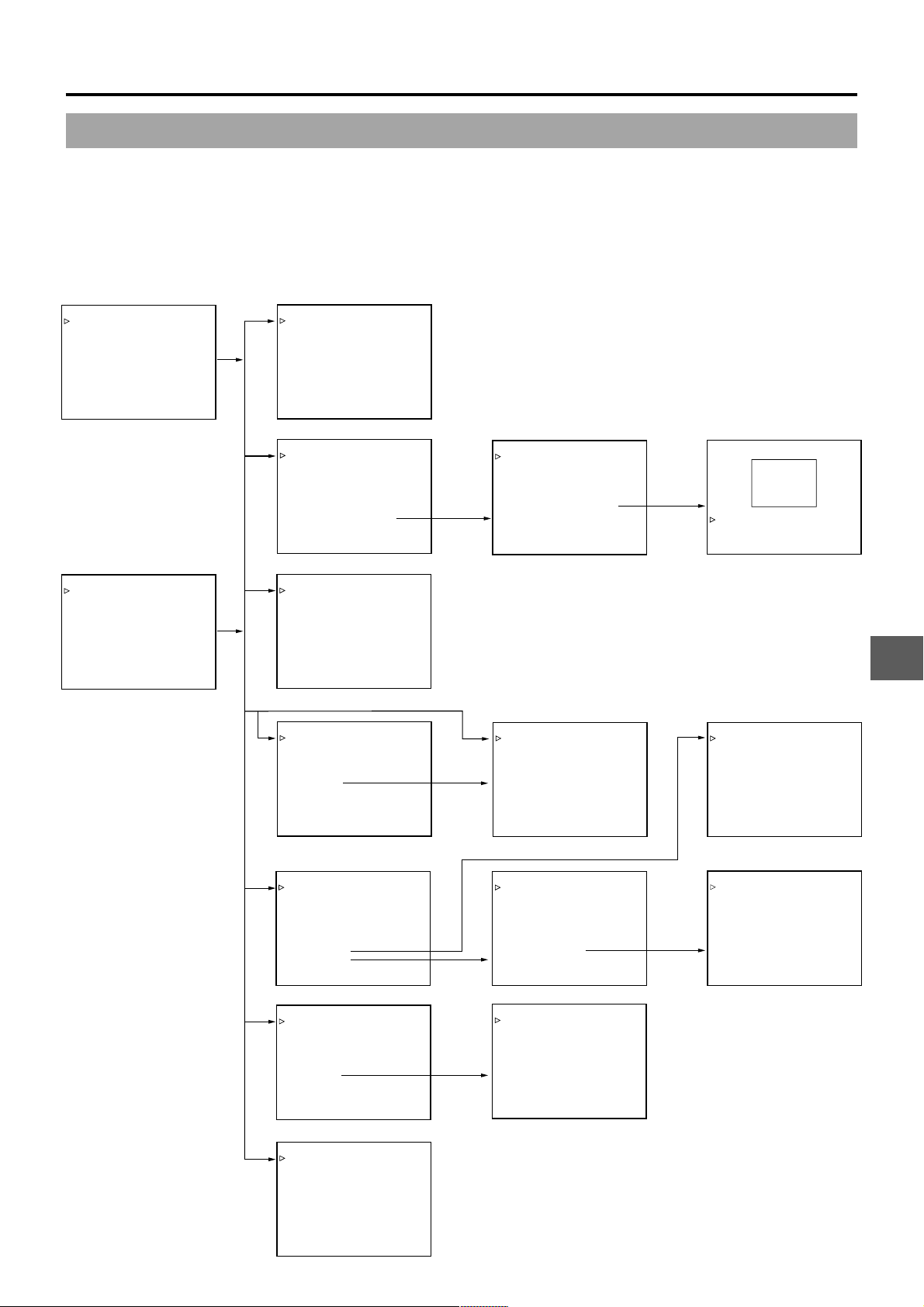
11. MENU SCREENS
11-1Menu Screen Configuration
The Menu Screen consists of multiple layers of menu screens as shown below. The menu screen to be set is selected from the T OP
MENU in accordance with the function or purpose.
The items on the menu screens differ with the Camera mode and the VTR mode. The contents of set items are stored in the GYDV5000’s memory and are retained even when the power is turned off.
The FILE MANAGE menu screen can be used to store the menu setting contents in two types of files (FILE CAM1, FILE CAM2) on
the GY -DV5000. When saving menu setting contents that remain more or less fixed, these are stored in FILE CAM1 or FILE CAM2.
A saved file (FILE CAM1 or CAM2) can be read out on the FILE MANAGE menu screen.
––– MENU –––
CAMERA OPERATION..
CAMERA PROCESS..
AUDIO..
LCD/VF..
TC/UB/CLOCK..
OTHERS..
FILE MANAGE..
MENU ALL RESET CANCEL
EXIT
––– CAMERA OPERATION –––
SHUTTER STEP
FAW NONE
CAM
GAIN L 0dB
GAIN M 18dB
GAIN H ALC
LOLUX GAIN 30dB
SMOOTH TRANS ON
SPOT L/BACK L MIDDLE
ASPECT RATIO 4:3
PAGE BACK
TOP MENU screen (CAM)
––– MENU –––
AUDIO..
LCD/VF..
TC/UB/CLOCK..
OTHERS..
FILE MANAGE..
MENU ALL RESET CANCEL
EXIT
TOP MENU screen (VTR)
CAMERA OPERATION screen
––– CAMERA PROCESS –––
MASTER BLACK NORMAL
DETAIL NORMAL
CAM
DTL.V/H BALANCE NORMAL
SKIN DTL.DETECT OFF
SCAN VIDEO
WHITE CLIP 108%
KNEE POINT 100%
ADVANCED PROCESS..
PAGE BACK
CAMERA PROCESS screen
––– AUDIO –––
TEST TONE OFF
AUDIO MODE 48K
A.OUT AT SEARCH ON
CH1 FRONT VR ENABLE
WIND CUT OFF
AUDIO REF.LEVEL –20dB
AUDIO SELECT CH1/2
AUDIO MONITOR MIX
PAGE BACK
AUDIO screen
––– LCD/VF(1/2) –––
ZEBRA 70–80%
F.NO/IRIS IND. OFF
CAM
FILTER ON
SAFETY ZONE ON
CENTER MARK OFF
NEXT PAGE
PAGE BACK
LCD/VF screen (1/2)
––– TC/UB/CLOCK –––
TC PRESET 00:00:00:00
EXECUTE
TC CLEAR CANCEL
UB PRESET 00 00 00 00
EXECUTE
UB CLEAR CANCEL
UB REC ON
HEADER REC..
TIME/DATE..
PAGE BACK
––– ADVANCED PROCESS –––
CINE MODE OFF
COLOR MATRIX STD
GAMMA NORMAL
FLARE<R> NORMAL
FLARE<B> NORMAL
SKIN COLOR ADJUST..
PAGE BACK
––– SKIN COLOR ADJUST –––
SKIN COLOR DET. STOP
SKIN COLOR RANGE NORMAL
PAGE BACK
ADVANCED PROCESS screen SKIN COLOR ADJUST screen
––– LCD/VF(2/2) –––
TAPE REMAIN ON
TC/UB ON
VTR
AUDIO ON
LCD COLOR NORMAL
LCD PEAKINGS NORMAL
PAGE BACK
––– HEADER REC –––
START KEY STOP+VTR
TC DATA 00:00:00:00
EXECUTE
TC CLEAR CANCEL
UB DATA 00 00 00 00
EXECUTE
UB CLEAR CANCEL
BARS TIME 30SEC
BLACK TIME 30SEC
PAGE BACK
LCD/VF screen (2/2) HEADER REC screen
––– TIME/DATE –––
DISPLAY ON
DISPLAY MODE BARS+CAM
DATE REC OFF
DISPLAY STYLE DATE+TIME
DATE STYLE DD/MM/YY
TIME STYLE 24HOUR
SEC DISPLAY ON
CLOCK ADJUST..
PAGE BACK
––– CLOCK ADJUST –––
DATE(DD/MM/YY) 20/08/02
TIME 09:33
PAGE BACK
TC/UB/CLOCK screen
––– OTHERS(1/2) –––
OUTPUT CHAR. OFF
NET REMOTE OFF
DV REC TRIGGER OFF
LONG PAUSE TIME 30MIN
REM FF/REW MODE FF/REW
STEP SLOW MODE FRAME
NEXT PAGE
PAGE BACK
OTHERS screen
––– FILE MANAGE –––
LOAD FILE CAM1
LOAD CANCEL
STORE FILE CAM1
STORE CANCEL
RESET FILE CAM1
RESET CANCEL
PAGE BACK
FILE MANAGE screen
TIME/DATE screen
––– OTHERS(2/2) –––
ALARM VR LEVEL HIGH
BATTERY TYPE 12V
FRONT TALLY BLINK
BACK TALLY BLINK
PAGE BACK
DRUM HOUR 00200
OTHERS screen
CLOCK ADJUST screen
E-67
Page 68
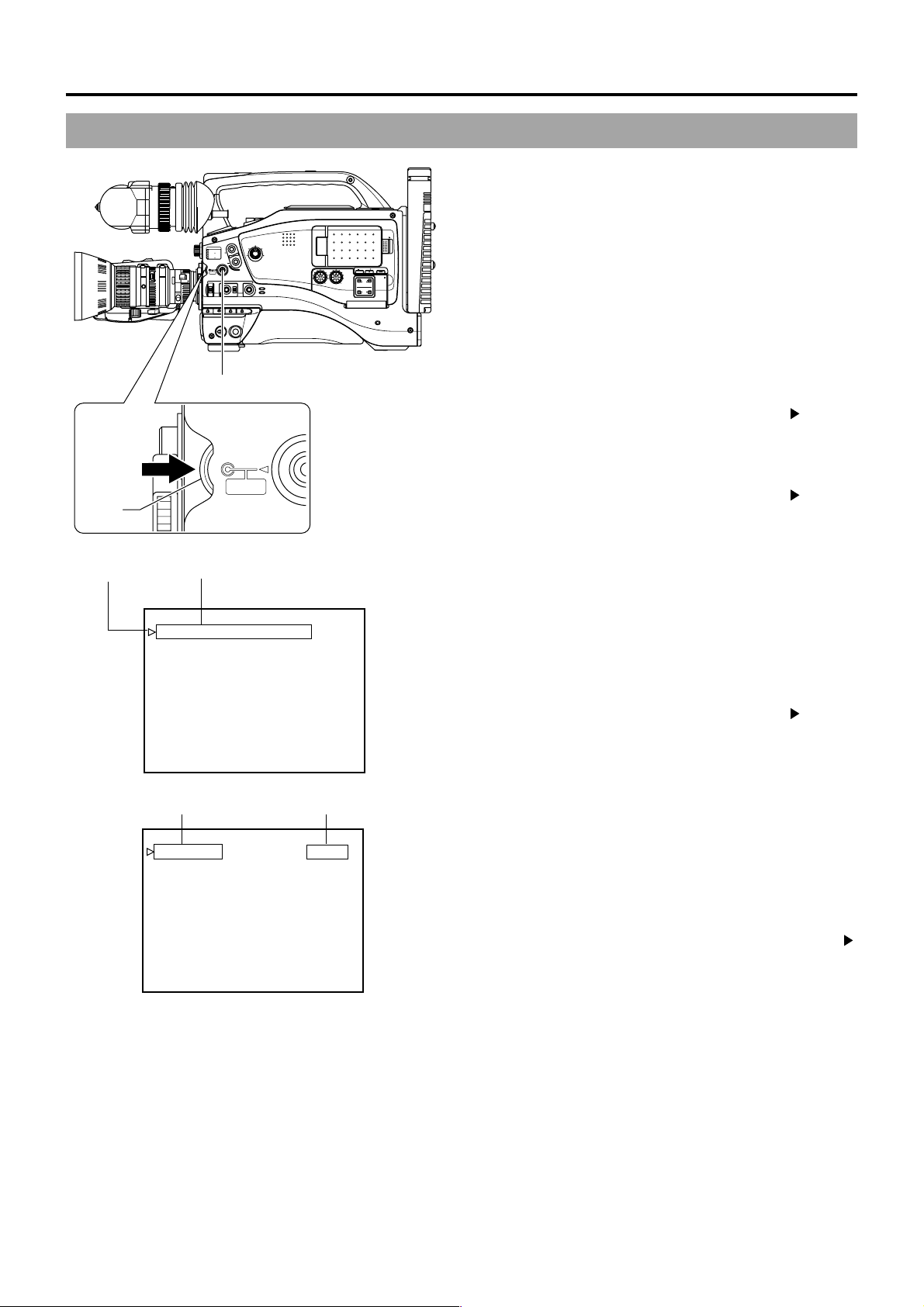
11. MENU SCREENS
11-2Setting Menu Screens
EDITSEARCH
MONITOR
FILTER
1
3200K
1
2
8
5600K
ND
/
.3
5600K
1
.4
5600K
/
ND
64
STATUS
SHUTTER
SHUTTER
dial
Cursor
MENU
AUTO IRIS
FULL AUTO BLACK LOLUX
MODE
BACK L
STRETCH
NORMAL
SPOT L
POWER
ON OFF
VTR
NORMAL
COMPRESS
CAM
VTR
STATUS button
SHUTTER
STA
MENU
MENU screen
––– MENU –––
CAMERA OPERATION..
CAMERA PROCESS..
AUDIO..
LCD/VF..
TC/UB/CLOCK..
OTHERS..
FILE MANAGE..
MENU ALL RESET CANCEL
EXIT
TOP MENU screen
Item
––– CAMERA OPERATION –––
SHUTTER STEP
FAW PRESET
GAIN L 6dB
GAIN M 9dB
GAIN H ALC
LOLUX GAIN 30dB
SMOOTH TRANS ON
SPOT L/BACK L MID
ASPECT RATIO 4:3
PAGE BACK
CH-1 CH-2
AUDIO
LEVEL
LCD BRIGHT DISPLAY
FRONT
REAR
CH-1
AUDIO INPUT
AUDIO SELECT
CH-1 CH-2
AUTO
MANUAL
Make the settings while observing the LCD monitor or the
viewfinder screen. If the OUTPUT CHAR. item on the OTHERS
(1/2) screen is set to ON, the menu screen can also be viewed
OPEN
PULL
OPEN
CH-2
on a monitor connected to the MONITOR OUT or Y/C OUT
connector.
1.
Set the POWER switch to ON.
2.
Set the mode of the GY-DV5000 with the MODE switch.
(Camera mode or VTR mode)
3.
Press the STATUS button for 1 second or longer.
● The TOP MENU screen appears.
4.
Select the menu screen to be set.
Rotate the SHUTTER dial to align the cursor ( ) with the
menu screen to be set, and then press the SHUTTER dial.
● The selected menu screen appears.
5.
Select the menu item on the menu screen.
Rotate the SHUTTER dial to align the cursor ( ) with the
item to be set, and then press the SHUTTER dial.
● The setting area of the selected item starts blinking, and
the setting can now be made.
6.
Change the setting.
Rotate the SHUTTER dial to change the setting, and then
press the SHUTTER dial.
● The setting area stops blinking and the setting is entered.
■T o change multiple items, repeat the procedures in steps
5.
and 6. above.
7.
Return to the TOP MENU.
Rotate the SHUTTER dial to align the cursor ( ) with the
PAGE BACK item, and then press the SHUTTER dial.
■To change settings on other menu screens, repeat the
procedures in steps 4. to 7. above.
■T o save the set contents in FILE CAM1 or CAM2, select the
FILE MANAGE menu screen and perform the operations for
saving to file. ☞ See “FILE MANAGE Menu Screen” on page
69.
8.
T o return to the normal screen after completing the settings,
use either of the following methods.
● Press the STATUS button
or
● Return to the TOP MENU screen and align the cursor ( )
with the EXIT item, and then press the SHUTTER dial.
E-68
CAMERA OPERATION MENU screen
Page 69
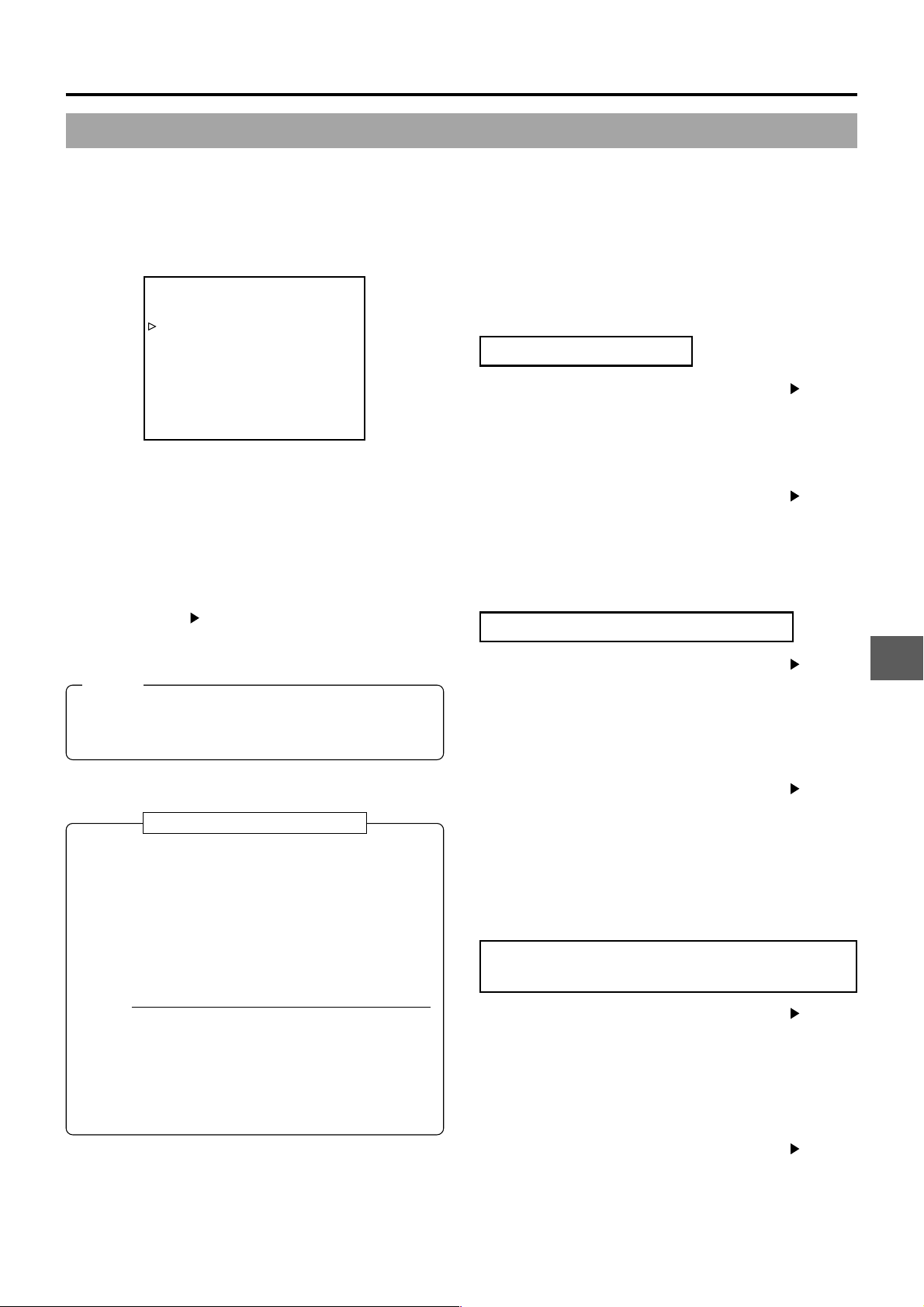
11. MENU SCREENS
11-3FILE MANAGE Menu Screen
The FILE MANAGE menu screen is used to perform the following tasks.
● Storing menu setting contents in two types of files (CAM1, CAM2).
When saving menu setting contents that remain more or less fixed, these are stored in CAM1 or CAM2.
● Reading out a stored file (CAM1, CAM2, or current settings).
● Resetting menu setting contents to the factory settings.
■Display the FILE MANAGE menu screen.
––– FILE MANAGE –––
LOAD FILE CAM1
LOAD CANCEL
STORE FILE CAM1
STORE CANCEL
RESET FILE CAM1
RESET CANCEL
PAGE BACK
FILE MANAGE menu screen
Select the FILE MANAGE item on the TOP MENU screen,
and then press the SHUTTER dial.
● The FILE MANAGE menu screen appears.
Storing Setting Values
1.
Rotate the SHUTTER dial to align the cursor ( ) with the
STORE FILE, and then press the SHUTTER dial.
● The area for setting the file name starts blinking.
2.
Rotate the SHUTTER dial to select the storage destination
file (CAM1 or CAM2), and then press the SHUTTER dial.
3.
Rotate the SHUTTER dial to align the cursor ( ) with the
STORE item, and then press the SHUTTER dial.
● The CANCEL indicator in the setting value area blinks.
● When the LOAD, STORE, RESET items are set to CANCEL,
none of the operations are executed.
● To close the FILE MANAGE menu screen:
Align the cursor ( ) with the PAGE BACK item, and then
press the SHUTTER dial.
Or, press the STATUS button.
MEMO:
The currently set value is not reset even when CAM1 or
CAM2 is reset.
To reset also the currently set value, select “CURRENT”.
When KA-DV5000 is connected
● When KA-DV5000 is connected to the GY -DV5000/5001
and a CF-card is loaded, the contents of the menu
settings can be saved on the CF-card as two types of
files (EXT1, EXT2) via the FILE MANAGE menu screen.
● Saved files (EXT1, EXT2) can be read out via the FILE
MANAGE menu screen.
● The methods for making the settings are the same as in
steps 1 to 4 in “Storing Setting Values” and “Reading
Out Menu Settings File”.
4.
When you rotate the SHUTTER dial to make EXECUTE in
the setting value area blink and then press the SHUTTER
dial, the menu settings are stored in the specified file.
Reading Out a Menu Settings File
1.
Rotate the SHUTTER dial to align the cursor ( ) with the
LOAD FILE, and then press the SHUTTER dial.
● The area for setting the file name starts blinking.
2.
Rotate the SHUTTER dial to select the file where the setting
values are stored (CAM1 or CAM2), and then press the
SHUTTER dial.
3.
Rotate the SHUTTER dial to align the cursor ( ) with the
LOAD item, and then press the SHUTTER dial.
● The CANCEL indicator in the setting value area blinks.
4.
When you rotate the SHUTTER dial to make EXECUTE in
the setting value area blink and then press the SHUTTER
dial, the menu settings stored in the specified storage
location are read out.
The power is automatically turned OFF and ON again.
Resetting the Menu Settings to the Factory
Settings.
MEMO
● In addition to use with this GY -DV5000/5001, files (EXT1,
EXT2) saved on the CF-card can be read out and used
with another camera to which the KA-DV5000 is
connected.
● To delete files (EXT1, EXT2) saved on the CF-card,
delete the files using a personal computer.
1.
Rotate the SHUTTER dial to align the cursor ( ) with the
RESET FILE, and then press the SHUTTER dial.
● The area for setting the file name starts blinking.
2.
Rotate the SHUTTER dial to select the name of the file to
be reset, and then press the SHUTTER dial.
CAM1, CAM2 CURRENT: Currently set values
3.
Rotate the SHUTTER dial to align the cursor ( ) with the
RESET item, and then press the SHUTTER dial.
● The CANCEL indicator in the setting value area blinks.
4.
When you rotate the SHUTTER dial to make EXECUTE in
the setting value area blink and then press the SHUTTER
dial, the set values are reset.
The power is automatically turned OFF and ON again.
E-69
Page 70
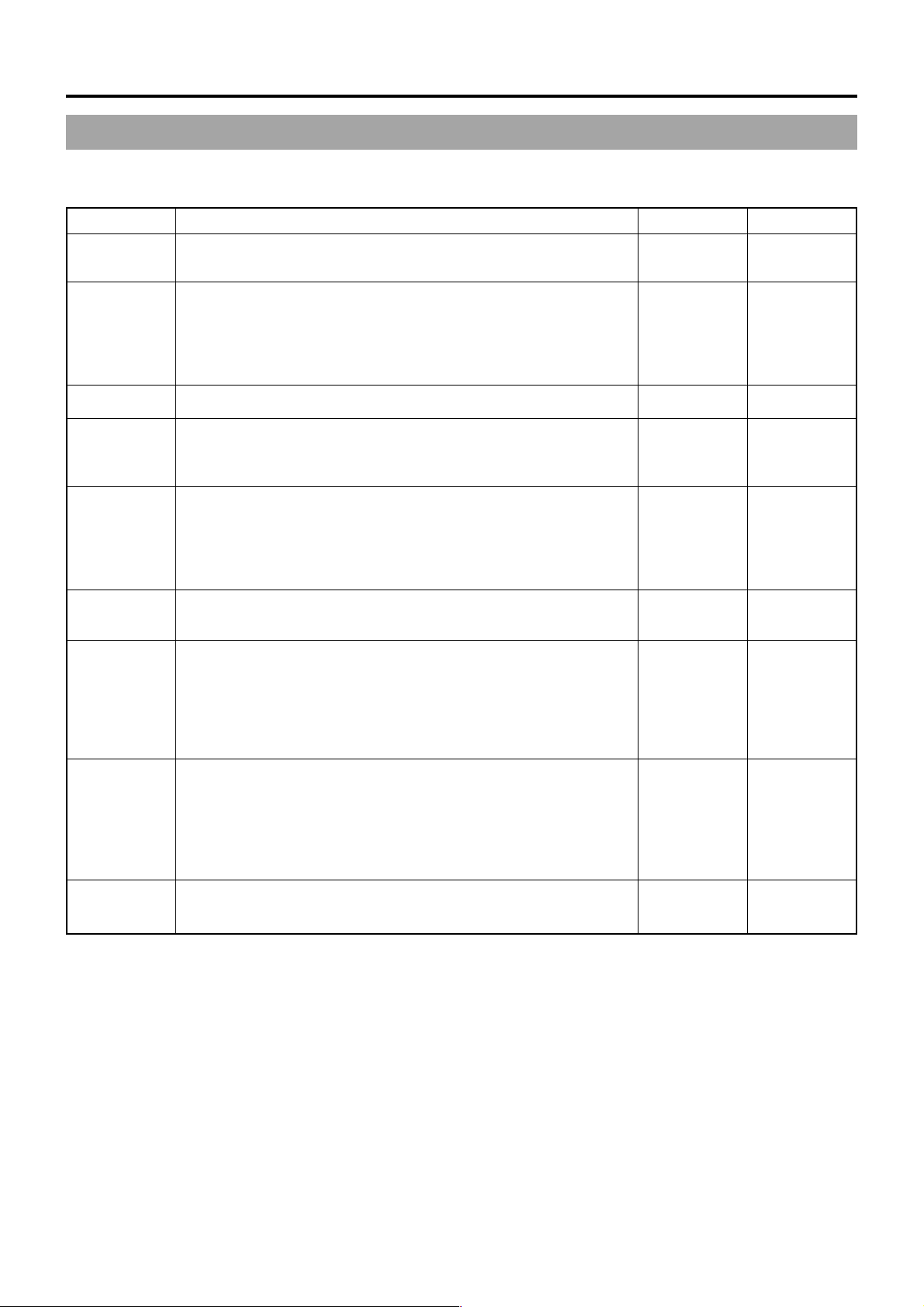
11. MENU SCREENS
11-4TOP MENU Screen
Different menu screens are displayed depending on whether the GY-DV5000 is in the Camera mode or in the VTR mode. In the
VTR mode, the CAMERA OPERATION and CAMERA PROCESS menu screens are not displayed.
Item Function Variation Range Initial Setting
CAMERA
OPERATION
CAMERA
PROCESS
Displays a menu screen for setting the operation mode for camera
shooting.
● This item is only displayed in the Camera mode.
Displays a menu screen for adjustments of the picture quality of the camera
image. The ADVANCED PROCESS menu screen and SKIN COLOR
ADJUST screen can be displayed through the CAMERA PROCESS menu
screen.
● This item is only displayed in the Camera mode.
–––––
–––––
–––––
–––––
AUDIO
LCD/VF
TC/UB/
CLOCK
OTHERS
FILE
MANAGE
MENU ALL
RESET
Displays a menu screen related to audio.
Displays a menu screen for selecting whether to display characters on
the LCD monitor or in the viewfinder, and for adjustments of the picture
quality of LCD monitor. It consists of two screens.
Displays a menu screen for setting the time code, user’s bit data, date
and time.
The ways that the date and time are recorded together with the display
style are set here. The TIME/DATE menu screen and CLOCK ADJUST
screen can be displayed through the TC/UB/CLOCK menu screen.
Displays a menu screen for setting other functions and to display the hour
meter. It consists of two screens.
Displays the FILE MANAGE menu screen.
The menu screen setting contents can be stored in the GY-DV5000 in
files (FILE CAM1 or CAM2), and the menu screen settings stored in files
can be read out. The menu screen setting contents can also be reset to
the initial setting values. (Individual files.)
☞ See “FILE MANAGE Menu Screen” on page 69.
Selects whether the menu screen settings should be reset to the initial
setting values.
If reset operation is performed, the power is automatically turned off and
then on again. The Camera mode and VTR mode menu settings are reset.
CANCEL: Reset not performed
EXECUTE: Reset
–––––
–––––
–––––
–––––
–––––
CANCEL
EXECUTE
–––––
–––––
–––––
–––––
–––––
CANCEL
EXIT
E-70
The normal screen returns when the SHUTTER dial is pressed while the
cursor is aligned with this item.
–––––
–––––
Page 71
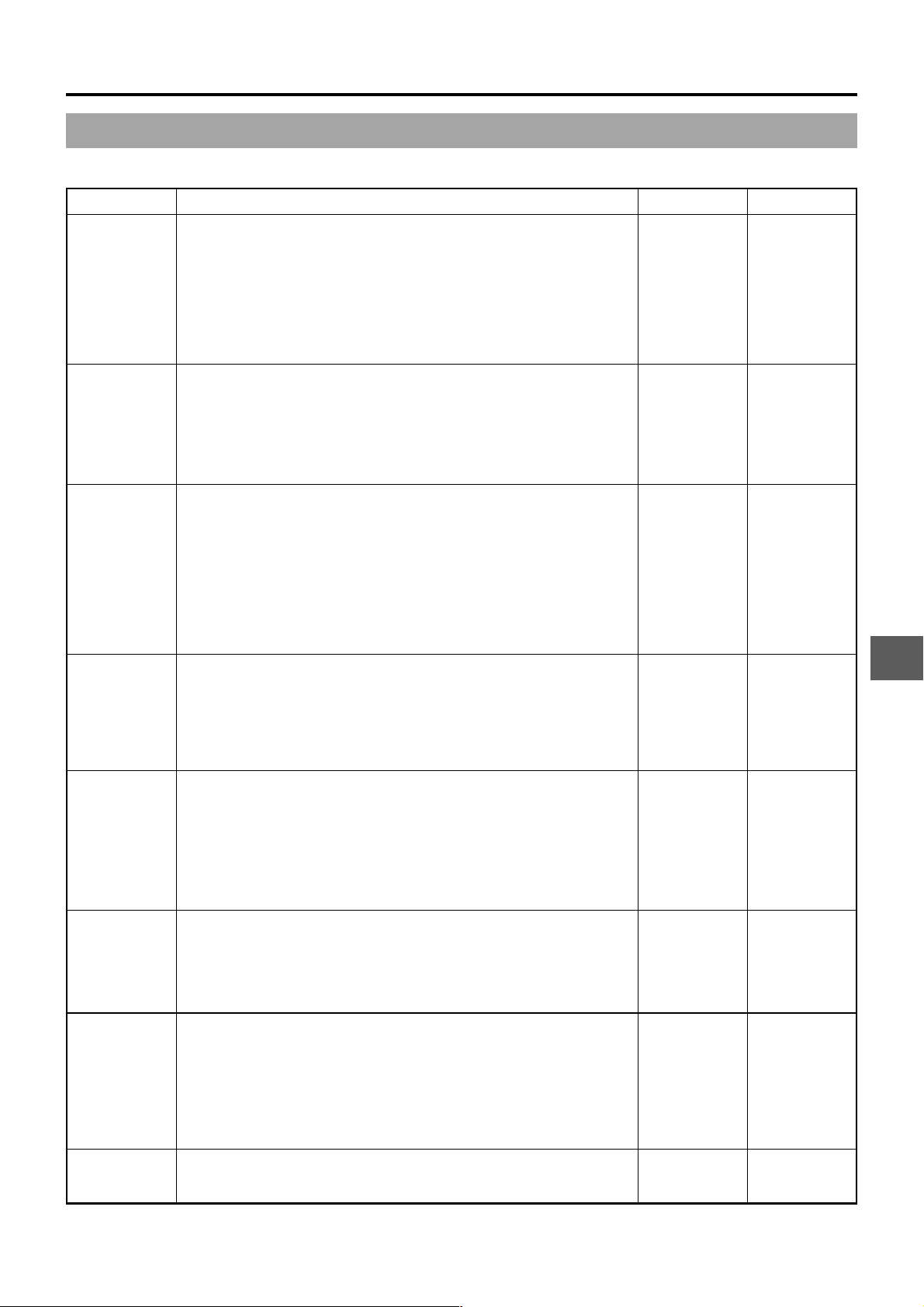
11. MENU SCREENS
11-5CAMERA OPERATION Menu Screen
The CAMERA OPERATION menu screen is only displayed in the Camera mode.
Item Function Variation Range Initial Setting
SHUTTER
FAW
GAIN L
GAIN M
GAIN H
LOLUX GAIN
The SHUTTER button on the right side section is used to select STEP for
fixed shutter speed or V .SCAN variable scanning rate for shooting computer
monitor screens.
STEP :Enables setting of different fixed shutter speeds. [1/6.25, 1/
12.5, 1/25, 1/50, 1/120, 1/250, 1/500, 1/1000, 1/2000, 1/
4000, 1/10000]
VARIABLE :Selected when shooting computer monitor screens, etc.
[Variable range: 50.1 to 2067.8 Hz]
Selects the W.BAL switch (% on page 13) position to which the FA W (FullTime Auto White Balance Adjustment) function is to be assigned.
NONE :FAW function is not used.
A :FAW is assigned to the A position.
B :FAW is assigned to the B position.
PRESET :FAW is assigned to the PRESET position.
Selects the gain value in each position of the GAIN switch (# on page
13).
Sets the gain up value when in the LOLUX mode.
(SS: Shutter speed 1/25)
STEP
VARIABLE
NONE
A
B
PRESET
–3dB
0dB
3dB
6dB
9dB
12dB
15dB
18dB
ALC
24dB
24dB+SS
30dB
30dB+SS
36dB
36dB+SS
STEP
NONE
L: 0dB
M: 9dB
H: 18dB
30dB
SMOOTH
TRANS
SPOT L/
BACK L
ASPECT
RATIO
PAGE BACK
Smoothens the transition when the GAIN switch (# on page 13), or
WHT.BAL switch (% on page 13) is switched over and achieves gradual
change in place of sudden change.
However, the smooth transition function does not function when switching
the GAIN switch set in ALC, FAS button and the LOLUX button.
ON :Activates the smooth transition function.
OFF :Deactivates the smooth transition function.
Sets the level of auto iris when setting the AUTO IRIS switch to BACK L or
SPOT L.
LOW :Lowers the iris level.
MIDDLE :Opens/Closes the iris by 1 step from the standard state.
HIGH : Raises the iris level.
Sets the image size of the video signal.
4:3 :4:3 aspect ratio image output.
LETTER :LETTER BOX (16:9 aspect ratio) image output.
● When setting DATE REC in the TIME/DATE menu screen to BARS or
BARS+CAM, the screen size will be fixed at an aspect ratio of 4:3.
● When ASPECT RATIO is set to LETTER, 16:9 aspect ratio distinction
ID signal is outputted from the Y/C OUT terminal.
The TOP MENU returns when the SHUTTER dial is pressed with the
cursor at this position.
ON
OFF
LOW
MIDDLE
HIGH
4:3
LETTER
–––––
OFF
MIDDLE
4:3
–––––
E-71
Page 72
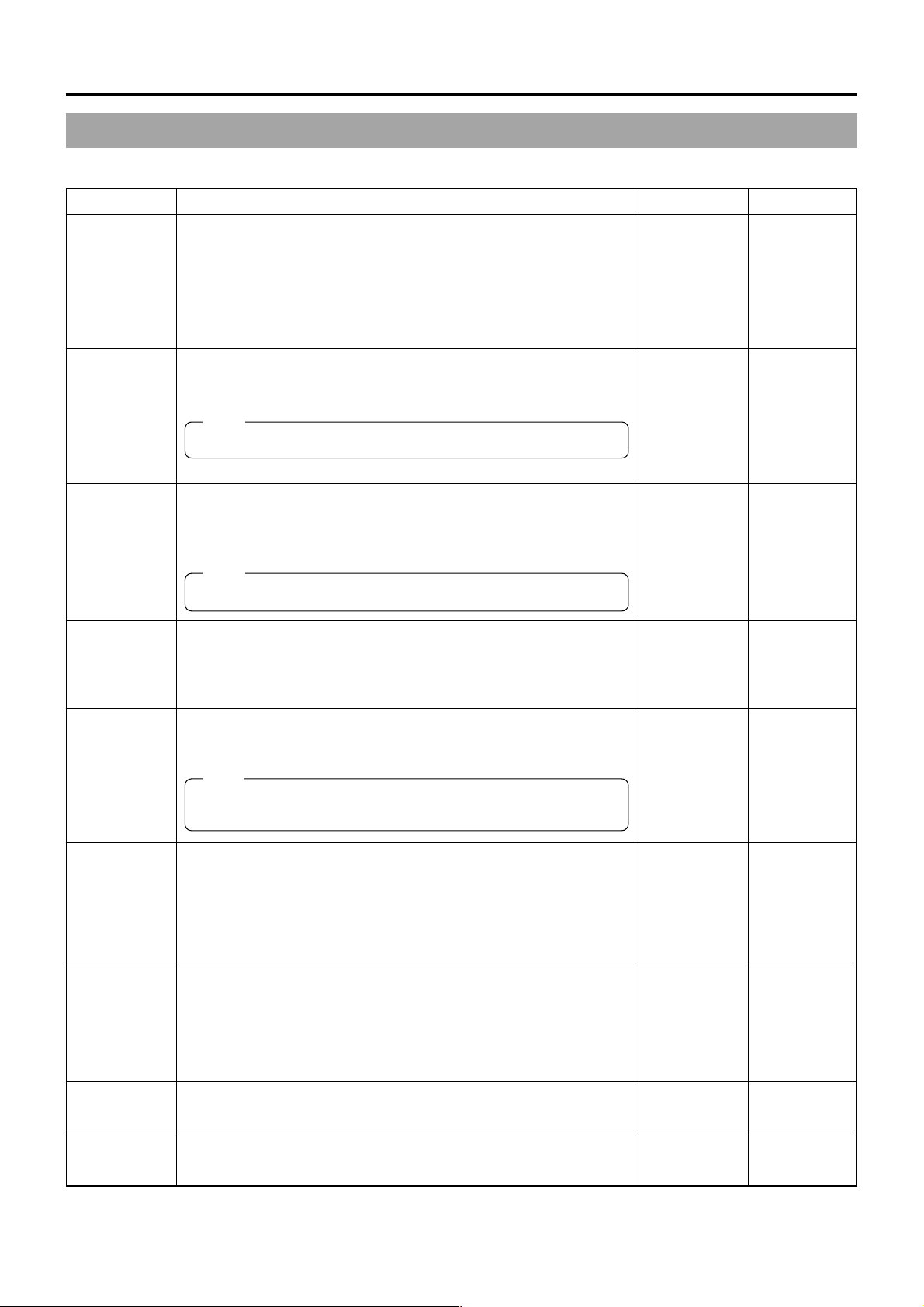
11. MENU SCREENS
11-6CAMERA PROCESS MENU Screen
The CAMERA PROCESS menu screen is only displayed in the Camera mode.
Item Function Variation Range Initial Setting
MASTER
BLACK
DETAIL
DTL. V/H
BALANCE
SKIN DTL
DETECT
Adjusts the pedestal level (master black), which is the reference of black.
● To increase the pedestal level .... Increase the number. (UP)
● To decrease the pedestal level ... Decrease the number. (DOWN)
Adjusts the detail enhancement level.
● To sharpen details....................... Increase the number. (UP)
● To soften details.......................... Decrease the number. (DOWN)
Note:
When LOLUX is ON, “FIX” is displayed and setting is not possible.
Sets the direction, horizontal (H) or vertical (V), in which stronger detail
enhancement is applied.
To strengthen the H enhancement......Increase the number (UP).
To strengthen the V enhancement ......Decrease the number (DOWN).
Note:
When LOLUX is ON, “FIX” is displayed and setting is not possible.
Sets the Skin Detail function to ON or OFF.
ON :Skin Detail function activated.
OFF :Skin Detail function not activated.
☞ See “Using the Skin Detail Function” on page 89.
MAX (10)
9
to
NORMAL (0)
to
–9
MIN (–10)
MAX (10)
9
to
NORMAL (0)
to
–9
MIN (–10)
H-MAX (5)
4
to
NORMAL (0)
to
–4
H-MIN (–5)
ON
OFF
NORMAL
NORMAL
NORMAL
OFF
SCAN
WHITE CLIP
KNEE
POINT
ADVANCED
PROCESS
PAGE BACK
Increases the vertical resolution.
● VIDEO :Vertical resolution 450 lines.
● FRAME MODE :Vertical resolution 540 lines
Note:
In the FRAME MODE the bright sections may be coloured depending
on the colour temperature of the subject.
Sets the point where white clipping is to take place for an input video
signal with a high luminance level.
108% :The luminance level is white-clipped at the point of 108%.
100% :The luminance level is white-clipped at the point of 100%. If the
screen appears too white even with the point set at 108%, set the
point at 100%.
Sets the knee point (brightness level) when the AUTO KNEE function is
set to OFF.
Displays the ADVANCED PROCESS Screen.
☞ See “ADVANCED PROCESS Screen” on page 73.
The TOP MENU returns when the SHUTTER dial is pressed with the
cursor at this position.
VIDEO
FRAME MODE
108%
100%
100%
96%
92%
88%
84%
80%
–––––
–––––
VIDEO
108%
100%
–––––
–––––
E-72
Page 73
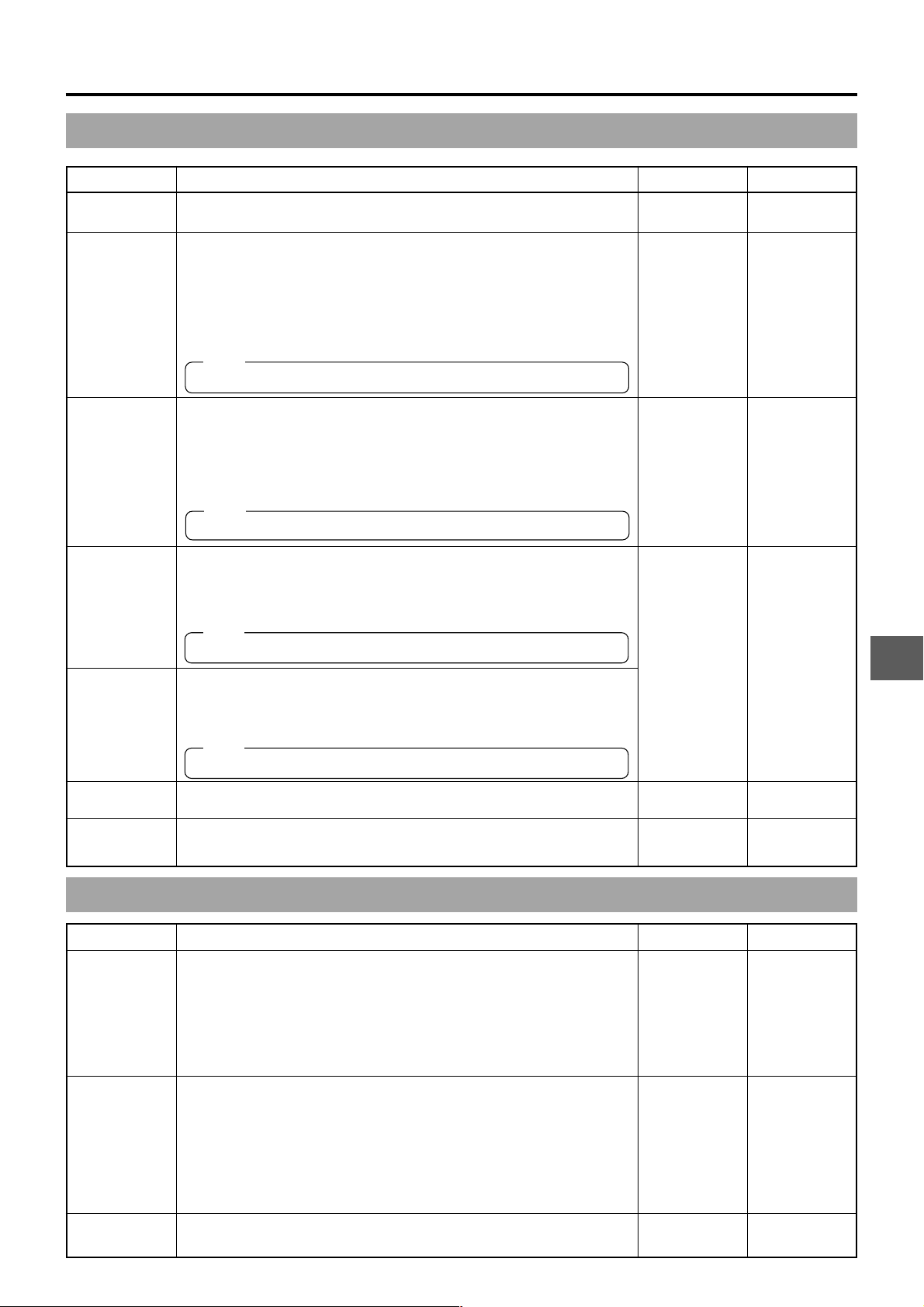
11. MENU SCREENS
11-7ADVANCED PROCESS Screen
Item Function Variation Range Initial Setting
CINE MODE
COLOR
MATRIX
When set to ON, produces gamma curve close to the picture characteristics
of movies.
Used to set the colour matrix. When set to ON, colour reproduction
becomes good. However, noise will increase.
5 types of colour matrix functions are provided.
OFF : The function is OFF
STD : Standard colour matrix
WARM : Colour adjustment with red tinge
EXTRA 1 to 3 : To set a color matrix other that those described above.
Select the desired option.
Note:
When CINE MODE is ON, “FIX” is displayed and setting is not possible.
OFF
ON
OFF
STD
WARM
EXTRA1
EXTRA2
EXTRA3
OFF
STD
GAMMA
FLARE <R>
FLARE <B>
SKIN COLOR
ADJUST
PAGE BACK
Compensates for the gamma curve that determines the reproducibility of
black colour.
● To enhance the black colour reproducibility. However, halftones will be
lost for white section
...............Increase the number
● When reproducibility of the black colour is not so important
...............Decrease the number
Note:
When CINE MODE is ON, “FIX” is displayed and setting is not possible.
For correcting the black level of Rch when the flare phenomenon in which
light entering the lens is diffused and results in reflection that colours the
black portions of the image occurs.
To weaken tinge of red ... Increase the number
To strengthen tinge of red ... Decrease the number
Note:
When LOLUX is ON, “FIX” is displayed and setting is not possible.
For correcting the black level of Bch when the flare phenomenon in which
light entering the lens is diffused and results in reflection that colours the
black portions of the image occurs.
To weaken tinge of blue ... Increase the number
To strengthen tinge of blue ... Decrease the number
Note:
When LOLUX is ON, “FIX” is displayed and setting is not possible.
Pressing the SHUTTER dial once when the cursor is at this position
switches the screen to display the SKIN COLOR ADJUST screen.
The CAMERA PROCESS menu screen returns when the SHUTTER dial
is pressed with the cursor at this position.
MAX (5)
4
to
NORMAL (0)
to
–4
MIN (–5)
OFF
MAX (10)
9
to
NORMAL
to
–9
MIN (–10)
–––––
–––––
NORMAL
NORMAL
–––––
–––––
11-8SKIN COLOR ADJUST Screen
Item Function Variation Range Initial Setting
SKIN COLOR
DET.
SKIN COLOR
RANGE
PAGE BACK
Sets whether it is possible to change the colour used by the Skin Tone
Detail function.
EXECUTE:Choose this setting to allow detection of the colour used by
the Skin Tone Detail function.
STOP :Choose this setting to stop detection of the colour used by the
Skin Tone Detail function.
☞ See “Using the Skin Tone Detail Function” on page 89.
The setting of this item can only be changed when the SKIN COLOR
DET. item is set to EXECUTE.
This setting is for adjusting the skin colour range where Skin Tone Detail
functions. (When this item is selected, the area where the Skin Tone Detail
function is applicable is indicated by zebra patterns on the screen.)
While viewing the zebra pattern range, perform the adjustment.
Increasing the range ........ Increase the number
Increasing the range ........ Decrease the number
The ADVANCED PROCESS menu screen returns when the SHUTTER
dial is pressed with the cursor at this position.
STOP
EXECUTE
WIDE
11
to
NORMAL
to
–11
NARROW
–––––
STOP
NORMAL
–––––
E-73
Page 74

11. MENU SCREENS
11-9AUDIO Menu Screen
Item Function Variation Range Initial Setting
TEST TONE
AUDIO MODE
A.OUT
AT SEARCH
CH1 FRONT
VR
WIND CUT
AUDIO REF.
LEVEL
AUDIO
SELECT
Sets whether or not the audio reference signal (1kHz, –20dBFS or
–12dBFS) should be output while the colour bar is output.
OFF: Audio reference signal is not output.
ON: Audio reference signal is output.
Selects the sampling frequency for audio recording (both CH-1 and CH-
2)
32K : Recording is performed with 12-bit, 32 kHz sampling frequency
48K : Recording is performed with 16-bit, 48 kHz sampling frequency
* The DV format offers recording tracks for up to 4 channel when using
12-bit, 32 kHz sampling. The GY-DV5000 records two of these track.
The GY-DV5000 does not allow after-recording.
Selects whether or not audio should be output during search.
OFF : Audio is not output
ON : Audio is output
Used to select whether or not the front section audio level control should
be operative. The front section audio level control only affects the audio
signal recorded on CH1.
DISABLE: Use of the front section audio level control is disabled.
ENABLE: Use of the front section audio level control is enabled.
* The operation of the CH-1 audio level control on the side section is
unaffected by this setting.
To select whether or not the low frequencies of the audio signal from the
audio input connectors are cut. Set to ON to reduce the wind noise of the
microphone.
OFF : Low frequencies are not cut.
FRONT: Only the low frequencies of the audio signal input to the FRONT
AUDIO IN connector are cut.
REAR : Only the low frequencies of the audio signal input to the REAR
AUDIO IN connector are cut.
BOTH : The low frequencies are cut for both the FRONT and REAR
AUDIO IN connectors.
Sets the reference audio level of the tape (both CH-1 and CH-2).
–20dB : Records with –20 dB as the reference audio level.
–12dB : Records with –12 dB as the reference audio level. Use this setting
when playing back the tape using DV equipment for general
consumer use.
* Use the same setting for playback as for recording.
* This setting is unrelated to the audio level of the DV signal.
(GY-DV5001 only)
Used to select which channels to reproduce when playing back a tape
with sound recorded on 4 channels. (Can only be set in the VTR mode.)
CH1/2 : To reproduce the sound recorded on CH-1 and CH-2.
The GY-DV5000 records audio on the CH-1 and CH-2 channels
during shooting.
MIX : To simultaneously reproduce the sound of all four channels.
CH3/4 : To reproduce the sound of the CH-3 and CH-4 channels.
MEMO:
The GY-DV5000 does not allow after-recording on the CH-3 and CH4 channels.
OFF
ON
32K
48K
OFF
ON
DISABLE
ENABLE
OFF
FRONT
REAR
BOTH
–20dB
–12dB
CH1/2
MIX
CH3/4
OFF
48K
ON
ENABLE
OFF
–20dB
CH1/2
AUDIO
MONITOR
PAGE BACK
E-74
Selects whether stereo sound or mixed sound is output from the PHONES
jack when the MONITOR SELECT switch is set to MIX.
STEREO : Stereo sound (CH-1 audio is output from L, CH-2 audio is
output from R)
* Only audio of CH-1 is output from the monitoring loudspeaker.
MIX : Mixed sound (The mixed CH-1 and CH-2 audio is output
from L and R)
The TOP MENU screen returns when the SHUTTER dial is pressed while
the cursor is at this position.
STEREO
MIX
–––––
MIX
–––––
Page 75

11. MENU SCREENS
11-10 LCD/VF Menu Screen
The LCD/VF menu screen consists of two screens. (1/2 screen, 2/2 screen)
■LCD/VF (1/2) Menu Screen
Settings can be made on the LCD/VF (1/2) menu screen only in the Camera mode.
Item Function Variation Range Initial Setting
ZEBRA
F.NO/
IRIS IND.
FILTER
SAFETY
ZONE
Switches the luminance level of the subject sections where the zebra
pattern is displayed.
70-80% : Zebra pattern is displayed in sections with luminance
levels between 70% and 80%.
85-95% : Zebra pattern is displayed in sections with luminance
levels between 85% and 95%.
OVER 95% : Zebra pattern is displayed in sections with luminance
levels over 95%.
OVER 100% : Zebra pattern is displayed in sections with luminance
levels over 100%.
Selects whether or not the F-number of the lens iris/iris level mark is
displayed in the status display on the LCD monitor or in the viewfinder.
(Status 1 screen)
OFF : F-number and iris level mark is not displayed.
F.NO :F-number is displayed.
F.NO+IND. : F-number and iris level mark is displayed.
Selects whether or not the FILTER position of the unit is displayed in the
status display on the LCD monitor or in the viewfinder. (Status 1 screen)
OFF : FILTER position is not displayed.
ON : FILTER position is displayed.
Selects whether or not the safety zone is shown on the LCD monitor or in
the viewfinder together with the form of the safety zone indication.
OFF : Not displayed
NORMAL : 4:3 zone is displayed.
16:9 : 16:9 zone is displayed.
70-80%
85-95%
OVER 95%
OVER 100%
OFF
F.NO
F.NO+IND.
OFF
ON
OFF
NORMAL
16:9
70-80%
OFF
OFF
OFF
CENTER
MARK
NEXT PAGE
PAGE BACK
Sets whether or not a center mark is displayed when the safty zone is
displayed.
ON : Center mark is displayed.
OFF : Center mark is not displayed.
CAUTION:
When the SAFETY ZONE item is set to OFF, “- - -” is indicated and
this item cannot be selected.
To display the LCD/VF (2/2) menu screen, align the cursor with this item
and then press the SHUTTER dial.
The TOP MENU screen returns when the SHUTTER dial is pressed while
the cursor is at this position.
ON
OFF
–––––
–––––
ON
–––––
–––––
E-75
Page 76

11. MENU SCREENS
11-10 LCD/VF Menu Screen (Cont’d)
■LCD/VF (2/2) Menu Screen
Item Function Variation Range Initial Setting
TAPE
REMAIN
TC/UB
AUDIO
LCD COLOR
Selects whether or not the remaining tape time (minutes) is shown in the
status display on the LCD monitor or in the viewfinder.
(Camera mode: Status 1 screen, VTR mode: Status screen)
OFF : Not displayed.
ON : Displayed.
Selects whether or not the time code or user’s bits data should be shown
in the status display on the LCD monitor or in the viewfinder.
(Camera mode: Status 1 screen, VTR mode: Status screen)
OFF : Not displayed.
ON : Displayed.
* Whether the time code or user’s bits data is shown is selected with the
COUNTER switch.
Selects whether the audio level meters should be shown in the status
display on the LCD screen and the viewfinder screen.
(Camera mode: Status 1 screen, VTR mode: Status screen)
OFF : Not displayed.
ON : Displayed.
Adjusts the colour saturation of the LCD monitor.
OFF
ON
OFF
ON
OFF
ON
MAX (5)
4
~~
NORMAL
–4
MIN (–5)
ON
OFF
OFF
NORMAL
LCD
PEAKING
PAGE BACK
Adjusts the contour of the LCD monitor.
To return to the LCD/VF (1/2) menu screen, align the cursor with this
position and then press the SHUTTER dial.
MAX (5)
4
~~
NORMAL
–4
MIN (–5)
–––––
NORMAL
–––––
E-76
Page 77

11. MENU SCREENS
11-11 TC/UB/CLOCK Menu Screen
Time codes and user’s bits can be set on this screen. Date and time is set on the screen that can be reached from this screen.
Item Function Variation Range Initial Setting
TC PRESET
TC CLEAR
UB PRESET
UB CLEAR
UB REC
To preset the time code, align the cursor with this position and then press
the SHUTTER dial.
EXECUTE : The set time code is confirmed.
CANCEL : The set time code is cancelled.
To reset the time code setting, set to EXECUTE and then press the
SHUTTER dial.
CANCEL : Setting is not reset.
EXECUTE : Setting is reset
To preset the user’s bit data, align the cursor with this position and then
press the SHUTTER dial.
EXECUTE : The set user’s bit data are confirmed.
CANCEL : The set user’s bit data are cancelled.
To reset the user’s bit data setting, set to EXECUTE and then press the
SHUTTER dial.
CANCEL : Setting is not reset.
EXECUTE : Setting is reset
MEMO:
For presetting of the time code and the user’s bit data, see page 65.
To select whether or not user’s bit data should be recorded.
To select whether the user’s bits should be displayed during playback of a
tape with recorded user’s bits data.
ON : User’s bits are recorded during recording.
User’s bits are displayed during playback.
OFF : User’s bits are not recorded during recording.
User’s bits are not displayed during playback.
EXECUTE
CANCEL
CANCEL
EXECUTE
EXECUTE
CANCEL
EXECUTE
CANCEL
ON
OFF
EXECUTE
CANCEL
EXECUTE
CANCEL
ON
HEADER REC
TIME/DATE
PAGE BACK
To make settings related to the HEADER REC function, align the cursor
with this position, and then press the SHUTTER dial.
☞ See “HEADER REC Menu Screen” on page 78
To make settings related to the date and time, align the cursor with this
position and then press the SHUTTER dial.
☞ See “TIME/DATE Menu Screen” on page 79.
The TOP MENU returns when the SHUTTER dial is pressed while the
cursor is at this position.
–––––
–––––
–––––
–––––
–––––
–––––
E-77
Page 78

11. MENU SCREENS
11-12 HEADER REC Menu Screen
The HEADER REC menu screen is used for settings related to the HEADER REC function. (☞ page 56)
Item Function Variation Range Initial Setting
START KEY
TC DATA
TC CLEAR
UB DATA
Sets whether the HEADER REC operation should be executed when
the VTR trigger button is pressed while the STOP button is pressed.
STOP+VTR : HEADER REC operation is executed.
DISABLE : HEADER REC operation is not executed.
Sets the time code value for the point when the Record-Standby mode
is engaged following completion of HEADER REC.
EXECUTE : Confirms the set time code.
CANCEL : Clears the set time code.
* The time code value at the point when the Record-Standby mode is
engaged may differ some frames from the value set for this item.
To reset the time code setting of the TC DATA item, set to EXECUTE
and then press the SHUTTER dial.
EXECUTE : Resets.
CANCEL : No reset.
Sets the user’s bits of the HEADER REC section.
EXECUTE : Confirms the set user’s bits.
CANCEL : Clears the set user’s bits.
MEMO:
● The user’s bits for the normal recording section are set on the TC/
UB/CLOCK menu screen.
● When the network pack KA-DV5000 is connected, and the HEADER
REC section should be recorded on the CF card, make sure to set
the user’s bits for the HEADER REC section and the normal
recording section to the same value.
● This item cannot be set when the UB REC item on the TC/UB/
CLOCK menu screen is set to OFF . In this case, “- - - -” is displayed.
STOP+VTR
DISABLE
EXECUTE
CANCEL
EXECUTE
CANCEL
EXECUTE
CANCEL
DISABLE
EXECUTE
CANCEL
EXECUTE
UB CLEAR
BARS TIME
BLACK TIME
PAGE BACK
To reset the user’s bits setting of the UB DATA item, set to EXECUTE
and then press the SHUTTER dial.
EXECUTE : Resets.
CANCEL : No reset.
Sets the duration (seconds) in which the color bar signal and test tone
(1 kHz) is recorded during HEADER REC. (1-sec steps)
Sets the duration (seconds) in which the black signal is recorded during
HEADER REC. (1-sec steps)
The TC/UB/CLOCK menu screen returns when the SHUTTER dial is
pressed.
EXECUTE
CANCEL
0 SEC
~~
99 SEC
0 SEC
99 SEC
–––––
CANCEL
30 SEC
30 SEC
–––––
E-78
Page 79

11. MENU SCREENS
11-13 TIME/DATE Menu Screen
Item Function Variation Range Initial Setting
DISPLAY
DISPLAY
MODE
DATE REC
Sets whether the date and time are shown in the status display on the
LCD monitor or in the viewfinder.
OFF : Not displayed.
ON : Displayed.
● When a tape with time and date not recorded is played back, there will
be no display of time and date even when this item is set to ON.
● To display the date and time recorded on the tape, set the DATE REC
item to OFF. When the DATE REC item is set to BARS or BARS+CAM,
the date and time recorded on the tape are not displayed even if this
item is set to ON.
In the Camera mode, the date and time are displayed in accordance with
the following settings. In the VTR mode, if the DATE REC item is set to
OFF, the date and time recorded on a tape are displayed in accordance
with the following settings.
BARS+CAM: Date and time are always displayed.
BARS: Date and time are displayed when the OUTPUT switch on the
side section is set to BARS.
CAM: Date and time are displayed when the OUTPUT switch on the side
section is set to CAM.
When the DISPLAY item is set to OFF, “- - -”is indicated and this item
cannot be selected.
Selects whether date and time are to be recorded on the tape as video
data or not, as well as the video mode in case of recording.
Recording is done according to the set position of the OUTPUT switch at
the side panel.
OFF : Date and time data are not recorded.
BARS: Date and time data are recorded when colour bars are output.
BARS+CAM: Date and time data are recorded when colour bars and
camera image are output.
When the DISPLAY item is set to OFF, “- - -” is indicated and this item
cannot be selected.
With setting to BARS or BARS+CAM, the screen size is fixed to 4:3.
OFF
ON
BARS+CAM
BARS
CAM
OFF
BARS
BARS+CAM
OFF
BARS+CAM
OFF
DISPLAY
STYLE
DATE STYLE
TIME STYLE
SEC DISPLAY
CLOCK
ADJUST
PAGE BACK
Selects the style for the date and time display.
DATE+TIME: Date and time are displayed.
DATE: Date only is displayed.
TIME: Time only is displayed.
When the DISPLAY item is set to OFF, “- - -” is indicated and this item
cannot be selected.
Selects the style for the date display.
YY/MM/DD: Displayed in the format of year/month/date.
MM/DD/YY: Displayed in the format of month/date/year.
DD/MM/YY: Displayed in the format of date/month/year.
When the DISPLAY item is set to OFF, “- - -” is indicated and this item
cannot be selected.
Selects the style for the time display.
24 HOUR: Displays the time using the 24-hour system.
12 HOUR: Displays the time using the 12-hour system.
When the DISPLAY item is set to OFF, “- - -” is indicated and this item
cannot be selected.
Selects whether to display the seconds in the time display.
OFF: Seconds are not displayed.
ON : Seconds are displayed.
When the DISPLAY item is set to OFF, “- - -” is indicated and this item
cannot be selected.
To adjust the date and time, align the cursor with this position and then
press the SHUTTER dial.
The date and time are set on the CLOCK ADJUST screen. For the setting
method, see “Setting, Displaying and Recording the Date and Time” on
page 41.
The TC/UB/CLOCK menu returns when the SHUTTER dial is pressed
while the cursor is at this position.
DATE+TIME
DATE
TIME
YY/MM/DD
MM/DD/YY
DD/MM/YY
24 HOUR
12 HOUR
OFF
ON
–––––
–––––
DATE+TIME
DD/MM/YY
24 HOUR
ON
–––––
–––––
E-79
Page 80
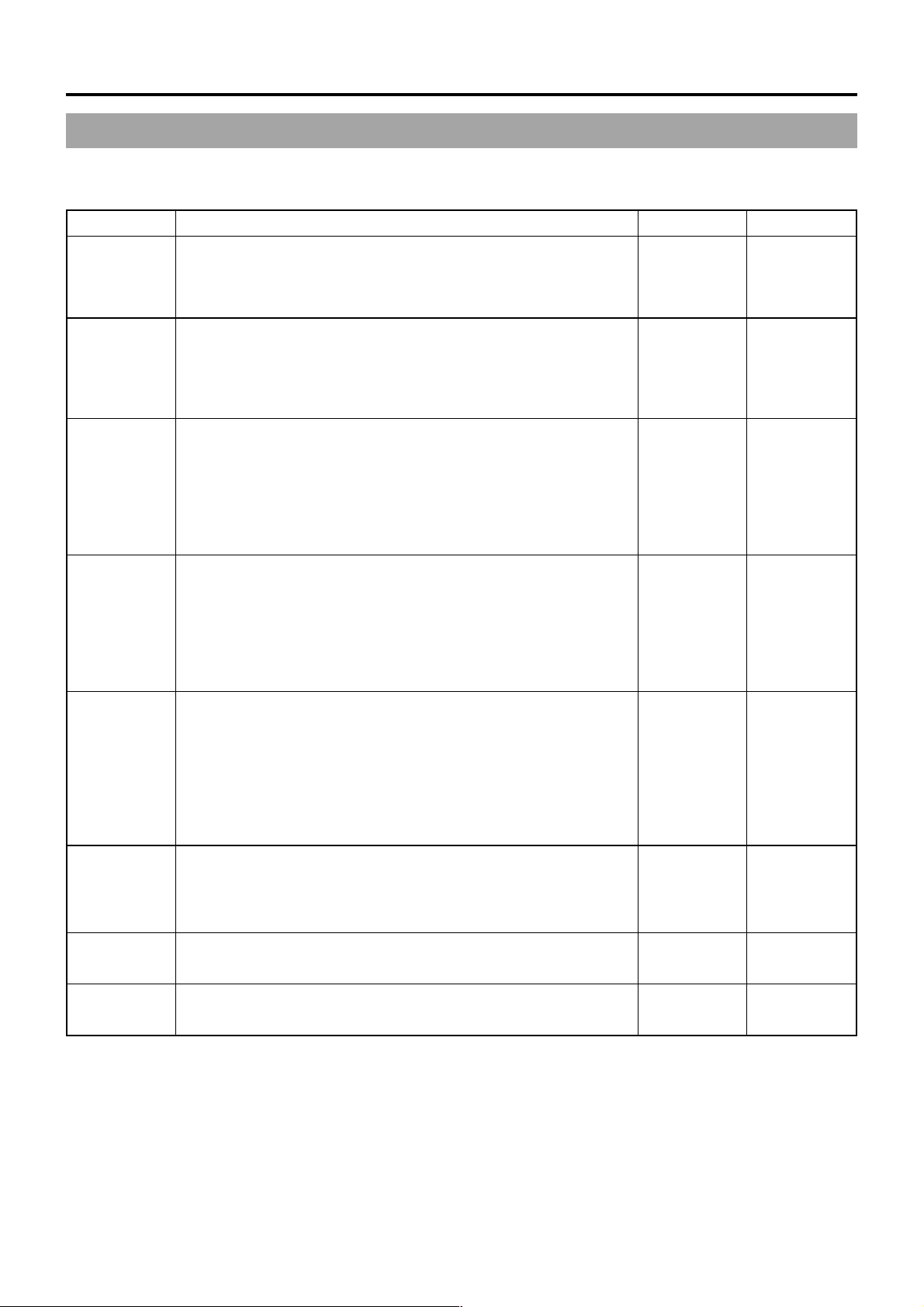
11. MENU SCREENS
11-14 OTHERS Menu Screen
The OTHERS menu screen consists of two screens (1/2 screen, 2/2 screen)
■OTHERS (1/2) Menu Screen
Item Function Variation Range Initial Setting
OUTPUT
CHAR.
Selects whether characters should be displayed on the screen of a monitor
connected to MONITOR OUT connector or Y/C OUT connector.
OFF : No on-screen-display
ON : On-screen-display
OFF
ON
OFF
NET REMOTE
DV REC
TRIGGER
LONG PAUSE
TIME
REM FF/REW
MODE
Set when the optional Network Pack KA-DV5000 is attached. Selects
whether the GY-DV5000 should be controlled by an external signal input
via the network pack.
OFF : Not controlled.
ON : Controlled. (Operation from the main unit is disabled.)
Selects whether or not the VTR trigger command should be output through
the DV connector. Set to ON when the GY-DV5000’s DV signal should be
recorded on another component for backup.
OFF: VTR trigger command is not output.
ON : VTR trigger command is output.
* Set this item to OFF , when the Backup Recording function of BR-DV600A
or BR-DV3000 is used.
Selects the time (minutes) before the tape protect mode (drum head
rotation stopped) is engaged when the record-standby condition continues.
3MIN : 3 minutes
30MIN: 30 minutes
* When used in a cold environment or when the stopped or STILL status
continues,the setting will be 3 minutes regardless of the setting on the
menu.
Selects the operation when the FF or REW command is received when
the GY-DV5000 is remote controlled using a non-linear editing controller.
FF/REW : Fast forward or rewinding is executed. Normally, this setting
is used.
SEARCH : FWD search or REV search is executed.
Use this setting when detection of the beginning of programs
(cue-up) works less than satisfactorily when this item is set
to FF/REW.
OFF
ON
OFF
ON
3MIN
30MIN
FF/REW
SEARCH
OFF
ON
30MIN
FF/REW
STEP SLOW
MODE
NEXT PAGE
PAGE BACK
E-80
Selects the amount of frames advanced in the STILL mode.
(Frame advance is only available with an external remote control signal.)
FIELD : Field-by-field frame advance.
FRAME : Frame-by-frame frame advance.
To display the OTHERS (2/2) menu screen, align the cursor with this item
and then press the SHUTTER dial.
The TOP MENU screen returns when the SHUTTER dial is pressed while
the cursor is at this position.
FIELD
FRAME
–––––
–––––
FRAME
–––––
–––––
Page 81
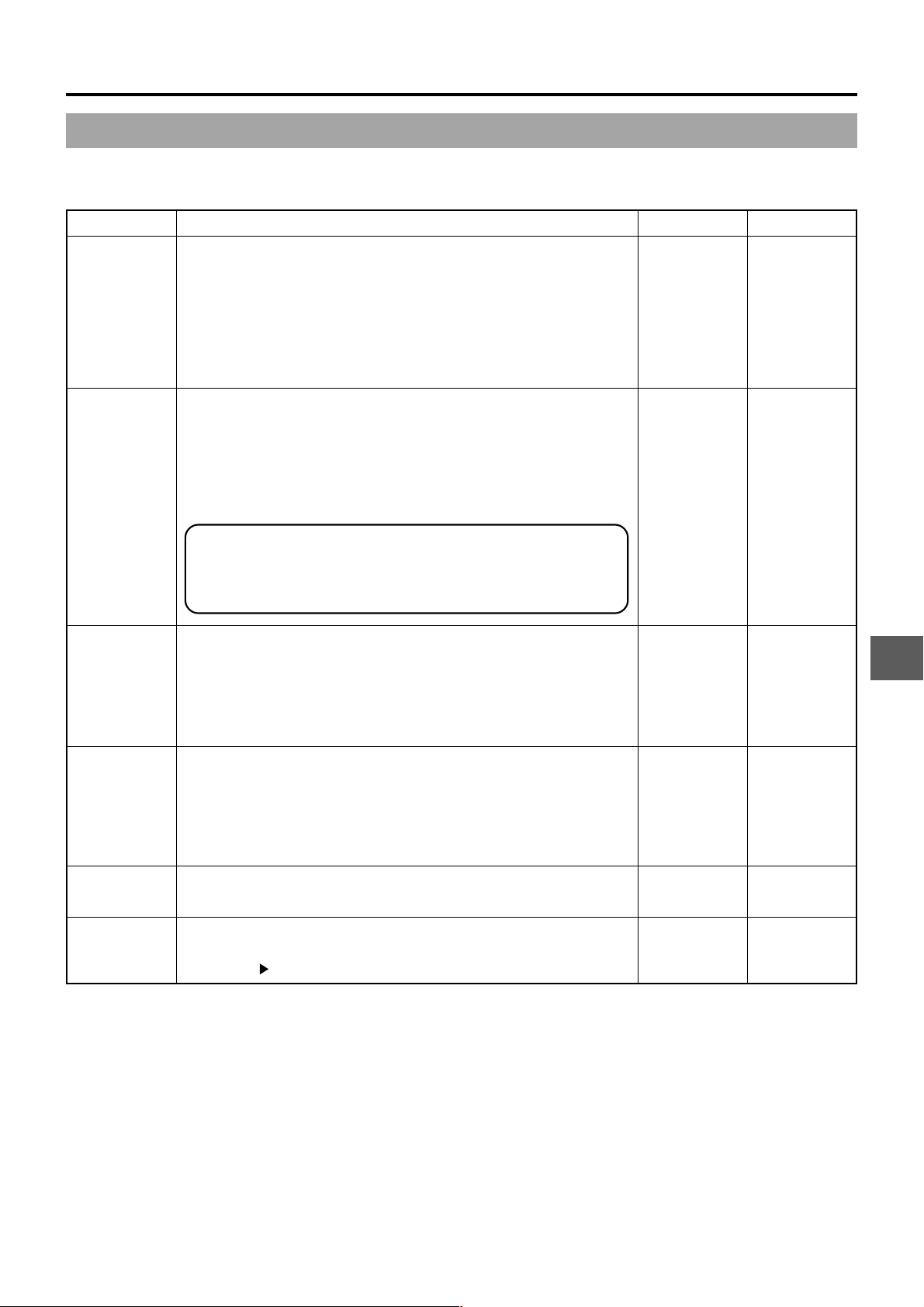
11. MENU SCREENS
■OTHERS (2/2) Menu Screen
Item Function Variation Range Initial Setting
ALARM VR
LEVEL
BATTERY
TYPE
FRONT
TALLY
Selects whether or not alarm sound is emitted and the volume of the
alarm sound.
The alarm sound is output through the monitoring loudspeaker and the
PHONES jack.
OFF : Sound is not output.
LOW : Alarm sound is soft.
MIDDLE: Alarm sound is normal.
HIGH : Alarm sound is loud.
To be set in accordance with the used battery back type.
12V : Choose this setting when using 12 V battery (12VDC Flat shape
type).
13.2V : Choose this setting when using 13.2 V battery (Anton-Bauer
Trimpack 13, Propack 13, Magnum 13, Compack 13).
14.4V : Choose this setting when using 14.4 V battery (Anton-Bauer
Trimpack 14, Propack 14, Magnum 14, Compack 14).
● If this setting is wrong or neglected, the unit’s display of remaining
battery power and generation of battery alarm will not work correctly.
● This setting is valid when a battery pack is used. It is invalid when
a DC power supply is used.
Selects the lighting method of the TALLY lamp in the viewfinder during
recording. This setting is valid when the viewfinder’s TALLY switch is set
to ON.
BLINK : The lamp blinks from when the VTR trigger is pressed and until
recording starts. The lamp lights steadily during recording.
ON : The lamp lights only during recording.
OFF
LOW
MIDDLE
HIGH
12V
13.2V
14.4V
BLINK
ON
HIGH
12V
BLINK
BACK TALLY
PAGE BACK
DRUM HOUR
Selects the lighting method of the T ALLY lamp on the rear section during
recording.
OFF : The lamp is always off.
BLINK : The lamp blinks from when the VTR trigger is pressed and until
recording starts. The lamp lights steadily during recording.
ON : The lamp lights only during recording.
The OTHERS (1/2) menu screen returns when the SHUTTER dial is
pressed while the cursor is at this position.
Displays the accumulated time that the drum has been in operation. To be
used as a yardstick for periodical maintenance.
The cursor (
) cannot be moved to this item.
OFF
BLINK
ON
–––––
–––––
BLINK
–––––
–––––
E-81
Page 82
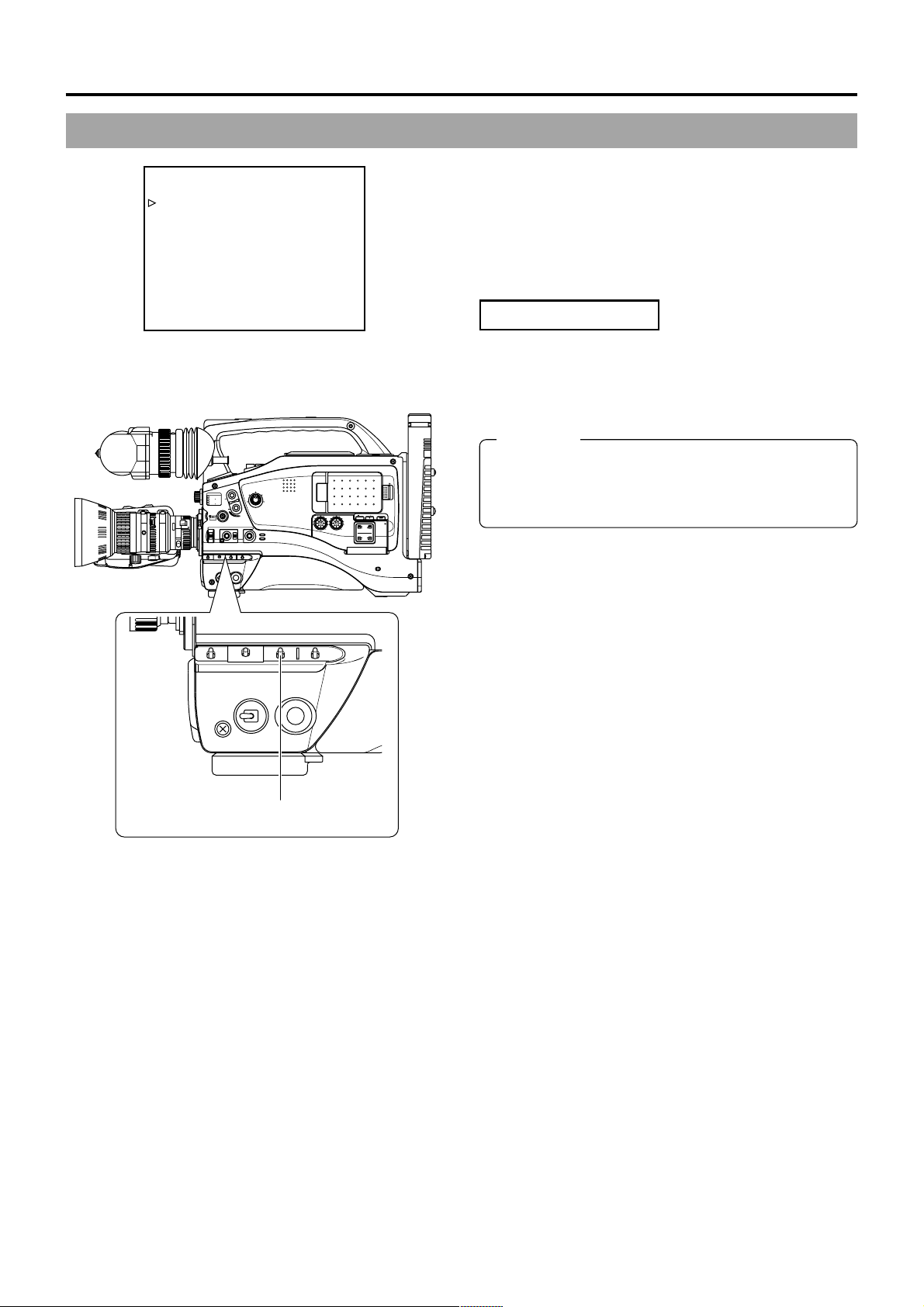
12. FEATURES OF THE CAMERA SECTION
12-1 Full-Time Auto White Balance (FAW)
––– CAMERA OPERATION –––
SHUTTER STEP
FAW A
GAIN L 0dB
GAIN M 6dB
GAIN H 9dB
LOLUX GAIN 30dB
SMOOTH TRANS OFF
SPOT L/BACK L MIDDLE
ASPECT RATIO 4:3
PAGE BACK
EDITSEARCH
MONITOR
FILTER
1
3200K
1
2
8
5600K
ND
/
.3
5600K
1
.4
5600K
ND
64
/
STATUS
SHUTTER
MENU
AUTO IRIS
BACK L
NORMAL
SPOT L
ON OFF
FULL AUTO BLACK LOLUX
POWER
MODE
STRETCH
VTR
NORMAL
COMPRESS
CAM
VTR
CH-1 CH-2
AUDIO
LEVEL
LCD BRIGHT DISPLAY
FRONT
REAR
CH-1
CH-2
AUDIO INPUT
AUDIO SELECT
CH-1 CH-2
AUTO
MANUAL
The FAW function adjusts the white balance
value automatically as the lighting condition
changes.
This mode is convenient when you have no time to adjust the
white balance or when the camera is moved frequently in and
out of places under different lighting conditions.
Setting procedure
The FAW function can be activated with the FAW item on the
CAMERA OPERATION menu.
This item allows allocation of the FAW function to one of the
WHT.BAL switch positions, A, B or PRST.
☞ See “CAMERA OPERATION Menu Screen” on page 71.
CAUTION:
The FAW (Full-time Auto White balance) function cannot
OPEN
PULL
OPEN
provide optimum white balance with a subject outside the
FAW adjustment range, for example when it contains only
a single colour or not enough white color.
POWER
ON OFF
VTR
WHT.BAL switch
E-82
Page 83
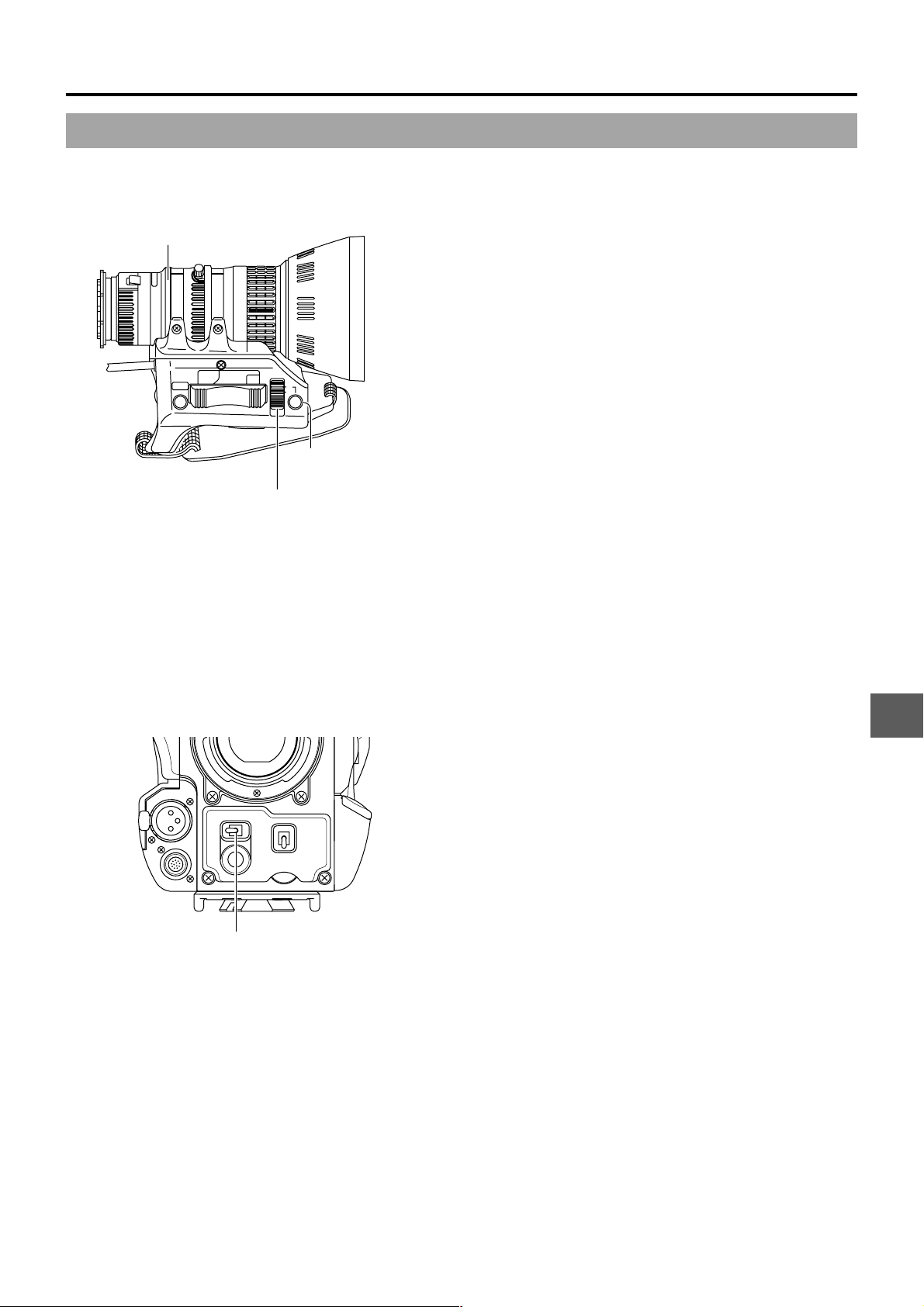
12. FEATURES OF THE CAMERA SECTION
12-2 IRIS (Brightness) Adjustment
ADJUSTMENT OF LENS IRIS
Iris ring
RET
WT
M
A
Temporary auto iris
button
Iris mode switch
The lens iris can be adjusted using any of the
following three methods.
● Automatic adjustment
Set the iris mode switch to “A” (Auto).
The iris is adjusted automatically according to the brightness
of the object.
● Manual adjustment
Set the iris mode switch to “M” (Manual).
The iris can be adjusted manually by rotating the iris ring.
● Temporary auto iris adjustment
During manual iris adjustment, the auto iris adjustment mode
is activated only while this temporary auto iris button is held
depressed.
䡲 Changing the auto iris adjustment setup
Under special lighting conditions such as backlight, it is often
appropriate to change the value set by the auto iris
adjustment.
This can be done by the following method.
● Setting the AUTO IRIS LEVEL switch of the camera
☞ See “SWITCH FUNCTIONS” on page 87.
ZEBRA PATTERN DISPLAY DURING MANUAL ADJUSTMENT
By setting the switch to ON, oblique stripes (zebra pattern) can
be imposed on the viewfinder or LCD areas having luminance
levels in accordance with the menu settings made for the video
signal.
ZEBRA
OFF
SKIN
ON
AREA
VTR
ZEBRA switch
AUDIO
LEVELE CH-1
5
AUTO
WHITE
ACCU
FOCUS
The zebra pattern can be used as a reference for manual iris
adjustment.
● The initial setting is 70 to 80%. However, using the ZEBRA
setting on the LCD/VF (1/2) menu screen, zebra patterns
can be displayed in the sections with a luminance level of 85
to 95%, over 95% and over 100%.
☞ See “LCD/VF Menu Screen” on page 75.
E-83
Page 84
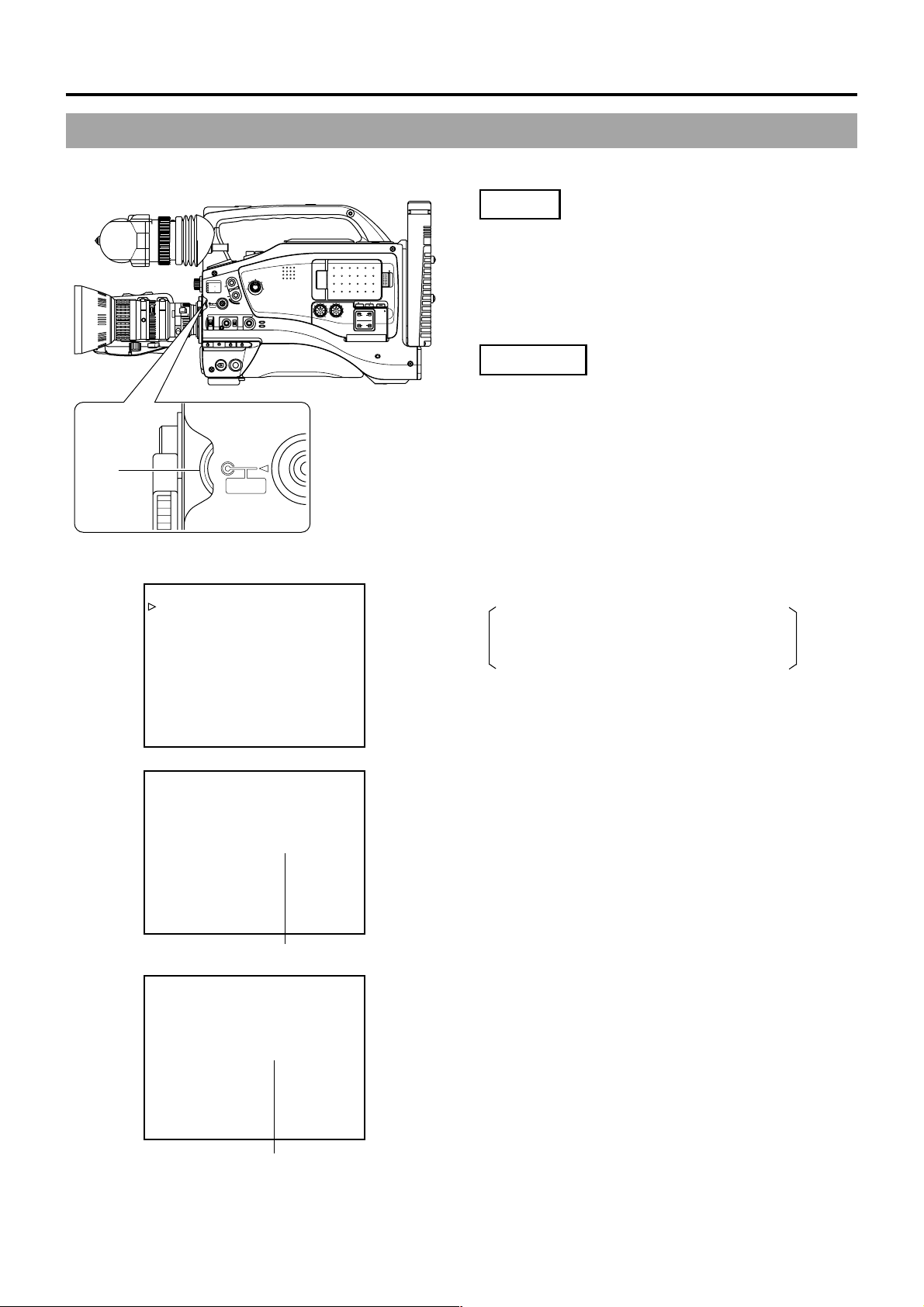
12. FEATURES OF THE CAMERA SECTION
12-3 Adjusting the Shutter Speed
Adjust the shutter speed to obtain special effects or when shooting scenes with slow-moving subjects.
Setting
■Set the SHUTTER item on the CAMERA OPERATION
menu screen.
OPEN
LCD BRIGHT DISPLAY
AUDIO
PULL
LEVEL
OPEN
FRONT
REAR
CH-1
CH-2
AUDIO INPUT
AUDIO SELECT
CH-1 CH-2
AUTO
MANUAL
STEP : The shutter speed is changed in fixed steps.
VARIABLE: The shutter speed is changed with variable scan.
This setting is used for shooting the screen
image on a computer monitor, etc.
Operation
1.
Rotate the SHUTTER dial while the normal screen is shown.
(when menu screens are not displayed).
(If “SHUTTER OFF” is displayed, press the SHUTTER dial.)
● The current shutter speed is shown on the LCD monitor
or in the viewfinder for approximately 3 seconds.
2.
Rotate the SHUTTER dial while the shutter speed is shown.
Rotating the dial downward makes the shutter slower, and
rotating it upward makes it faster.
SHUTTER
dial
EDITSEARCH
MONITOR
FILTER
1
3200K
1
2
8
5600K
ND
/
.3
5600K
1
.4
/
5600K
ND
64
STATUS
SHUTTER
MENU
AUTO IRIS
FULL AUTO BLACK LOLUX
BACK L
STRETCH
NORMAL
NORMAL
SPOT L
COMPRESS
POWER
VTR
ON OFF
SHUTTER
MENU
MODE
VTR
CAM
CH-1 CH-2
STA
CAMERA OPERATION menu screen
––– CAMERA OPERATION –––
SHUTTER STEP
FAW NONE
GAIN L 0dB
GAIN M 6dB
GAIN H 9dB
LOLUX GAIN 30dB
SMOOTH TRANS OFF
SPOT L/BACK L MIDDLE
ASPECT RATIO 4:3
PAGE BACK
SHUTTER 1/1000
Shutter speed indication
3.
Stop rotating the SHUTTER dial when the desired shutter
speed is indicated. The set shutter speed value is displayed
for about 3 seconds on the LCD monitor or in the viewfinder.
Setting range
STEP: 1/6.25, 1/12.5, 1/25, 1/50, 1/120, 1/250,
1/500, 1/1000, 1/2000, 1/4000, 1/10000
VARIABLE: 1/50.1 Hz to 1/2067.8 Hz
■To return the shutter speed to the initial setting, press
the SHUTTER dial.
Initial setting: OFF (“SHUTTER OFF” is indicated on the
screen.)
E-84
SHUTTER OFF
Indication of initial shutter
speed value
Page 85
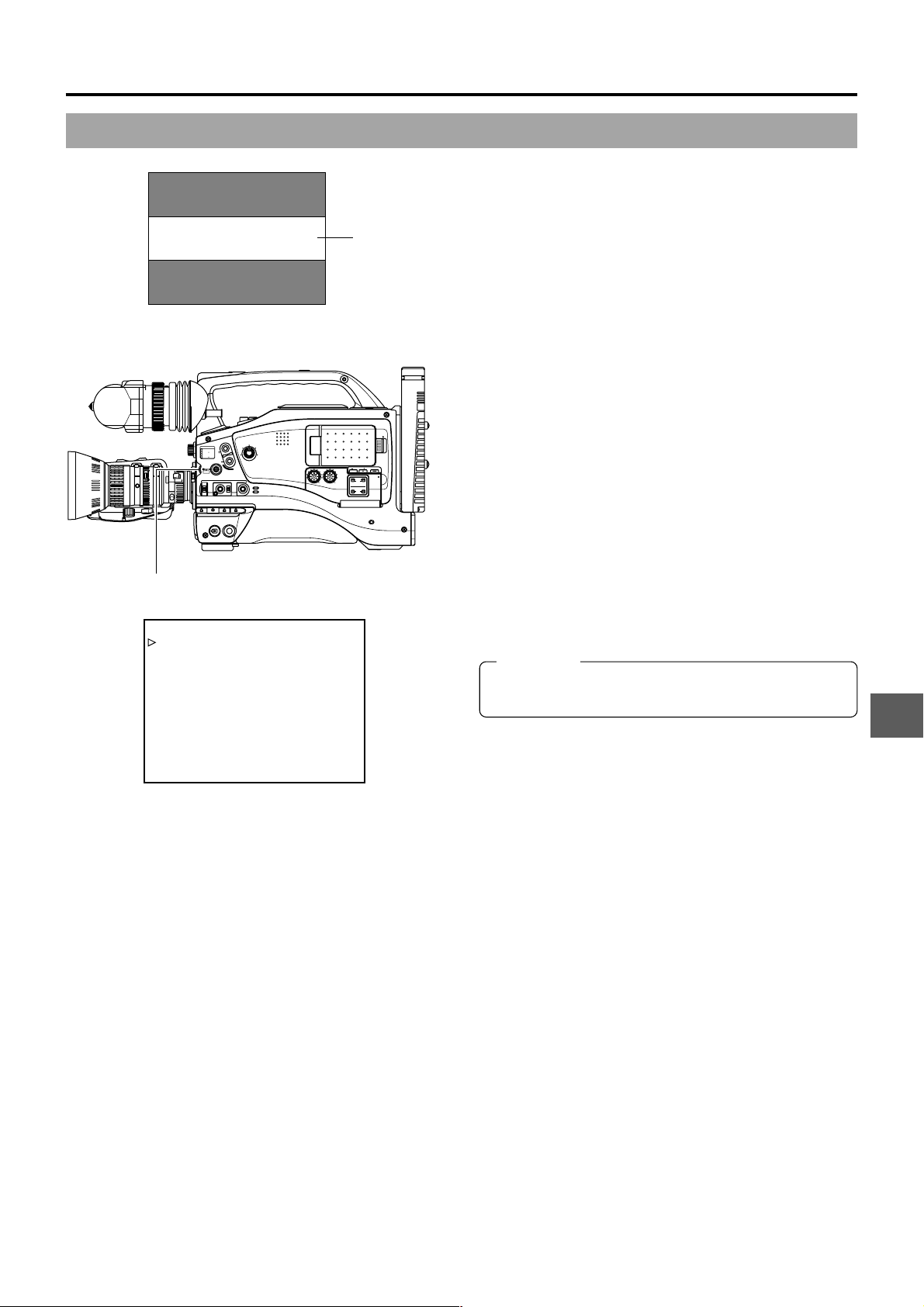
12. FEATURES OF THE CAMERA SECTION
12-4 Shooting the Screen Image on a Computer Monitor
䡲 Outline
The following operation allows the alignment of the shutter
speed of the camera with the variable scanning rate of a
computer monitor or display.
When a computer monitor screen or display is shot with the
camera, a bright horizontal line indicating excessive exposure
is displayed in cases when the scanning rate of the monitor
is faster than the shutter speed of the camera. A dark
horizontal line indicating insufficient exposure is displayed in
cases when the monitor’s scanning rate is slower than the
camera’s shutter speed.
The scanning frequency of a monitor varies due to various
reasons during the computer operation. Adjust the scanning
rate to obtain a stable image while observing the image in
the viewfinder or LCD monitor.
䡲 Variable Scan [V.SCAN]
• Basic operation
Set the SHUTTER item on the CAMERA OPERATION menu
screen to VARIABLE. Then rotate the SHUTTER dial upward
or downward to change the shutter speed.
(The speed is displayed in the viewfinder or LCD monitor.)
• Compatible frequencies
The variable scan function is compatible with scanning
frequencies in the following range.
50.1Hz to 2067.8 Hz
CAUTION:
This function is not compatible with slow-speed computer
monitors with a vertical scanning speed of 50 Hz.
Video monitor
EDITSEARCH
MONITOR
FILTER
1
3200K
1
2
8
5600K
ND
/
.3
5600K
1
.4
5600K
ND
64
/
STATUS
SHUTTER
MENU
AUTO IRIS
FULL AUTO BLACK LOLUX
MODE
BACK L
STRETCH
NORMAL
SPOT L
POWER
ON OFF
VTR
NORMAL
COMPRESS
CAM
VTR
SHUTTER dial
––– CAMERA OPERATION –––
SHUTTER VARIABLE
FAW A
GAIN L 0dB
GAIN M 6dB
GAIN H 9dB
LOLUX GAIN 30dB
SMOOTH TRANS OFF
SPOT L/BACK L MIDDLE
ASPECT RATIO 4:3
PAGE BACK
CH-1 CH-2
AUDIO
LEVEL
Band
LCD BRIGHT DISPLAY
FRONT
REAR
CH-1
CH-2
AUDIO INPUT
AUDIO SELECT
CH-1 CH-2
AUTO
MANUAL
OPEN
PULL
OPEN
CAMERA OPERATION menu screen
E-85
Page 86
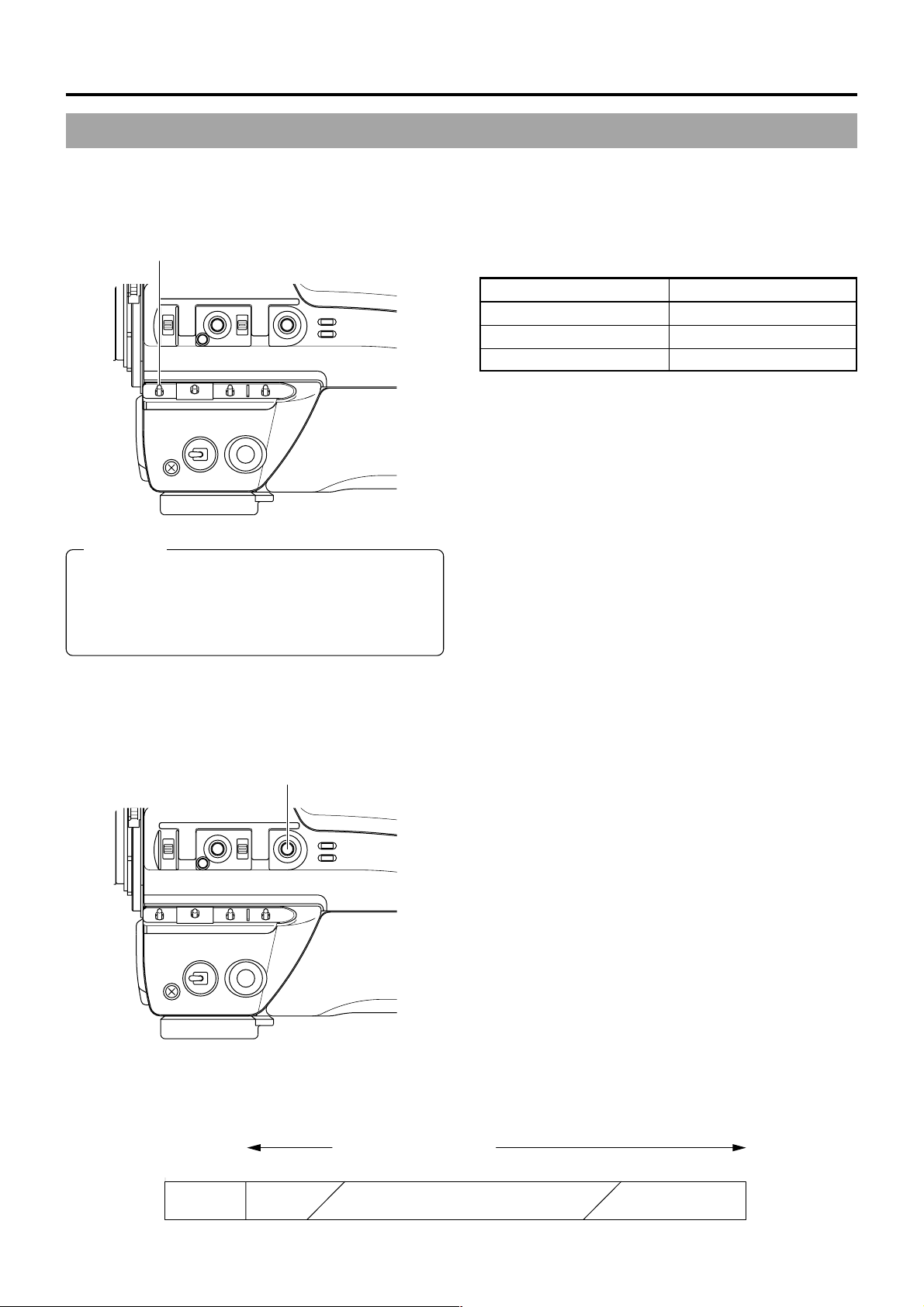
12. FEATURES OF THE CAMERA SECTION
AUTO IRIS
BACK L
NORMAL
SPOT L
STRETCH
NORMAL
COMPRESS
FULL AUTO BLACK LOLUX
MODE
POWER
ON OFF
VTR
VTR
CAM
AUTO IRIS
BACK L
NORMAL
SPOT L
STRETCH
NORMAL
COMPRESS
FULL AUTO BLACK LOLUX
MODE
POWER
ON OFF
VTR
VTR
CAM
12-5 Gain (Sensitivity) Adjustment
The gain should be switched when the brightness is insufficient due to poor lighting conditions.
GAIN SWITCHING
GAIN switch
CAUTION:
When gain is set to “ALC”, gain is boosted automatically
as the illumination becomes darker. However, noise will
increase a little because the screen becomes brighter as
the ALC (Auto Level Control) function boosts the gain more
than in the case of manual adjustment.
This switch allows the gain to be boosted when the illumination
of the subject is insufficient.
Switch Position Factory-Set Gain
L 0dB
M 9dB
H 18dB
When the GAIN switch is switched, the newly set gain is
displayed for about 3 seconds on the Status (0, 1, 3) screen in
the viewfinder or LCD monitor.
Set it to L (0 dB) in normal use.
■The gain set for each of the switch positions can be changed
with “GAIN” on the CAMERA OPERATION menu screen.
It is also possible to use the ALC function that varies the gain
automatically.
A setting at –3dB corresponds to a decreased sensitivity
equivalent to the brightness of a 1/2 filter.
☞ See page 71 for details.
■The gain transition can be made smoother by selecting
“SMOOTH TRANS” on the CAMERA OPERATION menu
screen.
☞ See page 71.
However, note that the SMOOTH TRANS function is not
available if gain is set to ALC.
GAIN BOOST UNDER LOLUX CONDITION
LOLUX on/off button
Relationship between gain, iris and shutter
0.2 Lx 32 Lx8 Lx 2000 Lx 4200 Lx 18000 Lx
36 dB 12dB 0 dB 1/50 1/200
LOLUX
FULL AUTO SHOOTING
ALC AUTOMATIC IRIS EEI
The LOLUX button is used when the illumination is still
insufficient after compensating with the GAIN switch.
Pressing the LOLUX button again will enter the LOLUX mode.
The gain up value during the LOLUX mode is set in LOLUX
GAIN of the CAMERA OPERATION menu.
“LOLUX ON” is displayed for about 3 seconds on the Status
(0, 1, 3) mode screen in the viewfinder or LCD monitor.
Pressing the button again cancels the LOLUX mode.
“LOLUX OFF” is displayed for about 3 seconds.
■When the LOLUX function is in use, the image definition on
the screen will degrade to increase residual images, but this
is not a malfunction.
E-86
F1.4 F11 F16
Page 87
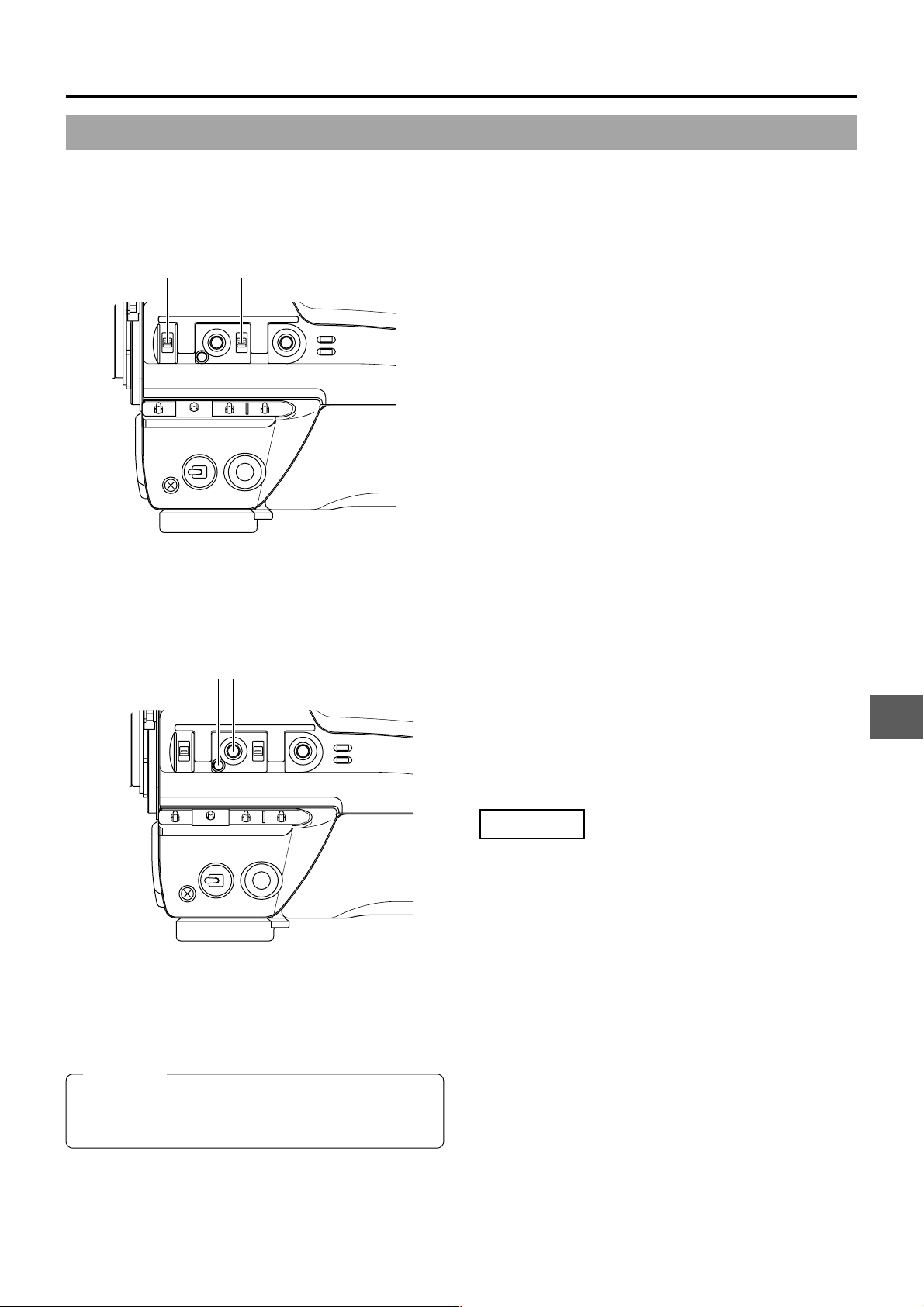
12. FEATURES OF THE CAMERA SECTION
AUTO IRIS
BACK L
NORMAL
SPOT L
STRETCH
NORMAL
COMPRESS
FULL AUTO BLACK LOLUX
MODE
POWER
ON OFF
VTR
VTR
CAM
AUTO IRIS
BACK L
NORMAL
SPOT L
STRETCH
NORMAL
COMPRESS
FULL AUTO BLACK LOLUX
MODE
POWER
ON OFF
VTR
VTR
CAM
12-6 Switch Setup According to Illumination and Subject
Various switch settings are performed to accommodate the conditions of the illumination and the subject when shooting.
SWITCH FUNCTIONS
AUTO IRIS
LEVEL switch
BLACK stretch/black
compress switch
1AUTO IRIS LEVEL switch
This switch allows the reference value for the auto iris
adjustment to be changed according to the lighting condition.
BACK L : When the subject is in backlit conditions.
Opens the iris wider than the standard setting.
NORMAL: Normal lighting condition.
SPOT L : When the subject is under a spotlight.
Closes the iris narrower than the standard setting.
■The level of auto iris can be set in SPOT L/BACK L on the
CAMERA OPERATION menu screen when the AUTO IRIS
switch is set to BACK L or SPOT L. ☞ See page 71.
2BLACK stretch/black compress switch
This switch makes the image easier to see by varying the
black gain.
BLACK STRETCH : Boosts the gain of black areas to
improve the reproducibility of black.
NORMAL : Normal black gain.
BLACK COMPRESS
: Attenuates the gain of black areas to
make the image sharper.
FULL AUTO SHOOTING (FAS) FUNCTION
FULL AUTO indicator FULL AUT O/shooting button
CAUTION:
● When the power is turned on while the camera is in the
FAS mode, it takes about 10 seconds before the
automatic adjustment of FAS is completed.
The FAS function provides a wide range of compatibility with
shooting conditions that varies as you move between indoors
and outdoors or between bright and dark locations. It eliminates
the need to change the switch and filter positions every time
you move.
The FAS function provides an integrated control of the ALC
(Automatic Level Control), Auto iris and FAW (Full-time Auto
White balance) functions.
Operation
1.
Simply press the FULL AUTO button to enter the F AS mode,
in which the FULL AUTO indicator lights and “FAS” is
displayed to the right in the viewfinder or LCD monitor.
2.
Pressing the FULL AUTO button again cancels the FAS
mode and turns the FULL AUTO indicator off.
■ Automatic Setting Contents
● If you have been displaying the colour bars, the screen is
switched automatically to the camera image.
● The auto iris adjustment mode is entered even if the iris mode
switch of the lens is set to manual.
● The GAIN switch and WHT.BAL switch settings are defeated
in the FAS mode.
● The LOLUX button setting is active even in the FAS mode.
However, the ALC and EEI are defeated in the LOLUX mode,
in which only the auto iris adjustment and FAW are used.
● All of the previous setting contents are recalled when the
FAS mode is cancelled.
● The SMOOTH TRANS function is defeated during switch to
the FAS function.
E-87
Page 88
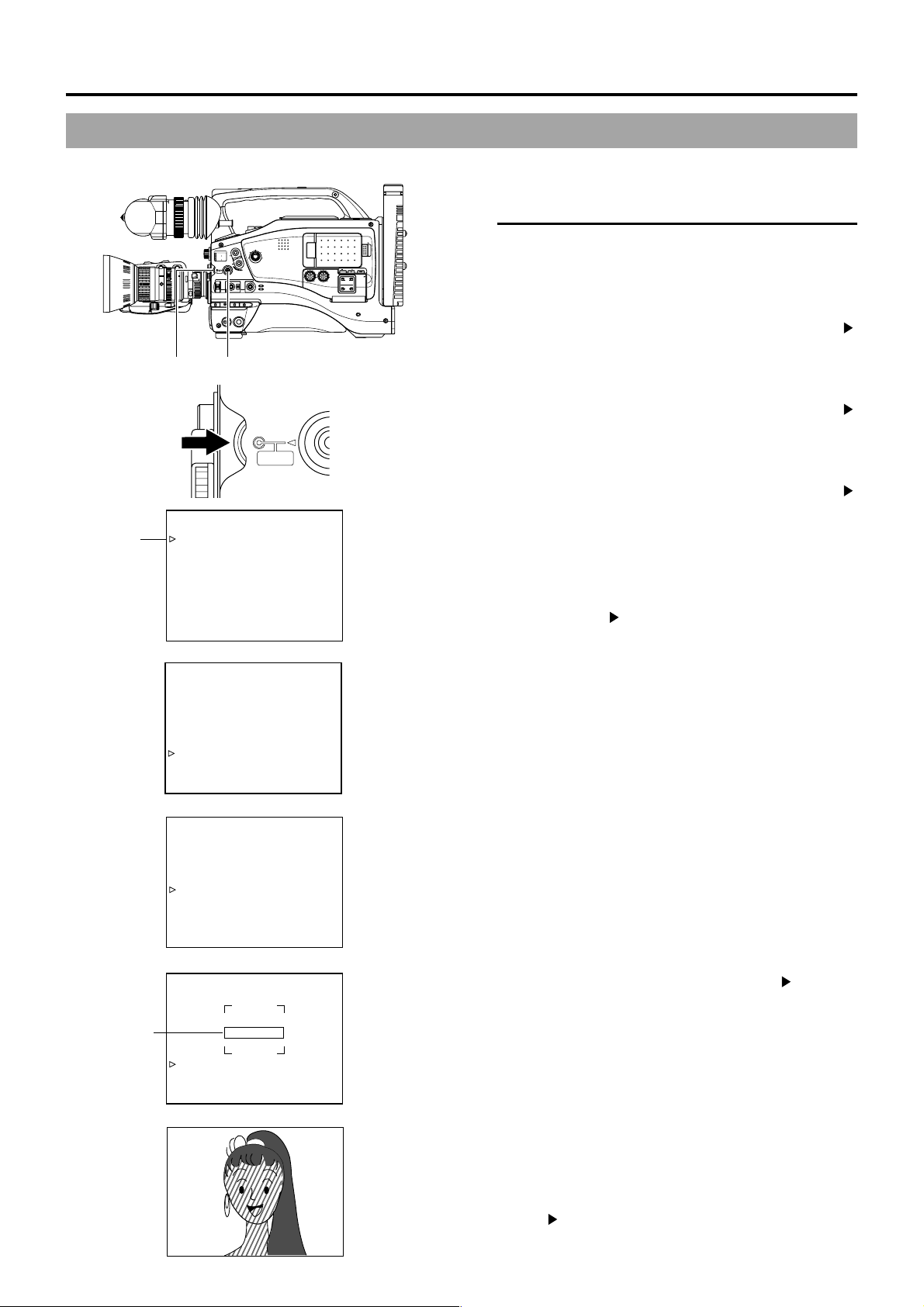
12. FEATURES OF THE CAMERA SECTION
12-7 How to Use Skin Detail
The contour emphasis in the skin colour areas of the video signal can be controlled and made to appear gentle and smooth.
■
Setting the Color and Range of the Skin Detail
Function
OPEN
1.
LCD BRIGHT DISPLAY
AUDIO
PULL
LEVEL
OPEN
FRONT
REAR
CH-1
CH-2
AUDIO INPUT
AUDIO SELECT
CH-1 CH-2
AUTO
MANUAL
Press the ST ATUS button for about 1 second to display the
TOP MENU screen.
2.
Turn the SHUTTER dial downward to align the cursor ( )
with the CAMERA PROCESS item. Then press the
SHUTTER dial in the direction of the arrow to display the
CAMERA PROCESS menu screen.
3.
Turn the SHUTTER dial downward to align the cursor ( )
with the ADVANCED PROCESS item. Then press the
SHUTTER dial in the direction of the arrow to display the
ADVANCED PROCESS menu screen.
4.
Turn the SHUTTER dial downward to align the cursor ( )
with the SKIN COLOR ADJUST item. Then press the
SHUTTER dial in the direction of the arrow to display the
SKIN COLOR ADJUST screen.
● The frame shown on the screen indicates the detection
area of the skin detail function.
5.
When the cursor ( ) is aligned with the SKIN COLOR DET .
item, the SHUTTER dial is pressed in the direction of the
arrow and EXECUTE selected, the skin colour detection
mode is activated.
6.
Shoot so that the area with the colour that you want to detect
is brought within the detection area frame. To decide on
the colour for the detection, press the SHUTTER dial to set
SKIN COLOR DET. to STOP.
● The colour is recognized as a colour that the skin detail
function works with.
● The areas recognized by the skin detail function appear
with superimposed zebra patterns.
● If the colour is not recognized as a colour that the skin
detail function works with, “ERROR” is displayed on the
screen.
2. 3. 4. 5. 6.
7. 8. SHUTTER dial
––– MENU –––
CAMERA OPERATION..
Cursor
CAMERA PROCESS..
AUDIO..
LCD/VF..
TC/UB/CLOCK..
OTHERS..
FILE MANAGE..
MENU ALL RESET CANCEL
EXIT
––– CAMERA PROCESS –––
MASTER BLACK NORMAL
DETAIL NORMAL
DTL.V/H BALANCE NORMAL
SKIN DTL.DETECT ON
SCAN VIDEO
WHITE CLIP 108%
KNEE POINT 100%
ADVANCED PROCESS..
PAGE BACK
CAMERA PROCESS menu screen
––– ADVANCED PROCESS –––
CINE MODE OFF
COLOR MATRIX STD
GAMMA NORMAL
FLARE<R> NORMAL
FLARE<B> NORMAL
SKIN COLOR ADJUST..
PAGE BACK
EDITSEARCH
MONITOR
FILTER
1
3200K
1
2
8
5600K
ND
/
.3
5600K
1
.4
5600K
/
ND
64
STATUS
SHUTTER
MENU
AUTO IRIS
FULL AUTO BLACK LOLUX
MODE
BACK L
STRETCH
VTR
NORMAL
NORMAL
SPOT L
COMPRESS
CAM
POWER
VTR
ON OFF
1. STATUS button
SHUTTER
MENU
TOP MENU screen
CH-1 CH-2
E-88
Detection
area
ADVANCED PROCESS screen
––– SKIN COLOR ADJUST –––
ERROR
SKIN COLOR DET. EXECUTE
SKIN COLOR RANGE NORMAL
PAGE BACK
SKIN COLOR ADJUST screen
SKIN COLOR ADJUST screen
7.
If you want to change the colour range recognized by the
skin detail function, perform the following operations.
Set the SKIN COLOR DET. item to EXECUTE.
1 Turn the SHUTTER dial to align the cursor ( ) with SKIN
COLOR RANGE, and then press the SHUTTER dial in
the direction of the arrow.
a The area with the setting value starts blinking, and
the value can now be changed.
2 Turn the SHUTTER dial up or down to widen or narrow
the colour range.
● Adjust the range while observing the zebra patterns.
3 To decide the colour range, press the SHUTTER dial in
the direction of the arrow.
a The setting value stops blinking but remains lit.
8.
To stop the SKIN COLOR ADJUST operation, align the
cursor ( ) with PAGE BACK and press the SHUTTER dial
in the direction of the arrow.
Page 89
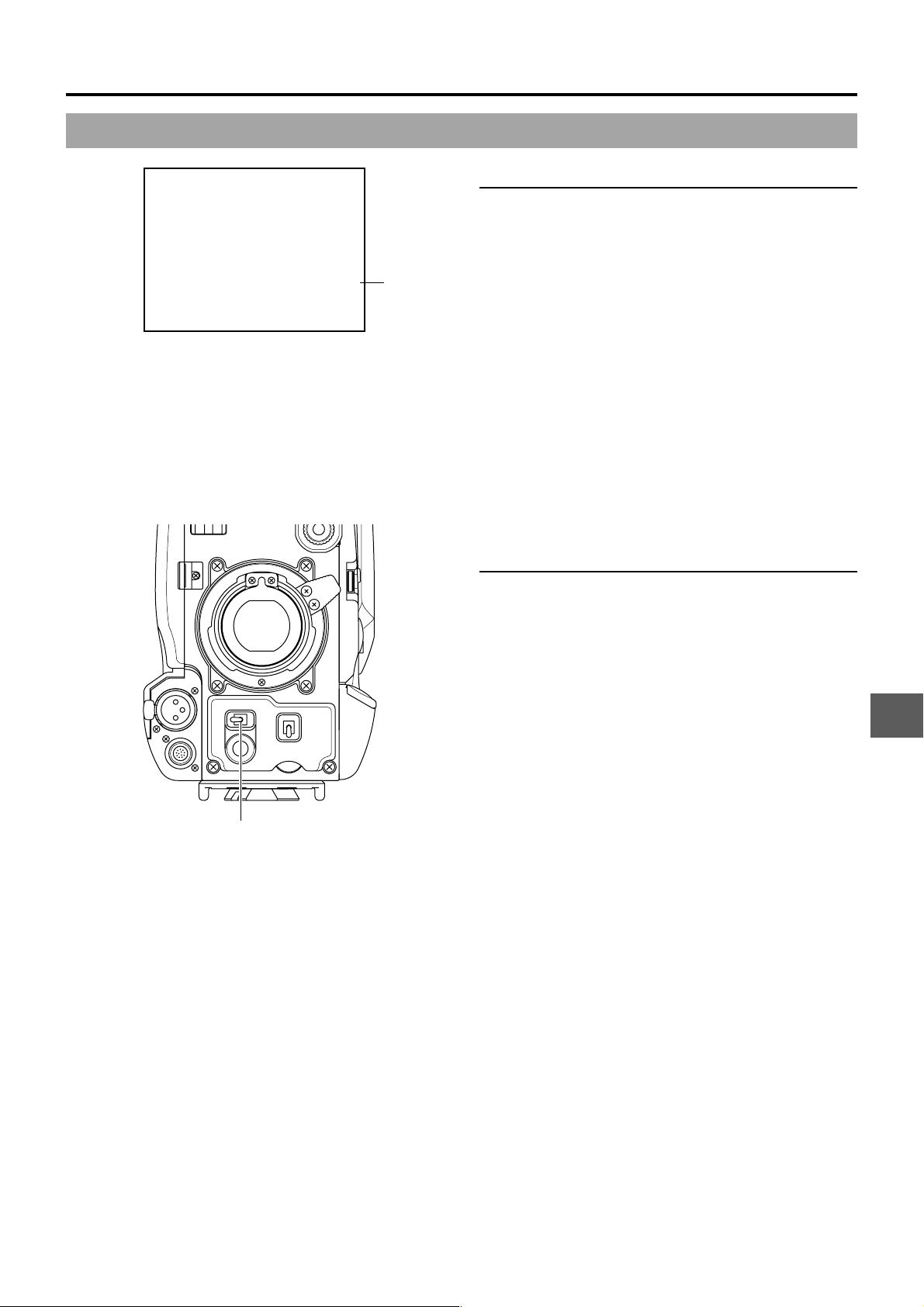
FAS
6dB
FAW
12
01/02/03 01:23:45
Status 0
I
SD
B
.2V
12. FEATURES OF THE CAMERA SECTION
■
Using the Skin Detail Function
T o use the skin detail function set on the SKIN COLOR ADJUST
screen, select “ON” for the SKIN DTL DETECT item on the
CAMERA PROCESS menu screen.
“SD”
display
While the Skin Detail function operates, the “SD” indicator is
displayed on the Status 0 and Status 1 screen in the viewfinder
or LCD monitor.
ZEBRA
OFF
SKIN
ON
AREA
VTR
LEVELE CH-1
ZEBRA switch
AUDIO
■
Confirming the colour tone area adjusted
with the Skin Detail function
When the ZEBRA switch on the front section is pressed to the
“SKIN AREA” side, zebra patterns are indicated in the colour
tone areas adjusted with Skin Detail and displayed in the
viewfinder or on the LCD monitor.
AUTO
WHITE
ACCU
FOCUS
5
E-89
Page 90

13. OTHERS
13-1 Alarm Indications and Actions
The GY-DV5000 displays messages on the LCD monitor and in the viewfinder in the case of improper operation, notices on
remaining battery power and tape and warnings in the case of abnormalities during VCR operation.
Also, when remaining tape or battery power becomes small, or in the case of abnormalities during VCR operation, the TALLY lamps
and viewfinder lamp will blink (or light steadily), and alarm sound will be output through the monitoring speaker or the PHONES jack.
B: Alarm display area
FAW
12
FAS
dB
I
B
.2V
TALLY lamp
1
3200K
2
5600K
.3
5600K
.4
5600K
SHUTTER
MENU
AUTO IRIS
FILTER
BACK L
NORMAL
SPOT L
ON OFF
EDITSEARCH
1
8
ND
/
1
64
/
ND
STATUS
FULL AUTO BLACK LOLUX
POWER
LOW VOLTAGE
LCD BRIGHT DISPLAY
FRONT
REAR
CH-1
CH-2
AUDIO INPUT
AUDIO SELECT
CH-1 CH-2
AUTO
MANUAL
OPEN
PULL
OPEN
TALLY lamp
MONITOR
AUDIO
LEVEL
MODE
STRETCH
VTR
NORMAL
COMPRESS
CAM
VTR
CH-1 CH-2
NO TAPE
01/02/03 01:23:45
A:Improper operation
caution area
(Alarm sound)
PHONES jack
Monitoring speaker (alarm sound)
■Screen indications on the LCD monitor and in the Viewfinder
● Improper operation caution area (Display area: A)
Indication Condition Remedy
INVALID TAPE!
A data tape for PC or DVCPRO videocassette
use is used. The tape is forcibly ejected.
Use a standard DV videocassette or MiniDV
videocassette for video use.
LP T APE
INVALID!
NO DV SIGNAL
Attempt to play back a tape recorded in the LP mode.
DV signal is not input.
The GY -DV5000 cannot play back tapes recorded in the LP mode.
Input a DV signal.
(GY-DV5001 only)
COPY INHIBIT
REC INHIBIT
Attempt to record a copy-guarded DV signal.
An unrecordable videocassette (the switch on the
A copy-guarded DV signal cannot be input.
Set the switch on the back of the cassette to “REC”.
back of the cassette is set to “SAVE”) is loaded.
NO T APE
No videocassette is loaded.
Insert a videocassette.
● Alarm area (Display area: B)
Indication Condition Remedy
LOW VOLTAGE
Remaining battery power is low.
Prepare a charged battery or replace the battery
immediately.
TAPE NEAR END
The remaining tape is 3 minutes or less. (Only
displayed in the shooting mode.)
T o continue the recording, prepare a new tape or replace
with a new tape immediately.
HEAD CLEANING
REQUIRED!
Displayed in case of video head clogging. (Head
clogging is detected and indicated during edit
Clean the head with the special head cleaning tape.
(See page 7.)
search in the recording mode and during playback.)
COPY GUARD!
CLOSE CASSETTE
Attempt to play back a copy-guarded tape.
The cassette cover is open.
A copy-guarded tape cannot be played back.
Close the cassette cover.
COVER!
OPEN CASSETTE
COVER!
The cassette cover is closed.
Open the cassette cover.
If a cassette tape cannot be ejected automatically, press
the EJECT button.
MEMO:
The GY -DV5000 is a microcomputer-controlled piece of equipment, which may malfunction due to external noise or interference.
In this case, turn the power OFF, and then turn it ON again.
E-90
Page 91
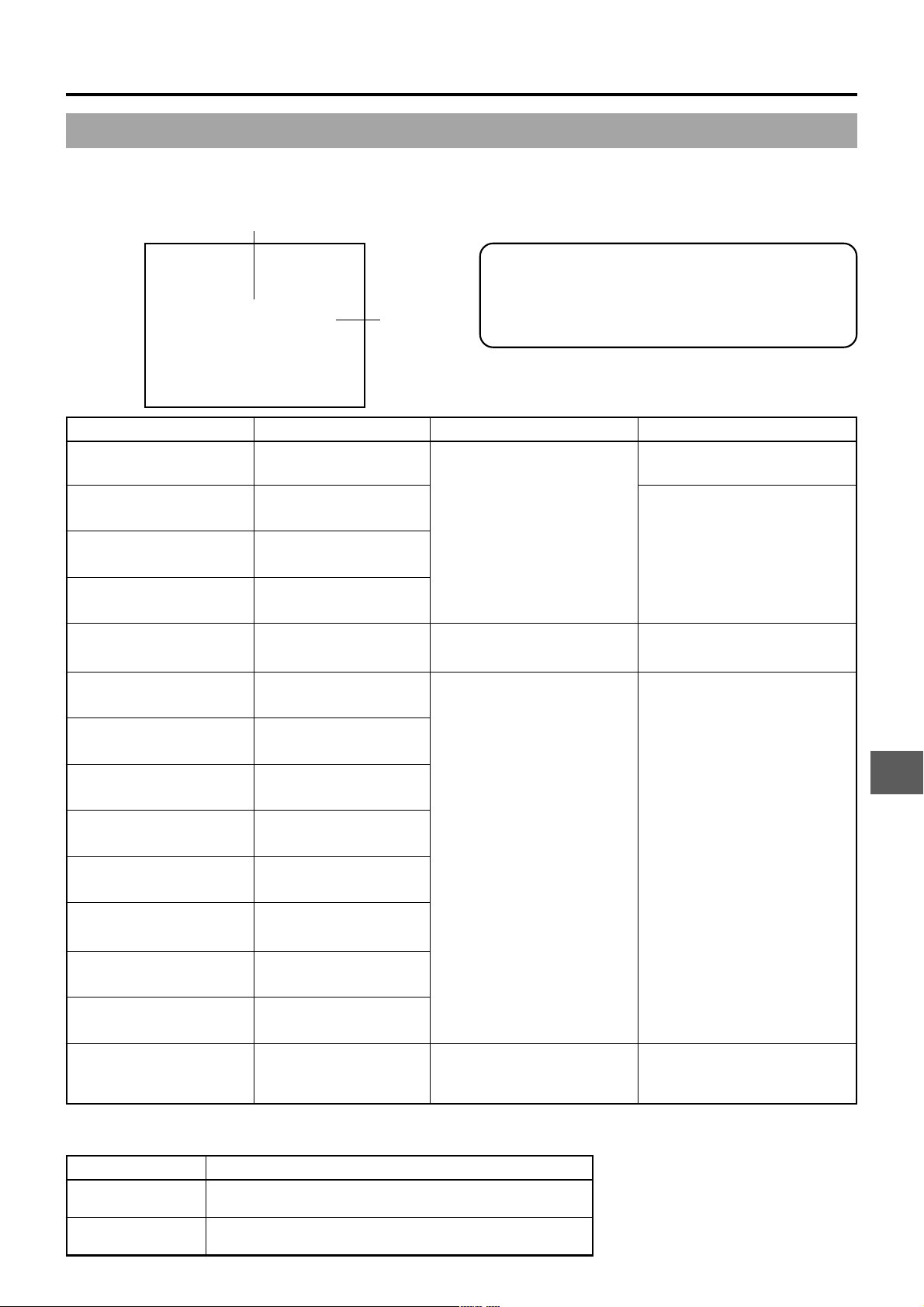
13. OTHERS
● Warning Indications for VCR Abnormalities
Should malfunctions occur during VCR operation, the unit self-diagnoses the cause and shows the diagnose together with an
error code on the LCD monitor or in the viewfinder.
Error code
1 If the unit is used in a state where the cassette cover is
*
open after inserting a cassette tape, there can be a
WARNING7001
DRUM MOTOR FAILURE
Error Code Error Details GY-DV5000 Operation Remedy
CONDENSATION ON DRUM
0201
Warning
Indicates dew formation
(condensation)
Operation stops. All operations
are rejected.
case where an error code “3200, 7202, 7302” appears.
In such a case, switch off the power once and switch it
on again, and then close the cassette cover before use.
Leave the unit with the power ON,
until the indication disappears.
3200
LOADING FAILURE
3300
UNLOADING FAILURE
4100
CASSETTE EJECT FAILURE
TAPE DEFECTIVE
5605 ~ 5609
5702
TAPE END DET. ERROR
5802
TAPE BEGIN DET. ERROR
7001
DRUM MOTOR FAILURE
7101
CAP MOTOR FAILURE
7202 ~ 7203
SUPPLY REEL FAILURE
7302 ~ 7303
TAKE UP REEL FAILURE
Tape cannot be loaded.
*
Tape cannot be unloaded.
Irregularity with eject
operation.
Tape is cut.
Tape end sensor error.
Tape beginning sensor
error.
Drum rotation error.
Capstan rotation error.
Supply reel rotation
error.
Take up reel rotation
error.
*
*
1
Operation stops.
Operation stops. All operations
are rejected.
1
1
Switch the power OFF and then
switch it back ON. However, the
tape may be damaged depending
on the circumstances. Please
consult the person in charge of
professional video equipment at
your nearest JVC-authorized
service agent.
Press the EJECT button to take
out the cassette.
Switch the power OFF and then
switch it back ON. However, the
tape may be damaged depending
on the circumstances. Please
consult the person in charge of
professional video equipment at
your nearest JVC-authorized
service agent.
7305
TAKE UP REEL FAILURE
7401
REEL MOTOR FAILURE
TURN POWER OFF.
TURN BACK ON LATER.
■TALLY lamp
Blinks when remaining battery power or tape is low. (Only in Camera mode)
Blinking Pattern Remaining Battery/Tape
Slow blinking ● Remaining battery power is low.
(once per sec.) ● Remaining tape time is equivalent to less than 3 minutes.
Fast blinking ● Tape has run out.
(four times per sec.) ● Irregularity has occurred in the VCR.
Irregular tape winding
when unloading.
Reel motor rotation error.
System error when power
is turned on.
MODE indicator and TALLY
lamp flash. Only Power switch
operation is accepted.
Turn off the power and let the unit
sit for sometime before turning it
back on.
E-91
Page 92

13. OTHERS
13-1 Alarm Indications and Actions (Cont’d)
■Viewfinder Warning Lamps
1.
BATTERY lamp
This red lamp lights red under the following circumstances.
Lights red : When the battery voltage becomes too low for
2.
REC/ALARM lamp
This lamp lights or blinks green under the following
conditions.
Lights Green : ● While recording
Blinks Green : ● During the interval where the unit
Whether or not alarm sound should be output and the
volume level are selected with the ALARM VR LEVEL item
on the OTHERS (2/2) menu screen.
1. 2.
BATT
ALARM
REC
Battery lamp REC/ALARM lamp
■Alarm Sound
When remaining battery power becomes low, a warning
sound is output from the monitoring loudspeaker and the
PHONES jack. (In Camera mode only)
When an irregularity occurs in the VCR, a warning sound is
also output.
the camera to operate.
switches from record-standby to record
mode.
● Immediately before the tape runs out or
has run out.
● If the VCR malfunctions.
■Depending on the alarm conditions, the warning indicators on the LCD monitor/viewfinder screen, the T ALLY lamp, the viewfinder
lamp, and alarm sounds appear as shown in the following table.
Alarm Indications
on LCD Monitor/
Viewfinder Screen
VTR alarm indication
(Example)
0701
DRUM MOTOR FAILURE
TAPE NEAR END
LOW V OL T A GE
Display symbols :Blinking once per second. :Blinking four times per second.
TALLY
Lamp
Sound interrupted once per second.
:
Lamp Viewfinder Lamp
Alarm Sound Condition
Alarm BATT
Dew formation (condensation) or error
has occurred in the VCR.
About 3 min. before tape end
(displayed during recording).
Tape end
(displayed during recording).
Remaining battery power is low.
:Continuous sound.
E-92
Page 93

13-2 Troubleshooting
Symptoms Remedy
13. OTHERS
Power cannot be switched ON.
Recording is not possible.
Camera image does not appear on LCD
monitor or in viewfinder.
Image shown on LCD monitor or in
viewfinder is dark or blurred.
Playback does not start when the play
button is pressed.
DV signal cannot be input.
(GY-DV5001 only)
Noise interferes with playback video.
● Is power supply connected correctly?
● Is battery pack recharged?
● Was the power turned ON immediately after being turned OFF?
Wait at least 5 seconds before turning the power ON again once it has been
turned OFF.
● Is the switch on cassette set to “REC”? If it is set to “SAVE”, set it to “REC”.
● The Camera mode has not been selected. (The CAM indicator does not light.)
While the VTR indicator lights, press the MODE switch upward to turn on the
CAM indicator.
● The Camera mode has not been selected. (The CAM indicator does not light.)
While the VTR indicator lights, camera image will not be output. Press the
MODE switch upward to turn on the CAM indicator.
● Adjust the brightness of the LCD monitor or viewfinder screen.
● Is the colour temperature conversion filter knob set to 5600K+ND?
● Is the iris closed?
● Is the shutter speed too fast?
● Is the viewfinder cable correctly connected?
● In the Camera mode, is “STOP” indicated as the VTR operation mode indicator?
When “STBY” is indicated, press the STOP button to display “STOP”.
● The VTR mode has not been selected. (The VTR indicator does not light.)
● Video head may be clogged with dirt. Clean head with the special head cleaning
tape. (☞ See “Precautions for Use of Head Cleaning Tape” on page 7.)
Sound is not output during playback.
Noise appears when playing back a tape
recorded on another unit.
The transient section between scenes
recorded on other units and those
recorded on the GY-DV5000 may appear
disturbed.
The front section’s audio level control
doesn’t work.
The front section’s audio level control
doesn’t change the audio level of the
sound input to CH2.
Remaining battery power display is
incorrect.
Battery alarm is displayed and the GYDV5000 enters the non-operating mode
even when a fully charged battery is
used.
Cassette cannot be ejected after the
power is turned ON.
● Is the AUDIO SELECT item on the AUDIO menu screen set to CH3/4.
To output the sound of the recording, set to CH1/2.
● When a tape recorded on another unit is played back or used for recording, this
phenomenon may occur due to tracking errors.
● Is the CH1 FRONT VR item on the AUDIO menu screen set to “DISABLE”? If
so, set to “ENABLE”.
● The front section’s audio level control cannot be used to change the audio level
of the sound input to CH2. Use the side section’s CH2 audio level control for this
purpose.
● The OTHERS (2/2) menu screen’s BATTERY TYPE item may not be set
correctly in accordance with the type of battery in use. If the menu item setting is
incorrect, set it correctly using the OTHERS (2/2) menu screen’s item BATTERY
TYPE.
● Is the battery old?
● The capacity of the power supply may be insufficient. Check the power voltage.
Time code or user’s bits data not
displayed.
The date and time are not displayed or
recorded.
● Is the TC/UB item on the LCD/VF menu screen set to OFF? If so, set to ON.
● Is the DISPLAY item on the TIME/DATE menu screen set to OFF? Set to ON
when the data should be displayed and recorded.
To record the data, set the DATE REC item as well.
● Is the date and time setting made?
☞ See “Setting, Displaying and Recording the Date and Time” on page 41-43.
E-93
Page 94

13. OTHERS
13-3 Hour Meter Display
The GY-DV5000 can display the accumulated running time of the head drum in the HOUR METER item on the OTHERS (2/2)
menu screen. Use this as a guide for periodical maintenance. ☞ See page 7.
1.
Set the POWER switch to ON.
2.
Press the STATUS button for 1 second or longer to display
the TOP MENU screen.
3.
Rotate the SHUTTER dial to select the OTHERS item, and
then press the SHUTTER dial.
● The OTHERS (1/2) menu screen appears.
4.
Select the NEXT PAGE item on the OTHERS (2/2) menu
screen, and then press the SHUTTER dial.
● The OTHERS (2/2) menu screen appears.
■The accumulated drum running time is shown next to the
DRUM HOUR item on the OTHERS (2/2) menu screen.
5.
To return to the normal screen, use either of the following
methods.
● Press the STATUS button
or
● Return to the TOP MENU screen and then select the EXIT
item from the TOP MENU screen before pressing the
SHUTTER dial.
SHUTTER dial
––– MENU –––
CAMERA OPERATION..
CAMERA PROCESS..
AUDIO..
LCD/VF..
TC/UB/CLOCK..
OTHERS..
FILE MANAGE..
MENU ALL RESET CANCEL
EXIT
EDITSEARCH
MONITOR
FILTER
1
3200K
1
2
8
ND
/
5600K
.3
5600K
1
.4
64
5600K
ND
/
STATUS
SHUTTER
MENU
AUTO IRIS
BACK L
NORMAL
SPOT L
ON OFF
POWER
FULL AUTO BLACK LOLUX
VTR
MODE
STRETCH
VTR
NORMAL
COMPRESS
CAM
CH-1 CH-2
STATUS button
TOP MENU menu screen
OPEN
LCD BRIGHT DISPLAY
AUDIO
PULL
LEVEL
OPEN
FRONT
REAR
CH-1
CH-2
AUDIO INPUT
AUDIO SELECT
CH-1 CH-2
AUTO
MANUAL
OTHERS (2/2) menu screen
––– OTHERS(2/2) –––
ALARM VR LEVEL HIGH
BATTERY TYPE 12V
FRONT TALLY BLINK
BACK TALLY OFF
PAGE BACK
DRUM HOUR 00200
Accumulated drum running time
E-94
Page 95

13-4 Specifications
13. OTHERS
■CAMERA SECTION
Image pickup devices: 1/2-inch interline CCD × 3
Colour separation optical system:
F1.4 3-colour separation prism
Number of effective pixels:
440,000 pixels ((H) 752 × (V) 582)
Colour system : PAL (wide-band R-Y, B-Y
encoder)
Colour bars : Compliance with EBU colour bar
Sync system : Internal sync (built-in SSG)
Lens mount : Bayonet system (compatible with
1/2" lens)
Optical filter : 3200 K, 5600 K, 5600K + 1/8ND,
5600K + 1/64ND
Sensitivity : F13, 2000 lx
Minimum illumination: 0.2 lx (F1.4, LOLUX Max mode)
Gain : –3, 0, 3, 6, 9, 12, 15, 18 dB, ALC,
LOLUX,
Shutter speed : 1/6.25, 1/12.5, 1/25, 1/50, 1/120,
1/250, 1/500, 1/1000, 1/2000,
1/4000, 1/10000
V.SCAN speed : 50.1 Hz to 2067.8 Hz
Registration : 0.05% or less (excluding lens
distortion)
Contour correction : Horizontal: dual-edged. Vertical:
2 H
■VTR SECTION
Format : DV (SP mode only)
Tape speed : 18.831 mm/sec (DV SP recording
playback)
Record/Play time : 276 minutes (With LA-DV276PRO
cassette)
60 minutes (With M-DV60ME
cassette)
F.F/Rewind time : Approx. 3 minutes
(With LA-DV276PRO cassette)
[VIDEO]
Recording format : 8-bit, 13.5 MHz, 4:2:0 component
recording
[AUDIO]
Recording format : 16-bit, 48 kHz, 2-channel PCM
audio/12-bit, 32 kHz 4-channel
PCM audio (2 channels for
recording)
Frequency response : 20 Hz to 20 kHz (in 48 kHz mode)
Wow & flutter : Below measurable limit
[Time Code System]
Time code signal : Compliance with EBU standard
■INPUT/OUTPUT SIGNALS
Video signal output : 1 V (p-p), 75 ohms (BNC)
unbalanced composite output.
YC output : Y 1 V (p-p) 75 ohms unbalance
C 0.3 V (p-p) 75 ohms unbalance
(4-pin)
Lens : 12-pin connector
Audio input : Microphone –60 dBs, 3 kohm
(phantom power
+48V output
supported) (XLR-3)
Line 4 dBs, 10 kohm
balanced (XLR-3)
Audio output : –8 dBs, low impedance,
unbalanced
Earphone output : –60 to –17 dBs, at 8-ohm load
(stereo sound mini-jack)
DC input : 12V DC (11 to 15 V DC) (XLR-4)
Auxiliary power output
DV connector : 4-pin
■GENERAL
Power consumption : 1.5 A (with VF-P115B, standard
Mass : Approx. 5.5 kg (with lens (S14 ×
Operating temperatures
Operating humidity : 30 % to 80 % RH
Storage temperatures: –20 °C to 60 °C
■ACCESSORIES
Microphone : × 1 (SCV2987-004)*
Tripod base : × 1 (SCV3021-001)*
Hexagon wrench : × 1 (LW40409-001A)*
Instruction Manual : × 1 (GY-DV5000)
Instruction Manual : × 2 (GY-DV5001)
* Service parts number
For details, consult your JVC dealer.
Design and specifications are subject to change without
notice.
: 12 V DC, max. 0.1 A (11 to 15 V
DC 4-pin)
lens) at the time of recording
7.3B12U), viewfinder (VF-P115B),
battery (NP-1B), videocassette
(M-DV30)).
:0 °C to 40 °C
E-95
Page 96

13. OTHERS
13-4 Specifications (Cont’d)
OPTIONAL ACCESSORIES
Viewfinder : VF-P115B, VF-P116
Power zoom lens : S14 × 7.3B12U, S17 × 6.6BRM, S20 × 6.4B12U (FUJINON)
YH16 × 7K12U, YH19 × 6.7K12U (CANON)
AC power adapter : AA-P250
Microphone : MV-P615U, MV-P618U
Microphone holder : KA-A50U
Network Pack : KA-DV5000U
EXTERNAL DIMENSIONS (unit: mm)
EDITSEARCH
FULL AUTO BLACK LOLUX
STRETCH
NORMAL
COMPRESS
VTR
MONITOR
MODE
VTR
CAM
VF
251
ZEBRA
OFF
SKIN
AREA
VTR
AUDIO
LEVELE CH-1
5
AUTO
WHITE
ACCU
FOCUS
ON
1
3200K
2
5600K
.3
5600K
.4
5600K
SHUTTER
AUTO IRIS
FILTER
MENU
1
8
ND
/
1
64
ND
/
STATUS
BACK L
NORMAL
SPOT L
POWER
ON OFF
120.5 363.5
* Design and specifications are subject to change without notice.
CH-1 CH-2
AUDIO
LEVEL
LCD BRIGHT DISPLAY
FRONT
REAR
CH-1
CH-2
AUDIO INPUT
AUDIO SELECT
CH-1 CH-2
AUTO
MANUAL
OPEN
PULL
OPEN
E-96
Page 97
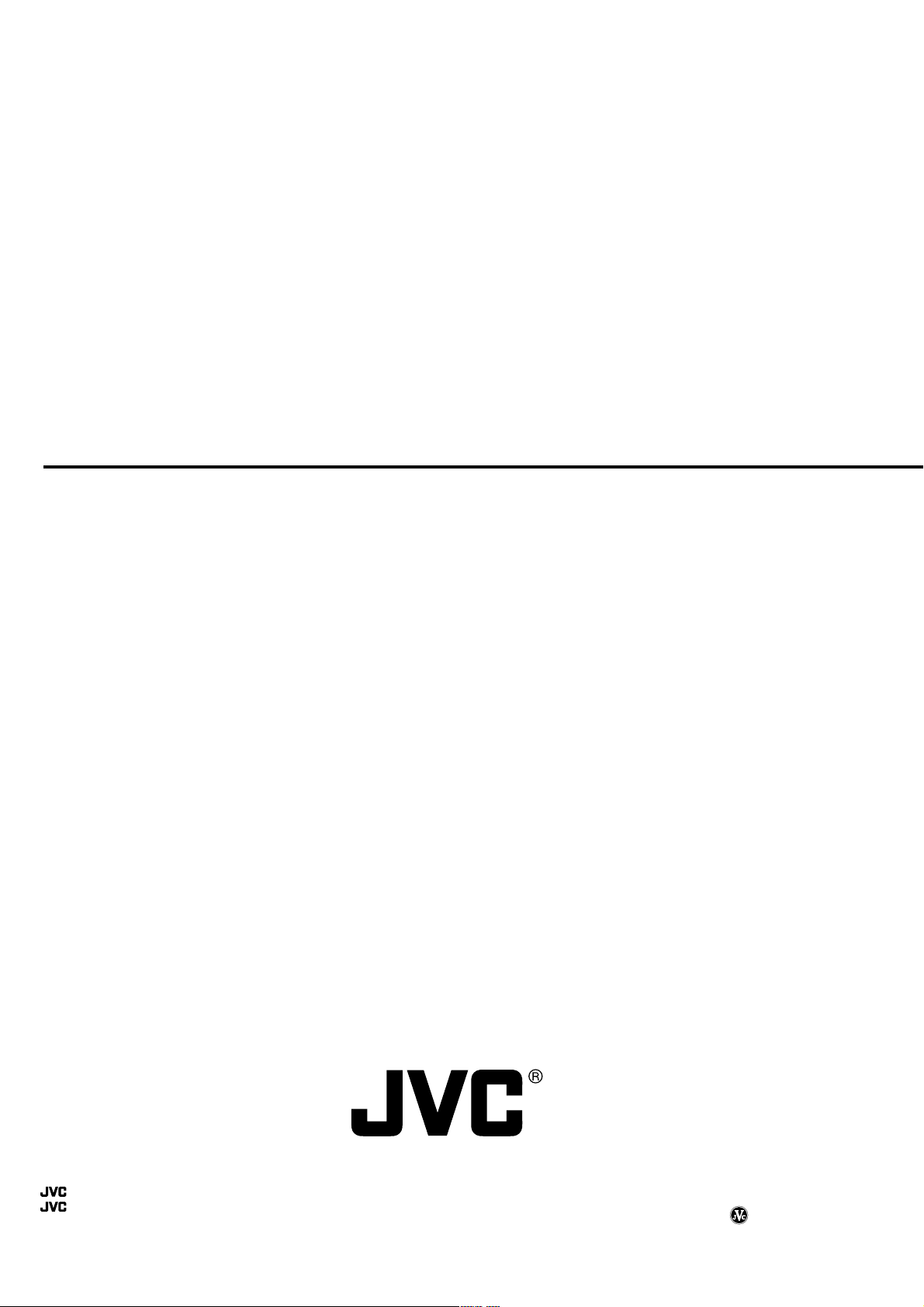
GY-DV5000/GY-DV5001
DV CAMCORDER
VICTOR COMPANY OF JAPAN, LIMITED
®
is a registered trademark owned by VICTOR COMPANY OF JAPAN, LTD.
®
is a registered trademark in Japan, the U.S.A., the U.K. and many other countries.
© 2002 VICTOR COMPANY OF JAPAN, LIMITED
Printed in Thailand
LWT0074-001C-H
