Page 1
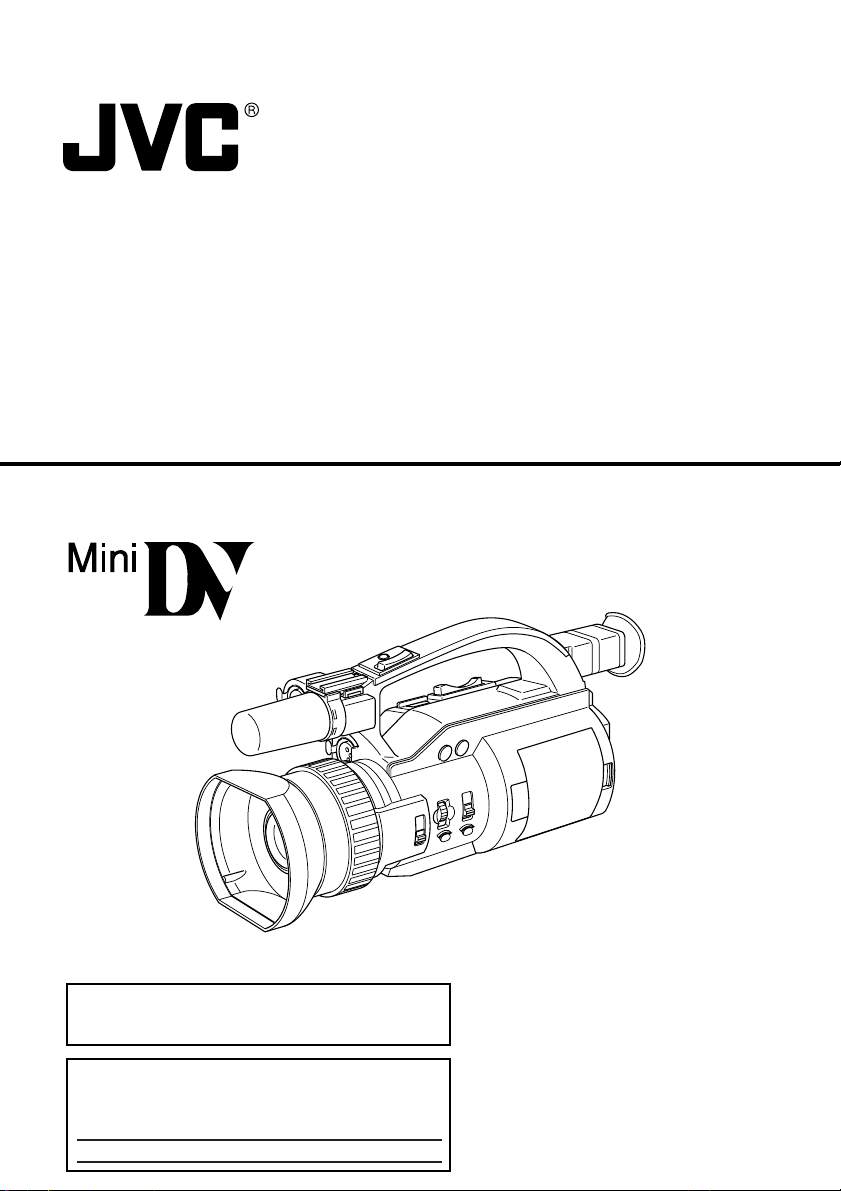
DV CAMCORDER
GY-DV300
Thank you for purchasing this JVC product. Before operating
this unit, please read the instructions carefully to ensure the
best possible performance.
INSTRUCTION MANUAL
For Customer Use :
Enter below the Serial No. which is located on the body.
Retain this information for future reference.
Model No. GY-DV300
Serial No.
This instruction manual is made from 100% recycled paper.
LWT0017-001A
Page 2
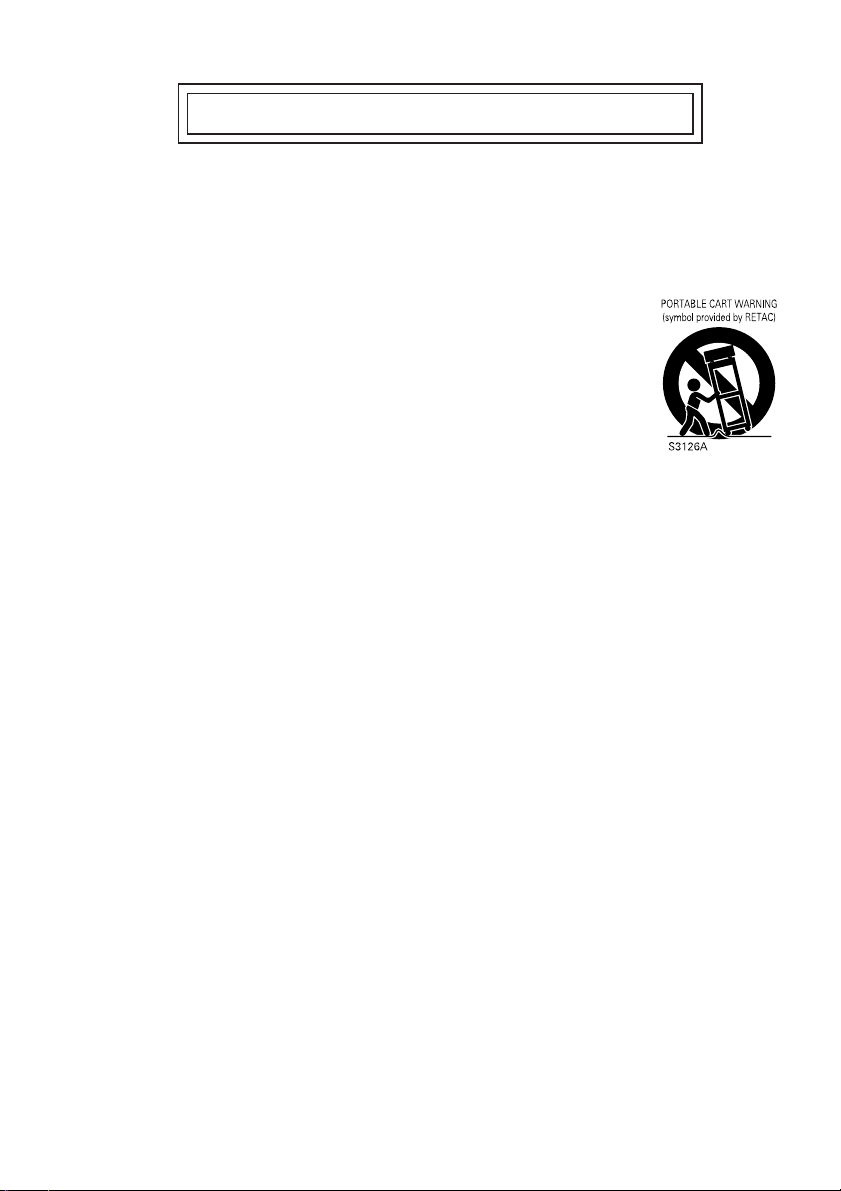
IMPORTANT SAFEGUARDS
1. Read all of these instructions.
2. Save these instructions for later use.
3. All warnings on the product and in the operating instructions should be adhered to.
4. Unplug this appliance system from the wall outlet before cleaning. Do not use liquid cleaners or
aerosol cleaners. Use a damp cloth for cleaning.
5. Do not use attachments not recommended by the appliance manufacturer as they may cause
hazards.
6. Do not use this appliance near water – for example, near a bathtub, washbowl,
kitchen sink, or laundry tub, in a wet basement, or near a swimming pool, etc.
7.
Do not place this appliance on an unstable cart, stand, or table. The appliance may
fall, causing serious injury to a child or adult, and serious damage to the appliance.
Use only with a cart or stand recommended by the manufacturer, or sold with the appliance.
Wall or shelf mounting should follow the manufacturer’s instructions, and should
use a mounting kit approved by the manufacturer.
An appliance and cart combination should be moved with care. Quick stops,
excessive force, and uneven surfaces may cause the appliance and cart
combination to overturn.
8. Slots and openings in the cabinet and the back or bottom are provided for ventilation, and to insure
reliable operation of the appliance and to protect it from overheating, these openings must not be
blocked or covered. The openings should never be blocked by placing the appliance on a bed, sofa,
rug, or other similar surface. This appliance should never be placed near or over a radiator or heat
register. This appliance should not be placed in a built-in installation such as a bookcase unless
proper ventilation is provided.
9.
This appliance should be operated only from the type of power source indicated on the marking label.
If you are not sure of the type of power supplied to your home, consult your dealer or local power
company. For appliance designed to operate from battery power, refer to the operating instructions.
10. This appliance system is equipped with a 3-wire grounding type plug (a plug having a third (grounding)
pin). This plug will only fit into a grounding-type power outlet. This is a safety feature. If you are
unable to insert the plug into the outlet, contact your electrician to replace your obsolete outlet. Do
not defeat the safety purpose of the grounding plug.
11. For added protection for this product during a lightning storm, or when it is left unattended and
unused for long periods of time, unplug it from the wall outlet and disconnect the antenna or cable
system. This will prevent damage to the product due to lightning and power-line surges.
12. Do not allow anything to rest on the power cord. Do not locate this appliance where the cord will be
abused by persons walking on it.
13. Follow all warnings and instructions marked on the appliance.
14. Do not overload wall outlets and extension cords as this can result in fire or electric shock.
15.
Never push objects of any kind into this appliance through cabinet slots as they may touch dangerous voltage
points or short out parts that could result in a fire or electric shock. Never spill liquid of any kind on the appliance.
16. Do not attempt to service this appliance yourself as opening or removing covers may expose you to
dangerous voltage or other hazards. Refer all servicing to qualified service personnel.
17. Unplug this appliance from the wall outlet and refer servicing to qualified service personnel under
the following conditions:
a. When the power cord or plug is damaged or frayed.
b. If liquid has been spilled into the appliance.
c. If the appliance has been exposed to rain or water.
d. If the appliance does not operate normally by following the operating instructions. Adjust only
those controls that are covered by the operating instructions as improper adjustment of other
controls may result in damage and will often require extensive work by a qualified technician to
restore the appliance to normal operation.
e. If the appliance has been dropped or the cabinet has been damaged.
f. When the appliance exhibits a distinct change in performance – this indicates a need for service.
18. When replacement parts are required, be sure the service technician has used replacement parts
specified by the manufacturer that have the same characteristics as the original part. Unauthorized
substitutions may result in fire, electric shock, or other hazards.
19. Upon completion of any service or repairs to this appliance, ask the service technician to perform
routine safety checks to determine that the appliance is in safe operating condition.
2
Page 3
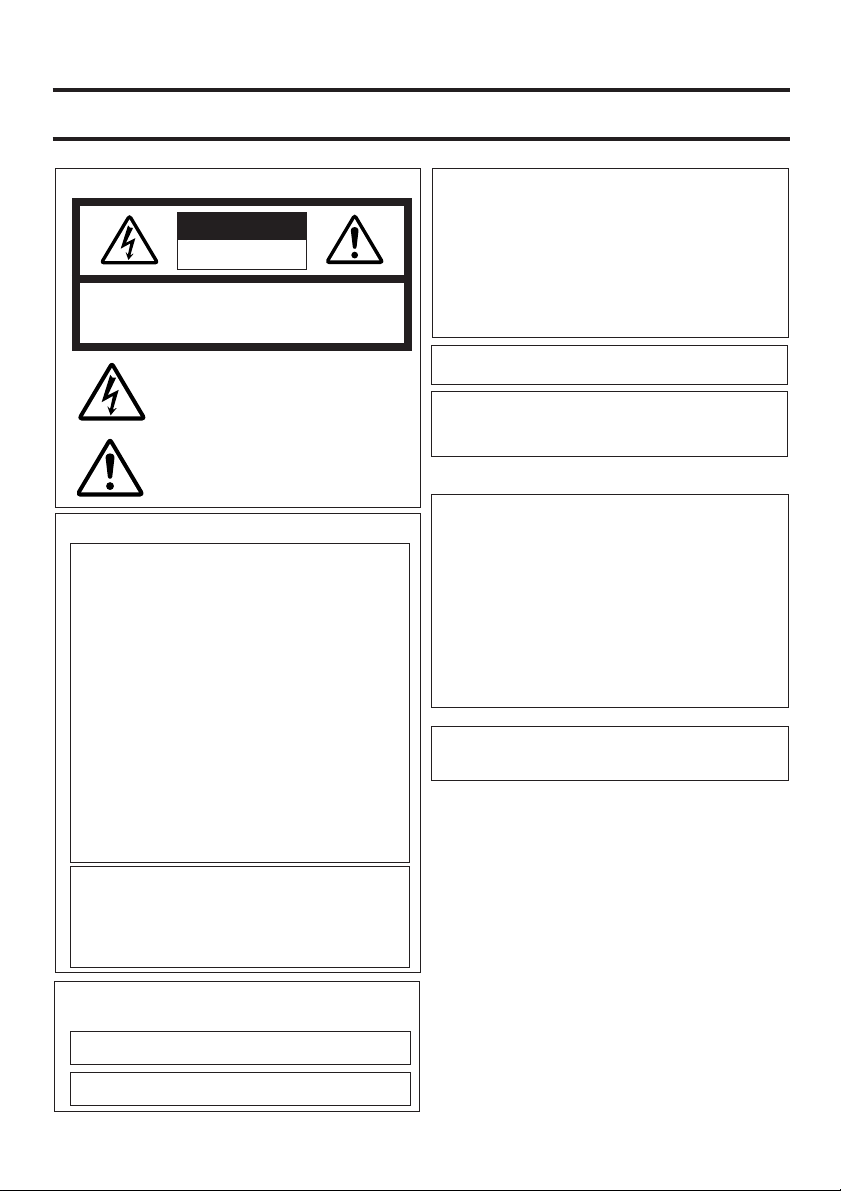
SAFETY PRECAUTIONS
FOR USA AND CANADA
CAUTION
RISK OF ELECTRIC SHOCK
DO NOT OPEN
AUTION :
REFER SERVICING TO QUALIFIED SERVICE PERSONNEL.
TO REDUCE THE RISK OF ELECTRIC SHOCK,
DO NOT REMOVE COVER (OR BACK).
NO USER SERVICEABLE PARTS INSIDE.
The lightning flash with arrowhead symbol,
within an equilateral triangle is intended to alert
the user to the presence of uninsulated “dangerous voltage” within the product's enclosure
that may be of sufficient magnitude to constitute a risk of electric shock to persons.
The exclamation point within an equilateral
triangle is intended to alert the user to the
presence of important operating and maintenance (servicing) instructions in the literature accompanying the appliance.
INFORMATION FOR USA
INFORMATION
This equipment has been tested and found to comply with
the limits for a Class B digital device, pursuant to Part 15 of
the FCC Rules.
These limits are designed to provide reasonable protection
against harmful interference in a residential installation. This
equipment generates, uses, and can radiate radio frequency
energy and, if not installed and used in accordance with the
instructions, may cause harmfull interfrence to radio
communications. However, there is no guarantee that
interference will not occur in a particular installation. If this
equipment does cause harmful interference to radio or
television reception, which can be determined by turning the
equipment off and on, the user is encouraged to try to correct
the interference by one or more of the following measures:
● Reorient or relocate the receiving antenna.
●
Increase the separation between the equipment and receiver.
● Connect the equipment into an outlet on a circuit different
from that to which the receiver is connected.
●
Consult the dealer or an experienced radio/TV technician for help.
CAUTION
CHANGES OR MODIFICATIONS NOT APPROVED BY
JVC COULD VOID USER’S AUTHORITY TO OPERATE
THE EQUIPMENT.
THIS DEVICE COMPLIES WITH PART 15 OF THE FCC RULES.
OPERATION IS SUBJECT TO THE FOLLOWING TWO
CONDITIONS : (1) THIS DEVICE MAY NOT CAUSE
HARMFUL INTERFERENCE, AND (2) THIS DEVICE
MUST ACCEPT ANY INTERFERENCE RECEIVED,
INCLUDING INTERFERENCE THAT MAY CAUSE
UNDESIRED OPERATION
WARNING:
TO REDUCE THE RISK OF FIRE OR
ELECTRIC SHOCK, DO NOT EXPOSE
THIS APPLIANCE TO RAIN OR
MOISTURE.
This unit should be used with 7V DC only.
CAUTION:
To prevent electric shocks and fire hazards,
do NOT use any other power source.
NOTE:
The rating plate (serial number plate) is on the body.
CAUTION
To prevent electric shock, do not open the cabinet. No
user servicea-ble parts inside. Refer servicing to qualified service personnel.
AVERTISSEMENT :
POUR EVITER LES RISQUES
D’INCENDIE OU D’ELECTROCUTION,
NE PAS EXPOSER L’APPAREIL A
L’HUMIDITE OU A LA PLUIE.
Ce magnétoscope ne doit être utilisé
que sur du courant direct en 7V.
ATTENTION :
Afin d’eviter tout resque d’incendie ou
d’électrocution, ne pas utillser d’autres
sources d’alimentation électrique.
REMARQUE :
La plaque d’identification (numéro de série) se trouve
sur le panneau arrière de l’appareil.
INFORMATION (FOR CANADA)
RENSEIGNEMENT (POUR CANADA)
This Class B digital apparatus complies with Canadian
ICES-003.
Cet appareil numérique de la Class B est conforme à
la norme NMB-003 du Canada.
3
Page 4
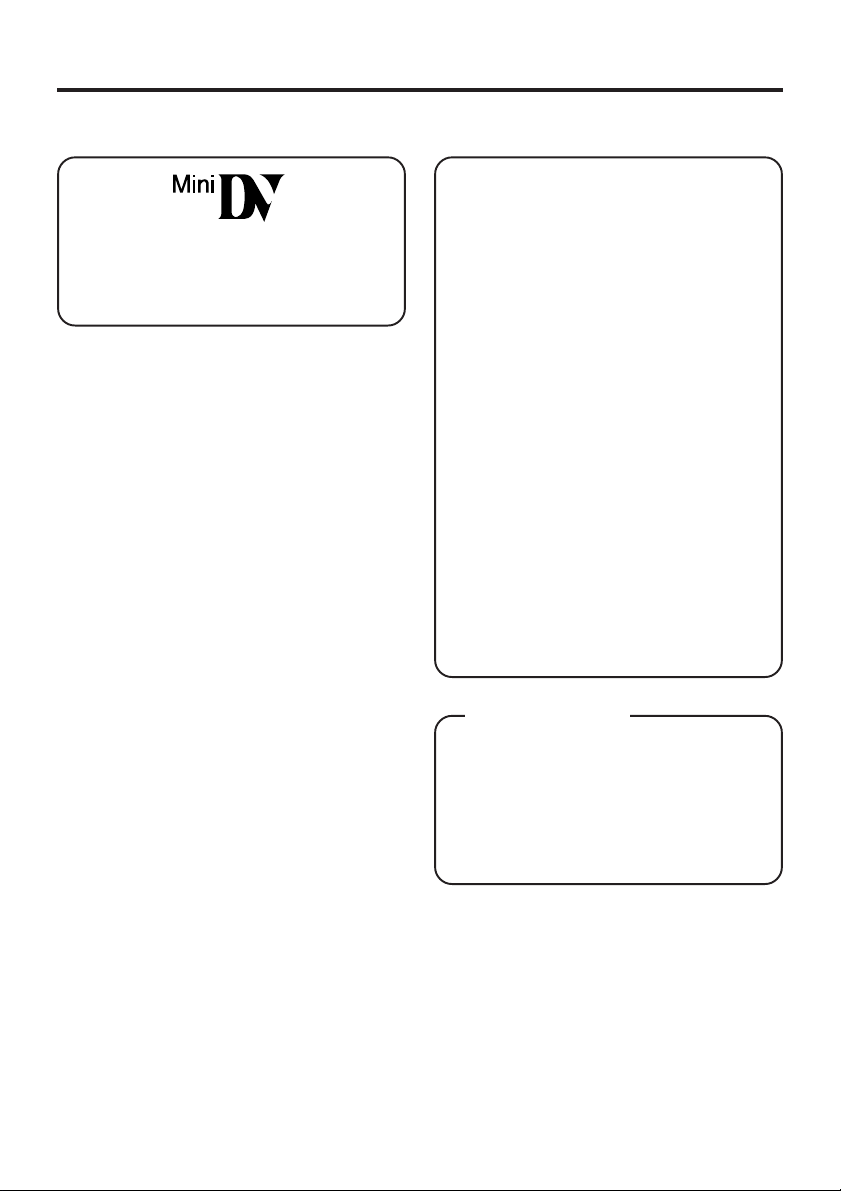
Thank you for purchasing the DV Camcorder GY-DV300.
These instructions are for the GY-DV300U.
This camcorder is a MiniDV video system format camcorder.
Videocassettes that are not marked with the
MiniDV symbol cannot be used with this unit.
●
The following phenomena may occur when
tapes recorded on other units (including another GY-DV300) are recorded or played
back on this camcorder.
• The transient section between scenes recorded on other units and those recorded
on this unit may appear disturbed.
• Digital noise may appear during playback
due to tracking errors.
● In the case of important recordings, do not
record within the first 2 to 3 minutes from the
beginning of the tape.
● Before recording important scenes, be sure
to perform a test recording and confirm that
both video and audio are recorded correctly.
● We recommend using the “SP” mode for
recording important scenes.
● Recorded video and audio contents are for
private use. Other use may infringe on the
rights of copyright holders.
● JVC cannot assume liabilities that may derive
from the impossibility of normal recording or
playback of video or audio due to malfunction
of the camcorder or the videocassette.
About the LP Mode
Recording and playback quality in the LP mode
is easily affected by the condition of the tape
and the environment of use. Mosaic-like noise
may appear in the playback picture and the
sound may drop out at times, etc. The picture
may also be disturbed at the transient sections
between scenes.
4
Page 5
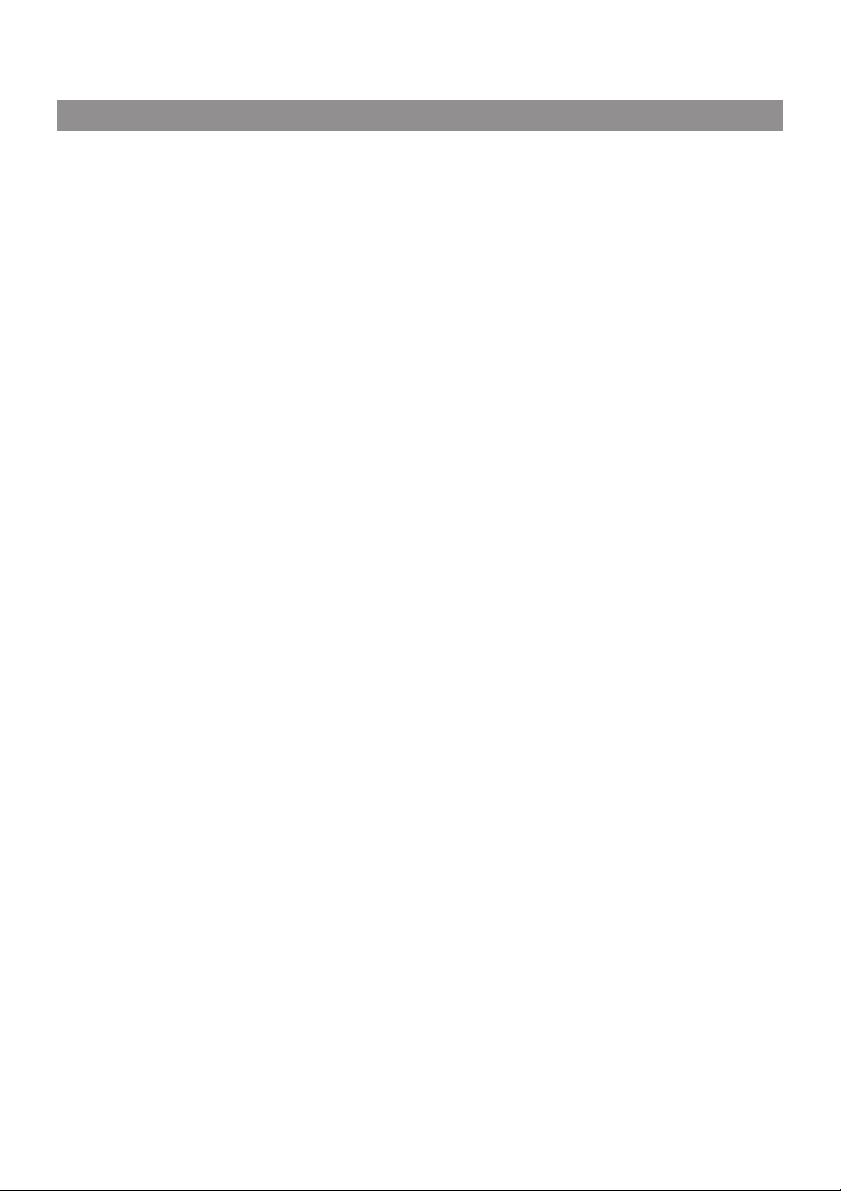
MAIN FEATURES
● Newly developed built-in 12-bit DSP employed
for high-quality picture
● High quality picture with 400% dynamic range
● Compact, lightweight design
● DV high-quality digital format
The 4:1:1, 8-bit, 25 Mbps component digital
signal processing of the format ensures recording
and playback with high picture quality.
● High sound quality thanks to PCM audio
Two types of sampling, 16-bit, 48 kHz sampling
and 12-bit, 32 kHz sampling, ensure high-quality
digital audio.
● Camera section designed with 3-CCD system for
high-quality picture
Three 1/3" CCDs with 380,000 effective pixels
employed. Digital processing for high quality
picture reproduction.
● Super sensitivity F/11, 2000 lux
Enables shooting at normal indoor illumination
eliminating the need for extra illumination.
● LOLUX for 2.65 lux (F1.6) illumination
Employment of LOLUX mode ensures +24 dB
gain. This is ideal for difficult shooting conditions
with almost no illumination.
● Zebra pattern video level indication on monitor
screen
● Built-in color bar (SMPTE type)
● Aspect ratio switchable between standard and
wide-screen
Menu allows screen format setting to be switched
between 4:3 format and LETTER BOX-screen
(16:9).
● Time code reader/generator
Recording of SMPTE time code possible.
● Edit search function for convenient recording
review
● Variable scan shutter
Eliminates flicker when shooting other screen
pictures than NTSC, such as computer monitor
screens.
Copes with the range from 60.6 Hz to 2084.6 Hz.
● DV (i. LINK) connector
DV connector (4-pin) provided. Enables transfer
of digital data to other equipment provided with
DV connector.
● Built-in camera-shake compensation function
● Built-in 2.5" color LCD display
● Network connection possible (requires
installation of the optional network pack KADV300)
This allows audio and video streaming data to
be transmitted via LAN card or the data can be
recorded on a memory card.
5
Page 6
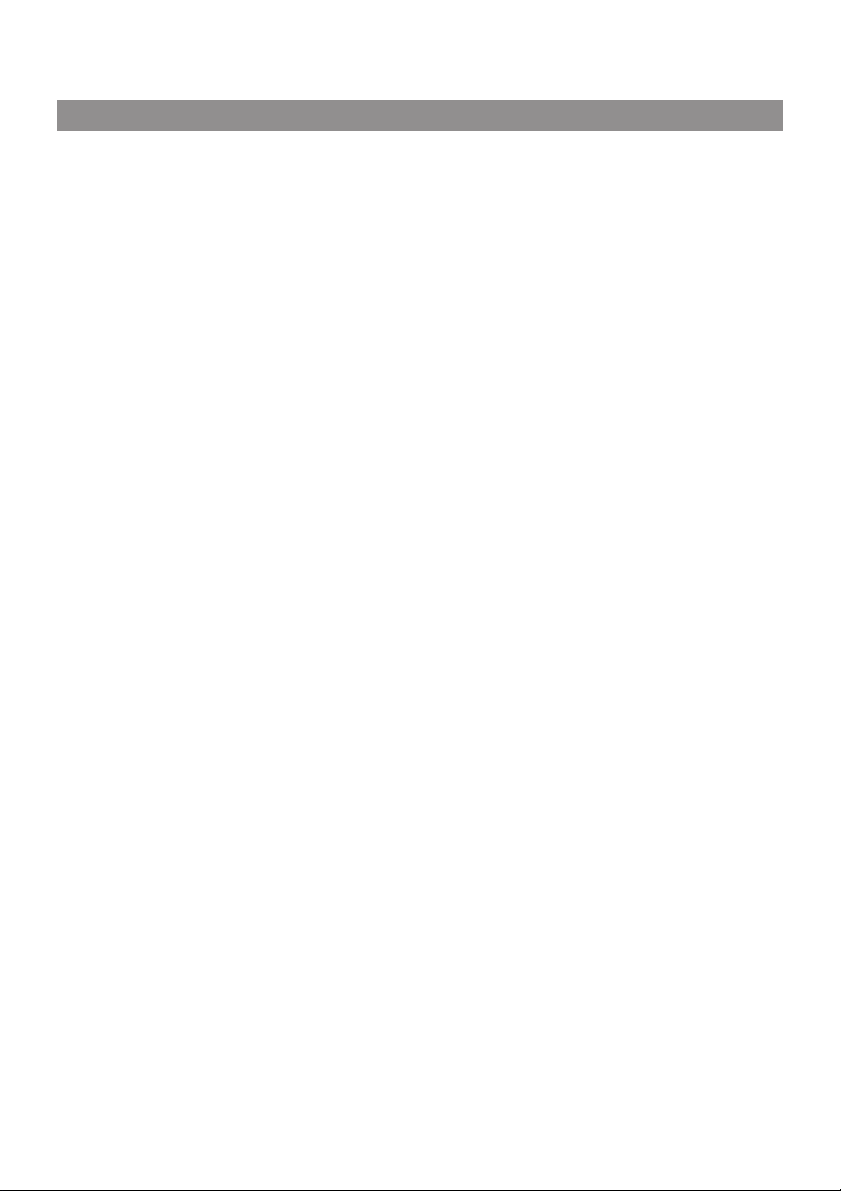
CONTENTS
INTRODUCTION
Precautions for Proper Use .............................. 7
Routine and Periodical Maintenance ................ 9
Precautions for Use of Head Cleaning Tape ... 10
Videocassette to be Used ............................... 10
Condensation ................................................... 11
Characteristic CCD Phenomena ...................... 11
CONTROLS, INDICATORS AND CONNECTORS
Right Side Section .......................................... 12
Rear Section ................................................... 14
Left Side Section ............................................. 18
Front Section ................................................... 20
Top Section ..................................................... 21
Indications on LCD Screen and
Viewfinder Screen ....................................... 22
PREPARATIONS
Basic System .................................................. 32
Power Supply Preparation .............................. 33
AC Operation .................................................. 33
Battery Pack Operation ................................... 34
Attaching an External Microphone (optional) .. 36
PREPARATIONS FOR OPERATION
Turning the Power ON .................................... 37
Cassette Loading ............................................ 38
LCD Screen Adjustment.................................. 39
Adjustment the Viewfinder .............................. 40
Setting, Displaying and Recording
the Date and Time ....................................... 41
Charging the Built-in Battery ........................... 44
Setting, Displaying and Recording
the Time Code ............................................. 45
SETTINGS BEFORE SHOOTING
Shooting Mode (AUTO/MANUAL) Selection ... 47
Audio Input Signal Selection ........................... 49
Audio Monitor Selection .................................. 51
Focus Mode Selection .................................... 52
Angle of View (Zoom In/Zoom Out)................. 53
Menu Screen Settings ..................................... 54
SHOOTING
Basic Recording Operation ............................. 57
Viewing the Recorded Scene (Edit Search) .... 59
If the Unit is Left in Recording-Standby Mode .. 60
Recording the Color Bar ................................. 61
Using the AE Function .................................... 62
MANUAL ADJUSTMENTS
Manual Focus Adjustment............................... 63
Using ND Filter ................................................ 65
Obtaining Natural Tint (White Balance)........... 66
Manual Iris Adjustment.................................... 68
Manual Shutter Speed Adjustment ................. 70
Manual Gain Adjustment ................................. 72
Displaying Zebra Patterns for Adjustment....... 75
Manual Adjustment of the Audio
Recording Level .......................................... 76
Disabling Operation of the Camera-Shake
Compensation Function .............................. 78
Adjusting the Quality of Camera Image .......... 79
PLAYBACK
Playback of Tape ............................................. 80
Blank Search ................................................... 81
Adjusting the Playback Sound Volume ........... 82
Outputting CH-3/CH-4 Channel Sound ........... 83
EXTERNAL COMPONENTS
Connecting a Video Component with
DV Connector .............................................. 84
MENU SCREEN
MENU Screen Structure ................................. 86
Setting Menu Screens ..................................... 88
Contents of Menu Screens ............................. 90
TOP MENU Screen ..................................... 90
SYSTEM Menu Screen ............................... 91
DISPLAY Menu Screen ............................... 94
CAMERA Menu Screen ............................... 96
OPERATION Menu Screen ......................... 98
CLOCK/TC Menu Screen ............................ 99
VTR Menu Screen ....................................... 99
TROUBLESHOOTING
Alarm Indications and Actions ....................... 100
In case of Difficulty ........................................ 102
OTHERS
Displaying the Hour Meter Display ................ 104
Specifications ................................................ 105
6
Page 7
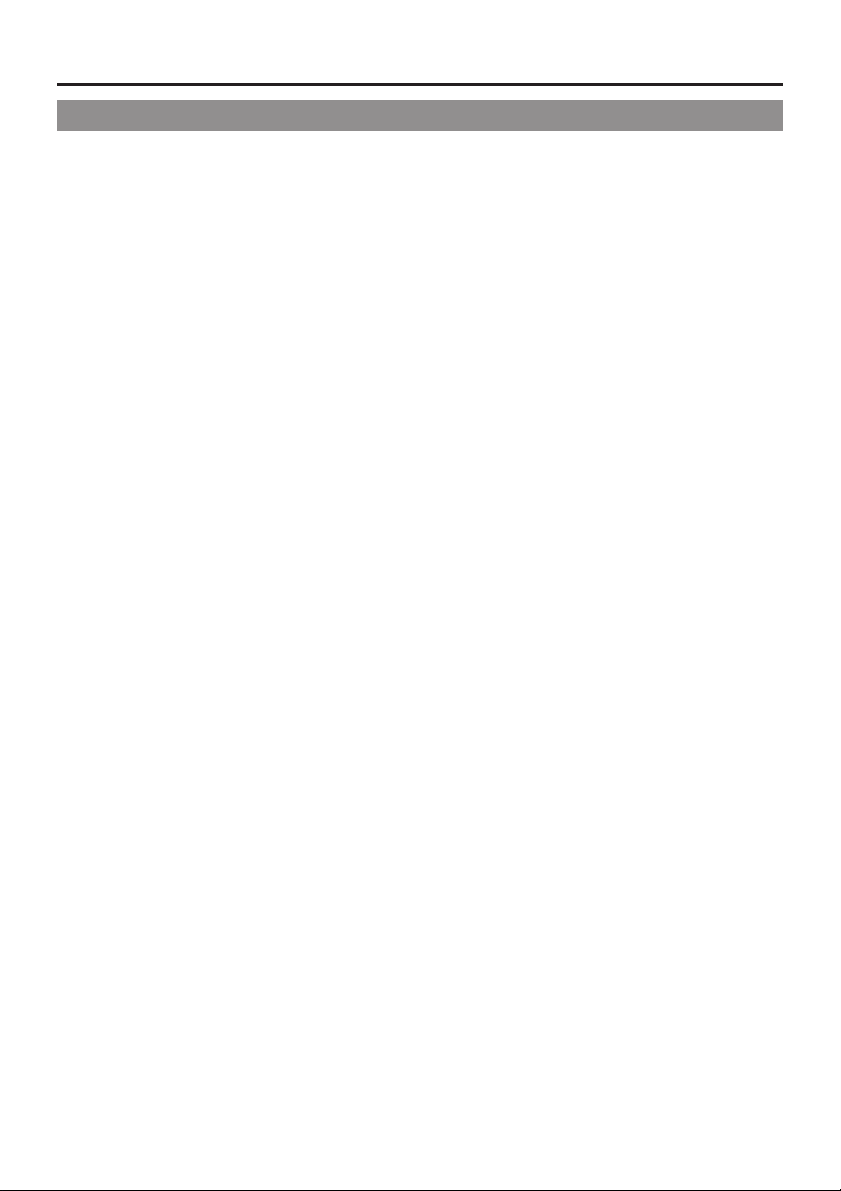
INTRODUCTION
Precautions for Proper Use
● Supply voltage
Make sure that the power is between 6 V and 12 V DC. If the power voltage is too low, abnormal colour
and increased noise may occur. Do not exceed 12 V DC in any case, or the unit could be damaged.
● Allowable ambient temperature and humidity
Be sure to use the unit within the allowable temperature range of 0°C to 40°C and a relative humidity of
30% to 80%. Using the unit at a temperature or humidity outside the allowable ranges could result not
only in malfunction but the impact on the CCD elements could be serious as small white spots may be
generated. When storing the GY-DV300 for a long time, the storage temperatures should be –20°C to
60°C.
● Strong electromagnetic waves or magnetism
Noise may appear in the picture or audio and/or the colours may be incorrect if the camera is used near
a radio or television transmitting antenna, in places where strong electromagnetic waves are generated
by transformers, motors, etc., or near devices emitting radio waves, such as transceivers or cellular
phones.
● If a transceiver or cellular telephone is used closed to the GY-DV300 while the camera-shake
compensation function is in use, the camera image may flicker due to the influence of emitted
electromagnetic waves.
● Use of wireless microphone near the camera
When a wireless microphone or wireless microphone tuner is used near the camera during recording,
the tuner could pick up noise.
● Avoid using or placing the unit in places;
• subject to extreme heat or cold;
• with excessive dirt or dust;
• with high humidity or moisture;
• subject to smoke or vapour such as near a cooking stove;
• subject to strong vibrations or on an unstable surface.
• also do not leave the unit for long hours in a parked car under direct sunlight or near room heating
equipment.
● Protect the unit from being splashed with water (especially when shooting in the rain).
● Protect the unit from being wet when shooting on a beach.
In addition, salt and sand may adhere to the camera body. Be sure to clean the camera after use.
● Protect the unit against penetration of dust when using it in a place subject to sandy dust.
● Setup level
The video signal of the unit’s video output is not provided with a setup level when shipped from the
factory. If you want to turn ON the setup level, please set the SET UP item on the SYSTEM menu
screen to ON.
● Optical performance of lens
Due to the optical performance of the lens, color divergence phenomena (magnification chromatic
aberration) may occur at the periphery of the image. This is not a camera malfunction.
● Use the unit in an upright position.
If placed on its side, heat release efficiency will deteriorate, adversely affecting the tape transport.
Depending on the circumstances, the tape may also be damaged.
● Vibrations
Colours may fail to appear during VCR playback in locations subjected to vibrations.
● Precautions for transportation
Do not drop or hit the unit against a hard object.
● Remove the videocassette before transporting the unit.
● Do not insert other objects than a videocassette in the cassette insertion slot. Be sure to close the
cassette cover when the unit is not to be used for a long period.
7
Page 8
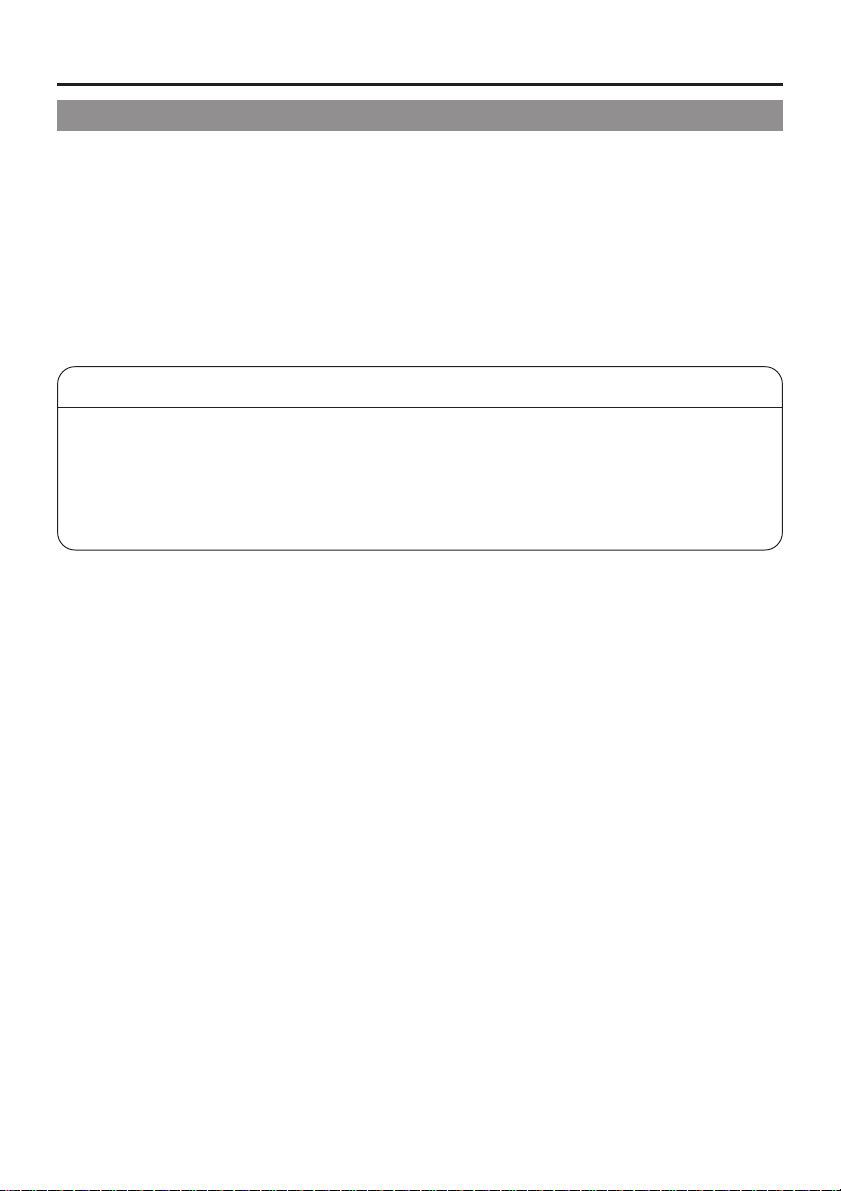
INTRODUCTION
Precautions for Proper Use (Cont’d)
● Do not set the POWER switch to OFF or remove the power cord during recording or playback. Otherwise
the tape may be damaged.
● When the unit is not in use, be sure to set the POWER switch to OFF in order to reduce power
consumption.
● Cleaning the camera body: Wipe the body with a dry, soft cloth. When it is extremely dirty, soak the
cloth in a solution of neutral detergent, wring it out and then wipe. To prevent deformation of the body,
etc. and to avoid operation hazards, do not allow volatile liquids such as benzene and thinner to
contact the body, and do not wipe it with a cloth soaked in such a liquid.
● The camera may be unstable for a few seconds immediately after the power is turned on, but this is not
a malfunction.
CAUTION
● Do not point the lens or viewfinder directly at the sun or other strong light source
• Eye damage could result.
• If the lens or viewfinder is left pointed at the sun, rays may collect inside the unit and cause
damage or a fire.
● When carrying the camera, be sure to hold the carrying handle. Holding the LCD door, lens or
viewfinder may result in damage.
8
Page 9
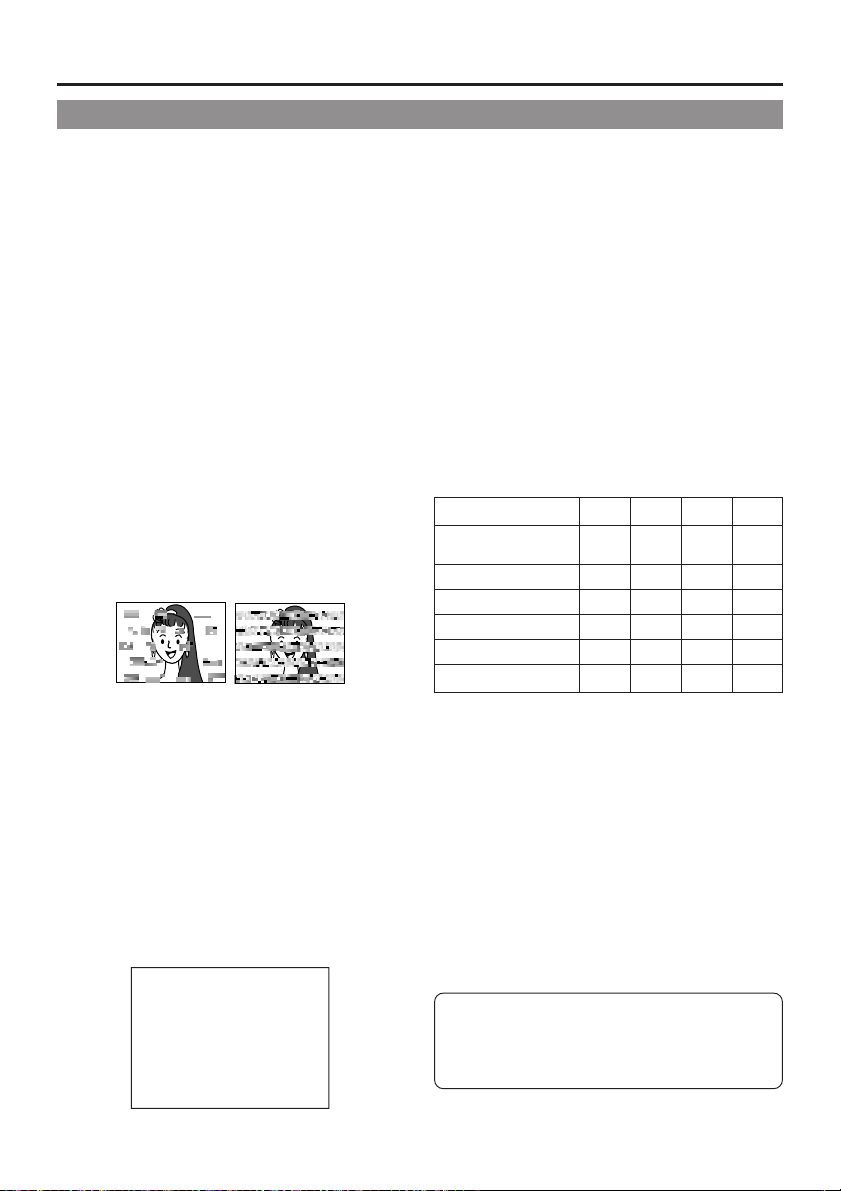
Routine and Periodical Maintenance
The GY-DV300 incorporates precision mechanical parts, which will collect dirt, wear out and deteriorate
as the unit is used. On the other hand, when the unit has been used for a long period in a normal
environment, the heads, drums and tape transport mechanisms also accumulate dirt that is deposited on
them. Furthermore, dust which penetrates the inside of the VCR section especially during outdoor use
will promote the wear and deterioration of mechanical parts by causing poor contact between tape and
heads or failure to maintain the video and audio quality at high levels. To prevent wear and deterioration,
clean the mechanical parts using a head cleaning tape as routine maintenance. However, as cleaning
with a head cleaning tape alone is not enough for cleaning the entire tape transport mechanism, it is also
recommended to apply periodical maintenance (inspection) to prevent troubles that may be caused by
the sudden occurrence of failure. As the replacement, adjustment and servicing of parts require advanced
skill and equipment, please consult the person in charge of professional video equipment at your nearest
JVC-authorized service agent.
Head Cleaning
● To maintain beautiful video and sound, be sure
to use a head cleaning tape to clean the head
periodically. (Read “Precautions for Use of Head
Cleaning Tape” on page 10.) If head cleaning is
not performed periodically, a type of mosaic noise
called block noise may appear in the picture or
sound may be interrupted.
Block Noise
● Use the optional head cleaning tape M-DV12CL.
Do not use other than the designated head
cleaning tapes. For instructions on how to use
the head cleaning tape and precautions for its
use, read “Precautions for Use of Head Cleaning
Tape” on page 10.
● When dirt adheres to the video heads of the GYDV300, the warning message “HEAD
CLEANING REQUIRED!” appears on the LCD
screen and the viewfinder screen during edit
search in the recording mode and during
playback.
Periodical Maintenance
Contents: Check or replace the following mechanical
parts according to the running time.
Running Time
Drum assembly
(including heads)
Head cleaner
Tape guides & rollers
Rotary encoder – –
Belts & gears – –
Drive parts
: Clean, check and adjust.
: Clean and check. Replace as required.
: Replace.
• The maintenance contents vary depending on
the operating environment and method.
Therefore, the above data should be considered
as a reference.
Time management
The accumulated running time of the unit can be
confirmed with the hour meter display (which shows
the accumulated drum running time). For details,
see “Displaying the Hour Meter Display” on page
104.
500H
1000H 1500H
2000H
HEAD CLEANING REQUIRED!
For consultations related to the maintenance
programming or cost, please contact the person
in charge of professional video equipment at
your nearest JVC-authorized service agent.
9
Page 10
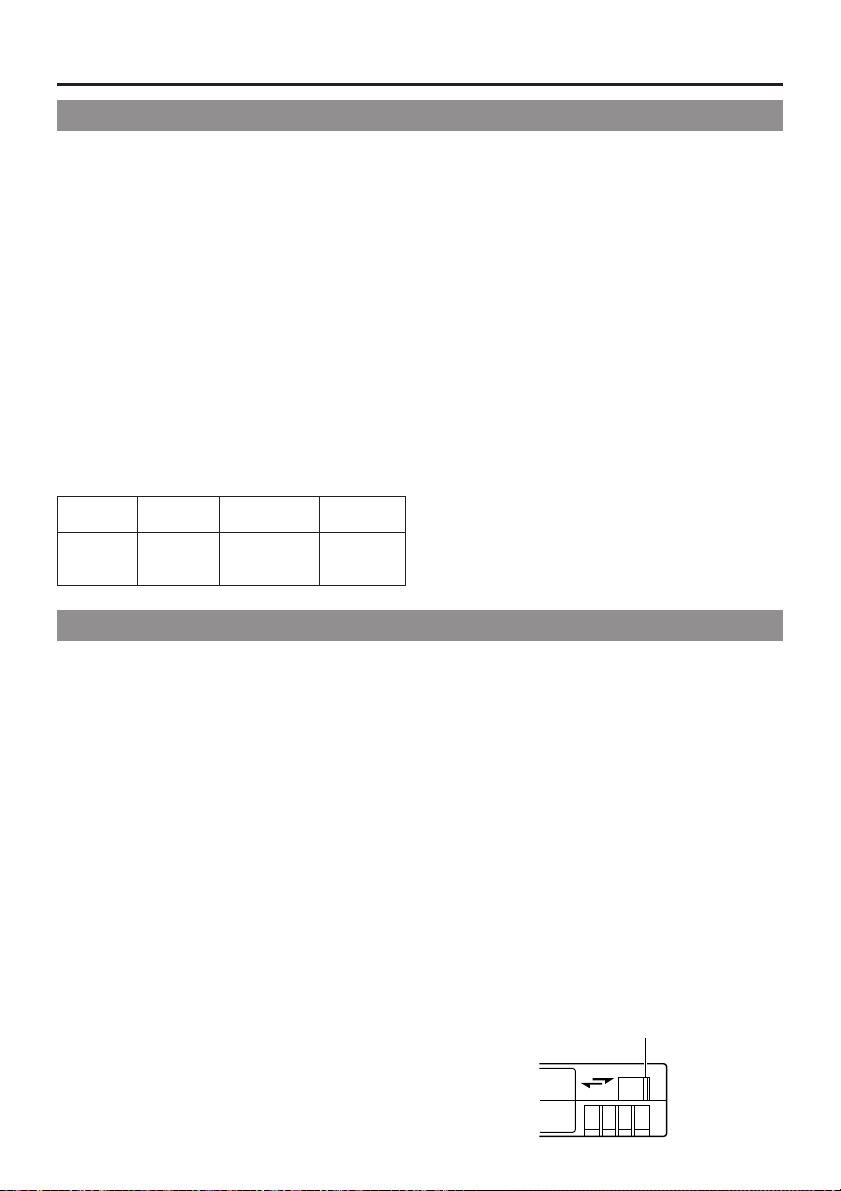
INTRODUCTION
Precautions for Use of Head Cleaning Tape
Use the separately sold head cleaning tape MDV12CL.
Adhere to the following precautions when using
the head cleaning tape.
1.
The tape runs for 10 seconds at a time in the
PLAY mode. (The tape stops automatically and
the unit enters the STOP MODE.)
● Set the MODE switch on the unit to “VTR”.
● Press the BAR (f / w ) button after the
cleaning tape is fully loaded.
2.
Do not use the tape more than four times at
the most for each cleaning.
3.
The cleaning tape can be used approximately
100 times.
Use the following chart as a guide for
periodical head cleaning.
Operating Low temperature Room temperature High temperature
environment 0°C to 10°C10°C to 35°C35°C to 40°C
Yardstick for 1 to 2 times 1 to 2 times 1 to 2 times
use of cleaning every 5 hours every 20 to 30 hours every 5 hours
tape
Videocassette to be Used
● Use JVC videocassette tapes marked with
MiniDV for this unit.
Please use DVM60 or DVM30 type videocassettes.
● Malfunctions may occur if a DVM80
videocassette is used in the LP mode.
● When recording in the LP mode, use
videocassettes bearing the “LP Mode” mark on
the package.
The following phenomena may occur when tapes
recorded in the LP mode are attempted played
back on another set.
• Noise may appear in the picture and sound
• The sound may fall out and the picture may
fail to appear
• The tape counter indication may be irregular
● Please play back a tape that is recorded in the
LP mode on the unit on which the tape was
recorded. Also, these tapes cannot be played
back on digital video units that do not support
the LP mode.
● Videocassettes cannot be used upside down.
Note 1) When used in a low humidity environment
(10% RH to 30% RH), head cleaning
should be conducted at intervals half of
those given in the above chart.
Note 2) If an ME80 tape is used immediately after
head cleaning, the VTR WARNING
(HEAD) indicator may remain on. In this
case, let the tape run as the indicator will
turn off after the tape has run for a while.
Note 3) Use the cleaning tape at room temperature
(10°C to 35°C).
Note 4) The cleaning tape case contains instructions
for use of the cleaning tape. However,
some of these instructions differ from the
contents given in this document. When
using the cleaning tape, please follow the
instructions of this document.
Note 5) Perform head cleaning before using the
GY-DV300 in the LP mode.
● Avoid storing a videocassette with unevenly
wound tape, as this may damage the tape.
Rewind it to the beginning before placing a
cassette into storage.
● Store videocassettes in a place with little humidity
and good ventilation where mould does not form.
● After a videocassette tape has been used
repeatedly, it becomes unable to maintain full
performance due to an increase in noise caused
by dropouts, etc. Do not continue to use a dirty
or damaged tape, as this will reduce the rotary
head life.
● Videocassette tapes marked MiniDV are
provided with a switch on the back for use in
preventing accidental erasure.
● Slide the switch to “SAVE” to protect the required
recording in the tape from being overwritten.
● To record on the tape, slide the switch to “REC”.
Switch
REC
SAVE
10
Page 11
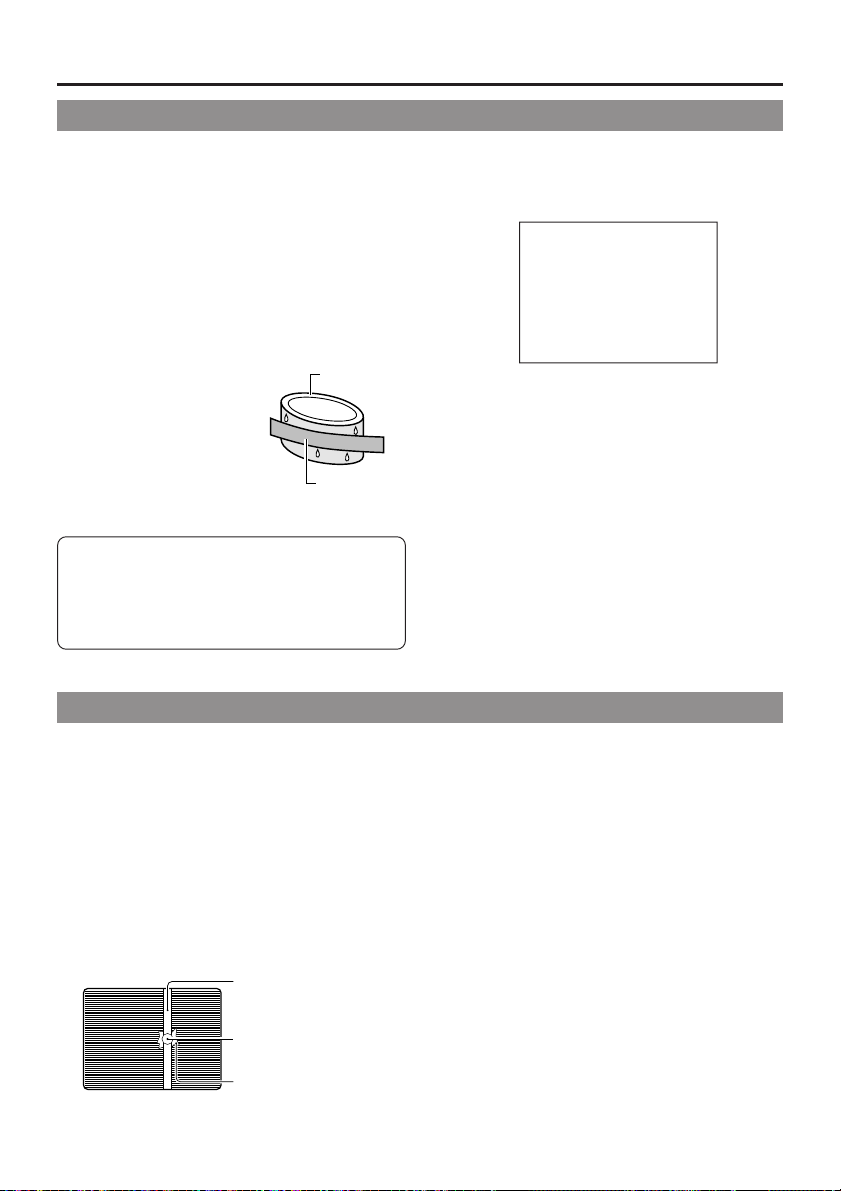
Condensation
● If the unit has been cooled down in a cold place
and is then carried to a warm place, the moisture
contained in the warm air may adhere to the head
drum or tape guides and be cooled into water
droplets. This phenomenon is referred to as
condensation (dewing). When this occurs, the
head drum and tape guides are covered with
droplets allowing the tape to stick to them, leading
to tape damage.
● Condensation occurs in the following cases:
• When the unit is suddenly
moved from a cold place
Head drum
to a warm place.
• When a room heater has
just started or when the
unit is exposed directly to
cold air from an air
conditioner.
Videotape
• When the unit is placed in a very humid place.
Do not leave the videocassette inserted when
moving the camera under conditions where the
temperature environment changes.
After moving the unit, do not use until the
internal parts have stabilized.
Characteristic CCD Phenomena
Smear and Blooming
Due to the physical structure of a CCD it is possible
to induce vertical streaking (called “smear”) when
shooting an extremely bright light source. Another
effect is the expansion of light around a bright light
or object (called “blooming”).
The CCD employed in this unit is characterized by
inducing very little smear or blooming.
Nevertheless, please be careful when shooting a
bright light source.
Smear
(Vertical pale streaking
appearing at high
luminous object)
High luminous object
(Electric light, sunlight, etc.)
Blooming
Monitor screen
(Blurring in highlight)
● When condensation occurs in this unit, the “VTR
WARNING (DEW)” appears on the LCD screen
and the viewfinder screen.
VTR WARNING (DEW)
To remedy, leave the unit with the power ON and
wait until the WARNING indicator disappears.
● Prevention of condensation
When quickly transporting the GY-DV300 from a
cold to a warmer place, first take out the cassette.
Then place the GY-DV300 in a plastic bag and
seal it before transporting the camera. Leave the
GY-DV300 in the sealed plastic bag until the
camera has the same temperature as the
surroundings. This will prevent condensation.
Moire or Aliasing
Shooting stripes or fine patterns may cause a
jagged effect or a banding in fine mesh patterns.
White dots
High temperatures can cause CCD sensor pixels
to malfunction with the effect of white dots in the
image. This condition is conspicuous especially
when gain is applied.
This is a characteristic of the charged-couple device
(CCD). As far as possible, use the unit under
conditions where the temperature of the unit does
not increase.
11
Page 12
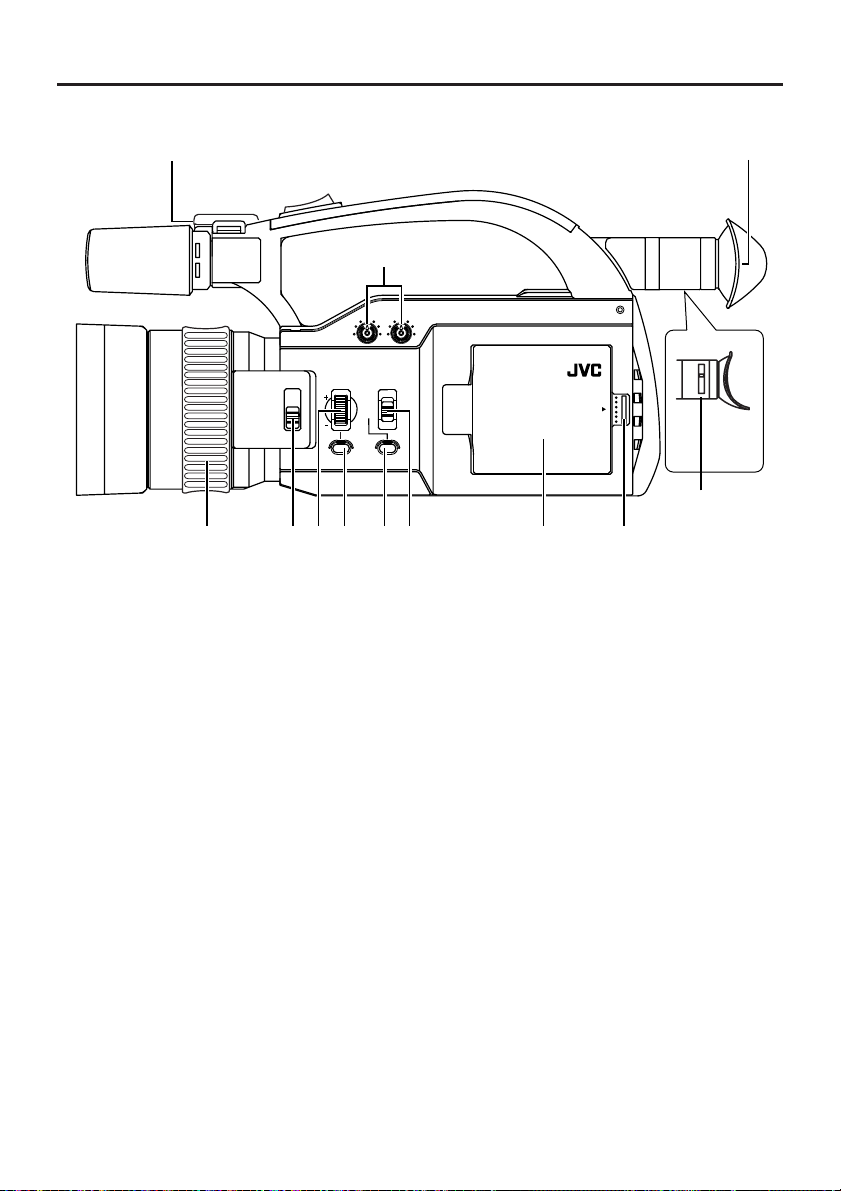
CONTROLS,
INDICATORS AND CONNECTORS
Right Side Section
!2
AUDIO
LEVEL
IRIS
ND FILTER
ON
OFF
q w etr y i o
1 FOCUS ring
Manual focus ring.
Set the FOCUS switch 5 to “MANUAL” before
turning this ring to adjust the focus manually. If
the FOCUS switch is set to “AUTO”, this ring
will not work.
u
CH-1 CH-2
FOCUS
AUTO
MANU
PUSH
AUTO
!0
PROFESSINAL
DV CAMCORDER GY-DV300
OPEN
!1
When the AUTO mode is selected for the iris
adjustment, this dial can be rotated to adjust the
iris from +3 steps to –3 steps from the auto iris
condition. Rotating the dial upward opens the
iris, and rotating it downward closes the iris.
(See “OPERATION Menu Screen” on page 98.)
2 [ND. FILTER] ND-filter switch
Turns the built-in ND-filter ON or OFF. When
the shooting conditions are too bright during
outdoor shooting, set this switch to “ON”. This
will adjust the quantity of light to approximately
1/32. When this switch is ON, the “ND” indicator
is shown on the LCD screen. (☞ See page 24.)
3 [IRIS] IRIS adjustment dial
Dial for manual adjustment of iris. To allow iris
adjustment with this dial, set the IRIS item to
MANUAL on the OPERATION menu screen.
When the MANUAL mode is selected for the
iris adjustment, this dial can be rotated to move
the iris from fully opened to fully closed. Rotating
the dial upward opens the iris, and rotating it
downward closes the iris.
12
4 [IRIS PUSH AUTO] Iris push auto button
Pressing this button when the MANUAL mode
is selected for the iris adjustment engages the
forced auto iris mode as long as the button is
pressed. When the button is released, the
manual mode is restored.
When the AUTO mode is selected for the iris
adjustment, this button does not work.
5 [FOCUS] Focus switch
This is used to switch between AUTO and
MANUAL focus adjustment.
Set this switch to “MANU” when the focus ring
1 should be used to adjust the focus.
Page 13
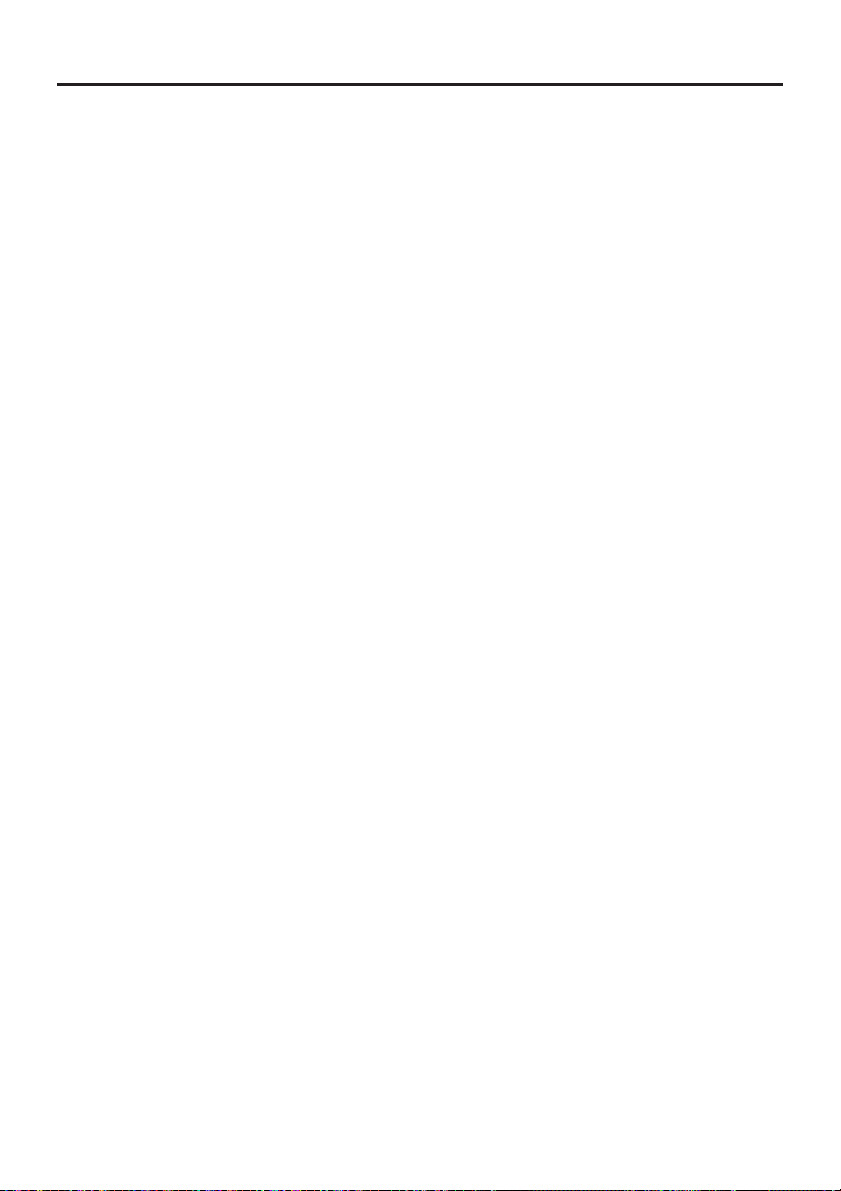
6 [FOCUS PUSH AUTO] Focus push auto
button
Pressing this button when the MANUAL mode
is selected for the focus adjustment engages
the forced auto focus mode as long as the button
is pressed. When the button is released, the
manual mode is restored.
When the [FOCUS] switch 5 is set to “AUTO”,
this button does not work.
7 [CH1/CH2 AUDIO LEVEL] CH-1/CH-2 audio
recording level controls
Used to adjust the recording level of the CH-1
and CH-2 audio channels. To use these controls
to adjust the audio level, set the CH1 AUDIO
LEVEL or CH2 AUDIO LEVEL item to MANUAL
on the OPERATION menu screen.
Rotating clockwise increases the recording level.
The recording level meter is displayed on the
LCD screen and the viewfinder screen.
8 LCD door
This is the door behind which the LCD screen is
located. The LCD screen can be viewed when
the door is open.
This door can be turned to face the LCD screen
toward the lens (vertically inverted image) or
downward. (☞ See page 39.)
B Tally lamp
This lamp lights up red when the GY-DV300 is
in the recording mode. It blinks slowly when the
battery pack is exhausted and when there is
about 3 minutes or less tape remaining.
When the tape has run out, or the VTR enters
the warning mode, it blinks quickly.
Use the TALLY item on the SYSTEM [2/2] menu
screen to select whether or not the lamp should
light during recording. (☞ See page 92.)
9 LCD door lock release button
Slide the button toward the rear side to open
the LCD door.
0 Viewfinder
Displays the camera image and the playback
picture.
The brightness and color saturation of the
viewfinder screen can be adjusted on the
DISPLAY [2/2] menu screen. The viewfinder can
be turned approximately 75 degrees upward.
A Viewfinder diopter adjustment knob
Knob for adjusting until the viewfinder screen
image is clearly visible.
Raise the viewfinder to facilitate the adjustment.
13
Page 14
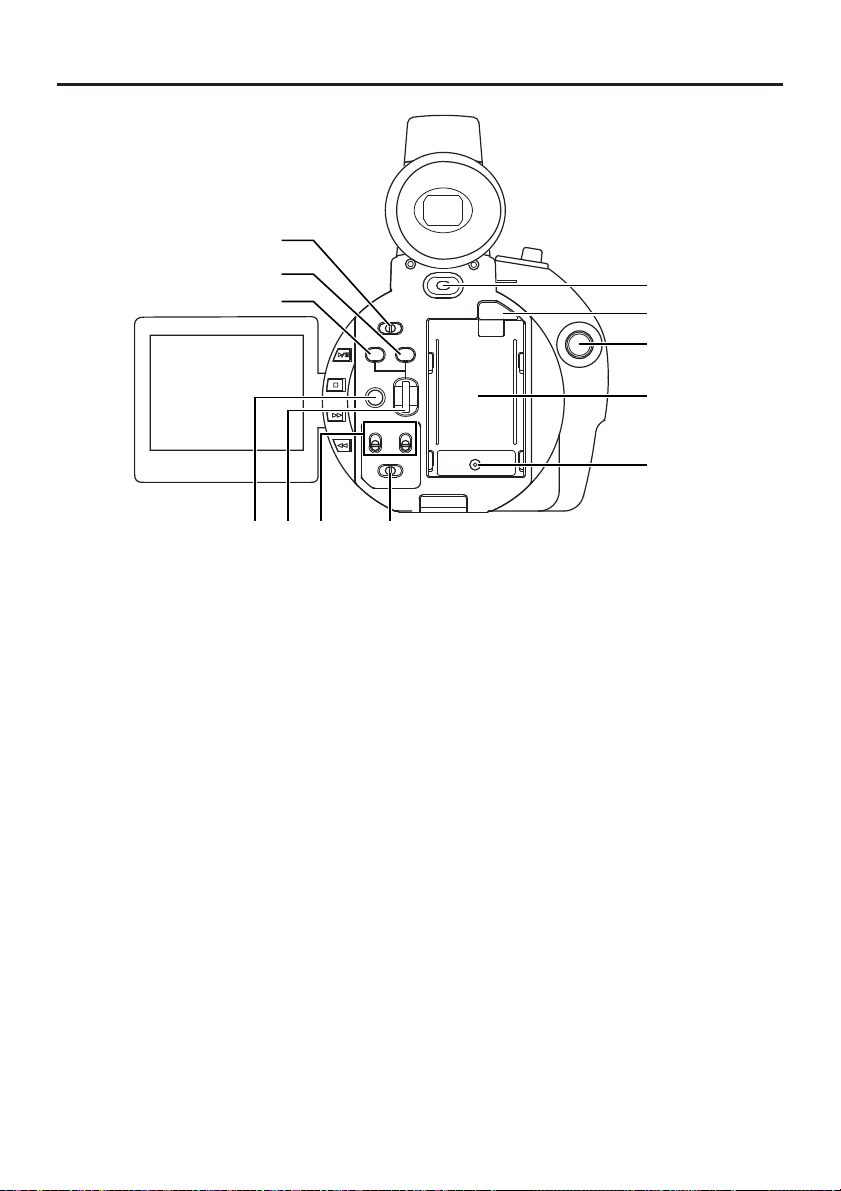
CONTROLS,
INDICATORS AND CONNECTORS
!8
@0
!9
AW
FWD
MODE
CAM-B
CAM-A
GAIN
BAR
MENU
AUDIO
MIC1
MIC2
REV
MONITOR
CH-1
MIX
@4@3@2@1
Rear Section
POWER
OFF
ON
VTR
SHUTTER
CH-2CH-1
CH-2
PUSH
!3
!5
!7
!4
!6
C [POWER] POWER switch
Turn the power ON and OFF with this switch.
D Battery holder
Mount the provided battery pack BN-V428 here.
(☞ See page 34.)
E Battery lock release button
Press this button to remove the battery pack.
F [DC INPUT] DC connector
Power input connector for 7 V DC. Accepts the
optional AC adapter AA-P30. The power range
is 6 V to 12 V.
G REC Start/Stop button
This button starts and stops recording. When
the GY-DV300 is in the shooting mode, pressing
this button starts the recording. Pressing the
button during a recording engages the
recording-pause (standby) mode.
H [MODE] Mode selector switch
Set in accordance with the operating mode of
the GY-DV300. When used in the shooting mode,
14
the switch is set to “CAM-A” or “CAM-B”. When
used in the VTR playback mode, it is set to
“VTR”. When set to “CAM-A” or “CAM-B” in the
shooting mode, two separate sets of setting
values for recording can be set by means of the
menu screens.
“CAM-A” : In this position, shooting takes
place in accordance with the
conditions set for “CAM-A” on the
menu screen.
“CAM-B” : In this position, shooting takes
place in accordance with the
conditions set for “CAM-B” on the
menu screen.
“VTR” : Set to this position when performing
VTR playback.
Also set to this position to record
the video signal input from the DV
connector.
I [GAIN] Sensitivity selector button
This button is for manual adjustment of
sensitivity. It works when the AE item is set to
OFF on the OPERATION menu screen.
Page 15

● When the AE (Auto Exposure) function is OFF
and this button is pressed, the condition of
the current gain setting is shown on the LCD
screen or the viewfinder screen for about 3
seconds. In this condition, it possible to set
the gain setting of the GY-DV300. Gain is set
by rotating the SELECT dial L. Rotating the
dial upward moves gain in the plus direction,
and rotating it downward moves it in the minus
direction.
When rotation of the dial stops, the set gain is
indicated for about 3 seconds.
[The variable range is –3 dB to +18 dB (1 dB
step)]
● Pressing the button for 1 second or more
engages the LOLUX mode.
J [SHUTTER] Shutter speed selector button
This button is for manual adjustment of the
shutter speed.
● It works when the AE item on the OPERATION
menu screen is set to OFF. Using the
SHUTTER item on the OPERATION menu
screen, select the shutter speed mode as
STEP or VARIABLE.
Set to VARIABLE when shooting computer
display screens.
● When the button is pressed in MANUAL mode,
the current shutter speed setting is shown on
the LCD screen or the viewfinder screen for
about 3 seconds. In this condition, it possible
to set the shutter speed of the GY-DV300. The
shutter speed is set by rotating the SELECT
dial L. When rotation of the dial stops, the
set shutter speed is indicated for about 3
seconds.
[Variable range
STEP: 1/60, 1/100, 1/250, 1/500, 1/1000,
1/2000
VARIABLE: 1/60.1 to 1/2084.6]
K [MENU] Menu button
Press this button for 1 second or more to display
the MENU setting screen. The MENU setting
screen is shown on the LCD screen and the
viewfinder screen.
When the OUTPUT CHAR. item on the DISPLAY
[2/2] menu screen is set to MIX, the MENU
setting screen can also be output for display via
the VIDEO OUT or Y/C OUT connector.
Selections and settings in the menu are
performed with the SELECT dial L.
The normal screen returns when this button is
pressed while the MENU setting screen is
displayed.
L SELECT dial
● When gain and shutter adjustment is set to
the MANUAL mode, this dial is rotated to set
the gain or shutter speed.
● When the white balance adjustment is set to
the MANUAL mode, the white balance setting
mode can be selected by rotating this dial.
[Variable range: PRESET, MEMORY 1, 2, 3]
● When the MENU setting screen is displayed,
this dial is used to select and set items in the
menu.
To confirm menu items and set values, press
the dial.
M [CH-1/CH-2 AUDIO] CH-1/CH-2 audio input
selector switch
Used to select the audio source input to the CH1/CH-2 channel. Separate inputs can be
selected for the CH-1/CH-2 channels.
MIC 1 : The sound from the built-in microphone
or from the MIC 1 input connector is
input. Select the input from the built-in
microphone or from the MIC 1 input
connector with the MIC1 INPUT SEL
item on the SYSTEM [1/2] menu screen.
MIC 2 : The sound from the MIC 2 input
connector is input.
N [MONITOR] Audio monitor selector switch
Selects the monitor sound heard from the
EARPHONE jack X or the built-in speaker.
CH-1 : CH-1 audio signal
CH-2 : CH-2 audio signal
MIX : Mixed signal consisting of the CH-1 and
CH-2 audio signals.
15
Page 16
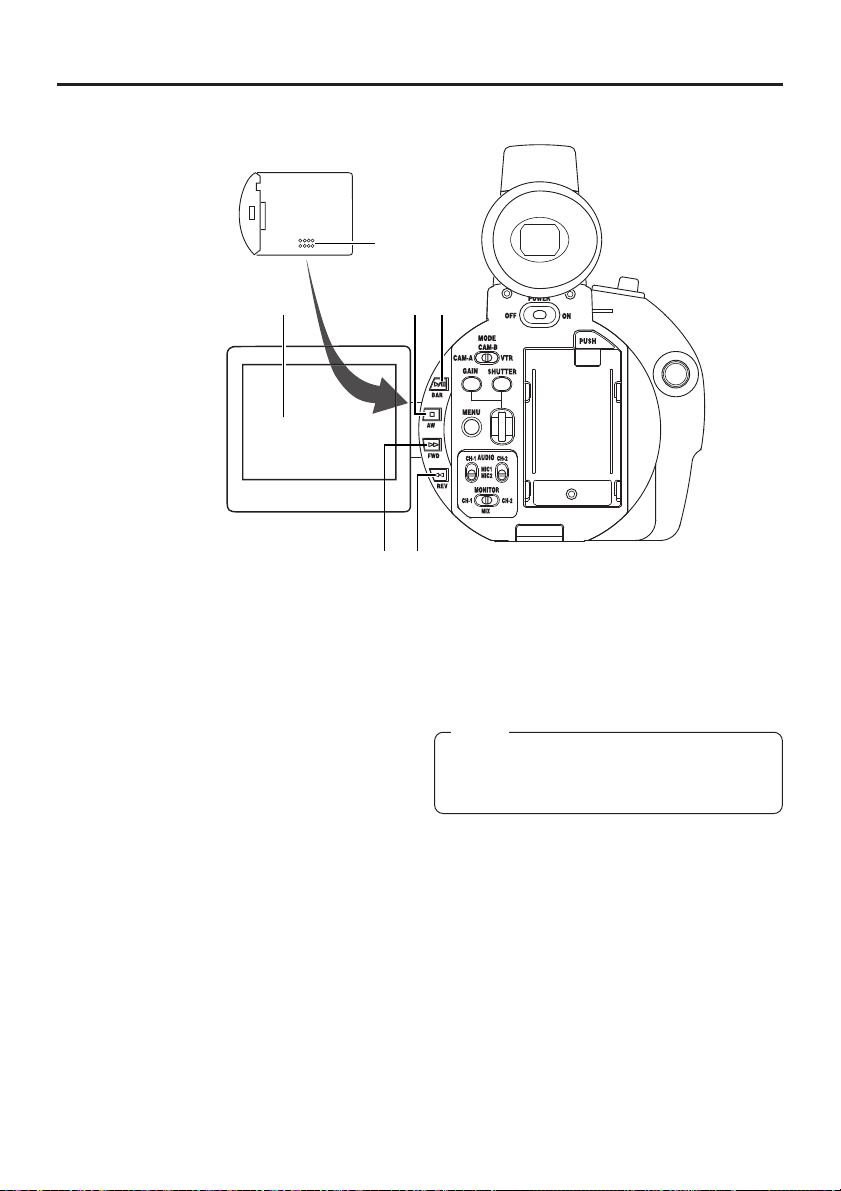
CONTROLS,
INDICATORS AND CONNECTORS
LCD door storage
compartment
#0
Rear Section (cont’d)
@9 @6
O [BAR] Color bar/Playback & still button
● Pressing this button in the shooting mode
switches the setting between color bar output
and camera image output.
● Pressing this button in the VTR playback
mode starts playback. Pressing this button
during playback engages the playback mode.
● Pressing this button during playback engages
the still picture mode.
P [AW] White balance/Stop button
● Used when white balance adjustment is
performed in the shooting mode.
To use this button for white balance
adjustment, the WHITE BALANCE item on the
OPERATION menu screen should be set to
PUSH AUTO.
When this button is pressed, the current white
balance setting mode is displayed for about 3
seconds on the LCD screen or the viewfinder
screen after which white balance adjustment
of the GY-DV300 becomes possible.
The white balance adjustment setting mode
is selected by rotating the SELECT dial L.
When rotation of the dial stops, the selected
@5
@8
@7
setting mode is displayed for about 3 seconds.
When the button is then pressed for 1 second
or more, the white balance adjustment starts.
[Variable range: PRESET, MEMORY 1, 2, 3]
Memo:
The PRESET mode is fixed at 3200 K (colour
temperature). Even if the AW button is pressed,
white balance adjustment is not performed.
● Pressing this button in the VTR playback
mode engages the Stop mode.
Q [FWD] FORWARD/FF button
● Pressing this button in the shooting mode
engages playback in forward direction at
normal speed for as long as the button is
pressed. When the button is released, the
recording-standby mode is engaged.
● Pressing this button in the VTR playback
mode during stop or rewind operation initiates
the fast forward mode. Pressing this button
during playback, still picture playback, or
reverse search initiates forward search mode.
16
Page 17
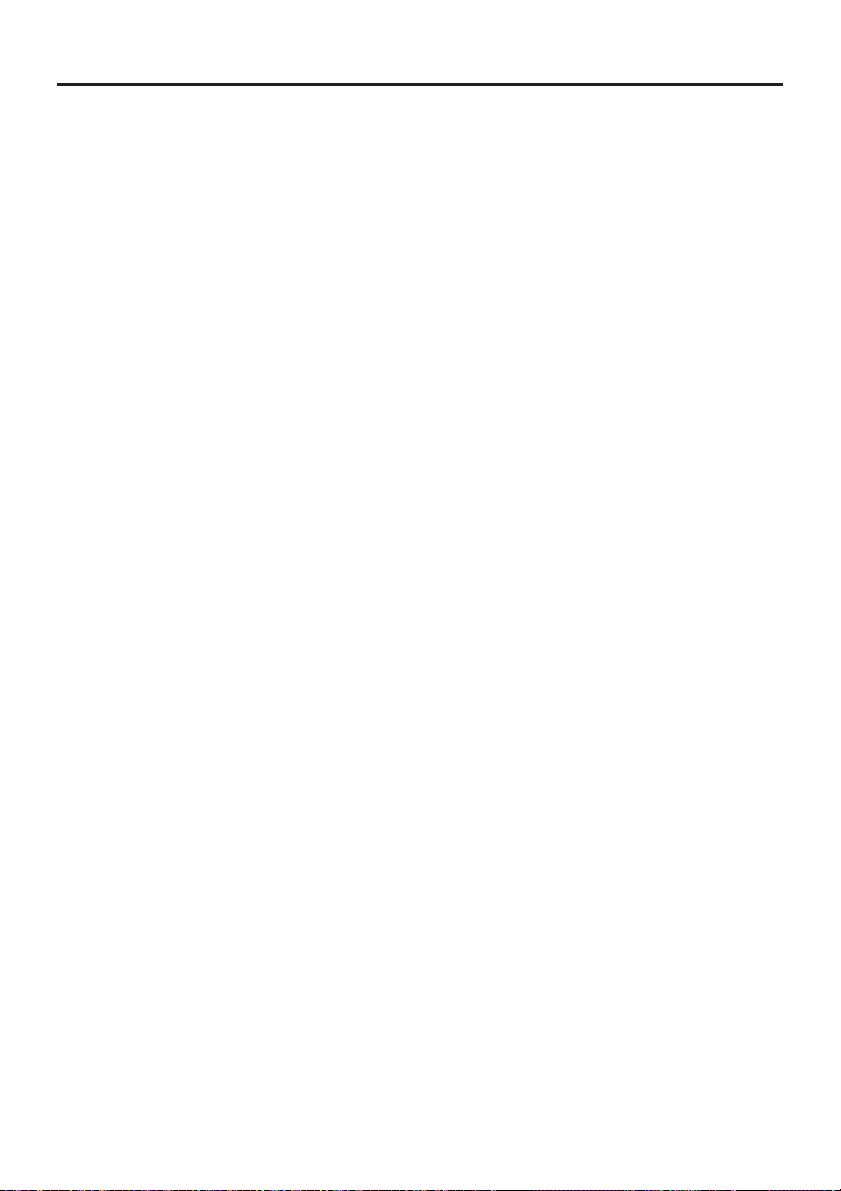
● Pressing this button simultaneously with the
REV button R during stop in the VTR playback
mode initiates the blank search mode (for
locating the end point of recordings).
R [REV] REVERSE/REW button
● Pressing this button in the shooting mode
engages playback in reverse direction at
normal speed for as long as the button is
pressed. When the button is released, the
recording-standby mode is engaged.
● Pressing this button in the VTR playback
mode during stop or fast forward operation
initiates the rewind mode. Pressing this button
during playback, still picture playback, or
forward search initiates reverse search.
S LCD monitor screen
● Shows a color camera image or the VTR
playback picture.
It is also used for displaying the following:
• Menu setting screens
• Characters showing the whether the GY-
DV300 is set to shooting mode or VTR
playback mode
• Date and time and time code
• Audio level meter
• Warning indications, etc.
For details, ☞ see page 22.
• The angle of the LCD screen can be rotated
to make the LCD screen face toward the lens
or downward.
• The brightness and color saturation can be
adjusted and set on the DISPLAY [1/2] menu
screen.
T Built-in speaker
Outputs the VTR playback sound. The playback
sound level is adjusted with the ZOOM/Playback
sound level adjustment lever a. The monitor
sound is not output in the shooting mode. The
audio from the loudspeaker is not output when
an earphone is plugged into the EARPHONE
jack X. (☞ See page 82.)
17
Page 18
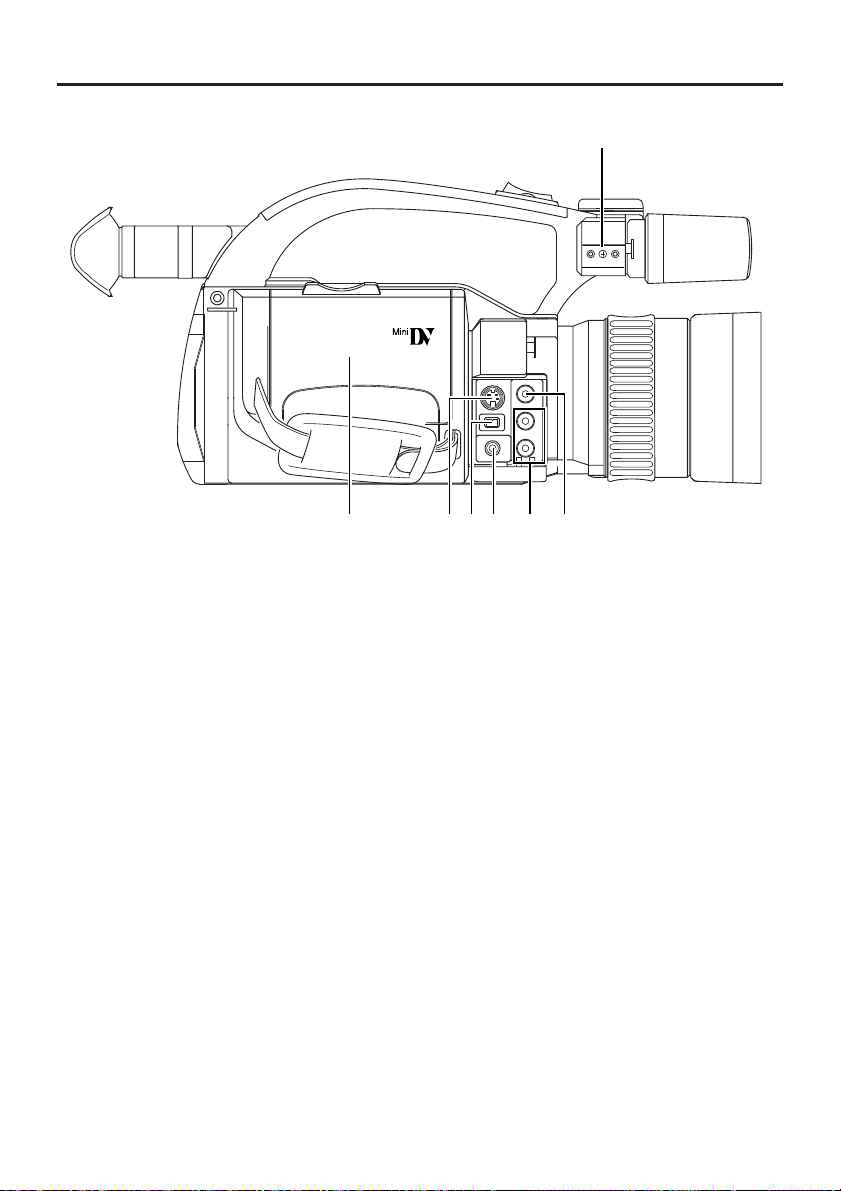
CONTROLS,
INDICATORS AND CONNECTORS
Left Side Section
#7
MIC 1 IN
MIC 2 IN
Y/C OUT
VIDEO OUT
DV
CH-1CH-2
OUT
LINE
EARPHONE
#1#5#2#6 #3#4
U [VIDEO OUT] Video output connector (RCA)
Output connector for composite video signal.
Outputs the input video signal and playback
picture.
● When the OUTPUT CHAR. item on the
DISPLAY [2/2] menu screen is set to MIX, onscreen-indicators like those shown on the LCD
monitor screen can be output (black and white
display).
● When the SETUP item on the SYSTEM [2/2]
menu screen is set to ON, signals with setup
information can be output. (black and white
display)
V [Y/C OUT] Y/C video output connector (4-pin)
Separate YC video signal output connector.
Outputs the input video signal and playback
picture.
● When the OUTPUT CHAR. item on the
DISPLAY [2/2] menu screen is set to MIX, onscreen-indicators like those shown on the LCD
monitor screen can be output (black and white
display).
18
● When the SETUP item on the SYSTEM [2/2]
menu screen is set to ON, signals with setup
information can be output. (black and white
display)
● When the ASPECT item is set to LETTER on
the SYSTEM [2/2] menu screen, an ID signal
for identifying the wide-screen aspect is
output.
W [CH-1/CH-2 LINE OUT] CH-1/CH-2 audio
output connector (RCA)
Output connector for audio signal. In the
shooting mode the input audio signal is output.
In the VTR mode the playback sound is output.
X [EARPHONE] Earphone jack
This is a jack for connecting an earphone for
monitoring the sound. Plug in an earphone or
headphone with a 3.5 mm diameter plug.
Monaural sound is output.
Select the output sound with the MONITOR
switch N. The volume of the monitor sound in
the shooting mode is set with the EARPHONE
LEVEL item on the TOP MENU screen.
Page 19
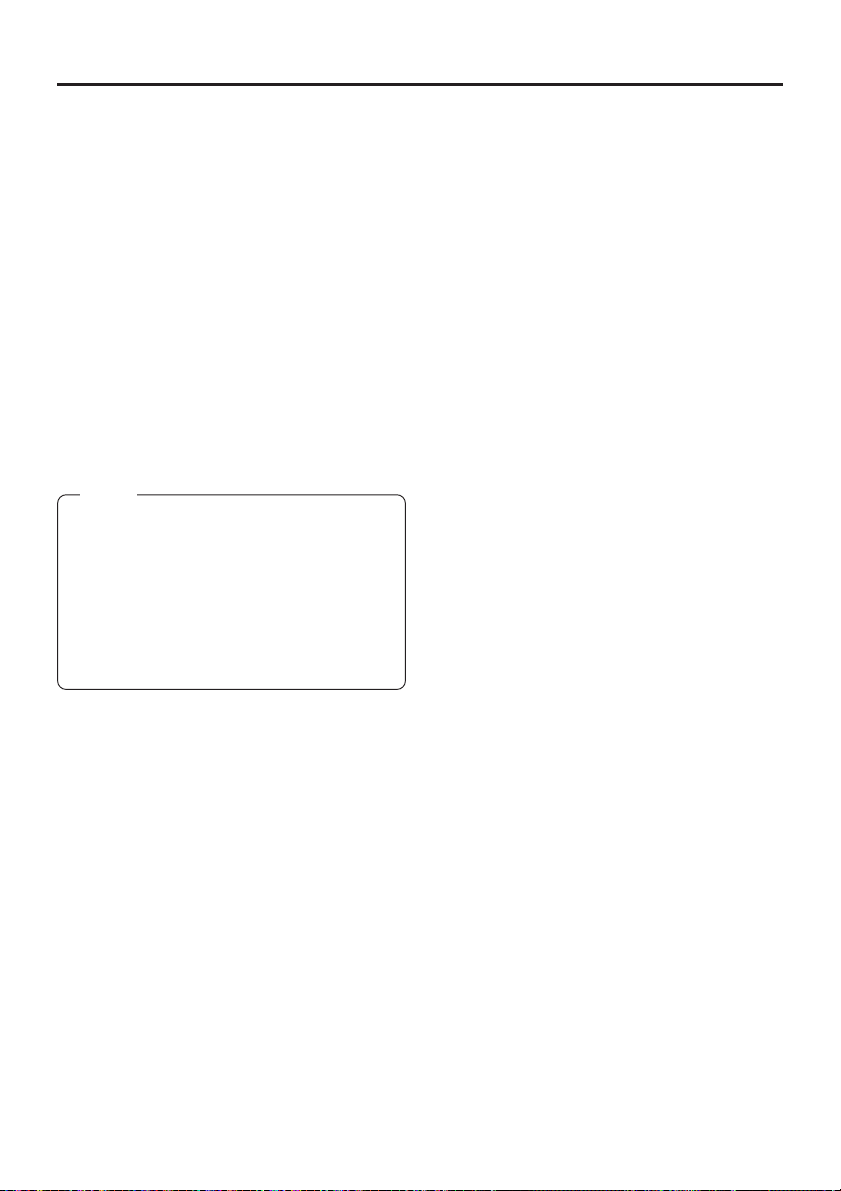
The playback sound from the built-in speaker is
not output when an earphone is plugged into
this jack.
Y [DV] DV connector
Using a DV cable (optional), a digital video
component with DV connector can be connected
here.
To record DV signals (IEEE1394 signals) from
this connector, the MODE switch H should be
set to “VTR”.
Z Cassette cover
Sliding the EJECT switch located on the top
section opens this cover to allow insertion or
removal of the videocassette. The cover locks
into place when it is closed after the cassette
holder has been properly locked. (☞ See page
38.)
Memo:
• When inserting a cassette, push the “PUSH
HERE” section on the cassette holder to lock
the cassette holder correctly, and then close
the cassette cover.
• To prevent foreign matter from penetrating into
the interior of the GY-DV300, never leave the
unit with this cover left open.
• The GY-DV300 does not function if the
cassette cover is not closed.
[ Microphone holder attachment base
Use for attaching an optional microphone holder.
Attach the optional microphone holder KA-A33
here. (☞ See page 36.)
19
Page 20
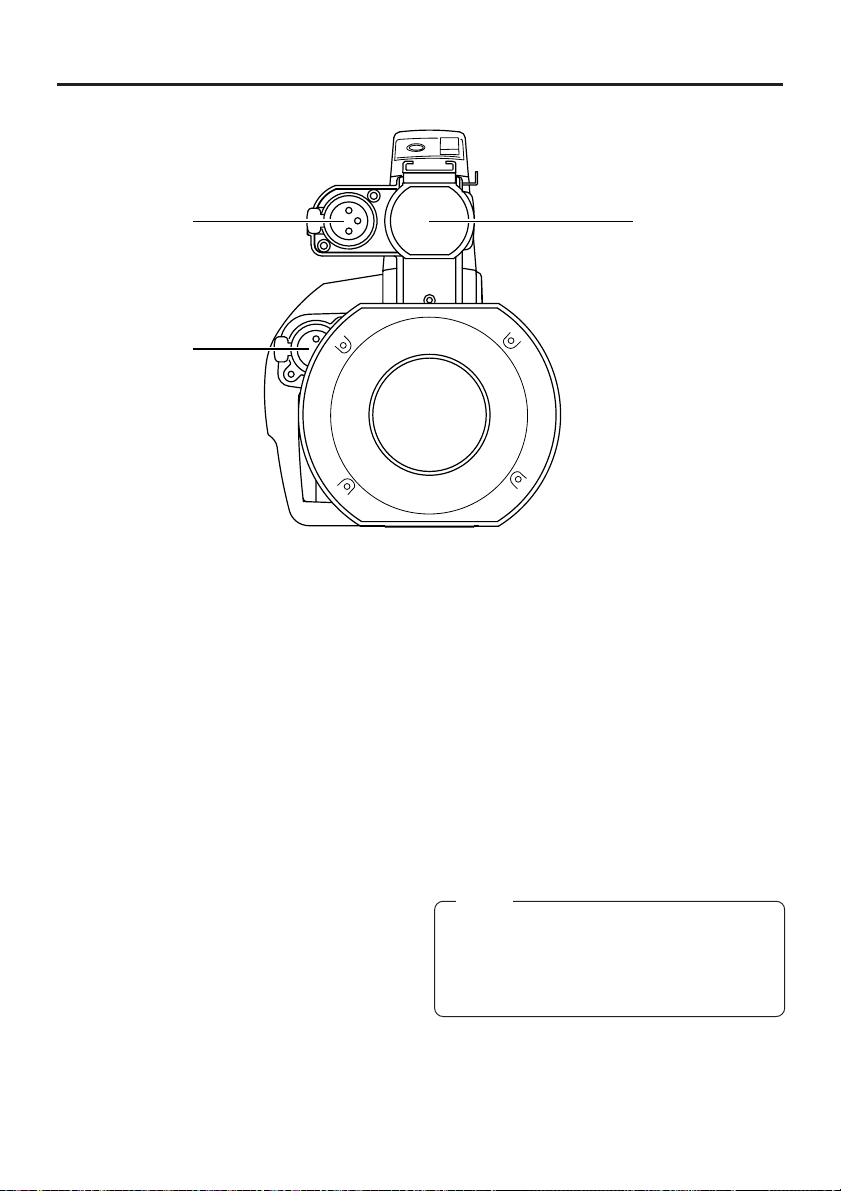
CONTROLS,
INDICATORS AND CONNECTORS
Front Section
]
`
\ Built-in microphone
Built-in monaural microphone.
● To use this microphone, set the MIC1 INPUT
SEL item to INT on the SYSTEM [1/2] menu
screen.
] [MIC 1] Microphone 1 input connector (XLR-
3P)
Connect an external microphone to this
connector. Monaural signals are recorded.
● To use the microphone connected to this
connector, set the MIC1 INPUT SEL item to
XLR on the SYSTEM [1/2] menu screen.
● To use a microphone requiring +48 V power
supply (phantom microphone), set the +48V
MIC1 item on the SYSTEM [1/2] menu screen
to ON. This connector will then supply +48 V
DC current.
When using a microphone other than a
phantom microphone, set the +48V MIC1 item
to OFF.
\
` [MIC 2] Microphone 2 input connector (XLR-
3P)
Connect an external microphone to this
connector. Monaural signals are recorded.
● To use a microphone requiring +48 V power
supply (phantom microphone), set the +48V
MIC2 item on the SYSTEM [1/2] menu screen
to ON. This connector will then supply +48 V
DC current.
When using a microphone other than a
phantom microphone, set the +48V MIC2 item
to OFF.
Memo:
• The audio input channel is selected with the
CH-1/CH-2 audio input selector switch M.
• To reduce the wind noise of the microphone,
set the WIND CUT MIC1/MIC2 item on the
SYSTEM [1/2] menu screen to ON.
20
Page 21
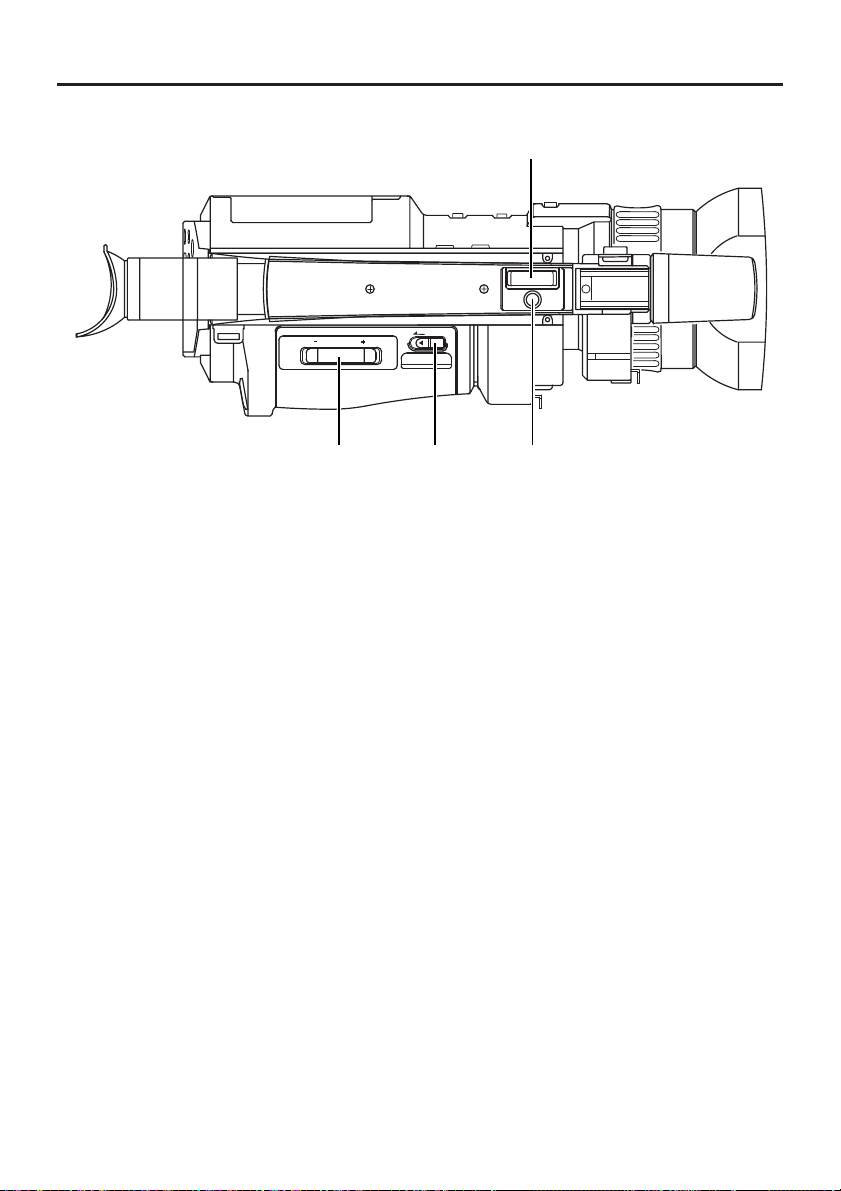
CONTROLS,
INDICATORS AND CONNECTORS
VOLUME
W
Top Section
$3
W
T
START/
STOP
EJECT
T
$4$2$1
a ZOOM/Playback sound level adjustment
lever
● This works as the zoom lever in the shooting
mode. Pressing the lever in the T direction
narrows the lens angle perspective for
telephoto shots.
Pressing it in the W direction increases the
angle of the lens for a wider shooting angle.
The harder the lever is pressed, the quicker
the zoom action.
● In the VTR playback mode, this lever is used
for adjusting the playback sound level. Pressing
the lever in the + direction increases the
volume level, and pressing in the - direction
decreases the level.
b [EJECT] Eject switch
Slide to the side when inserting or ejecting the
videocassette. Sliding this button and then
opening the cassette cover will eject the
cassette.
c [ZOOM] Zoom lever
Lever for zoom operation from the handle top
section.
● In the shooting mode, pressing this lever in
the T direction narrows the lens angle
perspective for telephoto shots.
Pressing it in the W direction increases the
angle of the lens for a wider shooting angle.
The zoom speed of this zoom lever is selected
with the HANDLE ZOOM item on the SYSTEM
[2/2] menu screen.
d [START/STOP] REC START/STOP button
Button for start and stop of recording from the
handle top section.
When the GY-DV300 is in the shooting mode,
pressing this button starts the recording.
Pressing the button during a recording engages
the recording-standby mode.
21
Page 22
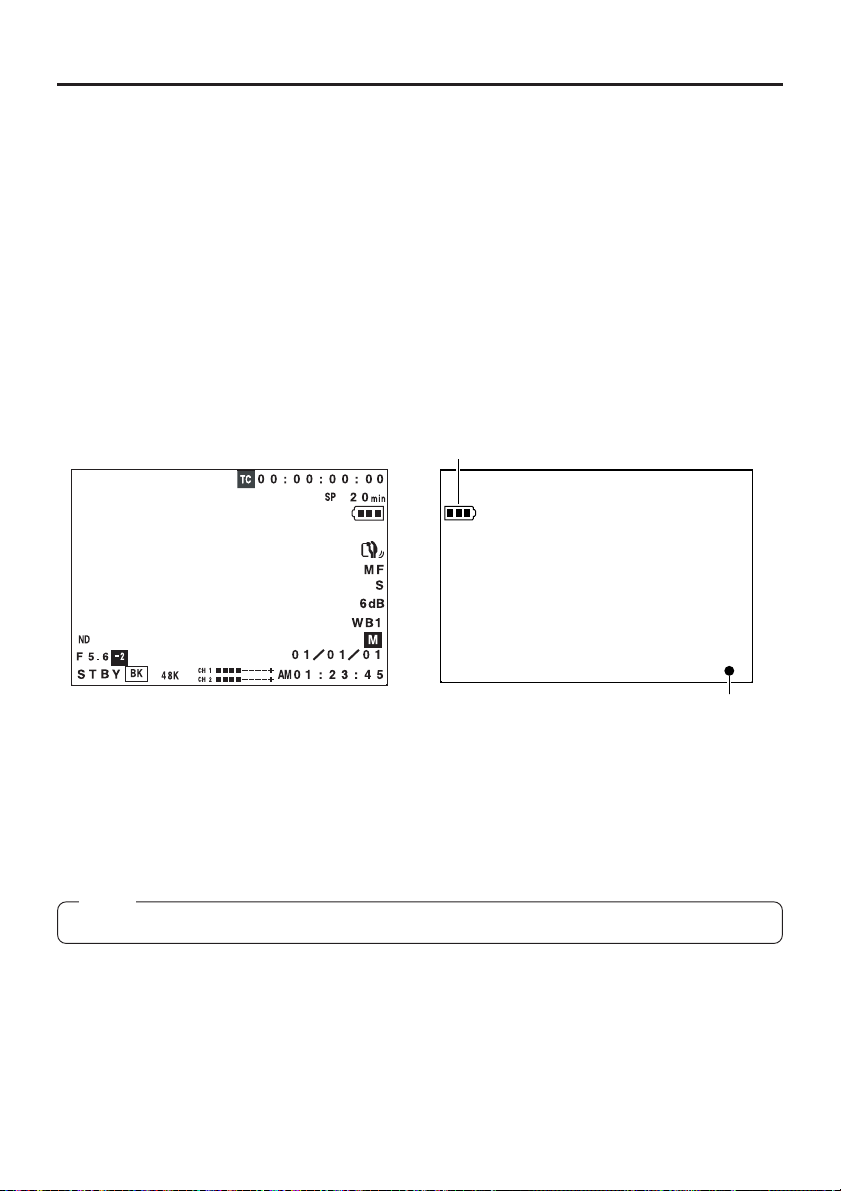
CONTROLS,
INDICATORS AND CONNECTORS
In addition to the E-E picture and the playback picture, the following indications are displayed on the LCD
screen and the viewfinder screen.
Status screens (screens for use in checking the current camera settings)
Event indications
Alarm indications
Menu setting screens
Auto white balance operation indicator
When the LCD screen is used, the above indicators are not shown on the viewfinder screen.
When the LCD screen is faced toward the viewfinder screen side and the LCD door is closed, the above
indictors appear on the viewfinder screen.
Status Screens
The contents of the status screens differ in the camera shooting mode and in the VTR playback mode.
Also, the items displayed on the status screen differ with the direction that the LCD screen is facing, i.e.,
toward the viewfinder (normal display) or toward the lens (vertically inverted display).
Indications on LCD Screen
and Viewfinder Screen
Normal display in the shooting mode
For a part of the status indicators it is possible to
select whether or not the item should be displayed
by making a selection on the DISPLAY [2/2] menu
screen.
Memo:
After-images will increase on the LCD screen when used under cold circumstances.
Vertically inverted display in the shooting mode
Battery symbol
In relation to the normal display, the vertically
inverted display is reversed left to right, and only
the battery symbol and the recording symbol/pause
symbol are displayed.
● When the LCD screen is faced toward the lens
side and the LCD door is closed, the normal
display will be seen.
VTR operation symbol
(Recording or pause)
22
Page 23
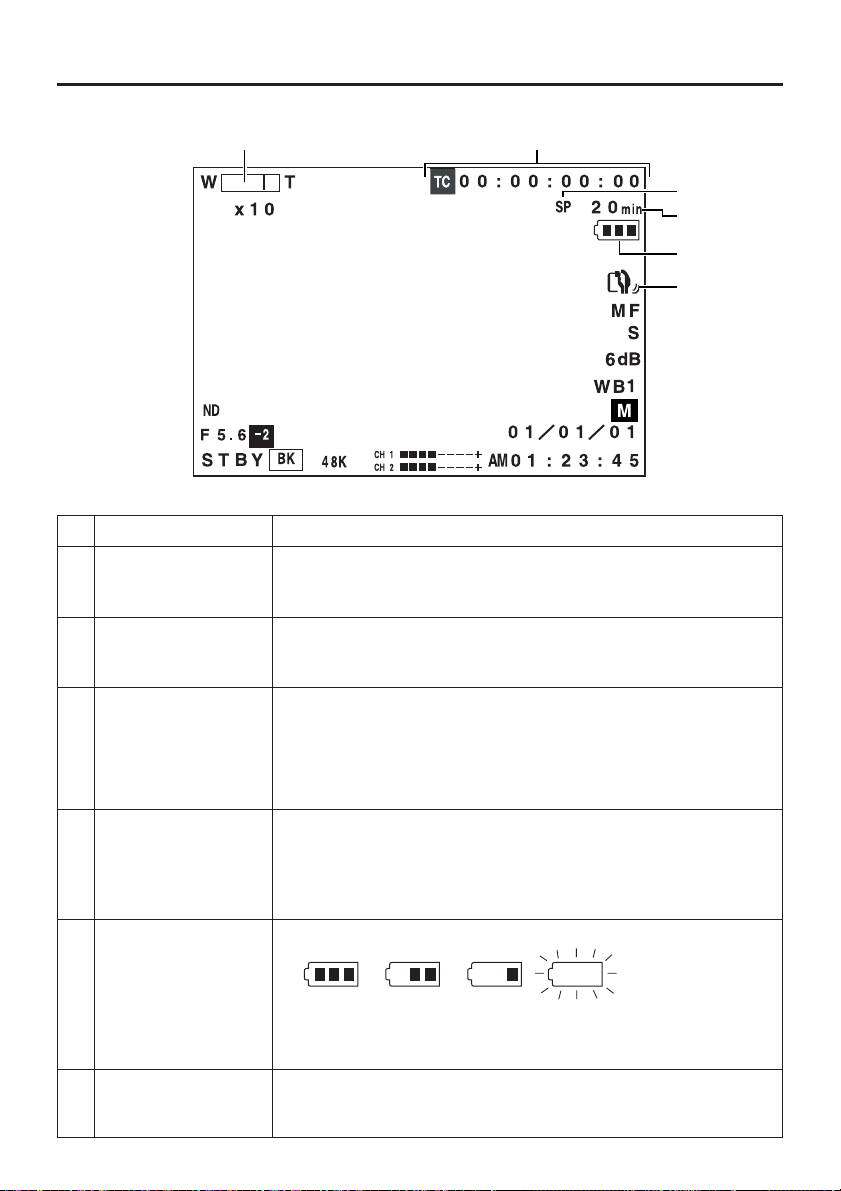
Normal display in the shooting mode
qw
e
r
t
y
No. Item Contents
1 Zoom ratio (Characters, Displayed during zoom operation. The characters indicate the wide-
numeric value) angle (W) and telephoto (T) zoom positions. The numeric value indicates
2 Time code display Shows the time code (hours, minutes, seconds, frames).
3 Recording time mode Shows the recording speed at the time of the recording.
indication SP : Standard Play mode
4 Remaining tape time Indicates the remaining tape amount (minutes) in 1-minute steps.
indication Whether this indication should be ON or OFF can be selected by setting
5 Remaining battery The remaining battery power is indicated by four different indicators.
power indication
the approximate zoom ratio.
Whether this should be displayed can be selected by setting the TIME
CODE item on the DISPLAY [2/2] menu screen.
LP : Long Play mode
When the remaining tape indication is OFF, this indication is shown at
the 4 position.
the TAPE REMAIN item on the DISPLAY [2/2] menu screen.
* The indication may not appear when a new tape is loaded, after the
tape runs, the indication appears.
Fully charged
battery
6 Camera-shake Displayed when the camera-shake compensation function is on (OIS
compensation on item on the OPERATION menu screen is set to ON).
indication
Blinking indicator
(no remaining
battery power)
23
Page 24
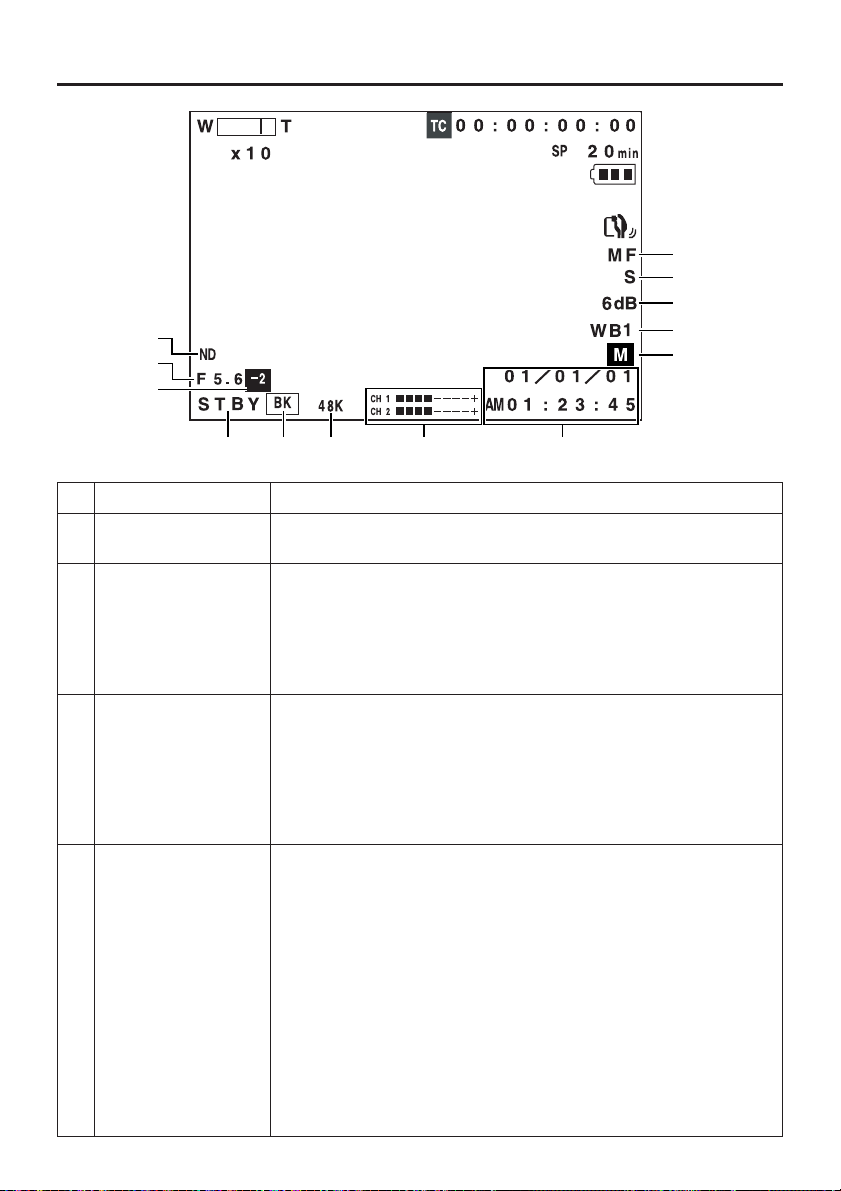
CONTROLS,
INDICATORS AND CONNECTORS
Indications on LCD Screen and
Viewfinder Screen (Cont’d)
u
i
o
!2
!3
!0
!1
!4
!5
!6 !7 !8 !9
No. Item Contents
7
Manual focus indication
8
Manual shutter mode
indication
9 Manual gain mode Indicated in the manual gain setting mode (when the AE item is set to
indication OFF on the OPERATION menu screen).
0 Manual white balance Displayed when manual white balance adjustment is enabled (when
mode indication the WHITE BALANCE item is set to PUSH AUTO on the OPERATION
MF: Displayed when manual focusing is enabled (when the FOCUS
switch is set to MANUAL).
S: Displayed in the manual shutter mode (when the AE item is set to
OFF on the OPERATION menu screen).
This indication is not shown when the shooting mode is AUTO or the
AE item is set to ON.
It is not shown when the shutter is NORMAL (1/60) or gain is set to
ALC.
6 dB: The gain value is indicated for anything but 0 dB, LOLUX, or ALC.
L: Displayed in LOLUX mode.
The indication is not shown when the gain setting is 0 dB or ALC.
It is not shown when the shooting mode is AUTO, or the AE item is set
to ON.
menu screen).
Indicates the white balance setting mode.
WBP: White Balance Preset mode (fixed at a colour temperature of
3200 K. Manual white balance adjustment is inhibited.)
WB1: White Balance memory 1 mode
WB2: White Balance memory 2 mode
WB3: White Balance memory 3 mode
When WB1, WB2 or WB3 is indicated, manual white balance adjustment
is enabled. The result of the white balance adjustment is retained in the
indicated memory.
It is not shown when the shooting mode is AUTO, or when the WHITE
BALANCE item is set to AUTO.
24
Page 25
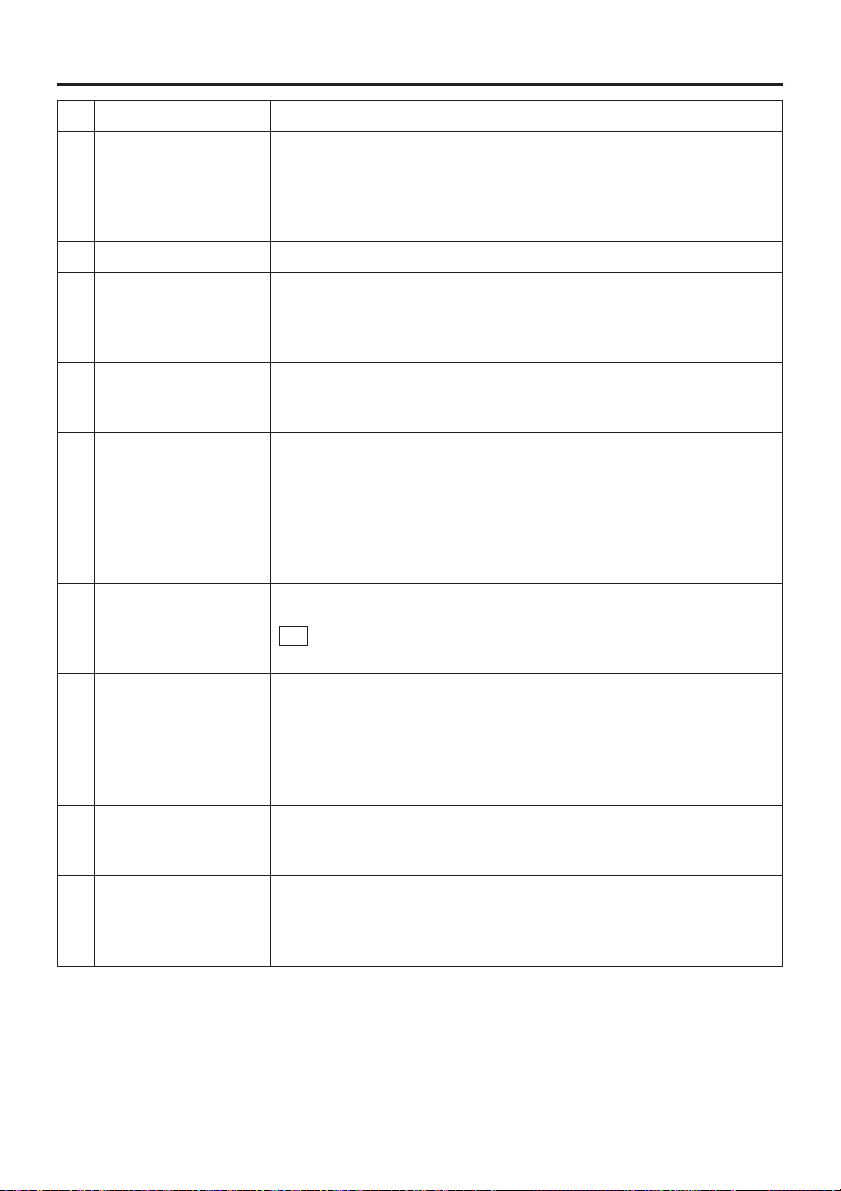
No. Item Contents
A Shooting mode Indicates whether the shooting mode is AUTO or MANUAL.
indication Å: Displayed when the shooting mode is AUTO (when the MODE item
B Filter indication ND: Displayed when the ND filter switch is set to ON.
C Iris F-value indication Indicates the F-value of the lens in the manual iris adjustment mode
D Iris compensation –3 ~ ±0 ~ +3: Indicates the compensation value set with the iris
value indication adjustment dial in the auto iris mode.
E VTR mode indicators STBY: Recording-standby mode
F Fade indication Displayed when the fade function is ON (when the FADER item is set to
G Audio sampling 32K: Displayed when the AUDIO MODE item is set to 32K on the
frequency indication SYSTEM [1/2] menu screen. (Audio is recorded with 12-bit, 32
H Audio level meter Indicates the audio levels of CH-1, CH-2.
display These meters are not shown when the AUDIO LEVEL item is set to
I Date and time Shows the date and time.
indication The indication is enabled/disabled by selecting the TIME/DATE item on
is set to AUTO on the TOP MENU screen).
˜: Displayed when the shooting mode is MANUAL (when the MODE
item is set to MANUAL on the TOP MENU screen).
(when the IRIS item is set to MANUAL on the OPERATION menu
screen). The indications are:
F1.6, F2, F2.8, F4, F5.6, F8, F11, F16. CLOSE
M: Displayed in the manual iris adjustment mode.
REC: During recording
ED.FWD: During playback in forward direction
ED.REV: During playback in reverse direction
STOP: Tape protect mode
EJECT: During cassette ejection
– – –: Tape is not loaded
BLACK on the SYSTEM [2/2] menu screen).
BK : Displayed when the FADER item is set to BLACK. (Fade-in and
fade-out from black screen.)
kHz sampling.)
48K: Displayed when the AUDIO MODE item is set to 48K on the
SYSTEM [1/2] menu screen. (Audio is recorded with 16-bit, 48
kHz sampling.)
OFF on the DISPLAY [2/2] menu screen.
the DISPLAY [2/2] menu screen. The display style is selected by setting
the DISP STYLE item.
25
Page 26
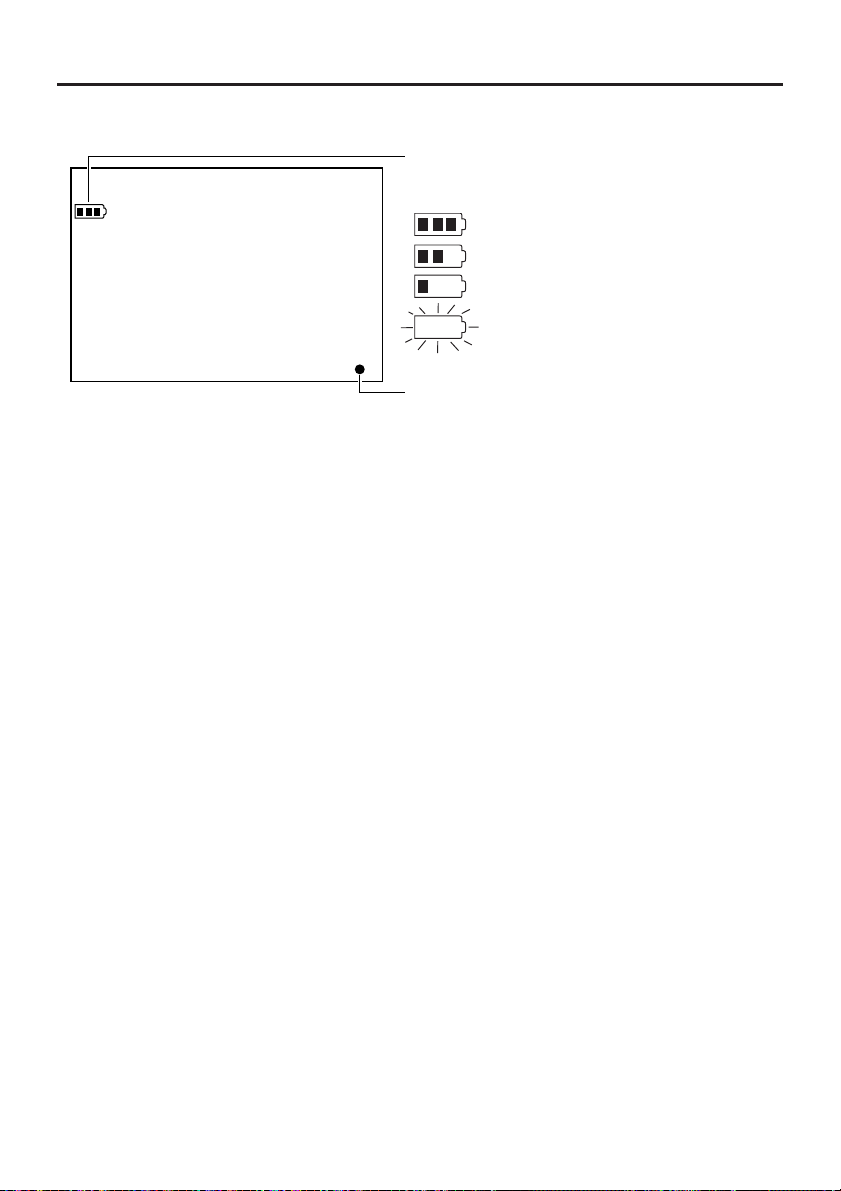
CONTROLS,
INDICATORS AND CONNECTORS
Vertically inverted display indications in the shooting mode
Indications on LCD Screen and
Viewfinder Screen (Cont’d)
Remaining battery power indication
The remaining battery power is indicated by four
different indicators.
: Fully charged battery
: Remaining battery power is low
: No remaining battery power
(blinking)
VTR operation mode indication
● symbol: During recording
w symbol: In recording-standby mode
26
Page 27
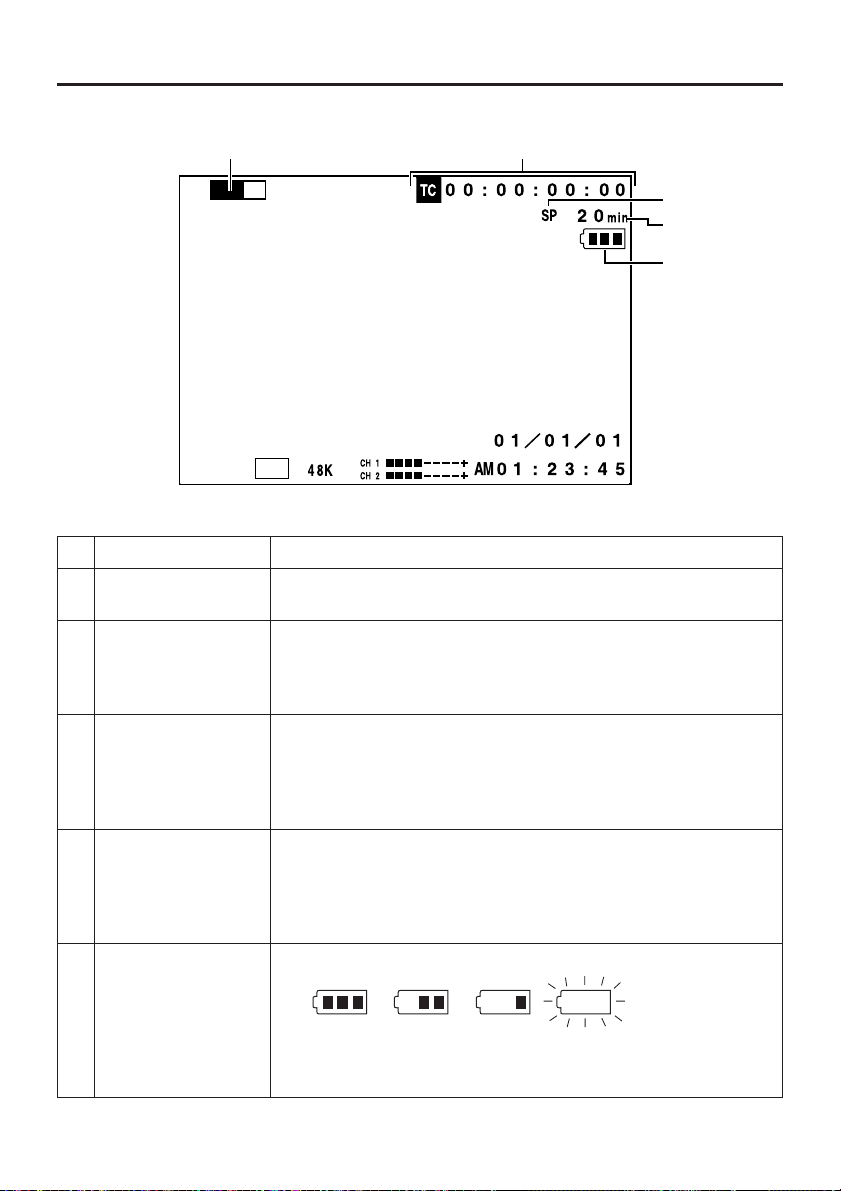
VTR playback mode/IEEE1394 recording mode status indications
q w
VOL.
e
r
t
PLAY
No. Item Contents
1 Audio playback volume Displayed in the VTR mode. Characters indicate the high and low of
indication the playback volume.
2 Time code indication The recorded time code data (hours, minutes, seconds, frames) are
3 Recording/playback The mode in which the tape was recorded is displayed during playback.
speed mode indication SP: Standard Play mode
4 Remaining tape time Indicates the remaining tape time in 1-minute steps.
indication The indication is turned ON/OFF by setting the TAPE REMAIN item on
5 Remaining battery The remaining battery power is indicated by four different indicators.
power indication
DV
shown here in the playback mode.
The indication is turned ON/OFF by setting the TIME CODE item on the
DISPLAY [2/2] menu screen.
LP: Long Play mode
When the remaining tape time indication is set to OFF, this indication is
shown at the position indicated by 4.
the DISPLAY [2/2] menu screen.
* The indication may not appear when a new tape is loaded, after the
tape runs, the indication appears.
Fully charged
battery
Blinking indicator
(no remaining
battery power)
27
Page 28
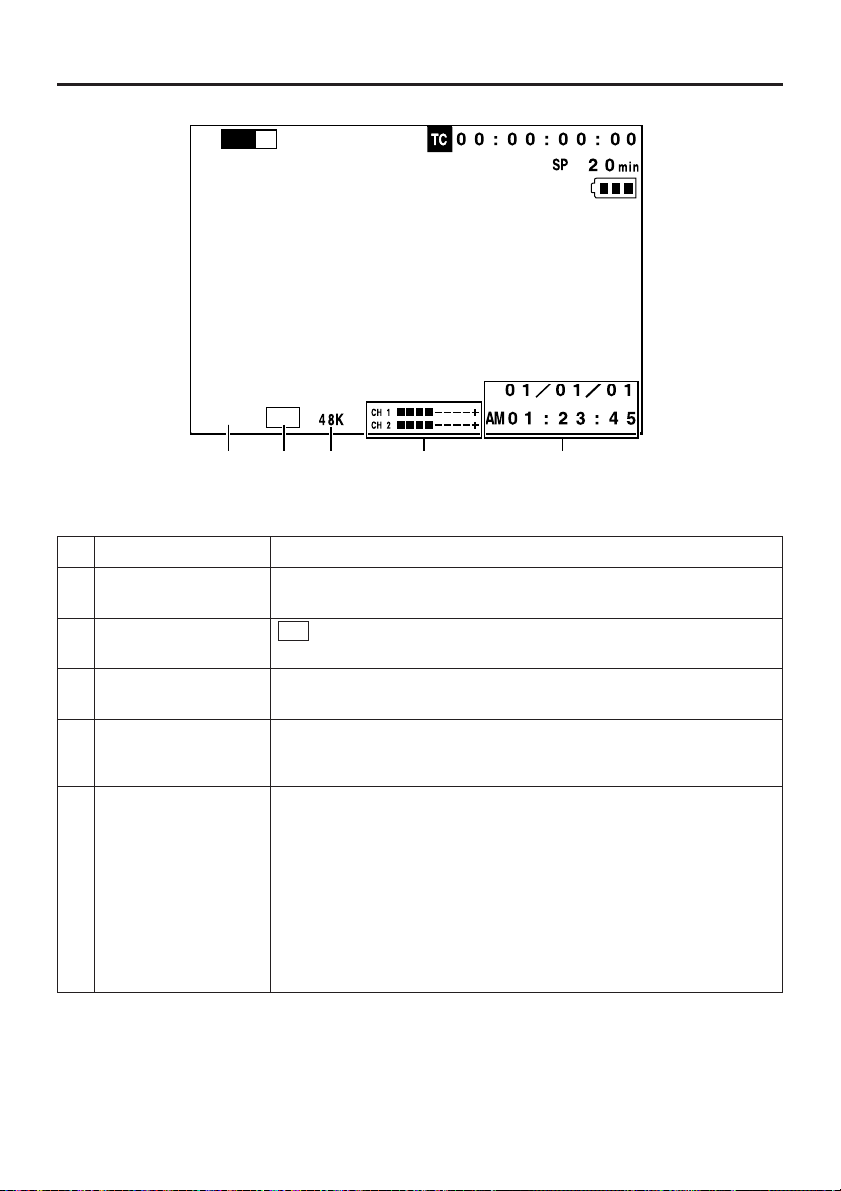
CONTROLS,
INDICATORS AND CONNECTORS
VOL.
Indications on LCD Screen and
Viewfinder Screen (Cont’d)
PLAY
DV
y u i o !0
No. Item Contents
6 VTR mode indication Indicates status of VTR operation.
7 DV signal indication DV : Displayed when IEEE1394 signal is recorded from the DV
8 Audio sampling The audio sampling frequency by which the recording was made is
frequency indication displayed during playback. (32K, 48K, 44.1K)
9 Audio level meters The playback audio level meters are displayed during playback.
display These are not shown when the AUDIO LEVEL item is set to OFF on the
0 Date and time Recorded data is show during playback, fast forward and rewind
indication operations.
(STOP, PLAY, FF, REW, EJECT, STBY, FWD, REV, BSRH)
connector.
DISPLAY [2/2] menu screen.
During recording, the data from the DV connector is shown.
The current data is shown in the stop mode.
The indication is enabled/disabled by selecting the TIME/DATE item on
the DISPLAY [2/2] menu screen. The display style is selected by setting
the DISP STYLE item.
When the date and time are not set, the indication will be as follows.
– – / – – / – –
– – : – – : – –
28
Page 29
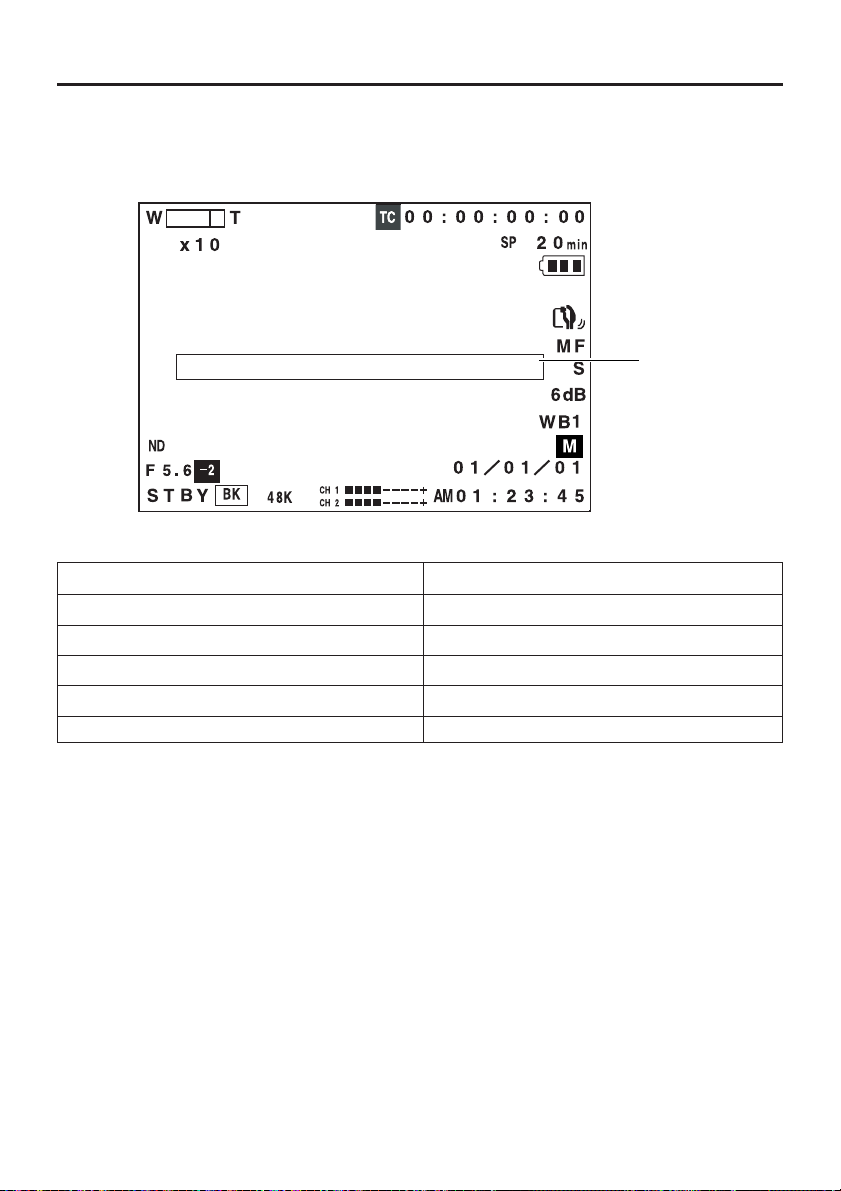
Event Indications
When the gain and shutter speed are changed manually, the set condition is displayed for about 3
seconds at the time the change is made.
Event display area
Set Condition Contents of Indication
When the gain value is changed GAIN –3 dB to 18 dB (1 step)
When the LOLUX gain mode is selected LOLUX
When the shutter speed is changed SHUTTER 1/100, 1/250. 1/500, 1/1000, 1/2000
When the variable shutter speed is changed V.SHUTTER 1/60.1 - 1/2084.6
When the shutter is NORMAL (shutter speed: 1/60)
SHUTTER NORMAL
Event display area
29
Page 30
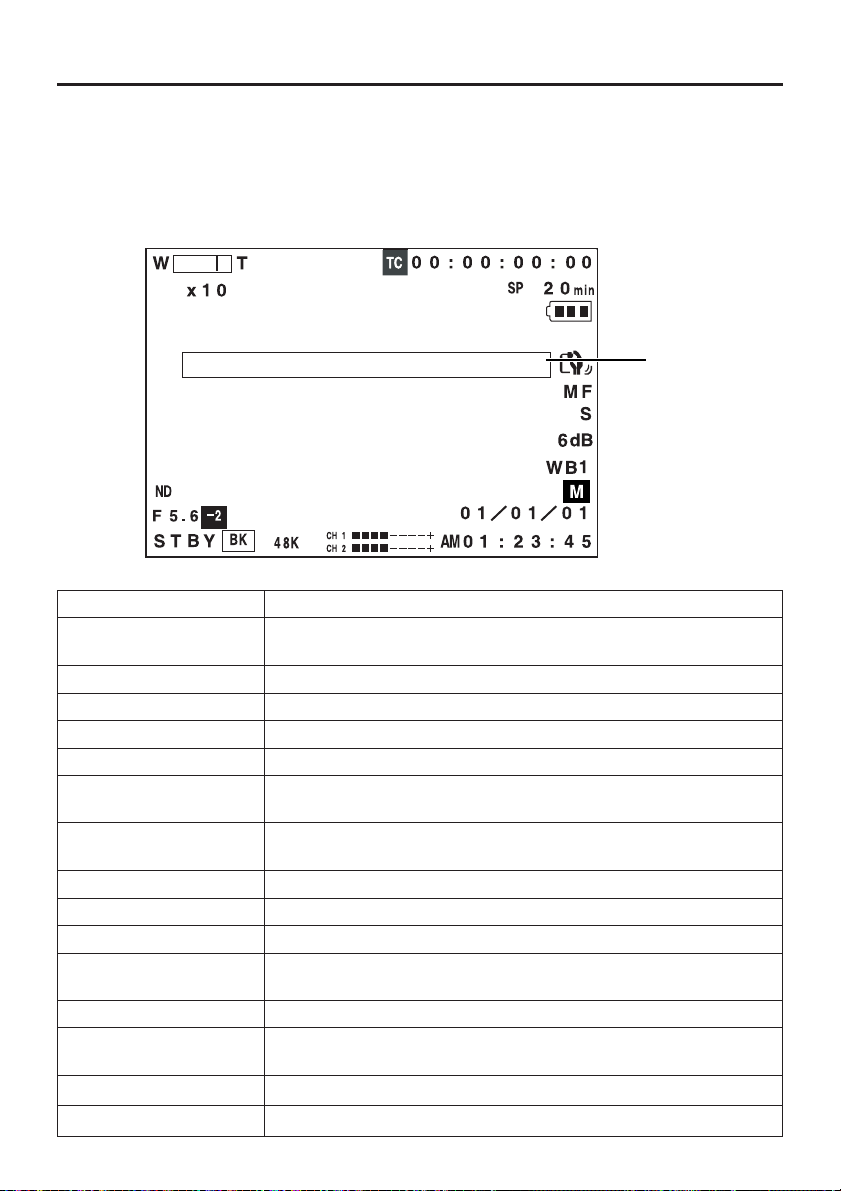
CONTROLS,
INDICATORS AND CONNECTORS
Indications on LCD Screen and
Viewfinder Screen (Cont’d)
Alarm indications
Alarm indications are displayed under the following circumstances. The warning messages are shown
blinking.
• When remaining battery power or remaining tape is low.
• Improper operation attempted.
• Abnormality generated in the GY-DV300.
Warning indication area
Warning Indication Contents
TAPE NEAR END Displayed when the remaining tape is 3 minutes or less in the shooting
mode. It is not shown in the playback mode.
TAPE END Displayed when the tape has run out.
TAPE BEGIN Displayed when the tape is at the beginning position.
LOW VOLTAGE Displayed when remaining battery power becomes low.
CLOSE CASSETTE COVER!
NO TAPE Displayed when no videocassette is inserted and the VTR trigger button
REC INHIBIT Displayed when an unrecordable videocassette (the switch on the back
1394 INHIBIT Displayed if an attempt to record is made when no DV signal is input.
COPY INHIBIT Displayed when attempt to record a copy-guard protected signal is made.
CASSETTE COVER OPEND!
CASS.CARRIAGE UNLOCK
VTR WARNING [DEW] Displayed when condensation occurs in the unit.
HEAD CLEANING Displayed in case of video head clogging.
REQUIRED!
VTR WARNING (HARD) Lights when abnormality occurs in the unit.
VTR WARNING (TAPE) Displayed when the tape is cut.
Displayed when operation is attempted while the cassette cover is open.
is pressed.
of the cassette is set to “SAVE”) is loaded.
Displayed when the cassette cover was opened during recording.
Displayed when the cassette cover is closed but the cassette holder is
not locked.
Warning indication area
30
Page 31

MENU Setting Screen
MENU
MO DE
EARPHONELVELE
SYSTEMSET ..
DISPLAYSET. .
CAMERASET [ CA --MA .
OPERAT
N[CAM.A] .
I
O
CLOC K/
..
T
C
MENU ALLRESETCELANC
EXIT
ALA
NU
M
0
1
]
.
Auto White Balance Indication
WH I TE
AUTO
OPERATION
Used for making a variety of settings. See “MENU
Setting Screen” on page 86.
AUTO WHITE and the result of the operation are
displayed when the auto white balance adjustment
is performed.
See “Auto White Balance Adjustment” on page 66.
31
Page 32

PREPARATIONS Basic System
MICROPHONE
MV-P615
VIDEO LIGHT
TELE CONVERSION LENS
WIDE CONVERSION LENS
MIC HOLDER
DV CAMCORDER
CH-1 CH-2
AUDIO
LEVEL
IRIS
ND FILTER
FOCUS
ON
AUTO
MANU
OFF
DV CAMCORDER GY-DV300
PUSH
AUTO
IEEE1394 CABLE
4P
IEEE1394 CABLE
4P
NETWORK PACK
KA-DV300
4P
6P
PC
AC
PROFESSINAL
OPEN
AC ADAPTER/BATTERY
CHARGER
AA-P30
RECHARGEABLE
BATTERY PACK
BN-V428
ACCESSORY KIT
32
TRIPOD
Page 33

PREPARATIONS Power Supply Preparation
The GY-DV300 is operable with AC power supply or battery pack.
AC Operation
Use the provided AC Adapter/Charger AA-P30 as the AC power supply.
The DC INPUT connector on the GY-DV300 accepts power voltage in the range of DC 6V to DC 12V.
POWER switch
DC INPUT
connector
DC cable
Set the POWER switch on the GY-DV300 to OFF.
If a battery pack is attached to the unit, detach the battery pack.
1.
Plug one end of the DC cable provided with the AC Adapter/Charger into the DC INPUT connector of
the GY-DV300, and then connect the other end to the DC OUTPUT connector on the AC Adapter/
Charger.
2.
Plug the AC cable of the AC Adapter/Charger into an AC outlet. The POWER lamp illuminates when
power is supplied to the AC Adapter/Charger.
* For details, see the instruction manual for the AA-P30.
CAUTION:
● Do not disconnect or connect the DC cable or AC cord while recording is taking place.
● Remaining battery power indication when the AC adapter is used
Fully charged
When the optional Network Pack KA-DV300 is connected, the remaining battery power
indication for fully charged battery may not be displayed.
POWER lamp
To AC outlet
AC cord
AA-P30
DC OUTPUT
connector
33
Page 34

PREPARATIONS
Power Supply Preparation (cont’d)
Battery Pack Operation
Use the provided battery pack BN-V428 for battery pack operation.
Charging the Battery Pack
AC outlet
CHARGE lamp 1
POWER lamp
CHARGE lamp 2
AC cord
Battery
pack
AA-P30
Attaching the Battery Pack on the GY-DV300
Before use the battery pack should be charged using
the provided AC Adapter/Charger AA-P30.
1.
Plug the AC cable of the AC Adapter/Charger
into an AC outlet. The POWER lamp illuminates.
2.
While pushing the battery pack down, slide it
in the direction of the arrow to mount it on the
AC Adapter/Charger. Charging starts, and the
CHARGE lamp blinks green. It changes to light
steadily when charging is completed.
3.
When charging is completed, remove the
battery by sliding it in the opposite direction of
the mounting direction.
* For details, see the instruction manual for the AA-
P30.
If the DC cable is connected to the GY-DC300,
unplug the cable.
1.
Hold the battery pack with the connector side
facing the GY-DC300.
2.
While pressing the battery pack against the GYDC300, slide it downward to attach it to the GYDV300.
Connector
Battery pack
Detaching the Battery Pack from the GY-DV300
Ensure that the POWER switch on the GY-
DV300 is set to OFF.
1.
While pressing the battery lock release button,
slide the battery pack upward to remove it.
Battery lock
release button
34
CAUTION:
Do not detach the battery pack while recording
is taking place.
Page 35

Battery Pack Operation (Cont’d)
Remaining Battery Power Indication
TALLY lamp
LCD screen
Remaining battery
power indication
Fully
charged
After the remaining battery power indication
starts blinking, recording can be continued for
approx. 5 minutes.
Operating Time with Battery Pack
Battery
Pack
BN-V428
PRECAUTIONS FOR THE BATTERY
PACK
● When the battery pack is not in use, it must be
stored in a cool, dry place.
Do not leave the battery pack in a place where
it might be subject to high temperatures (under
direct sunlight in a car, etc.), as this could cause
battery leakage or shorten the service life.
● When the terminal section of the battery pack
gets dirty, the operating time will be shortened.
● If the operating time becomes greatly reduced
even immediately after recharging, the service
life of the battery pack is nearly finished.
Purchase a new battery pack.
Continuous Operating Time (25°C)
GY-DV300 only
Approx. 120 min. Approx. 80 min.
When KA-DV300
in use
The remaining battery power condition can be
checked by the remaining battery power indication
on the LCD screen and the TALLY lamp.
The battery condition is indicated as shown in the table
below. Prepare for battery pack replacement in
accordance with the indications.
Indication
LCD Screen
Blinking
After the no remaining battery power warning appears,
the GY-DV300 automatically stops operation if the
battery power operation is continued.
When a fully charged battery pack is attached, the
approximate continuous operating time is as shown
in the table on the left.
● Battery operating time may differ depending on the
number of times the battery has been charged,
charging conditions and the operating environment,
etc. Regard the values in the table on the left as
approximate reference times.
● Operating time is reduced in areas with a cold
environment.
● Operating time is reduced when the power zoom
lens is used frequently and when start/stop of
recording is performed frequently.
Recharging
● Recharge the battery pack after completely
discharging it. Repeated recharging with residual
charge remaining could result in reduced battery
capacity.
● If the battery capacity is reduced by repeating
incomplete recharging, or recharging without
discharging, once discharge the battery pack
completely, then recharge it to restore the battery
capacity.
● If the battery pack is recharged with its internal
temperature raised immediately after use,
recharging may not be performed completely.
Tally Lamp
—
Slow blinking
(1 blink per
second)
Remaining
Battery Power
Remaining battery
power is low.
Prepare or replace
with a fully charged
battery pack.
No remaining battery power.
Immediately replace
with a fully charged
battery pack.
35
Page 36

PREPARATIONS
Attaching the Microphone (optional)
Using the optional KA-A33 microphone holder allows the optional microphone MV-P615U (phantom
microphone) to be attached.
Mount the microphone holder on the microphone holder attachment base on the handle of the GYDV300.
Handle
Attachment
base
MIC 2 IN
Y/C OUT
DV
EARPHONE
Screw
Knob Microphone
hole
Microphone holder
attachment base
MIC 1 IN
VIDEO OUT
CH-1CH-2
LINE
OUT
holder
Attachment
screw
How to Attach
1.
Mount the microphone holder on the
microphone holder attachment base on the
handle of the GY-DV300.
1 Loosen the attachment screw on the
microphone holder.
2 Fasten the attachment screw on the
microphone holder to secure the holder to
the GY-DV300.
2.
Turn the knob on the microphone holder
anticlockwise to loosen it and open the
microphone holder.
3.
Place the microphone in the microphone holder.
Place the microphone toward the front to
prevent it from interfering with the cassette
cover.
4.
Turn the knob on the microphone holder
clockwise to secure the microphone.
5.
Connect the microphone cable to the MIC 1 or
MIC 2 input connector on the GY-DV300.
6.
Make sure to perform the correct setting for use
of a phantom microphone. (☞ See page 50.)
MIC 1
MIC 2
36
Memo:
When using a microphone connected to the MIC
1 input connector, set the MIC1 INPUT SEL item
to XLR on the SYSTEM [1/2] menu screen.
Page 37

PREPARATIONS FOR OPERATION
Turning the Power ON
POWER
switch
MODE
POWER
OFF
ON
MODE
CAM-B
CAM-A
GAIN
MENU
AUDIO
MIC1
MIC2
REV
MONITOR
CH-1
MIX
VTR
SHUTTER
CH-2CH-1
CH-2
PUSH
1.
Slide the POWER switch to “ON”.
switch
BAR
AW
FWD
Power is now supplied to the unit.
The GY-DV300 operation mode when the power is turned ON will differ depending on the setting
of the MODE switch as described in the following:
MODE Switch Operation Mode
“CAM-A” or “CAM-B” The GY-DV300 starts up be in the shooting mode. The camera image
appears in the viewfinder or on the LCD screen. When a recordable
videocassette is loaded, the GY-DV300 enters the recording-standby
mode automatically. “STBY” is displayed in the VTR operation mode
indication area on the LCD screen and the viewfinder screen.
In this condition, press the REC START/STOP button to start recording.
VTR The GY-DV300 starts up in the VTR playback mode. The camera image
does not appear in the viewfinder or on the LCD screen. If videocassette
is loaded, the mode will be the STOP mode. “STOP” is indicated in the
section for displaying the VTR operation mode on the LCD screen or
viewfinder screen.
Turning the Power OFF
1.
Place the GY-DV300 in the recording-standby or STOP mode.
2.
Slide the POWER switch to “OFF”.
3.
Remove the battery pack or the power supply to the DC INPUT connector. (When the GY-DV300 is
not going to be used for at long time.)
CAUTION:
• Do not set the POWER switch to “OFF” while recording is taking place.
Confirm that the STBY or STOP indication is shown in the VTR operation mode indication area
before the power is turned off.
Should the POWER switch accidentally be set to “OFF” during a recording, wait at least 5 seconds
before turning the power on again.
• Before the power supply is disconnected, be sure to set the GY-DV300’s POWER switch to “OFF”.
If the battery is removed or the power supply from the AC adapter is disconnected while the GYDV300’s POWER switch is set to “ON”, the manual mode operation setting values (IRIS, zoom,
gain, shutter speed, white balance, etc.) are not backed up.
37
Page 38

PREPARATIONS FOR OPERATION Cassette Loading
Erasure-prevention
switch
Cassette holder
Cassette cover
Tape window
Videocassette
Loading the Cassette
Use a videocassette tape marked MiniDV.
● To record, slide the switch on the back for use in
preventing accidental erasure to the “REC” side.
● Remove any the tape slack before loading.
1.
Slide the EJECT switch on the top section of the
GY-DV300 and then open the cassette cover.
2.
Insert a videocassette into the cassette slot.
With the window in the cassette facing outward
and the erasure-prevention switch up, push
down on the center section of the cassette back,
ensuring that the cassette is inserted straight
and all the way.
3.
Slowly push the “PUSH HERE” section on the
cassette holder with a finger until a click is
heard. Confirm that the cassette holder does
not come up when you remove your finger.
4.
Gently close the cassette cover by pushing it
in all the way.
When the power is turned on, the condition
varies as shown in the following table.
MODE
Switch
CAM A Recordingor standby mode
CAM B
VTR STOP mode
Erasure-Prevention Switch Position
REC
SAVE
STOP mode. REC
INHIBIT displayed on
the LCD screen and
the viewfinder screen.
EJECT
VOLUME
W
T
EJECT switch
Unloading the Cassette
1.
In the recording-standby or STOP mode, slide
the EJECT switch to the side and then fully open
the cassette cover.
● Tape ejection starts. It takes a few seconds
before the cassette is ejected.
2.
Take out the videocassette.
3.
Close the cassette cover.
CAUTION:
• Do not slide the EJECT switch during recording.
If the EJECT switch is slid during recording,
the tape is ejected.
• Do not leave the unit for a long period with
the cassette cover open. Dirt or other foreign
objects may enter the unit and cause
malfunction.
• When the cassette tape is inserted, press the
“PUSH HERE” section on the cassette holder
to lock the cassette holder properly. Then
close the cassette cover.
Refrain from repeatedly raising and lowering
the cassette holder when the cassette holder
is not completely locked. The tape could
become slack as a result of the operation.
* After the cassette cover is closed, it takes about
11 seconds before the unit can start recording or
before it enters the STOP mode.
38
Page 39

PREPARATIONS FOR OPERATION
LCD Screen Adjustment
The LCD screen’s direction, angle, screen brightness, etc. can be adjusted.
Viewing the LCD Screen
Slide the LCD lock release lever toward the rear
side to open the LCD door.
LCD screen
LCD door
LCD lock release lever
Adjusting the Direction and Angle
of the LCD Screen
● With the LCD door in the open condition, rotate
the LCD door.
It can be turned 180° in upward direction and
90° in downward direction.
When turned 180° in upward direction, the LCD
screen can be viewed from the lens side
180° up
(vertically inverted image).
90° down
DISPLAY [1/2] menu screen
D I SPL AY[12]/
ZEBRA
LCD BR
GHTNESSNALOR M
I
LCD COLOR
LCD PEAKI NG
VF BR IGHTNESS
VF COLOR
VF PEAKING
NEXT PAGE
PAGE BACK
FF
O
ALOR M
N
ALOR M
N
ALOR M
N
ALOR M
N
ALOR M
N
Adjusting the LCD Screen
Adjustments are made on the DISPLAY [1/2] menu
screen.
(See “Setting Menu Screens” on page 94.)
● LCD BRIGHTNESS:
Adjusts the brightness of the LCD screen.
● LCD COLOR:
Adjusts the color saturation of the LCD screen.
● LCD PEAKING:
Adjusts the contrast of the LCD screen.
Closing the LCD Screen
Return the direction of the LCD screen to the
normal position, and then close it into the camera
body.
39
Page 40

PREPARATIONS FOR OPERATION
Underside
Diopter adjustment knob
DISPLAY [1/2] menu screen
D I SPL AY[12]/
ZEBR A
LCD BR
GHTNESSNALOR M
I
LCD COLOR
LCD PEAKI NG
VF BR IGHTNESS
VF COLOR
VF PEAKING
NEXT PAGE
PAGE BACK
FF
O
ALOR M
N
ALOR M
N
ALOR M
N
ALOR M
N
ALOR M
N
Adjusting the Viewfinder
Adjusting the Position of the
Viewfinder
To facilitate low-angle shooting, the viewfinder can
be turned approximately 75° upward.
Diopter Adjustment
Move the diopter adjustment knob on the underside
of the viewfinder until the viewfinder screen image
is clearly visible.
Adjustment of the Viewfinder
Image
Adjustments are made on the DISPLAY [1/2] menu
screen.
(See “Setting Menu Screens” on page 94.)
● VF BRIGHTNESS:
Adjusts the brightness of the viewfinder screen.
● VF COLOR:
Adjusts the color saturation of the viewfinder
screen.
● VF PEAKING:
Adjusts the contrast of the viewfinder screen.
40
Page 41

Setting, Displaying and
PREPARATIONS FOR OPERATION
The date and time of the built-in clock should be set. Powered by the built-in rechargeable backup
battery, the set date and time data are retained and continue to count even when the power is switched
off.
● Whether to display the set date and time data on the LCD screen or the viewfinder screen or record it
on the tape can be specified by settings on the menu screen.
Setting the Date and Time
Recording the Date and Time
MENU
button
SELECT
dial
GAIN
MENU
SHUTTER
TOP MENU screen
MENU
MO DE
EARPHONELVELE01
SYSTEMSET ..
DISPLAYSET. .
CAMERASET [ CA --MA .
OPERAT
N[CAM.A] .
I
O
CLOC K/
..
T
C
MENU ALLRESETCELANC
EXIT
ALANU
M
]
.
Cursor
CLOCK/TC menu screen
CLOCK TC/
TC PRE
ET . .
S
CLOCKADJUST . .
DATE STYLE
TIME STYLE
SECDISPL AYON
PAGE BACK
D/YYM/D
M
UR4HO
2
Memo:
The TIME STYLE, SEC
DISPLAY and DATE STYLE
items can also be set or
changed after setting of the
date and time is completed.
● The date and time and time code are set on the CLOCK/TC menu
screen.
Make the settings while observing the LCD screen or a monitor
connected to the VIDEO OUT connector. When making the
settings while observing a monitor connected to the VIDEO OUT
connector, set the OUTPUT CHAR. item on the DISPLAY [2/2]
screen menu to MIX.
1.
Set the POWER switch to “ON”.
2.
Press the MENU button to display the TOP MENU screen.
3.
Rotate the SELECT dial to align the cursor (f) with the CLOCK/
TC item, and then press the SELECT dial in the direction of the
camera body.
● The CLOCK/TC menu screen appears.
4.
Make settings on the CLOCK/TC menu screen. (This includes
display style, etc.)
DATE STYLE : Selects the style for displaying the date.
YY/MM/DD (Year, month, day)
MM/DD/YY (Month, day, year)
DD/MM/YY (Day, month, year)
TIME STYLE : The time can be set to display as a 12-hour
or 24-hour clock system.
SEC DISPLAY
: To select whether or not the second indication
should be displayed on the screen. However,
regardless of this setting, the seconds are set
when the date and time are set.
41
Page 42

PREPARATIONS FOR OPERATION
Setting, Displaying and Recording
the Date and Time (cont’d)
CLOCK/TC menu screen
CLOCK TC/
TC PRE
ET . .
S
CLOCKADJUST . .
DATE STYLE
TIME STYLE
SECDISPL AYON
PAGE BACK
M
2
CLOCK/TC menu screen
CLOCK TC/
TC PRE
ET . .
S
CLOCKADJUST . .
DATE STYLE
TIME STYLE
SECDISPL AYON
PAGE BACK
M
2
Date (Month, day, year)
CLOCK ADJUST menu screen
CL OCK ADJ UST
T(EMM/DD/YY )
D
A
ME
I
T
PAGE BACK
10/01/01
00:00
Time (Hour, min, sec)
CLOCK ADJUST
CL OCK ADJ UST
T(EMM/DD/YY )
D
A
IMET
21/30/
01:30
1 Rotate the SELECT dial to align the cursor (f) with the item
to be set, and then press the SELECT dial.
● The setting area of the selected item starts blinking.
D/YYM/D
UR4HO
2 Rotate the SELECT dial to change the setting, and then press
the SELECT dial.
● The setting area stops blinking and the setting is entered.
5.
Display the screen for setting the date and time.
Rotate the SELECT dial to align the cursor (f) with the CLOCK
ADJUST item, and then press the SELECT dial.
● The CLOCK ADJUST screen appears.
6.
D/YYM/D
UR4HO
Set the date and time.
The blinking digit is the one to be set.
1 When the SELECT dial is pressed, the blinking digit changes.
2 When the SELECT dial is rotated, the value of the blinking
digit changes.
When the SELECT dial is rotated upward, the value becomes
higher. When rotated downward, the value becomes smaller.
3 Repeat the procedure described in 1 and 2 above to set
the month, day, year, hours, minutes.
The digits indicating seconds cannot be set.
4 Press the SELECT dial in sync with a time signal to enter the
date and time precisely.
7.
When all the settings are completed, rotate the SELECT dial to
align the cursor with the PAGE BACK item, and then press the
SELECT dial.
● The CLOCK/TC menu screen returns.
8.
To return to the normal screen, use either of the following
methods.
Press the MENU button
or
01
Return to the TOP MENU screen and then select the EXIT item
from the TOP MENU screen before pressing the SELECT dial.
PAGE BACK
Normal screen
Date time indication
(Selected on the
DISPLAY [2/2] menu screen)
42
A
Page 43

Displaying the Time and Date on the Screen
Whether or not the time and date should be displayed on the screen is set with the TIME/DATE item on
the DISPLAY [2/2] menu screen. The display style is selected by setting the DISP STYLE item.
1.
DISPLAY [1/2] menu screen
DISPLAY[12]/
ZEBRA
LCD BR
GHTNESSNALOR M
I
LCD COLOR
LCD PEAKI NG
VF BR IGHTNESS
VF COLOR
VF PEAKING
NEXT PAGE
PAGE BACK
FF
O
ALOR M
N
ALOR M
N
ALOR M
N
ALOR M
N
ALOR M
N
Display the DISPLAY [2/2] menu screen.
1 Select the DISPLAY SET item on the TOP MENU screen.
2 Select the NEXT PAGE item on the DISPLAY [1/2] menu
screen.
2.
Set the TIME/DATE item on the DISPLAY [2/2] menu screen.
DISPLAY : The date and time are displayed on the LCD screen
or the viewfinder screen.
The indications are not recorded on the tape.
DISPLAY [2/2] menu screen
]
Y[LA 2 / 2
DI SP
TAPE R
MA I NON
E
TIME CODE
TIME/DATE
DISP STYLE
AUD I OLEVEL
CENTER MARKOFF
CHAR.
OUTPUT
PAGE BACK
O
D
DAT IMEE
O
M
N
LAYISP
+
T
N
IX
DISP+REC :The date and time are displayed on the LCD screen
or the viewfinder screen and are recorded on the
tape.
OFF : The date and time are not displayed and are not
recorded on the tape.
3.
The display style is selected by setting the DISP STYLE item
on the DISPLAY [2/2] menu screen.
DATE+TIME : Both date and time are displayed.
DATE : Date only is displayed.
TIME : Time only is displayed
Display of date and time in the various operation modes.
Date
A
In shooting mode : The date and time of the internal clock
are displayed.
In VTR playback mode
: The date and time recorded on the tape
are displayed.
In VTR stop mode : The date and time of the internal clock
Time
During DV signal input
are displayed.
: The date and time from the DV
connector are displayed.
Recording the Date and Time Data
To record the date and time during shooting, set the following menu items.
● Recording of the date and time data may be interrupted momentarily if the LCD screen is turned to
faced toward the lens (reversed display) during recording of the date and time data.
When the ASPECT ratio is set to
LETTER, the date and time
indication is not recorded.
1.
DISPLAY [2/2] menu screen
● Set the TIME/DATE item to DISP+REC.
● Select the display style with the DISP STYLE item.
SYSTEM [2/2] menu screen
][
STSY EM 2 / 2
FADER
TALLY
HANDLE ZO OMMEDIUM
DAT E RECBARS
ASPE CT
NET REMOTE
SET UP
PAGE BACK
FF
O
N
O
:3
4
N
O
FF
O
2.
Use the DATE REC item on the SYSTEM [2/2] menu screen to
select the mode in which the date and time data should be
recorded.
● BARS+CAM: Date and time data are recorded when color
bars and camera image are output.
● BARS: Date and time data are recorded only when color bars
are output.
When the MODE switch is set to the VTR side, the DATE REC
item is not displayed.
43
Page 44

PREPARATIONS FOR OPERATION
The built-in, rechargeable backup battery retains the date and time and the time code data. The built-in
battery is constantly being charge whenever the GY-DV300 is connected to a power supply, but it gradually
discharges while the GY-DV300 is disconnected from a power supply. The battery will be fully discharged
when the GY-DV300 is not used for about three months, in which case the set date and time and time
code data are reset. In this case, recharge the built-in battery and then set the date and time and time
code data again.
However, it is possible to use the GY-DV300 even if the built-in battery is discharged but the date and
time and time code data cannot be recorded.
Charging the Built-in Battery
How to charge
AC outlet
DC IN
1.
Connect the provided AC adapter AA-P30 to the GY-DV300 and an AC outlet or mount a charged
battery on the GY-DV300.
2.
Set the POWER switch on the GY-DV300 to “OFF” or “ON” (charging takes places with the POWER
switch set to either of the positions.)
3.
Leave the equipment in this condition for about 4 hours.
● The built-in battery will remain charged for about 3 months after being charged for about 4 hours.
44
AC adapter
AA-P30
Page 45

Setting, Displaying and
PREPARATIONS FOR OPERATION
Time code data should be set in the built-in time code generator. User’s bits cannot be set. During
recording, the time code is automatically recorded on the tape.
When recording starts from the beginning of the tape, recording starts from the set time code.
Presetting the Time Code
Recording the Time Code
MENU
button
SELECT
dial
GAIN
MENU
SHUTTER
CLOCK/TC menu screen
CLOCK TC/
TC PRE
ET . .
S
CLOCKADJUST . .
DATE STYLE
TIME STYLE
SECDISPL AYON
PAGE BACK
D/YYM/D
M
UR4HO
2
TC PRESET screen
Frames
Minutes
Hours
Seconds
TCTCPRESET
::
:
00
00
0
0
0
EARC
L
PAGE BACK
TCTCPRESET
00
EARC
L
PAGE BACK
0
::
0
0
ELANC
C
:
00
0
0
ELANC
C
The time code is preset on the CLOCK/TC menu screen.
1.
Display the CLOCK/TC menu screen.
To display the CLOCK/TC menu screen, perform the operations
described in steps 1 to 3 in “Setting the Date and Time” on page
41.
2.
Rotate the SELECT dial to align the cursor (f) with the TC
PRESET item, and then press the SELECT dial.
● The TC PRESET screen appears.
3.
Set the time code (hours, minutes, seconds, frames).
The blinking digit is the one to be set.
1 When the SELECT dial is pressed, the blinking digit changes.
2 When the SELECT dial is rotated, the value of the blinking
digit changes.
When the SELECT dial is rotated upward, the value becomes
higher. When rotated downward, the value becomes smaller.
3 Repeat the procedure described in 1 and 2 above to set
the desired value for all digits.
4 The setting values are confirmed and entered when the frame
digit blinks and the SELECT dial is pressed.
4.
When setting of all the digits is completed, rotate the SELECT
dial to align the cursor with the PAGE BACK item, and then
press the SELECT dial.
● The CLOCK/TC menu screen returns.
45
Page 46

Setting, Displaying and Recording
PREPARATIONS FOR OPERATION
5.
To zero-set the time code
1 Rotate the SELECT dial to align
the cursor with the CLEAR
item, and then press the
SELECT dial.
2 Rotate the SELECT dial to set
the CLEAR item to EXECUTE,
and then press the SELECT
dial.
To return to the normal screen, use either of the following
methods.
Press the MENU button
or
Return to the TOP MENU screen and then select the EXIT item
from the TOP MENU screen before pressing the SELECT dial.
Memo:
The preset time code value is reset when the power is turned
off.
Displaying the Time Code on the Screen
Whether or not the time code should be displayed on the screen is set with the TIME CODE item on the
DISPLAY [2/2] menu screen.
the Time Code (cont’d)
DISPLAY [2/2] menu screen
]
Y[LA 2 / 2
DI SP
TAPE R
MA I NON
E
TIME CODE
TIME/DATE
DISP STYLE
AUD I OLEVELON
CENTER MARKOFF
CHAR.
OUTPUT
PAGE BACK
N
O
D
DAT I MEE
IX
M
LAYISP
+
T
1.
Display the DISPLAY [2/2] menu screen.
1 Select the DISPLAY SET item on the TOP MENU screen.
2 Select the NEXT PAGE item on the DISPLAY [1/2] menu
screen.
2.
Set the TIME CODE item on the DISPLAY [2/2] menu screen.
To display the time code, set the item to ON.
Display of the time code in the various operation modes.
In shooting mode : The current value of the built-in time
Time code indication
In VTR playback mode
code generator is displayed.
: The time code recorded on the tape
is displayed.
During DV signal recording
: The current value of the built-in time
code generator is displayed.
A
Recording the Time Code
The time code is recorded on the tape during recording. The time code formats are fixed as drop frame,
and regeneration mode.
Drop frame : Time code data matching the actual time.
REGEN : The time code already recorded on the tape is read, and the time code is recorded in
Memo:
• The time code recorded at the beginning of a tape may not be read.
• The preset time code is only valid when recorded from the beginning of the tape. (REC RUN operation
only)
REC RUN: The time code starts counting from when recording is started.
continuation of the existing data. It will start from “00” if there is no time code recorded at
the location where the recording is started.
46
Page 47

SETTINGS BEFORE
SHOOTING
Shooting Mode
(Auto/Manual) Selection
MODE switch
MODE
CAM-B
CAM-A
GAIN
VTR
SHUTTER
MENU
TOP MENU screen
MENU
MO DE
EARPHONELVELE
SYSTEMSET ..
DISPLAYSET. .
CAMERASET [ CA --MA .
OPERAT
I
CLOC K/
T
MENU ALLRESETCELANC
EXIT
N[CAM.A] .
O
..
C
M
0
1
]
NU
.
ALA
The GY-DV300 is provided with two positions, “CAM-A” and “CAM-
B”, for registering mode settings for camera shooting.
Settings made on separate menu screens for camera shooting can
be allocated to each of the “CAM-A” and “CAM-B” mode positions.
Also, the GY-DV300 offers two shooting modes, AUTO and
MANUAL, which are selected by setting the MODE item on the
TOP MENU screen.
The AUTO or MANUAL shooting mode can be set separately for
each of the “CAM-A” and “CAM-B” mode positions.
About the AUTO and MANUAL Shooting Modes
In the AUTO shooting mode, the settings OPERATION menu screen items will be those valid for the auto
mode.
Menu
Contents
Mode
AUTO shooting
MANUAL
shooting
OPERATION Menu Screen
For setting iris, shutter speed, gain, white balance, audio recording level, and camerashake compensation.
The GY-DV300 is adjusted automatically.
Make settings as desired on the OPERATION menu screen. Adjustments can be
made using the GY-DV300’s operation buttons and dial, etc.
47
Page 48

SETTINGS BEFORE
SHOOTING
Shooting Mode (Auto/Manual)
Selection (cont’d)
How to Select Either MANUAL or AUTO Shooting Mode
TOP MENU screen
MENU
MO DE
EARPHONELVELE
SYSTEMSET ..
DISPLAYSET. .
CAMERASET [ CA --MA .
OPERAT
N[CAM.A] .
I
O
CLOC K/
..
T
C
MENU ALLRESETCELANC
EXIT
ALA
NU
M
0
1
]
.
Indication of set
position of the
MODE switch
● When the MODE item is set to
MANUAL, the position of the
MODE switch (“CAM-A” or
“CAM-B”) is indicated after the
CAMERA SET and
OPERATION SET items.
The settings are valid for the
position indicated for the MODE
switch.
● When the MODE item is set to
AUTO, the OPERATION SET
items are not displayed.
The position of the MODE switch
(“CAM-A” or “CAM-B”) is indicated
after the CAMERA SET item.
MODE switch
MENU
button
CAM-A
GAIN
MODE
CAM-B
VTR
SHUTTER
MENU
SELECT dial
1.
Set the MODE switch to the “CAM-A” or “CAM-B” position.
2.
Press the MENU button to display the TOP MENU screen.
3.
Rotate the SELECT dial to align the cursor (f) with the MODE
item, and then press the SELECT dial.
● The MODE item setting area is seen blinking, and settings
can now be changed.
4.
Rotate the SELECT dial to set to AUTO or MANUAL.
AUTO : Auto shooting mode
MANUAL : Manual shooting mode
5.
Press the SELECT dial.
● The setting area stops blinking and the setting is confirmed
and entered.
6.
Rotate the SELECT dial to align the cursor (f) with the EXIT
item, and then press the SELECT dial.
● The normal screen returns.
48
Page 49

SETTINGS BEFORE
SHOOTING
The GY-DV300 is provided with three sources for audio input (i.e., built-in microphone and input connectors
MIC 1 and MIC 2 for external microphones).
Two channels of sound can be recorded on the tape in digital PCM format. Select for each channel (CH1
and CH2) which sound should be recorded on the channel. The sound of each of the input sources is
monaural.
MIC 1
input
connector
MIC 2
input
connector
Built-in microphone
Audio Input Signal Selection
Select whether the built-in microphone or a
microphone connected to the MIC 1 input
connector should be used.
The built-in microphone and a microphone connected to the MIC 1
input connector cannot be used at the same time.
When using the GY-DV300 with the built-in microphone or a
microphone connected to the MIC 1 input connector, select which
one to use by setting the MIC1 INPUT SEL item on the SYSTEM
[1/2] menu screen.
SYSTEM [1/2] menu screen
][
STSY E M 1 / 2
MIC1 INPUT SEL
WIN D CUTMIC1
WIN D CUTMIC2
+
C1
48V M I
+
C2
48V M I
AUD I O
MOD
REC MODE
LONG PAUSE T I ME30MIN
NEXT PAGE
PAGE BACK
N
IT
FF
O
FF
O
FF
O
FF
O
E
8K
4
P
S
Set to INT to use the built-in
microphone.
Set to MIC 1 to use the micro-
phone connected to the XLR
input connector.
POWER
OFF
ON
MODE
PUSH
CAM-B
VTR
CAM-A
GAIN
SHUTTER
BAR
MENU
AW
FWD
AUDIO
CH-2CH-1
MIC1
MIC2
REV
MONITOR
CH-2
CH-1
MIX
AUDIO
CH-2CH-1
MIC1
MIC2
AUDIO input signal selector switch
Select the input signal to the CH-1, CH-2 audio
channels
The audio signal input to the CH-1, CH-2 audio channels is selected
with the AUDIO input selector switch.
The input can be set separately for each channel.
Setting
The microphone sound from the built-in microphone
MIC 1
or a microphone connected to the MIC 1 input
connector.
(Make the selection with the MIC1 INPUT SEL item on
the SYSTEM [1/2] menu screen.)
MIC 2
The microphone sound from a microphone connected
to the MIC 2 input connector.
The same sound can be input to both the CH-1 and CH-2 channels.
Input Signal
49
Page 50

SETTINGS BEFORE
SHOOTING
Audio Input Signal Selection (cont’d)
Setting Whether Phantom Microphone Should be used as External Microphone
SYSTEM [1/2] menu screen
][
STSY E M 1 / 2
MIC1 INPUT SEL
WIN D CUTMIC1
WIN D CUTMIC2
+
C1
48V M I
+
C2
48V M I
AUD I O
MOD
REC MODE
LONG PAUSE T I ME30MIN
NEXT PAGE
PAGE BACK
L
XR
FF
O
FF
O
N
O
N
O
E
8K
4
P
S
When a microphone (phantom microphone) requiring +48V DC
power supply is connected, set the +48V MIC1 or +48V MIC2 items
on the SYSTEM [1/2] menu screen.
+48V MIC1: Setting for the microphone connected to the MIC 1
input connector.
+48V MIC2: Setting for the microphone connected to the MIC 2
input connector.
● Set to ON when a phantom microphone is used.
● Set to OFF when other microphone type than phantom
microphone is used.
CAUTION:
● Confirm that the +48V MIC1 or +48V MIC2 items are set to
OFF before connecting another microphone type than phantom
microphone.
● When the setting of the +48V MIC1/MIC2 item is changed,
noise will appear in the sound but this is normal.
50
Page 51

SETTINGS BEFORE
SHOOTING
MONITOR
switch
The audio input in the shooting mode can be monitored through an earphone or headphones connected
to the EARPHONE jack.
The audio monitor output signal is monaural.
* In the shooting mode, sound is not output from the built-in speaker.
Audio Monitor Selection
POWER
OFF
ON
AW
FWD
BAR
REV
CAM-A
GAIN
MENU
MONITOR
CH-1
CH-1
MODE
CAM-B
SHUTTER
AUDIO
MIC1
MIC2
MIX
PUSH
VTR
CH-2CH-1
CH-2
MONITOR
CH-2
MIX
EARPHONE jack
䡲 Select the audio channel to be monitored using the MONITOR switch.
“CH-1” : The signal input to the CH-1 channel is output.
“MIX” : The sound input to the CH1 and CH2 channels is output mixed.
“CH-2” : The signal input to the CH-2 channel is output.
䡲 The volume of the monitor sound in the shooting mode is set with the EARPHONE LEVEL item
on the TOP MENU screen. (☞ See page 90.)
TOP MENU screen
MENU
MO DE
EARPHONELVELE
SYSTEMSET ..
DISPLAYSET. .
CAMERASET [ CA --MA .
OPERAT
N[CAM.A] .
I
O
CLOC K/
..
T
C
MENU ALLRESETCELANC
EXIT
ALA
NU
M
0
1
]
.
51
Page 52

SETTINGS BEFORE
SHOOTING
ND FILTER
ON
OFF
FOCUS ring
The FOCUS switch is used to select whether focus adjustment should take place in the auto mode or the
manual mode.
FOCUS Switch
AUTO
The auto focus function will be operating and the camera automatically focuses
on the subject.
Focus Mode Selection
CH-1 CH-2
AUDIO
LEVEL
IRIS
FOCUS
AUTO
MANU
PUSH
AUTO
DV CAMCORDER GY-DV300
PROFESSINAL
OPEN
Focus Adjustment
FOCUS
AUTO
MANU
PUSH
AUTO
FOCUS switch
MANU
The focus is manually adjusted by turning the FOCUS ring on the lens section.
For manual focusing, ☞ see page 63.
Depending on the subject and the shooting conditions, focusing may not be obtainable in the auto focus
mode. In this case, adjust the focus in the manual mode.
52
Page 53

SETTINGS BEFORE
SHOOTING
Handle
Angle of View (Zoom In/Zoom Out)
ZOOM lever
W
T
START/
STOP
W
VOLUME
T
ZOOM lever
The ZOOM lever is used for zoom-in and zoom-out operations.
Zooming can be performed using either the ZOOM lever on the top section of the GY-DV300 or the
ZOOM lever on the top of the handle section.
Zoom operation indication
Zoom-in : The subject becomes larger (max. 14 times)
Zoom-out : The subject becomes smaller and the picture angle
wider.
Memo:
During zooming, the zoom position and zoom ratio are indicated
on the LCD screen and the viewfinder screen.
Zooming
䡲 Set the MODE switch to “CAM-A” or “CAM-B”.
䡲 To zoom in, press the ZOOM lever toward the “T” side.
䡲 To zoom out, press the ZOOM lever toward the “W” side.
SYSTEM [2/2] menu screen
][
STSY EM 2 / 2
FADER
TALLY
HANDLE ZO OMMEDIUM
DAT E RECBARS
ASPE CT
NET REMOTE
SET UP
PAGE BACK
FF
O
N
O
:3
4
N
O
FF
O
● When the zoom lever on the top section is pushed lightly, the
zoom speed will be slow; and when pushed hard, the zoom speed
will be fast.
● The zoom speed of the ZOOM lever on the handle section is
selected by setting the HANDLE ZOOM item on the SYSTEM [2/
2] menu screen. (SLOW/MEDIUM/FAST).
53
Page 54

SETTINGS BEFORE
SHOOTING
The various conditions under which shooting should take place are set on the SYSTEM menu screen.
The SYSTEM menu screen consists of two screens. (The SYSTEM menu screen settings must be made
regardless of whether the AUTO or MANUAL shooting mode is used.)
Menu Screen Settings
Opening the SYSTEM menu screen
TOP MENU screen
MENU
MO DE
EARPHONELVELE
SYSTEMSET ..
DISPLAYSET. .
CAMERASET [ CA --MA .
OPERAT
N[CAM.A] .
I
O
CLOC K/
..
T
C
MENU ALLRESETCELANC
EXIT
ALA
NU
M
0
1
]
.
SYSTEM [1/2] menu screen
MIC1 INPUT SEL
WIN D CUTMIC1
WIN D CUTMIC2
+
C1
48V M I
+
C2
48V M I
AUD I O
MOD
REC MODE
LONG PAUSE T I ME30MIN
NEXT PAGE
PAGE BACK
N
IT
FF
O
FF
O
FF
O
FF
O
E
8K
4
P
S
][
STSY E M 1 / 2
SYSTEM [2/2] menu screen
][
STSY EM 2 / 2
FADER
TALLY
HANDLE ZO OMMEDIUM
DAT E RECBARS
ASPE CT
NET REMOTE
SET UP
PAGE BACK
FF
O
N
O
:3
4
N
O
FF
O
1.
Set the MODE switch to “CAM-A” or “CAM-B”.
2.
Press the MENU button to display the TOP MENU screen.
3.
Rotate the SELECT dial to align the cursor (f) with the SYSTEM
SET item, and then press the SELECT dial.
● The SYSTEM [1/2] menu screen appears.
4.
Rotate the SELECT dial to align the cursor (f) with the item to
be set, and then press the SELECT dial.
● The setting area of the selected item starts blinking, and the
set value can now be changed.
5.
Rotate the SELECT dial to change the setting, and then press
the SELECT dial.
● The setting area stops blinking and the setting is entered.
6.
Repeat the steps 3 to 5 above to change other items.
7.
To display the SYSTEM [2/2] menu screen, align the cursor (f)
with the NEXT PAGE item, and then press the SELECT dial.
8.
When settings on the SYSTEM menu screen are completed,
rotate the SELECT dial to align the cursor (f) with the PAGE
BACK item, and then press the SELECT dial.
● The original menu screen returns.
9.
To return to the normal screen, use either of the following
methods.
● Press the MENU button
or
● Return to the TOP MENU screen and then select the EXIT
item from the TOP MENU screen before pressing the SELECT
dial.
MODE switch
MENU
button
SELECT
dial
CAM-A
GAIN
MENU
MODE
CAM-B
VTR
SHUTTER
54
Page 55

Contents of Settings on the SYSTEM [1/2] Screen
Item Contents of Setting
MIC1 INPUT SEL Selects whether the built-in microphone or a microphone connected to
the MIC 1 input connector should be used.
INT : Use this setting when the built-in microphone should be used.
XLR : Use this setting when a microphone connected to the MIC 1 input
connector should be used.
WIND CUT MIC1 Selects whether or not the wind noise picked up by the internal
microphone or a microphone connected to the MIC 1 input connector is
reduced. (ON/OFF)
WIND CUT MIC2 Selects whether or not the wind noise picked up by a microphone
connected to the MIC 2 input connector is reduced. (ON/OFF)
+48V MIC1/+48V MIC2 Sets whether +48 V power should be supplied to a microphone
AUDIO MODE Selects the sampling frequency for audio recording (32 kHz or 48 kHz).
REC MODE Selects the recording speed mode.
LONG PAUSE TIME Selects the time (minutes) before the tape protection mode (drum
connected to the MIC 1 or MIC 2 input connector. (MIC 1 and MIC 2 are
set separately.)
This should only be set to ON when a phantom microphone is used.
* 4 channels are available when the DV format is recorded with 12-bit,
32 kHz sampling, but the GY-DV300 records the CH-1 and CH-2
channels. The GY-DV300 does not allow after-recording.
SP : Standard Play recording mode.
LP : Long Play recording mode (recording time is 1.5 times longer
than in the SP mode.)
* Tapes recorded in the LP mode on the GY-DV300 can only be played
back on this unit.
When playing back on another unit, noise will appear in the picture
and the sound.
automatically stops rotating) is engaged when the recording pause (the
recording-standby mode) or still mode continues. (3 minutes or 30
minutes.) When used in a cold environment, this becomes 3 minutes
regardless of the setting.
55
Page 56

SETTINGS BEFORE
SHOOTING
Contents of Settings on the SYSTEM [2/2] Menu Screen
Item Contents of Setting
FADER Sets whether fade is performed when recording is started and stopped.
TALLY Selects whether the tally lamp lights during recording. Set to OFF to
HANDLE ZOOM Sets the zoom speed when the ZOOM lever on the handle section is
DATE REC Select the mode in which the date and time data should be recorded.
ASPECT The screen size of recorded images can be selected.
SET UP Selects whether the composite video and Y/C separate signal should
Menu Screen Settings (cont’d)
OFF : No fade.
BLACK : Fade in from black screen when recording is started; fade
out to black screen when recording is stopped.
prevent the tally lamp from lighting during recording.
used. Select between three speeds. (SLOW/MEDIUM/FAST)
BARS : Date and time data are recorded only when color bars
are output.
BARS+CAM : Date and time data are recorded only when color bars
and camera image are output.
• When the date and time data should be recorded, the TIME/DATE
item must be set to DISP+REC on the DISPLAY [2/2] menu screen.
4:3 : To record with the normal screen size with an aspect ratio
of 4:3.
LETTER : To record with a LETTER BOX screen with an aspect ratio
of 16:9 where the upper and lower part of the image is cut
off.
be provided with the setup level at the time of recording and playback.
(ON/OFF)
56
Page 57

SHOOTING Basic Recording Operation
4.
ZOOM lever
W
T
START/
STOP
CAM-A
GAIN
/STOP button
OFF
MODE
CAM-B
VTR
SHUTTER
POWER
5.
REC START
1.
POWER
switch
2.
MODE
switch
● Setting the recording mode
(AUTO/MANUAL)
The recording mode is set by
means of the MODE item on the
TOP MENU screen. (☞ See
page 47, 48.)
LCD screen
A
VTR mode indication
Handle
ON
3.
4.
ZOOM lever
5.
REC START/STOP
button
This section explains the basic recording procedures when the
AUTO mode is selected as the shooting mode.
1.
Set the POWER switch to “ON”.
Power is supplied to the unit.
2.
Set the MODE switch to “CAM-A” or “CAM-B”.
The GY-DV300 enters the shooting mode.
● The set values indicated on the menu screen will be either
those of “CAM-A” or “CAM-B” in accordance with the setting
of the MODE switch.
3.
Slide the EJECT switch to open the cassette cover.
Ensure that the erasure-prevention switch on the back of the
cassette is set to REC and insert a videocassette properly.
Slowly push the “PUSH HERE” section on the cassette holder
with a finger until a click is heard. Confirm that the cassette
holder does not come up when you remove your finger.
䡵 The tape is loaded and the unit enters the recording-standby
mode when the cassette cover is closed.
● When the recording-standby mode is engaged, STBY is
indicated as the VTR mode on the LCD screen and the
viewfinder screen.
Memo:
After the cassette cover is closed, it takes about 11 seconds
before the unit is ready for recording.
Cassette cover
EJECT switch
57
Page 58

SHOOTING
Basic Recording Operation (cont’d)
● ZOOM lever
A ZOOM lever is provided in two
positions: one on the top section
of the unit, and the other on top
of the handle. Both can be used
for zooming.
● REC START/STOP button
A REC START/STOP button is
provided in two positions: one
on the rear section of the unit,
and the other on top of the
handle. Both can be used for
operation.
TAPE NEAR END
REC
VTR mode
indication
Memo:
● When remaining time for
recording is less than about
3 minutes, TAPE NEAR
END is displayed on the
LCD screen and the
viewfinder screen and the
TALLY lamp blinks slowly.
CAUTION:
● Noiseless transitions
between scenes cannot be
guaranteed if the POWER
switch is set to “OFF” or the
battery is removed during a
recording.
4.
Point the camera at the subject and determine the angle of view
with the ZOOM lever.
䡵 Adjusting the focus
● When the FOCUS switch is set to “AUTO”, the auto-focus
function will be operating and focusing is performed
automatically.
● When the FOCUS switch is set to “MANUAL”, the FOCUS
ring should be turned to adjust the focus. (☞ See page
63.)
5.
Press the REC START/STOP button.
Recording starts.
● Once recording has started, REC is indicated as the VTR mode
on the LCD screen and the viewfinder screen and the TALLY
lamp lights up.
Memo:
Whether the TALLY lamp should light during recording is
A
selected with the TALLY item on the SYSTEM [2/2] menu
screen.
6.
To stop recording, press the REC START/STOP button.
The unit rewinds the tape about 2 seconds before it enters the
recording-standby mode.
The VTR mode indication changes to STBY and the TALLY lamp
goes out.
7.
To restart recording press the REC START/STOP button.
8.
To end the recording, enter the recording-standby mode and
perform the following operations as required.
䡲 When it is required to unload the videocassette:
Slide the EJECT switch.
䡲 When the power should be turned off:
Set the POWER switch to OFF.
58
Page 59

SHOOTING
BAR
AW
FWD
REV
The recorded scene can be checked and the position for recording the next scene can be searched in the
recording-standby mode.
Viewing the Recorded Scene (Edit Search)
FWD button
REV button
Screen indication during edit
search
The VTR mode is indicated as
ED.FWD or ED.REV on the LCD
screen and the viewfinder screen
during edit search.
A
ED. FWD
ED.FWD : Forward search
ED.REV : Reverse search
Enter the recording-standby mode
䡲 To advance the tape in forward direction.
1.
Press the FWD button. Playback is performed at normal speed
as long as the button is pressed down.
2.
When the FWD button is released, the unit returns to the
recording-standby mode.
䡲 To rewind the tape in reverse direction.
1.
Press the REV button. Playback in reverse direction is performed
at normal speed as long as the button is pressed down.
2.
When the REV button is released, the unit returns to the
recording-standby mode.
Memo:
When the recording speed mode (SP/LP) setting differs from
the setting used for the part already recorded on the tape, the
picture may be disturbed at the switching point.
59
Page 60

SHOOTING
If the Unit is Left in Recording-Standby Mode
Setting the time before the tape
protection mode is engaged
The time before the tape protection mode is engaged from the
recording-standby mode can be
set as 30 minutes or 3 minutes by
the LONG PAUSE TIME item on
the SYSTEM [1/2] screen menu.
A
STOP
VTR mode indication
When the recording-standby mode has continued for about 30
minutes, the GY-DV300 automatically stops drum rotation in order
to protect the tape. (Tape protect mode)
● In the tape protect mode, STOP is shown as the VTR mode
indication on the LCD screen and the viewfinder screen.
䡲 To start recording from the tape protect mode, press the REC
START/STOP button.
● The drum starts rotating, and recording starts after about 3
seconds.
䡲 To return to the recording-standby mode from the tape protect
mode, press the REC START/STOP button twice.
60
Page 61

SHOOTING Recording the Color Bar
BAR button
AW
BAR
Color bar signal of the built-in
signal generator
An SMPTE standard color bar is
output.
White Yellow Cyan Green Magenta Red Blue
Blue Black Magenta Black Cyan Black White
Black White Black
It can be selected whether the camera image should be output or
whether the color bar of the built-in signal generator should be output
during recording-standby and recording.
䡲 The color bar is output when the BAR button is pressed while
the camera image is output.
䡲 To return to the camera image, press the BAR button again.
61
Page 62

SHOOTING
Using the AE (Automatic Exposure) Function
In addition to the automatic shooting mode, the GY-DV300 also offers the use of the AE (Automatic
Exposure) function. The AE function combines the following three functions to automatically adjust the
video signal level to their optimum levels.
Gain : ALC (Auto Level Control)
Shutter Speed : EEI
Iris : Auto iris
MENU
button
GAIN
SHUTTER
MENU
SELECT
dial
TOP MENU screen
MENU
MO DE
EARPHONELVELE
SYSTEMSET ..
DISPLAYSET. .
CAMERASET [ CA --MA .
OPERAT
N[CAM.A] .
I
O
CLOC K/
..
T
C
MENU ALLRESETCELANC
EXIT
ALA
NU
M
0
1
]
.
OPERATION menu screen
AE
IRIS
SHUTTE
R
WH I T EBALANCEPUSHUAOT
OIS
CH1 AUD I O LEVEL
CH2 AUD I O LEVEL
PAGE BACK
N
O
––
–
–
––
N
O
UTO
A
UTO
A
]
EROP AT ION[A
● When the AE item is ON, the
IRIS and SHUTTER items
cannot be set.
White balance and audio
recording level adjustment can
be selected as AUTO or
MANUAL.
䡲 Engage the recording-standby mode.
1.
Press the MENU button to display the TOP MENU screen.
2.
Use the SELECT dial to set the MODE item to MANUAL on the
TOP MENU screen.
3.
Rotate the SELECT dial to align the cursor (f) with the
OPERATION SET item on the TOP MENU screen, and then
press the SELECT dial.
● The OPERATION menu screen appears.
4.
Use the SELECT dial to set the AE item on the OPERATION
menu screen to ON, and then press the SELECT dial.
● The AE function becomes ON.
5.
To return to the normal screen, use either of the following
methods.
Press the MENU button
or
Return to the TOP MENU screen and then select the EXIT item
from the TOP MENU screen before pressing the SELECT dial.
䡲 To stop use of the AE function, set the AE item to OFF on the
OPERATION menu screen.
62
Page 63

MANUAL ADJUSTMENTS
FOCUS ring
In accordance with the conditions under which the subject is recorded, adjust the focus in the manual
focus mode.
In the auto focus mode, correct focus may be difficult to obtain under the following shooting conditions.
● When the subject is behind metal mesh.
● While panning quickly from a distant point to one nearby; the subject will be in focus when the panning
is stopped.
● In dark places.
● When the iris is at the CLOSE end.
Manual Focus Adjustment
IRIS FOCUS
AUTO
MANU
PUSH
AUTO
FOCUS
switch
A
Manual focus mode
indication
Operation
1.
In the recording-standby mode or during shooting, set the
FOCUS switch to “MANU”.
The manual focus mode is engaged, and the MF indicator that
indicates the manual focus mode is displayed on the LCD screen
and the viewfinder screen.
2.
Turn the focus ring on the lens section to adjust the focus.
䡲 To return to the auto focus mode, set the FOCUS switch to
AUTO.
Memo:
To obtain correct focus, push the ZOOM lever to the “T”
position and then adjust the focus while the subject is in
the zoomed-in condition. The focus will be retained after
zooming out.
If the focus is adjusted in the wide-angle condition, the
subject will be out of focus when you zoom in.
63
Page 64

MANUAL ADJUSTMENTS
Manual Focus Adjustment (Cont’d)
Momentarily Using Auto Focus
It is possible to momentarily use the auto focus function while in the manual focus mode.
IRIS FOCUS
AUTO
MANU
PUSH
AUTO
PUSH AUTO FOCUS
button
Operation
● When the FOCUS switch is set
to “AUTO”, the PUSH AUTO
FOCUS button does not work.
1.
Press the PUSH AUTO FOCUS button.
The auto focus function operates while the button remains
pressed.
2.
When the button is released, the mode returns to the manual
focus mode.
About Auto Focus
The auto focus function automatically moves the lens back and forth to adjust the focus. The auto
focus function has the following characteristics.
● It adjusts so that the vertical lines in the subject are seen as clearly as possible.
● Focus is adjusted in accordance with parts showing most contrast.
● Focus is only adjusted in accordance with the center portion of the image.
Due to these characteristics, the auto function does not work well with the following types of scenes.
Use manual focusing when shooting under these circumstances.
䡲 When shooting both nearby and distant subjects at the same time.
䡲 When shooting through dirty glass, like windows.
䡲 When shooting scenes with light reflecting off the surface of the subject.
䡲 When shooting where the illumination is low.
䡲 When shooting subjects in fast motion.
䡲 When shooting subjects with low contrast.
64
Page 65

MANUAL ADJUSTMENTS Using ND Filter
When the shooting conditions are too bright, the ND-filter can be used to reduce the brightness to an
appropriate level. The built-in ND-filter can adjust the brightness to about 1/32 of the original.
ND FILTER switch
Operation
● Please check the position of the
ND FILTER switch before
recording.
● Do not switch the position of the
ND FILTER switch during
recording. The image will be
disturbed.
䡲 Engage the recording-standby mode.
1.
Set the ND FILTER switch to “ON”.
● The built-in ND-filter is engaged, and ND filter indication
appears on the LCD screen and the viewfinder screen.
Filter indication
䡲 The white balance will not be adjusted correctly when using
the ND-filter and shooting in the auto white balance mode.
Adjust the white balance in the manual white balance mode when
using the ND-filter and shooting. (☞ See page 66.)
ND
A
65
Page 66

Obtaining Natural Tint
MANUAL ADJUSTMENTS
The auto white balance function of the GY-DV300 automatically makes adjustments to obtain natural tint.
However, depending on the shooting conditions or the light source, sometime it may not be possible to
obtain natural tint with this function. In this case, the manual white balance adjustment should be used.
The result of manual white balance adjustment is stored in one of the GY-DV300’s 3 types of memories.
(Memory 1, 2, 3)
1. Engaging the Manual White Balance Adjustment Mode
(White Balance)
White subject
(white paper,
etc.)
ND FILTER switch
TOP MENU screen
MENU
MO DE
EARPHONELVELE
SYSTEMSET ..
DISPLAYSET. .
CAMERASET [ CA --MA .
OPERAT
I
CLOC K/
T
MENU ALLRESETCELANC
EXIT
N[CAM.A] .
O
..
C
M
1
]
MANUAL
OPERATION menu screen
EROP AT ION[A
AE
IRIS
SHUTTE
R
WH I T EBALANCE
OIS
CH1 AUD I O LEVEL
CH2 AUD I O LEVEL
PAGE BACK
O
A
S
PUSH
O
A
A
PUSH AUTO
White balance
setting mode
66
0
FF
UTO
TEP
N
UTO
UTO
NU
.
]
MENU button
GAIN
SHUTTER
AW button
SELECT dial
BAR
MENU
AW
FWD
REV
䡲 Engage the recording-standby mode.
ALA
1.
Press the MENU button to display the TOP MENU screen.
2.
Using the SELECT dial, set the MODE item on the TOP MENU
screen to MANUAL.
● The unit enters the manual shooting mode.
3.
Rotate the SELECT dial to align the cursor (f) with the
OPERATION SET item on the TOP MENU screen, and then
press the SELECT dial.
● The OPERATION menu screen is displayed.
4.
Using the SELECT dial, set the WHITE BALANCE item on the
UAOT
OPERATION menu screen to PUSH AUTO, and then press the
SELECT dial.
● The manual white balance adjustment mode is engaged.
5.
To return to the normal screen, use either of the following
methods.
● Press the MENU button
or
● Return to the TOP MENU screen and then select the EXIT
item from the TOP MENU screen before pressing the SELECT
dial.
Memo:
In the manual white balance adjustment mode, the current
white balance setting mode is displayed on the LCD screen
or the viewfinder screen.
WBP: Preset mode, WB1: Memory 1 mode
WB2: Memory 2 mode, WB3: Memory 3 mode
Page 67

2. Manual White Balance Adjustment
1.
● White balance adjustment is
inhibited when PRESET is
selected. The colour
temperature is fixed at 3200K.
● The result of the manual white
balance adjustment is stored in
memory of the selected white
balance mode. Even after the
power has been turned off, the
stored white balance condition
is recalled when the relevant
white balance mode is selected
again.
Error indication when auto
white balance adjustment is not
completed normally.
An error message appears for
about 3 seconds in the position
indicated below.
WH I TE
AUTO
NG: OBJECT
Set the ND FILTER switch in accordance with the lighting
conditions.
2.
Place a white object (white paper, etc.) near the centre of the
screen and zoom in to fill the screen with white.
3.
Select the mode in which the white balance setting should be
memorized.
q Press the AW button.
The current white balance setting mode is displayed for about
3 seconds, after which the condition becomes the one in
which adjustment of the white balance is enabled.
(PRESET, MEMORY 1, 2, 3)
w Rotate the SELECT dial to select the mode for memorizing
the white balance setting. (Select the mode from among the
MEMORY 1, 2, and 3 options.)
When rotation of the SELECT dial stops, the selected mode
is displayed for about 3 seconds.
4.
Press the AW button for 1 second or more, and then release it.
● The auto white balance adjustment is invoked.
During white balance adjustment, “AUTO WHITE
OPERATION” appears on the LCD screen and the viewfinder
screen.
● When correct white balance is obtained, “AUTO WHITE OK”
is displayed for about 3 seconds.
Error indication area
● NG: OBJECT
(Improper subject)
Displayed when there is not
enough white color on an object
or the color temperature is not
suitable. Replace the white
subject or change the setting of
the ND FILTER switch.
● ERROR: LOW LIGHT
(Insufficient illumination)
Displayed when the illumination
is dim.
● ERROR: OVER LIGHT
(Excessive illumination)
Displayed when the light is
excessively bright.
AUTO
WH I TE
AUTO
OPERATION
During operation
䡲 To return to the auto white balance adjustment mode, use
either of the following methods.
● Set the WHITE BALANCE item to AUTO on the OPERATION
menu screen
or
● Set the MODE item to AUTO on the TOP MENU screen.
In this case the shooting mode becomes the auto mode.
Completed correctly
WH I TE
OK
67
Page 68

MANUAL ADJUSTMENTS Manual Iris Adjustment
Adjust the iris (lens opening) manually in the following cases.
● For backlight compensation
● When the subject is too bright compared with the background
● When panning quickly from a bright place to a dark place
1. Engaging the Manual Iris Adjustment Mode
MENU
button
SELECT
dial
GAIN
MENU
SHUTTER
TOP MENU screen
MENU
MO DE
EARPHONELVELE
SYSTEMSET ..
DISPLAYSET. .
CAMERASET[CA --MA .
OPERAT
I
CLOC K/
T
MENU ALLRESETCELANC
EXIT
N[CAM.A].
O
..
C
M
1
]
MANUAL
OPERATION menu screen
EROP AT ION[A
AE
IRIS
SHUTTE
R
WH I T EBALANCE
OIS
CH1 AUD I O LEVEL
CH2 AUD I O LEVEL
PAGE BACK
O
MANU
S
PUSH
O
A
A
MANUAL
M
Iris (F-value)
Manual iris
adjustment
mode indication
68
0
FF
TEP
N
UTO
UTO
NU
]
䡲 Engage the recording-standby mode.
1.
ALA
.
Press the MENU button to display the TOP MENU screen.
2.
Using the SELECT dial, set the MODE item on the TOP MENU
screen to MANUAL.
● The unit enters the manual shooting mode.
3.
Rotate the SELECT dial to align the cursor (f) with the
OPERATION SET item on the TOP MENU screen, and then
press the SELECT dial.
● The OPERATION menu screen is displayed.
4.
Using the SELECT dial, set the AE item on the OPERATION
AL
UAOT
menu screen to OFF, and then press the SELECT dial.
5.
Using the SELECT dial, set the IRIS item to MANUAL, and then
press the SELECT dial.
6.
To return to the normal screen, use either of the following
methods.
● Press the MENU button
or
● Return to the TOP MENU screen and then select the EXIT
item from the TOP MENU screen before pressing the SELECT
dial.
Memo:
The iris value (F-value) and “M” are displayed on the LCD
screen and the viewfinder screen in the manual iris
adjustment mode.
Page 69

2. Manual Iris Adjustment
IRIS FOCUS
AUTO
MANU
PUSH
AUTO
IRIS dial
M
Iris value (F-value)
Adjustment in the auto iris
mode
When the IRIS dial is rotated in
the auto iris mode, the iris can be
adjusted from +3 steps to –3 steps
from the auto iris condition. When
rotated upward, the iris opens.
When rotated downward, the iris
closes. During operation of the
IRIS dial, the stop value is
indicated on the LCD screen and
the viewfinder screen.
PUSH AUTO IRIS button
1.
Rotate the IRIS dial.
The iris value (F-value) can be adjusted from CLOSE to F1.6.
Rotating the dial upward opens the iris, and rotating it downward
closes the iris.
The iris value is indicated on LCD screen and the viewfinder
screen.
[Setting range: F1.6, F2, F2.8, F4, F5.6, F8, F11, F16, CLOSE]
䡲 To return to the auto iris adjustment mode, use either of the
following methods.
● Set the IRIS item to AUTO on the OPERATION menu screen
● Set the AE item to AUTO on the OPERATION menu screen
● Set the MODE item to AUTO on the TOP MENU screen.
In this case the shooting mode becomes the auto mode.
Momentarily Using the Auto Iris Mode
It is possible to momentarily use the auto focus function while in
the manual iris mode.
1.
Press the PUSH AUTO IRIS button.
The auto iris function operates while the button remains
pressed.
2.
When the button is released, the mode returns to the manual
iris mode.
Stop value by IRIS dial in
the auto iris mode.
69
Page 70

MANUAL ADJUSTMENTS
Manual Shutter Speed Adjustment
The shutter speed can be adjusted manually to obtain special effects or when shooting a fast-moving
subject. The shutter speed can also be adjusted manually in the variable scanning mode rate for shooting
computer monitor screens.
1.
Engaging the Manual Shutter Speed Adjustment Mode (STEP/VARIABLE)
MENU
button
GAIN
SHUTTER
MENU
SELECT
dial
TOP MENU screen
MENU
MO DE
EARPHONELVELE
SYSTEMSET ..
DISPLAYSET. .
CAMERASET [ CA --MA .
OPERAT
I
CLOC K/
T
MENU ALLRESETCELANC
EXIT
N[CAM.A] .
O
..
C
M
1
]
MANUAL
OPERATION menu screen
EROP AT ION[A
AE
IRIS
SHUTTE
R
WH I T EBALANCEAUTO
OIS
CH1 AUD I O LEVEL
CH2 AUD I O LEVEL
PAGE BACK
O
A
S
O
A
A
STEP or VARIABLE
Manual shutter speed
mode indicator
70
0
FF
UTO
TEP
N
UTO
UTO
NU
.
䡲 Engage the recording-standby mode.
1.
ALA
Press the MENU button to display the TOP MENU screen.
2.
Using the SELECT dial, set the MODE item on the TOP MENU
screen to MANUAL.
● The unit enters the manual shooting mode.
3.
Rotate the SELECT dial to align the cursor (f) with the
OPERATION SET item on the TOP MENU screen, and then
press the SELECT dial.
● The OPERATION menu screen is displayed.
4.
Using the SELECT dial, set the AE item on the OPERATION
]
menu screen to OFF, and then press the SELECT dial.
5.
Using the SELECT dial, set the SHUTTER item to STEP or
VARIABLE, and then press the SELECT dial.
● Select the STEP setting to change the shutter speed in fixed
steps (normal manual shutter speed adjustment).
● Select the VARIABLE setting for shooting computer screens,
etc. (variable scan).
6.
To return to the normal screen, use either of the following
methods.
● Press the MENU button
or
●
Return to the TOP MENU screen and then select the EXIT item
from the TOP MENU screen before pressing the SELECT dial.
Memo:
The “S” indicator for manual shutter speed is displayed on
the LCD screen and the viewfinder screen in the manual
shutter speed adjustment mode.
The “S” indicator is not displayed when the shutter speed is
set to NORMAL (1/60).
Page 71

2. Adjusting the Shutter Speed Manually
1.
Press the SHUTTER button.
● The currently set shutter speed is shown for about 3 seconds
SHUTTER 1/1000
S
M
STBY
Shutter speed indication
● Flickering occurs when shooting
under a fluorescent light. This
can be reduced by setting the
shutter speed to 1/100 in regions
where the power supply
frequency is 50 Hz, and to 1/60
in 60 Hz regions.
on the LCD screen and the viewfinder screen.
● The shutter speed can be set while the shutter speed value is
displayed.
2.
Rotate the SELECT dial within 3 seconds (while the shutter
speed is displayed) to set the shutter speed. Rotating the dial
upward increases the shutter speed, and rotating it downward
lowers the speed.
3.
Stop rotating the SELECT dial when the desired shutter speed
is indicated. The set value is displayed for about 3 seconds
before the setting is confirmed.
Setting
range
● The set shutter value is retained in the memory even if the power
is turned OFF.
STEP mode : NORMAL (1/60), 1/100, 1/250, 1/500,
VARIABLE mode : 1/60.1 to 1/2084.6
SHUTTER
button
SELECT dial
1/1000, 1/2000
GAIN
MENU
SHUTTER
䡲 To return to the auto shutter speed adjustment mode, use
either of the following methods.
● Set the AE item to AUTO on the OPERATION menu screen
● Set the MODE item to AUTO on the TOP MENU screen.
In this case the shooting mode becomes the auto mode.
Shooting a Computer Display
The shutter speed should be set to variable scan mode. The variable scan mode is used to match the
GY-DV300’s shutter speed with the variable scan frequency of computer screens, etc. When shooting a
computer screen with the camera, bright over-exposed horizontal stripes will appear in the picture if the
screen’s scan frequency is faster than the camera’s frequency, and dark under-exposed stripes will
appear if the screen’s scan frequency is slower than the camera’s scan frequency.
While observing the LCD screen, adjust the shutter speed until a stable image is obtained.
71
Page 72

MANUAL ADJUSTMENTS Manual Gain Adjustment
Using the ALC (Auto Level Control) function, the GY-DV300 automatically adjusts the gain (sensitivity) in
accordance with the brightness of the subject. However, if the lighting conditions are poor and where the
illumination is insufficient, it is possible to adjust the gain manually.
1. Engaging the Manual Gain Adjustment Mode
MENU
button
SELECT dial
GAIN
MENU
SHUTTER
TOP MENU screen
MENU
MO DE
EARPHONELVELE
SYSTEMSET ..
DISPLAYSET. .
CAMERASET [ CA --MA .
OPERAT
I
CLOC K/
T
MENU ALLRESETCELANC
EXIT
N[CAM.A] .
O
..
C
M
MANUAL
OPERATION menu screen
EROP AT ION[A
AE
IRIS
SHUTTE
R
WH I T EBALANCEAUTO
OIS
CH1 AUD I O LEVEL
CH2 AUD I O LEVEL
PAGE BACK
O
A
S
O
A
A
OFF
LCD screen
STBY
Manual gain mode indicator
72
(L: LOLUX indicator)
1
]
F
UTO
TEP
N
UTO
UTO
䡲 Engage the recording-standby mode.
1.
ALA
NU
0
.
Press the MENU button to display the TOP MENU screen.
2.
Using the SELECT dial, set the MODE item on the TOP MENU
screen to MANUAL.
● The unit enters the manual shooting mode.
3.
Rotate the SELECT dial to align the cursor (f) with the
OPERATION SET item on the TOP MENU screen, and then
press the SELECT dial.
● The OPERATION menu screen is displayed.
4.
]
F
Using the SELECT dial, set the AE item on the OPERATION
menu screen to OFF, and then press the SELECT dial.
● The manual gain adjustment mode is engaged.
5.
To return to the normal screen, use either of the following
methods.
● Press the MENU button
or
● Select the EXIT item from the TOP MENU screen and then
press the SELECT dial.
Memo:
The set gain value is displayed on the LCD screen and the
viewfinder screen in the manual gain adjustment mode.
S
6dB
M
“L” is displayed in the LOLUX (low lux) mode.
Nothing is displayed when the gain is set to 0 dB or AUTO.
Page 73

2. Adjusting the Gain Manually
1.
+ 6 dB
S
6dB
STBY
Indication of set
gain value
● If the SELECT dial is pressed
while the set gain value is
displayed, the setting is returned
to the factory setting (0 dB).
● In the auto gain adjustment
mode, the GAIN button remains
inoperative.
2.
M
3.
[Setting range: –3 dB to 0 dB to +18 dB, LOLUX]
● The set gain value is retained in the memory even if the power is
䡲 To return to the auto gain adjustment mode, use either of the
GAIN
button
GAIN
SHUTTER
MENU
SELECT dial
Press the GAIN button.
● The currently set gain value is shown for about 3 seconds on
the LCD screen and the viewfinder screen.
● The gain value can be set while the gain value is displayed.
Rotate the SELECT dial within 3 seconds (while the gain value
is displayed) to set the gain. Rotating the dial upward or
downward increases or decreases the gain value in steps of 1
dB.
Stop rotating the SELECT dial when the desired gain value is
indicated. The set value is displayed for about 3 seconds before
the setting is confirmed.
turned OFF.
following methods.
● Set the AE item to AUTO on the OPERATION menu screen
● Set the MODE item to AUTO on the TOP MENU screen.
In this case the shooting mode becomes the auto mode.
73
Page 74

MANUAL ADJUSTMENTS
Manual Gain Adjustment (cont’d)
3. Engaging the LOLUX Mode with the GAIN Button
In the auto or manual gain adjustment mode, the LOLUX mode can be entered directly by operating the
GAIN button.
GAIN
button
GAIN
MENU
SHUTTER
About the LOLUX mode
Used when the brightness is still
insufficient when the gain is set at
+18 dB.
Engaging the LOLUX mode
results in an increase of +24 dB
(approximately 16 times). The
image definition on the screen will
degrade to increase residual
images, but this is due to the
electrical sensitising and is not a
malfunction.
Operation
1.
Press the GAIN button for 1 second or more.
● The LOLUX mode is engaged.
The “L” indicator for the
LOLUX mode appears on the
LCD screen and the
viewfinder screen.
S
L
LOLUX mode indicator
M
STBY
2.
To exit the LOLUX mode, press the GAIN button for 1 second or
more.
● The originally set gain value is restored.
74
Page 75

Displaying Zebra Patterns
MANUAL ADJUSTMENTS
Zebra patterns are oblique stripes than can be displayed to indicate very bright areas of the screen.
Areas where zebra patterns are indicated are likely to be blurred with white if left unadjusted. The zebra
patterns can be used as a reference for manual adjustment of the brightness to adjust to the optimal
level.
Zebra patterns
DISPLAY [1/2] menu screen
DISPLAY[12]/
ZEBRA
LCD BR
GHTNESSNALOR M
I
LCD COLOR
LCD PEAKI NG
VF BR IGHTNESS
VF COLOR
VF PEAKING
NEXT PAGE
PAGE BACK
0
0%
7
8
~
ALOR M
N
ALOR M
N
ALOR M
N
ALOR M
N
ALOR M
N
for Adjustment
䡲 Whether or not zebra patterns should be displayed, and the
luminance level they should indicate, is selected by the
setting of the ZEBRA item on the DISPLAY [1/2] menu screen.
1.
Display the DISPLAY [1/2] menu screen.
1 Press the MENU button to display the TOP MENU screen.
2 Rotate the SELECT dial to select the DISPLAY SET item,
and then press the dial to display the DISPLAY [1/2] menu
screen.
2.
Use the SELECT dial to select the ZEBRA item, and set the
item to a value other than OFF.
Setting Zebra Display
70 ~ 80% Areas with a luminance level of 70% to 80%
85 ~ 95% Areas with a luminance level of 85% to 95%
OVER 95% Areas with a luminance level above 95%
OVER 100% Areas with a luminance level above 100%
OFF Not displayed
● Zebra patterns are not recorded
on the tape.
● Zebra patterns are not output
from the VIDEO OUT or Y/C
OUT connectors.
3.
When you return to the normal screen, zebra patterns will appear
in the appropriate areas.
4.
Manually adjust iris, gain and shutter speed until the zebra
patterns disappear.
Memo:
In the VTR playback mode/DV input mode (when the MODE
switch is set to VTR), the ZEBRA item is not shown on the
DISPLAY [1/2] menu screen.
75
Page 76

Manual Adjustment of the Audio
MANUAL ADJUSTMENTS
The audio recording level can be manually adjusted during shooting. The audio recording level can be
adjusted separately for the CH-1 and CH-2 channels.
1. Engaging the Manual Audio Recording Level Adjustment Mode
Recording Level
MENU
button
SELECT
dial
GAIN
MENU
SHUTTER
TOP MENU screen
MENU
MO DE
EARPHONELVELE
SYSTEMSET ..
DISPLAYSET. .
CAMERASET [ CA --MA .
OPERAT
I
CLOC K/
T
MENU ALLRESETCELANC
EXIT
N[CAM.A] .
O
..
C
M
1
]
MANUAL
OPERATION menu screen
EROP AT ION[A
AE
IRIS
SHUTTE
R
WH I T EBALANCEAUTO
OIS
CH1 AUD I O LEVEL
CH2 AUD I O LEVEL
PAGE BACK
O
A
S
O
M
M
MANUAL
76
NU
0
.
FF
UTO
TEP
N
䡲 Engage the recording-standby mode.
1.
ALA
Press the MENU button to display the TOP MENU screen.
2.
Using the SELECT dial, set the MODE item on the TOP MENU
screen to MANUAL.
● The unit enters the manual shooting mode.
3.
Rotate the SELECT dial to align the cursor (f) with the
OPERATION SET item on the TOP MENU screen, and then
press the SELECT dial.
● The OPERATION menu screen is displayed.
4.
Using the SELECT dial, set the CH1 AUDIO LEVEL or CH2
AUDIO LEVEL item on the OPERATION menu screen to
]
MANUAL, and then press the SELECT dial.
● The manual audio recording level adjustment mode is
engaged.
ALANU
ALANU
CH1 AUDIO LEVEL Sets the recording level adjustment
mode for CH1 channel sound to
manual.
CH2 AUDIO LEVEL Sets the recording level adjustment
mode for CH2 channel sound to
manual.
5.
To return to the normal screen, use either of the following
methods.
● Press the MENU button
or
● Return to the TOP MENU screen and then select the EXIT
item from the TOP MENU screen before pressing the SELECT
dial.
Page 77

2. Adjusting the Audio Recording Level Manually
AUDIO
LEVEL
CH-1 CH-2
AUDIO LEVEL
controls
● The standard level for recording
1.
audio on the tape is –12 dB.
If a tape recorded on the GYDV300 is played back on VCR
whose audio standard level is –
20dB, the sound will be very
loud.
If a tape recorded on other VCR
whose audio standard level is
–20dB is played back on GYDV300, the sound will be very
low.
Turn the AUDIO LEVEL controls.
The audio recording level of CH-1 channel is adjusted with the
CH-1 AUDIO LEVEL control, and the CH-2 channel is adjusted
with the CH-2 AUDIO LEVEL control.
The recording level is raised when the control is turned clockwise.
● Adjust the level while observing the audio level meter on the
LCD screen or the viewfinder screen and/or monitoring the
sound.
The monitor sound is output from the EARPHONE jack (
See page 51)
䡲 To return to the automatic audio recording level adjustment
mode, use either of the following methods.
● Set the CH1 AUDIO LEVEL or CH2 AUDIO LEVEL item on the
OPERATION menu screen to AUTO
or
● Set the MODE item to AUTO on the TOP MENU screen.
In this case the shooting mode becomes the auto mode.
The audio level meter is displayed
by setting the AUDIO LEVEL item
on the DISPLAY [2/2] menu screen
to ON.
Reducing the Wind Noise of the Microphone
SYSTEM [1/2] menu screen Set the WIND CUT MIC1 or WIND CUT MIC2 item on the SYSTEM
][
STSY E M 1 / 2
MIC1 INPUT SEL
WIN D CUTMIC1
WIN D CUTMIC2
+
C1
48V M I
+
C2
48V M I
AUD I O
MOD
REC MODE
LONG PAUSE T I ME30MIN
NEXT PAGE
PAGE BACK
N
IT
N
O
N
O
FF
O
FF
O
E
8K
4
P
S
[1/2] menu screen to ON.
WIND CUT MIC1 Set to ON to reduce the wind noise of the
built-in microphone or a microphone
connected to the MIC 1 input connector.
WIND CUT MIC2 Set to ON to reduce the wind noise of a
microphone connected to the MIC 2 input
connector.
☞
77
Page 78

Disabling Operation of the Camera-
MANUAL ADJUSTMENTS
When shooting with the camera under conditions where the camera-shake compensation function is not
required, e.g., with the camera mounted on a tripod base, etc., set the function to OFF before shooting.
Shake Compensation Function
MENU
button
SELECT
dial
GAIN
MENU
SHUTTER
TOP MENU screen
MENU
MO DE
EARPHONELVELE
SYSTEMSET ..
DISPLAYSET. .
CAMERASET [ CA --MA .
OPERAT
N[CAM.A] .
I
O
CLOC K/
..
T
C
MENU ALLRESETCELANC
EXIT
ALA
NU
M
0
1
]
.
MANUAL
CAMERA menu screen
EROP AT ION[A
AE
IRIS
SHUTTE
R
WH I T EBALANCEAUTO
OIS
CH1 AUD I O LEVEL
CH2 AUD I O LEVEL
PAGE BACK
]
FF
O
UTO
A
S
TEP
FF
O
UTO
A
UTO
A
OFF
The camera-shake
compensation indicator
is extinguished.
OIS: Optical Image Stabilizer
78
䡲 Engage the recording-standby mode.
1.
Press the MENU button to display the TOP MENU screen.
2.
Using the SELECT dial, set the MODE item on the TOP MENU
screen to MANUAL.
● The unit enters the manual shooting mode.
3.
Rotate the SELECT dial to align the cursor (f) with the
OPERATION SET item on the TOP MENU screen, and then
press the SELECT dial.
● The OPERATION menu screen is displayed.
4.
Using the SELECT dial, set the OIS item on the OPERATION
menu screen to OFF, and then press the SELECT dial.
● The camera-shake compensation function is turned OFF.
5.
To return to the normal screen, use either of the following
methods.
● Press the MENU button
or
● Return to the TOP MENU screen and then select the EXIT
item from the TOP MENU screen before pressing the SELECT
dial.
Memo:
When the camera-shake compensation function is turned
OFF, the camera-shake compensation indicator is not shown
on the LCD screen and the viewfinder screen.
䡲 To turn the camera-shake compensation function ON again,
use either of the following methods.
● Set the OIS item on the OPERATION menu screen to ON
or
● Set the MODE item to AUTO on the TOP MENU screen.
In this case the shooting mode becomes the auto mode.
Page 79

Adjusting the Quality of
MANUAL ADJUSTMENTS
The GY-DV300 allows manual adjustment of the image quality of the camera image. By setting the
various items on the CAMERA menu screen, you can make adjustments to obtain an image quality
suiting your preference.
Camera Image
MENU
button
SELECT
dial
GAIN
MENU
SHUTTER
TOP MENU screen
MENU
MO DE
EARPHONELVELE
SYSTEMSET ..
DISPLAYSET. .
CAMERASET [ CA --MA .
OPERAT
N[CAM.A] .
I
O
CLOC K/
..
T
C
MENU ALLRESETCELANC
EXIT
ALA
NU
M
0
1
]
.
CAMERA menu screen
CMAERAA][
MAS T ER
BL ACK
DET A I L
DT L . VH B AL ANCE
V.RESOLUT ION
AUTO KNEE
BLACK
COLORMATR IXON
GAMMA
PAGE BACK
ALORM
N
ALORM
N
ALORM
N
ALORM
N
N
O
ALORM
N
ALORM
N
● The set values are retained in
the memory even if the power
is turned OFF. (Settings are
saved separately for “CAM-A”
and “CAM-B”.)
䡲 Engage the recording-standby mode.
1.
Press the MENU button to display the TOP MENU screen.
2.
Rotate the SELECT dial to align the cursor (f) with the
CAMERA SET item, and then press the SELECT dial.
● The CAMERA menu screen is displayed.
3.
Make the various settings on the CAMERA menu screen.
1
Rotate the SELECT dial to select an item, make the setting and
then press the SELECT dial to confirm and enter the setting.
2
Rotate the SELECT dial to change the setting of an item, and
then press the SELECT dial to confirm and enter the setting.
Items for setting
● MASTER BLACK: Adjusts the pedestal level (master black)
● DETAIL: Adjusts the detail enhancement level.
● DTL. VH BALANCE: Selects the detail enhancement.
● V RESOLUTION: Selects the increase of the vertical
resolution.
● AUTO KNEE: Selects the auto knee function.
● BLACK: Selects the gain for black areas.
● COLOR MATRIX: Selects the color matrix function.
● GAMMA: Selects the gamma curve.
䡲 For details on the items, see “CAMERA Menu Screen” on
page 96.
4.
To return to the normal screen after completing the settings,
use either of the following methods.
● Press the MENU button
or
● Return to the TOP MENU screen and then select the EXIT
item from the TOP MENU screen before pressing the SELECT
dial.
79
Page 80

PLAYBACK
The recorded picture can be viewed on the LCD screen or in the viewfinder.
The playback sound is not output from the monitoring speaker of the GY-DV300.
Playback of Tape
Playback Procedure
● In the VTR playback mode, no
camera image is displayed on
the LCD screen or the
viewfinder.
● The operation mode during VTR
playback is indicated on the
LCD screen and the viewfinder
screen.
POWER switch
1.
Set the POWER switch to “ON”.
2.
Set the MODE switch to “VTR”.
● The GY-DV300 enters the VTR playback mode.
3.
Insert the recorded videocassette.
● The cassette tape is loaded, and the STOP mode is engaged.
4.
Press the BAR (f/ w) button.
● Playback starts.
MODE switch
BAR (f/ w)
button
AW (a)
button
FWD
(g)
button
REV (h)
button
BAR
AW
FWD
REV
MODE
CAM-B
VTRCAM-A
PLAY
VTR operation
mode indicator
80
Indicator
showing the
recording speed
mode at the time
of recording.
(SP/LP)
5.
Press the BAR (f/w) button again to stop playback temporarily.
● The unit enters the still mode (still picture shown).
6.
To re-start playback, press the BAR (f/w) button.
7.
To stop playback or still mode, press the AW (a) button.
● The unit enters the STOP mode.
Page 81

Fast-Forward, Rewind (h)
● Fast-forward and rewind may
take longer than normally under
cold conditions.
䡲 Press the FWD (g) button in stop mode to fast forward the
tape. Press the REV (h) button in stop mode to rewind the
tape.
䡲 Press the AW (a) button to stop fast forwarding or rewinding.
Search (Fast-Forward Playback/Rewind Playback)
● Video noise may be observed
on the screen or the image may
become unstable during the
search.
䡲 Press the FWD (g) button in the play mode or still mode to
play back the tape in forward direction at high speed. Press the
REV (h) button to search the tape in reverse direction.
䡲 Press the BAR (f/ w) button to resume normal playback.
䡲 Press the AW (a) button to stop.
BLANK Search
Used to locate blank (unrecorded) sections on the tape, such as after the end point of a recording.
1.
Enter the stop mode.
2.
Press the FWD (g) button and REV (h) button simultaneously.
● Blank search starts.
When a blank (unrecorded) section on the tape is located, the GY-DV300 enters the stop mode.
● During blank search, “BSRH” is displayed in the section indicating the operation mode on the LCD
screen or viewfinder screen.
Memo:
● When the still picture mode has continued for a specified period of time, the unit automatically
switches to the tape protect mode. The time until the tape protect mode is initiated can be set to 30
minutes or 3 minutes with the LONG PAUSE TIME item on the SYSTEM [1/2] menu screen.
Tape protect mode: Drum rotation stops to protect the tape.
● Noise may appear in the picture during still mode.
● When the automatic tracking function is activated at the start of the playback mode, digital noise
may appear in the picture.
● The GY-DV300 does not allow manual tracking adjustment.
● When playing back a tape recorded on another unit, digital noise may appear during playback.
● The data recorded on the tape for the date and time and time code can be displayed on the screen.
Whether or not the data should be displayed can selected on the DISPLAY [2/2] menu screen.
81
Page 82

PLAYBACK
Built-in
speaker
Adjusting the Playback Sound Volume
AUDIO OUT
connector
EARPHONE jack
Playback audio volume
VOL.
PLAY
Audio level meters
(Display of these is
selected on the DISPLAY
[2/2] menu screen.)
● Built-in speaker
The audio from the built-in
speaker is not output when an
earphone is plugged into the
EARPHONE jack.
W
VOLUME
T
ZOOM lever
The level of the playback sound can be controlled with the ZOOM
lever on the top section of the GY-DV300.
䡲 Pressing the lever toward the TELE (+) side raises the playback
sound level, and pressing it toward the WIDE (–) side lowers
it.
The playback sound is output through the built-in speaker,
EARPHONE jack and AUDIO OUT connector.
● Characters indicating the playback sound volume are displayed
on the LCD screen and the viewfinder screen.
82
Page 83

PLAYBACK
Outputting CH-3/CH-4 Channel Sound
4 channels are available when the DV format is recorded with 12-bit, 32 kHz audio sampling. The GYDV300 records audio on the CH-1 and CH-2 channels. When the GY-DV300 is used for playback of
tapes with sound recorded on the CH-3 and CH-4 channels on another unit, the PB AUDIO SELECT item
on the VTR menu screen must be set.
MODE switch
MENU button
TOP MENU screen
MENU
VTRSET ..
SYSTEMSET ..
DISPLAYSET . .
CLOC K /
..
T
C
MENU A
RESETCELANC
L
L
EXIT
VTR menu screen
VTR
PB AU D
OSELECT CH /21
I
REM F F/REW F0F
PAGE BACK
DRUM HOUR
MODE
0
MODE
CAM-B
VTRCAM-A
GAIN
SHUTTER
MENU
SELECT dial
Setting
䡲 Confirm that the MODE switch is set to “VTR”.
1.
Press the MENU button to display the TOP MENU screen.
2.
Using the SELECT dial, select the VTR SET item, and then
press the SELECT dial.
● The VTR menu screen is displayed.
3.
Rotate the SELECT dial to align the cursor (f) with the PB.
AUDIO SELECT item, and then press the SELECT dial.
● The setting area starts blinking.
4.
Rotate the SELECT dial to make the settings.
REW
/
0
200
CH1/CH2 : To reproduce the sound recorded during shooting.
MIX : To simultaneously reproduce the sound recorded
during shooting and the sound after-recorded on
CH-3 and CH-4.
CH3/CH4 : To reproduce the sound after-recorded on CH-3 and
CH-4.
Setting
5.
When the SELECT dial is pressed, the set value is confirmed.
6.
To return to the normal screen, use either of the following
methods.
● Press the MENU button
or
● Return to the TOP MENU screen and then select the EXIT
item before pressing the SELECT dial.
83
Page 84

Connecting a Video Component
EXTERNAL COMPONENTS
Connecting the GY-DV300 to another video component equipped with DV I/O connector (IEEE1394
standard) using a DV cable (optional) enables dubbing of digital signals with high picture quality and
high-quality sound.
with DV Connector
MODE
switch
BAR
button
BAR
AW
AW button
MODE
CAM-B
VTRCAM-A
DV connector
DV cable: VX-DV130 (4P-4P)
REC START/STOP button
DV connector
VX-DV230 (4P-4P)
When using the GY-DV300 as playback unit (dubbing to another videocassette)
1.
● Pressing the BAR button during
playback engages the still
mode.
● When a still picture is dubbed,
the dubbed picture will be
coarse.
● When the BR-DV600UA’s TC
DUPLICATE mode is used, the
time code data played back on
the GY-DV300 can also be
dubbed.
Connect the units with the DV cable.
2.
Turn ON both units.
3.
Set the MODE switch on the GY-DV300 to “VTR”.
4.
Insert the videocassettes.
GY-DV300: Insert the recorded videocassette.
Recording unit: Insert the videocassette to be dubbed to.
5.
Press the BAR button on the GY-DV300 to start playback.
6.
Start recording on the recording unit.
For details, see the instructions to the unit used for recording.
7.
When dubbing is completed.
Stop recording on the recording unit, and then press the AW
button on the GY-DV300 to stop playback.
Memo:
● The operation methods differ with the characteristics and specifications of the connected equipment.
Even if connection is possible, operation or data communication may sometimes be impossible to
perform.
● When a D-9 (digital S) component is connected by means of IEEE1394, data and time data is not
output from the D-9 component. Also, data and time data is not recorded on the D-9 component.
● If noise appears on the screen or the sound drops out, disconnect the DV cable and then connect it
again or turn off the GY-DV300 before turning it on again.
84
Page 85

When using the GY-DV300 as recording unit (dubbing from another videocassette)
1.
Date and time data: Data sent
from the playback unit is recorded
Time code: The data generated by
the GY-DV300’s time code
generator (☞ See page 42.)
Time code
DV
STBY
DV input signal
indicator
● The GY-DV300 is provided with
two REC START/STOP buttons:
one on the rear section of the
unit, and one on top of the
handle. Both can be used for the
operation.
Connect the units with the DV cable.
2.
Turn ON both units.
3.
Set the MODE switch on the GY-DV300 to “VTR”.
4.
Insert the videocassettes.
GY-DV300 : Insert the videocassette to be dubbed to.
Player unit : Insert the recorded videocassette.
5.
Start playback on the playback unit.
For details, see the instructions to the unit used for playback.
● The playback picture from the playback unit appears on the
GY-DV300’s LCD screen and viewfinder screen.
The DV input signal indicator ( DV ) is shown on the screens.
6.
Press the REC START/STOP button on the GY-DV300 to start
recording.
䡲 To temporarily pause the recording, press the REC START/
STOP button.
䡲 To restart the recording, press the REC START/STOP
button again.
7.
When dubbing is completed.
Press the REC START/STOP button or the AW (a) button on
the GY-DV300 to stop recording, and then stop playback on the
playback unit.
Recording the GY-DV300 Camera Image for Backup Through the DV Connector
To use the GY-DV300 as camera and record a backup picture on another video component through the
DV connector, set the MODE switch to “CAM-A” or “CAM-B”.
Memo:
When using the BR-DV600UA’s back-up recording function, backup can be set to start automatically
in accordance with the status of remaining tape on the GY-DV300.
85
Page 86

MENU SCREEN
MENU Screen Structure (Shooting Mode)
The MENU consists of multiple layers of menu screens. The following shows the MENU screen structure
when the MODE switch on the rear section is set to “CAM-A” or “CAM-B”. Separate menu screens are
displayed for each position of the MODE switch (“CAM-A” or “CAM-B” position). The current position of
the MODE switch (e.g., “CAM-A” or “CAM-B”) is indicated after the CAMERA SET and OPERATION SET
items on the TOP MENU screen.
The displayed screens
differ with the setting of the
MODE item (AUTO/
MANUAL).
The OPERATION SET
items can only be selected
when the MODE item is
set to MANUAL.
TOP MENU screen
MENU
MO DE
EARPHONELVELE
SYSTEMSET ..
DISPLAYSET. .
CAMERASET [ CA --MA .
OPERAT
N[CAM.A] .
I
O
CLOC K/
..
T
C
MENU ALLRESETCELANC
EXIT
ALA
NU
M
0
1
]
.
Indicates
position of
MODE
switch.
SYSTEM [1/2] menu screen
MIC1 I NPUT SEL
WIN D CUTMIC1
WIN D CUTMIC2
+
C1
48V M I
+
C2
48V M I
AUD I O
MOD
REC MODE
LONG PAUSE T I ME30MIN
NEXT PAGE
PAGE BACK
F
OF
FF
O
FF
O
FF
O
FF
O
E
8K
4
P
S
][
STSY E M 1 / 2
DISPLAY [1/2] menu screen
D I SPL AY[12]/
ZEBRA
LCD BR
GHTNESSNALORM
I
LCD COLOR
LCD PEAKI NG
VF BR IGHTNESS
VF COLOR
VF PEAKING
NEXT PAGE
PAGE BACK
FF
O
N
N
N
N
N
CAMERA menu screen
CMAERAA][
MAS T ER
BL ACK
N
DET A I L
DT L . VH BALAN CE
V.RESOLUT ION
AUTO KNEE
Only in MANUAL mode
BLACK
COLORMATR IXON
PAGE BACK
N
N
N
N
O
N
N
OPERATION menu screen
]
EROP AT ION[A
AE
IRIS
SHUTTE
R
WH I T EBALANCEAUTO
OIS
CH1 AUD I O LEVEL
CH2 AUD I O LEVEL
PAGE BACK
FF
O
UTO
A
S
TEP
N
O
UTO
A
UTO
A
SYSTEM [2/2] menu screen
FADER
TALLY
HAN LDE ZOOMMEDIUM
DAT E RECBARS
ASPE CT
NET REMOTE
SET UP
PAGE BACK
FF
O
N
O
:3
4
N
O
FF
O
][
STSY EM 2 / 2
DISPLAY [2/2] menu screen
E
TIME CODE
ALORM
ALORM
ALORM
ALORM
ALORM
ALOR M
ALOR M
ALOR M
ALOR M
ALOR M
ALOR MGMAMA
TIME/DATE
DISP STYLE
AUD I OLEVELON
CENTER MARKOFF
OUT PU T CH AR .MIX
PAGE BACK
N
O
D
DAT IMEE
LAYISP
+
T
]
Y[LA 2 / 2
DI SP
TAPE R
MA I NON
Screen for presetting time code
TCTCPRESET
::
:
00
00
0
0
0
0
EARC
L
PAGE BACK
ELANC
C
Normal screen
86
CLOCK/TC menu screen
CLOCK TC/
TC PRE
ET . .
S
CLOCKADJUST . .
DATE STYLE
TIME STYLE
SECDISPL AYON
PAGE BACK
D/YYM/D
M
UR4HO
2
Screen for setting date and time
CL OCK ADJ UST
T(EMM/DD/YY )
D
A
ME
I
T
PAGE BACK
10/01/01
00:00
Page 87

MENU Screen Structure
MENU SCREEN
The following shows the MENU screen structure when the MODE switch on the rear section is set to
“VTR”.
(VTR Playback/DV Signal Input Mode)
VTR menu screen
VTR
PB AU D
OSELECT CH /21
I
REM F F/REW F F/REWMO DE
PAGE BACK
DRUM HOUR
00
002 0
TOP MENU screen
MENU
VTRSET ..
SYSTEMSET ..
DISPLAYSET . .
CLOC K /
..
T
C
MENU ALLRESETCELANC
EXIT
Normal screen
SYSTEM menu screen
REC MODE
LONG PAUS E T I ME03MI N
TAL LY
NET REMOTE
SET UP
PAGE BACK
STSY EM
P
S
NO
N
O
FF
O
DISPLAY [1/2] menu screen
D I SPL AY[12]/
ZEBRA
LCD BR
GHTNESSNALORM
I
LCD COLOR
LCD PEAKI NG
VF BR IGHTNESS
VF COLOR
VF PEAKING
NEXT PAGE
PAGE BACK
FF
O
ALORM
N
ALORM
N
ALORM
N
ALORM
N
ALORM
N
CLOCK/TC menu screen
CLOCK TC/
TC PRE
ET . .
S
CLOCKADJUST . .
DATE STYLE
TIME STYLE
SECDISPL AYON
PAGE BACK
D/YYM/D
M
UR4HO
2
DISPLAY [2/2] menu screen
E
ECODE
TIM
E/DATE
TIM
PSTYLE
DIS
IOLEVELON
AUD
PUT C HAR .MIX
OUT
EBACK
PAG
N
O
D
DAT IMEE
LAYISP
+
T
]
Y[LA 2 / 2
DI SP
ER
MA I NON
TAP
Screen for presetting time code
TCTCPRESET
::
:
00
00
0
0
0
0
EARC
L
PAGE BACK
ELANC
C
Screen for setting date and time
CL OCK ADJ UST
T(EMM/DD/YY )
D
A
ME
I
T
10/01/01
00:00
PAGE BACK
87
Page 88

MENU SCREEN Setting Menu Screens
Various settings are made on the menu screens in accordance with the mode of usage of the GY-DV300.
In the shooting mode, settings can be made on two separate sets of menus in accordance with the
setting of the MODE switch (“CAM-A” or “CAM-B”). The contents of settings are retained in the GYDV300’s memory also when the power is turned off.
● Menus cannot be set during a
recording.
In the shooting mode, the MODE
item on the TOP MENU screen is
used to decide whether the AUTO
mode or MANUAL mode should
be used.
TOP menu screen
MENU
MO DE
EARPHONELVELE
SYSTEMSET ..
DISPLAYSET. .
CAMERASET [ CA --MA .
OPERAT
N[CAM.A] .
I
O
CLOC K/
..
T
C
MENU ALLRESETCELANC
EXIT
Cursor
Indicates
ALA
NU
M
0
1
]
.
position of
MODE
switch
POWER switch
MODE switch
MENU
button
CAM-A
GAIN
MENU
MODE
CAM-B
OFF
VTR
SHUTTER
POWER
ON
SELECT
dial
䡲 Make the settings while observing the LCD screen or the
viewfinder screen. If the OUTPUT CHAR. item on the DISPLAY
[2/2] screen is set to MIX, the menu screen can also be viewed
on a monitor connected to the VIDEO OUT or Y/C OUT
connector.
1.
Set the POWER switch to “ON”.
2.
Set the MODE switch. (“CAM-A”, “CAM-B”, “VTR”)
3.
Press the MENU button for about 1 second.
● The TOP MENU screen appears.
4.
Select the menu screen to be set.
Rotate the SELECT dial to align the cursor (f) with the menu
screen to be set, and then press the SELECT dial.
● The selected menu screen appears.
5.
Select the menu item on the menu screen.
Rotate the SELECT dial to align the cursor (f) with the menu
item to be set, and then press the SELECT dial.
● The setting area of the selected item starts blinking, and the
desired value can now be set.
88
Page 89

SYSTEM [1/2] menu screen
MIC1 INPUT SEL
WIN D CUTMIC1
WIN D CUTMIC2
+
C1
48V M I
+
C2
48V M I
AUD I O
MOD
REC MODE
LONG PAUSE T I ME30MIN
NEXT PAGE
PAGE BACK
N
IT
FF
O
FF
O
FF
O
FF
O
E
8K
4
P
S
][
STSY E M 1 / 2
Set value
MIC1 INPUT SEL
WIN D CUTMIC1
WIN D CUTMIC2
+
C1
48V M I
+
C2
48V M I
AUD I O
MOD
REC MODE
LONG PAUSE T I ME30MIN
NEXT PAGE
PAGE BACK
N
IT
N
O
FF
O
FF
O
FF
O
E
8K
4
P
S
][
STSY E M 1 / 2
TOP menu screen
MENU
MO DE
EARPHONELVELE
SYSTEMSET ..
DISPLAYSET. .
CAMERASET [ CA --MA .
OPERAT
N[CAM.A] .
I
O
CLOC K/
..
T
C
MENU ALLRESETCELANC
EXIT
ALA
NU
M
0
1
]
.
6.
Changing the set value.
Rotate the SELECT dial to change the setting, and then press
the SELECT dial.
● The set value stops blinking and the setting is entered.
䡲 To change multiple items, repeat the procedures in steps 5
and 6 above.
7.
Return to the TOP MENU.
Rotate the SELECT dial to align the cursor (f) with the PAGE
BACK item, and then press the SELECT dial.
䡲 To change settings on other menu screens, repeat the
procedures in steps 4 to 7 above.
8.
To return to the normal screen after completing the settings,
use either of the following methods.
● Press the MENU button
or
● Return to the TOP MENU screen and align the cursor (f)
with the EXIT item, and then press the SELECT dial.
89
Page 90

MENU SCREEN Contents of Menu Screens
Different menu screens are displayed depending on whether the GY-DV300 is in the shooting mode or in
the VTR playback mode.
The setting values marked with the ● symbol in the explanations of the menu screens are the factory settings.
TOP MENU Screen (Shooting Mode)
Item Set Value Contents
MODE ● AUTO Selects the shooting mode.
EARPHONE
LEVEL
SYSTEM SET Displays a menu screen related to the various functions available
DISPLAY SET Displays a menu screen related to the display and brightness of
CAMERA SET Displays a menu screen related to adjustment of the image quality
OPERATION Displays a menu screen for individual setting of AUTO/MANUAL
CLOCK/TC
MENU ALL ● CANCEL To select whether the settings on menu screens should be reset
RESET EXECUTE to the factory settings. When the reset operation is performed,
EXIT The normal screen returns when the SELECT dial is pressed
MANUAL AUTO : Auto shooting mode.
MIN
1
● 10
20
MAX
MANUAL: Manual shooting mode.
Sets the volume of the sound from the EARPHONE jack in the shooting
mode.
A higher value makes the sound louder.
in the shooting mode.
the LCD screen and viewfinder screen.
of the camera image.
adjustment items in the shooting mode. This is only valid when
the MODE item is set to MANUAL.
Displays a menu screen for setting the date and time and the time code.
the menu settings for the CAM-A, CAM-B and VTR playback
modes are all reset to the factory settings.
CANCEL : Not reset
EXECUTE : Reset
while the cursor is aligned with this item.
Adjustment items can be set separately on the
OPERATION menu screen.
When the reset operation is performed, the power is
automatically turned ON again after it has been turned OFF.
TOP MENU Screen (VTR Playback/DV Signal Input Mode)
Item Set Value Contents
VTR SET Displays a menu screen related VTR playback.
SYSTEM SET Displays a menu screen related to the various functions.
DISPLAY SET Displays a menu screen related to the display and brightness of
CLOCK/TC
MENU ALL ● CANCEL To select whether the settings on menu screens should be reset
RESET EXECUTE to the factory settings. When the reset operation is performed,
EXIT The normal screen returns when the SELECT dial is pressed
90
the LCD screen and viewfinder screen.
Displays a menu screen for setting the date and time and the time code.
the menu settings for the CAM-A, CAM-B and VTR playback
modes are all reset to the factory settings.
CANCEL : Not reset
EXECUTE : Reset
while the cursor is aligned with this item.
When the reset operation is performed, the power is
automatically turned ON again after it has been turned OFF.
Page 91

The displayed menu screens of the SYSTEM Menu Screen differ with the shooting mode and the VTR
mode.
SYSTEM Menu Screen (Shooting mode)
In the shooting mode, the SYSTEM Menu Screen consists of two screens (1/2 screen and 2/2 screen).
䡲 SYSTEM 1/2 screen
Item Set Value Contents
MIC1 INPUT ● INT Selects whether the built-in microphone or a microphone
SEL XLR connected to the MIC 1 input connector should be used.
WIND CUT ● OFF Selects whether or not the wind noise picked up by the internal
MIC1 ON microphone or a microphone connected to the MIC 1 input
WIND CUT ● OFF Selects whether or not the wind noise picked up by a microphone
MIC2 ON connected to the MIC 2 input connector is reduced.
+48V MIC1 ● OFF To set whether +48 V power should be supplied to a microphone
ON connected to the MIC 1 or MIC 2 input connector.
+48V MIC2 ● OFF OFF : +48 V power is not supplied.
ON ON : +48 V power is supplied. Use this setting when a
INT :
Use this setting when the built-in microphone should be used.
XLR : Use this setting when a microphone connected to the MIC
1 input connector should be used.
connector is reduced.
OFF : Not reduced.
ON : Reduced.
OFF : Not reduced.
ON : Reduced.
MIC 1 and MIC 2 are set separately.
phantom microphone is used.
Memo:
“– – –” is displayed when the MIC1 INPUT SEL item is set to
INT, and setting is not possible.
AUDIO MODE 32K Selects the sampling frequency for audio recording (common for
REC MODE ● SP Selects the recording speed mode.
● 48K CH-1 and CH-2)
LP SP : Standard Play recording speed mode.
32K :
Recording is performed with 12-bit, 32 kHz sampling frequency
48K :
Recording is performed with 16-bit, 48 kHz sampling frequency
*
4 channels are available when the DV format is recorded with
12-bit, 32 kHz audio sampling. The GY-DV300 records audio on
the CH-1 and CH-2 channels. The GY-DV300 does not allow
after-recording.
LP : Long Play recording speed mode (recording time is 1.5
times longer than in the SP mode.)
91
Page 92

MENU SCREEN
Contents of Menu Screens (cont’d)
SYSTEM Menu Screens (Shooting mode) (Cont’d)
Item Set Value Contents
LONG PAUSE 3 MIN Selects the time (minutes) before the tape protection mode is
TIME ● 30 MIN engaged when the recording-standby mode or still mode
NEXT PAGE The SYSTEM [2/2] menu screen appears when the SELECT dial
PAGE BACK The TOP MENU returns when the SELECT dial is pressed.
䡲 SYSTEM [2/2] Menu Screen
Item Set Value Contents
FADER ● OFF
BLACK OFF : No fade.
TALLY OFF Selects whether or not the TALLY lamp lights during recording.
● ON OFF : TALLY lamp does not light during recording.
HANDLE ZOOM SLOW Sets the zoom speed for when the ZOOM lever on the handle
● MEDIUM section is used.
FAST SLOW : Zoom operation is slow
DATE REC ● BARS Selects the mode for recording the date and time on the tape.
BARS+CAM When the date and time should be recorded on the tape, the
ASPECT ● 4:3 Selects the image size of the recorded image.
LETTER 4:3 : To record with the normal screen size with an
continues.
Tape protection mode: Drum rotation stops automatically.
3 MIN : 3 minutes
30 MIN : 30 minutes
is pressed.
Selects whether fade is performed when recording is started and stopped.
BLACK :
ON : TALLY lamp lights during recording
MEDIUM : Normal zoom operation speed
FAST : Zoom operation is fast
TIME/DATE item must be set to DISP+REC on the DISPLAY
[2/2] menu screen. Select the style of the time and date with the
DISP STYLE item on the DISPLAY [2/2] menu screen.
BARS : Recorded when built-in color bar signal is
BARS+CAM : Recorded when built-in color bar signal and the
LETTER : To record with a LETTER BOX screen with an
When used in a cold environment, this becomes 3
minutes regardless of the setting.
Picture fades in from black screen when recording is
started; fades out to black screen when recording is
stopped.
output.
camera image are output.
aspect ratio of 4:3.
aspect ratio of 16:9 where the upper and lower part
of the image is cut off.
92
Page 93

SYSTEM Menu Screens (Shooting mode) (Cont’d)
Item Set Value Contents
NET REMOTE OFF Used when the optional network pack KA-DV300 is mounted.
SET UP OFF Selects whether the composite video or Y/C separate signal
PAGE BACK The SYSTEM [1/2] menu screen returns when the SELECT dial
● ON Selects whether the GY-DV300 should be controlled by external
signals.
OFF : Not controlled.
ON : Controlled
● ON should be provided with the setup level at the time of recording.
OFF : Setup level not provided.
ON : Setup level provided. (Level 7.5%)
is pressed.
SYSTEM Menu Screens (VTR Playback mode)
Item Set Value Contents
REC MODE ● SP Selects the recording speed mode when recording DV signals.
LONG PAUSE 3 MIN Selects the time (minutes) before the tape protection mode is
TIME ● 30 MIN engaged when the recording-standby mode or still mode continues.
TALLY OFF Selects whether or not the TALLY lamp should light when
NET REMOTE OFF Used when the optional network pack KA-DV300 is mounted.
SET UP OFF Selects whether the composite video or Y/C separate signal
PAGE BACK The TOP MENU returns when the SELECT dial is pressed.
LP SP : Standard recording speed
LP : Long time recording speed mode (allows 1.5 times longer
recording than in the SP mode on the same amount of tape.)
Tape protection mode: Drum rotation stops automatically.
3 MIN : 3 minutes
30 MIN : 30 minutes
When used in a cold environment, this becomes 3
minutes regardless of the setting.
● ON recording DV signals.
OFF : The TALLY lamp does not light.
ON : The TALLY lamp lights.
● ON Selects when the GY-DV300 should be controlled by external
signals.
OFF : Not controlled.
ON : Controlled
● ON should be provided with the setup level at the time of playback.
OFF : Setup level not provided.
ON : Setup level provided. (Level 7.5%)
93
Page 94

MENU SCREEN
Contents of Menu Screens (cont’d)
DISPLAY Menu Screen
The DISPLAY Menu Screen consists of two screens (1/2 Screen and 2/2 Screen).
䡲 DISPLAY [1/2] Menu Screen
Item Set Value Contents
ZEBRA ● OFF Selects whether zebra patterns should be shown on the LCD
70 – 80% screen and the viewfinder screen, and sets the luminance level
85 – 95% of the subject areas where the zebra pattern is displayed
OVER 95% OFF: Not displayed.
OVER 100% 70 – 80% : Zebra pattern displayed in areas with a luminance
level of 70% to 80%.
85 – 95% : Zebra pattern displayed in areas with a
luminance level of 85% to 95%.
OVER 95% : Zebra pattern displayed in areas with a
luminance level above 95%.
OVER 100% : Zebra pattern displayed in areas with a
luminance level above 100%.
Memo:
When the MODE switch is set to VTR (VTR playback /DV input
mode), this item is not displayed.
LCD Adjusts the brightness of the LCD screen.
BRIGHTNESS To brighten ... Make value higher
LCD COLOR Adjusts the color saturation of the LCD screen.
LCD PEAKING Adjusts the contrast of the LCD screen.
VF Adjusts the brightness of the viewfinder screen.
BRIGHTNESS To brighten ...... Make value higher
VF COLOR Adjusts the color saturation of the viewfinder screen.
VF PEAKING Adjusts the contrast of the viewfinder screen.
NEXT PAGE The DISPLAY [2/2] menu screen returns when the SELECT dial
PAGE BACK The TOP MENU returns when the SELECT dial is pressed.
MAX
4
1
● NORMAL
–1
–4
MIN
To dim ... Make value lower
Higher color saturation ...... Make value higher
Lower color saturation ....... Make value lower
To make contours sharper ...Make value higher
To soften contours ... Make value lower
To dim ............. Make value lower
Higher color saturation ...... Make value higher
Lower color saturation ....... Make value lower
To make contours sharper ....... Make value higher
To soften contours ................... Make value lower
is pressed. (Menu screen for selecting display items)
94
Page 95

DISPLAY Menu Screen (cont’d)
䡲 DISPLAY [2/2] Menu Screen
Item Set Value Contents
TAPE REMAIN ● ON Selects whether the remaining tape time indication should be
TIME CODE ● ON Selects whether the time code should be shown on the LCD
TIME/DATE DISP+REC Selects whether the date and time should be shown on the LCD
When the mode switch is set to
VTR, DISP + REC changes into
OFF (D+R).
In this case, TIME/DATE is
neither displayed nor recorded.
DISP STYLE ● DATE+TIME Selects the style of the date and time indication and whether this
AUDIO LEVEL ● ON Selects whether the audio level meters should be shown on the
CENTER MARK ● OFF Sets whether or not a centre mark is displayed.
OFF shown on the LCD screen and the viewfinder screen.
ON : Displayed
OFF : Not displayed
OFF screen and the viewfinder screen.
ON : Displayed
OFF : Not displayed
● DISPLAY screen or the viewfinder screen, and whether the indications
OFF should be recorded on the tape.
DISP+REC : Displayed on the LCD screen or the viewfinder
screen and recorded on the tape.
DISPLAY : Only displayed on the LCD screen or the
viewfinder screen.
OFF : Neither displayed nor recorded.
The conditions for recording the date and time are selected with
the DATE REC item on the SYSTEM [2/2] menu screen.
TIME should be shown on the LCD screen and the viewfinder screen.
DATE DATE+TIME: Date and time are shown.
TIME : Time is shown.
DATE : Date is shown.
OFF LCD screen and the viewfinder screen.
ON : Displayed
OFF : Not displayed
ON ON : Displayed
OFF : Not displayed
Memo:
When the MODE switch is set to VTR (VTR playback /DV input
mode), this item is not displayed.
OUTPUT CHAR. OFF Selects whether on-screen-indications are displayed on a
● MIX monitor connected to the VIDEO OUT or Y/C OUT connector.
OFF : On-screen-indications are not displayed
MIX : On-screen-indications are displayed
PAGE BACK The DISPLAY [1/2] menu screen returns when the SELECT dial
is pressed.
95
Page 96

MENU SCREEN
Contents of Menu Screens (cont’d)
CAMERA Menu Screen
The CAMERA menu screen can only be set in the shooting mode.
The position (“CAM A” or “CAM B”) of the MODE switch is indicated after the menu title name.
Item Contents
MASTER Adjusts the pedestal level (master black) which is the reference
BLACK of black.
DETAIL Adjusts the contour (detail) enhancement level.
DTL. VH Sets the direction, horizontal (H) or vertical (V), in which detail
FREQUENCY enhancement is applied more strongly.
V. RESOLUTION ● NORMAL Selects the increase of the vertical resolution.
AUTO KNEE OFF To select whether the auto knee function should operate.
Set Value
MAX
9
1
● NORMAL
–1
–9
MIN
MAX
4
1
● NORMAL
–1
–4
MIN
V.MAX NORMAL: Standard vertical resolution (380 lines).
● ON OFF: Does not operate.
AUTO KNEE function
When shooting a foreground subject, such as a human being, etc., with a highbrightness background, if the brightness level is set for the foreground subject,
the background image will be blurred with white. In such a case, a clearer
background is obtained when the auto knee function is used.
This function is effective especially in the following cases:
● When shooting a human being indoors with a view to the landscape out through
a window.
● When shooting a human being in the shade on a fine day.
● When shooting a high-contrast scene.
* If a fast-moving high-brightness section like a car in sunlight is shot, the auto
knee function may change the brightness of the entire image along with the
motion of the object. In this case, set the auto knee function to OFF.
To increase the pedestal level... Make value higher
To decrease the pedestal level... Make value lower
To sharpen contours .......... Make value higher
To soften contours ............. Make value lower
To apply stronger enhancement in H direction: Make value higher
To apply stronger enhancement in V direction: Make value smaller
V.MAX: Increased vertical resolution (420 lines)
However, the sensitivity is degraded and the bright sections may
be colored depending on the subject.
ON: Operates.
96
Page 97

CAMERA Menu Screen (Cont’d)
Item Set Value Contents
BLACK ●NORMAL Selects the gain for the dark section of the image. Set to an
COLOR MATRIX ● ON Sets the color matrix.
STRETCH appropriate position in accordance with the subject.
COMPRESS NORMAL : Standard mode.
STRETCH : By stretching the signal only for the dark section,
contrast in the dark portion of the image is
enhanced.
COMPRESS : When an entire image is relatively light and the
contrast is low, the gain of the dark section is
compressed to increase the contrast.
OFF ON: The color reproducibility is enhanced, but noise increases.
OFF: The function is off.
Memo:
When the GAMMA item is set to CINEMA, the “– – –” indication
will be shown for the COLOR MATRIX item and the item cannot
be set.
GAMMA ● NORMAL Selects the gamma curve which determines the reproduction of
PAGE BACK The TOP MENU returns when the SELECT dial is pressed.
CINEMA black.
NORMAL : Standard condition. Normally, this setting is used.
CINEMA : Cinema mode. This setting is used to obtain a
gamma curve similar to that of cinema movies.
97
Page 98

MENU SCREEN
Contents of Menu Screens (cont’d)
OPERATION Menu Screen
The OPERATION menu screen can only be set in the manual shooting mode.
The position (“CAM A” or “CAM B”) of the MODE switch is indicated after the menu title name.
The item values set off by the 䢇 symbol are the factory settings when the MODE switch is set to CAM-A.
The item values set off by the 䡬 symbol are the factory settings when the MODE switch is set to CAM-B.
Item Set Value Contents
AE ● ON Sets the AE (automatic exposure) function to ON or OFF.
IRIS ● AUTO Selects automatic or manual iris adjustment.
SHUTTER ● STEP Selects whether fixed shutter speed (STEP) or variable scanning
WHITE ● AUTO Selects automatic or manual white balance adjustment.
BALANCE 䡩 PUSH AUTO AUTO : Selects the auto mode.
OIS 䡩 OFF Selects whether or not camera-shake compensation should
CH1 AUDIO ● AUTO Selects whether the recording level adjustment of the CH1
LEVEL 䡩 MANUAL channel sound is performed automatically or manually.
CH2 AUDIO ● AUTO Selects whether the recording level adjustment of the CH2
LEVEL 䡩 MANUAL channel sound is performed automatically or manually.
PAGE BACK The TOP MENU returns when the SELECT dial is pressed.
OFF ON : AE function operates.
Gain is set to ALC, shutter to EEI, and iris is set to auto
iris.
OFF : AE function does not operate.
● When ON, “—” is displayed for the following IRIS and
SHUTTER items that cannot be set in this condition.
䡩 MANUAL Enabled when the AE item is OFF.
AUTO : Selects the auto mode.
MANUAL : Selects the manual mode.
VARIABLE rate should be employed for manual shutter speed adjustment.
Enabled when the AE item is OFF.
STEP : Enables setting of different fixed shutter speeds.
(1/100, 1/250, 1/500, 1/1000, 1/2000)
VARIABLE : For changing the shutter speed at variable
scanning rate. Selected when shooting computer
monitor screens, etc. (60.1 Hz to 2084.6 Hz)
PUSH AUTO : Selects the manual mode.
● ON operate.
OFF : Not operating.
ON : Operating.
AUTO : Selects the auto mode.
MANUAL : Selects the manual mode.
AUTO : Selects the auto mode.
MANUAL : Selects the manual mode.
98
Page 99

CLOCK/TC Menu Screen
Item Set Value Contents
TC PRESET The screen for setting the time code appears when the SELECT
dial is pressed. (☞ See page 45.)
CLOCK The screen for setting the date and time appears when the
ADJUST SELECT dial is pressed. (☞ See page 41.)
DATE STYLE YY/MM/DD For selecting the style of the date display.
● MM/DD/YY YY/MM/DD: Year/Month/Date display style.
DD/MM/YY MM/DD/YY: Month/Date/Year display style.
TIME STYLE ● 24 HOUR For selecting the style of the time display.
12 HOUR 24 HOUR : Displays the time using the 24-hour system.
SEC DISPLAY ● ON For selecting whether to include the seconds in the time display.
OFF ON : Seconds are displayed.
PAGE BACK The TOP MENU returns when the SELECT dial is pressed.
DD/MM/YY: Date/Month/Year display style.
12 HOUR : Displays the time using the 12-hour system.
OFF : Seconds are not displayed.
VTR Menu Screen
The VTR menu screen can only be set in the VTR playback mode.
Item Set Value Contents
PB AUDIO ● CH1/2 Used to select which channels to reproduce when playing back a
SELECT MIX tape with sound recorded on 4 channels.
CH3/4 CH1/2 : To reproduce the sound recorded on CH-1 and CH-2.
MIX :
CH3/4 :
The GY-DV300 records audio on the CH-1 and CH-2
channels during shooting.
To simultaneously reproduce the sound of all four channels.
To reproduce the sound of the CH-3 and CH-4 channels.
Memo:
The GY-DV300 does not allow after-recording on the CH-3 and
CH-4 channels.
REM FF/REW ● FF/REW This selects the operation when the FF or REW command is
MODE SEARCH received when the GY-DV300 is controlled by the Non-liner
PAGE BACK
DRUM HOUR Indicates the accumulated hours of drum running time.
editing controller
FF/REW : Fast forward or rewind operation. Normally, use this
setting.
SEARCH: FWD search or REV search operation. Use this
setting if Cue up operation is not performed correctly
when this item is set to FF/REW.
The TOP MENU (VTR) returns when the SELECT dial is pressed.
The cursor (f) cannot be aligned with this item.
99
Page 100

TROUBLESHOOTING
The GY-DV300 displays messages in the case of improper operation, notices on remaining battery power
and tape and warnings in the case of abnormalities during VTR operation on the LCD screen and in the
viewfinder.
The TALLY lamp also blinks when the remaining battery power or tape becomes low.
TALLY
lamp
Alarm Indications and Actions
Indication
Screen
HEAD CLEANING REQUIRED!
A
䡲 Indications on the LCD screen/Viewfinder screen
● Improper operation and notices
Indication Condition Remedy
CLOSE The cassette cover is open. Close the cassette cover.
CASSETTE The GY-DV300 does not operate when
COVER! the cassette cover is open.
NO TAPE Displayed when no videocassette is Insert a videocassette.
REC INHIBIT Displayed when an unrecordable Set the switch on the back of the cassette
1394 INHIBIT Displayed if an attempt to record is Input the DV signal.
COPY INHIBIT Displayed when attempt to record a A copy-guard protected signal cannot be
LOW VOLTAGE Displayed when remaining battery Prepare a charged battery or replace the
TAPE NEAR The remaining tape is 3 minutes or less. To continue the recording, prepare a new
END (Only displayed in the shooting mode.) tape or replace with a new tape
TAPE END Displayed when the tape has run out.
TAPE BEGIN Displayed when the tape is at begining
CASSETTE Displayed when the cassette cover was
COVER OPEND! opened during recording.
CASS.CARRIAGE
UNLOCK
100
loaded.
videocassette (the switch on the back of is set to “REC”.
the cassette is set to “SAVE”) is loaded.
made when no DV signal is input.
copy-guard protected signal is made. recorded.
power becomes low. battery immediately.
immediately.
position
Displayed when the cassette cover is Lock the cassette holder correctly.
closed but the cassette holder is
not locked.
