Page 1

GV-DS1
JLIP VIDEO CAPTURE DOCKING STATION
LYT0002-0E5B
INSTRUCTIONS
MODE D'EMPLOI
MANUAL DE INSTRUCCIONES
BASE DE MONTAGE A CAPTURE VIDEO JLIP
ESTACION DE ANCLAJE DE CAPTURA DE VIDEO JLIP
ENGLISHFRANÇAISESPAÑOL
ENGLISHFRANÇAISESPAÑOL
For Customer Use:
Enter below the Serial No. of the
GV-DS1U JLIP VIDEO CAPTURE
DOCKING STATION.
The serial number is located on the
bottom of the JLIP VIDEO CAPTURE
DOCKING STATION.
Model No. GV-DS1U
Serial No.
Page 2

2
SAFETY
PRECAUTIONS
Dear Customer,
Thank you for purchasing this VIDEO CAPTURE
DOCKING STATION. Before use, please read the
safety information and precautions contained in the
following pages to ensure safe use of this product.
Using This Instruction Manual
• All major sections and subsections are listed in the
Table Of Contents (
Z pg. 8, 9).
• Notes appear after most subsections. Be sure to read
these as well.
• Basic and advanced features/operation are separated for
easier reference.
It is recommended that you . . .
.... refer to "Controls and Connectors" (
Z pg. 11) and
familiarize yourself with connector locations before
use.
.... read thoroughly the Safety Precautions and Safety
Instructions that follow. They contain extremely
important information regarding the safe use of your
new VIDEO CAPTURE DOCKING STATION.
You are recommended to carefully read the cautions
on pgs. 5 and 6 before use.
CAUTION:
TO REDUCE THE RISK OF FIRE,
DO NOT REMOVE COVER (OR
BACK). NO USER–SERVICEABLE
PARTS INSIDE. REFER SERVICING
TO QUALIFIED SERVICE
PERSONNEL.
WARNING:
TO PREVENT FIRE OR SHOCK
HAZARD, DO NOT EXPOSE
THIS UNIT TO RAIN OR
MOISTURE.
NOTE:
The rating plate (serial number plate) and safety
caution are on the bottom of the VIDEO CAPTURE
DOCKING STATION.
This Class B digital apparatus meets all requirements
of the Canadian Interference – Causing Equipment
Regulations.
“Cet appareil numérique de la classe B respecte toutes
les exigences du Règlement sur le matériel brouilleur
du Canada.”
When using the Video Capture Docking Station, use
the AA-V80U AC Adapter/Charger (optional or
provided with the camcorder).
Declaration of Conformity
Model Number : GV-DS1U
Trade Name : JVC
Responsible party : US JVC CORP.
Address : 41 Slater Drive, Elmwood Park,
N. J. 07407
Telephone Number : (201) 794–3900
This device complies with Part 15 of FCC Rules.
Operation is subject to the following two conditions:
(1) This device may not cause harmful interference, and
(2) this device must accept any interference received,
including interference that may cause undesired
operation.
Change or modifications not approved by the party
responsible for compliance could void the user's
authority to operate the equipment. This equipment has
been tested and found to comply with the limits for a
Class B digital device, pursuant to Part 15 of the FCC
Rules. These limits are designed to provide reasonable
protection against harmful interference in a residential
installation. This equipment generates, uses, and can
radiate radio frequency energy and, if not installed and
used in accordance with the instructions, may cause
harmful interference to radio communications.
However, there is no guarantee that interference will
not occur in a particular installation.
If this equipment does cause harmful interference to
radio or television reception, which can be determined
by turning the equipment off and on, the user is
encouraged to try to correct the interference by one or
more of the following measures:
Reorient or relocate the receiving antenna.
Increase the separation between the equipment and
receiver.
Connect the equipment into an outlet on a circuit
different from that to which the receiver is connected.
Consult the dealer or an experienced radio/TV
technician for help.
Page 3

3
ANTENNA INSTALLATION
INSTRUCTIONS
1. Outdoor Antenna Grounding
If an outside antenna or cable system is connected to the
product, be sure the antenna or cable system is grounded
so as to provide some protection against voltage surges
and built-up static charges. Article 810 of the National
Electrical Code, ANSI/NFPA 70, provides information
with regard to proper grounding of the mast and
supporting structure, grounding of the lead-in wire to an
antenna discharge unit, size of grounding conductors,
location of antenna discharge unit, connection to
grounding electrodes, and
requirements for the grounding electrode.
2. Lightning
For added protection for this product during a lightning
storm, or when it is left unattended and unused for long
periods of time, unplug it from the wall outlet and
disconnect the antenna or cable system. This will prevent
damage to the product due to lightning and power-line
surges.
3. Power Lines
An outside antenna system should not be located in the
vicinity of overhead power lines or other electric light or
power circuits, or where it can fall into such power lines
or circuits. When installing an outside antenna system,
extreme care should be taken to keep from touching such
power lines or circuits as contact with them might be
fatal.
IMPORTANT PRODUCT
SAFETY INSTRUCTIONS
Electrical energy can perform many useful functions. But
improper use can result in potential electrical shock or
fire hazards. This product has been engineered and
manufactured to assure your personal safety. In order not
to defeat the built-in safeguards, observe the following
basic rules for its installation, use and servicing.
ATTENTION:
Follow and obey all warnings and instructions marked on
your product and its operating instructions. For your
safety, please read all the safety and operating instructions
before you operate this product and keep this manual for
future reference.
INSTALLATION
1. Grounding or Polarization
Your product may be equipped with a polarized
alternating-current line plug (a plug having one blade
wider than the other). This plug will fit into the power
outlet only one way. This is a safety feature.
If you are unable to insert the plug fully into the outlet, try
reversing the plug. If the plug should still fail to fit,
contact your electrician to replace your obsolete outlet.
Do not defeat the safety purpose of the polarized plug.
2. Power Sources
Operate your product only from the type of power source
indicated on the marking label. If you are not sure of the
type of power supply to your home, consult your product
dealer or local power company. If your product is
intended to operate from battery power, or other sources,
refer to the operating instructions.
3. Overloading
Do not overload wall outlets, extension cords, or integral
convenience receptacles as this can result in a risk of fire
or electric shock.
4. Power Cord Protection
Power supply cords should be routed so that they are not
likely to be walked on or pinched by items placed upon
or against them, paying particular attention to cords at
plugs, convenience receptacles, and the point where they
exit from the product.
5. Ventilation
Slots and openings in the cabinet are provided for
ventilation. To ensure reliable operation of the product
and to protect it from overheating, these openings must
not be blocked or covered.
• Do not block the openings by placing the product on a
bed, sofa, rug or other similar surface.
• Do not place the product in a built-in installation such
as a bookcase or rack unless proper ventilation is
provided or the manufacturer’s instructions have been
adhered to.
6. Wall or Ceiling Mounting
The product should be mounted to a wall or ceiling only
as recommended by the manufacturer.
ANTENNA
LEAD IN WIRE
ANTENNA
DISCHARGE UNIT
(NEC SECTION
810-20)
GROUNDING
CONDUCTORS
(NEC SECTION 810-21)
GROUND CLAMPS
POWER SERVICE GROUNDING ELECTRODE SYSTEM
(NEC ART 250. PART H)
NEC – NATIONAL ELECTRICAL CODE
ELECTRIC SERVICE
EQUIPMENT
EXAMPLE OF ANTENNA GROUNDING AS PER
NATIONAL ELECTRICAL CODE, ANSI/NFPA 70
GROUND CLAMP
Page 4

4
USE
1. Accessories
To avoid personal injury:
•Do not place this product on an unstable cart,
stand, tripod, bracket or table. It may fall,
causing serious injury to a child or adult, and
serious damage to the product.
•Use only with a cart, stand, tripod, bracket, or
table recommended by the manufacturer or sold
with the product.
•Use a mounting accessory recommended by the
manufacturer and follow the manufacturer’s
instructions for any mounting of the product.
•Do not try to roll a cart with small casters across
thresholds or deep-pile carpets.
2. Product and Cart Combination
A product and cart combination should be moved
with care. Quick stops, excessive force, and
uneven surfaces may cause the product and cart
combination to overturn.
3. Water and Moisture
Do not use this product near
water—for example, near a
bath tub, wash bowl, kitchen
sink or laundry tub, in a wet
basement, or near a swimming pool and the like.
4. Object and Liquid Entry
Never push objects of any kind into this product
through openings as they may touch dangerous
voltage points or short-out parts that could result in
a fire or electric shock. Never spill liquid of any
kind on the product.
5. Attachments
Do not use attachments not recommended by the
manufacturer of this product as they may cause
hazards.
6. Cleaning
Unplug this product from the wall outlet before
cleaning. Do not use liquid cleaners or aerosol
cleaners. Use a damp cloth for cleaning.
7. Heat
The product should be situated away from heat
sources such as radiators, heat registers, stoves, or
other products (including amplifiers) that produce
heat.
SERVICING
1. Servicing
If your product is not operating correctly or
exhibits a marked change in performance and you
are unable to restore normal operation by
following the detailed procedure in its operating
instructions, do not attempt to service it yourself as
opening or removing covers may expose you to
dangerous voltage or other hazards. Refer all
servicing to qualified service personnel.
2. Damage Requiring Service
Unplug this product from the wall outlet and refer
servicing to qualified service personnel under the
following conditions:
a. When the power supply cord or plug is
damaged.
b. If liquid has been spilled, or objects have fallen
into the product.
c. If the product has been exposed to rain or water.
d. If the product does not operate normally by
following the operating instructions. Adjust only
those controls that are covered by the operating
instructions as an improper adjustment of other
controls may result in damage and will often
require extensive work by a qualified technician
to restore the product to its normal operation.
e. If the product has been dropped or damaged in
any way.
f. When the product exhibits a distinct change in
performance—this indicates a need for service.
3. Replacement Parts
When replacement parts are required, be sure the
service technician has used replacement parts
specified by the manufacturer or have the same
characteristics as the original part. Unauthorized
substitutions may result in fire, electric shock or
other hazards.
4. Safety Check
Upon completion of any service or repairs to this
product, ask the service technician to perform
safety checks to determine that the product is in
safe operating condition.
PORTABLE CART WARNING
(Symbol provided by RETAC)
Page 5

5
CAUTIONS
If you notice smoke or a peculiar smell coming from the VIDEO CAPTURE
DOCKING STATION unplug it IMMEDIATELY. Use of the VIDEO CAPTURE
DOCKING STATION under these conditions could lead to fire or electric shock.
Contact your JVC dealer. DO NOT attempt to repair the malfunction yourself.
DO NOT attempt to insert foreign objects into the connectors, as this can lead
to electric shock or fire. If an object is accidentally inserted, unplug it and
contact your JVC dealer. Be especially careful with children.
If during use you notice that the VIDEO CAPTURE DOCKING STATION is
damaged, unplug it and contact your JVC dealer. Use of the VIDEO CAPTURE
DOCKING STATION under these conditions can lead to fire or electric shock.
DO NOT attempt to repair or modify the VIDEO CAPTURE DOCKING
STATION. Doing so may result in malfunctions or injury. If a problem occurs,
contact your JVC dealer.
Failure to heed the following precautions may result in damage to the VIDEO
CAPTURE DOCKING STATION.
1. DO NOT place the VIDEO CAPTURE DOCKING STATION . . .
.... in an environment prone to extreme temperatures or humidity.
.... in direct sunlight.
.... in a dusty environment.
.... in an environment where strong magnetic fields are generated.
.... on a surface that is unstable or subject to vibration. The unit may fall, causing injury.
2.
DO NOT place heavy objects on the VIDEO CAPTURE DOCKING STATION.
3.
DO NOT place anything which might spill on top of the VIDEO CAPTURE DOCKING
STATION.
4.
AVOID violent shocks to the VIDEO CAPTURE DOCKING STATION during transport.
5.
DO NOT leave the AC Adapter/charger plugged in when the VIDEO CAPTURE DOCKING
STATION is not in use.
6.
DO NOT use accessories other than those designated in the instructions. Use of others can
lead to fire or electric shock.
7.
DO NOT connect devices to the VIDEO CAPTURE DOCKING STATION other than those
designated in the instructions. Use of others can lead to malfunctions.
Page 6

6
CAUTIONS
(cont.)
How to handle a CD-ROM
● Take care not to soil or scratch the mirror surface (opposite to the printed surface). Do not
write anything or put a sticker on either the front or back surface. If the CD-ROM gets dirty,
gently wipe it with a soft cloth outward from the center hole using a circular motion.
● Do not use conventional disc cleaners or cleaning spray.
● Do not bend the CD-ROM or touch its mirror surface.
● Do not store your CD-ROM in a dusty, hot or humid environment. Keep it away from direct
sunlight.
MAINTENANCE
If the inside of the VIDEO CAPTURE DOCKING STATION is left in a dusty environment for a
long time, its use can lead to fire or malfunction. Consult your JVC dealer on cleaning.
CAUTION:
Changes or modifications not approved by JVC could void user’s authority to operate the
equipment.
● The Readme.TXT file provides additional information for setup and information that is not
included in the instruction manual. Please read the file before installing the provided
software program.
● You can find the latest information (in English) on the provided software program at our
world wide web server at http://www.jvc-victor.co.jp/
Page 7

7
MAJOR FEATURES
Two software programs are provided with the GV-DS1 JLIP package.
JLIP Video Capture Software
(Z pg. 12 – 39)
JLIP Video Capture Software
This is the software described in this manual.
Video Capture Facility
Video images from video source units such as
camcorders or VCRs can be captured as 640
x 480 still images with 16.77 million colors
through the serial port (RS-232C) of a
WindowsT-operated computer.
JLIP Control Facility
With a JLIP compatible camcorder or VCR,
• all basic video operations can be
executed via the computer display;
• Up to 99 images can be captured
automatically with Program Video
Capture (playing tape — scanning —
transferring to PC)
Data Sharing With JLIP Player Software
Data can be imported from the JLIP Player
Software.
Data from the Video Capture Software can
also be exported to the Player Software for
Program Playback or Assemble Editing.
JLIP Player Software
(Z pg. 41 – 65)
JLIP Control Facility
With a JLIP-compatible camcorder, VCR or
video printer (GV-PT1, GV-PT2):
• all basic video operations can be
executed on the computer display;
• allows programmed video playback (up
to 99 programs) or assemble editing
• allows image adjustment on the GV-PT1
video printer
• print command can be issued to the GVPT2 video printer
Data Sharing with the Video Capture
Software
Video Capture Software data can be exported
to the Player Software.
Assemble Editing
Selected scenes on a pre-recorded tape can
be edited in a specified sequence.
Pre-recorded tape
(on camcorder)
Recording tape
(on VCR)
Page 8

8
CONTENTS
MAJOR FEATURES 7
PROVIDED ACCESSORIES 10
CONTROLS AND CONNECTORS 11
CONNECTIONS (When Using JLIP Video Capture Software) 12
INTRODUCTION 14
INSTALLATION (JLIP Video Capture Software) 15
HOW TO OPEN THE PROGRAM 16
Preparation ................................................................... 16
INITIALIZATION 17
Initializing JLIP .............................................................. 17
Select units.................................................................... 18
HOW TO CLOSE THE PROGRAM 19
HOW THE DESKTOP WORKS 20
Main desktop window....................................................... 20
Menu bar ...................................................................... 21
VIDEO CAPTURE 24
Capturing video images ..................................................... 24
Step by step capture......................................................... 25
Automatic capture............................................................ 26
Program capture ............................................................. 26
Interval capture .............................................................. 28
PICTURE FORMAT SETTING 29
Selecting a picture format................................................... 29
ADDITIONAL OPERATIONS 30
Counter value change........................................................ 30
Counter reset ................................................................. 30
Delete index image and full image......................................... 31
Change ID ..................................................................... 31
SAVE PICTURE 32
Create new folder............................................................ 32
Saving ......................................................................... 32
Open index.................................................................... 33
Save the full image data .................................................... 33
Page 9

9
JLIP PLAYER SOFTWARE 34
Using JLIP player software data........................................... 34
How to store JLIP player software data ................................. 35
TROUBLESHOOTING 36
LIST OF ERROR MESSAGES 38
JLIP PLAYER SOFTWARE SECTION 41
CONNECTIONS (When Using JLIP Player Software) 42
When connecting to a video source unit with JLIP connector or to a
video printer................................................................
42
GETTING STARTED 44
INSTALLING (JLIP Player Software) 45
STARTING JLIP PLAYER SOFTWARE 46
MOVIE PLAYER WINDOW BUTTONS AND DISPLAYS 48
BASIC OPERATIONS 50
VIDEO PRINTER WINDOW BUTTONS AND DISPLAYS 56
VIDEO PRINTER OPERATION (GV-PT1) 58
Printing ........................................................................ 58
Adjusting picture equalization .............................................. 59
VIDEO PRINTER OPERATION (GV-PT2) 60
Auto capture .................................................................. 60
ADVANCED OPERATIONS 62
Changing ID number ......................................................... 62
Connecting other device during operation................................. 62
Changing the name of the device........................................... 63
Changing the device to use while connecting over
two same type devices ...................................................
63
Adjusting the gap between the stored edit-start point in the
computer and the dubbed one in the recording deck ..................
64
TROUBLESHOOTING 65
MAJOR SPECIFICATIONS 66
INDEX 67
Page 10

10
PROVIDED ACCESSORIES
After opening the carton, check that all of the following items are included.
• While this unit can be powered with alkaline batteries, these are not provided as standard.
If you want to run this unit off batteries, please purchase them separately.
Internet homepage
Images captured from video can be incorporated in your Internet homepage using image
editing software.
Business presentations
Images captured from video can be incorporated into business documents to spice up
your presentations.
Create title indexes for your video
collection
Title index images can be captured from your
favorite recordings in intervals of 30 minutes,
1 hour, 1.5 hours, etc. using the Interval
Capture mode. Print the captured index
images on your PC printer using the computer's Print Screen facility, then attach them to
your cassettes.
Advanced Applications
PC Connection Cable
(for PC/AT compatible computers)
3.5mm diameter 4pole cable (x 2)
Video Cable Approx.
1.5 m
CD-ROM including two
software programs:
JLIP Video Capture and JLIP
Player software
Page 11

11
The controls and connectors marked * can be used only when the GR-DVM1 Digital
Camcorder is attached. For details of its operation, read the camcorder instruction manual.
CONTROLS AND CONNECTORS
* MULTI connector
•The Docking Station can be connected with
the GR-DVM1 through this connector.
Never touch it with your hand or hit it with
a hard object; if the pins are damaged, the
connectors will become unusable due to
contact failure.
* DC output jack
•For dealer use.
* Stop button * Play button
* Rewind button * Pause button
* Fast forward button * Edit start button
JLIP jack
Z p. 13
(JLIP: Joint Level Interface Protocol)
•Connect to a JLIP-compatible
comcorder or VCR to control it from
the computer.
* Unlock button
* Lock lever
* Digital jack Z p. 13
•Connect to the computer’s
RS-232C terminal (COM
port).
* S2 (Video) output jack
•Outputs the S-VIDEO signal.
(Also compatible with S1 and S2
connectors.)
DC input jack Z p. 13
* Remote control sensor
•Receives the remote
control signals for the
attached Camcorder.
* Edit jack
Capture input (EXT.)/printer connector
Z p. 13
•Connect with the video output (stored image output) of the optional video printer. Even
when a TV is not connected to the video printer, this connection allows you to see the
images output from the video printer on the LCD screen while printing.
•The date and timecode are not shown on the LCD screen. If you want to print out the date
together with the images, connect a TV to the video output connector of the video printer
and operate it by referring to the TV screen.
•It is also possible to capture images from video equipment other than the GR-DVM1by
connecting the equipment to this connector. To make this operation possible, also attach
the GR-DVM1 and set its power switch to record mode without loading a tape.
* Audio output jack (Right)
* Video output jack
* Audio output jack (Left)
Page 12

12
CONNECTIONS
n To assure safety, make sure all units are turned off before making any connections.
n The video images will be displayed on the LCD screen of the attached GR-DVM1. You
cannot view the images on the computer screen.
n When connecting the provided cables, be sure to connect the terminals equipped with Core
filters to the Video Capture Docking Station.
n When using the Video Capture Docking Station, use the AA-V80U AC Adapter/Charger
(optional or provided with the camcorder).
Core filter
PC connection cable
(provided)
To COM
(RS-232C) port
To Digital (8-pin)
connector
Personal computer
VCR (Recording deck)
Image sources with JLIP and video output connectors
To VIDEO output jack
To JLIP jack
Page 13

13
Video Capture
Docking Station
Digital
Camcorder
Core
filter
DC cable
Core filter
To DC
output
jack
Other units
with video
output jack
To JLIP
jack
3.5 mm diameter 4pole cables (provided)
AC Adapter/Charger (optional)
AA-V80U
VIDEO cable (provided)
Core filter
To CAPTURE
INPUT
(EXT.)/
PRINTER
connector
JLIP
Page 14

14
INTRODUCTION
What is video capture software ?
Video capture software is a type of application program that allows you to capture video
images from camcorders and VCRs and store them in personal computers running under the
WindowsT operating system. These images can be transferred from the video source to the
computer via a standard RS-232C communication interface. By processing the captured
images with commercially available image editing software, you can create your own unique
and highly personal illustrations and graphics for incorporation into everything from postcards
to newsletters and Internet homepages.
What is JLIP ?
JLIP* stands for Joint Level Interface Protocol, a new communication protocol which allows AV
units equipped with a JLIP terminal to be controlled by a personal computer.
*
is a registered trademark of JVC.
Operating Environment
● Personal computer with MicrosoftT WindowsT 3.1 or WindowsT 95
● CPU Intel DX4™ or higher processor
● Minimum RAM requirement: more than 8 MB
● Available Hard Disk space of at least 8 MB
● Colour display capable of at least 640 x 480 pixels, 256 colours
Recommended 1024 x 768, 16.77 Mil colours
● 1 free serial transmission port, compatible with 9600 bps transmission rate, connectable to
RS-232C with 9 pin serial connector.
Recommended compatible with UART 16550A
● Mouse (WindowsT compatible)
● CD-ROM drive
Note : An optional 9 pin serial conversion adapter is required for computers using serial
communication port other than standard 9 pin.
* MicrosoftT and WindowsT are either registered trademarks or trademarks of Microsoft Corporation in the
United States and/or other countries.
* Other product and company names included in this instruction manual are trademarks and/or registered
trademarks of their respective holders.
Connectable Devices
When using JLIP with Video units equipped with a JLIP connector :
● JVC camcorders or VCRs equipped with a JLIP connector.
When not using JLIP:
● Video units with video output connectors
Page 15

15
INSTALLATION (JLIP Video Capture Software)
WINDOWST 95
Refer to the WindowsT 95 manual or your
computer’s manual for details on basic
WindowsT 95 operating procedures.
Installation Procedure
*To start the setup program...
1
Launch WindowsT 95
•Close any other applications that are
running.
2
Insert the "JLIP Video Capture" CD-ROM
into the CD-ROM drive.
3
Choose "Run" from "Start" on the taskbar.
4
If the "JLIP Video Capture" CD-ROM is in
Drive D, type "D:\JCPTE\SETUP" in the
box to the right of "Open". If the disk is
in Drive E, type "E:\JCPTE\SETUP".
•Click "OK".
•Once the setup program is running,
simply follow the instructions displayed
on-screen.
•When setup is complete, the "JLIP
Video Capture" icon appears on the
screen.
•"JLIP Video Capture Setup was completed successfully." appears.
5
Click "OK" to complete installation.
WINDOWST 3.1
Refer to the WindowsT 3.1 manual of or your
computer manual for details on basic
WindowsT 3.1 operating procedures.
Installation Procedure
*To start the setup program...
1
Launch WindowsT 3.1
•Close any other applications that are
running.
2
Insert the "JLIP Video Capture" CD-ROM
into the CD-ROM drive.
3
Choose "Run" from "File" in the "Program
Manager".
4
If the "JLIP Video Capture" CD-ROM is in
Drive D, type "D:\JCPTE\SETUP" in the
box to the right of "Open". If the disk is
in Drive E, type "E:\JCPTE\SETUP".
•Click "OK".
•Once the setup program is running,
simply follow the instructions displayed
on-screen.
•When setup is complete, the "JLIP
Video Capture" icon appears on the
screen.
•"JLIP Video Capture Setup was completed successfully." appears.
5
Click "OK" to complete installation.
Page 16

16
HOW TO OPEN THE PROGRAM
The Video Capture software can be started up in the same way as any other program running
under Windows. The procedure differs slightly depending on whether you’re using WindowsT
3.1 or WindowsT 95.
Preparation
• Turn on your computer.
• Press the POWER button to turn on the power.
• Turn on the video source units (such as camcorders and VCRs).
• If you want to capture a still picture from a recorded tape, load the tape into the video unit.
• If you want to capture an image from the data stored in the JLIP Player Software, be sure to
load the disk on which the image is stored.
Close any programs that are running. You cannot run other programs simultaneously with
the Video Capture software.
With WindowsT 3.1, open the group of application icons in the Program Manager and
double-click the application icon you want to launch.
With WindowsT 95, click the [START] button on the taskbar, and the Program menu
appears on the screen. Move the mouse pointer over the program entry you want to run
and click to start the program.
Now let’s start the program.
If you’re using WindowsT 3.1, open the JLIP Video Capture group in the "Program Manager" and
double-click the JLIP Video Capture icon.
If you’re using WindowsT 95, select JLIP Video Capture from the "Start menu" and click to start.
Page 17

17
INITIALIZATION
INITIALIZING JLIP
The first time you start the Video Capture software, JLIP initialization is required. This sets which
of the computer’s COM ports (connector into which the RS-232C cable is plugged) is connected
to the GV-DS1 JLIP Video Capture Docking Station. The initialization window automatically
appears the first time you start the software after installation. Do not forget to carry out this JLIP
initialization procedure. The JLIP must be initialized again whenever you connect a new image
source or other unit to the JLIP Video Capture Docking Station.
1
.
Start the JLIP Video Capture software.
2
.
The "JLIP Initialization" screen automatically appears.
3
.
Select "COM Port".
•COM1 through COM4 ports are available. Check to see which COM port is connected to
the JLIP Video Capture Docking Station and select it.
4
.
Select "Transfer Rate".
•Normally select 38400.
•38400 may not be available on some computers. When transmission errors take place
during use, switch to 19200 or 9600. Image data transmission will be slower at these
speeds.
5.
Click "OK". The "JLIP Initialization" window appears while the program checks for the
connected units.
NOTE : If you want to change a unit or COM port or Transfer Rate, select "Initialize" from
"Set-up" in the menu bar to call up the "JLIP Initialization" window. Repeat this
setting procedure.
If a connection is incorrect, a connected unit is not turned on, or the connection ID numbers
overlap, the message "Connection error" appears. Click "OK" to return to the Main desktop.
JLIP Initialization
COM Port COM 1
38400Transfer Rate
OK
Cancel
Page 18

18
SELECT UNITS
6
.
The "Device Selection" window appears, listing the JLIP devices.
7
.
Click the name of the desired unit.
•The word "VCRCAMERA" appears in the VCR box to indicate the Video source unit is now
in use.
•The word "MODULE" appears in the Video Capture box to indicate the Video Capture
Docking Station is now in use.
•Only one VCR and one Video Capture device can be selected.
8
.
Click "OK".
•The main desktop window returns (setting complete).
INITIALIZATION
NOTE : The "Device Selection" window automatically appears when JLIP initialization is
complete. However, if you want to select equipment whose JLIP initialization has
already been carried out, select "Device Change" from "Set-up" in the menu bar to
call up the "Device Selection" window.
Device Selection
VCR
Not connected
06:VCRCAMERA
Video Capture
OK
Cancel
Not connected
83:MODULE
Page 19

19
Double-click the control menu button in WindowsT 3.1 or click "Exit" in the "File" menu.
In WindowsT 95, simply click the Close button.
HOW TO CLOSE THE PROGRAM
If you try to close the program with no image
saved, the message "The album has not been
saved. Save?" appears. Please note that if you
close without saving, all unsaved captured
data will be deleted.
1
Click "Exit" from "File" in the menu bar.
•The program closes.
File
New Album
Open Album
Save Album
Open JLIP (jlp) File
Save As JLIP (jlp) File
Save Image As…
Exit
Ctrl+S
Ctrl+A
Page 20

20
HOW THE DESKTOP WORKS
1
Menu bar
Displays function menus. See the next page for detailed information.
2
Control buttons
•CAPTURE button (Z page 25)
Press to CAPTURE a desired image from an image source. When pressed, an index
image appears under this button.
•TRANSFER button (
Z pages 27, 28)
The TRANSFER button is used to start Automatic Transfer. Automatic Transfer is divided
into Program Capture and Interval Capture.
•MEMORY/INPUT button
Press to switch between the image stored in this unit and the image from the video
source.
•JLIP button (
Z pages 41 through 65)
The JLIP Video Capture software and JLIP Player software cannot run simultaneously.
When you want to run the JLIP Player software, press this button to disable the JLIP
Video Capture software. You may then start the JLIP Player software. To resume using the
JLIP Video Capture software, first select "Close Serial" from "File" on the JLIP Player
Software's menu bar, then press the JLIP button.
MAIN DESKTOP WINDOW
Close
button
01
00:01:23:120200:02:17:210300:07:01:19
06
00:39:03:110700:47:53:03
08
05
00:20:39:18
04
00:37:05:06
--:--:--:--
JLIP
File Edit Set-up Window Help
INPUT
MEMORY
TRANSFERCAPTURE
JLIP Video Capture [–Untitled Folder–] (Untitled)
1.
Menu bar
2.
Control
buttons
3.
Image display area
Page 21

21
3
Image display area
Each time you press the Capture button an image is captured by this device. An index
image is transferred to the computer and displayed in the image area. Up to 99 images
can be captured, with up to five images per line. Index images are provided to allow you
to confirm that you have captured the images you want.
Index image: 80 x 60 pixels Full image: 640 x 480 pixels
MENU BAR
All program functions can be selected from the menus in the menu bar. Click any item in the
menu bar to open the corresponding pulldown menu. Then click the desired command in the
pulldown menu. Some menu entries are invalid depending on the program status. Invalid
commands appear lighter than valid commands.
File Edit Set-up Window Help
JLIP Video Capture
New Album
Open Album
Save Album
Open JLIP (jlp) File
Save As JLIP (jlp) File
Save Image As…
Exit
Ctrl+S
Ctrl+A
INPUTMEMORY
02
00:02:17:210300:07:01:190400:37:05:06
Hatched like this when
the counter time has been
changed (Z p. 30)
Index numbers are
automatically assigned
Colours of counter numerals
Black : Full image transferred
White : Full image not transferred
(only index image
transferred)
Counter display
Indicates the current tape position
eg. 00 : 12 : 17 : 21
Hour : Min : Sec : Frame
Image display box
Click to select an image display box, and
•the border turns green
•Double-click an image display box, and Full
image data will appear if it has already been
transferred
Page 22
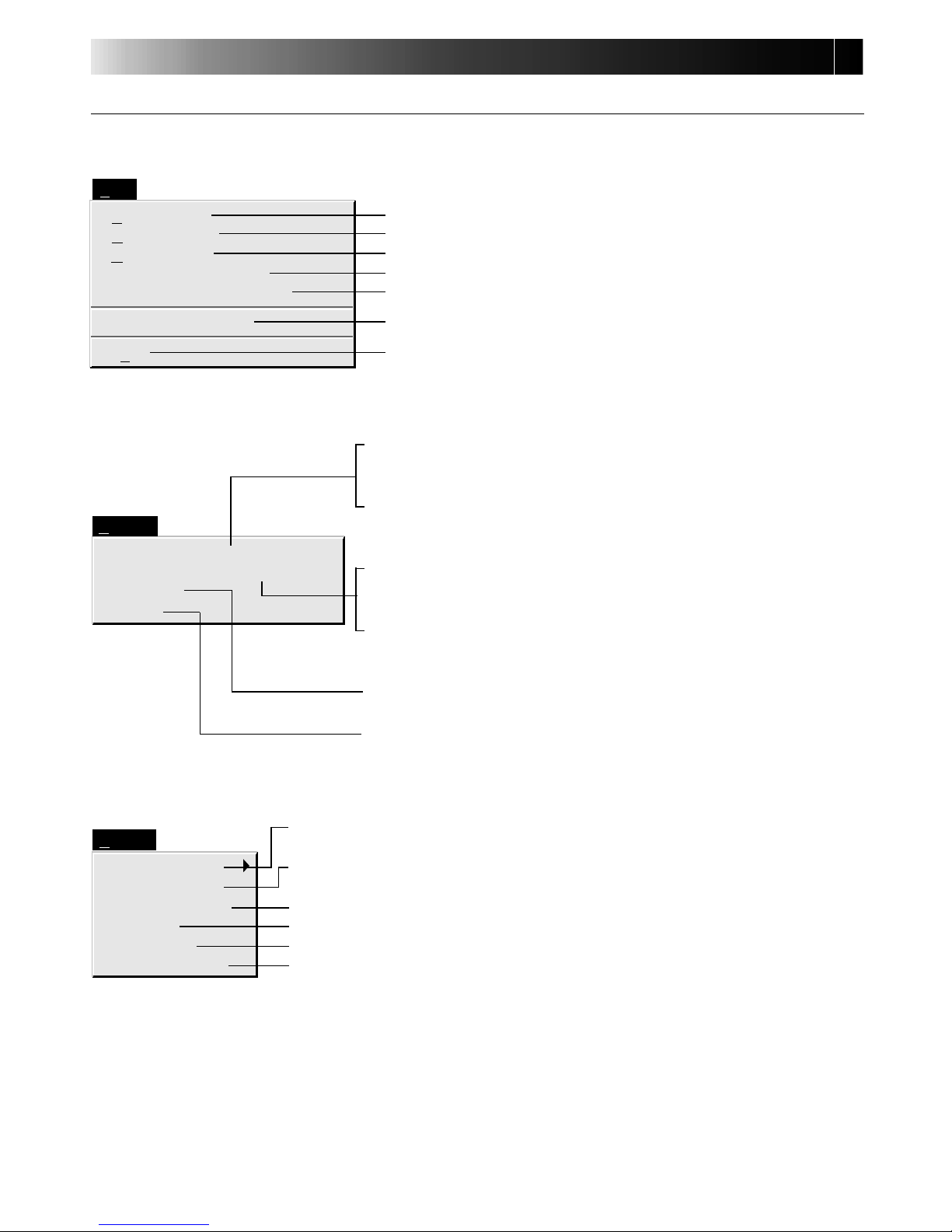
22
File
New Album
Open Album
Save Album
Open JLIP (jlp) File
Save As JLIP (jlp) File
Save Image As…
Exit
Ctrl+S
Ctrl+A
HOW THE DESKTOP WORKS
(cont.)
Each pulldown menu is configured as follows
Set-up
Capture Mode
Image Format
Device Change
Initialize
ID Change
Counter Reset
Edit
Transfer the Index Image
Transfer the Full Image
Modify…
Delete
Del
Two different modes available: Step by Step Capture and Automatic Capture
(
Z p. 25, 26, 28).
Selects image data format to be used in the transfer and capture mode
(Z p. 29).
To initialize a connected unit or to change a connected unit (Z p. 18).
Initialize when changing a COM port or transfer rate (
Z p. 17).
Changes the Video Capture unit’s ID number (Z p. 31).
Resets the VCR's counter (Z p. 30).
Saves the image file to another folder or drive (Z p. 33).
Closes the program (Z p. 19).
•An index image of the image data in the Video Capture Docking
Station memory is transferred to your computer and displayed in
the selected image box (in the Step by Step capture mode).
•The video source unit scans the selected counter value and
transfers the index image to your computer (in the automatic
capture mode) (Z p. 30).
•A full image of the image data in the Video Capture Docking
Station memory is transferred to your computer (in the Step by
Step capture mode).
•The video source unit scans the selected counter value and
transfers the full image (680 x 480 pixels) to your computer
(Z p. 30).
Changes the scan timing in the automatic capture mode by changing the counter preset (Z p. 30).
Deletes the index image (Z p. 31).
Erases the current album and creates a new album.
Opens an album (
Z p. 33).
Stores the open album (Z p. 32).
Opens a JLIP Player software file (Z p. 34) .
Converts to and saves as a JLIP Player software file (
Z p. 35).
Page 23

23
Window
Arrange Index
VCR
NOTE : Counter reset
If you use a DV-format digital camcorder, counter information is represented by the
time code written on the tape. Counter reset is not possible.
Arrange the index image after an index image has been deleted (Z p. 31).
The VCR operation window appears to allow the computer to control the
VCR.
[VCR] operation window
VCR models operable on the VCR Operation Window (compatible with JLIP)
00:01:23:12F
I
VCR
Capture
Transfer
Counter display
PLAY
button
Forward Slow
button
PAUSE
button
STOP
button
REW/Reverse
Search button
FF/Forward
Search
button
VCR POWER button
Reverse Slow button
Capture button
Transfer button
Help
Contents
About JLIP Video Capture
F1
Display Help menu
Display version information of this software.
Page 24

24
CAPTURING VIDEO IMAGES
There are three capture modes available: Step by Step, Program and Interval. The latter two
modes are available only when connected to a JLIP compatible video source unit. Step by Step
Capture mode must be used to capture images from a video source unit with no JLIP connector.
Image data flow
Video source
unit
Video signal
GV-DS1
(Image stored in video memory)
PC
(images are stored on a hard disk or the like)
Index image
(with a resolution of
80 x 60 pixels)
Full image
(with a resolution of 640 x 480
pixels)
2 types of full size images
•Bitmap format Approx. 900 kB
•JPEG format Approx. 50 kB
When storing images on a 2HD disk,
• One image saved in the bitmap data format can be stored on one disk.
• About 28 images saved in the JPEG format can be stored on one disk.
This is the case when using floppy disks formatted for 1.44 MB.
NOTE:
•The index image is displayed in the
image display box.
•Each time the image display box is
double-clicked, the full image (640 x
480 pixels) is displayed only after video
data transfer is finished.
VIDEO CAPTURE
Page 25

25
STEP BY STEP CAPTURE
Use the Step by Step Capture mode when you want to:
•Capture images from a video source unit with no JLIP connector
•Capture images from video units with video output connectors
•Capture a small number of images
•Confirm the images being captured.
Set-up
Capture Mode
Image Format
Device Change
Initialize
ID Change
Counter Reset
Step by Step
Automatic
Preparation
•Make sure all units are properly connected
(
Z p. 12).
•Click "Image Format" in "Set-up" and select
the desired format (
Z p. 29).
1
At the menu bar, click "Set-up" —
"Capture Mode" — "Step by Step".
•The Step by Step Mode is entered.
2
Click "CAPTURE" on the image you want
to capture.
•When a JLIP-compatible video source
unit is connected, you may use the
VCR Operation window. From the
menu, click "Window" and select
"VCR" to display the VCR Operation
window
(
Z p. 23).
•When you press the CAPTURE button,
the full image (640 x 480 pixels) is
captured into the Video Capture
module's memory. The index image
(80 x 60 pixels) is simultaneously
transferred to the computer.
3
Index image data is transferred to the
computer.
•The message "No.1 index image being
transferred" appears during data
transfer.
4
The message "Transfer the full image ?"
appears. Click "Yes" and the full image
(640 x 480 pixels) is transferred to the
computer.
•You cannot use the TRANSFER button
in Step by Step Transfer mode.
5
The full image data is transferred to the
computer.
•The message "No.1 full image being
transferred" appears during image
transfer.
6
Repeat steps 2 through 5 as required.
File Edit Set-up Window
TRANSFERCAPTURE
JLIP Video Capture
NOTE:
•Index images or Full images are transferred to the image display boxes bordered in green. Click and select the
desired box(es).
•When transferring full image data using
the Bitmap image format (
9
.bmp), the
transfer takes a very long time, causing
the video source unit to stop playback
automatically.
Page 26

26
VIDEO CAPTURE
(cont.)
AUTOMATIC CAPTURE
Automatic video capture is available only when a JLIP-compatible video source unit is connected. There are two types of automatic capture: Program mode and Interval mode. You can
save time in either mode because, once the initial settings have been stored or you have decided
what pictures to capture, the subsequent capture process is carried out automatically.
PROGRAM CAPTURE
In the Program Capture mode, select the images you want to capture, and the JLIP Video
Capture Docking Station will automatically capture and transfer the images to your computer.
Preparation
•Make sure all units are properly connected
(
Z p. 12).
•Insert a tape into the video source unit.
Click "Image Format" from the "Set-up"
menu and select "Field Picture" in the
Capture Mode (
Z p. 29).
1
From the menu bar, click "Set-up" —
"Capture Mode" — "Automatic".
•The "Automatic Transfer" window
appears.
2
Select image to be transferred.
•When you select "Index Image", only
the index image (80 x 60 pixels) is
transferred to your computer.
•When you select "Index & Full Image",
both the index image (80 x 60 pixels)
and full image (640 x 480 pixels) are
transferred to the computer.
3
Select "Program Capture" and click
"OK".
Set-up
Capture Mode
Image Format
Device Change
Initialize
ID Change
Counter Reset
Step by Step
Automatic
NOTE:
•Before transferring your images, make
sure that enough space is available on
your hard disk. For full image data space
requirements,
Z p. 24.
•When transferring full image data using
the Bitmap image format (
9
.bmp), the
transfer takes a very long time, causing
the video source unit to stop playback
automatically.
Page 27

27
4
On the menu bar, click "Window" —
"VCR" to call up the VCR Operation
window.
5
Operate the video source unit via the
VCR Operation window and click the
"Capture" button to capture the desired
video image.
6
Click the "Capture" button on the desired
video image, and index image (80 x 60
pixels) is transferred to the computer.
•The message "No.1 index image being
transferred" appears during data
transmission.
7
Repeat steps 5 and 6 as necessary.
8
Click "Transfer" button.
•If you want to capture the full image
(640 x 480 pixels) after capturing the
"Index Image" in step 2, click "Index &
Full Image" and then click the "Transfer" button.
1. The message "Index No.1 being
scanned" appears while the video
source unit is scanning the picture to
be captured.
2. The message "No.1 index image being
transferred" appears and then "No.1
full image being transferred." appears
while the full image data is being
transferred to the computer.
3. The images captured in step 7 are
scanned by the video source unit and
automatically transferred to the
computer.
00:01:23:12F
I
VCR
Capture
Transfer
Page 28
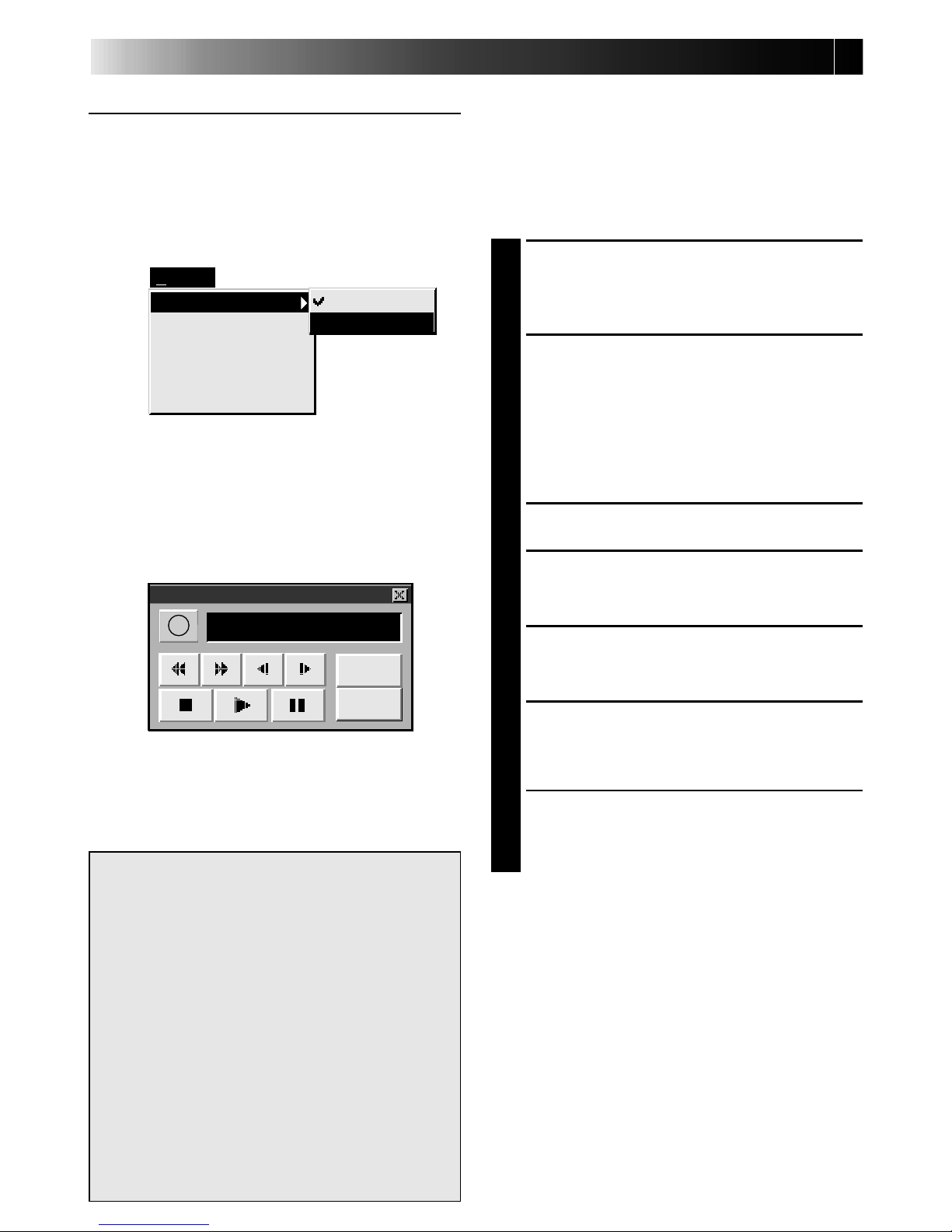
28
INTERVAL CAPTURE
The Interval Capture mode is best suited for
capturing images at set intervals from a video
source unit with a JLIP connector.
VIDEO CAPTURE
(cont.)
Preparation
•Make sure all units are properly connected
(
Z p. 12).
•Insert a tape into the video source unit.
In the "Set-up" menu, click "Image Format".
Select "Field Picture" in the Capture Mode.
(
Z p. 29).
1
At the menu bar, click "Set-up" — "Capture
Mode" — "Automatic".
•The "Automatic Transfer" window
appears.
2
Select the data to be transferred.
•When you select "Index Image", only the
index image (80 x 60 pixels) is transferred
to your computer.
•When you select "Index & Full Image",
both index image (80 x 60 pixels) and full
image (640 x 480 pixels) are transferred
to the computer.
3
Select "Interval Capture".
4
Set the interval.
•Select the time interval at which images
are captured.
5
Set the number of images to be captured
and click "OK".
•From 1 up to 99
6
Click "Window" — "VCR" to call up the
VCR Operation Window. Start video
playback a few seconds prior to the point
where you want image capturing to start.
7
Operate the video source unit via the VCR
Operation window and click the "Transfer"
button at the desired image to start the
capture function.
1. The message "No. 1 index image being
transferred" appears while the index image
is being transferred to the computer.
2. When you select "Index & Full Image" in
step 2, the message "No. 1 full image being
transferred" appears while the full image is
being transferred to the computer.
3. The message "Index No. 2 being scanned"
appears while the video tape is fast-forwarded and played at the time intervals set
in step 4 to scan the video data on the VCR.
• The image selected when "Transfer" is
clicked is captured and subsequent images
are captured at the time interval specified
by the counter value selected in step 4.
• The video source unit enters the Pause
mode when capture is complete.
Set-up
Capture Mode
Image Format
Device Change
Initialize
ID Change
Counter Reset
Step by Step
Automatic
00:01:23:12F
I
VCR
Capture
Transfer
NOTE:
•
Make sure that enough hard disk space is
available on your computer before
executing video transfer.
For full image data space requirements,
Z p. 24.
•Transfer of the index image and full
image starts at the image box bordered
in green.
Click and select the desired image box.
•When transferring full image data using
the Bitmap image format (
9
.bmp), the
transfer takes a very long time, causing
the video source unit to stop playback
automatically.
Page 29
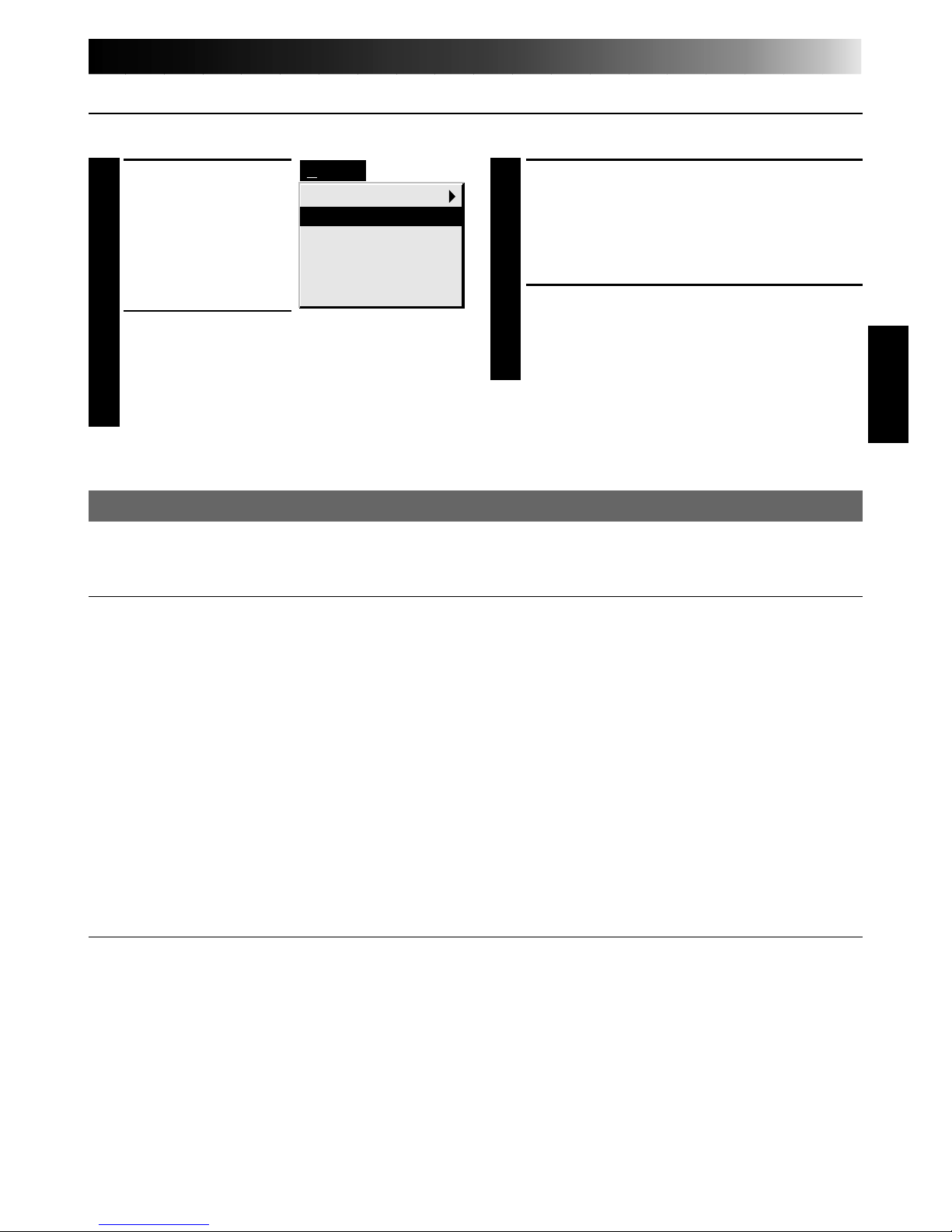
29
SELECTING A PICTURE FORMAT
Under "Image Format", you can specify the full image format and the capture mode.
PICTURE FORMAT SETTING
3
Select capture mode.
•There are two different settings avail-
able: "Frame Picture" and "Field
Picture". Refer to "Capture Mode"
below for details.
4
Click "OK".
•This completes picture format setting.
•This setting takes effect the next time
you use the capture function.
1
At the menu bar,
click "Set-up" —
"
Image Format".
•The "Image
Format" window
appears.
2
Select format.
•There are two different settings avail-
able: "JPEG (
9
. jpg)" and "Bitmap (9.
bmp)". Refer to "Picture Data Format"
below for details.
Set-up
Capture Mode
Image Format
Device Change
Initialize
ID Change
Counter Reset
TRANSFER DATA
The full image can be captured and transferred in two different formats.
Picture Data Format
● JPEG (9. jpg)
•
This is the default setting. If you do not set Picture Format, image data is captured in this
format.
•
JPEG (Joint Photographic Expert Group) is a leading standard defining the compression and
decompression of still color pictures.
•
The size of transferred image is smaller because the images are compressed. This results in a
shorter transfer time.
● Bitmap (9. bmp)
•
Transfer time is longer when you use this format because there is no data compression. The
benefit is that picture quality is maintained with no deterioration.
•
Bitmap is a data format representing characters and graphics with combinations of pixels.
Full image resolution is 640 x 480 pixels with 16.77 million colors (24-bit color).
Index image resolution is 80 x 60 pixels with 16.77 million colors (24-bit color).
Capture Mode
● Frame Picture
•
This is the default setting. If you do not set Picture Format, images are captured in this
mode.
•
Since a frame consists of two overlapping 1/60 sec. images (one 1/30 sec. image forms a
field), it is unstable when capturing fast-moving motion pictures.
● Field Picture
•
While a field contains only half the data of a frame — meaning that vertical resolution is
half that of a frame — images captured from a fast-moving motion picture are more stable
than when captured with "Frame Picture".
Page 30

30
COUNTER VALUE CHANGE
If you want to replace a captured image with a different one, you can capture the new one by
changing the counter value.
ADDITIONAL OPERATIONS
1
Open the menu bar and click "Set-up" —
"Counter Reset".
•The VCR's counter is reset.
•The counters of DV-format digital
camcorders cannot be reset.
NOTE : Note that if the index image data
is saved in step 4, the hatching
pattern indicating the change will
no longer appear the next time it
is called up.
COUNTER RESET
You can change the counter setting on connected video source units (VHS, VHS-C).
02
00:02:17:21
Edit
Del
Transfer the Index Image
Transfer the Full Image
Modify…
Delete
02
00:01:23:12
02
00:01:23:12
Set-up
Capture Mode
Image Format
Device Change
Initialize
ID Change
Counter Reset
1
Click the image display box of the index
number you want to change.
•The box is bordered in green.
2
Open the menu bar and click "Edit" —
"Modify…".
•The "Modify Capture Point" window
appears.
3
Enter a new counter value.
4
Click "OK".
•The index image is surrounded by a
hatching pattern indicating that a
change is being made.
•The counter value is changed to the
value you just entered.
5
Open the menu bar and click "Set-up" —
"Capture Mode" — "Automatic", then
select "Program Capture" in the "Automatic Transfer" window and click "OK".
6
Play the tape on the video source unit
and click "Edit" — "Transfer the Index
Image".
•Index image data at the counter setting
is captured.
•Be sure to complete steps 1 through 7.
If they are not all followed, the index
image and the full image will be
different as the full image data will not
have been changed in step 6.
7
Click "Edit" — "Transfer the Full Image".
•Full image data at the counter setting is
transferred.
Page 31

31
DELETE INDEX IMAGE AND FULL IMAGE
You can delete any captured picture. Both index image (80 x 60 pixels) and full image (640 x
480 pixels) are deleted.
1
Click the image display box you want to
delete.
•The box is bordered in green.
2
Open the menu bar and click "Edit" —
"Delete".
•This deletes the selected image data.
3
Then click "Window" — "Arrange
Index".
•This removes the deleted index image’s
space and renumbers the remaining
index display box. You can still run the
program without re-arranging the
index.
02
00:02:17:21
Edit
Transfer the Index Image
Transfer the Full Image
Modify…
Delete
Del
Window
Arrange Index
VCR
CHANGE ID
You can change the Video Capture Unit’s ID number.
1
Open the menu bar and click "Set-up" —
"ID Change".
•ID Change window appears.
2
Enter a new ID number.
3
Click "OK".
•This completes the ID number change.
4
Open the menu bar and click "Set-up" —
"Initialize".
•The "JLIP Initialization" window
appears.
•Start JLIP initialization (
Z p. 17, 18).
Set-up
Capture Mode
Image Format
Device Change
Initialize
ID Change
Counter Reset
Page 32

32
SAVE PICTURE
CREATE NEW FOLDER
Creating a new folder (directory) is a good idea when capturing an image from another video
tape.
1
Open the menu bar and click "File" —
"New Album".
•The image display area is refreshed.
•If the index image data on screen is not
saved, you will be asked whether to
save or not.
SAVING
Select when storing the contents displayed in the image display area (page 21).
1
Open the menu bar and click "File" —
"Save Album" .
•The "Save Album" window appears.
2
Type the folder name and title.
•You can save without entering any title.
3
Click "OK".
•The file is saved.
OK
c:\capture\index001
c:\
capture
c:
Folder:
Title:
(Untitled)
Cancel
Save Album
Enter folder name
Enter title name
Select directory Select drive
File
Save Image As…
Exit
Ctrl+S
Ctrl+A
New Album
Open Album
Save Album
Open JLIP (jlp) File
Save As JLIP (jlp) File
File
Save Image As…
Exit
Ctrl+S
Ctrl+A
New Album
Open Album
Save Album
Open JLIP (jlp) File
Save As JLIP (jlp) File
Page 33

33
OPEN INDEX
1
Open the menu bar and click "File" —
"Open Album".
•The "Open Album" window appears.
2
Select the name of the folder (directory).
3
Click "OK".
File
Save Image As…
Exit
Ctrl+S
Ctrl+A
New Album
Open Album
Save Album
Open JLIP (jlp) File
Save As JLIP (jlp) File
You can save a file under another name or in another folder so that you can edit it without
losing the original.
By processing the captured images with commercially available image editing software, you
can create your own unique and highly personal illustrations and graphics for incorporation
into everything from postcards to newsletters and Internet homepages.
SAVE THE FULL IMAGE DATA
1
Click the image display box of the Index
No. to be saved.
•The image display box is framed in
green.
2
Click "File" — "Save Image As…" on the
menu bar.
•The "Save Image As… (Index No.
)"
window appears.
3
Click the name of the desired folder
(directory) in the Select Directory box
and enter the file name.
•When saving the data to floppy disk,
enter the drive name as well.
4
Click "OK".
File
Save Image As…
Exit
Ctrl+S
Ctrl+A
New Album
Open Album
Save Album
Open JLIP (jlp) File
Save As JLIP (jlp) File
NOTE:
•It is not possible to change the image
format when saving the full image data
(
Z p. 29).
•If the full image data has not been
transferred to the computer, it is not
possible to save it. First transfer the full
image data, then save it.
Page 34

34
JLIP PLAYER SOFTWARE
USING JLIP PLAYER SOFTWARE DATA
The GV-DS1 Video Capture Docking Station can capture JLIP Player software data at an edit-in
point corresponding to a preset counter number.
Preparation
•Make sure all units are properly connected
(
Z p. 12).
•Insert the tape program edited with the
Player Software into the video source unit.
•If the data is stored on a floppy disk, load
disk into the floppy disk drive.
1
Open the menu bar and click "File" —
"Open JLIP (jlp) File".
•The "Open JLIP (jlp) File" window is
displayed.
2
Double-click the name of the desired
folder (directory) in the Select Directory
box.
•If the data is stored on a floppy disk,
enter the drive name.
3
Click on the file name to select it.
4
Click "OK".
•The computer monitor displays Scene
No., counter number at Edit-in Point,
and a blank image box.
5
Open the menu bar and click "Set-up" —
"Capture Mode" — "Automatic".
6
Select the data you want to transfer and
"Program Capture" and click "OK".
7
Click the "TRANSFER" button.
•The image data scanned by the video
source unit is automatically transferred
to your computer.
File
Save Image As…
Exit
Ctrl+S
Ctrl+A
New Album
Open Album
Save Album
Open JLIP (jlp) File
Save As JLIP (jlp) File
Page 35

35
HOW TO STORE JLIP PLAYER DATA
Data from this unit can be converted to JLIP Player software files.
If index image data is saved as a JLIP Player software file, the file can be printed with the
optional GV-PT1/GV-PT2 Video Printer.
Refer to the instruction manual for details.
Preparation
•Make sure all units are properly connected
(
Z p. 12).
•Insert a video tape into the video source
unit.
•If you want to store the data on a floppy
disk, load a data disk into the floppy disk
drive, create a directory and sub-directory
on the data disk (
Z p. 54).
1
Open the menu bar and click "File" —
"Save As JLIP (jlp) File".
•The "Save As JLIP (jlp) File" window is
displayed.
2
Enter the folder name (directory) and file
name.
•If you want to store the data on a
floppy disk, enter the drive name.
3
Click "OK".
•The data converted to a JLIP Player
software file is stored on the floppy disk
in the selected drive.
•JLIP Player software files can be used
for video program editing or printed
with the video printer.
(Z p. 58, 60)
NOTE : When stored data is opened with
the JLIP Player software, the edit-in
and edit-out points have the same
counter value. When you want to
perform program editing, change
the counter number at the edit-out
point in the JLIP Player software’s
"Modify Edit Points".
File
Save Image As…
Exit
Ctrl+S
Ctrl+A
New Album
Open Album
Save Album
Open JLIP (jlp) File
Save As JLIP (jlp) File
Page 36

36
TROUBLESHOOTING
NOTE : External noise or disturbance may interfere with the microprocessors built into the
GV-DS1 JLIP Video Capture Docking Station. If this happens, turn the power off and
then turn it on again.
Problem
—
—
23
11 – 13
19
18
—
23
—
—
Page
No effect when clicking the
Input Select/Memory
buttons.
The video equipment image
is not displayed on the
connected TV.
The video unit does not
operate when "Window" —
"VCR" in the menu bar and
"VCR" in the "VCR" operation window are clicked.
Reverse Slow Play and
Forward Slow Play not
available in "VCR" operation
window.
The"VCR" operation
window display shows a
different operation from
what the video unit is
actually doing.
On-screen display of video
unit is stored in memory.
Counter display appears in
the image display box even
when there is no tape in the
video unit.
v The windows do not change during transfer
or compression of index image/full image data.
v The video is displayed on the LCD screen of
the attached GR-DVM1. It is not possible to
check the images on the computer.
v When video equipment is connected to the
CAPTURE EXT IN/PRINTER connector, its
video is displayed on the LCD screen of the
GR-DVM1.
v The counter display in the "VCR" operation
window turns blue.
v Is your video unit compatible with JLIP ?
Only JLIP-compatible units can be
operated.
If you are using a JLIP-compatible unit and
it still won’t work, check to make sure that
it is correctly connected.
v Is the video unit selected in "Select Unit" ?
Select correctly.
v Initialize JLIP.
v Make sure the video unit is turned on.
v These are available only when the video
unit has a Slow Play function.
v Slow Play in the VCR operation window
automatically switches to Play after
approximately 20 seconds.
v In some cases, the video unit may continue
slow-motion playback even when the
"VCR" operation window changes from
Slow Play to Play. Check your video unit’s
instruction manual for details.
v If your video unit has an onscreen display,
turn it off.
v When capture video data from a powered-
on video unit with no tape loaded, a
counter display may appear in the image
display box. Images corresponding to the
displayed counter number can no longer be
caputred.
Cause
Page 37

37
TROUBLESHOOTING
(cont.)
Problem
25 – 28
30
26
—
18
29
Page
Cannot capture video data
with the desired counter
number.
Counter cannot be reset.
Program capture suddenly
stops.
After finishing video
capture, the video file
remains in the JCPT folder
(where the program run file
is contained).
JLIP initialization not
possible.
With Video capture/
Transfer done in Automatic
Transfer mode, the captured
image looks like two
pictures laid one upon
another.
v There may be a slight difference between
the counter of the video image that you
want to capture and the Index image data/
Full image data captured in the computer.
This is not a malfunction.
v Counter reset is not available with digital
camcorders.
v When you start program capture at the
beginning of the tape, the video unit stops
playback, ending program capture.
Start video capture about 20 seconds after
the point where the recording begins.
v If you want to erase the file because of
limited hard disk space, start the program
once then close it. The video remaining in
the JCPT folder will be cleared.
v Make sure that the IRQ (Interrupt ReQuest)
is not being used by another device.
v COM port selection is wrong. Confirm the
COM port number and execute JLIP
initialization again.
v In this case, video capture is not possible
using the "Frame Picture" setting. Change
the setting to "Field Picture" and try video
capture again.
Cause
The monitor displays of the application software illustrated in this manual may differ from
those you are actually viewing depending on the operating environment of your computer.
Operation will be significantly slower when used in an environment other than that recommended (page 14).
While basic VCR operations such as playback and fast-forward are available, a "transmission error" may occur in some models during video transfer. In this case, start the software
again, and turn the power of the Video Capture Docking Station off and on.
Page 38

38
LIST OF ERROR MESSAGES
v Appears when:
m Action:
Message
COM port is not
available.
Connected device
not found.
Battery depleted.
Stop transfer ? (Yes/
No)
Error — Transfer
halted.
v Not connected to COM port set by JLIP Initialize.
m Check the COM port number and connector and
retry JLIP initialization.
v Connected devices are not turned on.
v Selected COM port is not connected properly.
m Make sure connection is proper and carry out JLIP
initialization. Then turn on this unit and the
connected devices.
v JLIP Video Capture Docking Station battery level is
low.
m Yes... Transfer stops. Quit the program and turn off
all units. Replace batteries with new ones.
No... Select when transfer is about to end. Replace
batteries when transfer is complete. Since
data may not have been transferred correctly,
check the data after replacing the batteries.
v Video unit is brought to STOP or ends playback
during automatic capture.
m Check the auto capture setting.
v Full image data (640 x 480 pixels) cannot be
captured if you start auto capture at the beginning
of the tape. Video capture stops if video playback
is stopped.
m Start video capture 20 seconds after the start of the
recording.
v Tape is too short to match the preset number of
images or there is a section of non-recorded tape.
m Click "OK", check the tape length and re-enter the
number of images to be captured. Use a fully
recorded tape.
18
18,19
11
—
28
Page
Page 39
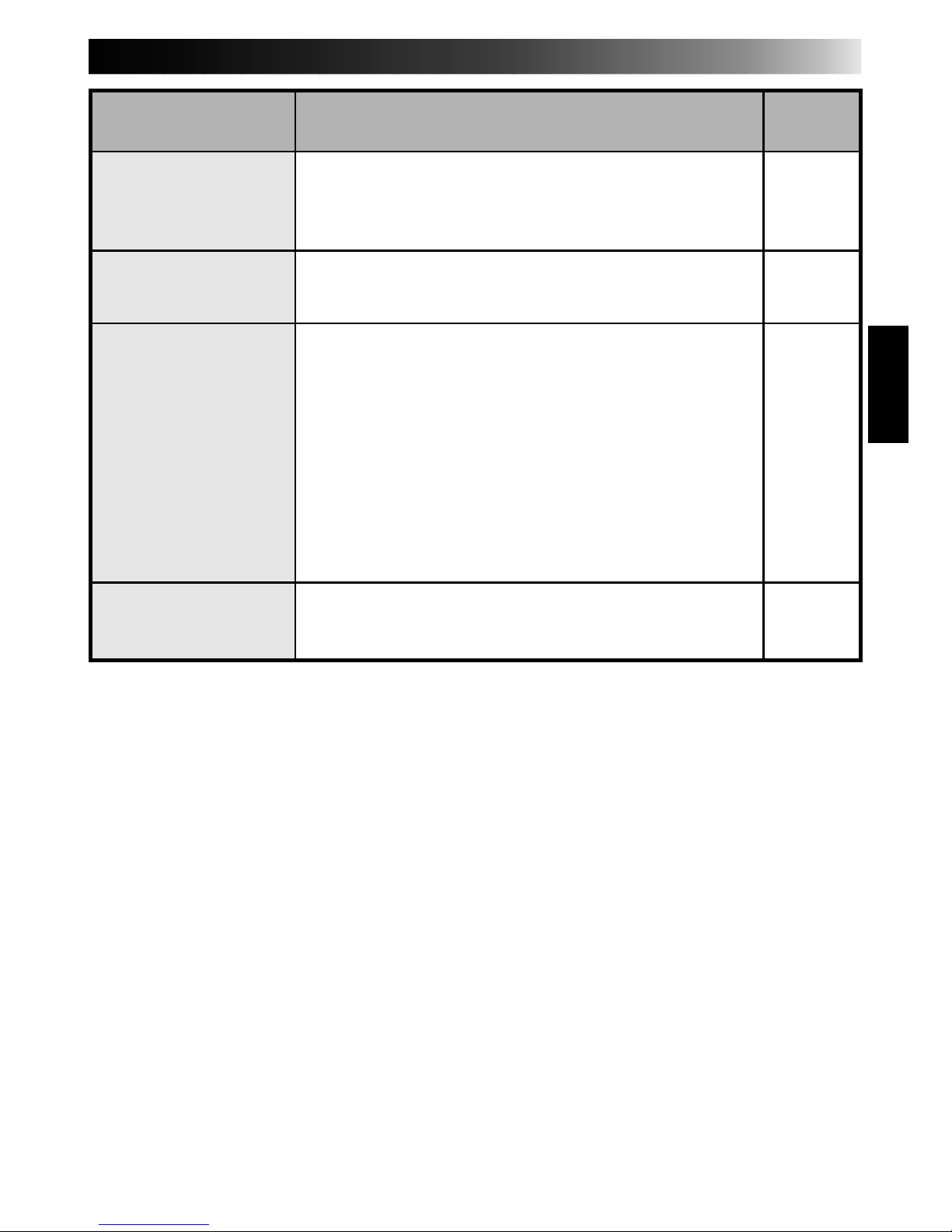
39
v Appears when:
m Action:
Message
Execute after
playing back the
VCR.
Not enough disk
space is available.
Communication
error.
Check the capture
device.
v Video unit is not in Play mode during Interval
Capture.
m Click "OK", set the video unit to Play and click
"Transfer" again.
v Remaining disk space is under 1 MB.
m Click "OK" , check disk space and select a drive
with space available with Store As.
v If operation stops after this message appears, turn
the Capture Docking Station off and then on again.
Images stored in memory will be lost.
m Do not use any other application while JLIP Video
Capture and JLIP player are running as it may
interfere with communication. Do not click and
move the mouse during data transfer.
v If your computer's energy saver, battery voltage
indication or screen saver is engaged, the image
data transmission may be interrupted.
m Disengage these functions. Refer to your
computer's instructions manual on details.
v If operation stops after this message appears, turn
the Capture Docking Station off and then on again.
Images stored in memory will be lost.
28
—
—
—
Page
Page 40

40
MEMO
Page 41

41
JLIP PLAYER SOFTWARE
SECTION
q The Readme.TXT file provides additional information for setup and information
that is not included in the instruction manual. Please read the file before installing
the provided software program.
q You can find the latest information (in English) on the provided software program
at our world wide web server at http://www.jvc-victor.co.jp/
Page 42

42
CONNECTIONS (When Using JLIP Player Software)
WHEN CONNECTING TO A VIDEO SOURCE UNIT WITH JLIP
CONNECTOR OR TO A VIDEO PRINTER
n Be sure to turn off the power of all connected units before making any connections.
n When connecting the provided cable, be sure to connect the plug with the Core Filter to the
Video Capture Docking Station.
TW
If you edit using a non-JVC VCR...
It is possible to use the remote control unit provided with the GR-DVM1.
Also refer to the GR-DVM1’s instructions on connection and operation
with your brand of VCR.
NOTE:
Some VCR brands or models cannot be operated.
When connected with the Video Printer
PC
To COM port
(RS-232C)
PC connection
cable (provided)
Core
Filter
To digital
connector
(8 pin)
3.5 mm diameter
4-pole cable
(provided)
S-Video
cable
To video input connector
To S-Video input connector
To JLIP connector
RM-V708U
Connect this if
the video unit has
an S-Video output
connector
Video Printer equipped
with a JLIP connector
Page 43

43
Digital camcorder
To JLIP
jack
Core
Filter
JLIP Video Capture
Docking station
To edit jack
To S
output
jack
Core
Filter
To video/
audio output
jack
(yellow) (white) (red)
S-Video
cable
AUDIO/
VIDEO
cable
(red) (white) (yellow)
To S-
VIDEO
input
jack
To
AUDIO
input
jacks
(L/R)
To
VIDEO
input
jack
To DC
output jack
Core
Filter
Connect to TV
To remote
pause jack
TV
Connect
to TV
JVC Video unit
(Recording deck)
EDIT cable
(provided)
Connect this
if the video
unit has an
S input jack
3.5 mm
diameter 4pole cable
(provided)
AC Power
Adapter/Charger
(optional)
Connect this
if the video
unit has a
JLIP
connector
To S-Video output jack
To video output jack
DC
cord
Video cable
Core Filter
n When using the Video Capture Docking Station, use the AA-V80U AC Adapter/Charger
(optional or provided with the camcorder).
JLIP
Page 44

44
GETTING STARTED
What is JLIP ?
JLIP* stands for Joint Level Interface Protocol, a new communication protocol which allows AV
units equipped with a JLIP terminal to be controlled by a personal computer.
*
is a registered trademark of JVC.
Operating Environment
● Personal computer with MicrosoftT WindowsT 3.1 or WindowsT 95
● CPU Intel DX4™ or higher processor
● Minimum RAM requirement: more than 8 MB
● Available Hard Disk space of at least 8 MB
● Colour display capable of at least 640 x 480 pixels, 256 colours
Recommended 1024 x 768, 16.77 Mil colours
● 1 free serial transmission port, compatible with 9600 bps transmission rate, connectable to
RS-232C with 9 pin serial connector.
Recommended compatible with UART 16550A
● Mouse (WindowsT compatible)
● CD-ROM drive
Note : An optional 9 pin serial conversion adapter is required for computers using serial
communication port other than standard 9 pin.
* MicrosoftT and WindowsT are either registered trademarks or trademarks of Microsoft Corporation in the
United States and/or other countries.
* Other product and company names included in this instruction manual are trademarks and/or registered
trademarks of their respective holders.
Devices to connect to the VIDEO CAPTURE BOX
● Camcorder equipped with JLIP connector
● Video printer equipped with JLIP connector
Page 45

45
INSTALLING (JLIP Player Software)
WINDOWST 95
Refer to the WindowsT 95 manual or your
computer’s manual for details on basic
WindowsT 95 operating procedures.
Installation Procedure
*To start the setup program...
1
Launch WindowsT 95
•Close any other applications that are
running.
2
Insert the "VIDEO MOVIE PLAYER" CDROM into the CD-ROM drive.
3
Choose "Run" from the "Start" on the
taskbar.
4
If the "VIDEO MOVIE PLAYER" CD-ROM
is in Drive D, type "D:\VMPE\SETUP" in
the box to the right of "Open". If the disk
is in Drive E, type "E:\VMPE\SETUP".
•Click "OK".
•Once the setup program is running,
simply follow the instructions displayed
on-screen.
•When setup is complete, the "MOVIE
PLAYER" icon appears on the screen.
•"MOVIE PLAYER Setup was completed
successfully." appears.
5
Click "OK" to complete installation.
WINDOWST 3.1
Refer to the WindowsT 3.1 manual of or your
computer manual for details on basic
WindowsT 3.1 operating procedures.
Installation Procedure
*To start the setup program...
1
Launch WindowsT 3.1
•Close any other applications that are
running.
2
Insert the "VIDEO MOVIE PLAYER" CDROM into the CD-ROM drive.
3
Choose "Run" from "File" in the "Program
Manager".
4
If the "VIDEO MOVIE PLAYER" CD-ROM
is in Drive D, type "D:\VMPE\SETUP" in
the box to the right of "Open". If the disk
is in Drive E, type "E:\VMPE\SETUP".
•Click "OK".
•Once the setup program is running,
simply follow the instructions displayed
on-screen.
•When setup is complete, the "MOVIE
PLAYER" icon appears on the screen.
•"MOVIE PLAYER Setup was completed
successfully." appears.
5
Click "OK" to complete installation.
Page 46

46
STARTING JLIP PLAYER SOFTWARE
MOVIE
PLAYER
Serial Port Selection
Select a Serial Port.
OK
CANCEL
COM 1
COM 2
COM 3
COM 4
Initializing JLIP
Now checking devices' ID ...
ID:10
Starting JLIP Player Software
1
PREPARE DEVICE(S)
Turn the device(s) on and set the
camcorder's Power Dial to "PLAY".
2
ACCESS MOVIE PLAYER
Double-click the MOVIE PLAYER icon
and the Serial Port Selection dialog box
appears.
3
SELECT SERIAL PORT
Select the port number of the connector
you are using to connect the computer to
the Video Capture Docking Station.
•If the connector number is A, B... A
corresponds to 1.
•Click "OK".
•If the connection is correct, the Device
Selection dialog box appears.
Page 47

47
•An error message "No devices detected
to connect. Power ON all devices in
system." appears . . .
...when a wrong port number is
selected.
...when the connection is wrong.
...when the device's ID number is
already in use.
...when the device's power is not
turned on.
Check the Serial Port selection, too.
To return to step 1, check the connection
and the device's power and try again.
•When all serial COM ports are
occupied by other applications the
error message "Error--This application
will close. Check devices--Confirm that
power is ON." appears. Free a serial
COM port to start up JLIP Player
Software.
4
SELECT DEVICE(S)
Click on the name of the device you
wish to control. Clicking "OK" brings up
the MOVIE PLAYER window.
•It is possible to select a second device
of a different type simultaneously, but it
is impossible to select two devices of
the same type simultaneously.
Device Selection
Select device to control.
DISCONNECT
06:VCRCAMERA
VCR
VIDEO PRINTER
OK
CANCEL
DISCONNECT
Page 48

48
MOVIE PLAYER
FILE
POWER
PROGRAM PLAYBACK
COUNTER
Non Drop
MEMO
ID
SCENE
CUT IN CUT OUT
STARTSCENE
ELAPSED TIME
00:00:00:00F
IN/OUT
OFFON
MODE
STILL
PLAY
SEARCH
SLOW
FF
REW
00:00:00:00F
06
File Video Printer HelpEdit
MOVIE PLAYER WINDOW BUTTONS AND DISPLAYS
Drop Frame System**
This system automatically adjusts the gap between the time code* (1 second = 30 frames)
and NTSC signal whose frame period is 29.97 seconds. When minutes increase, frames
00 and 01 frames are dropped and time count starts with frame 02. If minutes are
multiples of 10 (0, 10, 20 and 30, etc.), time count starts with frame 00.
* Time data for hours, minutes, seconds and frames (1 second = approx. 30 frames) are
recorded on the tape the moment that shooting starts.
5.POWER button
Control-menu box
Menu bar
1.COUNTER system
2.Tape counter
display
3.ID number
Minimize button
4.FILE name
6.MEMO
11. MODE display
8.START button
12. SCENE button
13. IN/OUT point button
9.ELAPSED TIME7.IN/OUT point display
14. Message display
Title bar
10. Camcorder's operation
buttons
Page 49

49
1. COUNTER system
• GR-DVM1 uses the Drop Frame
System**.
2. Tape counter display
• Displays actual tape position.
ex.
00: 01: 45: 10F
(Hours : Minutes : Seconds : Frames)
3. ID number
• Displays the selected device's ID
number.
4. FILE name
• Displays file name after saving the
program under a new name.
ex. travel
5. POWER button
• Turns the device on and off.
• If power is not supplied to the
camcorder beforehand, you can not turn
the camcorder on and off by clicking
this button.
• Some camcorders cannot be turned on
and off by clicking this button.
6. MEMO
• If you wish to add some comment to the
file, you can input it.
ex. Europe Tour
7. IN/OUT point display
• You can set up to 99 in/out points per
file.
8. START button
• Starts editing. Scenes are recorded in
scene's numerical order. After starting
editing, this button changes to STOP
button.
9. ELAPSED TIME
• Displays the total elapsed time of all the
programmed scenes.
10.Camcorder's operation buttons
• Operate the camcorder.
• To start Reverse/Forward Slow-motion
Search, first click the Pause button and
then the Reverse/Forward Slow button.
• Functions your camcorder does not
have cannot be performed by the above
buttons.
• Click "File" — "Open VCR Control
Window" on menubar to call up the
"VCR Control" window. You can control
the video source unit from this window.
11. MODE display
• Displays the camcorder's mode when
operating the above buttons.
12.SCENE button
• Plays back only one programmed scene
so that you can preview it.
• Operates only the camcorder.
13.IN/OUT point button
• Registers the cut-in and cut-out points
of the scene you want to dub.
14.Message display
• Displays the connected device mode,
etc.
Stop button
REW/REW Search button
Play button
FF/FF Search button
Pause button
Reverse Slow button
Forward Slow button
To exit from the MOVIE PLAYER
window, choose "Exit" from the "File"
menu.
NOTE:
If you need the "MOVIE PLAYER HELP"
window, choose "Contents" from the "Help"
menu.
Page 50

50
BASIC OPERATIONS
Setting in/out points
1
PLAYBACK ON TV MONITOR
Click ©. Playback picture appears on the
TV monitor.
2
SET CUT IN/OUT POINTS
Select "Set Function" from the "Edit"
menu in the Movie Player window and
select "Edit Tape".
To set CUT IN/OUT points, click the IN/
OUT button at the start and end of the
scene you want to dub.
•Set CUT IN/OUT points so that the
CUT OUT point's value is larger than
the CUT IN point's.
•A scene with no CUT OUT point will
disable program playback and dubbing.
•If you set CUT IN point at the beginning of the tape or if you set CUT OUT
point at the end of the tape, editing
may not function properly. Change
previously registered CUT IN/OUT
points slightly and try setting them
again.
•When connecting to a VHS-C
camcorder, rewind the tape to its
beginning and press COUNTER RESET
on the camcorder.
•The counters of DV-format digital
camcorders cannot be reset.
Operating camcorder
1
PREPARE CAMCORDER
Set the camcorder's Power Dial to
"PLAY" and insert a recorded tape into
the camcorder.
2
PLAYBACK ON TV MONITOR
Click ©. The PLAY lamp lights in the
MODE display.
•Playback picture appears on the TV
monitor.
•To confirm other operations, click other
buttons.
MOVIE PLAYER
FILE
POWER
PROGRAM PLAYBACK
COUNTER
Non Drop
MEMO
ID
SCENE
CUT IN CUT OUT
STARTSCENE
ELAPSED TIME
00:10:04:28F
IN/OUT
OFFON
MODE
STILL
PLAY
SEARCH
SLOW
FF
REW
00:20:35:16F
06
01
02
03
00:01:30:12F
00:07:15:21F
00:15:50:11F
00:03:27:14F
00:10:40:18F
00:20:33:10F
File Video Printer HelpEdit
Page 51

51
Playing back all programmed scenes
1
START PLAYBACK
To confirm all programmed scenes, click
"START".
•The camcorder plays back scenes in
numerical order and stops immediately
after the last scene's CUT OUT point.
•Only the camcorder moves.
NOTES:
●
During playback of programmed scenes, do
no operation other than pressing "STOP".
If other operations are done, a malfunction
may occur.
●
If "SCENE" or "START" is clicked at the end
of tape, the camcorder will not function
properly.
●
If the source tape has a blank portion,
scenes will not be edited properly.
Playing back one programmed scene
1
SELECT SCENE
Click on the line where the CUT IN/OUT
points you want to preview are displayed
and that line will be highlighted.
2
START PLAYBACK
Click "SCENE".
•The camcorder searches the scene by
going to a point prior to the CUT IN
point and starts playback at the CUT IN
point. Playback stops after the CUT
OUT point is passed.
MOVIE PLAYER
FILE
POWER
PROGRAM PLAYBACK
COUNTER
Non Drop
MEMO
ID
SCENE
CUT IN CUT OUT
STOPSCENE
ELAPSED TIME
00:10:04:28F
IN/OUT
OFFON
MODE
STILL
PLAY
SEARCH
SLOW
FF
REW
00:01:25:17F
06
01
02
03
00:01:30:12F
00:07:15:21F
00:15:50:11F
00:03:27:14F
00:10:40:18F
00:20:33:10F
File Video Printer HelpEdit
Program playback is executing.
MOVIE PLAYER
FILE
POWER
PROGRAM PLAYBACK
COUNTER
Non Drop
MEMO
ID
SCENE
CUT IN CUT OUT
STOPSCENE
ELAPSED TIME
00:10:04:28F
IN/OUT
OFFON
MODE
STILL
PLAY
SEARCH
SLOW
FF
REW
00:01:25:17F
06
01
02
03
00:01:30:12F
00:07:15:21F
00:15:50:11F
00:03:27:14F
00:10:40:18F
00:20:33:10F
File Video Printer HelpEdit
Scene playback is executing.
Page 52

52
BASIC OPERATIONS
(cont.)
Dubbing
You can record all programmed scenes onto
the tape in the recording deck.
Dubbing is possible only when the
GR-DVM1 is connected.
1
PREPARE NEW TAPE
Make sure the erase protection tab on
the tape is present. Then insert it into the
recording deck and set the recording
deck to the Record-Pause mode.
2
START EDITING
Click "START" on the MOVIE PLAYER
window.
When editing stops, the camcorder
enters the Stop mode and the recording
deck enters the Record-Pause mode.
•During dubbing, do no operation other
than pressing "STOP". If other operations are done, a malfunction may
occur.
3
STOP EDITING
Stop the recording deck.
NOTES:
●
Also refer to the camcorder's instruction
manual on dubbing.
●
There may be small margin between the
CUT IN/OUT points you input and the
dubbed scenes' ones.
●
Dubbing is impossible if the JLIP connector
of the camcorder also serves as an Edit
jack.
MOVIE PLAYER
FILE
POWER
PROGRAM PLAYBACK
COUNTER
Non Drop
MEMO
ID
SCENE
CUT IN CUT OUT
STOPSCENE
ELAPSED TIME
00:10:04:28F
IN/OUT
OFFON
MODE
STILL
PLAY
SEARCH
SLOW
FF
REW
00:01:30:10F
06
01
02
03
00:01:30:12F
00:07:15:21F
00:15:50:11F
00:03:27:14F
00:10:40:18F
00:20:33:10F
File Video Printer HelpEdit
Rec On ! !
Page 53

53
Saving the program list on hard disk
It is possible to save all programmed scene
information as a file in the computer.
1
START SAVING
Select "Save As" from "File" on the
MOVIE PLAYER window.
•The "Save a program list" dialog box
appears.
2
ENTER FILE NAME
Input a file name (up to 8 characters) in
the "FILE NAME" field.
•The extension is jlp. ex.: travel.jlp
•You can also input a comment (up to
30 characters) in the "MEMO" field.
3
SAVE FILE
Click "OK" and the file will be saved on
the hard disk which is in use.
Saving the program list on a floppy disk
Prepare floppy disk by creating a directory
named "JLIP" and subdirectory named "tape"
beforehand.
1
SELECT FLOPPY DISK DRIVE
Click Ä in "DRIVE".
2
OPEN SUBDIRECTORY
Click "tape" in the "DIRECTORY".
3
SAVE FILE
Click "OK".
NOTE:
If the MOVIE PLAYER window is closed
before saving the file, the file will not be
saved. So, save the file before closing the
MOVIE PLAYER window if you wish to keep
it.
MOVIE PLAYER
FILE
POWER
PROGRAM PLAYBACK
COUNTER
Drop
MEMO
ID
SCENE
CUT IN CUT OUT
STARTSCENE
ELAPSED TIME
00:10:04:28F
IN/OUT
OFFON
MODE
STILL
PLAY
SEARCH
SLOW
FF
REW
00:01:33:04F
06
01
02
03
00:01:30:12F
00:07:15:21F
00:15:50:11F
00:03:27:14F
00:10:40:18F
00:20:33:10F
File Video Printer HelpEdit
New
Open
Save
Save As...
ID Change
Device Change
Name Change
Pause Time...
Open VCR Control Window
Close Serial
Initialize
Counter Reset
Exit
Ctrl+N
Ctrl+O
Ctrl+S
Ctrl+A
File
Save a program list
FILE NAME
MEMO
DIRECTORY
travel
CANCEL
OK
DRIVE
c:
c: \
jlip
tape
Europe Tour
Page 54

54
BASIC OPERATIONS
(cont.)
Opening a file saved on floppy disk
1
INSERT FLOPPY DISK INTO
DRIVE
2
SELECT DRIVE NUMBER
Click Ä in "DRIVE".
3
LOOK FOR FILE NAMES
Open "tape" in the directry.
4
SELECT FILE NAME
Follow steps 2 and 3 in "Opening a
saved file" on the left.
MOVIE PLAYER
FILE
POWER
PROGRAM PLAYBACK
COUNTER
Drop
MEMO
ID
SCENE
CUT IN CUT OUT
STARTSCENE
ELAPSED TIME
00:00:00:00F
IN/OUT
OFFON
MODE
STILL
PLAY
SEARCH
SLOW
FF
REW
00:00:00:00F
06
File Video Printer HelpEdit
New
Open
Save
Save As...
ID Change
Device Change
Name Change
Pause Time...
Open VCR Control Window
Close Serial
Initialize
Counter Reset
Exit
Ctrl+N
Ctrl+O
Ctrl+S
Ctrl+A
File
Opening a saved file
1
LOOK FOR FILE NAMES
Click "Open" from "File" on the MOVIE
PLAYER window.
•The "Open a program list" dialog box
appears.
2
SELECT FILE NAME
Saved file names appear in the "FILE
NAME" field. Click on the file name you
want and it appears in the field above.
3
DETERMINE FILE NAME
Click "OK" and the file will be read.
•The MOVIE PLAYER window returns.
Open a program list
FILE NAME
MEMO
DIRECTORY
travel. jlp
CANCEL
OK
DRIVE
c:
travel. jlp
c: \
jlip
tape
Europe Tour
Correcting the program counter data
1
DESIGNATE SCENE
Double-click on the scene you want to
modify.
OR...
Click on the scene you want to modify
and choose "Modify" from "Edit".
•The "Modify Edit Points" dialog box
appears (
Z pg. 55).
2
ENTER NEW DATA
Click on the part to be corrected and
input a new value there. To correct the
data, click on "OK".
Cutting the counter data being set up
1
DESIGNATE SCENE
Click on the scene you want to cut.
2
CUT SCENE
Choose "Cut" from "Edit".
•The message "Scene No.
will be
deleted." appears.
To cut the scene, click on "OK".
Cutting all programmed scenes
1
CUT SCENE
Choose "All Clear" from "Edit". The
message "OK to delete all programmed
scenes ?" appears. To cut, click on "OK".
Correcting and cutting the programmed counter data
Page 55

55
Transferring the programmed scene to
an other position
1
DESIGNATE SCENE TO BE
TRANSFERRED
Click on the scene you want to transfer
and choose "Cut" from "Edit".
•The message "Scene No.
will be
deleted." appears.
To cut, click on "OK".
2
DESIGNATE POSITION
Click on the scene number which is
above the position to which the scene is
to be transferred.
3
TRANSFER CUT SCENE
Choose "Paste" from "Edit".
Overwriting the file
Saving any previously saved program using the same name. Overwrite erases the previously
saved data for that file.
1
OVERWRITE FILE
After opening a file and modifying counter data (Z pg. 54), choose "Save" from "File" on
the MOVIE PLAYER window and click on "OK".
•The message "This file already exists. Do you want to overwrite it ?" appears.
To overwrite the file, click on "OK".
MOVIE PLAYER
FILE
POWER
PROGRAM PLAYBACK
COUNTER
Drop
MEMO
ID
SCENE
CUT IN CUT OUT
STARTSCENE
ELAPSED TIME
00:13:08:12F
IN/OUT
OFFON
MODE
STILL
PLAY
SEARCH
SLOW
FF
REW
00:27:10:21F
06
File Video Printer HelpEdit
Modify...
Cut
All Clear
Copy
Paste
Set Function
Ctrl+E
Ctrl+X
Del
Ctrl+C
Ctrl+V
Edit
00:05:55:12F
00:12:10:12F
00:23:22:10F
00:10:37:12F
00:16:50:18F
00:27:08:16F
01
02
03
Modify Edit Points
12
:::
12
10 F
18
:::
16
50
F
OK CANCEL
Enter the new [in] and/or [out] points.
IN POINT
OUT POINT
00
00
Copying a programmed scene and
transferring it to an other position
1
DESIGNATE SCENE TO BE COPIED
Click on the scene you want to copy.
2
STORE DESIGNATED SCENE IN
MEMORY
Choose "Copy" from "Edit".
3
DESIGNATE POSITION
Click on the scene number which is
above the position to which the copied
scene is to be transferred.
4
TRANSFER COPIED SCENE
Choose "Paste" from "Edit".
Page 56

56
VIDEO PRINTER WINDOW BUTTONS AND DISPLAYS
Video Printer
POWER
SELECT
PIX STABILIZER
OFFON
POSITION
ID 20
STORE
PRINT
SOURCE
MEMORY
CLOSE
STROBE SPEED
HIGH
LOW
16
4
OFF
STROBE
SELECTED
SAME
MULTI-PIX CONTENT
Aperture Off ! !
OFFON
Title bar
9.STORE button
10. PRINT/EQ
(equalization) button
11. SELECT
(scene select)
button
12. CLOSE button
1.POWER button
2.POSITION button
3.ID number
8.PIX STABILIZER button
7.STROBE SPEED button
6.CONTENT button
5.MULTI-PIX button
4.Message display
Icon button
Page 57

57
1. POWER button
• Turns the device on and off.
2. POSITION button
• Selects the position to store a scene in
memory for Multi-Print.
3. ID number
• Displays the selected device's ID
number.
4. Message display
• Displays the operating mode of the
selected device.
5. MULTI-PIX button
• Select by clicking (¶/Ä) button.
OFF : Single print
4:4 shots on one sheet
16 : 16 shots on one sheet
6. CONTENT button
• Select by clicking (¶/Ä) button.
STROBE : Stores the selected number of
images at short intervals, and
prints them all on one sheet.
SELECTED : Prints 4 or 16 selected scenes
on one sheet.
SAME : Prints the same scene 4 or 16
times on one sheet.
7. STROBE SPEED button
• Effective when "STROBE" is selected
from "CONTENT".
HIGH : When printing in the Strobe Print
mode, the GV-PT1 stores scenes
at intervals of approximately 1/4
second and the GV-PT2 at
intervals of approximately 1/15
second.
LOW : When printing in the Strobe Print
mode, scenes are stored at
intervals of approximately 1/2
second.
8. PIX STABILIZER button
ON : If the scene you want to print is
jittery, select "ON" to stabilize it.
OFF : Usually set to "OFF".
9. STORE button
• Stores scenes and titles you want to
print in the video printer's memory.
10.PRINT/EQ (equalization) button
• Displays either "PRINT" or "EQ" on
screen depending on the connected
JVC Video Printer equipped with
JLIP connector.
PRINT:
• Print command is available.
EQ (equalization):
• Adjusts picture equalization.
• Video printer does not have this
function.
11. SELECT (scene select) button
• Switches between "SOURCE" (images
from camcorder or VCR) and
"MEMORY" (scenes stored in memory)
for display on TV monitor.
12.CLOSE button
• Closes the "Video Printer" window.
Page 58

58
VIDEO PRINTER OPERATION (GV-PT1)
Printing
Before printing, perform the procedure listed below.
● Connect to image and sound source (Z pg. 42, 43).
● Set VCR to external input.
● Set TV to VIDEO mode so that images from video printer appear.
1
BRING UP VIDEO PRINTER
WINDOW
Select "Set-up" from "Video Printer" on
the MOVIE PLAYER window.
•The "Video Printer" window appears.
•To view the buttons on the MOVIE
PLAYER window, move the "Video
Printer" window to the right and up
keeping the title bar on the "Video
Printer" window clicked.
2
PLAYBACK
Click © on the MOVIE PLAYER window.
•The "Video Printer" window appears
behind the MOVIE PLAYER window.
•To view the "Video Printer" window,
click the title bar labelled "Video
Printer".
3
STORE SCENE
Click "STORE" on the "Video Printer"
window at the scene you want to print.
•The selected scene is stored in memory
and appears on the TV monitor.
4
PRINT
Insert print paper into the video printer
and print.
•Also refer to the video printer's
instruction manual.
The following print styles are also available:
● Printing the same scene 4 or 16 times on one sheet. (Multi-Print)
● Printing various scenes on the same print sheet. (Multi-Print)
● Printing a scene within a scene. (Inset Print)
● Storing a selected number of images at short intervals and printing them on one sheet.
(Strobe)
Also refer to the video printer's instruction manual.
Video Printer
POWER
SELECT
PIX STABILIZER
OFFON
POSITION
ID 20
STORE
PRINT
SOURCE
MEMORY
CLOSE
STROBE SPEED
HIGH
LOW
16
4
OFF
STROBE
SELECTED
SAME
MULTI-PIX CONTENT
Aperture Off ! !
OFFON
MOVIE PLAYER
FILE
POWER
PROGRAM PLAYBACK
COUNTER
Drop
MEMO
ID
SCENE
CUT IN CUT OUT
STARTSCENE
ELAPSED TIME
00:00:00:00F
IN/OUT
OFFON
MODE
STILL
PLAY
SEARCH
SLOW
FF
REW
00:00:00:00F
06
File Video Printer HelpEdit
Set-up
Video Printer
Page 59

59
Adjusting picture equalization
You can adjust picture equalization; a feature not available on the video printer itself.
1
ACCESS PICTURE
EQUALIZATION DIALOG BOX
Click "EQ" on the "Video Printer"
window.
•The "Picture Equalization" dialog box
appears.
2
DETERMINE ADJUSTMENT
After adjusting the items below, click
"OK".
•The "Picture Equalization" dialog box
closes.
Picture Equalization
BRIGHTNESS
CONTRAST
APERTURE
0
OK
CANCEL
OFFON
OFFON
Quitting the MOVIE PLAYER window
1
CHOOSE "EXIT" FROM "FILE"
•The MOVIE PLAYER window closes.
Quitting the "Video Printer" window
1
CLICK "CLOSE"
•The "Video Printer" window closes.
Move the indicator by clicking the (§/©) button. There are five
BRIGHTENESS settings from –2 to +2.
(factory preset: 0) –:Darken the image.
+:Brighten the image.
CONTRAST ON : Automatically provides optimum light and shades when printing.
(factory preset: ON): OFF : Prints the stored scene with no adjustment.
APERTURE ON : The image comes out sharp.
(factory preset: OFF): OFF : The image comes out soft.
NOTE:
Even if connection between computer and video printer is removed, this adjustment is stored
in memory. BRIGHTNESS returns to 0 only when the video printer's power cord is removed
from the AC outlet.
Page 60

60
Preparation
• Load the tape into the video unit.
• Convert the captured data to JLIP Player
software data and store it (
Z p. 35).
• Select file name (
Z p. 54).
• Prepare for printing (refer to the GV-PT2
instruction manual).
• Select desired layout using the remote
control unit provided with the GV-PT2.
To Print Captured Video Data with
Video Printer
Captured video data can be automatically
scanned and printed.
You can print OFF, 4 or 16 images on one
sheet.
VIDEO PRINTER OPERATION (GV-PT2)
(cont.)
Auto Capture
1
Select "Video Printer" — "Set-up" in the
MOVIE PLAYER window.
•Video Printer window appears.
2
Select the number of scenes (OFF/4/16)
and select "SAME" or "SELECTED" for the
content.
•Select this by clicking the buttons
(
¶
/Ä).
Page 61

61
3
Click Title in the MOVIE PLAYER
window and activate the window.
4
Select "Edit" — "Set Function" — "Auto
Capture".
5
Click "START"
•The captured video data set first is
searched and stored in the video
printer.
•When the data has been stored, the
message "Image has been captured by
printer." appears.
•If the number of scenes was set to
"OFF", or "4 or 16" in step 2 and then to
"SAME", you can start printing simply
by clicking "PRINT".
•If the number of scenes was set to "4 or
16" in step 2 and then to "SELECTED",
click "NEXT SCENE…". The next scene
is automatically searched and stored in
the video printer.
6
Click "PRINT" to start printing.
NOTES:
To print only the cut-in scene on the
edited tape
1
Perform editing (refer to pages 50 through
52).
2
Print (follow steps 1 through 5 above).
●
Select "Auto Capture" in step 4.
●
Click "START" in step 5. The cut-in point
of Scene No. 1 is automatically
searched and stored in the video printer.
●
You cannot start storing from Scene No.
2 or subsequent scenes.
●
Even if the video unit is in Stop mode,
clicking "START" automatically starts
playback to search the cut-in point of
Scene No. 1.
●
If you want to print a particular scene
only, click "SCENE" in step 5.
Auto-Capture
Image has been captured by printer.
PRINT NEXT SCENE…
CANCEL
Page 62

62
ADVANCED OPERATIONS
Changing ID number
The device's ID number is preset at factory as follows:
ex. Camcorder: 06 or 07 Video printer: 20
When connecting more than two same type devices, the same ID numbers will exist and a
malfunction can occur. To avoid a malfunction, change the ID numbers.
It is recommended to change the ID number of an already connected device before connecting the same type device.
1
ACCESS "ID CHANGE" DIALOG
BOX
Choose "ID Change" from "File" on the
MOVIE PLAYER window.
•The "ID Change" dialog box appears.
2
SELECT DEVICE
Click on the name of the device and
"CHANGE".
•The dialog box to enter new ID number
appears.
3
ENTER NEW ID NUMBER
4
SET ID NUMBER
Click "OK".
•The message "The device ID will be
changed." appears.
Clicking "OK" again sets that ID
number and brings up the MOVIE
PLAYER window.
NOTES:
●
After step 4, perform the following
‘Connecting other device during operation’.
●
Do not enter ID number "0" because "JLIP
Player Software" does not recognize "ID 0".
1
INITIALIZE
Choose "Initialize" from "File" on the MOVIE PLAYER window.
Connecting other device during operation
When connecting an other device during operation or changing ID numbers, initializing is
necessary to confirm the connected devices. (Not necessary to run "JLIP Player Software" from
beginning again.)
ID Change
Select the device to change.
06:VCRCAMERA
VCR
VIDEO PRINTER
CHANGE
CHANGE
CLOSE
ID Change
CANCELOK
06
ID
=
Enter a number between 1 and 99.
Page 63

63
When Using the Video Capture Software
The JLIP Player Software and JLIP Video
Capture Software cannot run simultaneously.
When you want to run the JLIP Video
Capture Software, first select "Close Serial"
from "File" on the menu bar. To resume using
the JLIP Player Software, click the "JLIP"
button in the JLIP Video Capture Software
and select "Open Serial" from "File" on the
JLIP Player Software's menu bar.
Changing the name of the device
1
ACCESS "NAME CHANGE"
DIALOG BOX
Choose "Name Change" from "File" on
the MOVIE PLAYER window.
•The "Name Change" dialog box
appears.
2
SELECT DEVICE
Click on the name of the device and
"CHANGE".
•The dialog box to enter new name of
the device appears.
3
ENTER NEW NAME
4
SET NEW NAME
Click "OK".
•The message "Device name will be
changed." appears.
Clicking "OK" again sets that device
name and brings up the "Name
Change" dialog box.
5
RETURN TO MOVIE PLAYER
WINDOW
Click "CLOSE".
Name Change
Select the device to change.
06:VCRCAMERA
VCR
VIDEO PRINTER
CHANGE
CHANGE
CLOSE
Name Change
CANCELOK
VCRCAMERA (1)
06
=
Enter new name (up to 20 letters).
Changing the device to use while
connecting over two same type devices
1
ACCESS "DEVICE SELECTION"
DIALOG BOX
Choose "Device Change" from "File" on
the MOVIE PLAYER window.
•The "Device Selection" dialog box
appears.
2
SELECT DEVICE
Click on the name of the device and
"OK".
NOTE:
It is impossible to use two same type devices
simultaneously.
Device Selection
Select Devices to control.
DISCONNECT
06:VCRCAMERA (1)
07:VCRCAMERA (2)
VCR
VIDEO PRINTER
OK
CANCEL
DISCONNECT
Page 64

64
ADVANCED OPERATIONS
(cont.)
Adjusting the gap between the stored edit-start point in the computer and the
dubbed one in the recording deck
During dubbing, the beginning of the scene stored in the computer can be missed or the scene
prior to the transition you chose for the edit-start point can be dubbed into the recording deck.
When these cases occur, adjust the gap for more accurate editing.
4
DETERMINE VALUE
Click "OK".
•This value is stored in the computer.
5
CHECK EDIT-START TIMING
AGAIN
To check the corrected edit-start timing,
dub the stored scenes and play them
back.
NOTE:
Even if the edit-start timing is adjusted, there
can be a slight margin between the adjusted
edit-start point and the dubbed scenes' one.
MOVIE PLAYER
FILE
POWER
PROGRAM PLAYBACK
COUNTER
Drop
MEMO
ID
SCENE
CUT IN CUT OUT
STARTSCENE
ELAPSED TIME
00:10:04:28F
IN/OUT
OFFON
MODE
STILL
PLAY
SEARCH
SLOW
FF
REW
00:00:01:20F
06
01
02
03
00:01:30:12F
00:07:15:21F
00:15:50:11F
00:03:27:14F
00:10:40:18F
00:20:33:10F
File Video Printer HelpEdit
travel
Europe Tour
New
Open
Save
Save As...
ID Change
Device Change
Name Change
Pause Time...
Open VCR Control Window
Close Serial
Initialize
Counter Reset
Exit
Ctrl+N
Ctrl+O
Ctrl+S
Ctrl+A
File
Pause Time Correction
OK
CANCEL
Type in the value from 0.00(sec) to 2.60(sec),
to adjust pause time during editing.
Pre-start time = 1.30 (sec)
1
CHECK EDIT-START TIMING
After dubbing (Z pg. 52), play back the
dubbed scene.
2
ACCESS "PAUSE TIME CORRECTION" DIALOG BOX
Choose "Pause Time" from "File" on the
MOVIE PLAYER window.
•The "Pause Time Correction" dialog box
appears.
3
ENTER VALUE
To adjust the edit-start timing, enter a
new value from 0.00 sec. to 2.60 sec.
When the scene prior to the transition
you chose for edit-start point is dubbed:
Enter a smaller value than 1.30.
When the beginning of the scene stored
in the computer is missed:
Enter a larger value than 1.30.
•Factory preset is 1.30 sec..
Page 65

65
TROUBLESHOOTING
Error
–
–
This application will
close.
Check devices
–
–
Confirm
that power is ON.
No devices detected to
connect.
Power ON all devices in
system.
Communication error
(&H
(number))
Check cable connection.
Select the device to control.
No video cassette!!
Load a video cassette to ID
(number).
Invalid entry in scene
(number) (There is IN > OUT
condition). Correct the time
or delete the scene.
Select a number between 0
and 29.
Invalid frame number on drop
frame counter.
v The COM port used for the JLIP connector is not
selected, or the COM port is selected but the
connection is wrong.
m Check the connected COM port and select it on the
"Serial Port Selection" screen (Z pg. 46).
v Power is not supplied or the connection is wrong.
m Connect the devices correctly and turn them on
(
Z pg. 42, 43).
v Device is not turned on or cable is disconnected.
m Connect the device correctly and turn it on
(
Z pg. 42, 43).
m If device was turned off and on again during
operation, click "OK". All devices should function
properly.
v The line where the name of the device to use
appears is not clicked.
m Click on it and "OK" (Z pg. 47).
v The video cassette is not loaded in the camcorder.
When the video cassette is removed during
operation, this message appears.
m Insert the video cassette into the camcorder.
v The value of the CUT OUT point is smaller than
the CUT IN point's.
m Set the value of the CUT OUT point so that it is
larger than the CUT IN point's (Z pgs. 50, 54).
v When correcting the CUT IN/OUT points, the
value you set differs from the original by over 30
frames.
m Select integral number from 0 to 29 (Z pg. 54).
v Because the DV-format digital camcorder uses the
drop frame system, inputting frame 00 and 01 is
impossible.
m Input frame value other than 00 or 01
(
Z pgs. 48, 54).
MESSAGE
v POSSIBLE CAUSE
m CORRECTIVE ACTION
The monitor displays of the application software illustrated in this manual may differ from
those you are actually viewing depending on the operating environment of your computer.
Page 66

66
MAJOR SPECIFICATIONS
JLIP VIDEO CAPTURE DOCKING STATION
Connectors
S-Video : Output Y : 1.0 Vp-p, 75 ohms
(S2 output) C : 0.29 Vp-p, 75 ohms
Video : Input 1.0 Vp-p, 75 ohms (pin jack)
(CAPTURE INPUT (EXT.)/PRINTER connector)
: Output 1.0 Vp-p, 75 ohms (pin jack)
(VIDEO output connector)
Audio : Output –8 dB, 1 kiloohm (pin jack)
JLIP (x 2) : 3.5 mm dia., 4-pole, mini-head jack
(compatible with EIAJ RC-5325 plug)
Digital : Mini DIN 8-pin
Multi-connector : 34-pin
Editing connector : 3.5 mm dia., 2-pole
DC output : 5 V DC
Captured image sizes : 640 x 480 pixels, 80 x 60 pixels
Operating temperatures : 5 to 30° C
Dimensions : 113W x 61H x 145D mm
Weight : Approx. 395 g
Power supply : 6.3 V DC
* E. & O. E. Design and Specifications subject to change without notice.
Page 67

67
INDEX
A
Arrange Index ................................. Z pg. 31
Automatic Capture (AUTO) .......
Z pg. 26, 28
B
Bitmap ...................................... Z pg. 24, 29
C
Capture Mode................................. Z pg. 29
Change ID ................................
Z pg. 31, 62
COM Port .................................
Z pg. 18, 46
Counter reset ..................................
Z pg. 30
Counter Value Change ....................
Z pg. 30
Create New Folder .........................
Z pg. 32
D
Delete Index Image and Full Image
........................................................
Z pg. 31
Desktop Window................
Z pg. 20, 48, 56
Device Selection ............................
Z pg. 19
Dubbing .........................................
Z pg. 52
E
Edit Menu ....................................... Z pg. 22
Exit (Close)......................................
Z pg. 17
F
Field Picture ................................... Z pg. 29
File Menu .......................................
Z pg. 22
Frame Picture .....................
Z pg. 21, 29, 48
Full image data ...............................
Z pg. 21
H
Help Menu ............................... Z pg. 23, 49
I
Index image ........................ Z pg. 21, 26, 28
Index image data ............................
Z pg. 21
Initialize .............................
Z pg. 17, 31, 46
Input button ....................................
Z pg. 20
Install ........................................
Z pg. 15, 45
Interval Capture ..............................
Z pg. 28
IRQ .................................................
Z pg. 37
J
JPEG................................................ Z pg. 29
M
Main Window................................. Z pg. 20
Memory button ...............................
Z pg. 20
Menu bar ..................................
Z pg. 20, 48
O
Open JLIP (jlp) File ......................... Z pg. 34
Open Album ...................................
Z pg. 33
Operate VCR ............................
Z pg. 23, 49
P
Picture Format ................................ Z pg. 29
Program Capture.....................
Z pg. 26 – 27
S
Save As JLIP (jlp) File ...................... Z pg. 35
Save Image As ................................
Z pg. 33
Setup Menu ..............................
Z pg. 22, 25
Step by Step Capture ......................
Z pg. 25
Save Album ....................................
Z pg. 33
T
Transfer Rate ................................... Z pg. 18
V
Video Capture ......................... Z pg. 24 – 28
Video Printer ...........................
Z pg. 58 – 60
W
Window Menu ................................ Z pg. 20
Page 68

GV-DS1
COPYRIGHT© 1997 VICTOR COMPANY OF JAPAN, LTD..
JVC COMPANY OF AMERICA
DIVISION OF US JVC CORP.
41 Slater Drive, Elmwood Park, N.J. 07407
JVC CANADA INC.
21 Finchdene Square, Scarborough Ontario M1X 1A7
U/U(C
)
Printed in Japan
0397MKV*UN*YP
