JVC GR-DVL9800AS, GR-DVL9700EG, GR-DVL9800EA, GR-DVL9800EG, GR-DVL9800EK Instructions Manual
...Page 1
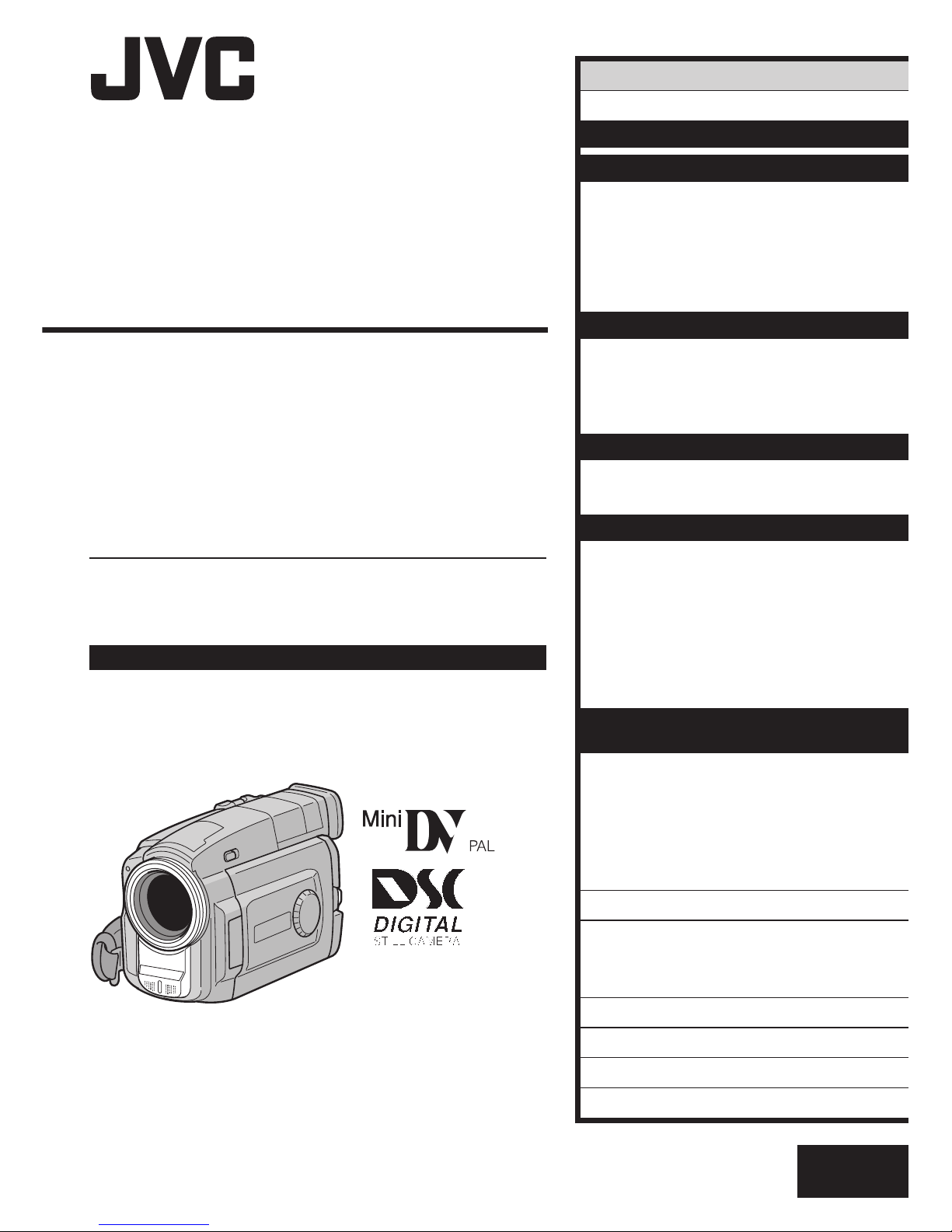
LYT0512-001A
EN
DIGITAL VIDEO CAMERA
INSTRUCTIONS
GR-DVL9800
GR-DVL9700
ENGLISH
CONTENTS
AUTOMATIC DEMONSTRATION
5
GETTING STARTED
6 – 15
RECORDING
16 – 43
Basic Recording For Video .................... 16
Basic Recording For
Digital Still Camera (D.S.C.) ................ 20
Basic Recording For Video And D.S.C. ...... 22
Advanced Features For
Video And D.S.C. ............................. 24
PLAYBACK
44 – 57
Basic Playback For Video ..................... 44
Advanced Features For Video ................ 46
Basic Playback For D.S.C...................... 48
Advanced Features For D.S.C. ............... 50
CONNECTIONS
58 – 61
Basic Connections .............................. 58
Advanced Connections......................... 60
DUBBING
62 – 67
Dubbing Images/Sounds Recorded
On A Tape To Another Tape ................. 62
Digital Dubbing Of Recorded
Images/Sounds Between Tapes ........... 64
Dubbing Images Stored In A
MultiMediaCard To A Tape .................. 66
Dubbing Images Recorded
On A Tape To A MultiMediaCard ........... 67
USING THE REMOTE
CONTROL UNIT
68 – 78
Slow-Motion Playback, Frame-By-Frame
Playback and Playback Zoom .............. 70
Playback Special Effects ...................... 71
Random Assemble Editing .................... 72
For More Accurate Editing .................... 76
Audio Dubbing .................................. 78
TROUBLESHOOTING
79 – 85
INDEX
86 – 91
Controls, Connectors And Indicators ........ 86
Indications ...................................... 88
USER MAINTENANCE
92
CAUTIONS
93 – 95
TERMS
96 – 97
SPECIFICATIONS
98 – 99
Please visit our Homepage on the World Wide
Web and answer our Consumer Survey
(in English only):
http://www.jvc-victor.co.jp/english/index-e.html
Page 2
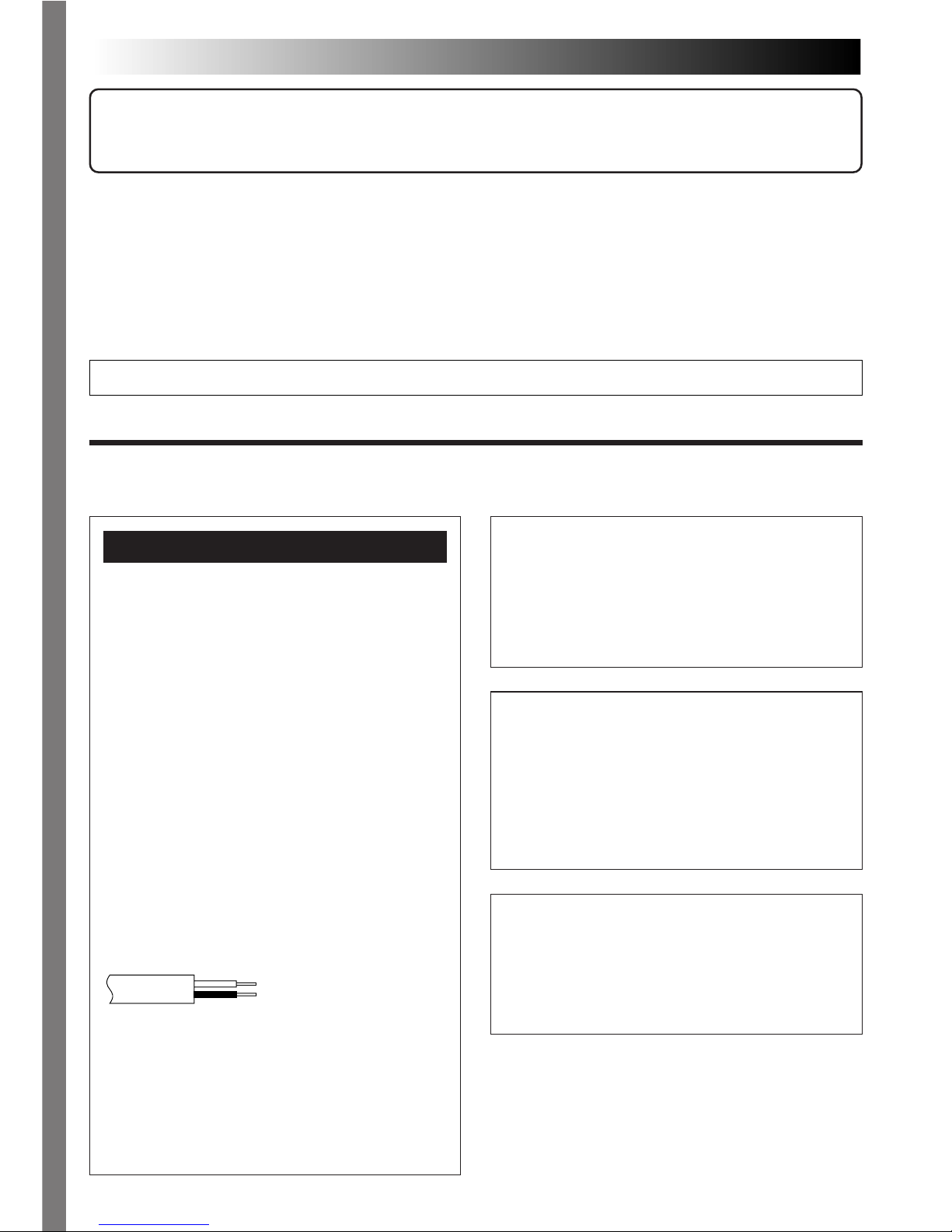
2 EN
NOTES:
●
The rating plate (serial number plate) and safety
caution are on the bottom and/or the back of
the main unit.
●
The rating plate (serial number plate) of the AC
Power Adapter/Charger is on its bottom.
Dear Customer,
Thank you for purchasing this digital video camera. Before use, please read the safety information and
precautions contained in the following pages to ensure safe use of this product.
Using This Instruction Manual
•All major sections and subsections are listed in the Table Of Contents on the cover page.
•Notes appear after most subsections. Be sure to read these as well.
•Basic and advanced features/operation are separated for easier reference.
It is recommended that you . . .
.... refer to the Index (Z pgs. 86 – 91) and familiarize yourself with button locations, etc. before use.
.... read thoroughly the Safety Precautions. They contain extremely important information regarding the safe
use of this product.
You are recommended to carefully read the cautions on pages 93 – 95 before use.
SAFETY PRECAUTIONS
WARNING:
TO PREVENT FIRE OR SHOCK
HAZARD, DO NOT EXPOSE
THIS UNIT TO RAIN OR
MOISTURE.
CAUTIONS:
n To prevent shock, do not open the cabinet. No
user serviceable parts inside. Refer servicing to
qualified personnel.
n When you are not using the AC Power
Adapter/Charger for a long period of time, it is
recommended that you disconnect the power
cord from AC outlet.
Connection to the mains supply in the United
Kingdom.
DO NOT cut off the mains plug from this equipment.
If the plug fitted is not suitable for the power
points in your home or the cable is too short to
reach a power point, then obtain an appropriate
safety approved extension lead or consult your
dealer.
BE SURE to replace the fuse only with an
identical approved type, as originally fitted, and
to replace the fuse cover.
If nonetheless the mains plug is cut off be sure to
remove the fuse and dispose of the plug
immediately, to avoid possible shock hazard by
inadvertent connection to the mains supply.
If this product is not supplied fitted with a mains
plug then follow the instructions given below:
DO NOT make any connection to the Larger
Terminal coded E or Green.
The wires in the mains lead are coloured in
accordance with the following code:
Blue to N (Neutral) or Black
Brown to L (Live) or Red
If these colours do not correspond with the
terminal identifications of your plug, connect as
follows:
Blue wire to terminal coded N (Neutral) or
coloured black.
Brown wire to terminal coded L (Live) or
coloured Red.
If in doubt — consult a competent electrician.
IMPORTANT
(for owners in the U.K.)
Page 3
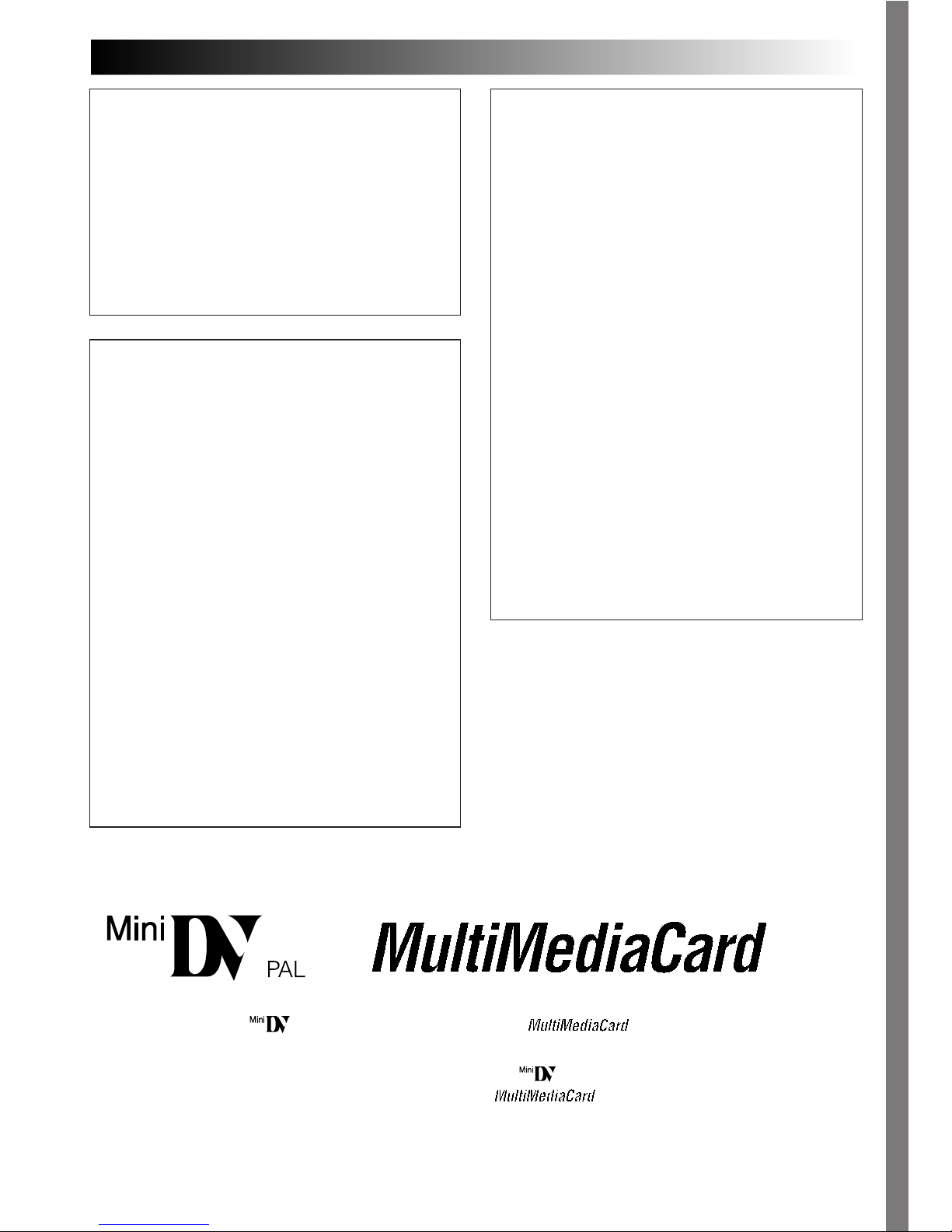
EN3
This camcorder is designed to be used with PALtype colour television signals. It cannot be used
for playback with a television of a different
standard. However, live recording and LCD
monitor/viewfinder playback are possible
anywhere. Use the BN-V607U/V615U/V628U
battery packs and, to recharge them, the
provided multi-voltage AC Power Adapter/
Charger. (An appropriate conversion adapter may
be necessary to accommodate different designs
of AC outlets in different countries.)
When the equipment is installed in a cabinet or
on a shelf, make sure that is has sufficient space
on all sides to allow for ventilation (10 cm or
more on both sides, on top and at the rear).
Do not block the ventilation holes.
(If the ventilation holes are blocked by a
newspaper, or cloth etc. heat may not be able to
get out.)
No naked flame sources, such as lighted candles,
should be placed on the apparatus.
When discarding batteries, environmental
problems must be considered and local rules or
laws governing the disposal of these batteries
must be followed strictly.
The apparatus shall not be exposed to dripping
or splashing.
Do not use this equipment in a bathroom or
places with water.
Also do not place any containers filled with
water or liquids (such as cosmetics or medicines,
flower vases, potted plants, cups etc.) on top of
this unit.
(If water or liquid is allowed to enter this
equipment, fire or electric shock may be
caused.)
Do not point the lens or the viewfinder directly
into the sun. This can cause eye injuries, as well
as lead to the malfunctioning of internal circuitry.
There is also a risk of fire or electric shock.
CAUTION!
The following notes concern possible physical
damage to the camcorder and to the user.
When carrying, be sure to always securely
attach and use the provided shoulder strap.
Carrying or holding the camcorder by the
viewfinder and/or the LCD monitor can result in
dropping the unit, or in a malfunction.
Take care not to get your finger caught in the
cassette holder cover. Do not let children operate
the camcorder, as they are particularly susceptible to this type of injury.
Do not use a tripod on unsteady or unlevel
surfaces. It could tip over, causing serious
damage to the camcorder.
CAUTION!
Connecting cables (Audio/Video, S-Video,
Editing, DC, etc.) to the camcorder and leaving
the unit on top of the TV is not recommended, as
tripping on the cables will cause the camcorder
to fall, resulting in damage.
n This camcorder is designed exclusively for the digital video cassette and MultiMediaCard. Only
cassettes marked “
” and memory cards marked “ ” can be used with this unit.
Before recording an important scene . . .
.... make sure you only use cassettes with the Mini DV mark .
.... make sure you only use memory cards with the mark .
.... remember that this camcorder is not compatible with other digital video formats.
.... remember that this camcorder is intended for private consumer use only. Any commercial use without
proper permission is prohibited. (Even if you record an event such as a show, performance or exhibition for
personal enjoyment, it is strongly recommended that you obtain permission beforehand.)
Page 4
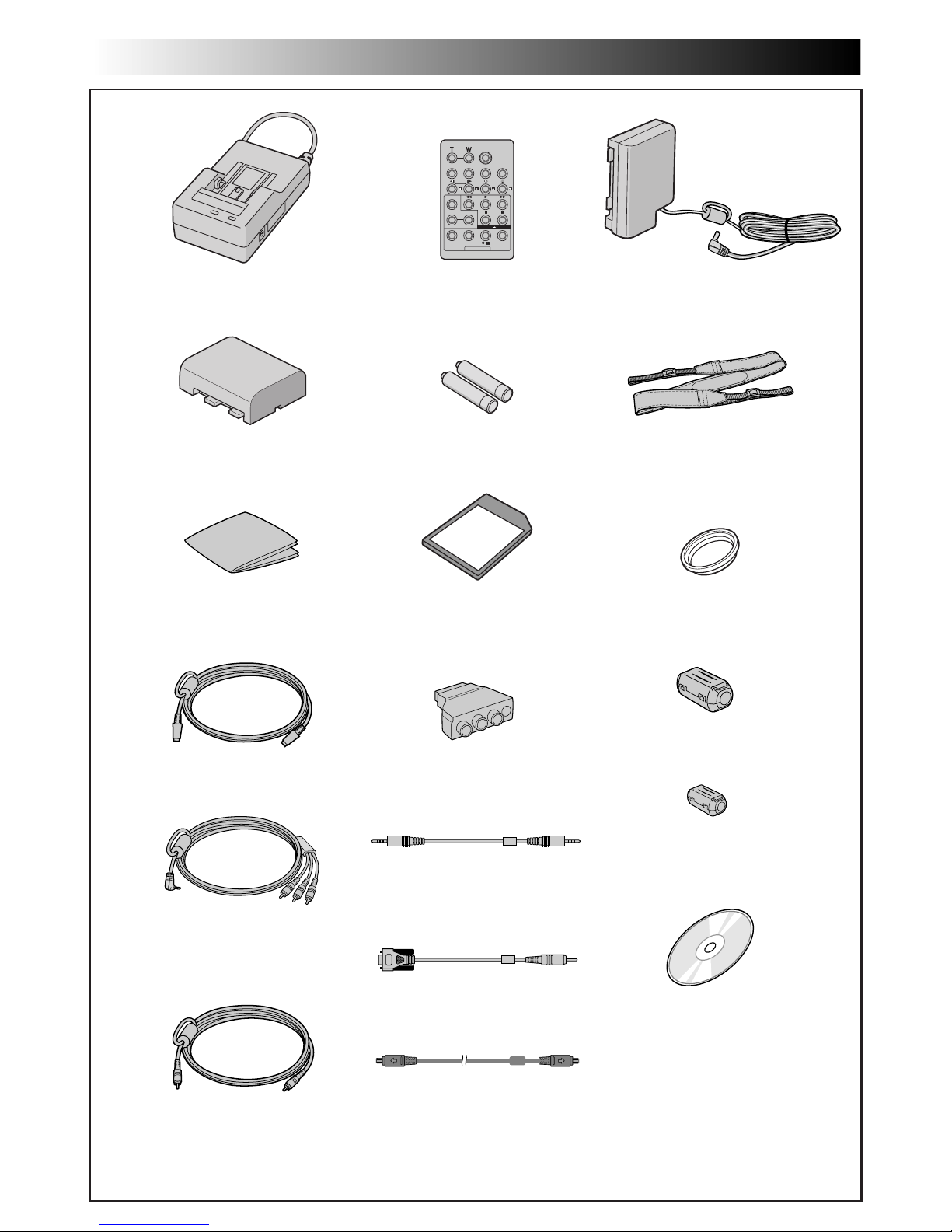
4 EN
•AC Power Adapter/Charger
AA-V67EG or AA-V67EK
•Remote Control Unit
RM-V716U
•DC Cord
•CD-ROM
The CD ROM contains the
following 7 software programs:
• JLIP Video Capture
• JLIP Video Producer
• Picture Navigator (for Windows
®
)
• Picture Navigator (for Macintosh
®
)
Presto!
• Mr. Photo
• PhotoAlbum
• ImageFolio
•R03 (AAA) Battery x 2
(for remote control unit)
•PC Connection Cable
•Audio/Video Cable
(ø3.5 mini-plug to
RCA plug)
•Editing Cable (One plug
has 3 rings around the pin,
and the other has 1 ring
around the pin.)
•Cleaning Cloth
PROVIDED ACCESSORIES
•Shoulder Strap•Battery Pack BN-V607U
•MultiMediaCard (4 MB)
(Already inserted in the camcorder)
•S-Video Cable
•Lens Protector (Already
attached to the camcorder)
•JLIP Cable (Both plugs have
3 rings around the pin.)
•DV Cable
(GR-DVL9800 only)
•Core Filter x 2
(for an optional external
microphone and headphones)
•Core Filter (for optional
DV cable, GR-DVL9700 only)
•Cable Adapter
Page 5
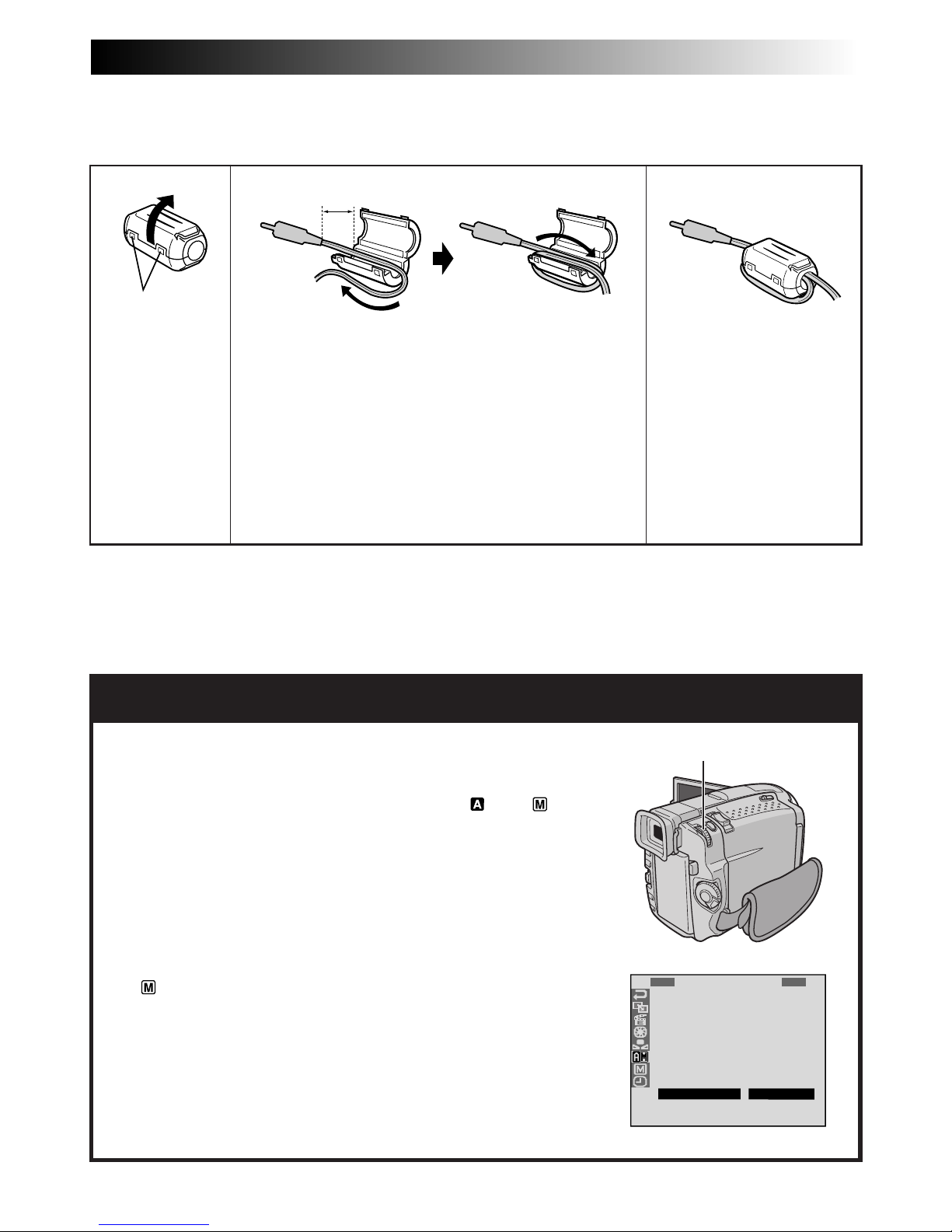
EN5
AUTOMATIC DEMONSTRATION
Automatic Demonstration takes place when “DEMO. MODE”
is set to “ON” (factory-preset).
n Available when the Power Switch is set to “
” or “ ” and
no cassette is in the camcorder.
n Performing any operation during the demonstration stops the
demonstration temporarily. If no operation is performed for
more than 1 minute after that, the demonstration will resume.
n “DEMO. MODE” remains “ON” even if the camcorder power
is turned off.
n To cancel Automatic Demonstration, set the Power Switch to
“
” and press MENU/BRIGHT twice while the demo is in
progress. This takes you directly to the demo mode’s Setting
Menu (so you will not have to go through the Menu Screen).
Rotate MENU/BRIGHT to select “OFF” and press it. The
normal screen appears.
1
R
S
Z
G
B
Q
I
D
S
R
E
O
O
A
E
U
D
E
I
E
C
U
O
I
E
A
M
D
C
T
N
M
N
P
L
N
O
E
A
U
M
D
/
I
U
.
M
R
O
U
T
T
M
L
E
N
D
M
P
A
Y
B
M
E
R
E
O
L
E
O
D
A
D
L
R
D
E
Y
EMEO
O
N
N
FUF
MENU/BRIGHT Wheel
How To Attach Core Filters
Attach the provided Core Filters to an optional DV cable (GR-DVL9700 only), external microphone or
headphones. Core Filters reduce interference.
Release the
stoppers on both
ends of the Core
Filter.
Run the cable through the Core Filter, leaving approx.
3 cm of cable between the cable plug and the Core
Filter. Wind the cable around the outside of the Core
Filter as shown in the illustration.
•Wind the cable so that it is not slack.
NOTE:
Take care not to damage the cable.
Close the Core Filter until it
clicks shut.
3 cm
Stopper
n When connecting cables, attach the end with the Core Filter to the camcorder.
12 3
External microphone and
headphones: wind once
DV cable: wind twice
Page 6
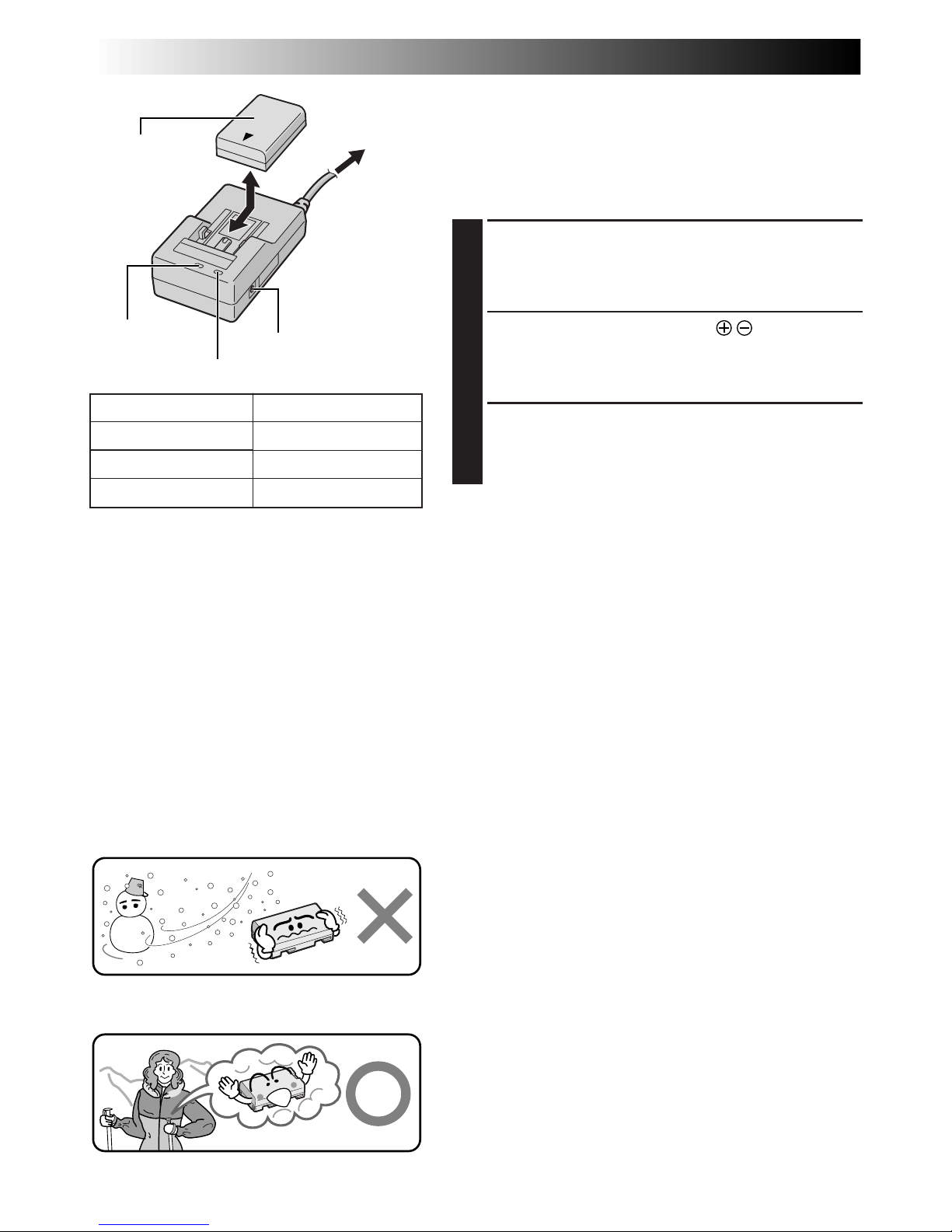
6 EN
GETTING STARTED
Power
This camcorder’s 2-way power supply system lets you
choose the most appropriate source of power. Do not use
provided power supply units with other equipment.
CHARGING THE BATTERY PACK
1
Make sure you unplug the camcorder’s DC cord from
the AC Power Adapter/Charger. Plug the AC Adapter/
Charger’s power cord into an AC outlet. The POWER
indicator lights.
2
Attach the battery pack with the mark aligned
with the corresponding marks on the AC Power
Adapter/Charger. The CHARGE Indicator begins
blinking to indicate charging has started.
3
When the CHARGE indicator stops blinking but stays
lit, charging is finished. Slide the battery and lift off.
Remember to unplug the AC Adapter/Charger’s
power cord from the AC outlet.
To AC outlet
CHARGE indicator
POWER
indicator
Battery pack
BN-V607U,
BN-V615U or
BN-V628U
DC OUT connector
AC Power
Adapter/Charger
AA-V67EG or
AA-V67EK
NOTES:
●
Perform charging where the temperature is between 10°C and 35°C. 20°C to 25°C is the ideal temperature
range for charging. If the environment is too cold, charging may be incomplete.
●
Charging times noted above are for a fully discharged battery pack.
●
Charging time varies according to the ambient temperature and the status of the battery pack.
●
To avoid interference with reception, do not use the AC Power Adapter/Charger near a radio.
●
If you connect the camcorder’s DC cord to the adapter during battery charging, power is supplied to the
camcorder and charging stops.
●
Since the AC Power Adapter/Charger processes electricity internally, it becomes warm during use. Be sure to
use it only in well-ventilated areas.
●
When charging the battery pack for the first time or after a long storage period, the CHARGE indicator may
not light. In this case, remove the battery pack from the AC Power Adapter/Charger, then try charging again.
●
If the battery operation time remains extremely short even after having been fully charged, the battery is
worn out and needs to be replaced. Please purchase a new one.
Lithium-ion is vulnerable in colder
temperatures.
About Batteries
DANGER! Do not attempt to take the batteries apart, or
expose them to flame or excessive heat, as it may cause a fire
or explosion.
WARNING! Do not allow the battery or its terminals to come
in contact with metals, as this can result in a short circuit and
possibly start a fire.
The Benefits Of Lithium-Ion Batteries
Lithium-ion battery packs are small but have a large power
capacity. However, when one is exposed to cold temperatures
(below 10°C), its usage time becomes shorter and it may cease
to function. If this happens, place the battery pack in your
pocket or other warm, protected place for a short time, then
re-attach it to the camcorder. As long as the battery pack itself
is not cold, it should not affect performance.
(If you’re using a heating pad, make sure the battery pack does
not come in direct contact with it.)
Battery pack
BN-V607U
BN-V615U (optional)
BN-V628U (optional)
Charging time
approx. 1 hr. 30 min.
approx. 3 hrs.
approx. 3 hrs. 20 min.
Page 7
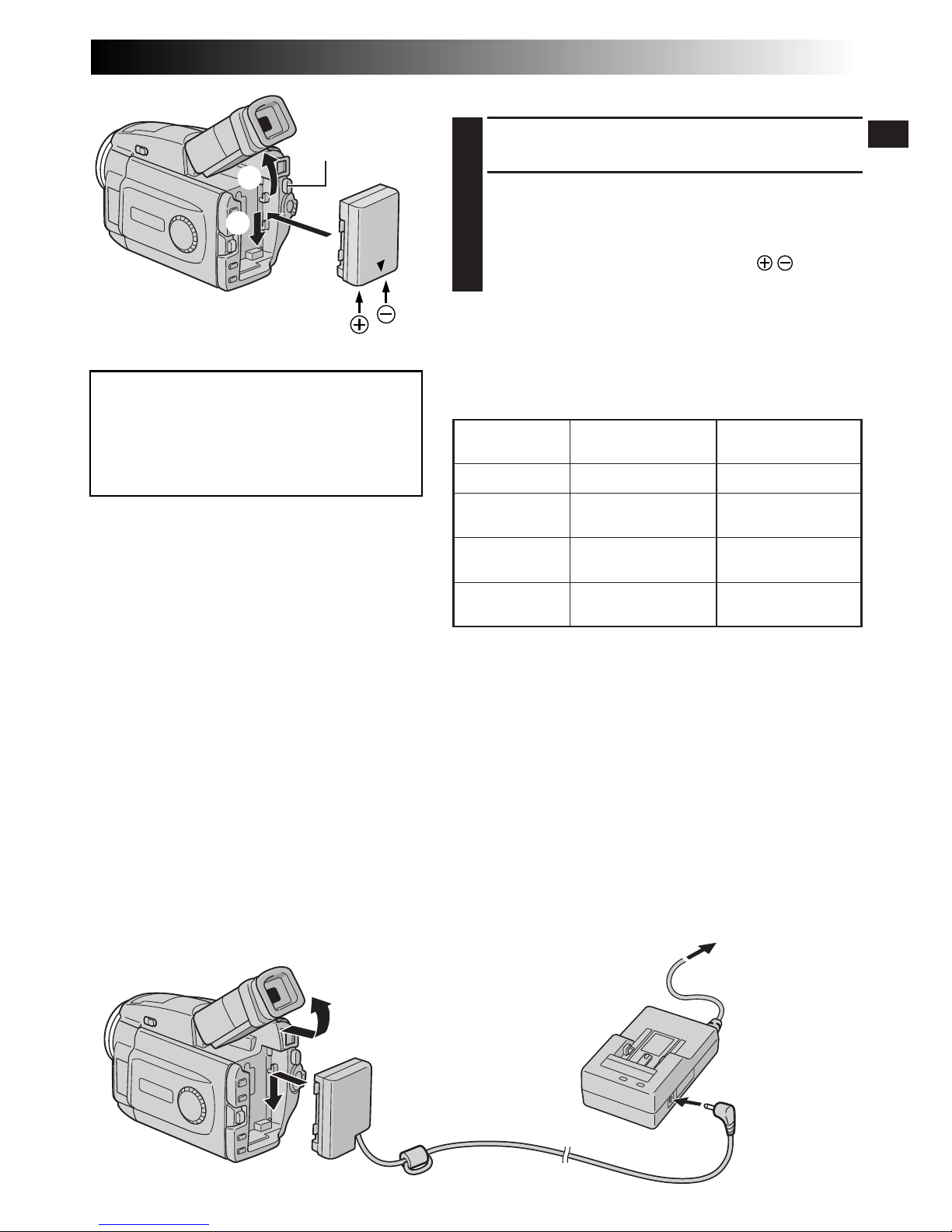
EN7
1
2
3
To battery
pack mount
To DC OUT
connector
To AC outlet
AC Power
Adapter/Charger
AA-V67EG or
AA-V67EK
DC cord
ATTENTION:
Before detaching the power source,
make sure that the camcorder’s power
is turned off. Failure to do so can result
in a camcorder malfunction.
USING THE BATTERY PACK
1
Tilt the viewfinder upward 1.
2
With the arrow on the battery pack pointing
downward, push the battery pack slightly against the
battery pack mount 2, then slide down the battery
pack to attach it 3.
•If the battery pack is attached with its mark set
in the wrong direction, a malfunction may occur.
To Detach The Battery Pack. . .
.... tilt the viewfinder upward 1 and slide the battery
pack up slightly while pressing BATT. RELEASE to
detach it.
Power cord
Approximate recording time
BATT. RELEASE
Button
NOTES:
●
Recording time is reduced significantly under the
following conditions:
•
Zoom or Record-Standby mode is engaged repeatedly.
•
The LCD monitor is used repeatedly.
●
Before extended use, it is recommended that you
prepare enough battery packs to cover 3 times the
planned shooting time.
USING AC POWER
Use the AC Power Adapter/Charger (connect as shown in the illustration).
NOTES:
●
The provided AC Power Adapter/Charger features automatic voltage selection in the AC range from 110 V to
240 V.
●
For other notes, Z pg. 6.
INFORMATION:
VU-V856KIT is a set composed of the
BN-V856U battery pack and AA-V80EG or
AA-V80EK AC Power Adapter/Charger.
Read the VU-V856KIT’s instruction manuals
before using.
It is impossible to charge the BN-V856U battery
pack using the provided AC Power Adapter/
Charger. Use the optional AA-V80EG or
AA-V80EK AC Power Adapter/Charger.
Battery pack
BN-V607U
BN-V615U
(optional)
BN-V628U
(optional)
BN-V856U
(optional)
LCD monitor on/
Viewfinder off
1hr. 5 min.
2 hrs. 10 min.
3 hrs. 50 min.
7 hrs. 30 min.
LCD monitor off/
Viewfinder on
1 hr. 20 min.
2 hrs. 40 min.
4 hrs. 30 min.
9 hrs.
Page 8
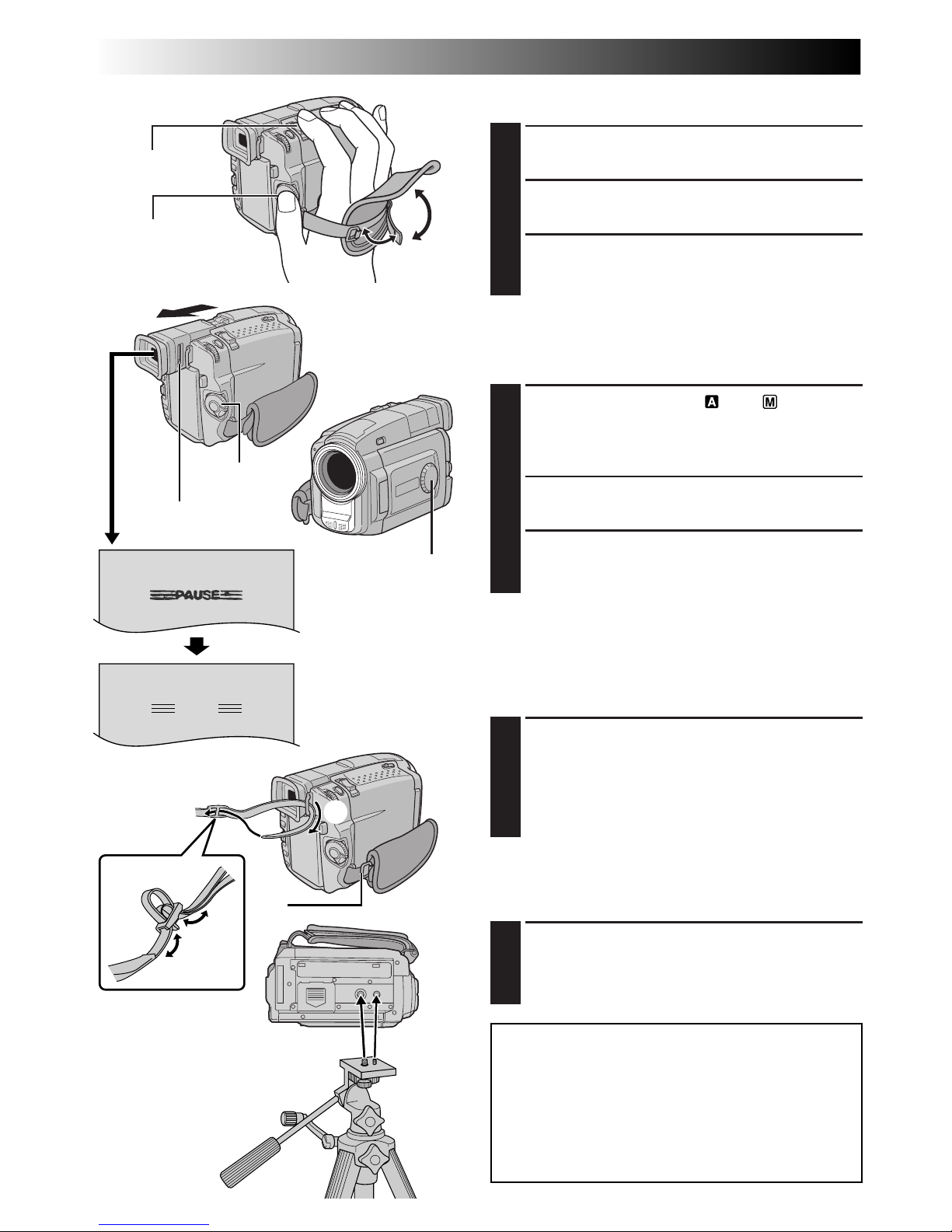
8 EN
PAUSE
3
1
2
Grip Adjustment
1
Separate the Velcro strip.
2
Pass your right hand through the loop and grasp
the grip.
3
Adjust so that your thumb and fingers can easily
operate the Recording Start/Stop Button and
Power Zoom Lever. Refasten the Velcro strip.
Viewfinder Adjustment
1
1
Set the Power Switch to “ ” or “ ” while
pressing down the Lock Button located on the
switch. Set the Shooting Mode Dial to any
position.
2
Pull out the viewfinder fully and adjust it
manually for best viewability.
3
Slide the Dioptre Adjustment Control until the
indications in the viewfinder are clearly
focused.
Recording Start/
Stop button
Power Zoom Lever
Dioptre Adjustment
Control
Power Switch
GETTING STARTED
(cont.)
Shooting Mode Dial
Shoulder Strap Attachment
1
Following the illustration, thread the strap
through the eyelet 1, then fold it back and
thread it through the buckle 2. Repeat the
procedure to attach the other end of the strap to
the other eyelet 3, making sure the strap is not
twisted.
CAUTION:
When using a tripod, be sure to open and
extend its legs fully to stabilise the
camcorder. To prevent damage to the unit
caused by falling over, do not use a smallsized tripod.
Tripod Mounting
1
Align the screw and camera direction stud on
the tripod with the camera’s mounting socket
and stud hole. Then tighten the screw.
•Some tripods are not equipped with studs.
Page 9
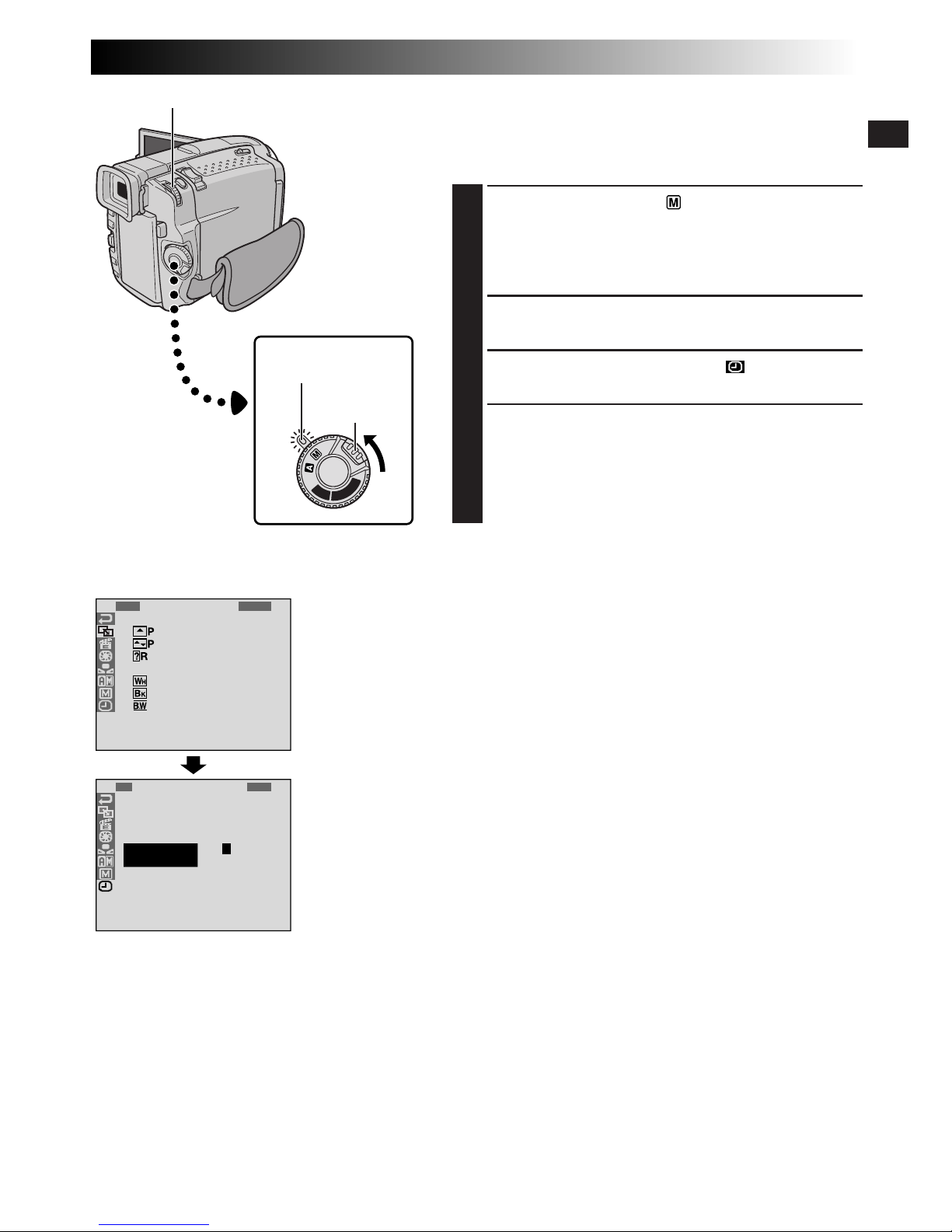
EN9
OFF
D
S
C
P
L
A
Y
P
L
A
Y
4
FAD
W
W
R
O
F
F
F
E
I
I
A
F
A
A
A
R
P
P
N
F
D
D
D
/
E
E
D
E
E
E
W
–
–
O
R
R
R
I
S
S
M
–
–
–
P
C
H
W
B
B
E
R
U
H
L
.
O
T
I
A
W
L
T
T
C
L
E
E
K
R
1
O
D
T
C
R
N
A
I
L
D
E
T
M
O
A
I
T
S
E
E
C
D
S
U
C
/
K
J
P
R
R
T
C
.
L
N
E
I
O
A
E
M
D
Y
N
E
E
MEN
1
U
.
112
.
:
000
0
Date/Time Settings
The date/time is recorded onto the tape at all times, but its
display can be turned on or off during playback
(Z pg. 46).
1
Set the Power Switch to “ ” while pressing down
the Lock Button located on the switch, and open the
LCD monitor fully or pull out the viewfinder fully.
The power lamp lights and the camcorder is turned
on.
2
Press MENU/BRIGHT. The Menu Screen appears.
3
Rotate MENU/BRIGHT to select “ ”. Press it and
“DISPLAY MENU” appears.
4
Rotate MENU/BRIGHT to select “CLOCK ADJ.”.
Press it and “day” is highlighted.
Rotate MENU/BRIGHT to input the day. Press it.
Repeat to input the month, year, hour and minute.
When the highlight bar is on “1RETURN”, press
MENU/BRIGHT twice.
Built-in Clock’s Rechargeable Lithium Battery
To store the date/time in memory, the clock’s rechargeable
lithium battery is integrated in the camcorder. While the
camcorder is connected to an AC outlet using the AC
Power Adapter/Charger, or while the battery pack attached
to the camcorder continues to supply power, the clock’s
rechargeable lithium battery is always charged. However,
if the camcorder is not used for approx. 3 months, the
clock’s lithium battery will become discharged and the
date/time stored in memory will be lost. When this occurs,
first connect the camcorder to an AC outlet using the AC
Power Adapter/Charger for over 24 hours to charge the
clock’s rechargeable lithium battery. Then perform the
date/time setting before using the camcorder.
Note that the camcorder can be used without setting the
date/time.
NOTE:
Even if you select “CLOCK ADJ.”, if the parameter is not
highlighted the camcorder’s internal clock continues to
operate. Once you move the highlight bar to the first date/
time parameter (day), the clock stops. When you finish
setting the minute and press MENU/BRIGHT, the date and
time begin operation from the date and time you just set.
Display
MENU/BRIGHT Wheel
Power Switch
Lock Button
DISPLAY MENU
Power lamp
Page 10
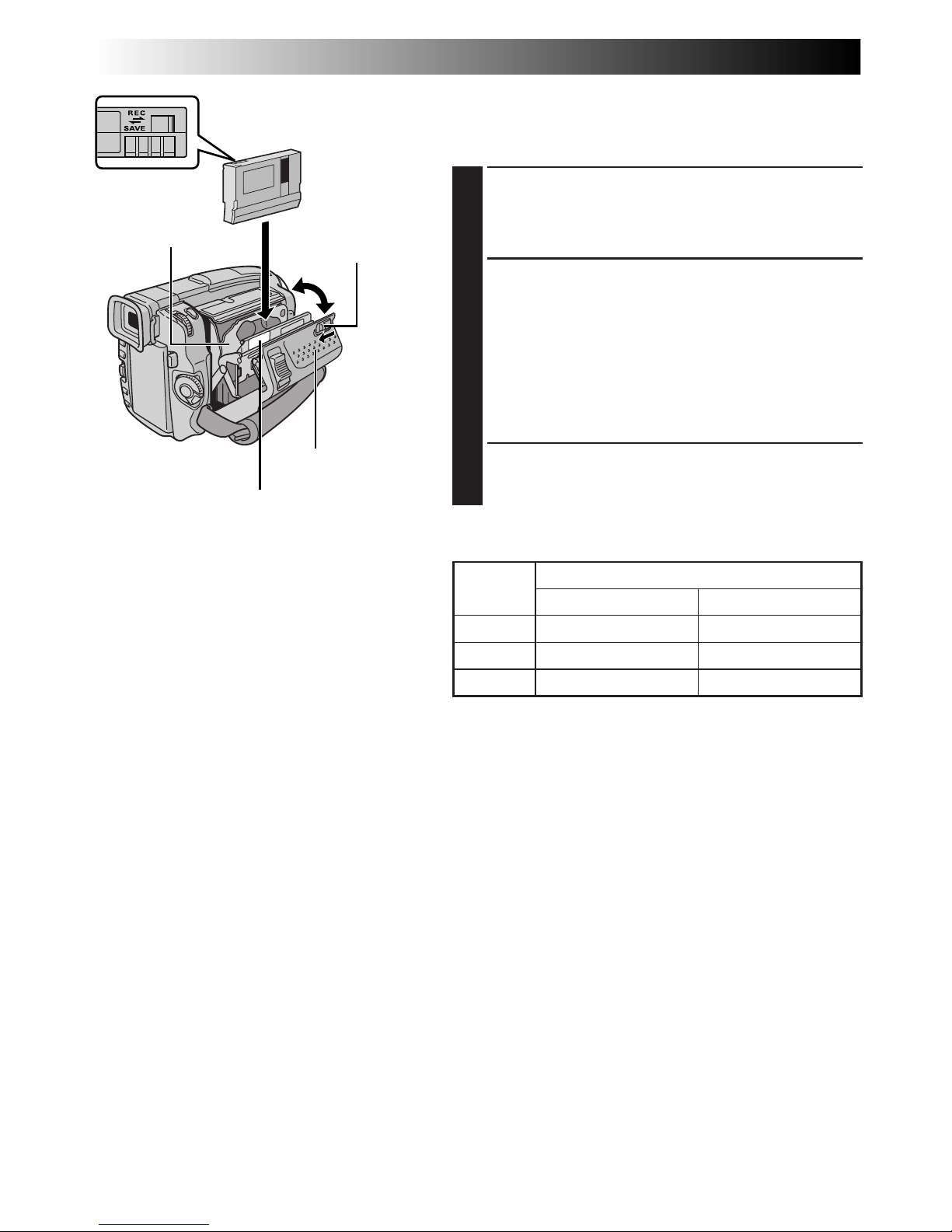
10 EN
Loading/Unloading A Cassette
The camcorder needs to be powered up to load or eject a
cassette.
1
Slide OPEN/EJECT in the direction of the arrow then
swing the cassette holder cover open until it locks.
The cassette holder opens automatically.
•Do not touch internal components.
2
Insert or remove a tape and press “PUSH HERE” to
close the cassette holder.
•Once the cassette holder is closed, it recedes
automatically. Wait until it recedes completely
before closing the cassette holder cover.
•When the battery’s charge is low, you may not be
able to close the cassette holder cover. Do not
apply force. Replace the battery with a fully charged
one before continuing.
3
Close the cassette holder cover firmly until it locks
into place.
OPEN/EJECT Switch
Cassette holder
PUSH HERE
Cassette holder cover
Make sure the
window side is
facing out.
Erase protection tab*
Tape
Recording mode
SP LP
30 min. 30 min. 45 min.
60 min. 60 min. 90 min.
80 min. 80 min. 120 min.
Approximate recording time
NOTES:
●
It takes a few seconds for the cassette holder to open. Do not apply force.
●
If you wait a few seconds and the cassette holder does not open, close the cassette holder cover and try
again. If the cassette holder still does not open, turn the camcorder off then on again.
●
If the tape does not load properly, open the cassette holder cover fully and remove the cassette. A few
minutes later, insert it again.
●
When the camcorder is suddenly moved from a cold place to a warm environment, wait a short time before
opening the cassette holder cover.
●
Closing the cassette holder cover before the cassette holder comes out may cause damage to the camcorder.
●
Even when the camcorder is switched off, a cassette can be loaded or unloaded. After the cassette holder is
closed with the camcorder switched off, however, it may not recede. It is recommended to turn the power on
before loading or unloading.
●
When resuming recording, once you open the cassette holder cover a blank portion will be recorded on the
tape or a previously recorded scene will be erased (recorded over) regardless of whether the cassette holder
came out or not. See page 23 for information about recording from the middle of a tape.
*
To Protect Valuable Recordings . . .
.... slide the erase protection tab on the back of
the tape in the direction of “SAVE”. This
prevents the tape from being recorded over.
To record on this tape, slide the tab back to
“REC” before loading it.
GETTING STARTED
(cont.)
Page 11
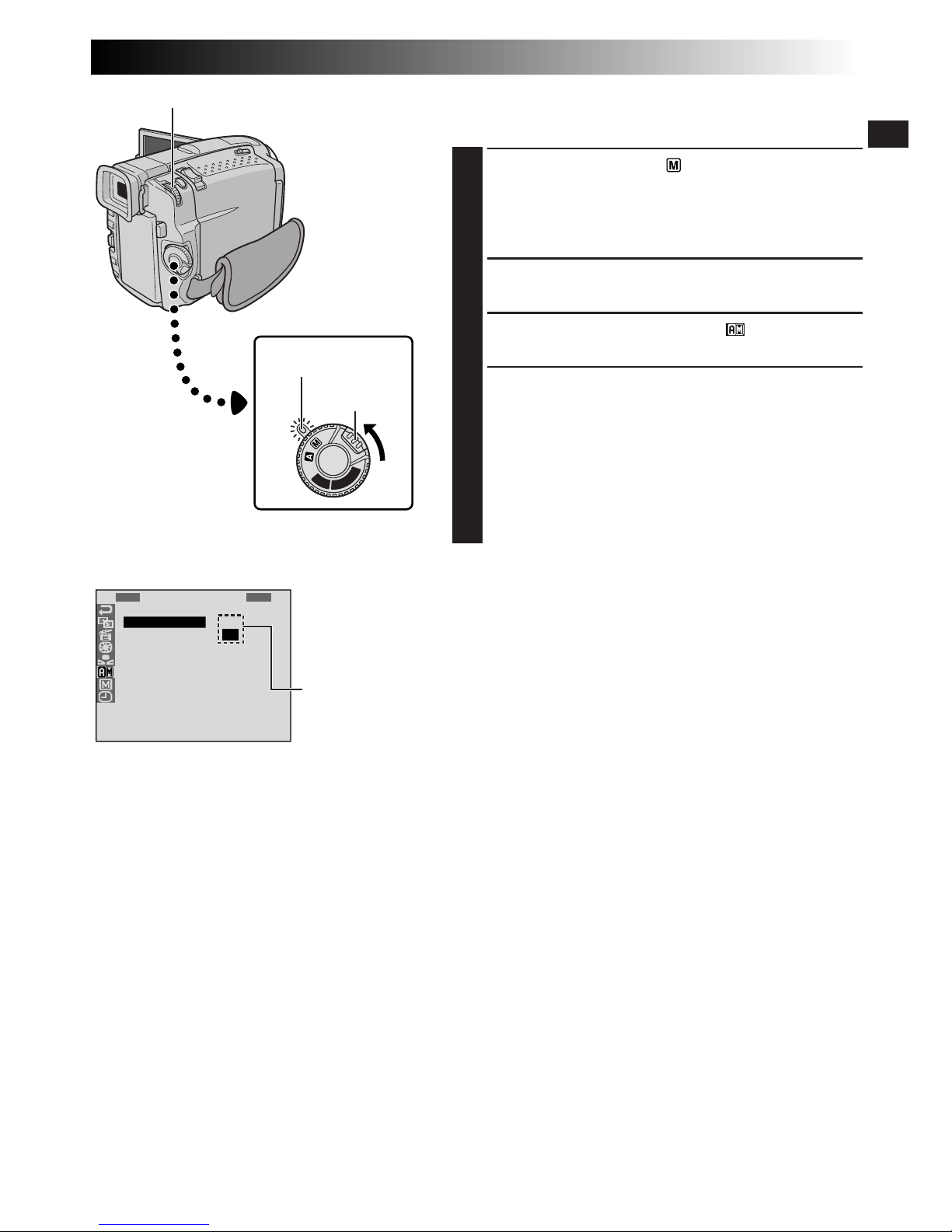
EN11
OFF
D
S
C
P
L
A
Y
P
L
A
Y
1
R
S
Z
G
B
Q
I
D
S
R
E
O
O
A
E
U
D
E
I
E
C
U
O
I
E
A
M
D
C
T
N
M
N
P
L
N
O
E
A
U
M
D
/
I
U
.
M
R
O
U
T
T
M
L
E
N
D
M
P
A
Y
B
M
E
R
E
O
L
E
O
D
A
D
L
R
D
E
Y
E
MEN
S
L
U
P
P
Recording Mode Setting
Set the tape recording mode depending on your preference.
1
Set the Power Switch to “ ” while pressing down
the Lock Button located on the switch, and open the
LCD monitor fully or pull out the viewfinder fully.
The power lamp lights and the camcorder is turned
on.
2
Press MENU/BRIGHT. The Menu Screen appears.
3
Rotate MENU/BRIGHT to select “ ” and press it.
“CAMERA MENU” appears.
4
Rotate MENU/BRIGHT to select “REC MODE” and
press it. The Sub Menu appears. Select “SP” or “LP”
by rotating MENU/BRIGHT and press it. Rotate
MENU/BRIGHT to select “1RETURN”, and press it
twice. The Menu Screen closes.
•Audio Dubbing is impossible on a tape recorded in
the LP mode.
•“LP” (Long Play) is more economical, providing
1.5 times the recording time.
NOTES:
●
If the recording mode is switched during recording, the
playback picture will be blurred at the switching point.
●
It is recommended that tapes recorded in the LP mode
on this camcorder be played back on this camcorder.
●
During playback of a tape recorded on another
camcorder, blocks of noise may appear or there may be
momentary pauses in the sound.
Lock Button
Display
MENU/BRIGHT Wheel
Power Switch
Menu Screen
Sub Menu
Power lamp
Page 12
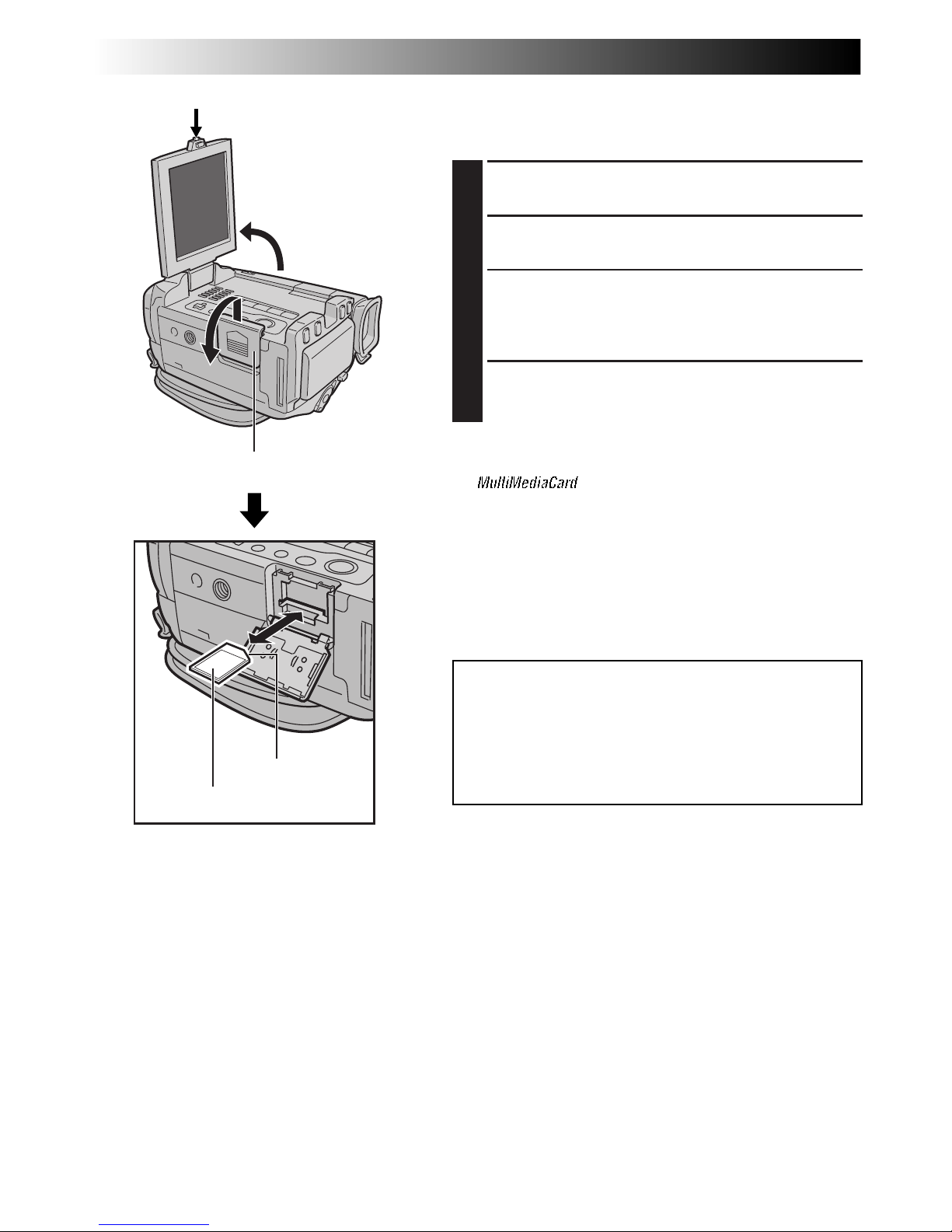
12 EN
GETTING STARTED
(cont.)
MultiMediaCard
Clipped edge
Card Cover
PUSH-OPEN Button
Loading A MultiMediaCard
The provided MultiMediaCard is already inserted in the
camcorder when you receive the camcorder.
1
Make sure the camcorder’s power is off.
2
Press PUSH-OPEN and open the LCD monitor, then
open the card cover (MEMORY CARD).
3
Insert the MultiMediaCard clipped edge first, with the
label facing up.
•Do not touch the terminal on the reverse side of the
label.
4
To close the card cover, push it until you hear a click.
NOTES:
●
Be sure to use only MultiMediaCards marked
“ ”.
●
Some brands of MultiMediaCards are not compatible
with this camcorder. Before purchasing a
MultiMediaCard, consult its manufacturer or dealer.
To Unload A MultiMediaCard . . .
.... in step 3 push the MultiMediaCard, which then comes
out of the camcorder automatically. Pull it out and
close the card cover.
ATTENTION:
Do not insert/remove the MultiMediaCard while the
camcorder is turned on, as this may cause the
MultiMediaCard to be corrupted or cause the
camcorder to become unable to recognize whether or
not the card is installed.
Page 13
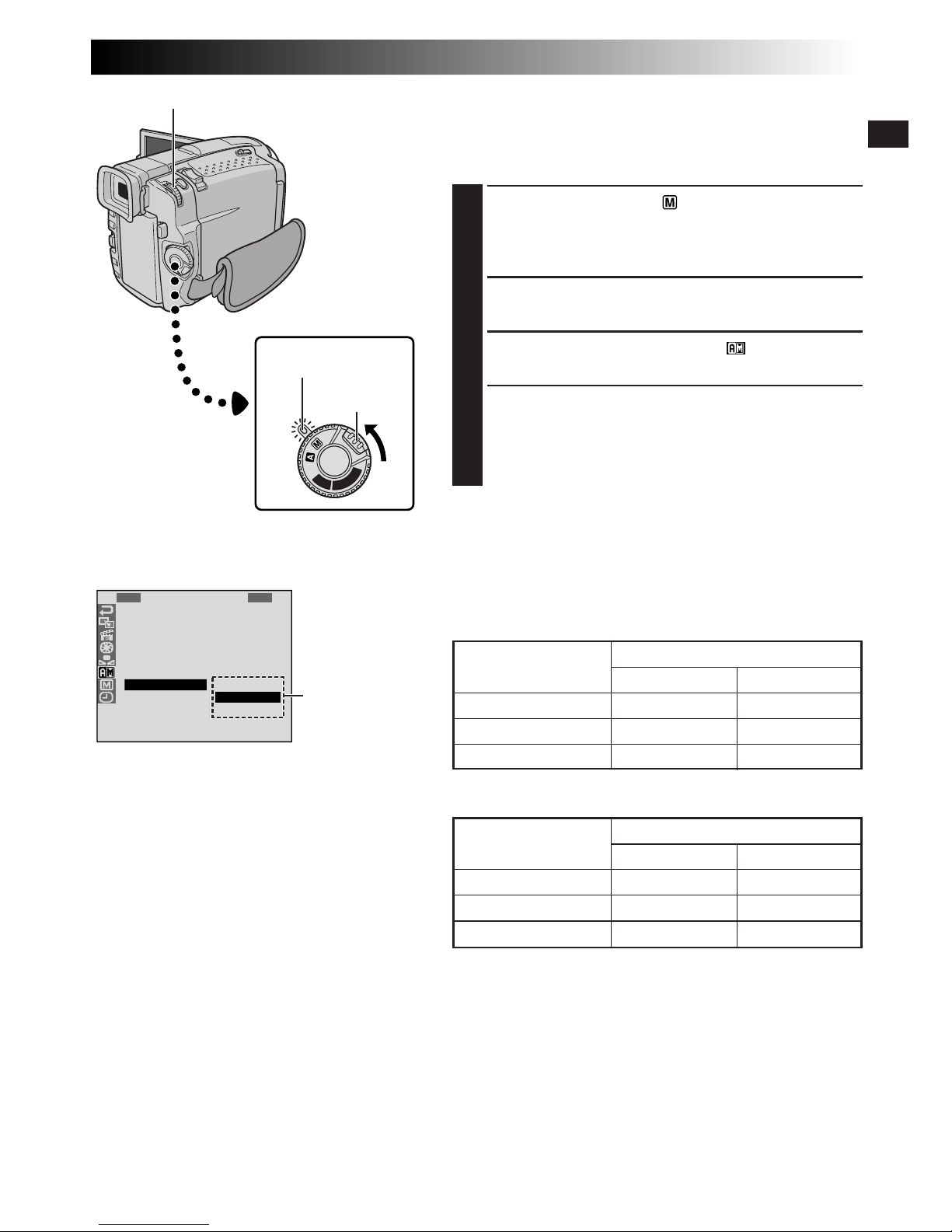
EN13
MultiMediaCard
4 MB (provided)
25
50
75
MultiMediaCard
4 MB (provided)
12
24
36
1
R
S
Z
G
B
Q
I
D
S
R
E
O
O
A
E
U
D
E
I
E
C
U
O
I
E
A
M
D
C
T
N
M
N
P
L
N
O
E
A
U
M
D
/
I
U
.
M
R
O
U
T
T
M
L
E
N
D
M
P
A
Y
B
M
E
R
E
O
L
E
O
D
A
D
L
R
D
E
Y
E
ME
F
S
E
N
I
T
C
U
N
A
O
E
NNDOAMRYD
OFF
D
S
C
P
L
A
Y
P
L
A
Y
Picture Quality Mode Setting
The Picture Quality mode can be selected to best match
your needs. Three Picture Quality modes are available:
FINE, STANDARD and ECONOMY (in order of quality).
1
Set the Power Switch to “ ” while pressing down the
Lock Button located on the switch, and open the LCD
monitor fully or pull out the viewfinder fully. The
power lamp lights and the camcorder is turned on.
2
Press MENU/BRIGHT. The Menu Screen appears.
3
Rotate MENU/BRIGHT to select “ ” and press it.
“CAMERA MENU” appears.
4
Rotate MENU/BRIGHT to select “QUALITY” and
press it. The Sub Menu appears. Rotate MENU/
BRIGHT to select the desired mode and press it.
Rotate MENU/BRIGHT to select “1RETURN”, and
press it twice. The Menu Screen closes.
NOTE:
The number of storable images depends on the selected
Picture Quality mode, Shooting mode (VGA or XGA,
Z
pg. 15) as well as the composition of the subjects in the
images.
Picture Quality Mode
FINE
STANDARD
ECONOMY
Sub Menu
Display
MENU/BRIGHT Wheel
Power Switch
Lock Button
Menu Screen
Power lamp
Approximate Number of Storable Images for VGA mode
Picture Quality Mode
FINE
STANDARD
ECONOMY
Approximate Number of Storable Images for XGA mode
8 MB (optional)
24
48
72
8 MB (optional)
50
100
150
Page 14
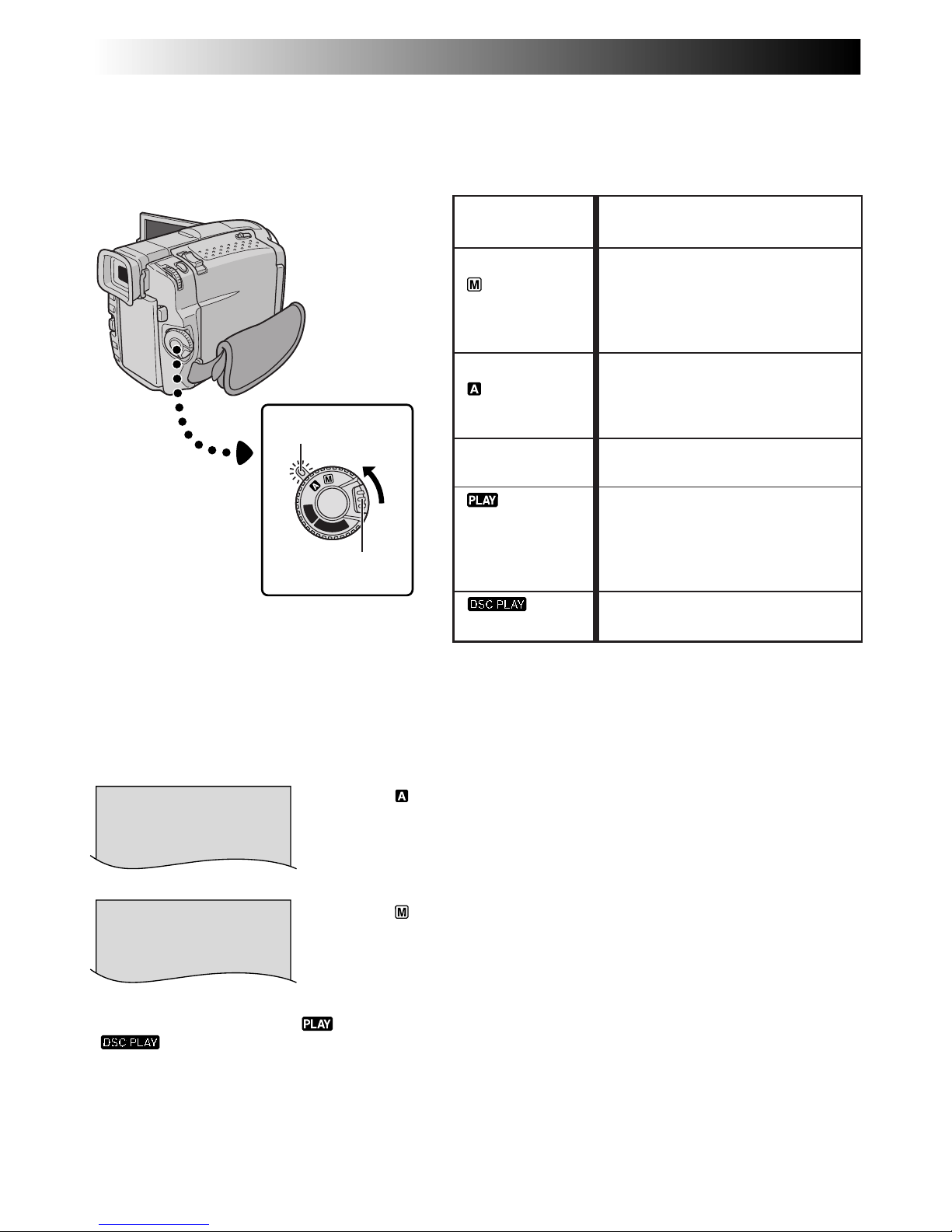
14 EN
OFF
D
S
C
P
L
A
Y
P
L
A
Y
F. AUTO
MANUAL
Operation Mode
Turning the Power Switch and Shooting Mode Dial allows
you to choose the appropriate operation mode from
among the following table and the one on pg. 15:
According to the Power Switch position you
have selected, “F.AUTO” or “MANUAL”
appears in the upper left corner.
To turn on the camcorder, first set the Power
Switch to any operation mode except “OFF”,
then pull out the viewfinder fully or open the
LCD monitor fully. When setting the Power
Switch, press and hold the Lock Button.
When set to “ ”
When set to “
”
Power Switch
If the Power Switch is set to “ ” or
“ ”, these indications do not appear.
Lock Button
Power lamp
GETTING STARTED
(cont.)
Function
Allows you to set various
recording functions using the
Menus. If you want more creative
capabilities than Full Auto
recording, try this mode.
Allows you to record using NO
special effects or manual
adjustments. Suitable for standard
recording.
Allows you to switch off the
camcorder.
Allows you to play back a
recording on the tape or to
transfer a still image recorded on
the tape or in the
MultiMediaCard to a computer.
Allows you to display an image
stored in the MultiMediaCard.
Power Switch
Position
Manual:
Full Auto:
OFF
Page 15
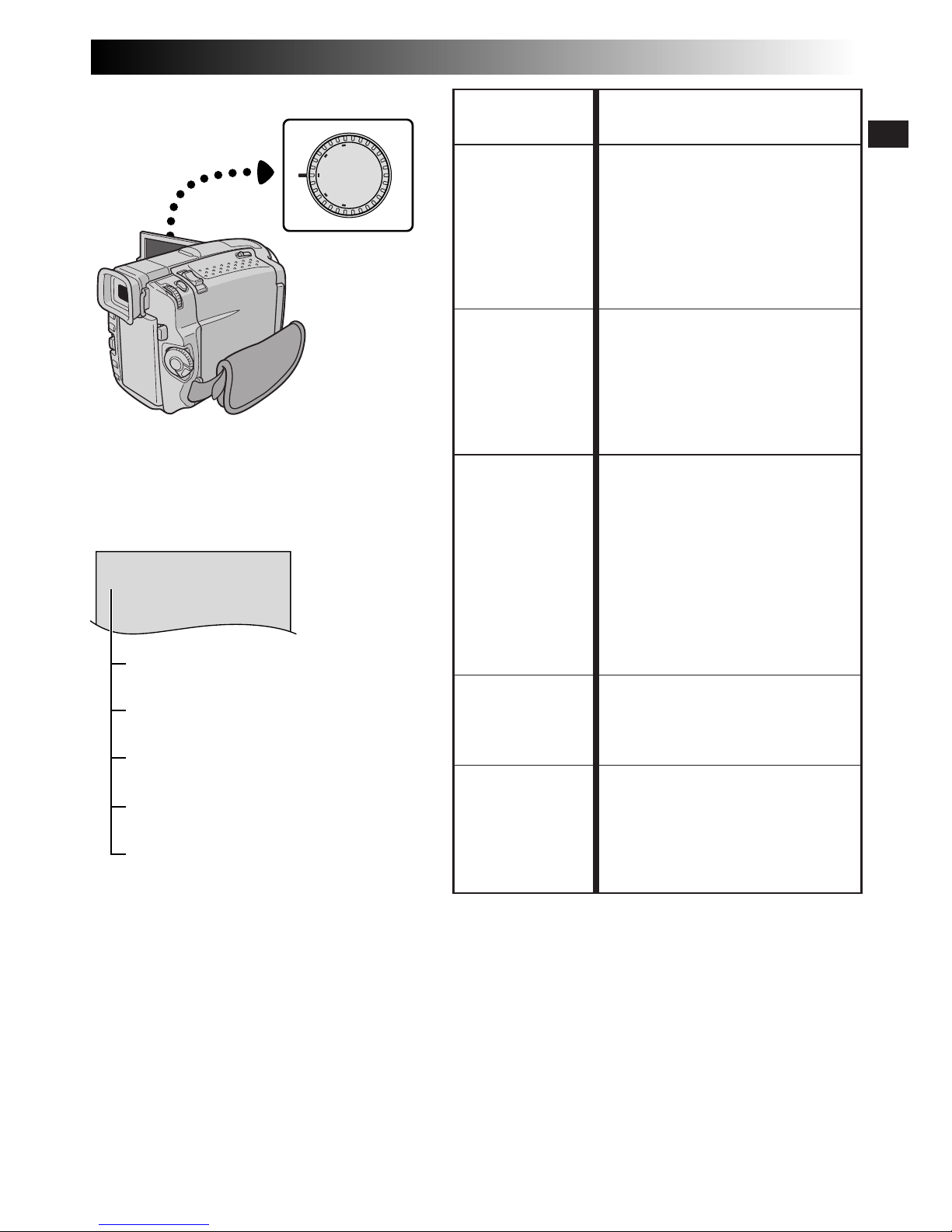
EN15
DUAL
DUAL
VGA
XGA
PS
VIDEO
Shooting Mode Dial
Function
•Allows you to record video on
a tape and store still images in a
MultiMediaCard simultaneously
(Z pg. 26).
•File size of still images: 640 x
480 pixels
•Video quality is the same as in
the VIDEO mode.
•Allows you to record video and
still images on a tape. Approx.
6 seconds of a still image is
inserted between video
recordings (Z pg. 18).
•Zoom magnification over 10X is
available (Z pg. 22, 31).
•Allows you to record moving
images (successive jitter-free
still images) with superior
quality on a tape (Z pg. 24).
The still images can also be
processed on a PC or printed
out.
•Zoom magnification over 10X is
available (Z pg. 22, 31).
•Playback of images recorded in
this mode is not smooth.
•Suitable for shooting many
images in a MultiMediaCard
(Z pg. 13, 20).
•File size: 640 x 480 pixels
•Allows you to record still
images in a MultiMediaCard at
high resolution (Z pg. 13, 20).
Suitable for recording still
images with superior quality.
•File size: 1024 x 768 pixels
Shooting Mode
Dial Position
DUAL
VIDEO
PS
(Progressive
mode)
VGA
XGA
The following indications appear in the upper
left corner, depending on the Shooting Mode
Dial position.
DUAL : When set to “DUAL”
No display : When set to “VIDEO”
PS : When set to “PS”
VGA : When set to “VGA”
XGA : When set to “XGA”
Page 16
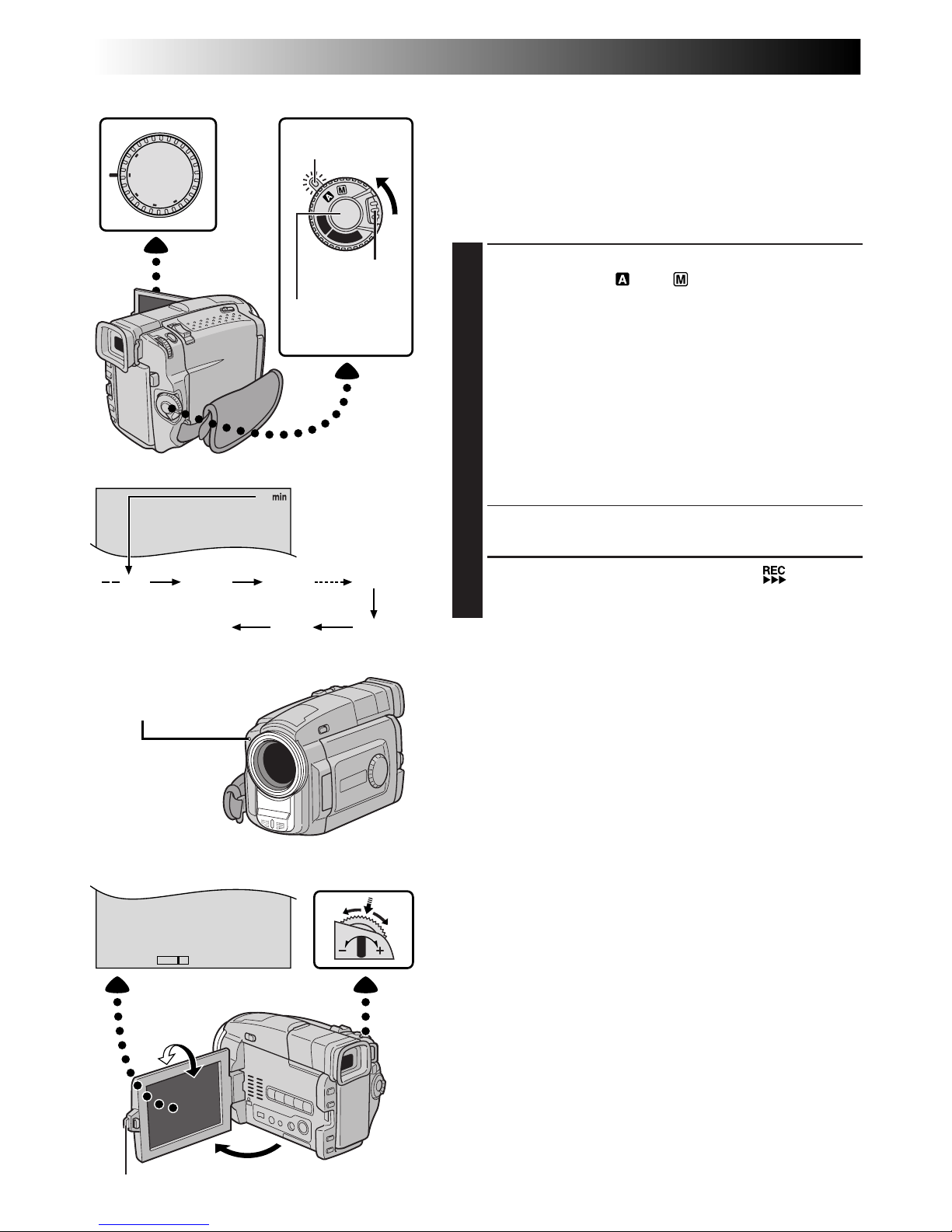
16 EN
25
OFF
D
S
C
P
L
A
Y
P
L
A
Y
90 min
89 min
3 min
2 min
1 min0 min
min
PUSH
180°
90°
BR I GHT
–
+
DUAL
VGA
XGA
PS
VIDEO
RECORDING
Basic Recording For Video
Power lamp
Tally lamp
(lights while recording
is in progress)
Lock Button
Shooting Mode Dial
Recording
Start/Stop Button
Tape remaining
time indicator
(Approximate)
(Now calculating)
(Blinking) (Blinking) (Blinking)
Display
MENU/
BRIGHT Wheel
To Adjust The Brightness Of The Display
.... rotate MENU/BRIGHT until the bright level indicator
on the display moves and the appropriate brightness is
reached.
•It is also possible to adjust the brightness of the viewfinder.
Power Switch
PUSH-OPEN Button
NOTE:
You should already have performed the procedures listed
below. If not, do so before continuing.
●
Power (Z pg. 6)
●
Grip Adjustment (Z pg. 8)
●
Viewfinder Adjustment (Z pg. 8)
●
Load A Cassette (Z pg. 10)
●
Recording Mode Setting (Z pg. 11)
1
Set the Shooting Mode Dial to “VIDEO”, then set the
Power Switch to “ ” or “ ” while pressing down
the Lock Button located on the switch.
Shooting while using the viewfinder:
Make sure the
LCD monitor is closed and locked. Pull out the
viewfinder fully.
•Be sure to pull out the viewfinder until you hear a
click, otherwise it may be pushed back in during
use.
Shooting while using the LCD monitor:
Make sure
the viewfinder is pushed back in. Press PUSH-OPEN
and open the LCD monitor fully. Tilt it upward/
downward for best viewability.
•The power lamp lights and the camcorder enters the
Record-Standby mode. “PAUSE” is displayed.
2
Press the Recording Start/Stop Button. “ ” appears
while recording is in progress.
To Stop Recording . . .
.... press the Recording Start/Stop Button. The camcorder
re-enters the Record-Standby mode.
Page 17
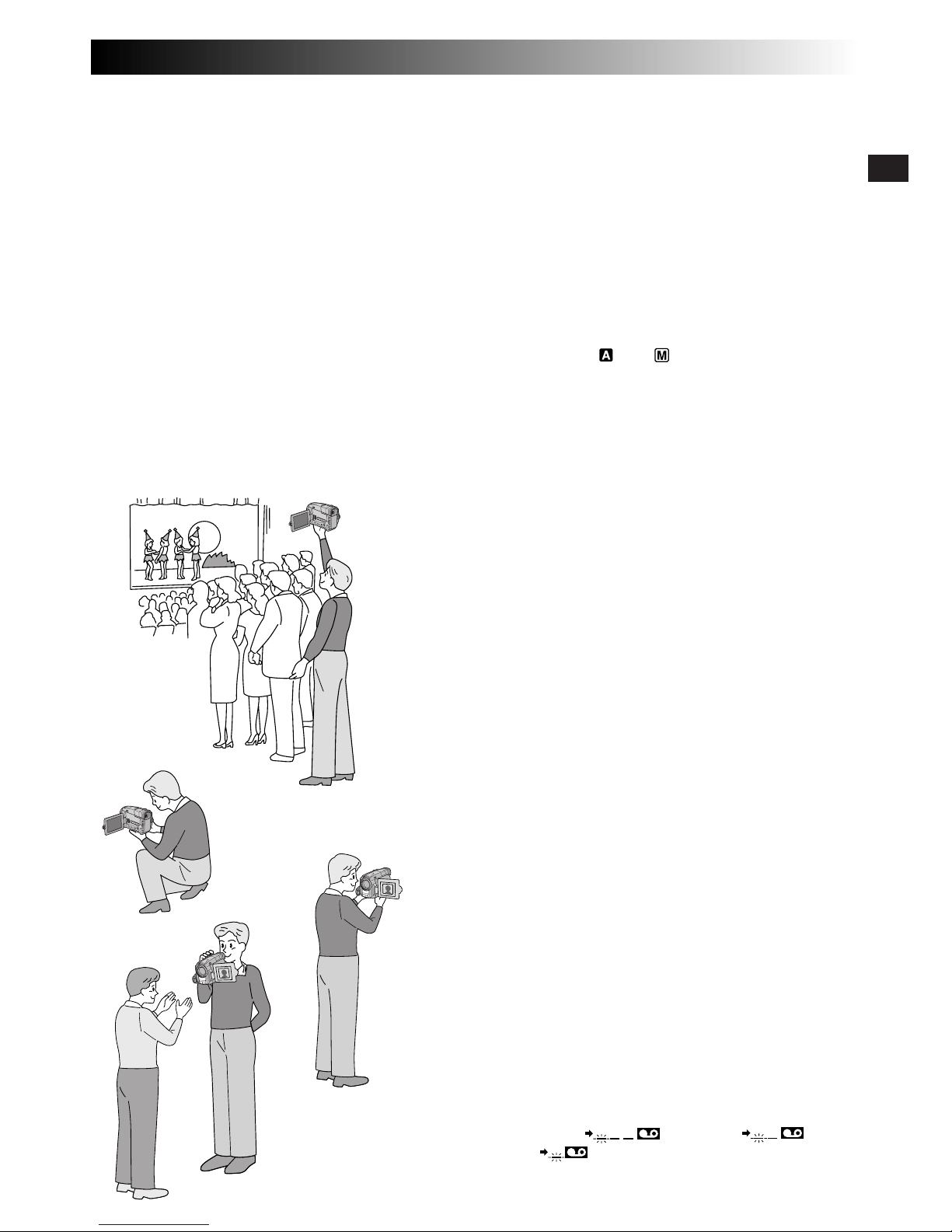
EN17
Self-Recording
JOURNALISTIC SHOOTING
In some situations, different shooting angles may provide
more dramatic results. Hold the camcorder in the desired
position and tilt the LCD monitor in the most convenient
direction. It can rotate 270° (90° downward, 180°
upward).
INTERFACE SHOOTING
The person you shoot can view himself/herself in the LCD
monitor, and you can even shoot yourself while viewing
your own image in the LCD monitor.
Open the LCD monitor and tilt it upward to 180° so that it
faces forward. When the LCD monitor is tilted upward to
an angle of over approx. 105°, the monitor image is
inverted vertically. If the viewfinder is pulled out at that
time, it also switches on.
Point the lens toward the subject (yourself when selfrecording) and start recording.
During Interface Shooting, the monitor image and
indications do not appear inverted as they would when
viewing a mirror.
NOTES:
●
During Interface Shooting, the “Tape Running” indicator
and warning indications (Z pg. 88, 89) are the only
ones that are shown; they appear reversed in the display
as they would when viewing a mirror, but are not
reversed in the recording.
●
The tape remaining indicator does not appear during
interface shooting. However, when the remaining time
reaches 2 minutes, the indicator appears showing the
remaining time: (blinking)
(blinking) (blinking)
NOTES:
●
When you use the LCD monitor outdoors in direct sunlight, the LCD monitor may be difficult to see. If this
happens, use the viewfinder instead.
●
The image will not appear simultaneously in the LCD monitor and the viewfinder except during Interface
Shooting.
●
The cassette holder cannot be opened unless a power supply is attached.
●
There may be a delay after you open the cassette holder cover until the cassette holder opens. Do not use force.
●
Once the cassette holder is closed, it recedes automatically. Wait until it recedes completely before closing
the cassette holder cover.
●
The time required to calculate and display the remaining tape length, and the accuracy of the calculation,
may vary according to the type of tape used.
●
“TAPE END” appears when the tape reaches its end, and the power goes off automatically if left in this
condition for 5 minutes. “TAPE END” also appears when a cassette at its end is loaded.
●
If the Record-Standby mode continues for 5 minutes, the camcorder’s power shuts off automatically. To turn
the camcorder on again, set the Power Switch to “OFF”, then back to “ ” or “ ”.
●
When a blank portion is left between recorded scenes on the tape, the time code is interrupted and errors
may occur when editing the tape. To avoid this, refer to “Recording from the middle of a tape” (Z pg. 23).
●
During recording, sound is not heard from the speaker. To hear the sound, connect optional headphones to
the PHONE connector. The sound volume is at the level it was adjusted to during playback (Z pg. 44).
●
To turn the tally lamp off during recording, Z pg. 30, 31.
●
To remove the indications from the camcorder’s display during recording, Z pg. 30, 33.
Page 18
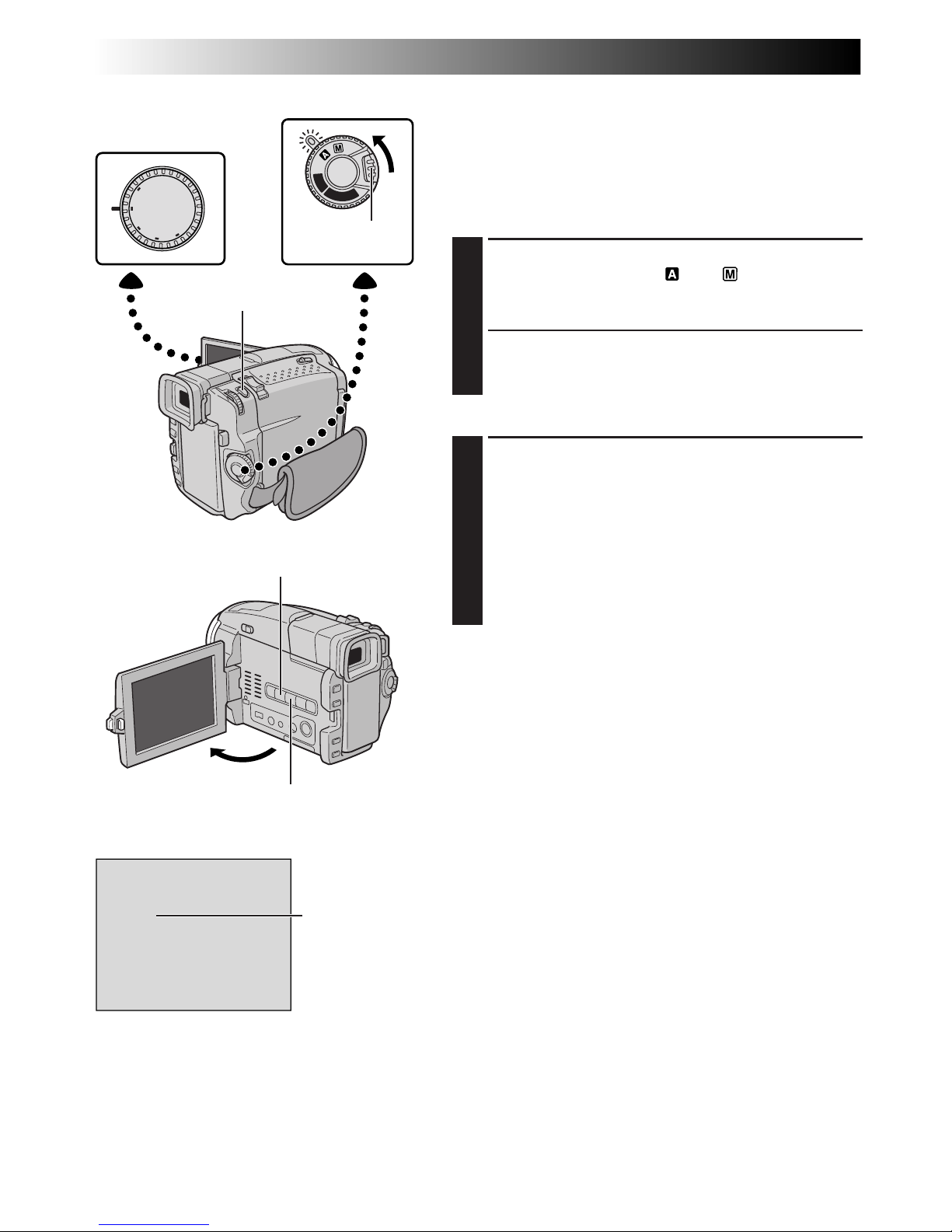
18 EN
FULL
DUAL
VGA
XGA
PS
VIDEO
OFF
D
S
C
P
L
A
Y
P
L
A
Y
RECORDING
Basic Recording For Video (cont.)
Snapshot (For Video Recording)
Use your camcorder like a regular camera and take a
snapshot, or several of them in succession.
This feature lets you record still images that look like
photographs onto a tape.
SNAPSHOT MODE SELECTION
1
Set the Shooting Mode Dial to “VIDEO” or “PS”, then
set the Power Switch to “ ” or “ ” while pressing
down the Lock Button located on the switch. Pull out
the viewfinder fully or open the LCD monitor fully.
2
Choose the appropriate Snapshot mode from the 6
available by repeatedly pressing SNAP MODE until
the desired snapshot mode indicator appears.
SNAPSHOT RECORDING
1
Press SNAPSHOT.
If you press during Record-Standby . . .
.... “PHOTO” appears and a still image will be
recorded for approx. 6 seconds, then the
camcorder re-enters the Record-Standby mode.
If you press during Recording . . .
.... “PHOTO” appears and a still image will be
recorded for approx. 6 seconds, then the normal
recording resumes.
To Use The Flash (Z pg. 34) . . .
.... slide FLASH OPEN in the direction of the arrow
printed on the camcorder. The flash is raised. If the
flash is not needed, push down the flash.
Motor Drive Mode
Keeping SNAPSHOT pressed provides an effect similar to
serial photography. (Interval between still images: approx.
1 second)
Power Switch
Display
SNAPSHOT Button
Lock Button
SNAP MODE Button
Snapshot mode
Shooting Mode Dial
INDEX SCREEN Button
Page 19
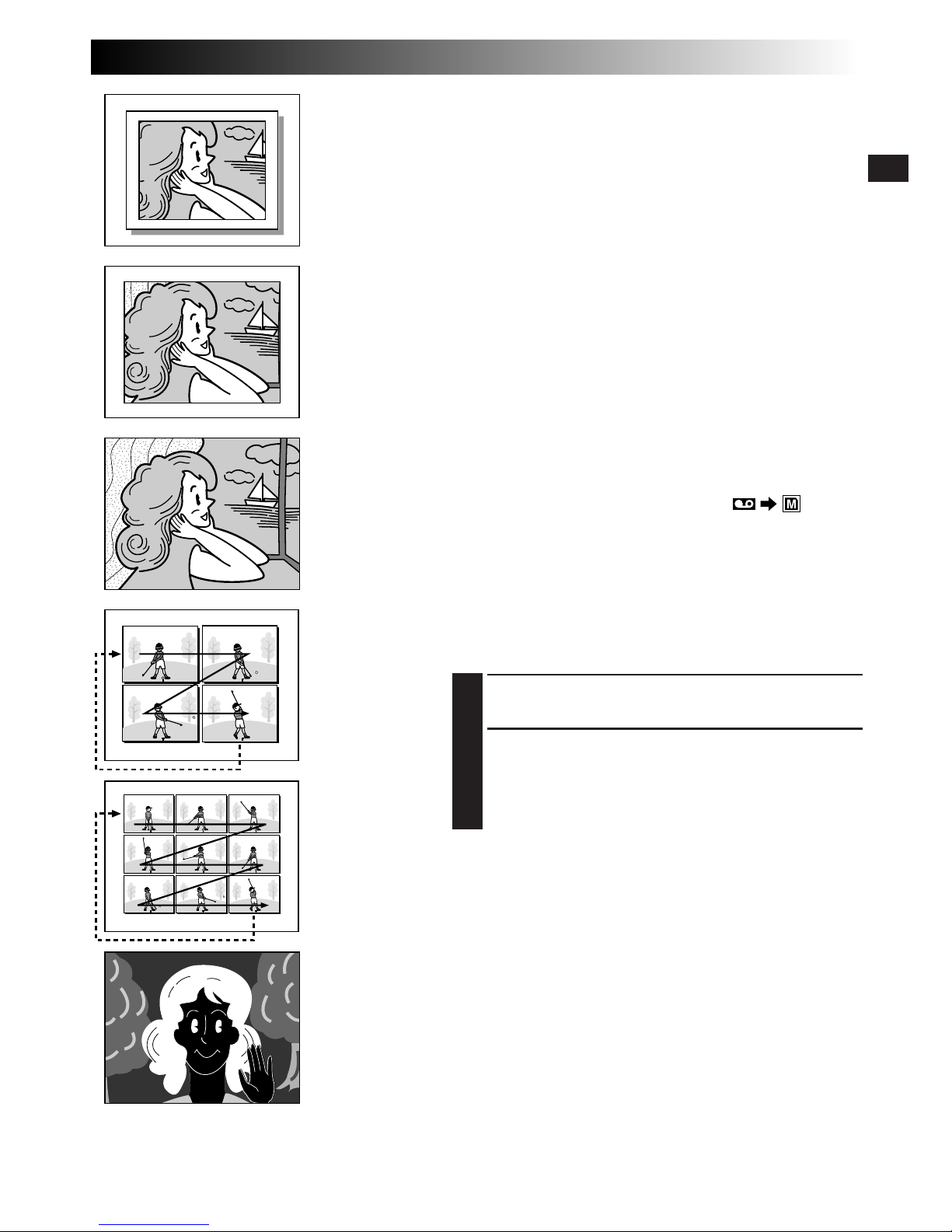
EN19
NOTES:
●
To remove the shutter sound, Z “BEEP/TALLY” on
pg. 31.
●
If Digital Zoom is used while in the “MULTI-4” or
“MULTI-9” mode, Snapshot recording will be performed
with 10X magnification.
●
In Multi-Analyser 4 or Multi-Analyser 9, the flash is
disabled (Z pg. 34).
●
If Snapshot recording is not possible, “PHOTO” blinks
when SNAPSHOT is pressed.
●
If Programme AE with special effects (Z pg. 40) is
engaged, certain modes of Programme AE with special
effects are disabled during Snapshot recording. In such a
case, the icon blinks.
●
If SNAPSHOT is pressed when “DIS” is set to “ON”
(Z pg. 32), the Stabiliser will be disabled.
●
To dub images recorded on a tape to a MultiMediaCard,
Z
pg. 67.
●
The flash is disabled during video recording.
●
To reduce the Red-Eye effect in the subject’s eyes when
the flash fires, Z pg. 34.
●
During playback as well, all snapshot modes except
Nega/Posi mode are available when “ COPY”
is set to “OFF” in the VIDEO MENU (Z pg. 46).
●
When a headphone set is connected to the PHONE
connector, the shutter sound is not heard from the
speaker, however it is recorded onto the tape.
Snapshot Search
Lets you find snapshots during playback of a tape.
1
Play back the tape (Z pg. 44).
2
Press INDEX SCREEN. “SNAPSHOT SEARCH”
appears blinking on the screen and the tape fastforwards and pauses at a snapshot. When pressed
again, the tape pauses at the next snapshot. Repeat
until the desired snapshots are found.
MULTI-9
Multi-Analyser 9
FULL
Snapshot mode
with no frame*
√
PIN-UP
Pin-Up mode
√
FRAME
Snapshot mode
with frame*
√
MULTI-4
Multi-Analyser 4
* There is the sound effect of a shutter closing.
√
When the Shooting Mode Dial is set to “PS”,
snapshot recording will be performed with higher
quality (
Z pg. 24).
NEGA/POSI
Nega/Posi mode*
√
Page 20
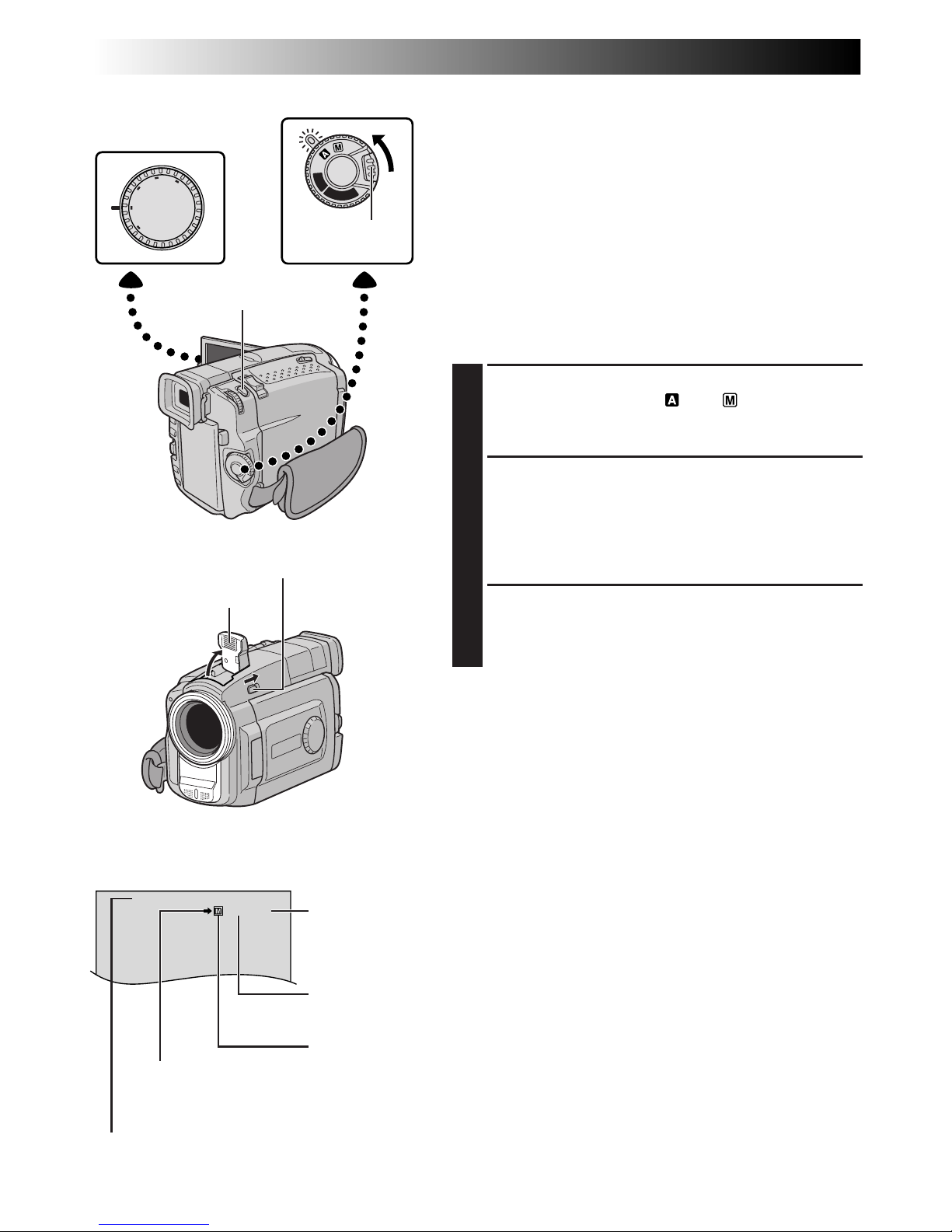
20 EN
STD
10/24
OFF
D
S
C
P
L
A
Y
P
L
A
Y
DUAL
VGA
XGA
PS
VIDEO
RECORDING
Basic Recording For Digital Still Camera (D.S.C.)
Basic Shooting (Snapshot)
You can use your camcorder as a Digital Still Camera for
taking snapshots. Still images shot with the Shooting Mode
Dial set to “VGA” or “XGA” (Z pg. 15) are recorded in
the MultiMediaCard.
NOTE:
You should already have performed the procedures listed
below. If not, do so before continuing.
●
Power (Z pg. 6)
●
Grip Adjustment (Z pg. 8)
●
Viewfinder Adjustment (Z pg. 8)
●
Loading A MultiMediaCard (Z pg. 12)
●
Picture Quality Mode Setting (Z pg. 13)
1
Set the Shooting Mode Dial to “VGA” or “XGA”, then
set the Power Switch to “ ” or “ ” while pressing
down the Lock Button located on the switch. Open
the LCD monitor fully or pull out the viewfinder fully.
2
Press SNAPSHOT halfway. The screen becomes a still
image, which is captured into the camcorder’s
memory. However, it is not recorded until SNAP-
SHOT is pressed fully.
•At this moment, if you release SNAPSHOT,
snapshot recording will be cancelled.
3
Press SNAPSHOT fully.
The image is recorded in the MultiMediaCard.
•Still images are recorded in the snapshot mode with
no frame (Z pg. 21).
To Use The Flash (Z pg. 34) . . .
.... slide FLASH OPEN in the direction of the arrow
printed on the camcorder. The flash is raised. If the
flash is not needed, push down the flash. When
SNAPSHOT is pressed halfway, the flash fires.
Power Switch
Flash
SNAPSHOT Button
Lock Button
Number of shots taken
Displays the number of images that have already been shot.
Total number of shots
Displays the approximate total number of shots that can be stored, including those already
taken. The number increases or decreases depending on the shots stored, the Picture
Quality mode, Shooting mode, etc.
Picture Quality mode
Displays the Picture Quality mode of the stored image. There are 3 modes available:
FINE, STD (Standard) and ECO. (Economy) (in order of quality) (
Z pg. 13).
Display
FLASH OPEN Switch
Shooting icon
Appears and blinks
during shooting.
Shooting Mode Dial
Card icon
Appears during shooting and blinks when a MultiMediaCard is not loaded.
Page 21
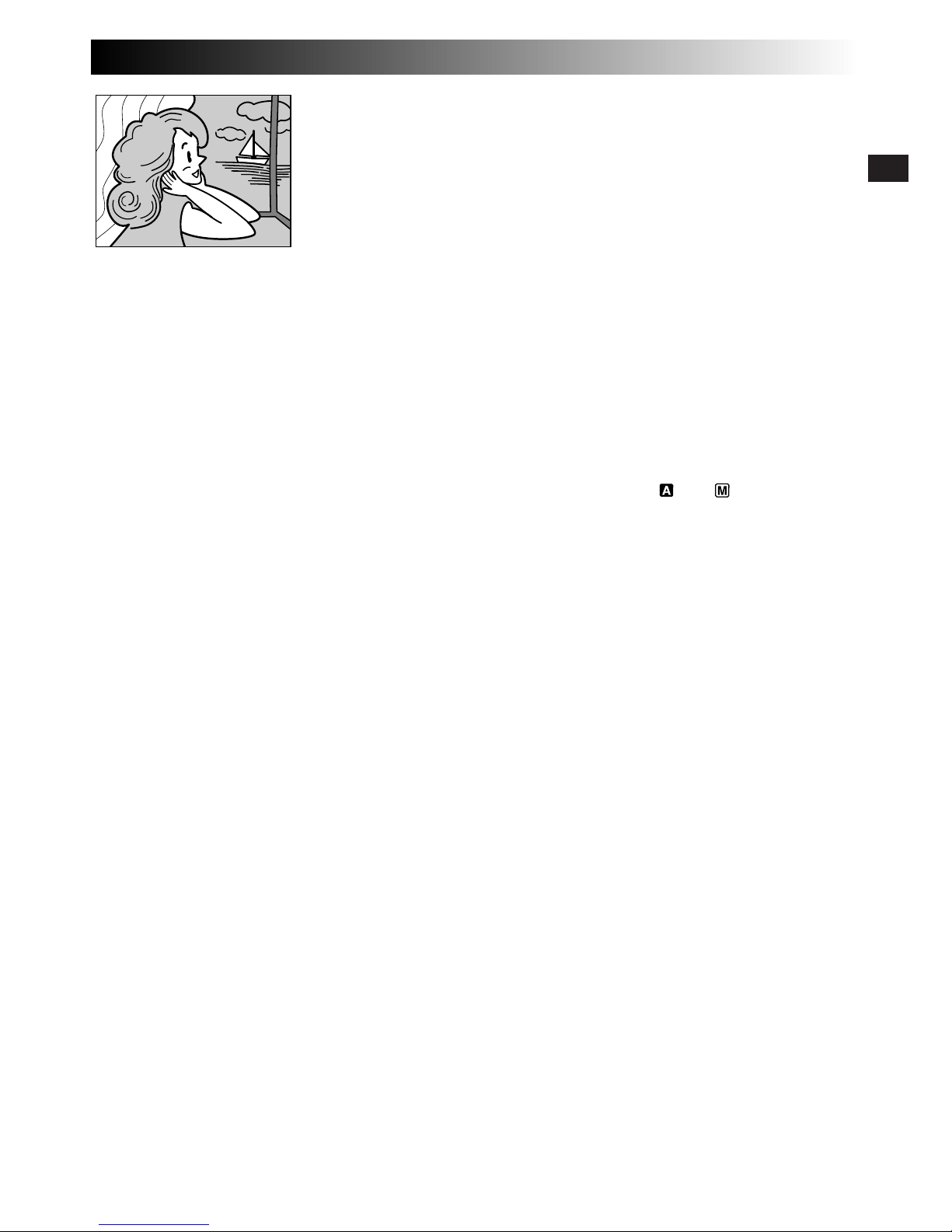
EN21
To Delete Unwanted Still Images . . .
.... when unwanted still images are stored in the
MultiMediaCard or its memory is full, refer to
“Deleting Images” (Z pg. 51) and delete unwanted
still images.
To Remove The Shutter Sound . . .
.... when you do not want to hear the shutter sound, set
BEEP/TALLY to “OFF” on the Menu Screen
(Z pg. 30, 31). The sound is no longer heard from the
speaker.
NOTES:
●
Even if “DIS” is set to “ON” (Z pg. 32), the Stabiliser
will be disabled.
●
If Snapshot recording is not possible, “PHOTO” blinks
when SNAPSHOT is pressed.
●
If Programme AE with special effects (Z pg. 40) is
engaged, certain modes of Programme AE with special
effects are disabled during Snapshot recording. In such a
case, the icon blinks.
●
If shooting is not performed for approx. 5 minutes when
the Power Switch is set to “ ” or “ ” and power is
supplied from the battery pack, the camcorder shuts off
automatically to save power. To perform shooting again,
close the LCD monitor and re-open it. When using the
viewfinder, push back it in and pull it out again.
●
The Motor Drive mode (Z pg. 18) is disabled when the
Shooting Mode Dial is set to “VGA” or “XGA”.
●
To reduce the Red-Eye effect in the subject’s eyes when
the flash fires, Z pg. 34.
●
When a headphone set is connected to the PHONE
connector, the shutter sound is not heard from the
speaker.
●
Still images taken are compliant to DCF (Design rules for
Camera File systems). They do not have any
compatibility with devices which are not compliant to
DCF.
●
In the XGA mode, images shot using a 800,000-pixel
Progressive Scan CCD (effective area: 720,000 pixels,
962 x 774 pixels) are converted and stored in the XGA
mode file size (1024 x 768 pixels).
Snapshot mode
with no frame
There is the sound of a shutter closing.
Page 22
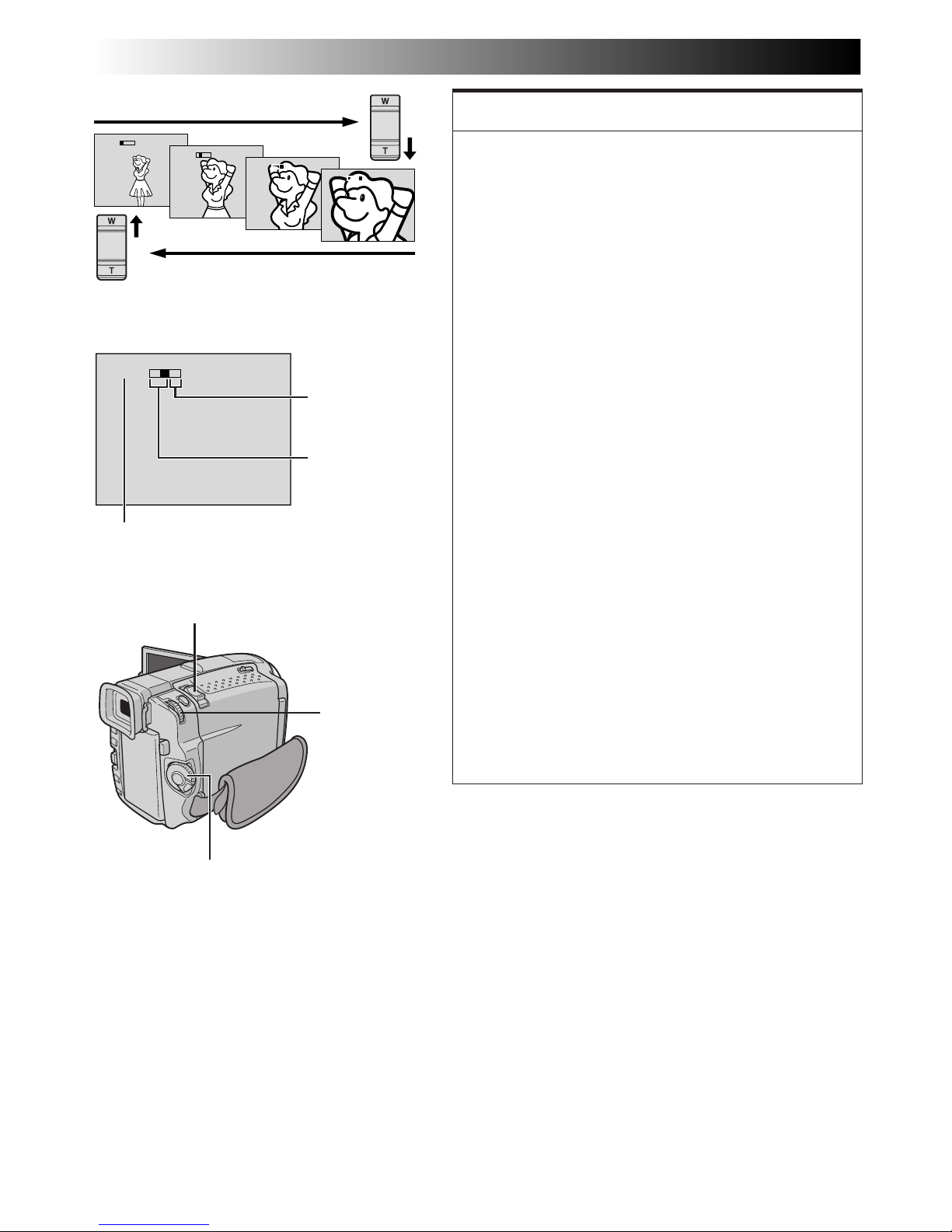
22 EN
10xW
T
1xW
T
10xW
T
20xW
T
40xW
T
RECORDING
Basic Recording For Video And D.S.C.
Zoom in (T: Telephoto)
Zoom out (W: Wide angle)
Power Zoom Lever
Zoom display
FEATURE:
Zooming
PURPOSE:
To produce the zoom in/out effect, or an instantaneous
change in image magnification.
OPERATION:
Zoom In
Slide the Power Zoom Lever towards “T”.
Zoom Out
Slide the Power Zoom Lever towards “W”.
n The further you slide the Power Zoom Lever, the
quicker the zoom action.
NOTES:
●
Focusing may become unstable during Zooming. In
this case, set the zoom while in Record-Standby,
lock the focus by using the manual focus
(Z pg. 27), then zoom in or out in Record mode.
●
Zooming is possible to a maximum of 200X, or it
can be switched to 10X magnification using the
optical zoom (Z pg. 31).
●
Zoom magnification of over 10X is done through
Digital image processing, and is therefore called
Digital Zoom.
●
During Digital zoom, the quality of image may
suffer.
●
Digital zoom cannot be used in the following cases:
•
When digital image processing, such as Picture
Wipe/Dissolve (Z pg. 38, 39) or Video Echo
(Z pg. 40, 41), is activated.
•
When the Shooting Mode Dial is set to “DUAL”,
“VGA” or “XGA”.
●
Macro shooting (as close as approx. 5 cm to the
subject) is possible when the Power Zoom Lever is
set all the way to “W”. Also see “TELE MACRO” in
the Menu Screen on page 32.
Approximate zoom ratio
Digital zoom
zone
10X (optical)
zoom zone
Power Switch
MENU/BRIGHT
Wheel
Page 23
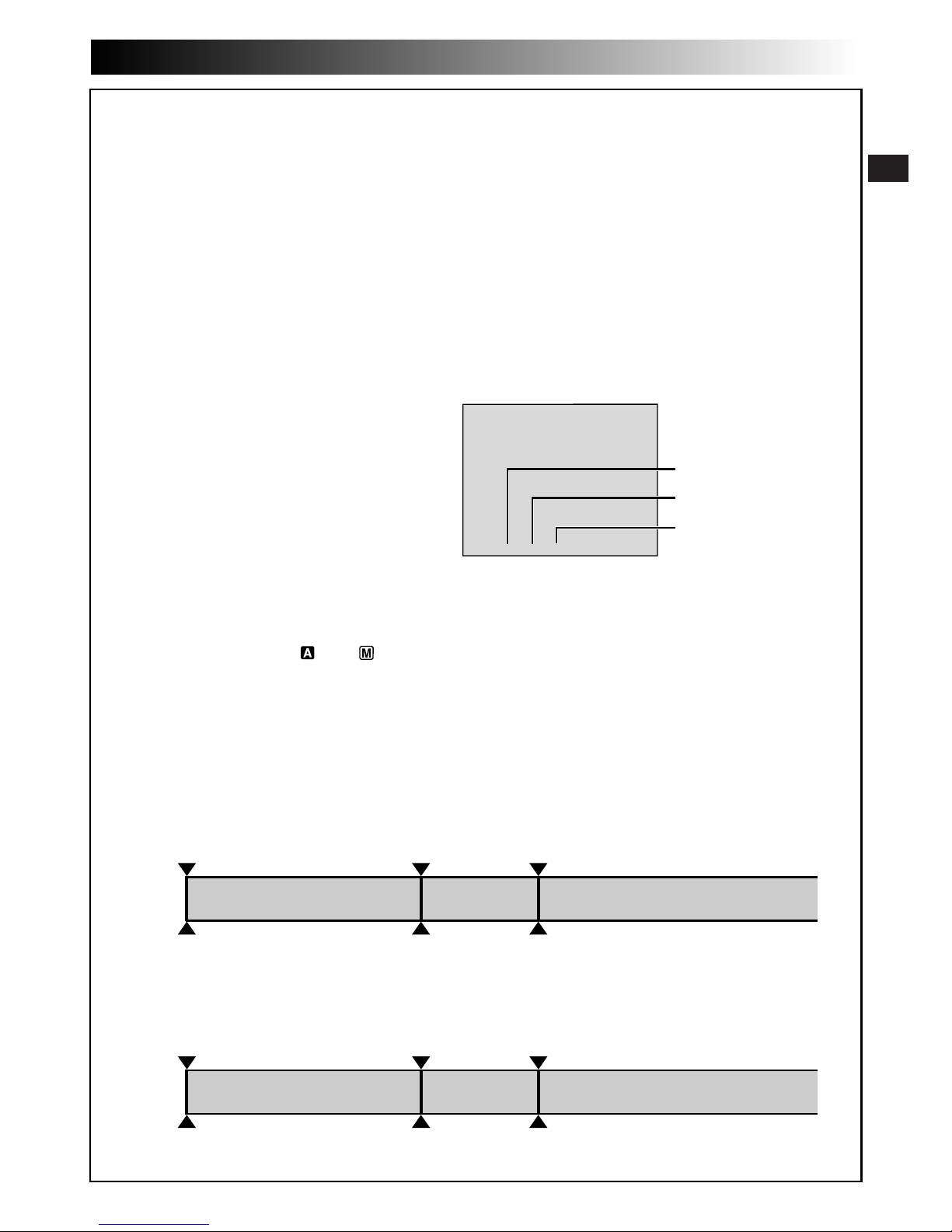
EN23
NOTE: Recording From The Middle Of A Tape
Time Code
During recording, a time code is recorded on the tape. This code is to confirm the location of the recorded
scene on the tape during playback.
If recording starts from a blank portion, the time code begins counting from “00:00:00”
(minute:second:frame). If recording starts from the end of a previously recorded scene, the time code
continues from the last time code number.
To perform Random Assemble Editing (Z pg. 72 – 77), time code is necessary. If during recording a blank
portion is left partway through the tape, the time code is interrupted. When recording is resumed, the time
code starts counting up again from “00:00:00”. This means the camcorder may record the same time
codes as those existing in a previously recorded scene. To prevent this, perform “Recording From The
Middle of A Tape” below in the following cases;
•When shooting again after playing back a
recorded tape.
•When power shuts off during shooting.
•When a tape is removed and re-inserted during
shooting.
•When shooting using a partially recorded tape.
•When shooting on a blank portion located
partway through the tape.
•When shooting again after shooting a scene
then opening/closing the cassette holder cover.
Recording From The Middle Of A Tape
1. Play back a tape to find the spot at which you want to start recording, then engage the Still Playback
mode (Z pg. 44).
2. Set the Power Switch to “ ” or “ ” while pressing down the Lock Button located on the switch, then
start recording.
NOTES:
●
The time code cannot be reset.
●
During fast-forwarding and rewinding, the time code indication does not move smoothly.
●
The time code is displayed only when “TIME CODE” is set to “ON” (Z pg. 33, 46).
Shooting start point
Newly recorded sceneBlankAlready recorded scene
Time code
05:43:21
Time code
00:00:00
Tape
Time code
00:00:00
Shooting start pointShooting stop point
TC
12:34:24
Display
When a blank portion is recorded on a tape
Shooting start point
Time code
05:43:21
Time code
05:44:00
Tape
Time code
00:00:00
Shooting start pointShooting start point
Proper recording
Latest sceneNew sceneAlready recorded scene
Frames
(25 frames = 1 second)
Seconds
Minutes
Frames are not displayed
during recording.
Page 24
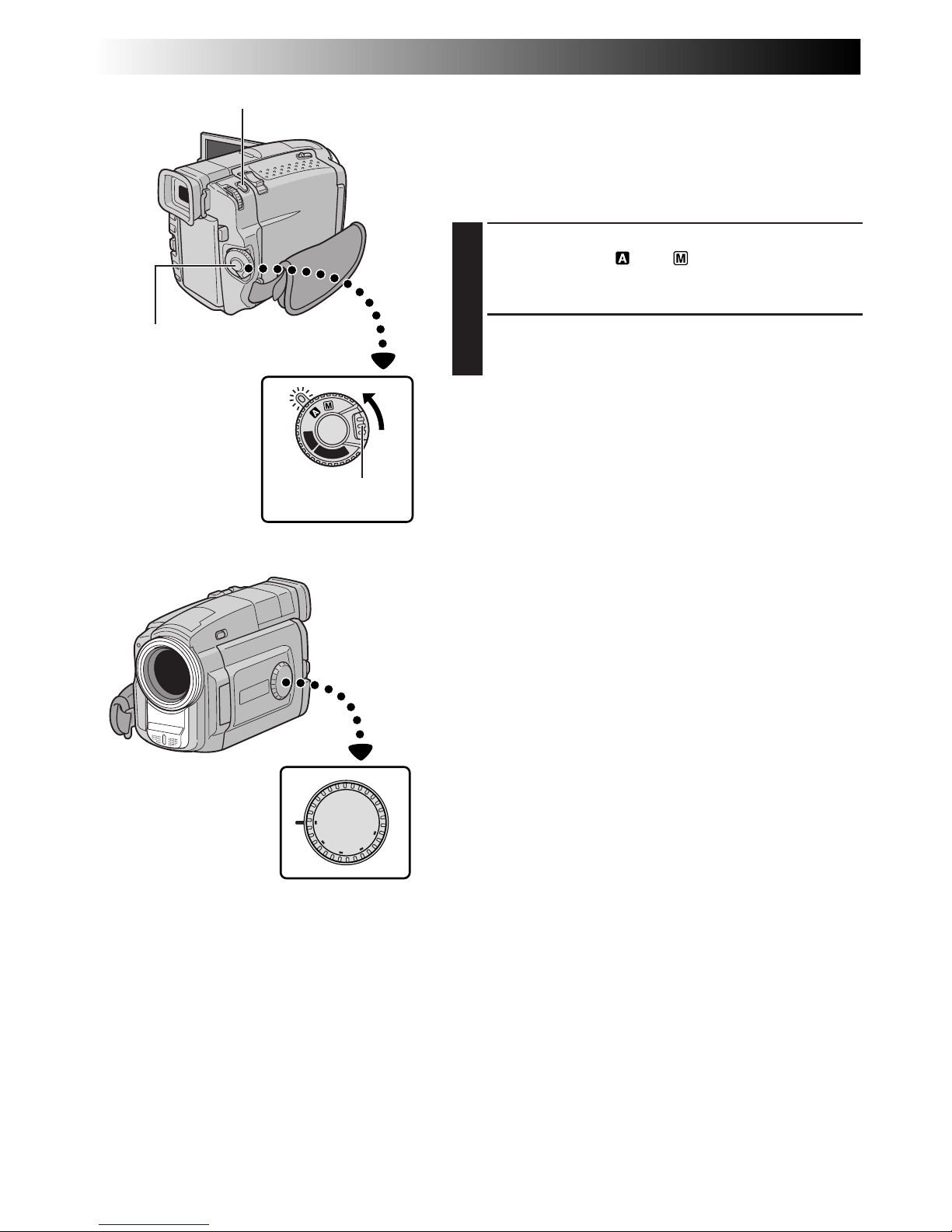
24 EN
OFF
D
S
C
P
L
A
Y
P
L
A
Y
DUAL
VGA
XGA
PS
VIDEO
Progressive Mode Recording
This mode lets you record moving images (successive
jitter-free still images) onto a tape. Images can then played
back jitter-free, with superior quality. High-resolution still
images can also be processed on a personal computer or
can be printed out (Z pg. 61).
1
Set the Shooting Mode Dial to “PS”, then set the
Power Switch to “ ” or “ ” while pressing down
the Lock Button located on the switch. Pull out the
viewfinder fully or open the LCD monitor fully.
2
To start Progressive Mode Recording, press the
Recording Start/Stop Button.
To End Progressive Mode Recording . . .
.... press the Recording Start/Stop Button. The camcorder
enters the Record-Standby mode.
NOTES:
●
When an image recorded using the Progressive Mode is
played back, the image may not look natural.
●
When the Shooting Mode Dial is set to “PS”, Picture
Wipe/Dissolve (Z pg. 38) and some Programme AE
with special effects (Z pg. 40) cannot be used.
●
If SNAPSHOT is pressed in the PS mode, a snapshot will
be recorded with higher quality than in VIDEO mode.
However, “MULTI-4” and “MULTI-9” cannot be used
(Z pg. 19).
SNAPSHOT Button
Lock Button
Recording
Start/Stop
Button
Power Switch
RECORDING
Advanced Features For Video And D.S.C.
Shooting Mode Dial
Page 25
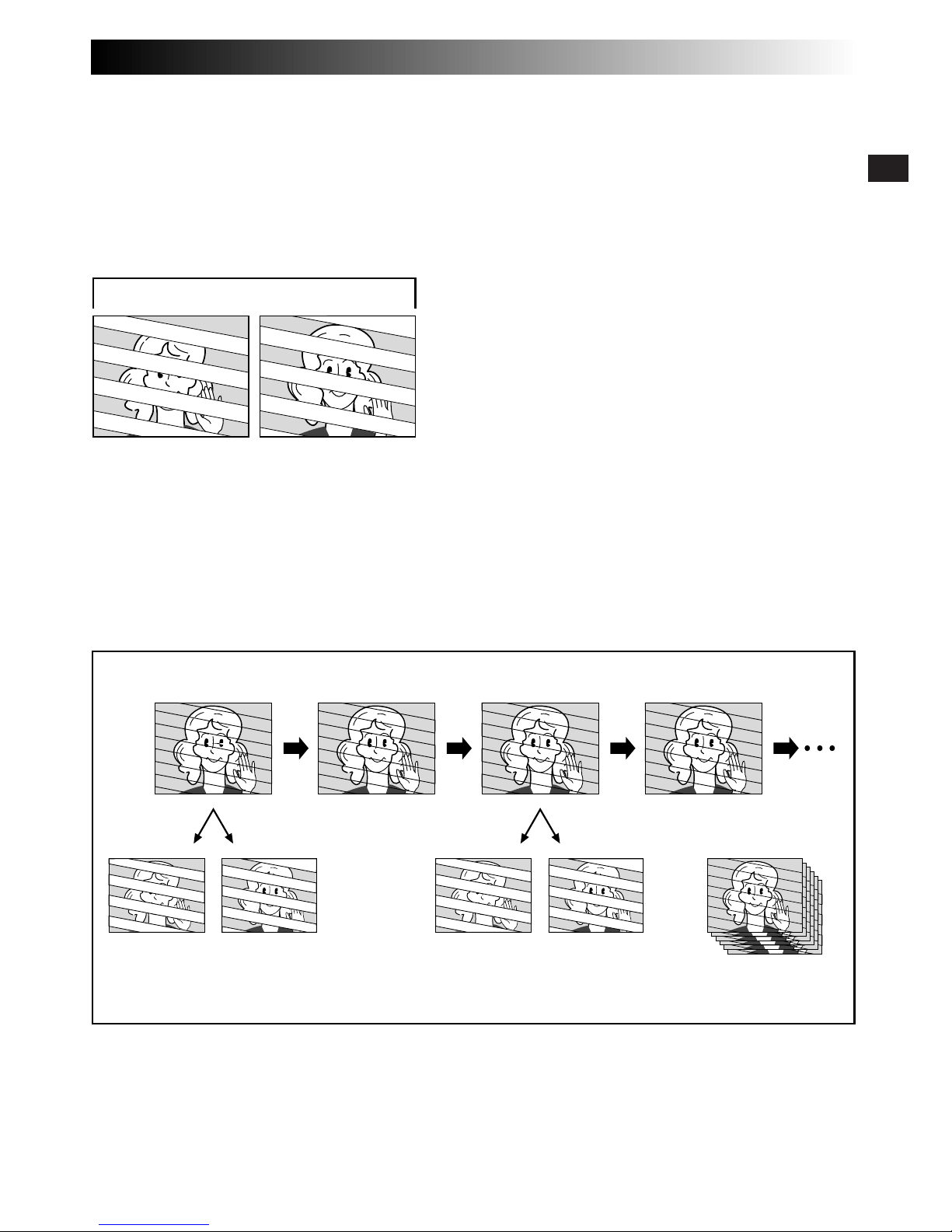
EN25
Description of Progressive Scan CCD
Progressive Scan is a special image sensing method which, unlike conventional interlace scanning, is able to
pick up all the lines of picture information in one Scan. Since the Progressive Scan CCD is capable of
outputting 50 full Frames* per second — twice the amount of conventional systems — it is able to deliver a
high quality picture even when its output signal is converted to a format that can be viewed on a TV screen.
*A PAL TV screen image is composed of 25 Frames per second. 1 Frame is made up of 2 Fields.
Scan C
Scan A
1 Frame
Scan B
Skip
Scan D
Skip
Scan A
1. Regular shooting of moving images
Records 25 odd and 25 even image Fields, for a total of 50
per second. Since there is a time lag between an odd and
even Field, when they are combined to make 1 Frame the
part of the image that is moving appears as image jitter.
However, during normal playback, the moving picture
looks smooth and natural.
2. Progressive mode shooting of moving images (Progressive Mode Recording Z pg. 24)
Scan A is recorded, divided into an odd- and even-number Field, and then Scan B is skipped. Scans C and D
are handled in the same way as Scans A and B, as illustrated below, thereby recording 25 Frames per second.
Since each recorded odd- and even-number Field originates from the same Scan there is no time lag between
them, and so when they are combined into a Frame and a still image is displayed on a TV or PC monitor the
picture does not look jittery. However, when moving images are played back, the picture can look unnatural.
Even-number
Field
25 Frames per second
Odd-number
Field
Odd-number
Field
Even-number
Field
Scan B
Page 26
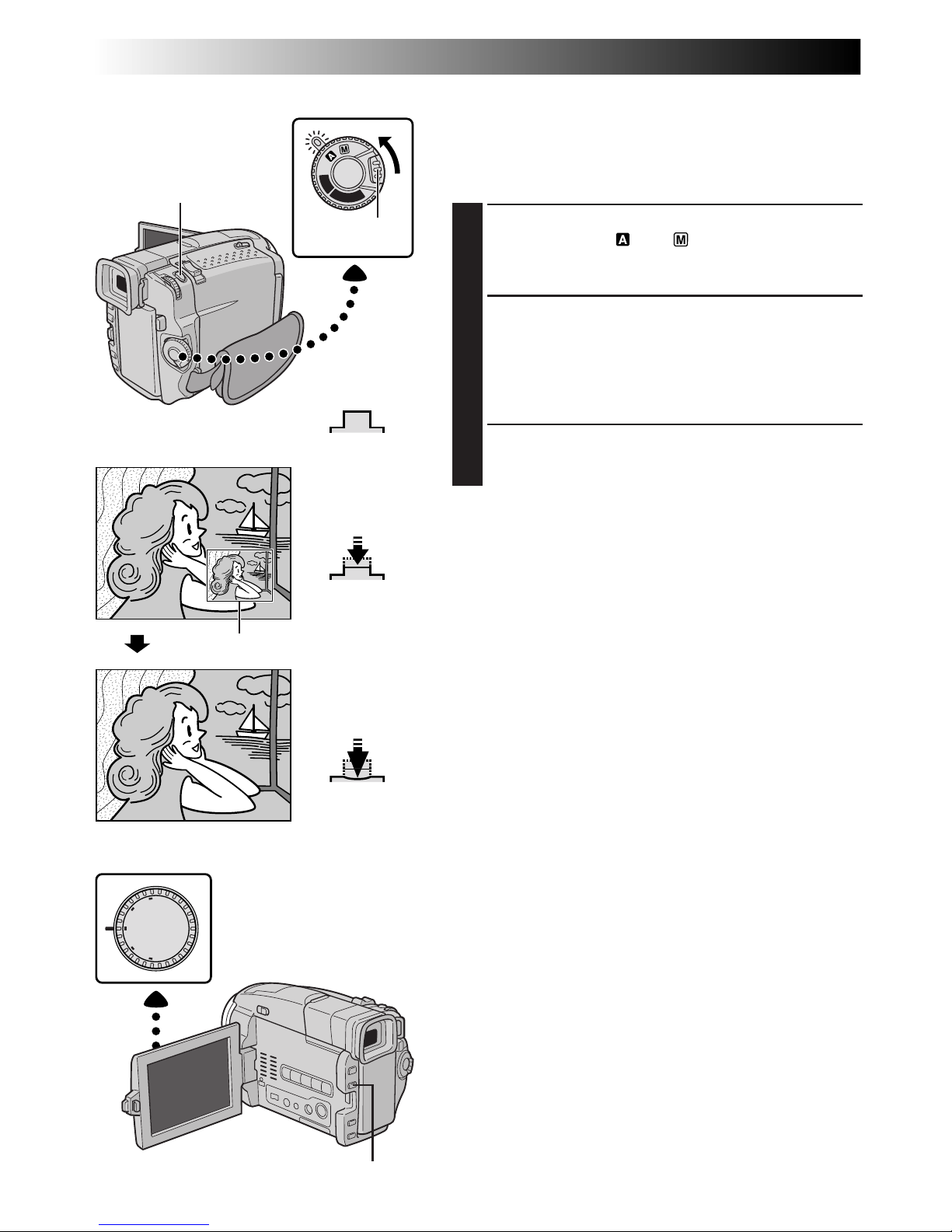
26 EN
RECORDING
Advanced Features For Video And D.S.C. (cont.)
OFF
D
S
C
P
L
A
Y
P
L
A
Y
DUAL
VGA
XGA
PS
VIDEO
Dual Shooting
Lets you record images on a tape and store still images in a
MultiMediaCard simultaneously. In other words, it is
possible to store still images in the MultiMediaCard
without interrupting image recording on the tape.
1
Set the Shooting Mode Dial to “DUAL”, then set the
Power Switch to “ ” or “ ” while pressing down
the Lock Button located on the switch. Pull out the
viewfinder fully or open the LCD monitor fully.
2
While recording to a tape, press SNAPSHOT halfway.
A still image is displayed in the lower right corner of
the screen where the video image being recorded is
displayed.
•At this moment, if you release SNAPSHOT,
snapshot recording will be cancelled.
3
Press SNAPSHOT fully. The displayed still image is
stored in the MultiMediaCard.
NOTES:
●
If SNAPSHOT is pressed in the Record-Standby mode,
only a still image is stored in the MultiMediaCard. Video
recording does not take place.
●
If SNAPSHOT is pressed when “DIS” is set to “ON”
(Z pg. 32), the Stabiliser will be disabled.
●
The Stabiliser is less effective in the DUAL mode than in
other modes.
●
The flash is disabled during video recording.
●
Still images are stored in the MultiMediaCard in VGA
mode file size (Z pg. 15).
●
When the Shooting Mode Dial is set to “DUAL”, all
Fade/Wipe Effects and some Programme AE with special
effects cannot be used (Z pg. 38 – 41).
Power Switch
FOCUS Button (5)
Video image
Shooting Mode Dial
Released position
Still image
Fully-pressed
position
Half-pressed
position
SNAPSHOT Button
SNAPSHOT Button
Lock Button
Page 27
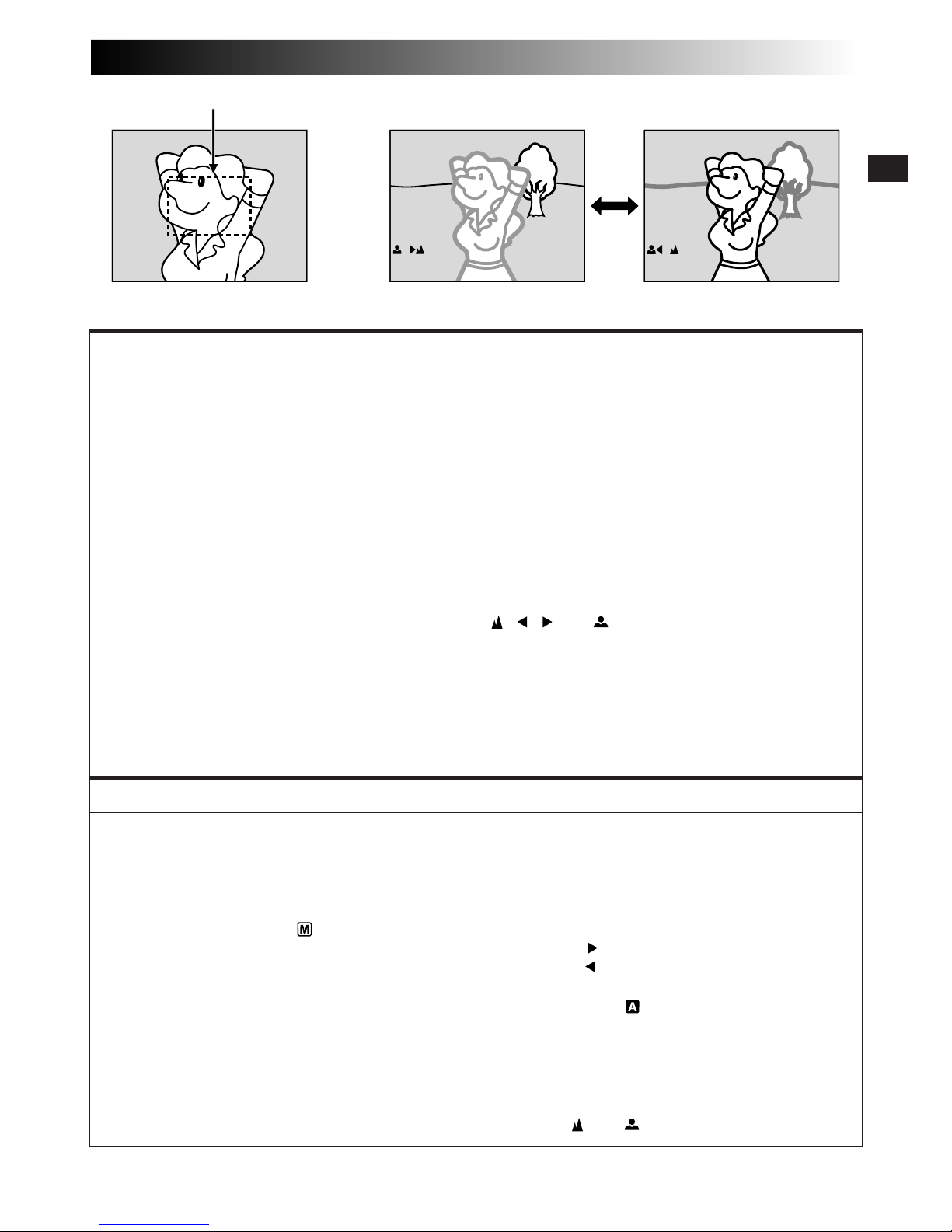
EN27
While focusing on a nearer
subject
While focusing on a further
subject
FEATURE:
Auto Focus
PURPOSE:
The camcorder’s Full Range AF system offers continuous shooting ability from close-up (as close as approx.
5 cm to the subject) to infinity.
However, correct focus may not be obtainable in the situations listed below (in these cases use manual
focusing):
•When two subjects overlap in the same scene.
•When illumination is low.*
•When the subject has no contrast (difference in brightness and darkness), such as a flat, one-colour wall,
or a clear, blue sky.*
•When a dark object is barely visible in the viewfinder.*
•When the scene contains minute patterns or identical patterns that are regularly repeated.
•When the scene is affected by sunbeams or light reflecting off the surface of a body of water.
•When shooting a scene with a high-contrast background.
* The following low-contrast warnings appear blinking: , , and
NOTES:
●
If the lens is smeared or blurred, accurate focusing is not possible. Keep the lens clean, wiping with a
piece of soft cloth if it gets dirty. When condensation occurs, wipe with a soft cloth or wait for it to dry
naturally.
●
When shooting a subject close to the lens, zoom out first (Z pg. 22). If zoomed-in in the auto focus
mode, the camcorder may automatically zoom out depending on the distance between the camcorder
and the subject. This will not occur when “TELE MACRO” (Z pg. 32) is activated.
FEATURE:
Manual Focus
PURPOSE:
To obtain correct focus.
OPERATION:
1) If you are using the viewfinder, you should already have made the necessary viewfinder adjustments
(Z pg. 8).
2) Set the Power Switch to “ ”, then press FOCUS (5). The manual focus indicator appears.
3) To focus on a farther subject, rotate MENU/BRIGHT towards “+”. “ ” appears and blinks.
To focus on a nearer subject, rotate MENU/BRIGHT towards “–”. “ ” appears and blinks.
4) Press MENU/BRIGHT. Focus adjustment is complete.
To reset to Auto Focus, press FOCUS (5) twice or set the Power Switch to “ ”.
If FOCUS (5) is pressed once, the camcorder will enter the focus adjustment mode again.
NOTES:
●
Be sure to focus the lens in the maximum telephoto position when you use the Manual Focus mode. If
you focus in on a subject in the wide-angle position, sharply focused images cannot be obtained when
zoomed up because the depth-of-field is reduced at longer focal lengths.
●
When the focus level cannot be adjusted any further or closer, “ ” or “ ” will blink.
Focus detection zone
Page 28
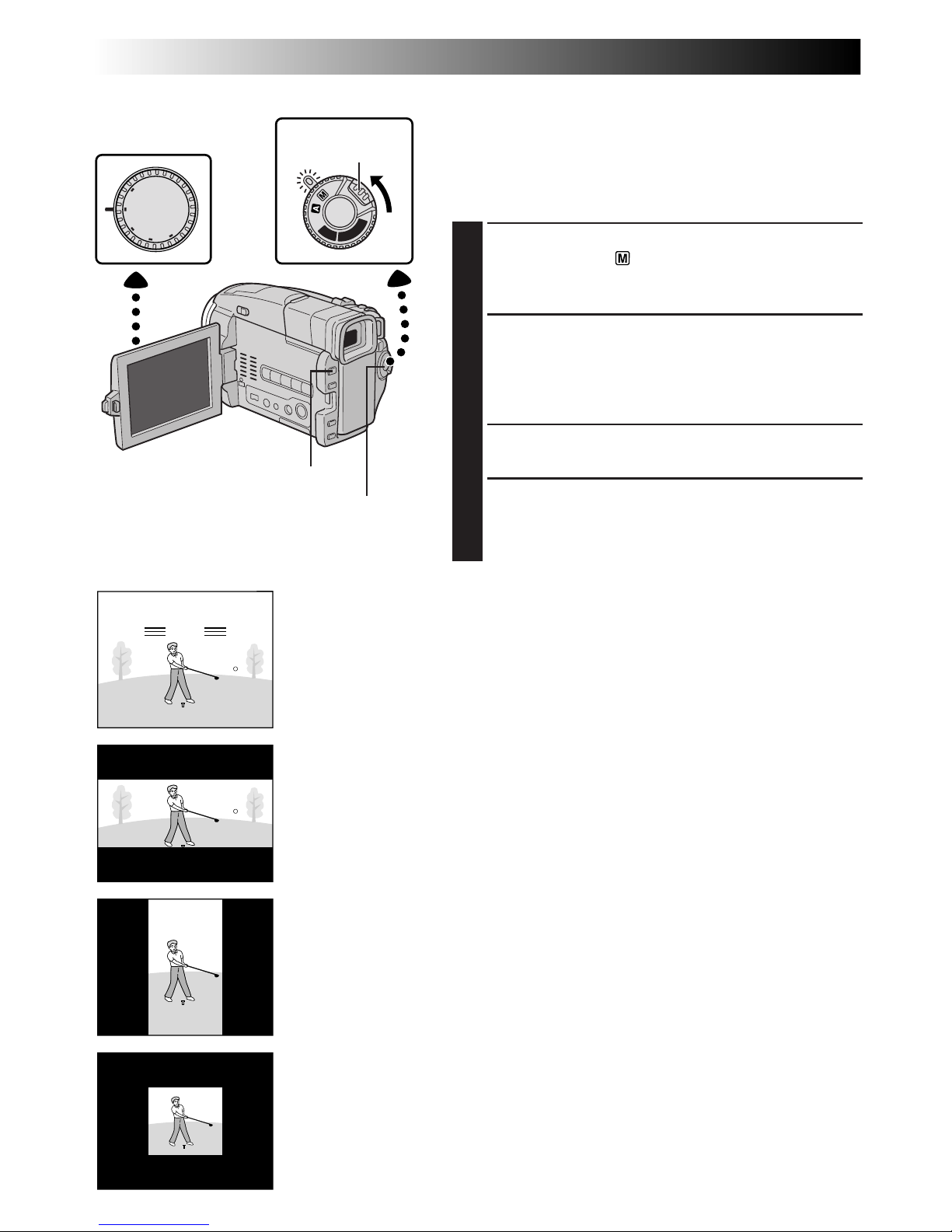
28 EN
OFF
D
S
C
P
L
A
Y
P
L
A
Y
PAUSE
DUAL
VGA
XGA
PS
VIDEO
Normal RecordStandby
High Speed Recording
The images recorded in High Speed Recording mode can
be played back with high density in slow-motion. This
feature is an effective way to capture fast-moving action.
Also refer to “Progressive Slow-Motion Playback” on
pg. 29.
1
Set the Shooting Mode Dial to “VIDEO”, then set the
Power Switch to “ ” while pressing down the Lock
Button. Pull out the viewfinder fully or open the LCD
monitor fully.
2
To engage High Speed Recording Standby, press
HIGH SPEED while in the Record-Standby mode.
•There are 3 High Speed Recording modes available
as illustrated on the left. Each time HIGH SPEED
(4/6) is pressed, the screen is switched.
3
To start High Speed Recording, press the Recording
Start/Stop Button.
4
To end High Speed Recording, press the Recording
Start/Stop Button.
•To release the High Speed Recording mode, press
HIGH SPEED until the normal screen reappears.
NOTES:
●
The screen may jitter.
●
It is possible to copy scenes recorded in High Speed
Recording mode from this camcorder only to another
GR-DVL9800.
●
During High Speed Recording, the following functions
are disabled: Fade/Wipe effects (Z pg. 38, 39),
Programme AE with special effects (other than “TWILIGHT” and “SHUTTER”, Z pg. 40, 41), “DIS” (Z pg.
32), Snapshot (Z pg. 18) and over 10X zoom magnification (Z pg. 31).
●
If zooming is attempted during High Speed Recording,
the image may become slightly blurred.
Power Switch
Screen during High Speed Recording or playback of
images recorded in High Speed Recording mode
Lock Button
HIGH SPEED Button
Recording Start/Stop Button
RECORDING
Advanced Features For Video And D.S.C. (cont.)
2X horizontal highdensity: Suitable for
recording
horizontally-moving
scenes such as
running.
2X vertical highdensity: Suitable for
recording verticallymoving scenes such
as golf.
4X high-density:
Suitable for
recording much
faster-moving scenes.
Shooting Mode Dial
Page 29
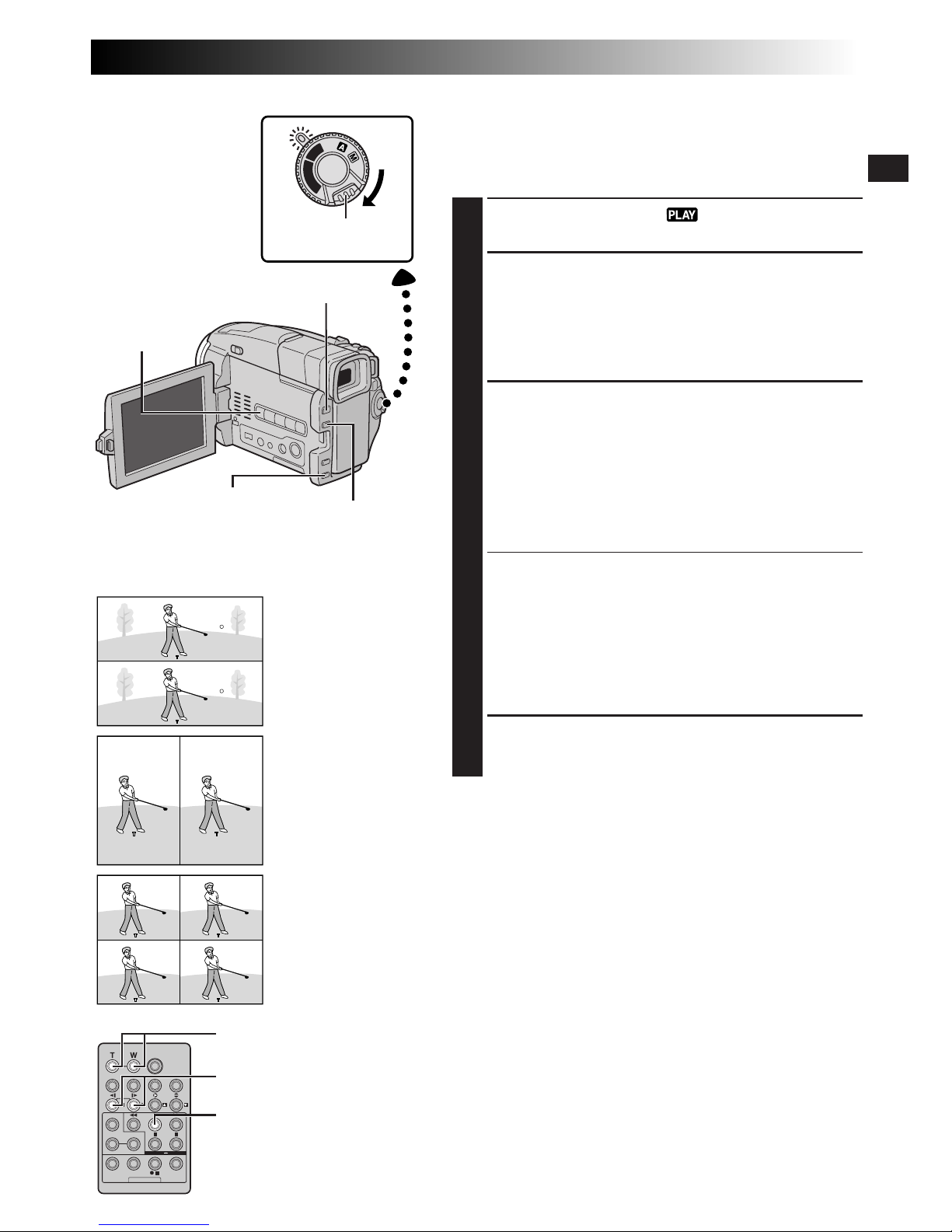
EN29
OFF
D
S
C
P
L
A
Y
P
L
A
Y
Playback image on a video unit other than the
GR-DVL9800/DVL 9700 or when the camcorder is
connected to a monitor via DV OUT.
Play/Pause Button (4/6)
Power Switch
Lock Button
RM-V716U
(provided)
PLAY
SLOW Rewind/Forward Button
Stop Button (5)
PROGRESSIVE SLOW-MOTION PLAYBACK
Images recorded in High Speed Recording mode will offer
less blur than normal images when played back in slowmotion. You can watch fast-moving action in slow-motion
with superior quality.
1
Set the Power Switch to “ ” while pressing down
the Lock Button located on the switch.
2
To find a section recorded in the High Speed
Recording mode, press 4/6, then
2
.
When the desired section is found, press 4/6.
•To see how images recorded in the High Speed
recording mode are played back on this camcorder,
Z pg. 28.
3
To start Progressive Slow-Motion, press SLOW on the
camcorder for more than approx. 2 seconds.
To Search In Rewind Or Forward . . .
.... press SLOW (9) on the remote control for more
than approx. 2 seconds to view reverse SlowMotion. Press SLOW (0) on the remote control
for more than approx. 2 seconds to return to
forward Slow-Motion.
•To resume normal playback, press 4/6.
•To start frame-by-frame playback, press SLOW and
release it quickly.
•To zoom in during Progressive Slow-Motion, press
T/W on the remote control at the desired scene.
•After approx. 1 minute in Slow Rewind or approx. 2
minutes in Slow Forward, normal playback
resumes.
4
To end Progressive Slow-Motion, press 5.
NOTES:
●
To protect the video heads, Progressive Slow-Motion
Playback is performed only up to 2 minutes in Slow
Forward and only up to 1 minute in Slow Rewind.
●
If a tape recorded in High Speed Recording mode is
dubbed between 2 video units (except when the player
is GR-DVL9800 or GR-DVL9700 and the recorder is
GR-DVL9800), Progressive Slow-Motion Playback of the
dubbed tape is not possible.
●
When editing with JLIP Video Producer (provided
software), Playback Special Effects and Fade/Wipe
effects do not function properly in images recorded in
High Speed Recording mode.
●
During Progressive Slow-Motion Playback, the following
functions are disabled: “STROBE” and “VIDEO ECHO”
of Playback Special Effects (Z pg. 71).
●
If the tape reaches a portion which was not recorded in
High Speed Recording mode during Progressive SlowMotion Playback, Progressive Slow-Motion changes to
normal Slow-Motion.
●
If images recorded in High Speed Recording mode are
output via the PRINTER connector, the images will be
printed as shown in the illustration on the left.
2X horizontal highdensity
2X vertical
high-density
4X high-density
Zoom Buttons (T/W)
Rewind Button
(
2
)
SLOW
Button
Page 30
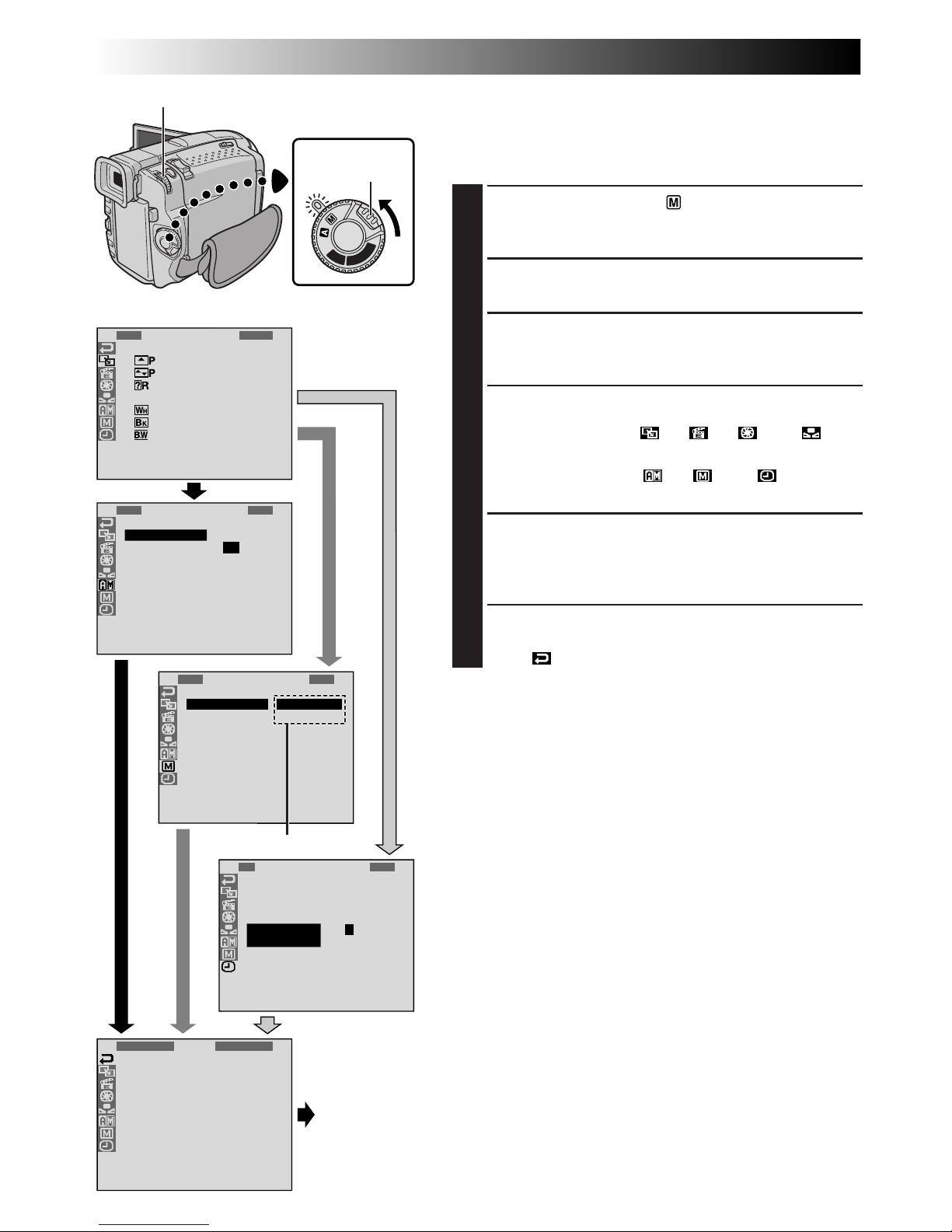
30 EN
4
FAD
W
W
R
O
F
F
F
E
I
I
A
F
A
A
A
R
P
P
N
F
D
D
D
/
E
E
D
E
E
E
W
–
–
O
R
R
R
I
S
S
M
–
–
–
P
C
H
W
B
B
E
R
U
H
L
.
O
T
I
A
W
L
T
T
C
L
E
E
K
R
END
OFF
D
S
C
P
L
A
Y
P
L
A
Y
1
R
S
Z
G
B
Q
I
D
S
R
E
O
O
A
E
U
D
E
I
E
C
U
O
I
E
A
M
D
C
T
N
M
N
P
L
N
O
E
A
U
M
D
/
I
U
.
M
R
O
U
T
T
M
L
E
N
D
M
P
A
Y
B
M
E
R
E
O
L
E
O
D
A
D
L
R
D
E
Y
E
MEN
S
L
U
P
P
1
D
S
5
T
W
W
F
F
R
I
E
S
E
I
I
L
L
E
S
L
L
D
N
A
A
M
T
F
E
E
D
S
S
A
U
–
H
H
N
R
T
M
M
C
U
N
I
A
O
U
A
A
M
C
D
T
D
L
E
R
E
J
R
O
.
ME
O
O
N
N
FUF
M
T
*
F
E
E
D
S
S
1
O
D
T
C
R
N
A
I
L
D
E
T
M
O
A
I
T
S
E
E
C
D
S
U
C
/
K
J
P
R
R
T
C
.
L
N
E
I
O
A
E
M
D
Y
N
E
E
MEN1U
.
112
.:000
0
Display
Menu Screen
MENU/BRIGHT Wheel
Lock Button
Power Switch
RECORDING
Advanced Features For Video And D.S.C. (cont.)
Using Menus For Detailed Adjustment
This camcorder is equipped with an easy-to-use,
on-screen menu system that simplifies many of the more
detailed camcorder settings (Z pg. 31 – 33) .
1
Set the Power Switch to “ ” while pressing down
the Lock Button located on the switch, then pull out
the viewfinder fully or open the LCD monitor fully.
2
Press MENU/BRIGHT. The Menu Screen appears.
3
Rotate MENU/BRIGHT to select the desired function
icon, and press it. The selected function menu
appears.
4
Function menu setting depends on the function.
If you have selected “ ”, “ ”, “ ” or “ ” . . .
.... see pg. 31.
If you have selected “ ”, “ ” or “ ”. . .
.... go to step 5.
5
Rotate MENU/BRIGHT to select the desired function
and press it. The Sub Menu appears.
Then, rotate MENU/BRIGHT to select the parameter,
and press it. Selection is complete.
6
Rotate MENU/BRIGHT to select “1RETURN” and
press it twice. The Menu Screen closes.
•The icon represents “END”.
Sub Menu
Normal Screen
Page 31

EN31
Menu Screen Explanations
: Factory-preset
Refer to “Fade/Wipe Effects” (Z pg. 38, 39).
Refer to “Programme AE With Special Effects” (Z pg. 40, 41).
Refer to “Exposure Control” and “Iris Lock” (Z pg. 42).
Refer to “White Balance Adjustment” and “Manual White Balance Operation”
(Z pg. 43).
Allows you to set the recording mode (SP or LP) depending on your pre-
ference (Z pg. 11).
Enables video recording of stereo sound on four separate channels, and is
recommended for use when performing audio dubbing. (Equivalent to the 32
kHz mode of previous models)
Enables video recording of stereo sound on two separate channels.
(Equivalent to the 48 kHz mode of previous models)
When set to “10X” while using digital zoom, the zoom magnification will
reset to 10X since digital zoom will be disengaged.
Allows you to use the Digital Zoom. By digitally processing and magnifying
images, zooming is possible from 10X (the optical zoom limit), to a maximum
of 40X digital magnification.
Allows you to use the Digital Zoom. By digitally processing and magnifying
images, zooming is possible from 10X (the optical zoom limit), to a maximum
of 200X digital magnification.
Allows you to shoot dark scenes with no picture brightness adjustment.
The overall appearance may be grainy, but the image is bright.
The shutter speed is automatically adjusted (1/25 — 1/200 sec.). Shooting a
subject in low or poor lighting at 1/25 sec. shutter speed provides a brighter
image than in the AGC mode, but the subject’s movements are not smooth or
natural. The overall appearance may be grainy. When set to this mode,
“ ” is displayed.
The tally lamp comes on to signal the start of recording. Instead of a beep, a
melody sounds when any operation is performed. It also activates the shutter
sound effect (Z pg. 18, 20).
The tally lamp comes on to signal the start of recording.
The beep sounds when the power is turned on or off, and at the beginning and end
of recording. Also to activate the shutter sound effect (Z pg. 18, 20).
The tally lamp remains off at all times.
Even though not heard while shooting, shutter sound is recorded on the tape.
Allows you to set the Picture Quality mode (FINE, STANDARD or ECONOMY) depending
on your preference (Z pg. 13).
This number is necessary when connecting the camcorder to a device such as a computer
using the J terminal (JLIP). The numbers range from 01 to 99. Factory setting is 06.
CONTINUED ON NEXT PAGE
CAMERA MENU
F ADER/WIPE
P.AE/EFFECT
EXPOSURE
W.BALANCE
REC MODE
SOUND
MODE
ZOOM
GAIN UP
BEEP/
TALLY
QUALITY
ID
NUMBER
12 BIT
16 BIT
10X
40X
200X
OFF
AGC
AUTO
ON:
MELODY
ON:BEEP
OFF
NOTE:
The “ CAMERA MENU” settings are effective when the Power Switch is set to both “ ” and “ ”.
Page 32

32 EN
Menu Screen Explanations (cont.)
RECORDING
Advanced Features For Video And D.S.C. (cont.)
DIS
5S
TELE
MACRO
WIDE
MODE
MANUAL MENU
CAMERA MENU
SELFTIMER
Demonstrates certain functions such as Programme AE with special effects, etc., and can
be used to confirm how these functions operate. When “DEMO. MODE” is set to “ON”
and the Menu Screen is closed, demonstration starts.
Performing any operation during the demonstration stops the demonstration temporarily.
If no operation is performed for more than 1 minute after that, the demonstration will
resume.
NOTES:
● If a tape is in the camcorder, the demonstration cannot be turned on.
● “DEMO. MODE” remains “ON” even if the camcorder power is turned off.
● If “DEMO. MODE” remains “ON”, some functions will not be available. After viewing
demo, set to “OFF”.
Automatic demonstration will not take place.
“PROGRESSIVE SCAN” lights on the camcorder when using the AC Power Adapter/
Charger as a power supply unit, and lights for approx. 5 seconds when using the battery
pack. The indicator colour depends on the Shooting Mode Dial position. VIDEO or PS:
Red, DUAL: Purple, VGA or XGA: Blue The Power Switch should be set to “
” or
“ ”.
To compensate for unstable images caused by camera-shake, particularly at high
magnification.
NOTES:
● Accurate stabilisation may not be possible if hand shake is excessive, or under the
following conditions:
• When shooting subjects with vertical or horizontal stripes.
• When shooting dark or dim subjects.
• When shooting subjects with excessive backlighting.
• When shooting scenes with movement in various directions.
• When shooting scenes with low-contrast backgrounds.
● Switch off this mode when recording with the camcorder on a tripod.
● The “ ” indicator blinks or goes out if the Stabiliser cannot be used.
Refer to “Self-Timer” (Z pg. 36).
Refer to “5-Second Recording” (Z pg. 37).
Allows you to record a few frames only. By using an inanimate object and changing its
position between shots, you can record the subject as though it is moving (Z pg. 37).
Usually the distance to a subject where the lens is in focus depends on the zoom magnification. Unless there is a distance more than 1m to the subject, the lens is out of focus at the
maximum telephoto setting. When set to “ON”, you can shoot a subject as large as possible
at a distance of approx. 60 cm.
• Depending on the zoom position, the lens may go out of focus.
Records with no change in the screen ratio. For playback on a TV with a normal screen
ratio.
Inserts black bands at the top and bottom of the screen. During playback on wide-screen
TVs, the black bands at the top and bottom of the screen are cut and the screen ratio
becomes 16:9. When using this mode, refer to your wide-screen TV’s instruction
manual. During playback/recording on 4:3 TVs/LCD monitor/viewfinder, black bands
are inserted at the top and bottom of the screen and the image appears like a letterboxed
16:9 movie.
• The “CINEMA” mode is effective only when the Shooting Mode Dial is set to “VIDEO”
or “PS”.
For playback on TVs with an aspect ratio of 16:9. Naturally expands the image to fit the
screen without distortion.
appears. When using this mode, refer to your wide-screen
TV’s instruction manual. During playback/recording on 4:3 TVs/LCD monitor/viewfinder,
the image is elongated vertically.
• The “SQUEEZE” mode is effective only when the Shooting Mode Dial is set to
“VIDEO” or “PS”.
“S-W” appears. The zoom range is extended beyond the maximum optical zoom wide
angle range. This mode’s wide angle setting is equivalent to using a 0.7X wide
conversion lens. Zooming is possible from 0.7X to 10X. This mode is suitable for
shooting in a small room.
• The “PS WIDE” mode is effective only when the Shooting Mode Dial is set to “PS”.
SIDE LED
OFF
CINEMA
SQUEEZE
PS WIDE
: Factory-preset
ON
OFF
DEMO.
MODE
ON
OFF
ON
OFF
OFF
5S
ANIM.
OFF
ON
Page 33

EN33
NOTES:
●
The “MANUAL MENU” settings are effective only when the Power Switch is set to “ ”.
●
“DISPLAY MENU” functions which are set when the Power Switch is set to “ ” are also applied when the
Power Switch is set to “ ” (Z pg. 46). “CLOCK ADJ.” only appears when the Power Switch is set to “ ”.
●
The “DISPLAY MENU” settings are effective even when the Power Switch is set to “ ”.
●
The “ON SCREEN” setting can also be changed by pressing the DISPLAY Button on the RM-V716U remote
control (provided) (Z pg. 59, 62, 73).
: Factory-preset
DISPLAY MENU
MANUAL MENU
FLASH
FLASH
ADJ.
ON
SCREEN
DATE/
TIME
TIME
CODE
CLOCK
ADJ.
WIND
CUT
Disengages the function which cuts down on noise created by wind.
Helps cut down on noise created by wind. “ ” appears. The quality of the
sound will change. This is normal.
Refer to “Snapshot Flash” (Z pg. 34).
Refer to “Flash Brightness Adjustment” (Z pg. 35).
Keeps the camcorder’s display (except the date, time and time code) from
appearing on the connected TV screen.
Makes the camcorder’s display appear on screen when the camcorder is
connected to a TV.
Keeps the indications (except the tape running indicator, warnings, date, time,
time code, etc.) from appearing in the camcorder. Also keeps the camcorder’s
display (except the date, time and time code) from appearing on the
connected TV screen.
Displays the date/time for approx. 5 seconds in the following cases:
•When the Power Switch is set from “OFF” to “ ” or “ ”.
•When playback starts. The camcorder displays the date/time when scenes
are recorded.
•When the date is changed during playback.
The date/time does not appear.
The date/time is always displayed.
Time code is displayed on the camcorder and on the connected TV. Frame
numbers are not displayed during recording.
Time code is not displayed.
Allows you to set the current date and time (Z pg. 9).
LCD
LCD/TV
SIMPLE
AUTO
OFF
ON
ON
OFF
OFF
ON
Page 34

34 EN
1
D
S
5
T
W
W
F
F
R
I
E
S
E
I
I
L
L
E
S
L
L
D
N
A
A
M
T
F
E
E
D
S
S
A
U
–
H
H
N
R
T
M
M
C
U
N
I
A
O
U
A
A
M
C
D
T
D
L
E
R
E
J
R
O
.
ME
A
A
O
N
U
U
N
U
TTO
O
OFF
D
S
C
P
L
A
Y
P
L
A
Y
RECORDING
Advanced Features For Video And D.S.C. (cont.)
Snapshot Flash
The flash can be used when a snapshot is taken in RecordStandby (Z pg. 18, 20).
•In Full Auto mode, the flash automatically fires if it is
dark ( appears).
•In Manual mode, you can select the “FLASH” setting as
follows:
AUTO : Fires automatically if it is dark ( appears).
AUTO : Fires automatically if it is dark ( appears)
and reduces the Red-Eye effect in the subject’s
eyes.
ON : Always fires.
Perform the procedure below.
1
Set the Power Switch to “ ” while pressing down
the Lock Button located on the switch, then pull out
the viewfinder fully or open the LCD monitor fully.
2
Press MENU/BRIGHT. The Menu Screen appears.
3
Rotate MENU/BRIGHT to select “ ”, and press it.
“MANUAL MENU” appears.
4
Rotate MENU/BRIGHT to select “FLASH”, and press
it. The Sub Menu appears.
5
Rotate MENU/BRIGHT to select “AUTO”, “AUTO
” or “ON”, and press it. Rotate MENU/BRIGHT to
select “1RETURN”. Press it twice to close the Menu
Screen.
If “AUTO ” Is Selected . . .
.... the Red-Eye reduction indicator lights. Press
SNAPSHOT. The flash fires twice. The first flash is for
reduction of the human eye’s red reflection and the
second flash is for the actual recording.
To Use The Flash . . .
.... slide FLASH OPEN in the direction of the arrow
printed on the camcorder. The flash is raised. If the
flash is not needed, push down the flash.
Flash
Display
Lock Button
NOTES:
●
Do not fire the flash at a person at short range.
●
In Multi-Analyser 4 or Multi-Analyser 9, the flash is disabled (Z pg. 19).
●
The flash does not fire when the battery remaining power is low. Moreover, the flash does not fire when it is
set to “AUTO” in the Menu Screen with GAIN UP set to “OFF” (Z pg. 31) and with Programme AE with
special effects set to “TWILIGHT” (Z pg. 41).
●
When taking several snapshots in succession (Motor Drive Mode), the flash fires only during the first one.
●
Although images shot with a flash tend to look whiter than they actually are, to compensate for this the
camcorder automatically darkens the picture when using the flash. When shooting a subject at a distance
where the flash light cannot reach (over approx. 2 m), push down the flash to prevent the picture from
becoming too dark.
●
When using a conversion lens, keep the flash pushed down as the flash sensor will be blocked by the lens.
●
The colour tone changes depending on the background lighting conditions, such as under fluorescent or
halogen lamps.
●
To change the brightness of the flash, Z “Flash Brightness Adjustment” (Z pg. 35).
●
While charging the flash, blinks and the flash will not fire. Although noise may appear, this is not a
malfunction and is not recorded. It can take up to 10 seconds to charge the flash.
SNAPSHOT Button
Power Switch
FLASH OPEN Switch
Menu Screen
MENU/BRIGHT Wheel
Page 35

EN35
OFF
D
S
C
P
L
A
Y
P
L
A
Y
1
D
S
5
T
W
W
F
F
R
I
E
S
E
I
I
L
L
E
S
L
L
D
N
A
A
M
T
F
E
E
D
S
S
A
U
–
H
H
N
R
T
M
M
C
U
N
I
A
O
U
A
A
M
C
D
T
D
L
E
R
E
J
R
O
.
ME
+
N2U
Flash Brightness Adjustment
When a snapshot (Z pg. 18, 20) is taken in the dark the
camcorder fires the flash (Z pg. 34) and adjusts the
brightness automatically. You can also adjust the flash
brightness manually. When you find that the snapshots
you took look too bright or too dark, adjust it manually.
1
Set the Power Switch to “ ” while pressing down
the Lock Button located on the switch, then pull out
the viewfinder fully or open the LCD monitor fully.
2
Press MENU/BRIGHT. The Menu Screen appears.
3
Rotate MENU/BRIGHT to select “ ”, and press it.
“MANUAL MENU” appears.
4
Rotate MENU/BRIGHT to select “FLASH ADJ.”, and
press it. The parameter appears.
5
To intensify the flash, rotate MENU/BRIGHT towards
“+”. To weaken the flash, rotate it towards “–”.
Adjustment range: –3 to +3.
6
Press MENU/BRIGHT. Rotate it to select “1RETURN”
and press it twice to close the Menu Screen.
NOTE:
When you change the subject you are shooting or the
shooting location, set it back to ±0 as described in step 5
and take a snapshot to check the flash brightness. After
doing this adjust to your desired brightness.
Power Switch
Display
Lock Button
Menu Screen
MENU/BRIGHT
Wheel
Page 36

36 EN
MANUAL
OFF
D
S
C
P
L
A
Y
P
L
A
Y
1
D
S
5
T
W
W
F
F
R
I
E
S
E
I
I
L
L
E
S
L
L
D
N
A
A
M
T
F
E
E
D
S
S
A
U
–
H
H
N
R
T
M
M
C
U
N
I
A
O
U
A
A
M
C
D
T
D
L
E
R
E
J
R
O
.
ME
O
O
N
F
N
U
F
Self-Timer
Once the camcorder is set, the camcorder operator can
become part of the scene in a more natural way, adding
the final touch to a memorable picture.
1
Set the Power Switch to “ ” while pressing down
the Lock Button located on the switch. Pull out the
viewfinder fully or open the LCD monitor fully.
•You can tilt the LCD monitor upward to 180° so that
it faces forward and view yourself while selfrecording with the viewfinder pushed back.
2
Press MENU/BRIGHT. The Menu Screen appears.
3
Rotate MENU/BRIGHT to select “ ”, and press it.
4
Rotate MENU/BRIGHT to select “SELF-TIMER”, and
press it. The Sub Menu appears. Rotate MENU/
BRIGHT to select “ON”, and press it. Selection is
complete. Rotate MENU/BRIGHT to select
“1RETURN”, and press it twice to close the Menu
Screen.
5
To engage the Self-Timer for video recording, press
the Recording Start/Stop Button. After 15 seconds, the
beep sounds and video recording starts. To stop SelfTimer recording, press the Recording Start/Stop
Button again. The camcorder re-enters RecordStandby mode.
OR
Press SNAPSHOT. After 15 seconds, the beep sounds
and snapshot recording starts. After that, the
camcorder re-enters Record-Standby mode.
6
To end Self-Timer recording, select “OFF” in step 4 or
set the Power Switch to “OFF” or “ ”.
NOTE:
If “BEEP/TALLY” is set to “OFF” (Z pg. 31), the beep does
not sound and the tally lamp does not light.
Self-Timer
indication
When the Recording Start/Stop Button
or SNAPSHOT is pressed, the tally
lamp changes as shown:
Lock Button
Power Switch
Display
MENU/BRIGHT
Wheel
Menu Screen
Blinks quickly
(Self-Timer shooting
starts soon)
Stops blinking
and stays on
(Self-Timer
video recording starts)
Begins blinking
(Self-Timer starts)
After approx. 15 sec.
Turns off
(Self-Timer
snapshot
recording
starts)
4 4
4
4
RECORDING
Advanced Features For Video And D.S.C. (cont.)
Recording Start/Stop
Button
Page 37

EN37
OFF
D
S
C
P
L
A
Y
P
L
A
Y
DUAL
VGA
XGA
PS
VIDEO
1
D
S
5
T
W
W
F
F
R
I
E
S
E
I
I
L
L
E
S
L
L
D
N
A
A
M
T
F
E
E
D
S
S
A
U
–
H
H
N
R
T
M
M
C
U
N
I
A
O
U
A
A
M
C
D
T
D
L
E
R
E
J
R
O
.
ME
O
5
A
N
F
S
N
U
F
IM.
5-Second Recording
Record a vacation or an important event in 5-second clips
to keep the action moving. This function is available only
for video recording.
1
Set the Shooting Mode Dial to “VIDEO”, “PS” or
“DUAL”, then set the Power Switch to “ ” while
pressing down the Lock Button located on the switch.
Pull out the viewfinder fully or open the LCD monitor
fully.
2
Press MENU/BRIGHT. The Menu Screen appears.
3
Rotate MENU/BRIGHT to select “ ”, and press it.
“MANUAL MENU” appears.
4
Rotate MENU/BRIGHT to select “5S”, and press it.
The Sub Menu appears.
5
Rotate MENU/BRIGHT to select “5S”, and press it.
•“5S MODE” appears.
6
Press the Recording Start/Stop Button. The tally lamp
lights and beep sounds to indicate the start of
recording, and after 5 seconds the camcorder enters
Record-Standby mode.
•Even if you press the Recording Start/Stop Button
again within 5 seconds after recording starts,
Record-Standby mode is not engaged.
7
To exit the 5S mode, select “OFF” in step 5 or set the
Power Switch to “ ” or “OFF”.
To Take A Snapshot In The 5-Second Recording Mode . . .
.... instead of pressing the Recording Start/Stop Button in
step 6, press SNAP MODE repeatedly until the desired
snapshot indicator is displayed, then press
SNAPSHOT. The camcorder records a 5-second still
(Z pg. 18). When “5S” is set to “ANIM.” (Z pg. 32)
this function is not available.
NOTE:
When “5S” is set to “ANIM.” in the Menu Screen the
5-second recording mode is not available. Animation
recording of a few frames only is taken instead
(Z pg. 32).
Display
Men Screen
SNAPSHOT
Button
Power Switch
Lock Button
MENU/BRIGHT
Wheel
Recording Start/Stop
Button
Shooting Mode Dial
Page 38

38 EN
RECORDING
Advanced Features For Video And D.S.C. (cont.)
DUAL
VGA
XGA
PS
VIDEO
Fade/Wipe Effects
These effects let you make pro-style scene
transitions. Use them to spice up the transition
from one scene to the next. You can also vary
transitions from scene to scene.
IMPORTANT:
Some Fade/Wipe Effects cannot be used with
certain modes of Programme AE with special
effects (Z pg. 40, 41). If an unusable Fade/
Wipe Effect is selected, its indicator blinks or
goes out.
Recording Start/Stop Button
MENU/BRIGHT
Wheel
Power Switch
FADE/WIPE SELECTION ( , , , ,
, , , , and )
Fade or Wipe works when recording is started or when
you stop recording.
1
Set the Shooting Mode Dial to “VIDEO” or “PS” then
set the Power Switch to “ ” while pressing down
the Lock Button located on the switch. Pull out the
viewfinder fully or open the LCD monitor fully.
2
Press MENU/BRIGHT. The Menu Screen appears.
3
Rotate MENU/BRIGHT to select “ ”, then press it.
4
Rotate MENU/BRIGHT to select the desired function,
then press it. Selection is complete.
•The FADER/WIPE Menu disappears and the effect is
reserved. The indicator representing the selected
effect appears.
5
Press the Recording Start/Stop Button to activate the
Fade-in/out or Wipe-in/out.
PICTURE WIPE OR DISSOLVE SELECTION
( , , , , , and )
The Picture Wipe or Dissolve works when recording is
started.
1
Follow steps 1 through 4 above.
2
If you select Picture Wipe/Dissolve during
recording . . .
.... press the Recording Start/Stop Button when one
scene is finished. The point at which the scene
ended is stored in memory.
If you select Picture Wipe/Dissolve during RecordStandby mode . . .
.... press the Recording Start/Stop Button to start
recording and press it again when one scene is
finished. The point at which the scene ended is
stored in memory.
If you select Picture Wipe/Dissolve during RecordStandby mode after performing a Picture Wipe/
Dissolve . . .
.... the point at which the scene ended is already
stored in memory.
3
If you start recording a new scene within 5 minutes of
the end of the previous recording (without having
turned the camcorder’s power off), the previous scene
wipes out, revealing the new scene.
To Deactivate The Selected Effect . . .
.... select “OFF” in step 4.
NOTES:
●
You can extend the length of a Fade or Wipe
by pressing and holding the Recording Start/
Stop Button.
●
If the power is turned off after a scene is
finished recording, the stored point is erased,
disabling the Picture Wipe/Dissolve combination. When this happens, the Picture Wipe/
Dissolve indicator blinks. Also note that
power shuts off automatically if 5 minutes
elapse in the Record-Standby mode.
●
Picture Wipe/Dissolve cannot be used when
the Shooting Mode Dial is set to “PS”.
●
All Fade/Wipe Effects cannot be used when
the Shooting Mode Dial is set to “DUAL”.
●
The sound at the end of the last recorded
scene is not stored.
Shooting Mode Dial
Page 39

EN39
Fader And Wipe Menu
Menu Effect
Fade in or out with a white screen.
Fade in or out with a black screen.
Fade in to a colour screen from a black and white screen, or fade out
from colour to black and white.
Wipe in on a black screen from the upper right to the lower left
corner, or wipe out from lower left to upper right, leaving a black
screen.
The scene starts in the centre of a black screen and wipes in toward
the corners, or comes in from the corners, gradually wiping out to the
centre.
Wipe in from right to left, or wipe out from left to right.
Wipe in as the two halves of a black screen open to the left and right,
revealing the scene, or wipe out and the black screen reappears from
left and right to cover the scene.
The scene wipes in from the bottom to the top of a black screen, or
wipes out from top to bottom, leaving a black screen.
Wipe in from the centre of a black screen toward the top and bottom,
or wipe out from the top and bottom toward the centre leaving a
black screen.
The new scene gradually appears as the old one gradually disappears.
The new scene wipes in over the previous one from the upper right
corner to the lower left corner.
The next scene gradually wipes in from the centre of the screen
toward the corners, covering the previous scene.
The next scene gradually wipes in over the previous one from right to
left.
The previous scene wipes out from the centre to the right and left, like
a door being pushed open to reveal the next scene.
The new scene wipes in over the last one from the bottom of the
screen to the top.
The new scene wipes in over the previous one from the centre toward
the top and bottom of the screen.
When this function is activated, the camcorder randomly selects the
effect used in scene transition (from , , , , , ,
, , and ). The Picture Wipe/Dissolve function is not
available.
FADER — WHITE
FADER — BLACK
WIPE — CORNER
WIPE — WINDOW
WIPE — SLIDE
WIPE — DOOR
WIPE — SCROLL
WIPE — SHUTTER
FADER — B.W
DISSOL VE
WIPE — CORNER
WIPE — WINDOW
WIPE — SLIDE
RANDOM
WIPE — SHUTTER
WIPE — DOOR
WIPE — SCROLL
Page 40

40 EN
OFF
D
S
C
P
L
A
Y
P
L
A
Y
DUAL
VGA
XGA
PS
VIDEO
1/50
1/100
1/250
1/50
1/100
1/250
4
P.A
S
S
V
S
S
S
E
L
L
I
O
H
H
H
/
O
O
D
F
U
U
U
E
W
W
E
F
T
T
T
F
O
T
T
T
F
1
E
E
E
E
4
0
E
R
R
R
C
x
x
CTHO
RECORDING
Advanced Features For Video And D.S.C. (cont.)
Programme AE With Special Effects
1
Set the Power Switch to “ ” while pressing down
the Lock Button located on the switch. Pull out the
viewfinder fully or open the LCD monitor fully.
2
Press MENU/BRIGHT. The Menu Screen appears.
3
Rotate MENU/BRIGHT to select “ ”, then press it.
4
Rotate MENU/BRIGHT to select the desired mode,
then press it. Selection is complete.
•The P.AE/EFFECT Menu disappears and the selected
mode is activated. The selected mode indicator
appears.
To Deactivate The Selected Mode . . .
.... select “OFF” in step 4.
NOTE:
Programme AE with special effects can be changed during
recording or during Record-Standby.
MENU/BRIGHT
Wheel
Power Switch
IMPORTANT:
Some modes of Programme AE with special
effects cannot be used with certain Fade/Wipe
Effects (Z pg. 39). If an unusable mode is
selected, its indicator blinks or goes out.
Lock Button
Shooting Mode Dial
Display
Menu Screen
Page 41

EN41
TWILIGHT
Makes evening scenes look more natural.
White Balance (Z pg. 43) is initially set to ,
but can be changed to your desired setting. When
Twilight is chosen, the camcorder automatically
adjusts the focus from approx. 10 m to infinity.
From less than 10 m, adjust the focus manually.
The flash does not fire in this mode.
SEPIA
*
1
Recorded scenes have a brownish tint like old
photos. Combine this with the Cinema mode for a
classic look.
MONOTONE
*
1
Like classic black and white films, your footage is
shot in B/W. Used together with the Cinema
mode, it enhances the “classic film” effect.
CLASSIC FILM
*
2
Gives recorded scenes a strobe effect.
STROBE
*
2
Your recording looks like a series of consecutive
snapshots.
VIDEO ECHO
*
3
Adds a “ghost” to the subject, giving your
recording a “fantasy” feeling. Zoom magnification
of over 10X is not available.
SLOW (Slow Shutter)
*
4
Lights dark subjects or areas even brighter than
they would be under good natural lighting. Use
“SLOW” only in dark areas.
SLOW 4X
The Shutter Speed is set to 1/12.5th of a second to
quadruple the sensitivity.
SLOW 10X
The Shutter Speed is set to 1/5th of a second to
provide 10 times the sensitivity.
NOTES:
●
When using “SLOW”, the image takes on a strobelike effect.
●
If the manual focus indicator blinks when “SLOW”
is used, adjust focus manually and use a tripod.
SHUTTER (Variable Shutter Speed)
1/50–The shutter speed is fixed at 1/50th of a
second. Black bands that usually appear when
shooting a TV screen become narrower.
1/100–The shutter speed is fixed at 1/100th of a
second. The flickering that occurs when shooting
under a fluorescent light or mercury-vapour lamp
is reduced.
1/250 –This setting allows fast-moving images to
be captured one frame at a time, for vivid, stable
slow-motion playback. The faster the shutter
speed, the darker the picture becomes. Use the
shutter function under good lighting conditions.
*
1
Not available when the Shooting Mode Dial is set to “DUAL”.
*
2
Available only when the Shooting Mode Dial is set to “VIDEO” or “PS”.
*
3
Available only when the Shooting Mode Dial is set to “VIDEO” or “VGA”.
*
4
Available only when the Shooting Mode Dial is set to “VIDEO”, “PS” or “VGA”.
Page 42

42 EN
Exposure Control
Manual exposure adjustment is recommended in the
following situations:
•When shooting using reverse lighting or when the
background is too bright.
•When shooting on a reflective natural background
such as at the beach or when skiing.
•When the background is overly dark or the subject
light.
1
Set the Power Switch to “ ” while pressing
down the Lock Button located on the switch,
then pull out the viewfinder fully or open the
LCD monitor fully.
2
Press MENU/BRIGHT. The Menu Screen
appears.
3
Rotate MENU/BRIGHT to select “ ”, then
press it.
4
Rotate MENU/BRIGHT to select “MANUAL”,
then press it. The Menu Screen disappears.
“EXP.” and the highlight bar on the exposure
control indicator are displayed.
5
Rotate MENU/BRIGHT towards “+” to brighten
the image, or towards “–” to darken the image.
(maximum ±6)
6
Press MENU/BRIGHT. Exposure adjustment is
complete. The indication “EXP.” changes to
“MANUAL” and the highlight bar on the
exposure control indicator goes out.
To Return To Automatic Exposure Control . . .
.... select “AUTO” in step 4. Or, set the Power
Switch to “ ”.
To Brighten The Subject Quickly . . .
.... press BACKLIGHT. is displayed and the
subject is brightened. If pressed again,
disappears and the brightness returns to the
previous level.
•+3 exposure has the same effect as the
BACKLIGHT Button.
•Using BACKLIGHT may cause the light around the
subject to become too bright and the subject to
become white.
To Darken The Subject Quickly . . .
.... press SPOTLIGHT. is displayed and the
subject is darkened. If pressed again,
disappears and the brightness returns to the
previous level.
•–3 exposure has the same effect as the SPOTLIGHT
Button.
•Using SPOTLIGHT may cause the light around the
subject to become too dark and the subject to
become black.
•Backlight and spotlight compensations are also
available when the Power Switch is set to “ ”.
EX0P.
Iris lock indicator
MENU/BRIGHT Wheel
Power Switch
Iris Lock
Use this function in the following situations:
•When shooting a moving subject.
•When the distance to the subject changes (so its
size in the LCD monitor or the viewfinder changes),
such as when the subject is backing away.
•When shooting on a reflective natural background
such as at the beach or when skiing.
•When shooting objects under a spotlight.
•When zooming.
When the subject is close, keep the iris locked. Even
when the subject moves away from you, the image
will not darken or brighten.
Before the following steps, perform steps 1 through
4 of “Exposure Control”.
5
Adjust zoom so that the subject fills the LCD
monitor or the viewfinder, then press and hold
MENU/BRIGHT for over 2 seconds. The
exposure control indicator and “ ” appear.
Press MENU/BRIGHT. “ ” changes to “ ”
and the iris is locked. “EXP.” changes to
“MANUAL”.
To Return To Automatic Iris Control . . .
.... rotate MENU/BRIGHT to display “AUTO” then
press it in step 4. The exposure control indicator
and “ ” disappear. Or, set the Power Switch to
“ ”.
To Lock The Exposure Control And The Iris . . .
.... after step 4, adjust the exposure rotating MENU/
BRIGHT. Then lock the iris in step 5. For
automatic locking, rotate MENU/BRIGHT to
select “AUTO”, then press it in step 4. The iris
becomes automatic after about 2 seconds.
Iris
Like the pupil of the human eye, it contracts in welllit environments to keep too much light from
entering, and dilates in dim environments to allow in
more light.
RECORDING
Advanced Features For Video And D.S.C. (cont.)
SPOTLIGHT Button
BACKLIGHT Button
Page 43

EN43
White Balance Adjustment
A term that refers to the correctness of colour
reproduction under various lighting. If the white
balance is correct, all other colours will be
accurately reproduced.
The white balance is usually adjusted automatically.
However, more advanced camcorder operators
control this function manually to achieve a more
professional colour/tint reproduction.
1
Set the Power Switch to “ ” while pressing
down the Lock Button located on the switch,
then pull out the viewfinder fully or open the
LCD monitor fully.
2
Press MENU/BRIGHT. The Menu Screen
appears.
3
Rotate MENU/BRIGHT to select “ ”, then
press it. The “W.BALANCE” Menu appears.
4
Rotate MENU/BRIGHT to select “MANUAL”,
and press it. The Menu Screen disappears and
“W.BAL” and the currently selected mode are
displayed. Rotate it to select the desired mode.
“ ” – White balance is set manually.
“ ” – Outdoors on a sunny day.
“ ” – Outdoors on a cloudy day.
“ ” – A video light or similar type of lighting
is used.
5
Press MENU/BRIGHT. Selection is complete.
To Return To Automatic White Balance . . .
.... select “AUTO” in step 4. Or, set the Power
Switch to “ ”.
NOTE:
White balance cannot be used when Sepia or
Monotone (Z pg. 41) is activated.
Manual White Balance Operation
Perform Manual White Balance when shooting under
various types of lighting.
1
Follow steps 1 through 4 of the white balance
adjustment, and select “ MAN.”.
2
Hold a sheet of plain white paper in front of the
subject. Adjust zoom or position yourself so that
the white paper fills the screen.
3
Press MENU/BRIGHT until begins blinking.
When the setting is completed, stops
blinking.
4
Press MENU/BRIGHT. The indication “W.BAL”
changes to “MANUAL” and only the Manual
White Balance indicator is displayed.
White paper
Power Switch
MENU/BRIGHT Wheel
To Change The Tint For Recording . . .
.... in step 2, substitute coloured paper for white.
The white balance is adjusted based on the
colour, changing the tint. Red paper = deeper
green; blue paper = orange; yellow paper =
deeper purple.
NOTES:
●
In step 2, it may be difficult to focus on the white
paper. In such a case, adjust focus manually
(Z pg. 27).
●
A subject can be shot under various types of
lighting conditions indoors (natural, flourescent,
candlelight, etc.). Because the colour temperature
is different depending on the light source, the
subject tint will differ depending on the white
balance settings. Use this function for a more
natural result.
●
Once you adjust white balance manually, the
setting is retained even if the power is turned off or
the battery removed.
Page 44

44 EN
PLAYBACK
Basic Playback For Video
OFF
D
S
C
P
L
A
Y
P
L
A
Y
Power Switch
Rewind Button (
2
)
Fast-Forward Button (3)
Play/Pause Button (4/6)
Stop Button (5)
1
Load a tape (Z pg. 10).
2
Set the Power Switch to “ ” while pressing down
the Lock Button located on the switch. To start
playback, press 4/6.
•To stop playback, press 5.
•Press
2
to rewind, or
3
to fast-forward the tape
during Stop mode.
To Control The Speaker Volume . . .
.... slide the Power Zoom Lever (VOL.) towards “+” to
turn up the volume, or towards “–” to turn down the
volume.
NOTES:
●
If Stop mode continues for 5 minutes when power is
supplied from a battery, the camcorder shuts off
automatically. To turn on again, set the Power Switch to
“OFF”, then to “ ”.
●
The playback picture can be viewed in the LCD monitor,
viewfinder or on a connected TV (Z pg. 58).
●
You can also view the playback picture on the LCD
monitor with it flipped over and retracted.
●
LCD monitor/viewfinder indications:
•
When power is supplied from a battery: the “ ”
battery pack remaining power indicator is displayed.
When power is supplied through the DC cord: “ ”
does not appear.
•
During Stop mode, none of the indications are
displayed.
Power Zoom Lever (VOL.)
Speaker
Lock Button
Still Playback:
Pauses during playback.
1) Press 4/6 during playback.
2) To resume normal playback, press 4/6 again.
●
If still playback continues for more than about 3 minutes, the camcorder’s Stop mode is automatically
engaged. After 5 minutes in the Stop mode, the camcorder’s power is automatically turned off.
●
When
4
/6
is pressed, the image may not pause immediately while the camcorder stabilises the still
image.
Shuttle Search:
Allows high-speed search in either direction.
1) Press
3
for forward or
2
for reverse search during playback.
2) To resume normal playback, press 4/6.
●
During playback, press and hold
2
or
3
. The search continues as long as you hold the button.
Once you release it, normal playback resumes.
●
A slight mosaic effect appears on screen during Shuttle Search. This is not a malfunction.
Page 45

EN45
PUSH
Slow-Motion Playback:
Allows slow-speed
search in the forward direction.
1) To change from normal to Slow-Motion Playback,
press SLOW more than approx. 2 seconds. After
approx. 2 minutes, normal playback resumes.
•You can also engage Slow-Motion Playback from
Still Playback by pressing SLOW more than
approx. 2 seconds.
n To resume normal playback, press 4/6.
●
For Slow Rewind, use the RM-V716U remote
control (provided) (Z pg. 70).
●
During Slow-Motion Playback, due to digital image
processing, the picture may take on a mosaic effect.
●
After SLOW is pressed and held, the still image may
be displayed for a few seconds, followed by a blue
screen for a few seconds. This is not a malfunction.
●
There may be a small margin between the slowmotion playback start point you chose and the
actual start point for Slow-Motion Playback.
●
During Slow-Motion Playback, there will be
disturbances in video and the picture may seem
unstable, especially with steady images. This is not
a malfunction.
Frame-By-Frame Playback:
Allows frame-
by-frame search.
1) To change from normal to Frame-By-Frame
Playback, press SLOW repeatedly. Each time it is
pressed, the frame is played back in the forward
direction.
Or, rotate MENU/BRIGHT towards “+” for forward
Frame-By-Frame Playback, or towards “–” for reverse
Frame-By-Frame Playback during Still Playback.
•You can also engage Frame-By-Frame Playback in
the forward direction from Still Playback by
pressing SLOW repeatedly.
n To resume normal playback, press 4/6.
●
You can also use the provided RM-V716U remote
control for Frame-By-Frame Playback (Z pg. 70).
Playback Zoom and Playback Special
Effects
Available only with the RM-V716U remote control
(provided) (Z pg. 70, 71).
Rewind Button (2)
Fast-Forward Button (
3
)
Play/Pause Button (
4
/6)
Stop Button (5)
SLOW Button
MENU/
BRIGHT Wheel
Page 46

46 EN
PLAYBACK
Advanced Features For Video
OFF
D
S
C
P
L
A
Y
P
L
A
Y
1
O
D
T
R
N
A
I
D
E
T
M
I
T
S
E
E
S
U
C
/
P
R
R
T
C
L
N
E
I
O
A
E
M
D
Y
N
E
E
M
EN
O
O
U
N
FF
1
S
1
S
A
R
O
2
Y
V
E
U
B
N
/
V
T
N
I
C
S
I
U
D
T
H
–
D
R
R
C
V
E
N
M
M
O
O
I
O
O
O
P
D
D
D
Y
E
M
E
E
O
ENU
S
S
S
T
O
O
E
U
U
R
N
N
E
D
D
O
L
R
Using Menus For Detailed Adjustment
The following procedure applies to all except
Synchro
Comp (Z pg. 76, 77).
1
Set the Power Switch to “ ” while pressing down
the Lock Button located on the switch.
2
Press MENU/BRIGHT. The Menu Screen appears.
3
Rotate MENU/BRIGHT to select the desired function
icon, and press it. The selected function menu
appears.
4
Rotate MENU/BRIGHT to select the desired function,
and press it to display the Sub Menu.
5
Rotate MENU/BRIGHT to select the desired
parameter and press it. Selection is complete.
6
Rotate MENU/BRIGHT to select “1RETURN” and
press it twice to close the Menu Screen.
Display
Power Switch
MENU/BRIGHT Wheel
Z pg. 47.
Z pg. 47.
Z pg. 77.
ON: Enables dubbing of
images recorded on a
tape to a MultiMediaCard
(Z pg. 67).
OFF: Enables snapshots to
be taken during video
playback.
ON: Enables audio/video
signal input from the AV
and S-VIDEO connectors
(Z pg. 63).
OFF: Enables audio/video
signal output to a TV,
VCR, etc. via the AV and
S-VIDEO connectors.
(Z pg. 58, 62)
Makes the camcorder’s
indications appear/
disappear from the
connected TV screen.
Makes the date/time
appear/disappear on the
camcorder.
Makes the time code
appear/disappear on the
camcorder.
SOUND MODE
12BIT MODE
SYNCHRO
COPY
AV/S-VIDEO
(GR-DVL9800
only)
ON SCREEN*
DATE/TIME*
TIME CODE*
Menu Screen
Lock Button
Recording Start/Stop Button
* Each setting is linked with “DISPLAY MENU”,
which appears when the Power Switch is set
to “ ” (Z pg. 33). The parameters are the
same as in the description on pg. 33.
NOTES:
●
It is also possible to change the ON SCREEN
settings by pressing DISPLAY on the RM-
V716U remote control (provided).
●
If “ON SCREEN” is set to “SIMPLE”, it keeps
the camcorder’s display (except the date,
time and time code) from appearing on the
connected TV. It also makes the playback
sound mode and tape speed disappear on the
camcorder.
VIDEO MENU
DISPLAY MENU
GR-DVL9800
only
Page 47

EN47
12
BIT/SOUND
1
SP
4
25. 1127.:030
0
TC
12:34:24
Playback Sound
During playback, the camcorder detects the sound mode in which the recording was made, and plays the
sound back. Select the type of sound to accompany your playback picture. According to the menu access
explanation on pg. 46, select “SOUND MODE” or “12BIT MODE” from the Menu Screen and set it to the
desired parameter.
Minutes
Seconds
Frames*
*25 frames = 1 second
NOTES:
●
The “SOUND MODE” setting is available for both 12-bit and 16-bit sound. (In previous models’ functions,
“12-bit” is called “32 kHz” and “16-bit” is called “48 kHz”.)
●
The camcorder cannot detect the sound mode in which the recording was made during fast-forward or
rewind. During playback the sound mode is displayed in the upper left corner.
SOUND MODE
12BIT MODE
: Factory-preset
STEREO
SOUND L
SOUND R
SOUND 1
SOUND 2
MIX
Sound is output on both “L” and “R” channels in stereo.
Sound from the “L” channel is output in stereo.
Sound from the “R” channel is output in stereo.
Original sound is output on both “L” and “R” channels in stereo.
Dubbed sound is output on both “L” and “R” channels in stereo.
Original and dubbed sounds are combined and output in stereo on
both “L” and “R” channels in stereo.
ON SCREEN setting:
For playback sound, tape
speed and tape running.
DATE/TIME setting:
For date/time.
TIME CODE setting:
For time code.
Display
Page 48

48 EN
OFF
D
S
C
P
L
A
Y
P
L
A
Y
13 / 24
100–001 3
12 / 24
100–001 2
11 / 24
100–001 1
10 / 24
100–001 0
Power Switch
Lock Button
Normal Playback
Images shot with the camcorder are automatically
numbered, then stored in numerical order in the
MultiMediaCard. You can view the stored images, one at a
time, much like flipping through a photo album.
1
Load a MultiMediaCard (Z pg. 12).
2
Set the Power Switch to “ ” while pressing
down the Lock Button. Open the LCD monitor fully
or pull out the viewfinder fully.
•A stored image is displayed.
3
Press
3
to display the next image.
Press
2
to display the previous image.
Auto Playback
You can run through all the images stored in memory
automatically.
1
Perform steps 1 and 2 above.
2
Press 4/6.
•If you press
2
during Auto Playback, images are
displayed in descending order.
•If you press
3
during Auto Playback, images are
displayed in ascending order.
3
To end Auto Playback, press 5.
NOTE:
Even if you shoot a new image after playing back a lownumbered one, this will not overwrite an existing image,
because new images are automatically stored after the lastrecorded one.
PLAYBACK
Basic Playback For D.S.C.
[For Normal Playback]
To display the next image
Display
[For Auto Playback]
Stop (5)
Button
To display the
previous
image
Image number
Displays the index number of the image file (
Z pg. 49).
Total number of images
Displays the total number of stored images.
Rewind (
2
) ButtonFast-Forward (3)
Button
Directory and File names
Displays the directory and file names (Z pg. 49).
Play (
4
/6)
Button
Page 49

EN49
001 F 002 S
003 E
005 F
004 F
EXIT
100-DVC00003 VGA
006 F
INDEX
OFF
D
S
C
P
L
A
Y
P
L
A
Y
Index number Selected image
Picture Quality mode
Protect icon
Lock Button
Power Switch
Playback Screen
INDEX Screen
The images you shot can be displayed together with their
index information. Convenient for checking images shot
beforehand, the INDEX Screen also shows the Picture
Quality mode, directory and file names as well as which
images are protected against accidental erasure.
100-DVC00003: Directory and File names
Shows that the selected shot is in a directory called “100”
and its file name is “DVC00003”.
Each time shooting takes place, a file name is made using
a number which is larger by one than the largest number
of the file names which are in use. If the file name reaches
DVC09999, a new directory will be made and the file
name will start again from DVC00001.
In the playback screen (Z pg. 48), the directory and only
the last four digits of the file name are displayed.
VGA: File size
Displays the file size of the stored image. There are 2
modes available: XGA and VGA (Z pg. 15).
001: Index number
Index numbers are marked from 001. For example, when
10 images are stored (index number: 001 to 010), if three
images with index numbers 002, 004 and 006 are deleted
from memory, the remaining images are automatically
moved up to fill any gaps in the numerical sequence.
Therefore, the number of remaining images is 7, and the
new index numbers range from 001 to 007.
F/S/E: Picture Quality mode
Displays the Picture Quality mode of the stored image.
There are 3 modes available: FINE, STANDARD and
ECONOMY (in order of quality) (Z pg. 13).
: Protect icon
When an image is protected against its accidental erasure,
a padlock mark appears next to the Picture Quality mode
indicator, and that image cannot be deleted.
Selected Image
An image is framed in green like this when it is selected.
Rotate MENU/BRIGHT to move the green frame to the
desired image.
Index Playback
You can view the images stored in memory six at a time.
Use this mode when looking for an image you wish to
view.
1
Perform steps 1 and 2 of “Normal Playback” on
pg. 48.
2
To access the INDEX Screen, press INDEX SCREEN.
3
Rotate MENU/BRIGHT to move the green frame to
the desired image and press it. The image selected in
the INDEX Screen is displayed.
MENU/BRIGHT
Wheel
INDEX SCREEN Button
File size
Directory and File names
Page 50

50 EN
001 F 002 S
003 E
005 F
004 F 006 F
EXIT PROTECT
001 F 002 S
003 E
005 F
004 F 006 F
EXIT PROTECT
OFF
D
S
C
P
L
A
Y
P
L
A
Y
1
P
I
F
F
D
R
R
M
R
O
P
E
O
A
A
R
O
T
T
G
M
M
F
D
U
E
E
E
A
S
R
C
T
C
N
T
D
D
E
E
M
L
L
E
.
.
NU
Display
Power Switch
MENU/BRIGHT
Wheel
Lock Button
If Protection is
removed
PROTECT Index
Screen
Normal playback
Padlock mark
Normal playback
Protecting Images
The Protect mode helps prevent the accidental erasure of
images. When a padlock mark is displayed next to the
Picture Quality Mode indication, that image cannot be
deleted.
1
Set the Power Switch to “ ” while pressing
down the Lock Button. Open the LCD monitor fully
or pull out the viewfinder fully.
•A stored image is displayed.
2
Press MENU/BRIGHT. The Menu Screen appears.
Rotate it to select “ ” and press it. “DSC MENU”
appears.
3
Rotate MENU/BRIGHT to select “PROTECT” and
press it. The PROTECT Index Screen appears.
TO PROTECT AN IMAGE
Before doing the following, perform steps 1 through 3
above.
4
Rotate MENU/BRIGHT to move the green frame to
the desired image and press it. A “ ” padlock mark
appears on the selected image.
Repeat this procedure for all images you do not wish
to delete by accident.
5
Rotate MENU/BRIGHT upward to select “EXIT” and
press it. The normal playback screen appears.
NOTE:
When the memory is initialised or corrupted, even
protected images are deleted. If you do not want to lose
important images, transfer them to a PC and save them.
TO REMOVE PROTECTION
Before doing the following, perform steps 1 through 3
above.
4
Rotate MENU/BRIGHT to move the green frame to
the desired image and press it. The “ ” padlock
mark located above the image disappears and the
image is no longer protected.
Repeat this procedure for all images from which you
wish to remove protection.
5
Rotate MENU/BRIGHT upward to select “EXIT” and
press it. The normal playback screen appears.
PLAYBACK
Advanced Features For D.S.C.
Menu Screen
Page 51

EN51
001 F 002 S
003 E
005 F
004 F 006 F
DELETE
EXIT
OFF
D
S
C
P
L
A
Y
P
L
A
Y
CEAXNECCEUL
TE
Deleting Images
Previously shot images can be deleted either one at a time
or all at once.
1
Set the Power Switch to “ ” while pressing
down the Lock Button. Open the LCD monitor fully
or pull out the viewfinder fully.
•A stored image is displayed.
2
Press MENU/BRIGHT. The Menu Screen appears.
Rotate it to select “ ” and press it. “DSC MENU”
appears.
3
Rotate MENU/BRIGHT to select “IMAGE DEL.” and
press it. The Sub Menu appears.
TO SELECT AN IMAGE BY BROWSING
IMAGES STORED IN MEMORY
Before doing the following, perform steps 1 through 3 above.
4
Rotate MENU/BRIGHT to select “SELECTED” and
press it. The DELETE Index Screen appears.
5
Rotate MENU/BRIGHT to move the green frame to
the desired image that you wish to delete and press it.
An “ ” appears above the selected image.
Repeat this procedure for all images that you wish to
delete.
To deselect an image, press MENU/BRIGHT again.
The “ ” disappears.
6
Rotate MENU/BRIGHT upward to select “EXIT” and
press it. The Deletion Confirmation Screen appears.
7
Rotate MENU/BRIGHT to select “EXECUTE” and
press it. The selected images are deleted and the
normal playback screen appears.
•To cancel deletion, rotate MENU/BRIGHT to select
“CANCEL” and press it.
TO DELETE ALL IMAGES
Before doing the following, perform steps 1 through 3 above.
4
Rotate MENU/BRIGHT to select “ALL” and press it.
The Deletion Confirmation Screen appears.
5
Rotate MENU/BRIGHT to select “EXECUTE” and
press it. All the images are deleted.
•To cancel deletion, rotate MENU/BRIGHT to select
“CANCEL” and press it.
NOTES:
●
Protected images (Z pg. 50) cannot be deleted with the
above operation. To delete them, remove protection first.
●
Once images are deleted, they cannot be restored.
Check images before deleting.
Power Switch
MENU/BRIGHT
Wheel
Lock Button
Display
DELETE Index
Screen
CAUTION:
While deleting images, never remove the
MultiMediaCard or disconnect power, as
this may cause the memory to be corrupted. Also, be sure to use the AC Power
Adapter/Charger, as a malfunction may
occur if the battery become exhausted
halfway through the operation.
Deletion
Confirmation
Screen
Page 52

52 EN
PLAYBACK
Advanced Features For D.S.C. (cont.)
PUSH
EXIT
001 002
003
005
004 006
EXIT
FRAME 5
INDEX
Superimposing A Print Frame
A selection of print frames are stored in the camcorder. A
frame can be superimposed over a still image.
1
Play back an image stored in the MultiMediaCard.
2
Press PRINT FRAME. The Print Frame Index Screen
appears.
3
Rotate MENU/BRIGHT to move the green frame to
the desired print frame and press it. Selection is
complete. The selected print frame is superimposed
over the still image.
To Make The Print Frame Disappear . . .
.... press PRINT FRAME.
NOTES:
●
A print frame created on a PC can be transferred to a
MultiMediaCard using the provided software. Transferred print frames are displayed from print frame index
number 010, and they can be used together with the
print frames in the camcorder’s memory. For details on
creating/transferring print frames, refer to the software
instructions.
●
Depending on the images you play back, the print frame
outline may become grainy or vague.
MENU/
BRIGHT Wheel
Print Frame Index
Screen
PRINT FRAME Button
Display
Page 53

EN53
OFF
D
S
C
P
L
A
Y
P
L
A
Y
1
P
I
F
F
D
R
R
M
R
O
P
E
O
A
A
R
O
T
T
G
M
M
F
D
U
E
E
E
A
S
R
C
T
C
N
T
D
D
E
E
M
L
L
E
.
.
NU
CEAXNECCEUL
TE
MENU/BRIGHT
Wheel
Lock Button
Power Switch
Display
Initialising A MultiMediaCard
You can initialise a MultiMediaCard anytime.
After initialising, all images and data stored in the
MultiMediaCard, including those which have been
protected, are cleared.
1
Set the Power Switch to “ ”, while pressing
down the Lock Button located on the switch. Open
the LCD monitor fully or pull out the viewfinder fully.
2
Press MENU/BRIGHT. The Menu Screen appears.
3
Rotate MENU/BRIGHT to select “ ” and press it.
“DSC MENU” appears.
4
Rotate MENU/BRIGHT to select “FORMAT” and
press it. The Sub Menu appears.
5
Rotate MENU/BRIGHT to select “EXECUTE” and
press it. The MultiMediaCard is initialised. When
initialisation is finished, “NO STORED IMAGE”
appears.
•To cancel initialisation, rotate MENU/BRIGHT to
select “CANCEL” and press it.
CAUTION:
Do not perform any other operation (such as
turning off the camcorder) during initialisation.
Also, be sure to use the provided AC Power
Adapter/Charger, as the MultiMediaCard may be
corrupted if the battery becomes exhausted
during initialisation.
Menu Screen
Page 54

54 EN
013
F
014
F
015
F
017
F
016
F
018
F
OFF
D
S
C
P
L
A
Y
P
L
A
Y
DELETE
EXIT
CEAXNECCEUL
TE
Print Frame Deletion
A print frame created on a PC can be transferred to a
MultiMediaCard using the provided software. Print frames
that have been transferred to a MultiMediaCard can be
deleted when they are no longer needed.
There are 2 ways of deleting previously created print
frames: by browsing through print frames individually or
by deleting them all at once.
TO SELECT A PRINT FRAME BY BROWSING
PRINT FRAMES STORED IN MEMORY
1
Set the Power Switch to “ ” while pressing
down the Lock Button.
2
Press MENU/BRIGHT. The Menu Screen appears.
3
Rotate MENU/BRIGHT to select “ ” and press it.
“DSC MENU” appears.
4
Rotate MENU/BRIGHT to select “FRAME DEL.” and
press it. The Sub Menu appears.
5
Rotate MENU/BRIGHT to select “SELECTED” and
press it. The DELETE Index Screen appears.
6
Rotate MENU/BRIGHT to move the green frame to the
desired print frame that you wish to delete and press it.
An “ ” appears above the selected print frame.
Repeat this procedure for all print frames that you
wish to delete.
To deselect a print frame, press MENU/BRIGHT
again. The “ ” disappears.
7
Rotate MENU/BRIGHT upward to select “EXIT” and
press it. The Deletion Confirmation Screen appears.
8
Rotate MENU/BRIGHT to select “EXECUTE” and
press it. The selected print frames are deleted and the
normal playback screen appears.
•To cancel deletion, rotate MENU/BRIGHT to select
“CANCEL” and press it.
NOTES:
●
If print frames created on a PC have not been transferred
to a MultiMediaCard, it is not possible to delete them
using these steps.
●
The print frames in the camcorder’s memory cannot be
deleted.
Display
Power Switch
Lock Button
DELETE Index
Screen
Deletion
Confirmation
Screen
CAUTION:
While deleting print frames, never remove
the MultiMediaCard or disconnect power,
as this may cause the memory to be
corrupted. Also, be sure to use the AC
Power Adapter/Charger, as a malfunction
may occur if the battery become exhausted
halfway through the operation.
MENU/
BRIGHT Wheel
PLAYBACK
Advanced Features For D.S.C. (cont.)
Page 55

EN55
OFF
D
S
C
P
L
A
Y
P
L
A
Y
1
P
I
F
F
D
R
R
M
R
O
P
E
O
A
A
R
O
T
T
G
M
M
F
D
U
E
E
E
A
S
R
C
T
C
N
T
D
D
E
E
M
L
L
E
.
.NUC
A
S
A
L
E
N
L
LCEECLTED
CEAXNECCEUL
TE
TO DELETE ALL PRINT FRAMES
1
Perform steps 1 through 4 on pag. 54.
2
Rotate MENU/BRIGHT to select “ALL” and press it.
The Deletion Confirmation Screen appears.
3
Rotate MENU/BRIGHT to select “EXECUTE” and
press it. All the print frames are deleted.
•To cancel deletion, rotate MENU/BRIGHT to select
“CANCEL” and press it.
Display
Power Switch
Lock Button
Menu Screen
Deletion
Confirmation
Screen
MENU/
BRIGHT Wheel
Page 56

56 EN
PUSH
CEAXNECCEUL
TE
1
P
I
F
F
D
R
R
M
R
O
P
E
O
A
A
R
O
T
T
G
M
M
F
D
U
E
E
E
A
S
R
C
T
C
N
T
D
D
E
E
M
L
L
E
.
.
NU
S
A
R
E
L
E
L
L
SEECT
TED
Setting Print Information (DPOF Setting)
This camcorder is compatible with the DPOF (Digital Print
Order Format) standard in order to support future systems
such as automatic printing, which records information
about the still images you wish to print (such as the
number of prints to make). There are 2 print information
settings available: “To print all still images (one print for
each)” explained below and “To print by selecting still
images and no. of prints” (Z pg. 57).
TO PRINT ALL STILL IMAGES (ONE PRINT
FOR EACH)
1
Set the Power Switch to “ ” while pressing
down the Lock Button located on the switch. Open
the LCD monitor fully or pull out the viewfinder fully.
2
Press MENU/BRIGHT. The Menu Screen appears.
3
Rotate MENU/BRIGHT to select “ ” and press it.
“DSC MENU” appears.
4
Rotate MENU/BRIGHT to select “DPOF” and press it.
The Sub Menu appears.
5
Rotate MENU/BRIGHT to select “ALL” and press it.
Selection is complete. The Confirmation Screen
appears.
6
Rotate MENU/BRIGHT to select “EXECUTE” and
press it. The normal playback screen appears.
•To cancel selection, rotate MENU/BRIGHT to select
“CANCEL” and press it.
To Reset The Setting . . .
.... select “RESET” in step 5. The setting is reset to 0 for all
still images.
MENU/
BRIGHT Wheel
Menu Screen
PLAYALCK
Advanced Features For D.S.C. (cont.)
Display
Page 57

EN57
PUSH
019 00
00
00
00
03
00
020
021
023
022
EXIT
100-DVC00021 VGA
024
DPOF
CEAXNECCEUL
TE
TO PRINT BY SELECTING STILL IMAGES
AND NO. OF PRINTS
1
Perform steps 1 through 4 on pg. 56.
2
Rotate MENU/BRIGHT to select “SELECTED” and
press it. Selection is complete. The DPOF Screen
appears.
3
Rotate MENU/BRIGHT to move the green frame to
the image you wish to print and press it.
4
Select the number of prints by rotating MENU/
BRIGHT towards “+” to increase the number, or
towards “–” to decrease the number and press it.
Repeat steps 3 and 4 for the desired number of prints.
•The number of prints can be set up to 15.
•To correct the number of prints, select the image
again and change the number.
5
Rotate MENU/BRIGHT upward to select “EXIT” and
press it. Selection is complete. The Confirmation
Screen appears.
6
Rotate MENU/BRIGHT to select “EXECUTE” and
press it. The normal playback screen appears.
•To cancel selection, rotate MENU/BRIGHT to select
“CANCEL” and press it.
To Reset The No. Of Prints . . .
.... select “RESET” in step 5 on pg. 56. The number of
prints is reset to 0 for all still images.
MENU/
BRIGHT Wheel
DPOF Screen
NOTE:
To print images recorded on a tape, first dub them to a
MultiMediaCard (Z pg. 67).
CAUTION:
While performing the above, never disconnect power,
as this may cause the memory to be corrupted. For
safety, all buttons including the Power Switch are
disabled in step 5.
Display
Confirmation
Screen
Page 58

58 EN
CONNECTIONS
Basic Connections
These are some basic types of connections. When making the connections, refer also to your VCR and TV
instruction manuals.
* When connecting the cables, open this cover.
** The Audio cable is not required for watching still images with the Power Switch set to “ ”.
* When connecting the cables, open this cover.
** The Audio cable is not required for watching still images with the Power Switch set to “ ”.
Core filter
When connecting the S-Video
cable, open the LCD monitor.
TV
VCR
Audio/Video cable
[mini-plug to RCA plug]
(provided)
Yellow to
VIDEO
White to
AUDIO L**
Red to
AUDIO R**
Yellow:
Not connected
S-Video cable
(provided)
TV
VCR
To -IN
To TV or VCR
Set to Y/C
Cable Adapter
(provided)
To TV or VCR
Set to CVBS
Cable Adapter
(provided)
White to
AUDIO L**
Red to
AUDIO R**
A. Connection to a TV or VCR equipped with a SCART connector compatible only with regular video
signal
B. Connection to a TV or VCR equipped with a SCART connector compatible with Y/C signal
Connector cover*
To AV
Core filter
Connector
cover*
To AV
To S-VIDEO
Core filter
Audio/Video cable
[mini-plug to RCA plug]
(provided)
Page 59

EN59
1
Make sure all units are turned off.
2
Connect the camcorder to a TV or VCR as
shown in the illustration (Z pg. 58).
If using a VCR . . . go to step 3.
If not . . . go to step 4.
3
Connect the VCR output to the TV input,
referring to your VCR’s instruction manual.
4
Turn on the camcorder, the VCR and the TV.
5
Set the VCR to its AUX input mode, and set the
TV to its VIDEO mode.
6
[For GR-DVL9800 owners only]
Set “AV/S-VIDEO” to “OFF” in the Menu Screen
(Z pg. 46).
VCR
To TV or VCR
White to AUDIO L IN**
Red to AUDIO R IN**
S-Video cable
(provided)
Yellow to VIDEO IN
To S-VIDEO IN
C.
Connection to a TV or VCR equipped with an S-VIDEO IN and/or A/V input (RCA type) connectors
Connector
cover*
When connecting the S-Video
cable, open the LCD monitor.
To S-VIDEO
To AV
Core filter
Core filter
TV
Audio/Video cable
[mini-plug to RCA plug]
(provided)
* When connecting the cables, open this cover.
** The Audio cable is not required for watching still
images with the Power Switch set to “ ”.
To choose whether or not the following displays
appear on the connected TV . . .
•Date/Time
.... set “DATE/TIME” to “AUTO”, “ON” or “OFF”
in the Menu Screen (Z pg. 46).
•Time Code
.... set “TIME CODE” to “ON” or “OFF” in the
Menu Screen (Z pg. 46).
•Playback Sound Mode, Tape Speed And Tape
Running Displays for video playback
Or
Directory/File Names and Image Number/Total
Number of Images for D.S.C. Playback
.... set “ON SCREEN” to “LCD” or “SIMPLE” in the
Menu Screen (Z pg. 46). Or, press DISPLAY
on the RM-V716U remote control.
NOTES:
●
It is recommended to use the AC Power Adapter/ Charger as the power supply instead of the battery pack
(Z pg. 7).
●
Use the provided cables, making sure to connect the ends with a core filter to the camcorder. The core filter
reduces interference.
●
To monitor the picture and sound from the camcorder without inserting a tape or MultiMediaCard, set the
camcorder’s Power Switch to “ ” or “ ”, then set your TV to the appropriate input mode.
●
Make sure you adjust the TV sound volume to its minimum level to avoid a sudden burst of sound when the
camcorder is turned on.
●
If you have a TV or speakers that are not specially shielded, do not place the speakers adjacent to the TV as
interference will occur in the camcorder playback picture.
●
Set the video out select switch of the cable adapter as required:
Y/C : When connecting to a TV or VCR which accepts Y/C signals and uses an S-Video cable.
CVBS : When connecting to a TV or VCR which does not accept Y/C signals and uses an audio/video cable.
When the S-Video
cable is not used.
←
Page 60

60 EN
CONNECTIONS
Advanced Connections
Connection To A Personal
Computer
This camcorder can transfer still images to a PC by using
the provided software when connected as shown in the
illustration. It is also possible to transfer still images to a PC
with a DV connector-equipped capture board installed.
1
Make sure the camcorder and PC are turned off.
2
Connect the camcorder to your PC using the
appropriate cable as shown in the illustration.
3
Turn the camcorder’s Power Switch to “ ” while
pressing down the Lock Button located on the switch
and turn on the PC.
NOTES:
●
It is recommended to use the AC Power Adapter/
Charger as the power supply instead of the battery pack
(Z pg. 7).
●
Never connect the PC connection cable and the DV
cable simultaneously to the camcorder. Connect only
the cable you wish to use to the camcorder.
●
The date/time information cannot be captured into the
PC.
●
Refer to the instruction manuals of the provided
Software.
●
Also refer to the manufacturer’s instruction manual for
the DV connector-equipped capture board.
●
When using a DV cable, be sure it has a core filter
attached. The core filter reduces interference.
To DV OUT
To
RS-232C
DV cable
(provided with
GR-DVL9800,
optional for
GR-DVL9700)
To DV
connector
PC connection
cable (provided)
To PC
Power Switch
PC with DV
connector-equipped
capture board
PC
Core filter
Page 61

EN61
Video unit equipped with
a DV input connector
Connection To A Video Unit Equipped With
A DV Connector
Connection to the GV-DT3 Digital Printer (optional) allows
you to print out images or transfer them to a PC. It is also
possible to copy recorded scenes from the camcorder onto
another video unit equipped with a DV connector. This
function is called Digital Dubbing (Z pg. 64, 65), which
offers virtually no image or sound deterioration.
1
Make sure all units are turned off.
2
Make connections to the device you want to connect
to using a DV cable, as shown in the illustration.
3
If necessary, connect the PC connection cable
(provided) to the printer’s PC connector and the PC’s
RS-232C connector.
4
Turn the camcorder’s Power Switch to “ ” while
pressing down the Lock Button located on the switch
and turn on the other units.
NOTES:
●
It is recommended to use the AC Power Adapter/
Charger as the power supply instead of the battery pack
(Z pg. 7).
●
For Digital Dubbing, this camcorder can be connected
only to one device at a time. The GR-DVL9800 can be
used as both a player and a recorder. The GR-DVL9700
can be used only as a player (Z pg. 64, 65).
●
If Still Playback, Slow-Motion Playback, Fast-Forward or
Rewind is attempted with the camcorder connected to a
video unit via the DV connector, the image will take on
an effect similar to a coloured mosaic pattern or it will
become black.
●
Also refer to the instruction manuals of the connected
units.
●
When using a DV cable, be sure it has a core filter
attached. The core filter reduces interference.
To DV OUT
To DV
connector
Digital Printer
To DV IN
connector
PC
To PC
connector
PC connection
cable
(provided)
To RS-232C
Power Switch
Core filter
Core filter
DV cable
(provided with
GR-DVL9800,
optional for
GR-DVL9700)
Page 62

62 EN
DUBBING
Dubbing Images/Sounds Recorded On A
Tape To Another Tape
[To use this camcorder as a player]
1
Make sure all units are turned off, then connect the
camcorder and the VCR as shown in the illustration.
Also refer to pg. 58 and 59.
2
Set the camcorder’s Power Switch to “ ” while
pressing down the Lock Button located on the switch,
turn on the VCR’s power, and insert the appropriate
cassettes in the camcorder and the VCR.
3
[For GR-DVL9800 owners only]
Set “AV/S-VIDEO” to “OFF” in the Menu Screen
(Z pg. 46).
4
Engage the VCR’s AUX and Record-Pause modes.
5
Engage the camcorder’s Play mode to find a spot just
before the edit-in point. Once it is reached, press
4
/6 on the camcorder.
6
Press 4/6 on the camcorder and engage the VCR’s
Record mode.
7
Engage the VCR’s Record-Pause mode and press
4
/6 on the camcorder.
8
Repeat steps 5 through 7 for additional editing, then
stop the VCR and camcorder when finished.
Before you start dubbing, make sure that the indications
do not appear on the connected TV. If they do, they are
being recorded onto the new tape.
To choose whether or not the following displays appear
on the connected TV . . .
•Date/Time
.... set “DATE/TIME” to “AUTO”, “ON” or “OFF” in the
Menu Screen (Z pg. 46).
•Time Code
.... set “TIME CODE” to “ON” or “OFF” in the Menu
Screen (Z pg. 46).
•Playback Sound Mode, Tape Speed And Tape Running
Displays
.... set “ON SCREEN” to “LCD” or “SIMPLE” in the
Menu Screen (Z pg. 46). Or, press DISPLAY on the
RM-V716U remote control.
* Connect when an S-Video cable is not used.
** When connecting the cables, open this cover.
VCR (Recording deck)
Connector
cover**
TV
To AV
To S-VIDEO
To AUDIO, VIDEO*
and
-IN
connectors
S-Video cable
(provided)
Core filter
Core filter
“Y/C”/“CVBS”
video out
select switch
Cable Adapter
(provided)
If your VCR has a
SCART connector,
use the provided
cable adapter.
Audio/Video cable
[mini-plug to RCA plug]
(provided)
NOTES:
●
Use the provided cables, making sure to connect the ends with a core filter to the camcorder. The core
filter reduces interference.
●
Set the video out select switch of the cable adapter as required:
Y/C : When connecting to a TV or VCR which accepts Y/C signals and uses an S-Video cable.
CVBS : When connecting to a TV or VCR which does not accept Y/C signals and uses an audio/video cable.
●
You can use Playback Zoom (Z pg. 70) or Playback Special Effects (Z pg. 71) in step 6.
●
It is recommended to use the AC Power Adapter/ Charger as the power supply instead of the battery pack
(Z pg. 7).
Page 63

EN63
* Connect when an S-Video cable is not used.
** When connecting the cables, open this cover.
VCR (Playback deck)
Connector
cover**
TV
To AV
To S-VIDEO
Cable Adapter
(not provided)
If your VCR has a
SCART connector,
use a commercially
available output
cable adapter.
S-Video cable
(provided)
Core filter
Core filter
Audio/Video cable
[mini-plug to RCA plug]
(provided)
Dubbing Images/Sounds Recorded On A
Tape To Another Tape
[To use this camcorder as a recorder: Only
for GR-DVL9800 owners]
1
Make sure all units are turned off, then connect the
camcorder and the VCR as shown in the illustration.
Also refer to pg. 58 and 59.
2
Set “SOUND MODE” to “12 BIT” or “16 BIT” and
“REC MODE” to “SP” or “LP” in the Menu Screen
depending on your preference (Z pg. 11, 30, 31).
3
Set the camcorder’s Power Switch to “ ” while
pressing down the Lock Button located on the switch.
Turn on the VCR’s power and insert the appropriate
cassettes in the camcorder and the VCR.
4
Set “AV/S-VIDEO” to “ON” in the Menu Screen to
engage the analogue input mode (Z pg. 46).
5
Press the Recording Start/Stop Button on the
camcorder to engage the Record-Pause mode. “AV.
IN” appears on the screen.
6
Engage the VCR’s Play mode, then engage the Still
Playback mode when you have found a spot just
before the edit-in point.
7
Press the Recording Start/Stop Button on the
camcorder to engage the Record mode. “
A V . IN
”
appears on the screen. Engage the VCR’s Play mode.
8
To stop dubbing, press the Recording Star/Stop Button
on the camcorder so that “AV. IN” reappears, then
engage the VCR’s Stop mode.
9
Repeat steps 6 through 8 for additional editing.
10
Set “AV/S-VIDEO” back to “OFF” in the Menu Screen
to disengage the analogue input mode (Z pg. 46).
NOTES:
●
Use the provided cables, making sure to connect the
ends with a core filter to the camcorder. The core filter
reduces interference.
●
To use an output cable adapter (commercially
available), refer to its instructions.
●
It is recommended to use the AC Power Adapter/
Charger as the power supply instead of the battery pack
(Z pg. 7).
●
Analogue signals can be converted to digital signals with
this procedure.
●
It is also possible to dub from another camcorder.
To Audio, Video* and
S-Video connectors
Page 64

64 EN
Digital Dubbing Of Recorded Images/
Sounds Between Tapes
It is also possible to copy recorded scenes from the
camcorder onto another video unit equipped with a DV
connector. Since a digital signal is sent, there is little if any
image or sound deterioration.
[To use this camcorder as a player]
1
Make sure all units are turned off. Connect the
camcorder to a video unit equipped with a DV input
connector using a DV cable as shown in the
illustration.
2
Set the camcorder’s Power Switch to “ ” while
pressing down the Lock Button located on the switch,
turn on the video unit’s power, and insert the
appropriate cassettes in the camcorder and the video
unit.
3
Engage the video unit’s Record-Pause mode.
4
Engage the camcorder’s Play mode to find a spot just
before the edit-in point. Once it is reached, press
4
/6 on the camcorder.
5
Press 4/6 on the camcorder and engage the video
unit’s Record mode.
6
Engage the video unit’s Record-Pause mode and press
4
/6 on the camcorder.
7
Repeat steps 4 through 6 for additional editing, then
stop the video unit and camcorder when finished.
Video unit equipped with
DV input connector
To DV IN
To DV OUT
Power Switch
Core filter
DUBBING
(cont.)
DV cable
(provided with
GR-DVL9800,
optional for
GR-DVL9700)
NOTES:
●
It is recommended to use the AC Power Adapter/ Charger as the power supply instead of the battery pack
(Z pg. 7).
●
If the remote control is used when both the player and recorder are JVC video units, both units will perform
the same operation. To prevent this from happening, press the buttons on both units.
●
For Digital Dubbing, this camcorder can be connected only to one device at a time.
●
If a blank portion or disturbed image is played back on the player during dubbing, the dubbing may stop so
that an unusual image is not dubbed.
●
Even though the DV cable is connected correctly, sometimes the image may not appear in step 4. If this
occurs, turn off the power and make connections again.
●
If “Playback Zoom” (Z pg. 70), “Playback Special Effects” (Z pg. 71) or “Snapshot” is attempted during
playback, only the original playback image recorded on the tape is output from the DV OUT connector.
●
When using a DV cable, be sure it has a core filter attached. The core filter reduces interference.
Page 65

EN65
Video unit equipped with
DV output connector
To DV OUT
To DV IN
Power Switch
Core filter
DV cable
(provided)
Digital Dubbing Of Recorded Images/
Sounds Between Tapes
[To use this camcorder as a recorder: Only
for GR-DVL9800 owners]
NOTE:
Before the following steps, make sure that “AV/S-VIDEO”
is set to “OFF” in the Menu Screen (Z pg. 46).
1
Make sure all units are turned off. Connect the
camcorder to a video unit equipped with a DV output
connector using a DV cable as shown in the
illustration.
2
Set “REC MODE” to “SP” or “LP” in the Menu Screen
depending on your preference (Z pg. 11).
3
Set this camcorder’s Power Switch to “ ” while
pressing down the Lock Button located on the switch.
Turn on the video unit’s power and insert the
appropriate cassettes in the camcorder and the video
unit.
4
Press the Recording Start/Stop Button on the
camcorder to engage the Record-Pause mode.
“DV. IN” appears on the screen.
5
Engage the video unit’s Play mode, then engage the
Still Playback mode when you have found a spot just
before the edit-in point.
6
Press the Recording Start/Stop Button on the
camcorder to engage the Record mode. “
DV . IN
”
appears on the screen. Engage the video unit’s Play
mode.
7
To stop dubbing, press the Recording Star/Stop Button
on the camcorder so that “DV. IN” reappears, then
engage the video unit’s Stop mode.
8
Repeat steps 5 through 7 for additional editing.
NOTES:
●
It is recommended to use the AC Power Adapter/ Charger as the power supply instead of the battery pack
(Z pg. 7).
●
If the remote control is used when both the player and recorder are JVC video units, both units will perform
the same operation. To prevent this from happening, press the buttons on both units.
●
For Digital Dubbing, this camcorder can be connected only to one device at a time.
●
If a blank portion or disturbed image is played back on the player during dubbing, the dubbing may stop so
that an unusual image is not dubbed.
●
Even though the DV cable is connected correctly, sometimes the image may not appear in step 5. If this
occurs, turn off the power and make connections again.
●
When using a DV cable, be sure it has a core filter attached. The core filter reduces interference.
●
Digital Dubbing is performed in the sound mode recorded on the original tape, regardless of the current
“SOUND MODE” setting (Z pg. 31).
●
During Digital Dubbing, no signals are output from the video or audio connectors.
Page 66

66 EN66 EN
OFF
D
S
C
P
L
A
Y
P
L
A
Y
TPOUSCHOPSYTATROT/T
S
S
A
T
P
POE
P
–––
SP
444
Power Switch
Rewind Button (
2
)
Fast-Forward Button (
3
)
Lock Button
Dubbing Images Stored In A
MultiMediaCard To A Tape
Images can be dubbed from a MultiMediaCard to a tape.
1
Load a MultiMediaCard (Z pg. 12) and cassette
(Z pg. 10).
2
Set the Power Switch to “ ” while pressing down
the Lock Button located on the switch. Open the LCD
monitor fully or pull out the viewfinder fully.
3
2
To locate the point where you wish to dub a still
image, play back the tape. Stop playback at the
desired point.
4
3
Set the Power Switch to “ ” while pressing
down the Lock Button located on the switch.
To select a still image to be dubbed, perform Index
Playback (Z pg. 49), Auto Playback (Z pg. 48) or
press
2
or
3
to select the image you wish.
5
To engage Dub-Standby, press the Recording Start/
Stop Button. The message “TO COPY TO TAPE PUSH
START/STOP” appears.
6
While the message is being displayed, press the
Recording Start/Stop Button. The selected still image
is recorded on the tape for approx. 6 seconds.
•The “SP” or “LP” and tape running indicators
disappear when dubbing is complete.
NOTES:
●
If the Recording Start/Stop Button is pressed in step 5
when the tape’s erase protection tab is set to “SAVE”, the
message “COPYING FAILED” is displayed.
●
The XGA image is dubbed onto the tape at 720 x 640
pixels.
●
You can superimpose a print frame over the selected still
image to be dubbed (Z pg. 52) and dub it to a tape.
After step 4, superimpose a print frame over the still
image and go to step 5.
Display
DUBBING
(cont.)
Recording Start/
Stop Button
Page 67

EN67EN67
SP
6
OFF
D
S
C
P
L
A
Y
P
L
A
Y
1
S
1
S
A
R
O
2
Y
V
E
U
B
N
/
V
T
N
I
C
S
I
U
D
T
H
–
D
R
R
V
E
N
M
M
O
C
I
O
O
O
O
D
D
D
P
E
M
E
E
Y
O
EN
O
O
U
FNF
GR-DVL9800
only
Display
Power Switch
SNAPSHOT Button
Lock Button
Dubbing Images Recorded On A Tape To A
MultiMediaCard
Images can be dubbed from a tape to a MultiMediaCard.
1
Load a MultiMediaCard (Z pg. 12) and cassette
(Z pg. 10).
2
Set the Power Switch to “ ” while pressing down
the Lock Button. Open the LCD monitor fully or pull
out the viewfinder fully.
3
Press MENU/BRIGHT. The Menu Screen appears.
Rotate it to select “ ” and press it. “VIDEO MENU”
appears.
4
Rotate MENU/BRIGHT to select “ COPY”
and press it. The Sub Menu appears. Rotate it to
select “ON” and press it. Selection is complete.
5
Rotate MENU/BRIGHT to select “1RETURN” and
press it twice. The normal playback screen resumes.
6
To select a video image to be dubbed, start playback
by pressing 4/6. At the moment you find the image
you wish to dub, press it again to engage Still
Playback.
OR
If you want to dub a snapshot recorded on the tape to
the MultiMediaCard, press INDEX SCREEN to find the
snapshot. The tape fast-forwards and pauses at the
snapshot. Press it repeatedly until the desired
snapshots are found.
7
To start dubbing, press SNAPSHOT. The selected
image is stored in the MultiMediaCard.
•“ ” blinks during dubbing.
NOTES:
●
If SNAPSHOT is pressed in step 7 when a
MultiMediaCard is not loaded, the message “COPYING
FAILED” is displayed.
●
If an image recorded on the tape using the WIDE mode
(Z pg. 32) is dubbed to a MultiMediaCard, the WIDE
mode identifying signal is not dubbed with it.
●
To use Playback Special Effects with a video image you
wish to dub, perform up to step 7 using the RM-V716U
remote control (provided) (Z pg. 71).
●
Images are dubbed in VGA file size.
INDEX SCREEN Button
MENU/BRIGHT Wheel
Play/Pause Button (4/6)
Page 68

68 EN
5m
30°
30°
1
3
2
+
–
+
–
The Full-Function Remote Control Unit can operate this
camcorder from a distance as well as the basic operations
(Playback, Stop, Pause, Fast-Forward and Rewind) of your
VCR. It also makes additional playback functions possible.
Installing The Batteries
The remote control uses two “R03 (AAA)” size batteries.
See “General Battery Precautions” (Z pg. 93).
1
Remove the battery compartment cover while
pushing up the tab as illustrated.
2
Insert two “R03 (AAA)” size batteries in the correct
direction.
3
Re-attach the battery compartment cover.
USING THE REMOTE CONTROL UNIT
When using the remote control, be sure to point it
at the remote sensor. The illustration shows the
approximate transmitted beam effective area for
indoor use.
The transmitted beam may not be effective or
may cause incorrect operation outdoors or when
the remote sensor is directly exposed to sunlight
or powerful lighting.
Transmitted beam
effective area
Remote sensor
Tab
Page 69

EN69
10
)
@
$
!
#
%
^
&
*
(
2
3
4
6
8
5
7
9
RM-V716U
(provided)
Buttons
1 Infrared beam transmitting window
2 Zoom (T/W) Buttons
3 DISPLAY Button
4 SHIFT Button
5 SLOW Rewind/Forward Buttons
Left/Right Buttons
6 REW Button
7 FADE/WIPE Button
8 EFFECT ON/OFF Button
9 EFFECT Button
0 PAUSE IN Connector
! START/STOP Button
@ MBR SET Button
# SNAPSHOT Button
$ Up Button
INSERT Button*
% Down Button
A. DUB Button
^ PLAY Button
& FF Button
* STOP Button
( PAUSE Button
) R.A.EDIT Buttons
Functions
With the camcorder’s Power
Switch set to the camera position
(“ ” or “ ”) .
Transmits the beam signal.
Zoom in/out (Z pg. 22)
—
—
—
—
—
—
—
—
—
Functions the same as the Recording Start/Stop Button on the
camcorder.
—
Functions the same as SNAPSHOT on the camcorder.
—
—
—
—
—
—
—
—
—
With the camcorder’s Power
Switch set to “ ” or
“ ”.
Zoom in/out (Z pg. 70)
Z pg. 59, 62, 73
Z pg. 70, 72
Z pg. 70
Z pg. 70
Rewind/Reverse Shuttle Search on
a tape (Z pg. 46)
Z pg. 74
Z pg. 71
Z pg. 71
Z pg. 73
Z pg. 72
Z pg. 70
—
Z pg. 70
Z pg. 78
Starts Playback of a tape
(Z pg. 46)
Forward/Forward Shuttle Search
on a tape (Z pg. 46)
Stops the tape (Z pg. 46)
Pauses the tape (Z pg. 70)
Z pg. 72 – 77
* This function is unavailable with this camcorder.
Page 70

70 EN
SHIFT
PAUSE
PLAY
STOP
USING THE REMOTE CONTROL UNIT
(cont.)
Press TNormal playback
Left or SLOW
Rewind Button
To move image,
press
(Right)
while keeping
SHIFT held down.
RM-V716U
(provided)
Zoom Buttons
Remote sensor
Right or SLOW
Forward Button
Up Button
Down
Button
FEATURE:
Slow-Motion Playback
PURPOSE:
To allow slow-speed search in either direction.
OPERATION:
1) To change from normal to Slow-Motion Playback, press
SLOW (9 or 0) more than approx. 2 seconds. After
approx. 1 minute in Slow Rewind or approx. 2 minutes
in Slow Forward, normal playback resumes.
n To stop Slow-Motion Playback, press PLAY (
4
).
NOTES:
●
You can also engage Slow-Motion Playback from Still
Playback by pressing SLOW more than approx. 2
seconds.
●
During Slow-Motion Playback, due to digital image
processing, the picture may take on a mosaic effect.
●
After SLOW
(9 or 0)
is pressed and held, the still
image may be displayed for a few seconds, followed by
a blue screen for a few seconds. This is not a
malfunction.
●
There may be a small margin between the slow-motion
playback start point you chose and the actual start
point for Slow-Motion Playback.
●
During Slow-Motion Playback, there will be disturbances in video and the picture may seem unstable,
especially with steady images. This is not a malfunction.
●
During Slow-Motion Playback, press PAUSE
(6)
to
pause playback.
FEATURE:
Frame-By-Frame Playback
PURPOSE:
To allow frame-by-frame search.
OPERATION:
1) To change from normal to Frame-By-Frame Playback,
press SLOW (0) repeatedly for forward or SLOW (9)
repeatedly for reverse. Each time it is pressed, the frame
is played back.
NOTE:
You can also engage Frame-By-Frame Playback from Still
Playback by pressing SLOW
(
9
or
0
)
repeatedly.
FEATURE:
Playback Zoom
PURPOSE:
To magnify the recorded image up to 10X at any time during playback.
OPERATION:
1) Press PLAY (4) to find the scene of interest.
2) Press the Zoom Buttons (T/W) on the remote control. Make sure the remote control is pointed at the
camcorder's remote sensor. Pressing T zooms in.
3) You can move the image on screen around to find a particular portion of the picture. While holding down
SHIFT, press (Left), (Right), (Up) and (Down).
n To end zoom, press and hold W until magnification returns to normal. Or, press STOP (5) and then press PLAY
(4).
NOTES:
●
Zoom can also be used during slow-motion and still playback.
●
Due to digital image processing, the quality of the image may suffer.
●
Playback Zoom cannot be used on images that were recorded with the Power Switch set to “PS”.
Page 71

EN71
P4LOA
F
1
2
3
4
5
YFBACK
C
M
S
S
V
L
O
E
T
I
E
A
N
P
R
D
F
S
O
I
O
E
F
S
T
A
B
O
E
I
O
E
C
C
N
E
T
E
CFHIO
LM
EFFECT
PLAY
EFFECT ON/OFF
PLAYBACK
EFFECT Select
Menu
Remote sensor
RM-V716U
(provided)
FEATURE:
Playback Special Effects
PURPOSE:
To allow you to add creative effects to the playback
image.
OPERATION:
1) To start playback, press PLAY (4).
2) Point the remote control at the camcorder's remote
sensor and press EFFECT. The PLAYBACK EFFECT
Select Menu appears.
3) Move the highlight bar to the desired effect by
pressing EFFECT. The selected function is activated
and after 2 seconds the menu disappears.
n To deactivate the selected effect, press EFFECT ON/
OFF on the remote control. Pressing it again re-
activates the selected effect.
n To change the selected effect, repeat from step 2
above.
NOTES:
●
When some Playback Special Effects are used, the
Multi-Analyser 4 and Multi-Analyser 9 Snapshot
modes (Z pg. 19) are not available.
●
The effects that can be used during playback are
Classic Film, Monotone, Sepia, Strobe and Video
Echo. The effects work the same in playback as they
did in recording. Refer to page 41 for more
information.
Page 72

72 EN
VCR CODE LIST
6 2
6 4
7 7
MITSUBISHI
6 7
6 8
NEC
3 7
3 8
GRUNDIG
1 4
3 4
HITACHI
6 6
6 3
PANASONIC
1 3
1 7
1 1
9 4
1 8
JVC
9 1
9 6
9 3
BLAUPUNKT
AKAI
9 7
9 8
3 2
FERGUSON
1 3
A
B
C
VCR BRAND
NAME
BUTTONS
(A) (B)
SANYO
3 6
3 5
SHARP
1 5
1 `
TOSHIBA
6 9
6 1
SONY
6 5
6 `
3 9
3 1
THOMSON,
TELEFUNKEN,
SABA,
NORDMENDE
9 1
9 6
9 7
3 2
SELECO,
REX
9 1
9 6
PHILIPS
1 9
9 5
1 1
9 4
9 1
9 6
1 2
3 3
7 2
VCR BRAND
NAME
BUTTONS
(A) (B)
MBR SET
SHIFT
3
1
6
789`
4
2
5
Random Assemble Editing [R.A.Edit]
Create edited videos easily using your camcorder as
the source player. You can select up to 8 “cuts” for
automatic editing, in any order you like. R.A.Edit is
more easily performed when the RM-V716U MBR
(Multi-Brand Remote) is set to operate with your
brand of VCR (see VCR CODE LIST), but can also be
performed by operating the VCR manually.
Before operation, make sure the batteries are installed
in the remote control RM-V716U (Z pg. 68).
SET REMOTE/VCR CODE
1
Turn off the power to the VCR and point the
remote towards the VCR’s infrared sensor. Then,
referring to the VCR CODE LIST, press and hold
MBR SET, and press button (A) and then (B).
The code is automatically set once you release
MBR SET, and the VCR’s power comes on.
2
Make sure the VCR’s power is on. Then, while
holding SHIFT, press the button on the remote
for the desired function. The functions the
remote can control are PLAY, STOP, PAUSE, FF,
REW and VCR REC STBY (you do not need to
press SHIFT for this one).
You are now ready to try Random Assemble
Editing.
IMPORTANT
Although the MBR is compatible with JVC VCRs and
those of many other makers, it may not work with
yours or may offer limited functions.
NOTES:
●
If the VCR’s power does not come on in step 1, try
another code from the VCR CODE LIST.
●
Some brands of VCR do not come on automatically. In this case, turn the power on manually and
try step 2.
●
If the remote control is not able to control the VCR,
use the controls on the VCR.
●
When the remote control’s batteries run out, the
VCR brand you have set will be erased.
In that case, replace the old battery with a new one
to reset the VCR brand.
USING THE REMOTE CONTROL UNIT
(cont.)
VCR (Recording deck)
RM-V716U
(provided)
Page 73

EN73
MAKE CONNECTIONS
Also refer to pg. 58 and 59.
1
A JVC VCR equipped with a remote pause
connector . . .
... connect the editing cable to the Remote
PAUSE connector.
A JVC VCR not equipped with a remote
pause connector but equipped with an R.A.
EDIT connector . . .
... connect the editing cable to the R.A.EDIT
connector.
A VCR other than above . . .
... connect the editing cable to the RM-V716U’s
PAUSE IN connector.
2
Insert a recorded tape into the camcorder and set the
Power Switch to “ ” while pressing down the
Lock Button located on the switch.
3
Turn the VCR power on, insert a recordable tape and
engage the AUX mode (refer to the VCR’s instructions).
NOTES:
●
Before Random Assemble Editing, make sure the
indications do not appear on the TV monitor. If they do,
they will be recorded onto the new tape.
To choose whether or not the following displays appear
on the connected TV . . .
•Date/Time
.... set “DATE/TIME” to “AUTO”, “ON” or “OFF” in the
Menu Screen (Z pg. 46).
•Time Code
.... set “TIME CODE” to “ON” or “OFF” in the Menu
Screen (Z pg. 46).
•Playback Sound Mode, Tape Speed And Tape Running
Displays
.... set “ON SCREEN” to “LCD” or “SIMPLE” in the
Menu Screen (Z pg. 46). Or, press DISPLAY on the
RM-V716U remote control.
●
For GR-DVL9800 owners: Make sure to set “AV/
S-VIDEO” to “OFF” in the Menu Screen (Z pg. 46).
●
Use the provided cables, making sure to connect the
ends with a core filter to the camcorder. The core filter
reduces interference.
●
Set the video out select switch of the cable adapter as
required:
Y/C : When connecting to a TV or VCR which accepts
Y/C signals and uses an S-Video cable.
CVBS : When connecting to a TV or VCR which does not
accept Y/C signals and uses an audio/video cable.
●
When editing on a VCR equipped with a DV input
connector, an optional DV cable can be connected
instead of an S-Video cable and audio/video cable.
CONTINUED ON NEXT PAGE
* Connect when an S-Video cable is not used.
** When connecting cables, open this cover.
ATTENTION FOR EDITING CABLE
• Be careful not to mistake it for the JLIP
cable (Z pg. 4).
• Make sure you connect the end with the
core filter (plug which has 3 rings around
the pin) to the camcorder.
DISPLAY
To Remote
PAUSE or
R.A.EDIT
RM-V716U
(provided)
VCR
TV
To AUDIO, VIDEO*
and -IN
connectors
“Y/C”/“CVBS”
video out
select switch
To PAUSE IN
Editing cable
(provided)
S-Video cable
(provided)
Connector
cover**
To AV
To JLIP
(EDIT)
To
S-VIDEO
Core filter
Core filter
If your VCR has the
SCART connector,
use the provided
cable adapter.
Audio/Video cable
[mini-plug to RCA plug]
(provided)
Page 74

74 EN
1
2
3
4
5
6
7
8
––
TOT
–
T
A
I
–
C
L
N
:––~
~
~
~
~
~
~
~
O
–
0
U
–
0
T
:
:
–0–
0
M
ODE
PLAY
R.A.EDIT
ON/OFF
EFFECT
FADE/WIPE
EDIT IN/OUT
CANCEL
SELECT SCENES
4
Point the remote control at the camcorder’s remote
sensor. Press PLAY (4) and then press R.A.EDIT ON/
OFF on the remote control.
The Random Assemble Editing Menu appears.
5
If using a Fade/Wipe at the beginning of the scene,
press FADE/WIPE on the remote control.
•Cycle through the effects by pressing repeatedly,
and stop when the one you want is displayed.
•You cannot use a Picture Wipe/Dissolve at the
beginning of Programme 1.
6
At the beginning of the scene, press EDIT IN/OUT on
the remote control. The Edit-In position appears in
the Random Assemble Editing Menu.
7
At the end of the scene, press EDIT IN/OUT. The
Edit-Out position appears in the Random Assemble
Editing Menu.
8
If using a Fade/Wipe at the end of the scene, press
FADE/WIPE.
•Cycle through the effects by pressing repeatedly,
and stop when the one you want is displayed.
•If you select a Fade/Wipe effect for an Edit-Out
point, the effect is automatically applied to the
following Edit-In point.
•You cannot use a Picture Wipe/Dissolve at the end
of the last scene.
•When you use Fade/Wipe effects, that time is
included in the total time (this does not apply to
Picture Wipe/Dissolve).
1
9
If using Playback Special Effects, press EFFECT
(Z pg. 71).
10
Repeat steps 6 through 9 to register additional scenes.
•To change previously registered points, press
CANCEL on the remote control. The registered
points disappear, one at a time, from the most
recently registered point.
•If you are not using Fade/Wipe or Programme AE
with special effects, repeat steps 6 and 7 only.
USING THE REMOTE CONTROL UNIT
(cont.)
NOTES:
●
When choosing a scene, set Edit-In and Edit-Out points so that there is a relatively large difference between
them.
●
If the search time for an in-point exceeds 5 minutes, the recording deck’s Record-Standby mode will be
cancelled and editing will not take place.
●
If there are blank portions before or after the Edit-In and Edit-Out points, a blue screen may be included in
the edited version.
●
Since time codes register time only as accurately as seconds, the time code total time may not match the
total programme time exactly.
●
Turning off the camcorder’s power erases all registered Edit-In and Edit-Out points.
●
If you select Sepia or Monotone mode from Programme AE with special effects, you cannot use the Dissolve
or Black & White Fader. In this case the Dissolve or Black & White indicator begins blinking. Once the next
Edit-In point is registered, the effect is turned off. To combine these effects, use Sepia or Monotone during
recording, then use the Dissolve or Black & White Fader during Random Assemble Editing.
●
It is not possible to use Fade/Wipe effects and Programme AE with special effects during Random Assemble
Editing using a DV cable.
Random Assemble
Editing Menu
Programme
Remote sensor
RM-V716U
(provided)
Page 75

EN75
1
2
3
4
5
6
7
8
–––
–
TOT
0
0
0
0
1
–
T
A
I
0
7
3
9
5
–
C
L
N
:
:
:
:
:
:
2
1
3
3
5
–
5
8
3
0
5
–
~
~
~
~
~
~
~
~
O
0
0
0
1
1
1
U
2
8
5
3
6
6
9
T
:
:
:
:
:
:
:
0
3
5
1
2
3
3
5
1
3
5
0
0
9
M
–
–
O
–
–
DE
–
–
–
–
–
–
STOP
REW
PAUSE
R.A.EDIT
ON/OFF
VCR REC
STBY
FADE/WIPE
EFFECT
EDIT IN/OUT
CANCEL
AUTOMATIC EDITING TO VCR
11
Rewind the tape in the camcorder to the beginning of
the scene you want to edit and press PAUSE (6).
12
Point the remote control towards the VCR’s remote
sensor and press VCR REC STBY (q6), or manually
engage the VCR’s Record-Pause mode.
13
Press the Recording Start/Stop Button on the
camcorder. Editing proceeds as programmed, right
through to the end of the last registered scene.
•Pressing START/STOP on the remote control does
not start editing.
•When dubbing is complete, the camcorder enters
the Pause mode, and the VCR enters its RecordPause mode.
•If you do not register an Edit-Out point, the tape will
be dubbed all the way to the end automatically.
•If you operate the camcorder during automatic
editing, the VCR will enter its Record-Pause mode
and automatic editing will stop.
1
14
Engage the Stop modes for the camcorder and the
VCR.
To make the R.A.Edit counter display disappear, press
R.A.EDIT ON/OFF on the remote control.
NOTES:
●
Pressing R.A.EDIT ON/OFF on the remote control clears
all settings registered during Random Assemble Editing.
●
When the editing cable is connected to the remote
control’s Pause In connector during dubbing, make sure
the remote control is pointed at the VCR’s sensor, and
the path between the two is unobstructed.
●
Random Assemble Editing may not function properly
when using a tape including several duplicated time
codes (Z pg. 23).
Recording Start/Stop Button
RM-V716U
(provided)
Random Assemble
Editing Menu
Remote Sensor
Page 76

76 EN
1
2
3
4
5
6
7
8
––
TOT
–
T
A
I
–
C
L
N
:––~
~
~
~
~
~
~
~
O
–
0
U
–
0
T
:
:
–0–
0
M
ODE
R.A.EDIT
ON/OFF
USING THE REMOTE CONTROL UNIT
(cont.)
For More Accurate Editing
Some VCRs make the transition from Record-Pause to
Record mode faster than others. Even if you begin editing
for the camcorder and the VCR at exactly the same time,
you may lose scenes you wanted, or find that you have
recorded scenes you did not want. For a cleanly edited
tape, confirm and adjust the timing of the camcorder
against your VCR.
DIAGNOSING VCR/CAMCORDER TIMING
1
Play back the tape in the camcorder, then point the
remote control at the camcorder’s remote sensor and
press R.A.EDIT ON/OFF.
The Random Assemble Editing Menu appears.
2
Perform Random Assemble Editing on Programme 1
only. In order to check VCR and camcorder timing,
select the beginning of a scene transition as your EditIn point.
3
Play back the dubbed scene.
•If any images from the scene prior to the
transition you chose for your Edit-In point were
recorded, that means your VCR moves too quickly
from Record-Pause to Record mode.
•If the scene you tried to dub starts in progress, the
VCR is slow to start recording.
Random Assemble
Editing Menu
Programme 1
VCR
(Recording deck)
Remote sensor
TV
RM-V716U
(provided)
Page 77

EN77
1
S
1
S
A
R
O
2
Y
V
E
U
B
N
/
V
T
N
I
C
S
I
U
D
T
H
–
D
R
R
C
V
E
N
M
S
O
O
I
O
O
O
P
D
D
U
Y
E
M
E
N
O
EDNU
+
1.0
ADJUSTMENT OF VCR/CAMCORDER
TIMING
4
Point the remote control at the camcorder’s remote
sensor and press R.A.EDIT ON/OFF to make the
Random Assemble Editing menu disappear, then
press MENU/BRIGHT. The Menu Screen appears.
5
Rotate MENU/BRIGHT to select “ ” and press it.
“VIDEO MENU” appears. Then, rotate it to
“SYNCHRO” and press it. The value for “SYNCHRO”
is highlighted.
6
Based on the diagnostics performed (Z pg. 76), you
can now advance the VCR’s record timing by rotating
MENU/BRIGHT towards “+”. You can also delay the
VCR’s record timing by rotating MENU/BRIGHT
towards “–”. The adjustment range is from –1.3 to
+1.3 seconds, in 0.1-second increments.
Press MENU/BRIGHT to finish the setting.
7
Rotate MENU/BRIGHT to select “1RETURN” and
press it twice.
Now perform Random Assemble Editing beginning
with step 4 on page 74.
NOTES:
●
Before performing actual Random Assemble Editing, do
a few Random Assemble Editing trial runs to check
whether the value you have input is appropriate or not,
and make adjustments accordingly.
●
Depending on the recorder, there may be situations
where the timing difference cannot be fully corrected.
Display
MENU/BRIGHT Dial
VCR
(Recording deck)
TV
GR-DVL9800
only
Page 78

78 EN
6e
STOP
PAUSE
A.DUB
DISPLAY
PLAY
USING THE REMOTE CONTROL UNIT
(cont.)
Audio Dubbing
The audio track can be customized only when recorded in
the 12-bit mode (Z pg. 31).
NOTES:
●
Audio Dubbing is not possible on a tape recorded in 16bit audio, on a tape recorded in the LP mode or on a
blank portion of a tape.
●
To perform Audio Dubbing while watching on the
television, make connections (Z pg. 58, 59).
1
Play back the tape to locate the point where editing
will start, then press PAUSE (6).
2
While holding A.DUB (e) on the remote control,
press PAUSE (6). “6e” appears.
3
Press PLAY (4) , then begin “narrating”.
Speak into the microphone.
•To pause dubbing, press PAUSE (6).
4
To end Audio Dubbing, press PAUSE (6), then STOP
(5).
To hear the dubbed sound during playback . . .
.... set “12BIT MODE” to “SOUND 2” or “MIX” in the
Menu Screen (Z pg. 46, 47).
NOTES:
●
Audio dubbing is also possible using an optional
microphone connected to the MIC connector.
●
Sound is not heard from the speaker during Audio
Dubbing. To hear sound, connect optional headphones
to the PHONE connector.
●
When using an optional microphone or headphones, be
sure to attach the core filter to reduce interference
(Z pg. 5).
●
While an optional microphone is connected, the built-in
microphone is disabled.
●
When editing onto a tape that was recorded at 12-bit,
the old and new soundtracks are recorded separately.
●
If you dub onto a blank space on the tape, the sound
may be disrupted. Make sure you only edit recorded
areas.
●
If feedback or howling occurs during TV playback, move
the camcorder’s microphone away from the TV, or turn
down the TV’s volume.
●
If you change from 12-bit to 16-bit in mid-recording and
then use the tape for Audio Dubbing, it is not effective
from the point where 16-bit recording began.
●
During Audio Dubbing, when the tape moves to scenes
recorded in the LP mode, scenes recorded in 16-bit
audio or a blank portion, Audio Dubbing stops and
“ERROR! REFER MANUAL” appears.
●
For GR-DVL9800 owners: To perform Audio Dubbing
with a video unit connected to the camcorder’s AV
connector, first set “AV/S-VIDEO” to “ON” in the Menu
Screen (Z pg. 46). You can hear sound from the video
unit using optional headphones.
Speaker
Stereo
microphone
RM-V716U
(provided)
Audio Dub
Standby mode
Power Switch
Remote sensor
Display
PHONE (headphones) connector*
MIC (external microphone input) connector*
* Located beneath the cover.
Page 79

EN79
SYMPTOM POSSIBLE CAUSES CORRECTIVE ACTION
TROUBLESHOOTING
1.
No power is supplied.
2.
“SET DATE/TIME!”
appears.
3.
Recording cannot be
performed.
4.
There is no picture.
5.
Some functions are not
available using MENU/
BRIGHT.
6.
The focus does not adjust
automatically.
7.
The cassette will not load
properly.
8.
The MultiMediaCard will
not load properly.
9.
In the 5-Second mode,
recording ends before
5 seconds have elapsed.
1.
•The power is not connected
properly.
•The battery is dead.
•The LCD monitor is not
open fully or the viewfinder
is not pulled out when
recording.
2.
•The built-in clock’s
rechargeable lithium battery
is discharged.
•The previously set date/time
is erased.
3.
•The tape’s erase protection
tab is set to “SAVE”.
•The Power Switch is set to
“ ”, “ ” or
“OFF”.
•“TAPE END” appears.
•The cassette holder cover is
open.
4.
•The camcorder is not getting
power, or some other
malfunction exists.
5.
•The Power Switch is set to
“ ”.
6.
•Focus is set to the Manual
mode.
•The recording was done in a
dark place, or the contrast
was low.
•The lens is dirty or covered
with condensation.
7.
•The cassette is in the wrong
position.
•The battery’s charge is low.
8.
•The MultiMediaCard is in
the wrong position.
9.
•The 5-Second mode is set to
“ANIM.” in the Menu
Screen.
1.
•Connect the AC Power
Adapter/Charger securely
(Z pg. 7).
•Replace the dead battery
with a fully charged one
(Z pg. 6, 7).
•Open the LCD monitor fully
or pull out the viewfinder.
2.
•Connect the camcorder to
an AC outlet using the AC
Power Adapter/Charger for
over 24 hours to charge the
clock’s lithium battery
(Z pg. 9).
3.
•Set the tape’s erase
protection tab to “REC”
(Z pg. 10).
•Set the Power Switch to
“ ” or “ ” (Z pg. 14).
•Replace with new cassette
(Z pg. 10).
•Close the cassette holder
cover.
4.
•Turn the camcorder’s power
off and on again (Z pg. 16).
5.
•Set the Power Switch to
“ ” (Z pg. 14).
6.
•Set Focus to the Auto mode
(Z pg. 27).
•Clean the lens and check
the focus again (Z pg. 92).
7.
•Set it in the right position
(Z pg. 10).
•Install a fully charged
battery (Z pg. 6, 7).
8.
•Set it in the right position
(Z pg. 12).
9.
•Select “5S” in the Menu
Screen (Z pg. 37).
If, after following the steps in the chart below, the problem still exists, please consult your nearest JVC dealer.
The camcorder is a microcomputer-controlled device. External noise and interference (from a TV, a radio,
etc.) might prevent it from functioning properly. In such cases, first disconnect its power supply unit (battery
pack, AC Power Adapter/Battery Charger, etc.) and wait a few minutes; and then re-connect it and proceed
as usual from the beginning.
CONTINUED ON NEXT PAGE
Page 80

80 EN
TROUBLESHOOTING
(cont.)
SYMPTOM POSSIBLE CAUSES CORRECTIVE ACTION
10.
Snapshot mode cannot be
used.
11.
The colour of Snapshot
looks strange.
12.
Although Snapshot is
attempted, flash does not
take place.
13.
Although a Snapshot is
taken with the flash, RedEye Reduction does not
take place.
14.
The image taken using
Snapshot is too dark.
10.
•The Squeeze mode is
selected.
•High Speed Recording is
being attempted.
11.
•The light source or the
subject does not include
white. Or there are various
different light sources
behind the subject.
12.
•The subject is too bright
with the flash set to “AUTO”
or “AUTO ”.
•If blinks, the flash is
being charged.
•Multi-Analyser 4 or MultiAnalyser 9 is selected.
•The camcorder is in the
Record mode.
•In the Menu Screen, “GAIN
UP” is set to “OFF” or “P.AE/
EFFECT” is set to “TWILIGHT”.
•The flash is pushed down.
13.
•The subject does not look
straight toward the flash.
•The subject does not look at
the first flash, which is an
important part of Red-Eye
Reduction.
•The camcorder is too far
from the subject.
•“FLASH” is not set to
“AUTO ” in the Menu
Screen.
14.
•The flash is pushed down.
•The flash emission window
is covered by fingers, etc..
•The flash brightness is set to
produce a darker image
(adjustment value: –3).
•The camcorder is too far
from the subject.
•Shooting was performed
under backlit conditions.
10.
•Disengage the Squeeze
mode (Z pg. 32).
•Do not use High Speed
Recording (Z pg. 28).
11.
•Set “FLASH” to “ON” in the
Menu Screen. Or find a
white subject and compose
your shot so that it also
appears in the frame
(Z pg. 18, 20, 34).
12.
•Set “FLASH” to “ON” in the
Menu Screen (Z pg. 34).
•It can take up to 10 seconds
to charge the flash.
•Disengage Multi-Analyser 4
or Multi-Analyser 9
(Z pg. 19).
•Set the camcorder in the
Record-Standby mode
(Z pg. 34).
•Set “GAIN UP” to
“AUTO ” or “AGC”
(Z pg. 31) or disengage the
“TWILIGHT” mode
(Z pg. 41).
•Raise the flash using the
FLASH OPEN Switch
(Z pg. 34).
13.
•The subject should look
straight toward the flash,
especially the first flash. If
the subject does not see the
first flash, it will be difficult
for Red-Eye Reduction to
take place (Z pg. 34).
•The flash is effective for
subjects at a distance of
approx. 0.7 m to 2 m from
the camcorder (Z pg. 34).
•Set “FLASH” to “AUTO ”
in the Menu Screen to
display the Red-Eye
Reduction indicator
(Z pg. 34).
14.
•Raise the flash using the
FLASH OPEN Switch
(Z pg. 34).
•Do not cover the flash
emission window.
•Adjust the flash brightness to
a larger value (Z pg. 35).
•The flash is effective for
subjects at a distance of
approx. 0.7 m to 2 m
(Z pg. 34).
•Press the BACKLIGHT
Button (Z pg. 42).
Page 81

EN81
SYMPTOM POSSIBLE CAUSES CORRECTIVE ACTION
15.
The image taken using
Snapshot is too bright.
16.
Digital Zoom does not
work.
17.
Programme AE with
special effects and Fade/
Wipe Effects do not work.
18.
The Black & White Fader
does not work.
19.
The Dissolve function does
not work.
15.
•“FLASH” is set to “ON” in
the Menu Screen.
•The subject is too bright.
16.
•10X optical zoom is
selected.
•The Shooting Mode Dial is
set to “DUAL”, “VGA” or
“XGA”.
•“P.AE/EFFECT” is set to
“VIDEO ECHO” in the
Menu Screen.
•“WIDE MODE” is set to “PS
WIDE” in the Menu Screen.
•Multi-Analyser 4 or MultiAnalyser 9 was attempted
during Digital Zoom.
•High Speed Recording was
attempted.
•Picture Wipe or Dissolve are
being used in a scene
transition.
17.
•The Power Switch is set to
“ ”.
•Some functions are disabled
during High Speed
Recording.
18.
•The Sepia or Monotone
mode is activated.
19.
•The Sepia, Monotone or
Slow Shutter mode of
Programme AE with special
effects is activated.
•“WIDE MODE” is set to
“SQUEEZE” or “PS WIDE”
in the Menu Screen.
•The previously selected
mode of Programme AE
with special effects was
changed after the last
selected scene for editing
was registered.
15.
•Set “FLASH” to any
parameter other than “ON”
in the Menu Screen
(Z pg. 34).
•Push down the flash.
•Press the SPOTLIGHT
Button (Z pg. 42).
16.
•Set “ZOOM” to “40X” or
“200X” in the Menu Screen
(Z pg. 31).
•Set the Shooting Mode Dial
to “PS” or “VIDEO”
(Z pg. 15, 22).
•Disengage the “VIDEO
ECHO” mode (Z pg. 22,
41).
•Disengage the “PS WIDE”
mode (Z pg. 32).
•Disengage Multi-Analyser 4
or Multi-Analyser 9
(Z pg. 19).
•Release High Speed
Recording (Z pg. 28).
•Wait until the Picture Wipe
or Dissolve effects are
completed (Z pg. 22, 38).
17.
•Set the Power Switch to
“ ” (Z pg. 38, 40).
•Z pg. 28.
18.
•Turn off Sepia and Monotone (Z pg. 38, 40).
19.
•Turn off Sepia, Monotone or
Slow Shutter before adding
Dissolve to a scene
transition (Z pg. 38, 40).
•Set “WIDE MODE” to
“CINEMA” or “OFF” mode
(Z pg. 32).
•Make sure you have
selected the mode of
Programme AE with special
effects you want before
starting editing
(Z pg. 38, 40).
CONTINUED ON NEXT PAGE
Page 82

82 EN
SYMPTOM POSSIBLE CAUSES CORRECTIVE ACTION
20.
The Picture Wipe and
Dissolve functions do not
work.
21.
The picture wipe function
does not work.
22.
Scene transition does not
go as expected.
23.
The Video Echo mode
does not work.
24.
Even when Slow Shutter is
not selected, the image
looks like it is activated.
25.
There is no strobe when
the Classic Film or Strobe
mode is activated.
26.
White Balance cannot be
activated.
20.
•The last selected editing
scene is ending.
•At the end of the last
selected scene for editing,
the Power Switch was set to
“OFF”.
•The power is off.
21.
•The Slow Shutter mode is
activated.
•“WIDE MODE” is not set to
“OFF”.
22.
•When using “Picture Wipe/
Dissolve” (Z pg. 38), there
is a delay of a fraction of a
second between the
previous record stop-point
and the Dissolve start-point.
This is normal, but this slight
delay becomes especially
noticeable when shooting
fast-moving subject or
during rapid panning.
23.
•The Picture Wipe or
Dissolve functions are in use.
•“WIDE MODE” is set to
“SQUEEZE” or “PS WIDE”
in the Menu Screen.
•A Fade-In or Fade-Out is in
progress.
24.
•When shooting in the dark,
the unit becomes highly
sensitive to light and the
image takes on an effect
similar to Slow Shutter.
25.
•The Picture Wipe or
Dissolve function is in use.
26.
•The Sepia or Monotone
mode is activated.
20.
•Select Picture Wipe or
Dissolve before beginning
recording. The effects are
then automatically activated
(Z pg. 38).
•Do not turn off the
camcorder’s power after
setting Edit-In and Edit-Out
points, as they will all be
erased (Z pg. 38).
•The camcorder automatically shuts off after 5
minutes have elapsed in the
Record-Standby mode.
Make sure you continue
operations within 5 minutes
after engaging RecordStandby mode (Z pg. 38).
21.
•Disengage the Slow Shutter
mode or set “WIDE MODE”
to “OFF” before preparing
to use the Picture Wipe
(Z pg. 32, 38, 40).
22.
————
23.
•Set “WIDE MODE” to
“CINEMA” or “OFF” mode
(Z pg. 32).
•Do not try to use the Video
Echo mode during a Fade-In
or Fade-Out (Z pg. 38, 40).
24.
•If you want the lighting to
look more natural, set GAIN
UP to “AGC” or “OFF” in
the Menu Screen
(Z pg. 31).
25.
•Do not try to use the Classic
Film or Strobe mode during
a scene transition
(Z pg. 38, 40).
26.
•Turn off Sepia or Monotone
before setting White
Balance (Z pg. 40, 43).
TROUBLESHOOTING
(cont.)
Page 83

EN83
SYMPTOM POSSIBLE CAUSES CORRECTIVE ACTION
27.
•This is a result of exceedingly high contrast, and is
not a malfunction.
28.
•This is not a malfunction.
29.
•“DATE/TIME” is set to
“OFF” in the Menu Screen.
•Interface Shooting is
performed.
30.
•Images stored in the
MultiMediaCard are
protected.
31.
•“ON SCREEN” is set to
“SIMPLE” or “TIME CODE”
is set to “OFF” in the Menu
Screen.
32.
•In places subject to low
temperature, images become
dark due to the characteristics
of the LCD monitor. When
this happens, the displayed
colours differ from those that
are actually recorded. This is
not a defect of the camcorder.
•When the LCD monitor's
fluorescent light reaches the
end of its service life,
images on the LCD monitor
become dark. Consult your
nearest JVC dealer.
33.
•The light used to illuminate
the LCD monitor causes it to
become hot.
34.
•This may occur when the
surface or the edge of the
LCD monitor is pressed.
35.
•Certain Fade/Wipe effects,
certain modes of Programme
AE with special effects, “DIS”
and other functions that
cannot be used together are
selected at the same time.
27.
————
28.
————
29.
•Set “DATE/TIME” to “ON”
in the Menu Screen
(Z pg. 33).
•During Interface Shooting,
the date/time does not
appear (Z pg. 17).
30.
•Remove protection from the
images stored in the
MultiMediaCard and delete
them (Z pg. 50, 51).
31.
•Set “ON SCREEN” to “LCD”
or “LCD/TV” and set “TIME
CODE” to “ON” in the
Menu Screen (Z pg. 33,
46).
32.
•Adjust the brightness and
angle of the LCD monitor
(Z pg. 16, 17).
33.
•Close the LCD monitor to
turn it off or set the Power
Switch to “OFF”, and let the
unit cool down.
34.
————
35.
•Re-read the sections
covering Fade/Wipe effects,
Programme AE with special
effects and “DIS”
(Z pg. 32, 38 – 41).
27.
When shooting a subject
illuminated by bright light,
vertical lines appear.
28.
When the screen is under
direct sunlight during
shooting, the screen
becomes red or black for
an instant.
29.
During recording, the date/
time does not appear.
30.
Images stored in the
MultiMediaCard cannot be
deleted.
31.
The indicators and
messages do not appear.
32.
Images on the LCD
monitor appear dark or
whitish.
33.
The rear of the LCD
monitor is hot.
34.
The indicators and the
image colour on the LCD
monitor are not clear.
35.
The LCD monitor or
viewfinder indications
blink.
CONTINUED ON NEXT PAGE
Page 84

84 EN
SYMPTOM POSSIBLE CAUSES CORRECTIVE ACTION
36.
Coloured bright spots
appear all over the LCD
monitor or the viewfinder.
37.
During recording, sound
cannot be heard.
38.
Play, Rewind and FastForward functions do not
work.
39.
A MultiMediaCard cannot
be played back.
40.
The tape is moving, but
there is no picture.
41.
The LCD monitor image is
distorted.
42.
Images on the LCD
monitor are jittery.
43.
For GR-DVL9800 owners:
There is no playback
picture on the connected
TV.
44.
Blocks of noise appear
during playback, or there is
no playback picture and
the screen becomes blue.
36.
•The LCD monitor and the
viewfinder are made with
high-precision technology.
However, black spots or
bright spots of light (red,
green or blue) may appear
constantly on the LCD
monitor or the viewfinder.
These spots are not recorded
on the tape. This is not due to
any defect of the unit.
(Effective dots: more than
99.99 %)
37.
•The optional headphones are
not connected to the
headphones connector.
•The sound volume of the
headphones connector was
not adjusted appropriately.
The sound volume at this
point is the same as the level
it was adjusted to during
playback.
38.
•The Power Switch is not set
to “ ”.
39.
• The Power Switch is set to
“ ”, “ ” or “ ”.
40.
•Your TV has AV input
terminals, but is not set to its
VIDEO mode.
•The cassette holder cover is
open.
41.
•During playback of the
unrecorded portion, Highspeed Search and still
playback, LCD monitor
indications appear distorted.
This is not a defect.
42.
•The speaker volume is too
great.
43.
•Since the analogue input
mode is engaged, the
camcorder is in the RecordStandby mode.
44.
————
36.
————
37.
•Connect the optional
headphones to the headphones connector
(Z pg. 86, 87).
•Adjust the sound volume
during playback (Z pg. 44).
38.
•Set the Power Switch to
“ ” (Z pg. 44).
39.
•Set the Power Switch to
“ ” (Z pg. 48).
40.
•Set the TV to the mode or
channel appropriate for
video playback (Z pg. 58,
59).
•Close the cassette holder
cover (Z pg. 10).
41.
————
42.
•Turn the speaker volume
down (Z pg. 44).
43.
•Set “AV/S-VIDEO” to “OFF”
in the Menu Screen
(Z pg. 46).
44.
•Clean the video heads with
an optional cleaning
cassette (Z pg. 94).
TROUBLESHOOTING
(cont.)
Page 85

EN85
SYMPTOM POSSIBLE CAUSES CORRECTIVE ACTION
45.
The LCD monitor, the
viewfinder and the lens
have become dirty (ex.
fingerprints).
46.
An unusual mark appears.
47.
An error indication
(E01 — E06) appears.
48.
The charger indicator on
the AC Power Adapter/
Charger does not light.
49.
Picture does not appear on
the LCD monitor.
50.
When the image is printed
from the printer, a black
bar appears at the bottom
of the screen.
51.
When the camcorder is
connected via the DV
connector, the camcorder
does not operate.
52.
During transport, the lens
cover opens.
45.
————
46.
————
47.
•A malfunction of some kind
has occurred. In this case
the camcorder’s functions
become unusable.
48.
•The temperature of the
battery is extremely high/low.
•Charging is difficult in
places subject to extremely
high/low temperatures.
49.
•The viewfinder is pulled
out.
•The LCD monitor's
brightness setting is too
dark.
50.
•This is not a malfunction.
51.
•The DV cable was plugged/
unplugged with power
turned on.
52.
————
45.
•Wipe them gently with soft
cloth. Wiping strongly can
cause damage (Z pg. 92).
46.
•Check the section of the
manual that explains LCD
monitor/viewfinder
indications (Z pg. 88 – 91).
47.
•Remove the power supply
(battery pack, etc.) and wait a
few minutes for the indication
to clear. When it does, you
can resume using the
camcorder.
If the indication remains even
though you repeat the above
two or three times, please
consult your nearest JVC
dealer.
48.
•To protect the battery, it is
recommended to charge it
in places with a temperature
of 10°C to 35°C (Z pg. 93).
49.
•Push the viewfinder back in.
•Adjust the brightness of the
LCD monitor (Z pg. 16).
•If the monitor is tilted
upward 180 degrees, open
the monitor fully (Z pg. 16).
50.
•By recording with “DIS”
activated (Z pg. 32) this
can be avoided.
51.
•Turn the camcorder’s power
off and on again, then
operate it.
52.
•Do not subject the
camcorder to shock or
excessive vibration during
transport.
•Turn the camcorder on and
off. The lens cover closes.
Page 86

86 EN
INDEX
Controls, Connectors And Indicators
U
OFF
D
S
C
P
L
A
Y
P
L
A
Y
(
)W
1
E
R
T
Y
p
2
wer
3
I
86 74 5
P
O
fd g
t y u i o
*
%
^
&
$
a s
9 #
0
@
!
q
Q
Page 87

EN87
Controls
1 Flash Switch [FLASH OPEN] ................ Z pg. 34
2 Shooting Mode Dial
[PS, VIDEO, DUAL,␣ VGA, XGA] .......... Z pg. 15
3 Dioptre Adjustment Control ................... Z pg. 8
4 Battery Release Button [BATT. RELEASE] .... Z pg. 7
5 •MENU Wheel [+, –, PUSH] ............... Z pg. 30
•LCD Monitor BRIGHT
(Brightness) Control [+, –] .................. Z pg. 16
6 •Power Zoom Lever [T/W] .................. Z pg. 22
•Speaker/Headphone Volume Control
[VOL.] .............................................. Z pg. 44
7 Snapshot Button
[SNAPSHOT]................ Z pg. 18, 20, 24, 26, 67
8 OPEN/EJECT Switch ............................. Z pg. 10
9 SLOW Button ................................ Z pg. 29, 45
0 Snapshot Mode Button [SNAP MODE] ... Z pg. 18
! INDEX SCREEN Button .................. Z pg. 19, 49
@ PRINT FRAME Button .......................... Z pg. 52
# PRINT Button
Enables printing using the optional printer
equipped with a PRINT DATA connector. Refer to
the separate “FOR OWNERS OF AN OPTIONAL
PRINTER” instruction sheet.
$ Monitor Open Button
[PUSH-OPEN] ............................... Z pg. 12, 16
% •Play/Pause Button [
4
/6] ................... Z pg. 44
•High Speed Recording Button
[HIGH SPEED] .................................. Z pg. 28
^ •Stop Button [5] ................................. Z pg. 44
•FOCUS Button .................................. Z pg. 27
& •Fast-Forward Button [
3
] ................. Z pg. 44
•SPOTLIGHT Button ........................... Z pg. 42
* •Rewind Button [
2
] ......................... Z pg. 44
•BACKLIGHT Button .......................... Z pg. 42
( Power Switch
[ , , , , OFF] ........... Z pg. 14
) Recording Start/Stop Button .................. Z pg. 16
q Lock Button ......................................... Z pg. 14
Connectors
The connectors w to r are located beneath a cover.
w Headphone Connector [PHONE] ......... Z pg. 78
No sound is output from the speaker when
headphones are connected to this connector.
e External Stereo Microphone Input Connector
[MIC] .................................................. Z pg. 78
r Audio/Video Input/Output Connector: GR-DVL9800
Audio/Video Output Connector: GR-DVL9700
[AV] ............................. Z pg. 58, 59, 62, 63, 73
To connect cables to the following connectors t to o,
open the LCD monitor.
t Digital Video Connector
[DV IN/OUT: GR-DVL9800,
DV OUT: GR-DVL9700]
(i.link*) .............................. Z pg. 60, 61, 64, 65
* i.Link refers to the IEEE1394-1995 industry
specification and extensions thereof. The logo
is used for products compliant with the i.Link
standard.
y J Terminal/Edit Connector [JLIP (Joint Level
Interface Protocol) (EDIT)] .................... Z pg. 73
•Connect the editing cable when performing
Random Assemble Editing.
•Connect to a JLIP-compatible camcorder or VCR
to control it from the computer using the
provided Software.
u PC (DIGITAL STILL) Connector ............. Z pg. 60
i PRINTER Connector
Connect to the optional printer equipped with a
PRINT DATA connector. Refer to the separate
“FOR OWNERS OF AN OPTIONAL PRINTER”
instruction sheet.
o S-Video Input/Output Connector: GR-DVL9800
S-Video Output Connector: GR-DVL9700
[S-VIDEO] .................... Z pg. 58, 59, 62, 63, 73
Indicators
p Tally Lamp ........................................... Z pg. 16
Q Shooting Mode Indicator...................... Z pg. 31
W Power Lamp ........................................ Z pg. 16
Other Parts
E Viewfinder............................................. Z pg. 8
R Lens Cover
Opens when the viewfinder is pulled out or the
LCD monitor is opened fully.
T •Remote Sensor .................................. Z pg. 68
•Camera Sensor
Be careful not to cover this area, a sensor
necessary for shooting is built-in here.
Y Stereo Microphone .............................. Z pg. 78
U Flash ................................................... Z pg. 34
I Shoulder Strap Eyelets ............................ Z pg. 8
O Battery Pack Mount ............................... Z pg. 7
P Grip Strap .............................................. Z pg. 8
a LCD Monitor ................................. Z pg. 16, 17
s Speaker ............................................... Z pg. 44
d Stud Hole .............................................. Z pg. 8
f Tripod Mounting Socket ......................... Z pg. 8
g MEMORY CARD Cover ....................... Z pg. 12
Page 88

88 EN
INDEX
Indications
LCD Monitor/Viewfinder Indications
During Video Recording Only
No. Function
1
Displays the selected Fade/Wipe effect.
(Z pg. 38, 39)
2 Appears when in the Squeeze, Cinema or
PS Wide mode. (Z pg. 32)
3
*
Appears when in the Record-Standby mode.
(Z pg. 16)
4
*
Displays the recording mode (SP or LP).
(Z pg. 11)
5
*
Displays the tape remaining time.
(Z pg. 16)
6 Appears during recording. (Z pg. 16)
7 Appears when the wind cut mode is engaged
to cut down on noise created by wind.
(Z pg. 33)
8 Appears while the tape is running.
(Z pg. 16)
9 • HIGH SPEED: Appears for a few seconds
when the High Speed Recording mode is
selected. (Z pg. 28)
• 5S MODE/ANIM. MODE: Displays the
5 second recording mode or Animation
recording mode. (Z pg. 32, 37)
0 Displays the sound mode for approx. 5
seconds after turning on the camcorder.
(Z pg. 31)
! Displays the Time Code. (Z pg. 23, 33)
*Setting “ON SCREEN” to “SIMPLE” in the Menu Screen
removes indications marked with * from the screen
(Z pg. 33, 46).
No. Function
1
Displays the Picture Quality mode of the
stored image. There are 3 modes available:
FINE, STD (Standard) and ECO. (Economy)
(in order of quality). (Z pg. 13)
2 Displays the number of images that have
already been shot. (Z pg. 20)
3 Displays the total number of shots that can
be stored, including those already taken.
(Z pg. 20)
4 • Appears during shooting.
• Blinks when a MultiMediaCard is not
loaded. (Z pg. 20)
5 Appears and blinks during shooting.
(Z pg. 20)
LCD Monitor/Viewfinder Indications During D.S.C. Recording Only
TC
A
S
2
N
O
3
I
U
:
M
N
2
.
D
5
PA
M
1
U
O
2
S
D
B
E
E
IT
SP
3
R
4
5
E4C
4
! 0 9
1 2 3*4*5
*
8 7 6
STD
10 /24
1 2 3
5 4
These indications also appear during DUAL mode.
Page 89

EN89
LCD Monitor/Viewfinder Indications During Both Video And D.S.C. Recording
M
P
B
A
S
2
R
N
4
I
U
0
P
G
A
x
3
H
H
L
W
OTT–O
T
+
1
.
112
.
:
000
0
1
*
2
3
4
6
8
0
5
7
!
9
@
$
^
%
&
#
No. Function
1
*
Displays the power switch position. (Z pg. 14)
2 Displays the shooting mode position. (Z pg. 15)
3 Appears when backlight or spotlight compensation is used. (Z pg. 42)
4 Appears when “FLASH” is set to “AUTO ” in the Menu Screen. (Z pg. 34)
5 Appears when the white balance is adjusted. (Z pg. 43)
6 Appears when the exposure is adjusted. (Z pg. 42)
7 Displays the selected Programme AE with special effects. (Z pg. 40, 41)
8 Appears when Digital Image Stabiliser (“DIS”) is engaged. (Z pg. 32)
9 Appears during Self-Timer recording. (Z pg. 36)
0 Appears when the focus is adjusted manually. (Z pg. 27)
! Displays the brightness of the LCD monitor or the viewfinder. (Z pg. 16)
@ Appears during zooming.
Zoom level indicator (Z pg. 22)
# • Approximate zoom ratio: Appears during zooming. (Z pg. 22)
• : Appears when Auto Slow Shutter is engaged (“GAIN UP” is set to “AUTO”). (Z pg. 31)
$ Appears when the flash is ready. A number appears next to the indication after adjusting
the brightness of the flash. (Z pg. 34, 35)
% Appears when taking a Snapshot. (Z pg. 18, 20)
^ Appears when the iris is locked. (Z pg. 42)
& Displays the date/time. (Z pg. 9)
*Setting “ON SCREEN” to “SIMPLE” in the Menu Screen removes indications marked with * from the screen
(Z pg. 33, 46).
Page 90

90 EN
LCD Monitor/Viewfinder Indications During Video Playback
No. Function
1 Displays the sound mode. (Z pg. 46, 47)
2 Appears blinking during Snapshot Search.
(Z pg. 19)
3 Displays the tape speed. (Z pg. 11)
4 Appears while a tape is running.
4
: Playback
3
: Fast-Forward/Shuttle search
2
: Rewind/Shuttle search
6 : Pause
64: Forward slow-motion
1
6 : Reverse slow-motion
e : Audio Dubbing
6e : Audio Dubbing Pause
5 Appears during playback of images recorded
in the Progressive mode. (Z pg. 24)
6 Appears for a few seconds during playback
of images recorded in the High Speed
Recording mode. (Z pg. 29)
7 Displays the date/time. (Z pg. 46, 47)
8 Displays the time code. (Z pg. 46, 47)
9 BRIGHT :
Displays the brightness of the LCD
monitor or the viewfinder.
(Z pg. 16)
VOLUME : Displays the speaker or
headphone volume. (Z pg. 44)
The level indicator moves.
1
L
V
2
1
O
T
B
L
C
IUT
S
M
1
/
N
E
0
S
A
H
–
:
O
P
I
0
U
S
G
6
N
H
H
:
D
O
2
1
T
S
+
0
PSEEEAD
1
L
R
.
P
C
X
1
H
2
1
2
P
.
:
4
S
000
0
8 6
2 53 4
79
1
INDEX
Indications (cont.)
LCD Monitor/Viewfinder Indications
During D.S.C. Playback
No. Function
1 Blinks when a MultiMediaCard is not loaded.
2 Displays the directory and file names.
(Z pg. 48)
3 Displays the index number of the image file.
(Z pg. 48)
4 Displays the total number of stored images.
(Z pg. 48)
5 Displays the brightness of the LCD monitor
or the viewfinder. (Z pg. 16)
The level indicator moves.
1B0
R/I2G4HT
–
+
100–0001
1
5 4 3
2
Page 91

EN91
Indications Function
Displays the battery remaining power.
Remaining power level: high
Remaining power level: exhausted
As the battery power comes close to nil, the battery indicator blinks.
When the battery power is exhausted, power turns off automatically.
Appears when no tape is loaded. (Z pg. 10)
Appears when the erase protection tab is set to “SAVE” while the Power Switch is
set to “ ” or “ ”. (Z pg. 10)
Appears if dirt is detected on the heads during recording. Use an optional cleaning
cassette. (Z pg. 95)
Appears if condensation occurs. When this indication is displayed, wait more than
1 hour until condensation disappears.
Appears if a tape is not loaded when the Recording Start/Stop Button is pressed
while the Power Switch is set to “ ” or “ ” and the Shooting Mode Dial is set
to “VIDEO”, “PS” or “DUAL”.
Appears when the tape ends during recording or playback. (Z pg. 17)
● Appears when the date/time is not set. (Z pg. 9)
● Appears when the clock (lithium) battery is discharged and the
previously set date/time is erased. (Z pg. 9)
● Appears when Audio Dubbing is unavailable. (Z pg. 78)
● Appears if dubbing of copyguarded signals is attempted while this camcorder is
being used as a recorder.
Appears when the MultiMediaCard’s memory is full and shooting is not possible.
Appears if a MultiMediaCard is not loaded when SNAPSHOT is pressed while the
Power Switch is set to “ ” or “ ” and the Shooting Mode Dial is set to “VGA”,
“XGA” or “DUAL”.
Appears when there is a problem with a MultiMediaCard and its memory is
corrupt, or it has not been initialised. Initialise the MultiMediaCard. (Z pg. 53)
Appears when the Power Switch set to “ ” when there are no images
stored in the MultiMediaCard.
The error indications (E01 — E06) show what type of malfunction has occured.
When an error indication appears, the camcorder turns off automatically. Remove
the power supply (battery, etc.) and wait a few minutes for the indication to clear.
When it does, you can resume using the camcorder. If the indication remains,
consult your nearest JVC dealer.
Warning Indications
TAPE!
TAPE END
SET DA TE/TIME!
ERROR!
REFER MANUAL
NO STORED
IMAGE
PLEASE
FORMA T
MEMORY CARD!
MEMORY IS FULL
CHECK T APE’S
ERASE PROTEC-
TION SWITCH
E01 — E06
UNIT IN SAFEGUARD MODE
REMOVE AND
REA TT ACH
BA TTER Y
HEAD CLEANING
REQUIRED USE
CLEANING
CASSETTE
CONDENSA TION
OPERA TION
P AUSED
PLEASE WAIT
Page 92

92 EN
1
2
USER MAINTENANCE
1
2
3
Cassette holder
cover
OPEN/EJECT
Switch
PUSH HERE
Cassette holder
Cover
Cleaning The Camcorder
1
To clean the exterior, wipe gently with a soft
cloth.
Put the cloth in diluted mild soap and wring it
well to wipe off heavy dirt. Then wipe again
with a dry cloth.
2
Press PUSH-OPEN and open the LCD monitor.
Wipe gently with a soft cloth. Be careful not to
damage the monitor. Close the LCD monitor.
3
To clean the lens, blow it with a blower brush,
then wipe gently with lens cleaning paper.
4
To clean the viewfinder, raise it to the vertical
position. Carefully lift the plastic tab on the
bottom of the viewfinder, and open the cover
1.
5
Insert a lens blower or soft cloth into the gap at
the bottom of the viewfinder and clean the
interior of the viewfinder with it 2.
6
Close the cover. Tilt the viewfinder back to the
horizontal position and push it back in.
NOTES:
●
Avoid using strong cleaning agents such as benzine
or alcohol.
●
Cleaning should be done only after the battery
pack has been removed or other power units have
been disconnected.
●
Mould may form if the lens is left dirty.
●
When using a cleaner or chemically treated cloth
refer to the cautions of each product.
After Use
1
Turn off the camcorder.
2
Slide OPEN/EJECT in the direction of the arrow,
then swing the cassette holder cover open until
it locks. The cassette holder opens automatically. Remove the cassette.
3
Press “PUSH HERE” to close the cassette holder.
•Once the cassette holder is closed, it recedes
automatically. Wait until it recedes completely
before closing the cassette holder cover.
4
Press BATT. RELEASE and remove the battery
pack.
Lens blower
BATT. RELEASE
Button
Remove.
Page 93

EN93
CAUTIONS
General Battery Precautions
If the remote control is not functioning even if it is
being operated correctly, the batteries are exhausted. Replace them with fresh ones.
Use only the following batteries: R03 (AAA) size x 2
Please make note of the following rules for battery
use. When misused, the batteries can leak or
explode.
1. When replacing batteries, refer to page 68.
2. Do not use any different size of batteries from
those specified.
3. Be sure to install batteries in the correct direction.
4. Do not use rechargeable batteries.
5. Do not expose the batteries to excessive heat as
they can leak or explode.
6. Do not dispose of the batteries in a fire.
7. Remove the batteries from the unit if it is to be
stored for an extended period to avoid battery
leakage which can cause malfunctions.
Battery Packs
The supplied battery pack is
a lithium-ion battery. Before
using the supplied battery
pack or an optional battery
pack, be sure to read the
following cautions:
1. To avoid hazards . . .
.... do not burn.
.... do not short-circuit the terminals.
.... do not modify or disassemble.
.... do not expose the battery to temperatures
exceeding 60°C, as this may cause the battery
to overheat, explode or catch fire.
.... use only specified chargers.
2. To prevent damage and prolong service life . . .
.... do not subject to unnecessary shock.
.... charge in an environment where temperatures
are within the tolerances shown in the chart
below. This is a chemical reaction type
battery—cooler temperatures impede chemical
reaction, while warmer temperatures can
prevent complete charging.
.... store in a cool, dry place. Extended exposure
to high temperatures will increase natural
discharge and shorten service life.
.... fully charge and then fully discharge the
battery every 6 months when storing the
battery pack over a long period time.
.... remove from charger or powered unit when
not in use, as some machines use current even
when switched off.
NOTES:
●
It is normal for the battery pack to be warm after
charging, or after use.
Temperature Range Specifications
Charging ...............10°C to 35°C
Operation ............. 0°C to 40°C
Storage ................. –10°C to 30°C
●
Recharging time is based on room temperature of
20°C.
●
The lower the temperature, the longer recharging
take
s.
Terminals
Page 94

94 EN
CAUTIONS
(cont.)
Cassettes
To properly use and store your cassettes, be sure to
read the following cautions:
1. During use . . .
.... make sure the cassette bears the Mini DV mark.
.... be aware that recording onto prerecorded tapes
automatically erases the previously recorded
video and audio signals.
.... make sure the cassette is positioned properly
when inserting.
.... do not load and unload the cassette
repeatedly without allowing the tape to run at
all. This slackens the tape and can result in
damage.
.... do not open the front tape cover. This exposes
the tape to fingerprints and dust.
2. Store cassettes . . .
.... away from heaters or other heat sources.
.... out of direct sunlight.
.... where they won’t be subject to unnecessary
shock or vibration.
.... where they won’t be exposed to strong
magnetic fields (such as those generated by
motors, transformers or magnets).
.... vertically, in their original cases.
MultiMediaCards
To properly use and store your MultiMediaCards, be
sure to read the following cautions:
1. During use . . .
.... make sure the MultiMediaCard bears the
MultiMediaCard mark.
.... make sure the MultiMediaCard is positioned
properly when inserting.
2. While the MultiMediaCard is being accessed
(during recording, playback, deletion, initialisation, etc.) . . .
.... never unload the MultiMediaCard and never
turn off the camcorder.
3. Store MultiMediaCards . . .
.... away from heaters or other heat sources.
.... out of direct sunlight.
.... where they won’t be subject to unnecessary
shock or vibration.
.... where they won’t be exposed to strong
magnetic fields (such as those generated by
motors, transformers or magnets).
LCD Monitor
1. To prevent damage to the LCD monitor,
DO NOT . . .
.... push it strongly or apply any shocks.
.... place the camcorder with the LCD monitor on
the bottom.
2. To prolong service life . . .
.... avoid rubbing it with coarse cloth.
3. Be aware of the following phenomena for LCD
monitor use.
These are not malfunctions:
•While using the camcorder, the surface around the
LCD monitor and/or the back of the LCD monitor
may heat up.
•If you leave power on for a long time, the surface
around the LCD monitor becomes hot.
Main Unit
1. For safety, DO NOT . . .
.... open the camcorder’s chassis.
.... disassemble or modify the unit.
.... short-circuit the terminals of the battery pack.
Keep it away from metallic objects when not in
use.
.... allow inflammables, water or metallic objects to
enter the unit.
.... remove the battery pack or disconnect the
power supply while the power is on.
.... leave the battery pack attached when the
camcorder is not in use.
2. Avoid using the unit . . .
.... in places subject to excessive humidity or dust.
.... in places subject to soot or steam such as near a
cooking stove.
.... in places subject to excessive shock or
vibration.
.... near a television set.
.... near appliances generating strong magnetic or
electric fields (speakers, broadcasting antennas,
etc.).
.... in places subject to extremely high (over 40°C)
or extremely low (under 0°C) temperatures.
3. DO NOT leave the unit . . .
.... in places of over 50°C.
.... in places where humidity is extremely low
(below 35%) or extremely high (above 80%).
.... in direct sunlight.
.... in a closed car in summer.
.... near a heater.
Page 95

EN95
Serious malfunctioning
If malfunctioning occurs, stop using the unit
immediately and consult your local JVC dealer.
The camcorder is a microcomputer-controlled
device. External noise and interference (from a
TV, a radio, etc.) might prevent it from functioning properly. In such cases, first disconnect its
power supply unit (battery pack, AC Power
Adapter/Battery Charger, etc.) and wait a few
minutes and then re-connect it and proceed as
usual from the beginning.
About moisture condensation . . .
● You have observed that pouring a cold liquid
into a glass will cause drops of water to form
on the glass‘ outer surface. This same
phenomenon occurs on the head drum of a
camcorder when it is moved from a cool place
to a warm place, after heating a cold room,
under extremely humid conditions or in a
place directly subjected to the cool air from an
air conditioner.
● Moisture on the head drum can cause severe
damage to the video tape, and can lead to
internal damage to the camcorder itself.
How To Handle A CD-ROM
•Take care not to soil or scratch the mirror surface
(opposite to the printed surface). Do not write
anything or put a sticker on either the front or back
surface. If the CD-ROM gets dirty, gently wipe it
with a soft cloth outward from the centre hole using
a circular motion.
•Do not use conventional disc cleaners or cleaning
spray.
•Do not bend the CD-ROM or touch its mirror
surface.
•Do not store your CD-ROM in a dusty, hot or
humid environment. Keep it away from direct
sunlight.
4. To protect the unit, DO NOT . . .
.... allow it to become wet.
.... drop the unit or strike it against hard objects.
.... subject it to shock or excessive vibration during
transportation.
.... keep the lens directed at extremely bright
objects for long periods.
.... expose the lens to direct sunlight.
.... carry it by holding the LCD monitor or the
viewfinder.
.... swing it excessively when using the shoulder
strap or the grip.
5. Dirty heads can cause the following problems:
•No picture during playback.
•Blocks of noise appear during playback.
•During recording, the Head Clog Warning
indicator “ ” appears.
In such cases, use an optional cleaning cassette.
Insert it and play back. If the cassette is used more
than once consecutively, damage to the video
heads may result. After the camcorder plays back
for about 20 seconds, it stops automatically. Also
refer to the cleaning cassette’s instructions.
If, after using the cleaning cassette, the problems
still exist, consult your nearest JVC dealer.
Mechanical moving parts used to move the video
heads and video tape tend to become dirty and
worn out over time. In order to maintain a clear
picture at all times, periodic check-ups are
recommended after using the unit for about 1,000
hours. For periodic check-ups please consult your
nearest JVC dealer.
Page 96

96 EN
TERMS
F
Fade-In/Out ........................................ Z pg. 38, 39
Fast-Forward The Tape .............................. Z pg. 44
5-second recording mode ......................... Z pg. 37
Flash .................................................. Z pg. 34, 35
Frame-By-Frame Playback .................. Z pg. 45, 70
G
Gain Up ................................................... Z pg. 31
Grip Adjustment ......................................... Z pg. 8
H
High Speed Recording .............................. Z pg. 28
I
Icons ................................................ Z pg. 31 – 33
Index Playback ......................................... Z pg. 49
Index Screen ............................................ Z pg. 49
Initialise A MultiMediaCard ...................... Z pg. 53
Interface Shooting ..................................... Z pg. 17
Iris............................................................ Z pg. 42
Iris Lock ................................................... Z pg. 42
J
Journalistic Shooting ................................. Z pg. 17
L
LCD monitor/Viewfinder
Indications ..................................... Z pg. 88 – 91
Load A Tape ............................................. Z pg. 10
M
Manual Focus ........................................... Z pg. 27
Menu Screen, CAMERA MENU ................. Z pg. 31
Menu Screen, DISPLAY MENU ........... Z pg. 33, 46
Menu Screen, DSC MENU ........................ Z pg. 50
Menu Screen, MANUAL MENU.......... Z pg. 32, 33
Menu Screen, VIDEO MENU .................... Z pg. 46
Monotone ................................................ Z pg. 41
Motor Drive Mode .................................... Z pg. 18
MultiMediaCard ................................. Z pg. 12, 94
A
AC Power Adapter/Charger ..................... Z pg. 6, 7
Analogue Input ................................... Z pg. 46, 63
Animation ................................................ Z pg. 32
Audio Dubbing ........................................ Z pg. 78
Auto Date................................................. Z pg. 33
Auto Focus ............................................... Z pg. 27
Auto Playback .......................................... Z pg. 48
Auto Shut off ................................ Z pg. 17, 21, 44
B
Backlight Compensation ........................... Z pg. 42
Battery Low .............................................. Z pg. 91
Battery Pack ..................................... Z pg. 6, 7, 93
Beep/Tally ................................................ Z pg. 31
Brighten The LCD Monitor ........................ Z pg. 16
Built-in Clock's Lithium Battery ................... Z pg. 9
C
Channels (Left/Right) ................................. Z pg. 47
Charge The Battery Pack ............................. Z pg. 6
Cinema .................................................... Z pg. 32
Classic Film .............................................. Z pg. 41
Clean The Camcorder ............................... Z pg. 92
Connections ............................ Z pg. 7, 58 – 65, 73
D
Darken The LCD Monitor ......................... Z pg. 16
Date/Time Display ........................ Z pg. 33, 46, 47
Date/Time Settings ...................................... Z pg. 9
Deleting Images........................................ Z pg. 51
Demonstration Mode ............................ Z pg. 5, 32
Digital Zoom ...................................... Z pg. 22, 31
DIS (Digital Image Stabiliser) ..................... Z pg. 32
Dioptre Adjustment .................................... Z pg. 8
DPOF (Digital Print Order Format) ............ Z pg. 56
Dual Shooting ......................................... Z pg. 26
Dubbing ........................................... Z pg. 62 – 67
E
Erase Protection ........................................ Z pg. 10
Exposure Control ...................................... Z pg. 42
Page 97

EN97
P
Picture Quality Mode ............................... Z pg. 13
Picture Wipe/Dissolve......................... Z pg. 38, 39
Playback Special Effects ............................ Z pg. 71
Playback Zoom ........................................ Z pg. 70
Power Switch Position .............................. Z pg. 14
Print Frame Deletion........................... Z pg. 54, 55
Printer ...................................................... Z pg. 61
Programme AE With Special Effects ..... Z pg. 40, 41
Progressive Mode ............................... Z pg. 24, 25
Progressive Slow-Motion Playback ............ Z pg. 30
Progressive Wide ...................................... Z pg. 32
Protecting Images ..................................... Z pg. 50
Provided Accessories .................................. Z pg. 4
R
Random Assemble Editing ................. Z pg. 72 – 77
Record-Standby ........................................ Z pg. 16
Recording Mode ....................................... Z pg. 11
Red-Eye Reduction ................................... Z pg. 34
Remote Control ........................................ Z pg. 68
Rewind The Tape ...................................... Z pg. 44
S
Self-Recording .......................................... Z pg. 17
Self-Timer................................................. Z pg. 36
Sepia ........................................................ Z pg. 41
Set Remote Control/VCR Code .................. Z pg. 72
Shooting Mode, DUAL ............................ Z pg. 15
Shooting Mode, VGA ............................... Z pg. 15
Shooting Mode, XGA ................................. Zpg. 15
Shooting Mode Dial Position .................... Z pg. 15
Shuttle Search........................................... Z pg. 44
Shutter Speed ........................................... Z pg. 41
Slow-Motion Playback ........................ Z pg. 45, 70
Slow Shutter ............................................. Z pg. 41
Snapshot ...................................... Z pg. 18, 20, 26
Snapshot Mode .................................. Z pg. 19, 21
Snapshot Search ....................................... Z pg. 19
Sound Mode ................................. Z pg. 31, 46, 47
Speaker Volume ....................................... Z pg. 44
Specifications ..................................... Z pg. 98, 99
Spotlight ................................................... Z pg. 42
Squeeze ................................................... Z pg. 32
Still Playback ............................................ Z pg. 44
Strobe ...................................................... Z pg. 41
Superimposing A Print Frame .................... Z pg. 52
T
Tele Macro ............................................... Z pg. 32
Time Code.............................. Z pg. 23, 33, 46, 47
Tripod Mounting ......................................... Z pg. 8
Twilight .................................................... Z pg. 41
U
Unload A Tape ......................................... Z pg. 10
V
Video Echo ............................................... Z pg. 41
W
White Balance .......................................... Z pg. 43
Wide Mode .............................................. Z pg. 32
Wind Cut ................................................. Z pg. 33
Wipe In/Out ....................................... Z pg. 38, 39
Z
Zooming .................................................. Z pg. 22
Page 98

98 EN
SPECIFICATIONS
Camcorder
For General
Power supply : DC 6.3 V (Using AC Power Adapter/Charger)
DC 7.2 V (Using battery pack)
Power consumption
LCD monitor off, viewfinder on : Approx. 4.4 W
LCD monitor on, viewfinder off : Approx. 5.2 W
Dimensions (W x H x D) : 77 mm x 94 mm x 142 mm
(with the LCD monitor closed and the viewfinder pushed back in)
Weight : Approx. 620 g
(without cassette, MultiMediaCard and battery)
Approx. 700 g
(incl. cassette, MultiMediaCard and battery)
Operating temperature : 0°C to 40°C
Operating humidity : 35% to 80%
Storage temperature : –20°C to 50°C
Pickup : 1/3" CCD (Progressive Scan)
Lens : F 1.8, f = 5 to 50 mm, 10:1 power zoom lens
Filter diameter : ø37 mm
LCD monitor : 3.5" diagonally measured, LCD panel/TFT active matrix system
Viewfinder : Electronic viewfinder with 0.55" colour LCD
Speaker : Monaural
For Digital Video Camera
Format : DV format (SD mode)
Signal format : PAL standard
Recording/Playback format : Video: Digital component recording
: Audio: PCM digital recording, 32 kHz 4-channel (12-bit),
48 kHz 2-channel (16-bit)
Cassette : Mini DV cassette
Tape speed : SP: 18.8 mm/s
LP: 12.5 mm/s
Maximum recording time : SP: 80 min.
(using 80 min. cassette) LP: 120 min.
For Digital Still Camera
Storage media : MultiMediaCard
Compression system : JPEG (compatible)
File size : 2 modes (XGA: 1024 x 768 pixels/VGA: 640 x 480 pixels)
Picture quality : 3 modes (FINE/STANDARD/ECONOMY)
Approximate number of storable images
(with the provided MultiMediaCard [4 MB])
FINE : 25 (VGA), 12 (XGA)
STANDARD : 50 (VGA), 24 (XGA)
ECONOMY : 75 (VGA), 36 (XGA)
(with an optional MultiMediaCard [8 MB])
FINE : 50 (VGA), 24 (XGA)
STANDARD : 100 (VGA), 48 (XGA)
ECONOMY : 150 (VGA), 72 (XGA)
Page 99

EN99
For Connectors
S-VIDEO
Output :Y:1 V (p-p), 75 Ω, analogue
C : 0.29 V (p-p
)
, 75 Ω, analogue
Input (GR-DVL9800 only) : Y : 0.8 V (p-p) – 1.2 V (p-p), 75 Ω, analogue
C : 0.2 V (p-p) – 0.4 V (p-p
)
, 75 Ω, analogue
AV
Video output :1 V (p-p), 75 Ω, analogue
Video input (GR-DVL9800 only) : 0.5 V (p-p) – 2.0 V (p-p), 75 Ω, analogue
Audio output : 300 mV (rms), 1 kΩ, analogue, stereo
Audio input (GR-DVL9800 only) : 300 mV (rms), 50 kΩ, analogue, stereo
DV
Input/output (GR-DVL9800 only) : 4-pin, IEEE 1394 compliant
Output (GR-DVL9700 only) : 4-pin, IEEE 1394 compliant
PHONE
Headphone output : ø3.5 mm, stereo
MIC
External microphone input : 506 µV (rms), high impedance unbalanced, ø3.5 mm (stereo)
PC (DIGITAL STILL)
Digital still output : ø2.5 mm, 3-pole
JLIP/EDIT : ø3.5 mm, 4-pole
PRINTER : For an optional video printer equipped with a PRINT DATA
connector
AC Power Adapter/Charger AA-V67EG or AA-V67EK
Power requirement : AC 110 V to 240 V`, 50 Hz/60 Hz
Power consumption : 23 W
Output
Charge : DC 7.2 V , 1.2 A
VTR : DC 6.3 V , 1.8 A
Dimensions (W x H x D) : 68 mm x 38 mm x 110 mm
Weight
AA-V67EG : Approx. 245 g
AA-V67EK : Approx. 300 g
Specifications shown are for SP mode unless otherwise indicated. E & O.E. Design and specifications subject
to change without notice.
Page 100

COPYRIGHT© 2000 VICTOR COMPANY OF JAPAN, LTD.
EG/EK
Printed in Japan
0100HOV*UN*VP
VICTOR COMPANY OF JAPAN, LIMITED
EN
GR-DVL9800
GR-DVL9700
