
LYT1805-001A
INSTRUCTIONS
MANUAL DE INSTRUCCIONES
EN SP
DIGITAL VIDEO CAMERA
VIDEOCÁMARA DIGITAL
GR-D875U
Dear Customer,
Thank you for purchasing this
digital video camera. Before
use, please read the safety
information and precautions
contained in pages 4 – 6 to
ensure safe use of this product.
Estimado cliente:
Gracias por comprar esta
videocámara digital. Antes de
usarla, lea la información de
seguridad y las precauciones
contenidas en las páginas 4 – 6
para garantizar un uso seguro
de este producto.
For Customer Use:
Enter below the Model No. and
Serial No. which is located on
the bottom of the camcorder.
Retain this information for future
reference.
Model No.
Serial No.
ESPAÑOLENGLISH
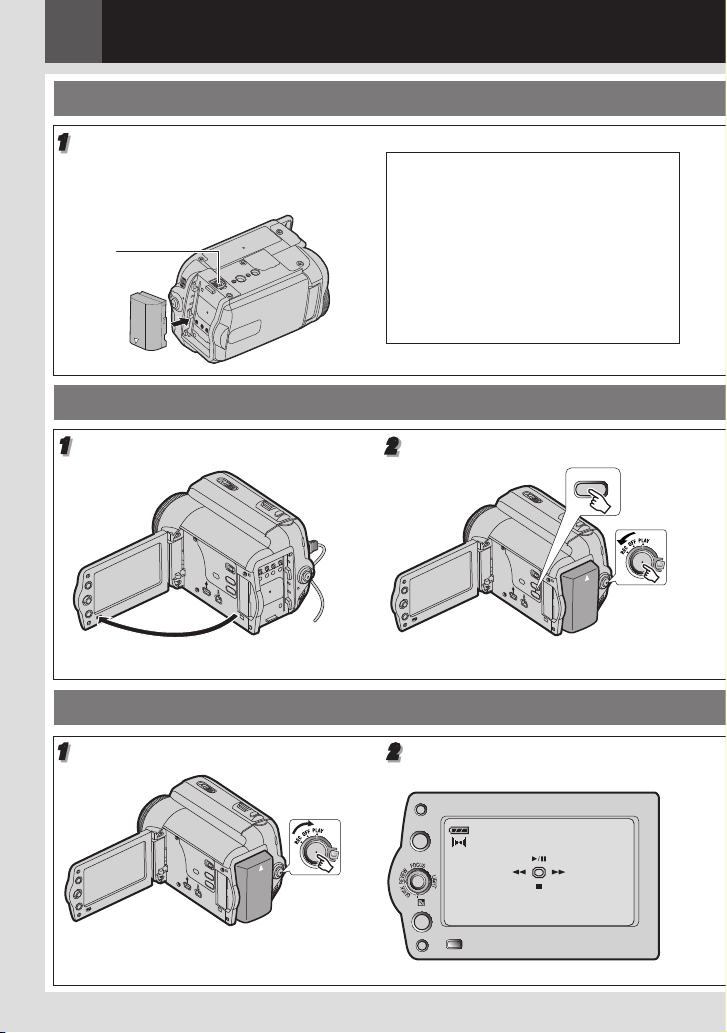
2 EN
Easy Start Guide
AUTO
16:9
BLANK/
INDEX
MENU
1 6 : 9 W I D E S C R E E N
1. Preparation
1
Attach the battery pack.
Charge the battery pack. ( 16)
Bottom of the
camcorder
BATT.
2. Video Recording
1
Open the LCD Monitor.
Notes:
• The battery pack is not charged at
the time of purchase. Please charge
the battery pack before use.
• Use the JVC BN-VF808U/VF815U/
VF823U battery packs. Using
generic non-JVC batteries can cause
damage to the internal charging
circuitry.
2
Set the Power Switch to “REC”. ( 13)
Set MEMORY/VIDEO Switch to “VIDEO”.
( 13)
3. Playing Back
1
Set the Power Switch to “PLAY”. ( 13)2 The screen will be displayed for
Set MEMORY/VIDEO Switch to “VIDEO”.
( 13)
approx. 3 seconds.
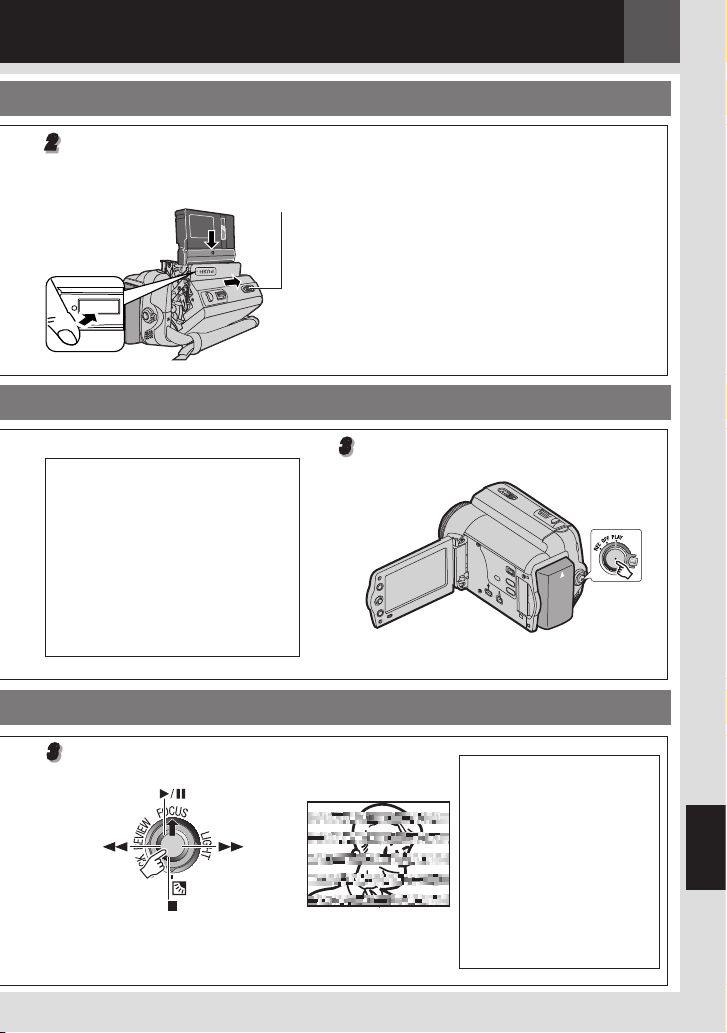
PUSH
2
Load the cassette. ( 18)
Make sure the window
side is facing out.
Notes:
• Before the actual recording of
important data, make a trial
recording and play back the
recorded data to check that the
video and sound have been
recorded correctly.
• As a start, we recommend you
to use the AUTO mode setting
A for recording.
OPEN/
EJECT
3
Press the Recording Start/Stop button
to start recording.
Note:
• To set the date and time. ( 17)
EN 3
3
Select U/ 9 to start playback.
( 8)
Note:
• To play back picture on a connected
TV. ( 41)
Note:
• We recommend
cleaning your video
heads before use.
If you haven’t used your
camcorder for awhile, the
heads may be dirty. We
recommend periodically
cleaning the video heads
with a cleaning cassette
(optional).
ENGLISH

4 EN
Read This First!
• Before recording important video, be sure
to make a trial recording.
Play back your trial recording to make sure
the video and audio have been recorded
properly.
• We recommend
cleaning your video
heads before use.
If you haven’t used
your camcorder for
awhile, the heads
may be dirty. We
recommend periodically cleaning the video
heads with a cleaning cassette (optional).
• Be sure to store your cassette tapes and
camcorder in the proper environment.
Video heads can become dirty more easily if
your cassette tapes and camcorder are stored
in a dusty area. Cassette tapes should be
removed from the camcorder and stored in
cassette cases. Store the camcorder in a bag
or other container.
• Use SP (Standard Play) mode for important
video recordings.
LP (Long Play) mode lets you record 50%
more video than SP (Standard Play) mode,
but you may experience mosaic-like noise
during playback depending on the tape
characteristics and the usage environment.
So, for important recordings, we recommend
using SP mode.
• For safety and reliability.
It is recommended only genuine JVC batteries
and accessories are used in this camcorder.
• This product includes patented and other
proprietary technology and will operate
only with JVC Data Battery. Use the JVC
BN-VF808U/VF815U/VF823U battery packs.
Using generic non-JVC batteries can
cause damage to the internal charging
circuitry.
• This camcorder is designed exclusively
for the digital video cassette, SD Memory
Card and MultiMediaCard. Only cassettes
marked “ ” and memory cards marked
“ ” or “ ” can be used
with this unit.
• Remember that this camcorder is not
compatible with other digital video
formats.
• It is recommended that you use JVC brand
cassette tapes.
Your camcorder is compatible with all brands
of commercially available cassette tapes
complying with the MiniDV standard, but
JVC brand cassette tapes are designed and
optimized to maximize the performance of
your camcorder.
• Remember that this camcorder is intended
for private consumer use only.
Any commercial use without proper
permission is prohibited. (Even if you record
an event such as a show, performance or
exhibition for personal enjoyment, it is strongly
recommended that you obtain permission
beforehand.)
• DO NOT leave the unit
- in place of over 50°C (122°F)
- in place where humidity is extremely low
(below 35%) or extremely high (80%).
- in direct sunlight.
- in a closed car in summer.
- near a heater.
• The LCD monitor is made with high
precision technology. However, black spots
or bright spots of light (red, green or blue)
may appear constantly on the LCD monitor.
These spots are not recorded on the tape.
This is not due to any defect of the unit.
(Effective dots: more than 99.99%)
• Do not leave the battery pack attached
when the camcorder is not in use and
check the unit regularly whether it is
working or not.
• Microsoft® and Windows® are either
registered trademarks or trademarks of
Microsoft Corporation in the United States
and/or other countries.
Also read “Cautions” on pages 48 – 51.
About Batteries
DANGER! Do not attempt to take the batteries
apart, or expose them to flame or excessive
heat, as it may cause a fire or explosion.
WARNING! Do not allow the battery or its
terminals to come in contact with metals, as
this can result in a short circuit and possibly
start a fire.
To deactivate the demonstration, set
“DEMO MODE” to “OFF”. ( 29, 33)
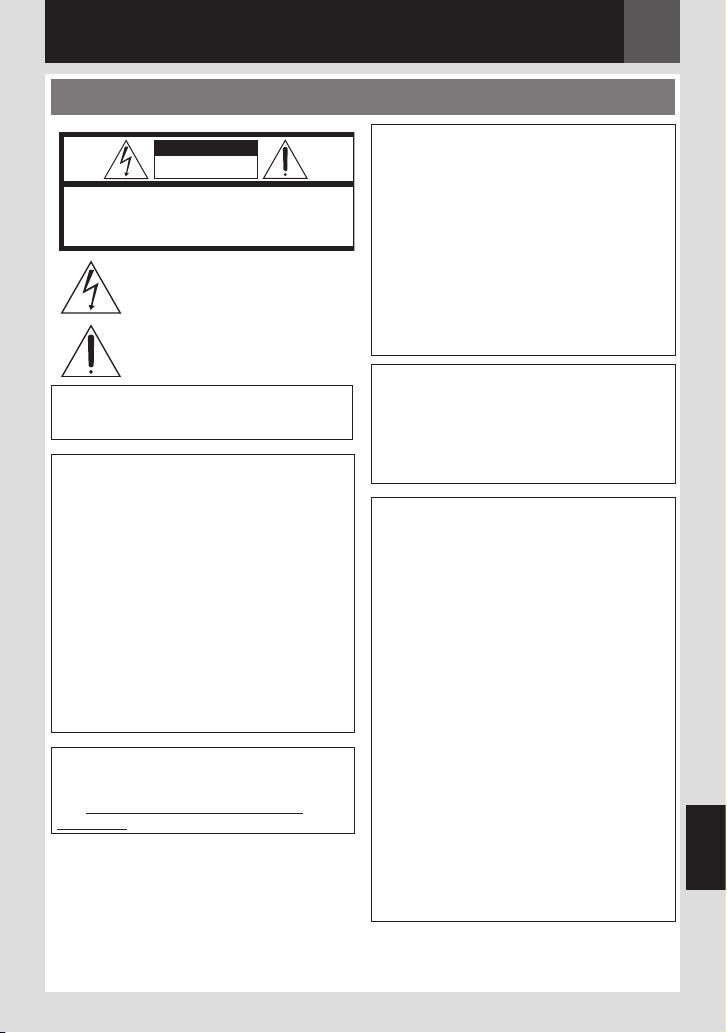
Safety Precautions
CAUTION
RISK OF ELECTRIC SHOCK
DO NOT OPEN
CAUTION: TO REDUCE THE RISKOF ELECTRIC SHOCK,
DO NOT REMOVE COVER(OR BACK).
NO USER-SERVICEABLEPARTS INSIDE.
REFER SERVICING TO QUALIFIED SERVICE PERSONNEL.
The lightning flash with arrowhead symbol, within an
equilateral triangle, is intended to alert the user to the
presence of uninsulated "dangerous voltage" within the
product's enclosure that may be of sufficient magnitude
to constitute a risk of electric shock to persons.
The exclamation point withinan equilateral triangle is
intended to alert the user to the presence of important
operating and maintenance (servicing) instructions in
the literature accompanying the appliance.
WARNING: TO PREVENT FIRE OR SHOCK
HAZARD, DO NOT EXPOSE THIS UNIT TO
RAIN OR MOISTURE.
CAUTIONS:
• This camcorder is designed to be used with
NTSC-type color television signals. It cannot
be used for playback with a television of a
different standard. However, live recording
and LCD monitor playback are possible
anywhere.
• This product includes patented and other
proprietary technology and will operate
only with JVC Data Battery. Use the JVC
BN-VF808U/VF815U/VF823U battery
packs and, to recharge them or to supply
power to the camcorder from an AC outlet,
use the provided multi-voltage AC Adapter.
(An appropriate conversion adapter may
be necessary to accommodate different
designs of AC outlets in different countries.)
This product contains a CR Coin Cell Lithium
Battery which contains Perchlorate Material
- special handling may apply.
See www.dtsc.ca.gov/hazardouswaste/
perchlorate
EN 5
Caution on Replaceable lithium
Battery
The battery used in this device may present a
fire or chemical burn hazard if mistreated.
Do not recharge, disassemble, heat above
100°C (212°F) or incinerate.
Replace battery with Panasonic (Matsushita
Electric), Sanyo, Sony or Maxell CR2025.
Danger of explosion or Risk of fire if the battery
is incorrectly replaced.
• Dispose of used battery promptly.
• Keep away from children.
• Do not disassemble and do not dispose of
in fire.
NOTES:
• The rating plate (serial number plate) and
safety caution are on the bottom and/or the
back of the main unit.
• The rating information and safety caution of
the AC Adapter are on its upper and lower
sides.
When the equipment is installed in a cabinet
or on a shelf, make sure that it has sufficient
space on all sides to allow for ventilation
(10 cm (3-15/16") or more on both sides, on
top and at the rear).
Do not block the ventilation holes.
(If the ventilation holes are blocked by a
newspaper, or cloth etc. the heat may not be
able to get out.)
No naked flame sources, such as lighted
candles, should be placed on the apparatus.
When discarding batteries, environmental
problems must be considered and the local
rules or laws governing the disposal of these
batteries must be followed strictly.
The apparatus shall not be exposed to dripping
or splashing.
Do not use this equipment in a bathroom or
places with water.
Also do not place any containers filled
with water or liquids (such as cosmetics or
medicines, flower vases, potted plants, cups
etc.) on top of this unit.
(If water or liquid is allowed to enter this
equipment, fire or electric shock may be
caused.)
ENGLISH

6 EN
Do not point the lens directly into the sun. This
can cause eye injuries, as well as lead to the
malfunctioning of internal circuitry. There is
also a risk of fire or electric shock.
CAUTION!
The following notes concern possible physical
damage to the camcorder and to the user.
When carrying, be sure to always securely
attach and use the provided strap. Carrying or
holding the camcorder by the LCD monitor can
result in dropping the unit, or in a malfunction.
Take care not to get your finger caught in the
cassette holder cover.
Do not let children operate the camcorder, as
they are particularly susceptible to this type
of injury.
Do not use a tripod on unsteady or unlevel
surfaces. It could tip over, causing serious
damage to the camcorder.
CAUTION!
Connecting cables (Audio/Video, S-Video,
etc.) to the camcorder and leaving it on top
of the TV is not recommended, as tripping on
the cables will cause the camcorder to fall,
resulting in damage.
WARNING:
Batteries shall not be exposed to excessive
heat such as direct sunshine, fire or the like.
CAUTION:
The mains plug shall remain readily operable.
If this symbol is shown,
it is only valid in the
European Union
IMPORTANT SAFETY INSTRUCTIONS
1. Read these instructions.
2. Keep these instructions.
3. Heed all warnings.
4. Follow all instructions.
5. Do not use this apparatus near water.
6. Clean only with dry cloth.
7. Do not block any ventilation openings. Install
in accordance with the manufacturer’s
instructions.
8. Do not install near any heat sources such
as radiators, heat registers, stoves, or
other apparatus (including amplifiers) that
produce heat.
9. Only use attachments/accessories specified
by the manufacturer.
10. Use only with the cart,
stand, tripod, bracket,
or table specified by
the manufacturer,
or sold with the
apparatus. When
a cart is used, use
caution when moving
the cart/apparatus
combination to avoid
injury from tip over.
11. Unplug this apparatus during lightning
storms or when unused for long periods of
time.
12. Refer all servicing to qualified service
personnel. Servicing is required when
the apparatus has been damaged in any
way, such as power-supply cord or plug is
damaged, liquid has been spilled or objects
have fallen into the apparatus, the apparatus
has been exposed to rain or moisture, does
not operate normally, or has been dropped.
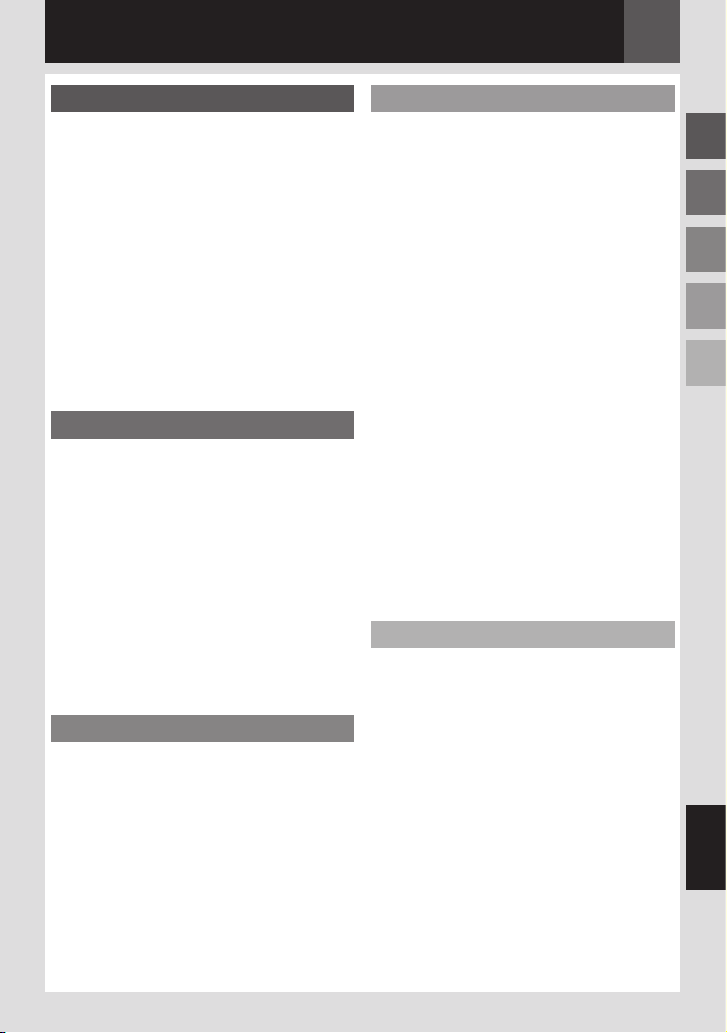
Contents
EN 7
Getting Started 8
Regarding This Manual ......................... 8
Accessories ....................................... 8
Attach the Shoulder Strap ......................... 9
Attach the Lens Cap ..................................9
Grip Adjustment ......................................10
Tripod Mounting.......................................10
Using the SD Card ..................................10
Preparing The Remote Control ...............11
Index .............................................. 11
LCD Monitor Indications .......................14
Power ............................................. 16
Language Settings ..............................17
Date/Time Settings .............................17
Brightness Adjustment Of The Display ......18
Loading/Unloading A Cassette ................18
16:9 Wide Mode.................................18
Recording & Playback 19
Basic Recording .................................19
Tape Remaining Time .............................19
Quick Review ..........................................19
Auto/Manual Mode .................................. 20
Time Code ...............................................20
Zoom ....................................................... 21
Dual Rec. ................................................21
Normal Playback ................................21
Variable Shuttle Search ...........................22
Blank Search ...........................................22
Playback Using The Remote Control .........23
Slow-Motion Playback .............................23
Frame-By-Frame Playback ...................... 23
Playback Zoom........................................23
Playback Special Effects .........................23
D.S.C. Recording and Playback 24
D.S.C. Snapshot ................................24
Normal Playback Of Images ................... 25
Auto Playback Of Images ......................25
Index Playback Of Files ........................ 25
Removing On-Screen Display .................25
Resetting The File Name ......................26
Protecting Files .................................26
Deleting Files ................................... 27
Setting Print Information(DPOF Setting) ....27
Initializing A Memory Card .................... 28
Advanced Features 29
Menus For Detailed Adjustment .............. 29
Changing The Menu Settings .................29
Recording Menus ...............................30
Playback Menus ................................. 33
Features For Recording ..................35
LED Light .........................................35
Live Slow ......................................... 35
Snapshot (Record Still Image On Tape) .....35
Manual Focus ................................... 36
Exposure Control ................................36
Iris Lock ..........................................37
Backlight Compensation ....................... 37
Spot Exposure Control..........................37
White Balance Adjustment ....................38
Manual White Balance Adjustment ..........38
Wipe Or Fader Effects .......................... 39
Program AE, Effects And Shutter Effects ....39
Dubbing Still Images Recorded On A Tape
To A Memory Card ...........................40
Connections/Editing ......................41
Connections To A TV Or VCR .................. 41
Dubbing To A VCR ..............................41
Dubbing To Or From A Video Unit Equipped
With A DV Connector (Digital Dubbing) ...42
Connection To A Personal Computer ......... 43
Audio Dubbing ................................... 44
Insert Editing ....................................44
References 45
Troubleshooting .................................45
Cautions .......................................... 48
User Maintenance ..............................51
Specifications ...................................52
Terms ............................................. 54
ENGLISH

8 EN
Getting Started
Regarding This Manual
Control lever ( 13)
There are two kinds of operation using
the control lever.
1 Move the control lever towards up/down/
left/right to select.
Accessories
or
AC Adapter AP-V14U or AP-V18U
Battery Pack
BN-VF808U
Shoulder Strap
( 9)
Operation To select
6
7
y
1
FOCUS
LIGHT
QUICK
REVIEW
¡
¢
¤
£
Move the control lever up.
Move the control lever down.
-
Move the control lever right.
Move the control lever left.
2 Press down the control lever to select SET.
SET
or
Audio/Video Cable
(ø3.5 mini-plug to RCA plug)
Lens Cap
USB Cable
CD-ROM Remote Control Unit
RM-V740U
Note:
Make sure to use the provided cables for connections. Do not use any other cables.
Lithium Battery
CR2025
(for remote
control unit)

2
3
1
Attach the Shoulder Strap
Getting Started
EN 9
Peel off the pad and thread the
end of the strap through the
eyelet.
Thread the strap through the
buckle, adjust its length, and
use the strap guide to fix it in
Position the buckle near the
eyelet and reattach the pad.
place.
Strap Guide
Buckle
Eyelet
Attach the Lens Cap
To protect the lens, attach the provided lens cap to the camcorder as shown in the illustration.
Place here during
recording.
ENGLISH

10 EN
Getting Started
Grip Adjustment
Open the pad and make grip adjustments.
• Remove any security tags that may be
attached to the velcro.
Velcro Strip
Tripod Mounting
Align the camcorder stud hole with the tripod
stud, and the mounting socket with the screw
and lock it in place.
Bottom of the
camcorder
Using the SD Card
Set the power switch to “OFF”.
1
Open the card cover.
Card Cover
( )
2
Firmly insert the card with its clipped edge
first.
Memory Card
(optional)
Clipped edge
3
Close the Card cover.
To remove the SD Card
Push the SD Card once. After the card comes
out a little, pull it out.
• Do not touch the terminal on the reverse
side of the label.
Notes:
• Some brands of memory cards are not
compatible with this camcorder. Before
purchasing a memory card, consult its
manufacturer or dealer.
• Before using a new memory card, it is
necessary to format the card ( 28).
PLEASE FORMAT
Appears when there is a problem with a
memory card and its memory is corrupt, or it
has not been initialized. Intialize the memory
card. ( 28)
CARD ERROR!
Appears when the camcorder does not
recognize the loaded memory card. Remove the
memory card once and insert it again.
Repeat these procedures until no indication
appears. If the indication still appears, the
memory card is corrupted.

Getting Started
Q
1
R
S
T
U
V
3
2
W
X
Y
Z
a
b
d
c
EN 11
Preparing the Remote Control
A battery is included inside the remote control
at the time of purchase.
Remove the insulation sheet before use.
Beam Effective Area
Remote Sensor
Effective distance:
5 m (16 ft)
Note:
The transmitted beam may not be effective or
may cause incorrect operation when the remote
sensor is directly exposed to sunlight or powerful
lighting.
To Reinsert the Battery
Pull out the battery holder by pressing the
lock tab.
Lock Tab
Lithium Battery
(CR2025)
Index
Q Infrared beam transmitting window
R PAUSE Button/
Up Button ( 23)
S SLOW Rewind Button
T REW Button/
Left Button ( 23)
U INSERT Button ( 44)
V SHIFT Button ( 23)
W DISPLAY Button ( 44)
X SLOW Forward Button ( 23)
Y PLAY Button
Z FF Button/
Right Button ( 23)
a A. DUB Button ( 44)
b STOP Button/
Down Button ( 23)
c EFFECT Button ( 23)
d ON/OFF Button ( 23)
1 Zoom (T/W) Buttons Zoom in/out
( 21, 23)
2 START/STOP Button
Functions the same as the Recording Start/
Stop Button on the camcorder.
3 S.SHOT Button
Functions the same as SNAPSHOT on the
camcorder.
ENGLISH

12 EN
ON34
T
U
a
Q P
e
8
X
Z
h
WV
K
d
c
b
1
L
2
S
g
f
5
M
7J
6 IR Y
Getting Started
Index
Notes:
• The LCD monitor can rotate 270˚.
• Colored bright spots may appear all over the LCD monitor. However, this is not a malfunction.
• Power-linked operation
You can also turn the camcorder on/off by opening/closing the LCD monitor during the recording
mode.
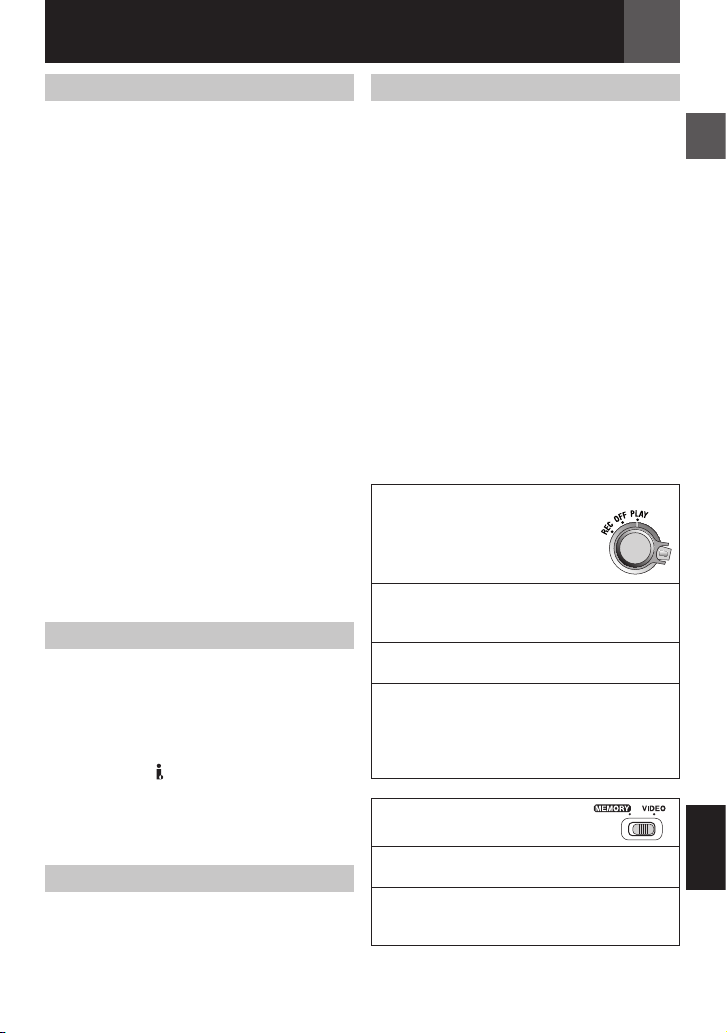
Getting Started
EN 13
Controls
! Control Lever ( 8)
£ : Left/Rewind (3) ( 21)/Quick Review
[QUICK REVIEW] ( 19)
¤ : Right/Fast-Forward (5) ( 21)/LED
Light [LIGHT] ( 35)
¡ : Up/Play/Pause (U/9) ( 21)/
Manual Focus [FOCUS] ( 36)
¢ : Down/Stop (8) ( 21)/Backlight
Compensation [ - ] ( 37)/Spot Exposure
( 37)
Press down : SET
# Menu Button [MENU] ( 21)
$ Auto Button [AUTO] ( 20)
% Data Battery Button [DATA] ( 17)
& MEMORY/VIDEO Switch ( 13)
( Recording Start/Stop Button ( 19)
) Zoom Lever [T/W] ( 21, 23)/
Speaker Volume Control [VOL. +, –] ( 21)
* Power Switch [REC, OFF, PLAY]
+ Lock Button
, Cassette Open/Eject Switch [OPEN/
EJECT] ( 18)
- Battery Release Button [BATT.] ( 16)
. 16:9 Wide Screen Button [16:9] ( 18)/
Blank Search [BLANK] ( 22)/Index Button
[INDEX] ( 25)
/ Snapshot Button [SNAPSHOT] ( 21, 24)/
Live Slow Button [SLOW] ( 35)
Connectors
d USB (Universal Serial Bus) Connector
( 43)
e Digital Video Connector [DV IN/OUT]
(i.LINK*) ( 42, 43)
* i.LINK refers to the IEEE1394-1995
industry specification and extensions
thereof. The logo is used for products
compliant with the i.LINK standard.
The connectors are located beneath the cover.
f Audio/Video Output Connector [AV] ( 41)
g DC Input Connector [DC] ( 16)
Indicator
R POWER/CHARGE Lamp ( 16)
Other parts
S LCD Monitor ( 12)
T Shoulder Strap Eyelet ( 9)
U Grip Strap ( 10)
V Camera Sensor
(Be careful not to cover this area, a sensor
necessary for shooting is built-in here.)
W Stereo Microphone
X Lens
Y Speaker ( 21)
Z LED Light ( 35)
(Be careful not to cover this area during
shooting.)
a Cassette Holder Cover ( 18)
b Stud Hole ( 10)
c Tripod Mounting Socket ( 10)
d Battery Pack Mount ( 16)
e Connector Cover
f Memory Card Slot
g Card Cover
h Remote Sensor ( 11)
Power Switch Position
Set the Power Switch while
pressing down the lock button.
REC:
• To perform recording on the tape.
• To perform recording in the memory card.
OFF:
To switch off the camcorder.
PLAY:
• To play back a recording on the tape.
• To display a still image stored in the
memory card or to transfer a still image
stored in the memory card or PC.
MEMORY/VIDEO
Switch Position
VIDEO:
To record on a tape or play back a tape.
MEMORY:
To record in a memory card or access data
stored in a memory card.
ENGLISH
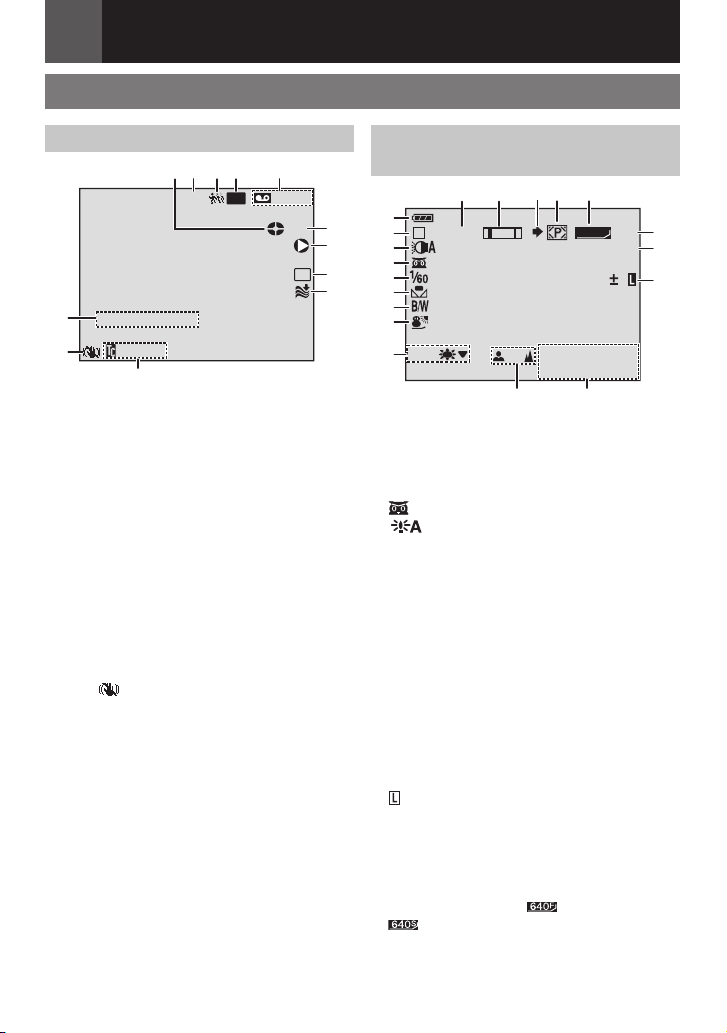
14 EN
LP
W
H
SOUND
1 2
B I T
– – –min
16:9
15:55
REC
,
! #
$ &
(
*
%
.
+
)
3
10
x
M
-,
!
#
$
%
&
(
)
*
0
.
15
PHOTO
640
F
DEC. 6.2007
11:13AM
+
/
5 4
2 13
LCD
Getting Started
LCD Monitor Indications
During Video Recording Only
! Tape Running Indicator ( 19)
(Rotates while tape is running.)
# Selected Wide Mode Indicator ( 18)
$ Live Slow Indicator ( 35)
% Recording Speed Mode (SP/LP) ( 31)
(only LP indicator is displayed)
& Tape Remaining Time ( 19)
( REC: (Appears during recording.) ( 19)
SLOW: (Appears when using Live Slow.)
( 35)
) I : Insert ( 44)
9 I : Insert Pause
* Selected Wipe/Fader Effect Indicator
+ Wind Cut Indicator
, Time Code
- Digital Image Stabilizer (“DIS”) ( 30)
(only indicator is displayed)
. SOUND 12BIT/16BIT: Sound Mode
Indicator ( 31) (Appears for approx. 5
seconds after turning on the camcorder.)
During Both Video And D.S.C. Recording
! Battery Remaining Power Indicator
# Operation Mode ( 20)
A : Auto Mode
M : Manual Mode
$ LED Light Indicator ( 35)
% : Night-Alive Indicator ( 40)
: Gain Up Mode ( 30)
& Shutter Speed ( 40)
( White Balance Indicator ( 38)
) Selected Effect Indicator ( 40)
* Selected Program AE Indicator ( 39)
+ LCD D T/R : LCD Backlight Indicator
( 32)
(Appears for approx. 5 seconds during
process of switching over to indoor/outdoor
brightness.)
, Manual Focus Adjustment Indicator ( 36)
- Date/Time ( 17)
. . : Spot Exposure Control Indicator ( 37)
- : Backlight Compensation Indicator ( 37)
± : Exposure Adjustment Indicator ( 36)
: Iris Lock Indicator ( 37)
/ PHOTO: (Appears when taking Snapshot.)
0 Remaining Number Of Shots ( 24)
(Displays the approximate remaining
number of shots that can be stored during
D.S.C. recording.)
1 Image Quality: FINE and STANDARD
(in order of quality) ( 24, 31)
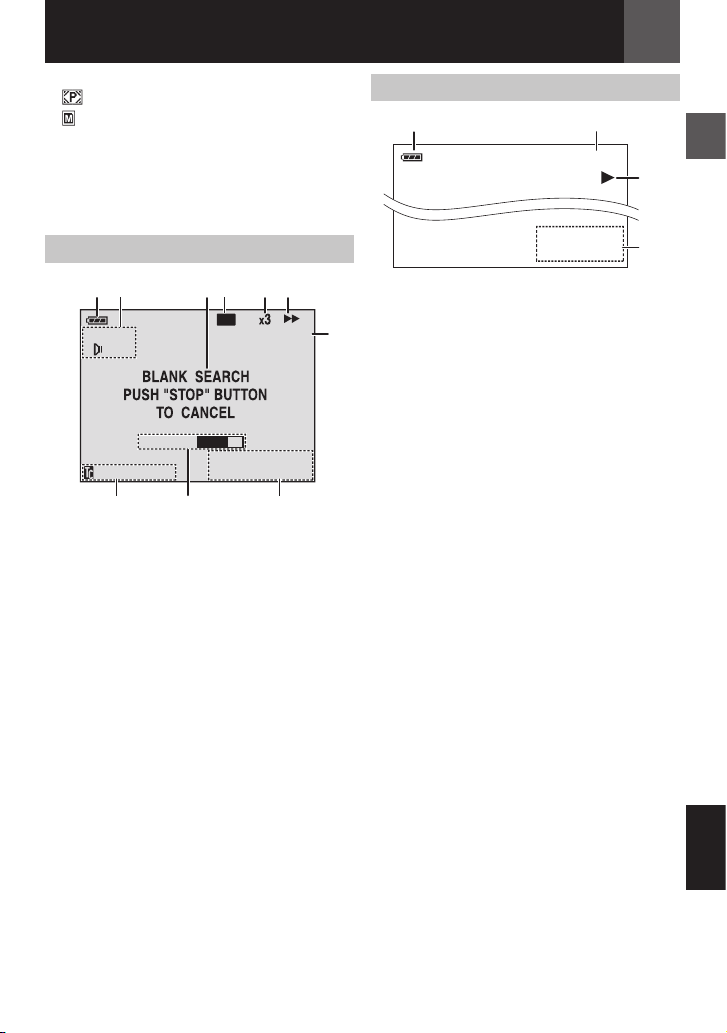
1L2
2 0 : 2V1O: L2
B I T
DV IN
U5ME
DEC. 6.2007
11:13AM
#! $ % (&
*
)
+,
LP
100-0013
11:13AM
DEC. 6.2007
#!
$
%
2 Card Icon ( 24)
: Appears during shooting.
: Blinks in white when a memory card is
not loaded.
3 Shooting Icon
(Appears and blinks during shooting.)
4 Zoom Indicator ( 21)
5 Approximate Zoom Ratio ( 21)
During Video Playback
! Battery Remaining Power Indicator ( 47)
# Sound Mode Indicator ( 31)
$ Blank Search Indicator ( 22)
% Tape Speed (SP/LP) ( 31)
(only LP indicator is displayed)
& Variable Search Speed Indicator: x-10, x-3,
x3 and x10 ( 22)
( U : Playback
5 : Fast-Forward/Shuttle Search
3 : Rewind/Shuttle Search
9 : Pause
9 U: Forward Frame-By-Frame Playback/
Slow-Motion
Y 9 : Reverse Frame-By-Frame Playback/
Slow-Motion
D : Audio Dubbing
9 D : Audio Dubbing Pause
) DV IN : DV Input Indicator ( 42, 43)
* Date/Time ( 17)
+ VOLUME: Volume Level Indicator ( 21)
, Time Code ( 20, 32)
Getting Started
EN 15
During D.S.C. Playback
! Battery Remaining Power Indicator ( 47)
# Folder/File Number
$ Operation Mode Indicator
% Date/Time
ENGLISH

16 EN
Getting Started
Power
Charging The Battery Pack
1
Set the Power Switch to “OFF” ( 13).
To DC
r Arrow
Battery
Pack
POWER/CHARGE
Lamp
2
Attach the battery pack.
BATT.
To AC Outlet
(110V to 240V)
•
With the “r” (arrow) on the battery pack
Connector
AC Adapter
pointing at the correct direction, slide the
battery pack until it locks in place.
3
Connect the AC adapter.
• The POWER/CHARGE lamp on the
camcorder blinks to indicate charging
has started.
• When the POWER/CHARGE lamp goes
out, charging is finished. Unplug the AC
adapter from the AC outlet and disconnect
the AC adapter from the camcorder.
To Detach The Battery Pack
Slide the battery pack while pressing BATT. to
detach it.
Charging/Recording Time (approx.)
Battery pack
BN-VF808U
(Provided)
BN-VF815U 2 hrs. 40 min. 4 hrs. 5 min.
BN-VF823U 3 hrs. 50 min. 6 hrs. 10 min.
Notes:
• If a fully charged battery pack is attached to
the unit, POWER/CHARGE lamp will blink for
approx. 10 seconds before it turns off.
• If the battery operation time remains extremely
short even after having been fully charged, the
battery is worn out and needs to be replaced.
Please purchase a new one.
• Since the AC Adapter processes electricity
internally, it becomes warm during use. Be
sure to use it only in well-ventilated areas.
• After 5 minutes have elapsed in RecordStandby mode with the cassette inserted and
no operation is performed, the camcorder
will automatically turn off its power supplied
from the AC adapter. In this case, the battery
charge starts if the battery is attached to the
camcorder.
• Please do not pull or bend the AC adapter plug
and cable. This may damage the AC adapter.
Required
charging time
1hr. 30 min. 2 hrs.
Maximum
Continuous
Recording
Time
Using The Battery Pack
Perform step 2 in “Charging The Battery
Pack”.
Notes:
• Recording time is reduced significantly under
the following conditions:
• Zoom or Record-Standby mode is engaged
repeatedly.
• The playback mode is engaged repeatedly.
• The LED Light is used.
• Before extended use, it is recommended that
you prepare enough battery packs to cover 3
times the planned shooting time.
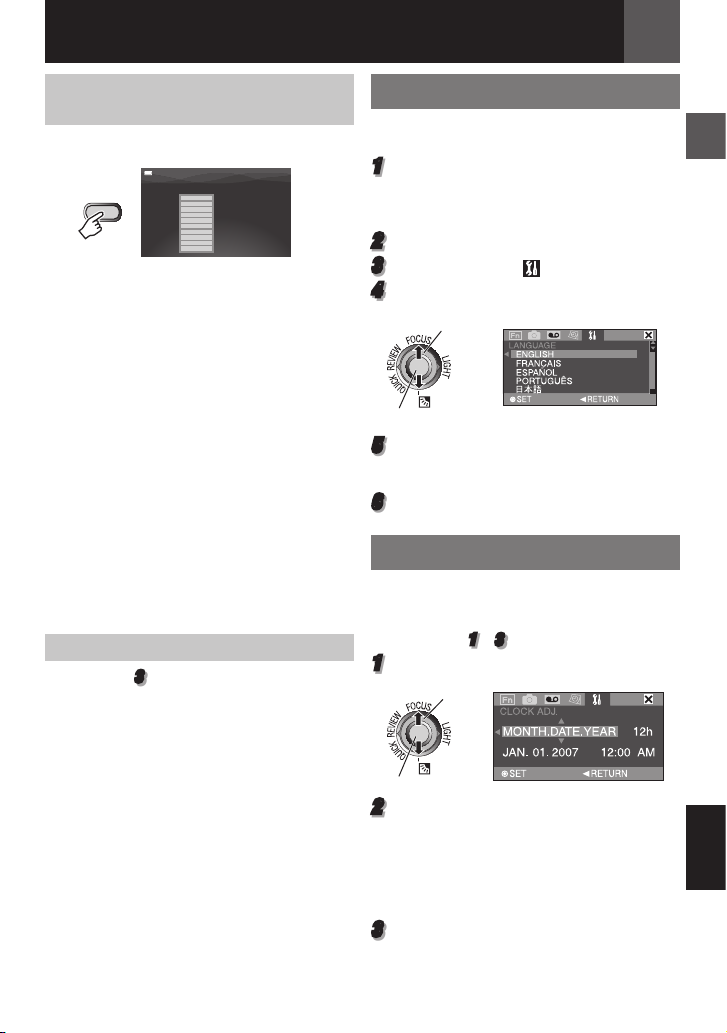
Getting Started
DATA
BATTERY CONDITION
100%
LEVEL
MAX TIME
120min
50%
0%
EN 17
Checking the Remaining Battery Power
Attach the battery pack.
• When the Power Switch is set to “OFF”, it is
displayed for approx. 5 seconds if the button
is pressed and released quickly, and for
approx. 15 seconds if the button is pressed
and hold for several seconds.
• When the Power Switch is set to “PLAY” or
“REC”, press DATA again to return to the
normal screen.
• Data battery status cannot be displayed
during playback or while recording is in
progress.
• If “COMMUNICATION ERROR” appears
instead of the battery status even though
you tried to press DATA several times, there
may be a problem with your battery. In such
a case, consult your nearest JVC dealer.
• Battery data display may differ due to the
environmental change if the LCD Backlight
is set to “AUTO”. ( 32)
Using AC Power
Perform step 3 in “Charging The Battery Pack”
( 16).
Attention:
Before detaching the power source, make sure
that the camcorder’s power is turned off. Failure
to do so can result in a camcorder malfunction.
Language Settings
The language on the display can be changed
( 29, 33).
1
Set the Power Switch to “REC” or “PLAY”.
( 13)
• If set to “REC”, the recording mode should
be set to “ M ” ( 20).
2
Press MENU.
3
Select “SETTING” ( ).
4
Select “LANGUAGE”, press SET.
1 Select
2 SET
5
Select the desired language, press SET.
• Press £ whenever you want to return to the
previous menu screen.
6
Press MENU.
Date/Time Settings
The date/time is recorded onto the tape at all
times, but its display can be turned on or off
( 29, 32).
Perform steps 1 – 3 in “Language Settings”.
1
Select “CLOCK ADJ.”, press SET.
1 Select
2 SET
2
Select the desired date display format,
press SET.
• Repeat this step to input time display
format (Select from “24h” or “12h”), month,
date, year, hour and minutes.
• Press £ whenever you want to return to the
previous menu setting.
3
Press MENU.
ENGLISH

Getting Started
16:9 4:3
PUSH
18 EN
Brightness Adjustment Of
The Display
Perform steps 1 – 2 in “Language Settings”
( 17).
1
Select “DISPLAY” ( ).
2
Select “LCD BRIGHT”, press SET.
1 Select
2 SET
3
Select the appropriate brightness, press
SET.
• Press £ whenever you want to return to the
previous menu screen.
4
Press MENU.
Loading/Unloading A Cassette
The camcorder needs to be powered up to
load or eject a cassette.
1
Slide and hold OPEN/EJECT in the
direction of the arrow, then pull the
cassette holder cover open until it locks.
2
Insert or remove a tape and press “PUSH”
to close cassette holder.
• Be sure to press only the section labeled
“PUSH” to close the cassette holder.
• Once the cassette holder is closed, it
recedes automatically. Wait until it recedes
completely before closing the cassette
holder cover.
• When the battery pack’s charge is low,
you may not be able to close the cassette
holder cover. Do not apply force. Replace
the battery pack with a fully charged one or
use AC power before continuing.
Erase
protection
tab
Cassette holder
3
Close the cassette holder cover firmly until
it locks into place.
Notes:
• If you wait a few seconds and the cassette
holder does not open, close the cassette
holder cover and try again. Turn the camcorder
off then on again.
• If the tape does not load properly, open the
cassette holder cover fully and remove the
cassette. A few minutes later, insert it again.
• When the camcorder is suddenly moved from
a cold place to a warm environment, wait a
short time before opening the cassette holder
cover.
Make sure the window
side is facing out.
OPEN/
EJECT
Cassette
holder
cover
16:9 Wide Mode
You can record videos at 4:3 size and 16:9
size. By default, the camcorder is set to record
videos at the 16:9 size.
1
Set the MEMORY/VIDEO Switch to
“VIDEO” ( 13).
2
Set the Power Switch to “REC” ( 13).
3
Each press 16:9 switches the screen size.
Note:
If you record videos in 16:9 size, the image may
appear to be slightly vertically stretched when
playing back on TV with the 4:3 screen.
( 29, 32)

Recording & Playback
EN 19
Basic Recording
Preparation:
• Power ( 16).
• Load a cassette ( 18).
• Remove the lens cap ( 9).
• Open the LCD monitor fully ( 12).
• Select videos at 4:3 size or 16:9 (wide) size
( 18).
Zoom Lever
MEMORY/
VIDEO
Recording Start/Stop Button
1
Set the MEMORY/VIDEO Switch to
“VIDEO” ( 13).
2
Set the Power Switch to “REC” ( 13).
3
Press the Recording Start/Stop button
to start recording. “REC” appears on the
display while recording is in progress. To
stop recording, press the Recording Start/
Stop button again.
Approximate recording time
Tape
30 min. 30 min. 45 min.
60 min. 60 min. 90 min.
80 min. 80 min. 120 min.
Notes:
• If the Record-Standby mode continues for 5
minutes and no operation is performed, the
camcorder’s power shuts off automatically. To
turn the camcorder on again, close and reopen the LCD monitor.
• When a blank portion is left between
recorded scenes on the tape, the time code is
interrupted and errors may occur when editing
the tape. To avoid this, refer to “Recording
From The Middle Of A Tape” ( 20).
• To record in LP (Long Play) mode, 31.
Recording mode
SP LP
Power Switch
NO TAPE!
Appears if a tape is not loaded when the
Recording Start/Stop Button is pressed.
USE CLEANING CASSETTE
Appears if dirt is detected on the heads during
recording. Use an optional cleaning cassette
( 4).
Tape Remaining Time
Approximate tape remaining time appears on
the display. “– – – min” means the camcorder
is calculating the remaining time. When
the remaining time reaches 2 minutes, the
indication starts blinking.
• The accuracy of the calculation, may vary
according to the type of tape used.
Quick Review
Enables you to check the end of the last
recording.
QUICK REVIEW
Tape is rewound for about several seconds
and played back automatically, then pauses in
the Recording-Standby mode for the next shot.
• Distortion may occur at start of playback. This
is normal.
• Slide the Zoom lever repeatedly to change the
sound to on/off.
ENGLISH
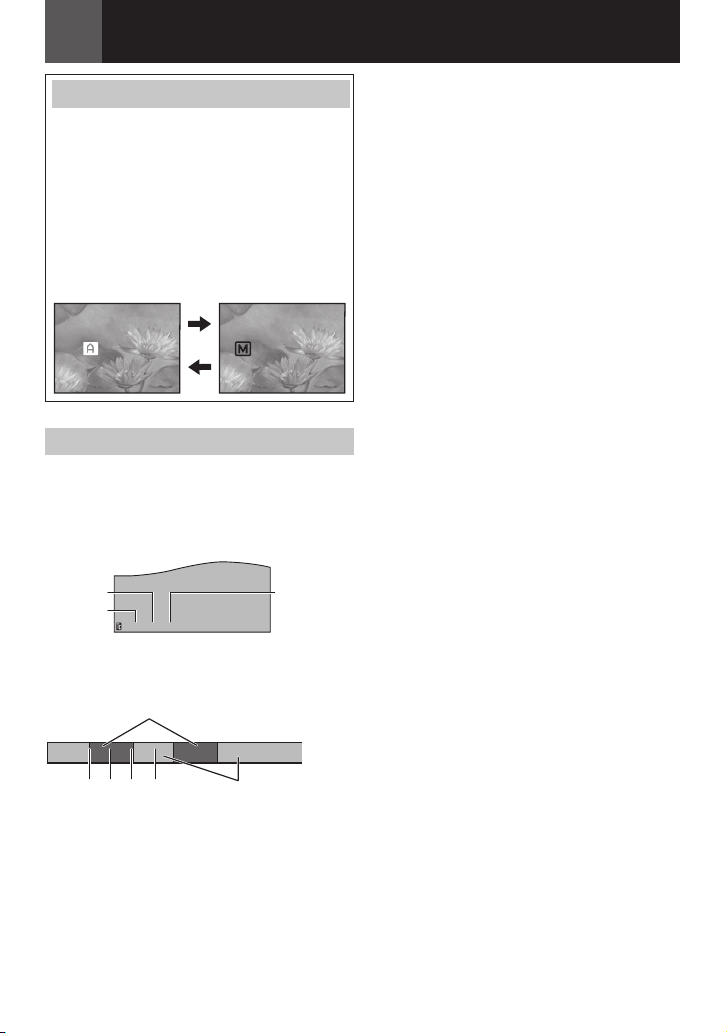
20 EN
Recording & Playback
-!.5! ,
!54/
12: 34: 24
1 2 3 4
Auto/Manual Mode
Press AUTO button repeatedly to switch to
auto/manual recording mode. When manual
mode is selected, the indicator “M” appears
on the LCD monitor.
Auto Mode : A
You can record using no special effects or
manual adjustments.
Manual Mode : M
Recording is possible by setting various
functions manually.
Time Code
During recording, a time code is recorded on
the tape. This code is to confirm the location
of the recorded scene on the tape during
playback.
Display
Seconds Frames*
Minutes
(30 frames
= 1 second)
“00:00:00”. To prevent this, perform Recording
From The Middle Of A Tape ( 20) in the
following cases;
• When shooting again after playing back a
recorded tape.
• When power shuts off during shooting.
• When a tape is removed and re-inserted
during shooting.
• When shooting using a partially recorded
tape.
• When shooting again after shooting a
scene then opening/closing the cassette
holder cover.
Notes:
• The time code cannot be reset.
• During fast-forwarding and rewinding, the time
code indication does not move smoothly.
• The time code is displayed only when “TIME
CODE” is set to “ON”. ( 32)
Recording From The Middle Of A Tape
1 Play back a tape or use Blank Search
( 22) to find the spot at which you want
to start recording, then engage the Still
Playback mode ( 21).
2 Set the Power Switch to “REC” ( 13), then
start recording.
*Frames are not displayed during recording.
Recording Start Point
Recording portion
Recorded tape
Blank portion
1, 3 & 4, time code begins counting from
“00:00:00” (minute:second:frame).
2, time code continues from the last time
code number.
If during recording a blank portion is left
partway through the tape, the time code is
interrupted. When recording is resumed,
the time code starts counting up again from
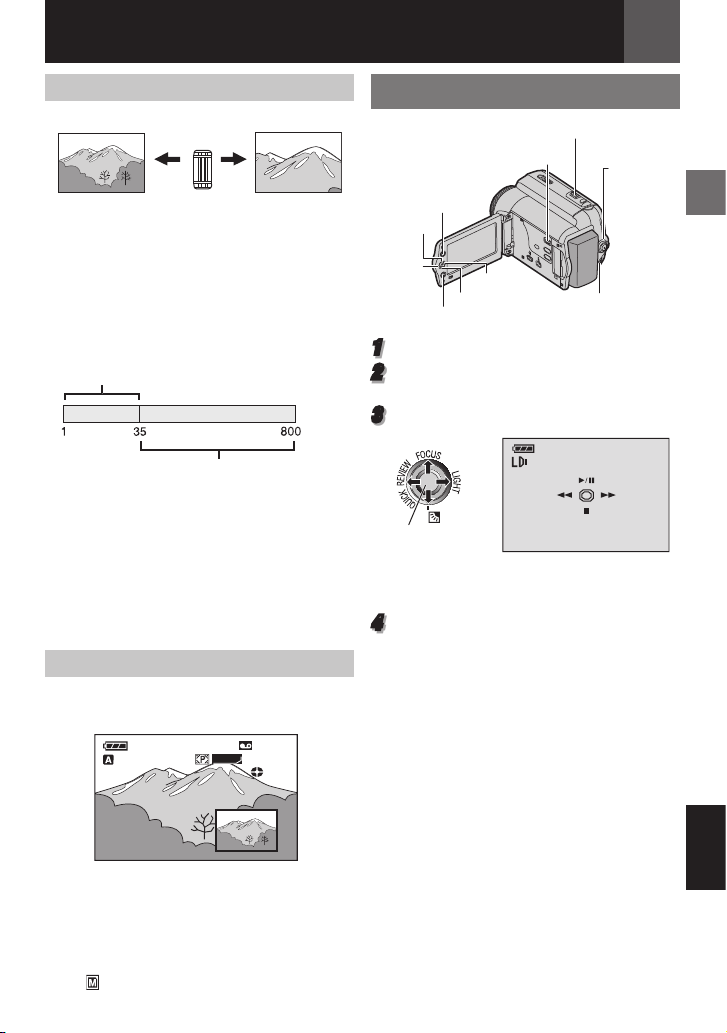
Recording & Playback
n6/,
4
7
min
13
640
F
16:9
---
PHOTO
EN 21
Zoom
Zoom out Zoom in
W: Wide angle T: Telephoto
• You can zoom in up to 35X by using the
optical zoom.
• Zoom magnification over 35X is done
through digital image processing, and
is therefore called digital zoom. Digital
zooming is possible up to 800X. Set
(ZOOM) to [70X] or [800X] ( 30).
Optical zoom (up to 35X)
Digital zoom (up to 800X)
Notes:
• Macro shooting is possible as close as approx.
5 cm (2") to the subject when the zoom lever is
set all the way to “W”.
• When you zoom into a subject close to the
lens, the camcorder may automatically zoom
out depending on the distance to the subject.
In this case, set “TELE MACRO” to “ON”
( 30).
Dual Rec.
You can capture still images without disturbing
the recording in progress. Press SNAPSHOT.
A sub screen will be displayed for approx. 6
seconds to show you the snapshot image.
• The Still image is saved into the memory
card while video is recorded onto the
cassette tape.
• “REC MEDIA” must be set to
“Z (Card)” only. ( 31)
Normal Playback
VOL. +/-
MEMORY/VIDEO
16:9
BLANK/
INDEX
4/9
3
1
Load a cassette ( 18).
2
Set the MEMORY/VIDEO Switch to
5
8
MENU
“VIDEO” ( 13).
3
Set the Power Switch to “PLAY” ( 13).
SET
• The above screen (referring to the control
lever ( 8)) will be displayed for approx.
3 seconds on the LCD Monitor.
4
To start playback, press U/ 9.
To pause during playback, press U/ 9.
• If still playback continues for more than
about 3 minutes, the camcorder’s Stop
mode is automatically engaged.
To resume normal playback, press U/ 9.
To stop playback, press 8.
• During Stop mode, press 3 to rewind, or
5 to fast-forward the tape.
• Press SET to display the guide operation
screen.
To control the speaker volume
Slide the Zoom Lever (VOL. +/–) towards “+”
to turn up the volume, or towards “–” to turn
down the volume.
Power
Switch
Speaker
ENGLISH
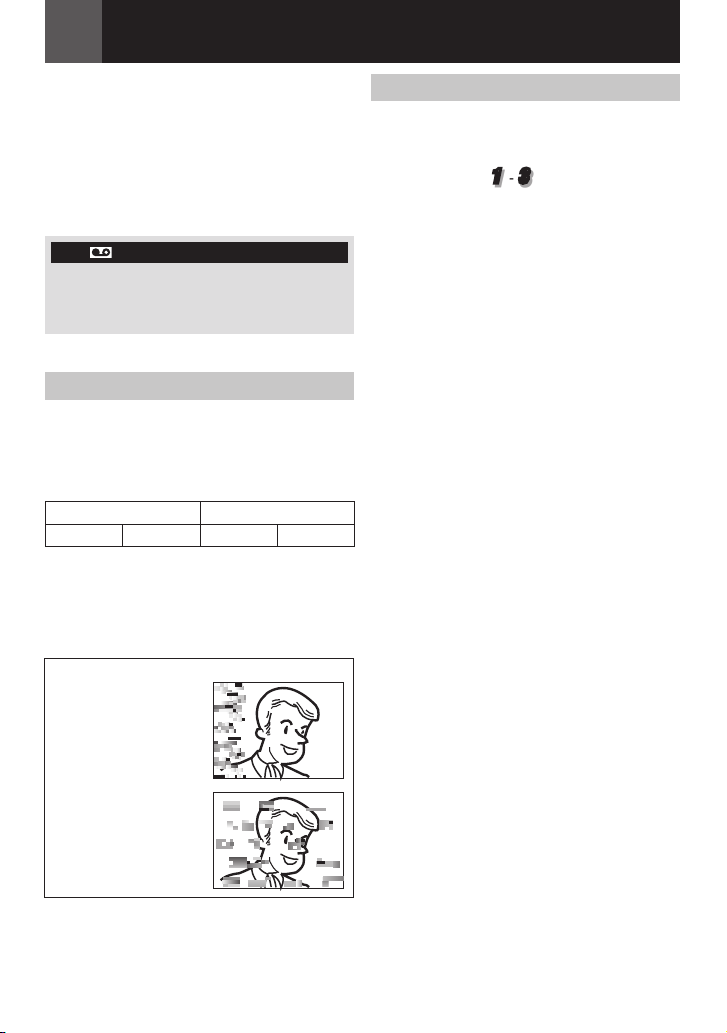
22 EN
Recording & Playback
Notes:
• The playback picture can be viewed in the LCD
monitor or on a connected TV ( 41).
• If Stop mode continues for 5 minutes
when power is supplied from a battery, the
camcorder shuts off automatically.
• When a cable is connected to the AV
connector, the sound is not heard from the
speaker.
HDV
Appears when pictures recorded in the HDV
format are detected. The pictures in the
HDV format cannot be played back with this
camcorder.
Variable Shuttle Search
Allows variable-speed search in either
direction during video playback.
During playback, press 5 once or twice
for forward search, or 3 once or twice for
reverse search.
3 5
x-10 x-3 x3 x10
• To resume normal playback, press U/ 9.
• During playback, press and hold 5 or
3. The search continues as long as you
hold the button. Once you release the button,
normal playback resumes.
Blank Search
Helps you find where you should start
recording in the middle of a tape to avoid time
code interruption ( 20).
1 Perform steps 1 - 3 in “Normal Playback”
( 21).
2 Press BLANK.
• The “BLANK SEARCH” indication
appears and the camcorder
automatically starts reverse or forward
search, then stops at the spot which
is about 3 seconds of tape before the
beginning of the detected blank portion.
• To cancel Blank Search, press 8 or
BLANK.
Notes:
• Before starting Blank Search, if the current
position is at a blank portion, the camcorder
searches in the reverse direction. If the
current position is at a recorded portion, the
camcorder searches in the forward direction.
• If the beginning or end of the tape is reached
during Blank Search, the camcorder stops
automatically.
• A blank portion which is shorter than
5 seconds of tape may not be detected.
• The detected blank portion may be located
between recorded scenes. Before you start
recording, make sure there is no recorded
scene after the blank portion.
Attention:
During Shuttle Search,
parts of the picture may
not be clearly visible,
particularly on the left
side of the screen.
During Shuttle Search,
parts of the picture may
not be clearly visible
across the screen.

Recording & Playback
EN 23
Playback Using the Remote
Control
ZOOM (T/W)
SLOW (W)
PLAY
w (Left)
SHIFT
EFFECT ON/OFF
Slow-Motion Playback
During normal video playback or still playback,
press SLOW (W or X) more than approx. 2
seconds.
• After approx. 10 minutes, normal playback
resumes.
• To pause Slow-Motion playback, press
PAUSE (8).
• To stop Slow-Motion playback, press
PLAY (3).
Notes:
• After SLOW (W or X) is pressed and held,
the still image may be displayed for a few
seconds, followed by a blue screen for a few
seconds. This is not a malfunction.
• During Slow-Motion Playback, there will be
disturbances in video and the picture may
seem unstable, especially with steady images.
This is not a malfunction.
Frame-By-Frame Playback
During normal or still playback, press SLOW
(W or X) repeatedly. Each time SLOW (W or
X) is pressed, the frame is played back.
PAUSE or
r (Up)
SLOW (X)
e (Right)
STOP or t
(Down)
Playback Zoom
Magnifies the recorded image up to 23X at
any time during video playback and D.S.C.
playback.
1 Press PLAY (3) to start
video playback or perform
normal playback of images.
2 At the point you want to
zoom in, press the Zoom
Button (T).
• To zoom out, press the
Zoom Button (W).
3 You can move the image
on the screen around to
find a particular portion of
the picture. While holding
down SHIFT, press @
(Left), # (Right), % (Up)
and t (Down).
• To end zoom, press and hold W until
magnification returns to normal. Or, press
STOP (7) and then press PLAY (3)
during video playback.
• To end zoom during D.S.C. playback, press
PLAY (3).
Notes:
• Zoom can also be used during slow-motion
and still playback.
• Due to digital image processing, the quality of
the image may suffer.
Playback Special Effects
Allows you to add creative effects to the video
playback image.
SEPIA ( 40).
MONOTONE ( 40).
CLASSIC ( 40).
STROBE ( 40).
1 To start playback, press PLAY (3).
2 Press EFFECT. The PLAYBACK EFFECT
Select Menu appears.
3 Press EFFECT repeatedly to move the
highlight bar to the desired effect.
• The selected function is activated and after
2 seconds the menu disappears.
• To deactivate/reactivate the selected
effect, press ON/OFF.
• To change the selected effect, repeat
from step 2 above.
ENGLISH

D.S.C. Recording & Playback
16:9
BLANK/
INDEX
MENU
24 EN
Preparation:
• Power ( 16).
• Open the LCD monitor fully ( 12).
• Load a Memory Card ( 10).
• Remove the lens cap ( 9).
[PLAY] U/9, ¡
SET
£
SNAPSHOT
INDEX
¤
Power
Switch
3
Press SNAPSHOT. The “PHOTO”
indication appears while the snapshot is
being taken.
• To delete unwanted still images, refer to
“Deleting Files” ( 27).
• When you do not want to hear the shutter
sound, set “MELODY” to “OFF” ( 33).
Note:
If shooting is not performed for approx. 5 minutes
when the Power Switch is set to “REC” and
power is supplied from the battery pack, the
camcorder shuts off automatically to save
power. To perform shooting again close and
re-open the LCD monitor.
MENU
[STOP] 8, ¢
MEMORY/VIDEO
D.S.C. Snapshot
You can use your camcorder as a Digital Still
Camera for taking snapshots. Still images are
stored in the memory card.
1
Set the MEMORY/VIDEO Switch to
CHECK CARD’S WRITE PROTECTION
SWITCH
Appears when you attempt to shoot digital still
images when the write protection tab on the SD
Memory Card is set to the “LOCK” position.
MEMORY CARD!
Appears if there is no memory card loaded
when the SNAPSHOT Button is pressed.
“MEMORY”.
2
Set the Power Switch to “REC” ( 13).
• To change the Image Quality, ( 31).
Approximate Number of Storable Images
• The number increases or decreases depending on the Image Quality, etc.
Image Quality
640 x 480/FINE
640 x 360/FINE
640 x 480/
STANDARD
640 x 360/
STANDARD
8 MB 16 MB 32 MB 64 MB
47 95 205 425 860 1700 3350 6800 12200
160 295 625 1285 2500 5180 10000 20500 30600
SD Memory Card
128 MB 256 MB 512 MB 1GB 2GB
Image Quality
640 x 480/FINE
640 x 360/FINE
640 x 480/ STANDARD
640 x 360/ STANDARD
MultiMedia Card
8 MB 16 MB 32 MB
55 105 215
190 320 645
Attention:
When using a high-capacity SD card, it takes time
to start recording after the power is turned on if
the free space on the SD card is small.
Check the recording operation before use, and
if you still feel it takes too long to record, reduce
the used area on your SD card by transferring the
data from your SD card to a computer.
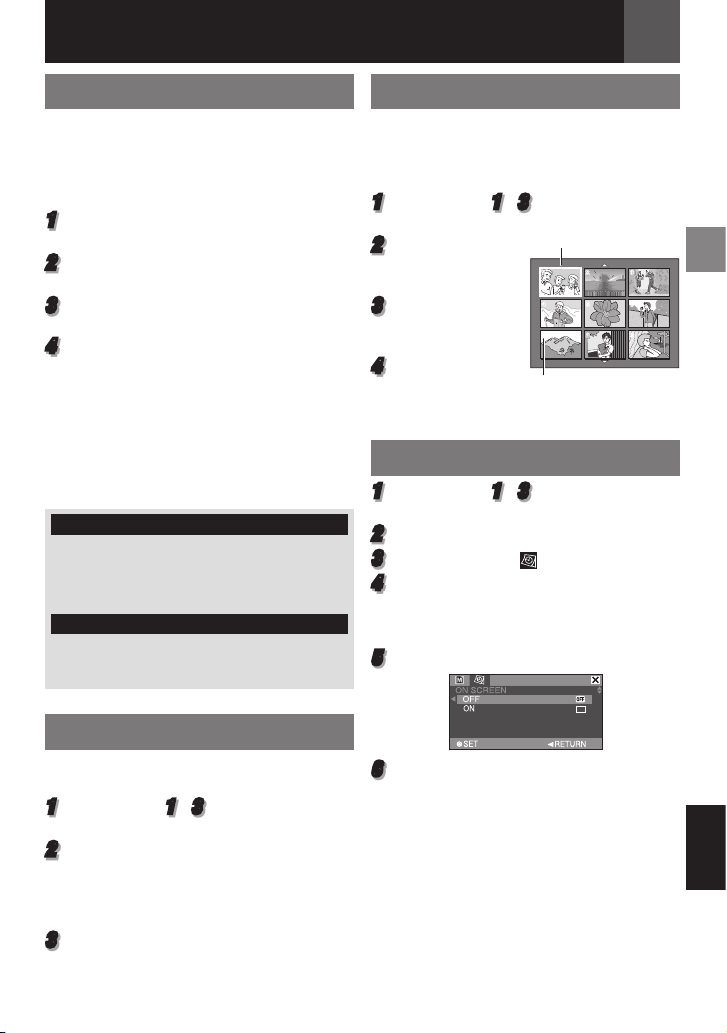
D.S.C. Recording & Playback
1
2
3
4
5
6
7
9
8
ON
EN 25
Normal Playback Of Images
Images shot with the camcorder are
automatically numbered, then stored in
numerical order in the memory card. You can
view the stored images, one at a time, much
like flipping through a photo album.
1
Perform “Preparation” in “D.S.C Snapshot”.
( 24)
2
Set the MEMORY/VIDEO Switch to
“MEMORY”.
3
Set the Power Switch to “PLAY”. ( 13)
• A stored image is displayed.
4
Press £ to display the previous file. Press ¤
to display the next file.
Note:
Images shot and stored on the card with another
device with resolutions other than “640 x 480”
will be displayed as thumbnails only. These
thumbnail images cannot be transferred to a
PC.
NO IMAGES STORED
Appears if there are no image files stored in the
memory card when you attempt memory card
playback.
?
Appears when playing back a file that is not
compatible with DCF or a file with a size that is
not compatible with this camcorder.
Index Playback Of Files
You can view several different files stored in
the memory card at a time. This browsing
capability makes it easy to locate a particular
file you want.
1
Perform steps 1 – 3 in “Normal Playback
Of Images”.
2
Press INDEX.
The Index Screen
appears.
3
Press ¢, ¡, £ or ¤
to move the frame
to the desired file.
4
Press SET. The
selected file is
displayed.
Selected file
Index number
Removing On-Screen Display
1
Perform steps 1 – 3 in “Normal Playback
Of Images”.
2
Press MENU.
3
Select “DISPLAY” ( ).
4
Select “ON SCREEN”, press SET. The ON
SCREEN menu appears.
• Press £ whenever you want to return to the
previous menu screen.
5
Select “OFF”, press SET.
Auto Playback Of Images
You can run through all the images stored in
memory card automatically.
1
Perform steps 1 – 3 in “Normal Playback
Of Images”.
2
Press 6 to start Auto Playback.
• If you press £ during Auto Playback, files
are displayed in descending order.
• If you press ¤ during Auto Playback, files
are displayed in ascending order.
3
To end Auto Playback, press 8.
6
Press MENU.
• The operation mode indicator, folder/file
number, date/time and battery remaining
power indicator disappear.
• To display the indicators again, select
“ON”.
ENGLISH
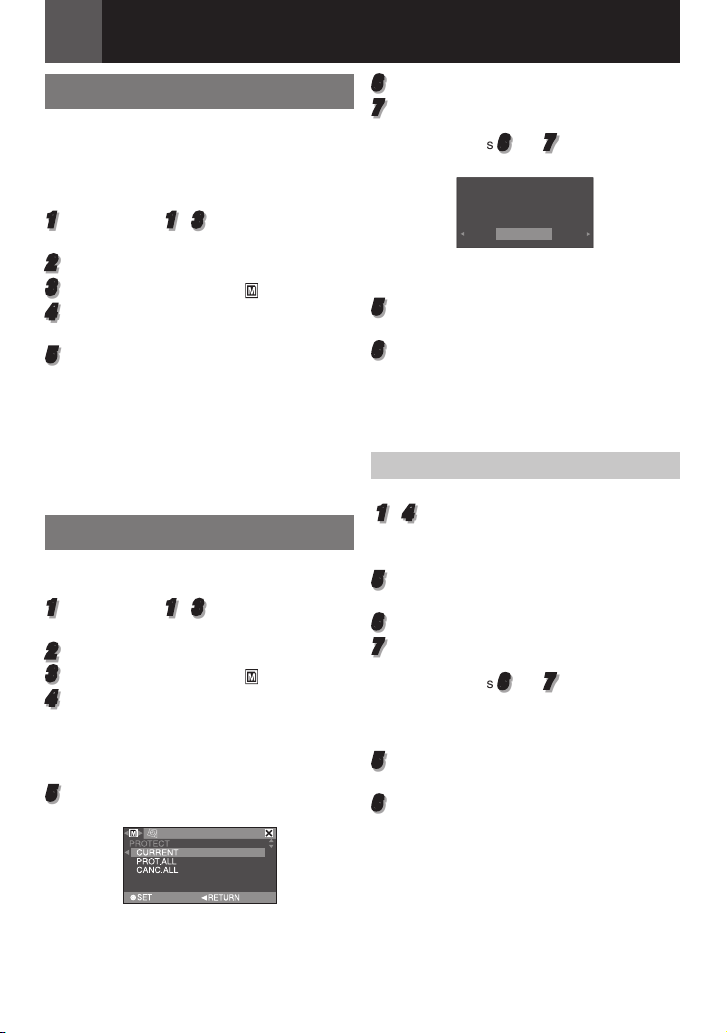
D.S.C. Recording & Playback
RETURN
PROTECT
PROTECT?
EXECUTE
26 EN
Resetting The File Name
By resetting the file name, a new folder will be
made. The new files you are going to make will
be stored in the new folder. It is convenient to
separate the new files from previously made
files.
1
Perform steps 1 – 3 in “Normal Playback
Of Images” ( 25).
2
Press MENU.
3
Select “MEMORY CARD” ( ).
4
Select “NO.RESET”, press SET. The NO.
RESET screen appears.
5
Select “EXECUTE”, press SET. The new
folder (such as “101JVCGR”) will be made
and the file name of the next shot starts
from DVC00001.
Note:
If the file name reaches DVC09999, a new folder
(such as “101JVCGR”) will be made and the
file name will start again from DVC00001.
Protecting Files
The Protect mode helps prevent the accidental
erasure of files.
1
Perform steps 1 – 3 in “Normal Playback
Of Images” ( 25).
Press MENU.
2
3
Select “MEMORY CARD” ( ).
4
Select “PROTECT”, press SET. The
PROTECT menu appears.
• Press £ whenever you want to return to the
previous menu screen.
To protect the currently displayed file
5
Select “CURRENT”, press SET. The
PROTECT screen appears.
6
Press £ or ¤ to select the desired file.
7
Select “EXECUTE”, press SET.
• To cancel protection, select “RETURN”.
• Repeat steps
want to protect.
To protect all files stored in the memory
card
5
Select “PROT.ALL”, press SET. The
PROTECT screen appears.
6
Select “EXECUTE”, press SET.
• To cancel protection, select “RETURN”.
Note:
If the “x” mark appears, the currently displayed
file is protected.
6
and 7 for all files you
To Remove Protection
Before doing the following, perform steps
1 – 4 in “Protecting Files”.
To remove protection from the currently
displayed file
5
Select “CURRENT”, press SET. The
PROTECT screen appears.
6
Press £ or ¤ to select the desired file.
7
Select “EXECUTE”, press SET.
• To cancel selection, select “RETURN”.
• Repeat steps
want to remove protection.
To remove protection from all files stored
in the memory card
5
Select “CANC.ALL”, press SET. The
PROTECT screen appears.
6
Select “EXECUTE”, press SET.
• To cancel selection, select “RETURN”.
6
and 7 for all files you

D.S.C. Recording & Playback
RETURN
DELETE
DELETE?
EXECUTE
ALL 1?
EN 27
Deleting Files
Previously stored files can be deleted either
one at a time or all at once.
1
Perform steps 1 – 3 in “Normal Playback
Of Images” ( 25).
2
Press MENU.
3
Select “MEMORY CARD” ( ).
4
Select “DELETE”, press SET. The
DELETE Menu appears.
• Press £ whenever you want to return to
the previous menu screen.
To delete the currently displayed file
5
Select “CURRENT”, press SET. The
DELETE screen appears.
6
Press £ or ¤ to select the desired file.
7
Select “EXECUTE”, press SET.
• To cancel deletion, select “RETURN”.
• Repeat steps 6 and 7 for all files you
want to delete.
Note:
If the “x” mark appears, the selected file is
protected and cannot be deleted.
To delete all files stored in the memory
card
5
Select “ALL”, press SET. The DELETE
screen appears.
6
Select “EXECUTE”, press SET.
• To cancel deletion, select “RETURN”.
Notes:
• Protected files ( 26) cannot be deleted. To
delete them, remove protection first.
• Once files are deleted, they cannot be
restored. Check files before deleting.
Setting Print Information
(DPOF Setting)*
This camcorder is compatible with the DPOF
(Digital Print Order Format) standard in order
to support future systems such as automatic
printing.
* Up to a maximum limit of 999 stored files in
the memory card.
To Print All Still Images (One Print For Each)
1
Perform steps 1 – 3 in “Normal Playback
Of Images” ( 25).
2
Press MENU.
3
Select “MEMORY CARD” ( ).
4
Select “DPOF”, press SET. The DPOF
Menu appears.
• Press £ whenever you want to return to
the previous menu screen.
5
Select “ALL 1”, press SET. The DPOF
screen appears.
6
Select “EXECUTE”, press SET.
• To cancel selection, select “RETURN”.
ENGLISH
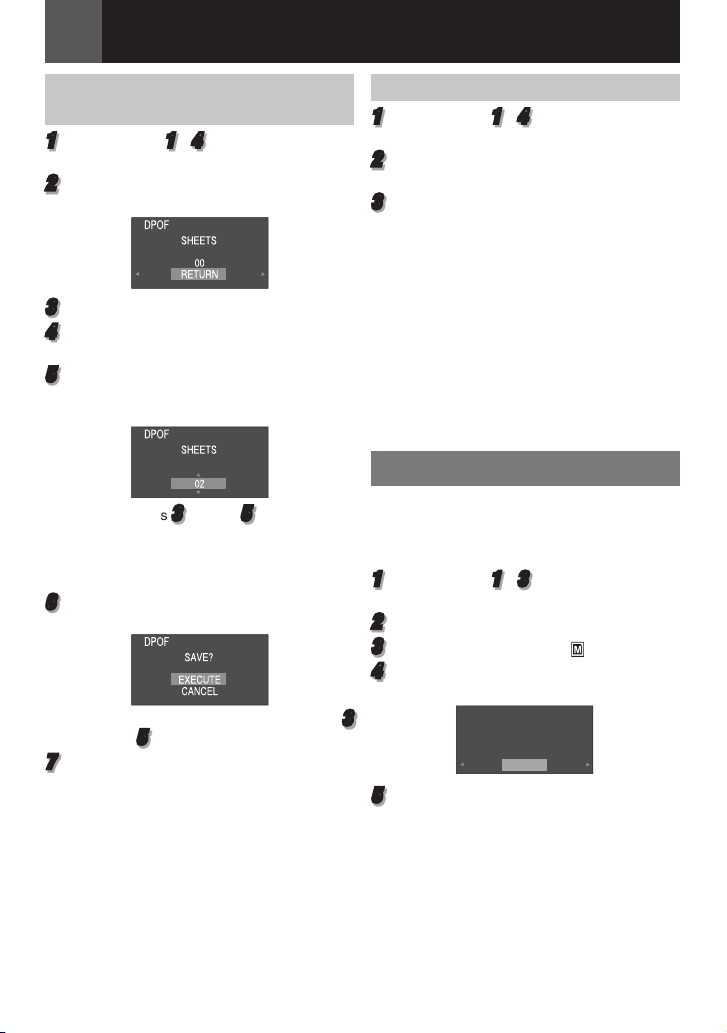
D.S.C. Recording & Playback
FORMAT
ERASE ALL
EXISTING DATA?
EXECUTE
CANCEL
28 EN
To Print By Selecting Still Images And Number Of Prints
1
Perform steps 1 – 4 in “To Print All Still
Images (One Print For Each)” ( 27).
2
Select “CURRENT”, press SET. The DPOF
screen appears.
3
Press £ or ¤ to select the desired file.
4
Press ¢ or ¡ to select the number
indication (00), and press SET.
5
Select the number of prints by pressing ¡
to increase the number, or ¢ to decrease
the number, and press SET.
• Repeat steps 3 through 5 for the desired
number of prints.
• The number of prints can be set up to 15.
• To correct the number of prints, select the
image again and change the number.
6
Select “RETURN”, press SET. The “SAVE?”
appears.
• If you did not change any settings in step 3
through
5
, the DPOF Menu reappears.
7
Select “EXECUTE”, press SET.
• To cancel selection, select “CANCEL”.
To Reset The Number Of Prints
1
Perform steps 1 – 4 in “To Print All Still
Images (One Print For Each)” ( 27).
2
Select “RESET”, press SET. The DPOF
screen appears.
3
Select “EXECUTE”, press SET.
• To cancel selection, select “RETURN”.
• The number of prints is reset to 0 for all still
images.
Caution:
While performing the above, never disconnect
power, as this may cause the memory card to
be corrupted.
Note:
When the image is printed from the printer, a
black bar appears at the bottom of the screen.
This is not a malfunction. By recording with
“DIS” deactivated ( 30) this can be avoided.
Initializing A Memory Card
You can initialize a memory card any time.
After initializing, all files and data stored in
the memory card, including those which have
been protected, are cleared.
1
Perform steps 1 – 3 in “Normal Playback
Of Images” ( 25).
2
Press MENU.
3
Select “MEMORY CARD” ( ).
4
Select “FORMAT”, press SET. The
FORMAT menu appears.
5
Select “EXECUTE”, press SET. The
memory card is initialized.
• When initialization is finished, “NO
IMAGES STORED” appears.
• To cancel initialization, select “CANCEL”.

Changing The Menu Settings
SNAP/SLOW
MENU
This camcorder is equipped with an easy-touse, on-screen menu system that simplifies
many of the more detailed camcorder settings
( 29 – 34).
1 Select
MENU
1
Open the LCD monitor fully. ( 12)
2
For Video and D.S.C. Recording Menus:
• Set the MEMORY/VIDEO Switch to
“VIDEO” or “MEMORY” ( 13).
• Set the Power Switch to “REC” ( 13).
• Set the recording mode to “M” ( 20).
For Video Playback Menus:
• Set the MEMORY/VIDEO Switch to
“VIDEO” ( 13).
• Set the Power Switch to “PLAY” ( 13).
• For D.S.C. Playback Menu, refer to “D.S.C.
Recording & Playback” ( 25).
3
Press MENU. The Menu Screen appears.
Screen for Video and
D.S.C. Recording
Menu
Power Switch
2 SET
Screen for Video
Playback Menu
Menus for Detailed Adjustment
4
Press £ or ¤ to select the desired function
menu. Setting procedure hereafter
depends on the selected function.
Example: FUNCTION menu.
• Select “ ” and then press SET to exit.
5
Press ¡ or ¢ to select the desired
selection, press SET.
Example: WIPE/FADER menu
1 Select
2 SET
6
Press ¡ or ¢ to select the desired
selection, press SET.
• Press £ to return to the previous menu
screen.
7
Press MENU.
Note:
Repeat the procedure if you wish to set other
function menus.
EN 29
(RECORDING) is available for Video
Recording Menu only.
ENGLISH

Menus for Detailed Adjustment
30 EN
Recording Menus
• The following menu settings can be changed only when the Power Switch is set to “REC”.
• Each setting (except “EFFECT” and “SHUTTER”) which is set in Video Recording Menu is
also applied in the D.S.C. Recording Menu.
Menus Settings: [ ] = Factory-preset
WIPE/FADER*
PROGRAM AE
EFFECT
EXPOSURE
W. BALANCE
FUNCTION
SHUTTER
ZOOM*
TELE MACRO
DIS*
CAMERA
GAIN UP
* Available only when the MEMORY/VIDEO switch is set to “VIDEO”.
( 39), “Wipe or Fader Effects”.
( 39, 40), “Program AE, Effects And Shutter Effects”.
( 39, 40), “Program AE, Effects And Shutter Effects”.
( 36), “Exposure Control”.
( 38), “White Balance Adjustment”.
( 39, 40), “Program AE, Effects And Shutter Effects”.
[35X]: When set to “35X” while using digital zoom, the zoom
magnification will reset to 35X since digital zoom will be
disengaged.
70X: Allows you to use the Digital Zoom. By digitally processing
and magnifying images, zooming is possible from 35X
(the optical zoom limit), to a maximum of 70X digital
magnification.
800X: Allows you to use the Digital Zoom. By digitally processing
and magnifying images, zooming is possible from 35X
(the optical zoom limit), to a maximum of 800X digital
magnification.
[OFF]: Disables the function.
ON: When the distance to the subject is less than 1 m (3.3 ft), set
“TELE MACRO” to “ON”. You can shoot a subject as large as
possible at a distance of approx. 50 cm (1.8 ft). Depending
on the zoom position, the lens may go out of focus.
OFF : Disables the function. (DIS disable icon “ ” appears.)
[ON]: To compensate for unstable images caused by camera-
shake, particularly at high magnification.
Notes:
• Accurate stabilization may not be possible if hand shake is excessive,
or depending on the shooting condition.
• Switch off this mode when recording with the camcorder on a tripod.
• DIS cannot be activated when “NIGHT” in “PROGRAM AE”, or
“STROBE” in “EFFECT” is selected or when LIGHT is set to on or when
SNAPSHOT is pressed.
OFF: Allows you to shoot dark scenes with no picture brightness
adjustment.
[AGC]: The overall appearance may be grainy, but the image is bright.
AUTO: The shutter speed is automatically adjusted. Shooting
a subject in low or poor lighting at slow shutter speed
provides a brighter image than in the AGC mode, but the
subject’s movements are not smooth or natural. The overall
appearance may be grainy. While the shutter speed is being
automatically adjusted, “ ” is displayed.
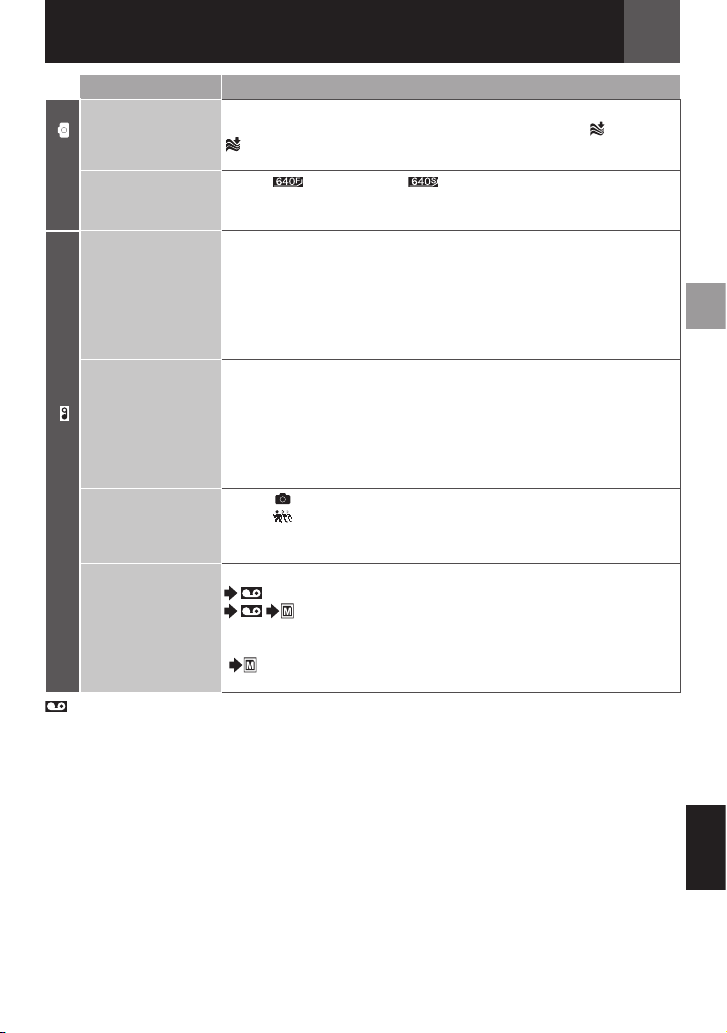
Menus for Detailed Adjustment
Menus Settings: [ ] = Factory-preset
WIND CUT*
[OFF]: Disengages the function.
ON: Helps cut down on noise created by wind. The “ ” indicator
appears. The quality of the sound will change. This is normal.
EN 31
IMAGE QUALITY
CAMERA
REC MODE
[FINE ( )]/STANDARD ( )
The Image Quality mode can be selected to best match your needs.
For the approx. number of storable images, ( 24)
[SP]: To record in the SP (Standard Play) mode. (SP indicator
does not appear on the screen).
LP: Long Play—more economical, providing 1.5 times the
recording time.
Note:
During playback of a tape recorded on another camcorder, blocks of
noise may appear or there may be momentary pauses in the sound.
SOUND MODE
[12BIT]: Enables video recording of stereo sound on four separate
channels, and is recommended for use when performing
Audio Dubbing. (Equivalent to the 32 kHz mode of previous
models).
16BIT: Enables video recording of stereo sound on two separate
channels. (Equivalent to the 48 kHz mode of previous
models).
SNAP/SLOW
RECORDING
[SNAP ]: Snapshot mode.
SLOW : Live Slow mode.
For details on the procedure, refer to “Live Slow” ( 35) and
“Snapshot (Record Still Image On Tape)” ( 35).
REC MEDIA
When Snapshot recording is performed,
(Tape): Still images are recorded only onto the tape.
/ (Tape/Card): Still images are recorded not only onto
the tape but also in the memory card
(640 x 480 pixels).
[ ] (Card): Still images are recorded into the Memory Card only.
Select this setting to perform Dual Rec. ( 21)
(RECORDING) is available for Video Recording Menu only.
* Available only when the MEMORY/VIDEO Switch is set to “VIDEO”.
ENGLISH

Menus for Detailed Adjustment
32 EN
The “DISPLAY” settings (except “WIDE TV” and “LCD BRIGHT”) are effective only for shooting.
Menus Settings: [ ] = Factory-preset
ON SCREEN
DATE/TIME
TIME CODE*
WIDE TV
DISPLAY
LCD BRIGHT
LCD BACKLIGHT
* Available only when the MEMORY/VIDEO Switch is set to”VIDEO”.
LCD: Keeps the camcorder’s display (except the date, time and
time code) from appearing on the connected TV screen.
[LCD/TV]: Makes the camcorder’s display appear on screen when
the camcorder is connected to a TV.
[OFF]: The date/time does not appear.
AUTO: Display the date/time for approx. 5 seconds when the
camcorder is turned on.
ON: The date/time is always displayed.
[OFF]: Time code is not displayed.
ON: Time code is displayed on the camcorder and on the
connected TV. Frame numbers are not displayed during
recording. ( 20)
To enable your tv to display images in 16:9 wide mode, set the tv
screen size correctly.
[ON] 16:9: For TV with an aspect ratio of 16:9. (only 16:9 indicator
appears on the screen)
OFF 4:3: For TV with an aspect ratio of 4:3.
18, “Brightness Adjustment Of The Display”.
[AUTO]: Brightness of the LCD Backlight is automatically adjusted
to compensate for the indoor/outdoor brightness of your
surrounding.
BRIGHT : Brightness of the LCD Backlight is increased.
STANDARD : Standard brightness is maintained.

Menus for Detailed Adjustment
EN 33
The “SETTING” functions which are set when the Power Switch is set to “REC” are also applied
when the Power Switch is set to “PLAY”.
Menus Settings: [ ] = Factory-preset
LANGUAGE 日本語 / 한국어 / 繁體字 / [ENGLISH] / FRANCAIS / ESPAÑOL /
PORTUGUÊS
The language setting can be changed. ( 17)
CLOCK ADJ.
MELODY
17, “Date/Time Settings”.
OFF: Even though not heard while shooting, shutter sound is
recorded on the tape.
[ON]: A melody sounds when any operation is performed. It also
activates the shutter sound effect.
REMOTE
OFF: Disables the remote control operations.
[ON]: Enables the remote control operations.
DEMO MODE
OFF: Automatic demonstration will not take place.
[ON]: Demonstrates certain functions such as Wipe/Fader and
Effects, etc., and can be used to confirm how these functions
operate.
Notes:
SETTING
• Demonstration starts in the following cases:
• When the Menu Screen is closed after “DEMO MODE” is turned
“ON”.
• With “DEMO MODE” set to “ON”, if there is no operation for about 3
minutes after the Power Switch is set to “REC”.
• Performing any operation during the demonstration stops the
demonstration temporarily. If no operation is performed for more than
3 minutes after that, the demonstration will resume.
• Demonstration cannot be turned on in the following conditions:
• If a cassette is in the camcorder.
• If the Power is not supplied from the AC Adapter.
• “DEMO MODE” remains “ON” even if the camcorder power is turned
off.
CAM RESET
[CANCEL]: Does not reset all settings to the factory-preset.
EXECUTE: Resets all settings to the factory-preset.
Playback Menus
The settings below are effective only for video playback except “REC MODE” and “SNAP/
SLOW”.
SOUND L/R and NARRATION
During tape playback, the camcorder detects the sound mode in which the recording was made,
and plays the sound back. Select the sound to accompany your playback picture.
CONTINUED ON NEXT PAGE
ENGLISH

Menus for Detailed Adjustment
34 EN
Menus Settings: [ ] = Factory-preset
SOUND L/R
NARRATION
PLAYBACK
SNAP/SLOW
REC MODE
[T] Z [M] COPY
DUB/COPY
Each setting (except “OFF” in “ON SCREEN”, “DATE/TIME” and “TIME CODE”) is linked with
“DISPLAY”, which appears when the Power Switch is set to “REC”.
The parameters (except “OFF” in “ON SCREEN” setting) are the same as in the description on
32.
Menus Settings: [ ] = Factory-preset
ON SCREEN OFF / [LCD] / LCD/TV
DATE/TIME [OFF] / AUTO / ON
TIME CODE [OFF] / ON
WIDE TV [ON] 16:9 / OFF 4:3
DISPLAY
LCD BRIGHT
[STEREO ]: Sound is output on both “L” and “R” channels in
stereo.
SOUND L : Sound from the “L” channel is output.
SOUND R : Sound from the “R” channel is output.
[OFF]: Original sound is output on both “L” and “R” channels in
stereo.
ON: Dubbed sound is output on both “L” and “R” channels in
stereo.
MIX: Original and dubbed sounds are combined and output in
stereo on both “L” and “R” channels.
31, “SNAP/SLOW”.
31, “REC MODE”.
[OFF]: When the SNAPSHOT button is pressed during tape
playback, the playback image pauses and normal playback
will resume after approximately 6 seconds. (The still image is
not recorded.)
ON: Enables dubbing of images recorded on a tape to a memory
card.
When set to “OFF”, the camcorder’s display disappears.
20, “Time Code”
32, “WIDE TV”
18, “Brightness Adjustment Of The Display”
SETTING
Each setting (except “DEMO MODE”) is linked with “SETTING”, which appears when the Power
Switch is set to “REC”.
The parameters are the same as in the description on 33.

LED Light
LED Light can be used to brighten the subject
in the dark place during video recording or
D.S.C. shooting.
LIGHT
LED Light
Press LIGHT repeatedly to change the setting.
The light is on always.
The light turns on automatically
No display
Notes:
• Be careful not to point the LED Light directly to
eyes.
• If the light does not reach the subject when
the LED Light setting is “ON”, the NightAlive function will be activated, and makes it
possible to shoot the subject brighter.
• Since subjects are shot at a reduced shutter
speed when the LED Light setting is “ON”, they
will appear slightly blurred.
when dark.
Disables this function.
Live Slow
This feature is useful for recording or playing
back precious or hard-to-see moments at a
slow speed. Sound is recorded and played
back in real time.
1
Set the MEMORY/VIDEO Switch to
“VIDEO”.
2
Set the Power Switch to “REC” or “PLAY”.
• If set to “REC”, the recording mode should
be set to “M” ( 20).
3
Set “SNAP/SLOW” to “SLOW” ( 31, 34).
The Live Slow indicator “ ” appears.
Features for Recording
4
Press SLOW during recording or playback.
• The moving pictures are divided into four
frames. They are recorded or played
back for 1.5 seconds, and then normal
recording or playback resumes.
Note:
Live Slow cannot be used when the 16:9 Wide
mode is selected.
EN 35
Snapshot (Record Still Image
On Tape)
This feature lets you record still images that
look like photographs onto a tape.
1
Set the MEMORY/VIDEO Switch to
“VIDEO”.
2
Set the Power Switch to “REC”. ( 13)
3
Set “REC MEDIA” to “ / ” or
“ ” ( 31).
4
Set “SNAP/SLOW” to “SNAP” ( 31).
5
Press SNAPSHOT.
Notes:
• The “
PHOTO
still image will be recorded for approx. 5
seconds, then the camcorder re-enters the
Record-Standby mode.
• You can perform Snapshot also during
recording. A still image will be recorded
for approx. 5 seconds, then the normal
recording resumes.
• If the image taken by snapshot is too
dark or too bright, select - ( 37) or
“SPOTLIGHT” ( 39).
• The image quality for snapshot in 16:9
mode is 640 x 360. However, the approx.
number of storable images is similar with
snapshot in 4:3 mode. ( 24)
Motor Drive Mode
Keeping SNAPSHOT pressed in step
5
provides an effect similar to serial
photography. (Interval between still images:
approx. 1 second).
• The Motor Drive mode is disabled when “REC
MEDIA” is set to “ / ” or “ ”
( 31).
” indication appears and a
ENGLISH
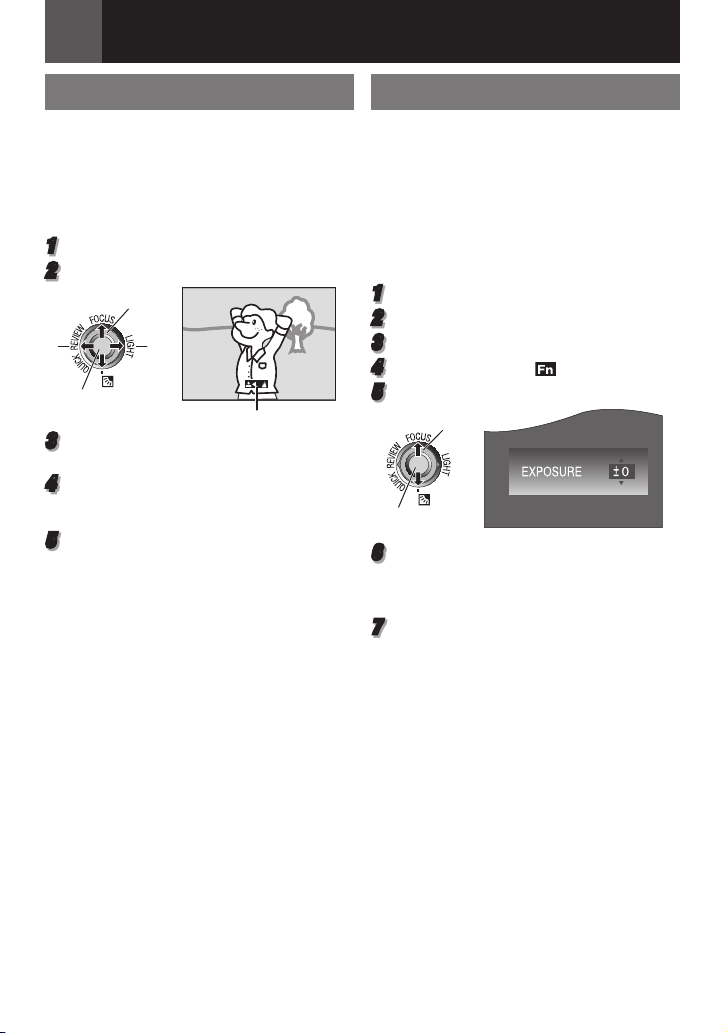
Features for Recording
36 EN
Manual Focus
The camcorder’s Full Range AF system offers
continuous shooting ability from close-up (as
close as approx. 5 cm (2") to the subject) to
infinity. However, correct focus may not be
obtained depending on the shooting condition.
In this case, use the manual focus mode.
1
Set the Power Switch to “REC” ( 13).
2
Set the recording mode to “M” ( 20).
FOCUS
£
SET
3
Press FOCUS. The manual focus indicator
appears.
4
Press ¤ or £ to focus on a subject.
• When the focus level cannot be adjusted
any further or closer, “@” or “A” will blink.
5
Press SET. Focus adjustment is complete.
To reset to Auto Focus
Press FOCUS twice.
Manual focus is recommended in
situations listed below.
• When two subjects overlap in the same
scene.
• When illumination is low.*
• When the subject has no contrast
(difference in brightness and darkness),
such as a flat, one-color wall, or a clear,
blue sky.*
• When a dark object is barely visible in the
LCD monitor.*
• When the scene contains minute patterns
or identical patterns that are regularly
repeated.
• When the scene is affected by sunbeams or
light reflecting off the surface of a body of
water.
• When shooting a scene with a high-contrast
background.
* The following low-contrast warnings appear
blinking: @, 9, : and A.
¤
Manual focus indicator
Exposure Control
Manual exposure control is recommended in
the following situations:
• When shooting using reverse lighting or
when the background is too bright.
• When shooting on a reflective natural
background such as at the beach or when
skiing.
• When the background is overly dark or the
subject is bright.
1
Set the Power Switch to “REC” ( 13).
2
Set the recording mode to “M” ( 20).
3
Press MENU.
4
Select “FUNCTION”
5
Select “EXPOSURE”, press SET.
1 Select
2 SET
6
Select the appropriate exposure, press
SET.
• To brighten the image, press ¡. To darken
the image, press ¢. (maximum +/-6)
7
Press MENU.
Notes:
• If the adjustment does not cause any visible
change in brightness, set “GAIN UP” to “AUTO”
( 30).
• You cannot use the manual exposure control at
the same time when “PROGRAM AE” is set to
“SPOTLIGHT” or “SNOW” ( 39), or with the
backlight compensation.
( )
.

Iris Lock
Like the pupil of the human eye, the iris
contracts in well-lit environments to keep too
much light from entering, and dilates in dim
environments to allow in more light. Use this
function in the following situations:
• When shooting a moving subject.
• When the distance to the subject changes
(so its size in the LCD monitor changes),
such as when the subject is backing away.
• When shooting on a reflective natural
background such as at the beach or when
skiing.
• When shooting objects under a spotlight.
• When zooming.
1
Perform steps 1 – 5 in “Exposure Control”
( 36).
2
Adjust zoom so that the subject fills the
LCD monitor, then press and hold SET
for over 2 seconds. The “ ” indication
appears.
3
Press SET. The iris is locked.
4
Press MENU.
Backlight Compensation
Backlight compensation feature brightens
the dark subject portion by increasing the
exposure.
SET
Features for Recording
Note:
Using Backlight Compensation may cause the
light around the subject to become too bright and
the subject to become white.
EN 37
Spot Exposure Control
Selection of a spot metering area enables more
precise exposure compensation.
1
Set the Power Switch to “REC” ( 13).
2
Set the recording mode to “M” ( 20).
3
Press - twice so that the Spot Exposure
Control indicator “ . ” appears.
• A spot metering area frame appears at the
center of the LCD monitor.
4
Press SET.
• Spot Exposure Control is engaged.
• Exposure is adjusted to make the
brightness of the selected area most
appropriate.
To cancel Spot Exposure Control
Press - once so that the “ . ” indicator
disappears.
To lock the iris
After step 3, press and hold SET over 2
seconds. The “ ” indication appears and the
iris is locked.
Notes:
• Depending on the shooting location and
condition, optimum result may not be attained.
• “STROBE” in “EFFECT” cannot be used with
Spot Exposure Control.
1
Set the Power Switch to “REC” ( 13).
2
Set the recording mode to “M” ( 20).
3
Press - so that the Backlight
Compensation indicator “ - ” appears.
To cancel Backlight Compensation
Press - twice so that the “ - ” indicator
disappears.
ENGLISH

Features for Recording
38 EN
White Balance Adjustment
The white balance refers to the correctness of
color reproduction under various lighting. If the
white balance is correct, all other colors will be
accurately reproduced.
The white balance is usually adjusted
automatically. However, more advanced
camcorder operators control this function
manually to achieve a more professional
color/tint reproduction.
1
Set the Power Switch to “REC” ( 13).
2
Set the recording mode to “M” ( 20).
3
Set “W. BALANCE” to the desired mode
( 30).
• The selected mode indicator except
“AUTO” appears.
W. BALANCE
[AUTO]:
White balance is adjusted automatically.
MWB B:
Adjust the white balance manually when
shooting under various types of lighting.
( 38, “Manual White Balance Adjustment”)
FINE D:
Outdoors on a sunny day.
CLOUD E:
Outdoors on a cloudy day.
HALOGEN F:
A video light or similar type of lighting is used.
[ ] = Factory-preset
Manual White Balance
Adjustment
Adjust the white balance manually when
shooting under various types of lighting.
White paper
1
Set the Power Switch to “REC” ( 13).
2
Set the recording mode to “M” ( 20).
3
Hold a sheet of plain white paper in front
of the subject. Adjust zoom or position
yourself so that the white paper fills the
screen.
4
Select “MWB” in “W. BALANCE” menu
( 30), then press and hold SET until B
begins blinking.
• When the setting is completed, B stops
blinking.
5
Press SET to engage the setting.
6
Press MENU. The Menu Screen closes
and the Manual White Balance indicator B
is displayed.
Notes:
• In step
• Because the color temperature is different
• Once you adjust white balance manually, the
• White Balance cannot be activated
• White Balance cannot be activated if the
3
, it may be difficult to focus on the
white paper. In such a case, adjust focus
manually ( 36).
depending on the light source, use this function
for a more natural result.
setting is retained even if the power is turned
off or the battery removed.
simultaneously with “TWILIGHT” in
“PROGRAM AE” ( 39).
“SEPIA” or “MONOTONE” mode is activated.

Features for Recording
EN 39
Wipe Or Fader Effects
These effects let you make pro-style scene
transitions. Use them to spice up the transition
from one scene to the next.
Wipe or Fader works when video recording is
started or stopped.
1
Set the MEMORY/VIDEO Switch to
“VIDEO”.
2
Set the Power Switch to “REC” ( 13).
3
Set the recording mode to “M” ( 20).
4
Set “WIPE/FADER” in “FUNCTION” Menu
( 30).
5
Press the Recording Start/Stop Button to
activate the Fade-in/out or Wipe-in/out.
Note:
You can extend the length of a Wipe or Fader by
pressing and holding the Recording Start/Stop
Button.
WIPE/FADER
[OFF]:
Disables the function.
WHITE :
Fade in or out with a white screen.
BLACK :
Fade in or out with a black screen.
SLIDE T:
Wipe in from right to left, or wipe out from left
to right.
SCROLL V:
The scene wipes in from the bottom to the
top of a black screen, or wipes out from top to
bottom, leaving a black screen.
[ ] = Factory-preset
Program AE, Effects And
Shutter Effects
1
Set the Power Switch to “REC” ( 13).
2
Set the recording mode to “M” ( 20).
3
Set “EFFECT”, “PROGRAM AE” or
“SHUTTER” in “FUNCTION” Menu ( 30).
• The selected effect will be shown for
approx. 2 seconds before the camcorder
returns to the menu screen.
Notes:
• Shutter Effects cannot be used during
“NIGHT”.
• When a subject is too bright or reflective,
a vertical streak may appear (smear
phenomenon). Smear phenomenon tends
to occur when “SPORTS” or any mode of
“SHUTTER 1/500 – 1/4000” is selected.
PROGRAM AE
[OFF]:
Disables the function.
SPORTS H:
(Variable Shutter Speed: 1/250 – 1/4000):
This setting allows fast-moving images to
be captured one frame at a time, for vivid,
stable slow-motion playback. The faster the
shutter speed, the darker the picture becomes.
Use the shutter function under good lighting
conditions.
SNOW G:
Compensates for subjects that may otherwise
appear too dark when shooting in extremely
bright surroundings such as in the snow.
SPOTLIGHT /:
Compensates for subjects that may otherwise
appear too bright when shooting under
extremely strong direct lighting such as
spotlights.
TWILIGHT I:
Makes evening scenes look more natural.
White Balance ( 38) is automatically set
to “AUTO”. When Twilight is chosen, the
camcorder automatically adjusts the focus
from approx. 10 m (32 ft) to infinity. From less
than 10 m (32 ft), adjust the focus manually.
ENGLISH

Features for Recording
40 EN
NIGHT :
Makes dark subjects or areas even brighter
than they would be under good natural
lighting. Although the recorded image is not
grainy, it may look as if it is strobing due to the
slow shutter speed.
During Night-Alive, it may be difficult to bring
the camcorder into focus. To prevent this, use
of a tripod is recommended.
[ ] = Factory-preset
EFFECT
[OFF]:
Disables the function.
SEPIA :
Recorded scenes have a brownish tint like old
photos.
MONOTONE :
Like classic black and white films, your footage
is shot in B/W.
CLASSIC* :
Gives recorded scenes a strobe effect.
STROBE* :
Your recording looks like a series of
consecutive snapshots.
MIRROR* :
Creates a mirror image on the left half of the
screen, juxtaposed to the normal image on the
other half.
* Not available for still image recording.
[ ] = Factory-preset
SHUTTER
[OFF]:
Disables the function.
SHUTTER 1/60:
1/60
The shutter speed is fixed at 1/60th of a
second. Black bands that usually appear when
shooting a TV screen become narrower.
SHUTTER 1/100:
1/100
The shutter speed is fixed at 1/100th of a
second. The flickering that occurs when
shooting under a fluorescent light or mercuryvapour lamp is reduced.
SHUTTER 1/500 / SHUTTER 1/4000*:
(Refer to “PROGRAM AE” - “SPORTS H”
mode)
* Not available for still image recording.
[ ] = Factory-preset
Dubbing Still Images
Recorded On A Tape To A
Memory Card
Still images can be dubbed from a tape to a
memory card.
Preparation:
• Load a cassette ( 18).
• Load a memory card ( 10).
1
Set the MEMORY/VIDEO Switch to
“VIDEO”.
2
Set the Power Switch to “PLAY” ( 13).
3
Set “[T]Z[M] COPY” to “ON” ( 34).
4
Set “SNAP/SLOW” to “SNAP”. ( 31)
5
Press 6 to start playback.
6
At the point you want to dub, press 6
again to engage Still Playback.
7
To dub the image, press SNAPSHOT.
• The “Z ” indication appears during
dubbing.
Note:
To use Playback Special effects with a video
image you wish to dub, perform up to step 7
using the remote control ( 23).

1 2 3
Connections To A TV Or VCR
To AV connector
or
Audio/Video cable
(provided)
Connections/Editing
To choose whether or not the following
displays appear on the connected TV
• Date/Time
Set “DATE/TIME” to “ON”, “AUTO” or “OFF”
( 32).
• Time Code
Set “TIME CODE” to “ON” or “OFF” ( 32).
• On Screen
Set “ON SCREEN” to “OFF”, “LCD” or
“LCD/TV” ( 32).
Notes:
• It is recommended to use the AC Adapter
as the power supply instead of the battery
pack. ( 16)
• To monitor the picture and sound from the
camcorder without inserting a tape or memory
card, set the camcorder’s Power Switch to
“REC”, then set your TV to the appropriate
input mode.
• Make sure you adjust the TV sound volume to
its minimum level to avoid a sudden burst of
sound when the camcorder is turned on.
EN 41
TV
1 Yellow to VIDEO IN (Connect when your
TV/VCR has only A/V input connectors).
2 Red to AUDIO R IN*
3 White to AUDIO L IN*
* Not required for watching still images only.
1
Make sure all units are turned off.
2
Connect the camcorder to a TV or VCR as
shown in the illustration.
If using a VCR, go to step 3.
If not, go to step 4.
3
Connect the VCR output to the TV input,
referring to your VCR’s instruction manual.
4
Turn on the camcorder, the VCR and the
TV.
5
Set the VCR to its AUX input mode, and
set the TV to its VIDEO mode.
6
Start playback on the camcorder ( 21).
• Please set “WIDE TV” of Playback Menus
so that the image may suit your TV (16:9
TV or 4:3 TV) ( 29, 32).
VCR
Dubbing To A VCR
To use this camcorder as a player
1
Following the illustration, 41,
“Connections To A TV Or VCR”, connect
the camcorder and the VCR’s input
connectors.
2
Perform steps 1 – 6 “Connections To A TV
Or VCR” ( 41).
3
At the point you want to start dubbing, start
recording on the VCR. (Refer to the VCR’s
instruction manual.)
4
To stop dubbing, stop recording on
the VCR, then stop playback on the
camcorder.
ENGLISH
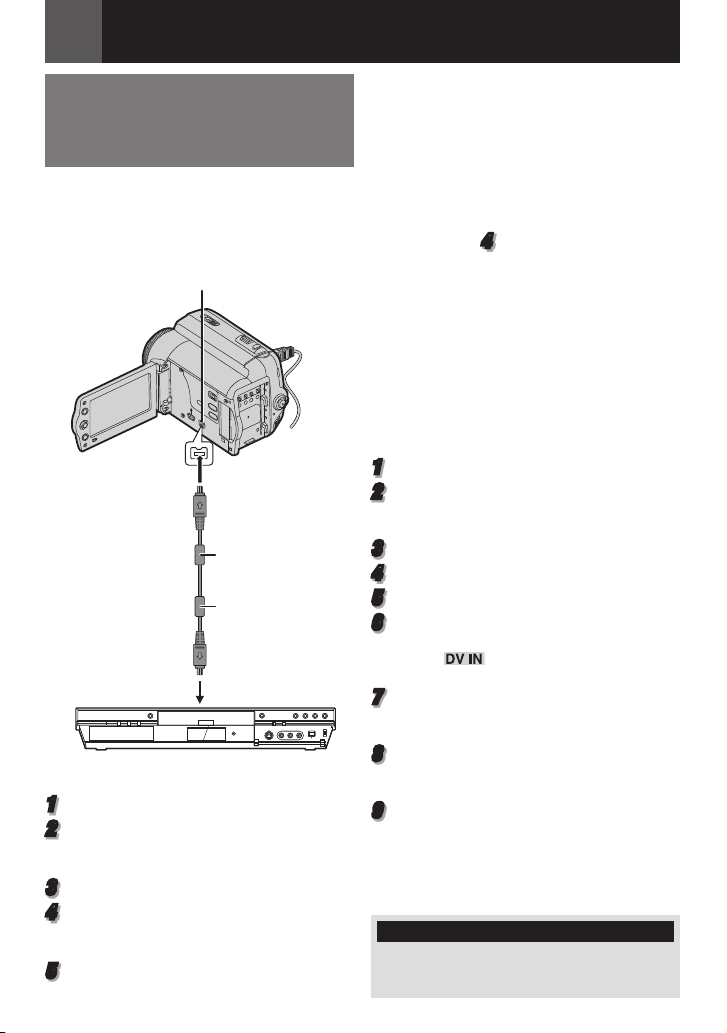
Connections/Editing
42 EN
Dubbing To Or From A Video
Unit Equipped With A DV
Connector (Digital Dubbing)
It is also possible to copy recorded scenes
from the camcorder onto another video unit
equipped with a DV connector. Since a digital
signal is sent, there is little, if any, image or
sound deterioration.
To DV IN/OUT
DV cable (optional)
Video unit equipped with DV connector
To use this camcorder as a player
1
Make sure all units are turned off.
2
Connect this camcorder to a video unit
equipped with a DV input connector using
a DV cable as shown in the illustration.
3
Start playback on the camcorder ( 21).
4
At the point you want to start dubbing, start
recording on the video unit. (Refer to the
video unit’s instruction manual.)
5
To stop dubbing, stop recording on the video
unit, then stop playback on this camcorder.
Core filter
Core filter
To DV IN/OUT
Notes:
• It is recommended to use the AC Adapter
as the power supply instead of the battery
pack ( 16).
• If a blank portion or disturbed image is played
back on the player during dubbing, the dubbing
may stop so that an unusual image is not
dubbed.
• Even though the DV cable is connected
correctly, sometimes the image may not
appear in step
power and make connections again.
• If “Playback Zoom” ( 23) or “Playback
Special Effects” ( 23) is attempted or
SNAPSHOT is pressed during playback,
only the original playback image recorded
on the tape is output from the DV IN/OUT
connector.
• When using a DV cable, be sure to use the
optional JVC VC-VDV204U or VC-VDV206U
DV cable.
To use this camcorder as a recorder
1
Make sure all units are turned off.
2
Connect this camcorder to a video unit
equipped with a DV output connector using
a DV cable as shown in the illustration.
3
Set the camcorder’s Power Switch to “PLAY”.
4
Set “REC MODE” to “SP” or “LP” ( 31).
5
Start playback on the player.
6
Press the Recording Start/Stop Button to
engage the Record-Pause mode.
• The “ ” indication appears on the
screen.
7
At the point you want to start dubbing,
press the Recording Start/Stop Button to
start dubbing. The T indication rotates.
8
Press the Recording Start/Stop Button
again to stop dubbing. The T indication
stops rotating.
9
Press 8 to return to the normal playback
mode.
Note:
Digital Dubbing is performed in the sound mode
recorded on the original tape, regardless of the
current “SOUND MODE” setting ( 31).
COPY PROTECTED
Appears if dubbing of copyguarded signals is
attempted while this camcorder is being used
as a recorder.
4
. If this occurs, turn off the

Connections/Editing
EN 43
Connection To A Personal
Computer
DV connector
USB connector
[A]
[B]
USB Cable
(provided)
To USB
connector
To DV
Connector
PC with DV connector
When connecting the camcorder to a PC
using a DV cable, make sure to follow the
procedure below. Connecting the cable
incorrectly may cause malfunctions to the
camcorder and/or the PC.
• Connect the DV cable first to the PC, and
then to the camcorder.
• Connect the DV cable (plugs) correctly
according to the shape of the DV connector.
[A] Using USB cable
It is possible to transfer still images stored on
a memory card to a PC.
Core filter
DV cable
(optional)
or
Core filter
[B] Using DV cable
It is also possible to transfer still/moving
images to a PC with a DV connector by using
the provided software, software equipped with
the PC or commercially available software.
If you are using a Windows® XP, you can
use Windows® Messenger to conduct video
conferences over the Internet, using a
camcorder. For details, refer to the help for the
Windows® Messenger.
Notes:
• Refer to “SOFTWARE INSTALLATION AND
USB CONNECTION GUIDE” for the bundled
software and drivers.
• It is recommended to use the AC Adapter
as the power supply instead of the battery
pack ( 16).
• Never connect the USB cable and the DV
cable simultaneously to the camcorder.
Connect only the cable you wish to use to
the camcorder.
• When using a DV cable, be sure to use the
optional JVC VC-VDV206U or VC-VDV204U
DV cable depending on the type of DV
connector (4 or 6 pins) on the PC.
• If the PC connected to the camcorder via the
USB cable is not powered, the camcorder does
not enter the USB mode.
• The date/time information cannot be captured
into the PC.
• Refer to the instruction manuals of the PC and
Software.
• The still images can also be transferred to a
PC with a DV connector-equipped capture
board.
• The system may not work properly depending
on the PC or capture board you are using.
• If, after connecting a DV cable to the
camcorder and it doesn’t work, restart the
camcorder.
• Do not remove memory card during USB
connection between PC and set.
“USB” and/or “ ” appears on the
LCD monitor while the PC is accessing
data in the camcorder or the camcorder is
transferring a file to the PC.
NEVER disconnect the USB cable
while “ ” is displayed on the LCD
monitor since this can result in product
damage.
ENGLISH

Connections/Editing
PAUSE
PLAY
A.DUB
STOP
REW
INSERT
START/
STOP
44 EN
Audio Dubbing
The audio track can be customized only when
recorded in the 12-BIT and SP modes ( 31).
• Use the provided remote control.
Microphone
1
Play back the tape to locate the point
where editing will start, then press
PAUSE (8).
2
While holding A. DUB (D) on the remote
control, press PAUSE (8). The “8D”
indicator appears.
3
Press PLAY (3), then begin “narrating”.
Speak into the microphone.
• To pause dubbing, press PAUSE (8).
4
To end Audio Dubbing, press PAUSE (8),
then STOP (7).
To hear the dubbed sound during playback
Set “NARRATION” to “ON” or “MIX”
( 29, 34).
Notes:
• Sound is not heard from the speaker during
Audio Dubbing.
• When editing onto a tape that was recorded
at 12-BIT, the old and new soundtracks are
recorded separately.
• If you dub onto a blank space on the tape, the
sound may be disrupted. Make sure you only
edit recorded areas.
• If feedback or howling occurs during TV
playback, move the camcorder’s microphone
away from the TV, or turn down the TV’s
volume.
Insert Editing
You can record a new scene into a previously
recorded tape, replacing a section of the
original recording with minimal picture
distortion at the in and out points. The original
audio remains unchanged.
• Use the provided remote control.
Notes:
• Before performing the following steps, make
sure that “TIME CODE” in both Recording and
Playback Menus is set to “ON”. ( 29, 34).
• Insert Editing is not possible on a tape
recorded in the LP mode or on a blank portion
of a tape.
1
Play back the tape, locate the Edit-Out
point and press PAUSE (8). Confirm the
time code at this point ( 20).
2
Press REW (1) until the Edit-In point is
located, then press PAUSE (8).
3
Press and hold INSERT (I) on the remote
control, then press PAUSE (8). The “8I”
indicator and the Time Code (min.:sec.)
appear and the camcorder enters InsertPause mode.
4
Press START/STOP to begin editing.
• Confirm the insert at the time code you
checked in step 1.
• To pause editing, press START/STOP.
Press it again to resume editing.
5
To end Insert Editing, press START/STOP,
then STOP (7) on the remote control.
Notes:
• Program AE, Effects and Shutter Effects
( 39) can be used to spice up the scenes
being edited during Insert Editing.
• During Insert Editing, the date and time
information changes.
• If you perform Insert Editing onto a blank
space on the tape, the audio and video may be
disrupted. Make sure you only edit recorded
areas.
• During Insert Editing, when the tape moves
to scenes recorded in the LP mode or a blank
portion, Insert Editing stops.
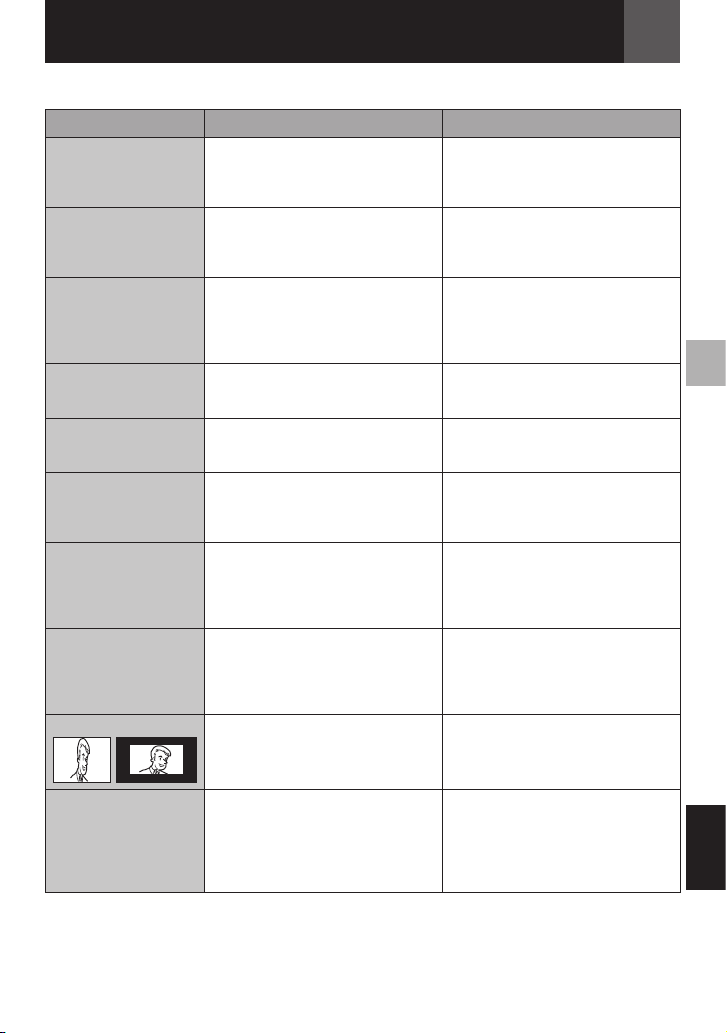
Troubleshooting
EN 45
If, after following the steps in the chart below, the problem still exists, please consult your
nearest JVC dealer.
Problem Possible Cause Remedy
Recording cannot be
performed.
When shooting a
subject illuminated by
bright light, vertical
lines appear.
When the screen is
under direct sunlight
during shooting, the
screen becomes red or
black for an instant.
The LCD monitor
indications blink.
The focus does not
adjust automatically.
The image looks like
the shutter speed is
too slow.
Images on the LCD
monitor appear dark or
whitish.
Picture does not
appear on the LCD
monitor.
Aspect ratio is strange. If the aspect ratio of the video you
• The tape’s erase protection tab is
set to “SAVE”.
• “TAPE END” appears.
• The cassette holder cover is open.
• This is not a malfunction.
• This is not a malfunction.
• Effects function that cannot be
used together are selected at the
same time.
• Focus is set to the Manual mode.
• The lens is dirty or covered with
condensation.
• When shooting in the dark, the
unit becomes highly sensitive to
light when “GAIN UP” is set to
“AUTO”.
• In places subject to low
temperature, images become
dark due to the characteristics
of the LCD monitor. This is not a
malfunction.
• The LCD monitor’s brightness
setting is too dark.
Set the tape’s erase protection tab
to “REC” ( 18).
Replace with new cassette ( 18).
Close the cassette holder cover.
Re-read the sections covering
Effects ( 40).
Set Focus to the Auto mode ( 36).
Clean the lens and check the
focus again ( 36).
If you want the lighting to look
more natural, set “GAIN UP” to
“AGC” or “OFF” ( 30).
Adjust the brightness and angle of
the LCD monitor
( 12, 18).
Adjust the brightness of the LCD
monitor ( 18).
If the monitor is tilted upward 180
degrees, open the monitor fully
( 12).
are playing is strange, change the
setting in “WIDE TV” ( 32, 34).
No power is supplied. • The power is not connected
properly.
• The battery pack is not attached
firmly.
• The battery is dead.
Connect the AC Adapter securely.
( 16)
Detach the battery pack once
again and re-attach it firmly. ( 16)
Replace the dead battery with a
fully charged one. ( 16)
ENGLISH
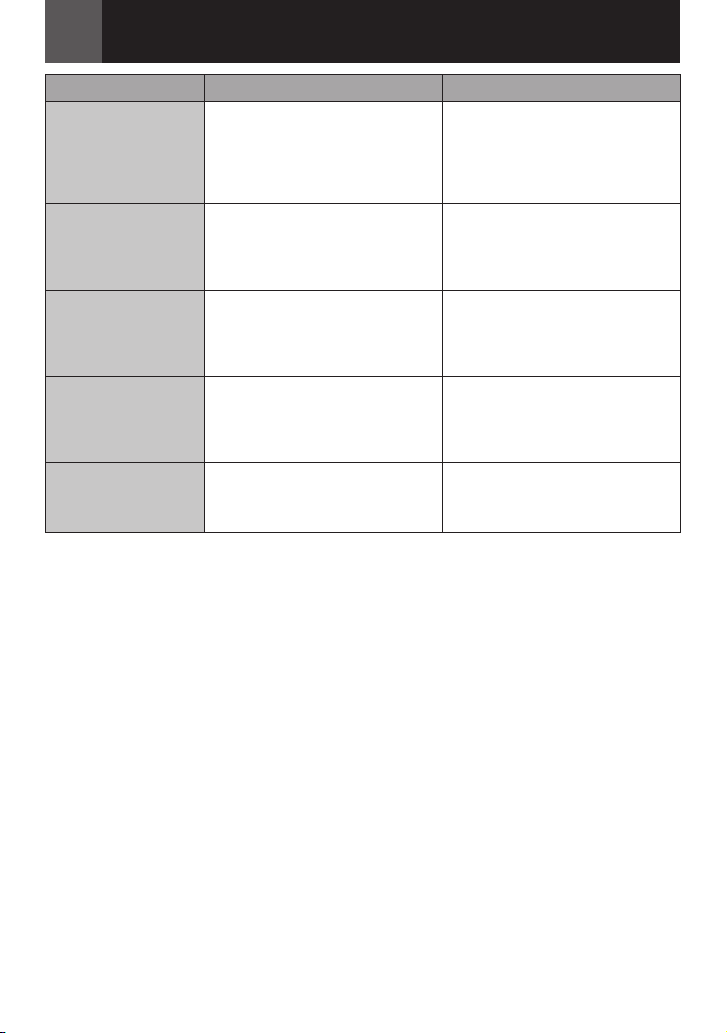
Troubleshooting
46 EN
Problem Possible Cause Remedy
The POWER/CHARGE
lamp on the camcorder
does not light during
charging.
The tape is moving, but
there is no picture.
Blocks of noise appear
during playback, or
there is no playback
picture and the screen
becomes blue.
The remote control
does not work
The color of Snapshot
looks strange.
• Charging is difficult in places
subject to extremely high/low
temperatures.
• The battery pack is not attached
firmly.
• Your TV has AV input terminals,
but is not set to its VIDEO mode.
• The cassette holder cover is open.
• “REMOTE” is set to “OFF”.
• The remote control does not point
at the remote sensor.
• The remote control batteries are
exhausted.
• The light source or the subject
does not include white. Or there
are various different light sources
behind the subject.
To protect the battery, it is
recommended to charge it in
places with a temperature of 10°C
to 35°C (50°F to 95°F). ( 48)
Detach the battery pack once
again and re-attach it firmly. ( 16)
Set the TV to the mode or channel
appropriate for video playback.
( 41)
Close the cassette holder cover.
( 16)
Clean the video heads with an
optional cleaning cassette.
( 4)
Set “REMOTE” to “ON” ( 33).
Point at the remote sensor
( 10).
Replace the batteries with fresh
ones ( 10).
Find a white subject and compose
your shot so that it also appears
in the frame. ( 36)
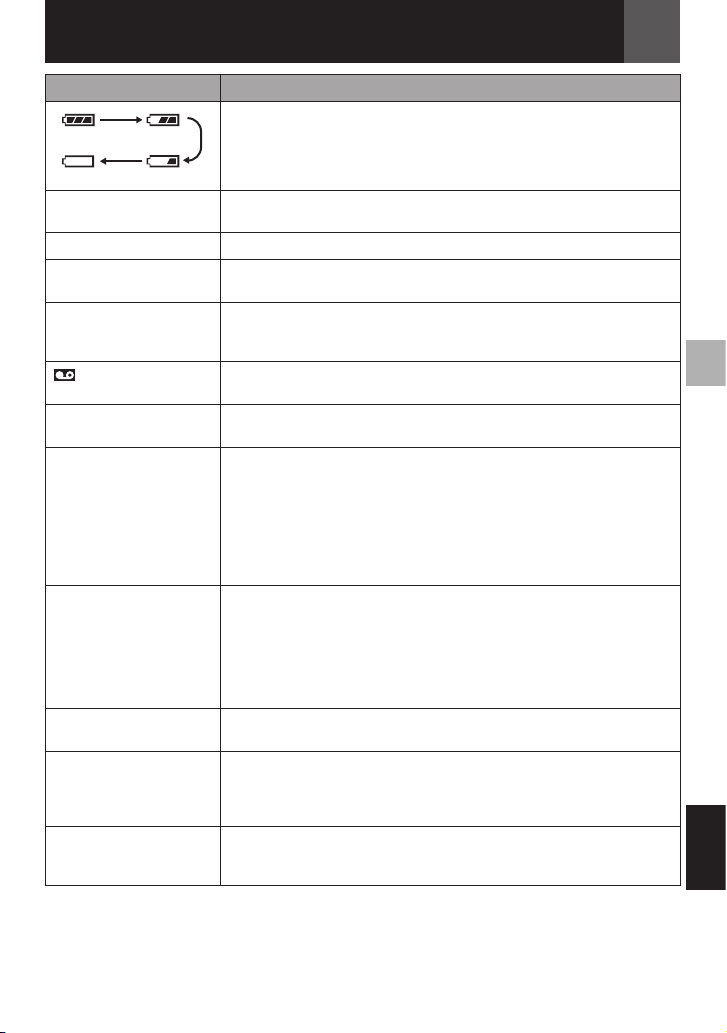
Troubleshooting
EN 47
Warning Indication Meaning / Remedy
• Displays the battery remaining power.
High
Exhausted
SET TO MANUAL MODE • Appears when you attempt to change “Menu Settings”, “Backlight
TAPE END • Appears when the tape ends during recording or playback.
LENS CAP • Appears for 5 seconds after power is turned on if the lens cap is
SET DATE/TIME! • Appears when the date/time is not set. ( 17).
CHECK TAPE’S ERASE
PROTECTION TAB
A. DUB ERROR!
<CANNOT DUB ON A LP
RECORDED TAPE>
<CANNOT DUB ON A
16BIT RECORDING>
<CHECK TAPE’S ERASE
PROTECTION TAB>
INSERT ERROR!
<CANNOT EDIT ON A
LP RECORDED TAPE>
<CHECK TAPE’S ERASE
PROTECTION TAB>
<CANNOT EDIT ON A
BLANK PORTION>
MEMORY IS FULL • Appears when the memory card’s memory is full and shooting is not
UNIT IN SAFEGUARD
MODE REMOVE AND
REATTACH BATTERY
OR DC PLUG
UNIT IN SAFEGUARD
MODE EJECT AND
REINSERT TAPE
* The camcorder turns off automatically. Re-check if the indication clears. When it does, you can
resume using the camcorder. If the indication remains, consult your nearest JVC dealer.
• As the battery power comes close to nil, the battery remaining power
indicator blinks. When the battery power is exhausted, power turns
off automatically.
Compensation” or “Manual Focus” while in AUTO mode A. ( 20)
attached or when it is dark.
• The built-in clock battery has run out and the previously set date/time
has been erased. Consult your nearest JVC dealer for replacement.
• Appears if a tape is loaded while the Power Switch is set to “REC”.
• Blinks when no tape is loaded.
• Appears when the erase protection tab is set to “SAVE” while the
Power Switch is set to “REC”.
• Appears if Audio Dubbing is attempted on a blank portion of a tape.
( 44)
• Appears if Audio Dubbing is attempted on a tape recorded in the LP
( 44)
• Appears if Audio Dubbing is attempted on a tape recorded in 16-BIT
audio. ( 44)
• Appears if A.DUB (D) on the remote control is pressed when the
erase protection tab is set to “SAVE”. ( 44)
• Appears if Insert Editing is attempted on a tape recorded in the LP
mode. ( 47)
• Appears if INSERT (I) on the remote control is pressed when the
erase protection tab is set to “SAVE”. ( 47)
• Appears if Inset Editing is attempted on a blank portion of a tape.
( 47)
possible.
• Error indications 01, 02 or 06.
Remedy: Remove and reattach the power supply or battery.*
• Error indications 03 or 04.
Remedy: Eject the cassette and reinsert.*
ENGLISH

Cautions
48 EN
AC Adapter
When using the AC Adapter in areas other
than the USA
The provided AC Adapter features automatic
voltage selection in the AC range from 110 V
to 240 V.
USING HOUSEHOLD AC PLUG ADAPTER
In case of connecting the unit’s power cord
to an AC wall outlet other than American
National Standard C73 series type use an
AC plug adapter, called a “Siemens Plug”, as
shown. For this AC plug adapter, consult your
nearest JVC dealer.
Plug adapter
Battery Packs
The supplied battery pack is a lithium-ion
battery. Before using the supplied battery pack
or an optional battery pack, be sure to read
the following cautions:
• To avoid hazards
... do not burn.
... do not short-circuit the
terminals. When transporting,
make sure the provided battery
cap is attached to the battery.
If the battery cap is misplaced,
carry the battery in a plastic bag.
... do not modify or disassemble.
... do not expose the battery to temperatures
exceeding 60°C (140°F), as this may cause the
battery to overheat, explode or catch fire.
... use only specified chargers.
• To prevent damage and prolong service life
... do not subject to unnecessary shock.
... charge in an environment where temperatures
are within the tolerances shown in the chart
below. This is a chemical reaction type battery
— cooler temperatures impede chemical
reaction, while warmer temperatures can
prevent complete charging.
... store in a cool, dry place. Extended exposure
to high temperatures will increase natural
discharge and shorten service life.
... fully charge and then fully discharge the
battery every 6 months when storing the
battery pack over a long period time.
... remove from charger or powered unit when not
in use, as some machines use current even
when switched off.
Terminals
The Benefits Of Lithium-Ion Batteries
Lithium-ion battery packs are small but have
a large power capacity. However, when one
is exposed to cold temperatures (below
10°C/50°F), its usage time becomes shorter
and it may cease to function. If this happens,
place the battery pack in your pocket or other
warm, protected place for a short time, then
re-attach it to the camcorder.
Notes:
• It is normal for the battery pack to be warm
after charging, or after use.
Temperature Range Specifications
Charging: 10°C to 35°C (50°F to 95°F)
Operation: 0°C to 40°C (32°F to 104°F)
Storage: –20°C to 50°C (−4°F to 122°F)
• The lower the temperature, the longer
recharging takes.
• Charging times are for a fully discharged
battery pack.
Cassettes
To properly use and store your cassettes, be
sure to read the following cautions:
• During use
... make sure the cassette bears the Mini DV
mark.
... be aware that recording onto prerecorded
tapes automatically erases the previously
recorded video and audio signals.
... make sure the cassette is positioned properly
when inserting.
... do not load and unload the cassette repeatedly
without allowing the tape to run at all. This
slackens the tape and can result in damage.
... do not open the front tape cover. This exposes
the tape to fingerprints and dust.
• Store cassettes
... away from heaters or other heat sources.
... out of direct sunlight.
... where they won’t be subject to unnecessary
shock or vibration.
... where they won’t be exposed to strong
magnetic fields (such as those generated by
motors, transformers or magnets).
... vertically, in their original cases.

LCD Monitor
• To prevent damage to the LCD monitor,
DO NOT
... push it strongly or apply any shocks.
• To prolong service life
... avoid rubbing it with coarse cloth.
Main Unit
• For safety, DO NOT
... open the camcorder’s chassis.
... disassemble or modify the unit.
... short-circuit the terminals of the battery pack.
Keep it away from metallic objects when not in
use.
... allow inflammables, water or metallic objects to
enter the unit.
... remove the battery pack or disconnect the
power supply while the power is on.
... leave the battery pack attached when the
camcorder is not in use.
• Avoid using the unit
... in places subject to excessive humidity or dust.
... in places subject to soot or steam such as near
a cooking stove.
... in places subject to excessive shock or
vibration.
... near appliances generating strong magnetic
or electric fields (speakers, broadcasting
antennas, etc.).
... in places subject to extremely high (over 40°C
or 104°F) or extremely low (under 0°C or 32°F)
temperatures.
• DO NOT leave the unit
... in places of over 50°C (122°F) .
... in places where humidity is extremely low
(below 35%) or extremely high (above 80%).
... in direct sunlight.
... in a closed car in summer.
... near a heater.
Cautions
• To protect the unit, DO NOT
... allow it to become wet.
... drop the unit or strike it against hard objects.
... subject it to shock or excessive vibration during
transportation.
... keep the lens directed at extremely bright
objects for long periods.
... expose the lens to direct sunlight.
... carry it by holding the LCD monitor.
... swing it excessively when using the hand strap
or the grip.
... swing the soft camcorder case excessively
when the camcorder is inside it.
• Dirty heads can cause the following
problems:
... No picture during playback.
... Blocks of noise appear during playback.
... During recording or playback, the Head Clog
Warning indicator “ ” appears.
... Recording cannot be performed properly.
In such cases, use an optional cleaning
cassette. Insert it and play back. If the cassette
is used more than once consecutively,
damage to the video heads may result.
After the camcorder plays back for about 20
seconds, it stops automatically. Also refer to
the cleaning cassette’s instructions.
If, after using the cleaning cassette, the
problems still exist, consult your nearest JVC
dealer.
Mechanical moving parts used to move the
video heads and video tape tend to become
dirty and worn out over time. In order to
maintain a clear picture at all times, periodic
check-ups are recommended after using the
unit for about 1,000 hours. For periodic checkups please consult your nearest JVC dealer.
EN 49
ENGLISH

Cautions
50 EN
How To Handle A CD-ROM
• Take care not to soil or scratch the mirror
surface (opposite to the printed surface).
Do not write anything or put a sticker on either
the front or back surface. If the CD-ROM gets
dirty, gently wipe it with a soft cloth outward
from the center hole.
• Do not use conventional disc cleaners or
cleaning spray.
• Do not bend the CD-ROM or touch its mirror
surface.
• Do not store your CD-ROM in a dusty, hot or
humid environment. Keep it away from direct
sunlight.
Memory Cards
To properly use and store your memory cards,
be sure to read the following cautions:
• During use
... make sure the memory card bears the SD or
MultiMediaCard mark.
... make sure the memory card is positioned
properly when inserting.
• While the memory card is being accessed
(during recording, playback, deletion,
initialization, etc.)
... never unload the memory card and never turn
off the camcorder.
• Store memory cards
... away from heaters or other heat sources.
... out of direct sunlight.
... where they won’t be subject to unnecessary
shock or vibration.
... where they won’t be exposed to strong
magnetic fields (such as those generated by
motors, transformers or magnets).
About moisture condensation
• You have observed that pouring a cold
liquid into a glass will cause drops of
water to form on the glass’ outer surface.
This same phenomenon occurs on the
head drum of a camcorder when it is
moved from a cool place to a warm
place, after heating a cold room, under
extremely humid conditions or in a place
directly subjected to the cool air from an
air conditioner.
• Moisture on the head drum can cause
severe damage to the video tape, and can
lead to internal damage to the camcorder
itself.
CONDENSATION, OPERATION
PAUSED PLEASE WAIT
Appears if condensation occurs. When this
indication is displayed, wait more than 1 hour
until condensation disappears.

Serious malfunctioning
If malfunctioning occurs, stop using the unit
immediately and consult your local JVC
dealer.
The camcorder is a microcomputercontrolled device. External noise and
interference (from a TV, a radio, etc.) might
prevent it from functioning properly. In such
cases, first disconnect its power supply unit
(battery pack, AC Adapter, etc.) and wait
a few minutes and then re-connect it and
proceed as usual from the beginning.
Changes or modifications not approved
by JVC could void the user’s authority to
operate the equipment. This equipment has
been tested and found to comply with the
limits for a Class B digital device, pursuant
to Part 15 of the FCC Rules. These limits are
designed to provide reasonable protection
against harmful interference in a residential
installation. This equipment generates, uses,
and can radiate radio frequency energy
and, if not installed and used in accordance
with the instructions, may cause harmful
interference to radio communications.
However, there is no guarantee that
interference will not occur in a particular
installation. If this equipment does cause
harmful interference to radio or television
reception, which can be determined by
turning the equipment off and on, the user is
encouraged to try to correct the interference
by one or more of the following measures:
Reorient or relocate the receiving antenna.
Increase the separation between the
equipment and receiver.
Connect the equipment into an outlet on
a circuit different from that to which the
receiver is connected.
Consult the dealer or an experienced radio/
TV technician for help.
User MaintenanceCautions
EN 51
Cleaning The Camcorder
Before cleaning, turn off the camcorder and
remove the battery pack and AC Adapter.
To clean the exterior
Wipe gently with a soft cloth. Put the cloth in
diluted mild soap and wring it well to wipe off
heavy dirt. Then wipe again with a dry cloth.
To clean the LCD monitor
Wipe gently with a soft cloth. Be careful not to
damage the monitor. Close the LCD monitor.
To clean the lens
Blow it with a blower brush, then wipe gently
with lens cleaning paper.
Notes:
• Avoid using strong cleaning agents such as
benzine or alcohol.
• Cleaning should be done only after the battery
pack has been removed or other power units
have been disconnected.
• Mold may form if the lens is left dirty.
• When using a cleaner or chemically treated
cloth refer to the cautions of each product.
Declaration of Conformity
Model Number : GR-D875U
Trade Name : JVC
Responsible party : JVC AMERICAS
Address : 1700 Valley Road
Telephone Number : 973-317–5000
This device complies with Part 15 of
FCC Rules. Operation is subject to the
following two conditions: (1) This device
may not cause harmful interference, and
(2) this device must accept any interference
received, including interference that may
cause undesired operation.
This Class B digital apparatus complies with
Canadian ICES-003.
Cet appareil numérique de la classe B est
conforme à la norme NMB-003 du Canada.
CORP.
Wayne, N. J. 07470
ENGLISH

52 EN
Specifications
Camcorder
For General
Power supply
DC 11 V (Using AC Adapter)
DC 7.2 V (Using battery pack)
Power consumption**
Approx. 2.4 W (2.6 W*)
Approx. 7.5 W (Maximum; when charging the
battery pack)
* Using LED Light
** The LCD Backlight is set to [STANDARD]
mode.
Dimensions (W x H x D)
68 mm x 74 mm x 118 mm (2.68" x 2.91" x
4.65")
Weight
Approx. 420 g (0.93 lbs) (without battery,
cassette and lens cap)
Approx. 490 g (1.08 lbs) (incl. battery, cassette
and lens cap)
Operating temperature
0°C to 40°C (32°F to 104°F)
Operating humidity
35% to 80%
Storage temperature
–20°C to 50°C (–4°F to 122°F)
Pickup
1/6" CCD
Lens
F1.8 to 4.0, f = 2.2 mm to 77 mm, 35:1 power
zoom lens
Filter diameter
ø30.5 mm
LCD monitor
2.7" diagonally measured, LCD panel/TFT
active matrix system
Speaker
Monaural
LED Light
Effective distance: 1.5 m (5 ft)
For Digital Video Camera
Format
DV format (SD mode)
Signal format
NTSC standard
Recording/Playback format
Video: Digital component recording
Audio: PCM digital recording, 32 kHz
4-channel (12-BIT), 48 kHz 2-channel (16-BIT)
Cassette
Mini DV cassette
Tape speed
SP: 18.8 mm/s, LP: 12.5 mm/s
Maximum recording time (using 80 min.
cassette)
SP: 80 min., LP: 120 min.

Specifications
EN 53
For Digital Still Camera
Storage media
SD Memory Card/MultiMediaCard
Compression system
JPEG (compatible)
File size
Still image:
640 x 480 pixels
Picture quality
2 modes (FINE/STANDARD)
Approximate number of storable images
24
For Connectors
AV
Video output: 1.0 V (p-p), 75 Ω, analog
Audio output: 300 mV (rms), 1 kΩ, analog,
stereo
DV
Input/output: 4-pin, IEEE1394 compliant
USB
Mini USB-B type, USB 1.1 compliant
AC Adapter
Power requirement Output
AC 110 V to 240 V~, 50 Hz/60 Hz DC 11 V §, 1 A
Specifications shown are for SP mode unless otherwise indicated E & O.E. Design and specifications
subject to change without notice.

Terms
54 EN
A
AC Adapter ................. 16, 48
Audio Dubbing ....................44
Auto/Manual Mode ............ 20
B
Backlight Compensation ... 37
Battery Pack ............... 16, 48
Blank Search .................... 22
C
Cam Reset ........................ 33
Changing The Menu
Settings ................... 29 - 34
Clock Adj. .................... 17, 33
Connection To A Personal
Computer ....................... 43
Connections To A TV Or
VCR ............................... 41
Control Lever ...................... 8
D
Data Battery ..................... 17
Date/Time Settings ........... 17
Deleting Files ......................27
Demo Mode ...................... 33
Digital Image Stabilization
(DIS) .............................. 30
Digital Still Camera ........... 24
DPOF Setting (Digital Print
Order Format) .................27
Dual Rec. .......................... 21
E
Effect ................................ 40
Exposure Control .............. 36
I
Image Quality .................... 31
Index Playback ................. 25
Initializing A Memory
Card ................................ 28
Insert Editing .................... 44
Iris Lock ............................ 37
L
Language .................... 17, 33
LCD Monitor ..................... 12
LED Light .......................... 35
Live Slow .......................... 35
Loading A Cassette .......... 18
M
Manual Focus ................... 36
Melody .............................. 33
Memory Card ............... 10, 50
Memory/Video Switch ....... 13
Motor Drive Mode ............. 35
N
Narration ........................... 34
Night Alive ........................ 40
O
On Screen .................. 32, 34
P
Playback Special Effect .... 23
Playback Sound ................ 34
Program AE ............... 39 - 40
Protecting Files ...................26
Power Link Operation ....... 12
R
Rec Mode ......................... 31
Recording Capacity
Memory Card ..................24
Tape ............................... 19
Recording Media
Selection ........................ 31
Remote Control ........... 11, 23
Resetting The File Name ... 26
S
Shutter Effects .................. 40
Slow-Motion Playback ........23
Snapshot Mode .......... 24, 35
Sound L/R ......................... 34
Speaker Volume ............... 21
Spot Exposure Control ..... 37
T
Tele Macro ........................ 30
Time Code .................. 20, 32
Tripod Mounting ................ 10
W
White Balance .................. 38
Wide TV ...................... 32, 34
Wind Cut ........................... 31
Wipe Or Fader Effects ....... 39
Z
Zoom .......................... 21, 30
G
Gain Up ............................ 30
© 2007 Victor Company of Japan, Limited
Quick Review .................... 19
Q
Printed in Malaysia
US
1007ZAR-NF-MP

MEMO

Guía De Inicio Rápido
AUTO
16:9
BLANK/
INDEX
MENU
1 6 : 9 W I D E S C R E E N
2 ES
1. Preparación
1
Coloque el paguete de batería.
Cargue la batería recargable. ( 16)
Parte inferior de la
videocámara
BATT.
2. Grabación de vídeo
1
Abra la pantalla LCD.
Notas:
• La batería no está cargada en el
momento de la compra. Por favor,
cargue la batería antes de su uso.
• Utilice las baterías recargables JVC
BN-VF808U/VF815U/VF823U. El
uso de baterías genéricas que no
sean JVC puede ocasionar daños en
el circuito de carga interno.
2
Ajuste el Interruptor de Alimentación
en “REC”. ( 13)
3. Reproducción
1
Ajuste el Interruptor de Alimentación en
“PLAY”. ( 13)
Ajuste el interruptor MEMORY/VIDEO en
“VIDEO”. ( 13)
Ajuste el interruptor MEMORY/VIDEO en
“VIDEO”. ( 13)
2
La pantalla aparecerá durante
aproximadamente 3 segundos.

PUSH
2
Introduzca la cinta. ( 18)
Asegúrese de que el
lateral de la ventana mira
hacia afuera.
Notas:
• Antes de la grabación actual
de datos importantes, haga
una grabación de prueba y
reproduzca los datos grabados
para comprobar que el vídeo
y el sonido se hayan grabado
correctamente.
• Como inicio, le recomendamos
utilizar las propiedades A del
modo AUTO para grabación.
OPEN/
EJECT
3
Pulse el botón de Inicio/Parada de
Grabación para iniciar la grabación.
Nota:
• Para establecer la fecha y la hora. ( 17)
ES 3
3
Seleccione U/ 9 para iniciar la
reproducción. ( 8)
Nota:
• Para reproducir imágenes en una
TV conectada. ( 41)
Nota:
•
Recomendamos limpiar
los cabezales del vídeo
antes de usarlo.
Si no se ha utilizado la
videocámara durante un
tiempo, los cabezales
pueden estar sucios.
Recomendamos limpiar
periódicamente los
cabezales de vídeo con una
cinta de limpieza (opcional).
ESPAÑOL

4 ES
¡Lea primero esto!
• Antes de grabar vídeos importantes asegúrese
de efectuar una grabación de prueba.
Reproduzca su grabación de prueba para
asegurarse de que el vídeo y el audio se han
grabado como es debido.
• Recomendamos
limpiar los cabezales
del vídeo antes de
usarlo.
Si no se ha utilizado
la videocámara
durante un tiempo,
los cabezales
pueden estar sucios. Recomendamos limpiar
periódicamente los cabezales de vídeo con una
cinta de limpieza (opcional).
• Asegúrese de guardar las cintas y la
videocámara en el lugar apropiado.
Los cabezales de vídeo se pueden ensuciar
más fácilmente si las cintas y la videocámara
se guardan en entornos polvorientos. Las cintas
deben extraerse de la videocámara y guardarse en
sus carcasas respectivas. Guarde la videocámara
en una bolsa o en algún otro contenedor.
• Use el modo SP (Reproducción Estándar)
para grabaciones de vídeo importantes.
El modo LP (Larga reproducción) le permite
grabar un 50% de vídeo más que el modo
SP (Reproducción Estándar), pero es posible
que se observen perturbaciones en forma de
mosaico durante la reproducción, dependiendo
de las características de la cinta y de las
condiciones de uso.
De modo que para grabaciones importantes,
recomendamos usar el modo SP.
• Para seguridad y fiabilidad.
Se recomiendan sólo auténticas pilas JVC
y los accesorios que son utilizados en esta
videocámara.
• Este producto incluye tecnología patentada
y otras tecnologías privadas, y sólo funciona
con batería de datos JVC. Utilice las baterías
recargables JVC BN-VF808U/VF815U/
VF823U. El uso de baterías genéricas que
no sean JVC puede ocasionar daños en el
circuito de carga interno.
• Esta videocámara está diseñada
exclusivamente para cassettes de video
digital, tarjetas de memoria SD y tarjetas
MultiMediaCard. Solamente cassettes de
marca “ ” y tarjetas de memoria de
marca “ ” o “ ” pueden
ser utilizadas con esta unidad.
•
Recuerde que la videocámara no es
compatible con otros formatos de video digital.
•
Se recomienda utilizar cintas de la marca JVC.
Su videocámara es compatible con todas las
marcas de cintas disponibles en el mercado
y homologadas conforme al estándar MiniDV,
pero las cintas de la marca JVC han sido
diseñadas para optimizar el funcionamiento de
su videocámara.
• Recuerde que la videocámara es para
usuarios privados exclusivamente.
Está prohibido cualquier uso comercial sin la
autorización correspondiente. (Aunque grabe
eventos tales como espectáculos, o exhibiciones
para entretenimiento personal, se recomienda
especialmente que obtenga autorización previa.)
• NO deje el aparato
- en lugares con más de 50°C
- en lugares con humedad extremadamente
baja (inferior al 35%) o extremadamente alta
(superior al 80%).
- bajo luz solar directa.
- en un coche cerrado en verano.
- cerca de una calefacción.
•
El monitor LCD está hecho con tecnología
de alta precisión. Sin embargo, las manchas
oscuras o claras de luz (rojo, verde o azul) pueden
aparecer constantemente sobre el monitor LCD.
Estas manchas no quedan registradas en la cinta.
Esto no es debido a un defecto de la unidad.
(Puntos eficaces: más del 99,99%)
• No deje las baterías puestas cuando no se
esté utilizando la videocámara y compruebe
la unidad regularmente por si está en
funcionamiento o no.
• Microsoft® y Windows® son marcas
comerciales registradas o marcas
comerciales de Microsoft Corporation en los
Estados Unidos y/o en otros países.
Lea también “Precauciones” en las páginas 48 – 51.
Sobre las Baterías
¡PELIGRO! No intente desmontar las baterías
ni exponerlas a fuego o calor excesivo, pues
podría producirse un incendio o una explosión.
¡ADVERTENCIA! No permita que la batería
ni sus terminales entren en contacto
con metales, pues podría producirse un
cortocircuito, con peligro de incendio.
Para desactivar la demostración, ajuste
“MODO DEMO” en “OFF”. ( 29, 33)

Precauciones De Seguridad
Precaución relacionada con la batería
de litio recambiable
La batería utilizada en este dispositivo presenta
riesgos de incendio y de quemaduras químicas
si no se usa correctamente.
No la recargue, ni la desmonte, ni la caliente por
encima de los 100°C, ni la incinere.
Cambie la batería por una Panasonic (Matsushita
Electric), Sanyo, Sony o Maxell CR2025.
Hay peligro de explosión o riesgo de incendio
si la batería se cambia de manera incorrecta.
• Deshágase de la batería usada sin demora.
• Manténgala lejos del alcance de los niños.
• No la desmonte ni la eche al fuego.
ES 5
ADVERTENCIA: PARA EVITAR RIESGO DE
INCENDIOS O ELECTROCUCIONES, NO
EXPONGA ESTE APARATO A LA LLUVIA O
HUMEDAD.
PRECAUCIONES:
• Esta videocámara está diseñada para
ser utilizada con señales de televisión en
color tipo NTSC. No puede emplearse para
reproducir en un televisor de otra norma.
Sin embargo, son posibles grabar en vivo y
reproducir en el monitor LCD o el visor en
cualquier lugar.
• Este producto incluye tecnología patentada
y otras tecnologías privadas, y sólo funciona
con batería de datos JVC. Utilice las
baterías recargables BN-VF808U/VF815U/
VF823U JVC y, para recargarlas o para
suministrar alimentación a la videocámara
desde un tomacorriente de CA, utilice
el adaptador de CA de multivoltaje
suministrado. (Posiblemente sea necesario
un adaptador de conversión apropiado que
se adecúe al tipo de toma de corriente de
su país.)
Este producto contiene una batería de litio CR
de tipo botón que contiene perclorato (puede
requerirse una manipulación especial).
Visite www.dtsc.ca.gov/hazardouswaste/
perchlorate
NOTAS:
• La placa indicadora (placa del número de
serie) y la precaución de seguridad están
en la parte inferior y/o en la parte trasera de
la unidad principal.
• La información del valor nominal y las
precauciones de seguridad del adaptador
de CA están en la parte superior e inferior
del mismo.
Cuando el equipo se encuentra instalado en
un gabinete o en un estante, asegúrese que
tenga suficiente espacio en todos los lados
para permitir la ventilación (10 cm o más en
cada lado, en la parte superior y en la parte
trasera).
No bloquee los orificios de ventilación.
(Si los orificios de ventilación están
bloqueados por un periódico, o paño, etc., el
calor no podrá salir.)
Ningúna fuente de llama sin protección, tales
como velas encendidas, deberá ser colocada
en el aparato.
Cuando descarte las pilas, deberá considerar
los problemas ambientales y respetar
estrictamente las normas locales o leyes
vigentes para la eliminación de estas pilas.
La unidad no deberá ser expuesta a goteos ni
salpicaduras.
No use esta unidad en un cuarto de baño o en
lugares con agua.
Tampoco no coloque ningún envase lleno
de agua o líquidos (tales como cosméticos o
medicinas, floreros, macetas, vasos, etc.) en la
parte superior de la unidad.
(Si penetra agua o líquidos en la unidad, podrá
producirse electrocuciones o incendios.)
ESPAÑOL
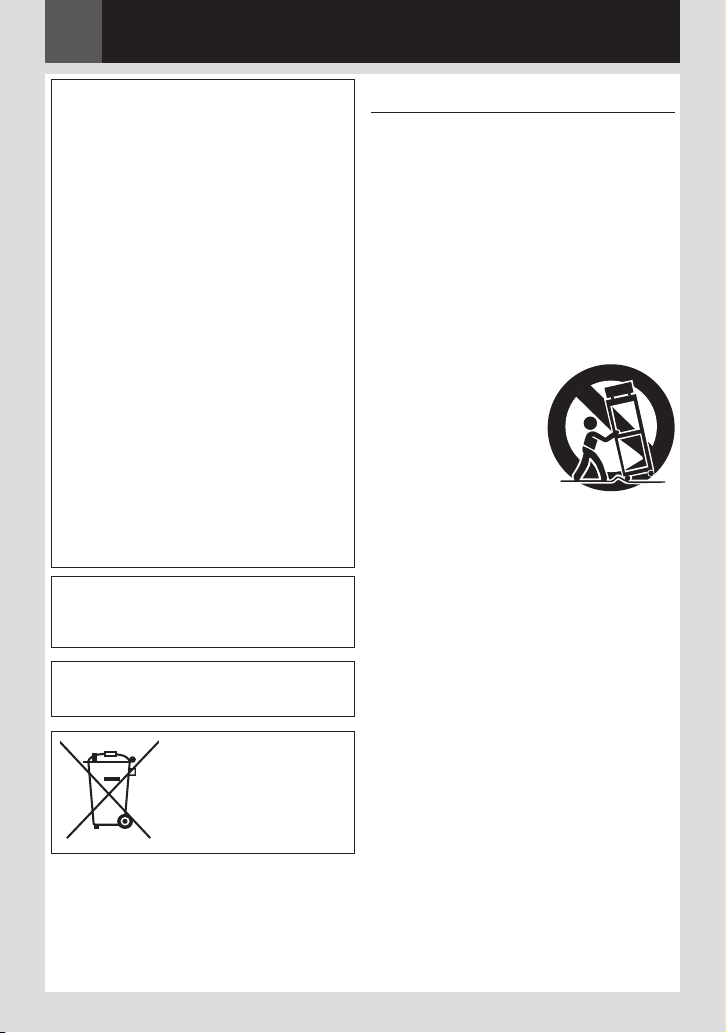
6 ES
No apunte el objetivo o el visor directamente
hacia el sol. Esto puede causarle lesiones
en los ojos así como también fallas en los
circuitos internos de la cámara. Esto también
puede producir riesgo de incendio o de choque
eléctrico.
¡PRECAUCIÓN!
Las siguientes notas indican posibles daños a
la cámara de video o lesiones al usuario.
Cuando transporte la cámara de video
asegúrese de colocar y utilizar la correa
suministrada. El transportar o sostener la
videocámara desde el monitor LCD puede
provocar la caída o mal funcionamiento de la
unidad.
Tome precauciones para no atraparse los
dedos en la cubierta del portacassette.
No permita que los niños operen la
videocámara, ya que ellos son particularmente
susceptibles a este tipo de accidente.
No utilice el trípode sobre superficies
inestables o desniveladas ya que la
videocámara puede caerse, produciendo
graves daños a la misma.
¡PRECAUCIÓN!
Evite conectar los cables (Audio/Video,
S-Video, etc.) a la videocámara y dejar la
unidad sobre el TV, ya que el tropezar con uno
de los cables puede derribar la videocámara
resultando ésta dañada.
ADVERTENCIA:
Las pilas no deben ser expuestas al calor
excesivo como la luz solar directa, el fuego o
similares.
PRECAUCIÓN:
El enchufe de red eléctrica debe permanecer
fácilmente operable.
INSTRUCCIONES IMPORTANTES DE
SEGURIDAD
1. Lea estas instrucciones.
2. Conserve estas instrucciones.
3. Preste atención a las advertencias.
4. Siga todas las instrucciones.
5. No utilice este aparato cerca del agua.
6. Limpie sólo con paño seco.
7. No bloquee ninguna abertura de ventilación.
Instale de acuerdo con las instrucciones del
fabricante.
8. No lo instale cerca de ninguna fuente de
calor tales como, radiadores, calefactores,
cocinas, u otros aparatos (incluyendo
amplificadores) que produzcan calor.
9. Sólo utilice dispositivos/accesorios
especificados por el fabricante.
10. Utilice sólo con la
carretilla, estante,
trípode, soporte o
mesa especificado
por el fabricante
o vendido con el
aparato. Cuando utilice
una carretilla, sea
cauteloso al mover el
conjunto de carretilla/aparato para evitar
lesiones provocadas por caídas.
11. Desenchufe este aparato durante
estruendos de relámpagos o cuando esté
fuera de uso por largo tiempo.
12. Refiera toda reparación a personal
de servicio calificado. Se requiere de
reparación cuando el aparato ha sido
dañado de alguna manera, por ejemplo,
si el cable o enchufe de alimentación está
dañado, si ocurrió derrame de líquidos o
caída de objetos dentro del aparato, si el
aparato fue expuesto a la lluvia o humedad,
si no funciona normalmente, o sufrió caídas.
Si se muestra este
símbolo, sólo es válido en
la Unión Europea.
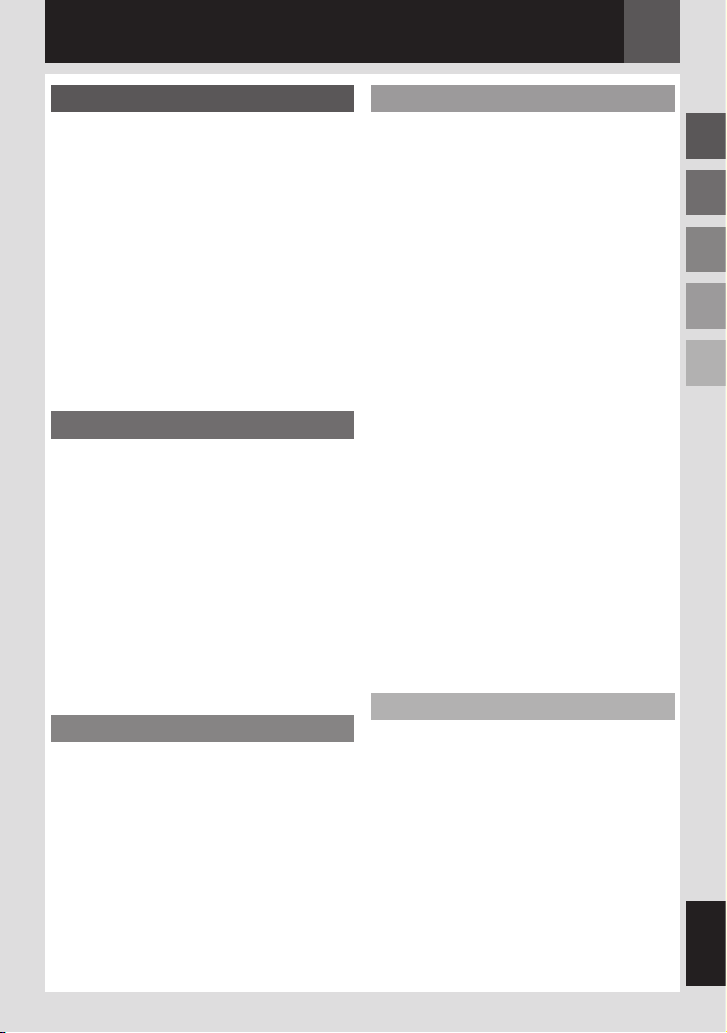
Contenido
ES 7
Preparativos 8
Respecto a Este Manual ........................ 8
Accessorios ....................................... 8
Coloque la Correa Para el Hombro ...........9
Coloque la Tapa del Objetivo ....................9
Ajuste de la Empuñadura ........................10
Soporte del Trípode ................................. 10
Cómo Usar la Tarjeta SD .........................10
Preparar el Control Remoto ....................11
Índice .............................................11
Indicaciones de Monitor LCD .................14
Alimentación ....................................16
Configuración de Idioma .......................17
Ajustes de Fecha/Hora .........................17
Ajuste de Brillo de la Pantalla ................ 18
Carga/Descarga de Una Cinta ................. 18
Modo Ancho 16:9 ...............................18
Grabación Y Reproducción 19
Grabación Básica ...............................19
Tiempo Restante de Cinta ......................19
Revisión Rápida ...................................... 19
Modo Manual/Automático........................20
Código de Tiempo ...................................20
Zoom ....................................................... 21
Grab. Dual .............................................. 21
Reproducción Normal .......................... 21
Búsqueda Rápida Variable ...................... 22
Búsqueda de Partes en Blanco ............... 22
Reproducir Utilizando el Control Remoto ...23
Reproducción en Cámara Lenta .............23
Reproducción Fotograma por Fotograma 23
Zoom de Reproducción ...........................23
Efectos Especiales de Reproducción ...... 23
Grabación Y Reproducción de D.S.C.
Fotografiado D.S.C. ............................24
Reproducción Normal de Las Imágenes ....25
Reproducción Automática de Las
Imágenes ...................................... 25
Reproducción de Índice de Archivos .........25
Supresión de la Pantalla OSD
(Información en Pantalla) ................... 25
Restauración del Nombre de Archivo ........26
Protección de Archivos.........................26
Eliminar Archivos ............................... 27
Ajuste de información de impresión
(Ajuste DPOF) .................................27
Inicializar una Tarjeta de Memoria ..........28
24
Otras Funciones 29
Menús Para Un Ajuste Detallado .............29
Cambiar las Configuraciones de Menú ......29
Menús de Grabación ...........................30
Menús de Reproducción .......................33
Funciones de Grabación .................35
Luz LED ...........................................35
Cámara Lenta en Directo ......................35
Fotografiado (Para Grabaciones de Vídeo) .35
Enfoque Manual .................................36
Control de Exposición ..........................36
Bloqueo del Diafragma ........................37
Compensación de Contraluz...................37
Control de Exposición Puntual ................ 37
Ajuste del Balance del Blanco ................38
Ajuste Manual del Balance del Blanco ......38
Efectos de Reemplazo (cortinilla) o
Fundido de Imagen ..........................39
Programa AE, Efectos y Efectos
de Obturación .................................39
Copia de Imágenes Fijas Grabadas en una
Cinta a una Tarjeta de Memoria ...........40
Conexiones/Edición ......................41
Conexiones Para un Televisor o Video
Grabadora .....................................41
Copia en Grabadora de Vídeo .................41
Copia en o Desde un Aparato de Vídeo
Equipado con un Conector DV
(Copia Digital) ................................41
Conexión a un PC ...............................43
Copia de Audio ..................................44
Edición por Inserción ...........................44
Referencias 45
Solución de Problemas ........................45
Precauciones ....................................48
Mantenimiento Del Usuario ...................51
Especificaciones ................................52
Términos .........................................54
ESPAÑOL
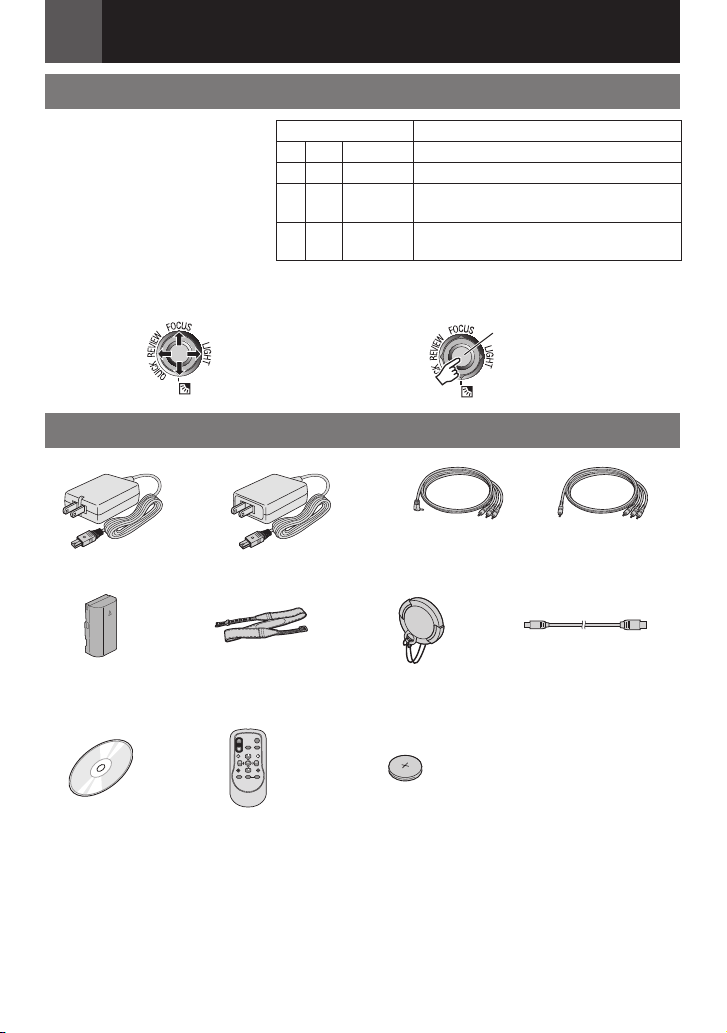
Preparativos
8 ES
Palanca de control ( 13)
Hay dos clases de operaciones
utilizando la palanca de control.
Respecto a Este Manual
Funcionamiento Para seleccionar
6
7
y
1
FOCUS
LIGHT
QUICK
REVIEW
¡
¢
¤
£
Mueva la palanca de control hacia arriba.
Mueva la palanca de control hacia abajo.
-
Mueva la palanca de control hacia la
derecha.
Mueva la palanca de control hacia la
izquierda.
1 Mueva la palanca de control hacia arriba/
abajo/izquierda/derecha para seleccionar.
Accessorios
o bien
Adaptador de CA AP-V14U o AP-V18U
Batería
BN-VF808U
CD-ROM Mando a Distancia
Correa Hombrera
( 9)
RM-V740U
2 Presione la palanca de control hacia abajo
para seleccionar SET.
(miniclavija de ø3,5 para clavija RCA)
Tapa del Objetivo
Batería de Litio
CR2025
(para el mando a
distancia)
SET
o bien
Cable de Audio/Vídeo
Cable USB
Nota:
Compruebe que está usando los cables suministrados para las conexiones. No use ningún otro cable.
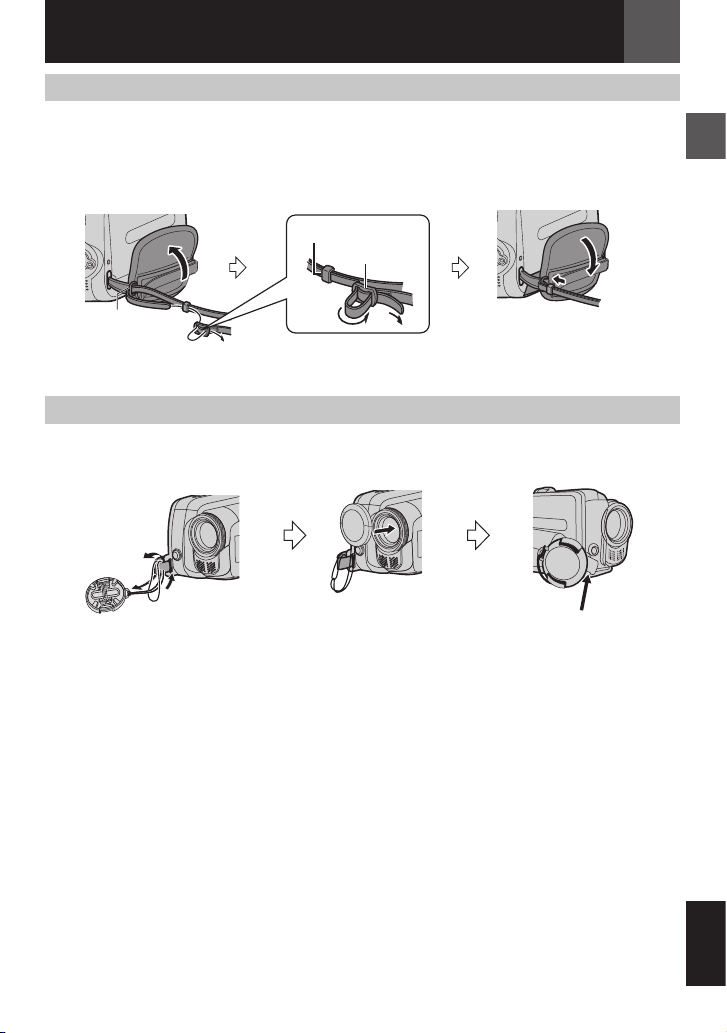
2
3
1
Coloque la Correa Para el Hombro
Preparativos
ES 9
Despegue el velcro y pase el
extremo de la correa a través
del ojal.
Pase la correa por la hebilla,
ajuste su longitud, y use la
guía de correa para fi jarlo en
Coloque la hebilla cerca del
ojal y coloque nuevamente
el velcro.
el lugar.
Guía de la Correa
Hebilla
Ojal
Coloque la Tapa del Objetivo
Para proteger el objetivo, coloque la tapa del objetivo suministrada en la videocámara, como se
muestra en la ilustración.
Coloque aquí
durante la filmación.
ESPAÑOL

10 ES
Preparativos
Ajuste de la Empuñadura
Abra el velcro y ajuste la empuñadura.
• Quite todas las etiquetas de seguridad que
puedan estar pegadas al velcro.
Tira humorística
de Velcro
Soporte del Trípode
Alinee el orificio del soporte de la videocámara
con el soporte del trípode y el zócalo de fijación
con el perno y asegúrelo en el lugar.
Parte inferior de la
videocámara
Cómo Usar la Tarjeta SD
Coloque el interruptor de alimentación en la
posición “OFF”.
1
Abra la tapa de la tarjeta.
Tapa de la Tarjeta ( )
2
Coloque firmemente la tarjeta insertando
primero la parte ranurada.
Tarjeta de Memoria
(opcional)
Borde cortado
3
Cierre la Tapa de la tarjeta.
Para sacar la tarjeta SD
Presione la tarjeta SD una vez. Cuando la
tarjeta sobresale un poco, sáquela.
• No toque el extremo por el lateral posterior
de la etiqueta.
Notas:
• Algunas marcas de tarjetas de memoria son
incompatibles con esta videocámara. Antes de
adquirir una tarjeta de memoria, consulte con
su fabricante o distribuidor.
• Antes de utilizar una tarjeta de memoria nueva,
es necesario formatear la tarjeta. ( 28).
FORMATEE
Aparece cuando hay un problema con
una tarjeta de memoria y su memoria está
deteriorada o la tarjeta no ha sido inicializada.
Inicialice la tarjeta de memoria. ( 28)
¡ERROR DE TARJETA!
Aparece cuando la videocámara no reconoce la
tarjeta de memoria cargada. Extraiga la tarjeta
de memoria una vez e insértela de nuevo.
Repita estos procedimientos hasta que no
aparezca ninguna indicación. Si la indicación
sigue apareciendo, la tarjeta de memoria está
deteriorada.

Preparativos
Q
1
R
S
T
U
V
3
2
W
X
Y
Z
a
b
d
c
ES 11
Preparar el Control Remoto
Se incluye una batería dentro del mando a
distancia en el momento de la compra.
Quite la hoja de aislamiento antes del empleo.
Zona de Efectividad del Haz
Sensor Remoto
Distancia efectiva:
5 m
Nota:
El haz transmitido puede no ser efectivo o puede
causar un funcionamiento incorrecto cuando el
sensor remoto esté expuesto directamente a la
luz solar o a una iluminación fuerte.
Para Reintroducir la Batería
Saque el portapila presionando la lengüeta de
bloqueo.
Lengüeta de Bloqueo
Batería de Litio
(CR2025)
Índice
Q Ventanilla de transmisión del haz infrarrojo
R Botón PAUSE/
Botón de Subir ( 23)
S Botón de Rebobinado Lento (SLOW)
T Botón REW/
Botón Izquierda ( 23)
U Botón INSERT ( 44)
V Botón SHIFT ( 23)
W Botón DISPLAY ( 44)
X Botón de Avance Lento (SLOW) ( 23)
Y Botón PLAY
Z Botón FF/
Botón Derecha ( 23)
a Botón A. DUB (Copia de audio) ( 44)
b Botón STOP/
Botón de Bajar ( 23)
c Botón EFFECT ( 23)
d Botón ON/OFF ( 23)
1 Botones del Zoom (T/W)
Ampliación/Reducción del Zoom
( 21, 23)
2 Botón START/STOP
Funciona igual que el botón de inicio/
parada de grabación en la videocámara.
3 Botón S.SHOT
Funciona igual que SNAPSHOT en la
videocámara.
ESPAÑOL

12 ES
ON34
T
U
a
Q P
e
8
X
Z
h
WV
K
d
c
b
1
L
2
S
g
f
5
M
7J
6 IR Y
Preparativos
Índice
Notas:
• El monitor LCD puede girar 270˚.
• Pueden aparecer puntos de color claro por todo el monitor LCD. No obstante, esto no es un
fallo de funcionamiento.
• Operación relacionada con la alimentación
También puede encender o apagar la videocámara abriendo o cerrando el monitor LCD
durante el modo de grabación.

Preparativos
ES 13
Controles
! La Palanca de Control ( 8)
£ : Izquierda/Rebobinado (3) ( 21)/
Revisión Rápidao [QUICK REVIEW] ( 19)
¤ : Derecha/Avance Rápido (5) ( 21)/
Luz LED [LIGHT] ( 35)
¡ : Subir/Reproducción/Pausa (U/9) ( 21)/
Enfoque Manual [FOCUS] ( 36)
¢ : Bajar/Parada (8) ( 21)/Botón de
Compensación de Contraluz [ - ] ( 37)/
Exposición Puntual ( 37)
Presione Hacia Abajo : SET
# Botón de Menú [MENU] ( 21)
$ Botón de Automático [AUTO] ( 20)
% Botón de Datos de Batería [DATA] ( 17)
& Interruptor MEMORY/VIDEO ( 13)
(
Botón de Inicio/Parada de Grabación
) Palanca del Zoom [T/W] ( 21, 23)/Control
del Volumen del Altavoz [VOL. +, –] ( 21)
*
Interruptor de Alimentación [REC, OFF, PLAY]
+ Botón de Bloqueo
, Interruptor de Abrir/Expulsar Cinta [OPEN/
EJECT] ( 18)
- Botón de Liberación de la Batería [BATT.]
( 16)
.
Botón de Pantalla Ancha [16:9] ( 18)/
Búsqueda de Partes en Blanco [BLANK] ( 22)/
Botón de Índice [INDEX]
/
Botón de Fotografiado [SNAPSHOT]
( 21, 24)/
Directo [SLOW]
Botón de Cámara Lenta en
( 25)
( 35)
( 19)
Conectores
dConector USB (Bus Serial Universal)
( 43))
e Conector de Vídeo Digital [DV IN/OUT]
(i.LINK*) ( 42, 43)
*
i.LINK se refiere a la especificación
industrial IEEE1394-1995 y extensiones
correspondientes. El logotipo se utiliza para
productos compatibles con la norma i.LINK.
Los conectores están situados junto a las tapas.
f
Conector de Salida de Audio/Vídeo [AV] ( 41)
g Conector de entrada de CC [DC] ( 16)
Indicadores
R Lámpara POWER/CHARGE ( 16)
Otras piezas
S Monitor LCD ( 12)
T Ojal de Correa Hombrera ( 9)
U Correa de Empuñadura ( 10)
V Sensor de Cámara
(Tenga cuidado para no tapar esta zona,
que lleva incorporado un sensor necesario
para las tomas.)
W Micrófono Esterefónico
X Objetivo
Y Altavoz ( 21)
Z Luz LED ( 35)
(Tenga cuidado para no tapar esta zona
durante la grabación.)
a Tapa del Portacintas( 18)
b Agujero para Tornillo ( 10)
c Zócalo de Fijación del Trípode ( 10)
d Montura de Baterías ( 16)
e Tapa del Conector
f Ranura de la Tarjeta de Memoria
g Tapa de la Tarjeta
g Sensor Remoto ( 11)
Posición del Interruptor
de Alimentación
Ajuste el interruptor de encendido
presionando el botón de bloqueo.
REC:
• Para reproducir una grabación en la cinta.
• Para realizar la grabación en la cinta o la
tarjeta de memoria.
OFF:
Para apagar la videocámara.
PLAY:
• Para realizar la grabación en la cinta.
• Para visualizar una imagen fija
almacenada en la tarjeta de memoria
o transferir a un PC una imagen fija
almacenada en la tarjeta de memoria.
Posición del interruptor
MEMORY/VIDEO
VIDEO:
Para grabar en una cinta o reproducir una cinta.
MEMORY:
Para grabar en una tarjeta de memoria o
acceder a la información almacenada en
una tarjeta de memoria.
ESPAÑOL

14 ES
LP
W
H
AUDIO
1 2
B I T
– – –min
16:9
15:55
GRAB
,
! #
$ &
(
*
%
.
+
)
3
10
x
M
-,
!
#
$
%
&
(
)
*
0
.
15
FOTO
640
F
DEC. 6.2007
11:13AM
+
/
5 4
2 13
LCD
Preparativos
Indicaciones de Monitor LCD
Durante la Grabación de Vídeo Solamente
!
Indicador de Cinta en Funcionamiento ( 19)
(Gira mientras la cinta está funcionando.)
#
Indicador de modo ancho seleccionado
( 18)
$ Indicador de Cámara Lenta en Directo
( 35)
% Indicador de Modo de Velocidad de
Grabación (SP/LP) ( 31)
(Solo el indicador de LP es mostrado)
& Tiempo Restante de Cinta ( 19)
( GRAB: (Aparece durante la grabación.)
( 19)
SLOW: (Aparece cuando se usa la Cámara
Lenta en Directo.) ( 35)
) I : Insertar ( 44)
9 I : Insertar Pausa
* Indicador de Efecto de Cortinilla/Fundido de
Imagen Seleccionado
+ Indicador de Reducción de Viento
, Código de Tiempo
- Estabilizador de Imagen Digital (“DIS”)
( 30) (Solo el indicador de es
mostrado)
. AUDIO 12BIT/16BIT: Indicador de modo
de sonido ( 31) (Aparece durante unos
5 segundos después de encender la
videocámara.)
Durante la Grabación de Vídeo y Durante Grabación D.S.C.
!
Indicador de Energía Restante de la Batería
# Modo de Funcionamiento ( 20)
A : Modo Automático
M : Modo Manual
$ Indicador de luz LED ( 35)
% :
Indicador de Filmación Nocturna
: Modo de Ganancia de Luz ( 30)
& Velocidad del Obturador ( 40)
( Indicador de Balance del Blanco ( 38)
) Indicador de Efectos Seleccionados ( 40)
* Indicador del Programa AE Seleccionado
( 39)
+ LCD D T/R
del LCD ( 32)
(Aparece por aproximadamente 5 segundos
durante el proceso de cambio del brillo
interior/exterior.)
, Indicador de Ajuste de Enfoque Manual
( 36)
- Fecha/Hora ( 17)
. . : Indicador de Control de Exposición
Puntual ( 37)
- : Indicador de Compensación de Contraluz
( 37)
± :
Indicador de Ajuste de Exposición
:
Indicador de Bloqueo del Diafragma
/ FOTO: (Aparece Cuando se Está Haciendo
una Fotografía.)
0 Número Restante de Tomas ( 24)
(Muestra el número aproximado de tomas
restantes que se pueden guardar durante la
grabación de cámara fija digital.)
: Indicador de la Luz de Fondo
( 40)
( 36)
( 37)

1L2
2 0 : :
B I T
DV IN
2521
DEC. 6.2007
11:13AM
#! $ % (&
*
)
+,
LP
VOLUMEN
100-0013
11:13AM
DEC. 6.2007
#!
$
%
1
Icono de Tarjeta
: PRECISA y NORMAL
(por orden de calidad)
( 24, 31)
2 Icono de Tarjeta ( 24)
: Aparece durante la toma de imágenes.
: Parpadea en blanco cuando no hay
una tarjeta de memoria cargada.
3 Icono de Toma de Imágenes
(Aparece y parpadea durante la toma de
imágenes.)
4 Indicador de Zoom ( 21)
5 Porcentaje Aproximado del Zoom ( 21)
Durante la Reproducción de Vídeo
! Indicador de Energía Restante de la
Batería ( 47)
# Indicador de Modo de Sonido ( 31)
$ Indicador de Búsqueda de Partes en
Blanco ( 22)
% Velocidad de la Cinta (SP/LP) ( 31)
(Solo el indicador de LP es mostrado)
& Indicador de Velocidad de Búsqueda
Variable: x-10, x-3, x3 and x10 ( 22)
( U : Reproducción
5 : Avance Rápido/Búsqueda Rápida
Hacia Adelante
3 :
)
* Fecha/Hora ( 17)
+
, Código de Tiempo ( 20, 32)
Rebobinado/Búsqueda Rápida Hacia Atrás
9 : Pausa
9 U: Reproduccion Fotograma por
Fotograma/Cámara Lenta Hacia Adelante
Y 9 : Reproduccion Fotograma por
Fotograma/Cámara Lenta Hacia Atrás
D : Copia de Audio
9 D : Pausa de la Copia de Audio
DV IN : Indicador de Entrada de DV ( 42, 43)
VOLUMEN: Indicador de Nivel de Volumen ( 21)
Preparativos
Durante la Reproducción D.S.C.
ES 15
! Indicador de Energía Restante de la
Batería ( 47)
# Número de Carpeta y Archivo
$ Indicador de Modo de Funcionamiento
% Fecha/Hora
ESPAÑOL

16 ES
Preparativos
Alimentación
Carga de la Batería
1
Ajuste el interruptor de alimentación en
“OFF” ( 13).
r Flecha
Batería
Lámpara POWER/
2
Coloque el paquete de batería.
BATT.
CHARGE
A Toma de CA
(110V a 240V)
conector
Adaptador de CA
• Con la “r” (flecha) en el paquete de
batería señalando en la dirección
correcta, inserte el paquete de batería
hasta que encaje en el lugar.
3
Conecte el adaptador de CA.
• La lámpara de POWER/CHARGE de
lavideocámara parpadea para indicar
que se inició la carga.
• Cuando el indicador POWER/CHARGE
se apaga, la carga ha finalizado.
Desenchufe el adaptador de CA de la toma
de CA y desconecte el adaptador de CA de
la videocámara.
Para Extraer la Batería
Deslice el paquete de batería al tiempo que
presiona BATT. para soltarla.
Tiempo de Carga/Grabación (aprox.)
Batería
A
DC
BN-VF808U
(Suministrada)
BN-VF815U 2 h 40 min. 4 h 5 min.
BN-VF823U 3 h 50 min. 6 h 10 min.
Notas:
• Si un paquete de batería totalmente cargado
es conectado a la unidad, el indicador
POWER/CHARGE parpadeará durante
aproximadamente 10 segundos antes de
apagarse.
• Si el tiempo de funcionamiento de la batería
sigue siendo demasiado corto después de una
carga completa, la batería está gastada y hay
que cambiarla. Deberá comprar una nueva.
• Dado que el adaptador de CA procesa la
electricidad internamente, se calienta con el
uso. Asegúrese de utilizarlo solamente en
zonas bien ventiladas.
• Cuando transcurran más de 5 minutos en el
modo de espera de grabación con el cassette
insertado y sin ningún tipo de operación, la
videocámara se apagará automáticamente
desde el adaptador de corriente alterna. En
este caso, la carga de la batería comienza si la
batería es conectada a la videocámara.
• Por favor no tire del enchufe o cable del
adaptador de CA, ni los doble. Esto puede
dañar el adaptador de CA.
Tiempo
de Carga
Requerido
1h 30 min. 2 h
Uso de la Batería
Siga los paso 2 de “Carga de la batería”.
Notas:
• El tiempo de grabación se reduce
considerablemente en las siguientes
condiciones:
• Uso repetido del modo Zoom o del modo de
espera de grabación.
• Uso repetido del modo de reproducción.
• Uso de la luz LED.
• Antes de un uso prolongado, se recomienda
preparar baterías suficientes para cubrir
3 veces el tiempo de filmación previsto.
Tiempo de
Grabación
Continua
Máximo

Preparativos
DATA
ESTADO DE LA BATERÍA
100%
NIVEL
TIEMPO MÁX
120min
50%
0%
VOLVERAJUSTAR
VOLVER
JAN. 01. 2007
AJUSTAR
ES 17
Verificación de la Energía Restante
de la Batería
Coloque el paquete de batería.
• Cuando el Interruptor de alimentación es
puesto en “OFF”, es mostrado durante
aproximadamente 5 segundos si el botón
es presionado y liberado rápidamente, y
durante aproximadamente 15 segundos
si el botón es presionado y mantenido
durante varios segundos.
• Cuando el interruptor de alimentación es
puesto en “PLAY” o “REC”, presione DATA
otra vez para volver a la pantalla normal.
• Los datos del estado de la batería
no pueden ser mostrados durante la
reproducción o mientras una grabación está
en curso.
• Si en lugar del estado de la batería
aparece la indicación “ERROR DE
COMUNICACIÓN” pese a haber
presionado DATA varias veces, es posible
que la batería tenga algún problema. En tal
caso, consulte a su distribuidor de JVC más
cercano.
•
La visualización de la información de la
batería puede variar debido al cambio en el
medio ambiente si la luz de fondo del LCD
está configurada en “AUTO”.
( 32)
Configuración de Idioma
Se puede cambiar el idioma de la pantalla
( 29, 33).
1
Ajuste el interruptor de alimentación en
“REC” o “PLAY”. ( 13)
• Si está puesto en “REC”, el modo de
grabación debería estar en “ M ” ( 20).
2
Pulse MENU.
3
Seleccione “CONFIGURACIÓN” ( ).
4
Seleccione “LANGUAGE”, pulse SET.
1 Seleccionar
2 SET
5
Seleccione el idioma deseado, pulse SET.
• Pulse £ cuando quiera volver a la pantalla
de menú anterior.
6
Pulse MENU.
Ajustes de Fecha/Hora
La fecha/hora se graba en la cinta en todo
momento, pero su visualización puede
activarse o desactivarse. ( 29, 32).
Aplique los pasos 1 – 3 en “Configuración de
Idioma”.
1
Seleccione “AJUS. RELOJ”, pulse SET.
1 Seleccionar
Uso con Alimentación de CA
Siga el paso 3 de “Carga de la Batería”
Atención:
Antes de desconectar la fuente de alimentación,
compruebe que la videocámara está apagada.
De lo contrario, se podría producir un fallo de
funcionamiento de la cámara.
( 16).
2 SET
2
Seleccione el formato de visualización de
fecha deseado, pulse SET.
• Repita este paso para introducir el formato
de visualización de hora (Seleccione entre
“24h” o “12h”), mes, fecha, año, hora y
minutos.
• Pulse £ cuando quiera volver a la pantalla
de menú configuración.
3
Pulse MENU.
ESPAÑOL

Preparativos
16:9 4:3
BRILLO LCD
PUSH
18 ES
Ajuste de Brillo de
la Pantalla
Aplique los pasos 1 – 2 en “Configuración de
Idioma” ( 17).
1
Seleccione “INDICACIONES CÁMARA”
2
Seleccione “BRILLO LCD”, pulse SET.
1 Seleccionar
2 SET
3
Seleccione el formato de visualización de
fecha deseado, pulse SET.
• Pulse £ siempre que usted quiera volver al
menú anterior de pantalla/configuración.
4
Pulse MENU.
( ).
Carga/Descarga de Una Cinta
La videocámara debe encenderse para
colocar o expulsar una cinta.
1
Deslice y mantenga presionado OPEN/
EJECT en la dirección de la flecha, y a
continuación abra la tapa del portacintas
hasta que se abra completamente.
2
Asegúrese de presionar solamente en la
sección etiquetada “PUSH” para cerrar el
portacintas.
• Inserte o extraiga una cinta y presione
“PUSH” para cerrar el portacintas.
• Una vez cerrado el portacintas, retrocede
automáticamente. Espere a que retroceda
por completo antes de cerrar la tapa del
portacintas.
• Cuando la carga de la batería esté baja,
es posible que no pueda cerrar la tapa
del portacintas. No haga fuerza. Cambie
la batería por una totalmente cargada
o utilice la alimentación de CA antes de
continuar.
Lengüeta de
protección
contra
borrado
Portacintas
3
Cierre con fuerza la tapa del portacintas
hasta que encaje bien.
Notas:
• Si espera unos segundos y el portacintas
no se abre, cierre la tapa del portacintas e
inténtelo de nuevo. Si el portacintas sigue
sin abrirse, apague y vuelva a encender la
videocámara.
• Si la cinta no se carga correctamente, abra
por completo la tapa del portacintas y extraiga
la cinta. Unos segundos más tarde, vuelva a
insertarla.
• Cuando la videocámara se traslade de forma
repentina de un lugar frío a un entorno más
cálido, espere un poco antes de abrir la tapa
del portacintas.
Asegúrese de que el
lateral de la ventana mira
hacia afuera.
OPEN/
EJECT
Tapa del
portacintas
Modo Ancho 16:9
Usted puede grabar vídeos con un tamaño
de 4:3 y de 16:9. Por defecto, la cámara
está configurada para grabar vídeos con un
tamaño de 16:9.
1
Ajuste el interruptor MEMORY/ VIDEO en
“VIDEO” ( 13).
2
Ajuste el interruptor de alimentación en
“REC” ( 13).
3
Cada vez que lo pulse 16:9 cambia el
tamaño de pantalla.
Nota:
Si usted graba vídeos en tamaño 16:9, la imagen
puede aparecer ligeramente alargada
verticalmente cuando la reproduce en una TV con
un tamaño de 4:3 de pantalla. ( 29, 32)
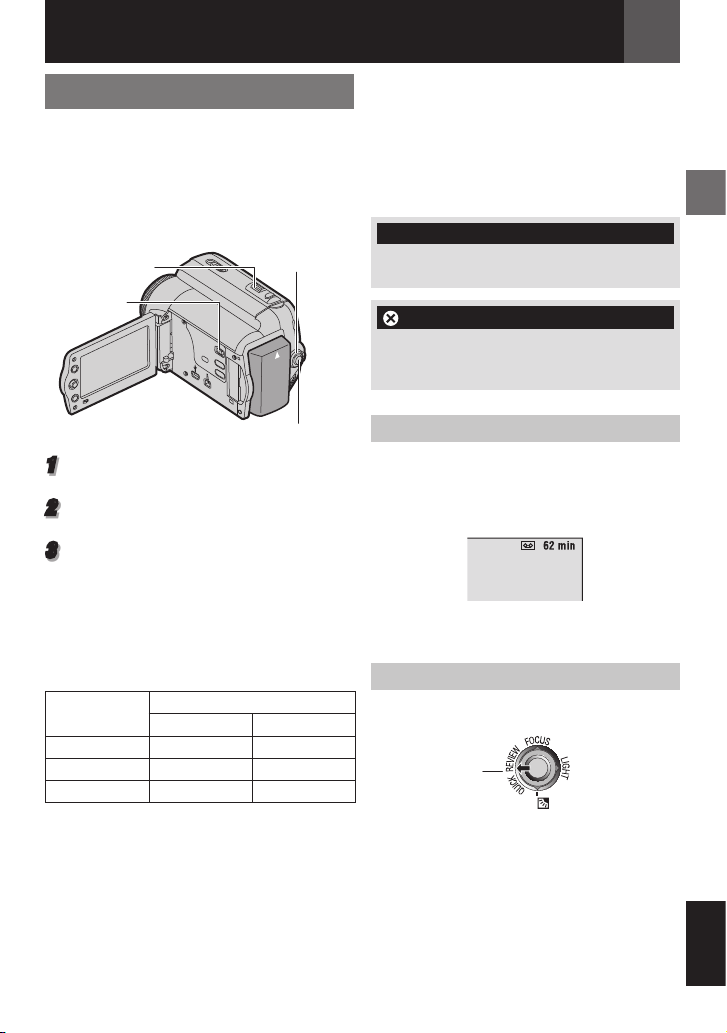
Grabación Básica
Preparación:
• Alimentación ( 16).
• Carga de una cinta ( 18).
• Extraiga la tapa del objetivo ( 9).
• Abra por completo el monitor LCD ( 12).
• Seleccione video en tamaño 4:3 o 16:9
(ancho) ( 18).
Palanca del zoom
motorizado
MEMORY/
VIDEO
Interruptor de
alimentación
Grabación Y Reproducción
• Cuando se deja una parte en blanco entre
escenas grabadas de la cinta, el código de
hora se interrumpe y pueden producirse
errores al editar la cinta. Para evitar esto,
consulte “Grabación desde un punto
intermedio de una cinta” ( 20).
• Para grabar en el modo LP (Larga Duración),
31.
¡NO HAY CINTA!
Aparece si no hay una cinta cargada cuando se
pulsa el botón de inicio/parada de grabación.
USE CINTA DE LIMPIEZA
Aparece si se detecta suciedad en los
cabezales durante la grabación. Utilice una
cinta de limpieza opcional ( 4).
ES 19
Botón de Inicio/Parada de Grabación
1
Ajuste el interruptor MEMORY/ VIDEO en
“VIDEO” ( 13).
2
Ajuste el Interruptor de Alimentación en
“REC” ( 13).
3
Pulse el botón inicio/parada de grabación
para comenzar la grabación. “GRAB”
aparece en la pantalla mientras una
grabación está en curso. Para parar de
grabar. Pulse inicio/parada de grabación
otra vez.
Tiempo de grabación aproximado
Cinta
30 min. 30 min. 45 min.
60 min. 60 min. 90 min.
80 min. 80 min. 120 min.
Notas:
• Cuando transcurran más de 5 minutos en el
modo de espera de grabación con el cassette
insertado y sin ningún tipo de operación, la
videocámara se apagará automáticamente.
Para volver a encender la videocámara,
repliegue y despliegue de nuevo el visor, o
cierre y abra de nuevo el monitor LCD.
Modo de grabación
SP LP
Tiempo Restante de Cinta
Aparece en la pantalla el tiempo restante de
cinta aproximado. “– – – min” significa que
la videocámara está calculando el tiempo
restante. Cuando el tiempo restante llega a los
2 minutos, la indicación empieza a parpadear.
• La exactitud del cálculo, puede variar de
acuerdo al tipo de cinta utilizada.
Revisión Rápida
Permite comprobar el final de la última
grabación.
QUICK REVIEW
La cinta se rebobina durante unos segundos
y se reproduce automáticamente, y a
continuación se pausa en el modo de espera
de grabación para la siguiente toma.
• Pueden producirse distorsiones al comienzo
de la reproducción. Esto es normal.
• Deslice la palanca de alimentación del zoom
repetidamente para cambiar los ajustes de
sonido a encendido/apagado.
ESPAÑOL
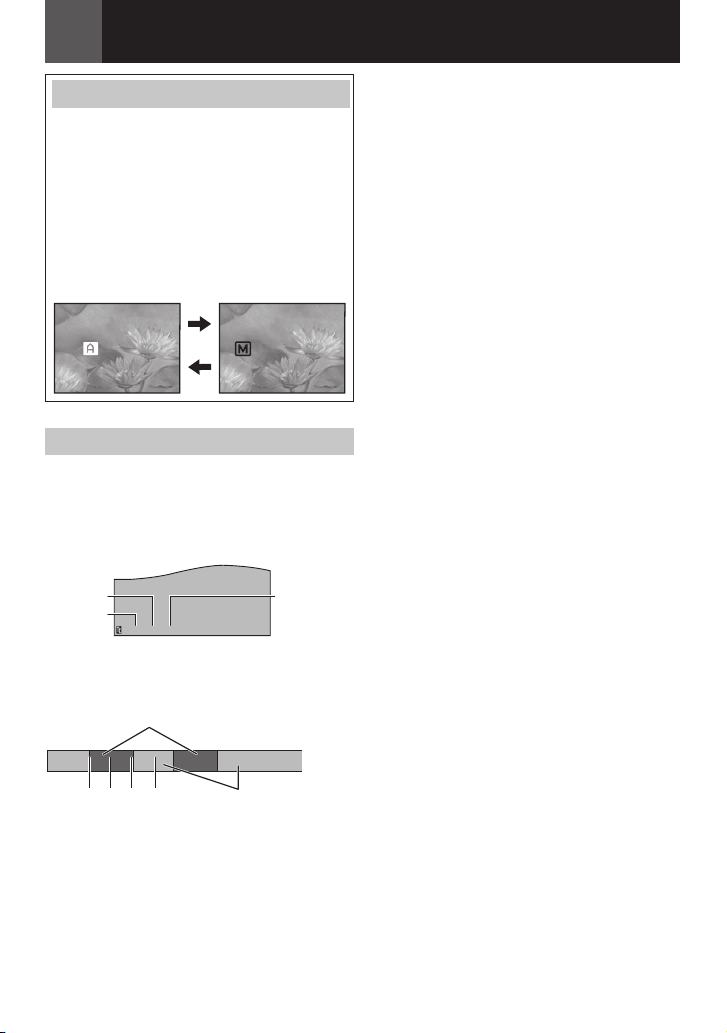
20 ES
Grabación Y Reproducción
-!.5! ,
!54/
12: 34: 24
1 2 3 4
Modo Manual/Automático
Presione el botón AUTO repetidas veces
para cambiar al modo de grabación manual/
automático. Si selecciona el modo manual, el
indicador “M” aparecerá en el monitor LCD.
Modo Automático : A
Usted puede grabar sin utilizar efectos
especiales o ajustes manuales.
Modo Manual : M
La grabación manual es posible
programando varias funciones.
Código de Tiempo
Durante la grabación, se graba un código
de tiempo en la cinta. Este código sirve para
confirmar la ubicación de la escena grabada
en la cinta durante la reproducción.
Pantalla
Segundos
Minutos
* Los marcos no se muestran durante la
grabación.
Punto de Inicio de la Grabación
Porción de la grabación
Fotogramas*
(30 fotogramas
= 1 segundo)
Cinta grabada
Si durante la grabación de una porción
en blanco queda a la mitad de la cinta, se
interrumpe el código de tiempo. Cuando se
retoma la grabación, el código de tiempo
comienza a contar de nuevo desde “00:00:00”.
Para evitar esto, realice una Grabación
Desde la Mitad de Una Cinta ( 20) en los
siguientes casos:
• Cuando vuelva a filmar después de
reproducir una cinta grabada.
• Cuando el aparato se apaga durante la
filmación.
• Cuando se extrae una cinta y se reinserta
durante la filmación.
• Cuando se filme con una cinta parcialmente
grabada.
• Cuando se filma de nuevo después de
filmar una escena y luego abrir/cerrar la
tapa del portacintas.
Notas:
• El código de tiempo no puede reajustarse.
• Durante el avance rápido y el rebobinado, la
indicación del código de tiempo no se mueve
suavemente.
• El código de tiempo se muestra solamente
cuando “CÓD.TIEMPO” se ajusta en “ON”.
( 32)
Grabación Desde un Punto Intermedio de
Una Cinta
1 Reproduzca una cinta o utilice la búsqueda
de partes en blanco ( 22) para encontrar
el punto donde quiere iniciar la grabación,
y luego active el modo de reproducción de
imagen fija. ( 21).
2 Ajuste el interruptor de alimentación en
“REC” ( 13), y luego inicie la grabación.
Porción en blanco
El código de tiempo 1, 3 y 4, comienza
contando desde “00:00:00” (minuto: segundo:
marco).
El código de tiempo 2, continúa desde el
número del último código de tiempo.

Grabación Y Reproducción
n6/,
4
7
min
13
640
F
16:9
---
FOTO
ES 21
Zoom
Reducción Ampliació
W: Gran angular T: Telefoto
• Usted puede ajustar el zoom hasta 35X
usando el zoom óptico.
• La amplificación del zoom por encima de
35X es hecha por el procesamiento de
imágenes digital, y por lo tanto se lo llama
zoom digital. El zoom digital es posible
hasta 800X. Ajuste (ZOOM) a [70X] o a
[800X] ( 30).
Zoom óptico (hasta 35X)
Notas:
• La toma en Macro (acercándose hasta unos
5 cm del sujeto) es posible cuando la palanca
del zoom está totalmente ajustado en “W”.
• Cuando usted aplica el zoom a un sujeto
cerca de la lente, la cámara puede reducir
automáticamente el zoom, según la distancia
al sujeto. En este caso, ajuste “TELE MACRO”
to “ON” ( 30).
Zoom digital (hasta 800X)
Grab. Dual
Usted puede capturar imágenes fijas sin
interrumpir la grabación en curso. Presione
SNAPSHOT.
Aparecerá una subpantalla durante
aproximadamente 6 segundos para mostrarle
la imagen de la foto.
• La imagen es guardada en la tarjeta de
memoria mientras el vídeo se graba en la
cinta de cassette.
• “MEDIO GRAB.” debe ser puesto sólo en
“Z (Tar.)”. ( 31)
Reproducción Normal
VOL. +/-
MEMORY/VIDEO
16:9
BLANK/
INDEX
4/9
3
1
Coloque una cinta ( 18).
2
Ajuste el interruptor MEMORY/VIDEO en
5
8
MENU
“VIDEO” ( 13).
3
Ajuste el interruptor de alimentación en
“PLAY” ( 13).
SET
• La pantalla de arriba (se refiere a la
palanca de control ( 8)) será mostrada
durante aproximadamente 3 segundos en
el monitor LCD.
4
Para iniciar la reproducción, pulse U/ 9.
Para pausa durante la reproducción, pulse
U/ 9.
• Si la reproducción de imagen fija se
mantiene durante más de unos 3 minutos,
el modo de parada de la videocámara se
activa automáticamente.
Para reiniciar la reproducción normal,
pulse U/ 9.
Para detener la reproducción, pulse 8.
• Durante el modo de parada, pulse 3 para
rebobinar o 5 para avanzar la cinta.
• Pulse SET para ver la pantalla de guía del
funcionamiento.
Para controlar el volumen del altavoz
Deslice la palanca del zoom motorizado
(VOL. +/–) hacia “+” para subir el volumen,
o hacia “–” para bajarlo.
Interruptor de
alimentación
Altavoz
ESPAÑOL

22 ES
Grabación Y Reproducción
Notas:
• La imagen de reproducción puede verse en el
monitor LCD o un televisor conectado ( 41).
• Si el modo stop continúa durante 5 minutos
cuando la alimentación es suministrada
por una batería, la videocámara se cierra
automáticamente.
• Cuando hay un cable conectado al conector
AV, el altavoz no emite sonido.
HDV
Aparece cuando se detectan imágenes
grabadas en formato HDV. En esta videocámara
no se pueden reproducir imágenes en formato
HDV.
Búsqueda Rápida Variable
Permite la búsqueda de velocidad variable en
cualquier dirección durante la reproducción
de vídeo.
Durante la reproducción, pulse 5 una vez
o dos para una búsqueda 3 hacia delante,
o una o dos veces para una búsqueda hacia
atrás.
3 5
x-10 x-3 x3 x10
• Para reanudar la reproducción normal, pulse
U/ 9.
• Durante la reproducción, pulse y mantenga
pulsado 5 o 3. La búsqueda continúa
mientras se mantenga presionado el botón.
Al soltar el botón, se reanuda la reproducción
normal.
Búsqueda de Partes en Blanco
Le ayuda a encontrar el punto donde iniciar la
grabación en medio de una cinta para evitar la
interrupción del código de tiempo. ( 20).
1 Siga los pasos 1 – 3 de “Reproducción
Normal” ( 21).
2 Pulse BLANK.
• La indicación “BÚS.BLANCO” aparece y
la videocámara inicia automáticamente la
búsqueda hacia atrás o hacia adelante,
y luego se detiene en el punto situado
en unos 3 segundos de la cinta antes del
inicio de la parte en blanco detectada.
• Para cancelar la búsqueda de partes en
blanco, pulse 8 o BLANK.
Notas:
• Antes de iniciar la búsqueda de partes en
blanco, si la posición actual está en una
parte en blanco, la videocámara busca en la
dirección de retroceso. Si la posición actual
está en una parte grabada, la videocámara
busca en la dirección de avance.
• Si se llega al comienzo o al final de la cinta
durante la búsqueda de partes en blanco, la
videocámara se detiene automáticamente.
• Una parte en blanco inferior a 5 segundos de
cinta puede no ser detectada.
• La parte en blanco detectada puede estar
situada entre escenas grabadas. Antes de
iniciar la grabación, compruebe que no hay
ninguna escena grabada después de la parte
en blanco.
Atención:
Durante la búsqueda
rápida, partes de la
imagen pueden no ser
claramente visibles,
especialmente en el lado
izquierdo de la pantalla.
Durante la búsqueda
rápida, pueden haber
partes de la imagen que
no sea vean claramente
en la pantalla.
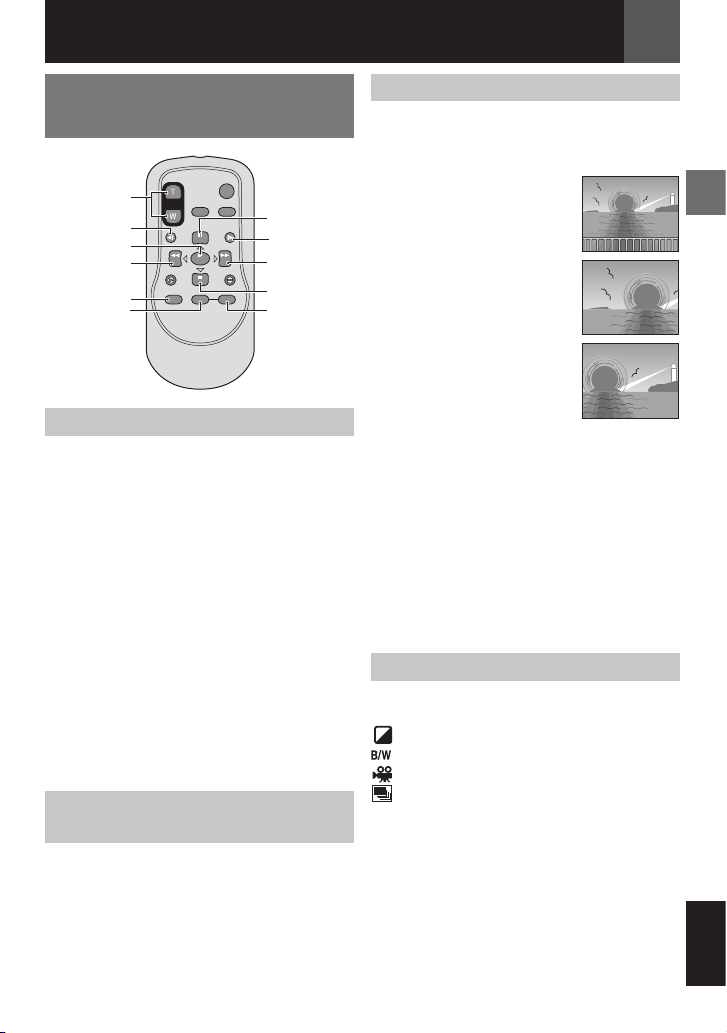
Grabación Y Reproducción
ES 23
Reproducir Utilizando el
Control Remoto
ZOOM (T/W)
SLOW (W)
PLAY
w (Izquierda)
SHIFT
EFFECT ON/OFF
Reproducción en Cámara Lenta
Durante la reproducción normal de vídeo,
pulse SLOW (W o X) durante másdeunos
2 segundos.
• Después de unos 10 minutos, se reanuda
la reproducción normal.
• Para hacer una pausa en la reproducción a
cámara lenta, pulse PAUSE (9).
• Para parar la reproducción en cámara
lenta, pulse PLAY (3).
Notas:
• Después de pulsary mantener pulsado SLOW
(W o X), la imagen fija se puede visualizar
durante unos segundos, seguida por una
pantalla azul durante unos segundos. Esto no
es un fallo de funcionamiento.
• Durante la reproducción a cámara lenta,
se producirán alteraciones en el vídeo
y la imagen puede parecer inestable,
especialmente con imágenes continuas. Esto
no es un fallo de funcionamiento.
Reproducción Fotograma por Fotograma
Durante la reproducción normal o estática,
pulse repetidamente SLOW (W o X).
Cada vez que se pulse SLOW (W o X), el
fotograma se reproduce.
PAUSE o
r (Arriba)
SLOW (X)
e (Derecha)
STOP o t
(Abajo)
Zoom de Reproducción
Amplía la imagen grabada hasta 23X
veces en cualquier momento durante la
reproducción de vídeo y D.S.C..
1 Pulse PLAY (3) para iniciar la
reproducción de vídeo. O
ejecute la reproducción
normal de las imágenes.
2 En el punto donde quiera
aplicar el zoom, pulse el
botón Zoom (T).
• Para reducir, pulse el
botón Zoom (W).
3 Puede mover la imagen
sobre la pantalla para
localizar una parte
determinada de la imagen.
Mientras mantiene
pulsado SHIFT, pulse @
(Izquierda), # (Derecha),
% (Arriba) and t (Abajo).
• Para finalizar el zoom, mantenga pulsado
W hasta que el porcentaje de visualización
vuelva a normal. O pulse STOP (7)
y luego pulse PLAY (3) durante la
reproducción de vídeo.
•
Para cerrar el zoom durante la reproducción
(Playback) D.S.C. presione PLAY (3).
Notas:
• El zoom se puede utilizar también durante la
reproducción a cámara lenta y de imagen fija.
• Debido al procesamiento de imagen digital, la
calidad de la imagen puede sufrir.
Efectos Especiales de Reproducción
Le permite añadir efectos creativos a la
imagen de reproducción de vídeo.
SEPIA ( 40).
MONOCROMO ( 40).
FILM CLÁS. ( 40).
ESTROBOSC. ( 40).
1
Para iniciar la reproducción, pulse PLAY
2 Pulse EFFECT. Aparece el menú de
selección EFECTO REPROD.
3 Pulse repetidamente EFFECT para mover
la barra de realce hasta el efecto deseado.
• La función seleccionada se activa y después
de 2 segundos el menú desaparece.
• Para desactivar/reactivar el efecto
seleccionado, pulse ON/OFF.
• Para cambiar el efecto seleccionado,
repita desde el paso 2 anterior.
(3).
ESPAÑOL
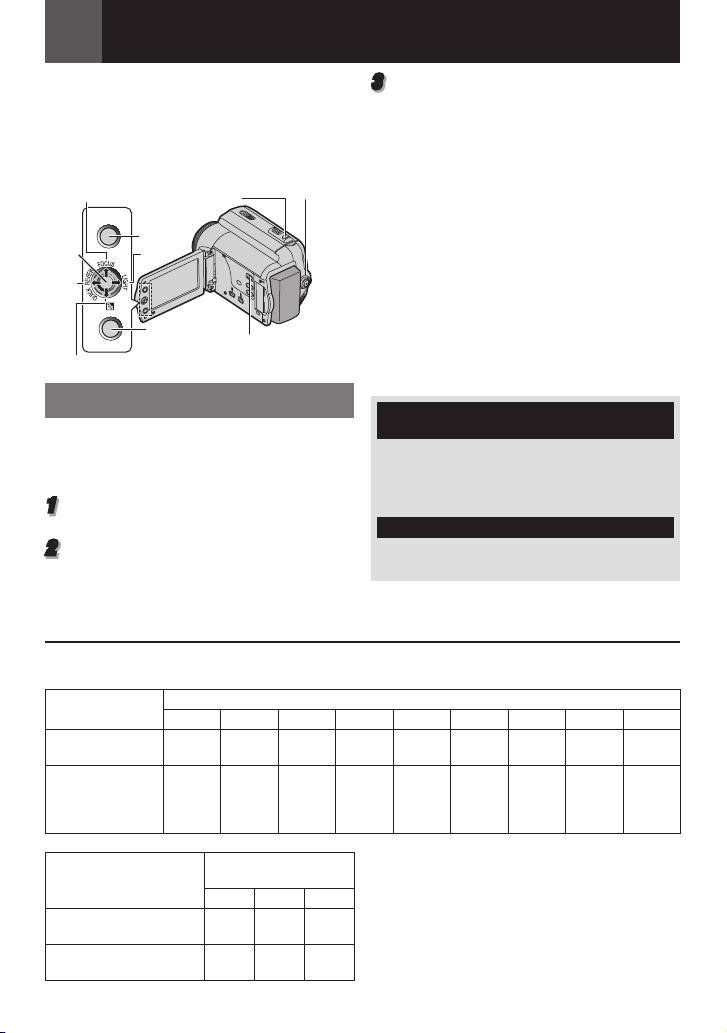
Grabación Y Reproducción de D.S.C.
16:9
BLANK/
INDEX
MENU
24 ES
Preparación:
• Alimentación ( 16).
• Abra por completo el monitor LCD ( 12).
• Carga de Una Tarjeta de Memoria ( 10).
• Extraiga la tapa del objetivo ( 9).
Interruptor de
[PLAY] U/9, ¡
SET
£
[STOP] 8, ¢
SNAPSHOT
INDEX
¤
MENU
alimentación
MEMORY/VIDEO
Fotografiado D.S.C.
Puede utilizar su videocámara como cámara
fija digital para hacer instantáneas. Las
imágenes fijas se guardan en la tarjeta de
memoria.
1
Ajuste el interruptor MEMORY/VIDEO en
“MEMORY”.
2
Ajuste el interruptor de alimentación en
“REC” ( 13).
•
Para cambiar la calidad de la imagen,
( 31)
3
Pulse SNAPSHOT. La indicación “FOTO”
aparece mientras se realiza la instantánea.
• Para eliminar imágenes fijas no deseadas,
consulte “Eliminar Archivos” ( 27).
• Cuando no quiera oír el sonido del
obturador, ajuste “MELODÍA” en “OFF”
( 33).
Nota:
Si la toma no se realiza durante
aproximadamente 5 minutos cuando el
interruptor de alimentación está ajustado en
“REC” y la alimentación eléctrica se recibe
desde la batería, la videocámara se apaga
automáticamente para ahorrar energía.
Para volver a realizar una toma, repliegue y
despliegue de nuevo el visor, o cierre y abra
de nuevo el monitor LCD.
COMPRUEBE LENGÜETA PROTECCIÓN
TARJETA
Aparece cuando se intenta fotografiar imágenes
fijas digitales cuando la lengüeta de protección
contra escritura de la tarjeta de memoria SD
está ajustada en la posición “LOCK”.
¡TARJETA DE MEMORIA!
Aparece si no hay una tarjeta de memoria cargada
cuando se presiona el botón SNAPSHOT.
Número Aproximado de Imágenes Almacenables
• El número aumenta o disminuye de acuerdo a la Imagen de la Calidad, etc.
Calidad de la
Imagen
640 x 480/FINA
640 x 360/FINA
640 x 480/
ESTÁNDAR
640 x 360/
ESTÁNDAR
Calidad de la Imagen
640 x 480/FINA
640 x 360/FINA
640 x 480/ ESTÁNDAR
640 x 360/ ESTÁNDAR
8 MB 16 MB 32 MB 64 MB
47 95 205 425 860 1700 3350 6800 12200
160 295 625 1285 2500 5180 10000 20500 30600
Tarjeta
MultiMedia Card
8 MB 16 MB 32 MB
55 105 215
190 320 645
Tarjeta de Memoria SD
128 MB 256 MB 512 MB 1GB 2GB
Atención:
Al usar una tarjeta SD de alta capacidad, lleva tiempo
que empiece a grabar después de que se enciende
si el espacio libre en la tarjeta SD es pequeño.
Verifique el funcionamiento de grabación antes de
usarlo, y si todavía le parece que tarda mucho para
comenzar a grabar, reduzca el área usada en su
tarjeta SD transfiriendo los datos desde su tarjeta SD
a la computadora.
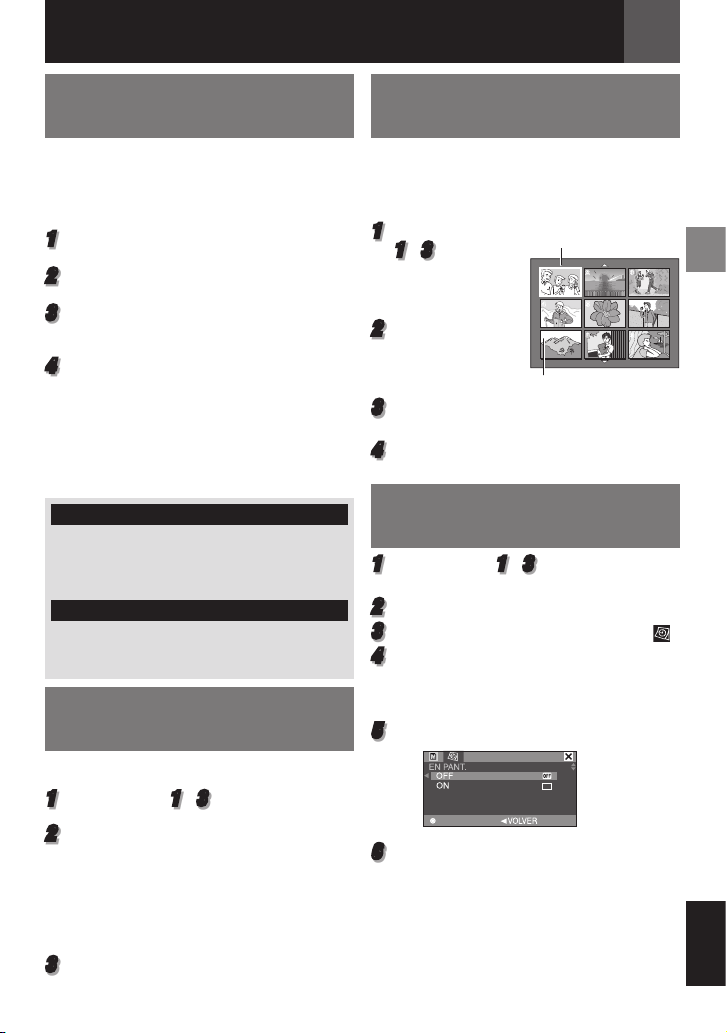
Grabación Y Reproducción de D.S.C.
1
2
3
4
5
6
7
9
8
ON
AJUSTAR
ES 25
Reproducción Normal de
Las Imágenes
Las imágenes tomadas con la videocámara
se numeran automáticamente y se guardan
por orden numérico en la tarjeta de memoria.
Puede ver las imágenes guardadas de una en
una, como si hojeara un álbum de fotos.
1
Realice “Preparación” en “Fotografiado
D.S.C.”. ( 24)
2
Ajuste el interruptor MEMORY/VIDEO en
“MEMORY”.
3
Coloque el interruptor de alimentación en
la posición “PLAY”. ( 13)
• Se visualiza una imagen guardada.
4
Pulse £ para visualizar el archivo anterior.
Pulse ¤ para visualizar el archivo siguiente.
Nota:
Las imágenes tomadas y guardadas en la
tarjeta con otro dispositivo y con resoluciones
distintas de “640 x 480” aparecerán únicamente
en forma de miniaturas. Estas imágenes en
miniatura no pueden transferirse a un PC.
NO HAY IMÁGENES ALMACENADAS
Aparece si no hay archivos de imagen en la
tarjeta de memoria cuando se intenta reproducir
la tarjeta de memoria.
?
Aparece cuando se reproduce un archivo
incompatible con DCF o un archivo con un
tamaño incompatible con esta videocámara.
Reproducción Automática de
Las Imágenes
Puede recorrer automáticamente todas las
imágenes guardadas en la tarjeta de memoria.
1
Siga los pasos 1 – 3 de “Reproducción
normal de las imágenes”.
2
Pulse 6 para iniciar la reproducción
automática.
• Si pulsa £ durante la reproducción
automática, los archivos aparecen por
orden descendente.
• Si pulsa ¤ durante la reproducción
automática, los archivos aparecen por
orden ascendente.
3
Para terminar la reproducción automática,
pulse 8.
Reproducción de Índice de
Archivos
Puede ver a la vez varios archivos distintos
guardados en la tarjeta de memoria. Esta
función de búsqueda facilita la localización de
un determinado archivo deseado.
1
Siga los pasos
1
– 3 de
“Reproducción
normal de las
imágenes”.
2
Pulse
INDEX.
Aparece la
pantalla de
índices.
3
Pulse
¢, ¡, £ o ¤ para mover el fotograma
al archivo deseado.
4
Pulse SET. Aparece el archivo seleccionado.
Archivo seleccionado
Número de índice
Supresión de la Pantalla OSD
(Información en Pantalla)
1
Siga los pasos 1 – 3 de “Reproducción
normal de las imágenes”.
2
Pulse
MENU.
3
Seleccione “INDICACIONES CÁMARA”
4
Seleccione “EN PANT.”, pulse SET.
Aparece el menú EN PANT.
• Presione £ cuando quiera volver a la
pantalla de menú anterior.
5
Seleccione “OFF”, pulse SET.
6
Pulse
MENU.
• Desaparecen el indicador de modo de
funcionamiento, el número de carpeta y
archivo, y el indicador de energía restante
de la batería.
• Para volver a visualizar los indicadores,
seleccione “ON”.
( ).
ESPAÑOL

Grabación Y Reproducción de D.S.C.
AJUSTAR
EJECUTAR
26 ES
Restauración del Nombre de
Archivo
Al restaurar el nombre de archivo, se creará
una nueva carpeta. Los nuevos archivos que
vaya a crear se guardarán en la nueva carpeta.
Es conveniente separar los nuevos archivos de
los archivos creados con anterioridad.
1
Siga los pasos 1 – 3 de “Reproducción
normal de las imágenes” ( 25).
2
Pulse MENU.
3
Seleccione “TARJETA DE MEMORIA” ( ).
4
Seleccione “REAJUSTAR N°”, pulse SET.
Aparece la pantalla REAJUSTAR N°.
5
Seleccione “EJECUTAR”, pulse SET. La
nueva carpeta (como “101JVCGR”) será
creada y el nombre del archivo de la
próxima foto empezará desde DVC00001.
Nota:
Si el nombre de archivo llega a DVC09999,
se creará una nueva carpeta (por ejemplo
“101JVCGR”) y el nombre de archivo
comenzará de nuevo desde DVC00001.
Protección de Archivos
El modo de protección ayuda a impedir el
borrado accidental de archivos.
1
Siga los pasos 1 – 3 de “Reproducción
Normal De Las Imágenes” ( 25).
2
Pulse MENU.
3
Seleccione “TARJETA DE MEMORIA” ( ).
4
Seleccione “PROTEGER”, pulse SET.
Aparece el menú PROTEGER.
• Presione £ cuando quiera volver a la
pantalla de menú anterior.
Para proteger el archivo actualmente
visualizado
5
Seleccione “ACTUAL”, pulse SET. Aparece
la pantalla PROTEGER.
6
Presione £ o ¤ para seleccionar el fichero
deseado.
7
Seleccione “EJECUTAR”, pulse SET.
• Para cancelar la protección, seleccione
“VOLVER”.
• Repita los pasos
archivos que desee proteger.
Para proteger todos los archivos
almacenados en la tarjeta de memoria
5
Seleccione “PROT.TODO”, pulse SET.
Aparece la pantalla PROTEGER.
6
Seleccione “EJECUTAR”, pulse SET.
• Para cancelar la protección, seleccione
“VOLVER”.
Nota:
Si aparece la marca “x” el archivo actualmente
visualizado está protegido.
6
y 7 para todos los
Para Eliminar la Protección
Antes de seguir adelante, aplique los pasos
en 1 – 4 de “Protección de Archivos”.
Para eliminar la protección del archivo
actualmente visualizado
5
Seleccione “ACTUAL”, pulse SET. Aparece
la pantalla PROTEGER.
6
Presione £ o ¤ para seleccionar el fichero
deseado.
7
Seleccione “EJECUTAR”, pulse SET.
• Para cancelar la selección, seleccione
“VOLVER”.
• Repita los pasos
archivos cuya protección desee eliminar.
Para eliminar la protección de todos los
archivos almacenados en la tarjeta de
memoria
5
Seleccione “CANC.TODO”, pulse SET.
Aparece la pantalla PROTEGER.
6
Seleccione “EJECUTAR”, pulse SET.
• Para cancelar la selección, seleccione
“VOLVER”.
6
y 7 para todos los

Grabación Y Reproducción de D.S.C.
AJUSTAR
AJUSTAR
¿TODO 1?
ES 27
Eliminar Archivos
Los archivos previamente almacenados pueden
eliminarse de uno en uno o todos a la vez.
1
Siga los pasos 1 – 3 de “Reproducción
normal de las imágenes” ( 25).
2
Pulse MENU.
3
Seleccione “TARJETA DE MEMORIA” ( ).
4
Seleccione “ELIMINAR”, pulse SET.
Aparece el menú ELIMINAR.
• Presione £ cuando quiera volver a la
pantalla de menú anterior.
Para eliminar el archivo actualmente
visualizado
5
Seleccione “ACTUAL”, pulse SET. Aparece
la pantalla ELIMINAR.
6
Presione £ o ¤ para seleccionar el fichero
deseado.
7
Seleccione “EJECUTAR”, pulse SET.
• Para cancelar la eliminación, seleccione
“VOLVER”.
• Repita los pasos 6 y 7 para todos los
archivos que desea eliminar.
Ajuste de Información de
Impresión (Ajuste DPOF)*
Esta videocámara es compatible con la
norma DPOF (Formato de orden de impresión
digital), para lograr la compatibilidad
con futuros sistemas como la impresión
automática.
* Hasta un límite máximo de 999 archivos
almacenados en la tarjeta de memoria.
Para Imprimir Todas Las Imágenes Fijas (Una Impresión Por Cada Una)
1
Siga los pasos 1 – 3 de “Reproducción
normal de las imágenes” ( 25).
2
Pulse MENU.
3
Seleccione “TARJETA DE MEMORIA” ( ).
4
Seleccione “DPOF”, pulse SET. Aparece el
menú DPOF.
• Presione £ cuando quiera volver a la
pantalla de menú anterior.
5
Seleccione “TODO 1”, pulse SET. Aparece
la pantalla DPOF.
Nota:
Si aparece la marca “x”, el archivo seleccionado
está protegido y no puede ser eliminado.
Para eliminar todos los archivos
almacenados en la tarjeta de memoria
5
Seleccione “TODO”, pulse SET. Aparece
la pantalla ELIMINAR.
6
Seleccione “EJECUTAR”, pulse SET.
• Para cancelar la eliminación, seleccione
“VOLVER”.
Notas:
• Los archivos protegidos ( 26) no pueden
ser eliminados. Para eliminarlos, primero debe
quitarles la protección.
• Una vez eliminados los archivos, no pueden
ser restaurados. Verifique los archivos antes
de eliminarlos.
6
Seleccione “EJECUTAR”, pulse SET.
• Para cancelar la selección, seleccione
“VOLVER”.
ESPAÑOL
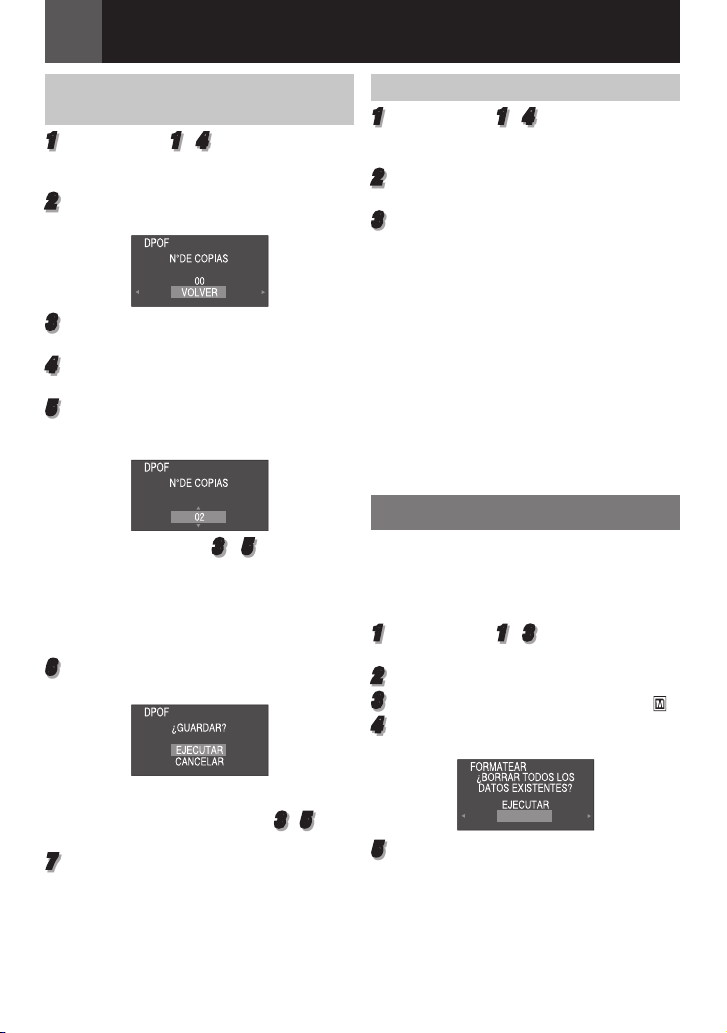
Grabación Y Reproducción de D.S.C.
CANCELAR
28 ES
Para Imprimir Mediante Selección de Imágenes Fijas y Número de Copias
1
Siga los pasos 1 – 4 de “Para imprimir
todas las imágenes fijas (Una Impresión
Por Cada Una)” ( 27).
2
Seleccione “ACTUAL”, pulse SET. Aparece
la pantalla DPOF.
3
Presione £ o ¤ para seleccionar el fichero
deseado.
4
Pulse ¢ o ¡ para seleccionar la indicación
de número (00), y pulse SET.
5
Seleccione el número de copias pulsando
¡ para aumentar el número, o ¢ para
disminuir el número, y pulse SET.
• Repita los pasos de 3 a 5 para el número
deseado de copias.
• El número de copias puede ajustarse hasta
15.
• Para corregir el número de copias,
seleccione otra vez la imagen y cambie el
número.
6
Seleccione“VOLVER”, pulse SET. Aparece
“¿GUARDAR?”.
Para Reajustar el Número de Copias
1
Siga los pasos 1 – 4 de “Para imprimir
todas las imágenes fijas (una impresión
por cada una)”. ( 27)
2
Seleccione “REAJUSTAR”, pulse SET.
Aparece la pantalla DPOF.
3
Seleccione“EJECUTAR”, pulse SET.
• Para cancelar la selección, seleccione
“VOLVER”.
• El número de copias se reajusta en “0”
para todas las imágenes fijas.
Precaución:
Mientras realiza esta operación, no
desconecte nunca la alimentación eléctrica,
pues esto puede dañar la tarjeta de memoria.
Nota:
Cuando la imagen se imprime desde la
impresora, aparece una barra negra en la
parte inferior de la pantalla. Esto no es un mal
funcionamiento. Esto puede evitarse grabando
con “DIS” desactivado ( 30).
Inicializar una Tarjeta de Memoria
Puede inicializar una tarjeta de memoria
en cualquier momento. Después de la
inicialización, se borran todos los archivos y
datos almacenados en la tarjeta de memoria,
incluidos los que estuvieran protegidos.
1
Siga los pasos 1 – 3 de “Reproducción
normal de las imágenes” ( 25).
2
Pulse MENU.
3
Seleccione “TARJETA DE MEMORIA” ( ).
4
Seleccione “FORMATEAR”, pulse SET.
Aparece la pantalla FORMATEAR.
• Si usted no realizó ningún cambio de
ajuste en el intervalo del paso 3 a
menú de DPOF aparece nuevamente.
7
Seleccione “EJECUTAR”, pulse SET.
• Para cancelar la selección, seleccione
“CANCELAR”.
5
, el
5
Seleccione “EJECUTAR”, pulse SET. La
tarjeta de memoria se inicializa.
• Una vez finalizada la inicialización, aparece
“NO HAY IMÁGENES ALMAGENADAS”.
• Para cancelar la inicialización, seleccione
“CANCELAR”.

Menús para Un Ajuste Detallado
AJUSTAR
AJUSTAR
VERTICAL
AJUSTAR AJUSTAR
MENU
Cambiar las Configuraciones
de Menú
Esta videocámara está equipada con un
sistema de menús de información en pantalla,
fácil de usar, que simplifica muchas de
las configuraciones más detalladas de la
videocámara. ( 29 – 34)
Interruptor de
1 Seleccionar
MENU
1
Abra por completo el monitor LCD. ( 12)
2
Para los Menús de D.S.C. Grabación de
Video:
• Ajuste el interruptor MEMORY/VIDEO en
“VIDEO” o “MEMORY” ( 13).
• Ajuste el interruptor de alimentación en
“REC” ( 13).
• Ajuste el modo de grabación a “M” ( 20).
Para Los Menús de Reproducción de
Vídeo:
• Ajuste el interruptor MEMORY/VIDEO en
“VIDEO”. ( 13)
• Ajuste el interruptor de alimentación en
“PLAY” ( 13).
• Para los menús de reproducción D.S.C.
consulte “Grabación y reproducción de
D.S.C.” ( 25).
3
Pulse MENU. Aparece la pantalla de menú.
alimentación
2 SET
ES 29
4
Pulse £ o ¤ para seleccionar la función
deseada del menú. Fijar el procedimiento
de aquí en adelante depende de la función
seleccionada.
Ejemplo: Menú FUNCIÓN.
• Seleccione “ ” y luego pulse SET para
salir.
5
Pulse ¡ o ¢ para seleccionar la opción
deseada, pulse SET.
Ejemplo: Menú CORT./FUND..
1 Seleccionar
2 SET
6
Pulse ¡ o ¢ para seleccionar la opción
deseada, pulse SET.
• Pulse £ para volver a la pantalla de menú
anterior.
7
Pulse MENU.
Nota:
Repita el procedimiento si desea ajustar otros
menús de función.
Pantalla para Menú de
Grabación de
Vídeo y D.S.C.
(GRABACIÓN) disponible para el menú de
grabación de video solamente.
Pantalla para Menú
de Reproducción
de Vídeo
ESPAÑOL

Menús Para Un Ajuste Detallado
30 ES
Menús de Grabación
• Los siguientes ajustes son operativos cuando el interruptor se posiciona en “REC”.
• Cada ajuste (excepto “EFECTO” y “OBTUR.”) que es programado en el menú de grabación
de vídeo, también es válido en el menú de grabación D.S.C..
Menús Ajustes: [ ] = Preajuste de fábrica
CORT./FUND.*
PROGRAMA AE
EFECTO
EXPOSICIÓN
BAL.BLANCO
FUNCIÓN
OBTUR.
ZOOM*
TELE MACRO
DIS*
CÁMARA
GANANCIA
* Disponible solo cuando el interruptor MEMORY/VIDEO está colocado en la posición “VIDEO”.
( 39), “Efectos de Reemplazo (Cortinilla) o Fundido de Imagen”.
( 39, 40), “Programa AE, Efectos y Efectos de Obturación”.
( 39, 40), “Programa AE, Efectos y Efectos de Obturación”.
( 36), “Control de Exposición”.
( 38), “Ajuste del Balance del Blanco”.
( 39, 40), “Programa AE, Efectos y Efectos de Obturación”.
[35X]: Cuando se ajusta en “35X” durante el uso del zoom digital,
la ampliación mediante zoom se reajustará en 35X, pues el
zoom digital se desactivará.
70X: Le permite utilizar el zoom digital. Mediante procesamiento
digital y ampliación de las imágenes, la función de zoom
es posible desde 35X (el límite del zoom óptico), hasta un
máximo de ampliación digital de 70X.
800X: Le permite utilizar el zoom digital. Mediante procesamiento
digital y ampliación de las imágenes, la función de zoom
es posible desde 35X (el límite del zoom óptico), hasta un
máximo de ampliación digital de 800X.
[OFF]: Desactive esta función.
ON:
Cuando la distancia al motivo sea inferior a 1 m, ajuste “TELE
MACRO” en “ON”. Se puede filmar un motivo de máximo
tamaño a una distancia de aproximadamente 50 cm. Según la
posición del zoom, el objetivo se puede desenfocar.
OFF :
[ON]: Para compensar las imágenes inestables ocasionadas por
Notas:
• Puede resultar imposible efectuar una estabilización precisa si el
temblor de la mano es excesivo, o las condiciones de filmación no
lo permiten.
• Desactive este modo cuando vaya a grabar con la videocámara
montada sobre un trípode.
• DIS no puede ser activado cuando “NOCHE” en “PROGRAMA AE”
o “ESTROBOSC.” en “EFECTO” es seleccionado, o cuando LIGHT
es puesto en on, o SNAPSHOT es presionado.
OFF:
[AGC]:
AUTO: La velocidad de obturación se ajusta automáticamente.
Desactive esta función. (Aparece el icono “ ” DIS desactivado.)
sacudidas de la cámara, especialmente en casos de gran
amplificación.
Permite filmar escenas oscuras sin ajuste de brillo de imagen.
El aspecto general puede ser granulado, pero la imagen es clara.
Filmar un sujeto con poca o insuficiente iluminación y con
una velocidad lenta de obturación produce una imagen más
clara que en el modo AGC, pero los movimientos del sujeto
no son suaves ni naturales. El aspecto general puede ser
granulado. Durante el ajuste automático de la velocidad de
obturación, “ ” aparece en pantalla.

Menús para Un Ajuste Detallado
ES 31
Menús Ajustes: [ ] = Preajuste de fábrica
SIN VIENTO*
[OFF]: Desactiva la función.
ON: Ayuda a reducir el ruido ocasionado por el viento. Aparece
la indicación “ ” La calidad del sonido cambiará. Esto es
normal.
CAL. IMAGEN [PRECISA ( )]/NORMAL ( )
CÁMARA
Calidad de la imagen se puede seleccionar para adaptarlo mejor a
las necesidades. Para una cantidad aproximada de imágenes que
se pueden almacenar, ( 24)
MODO GRAB.
[SP]: Para grabar en el modo SP (Reproducción estándar). (El
indicador SP no aparece en la pantalla.)
LP: Larga reproducción—más económica, aumenta 1,5 veces el
tiempo de grabación.
Nota:
Durante la reproducción de una cinta grabada con otra videocámara,
pueden producirse bloques de ruido o pausas momentáneas en el
sonido.
MODO AUDIO
[12BITS]: Permite la grabación de vídeo de sonido estereofónico
en cuatro canales distintos, y se recomienda su uso
cuando se vaya a realizar copia de audio. (Equivalente al
modo de 32 kHz en modelos anteriores).
16BITS: Permite la grabación de vídeo de sonido estereofónico
en dos canales distintos. (Equivalente al modo de 48 kHz
en modelos anteriores).
FOTO/LENTO
GRABACIÓN
[FOTO ]: Modo fotografiado.
LENTO : Modo de cámara lenta en directo.
Para más detalles sobre el procedimiento, consulte “Cámara lenta en
directo” ( 35) y “Fotografiado (Para grabaciones de vídeo)” ( 35).
MEDIO GRAB.
Cuando se realiza la grabación de instantáneas,
(Cinta): Las imágenes fijas se graban solamente en la cinta.
/ (Cinta/Tar.): Las imágenes fijas se graban no
solamente en la cinta, sino también en la
tarjeta de memoria (640 x 480 píxeles).
[ ] (Tar.): Las imágenes fijas son guardadas sólo en la tarjeta
de memoria. Seleccione este ajuste para activar el
Grab. Dual. ( 21)
(GRABACIÓN) disponible para el menú de grabación de video solamente.
* Disponible solo cuando el interruptor MEMORY/VIDEO está colocado en la posición “VIDEO”.
ESPAÑOL

Menús Para Un Ajuste Detallado
32 ES
Las configuraciones de la “INDICACIONES CÁMARA” (excepto “TV AMPLIA” y “BRILLO LCD”)
funcionan sólo para las funciones fotográficas.
Menús Ajustes: [ ] = Preajuste de fábrica
EN PANT.
FECHA/HORA
CÓD.TIEMPO*
TV AMPLIA
INDICACIONES CÁMARA
BRILLO LCD
LUZ DE LCD
* Disponible solo cuando el interruptor MEMORY/VIDEO está colocado en la posición “VIDEO”.
LCD: Impide que los datos de visualización de la videocámara
(excepto fecha, hora y código de tiempo) aparezcan en la
pantalla del televisor conectado.
[LCD/TV]: Hace que los datos de visualización de la videocámara
[OFF]: Los datos de fecha/hora no aparecen.
AUTO:
ON: Los datos de fecha/hora se muestran permanentemente.
[OFF]: El código de tiempo no se visualiza.
ON: El código de tiempo se visualiza en la videocámara y en
Para habilitar su televisor para mostrar imágenes a modo de imagen
16:9, configure el tamaño de la pantalla correctamente.
[ON] 16:9: Para televisores con un tamaño de 16:9. (sólo 16:9
OFF 4:3: Para televisores con un tamaño de 4:3.
18, “Ajuste de Brillo de la Pantalla”.
[AUTO]: El brillo de la luz de fondo del LCD se ajusta
BRILLANTE : El brillo de la luz de Fondo del LCD aumenta.
NORMAL : Se mantiene el brillo estándar.
aparezcan en la pantalla cuando la videocámara está
conectada a un televisor.
Muestra la fecha/hora durante aproximadamente 5 segundos
cuando la videocámara está encendida.
el televisor conectado. Los números de fotogramas no se
visualizan durante la grabación. ( 20)
indicador aparece en la pantalla.)
automáticamente para compensar con el brillo interior o
exterior de su alrededor.

Menús para Un Ajuste Detallado
Las funciones “CONFIGURACIÓN” ajustadas cuando el interruptor de alimentación está ajustado
en “REC” se aplican también cuando el interruptor de alimentación se ajusta en “PLAY”.
Menús Ajustes: [ ] = Preajuste de fábrica
LANGUAGE 日本語 / / 繁體字 / [ENGLISH] / FRANCAIS / ESPAÑOL /
AJUS.RELOJ.
MELODÍA
MANDO
MODO DEMO
CONFIGURACIÓN
REAJUSTAR
PORTUGUÊS
Se puede cambiar la configuración de idioma. ( 17)
17, “Ajustes de Fecha/Hora”.
OFF: Aunque no se escuche durante la filmación, el sonido del
obturador queda grabado en la cinta.
[ON]: Cuando se realiza cualquier operación suena una melodía.
También activa el efecto de sonido del obturador.
OFF: Desactiva las operaciones del mando a distancia.
[ON]: Activa las operaciones del mando a distancia.
OFF: No se realizará la demostración automática.
[ON]: Hace una demostración de funciones como el Cort./Fund.
con efectos especiales y de obturación, etc., y se puede
usar para confirmar cómo funcionan.
Notas:
• La demostración se inicia en los casos siguientes:
• Cuando el menú de pantalla se cierra después de haber
ajustado “MODO DEMO” en “ON”.
• Con “MODO DEMO” ajustado en “ON”, el aparato no funciona
durante unos 3 minutos después de haberse ajustado el
interruptor de alimentación en “REC”.
• La realización de cualquier operación durante la demostración
interrumpe temporalmente la demostración. Si no se realiza
ninguna operación durante más de 3 minutos después de eso,
la demostración se reanudará.
•
No se puede activar la demostración en las siguientes condiciones;
• Si hay una cinta en la videocámara.
• Si no se suministra energía desde el adaptador de corriente
alterna.
• “MODO DEMO” se mantiene en “ON” incluso si la videocámara se
apaga.
[CANCELAR]: No reajusta todas las configuraciones en los valores
EJECUTAR: Reajusta todas las configuraciones en los valores
preajustados en fábrica.
preajustados en fábrica.
ES 33
Menús de Reproducción
Los ajustes de abajo son válidos sólo para reproducción de vídeo, excepto “MODO GRAB.” y
“FOTO/LENTO”.
AUDIO IZ/DE y NARRACIÓN
Durante la reproducción de la cinta, la videocámara detecta el modo de sonido en que se
realizó la grabación y reproduce dicho sonido. Seleccione el tipo de sonido con el que desea
acompañar su imagen de reproducción.
CONTINÚA EN LA PÁGINA SIGUIENTE
ESPAÑOL
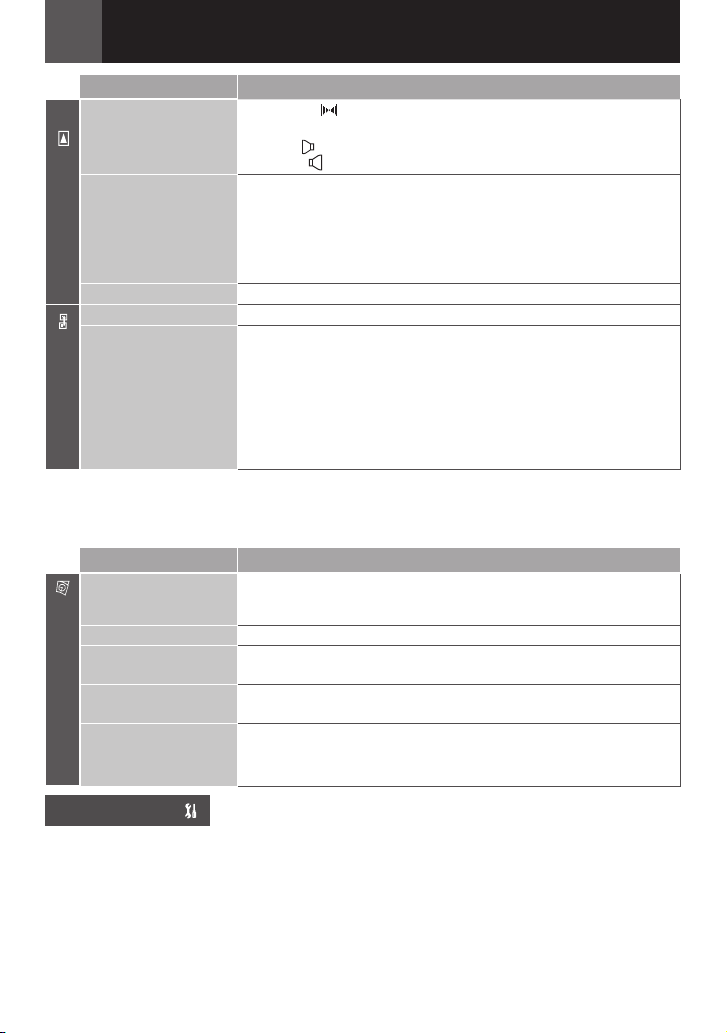
Menús Para Un Ajuste Detallado
34 ES
Menús Ajustes: [ ] = Preajuste de fábrica
AUDIO IZ/DE
NARRACIÓN
REPRODUCCIÓN
FOTO/LENTO
MODO GRAB.
[T] Z [M] COPIA
DOBLAR/COPIAR
Cada ajuste (excepto “OFF” en “EN PANT.”, “FECHA/HORA” y “CÓD.TIEMPO”) está vinculado a
“INDICACIONES CÁMARA”, que aparece cuando el interruptor de encendido está puesto en “REC”.
Los parámetros (excepto el ajuste “OFF” en “EN PANT.”) son los mismos que en la descripción
de la 32.
Menús Ajustes: [ ] = Preajuste de fábrica
EN PANT. OFF / [LCD] / LCD/TV
FECHA/HORA [OFF] / AUTO / ON
CÓD.TIEMPO [OFF] / ON
TV AMPLIA [ON] 16:9 / OFF 4:3
BRILLO LCD
[ESTÉREO ]:
AUDIO I : El sonido sale por el canal izquierdo “L”.
AUDIO D : El sonido sale por el canal derecho “R”.
[OFF]: El sonido original sale en estereofónico por los
ON: El sonido de la copia sale en estereofónico por los
MEZCLA: Los sonidos original y de la copia se combinan y salen
31, “FOTO/LENTO”.
31, “MODO GRAB.”.
[OFF]: Cuando el botón de SNAPSHOT es presionado
ON: Permite el doblaje de imágenes registradas sobre una
Cuando está ajustada en “OFF”, los datos de visualización de la
videocámara están apagada.
20, “Código de Tiempo”
32, “TV AMPLIA”
18, “Ajuste de Brillo de la Pantalla”
El sonido sale en estereofónico por los canales
izquierdo y derecho (“L” y “R”).
canales izquierdo y derecho (“L” y “R”).
canales izquierdo y derecho (“L” y “R”).
por los canales izquierdo y derecho (“L” y “R”).
durante la reproducción de cinta, las pausas de la
imagen de reproducción y la reproducción normal
continuarán después de aproximadamente 6
segundos. (La imagen fija no es grabada.)
cinta a una tarjeta de memoria.
INDICACIONES CÁMARA
CONFIGURACIÓN
Cada ajuste (excepto “MODO DEMO”) está vinculado a “CONFIGURACIÓN”, que aparece
cuando el interruptor de alimentación está puesto en “REC”.
Los parámetros son los mismos que los descriptos en la página 33.

Luz LED
La luz LED se puede utilizar para iluminar el
motivo en la oscuridad durante la grabación
de vídeo o durante la toma con cámara fija
digital (D.S.C.).
LIGHT
Luz LED
Pulse LIGHT repetidamente para cambiar la
configuración.
La luz está siempre encendida.
La luz se enciende
automáticamente cuando se hace
Sin imagen
Notas:
• Tenga cuidado de no apuntar la luz LED
directamente a los ojos.
• Si la luz no alcanza el motivo cuando la luz
LED está ajustada en “ON”, la función de
filmación nocturna se activará, y hará posible
captar el motivo con más luz.
• Como se filman a una velocidad de obturador
reducida cuando la luz LED está ajustada en
“ON”, los motivos aparecerán ligeramente
borrosos.
oscuro.
Deshabilita esta función.
Cámara Lenta en Directo
Esta función es útil para grabar o reproducir
a una velocidad más lenta momentos
entrañables o difíciles de ver. El sonido se
graba y reproduce en tiempo real.
1
Ajuste el interruptor MEMORY/ VIDEO en
“VIDEO”.
2
Ponga el interruptor de alimentación en
“REC” o “PLAY”.
• Si está ajustado en “REC”, el modo de
grabación debería estar en “M” ( 20).
3
Ajuste “FOTO/LENTO” a “LENTO”. ( 31,
34). Aparece el indicador de cámara lenta
en directo “ ”.
4
Pulse SLOW durante la grabación o la
reproducción.
Funciones De Grabación
• Las imágenes en movimiento se dividen en
cuatro cuadros. Se graban o se reproducen
durante 1,5 segundos, y a continuación
se reanuda la grabación o la reproducción
normales.
Nota:
No puede usarse cámara lenta cuando se utilice
el modo de ancho 16:9 (indicador 16:9) está
seleccionado.
ES 35
Fotografiado (Para
Grabaciones de Vídeo)
Esta función le permite grabar en una cinta
imágenes fijas como fotografías.
1
Ajuste el interruptor MEMORY/ VIDEO en
“VIDEO”.
2
Ajuste el interruptor de alimentación en “REC”
( 13)
.
3
Configure “MEDIO GRAB.” a “ / ”
o “ ”( 31).
4
Configure “FOTO/LENTO” a “FOTO”
5
Pulse SNAPSHOT.
Notas:
• Aparece la indicación “FOTO” y se grabará
durante unos 5 segundos una imagen fija, y a
continuación la videocámara vuelve al modo
de espera de grabación.
• Puede ejecutar el fotografiado también durante
la grabación. Se graba una imagen fija durante
unos 5 segundos y luego se reanuda la
grabación normal.
• Si la imagen foto tomada es demasiado oscura
o demasiado brillante, seleccione - ( 37) o
“FOCO” ( 39).
•
Calidad de la imagen para la captura instantánea
en 16:9 modo de 640 x 360. Sin embargo, la
cantidad aproximada de imágenes que se puede
almacenar es similar con la captura instantánea
en el modo 4:3 ( 24).
Modo Motorizado
Mantener SNAPSHOT pulsado en el paso
proporciona un efecto similar al de la
5
fotografía en serie. (Intervalo entre imágenes
fijas: aprox. 1 segundo).
• El modo de accionamiento del motor está
deshabilitado cuando “MEDIO GRAB.” está
configurado como “ / ” o “ ”
( 31).
( 31).
ESPAÑOL
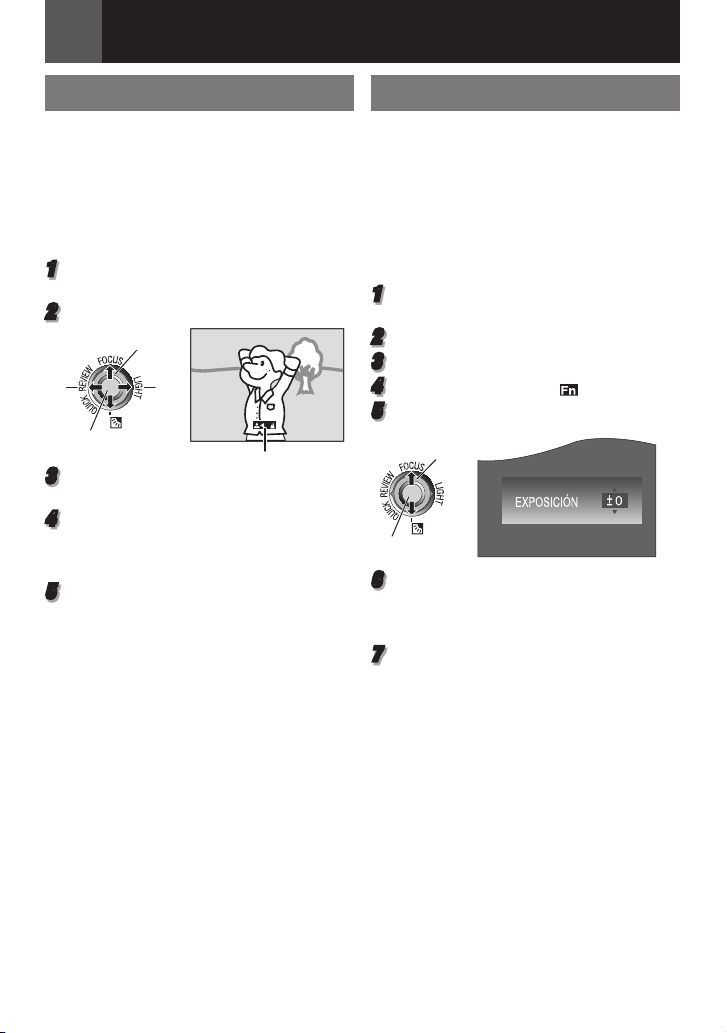
Funciones De Grabación
36 ES
Enfoque Manual
El sistema de enfoque automático de gama
completa de la vídeocámara permite filmar
de forma continuada en distancias desde
primer plano (a unos 5 cm del sujeto) hasta
infinito. No obstante, puede resultar imposible
enfocar correctamente dependiendo de las
condiciones de filmación. En tal caso, utilice el
modo de enfoque manual.
1
Ajuste el interruptor de alimentación en
“REC” ( 13).
2
Ajuste el modo de grabación “M” ( 20).
FOCUS
£
SET
3
Pulse FOCUS. Aparece el indicador de
enfoque manual.
4
Pulse ¤ o £ para enfocar un motivo.
• Cuando el nivel de enfoque no se pueda
ajustar en más lejos o más cerca, “@” o
“A” parpadeará.
5
Pulse SET. El ajuste de enfoque ha
terminado.
Para reajustar en enfoque automático
Pulse FOCUS dos veces.
Se recomienda el enfoque manual en las
situaciones enumeradas a continuación.
• Cuando se superponen dos sujetos en una
misma escena.
• Cuando la iluminación es insuficiente.*
• Cuando el sujeto no tiene contraste (diferencia
entre claridad y oscuridad), por ejemplo una
pared plana y monocroma o un cielo azul
despejado.*
• Cuando un objeto oscuro apenas se puede ver
en el monitor LCD.*
• Cuando la escena contiene detalles mínimos o
idénticos que se repiten con frecuencia.
• Cuando la escena resulta afectada por la luz
solar o la luz reflejada en una superficie de
agua.
• Cuando se toma una escena con un fondo
muy contrastado.
* Aparecen parpadeando las siguientes
advertencias de bajo contraste: @, 9, : y A.
¤
Indicador de enfoque manual
Control de Exposición
Se recomienda el control de exposición
manual en las siguientes situaciones:
• Cuando se filme con iluminación trasera o
cuando el fondo sea demasiado claro.
• Cuando se filme sobre un fondo natural
reflectante, por ejemplo en la playa o
esquiando.
• Cuando el fondo sea muy oscuro o el sujeto
muy claro.
1
Ajuste el interruptor de alimentación en
“REC” ( 13).
2
Ajuste el modo de grabación a “M” ( 20).
3
Pulse MENU.
4
Seleccione “FUNCIÓN” ( ).
5
Seleccione “EXPOSICIÓN”, pulse SET.
1 Seleccionar
2 SET
6
Seleccione la exposición apropiada,
presione SET.
•
Para aclarar la imagen, pulse ¡. Para
oscurecer la imagen, pulse ¢. (máximo +/-6)
7
Pulse MENU.
Notas:
• Si el ajuste no produce ningún cambio visible
en el brillo, ajuste “GANANCIA” en “AUTO”.
( 30).
• No puede utilizar el control de exposición
manual al mismo tiempo que “PROGRAMA
AE” está ajustado en “FOCO” o “NIEVE”
( 39), ni con la compensación de contraluz.

Bloqueo del Diafragma
Al igual que la pupila del ojo humano, el
diafragma se contrae en entornos bien
iluminados para impedir la entrada de luz
excesiva, y se dilata en entornos poco
iluminados para permitir la entrada de más luz.
Utilice esta función en las situaciones siguientes:
• Cuando filme un sujeto en movimiento.
• Cuando cambie la distancia con respecto al
sujeto (de modo que cambia su tamaño en
el monitor LCD o en el visor), por ejemplo
cuando el sujeto retrocede.
• Cuando se filme sobre un fondo natural
reflectante, por ejemplo en la playa o
esquiando.
• Cuando filme objetos bajo un foco de luz.
• Cuando utilice el zoom.
1
Siga los pasos 1 – 5 de “Control de
exposición” ( 36).
2
Ajuste el zoom de manera que el sujeto
llene el monitor LCD, luego pulse y sostenga
SET por más de 2 segundos. Aparece la
indicación “ ”.
3
Pulse SET. El diafragma es bloqueado.
4
Pulse MENU.
Compensación de Contraluz
La función de compensación de contraluz
a brillanta la porción oscurecida del motivo
incrementando la exposición.
SET
Funciones De Grabación
Nota:
El uso de la compensación de contraluz puede
hacer que la luz alrededor del sujeto resulte
demasiado clara de modo que el sujeto aparece
blanco.
ES 37
Control de Exposición Puntual
La selección de una zona de fotometría puntual
permite una compensación de exposición más
precisa.
1
Ajuste el interruptor de alimentación en
“REC” ( 13).
2
Ajuste el modo de grabación a “M” ( 20).
3
Pulse - dos veces para que aparezca el
indicador de control de exposición puntual
“ . ”.
• Aparece un cuadro de zona de fotometría
puntual en el centro del monitor LCD.
4
Pulse SET.
• El control de exposición puntual está
habilitada.
• La exposición se ajusta para optimizar el
brillo de la zona seleccionada.
Para cancelar el Control de Exposición
Puntual
Pulse - una vez para que desaparezca el
indicador “ . ”.
Para fijar el iris
Después del paso 3, pulse y mantenga
pulsado SET durante más de 2 segundos.
Aparece la indicación “ ” y el iris queda fijado.
Notas:
• Dependiendo de la ubicación y las condiciones
de la filmación, no siempre es posible obtener
resultados óptimos.
• “ESTROBOSC.” en “EFECTO” no puede ser
usado con el control de exposición puntual.
1
Ajuste el interruptor de alimentación en
“REC” ( 13).
2
Ajuste el modo de grabación a “M” ( 20).
3
Pulse - para que aparezca el indicador
de compensación de contraluz “ - ”.
Para cancelar la compensación de contraluz
Pulse - dos veces para que desaparezca el
indicador “ - ”.
ESPAÑOL
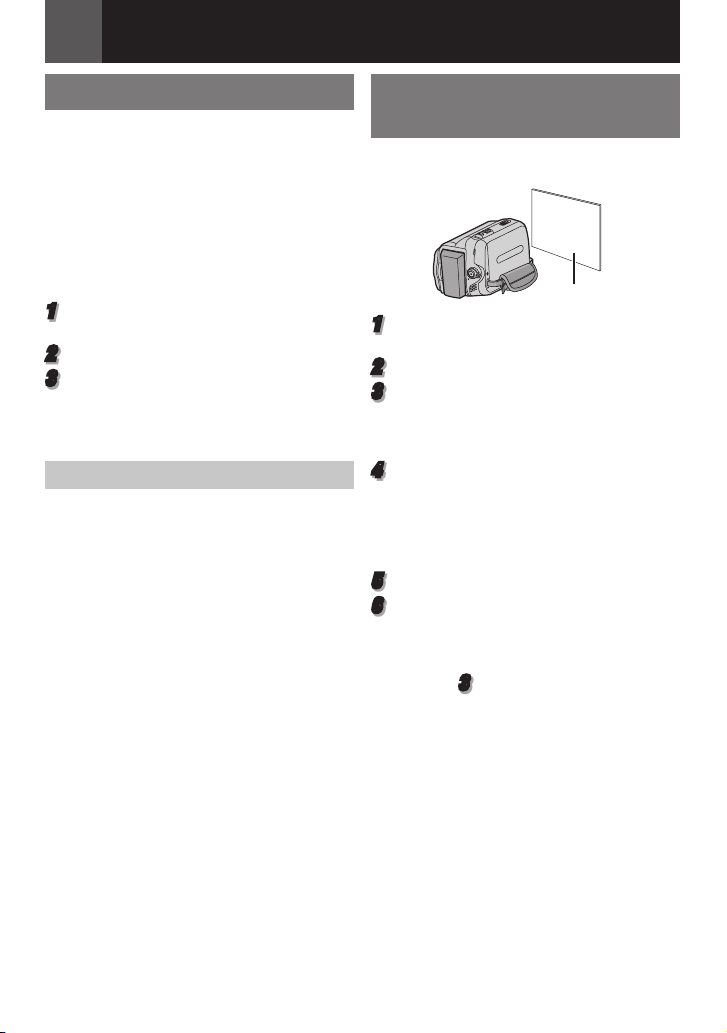
Funciones De Grabación
38 ES
Ajuste del Balance del Blanco
El balance del blanco se refiere a la correcta
reproducción de colores con distintas
iluminaciones. Si el balance del blanco
es correcto, todos los demás colores se
reproducirán con precisión.
El balance del blanco suele ajustarse
automáticamente. No obstante, los usuarios
de videocámaras más avanzados controlan
esta función manualmente para lograr una
reproducción de color/tono más profesional.
1
Ajuste el interruptor de alimentación en
“REC” ( 13).
2
Ajuste el modo de grabación a “M” ( 20).
3
Ajuste “BAL.BLANCO” al modo deseado.
( 30).
• Aparece el indicador del modo
seleccionado excepto “AUTO”.
BAL.BLANCO
[AUTO]:
El balance del blanco se ajusta
automáticamente.
BAL.B MAN. B:
Ajuste manualmente el balance del blanco
cuando filme bajo distintos tipos de iluminación.
( 38,
“Ajuste manual del balance del blanco”)
SOLEADO D:
Al aire libre en un día soleado.
NUBLADO E:
Al aire libre en un día nublado.
HALÓGENO F:
Se utiliza una luz de video o un tipo similar de
iluminación.
[ ] = Preajuste de fábrica
Ajuste Manual del Balance
del Blanco
Ajuste manualmente el balance del blanco
cuando filme bajo distintos tipos de iluminación.
Papel blanco
1
Ajuste el interruptor de alimentación en
“REC” ( 13).
2
Ajuste el modo de grabación a “M” ( 20).
3
Coloque una hoja de papel blanco
normal frente al sujeto. Ajuste el zoom o
colóquese usted de modo que el papel
blanco llene la pantalla.
4
Seleccione “BAL.B MAN.” en el menú
“BAL.BLANCO” ( 30), y luego mantenga
pulsado SET hasta que B comience a
parpadear.
• Cuando termina el ajuste, B deja de
parpadear.
5
Pulse SET para elegir el ajuste.
6
Pulse MENU. La pantalla de menú se
cierra y aparece el indicador de balance
manual del blanco B.
Notas:
• En el paso
sobre el papel blanco. En tal caso, ajuste el
enfoque manualmente. ( 36).
• Dado que la temperatura de color varía según
la fuente de luz, utilice esta función para
obtener un resultado más natural.
• Una vez ajustado manualmente el balance del
blanco, la configuración se conserva aunque
se desconecte la alimentación o se extraiga la
batería.
• El balance del blanco no puede ser activado
simultáneamente con “ATARDECER” en
“PROGRAMA AE” ( 39).
• El balance del blanco no puede ser activado
si el modo “SEPIA” o “MONOCROMO” están
activados.
3
, puede resultar difícil enfocar
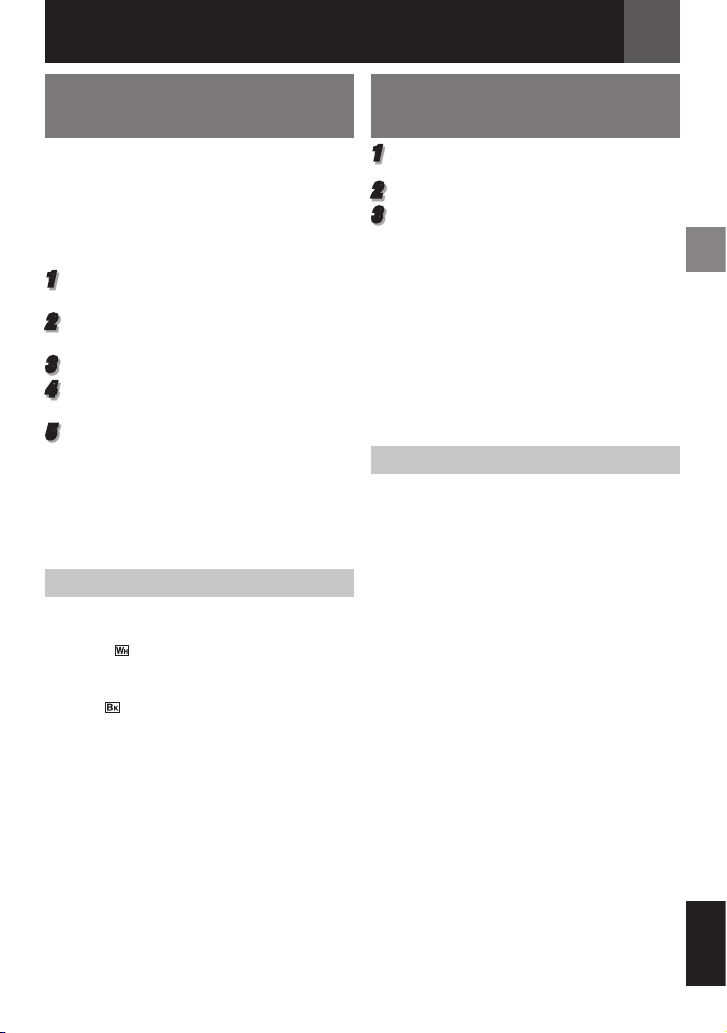
Funciones De Grabación
ES 39
Efectos de Reemplazo
(Cortinilla) o Fundido de Imagen
Estos efectos permiten realizar transiciones
de escenas de estilo profesional. Utilícelos
para enriquecer la transición de una escena a
la siguiente.
El reemplazo (cortinilla) o el fundido de
imagen funciona cuando se inicia o se
interrumpe la grabación de vídeo.
1
Ajuste el interruptor MEMORY/ VIDEO en
“VIDEO”.
2
Ajuste el interruptor de alimentación en
“REC” ( 13).
3
Ajuste el modo de grabación a “M” ( 20).
4
Ajuste “CORT./FUND.” en menú
“FUNCIÓN”. ( 30).
5
Para activar el fundido de entrada/salida
o la cortinilla de entrada/salida, pulse el
botón de inicio/parada de grabación.
Nota:
Puede ampliar la grabación de una operación de
reemplazo (cortinilla) o de fundido manteniendo
pulsado el botón de inicio/parada de grabación.
CORT./FUND.
[OFF]:
Desactive esta función.
BLANCO :
Fundido de entrada o de salida con pantalla
blanca.
NEGRO :
Fundido de entrada o de salida con pantalla
negra.
HORIZONTAL T:
Cortinilla de entrada de derecha a izquierda, o
cortinilla de salida de izquierda a derecha.
VERTICAL V:
La escena aparece en forma de cortinilla
de abajo arriba en una pantalla negra, o
desaparece de arriba abajo, dejando una
pantalla negra.
[ ] = Preajuste de fábrica
Programa AE, Efectos y
Efectos de Obturación
1
Ajuste el interruptor de alimentación en
“REC” ( 13).
2
Ajuste el modo de grabación a “M” ( 20).
3
Ajuste “EFECTO”, “PROGRAMA AE” o
“OBTUR.” en menú “FUNCIÓN”. ( 30).
• El efecto seleccionado será mostrado
durante aprox. 2 segundos antes de que la
videocámara vuelva a la pantalla de menú.
Notas:
• Los efectos del obturador no pueden ser
usados durante “NOCHE”.
• Cuando el motivo es demasiado brillante o
reflectante, puede aparecer un destello vertical
(fenómeno de corrimiento). El fenómeno
de corrimiento tiende a ocurrir cuando se
selecciona “DEPORTE” o cualquier modo de
“OBTUR. 1/500 – 1/4000”.
PROGRAMA AE
[OFF]:
Desactive esta función.
DEPORTE H:
(Velocidad Variable de Obturación: 1/250
– 1/4000):
Este ajuste permite la captura de imágenes de
movimiento rápido fotograma por fotograma,
para una reproducción intensa y estable a
cámara lenta. Cuanto mayor sea la velocidad
de obturación, más oscura se vuelve la
imagen. Utilice la función del obturador en
condiciones de iluminación adecuadas.
NIEVE G:
Realiza una compensación de sujetos que
aparecerían demasiado oscuros al filmar en
ambientes demasiado claros, por ejemplo en
la nieve.
FOCO /:
Realiza una compensación de sujetos que
aparecerían demasiado claros al filmar en
condiciones de iluminación directa demasiado
intensa, por ejemplo focos.
ATARDECER I:
Hace que las escenas de atardecer parezcan
más naturales. El balance del blanco ( 38)
se ajusta automáticamente en “AUTO”. Cuando
se selecciona la función de atardecer, la
vídeocámara ajusta automáticamente el enfoque
de unos 10 m a infinito. Para menos de unos
10 m, ajuste el enfoque manualmente.
ESPAÑOL

Funciones De Grabación
40 ES
NOCHE :
Proporciona a sujetos o zonas oscuras
mayor claridad incluso de la que tendrían en
condiciones de buena iluminación natural.
Aunque la imagen grabada no sale granulosa,
puede parecer estroboscópica debido a la
lenta velocidad de obturación.
Durante la filmación nocturna, puede resultar
difícil enfocar la videocámara. Para evitarlo, se
recomienda utilizar un trípode.
[ ] = Preajuste de fábrica
EFECTO
[OFF]:
Desactive esta función.
SEPIA J:
Las escenas grabadas adquieren un tono
sepia como el de las fotografías antiguas.
MONOCROMO :
Como las películas en blanco y negro, la
filmación se realiza en blanco y negro.
FILM CLÁS.* L:
Proporciona a las escenas grabadas un efecto
estroboscópico.
ESTROBOSC.* M:
Su grabación tendrá el aspecto de una serie
de fotografías consecutivas.
ESPEJO* :
Crea una imagen de espejo sobre la mitad
izquierda de la pantalla, yuxtapuesta a la
imagen normal sobre la otra mitad.
* No disponible para grabación de imagen fija.
[ ] = Preajuste de fábrica
OBTUR.
[OFF]:
Desactive esta función.
OBTUR. 1/60:
1/60
La velocidad de obturación se fija en 1/60 de
segundo. Las barras negras que suelen aparecer
cuando se filma una pantalla de TV se estrechan.
OBTUR. 1/100:
1/100
La velocidad de obturación se fija en 1/100
de segundo. Se reduce el parpadeo que
se produce al filmar bajo luz fluorescente o
lámpara de vapores de mercurio.
OBTUR. 1/500 / OBTUR. 1/4000*:
(Consulte los modos - “PROGRAMA AE” –
DEPORTE H”)
* No disponible para grabación de imagen fija.
[ ] = Preajuste de fábrica
Copia de Imágenes Fijas
Grabadas en Una Cinta a Una
Tarjeta de Memoria
Las imágenes fijas pueden copiarse de una
cinta a una tarjeta de memoria.
Preparación:
• Coloque una cinta. ( 18)
• Cargue una tarjeta de memoria. ( 10)
1
Ajuste el interruptor MEMORY/VIDEO en
“VIDEO”.
2
Coloque el interruptor de alimentación en
la posición “PLAY” ( 13).
3
Ajuste “[T]Z[M] COPIA” en “ON”. ( 34)
4
Configure “FOTO/LENTO” a “FOTO”.
( 31)
5
Pulse 6 to para iniciar la reproducción.
6
En el punto donde quiera copiar, pulse
6 de nuevo para activar la reproducción
de imagen fija.
7
Para copiar la imagen, pulse SNAPSHOT.
• La indicación “Z ” aparece durante la
copia.
Nota:
Para utilizar los efectos especiales de
reproducción con una imagen de vídeo que
quiera copiar, vaya hasta el paso 7 mediante el
mando a distancia ( 23).
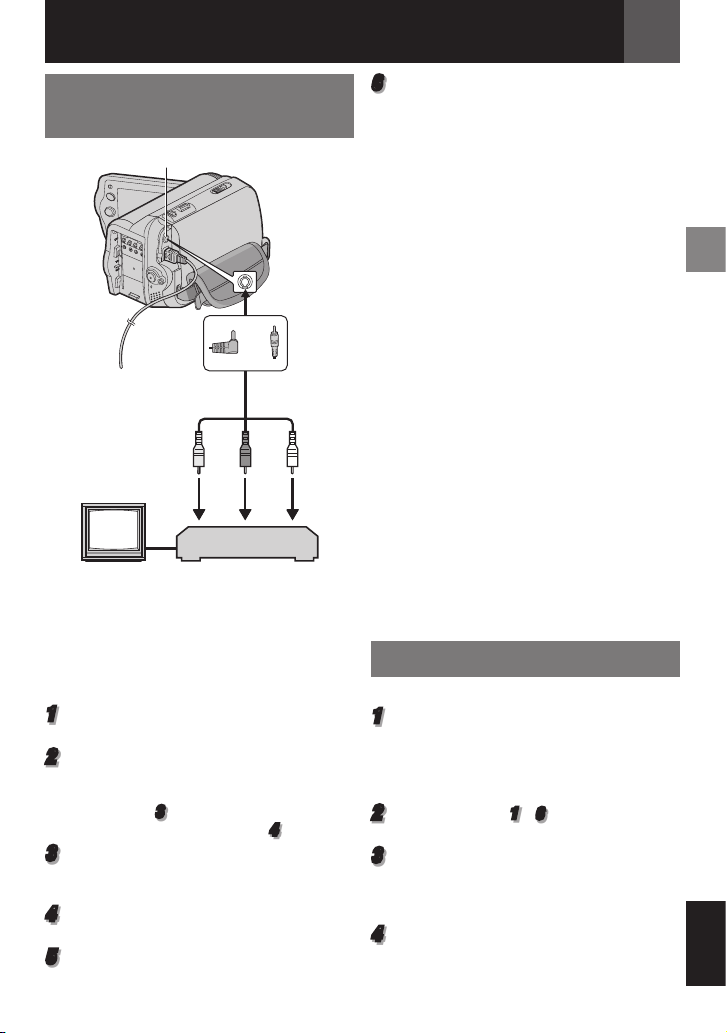
1 2 3
Conexiones Para un Televisor
o Video Grabadora
A un conector de un televisor
o
Cable de Audio/Video
(suministrado)
TV
1 El amarillo en VIDEO IN (conéctelo cuando
su televisor o video grabadora sólo tiene
conectores de entrada A/V).
2 El rojo en AUDIO R IN*
3 El blanco en AUDIO L IN*
* No se requiere para mirar las imágenes
animadas solamente.
1
Asegúrese de que todas las unidades
estén apagadas.
2
Conecte la videocámara a un televisor o video
grabadora según se muestra en la ilustración.
Si está usando una video grabadora,
vaya al paso 3.
De lo contrario, vaya al paso 4.
3
Conecte la salida de la video grabadora a
la entrada del televisor, consulte el manual
de instrucciones de su video grabadora.
4
Encienda la videocámara, la video
grabadora y el televisor.
5
Coloque la video grabadora en su modo
de salida AUX y coloque el televisor en el
modo VIDEO.
VCR
Conexiones/Edición
6
Comience a reproducir en la videocámara
( 21).
•
Configure “TV AMPLIA” del menú de
reproducción para que la imagen se
adapte a su televisor (16:9 TV o 4:3 TV)
( 29, 32).
Para decidir si las siguientes indicaciones
aparecen o no en el televisor conectado
• Fecha/hora
Ajuste “FECHA/HORA” en “ON”, “AUTO” o
“OFF” ( 32).
• Código de tiempo
Ajuste “CÓD.TIEMPO” en “ON” o “OFF”
( 32).
• En Pantalla
Ajuste “EN PANT.” en “OFF”, “LCD” o “LCD/
TV” ( 32).
Notas:
•
Se recomienda usar el adaptador de
corriente alterna como suministro de energía
en lugar del paquete de batería.
• Para monitorear la imagen y el sonido desde
la videocámara sin insertar una cinta o una
tarjeta de memoria, coloque el interruptor de
alimentación de la videocámara en “REC”,
luego coloque su televisor en el modo de
salida adecuado.
• Asegúrese de ajustar el volumen del sonido
del televisor al mínimo nivel para evitar una
repentina explosión de sonido cuando la
videocámara está encendida.
ES 41
( 16)
Copia en Grabadora de Vídeo
Para usar esta videocámara como reproductor
1
Tal como se indica en las ilustraciones,
41, “Conexiones Para un Televisor o
Video Grabadora”, conecte la videocámara
y los conectores de entrada de la
grabadora de vídeo.
2
Realice los pasos 1 – 6 , “Conexiones Para
un Televisor o Video Grabadora”
3
Comience a grabar en la grabadora
de vídeo en el punto en el que desee
iniciar la copia. (Consulte el manual de
instrucciones de su grabadora de vídeo.)
4
Para detener la copia, pare la grabación
de la grabadora de vídeo, y a continuación
detenga la reproducción de la videocámara.
( 41)
.
ESPAÑOL

Conexiones/Edición
42 ES
Copia en o Desde un Aparato
de Vídeo Equipado con un
Conector DV (Copia Digital)
También es posible copiar escenas grabadas
desde la videocámara a otro aparato de vídeo
equipado con un conector DV. Dado que se
envía una señal digital, el deterioro de imagen
o de sonido es mínimo o inexistente.
Cable DV (opcional)
Aparato de vídeo equipado con conector DV
Para usar esta videocámara como reproductor
1
Compruebe que todos los equipos están
apagados.
2
Conecte esta videocámara a un aparato
de vídeo equipado con un conector de
entrada DV, mediante un cable DV, como
se muestra en la ilustración.
3
Inicie la reproducción en la videocámara.
( 21).
4
Comience a grabar en el aparato de
vídeo en el punto en el que desee
iniciar la copia. (Consulte el manual de
instrucciones de su aparato de vídeo.)
5
Para detener la copia, pare la grabación del
aparato de vídeo, y a continuación detenga
la reproducción en esta videocámara.
A DV IN/OUT
Filtro de núcleo
Filtro de núcleo
A DV IN/OUT
Notas:
• Se recomienda utilizar el adaptador de CA
como fuente de alimentación en lugar de la
batería. ( 16).
• Si durante la copia se reproduce en el lector
una parte en blanco o una imagen alterada,
la copia puede interrumpirse, para no copiar
imágenes extrañas.
•
Aunque el cable DV se conecte correctamente,
a veces la imagen puede no aparecer
en el paso
alimentación y realice de nuevo las conexiones.
• Si se intenta “Zoom de reproducción”
( 23) o “Efectos especiales de reproducción”
( 23) o si se pulsa SNAPSHOT durante
la reproducción, solamente la imagen de
reproducción original grabada en la cinta sale
del conector DV IN/OUT.
•
Cuando utilice un cable DV, asegúrese de
utilizar el cable DV opcional JVC VC-VDV204U
o VC-VDV206U DV.
Para usar esta videocámara como grabadora
1
Compruebe que todos los equipos están
apagados.
2
Conecte esta videocámara a un aparato
de vídeo equipado con un conector de
salida DV, mediante un cable DV, como se
muestra en la ilustración.
3
Ajuste el interruptor de alimentación de la
videocámara en “PLAY”.
4
Ajuste “MODO GRAB.” en “SP” o “LP” ( 31).
5
Inicie la reproducción en el reproductor.
6
Para activar el modo de grabación-pausa,
pulse el botón de inicio/parada de grabación.
•
7
En el punto en el que desee iniciar la copia,
pulse el botón de inicio/parada de grabación
para comenzar la copia. La indicación T gira.
8
Para interrumpir la copia, pulse de nuevo
el botón de inicio/parada de grabación. La
indicación T girar.
9
Pulse 8 para regresar al modo de
reproducción normal.
Nota:
La copia digital se realiza en el modo de sonido
grabado en la cinta original, con independencia de
la configuración actual de “MODO AUDIO”. ( 31).
PROT.CONTRA COPIA
Aparece si se intenta la copia de señales
protegidas contra copia mientras la videocámara
está siendo utilizada como grabadora.
4
. Si sucede esto, apague la
Aparece en la pantalla la indicación “ ”.

Conexiones/Edición
ES 43
Conexión a un PC
Conector DV
Conector USB
[A]
[B]
Cable USB
(suministrado)
A conector
USB
A conector
DV
PC con conector DV
Al conectar la videocámara a un PC por
medio de un cable DV, asegúrese de ceñirse
al siguiente procedimiento. Una conexión
incorrecta del cable puede ocasionar
averías en la videocámara o en el PC.
• Conecte el cable DV primero al PC, y luego
a la videocámara.
• Conecte el cable DV (sus clavijas)
correctamente de acuerdo con el perfil del
conector DV.
[A] Uso de un cable USB
Transferir las imágenes fijas guardadas en
una tarjeta de memoria a un PC.
Filtro de
núcleo
Cable DV
(opcional)
o
Filtro de
núcleo
[B] Uso de un cable DV
También es posible transferir imágenes fijas
o en movimiento a una PC con un conector
DV utilizando el software suministrado para
el modelo, el software incluido en el PC, o
software disponible en el mercado.
Si su sistema operativo es Windows® XP,
puede usar Windows® Messenger para efectuar
videoconferencias por Internet mediante una
videocámara. Para obtener detalles, consulte la
ayuda de Windows® Messenger.
Notas:
• Consulte “GUÍA DE INSTALACIÓN DE
SOFTWARE Y CONEXIÓN USB” para
informarse sobre el paquete de aplicaciones y
controladores.
• Se recomienda utilizar el adaptador de CA
como fuente de alimentación en lugar de la
batería. ( 16)
•
No conecte nunca simultánea-mente el cable
USB y el cable DV a la videocámara. Conecte
a la videocámara solamente el cable que
desea utilizar.
• Cuando utilice un cable DV, asegúrese
de utilizar el cable DV opcional JVC VCVDV206U o VC-VDV204U, según el tipo de
conector DV (4 ó 6 patillas) del PC.
•
Si el PC conectado a la videocámara mediante
el cable USB no está encendido, la videocámara
no entra en el modo USB.
• La información de fecha/hora no puede
transferirse al PC.
• Consulte los manuales de instrucciones del
PC y del software.
• Las imágenes fijas también pueden
transferirse a un PC con una placa de captura
equipada con conector DV.
• Es posible que el sistema no funcione
correctamente, según el PC o la placa de
captura utilizados.
• Si después de la conexión de un cable de DV
a la videocámara, esta no funciona, reinicie la
videocámara.
•
No extraiga la tarjeta de memoria durante la
conexión USB entre el PC y el aparato.
“USB” y/o “ ” aparece en el monitor
LCD mientras el PC accede a los datos de
la videocámara o mientras la videocámara
transfiere un archivo al PC.
NUNCA desconecte el cable USB mientras
“ ” se visualiza en el monitor LCD,
pues el equipo podría sufrir daños.
ESPAÑOL

Conexiones/Edición
PAUSE
PLAY
A.DUB
STOP
REW
INSERT
START/
STOP
44 ES
Copia de Audio
La pista de audio se puede personalizar
solamente cuando se graba en los modos de
12BITS y SP. ( 31).
• Use el mando a distancia suministrado.
Micrófono
Estereofónico
1
Reproduzca la cinta para localizar el punto
donde se inicia la edición y luego pulse
PAUSE (8).
2
Manteniendo pulsado A. DUB (D) en el
mando a distancia, pulse PAUSE (8).
Aparecen las indicaciones “8D”.
3
Pulse PLAY (3), y luego comience la
“narración”. Hable por el micrófono.
• Para hacer una pausa en la copia, pulse
PAUSE (8).
4
Para terminar la copia de audio, pulse
PAUSE (8) y a continuación STOP (7).
Para escuchar el sonido copiado durante
la reproducción
Ajuste “NARRACIÓN” en “ON” o “MEZCLA”
( 29, 34).
Notas:
• Durante la copia de audio, el altavoz no emite
ningún sonido.
• Cuando se edita en una cinta que ha sido
grabada en 12BITS, las bandas sonoras vieja
y nueva se graban por separado.
• Si utiliza para doblaje un espacio en blanco
de la cinta, el sonido podría quedar afectado.
Asegúrese de editar sólo zonas grabadas.
• Si se produce un acople de retroalimentación
o aullido durante la reproducción en el
televisor, aleje el micrófono de la videocámara
del televisor o baje el volumen del televisor.
Edición por Inserción
Puede grabar una nueva escena en una cinta
previamente grabada, sustituyendo una sección
de la grabación original con mínima distorsión
de imagen en los puntos de entrada y salida. El
sonido original se mantiene inalterado.
• Use el mando a distancia suministrado.
Notas:
•
Antes de ejecutar los siguientes pasos, cerciórese
que “CÓD.TIEMPO” para “INDICACIONES
CÁMARA” en ambos menú de grabación y
reproducción esté en “ON”. ( 29, 34)
• La edición por inserción no es posible en una
cinta grabada en modo LP o en una parte en
blanco de una cinta.
1
Reproduzca la cinta para localizar el punto
de salida de edición y luego pulse PAUSE
(8). Confirme el código de tiempo en este
punto. ( 20).
2
Pulse REW (1) hasta que se localice el
punto de entrada de edición, y luego pulse
PAUSE (8).
3
Pulse y mantenga pulsado INSERT (I)
en el mando a distancia, y luego pulse
PAUSE (8). Aparecen la indicación “8I”
y el código de tiempo (minutos:segundos)
y la videocámara entra en modo de pausa
de inserción.
4
Pulse START/STOP para iniciar la edición.
• Confirme la inserción en el código de
tiempo comprobado en el paso 1.
• Para hacer una pausa en la edición,
pulse START/STOP. Pulse otra vez para
reanudar la edición.
5
Para terminar de Insertar la Edicciòn,
presione START/STOP, después STOP
(7) en el control remoto.
Notas:
•
Programa AE, efectos y efectos de obturación
( 39) se puede utilizar para enriquecer las
escenas editadas durante la edición por inserción.
• Durante la edición por inserción, la información
de fecha y hora cambia.
•
Si realiza la edición por inserción sobre un espacio
en blanco de la cinta, la información de audio y
vídeo pueden sufrir alteraciones. Asegúrese de
editar solamente en zonas grabadas.
•
Durante la edición por inserción, cuando la cinta
llega a escenas grabadas en modo LP o a una parte
en blanco, la edición por inserción se detiene.

Solución De Problemas
ES 45
Si el problema sigue existiendo después de seguir los pasos indicados en el siguiente cuadro,
consulte con su distribuidor JVC más próximo.
Problema Posible Causa Solución
La grabación no puede
realizarse.
Cuando filme un sujeto
iluminado con luz
clara, aparecerán
líneas verticales.
Cuando la pantalla está
bajo luz solar directa
durante la filmación,
se vuelve roja o negra
durante un instante.
Las indicaciones
del monitor LCD
parpadean.
El enfoque no se ajusta
automáticamente.
La imagen parece
indicar que la velocidad
del obturador es
demasiado lenta.
Las imágenes
aparecen oscuras o
blancuzcas en el
monitor LCD.
La imagen no aparece
en el monitor LCD.
La proporción de
aspecto es extraña.
• La lengüeta de protección contra
borrado de la cinta está ajustada
en “SAVE”.
• Aparece “FIN DE CINTA”.
• La tapa del portacintas está
abierta.
• Esto no es un fallo de
funcionamiento.
• Esto no es un fallo de
funcionamiento.
• La función de efectos no se
puede utilizar si se seleccionan
juntas al mismo tiempo.
• El enfoque está ajustado en el
modo Manual.
• El objetivo está sucio o cubierto
de condensación.
• Cuando se filma en la oscuridad,
el aparato se vuelve muy sensible
a la luz cuando “GANANCIA” se
ajusta en “AUTO”.
• En lugares sometidos a baja
temperatura, las imágenes
se oscurecen debido a las
características del monitor
LCD. Esto no es un fallo de
funcionamiento.
• La configuración de brillo del
monitor LCD es demasiado
oscura.
Ajuste la lengüeta de protección
contra borrado de la cinta en
“REC” ( 18).
Utilice una cinta nueva. ( 18).
Cierre la tapa del portacintas.
Vuelva a leer las secciones sobre
los Efectos. ( 40).
Ajuste el enfoque en modo
automático. ( 36)
Limpie el objetivo y compruebe de
nuevo el enfoque. ( 36)
Si desea que la iluminación
parezca más natural, ajuste
“GANANCIA” en “AGC” o “OFF”.
( 30).
Ajusta el brillo y el ángulo del
monitor LCD. ( 12, 18).
Ajuste el brillo del monitor LCD.
( 18).
Si el monitor está inclinado 180
grados hacia arriba, abra el
monitor por completo. ( 12)
Si la proporción de aspecto del
video es extraña, cambie el ajuste
a “TV AMPLIA” ( 32, 34).
No hay alimentación. • La fuente de alimentación no está
correctamente conectada.
• La batería no está bien sujeto.
• La batería está agotada.
Conecte bien el adaptador de CA.
( 16)
Suelte la batería y vuelva a
instalarla de manera que quede
bien sujeto. ( 16)
Cambie la batería agotada por
otra totalmente cargada. ( 16)
ESPAÑOL

Solución De Problemas
46 ES
Problema Posible Causa Solución
La lámpara POWER/
CHARGE de la
videocámara no se
enciende durante la
carga.
La cinta se mueve,
pero no hay imagen.
Aparecen bloques de
ruido durante la
reproducción, o
no hay imagen de
reproducción y la
pantalla se vuelve azul.
El control remoto no
funciona
El color de Fotografiado
parece extraño.
• La carga resulta difícil en lugares
sometidos a temperaturas
extremadamente altas/bajas.
• La batería no está bien sujeto.
• Su televisor tiene terminales de
entrada AV, pero no está ajustado
en su modo VIDEO.
• La tapa del portacintas está
abierta.
• “MANDO” se encuentra en “OFF”.
• El control remoto no apunta al
sensor remoto.
• Las pilas del control remoto se
han terminado.
• La fuente de luz o el sujeto no
incluye el blanco. O hay diversas
fuentes de luz detrás del sujeto.
Para proteger la batería, se
recomienda cargarla en lugares
con una temperatura de 10°C a
35°C. ( 48)
Suelte la batería y vuelva a
instalarla de manera que quede
bien sujeto. ( 16)
Ajuste el televisor en el modo
o canal adecuado para la
reproducción de vídeo. ( 41)
Cierre la tapa del portacintas.
( 16)
Limpie los cabezales del vídeo
con una cinta de limpieza
opcional. ( 4)
Establezca “MANDO” en “ON”
( 33).
Apunte al sensor remoto ( 10).
Sustituya las pilas por unas
nuevas. ( 10).
Busque un sujeto blanco y
componga la toma de modo que
también aparezca en el encuadre.
( 36)
