
A
INSTRUCTIONS
LYT1814-001
EN
DIGITAL VIDEO CAMERA
GR-D820EK
GR-D860EK
The camcorder illustrations appearing in this instruction
manual are of the GR-D860.
Dear Customer,
Thank you for purchasing this
digital video camera. Before use,
please read the safety information
and precautions contained in
pages 4 – 8 to ensure safe use of
this product.
ENGLISH

2 EN
1
1
1
1
2
2
1
1
2
2
Easy Start Guide
1. Preparation
Attach the battery pack.
1
1
Charge the battery pack
Bottom of the
camcorder
BATT.
2. Video Recording
(墌 18) .
Notes:
● The battery pack is not charged at
the time of purchase. Please charge
the battery pack before use.
● Use the JVC BN-VF808U/VF815U/
VF823U battery packs. Using
non-JVC batteries can cause
damage to the internal charging
circuitry.
generic
Open the LCD Monitor. Set the Power Switch to “REC” (墌 15).
1
1
2
2
GR-D860
Set MEMORY/VIDEO Switch to
“VIDEO”
(墌 15).
3. Playing Back
Set the Power Switch to “PLAY” (墌 15).
1
1
GR-D860
Set MEMORY/VIDEO Switch to
“VIDEO”
(墌 15).
The screen will be displayed for approx.
2
2
3 seconds.
BLANK/
16:9
INDEX
MENU
16:9 WIDE SCREEN

Load the cassette (墌 20).
2
2
3
3
3
3
2
2
Make sure the window
side is facing out.
PUSH
Notes:
● Before the actual recording of
important data, make a trial recording
and play back the recorded data to
check that the video and sound have
been recorded correctly.
● As a start, we recommend you to
use the AUTO mode setting A for
recording.
OPEN/
EJECT
3
3
to start recording.
Note:
● To set the date and time
EN 3
(墌 21).
Select B/~~ to start playback
3
3
(墌 10).
Note:
● To play back picture on a
connected TV
(墌 43).
Note:
● We recommend cleaning
your video heads before
use.
If you haven’t used your
camcorder for a while, the
heads may be dirty. We
recommend periodically
cleaning the video heads
with a cleaning cassette
(optional).
ENGLISH

4 EN
Read This First !
● Before recording important video, be sure to
make a trial recording.
Playback your trial recording to make sure the
video and audio have been recorded properly.
● We recommend cleaning your video heads
before use.
If you haven’t used your
camcorder for a while,
the heads may be dirty.
We recommend
periodically cleaning the
video heads with a
cleaning cassette
(optional).
● Be sure to store your
cassette tapes and camcorder in the proper
environment.
Video heads can become dirty more easily if
your cassette tapes and camcorder are stored
in a dusty area. Cassette tapes should be
removed from the camcorder and stored in
cassette cases. Store the camcorder in a bag or
other container.
● Use SP (Standard Play) mode for important
video recordings.
LP (Long Play) mode lets you record 50% more
video than SP (Standard Play) mode, but you
may experience mosaic-like noise during
playback depending on the tape characteristics
and the usage environment.
So, for important recordings, we recommend
using SP mode.
● For safety and reliability.
It is recommended only genuine JVC batteries
and accessories are used in this camcorder.
● This product includes patented and other
proprietary technology and will operate only
with JVC Data Battery. Use the JVC
BN-VF808U/BN-VF815U/BN-VF823U battery
packs. Using generic non-JVC batteries can
cause damage to the internal charging
circuitry.
● Make sure you only use cassettes with the
Mini DV mark .
GR-D860
● This camcorder is designed
exclusively for the digital video cassette, SD
Memory Card and MultiMediaCard. Only
cassettes marked and memory cards
marked or
used with this unit.
● Remember that this camcorder is not
compatible with other digital video formats.
can be
● It is recommended that you use JVC brand
cassette tapes.
Your camcorder is compatible with all brands of
commercially available cassette tapes
complying with the MiniDV standard, but JVC
brand cassette tapes are designed and
optimised to maximise the performance of your
camcorder.
● Remember that this camcorder is intended
for private consumer use only.
Any commercial use without proper permission
is prohibited. (Even if you record an event such
as a show, performance or exhibition for
personal enjoyment, it is strongly recommended
that you obtain permission beforehand).
● DO NOT leave the unit
- in place of over 50°C.
- in place where humidity is extremely low
(below 35%) or extremely high (80%).
- in direct sunlight.
- in a closed car in summer.
- near a heater.
● The LCD monitor is made with highprecision technology. However, black spots or
bright spots of light (red, green or blue) may
appear constantly on the LCD monitor. These
spots are not recorded on the tape. This is not
due to any defect of the unit.
(Effective dots: more than 99.99%)
● Do not leave the battery pack attached when
the camcorder is not in use and check the
unit regularly whether it is working or not.
● Microsoft
registered trademarks or trademarks of
Microsoft Corporation in the United States
and/or other countries.
Also read “Cautions” on pages 50 - 52.
®
and Windows® are either
About Batteries
DANGER! Do not attempt to take the batteries
apart, or expose them to flame or excessive
heat, as it may cause a fire or explosion.
WARNING! Do not allow the battery or its
terminals to come in contact with metals, as
this can result in a short circuit and possibly
start a fire.
To deactivate the demonstration, set
“DEMO MODE” to “OFF” (墌 31, 35).

Safety Precautions
EN 5
IMPORTANT (for owners in the U.K.)
Connection to the mains supply in the
United Kingdom.
DO NOT cut off the mains plug from this
equipment.
If the plug fitted is not suitable for the power
points in your home or the cable is too short to
reach a power point, then obtain an
appropriate safety approved extension lead or
consult your dealer.
BE SURE to replace the fuse only with an
identical approved type, as originally fitted,
and to replace the fuse cover.
If nonetheless the mains plug is cut off be sure
to remove the fuse and dispose of the plug
immediately, to avoid possible shock hazard by
inadvertent connection to the mains supply.
If this product is not supplied fitted with a mains
plug then follow the instructions given below:
DO NOT make any connection to the Larger
Terminal coded E or Green.
The wires in the mains lead are coloured in
accordance with the following code:
Blue to N (Neutral)
or Black
Brown to L (Live)
If these colours do not correspond with the
terminal identifications of your plug, connect as
follows:
Blue wire to terminal coded N (Neutral) or
coloured black.
Brown wire to terminal coded L (Live) or
coloured Red.
If in doubt - consult a competent electrician.
WARNING: TO PREVENT FIRE OR SHOCK
HAZARD, DO NOT EXPOSE THIS UNIT TO
RAIN OR MOISTURE.
CAUTIONS:
● To prevent shock, do not open the cabinet.
No user serviceable parts inside. Refer
servicing to qualified personnel.
● When you are not using the AC Adapter for
a long period of time, it is recommended that
you disconnect the power cord from AC
outlet.
or Red
Caution on Replaceable lithium battery
The battery used in this device may present a
fire or chemical burn hazard if mistreated.
Do not recharge, disassemble, heat above
100°C (212°F) or incinerate.
Replace battery with Panasonic (Matsushita
Electric), Sanyo, Sony or Maxell CR2025.
Danger of explosion or Risk of fire if the battery
is incorrectly replaced.
● Dispose of used battery promptly.
● Keep away from children.
● Do not disassemble and do not dispose of in
fire.
CAUTION:
To avoid electric
shock or damage to
the unit, first firmly
insert the small end
of the power cord
into the AC Adapter
until it is no longer
wobbly, and then
plug the larger end of the power cord into an
AC outlet.
CAUTIONS:
● This camcorder is designed to be used with
PAL-type colour television signals. It cannot
be used for playback with a television of a
different standard. However, live recording
and LCD monitor playback are possible
anywhere.
● This product includes patented and other
proprietary technology and will operate
only with JVC Data Battery. Use the JVC
BN-VF808U/BN-VF815U/BN-VF823U
battery packs and, to recharge them or to
supply power to the camcorder from an
AC outlet, use the provided multi-voltage
AC Adapter.
(An appropriate conversion adapter may
be necessary to accommodate different
designs of AC outlets in different
countries.)
NOTES:
● The rating plate (serial number plate) and
safety caution are on the bottom and/or the
back of the main unit.
● The rating information and safety caution of
the AC Adapter are on its upper and lower
sides.
WAR N I NG :
Batteries shall not be exposed to excessive
heat such as sunshine, fire or the like.
ENGLISH

6 EN
CAUTION:
The mains plug shall remain readily operable.
When the equipment is installed in a cabinet or
on a shelf, make sure that it has sufficient
space on all sides to allow for ventilation
(10 cm or more on both sides, on top and at
the rear).
Do not block the ventilation holes.
(If the ventilation holes are blocked by a
newspaper, or cloth etc. the heat may not be
able to get out.)
No naked flame sources, such as lighted
candles, should be placed on the apparatus.
When discarding batteries, environmental
problems must be considered and the local
rules or laws governing the disposal of these
batteries must be followed strictly.
The apparatus shall not be exposed to dripping
or splashing.
Do not use this equipment in a bathroom or
places with water.
Also do not place any containers filled with
water or liquids (such as cosmetics or
medicines, flower vases, potted plants, cups
etc.) on top of this unit.
(If water or liquid is allowed to enter this
equipment, fire or electric shock may be
caused.)
Do not point the lens directly into the sun. This
can cause eye injuries, as well as lead to the
malfunctioning of internal circuitry. There is
also a risk of fire or electric shock.
CAUTION!
The following notes concern possible physical
damage to the camcorder and to the user.
When carrying, be sure to always securely
attach and use the provided strap. Carrying or
holding the camcorder by the LCD monitor can
result in dropping the unit, or in a malfunction.
Take care not to get your finger caught in the
cassette holder cover.
Do not let children operate the camcorder, as
they are particularly susceptible to this type of
injury.
Do not use a tripod on unsteady or unlevel
surfaces. It could tip over, causing serious
damage to the camcorder.
CAUTION!
Connecting cables (Audio/Video, S-Video, etc.)
to the camcorder and leaving it on top of the TV
is not recommended, as tripping on the cables
will cause the camcorder to fall, resulting in
damage.
Dear Customer, [European Union]
This apparatus is in conformance with the
valid European directives and standards
regarding electromagnetic compatibility and
electrical safety.
European representative of Victor Company of
Japan Limited is:
JVC Technology Centre Europe GmbH
Postfach 10 05 52
61145 Friedberg
Germany

Information for Users on Disposal of Old Equipment and Batteries
[European Union]
These symbols indicate that the electrical and electronic equipment and the
battery with this symbol should not be disposed of as general household waste
at its end-of-life. Instead, the products should be handed over to the applicable
collection points for the recycling of electrical and electronic equipment as well
as batteries for proper treatment, recovery and recycling in accordance with your
national legislation and the Directive 2002/96/EC and 2006/66/EC.
By disposing of these products correctly, you will help to conserve natural
resources and will help to prevent potential negative effects on the environment
Products
Battery
Notice:
The sign Pb
below the symbol
for batteries
indicates that this
battery contains
lead.
and human health which could otherwise be caused by inappropriate waste
handling of these products.
For more information about collection points and recycling of these products,
please contact your local municipal office, your household waste disposal service
or the shop where you purchased the product.
Penalties may be applicable for incorrect disposal of this waste, in accordance
with national legislation.
[Business users]
If you wish to dispose of this product, please visit our web page
www.jvc-europe.com
[Other Countries outside the European Union]
These symbols are only valid in the European Union. If you wish to dispose of
these items, please do so in accordance with applicable national legislation or
other rules in your country for the treatment of old electrical and electronic
equipment and batteries.
to obtain information about the take-back of the product.
EN 7
ENGLISH

8 EN
SOME DO’S AND DON’TS ON THE SAFE USE OF EQUIPMENT
This equipment has been designed and
manufactured to meet international safety
standards but, like any electrical
equipment, care must be taken if you are to
obtain the best results and safety is to be
assured.
DO read the operating instructions before you
attempt to use the equipment.
DO ensure that all electrical connections
(including the mains plug, extension leads and
interconnections between pieces of equipment)
are properly made and in accordance with the
manufacturer’s instructions. Switch off and
withdraw the mains plug when making or
changing connections.
DO consult your dealer if you are ever in doubt
about the installation, operation or safety of your
equipment.
DO be careful with glass panels or doors on
equipment.
DON’T continue to operate the equipment if you
are in any doubt about it working normally, or if it
is damaged in any way - switch off, withdraw the
mains plug and consult your dealer.
DON’T remove any fixed cover as this may
expose dangerous voltages.
DON’T leave equipment switched on when it is
unattended unless it is specifically stated that it is
designed for unattended operation or has a
standby mode. Switch off using the switch on the
equipment and make sure that your family knows
how to do this. Special arrangements may need to
be made for infirm or handicapped people.
DON’T use equipment such as personal stereos
or radios so that you are distracted from the
requirements of road safety. It is illegal to watch
television whilst driving.
DON’T listen to headphones at high volume, as
such use can permanently damage your hearing.
DON’T obstruct the ventilation of the equipment,
for example with curtains or soft furnishings.
Overheating will cause damage and shorten the
life of the equipment.
DON’T use makeshift stands and NEVER fix legs
with wood screws - to ensure complete safety
always fit the manufacturer’s approved stand or
legs with the fixings provided according to the
instructions.
DON’T allow electrical equipment to be exposed
to rain or moisture.
ABOVE ALL
● NEVER let anyone especially children push
anything into holes, slots or any other opening
in the case - this could result in a fatal electrical
shock;
● NEVER guess or take chances with electrical
equipment of any kind — it is better to be safe
than sorry!

Contents
EN 9
Getting Started 10
Regarding This Manual .........................10
Accessories .......................................10
Attach The Lens Cap............................... 11
Attach The Shoulder Strap...................... 11
Grip Adjustment....................................... 12
Tripod Mounting ...................................... 12
Using The SD Card .................................12
Preparing The Remote Control ............... 13
Index ...............................................14
LCD Monitor Indications ........................16
Power ..............................................18
Language Settings ...............................19
Date/Time Settings ..............................19
Brightness Adjustment Of The Display........20
Loading/Unloading A Cassette .................20
16:9 Wide Mode ..................................20
Recording & Playback 21
Basic Recording ..................................21
Tape Remaining Time.............................21
Quick Review ..........................................21
Auto/Manual Mode..................................22
Time Code...............................................22
Zoom .......................................................23
Dual Rec..................................................23
Normal Playback ................................. 23
Variable Shuttle Search...........................24
Blank Search........................................... 24
Playback Using The Remote Control..........25
Slow-Motion Playback............................. 25
Frame-By-Frame Playback ..................... 25
Playback Zoom........................................ 25
Playback Special Effects......................... 25
GR-D860
D.S.C. Recording &
Playback 26
D.S.C. Snapshot..................................26
Normal Playback Of Images ....................27
Auto Playback Of Images .......................27
Index Playback Of Files ......................... 27
Removing On-Screen Display ..................27
Resetting The File Names ......................28
Protecting Files...................................28
Deleting Files.....................................29
Setting Print Information
(DPOF Setting)* ...............................29
To Print All Still Images
(One Print For Each) ..............................29
To Print By Selecting Still Images
And Number Of Prints .............................30
To Reset The Number Of Prints..............30
Initialising A Memory Card ........................ 30
Advanced Features 31
Menus For Detailed Adjustment.........31
Changing The Menu Settings..................31
Recording Menus ....................................32
Playback Menus ......................................36
Features For Recording...................37
LED Light ..........................................37
Live Slow ..........................................37
Snapshot (Record Still Image On Tape) ......37
Manual Focus .....................................38
Exposure Control .................................38
Iris Lock............................................39
Backlight Compensation ........................39
Spot Exposure Control ...........................39
White Balance Adjustment......................40
Manual White Balance Adjustment ............40
Wipe Or Fader Effects ...........................41
Program AE, Effects And Shutter Effects......41
Dubbing Still Images Recorded On
A Tape To A Memory Card ......................42
Connections/Editing.......................43
Connections To A TV Or VCR ...................43
Dubbing To A VCR................................43
Dubbing To A Video Unit Equipped With
A DV Connector (Digital Dubbing) .............44
Connection To A Personal Computer..........45
Audio Dubbing ....................................46
Insert Editing......................................46
References 47
Troubleshooting............................47
Cautions.....................................50
User Maintenance .........................52
Specifications..............................53
Terms ........................................54
ENGLISH

10 EN
Getting Started
Regarding This Manual
Control Lever (墌 15)
There are two kinds of operation using the
control lever.
A Move the control lever towards up/down/
left/right to select.
Operation To select
FOCUS Move the control lever up.
4/9
QUICK
Move the control lever down.
Move the control lever left.
*
5
3
GR-D860
8
LIGHT * Move the control lever right.
REVIEW
B Press down the control lever to select SET.
SET
Icons such as indicate that the feature is applicable to the specified model only.
GR-D860
Accessories
or
AC Adapter
AP-V14E
Shoulder Strap
(墌11)
GR-D860
USB Cable
Power Cord
Battery Pack
BN-VF808U
GR-D860
CD-ROM
Lens Cap
GR-D860
Remote Control Unit
RM-V740U
Note:
Make sure to use the provided cables for connections. Do not use any other cables.
Audio/Video Cable
(Ø3.5 mini-plug to RCA plug)
GR-D860
Lithium Battery CR2025
Pre-installed in the remote
control unit.

Getting Started
EN 11
Attach The Lens Cap
To protect the lens, attach the provided lens cap to the camcorder as shown in the illustration.
2
3
1
Place here during recording.
Attach The Shoulder Strap
Peel off the pad and thread
the end of the strap through
the eyelet.
Eyelet
Thread the strap through the
buckle, adjust its length, and use
the strap guide to fix it in place.
Strap Guide
Buckle
Position the buckle near
the eyelet and reattach the
pad.
ENGLISH

12 EN Getting Started
1
1
2
2
3
3
Grip Adjustment
Open the pad and make grip adjustments.
● Remove any security tags that may be attached
to the velcro.
Velc ro
Strip
Tripod Mounting
Align the camcorder stud hole with the tripod
stud, and the mounting socket with the screw
and lock it in place.
Bottom of the
camcorder
GR-D860
Using The SD Card
Set the power switch to “OFF”
1
Open the card cover.
1
Card Cover
()
Firmly insert the card with its clipped edge
2
2
first.
Memory Card
(optional)
Clipped Edge
Close the card cover.
3
3
To remove t he SD Card
Push the SD Card once.
After the card comes out a little, pull it out.
● Do not touch the terminal on the reverse side of
the label.
Notes:
● Some brands of memory cards are not
compatible with this camcorder. Before
purchasing a memory card, consult its
manufacturer or dealer.
● Before using a new memory card, it is
necessary to format the card
PLEASE FORMAT
Appears when there is a problem with a
memory card and its memory is corrupt, or it
has not been initialised. Intialise the memory
card.
(墌 30).
CARD ERROR!
Appears when the camcorder does not
recognise the loaded memory card. Remove
the memory card once and insert it again.
Repeat these procedures until no indication
appears. If the indication still appears, the
memory card is corrupted.

GR-D860
Preparing The Remote
Control
A battery is included inside the remote control
at the time of purchase.
Remove the insulation sheet before use.
Beam Effective Area
Remote Sensor
Getting Started
GR-D860
Index
EN 13
Effective distance: 5 m
Note:
The transmitted beam may not be effective or may
cause incorrect operation when the remote sensor
is directly exposed to sunlight or powerful lighting.
To Reinsert the Battery
Pull out the battery holder by pressing the
lock tab.
Lock Tab
Lithium Battery
(CR2025)
A Infrared beam transmitting window
B PAUSE Button/Up Button (墌 25)
C SLOW Rewind Button (墌 25)
D REW Button/Left Button (墌 25)
E INSERT Button (墌 46)
F SHIFT Button (墌 25)
G DISPLAY Button (墌 27)
H SLOW Forward Button (墌 25)
I PLAY Button
J FF Button/Right Button (墌 25)
K A.DUB Button (墌 46)
L STOP Button/Down Button (墌 25)
M EFFECT Button (墌 25)
N ON/OFF Button (墌 25)
o Zoom (T/W) Buttons/Zoom in/out (墌 23, 25)
P START/STOP Button
Functions the same as the Recording Start/
Stop Button on the camcorder.
Q S.SHOT Button
Functions the same as SNAPSHOT on the
camcorder.
ENGLISH

14 EN Getting Started
Y
i
XWa
K
e
Index
Q
R
8
9
Z
6
S
c
d
L
1
2
J
f
b
U
V
7
M
5
g
h
4
3
P
N
T
Notes:
● The LCD monitor can rotate 270°.
● Coloured bright spots may appear all over the LCD monitor. However, this is not a malfunction.
● Power-linked operation
You can also turn the camcorder on/off by opening/closing the LCD monitor during the recording
mode.
O

Getting Started
EN 15
Controls
Control Lever (墌 10 )
a
: Left / Rewind [3] (墌 23) /
Quick Review [QUICK REVIEW] (墌 21)
: Right / Fast-Forward [5] (墌 23) /
GR-D860
Led Light [LIGHT] (墌 37)
: Up / Play / Pause [4/9] (墌 23) /
Manual Focus [FOCUS] (墌 38)
: Down / Stop [8] (墌 23) /
Backlight Compensation (墌 39) /
Spot Exposure (墌 39)
Press down: SET
B Menu Button [MENU] (墌 31)
C Auto Button [AUTO] (墌 22)
D Data Battery Button [DATA] (墌 19)
GR-D860
E MEMORY/VIDEO Switch
F Recording Start/Stop Button (墌 21)
G Zoom Lever [T/W] (墌 23) /
Speaker Volume Control [VOL. +, –] (墌 23)
H Power Switch [REC, OFF, PLAY]
I Lock Button
J Cassette Open/Eject Switch [OPEN/EJECT]
(墌 20)
K Battery Release Button [BATT.] (墌 18)
L 16:9 Wide Screen Button [16:9] (墌 20) /
Blank Search Button [BLANK] (墌 24) /
GR-D860
Index Button [INDEX] (墌 27)
M Snapshot Button [SNAPSHOT] (墌 26, 37) /
GR-D860
Live Slow Button [SLOW] (墌 37)
Connectors
GR-D860
N S-Video Output Connector [S] (墌 43)
GR-D860
O USB (Universal Serial Bus) Connector
(墌 45)
P Digital Video Connector [DV OUT] (i.LINK*)
(墌 44, 45)
* i.LINK refers to the IEEE1394-1995 industry
specification and extensions thereof. The logo
is used for products compliant with the i.LINK
standard.
The connectors are located beneath the cover.
Q Audio/Video Output Connector [AV] (墌 43)
R DC Input Connector [DC] (墌 18)
Indicator
S POWER/CHARGE Lamp (墌 18)
Other Parts
T LCD Monitor (墌 14)
U Shoulder Strap Eyelet (墌 11)
V Grip Strap (墌 11)
W Camera Sensor
(Be careful not to cover this area, a sensor
necessary for shooting is built-in here)
X Stereo Microphone
Y Lens
Z Speaker (墌 23)
GR-D860
a LED Light (墌 37 )
(Be careful not to cover this area during
shooting)
b Cassette Holder Cover (墌 20)
c Stud Hole (墌 12)
d Tripod Mounting Socket (墌 12)
e Battery Pack Mount
f Connector Cover
GR-D860
g Memory Card Slot
h Card Cover
i Remote Sensor (墌 13)
Power Switch Position
Set the power switch while
pressing down the lock button.
REC:
● To perform recording on the tape.
GR-D860
To perform recording in the memory
●
card.
OFF:
To switch off the camcorder.
PLAY:
● To play back a recording on the tape.
GR-D860
To display a still image stored in the
●
memory card or to transfer a still image
stored in the memory card to a PC.
GR-D860
MEMORY/VIDEO
Switch Position
VIDEO:
To record on a tape or play back a tape.
MEMORY:
To record in a memory card or access data
stored in a memory card.
ENGLISH

16 EN Getting Started
/
LCD Monitor Indications
During Video Recording Only
2
1
L
SOUND12BIT
K
15:55
J
a
Tape Running Indicator
(Rotates while tape is running.)
B Selected Wide Mode Indicator (墌 20)
GR-D860
C Live Slow Indicator (墌 37)
D Recording Speed Mode (SP/LP) (墌 33)
(only LP indicator is displayed)
E Tape Remaining Time (墌 21)
F REC: (Appears during recording.) (墌 21)
GR-D860
SLOW: (Appears when using Live
Slow.) (墌 37)
G I: Insert (墌 46)
GR-D860
9I:Insert Pause
GR-D860
H Selected Wipe/Fader Effect Indicator (墌 41)
I Wind Cut Indicator (墌 33)
J Time Code (墌 22, 34)
K Digital Image Stabiliser (“DIS”) (墌 32)
(only indicator is displayed)
L SOUND 12BIT/16BIT: Sound Mode
Indicator (墌 33) (Appears for approx. 5
seconds after turning on the camcorder.)
16:9
4
3
5
LP
–––min
6
REC
7
H
W
8
9
During Both Video And
GR-D860
D.S.C.
Recording
S
i
1
M
10
x
2
3
4
5
6
7
8
9
LCD
0
a Battery Remaining Power Indicator (墌 49)
B Operation Mode (墌 22)
A : Auto Mode
M : Manual Mode
GR-D860
C LED Light Indicator (墌 37)
D : Night-Scope Indicator (墌 41)
: Gain Up Mode (墌 32)
E Shutter Speed (墌 42)
F White Balance Indicator (墌 40)
G Selected Effect Indicator (墌 42)
H Selected Program AE Indicator (墌 41)
I : LCD Backlight Indicator (墌 34)
LCD
(Appears for approx. 5 seconds during the
process of switching over to indoor/outdoor
brightness.)
J Manual Focus Adjustment Indicator (墌 38)
K Date/Time (墌 19, 34)
L : Spot Exposure Control Indicator (墌 39)
: Backlight Compensation Indicator
(墌 39)
±: Exposure Adjustment Indicator (墌 38)
: Iris Lock Indicator (墌 39)
M PHOTO: (Appears when taking Snapshot.)
(墌 26, 37)
GR-D860
N Remaining Number Of Shots (墌 26)
(Displays the approximate remaining
number of shots that can be stored during
D.S.C. recording.)
u
y
1
t
F
640
PHOTO
11:13
206.2 0
.
q
15
r
e
3
w
7

F
GR-D860
Image Quality: FINE and
O
STANDARD (in order of quality)
640
S
640
(墌 26, 33)
GR-D860
P Card Icon (墌 26)
: Appears during shooting.
: Blinks in white when a memory card is
not loaded.
GR-D860
Q Shooting Icon (墌 24)
(Appears and blink during shooting)
R Zoom Indicator (墌 23)
S Approximate Zoom Ratio (墌 23)
During Video Playback
2
1
12 BIT
L
BLANK SEARCH
PUSH "STOP" BUTTON
1 2
TO CANCEL
O
L
U
M
E
2 0 :2V1
:
2
5
9
8
a Battery Remaining Power Indicator (墌 49)
B Sound Mode Indicator (墌 36)
C Blank Search Indicator (墌 24)
D Tape Speed (SP/LP) (墌 33)
(only LP indicator is displayed)
E Variable Search Speed Indicator: x-10, x-3,
x3 and x10 (墌 24)
F 4: Playback
5
: Fast-Forward/Shuttle Search
3
: Rewind/Shuttle Search
9: Pause
GR-D860
9 4: Forward Frame-By-Frame Playback/
Slow-Motion
Y 9: Reverse Frame-By-Frame Playback/
Slow-Motion
D: Audio Dubbing
9 D: Audio Dubbing Pause
G Date/Time (墌 19, 34)
H VOLUME: Volume Level Indicator (墌 23)
I Time Code (墌 22, 34)
3
5
4
LP
x3
11:13
..200
6
6
7
7
GR-D860
During D.S.C. Playback
1
Getting Started
100-0013
12. 6. 2007
2
11:13
EN 17
3
4
a Battery Remaining Power Indicator (墌 49)
B Folder/File Number
C Operation Mode Indicator
D Date/Time
ENGLISH

18 EN Getting Started
1
1
2
2
3
3
2
2
Power
Charging The Battery Pack
1
1
Set the Power Switch to “OFF” (墌 15).
To DC Connector
Arrow
Battery Pack
BATT.
POWER/
CHARGE
Lamp
To AC O utle t
(110V to 240V)
2
Attach the battery pack.
2
● With the “ ” (arrow) on the battery pack
pointing at the correct direction, slide the
battery pack until it locks in place.
Connect the AC Adapter.
3
3
● The POWER/CHARGE lamp on the
camcorder blinks to indicate charging has
started.
● When the POWER/CHARGE lamp goes
out, charging is finished. Unplug the AC
Adapter from the AC outlet. Disconnect the
AC Adapter from the camcorder.
AC Adapter
To Detach The Battery Pack
Slide the battery pack while pressing BATT. to
detach it.
Charging/Recording Time (approx.)
Battery
Pack
BN-VF808U
(Provided)
BN-VF815U 2hrs.40min. 4 hrs.5min.
BN-VF823U 3 hrs. 50 min. 6 hrs. 10 min.
Required
Charging Time
1hr.30min. 2hrs.
Maximum
Continuous
Recording
Time
Notes:
● If a fully charged battery pack is attached to the
unit, POWER/CHARGE
approx. 10 seconds before it turns off.
● If the battery operation time remains extremely
short even after having been fully charged, the
battery is worn out and needs to be replaced.
Please purchase a new one.
● Since the AC Adapter processes electricity
internally, it becomes warm during use. Be sure
to use it only in well-ventilated areas.
● After 5 minutes have elapsed in RecordStandby mode with the cassette inserted, and
no operation is performed, the camcorder will
automatically turn off its power supplied from
the AC Adapter. In this case, the battery charge
starts if the battery is attached to the
camcorder.
● Please do not pull or bend the AC Adapter plug
and cable. This may damage the AC Adapter.
lamp will blink for
Using The Battery Pack
Perform step in “Charging The Battery
Pack”.
Notes:
● Recording time is reduced significantly under
the following conditions:
• Zoom or Record-Standby mode is engaged
repeatedly.
• The playback mode is engaged repeatedly.
•
● Before extended use, it is recommended that
you prepare enough battery packs to cover
3 times the planned shooting time.
2
2
GR-D860
LED Light is used repeatedly.

Getting Started
3
3
1
1
2
2
3
3
4
4
5
5
6
6
1
1
3
3
1
1
2
2
3
3
EN 19
Checking The Remaining Battery
Power
Attach the battery pack.
BATTERY CONDITION
DATA
● When the Power Switch is set to “OFF”, it is
displayed for approx. 5 seconds if the button is
pressed and released quickly, and for approx.
15 seconds if the button is pressed and hold for
several seconds.
● When the Power Switch is set to “PLAY” or
“REC”, press DATA again to return to the
normal screen.
● Data battery status cannot be displayed during
playback or while recording is in progress.
● If “COMMUNICATION ERROR” appears
instead of the battery status even though you
tried to press DATA several times, there may be
a problem with the battery. In such a case,
consult your nearest JVC dealer.
● Battery data display may differ due to the
environmental change if the LCD Backlight is
set to “AUTO”
100%
50%
0%
(墌 34).
LEVEL
MAX TIME
120min
Using AC Power
Perform step in “Charging The Battery
Pack” (墌 18).
Note:
Before detaching the power source, make sure
that the camcorder’s power is turned off. Failure to
do so can result in a camcorder malfunction.
3
3
Language Settings
The language on the display can be changed
(墌 31, 35).
1
Set the Power Switch to “REC” or “PLAY”
1
(墌 15).
● If set to “REC”, the recording mode should
be set to “M” (墌 22).
Press MENU.
2
2
Select “SETTING”, ( ).
3
3
4
Select “LANGUAGE”, press SET.
4
A
Select
5
Select the desired language, press
5
SET.
● Press whenever you want to return to the
previous menu screen.
6
Press MENU.
6
Fn
LANGUAGE
ENGLISH
FRANCAIS
DEUTSCH
ESPAÑOL
SET
2
ITALIANO
SET
RETURN
Date/Time Settings
The date/time is recorded onto the tape at all
times, but its display can be turned on or off
(墌 34, 36).
1
3
1
3
Perform steps
1
Select “CLOCK ADJ.” press SET.
1
Select
A
2
Select the desired date display format,
2
press SET.
● Repeat this step to input time display format
(Select from “24h” or “12h”), month, date,
year, hour and minutes.
● Press whenever you want to return to the
previous menu screen/setting.
3
Press MENU.
3
– in “Language Settings”.
Fn
.
CLOCK ADJ
DATE. MONTH. YEAR
B
12. 06 . 2007 11:13
SET
SET
RETURN
24
h
ENGLISH

20 EN Getting Started
1
1
2
2
1
1
2
2
3
3
4
4
1
1
2
2
3
3
1
1
2
2
3
3
Brightness Adjustment Of The
Display
Perform steps – in “Language Settings”
(墌 19).
Select “DISPLAY”, ( ).
1
1
Select “LCD BRIGHT”, press SET.
2
2
Select
A
2
Select the appropriate brightness,
3
3
press SET.
4
Press MENU.
4
SET
1
1
2
2
LCD BRIGHT
±
0
Loading/Unloading A Cassette
The camcorder needs to be powered up to load
or eject a cassette.
Slide and hold OPEN/EJECT in the
1
1
direction of the arrow, then pull the cassette
holder cover open until it locks.
Insert or remove a tape and press “PUSH”
2
2
to close the cassette holder.
● Be sure to press only the section labelled
“PUSH” to close the cassette holder.
● Once the cassette holder is closed, it
recedes automatically. Wait until it recedes
completely before closing the cassette
holder cover.
● When the battery pack’s charge is low, you
may not be able to close the cassette holder
cover. Do not apply force. Replace the
battery pack with a fully charged one or use
AC power before continuing.
Make sure the window
side is facing out.
Erase
protection
tab
Cassette Holder
Close the cassette holder cover firmly until
3
3
it locks into place.
OPEN/
EJECT
Cassette
Holder
Cover
Notes:
● If you wait a few seconds and the cassette
holder does not open, close the cassette holder
cover and try again. Turn the camcorder off then
on again.
● If the tape does not load properly, open the
cassette holder cover fully and remove the
cassette. A few minutes later, insert it again.
● When the camcorder is suddenly moved from a
cold place to a warm environment, wait a short
time before opening the cassette holder cover.
16:9 Wide Mode
You can record videos at 4:3 size and 16:9
size. By default, the camcorder is set to record
videos at the 16:9 size.
GR-D860
1
1
Set the MEMORY/VIDEO Switch to
“VIDEO” (墌 15).
Set the Power Switch to “REC” (墌 15).
2
2
Each press 16:9 switches the screen size.
3
3
16:9 4:3
Note:
If you record videos in 16:9 size, the image may
appear to be slightly vertically stretched when
playing back on TV with the 4:3 screen
(墌 34, 36).

Basic Recording
1
1
2
2
3
3
Preparation:
● Power (墌 18).
● Load Cassette (墌 20).
● Remove the lens cap (墌 11).
● Open the LCD monitor fully (墌 14).
● Select videos at 4:3 size of 16:9 (wide) size
(墌 20).
Power Switch
Zoom Lever
MEMORY/
VIDEO
Recording Start/Stop Button
GR-D860
1
1
Approximate recording time
Notes:
● If the Record-Standby mode continues for 5
● When a blank portion is left between recorded
● To record in LP (Long Play) mode, (墌 33).
Set the MEMORY/VIDEO Switch to
“VIDEO” (墌 15).
2
Set the Power Switch to “REC” (墌 15).
2
Press recording start/stop button to start
3
3
recording. “REC” appears on the display
while recording is in progress. To stop
recording, press recording start/stop button
again.
Tap e
30 min. 30 min. 45 min.
60 min. 60 min. 90 min.
80 min. 80 min. 120 min.
minutes and no operation is performed, the
camcorder’s power shuts off automatically. To
turn the camcorder on again, close and re-open
the LCD monitor.
scenes on the tape, the time code is interrupted
and errors may occur when editing the tape. To
avoid this, refer to “Recording from the middle of
a tape”
(墌 22).
Recording mode
SP LP
Recording & Playback
EN 21
NO TAPE!
Appears if a tape is not loaded when the
Recording Start/Stop Button is pressed.
USE CLEANING CASSETTE
Appears if dirt is detected on the heads
during recording. Use an optional cleaning
cassette (墌 4).
Tape Remaining Time
Approximate tape remaining time appears on
the display. “---min” means the camcorder is
calculating the remaining time. When the
remaining time reaches 2 minutes, the
indication starts blinking.
62 min
● The accuracy of the calculation may vary
according to the type of tape used.
Quick Review
Enables you to check the end of the last
recording.
QUICK REVIEW
Tape is rewound for about several seconds and
played back automatically, then pauses in the
Recording-Standby mode for the next shot.
● Distortion may occur at start of playback. This is
normal.
● Slide the Zoom lever repeatedly to change the
sound setting to on/off.
ENGLISH

22 EN
Recording & Playback
Auto/Manual Mode
Press AUTO button repeatedly to switch to
auto/manual recording mode. When manual
mode is selected, the indicator “M” appears
on the LCD monitor.
Auto Mode : A
You can record using no special effects or
manual adjustments.
Manual Mode : M
Recording is possible by setting various
functions manually.
M
Time Code
During recording, a time code is recorded on
the tape. This code is to confirm the location of
the recorded scene on the tape during
playback.
Display
Seconds
Minutes
12:34:24
Frames
(25 frames =
1 second)
To prevent this, perform “Recording from the
middle of a tape”
● When shooting again after playing back a
recorded tape.
● When power shuts off during shooting.
● When a tape is removed and re-inserted during
shooting.
● When shooting using a partially recorded tape.
● When shooting again after shooting a scene
then opening/closing the cassette holder cover.
(墌 22) in the following cases;
Notes:
● The time code cannot be reset.
● During fast-forwarding and rewinding, the time
code indication does not move smoothly.
● The time code is displayed only when “TIME
CODE” is set to “ON” (墌 34).
Recording from the middle of a tape
1
Playback a tape or use Blank Search
(墌 24) to find the spot at which you want to
start recording, then engage the Still
Playback mode (墌 23).
Set the Power Switch to “REC” (墌 15),
2
then start recording.
Recording Start Point
Recording Portion
recorded tape
1
2 3 4
Blank Portion
1, 3, & 4, time code begins counting from
“00:00:00” (minute:second:frame).
2, time code continues from the last time code
number.
If during recording a blank portion is left
partway through the tape, the time code is
interrupted. When recording is resumed, the
time code starts counting up again from
“00:00:00”.

Recording & Playback
0
1
1
2
2
3
3
4
4
EN 23
Zoom
Zoom out Zoom in
W: Wide angle
● You can zoom in up to 35X by using the optical
zoom.
● Zoom magnification over 35X is done through
digital image processing, and is therefore called
digital zoom. Digital zooming is possible up to
800X. Set (ZOOM) to [70X] or [800X] (墌 32).
Optical Zoom (up to 35X)
Notes:
● Macro shooting is possible as close as approx.
5 cm to the subject when the zoom lever is set
all the way to “W”.
● When you zoom into a subject close to the lens,
the camcorder may automatically zoom out
depending on the distance to the subject. In this
“TELE MACRO” to “ON” (墌 32).
case, set
GR-D860
Dual Rec.
You can capture still images without disturbing
the recording in progress. Press SNAPSHOT.
A sub screen will be displayed for approx. 6
seconds to show you the snapshot image.
● The Still image is saved into the memory card
while video is recorded on to the cassette tape.
● “REC MEDIA” must be set to “ (Card)” only
(墌 33).
– VOL.+
T
W
T: Telephoto
35
Digital Zoom (up to 800X)
16:9
640
---
F
min
13
PHOTO
Normal Playback
VOL. +/–
MEMORY/VIDEO
16:9
BLANK/
INDEX
4/9
3
MENU
Load a cassette (墌 20).
1
1
GR-D860
2
2
80
“VIDEO” (墌 15).
Set the Power Switch to “PLAY” (墌 15).
3
3
SET
● The above screen (referring to the control
lever (墌 8)) will be displayed for approx. 3
seconds on the LCD Monitor.
4
To start playback, press 4/9.
4
5
8
Set the MEMORY/VIDEO Switch to
To pause during playback, press 4/9.
● If still playback continues for more than
about 3 minutes, the camcorder’s Stop
mode is automatically engaged.
To resume normal playback, press 4/9.
To stop playback, press 8.
● During Stop mode, press 3 to rewind, or
5 to fast-forward the tape.
● Press SET to display the guide operation
screen.
To control the speaker volume
Slide the Zoom Lever (VOL. +/–) towards
“+” to turn up the volume, or towards “–” to
turn down the volume.
Notes:
● The playback picture can be viewed in the LCD
monitor, or on a connected TV. (墌 43)
● If Stop mode continues for 5 minutes when
power is supplied from a battery, the camcorder
shuts off automatically.
● When a cable is connected to the AV connector,
the sound is not heard from the speaker.
Power
Switch
Speaker
ENGLISH

24 EN
A
1
1
3
3
Recording & Playback
HDV
Appears when pictures recorded in the HDV
format are detected. The pictures in the HDV
format cannot be played back with this
camcorder.
Variable Shuttle Search
Allows variable-speed search in either direction
during video playback.
During playback, press 5 once or twice for
forward search, or 3 once or twice for
reverse search.
3 5
x-10 x-3 x3 x10
● To resume normal playback, press 4/9.
● During playback, press and hold 5 or 3.
The search continues as long as you hold the
button. Once you release the button, normal
playback resumes.
ttention:
During Shuttle Search,
parts of the picture may
not be clearly visible,
particularly on the left side
of the screen.
During Shuttle Search,
parts of the picture may
not be clearly visible
across the screen.
Blank Search
Helps you find where you should start
recording in the middle of a tape to avoid time
code interruption (墌 22).
1
Perform steps – in “Normal
Playback” (墌 23).
2
Press BLANK.
● The “BLANK SEARCH” indication appears
and the camcorder automatically starts
reverse or forward search, then stops at the
spot which is about 3 seconds of tape
before the beginning of the detected blank
portion.
● To cancel Blank Search, press
BLANK.
Notes:
● Before starting Blank Search, if the current
position is at a blank portion, the camcorder
searches in the reverse direction. If the current
position is at a recorded portion, the camcorder
searches in the forward direction.
● If the beginning or end of the tape is reached
during Blank Search, the camcorder stops
automatically.
● A blank portion which is shorter than 5 seconds
of tape may not be detected.
● The detected blank portion may be located
between recorded scenes. Before you start
recording, make sure there is no recorded
scene after the blank portion.
1
3
1
3
8 or

GR-D860
Playback Using The
Remote Control
Zoom (T/W)
SLOW (YI)
PLAY
(Left)
SHIFT
EFFECT
Slow-Motion Playback
During normal video playback or still playback,
press SLOW (W or X) more than approx. 2
seconds.
● After approx. 10 minutes, normal playback
resumes.
● To pause Slow-Motion playback, press
PAU SE (9).
● To stop Slow-Motion playback, press PLAY (U).
Notes:
● After SLOW (W or X) is pressed and held, the
still image may be displayed for a few seconds,
followed by a blue screen for a few seconds.
This is not a malfunction.
● During Slow-Motion Playback, there will be
disturbances in video and the picture may seem
unstable, especially with steady images. This is
not a malfunction.
Frame-By-Frame Playback
During normal or still playback, press SLOW
(W or X) repeatedly. Each time SLOW
(W or X) is pressed, the frame is played back.
PAU SE or
(Up)
SLOW (IU)
(Right)
STOP or
(Down)
ON/OFF
Recording & Playback
EN 25
Playback Zoom
Magnifies the recorded image up to 23X at any
time during video playback and D.S.C.
playback.
1
Press PLAY (U) to start
video playback or perform
normal playback of images.
At the point you want to
2
zoom in, press the Zoom
Button (T).
● To zoom out, press the
Zoom Button (W).
You can move the image on
3
the screen around to find a
particular portion of the
picture. While holding down
SHIFT, press w (Left),
e (Right), r (Up) and t (Down).
● To end zoom, press and hold W until
magnification returns to normal. Or, press
STOP (8) and then press PLAY (U) during
video playback.
● To end zoom during D.S.C. playback, press
PLAY (U).
Notes:
● Zoom can also be used during slow-motion and
still playback.
● Due to digital image processing, the quality of
the image may suffer.
Playback Special Effects
Allows you to add creative effects to the video
playback image.
SEPIA (墌 42).
MONOTONE (墌 42).
CLASSIC (墌 42).
STROBE (墌 42).
1
To start playback, press PLAY (U).
Press EFFECT. The PLAYBACK EFFECT
2
Select Menu appears.
3
Press EFFECT repeatedly to move the
highlight bar to the desired effect.
● The selected function is activated and after
2 seconds the menu disappears.
● To deactivate/activate the selected effect,
press ON/OFF.
● To change the selected effect, repeat from
step above.
2
ENGLISH

26 EN
A
1
1
2
2
3
3
This operating instruction (墌 26–30) is
applicable to model .
GR-D860
D.S.C. Recording & Playback
GR-D860
Preparation:
● Power (墌 18).
● Load a Memory Card
● Remove the lens cap
● Open the LCD monitor fully
[PLAY] 4/9,
16:9
SET
MENU
[STOP]
8,
BLANK
INDEX
INDEX
MENU
(墌 12).
(墌 11).
(墌 14).
Power Switch
SNAPSHOT
MEMORY/
VIDEO
D.S.C. Snapshot
You can use your camcorder as a Digital Still
Camera for taking snapshots. Still images are
stored in the memory card.
Set the MEMORY/VIDEO Switch to
1
1
“MEMORY” (墌 15).
2
Set the Power Switch to “REC” (墌 15).
2
● To change the Image Quality (墌 33).
Press SNAPSHOT. The “PHOTO”
3
3
indication appears while the snapshot is
being taken.
● To delete unwanted still images, refer to
“Deleting Files”
● When you do not want to hear the shutter
sound, set “MELODY” to “OFF” (墌 35).
(墌 29).
Note:
If shooting is not performed for approx. 5 minutes
when the Power Switch is set to “REC” and power
is supplied from the battery pack, the camcorder
shuts off automatically to save power. To perform
shooting again. To perform shooting again, close
and re-open the LCD monitor.
CHECK CARD’S WRITE PROTECTION
SWITCH
Appears when you attempt to shoot digital
still images when the write protection tab on
the SD Memory Card is set to the “LOCK”
position.
MEMORY CARD!
Appears if there is no memory card loaded
when the SNAPSHOT Button is pressed.
Approximate Number of Storable Images
● The number increases or decreases depending on the Image Quality, etc.
SD Memory Card
ttention:
When using a high-capacity SD card, it takes time
to start recording after the power is turned on if the
free space on the SD card is small. Check the
recording operation before use, and if you still feel
it takes too long to record, reduce the used area
on your SD card by transferring the data from your
SD card to a computer.
640 x 480/FINE
640 x 360/FINE
640 x 480/STANDARD
640 x 360/STANDARD
Image Quality
640 x 480/FINE
640 x 360/FINE
640 x 480/STANDARD
640 x 360/STANDARD
Image Quality
8MB 16MB 32MB 64MB 128MB 256MB 512MB 1GB 2GB
47 95 205 425 860 1700 3350 6800 12200
160 295 625 1285 2500 5180 10000 20500 30600
MultiMediaCard
8MB 16MB 32MB
55 105 215
190 320 645

GR-D860
1
1
2
2
3
3
4
4
1
1
1
1
3
3
2
2
3
3
1
1
1
1
3
3
1
2
3
4
5
6
7
9
8
2
2
3
3
4
4
1
1
1
1
3
3
2
2
3
3
4
4
5
5
6
6
D.S.C. Recording & Playback
EN 27
Normal Playback Of Images
Images shot with the camcorder are
automatically numbered, then stored in
numerical order in the memory card. You can
view the stored images, one at a time, much
like flipping through a photo album.
Perform “Preparation” in “D.S.C. Snapshot”
1
1
(墌 26).
2
Set the MEMORY/VIDEO Switch to
2
“MEMORY” (墌 15).
Set the Power Switch to “PLAY” (墌 15).
3
3
● A stored image is displayed.
4
Press to display the previous file.
4
Press to display the next file.
Note:
Images shot and stored on the card with another
device with resolutions other than “640 x 480” will
be displayed as thumbnails only. These thumbnail
images cannot be transferred to a PC.
NO IMAGES STORED
Appears if there are no image files stored in
the memory card when you attempt memory
card playback.
?
Appears when playing back a file that is not
compatible with DCF or a file with a size that
is not compatible with this camcorder.
Auto Playback Of Images
You can run through all the images stored in
memory card automatically.
Perform steps – in “Normal Playback
1
1
Of Images”.
2
Press 4/9 to start Auto Playback.
2
● If you press during Auto Playback, files
are displayed in descending order.
● If you press during Auto Playback, files
are displayed in ascending order.
3
To end Auto Playback, press 8.
3
3
1
3
1
Index Playback Of Files
You can view several different files stored in the
memory card at a time. This browsing capability
makes it easy to locate a particular file you want.
Perform steps – in “Normal Playback
1
1
Of Images”.
2
Press INDEX.
2
The Index
Screen
appears.
Press , ,
3
3
or to
move the
frame to the
desired file.
4
Press SET.
4
The selected file is displayed.
1
3
1
3
Selected file
Index number
Removing On-Screen Display
Perform steps – in “Normal Playback
1
1
Of Images”.
2
Press MENU.
2
Select “DISPLAY”, ( ).
3
3
Select “ON SCREEN”, press SET.
4
4
The ON SCREEN menu appears.
● Press whenever you want to return to the
previous menu screen.
5
Select “OFF”, press SET.
5
ON SCREEN
OFF
ON
SET
Press MENU.
6
6
● The operation mode indicator and folder/file
number, date/time and battery remaining
power indicators disappear.
● To display the indicators again, select “ON”.
3
1
3
1
OFF
ON
RETURN
ENGLISH
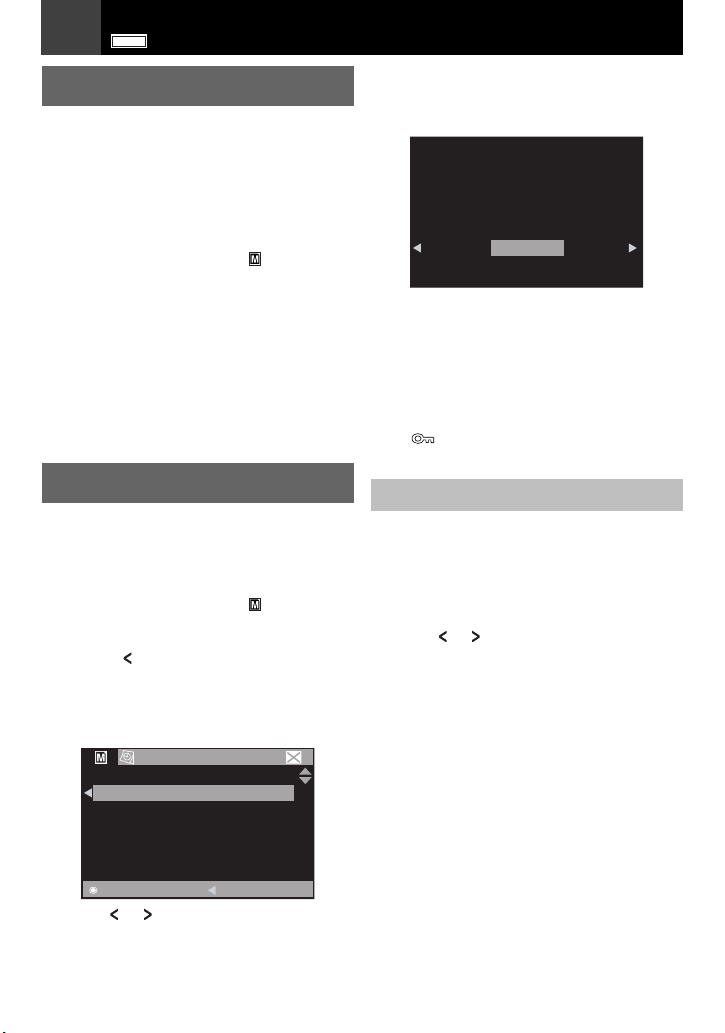
28 EN
1
1
1
1
3
3
2
2
3
3
4
4
5
5
1
1
1
1
3
3
2
2
3
3
4
4
5
5
6
6
7
7
6
6
7
7
5
5
6
6
1
1
4
4
5
5
6
6
7
7
6
6
7
7
5
5
6
6
GR-D860
D.S.C. Recording & Playback
Resetting The File Names
By resetting the file name, a new folder will be
made. The new files you are going to make will
be stored in the new folder. It is convenient to
separate the new files from previously made
files.
Perform steps – in “Normal Playback
1
1
Of Images” (墌 27).
2
2
Press MENU.
3
3
Select “MEMORY CARD”, ( ).
Select “NO. RESET”, press SET. The NO.
4
4
RESET screen appears.
5
5
Select “EXECUTE”, press SET. The new
folder (such as “101JVCGR”) will be made
and the file name of the next shot starts
from DVC00001.
Note:
If the file name reaches DVC09999, a new folder
(such as “101JVCGR”) will be made and the file
name will start again from DVC00001.
1
3
1
3
Protecting Files
The Protect mode helps prevent the accidental
erasure of files.
Perform steps – in “Normal Playback
1
1
Of Images” (墌 27).
2
Press MENU.
2
Select “MEMORY CARD”, ( ).
3
3
Select “PROTECT”, press SET. The
4
4
PROTECT menu appears.
● Press whenever you want to return to the
previous menu screen.
To protect the currently displayed file
5
Select “CURRENT”, press SET.
5
The PROTECT screen appears.
PROTECT
CURRENT
PROT. ALL
CANC. ALL
1
3
1
3
Select “EXECUTE”, press SET.
7
7
● To cancel protection, select “RETURN”.
● Repeat steps and for all files you
want to protect.
6
7
6
7
PROTECT
PROTECT ?
EXECUTE
RETURN
To protect all files stored in the memory
card
5
5
Select “PROT.ALL”, press SET.
The PROTECT screen appears.
6
6
Select “EXECUTE”, press SET.
● To cancel protection, select “RETURN”.
Note:
If the “ ” mark appears, the currently displayed
file is protected.
To Remove Protection
Before doing the following, perform steps
– in “Protecting Files”.
1
4
1
4
To remove protection from the currently
displayed file
5
Select “CURRENT”, press SET. The
5
PROTECT screen appears.
6
6
Press or to select the desired file.
Select “EXECUTE”, press SET.
7
7
● To cancel selection, select “RETURN”.
● Repeat steps and for all files you want
to remove protection.
To remove protection from all files stored in
the memory card
5
Select “CANC.ALL”, press SET. The
5
PROTECT screen appears.
Select “EXECUTE”, press SET.
6
6
● To cancel selection, select “RETURN”.
6
7
6
7
SET
Press or to select the desired file.
6
6
RETURN

Deleting Files
1
1
1
1
3
3
2
2
3
3
4
4
5
5
6
6
7
7
6
6
7
7
5
5
6
6
1
1
1
1
3
3
2
2
3
3
4
4
5
5
6
6
Previously stored files can be deleted either
one at a time or all at once.
Perform steps – in “Normal Playback
1
1
Of Images” (墌 27).
2
2
Press MENU.
3
Select “MEMORY CARD”, ( ).
3
Select “DELETE”, press SET. The DELETE
4
4
menu appears.
● Press whenever you want to return to the
previous menu screen.
To delete the currently displayed file
5
Select “CURRENT”, press SET. The
5
DELETE screen appears.
DELETE
CURRENT
ALL
SET
Press or to select the desired file.
6
6
Select “EXECUTE”, press SET.
7
7
● To cancel deletion, select “RETURN”.
● Repeat steps and for all files you
want to delete.
DELETE
3
1
3
1
6
6
DELETE
?
RETURN
7
7
GR-D860
D.S.C. Recording & Playback
Notes:
● Protected files (墌 28) cannot be deleted. To
delete them, remove protection first.
● Once files are deleted, they cannot be restored.
Check files before deleting.
EN 29
Setting Print Information
(DPOF Setting)*
This camcorder is compatible with the DPOF
(Digital Print Order Format) standard in order
to support future systems such as automatic
printing.
* Up to a maximum limit of 999 stored files in the
memory card.
To Print All Still Images
(One Print For Each)
Perform steps – in “Normal Playback
1
1
Of Images” (墌 27).
2
Press MENU.
2
Select “MEMORY CARD”, ( ).
3
3
Select “DPOF”, press SET. The DPOF
4
4
menu appears.
● Press whenever you want to return to the
previous menu screen.
DPOF
CURRENT
ALL 1
RESET
3
1
3
1
EXECUTE
RETURN
Note:
If the “ ” mark appears, the selected file is
protected and cannot be deleted.
To delete all files stored in the memory card
5
Select “ALL”, press SET. The DELETE
5
screen appears.
Select “EXECUTE”, press SET.
6
6
● To cancel deletion, select “RETURN”.
SET
5
Select “ALL 1”, press SET. The DPOF
5
screen appears.
RETURN
DPOF
ALL 1?
EXECUTE
RETURN
Select “EXECUTE”, press SET.
6
6
● To cancel selection, select “RETURN”.
ENGLISH

30 EN
1
1
1
1
4
4
2
2
3
3
4
4
5
5
3
3
5
5
6
6
3
3
5
5
7
7
1
1
1
1
4
4
2
2
3
3
1
1
1
1
3
3
2
2
3
3
4
4
5
5
GR-D860
D.S.C. Recording & Playback
To Print By Selecting Still Images
And Number Of Prints
Perform steps – in “To Print All Still
1
1
Images (One Print For Each)” (墌 29).
2
Select “CURRENT”, press SET. The DPOF
2
screen appears.
DPOF
Press or to select the desired file.
3
3
Press or to select the number
4
4
indication (00), and press SET.
5
Select the number of prints by pressing
5
to increase the number, or to decrease
the number, and press SET.
DPOF
● Repeat steps – through for the
desired number of prints.
● The number of prints can be set up to 15.
● To correct the number of prints, select the
image again and change the number.
Select “RETURN”, press SET. The
6
6
“SAVE?” appears.
DPOF
1
4
1
4
SHEETS
0 1
RETURN
SHEETS
0 1
3
5
3
5
SAVE?
To Reset The Number Of Prints
Perform steps – in “To Print All Still
1
1
Images (One Print For Each)” (墌 29).
2
Select “RESET”, press SET. The DPOF
2
screen appears.
Select “EXECUTE”, press SET.
3
3
● To cancel selection, select “RETURN”.
● The number of prints is reset to 0 for all still
images.
Caution:
While performing the above, never disconnect
power, as this may cause the memory card to be
corrupted.
Note:
When the image is printed from the printer, a black
bar appears at the bottom of the screen. This is
not a malfunction. By recording with “DIS”
deactivated (墌 32) this can be avoided.
1
4
1
4
Initialising A Memory Card
You can initialise a memory card any time.
After initialising, all files and data stored in the
memory card, including those which have been
protected, are cleared.
Perform steps – in “Normal Playback
1
1
Of Images” (墌
2
Press MENU.
2
Select “MEMORY CARD”, ( ).
3
3
Select “FORMAT”, press SET.
4
4
The FORMAT screen appears.
FORMAT
3
1
3
1
27).
ERASE ALL
EXISTING DATA?
EXECUTE
CANCEL
5
Select “EXECUTE”, press SET. The
5
EXECUTE
CANCEL
● If you did not change any settings in step
3
5
through, the DPOF Menu
–
3
5
reappears.
Select “EXECUTE”, press SET.
7
7
● To cancel selection, select “CANCEL”.
memory card is initialised.
● When initialisation is finished, “NO IMAGES
STORED” appears.
● To cancel initialisation, select “CANCEL”.

Changing The Menu Settings
1
1
2
2
3
3
4
4
5
5
6
6
7
7
This camcorder is equipped with an easy-touse, on-screen menu system that simplifies
many of the more detailed camcorder settings
(墌 31–36).
Select
A
L
I
G
H
T
MENU
MENU
Open the LCD monitor fully (墌 14).
1
1
For Video and D.S.C. Recording
2
2
Menus:
GR-D860
● Set the MEMORY/VIDEO Switch to
“VIDEO” or “MEMORY” (墌 15).
● Set the Power Switch to “REC” (墌 15).
● Set the recording mode to “M” (墌 22).
For Video Playback Menus:
GR-D860
● Set the MEMORY/VIDEO Switch to
“VIDEO” (墌 15).
● Set the Power Switch to “PLAY” (墌 15).
GR-D860
● For D.S.C. Playback Menus, refer to
“D.S.C. Recording & Playback”
Press MENU. The Menu Screen
3
3
appears.
Screen for Video and
GR-D860
D.S.C
Recording Menu
Fn
FUNCTION
WIPE/FADER
PROGRAM AE
EFFECT
EXPOSURE
W.BALANCE
SET
MENU
EXIT
(RECORDING) is available for Video
Recording Menu only.
(DUB/COPY) is available only for .
* Applicable for
SET
2
OFF
OFF
OFF
+
AUTO
GR-D860
GR-D860
0
only.
Power Switch
(墌 26 – 30).
Screen for Video
Playback Menu
PLAYBACK
SOUND L/R
NARRATION
* SNAP/SLOW
SET
MENU
GR-D860
OFF
EXIT
Menus For Detailed Adjustment
Press or to select the desired
4
4
function menu. Setting procedure here
EN 31
after depends on the selected function.
Example: FUNCTION menu.
Fn
FUNCTION
WIPE/FADER
PROGRAM AE
EFFECT
EXPOSURE
W.BALANCE
SET
MENU
EXIT
OFF
OFF
OFF
+
AUTO
0
● Select (Exit) and then press SET to exit.
Press or to select the desired
5
5
selection, press SET.
Example: WIPE/FADER menu.
L
I
G
H
T
Fn
WIPE/FADER
OFF
WHITE
BLACK
SLIDE
SCROLL
SET
RETURN
OFF
WH
Bk
Select
A
SET
2
6
Press or to select the desired
6
selection, press SET.
● Press to return to the previous menu
screen.
7
7
Press MENU.
Note:
Repeat the procedure if you wish to set other
function menus.
ENGLISH

32 EN
Menus For Detailed Adjustment
Menus For Detailed Adjustment
Recording Menus
● The following menu settings can be changed only when the Power Switch is set to “REC”.
GR-D860
● Each setting (except “EFFECT” and “SHUTTER”) which is set in Video Recording Menu
is also applied in the D.S.C Recording Menu.
Menus Settings: [ ] = Factory-Preset
WIPE/FADER*
PROGRAM AE
Fn
EFFECT
EXPOSURE
W. BALANCE
FUNCTION
SHUTTER
ZOOM*
TELE MACRO
DIS*
CAMERA
GAIN UP
GR-D860
*Available only when the MEMORY/VIDEO switch set to “VIDEO”.
(墌 41), “Wipe Or Fader Effects”.
(墌 41, 42), “Program AE, Effects And Shutter Effects”.
(墌 41, 42), “Program AE, Effects And Shutter Effects”.
(墌 38), “Exposure Control”.
(墌 40), “White Balance Adjustment”.
(墌 41, 42), “Program AE, Effects And Shutter Effects”.
[35X]: When set to “35X” while using Digital Zoom, the zoom
magnification will reset to 35X since Digital Zoom will be
disengaged.
70X: Allows you to use the Digital Zoom. By digitally processing and
magnifying images, zooming is possible from 35X (the optical zoom
limit), to a maximum of 70X digital magnification.
800X: Allows you to use the Digital Zoom. By digitally processing and
magnifying images, zooming is possible from 35X (the optical
zoom limit), to a maximum of 800X digital magnification.
[OFF]: Disables the function.
ON: When the distance to the subject is less than 1 m, set “TELE
MACRO” to “ON”. You can shoot a subject as large as possible at a
distance of approx. 50 cm. Depending on the zoom position, the
lens may go out of focus.
OFF: Disables the function. (DIS disable icon “ ” appears.)
[ON]: To compensate for unstable images caused by camera-shake,
particularly at high magnification.
Notes:
● Accurate stabilisation may not be possible if hand shake is excessive, or
depending on the shooting condition.
● Switch off this mode when recording with the camcorder on a tripod.
● DIS cannot be activated when “NIGHT” in “PROGRAM AE”, or “STROBE” in
“EFFECT” is selected, or
SNAPSHOT is pressed.
OFF: Allows you to shoot dark scenes with no picture brightness
adjustment.
[AGC]:The overall appearance may be grainy, but the image is bright.
AUTO: The shutter speed is automatically adjusted. Shooting a subject in
low or poor lighting at slow shutter speed provides a brighter image
than in the AGC mode, but the subject’s movements are not
smooth or natural. The overall appearance may be grainy. While
the shutter speed is being automatically adjusted, “ ” is
displayed.
GR-D860
when LIGHT is set to “ON” when

Menus For Detailed Adjustment
Menus Settings: [ ] = Factory-Preset
WIND CUT*
GR-D860
IMAGE
CAMERA
QUALITY**
REC MODE
[OFF]: Disengages the function.
ON: Helps cut down on noise created by wind. The “ ” indicator
appears. The quality of the sound will change. This is normal.
[FINE] ()/STANDARD ()
The Image Quality mode can be selected to best match your needs.
For the approx. number of storable images (墌 26).
[SP]: To record in the SP (Standard Play) mode. (SP indicator does not
appear on the screen).
LP: Long Play - more economical, providing 1.5 times the recording
time.
640
F
Menus For Detailed Adjustment
S
640
Note:
During playback of a tape recorded on another camcorder, blocks of noise may
appear or there may be momentary pauses in the sound.
SOUND
MODE
[12BIT]: Enables video recording of stereo sound on four separate
channels. (Equivalent to the 32 kHz mode of previous models).
16BIT: Enables video recording of stereo sound on two separate
channels. (Equivalent to the 48 kHz mode of previous models).
GR-D860
SNAP/SLOW
RECORDING
GR-D860
REC MEDIA
[SNAP ] : Snapshot mode.
SLOW : Live Slow mode.
For details on the procedure, refer to “Live Slow” (墌 37) and “Snapshot
(Record Still Image On Tape)” (墌 37).
(Tape): When Snapshot recording is performed, still
images are recorded only onto the tape.
/ (Tape/Card): Still images are recorded only onto the tape but
also in the memory card (640 x 480 pixels).
[ (Card)]: Still images are recorded into the Memory Card
only. Select this setting to perform Dual Rec.
(墌 23)
(RECORDING) is available for Video Recording Menu only.
* Available only when the MEMORY/VIDEO Switch is set to “VIDEO”.
GR-D860
** Available only when the MEMORY/VIDEO Switch is set to “MEMORY”.
GR-D860
EN 33
ENGLISH

Menus For Detailed Adjustment
34 EN
Menus For Detailed Adjustment
The “DISPLAY” settings except (“WIDE TV” and “LCD BRIGHT”) are effective only for shooting.
Menus Settings: [ ] = Factory-Preset
ON SCREEN LCD: Keeps the camcorder’s display (except the date, time and time
code) from appearing on the connected TV screen.
[LCD/TV]: Makes the camcorder’s display appear on screen when the
camcorder is connected to a TV.
DATE/TIME [OFF]: The date/time does not appear.
AUTO: Display the date/time for approx. 5 seconds when the camcorder
is turned on.
ON: The date/time is always displayed.
TIME CODE* [OFF]: Time code is not displayed.
ON: Time code is displayed on the camcorder and on the connected TV.
Frame numbers are not displayed during recording (墌
22).
WIDE TV To enable your TV to display images in 16:9 wide mode, set the TV
DISPLAY
screen size correctly.
[ON] 16:9: For TV with an aspect ratio of 16:9 (16:9 indicator only appear
on the screen).
OFF 4:3: For TV with an aspect ratio of 4:3.
LCD BRIGHT 墌 20, “Brightness Adjustment Of The Display”.
LCD
BACKLIGHT
[AUTO]: Brightness of the LCD Backlight is automatically
adjusted to compensate for the indoor/outdoor
brightness of your surrounding.
BRIGHT : Brightness of the LCD backlight is increased.
STANDARD : Standard brightness is maintained.
*Available only when the MEMORY/VIDEO Switch is set to “VIDEO”.
GR-D860

Menus For Detailed Adjustment
Menus For Detailed Adjustment
EN 35
The “SETTING” functions which are set when the Power Switch is set to “REC” are also applied
when the Power Switch is set to “PLAY”.
Menus Settings: [ ] = Factory-Preset
LANGUAGE [ENGLISH] / FRANCAIS / DEUTSCH / ESPAÑOL / ITALIANO /
NEDERLANDS / PORTUGUÊS / РУССКИЙ / POLSKI / ČEŠTlNA /
MAGYAR / SPRÅK
The language setting can be changed (墌 19).
CLOCK ADJ. (墌 19), “Date/Time Settings”.
MELODY OFF: Even though not heard while shooting, shutter sound is recorded
on the tape.
[ON]: A melody sounds when any operation is performed. It also
activates the shutter sound effect.
GR-D860
REMOTE
OFF: Disables the remote control operations.
[ON]: Enables the remote control operations.
DEMO MODE OFF: Automatic demonstration will not take place.
[ON]: Demonstrates certain functions such as Wipe/Fader and Effect,
etc., and can be used to confirm how these functions operate.
SETTING
Notes:
● Demonstration starts in the following cases:
• When the Menu Screen is closed after “DEMO MODE” is turned “ON”.
• With “DEMO MODE” set to “ON”, if there is no operation for about
3 minutes after the Power Switch is set to “REC”.
• Performing any operation during the demonstration stops the
demonstration temporarily. If no operation is performed for more than 3
minutes after that, the demonstration will resume.
● Demonstration cannot be turned on the following conditions;
• If a cassette is in the camcorder.
• If power is not supplied from the AC Adapter.
● “DEMO MODE” remains “ON” even if the camcorder power is turned off.
CAM RESET [CANCEL]: Does not reset all settings to the factory-preset.
EXECUTE: Resets all settings to the factory-preset.
ENGLISH

Menus For Detailed Adjustment
36 EN
Menus For Detailed Adjustment
Playback Menus
SOUND L/R and NARRATION
During tape playback, the camcorder detects the sound mode in which the recording was made, and
plays the sound back. Select the type of sound to accompany your playback picture.
“SNAP/SLOW” is linked with “RECORDING” which appears when the Power Switch is set to
Menus Settings: [ ] = Factory-Preset
SOUND L/R [STEREO ]: Sound is output on both “L” and “R” channels in stereo.
SOUND L : Sound from the “L” channel is output.
SOUND R : Sound from the “R” channel is output.
NARRATION Although it is not possible to perform audio dubbing with this
GR-D820
camcorder, you can hear sound from an audio-dubbed tape during
playback using this function.
[OFF]: Original sound is output on both “L” and “R” channels in stereo.
ON: Dubbed sound is output on both “L” and “R” channels in stereo.
PLAYBACK
GR-D860
MIX: Original and dubbed sounds are combined and output in stereo
on both “L” and “R” channels.
墌 33, “SNAP/SLOW”.
SNAP/SLOW
[T] -> [M]
COPY
[OFF]: When the SNAPSHOT button is pressed during tape playback,
the playback image pauses and normal playback will resume after
approximately 6 seconds. (The still image is not recorded).
ON: Enables dubbing of images recorded on a tape to a memory card
(墌 42).
DUB/COPY *
*
GR-D860
Each setting (except “OFF” in “ON SCREEN”, “DATE/TIME”, and “TIME CODE”) is linked with
“REC”
“DISPLAY”, which appears when the Power Switch is set to
.
The parameters (except “OFF” in “ON SCREEN” setting) are the same as in the description on (
Menus Settings: [ ] = Factory-Preset
ON SCREEN OFF / [LCD] / LCD/TV
When set to “OFF”, the camcorder’s display disappears.
DATE/TIME [OFF] / AUTO / ON
TIME CODE [OFF] / ON
墌 22, “Time Code”.
WIDE TV [ON] 16:9 / OFF 4:3
DISPLAY
墌 34, “WIDE TV”.
LCD BRIGHT 墌 20, “Brightness Adjustment Of The Display”.
“REC”
墌
.
34).
SETTING
Each setting (except “DEMO MODE”) is linked with “SETTING”, which appears when the Power
Switch is set to “REC”. The parameters are the same as in the description on page
墌 35.

Features For Recording
1
1
2
2
3
3
4
4
1
1
2
2
3
3
4
4
5
5
5
5
GR-D860
LED Light
LED Light can be used to brighten the subject
in the dark place during video recording or
D.S.C. shooting.
LIGHT
LED Light
Press LIGHT repeatedly to change the
setting.
The light is on always.
The light turns on automatically
when dark.
No
Turns off the light.
display
Notes:
● Be careful not to point the LED Light directly to
eyes.
● If the light does not reach the subject when the
LED Light setting is “ON”, the Night-Scope
function will be activated, and makes it possible
to shoot the subject brighter.
● Since subjects are shot at a reduced shutter
speed when the LED Light setting is “ON”, they
will appear slightly blurred.
GR-D860
This feature is useful for recording or playing
back precious or hard-to-see moments at a
slow speed. Sound is recorded and played
back in real time.
Set the MEMORY/VIDEO Switch to
1
1
“VIDEO”
Set the Power Switch to “REC” or
2
2
“PLAY” (墌 15).
● If set to “REC”, the recording mode should
Set “SNAP/SLOW” to “SLOW”.
3
3
(墌 33, 37) The Live Slow indicator “ ”
appears.
(墌 15).
be set to “M” (墌 22).
Live Slow
Features For Recording
Press SLOW during recording or
4
4
playback.
● The moving pictures are divided into four
frames. They are recorded or played back
for 1.5 seconds, and then normal recording
or playback resumes.
EN 37
Note:
Live Slow cannot be used when the 16:9 Wide
mode is selected.
Snapshot
(Record Still Image On Tape)
This feature lets you record still images that
look like photographs onto a tape.
GR-D860
1
1
Notes:
● The “O” indication appears and a still image
● You can perform Snapshot also during
● If the image taken by snapshot is too dark or too
● The image size for snapshot in 16:9 mode is
Keeping SNAPSHOT pressed in step
provides an effect similar to serial photography.
(Interval between still images: approx. 1
second).
● The Motor Drive mode is disabled when
Set the MEMORY/VIDEO Switch
to “VIDEO” (墌 15).
Set the Power Switch to “REC” (墌 15).
2
2
GR-D860
3
Set “REC MEDIA” to “
3
” or
“
GR-D860
4
Set “SNAP/SLOW” to “SNAP”
4
(墌 33).
5
Press SNAPSHOT.
5
will be recorded for approx. 5 seconds, then the
camcorder re-enters the Record-Standby mode.
recording. A still image will be recorded for
approx. 5 seconds, then the normal recording
resumes.
bright, select
(墌 41).
640 x 360. However, the approx. number of
storable images is similar with snapshot in 4:3
(墌 26).
mode
”. (墌 33)
(墌 39) or “SPOTLIGHT”
/
Motor Drive Mode
5
5
GR-D860
“REC MEDIA” is set to
(墌 33)
.
/ or
ENGLISH

38 EN
1
1
2
2
3
3
4
4
5
5
1
1
2
2
3
3
4
4
5
5
6
6
7
7
Features For Recording
Features For Recording
Manual Focus
The camcorder’s Full Range AF system offers
continuous shooting ability from close-up (as
close as approx. 5 cm to the subject) to infinity.
However, correct focus may not be obtained
depending on the shooting condition. In this
case, use the manual focus mode.
1
Set the Power Switch to “REC” (墌 15).
1
Set the recording mode to “M” (墌 22).
2
2
FOCUS
SET
Manual focus indicator
Press FOCUS. The manual focus
3
3
indicator appears.
4
Press or to focus on a subject.
4
● When the focus level cannot be adjusted
any further or closer, “ ” or “ ” will blink.
5
Press SET. Focus adjustment is
5
complete.
To reset to Auto Focus
Press FOCUS twice.
Manual focus is recommended in situations
listed below.
● When two subjects overlap in the same scene.
● When illumination is low.*
● When the subject has no contrast (difference in
brightness and darkness), such as a flat, one
colour wall, or a clear, blue sky.*
● When a dark object is barely visible in the LCD
monitor.*
● When the scene contains minute patterns or
identical patterns that are regularly repeated.
● When the scene is affected by sunbeams or
light reflecting off the surface of a body of water.
● When shooting a scene with a high-contrast
background.
* The following low-contrast warnings appear
blinking: , , and .
Exposure Control
Manual exposure control is recommended in
the following situations:
● When shooting using reverse lighting or when
the background is too bright.
● When shooting on a reflective natural
background such as at the beach or when
skiing.
● When the background is overly dark or the
subject is bright.
1
Set the Power Switch to “REC” (墌 15).
1
Set the recording mode to “M” (墌 22).
2
2
Press MENU.
3
3
4
Select “FUNCTION”, ( ).
4
5
Select “EXPOSURE”, press SET.
5
Select
A
SET
2
6
Select the appropriate exposure, press
6
SET.
● To brighten the image, press . To darken
the image, press (maximum +/-6).
7
7
Press MENU.
Notes:
● If the adjustment does not cause any visible
change in brightness, set “GAIN UP” to “AUTO”
(墌 32).
● You cannot use the manual exposure control at
the same time when “PROGRAM AE” is set to
“SPOTLIGHT” or “SNOW” (墌 41), or with the
backlight compensation.
Fn
EXPOSURE
±
0

Features For Recording
1
1
1
1
5
5
2
2
3
3
4
4
1
1
2
2
3
3
1
1
2
2
3
3
4
4
3
3
Features For Recording
EN 39
Iris Lock
Like the pupil of the human eye, the iris
contracts in well-lit environments to keep too
much light from entering, and dilates in dim
environments to allow in more light.
Use this function in the following situations:
● When shooting a moving subject.
● When the distance to the subject changes (so
its size in the LCD monitor changes), such as
when the subject is backing away.
● When shooting on a reflective natural
background such as at the beach or when
skiing.
● When shooting objects under a spotlight.
● When zooming.
1
Perform steps – in “Exposure
1
Control” (墌 38).
Adjust zoom so that the subject fills the
2
2
LCD monitor then press and hold SET
for over 2 seconds. The “ ” indication
appears.
Press SET. The iris is locked.
3
3
4
Press MENU.
4
1
5
1
5
Backlight Compensation
Backlight compensation brightens the dark
subject portion by increasing the exposure.
SET
Spot Exposure Control
Selection of a spot metering area enables more
precise exposure compensation.
1
Set the Power Switch to “REC” (墌 15).
1
Set the recording mode to “M” (墌 22).
2
2
Press twice so that the Spot
3
3
Exposure Control indicator “ ”
appears.
● A spot metering area frame appears at the
centre of the LCD monitor.
4
Press SET.
4
● Spot Exposure Control is engaged.
● Exposure is adjusted to make the
brightness of the selected area most
appropriate.
To cancel Spot Exposure Control
Press once so that the “ ” indicator
disappears.
To lock the iris
After step , press and hold SET over 2
seconds. The “ ” indication appears and the
iris is locked.
Notes:
● Depending on the shooting location and
● “STROBE” in “EFFECT” cannot be used with
3
3
condition, optimum result may not be attained.
Spot Exposure Control.
1
Set the Power Switch to “REC” (墌 15).
1
Set the recording mode to “M” (墌 22).
2
2
Press so that the Backlight
3
3
Compensation indicator “ ” appears.
To cancel Backlight Compensation
Press twice so that the “ ” indicator
disappears.
Note:
Using Backlight Compensation may cause the light
around the subject to become too bright and the
subject to become white.
ENGLISH

40 EN
1
1
2
2
3
3
1
1
2
2
3
3
4
4
5
5
6
6
3
3
Features For Recording
Features For Recording
White Balance Adjustment
The white balance refers to the correctness of
colour reproduction under various lighting. If
the white balance is correct, all other colours
will be accurately reproduced.
The white balance is usually adjusted
automatically. However, more advanced
camcorder operators control this function
manually to achieve a more professional
colour/tint reproduction.
1
Set the Power Switch to “REC” (墌 15).
1
Set the recording mode to “M” (墌 22).
2
2
Set “W. BALANCE” to the desired mode
3
3
(墌 32).
● The selected mode indicator except “AUTO”
appears.
W. BALANCE
[AUTO]:
White balance is adjusted automatically.
MWB :
Adjust the white balance manually when
shooting under various types of lighting.
(墌 40, “Manual White Balance Adjustment”).
FINE :
Outdoors on a sunny day.
CLOUD :
Outdoors on a cloudy day.
HALOGEN :
A video light or similar type of lighting is used.
[ ]=Factory-preset
Manual White Balance
Adjustment
Adjust the white balance manually when
shooting under various types of lighting.
White Paper
1
Set the Power Switch to “REC” (墌 15).
1
Set the recording mode to “M” (墌 22).
2
2
Hold a sheet of plain white paper in front
3
3
of the subject. Adjust zoom or position
yourself so that the white paper fills the
screen.
4
Select “MWB” in “W. BALANCE” menu.
4
(墌 32), then press and hold SET until
begins blinking.
● When the setting is completed, stops
blinking.
5
Press SET to engage the setting.
5
Press MENU. The Menu Screen closes
6
6
and the Manual White Balance indicator
is displayed.
Notes:
● In step , it may be difficult to focus on the
● Because the colour temperature is different
● Once you adjust white balance manually, the
● White Balance cannot be activated
● White Balance cannot be activated if the
3
3
white paper. In such a case, adjust focus
manually (墌 38).
depending on the light source, use this function
for a more natural result.
setting is retained even if the power is turned off
or the battery removed.
simultaneously with “TWILIGHT” in “PROGRAM
AE” (墌 41).
“SEPIA” or “MONOTONE” mode is activated.
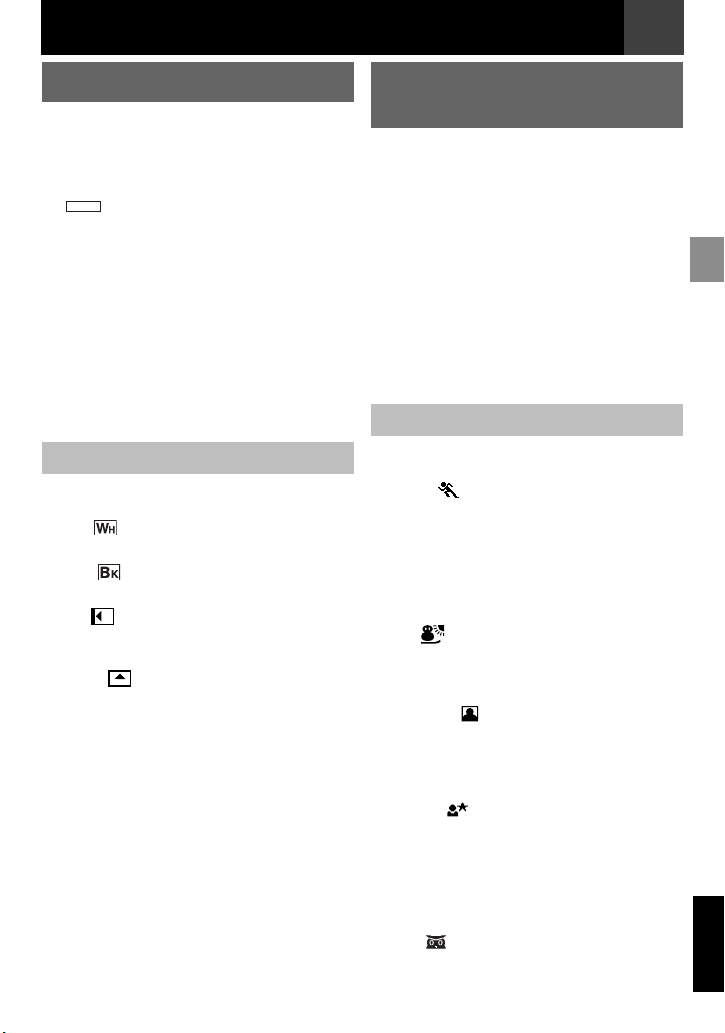
Features For Recording
1
1
2
2
3
3
4
4
5
5
1
1
2
2
3
3
Features For Recording
EN 41
Wipe Or Fader Effects
These effects let you make pro-style scene
transitions. Use them to spice up the transition
from one scene to the next.
Wipe or Fader works when video recording is
started or stopped.
GR-D860
1
1
5
Note:
You can extend the length of a Wipe or Fader by
pressing and holding the Recording Start/Stop
Button.
[OFF]:
Disables the function.
WHITE :
Fade in or out with a white screen.
BLACK :
Fade in or out with a black screen.
SLIDE :
Wipe in from right to left, or wipe out from left to
right.
SCROLL :
The scene wipes in from the bottom to the top
of a black screen, or wipes out from top to
bottom, leaving a black screen.
[ ]=Factory-preset
Set the MEMORY/VIDEO Switch
to “VIDEO” (墌 15).
Set the Power Switch to “REC” (墌 15).
2
2
Set the recording mode to “M” (墌 22).
3
3
Set “WIPE/FADER” in FUNCTION Menu
4
4
32).
(墌
Press the Recording Start/Stop Button
5
to activate the Fade-in/out or Wipe-in/
out.
WIPE/FADER
Program AE, Effects And
Shutter Effects
1
Set the Power Switch to “REC” (墌 15).
1
Set the recording mode to “M” (墌 22).
2
2
Set “EFFECT”, “PROGRAM AE” or
3
3
“SHUTTER” in “FUNCTION” Menu
(墌 32).
● The selected effect will be shown for approx.
2 seconds before the camcorder returns to
the menu screen.
Notes:
● Shutter Effects cannot be used during “NIGHT”.
● When a subject is too bright or reflective, a
vertical streak may appear (smear
phenomenon). Smear phenomenon tends to
occur when “SPORTS” or mode of “SHUTTER
1/500 and 1/4000” is selected.
PROGRAM AE
[OFF]:
Disables the function.
SPORTS
(Variable Shutter Speed: 1/250 – 1/4000):
This setting allows fast-moving images to be
captured one frame at a time, for vivid, stable
slow-motion playback. The faster the shutter
speed, the darker the picture becomes. Use
the shutter function under good lighting
conditions.
SNOW :
Compensates for subjects that may otherwise
appear too dark when shooting in extremely
bright surroundings such as in the snow.
SPOTLIGHT :
Compensates for subjects that may otherwise
appear too bright when shooting under
extremely strong direct lighting such as
spotlights.
TWILIGHT :
Makes evening scenes look more natural.
White Balance (墌 40) is automatically set to
“AUTO”. When Twilight is chosen, the
camcorder automatically adjusts the focus from
approx. 10 m to infinity. From less than 10 m,
adjust the focus manually.
NIGHT :
Makes dark subjects or areas even brighter
than they would be under good natural lighting.
ENGLISH

Features For Recording
1
1
2
2
3
3
4
4
5
5
6
6
7
7
7
7
42 EN
Although the recorded image is not grainy, it
may look as if it is strobing due to the slow
shutter speed.
During Night-Scope, it may be difficult to bring
the camcorder into focus. To prevent this, use
of a tripod is recommended.
[ ]=Factory-preset
Features For Recording
EFFECT
[OFF]:
Disables the function.
SEPIA :
Recorded scenes have a brownish tint like old
photos.
MONOTONE :
Like classic black and white films, your footage
is shot in B/W.
CLASSIC* :
Gives recorded scenes a strobe effect.
STROBE* :
Your recording looks like a series of
consecutive snapshots.
MIRROR* :
Creates a mirror image on the left half of the
screen, juxtaposed to the normal image on the
other half.
GR-D860
* Not available for still image recording.
[ ]=Factory-preset
GR-D860
Dubbing Still Images
Recorded On A Tape To A
Memory Card
Still Image can be dubbed from a tape to a
memory card.
Preparation:
● Load a cassette (墌 20).
● Load a memory card (墌 12).
1
Set the MEMORY/VIDEO Switch to
1
“VIDEO” (墌 15).
Set the Power Switch to “PLAY”
2
2
(墌 15).
Set “[T] -> [M] COPY” to “ON” (墌 36).
3
3
Set “SNAP/SLOW” to “SNAP”
4
4
5
Press U/9 to start playback.
5
At the point you want to dub, press U/9
6
6
again to engage Still Playback.
To dub the image, press SNAPSHOT.
7
7
● The “ ” indication appears during
dubbing.
Note:
To use Playback Special effects with a video image
you wish to dub, perform up to step using the
remote control
(墌 25).
(墌 33).
7
7
SHUTTER
[OFF]:
Disables the function.
SHUTTER 1/50:
The shutter speed is fixed at 1/50th of a
second. Black bands that usually appear when
shooting a TV screen become narrower.
SHUTTER 1/120:
The shutter speed is fixed at 1/120th of a
second. The flickering that occurs when
shooting under a fluorescent light or mercuryvapour lamp is reduced.
SHUTTER 1/500 / SHUTTER 1/4000*:
(Refer to “PROGRAM AE”- “SPORTS”
mode).
GR-D860
* Not available for still image recording.
[ ]=Factory-preset

Connections/Editing
1
1
2
2
3
3
4
4
3
3
4
4
5
5
6
6
1
1
2
2
1
1
6
6
3
3
4
4
Connections To A TV Or VCR
GR-D860
A Black to S-VIDEO IN (Connect when
your TV/VCR has S-VIDEO in and A/V input
connectors. In this case, it is not necessary
to connect the yellow video cable).
B Yellow to VIDEO IN (Connect when your
TV/VCR has only A/V input connectors).
C Red to AUDIO R IN*.
D White to AUDIO L IN*.
* Not required for watching still images only.
Note:
GR-D860
use the YTU94146A S-Video cable. Consult the
JVC Service Centre described on the sheet
included in the package for details on its
availability. Make sure to connect the end with a
core filter to the camera. The core filter reduces
interference.
Make sure all units are turned off.
1
1
Connect the camcorder to a TV or VCR
2
2
as shown in the illustration.
If using a VCR, go to step .
If not, go to step .
To AV Connector
or
Audio/Video Cable
(provided)
S-Video Cable
(optional)
4
TV
The S-Video cable is optional. Be sure to
4
4
3
3
VCR
Connections/Editing
Connect the VCR output to the TV input,
3
3
referring to your VCR’s instruction
manual.
Turn on the camcorder, the VCR and the
4
4
TV.
5
Set the VCR to its AUX input mode, and
5
set the TV to its VIDEO mode.
Start playback on the camcorder
6
6
(墌 23).
● Please set “WIDE TV” of Playback Menus so
that the image may suit your TV (16:9 or
4:3 (墌 31, 34).
To choose whether or not the following
displays appear on the connected TV
● Date/Time
Set “DATE/TIME” to “ON”, “AUTO” or “OFF”
(墌 34).
● Time Code
Set “TIME CODE” to “ON” or “OFF” (墌 34).
● On Screen
Set “ON SCREEN” to “OFF”, “LCD” or “LCD/
TV” (墌 34).
EN 43
Notes:
● It is recommended to use the AC Adapter as
the power supply instead of the battery pack
(墌 18).
● To monitor the picture and sound from the
camcorder without inserting a tape
memory card, set the camcorder’s Power
Switch to “REC”, then set your TV to the
appropriate input mode.
● Make sure you adjust the TV sound volume to
its minimum level to avoid a sudden burst of
sound when the camcorder is turned on.
GR-D860
or a
Dubbing To A VCR
To use this camcorder as a player
Following the illustration, (墌 43)
1
1
“Connections To A TV Or VCR”, connect
the camcorder and the VCR’s input
connectors.
Perform steps – “Connections To
2
2
A TV Or VCR” (墌 43).
At the point you want to start dubbing,
3
3
start recording on the VCR. (Refer to the
VCR’s instruction manual).
4
To stop dubbing, stop recording on the
4
VCR, then stop playback on the
camcorder.
6
1
6
1
ENGLISH

Connections/Editing
1
1
2
2
3
3
4
4
5
5
4
4
44 EN
Connections/Editing
Dubbing To A Video Unit
Equipped With A DV
Connector (Digital Dubbing)
It is also possible to copy recorded scenes from
the camcorder onto another video unit
equipped with a DV connector. Since a digital
signal is sent, there is little, if any, image or
sound deterioration.
To DV OUT
Notes:
● It is recommended to use the AC Adapter as
the power supply instead of the battery pack
(墌 18).
● If a blank portion or disturbed image is played
back on the player during dubbing, the dubbing
may stop so that an unusual image is not
dubbed.
● Even though the DV cable is connected
correctly, sometimes the image may not appear
in step . If this occurs, turn off the power and
4
4
make connections again.
● If “Playback Zoom” (墌 25) or “Playback Special
Effects” (墌 25) is attempted or SNAPSHOT is
pressed during playback, only the original
playback image recorded on the tape is output
from the DV OUT connector.
● When using a DV cable, be sure to use the
optional JVC VC-VDV204U or VC-VDV206U DV
cable.
Core Filter
Video unit equipped with DV connector
1
Make sure all units are turned off.
1
Connect this camcorder to a video unit
2
2
equipped with a DV input connector
using a DV cable as shown in the
illustration.
Start playback on the camcorder
3
3
(墌 23).
4
At the point you want to start dubbing,
4
start recording on the video unit. (Refer
to the video unit’s instruction manual.)
5
To stop dubbing, stop recording on the
5
video unit, then stop playback on this
camcorder.
DV Cable (optional)
To DV IN
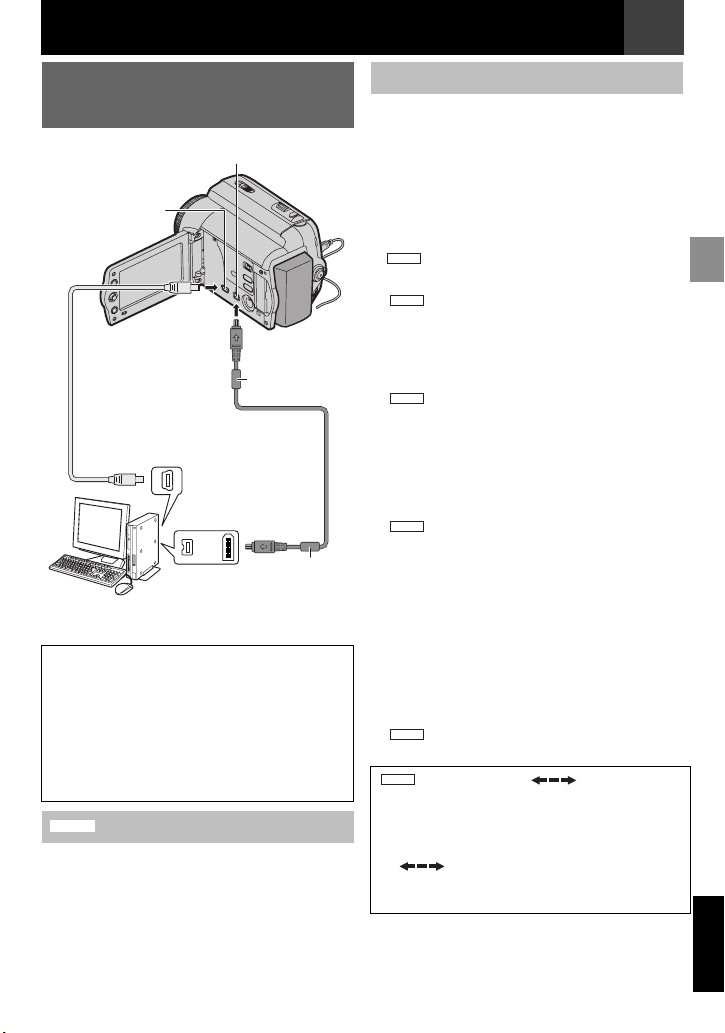
Connections/Editing
Connections/Editing
EN 45
Connection To A Personal
Computer
DV Connector
To USB
Connector
[A]
[B]
USB Cable
(provided)
To USB
Connector
To DV Connector
PC with DV connector
When connecting the camcorder to a PC
using a DV cable, make sure to follow the
procedure below. Connecting the cable
incorrectly may cause malfunctions to the
camcorder and/or the PC.
● Connect the DV cable first to the PC, and
then to the camcorder.
● Connect the DV cable (plugs) correctly
according to the shape of the DV connector.
GR-D860
[A] Using USB cable
It is possible to transfer still images stored on a
memory card to a PC.
Core Filter
DV Cable
(optional)
or
Core Filter
[B] Using DV cable
It is also possible to transfer still/moving
images to a PC with a DV connector by using
the provided software*, software equipped with
the PC or commercially available software.
If you are using a Windows
Windows® Messenger to conduct video
conferences over the Internet, using a
camcorder. For details, refer to the help for the
Windows® Messenger.
GR-D860
*
Notes:
GR-D860
● Refer to “SOFTWARE INSTALLATION
AND USB CONNECTION GUIDE” for the
bundled software and drivers.
● It is recommended to use the AC Adapter as
the power supply instead of the battery pack
(墌 18).
GR-D860
Never connect the USB cable and the DV
●
cable simultaneously to the camcorder.
Connect only the cable you wish to use to the
camcorder.
● When using a DV cable, be sure to use the
optional JVC VC-VDV206U or VC-VDV204U DV
cable depending on the type of DV connector
(4 or 6 pins) on the PC.
GR-D860
●
If the PC connected to the camcorder via
the USB cable is not powered, the camcorder
does not enter the USB mode.
● The date/time information cannot be captured
into the PC.
● Refer to the instruction manuals of the PC and
Software.
● The still images can also be transferred to a PC
with a DV connector-equipped capture board.
● The system may not work properly depending
on the PC or capture board you are using.
● If, after connecting a DV cable to the camcorder
and it doesn’t work, restart the camcorder.
GR-D860
● Do not remove memory card during USB
connection between PC and set.
GR-D860
“USB” and/or “” appears on
the LCD monitor while the PC is accessing
data in the camcorder or the camcorder is
transferring a file to the PC.
NEVER disconnect the USB cable while
“ ” is displayed on the LCD
monitor since this can result in product
damage.
®
XP, you can use
ENGLISH
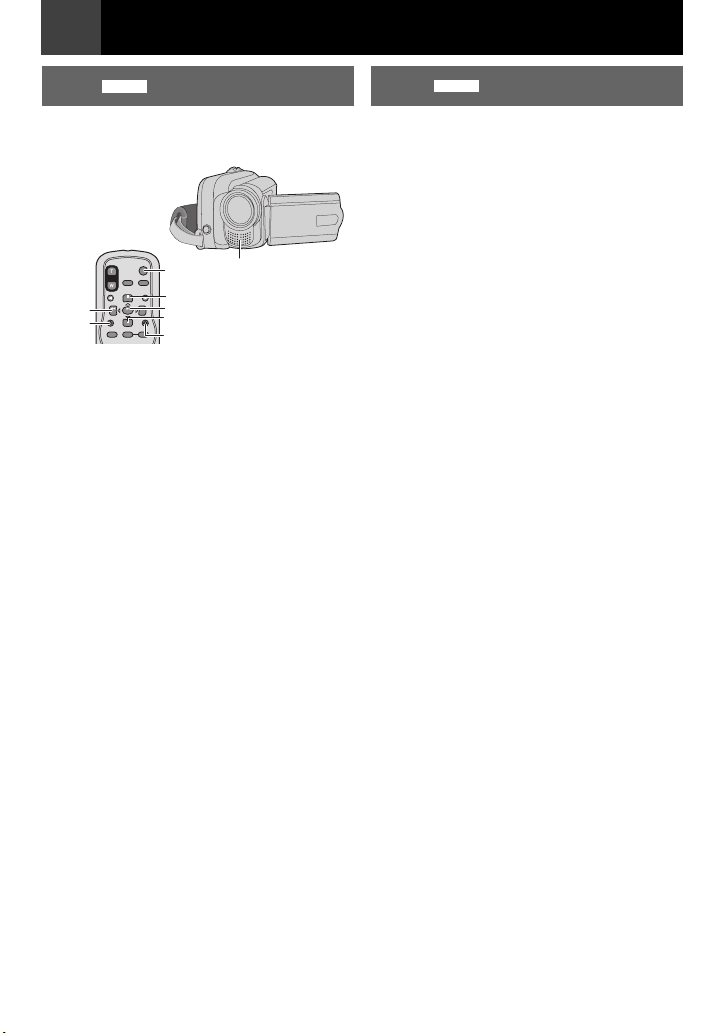
46 EN
1
1
2
2
3
3
4
4
1
1
2
2
3
3
4
4
1
1
5
5
Connections/Editing
Connections/Editing
GR-D860
Audio Dubbing
The audio track can be customised only when
recorded in the 12-BIT and SP modes (墌 33).
● Use the provided remote control.
Stereo
START/
STOP
Microphone
PAUSE
REW
INSERT
Play back the tape to locate the point
1
1
where editing will start, then press
PAU SE (9).
2
While holding A. DUB (D) on the
2
remote control, press PA US E (9). The
“9D” indicator appears.
Press PLAY (U), then begin “narrating”.
3
3
Speak into the microphone.
● To pause dubbing, press PAU SE (9).
To end Audio Dubbing, press PAU S E
4
4
(9), then STOP (8).
To hear the dubbed sound during playback
Set “NARRATION” to “ON” or “MIX” (墌 36).
PLAY
STOP
A.DUB
Notes:
● Sound is not heard from the speaker during
Audio Dubbing.
● When editing onto a tape that was recorded at
12-BIT, the old and new soundtracks are
recorded separately.
● If you dub onto a blank space on the tape, the
sound may be disrupted. Make sure you only
edit recorded areas.
● If feedback or howling occurs during TV
playback, move the camcorder’s microphone
away from the TV, or turn down the TV’s
volume.
GR-D860
Insert Editing
You can record a new scene into a previously
recorded tape, replacing a section of the
original recording with minimal picture
distortion at the in and outpoints. The original
audio remains unchanged.
● Use the provided remote control.
Notes:
● Before performing the following steps, make
sure that “TIME CODE” in both Recording and
Playback Menus is set to “ON”
● Insert Editing is not possible on a tape recorded
in the LP mode or on a blank portion of a tape.
Play back the tape, locate the Edit-Out
1
1
point and press PA US E (9). Confirm the
time code at this point (墌 22).
2
Press REW (3) until the Edit-In point
2
is located, then press PAUS E (9).
Press and hold INSERT (I) on the
3
3
remote control, then press PA US E (9).
The “9I” indicator and the Time Code
(min.:sec.) appear and the camcorder
enters Insert-Pause mode.
Press START/STOP to begin editing.
4
4
● Confirm the insert at the time code you
checked in step .
● To pause editing, press START/STOP.
Press it again to resume editing.
5
To end Insert Editing, press START/
5
STOP, then STOP (8) on the remote
control.
1
1
(墌 22, 36).
Notes:
● Program AE, Effects and Shutter Effects (墌 41)
can be used to spice up the scenes being
edited during Insert Editing.
● During Insert Editing, the date and time
information changes.
● If you perform Insert Editing onto a blank space
on the tape, the audio and video may be
disrupted. Make sure you only edit recorded
areas.
● During Insert Editing, when the tape moves to
scenes recorded in the LP mode or a blank
portion, Insert Editing stops.

Troubleshooting
EN 47
If, after following the steps in the chart below, the problem still exists, please consult your nearest
JVC dealer.
Problem Possible Cause Remedy
Recording cannot be
performed.
When shooting a subject
● The tape’s erase
protection tab is set to
“SAVE”.
● “TAPE END” appears.
● The cassette holder cover
is open.
● This is not a malfunction.
Set the tape’s erase protection tab to
H
“REC”
. (墌20)
H
Replace with new cassette (墌20).
H
Close the cassette holder cover.
illuminated by bright light,
vertical lines appear.
When the screen is under
● This is not a malfunction.
direct sunlight during
shooting, the screen
becomes red or black for
an instant.
The focus does not adjust
automatically.
The image looks like the
shutter speed is too slow.
Images on the LCD
monitor appear dark or
whitish.
Picture does not appear
on the LCD monitor.
Aspect ratio is strange.
● Focus is set to the Manual
mode.
● The lens is dirty or covered
with condensation.
● When shooting in the dark,
the unit becomes highly
sensitive to light when
“GAIN UP” is set to
“AUTO”.
● In places subject to low
temperature, images
become dark due to the
characteristics of the LCD
monitor. This is not a
malfunction.
● The LCD monitor’s
brightness setting is too
dark.
H
Set Focus to the Auto mode (墌38).
H
Clean the lens and check the focus
墌
38).
again (
If you want the lighting to look more
H
natural, set “GAIN UP” to “AGC” or
墌
“OFF” (
Adjust the brightness and angle of the
H
LCD monitor (
H
Adjust the brightness of the LCD
monitor (
H
If the monitor is tilted upward 180
degrees, open the monitor fully.
H
If the aspect ratio of the video you are
playing is strange, change the setting
in “WIDE TV” (
32).
墌
14, 20).
墌
20).
墌
31, 34).
No power is supplied.
● The power is not
connected properly.
● The battery pack is not
attached firmly.
● The battery is dead.
Connect the AC Adapter securely
H
墌
18).
(
H
Detach the battery pack once again
and re-attach it firmly (
H
Replace the dead battery with a fully
charged one (
墌
18).
墌
18).
ENGLISH

48 EN Troubleshooting
Problem Possible Cause Remedy
The LCD monitor
indications blink.
The POWER/CHARGE
lamp on the camcorder
does not light during
charging.
The tape is moving, but
there is no picture.
Blocks of noise appear
during playback, or there
is no playback picture and
the screen becomes blue.
The colour of snapshot
looks strange.
GR-D860
The remote control
does not work.
● Effects functions that
cannot be used together
are selected at the same
time.
● Charging is difficult in
places subject to
extremely high/low
temperatures.
● The battery pack is not
attached firmly.
● Your TV has AV input
terminals, but is not set to
its VIDEO mode.
● The cassette holder cover
is open.
● The light source or the
subject does not include
white. Or there are various
different light sources
behind the subject.
● “REMOTE” is set to “OFF”.
● The remote control does
not point at the remote
sensor.
● The remote control
batteries are exhausted.
Re-read the sections covering Effects
H
墌
42).
(
To protect the battery, it is
H
recommended to charge it in places
with a temperature of 10°C to 35°C
墌
50).
(
H
Detach the battery pack once again
and re-attach it firmly (
Set the TV to the mode or channel
H
appropriate for video playback
墌
43).
(
H
Close the cassette holder cover
墌
20).
(
H
Clean the video heads with an
optional cleaning cassette.
H
Find a white subject and compose
your shot so that it also appears in the
墌
frame (
Set “REMOTE” to “ON” (墌35).
H
H
Point at the remote sensor (墌13).
40).
墌
18).
H
Replace the batteries with fresh ones
墌
13).
(

Troubleshooting
EN 49
Warning Indication Meaning / Remedy
● Displays the battery remaining power.
High
Exhausted
SET TO MANUAL MODE
TAPE END
LENS CAP
SET DATE/TIME!
CHECK TAPE’S ERASE
PROTECTION TAB
GR-D860
A. DUB ERROR!
<CANNOT DUB ON A LP
RECORDED TAPE>
<CANNOT DUB ON A
16BIT RECORDING>
<CHECK TAPE’S ERASE
PROTECTION TAB>
GR-D860
INSERT ERROR!
<CANNOT EDIT ON A LP
RECORDED TAPE>
<CHECK TAPE’S ERASE
PROTECTION TAB>
<CANNOT EDIT ON A
● As the battery power comes close to nil, the battery remaining power
indicator blinks. When the battery power is exhausted, power turns
off automatically.
● Appears when you attempt to change “Menu Settings”, “Backlight
Compensation” or “Manual Focus” while in AUTO mode A (墌 22).
● Appears when the tape ends during recording or playback.
● Appears for 5 seconds after power is turned on if the lens cap is
attached or when it is dark.
● Appears when the date/time is not set (墌 19).
● The built-in clock battery has run out and the previously set date/time
has been erased. Consult your nearest JVC dealer for replacement.
● Appears if a tape is loaded while the Power Switch is set to
“REC”.
● Blinks when no tape is loaded.
● Appears when the erase protection tab is set to “SAVE” while the
Power Switch is set to “REC”.
● Appears if Audio Dubbing is attempted on a blank portion of a tape
(墌 46).
● Appears if Audio Dubbing is attempted on a tape recorded in the LP
mode (墌 46).
● Appears if Audio Dubbing is attempted on a tape recorded in 16-BIT
audio (墌 46).
● Appears if A. DUB (
erase protection tab is set to “SAVE” (墌 46).
● Appears if Insert Editing is attempted on a tape recorded in the LP
mode (墌 46).
● Appears if INSERT (I) on the remote control is pressed when the
erase protection tab is set to “SAVE”. (墌 46)
● Appears if Insert Editing is attempted on a blank portion of a tape
(墌 46).
D) on the remote control is pressed when the
BLANK PORTION>
GR-D860
MEMORY IS FULL
UNIT IN SAFEGUARD
MODE
● Appears when the memory card’s memory is full and shooting is not
possible.
● E rro r in dica tio ns ( 01, 02 or 06) .
Remedy: Remove and reattach the power supply or battery*.
REMOVE AND
REATTACH BATTERY
OR DC PLUG
UNIT IN SAFEGUARD
MODE
● Error indications 03 or 04.
Remedy: Eject the cassette and re-insert*.
EJECT AND REINSERT
TAPE
* The camcorder turns off automatically. Re-check if the indication clears. When it does, you can resume
using the camcorder. If the indication remains, consult your nearest JVC dealer.
ENGLISH

50 EN
Cautions
Battery Packs
The supplied battery pack is
a lithium-ion battery. Before
using the supplied battery
pack or an optional battery
pack, be sure to read the
following cautions:
● To avoid hazards
...do not burn.
...do not short-circuit the terminals. When
transporting, make sure the provided battery
cap is attached to the battery. If the battery cap
is misplaced, carry the battery in a plastic bag.
...do not modify or disassemble.
...do not expose the battery to temperatures
exceeding 60°C, as this may cause the battery
to overheat, explode or catch fire.
...use only specified chargers.
● To prevent damage and prolong service
life
...do not subject to unnecessary shock.
...charge in an environment where temperatures
are within the tolerances shown in the chart
below. This is a chemical reaction type battery cooler temperatures impede chemical reaction,
while warmer temperatures can prevent
complete charging.
...store in a cool, dry place. Extended exposure to
high temperatures will increase natural
discharge and shorten service life.
...fully charge and then fully discharge the battery
every 6 months when storing the battery pack
over a long period time.
...remove from charger or powered unit when not
in use, as some machines use current even
when switched off.
The Benefits Of Lithium-Ion Batteries
Lithium-ion battery packs are small but have
a large power capacity. However, when one
is exposed to cold temperatures (below
10°C), its usage time becomes shorter and it
may cease to function. If this happens, place
the battery pack in your pocket or other
warm, protected place for a shor t time, then
re-attach it to the camcorder.
Termi nals
NOTES:
● It is normal for the battery pack to be warm after
charging, or after use.
Temperature Range Specifications
Charging: 10°C to 35°C
Operation: 0°C to 40°C
Storage: –20°C to 50°C
● The lower the temperature, the longer
recharging takes.
● Charging times are for a fully discharged battery
pack.
Cassettes
To properly use and store your cassettes, be
sure to read the following cautions:
● During use
...make sure the cassette bears the Mini DV mark.
...be aware that recording onto prerecorded tapes
automatically erases the previously recorded
video and audio signals.
...make sure the cassette is positioned properly
when inserting.
...do not load and unload the cassette repeatedly
without allowing the tape to run at all. This
slackens the tape and can result in damage.
...do not open the front tape cover. This exposes
the tape to fingerprints and dust.
● Store cassettes
...away from heaters or other heat sources.
...out of direct sunlight.
...where they won’t be subject to unnecessary
shock or vibration.
...where they won’t be exposed to strong
magnetic fields (such as those generated by
motors, transformers or magnets).
...vertically, in their original cases.
LCD Monitor
● To prevent damage to the LCD monitor,
DO NOT
...push it strongly or apply any shocks.
● To prolong service life
...avoid rubbing it with coarse cloth.

Main Unit
● For safety, DO NOT
...open the camcorder’s chassis.
...disassemble or modify the unit.
...short-circuit the terminals of the battery pack.
Keep it away from metallic objects when not in
use.
...allow inflammables, water or metallic objects to
enter the unit.
...remove the battery pack or disconnect the
power supply while the power is on.
...leave the battery pack attached when the
camcorder is not in use.
● Avoid using the unit
...in places subject to excessive humidity or dust.
...in places subject to soot or steam such as near
a cooking stove.
...in places subject to excessive shock or
vibration.
...near appliances generating strong magnetic or
electric fields (speakers, broadcasting
antennas, etc.).
...in places subject to extremely high (over 40°C)
or extremely low (under 0°C) temperatures.
● DO NOT leave the unit
...in places of over 50°C.
...in places where humidity is extremely low
(below 35%) or extremely high (above 80%).
...in direct sunlight.
...in a closed car in summer.
...near a heater.
● To protect the unit, DO NOT
...allow it to become wet.
...drop the unit or strike it against hard objects.
...subject it to shock or excessive vibration during
transportation.
...keep the lens directed at extremely bright
objects for long periods.
...expose the lens to direct sunlight.
...carry it by holding the LCD monitor.
...swing it excessively when using the hand strap
or the grip.
...swing the soft camcorder case excessively
when the camcorder is inside it.
● Dirty heads can cause the following
problems:
...No picture during playback.
...Blocks of noise appear during playback.
...During recording or playback, the Head Clog
Warning indicator “ ” appears.
...Recording cannot be performed properly.
././
Cautions
EN 51
In such cases, use an optional cleaning
cassette. Insert it and play back. If the cassette
is used more than once consecutively, damage
to the video heads may result. After the
camcorder plays back for about 20 seconds, it
stops automatically. Also refer to the cleaning
cassette’s instructions.
If, after using the cleaning cassette, the
problems still exist, consult your nearest JVC
dealer.
Mechanical moving parts used to move the
video heads and video tape tend to become
dirty and worn out over time. In order to
maintain a clear picture at all times, periodic
check-ups are recommended after using the
unit for about 1,000 hours. For periodic checkups please consult your nearest JVC dealer.
GR-D860
How To Handle A CD-ROM
● Take care not to soil or scratch the mirror surface
(opposite to the printed surface). Do not write
anything or put a sticker on either the front or
back surface. If the CD-ROM gets dirty, gently
wipe it with a soft cloth outward from the centre
hole.
● Do not use conventional disc cleaners or
cleaning spray.
● Do not bend the CD-ROM or touch its mirror
surface.
● Do not store your CD-ROM in a dusty, hot or
humid environment. Keep it away from direct
sunlight.
GR-D860
Memory Cards
To properly use and store your memory cards,
be sure to read the following cautions:
● During use
...make sure the memory card bears the SD or
MultiMediaCard mark.
...make sure the memory card is positioned
properly when inserting.
● While the memory card is being accessed
(during recording, playback, deletion,
initialisation, etc.)
...never unload the memory card and never turn
off the camcorder.
● Store memory cards
...away from heaters or other heat sources.
...out of direct sunlight.
...where they won’t be subject to unnecessary
shock or vibration.
...where they won’t be exposed to strong
magnetic fields (such as those generated by
motors, transformers or magnets).
ENGLISH

52 EN
Cautions
About moisture condensation
● You have observed that pouring a cold liquid
into a glass will cause drops of water to form
on the glass’ outer surface. This same
phenomenon occurs on the head drum of a
camcorder when it is moved from a cool
place to a warm place, after heating a cold
room, under extremely humid conditions or in
a place directly subjected to the cool air from
an air conditioner.
● Moisture on the head drum can cause
severe damage to the video tape, and can
lead to internal damage to the camcorder
itself.
CONDENSATION, OPERATION
PAUSED PLEASE WAIT
Appears if condensation occurs. When this
indication is displayed, wait more than 1
hour until condensation disappears.
Serious malfunctioning
If malfunctioning occurs, stop using the unit
immediately and consult your local JVC
dealer.
The camcorder is a microcomputercontrolled device. External noise and
interference (from a TV, a radio, etc.) might
prevent it from functioning properly. In such
cases, first disconnect its power supply unit
(battery pack, AC Adapter, etc.) and wait a
few minutes and then re-connect it and
proceed as usual from the beginning.
User Maintenance
Cleaning The Camcorder
Before cleaning, turn off the camcorder and
remove the battery pack and AC Adapter.
To clean the exterior
Wipe gently with a soft cloth. Put the cloth in
diluted mild soap and wring it well to wipe off
heavy dirt. Then wipe again with a dry cloth.
To clean the LCD monitor
Wipe gently with a soft cloth. Be careful not to
damage the monitor. Close the LCD monitor.
To clean the lens
Blow it with a blower brush, then wipe gently
with lens cleaning paper.
NOTES:
● Avoid using strong cleaning agents such as
benzine or alcohol.
● Cleaning should be done only after the battery
pack has been removed or other power units
have been disconnected.
● Mould may form if the lens is left dirty.
● When using a cleaner or chemically treated
cloth refer to the cautions of each product.
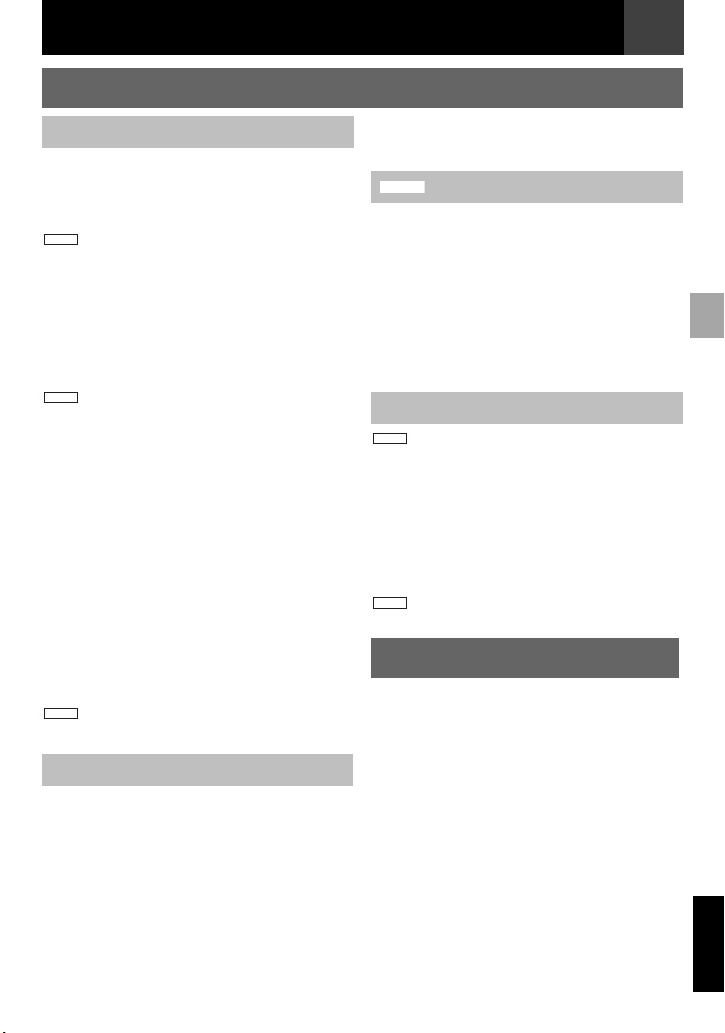
Camcorder
For General
Power supply
DC 11 V (Using AC Adapter)
DC 7.2 V (Using battery pack)
Power consumption**
Approx. 2.4 W
GR-D860
Approx. 2.4 W (2.6 W*)
* Using LED Light
**LCD Backlight is set to [STANDARD] mode.
Dimensions (W x H x D)
68 mm x 74 mm x 118 mm
Weight
Approx. 420 g (without battery, cassette and
lens cap)
Approx. 485 g (incl. battery, cassette and lens cap)
GR-D860
Approx. 490 g (incl. battery, cassette and lens cap)
Operating temperature
0°C to 40°C
Operating humidity
35% to 80%
Storage temperature
–20°C to 50°C
Pickup
1/6" CCD
Lens
F 1.8 to 4.0, f = 2.2 mm to 77 mm, 35:1 power
zoom lens
Filter diameter
ø30.5 mm
LCD monitor
2.7" diagonally measured, LCD panel/TFT active
matrix system
Speaker
Monaural
GR-D860
LED Light
Effective distance: 1.5 m
For Digital Video Camera
Format
DV format (SD mode)
Signal format
PAL standard
Recording/Playback format
Video: Digital component recording
Audio: PCM digital recording, 32 kHz 4-channel
(12-BIT), 48 kHz 2-channel (16-BIT)
Cassette
Mini DV cassette
Tape speed
SP: 18.8 mm/s, LP: 12.5 mm/s
Specifications
Maximum recording time (using 80 min.
cassette)
SP: 80 min., LP: 120 min.
GR-D860
For Digital Still Camera
Storage media
SD Memory Card/MultiMediaCard
Compression system
JPEG (compatible)
File size
Still image:
640 x 480 pixels
Picture quality
2 modes (FINE/STANDARD)
Approximate number of storable images
墌 26
EN 53
For Connectors
GR-D860
S
S-Video output:
Y:1.0 V (p-p), 75 Ω, analogue
C:0.3 V (p-p), 75 Ω, analogue
AV
Video output: 1.0 V (p-p), 75 Ω, analogue
Audio output: 300 mV (rms), 1 kΩ, analogue,
stereo
DV
Output: 4-pin, IEEE 1394 compliant
GR-D860
USB
Mini USB-B type, USB 1.1 compliant
AC Adapter
Power requirement
AC 110 V to 240 Vd, 50 Hz/60 Hz
Output
DC 11 V G, 1 A
Specifications shown are for SP mode unless
otherwise indicated E & O.E. Design and
specifications subject to change without notice.
ENGLISH

54 EN
Ter ms
A
I
R
AC Adapter ....................... 18
Audio Dubbing .................. 46
Auto/Manual Mode ........... 22
B
Backlight Compensation ... 39
Battery Pack ............... 18, 50
Blank Search .................... 24
C
Cam Reset ....................... 35
Changing The Menu
Settings ............. 31 – 36
Charging The Battery
Pack .......................... 18
Clock Adj. ................... 19, 35
Connection To A Personal
Computer ................... 45
Connections To A TV
Or VCR ...................... 43
Control Lever .................... 10
D
Data Battery ..................... 19
Date/Time Settings ........... 19
Deleting Files .................... 29
Demo Mode ...................... 35
Digital Image Stabilisation
(DIS) .......................... 32
Digital Still Camera ........... 26
DPOF Setting (Digital Print
Order Format) ............ 29
Dual Rec. .......................... 23
Dubbing ............................ 44
E
Effect ................................ 42
Exposure Control .............. 38
G
Image Quality ...................33
Index Playback ................. 27
Initialising A Memory
Card ...........................30
Insert Editing .....................46
Iris Lock ............................ 39
L
Language ....................19, 35
LCD monitor .....................14
LED Light .......................... 37
Live Slow ..........................37
Loading A Cassette .......... 20
M
Manual Focus ...................38
Melody ..............................35
Memory Card .............. 30, 51
Motor Drive Mode .............37
N
Narration ...........................36
Night-Scope ......................41
O
On screen ...................34, 36
P
Playback Sound ................36
Playback Special Effect ....25
Power-linked Operation ....14
Program AE ......................41
Protecting Files ................. 28
Q
Quick Review ....................21
Rec Media .........................33
Rec Mode ..........................33
Recording Capacity
Memory Card .............26
Recording Menus ..............32
Remote Control ...........25, 35
Resetting The File
Names ........................28
S
Shutter Effects ..................42
Slow-Motion Playback .......25
Snap/Slow ...................33, 36
Snapshot Mode ...........26, 37
Sound L/R .........................36
Sound Mode ......................33
Speaker Volume ...............23
Spot Exposure Control ......39
T
Tape ..................................21
Tele Macro ........................32
Time Code ............22, 34, 36
Tripod Mounting ................12
V
Video/Memory Switch .......15
W
White Balance ...................40
Wide TV ......................34, 36
Wind Cut ...........................33
Wipe Or Fader Effects ......41
Z
Zoom ...........................23, 32
Gain Up ............................ 32


© 2007 Victor Company of Japan, Limited
Printed in Malaysia
EK
1107MZR-YG-SE
