Page 1
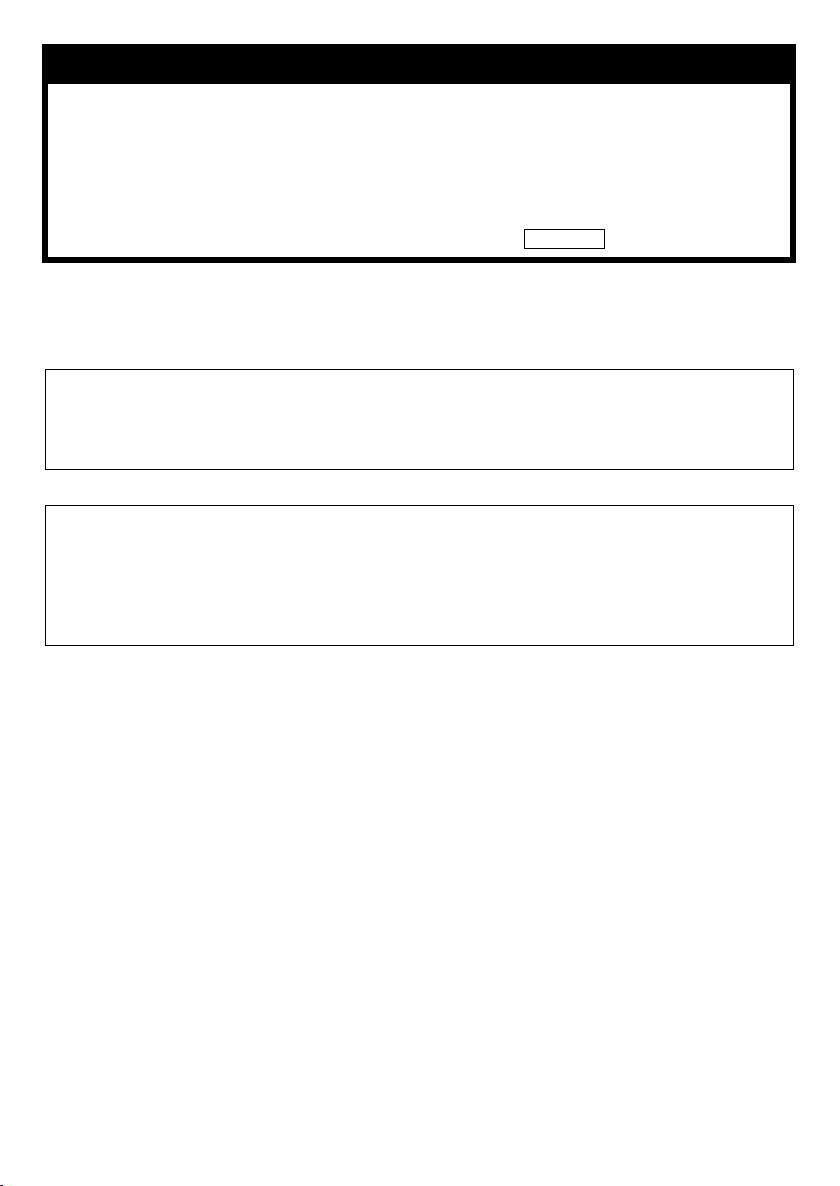
SOFTWARE INSTALLATION AND
USB CONNECTION GUIDE
ENGLISH
LYT1197-001A
COPYRIGHT © 2003 VICTOR COMPANY OF JAPAN, LTD.
This document explains the basic information such as system requirements, installation and connections, etc.
for the provided software.
For details on the operation, refer to the software instruction manual included on the CD-ROM in PDF format.
CAUTION:
● Operate this equipment according to the operating procedures described in this manual.
● Use only the provided CD-ROM. Never use any other CD-ROM to run this software.
● Do not attempt to modify this software.
● Changes or modifications not approved by JVC could void user’s authority to operate the equipment.
M4D1 DSC
Printed in Malaysia
1003-FO-ID-PJ
How to handle a CD-ROM
● Take care not to soil or scratch the mirror surface (opposite to the printed surface). Do not write anything
or put a sticker on either the front or back surface. If the CD-ROM gets dirty, gently wipe it with a soft
cloth outward from the center hole.
● Do not use conventional disc cleaners or cleaning spray.
● Do not bend the CD-ROM or touch its mirror surface.
● Do not store your CD-ROM in a dusty, hot or humid environment. Keep it away from direct sunlight.
You can find the latest information (in English) on the provided software program at our world wide web
server at http://www.jvc-victor.co.jp/english/index-e.html
—1—
Page 2

Notice for Users
Use of this software is authorized according to the terms of the software license.
When contacting the nearest JVC office or agency in your country about this software (refer to the JVC
Worldwide Service Network at http://www.jvc-victor.co.jp/english/worldmap/index-e.html), please fill out the
following and have the appropriate information ready.
Product Name
Model
Problem
Error Message
Manufacturer
Model □ Desktop □ Laptop
CPU
PC
OS
Memory MB
Available Hard Disk Space MB
Please note that it may take some time to respond to your questions, depending on their subject matter.
JVC cannot answer questions regarding basic operation of your PC, or questions regarding specifications or
performance of the OS, other applications or drivers.
System Requirements
䡲 Windows
®
The following requirements must be satisfied to connect a camcorder to a PC.
OS : Windows® 98 (pre-installed),
Windows
Windows
Windows
Windows
or Windows
CPU : Intel MMX
®
98 Second Edition (98SE) (pre-installed),
®
Millennium Edition (Me) (pre-installed),
®
2000 Professional (2000) (pre-installed),
®
XP Home Edition (XP) (pre-installed),
®
XP Professional (XP) (pre-installed)
®
Pentium®, at least 200 MHz
RAM : At least 64 MB
Connector : USB connector
—2—
CONTINUED ON NEXT PAGE
Page 3
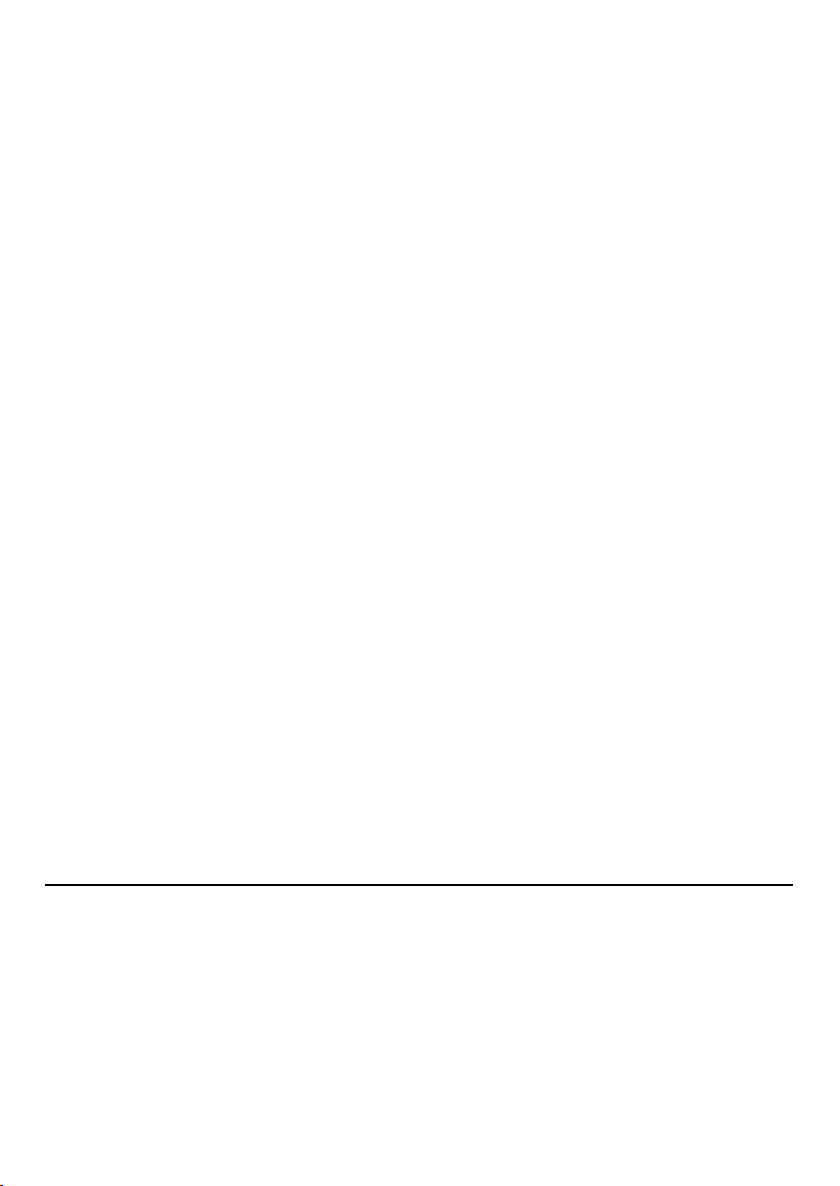
For ImageMixer 1.7
In addition to the requirements on the previous page, the following requirements must be satisfied to use
ImageMixer 1.7.
OS : The same as requirements on the previous page.
However, Windows
with a USB cable.
Windows
®
®
98 cannot be used when you connect a camcorder to the PC
98, Windows® 98SE cannot be used when you connect a camcorder to
the PC with an IEEE1394 (DV) cable.
®
CPU : For capturing video via a USB cable or IEEE1394 (DV) cable, Intel Pentium
III, at
least 500 MHz, at least 800 MHz recommended
RAM : At least 64 MB, at least 128 MB recommended
Free hard disk space : At least 230 MB for installation, at least 1 GB recommended
Connector : USB connector
IEEE1394 (i.LINK) connector
Display : Must be capable of displaying 800 x 600 dots with 16-bit color
Miscellaneous : Internet Explorer 5.5 or later
DirectX 8.0a or later
䡲 Macintosh
The following requirements must be satisfied to connect a camcorder to a PC.
Hardware : iMac, iBook, eMac, Power Mac G4, PowerBook G3 or G4 equipped with a USB
OS : Mac OS 9.0.4 to 9.2.2
RAM : At least 64 MB (Mac OS 9)
connector
Mac OS X (10.1.5 to 10.2.6)
At least 128 MB (Mac OS X)
For ImageMixer 1.7
In addition to the requirements above, the following requirements must be satisfied to use ImageMixer 1.7.
OS : Mac OS 9.0.4 to 9.2.2
CPU : At least PowerPC G3/400 MHz or PowerPC G4/400 MHz
RAM : At least 128 MB
Free hard disk space : At least 130 MB for installation, at least 1 GB recommended
Display : Must be capable of displaying 800 x 600 dots with 32,000 color
Miscellaneous : QuickTime 4 or later
● The system requirements information above is not a guarantee that the provided software will work on all
personal computers meeting those requirements.
● If your PC does not meet the system requirements above, you can use the optional USB reader/writer CUVUSD70, the PC card adapter CU-VPSD60 or the floppy disk adapter CU-VFSD50 to load the files in the
memory card to the hard disk on your PC.
(Refer to “JVC Accessories” on our world web site at: http://www.jvc-victor.co.jp/english/accessory/)
● Microsoft
®
and Windows® are either registered trademarks or trademarks of Microsoft Corporation in the
United States and/or other countries.
● Macintosh is a registered trademark of Apple Computer, Inc.
● Other product and company names included in this instruction manual are trademarks and/or registered
trademarks of their respective holders.
Exclude Mac OS X and Mac OS X [Classic]
—3—
Page 4
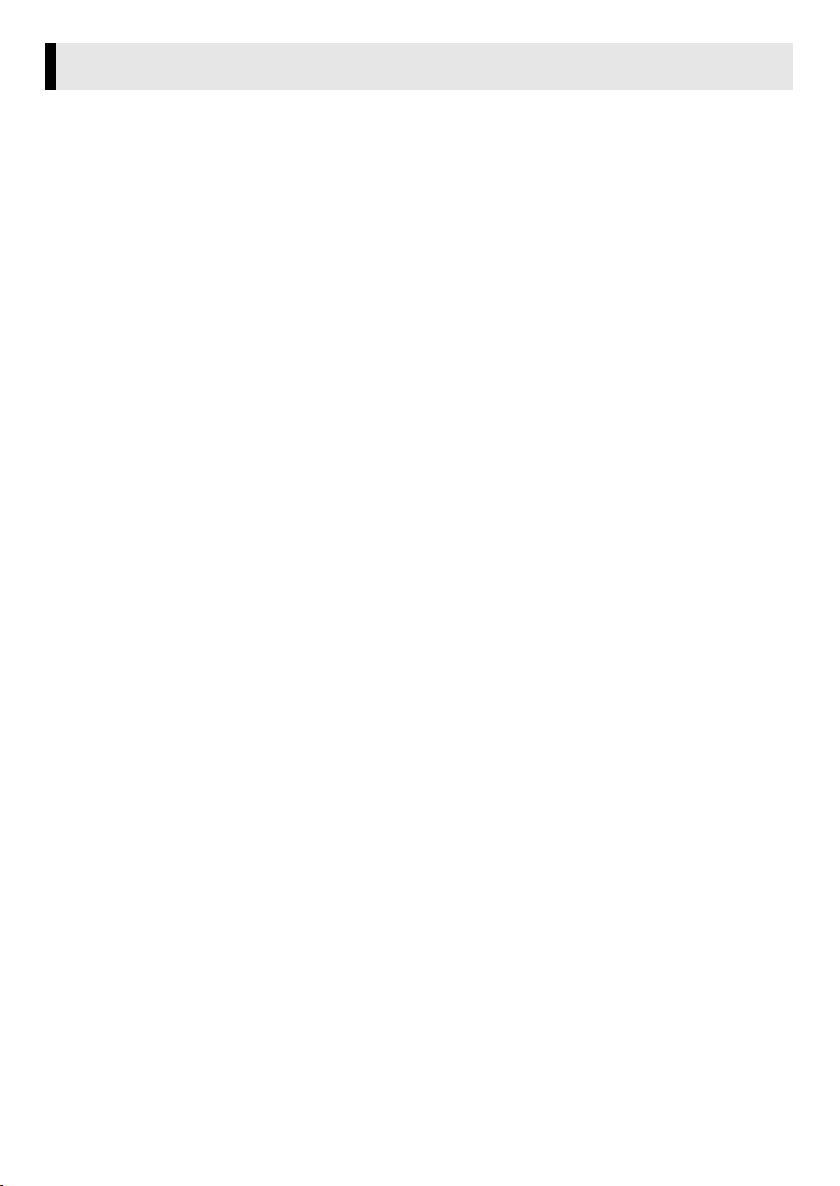
Software Installation (Windows®)
Follow the procedure described below to install the software. From the [SETUP] screen in step 3, you can
install the following drivers or software. Quit any other software you are using. (Check that there are no other
application icons on the status bar.)
USB Mass Storage Class driver
This driver allows your PC to read and write memory cards in the camcorder.
Windows
Since there is no need to install this driver, the item is not displayed. Simply connect the camcorder to the PC
with a USB cable, and you can read and write memory cards in the camcorder.
Windows
Be sure NOT to connect the USB cable between the camcorder and the PC before installing the driver.
USB Video Streaming driver
This driver allows you to record camcorder’s audio and video output on your PC’s hard disk instead of
camcorder’s video tape. You can also use the camcorder to conduct a video conference over the Internet.
Windows
Be sure NOT to connect the USB cable between the camcorder and the PC before installing the driver.
Windows
The installation procedure differs from that of other operating systems and the item is not displayed. For
details, see “Installing USB Video Streaming driver for Windows
ImageMixer 1.7
This application is used to capture still images and video clips from a camcorder through a USB connector or
IEEE1394 (i.LINK) connector, and is also used to manage and edit the still images and video clips, and to
create Video CDs.
1 Load the provided CD-ROM in the PC.
2 Confirm the contents and then click [Next].
3 Click [Install] on the right side of the desired software and follow the on screen instructions
®
Me/2000/XP:
®
98/98SE:
®
98/98SE/Me/2000:
®
XP:
®
XP users” (墌 pg. 7).
After a moment, the [Important Notice] screen appears.
● If the [Important Notice] screen does not appear, double-click [My Computer] and then double-click
the CD-ROM icon.
After a moment, the [SETUP] screen appears.
● From the [SETUP] screen, you can install the desired driver or software.
to complete the installation.
The installation of the selected driver or software starts. The procedure differs depending on the driver or
the software.
—4—
CONTINUED ON NEXT PAGE
Page 5
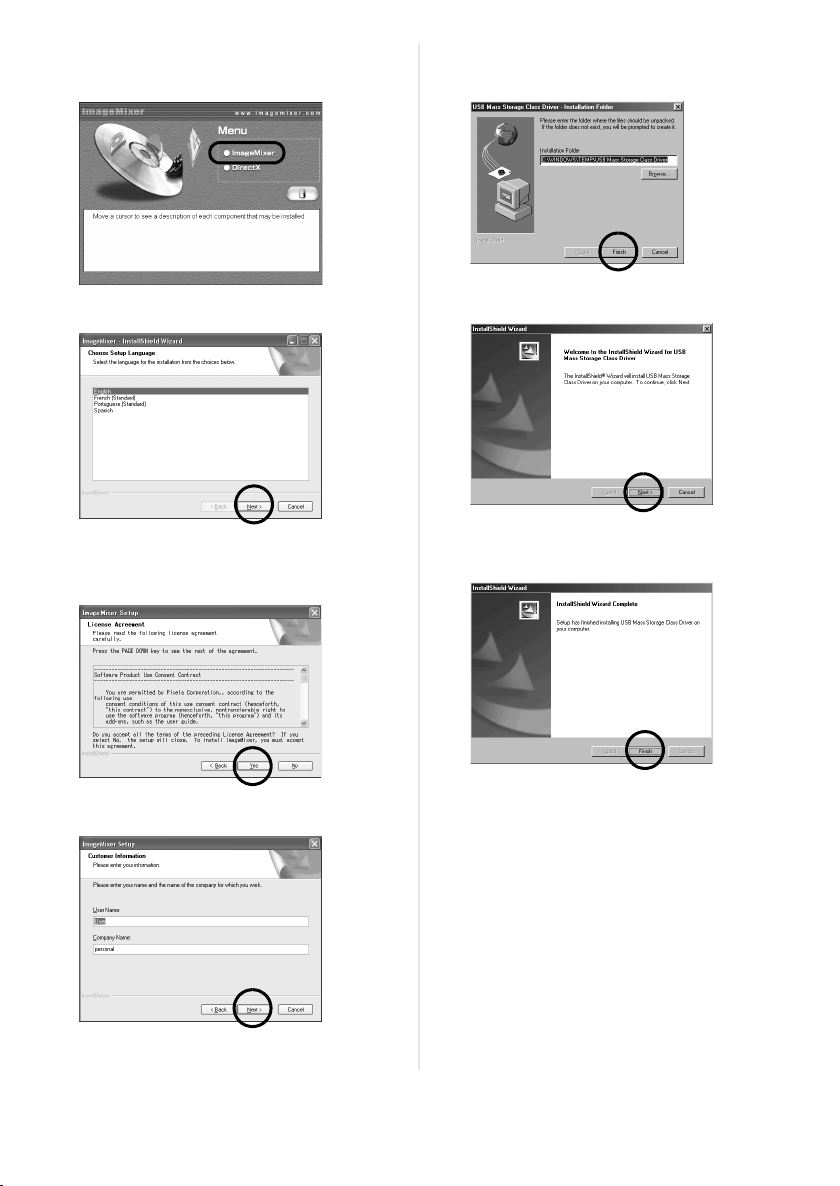
Following steps are the example of
ImageMixer 1.7 on Windows
®
XP.
[ImageMixer] screen appears.
Following steps are the example of USB Mass
Storage Class driver on Windows
®
98SE.
[Installation Folder] screen appears.
Click [ImageMixer].
[Choose Setup Language] screen appears.
Select the desired language and click [Next].
Then, [ImageMixer Setup] screen appears.
Click [Next].
[License Agreement] screen appears.
Click [Yes].
[Customer Information] screen appears.
Click [Finish].
Then, [InstallShield Wizard] screen appears.
Click [Next].
When the installation is finished, [InstallShield
Wizard Complete] screen appears.
Click [Finish] and then [SETUP] screen reappears.
Confirm your information and click [Next].
● It is possible to change the information.
—5—
CONTINUED ON NEXT PAGE
Page 6

Then, [Choose Destination Location] screen
appears.
Click [Next].
Then, [Start Copying Files] screen appears.
Click [Next].
[Setup Status] screen appears. Wait for a
moment until the installation is finished.
When the installation is finished, [Readme.txt]
appears.
Confirm the contents and click the close button
on the upper right of the window to close it.
Then, [InstallShield Wizard Complete] screen
appears.
Click [Finish].
4 When the message asking whether it is OK to restart the PC appears, click [Finish].
The PC restarts, and after a moment the [SETUP] screen in step 2 appears.
5 Repeat steps 3 and 4 to install all of the desired software.
Installing [ImageMixer 1.7]
When the error message below appears while installing ImageMixer, click [OK] to complete installation.
—6—
CONTINUED ON NEXT PAGE
Page 7

NOTES:
● The software instruction manual is included on the CD-ROM in PDF format. Double-click the [JVC] folder
and then double-click the [Docs] folder. Open the “Start.pdf” file and click the button of the desired
language. Note that Adobe
®
● Adobe
● For details on how to use Windows
● If you perform installation of a software that is already installed, uninstallation will start. In this case,
● DirectX is necessary so that USB Video Streaming driver works properly. To install DirectX, select “DirectX”
● When you install USB Video Streaming driver with Windows
● When you install ImageMixer 1.7 with Windows
Acrobat® ReaderTM or Adobe® Reader® can be loaded from Adobe’s web site:
http://www.adobe.com/
“VIDEO CONFERENCE OVER THE INTERNET” in the software instruction manual on the CD-ROM.
perform the installation again after uninstallation is finished.
on the installation screen of ImageMixer 1.7.
dialog box on digital signature may appear. In this case, click [OK] to continue installation because this
problem has no effect on the use of the driver.
appears. Click [Next] to continue installation.
®
Acrobat® ReaderTM or Adobe® Reader® must be installed to read PDF files.
®
NetMeeting® or Windows® Messenger (Windows® XP only), refer to
®
2000 and Windows® XP, a warning message
®
2000 and Windows® XP, the [Microstaff WINASPI] screen
Installing USB Video Streaming driver for Windows® XP users
When you connect the camcorder to the PC with a USB cable at first time, four drivers are installed in
succession.
NOTE:
Click [Continue Anyway] when the message [Has not passed Windows Logo testing] appears. Be sure not to
select [Stop Installation]. If you do so, the USB Video Streaming drivers will not be installed correctly.
1 Load the provided CD-ROM in the PC.
● If the [Important Notice] dialog box appears, click [Next] and then [Quit] to close the dialog box.
2 Connect the camcorder to the PC with a USB cable.
● Refer to “Connecting the USB cable” (墌 pg. 9).
After a moment, the [Found New Hardware Wizard] screen appears.
3 Click [Install from a list or specific location (Advanced)]
and then click [Next].
The driver search dialog box appears.
4 Click the next three items in the order below.
● [Search for the best driver in these location]
● [Include this location in the search]
● [Browse]
5 Double-click the [My Computer] icon on the desktop.
6 Double-click the CD-ROM drive icon and the [XP] folder, and then click [OK].
7 Click [Next].
The warning message appears.
8 Click [Continue Anyway].
After a moment, the [Found New Hardware Wizard] screen appears.
9 Click [Finish].
After a moment, the [Found New Hardware Wizard] screen appears again.
10 Repeat steps 3 to 9 until the [Found New Hardware Wizard] screen is cleared.
After you repeat steps 3 to 9 four times, the installation of the USB Video Streaming driver is complete.
—7—
Page 8

Updating [Device Manager] (Windows®)
If the camcorder is connected to the PC with the USB cable before installing [USB Mass Storage Class driver]
or [USB Video Streaming driver], the installation might not be performed properly.
In this case, follow the procedure described below to update the [Device Manager] and install [USB Mass
Storage Class driver] and [USB Video Streaming driver] properly.
NOTE:
Disconnect any other USB audio devices from PC before performing the following procedure.
Installing [USB Mass Storage Class driver] (Windows® 98/98SE only)
1
Use the USB cable to connect the camcorder to the PC. (墌 pg. 9)
2 Click [Start], go to [Settings], and then click [Control Panel]. Double click the [System]
icon.
3 Select the [Device Manager] tab.
4 Delete [GR-D73*] in [Other devices].
* The model name depends on the connected camcorder.
5 Disconnect the USB cable from the camcorder. Restart the PC.
6 Load the provided CD-ROM in the PC. Install [USB Mass Storage Class driver]. (墌 pg. 4)
7 Use the USB cable to connect the camcorder to the PC.
Device driver is installed.
8 Confirm the [Removable Disk] icon is displayed in [My Computer].
Installing [USB Video Streaming driver]
Use the USB cable to connect the camcorder to the PC. (墌 pg. 9)
1
2 Click [Start], go to [Settings], and then click [Control Panel]. Double click the [System]
icon.
3 Windows
Windows
4 Delete [GR-D73*] in [Other devices].
* The model name depends on the connected camcorder.
5 Disconnect the USB cable from the camcorder. Restart the PC.
6 Load the provided CD-ROM in the PC. Install [USB Video Streaming driver]. (墌 pg. 4)
● Windows® XP: Refer to “Installing USB Video Streaming driver for Windows® XP users” (墌 pg. 7) for
7 Use the USB cable to connect the camcorder to the PC.
Device driver is installed.
● Windows
8 Confirm the following devices are displayed in [Device Manager] by performing steps 2 –
3.
● [JVC PIX-MCV Video Capture] in [Imaging Devices]
● [JVC PIX-MCV Audio Capture] in [Sound, video and game controllers]
● [JVC Composite PIX-MCV Device] and [JVC Communication PIX-MCV Video Driver] in [Universal
®
98/98SE/Me: Select the [Device Manager] tab.
®
2000/XP: Select the [Hardware] tab and click [Device Manager].
installation.
®
continue installation.
Serial Bus Controllers]
2000: When a warning message dialog box on digital signature appears, click [OK] to
—8—
Page 9
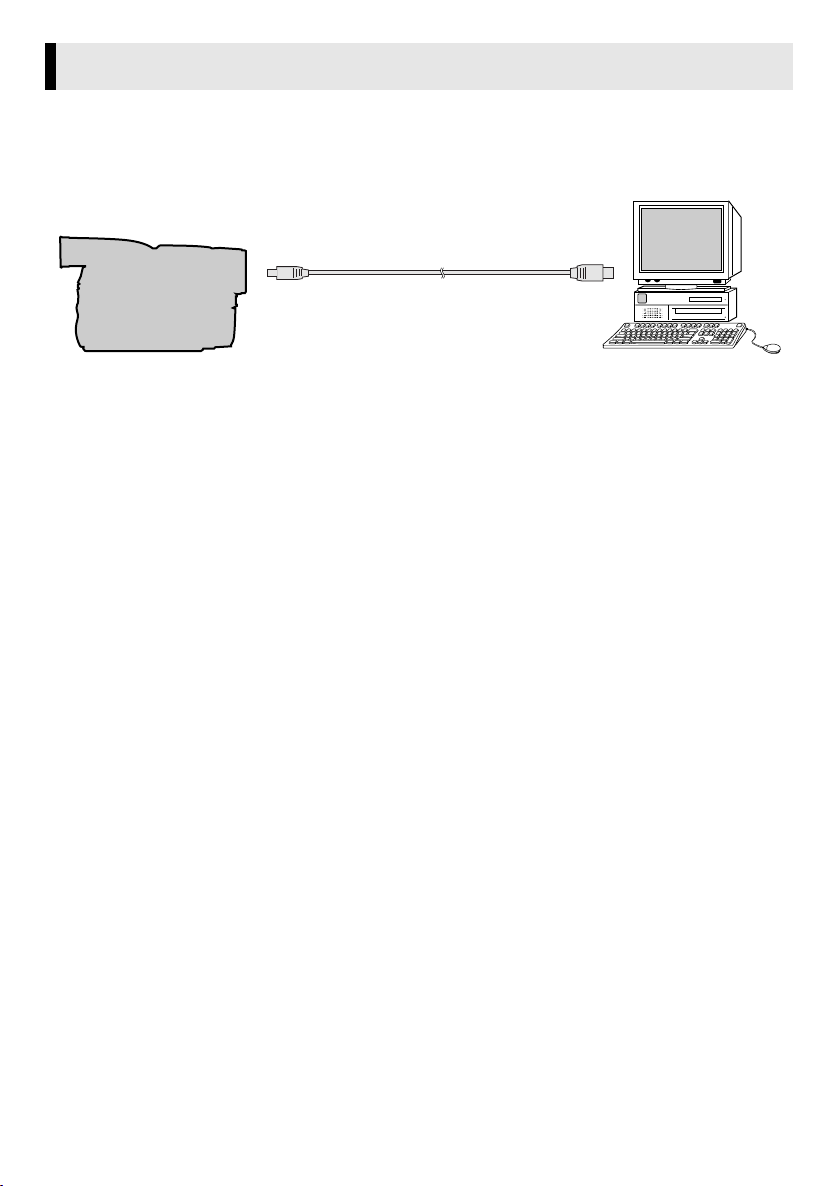
Connections (Windows®)
Connecting the USB cable
Connect the USB cable to copy still image files in a memory card to the PC or to use ImageMixer in capturing
video.
PC
To USB connector
Camcorder
To USB connector
USB cable
1 To assure safety, make sure all units are turned off before making any connections.
2 Use the USB cable to connect the camcorder to the PC.
NOTES:
● It is recommended to use the AC Adapter as the power supply instead of the battery pack.
● When the USB cable is connected, turning on or off the camcorder or switching the VIDEO/MEMORY
(DSC) mode on the camcorder causes malfunctions of the PC.
● If you connect the camcorder to the PC through a USB hub, compatibility issues between the hub and the
PC may result in instability in the operation of the PC. If this happens, connect the camcorder directly to the
PC, not through the hub.
● Do not use an extension USB cable.
● You can also use a DV cable instead of a USB cable to capture video from a tape when using ImageMixer.
For more details, refer to the help. (墌 “Help” in the software instruction manual on the CD-ROM)
—9—
Page 10
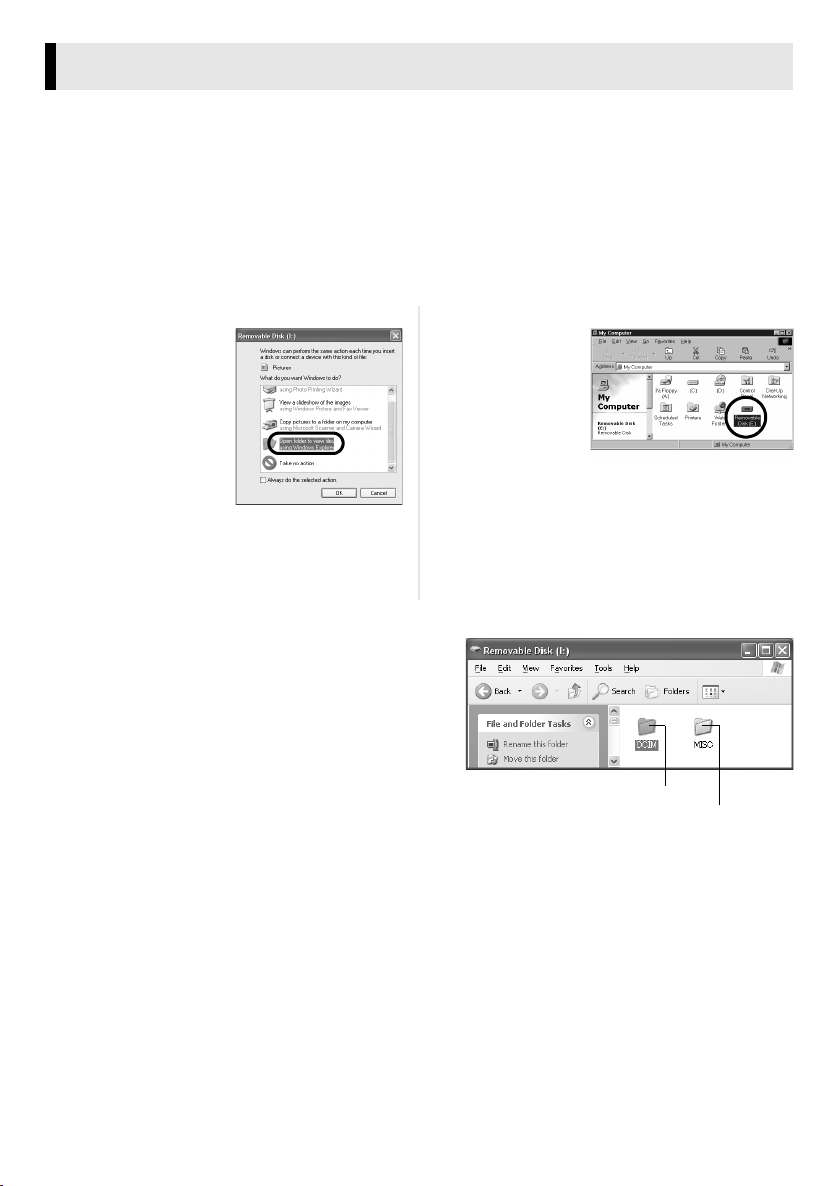
Viewing the Contents of a Memory Card (Windows®)
1 Install [USB Mass Storage Class driver]. (Windows
®
98/98SE only) (墌 pg. 4)
2 Make sure that there is a memory card in the camcorder.
3 Set the camcorder’s VIDEO/MEMORY Switch to “MEMORY”.
4 Set the camcorder’s Power Switch to “PLAY” while pressing down the Lock Button located
on the switch.
The camcorder turns on.
5 Connect the camcorder to the PC with a USB cable. (墌 pg. 9)
On the camcorder’s LCD monitor [USB MODE] appears.
.
6 When using Windows
The [Removable
Disk] window
appears on the PC’s
screen after a
moment.
Select [Open folders
to view files using
Windows Explorer]
and click [OK].
NOTE:
If the [Removable Disk] window does not
appear, confirm the connection (墌 pg. 9) or
perform the steps 1 and 2 in the right.
®
XP:
When using Windows® 98/98SE/Me/2000:
1 Double-click the
[My Computer]
icon on the
desktop.
The [Removable
Disk] icon which
represents the
memory card in
the camcorder appears in the [My Computer]
window.
2 Double-click the [Removable Disk] icon.
● Windows
not appear if USB Mass Storage Class driver is not
installed properly. In this case, refer to “Updating
[Device Manager] (Windows
®
98/98SE: [Removable Disk] icon does
®
)” (墌 pg. 8).
7 The folders in the memory card appear.
Different file types are stored in different folders.
[DCIM]: Contains folders with still images (extension
[MISC]: Contains folders with DPOF setting data
NOTES:
● Saving the wrong kinds of files in a memory card or
deleting files or folders from a memory card can cause
problems with the operation of the camcorder. When it
is necessary to delete a file from a memory card, delete
it through the camcorder.
● Never disconnect the USB cable while the message
[ACCESSING FILES] is displayed on the camcorder’s
LCD monitor.
● If you are using a brand new memory card, you need to initialize the memory card with the camcorder first.
You may not be able to copy files from the memory card to the PC without doing so.
● The file extension may not appear depending on the setting.
“.jpg”)
Still images
DPOF setting data
—10—
Page 11

Copying Files to the PC (Windows®)
Still image files that are stored in a memory card can be copied to the PC and played back on the PC.
1 Perform the procedure in “Viewing the Contents of
a Memory Card (Windows
The folders in the memory card appear.
®
)” (墌 pg. 10).
2 Create a new folder, enter the folder name, and then
double-click it.
● For example, create a new folder in the [My Pictures]
folder.
3 Select the folder to be copied, and then drag and
drop that folder in the destination folder.
● To copy still images: Copy the folder within the
[DCIM] folder.
The message [ACCESSING FILES] appears on the LCD
monitor of the camcorder, and the folder is copied from
the memory card to the PC.
NOTE:
Never disconnect the USB cable while the message
[ACCESSING FILES] is displayed on the camcorder’s LCD
monitor.
Playing Back Files on the PC (Windows®)
Still images
Use an application that can handle the JPEG file format. To view a still image, double-click the still image file
(extension “.jpg”).
—11—
Page 12
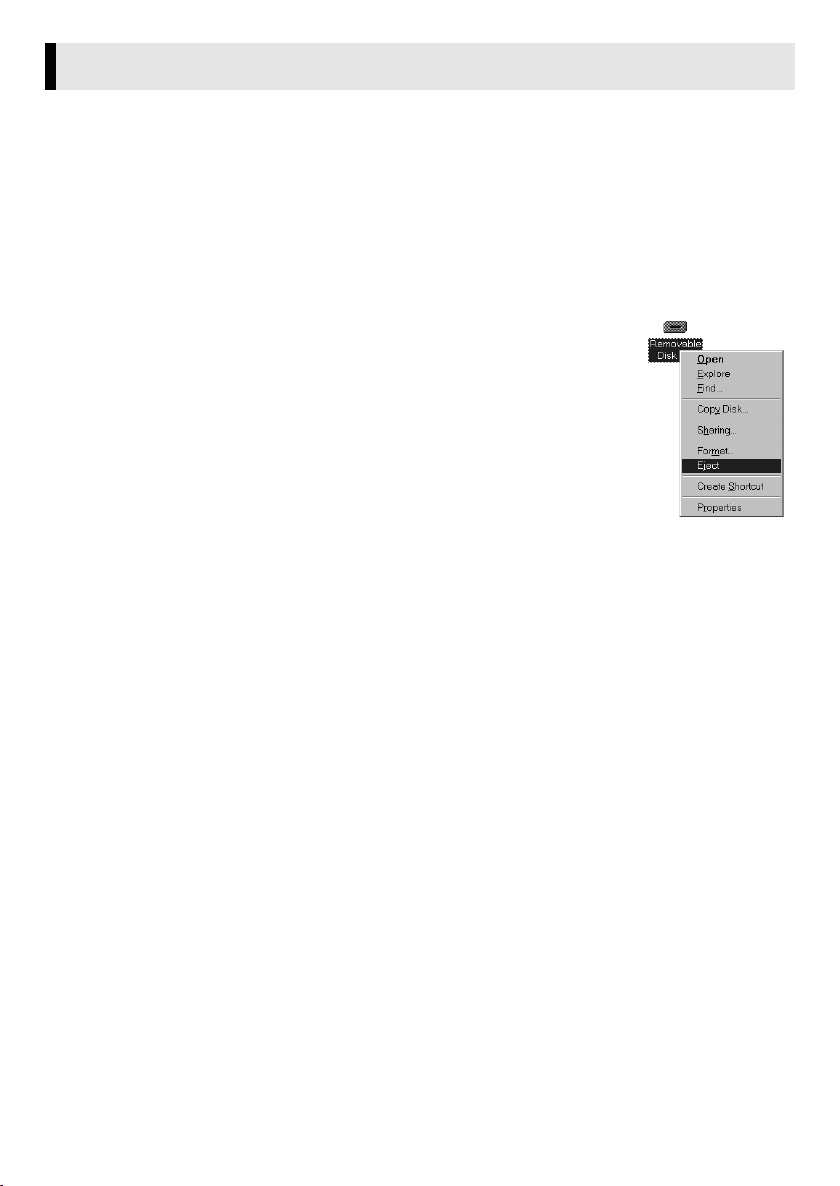
Disconnecting the USB Cable (Windows®)
Before loading or unloading memory cards or turning off the PC, first disconnect the USB cable and turn off
the camcorder.
When using Windows® 98/98SE
1
Confirm that the message [ACCESSING FILES] is not currently displayed on the LCD
monitor of the camcorder.
● If the message [ACCESSING FILES] is currently displayed, wait until it disappears before proceeding.
2 Double-click the [My Computer] icon on the desktop.
If the camcorder is connected to the PC correctly, the [Removable Disk] icon appears.
3 Right-click the [Removable Disk] icon in the [My Computer] window.
A menu appears.
4 Click [Eject] in the menu.
The [Removable Disk] icon disappears.
● If the icon does not disappear, wait for a while, and then proceed to step 5.
5 Disconnect the USB cable.
● If any message appears, click [OK].
6 Set the camcorder’s Power Switch to “OFF”.
The camcorder turns off.
—12—
CONTINUED ON NEXT PAGE
Page 13
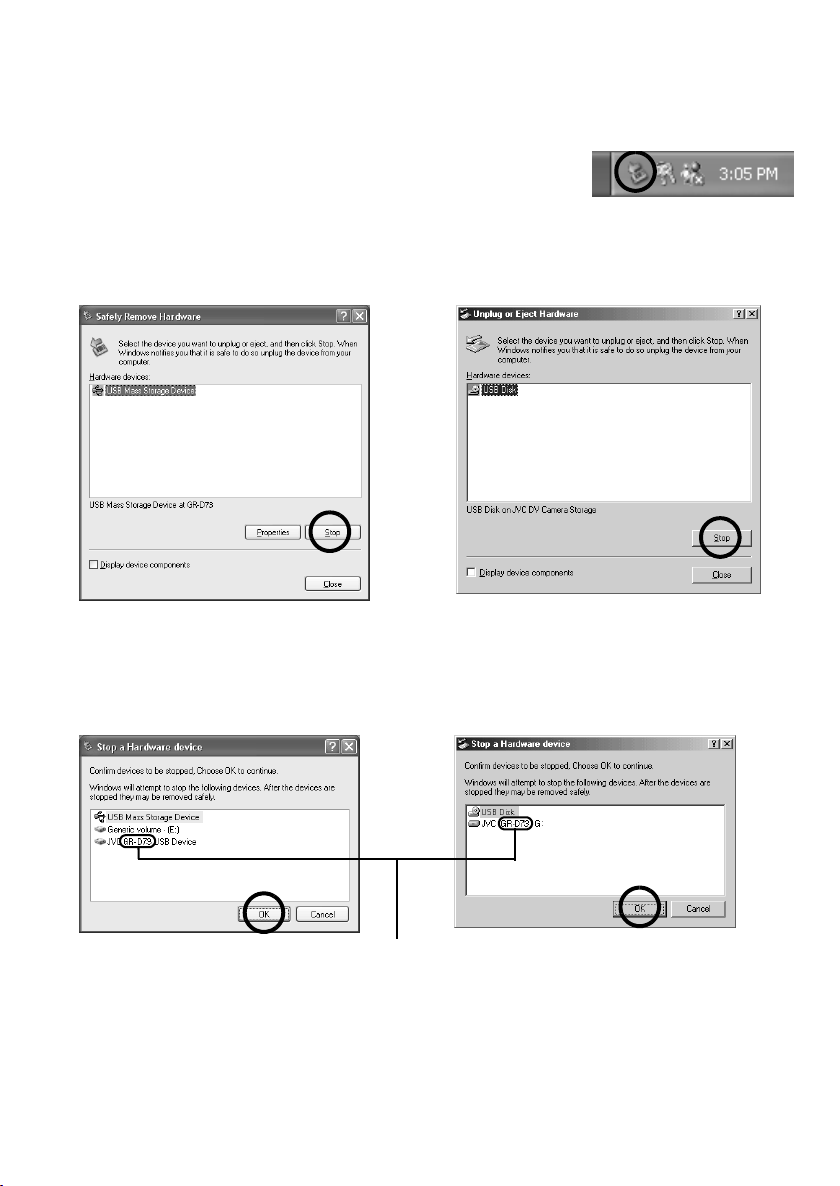
When using Windows® 2000/Me/XP
Confirm that the message [ACCESSING FILES] is not currently displayed on the LCD
1
monitor of the camcorder.
● If the message [ACCESSING FILES] is currently displayed, wait until it disappears before proceeding.
2 Double-click the [Safely Remove Hardware] or [Unplug or
Eject Hardware] icon in the status bar.
The [Safely Remove Hardware] or [Unplug or Eject Hardware] dialog
box appears.
Windows
®
XP: If not, wait a while then go to step 5.
3 Select [USB Mass Storage Device] or [USB Disk], and then click [Stop].
● Windows
The [Stop a Hardware device] dialog box appears.
®
2000/XP ● Windows® Me
4 Click [OK].
Windows® 2000/Me: If a message indicating that the device can be safely removed appears, click [OK]
and then click [Close].
®
● Windows
2000/XP ● Windows® Me
The model name depends on the connected camcorder.
5 Disconnect the USB cable.
6 Set the camcorder’s Power Switch to “OFF”.
The camcorder turns off.
—13—
Page 14

Connections (Macintosh)
Connect the USB cable to copy still image files in a memory card to the PC or to use ImageMixer in capturing
video.
PC
To USB connector To USB connector
Camcorder
USB cable
1 To assure safety, make sure all units are turned off before making any connections.
2 Use the USB cable to connect the camcorder to the PC.
NOTES:
● It is recommended to use the AC Adapter as the power supply instead of the battery pack.
● When the USB cable is connected, turning on or off the camcorder or switching the VIDEO/MEMORY
(DSC) mode on the camcorder causes malfunctions of the PC.
● If you connect the camcorder to the PC through a USB hub, compatibility issues between the hub and the
PC may result in instability in the operation of the PC. If this happens, connect the camcorder directly to the
PC, not through the hub.
● Do not use an extension USB cable.
Software Installation (Macintosh)
Follow the procedure described below to install the software.
Quit any other software you are using.
1 Load the provided CD-ROM into the PC. Double click the CD-ROM icon.
2 Double-click the [ImageMixer] folder in the CD-ROM.
3 Double-click the [Install ImageMixer] icon.
The installer starts up. Follow the instructions which appear on the screen.
NOTES:
● The software instruction manual is included on the CD-ROM in PDF format. Double-click the [Docs]
folder. Open the “Start.pdf” file and click the button of the desired language. Note that Adobe
TM
Reader
● Adobe
http://www.adobe.com/
or Adobe® Reader® must be installed to read PDF files.
®
Acrobat® ReaderTM or Adobe® Reader® can be loaded from Adobe’s web site:
®
Acrobat®
—14—
Page 15

Viewing the Contents of a Memory Card (Macintosh)
1 Make sure that there is a memory card in the camcorder.
2 Set the camcorder’s VIDEO/MEMORY Switch to “MEMORY”.
3 Set the camcorder’s Power Switch to “PLAY” while pressing down the Lock Button located
on the switch.
4 Connect the camcorder to the PC with a USB cable. (墌 pg. 14)
On the camcorder’s LCD monitor [USB MODE] appears. The memory card icon appears on the desktop.
● The name of the memory card icon is ”untitled”. We recommend that you name the icon to
tell it from the other removable disks or folders.
5 Double-click the memory card icon on the desktop.
The folders in the memory card appear.
Different file types are stored in different
folders.
[DCIM]: Contains folders with still images
[MISC]: Contains folders with DPOF setting
NOTES:
● Saving the wrong kinds of files in a memory
card or deleting files or folders from a memory
card can cause problems with the operation of
the camcorder. When it is necessary to delete a
file from a memory card, delete it through the
camcorder.
● Never disconnect the USB cable while the
message [ACCESSING FILES] is displayed on
the camcorder’s LCD monitor.
● If you are using a brand new memory card, you need to initialize the memory card with the camcorder first.
You may not be able to copy files from the memory card to the PC without doing so.
(extension “.jpg”)
data
DPOF setting data
Still images
—15—
Page 16

Copying Files to the PC (Macintosh)
Still image files that are stored in a memory card can be copied to the PC and played back on the PC.
1 Double-click the memory card icon on the desktop.
The folders in the memory card appear.
2 Create a new folder, enter the folder name, and then
double-click it.
3 Select the folder to be copied, and then drag and drop that
folder in the destination folder.
● To copy still images: Copy the folder within the [DCIM] folder.
The message [ACCESSING FILES] appears on the LCD monitor of the
camcorder, and the folder is copied from the memory card to the PC.
NOTE:
Never disconnect the USB cable while the message [ACCESSING FILES] is
displayed on the camcorder’s LCD monitor.
Playing Back Files on the PC (Macintosh)
Still images
Use an application that can handle the JPEG file format. To view a still image, either double-click the still
image file (extension “.jpg”), or drag and drop the file on the application icon.
Disconnecting the USB cable (Macintosh)
Before loading or unloading memory cards or turning off the PC, first disconnect the USB cable and turn off
the camcorder.
1 Drop the memory card icon on the desktop into the [Trash] icon.
● If the confirmation message appears, click [OK].
2 Confirm that the message [ACCESSING FILES] is not currently displayed on the
LCD monitor of the camcorder.
● If the message [ACCESSING FILES] is currently displayed, wait until it disappears before
proceeding.
3 Disconnect the USB cable.
4 Set the camcorder’s Power Switch to “OFF”.
The camcorder turns off.
—16—
