Page 1
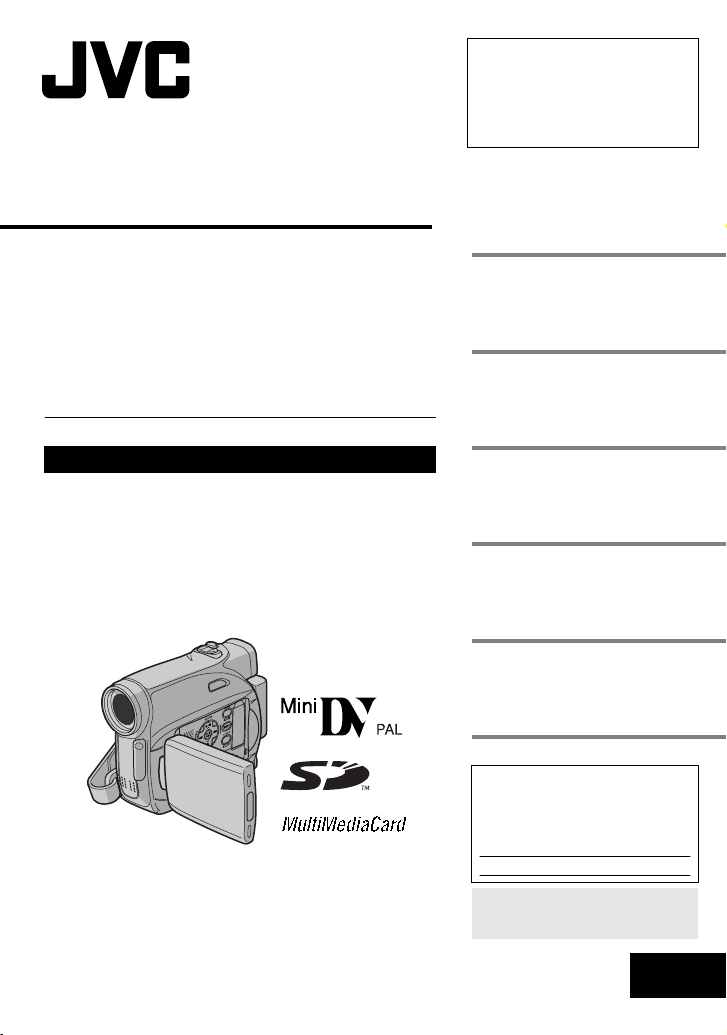
DIGITAL VIDEO CAMERA
Dear Customer,
Thank you for purchasing this digital
video camera. Before use, please
read the safety information and
precautions contained in the pages
2 – 5 to ensure safe use of this
product.
ENGLISH
GR-D370AH
For Accessories
http://www.jvc.co.jp/english/accessory/
:
GETTING STARTED
VIDEO RECORDING &
PLAYBACK
DIGITAL STILL CAMERA
(D.S.C.) RECORDING &
PLAYBACK
ADVANCED FEATURES
REFERENCES
TERMS
For Customer Use:
Enter below the Model No. and
Serial No. which is located on the
bottom of the camcorder. Retain this
information for future reference.
Model No.
Serial No.
Back cover
8
20
27
32
47
INSTRUCTIONS
To deactivate the demonstration,
set “DEMO MODE” to “OFF”.
(
pg. 32, 35)
LYT1557-001B
EN
Page 2
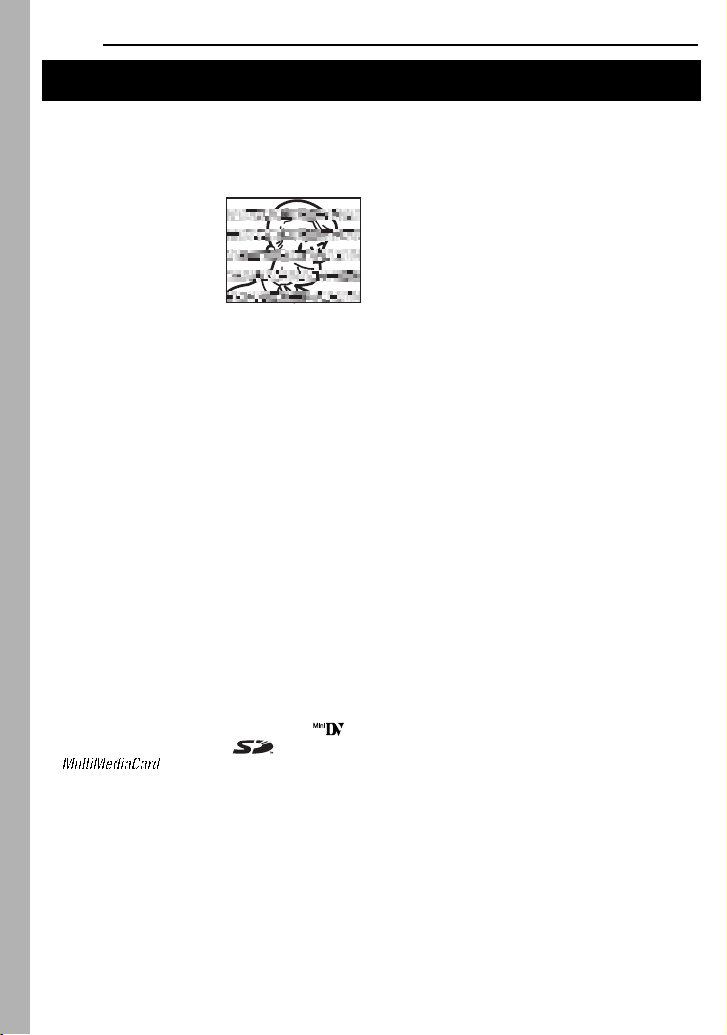
EN
2
Read This First!
●
Before recording important video, be sure to
make a trial recording.
Play back your trial recording to make sure the
video and audio have been recorded properly.
●
We recommend cleaning your video heads before
use.
If you haven’t used your
camcorder for awhile, the
heads may be dirty. We
recommend periodically
cleaning the video heads
with a cleaning cassette
(optional).
●
Be sure to store your
cassette tapes and camcorder in the proper
environment.
Video heads can become dirty more easily if your
cassette tapes and camcorder are stored in a
dusty area. Cassette tapes should be removed
from the camcorder and stored in cassette cases.
Store the camcorder in a bag or other container.
●
Use SP (Standard) mode for important video
recordings.
LP (Long Play) mode lets you record 50% more
video than SP (Standard) mode, but you may
experience mosaic-like noise during playback
depending on the tape characteristics and the
usage environment.
So, for important recordings, we recommend
using SP mode.
●
For safety and reliability.
It is recommended only genuine JVC batteries
and accessories are used in this camcorder.
●
This product includes patented and other
proprietary technology and will operate only with
JVC Data Battery. Use the JVC BN-VF707U/
VF714U/VF733U battery packs. Using generic
non-JVC batteries can cause damage to the
internal charging circuitry.
●
This camcorder is designed exclusively for the
digital video cassette, SD Memory Card and
MultiMediaCard. Only cassettes marked “ ”
and memory cards marked “ ” or
“ ” can be used with this unit.
●
Remember that this camcorder is intended for
private consumer use only.
Any commercial use without proper permission is
prohibited. (Even if you record an event such as a
show, performance or exhibition for personal
enjoyment, it is strongly recommended that you
obtain permission beforehand.)
●
DO NOT leave the unit
- in place of over 50°C
- in place where humidity is extremely low (below
35%) or extremely high (80%).
- in direct sunlight.
- in a closed car in summer.
- near a heater.
●
The LCD monitor is made with high-precision
technology. However, black spots or bright spots
of light (red, green or blue) may appear constantly
on the LCD monitor. These spots are not
recorded on the tape. This is not due to any
defect of the unit. (Effective dots: more than
99.99%)
●
Do not leave the battery pack attached when the
camcorder is not in use and check the unit
regularly whether it is working or not.
Page 3
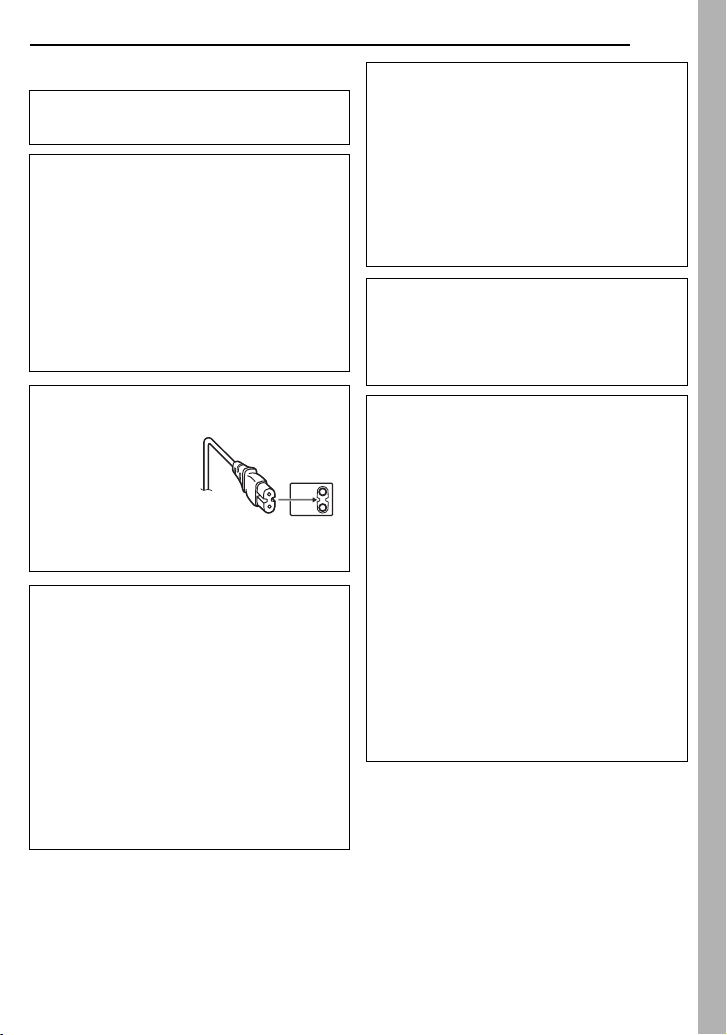
SAFETY PRECAUTIONS
WARNING: TO PREVENT FIRE OR SHOCK
HAZARD, DO NOT EXPOSE THIS UNIT TO
RAIN OR MOISTURE.
CAUTIONS:
●
If you notice smoke or a peculiar smell coming
from the camcorder or AC Adapter, shut it down
and unplug it immediately. Continue using the
camcorder or AC Adapter under these
conditions could lead to fire or electric shock.
Contact your JVC dealer. Do not attempt to
repair the malfunction yourself.
●
To prevent shock, do not open the cabinet. No
user serviceable parts inside. Refer servicing
to qualified personnel.
●
When you are not using the AC Adapter for a
long period of time, it is recommended that you
disconnect the power cord from AC outlet.
CAUTION:
To avoid electric
shock or damage to
the unit, first firmly
insert the small end
of the power cord into
the AC Adapter until it
is no longer wobbly,
and then plug the
larger end of the
power cord into an
AC outlet.
CAUTIONS:
●
This camcorder is designed to be used with
PAL-type colour television signals. It cannot be
used for playback with a television of a different
standard. However, live recording and LCD
monitor/viewfinder playback are possible
anywhere.
●
This product includes patented and other
proprietary technology and will operate only
with JVC Data Battery. Use the JVC
BN-VF707U/VF714U/VF733U battery packs
and, to recharge them or to supply power to the
camcorder from an AC outlet, use the provided
multi-voltage AC Adapter. (An appropriate
conversion adapter may be necessary to
accommodate different designs of AC outlets in
different countries.)
EN
Caution on Replaceable lithium battery
The battery used in this device may present a fire
or chemical burn hazard if mistreated.
Do not recharge, disassemble, heat above 100°C
or incinerate.
Replace battery with Panasonic (Matsushita
Electric), Sanyo, Sony or Maxell CR2025.
Danger of explosion or Risk of fire if the battery is
incorrectly replaced.
●
Dispose of used battery promptly.
●
Keep away from children.
●
Do not disassemble and do not dispose of in
fire.
NOTES:
●
The rating plate (serial number plate) and
safety caution are on the bottom and/or the
back of the main unit.
●
The rating information and safety caution of the
AC Adapter are on its upper and lower sides.
When the equipment is installed in a cabinet or on
a shelf, make sure that it has sufficient space on
all sides to allow for ventilation (10 cm or more on
both sides, on top and at the rear).
Do not block the ventilation holes.
(If the ventilation holes are blocked by a
newspaper, or cloth etc. the heat may not be able
to get out.)
No naked flame sources, such as lighted candles,
should be placed on the apparatus.
When discarding batteries, environmental
problems must be considered and the local rules
or laws governing the disposal of these batteries
must be followed strictly.
The apparatus shall not be exposed to dripping or
splashing.
Do not use this equipment in a bathroom or
places with water.
Also do not place any containers filled with water
or liquids (such as cosmetics or medicines, flower
vases, potted plants, cups etc.) on top of this unit.
(If water or liquid is allowed to enter this
equipment, fire or electric shock may be caused.)
3
Page 4
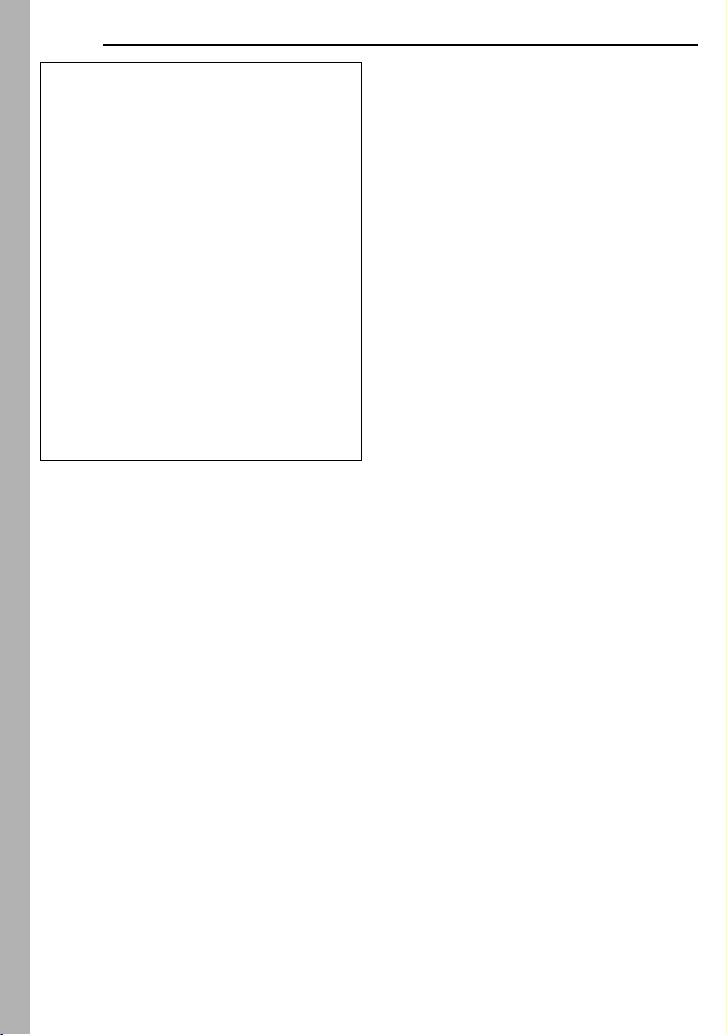
EN
4
Do not point the lens or the viewfinder directly into
the sun. This can cause eye injuries, as well as
lead to the malfunctioning of internal circuitry.
There is also a risk of fire or electric shock.
CAUTION!
The following notes concern possible physical
damage to the camcorder and to the user.
When carrying, be sure to always securely attach
and use the provided strap. Carrying or holding
the camcorder by the viewfinder and/or the LCD
monitor can result in dropping the unit, or in a
malfunction.
Take care not to get your finger caught in the
cassette holder cover. Do not let children operate
the camcorder, as they are particularly
susceptible to this type of injury.
Do not use a tripod on unsteady or unlevel
surfaces. It could tip over, causing serious
damage to the camcorder.
CAUTION!
Connecting cables (Audio/Video, S-Video, etc.) to
the camcorder and leaving it on top of the TV is
not recommended, as tripping on the cables will
cause the camcorder to fall, resulting in damage.
Page 5
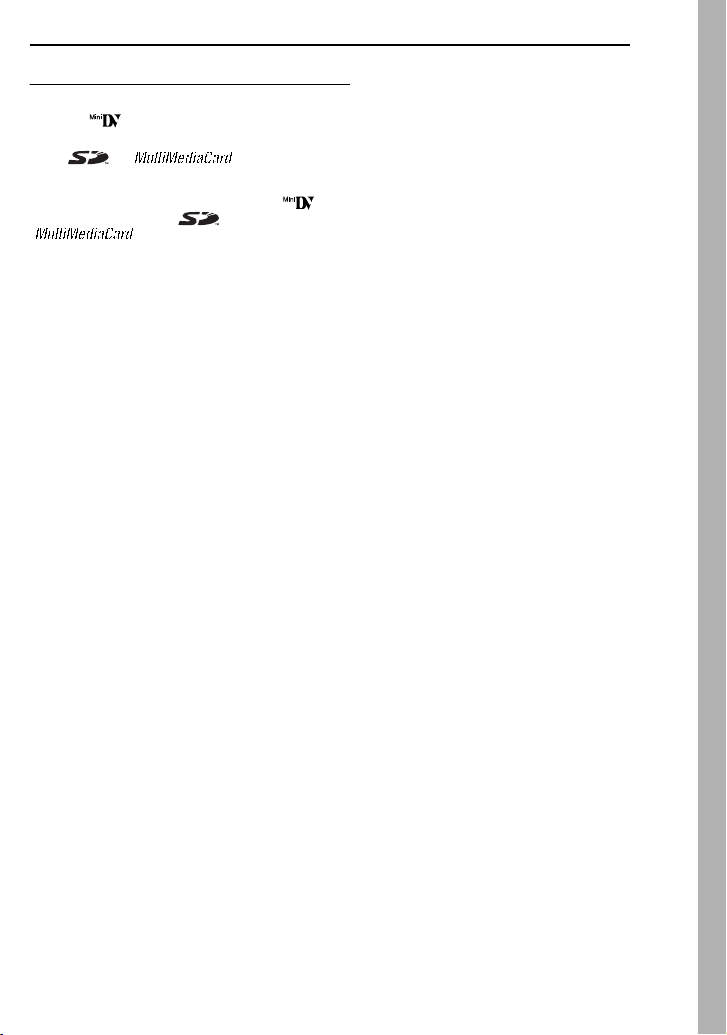
Before Using This Camcorder
Make sure you only use cassettes with the Mini
DV mark .
Make sure you only use memory cards with the
mark or .
This camcorder is designed exclusively for the
digital video cassette, SD Memory Card and
MultiMediaCard. Only cassettes marked “ ” and
memory cards marked “ ” or
“ ” can be used with this unit.
Remember that this camcorder is not
compatible with other digital video formats.
Remember that this camcorder is intended for
private consumer use only.
Any commercial use without proper permission is
prohibited. (Even if you record an event such as a
show, performance or exhibition for personal
enjoyment, it is strongly recommended that you
obtain permission beforehand.)
Before recording important video, be sure to
make a trial recording.
Play back your trial recording to make sure the
video and audio have been recorded properly.
We recommend cleaning your video heads
before use.
If you haven’t used your camcorder for a while, the
heads may be dirty. We recommend periodically
cleaning the video heads with a cleaning cassette
(optional).
Be sure to store your cassette tapes and
camcorder in the proper environment.
Video heads can become dirty more easily if your
cassette tapes and camcorder are stored in a dusty
area. Cassette tapes should be removed from the
camcorder and stored in cassette cases. Store the
camcorder in a bag or other container.
Use SP (Standard) mode for important video
recordings.
LP (Long Play) mode lets you record 50% more
video than SP (Standard) mode, but you may
experience mosaic-like noise during playback
depending on the tape characteristics and the
usage environment.
So, for important recordings, we recommend using
SP mode.
It is recommended that you use JVC brand
cassette tapes.
Your camcorder is compatible with all brands of
commercially available cassette tapes complying
with the MiniDV standard, but JVC brand cassette
tapes are designed and optimized to maximize the
performance of your camcorder.
Also read “CAUTIONS” on pages 52 – 54.
●
Microsoft® and Windows® are either registered
trademarks or trademarks of Microsoft
Corporation in the United States and/or other
countries.
●
Macintosh is a registered trademark of Apple
Computer, Inc.
●
QuickTime is a registered trademark of Apple
Computer, Inc.
EN
5
Page 6
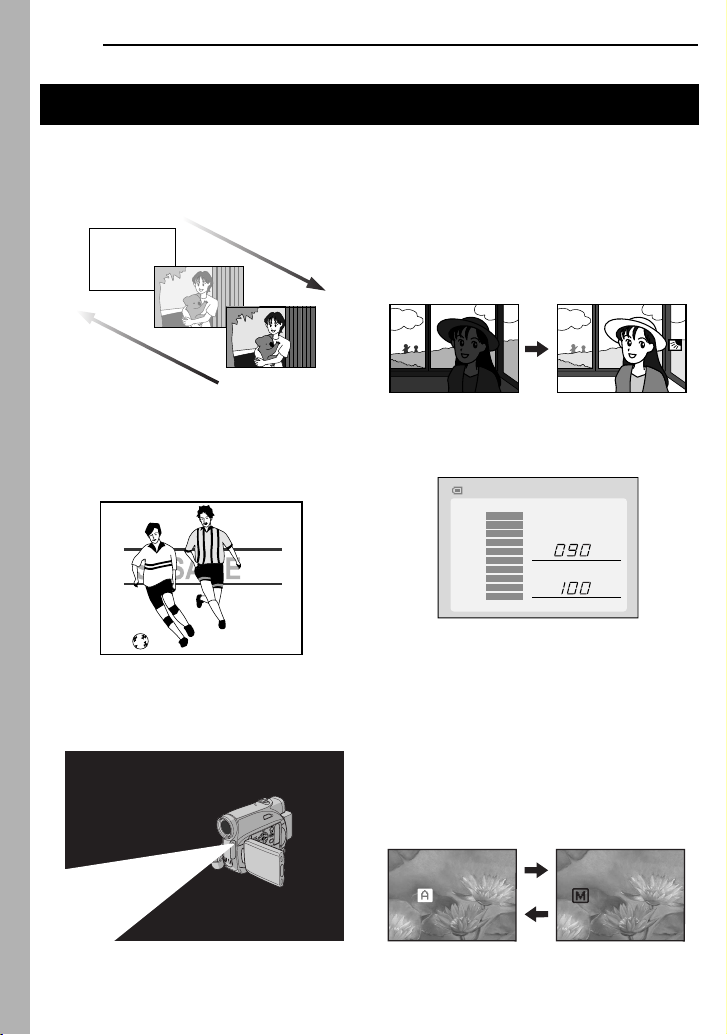
6
EN
Major Features of this Camcorder
Wipe/Fader Effects
You can use the Wipe/Fader Effects to make
pro-style scene transitions. ( pg. 41)
Fade in
Fade out
Program AE, Effects and Shutter Effects
For example, “SPORTS” mode allows fastmoving images to be captured one frame at a
time, for vivid, stable slow-motion. ( pg. 42)
LED Light
You can brighten the subject in the dark place
with the LED Light. ( pg. 37)
Backlight Compensation
Simply pressing the
brightens the image darkened by backlight.
( pg. 40)
●
You can also select a spot metering area
so that more precise exposure
compensation is available. ( pg. 40, Spot
Exposure Control)
BACKLIGHT
button
Data Battery
You can check the battery status by simply
pressing the
DATA
button. ( pg. 15)
BATTERY CONDITION
100%
50%
0%
MAX TIME
LCD
FINDER
min
min
Live Slow
You can record and play back precious or
hard-to-see moments at a slow speed. The
sound is recorded and played back in real
time. ( pg. 37)
Auto Button
You can change the recording mode between
manual setting to the standard mode setting
of the camcorder by pressing the
button.
AUTO
AUTO
MAN UAL
Page 7
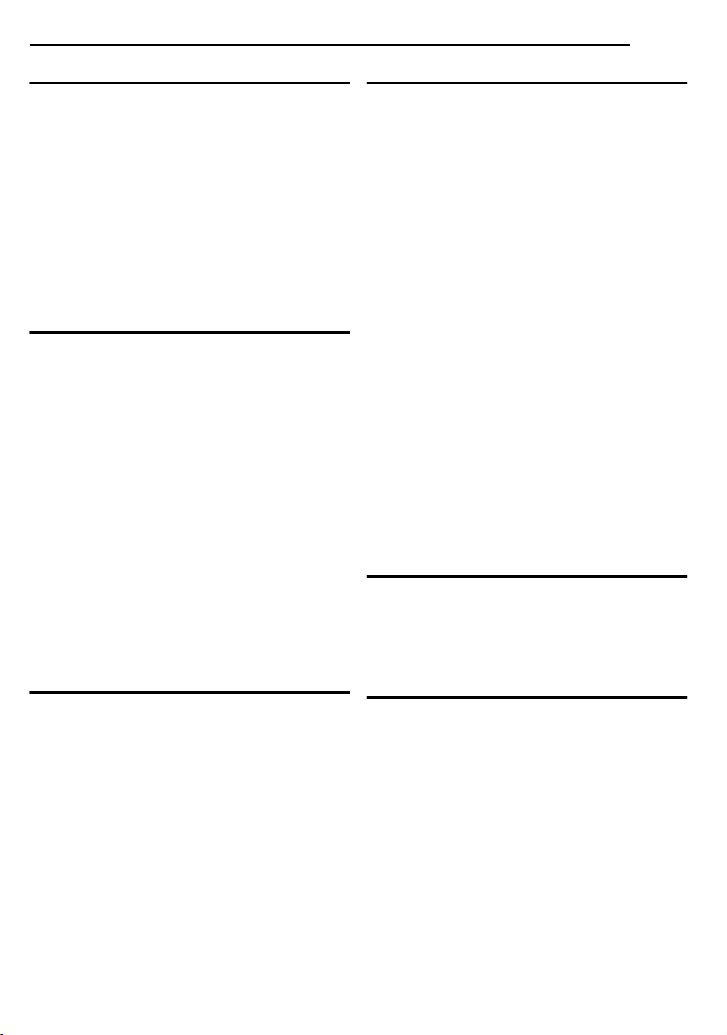
GETTING STARTED 8
Index................................................................. 8
Provided Accessories ..................................... 12
Power ............................................................. 14
Operation Mode.............................................. 16
Language Settings.......................................... 17
Date/Time Settings ......................................... 17
Grip Adjustment.............................................. 18
Viewfinder Adjustment.................................... 18
Brightness Adjustment Of The Display........... 18
Tripod Mounting.............................................. 18
Loading/Unloading A Cassette ....................... 19
Loading/Unloading A Memory Card ............... 19
VIDEO RECORDING & PLAYBACK 20
VIDEO RECORDING ...........................................20
Basic Recording ............................................. 20
Tape Remaining Time ................................ 20
LCD Monitor And Viewfinder ...................... 20
Zooming...................................................... 21
Journalistic Shooting .................................. 21
Interface Shooting ...................................... 21
Time Code .................................................. 22
Quick Review.............................................. 22
Recording From The Middle Of A Tape...... 22
VIDEO PLAYBACK ............................................. 23
Normal Playback ............................................ 23
Still Playback .............................................. 23
Shuttle Search ............................................ 23
Blank Search .............................................. 23
Connections To A TV Or VCR........................ 24
Playback Using The Remote Control ............. 25
DIGITAL STILL CAMERA (D.S.C.) RECORDING
& PLAYBACK 27
D.S.C. RECORDING............................................ 27
Basic Shooting (D.S.C. Snapshot) ................. 27
D.S.C. PLAYBACK .............................................. 28
Normal Playback Of Images........................... 28
Auto Playback Of Images ............................... 28
Index Playback Of Files.................................. 28
Removing On-Screen Display ........................28
ADDITIONAL FEATURES FOR D.S.C. ....................29
Resetting The File Name................................ 29
Protecting Files............................................... 29
Deleting Files.................................................. 30
Setting Print Information (DPOF Setting) ....... 30
Initialising A Memory Card.............................. 31
CONTENTS
EN
ADVANCED FEATURES 32
MENUS FOR DETAILED ADJUSTMENT..................32
Changing The Menu Settings......................... 32
Recording Menus ........................................... 33
Playback Menus ............................................. 36
FEATURES FOR RECORDING............................... 37
LED Light........................................................ 37
Live Slow ........................................................37
Wide Mode ..................................................... 37
Night-Scope.................................................... 38
Snapshot (Record Still Image On Tape)......... 38
Manual Focus ................................................. 38
Exposure Control............................................ 39
Iris Lock ..........................................................39
Backlight Compensation................................. 40
Spot Exposure Control ................................... 40
White Balance Adjustment ............................. 40
Manual White Balance Adjustment................. 41
Wipe Or Fader Effects .................................... 41
Program AE, Effects And Shutter Effects....... 42
EDITING............................................................ 43
Dubbing To A VCR ......................................... 43
Dubbing To Or From A Video Unit Equipped With
A DV Connector (Digital Dubbing).............. 44
Connection To A Personal Computer............. 45
Audio Dubbing ................................................ 46
Insert Editing................................................... 46
REFERENCES 47
TROUBLESHOOTING .......................................... 47
USER MAINTENANCE ......................................... 51
CAUTIONS ........................................................52
SPECIFICATIONS................................................ 55
TERMS
Back cover
7
Page 8
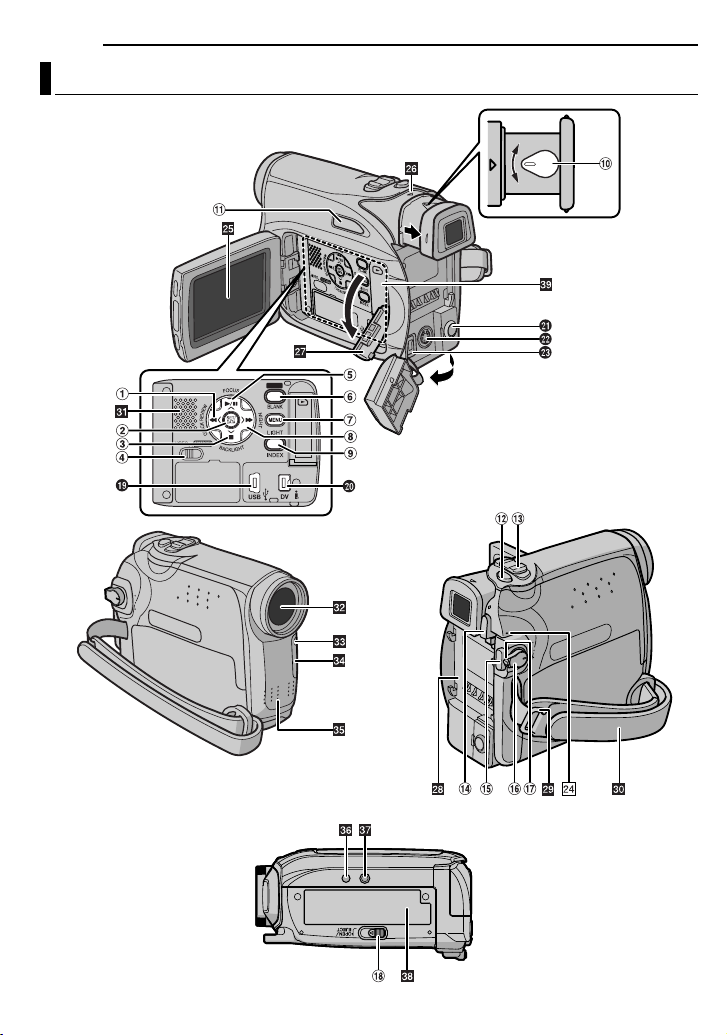
8
Index
GETTING STARTED
EN
16:9
Page 9

Controls
1
Rewind Button [1
Left Button [
Quick Review Button [QUICK REVIEW]
(
pg. 22)
2
Set Button [SET] ( pg. 17)
Data Battery Button [DATA] (
3
Stop Button [7
Down Button [4]
Backlight Compensation
Button [BACKLIGHT]
4VIDEO/MEMORY Switch ( pg. 16)
5Play/Pause Button [6] ( pg. 23)
Up Button [3]
Manual Focus Button [FOCUS] ( pg. 38)
6Wide (16:9) Button [16.9] ( pg. 37)
Blank Search [BLANK] ( pg. 23)
7Menu Button [MENU] ( pg. 32)
8Fast-Forward Button [¡] ( pg. 23)
Right Button [2]
Night Button [NIGHT] ( pg. 38)
9Index Button [INDEX] ( pg. 28)
LED Light Button [LIGHT]
!Dioptre Adjustment Control ( pg. 18)
"Auto Button [AUTO] ( pg. 16)
#Snapshot Button [SNAPSHOT]
( pg. 27, 38)
Live Slow Button ( pg. 32, 37)
$Power Zoom Lever [T/W] ( pg. 21)
Speaker Volume Control [VOL. +, –]
( pg. 23)
%Battery Release Button [PUSH BATT.]
( pg. 14)
&Recording Start/Stop Button ( pg. 20)
(Power Switch [REC, PLAY, OFF] ( pg. 16)
)Lock Button ( pg. 16)
~Cassette Open/Eject Switch [OPEN/EJECT]
( pg. 19)
1
]
] ( pg. 23)
] ( pg. 23)
pg. 15)
Connectors
The connectors are located beneath the covers.
+USB (Universal Serial Bus) Connector
( pg. 45)
,Digital Video Connector [DV IN/OUT] (i.LINK*)
( pg. 44, 45)
* i.LINK refers to the IEEE1394-1995 industry
specification and extensions thereof. The
logo is used for products compliant with the
i.LINK standard.
-Audio/Video Output Connector [AV]
( pg. 24, 43)
.S-Video Output Connector [S] ( pg. 24, 43)
/DC Input Connector [DC] ( pg. 14)
GETTING STARTED
Indicators
é
POWER/CHARGE Lamp ( pg. 14, 20)
Other Parts
è
LCD Monitor ( pg. 20, 21)
ê
Viewfinder ( pg. 18)
ë
Card Cover [ ] ( pg. 19)
í
Battery Pack Mount ( pg. 14)
ì
Shoulder Strap Eyelet ( pg. 12)
î
Grip Strap ( pg. 18)
ï
Speaker ( pg. 23)
ñ
Lens
ó
LED Light
ò
Camera Sensor
(Be careful not to cover this area, a sensor
necessary for shooting is built-in here.)
ô
Stereo Microphone
ö
Stud Hole ( pg. 18)
õ
Tripod Mounting Socket ( pg. 18)
ú
Cassette Holder Cover ( pg. 19)
ù
Memory Card Slot
EN
9
GETTING STARTED
Page 10
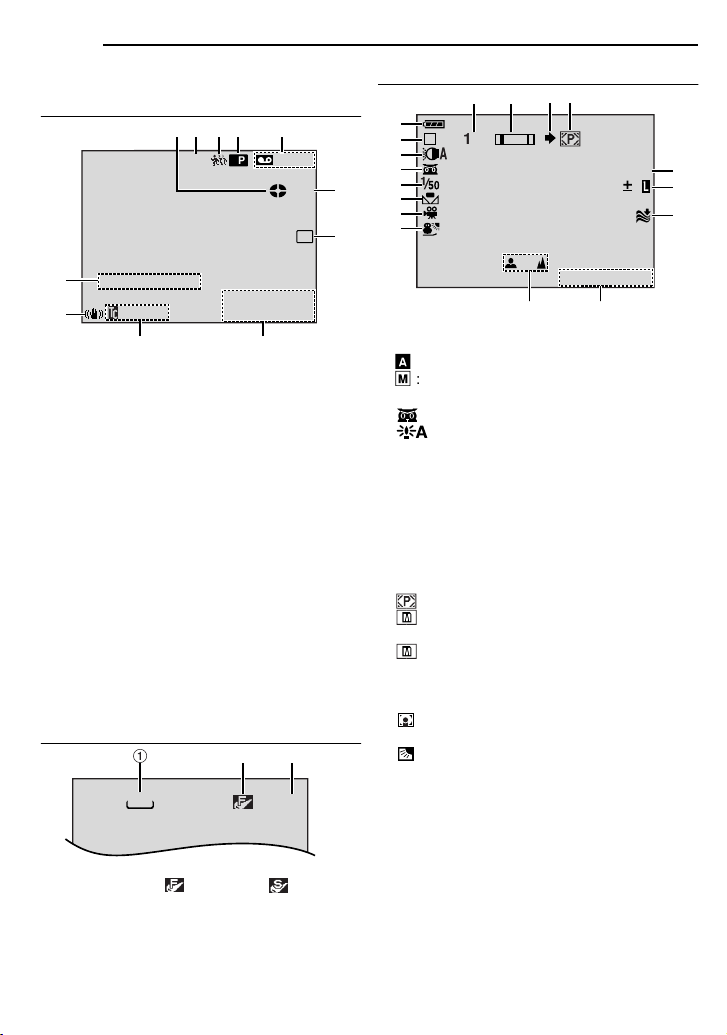
10 EN
GETTING STARTED
LCD Monitor/Viewfinder Indications
During Video Recording Only
2
4
35
1
LP
16:9
15:55
9 8
"
!
SOUND12BIT
1Tape Running Indicator ( pg. 20)
(Rotates while tape is running.)
2Selected Wide Mode Indicator ( pg. 37)
3Live Slow Indicator ( pg. 37)
4Recording Speed Mode (SP/LP) ( pg. 33)
(only LP indicator is displayed)
5Tape Remaining Time ( pg. 20)
6REC: (Appears during recording.) ( pg. 20)
PAUSE: (Appears during Record-Standby
mode.) ( pg. 20)
SLOW
: (Appears when using Live Slow.)
( pg. 37)
7Selected Wipe/Fader Effect Indicator
( pg. 41)
8Date/Time ( pg. 35)
9Time Code ( pg. 35)
!Digital Image Stabiliser (“DIS”) ( pg. 33)
"SOUND 12BIT/16BIT: Sound Mode Indicator
( pg. 33) (Appears for approx. 5 seconds
after turning on the camcorder.)
During D.S.C. Recording Only
640
1Image Size: 640 (640 x 480) ( pg. 27)
2Picture Quality: (FINE) and
(STANDARD) (in order of quality) ( pg. 35)
3Remaining Number Of Shots ( pg. 27)
(Displays the approximate remaining number
of shots that can be stored during D.S.C.
recording.)
– – –min
PAUSE
:611.3
1
1
20
2A0
.
23
6
W
H
7
M
6
51
During Both Video And D.S.C. Recording
!
9
1
M
2
3
4
5
6
7
8
10
x
1Battery Remaining Power Indicator
2Operation Mode ( pg. 16)
A
: Auto Mode
M
: Manual Mode
3LED Light Indicator ( pg. 37)
4 : Night-Scope Indicator ( pg. 38)
: Gain Up Mode ( pg. 34)
5Shutter Speed
6White Balance Indicator ( pg. 40)
7Selected Effect Indicator
8Selected Program AE Indicator ( pg. 42)
9Approximate Zoom Ratio ( pg. 21)
!Zoom Indicator ( pg. 21)
"Shooting Icon ( pg. 27)
(Appears and blinks during shooting.)
#Card Icon ( pg. 27)
: Appears during shooting.
: Blinks in white when a memory card is
not loaded.
: Blinks in yellow while the camcorder is
reading the data in the memory card.
$
PHOTO
: (Appears when taking Snapshot.)
( pg. 27, 38)
% : Spot Exposure Control Indicator
( pg. 40)
: Backlight Compensation Indicator
( pg. 40)
±: Exposure Adjustment Indicator ( pg. 39)
Iris Lock Indicator ( pg. 39)
&Wind Cut Indicator ( pg. 34)
(Date ( pg. 17)
)Manual Focus Adjustment Indicator
( pg. 38)
#"
206.2 0
1
.
()
PHOTO
3
6
$
%
&
Page 11
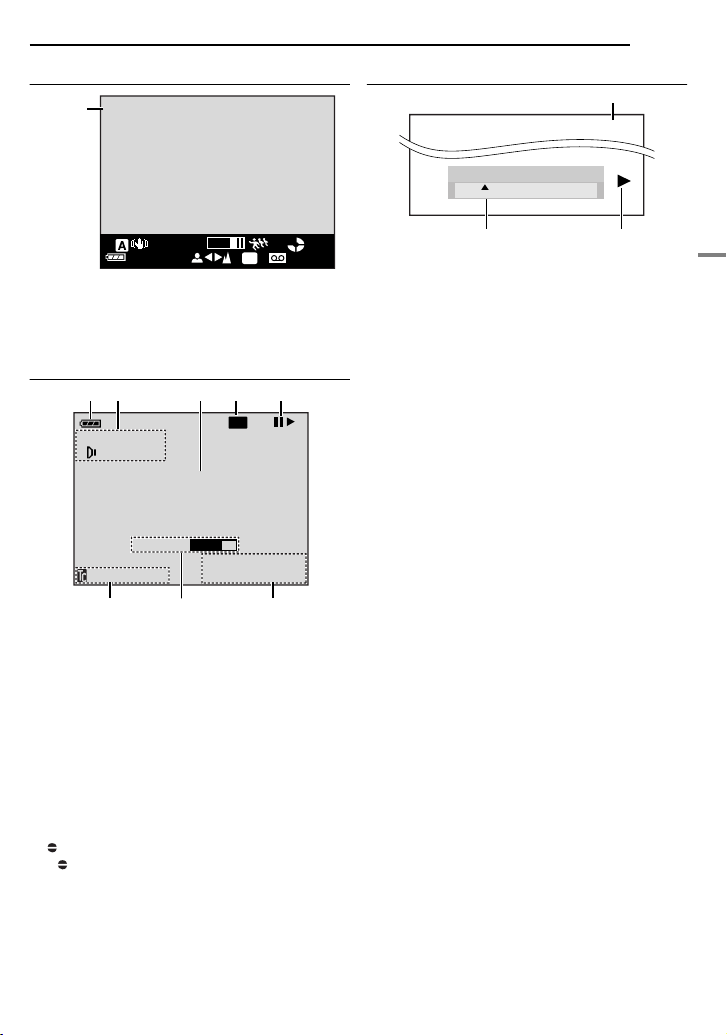
During 16:9 Recording
Wide
(16:9)
mode
Indicator
16:9
GETTING STARTED
During D.S.C. Playback
BRIGHT
EN 11
1
100-0013
– 5
25x
1 00
min
The lower side of the screen blackens when
“16:9” is selected in Wide Mode ( pg. 37).
Some of the indicators are displayed on the
area.
PHOTO
LP
120min
During Video Playback
21
2 0
1L2
M
I
X
BIT
BLANK SEARCH
PUSH "STOP" BUTTON
TO CANCEL
V
O
L
M
U
:/2
1
:
2
5
8
1Battery Remaining Power Indicator
2Sound Mode Indicator ( pg. 36)
3Blank Search Indicator ( pg. 23)
4Tape Speed (SP/LP) ( pg. 36)
(only LP indicator is displayed)
53: Playback
¡: Fast-Forward/Shuttle Search
1: Rewind/Shuttle Search
8: Pause
8 3: Forward Frame-By-Frame Playback/
Slow-Motion
2 8: Reverse Frame-By-Frame Playback/
Slow-Motion
: Audio Dubbing
8 : Audio Dubbing Pause
6Date/Time ( pg. 36)
7VOLUME: Volume Level Indicator ( pg. 23)
BRIGHT: Brightness Control Indicator (LCD
monitor/Viewfinder) ( pg. 18)
8Time Code ( pg. 36)
E
7
3
1 2
4
LP
1.11.320A
:
6
6
5
M
6
0
3 2
1Folder/File Number ( pg. 28)
2Operation Mode Indicator ( pg. 28)
3Brightness Control Indicator (LCD monitor/
Viewfinder) ( pg. 18)
GETTING STARTED
Page 12
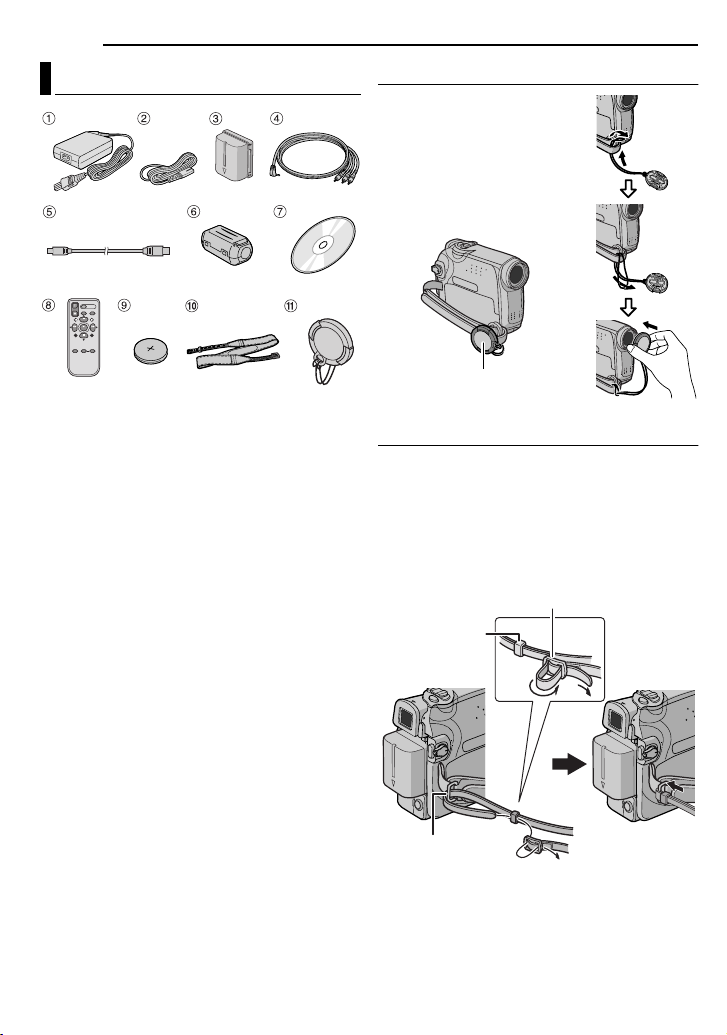
12 EN
GETTING STARTED
Provided Accessories
1 AC Adapter AP-V14E
2 Power Cord
3 Battery Pack BN-VF707U
4 Audio/Video Cable (ø3.5mini-plug to RCA
plug)
5 USB Cable
6 Core Filter (for USB cable, pg. 13 for
attachment)
7 CD-ROM
8 Remote Control Unit RM-V720U
9 Lithium Battery CR2025* (for remote control
unit)
! Shoulder Strap (see the right column for
attachment)
" Lens Cap (see the right column for
attachment)
* A lithium battery is pre-installed in the Remote
Control Unit at time of shipment (with insulation
sheet). To use the Remote Control Unit, remove
the insulation sheet.
NOTES:
● In order to maintain optimum performance of the
camcorder, provided cables may be equipped with
one or more core filter. If a cable has only one core
filter, the end that is closest to the filter should be
connected to the camcorder.
● Make sure to use the provided cables for
connections. Do not use any other cables.
How To Attach The Lens Cap
To protect the lens, attach
the provided lens cap to the
camcorder as shown in the
illustration.
NOTE:
To confirm the lens cap is on
correctly make sure the cap is
flush to the camcorder.
Place here during
shooting.
How To Attach The Shoulder Strap
Follow the illustration.
1 Thread the strap through the eyelet.
2 Fold it back and thread it through the strap
guide and the buckle.
● To adjust the length of the strap, loosen and then
tighten the strap in the buckle.
3 Slide the strap guide fully towards the eyelet.
Buckle
Strap guide
1
Eyelet
2
2
3
Page 13
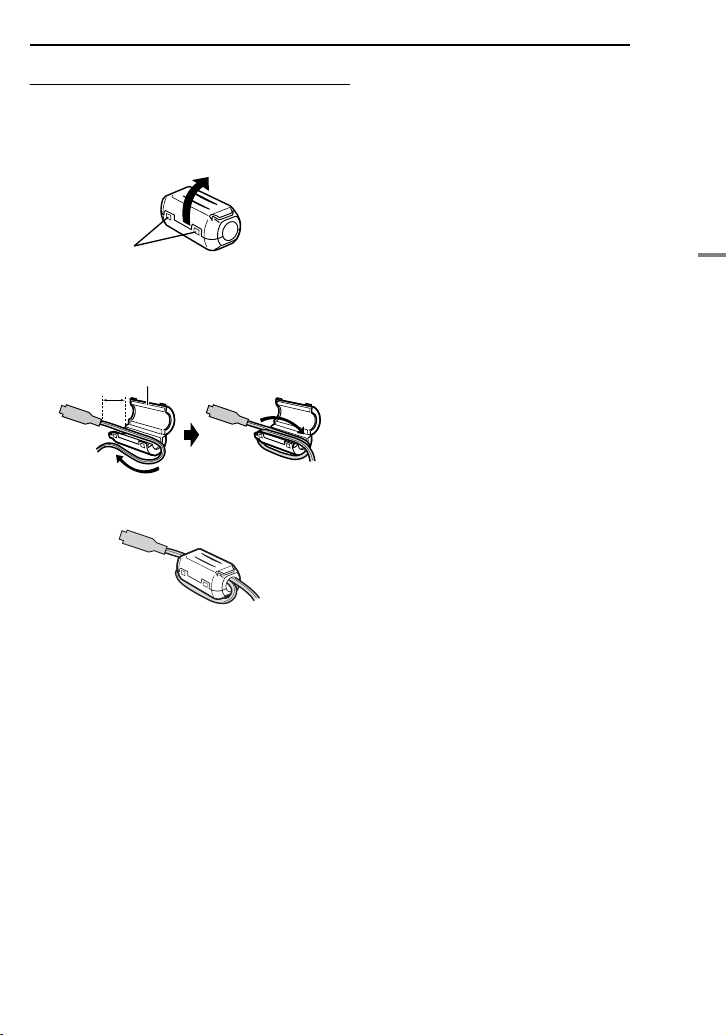
How To Attach The Core Filter
Attach the core filters to the cables. The core
filter reduces interference.
1 Release the stoppers on both ends of the
core filter.
Stopper
2 Run the cable through the core filter, leaving
approx. 3 cm of cable between the cable plug
and the core filter.
Wind the cable once around the outside of the
core filter as shown in the illustration.
Core filter
3 cm
Wind once.
3 Close the core filter until it clicks shut.
GETTING STARTED
EN 13
GETTING STARTED
NOTES:
● Take care not to damage the cable.
● When connecting a cable, attach the end with the
core filter to the camcorder.
Page 14
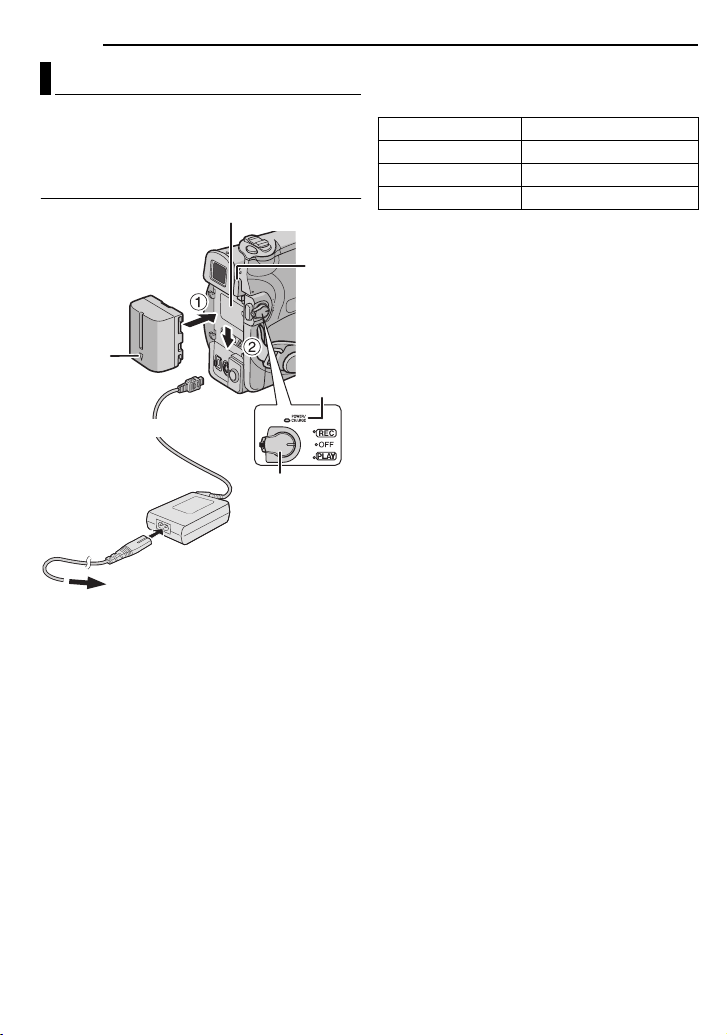
14 EN
GETTING STARTED
Power
This camcorder’s 2-way power supply system
lets you choose the most appropriate source of
power. Do not use provided power supply units
with other equipment.
Charging The Battery Pack
Battery pack mount
PUSH
BATT.
Battery
pack
Arrow
To DC connector
AC Adapter
To AC outlet
1 Set the Power Switch to “OFF”.
2 With the arrow on the battery pack pointing
downward, push the battery pack slightly against
the battery pack mount 1.
3 Slide down the battery pack until it locks in
place 2.
4 Connect the AC Adapter to the camcorder.
5 Connect the Power Cord to AC Adapter.
6 Plug the AC Adapter into an AC outlet. The
POWER/CHARGE lamp on the camcorder
blinks to indicate charging has started.
7 When the POWER/CHARGE lamp goes out,
charging is finished. Unplug the AC Adapter
from the AC outlet. Disconnect the AC Adapter
from the camcorder.
POWER/
CHARGE
lamp
Power switch
To detach the battery pack
Slide the battery pack upward while pressing
PUSH BATT. to detach it.
Battery pack Charging time
BN-VF707U* Approx. 1 hr. 30 min.
BN-VF714U Approx. 2 hrs. 40 min.
BN-VF733U Approx. 5 hrs. 40 min.
* Provided
NOTES:
● This product includes patented and other
proprietary technology and will operate only
with JVC Data Battery. Use the JVC BNVF707U/VF714U/VF733U battery packs. Using
generic non-JVC batteries can cause damage
to the internal charging circuitry.
● If the protective cap is attached to the battery
pack, remove it first.
● During charging, the camcorder cannot be
operated.
● Charging is not possible if the wrong type of
battery is used.
● When charging the battery pack for the first time
or after a long storage period, the POWER/
CHARGE lamp may not light. In this case, remove
the battery pack from the camcorder, then try
charging again.
● If a fully charged battery pack is attached to the
unit, the POWER/CHARGE lamp does not blink to
indicate that charging is not performed.
● If the battery operation time remains extremely
short even after having been fully charged, the
battery is worn out and needs to be replaced.
Please purchase a new one.
● Since the AC Adapter processes electricity
internally, it becomes warm during use. Be sure to
use it only in well-ventilated areas.
● Using the optional AA-VF7 Battery Charger, you
can charge the BN-VF707U/VF714U/VF733U
battery pack without the camcorder.
● After 5 minutes has elapsed in Record-Standby
mode with the cassette inserted and no operation
is performed (“PAUSE” indicator may not appear),
the camcorder will automatically turn off its power
supplied from the AC adapter. In this case, the
battery charge starts if the battery is attached to
the camcorder.
Page 15
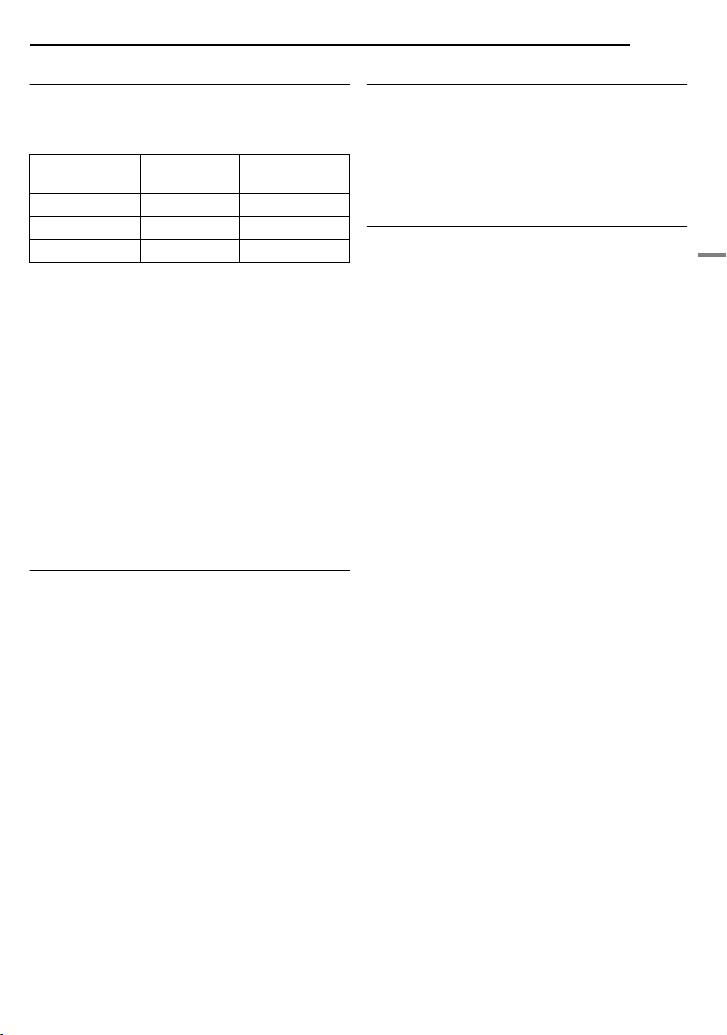
Using The Battery Pack
A
Perform steps 2 – 3 in “Charging The Battery
Pack”.
Maximum continuous recording time
Battery pack
BN-VF707U* 1 hr. 45 min. 2 hrs.
BN-VF714U 3 hrs.35 min. 4 hrs.
BN-VF733U 8 hrs.25 min. 9 hrs.25 min.
* Provided
LCD monitor
on
Viewfinder on
NOTES:
● Recording time is reduced significantly under the
following conditions:
• Zoom or Record-Standby mode is engaged
repeatedly.
• The LCD monitor is used repeatedly.
• The playback mode is engaged repeatedly.
• The LED Light is used.
● Before extended use, it is recommended that you
prepare enough battery packs to cover 3 times the
planned shooting time.
TTENTION:
Before detaching the power source, make sure that
the camcorder’s power is turned off. Failure to do so
can result in a camcorder malfunction.
Data Battery System
You can check the remaining battery power and
the recordable time.
1) Make sure the battery is attached and the
Power Switch is set to “OFF”.
2) Open the LCD monitor fully.
3) Press DATA , and the battery status screen
appears.
● It is displayed for approx. 3 seconds if the
button is pressed and released quickly, and for
approx. 15 seconds if the button is pressed
and hold for several seconds.
● If “COMMUNICATION ERROR” appears
instead of the battery status even though you
tried to press DATA several times, there may
be a problem with your battery. In such a case,
consult your nearest JVC dealer.
GETTING STARTED
EN 15
Using AC Power
Perform steps 4 – 6 in “Charging The Battery
Pack”.
NOTE:
The provided AC Adapter features automatic
voltage selection in the AC range from 110 V to
240 V.
About Batteries
DANGER! Do not attempt to take the batteries
apart, or expose them to flame or excessive
heat, as it may cause a fire or explosion.
WARNING! Do not allow the battery or its
terminals to come in contact with metals, as this
can result in a short circuit and possibly start a
fire.
To resume the original function of the
accurate battery power indication
If the battery power indication differs from the
actual operating time, fully charge the battery, and
then run it down. However this function may not
turn back if the battery was used for a long period
of time under extremely high/low temperature
condition or charged too many times.
GETTING STARTED
Page 16
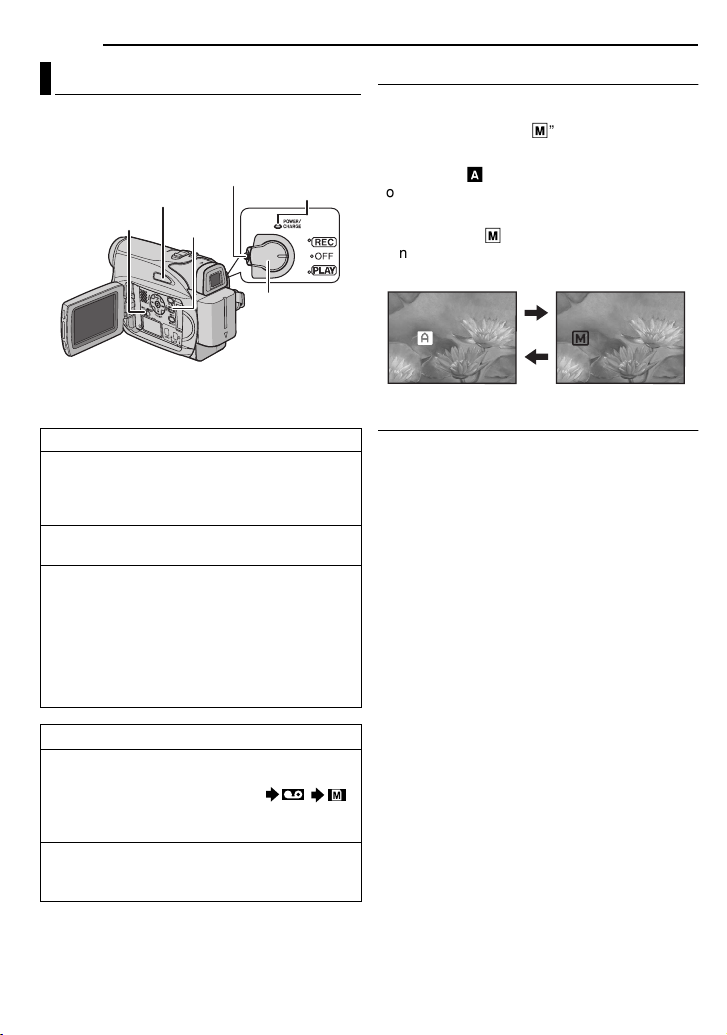
16 EN
GETTING STARTED
Operation Mode
To turn on the camcorder, set the Power Switch
to any operation mode except “OFF” while
pressing down the Lock Button located on the
switch.
VIDEO/
MEMORY
Lock Button
AUTO
MENU
POWER/
CHARGE lamp
Power Switch
Auto/Manual Mode
Press AUTO button repeatedly to switch to auto/
manual recording mode. When manual mode is
selected, the indicator “M” appears on the LCD
monitor.
Auto Mode :
You can record using no special effects or
manual adjustments.
Manual Mode :
Manual recording is possible by setting various
functions
A
M
.
Choose the appropriate operation mode
according to your preference using the Power
Switch and VIDEO/MEMORY Switch.
Power Switch Position
REC:
● Allows you to perform recording on the tape.
● Allows you to set various recording functions
using the menus. ( pg. 33)
OFF:
Allows you to switch off the camcorder.
PLAY:
● Allows you to play back a recording on the
tape.
● Allows you to display a still image stored in
the memory card or to transfer a still image
stored in the memory card to a PC.
● Allows you to set various playback functions
using the Menus. ( pg. 32)
VIDEO/MEMORY Switch Position
VIDEO:
Allows you to record on a tape or play back a
tape. If “REC SELECT” is set to “ / ”
( pg. 35), still images are recorded both on
the tape and the memory card.
MEMORY:
Allows you to record in a memory card or
access data stored in a memory card.
AUTO
MAN UAL
Power-Linked Operation
When the Power Switch is set to “REC”, you can
also turn on/off the camcorder by opening/
closing the LCD monitor or pulling out/pushing in
the viewfinder.
INFORMATION:
The following explanations in this manual
supposes the use of LCD monitor in your
operation. If you want to use the viewfinder,
close the LCD monitor and pull out the
viewfinder fully.
Page 17
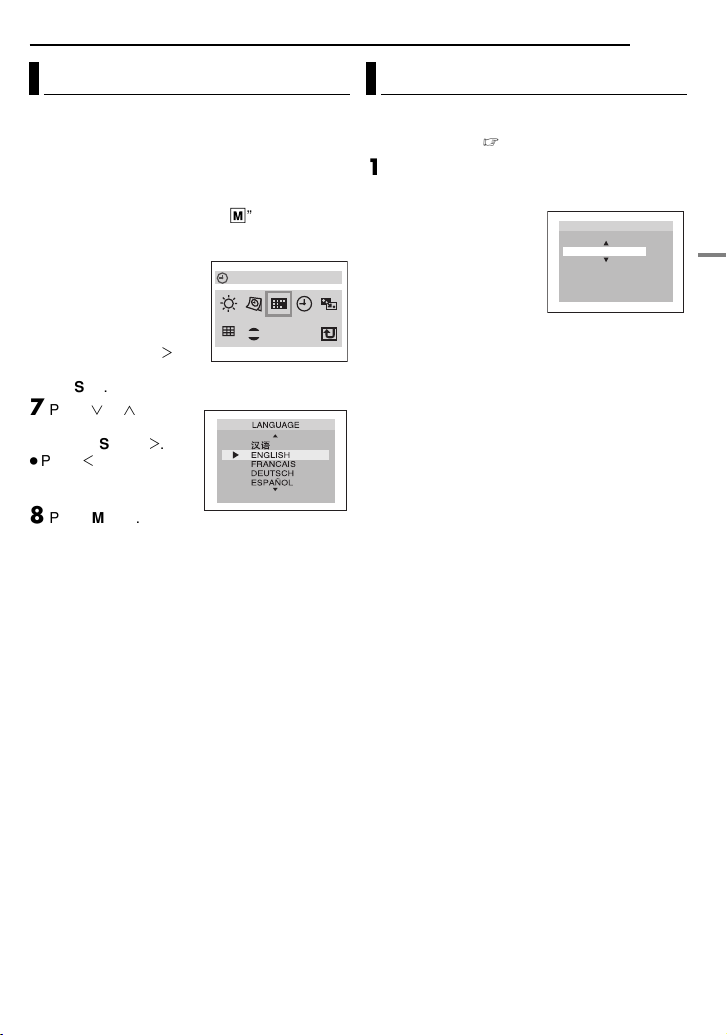
GETTING STARTED
EN 17
Language Settings
The language on the display can be changed.
( pg. 32, 35)
1 Set the Power Switch to “REC” while pressing
down the Lock Button located on the switch.
2 Open the LCD monitor fully. ( pg. 20)
3 Set the recording mode to “
4 Press MENU. The Menu Screen appears.
5 Press 4, 3, 1 or 2 to
ΰඊ
ΰඊ
SET or 2 .
”
select “
(DISPLAY), and press
SET . The
(DISPLAY) Menu appears.
6
Press 4 , 3 , 1 or 2 to
select “LANGUAGE”, and
press
SET .
7
Press 4 or 3 to select
the desired language,
and press
Press 1 whenever you
want to return to the
previous menu screen.
8
Press MENU . The
Menu Screen closes.
M
”. ( pg. 16)
DEMO
0001
LANGUAGE
●
Date/Time Settings
The date/time is recorded onto the tape at all
times, but its display can be turned on or off
during playback. (
1
Perform steps 1 – 5 in “Language Settings”
on the left column.
2
Press 4 , 3 , 1 or 2 to
select “CLOCK ADJ.”, and
press
SET . The date
display format is
highlighted.
Press 3 or 4 to select
3
the desired date display
format, then press
“MONTH.DATE.YEAR”, “DATE.MONTH.YEAR”
or “YEAR.MONTH.DATE”.
4
format, then press
or “12h”.
5
Press
or
settings.
NOTE:
Press 1 to return to the previous setting.
6
Press 3 or 4 to select the time display
Set the year, month, date, hour and minute.
or 4 to select the value, then press SET
. Repeat this step until you have input all the
MENU
Press
pg. 35, 36)
O
M NTH
3
SET or 2 . Select from
SET or 2 . Select from “24h”
.The Menu screen closes.
CLOCK ADJ
DATE YEAR..
1270
..
0:05
2
62006
AM
.
12h
GETTING STARTED
Page 18
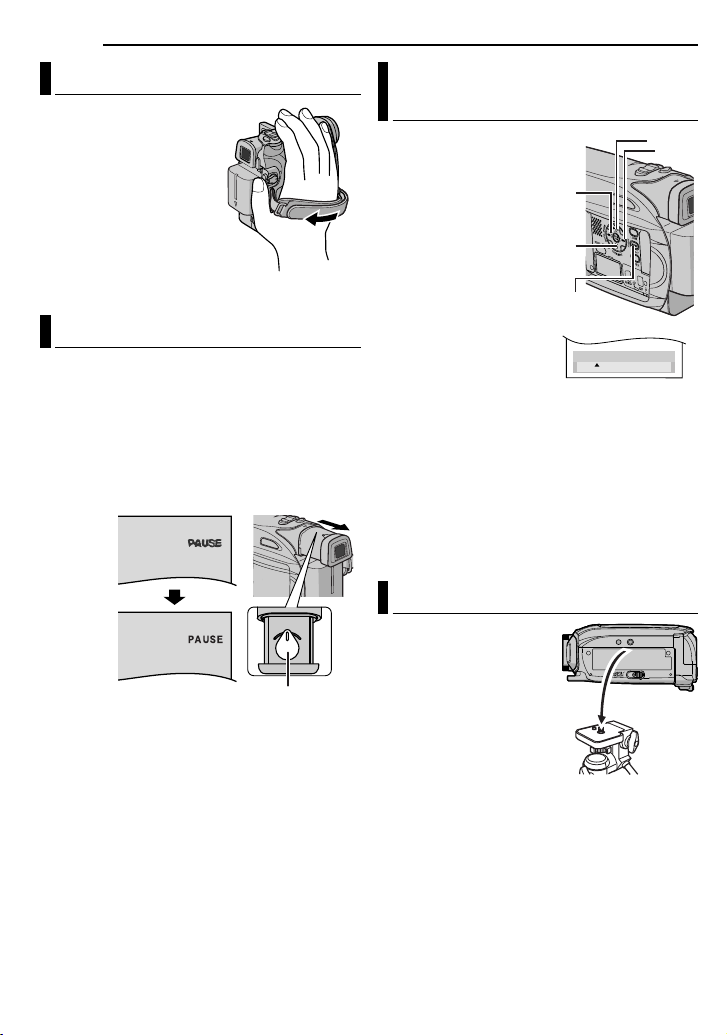
18
GETTING STARTED
Grip Adjustment
1
Adjust the velcro strip.
Pass your right hand
2
through the loop and
grasp the grip.
Adjust your thumb and
3
fingers through the grip to
easily operate the
Recording Start/Stop
Button, Power Switch and
Power Zoom Lever. Be
sure to fasten the velcro strip to your preference.
Viewfinder Adjustment
1
Set the Power Switch to “REC” while pressing
down the Lock Button located on the switch.
Make sure the LCD monitor is closed and
2
locked. Pull out the viewfinder fully and adjust it
manually for best viewability.
3
Turn the Dioptre Adjustment Control until the
indications in the viewfinder are clearly focused.
Example:
Dioptre Adjustment Control
CAUTION:
When retracting the viewfinder, take care not to
pinch your fingers.
Brightness Adjustment Of The
Display
33
BRIGHT
– 5
33
22
22
1
Set the Power Switch
to “REC” or “PLAY” while
pressing down the Lock
Button located on the
switch.
Open the LCD monitor
2
fully. (
pg. 20)
●
To adjust the brightness of
the viewfinder, pull out the
viewfinder fully and set
“PRIORITY” to “FINDER”
( pg. 32, 34).
3
Press
MENU
Menu Screen appears. If
you are in Playback mode,
please proceed to step
Press 4, 3, 1 or 2 to select “DISPLAY”, and
4
press SET. The DISPLAY Menu appears.
. The
5
MENU
.
11
11
44
44
5 Press 4, 3, 1 or 2 to select “BRIGHT”, and
press SET. The Menu Screen closes and the
brightness control MENU appears.
6 Press 4 or 3 until the appropriate brightness
is reached and press SET or 2.
7 Press MENU. The menu screen closes.
Tripod Mounting
To attach the camcorder
to a tripod, align the
direction stud and screw
to the mounting socket
and stud hole on the
camcorder. Then tighten
the screw clockwise.
● Some tripods are not
equipped with studs.
EN
Page 19
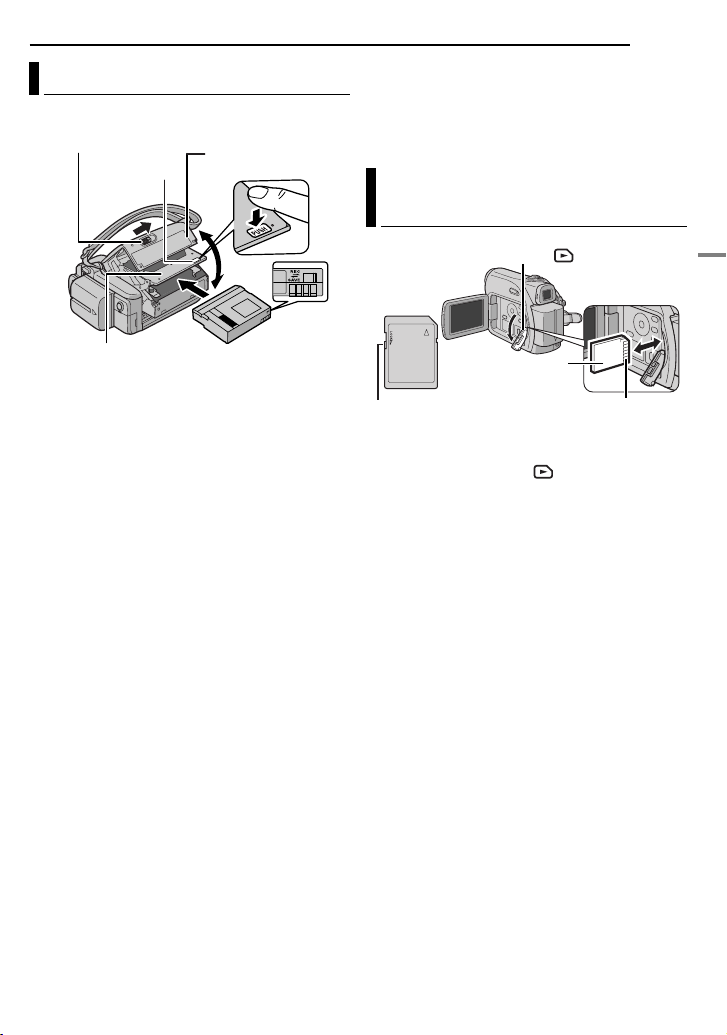
A
Loading/Unloading A Cassette
The camcorder needs to be powered up to load
or eject a cassette.
OPEN/EJECT
PUSH
Cassette holder
cover
GETTING STARTED
● If the tape does not load properly, open the
cassette holder cover fully and remove the
cassette. A few minutes later, insert it again.
● When the camcorder is suddenly moved from a
cold place to a warm environment, wait a short
time before opening the cassette holder cover.
EN 19
Loading/Unloading A Memory
Card
Card Cover ( )
Cassette holder
Make sure the window side
is facing out.
Erase
protection tab
1 Slide and hold OPEN/EJECT in the direction
of the arrow, then pull the cassette holder cover
open until it locks. The cassette holder opens
automatically.
● Do not touch internal components.
2 Insert or remove a tape and press “PUSH” to
close the cassette holder.
● Be sure to press only the section labeled “PUSH”
to close the cassette holder; touching other parts
may cause your finger to get caught in the
cassette holder, resulting in injury or product
damage.
● Once the cassette holder is closed, it recedes
automatically. Wait until it recedes completely
before closing the cassette holder cover.
● When the battery pack’s charge is low, you may
not be able to close the cassette holder cover. Do
not apply force. Replace the battery pack with a
fully charged one or use AC power before
continuing.
3 Close the cassette holder cover firmly until it
locks into place.
To protect valuable recordings
Slide the erase protection tab on the back of the
tape in the direction of “SAVE”. This prevents the
tape from being recorded over. To record on this
tape, slide the tab back to “REC” before loading
it.
NOTES:
● If you wait a few seconds and the cassette holder
does not open, close the cassette holder cover
and try again. If the cassette holder still does not
open, turn the camcorder off then on again.
Memory card
(optional)
Write/erase protection tab
Clipped edge
1 Make sure the camcorder’s power is off.
2 Open the card cover ( ).
3 To load a memory card, firmly insert it with
its clipped edge first.
To unload a memory card, push it once. After
the memory card comes out of the camcorder,
pull it out.
● Do not touch the terminal on the reverse side of
the label.
4 Close the card cover.
To protect valuable files (available only for
SD Memory Card)
Slide the write/erase protection tab on the side
of the memory card in the direction of “LOCK”.
This prevents the memory card from being
recorded over. To record on this memory card,
slide the tab back to the position opposite to
“LOCK” before loading it.
NOTES:
● Some brands of memory cards are not compatible
with this camcorder. Before purchasing a memory
card, consult its manufacturer or dealer.
● Before using a new memory card, it is necessary
to format the card. ( pg. 31)
TTENTION:
Do not insert or remove the memory card while the
camcorder is turned on, as this may cause the
memory card to be corrupted or cause the
camcorder to become unable to recognise whether
or not the card is installed.
GETTING STARTED
Page 20
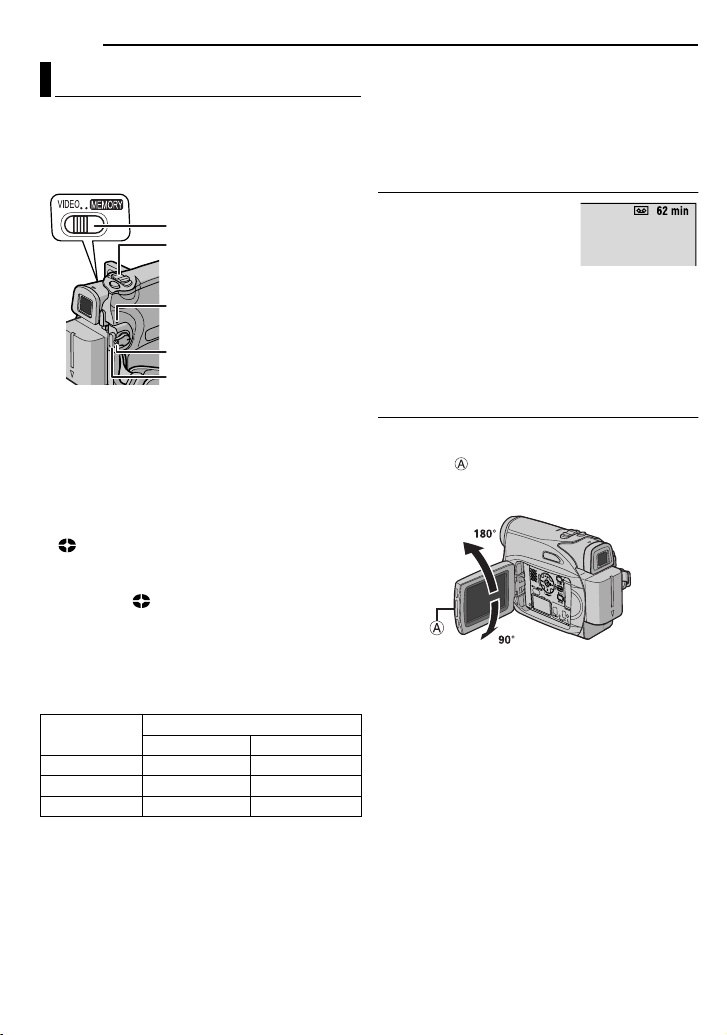
20 EN
VIDEO RECORDING
Basic Recording
NOTE:
Before continuing, perform the procedures listed
below:
● Power ( pg. 14)
● Loading A Cassette ( pg. 19)
VIDEO/MEMORY
Zoom Lever
POWER/CHARGE Lamp
Lock Button
Recording Start/Stop Button
1 Remove the lens cap. ( pg. 12)
2 Open the LCD monitor fully.
3 Set the VIDEO/MEMORY Switch to “VIDEO”.
4 Set the Power Switch to “REC” while pressing
down the Lock Button located on the switch.
The POWER/CHARGE lamp lights and the
●
camcorder enters the Record-Standby mode.
“ PAUSE” is displayed.
● To record in LP (Long Play) mode, pg. 33.
5 To start recording, press the Recording Start/
Stop Button. “ REC” appears on the display
while recording is in progress.
6 To stop recording, press the Recording Start/
Stop Button again. The camcorder re-enters the
Record-Standby mode.
Approximate recording time
Tape
30 min. 30 min. 45 min.
60 min. 60 min. 90 min.
80 min. 80 min. 120 min.
NOTES:
● If the Record-Standby mode continues for
5 minutes and no operation is performed (
indicator may not appear), the camcorder’s power
shuts off automatically. To turn the camcorder on
again, push back and pull out the viewfinder again
or close and re-open the LCD monitor.
Recording mode
SP LP
PAUSE
● When a blank portion is left between recorded
scenes on the tape, the time code is interrupted
and errors may occur when editing the tape. To
avoid this, refer to “Recording From The Middle Of
pg. 22).
A Tape” (
● To turn the melody sounds off, pg. 34.
Tape Remaining Time
Approximate tape remaining
time appears on the display.
“– – – min” means the
camcorder is calculating the
remaining time. When the
remaining time reaches 2 minutes, the indication
starts blinking.
●
The time required to calculate and display the
remaining tape length, and the accuracy of the
calculation, may vary according to the type of tape
used.
LCD Monitor And Viewfinder
While using the LCD monitor:
Make sure the viewfinder is pushed back in. Pull
on the end of the LCD monitor and open the
LCD monitor fully. It can rotate 270° (90°
downward, 180° upward).
While using the viewfinder:
Make sure the LCD monitor is closed and
locked. Pull out the viewfinder fully.
NOTES:
● The image will not appear simultaneously on the
LCD monitor and the viewfinder. When the
viewfinder is pulled out while the LCD monitor is
opened, you can select which one to use. Set
“PRIORITY” to the desired mode in SYSTEM
pg. 34)
Menu. (
● Coloured bright spots may appear all over the
LCD monitor or the viewfinder. However, this is
not a malfunction. (
pg. 48)
Page 21
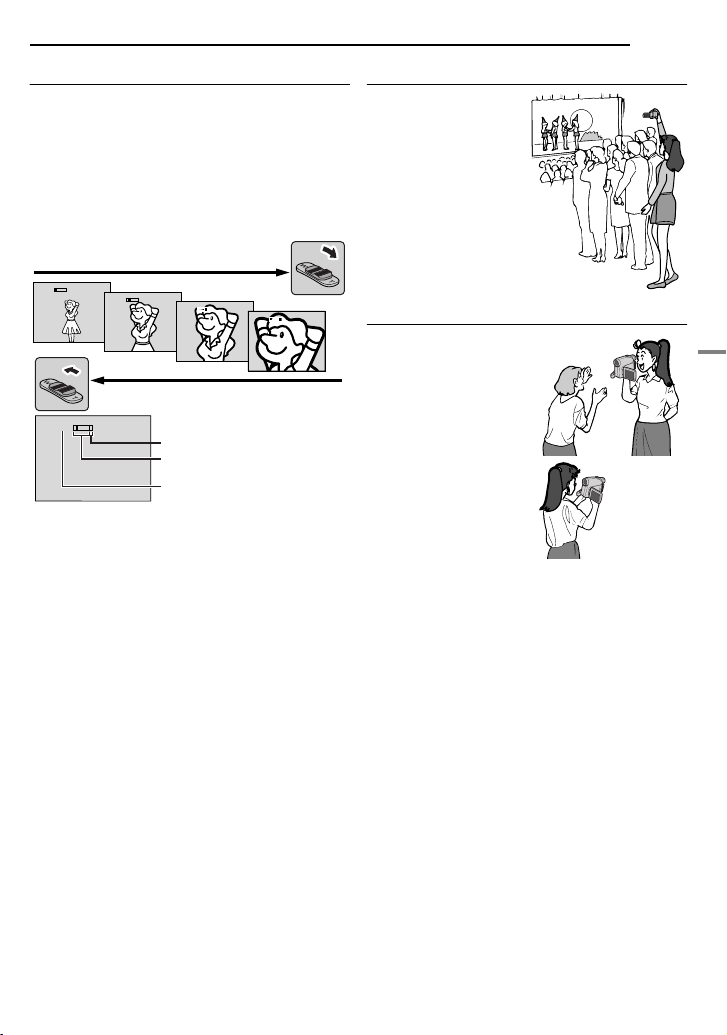
Zooming
Produces the zoom in/out effect, or an
instantaneous change in image magnification.
Zoom In
Slide the Power Zoom Lever towards “T”.
Zoom Out
Slide the Power Zoom Lever towards “W”.
●
The further you slide the Power Zoom Lever, the
quicker the zoom action.
Zoom in (T: Telephoto)
1
x
NOTES:
● Focusing may become unstable during Zooming.
In this case, set the zoom while in RecordStandby, lock the focus by using the manual focus
pg. 38), then zoom in or out in Record mode.
(
● Zooming is possible to a maximum of 800X, or it
can be switched to 32X magnification using the
optical zoom. (
● Zoom magnification of over 32X is done through
Digital image processing, and is therefore called
Digital Zoom.
● During Digital zoom, the quality of image may
suffer.
● Digital zoom cannot be used when the VIDEO/
MEMORY Switch is set to “MEMORY”.
●
Macro shooting (as close as approx. 5 cm to the
subject) is possible when the Power Zoom Lever is
set all the way to “W”. Also see “TELE MACRO” in
FUNCTION Menu on page 32.
● When shooting a subject close to the lens, zoom
out first. If zoomed-in in the auto focus mode, the
camcorder may automatically zoom out
depending on the distance between the
camcorder and the subject. This will not occur
when “TELE MACRO” is set to “ON”. (
10
x
20
x
40
x
Zoom out (W: Wide angle)
10
x
Digital zoom zone
32X (optical) zoom zone
Approximate zoom ratio
pg. 34)
pg. 33)
VIDEO RECORDING
EN 21
Journalistic Shooting
In some situations,
different shooting
angles may provide
more dramatic results.
Hold the camcorder in
the desired position
and tilt the LCD
monitor in the most
convenient direction. It
can rotate 270° (90°
downward, 180°
upward).
Interface Shooting
The person you shoot
can view himself/herself
in the LCD monitor, and
you can even shoot
yourself while viewing
your own image in the
LCD monitor.
1) Open the LCD
monitor and tilt it
upward to 180° so that it
faces forward. Then, pull
out the viewfinder fully.
2) Point the lens toward
the subject (yourself
when self-recording)
and start recording.
●
During Interface Shooting, the monitor image
appears inverted as it would when viewing a
mirror. However, the actual recorded image does
not appear inverted.
● If the Quick Review ( pg. 22) is executed during
the interface shooting, the LCD monitor will be
turned off. In such a case, check the playback
picture in the viewfinder. To check the playback
picture in the LCD monitor, close the viewfinder.
VIDEO RECORDING & PLAYBACK
Page 22
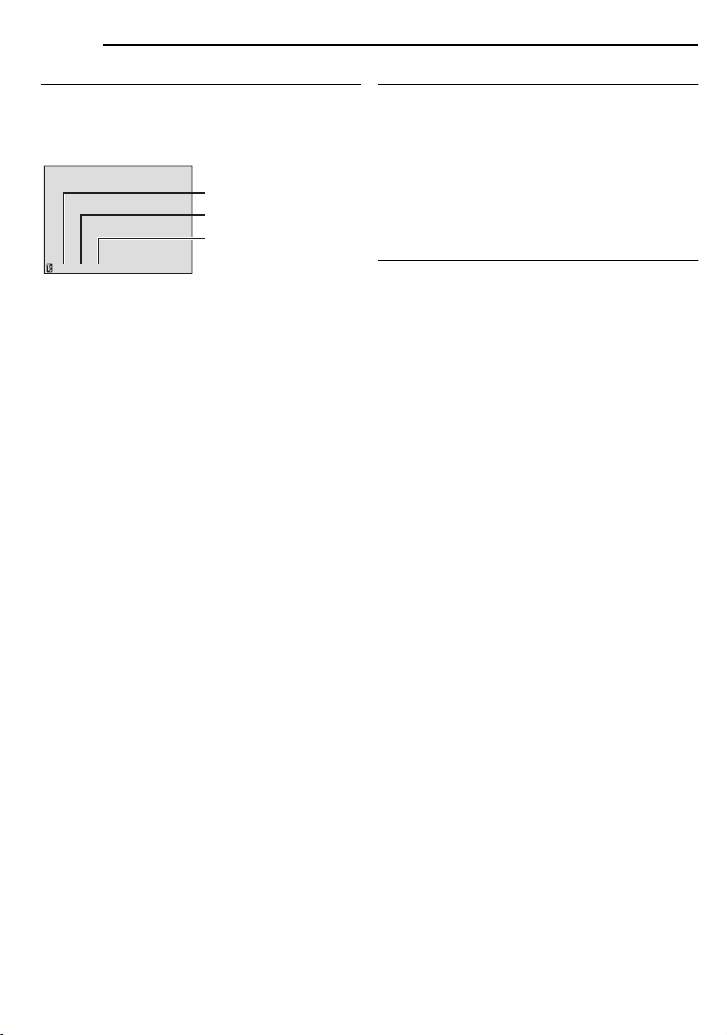
22 EN
VIDEO RECORDING
Time Code
During recording, a time code is recorded on the
tape. This code is to confirm the location of the
recorded scene on the tape during playback.
Display
Minutes
Seconds
Frames*
12:34:24
* Frames are not displayed during recording.
If recording starts from a blank portion, the time
code begins counting from “00:00:00”
(minute:second:frame). If recording starts from
the end of a previously recorded scene, the time
code continues from the last time code number.
If during recording a blank portion is left partway
through the tape, the time code is interrupted.
When recording is resumed, the time code starts
counting up again from “00:00:00”. This means
the camcorder may record the same time codes
as those existing in a previously recorded scene.
To prevent this, perform Recording From The
Middle Of A Tape ( pg. 22) in the following
cases;
●
When shooting again after playing back a
recorded tape.
● When power shuts off during shooting.
● When a tape is removed and re-inserted during
shooting.
● When shooting using a partially recorded tape.
● When shooting on a blank portion located partway
through the tape.
● When shooting again after shooting a scene then
opening/closing the cassette holder cover.
NOTES:
● The time code cannot be reset.
● During fast-forwarding and rewinding, the time
code indication does not move smoothly.
● The time code is displayed only when “TIME
CODE” is set to “ON”. (
(25 frames = 1 second)
pg. 35)
Quick Review
Enables to check the end of the last recording.
1) Press QUICK REVIEW during the RecordingStandby mode.
2) Tape is rewound for about several seconds
and played back automatically, then pauses in
the Recording-Standby mode for the next shot.
●
Distortion may occur at start of playback. This is
normal.
Recording From The Middle Of A Tape
1) Play back a tape or use Blank Search
( pg. 23) to find the spot at which you want to
start recording, then engage the Still Playback
mode. ( pg. 23)
2) Set the Power Switch to “REC” while pressing
down the Lock Button located on the switch,
then start recording.
Page 23

A
Normal Playback
S
¡¡
¡¡
66
66
11
11
peaker
VIDEO/
MEMORY
7
1 Load a cassette. ( pg. 19)
2 Set the VIDEO/MEMORY Switch to “VIDEO”.
3 Set the Power Switch to “PLAY” while
pressing down the Lock Button located on the
switch.
4 To start playback, press 6.
5 To stop playback, press 7.
During Stop mode, press 1 to rewind, or ¡ to
●
fast-forward the tape.
To control the speaker volume
Slide the Power Zoom Lever (VOL. +/–) towards
“+” to turn up the volume, or towards “–” to turn
down the volume.
NOTES:
● The playback picture can be viewed in the LCD
monitor, viewfinder or on a connected TV.
pg. 24)
(
● If Stop mode continues for 5 minutes when power
is supplied from a battery, the camcorder shuts off
automatically. To turn on again, set the Power
Switch to “OFF”, then to “PLAY”.
● When a cable is connected to the AV connector,
the sound is not heard from the speaker.
Still Playback
Pauses during video playback.
1) Press 6 during playback.
2) To resume normal playback, press 6 again.
●
If still playback continues for more than about
3 minutes, the camcorder’s Stop mode is
automatically engaged.
VOL. +/–
Lock Button
MENU
VIDEO PLAYBACK
EN
23
Shuttle Search
Allows high-speed search in either direction
during video playback.
1) During playback, press ¡ for forward
search, or 1 for reverse search.
2) To resume normal playback, press 6.
●
During playback, press and hold ¡ or 1. The
search continues as long as you hold the button.
Once you release the button, normal playback
resumes.
● A slight mosaic effect appears on the display
during Shuttle Search. This is not a malfunction.
TTENTION:
During Shuttle Search, parts
of the picture may not be
clearly visible, particularly on
the left side of the screen.
Blank Search
Helps you find where you should start recording
in the middle of a tape to avoid time code
interruption. ( pg. 22)
1 Load a cassette. ( pg. 19)
2 Set the VIDEO/MEMORY Switch to “VIDEO”.
3 Set the Power Switch to “PLAY” while
pressing down the Lock Button located on the
switch.
4 Press BLANK.
●
The “BLANK SEARCH” indication appears and
the camcorder automatically starts reverse or
forward search, then stops at the spot which is
about 3 seconds of tape before the beginning of
the detected blank portion.
● To cancel Blank Search, press 7 or BLANK.
NOTES:
● Before starting Blank Search, if the current
position is at a blank portion, the camcorder
searches in the reverse direction. If the current
position is at a recorded portion, the camcorder
searches in the forward direction.
● If the beginning or end of the tape is reached
during Blank Search, the camcorder stops
automatically.
● A blank portion which is shorter than 5 seconds of
tape may not be detected.
● The detected blank portion may be located
between recorded scenes. Before you start
recording, make sure there is no recorded scene
after the blank portion.
VIDEO RECORDING & PLAYBACK
Page 24

24 EN
1Yellow to VIDEO IN (Connect when your TV/
2Red to AUDIO R IN*
3White to AUDIO L IN*
4To S-VIDEO IN (Connect when your TV/VCR
* Not required for watching still images only.
VIDEO PLAYBACK
Connections To A TV Or VCR
To AV
connector
Audio/Video
cable
(provided)
VCR
VCR has only A/V input connectors.)
has S-VIDEO IN and AV input connectors. In
this case, it is not necessary to connect the
yellow video cable.)
S Cable
(optional)
TV
1 Make sure all units are turned off.
2 Connect the camcorder to a TV or VCR as
shown in the illustration.
If using a VCR, go to step 3.
If not, go to step 4.
3 Connect the VCR output to the TV input,
referring to your VCR’s instruction manual.
4 Turn on the camcorder, the VCR and the TV.
5 Set the VCR to its AUX input mode, and set
the TV to its VIDEO mode.
6 Start playback on the camcorder. ( pg. 23)
To choose whether or not the following
displays appear on the connected TV
●
Date/Time
Set “DATE/TIME” to “ON” or “OFF”.
pg. 32, 36)
(
Or, press DISPLAY on the remote control to turn
on/off the date indication.
● Time Code
Set “TIME CODE” to “ON” or “OFF”.
pg. 32, 36)
(
● Indications other than date/time and time code
Set “ON SCREEN” to “OFF”, “LCD” or “LCD/TV”.
pg. 32, 36)
(
NOTES:
● It is recommended to use the AC Adapter as
the power supply instead of the battery pack.
(
pg. 15)
● To monitor the picture and sound from the
camcorder without inserting a tape or memory
card, set the camcorder’s Power Switch to “REC”,
then set your TV to the appropriate input mode.
● Make sure you adjust the TV sound volume to its
minimum level to avoid a sudden burst of sound
when the camcorder is turned on.
Page 25

Playback Using The Remote
Control
The Full-Function Remote Control Unit can
operate this camcorder from a distance as well
as the basic operations (Playback, Stop, Pause,
Fast-Forward and Rewind) of your VCR. It also
makes additional playback functions possible.
( pg. 26)
Installing The Battery
The remote control uses
one lithium battery
(CR2025).
1 Pull out the battery
holder by pushing the lock
tab.
2 Insert the battery in the
holder, and be sure to
have the “+” mark visible.
3 Slide the holder back in until you hear a click.
Beam Effective Area (indoor use)
When using the remote
control, be sure to point it
at the remote sensor. The
transmitted beam’s
approximate effective
distance for indoor use is
5 m.
NOTE:
The transmitted beam may not be effective or may
cause incorrect operation when the remote sensor
is directly exposed to sunlight or powerful lighting.
Buttons And Functions
2
1
Lock tab
Remote sensor
3
1
VIDEO PLAYBACK
The following buttons are available only when
the camcorder’s Power Switch is set to “PLAY”.
2PAUSE Button
●
Pauses the tape ( pg. 26)
Up Button ( pg. 26)
3SLOW Rewind Button ( pg. 26)
4REW Button
●
Rewind/Reverse Shuttle Search on a tape
pg. 23)
(
● Displays previous file in a memory card
pg. 28)
(
Left Button ( pg. 26)
5INSERT Button ( pg. 46)
6SHIFT Button ( pg. 26)
7DISPLAY Button ( pg. 24, 43)
8SLOW Forward Button ( pg. 26)
9PLAY Button
●
Starts Playback of a tape ( pg. 23)
● Starts Auto Playback of images in a memory
pg. 28)
card (
!FF Button
●
Forward/Forward Shuttle Search on a tape
pg. 23)
(
● Displays next file in a memory card ( pg. 28)
Right Button ( pg. 26)
"A. DUB Button ( pg. 46)
#STOP Button
●
Stops the tape ( pg. 23)
● Stops Auto Playback ( pg. 28)
Down Button ( pg. 26)
$EFFECT Button ( pg. 26)
%EFFECT ON/OFF Button ( pg. 26)
The following buttons are available when the
camcorder’s Power Switch is set to “REC”.
&Zoom (T/W) Buttons
Zoom in/out ( pg. 21, 26)
(Also available with the Power Switch set to
“PLAY”)
(START/STOP Button
Functions the same as the Recording Start/
Stop Button on the camcorder.
)S.SHOT Button
Functions the same as SNAPSHOT on the
camcorder.
(Also available with the Power Switch set to
“PLAY”)
EN 25
VIDEO RECORDING & PLAYBACK
1Infrared beam transmitting window
●
Transmits the beam signal.
Page 26

26 EN
.
VIDEO PLAYBACK
Zoom (T/W)
SLOW ( )
PLAY
(Left)
SHIFT
PAUSE or
(Up)
SLOW ( )
(Right)
STOP or
(Down)
Slow-Motion Playback
During normal video playback, press SLOW (
or ) more than approx. 2 seconds.
After approx. 10 minutes, normal playback
●
resumes.
● To pause Slow-Motion playback, press PAUSE
(PAUSE).
● To stop Slow-Motion playback, press PLAY (3).
NOTES:
● You can also engage Slow-Motion Playback from
Still Playback by pressing SLOW ( or ) more
than approx. 2 seconds.
● During Slow-Motion Playback, due to digital image
processing, the picture may take on a mosaic
effect.
● After SLOW ( or ) is pressed and held, the
still image may be displayed for a few seconds,
followed by a blue screen for a few seconds. This
is not a malfunction.
● During Slow-Motion Playback, there will be
disturbances in video and the picture may seem
unstable, especially with steady images. This is
not a malfunction.
Frame-By-Frame Playback
During normal or still playback, press SLOW
( ) repeatedly for forward or SLOW ()
repeatedly for reverse. Each time SLOW ( or
) is pressed, the frame is played back.
Playback Zoom
Magnifies the recorded image up to 25X at any
time during video playback and D.S.C. playback.
1) Press PLAY (3) to start video
playback. Or perform normal
playback of images.
2) At the point you want to zoom
in, press the Zoom Button (T).
●
To zoom out, press the Zoom
Button (W).
3) You can move the image on
the screen around to find a
particular portion of the picture.
While holding down SHIFT,
press (Left), (Right),
(Up) and (Down).
●
To end zoom, press and hold W until
magnification returns to normal. Or, press STOP
7) and then press PLAY (3) during video
(
playback.
● To end zoom during D.S.C. playback, press PLAY
3).
(
NOTES:
● Zoom can also be used during slow-motion and still
playback.
● Due to digital image processing, the quality of the
image may suffer.
Playback Special Effects
Allows you to add creative effects to the video
playback image.
SEPIA: Recorded scenes have a brownish
tint like old photos.
MONOTONE: Like classic black and white
films, your footage is shot in B/W. Used together
with the Cinema mode, it enhances the “classic
film” effect.
CLASSIC: Gives recorded scenes a
strobe effect.
STROBE: Your recording looks like a
series of consecutive snapshots.
1) To start
playback,
press PLAY
(3).
2) Press
EFFECT. The
PLAYBACK EFFECT Select Menu appears.
3) Press EFFECT repeatedly to move the
highlight bar to the desired effect.
●
The selected function is activated and after
2 seconds the menu disappears.
● To deactivate the selected effect, press EFFECT
ON/OFF. To reactivate the selected effect press
EFFECT ON/OFF again.
● To change the selected effect, repeat from step 2
above.
EFFECT ON/OFF
EFFECT
Page 27

Basic Shooting (D.S.C. Snapshot)
You can use your camcorder as a Digital Still
Camera for taking snapshots. Still images are
stored in the memory card.
NOTE:
Before continuing, perform the procedures listed
below:
● Power ( pg. 14)
● Loading a Memory Card ( pg. 19)
VIDEO/
MEMORY
1 Remove the lens cap.
2 Open the LCD monitor fully. ( pg. 20)
3 Set the VIDEO/MEMORY Switch to
“MEMORY”.
4 Set the Power Switch to “REC” while pressing
down the Lock Button located on the switch.
To change the Picture Quality, pg. 32, 35.
●
5 Press SNAPSHOT. The
appears while the snapshot is being taken.
●
To delete unwanted still images, refer to “Deleting
( pg. 30)
Files”.
● When you do not want to hear the shutter sound,
set “MELODY” to “OFF”. (
NOTE:
If shooting is not performed for approx. 5 minutes
when the Power Switch is set to
is supplied from the battery pack, the camcorder
shuts off automatically to save power. To perform
shooting again, push back and pull out the
viewfinder again or close and re-open the LCD
monitor.
SNAPSHOT
Lock Button
Power Switch
“PHOTO
” indication
pg. 32, 34)
“REC” and power
D.S.C. RECORDING
Approximate Number of Storable Images
●
The number increases or decreases depending
on the Picture Quality, etc.
Image Size/Picture
Quality
640 x 480/FINE 47 95 205 425
640 x 480/STANDARD 160 295 625 1285
Image Size/Picture
Quality
640 x 480/FINE 57 105 215
640 x 480/STANDARD 191 320 645
* Optional
SD Memory Card*
8 MB 16 MB 32 MB 64 MB
MultiMediaCard*
8 MB 16 MB 32 MB
EN 27
DIGITAL STILL CAMERA (D.S.C.) RECORDING & PLAYBACK
Page 28

28 EN
D.S.C. PLAYBACK
Normal Playback Of Images
Images shot with the camcorder are
automatically numbered, then stored in
numerical order in the memory card. You can
view the stored images, one at a time, much like
flipping through a photo album.
22
22
6
11
11
VIDEO/
MEMORY
7
1 Load a memory card. ( pg. 19)
2 Set the VIDEO/MEMORY Switch to
“MEMORY”.
3 Set the Power Switch to “PLAY” while
pressing down the Lock Button located on the
switch.
●
A stored image is displayed.
4 Press 1 to display the previous file. Press 2 to
display the next file.
NOTE:
Images shot and stored on the card with another
device with resolutions other than “640 x 480” will
be displayed as thumbnails only. These thumbnail
images cannot be transferred to a PC.
Playback Zoom
Available only with the remote control.
( pg. 26)
Lock Button
Power Switch
MENU
Index Playback Of Files
You can view several different files stored in the
memory card at a time. This browsing capability
makes it easy to locate a particular file you want.
1 Perform steps 1 – 3 in “Normal Playback Of
Images” (see the left column).
2 Press INDEX. The
Index Screen appears.
3 Press 4, 3, 1 or 2 to
move the frame to the
desired file.
4 Press SET. The
selected file is displayed.
Selected file
2
1
4
5
8 9
7
Index number
3
6
Removing On-Screen Display
1 Perform steps 1 – 3 in “Normal Playback Of
Images” (see the left column).
2 Press MENU. The Menu Screen appears.
3 Press 4, 3, 1 or 2 to select “ON SCREEN”,
and press SET. The ON SCREEN Menu
appears.
4 Press 4 or 3 to select “OFF”, and press SET
or
2, then press MENU. The operation mode
indicator and folder/file number disappear.
To display the indicators again, select “ON”.
●
Folder/file number
ON SCREEN
Auto Playback Of Images
You can run through all the images stored in
memory card automatically.
1 Perform steps 1 – 3 in “Normal Playback Of
Images”.
2 Press 6 to start Auto Playback.
If you press 1 during Auto Playback, files are
●
displayed in descending order.
● If you press 2 during Auto Playback, files are
displayed in ascending order.
3 To end Auto Playback, press 7.
Operation mode indicator
Page 29

Resetting The File Name
By resetting the file name, a new folder will be
made. The new files you are going to make will
be stored in the new folder. It is convenient to
separate the new files from previously made
files.
1 Perform steps 1 – 3 in “Normal Playback Of
Images”. ( pg. 28)
2 Press MENU. The Menu Screen appears.
3 Press 4, 3, 1 or 2 to select “NO. RESET”,
and press SET. The NO. RESET screen
appears.
4 Press 4 or 3 to select “EXECUTE”, and
press SET. The new folder (such as
“101JVCGR”) will be made and the file name of
the next shot starts from DVC00001.
NOTE:
If the file name reaches DVC09999, a new folder
(such as “101JVCGR”) will be made and the file
name will start again from DVC00001.
Protecting Files
The Protect mode helps prevent the accidental
erasure of files.
1 Perform steps 1 – 3 in “Normal Playback Of
Images”. ( pg. 28)
2 Press MENU. The Menu Screen appears.
3 Press 4, 3, 1 or 2 to select “PROTECT”, and
press SET. The PROTECT Menu appears.
To protect the currently displayed file
4 Press 4 or 3 to select
“CURRENT”, and press
SET or
2. The PROTECT
screen appears.
5 Press 1 or 2 to select
the desired file.
6 Press 4 or 3 to select
“EXECUTE”, and press
SET.
●
To cancel protection,
select “RETURN”.
● Repeat steps 5 and 6 for
all files you want to
protect.
ADDITIONAL FEATURES FOR D.S.C.
To protect all files stored in the memory card
EN 29
4 Press 4 or 3 to select “PROT.ALL”, and press
SET or
2. The PROTECT screen appears.
5 Press 4 or 3 to select “EXECUTE”, and
press SET.
●
To cancel protection, select “RETURN”.
NOTES:
● If the “ ” mark appears, the currently displayed
file is protected.
● When the memory card is initialised or corrupted,
even protected files are deleted. If you do not want
to lose important files, transfer them to a PC and
save them.
To Remove Protection
Before doing the following, perform steps 1 – 3
in “Protecting Files”.
To remove protection from the currently
displayed file
4 Press 4 or 3 to select
“CURRENT”, and press
SET or
2. The PROTECT
screen appears.
5 Press 1 or 2 to select
the desired file.
6 Press 4 or 3 to select “EXECUTE”, and
press SET.
●
To cancel selection, select “RETURN”.
● Repeat steps 5 and 6 for all files you want to
remove protection.
To remove protection from all files stored in
the memory card
4 Press 4 or 3 to select “CANC.ALL”, and
press SET or
2. The PROTECT screen appears.
5 Press 4 or 3 to select “EXECUTE”, and
press SET.
●
To cancel selection, select “RETURN”.
DIGITAL STILL CAMERA (D.S.C.) RECORDING & PLAYBACK
Page 30

30 EN
ADDITIONAL FEATURES FOR D.S.C.
Deleting Files
Previously stored files can be deleted either one
at a time or all at once.
1 Perform steps 1 – 3 in “Normal Playback Of
Images”
( pg. 28).
2 Press MENU. The Menu Screen appears.
3 Press 4, 3, 1 or 2 to select “DELETE”, and
press SET. The Menu appears.
To delete the currently displayed file
4 Press 4 or 3 to select
“CURRENT”, and press
SET or
2. The DELETE
screen appears.
5 Press 1 or 2 to select
the desired file.
6 Press 4 or 3 to select
“EXECUTE”, and press
SET.
●
To cancel deletion, select
“RETURN”.
● Repeat steps 5 and 6 for
all files you want to delete.
NOTE:
If the “ ” mark appears, the selected file is
protected and cannot be deleted.
To delete all files stored in the memory card
4 Press 4 or 3 to select “ALL”, and press SET
or
2. The DELETE screen appears.
5 Press 4 or 3 to select “EXECUTE”, and
press SET.
●
To cancel deletion, select “RETURN”.
NOTES:
● Protected files ( pg. 29) cannot be deleted. To
delete them, remove protection first.
● Once files are deleted, they cannot be restored.
Check files before deleting.
CAUTION:
Do not remove the memory card or perform any
other operation (such as turning off the camcorder)
during deletion. Also, be sure to use the provided
AC Adapter, as the memory card may be corrupted
if the battery becomes exhausted during deletion. If
the memory card becomes corrupted, initialise it.
pg. 31)
(
Setting Print Information
(DPOF Setting)
This camcorder is compatible with the DPOF
(Digital Print Order Format) standard in order to
support future systems such as automatic
printing. You can select one of the 2 print
information settings for images stored in the
memory card: “To Print All Still Images (One
Print For Each)” or “To Print By Selecting Still
Images And Number Of Prints”.
NOTE:
If you load a memory card already set as shown
below in a printer compatible with DPOF, it will
make prints of the selected still images
automatically.
To Print All Still Images (One Print For Each)
1 Perform steps 1 – 3 in “Normal Playback Of
Images”. ( pg. 28)
2 Press MENU. The Menu Screen appears.
3 Press 4, 3, 1 or 2 to
select “DPOF”, and press
SET. The DPOF Menu
appears.
4 Press 4 or 3 to select
“ALL 1”, and press SET or
2. The DPOF screen
appears.
5 Press 4 or 3 to select
“EXECUTE”, and press
SET. The normal playback
screen appears.
●
To cancel selection, select
“RETURN”.
Page 31

To Print By Selecting Still Images And
Number Of Prints
1 Perform steps 1 – 3 in “To Print All Still
Images (One Print For Each)”. ( pg. 30)
2 Press 4 or 3 to select
“CURRENT”, and press
SET or
2. The DPOF
screen appears.
3 Press 1 or 2 to select
the desired file.
4 Press 4 or 3 to select the number indication
(00), and press SET.
5 Select the number of
prints by pressing
increase the number, or
to decrease the number,
and press SET.
●
Repeat steps 3 through 5
for the desired number of
prints.
● The number of prints can be set up to 15.
● To correct the number of prints, select the image
again and change the number.
3 to
4
6 Press 4 or 3 to select
“RETURN”, and press
SET. The “SAVE?”
appears.
●
If you did not change any
settings in step 3 through
5, the DPOF Menu
reappears.
7 Press 4 or 3 to select “EXECUTE” to save
the setting you have just made, and press SET.
To cancel selection, select “CANCEL”.
●
ADDITIONAL FEATURES FOR D.S.C.
EN 31
To Reset The Number Of Prints
1 Perform steps 1 – 3 in “To Print All Still
Images (One Print For Each)”. ( pg. 30)
2 Press 4 or 3 to select “RESET”, and press
SET or
2. The DPOF screen appears.
3 Press 4 or 3 to select “EXECUTE”, and
press SET. The normal playback screen
appears.
●
To cancel selection, select “RETURN”.
● The number of prints is reset to 0 for all still
images.
CAUTION:
While performing the above, never disconnect
power, as this may cause the memory card to be
corrupted.
Initialising A Memory Card
You can initialise a memory card any time.
After initialising, all files and data stored in the
memory card, including those which have been
protected, are cleared.
1 Set the VIDEO/MEMORY Switch to
“MEMORY”.
2 Set the Power Switch to “PLAY” while
pressing down the Lock Button located on the
switch.
3 Press MENU. The Menu Screen appears.
4 Press 4, 3, 1 or 2 to
select “FORMAT”, and
press SET. The FORMAT
screen appears.
5 Press 4 or 3 to select
“EXECUTE”, and press
SET. The memory card is
initialised.
●
When initialisation is finished, “NO IMAGES
STORED” appears.
● To cancel initialisation, select “RETURN”.
CAUTION:
Do not perform any other operation (such as
turning off the camcorder) during initialisation.
Also, be sure to use the provided AC Adapter, as
the memory card may be corrupted if the battery
becomes exhausted during initialisation. If the
memory card becomes corrupted, initialize it.
DIGITAL STILL CAMERA (D.S.C.) RECORDING & PLAYBACK
Page 32

32 EN
SP
LP
SP
LP
REC MODE
TV
Selected menu icon
“3” indicator
MENUS FOR DETAILED ADJUSTMENT
Changing The Menu Settings
This camcorder is equipped with an easy-to-use,
on-screen menu system that simplifies many of
the more detailed camcorder settings.
( pg. 32 – 36)
11
11
VIDEO/
MEMORY
44
44
MENU
1 For Video and D.S.C. Recording Menus:
●
Set the VIDEO/MEMORY Switch to “VIDEO” or
“MEMORY”.
● Set the Power Switch to “REC” while pressing
down the Lock Button located on the switch.
● Set the recording mode to “
For Video Playback Menu:
●
Set the VIDEO/MEMORY Switch to “VIDEO”.
● Set the Power Switch to “PLAY” while pressing
down the Lock Button located on the switch.
● For D.S.C. Playback Menu, refer to “D.S.C.
PLAYBACK” (
2 Open the LCD monitor fully. ( pg. 20)
3 Press MENU. The Menu Screen appears.
4 Press 4, 3, 1 or 2 to select the desired
function, and press SET. The selected function
menu appears.
Screen for Video and
D.S.C. Recording Menu
FUNCTION
5 Setting procedure hereafter depends on the
selected function.
NOTES:
● You cannot enter Menu Screen during recording.
● Certain functions cannot be set in the Video or
D.S.C. Recording Menus. These icons will be
displayed in grey/white.
pg. 28).
33
33
Lock Button
22
22
Power Switch
M
”. ( pg. 16)
Screen for Video
Playback Menu
REC MODE
SP
LP
Video Recording and D.S.C. Recording Menus
FUNCTION ( pg. 33)
SETTING ( pg. 33)
SYSTEM ( pg. 34)
DISPLAY ( pg. 35)
DSC ( pg. 35)
1) Press
4, 3, 1 or 2 to
select the desired
selection and press SET.
●
Example: WIPE/FADER Menu.
● Press to return to the Main Menu screen.
2) Press 4 or 3 to select the desired parameter
and press SET or 2. Selection is complete.
●
The “3” indicator shows the setting that is
currently saved inside the camcorder’s memory.
● Press 1 whenever you want to cancel or return to
the previous Menu Screen.
3) Press MENU. The Menu Screen closes.
NOTE:
Repeat the procedure if you wish to set other
function menus.
Selected menu icon
WIPE/FADER
EF
WB
Video Playback Menu
SP
LP
REC MODE ( pg. 36)
SOUND MODE ( pg. 36)
NARRATION ( pg. 36)
BRIGHT ( pg. 36)
DATE/TIME ( pg. 36)
ON SCREEN ( pg. 36)
TIME CODE ( pg. 36)
pg. 36)
16:9 (
TV
Example: REC MODE
Menu
1) Press 4 or 3 to select
the desired parameter
and press SET or 2.
Selection is complete.
●
TV
Repeat the procedure if
you wish to set other
function menus.
● The “3” indicator shows
the setting that is
currently saved inside
the camcorder’s
memory.
● Press 1 whenever you
want to cancel or return
to the previous Menu
Screen.
2) Press MENU. The Menu Screen closes.
Page 33

Recording Menus
FUNCTION
The following menu settings can be changed
only when the Power Switch is set to “REC”.
[ ] = Factory-preset
WIPE/FADER
( pg. 41), “Wipe or Fader Effects”
EFFECT
( pg. 42), “Program AE, Effects and Shutter
Effects”
PROGRAM AE
( pg. 42), “Program AE, Effects and Shutter
Effects”
SHUTTER
( pg. 42), “Program AE, Effects and Shutter
Effects”
EXPOSURE
( pg. 39), “Exposure Control”
WB
W. BALANCE
( pg. 40), “White Balance Adjustment”
TELE MACRO
[OFF]: Disables the function.
ON: When the distance to the subject is less
than 1 m, set “TELE MACRO” to “ON”. You can
shoot a subject as large as possible at a
distance of approx. 40 cm.
Depending on the zoom position, the lens may go
out of focus.
MENUS FOR DETAILED ADJUSTMENT
EN 33
SETTING
The following settings are effective when the
Power Switch is set to “REC”.
[ ] = Factory-preset
SP
REC MODE
LP
[SP]*: To record in the SP (Standard Play) mode
LP: Long Play—more economical, providing 1.5
times the recording time.
* SP indicator does not appear on the screen.
NOTES:
● Audio Dubbing ( pg. 46) and Insert Editing
pg. 46) are possible on tapes recorded in the
(
SP mode.
● If the recording mode is switched, the playback
picture will be blurred at the switching point.
● It is recommended that tapes recorded in the LP
mode on this camcorder be played back on this
camcorder.
● During playback of a tape recorded on another
camcorder, blocks of noise may appear or there
may be momentary pauses in the sound.
SOUND MODE
[12BIT]: Enables video recording of stereo
sound on four separate channels, and is
recommended for use when performing Audio
Dubbing. (Equivalent to the 32 kHz mode of
previous models)
16BIT: Enables video recording of stereo sound
on two separate channels. (Equivalent to the
48 kHz mode of previous models)
DIS*
OFF: Disables the function.
[ON ]: To compensate for unstable images
caused by camera-shake, particularly at high
magnification.
NOTES:
● Accurate stabilisation may not be possible if hand
shake is excessive, or depending on the shooting
condition.
● The “ ” indicator blinks or goes out if the
Stabiliser cannot be used.
● Switch off this mode when recording with the
camcorder on a tripod.
* Available only when the VIDEO/MEMORY Switch
is set to “VIDEO”.
ADVANCED FEATURES
Page 34

34 EN
MENUS FOR DETAILED ADJUSTMENT
SNAP/SLOW*
[SNAP]: Snapshot mode
SLOW : Live Slow mode
For details on the procedure, refer to “Live Slow”
( pg. 37) and “Snapshot (Record Still Image
On Tape)” ( pg. 38).
* Available only when the VIDEO/MEMORY Switch
is set to “VIDEO”.
ZOOM*
[32X]: When set to “32X” while using digital
zoom, the zoom magnification will reset to 32X
since digital zoom will be disengaged.
64X*: Allows you to use the Digital Zoom. By
digitally processing and magnifying images,
zooming is possible from 32X (the optical zoom
limit), to a maximum of 64X digital magnification.
800X*: Allows you to use the Digital Zoom. By
digitally processing and magnifying images,
zooming is possible from 32X (the optical zoom
limit), to a maximum of 800X digital
magnification.
* Available only when the VIDEO/MEMORY Switch
is set to “VIDEO”.
AGC
GAIN UP
OFF: Allows you to shoot dark scenes with no
picture brightness adjustment.
[AGC]: The overall appearance may be grainy,
but the image is bright.
AUTO : The shutter speed is automatically
adjusted. Shooting a subject in low or poor
lighting at slow shutter speed provides a brighter
image than in the AGC mode, but the subject’s
movements are not smooth or natural. The
overall appearance may be grainy. While the
shutter speed is being automatically adjusted,
“ ” is displayed.
WIND CUT
[OFF]: Disengages the function.
ON : Helps cut down on noise created by
wind. The “ ” indicator appears. The quality of
the sound will change. This is normal.
TV
16:9
To enable your tv to display images in 16:9 wide
mode, set the tv screen size correctly.
[4:3TV]: For TV with an aspect ratio of 4:3.
16:9TV: For TV with an aspect ratio of 16:9.
SYSTEM
The “ SYSTEM” functions which are set when
the Power Switch is set to “REC” are also
applied when the Power Switch is set to “PLAY”.
[ ] = Factory-preset
MELODY
OFF: Even though not heard while shooting,
shutter sound is recorded on the tape.
[ON]: A melody sounds when any operation is
performed. It also activates the shutter sound
effect. ( pg. 27, 38)
CAM RESET
[RETURN]: Does not reset all settings to the
factory-preset.
EXECUTE: Resets all settings to the factorypreset.
PRIORITY
[LCD]: The image is displayed on the LCD
monitor when the viewfinder is pulled out while
the LCD monitor is opened.
FINDER: The image is displayed in the
viewfinder when the viewfinder is pulled out
while the LCD monitor is opened.
REMOTE
OFF: Disables the remote control operations.
[ON]: Enables the remote control operations.
Page 35

DISPLAY
● The following menu settings can be changed only
when the Power Switch is set to “REC”.
● The DISPLAY settings except “BRIGHT” and
“LANGUAGE” are effective only for shooting.
[ ] = Factory-preset
BRIGHT
pg. 18, “Brightness Adjustment Of The
Display”
CLOCK ADJ.
pg. 17, “Date/Time Settings”
LANGUAGE
ENGLISH / FRANÇAIS / DEUTSCH /
ESPAÑOL / ITALIANO / NEDERLANDS /
PORTUGUÊS / РУССКИЙ / / /
B.MELAYU / / / [] /
The language setting can be changed.
( pg. 17)
DATE/TIME
[OFF]: The date/time does not appear.
ON: The date/time is always displayed.
●
The date indication can also be turned on/off by
pressing the DISPLAY Button on the remote
pg. 24, 43)
control. (
ON SCREEN
LCD: Keeps the camcorder’s display (except the
date, time and time code) from appearing on the
connected TV screen.
[LCD/TV]: Makes the camcorder’s display
appear on screen when the camcorder is
connected to a TV.
TIME CODE
[OFF]: Time code is not displayed.
ON: Time code is displayed on the camcorder
and on the connected TV. Frame numbers are
not displayed during recording.
DEMO
DEMO MODE
OFF: Automatic demonstration will not take
place.
[ON]: Demonstrates certain functions such as
Wipe/Fader and Effects, etc., and can be used to
confirm how these functions operate.
Demonstration starts in the following cases:
●
When the Menu Screen is closed after “DEMO
MODE” is turned “ON”.
● With “DEMO MODE” set to “ON”, if there is no
operation for about 3 minutes after the Power
Switch is set to “REC”.
( pg. 22)
MENUS FOR DETAILED ADJUSTMENT
EN 35
● Performing any operation during the
demonstration stops the demonstration
temporarily. If no operation is performed for more
than 3 minutes after that, the demonstration will
resume.
NOTES:
● If a cassette is in the camcorder, the
demonstration cannot be turned on.
● “DEMO MODE” remains “ON” even if the
camcorder power is turned off.
DSC
[ ] = Factory-preset
QUALITY
[FINE] / STANDARD
The Picture Quality mode can be selected to
best match your needs. Two Picture Quality
modes are available: FINE ( ) and
STANDARD ( ) (in order of quality).
NOTE:
The number of storable images depends on the
selected picture quality as well as the composition
of the subjects in the images and the type of
memory card being used. (
REC SELECT
[ (TAPE)]: When Snapshot recording is
performed with the VIDEO/MEMORY Switch set
to “VIDEO”, still images are recorded only onto
the tape.
/ (TAPE/CARD): When Snapshot
recording is performed with the VIDEO/
MEMORY Switch set to “VIDEO”, still images
are recorded not only onto the tape but also in
the memory card (640 x 480 pixels).
pg. 27)
ADVANCED FEATURES
Page 36

36 EN
MENUS FOR DETAILED ADJUSTMENT
Playback Menus
[ ] = Factory-preset
SOUND MODE and NARRATION
During tape playback, the camcorder detects the
sound mode in which the recording was made,
and plays the sound back. Select the type of
sound to accompany your playback picture.
According to the menu access explanation on
page 32, select “SOUND MODE” or
“NARRATION” from the Menu Screen and set it
to the desired parameter.
The setting below are effective only for video
playback except “BRIGHT”, “16:9” and “REC
MODE”.
The parameters (except “OFF” in ON SCREEN,
SOUND MODE and NARRATION settings) are
the same as in the description on page 33, 35.
SP
REC MODE [SP]* / LP
LP
Allows you to set the video recording mode (SP
or LP) depending on your preference.
*SP indicator does not appear on the screen.
SOUND MODE
[STEREO ]: Sound is output on both “L” and
“R” channels in stereo.
SOUND L : Sound from the “L” channel is
output.
SOUND R : Sound from the “R” channel is
output.
NARRATION
[OFF]: Original sound is output on both “L” and
“R” channels in stereo.
ON: Dubbed sound is output on both “L” and “R”
channels in stereo. ( pg. 46)
MIX: Original and dubbed sounds are combined
and output in stereo on both “L” and “R”
channels.
BRIGHT
pg. 18, “Brightness Adjustment Of The
Display”
DATE/TIME
[OFF]: The DATE/TIME does not appear.
ON: The DATE/TIME is always displayed.
ON SCREEN OFF / [LCD] / LCD/TV
When set to “OFF”, the camcorder’s display
disappears.
TIME CODE [OFF] / ON
pg. 22, “Time Code”
TV
16:9
To enable your tv to display images in 16:9 wide
mode, set the tv screen size correctly.
[4:3TV]: For TV with an aspect ratio of 4:3.
16:9TV: For TV with an aspect ratio of 16:9.
Page 37

FEATURES FOR RECORDING
EN 37
LED Light
LED Light can be used to
brighten the subject in the dark
place during video recording or
D.S.C. shooting.
1 Press LIGHT repeatedly to
change the setting.
OFF: Turns off the light.
ON: The light is on always. ( appears.)
AUTO: The light turns on automatically when
dark. ( appears.)
LED Light
2 Press the Recording Start/Stop Button to
start video recording or SNAPSHOT to shoot a
still image.
NOTES:
●
Be careful not to point the LED Light directly to eyes.
● If the light does not reach the subject when the
LED Light setting is “ON”, the Night-Scope
function will be activated, and makes it possible to
shoot the subject brighter.
● There is a difference in the brightness of the
images shot between the center area which is
illuminated by the LED Light and the surrounding
areas (which will be darker).
● Since subjects are shot at a reduced shutter
speed when the LED Light setting is “ON”, they
will appear slightly blurred.
Live Slow
This feature is useful for recording or playing
back precious or hard-to-see moments at a slow
speed. Sound is recorded and played back in
real time.
1 Set the VIDEO/MEMORY Switch to “VIDEO”.
2 Set the recording mode to “
3 Select and set “SNAP/SLOW” to “SLOW”.
( pg. 32, 34) The Live Slow indicator “ ”
appears.
4 Press SNAPSHOT (SLOW) during recording
or playback.
● The moving pictures are divided into four
frames. They are recorded or played back for
1.5 seconds, and then normal recording or
playback resumes.
● This feature is effective when the recording
mode selection is set to both “A” or “
NOTE:
Available only when the VIDEO/MEMORY Switch is
set to “VIDEO”.
M
”. ( pg. 16)
M
”.
Wide Mode
This camcorder allows you to choose the type of
image output format for video recording.
1 Set the Power Switch to “REC”.
2 Press 16:9 button repeatedly to choose your
selection.
4 : 3
[4:3]: Records with no change in the screen
ratio. For playback on a TV with a normal screen
ratio. When using this mode on a TV with a
normal screen ratio, refer to your TV’s instruction
manual.
16:9: For playback on TVs with an aspect ratio of
16:9. Naturally expands the image to fit the
screen without distortion. The “16:9” indicator
appears. When using this mode, refer to your
wide-screen TV’s instruction manual. During
playback/recording on 4:3 TVs/LCD monitor/
viewfinder, select “4:3TV” in “16:9” ( pg. 34,
36) to prevent vertical elongated images.
[ ] = Factory-preset
NOTES:
● Available only when the VIDEO/MEMORY Switch
is set to “VIDEO”.
● Still images are recorded at 4:3 mode. They
cannot be recorded at 16:9 mode.
16 : 9
ADVANCED FEATURES
Page 38

38 EN
FEATURES FOR RECORDING
Night-Scope
Makes dark subjects or areas even brighter than
they would be under good natural lighting.
Although the recorded image is not grainy, it may
look as if it is strobing due to the slow shutter
speed.
1 Set the Power Switch to “REC”.
2 Set the recording mode to “
M
”. ( pg. 16)
3 Press NIGHT so that the Night-Scope
indicator “ ” appears.
●
The shutter speed is automatically adjusted to
provide up to 30 times sensitivity.
● “ ” appears beside “ ” while the shutter speed
is being automatically adjusted.
To deactivate Night-Scope
Press NIGHT again so that the Night-Scope
indicator disappears.
NOTES:
● During Night-Scope, “GAIN UP” or “DIS” in
SETTING Menu
activated.
● Night-Scope cannot be activated simultaneously
with “SNOW” or “SPORTS” of “PROGRAM AE”, or
all modes of “SHUTTER”. (
● During Night-Scope, it may be difficult to bring the
camcorder into focus. To prevent this, use of a
tripod is recommended.
( pg. 33, 34) cannot be
pg. 42).
Snapshot (Record Still Image On
Tape)
This feature lets you record still images that look
like photographs onto a tape.
1 Set the VIDEO/MEMORY Switch to “VIDEO”.
2 Set the Power Switch to “REC”.
3 Set the recording mode to “
4 Select “ ” and set “SNAP/SLOW” to
“SNAP”. ( pg. 32, 34)
5 Press SNAPSHOT.
There is the sound effect of a shutter closing.
●
● The
“PHOTO
will be recorded for approx. 5 seconds, then the
camcorder re-enters the Record-Standby mode.
● You can perform Snapshot also during recording.
A still image will be recorded for approx.
5 seconds, then the normal recording resumes.
● Snapshot is effective when the recording mode
selection is set to both
Snapshot mode cannot be used when the 16:9
●
Wide mode (16:9 indicator) is selected.
” indication appears and a still image
M
“A” or “M”.
”. ( pg. 16)
Motor Drive Mode
Keeping SNAPSHOT pressed in step 5 provides
an effect similar to serial photography. (Interval
between still images: approx. 1 second)
●
The Motor Drive mode is disabled when “REC
SELECT” is set to “ / ”. (
pg. 35)
Manual Focus
The camcorder’s Full Range AF system offers
continuous shooting ability from close-up (as
close as approx. 5 cm to the subject) to infinity.
However, correct focus may not be obtained
depending on the shooting condition. In this
case, use the manual focus mode.
1 Set the Power Switch to
“REC”.
2 Set the recording mode
to “
M
”. ( pg. 16)
3 Press FOCUS. The
manual focus indicator
appears.
4 Press 1 or 2 to focus
on a subject.
When the focus level cannot be adjusted any
●
further or closer, “ ” or “ ” will blink.
5 Press SET. Focus adjustment is complete.
To reset to Auto Focus
Press FOCUS twice.
Manual focus is recommended in situations
listed below.
When two subjects overlap in the same scene.
●
● When illumination is low.*
● When the subject has no contrast (difference in
brightness and darkness), such as a flat, onecolor wall, or a clear, blue sky.*
● When a dark object is barely visible in the LCD
monitor or the viewfinder.*
● When the scene contains minute patterns or
identical patterns that are regularly repeated.
● When the scene is affected by sunbeams or light
reflecting off the surface of a body of water.
● When shooting a scene with a high-contrast
background.
* The following low-contrast warnings appear
blinking: , , and .
Manual focus
indicator
Page 39

FEATURES FOR RECORDING
EN 39
Exposure Control
Manual exposure control is recommended in the
following situations:
●
When shooting using reverse lighting or when the
background is too bright.
● When shooting on a reflective natural background
such as at the beach or when skiing.
● When the background is overly dark or the subject
is bright.
1 Set the Power Switch to “REC”.
2 Set the recording mode to “
3 Set “EXPOSURE” to “MANUAL” in
FUNCTION Menu. ( pg. 32)
●
The exposure control menu appears.
4 To brighten the image, press 3. To darken the
image, press 4. (maximum ±6)
●
+3 exposure has the same effect as the backlight
compensation. (
● –3 exposure has the same effect as when
“PROGRAM AE” is set to “SPOTLIGHT”.
pg. 42)
(
Operation Mode VIDEO MEMORY
Exposure Level ±0
pg. 40)
5 Press SET or 2. Exposure adjustment is
complete.
To return to automatic exposure control
Select “AUTO” in step 3.
NOTES:
● You cannot use the manual exposure control at
the same time when “PROGRAM AE” is set to
“SPOTLIGHT” or “SNOW” (
backlight compensation.
● If the adjustment does not cause any visible
change in brightness, set “GAIN UP” to “AUTO”.
pg. 32, 34)
(
M
”. ( pg. 16)
±0EV
±1
±2
±3
±4
±5
±6
pg. 42), or with the
±0.3EV
±0.7EV
±1.0EV
±1.3EV
±1.7EV
±2.0EV
Iris Lock
Like the pupil of the human eye, the iris
contracts in well-lit environments to keep too
much light from entering, and dilates in dim
environments to allow in more light.
Use this function in the following situations:
●
When shooting a moving subject.
● When the distance to the subject changes (so its
size in the LCD monitor or the viewfinder
changes), such as when the subject is backing
away.
● When shooting on a reflective natural background
such as at the beach or when skiing.
● When shooting objects under a spotlight.
● When zooming.
1 Set the Power Switch to “REC”.
2 Set the recording mode to “
3 Set “EXPOSURE” to “MANUAL” in
FUNCTION Menu. ( pg. 32)
●
The exposure control menu appears.
4 Adjust zoom so that the subject fills the LCD
monitor or the viewfinder, then press and hold
SET or 2 for over 2 seconds. The exposure
control indicator and the “ ” indication appears.
5 Press SET or 2. The iris is locked.
6 Press MENU. The Menu Screen closes. The
“ ” indication appears.
To return to automatic iris control
Select “AUTO” in step 3.
●
The exposure control indicator and “ ”
disappear.
To lock the exposure control and the iris
After step 3, adjust the exposure by pressing 3
or 4. Then lock the iris in steps 4 – 6. For
automatic locking, select “AUTO” in step 3. The
exposure control and the iris become automatic.
M
”. ( pg. 16)
ADVANCED FEATURES
Page 40

40 EN
FEATURES FOR RECORDING
Backlight Compensation
Backlight compensation brightens the subject
quickly.
With simple operation, backlight compensation
feature brightens the dark subject portion by
increasing the exposure.
1 Set the Power Switch to “REC”.
2 Press BACKLIGHT so that the Backlight
Compensation indicator “ ” appears.
To cancel Backlight Compensation
Press BACKLIGHT twice so that the “ ”
indicator disappears.
NOTE:
Using Backlight Compensation may cause the light
around the subject to become too bright and the
subject to become white.
Spot Exposure Control
Selection of a spot metering area enables more
precise exposure compensation. You can select
one of the three metering areas on the LCD
monitor/viewfinder.
1 Set the Power Switch to “REC”.
2 Set the recording mode to “
3 Press BACKLIGHT twice so that the Spot
Exposure Control indicator “ ” appears.
● A spot metering area frame appears at the
centre of the LCD monitor/viewfinder.
4 Press 1 or 2 to select the desired spot
metering area frame.
5 Press SET.
● Spot Exposure Control is engaged.
● Exposure is adjusted to make the brightness of
the selected area most appropriate.
To lock the iris
After step 4, press and hold SET over 2
seconds. The “ ” indication appears and the iris
is locked.
To cancel Spot Exposure Control
Press BACKLIGHT once so that the “ ”
indicator disappears.
M
”. ( pg. 16)
NOTES:
● You cannot use the Spot Exposure Control at the
same time with following functions.
• “16:9” in “WIDE MODE” (
• “STROBE” in EFFECT (
• Digital Zoom (
● Depending on the shooting location and condition,
optimum result may not be attained.
pg. 21)
pg. 37)
pg. 42)
White Balance Adjustment
The white balance refers to the correctness of
colour reproduction under various lighting. If the
white balance is correct, all other colours will be
accurately reproduced.
The white balance is usually adjusted
automatically. However, more advanced
camcorder operators control this function
manually to achieve a more professional colour/
tint reproduction.
To change the setting
Set “W. BALANCE” to the desired mode.
( pg. 32)
●
The selected mode indicator except “AUTO”
appears.
[AUTO]: White balance is adjusted
automatically.
MWB: Adjust the white balance manually
when shooting under various types of lighting.
( “Manual White Balance Adjustment”, pg. 41)
FINE: Outdoors on a sunny day.
CLOUD: Outdoors on a cloudy day.
[ ] = Factory-preset
To return to automatic white balance
Set “W. BALANCE” to “AUTO”. ( pg. 32)
Page 41

FEATURES FOR RECORDING
EN 41
Manual White Balance Adjustment
Adjust the white balance
manually when shooting
under various types of
lighting.
1 Set the Power Switch
to “REC”.
2 Set the recording mode to “
3 Hold a sheet of plain white paper in front of
the subject. Adjust zoom or position yourself so
that the white paper fills the screen.
4 Select FUNCTION Menu. ( pg. 33)
5 Select “MWB” in “ W. BALANCE” menu
( pg. 33), then press and hold SET or 2 until
begins blinking.
●
When the setting is completed, stops blinking.
6 Press SET or 2 to engage the setting.
7 Press MENU. The Menu Screen closes and
the Manual White Balance indicator is
displayed.
NOTES:
● In step 3, it may be difficult to focus on the white
paper. In such a case, adjust focus manually.
pg. 38)
(
● A subject can be shot under various types of
lighting conditions indoors (natural, fluorescent,
candlelight, etc.). Because the colour temperature
is different depending on the light source, the
subject tint will differ depending on the white
balance settings. Use this function for a more
natural result.
● Once you adjust white balance manually, the
setting is retained even if the power is turned off or
the battery removed.
White paper
M
”. ( pg. 16)
Wipe Or Fader Effects
These effects let you make pro-style scene
transitions. Use them to spice up the transition
from one scene to the next.
Wipe or Fader works when video recording is
started or stopped.
1 Set the VIDEO/MEMORY Switch to “VIDEO”.
2 Set the Power Switch to “REC”.
3 Set the recording mode to “
4 Set “WIPE/FADER” in FUNCTION Menu.
( pg. 33)
●
The WIPE/FADER menu disappears and the
effect is reserved.
● The selected effect indicator appears.
5 Press the Recording Start/Stop Button to
activate the Fade-in/out or Wipe-in/out.
To deactivate the selected effect
Select “OFF” in step 4. The effect indicator
disappears.
NOTE:
You can extend the length of a Wipe or Fader by
pressing and holding the Recording Start/Stop
Button.
WIPE/FADER
OFF: Disables the function. (Factory-preset)
WHITE : Fade in or out with a white screen.
BLACK : Fade in or out with a black screen.
SLIDE : Wipe in from right to left, or wipe out
from left to right.
SCROLL : The scene wipes in from the
bottom to the top of a black screen, or wipes out
from top to bottom, leaving a black screen.
M
”. ( pg. 16)
ADVANCED FEATURES
Page 42

42 EN
FEATURES FOR RECORDING
Program AE, Effects And Shutter
Effects
1 Set the Power Switch to “REC”.
2 Set the recording mode to “
3 Set “EFFECT”, “PROGRAM AE” or
“SHUTTER” in FUNCTION Menu. ( pg. 33)
●
The EFFECT, PROGRAM AE or SHUTTER menu
disappears and the selected effect is activated.
● The selected effect indicator appears.
To deactivate the selected effect
Select “OFF” in step 3. The effect indicator
disappears.
NOTES:
● Program AE, Effects and Shutter Effects cannot
be changed during recording.
● Some modes of Program AE and Shutter Effects
cannot be used during Night-Scope.
● When a subject is too bright or reflective, a
vertical streak may appear (smear
phenomenon). Smear phenomenon tends to
occur when “SPORTS” or any mode of
“SHUTTER 1/500 – 1/4000” is selected.
EFFECT
OFF: Disables the function. (Factory-preset)
SEPIA : Recorded scenes have a brownish
tint like old photos.
MONOTONE : Like classic black and white
films, your footage is shot in B/W.
CLASSIC* : Gives recorded scenes a strobe
effect.
STROBE* : Your recording looks like a series
of consecutive snapshots.
* Not available for still image recording.
M
”. ( pg. 16)
PROGRAM AE
OFF: Disables the function. (Factory-preset)
SPORTS
(Variable Shutter Speed: 1/250 – 1/4000):
This setting allows fast-moving images to be
captured one frame at a time, for vivid, stable
slow-motion playback. The faster the shutter
speed, the darker the picture becomes. Use the
shutter function under good lighting conditions.
SNOW : Compensates for subjects that may
otherwise appear too dark when shooting in
extremely bright surroundings such as in the
snow.
SPOTLIGHT : Compensates for subjects that
may otherwise appear too bright when shooting
under extremely strong direct lighting such as
spotlights.
TWILIGHT : Makes evening scenes look
more natural. White Balance ( pg. 40) is
automatically set to “ ”, but can be changed to
your desired setting. When Twilight is chosen,
the camcorder automatically adjusts the focus
from approx. 10 m (32 ft) to infinity. From less
than 10 m, adjust the focus manually.
SHUTTER
OFF: Disables the function. (Factory-preset)
SHUTTER 1/50: The shutter speed is fixed
at 1/50th of a second. Black bands that usually
appear when shooting a TV screen become
narrower.
SHUTTER 1/120: The shutter speed is
fixed at 1/120th of a second. The flickering that
occurs when shooting under a fluorescent light
or mercury-vapour lamp is reduced.
SHUTTER 1/500/SHUTTER 1/4000: These
settings allow fast-moving images to be captured
one frame at a time, for vivid, stable slow-motion
playback by fixing shutter speed variables. Use
these settings when an automatic adjustment
does not work well, using SPORTS mode. The
faster the shutter speed, the darker the picture
becomes. Use the shutter function under good
lighting conditions.
Page 43

Dubbing To A VCR
To S connector
To AV
connector
Audio/Video
cable
(provided)
2
1
S Cable
(optional)
3
EDITING
EN 43
1 Following the illustrations, connect the
camcorder and the VCR’s input connectors.
2 Start playback on the camcorder. ( pg. 23)
3 At the point you want to start dubbing, start
recording on the VCR. (Refer to the VCR’s
instruction manual.)
4 To stop dubbing, stop recording on the VCR,
then stop playback on the camcorder.
NOTES:
● It is recommended to use the AC Adapter as
the power supply instead of the battery pack.
(
pg. 15)
● To choose whether or not the following displays
appear on the connected TV
• Date/time
Set “DATE/TIME” to “ON” or “OFF”.
pg. 32, 36) Or, press DISPLAY on the
(
remote control to turn on/off the date indication.
• Time code
Set “TIME CODE” to “OFF” or “ON”.
pg. 32, 36)
(
4
• Indications other than date/time and time code
Set “ON SCREEN” to “OFF”, “LCD” or “LCD/
TV”. ( pg. 32, 36)
NOTE:
VCR
1Yellow to VIDEO IN
2Red to AUDIO R IN*
3White to AUDIO L IN*
4To S-VIDEO IN (Connect when your TV/VCR
has an S-VIDEO IN connector. In this case, it
is not necessary to connect the yellow video
cable).
* Not required for watching still images only.
TV
NOTE:
The S-Video cable is optional. Be sure to use the
YTU94146A S-Video cable. Consult the JVC
Service Sentre described on the sheet included in
the package for details on its availability. Make sure
to connect the end with a core filter to the camera.
The core filter reduces interference.
ADVANCED FEATURES
Page 44

44 EN
EDITING
Dubbing To Or From A Video Unit
Equipped With A DV Connector
(Digital Dubbing)
It is also possible to copy recorded scenes from
the camcorder onto another video unit equipped
with a DV connector. Since a digital signal is
sent, there is little, if any, image or sound
deterioration.
To DV IN/OUT
Core filter
Video unit equipped with DV connector
To use this camcorder as a player
1 Make sure all units are turned off.
2 Connect this camcorder to a video unit
equipped with a DV input connector using a DV
cable as shown in the illustration.
3 Start playback on the camcorder. ( pg. 23)
4 At the point you want to start dubbing, start
recording on the video unit. (Refer to the video
unit’s instruction manual.)
5 To stop dubbing, stop recording on the video
unit, then stop playback on this camcorder.
DV cable (optional)
To DV IN/OUT
NOTES:
● It is recommended to use the AC Adapter as
the power supply instead of the battery pack.
(
pg. 15)
● If a blank portion or disturbed image is played
back on the player during dubbing, the dubbing
may stop so that an unusual image is not dubbed.
● Even though the DV cable is connected correctly,
sometimes the image may not appear in step 4. If
this occurs, turn off the power and make
connections again.
● If “Playback Zoom” ( pg. 26) or “Playback
Special Effects” (
SNAPSHOT is pressed during playback, only the
original playback image recorded on the tape is
output from the DV IN/OUT connector.
● When using a DV cable, be sure to use the
optional JVC VC-VDV204U DV cable.
To use this camcorder as a recorder
pg. 26) is attempted or
1 Make sure all units are turned off.
2 Connect this camcorder to a video unit
equipped with a DV output connector using a DV
cable as shown in the illustration.
3 Set the camcorder’s Power Switch to “PLAY”.
4 Set “REC MODE” to “SP” or “LP”. ( pg. 36)
5 Start playback on the player.
6 Press the Recording Start/Stop Button to
engage the Record-Pause mode.
• The “ ” indication appears on the
DV IN
screen.
7 At the point you want to start dubbing, press
the Recording Start/Stop Button to start
dubbing. The indication rotates.
8 Press the Recording Start/Stop Button again
to stop dubbing. The indication stops
rotating.
9 Press 7 to return to the normal playback
mode.
NOTE:
Digital Dubbing is performed in the sound mode
recorded on the original tape, regardless of the
current “SOUND MODE” setting. (
pg. 33)
Page 45

Connection To A Personal Computer
[A] Using USB cable
To USB
Core filter
USB cable
(provided)
To USB
connector
PC
When connecting the camcorder to a PC
using a DV cable, make sure to follow the
procedure below. Connecting the cable
incorrectly may cause malfunctions to the
camcorder and/or the PC.
●
Connect the DV cable first to the PC, and then
to the camcorder.
● Connect the DV cable (plugs) correctly
according to the shape of the DV connector.
[B] Using DV cable
OR
To DV IN/OUT
Core filter
DV cable
(optional)
Core filter
To DV connector
PC with DV connector
EDITING
EN 45
[A] Using USB cable
It is possible to transfer still images stored on a
memory card to a PC.
[B] Using DV cable
It is also possible to transfer still/moving images
to a PC with a DV connector by using the
provided software, software equipped with the
PC or commercially available software.
If you are using a Windows
Windows
®
Messenger to conduct video
conferences over the Internet, using a
camcorder. For details, refer to the help for the
Windows
®
Messenger.
NOTES:
● Refer to “SOFTWARE INSTALLATION AND USB
CONNECTION GUIDE” for the bundled software
and drivers.
● It is recommended to use the AC Adapter as
the power supply instead of the battery pack.
(
pg. 15)
● Never connect the USB cable and the DV
cable simultaneously to the camcorder.
Connect only the cable you wish to use to the
camcorder.
● When using a DV cable, be sure to use the
optional JVC VC-VDV206U or VC-VDV204U DV
cable depending on the type of DV connector
(4 or 6 pins) on the PC.
● If the PC connected to the camcorder via the USB
cable is not powered, the camcorder does not
enter the USB mode.
● The date/time information cannot be captured into
the PC.
● Refer to the instruction manuals of the PC and
Software.
● The still images can also be transferred to a PC
with a DV connector-equipped capture board.
● The system may not work properly depending on
the PC or capture board you are using.
“USB” and/or “ ” appears on the LCD
monitor while the PC is accessing data in the
camcorder or the camcorder is transferring a
file to the PC.
NEVER disconnect the USB cable while
“ ” is displayed on the LCD
monitor since this can result in product
damage.
®
XP, you can use
ADVANCED FEATURES
Page 46

46 EN
EDITING
Audio Dubbing
The audio track can be customised only when
recorded in the 12-BIT and SP modes.
( pg. 33)
●
Use the provided remote control.
Speaker
START/
STOP
PAUSE
REW
INSERT
1 Play back the tape to locate the point where
editing will start, then press PAUSE (8).
2 While holding A. DUB ( ) on the remote
control, press PAUSE (8). The “8 ” indicator
appears.
3 Press PLAY (3), then begin “narrating”.
Speak into the microphone.
To pause dubbing, press PAUSE (8).
●
4 To end Audio Dubbing, press PAUSE (8),
then STOP (7).
To hear the dubbed sound during playback
Set “NARRATION” to “ON” or “MIX”.
( pg. 32, 36)
NOTES:
● Sound is not heard from the speaker during Audio
Dubbing.
● When editing onto a tape that was recorded at
12-BIT, the old and new soundtracks are recorded
separately.
● If you dub onto a blank space on the tape, the
sound may be disrupted. Make sure you only edit
recorded areas.
● If feedback or howling occurs during TV playback,
move the camcorder’s microphone away from the
TV, or turn down the TV’s volume.
● If you change from 12-BIT to 16-BIT in mid-
recording and then use the tape for Audio
Dubbing, it is not effective from the point where
16-BIT recording began.
● During Audio Dubbing, when the tape moves to
scenes recorded in the LP mode, scenes
recorded in 16-BIT audio or a blank portion, Audio
Dubbing stops.
Stereo Microphone
PLAY
STOP
A.DUB
Insert Editing
You can record a new scene into a previously
recorded tape, replacing a section of the original
recording with minimal picture distortion at the in
and out points. The original audio remains
unchanged.
●
Use the provided remote control.
NOTES:
● Before performing the following steps, make sure
that “TIME CODE” in both Recording and
Playback Menus is set to “ON”. (
● Insert Editing is not possible on a tape recorded in
the LP mode or on a blank portion of a tape.
1 Play back the tape, locate the Edit-Out point
and press PAUSE (8). Confirm the time code at
this point. ( pg. 22)
2 Press REW (1) until the Edit-In point is
located, then press PAUSE (8).
3 Press and hold INSERT ( ) on the remote
control, then press PAUSE (8). The “8 ”
indicator and the Time Code (min.:sec.) appear
and the camcorder enters Insert-Pause mode.
4 Press START/STOP to begin editing.
Confirm the insert at the time code you checked in
●
step 1.
● To pause editing, press START/STOP. Press it
again to resume editing.
5 To end Insert Editing, press START/STOP,
then STOP (7) on the remote control.
NOTES:
● Program AE, Effects and Shutter Effects
pg. 42) can be used to spice up the scenes
(
being edited during Insert Editing.
● During Insert Editing, the date and time
information changes.
● If you perform Insert Editing onto a blank space
on the tape, the audio and video may be
disrupted. Make sure you only edit recorded
areas.
● During Insert Editing, when the tape moves to
scenes recorded in the LP mode or a blank
portion, Insert Editing stops. (
pg. 32, 35, 36)
pg. 50)
Page 47

If, after following the steps in the chart below, the
problem still exists, please consult your nearest
JVC dealer.
The camcorder is a microcomputer-controlled
device. External noise and interference (from a
TV, a radio, etc.) might prevent it from
functioning properly. In such cases, first
disconnect its power supply unit (battery pack,
AC Adapter, etc.) and wait a few minutes; and
then re-connect it and proceed as usual from
the beginning.
Power
No power is supplied.
● The power is not connected properly.
➜Connect the AC Adapter securely. ( pg. 15)
● The battery pack is not attached firmly.
➜Detach the battery pack once again and re-attach
it firmly. ( pg. 15)
● The battery is dead.
➜Replace the dead battery with a fully charged
one. ( pg. 15)
Video and D.S.C. Recording
Recording cannot be performed.
● The tape’s erase protection tab is set to “SAVE”.
➜Set the tape’s erase protection tab to “REC”.
( pg. 19)
● “TAPE END” appears.
➜Replace with new cassette. ( pg. 19)
● The cassette holder cover is open.
➜Close the cassette holder cover.
When shooting a subject illuminated by
bright light, vertical lines appear.
● This is not a malfunction.
When the screen is under direct sunlight
during shooting, the screen becomes red or
black for an instant.
● This is not a malfunction.
During recording, the date/ time does not
appear.
● “DATE/TIME” is set to “OFF”.
➜Set “DATE/TIME” to “ON”. ( pg. 35, 36)
TROUBLESHOOTING
EN 47
The LCD monitor or viewfinder indications
blink.
● Effects and “DIS” functions that cannot be used
together are selected at the same time.
➜Re-read the sections covering Effects and “DIS”.
( pg. 32, 33, 42)
Digital Zoom does not work.
● 32X optical zoom is selected.
➜Set “ZOOM” to “64X” or “800X”. ( pg. 34)
● The VIDEO/MEMORY Switch is set to
“MEMORY”.
➜Set the VIDEO/MEMORY Switch to “VIDEO”.
Video and D.S.C. Playback
The tape is moving, but there is no picture.
● Your TV has AV input terminals, but is not set to
its VIDEO mode.
➜Set the TV to the mode or channel appropriate for
video playback. ( pg. 24)
● The cassette holder cover is open.
➜Close the cassette holder cover. ( pg. 19)
Blocks of noise appear during playback, or
there is no playback picture and the screen
becomes blue.
➜Clean the video heads with an optional cleaning
cassette. ( pg. 53)
Advanced features
The focus does not adjust automatically.
● Focus is set to the Manual mode.
➜Set Focus to the Auto mode. ( pg. 38)
● The lens is dirty or covered with condensation.
➜Clean the lens and check the focus again.
( pg. 51)
Snapshot mode cannot be used.
● The Wide (16:9) mode (16:9 indicator) is
selected.
➜Disengage the 16:9 (16:9 indicator) Wide mode.
( pg. 32, 34)
The colour of Snapshot looks strange.
● The light source or the subject does not include
white. Or there are various different light sources
behind the subject.
➜Find a white subject and compose your shot so
that it also appears in the frame. ( pg. 36)
REFERENCES
Page 48

48 EN
TROUBLESHOOTING
The image taken using Snapshot is too
dark.
● Shooting was performed under backlit conditions.
➜Press BACKLIGHT. ( pg. 40)
The image taken using Snapshot is too
bright.
● The subject is too bright.
➜Set “ ” to “SPOTLIGHT”. ( pg. 42)
White Balance cannot be activated.
● The Sepia (SEPIA) or Monotone (MONOTONE)
mode is activated.
➜Disengage the Sepia (SEPIA) or Monotone
(MONOTONE) mode before setting White
Balance. ( pg. 42)
The image looks like the shutter speed is
too slow.
● When shooting in the dark, the unit becomes
highly sensitive to light when “GAIN UP” is set to
“AUTO”.
➜If you want the lighting to look more natural, set
“GAIN UP” to “AGC” or “OFF”. ( pg. 32, 34)
Other problems
The POWER/CHARGE lamp on the
camcorder does not light during charging.
● Charging is difficult in places subject to extremely
high/low temperatures.
➜To protect the battery, it is recommended to
charge it in places with a temperature of 10°C to
35°C. ( pg. 52)
● The battery pack is not attached firmly.
➜Detach the battery pack once again and re-attach
it firmly. ( pg. 14, 15)
“SET DATE/TIME!” appears.
● The date/time is not set.
➜Set the date/time. ( pg. 17)
● The built-in clock battery has run out and the
previously set date/time has been erased.
➜Consult your nearest JVC dealer for replacement.
Files stored in the memory card cannot be
deleted.
● Files stored in the memory card are protected.
➜Remove protection from the files stored in the
memory card and delete them. ( pg. 29)
When the image is printed from the printer,
a black bar appears at the bottom of the
screen.
● This is not a malfunction.
By recording with “DIS” de-activated ( pg. 32, 33)
➜
this can be avoided.
When the camcorder is connected via the
DV connector, the camcorder does not
operate.
● The DV cable was plugged/unplugged with power
turned on.
➜Turn the camcorder’s power off and on again,
then operate it.
Images on the LCD monitor appear dark or
whitish.
● In places subject to low temperature, images
become dark due to the characteristics of the
LCD monitor. This is not a malfunction.
➜Adjust the brightness and angle of the LCD
monitor. ( pg. 18, 20)
● When the LCD monitor’s fluorescent light reaches
the end of its service life, images on the LCD
monitor become dark.
➜Consult your nearest JVC dealer.
Coloured bright spots appear all over the
LCD monitor or the viewfinder.
● The LCD monitor and the viewfinder are made
with high-precision technology. However, black
spots or bright spots of light (red, green or blue)
may appear constantly on the LCD monitor or the
viewfinder. These spots are not recorded on the
tape. This is not due to any defect of the unit.
(Effective dots: more than 99.99%)
The cassette will not load properly.
● The battery’s charge is low.
➜Install a fully charged battery. ( pg. 14)
The memory card cannot be removed from
the camcorder.
➜Push in the memory card a few more times.
( pg. 19)
Page 49

Picture does not appear on the LCD monitor.
● The viewfinder is pulled out and “PRIORITY” is
set to “FINDER”.
➜Push the viewfinder back in or set “PRIORITY” to
“LCD”. ( pg. 20, 32, 34)
● The LCD monitor’s brightness setting is too dark.
➜Adjust the brightness of the LCD monitor.
( pg. 18)
➜If the monitor is tilted upward 180 degrees, open
the monitor fully. ( pg. 20)
An error indication (01 – 04 or 06) appears.
● A malfunction of some kind has occured. In this
case the camcorder’s functions become
unusable.
➜ pg. 50.
The remote control does not work.
● “REMOTE” is set to “OFF”.
➜Set “REMOTE” to “ON”. ( pg. 32, 34)
● The remote control does not point at the remote
sensor.
➜Point at the remote sensor. ( pg. 25)
● The remote control batteries are exhausted.
➜Replace the batteries with fresh ones. ( pg. 25)
Warning Indications
Displays the battery remaining power.
Remaining power level
As the battery power comes close to nil, the
battery remaining power indicator blinks.
When the battery power is exhausted, power
turns off automatically.
● Appears if a tape is loaded.
● Blinks when no tape is loaded.
CHECK TAPE’S ERASE PROTECTION TAB
Appears when the erase protection tab is set to
“SAVE” while the Power Switch is set to “REC”
and the VIDEO/MEMORY Switch is set to
“VIDEO”. (
pg. 16)
USE CLEANING CASSETTE
Appears if dirt is detected on the heads during
recording. Use an optional cleaning cassette.
(
pg. 52)
ExhaustedHigh
TROUBLESHOOTING
EN 49
CONDENSATION, OPERATION
PAUSED PLEASE WAIT
Appears if condensation occurs. When this
indication is displayed, wait more than 1 hour
until condensation disappears.
TAPE!
Appears if a tape is not loaded when the
Recording Start/Stop Button or SNAPSHOT
Button is pressed while the Power Switch is set
to “REC” and the VIDEO/MEMORY Switch is set
to “VIDEO”.
TAPE END
Appears when the tape ends during recording or
playback.
SET DATE/TIME!
● Appears when the date/time is not set.
(
pg. 17)
● The built-in clock battery has run out and the
previously set date/time has been erased.
Consult your nearest JVC dealer for
replacement.
LENS CAP
Appears for 5 seconds after power is turned on if
the lens cap is attached or when it is dark.
A. DUB ERROR!
Appears if Audio Dubbing is attempted on a
blank portion of a tape. (
pg. 46)
A. DUB ERROR!
<CANNOT DUB ON A LP RECORDED TAPE>
<CANNOT DUB ON A 16BIT RECORDING>
<CHECK TAPE’S ERASE PROTECTION
TAB>
● Appears if Audio Dubbing is attempted on a
tape recorded in the LP mode. (
● Appears if Audio Dubbing is attempted on a
tape recorded in 16-BIT audio. (
● Appears if A. DUB ( ) on the remote control
pg. 46)
pg. 46)
is pressed when the erase protection tab is set
to “SAVE”. (
pg. 46)
REFERENCES
Page 50

50 EN
●
● Appears if INSERT ( ) on the remote control
● Appears if Insert Editing is attempted on a
Appears when the memory card’s memory is full
and shooting is not possible.
Appears when pictures recorded in the HDV
format are detected. The pictures in the HDV
format cannot be played back with this
camcorder.
Appears when playing back a file that is not
compatible with DCF or a file with a size that is
not compatible with this camcorder.
Appears if dubbing of copyguarded signals is
attempted while this camcorder is being used as
a recorder.
Appears if there is no memory card loaded when
the SNAPSHOT Button is pressed while the
Power Switch is set to “REC” and the VIDEO/
MEMORY Switch is set to “MEMORY”.
Appears when there is a problem with a memory
card and its memory is corrupt, or it has not
been initialised. Initialise the memory card.
(
Appears if there are no image files stored in the
memory card when you attempt memory card
playback.
TROUBLESHOOTING
INSERT ERROR!
<CANNOT EDIT ON A LP RECORDED
TAPE>
<CHECK TAPE’S ERASE PROTECTION
TAB>
<CANNOT EDIT ON A BLANK PORTION>
Appears if Insert Editing is attempted on a tape
recorded in the LP mode. (
is pressed when the erase protection tab is set
to “SAVE”. (
blank portion of a tape. (
MEMORY IS FULL
HDV
?
COPY PROTECTED
MEMORY CARD!
PLEASE FORMAT
pg. 31)
NO IMAGES STORED
pg. 46)
pg. 46)
pg. 46)
CARD ERROR!
Appears when the camcorder does not
recognise the loaded memory card. Remove the
memory card once and insert it again. Repeat
these procedures until no indication appears. If
the indication still appears, the memory card is
corrupted.
CHECK CARD’S WRITE PROTECTION
SWITCH
Appears when you attempt to shoot digital still
images when the write protection tab on the SD
Memory Card is set to the “LOCK” position.
UNIT IN SAFEGUARD MODE
REMOVE AND REATTACH BATTERY OR DC
PLUG
The error indications (01, 02 or 06) show what
type of malfunction has occured. When an error
indication appears, the camcorder turns off
automatically. Remove the power supply
(battery, etc.) and wait a few minutes for the
indication to clear. When it does, you can
resume using the camcorder. If the indication
remains, consult your nearest JVC dealer.
UNIT IN SAFEGUARD MODE
EJECT AND REINSERT TAPE
The error indications (03 or 04) show what type
of malfunction has occured. When an error
indication appears, the camcorder turns off
automatically. Eject the cassette once and reinsert it, then check if the indication clears.
When it does, you can resume using the
camcorder. If the indication remains, consult
your nearest JVC dealer.
Page 51

Cleaning The Camcorder
Before cleaning, turn off the camcorder and
remove the battery pack and AC Adapter.
To clean the exterior
Wipe gently with a soft cloth. Put the cloth in
diluted mild soap and wring it well to wipe off
heavy dirt. Then wipe again with a dry cloth.
To clean the LCD monitor
Wipe gently with a soft cloth. Be careful not to
damage the monitor. Close the LCD monitor.
To clean the lens
Blow it with a blower brush, then wipe gently with
lens cleaning paper.
To clean the viewfinder lens
Remove dust from the viewfinder using a blower
brush.
NOTES:
● Avoid using strong cleaning agents such as
benzine or alcohol.
● Cleaning should be done only after the battery
pack has been removed or other power units have
been disconnected.
● Mold may form if the lens is left dirty.
● When using a cleaner or chemically treated cloth
refer to the cautions of each product.
● To clean the viewfinder, please consult your
nearest JVC dealer.
USER MAINTENANCE
EN 51
REFERENCES
Page 52

52 EN
CAUTIONS
Battery Packs
The supplied battery
pack is a lithium-ion
battery. Before using the
supplied battery pack or
an optional battery pack,
be sure to read the
following cautions:
● To avoid hazards
...do not burn.
...do not short-circuit the terminals. When
transporting, make sure the provided battery cap
is attached to the battery. If the battery cap is
misplaced, carry the battery in a plastic bag.
...do not modify or disassemble.
...do not expose the battery to temperatures
exceeding 60°C, as this may cause the battery to
overheat, explode or catch fire.
...use only specified chargers.
To prevent damage and prolong service
●
life
...do not subject to unnecessary shock.
...charge in an environment where temperatures
are within the tolerances shown in the chart
below. This is a chemical reaction type battery —
cooler temperatures impede chemical reaction,
while warmer temperatures can prevent
complete charging.
...store in a cool, dry place. Extended exposure to
high temperatures will increase natural discharge
and shorten service life.
...fully charge and then fully discharge the battery
every 6 months when storing the battery pack
over a long period time.
... remove from charger or powered unit when not in
use, as some machines use current even when
switched off.
The Benefits Of Lithium-Ion Batteries
Lithium-ion battery packs are small but have a
large power capacity. However, when one is
exposed to cold temperatures (below 10°C), its
usage time becomes shorter and it may cease
to function. If this happens, place the battery
pack in your pocket or other warm, protected
place for a short time, then re-attach it to the
camcorder.
NOTES:
● It is normal for the battery pack to be warm after
charging, or after use.
Temperature Range Specifications
Charging: 10°C to 35°C
Operation: 0°C to 40°C
Storage: –20°C to 50°C
● The lower the temperature, the longer recharging
takes.
● Charging times are for a fully discharged battery
pack.
Terminals
Cassettes
To properly use and store your cassettes, be
sure to read the following cautions:
● During use
...make sure the cassette bears the Mini DV mark.
...be aware that recording onto prerecorded tapes
automatically erases the previously recorded
video and audio signals.
...make sure the cassette is positioned properly
when inserting.
...do not load and unload the cassette repeatedly
without allowing the tape to run at all. This
slackens the tape and can result in damage.
...do not open the front tape cover. This exposes
the tape to fingerprints and dust.
Store cassettes
●
...away from heaters or other heat sources.
...out of direct sunlight.
...where they won’t be subject to unnecessary
shock or vibration.
...where they won’t be exposed to strong magnetic
fields (such as those generated by motors,
transformers or magnets).
...vertically, in their original cases.
Memory Cards
To properly use and store your memory cards,
be sure to read the following cautions:
● During use
...make sure the memory card bears the SD or
MultiMediaCard mark.
...make sure the memory card is positioned
properly when inserting.
While the memory card is being accessed
●
(during recording, playback, deletion,
initialization, etc.)
... never unload the memory card and never turn off
the camcorder.
Store memory cards
●
...away from heaters or other heat sources.
...out of direct sunlight.
...where they won’t be subject to unnecessary
shock or vibration.
...where they won’t be exposed to strong magnetic
fields (such as those generated by motors,
transformers or magnets).
Page 53

LCD Monitor
● To prevent damage to the LCD monitor, DO
NOT
...push it strongly or apply any shocks.
... place the camcorder with the LCD monitor on the
bottom.
To prolong service life
●
...avoid rubbing it with coarse cloth.
●
Be aware of the following phenomena for
LCD monitor use. These are not
malfunctions
...While using the camcorder, the surface around
the LCD monitor and/or the back of the LCD
monitor may heat up.
...If you leave power on for a long time, the surface
around the LCD monitor becomes hot.
Main Unit
● For safety, DO NOT
...open the camcorder’s chassis.
...disassemble or modify the unit.
...short-circuit the terminals of the battery pack.
Keep it away from metallic objects when not in
use.
...allow inflammables, water or metallic objects to
enter the unit.
... remove the battery pack or disconnect the power
supply while the power is on.
...leave the battery pack attached when the
camcorder is not in use.
Avoid using the unit
●
...in places subject to excessive humidity or dust.
... in places subject to soot or steam such as near a
cooking stove.
...in places subject to excessive shock or vibration.
...near a television set.
...near appliances generating strong magnetic or
electric fields (speakers, broadcasting antennas,
etc.).
... in places subject to extremely high (over 40°C) or
extremely low (under 0°C) temperatures.
DO NOT leave the unit
●
...in places of over 50°C.
...in places where humidity is extremely low (below
35%) or extremely high (above 80%).
...in direct sunlight.
...in a closed car in summer.
...near a heater.
CAUTIONS
To protect the unit, DO NOT
●
...allow it to become wet.
...drop the unit or strike it against hard objects.
...subject it to shock or excessive vibration during
transportation.
... keep the lens directed at extremely bright objects
for long periods.
...expose the lens and viewfinder’s lens to direct
sunlight.
...carry it by holding the LCD monitor or the
viewfinder.
... swing it excessively when using the hand strap or
the grip.
... swing the soft camera case excessively when the
camcorder is inside it.
Dirty heads can cause the following
●
EN 53
problems:
...No picture during playback.
...Blocks of noise appear during playback.
...During recording or playback, the Head Clog
Warning indicator “ ” appears.
...Recording cannot be performed properly.
In such cases, use an optional cleaning
cassette. Insert it and play back. If the cassette
is used more than once consecutively, damage
to the video heads may result. After the
camcorder plays back for about 20 seconds, it
stops automatically. Also refer to the cleaning
cassette’s instructions.
If, after using the cleaning cassette, the
problems still exist, consult your nearest JVC
dealer.
Mechanical moving parts used to move the
video heads and video tape tend to become dirty
and worn out over time. In order to maintain a
clear picture at all times, periodic check-ups are
recommended after using the unit for about
1,000 hours. For periodic check-ups please
consult your nearest JVC dealer.
REFERENCES
Page 54

54 EN
CAUTIONS
How To Handle A CD-ROM
● Take care not to soil or scratch the mirror surface
(opposite to the printed surface). Do not write
anything or put a sticker on either the front or back
surface. If the CD-ROM gets dirty, gently wipe it
with a soft cloth outward from the centre hole.
● Do not use conventional disc cleaners or cleaning
spray.
● Do not bend the CD-ROM or touch its mirror
surface.
● Do not store your CD-ROM in a dusty, hot or
humid environment. Keep it away from direct
sunlight.
About moisture condensation
● You have observed that pouring a cold liquid
into a glass will cause drops of water to form on
the glass’ outer surface. This same
phenomenon occurs on the head drum of a
camcorder when it is moved from a cool place
to a warm place, after heating a cold room,
under extremely humid conditions or in a place
directly subjected to the cool air from an air
conditioner.
● Moisture on the head drum can cause severe
damage to the video tape, and can lead to
internal damage to the camcorder itself.
Serious malfunctioning
If malfunctioning occurs, stop using the unit
immediately and consult your local JVC
dealer.
The camcorder is a microcomputer-controlled
device. External noise and interference (from
a TV, a radio, etc.) might prevent it from
functioning properly. In such cases, first
disconnect its power supply unit (battery pack,
AC Adapter, etc.) and wait a few minutes and
then re-connect it and proceed as usual from
the beginning.
Page 55

Camcorder
For General
Power supply
DC 11 V (Using AC Adapter)
DC 7.2 V (Using battery pack)
Power consumption
Approx. 2.4 W (2.6 W*) (LCD monitor off, viewfinder
on)
Approx. 2.7 W (2.9 W*) (LCD monitor on, viewfinder
off)
* Using LED Light
Dimensions (W x H x D)
59 mm x 94 mm x 114 mm (with the LCD monitor
closed and the viewfinder pushed back in)
Weight
Approx. 400 g (without battery, cassette and lens
cap)
Approx. 480 g (incl. batter y, cassette and lens cap)
Operating temperature
0°C to 40°C
Operating humidity
35% to 80%
Storage temperature
–20°C to 50°C
Pickup
1/6" CCD
Lens
F 2.0, f = 2.3 mm to 73.6 mm, 32:1 power zoom lens
Filter diameter
ø27 mm
LCD monitor
2.5" diagonally measured, LCD panel/TFT active
matrix system
Viewfinder
Electronic viewfinder with 0.33" colour LCD
Speaker
Monaural
LED Light
Effective distance: 1.5 m
For Digital Video Camera
Format
DV format (SD mode)
Signal format
PAL standard
Recording/Playback format
Video: Digital component recording
Audio: PCM digital recording, 32 kHz 4-channel
(12-BIT), 48 kHz 2-channel (16-BIT)
Cassette
Mini DV cassette
Tape speed
SP: 18.8 mm/s, LP: 12.5 mm/s
Maximum recording time (using 80 min.
cassette)
SP: 80 min., LP: 120 min.
SPECIFICATIONS
EN 55
For Digital Still Camera
Storage media
SD Memory Card/MultiMediaCard
Compression system
JPEG (compatible)
File size
Still image:
640 x 480 pixels
Picture quality
2 modes (FINE/STANDARD)
Approximate number of storable images
pg. 27
For Connectors
S-Video output:
Y: 1.0 V (p-p), 75 Ω, analogue
C: 0.3 V (p-p), 75 Ω, analogue
AV
Video output: 1.0 V (p-p), 75 Ω, analogue
Audio output: 300 mV (rms), 1 kΩ, analogue, stereo
DV
Input/output: 4-pin, IEEE1394 compliant
USB
Mini USB-B type, USB 1.1 compliant
AC Adapter
Power requirement
AC 110 V to 240 V~, 50 Hz/60 Hz
Output
DC 11 V =, 1 A
Specifications shown are for SP mode unless
otherwise indicated. E & O.E. Design and
specifications subject to change without notice.
REFERENCES
Page 56

SOFTWARE INSTALLATION AND
USB CONNECTION GUIDE
ENGLISH
LYT1520-006A
EN
Page 57

Contents
JVC SOFTWARE LICENSE AGREEMENT..
.................................................................. 3
Notice for Users............................................ 5
System Requirements .................................. 6
Software Installation (Windows®).................. 7
Connecting (Windows®)................................8
Viewing the Contents of a Memory Card
(Windows®) .............................................. 9
Copying Files to the PC (Windows®) ........... 10
Playing Back Files on the PC (Windows®)...10
Disconnecting the USB cable (Windows®)... 11
Connections (Macintosh)............................. 12
Viewing the Contents of a Memory Card
(Macintosh).............................................. 13
Copying Files to the PC (Macintosh) ........... 14
Playing Back Files on the PC (Macintosh)... 14
Disconnecting the USB cable (Macintosh) .. 15
User’s Guide/Help/Readme (Windows®) ..... 15
Page 58

JVC SOFTWARE LICENSE
AGREEMENT
IMPORTANT
TO CUSTOMERS: PLEASE MAKE
SURE TO READ THIS CAREFULLY
BEFORE INSTALLING OR USING THE
SOFTWARE PROGRAM NAMED
“DIGITAL PHOTO NAVIGATOR”
(“Program”) ON YOUR PC.
The right to use the Program is granted by
Victor Company of Japan, Limited (“JVC”)
to You only on the condition that You agree
to the following.
Should You not agree to the terms here of,
You may not install or use the Program.
HOWEVER, INSTALLING OR USING THE
PROGRAM INDICATES YOUR
ACCEPTANCE OF THESE TERMS AND
CONDITIONS.
1 COPYRIGHT; OWNERSHIP
You acknowledge that all copyrights and
other intellectual property rights in the
Program are owned by JVC and its
licensor, and remain vested in JVC and
such licensor. The Program is protected
under the copyright law of Japan and
other countries, and related
Conventions.
2 GRANT OF LICENSE
(1) Subject to the conditions of this
Agreement, JVC grants to You a nonexclusive right to use the Program.
You may install and use the Program
on a HDD or other storage devices
incorporated in Your PC.
(2) You may make one (1) copy of the
Program solely for your personal
backup or archival purposes.
3 RESTRICTION ON THE
PROGRAM
(1) You may not reverse engineer,
decompile, disassemble, revise or
modify the Program, except to the
extent that expressly permitted by
applicable law.
(2) You may not copy or use the
Program, in whole or in part, other
than as expressly specified in this
Agreement.
(3) You have no right to grant a license to
use the Program, and may not
distribute, rent, lease or transfer the
Program to any third party or
otherwise let them use the Program.
4 LIMITED WARRANTY
JVC warrants that any media in which
the Program is embodied are free from
any defects in materials and
workmanship for a period of thirty (30)
days from the date of Your purchasing
any our products accompanying the
Program. JVC’s entire liability and your
exclusive remedy in connection with the
Program shall be replacement of such
defective media. EXCEPT FOR THE
EXPRESS WARRANTIES STATED
HERE IN AND TO THE EXTENT
PERMITTED BY APPLICABLE LAW,
JVC AND ITS LICENSORS DISCLAIM
ANY OTHER WARRANTIES, EITHER
EXPRESS OR IMPLIED, INCLUDING
BUT NOT LIMITED TO IMPLIED
WARRANTIES OF MERCHANTABILITY
AND FITNESS FOR A PARTICULAR
PURPOSE IN REGARD TO THE
PROGRAM AND THE
ACCOMPANYING PRINTED
MATERIALS. SHOULD THERE BE ANY
PROBLEM ARISING FROM OR
CAUSED BY THE PROGRAM, YOU
SHOULD SETTLE ALL SUCH
PROBLEM AT YOUR OWN COST AND
EXPENSE.
5 LIMITED LIABILITY
TO THE EXTENT PERMITTED BY
APPLICABLE LAW, IN NO EVENT
SHALL JVC AND ITS LICENSORS BE
LIABLE FOR ANY INDIRECT, SPECIAL,
INCIDENTAL OR CONSEQUENTIAL
DAMAGES WHATSOEVER,
REGARDLESS OF THE FORM OF
ACTION WHETHER IN CONTRACT,
TORT OR OTHERWISE ARISING OUT
OF OR IN CONNECTION WITH THE
USE OF OR INABILITY TO USE THE
PROGRAM, EVEN IF JVC HAS BEEN
ADVISED OF THE POSSIBILITY OF
SUCH DAMAGES. YOU WILL
INDEMNIFY AND HOLD HARMLESS
JVC FROM ANY LOSS, LIABILITY OR
COST ARISING OUT OF OR IN ANY
WAY CONNECTED TO CLAIMS FROM
ANY THIRD PARTY RELATING TO THE
USE OF THE PROGRAM.
—3—
CONTINUED ON NEXT PAGE
Page 59

6 TERM
This Agreement will become effective on
the date when You install and use the
Program on Your machine, and continue
to be in effect until the termination under
the following provision.
Should You breach any provision of this
Agreement, JVC may terminate this
Agreement without giving any notice to
You. In this event, JVC may claim
against You for any damages caused by
Your breach. Should this Agreement be
terminated, You must immediately
destroy the Program stored in Your
machine (including the erasing from any
memory in Your PC), and no longer own
such Program.
7 EXPORT CONTROL
You agree that You will not ship, transfer
or export the Program or underlying
information and technology to any
countries to which Japan and other
relevant countries have initiated an
embargo on such goods.
8 U.S. GOVERNMENT USER
If You are an agency of the United
States of America (the “Government”),
You acknowledge JVC’s representation
that the Program is a “Commercial Item”
as defined in Federal Acquisition
Regulation (FAR) part 2.101 (g)
consisting unpublished “Commercial
Computer Software” as those items are
used at FAR part 12.212 and is only
licensed to You with the same use rights
JVC grants all commercial end users
pursuant to the terms of this Agreement.
9 GENERAL
(1) No modification, change, addition,
deletion or other alternation of or to
this Agreement will be valid unless
reduced to writing and signed by an
authorised representative of JVC.
(2) If any part of this Agreement is held
invalid by or in conflict with any law
having jurisdiction over this
Agreement, the remaining provisions
will remain in full force and effect.
(3) This Agreement shall be governed by
and interpreted under the laws of
Japan. The Tokyo District Cour t has
jurisdiction over all disputes which
may arise with respect to the
execution, interpretation and
performance of this Agreement.
Victor Company of Japan, Limited
NOTE:
If You acquired the Program in Germany,
the provisions of Sections 4 (Limited
Warranty) and 5 (Limited Liability) provided
above will be replaced with those of the
German version of this Agreement.
—4—
Page 60

CAUTION:
● Operate this equipment according to
the operating procedures described in
this manual.
● Use only the provided CD-ROM. Never
use any other CD-ROM to run this
software.
● Do not attempt to modify this software.
● Changes or modifications not approved
by JVC could void user’s authority to
operate the equipment.
How to handle a CD-ROM
● Take care not to soil or scratch the
mirror surface (opposite to the printed
surface). Do not write anything or put a
sticker on either the front or back
surface. If the CD-ROM gets dirty,
gently wipe it with a soft cloth outward
from the centre hole.
● Do not use conventional disc cleaners
or cleaning spray.
● Do not bend the CD-ROM or touch its
mirror surface.
● Do not store your CD-ROM in a dusty,
hot or humid environment. Keep it away
from direct sunlight.
You can find the latest information (in
English) on the provided software
program at our world wide web server at
http://www.jvc-victor.co.jp/english/
index-e.html
Notice for Users
Use of this software is authorised according
to the terms of the software license.
When contacting the nearest JVC office or
agency in your country about this software
(refer to the JVC Worldwide Service
Network at http://www.jvc-victor.co.jp/
english/worldmap/index-e.html), please fill
out the following and have the appropriate
information ready.
Product Name
Model
Problem
Error Message
Manufacturer
Model
CPU
PC
OS
Memory MB
Available Hard
Disk Space
Please note that it may take some time to
respond to your questions, depending on
their subject matter.
JVC cannot answer questions regarding
basic operation of your PC, or questions
regarding specifications or performance
of the OS, other applications or drivers.
□ Desktop
□ Laptop
MB
—5—
Page 61

System Requirements
䡲 Windows
The following requirements must be
satisfied to connect a camcorder to a PC
and to use Digital Photo Navigator.
OS: Windows
(pre-installed), Windows
(2000) (pre-installed), Windows
Edition (XP) (pre-installed), or
Windows
installed)
CPU: Intel
200 MHz
RAM: At least 64 MB
Free hard disk space: At least 10 MB for
installation, at least 500 MB recommended
Connector: USB connector
Display: Must be capable of displaying
800 x 600 dots with 16-bit colour
Miscellaneous: Internet Explorer 5.5 or
later
䡲 Macintosh
The following requirements must be
satisfied to connect a camcorder to a PC.
Hardware: iMac, iBook, Power Mac G4 or
G5, PowerBook G3 or G4, eMac, Mac Mini
equipped with a USB connector
OS: Mac OS X (10.1.5, 10.2.1 to 10.2.8,
10.3.1 to 10.3.9, 10.4.2, 10.4.3)
RAM: At least 128 MB
● The system requirements information
above is not a guarantee that the
provided software will work on all
personal computers meeting those
requirements.
● If your PC does not meet the system
requirements above, you can use the
optional USB reader/writer CU-VUSD70,
the PC card adapter CU-VPSD60 or the
floppy disk adapter CU-VFSD50 to load
the files in the memory card to the hard
disk on your PC.
(Refer to “JVC Accessories” on our world
web site at: http://www.jvc-victor.co.jp/
english/accessory/)
● Windows
trademarks or trademarks of Microsoft
®
®
Millennium Edition (Me)
®
XP Professional (XP) (pre-
®
MMXTM Pentium®, at least
®
are either registered
®
2000 Professional
®
XP Home
Corporation in the United States and/or
other countries.
● Macintosh is a registered trademark of
Apple Computer, Inc.
● Other product and company names
included in this instruction manual are
trademarks and/or registered trademarks
of their respective holders.
—6—
Page 62

Software Installation
®
®
Me.
)
(Windows
Follow the procedure described below to
install the software. Quit any other software
you are using. (Check that there are no
other application icons on the status bar.)
Digital Photo Navigator 1.5
This application is used to organise still
images and convert them into a variety of
formats.
1 Load the provided CD-ROM into
the PC.
2 Follow the on screen
instructions to complete the
installation.
Following steps are the example of
Digital Photo Navigator on
Windows
[License Agreement] screen appears.
Click [Next].
[Setup Status] screen appears. Wait
for a moment until the installation is
finished.
When the installation is finished,
[Digital Photo Navigator Setup] screen
appears and asks you if you want to
create the icon on the desktop.
Click [Yes].
Then, [Choose Destination Location]
screen appears.
Click [Next].
Then, [Select Program Folder] screen
appears.
If you need it, click [Yes]. If not, click
[No].
NOTE:
If you perform installation of a software that
is already installed, uninstallation will start.
In this case, perform the installation again
after uninstallation is finished.
—7—
Page 63

Connecting (Windows®)
Connecting the USB cable
Connect the USB cable to copy still image files in a memory card to the PC.
PC
To USB connector
Camcorder
USB cable
1 To assure safety, make sure all
units are turned off before
making any connections.
2 Use the USB cable to connect
the camcorder to the PC.
To USB connector
NOTES:
● It is recommended to use the AC
Adapter as the power supply instead
of the battery pack.
● When the USB cable is connected,
turning on or off the camcorder or
switching the VIDEO/MEMORY (DSC)
mode on the camcorder causes
malfunctions of the PC.
● If you connect the camcorder to the PC
through a USB hub, compatibility issues
between the hub and the PC may result in
instability in the operation of the PC. If this
happens, connect the camcorder directly
to the PC, not through the hub.
● Do not use an extension USB cable.
—8—
Page 64

Viewing the Contents of a
®
®
XP:
Memory Card (Windows
1 Make sure that there is a
memory card in the camcorder.
2 Set the camcorder’s VIDEO/
MEMORY Switch to “MEMORY”.
3 Set the camcorder’s Power
Switch to “PLAY” while
pressing down the Lock Button
located on the switch.
The camcorder turns on.
4 Connect the camcorder to the
PC with a USB cable. (墌 pg. 8)
On the camcorder’s LCD monitor
[USB] appears.
5 When using Windows
The [Removable
Disk] window
appears on the
PC’s screen
after a moment.
Select [Open
folders to view
files using
Windows
Explorer] and
click [OK].
NOTE:
If the [Removable Disk] window does
not appear, confirm the connection
(墌 pg. 8) or perform the steps 1 and
2 in the right.
When using Windows®Me/2000:
1 Double-click the [My Computer] icon
on the desktop. The [Removable
Disk] icon which represents the
memory card in the camcorder
appears in the [My Computer]
window.
)
2 Double-click the [Removable Disk]
icon.
6 The folders in the memory card
appear.
Still images
Different file types are stored in
different folders.
[DCIM]: Contains folders with still
images (extension “.jpg”)
[MISC]: Contains folders with DPOF
setting data
NOTES:
● Saving the wrong kinds of files in a
memory card or deleting files or folders
from a memory card can cause problems
with the operation of the camcorder.
When it is necessary to delete a file from
a memory card, delete it through the
camcorder.
● Never disconnect the USB cable while
“ ” is displayed on the
camcorder’s LCD monitor.
● If you are using a brand new memory
card, you need to initialise the memory
card with the camcorder first. You may not
be able to copy files from the memory
card to the PC without doing so.
● The file extension may not appear
depending on the [FOLDER] option
setting of Windows
DPOF setting data
®
.
—9—
Page 65

Copying Files to the PC
®
(Windows
Still image files that are stored in a memory
card can be copied to the PC and played
back on the PC.
1 Perform the procedure in
“Viewing the Contents of a
Memory Card (Windows®)”
(墌 pg. 9).
The folders in the memory card
appear.
2 Create a new folder, enter the
folder name, and then doubleclick it.
● For example, create a new folder in
the [My Pictures] folder.
3 Select the folder to be copied,
and then drag and drop that
folder in the destination folder.
)
NOTE:
Never disconnect the USB cable while
“ ” is displayed on the camcorder’s
LCD monitor.
Playing Back Files on the PC
®
(Windows
Still Images
Use an application that can handle the
JPEG file format. To view a still image,
double-click the still image file (extension
“.jpg”).
)
● To copy still images: Copy the folder
within the [DCIM] folder.
“ ” appears on the LCD
monitor of the camcorder, and the
folder is copied from the memory card
to the PC.
—10—
Page 66

Disconnecting the USB cable
®
(Windows
Before loading or unloading memory cards
or turning off the PC, first disconnect the
USB cable and turn off the camcorder.
1 Confirm that “ ” is not
currently displayed on the LCD
monitor of the camcorder.
● If “ ” is currently displayed,
wait until it disappears before
proceeding.
2 Double-
click the
[Safely
Remove Hardware] or [Unplug
or Eject Hardware] icon in the
status bar.
The [Safely Remove Hardware] or
[Unplug or Eject Hardware] dialogue
box appears.
Windows
go to step 5.
3 Select [USB Mass Storage
Device] or [USB Disk], and then
click [Stop].
● Windows® 2000/XP
)
®
XP: If not, wait a while then
®
● Windows
The [Stop a Hardware device] dialogue
box appears.
Me
4 Click [OK].
Windows® 2000/Me: If a message
indicating that the device can be safely
removed appears, click [OK] and then
click [Close].
● Windows
● Windows
®
2000/XP
®
Me
*The model name depends on the
connected camcorder.
5 Disconnect the USB cable.
6 Set the camcorder’s Power
Switch to “OFF”.
The camcorder turns off.
—11—
Page 67

Connections (Macintosh)
Connect the USB cable to copy still image files in a memory card to the PC.
PC
To U S B
connector
Camcorder
USB cable
1 To assure safety, make sure all
units are turned off before
making any connections.
2 Use the USB cable to connect
the camcorder to the PC.
To U S B
connector
NOTES:
● It is recommended to use the AC
Adapter as the power supply instead
of the battery pack.
● When the USB cable is connected,
turning on or off the camcorder or
switching the VIDEO/MEMORY (DSC)
mode on the camcorder causes
malfunctions of the PC.
● If you connect the camcorder to the PC
through a USB hub, compatibility issues
between the hub and the PC may result in
instability in the operation of the PC. If this
happens, connect the camcorder directly
to the PC, not through the hub.
● Do not use an extension USB cable.
—12—
Page 68

Viewing the Contents of a
Memory Card (Macintosh)
1 Make sure that there is a
memory card in the camcorder.
2 Set the camcorder’s VIDEO/
MEMORY Switch to “MEMORY”.
3 Set the camcorder’s Power
Switch to “PLAY” while
pressing down the Lock Button
located on the switch.
4 Connect the camcorder to the
PC with a USB cable. (墌 pg. 12)
On the camcorder’s LCD monitor
[USB] appears. The memory card icon
appears on the desktop.
● Depending on the type of OS used,
iPhoto starts if the memory card
contains a DCIM folder.
5 Double-click the memory card
icon on the desktop.
The folders in the memory card
appear.
NOTES:
● Saving the wrong kinds of files in a
memory card or deleting files or folders
from a memory card can cause problems
with the operation of the camcorder.
When it is necessary to delete a file from
a memory card, delete it through the
camcorder.
● Never disconnect the USB cable while
“ ” is displayed on the
camcorder’s LCD monitor.
● If you are using a brand new memory
card, you need to initialise the memory
card with the camcorder first. You may not
be able to copy files from the memory
card to the PC without doing so.
Still images
Different file types are stored in
different folders.
[DCIM]: Contains folders with still
images (extension “.jpg”)
[MISC]: Contains folders with DPOF
setting data
DPOF Setting data
—13—
Page 69

Copying Files to the PC
(Macintosh)
Still image files that are stored in a memory
card can be copied to the PC and played
back on the PC.
1 Double-click the
memory card icon on
the desktop.
The folders in the memory
card appear.
2 Create a new folder, enter the
folder name, and then doubleclick it.
3 Select the folder to be copied,
and then drag and drop that
folder in the destination folder.
● To copy still images: Copy the folder
within the [DCIM] folder.
NOTE:
Never disconnect the USB cable while
“ ” is displayed on the camcorder’s
LCD monitor.
Playing Back Files on the PC
(Macintosh)
Still Images
Use an application that can handle the
JPEG file format. To view a still image,
either double-click the still image file
(extension “.jpg”), or drag and drop the file
on the application icon.
—14—
Page 70

Disconnecting the USB cable
(Macintosh)
Before loading or unloading memory cards
or turning off the PC, first disconnect the
USB cable and turn off the camcorder.
1 Drop the memory card
icon on the desktop
into the [Trash] icon.
● If the confirmation
message appears, click
[OK].
2 Confirm that
“” is not
currently displayed on
the LCD monitor of the
camcorder.
● If “ ” is currently displayed,
wait until it disappears before
proceeding.
3 Disconnect the USB cable.
4 Set the camcorder’s Power
Switch to “OFF”.
The camcorder turns off.
User’s Guide/Help/Readme
®
(Windows
This manual only refers to software
installation and PC connection. For more
details of each software, refer to its user’s
guide/help/Readme.
䡲 Digital Photo Navigator
● The instruction manual is included on the
CD-ROM in PDF format. Right-click the
CD-ROM icon in [My Computer], then
click [Open]. Double-click the [Docs]
folder. Open the “Start.pdf” file and click
the button of the desired language. Note
that Adobe
®
Adobe
Reader® must be installed to read
PDF files.
®
● Adobe
Reader® can be loaded from
Adobe’s web site: http://
www.adobe.com/
)
®
Acrobat® ReaderTM or
—15—
Page 71

EN
SOFTWARE INSTALLATION
AND USB CONNECTION
GUIDE
© 2006 Victor Company of Japan, Limited
M6D1
Printed in Malaysia
0306ASR-PR-VM
Page 72

TERMS
A
AC Adapter ....................................................14
Audio Dubbing ...............................................46
Auto/Manual Mode ......................................... 16
B
Backlight Compensation ................................ 40
Battery Pack .......................................14, 15, 52
Blank Search ..................................................23
C
Changing The Menu Settings ................32 – 36
Charging The Battery Pack ............................ 14
Connection To A Personal Computer ............ 45
Connections To A TV Or VCR ....................... 24
D
Data Battery ...................................................15
Date/Time Settings ........................................17
Deleting Files ................................................. 30
Demonstration Mode ......................................35
Digital Image Stabilisation (DIS) .................... 33
DPOF Setting
(Digital Print Order Format) ..................... 30
Dubbing ................................................... 43, 44
E
Exposure Control ........................................... 39
I
Initialising A Memory Card .............................31
Insert Editing ..................................................46
Interface Shooting........................................... 21
Iris Lock ..........................................................39
L
LCD Monitor and Viewfinder ..........................20
LED Light ....................................................... 37
Live Slow ........................................................37
Loading A Cassette ........................................19
Loading A Memory Card ................................19
M
Manual Focus ................................................38
Melody ............................................................34
Memory Card ........................................... 19, 52
Motor Drive Mode ..........................................38
N
Night-Scope ................................................... 38
EN
P
Picture Quality ...............................................35
Playback Sound .............................................36
Playback Special Effects ...............................26
Power-Linked Operation ................................ 16
Program AE, Effects and Shutter Effects ....... 42
Q
Quick Review .................................................22
R
Recording Capacity
Memory Card ..........................................27
Tape ........................................................ 20
Recording Media Selection ............................ 35
Remote Control .............................................. 25
Resetting The File Name ............................... 29
S
Slow-Motion Playback ...................................26
Snapshot Mode ........................................ 34, 38
Sound Mode ............................................33, 36
Speaker Volume ............................................23
Specifications ................................................. 55
Spot Exposure Control ................................... 40
T
Tape Speed (REC MODE) ......................33, 36
Tele Macro .....................................................33
Time Code .........................................22, 35, 36
Tripod Mounting .............................................18
Troubleshooting ........................................47-50
W
Warning Indications .................................49, 50
White Balance ................................................ 40
Wide Mode ..................................................... 37
Wipe Or Fader Effects ...................................41
Z
Zooming ............................................. 21, 26, 34
16:9.................................................................34
© 2006 Victor Company of Japan, Limited
Printed in Malaysia
AH
0406ASR-NF-VM
