Page 1

INSTRUCTIONS
GGT0040-001B-H
Contents
Knowing your TV’s features ....................................................... 3
Remote control buttons and basic functions .............................. 4
TV buttons and functions ........................................................... 6
Setting up your TV ..................................................................... 7
Basic setting for picture .............................................................. 9
Advanced setting for picture ..................................................... 11
Basic setting for sound ............................................................. 12
Advanced setting for sound ..................................................... 13
Favorite channel and video setting .......................................... 14
Customized setting .................................................................. 15
TV channel presetting .............................................................. 17
Additional preparation .............................................................. 18
Troubleshooting ....................................................................... 20
Specifications ........................................................................... 21
Page 2

7 If you are not going to use this TV for a long period of time, be sure to
disconnect the AC plug from the AC socket.
8 The apparatus shall not be exposed to dripping or splashing and that
no objects filled with liquids, such as vases, shall be placed on the
apparatus.
WARNING: <AV-21WA14/AV-21YT14 only>
A REMOVABLE PLASTIC COVER IS FIXED TO THE
TELEVISION’S FRONT AUDIO/VIDEO CONNECTOR. TO
PREVENT THIS COVER FROM BEING ACCIDENTALLY
SWALLOWED BY BABIES OR CHILDREN, REMOVE IT
FROM THE TELEVISION AND STORE IT IN A SAFE
PLACE. IF THE COVER IS SWALLOWED SEEK THE
ADVICE OF A DOCTOR IMMEDIATELY.
Page 3
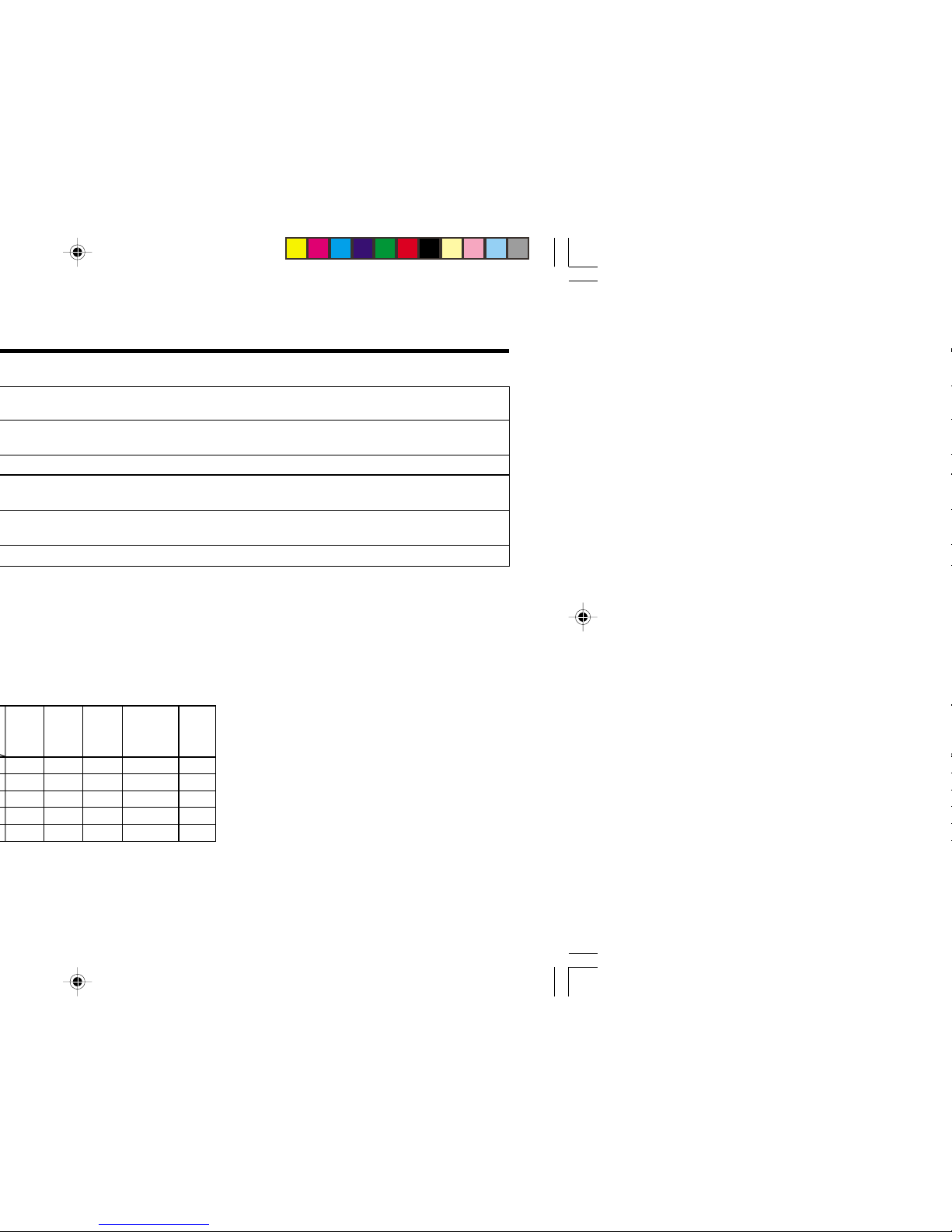
3
AV-29JT34
AV-29VT34
AV-25VT34
AV-21VT34
AV-29JT14
AV-29VT14
AV-25VT14
AV-21WA14
AV-21VT14
AV-21YT14
AV-14FT14
Page 4
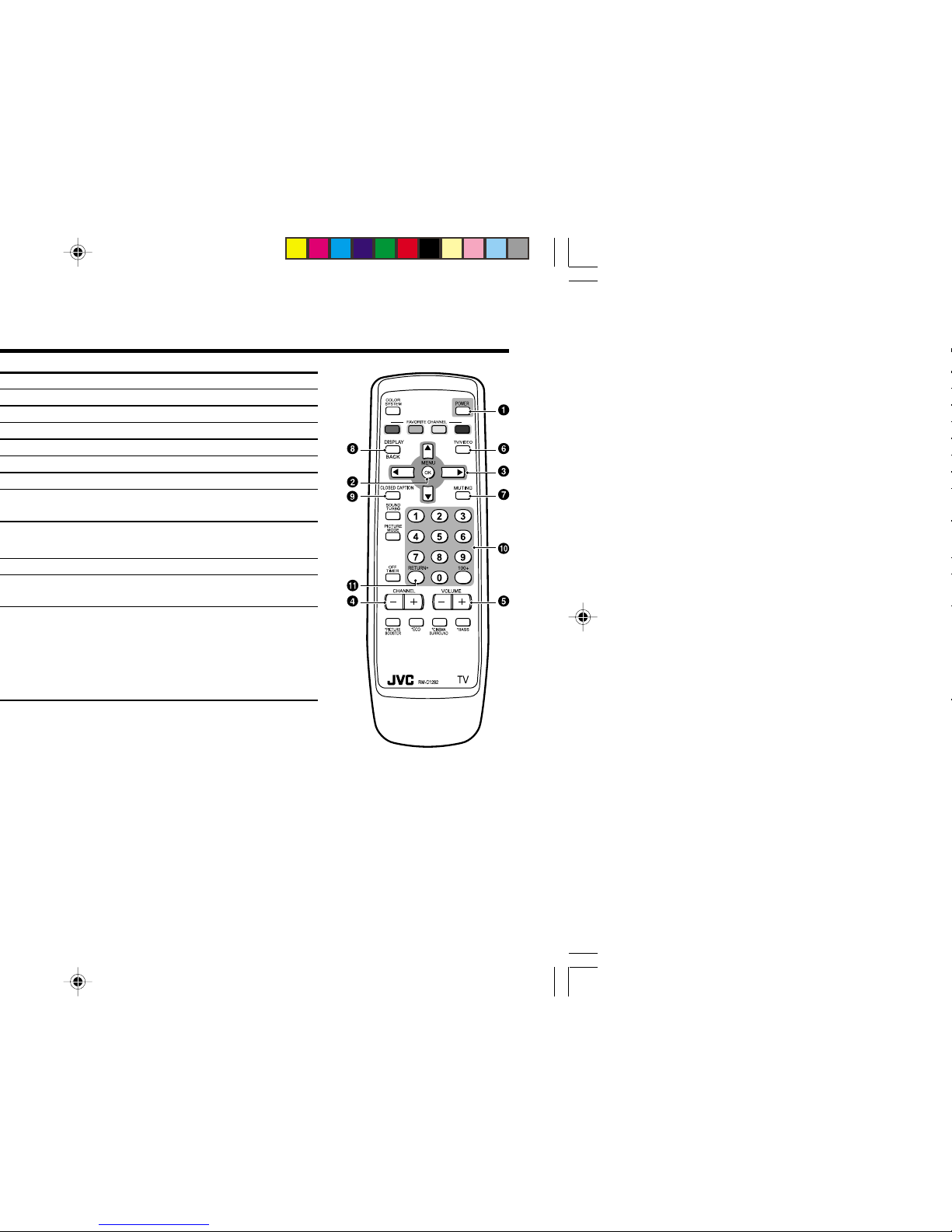
Page 5

5
–
–
Top menu 2nd menu Location 3rd menu Location
MENU INPUT EXT. INPUT P.16 – –
DISPLAY P.16 – –
CLOSED CAPTION P.15 – –
PICTURE PICTURE MODE P.9 – –
PICTURE SETTING P.10 – –
WHITE BALANCE P.10 – –
PICTURE – VNR P.15
FEATURES
FAVORITE CH SETTING
P.14
VIDEO SETTING P.14
COLOR SYSTEM P.9
PICTURE BOOSTER P.10
COMPRESS (16:9) P.11
PICTURE TILT P.11
SOUND AI VOLUME P.13 – –
MTS P.13 – –
SOUND MODE P.12 – –
EQUALIZER P.13 – –
BALANCE P.12 – –
SOUND TURBO P.12 – –
CINEMA SURROUND
P.13 – –
SUPER BASS
P.12 – –
FEATURES OFF TIMER P.15 – –
CHILD LOCK P.15 – –
AI ECO SENSOR P.11 – –
INSTALL AUTO PROGRAM P.17 – –
CHANNEL SUMMARY
P.17 – –
BLUE BACK P.11 – –
AUTO SHUTOFF P.16 – –
VIDEO-2 SETTING P.16 – –
AI ECO DISPLAY P.11 – –
EXIT – – – –
*If you want to
adjust PICTURE
SETTING menu,
you must set
PICTURE MODE
menu to USER.
*If you want to
adjust
EQUALIZER
menu, you must
set SOUND
MODE menu to
USER.
Page 6

No. Button/terminal Description Page
1 L (main power) Press to turn on or turn off the TV’s main power. –
2 POWER lamp Indicate the TV is being turned on or off. –
No color: TV’s main power is being turned off.
Red: TV’s main power is being turned on.
Note: When you turn off the power switch while TV is in standby
mode, the light of power lamp will be off in 10 -15 seconds.
3 ECO sensor –
4 Remote control sensor –
5 TV/ VIDEO Press to select TV or video mode. –
6 VOLUME -/+ Press to adjust the volume level. –
7 CHANNEL -/+ Press to select the desired channel. –
8 MENU Press to display the menu. –
9 IN (VIDEO-3) Video and audio input jacks for VIDEO-3 mode. 18
IN (VIDEO-2) Video and audio input jacks for VIDEO-2 mode. 18
! Headphone jack. 18
" Aerial socket. 7
# OUTPUT Video and audio output jacks. (The component video
signal cannot be output.) 18
$ COMPONENT Video or component video, and audio input jacks for
(VIDEO-2) INPUT VIDEO-2 mode. You can select the input signal by setting
the “VIDEO-2 SETTING” function (see page 16). 18
% VIDEO-1 INPUT
Video or S-VIDEO, and audio input jacks for VIDEO-1 mode
7
&
BASS SPEAKER OUT
Twin Port Bass Blaster Unit output terminal. 19
( TIMER lamp Indicate the OFF TIMER function is being turned on or off. –
No color : The OFF TIMER function is being turned off.
Orange : The OFF TIMER function is being turned on.
How to operate the menus with the TV button
TV button
Work as same as the button on the
Note
remote control unit
MENU MENU/OK button To display main menu and exit
menu after finish setting.
CHANNEL -/+ ∞/5 button To select menu function.
VOLUME -/+ 2/3 button To adjust the desired function.
Page 7
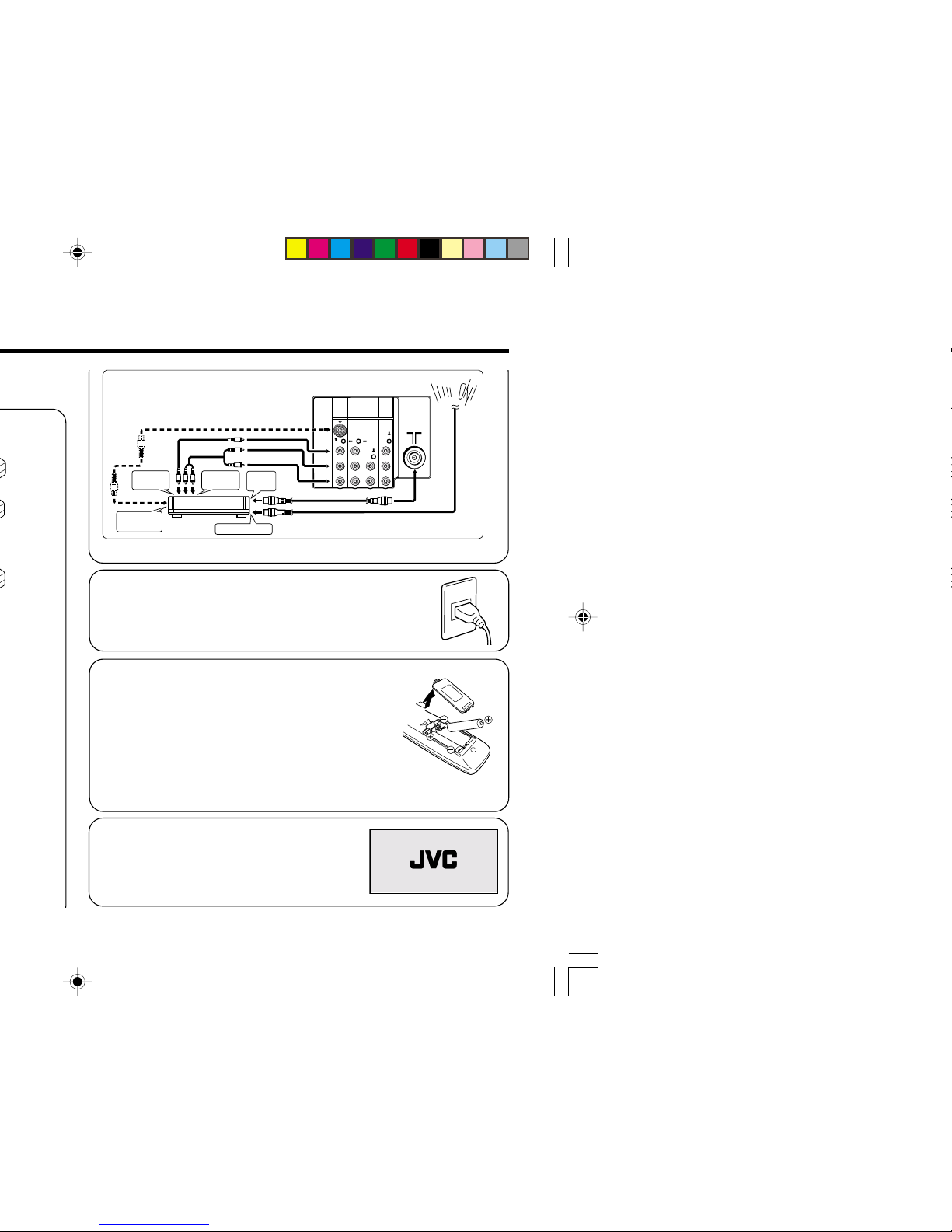
7
2 Connecting the compatible main plug to the AC
outlet.
3 Inserting batteries into the remote control.
Insert two batteries by following the + and polarities and inserting the - end first.
CAUTION:
Follow the cautions printed on the batteries.
Notes:
• Use AA/R6/UM-3 dry cell batteries.
• It the remote control does not work properly, fit new
batteries. The supplied batteries are for testing, not regular use.
4 Turn on the TV by pressing the main
power button.
JVC logo appears on the screen.
The illustration shown is just a sample. It may not be same as your TV.
V
LRRL
/
MONO
Y
C
B
C
R
/
V
V
S
OVER
L
R
/
MONO
OUTPUT
VIDEO-1
INPUT
To RF
output
To video
output
To S-video
output
To aerial input
To audio
output
COMPONENT
(VIDEO-2)
INPUT
Rear of TV
VHF/UHF outdoor aerial
VCR
Page 8
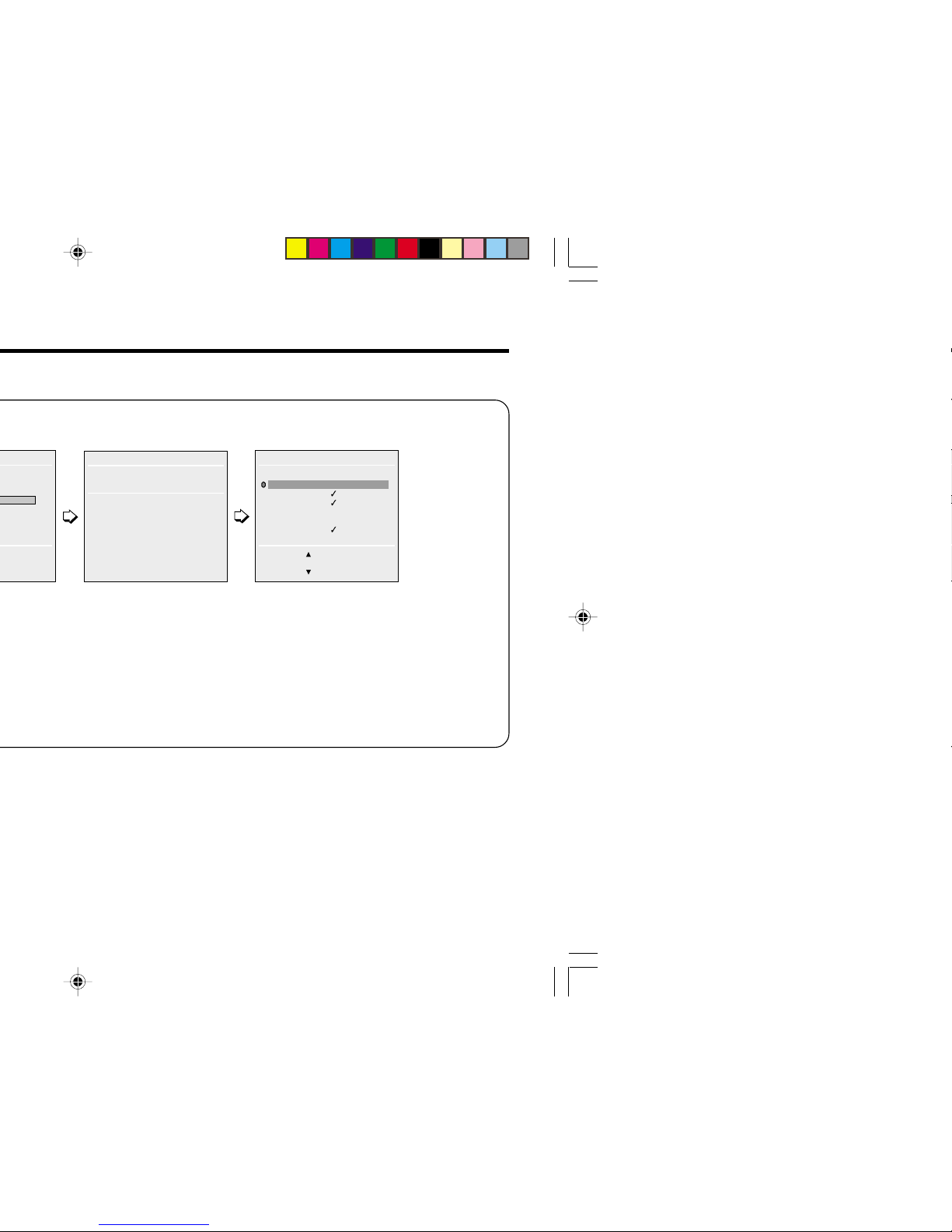
.
SETUP TOUR RESTART?
AUTO PROGRAM
OK
RESTART
■
NO
CHANNEL SUMMARY
BACK ■
■
SKIP
OK
■
CANCEL
CH/CC SKIP
CH02
■
CH03
■
CH04 ■
CH05
■
CH06
CH07
CH08
• To complete the initial
setting, press the
MENU/OK button. To
set undesired
channels to be
skipped, see page 17.
• Press the red button to
cancel the SETUP TOUR
RESTART function.
If you want to make initial
settings again when the
next time you turn on the
TV, press the MENU/OK
button to activate the
SETUP TOUR RESTART
function.
Page 9

9
PICTURE MODE
You can choose the desired picture setting with one-touch.
Press the PICTURE MODE button to select a setting.
SOFT Softens contrast and sharpness.
BRIGHT Heightens contrast and sharpness.
STANDARD Standard picture setting.
USER You can change this picture setting as you like.
Select USER and adjust following items in the
PICTURE SETTING menu. (PICTURE, BRIGHT,
DETAIL, COLOR, TINT*)
*TINT can only be adjusted in NTSC system.
To operate this function with a menu:
To return the USER setting to the default, press the blue button
when the PICTURE SETTING menu appears.
❇ About the basic operations of the menu, please see the “How
to operate menus and menus locations” on page 5.
MENU
PICTURE menu
PICTURE MODE
Page 10

WHITE BALANCE
You can change the white balance of the picture to better match
the type of video being viewed.
Select the WHITE BALANCE in the PICTURE menu, then choose
the desired setting.
NORMAL Normal white balance.
COOL Bluish white.
WARM Reddish white.
❇ About the basic operations of the menu, please see the “How
to operate menus and menus locations” on page 5.
MENU
PICTURE menu
WHITE BALANCE
❇
Page 11

11
2 Press the 5/∞ buttons until the picture become level. Then
press the MENU/OK button.
COMPRESS (16:9)
You can convert a normal picture (4:3 aspect ratio) into a wide
picture (16:9 aspect ratio).
Select the COMPRESS (16:9) in the PICTURE FEATURES menu
under PICTURE menu, then choose ON or OFF.
BLUE BACK
You can set the TV to automatically change to a blue screen and
mute the sound if the signal is weak or absent, or when there is
no input from an antenna.
Select the BLUE BACK in the INSTALL menu, then choose ON or
OFF.
If you wish to continue viewing the poor picture, cancel the BLUE
BACK function.
❇ About the basic operations of the menu, please see the “How
to operate menus and menus locations” on page 5.
MENU
PICTURE menu
PICTURE FEATURES menu
COMPRESS (16:9)
MENU
INSTALL menu
BLUE BACK
❇
❇
Page 12

BALANCE
You can adjust the volume balance between the left and right
speakers.
Select the BALANCE in SOUND menu, then adjust the setting.
SOUND TURBO
You can enjoy the emphatic low and high frequency levels.
Press the SOUND TURBO to select ON or OFF.
To operate this function with a menu:
❇ About the basic operations of the menu, please see the “How
to operate menus and menus locations” on page 5.
MENU
SOUND menu
BALANCE
❇
MENU SOUND menu
SOUND TURBO
❇
Page 13

13
EQUALIZER
You can adjust the sound level of each frequencies when selecting
USER mode in SOUND MODE.
1 Select the USER in SOUND MODE under SOUND menu.
2 Select the EQUALIZER in SOUND menu.
The following display appears.
3 Select and adjust the desired frequencies.
4 Press the MENU/OK button to exit the menu.
Adjust high frequency will affect higher pitch sound and vice versa.
AI VOLUME
You can adjust the volume of all the channels and video inputs to
the same level automatically.
Select the AI VOLUME in SOUND menu, then choose ON or OFF.
❇ About the basic operations of the menu, please see the “How
to operate menus and menus locations” on page 5.
MENU
SOUND menu
SOUND MODE USER
MENU SOUND menu
EQUALIZER
EQUALIZER
IIIIIIIIIIII
IIIIIIIIIIIIIIIII
IIIIIIIIIIIIIIIIIIIIIII
IIIIIIIIIIIIIIIIIIIIIIIII
IIIIIIIIIIII
100 300 1K 3K 8K Hz
BACK ■
OK
.
MENU
SOUND menu
AI VOLUME
❇
❇
❇
Page 14

4 Select the desired item that you wish to adjust.
5 Press the MENU/OK button to exit the menu.
To adjust the video setting (VIDEO SETTING)
You can adjust the picture and sound settings for video inputs.
1 Display the PICTURE menu and select VIDEO SETTING in
PICTURE FEATURES menu.
2 Select VIDEO STATUS in VIDEO SETTING menu, then
choose the desired video input.
3 Select EFFECT, then press 2/3 button
to choose ON.
To cancel the settings, choose OFF.
4 Select the desired item that you wish to adjust.
5 Press the MENU/OK button to exit the menu.
❇ About the basic operations of the menu, please see the “How
to operate menus and menus locations” on page 5.
MENU
PICTURE menu
PICTURE FEATURES menu
VIDEO SETTING
VIDEO SETTING
VIDEO STATUS
PICTURE BRIGHT DETAIL COLOR
SOUND MODE (USER, DYNAMIC, MUSIC, NEWS)
TINT
❇
❇
PICTURE BRIGHT DETAIL COLOR
SOUND MODE (USER, DYNAMIC, MUSIC, NEWS)
TINT
■
CH02
VIDEO SETTING
BACK ■
■
RESET
OK
VIDEO STATUS VIDEO-1
PICTURE
BRIGHT
DETAIL
COLOR
TINT
SOUND MODE USER
EFFECT ON
Page 15

15
CHILD LOCK
You can disable the front control buttons of the TV.
Select the CHILD LOCK in the FEATURES menu, then choose
ON or OFF.
OFF TIMER
You can set the TV to turn off automatically to standby mode after
a set time.
Press the OFF TIMER button to select a desired period of time.
You can set the period of time
to a maximum of 120 minutes
in 10 minutes step.
To operate this function with a menu:
When the elapsed of time left one minute, “GOOD NIGHT!”
appears on the screen.
You can display the OFF TIMER menu again to confirm or
change the remaining time.
❇ About the basic operations of the menu, please see the “How
to operate menus and menus locations” on page 5.
MENU
FEATURES menu
CHILD LOCK
OFF TIMER
0 120
10
BACK ■
OK
MENU
FEATURES menu
OFF TIMER
❇
❇
Page 16

MENU
INPUT menu
EXT. INPUT
MENU
INPUT menu
DISPLAY
❇
❇
EXT. INPUT (TV/VIDEO)
You can select TV or video terminal input with one touch.
Press the TV/VIDEO button to select an input.
To operate this function with a menu:
DISPLAY
You can display the program number and video terminal number
on the screen.
Press the DISPLAY button to display the indication on the screen.
To operate this function with a menu:
❇ About the basic operations of the menu, please see the “How
to operate menus and menus locations” on page 5.
Page 17

17
2 Choose CHANNEL SUMMARY, then press the MENU/OK
button.
CHANNEL SUMMARY menu appears.
3 Choose the channel which you want to skip.
The skip can be set to all channels of AIR (CH02-CH69) and
CABLE (CC01-CC125).
4 Press the yellow button to skip the channel.
To cancel the skip, press the blue button.
5 Press the MENU/OK button to exit the menu.
❇ About the basic operations of the menu, please see the “How
to operate menus and menus locations” on page 5.
CHANNEL SUMMARY
BACK
■
SKIP
OK
■
CANCEL
CH/CC SKIP
CH02
■
CH03
■
CH04
■
CH05
■
CH06
CH07
CH08
.
.
Page 18

Connecting to rear component/video input
terminal and output terminal
When you use VIDEO-1 INPUT, you should choose to connect
S-VIDEO or video input. If S-VIDEO connector and video input
are connected at the same time, no picture displays on the
screen and the message “PLEASE DISCONNECT VIDEO-1
CABLE!” appears. In this case, you should disconnect either SVIDEO or video input.
When connecting to COMPONENT (VIDEO-2) input, depending
on the connection, choose the appropriate video input using the
menu (see page 16).
Rear of TV
VCR (for playing)
DVD player (composite signals)
VCR (for recording)
DVD player
(component video signals)
AV-29VT34
V
L
R
V
L
R
/
MONO
OUTPUT
VIDEO-1
INPUT
V
LRRL
/
MONO
Y
C
B
C
R
/
V
V
S
OVER
L
R
/
MONO
OUTPUT
VIDEO-1
INPUT
COMPONENT
(VIDEO-2)
INPUT
BASS
SPEAKER
OUT
.
Rear of TV
AV-21YT14
VCR (for playing)
VCR (for recording)
Page 19

19
2
Firmly insert the Twin Port Bass Blaster Unit connector into the
BASS SPEAKER OUT terminal.
VIDEO-1
INPUT
OUTPUT
COMPONENT
(
VIDEO-2
)
INPUT
BASS
SPEAKER
OUT
RC
R
V
MONO
L
/
V
Y
/
V
L
MONO
L
/
C
B
S
OVER
R
R
CAUTION:
The Twin Port Bass Blaster Unit is just placed on top of the TV
and is not held in place by a screw. When using the unit, pay
attention to the following cautions. Otherwise, the unit or TV may
fall over and be damaged, or cause unexpected injury.
• Do not rest your hands or elbows on the Twin Port Bass
Blaster Unit.
• Do not move the TV with the Twin Port Blaster Unit mounted
on top of the TV. Before you move the TV, be sure to remove
the unit.
• Do not move the TV by holding the Twin Port Bass Blaster
Unit.
Page 20

• The batteries may be exhausted. Replace with
new batteries (see page 7).
• Ensure that you are operating the remote less
than seven meters from the front of your TV.
• Press TV/VIDEO button to return to TV mode and
try operating the menus.
• Deactivate the CHILD LOCK function if it is turned
on (see page 15).
• This may due to the AUTO SHUT OFF function is
activated. Press the POWER button to turn on the
TV.
• This may due to the magnetized device such as a
speaker near to your TV. Keep the device apart
from your TV. Alternately, you can also use the
magnetic-shielded speaker.
• This may due to the earth magnetism. Refer to
“PICTURE TILT” on page 11 to correct the tilt.
• Image required time to stabilize before display.
This is not a malfunction.
• This is due to a sudden change in temperature
and it is not a malfunction. If the crackling sound
is too frequent, request your service technician for
inspection.
• This is due to the static electricity of the picture
tube and it will not harm the human body. This is
not a malfunction.
• Cannot operate the
remote control
• Cannot operate the
menus
• Cannot operate the
front control buttons
• TV is turned off
suddenly
• Color patches
appear at the corner
of the screen
• Picture is tilted
• Image takes a short
period to be
displayed
• TV may emitted
crackling sound
• Feel a slight electric
shock when
touching the TV
screen
Page 21

21
B/CR
) input (Except for AV-21YT14, AV-
Page 22

Page 23

23
Page 24

0704-FLE-JMT
