JVC KD-R311, KD-R412, KD-R312, KD-R411, KD-R35 User Manual
...
ENGLISH
FRANÇAIS
KD-R412/KD-R411/ KD-R35/KD-R312/KD-R311
CD RECEIVER / RÉCEPTEUR CD
For canceling the display demonstration, see page 4. / Pour annuler la démonstration des affichages, référez-vous à la page 4.
For installation and connections, refer to the separate manual. / Pour l’installation et les raccordements, se référer au manuel séparé.
INSTRUCTIONS
MANUEL D’INSTRUCTIONS
GET0624-003A
[E/EU]
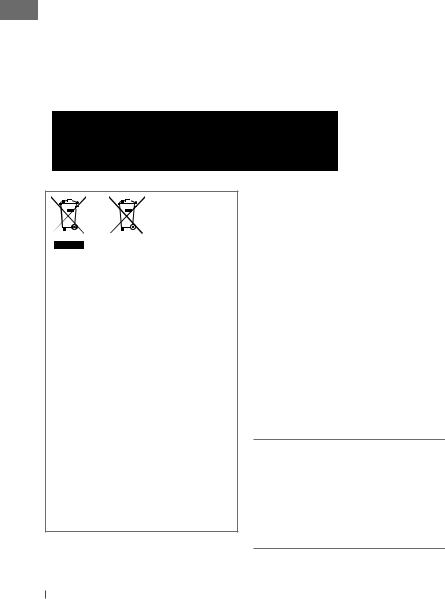
Thank you for purchasing a JVC product.
Please read all instructions carefully before operation, to ensure your complete understanding and to obtain the best possible performance from the unit.
IMPORTANT FOR LASER PRODUCTS
1.CLASS 1 LASER PRODUCT
2.CAUTION: Do not open the top cover. There are no user serviceable parts inside the unit; leave
all servicing to qualified service personnel.
3.CAUTION: Visible and/or invisible class 1M laser radiation when open. Do not view directly with optical instruments.
4.REPRODUCTION OF LABEL: CAUTION LABEL, PLACED OUTSIDE THE UNIT.
Battery
Products
Information for Users on Disposal of Old Equipment and Batteries
[European Union only]
These symbols indicate that the product and the battery with this symbol should not be disposed as general household waste at its end-of-life.
If you wish to dispose of this product and the battery, please do so in accordance with applicable national legislation or other rules in your country and municipality.
By disposing of this product correctly, you will help to conserve natural resources and will help prevent potential negative effects on the environment and human health.
Notice:
The sign Pb below the symbol for batteries indicates that this battery contains lead.
Warning:
If you need to operate the unit while driving, be sure to look around carefully or you may be involved in a traffic accident.
For safety...
•Do not raise the volume level too much, as this will block outside sounds, making driving dangerous.
•Stop the car before performing any complicated operations.
Temperature inside the car...
If you have parked the car for a long time in hot or cold weather, wait until the temperature in the car becomes normal before operating the unit.
KD-R412/KD-R411 is equipped with the steering wheel remote control function. Before operating, connect a JVC's OE remote adapter (not supplied) which matches your car to the steering wheel remote input terminal on the rear of the unit.
•For details, refer also to the instructions supplied with the remote adapter.
2ENGLISH
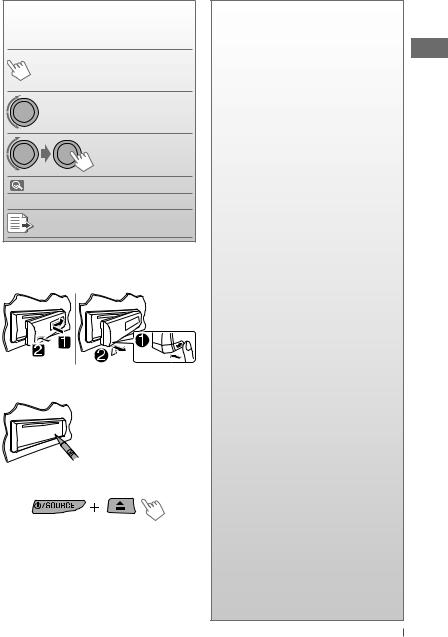
How to read this manual
The following icons/symbols are used to indicate:
Press and hold the button(s) [Hold] until the desired operation
begins.
|
|
Turn the control dial. |
|
|
Turn the control dial |
|
|
to make a selection, |
|
|
then press to confirm. |
( |
XX) |
Reference page number |
<XXXX> |
Menu setting item |
|
Continued on the next page
How to attach/detach the control panel
How to reset your unit
Your preset adjustments will also be erased.
How to forcibly eject a disc
[Hold]
•You can forcibly eject the loaded disc even if the disc is locked. To lock/unlock the disc,  8.
8.
•Be careful not to drop the disc when it ejects.
•If this does not work, reset your unit.
CONTENTS
3How to read this manual
3How to attach/detach the control panel
3How to reset your unit
3How to forcibly eject a disc
4Canceling the display demonstration
4Setting the clock
5Basic operations
6Listening to the radio
8Listening to a disc
10Listening to the USB device
(For KD-R412/KD-R411/KD-R35)
11Listening to the other external components
12Using the remote controller
(For KD-R412/KD-R411)
13Selecting a preset sound mode
13 Menu operations
17 More about this unit
20Maintenance
21Troubleshooting
24 Specifications
ENGLISH 3
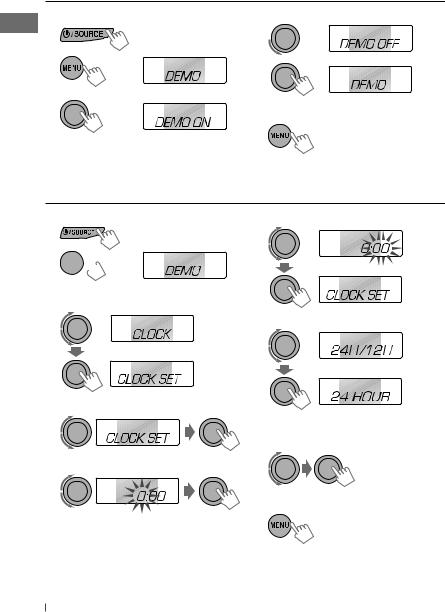
Canceling the display demonstration
1 |
Turn on the power. |
4 |
Select <DEMO OFF>. |
2 |
[Hold] |
5 |
|
|
|
||
|
(Initial setting) |
|
|
3 |
|
6 |
Finish the procedure. |
|
|
Setting the clock
1 Turn on the power. |
6 |
2 

 [Hold]
[Hold]
(Initial setting)
3 Select <CLOCK>.
7
Adjust the minute.
Select <24H/12H>.
4 Select <CLOCK SET>.
8 Select <24 HOUR> or <12 HOUR>.
5 Adjust the hour.
9 Finish the procedure.
4ENGLISH

Basic operations
Ejects the disc |
Control dial |
Loading slot |
Display window |
|
||||||
|
||||||||||
|
|
|
|
|
|
|
|
|
|
|
|
|
|
|
|
|
|
|
|
|
|
|
|
|
|
|
|
|
|
|
|
|
|
|
|
|
|
|
|
|
|
|
|
|
|
|
|
|
|
|
|
|
|
|
|
|
|
|
|
|
|
|
|
|
|
Detaches the panel |
Auxiliary input jack |
Remote sensor (for KD-R412/KD-R411) You can control this unit with an optionally purchased remote control, RM-RK50 ( 12).
12).
For KD-R412/
KD-R411/KD-R35
 USB (Universal Serial
USB (Universal Serial
Bus) input jack
When you press or hold the following button(s)...
Button |
General operation |
•Turns on.
•Selects the available sources (if the power is turned on). If the source is ready, playback also starts.
•Turns off if pressed and held.
• Adjusts the volume level.
• Selects items.
•Mutes the sound while listening to a source. If the source is “CD“ or “USB,“ playback pauses. Press the control dial again to cancel muting or resume playback.
•Confirms selection.
• Selects the sound mode. |
|
• Enters tone level adjustment directly ( |
13) if pressed and held. |
Enters playback mode menu directly ( 9).
9).
• Returns to the previous menu
• Activates/deactivates TA Standby Reception
• Enters PTY Searching mode if pressed and held
Power off : Checks the current clock time
Power on : Changes the display information
ENGLISH 5

Listening to the radio
~
] “FM” or “AM”
Ÿ



“ST” lights up when receiving an FM stereo broadcast with sufficient signal strength.
Manual search |
Automatic presetting (FM)— |
“M” flashes, then press |
SSM (Strong-station Sequential Memory) |
the button repeatedly. |
You can preset up to 18 stations for FM. |
[Hold] |
While listening to a station... |
|
When an FM stereo broadcast is hard to receive
1
[Hold]
2
] <TUNER> ] <MONO> ] <MONO ON>
Reception improves, but stereo effect will be lost.
To restore the stereo effect, repeat the same procedure to select <MONO OFF>.
Changing the display information
Frequency = Clock = (back to the beginning)
1
[Hold]
2
] <TUNER> ] <SSM> ] <SSM 01 – 06> / <SSM 07 – 12> / <SSM 13 – 18>
“SSM” flashes and local stations with the strongest signals are searched and stored automatically.
To preset another 6 stations, repeat the above procedure by selecting one of the other 6 SSM setting ranges.
6ENGLISH
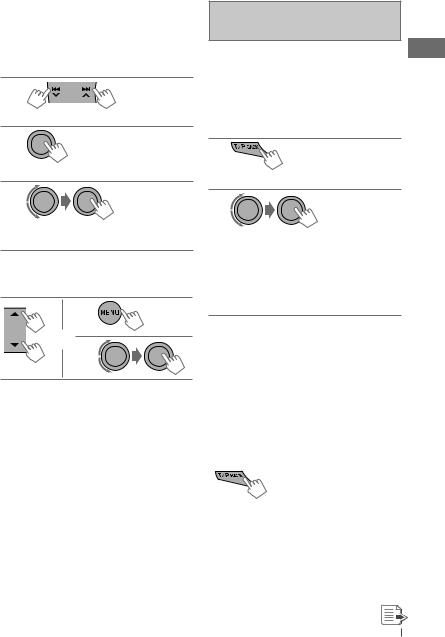
Manual presetting (FM/AM)
You can preset up to 18 stations for FM and 6 stations for AM.
Ex.: Storing FM station of 92.50 MHz into preset number “04.”
1
]“92.50MHz”
2
[Hold]
“PRESET MODE” flashes.
3
]Selects preset number “04.”
“P04” flashes and “MEMORY” appears.
Selecting a preset station
1
or 2
The following features are available only for FM Radio Data System stations.
Searching for your favourite FM Radio Data System programme—PTY Search
You can tune in to a station broadcasting your favourite programme by searching for a PTY code.
1 |
[Hold] |
The last selected PTY code appears.
2
]Select one of your favourite programme types or a PTY code ( 17), and start searching.
17), and start searching.
If there is a station broadcasting a programme of the same PTY code as you have selected, that station is tuned in.
Standby receptions
TA Standby Reception
TA Standby Reception allows the unit to switch temporarily to Traffic Announcement (TA) from any source other than AM.
•The volume changes to the preset TA volume level if the current level is lower than the preset level ( 15).
15).
To activate TA Standby Reception
If the TP indicator lights up, TA Standby Reception is activated. If the TP indicator flashes, TA Standby Reception is not yet activated.
•To activate the reception, tune in to another station providing Radio Data System signals required for TA Standby Reception.
•To deactivate the reception, press T/P BACK again.
ENGLISH 7
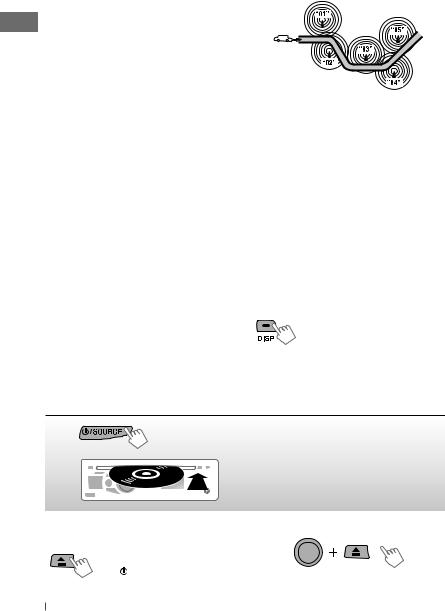
PTY Standby Reception
PTY Standby Reception allows the unit to switch temporarily to your favourite PTY programme from any source other than AM.
To activate and select your favourite PTY code for PTY Standby Reception, see “Menu operations: <PTY-STANDBY>.” (  14)
14)
If the PTY indicator lights up, PTY Standby Reception is activated.
If the PTY indicator flashes, PTY Standby Reception is not yet activated.
•To activate the reception, tune in to another station providing these signals.
•To deactivate the reception, select <PTY OFF> for the PTY code ( 14). The PTY indicator goes off.
14). The PTY indicator goes off.
Tracing the same programme—
Network-Tracking Reception
When driving in an area where FM reception is not sufficient enough, this unit automatically tunes in to another FM Radio Data System station of the same network, possibly broadcasting the same programme with stronger signals.
Programme A broadcasting on different frequency areas (01 – 05)
To change the Network-Tracking Reception setting, see “Menu operations: <AF-REG>.”
(  14)
14)
Automatic station selection—
Programme Search
Usually when you select a preset number, the station preset in that number is tuned in.
If the signals from the FM Radio Data System preset station are not sufficient for good reception, this unit, using the AF data, tunes in to another frequency possibly broadcasting the same programme as the original preset station is broadcasting.
• See “Menu operations: <P-SEARCH>.” (  15)
15)
Changing the display information
Station name (PS) = Station Frequency = Programme type (PTY) = Clock = (back to the beginning)
Listening to a disc
~
Ÿ
] Turn on the power.
All tracks will be played repeatedly until you change the source or eject the disc.
Stopping playback and ejecting |
Prohibiting disc ejection |
|
the disc |
[Hold] |
|
“NO DISC” appears. |
||
|
||
Press /SOURCE to listen to |
To cancel the prohibition, repeat the same |
|
another playback source. |
||
procedure. |
||
|
8ENGLISH
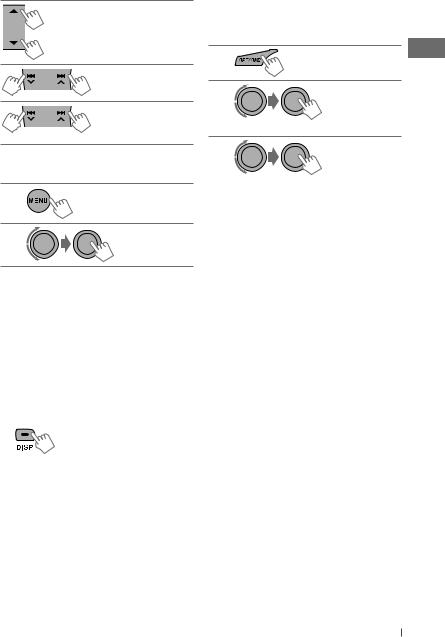
Selects folder of the MP3/WMA
|
Selects track |
|
Fast-forwards or |
[Hold] |
reverses the track |
|
Selecting a track/folder
1
2
For MP3/WMA discs, select the desired folder, then the desired track by repeating step 2.
• To return to the previous menu, press BACK.
Caution on volume setting:
Discs produce very little noise compared with other sources. Lower the volume before playing a disc to avoid damaging the speakers by the sudden increase of the output level.
Changing the display information
Disc title/Album name/performer (folder name)* = Track title (file name)* = Current track number with the elapsed playing time = Current track number with the clock time = (back to the beginning)
*If the current disc is an audio CD, “NO NAME” appears.
If an MP3/WMA file does not have Tag information or <TAG DISPLAY> is set to
<TAG OFF> (  14), folder name and file name appear.
14), folder name and file name appear.
Selecting the playback modes
You can use only one of the following playback modes at a time.
1
2
] “REPEAT” “RANDOM”
“RANDOM”
3
REPEAT
TRACK RPT : Repeats current track FOLDER RPT : Repeats current folder
RANDOM
FOLDER RND : Randomly plays all tracks
|
of current folder, then |
|
tracks of next folders |
ALL RND |
: Randomly plays all tracks |
To cancel repeat play or random play, select “RPT OFF” or “RND OFF.”
ENGLISH 9
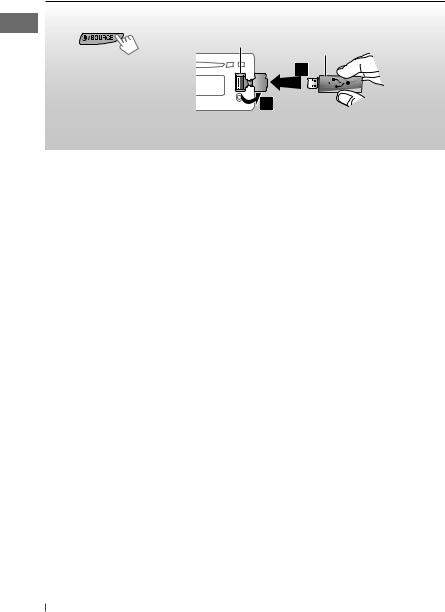
Listening to the USB device (For KD-R412/KD-R411/KD-R35)
This unit can play MP3/WMA tracks stored in a USB device.
~ |
Ÿ |
USB input jack |
USB memory |
]Turn on the power.
All tracks will be played repeatedly until you change the source or detach the USB device.
If a USB device has been attached...
Pressing  /SOURCE turns on the power and playback starts from where it has been stopped previously.
/SOURCE turns on the power and playback starts from where it has been stopped previously.
•If a different USB device is currently attached, playback starts from the beginning.
Stopping playback and detaching the USB device
Straightly pull it out from the unit.
“NO USB” appears. Press  /SOURCE to listen to another playback source.
/SOURCE to listen to another playback source.
You can operate the USB device in the same way you operate the files on a disc.
Caution on volume setting:
USB devices produce very little noise compared with other sources. Lower the volume before playing a USB to avoid damaging the speakers by sudden increase of the output level.
Cautions:
•Avoid using the USB device if it might hinder your safety driving.
•Do not pull out and attach the USB device repeatedly while “READING” is shown on the display.
•Do not start the car engine if a USB device is connected.
•This unit may not be able to play the files depending on the type of USB device.
•Operation and power supply may not work as intended for some USB devices.
•You cannot connect a computer to the USB input terminal of the unit.
•Make sure all important data has been backed up to avoid losing the data.
•Do not leave a USB device in the car, expose to direct sunlight, or high temperature to avoid deformation or cause damages to the device.
•Some USB devices may not work immediately after attaching USB device or turn on the power.
•For more details about USB operations, see page 19.
10 ENGLISH
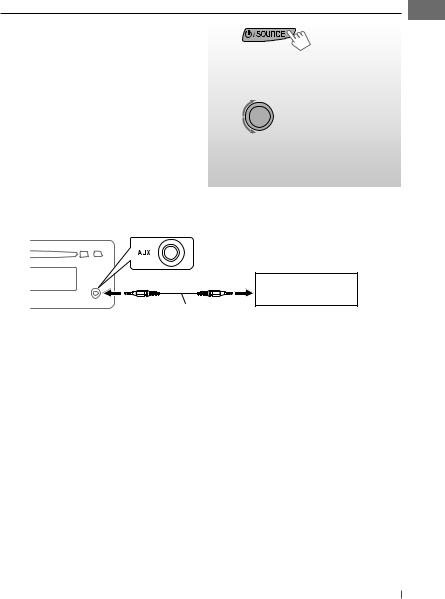
Listening to the other external components
You can connect an external component to the AUX (auxiliary) input jack on the control panel. Preparation: Make sure <AUX ON> is selected for the <SRC SELECT> = <AUX IN> setting.
(  16)
16)
•For details, refer also to the instructions supplied with the adapter or external components.
~
Ÿ
!
⁄
] “AUX IN”
Turn on the connected component and start playing the source.
] Adjust the volume.
Adjust the sound as you want. (  13)
13)
Connecting an external component to the AUX input jack
Portable audio player, etc.
3.5 mm stereo mini plug (not supplied)
ENGLISH 11
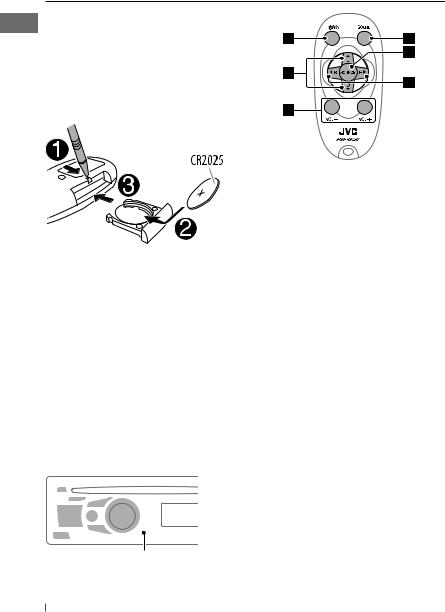
Using the remote controller (For KD-R412/KD-R411)
KD-R412/KD-R411 can be remotely controlled as instructed here (with an optionally purchased remote controller). We recommend that you use remote controller RM-RK50 with your unit.
Installing the lithium coin battery (CR2025)
Caution:
•Danger of explosion if battery is incorrectly replaced. Replace only with the same or equivalent type.
•Battery shall not be exposed to excessive heat such as sunshine, fire, or the like.
If the effectiveness of the remote controller decreases, replace the battery.
Before using the remote controller:
•Aim the remote controller directly at the remote sensor on the unit.
•DO NOT expose the remote sensor to bright light (direct sunlight or artificial lighting).
Remote sensor
12 ENGLISH
1• Turns the power on if pressed briefly. When the power is on, pressing the button also mutes the sound or pauses. To cancel muting or resume playback, press the same button again.
•Turns the power off if pressed and held.
2• Changes the preset stations.
•Changes the folder of the MP3/WMA. 3 Adjusts the volume level.
4 Selects the sound mode.
5 Selects the source.
6• Searches for stations if pressed briefly.
•Fast-forwards or reverses the track if pressed and held.
•Changes the tracks if pressed briefly.
Warning (to prevent accidents and damage):
•Do not install any battery other than CR2025 or its equivalent.
•Do not leave the remote controller in a place (such as dashboards) exposed to direct sunlight for a long time.
•Store the battery in a place where children cannot reach.
•Do not recharge, short, disassemble, heat the battery, or dispose of it in a fire.
•Do not leave the battery with other metallic materials.
•Do not poke the battery with tweezers or similar tools.
•Wrap the battery with tape and insulate when throwing away or saving it.
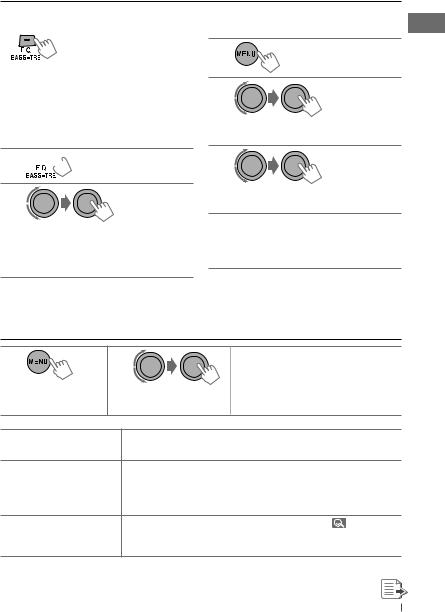
Selecting a preset sound mode
You can select a preset sound mode suitable for the music genre.
FLAT = NATURAL = DYNAMIC = VOCAL BOOST = BASS BOOST = USER = (back to the beginning)
While listening, you can adjust the tone level of the selected sound mode.
1 [Hold]
[Hold]
2
Adjust the level (–06 to +06) of the selected tone (BASS / MIDDLE / TREBLE). The sound mode is automatically stored and changed to “USER.”
Storing your own sound mode
You can store your own adjustments in memory.
1 |
[Hold] |
2
] <PRO EQ> ] <BASS> / <MIDDLE> / <TREBLE>
3
Adjust the sound elements of the selected tone. (  19)
19)
4Repeat steps 2 and 3 to adjust other tones.
The adjustments made will be stored automatically in “USER.”
The current sound mode changes to “USER” automatically.
Menu operations
1 |
[Hold] |
2 |
3 Repeat step 2 if necessary. |
|
|
|
• To return to the previous menu, |
|
|
|
press BACK. |
|
|
|
• To exit from the menu, press DISP |
|
|
|
or MENU. |
Category |
Menu item |
|
DEMO |
DEMO |
|
Display |
||
demonstration |
||
CLOCK |
CLOCK SET |
|
Clock setting |
||
|
||
|
|
Selectable setting, [ Initial: Underlined ]
• DEMO ON : Display demonstration will be activated automatically if no operation is done for about 20 seconds. (  4)
4)
• DEMO OFF : Cancels.
[ 0:00 ] |
: Adjust the hour, then the minute. ( |
4) |
ENGLISH 13
