Page 1
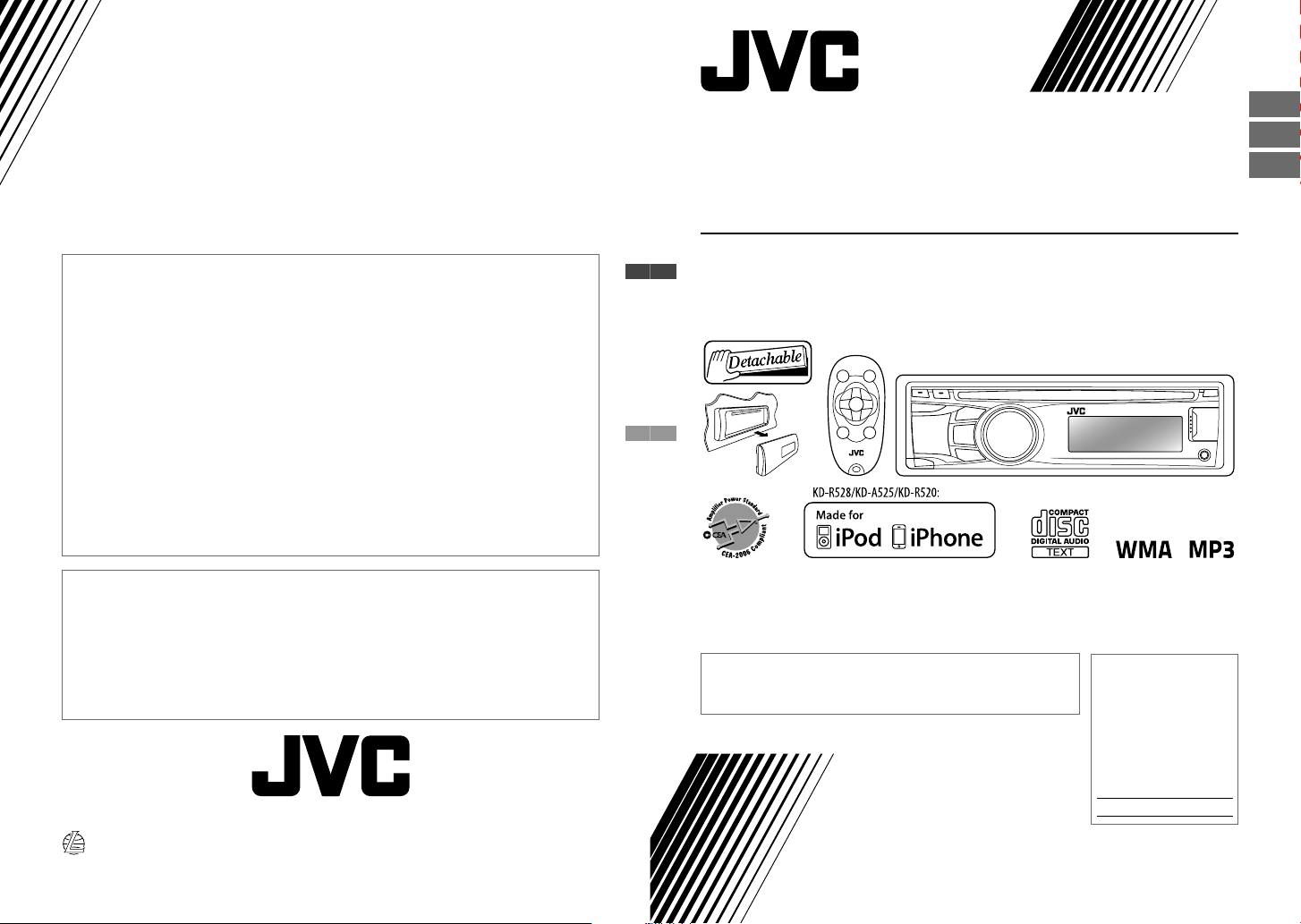
ENGLISH
ESPAÑOL
Having TROUBLE with operation?
Please reset your unit
Refer to page of How to reset your unit
Still having trouble??
USA ONLY
Call 1-800-252-5722
http://www.jvc.com
We can help you!
KD-R528/KD-A525/KD-R520:
• “Made for iPod,” and “Made for iPhone” mean that an electronic accessory has been designed to
connect specifically to iPod, or iPhone, respectively, and has been certified by the developer to
meet Apple performance standards. Apple is not responsible for the operation of this device or
its compliance with safety and regulatory standards. Please note that the use of this accessory
with iPod, or iPhone may affect wireless performance.
• iPhone, iPod, iPod classic, iPod nano, and iPod touch are trademarks of Apple Inc., registered in
the U.S. and other countries.
KD-R528/KD-A525/
FRANÇAIS
KD-R520/KD-R428/KD-R420
CD RECEIVER / RECEPTOR CON CD /
RÉCEPTEUR CD
For canceling the display demonstration, see page 4. / Para cancelar la demostración en pantalla,
consulte la página 4. / Pour annuler la démonstration des affichages, référez-vous à la page 4.
For installation and connections, refer to the separate manual.
Para la instalación y las conexiones, refiérase al manual separado.
Pour l’installation et les raccordements, se référer au manuel séparé.
INSTRUCTIONS
MANUAL DE INSTRUCCIONES
MANUEL D’INSTRUCTIONS
For customer Use:
Enter below the Model
No. and Serial No. which
are located on the top or
bottom of the cabinet.
Retain this information
for future reference.
Model No.
Serial No.
EN, SP, FR
GET0701-001A
0910DTSMDTJEIN© 2010 Victor Company of Japan, Limited
[J]
Page 2
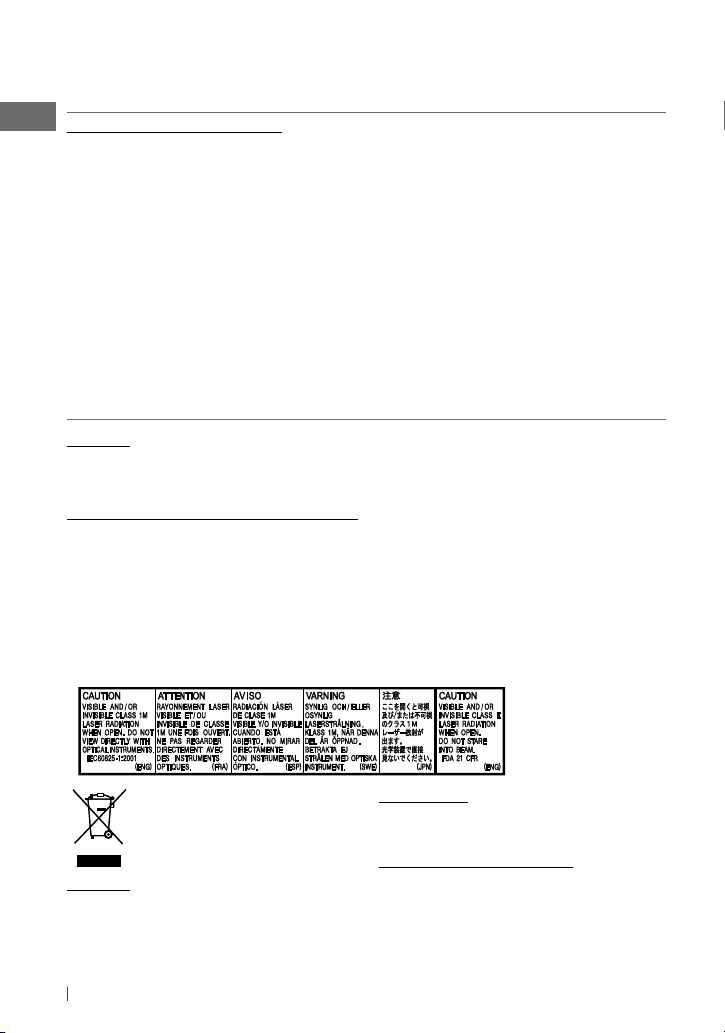
Thank you for purchasing a JVC product.
Please read all instructions carefully before operation, to ensure your complete understanding and
to obtain the best possible performance from the unit.
INFORMATION (For U.S.A.)
This equipment has been tested and found to comply with the limits for a Class B digital device,
pursuant to Part 15 of the FCC Rules. These limits are designed to provide reasonable protection
against harmful interference in a residential installation. This equipment generates, uses, and can
radiate radio frequency energy and, if not installed and used in accordance with the instructions,
may cause harmful interference to radio communications. However, there is no guarantee that
interference will not occur in a particular installation. If this equipment does cause harmful
interference to radio or television reception, which can be determined by turning the equipment
off and on, the user is encouraged to try to correct the interference by one or more of the
following measures:
– Reorient or relocate the receiving antenna.
– Increase the separation between the equipment and receiver.
– Connect the equipment into an outlet on a circuit different from that to which the receiver is
connected.
– Consult the dealer or an experienced radio/TV technician for help.
Caution:
Changes or modifications not approved by JVC could void the user’s authority to operate the
equipment.
IMPORTANT FOR LASER PRODUCTS
1. CLASS 1 LASER PRODUCT
2. CAUTION: Do not open the top cover. There are no user serviceable parts inside the unit; leave
all servicing to qualified service personnel.
3. CAUTION: (For U.S.A.) Visible and/or invisible class II laser radiation when open. Do not stare
into beam.
(For Canada) Visible and/or invisible class 1M laser radiation when open. Do not
view directly with optical instruments.
4. REPRODUCTION OF LABEL: CAUTION LABEL, PLACED OUTSIDE THE UNIT.
[European Union only]
Caution:
Adjust the volume so that you can hear sounds
outside the car. Driving with the volume too
high may cause an accident.
2 ENGLISH
WARNING:
Stop the car before operating the unit.
Caution on volume setting:
Digital devices (CD/USB) produce very little
noise compared with other sources. Lower the
volume before playing these digital sources to
avoid damaging the speakers by the sudden
increase of the output level.
Page 3
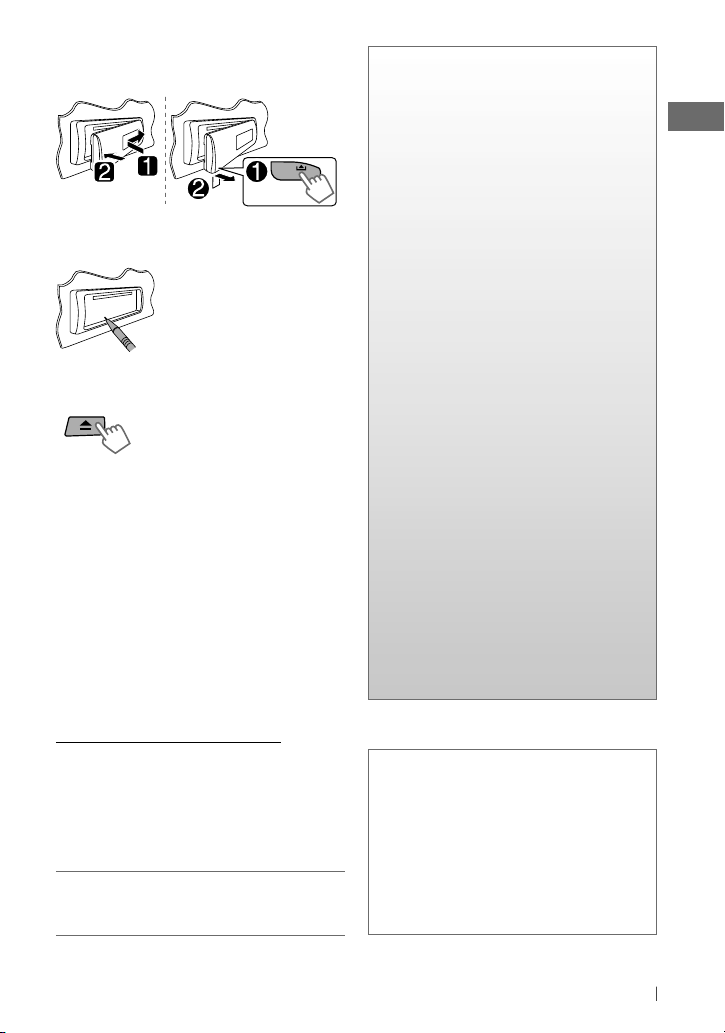
How to attach/detach the control
panel
How to reset your unit
Your preset adjustments will
also be erased.
How to forcibly eject a disc
[Hold]
• Be careful not to drop the disc when it ejects.
• If this does not work, reset your unit.
Maintenance
Cleaning the unit
Wipe off the dirt on the panel with a dry silicon
or soft cloth. Failure to observe this precaution
may result in damage to the unit.
Cleaning the connector
Wipe off dirt on the connector of the unit and
panel. Use a cotton swab or cloth.
CONTENTS
3 How to attach/detach the control
panel
3 How to reset your unit
3 How to forcibly eject a disc
3 Maintenance
4 Canceling the display
demonstration
4 Setting the clock
5 Preparing the remote controller
5 About discs
6 Basic operations
7 Listening to the radio
8 Listening to a disc
9 Connecting the other external
components
9 Listening to the other external
components
10 Listening to a USB device
11 Listening to an iPod/iPhone
(Available for KD-R528/KD-A525/KD-R520)
12 Selecting a preset sound mode
13 Menu operations
16 Troubleshooting
18 Using Bluetooth ® devices
19 Specifications
Caution for DualDisc playback:
The Non-DVD side of a “DualDisc” does not
comply with the “Compact Disc Digital Audio”
standard. Therefore, the use of Non-DVD side
of a DualDisc on this product may not be
recommended.
JVC bears no responsibility for any loss of data
in an iPod/iPhone and/or USB mass storage
class device while using this System.
Condensation : When the car is airconditioned, moisture may collect on the
laser lens. This may cause disc read errors. In
this case, remove the disc and wait for the
moisture to evaporate.
Temperature inside the car : If you have
parked the car for a long time in hot or cold
weather, wait until the temperature in the car
becomes normal before operating the unit.
3ENGLISH
Page 4
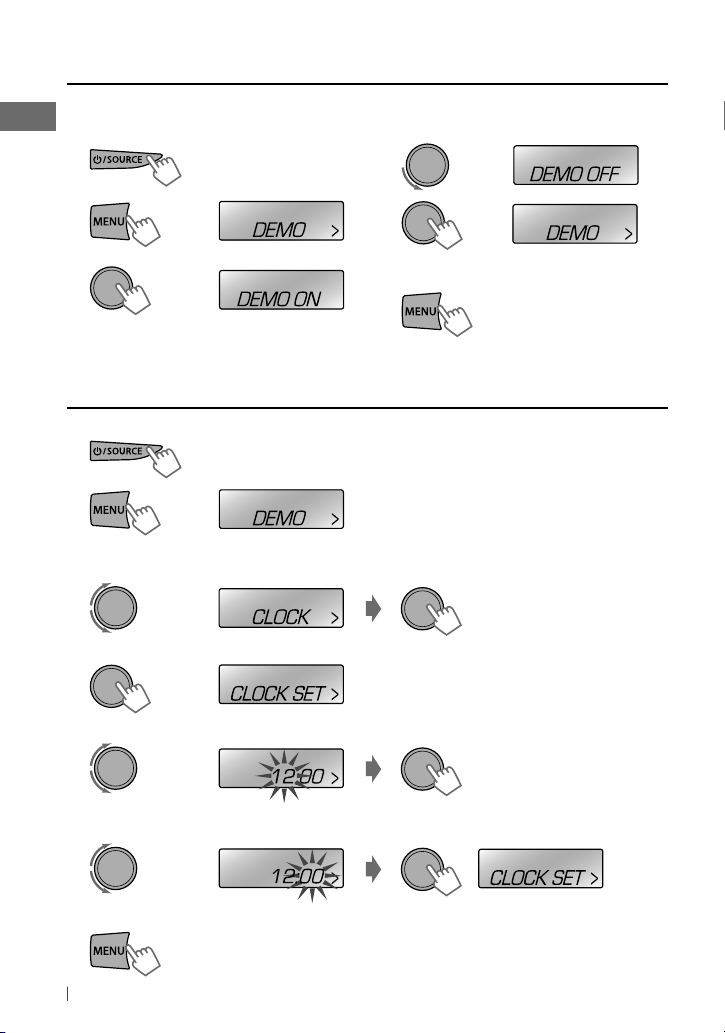
Canceling the display demonstration
Display demonstration will be activated automatically if no operation is done for about 20 seconds.
1 Turn on the power.
4 Select <DEMO OFF>.
2
[Hold]
(Initial setting)
3
(Initial setting)
Setting the clock
1 Turn on the power.
2
3 Select <CLOCK>.
4 Select <CLOCK SET>.
5 Adjust the hour.
[Hold]
(Initial setting)
5
6 Finish the procedure.
6 Adjust the minute.
7 Finish the procedure.
4 ENGLISH
(Initial setting)
Page 5
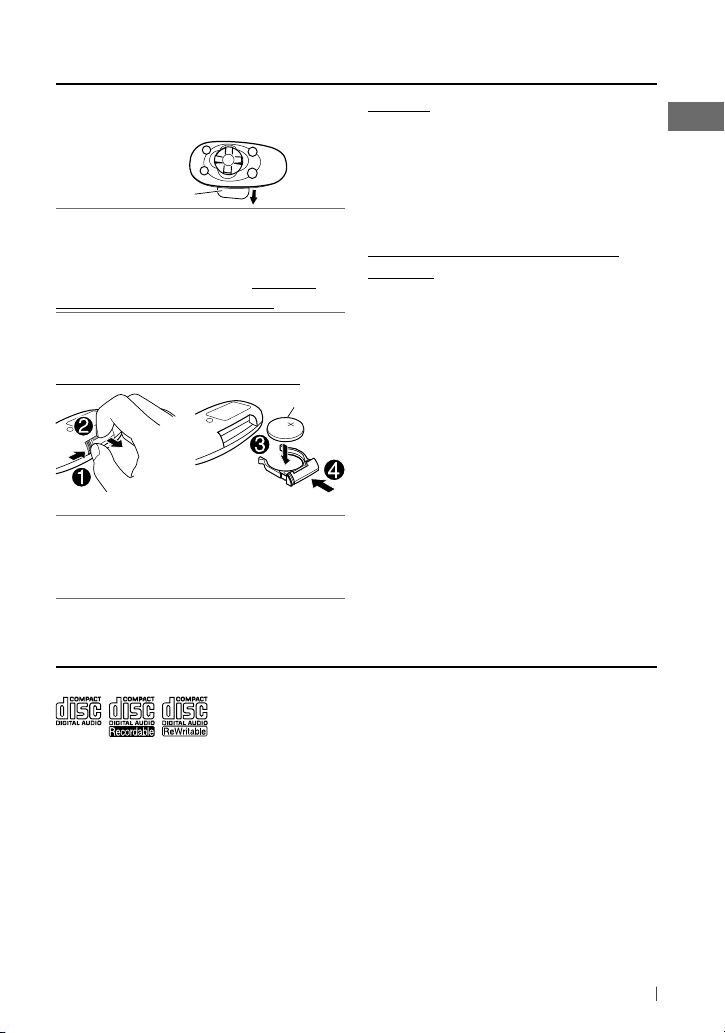
Preparing the remote controller
When you use the remote controller for the first
time, pull out the insulation sheet.
Insulation sheet
For USA-California Only:
This product contains a CR Coin Cell Lithium
Battery which contains Perchlorate Material—
special handling may apply. See www.dtsc.
ca.gov/hazardouswaste/perchlorate
If the effectiveness of the remote controller
decreases, replace the battery.
Replacing the lithium coin battery
CR2025
KD-R528/KD-A525/KD-R428 is equipped with
the steering wheel remote control function.
• For details, refer also to the instructions
supplied with the remote adapter.
About discs
Caution:
• Danger of explosion if battery is incorrectly
replaced. Replace only with the same or
equivalent type.
• Battery shall not be exposed to excessive heat
such as sunshine, fire, or the like.
Warning (to prevent accidents and
damage):
• Do not install any battery other than CR2025
or its equivalent.
• Do not leave the remote controller in a place
(such as dashboards) exposed to direct
sunlight for a long time.
• Store the battery in a place where children
cannot reach.
• Do not recharge, short, disassemble, heat the
battery, or dispose of it in a fire.
• Do not leave the battery with other metallic
materials.
• Do not poke the battery with tweezers or
similar tools.
• Wrap the battery with tape and insulate when
throwing away or saving it.
This unit can only play the CDs with:
Discs that cannot be used:
• Discs that are not round.
• Discs with coloring on the recording surface
or discs that are dirty.
• You cannot play a Recordable/ReWritable
disc that has not been finalized. (For the
finalization process refer to your disc writing
software, and your disc recorder instruction
manual.)
• 3-inch CD cannot be used. Attempt to insert
using an adapter can cause malfunction.
Handling discs:
• Do not touch the recording surface of the
disc.
• Do not stick tape etc. on the disc, or use a disc
with tape stuck on it.
• Do not use any accessories for the disc.
• Clean from the center of the disc and move
outward.
• Clean the disc with a dry silicon or soft cloth.
Do not use any solvents.
• When removing discs from this unit, pull them
out horizontally.
• Remove the rims from the center hole and
disc edge before inserting a disc.
5ENGLISH
Page 6
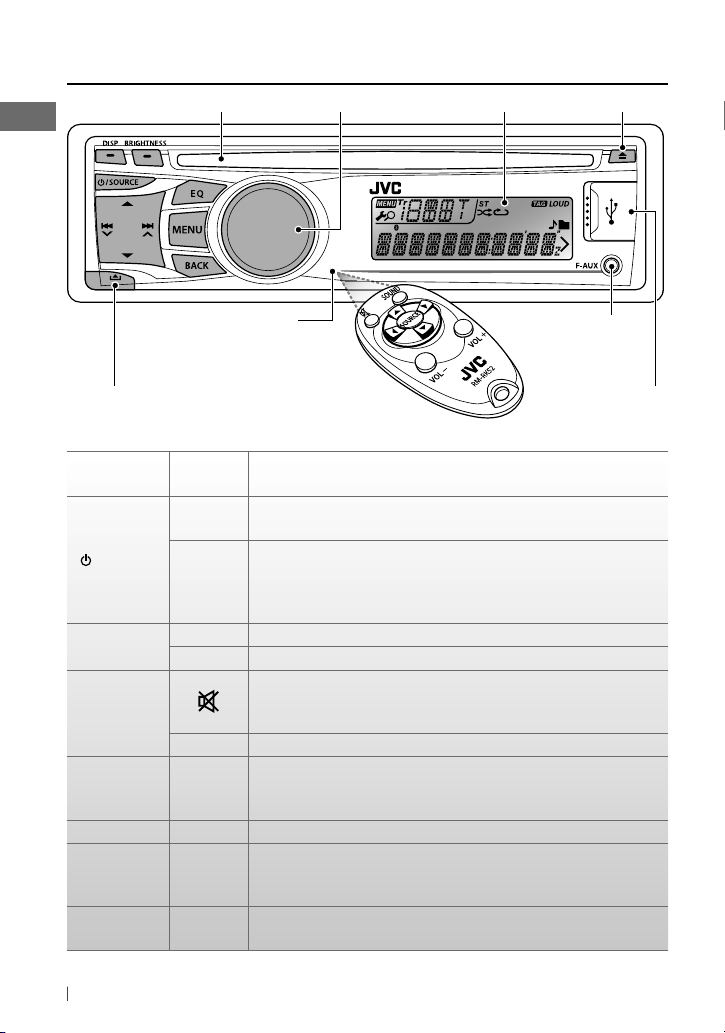
Basic operations
Loading slot
Remote sensor
• DO NOT expose to
bright sunlight.
Detaches the panel
When you press or hold the following button(s)...
Main unit
/ SOURCE
Control dial
(turn)
Control dial
(press)
EQ SOUND
BRIGHTNESS — Enters <BRIGHTNESS> menu directly. (page 14)
BACK —
DISP —
*
For KD-R528/KD-A525/KD-R520.
6 ENGLISH
Remote
controller
—
SOURCE
VOL – / + Adjusts the volume level.
— Selects items.
— Confirms selection.
Control dial
• Turns on.
• Turns off [Hold].
Selects the sources (FM, CD, USB or USB-IPOD, F-AUX, BT AUDIO or
R-AUX or BT PHONE, AM).
• “CD” or “USB” is selectable only when a disc is loaded or a USB
device is connected.
Mutes the sound during playback. If the source is “CD” or “USB/
USB-IPOD” playback pauses.
• Press the button again to cancel muting or resume playback.
Selects the sound mode.
• Hold the EQ button on the main unit to enter tone level
adjustment directly. (page 12)
Selects the controlling terminal of an iPod/iPhone* [Hold]. (page 11)
•
• Returns to the previous menu.
• Exit from the menu [Hold].
• Changes the display information.
• Scrolls the display information [Hold].
Display window
General operation
Ejects the disc
Front auxiliary
input jack
USB (Universal Serial
Bus) input terminal
Page 7
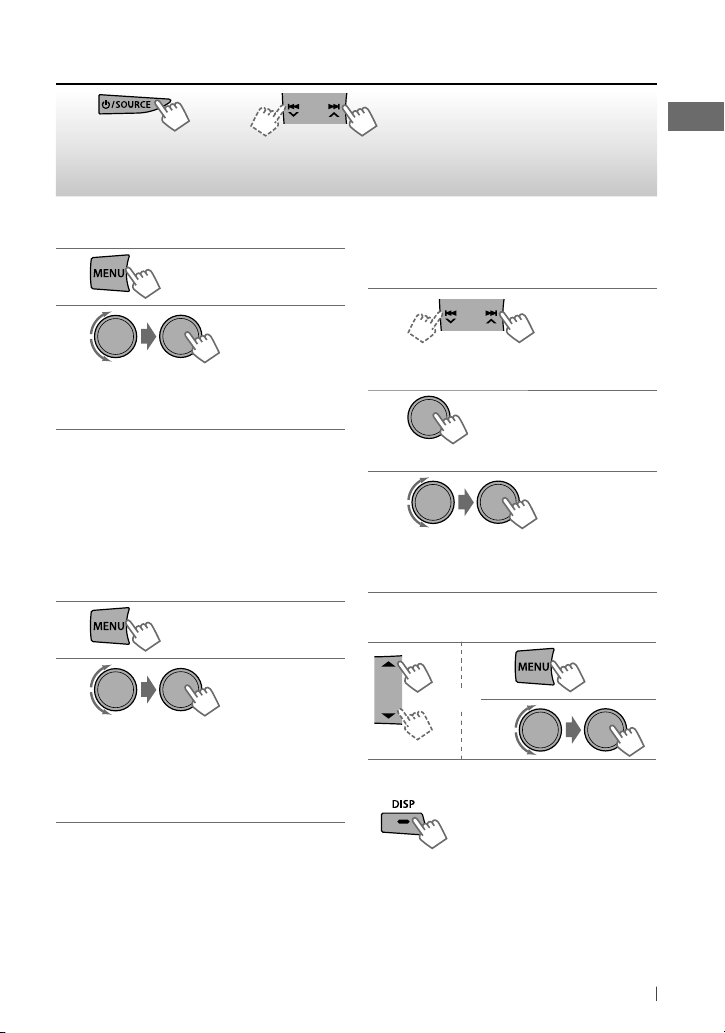
Listening to the radio
~
]
“FM” or “AM”
“ST” lights up when receiving an FM stereo broadcast with sufficient signal strength.
Ÿ
• [Press] Searches for stations automatically.
• [Hold] Searches for stations manually.
“M” flashes, then press the button
repeatedly.
Improving the FM reception
1
[Hold]
2
]
<TUNER> ] <MONO> ] <MONO ON>
Reception improves, but stereo effect
will be lost.
To restore the stereo effect, repeat the same
procedure to select <MONO OFF>.
Automatic presetting (FM)—
SSM (Strong-station Sequential Memory)
You can preset up to 18 stations for FM.
While listening to a station...
1
[Hold]
2
]
<TUNER> ] <SSM> ]
<SSM 01 – 06 / 07 – 12 / 13 – 18>
“SSM” flashes and local stations with the
strongest signal are searched and stored
automatically.
To preset another 6 stations, repeat the
above procedure by selecting one of the other
SSM setting ranges.
Manual presetting (FM/AM)
You can preset up to 18 stations for FM and 6
stations for AM.
1
]
Tune in to a station you want to
preset.
2
“PRESET MODE” flashes.
[Hold]
3
]
Selects preset number.
Preset number flashes and “MEMORY”
appears.
Selecting a preset station
1
or
2
Changing the display information
Frequency j Clock
Using the remote controller
5
/ ∞ : Changes the preset stations.
2
/ 3 : [Press] Searches for stations
automatically.
[Hold] Searches for stations manually.
7ENGLISH
Page 8
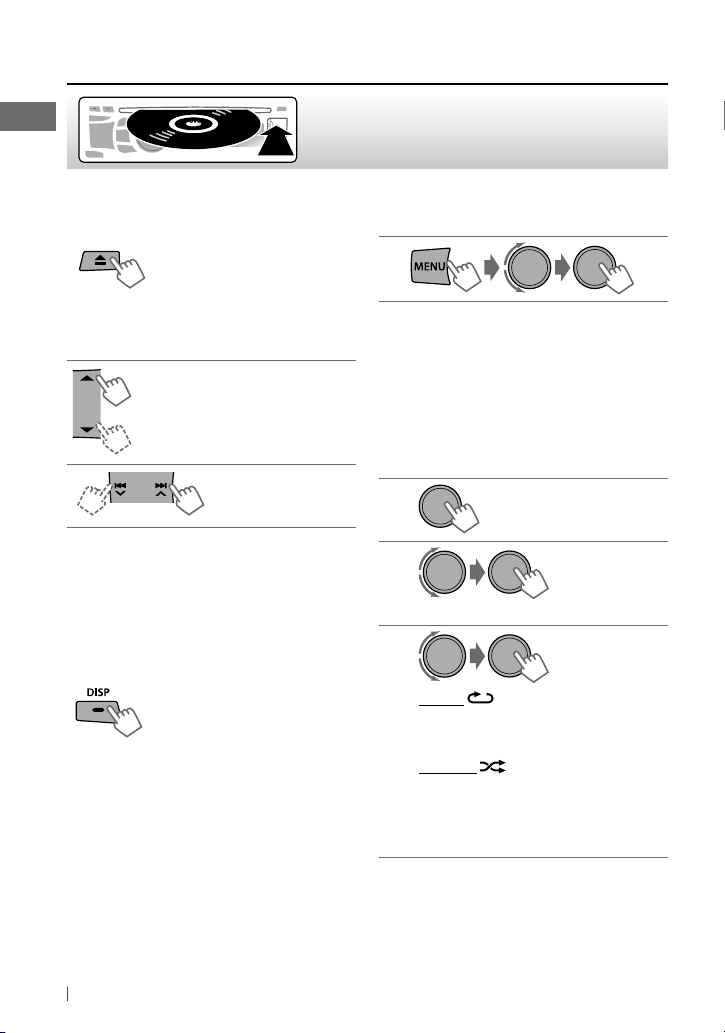
Listening to a disc
Playback starts automatically.
All tracks will be played repeatedly until you change the
source or eject the disc.
Stopping playback and ejecting
the disc
If the ejected disc is not
removed within 15 seconds, it is
automatically inserted into the
loading slot.
Basic operations
Selects folder of the MP3/WMA.
[Press] Selects track.
[Hold] Fast-forwards
or reverses the track.
Using the remote controller
5
/ ∞ : Selects folder of the MP3/WMA.
2
/ 3 : [Press] Selects track.
[Hold] Fast-forwards or reverses the
track.
Changing the display information
Disc title/Album name/performer (folder
name)* = Track title (file name)* = Current
track number with the elapsed playing time =
Current track number with the clock time =
(back to the beginning)
* “NO NAME” appears for conventional CDs or if
not recorded.
Selecting a track/folder from the
list
• If the MP3/WMA disc contains many tracks,
you can fast search (±10, ±100) through the
disc by turning the control dial quickly.
• To return to the previous menu, press BACK.
Selecting the playback modes
You can use only one of the following playback
modes at a time.
1
[Hold]
2
]
“REPEAT” j “RANDOM”
3
REPEAT
TRACK RPT : Repeats current track
FOLDER RPT : Repeats current folder
RANDOM
FOLDER RND : Randomly plays all tracks
of current folder, then
tracks of next folders
ALL RND : Randomly plays all tracks
To cancel repeat play or random play, select
“RPT OFF” or “RND OFF.”
8 ENGLISH
Page 9
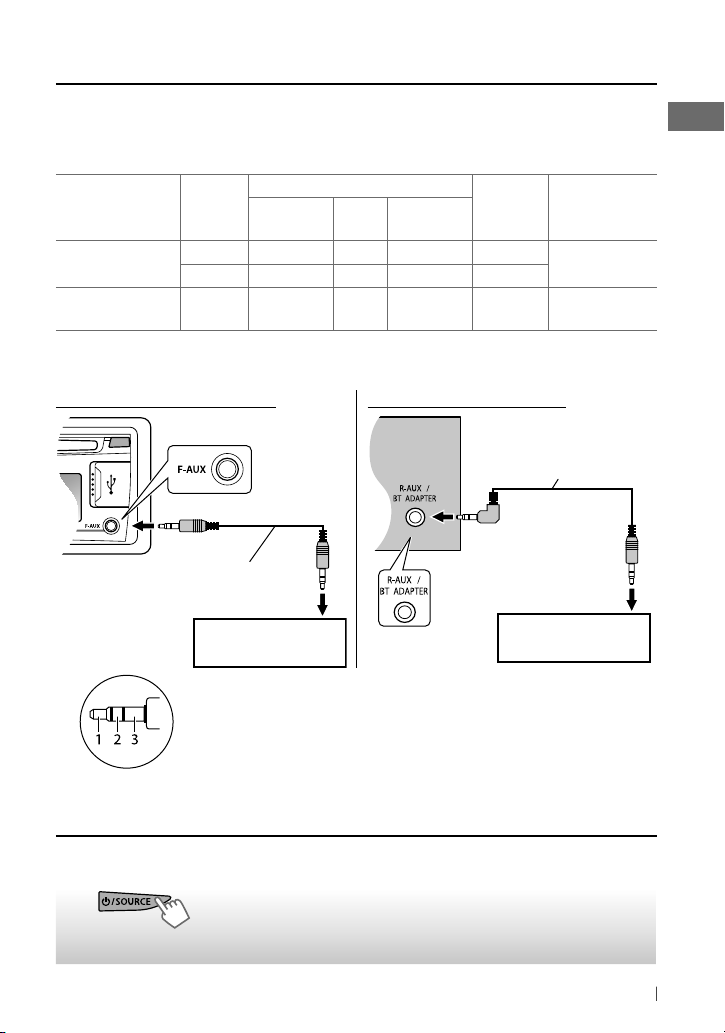
Connecting the other external components
You can connect an external component to the auxiliary input jack on the control panel (F-AUX)
and/or on the rear side of the unit (R-AUX).
Summary of using the external components through the auxiliary input jacks:
item
Preparation
Subitem
Setting
Source
name
BT PHONE *
External component
Portable audio
player
Bluetooth device Rear SRC SELECT R-AUX BT ADAPTER BT AUDIO/
* ”BT PHONE” appears when a Bluetooth phone is in use.
Auxiliary
input jack
Front SRC SELECT F-AUX ON F-AUX
Rear SRC SELECT R-AUX ON R-AUX
Menu setting
On the control panel (F-AUX): On the rear panel (R-AUX):
3.5 mm (3/16”) stereo
mini plug (with “L” shaped
connector) (not supplied)
3.5 mm (3/16”) stereo mini plug
(not supplied)
Connecting
cable/device
(not supplied)
See below.
KS-BTA100
(page 18)
Portable audio player,
etc.
Recommended to use a 3-terminal plug head stereo mini plug for
optimum audio output.
Portable audio player,
etc.
Listening to the other external components
For details, refer also to the instructions supplied with the external components.
~
]
“F-AUX” or “R-AUX”
Turn on the connected component and
Ÿ
start playing the source.
9ENGLISH
Page 10
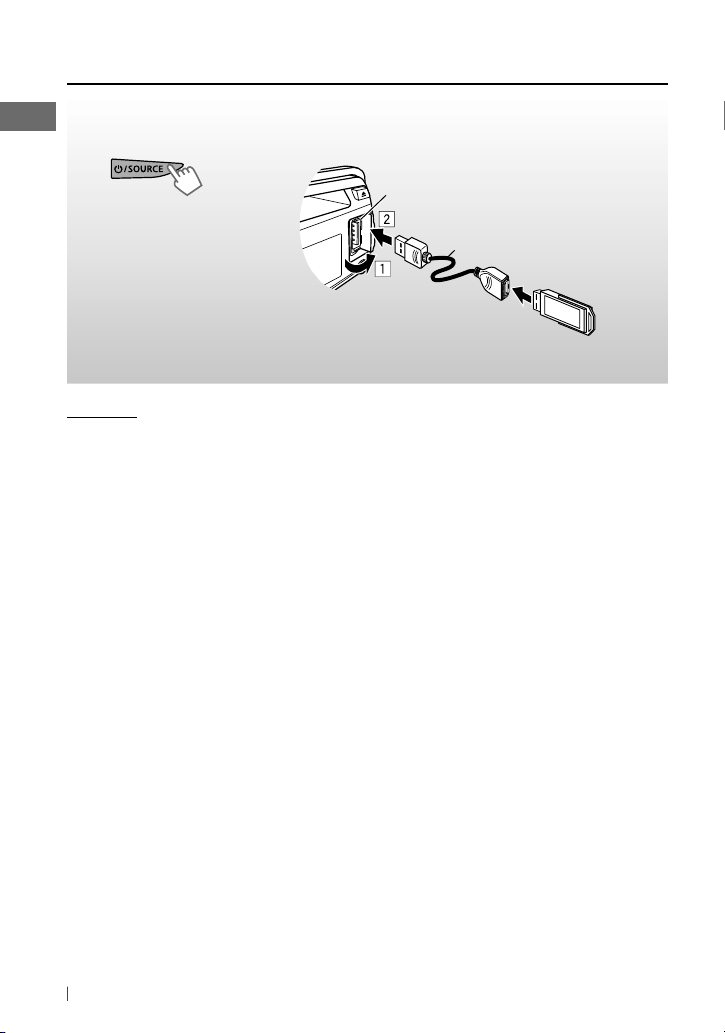
Listening to a USB device
You can operate the USB device in the same way you operate the files on a disc. (page 8)
• This unit can play MP3/WMA files stored in a USB mass storage class device (such as a USB
memory, Digital Audio Player, etc.).
~
]
Turn on the power.
All tracks will be played repeatedly until you change the source or disconnect the USB
device.
Ÿ
USB input terminal
USB cable (not supplied)
Cautions:
• Make sure all important data has been backed
up.
• You cannot connect a computer or portable
HDD to the USB input terminal of the unit.
• Avoid using the USB device if it might hinder
your safety driving.
• Electrostatic shock at connecting a USB device
may cause abnormal playback of the device.
In this case, disconnect the USB device then
reset this unit and the USB device.
• Do not leave a USB device in the car, expose
to direct sunlight, or high temperature to
avoid deformation or cause damages to the
device.
• This unit may not play back files in a USB
device properly when using a USB extension
cord.
• USB devices equipped with special functions
such as data security functions cannot be
used with the unit.
• When connecting a USB cable, use the USB
2.0 cable.
• Do not use a USB device with 2 or more
partitions.
• Depending on the shape of the USB devices
and connection ports, some USB devices may
not be attached properly or the connection
might be loose.
• This unit cannot recognize a USB device
whose rating is other than 5 V and exceeds
500 mA.
• Do not pull out and attach the USB device
repeatedly while “READING” is shown on the
display.
• This unit may not recognize a memory card
inserted into the USB card reader.
• Connect only one USB device to the unit at a
time. Do not use a USB hub.
• Operation and power supply may not work as
intended for some USB devices.
• The maximum number of characters for:
– Folder names : 63 characters
– File names : 63 characters
– MP3 Tag : 60 characters
– WMA Tag : 60 characters
• This unit can recognize a total of 65 025 files,
255 folders (255 files per folder including
folder without unsupported files), and of 8
hierarchies.
10 ENGLISH
Page 11
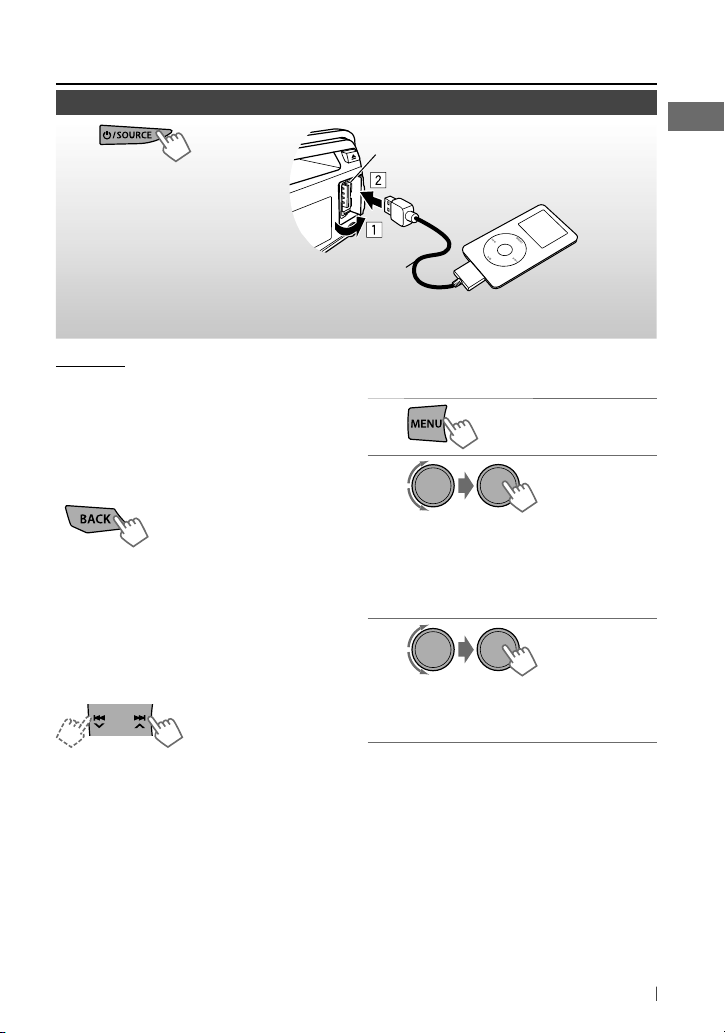
Listening to an iPod/iPhone
Available for KD-R528/KD-A525/KD-R520
~
]
Turn on the power.
USB 2.0 cable (accessory of the iPod/iPhone)
All tracks will be played repeatedly until you change the source or disconnect the iPod/
iPhone.
Cautions:
• Avoid using the iPod/iPhone if it might hinder
your safety driving.
• Make sure all important data has been backed
up to avoid losing the data.
Selecting the control terminal
[Hold]
]
<HEAD MODE / IPOD MODE / EXT MODE>
• For details, see <IPOD SWITCH> setting on
page 15.
Basic operations
Not applicable under <EXT MODE>.
Using the remote controller
2
/ 3 : [Press] Selects track/chapter.
[Hold] Fast-forwards or reverses the
track.
Ÿ
[Press] Selects track/
chapter.
[Hold] Fast-forwards or
reverses the track.
USB input terminal
Apple iPod/iPhone
Selecting a track from the menu
Not applicable under <IPOD MODE / EXT MODE>.
1
2
]
Select the desired menu.
PLAYLISTS j ARTISTS j ALBUMS
j
SONGS j PODCASTS j GENRES
j
COMPOSERS j (back to the
beginning)
3
]
Select the desired track.
Repeat this step until the desired track
is selected.
• If the selected menu contains many tracks,
you can fast search (±10, ±100, ±1 000,
±10 000) through the menu by turning the
control dial quickly.
• To return to the previous menu, press BACK.
Continued...
11ENGLISH
Page 12
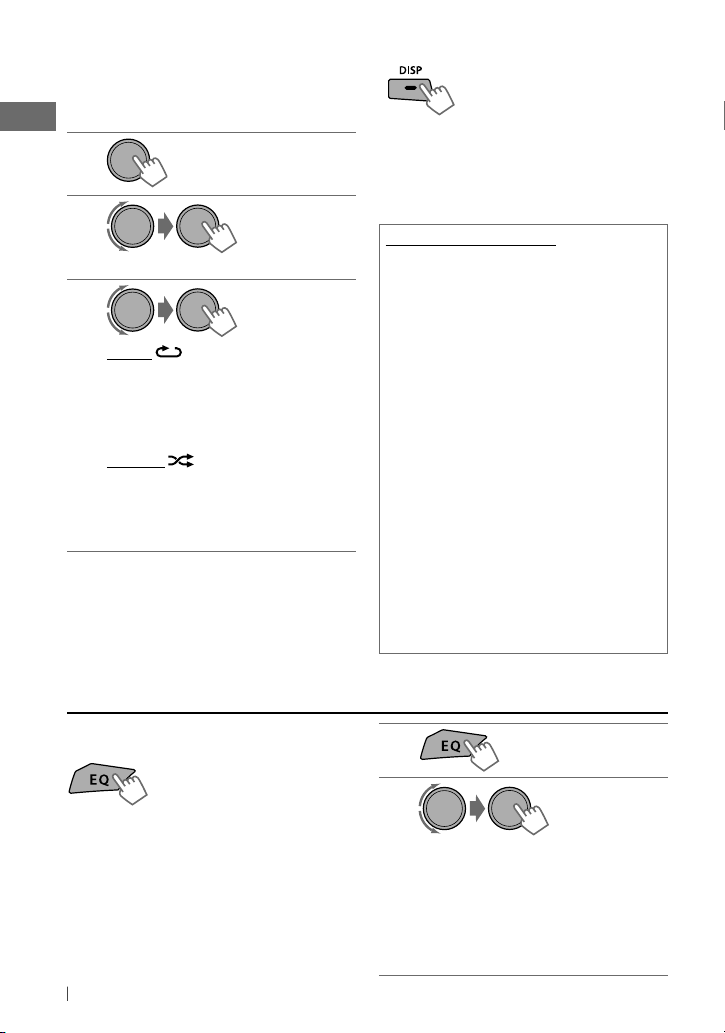
Selecting the playback modes
• You can use only one of the following
playback modes at a time.
•
Not applicable under <IPOD MODE / EXT MODE>.
1
[Hold]
2
]
“REPEAT” j “RANDOM”
3
REPEAT
ONE RPT : Functions the same as
“Repeat One” of the iPod
ALL RPT : Functions the same as
“Repeat All” of the iPod
RANDOM
ALBUM RND : Functions the same as
“Shuffle Albums” of the iPod
SONG RND : Functions the same as
“Shuffle Songs” of the iPod
• To cancel random play, select “RND OFF.”
• “ALBUM RND” is not available for some iPod/
iPhone.
• To return to the previous menu, press BACK.
Changing the display information
Album name/performer = Track title =
Current track number with the elapsed playing
time = Current track number with the clock
time = (back to the beginning)
Additional information
• Made for
iPod touch (1st, 2nd, and 3rd generation)
iPod classic
iPod with video *
iPod nano (1st *, 2nd, 3rd, 4th, and 5th generation)
iPhone 4
iPhone 3GS
iPhone 3G
iPhone
* <IPOD MODE / EXT MODE> are not available.
• Update iPod/iPhone software to the latest version. For
details, visit <http://www.apple.com>.
• It is not possible to browse video files on the “Videos”
menu in <HEAD MODE>.
• The song order displayed on the selection menu of
this unit may differ from that of the iPod.
• When operating an iPod/iPhone, some operations
may not be performed correctly or as intended. In this
case, visit the following JVC web site: <http://www.
jvc.co.jp/english/car/> (English website only).
Selecting a preset sound mode
You can select a preset sound mode suitable
for the music genre.
FLAT = NATURAL = DYNAMIC =
VOCAL BOOST = BASS BOOST = USER =
(back to the beginning)
While listening, you can adjust the subwoofer
level and tone level of the selected sound
mode.
12 ENGLISH
1
2
Adjust the level:
SUB.W * : 00 to 08
BASS/ MID/ TRE : –06 to +06
The sound mode is automatically stored
and changed to “USER.”
*
Subwoofer level is adjustable only when
<L/O MODE> is set to <SUB.W>. (page 14)
[Hold]
Page 13
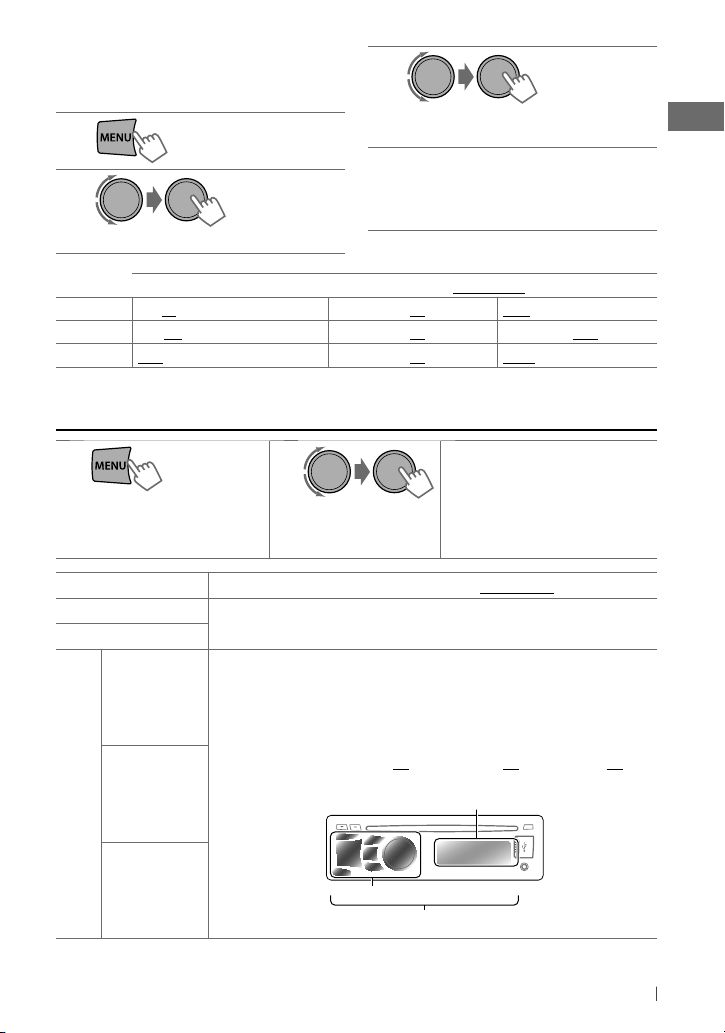
Storing your own sound mode
You can store your own adjustments in
memory.
1
[Hold]
2
] <PRO EQ> ] <BASS/ MIDDLE/ TREBLE>
Frequency / Level / Q [Initial: Underlined]
BASS
MIDDLE
TREBLE
60/ 80/ 100/ 200 Hz –06 to +06 [ 00 ] Q1.0/ 1.25/ 1.5/ 2.0
0.5/ 1.0/ 1.5/ 2.5 kHz –06 to +06 [ 00 ] Q0.75/ 1.0/ 1.25
10.0/ 12.5/ 15.0/ 17.5 kHz –06 to +06 [ 00 ] Q FIX
Menu operations
3
Adjust the sound elements (see table
below) of the selected tone.
Repeat steps 2 and 3 to adjust other
4
tones.
The adjustments made is automatically
stored and changed to “USER.”
1
If no operation is done
for about 60 seconds, the
operation will be canceled.
Menu item
DEMO
CLOCK
1
COLOR *
1
For KD-R528.
*
[Hold]
BUTTON ZONE
DISP ZONE
ALL ZONE
2 3
Selectable setting, [Initial: Underlined]
For settings, see page 4.
29 preset colors /
for buttons illumination (except for
separately.
• If <ALL ZONE> is selected, the button and display illumination will change to the
current/selected <BUTTON ZONE> color.
• Initial color :
USER
/
COLORFLOW 01/02/03
DISP
BUTTON ZONE [ 06
Button zone
],
All zone
Repeat step 2 if necessary.
• To return to the previous
menu, press BACK.
• To exit from the menu, press
DISP or MENU.
: Selects your preferred color
/
BRIGHTNESS
DISP ZONE [ 01
Display zone
/ 0) and display color
],
ALL ZONE [ 06
]
Continued...
13ENGLISH
Page 14
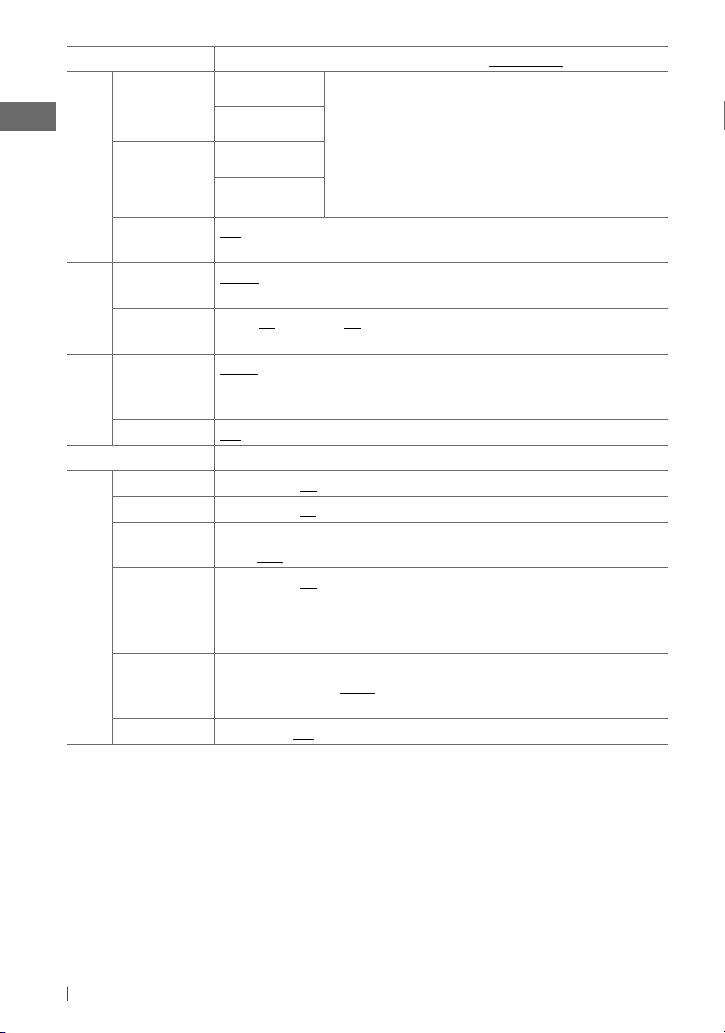
Menu item
2
DAY
COLOR *
NIGHT
COLOR
3
4
*
BUTTON ZONE
DISP ZONE
BUTTON ZONE
DISP ZONE
COLOR SETUP *
MENU COLOR
ON :
illumination during menu, list search and playback mode operations. /
DIMMER SET AUTO :
ON :
BRIGHTNESS DAY [ 31
DIMMER
SCROLL *
level [00 — 31] for day and night.
6
ONCE :
intervals). /
DISPLAY
TAG DISPLAY ON :
PRO EQ
(Pressing
For settings, see page 13.
FADER *7, *8R06 — F06 [ 00 ] :
BALANCE *8L06 — R06 [ 00 ] :
LOUD ON :
level. /
VOL ADJUST –05 — +05
Changes the display and buttons (except for
Dims the display and button illumination. /
Shows the Tag information while playing MP3/WMA tracks. /
Boost low and high frequencies to produce a well-balanced sound at a low volume
OFF :
Selectable setting, [Initial: Underlined]
You can create your own day and night colors for <BUTTON ZONE>
and <DISP ZONE> separately.
Perform step 2 to select a primary color (
RED/ GREEN/ BLUE
then adjust the level [00 — 31]. Repeat this procedure until you
have adjusted all the three primary colors.
• If “00” is selected for all the primary colors for <DISP ZONE>,
nothing appear on the display.
DISP
/
BRIGHTNESS
OFF :
Dims the display to the previous setting when you turn on the car headlights.*
OFF :
Cancels.
] /
NIGHT [ 15 ] :
Scrolls the displayed information once. /
OFF
: Cancels.
DISP
for more than one second can scroll the display regardless of the setting.)
Selects the display and button illumination brightness
AUTO :
Repeats scrolling (at 5-second
OFF :
Adjusts the front and rear speaker output balance.
Adjusts the left and right speaker output balance.
Cancels.
[ 00 ] : Presets the volume adjustment level of each source (except
“FM”), compared to the FM volume level. The volume level will automatically increase or
AUDIO
decrease when you change the source. Before adjustment, select the source you want to
adjust. (“VOL ADJ FIX” appears on the display if “FM” is selected as the source.)
L/O MODE *9SUB.W :
Selects if the REAR/SW terminals are used for connecting a subwoofer (through
an external amplifier). /
REAR :
Selects if the REAR/SW terminals are used for connecting
the speakers (through an external amplifier).
SUB.W
(For KD-A525)
ON :
Turns on the subwoofer output. /
OFF :
Cancels.
*2 For KD-R528.
*3 Displayed only when <DIMMER> is set to <OFF>.
*4 Displayed only when <DIMMER> is set to <ON>.
*5 The illumination control lead connection is required. (See “Installation/Connection Manual.”) This setting may not work
correctly on some vehicles (particularly on those having a control dial for dimming). In this case, change the setting to
any other than <DIMMER AUTO>.
*6 Some characters or symbols will not be shown correctly (or will be blanked) on the display.
*7 If you are using a two-speaker system, set the fader level to “00.”
*8 This adjustment will not affect the subwoofer output.
*9 For KD-R528/KD-R520/KD-R428/KD-R420.
/ 0)
Cancels.
Cancels.
),
5
/
14 ENGLISH
Page 15
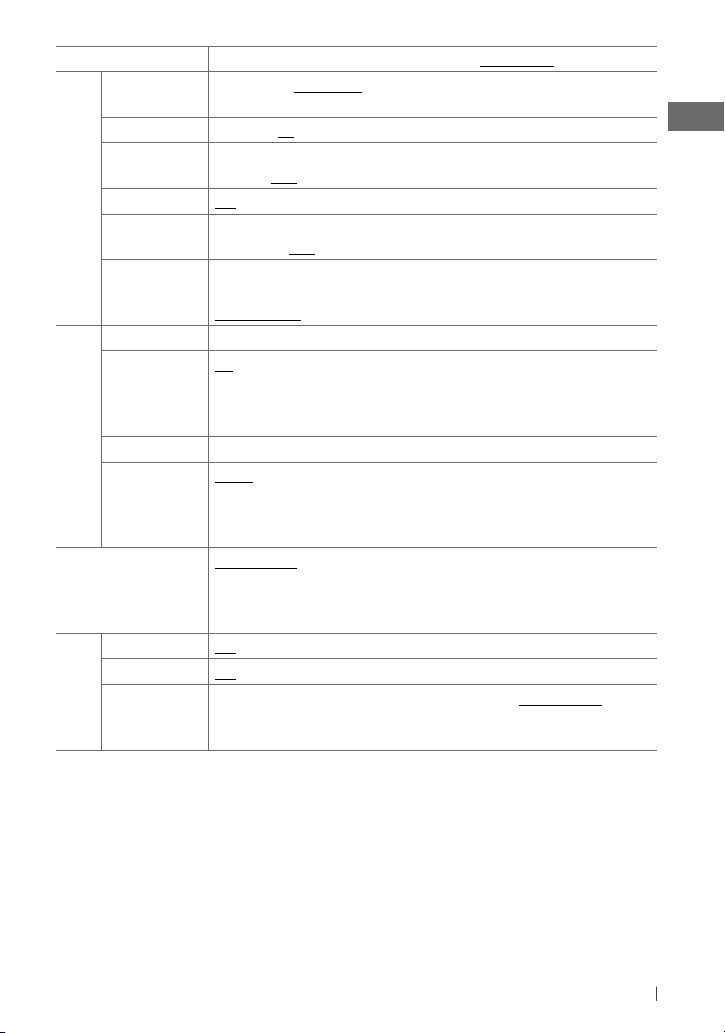
Menu item
SUB.W LPF *10LOW 55Hz / LOW 85Hz / LOW 120Hz :
Selectable setting, [Initial: Underlined]
Frequencies lower than
55 Hz/85 Hz/120 Hz are sent to the subwoofer.
SUB.W LEVEL
HPF ON :
BEEP ON / OFF :
AUDIO
TEL MUTING *11ON :
AMP GAIN *12LOW POWER :
*1000 — 08
[ 04 ] : Adjusts the subwoofer output level.
Activates the High Pass Filter. The unit selects the cutoff frequency to the rear
speakers. /
OFF :
Deactivates (all signals are sent to the rear speakers).
Activates or deactivates the keypress tone.
Mutes the sounds while using the cellular phone (not connected through
KS-BTA100). /
OFF :
Cancels.
VOLUME 00 – VOLUME 30 (Selects if the maximum power
of each speaker is less than 50 W to prevent damaging the speakers.) /
HIGH POWER
SSM
Displayed only when the source is “FM.” For settings, see page 7.
AREA US :
10 kHz/200 kHz. /
9 kHz/50 kHz (50 kHz during auto search). /
: VOLUME 00 – VOLUME 50
When using in North/Central/South America. AM/FM intervals are set to
EU :
When using in any other areas. AM/FM intervals are set to
SA :
When using in South American
countries where FM interval is 50 kHz. AM interval is set to 10 kHz.
MONO
TUNER
IF BAND AUTO :
Displayed only when the source is “FM.” For settings, see page 7.
Increases the tuner selectivity to reduce interference noises between adjacent
stations. (Stereo effect may be lost.) /
WIDE :
Subject to interference noises from
adjacent stations, but sound quality will not be degraded and the stereo effect will
remain.
IPOD SWITCH
HEAD MODE :
*
iPod playback through the iPod/iPhone. /
Controls iPod playback through the unit. /
EXT MODE :
IPOD MODE :
The sound of any functions
13
(musics, games, applications, etc.) running on the connected iPod/iPhone is emitted
through the speakers connected to this unit. The display always show “EXT MODE.”
14
AM *
F-AUX *
R-AUX *
SRC SELECT
10
*
For KD-R528/KD-R520/KD-R428/KD-R420: Displayed only when <L/O MODE> is set to <SUB.W>.
11
*
This setting does not work if <BT ADAPTER> is selected for <R-AUX> of the <SRC SELECT>.
12
*
The volume level automatically changes to “VOLUME 30” if you change to <LOW POWER> with the volume level set
higher than “VOLUME 30.”
13
*
For KD-R528/KD-A525/KD-R520: Displayed only when “USB-IPOD” is selected.
14
*
Displayed only when any source other than “AM/ F-AUX/ R-AUX/ BT AUDIO” is selected separately.
ON / OFF :
14
ON / OFF :
14
ON / OFF :
Enable or disable “AM” in source selection.
Enable or disable “F-AUX” in source selection.
Enable or disable “R-AUX” in source selection. /
the rear auxiliary input jack is connected to the Bluetooth adapter, KS-BTA100. (page 9)
The source name changed to “BT AUDIO.”
BT ADAPTER :
Controls
Selects if
15ENGLISH
Page 16
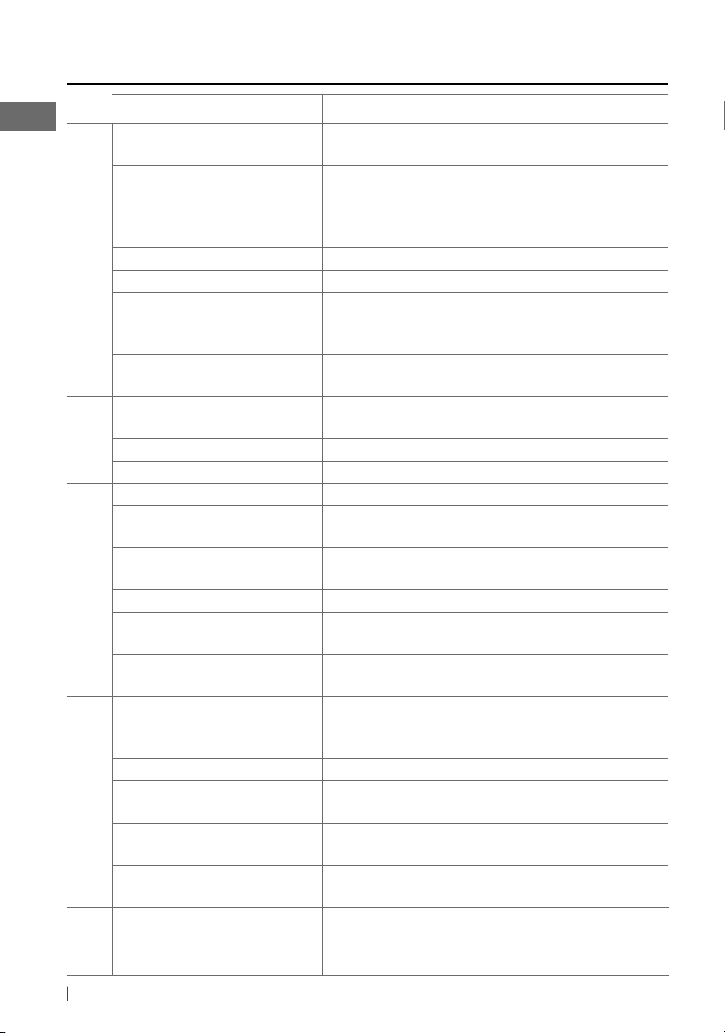
Troubleshooting
Symptom Remedy/Cause
Sound cannot be heard from the
speakers.
“MISWIRING CHK WIRING THEN RESET
UNIT” appears on the display and no
operations can be done.
The unit does not work at all. Reset the unit. (page 3)
General
“F-AUX” or “R-AUX” cannot be selected. Check the <SRC SELECT>
Sound is sometimes interrupted while
listening to an external component
connected to the auxiliary input jack.
The correct characters are not displayed
(e.g. album name).
SSM automatic presetting does not
work.
Static noise while listening to the radio. Connect the antenna firmly.
FM/AM
“AM” cannot be selected. Check the <SRC SELECT>
Disc cannot be played back. Insert the disc correctly.
CD-R/CD-RW cannot be played back
and track cannot be skipped.
Disc sound is sometimes interrupted. Stop playback while driving on rough roads. / Change the disc. /
“NO DISC” appears on the display. Insert a playable disc into the loading slot.
“PLEASE” and “EJECT“ appear
Disc playback
alternately on the display.
“IN DISC” appears on the display. The disc cannot be ejected properly. Make sure nothing is blocking
Disc cannot be played back. Use a disc with MP3/WMA tracks recorded in a format compliant
Noise is generated. Skip to another track or change the disc.
“READING” keeps flashing on the
display.
Tracks do not play back in the order you
have intended them to play.
MP3/WMA playback
The elapsed playing time is not correct. This sometimes occurs during playback. This is caused by how the
“READING” keeps flashing on the
display.
USB
playback
16 ENGLISH
Adjust the volume to the optimum level. / Make sure the unit is not
muted/paused. (page 6) / Check the cords and connections.
Check to be sure the terminals of the speaker leads are covered with
insulating tape properly, then reset the unit. (page 3)
If the message does not disappear, consult your JVC car audio dealer
or a company supplying kits.
=
<F-AUX / R-AUX> setting. (page 15)
Check to be sure the recommended stereo mini plug is used for
connection. (page 9)
This unit can only display letters (upper case), numbers, and a
limited number of symbols.
Store stations manually.
=
<AM> setting. (page 15)
Insert a finalized CD-R/CD-RW (finalize with the component which
you used for recording).
Check the cords and connections.
0
, then insert a disc correctly.
Press
the loading slot.
with ISO 9660 Level 1, Level 2, Romeo, or Joliet. / Add the extension
code <.mp3> or <.wma> to the file names.
A longer readout time is required. Do not use too many hierarchical
levels and folders.
The playback order is determined when the files are recorded.
tracks are recorded on the disc.
A longer readout time is required. Do not use too many hierarchical
levels and folders. / Turn off the power then on again. / Reattach the
USB device again.
Page 17
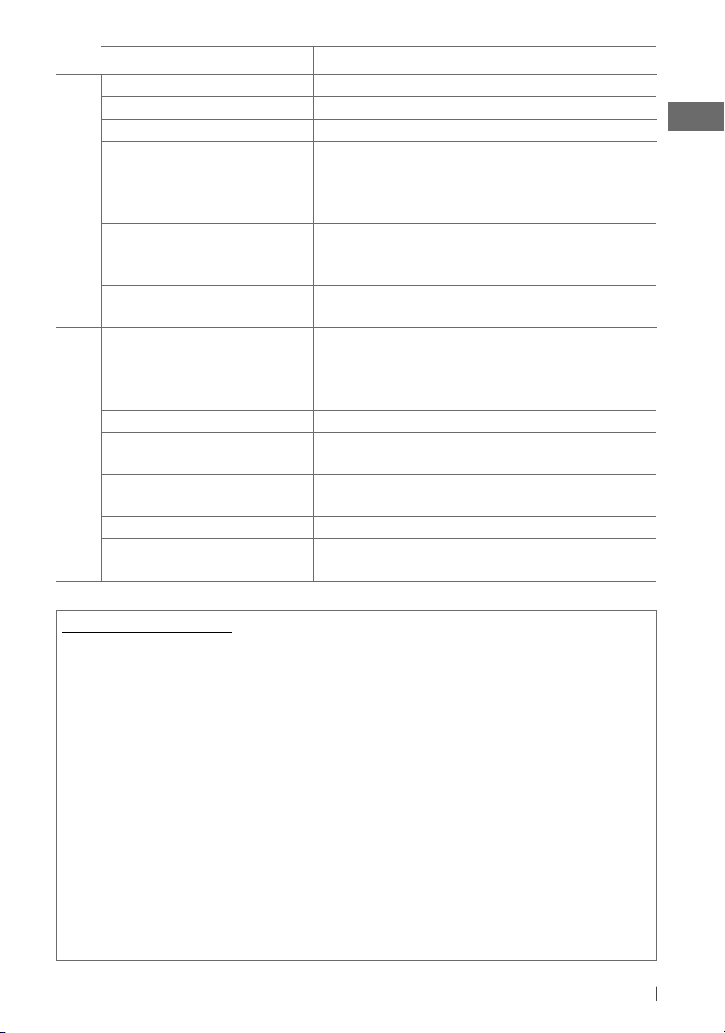
Symptom Remedy/Cause
“NO FILE” appears on the display. Check whether the device contains playable files.
Noise is generated. Skip to another file.
“NOT SUPPORT” appears and track skips.
Tracks/folders are not played back in the
order you have intended.
“CANNOT PLAY” flashes on the display. /
USB playback
“NO USB” appears on the display. / The
unit cannot detect the USB device.
While playing a track, sound is
sometimes interrupted.
The iPod does not turn on or does not
work.
The sound is distorted. Deactivate the equalizer either on this unit or the iPod/iPhone.
Noise is generated. Turn off (uncheck) the “VoiceOver” feature of the iPod. For details,
Playback stops. The headphones are disconnected during playback. Restart the
iPod/iPhone playback
“NO FILE” appears on the display. Check whether the device contains playable files.
(For KD-R528/KD-A525/KD-R520)
“RESTRICTED” appears on the display. Check whether the connected iPod/iPhone is compatible with this
Check whether the track is a playable file format.
The playback order is determined by the file name. Folders with
numbers on the initial of their names are sorted in numerical order.
However, folders with no numbers on the initial of their names are
sorted according to the file system of the USB device.
Check whether the connected USB device is compatible with this
unit. / Reattach the USB device again.
The tracks have not been properly copied into the USB device. Copy
tracks again into the USB device, and try again.
Check the connecting cable and its connection. / Update the
firmware version of the iPod/iPhone. / Charge the battery of
the iPod/iPhone. / Reset the iPod/iPhone. / Check whether
<IPOD SWITCH> setting is appropriate. (page 15)
visit <http://www.apple.com>.
playback operation. (page 11)
unit. (page 12)
Additional information
• This unit can play back multi-session discs; however,
unclosed sessions will be skipped while playing.
• This unit can play back files with the extension code
<.mp3> or <.wma> (regardless of the letter
case—upper/lower).
• This unit can play back the files meeting the conditions
below:
– Bit rate: MP3/WMA: 8 kbps — 320 kbps
– Sampling frequency:
MP3: 48 kHz, 44.1 kHz, 32 kHz, 24 kHz, 22.05 kHz,
16 kHz, 12 kHz, 11.025 kHz, 8 kHz
WMA: 48 kHz, 44.1 kHz, 32 kHz, 22.05 kHz
• This unit can show WMA Tag and ID3 Tag Version
1.0/1.1/2.2/2.3/2.4 (for MP3).
• The search function works but search speed is not
constant.
• This unit can play back files recorded in VBR (variable
bit rate). (Files recorded in VBR have a discrepancy in
elapsed time indication.)
• The maximum number of characters for file/folder
names vary depending on the disc format used (includes
4 extension characters—<.mp3> or <.wma>).
ISO 9660 Level 1 and 2, Romeo: 64 characters, Joliet:
32 characters, Windows long file name: 64 characters
• This unit cannot play back the following files:
– MP3 files: encoded in MP3i and MP3 PRO format; an
inappropriate format; layer 1/2.
– WMA files: encoded in lossless, professional, and
voice format; not based upon Windows Media®
Audio; copy-protected with DRM.
– Files which have data such as AIFF, ATRAC3, etc.
17ENGLISH
Page 18

Using Bluetooth ® devices
For Bluetooth operations, it is required to connect the Bluetooth adapter, KS-BTA100 (not supplied)
to the auxiliary input jack (R-AUX/BT ADAPTER) on the rear of the unit. (page 9)
• For details, refer also to the instructions supplied with the Bluetooth adapter and the Bluetooth
device.
• Operations may be different according to the connected device.
Preparation
1 Register (pair) a Bluetooth device with KS-BTA100.
Refer to the instructions manual supplied with KS-BTA100.
2 Change the <SRC SELECT> settings of this unit.
]
[Hold]
Using the Bluetooth mobile phone
Adjusting the microphone volume
(Low) (High)
KS-BTA100
Microphone
Volume level: High/ Normal (initial)/ Low
• Receiving a call
When a call comes in...
• Making a call
Making a call to the last connected number from
your phone.
• Switching between handsfree and phone
While talking...
• Ends/rejects call
• Voice dialing
[Hold]
Voice dialing is available only when the connected
mobile phone has the voice recognition system.
<SRC SELECT> ] <R-AUX> ]
<BT ADAPTER>
Using the Bluetooth audio device
1
(CD receiver)
If playback does not start, operate the Bluetooth audio player to start playback.
About microphone volume:
• When you turn off the power of the CD receiver, the volume level changes to Normal.
18 ENGLISH
]
“BT AUDIO”
[Press] Selects track.
[Hold] Fast-forwards or reverses the track.
2
Page 19

Specifications
AUDIO AMPLIFIER SECTION
Power Output :
and ≤ 1% THD+N
Signal-to-Noise Ratio :
into 4 Ω)
Load Impedance :
Frequency Response :
Line-Out or Subwoofer-Out Level/
Impedance :
Output Impedance :
Other Terminal :
auxiliary input jack, Rear auxiliary/Bluetooth
adapter input jack, Antenna terminal
20 W RMS × 4 Channels at 4 Ω
80 dBA (reference: 1 W
4 Ω (4 Ω to 8 Ω allowance)
40 Hz to 20 000 Hz
2.5 V/20 kΩ load (full scale)
1 kΩ
USB input terminal, Front
TUNER SECTION
Frequency Range :
FM :
– with channel interval set to 200 kHz :
87.9 MHz to 107.9 MHz
– with channel interval set to 50 kHz :
87.5 MHz to 108.0 MHz
AM :
– with channel interval set to 10 kHz :
530 kHz to 1 700 kHz
– with channel interval set to 9 kHz :
531 kHz to 1 611 kHz
FM Tuner :
Usable Sensitivity :
50 dB Quieting Sensitivity :
(1.8 μV/75 Ω)
Alternate Channel Selectivity (400 kHz) :
65 dB
Frequency Response :
Stereo Separation:
AM Tuner :
Sensitivity/Selectivity :
9.3 dBf (0.8 μV/75 Ω)
16.3 dBf
40 Hz to 15 000 Hz
40 dB
20 μV/40 dB
CD PLAYER SECTION
Type :
Compact disc player
Signal Detection System :
pickup (semiconductor laser)
Number of Channels :
Frequency Response :
Signal-to-Noise Ratio :
Wow and Flutter :
MP3 Decoding Format (MPEG1/2 Audio
Layer 3) :
Max. Bit Rate: 320 kbps
WMA (Windows Media® Audio) Decoding
Format :
Max. Bit Rate: 192 kbps
Non-contact optical
2 channels (stereo)
5 Hz to 20 000 Hz
98 dB
Less than measurable limit
USB SECTION
USB Standard :
Data Transfer Rate (Full Speed) :
Compatible Device :
Compatible File System :
Playable Audio Format :
Max. Current :
USB 1.1, USB 2.0
Mass Storage Class
FAT 32/16/12
MP3/WMA
DC 5 V 500 mA
GENERAL
Power Requirement :
DC 14.4 V (11 V to 16 V allowance)
Grounding System :
Allowable Operating Temperature :
0°C to +40°C (32°F to 104°F)
Dimensions (W × H × D) : (approx.)
– Installation Size :
182 mm × 52 mm × 159 mm
(7-3/16” × 2-1/16” × 6-5/16”)
– Panel Size :
188 mm × 59 mm × 9 mm
(7-7/16” × 2-3/8” × 3/8”)
Mass :
1.2 kg (2.7 lbs) (excluding accessories)
Subject to change without notice.
If a kit is necessary for your car, consult your
telephone directory for the nearest car audio
speciality shop.
Operating Voltage :
Negative ground
Max. 12 Mbps
Microsoft and Windows Media are either registered trademarks or trademarks of Microsoft
Corporation in the United States and/or other countries.
19ENGLISH
Page 20

Como primer paso, por favor lea detenidamente este manual para comprender a fondo todas las
Muchas gracias por la compra de un producto JVC.
instrucciones y obtener un máximo disfrute de esta unidad.
IMPORTANTE (EE.UU.)
Este equipo se ha sometido a todo tipo de pruebas y cumple con las normas establecidas para
dispositivos de Clase B, de conformidad con la Parte 15 de las reglas de la FCC (Comisión Federal
de Comunicaciones). Estas reglas están diseñadas para asegurar una protección razonable contra
este tipo de interferencias en las instalaciones residenciales. Este equipo genera y utiliza energía
de radiofrecuencia. Si no se instala y utiliza debidamente, es decir, conforme a las instrucciones,
podrían producirse interferencias en radiocomunicaciones. Sin embargo, no se garantiza que
estas interferencias no se produzcan en una instalación determinada. Si este equipo ocasiona
interferencias en la recepción de radio o televisión, lo cual puede comprobarse mediante
la conexión o desconexión del equipo, el problema podrá corregirse mediante una o una
combinación de las siguientes medidas:
– Reoriente la antena receptora o cámbiela de lugar.
– Aumente la separación entre el equipo y el aparato receptor.
– Enchufe el equipo a una toma de corriente situada en un circuito distinto del aparato receptor.
– Consulte a su distribuidor o a un técnico experto en radio/televisión.
Precaución:
Los cambios o modificaciones no aprobados por JVC pueden anular la autoridad del usuario para
operar el equipo.
IMPORTANTE PARA PRODUCTOS LÁSER
1. PRODUCTO LÁSER CLASE 1
2. PRECAUCIÓN: No abra la tapa superior. En el interior de la unidad no hay piezas que pueda
3. PRECAUCIÓN: (EE.UU.) Radiación láser de clase II visible y/o invisible, cuando está
4. REPRODUCCIÓN DE LA ETIQUETA: ETIQUETA DE PRECAUCIÓN, COLOCADA EN EL EXTERIOR DE
LA UNIDAD.
reparar el usuario; encargue el servicio a personal técnico cualificado.
abierto. No mire fijamente el haz.
(Para Canadá) Radiación láser de clase 1M visible y/o invisible cuando ésta
abierto. No mirar directamente con instrumental óptico.
[Sólo Unión Europea]
Precaución:
Ajuste el volumen a un nivel que permita
escuchar el ruido del tráfico y otros sonidos
ambientales. La conducción con el volumen
demasiado alto puede causar un accidente.
2
ESPAÑOL
ADVERTENCIA:
Detenga el automóvil antes de operar la
unidad.
Precaución sobre el ajuste de volumen:
Los dispositivos digitales (CD/USB) producen
muy poco ruido al compararse con otras
fuentes. Baje el volumen antes de reproducir
estas fuentes digitales para evitar daños en los
altavoces resultantes de un repentino aumento
del nivel de salida.
Page 21

Cómo montar/desmontar el
panel de control
Cómo reposicionar su unidad
También se borrarán los
ajustes preestablecidos por
usted.
Cómo expulsar el disco por la
fuerza
[Sostener]
• Tenga cuidado de no dejar caer el disco al ser
expulsado.
• Si esto no funciona, intente reposicionar su
receptor.
Mantenimiento
Limpieza de la unidad
Limpie la suciedad del panel con un paño de
silicona seco o un paño suave. La negligencia
en la observación de esta precaución puede
causar daños a la unidad.
Limpieza del conector
Elimine la suciedad del conector de la unidad
y del panel. Utilice un paño o un palillo de
algodón.
Precaución sobre la reproducción de
DualDisc:
El lado no DVD de un “DualDisc” no es
compatible con la norma “Compact Disc Digital
Audio”. Por consiguiente, no se recomienda
usar el lado no DVD de un DualDisc en este
producto.
JVC no se hará responsable de ninguna pérdida
de datos en un iPod/iPhone y/o dispositivo de
clase de almacenamiento masivo USB mientras
se utiliza este sistema.
CONTENIDO
3 Cómo montar/desmontar el panel
de control
3 Cómo reposicionar su unidad
3 Cómo expulsar el disco por la fuerza
3 Mantenimiento
4 Cancelación de las demostraciones
en pantalla
4 Puesta en hora del reloj
5 Preparación del control remoto
5 Acerca de los discos
6 Operaciones básicas
7 Para escuchar la radio
8 Escuchando un disco
9 Conexión de otros componentes
externos
9 Escuchando otros componentes
externos
10 Escuchando un dispositivo USB
11 Escuchando un iPod/iPhone
(Disponible para KD-R528/KD-A525/KD-R520)
12 Selección de un modo de sonido
preajustado
13 Operaciones de los menús
16 Localización de averías
18 Uso de dispositivos Bluetooth ®
19 Especificaciones
Condensación : Cuando se está usando el
aire acondicionado, se puede condensar
humedad en la lente láser. Esto puede
ocasionar errores de lectura del disco. En este
caso, extraiga el disco y espere hasta que se
evapore la humedad.
Temperatura dentro del automóvil : Si ha
dejado el automóvil estacionado durante
largo tiempo en un sitio cálido o frío, no
opere la unidad hasta que se normalice la
temperatura del habitáculo.
ESPAÑOL
3
Page 22
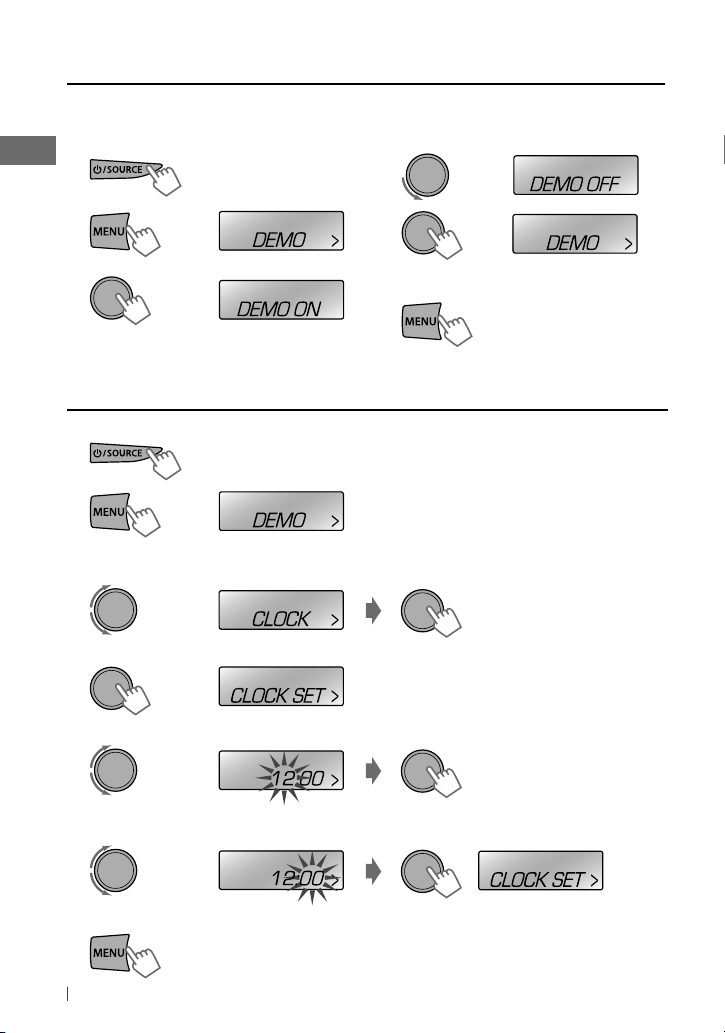
Cancelación de las demostraciones en pantalla
La demostración en pantalla se activará automáticamente si no se efectúa ninguna operación
durante unos 20 segundos.
1 Encienda la unidad.
4 Seleccione <DEMO OFF>.
2
3
[Sostener]
(Configuración inicial)
(Configuración inicial)
5
6 Finalice el procedimiento.
Puesta en hora del reloj
1 Encienda la unidad.
2
3 Seleccione <CLOCK>.
4 Seleccione <CLOCK SET>.
5 Ajuste la hora.
6 Ajuste los minutos.
[Sostener]
(Configuración inicial)
(Configuración inicial)
7 Finalice el procedimiento.
4
ESPAÑOL
Page 23
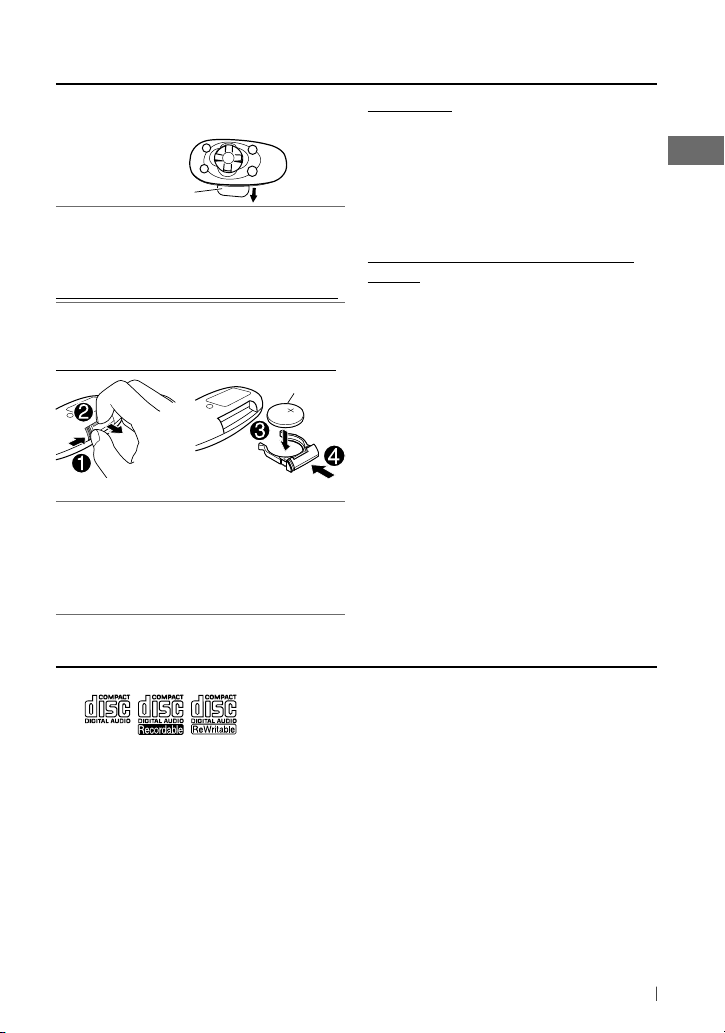
Preparación del control remoto
Retire la lámina aislante cuando utilice el
control remoto por primera vez.
Lámina aislante
Sólo para EE.UU.-California:
Este producto contiene una batería de litio CR
de tipo botón que contiene perclorato (puede
requerirse una manipulación especial). Visite
www.dtsc.ca.gov/hazardouswaste/perchlorate
Si disminuye la efectividad de acción del
control remoto, cambie la pila.
Reemplazo de la pila de litio tipo botón
CR2025
El KD-R528/KD-A525/KD-R428 está equipado
con la función de control remoto en el volante
de dirección.
• Si desea más información, consulte también
el manual de instrucciones entregado con el
adaptador para control remoto.
Acerca de los discos
Precaución:
• Peligro de explosión si se instala la pila de
manera incorrecta. Cámbiela solamente por
una del mismo tipo o de un tipo equivalente.
• No debe exponer la batería a una fuente de
calor intensa como, por ejemplo, a los rayos
directos del sol, al fuego, etc.
Advertencia (para evitar accidentes y
daños):
• No instale ninguna otra pila distinta de
CR2025 o su equivalente.
• No deje el control remoto en un lugar
expuesto a la luz directa del sol (como
los cubretableros) durante un tiempo
prolongado.
• Guarde la pila fuera del alcance de los niños.
• Evite recargar, cortocircuitar, desarmar,
calentar la pila, o arrojarla al fuego.
• No deje la pila con otros objetos metálicos.
• No toque la pila con pinzas u otras
herramientas similares.
• Enrolle la pila con una cinta y aíslela antes de
desecharla o guardarla.
Esta unidad puede reproducir sólo discos CD
con:
Discos que no se pueden utilizar:
• Discos que no sean redondos.
• Discos con coloración en la superficie de
grabación o discos sucios.
• No es posible reproducir discos grabables/
reescribles no finalizados. (Para obtener
información sobre el proceso de finalización,
consulte su software de escritura de discos o
el manual de instrucciones de su grabador de
discos).
• No es posible utilizar un CD de 3 pulgadas.
Cualquier intento de usar un adaptador
puede causar un mal funcionamiento.
Manejo de los discos:
• No toque la superficie de grabación del disco.
• No pegue cintas, etc. en el disco, ni utilice un
disco que lleve una cinta adherida.
• No utilice accesorios para discos.
• Limpie el disco desde el centro hacia fuera.
• Limpie el disco con un paño de silicona seco
o un paño suave. No utilice ningún tipo de
solvente.
• Cuando extraiga el disco de la unidad, hágalo
en sentido horizontal.
• Antes de insertar un disco, elimine las rebabas
del orificio central y del borde del disco.
ESPAÑOL
5
Page 24

Operaciones básicas
Ranura de carga
Sensor remoto
• DO lo exponga a la luz
solar brillante.
Desmonta el panel
Si pulsa o mantiene pulsado(s) el(los) siguiente(s) botón(es)...
Unidad
principal
/ SOURCE
Disco de control
(girar)
Disco de control
(pulse)
EQ SOUND
BRIGHTNESS — Accede directamente al menú <BRIGHTNESS>. (página 14)
BACK —
DISP —
Para KD-R528/KD-A525/KD-R520.
*
6
ESPAÑOL
Control
remoto
—
SOURCE
VOL – / + Ajusta el nivel de volumen.
— Selecciona las opciones.
— Confirma la selección.
Disco de control
• Se enciende.
• Se apaga [Sostener].
Selecciona las fuentes (FM, CD, USB o USB-IPOD, F-AUX, BT AUDIO o
R-AUX o BT PHONE, AM).
• Sólo se podrá seleccionar “CD” o “USB” cuando se cargue un disco o
se conecte un dispositivo USB.
El sonido se enmudece durante la reproducción. Si la fuente es “CD”
o “USB/USB-IPOD”, la reproducción entra en pausa.
• Pulse de nuevo el botón para cancelar el silenciamiento o reanudar
la reproducción.
Selecciona el modo de sonido.
• Sostenga el botón EQ en la unidad principal para acceder
directamente al ajuste de nivel de tono. (página 12)
Selecciona un terminal de control de un iPod/iPhone* [Sostener].
•
(
página
11)
• Vuelve al menú anterior.
• Salga del menú [Sostener].
• Cambia la información en pantalla.
• Desplaza la información en la pantalla [Sostener].
Ventanilla de visualización
Operaciones generales
Expulsa el disco
Jack de entrada
auxiliar delantero
Terminal de entrada
USB (Universal Serial
Bus)
Page 25

Para escuchar la radio
~
]
“FM” o “AM”
“ST” se enciende cuando se recibe una radiodifusión FM estéreo con una intensidad de señal suficiente.
Ÿ
Mejora de la recepción FM
1
[Sostener]
• [Pulse] Efectúa automáticamente la
búsqueda de emisoras.
•
[Sostener] Efectúa manualmente la
búsqueda de emisoras.
“M” parpadea, a continuación, pulse el
botón repetidamente.
Preajuste manual (FM/AM)
Es posible preajustar hasta 18 emisoras para FM
y 6 emisoras para AM.
1
2
]
Sintonice la emisora que desea
]
<TUNER> ] <MONO> ] <MONO ON>
Se consigue mejorar la recepción, pero
se pierde el efecto estereofónico.
Para restablecer el efecto estereofónico,
repita el procedimiento para seleccionar
<MONO OFF>.
Preajuste automático (FM)
—SSM (Memoria secuencial de las emisoras
más fuertes)
Se pueden preajustar hasta 18 emisoras para
FM.
Mientras escucha una emisora...
1
[Sostener]
preajustar.
2
Parpadea “PRESET MODE”.
[Sostener]
3
]
Selecciona el número de preajuste.
El número de preajuste parpadea y
aparece “MEMORY”.
Selección de emisoras
preajustadas
1
2
]
<TUNER> ] <SSM> ]
<SSM 01 – 06 / 07 – 12 / 13 – 18>
“SSM” parpadea y las emisoras
locales con las señales más fuertes
serán exploradas y guardadas
automáticamente.
Para presintonizar otras 6 emisoras, repita el
procedimiento anterior seleccionando uno de
los otros rangos de ajuste SSM.
o
2
Cambio de la información en pantalla
Frecuencia j Reloj
Uso del control remoto
5
/ ∞ : Cambia las emisoras preajustadas.
2
/ 3 : [Pulse] Efectúa automáticamente la
búsqueda de emisoras.
[Sostener] Efectúa manualmente la
búsqueda de emisoras.
ESPAÑOL
7
Page 26

Escuchando un disco
La reproducción se inicia automáticamente.
Todas las pistas se reproducen repetidamente hasta que
usted cambie la fuente o extraiga el disco.
Para detener la reproducción y
expulsar el disco
Si no extrae el disco expulsado
en el lapso de 15 segundos,
el disco será insertado
automáticamente en la ranura
de carga.
Operaciones básicas
Selecciona la carpeta de MP3/
WMA.
[Pulse] Seleccionar
la pista.
[Sostener] Avanzar
o retroceder
rápidamente la pista.
Uso del control remoto
5
/ ∞ : Selecciona la carpeta de MP3/WMA.
2
/ 3 : [Pulse] Seleccionar la pista.
[Sostener] Avanzar o retroceder
Cambio de la información en pantalla
Título del disco/Nombre del álbum/ejecutante
(nombre de la carpeta)*
(nombre del archivo)*
pista actual con el tiempo de reproducción
transcurrido
la hora del reloj
* Aparece “NO NAME” para los CDs
convencionales, o en caso de que no esté
grabado.
8
ESPAÑOL
rápidamente la pista.
=
Título de la pista
=
Número de la
=
Número de la pista actual con
=
(vuelta al comienzo)
Selección de una pista/carpeta de
la lista
• Si el disco MP3/WMA contiene numerosas
pistas, puede efectuar una búsqueda rápida
(±10, ±100) a través de los discos girando
rápidamente el control giratorio.
• Para volver al menú anterior, pulse BACK.
Cómo seleccionar los modos de
reproducción
Podrá utilizar solamente uno de los siguientes
modos de reproducción a la vez.
1
[Sostener]
2
]
“REPEAT” j “RANDOM”
3
REPEAT
TRACK RPT : Repetir la pista actual
FOLDER RPT : Repetir la carpeta actual
RANDOM
FOLDER RND : Reproducir
ALL RND : Reproducir
Para cancelar la reproducción repetida o
aleatoria, seleccione “RPT OFF” o “RND OFF”.
aleatoriamente todas
las pistas de la carpeta
actual y luego las
pistas de las siguientes
carpetas
aleatoriamente todas las
pistas
Page 27

Conexión de otros componentes externos
Puede conectar un componente externo al jack de entrada auxiliar en el panel de control (F-AUX)
y/o en el lado trasero de la unidad (R-AUX).
Ejemplos de uso de los componentes externos a través de los jacks de entrada auxiliar:
menú
Preparativos
Elemento
secundario
Nombre de
Ajuste
la fuente
BT PHONE *
Miniclavija estéreo de 3,5 mm
(3/16 pulgada) (con conector en
forma de “L”) (no suministrado)
Cable/dispositivo
(no suministrado)
Véase debajo.
KS-BTA100
(página 18)
de conexión
Componente
externo
Reproductor de
audio portátil
Dispositivo
Bluetooth
* Aparece ”BT PHONE” cuando hay un teléfono Bluetooth en uso.
Toma de
entrada
auxiliar
Delantera SRC SELECT F-AUX ON F-AUX
Trasero SRC SELECT R-AUX ON R-AUX
Trasero SRC SELECT R-AUX BT ADAPTER BT AUDIO/
Elemento de
ajuste del
En el panel de control (F-AUX): En el panel trasero (R-AUX):
Miniclavija estéreo de 3,5 mm
(3/16 pulgada) (no suministrado)
Reproductor de audio
portátil, etc.
Para una óptima salida de audio, se recomienda utilizar una
miniclavija estéreo para enchufe de 3 terminales.
Reproductor de audio
portátil, etc.
Escuchando otros componentes externos
Para mayor información, consulte también las instrucciones suministradas con los componentes
externos.
~
]
“F-AUX” o “R-AUX”
Encienda el componente conectado y
Ÿ
comience a reproducir la fuente.
ESPAÑOL
9
Page 28

Escuchando un dispositivo USB
Puede accionar el dispositivo USB tal como lo hace con los archivos de un disco. (página 8)
• Esta unidad puede reproducir archivos MP3/WMA guardados en un dispositivo de clase de
almacenamiento masivo USB (como una memoria USB, un reproductor de audio digital, etc.)
~
]
Encienda la unidad.
Todas las pistas se reproducen repetidamente hasta que usted cambie la fuente o
desconecte el dispositivo USB.
Ÿ
Precauciones:
• Asegúrese de tener una copia de respaldo de
todos los datos importantes.
• No es posible conectar una computadora o
un HDD portátil al terminal de entrada USB de
la unidad.
• Evite usar el dispositivo USB si puede
amenazar la seguridad de conducción.
• La descarga electrostática en el momento de
conectar el dispositivo USB puede provocar
que el dispositivo no reproduzca de la manera
normal. Si este fuera el caso, desconecte el
dispositivo USB y, a continuación, reinicialice
esta unidad y el dispositivo USB.
• No deje el dispositivo USB en el coche
expuesto a la luz directa del sol o a altas
temperaturas pues se podrá producir
deformación o daños en el dispositivo.
• Puede suceder que esta unidad no pueda
reproducir correctamente archivos en un
dispositivo USB cuando se utilice un cable
prolongador USB.
• Los dispositivos USB equipados con funciones
especiales, como por ejemplo, funciones de
seguridad de datos, no se pueden usar con
esta unidad.
• Al efectuar la conexión con un cable USB,
utilice un cable USB 2.0.
• No utilice un dispositivo USB con 2 o más
particiones.
10
ESPAÑOL
Terminal de entrada USB
Cable USB (no suministrado)
• Dependiendo la forma de los dispositivos USB
y de los puertos de conexión, puede suceder
que algunos de ellos no puedan conectarse
correctamente o que haya flojedad en la
conexión.
• Esta unidad no puede reconocer ningún
dispositivo USB que tenga un régimen
distinto de 5 V y que exceda de 500 mA.
• No extraiga ni conecte repetidamente el
dispositivo USB mientras parpadea “READING”
en la pantalla.
• Esta unidad puede no reconocer una tarjeta
de memoria insertada en un lector de tarjetas
USB.
• Conecte a la unidad un solo dispositivo USB
por vez. No utilice un hub USB.
• El funcionamiento y la fuente de alimentación
pueden no funcionar como es deseado con
algunos dispositivos USB.
• Número máximo de caracteres para:
– Nombres de las carpetas : 63 caracteres
– Nombres de los archivos : 63 caracteres
– Etiqueta MP3 : 60 caracteres
– Etiqueta WMA : 60 caracteres
• Esta unidad puede reconocer un total de
65 025 archivos, 255 carpetas (255 archivos
por carpeta incluyendo carpeta sin archivos
no compatibles) y 8 jerarquías.
Page 29

Escuchando
Disponible para KD-R528/KD-A525/KD-R520
un iPod/iPhone
~
]
Encienda la unidad.
Cable USB 2.0 (accesorio del iPod/iPhone)
Todas las pistas se reproducen repetidamente hasta que usted cambie la fuente o
desconecte el iPod/iPhone.
Precauciones:
• Evite usar el iPod/iPhone si puede amenazar
la seguridad de conducción.
• Para evitar el borrado accidental, asegúrese
de sacar copia de respaldo de todos los datos
importantes.
Ÿ
Terminal de entrada USB
Seleccionar una pista en el menú
No aplicable en <IPOD MODE / EXT MODE>.
1
2
Selección del terminal de control
]
[Sostener]
]
<HEAD MODE / IPOD MODE / EXT MODE>
• Para conocer detalles, consulte
<IPOD SWITCH> en la página 15.
Seleccione el menú deseado.
PLAYLISTS j ARTISTS j ALBUMS
j
SONGS j PODCASTS j
GENRES j COMPOSERS j (vuelta al
comienzo)
3
Operaciones básicas
No aplicable en <EXT MODE>.
[Pulse] Selecciona la
pista/capítulo.
[Sostener] Avanzar
o retroceder
rápidamente la pista.
Uso del control remoto
2
/ 3 : [Pulse] Selecciona la pista/capítulo.
[Sostener] Avanzar o retroceder
rápidamente la pista.
]
Seleccione la pista que desea.
Repita este paso hasta que se
seleccione la pista que desee.
• Si el menú seleccionado contiene numerosas
pistas, puede efectuar la búsqueda rápida
(±10, ±100, ±1 000, ±10 000) a través del
menú girando rápidamente el control
giratorio.
• Para volver al menú anterior, pulse BACK.
Apple iPod/iPhone
Continúa...
ESPAÑOL
11
Page 30

Cómo seleccionar los modos de
reproducción
• Podrá utilizar solamente uno de los siguientes
modos de reproducción a la vez.
•
No aplicable en <IPOD MODE / EXT MODE>.
1
[Sostener]
2
]
“REPEAT” j “RANDOM”
3
REPEAT
ONE RPT : Funciona de igual manera
que “Repetir Una” del iPod
ALL RPT : Funciona de igual manera que
“Repetir Todas” del iPod
RANDOM
ALBUM RND : Funciona de igual manera
que “Aleatorio Álbumes” del iPod
SONG RND : Funciona de igual manera
que “Aleatorio Canciones” del iPod
• Para cancelar la reproducción aleatoria,
seleccione “RND OFF”.
• “ALBUM RND” no está disponible para algunos
iPod/iPhone.
• Para volver al menú anterior, pulse BACK.
Cambio de la información en pantalla
Nombre del álbum/ejecutante = Título de
la pista = Número de la pista actual con
el tiempo de reproducción transcurrido =
Número de la pista actual con la hora del reloj
=
(vuelta al comienzo)
Información adicional
• Fabricado para
iPod touch (1ra., 2da. y 3ra. generación)
iPod classic
iPod con Vídeo *
iPod nano (1ra. *, 2da., 3ra., 4ta. y 5ta. generación)
iPhone 4
iPhone 3GS
iPhone 3G
iPhone
* <IPOD MODE / EXT MODE> no está disponible.
• Actualice su iPod/iPhone a la versión más reciente.
Para obtener más información, visite <http://www.
apple.com>.
• No se puede navegar a través de archivos de video en
el menú “Videos“ en <HEAD MODE>.
• El orden de canciones mostrado en el menú de
selección de esta unidad puede diferir del que se
encuentra en el iPod.
• Cuando opera un iPod/iPhone, algunas operaciones
pueden no funcionar correctamente o como se
desea. En tal caso, visite el siguiente sitio web de JVC:
<http://www.jvc.co.jp/english/car/> (Sitio web
sólo en inglés).
Selección de un modo de sonido preajustado
Podrá seleccionar un modo de sonido
preajustado adecuado al género musical.
FLAT = NATURAL = DYNAMIC = VOCAL
BOOST = BASS BOOST = USER = (vuelta
al comienzo)
Durante la audición, podrá ajustar el nivel del
subwoofer y el nivel de tono del modo de
sonido seleccionado.
12
ESPAÑOL
1
[Sostener]
2
Ajuste el nivel:
SUB.W * : 00 a 08
BASS/ MID/ TRE : –06 a +06
El modo de sonido se guarda
automáticamente y cambia a “USER”.
*
El nivel del subwoofer se puede ajustar sólo
cuando <L/O MODE> está en <SUB.W>.
(página 14)
Page 31

Cómo guardar su propio modo
3
de sonido
Es posible almacenar sus propios ajustes en la
memoria.
1
[Sostener]
2
] <PRO EQ> ] <BASS/ MIDDLE/ TREBLE>
Frecuencia / Nivel / Q [Inicial: Subrayado]
BASS
MIDDLE
TREBLE
60/ 80/ 100/ 200 Hz –06 a +06 [ 00 ] Q1.0/ 1.25/ 1.5/ 2.0
0.5/ 1.0/ 1.5/ 2.5 kHz –06 a +06 [ 00 ] Q0.75/ 1.0/ 1.25
10.0/ 12.5/ 15.0/ 17.5 kHz –06 a +06 [ 00 ] Q FIX
Ajuste los elementos de sonido (vea la
tabla de abajo) del tono seleccionado.
Repita los pasos 2 y 3 para ajustar otros
4
tonos.
Los ajustes se almacenan y cambian
automáticamente a “USER”.
Operaciones de los menús
1
La operación se cancela
si no se efectúa ninguna
operación durante
aproximadamente 60
segundos.
Opción del menú
DEMO
CLOCK
1
COLOR *
*1 Para KD-R528.
[Sostener]
BUTTON ZONE
DISP ZONE
ALL ZONE
2 3
Ajuste seleccionable, [Inicial: Subrayado]
Para los ajustes, consulte la página 4.
29 colores preajustados /
individualmente su color preferido para la iluminación de los botones (excepto para
DISP
/
BRIGHTNESS
• Si selecciona <ALL ZONE>, la iluminación de los botones y de la pantalla cambiará al
color actual/seleccionado de <BUTTON ZONE>.
• Color inicial :
USER
/
COLORFLOW 01/02/03
/ 0) y para la pantalla.
BUTTON ZONE [ 06
Zona de los botones
Todas las zonas
],
Repita el paso 2, si es
necesario.
• Para volver al menú anterior,
pulse BACK.
• Para salir del menú, pulse
DISP o MENU.
: Selecciona
DISP ZONE [ 01
Zona de visualización
],
ALL ZONE [ 06
ESPAÑOL
]
Continúa...
13
Page 32

Opción del menú
DAY
3
COLOR *
2
NIGHT
4
COLOR
*
COLOR SETUP *
MENU COLOR
DIMMER SET AUTO :
BRIGHTNESS DAY [ 31
DIMMER
BUTTON ZONE
DISP ZONE
BUTTON ZONE
DISP ZONE
ON :
Cambia la iluminación de la pantalla y de los botones (excepto
BRIGHTNESS
y reproducción. /
automóvil.*5 /
OFF :
Ajuste seleccionable, [Inicial: Subrayado]
Puede crear individualmente sus propios colores día y noche para
<BUTTON ZONE> y <DISP ZONE>.
Ejecute el paso 2 para seleccionar un color primario (
GREEN/ BLUE
) y, a continuación, ajuste el nivel [00 — 31].
Repita este procedimiento hasta que termine de ajustar todos los
tres colores primarios.
• Si seleccionó “
00
” para todos los colores primarios para <DISP
ZONE>, no aparecerá nada en la pantalla.
/ 0) durante las operaciones de los modos de menú, búsqueda de lista
OFF :
Se cancela.
La pantalla se oscurece hasta el ajuste anterior al encender los faros del
ON :
Se oscurecen la pantalla y la iluminación de los botones. /
Se cancela.
] /
NIGHT [ 15 ] :
Selecciona el nivel de brillo de la pantalla y la iluminación
de los botones [00 — 31] para uso diurno y nocturno.
6
SCROLL *
DISPLAY
TAG DISPLAY ON :
PRO EQ
FADER *7, *8R06 — F06 [ 00 ] :
BALANCE *8L06 — R06 [ 00 ] :
LOUD ON :
VOL ADJUST –05 — +05
ONCE :
Desplaza una vez la información visualizada. /
repite (a intervalos de 5 segundos). /
(Pulsando
DISP
durante más de 1 segundo podrá desplazar la indicación
OFF
: Se cancela.
AUTO :
independientemente del ajuste.)
Muestra la información de etiqueta mientras se reproducen pistas MP3/WMA. /
OFF :
Se cancela.
Para los ajustes, consulte la página 13.
Ajusta el balance de salida de los altavoces delanteros y traseros.
Ajusta el balance de salida de los altavoces izquierdo y derecho.
Refuerza las frecuencias altas y bajas para producir un sonido bien balanceado a
bajos niveles de volumen. /
OFF :
Se cancela.
[ 00 ] : Preajuste el nivel de volumen de cada fuente (excepto “FM”), en
comparación con el nivel de volumen de FM. El nivel de volumen aumenta o disminuye
AUDIO
L/O MODE *9SUB.W :
automáticamente al cambiar la fuente. Antes del ajuste, seleccione la fuente que desea
ajustar. (Aparece “VOL ADJ FIX” en la pantalla si se selecciona “FM” como fuente.)
Selecciónelo si los terminales REAR/SW se utilizan para conectar un subwoofer
(a través de un amplificador externo). /
REAR :
Selecciónelo si los terminales REAR/SW se
utilizan para conectar los altavoces (a través de un amplificador externo).
SUB.W
(Para KD-A525)
ON :
Activa la salida del subwoofer. /
OFF :
*2 Para KD-R528.
*3 Se visualiza sólo cuando <DIMMER> se ajusta a <OFF>.
*4 Se visualiza sólo cuando <DIMMER> se ajusta a <ON>.
*5 Se requiere la conexión del conductor de control. (Consulte el “Manual de instalación/conexión.”) Este ajuste podría no
funcionar correctamente en algunos vehículos (especialmente en aquellos que disponen de un dial de control). En este
caso, cambie el ajuste a cualquier otra opción distinta de <DIMMER AUTO>.
*6 Algunos caracteres o símbolos no serán mostrados correctamente (o aparecerán en blanco) sobre la pantalla.
*7 Si está utilizando un sistema de dos altavoces, ajuste el nivel de fader a “00”.
*8 El ajuste no afecta a la salida del subwoofer.
*9 Para KD-R528/KD-R520/KD-R428/KD-R420.
14
ESPAÑOL
DISP
El desplazamiento se
Se cancela.
RED
/
/
Page 33

Opción del menú
SUB.W LPF *10LOW 55Hz / LOW 85Hz / LOW 120Hz :
Ajuste seleccionable, [Inicial: Subrayado]
Las frecuencias inferiores a
55 Hz/85 Hz/120 Hz se envían al subwoofer.
SUB.W LEVEL
HPF ON :
*1000 — 08
[ 04 ] : Ajusta el nivel de salida del subwoofer.
Activa el filtro pasaaltos. La unidad selecciona la frecuencia de corte para los
altavoces traseros. /
OFF :
Se desactiva (todas las señales se envían a los altavoces
traseros).
BEEP ON / OFF :
AUDIO
TEL MUTING *11ON :
KS-BTA100). /
AMP GAIN *12LOW POWER :
Activa o desactiva el tono de pulsación de teclas.
Enmudece el sonido durante el uso del celular (no conectado a través de
OFF :
Se cancela.
VOLUME 00 – VOLUME 30 (Selecciónelo si la potencia máxima de
cada altavoz es inferior a 50 W, con el fin de evitar posibles daños en los altavoces.) /
SSM
HIGH POWER
Se puede visualizar solamente cuando la fuente sea “FM”. Para los ajustes, consulte la
: VOLUME 00 – VOLUME 50
página 7.
AREA US :
Cuando se utiliza en América del Norte/Central/Sur. Los intervalos de AM/FM
están ajustados a 10 kHz/200 kHz. /
EU :
Cuando se utiliza en cualesquier otras áreas.
Los intervalos de AM/FM están ajustados a 9 kHz/50 kHz (50 kHz durante la búsqueda
automática). /
SA :
Cuando se utiliza en los países de América del Sur donde el intervalo
de FM es 50 kHz. El intervalo de AM está ajustado a 10 kHz.
TUNER
MONO
Se puede visualizar solamente cuando la fuente sea “FM”. Para los ajustes, consulte la
página 7.
IF BAND AUTO :
Aumenta la selectividad del sintonizador para reducir las interferencias entre
emisoras adyacentes. (El efecto estereofónico puede perderse). /
WIDE :
interferencias de las emisoras adyacentes, pero la calidad del sonido no se degrada y se
conserva el efecto estereofónico.
IPOD SWITCH
*
HEAD MODE :
IPOD MODE :
EXT MODE :
Controla la reproducción del iPod a través de la unidad. /
Controla la reproducción del iPod a través del iPod/iPhone. /
El sonido de algunas funciones (música, juegos, aplicaciones, etc.)
13
ejecutadas en el iPod/iPhone conectado se emite a través de los altavoces conectados a
esta unidad. En la pantalla se muestra siempre “EXT MODE.”
14
AM *
F-AUX *
R-AUX *
SRC SELECT
14
14
ON / OFF :
ON / OFF :
ON / OFF :
BT ADAPTER :
Habilita o deshabilita “AM” en la selección de fuentes.
Habilita o deshabilita “F-AUX” en la selección de fuentes.
Habilita o deshabilita “R-AUX” en la selección de fuentes. /
Selecciona si el jack de entrada auxiliar trasero está conectado al
adaptador Bluetooth, KS-BTA100. (página 9) El nombre de la fuente cambiará a “BT
AUDIO”.
10
*
Para KD-R528/KD-R520/KD-R428/KD-R420: Se visualiza sólo cuando <L/O MODE> se ajusta a <SUB.W>.
11
*
Este ajuste no se activa si se selecciona <BT ADAPTER> para <R-AUX> de <SRC SELECT>.
12
*
Si usted cambia a <LOW POWER> cuando el nivel de volumen está ajustado a un nivel superior a “VOLUME 30”, se
cambiará automáticamente a “VOLUME 30”.
13
*
Para KD-R528/KD-A525/KD-R520: Se visualiza solamente cuando se selecciona “USB-IPOD”.
14
*
Se visualiza sólo cuando se selecciona por separado cualquier otra fuente distinta de “AM/ F-AUX/ R-AUX/ BT AUDIO”.
Sujeto a
ESPAÑOL
15
Page 34

Localización de averías
Síntoma Soluciones/Causas
No se puede escuchar el sonido a través
de los altavoces.
Aparece “MISWIRING CHK WIRING
THEN RESET UNIT” en la pantalla y no se
puede realizar ninguna operación.
El receptor no funciona en absoluto. Reinicialice la unidad. (página 3)
General
“F-AUX” o “R-AUX” no se pueden
seleccionar.
El sonido se interrumpe algunas veces
mientras se escucha un componente
externo conectado al jack de entrada
auxiliar.
No se visualizan los caracteres correctos
(por ej.: nombre del álbum).
El preajuste automático SSM no funciona.
Ruidos estáticos mientras se escucha
la radio.
FM/AM
“AM” no se puede seleccionar. Verifique el ajuste <SRC SELECT>
No se puede reproducir el disco. Inserte correctamente el disco.
No se pueden reproducir CD-R/CD-RW
ni saltar pistas.
Algunas veces el sonido del disco se
interrumpe.
Aparece “NO DISC” en la pantalla. Inserte un disco reproducible en la ranura de carga.
“PLEASE” y “EJECT” aparecen
alternativamente en la pantalla.
Reproducción del disco
Aparece “IN DISC” en la pantalla. El disco no puede expulsarse correctamente. Asegúrese de que no
No se puede reproducir el disco.
Se generan ruidos. Salte a otra pista o cambie el disco.
“READING” permanece parpadeando en
la pantalla.
Las pistas no se reproducen en el orden
de reproducción intentado por usted.
El tiempo de reproducción transcurrido
no escorrecto.
Reproducción de MP3/WMA
“READING” permanece parpadeando en
la pantalla.
USB
Reproducción
16
ESPAÑOL
Ajuste el volumen al nivel óptimo. / Asegúrese de que la unidad no
esté enmudecida/en pausa. (página 6) / Inspeccione los cables y las
conexiones.
Asegúrese de que los terminales de los conductores de altavoz estén
correctamente cubiertos con cinta aislante y luego reposicione la
unidad. (página 3)
Si el mensaje no desaparece, consulte con su concesionario de
equipos de audio para automóvil JVC o con una compañía que
suministra tales kits.
Verifique el ajuste <SRC SELECT> = <F-AUX / R-AUX>. (
15)
Asegúrese que se utiliza la miniclavija estéreo recomendada para la
conexión. (página 9)
Esta unidad sólo puede visualizar letras (mayúsculas), números, y un
número limitado de símbolos.
Almacene manualmente las emisoras.
Conecte firmemente la antena.
=
<AM>. (página 15)
Inserte un CD-R/CD-RW finalizado (finalícelo con el componente
utilizado para la grabación).
Detenga la reproducción mientras conduce por caminos accidentados.
/ Cambie el disco. / Inspeccione los cables y las conexiones.
0
, luego inserte un disco correctamente.
Pulse
hay ningún obstáculo en la ranura de carga.
Utilice un disco con pistas MP3/WMA grabadas en un formato
compatible con ISO 9660 Nivel 1, Nivel 2, Romeo o Joliet. / Añada el
código de extensión <.mp3> o <.wma> a los nombres de archivos.
Se requiere mayor tiempo de lectura. No utilice demasiados niveles
de jerarquías y carpetas.
Se ha determinado el orden de reproducción durante la grabación
de los archivos.
Esto sucede a veces durante la reproducción. Esto depende de cómo
fueron grabadas las pistas en el disco.
Se requiere mayor tiempo de lectura. No utilice demasiados niveles
de jerarquías y carpetas. / Apague la unidad y vuélvala a encender. /
Vuelva a conectar el dispositivo USB.
página
Page 35

Síntoma Soluciones/Causas
Aparece “NO FILE” en la pantalla. Verifique si el dispositivo contiene archivos reproducibles.
Se generan ruidos. Salte a otro archivo.
“NOT SUPPORT” y se omiten
Aparece
las pistas.
Las pistas/carpetas no se reproducen en
el orden que desea.
“CANNOT PLAY” parpadea en la
Reproducción USB
pantalla. / Aparece “NO USB” en la
pantalla. / La unidad no puede detectar
el dispositivo USB.
El sonido se interrumpe algunas veces
mientras se reproduce una pista.
El iPod no se enciende o no funciona. Verifique el cable de conexión y su conexión. / Actualice la versión
El sonido está distorsionado. Desactive el ecualizador en esta unidad o en el iPod/iPhone.
Se generan ruidos. Desactive (desmarque) la función “VoiceOver” del iPod. Para
La reproducción se detiene. Los auriculares están desconectados durante la reproducción.
Aparece “NO FILE” en la pantalla. Verifique si el dispositivo contiene archivos reproducibles.
(Para KD-R528/KD-A525/KD-R520)
Aparece “RESTRICTED” en la pantalla. Verifique si el iPod/iPhone conectado es compatible con esta
Reproducción del iPod/iPhone
Compruebe que la pista sea de un formato de archivo reproducible.
El orden de reproducción se determina por los nombres de los
archivos. Las carpetas cuyos nombres comienzan con números
se clasifican en orden numérico. Sin embargo, las carpetas cuyos
nombres no comienzan con números se clasifican de acuerdo con el
sistema de archivos del dispositivo USB.
Verifique si el dispositivo USB conectado es compatible con esta
unidad. / Vuelva a conectar el dispositivo USB.
Las pistas no han sido correctamente copiadas en el dispositivo USB.
Copie otra vez las pistas en el dispositivo USB, e intente de nuevo.
de firmware del iPod/iPhone. / Cargue la pila del iPod/iPhone. /
Reinicialice el iPod/iPhone. / Verifique si el ajuste <IPOD SWITCH>
es apropiado. (página 15)
obtener más información, visite <http://www.apple.com>.
Reinicie la operación de reproducción. (página 11)
unidad. (página 12)
Información adicional
• Este receptor puede reproducir discos multisesión;
no obstante, las sesiones no cerradas serán omitidas
durante la reproducción.
• Esta unidad puede reproducir archivos con el código
de extensión <.mp3> o <.wma> (sin distinción de
caja—mayúsculas/minúsculas).
• Este receptor puede reproducir archivos que cumplan
con las siguientes condiciones:
– Velocidad de bit: MP3/WMA: 8 kbps — 320 kbps
– Frecuencia de muestreo:
MP3: 48 kHz, 44,1 kHz, 32 kHz, 24 kHz, 22,05 kHz,
16 kHz, 12 kHz, 11,025 kHz, 8 kHz
WMA: 48 kHz, 44,1 kHz, 32 kHz, 22,05 kHz
• Esta unidad es capaz de mostrar etiquetas WMA y
etiquetas ID3 Versión 1,0/1,1/2,2/2,3/2,4 (para MP3).
• La función de búsqueda funciona pero la velocidad de
búsqueda no es constante.
• Este receptor puede reproducir archivos grabados en
VBR (velocidad variable de bits). (Los archivos grabados
en VBR presentan una discrepancia en la indicación del
tiempo transcurrido.)
• El número máximo de caracteres para los nombres
de archivo/carpeta varía según el formato de disco
usado (incluye extensión de 4 caracteres—<.mp3> o
<.wma>).
ISO 9660 Nivel 1 y 2, Romeo: 64 caracteres, Joliet: 32
caracteres, Nombre de archivo largo de Windows: 64
caracteres
• Este receptor no puede reproducir los siguientes
archivos:
– Archivos MP3: codificado en formato MP3i y MP3
PRO, en un formato inadecuado, capa 1/2.
– Archivos WMA: formato sin pérdida, profesional y
de voz; que no se basan en Windows Media® Audio;
protegido contra copia con DRM.
– Archivos que disponen de datos tales como AIFF,
ATRAC3, etc.
ESPAÑOL
17
Page 36

Uso de dispositivos Bluetooth ®
Para las operaciones Bluetooth, se deberá conectar el adaptador Bluetooth (KS-BTA100) (no
suministrado) al jack de entrada auxiliar (R-AUX/BT ADAPTER) en la parte trasera de la unidad.
(página 9)
• Si desea más información, consulte también las instrucciones suministradas con el adaptador
Bluetooth y el dispositivo Bluetooth.
• La operación puede diferir según el dispositivo conectado.
Preparativos
1 Registre (emparejamiento) un dispositivo Bluetooth con KS-BTA100.
Consulte el manual de instrucciones suministrado con el KS-BTA100.
2 Cambie los ajustes <SRC SELECT> de esta unidad.
]
[Sostener]
Uso del teléfono móvil Bluetooth
Ajuste del volumen del micrófono
(Bajo) (Alto)
KS-BTA100
Nivel de volumen: Alto/ Normal (inicial)/ Bajo
• Recibiendo una llamada
Cuando entra una llamada...
• Cómo hacer una llamada
Se hace una llamada al último número conectado.
• Cambio entre el modo manos libres y teléfono
Mientras habla...
<SRC SELECT> ] <R-AUX> ]
<BT ADAPTER>
Micrófono
[Sostener]
Uso del dispositivo de audio Bluetooth
Uso del dispositivo de audio Bluetooth
1
1
(Receptor con CD)
(Receptor con CD)
Si la reproducción no se inicia, opere el reproductor de audio Bluetooth para comenzar la
reproducción.
Acerca del volumen del micrófono:
• Cuando usted apaga el receptor con CD, el nivel de volumen cambia a Normal.
18
ESPAÑOL
]
“BT AUDIO”
]
“BT AUDIO”
[Pulse] Seleccionar la pista.
[Sostener] Avanzar o retroceder rápidamente la pista.
[Pulse] Seleccionar la pista.
[Sostener] Avanzar o retroceder rápidamente la pista.
• Finaliza/rechaza la llamada
• Marcación por voz
Marcación por voz disponible solamente cuando el
teléfono móvil conectado dispone del sistema de
reconocimiento de voz.
2
2
Si la reproducción no se inicia, opere el reproductor
de audio Bluetooth para comenzar la reproducción.
Page 37

Especificaciones
SECCIÓN DEL AMPLIFICADOR DE
AUDIO
Salida de potencia: 20 W RMS × 4 canales a 4 Ω
y ≤ 1% THD+N
Relación señal a ruido :
1 W en 4 Ω)
Impedancia de carga :
a 8 Ω)
Respuesta de frecuencias :
Nivel/impedancia de salida de línea o salida
del subwoofer :
escala)
Impedancia de salida :
Otro terminal :
de entrada auxiliar delantero, Jack de entrada
auxiliar trasero/adaptador Bluetooth, Terminal
de la antena
80 dBA (referencia:
4 Ω (tolerancia de 4 Ω
40 Hz a 20 000 Hz
2,5 V/20 kΩ de carga (plena
1 kΩ
Terminal de entrada USB, Jack
SECCIÓN DEL SINTONIZADOR
Gama de frecuencias :
FM :
– con el intervalo entre canales ajustado a
200 kHz :
87,9 MHz a 107,9 MHz
– con el intervalo entre canales ajustado a
50 kHz :
87,5 MHz a 108,0 MHz
AM:
– con el intervalo entre canales ajustado a
10 kHz :
530 kHz a 1 700 kHz
– con el intervalo entre canales ajustado a
9 kHz :
531 kHz a 1 611 kHz
Sintonizador de FM :
Sensibilidad útil :
50 dB sensibilidad de silenciamiento : 16,3 dBf
(1,8 μV/75 Ω)
Selectividad de canal alternativo (400 kHz) :
65 dB
Respuesta de frecuencias :
Separación estereofónica:
Sintonizador de AM:
Sensibilidad/Selectividad :
Microsoft y Windows Media son marcas registradas o bien marcas comerciales de Microsoft
Corporation en los Estados Unidos y/u otros países.
9,3 dBf (0,8 μV/75 Ω)
40 Hz a 15 000 Hz
40 dB
20 μV/40 dB
SECCIÓN DEL REPRODUCTOR DE
CD
Tipo :
Reproductor de discos compactos
Sistema de detección de señal :
sin contacto (láser semiconductor)
Número de canales :
Respuesta de frecuencias :
Relación señal a ruido :
Lloro y trémolo :
Formato de decodificación MP3 (MPEG1/2
Audio Layer 3) :
320 kbps
Formato de decodificación WMA (Windows
Media® Audio) :
192 kbps
2 canales (estereofónicos)
Inferior al límite medible
Máx. velocidad de bits:
Máx. velocidad de bits:
Captor óptico
5 Hz a 20 000 Hz
98 dB
SECCIÓN USB
Norma USB :
Velocidad de transferencia de datos
(Velocidad máxima) :
Dispositivo compatible :
almacenamiento masivo
Sistema de archivo compatible :
Formato de audio reproducible :
Corriente máx.:
USB 1.1, USB 2.0
Máx. 12 Mbps
Clase de
FAT 32/16/12
MP3/WMA
DC 5 V 500 mA
GENERAL
Requisitos de potencia :
funcionamiento : 14,4 V CC (tolerancia de
11 V a 16 V)
Sistema de puesta a tierra :
Temperatura de funcionamiento admisible :
0°C a +40°C (32°F a 104°F)
Dimensiones (An × Al × Pr) : (aprox.)
– Tamaño de instalación :
182 mm × 52 mm × 159 mm
(7-3/16 pulgada × 2-1/16 pulgada ×
6-5/16 pulgada)
– Tamaño del panel :
188 mm × 59 mm × 9 mm
(7-7/16 pulgada × 2-3/8 pulgada ×
3/8 pulgada)
Peso :
1,2 kg (2,7 lbs) (excluyendo accesorios)
Sujeto a cambios sin previo aviso.
Si necesita un kit para su automóvil, consulte
su directorio telefónico para buscar la tienda
especializada en car audio más cercana.
Voltaje de
Negativo a masa
ESPAÑOL
19
Page 38

Veuillez lire attentivement toutes les instructions avant d’utiliser l’appareil afin de bien comprendre
son fonctionnement et d’obtenir les meilleures performances possibles.
Merci pour avoir acheté un produit JVC.
Précautions:
Tout changement ou modification non approuvé par JVC peut annuler l’autorité de l’utilisateur
d’utiliser l’appareil.
IMPORTANT POUR PRODUITS LASER
1. PRODUIT LASER CLASSE 1
2. ATTENTION: N’ouvrez pas le couvercle supérieur. Il n’y a aucune pièce réparable par l’utilisateur
3. ATTENTION: (Pour les Etats-Unis) Radiation laser de classe II visibles et/ou invisible si l’appareil
4. REPRODUCTION DE L’ÉTIQUETTE: ÉTIQUETTE DE PRÉCAUTION PLACÉE À L’EXTÉRIEUR DE
L’APPAREIL.
à l’intérieur de l’appareil; confiez toute réparation à un personnel qualifié.
est ouvert. Ne regardez pas le rayon.
(Pour le Canada) Rayonnement laser visible et/ou invisible de classe 1M une
fois ouvert. Ne pas regarder directement avec des instruments
optiques.
[Union européenne seulement]
Attention:
Ajustez le volume de façon à pouvoir entendre
les sons extérieurs à la voiture. Conduire avec
le volume trop haut peut être la cause d’un
accident.
2
FRANÇAIS
AVERTISSEMENT:
Arrêtez la voiture avant de manipuler l’appareil.
Précautions sur le réglage du volume:
Les appareils numériques (CD/USB) produisent
très peut de bruit par rapport aux autres
sources. Réduisez le volume avant de
reproduire ces sources numériques afin d’éviter
d’endommager les enceintes par la soudaine
augmentation du niveau de sortie.
Page 39

Comment attacher/détacher le
panneau de commande
Comment réinitialiser votre
appareil
Vos ajustements préréglés
sont aussi effacés.
Comment forcer l’éjection d’un
disque
[Maintenez pressée]
• Faites attention de ne pas faire tomber le
disque quand il est éjecté.
• Si cela ne fonctionne pas, essayez de
réinitialiser l’autoradio.
Entretien
Nettoyage de l’appareil
Essuyez la saleté sur le panneau avec un chiffon
sec au silicone ou un chiffon doux. Ne pas
respecter ces précautions peut entraîner des
dommages à l'appareil.
Nettoyage du connecteur
Essuyez toute les saletés sur le connecteur de
l’appareil et le panneau. Utilisez une coton-tige
ou un chiffon.
Précautions pour la lecture de disques à
double face:
La face non DVD d’un disque à “DualDisc” n’est
pas compatible avec le standard “Compact Disc
Digital Audio”. Par conséquent, l’utilisation de la
face non DVD d’un disque à double face sur cet
appareil n’est pas recommandée.
JVC ne peut être tenu responsable pour toute
perte de données dans un iPod/iPhone et/
ou un périphérique USB à mémoire de grande
capacité lors de l’utilisation de ce système.
TABLE DES
MATIERES
3 Comment attacher/détacher le
panneau de commande
3 Comment réinitialiser votre appareil
3 Comment forcer l’éjection d’un
disque
3 Entretien
4 Annulation des démonstrations
des affichages
4 Réglage de l’horloge
5 Préparation de la télécommande
5 À propos des disques
6 Opérations de base
7 Écoute de la radio
8 Écoute d’un disque
9 Connexion d’autres appareils
extérieurs
9 Écoute d’un autre appareil
extérieur
10 Écoute d’un périphérique USB
11 Écoute d’un iPod/iPhone
(Disponible pour le KD-R528/KD-A525/KD-R520)
12 Sélection d’un mode sonore
préréglé
13 Utilisation des menus
16 Guide de dépannage
18 Utilisation de périphériques
Bluetooth ®
19 Spécifications
Condensation : Quand une voiture est
climatisée, de la condensation peut se
produire sur la lentille du laser. Cela peut être
la cause d’une erreur de lecture du disque.
Dans ce cas, retirez le disque et attendez que
l’humidité s’évapore.
Température à l’intérieur de la voiture :
Si votre voiture est restée garée pendant
longtemps dans un climat chaud ou froid,
attendez que la température à l’intérieur de
la voiture redevienne normale avant d’utiliser
l’appareil.
FRANÇAIS
3
Page 40

Annulation des démonstrations des affichages
La démonstration des affichages entre en service si aucune opération n’est réalisée pendant
environ 20 secondes.
1 Mise sous tension de l’appareil.
2
[Maintenez
pressée]
(Réglage initial)
3
4 Choisissez <DEMO OFF>.
5
6 Terminez la procédure.
(Réglage initial)
Réglage de l’horloge
1 Mise sous tension de l’appareil.
2
3 Choisissez <CLOCK>.
4 Choisissez <CLOCK SET>.
5 Ajustez les heures.
6 Ajustez les minutes.
7 Terminez la procédure.
[Maintenez
pressée]
(Réglage initial)
(Réglage initial)
4
FRANÇAIS
Page 41

Préparation de la télécommande
Lorsque vous utilisez la télécommande pour la
première fois, tirez sur la feuille isolante pour
la retirer.
Feuille isolante
Pour Californie des États-Unis seulement:
Cet appareil contient une pile-bouton CR au
lithium qui contient du perchlorate—une
manipulation spéciale peut être requise. Voir
www.dtsc.ca.gov/hazardouswaste/perchlorate
Si la télécommande perd de son efficacité,
remplacez la pile.
Remplacement de la pile-bouton au
lithium
CR2025
Le KD-R528/KD-A525/KD-R428 est muni d’une
fonction de télécommande de volant.
• Pour plus d’informations, référez-vous aussi
aux instructions fournies avec l’adaptateur de
télécommande.
À propos des disques
Attention:
• Danger d’explosion si la pile est remplacée de
façon incorrecte. Remplacez-la uniquement
avec le même type de pile ou un type
équivalent.
• Les piles ne doivent en aucun cas être
exposées à une chaleur excessive (lumière du
soleil, feu, etc.).
Avertissement (pour éviter tout accident
et tout dommage):
• N’installez pas une autre pile qu’une CR2025
ou son équivalent.
• Ne laissez pas la télécommande dans un
endroit (tel que le tableau de bord) exposé
à la lumière directe du soleil pendant
longtemps.
• Rangez la pile dans un endroit hors d’atteinte
des enfants.
• Ne rechargez pas, ne court-circuitez pas, ne
chauffez pas la pile ni ne la jeter dans un feu.
• Ne laissez pas la pile avec d’autres objets
métalliques.
• Ne piquez pas la pile avec des ciseaux ou
d’autres objets similaires.
• Enveloppez la pile de ruban isolant avant de
la mettre au rebut ou de la ranger.
Cet appareil ne peut lire que les CD
comportant:
Disques qui ne peuvent pas être utilisés:
• Disques qui ne sont pas ronds
• Disques avec des colorations sur la surface
d’enregistrement ou disques sales
• Vous ne pouvez pas reproduire un disque
enregistrable/réinscriptible qui n’a pas été
finalisé. (Pour le processus de finalisation,
reportez-vous au logiciel utilisé pour graver
le disque et au mode d’emploi du graveur de
disque.)
• Les CD de 3 pouces ne peuvent pas être
utilisés. Essayer d’insérer un disque à
l’aide d’un adaptateur peut entraîner un
dysfonctionnement de l’appareil.
Manipulation des disques:
• Ne pas toucher la surface d’enregistrement du
disque.
• Ne pas coller de ruban adhésif, etc. sur les
disques et ne pas utiliser de disque avec du
ruban adhésif collé dessus.
• N’utilisez aucun accessoire pour le disque.
• Nettoyez le disque en partant du centre vers
l’extérieur.
• Nettoyez le disque avec un chiffon sec au
silicone ou un chiffon doux. N’utilisez aucun
solvant.
• Pour retirer les disques de cet appareil, tirezles horizontalement.
• Retirez les ébarbures du bord du trou central
du disque avant d’insérer un disque.
FRANÇAIS
5
Page 42

Opérations de base
Fente d’insertion
Molette de commande
Fenêtre d’affichage
Éjection d’un disque
Capteur de télécommande
• NE l’exposez PAS à la lumière
directe du soleil.
Retrait du panneau
Quand vous appuyez ou maintenez pressées les touches suivantes...
Appareil
principal
/ SOURCE
Molette de
commande
(tournez)
Molette de
commande
(appuyez sur
la touche)
EQ SOUND
BRIGHTNESS — Affiche directement le menu <BRIGHTNESS>. (page 14)
BACK —
DISP —
*
Pour KD-R528/KD-A525/KD-R520.
6
FRANÇAIS
Télécommande
—
SOURCE
VOL – / + Ajuste le niveau de volume.
— Choisissez les éléments.
— Valide la sélection.
• Met l’appareil sous tension.
• Met hors tension [Maintenez pressé].
Choisit la source (FM, CD, USB ou USB-IPOD, F-AUX, BT AUDIO ou
R-AUX ou BT PHONE, AM).
• “CD” ou “USB” peut être chois uniquement quand un disque
est en place ou qu’un périphérique USB est connecté.
Coupe le son pendant la lecture. Si la source est “CD” ou “USB/
USB-IPOD”, la lecture se met en pause.
• Appuyez de nouveau sur la touche pour annuler la sourdine ou
reprendre la lecture.
Choisit les modes sonores préréglés.
• Maintenez la touche EQ pressée sur l’appareil principal pour
accéder directement à l’ajustement du niveau de tonalité.
(page 12)
• Permet de sélectionner la prise de commande d’un iPod/
iPhone
*
[Maintenez pressé].
• Retourne au menu précédent.
• Quittez le menu [Maintenez pressée].
• Change l’information sur l’affichage.
• Fait défiler les informations de l’affichage [Maintenez pressée].
Opérations générales
(page 11)
Prise d’entrée
auxiliaire avant
Prise d’entrée USB
(bus série universel)
Page 43

Écoute de la radio
~
]
“FM” ou “AM”
“ST” s’allume lors de la réception d’une émission FM stéréo avec un signal suffisamment fort.
Ÿ
• [Appuyez sur la touche] Recherche
des stations automatiquement.
• [Maintenez pressée] Recherche des
stations manuellement.
“M” clignote, puis appuyez sur la
touche répétitivement.
Amélioration de la réception FM
1
[Maintenez pressée]
2
]
<TUNER> ] <MONO> ] <MONO ON>
La réception est améliorée, mais l’effet
stéréo est perdu.
Pour rétablir l’effet stéréo, répétez la même
procédure et choisissez <MONO OFF>.
Préréglage automatique
(FM)—
séquentielle des stations puissantes)
Vous pouvez prérégler un maximum de 18
stations pour FM.
Pendant l’écoute d’une station...
SSM (Mémorisation automatique
1
[Maintenez pressée]
2
]
<TUNER> ] <SSM> ]
<SSM 01 – 06 / 07 – 12 / 13 – 18>
“SSM” clignote et les stations locales avec
le signal le plus fort sont recherchées et
mémorisées automatiquement.
Pour prérégler 6 autres stations, répétez la
procédure ci-dessus en choisissant une des
autres plages de réglage SSM.
Préglage manuel (FM/AM)
Vous pouvez prérégler un maximum de 18
stations pour FM et de 6 stations pour AM.
1
]
Accordez la station que vous
souhaitez prérégler.
2
[Maintenez pressée]
“PRESET MODE” clignote.
3
]
Permet de choisir un numéro de
préréglage.
Le numéro de préréglage clignote et
“MEMORY” apparaît.
Sélection d’une station préréglée
1
ou
2
Changement des informations sur
l’affichage
Fréquence j Horloge
Utilisation de la télécommande
5
/ ∞ : Change les stations préréglées.
2
/ 3 : [Appuyez sur la touche] Recherche des
stations automatiquement.
[Maintenez pressée] Recherche des
stations manuellement.
FRANÇAIS
7
Page 44

Écoute d’un disque
La lecture démarre automatiquement.
Toutes les plages sont reproduites répétitivement
jusqu’à ce que vous changiez la source ou éjectiez le
disque.
Arrête de la lecture et éjection du
disque
Si le disque éjecté n’est pas
retiré avant 15 secondes, il est
réinséré automatiquement dans
la fente d’insertion.
Opérations de base
Choisit un dossier d’un disque
MP3/WMA.
[Appuyez sur la
touche] Sélection
d’une plage.
[Maintenez pressée]
Avance ou recule
rapidement la plage.
Utilisation de la télécommande
5
/ ∞ : Choisit un dossier d’un disque MP3/
WMA.
2
/ 3 : [Appuyez sur la touche] Sélection
d’une plage.
[Maintenez pressée] Avance ou
recule rapidement la plage.
Changement des informations sur l’affichage
Le titre du disque/Nom de l’album/interprète
(nom du dossier)*
de fichier)*
avec la durée de lecture écoulée
de la plage actuelle avec l’horloge
au début)
* “NO NAME” apparaît pour les CD ordinaire ou si
aucun nom n’a été enregistré.
=
Titre de la plage (nom
=
Numéro de la plage actuelle
=
Numéro
=
(retour
Sélection d’une plage/dossier à
partir de la liste
• Si le disque MP3/WMA contient beaucoup de
plages, vous pouvez effectuer une recherche
rapide (±10, ±100) sur le disque en tournant
rapidement la molette de commande.
• Pour revenir au menu précédent, appuyez sur
BACK.
Sélection des modes de lecture
Vous pouvez utiliser un des modes de lecture
suivants à la fois.
1
[Maintenez pressée]
2
]
“REPEAT” j “RANDOM”
3
REPEAT
TRACK RPT : Répète la plage actuelle
FOLDER RPT : Répète le dossier actuel
RANDOM
FOLDER RND : Reproduit aléatoirement
ALL RND : Reproduit aléatoirement
Pour annuler la lecture répétée ou la lecture
aléatoire, choisissez “RPT OFF” ou “RND OFF”.
toutes les plages du
dossier actuel, puis
toutes les plages des
dossiers suivants
toutes les plages
8
FRANÇAIS
Page 45

Connexion d’autres appareils extérieurs
Vous pouvez connecter un appareil extérieur à la prise d’entrée auxiliaire sur le panneau de
commande (F-AUX) et/ou à l’arrière de l’appareil (R-AUX).
Résumé de l’utilisation des appareils extérieurs par les prises d’entrée auxiliaire.
Prise
Appareil extérieur
Lecteur audio
portable
Périphérique
Bluetooth
* ”BT PHONE” apparaît quand un téléphone Bluetooth est en cours d’utilisation.
d’entrée
auxiliaire
Avant SRC SELECT F-AUX ON F-AUX
Arrière SRC SELECT R-AUX ON R-AUX
Arrière SRC SELECT R-AUX BT ADAPTER BT AUDIO/
Élément de
réglage de
menu
Préparation
Élément
secondaire
Réglage
Nom de la
source
BT PHONE *
Sur le panneau de commande (F-AUX): Sur le panneau arrière (R-AUX):
Mini fiche stéréo de
3,5 mm (3/16 pouces) (avec
connecteur en forme de “L”)
(non fournie)
Mini fiche stéréo de 3,5 mm
(3/16 pouces) (non fournie)
Câble de
connexion/
appareil
(non fournie)
Voir ci-dessous.
KS-BTA100
(page 18)
Lecteur audio portable,
etc.
Il est recommandé d’utiliser une mini fiche stéréo munie d’une fiche
à 3 connecteurs pour obtenir une sortie audio optimum.
Lecteur audio portable,
etc.
Écoute d’un autre appareil extérieur
Pour plus d’informations, référez-vous aussi aux instructions fournies avec les appareils extérieurs.
~
]
“F-AUX” ou “R-AUX”
Mettez l’appareil connecté sous tension et
Ÿ
démarrez la lecture de la source.
FRANÇAIS
9
Page 46

Écoute d’un périphérique USB
Vous pouvez commander le périphérique USB de la même façon que les fichiers sur un
disque. (page 8)
• Cet appareil peut reproduire les fichiers MP3/WMA mémorisées dans un périphérique USB à
mémoire de grande capacité (tel qu’une mémoire USB, un lecteur audio numérique, etc.).
~
]
Mise sous tension
de l’appareil.
Toutes les plages sont reproduites répétitivement jusqu’à ce que vous changiez la source
ou déconnectiez le périphérique USB.
Ÿ
Prise d’entrée USB
Câble USB (non fourni)
Attention:
• Assurez-vous que toutes les données
importantes ont été sauvegardées.
• Vous ne pouvez pas connecter un ordinateur
ou un disque dur portable à la prise d’entrée
USB de l’appareil.
• Éviter d’utiliser le périphérique USB s’il peut
gêner une conduite une conduite en toute
sécurité.
• Un choc électrostatique à la connexion
d’un périphérique USB peut causer une
lecture anormale du périphérique. Dans ce
cas, déconnectez le périphérique USB puis
réinitialiser cet appareil et le périphérique USB.
• Ne laissez pas un périphérique USB dans la
voiture, exposé aux rayons directs du soleil
ou aux hautes températures pour éviter
toute déformation ou tout dommage du
périphérique.
• Il se peut que cet appareil ne puisse pas
reproduire correctement des fichiers d’un
périphérique USB quand celui-ci est connecté
à l’aide d’un cordon prolongateur.
• Les périphériques USB munis de fonctions
spéciales telles que des fonctions de
protection des données ne peuvent pas être
utilisés avec cet appareil.
• Lors de la connexion avec un câble USB,
utilisez un câble USB 2.0.
• N’utilisez pas un périphérique USB avec 2
partitions ou plus.
• En fonction de la forme du périphérique
USB et du port de connexion, il se peut que
certains périphériques USB ne puissent pas
être connectés correctement ou que la
connexion soit lâche.
• Cet appareil ne peut pas reconnaître les
périphériques USB dont l’alimentation n’est
pas de 5 V et dépasse 500 mA.
• Ne déconnectez puis ne reconnectez pas le
périphérique USB répétitivement pendant
que “READING” apparaît sur l’affichage.
• Il se peut que cet appareil ne reconnaisse pas
la carte mémoire insérée dans le lecteur de
carte USB.
• Connectez uniquement un périphérique USB
à la fois à cet appareil. N’utilisez pas de nœud
de raccordement USB.
• Le fonctionnement et l’alimentation peuvent
ne pas fonctionner comme prévu pour
certains périphériques USB.
• Nombre maximum de caractère pour:
– Noms de dossier : 63 caractères
– Noms de fichier : 63 caractères
– Balises MP3 : 60 caractères
– Balises WMA : 60 caractères
• Cet autoradio peut reconnaître un maximum
de 65 025 fichiers, 255 dossiers (255 fichiers
par dossier y compris les dossiers sans fichier)
et 8 hiérarchies.
10
FRANÇAIS
Page 47

Écoute d’un iPod/iPhone
Disponible pour le KD-R528/KD-A525/KD-R520
~
]
Mise sous tension
de l’appareil.
Câble USB 2.0 (accessoire du iPod/iPhone)
Toutes les plages sont reproduites répétitivement jusqu’à ce que vous changiez la source
ou déconnectiez le iPod/iPhone.
Attention:
• Évitez d’utiliser un iPod/iPhone s’il peut gêner
une conduite en toute sécurité.
• Assurez-vous que toutes les données
importantes ont été sauvegardées pour éviter
toute perte de données.
Sélection de la prise de commande
[Maintenez pressée]
]
<HEAD MODE / IPOD MODE / EXT MODE>
• Pour les détails, référez-vous au réglage
<IPOD SWITCH> à la page 15.
Opérations de base
Ne s’applique pas au mode <EXT MODE>.
Utilisation de la télécommande
2
/ 3 : [Appuyez sur la touche] Choisit une
[Maintenez pressée] Avance ou
plage/chapitre.
recule rapidement la plage.
Ÿ
[Appuyez sur la touche]
Choisit une plage/
chapitre.
[Maintenez pressée]
Avance ou recule
rapidement la plage.
Prise d’entrée USB
iPod/iPhone Apple
Sélection d’une plage à partir du
menu
Ne s’applique pas au mode <IPOD MODE /
EXT MODE>.
1
2
]
Choisissez le menu souhaité.
PLAYLISTS j ARTISTS j ALBUMS
j
SONGS j PODCASTS j GENRES
j
COMPOSERS j (retour au début)
3
]
Choisissez la plage souhaitée.
Répétez cette étape jusqu’à ce que la
plage souhaitée soit choisie.
• Si le menu choisi contient beaucoup de
plages, vous pouvez effectuer une recherche
rapide (±10, ±100, ±1 000, ±10 000) sur le
menu en tournant rapidement la molette de
commande.
• Pour revenir au menu précédent, appuyez sur
BACK.
À suivre...
FRANÇAIS
11
Page 48

Sélection des modes de lecture
• Vous pouvez utiliser un des modes de lecture
suivants à la fois.
•
Ne s’applique pas au mode <IPOD MODE /
EXT MODE>.
1
[Maintenez pressée]
2
]
“REPEAT” j “RANDOM”
3
REPEAT
ONE RPT : Fonctionne de la même
façon que la fonction “Répéter Un”
pour iPod
ALL RPT : Fonctionne de la même façon
que la fonction “Répéter Tous” pour iPod
RANDOM
ALBUM RND : Fonctionne de la même
façon que la fonction “Aléatoire
Albums” pour iPod
SONG RND : Fonctionne de la même
façon que la fonction “Aléatoire
Morceaux” pour iPod
• Pour annuler la lecture aléatoire, choisissez
“RND OFF”.
• “ALBUM RND” ne peut pas être utilisé pour
certains iPod/iPhone.
• Pour revenir au menu précédent, appuyez sur
BACK.
Changement des informations sur l’affichage
Nom de l’album/interprète = Titre de la plage
=
Numéro de la plage actuelle avec la durée
de lecture écoulée
actuelle avec l’horloge
=
Numéro de la plage
=
(retour au début)
Informations complémentaires
• Fabriqué pour
iPod touch (1e, 2e & 3e Génération)
iPod classic
iPod avec vidéo *
iPod nano (1e *, 2e, 3e, 4e & 5e Génération)
iPhone 4
iPhone 3GS
iPhone 3G
iPhone
* <IPOD
MODE / EXT MODE> n’est pas disponible.
• Mettez à jour le logiciel iPod/iPhone à la dernière
version disponible. Pour en savoir plus, consultez le
site <http://www.apple.com>.
• Il n’est pas possible de parcourir les fichiers vidéo sur
le menu “Videos” en mode <HEAD
• L’ordre des morceaux affichés sur le menu de
sélection de cet appareil peut être différent de celui de
iPod.
• Lors de l’utilisation d’un iPod/iPhone, certaines
opérations peuvent ne pas être réalisées correctement
ou comme prévues. Dans ce cas, consultez le site Web
JVC suivant: <http://www.jvc.co.jp/english/car/>
(Site web en anglais uniquement).
MODE>.
Sélection d’un mode sonore préréglé
Vous pouvez sélectionner un mode sonore
préréglé adapté à votre genre de musique.
FLAT = NATURAL = DYNAMIC = VOCAL
BOOST
=
au début)
Pendant l’écoute, vous pouvez ajuster le niveau
du caisson de grave et le niveau de tonalité du
mode sonore choisi.
12
BASS BOOST = USER = (retour
FRANÇAIS
1
[Maintenez pressée]
2
Ajustez le niveau:
SUB.W * : 00 à 08
BASS/ MID/ TRE : –06 à +06
Le mode sonore est mémorisé
automatiquement et changé sur “USER”.
*
Le niveau du caisson de grave peut être ajusté
uniquement quand <L/O MODE> est réglé sur
<SUB.W>. (page 14)
Page 49

Mémorisation de votre propre
mode sonore
Vous pouvez mémoriser vos propres
ajustements en mémoire.
1
[Maintenez pressée]
2
] <PRO EQ> ] <BASS/ MIDDLE/ TREBLE>
Fréquence / Niveau / Q [Réglage initial: Souligné]
BASS
MIDDLE
TREBLE
60/ 80/ 100/ 200 Hz –06 à +06 [ 00 ] Q1.0/ 1.25/ 1.5/ 2.0
0.5/ 1.0/ 1.5/ 2.5 kHz –06 à +06 [ 00 ] Q0.75/ 1.0/ 1.25
10.0/ 12.5/ 15.0/ 17.5 kHz –06 à +06 [ 00 ] Q FIX
Utilisation des menus
3
Ajustez les éléments sonores (voir le
tableau ci-dessous) de la tonalité choisie.
Répétez les étapes 2 et 3 pour ajuster les
4
autres tonalités.
L’ajustement fait est mémorisé
automatiquement et changé sur “USER”.
1
Si aucune opération n’est
effectuée pendant environ
60 secondes, l’opération est
annulée.
Article de menu
DEMO
CLOCK
1
COLOR *
1
Pour KD-R528.
*
[Maintenez pressée]
BUTTON ZONE
DISP ZONE
ALL ZONE
2 3
Réglages pouvant être choisis, [Réglage initial: Souligné]
Pour les réglages, voir page 4.
29 couleurs préréglées /
préférée pour l’éclairage des touches (sauf pour
la couleur séparément.
• Si <ALL ZONE> est choisi, l’éclairage des touches et de l’affichage change sur la
couleur <BUTTON ZONE> actuellement choisie.
• Couleur initiale :
USER
/
COLORFLOW 01/02/03
BUTTON ZONE [ 06
Zone des touches
Toutes les zones
Répéter l’étape 2 si
nécessaire.
• Pour revenir au menu
précédent, appuyez sur
BACK.
• Pour quitter le menu,
appuyez sur DISP ou MENU.
DISP
/
BRIGHTNESS
],
DISP ZONE [ 01
Zone d’affichage
: Choisit votre couleur
],
ALL ZONE [ 06
/ 0) et affiche
À suivre...
FRANÇAIS
]
13
Page 50

Article de menu
DAY
3
COLOR *
2
NIGHT
4
COLOR
*
COLOR SETUP *
MENU COLOR
Réglages pouvant être choisis, [Réglage initial: Souligné]
BUTTON ZONE
DISP ZONE
BUTTON ZONE
DISP ZONE
Vous pouvez créer votre propre couleur de jour et de nuit
séparément pour <BUTTON ZONE> et <DISP ZONE>.
Réalisez l’étape 2 pour choisir une couleur primaire (
GREEN/ BLUE
), puis ajustez le niveau [00 — 31]. Répétez
cette procédure jusqu’à ce que vous ayez ajustez les trois couleurs
primaires.
• Si “
00
” est choisi pour toutes les couleurs primaires pour <DISP
ZONE>, rien n’apparaît sur l’affichage.
ON :
Change l’éclairage de l’affichage et des touches (sauf
DISP
/ 0) pendant le menu, la recherche de liste et les opérations sur le mode de lecture. /
OFF :
Annulation.
DIMMER SET AUTO :
Assombrit l’affichage au réglage précédent quand vous allumez les feux de la
voiture.*5 /
ON :
Assombrit l’affichage et l’éclairage des touches. /
réglage.
BRIGHTNESS DAY [ 31
DIMMER
] /
NIGHT [ 15 ] :
Choisit le niveau de luminosité de l’affichage et de
l’éclairage des touches [00 — 31] pour le jour et la nuit.
6
SCROLL *
DISPLAY
TAG DISPLAY ON :
PRO EQ
FADER *7, *8R06 — F06 [ 00 ] :
BALANCE *8L06 — R06 [ 00 ] :
LOUD ON :
VOL ADJUST –05 — +05
ONCE :
Fait défiler une fois les informations affichées. /
5 secondes d’intervalle). /
(Appuyer sur
DISP
OFF
pendant plus d’une seconde peut faire défiler l’affichage quelque que
: Annulation.
AUTO :
soit le réglage utilisé.)
Affiche les informations des balises lors de la lecture d’une plage MP3/WMA. /
OFF :
Annulation.
Pour les réglages, voir page 13.
Ajustez la balance de sortie avant-arrière des enceintes.
Ajustez la balance de sortie gauche-droite des enceintes.
Accentue les basses et hautes fréquences pour produire un son plus équilibré aux
faibles niveaux de volume. /
OFF :
Annulation.
[ 00 ] : Préréglez le niveau d’ajustement du volume de chaque source (sauf
“FM”), en comparaison avec le niveau de volume FM. Le niveau de volume augmente ou
AUDIO
diminue automatiquement quand vous changez la source. Avant un ajustement, choisissez
la source que vous souhaitez ajuster. (“VOL ADJ FIX” apparaît sur l’affichage si “FM” est
choisit comme source.)
L/O MODE *9SUB.W :
Choisissez ce réglage si les prises REAR/SW sont utilisées pour connecter un
caisson de grave (à travers un amplificateur). /
REAR :
Choisissez ce réglage si les prises
REAR/SW sont utilisées pour connecter les enceintes (à travers un amplificateur).
SUB.W
(Pour le KD-A525)
ON :
Met en service la sortie du caisson de grave. /
*2 Pour KD-R528.
*3 Affiché quand <DIMMER> est réglé sur <OFF>.
*4 Affiché quand <DIMMER> est réglé sur <ON>.
*5 La connexion du fil de commande de l’éclairage est requise. (Référez-vous au “Manuel d’installation/raccordement”). Ce
réglage peut ne pas fonctionner correctement sur certains véhicules (en particulier sur ceux qui possèdent une bagçue de
commander de gradation). Dans ce cas, changez le réglage sur autre chose que <DIMMER AUTO>.
*6 Certains caractères ou symboles n’apparaissent pas correctement (ou un blanc apparaît à leur place) sur l’affichage.
*7 Si vous utilisez un système à deux enceintes, réglez le niveau du fader sur “00”.
*8 L’ajustement ne peut pas affecter la sortie du caisson de grave.
*9 Pour KD-R528/KD-R520/KD-R428/KD-R420.
14
FRANÇAIS
RED
/
/
BRIGHTNESS
OFF :
Annule le
Répète le défilement (à
OFF :
Annulation.
Page 51

Article de menu
SUB.W LPF *10LOW 55Hz / LOW 85Hz / LOW 120Hz :
Réglages pouvant être choisis, [Réglage initial: Souligné]
Les fréquences inférieures à
55 Hz/85 Hz/120 Hz sont envoyées sur le caisson de grave.
SUB.W LEVEL
HPF ON :
*1000 — 08
[ 04 ] : Ajuste le niveau de sortie du caisson de grave.
Met en service le filtre passe haut. L’appareil choisit la fréquence de coupure des
enceintes arrière. /
OFF :
Met le réglage hors service (tous les signaux sont envoyés aux
enceintes arrière.)
BEEP ON / OFF :
AUDIO
TEL MUTING *11ON :
KS-BTA100). /
AMP GAIN *12LOW POWER :
Met en ou hors service la tonalité des touches.
Coupe le son pendant l’utilisation d’un téléphone portable (non connecté par le
OFF :
Annulation.
VOLUME 00 – VOLUME 30 (Choisissez ce réglage si la puissance
maximum de chaque enceinte est inférieure à 50 W pour éviter tout dommage des
enceintes.) /
SSM
S’affiche uniquement quand la source est “FM”. Pour les réglages, voir page 7.
AREA US :
de fréquences AM/FM est réglé sur 10 kHz/200 kHz. /
HIGH POWER
: VOLUME 00 – VOLUME 50
Lors de l’utilisation de l’appareil en Amérique du Nord/Centrale/du Sud. L’intervalle
EU :
Lors de l’utilisation de
l’appareil dans les autres régions. L’intervalle des fréquences AM/FM est réglé sur
9 kHz/50 kHz (50 kHz pendant la recherche automatique). /
SA :
l’appareil dans les pays d’Amérique du Sud ou l’intervalle FM est de 50 kHz. L’intervalle
TUNER
MONO
IF BAND AUTO :
AM est réglé sur 10 kHz.
S’affiche uniquement quand la source est “FM”. Pour les réglages, voir page 7.
Augmente la sélectivité du tuner pour réduire les interférences entre les stations
adjacentes. (L’effet stéréo peut être perdu.) /
WIDE :
Il y a des interférences des stations
adjacentes, mais la qualité du son n’est pas dégradée et l’effet stéréo est conservé.
IPOD SWITCH
*
HEAD MODE :
IPOD MODE :
EXT MODE :
Commande la lecture du iPod à travers cet appareil. /
Commande la lecture du iPod à travers le iPod/iPhone. /
Le son de n’importe quelle fonction (musiques, jeux, applications, etc.)
13
exécutée sur l’iPod/iPhone connecté est sortie par les enceintes connectées à cet appareil.
L’affichage indique toujours “EXT MODE”.
14
AM *
F-AUX *
R-AUX *
SRC SELECT
10
*
Pour KD-R528/KD-R520/KD-R428/KD-R420: Est affiché uniquement quand <L/O MODE> est réglé sur <SUB.W>.
11
*
Ce réglage ne fonctionne pas si <BT ADAPTER> est choisi pour <R-AUX> de <SRC SELECT>.
12
*
Le niveau de volume change automatiquement sur “VOLUME 30” si vous réglez sur <LOW POWER> quand le niveau
de volume est plus haut que “VOLUME 30”.
13
*
Pour KD-R528/KD-A525/KD-R520: Affiché uniquement quand “USB-IPOD” est sélectionné.
14
*
S’affiche uniquement quand une source autre que “AM/ F-AUX/ R-AUX/ BT AUDIO” est choisie séparément.
14
14
ON / OFF :
ON / OFF :
ON / OFF :
BT ADAPTER :
Met en ou hors service “AM” pour la sélection de source.
Met en ou hors service “F-AUX” pour la sélection de source.
Met en ou hors service “R-AUX” pour la sélection de source. /
Choisit si la prise d’entrée auxiliaire arrière est connectée à l’adaptateur
Bluetooth, KS-BTA100. (page 9) Le nom de la source change sur “BT AUDIO”.
Lors de l’utilisation de
FRANÇAIS
15
Page 52

Guide de dépannage
Symptôme Remède/Cause
Aucun son n’est entendu des enceintes. Ajustez le volume sur le niveau optimum. / Assurez-vous que le son
“MISWIRING CHK WIRING THEN RESET
UNIT” apparaît sur l’affichage et aucune
opération ne peut être réalisée.
Cet autoradio ne fonctionne pas du tout. Réinitialisez l’appareil. (page 3)
“F-AUX” ou “R-AUX” ne peuvent pas
Généralités
être choisis.
Le son est parfois interrompu pendant
l’écoute d’un appareil extérieur connecté
à la prise d’entrée auxiliaire.
Les caractères corrects ne sont pas
affichés (ex.: nom de l’album).
Le préréglage automatique SSM ne
fonctionne pas.
Bruit statique pendant l’écoute de la radio.
FM/AM
Vous ne pouvez pas choisir “AM”. Cochez le réglage <SRC SELECT>
Le disque ne peut pas être reproduit. Insérez le disque correctement.
Un CD-R/CD-RW ne peut pas être
reproduit et les plages ne peuvent pas
être sautées.
Le son du disque est parfois interrompu. Arrêtez la lecture lorsque vous conduisez sur une route accidentée. /
“NO DISC” apparaît sur l’affichage. Insèrez un disque reproductible dans la fente d’insertion.
“PLEASE” et “EJECT” apparaissent
Lecture de disque
alternativement sur l’affichage.
“IN DISC” apparaît sur l’affichage. Le disque ne peut pas être éjecté correctement. Assurez-vous que
Le disque ne peut pas être reproduit. Utilisez un disque avec des plages MP3/WMA enregistrées dans
Du bruit est produit. Sautez à une autre plage ou changez le disque.
“READING” continue de clignoter sur
l’affichage.
Les plages ne sont par reproduites dans
l’ordre dans lequel vous vouliez les
Lecture MP3/WMA
reproduire.
La durée de lecture écoulée n’est
pascorrecte.
“READING” continue de clignoter sur
l’affichage.
USB
Lecture
16
FRANÇAIS
de l’appareil n’est pas coupé et qu’il n’est pas en pause. (page 6) /
Vérifiez les cordons et les connexions.
Assurez-vous que les prises des fils d’enceintes sont recouvertes
correctement de ruban isolant, puis réinitialisez l’appareil. (page 3)
Si le message ne disparaît, consultez votre revendeur d’autoradio
JVC ou la société qui fabrique les kits.
Cochez le réglage <SRC SELECT> = <F-AUX / R-AUX>. (page 15)
Assurez-vous d’utiliser une fiche mini stéréo recommandée pour la
connexion. (page 9)
Cet appareil peut uniquement afficher les lettres (majuscules), les
chiffres et un nombre limité de symboles.
Mémorises les stations manuellement.
Connectez l’antenne solidement.
=
<AM>. (page 15)
Insérez un CD-R/CD-RW finalisé (finalisez-le avec l’appareil que vous
avez utilisé pour l’enregistrement).
Changez le disque. / Vérifiez les cordons et les connexions.
Appuyez sur
rien ne bloque la fente d’insertion.
un format compatible avec ISO 9660 Niveau 1, Niveau 2, Romeo
ou Joliet. / Ajoutez le code d’extension <.mp3> ou <.wma> aux
noms de fichier.
Un temps d’initialisation plus long est requis. N’utilisez pas trop de
niveaux de hiérarchie et de dossiers.
L’ordre de lecture est déterminé quand les fichiers sont enregistrés.
Cela se produit quelque fois pendant la lecture. C’est causé par la
façon don’t les plages ont été enregistrées sur le disque.
Un temps d’initialisation plus long est requis. N’utilisez pas trop de
niveaux de hiérarchie et de dossiers. / Mettez l’appareil hors tension
puis de nouveau sous tension. / Réattachez le périphérique USB.
0
, puis insérez un disque correctement.
Page 53

Symptôme Remède/Cause
“NO FILE” apparaît sur l’affichage. Vérifiez si le périphérique contient des fichiers compatibles.
Du bruit est produit. Passez à un autre fichier.
“NOT SUPPORT” apparaît et la plage est
sautée.
Les plages/dossiers ne sont pas
reproduites dans l’ordre prévu.
Lecture USB
“CANNOT PLAY” clignote sur
l’affichage. / “NO USB” apparaît sur
l’affichage. / L’appareil ne peut pas
détecter le périphérique USB.
Lors de la lecture d’une plage, le son tes
parfois interrompu.
iPod ne peut pas être mis sous tension ou
ne fonctionne pas.
Le son est déformé. Mettez hors service l’égaliseur sur cet appareil ou sur le iPod/
Du bruit est produit. Mettez hors service (décochez) la fonction “VoiceOver” de l’iPod.
La lecture s’arrête. Le casque d’écoute a été déconnecté pendant la lecture. Redémarrer
Lecture d’un iPod/iPhone
“NO FILE” apparaît sur l’affichage. Vérifiez si le périphérique contient des fichiers compatibles.
(Pour le KD-R528/KD-A525/KD-R520)
“RESTRICTED” apparaît sur l’affichage. Vérifiez si le iPod/iPhone connecté est compatible avec cet appareil.
Vérifiez si la plage est dans un format compatible.
L’ordre de lecture est déterminé par le nom du fichier. Les
dossiers dont le nom débute par des chiffres sont classés par ordre
numérique. Cependant, les dossiers dont le nom ne débute pas
par des chiffres sont classés en fonction du système de fichier du
périphérique USB.
Vérifiez si le périphérique USB connecté est compatible avec cet
appareil. / Réattachez le périphérique USB.
Les plages n’ont pas été copiées correctement sur le périphérique
USB. Copiez de nouveau les plages sur le périphérique USB et
essayez à nouveau.
Vérifiez le câble de connexion et le raccordement. / Mettez à jour
la version du micrologiciel du iPod/iPhone. / Chargez la batterie du
iPod/iPhone. / Réinitialisez le iPod/iPhone. / Vérifiez si le réglage
<IPOD SWITCH> est correct. (page 15)
iPhone.
Pour en savoir plus, consultez le site <http://www.apple.com>.
l’opération de lecture. (page 11)
(page 12)
Informations complémentaires
• Cet autoradio peut reproduire les disques multi-session;
mais les sessions non fermée sont sautées lors de la
lecture.
• Cet appareil peut reproduire les fichiers portant le code
d’extension <.mp3> ou <.wma> (quel que soit la
casse des lettres—majuscules/minuscules).
• Cet autoradio peut reproduire les fichiers respectant les
conditions suivantes:
– Débit binaire: MP3/WMA : 8 kbps à 320 kbps
– Fréquence d’échantillonnage:
MP3: 48 kHz, 44,1 kHz, 32 kHz, 24 kHz, 22,05 kHz,
16 kHz, 12 kHz, 11,025 kHz, 8 kHz
WMA: 48 kHz, 44,1 kHz, 32 kHz, 22,05 kHz
• Cet appareil peut affiché les balises WMA et ID3, version
1,0/1,1/2,2/2,3/2,4 (pour MP3).
• La fonction de recherche fonctionne mais la vitesse de
recherche n’est pas constante.
• Cet autoradio peut reproduire les fichiers enregistrés au
mode VBR (débit binaire variable). (Les fichiers enregistrés
en VBR affichent une durée écoulée différente.)
• Le nombre maximum de caractères pour les noms de
fichier/dossier varie en fonction du format du disque
utilisé (et inclus les 4 caractères de l’extension—
<.mp3> ou <.wma>).
ISO 9660 Niveau 1 et 2, Romeo: 64 caractères, Joliet: 32
caractères, Nom de fichier long Windows: 64 caractères
• Cet autoradio ne peut pas reproduire les fichiers suivants:
– Fichiers MP3: codé au format MP3i et MP3 PRO, dans
un format inapproprié, couche 1/2.
– Fichiers WMA: codés au format sans perte (lossless),
professionnel et vocal; avec un format non basé sur
Windows Media® Audio; protégé contre la copie avec
DRM.
– Fichiers qui contiennent des données telles que AIFF,
ATRAC3, etc.
FRANÇAIS
17
Page 54

Utilisation de périphériques Bluetooth ®
Pour les opérations Bluetooth, il faut connecter l’adaptateur Bluetooth, KS-BTA100 (non fournis) à la
prise d’entrée auxiliaire (R-AUX/BT ADAPTER) à l’arrière de cet appareil. (page 9)
• Pour en savoir plus, référez-vous aussi aux instructions fournies avec l’adaptateur Bluetooth et le
périphérique Bluetooth.
• L’opération peut différer en fonction du périphérique connecté.
Préparation
1 Enregistrement (pairage) d’un appareil Bluetooth avec le KS-BTA100.
Référez-vous aux manuels d’instruction fournis avec le KS-BTA100.
2 Changez les réglages <SRC SELECT> de cet appareil.
]
[Maintenez
pressée]
Utilisation d’un téléphone portable Bluetooth
Ajustement du volume du microphone
(Faible) (Élevé)
KS-BTA100
Microphone
Niveau de volume: Élevé/normal (initial)/faible
• Réception d’un appel
Quand un appel arrive...
• Pour faire un appel
Faire à appel au dernier numéro connecté à partir
de votre téléphone.
• Commutation entre le mode mains libres et le
téléphone
Pendant une conversation...
• Permet de terminer/refuser l’appel
• Composition vocale
[Maintenez
pressée]
La composition vocale est disponible uniquement
quand le téléphone portable connecté possède un
système de reconnaissance vocale.
<SRC SELECT> ] <R-AUX> ]
<BT ADAPTER>
Utilisation d’un périphérique audio Bluetooth
Utilisation d’un périphérique audio Bluetooth
1
1
(Récepteur CD)
(Récepteur CD)
Si la lecture ne démarre pas, utilisez le lecture audio Bluetooth pour démarrer la lecture.
À propos du volume du microphone:
• Quand vous mettez hors tension le récepteur CD, le niveau de volume change sur Normal.
18
FRANÇAIS
]
“BT AUDIO”
]
“BT AUDIO”
[Appuyez sur la touche] Sélection d’une plage.
[Appuyez sur la touche] Sélection d’une plage.
[Maintenez pressée] Avance ou recule rapidement la plage.
[Maintenez pressée] Avance ou recule rapidement la plage.
2
2
Si la lecture ne démarre pas, utilisez le lecture audio
Bluetooth pour démarrer la lecture.
Page 55

Spécifications
SECTION DE L’AMPLIFICATEUR
AUDIO
Puissance de sortie:
4 Ω et avec ≤ 1% THD+N
Rapport signal sur bruit :
1 W pour 4 Ω)
Impédance de charge : 4 Ω (4 Ω à 8 Ω admissible)
Réponse en fréquence :
Niveau de sortie de ligne ou niveau de sortie
du caisson de grave/Impédance :
en charge (pleine échelle)
Impédance de sortie :
Autre prise :
auxiliaire avant, Prise d’entrée arrière auxiliaire/
adaptateur Bluetooth, Borne de l’antenne
20 W RMS × 4 canaux à
80 dBA (référence:
40 Hz à 20 000 Hz
2,5 V/20 kΩ
1 kΩ
Prise d’entrée USB, Prise d’entrée
SECTION DU TUNER
Plage de fréquences:
FM:
– avec l’intervalle des canaux réglé sur 200 kHz :
87,9 MHz à 107,9 MHz
– avec l’intervalle des canaux réglé sur 50 kHz :
87,5 MHz à 108,0 MHz
AM:
– avec l’intervalle des canaux réglé sur 10 kHz :
530 kHz à 1 700 kHz
– avec l’intervalle des canaux réglé sur 9 kHz :
531 kHz à 1 611 kHz
Tuner FM:
Sensibilité utile:
Sensibilité utile à 50 dB: 16,3 dBf (1,8 µV/75 Ω)
Sélectivité de canal alterné (400 kHz):
Réponse en fréquence:
Séparation stéréo:
Tuner AM:
Sensibilité/Sélectivité:
9,3 dBf (0,8 µV/75 Ω)
65 dB
40 Hz à 15 000 Hz
40 dB
20 V/40 dB
SECTION DU LECTEUR CD
Type :
Lecteur de disque compact
Système de détection du signal :
optique sans contact (laser semi-conducteur)
Nombre de canaux :
Réponse en fréquence :
Rapport signal sur bruit :
Pleurage et scintillement :
mesurable
Format de décodage MP3 (MPEG1/2 Audio
Layer 3) :
Format de décodage WMA (Windows Media®
Débit binaire maximum: 320 kbps
Audio) :
Débit binaire maximum: 192 kbps
2 canaux (stéréo)
Capteur
5 Hz à 20 000 Hz
98 dB
Inférieur à la limite
SECTION USB
Standard USB :
Vitesse de transfert de données (Full Speed) :
Max. 12 Mbps
Périphériques compatibles :
grande capacité
Système de fichiers compatible :
Format audio compatible :
Courant maximum:
USB 1.1, USB 2.0
À mémoire de
FAT 32/16/12
MP3/WMA
CC 5 V 500 mA
GÉNÉRALITÉS
Alimentation :
CC 14,4 V (11 V à 16 V admissibles)
Système de mise à la masse :
Températures de fonctionnement
admissibles :
0°C à +40°C (32°F à 104°F)
Dimensions (L × H × P): (approx.)
– Taille d’installation :
182 mm × 52 mm × 159 mm
(7-3/16 pouces × 2-1/16 pouces × 6-5/16
pouces)
– Taille du panneau:
188 mm × 59 mm × 9 mm
(7-7/16 pouces × 2-3/8 pouces × 3/8
pouces)
Masse:
Sujet à changement sans notification.
Si un kit est nécessaire pour votre voiture,
consultez votre annuaire téléphonique pour
trouver le magasin spécialisé autoradio le plus
proche.
Tension de fonctionnement:
Masse négative
1,2 kg (2,7 livres) (sans les accessoires)
Microsoft et Windows Media est une marque déposée ou une marque de commerce de
Microsoft Corporation aux États-Unis et/ou dans les autres pays.
FRANÇAIS
19
