Page 1
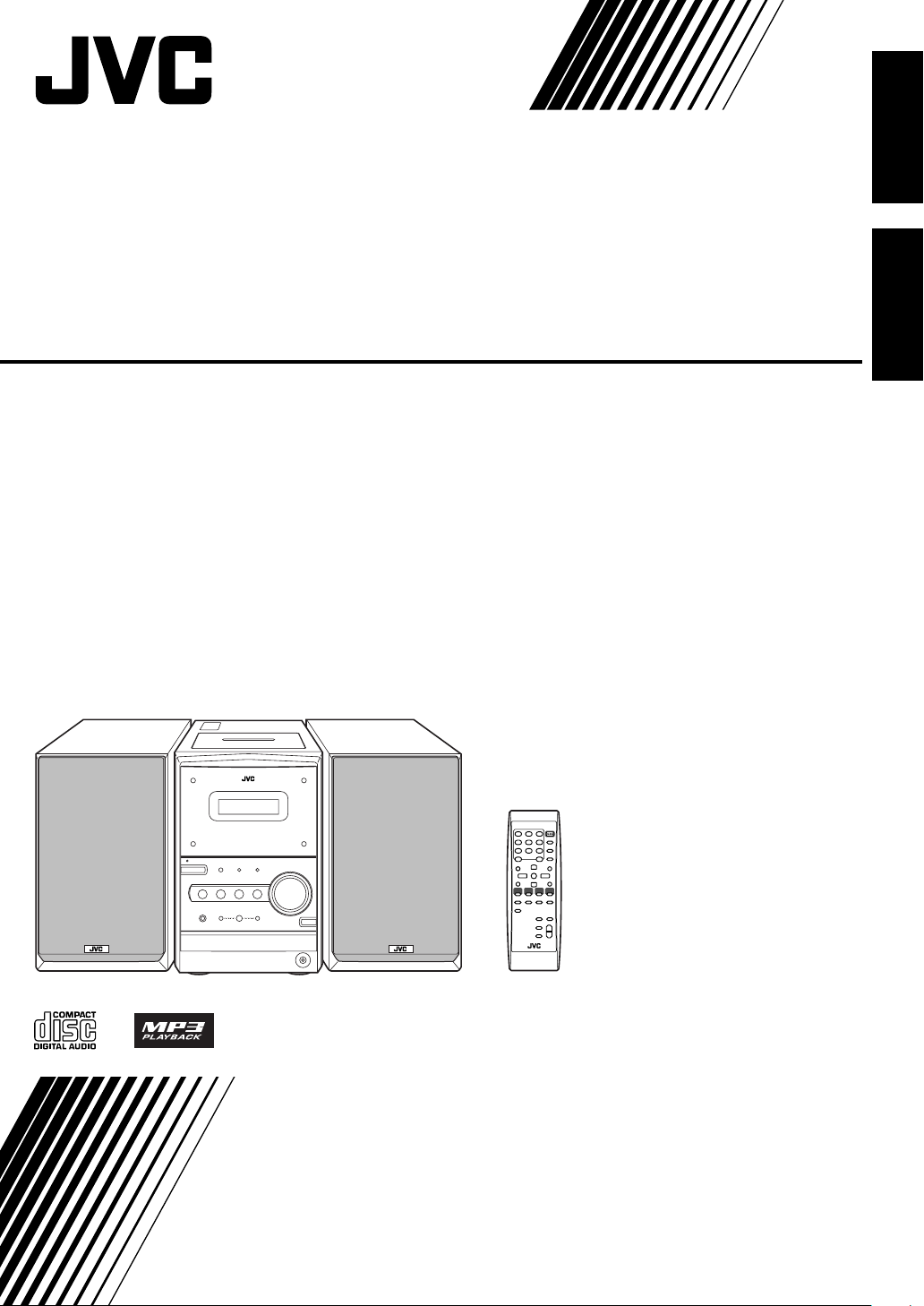
COMPACT COMPONENT SYSTEM
SYSTEME DE COMPOSANTS COMPACT
EnglishFrançais
FS-P400
—Consists of CA-FS400 and SP-UXP400
—Composé CA-FS400 et SP-UXP400
INSTRUCTIONS
MANUEL D’INSTRUCTIONS
GVT0128-001A
[C]
Page 2
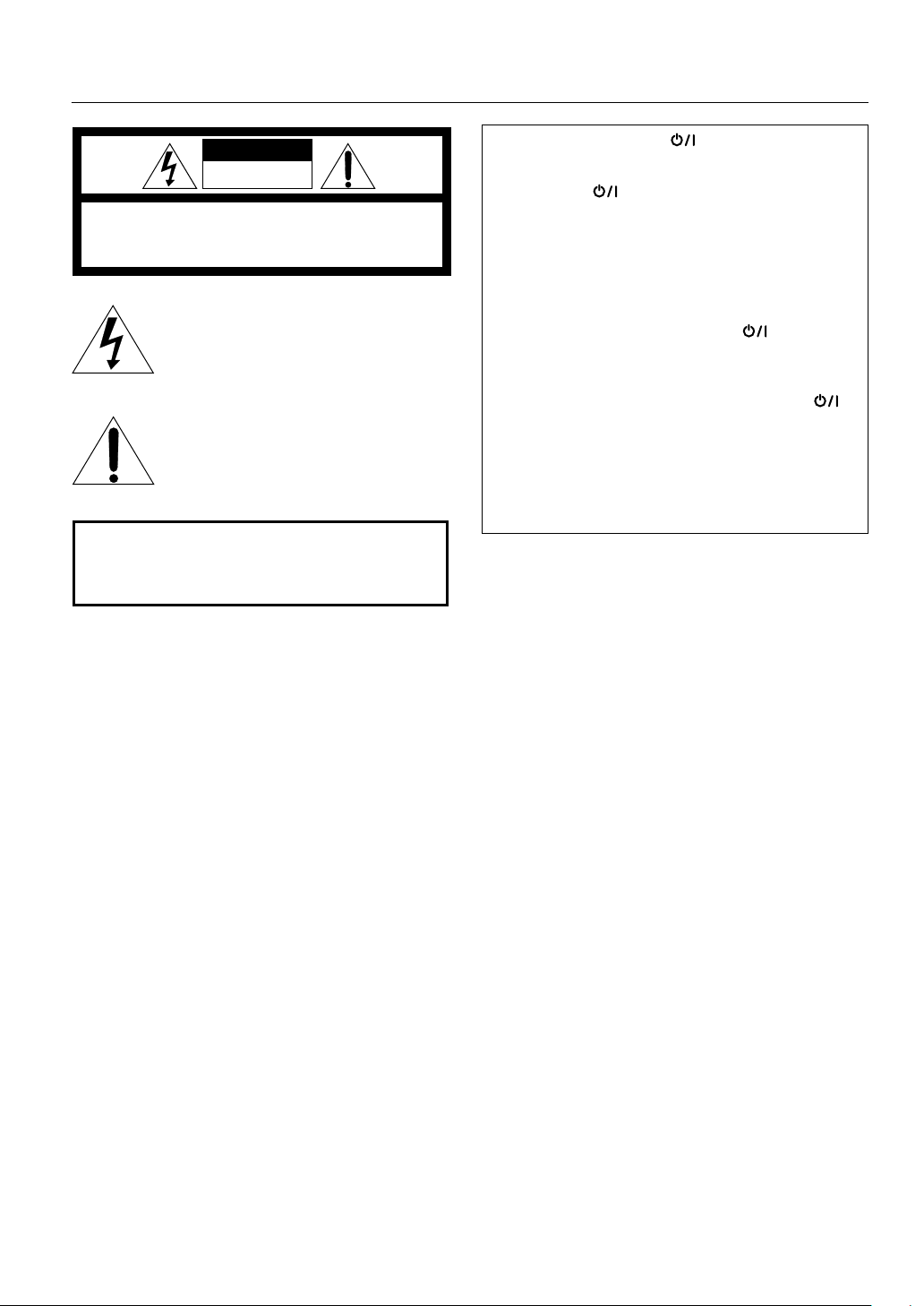
Warnings, Cautions and Others
Mises en garde, précautions et indications diverses
CAUTION
RISK OF ELECTRIC SHOCK
DO NOT OPEN
CAUTION: TO REDUCE THE RISK OF ELECTRIC SHOCK,
DO NOT REMOVE COVER (OR BACK).
NO USER SERVICEABLE PARTS INSIDE.
REFER SERVICING TO QUALIFIED SERVICE PERSONNEL.
The lightning flash with arrowhead symbol,
within an equilateral triangle is intended to
alert the user to the presence of uninsulated
"dangerous voltage" within the product's
enclosure that may be of sufficient
magnitude to constitute a risk of electric
shock to persons.
The exclamation point within an equilateral
triangle is intended to alert the user to the
presence of important operating and
maintenance (servicing) instructions in the
literature accompanying the appliance.
WARNING: TO REDUCE THE RISK OF FIRE
OR ELECTRIC SHOCK, DO NOT EXPOSE
THIS APPLIANCE TO RAIN OR MOISTURE.
CAUTION
To reduce the risk of electrical shocks, fire, etc.:
1 Do not remove screws, covers or cabinet.
2 Do not expose this appliance to rain or moisture.
CAUTION—STANDBY/ON button!
Disconnect the mains plug to shut the power off
completely (all lamps and indications go off). The
STANDBY/ON button in any position does not
disconnect the mains line.
• When the unit is on standby, the STANDBY/ON lamp
lights in red.
• When the unit is turned on, the STANDBY/ON lamp lights
in green.
The power can be remote controlled.
Attention––Touche
STANDBY/ON
(attente/
sous tension)!
Déconnectez la fiche secteur pour mettre l’appareil
complètement hors tension (tous les témoins et toutes les
indications s’éteignent). La touche STANDBY/ON
dans n’importe quelle position ne déconnecte pas
l’appareil du secteur.
• Quand l’appareil est en mode d’attente, le témoin
STANDBY/ON est allumé en rouge.
• Quand l’appareil est sous tension, le témoin STANDBY/
ON est allumé en vert.
L’alimentation ne peut pas être commandée à distance.
ATTENTION
Afin d’éviter tout risque d’électrocution, d’incendie,
etc.:
1 Ne pas enlever les vis ni les panneaux et ne pas
ouvrir le coffret de l’appareil.
2 Ne pas exposer l’appareil à la pluie ni à
l’humidité.
G-1
Page 3

For U.S.A.
This equipment has been tested and found to
comply with the limits for a Class B digital device,
pursuant to part 15 of the FCC Rules. These limits
are designed to provide reasonable protection
against harmful interference in a residential
installation.
This equipment generates, uses and can radiate
radio frequency energy and, if not installed and
used in accordance with the instructions, may
cause harmful interference to radio
communications. However, there is no guarantee
that interference will not occur in a particular
installation. If this equipment does cause harmful
interference to radio or television reception, which
can be determined by turning the equipment off and
on, the user is encouraged to try to correct the
interference by one or more of the following
measures:
Reorient or relocate the receiving antenna.
Increase the separation between the equipment
and receiver.
Connect the equipment into an outlet on a circuit
different from that to which the receiver is
connected.
Consult the dealer or an experienced radio/TV
technician for help.
For Canada/pour le Canada
CAUTION:
MATCH WIDE BLADE OF PLUG TO WIDE SLOT,
FULLY INSERT.
ATTENTION:
ELECTRIQUES, INTRODUIRE LA LAME LA PLUS
LARGE DE LA FICHE DANS LA BORNE
CORRESPONDANTE DE LA PRISE ET POUSSER
JUSQUAU FOND.
TO PREVENT ELECTRIC SHOCK,
POUR EVITER LES CHOCS
Note to CATV system installer:
This reminder is provided to call the CATV system
installer’s attention to Section 820-40 of the NEC
which provides guidelines for proper grounding and,
in particular, specifies that the cable ground shall be
connected to the grounding system of the building,
as close to the point of cable entry as practical.
For Canada/pour le Canada
THIS DIGITAL APPARATUS DOES NOT EXCEED
THE CLASS B LIMITS FOR RADIO NOISE
EMISSIONS FROM DIGITAL APPARATUS AS SET
OUT IN THE INTERFERENCE-CAUSING
EQUIPMENT STANDARD ENTITLED “DIGITAL
APPARATUS,” ICES-003 OF THE DEPARTMENT
OF COMMUNICATIONS.
CET APPAREIL NUMERIQUE RESPECTE LES
LIMITES DE BRUITS RADIOELECTRIQUES
APPLICABLES AUX APPAREILS NUMIRIQUES DE
CLASSE B PRESCRITES DANS LA NORME SUR LE
MATERIEL BROUILLEUR: “APPAREILS
NUMERIQUES”, NMB-003 EDICTEE PAR LE
MINISTRE DES COMMUNICATIONS.
G-2
Page 4
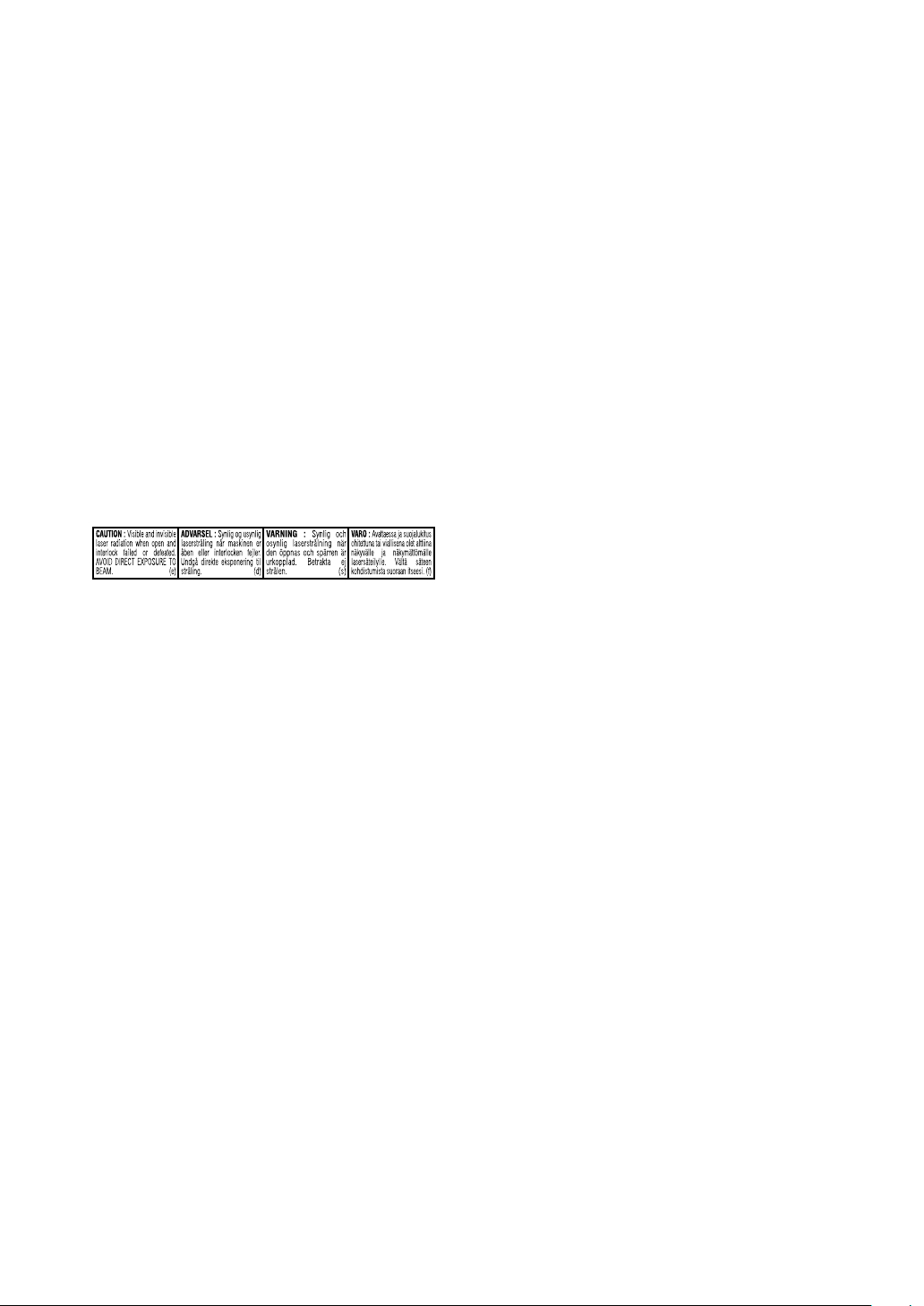
1 CLASS 1 LASER PRODUCT
2
CAUTION
user serviceable parts inside the Unit; leave all
servicing to qualified service personnel.
3
CAUTION
open and interlock failed or defeated. Avoid direct
exposure to beam.
4 REPRODUCTION OF LABEL: CAUTION LABEL,
PLACED INSIDE UNIT.
1 PRODUIT LASER CLASSE 1
2
ATTENTION
n’y a aucune pièce réparable par l’utilisateur à
l’intérieur de l’appareil; confiez toute réparation à un
personnel qualifié.
3
ATTENTION
invisible quand l’appareil est ouvert ou que le
systéme de verrouillage ne fonctionne pas ou a été
mis hors service. Évitez toute exposition directe au
rayon.
4 REPRODUCTION DE L’ÉTIQUETTE: ÉTIQUETTE
DE PRÉCAUTION PLACÉE L’INTERIEUR DE
L’APPAREIL.
.
: Do not open the top cover. There are no
: Visible and invisible laser radiation when
: N’ouvrez pas le couvercle supérieur. Il
: Risque de radiations laser visible et
G-3
Page 5
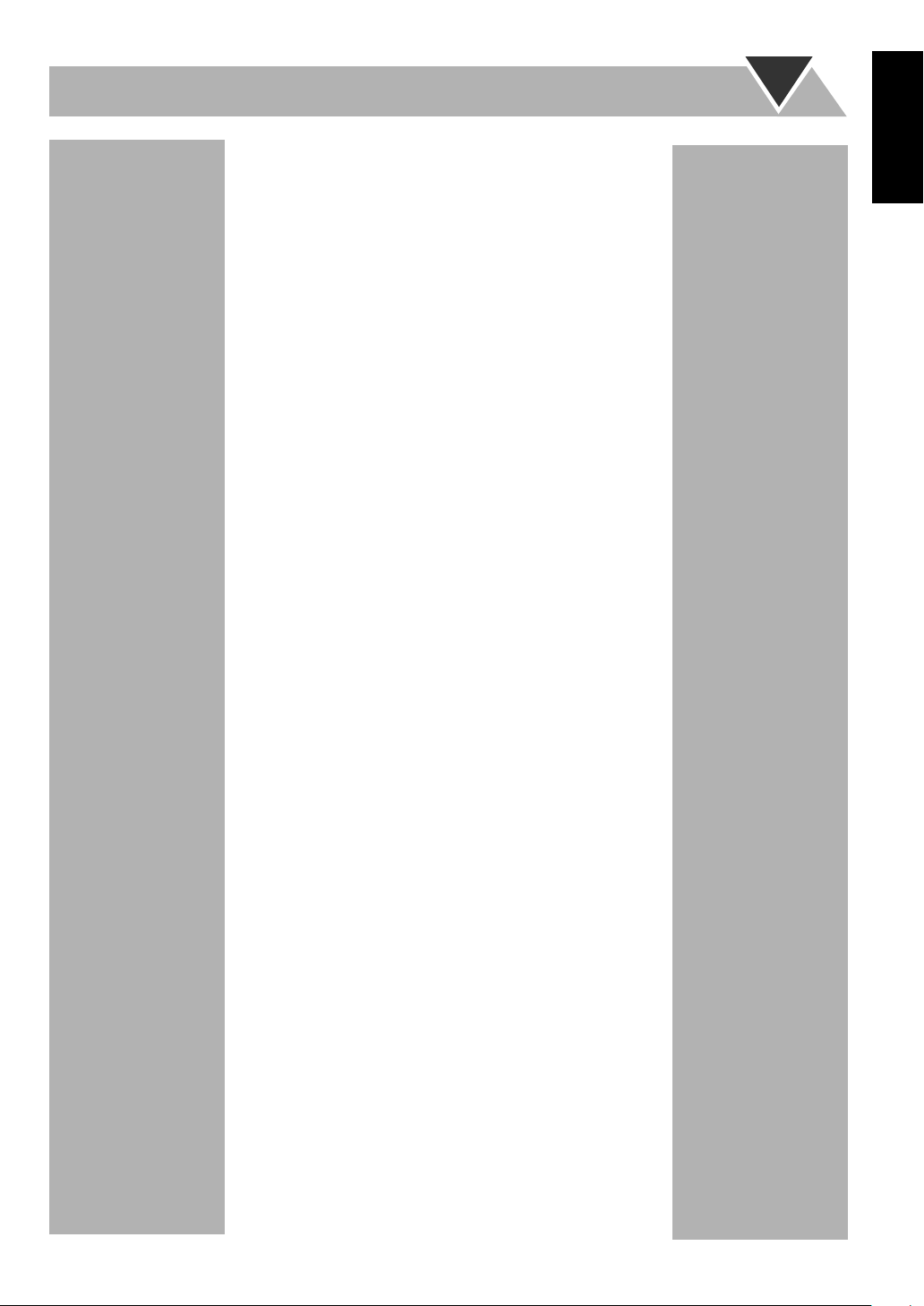
Contents
Introduction........................................................ 2
Precautions.......................................................................... 2
How to Read This Manual..................................................2
Getting Started ................................................... 3
Step 1: Unpack.................................................................... 3
Step 2: Prepare the Remote Control ...................................3
Step 3: Hook Up .................................................................4
Before Operating the System ............................ 7
Daily Operations—Playback............................. 8
Listening to the Radio......................................................... 9
Playing Back a Disc..........................................................10
Playing Back a Tape .........................................................11
Daily Operations—Sound & Other
Adjustments...................................................... 12
Adjusting the Volume.......................................................12
Adjusting the Sound .........................................................12
Changing the Display Brightness .....................................13
Setting the Clock...............................................................13
Turning Off the Power Automatically..............................13
Advanced Disc Operations .............................. 14
Programming the Playing Order—Program Play ............. 14
Playing at Random—Random Play .................................. 15
Playing Repeatedly—Repeat Play....................................16
Prohibiting Disc Ejection—Child Lock............................16
English
Advanced Tape Operations............................. 17
Recording on a Tape.........................................................17
Synchronized Disc Recording ..........................................18
Timer Operations............................................. 19
Setting the Timer ..............................................................19
Additional Information ................................... 22
Learning More about This System ...................................22
Troubleshooting................................................................23
Maintenance...................................................................... 23
Specifications.................................................................... 24
Parts Index ........................................................................24
1
Page 6
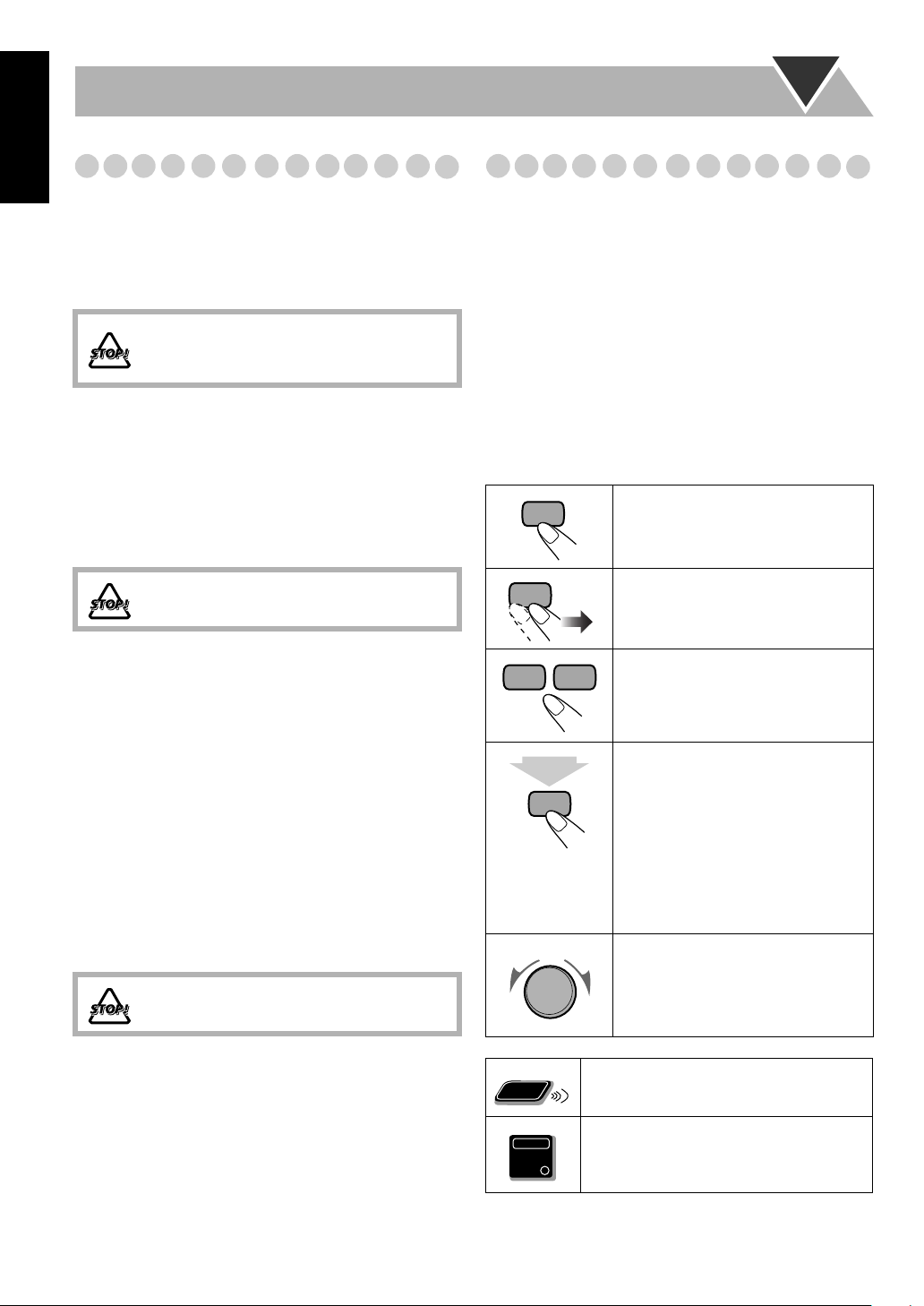
English
Remote
ONLY
Main Unit
ONLY
Precautions
Introduction
How to Read This Manual
Installation
• Install in a place which is level, dry and neither too hot nor
too cold—between 5°C and 35°C (41°F and 95°F).
• Install the System in a location with adequate ventilation to
prevent internal heat buildup inside the System.
DO NOT install the System in a location near
heat sources, or in a place subject to direct
sunlight, excessive dust or vibration.
• Leave sufficient distance between the System and the TV.
• Keep the speakers away from the TV to avoid interference
with TV.
Power sources
• When unplugging the System from the wall outlet, always
pull on the plug, not the AC power cord.
DO NOT handle the AC power cord with wet
hands.
Moisture condensation
Moisture may condense on the lenses inside the System in
the following cases:
• After starting to heat the room
• In a damp room
• If the System is brought directly from a cold to a warm
place
Should this occur, the System may malfunction. In this case,
leave the System turned on for a few hours until the moisture
evaporates, unplug the AC power cord, then plug it in again.
Others
• Should any metallic object or liquid fall into the System,
unplug the AC power cord and consult your dealer before
operating any further.
DO NOT disassemble the System since there
are no user serviceable parts inside.
To make this manual as simple and easy-to-understand as
possible, we have adapted the following methods:
• Button and control operations are explained as listed in the
table below. In this manual, the operations using the
remote control is mainly explained; however, you can use
the buttons and controls on the main unit if they have the
same (or similar) name and marks.
•
Some related tips and notes are explained later in the
sections “Learning More about This System” and
“Troubleshooting,” but not in the same section
explaining the operations.
about the functions, or if you have a doubt about the
functions, go to these sections and you will find the
answers.
2 sec.
If you want to know more
Indicates that you press the button
briefly
.
Indicates that you press the button
briefly and repeatedly
option you want is selected.
Indicates that you press one of the
buttons.
Indicates that you
button for specified seconds.
• The number inside the arrow
indicates the period of press (in this
example, 2 seconds).
• If no number is inside the arrow,
press and hold until the entire
procedure is complete or until you
get a result you want.
Indicates that you turn the control
toward the specified direction(s).
until an
press and hold
the
• If you are not going to operate the System for an extended
period of time, unplug the AC power cord from the wall
outlet.
If anything goes wrong, unplug the AC power cord and
consult your dealer.
2
Indicates that this operation is only
possible using the remote control.
Indicates that this operation is only
possible using the buttons and controls on
the main unit.
Page 7
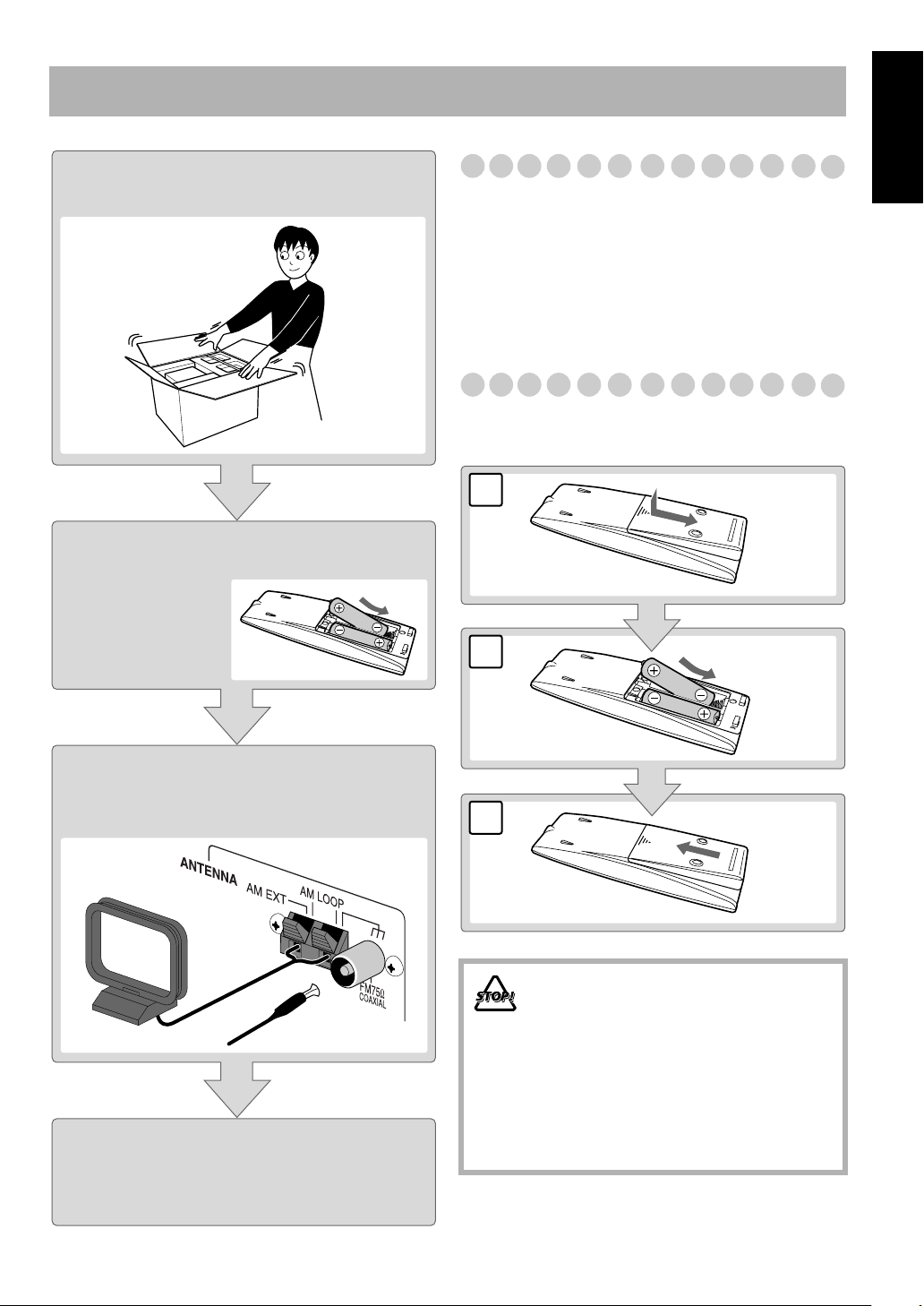
Getting Started
Step 1:Unpack the package and
check the accessories.
Step 2: Prepare the remote control.
Step 1: Unpack
After unpacking, check to be sure that you have all the
following items. The number in parentheses indicates the
quantity of each piece supplied.
• FM antenna (1)
• AM loop antenna (1)
• Remote control (1)
• Batteries (2)
If any item is missing, consult your dealer immediately.
Step 2: Prepare the Remote Control
Insert the batteries into the remote control by matching the
polarity (+ and –) correctly.
1
2
R6(SUM-3)/AA(15F)
English
Step 3: Hook up the components such
as AM/FM antennas, speakers,
etc. (see pages 4 to 6).
Finally plug the AC power cord.
Now you can operate the System.
3
• DO NOT use an old battery together with a
new one.
• DO NOT use different types of batteries
together.
• DO NOT expose batteries to heat or flame.
• DO NOT leave the batteries in the battery
compartment when you are not going to use
the remote control for an extended period of
time. Otherwise, the remote control will be
damaged from battery leakage.
3
Page 8
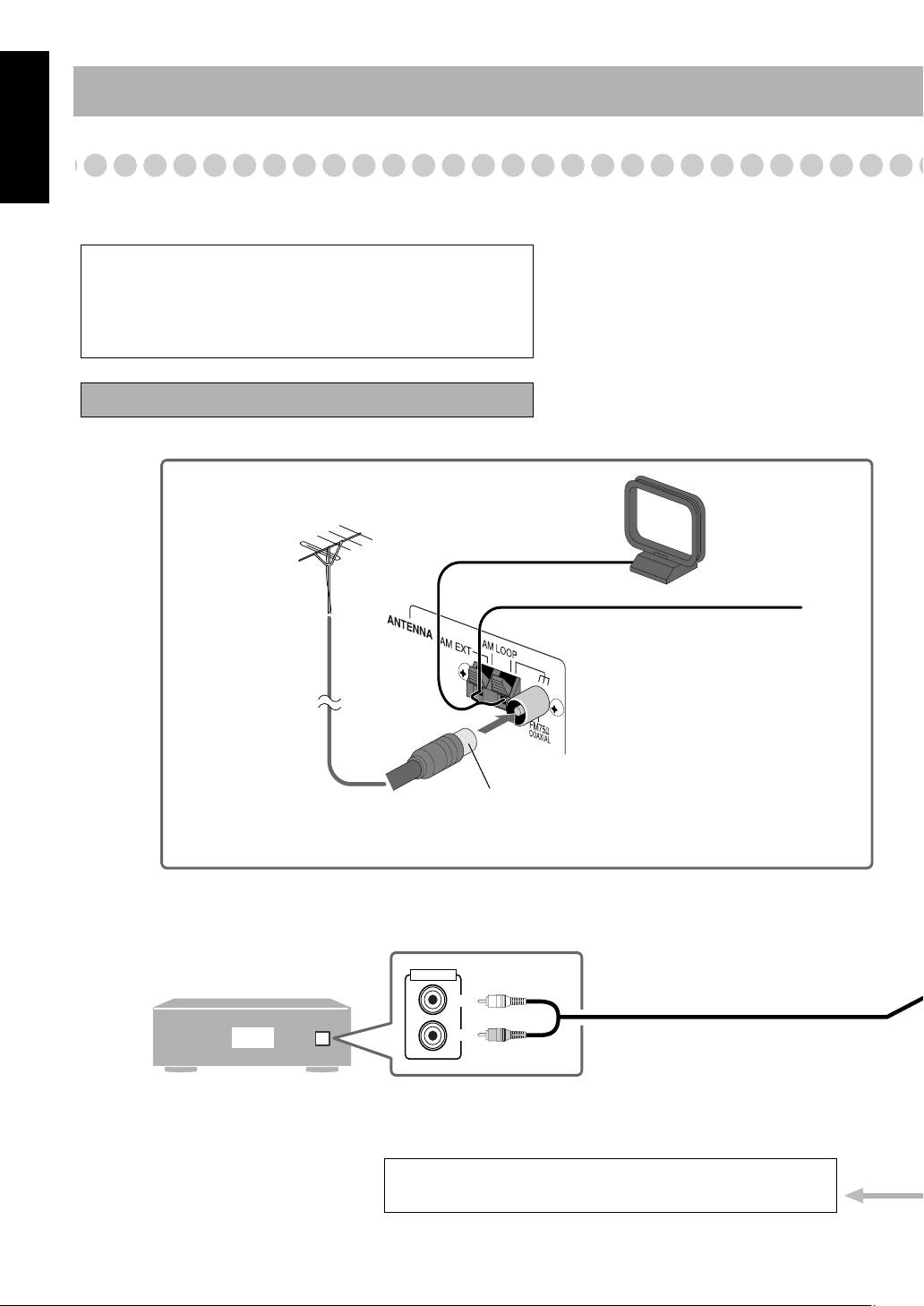
English
AUX
LEFT
RIGHT
AUDIO OUT
Illustrations of the input/output terminals below are typical
examples.
When you connect other components, refer also to their
manuals since the terminal names actually printed on the rear
may vary.
Turn the power off to all components before connections.
Audio cord (not supplied)
To a wall outlet
Plug the AC power cord only after all connections are complete.
VCR, etc.
Disconnect the supplied FM antenna, and connect to an outdoor FM
antenna using a 75 Ω wire with coaxial type connector.
Vynile-covered wire (not supplied)
Extend it horizontally.
AM loop antenna
Keep it connected.
For better FM/AM reception
Outdoor FM
antenna
(not supplied)
White
Red
Step 3: Hook Up
If you need more detailed information, see page 6.
4
Page 9
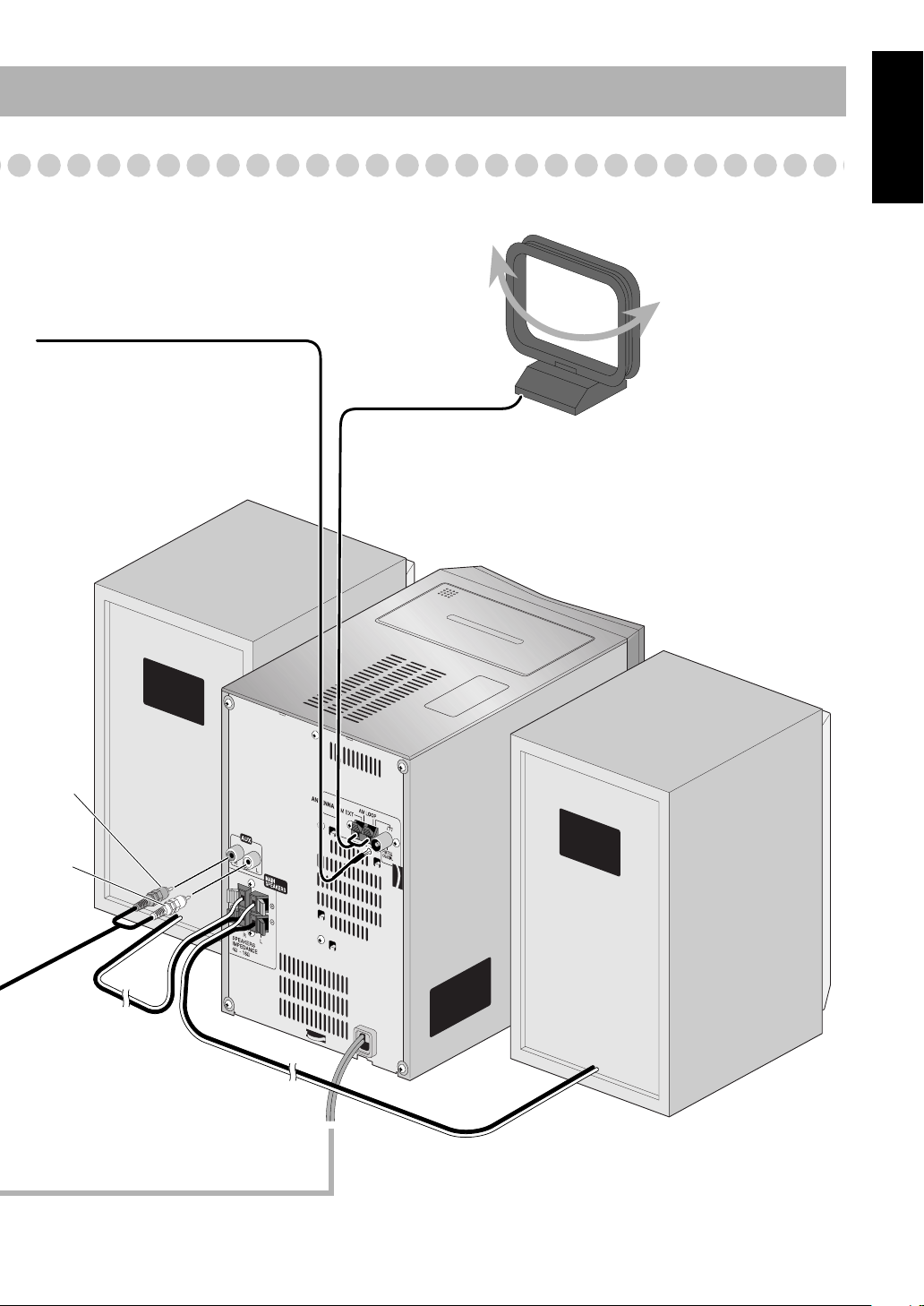
FM antenna (supplied)
Extend it so that you can obtain the best
reception.
English
AM loop antenna (supplied)
Turn it until the best reception is
obtained.
PUSH OPEN
E
S
ER
EV
R
TO
AU
Red
White
5
Page 10

English
To assemble and connect the AM loop antenna
To assemble the AM loop antenna
To connect the AM loop antenna
1 Hold
3 Release
2 Insert
• If the AM loop antenna wire or speaker cords are covered
with vinyl, remove the vinyl to expose the tip of the
antenna by twisting the vinyl.
• Make sure the antenna conductors do not touch any other
terminals, connecting cords and power cord. Also, keep the
antennas away from metallic parts of the System,
connecting cords, and the AC power cord. This could cause
poor reception.
To connect the speaker cords
Make sure the both speakers are connected correctly and
firmly.
1 Hold
3 Release
2 Insert
When connecting the speaker cords, match the polarity of
the speaker terminals: Red cord to (+) and black cord to (–).
• DO NOT connect more than one speaker to
each terminal.
• DO NOT allow the conductor of the speaker
cords to be in touch with the metallic parts of
the System.
6
Page 11

Before Operating the System
ALL
The indications on the display teach you a lot of things while you are operating the System.
Before operating the System, be familiar with when and how the indicator illuminates on the display.
3
FM reception indicators
12 34 5
SLEEP
MONO ST MP3 REC
123 REC
RANDOM
PRGM ALL
67
Indications on the main display
• While listening to radio:
Band
• While playing a CD/MP3*:
Track number
• While disc play is stopped:
CD:
Total track number
MP3:
8
ST
RDS
Frequency
Elapsed playing time
• While selecting “TAPE”
or “AUX”:
Source name
Total playing time
A.STANDBY
9
• MONO: lights while receiving an FM stereo station in
monaural.
• ST (stereo): lights while an FM stereo station with
sufficient signal strength is tuned in.
4
MP3 indicator
• Lights when an MP3 track is detected.
5
REC indicator
• Lights while recording.
6
Tape operation indicators
•2 3 (tape direction):
– Lights to indicate the current tape running direction.
– Flashes slowly during playback and recording.
– Flashes quickly while rewinding a tape.
• (reverse mode):
– : tape play continues endlessly.
– : tape automatically reverses once.
– : tape play stops at the end of one side.
7
Disc operation indicators
• RANDOM: lights when Random Play mode is activated.
• PRGM (program): lights when Program Play mode is
activated.
•
(repeat)/
– : lights when One Track Repeat is activated.
– : lights when All Track Repeat is activated.
8
Main display
9
A(auto). STANDBY indicator
• Lights when Auto Standby is activated.
• Flashes when disc or tape playback stops with Auto
Standby activated.
ALL:
English
Group number Track number
* When you start playing an MP3 disc, the group number,
track number, track name, (and ID3 Tag) will be shown
before the elapsed playing time appears.
1
Rhythm Ax indicator
• Lights when Rhythm Ax is activated.
2
Timer indicators
• : lights when Daily Timer or Recording Timer stands
by; flashes while setting or working.
• 1/2/3: lights when a Daily Timer (1, 2, or 3) stands by;
flashes while setting or working.
• REC: lights when the Recording Timer stands by; flashes
while setting or working.
• SLEEP: lights when the Sleep Timer is activated.
7
Page 12

English
STANDBY/ON
GROUP DOWN
FM MODE
10 keys
4,7,¢
GROUP UP
REV.
MODE
1
Daily Operations
1
SET
PRESET UP
PRESET DOWN
2
3
STANDBY/ON
—Playback
1
Turn on the power.
The STANDBY/ON lamp on the main unit lights in
green.
• Without pressing STANDBY/ON , the System
turns on by pressing one of the source selecting
buttons in the next step.
2
Select the source.
Playback automatically starts if the selected source is
ready to start.
• If you press AUX, start playback source on the
external component.
3
Adjust the volume.
4
Operate the target source as explained
later.
To turn off (stand by) the unit
The STANDBY/ON lamp on the main unit
lights in red.
• A small amount of power is always
consumed even while on standby.
2
3
4
For private listening
Connect a pair of headphones to the PHONES jack on the
main unit. The sound will no longer come out of the
speakers. Be sure to turn down the volume before
connecting or putting the headphones.
• Disconnecting the headphones will activate the
speakers again.
DO NOT turn off (stand by) the System with
the volume set to an extremely high level;
Otherwise, the sudden blast of sound can
damage your hearing, speakers and/or
headphones when you turn on the System or
start playback.
VOLUME
8
Page 13

Listening to the Radio
To select the band (FM or AM)
FM AM
To tune in to a station
While FM or AM is selected...
Remote control: Main unit:
2 sec.
Frequency starts changing on the display.
When a station (frequency) with sufficient signal strength is
tuned in, the frequency stops changing.
When you repeatedly press the button, the frequency changes
•
step by step.
To stop searching manually,
press either button.
If the received FM station is hard to listen
FM
MODE
The MONO indicator lights on the display.
Reception will improve though stereo
effect is lost—Monaural reception mode.
To restore the stereo effect,
button again (the MONO indicator goes
off).
DOWN
2 sec.
UP
Remote
ONLY
press the
Remote
To preset the stations
ONLY
You can preset 30 FM and 15 AM stations.
1
Tune in to a station you want to preset.
• You can also store the monaural reception mode for FM
preset stations if selected (see above).
Activate the preset number entry mode.
2
SET
• Finish the following process while the indication on the
display is flashing.
3
Select a preset number for the station you store.
1
2
4
5
Examples:
3
To select preset number 5, press
5.
6
To select preset number 15,
7
10
press +10, then 5.
To select preset number 30,
10
press +10, +10, then 10.
9
8
• You can also use the PRESET UP/PRESET DOWN
buttons.
4
Store the station.
SET
English
9
Page 14

English
1
4
7
10
2
5
8
3
6
9
10
To tune in to a preset station
Select the band (FM or AM).
1
Select a preset number for the station you store.
2
Remote
ONLY
FM AM
• You can also use the
PRESET UP/PRESET
DOWN buttons.
Playing Back a Disc
This System can play back the following discs—regular CD
and CD-R/CD-RW (recorded either in the audio CD or MP3
format).
To insert a disc
You can insert a disc while playing another source.
CD
To close the disc tray,
• If you press 3
, disc tray closes automatically and playback
press 0
again.
starts.
To start:
To pause: To stop:
To release, press again.
MP3 groups/tracks configuration
This System plays back MP3 tracks as follows.
Level 1 Level 2 Level 3 Level 4 Level 5
ROOT
01
1
Hierarchy
01
03 04
7
3
02
4
8
5
1
2
05
6
Group with its play order
MP3 track with its play order
9
10
11
12
10
Page 15

To select a track
Increases the track numbers.
Decreases the track numbers.
To select a group (MP3 only)
Before starting playback...
GROUP UP
Increases the group numbers.
Remote
ONLY
Playing Back a Tape
To insert a tape
You can play back tapes of types I, II, and IV.
Push Insert Close
With the tape side facing outside
English
GROUP DOWN
Decreases the group numbers.
Group number and group name appear.
To locate a particular portion
While playing a disc, press and hold until the portion you
want is reached.
PRESET UP
Fast-forwards the track.
PRESET DOWN
Fast-reverses the track.
To locate a track directly and start play
Examples:
1
4
7
10
3
2
To select track number 5, press
5.
5
6
To select track number 15, press
+10, then 5.
9
8
To select track number 30, press
+10, +10, then 10.
10
To start:
To stop:
To rewind tape:
Before or after play...
Rewind the tape to the right.
Rewind the tape to the left.
To change the tape running direction
3 (forward play)
2 (reverse play)
To reverse the tape automatically
REV.
MODE
Tape is played from the forward side to the
reverse side. When the reverse side is played
back, playback stops.
Tape is automatically reversed, and playback
repeats until you stop it.
Tape will not be reversed. When the current
side of the tape reaches its end, playback stops.
11
Page 16
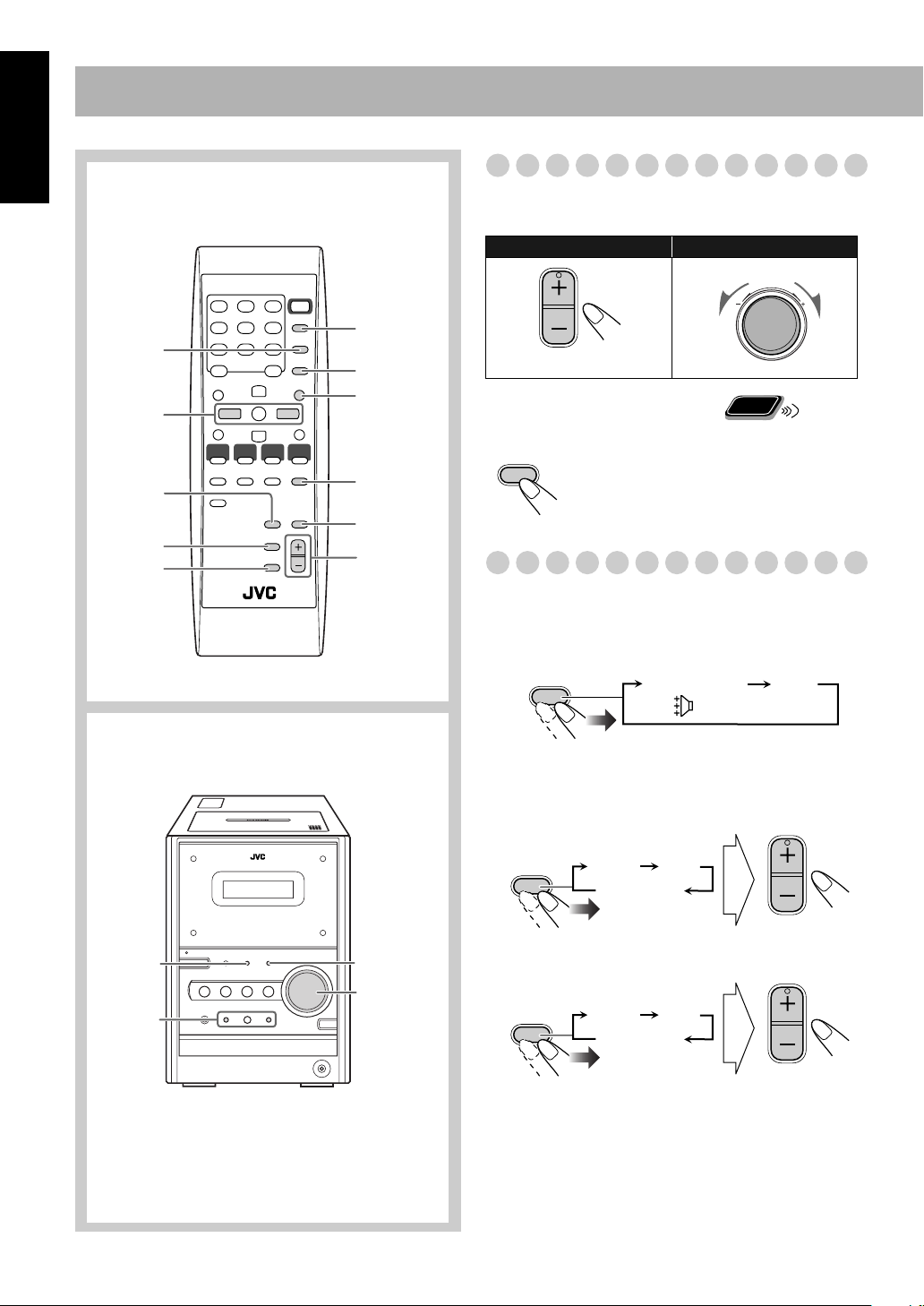
Daily Operations
VOLUME
—Sound & Other Adjustments
English
Remote control
CLOCK/
TIMER
4/¢
BASS/
TREBLE
DIMMER
FADE
MUTING
SLEEP
DISPLAY
SET
A.STANDBY
RHYTHM AX
VOLUME
+/–
Adjusting the Volume
You can adjust the volume level from level 0 (VOL MIN) to
level 40 (VOL MAX).
Remote control:
To drop the volume in a moment
FADE
MUTING
To restore the volume,
adjust the volume level.
Main unit:
press again, or
Remote
ONLY
VOLUME
Adjusting the Sound
To emphasize rhythm feeling—RHYTHM AX
This function emphasizes bass attack feeling, and also
changes the subwoofer level.
Main unit
BASS
/TREBLE
4/¢
RHYTHM AX
VOLUME +/–
RHYTHM AX
RHYTHMAX OFF
(Canceled)
To adjust the tone
You can adjust the bass and treble level from –5 to +5.
To adjust the bass
BASS/
TREBLE
BASS
Canceled
To adjust the treble
BASS/
TREBLE
BASS
Canceled
TRE
VOLUME
TRE
VOLUME
12
Page 17

Changing the Display Brightness
You can dim the display window.
Remote
ONLY
Turning Off the Power
Remote
Automatically
ONLY
English
DIMMER
DIM 1
DIM 2
DIM OFF
(Canceled)
DIM 1
DIM 2
Setting the Clock
Without setting the built-in clock, you cannot use Daily/
Recording Timers (see page 19) and Sleep Timer.
• To exit from the clock setting, press CLOCK/TIMER as
required.
• To go back to the previous step, press CANCEL.
Activate the clock setting mode.
1
CLOCK/
TIMER
• If you have already adjusted the clock before, press the
button repeatedly until the clock setting mode is
selected.
2
Adjust the hour.
Dims the display.
Erases the display illumination.
Remote
ONLY
SET
To turn off the unit after playback is over—Auto
Standby
A.STANDBY
When Auto Standby is in use, the A.STANDBY indicator
lights on the display.
When the tape or disc play stops, the A.STANDBY indicator
starts flashing. If no operation is done for about 3 minutes
while the indicator is flashing, the System turns off (stands
by) automatically.
• Auto Standby does not work while you are listening to
radio and the external component (AUX).
ON OFF
(Canceled)
To turn off the unit after a certain period of time
—Sleep Timer
1
Specify the time (in minutes).
SLEEP
2
Wait until the set time goes off.
To check the time remaining until the shut-off time
SLEEP
10 20 30 60 90 120
Canceled
SLEEP
150
3
Adjust the minute.
SET
Now the built-in clock starts working.
To check the current time during play
DISPLA Y
Clock
Source information
• If you press the button repeatedly, you can change the shutoff time.
13
Page 18

Advanced Disc Operations
English
Remote control
10 keys
CD 6
REPEAT
PLAY
MODE
4,7,¢
CANCEL
Programming the Playing Order—
Remote
Program Play
You can arrange the playing order of the tracks (up to 50)
before you start playback.
Before starting playback, activate Program Play.
1
PLA Y
MODE
PRGM
Select tracks you want for Program Play.
2
1
2
5
4
8
7
10
ONLY
PROGRAM RANDOM
Canceled
Examples:
3
To select track number 5, press
5.
6
To select track number 15, press
+10, then 5.
9
To select track number 30, press
+10, +10, then 10.
10
Main unit
CD 6
4
,7
,¢
CD 0
3
Start playback.
To skip a track:
The tracks you have selected are
played back in the order you
have programmed.
To pause: To stop:
To release, press
again.
14
Page 19
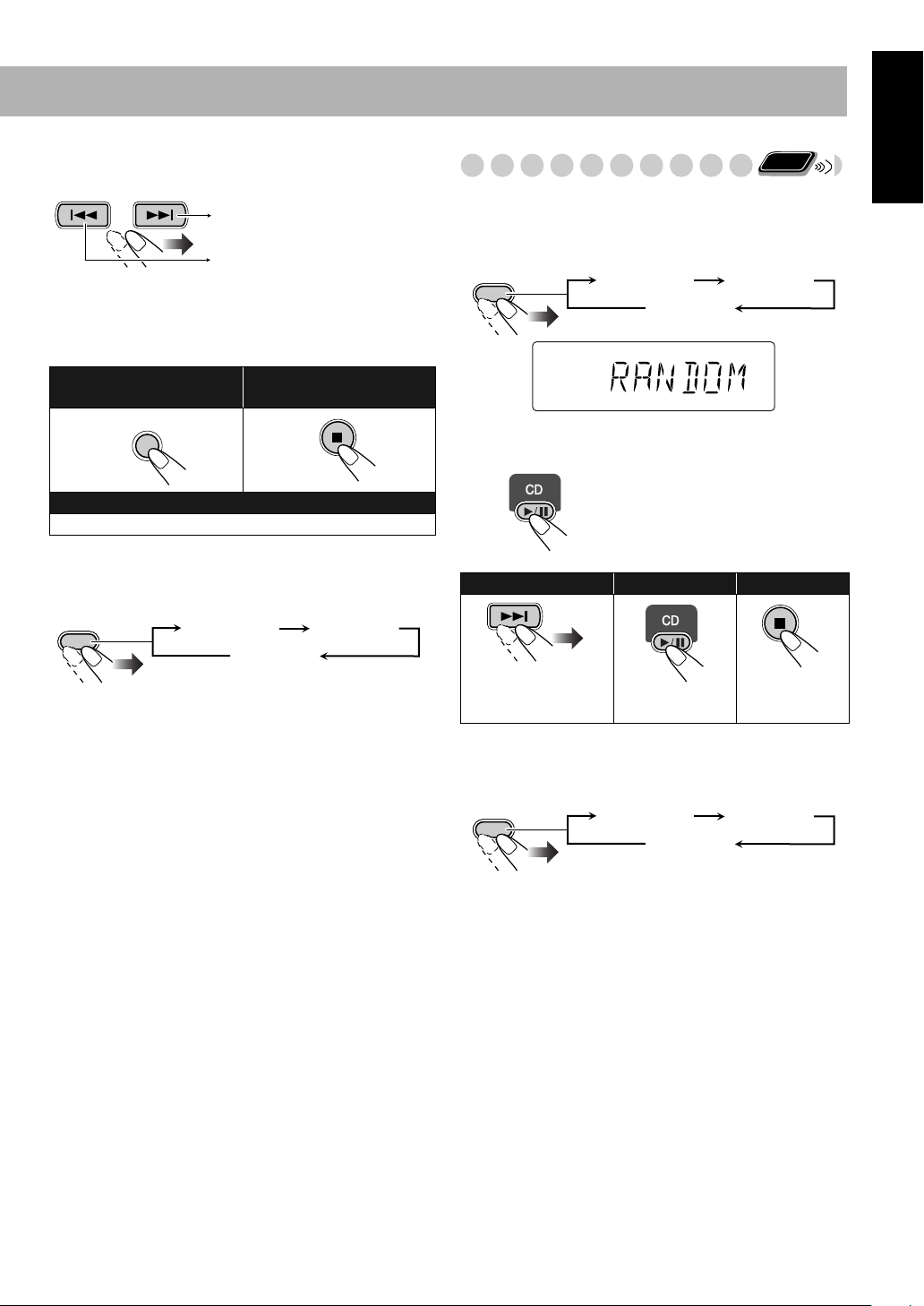
To check the programmed contents
Before or after playback...
In the programmed order.
In the reverse order.
To modify the program
Before or after playback...
To erase the last step:
CANCEL
To add steps in the program:
Repeat step 2.
To erase the entire
program:
Playing at Random—Random Play
You can play all tracks at random.
1
Before starting playback, activate Random Play.
PLAY
MODE
Start playback.
2
RANDOM
PROGRAM RANDOM
Canceled
Playback starts in random order.
Random Play ends when all
tracks are played.
Remote
ONLY
English
To exit from Program Play
Before or after playback...
PLAY
MODE
PROGRAM RANDOM
Canceled
• Exiting from Program Play erases the stored program.
To skip a track:
4
does not work.
To pause: To stop:
To release, press
again.
To exit from Random Play
Before or after playback...
PLAY
MODE
PROGRAM RANDOM
Canceled
15
Page 20

English
Playing Repeatedly—Repeat Play
You can repeat playback.
Before starting playback...
REPEAT
Canceled
(No indication)
While playing...
REPEAT
Canceled
(No indication)
Remote
ONLY
ALL
ALL A-B Repeat
Select the end point (B).
3
SET
A-B Repeat starts. The selected portion plays repeatedly.
To cancel A-B Repeat
REPEAT
ALL A-B Repeat
Canceled
(No indication)
• A-B Repeat will also be canceled when you stop playback.
Repeats the current (or specified)
track—One Track Repeat.
ALL
A-B Repeat
Repeats all tracks—All Track Repeat.
See below for details.
“A” starts flashing in the main display.
To repeat a particular portion—A-B Repeat
You can repeat a particular portion while playing back a CD.
1
During playback, activate A-B Repeat.
REPEAT
Select the start point (A).
2
SET
ALL A-B Repeat
Canceled
(No indication)
Main Unit
Prohibiting Disc Ejection—Child Lock
ONLY
You can lock the disc tray so that no one can eject the loaded
disc.
• This is possible while the System is on standby.
While the disc tray is closed...
CD
(at the same time)
To cancel the prohibition,
repeat the same procedure.
“UNLOCKED” appears on the display.
16
Page 21

Advanced Tape Operations
Remote control
TAPE 2 3
CD 6
REV.
MODE
7
FM/AM
AUX
IMPORTANT
It should be noted that it may be unlawful to re-record
pre-recorded tapes, records, or discs without the consent
of the owner of copyright in the sound or video
recording, broadcast or cable programme and in any
literary, dramatic, musical, or artistic embodied therein.
Recording on a Tape
You can use type I tapes for recording.
• To play a tape, see page 11.
1
Insert a recordable cassette.
Push Insert
With the tape side facing outside
Check the tape running direction and Reverse Mode
2
settings on the display.
Reverse mode indicator
Close
English
Main unit
TAPE 2 3
CD 6
REC
PUSH OPEN 0
FM/AM
AUX
7
Tape direction indicator
To change the direction
Current source
3 (forward)
2 (reverse)
To change the Reverse mode if necessary
REV.
MODE
To record on both sides.
•
When using Reverse Mode, start
()
recording in the forward (
To record on only one side.
3
) direction.
17
Page 22
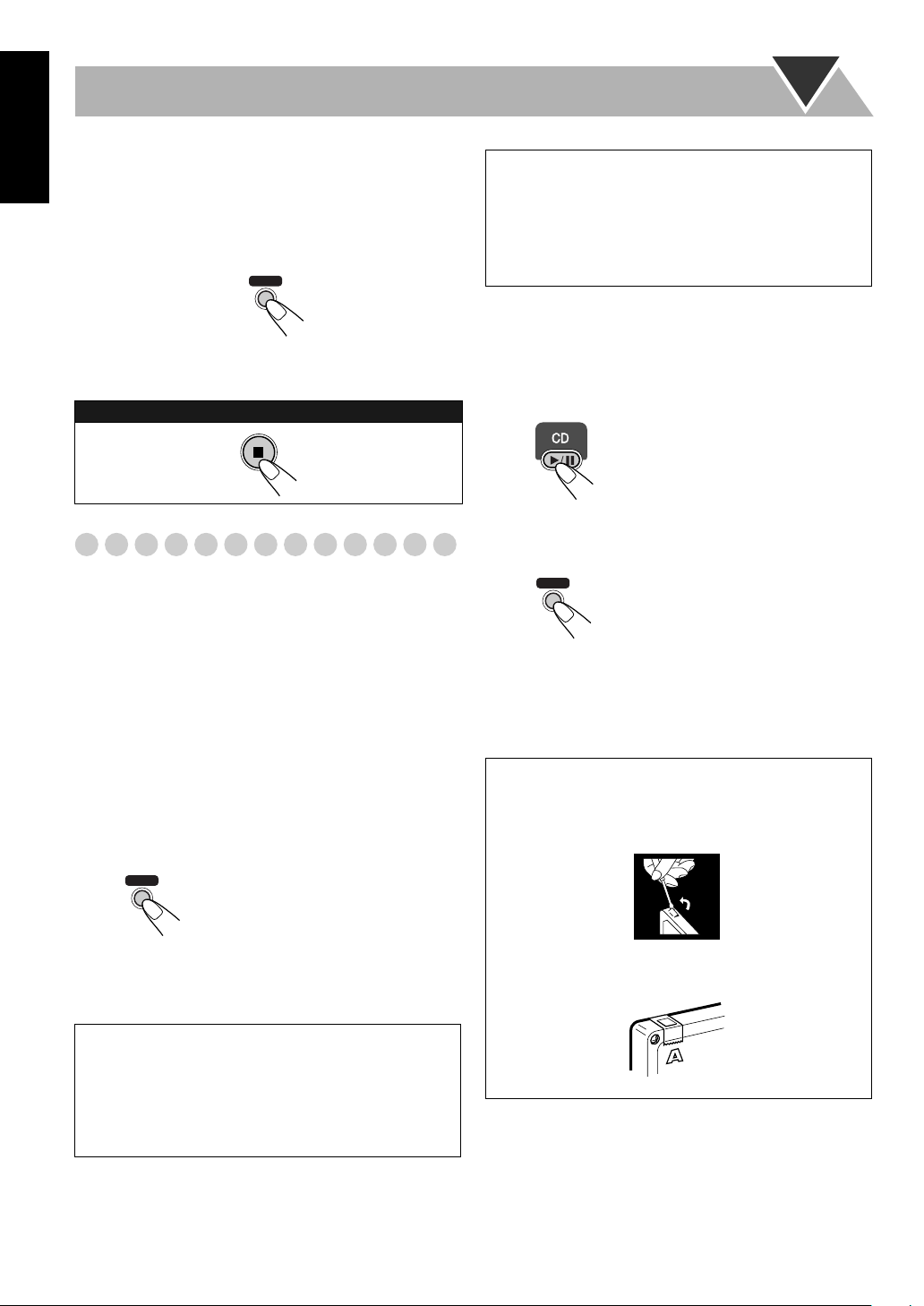
English
3
Select and start playing the source—“FM,” “AM,”
“CD,” or “AUX.”
• When recording a disc, you can also use “Synchronized
Disc Recording” (see below).
4
Start recording.
To stop recording:
REC
On the main unit
Synchronized Disc Recording
You can start and stop both disc play and tape recording at
the same time.
To record the entire disc
Load a disc and insert a recordable cassette.
1
• If the current playing source is not the CD player, press
CD 3/8, then 7
.
To record Program Play or Random Play
1 Select Program Play (and make a program) or Random
Play, but do not start playback.
2 Press REC to start recording.
• When CD play stops, recording continues. It is required
that recording be stopped manually.
To record only your favorite track
You can specify tracks to be recorded on the tape while
listening to a disc.
1
Start playing a disc.
While a track you want to record on the tape is
2
playing...
REC
On the main unit
Repeat steps 2 and 3 to record other tracks you want.
3
• You can exchange the discs if necessary.
The CD player returns to the
beginning of that track and the
track is recorded on the tape.
After recording the track, the CD
player and cassette deck
automatically stop.
Check the tape running direction and Reverse Mode
2
settings on the display.
• See step 2 of “Recording on a Tape” on page 17.
Start recording.
3
REC
On the main unit
• When either CD play or recording ends, both CD player
and the cassette deck stop at the same time.
To record a “Live” disc
It will not be desirable to put 4-second blank portions
between the tunes recorded on the tape.
To record the entire disc without any interruption
recorded, pause the disc play (press CD 3/8 twice)
before pressing REC.
The System automatically
creates 4-second blanks between
the tunes recorded on the tapes.
18
To protect your recording
Cassettes have two small tabs on the back to protect
from unexpected erasure or re-recording.
To protect your recording,
To re-record on a protected tape,
adhesive tape.
remove these tabs.
cover the holes with
Page 23
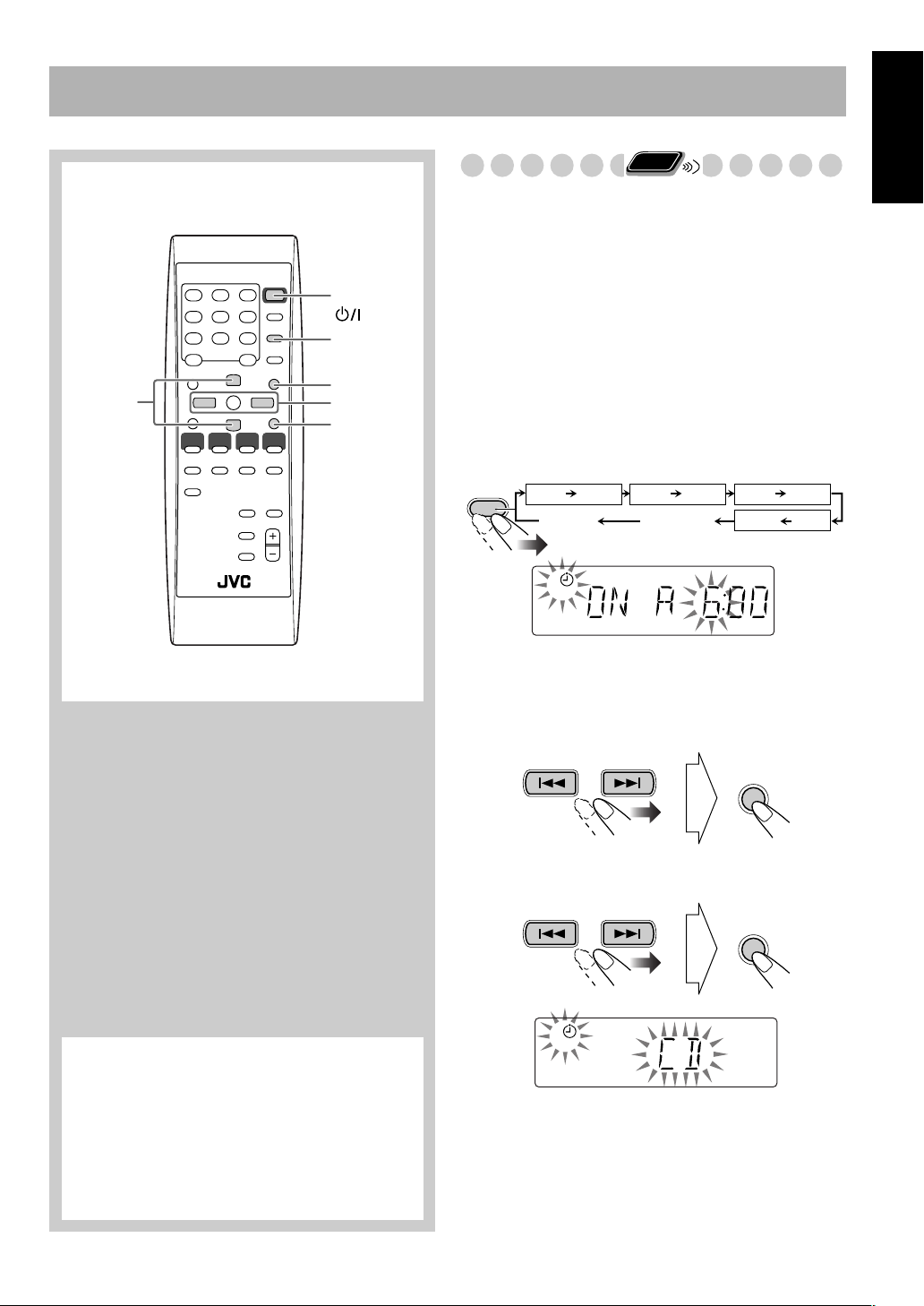
Timer Operations
Remote control
PRESET
UP/DOWN
STANDBY/ON
CLOCK/
TIMER
SET
4/¢
CANCEL
Remote
Setting the Timer
Using Daily Timer, you can wake up with your favorite
song. On the other hand, with Recording Timer, you can
make a tape of a radio broadcast automatically.
• You can store three Daily Timer settings and one
Recording Timer setting; however, you can activate only
one of Daily Timers and Recording Timer at the same time.
• To exit from the timer setting, press CLOCK/TIMER as
required.
• To correct a misentry during the process, press CANCEL.
You can return to the previous step.
1
Select one of the timer setting modes you want to set—
Daily 1 ON time, Daily 2 ON time, Daily 3 ON time, or
Recording Timer ON time.
CLOCK/
TIMER
Ex. When Daily Timer 1 setting mode is selected
Daily 1 Timer Daily 2 Timer Daily 3 Timer
Daily 1*
ON (Time) ON (Time) ON (Time)
Canceled
1
ONLY
Daily 2* Daily 3*
Clock setting
(see page 13)
ON (Time)
Recording Timer
REC
English
*Daily Timer initial settings when shipped from the
factory
•Daily 1: ON Time (AM6:00)/Source (TUNER)/
Volume level (8)
•Daily 2: ON Time (AM7:00)/Source (TUNER)/
Volume level (8)
•Daily 3: ON Time (AM10:00)/Source (TUNER)/
Volume level (8)
2
Make the timer setting as you want.
For Daily Timers:
1
Set the hour then the minute for on-time.
SET
2
Select the playback source—“TUNER,” “CD,” or
“TAPE.”
SET
1
19
Page 24
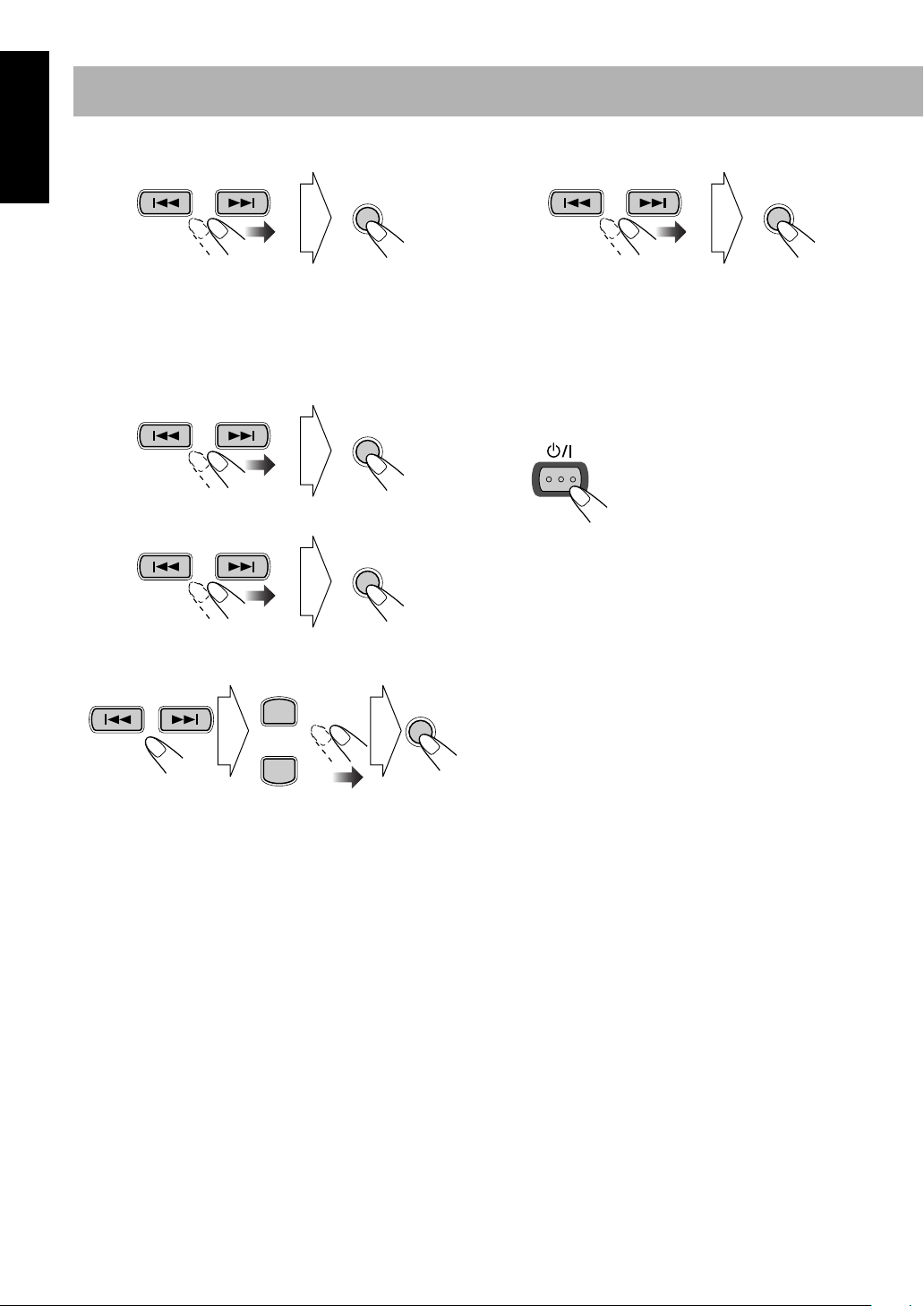
English
3
Select the volume level.
Select the volume level.
4
SET
• You can select the volume level (“VOLUME 0” to
“VOLUME 40” and “VOLUME – –”). If you select
“VOLUME – –,” the volume is set to the last level
when the unit has been turned off.
For Recording Timer:
1
Set the hour then the minute for on-time.
SET
2
Set the hour then the minute for off-time.
SET
3
Select a preset station number.
• Select “FM” or “AM,” then a preset number.
PRESET UP
SET
SET
• You can select the volume level (“VOLUME 0” to
“VOLUME 40” and “VOLUME – –”). If you select
“VOLUME – –,” the volume is set to the last level
when the unit has been turned off.
Turn off the unit (on standby) if you have set the timer
3
with the System turned on.
STANDBY/ON
PRESET DOWN
Select the band. Select a preset
number.
20
Page 25
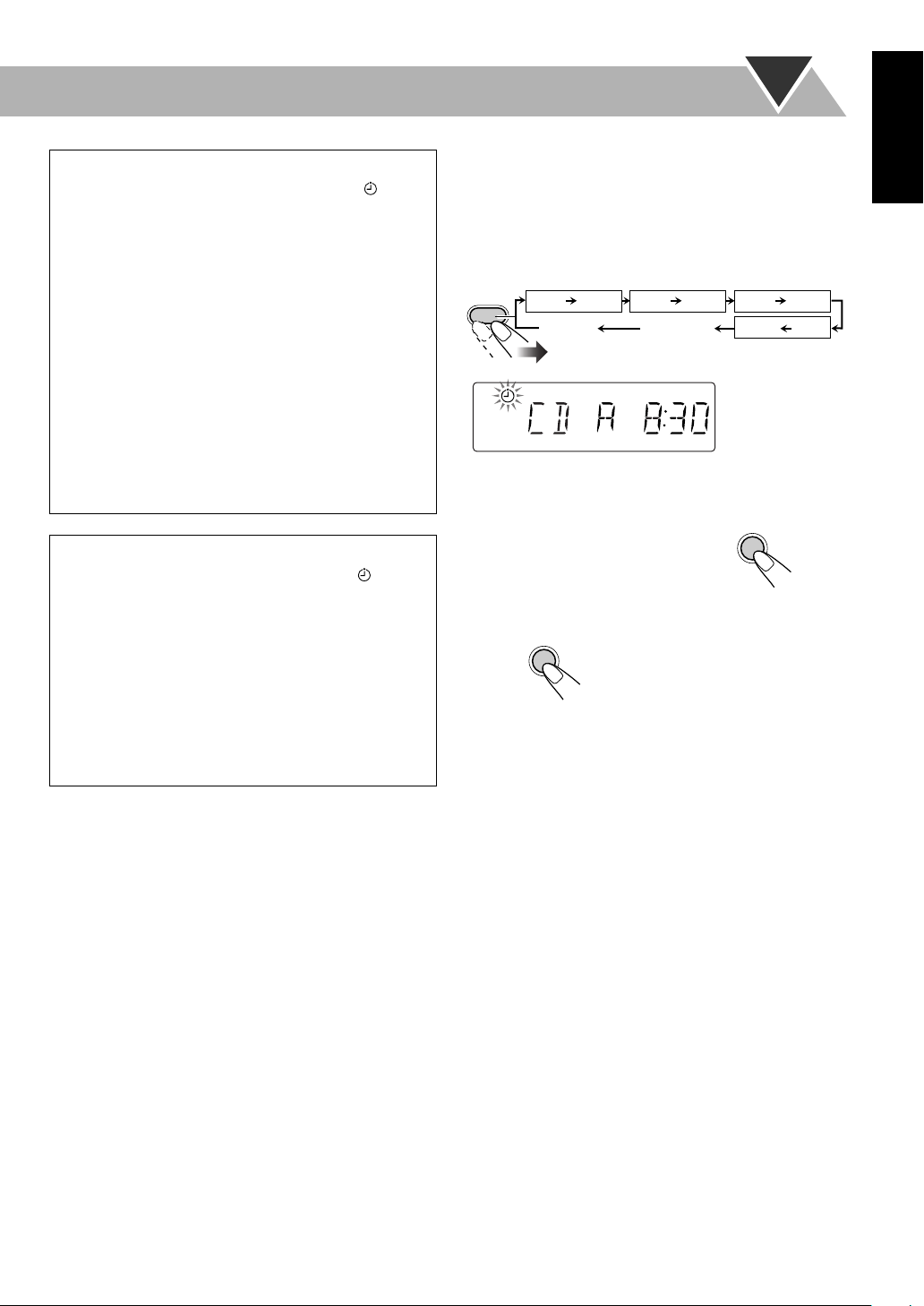
How Daily Timer actually works
CANCEL
Once the Daily Timer has been set, the timer ( )
indicator and timer number indicator (1/2/3) are lit on the
display. Daily Timer is activated at the same time
everyday until the timer is turned off manually (see the
next column) or another Daily Timer is activated.
When the on-time comes
The System turns on, tunes in to the last received station
or start playing the loaded disc, and sets the volume level
to the preset level.
About one hour after the playback starts, the System
stops it, and turns off (stands by) automatically.
• The timer setting remains in memory until you change
it.
• Without canceling the Daily Timer, you can change the
source or adjust the volume after Daily Timer starts
playback.
How Recording Timer actually works
When Recording Timer has been set, Timer ( )
indicator and the REC indicator are lit on the display.
Recording Timer works only once.
When the on-time comes
The System turns on, tunes in to the specified station, sets
the volume level to the preset level, and starts recording.
When the off-time comes
The System stops recording, and turns off (stands by).
• The timer setting remains in memory until you change
it.
To turn off the Timer after its setting is done
Since Daily Timer is activated at the same time everyday,
you may need to cancel it on some particular days.
• Recording Timer can also be canceled temporarily.
Select the Timer you want to cancel.
1
CLOCK/
TIMER
1
The current set source and on time appears.
Turn off the selected Timer.
2
To turn on the Timer again,
press in step 2...
Daily 1 Timer Daily 2 Timer Daily 3 Timer
Daily 1
ON (Time) ON (Time) ON (Time)
Canceled
SET
Daily 2 Daily 3
Clock setting
(see page 12)
repeat the above steps and
ON (Time)
Recording Timer
Ex.When Daily
Timer 1
REC
English
21
Page 26

Additional Information
English
Learning More about This System
Daily Operations—Playback
(see pages 8 to 11)
Listening to the Radio:
• If you store a new station into an occupied preset number, the
previously stored station in that number will be erased.
• When you unplug the AC power cord or if a power failure
occurs, the preset stations will be erased in a few days. If this
happens, preset the stations again.
Playing Back a Disc:
• When using an 8 cm disc, place it on the inner circle of the disc
tray.
• This System cannot play “packet write” discs.
• For MP3 playback...
– MP3 discs are required a longer readout time than regular
CDs. (It depends on the complexity of the group/file
configuration.)
– Some MP3 files cannot be played back and will be skipped.
This result from their recording processes and conditions.
– When making MP3 discs, use ISO 9660 Level 1 or Level 2
for the disc format.
– This system can play back MP3 files with the extension code
<.mp3> (regardless of the letter case—upper/lower).
– It is recommended that you make each MP3 file at a
sampling rate of 44.1 kHz and at bit rate of 128 kbps. This
System cannot play back files made at bit rate of less than 64
kbps.
– This System can recognize the total of 255 tracks and of 64
groups. Those exceeding the maximum number cannot be
recognized.
– Playback order of MP3 tracks may be different from the one
you have intended while recording (see page 10). If a folder
does not include MP3 tracks, they are ignored.
Playing Back a Tape:
• It is not recommended to use the C-120 or longer tapes. These
tapes easily jams in the pinch rollers and the capstans, and may
cause characteristic deterioration.
Daily Operations—Sound & Other Adjustments
(see pages 12 to 13)
Adjusting the Volume:
• Be sure to turn down the volume before connecting or putting
the headphones.
Adjusting the Sound:
• This function also affects the sound through the headphones.
• This function does not affect recording.
Setting the Clock:
• “AM12:00” will flash on the display until you set the clock.
• The clock may gain or lose 1 to 2 minutes per month. If this
happens, reset the clock.
Advanced Disc Operations
(see pages 14 to 16)
Programming the Playing Order—Program Play:
• You cannot specify a group number of an MP3 disc for
Program Play.
• If you try to program a 51st track, “FULL” appears on the
display.
• While programming steps...
Your entry will be ignored if you have tried to program an item
number that does not exist on the disc (for example, selecting
track 14 on a disc that only has 12 tracks).
Advanced Tape Operations
(see pages 17 to 18)
Recording on a Tape:
• The recording level is automatically set correctly. Thus, you
can adjust the sound you are actually listening to without
affecting the recording level.
• There is leader tape which cannot be recorded onto at the start
and end of cassette tapes. Thus, when recording CDs or radio
broadcasts, wind the leader tape first to ensure that the
recording will be made without any music part lost.
• If you start recording with no cassette inserted, “NO TAPE”
appears on the display. If a protected tape has been inserted,
“NO REC” appears.
• When using Reverse Mode for recording, start recording in the
forward (
when only one side (reverse) of the tape is recorded.
• You can also change Reverse Mode setting ( and )
after starting recording.
• You cannot open or close the disc tray while recording.
3
) direction first; otherwise, recording will stop
Synchronized Disc Recording:
• When the tape reaches its end in the forward direction (3
during recording with Reverse Mode set to , the last tune
will be re-recorded at the beginning of the reverse side.
• You cannot open the cassette holder during Synchronized
Disc Recording.
Timer Operations
• When you unplug the AC power cord or if a power failure
occurs, the timer will be canceled. You need to set the clock
first, then the timer again.
• Without stopping the recording, you cannot change the source
after Recording Timer start recording.
• If you set the Sleep Timer after Daily Timer starts playing the
selected source, Daily Timer is canceled.
• If you set the Sleep Timer after Recording Timer starts
recording, Recording Timer is canceled, but recording
continues until Sleep Timer shuts off the power.
(see pages 19 to 21)
)
22
Page 27

Troubleshooting
If you are having a problem with your System, check this list
for a possible solution before calling for service.
Timer Operations:
Daily Timer and Recording Timer do not work.
]
The System has been turned on when the on-time comes.
Timer starts working only when the System is turned off.
English
General:
Adjustments or settings are suddenly canceled before
you finish.
There is a time limit. Repeat the procedure again.
]
Operations are disabled.
]
The built-in microprocessor may malfunction due to
external electrical interference.
and then plug it back in.
Unplug the AC power cord
Unable to operate the System from the remote control.
The path between the remote control and the remote sensor
]
on the System is blocked.
]
The batteries are exhausted.
No sound is heard.
]
Speaker connections are incorrect or loose.
]
Headphones are connected.
Radio Operations:
Hard to listen to broadcasts because of noise.
]
Antennas connections are incorrect or loose.
]
The AM loop antenna is too close to the System.
]
The FM antenna is not properly extended and positioned.
Disc Operations:
The disc does not play.
]
The disc is placed upside down. Place the disc with the label
side up.
ID3 Tag on an MP3 disc cannot be shown.
]
There are two types of ID3 Tag—Version 1 and Version 2.
This System can only show ID3 Tag Version 1.
MP3 groups and tracks are not played back as you
expect.
]
The playing order is determined when the disc was
recorded. It depends on the writing application.
The disc sound is discontinuous.
The disc is scratched or dirty.
]
The disc tray does not open or close.
]
The AC power cord is not plugged in.
]
Child Lock is in use (see page 16).
Tape Operations:
The cassette holder cannot be opened.
]
Power supply from the AC power cord has been cut off
while the tape was running. Turn on the System.
Recordings:
Impossible to record.
Small tabs on the back of the cassette are removed. Cover
]
the holes with adhesive tape.
Maintenance
To get the best performance of the System, keep your discs,
tapes, and mechanism clean.
Handling discs
• When removing the disc from its case, hold it at the edge while
pressing the center hole lightly.
• Do not touch the shiny surface of the disc, or bend the disc.
• Put the disc back in its case after use to prevent warping.
• Be careful not to scratch the surface of the disc.
• Avoid exposure to direct sunlight, temperature extremes, and
moisture.
To clean the disc:
Wipe the disc with a soft cloth in a straight line from center to
edge.
Handling cassette tapes
• If the tape is loose in its cassette, take up the slack by inserting
a pencil in one of the reels and rotate it.
– If the tape is loose, it may get stretched, cut, or caught in the
cassette.
• Be careful not to touch the tape surface.
• Avoid the following places to store the tape—in dusty places,
in direct sunlight or heat, in moist areas, on a TV or speaker,
or near a magnet.
To keep the best recording and playback sound quality
• Use a cotton swab moistened with alcohol to clean the heads,
capstans, and pinch rollers.
• Use a head demagnetizer (available at electronics and audio
shops) to demagnetize the heads (when the System turned off).
Cleaning the System
• Stains should be wiped off with a soft cloth. If the System is
heavily stained, wipe it with a cloth soaked in water-diluted
neutral detergent and wrung well, then wipe clean with a dry
cloth.
• Since the System may deteriorate in quality, it become
damaged or get its paint peeled off, be careful about the
following:
– DO NOT wipe it with a hard cloth.
– DO NOT wipe it strongly.
– DO NOT wipe it with thinner or benzine.
– DO NOT apply any volatile substance such as insecticides
to it.
– DO NOT allow any rubber or plastic to remain in contact for
a long time.
23
Page 28

English
Specifications
Amplifier section
Output Power:
40 W (20 W + 20 W) at 4 Ω (10% THD)
Speakers/Impedance: 4 Ω – 16
Audio Input AUX: 400 mV/50 k
Tuner section
FM tuning range: 87.5 MHz – 108.0 MHz
AM (MW) tuning range: 530 kHz – 1 710 kHz
CD player section
Dynamic range: 88 dB
Signal-to-noise ratio: 93 dB
Wow and flutter: Immeasurable
Cassette deck section
Frequency response
Normal (type I): 50 Hz – 14 000 Hz
Wow and flutter: 0.15% (WRMS)
Speakers
Speaker units: 10 cm cone x 1
Impedance: 4
Dimensions (approx.): 145 mm x 230 mm x 191 mm
Mass (approx.): 1.8 kg (4.0 lbs) each
Ω
Ω
3
(5
/4 in. x 9 1/16 in. x 7 9/
(W/H/D)
Parts Index
Refer to the pages to see how to use the buttons and controls.
Remote control
Ω
STANDBY/ON
1
10, 11
11
4
7
10
GROUP UP
11
9, 13, 14, 19
GROUP DOWN
11
8, 10, 11
11
16
14, 15
REPEAT A.STANDBY
PLAY
MODE
12
13
12
in.)
16
RM-SFSP400J REMOTE CONTROL
2
5
8
PRESET UP
PRESET DOWN
REV.
MODEFMMODE
BASS/
TREBLE
DIMMER
FADE
MUTING
3
6
9
10
SLEEP
CLOCK/
TIMER
DISPLAY
SET
CANCEL
RHYTHM AX
VOLUME
8
13
13, 19
13
11
13, 19
10
9, 13, 14, 19
15, 19
9
13
12
8, 12
Supplied Accessories
See page 3.
General
Power requirement: AC 120 V ,60 Hz
Power consumption: 50 W (at operation)
1.4 W (on standby)
Dimensions (approx.): 170 mm x 230 mm x 311 mm
3
(6
/4 in. x 9 1/16 in. x 12 1/
(W/H/D)
Mass (approx.): 4.5 kg (10.0 lbs)
4
in.)
Main unit
11
7
Remote
sensor
8
8, 10,
11, 14
18
9, 13,
14, 19
STANDBY/ON
12
12
BASS
RHYTHM AX
/TREBLE
CD
FM/AM AUX
TAPE
VOLUME
8, 12
DOWN
REC
UP
PHONES
CD
10,16
8
24
Page 29

VICTOR COMPANY OF JAPAN, LIMITED
FS-P400 COMPACT COMPONENT SYSTEM
EN, FR
© 2004 VICTOR COMPANY OF JAPAN, LIMITED
0304AIMMDWJEM
