Page 1
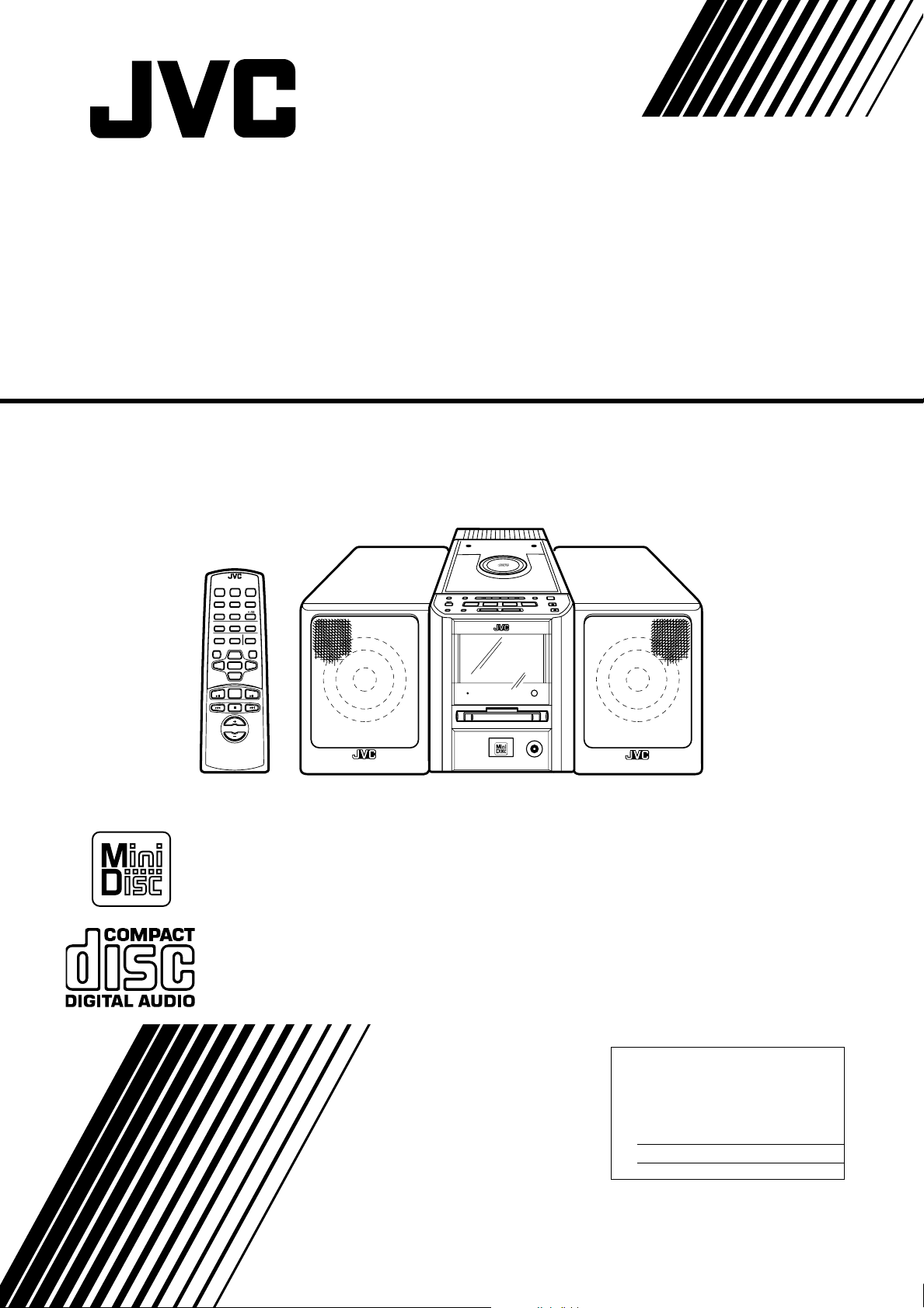
ULTRA COMPACT COMPONENT SYSTEM
SISTEMAS DE COMPONENTES ULTRA COMPACTOS
SYSTEME DE COMPOSANTS ULTRA COMPACT
FS-MD9000
U
M
L
E
T
T
R
S
A
Y
S
M
T
F
I
0
S
C
0
-
N
0
M
9
D
R
E
O
N
O
C
P
O
REMOTE CONTROL RM-RXFSMD9000
SLEEPDIMMER
POWER
FM MODE TAPE/AUXCLOCK
AUTO
AHB.
PRESET
SUPER PRO
RANDOM REPEATPROGRAM
TREBLE CANCELBASS
EDIT
/TITLE
UP
SET
DOWN
TUNER
MD
BAND
DISPLAY
/CHARA
AHB.
SUPER PRO
><
CD
M
PRESET
TUNING
MD/TAPE
TAPE/AUX
STANDBY
SLEEP
UPMULTI CONTROLDOWN
CLOCK
OPEN/CLOSE
TUNER
CD
BAND
VOLUME
PHONES
ULTRA COMPACT COMPONENT SYSTEM
FS -MD9000
INSTRUCTIONS
MANUAL DE INSTRUCCIONES
MANUEL D’INSTRUCTIONS
For Customer Use:
Enter below the Model No. and Serial No.
which are located either on the rear, bottom or side of the cabinet. Retain this
information for future reference.
Model No.
Serial No.
LVT0054-001A
[J]
Page 2
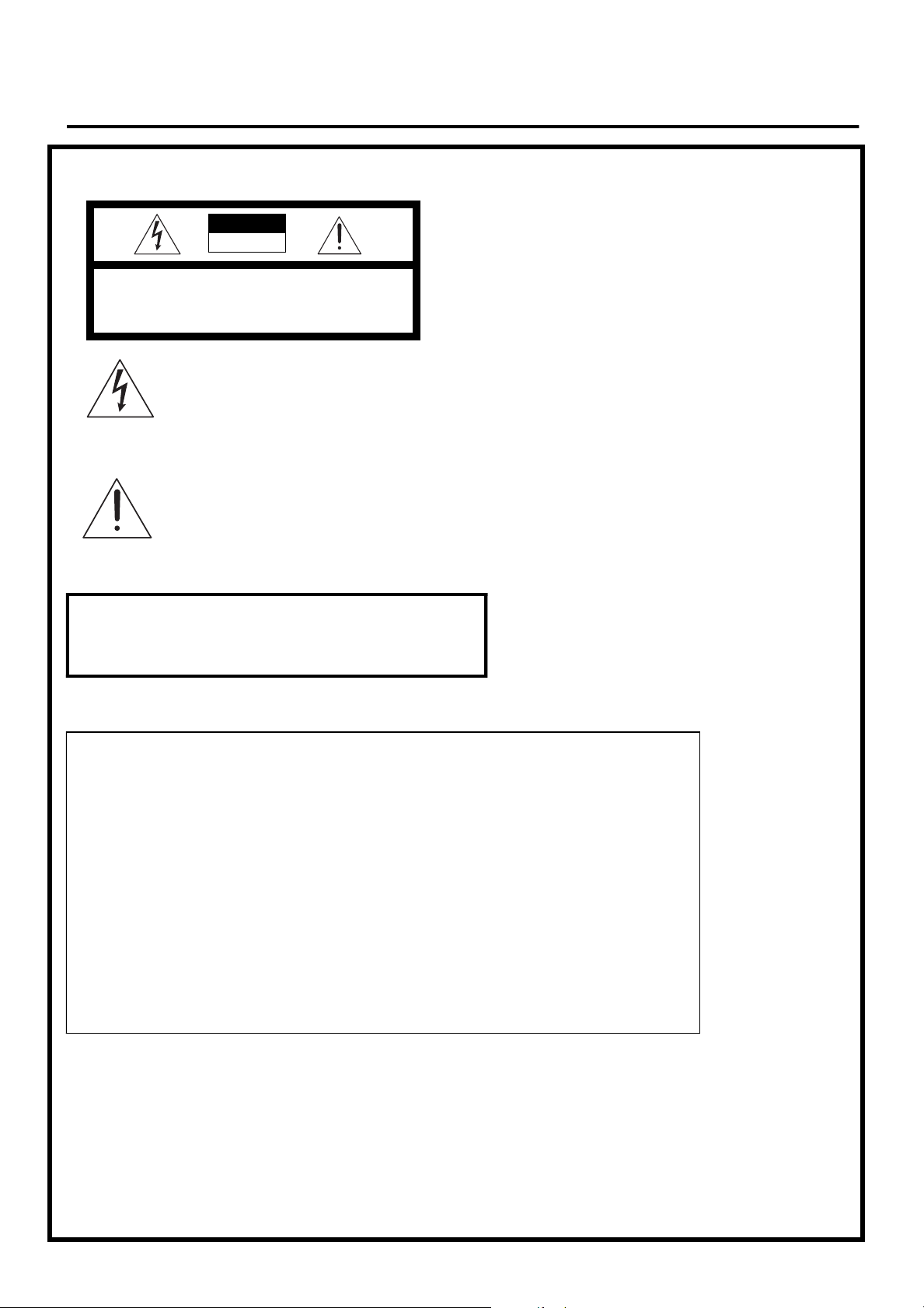
Warnings, Cautions and Others /
Mises en garde, précautions et indications diverses
(For U.S.A)
CAUTION
RISK OF ELECTRIC
SHOCK
CAUTION: TO REDUCE THE RISK OF ELECTRIC SHOCK
REFER SERVICING T O QUALIFIED SER VICE PERSONNEL.
DO NOT REMOVE COVER (OR BACK)
NO USER SERVICEABLE PARTS INSIDE
The lightning flash with arrowhead symbol,
within an equilateral triangle is intended to
alert the user to the presence of uninsulated
“dangerous voltage” within the product’s
enclosure that may be of sufficient magnitude to constitute a risk of electric shock to
persons.
The exclamation point within an equilateral
triangle is intended to alert the user to the
presence of important operating and maintenance (servicing) instructions in the literature
accompanying the appliance.
WARNING: TO REDUCE THE RISK OF FIRE
OR ELECTRIC SHOCK, DO NOT EXPOSE
THIS APPLIANCE TO RAIN OR MOISTURE.
INFORMATION
This equipment has been tested and found to comply with the limits for a Class B digital device, pursuant to Part 15 of the FCC Rules. These limits are
designed to provide reasonable protection against
harmful interference in a residential installation. This
equipment generates, uses, and can radiate radio
frequency energy and, if not installed and used in
accordance with the instructions, may cause harmful
interference to radio communications. However,
there is no guarantee that interference will not occur
in a particular installation. If this equipment does
cause harmful interference to radio or television
reception, which can be determined by turning the
equipment off and on, the user is encouraged to try
to correct the interference by one or more of the following measures:
– Reorient or relocate the receiving antenna.
– Increase the separation between the equipment
and receiver.
– Connect the equipment into an outlet on a circuit
different from that to which the receiver is connected.
– Consult the dealer or an experienced radio/TV
technician for help.
G-1
Page 3

For Canada/pour le Canada
CAUTION: TO PREVENT ELECTRIC SHOCK, MATCH
WIDE BLADE OF PLUG TO WIDE SLOT, FULLY INSERT.
PRECAUTION: POUR EVITER LES CHOCS ELECTRIQUES, INTRODUIRE LA LAME LA PLUS LARGE DE LA
FICHE DANS LA BORNE CORRESPONDANTE DE LA
PRISE ET POUSSER JUSQUAU FOND.
1. CLASS 1 LASER PRODUCT
2. DANGER: Invisible laser radiation when open and
interlock failed or defeated. Avoid direct exposure to
beam.
3. CAUTION: Do not open the top cover. There are no
user serviceable par ts inside the unit; leave all servicing to qualitied service personnel.
CAUTION
To reduce the risk of electrical shocks, fire, etc.:
1. Do not remove screws, covers or cabinet.
2. Do not expose this appliance to rain or moisture.
Caution — POWER switch!
Disconnect the mains plug to shut the power off completely. The POWER switch in any position does not
disconnect the mains line. The power can be remote
controlled.
1. PRODUIT LASER CLASSE 1
2. ATTENTION: Radiation laser invisible quand
l’appareil est ouvert ou que le verrouillage est en
panne ou désactivé. Eviter une exposition directe
au rayon.
3. ATTENTION: Ne pas ouvrir le couvercle du de ssu s.
Iln’y a aucune pièce utilisable à l’intérier. Laisser à
un personnel qualifié le soin de réparer votre appareil.
ATTENTION
Afin d’èviter tout risque d’électrocution, d’lncendie. etc.:
1. Ne pas enlever les vis ni les panneaux et ne pas
ouvrir le coffret de l’appareil.
2. Ne pas exposer l’appareil à la pluie ni à l’humidité.
Attention — Commutateur POWER!
Déconnecter la fiche de secteur poru couper comp lètement le courant. Le commutateur POWER ne coupe
jamais complètement la ligne de secteur, quelle que
soit sa position. Le courant peut être télécommandé.
G-2
Page 4
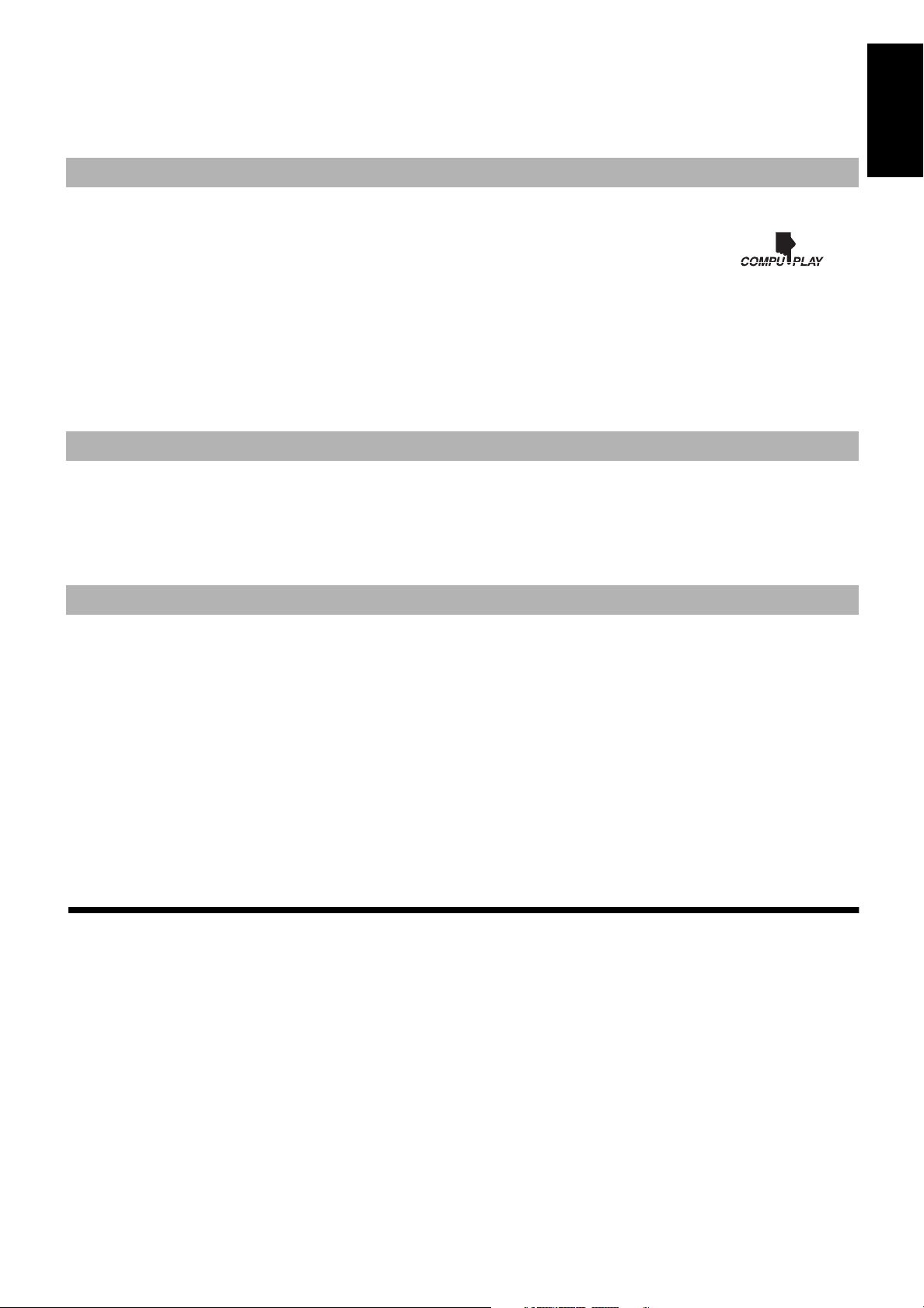
Thank you for purchasing the JVC Ultra Compact Component System.
We hope it will be a valued addition to your home, giving you years of enjoyment.
Be sure to read this instruction manual carefully before operating your new stereo system.
In it you will find all the information you need to set up and use the system.
If you have a query that is not answered by the manual, please contact your dealer.
Features
Here are some of the things that make your System both powerful and simple to use.
■ The controls and operations have been redesigned to make them very easy to use, freeing you to just enjoy the music.
• With JVC’s COMPU PLAY you can turn on the System and automatically start the Radio, CD Player, MD
Player with a single touch.
■ The System incorporates Active Hyper Bass Super PRO circuitry to faithfully reproduce low frequency sounds.
■ A 45-station preset capability (30 FM and 15 AM) in addition to auto-seek and manual tuning.
■ Versatile CD options include repeat, random and program play.
■ Versatile MD Player provides playback function, recording function, editing function of the tracks in the MD, title function to give title to
the MD and tracks.
■ Sampling rate converter which supports 3 digital sources incorporated.
• 32 kHz, 44.1 kHz and 48 kHz.
■ Timer functions; set the system to automatically come on, switch off.
■ You can connect various external units, such as a CD player, tape deck, etc.
How This Manual Is Organized
• Basic information that is the same for many different functions - e.g. setting the volume - is given in the section ‘Common Operations’,
and not repeated under each function.
• The names of buttons/controls and display messages are written in all capital letters: e.g. TUNER BAND, “NO DISC”.
• System functions are written with an initial capital letter only: e.g. Normal Play.
Use the table of contents to look up specific information you require.
We’ve enjoyed making this manual for you, and hope it serves you in enjoying the many features built into your System.
English
IMPORTANT CAUTIONS
1. Installation of the System
■
• Select a place which is level, dry and neither too hot nor too cold. (Between 5°C and 35°C or 41°F and 95°F.)
• Leave sufficient distance between the System and a TV.
• Do not use the System in a place subject to vibrations.
2. Power cord
■
• Do not handle the power cord with wet hands!
• Some power is always consumed as long as the power cord is connected to the wall outlet.
• When unplugging the System from the wall outlet, always pull the plug, not the power cord.
3. Malfunctions, etc.
■
• There are no user serviceable parts inside. In case of system failure, unplug the power cord and consult your dealer.
• Do not insert any metallic object into the System.
■■
Features ............................................................................... 1
How This Manual Is Organized ..........................................1
IMPORTANT CAUTIONS ................................................1
Getting Started .........................................................2
Common Operations ................................................6
Using the Tuner ................................................. ... ... . 8
Using the CD Player ................................................ . 9
Using the MD Player (Listening to an MD)............11
Recording onto an MD............................................13
Using the MD Player (Editing) ...............................14
Using External Equipments ...................................19
Using the Timers ........... ... .... ... ... ... .... ... ... ... .... ... ... .. 20
Information on MDs (Minidiscs).............................21
Table of Contents
MD Messages ......................................................... 22
Minidisc limitations..................... ... ... .... ... ... ... .... ... . 23
Rules of Digital Dubbing........................................ 23
Care And Maintenance .............................. ... .... ... . 24
Troubleshooting .................................................... 25
Specifications ....................................... ................. 26
1
Page 5
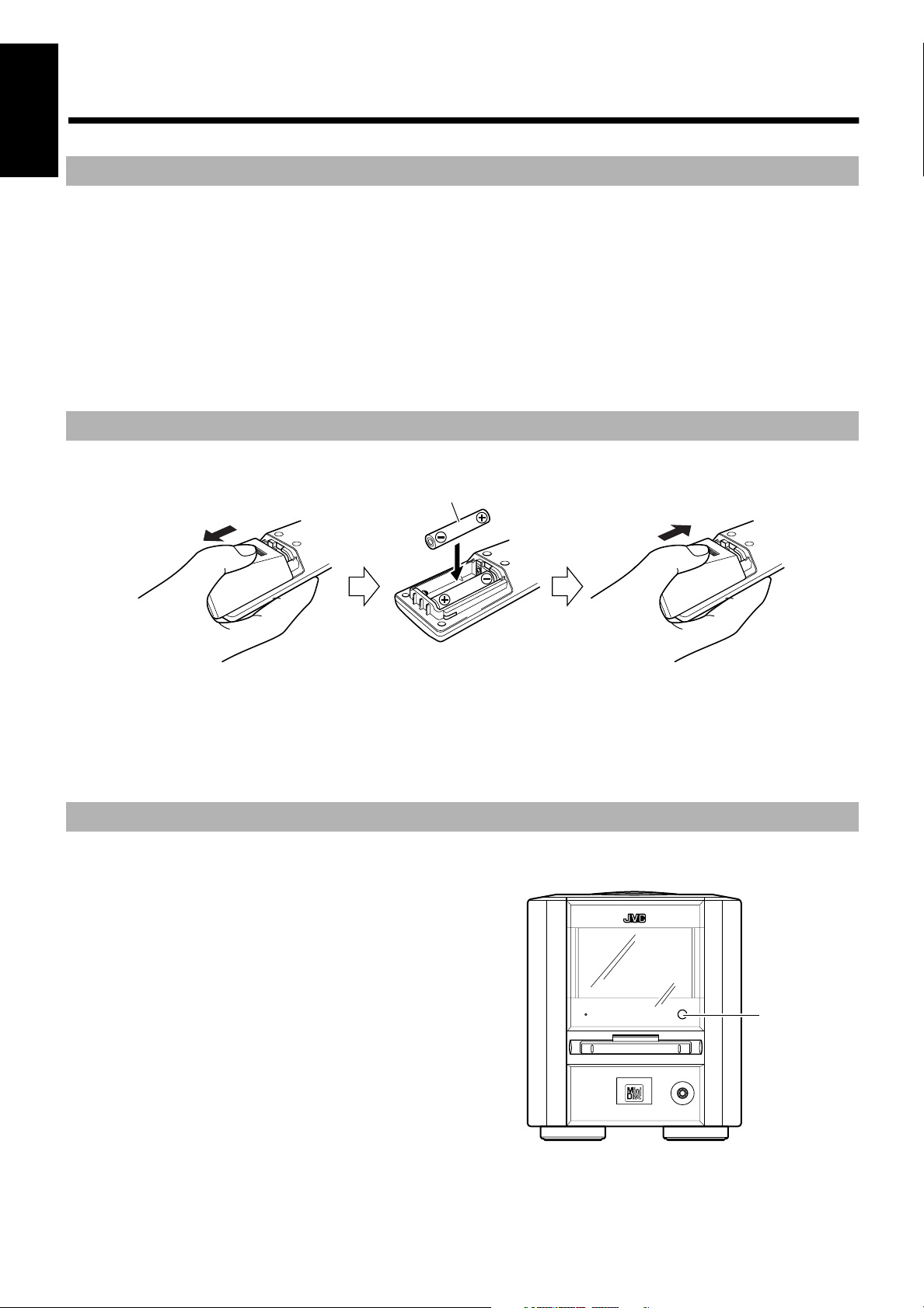
■■
Remote sensor
Getting Started
English
Accessories
Check that you have all of the following items, which are supplied with the System.
Power Cord (1)
AM Loop Antenna (1)
Remote Control (1)
Batteries (2)
FM Wire Antenna (1)
Speaker Cords (2)
Polishing Cloth (1)
If any of these items are missing, contact your dealer immediately.
How To Put Batteries In the Remote Control
Match the polarity (+ and –) on the batteries with the + and – markings in the battery compartment.
R6P(SUM-3)/AA(15F)
CAUTION: Handle batteries properly.
To avoid battery leakage or explosion:
• Remove batteries when the Remote Control will not be used for a long time.
• When you need to replace the batteries, replace both batteries at the same time with new ones.
• Don’t use an old battery with a new one.
• Don’t use different types of batteries together.
Using the Remote Control
The Remote Control makes it easy to use many of the functions of the System from a distance of up to 7m (23 feet) away.
You need to point the Remote Control at the remote sensor on the System’s front panel.
STANDBY
PHONES
ULTRA COMPACT COMPONENT SYSTEM
FS-MD9000
2
Page 6
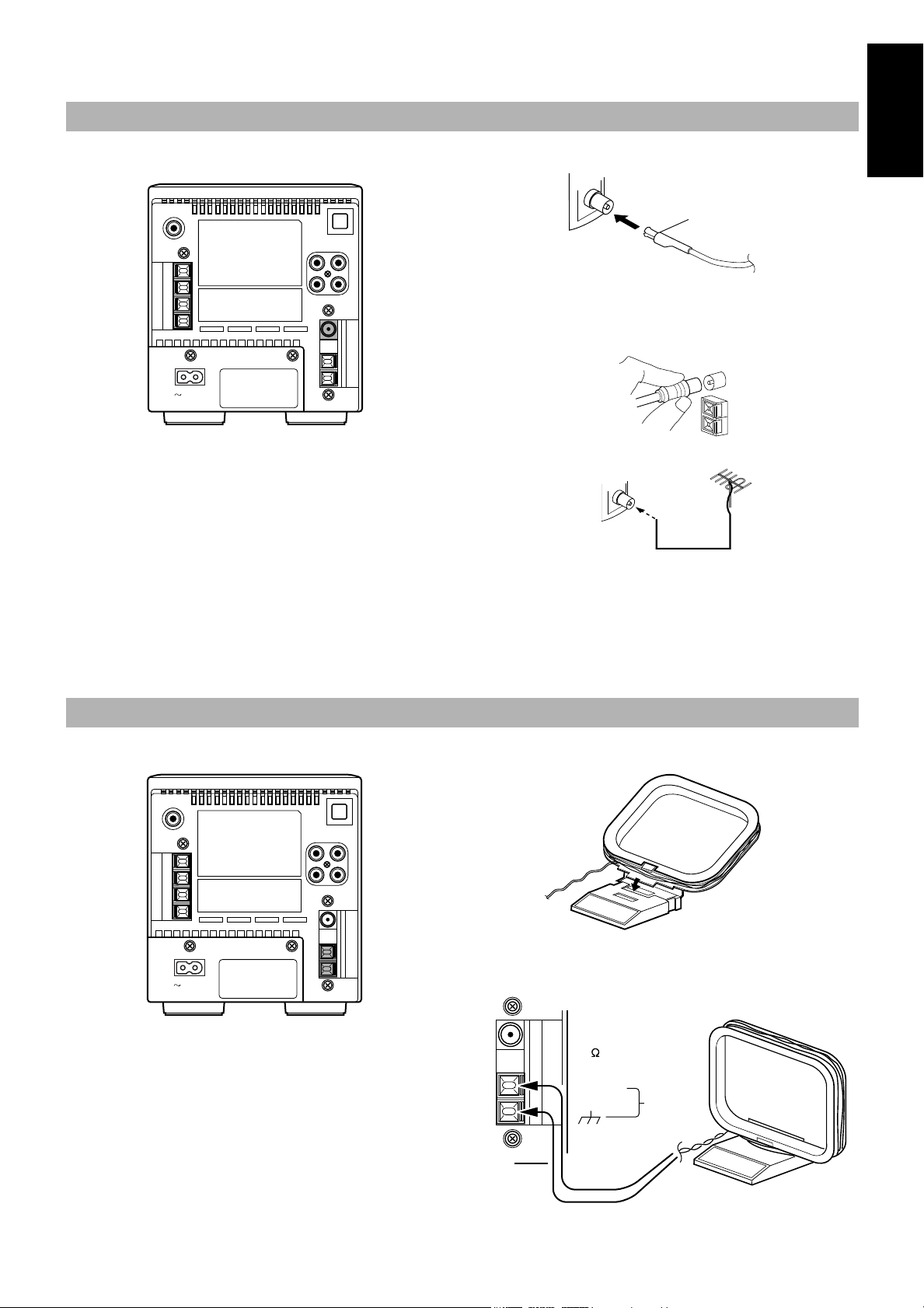
CAUTION: Make all connections before plugging the System into an AC power outlet.
AM EXT
AM
LOOP
ANT
FM
COAXIAL
75
Turn the loop until you have the best reception.
Connecting the FM Antenna
Using the Supplied Wire Antenna
FM wire antenna (supplied)
SUB WOOFER
OUT
AC IN
OPTICAL
DIGITAL IN(AUX2)
R
L
Using the Coaxial Type Connector (Not Supplied)
$ýæèðRKPý DQWHQQDý ZLWKýFRD[LDOý W\SHý FRQQHFWRUý VKRXOGý EHý FRQQHFWHG
WRýWKHý)0ýæèðRKPý&2$;,$/ýWHUPLQDOï
,IýUHFHSWLRQýLVýSRRUñýFRQQHFWýWKHýRXWVLGHýDQWHQQDïý
FM outdoor antenna
(Not Supplied)
English
Connecting the AM Antenna
SUB WOOFER
OUT
AC IN
OPTICAL
DIGITAL IN(AUX2)
R
L
Coaxial cable
Note: Before attaching a 75 ohm coaxial lead (the kind with a
round wire going to an outside antenna), disconnect the supplied FM Wire Antenna.
CAUTION: To avoid noise, keep antennas away
from the System, the connecting cord and the AC
power cord.
AM loop antenna (Supplied)
Attach the AM loop to its base by snapping the tabs on the
loop into the slot in the base.
3
Page 7
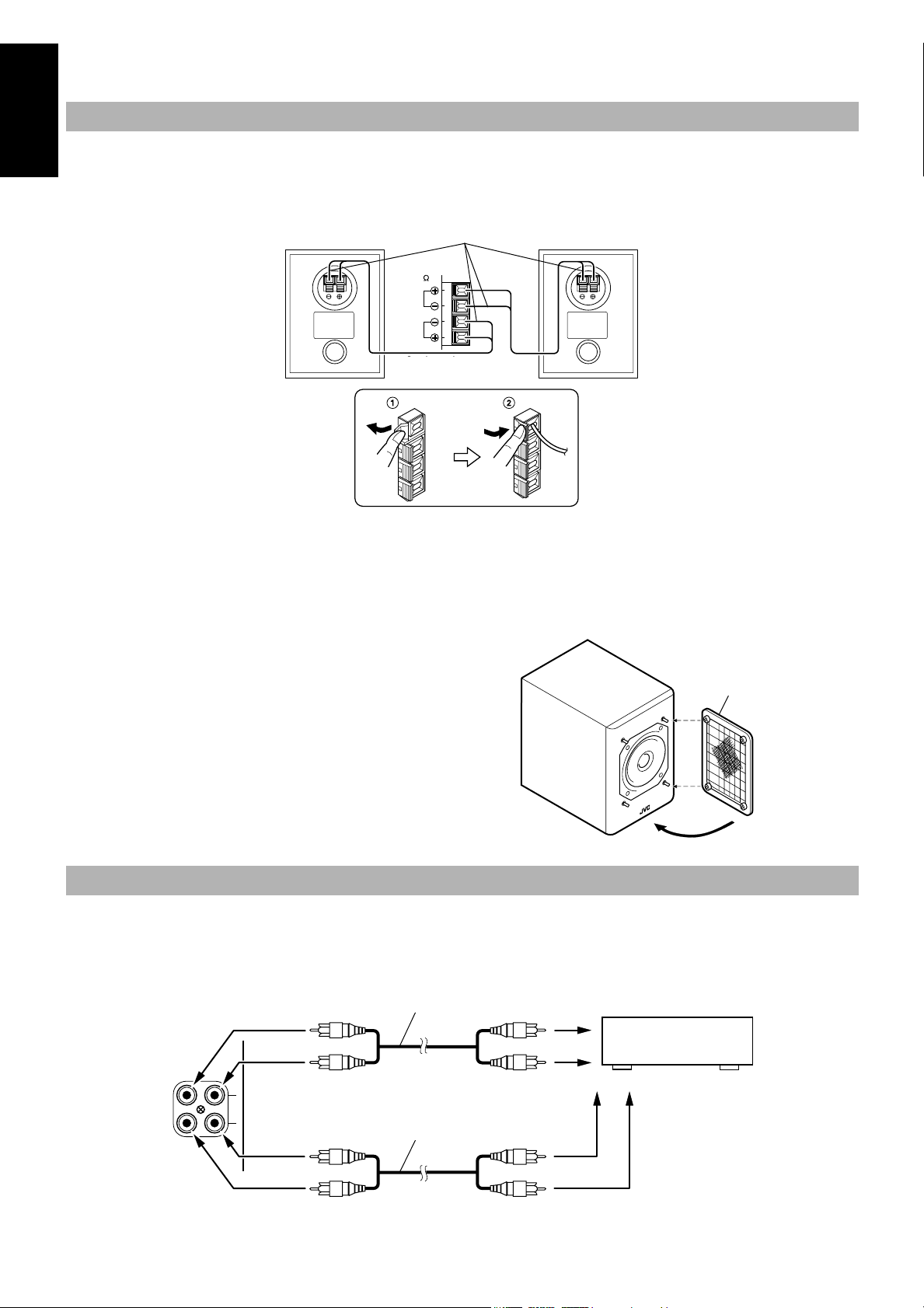
CAUTION: Make all connections before plugging the System into an AC power outlet.
Connecting the Speakers
English
1. Open each of the terminals to connect the speaker wire leads.
2. Connect the speaker cords between the Speaker terminals of the Unit and the terminals of the Speakers.
Connect the cords with a black line to the (–) terminals and cords without a black line to the (+) terminals.
3. Close each of the terminals to securely connect the cords.
Right speaker (rear side) Left speaker (rear side)
Marked with a black line
SPEAKERS
IMPEDANCE
MIN 4
L
R
Speaker cord
SPEAKER CORD
CAUTION: A TV may display irregular colors if located near the speakers. If this happens, set the speakers away from the TV.
Removing the speaker grilles
The speaker grilles can be removed.
When removing, Attaching the speaker grille
1. Insert your fingers at the top and pull towards you.
2. Also pull the bottom towards you.
Speaker grille
Connecting External Equipment
Connecting a Tape Deck, etc.
Connect (not supplied) signal cords between the System's LINE IN (AUX1)/OUT terminals and the output/input terminals of the external tape
deck, etc.
You can listen to one of these sources. Also, you can record the System's CD Player, MD Player, or tuner output signal to the e xternal tape deck,
.
etc.
Signal cord (not supplied)
Tape deck, etc. (not supplied)
4
LINE IN
(AUX1)
LINE OUT
R
L
Pin-plug x 2
Signal cord (Not supplied)
Pin-plug x 2
Pin-plug x 2
Pin-plug x 2
Page 8
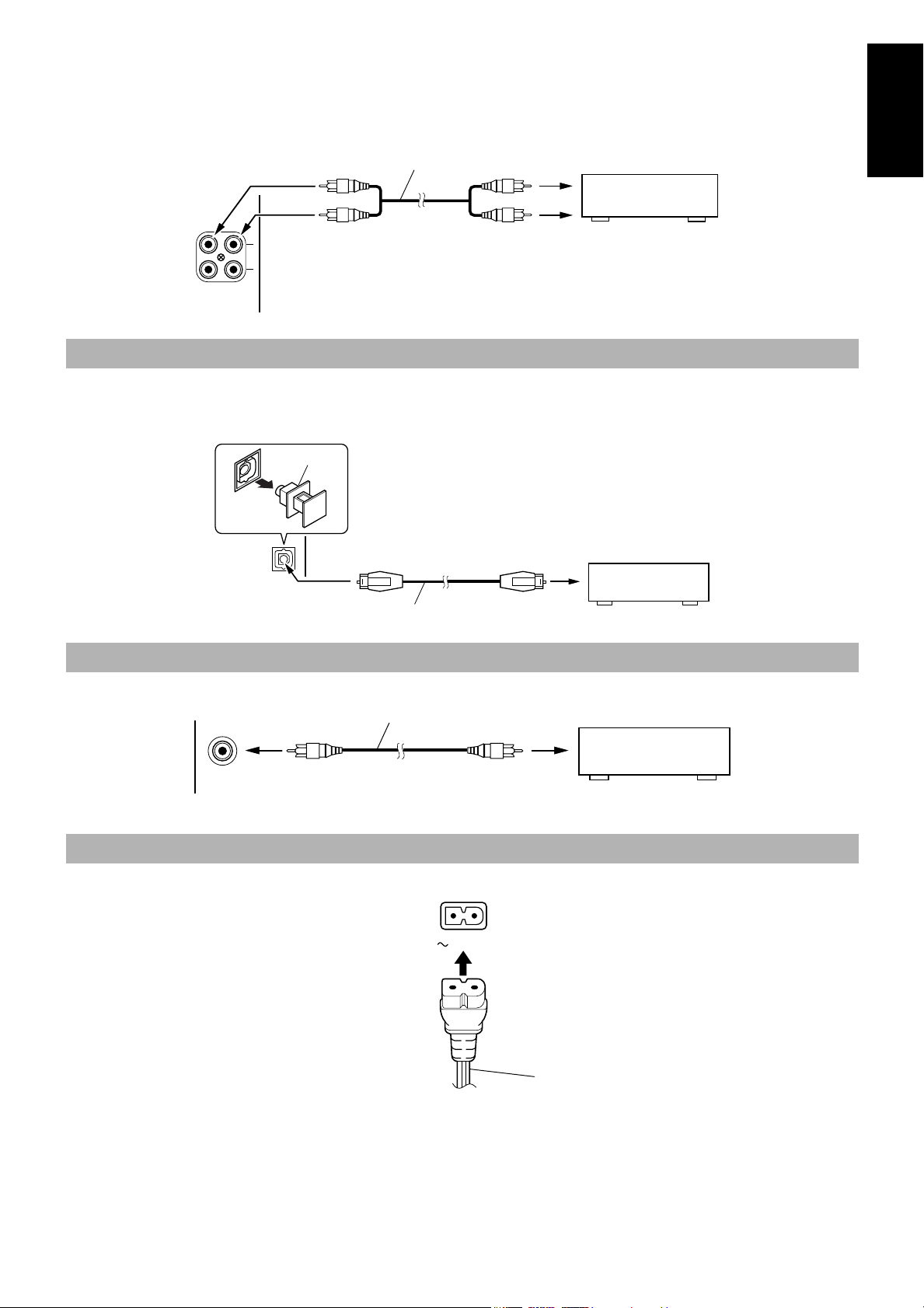
CAUTION: Make all connections before plugging the System into an AC power outlet.
Connecting Auxiliary Equipment
Connect an (not supplied) signal cord between the LINE IN (AUX1) terminals on the System and the output terminals of your auxiliary equipment (e.g. turntable). You can listen to this source.
Signal cord (not supplied)
Turntable (with built-in equalizer)
(not supplied)
English
LINE IN
(AUX1)
LINE OUT
R
L
Pin-plug x 2
Pin-plug x 2
Connecting a CD Player, etc (Digital Input (AUX2))
Unplug the cap and connect an (not supplied) optical digital cord between the System's OPTICAL DIGITAL IN (AUX2) terminal and the output
terminal of the CD player, etc.
You can listen to the digital input signal from the CD player, etc.
Cap
CD player, etc. (not supplied)
OPTICAL
DIGITAL IN(AUX2)
Optical digital cord (not supplied)
Connecting a Subwoofer System
Connect an (not supplied) signal cord between the SUB WOOFER OUT terminal and an external JVC subwoofer system, etc.
SUB WOOFER
OUT
Signal cord (not supplied)
Subwoofer system (not supplied)
Connecting the AC Power Cord
Firmly insert the supplied AC power cord into the AC inlet on the back of the Unit.
AC IN
Power cord
CAUTIONS:
• ONLY USE THE JVC POWER CORD PROVIDED WITH THIS SYSTEM TO AVOID MALFUNCTION OR DAMAGE TO THE SYSTEM.
• BE SURE TO UNPLUG THE POWER CORD FROM THE OUTLET WHEN GOING OUT OR WHEN THE SYSTEM IS NOT IN USE FOR AN EXTENDED PERIOD OF TIME.
Now you can plug the AC power cord into the wall outlet, and your System is at your command!!
5
Page 9
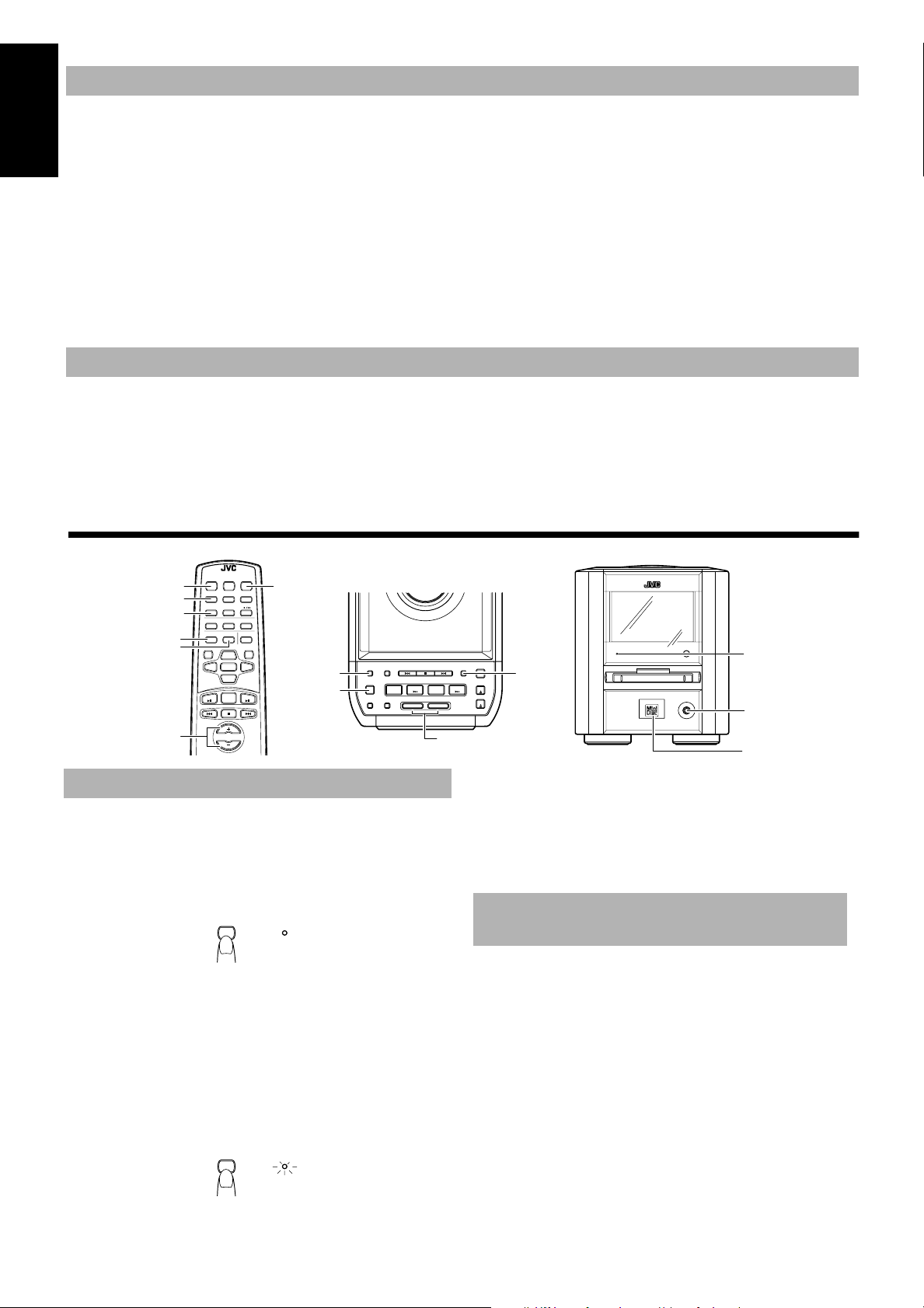
COMPU PLAY
ULTRA COMPACT COMPONENT SYSTEM
PHONES
STANDBY
FS-MD9000
JVC's COMPU PLAY feature lets you control the most frequently used System functions with a single touch.
With One Touch Operation you can play a CD, an MD, or turn on the radio with a single press of the play button for that function. One Touch
English
Operation turns the power on for you, then starts the function you have specified. If the System is not ready (no CD in place, for example), the
System still powers on so you can insert a CD.
How One Touch Operation works in each case is explained in the section dealing with that function.
The COMPU PLAY buttons are:
On the Unit
CD 38 button
TUNER BAND button
38
button
MD
TAPE/AUX button
On the Remote Control
CD 38 button
TUNER BAND button
38
button
MD
TAPE/AUX button
AUTOMATIC POWER ON
The System automatically turns on with the following operation.
• When you press the CD
tion does not change the function to CD.
When you press the POWER button to turn off the System, the CD holder will automatically closed if it is opened.
• When you insert an MD, the System automatically turns on. However, this operation does not change the function to MD.
■■
Common Operations
DIMMER
CLOCK
AHB SUPER
PRO
BASS
TREBLE
VOLUME+,–
Turning the Power On and Off
Turning the System On ——————
Press the POWER button.
The display comes on and the “STANDBY” indicator goes out.
The System comes on ready to continue in the mode it was in when
the power was last turned off.
0 button, the System automatically turns on and the CD holder opens to allow CD insertion. However, this opera-
REMOTE CONTROL RM-RXFSMD9000
SLEEPDIMMER
POWER
AHB.
SUPER PRO
EDIT
/TITLE
MD
FM MODE TAPE/AUXCLOCK
AUTO
PRESET
RANDOM REPEATPROGRAM
TREBLE CANCELBASS
SET
DOWN
TUNER
BAND
VOLUME
POWER
DISPLAY
/CHARA
UP
><
AHB SUPER
PRO
CD
POWER
AHB.
SUPER PRO
POWER
CD SYNCHRO
REC
U
L
T
R
A
C
O
M
P
PRESET
TUNING
TAPE
/AUX
REC
PAUSE
M
E
T
S
Y
S
T
F
N
0
S
0
-
M
0
E
9
D
A
N
C
O
T
P
C
M
O
TIMER/
SNOOZE
CLOCKUPMULTI CONTROLDOWN
OPEN/CLOSE
CD
MD
TUNER
BAND
VOLUME
EJECT
UPDOWN
VOLUME UP, DOWN
■
STANDBY
CLOCK
CD
MD
indicator
PHONES
“Minidisc” indicator
Some power (5W) is always consumed even though power is
turned off (called Standby Mode).
To switch off the System completely, unplug the AC power cord
■
from the AC outlet. When you unplug the AC power cord, the
clock will be reset to AM12:00 after about 20 minutes, and preset
Tuner stations will be erased after about 24 hours.
POWER
STANDBY
Adjusting the Brightness
(DIMMER)
For example, if the last thing you were doing was listening to a
■
CD, you are now ready to listen to a CD again. If you wish, you
can change to another source.
If you were listening to the Tuner last, the Tuner comes on playing
■
the station it was last set to.
Turning the System Off ——————
Press the POWER button again.
The “STANDBY” indicator lights up and the display is blank, except
for the clock display.
6
POWER
STANDBY
You can adjust the brightness of the display in three levels.
To change the brightness, press the DIMMER button on the Remote Control.
Each time you press the DIMMER button, the brightness changes as
follows.
Bright (Level 1)
=Dark (Level 2)=Darker (Level 3)=(back to the be-
ginning)
• When the System is turned on, the display brightens with the
Level 1.
• The “Minidisc” indicator will go out in Level 3.
Page 10

Adjusting the Volume
You can adjust the volume level between 0 and 50.
The VOLUME indicator on the display indicates the volume level.
VOLUME
Press the VOLUME UP button of the Unit to increase the volume or
press the VOLUME DOWN button to decrease it.
OR
Press the VOLUME + button on the Remote Control to increase the
volume or press the VOLUME - button to decrease it.
CAUTION: DO NOT start playing any source without first setting the VOLUME control to minimum
position, as a sudden blast of sound can damage
your hearing, speakers and/or headphones.
For private listening
Connect a pair of headphones to the PHONES jack. No sound
comes out of the speakers.
Be sure to turn down the volume before connecting or putting on
headphones.
Reinforcing the Bass Sound
(AHB SUPER PRO)
The bass or treble level display goes out when the BASS or
■
TREBLE button is pressed again or when nothing is done for
about 6 seconds.
Showing the Time (CLOCK)
In Standby mode, the clock appears on the display.
When the System is turned on, you can display the clock at any time.
To display the clock, press the CLOCK button.
To light off the clock, press the CLOCK button again.
Note: To let work the clock, you need to set the clock beforehand.
(See "Setting the Clock" on page 20.)
English
You can reinforce the bass sound to maintain rich, full bass at low
volume (you can use this effect only for playback):
To get the effect, press the AHB (Active Hyper Bass) SUPER
PRO button.
The “BASS” indicator lights up on the display.
To cancel the effect, press the button again.
The “BASS” indicator goes out.
Tone Control (BASS/TREBLE)
You can control the tone by changing the bass and treble.
BASS Control ———————————
You can adjust the bass level (low frequency range level) between
–6 and +6. (0: Flat)
1. Press the BASS button on the Remote Con-
■
trol.
2. Press the UP or DOWN button on the
■
Remote Control to adjust the bass level.
DOWN
BASS
TREBLE Control ——————————
You can adjust the treble level (high frequency range level) between
–6 and +6. (0: Flat)
1. Press the TREBLE button on the Remote
■
Control.
UP
2. Press the UP or DOWN button on the
■
Remote Control to adjust the treble level.
DOWN
TREBLE
UP
7
Page 11

■■
><
VOLUME
CD
TUNER
BAND
MD
DOWN
SET
UP
TREBLE CANCELBASS
RANDOM REPEATPROGRAM
AUTO
PRESET
DISPLAY
/CHARA
EDIT
/TITLE
AHB.
SUPER PRO
FM MODE TAPE/AUXCLOCK
SLEEPDIMMER
REMOTE CONTROL RM-RXFSMD9000
POWER
L
T
T
E
(After 1 second)
STORED
FM=30,AM=15
When changing the Band
English
Using the Tuner
R
A
C
O
M
F
S
-
P
A
C
T
S
Y
S
T
N
0
0
M
E
0
9
D
N
O
P
C
M
O
FM MODE
SET
AUTO PRESET
UP
<
>
AHB.
SUPER PRO
POWER
CD SYNCHRO
REC
PRESET
TUNING
PAUSE
TAPE
/AUX
REC
DOWN
TUNER BAND
4
¢
When the System is in use, the display
shows other items as well.
For simplicity, we show here only the
items described in this section.
You can listen to FM and AM stations. Stations can be tuned in
manually, automatically, or from preset memory storage.
Before listening to the radio:
■
• Check that both the FM and AM antennas are correctly connected. (See page 3).
One Touch Radio —————————
-XVWýSUHVVýWKHý781(5ý%$1'ýEXWWRQýWRýWXUQýRQýWKHý6\VWHPýDQGýVWDUW
SOD\LQJýWKHýVWDWLRQý\RXýZHUHýODVWýWXQHGýWRï
■ <RXýFDQýVZLWFKýIURPýDQ\ýRWKHUýVRXQGýVRXUFHýWRýWKHýUDGLRýE\ý
SUHVVLQJýWKHý781(5ý%$1'ýEXWWRQï
PRESET TUNING
TIMER/
SNOOZE
CLOCKUPMULTI CONTROLDOWN
OPEN/CLOSE
VOLUME
TUNER
CD
BAND
UPDOWN
CD
EJECT
MD
MD
4
¢
TUNER
BAND
Band display, Frequency display,
Preset channel
FM mode
indicators
Example: For program number 12, press the > button, then
press the UP button twice (or simply press the UP
button 12 times.).
UP
DOWN
or
OR
Preset Tuning using the Unit (Possible only af-
■
ter presetting stations)
Press the PRESET TUNING button to select the desired preset
number. Its band and frequency are displayed.
Tuning In a Station
1. Press the TUNER BAND button.
■
The Band and Frequency you were last tuned to appear on the
display.
Each time you press the button, the band alternates between FM
and AM.
AM FM
2. Select a station using one of the following
■
methods.
Manual Tuning
■
Press the
4 or ¢ button repeatedly to move from frequency
to frequency until you find the station you want.
Auto Tuning
■
If you press and hold the
more, the frequency changes down, or up, automatically until a
station is found.
Preset Tuning using the Remote Control (Pos-
■
sible only after presetting stations)
Select the desired preset number using the UP, DOWN, >, and
< buttons on the Remote Control. After 1 second the display
will show the preset number's band and frequency.
UP button: Increases the preset number by 1.
DOWN button: Decreases the preset number by 1.
> button: Increases the tenth digit for preset number.
< button: Decreases the tenth digit for preset number.
TUNER
BAND
OR
4 or ¢ button for one second or
OR
Presetting Stations
You can preset up to 30 FM stations and up to 15 AM stations using
the Remote Control.
Note: Preset numbers may have been set to factory test frequen-
cies prior to shipment. This is not a malfunction. You can
preset the stations you want into memory by following one
of the presetting methods below.
Manual Presetting——————————
TUNER
BAND
1. Select a band by pressing the TUNER
■
BAND button.
2. Press the 4 or ¢ button to tune in a sta-
■
tion.
3. Press the SET button.
■
"P 1" will blink.
4. Press the UP, DOWN, > , or < button to
■
select the preset number.
UP button: Increases the preset number by 1.
DOWN button: Decreases the preset number by 1.
button: Increases the tenth digit for preset number.
>
< button: Decreases the tenth digit for preset number.
P 1
SET
UP
DOWN
or
SET
8
Page 12

5. Press the SET button.
MONOSTEREO
FM MODE
><
VOLUME
CD
TUNER
BAND
MD
DOWN
SET
UP
TREBLE CANCELBASS
RANDOM REPEATPROGRAM
AUTO
PRESET
DISPLAY
/CHARA
EDIT
/TITLE
AHB.
SUPER PRO
FM MODE TAPE/AUXCLOCK
SLEEPDIMMER
REMOTE CONTROL RM-RXFSMD9000
POWER
STANDBY
■
"STORED" appears and, after 1 second, the display returns to
the broadcast frequency display.
6. Repeat above steps 1 to 5 for each station
■
you want to store in memory with a preset
number.
To cancel the presetting, press the CANCEL button in step
3 or 4.
To change the preset stations, repeat the same steps as
above.
Auto Presetting ——————————
In each band, you can automatically preset FM-30, AM-15 stations.
Preset numbers will be allocated as stations are found, starting from
the lowest station and moving up the frequency.
AUTO
PRESET
TUNER
BAND
1. Select a band by pressing the TUNER
■
BAND button.
2. Press the AUTO PRESET button on the
■
Remote Control for more than two seconds.
(for 2 seconds)
3. Repeat steps 1-2 for the other band.
■
If you want to change the preset stations, carry out the Manual
■
Presetting for the desired preset numbers.
CAUTION: If the System is unplugged or if a power failure occurs, the preset stations will be
erased after about 24 hours. If this happens, you
will need to preset the stations again.
To Change the FM
Reception Mode
When you are tuned in an FM broadcast, the "STEREO" indicator
lights up and you can hear stereo effects.
If an FM stereo broadcast is hard to receive or noisy, you can select
Monaural mode. Reception improves, but you lose any stereo effect.
Press the FM MODE button on the Remote Control so that
the "MONO" indicator lights up on the display.
To restore the stereo effect, press the FM MODE button on the
Remote Control so that the "MONO" indicator goes off.
English
■■
Using the CD Player
PROGRAM REPEAT
RANDOM
SET
<
4
UP
>
DOWN
CD
38
¢
7
When the System is in use, the display shows other items as well.
For simplicity, we show here only the items described in this section.
You can use Normal, Random, Program or Repeat Play. Repeat
Play can repeat all the tracks or just one of the tracks on the CD.
Here are the basic things you need to know to play a CD and locate
the different tracks on it.
The Quickest Way To Start a CD Is With the One Touch
Operation
Press the CD38 button.
■
• The power is automatically turned on. If a CD is already
inserted, it will start playing from the first track.
• If no CD is inserted, "NO DISC" appears on the display and the
CD Player remains in Stop mode.
To Insert a CD
1. Press the CD 0 button on the Unit.
■
The CD holder opens.
AHB.
SUPER PRO
POWER
CD SYNCHRO
REC
PRESET
TUNING
PAUSE
U
L
T
R
A
C
O
M
F
S
-
P
M
A
C
T
C
M
E
T
S
Y
S
T
N
0
0
E
0
9
D
N
O
P
M
O
CD Holder
4
7
TIMER/
SNOOZE
CLOCKUPMULTI CONTROLDOWN
OPEN/CLOSE
VOLUME
TUNER
BAND
CD
CD
EJECT
UPDOWN
MD
MD
TAPE
/AUX
REC
Repeat indicator
Play mode indicator
Music calender
2. Place a CD, with its label side up as shown
■
¢
CD
CD
0
Track number, Playing time, Preset number
38
OVER indicator which lights up if the
number of tracks of the CD exceeds 20.
below.
3. Press the CD 0 button again to close the
■
CD holder.
• To close the CD holder and play the CD, you can press the CD 38
button.
9
Page 13

■ You can place an 8 cm (3'') CD without an adaptor.
Program order number
Total playback time of the programmed tracks
(After 2 seconds)
■ If the CD cannot be read correctly (because it is scratched, for
example), " 0 0:00" appears on the display.
■ You can insert a CD while listening to the other source.
English
Basics of Using the
CD Player-Normal Play
To Play a CD ————————————
1. Insert a CD.
■
2. Press the CD 38 button.
■
The first track of the CD begins playing.
PROGRAM
5. Press the UP, DOWN, >, or < button to
■
select the track to program.
UP button: Increases the track number by 1.
DOWN button: Decreases the track number by 1.
button: Increases the tenth digit of the track number.
>
< button: Decreases the tenth digit of the track number.
• Example: for track 2, press the UP button twice. For track 12,
press the > button, then press the UP button twice (or simply
press the UP button 12 times).
6. Press the SET button.
■
Track number Playback time
• The track number that has been played disappears from the
music calender.
• The CD Player automatically stops when the last track of the
CD has finished playing.
To stop playing the CD, press the
The following information for the CD is displayed.
Total track number Total playback time
To stop playing and remove the CD, press the CD
open the CD holder.
To pause, press the CD
the display.
To cancel pause, press the same button again. Play continues
from the point where it was paused.
button. The playback time blinks on
38
button.
7
button to
0
To Select a Track or Passage within
a Track ——————————————
During playback, press the 4 or ¢ button to select the track you
want.
The selected track starts playing.
‡ 3UHVVýWKHý
QH[WýWUDFNï
‡ 3UHVVýWKHý4ýEXWWRQýWRýVNLSýWRýWKHýEHJLQQLQJýRIýWKHýWUDFNýEHð
LQJýSOD\HGïý3UHVVýWZLFHýTXLFNO\ýWRýVNLSýWRýWKHýEHJLQQLQJýRIý
WKHýSUHYLRXVýWUDFNï
¢ýEXWWRQýRQFHýWRýVNLSýWRýWKHýEHJLQQLQJýRIýWKHý
Search Play ————————————
Holding down the 4 or ¢ button, during playback, will fast forward/backwards the CD so you can quickly find a particular passage in the track you are listening to.
Programming the
Playing Order of the Tracks
You can program the playing order of the tracks using the Remote
Control.
■ You can program up to 20 tracks in any desired order including
the same tracks.
■ You can only make a program when the CD Player is stopped.
1. Insert a CD.
■
2. Press the CD 38 button.
■
3. Press the 7 button to stop the CD.
■
4. Press the PROGRAM button.
■
The System enters the programming mode and the “CD PROGRAM” indicator lights up.
UP
SET
DOWN
7. Repeat steps 5 and 6 to select the other
■
tracks for the program.
You can see the total playback time of programmed tracks on
the display. Also, you can see the programmed tracks on the
music calender.
8. Press the CD 38 button.
■
The System plays the tracks in the order you have programmed
them.
■ You can skip to a particular program track by pressing the 4
or ¢ button during Program Play.
■ To stop playing, press the 7 button once.
To confirm the programmed tracks while the CD player is
stopped, press the 4 or ¢ button; the tracks making up the
program will successively be displayed in the programmed order.
To delete all the tracks in the program, press the
peatedly until all the tracks are cleared. Turning off the power or
pressing the CD
programmed tracks.
To exit the program mode once, while the CD Player is
stopped, press the PROGRAM button to light off the "CD PROGRAM" indicator.
Notes:
• If the total playback time of the programmed tracks exceeds 99
minutes 59 seconds, the total playback time will go out on the
display.
• When the CD contains more than 21 tracks:
When you try to program a track number exceeding 20 (for
example the 25th track), the total playback time indication will
go out, though programming is possible.
0 button to open the CD holder will also clear the
7 button re-
To Modify the Program ———————
Modify the contents of the program while the CD Player is stopped.
Each time you press the
leted. To add new tracks to the end of the program, repeat above
steps 5 to 7.
7 button, the last track in the program is de-
Random Play
The tracks will play in no special order when you use this mode.
1. Press the RANDOM button on the Remote
■
Control.
The "CD RANDOM" indicator lights up on the display.
10
Page 14

2. Press the CD 38 button.
><
VOLUME
CD
TUNER
BAND
MD
DOWN
SET
UP
TREBLE CANCELBASS
RANDOM REPEATPROGRAM
AUTO
PRESET
DISPLAY
/CHARA
EDIT
/TITLE
AHB.
SUPER PRO
FM MODE TAPE/AUXCLOCK
SLEEPDIMMER
REMOTE CONTROL RM-RXFSMD9000
POWER
L
E
Track number Playback time
■
The tracks are played in random order.
To skip a track during playback, press the ¢ button to jump
to the next track in the random sequence. Press the 4 button to
jump back to the start of a track being played.
To exit Random Play mode, press the RANDOM button to light
off the "CD RANDOM" indicator and carry out Normal Play or
Program Play, or press the CD
0 button to open the CD holder.
Repeating Tracks
You can set the program or individual track playing to repeat as
many times as you like.
Press the REPEAT button on the Remote Control.
The Repeat indicator changes with each press of the button, as
shown below.
= ALL =blank display = (back to the beginning)
: Repeats one track.
ALL : In Normal Play mode, repeats all the tracks.
In Program Play mode, repeats all the tracks in the
program.
In Random Play mode, repeats all the tracks in random order.
To exit Repeat mode, press the REPEAT button until the Repeat
indicator on the display goes out.
In Random Play, as a matter of course, cannot be selected.
■
Repeat mode remains on the display even when you change the
■
play mode.
English
■■
PROGRAM
Using the MD Player
T
R
A
C
O
M
F
S
-
P
A
C
T
PRESET
AHB.
TUNING
SUPER PRO
POWER
CD SYNCHRO
REC
MD
TAPE
/AUX
REC
PAUSE
SET
REPEAT
RANDOM
CANCEL
UP
DISPLAY
<
/CHARA
>
DOWN
MD
38
¢
7
4
When the System is in use, the display shows other items as well.
For simplicity, we show here only the items described in this section.
You can use Normal, Random, Program or Repeat Play in the same
way as for CD Player. Repeat Play can repeat all the tracks or just
one of the tracks on the MD.
Here are the basic things you need to know to play an MD and locate
the different tracks on it.
The Quickest Way To Start an MD Is With the One Touch
Operation
Press the MD38 button.
■
• The power is automatically turned on. If an MD is already
inserted, it will start playing from the first track.
• If no MD is inserted, "NO DISC" appears on the display and
the MD Player remains in Stop mode.
M
C
VOLUME
(Listening to an MD)
T
S
Y
S
T
N
0
0
E
0
9
D
N
O
P
M
O
4
7
¢
MD
38
MD
0
Repeat indicator
Music calender
Track number, Playing time, Preset number
OVER indicator which lights up if the number
of tracks of the MD exceeds 20.
TUNER
BAND
CLOCKUPMULTI CONTROLDOWN
CD
UPDOWN
TIMER/
SNOOZE
OPEN/CLOSE
CD
EJECT
MD
Play mode indicator
Basics of Using the
MD Player - Normal Play
To Play an MD
1. Insert an MD.
■
The MD indicator lights up.
2. Press the MD 38 button.
■
The first track of the MD begins playing. (The MD indicator
stays lit.)
To Insert an MD
Insert an MD into the MD slot.
■
Insert it with its label side up and the
directs as shown in the figure.
The MD is automatically drawn inside the MD Player and the
red MD indicator on the front of the Unit lights up.
You can insert an MD while listening to the other source.
■
# or ] mark of the MD
MD indicator
MD slot
MD
• The tracks in the MD appear on the music calender.
• The track number that has been played disappears from the
music calender.
• The MD Player automatically stops when the last track of the
MD has finished playing.
If the MD has the disc title, the disc title is displayed before
■
playing the first track.
If the track has the title, the track title will be displayed before
■
playing the track.
You can give the disc title and the track title as required. (See
page 17.)
11
Page 15

To stop playing the MD, press the 7 button. The following in-
Program order number
Total playback time of the
programmed tracks
(After 2 seconds)
formation for the MD is displayed.
English
To stop playing and remove the MD, press the MD
to eject the MD.
To pause, press the MD
the display.
To cancel pause, press the same button again. Play continues
from the point where it was paused.
Total track number Total playback time
38 button. The playback time blinks on
0 button
press the > button, then press the UP button twice (or simply
press the UP button 12 times).
6. Press the SET button.
■
UP
SET
DOWN
Displaying the Disc Title ——————
You can display the disc title of the MD during Stop mode. If the
disc title is not given yet, “NO TITLE” appears.
During Stop mode, press the DISPLAY/CHARA button on
the Remote Control.
Each time you press the button, the display changes as follow.
Total track number and total playback time
time (recordable capacity) of MD (e.g. REM. 23:00)=(back to the
beginning)
=Disc title=Remaining
To Select a Track or Passage within
a Track ——————————————
During playback, press the 4 or ¢ button to select the track you
want.
The selected track starts playing.
‡ 3UHVVýWKHý
QH[WýWUDFNï
‡ 3UHVVýWKHý4ýEXWWRQýWRýVNLSýWRýWKHýEHJLQQLQJýRIýWKHýWUDFNýEHð
LQJýSOD\HGïý3UHVVýWZLFHýTXLFNO\ýWRýVNLSýWRýWKHýEHJLQQLQJýRIý
WKHýSUHYLRXVýWUDFNï
¢ýEXWWRQýRQFHýWRýVNLSýWRýWKHýEHJLQQLQJýRIýWKHý
Search Play ————————————
Holding down the 4 or ¢ button, during playback, will fast forward/backwards the MD so you can quickly find a particular passage in the track you are listening to.
Programming the
Playing Order of the Tracks
You can program the playing order of the tracks using the Remote
Control.
■ You can program up to 32 tracks in any desired order including
the same tracks.
■ You can only make a program when the MD Player is stopped.
1. Insert an MD.
■
2. Press the MD 38 button.
■
3. Press the 7 button to stop the MD.
■
4. Press the PROGRAM button.
■
The System enters the programming mode and the "MD PROGRAM" indicator lights up.
PROGRAM
7. Repeat steps 5 and 6 to select the other
■
tracks for the program.
You can see the total playback time of programmed tracks on
the display. Also, you can see the programmed tracks on the
music calender.
8. Press the MD 38 button.
■
The System plays the tracks in the order you have programmed
them.
■ You can skip to a particular program track by pressing the 4
or ¢ button during Program Play.
■ To stop playing, press the 7 button.
To confirm the programmed tracks while the MD Player is
stopped, press the 4 or ¢ button; the tracks making up the
program will successively be displayed in the programmed order.
To delete all the tracks in the program, press the
peatedly until all the tracks are cleared. Turning off the power or
pressing the MD
grammed tracks.
To exit the program mode once, while the MD Player is
stopped, press the PROGRAM button to light off the "MD PROGRAM" indicator.
Note: If the total playback time of the programmed tracks exceeds
150 minutes, the total playback time will go out on the display.
0 button to eject the MD will also clear the pro-
7 button re-
To Modify the Program ———————
Modify the contents of the program while the MD Player is stopped.
Each time you press the 7 button, the last track in the program is deleted. To add new tracks to the end of the program, repeat above
steps 5 to 7.
Random Play
The tracks will play in no special order when you use this mode.
1. Press the RANDOM button on the Remote
■
Control.
The "MD RANDOM" indicator lights up on the display.
2. Press the MD 38 button.
■
The tracks are played in random order.
To skip a track during playback, press the ¢ button to jump
to the next track in the random sequence. Press the
jump back to the start of a track being played.
To exit Random Play mode, press the RANDOM button to light
off the “MD RANDOM” indicator and carry out Normal Play or
Program Play, or press the MD
0 button to eject the MD.
4 button to
5. Press the UP, DOWN, >, or < button to
■
select the track to program.
UP button: Increases the track number by 1.
DOWN button: Decreases the track number by 1.
button: Increases the tenth digit of the track number.
>
< button: Decreases the tenth digit of the track number.
• Example: for track 2, press the UP button twice. For track 12,
12
Repeating Tracks
You can set the program or individual track playing to repeat as
many times as you like.
Press the REPEAT button on the Remote Control.
The Repeat indicator changes with each press of the button, as
shown below.
Page 16

= ALL= blank display = (back to the beginning)
><
VOLUME
CD
TUNER
BAND
MD
DOWN
SET
UP
TREBLE CANCELBASS
RANDOM REPEATPROGRAM
AUTO
PRESET
DISPLAY
/CHARA
EDIT
/TITLE
AHB.
SUPER PRO
FM MODE TAPE/AUXCLOCK
SLEEPDIMMER
REMOTE CONTROL RM-RXFSMD9000
POWER
U
M
: Repeats one track.
ALL : In Normal Play mode, repeats all the tracks.
In Program Play mode, repeats all the tracks in the
program.
In Random Play mode, repeats all the tracks in random order.
To exit Repeat mode, press the REPEAT button until the Repeat
indicator on the display goes out.
■ In Random Play, as a matter of course, cannot be selected.
■ Repeat mode remains on the display even when you change the
play mode.
English
■■
Recording onto an MD
L
/
8
¶
DISPLAY
/ CHARA
AHB.
SUPER PRO
POWER
CD SYNCHRO
REC
PRESET
TUNING
PAUSE
TAPE
/AUX
REC
REC PAUSE
MD
38
CD SYNCHRO REC
7
When the System is in use, the display shows other items as well.
For simplicity, we show here only the items described in this section.
Recording onto an MD from any of the sound sources is simple. Just
insert an MD to the Unit, have the source ready, make one or two
settings, and you are ready to record. For each source, the procedure
is a little bit different so we explain each separately. But first, here
are a few things to make your recordings better.
Things To Know Before You Start
Recording
■ It should be noted that it may be unlawful to re-record
pre-recorded tapes, records, or discs without the consent of the owner of copyright in the sound or video recording, broadcast or cable program and in any literary,
dramatic, musical, or artistic work embodied therein.
■ Carefully read the “Rules of Digital Dubbing” on page
23.
■ The MD Recorder supports the following sampling frequencies
for digital sources.
For the OPTICAL DIGITAL IN (AUX2): 32 kHz, 44.1 kHz and
48 kHz.
For the CD Player of the Unit: 44.1 kHz.
■ The recording level, which is the volume at which the new MD
is being made, is automatically set correctly, so it is not affected
by the VOLUME level of the System. Nor it is affected by adjusting the sound effects. Thus, during recording you can adjust
the sound you are actually listening to without affecting the recording level.
■ The accidental erasure prevention knob is provided on the back
of an MD cartridge to prevent accidental erasure or recording.
It must be set to the close position beforehand.
■ When you stick an adhesive label onto the MD cartridge, adhere
it securely. If it peels off, ejection trouble, etc. will occur.
Accidental erasure prevention knob
Close
Open
Preparation Before Recording
■ Be sure that the MD is not the Play-only type one.
T
R
A
C
O
M
F
S
-
P
M
A
C
T
C
MD
VOLUME
E
T
S
Y
S
T
N
0
0
E
0
9
D
N
O
P
M
O
7
MD
MD
38
0
Track number, Playing time, Preset number
TUNER
TIMER/
SNOOZE
CLOCKUPMULTI CONTROLDOWN
OPEN/CLOSE
CD
BAND
UPDOWN
CD
EJECT
MD
Music calender
OVER indicator which lights up if the
number of tracks of the MD exceeds 20.
■ Be sure that the accidental erasure prevention knob of the MD
cartridge is set to the close position. Otherwise, "DISC PROTECTED" will appear when you try to record a signal to the
MD.
■ Be sure that the MD has enough space for recording. If not, car-
ry out ALL ERASE or ERASE function to erase all the tracks
or desired tracks in the MD. (See pages 16-17.) You can check
the recordable remaining time of the MD in Stop mode or during recording by pressing the DISPLAY/CHARA button.
(See "Checking the Remaining Time of the MD" mentioned on
page 14.)
Indication of the MD Indicator for
Recording
The MD indicator on the front panel of the Unit blinks as follow.
Record-pause mode: Blinks rapidly.
During recording: Blinks slowly.
MD inserted or played: Stays lit.
Standard Recording
You can record any sound source to an MD as follows.
1. Insert a MD with its label side up.
■
The MD indicator lights up.
2. Prepare one of the sources.
■
CD: Use the "CD Synchro Recording" mentioned below.
Tuner: Tune in to a station.
AUX1 (LINE IN (AUX1)): Press the TAPE/AUX button on the
Unit or the Remote Control until “AUX 1 ANALOG IN” appears on the display.
AUX2 (OPTICAL DIGITAL IN (AUX2)): Press the TAPE/
AUX button on the Unit or the Remote Control until “AUX 2
DIGITAL IN” appears on the display.
3. Press the REC PAUSE button on the Unit or
■
the ¶/8 button on the Remote Control.
The MD indicator starts blinking and the track number in the
music calender is increased by 1.
13
Page 17

4. Play the record source selected in step 2.
Track A Track B Track C Track D
Track No.
MOVE
Track A Track C Track D Track B
Track No.
Track A Track B. Track C Track D
Erasing
Track B
Track A Track C Track D
New tracks can
be recorded.
■
5. Press the MD 38 button to start recording.
■
The MD indicator blinks slowly and the selected source is re-
English
corded on the MD.
REC
PAUSE
or
(Track is increased by 1.)
6. Press the 7 button to stop recording.
■
The MD indicator stays lit and "UTOCwriting" appears on the
display, indicating that the recording is successfully completed.
Then, the MD stops.
• If the MD becomes full before pressing the
recording will be terminated after indicating “UTOCwriting”.
(Source playback)
MD
button, the
7
Checking the Remaining Time of
the MD ———————————————
You can see the recordable remaining time of the MD in Stop or Recording mode.
Press the DISPLAY/CHARA button on the Remote Control,
the remaining time appears on the display.
Track marking ———————————
• Whenever playback advances from one track to another during
digital recording, the track number at the MD side is automatically incremented by 1.
• Whenever no sound at the playback side continues for 3 or
more seconds during analog recording, the track number at the
MD side is automatically incremented by 1.
• The track number at the MD side is automatically incremented
by 1 by pressing the SET button on the remote control at the
desirable location during analog recording. (tuner or the equipment connected to the AUX-1.).
CD Synchro Recording
Everything on the CD goes onto the MD in the order it is on the CD,
or according to the order you have set in the program. (See page 10
for programming the CD tracks.)
1. Insert an MD with its label side up.
■
2. Insert a CD. (See page 9.)
■
3. Press the CD 38 button and then press the
■
7 button to stop the CD.
4. Press the CD SYNCHRO REC button on the
■
Unit.
Digital recording from the CD to the MD starts.
• The track number for the MD increases synchronous with the
track on the CD.
• After the CD Player has played the entire CD or all the programmed tracks, "UTOCwriting" appears on the display, indicating that the recording is successfully completed. Then, the
MD and the CD stops.
• When the MD becomes full before the CD Player finishes playback, the MD stops after indicating "UTOCwriting".
One Track Recording ————————
1. Insert an MD with its label side up.
■
2. Play the track on the CD you wish to
■
record.
3. Press the CD SYNCHRO REC button on the
■
Unit.
The CD Player returns to the beginning of that track and the
track is recorded on the MD. After recording, the CD Player and
MD Player automatically stop.
■■
In addition to its recording and play functions, the MD Player comes with editing functions. You can divide, join, move, or erase the recorded
tracks in the MD as required. Also, you can give a disc title to the MD and track titles to the tracks in the MD.
Dividing tracks (DIVIDE function)
This involves adding a track mark (see Note) at some point during
the track which is to be made into th e start of an additional track so
that the original track is divided into two tracks.
Joining tracks (JOIN function)
This involves erasing a track mark and turning two adjoining tracks
into one track.
Using the MD Player (Editing)
Moving tracks (MOVE function)
Tracks can be moved around so that they are in the desired sequence.
Track No.
DIVIDE
JOIN
Track A Track B Track C Track D
Track A Track B Track C Track D
Track No.
Track A Track B Track C Track D
Track C Track DTrack A + Track B.
Erasing tracks (ERASE function)
This enables unnecessary tracks. Narration, etc. to be erased speedily. The erased parts do not remain as silences but are closed up by
the subsequent tracks.
14
Page 18

Erasing all the tracks (ALL ERASE
Alternates
function)
All the tracks can be erased at once without recording fresh material
over them.
Track No.
Giving titles to discs and tracks
(TITLE function)
A title consisting of up to 32 characters can be given to a disc and a
track. The title given appears in the display window.
English
ALL
ERASE
UP
SET
EDIT/TITLE
4
Track A Track B T rack C Track D
New tracks can be recorded.
REMOTE CONTROL RM-RXFSMD9000
SLEEPDIMMER
POWER
FM MODE TAPE/AUXCLOCK
AUTO
AHB.
PRESET
SUPER PRO
RANDOM REPEATPROGRAM
TREBLE CANCELBASS
EDIT
/TITLE
<
DISPLAY
/CHARA
UP
SET
><
DOWN
TUNER
MD
BAND
VOLUME
CD
¶/8
CANCEL
DISPLAY/CHARA
>
DOWN
MD
38
¢
7
Music calender
Note: Track marks
These marks are provided to locate the start of each track. Whatever
lies between one track mark and the next is considered to a track.
and the numbers of the tracks (called “track numbers”) are displayed in the sequence in which they are to be played.
Track number, Playing time, Preset number
OVER indicator which lights up if the
number of tracks of the MD exceeds 20.
Dividing Tracks
(DIVIDE Function)
■ Use the Remote Control to carry out this function.
1. Insert an MD to be edited with its label side
■
up.
2. Press the MD 38 button and then 7 button
■
to set the function to MD.
The track numbers and total playback time are displayed.
3. Press the EDIT/TITLE button until "DIVIDE
■
?" is displayed.
The "EDIT" indicator appears on the display.
DIVIDE= JOIN=MOVE=ERASE=ALL ERASE=DISC
TITLE
4. Press the SET button.
■
5. Select the track number to be divided.
■
The selected track is automatically played.
To select the track number, press the UP, DOWN, >, or < button.
UP button: Increases the track number by 1.
DOWN button: Decreases the track number by 1.
> button: Rapidly increases the track number.
< button: Rapidly decreases the track number.
TITLE =(Back to the beginning)
=
EDIT
/TITLE
SET
Track to be divided
Playback time of the track
• Example: for track 2, press the UP button twice. For track
12, use the > button to rapidly increase the track number (or
simply press the UP button 12 times.)
6. Press the SET button at the point where
■
the track is to be divided.
SET
• The selected track is divided into two tracks and the track
number in the music calender will increase by 1.
• The recording lasting for 4 seconds starting where the track
was divided is repeatedly played for your reference.
Movement is possible within the POSITION-128 to 128 range
(about 8 seconds before or after the position by pressing the
or ¢ button). The recording lasting for 4 seconds start-
4
ing from the position to which the dividing point has been
moved is repeatedly played.
7. Press the SET button.
■
SET
8. Press the EDIT/TITLE button.
■
The “EDIT” indicator disappears on the display.
9. Press the MD 0 button to complete editing.
■
The MD is ejected after "UTOCwriting" is displayed.
• You can also complete editing operation by pressing the
POWER button to turn off the power.
To cancel the operation, press the CANCEL button in step 4, 5,
or 7 until the display returns to the original display before editing
the track.
15
Page 19

Note: While “UTOCwriting” is displayed, do not disconnect the
Track to be moved
Destination track Track to be moved
Alternates
power cord or subject the Unit to the vibration to avoid incorrect recording.
English
Joining Tracks
(JOIN Function)
■ Use the Remote Control to carry out this function.
1. Insert an MD to be edited with its label side up.
■
2. Press the MD 38 button and then 7 button
■
to set the function to MD.
The track numbers and total playback time are displayed.
3. Press the EDIT/TITLE button until "JOIN ?"
■
is displayed.
The "EDIT" indicator appears on the display.
DIVIDE=JOIN=MOVE=ERASE=ALL ERASE=DISC
TITLE=TITLE=(Back to the beginning)
4. Press the SET button.
■
■
EDIT
/TITLE
5. Select the track number to be joined.
To select the track number, press the UP, DOWN, >, or < button.
(For details, see step 5 in “Dividing Tracks (DIVIDE Function)”.)
Example: Track number 2.
SET
Selected trackTrack to be joined
3. Press the EDIT/TITLE button until "MOVE ?"
■
is displayed.
The "EDIT" indicator appears on the display.
DIVIDE=JOIN=MOVE=ERASE=ALL ERASE=DISC
TITLE=TITLE=(Back to the beginning)
4. Press the SET button.
■
EDIT
/TITLE
5. Select the track number to be moved.
■
To select the track number, press the UP, DOWN, >, or < button. (For details, see step 5 in “Dividing Tracks (DIVIDE Function)”.)
Example: Track number 12.
6. Press the SET button.
■
7. Select the destination to which the track is
■
to be moved.
To select the track number, press the UP, DOWN, >, or < button.
In this example, the 12th track will move to the 14th track.
(Since, the 12th track is lost, the upper tracks than the 12th one
will be shifted toward the younger tracks.)
SET
6. Press the SET button.
■
SET
7. Press the EDIT/TITLE button.
■
The selected track and the previous track are joined and the
track numbers in the music calender will decrease by 1.
• Then the “EDIT” indicator disappears on the display.
8. Press the MD0 button to complete editing.
■
The MD is ejected after “UTOCwriting” is displayed.
• You can also complete editing operation by pressing the
POWER button to turn off the power.
To cancel the operation, press the CANCEL button in step 4, 5,
or 6 until the display returns to the original display before editing
the track.
Note: While "UTOCwriting" is displayed, do not disconnect the
power cord or subject the Unit to the vibration to avoid incorrect recording.
Alternates
Moving Tracks
(MOVE Function)
■ Use the Remote Control to carry out this function.
8. Press the SET button.
■
SET
9. Press the EDIT/TITLE button.
■
The “EDIT” indicator disappears on the display.
10.
Press the MD0 button to complete editing.
■
The MD is ejected after "UTOCwriting" is displayed.
• You can also complete editing operation by pressing the
POWER button to turn off the power.
To cancel the operation, press the CANCEL button in step 4
through 8 until the display returns to the original display before editing the track.
Note: While "UTOCwriting" is displayed, do not disconnect the
power cord or subject the Unit to the vibration to avoid incorrect recording.
Erasing Tracks
(ERASE Function)
1. Insert an MD to be edited with its label side
■
up.
2. Press the MD 38 button and then 7 button
■
to set the function to MD.
The track numbers and total playback time are displayed.
16
■ Use the Remote Control to carry out this function.
1. Insert an MD to be edited with its label side
■
up.
Page 20

2. Press the MD 38 button and then 7 button
Title name area Characters to be input
Cursor
Cursor
Alternates
Track to be given the title
Cursor
Title name area Characters to be input
Alternates
Cursor
■
to set the function to MD.
The track numbers and total playback time are displayed.
3. Press the EDIT/TITLE button until "ERASE
■
?" is displayed.
The "EDIT" indicator appears on the display.
DIVIDE=JOIN=MOVE=ERASE =ALL ERASE=DISC
TITLE
4. Press the SET button.
■
5. Select the track number to be erased.
■
To select the track number, press the UP, DOWN, >, or < button. (For details, see step 5 in "Dividing Tracks (DIVIDE Function)".)
6. Press the SET button.
■
7. Press the EDIT/TITLE button.
■
The selected track is erased and the track numbers in the music
calender decreases by 1.
Then the “EDIT” indicator disappears on the display.
8. Press the MD 0 button to complete editing.
■
The MD is ejected after “UTOCwriting” is displayed.
• You can also complete editing operation by pressing the
To cancel the operation, press the CANCEL button in step 4, 5,
or 6 until the display returns to the original display before editing
the track.
Note: While “UTOCwriting” is displayed, do not disconnect the
TITLE=(Back to the beginning)
=
Track to be erased
SET
Alternates
POWER button to turn off the power.
power cord or subject the Unit to the vibration to avoid incorrect recording.
To cancel the all erasing, press the CANCEL button in step 4.
To remove the MD, press the MD
Note: While “UTOCwriting” is displayed, do not disconnect the
power cord or subject the Unit to the vibration to avoid incorrect recording.
button.
0
Giving Titles to MD (DISC TITLE/TITLE Function)
You can give a disc title to the MD and a track title to the tracks in
the MD. Any title name can be given up to 32 characters using the
provided character sets.
The disc title you have given will be displayed in the following cases.
• When you insert the MD while the function is set to MD.
• When you press the MD
function to MD.
Once you have given the title to the tracks, the track title will be displayed before playing the track.
Since the procedure to give title is the same as for the disc title
■
and track title except for step 4, both functions are explained together here.
Use the Remote Control to carry out these functions.
■
1. Insert an MD to be edited with its label side
■
up.
2. Press the MD 38 button and then 7 button
■
to set the function to MD.
The total track numbers and total playback time are displayed.
3. Press the EDIT/TITLE button until "DISC
■
TITLE ?/TITLE ? (for track title)" is displayed.
The "EDIT" indicator appears on the display.
DIVIDE
TITLE=TITLE=(Back to the beginning)
4. Press the SET button.
■
• For DISC TITLE:
JOIN=MOVE=ERASE=ALL ERASE=DISC
=
button and then 7 button to set the
38
English
Erasing all the Tracks
(ALL ERASE Function)
Use the Remote Control to carry out this function.
■
1. Insert an MD to be edited with its label side
■
up.
2. Press the MD 38 button and then 7 button
■
to set the function to MD.
The track numbers and total playback time are displayed.
3. Press the EDIT/TITLE button until “ALL
■
ERASE ?” is displayed.
The "EDIT" indicator appears on the display.
DIVIDE=JOIN=MOVE=ERASE=ALL ERASE=DISC
TITLE
4. Press the SET button.
■
EDIT
/TITLE
5. Press the EDIT/TITLE button.
■
All the tracks in the MD are erased and “BLANK DISC” is kept
displayed.
The "EDIT" indicator disappears on the display.
TITLE=(Back to the beginning)
=
SET
Alternates
EDIT
/TITLE
• For TITLE (Track Title):
1 Select the track number to be given the title using the UP,
DOWN,
ing Tracks (DIVIDE Function)".)
2 Press the SET button.
SET
EDIT
/TITLE
>, or < button. (For details, see step 5 in "Divid-
SET
SET
17
Page 21

5. Input a preferred title (up to 32 charac-
Alternates
■
ters).
Use the following buttons to input a title.
[Title editing buttons and their functions] (see below)
English
Button Function
DISPLAY
/CHARA
>
<
UP
DOWN
¢
4
Example: When input the title “N(space)1”
1. Display the letter N to be input.
• Press the > button until the letter N is displayed.
• Press the DOWN button until "KLMNO" is displayed.
2. Select “N” (put the cursor to the letter N using the > or < button).
3. Press the SET button.
Changes the type of characters to be input as follows.
Upper-case letters and symbols
≠
Lower-case letters and symbols
≠
Numbers
Moves the cursor for the character to be input to
the right.
Moves the cursor for the character to be input to
the left.
Selects the characters in the upper row in the
character set.
e.g. FGHIJ
Selects the characters in the lower row in the
character set.
e.g. ABCDE
Moves the cursor for the title name to the right.
Moves the cursor for the title name to the left.
= ABCDE
= FGHIJ
OR
+
The letter N is now displayed in the title area.
4. Select “(space)” and press the SET button.
5. Press the DISPLAY/CHARA button until the numbers are
displayed.
6. Select “1” and press the SET button.
The title name "N(space)1" will be displayed.
Editing the Title Name:
• If the wrong character has been input, clear it using the
CANCEL button.
• To clear a particular character which has been input, use the
¢ or 4 button to align the cursor with the character, and
press the CANCEL button. Then, select the correct character and press the SET button.
6. Press the EDIT/TITLE button.
■
EDIT
/TITLE
7. Press the EDIT/TITLE button again.
■
The "EDIT" indicator disappears on the display.
8. Press the MD0 button to complete editing.
■
The MD is ejected after "UTOCwriting" is displayed.
• You can also complete editing operation by pressing the
POWER button to turn off the power.
To cancel the operation, press the CANCEL button in step 6.
Note: While "UTOCwriting" is displayed, do not disconnect the
power cord or subject the Unit to the vibration to avoid incorrect recording.
[Character Layout Table]
You can write album or song names to a disc, using the following characters:
Uppercase letters Lowercase letters Numbers
A
B C D E
F
G H I J
K
L M N O
P
Q R S T
V W X Y
U
Z
(space)
! ” # $
% &
+
’ ( )
, - .*
/ : ; < =
a
b c d e
f
g h i j
k
l m n o
p
q r s t
v w x y
u
z
(space)
! ” # $
% &
+
’ ( )
, - .*
/ : ; < =
0
1 2 3 4
5
6 7 8 9
18
? @ _ `
>
? @ _ `
>
Page 22

■■
Using External Equipments
REMOTE CONTROL RM-RXFSMD9000
SLEEPDIMMER
POWER
FM MODE TAPE/AUXCLOCK
AUTO
AHB.
PRESET
SUPER PRO
RANDOM REPEATPROGRAM
TREBLE CANCELBASS
UP
SET
DOWN
TUNER
BAND
VOLUME
DISPLAY
/CHARA
><
CD
/TITLE
EDIT
MD
TAPE/AUX
TAPE/AUX
AHB.
SUPER PRO
POWER
CD SYNCHRO
REC
PRESET
TUNING
PAUSE
U
L
T
R
A
C
O
M
F
S
-
P
M
A
C
T
C
MD
TAPE
/AUX
REC
VOLUME
M
E
T
S
Y
S
T
N
0
0
E
0
9
D
N
O
P
M
O
TIMER/
SNOOZE
CLOCKUPMULTI CONTROLDOWN
OPEN/CLOSE
CD
TUNER
BAND
UPDOWN
CD
EJECT
MD
English
Listening to External
Equipment
You can listen to external equipment.
First make sure that the external equipment is properly connect-
■
ed to the System. (See page 4).
1. Set the VOLUME control to the minimum
■
position.
2. Press the TAPE/AUX button.
■
The display changes with each press of the button, as shown below.
When the “AUX 1 ANALOG IN” is selected:
You can use the external equipment connected to the LINE IN
(AUX1) terminals of the System, such as cassette deck, turntable, etc.
• To listen to the external equipment, start playing the external equipment.
When the "AUX 2 DIGITAL IN" is selected:
You can use the external equipment connected to the OPTICAL
DIGITAL IN (AUX2) terminal of the System, such as CD player, etc.
• To listen to the external equipment, start playing the external equipment.
Recording to External
Equipment
You can record the System's source to external equipment which is
connected to the LINE OUT terminals of the System, such as cassette deck, etc.
First make sure that the external equipment is properly connect-
■
ed to the System. (See page 4).
1. Play the System's CD Player, MD Player, or
■
tune into a station.
The recording level is not affected by the VOLUME level set by
■
the System. Also it is not affected by the sound effects.
Note: For operation of the external equipment, refer to its Instruc-
tions.
3. Adjust the VOLUME control to the desired
■
listening level.
4. Apply sound effects, if you wish.
■
Press the AHB Super PRO button to reinforce the bass sound.
■
Press the BASS/TREBLE button to control the tone. (See
■
"Tone Control" on page 7.)
Note: For operation of the external equipment, refer to its Instruc-
tions.
19
Page 23

■■
><
VOLUME
CD
TUNER
BAND
MD
DOWN
SET
UP
TREBLE CANCELBASS
RANDOM REPEATPROGRAM
AUTO
PRESET
DISPLAY
/CHARA
EDIT
/TITLE
AHB.
SUPER PRO
FM MODE TAPE/AUXCLOCK
SLEEPDIMMER
REMOTE CONTROL RM-RXFSMD9000
POWER
T
R
T
English
Using the Timers
SLEEP
AHB.
SUPER PRO
POWER
CD SYNCHRO
REC
PRESET
TUNING
PAUSE
A
C
O
M
F
S
P
A
C
MD
TAPE
/AUX
REC
S
Y
S
T
N
0
0
-
M
E
0
9
D
N
O
T
P
C
M
O
TIMER/
SNOOZE
CLOCKUPMULTI CONTROLDOWN
OPEN/CLOSE
CD
VOLUME
TUNER
BAND
UPDOWN
CD
EJECT
MD
4
¢
CLOCK
TIMER/
SNOOZE
Timer
indicator
ON time, OFF time, Source, Volume
When the System is in use, the display shows other items as well.
For simplicity, we show here only the items described in this section.
The timers let you control listening and recording functions automatically.
Setting the Clock
• When you plug the AC power cor d into the wall outlet, the time
indication blinks on the display.
You can set the clock whether the System is on or off.
Note:
• The clock must be correctly set for the timers to work.
• The procedure must be completed within two minutes. Otherwise, the setting is cleared and must be repeated from the
beginning.
CLOCK
UPMULTI CONTROLDOWN
(for 2 seconds)
1. Press the CLOCK button on the Unit for
■
CLOCK
more than two seconds.
The time indication rapidly blinks on the display.
2. Press the ¢ or 4 button on the Unit to set
■
the time.
Pressing the ¢ button moves the time forwards and pressing
the 4 button moves it backwards. Hold down the button to
move the time in 10-minute intervals.
3. Press the CLOCK button.
■
The selected time is set and the seconds start counting from 0.
CAUTION: If there is a power failure, the clock
loses its setting after about 20 minutes.
“AM12:00” blinks on the display and the clock
must be reset.
Setting the Daily Timer
Once you have set the Daily Timer, the timer will be activated at the
same time every day. It can be cancelled and re-activate whenever
you wish.
The Timer indicator on the display shows when the Daily Timer you
have set is in effect.
Note: Perform each setting within 30 seconds. Otherwise, setting
1. Press the POWER button to turn on the Sys-
■
tem.
2. Setting the ON time (Example: PM12:15).
■
is cleared and the procedure must be repeated from the beginning.
SNOOZE indicator
SLEEP
indicator
1. Press the TIMER/SNOOZE button on the Unit.
The Timer indicator lights up and the current ON time
blinks on the display.
2. Press the
¢ or 4 button on the Unit to set the time you
want the Unit to come on.
Pressing the
¢ button moves the time forwards and press-
ing the 4 button moves it backwards. Hold down the button to move the time in 10-minute intervals.
3. Setting the OFF time (Example: PM1:15).
■
1. Press the TIMER/SNOOZE button on the Unit.
The current OFF time blinks on the display.
2. Press the
¢ or 4 button on the Unit to set the time you
want the Unit to be turned off.
Pressing the
¢ button moves the time forwards and press-
ing the 4 button moves it backwards. Hold down the button to move the time in 10-minute intervals.
4. Selecting the music source.
■
1. Press the TIMER/SNOOZE button on the Unit.
The "TUNER" blinks on the display.
2. Press the
¢ or 4 button to select the music source you
want to listen to.
The display changes as shown below.
TUNER
ÔTUNER RECÔCDÔMDÔ(back to the be-
ginning)
• When you select the “TUNER REC”, the “REC” indicator
appears on the display.
5. Setting the volume level.
■
1. Press the TIMER/SNOOZE button on the Unit.
The current volume setting blinks on the display.
2. Press the
¢ or 4 button to select the volume level.
-- : The current volume level will be used.
0 to 50: When the timer is turned on, the Volume will be
automatically set to the selected level.
20
Page 24

6. Press the TIMER/SNOOZE button on the
■
Unit.
The timer setting is completed and the display returns to the display before you set the timer. The timer indicator remains lit.
7. Before turning off the System, prepare the
■
music source selected in step 4.
TUNER: Tune in to the desired station.
TUNER REC: Tune in to the desired station and insert an MD
for recording the station.
CD: Insert a CD.
MD: Insert an MD.
8. Press the POWER button to turn off the
■
System.
To cancel the timer, press the TIMER/SNOOZE button. The
Timer indicator goes out on the display.
To re-activate the cancelled timer, press the TIMER/
SNOOZE button to light the Timer indicator. Then, press the TIMER/SNOOZE button until the display returns to the original display.
To confirm the timer settings, cancel the timer once by pressing the TIMER/SNOOZE button. Then, press the TIMER/
SNOOZE button repeatedly, to see the current timer settings (ON
time, OFF time, source, and volume).
To change the timer setting, repeat the setting procedure from
the beginning.
• When the timer turns on, the Timer indicator starts blinking
and the volume level gradually increases from 0 (zero) to the
preset level, except when you set the volume level to “– –” in
step 5.
CAUTION: If the System is unplugged, or a power
failure occurs, the timer setting will be lost. You
will need to reset the clock first, then the timer.
5-Minute Snoozing —————————
When the timer turns on the music source you can, if you wish, activate the 5-minute snoozing function to temporarily stop playback.
Setting the SLEEP Timer
Use the Sleep Timer to turn the System off after a certain number of
minutes when it is playing. By setting the Sleep Timer, you can fall
asleep to music and know that your System will turn off by itself
rather than play all night.
You can only set the Sleep Timer when the System is on and a
■
source is playing.
1. Play a CD, MD, or tune in to the desired sta-
■
tion.
2. Press the SLEEP button on the Remote
■
Control.
The "SLEEP" indicator lights up.
3. Set the length of time you want the source
■
to play before shutting off.
• Each time you press the SLEEP button, it changes the number
of minutes shown on the display in this sequence:
= 30 = 60 = 90 = 120 = Cancelled = (back to the begin-
ning)
After setting the number of minutes for the Sleep Timer, the display
will stop blinking and return to the display as before setting the
Sleep Timer. (The display is dimmed.)
The System is now set to turn off after the number of minutes you
set.
To Confirm the Sleep Time
When the SLEEP button is pressed, the remaining sleep time is displayed. Wait until the display returns to the original display.
To Cancel the SLEEP Timer Setting
Press the SLEEP button until the “SLEEP” indicator goes out on the
display.
Turning off the System also cancels the SLEEP Timer.
If you are setting the Daily Timer, the System will be turned on
■
at the set time to wake you up.
English
Press the TIMER/SNOOZE button on the Unit.
The “SNOOZE” indicator lights up on the display and the power is
turned off for five minutes for snoozing.
■■
This is a new digital audio disc format: it has a diameter of 64 mm and enables up to 74 minutes of playback and recording.
The cartridge
The diameter of the disc itself is 64 mm, smaller than a CD single.
The disc sits inside a 68 x 72 mm cartridge, which also being pocket
size, makes minidiscs extremely handy for carrying and storage.
Since the disc is protected by the cartridge, dust and dirt cannot easily get into it. And thanks to a shutter which is closed at all times
except during use, there is no need to worry about scratches or finger marks, making the handling of minidiscs very simple.
Two types of minidisc
There are two types of minidisc, “recordable MDs” and “playbackonly MDs.” The playback method for each is the same: a laser irradiates the disc and the signal is read from the beam which comes
back. However, the recording method for each type is different.
Information on MDs (Minidiscs)
Playback-only MD
This is the type used for commercially-available pre-recorded MDs,
on which recording cannot be done. Like a CD, data is recorded
based on the presence or absence of small indentations called pits.
A disc recorded with this format is called an “optical disc.”
SOUND
Cartridge
Disc
Shutterc
Recordable MDs
These are the so-called “blank” MDs you can use to make your own
recordings. Data is recorded by magnetism, which is easily processed, so that recording can be done again and again. By using a laser to heat the disc, the magnetism is erased and the magnetic head
records the new data. Discs with this type of recording method are
called magneto-optical (MO) discs.
21
Page 25

ATRAC (Adaptive Transform Acous-
Optical pickup
Sound jump
guard memory
During normal play When vibration has occurred
UTOC
Track details
Contents
1. Track A: Page 9
2. Track B: Page 6
3. Track C: Page 10
÷
÷
÷
tic Coding)
Within recordings, there are sounds which cannot be readily heard.
English
For example, as the volume decreases, high-pitched sounds and
low-pitched sounds become difficult to hear. also, if a quiet sound
comes at the same time as or just after a loud sound, it will not be
heard. With minidiscs, data is compressed using a technology called
ATRAC (Adaptive Transform Acoustic Coding) which selectively
chooses sounds based on human sense of hearing characteristics.
With this technology, the recorded data is about one-fifth the volume of the original data, allowing it to fit on a compact minidisc.
(dB)
+20
Sharp
»
Sensitivity
of our ears
«
Dull
0
-20
-40
-60
20 50 100 500 1k
Low | Sound range \ High
Sound range and sensitivity of our ears
5k 15k10k
(Hz)
Sound skip guard memory
With the minidisc, the data of the track being played can be temporarily stored up using a function called “sound skip guard memory”.
Even when data cannot be collected properly from the disc due to
shaking or vibrations, information is stored in the “sound skip guard
memory”, so that there is no break in the sound which is actually delivered.
STOP
UTOC (User Table Of Contents)
In a minidisc, apart from the recorded tracks, there is the “UTOC”.
In this area, information such as the position where each track is recorded, the track divisions, and track order are listed. When music
search is done, the UTOC is consulted, and the tracks are quickly
found and played back. When editing is done, only the UTOC is
changed, so there is no need to re-record the tracks.
■■
22
MD Messages
Messsage Meaning Action
A disc has been inserted with nothing
BLANK DISC
CANNOT JOIN
DISC ERROR
DISC FULL
DISC PROTECTED
EMERGENCY STOP
NO DISC 7KHUHýLVýQRýGLVFýLQýWKHýXQLWï ,QVHUWýDýGLVFýLQWRýWKHýXQLWï
NON AUDIO
CANNOT COPY
PLAYBACK MD
TRACK
PROTECTED
SCMS
CANNOT COPY
DIGITAL IN
UNLOCK
recorded on it.
You have tried to join tracks which cannot
be joined.
There is a problem (damage) with the disc. 5HSODFHýWKHýGLVFïï
7KHUHэLVэQRWэHQRXJKэVSDFHэOHIWэRQэWKHэGLVFп
7KHUHэDUHэRYHUэлийэWUDFNVп
The disc is in accidental erasure protection
mode.
$ýPDOIXQFWLRQýRFFXUUHGýGXULQJýUHFRUGLQJï 6WRSýWKHýGLVFýE\ýSUHVVLQJýWKHý
<RXýKDYHýWULHGýWRýGLJLWDOO\ýGXEýDý&'ð
520
<RXýKDYHýWULHGýWRýUHFRUGýRUýHGLWýRQýDýSOD\ð
EDFNðRQO\ýGLVFï
7KHýWUDFNýLVýSURWHFWHGï 7KLVýXQLWýFDQQRWýXQGRýWUDFNýSURWHFWLRQïý
<RXýKDYHýWULHGýWRýPDNHýDýFRS\ýRIýDýFRS\ý
E\ýGLJLWDOýGXEELQJï
7KHýGLJLWDOýFDEOHýLVýGLVFRQQHFWHGï &RQQHFWýWKHýGLJLWDOýFDEOHýVHFXUHO\ï
Except when making a new recording,
replace the disc with one which has been
recorded on.
This is a limitation of the mi nidisc system.
See “Minidics limitations” on page 23.
5HSODFHýWKHýGLVFýZLWKýDQRWKHUýUHFRUGDEOHý
0'ï
Slide the accidental erasure protection tab.
(So that the hole is covered.)
7ýEXWWRQýDQGý
UHGRýWKHýRSHUDWLRQï
6WRSýUHFRUGLQJï
5HSODFHýWKHýGLVFýZLWKýDýUHFRUGDEOHý0'ï
8QGRýWKHýSURWHFWLRQýXVLQJýWKHýDSSOLDQFHý
WKDWýFUHDWHGýLWï
'XEýXVLQJýDQDORJXHýLQSXWýõ/,1(ý,1ôï
Page 26

■■
The minidisc records information in an original format that differs from that of conventional cassette tapes or DATs. Since there are some limitations with this recording format, the following types of conditions may arise. These conditions arre not malfunctions.
Minidisc limitations
Condition Cause
English
“DISC FULL” is displayed, even though
the possible recording time is not used up.
“DISC FULL” is displayed, even though
the number of tracks and recording time
are not at the limit.
The JOIN function sometimes does’t work
The remaining usable time on the disc
doesn’t increase even when tracks are
erased.
The sound skip during fast forward or fast
rewind.
The amount of recorded time on the disc
added to the amount of remaining time
falls shout of the disc’s total possible
recording time.
■■
The following rules regarding copyright exist for dubbing to MDs from CDs or DATs through digital terminals.
Rules of Digital Dubbing
With the minidisc, there is a maximum number of tracks which can be recorded, re gardless of
time. More than 254 tracks cannot be recorded on a disc.
When parts of the disc are erased and re-recorded, blank spots are created on the disc. When
recording to such a disc, one track of data is divided and recorded in the blank areas. During
recording, when these divided parts become numerous, the “DISC FULL” message may be
displayed. When a part of 8 seconds or less is created by division, that track cann ot be joined
by the JOIN function, and even if it is erased, the remaining usable time on the disc does not
increase. Tracks di vided into small pieces may skip when fast forward or fast rewind is done.
Minidiscs must have at least 2 seconds of continuous space in order to record. For this reason, the actual recording time of discs with a lot of short blank areas becomes shorter.
SCMS (Serial Copy Management System)
Minidiscs can record clear sound with low loss of quality from CDs or DATs through each component’s digital input/output terminal. However,
minidiscs are set up so that a disc recorded in this way cannot be recorded onto another minidisc through digital input/output terminals. I n other
words, you can not make a copy of a copy. This rule is called SCMS (Serial Copy Management System).
The recorder is designed in compliance with this rule. If you try to make a copy of a copy the error message “SCMS CANNOT COPY” is
displayed, and dubbing can not be done.
OK
DIGITAL
It should be noted that it may be unlawful to re-record pre-recorded tapes, records, or discs without the consent of the owner of copyright in the
sound or video recording, broadcast or cable program and in any literary, dramatic, musical, or artistic work embodied therein.
DIGITAL
NO
23
Page 27

■■
STANDBY
Blower
Lens
The cabinet of the speaker is coated with high-grade polished
paint. When dirt such as a fingerprint, dust, etc. is stuck to the cabinet, first, dust the coating surface with the attached polishing
cloth. Next, lightly wipe off the dirt.
If the polishing cloth is dirty, wash it using a synthetic detergent.
Care And Maintenance
English
+DQGOHý\RXUý&'VýDQGý0'VýFDUHIXOO\ñýDQGýWKH\ýZLOOýODVWýDýORQJýWLPHï
Compact Discs
‡ 2QO\ý&'VýEHDULQJýWKLVýPDUNýFDQýEHýXVHGýZLWKý
WKLVý6\VWHPïý+RZHYHUñýFRQWLQXHGýXVHýRIýLUUHJXð
ODUýVKDSHý&'VýõKHDUWðVKDSHñýRFWDJRQDOñýHWFïôý
FDQýGDPDJHýWKHý6\VWHPï
‡ 5HPRYHýWKHý&'ýIURPýLWVýFDVHýE\ýKROGLQJýLWýDWý
WKHýHGJHVýZKLOHýSUHVVLQJýWKHýFDVH©VýFHQWHUýKROHý
OLJKWO\ï
‡ 'RýQRWýWRXFKýWKHýVKLQ\ýVXUIDFHýRIýWKHý&'ñýRUý
EHQGýWKHý&'ï
‡ 3XWýWKHý&'ýEDFNýLQýLWVýFDVHýDIWHUýXVHýWRýSUHYHQWý
ZDUSLQJï
‡ %HýFDUHIXOýQRWýWRýVFUDWFKýWKHýVXUIDFHýRIýWKHý&'ý
ZKHQýSODFLQJýLWýEDFNýLQýWKHýFDVHï
‡ $YRLGýH[SRVXUHýWRýGLUHFWýVXQOLJKWñýWHPSHUDWXUHý
H[WUHPHVñýDQGýPRLVWXUHïý
Cleaning the lens
,IýWKHýOHQVýLQýWKHý&'ýSLFNXSýLVýGLUW\ñýGURSRXWñýHWFïñýFRXOGýGHJUDGHý
VRXQGï
2SHQýWKHý&'ýKROGHUýDQGýFOHDQýWKHýOHQVýDVýVKRZQï
‡ 8VHýDýEORZHUýõDYDLODEOHýIURPýDýFDPHUDýVWRUHôýWRýEORZýGXVWýRIIý
WKHýOHQVï
‡ ,IýWKHUHýDUHýILQJHUSULQWVñýHWFïýRQýWKHýOHQVñýJHQWO\ýZLSHýFOHDQýZLWKý
DýFRWWRQýVZDEï
‡ $ýGLUW\ý&'ýPD\ýQRWýSOD\ýFRUUHFWO\ïý,IýDý&'ý
GRHVýEHFRPHýGLUW\ñýZLSHýLWýZLWKýDýVRIWýFORWKýLQýDý
VWUDLJKWýOLQHýIURPýFHQWHUýWRýHGJHïý
CAUTION: Do not use any solvent (for example,
conventional record cleaner, spray thinner, benzine, etc.) to clean a CD.
MDs (Minidiscs)
Do not open the shutter. Since the shutter is
locked to prevent it from opening, forcing it to
open will break the disc.
Moisture Condensation
0RLVWXUHýPD\ýFRQGHQVHýRQýWKHýOHQVýLQVLGHýWKHý
6\VWHPýLQýWKHýIROORZLQJýFDVHVã
‡ $IWHUýWXUQLQJýRQýKHDWLQJýLQýWKHýURRPï
‡ ,QýDýGDPSýURRPï
‡ ,Iý WKHý 6\VWHPýLVýEURXJKWýGLUHFWO\ýIURPýDýFROGý
WRýDýZDUPýSODFHï
6KRXOGýWKLVýRFFXUñýWKHý6\VWHPýPD\ýPDOIXQFWLRQïý
,QýWKLVýFDVHñýOHDYHýWKHý6\VWHPýWXUQHGýRQýIRUýDý
IHZýKRXUVýXQWLOýWKHýPRLVWXUHýHYDSRUDWHVñýXQSOXJý
WKHý$&ýSRZHUýFRUGñýDQGýWKHQýSOXJýLWýLQýDJDLQï
General Notes
,QýJHQHUDOñý\RXýZLOOýKDYHýWKHýEHVWýSHUIRUPDQFHýE\ýNHHSLQJý\RXUý
&'Vñý0'VñýDQGýWKHýPHFKDQLVPýFOHDQï
‡ 6WRUHý&'VýDQGý0'VýLQýWKHLUýFDVHVñýDQGýNHHSýWKHPýLQýFDELQHWVýRUý
RQýVKHOYHVï
• Keep the system’s CD holder closed when not in use.
24
Page 28

■■
‡ ,Iý\RXýDUHýKDYLQJýDýSUREOHPýZLWKý\RXUý6\VWHPñýFKHFNýWKLVýOLVWýIRUýDýSRVVLEOHýVROXWLRQýEHIRUHýFDOOLQJýIRUýVHUYLFHï
‡ ,Iý\RXýFDQQRWýVROYHýWKHýSUREOHPýIURPýWKHýKLQWVýJLYHQýKHUHñýRUýWKHý6\VWHPýKDVýEHHQýSK\VLFDOO\ýGDPDJHGñýFDOOýDýTXDOLILHGýSHUVRQñýVXFKýDVý
\RXUýGHDOHUñýIRUýVHUYLFHï
Troubleshooting
Symptom Possible Cause Action
English
1RýVRXQGýLVýKHDUGï ‡ &RQQHFWLRQVýDUHýLQFRUUHFWñýRUýORRVHï
‡ +HDGSKRQHVýDUHýFRQQHFWHGï
3RRUýUDGLRýUHFHSWLRQ ‡ 7KHýDQWHQQDýLVýGLVFRQQHFWHGï
‡ 7KHý$0ý/RRSý$QWHQQDýLVýWRRýFORVHýWRý WKHý
6\VWHPï
‡ 7KHý)0ý:LUHý$QWHQQDýLVýQRWýSURSHUO\ý
H[WHQGHGýDQGýSRVLWLRQHGï
7KHý&'ýVNLSVï 7KHý&'ýLVýGLUW\ýRUýVFUDWFKHGï &OHDQýRUýUHSODFHýWKHý&'ï
7KHý&'ýGRHVýQRWýSOD\ï 7KHý&'ýLVýXSVLGHýGRZQï 3XWýWKHý&'ýLQýZLWKýWKHýODEHOýVLGHýXSï
7KHý0'ýFDQQRWýEHýLQVHUWHGï $Qý0'ýKDVýDOUHDG\ýEHHQýLQVHUWHGï 3UHVVýWKHý0'
5HFRUGLQJýFDQQRWýEHýPDGHýRQý0'ï 7KHýDFFLGHQWDOýHUDVXUHýSUHYHQWLRQýNQREýRIýWKHý
0'ýLVýVHWýWRýWKHýRSHQýSRVLWLRQï
7LPHUýIDLOVýWRýVWDUWï 3UHVHQWýWLPHýLVýQRWýFRUUHFWï 6HWýWKHýWLPHýFRUUHFWO\ï
8QDEOHýWRýRSHUDWHýWKHý5HPRWHý&RQWUROï ‡ 7KHýSDWKýEHWZHHQýWKHý5HPRWHý&RQWUROýDQGý
WKHýVHQVRUýRQýWKHý8QLWýLVýEORFNHG
‡ 7KHýEDWWHULHVýKDYHýORVWýWKHLUýFKDUJHï
2SHUDWLRQVýDUHýGLVDEOHGï 7KHýEXLOWðLQýPLFURSURFHVVRUýKDVýPDOIXQFð
WLRQHGýGXHýWRýH[WHUQDOýHOHFWULFDOýLQWHUIHUHQFHï
‡ &KHFNýDOOýFRQQHFWLRQVýDQGýPDNHýFRUUHFð
WLRQVпэх6HHэSDJHVэкрэипф
‡ 'LVFRQQHFWýWKHýKHDGSKRQHVï
‡ 5HFRQQHFWýWKHýDQWHQQDýVHFXUHO\ï
‡ &KDQJHýWKHýSRVLWLRQýDQGýGLUHFWLRQýRIýWKHý
$0ý/RRSý$QWHQQDï
‡ ([WHQGý)0ý:LUHý$QWHQQDýWRýWKHýEHVWý
UHFHSWLRQýSRVLWLRQï
0ýEXWWRQýWRýHMHFWýWKHýLQVHUWHGý
0'ýDQGýLQVHUWýDýQHZý0'ï
6HWýLWýWRýWKHýFORVHýSRVLWLRQï
‡ 5HPRYHýWKHýREVWUXFWLRQï
‡ 5HSODFHýWKHýEDWWHULHVï
8QSOXJýWKHý6\VWHPýWKHQýSOXJýLWýEDFNýLQï
25
Page 29

■■
English
Specifications
Amplifier
2XWSXWэ3RZHU мкэZDWWVэSHUэFKDQQHOсэPLQпэ506сэDWэйэRKPVэIURPэенэ+]эWRэлнэN+]сэZLWKэQRэPRUHэWKDQэмншэ
WRWDOэKDUPRQLFэGLVWRUWLRQэхIRUэ8п6п$пф
кнэ:эхмиэ:этэмиэ:фэDWэйэRKPVэх0D[пфэхIRUэ&DQDGDф
,QSXWý6HQVLWLYLW\î,PSHGDQFHýõìýN+]ô
/,1(ý,1ýõ$8;ýìô èííýP9îçíýNRKPV
2SWLFDOý,Q ¤ëéýG%Pýðý¤ìèýG%P
2XWSXWý6HQVLWLYLW\î,PSHGDQFHýõìýN+]ô
/,1(ý287 èííýP9îèýNRKPV
6XEZRRIHU нэрэмййэP9окнэNRKPV
6SHDNHUэWHUPLQDOV йэрэмзэRKPV
3KRQHV мзэRKPVэрэмэNRKPV
MD Player
:RZý$QGý)OXWWHU 8QPHDVXUDEOH
CD Player
:RZý$QGý)OXWWHU 8QPHDVXUDEOH
Tuner
)0ý7XQHU
7XQLQJэ5DQJH ежпиэрэмнепнэ0+]
$0ý7XQHU
7XQLQJэ5DQJHэ икнэрэмсжмнэN+]
Speaker Specifications
õHDFKýXQLWôý6SHDNHUV åýFPýFRQH
,PSHGDQFH éýRKPV
'LPHQVLRQV ìëíý
0DVV $SSUR[пэмпкэNJ
General
'LPHQVLRQV êåíý✕эмзйэ✕экнмэPPэх:о+о'фэ
0DVV $SSUR[пэзпйэNJ
Accessories
Power Specifications
3RZHUэ5HTXLUHPHQWV $&эмлнэ9эaэсэзнэ+]э
3RZHUý&RQVXPSWLRQ êíýZDWWVýõSRZHUýRQýPRGHô
✕эмзнэ✕эмднэPPэх:о+о'фэ
хйэрэко
хлпдэOEVф
хмиыэ✕эзэрэ
хмйплэOEVф
3RZHUэ&RUGэхмф
$0э/RRSэ$QWHQQDэхмф
5HPRWHэ&RQWUROэхмф
%DWWHULHVэ5з3эх680ркфо$$эхми)фэхлф
)0э:LUHэ$QWHQQDэхмф
6SHDNHUэ&RUGVэхлф
3ROLVKLQJэ&ORWKэхмф
èýZDWWVýõLQý6WDQGE\ýPRGHô
ûý✕эзэрэ
é
ì
î
ûý✕ ммэрэ
ë
è
î
ûý✕ æýðý
ìç
æ
îåûô
ì
олыфэ
26
'HVLJQýDQGýVSHFLILFDWLRQVýDUHýVXEMHFWýWRýFKDQJHýZLWKRXWýQRWLFHï
86ýDQGýIRUHLJQýSDWHQWVýOLFHQVHGýIURPý'ROE\ý/DERUDWRULHVý/LFHQVLQJý&RUSRUDWLRQï
Page 30

VICTOR COMPANY OF JAPAN, LIMITED
EN, SP, FR 0898MNMCREOZK
