Page 1
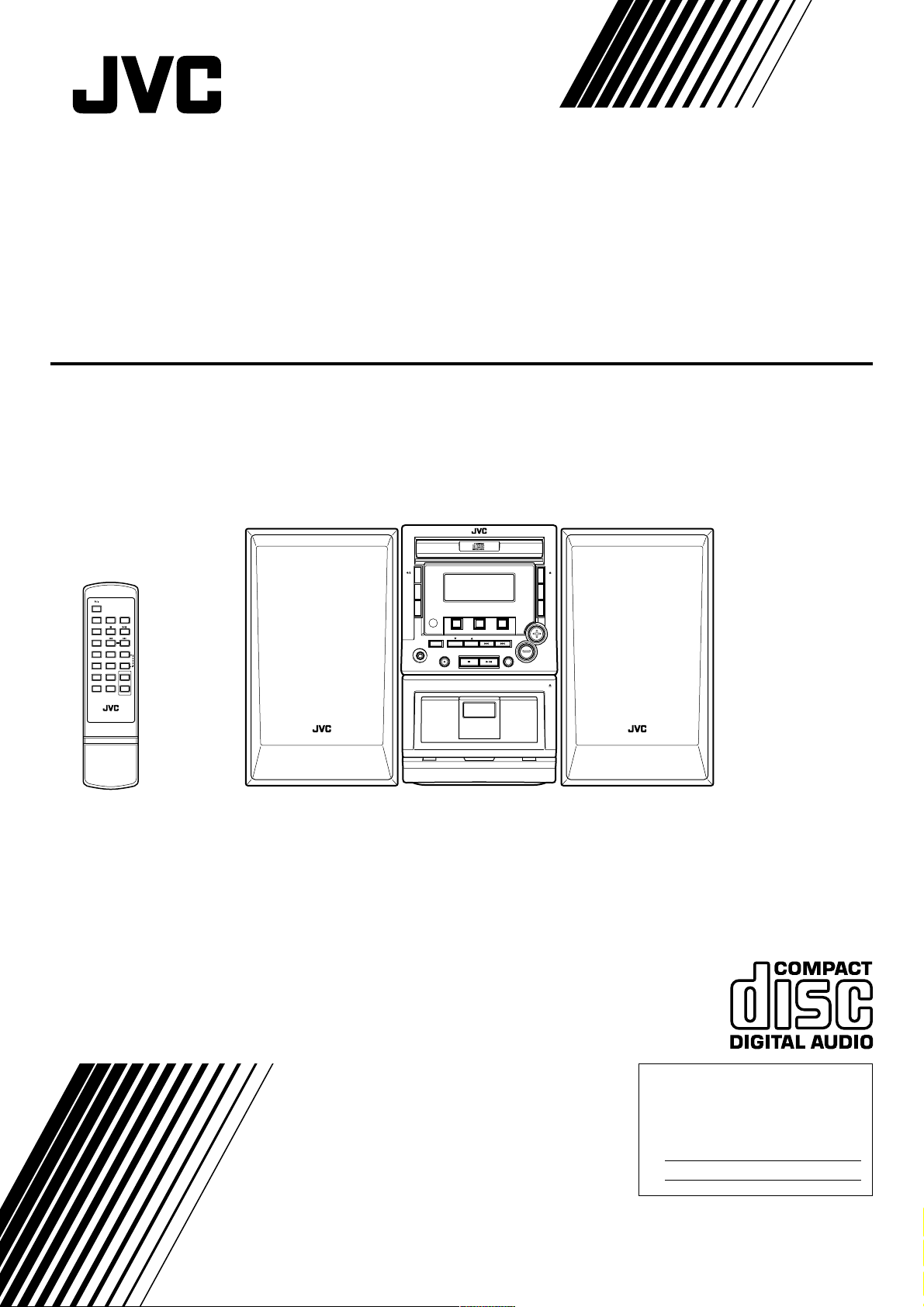
COMPACT COMPONENT SYSTEM
FS-M3
STANDBY/ON
TUNER
/BAND
CD/RANDOM TAPE
REC
PROGRAM
SLEEP PRE UP
REMAIN
TIMER
DISPLAY
PRE EQ/HBS
MODE
MUTING
BEAT CUT
RM-SFSM3J REMOTE CONTROL
COMPACT COMPONENT SYSTEM FS-M3
STANDBY
/ON
DISPLAY
MODE
TIMER
ON/OFF
SET
RANDOM
BAND
CD
TUNER TAPE
PROGRAM
REPEAT
/PRE DOWNINTRO
+
VOLUME
–
PHONES
REPEAT
REC
PRESET
STOP/CLEAR PLAY/PAUSE
FULL LOGIC DECK
CD SYNCHRO RECORDING
SEARCH/TUNING
OPEN
/CLOSE
REMAIN
INTRO
VOLUME
PRE EQ
/HBS
EJECT
INSTRUCTIONS
For Customer Use:
Enter below the Model No. and Serial No.
which are located either on the rear, bottom or side of the cabinet. Retain this
information for future reference.
Model No.
Serial No.
LVT0861-001A
[J]
Page 2
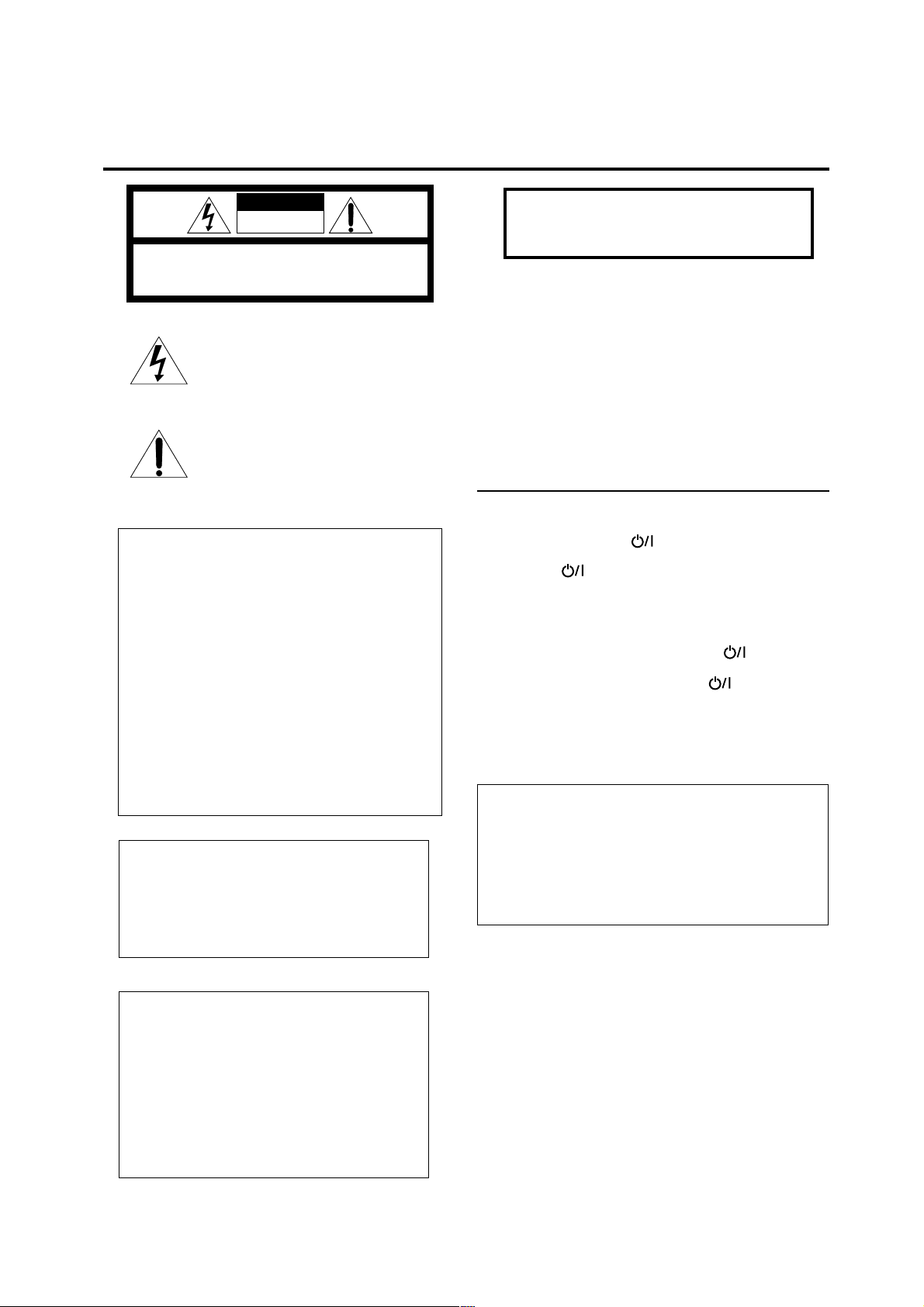
Warnings, Cautions and Others
Mises en garde, précautions et indications diverses
CAUTION
RISK OF ELECTRIC SHOCK
DO NOT OPEN
CAUTION: TO REDUCE THE RISK OF ELECTRIC SHOCK,
DO NOT REMOVE COVER (OR BACK).
NO USER SERVICEABLE PARTS INSIDE.
REFER SERVICING TO QUALIFIED SERVICE PERSONNEL.
The lightning flash with arrowhead symbol, within
an equilateral triangle is intended to alert the user
to the presence of uninsulated “dangerous voltage”
within the product’s enclosure that may be of
sufficient magnitude to constitute a risk of electric
shock to persons.
The exclamation point within an equilateral triangle
is intended to alert the user to the presence of
important operating and maintenance (servicing)
instructions in the literature accompanying the
appliance.
For U.S.A.
This equipment has been tested and found to comply with the
limits for a Class B digital device, pursuant to part 15 of the FCC
Rules.
These limits are designed to provide reasonable protection against
harmful interference in a residential installation.
This equipment generates, uses and can radiate radio frequency
energy and, if not installed and used in accordance with the
instructions, may cause harmful interference to radio
communications. However, there is no guarantee that interference
will not occur in a particular installation. If this equipment does
cause harmful interference to radio or television reception, which
can be determined by turning the equipment off and on, the user
is encouraged to try to correct the interference by one or more of
the following measures:
Reorient or relocate the receiving antenna.
Increase the separation between the equipment and receiver.
Connect the equipment into an outlet on a circuit different from
that to which the receiver is connected.
Consult the dealer or an experienced radio/TV technician for help.
For Canada/pour le Canada
CAUTION: TO PREVENT ELECTRIC SHOCK, MATCH WIDE
BLADE OF PLUG TO WIDE SLOT, FULLY INSERT.
ATTENTION: POUR EVITER LES CHOCS ELECTRIQUES,
INTRODUIRE LA LAME LA PLUS LARGE DE LA FICHE DANS
LA BORNE CORRESPONDANTE DE LA PRISE ET POUSSER
JUSQUAU FOND.
WARNING: TO REDUCE THE RISK OF FIRE
OR ELECTRIC SHOCK, DO NOT EXPOSE
THIS APPLIANCE TO RAIN OR MOISTURE.
CAUTION
To reduce the risk of electrical shocks, fire, etc.:
1. Do not remove screws, covers or cabinet.
2. Do not expose this appliance to rain or moisture.
ATTENTION
Afin d’éviter tout risque d’électrocution, d’incendie, etc.:
1. Ne pas enlever les vis ni les panneaux et ne pas ouvrir
le coffret de l’appareil.
2. Ne pas exposer l’appareil à la pluie ni à l’humidité.
Caution –– STANDBY/ON button!
Disconnect the mains plug to shut the power off completely. The
STANDBY/ON button in any position does not disconnect the
mains line. The power can be remote controlled.
Attention –– Commutateur STANDBY/ON !
Déconnecter la fiche de secteur pour couper complètement le
courant. Le commutateur STANDBY/ON ne coupe jamais
complètement la ligne de secteur, quelle que soit sa position. Le
courant peut être télécommandé.
Note to CATV system installer:
This reminder is provided to call the CATV system
installer’s attention to Section 820-40 of the NEC which
provides guidelines for proper grounding and, in particular,
specifies that the cable ground shall be connected to the
grounding system of the building, as close to the point of
cable entry as practical.
For Canada/pour le Canada
THIS DIGITAL APPARATUS DOES NOT EXCEED THE CLASS
B LIMITS FOR RADIO NOISE EMISSIONS FROM DIGITAL
APPARATUS AS SET OUT IN THE INTERFERENCE-CAUSING
EQUIPMENT STANDARD ENTITLED “DIGITAL APPARATUS,”
ICES-003 OF THE DEPARTMENT OF COMMUNICATIONS.
CET APPAREIL NUMERIQUE RESPECTE LES LIMITES DE
BRUITS RADIOELECTRIQUES APPLICABLES AUX
APPAREILS NUMERIQUES DE CLASSE B PRESCRITES DANS
LA NORME SUR LE MATERIEL BROUILLEUR: “APPAREILS
NUMERIQUES”, NMB-003 EDICTEE PAR LE MINISTRE DES
COMMUNICATIONS.
1. CLASS 1 LASER PRODUCT
2. DANGER: Invisible laser radiation when open and
interlock failed or defeated. Avoid direct exposure to
beam.
3. CAUTION: Do not open the top cover. There are no
user serviceable parts inside the Unit; leave all servicing
to qualified service personnel.
1. PRODUIT LASER CLASSE 1
2. ATTENTION: Radiation laser invisible quand l’appareil
est ouvert ou que le verrouillage est en panne ou
désactivé. Eviter une exposition directe au rayon.
3. ATTENTION: Ne pas ouvrir le couvercle du dessus. Il
n’y a aucune pièce utilisable à l’intérieur. Laisser à un
personnel qualifié le soin de réparer votre appareil.
– G-1 –
Page 3
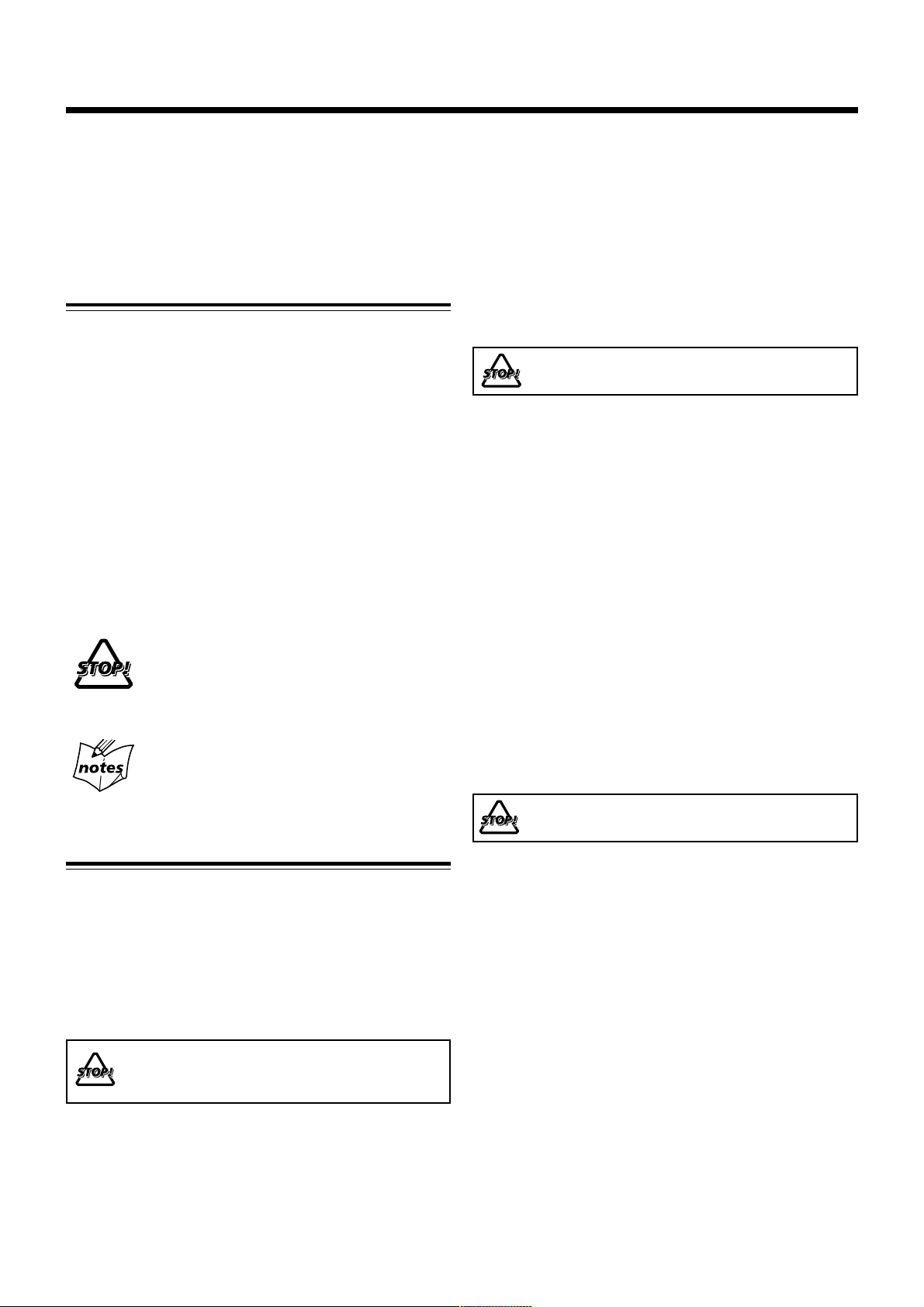
Introduction
We would like to thank you for purchasing one of our JVC products.
Before operating this unit, read this manual carefully and thoroughly to
obtain the best possible performance from your unit, and retain this manual
for future reference.
About This Manual
This manual is organized as follows:
• The manual mainly explains operations using the
buttons and controls on the unit. You can also use the
buttons on the remote control if they have the same or
similar names (or marks) as those on the unit.
If operation using the remote control is different from
that using the unit, it is then explained.
• Basic and common information that is the same for many
functions is grouped in one place, and is not repeated in
each procedure. For instance, we do not repeat the
information about turning on/off the unit, setting the
volume, changing the sound effects, and others, which are
explained in the section “Common Operations” on pages 8
and 9.
• The following marks are used in this manual:
Gives you warnings and cautions to prevent a
damage or risk of fire/electric shock.
Also gives you information on operation which
is not good for obtaining the best possible
performance from the unit.
Gives you information and hints you had better
know.
Power source
• When unplugging from the wall outlet, always pull the
plug, not the AC power cord.
DO NOT handle the AC power cord with wet
hands.
Moisture condensation
Moisture may condense on the lens inside the unit in the
following cases:
• After starting heating in the room
• In a damp room
• If the unit is brought directly from a cold to a warm place
Should this occur, the unit may malfunction. In this case,
leave the unit turned on for a few hours until the moisture
evaporates, unplug the AC power cord, and then plug it in
again.
Others
• Should any metallic object or liquid fall into the unit,
unplug the unit and consult your dealer before operating
any further.
• If you are not going to operate the unit for an extended
period of time, unplug the AC power cord from the wall
outlet.
Precautions
Installation
• Install in a place which is level, dry and neither too hot nor
too cold — between 5˚C (41˚F) and 35˚C (95˚F).
• Install the unit in a location with adequate ventilation to
prevent internal heat built-up in the unit.
• Leave sufficient distance between the unit and the TV.
• Keep the speakers away from the TV to avoid interference
with TV.
DO NOT install the unit in a location near heat
sources, or in a place subject to direct sunlight,
excessive dust or vibration.
DO NOT disassemble the unit since there are no
user serviceable parts inside.
If anything goes wrong, unplug the AC power cord and
consult your dealer.
– 1 –
Page 4
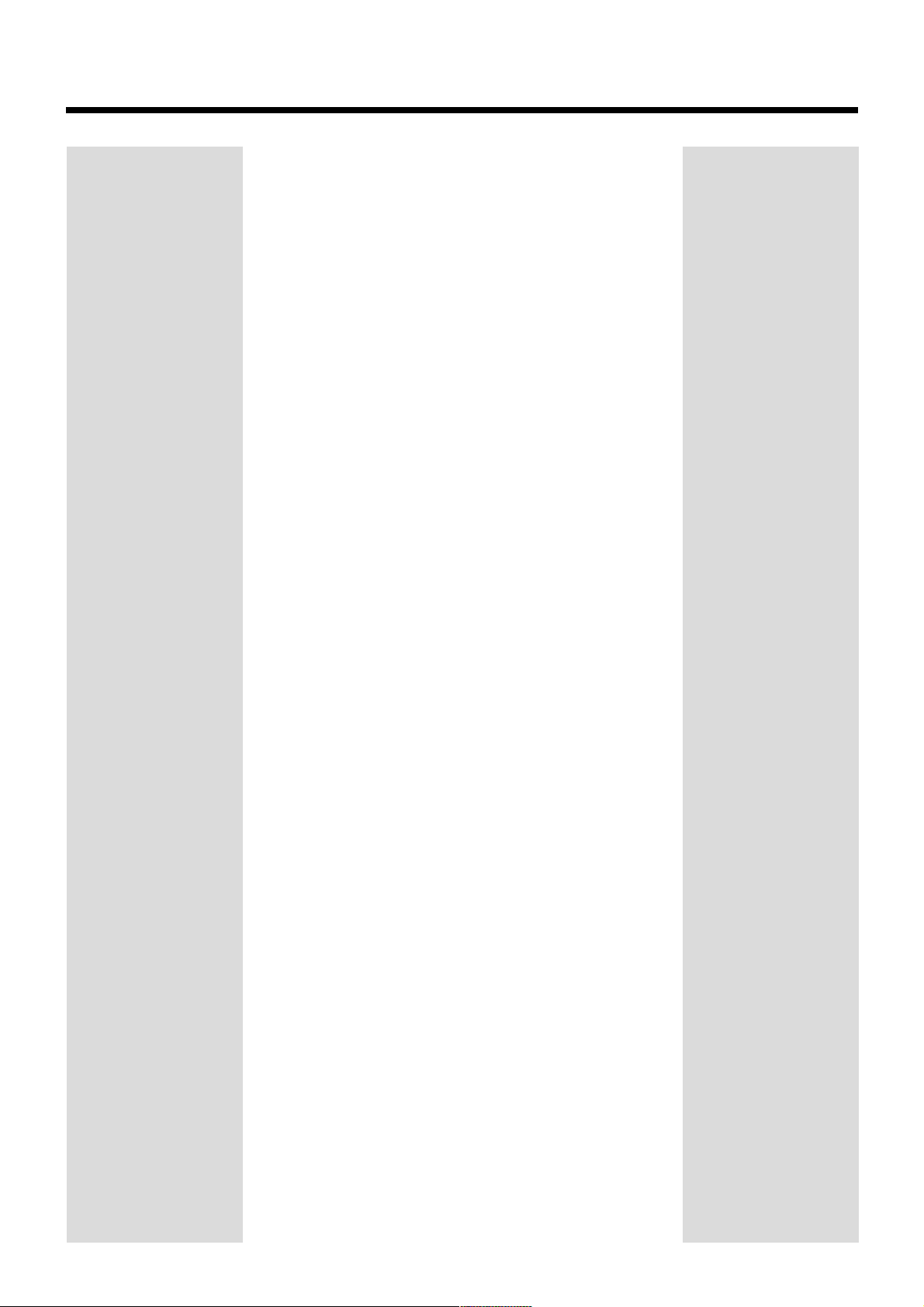
Contents
Location of the Buttons and Controls ..................... 3
Front Panel ................................................................ 4
Remote Control ......................................................... 5
Getting Started .......................................................... 6
Unpacking ................................................................. 6
Putting the Batteries into the Remote Control .......... 6
Connections .............................................................. 6
Common Operations ................................................. 8
Turning On or Off the Unit ....................................... 8
Setting the Clock ....................................................... 8
Adjusting the Volume................................................ 8
Digital Sound Control ............................................... 9
Listening to FM and AM Broadcasts .................... 10
Tuning In a Station.................................................. 10
Presetting Stations ................................................... 10
Tuning In a Preset Station ....................................... 10
Playing Back CDs .................................................... 11
Loading a Disc ........................................................ 11
Basic CD Operations .............................................. 11
Program Play ........................................................... 11
Random Play ........................................................... 12
Repeat Play ............................................................. 12
Introductory Play .................................................... 12
Displaying the Remaining Time during Playback .. 12
Playing Back Tapes ................................................. 13
Loading a Tape ........................................................ 13
Tape Playback ......................................................... 13
Rewind/Fast Forward .............................................. 13
Recording ................................................................. 14
Recording Tapes ...................................................... 14
Using the Timers...................................................... 15
Using Daily Timer .................................................. 15
Timer Recording ..................................................... 15
Using Sleep Timer .................................................. 16
Troubleshooting ....................................................... 17
Maintenance ............................................................ 18
Specifications ........................................................... 19
– 2 –
Page 5
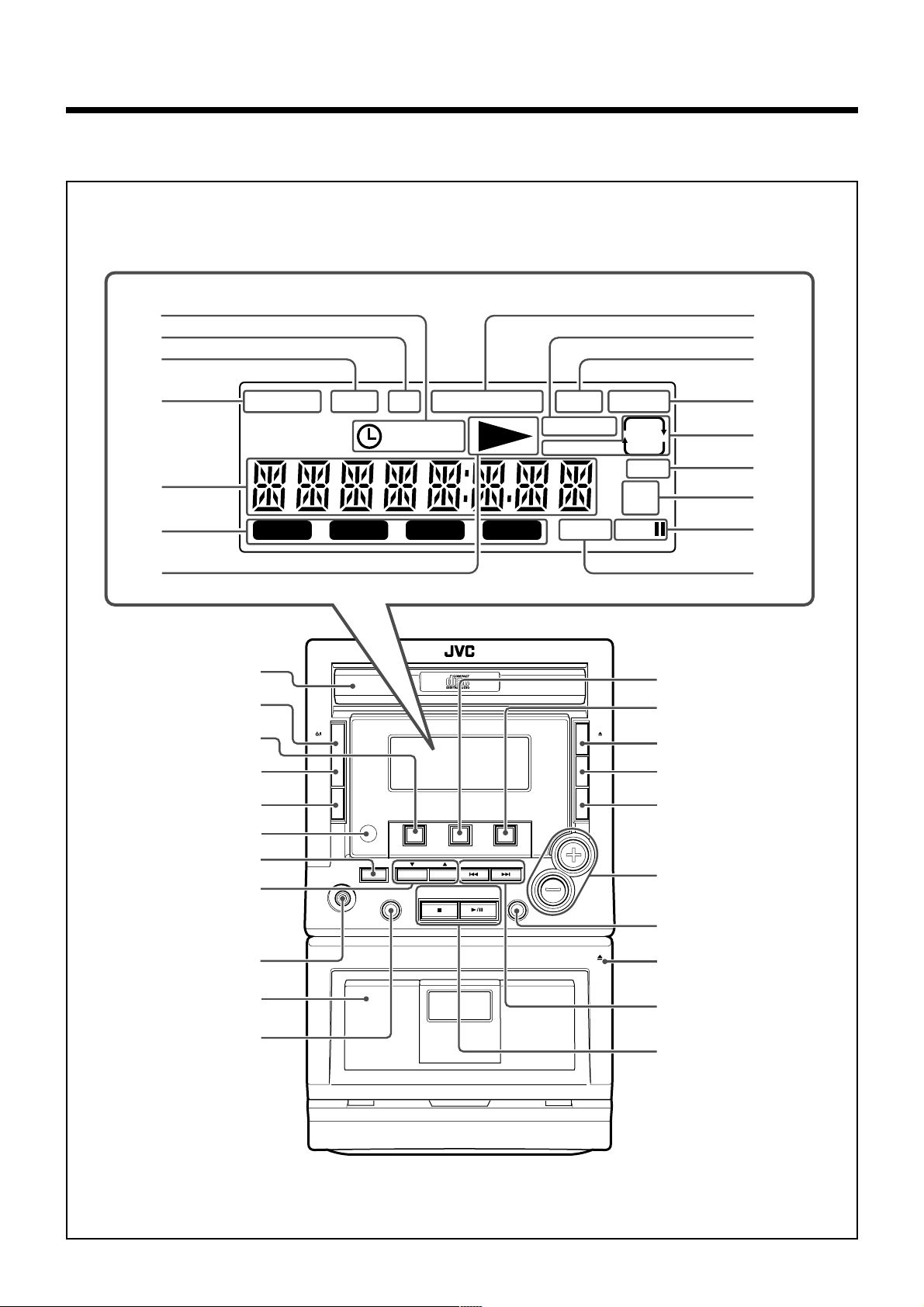
Location of the Buttons and Controls
Become familiar with the buttons and controls on your unit.
Front Panel
Display Window
1
2
3
4
5
6
7
PROGRAM
POP
1
2
3
4
5
STANDBY
/ON
DISPLAY
MODE
TIMER
ON/OFF
SET
6
7
8
SLEEP
CLASSIC ROCK
PHONES
HBS TOTAL
ON
OFF
REMAIN INTRO
JAZZ
COMPACT COMPONENT SYSTEM FS-M3
PROGRAM
RANDOM
REPEAT
REC
CD
PRESET
STOP/CLEAR PLAY/PAUSE
BAND
TUNER TAPE
SEARCH/TUNING
PRE EQ
/HBS
RANDOM
REPEAT
TAPE
OPEN
/CLOSE
REMAIN
INTRO
VOLUME
STEREO
ONE
ALL
SYNC
MHz
kHz
REC
w
e
r
t
y
u
8
9
p
q
w
e
r
t
y
9
p
q
FULL LOGIC DECK
CD SYNCHRO RECORDING
– 3 –
EJECT
i
o
;
a
Page 6
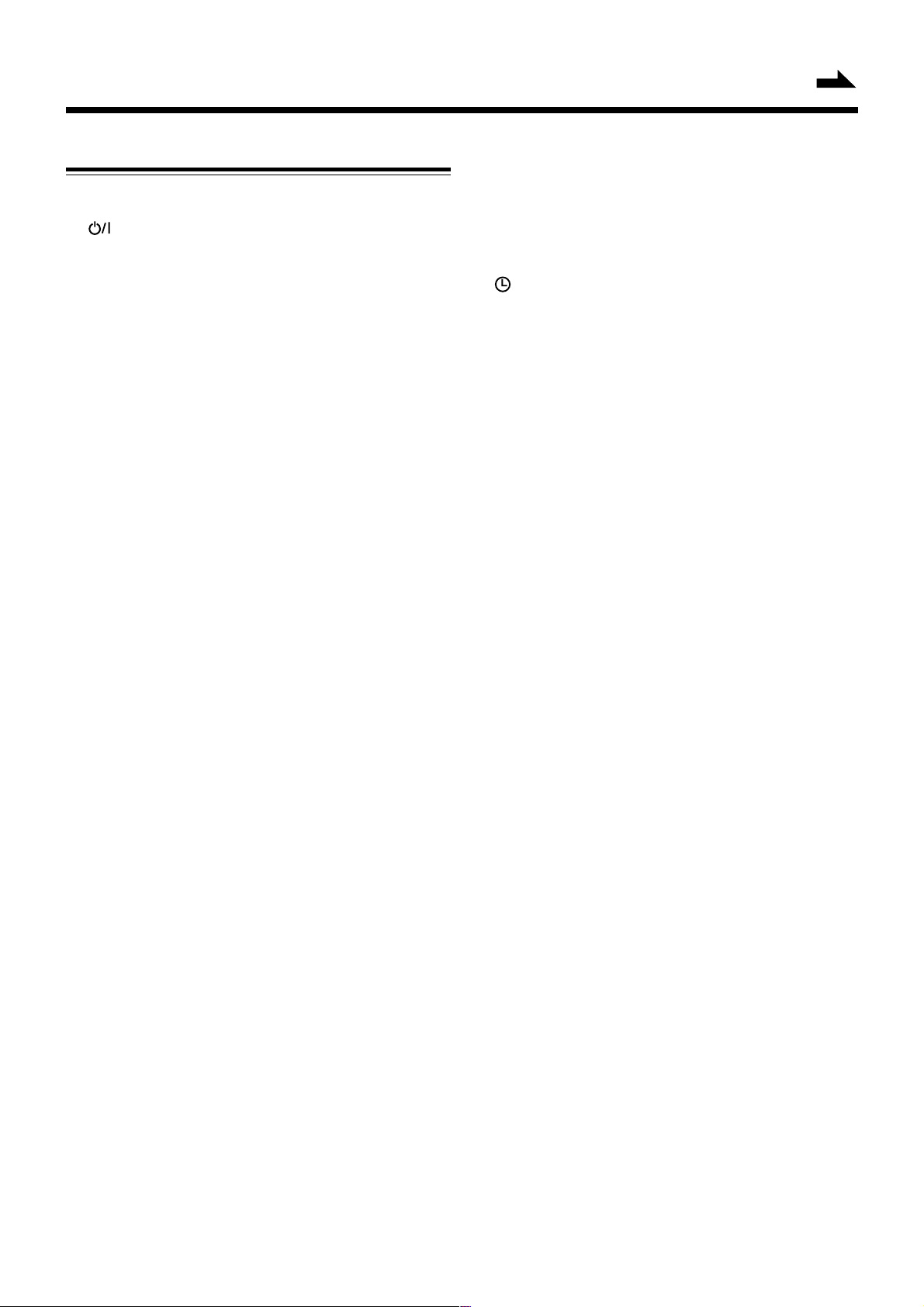
Continued
Front Panel
See pages in the parentheses for details.
1 Disc compartment (11)
2 STANDBY/ON button (8)
Turns the unit on or off (standby mode).
3 CD/RANDOM button (11, 12)
Selects CD mode.
Starts or stops random play in CD mode.
4 DISPLAY MODE button (8, 15)
Displays the clock time or sets the timer.
5 TIMER ON/OFF SET button (15)
Activates/deactivates the timer.
6 Remote sensor (5)
Infrared sensor for remote control
7 PROGRAM button (8, 10, 11, 15)
CD: programs the track playback order.
Tuner: presets radio stations.
Clock/Timer: sets the clock/timer.
8 REPEAT button (12)
CD: repeats a track or the whole disc.
PRESET ∞ / 5 buttons (10)
Tuner: Select a preset radio station.
9 PHONES jack (8)
Connect the headpones to this jack.
p Tape deck (13)
q REC ¶ (recording) button (14)
Switches to the record-ready state.
w TUNER/BAND button (10)
Selects tuner mode.
Selects FM or AM in tuner mode.
e TAPE button (13)
Selects tape mode.
r 0 OPEN/CLOSE button (11)
Opens/closes the disc compartment.
t REMAIN button (12)
CD: displays the remaining time of a track/disc or
elapsed time of a disc during playback.
y INTRO button (12)
CD: starts or stops introductory play.
u VOLUME +/– buttons (8)
Adjust the volume.
i PRE EQ/HBS button (9)
Selects the desired sound mode.
Switches on or off the HBS system.
o 0 EJECT (13)
Opens the tape deck door.
; SEARCH/TUNING 4 / ¢ buttons (8, 10, 11, 13, 15)
CD: search backward/forward or skip to the beginning of
the current/previous/next track.
Tuner: tune to a lower or higher radio frequency or
search radio stations.
Tape: rewind or fast forward.
Clock/Timer: set the hour and minute.
a PLAY/PAUSE 3/8 button (11, 13)
CD/Tape: starts or interrupts playback.
STOP/CLEAR 7 button (11, 13)
CD: stops playback or clears the program.
Tape: stops playback or recording.
Display window
1 /ON/OFF (timer on/off) indicators (15)
2 HBS indicator (9)
3 SLEEP indicator (16)
4 PROGRAM indicator (10, 11)
5 Main display
6 Sound mode indicators (9)
POP, CLASSIC, ROCK, JAZZ
7 3 (play mode) indicator (11, 13)
8 TOTAL/REMAIN indicators (12)
9 RANDOM indicator (12)
p INTRO indicator (12)
q STEREO indicator (10)
w REPEAT ONE/ALL indicators (12)
e SYNC (synchronous recording) indicator (14)
r MHz/kHz (frequency) indicators (10)
t REC/8 (recording/pause) indicators (14)
y TAPE indicator (13)
– 4 –
Page 7
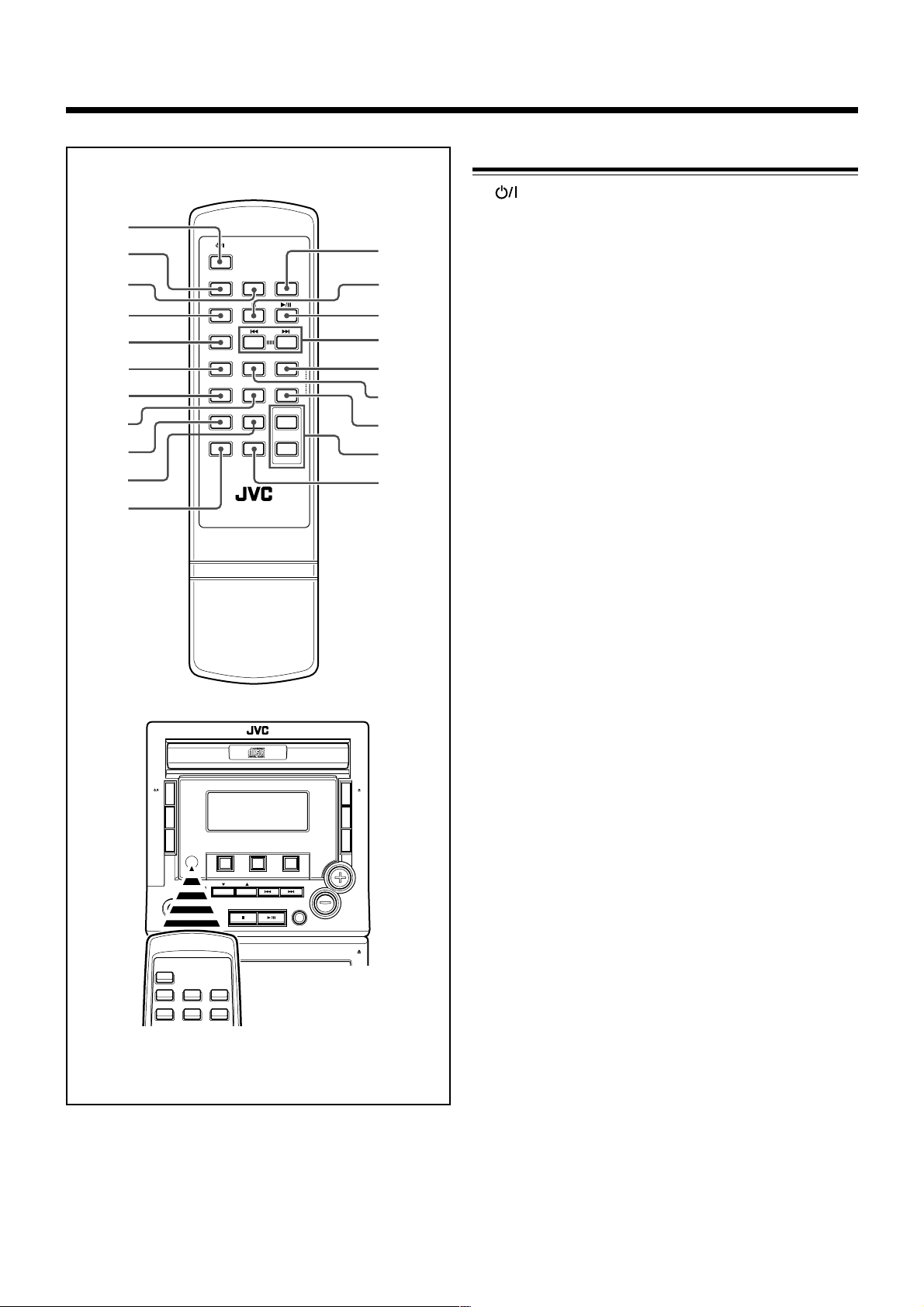
Remote Control
1
2
3
4
5
6
7
8
9
p
q
STANDBY/ON
TUNER
/BAND
CD/RANDOM TAPE
REC
PROGRAM
SLEEP PRE UP
REMAIN
REPEAT
TIMER
INTRO
DISPLAY
MODE
MUTING BEAT CUT
RM-SFSM3J REMOTE CONTROL
/PRE DOWN
PRE EQ/HBS
VOLUME
Remote Control
1 STANDBY/ON button
2 CD/RANDOM button
3 TUNER/BAND button
w
e
r
t
y
+
u
i
–
o
;
4 REC (recording) button
5 PROGRAM button
6 REMAIN button
7 INTRO button
8 TIMER button
9 DISPLAY MODE button
p PRE EQ/HBS button
q MUTING button
Interrupts and resumes sound reproduction.
w TAPE button
e 7 button
r 3/8 button
t 4/¢ buttons
y PRE UP button
u SLEEP button
Selects the time length until the unit is turned off.
i REPEAT/PRE DOWN button
o VOLUME +/– buttons
; BEAT CUT button
Eliminates beats during AM broadcast recording.
COMPACT COMPONENT SYSTEM FS-M3
STANDBY
/ON
DISPLAY
MODE
TIMER
ON/OFF
SET
PHONES
PROGRAM
REC
RANDOM
CD
PRESET
REPEAT
STOP/CLEAR PLAY/PAUSE
BAND
TUNER TAPE
SEARCH/TUNING
PRE EQ
/HBS
VOLUME
OPEN
/CLOSE
REMAIN
INTRO
EJECT
When using the remote control, point it at the remote
sensor on the front panel.
– 5 –
Page 8
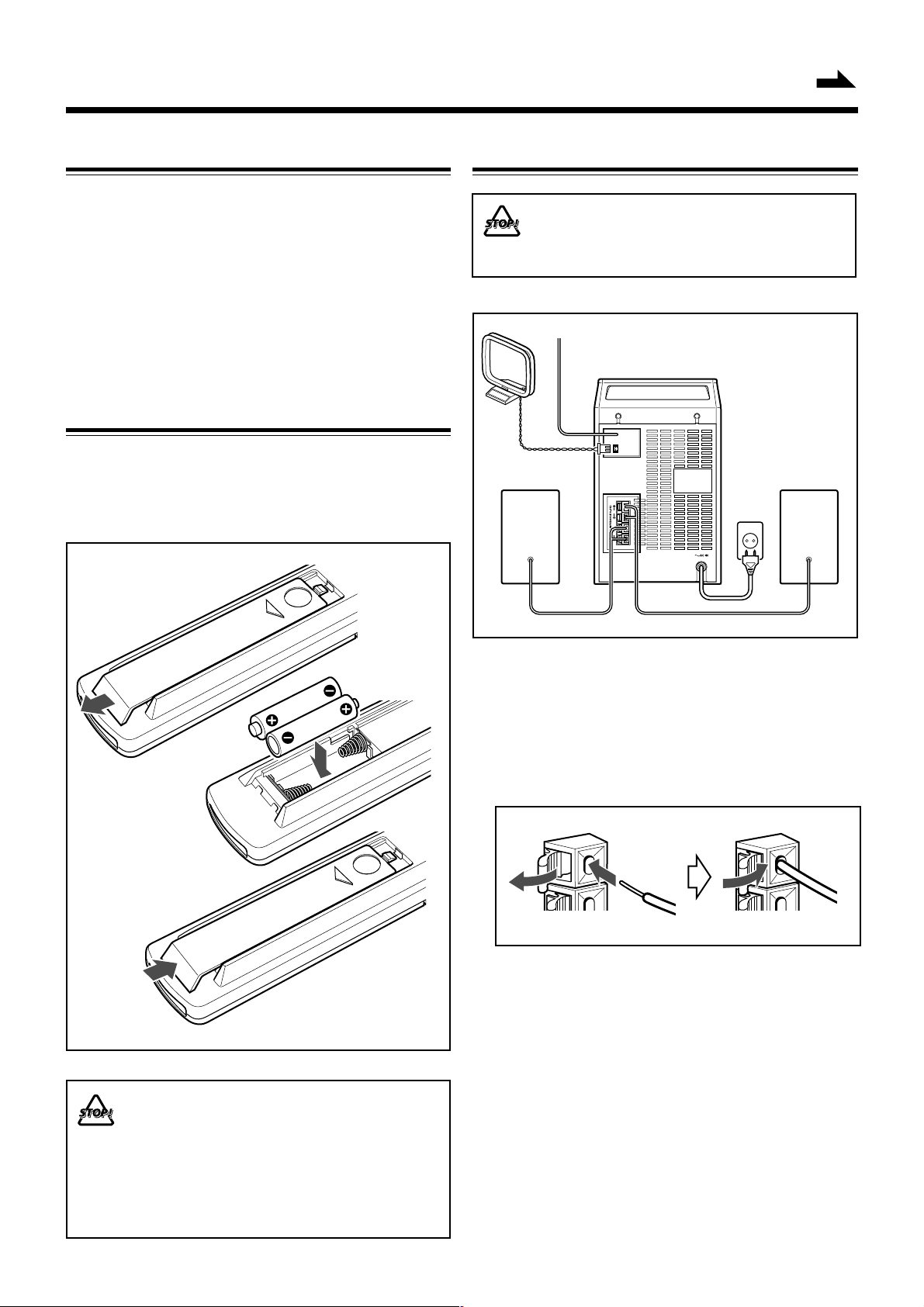
Getting Started
Continued
Unpacking
After unpacking, check to be sure that you have all the
following items.
The number in the parentheses following each item name
indicates the supplied quantity.
• Remote control (1)
• Batteries (R03 (UM-4)/AAA (24F)) for the remote control
(2)
• AM loop antenna (1)
If anything is missing, consult your dealer immediately.
Putting the Batteries into the Remote Control
Insert 2 batteries — R03 (UM-4)/AAA (24F) — into the
battery compartment of the remote control, complying with
the + and – polarity markings inside the battery compartment.
When the remote control can no longer operate the unit,
replace both batteries at the same time.
Connections
• DO NOT connect any equipment to the unit while the
unit is powered.
• DO NOT plug in any equipment until all connections
are completed.
3
2
RIGHT LEFT
FM
ANTENNA
AM
LOOP
R L
1
4
1
3
2
R03(UM-4)/
AAA(24F)
1 Connect the speakers.
Connect the right speaker to the “R” terminals, with the
red wire to + and the black wire to –.
Connect the left speaker to the “L” terminals in the same
way.
Clip the stripped portion of each speaker wire as shown in
the illustration.
• DO NOT use an old battery together with a new one.
• DO NOT use different types of batteries together.
• DO NOT expose batteries to heat or flame.
• DO NOT leave the batteries in the battery
compartment when you are not going to use the
remote control for an extended period of time;
otherwise, the remote control may be damaged by
battery leakage.
– 6 –
Page 9

2 Connect the supplied AM loop antenna to the
AM LOOP terminal.
Place the antenna away from the unit and adjust its
position for the best reception.
1
2
3
3 Adjust the position of the FM antenna for the
best reception.
4 Connect the AC power cord of the unit to the
AC outlet after all other connections have
been made.
– 7 –
Page 10

Common Operations
Turning On or Off the Unit
To turn on the unit
Press STANDBY/ON on the
unit or remote control.
The unit turns on with the last source
selection remaining valid.
STANDBY
/ON
or
STANDBY/ON
Continued
On clock resetting
If a power failure occurs or the AC power cord is
disconnected, the clock is reset to “AM 12:00” (flashing). In
such a case you need to set the clock again.
Adjusting the Volume
To turn off the unit (on stanby)
Press STANDBY/ON on the unit or remote control.
The clock time appears if the clock is already set.
Setting the Clock
Before operating the unit any further, first set the built-in
clock.
1 When the unit is in standby
mode, press and hold
PROGRAM until the hour
indication starts blinking.
• When the unit is on, press DISPLAY MODE to enter clock
mode, then press and hold PROGRAM.
2 Press 4 or ¢ to set the
hour, then press
PROGRAM.
The minute indication starts
blinking.
3 Press 4 or ¢ to set the
minute, then press
PROGRAM to store the
setting.
The clock starts working.
To change the hour or minute indication rapidly in steps 2
and 3, press and hold 4 or ¢.
PROGRAM
SEARCH/TUNING
SEARCH/TUNING
• You can adjust the volume only while the unit is turned on.
Press VOLUME + or
VOLUME – to increase or
VOLUME
decrease the volume level.
The volume can be adjusted in 41 steps
between “VOL MIN” (minimum) and
“VOL MAX” (maximum).
To increase or decrease the volume level rapidly, press and
hold VOLUME + or VOLUME –.
To turn off the sound temporarily
Press MUTING on the remote control.
Playback continues without sound and
“MUTING” appears on the display.
To restore the sound, press MUTING again or increase or
decrease the volume level.
For private listening
Connect a pair of headphones to the PHONES jack. No sound
comes out of the speakers. Be sure to turn down the volume
before connecting or putting on headphones.
DO NOT turn off the unit (on standby) with the volume
set to an extremely high level; otherwise, a sudden blast
of sound can damage your hearing and/or the speakers
when you turn on the unit or start playing any source
next time.
MUTING
To select 12-hour or 24-hour display mode
In standby mode, hold down
3/8 and press PROGRAM
PLAY/PAUSE
repeatedly.
With each press, the selection
toggles between 12-hour and 24hour modes.
• In 12-hour mode, “AM 12:00” indicates midnight and “PM
12:00” indicates noon.
PROGRAM
and
To check the clock time while the unit is on
Press DISPLAY MODE.
The clock time is displayed until you
press any key.
DISPLAY
MODE
To correct the clock time
Carry out steps 1 to 3 above.
– 8 –
Page 11

Digital Sound Control
The unit’s digital sound control feature enables you to select
desired preset equalizer settings (selectable as sound modes)
to enjoy special sound effects matching the music type.
You can also use the HBS (Hyper Bass Sound) system to
enjoy powerful bass sound created by emphasizing low
frequencies.
To select the desired sound mode
Press PRE EQ/HBS repeatedly.
Each time you press the button, the
sound mode changes as follows:
POP CLASSIC ROCK
JAZZFLAT
POP: More presence in the vocals and midrange
CLASSIC: Enriched sound with fine treble and ample bass
ROCK: Powerful sound emphasizing treble and bass
JAZZ: Accented lower frequencies for jazz-type music
FLAT: Equalizer effect is canceled.
PRE EQ
/HBS
To switch the HBS system on/off
Press and hold PRE EQ/HBS until
“HBS ON” or “HBS OFF” appears on
the display.
When the HBS system is switched on,
the HBS indicator lights up on the
display.
PRE EQ
/HBS
– 9 –
Page 12

Listening to FM and AM Broadcasts
Tuning In a Station
1 When the unit is turned on,
press TUNER/BAND to
select tuner mode.
The unit tunes in the last station
tuned in (either FM or AM).
2 Press TUNER/BAND to
select the band, FM or AM.
Each time you press the button, the
band selection alternates between
FM and AM.
3 Press and hold 4 or ¢
for more than 1 second.
The unit starts searching for stations
and stops when a station of sufficient
signal strength is tuned in.
If a program is broadcast in stereo,
the STEREO indicator lights up.
To stop searching, press 4 or ¢.
BAND
TUNER
BAND
TUNER
SEARCH/TUNING
Presetting Stations
You can preset 20 FM and 20 AM stations.
• There is a time limit in doing the following steps. If the
setting is canceled before you finish, start from step 1
again.
1 Tune in the station you want to preset.
• See “Tuning In a Station” on the left.
2 Press PROGRAM.
The PROGRAM indicator and “00”
start blinking on the display.
3 Press PRESET ∞ or 5 (or
REPEAT/PRE DOWN or
PRE UP on the remote
control) to specify the
desired preset number.
4 Wait a few seconds to confirm the preset
number.
PROGRAM
PRESET
REPEAT
When you press 4 or ¢ briefly and repeatedly
The frequency changes step by step.
• Alternatively, press PROGRAM.
5 To preset more stations, repeat the steps
above, allocating a different preset number to
each station.
When a new station is stored
The station previously memorized with the same preset
number is erased. (The frequency of the new station replaces
the previous frequency in memory.)
Tuning In a Preset Station
1 Press TUNER/BAND to
select tuner mode.
2 Press TUNER/BAND to select the band, FM
or AM.
3 Press PRESET ∞ or 5 (or
REPEAT/PRE DOWN or
PRE UP on the remote
control) to select the desired
preset number.
BAND
TUNER
PRESET
REPEAT
– 10 –
Page 13

Playing Back CDs
This unit can play back audio CDs.
Loading a Disc
1 Press CD/RANDOM to
select CD mode.
2 Press 0 OPEN/CLOSE.
The disc tray slides out.
3 Load a disc with the label side facing up.
RANDOM
CD
OPEN
/CLOSE
Program Play
You can arrange the order in which the tracks are played
before you start playing. You can program up to 60 tracks.
1 In stop mode, press
PROGRAM.
The PROGRAM indicator starts
blinking.
2 Press 4 or ¢ repeatedly
to select the desired track.
The current program number starts blinking.
3 Press PROGRAM to store
the selected track.
“00” and the next program number
appear on the display.
4 Repeat steps 2 and 3 to store other tracks.
• You cannot program more than 60 tracks. If you attempt to
do it, “FULL” will flash on the display.
PROGRAM
SEARCH/TUNING
PROGRAM
4 Press 0 OPEN/CLOSE to
close the disc compartment.
The total number of tracks and the
playing time of the disc appear on
the display.
Basic CD Operations
1 Press 3/8 to start playback.
The 3 indicator lights up and the
track number and elapsed playing
time of the current track appear on
the display.
2 To stop playback, press 7.
To interrupt playback
Press 3/8.
The 3 indicator and the playing time
start blinking.
To resume playback, press 3/8 again.
To select a desired track
Press 4 or ¢ repeatedly until the
desired track appears on the display.
/CLOSE
PLAY/PAUSE
STOP/CLEAR
PLAY/PAUSE
SEARCH/TUNING
OPEN
To review the programed sequence
Press PROGRAM repeatedly in stop mode.
The program number and track number
are displayed in succession.
PROGRAM
To modify the program
Press PROGRAM repeatedly to select
the program number with which you
want to change the track, then repeat
steps 2 and 3 above.
To play the programed tracks
Press 3/8.
• During program play, you can press 4 or ¢ to select
the desired track in the program.
If you press REPEAT during program play
The current track or all programed tracks are played
repeatedly.
PROGRAM
PLAY/PAUSE
To clear the program
Press 7 in stop mode.
The PROGRAM indicator disappears
from the display.
STOP/CLEAR
To search for a particular point during playback
Press and hold 4 or ¢ to locate the
desired point.
SEARCH/TUNING
• The stored program is cleared when the CD compartment is
opened.
– 11 –
Page 14

Random Play
Introductory Play
You can play all the tracks in random order.
Press CD/RANDOM before or
during playing.
The RANDOM indicator lights up.
To exit random play mode, press CD/RANDOM again.
The RANDOM indicator goes off.
• Activating the REPEAT ONE function during random play
mode disables the random play mode.
• It is not possible to activate the random play function
during program play mode.
RANDOM
CD
Repeat Play
You can play the current track or the whole disc repeatedly.
Press REPEAT repeatedly to
select either of the following
repeat play modes:
REPEAT ONE: repeats the current track.
REPEAT ALL: repeats the whole disc.
The current track or the whole disc is played repeatedly until
you press 7.
To exit repeat play mode, press REPEAT repeatedly so that
the REPEAT indicator disappears from the display.
REPEAT
The introductory portions of tracks can be played back
automatically.
Press INTRO.
The first 10-second portion of each of
the tracks is played back in order.
To exit introductory play mode, press INTRO again.
• The introductory play function is also available during
program play mode, random play mode and repeat play
mode.
INTRO
Displaying the Remaining Time during
Playback
You can display the remaining time of the current track/disc
and the elapsed time of the current track/disc during playing a
CD.
Press REMAIN repeatedly to
select one of the following time
display modes:
REMAIN: shows the remaining time of the current track.
TOTAL REMAIN: shows the remaining time of the disc.
TOTAL: shows the elapsed time of the disc.
No indication: shows the elapsed time of the current track.
REMAIN
• Activating the random play function during REPEAT ONE
play mode disables the repeat play mode.
– 12 –
Page 15

Playing Back Tapes
• Use only type I normal tapes.
The use of tapes longer than 120 minutes is not
recommended, since characteristic deterioration may
occur and these tapes easily jam in the pinchroller and
the capstan.
Loading a Tape
1 Press 0 EJECT to open the
tape deck door.
2 Insert a recorded tape with the open side
down and playback side facing out from the
unit.
EJECT
Rewind/Fast Forward
1 Press 4 or ¢ to rewind
or fast forward the tape.
“REW” or “FF” appears on the
display.
2 Press 7 to stop rewinding or
fast forwarding.
• The tape stops automatically at the end of the rewinding or
fast forwarding.
SEARCH/TUNING
STOP/CLEAR
3 Close the tape deck door.
The TAPE indicator appears on the display.
Tape Playback
1 When the unit is turned on,
press TAPE.
2 Press 3/8.
Playback starts.
“PLAY” and the 3 indicator appear
on the display.
3 To stop playback, press 7.
To interrupt playback
Press 3/8.
The 3 indicator starts blinking and
“PAUSE” appears on the display.
To resume playback, press 3/8 again.
TAPE
PLAY/PAUSE
STOP/CLEAR
PLAY/PAUSE
– 13 –
Page 16

Recording
IMPORTANT:
• It should be noted that it may be unlawful to re-record
pre-recorded tapes, records, or discs without the
consent of the owner of copyright in the sound or video
recording, broadcast or cable program and in any
literary, dramatic, musical, or artistic content embodied
therein.
• The recording level is automatically set correctly, so it is
not affected by the volume control. Thus, during recording
you can adjust the sound you are actually listening to
without affecting the recording level.
• While recording, you can hear sound modes and/or the
HBS sound effect through the speakers. However, the
sound is recorded without these effects (see page 9).
• If recordings you have made have excessive noise or static,
the unit may be too close to a TV. Increase the distance
between the TV and the unit.
• Use only type I normal tapes for recording.
• The use of tapes longer than 120 minutes is not
recommended, since characteristic deterioration may occur
and these tapes easily jam in the pinchroller and the
capstan.
To protect your recording
Cassettes have two small tabs on the back to prevent
unexpected erasure or re-recording.
To protect your recording, remove these tabs.
To re-record on a protected tape, cover the holes with
adhesive tape.
Recording Tapes
1 Load a recordable tape into the tape deck.
Insert a tape with the open side down and the side to be
recorded facing out from the unit.
2 Press CD/RANDOM or
TUNER/BAND to select the
desired recording source.
3 Prepare the source.
• For synchronous recording of a CD
Load the disc (see page 11).
– To start recording from the desired track, select the track
by pressing 4 or ¢ repeatedly in stop mode.
– To start recording from the desired point on a disc, play
the disc and pause at the desired point by pressing 3/8.
• For recording from the radio
Tune in the desired station (see page 10).
4 Press REC.
“REC” is displayed. The TAPE REC
indicator and “8” light up and the
recording direction indicator starts
blinking.
5 Press 3/8 for recording.
Recording starts.
“8” goes off. The TAPE REC
indicator remains on the display.
When recording a CD, the SYNC
indicator also lights up.
RANDOM
CD
or
REC
PLAY/PAUSE
BAND
TUNER
To stop recording, press 7.
The selected recording source continues playing.
• During recording, it is not possible to pause or listen to
another source. “REC ON” appears on the display.
• Recording continues to the end of the tape until you press
7 even after playback of the CD has finished.
Using the BEAT CUT function
When recording an AM broadcast, beats may occur. If this
happens, press BEAT CUT on the remote control to select the
better beat-cut position, “BEAT 01” or “BEAT 02”.
– 14 –
Page 17

Using the Timers
There are three timers available – daily timer, recording timer
and sleep timer.
Before using the timers, you need to set the built-in clock (see
page 8).
8 Prepare the source and set the volume.
To listen to the radio, tune in the desired station.
To listen to a CD, load the disc.
Using Daily Timer
With the daily timer, you can wake to your favorite music or
radio program.
How the daily timer actually works
At the timer-on time, the unit automatically turns on, sets the
volume to the preset level, and starts playing the specified
source (radio or CD). Then, at the timer-off time, the unit
automatically turns off (on standby).
The timer setting remains in memory until you change it.
• There is a time limit in doing the following steps. If the
setting is canceled before you finish, start from step 1
again.
1 Press and hold DISPLAY
MODE until “ ON” starts
blinking on the display, then
press PROGRAM.
The hour indication starts blinking.
2 Press 4 or ¢ to set the
timer start hour, then press
PROGRAM.
The minute indication starts blinking.
3 Press 4 or ¢ to set the
minute, then press
PROGRAM.
“ ON” starts blinking again.
4 Press DISPLAY MODE so
that “ OFF” starts
blinking on the display, then
press PROGRAM.
The hour indication starts blinking.
DISPLAY
MODE
SEARCH/TUNING
SEARCH/TUNING
DISPLAY
MODE
PROGRAM
PROGRAM
9 Press TIMER ON/OFF SET
(or TIMER on the remote
TIMER
ON/OFF
SET
control) to activate the timer.
“ ” lights up on the display.
10 Turn off the unit (on standby).
When the preset time is reached, the
selected source is played if the timer
has been activated.
To deactivate the timer, press TIMER ON/OFF SET (or
TIMER on the remote control).
“ ” disappears from the display.
• The timer-off function is not activated if the starting and
stopping times are the same.
• If the selected source (CD or TAPE) is not available when
the preset time is reached, TUNER is selected
automatically.
STANDBY
/ON
Timer Recording
You can use the recording timer to record a preset radio
station from a specified time and for a specified duration
automatically.
1 Load a recordable tape into the tape deck.
Insert a tape with the open side down and the side to be
recorded facing out from the unit.
2 Follow the “Using Daily Timer” procedure on
the left. Select “REC TU” as the source for
timer recording.
• If the preset time is reached while the unit is on, the timer
is not activated for timer recording.
• The recording timer is canceled once the recording is
finished.
5 Set the time to stop playback
following the same
procedure as steps 2 and 3.
6 Press DISPLAY MODE so
that “TUNER”, “TAPE”,
“CD” or “REC TU” appears
on the display, then press
PROGRAM.
7 Press 4 or ¢ to select
the desired source, then
press PROGRAM.
DISPLAY
MODE
SEARCH/TUNING
PROGRAM
– 15 –
Page 18

Using Sleep Timer
With the sleep timer, you can fall asleep to music.
You can set the sleep timer using the remote control when the
unit is turned on.
How the sleep timer actually works
The unit automatically turns off after the specified time
length passes.
1 Press and hold SLEEP on
SLEEP
the remote control until the
desired time length appears
on the display.
The time length changes from 90 to 10 minutes in
10-minute steps.
2 Wait for a moment after specifying the time
length.
The SLEEP indicator lights up steadily on the display.
• Setting both the timer-off and sleep-off times causes the
unit to enter standby mode when the earlier one of them is
reached.
To change the shut-off time, repeat the procedure above.
To cancel the setting, press SLEEP so that the SLEEP
indicator goes off.
• The sleep timer is also canceled when you turn off the unit.
– 16 –
Page 19

Troubleshooting
If you are having a problem with your unit, check this list for a possible solution before calling for service.
If you cannot solve the problem from the hints given here, or the unit has been physically damaged, call a qualified person,
such as your dealer, for service.
Symptom
No sound is heard.
Hard to listen to broadcasts because of
noise.
The disc tray does not open or close.
The disc does not play.
The disc sound is discontinuous.
The cassette holder cannot be opened.
Impossible to record.
Operations are disabled.
Unable to operate the unit from the remote
control.
Cause
• Connections are incorrect or loose.
• Headphones are connected.
• Antennas are disconnected.
• The AM loop antenna is too close to the
unit.
• The FM antenna is not properly extended
and positioned.
The AC power cord is not plugged in.
The disc is placed upside down.
The disc is scratched or dirty.
Power supply from the AC power cord has
been cut off while the tape was running.
Small tabs on the back of the cassette are
removed.
The built-in microprocessor may
malfunction due to external electrical
interference.
• The path between the remote control and
the remote sensor on the unit is blocked.
• The batteries are exhausted.
Action
• Check all connections and make
corrections (see pages 6 and 7).
• Disconnect the headphones.
• Reconnect the antennas correctly and
securely.
• Change the position and direction of the
AM loop antenna.
• Extend the FM antenna at the best
position.
Plug the AC power cord.
Place the disc with the label side up.
Clean or replace the disc (see page 18).
Turn on the unit.
Cover the holes with adhesive tape.
Unplug the AC power cord and then plug it
back in.
• Remove the obstruction.
• Replace the batteries.
– 17 –
Page 20

Maintenance
To get the best performance of the unit, keep your discs, tapes, and mechanism clean.
Handling discs
DO NOT use any solvent — such as conventional record
cleaner, spray, thinner, or benzine — to clean the disc.
• Remove the disc from its case by
holding it at the edge while pressing
the center hole lightly.
• Do not touch the shiny surface of the
disc, or bend the disc.
• Put the disc back in its case after use
to prevent warping.
• Be careful not to scratch the surface
of the disc when placing it back in its
case.
• Avoid exposure to direct sunlight,
temperature extremes, and moisture.
To clean the disc
Wipe the disc with a soft cloth in a
straight line from center to edge.
Cassette deck
If the heads, capstan, and pinch roller of the cassette deck
become dirty, the following will occur:
• Impaired sound quality
• Discontinuous sound
• Fading
• Incomplete erasure
• Difficulty in recording
To clean the heads, capstan, and pinch roller
Use a cotton swab moistened with alcohol.
Capstan
Heads
Pinch roller
To demagnetize the heads
Turn off the unit, and use a head demagnetizer (available at
electronics and record shops).
Handling cassette tapes
• If the tape is loose in its cassette, take
up the slack by inserting a pencil in
one of the reels and rotating.
• If the tape is loose, it may get
stretched, cut, or caught in the
cassette.
• Be careful not to touch the tape
surface.
• Avoid the following places to store the
tape:
– In dusty places
– In direct sunlight or heat
– In moist areas
– Near a magnet
Cleaning the unit
• Stains on the unit
Should be wiped off with a soft cloth. If the unit is heavily
stained, wipe it with a cloth soaked in water diluted neutral
detergent and wrung well, then wipe clean with a dry cloth.
• Since the unit may deteriorate in quality, become
damaged or get its paint peeled off, be careful about the
followings.
– DO NOT wipe it with a hard cloth
– DO NOT wipe it strong
– DO NOT wipe it with thinner or benzine.
– DO NOT apply any volatile substance such as
insecticides to it.
– DO NOT allow any rubber of plastic to remain in contact
with it for a long time.
– 18 –
Page 21

Specifications
Amplifier section
Output power
10 W per channel, min. RMS, driven into 8 Ω at
1 kHz with no more than 10% total harmonic
distortion
Audio output level
PHONES: 20 mW/ch output into 32 Ω
Speakers/Impedance 8 Ω - 16 Ω
Tuner
FM tuning range 87.5 MHz - 108.0 MHz
AM tuning range 530 kHz - 1 710 kHz
CD player
Dynamic range 60 dB
Signal-to-noise ratio 60 dB
Wow and flutter Unmeasurable
Cassette deck
Frequency response
Normal (type I): 100 Hz - 10 000 Hz
Wow and flutter 0.35% (WRMS)
General
Power requirement AC 120 V Ó, 60 Hz
Power consumption 30 W (operation mode)
8 W (standby mode)
Dimensions 160 mm × 269.5 mm × 300 mm
(6-15/16" × 10-5/8" × 11-13/16")
(W/H/D)
Mass 4.3 kg (9.5 lbs)
Speaker
Speaker unit Woofer: 10.2 cm (4-1/16") cone × 1
Tweeter: 5.1 cm (2-1/16") cone × 1
Impedance 8 Ω
Dimensions 160 mm × 269.5 mm × 192 mm
(6-15/16" × 10-5/8" × 7-9/16")
(W/H/D)
Mass 2 kg (4.5 lbs)/piece
Supplied accessories
See page 6.
Design and specifications are subject to change without
notice.
– 19 –
Page 22

Authorized Service Centers
®
QUALITY
SERVICE
HOW TO LOCATE YOUR JVC SERVICE CENTER
TOLL FREE: 1 (800) 537-5722
http://www.jvc.com
Dear Customer,
In order to receive the most satisfaction from your purchase,please read the instruction booklet before
operating the unit.In the event that repairs are necessary, please call 1 (800)537-5722 for your nearest
authorized servicer or visit our website at www.JVC.com
Remember to retain your Bill of Sale for Warranty Service.
Do not service the television yourself
Caution
To prevent electrical shock,do not open the cabinet.There are no user serviceable
parts inside.Please refer to qualified service personnel for repairs.
Accessories
To purchase accessories for your JVC product,please call toll free:1 (800)882-2345 or
on the web at www.JVC.com
BT-51001-5
(0301)
Page 23

LIMITED WARRANTY
JVC COMPANY OF AMERICA warrants this product and all parts thereof, except as set forth below ONLY TO THE
ORIGINAL PURCHASER AT RETAIL to be FREE FROM DEFECTIVE MATERIALS AND WORKMANSHIP from the date
of original retail purchase for the period as shown below. ("The Warranty Period")
PARTS LABOR
AUDIO-1
1 YR 1 YR
THIS LIMITED WARRANTY IS VALID ONLY IN THE FIFTY (50) UNITED STATES, THE DISTRICT OF COLUMBIA AND
IN COMMONWEALTH OF PUERTO RICO.
WHAT WE WILL DO:
If this product is found to be defective, JVC will repair or replace defective parts at no charge to the original owner.
Such repair and replacement services shall be rendered by JVC during normal business hours at JVC authorized service
centers. Parts used for replacement are warranted only for the remainder of the Warranty Period. All products and parts
thereof may be brought to a JVC authorized service center on a carry-in basis except for Television sets having a screen
size 25 inches and above which are covered on an in-home basis.
WHAT YOU MUST DO FOR WARRANTY SERVICE:
Return your product to a JVC authorized service center with a copy of your bill of sale. For your nearest JVC authorized
service center, please call toll free: (800) 537-5722.
If service is not available locally, box the product carefully, preferably in the original carton, and ship, insured, with
a copy of your bill of sale plus a letter of explanation of the problem to the nearest JVC Factory Service Center, the
name and location of which will be given to you by the toll-free number.
If you have any questions concerning your JVC Product, please contact our Customer Relations Department.
WHAT IS NOT COVERED:
This limited warranty provided by JVC does not cover:
1. Products which have been subject to abuse, accident, alteration, modification, tampering, negligence, misuse, faulty
installation, lack of reasonable care, or if repaired or serviced by anyone other than a service facility authorized by
JVC to render such service, or if affixed to any attachment not provided with the products, or if the model number
or serial number has been altered, tampered with, defaced or removed;
2. Initial installation and installation and removal for repair;
3. Operational adjustments covered in the Owner's Manual, normal maintenance, video and audio head cleaning;
4. Damage that occurs in shipment, due to act of God, and cosmetic damage;
5. Signal reception problems and failures due to line power surge;
6. Video Pick-up Tubes/CCD Image Sensor, Cartridge, Stylus (Needle) are covered for 90 days from the date of purchase;
7. Accessories
8. Batteries (except that Rechargeable Batteries are covered for 90 days from the date of purchase);
There are no express warranties except as listed above.
THE DURATION OF ANY IMPLIED WARRANTIES, INCLUDING THE IMPLIED WARRANTY OF MERCHANTABILITY, IS
LIMITED TO THE DURATION OF THE EXPRESS WARRANTY HEREIN.
JVC SHALL NOT BE LIABLE FOR THE LOSS OF USE OF THE PRODUCT, INCONVENIENCE, LOSS OR ANY OTHER
DAMAGES, WHETHER DIRECT, INCIDENTAL OR CONSEQUENTIAL (INCLUDING, WITHOUT LIMITATION, DAMAGE
TO TAPES, RECORDS OR DISCS) RESULTING FROM THE USE OF THIS PRODUCT, OR ARISING OUT OF ANY BREACH
OF THIS WARRANTY. ALL EXPRESS AND IMPLIED WARRANTIES, INCLUDING THE WARRANTIES OF MERCHANTABILITY AND FITNESS FOR PARTICULAR PURPOSE, ARE LIMITED TO THE WARRANTY PERIOD SET FORTH ABOVE.
Some states do not allow the exclusion of incidental or consequential damages or limitations on how long an
implied warranty lasts, so these limitations or exclusions may not apply to you. This warranty gives you specific
legal rights and you may also have other rights which vary from state to state.
JVC COMPANY OF AMERICA
DIVISION OF JVC AMERICAS CORP.
REFURBISHED PRODUCTS CARRY A SEPARATE WARRANTY, THIS WARRANTY DOES NOT APPLY. FOR DETAILS OF
REFURBISHED PRODUCT WARRANTY, PLEASE REFER TO THE REFURBISHED PRODUCT WARRANTY INFORMATION
PACKAGED WITH EACH REFURBISHED PRODUCT.
For customer use:
Enter below the Model No. which is located either on the rear, bottom or side of the cabinet. Retain this information
for future reference.
Model No. : Serial No. :
Purchase data : Name of dealer :
1700 Valley Road
Wayne, NJ 07470
Page 24

MEMO
Page 25

MEMO
Page 26

MEMO
Page 27

EN
1201NNMBICORI
