Page 1
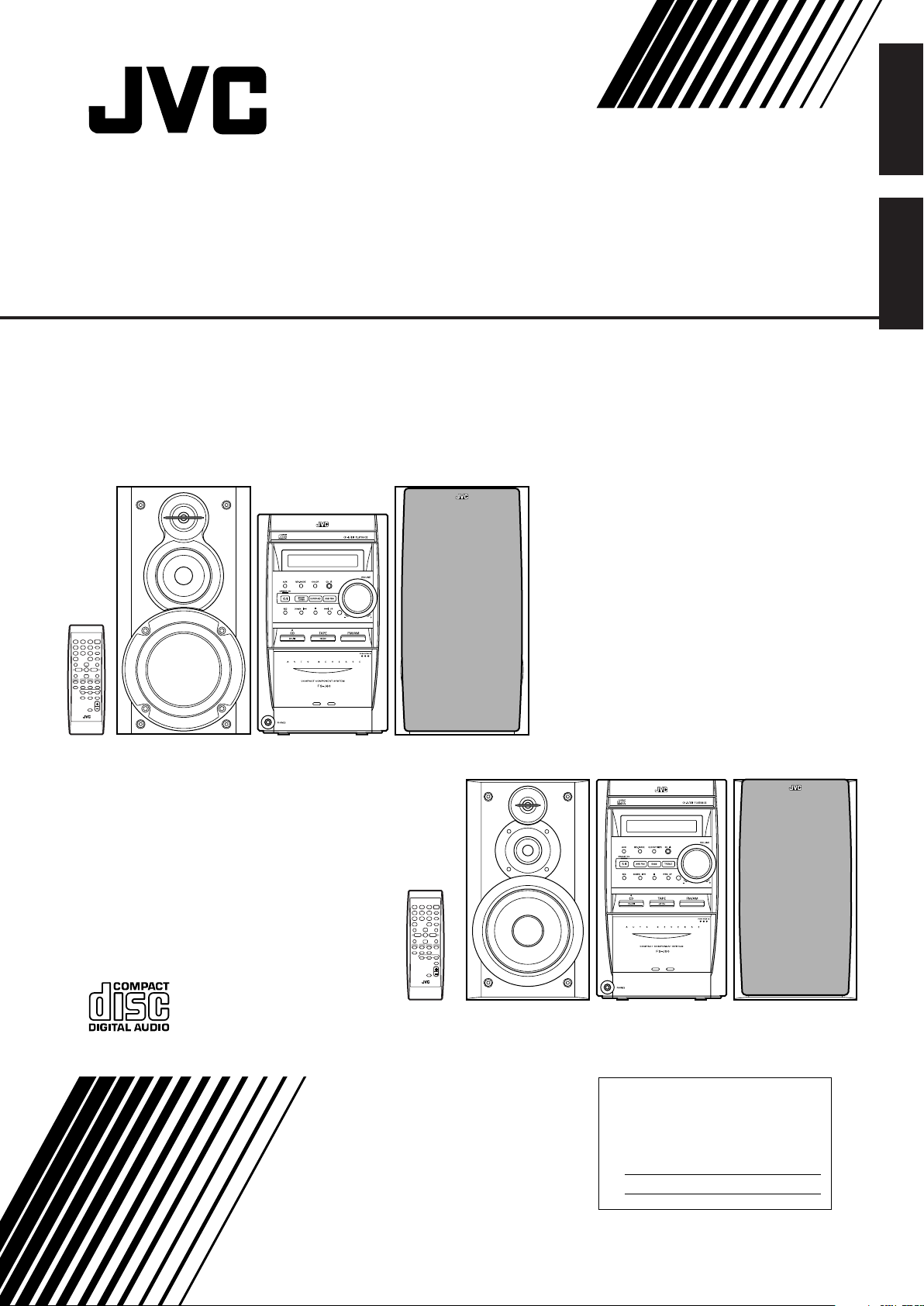
COMPACT COMPONENT SYSTEM
SYSTEME DE COMPOSANTS COMPACT
FS-J60— Consists of CA-FSJ60 and SP-UXJ60
FS-J50— Consists of CA-FSJ50 and SP-UXJ50
English
Français
RM-SFSJ60U REMOTE CONTROL
SP-UXJ60
SP-UXJ60CA-FSJ60
RM-SFSJ50U REMOTE CONTROL
SP-UXJ50
INSTRUCTIONS
MANUEL D’INSTRUCTIONS
SP-UXJ50CA-FSJ50
For Customer Use:
Enter below the Model No. and Serial No.
which are located either on the rear, bottom or side of the cabinet. Retain this
information for future reference.
Model No.
Serial No.
GVT0102-002A
[C]
Page 2
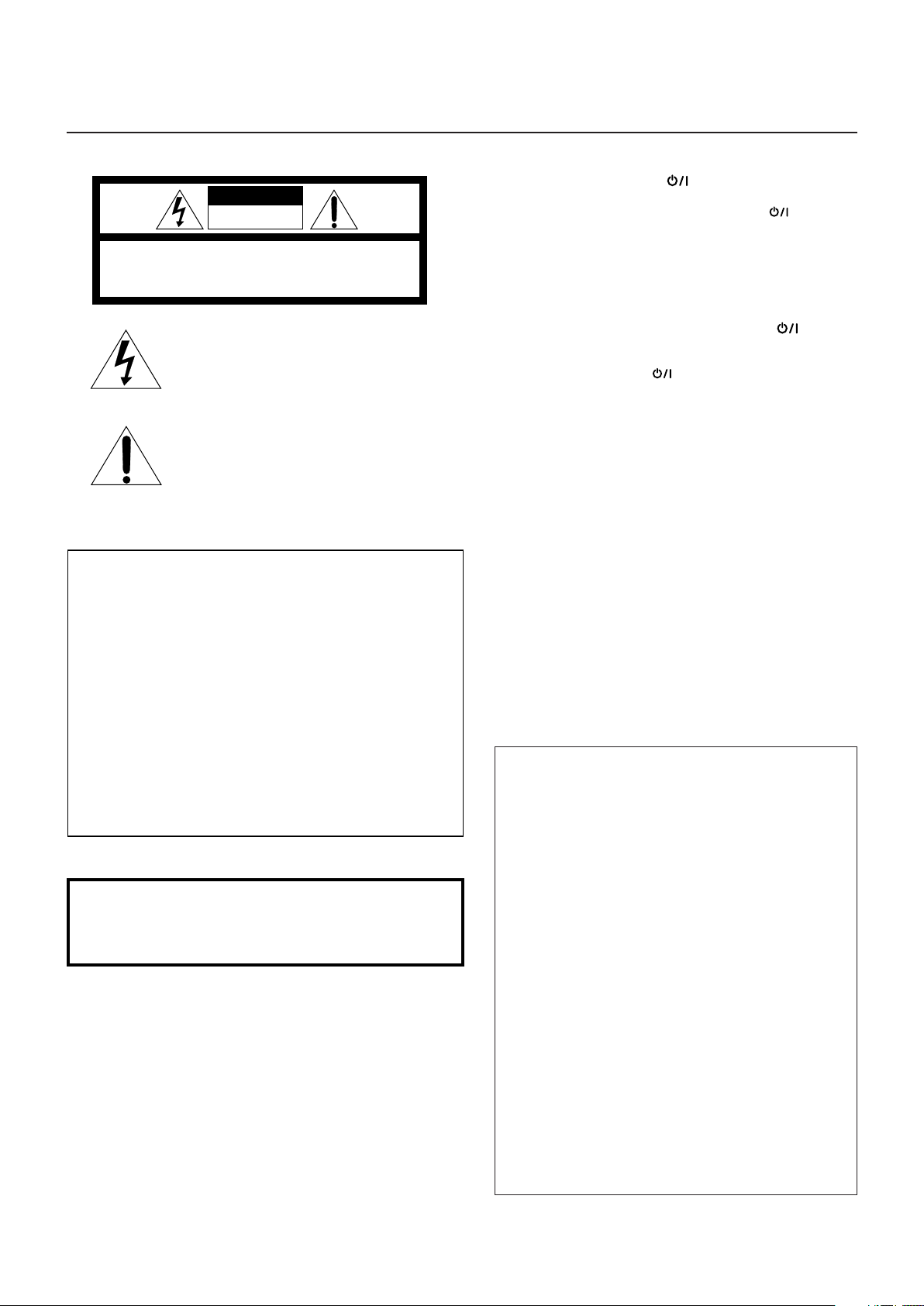
Warnings, Cautions and Others
Mises en garde, précautions et indications diverses
CAUTION
RISK OF ELECTRIC SHOCK
DO NOT OPEN
CAUTION: TO REDUCE THE RISK OF ELECTRIC SHOCK,
DO NOT REMOVE COVER (OR BACK).
NO USER SERVICEABLE PARTS INSIDE.
REFER SERVICING TO QUALIFIED SERVICE PERSONNEL.
The lightning flash with arrowhead symbol,
within an equilateral triangle is intended to
alert the user to the presence of uninsulated
"dangerous voltage" within the product's
enclosure that may be of sufficient
magnitude to constitute a risk of electric
shock to persons.
The exclamation point within an equilateral
triangle is intended to alert the user to the
presence of important operating and
maintenance (servicing) instructions in the
literature accompanying the appliance.
For U.S.A.
This equipment has been tested and found to comply with the limits
for a Class B digital device, pursuant to part 15 of the FCC Rules.
These limits are designed to provide reasonable protection against
harmful interference in a residential installation.
This equipment generates, uses and can radiate radio frequency
energy and, if not installed and used in accordance with the
instructions, may cause harmful interference to radio
communications. However, there is no guarantee that interference
will not occur in a particular installation. If this equipment does cause
harmful interference to radio or television reception, which can be
determined by turning the equipment off and on, the user is
encouraged to try to correct the interference by one or more of the
following measures:
Reorient or relocate the receiving antenna.
Increase the separation between the equipment and receiver.
Connect the equipment into an outlet on a circuit different from that
to which the receiver is connected.
Consult the dealer or an experienced radio/TV technician for help.
WARNING: TO REDUCE THE RISK OF FIRE
OR ELECTRIC SHOCK, DO NOT EXPOSE
THIS APPLIANCE TO RAIN OR MOISTURE.
CAUTION—STANDBY/ON button!
Disconnect the mains plug to shut the power off completely (the
STANDBY/ON lamp goes off). The STANDBY/ON button in
any position does not disconnect the mains line.
• When the unit is on standby, the STANDBY/ON lamp lights red.
• When the unit is turned on, the STANDBY/ON lamp lights
green.
The power can be remote controlled.
ATTENTION—Commutateur STANDBY/ON !
Déconnectez la prise d’alimentation secteur pour mettre l’appareil
complètement hors tension (le témoin STANDBY/ON s’éteint).
L’interrupteur STANDBY/ON , sur n’importe quelle position, ne
peut pas déconnecter l’appareil du secteur.
• Quand l’appareil est en mode de veille, le témoin STANDBY/
ON est allumé en rouge.
• Quand l’appareil est sous tension, le témoin STANDBY/ON est
allumé en vert.
L’alimentation peut être télécommandée.
CAUTION
To reduce the risk of electrical shocks, fire, etc.:
1. Do not remove screws, covers or cabinet.
2. Do not expose this appliance to rain or moisture.
ATTENTION
Afin d’éviter tout risque d’électrocution, d’incendie, etc.:
1. Ne pas enlever les vis ni les panneaux et ne pas ouvrir le
coffret de l’appareil.
2. Ne pas exposer l’appareil à la pluie ni à l’humidité.
CAUTION
• Do not block the ventilation openings or holes.
(If the ventilation openings or holes are blocked by a
newspaper or cloth, etc., the heat may not be able to get
out.)
• Do not place any naked flame sources, such as lighted
candles, on the apparatus.
• When discarding batteries, environmental problems must
be considered and local rules or laws governing the
disposal of these batteries must be followed strictly.
• Do not expose this apparatus to rain, moisture, dripping or
splashing and that no objects filled with liquids, such as
vases, shall be placed on the apparatus.
G-1
ATTENTION
• Ne bloquez pas les orifices ou les trous de ventilation.
(Si les orifices ou les trous de ventilation sont bloqués par
un journal un tissu, etc., la chaleur peut ne pas être
évacuée correctement de l’appareil.)
• Ne placez aucune source de flamme nue, telle qu’une
bougie, sur l’appareil.
• Lors de la mise au rebut des piles, veuillez prendre en
considération les problèmes de l’environnement et suivre
strictement les règles et les lois locales sur la mise au
rebut des piles.
• N’exposez pas cet appareil à la pluie, à l’humidité, à un
égouttement ou à des éclaboussures et ne placez pas des
objets remplis de liquide, tels qu’un vase, sur l’appareil.
Page 3
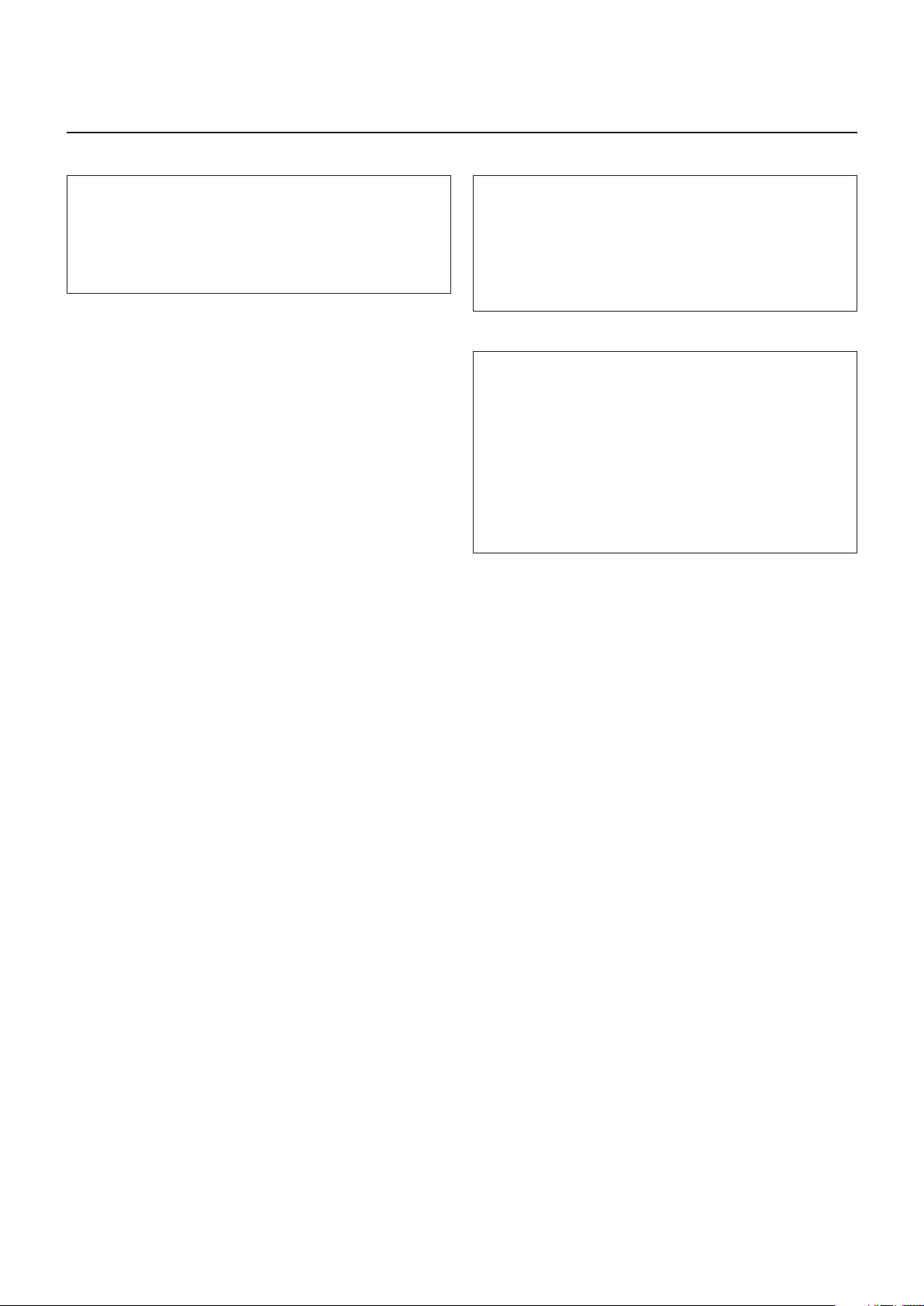
Note to CATV system installer:
This reminder is provided to call the CATV system installer’s
attention to Section 820-40 of the NEC which provides guidelines for proper grounding and, in particular, specifies that the
cable ground shall be connected to the grounding system of the
building, as close to the point of cable entry as practical.
For Canada/pour le Canada
CAUTION: TO PREVENT ELECTRIC SHOCK, MATCH WIDE
BLADE OF PLUG TO WIDE SLOT, FULLY INSERT.
ATTENTION: POUR EVITER LES CHOCS ELECTRIQUES,
INTRODUIRE LA LAME LA PLUS LARGE DE LA FICHE DANS
LA BORNE CORRESPONDANTE DE LA PRISE ET POUSSER
JUSQUAU FOND.
1. CLASS 1 LASER PRODUCT
2. CAUTION: Invisible laser radiation when open and interlock failed
or defeated. Avoid direct exposure to beam.
3. CAUTION: Do not open the top cover. There are no user
serviceable parts inside the unit; leave all servicing to qualified
service personnel.
1. PRODUIT LASER CLASSE 1
2. ATTENTION: Radiation laser invisible quand l'appareil est ouvert
ou que le verrouillage est en panne ou désactivé. Eviter une
exposition directe au rayon.
3. ATTENTION: Ne pas ouvrir le couvercle du dessus. Il n'y a
aucune pièce utilisable à l'intérieur. Laisser à un personnel
qualifié le soin de réparer votre appareil.
For Canada/pour le Canada
THIS DIGITAL APPARATUS DOES NOT EXCEED THE CLASS
B LIMITS FOR RADIO NOISE EMISSIONS FROM DIGITAL
APPARATUS AS SET OUT IN THE INTERFERENCE-CAUSING
EQUIPMENT STANDARD ENTITLED “DIGITAL APPARATUS,”
ICES-003 OF THE DEPARTMENT OF COMMUNICATIONS.
CET APPAREIL NUMERIQUE RESPECTE LES LIMITES DE
BRUITS RADIOELECTRIQUES APPLICABLES AUX
APPAREILS NUMERIQUES DE CLASSE B PRESCRITES
DANS LA NORME SUR LE MATERIEL BROUILLEUR:
“APPAREILS NUMERIQUES”, NMB-003 EDICTEE PAR LE
MINISTRE DES COMMUNICATIONS.
G-2
Page 4
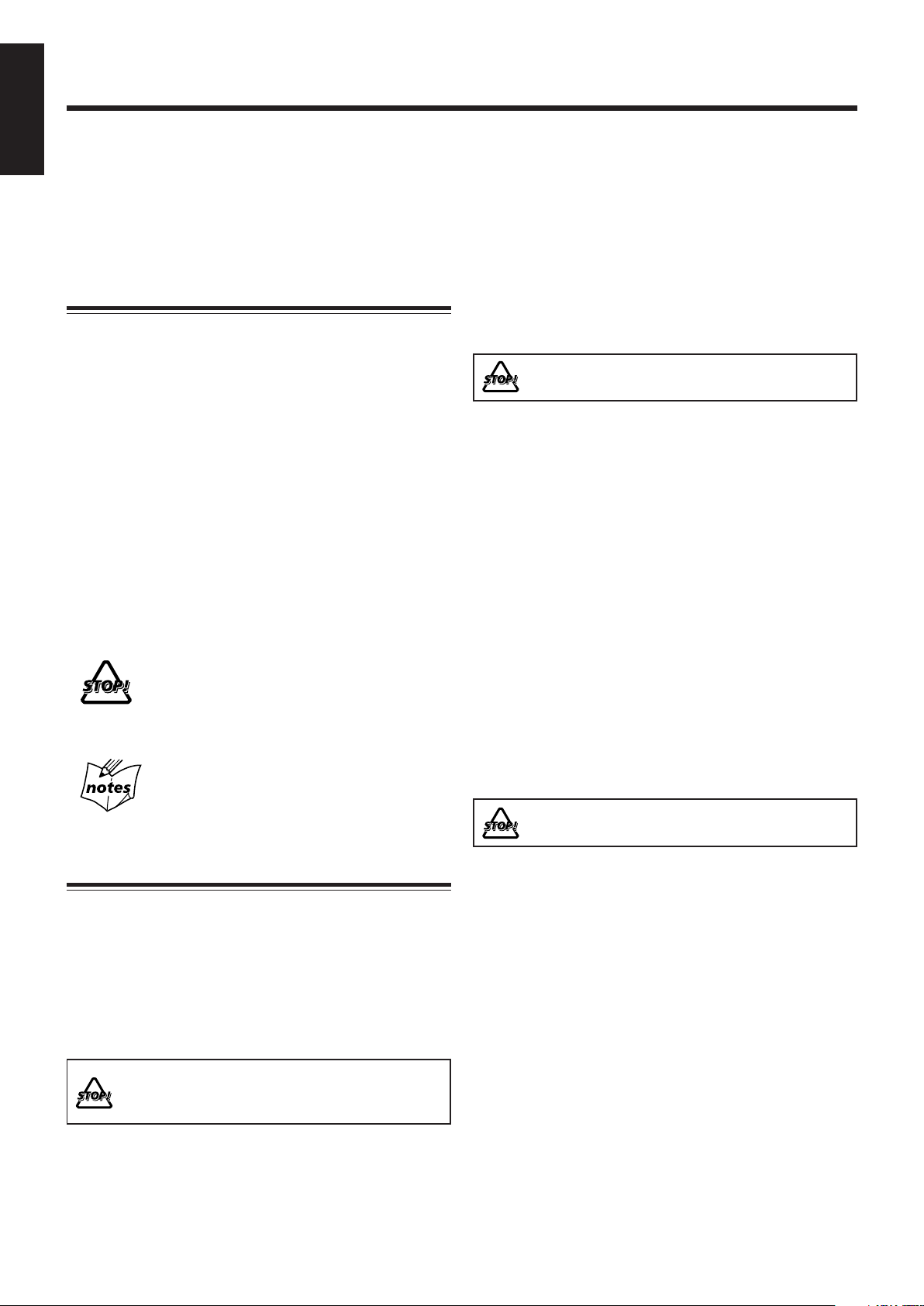
Introduction
English
We would like to thank you for purchasing one of our JVC products.
Before operating this unit, read this manual carefully and thoroughly to
obtain the best possible performance from your unit, and retain this manual
for future reference.
About This Manual
This manual is organized as follows:
• The manual mainly explains operations using the
buttons on the remote control.
You can use the buttons both on the remote control and
on the main unit for the same operations if they have
the same or similar names (or marks), unless mentioned
otherwise.
The illustrations used in this manual are of FS-J60
unless mentioned otherwise.
• Basic and common information that is the same for many
functions is grouped in one place, and is not repeated for
each procedure. For instance, we do not repeat the
information about turning on/off the unit, setting the
volume, changing the sound effects, and others, which are
explained in the section “Common Operations” on pages 9
to 11.
• The following symbols are used in this manual:
Gives you warning and caution to prevent
damage or risk of fire/electric shock.
Furthermore, it gives you information about
what is not good for obtaining the best possible
performance from the unit.
Gives you information and hints you should
know.
Power sources
• When unplugging the unit from the wall outlet, always pull
on the plug, not the AC power cord.
DO NOT handle the AC power cord with wet
hands.
Moisture condensation
Moisture may condense on the lens inside the unit in the
following cases:
• After starting heating in the room
• In a damp room
• If the unit is brought directly from a cold to a warm place
Should condensation occur, the unit may malfunction. In this
case, leave the unit turned on for a few hours until the
moisture evaporates, unplug the AC power cord, then plug it
in again.
Others
• Should any metallic object or liquid fall into the unit,
unplug the power cord and consult your dealer before
operating any further.
• If you are not going to operate the unit for an extended
period of time, unplug the AC power cord from the wall
outlet.
DO NOT disassemble the unit since there are no
user serviceable parts inside.
Precautions
Installation
• Install in a place which is level, dry and neither too hot nor
too cold—between 5˚C and 35˚C.
• Install the unit in a location with adequate ventilation to
prevent internal heat buildup in the unit.
• Leave sufficient distance between the unit and the TV.
• Keep the speakers away from the TV to avoid interference
with TV.
DO NOT install the unit in a location near heat
sources, or in a place subject to direct sunlight,
excessive dust or vibration.
1
If anything goes wrong, unplug the AC power cord and
consult your dealer.
Page 5
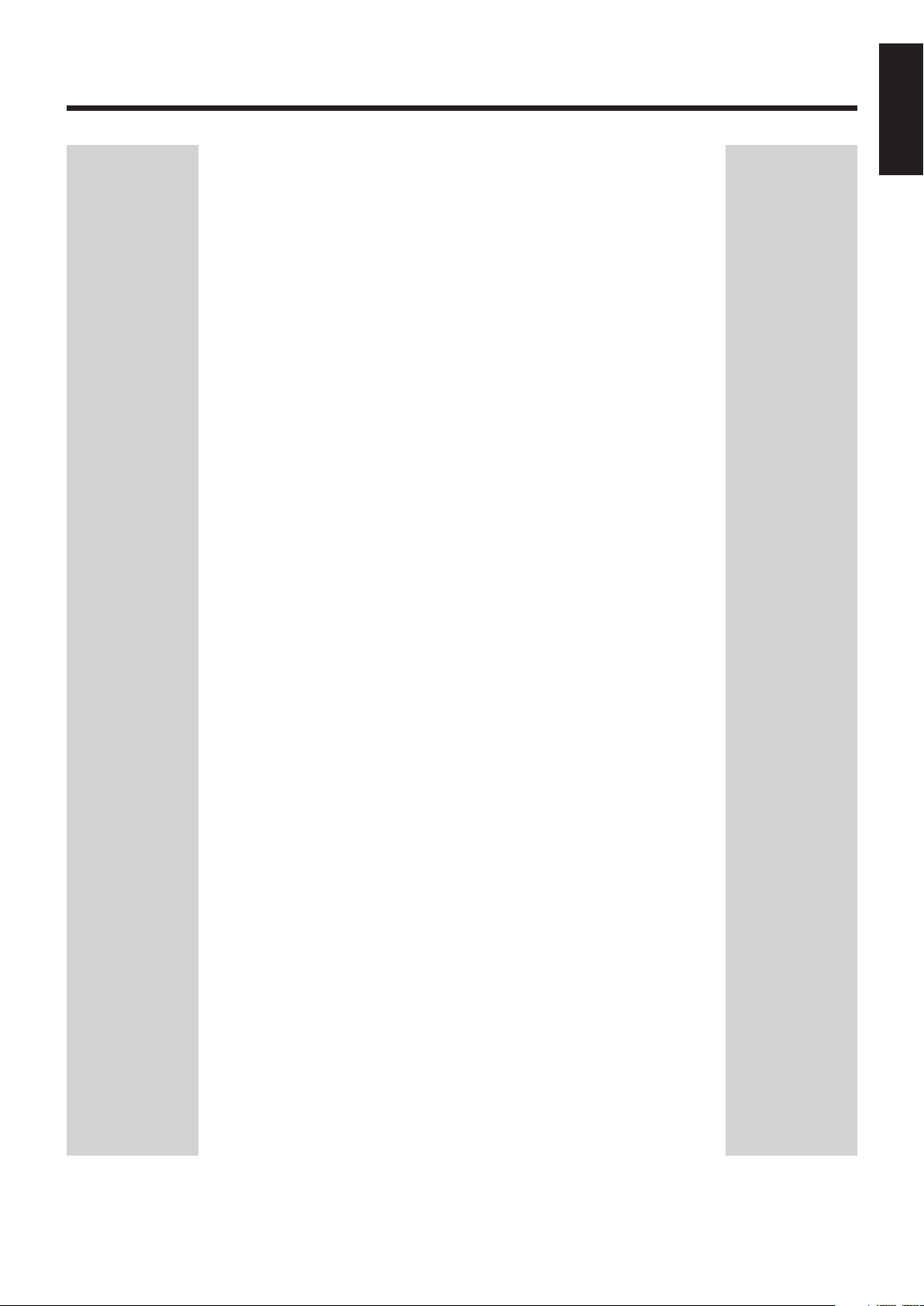
Contents
English
Location of the Buttons and Control ..................................... 3
Front Panel ........................................................................................... 3
Remote Control .................................................................................... 5
Getting Started ........................................................................ 6
Supplied Accessories............................................................................ 6
Putting the Batteries into the Remote Control ..................................... 6
Connecting Antennas ........................................................................... 6
Connecting Speakers ............................................................................7
Connecting Other Equipment............................................................... 8
Common Operations ............................................................... 9
Setting the Clock .................................................................................. 9
Turning On the Power .......................................................................... 9
Adjusting the Volume .........................................................................10
Enjoying Sound Effects...................................................................... 10
Selecting the Illumination Brightness ................................................ 11
Selecting the Display Color (ONLY FOR FS-J60) ............................11
Listening to FM and AM Broadcasts................................... 12
Tuning in to a Station .........................................................................12
Presetting Stations ..............................................................................12
Tuning in to a Preset Station .............................................................. 13
Playing Back Discs ................................................................ 14
Playing Back the Entire Disc—Normal Play ..................................... 14
Basic Disc Operations ........................................................................ 15
Programming the Playing Order of the Tracks
—Program Play ............................................................................ 15
Playing at Random—Random Play ................................................... 16
Repeating Tracks—Repeat Play......................................................... 16
Prohibiting Disc Ejection—Tray Lock .............................................. 16
Playing Back Tapes ................................................................ 17
Playing Back a Tape ...........................................................................17
Recording ............................................................................... 18
Recording on a Tape........................................................................... 18
Disc Direct Recording ........................................................................ 19
One Track Recording ......................................................................... 19
Using the Timers.................................................................... 20
Using Daily Timer and Recording Timer........................................... 20
Using Sleep Timer.............................................................................. 21
Maintenance........................................................................... 22
Troubleshooting ..................................................................... 23
Specifications ......................................................................... 24
2
Page 6
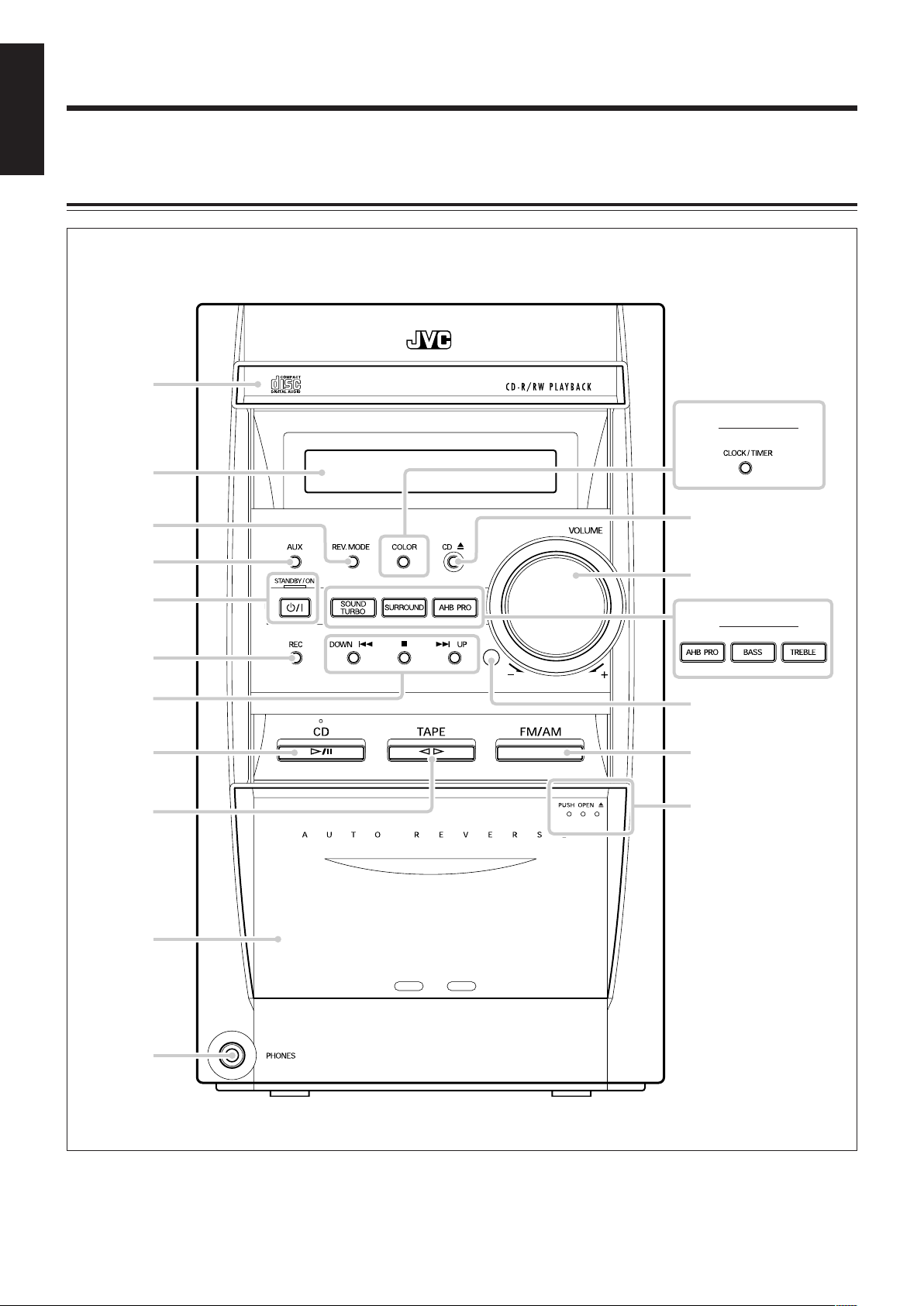
Location of the Buttons and Control
English
Become familiar with the buttons and control on your unit.
Front Panel
Front Panel
1
2
FOR FS-J50:
w
3
4
5
6
7
8
9
p
COMPACT COMPONENT SYSTEM
FS-J60
e
r
FOR FS-J50:
t
y
u
i
q
3
Page 7
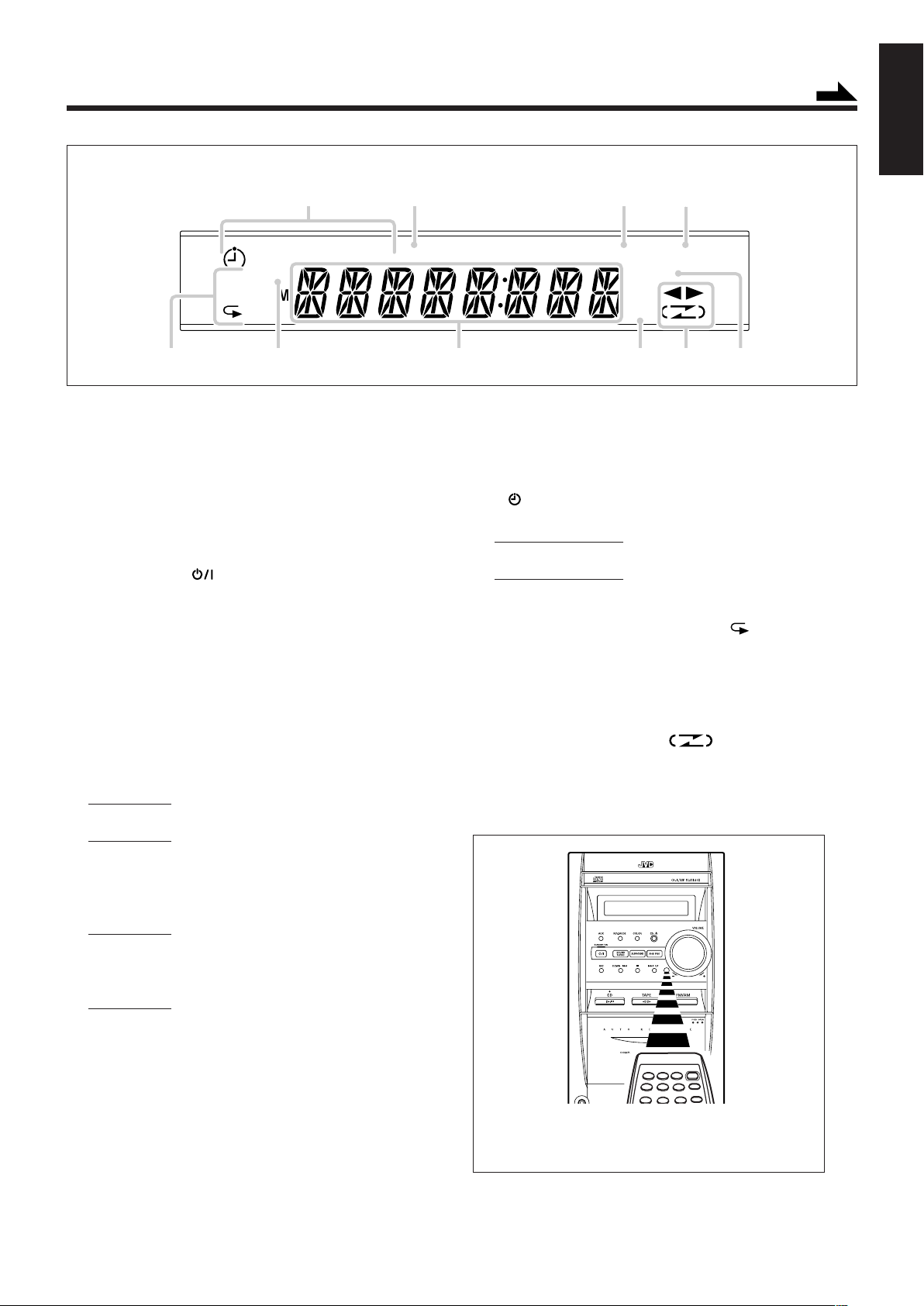
Display Window
12 34
[
DAILY REC SLEEP]REC
PRGM
ST
RANDOM
ALL
56 7 89p
See the pages in parentheses for details.
SURROUND
MONO
AHB
Continued
English
BASS
Front Panel
1 Disc tray
2 Display window
3 REV.MODE (reverse mode) button (17 – 19)
4 AUX button (9)
Pressing this button also turns on the unit.
5 STANDBY/ON button and STANDBY/ON lamp
(9, 21)
6 REC (recording) button (18, 19)
7 Multi operation buttons
• DOWN/4 (reverse skip), 7 (stop)
and ¢ (forward skip)/UP
8 CD ‹/8 (play/pause) button (9, 14 – 16)
Pressing this button also turns on the unit.
9 TAPE ¤ ‹ button (9, 17)
Pressing this button also turns on the unit.
p Cassette holder
q PHONES jack (10)
w FOR FS-J60:
COLOR button (11)
FOR FS-J50:
CLOCK/TIMER button (9, 20, 21)
e CD 0 (disc tray open/close) button (14)
Pressing this button also turns on the unit.
r VOLUME + / – control (10)
t FOR FS-J60:
SOUND TURBO button (11)
SURROUND button (11)
AHB (Active Hyper Bass) PRO button (10)
FOR FS-J50:
AHB (Active Hyper Bass) PRO button (10)
BASS button (10)
TREBLE button (10)
y Remote sensor
u FM/AM button (9, 12, 13)
Pressing this button also turns on the unit.
i PUSH OPEN 0 (cassette holder open) portion (17 – 19)
Display Window
1 Timer indicators
• (timer), DAILY, REC (recording timer), and SLEEP
2 REC (recording) indicator
3 ONLY FOR FS-J60:
SURROUND indicator
4 ONLY FOR FS-J60:
BASS indicator
5 Disc play mode indicators
• PRGM (program), RANDOM, and ALL (repeat)
6 ST (stereo) indicator
7 Main display
• Shows the source name, frequency, etc.
8 AHB (Active Hyper Bass pro) indicator
9 Tape operation indicators
• 2 3 (tape direction) and (reverse mode)
p MONO indicator
When using the remote control, point it at the
remote sensor on the front panel.
4
Page 8
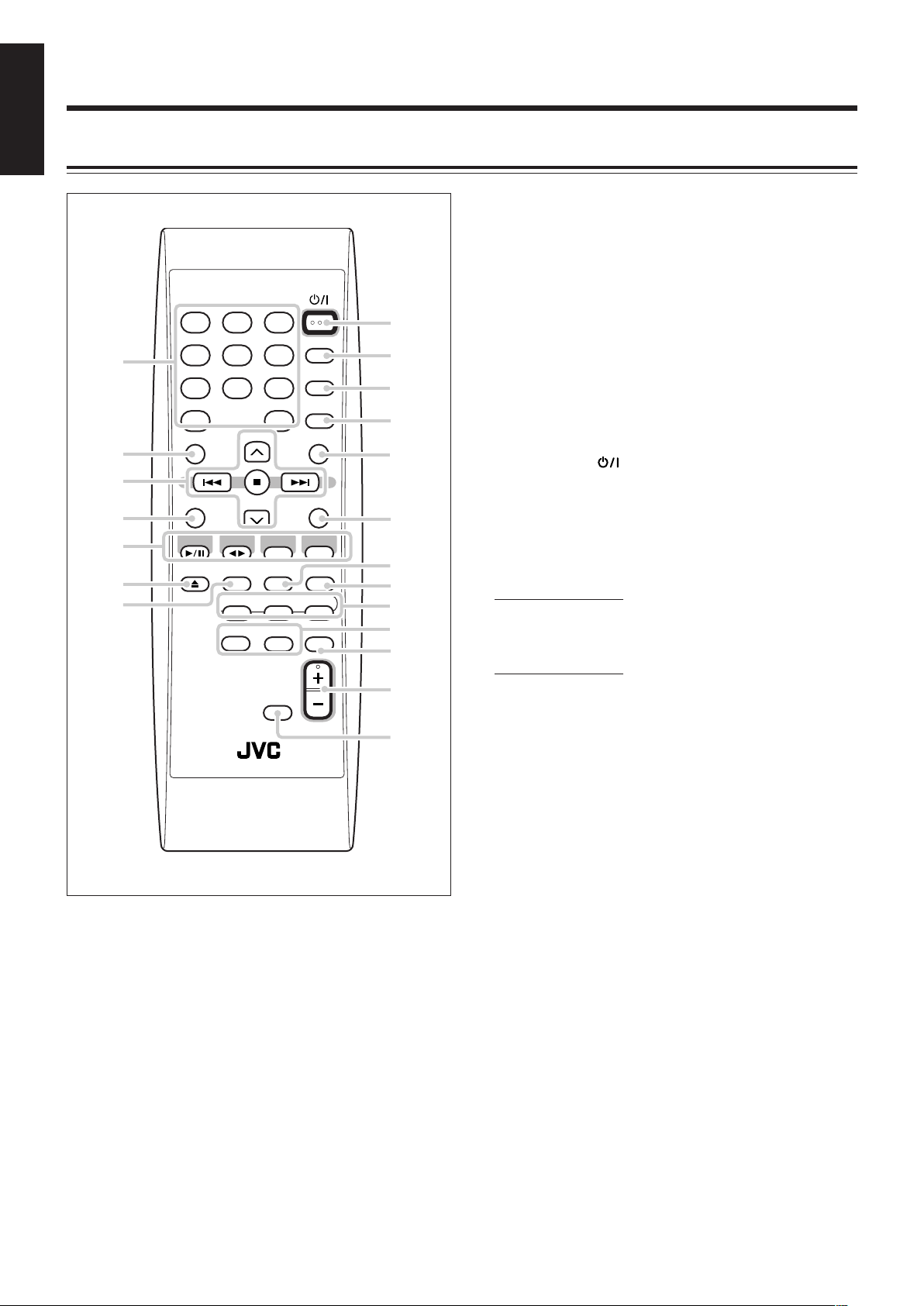
English
Remote Control
1
2
3
4
5
6
7
1 32
4 65
7 98
10 +10
BASS
CD
CD
RM- SUXJ60U REMOTE CONTROL
UP
DOWN
TAPE FM/AM AUX
REV.
MODE
FM MODE
PRGM
SOUND
TURBO
SURROUND
DIMMER
STANDBY/ON
DISPLAY
CLOCK
/TIMER
SLEEP
TREBLE
CANCELSET
COLOR
REPEATRANDOM
AHB
PRO
VOLUME
8
9
p
q
w
e
r
t
y
u
i
o
;
See the pages in parentheses for details.
1 Number buttons
2 BASS button (10)
3 Multi operation buttons
• UP, 4 (reverse skip), 7 (stop), ¢ (forward skip),
and DOWN
4 SET button (15)
5 Source buttons
• CD 3/8, TAPE 2 3, FM/AM, and AUX
Pressing one of these buttons also turns on the unit.
6 CD 0 (disc tray open/close) button (14)
Pressing this button also turns on the unit.
7 REV.MODE (reverse mode) button (17 – 19)
8 STANDBY/ON button (9, 21)
9 DISPLAY button (9)
p CLOCK/TIMER button (9, 20, 21)
q SLEEP button (21)
w TREBLE button (10)
e CANCEL button (16)
r FM MODE button (12)
t ONLY FOR FS-J60:
COLOR button (11)
y Disc play mode buttons (15, 16)
• PRGM (program), RANDOM, and REPEAT
u ONLY FOR FS-J60:
SOUND TURBO button (11)
SURROUND button (11)
i AHB (Active Hyper Bass) PRO button (10)
o VOLUME + / – button (10)
; DIMMER button (11)
5
Page 9
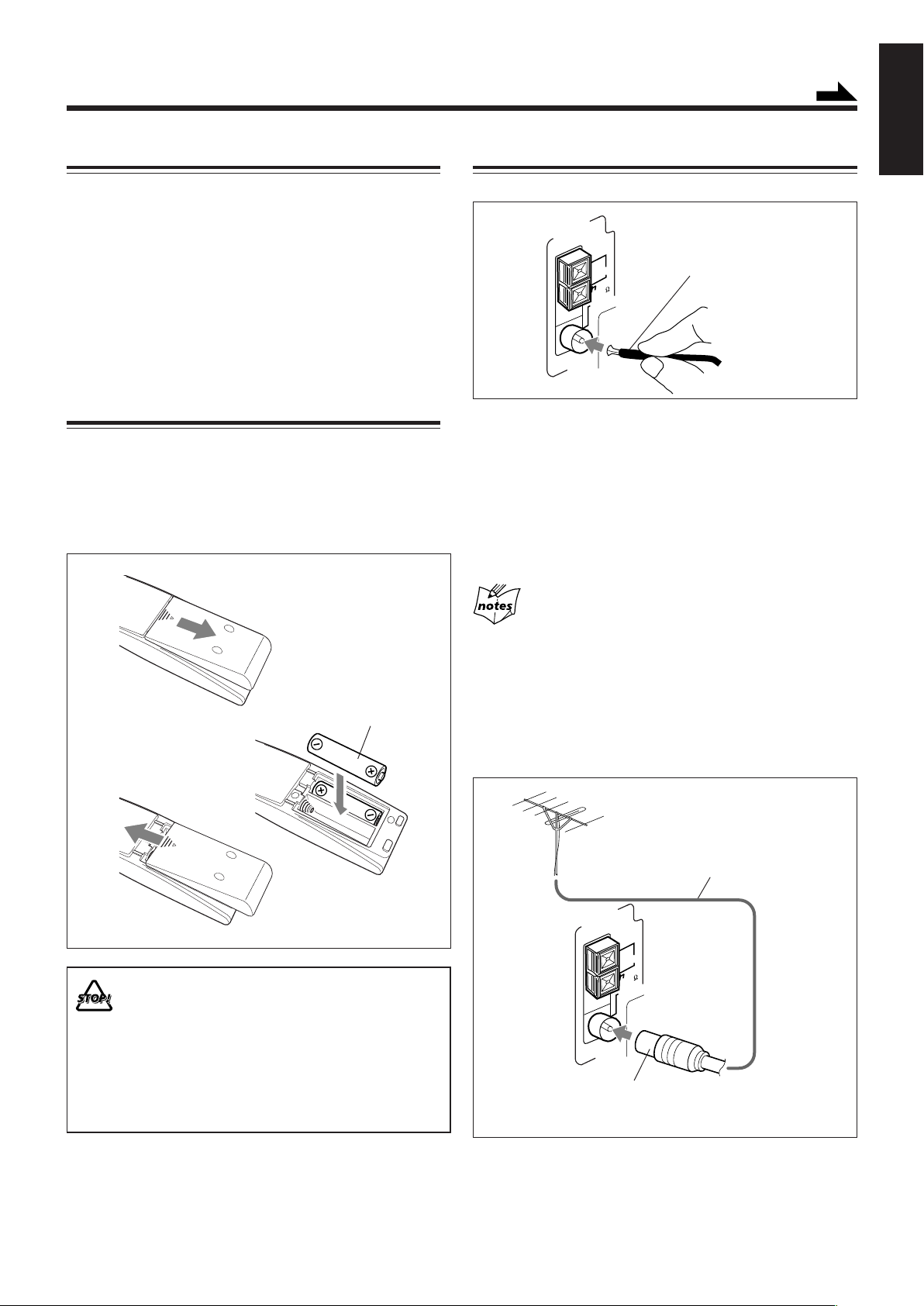
Getting Started
FM 75
COAXIAL
AM EXT
AM LOOP
ANTENNA
Supplied Accessories
Continued
English
Connecting Antennas
Make sure that you have all the following items.
The number in parentheses indicates the quantity of each
piece supplied.
• AM loop antenna (1)
• FM antenna (1)
• Remote control (1)
• Batteries (2)
• Speaker cords (ONLY FOR FS-J60) (4)
If anything is missing, consult your dealer immediately.
Putting the Batteries into the Remote Control
Insert the batteries—R6(SUM-3)/AA(15F)—into the
remote control, by matching the polarity (+ and –) on the
batteries with the + and – markings on the battery
compartment.
When the remote control can no longer operate the unit,
replace both batteries at the same time.
1
FM antenna
FM antenna (supplied)
Attach the FM antenna to the FM 75 Ω
1
COAXIAL terminal.
2 Extend the FM antenna.
3 Fasten it up in the position which gives you
the best reception, then fix it on the wall,
etc.
About the supplied FM antenna
The FM antenna supplied with this unit can be used as temporary
measure. If reception is poor, you can connect an outdoor FM
antenna.
R6(SUM-3)/AA(15F)
2
3
• DO NOT use an old battery together with a new
one.
• DO NOT use different types of batteries together.
• DO NOT expose batteries to heat or flame.
• DO NOT leave the batteries in the battery
compartment when you are not going to use the
remote control for an extended period of time.
Otherwise, the remote control will be damaged
from battery leakage.
To connect an outdoor FM antenna
Before connecting the antenna, disconnect the supplied FM
antenna.
Outdoor FM antenna
(not supplied)
Coaxial cable (not supplied)
ANTENNA
AM EXT
AM LOOP
FM 75
COAXIAL
A 75 Ω antenna with coaxial type connector
should be used.
6
Page 10
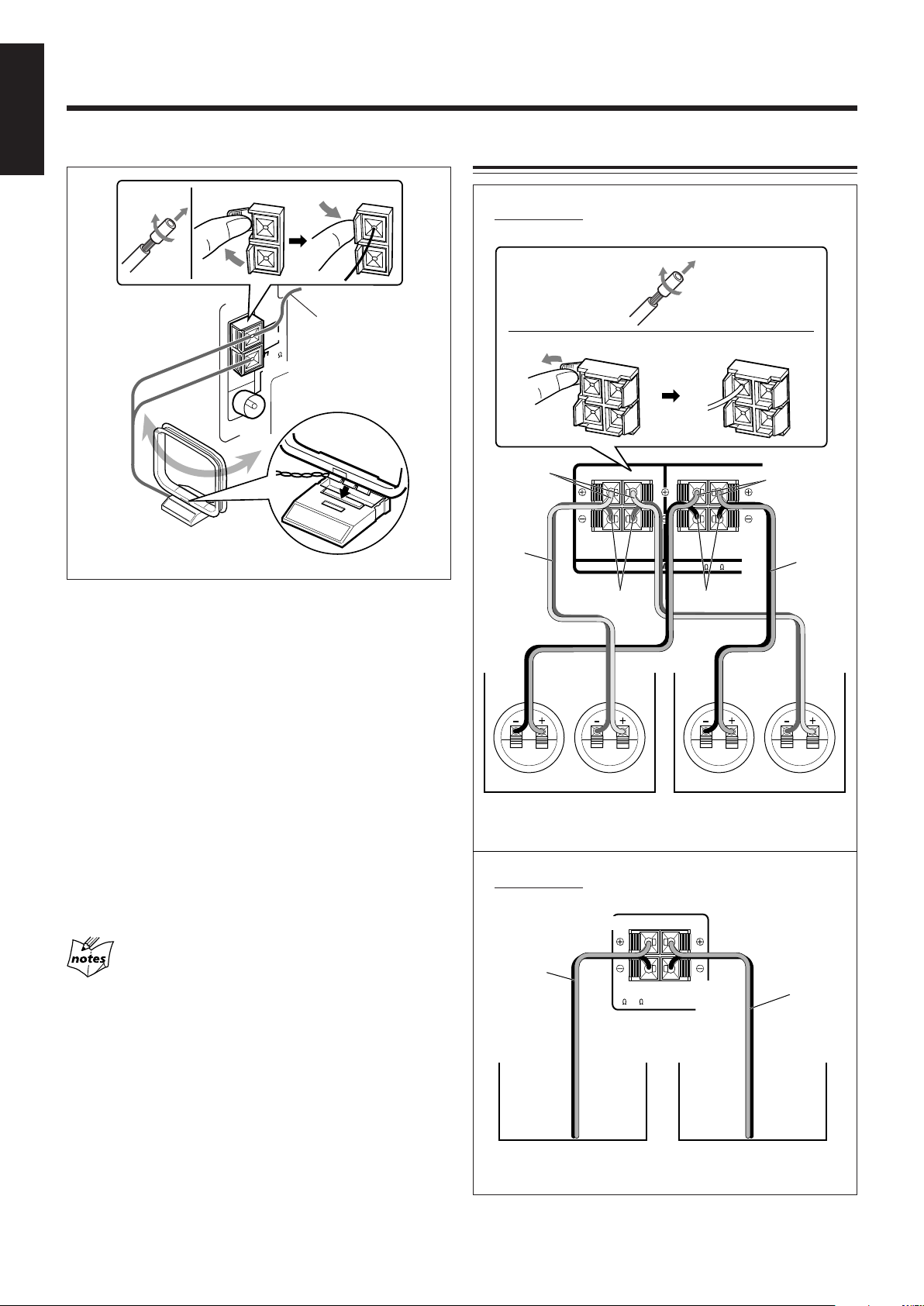
English
INPUT INPUT INPUT INPUT
RIGHT
LEFT
MAIN SPEAKERS
CAUTION: SPEAKER IMPEDANCE 6 -16
SUBWOOFERS
RIGHT
LEFT
AM antenna
Connecting Speakers
12
ANTENNA
AM EXT
AM LOOP
Vinyl-covered wire
FM 75
COAXIAL
(not supplied)
3
AM loop antenna
(supplied)
1 If the cords are covered with insulation,
remove a short section of insulation at the
end of each cord by twisting and pulling it
off.
FOR FS-J60:
1
23
Grey
Speaker
cord
Blue
Black
Red
Speaker
cord
2 Connect the AM loop antenna to the AM
LOOP terminals as illustrated.
3 Turn the AM loop antenna until you have
the best reception.
To connect an outdoor AM antenna
When reception is poor, connect a single vinyl-covered wire
to the AM EXT terminal and extend it horizontally. The AM
loop antenna must remain connected.
For better reception of both FM and AM
• Make sure the antenna conductors do not touch any other
terminals and connecting cords.
• Keep the antennas away from metallic parts of the unit,
connecting cords, and the AC power cord.
Right speaker Left speaker
FOR FS-J50:
SPEAKERS
Speaker cord
RIGHT
SPEAKER
IMPEDANCE
6 - 16
LEFT
Speaker cord
7
Right speaker Left speaker
Page 11

1 If the cords are covered with insulation,
remove a short section of insulation at the
end of each cord by twisting and pulling it
off.
2 Press and hold the clamp of the speaker
terminal as illustrated.
3 Insert the end of the speaker cord into the
terminal.
Match the polarity between the unit and the speaker
terminals: ª to ª and · to ·.
4 Release your finger from the clamp.
• DO NOT connect speakers while the power is on.
• DO NOT connect more than one speaker to each
speaker teminal.
English
Connecting Other Equipment
To connect an audio equipment
You can connect audio equipment—used only as a playback
device.
• DO NOT connect any equipment while the power
is on.
• DO NOT plug in any equipment until all
connections are complete.
Be sure that the plugs of the audio cords are colored: White
plugs and jacks are for left audio signals, and red ones for
right audio signals.
RL
AUX
R
L
IMPORTANT: Use only speakers with the same speaker
impedance as shown on the speaker terminals on the
rear of the unit.
To remove the speaker grilles
The speaker grilles are removable.
Holes
Projections
Speaker grille
To audio output
For playing other equipment through this unit, connect
between the audio output jacks on the other equipment and
AUX jacks by using audio cords (not supplied).
L
Audio equipment
R
Now, you are ready to plug in the unit
and any other connected equipment.
IMPORTANT: Be sure to check all connections to be
done before plugging the AC power cord into a wall outlet.
To remove the speaker grille, insert your fingers at the top
of the speaker grille, pull towards you. Then pull the bottom
towards you.
To attach the speaker grille, put the projections of the
speaker grille into the holes of the speaker.
8
Page 12
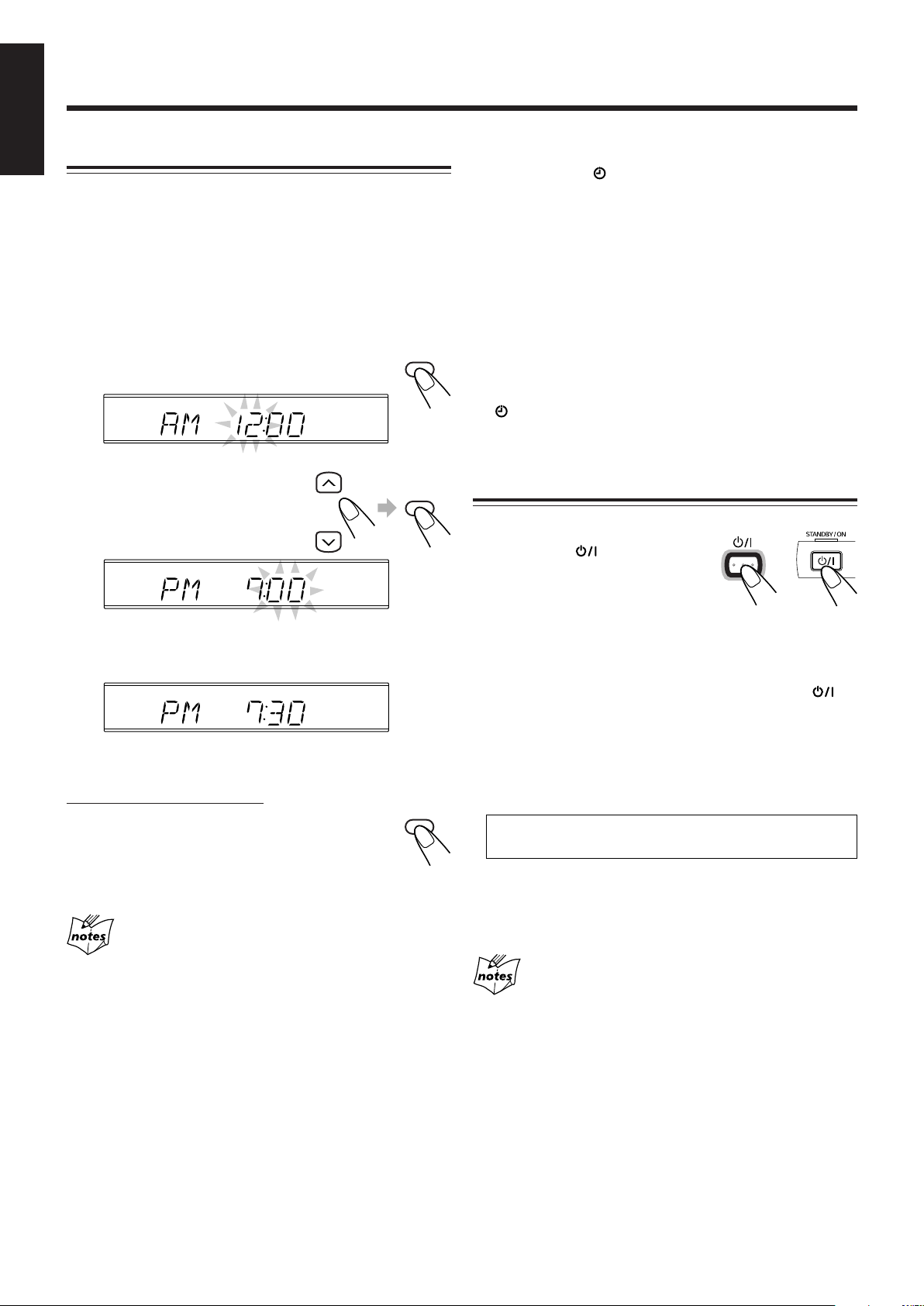
Common Operations
English
Setting the Clock
Before operating the unit any further, first set the unit’s clock.
When you plug the AC power cord into the wall outlet,
“AM 12:00” starts flashing on the display.
You can set the clock whether the unit is on or off.
• There is a time limit in doing the following steps. If the
setting is canceled before you finish, start over from step 1.
• For FS-J60 only, you can also use CLOCK/TIMER on the
unit for this operation.
1
Press CLOCK/TIMER.
The hour digits start flashing on the display.
CLOCK
/TIMER
To change the clock
1 Make sure the (timer) indicator is not lit on the
display.
• If it is lit, press and hold CLOCK/TIMER until it goes
off.
2 Press CLOCK/TIMER repeatedly until the unit enters
the clock setting mode (the hour digits start flashing
on the display).
First time you press CLOCK/TIMER, the unit enters the
timer setting mode. (See page 20.)
3 Repeat steps 2 and 3 of the procedure of “Setting the
Clock.”
4 Press and hold CLOCK/TIMER again so that the
(timer) indicator goes off.
2
Press UP or DOWN to
UP
adjust the hour, then
press CLOCK/TIMER.
The minute digits start flashing.
3
Press UP or DOWN to adjust the minute,
DOWN
then press CLOCK/TIMER.
To check the clock time during play
On the remote control ONLY:
Press DISPLAY (grey-colored).
• Each time you press the button, the source
indication and the clock time alternate on the
display.
CLOCK
/TIMER
DISPLAY
Turning On the Power
To turn on the unit, press
STANDBY/ON .
The STANDBY/ON lamp lights
green and “HELLO” appears on
the display.
• When you press the source button—CD 3/8, TAPE 2 3,
FM/AM, and AUX, the unit automatically turns on and
starts playback if the source is ready.
To turn off the unit (standby), press STANDBY/ON
again.
The STANDBY/ON lamp lights red and “GOOD BYE”
appears on the display.
•“AM 12:00” flashes on the display until you set the built-in
clock. After setting the clock, the clock time will appear on
the display while the unit is on standby.
The illumination and display brighten only for 4 seconds
by pressing DIMMER.
• A little power is always consumed even while the unit is on
standby.
To switch off the power supply completely, unplug the AC
power cord from the AC outlet.
STANDBY/ON
• When you unplug the AC power cord or if a power failure
occurs
The clock is reset to “AM 12:00” right away. If this happens, set
the clock again.
• The clock may gain or lose 1 to 2 minutes per month
If this happens, reset the clock.
9
When you unplug the AC power cord or if a power
failure occurs
The clock is reset to “AM 12:00” right away, while the tuner preset
stations (see page 12) will be erased in a few days.
Page 13
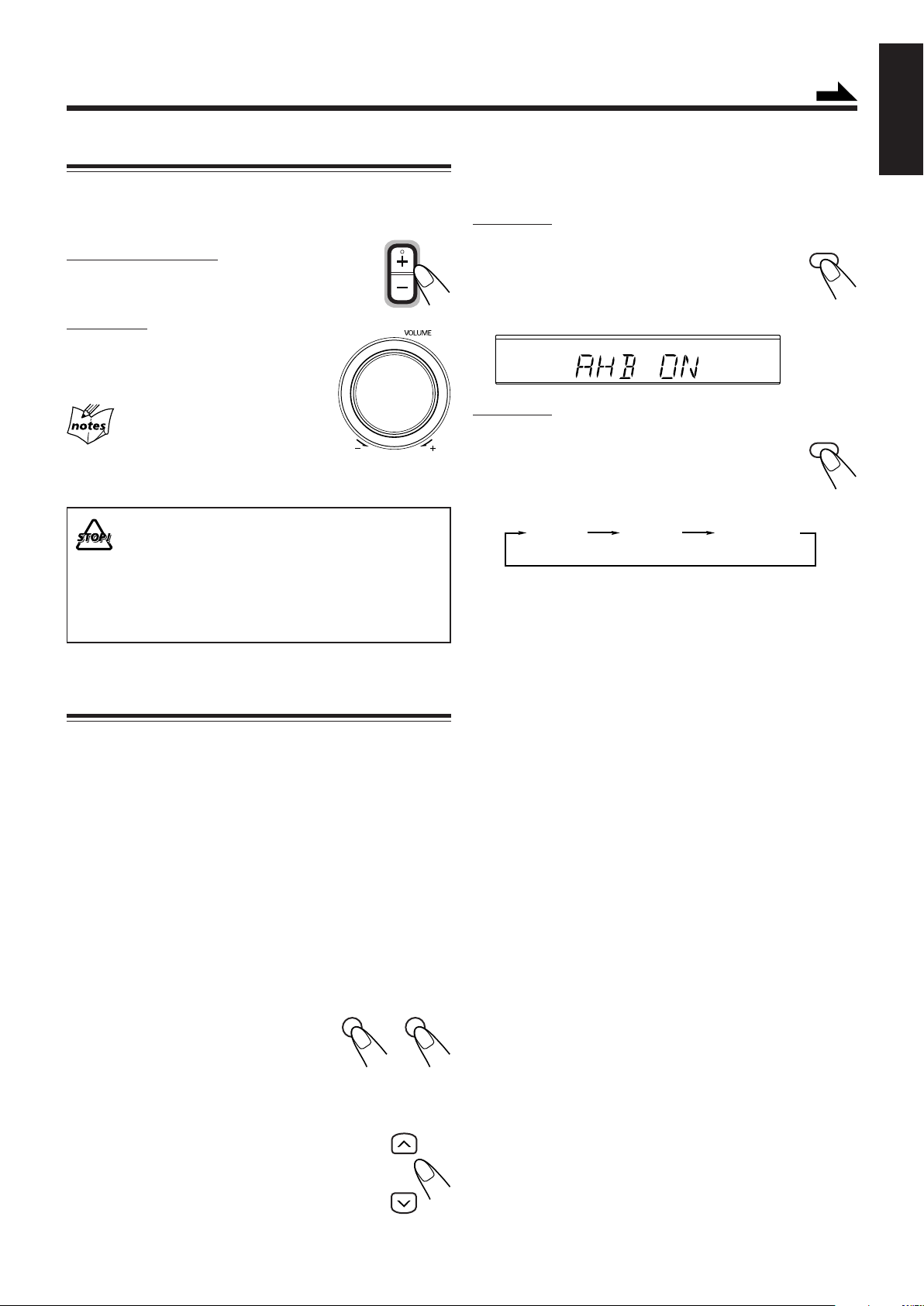
Adjusting the Volume
You can adjust the volume level only while the unit is turned
on. The volume level can be adjusted between “VOL MIN”
and “VOLUME 1” – “VOLUME 40 (VOL MAX).”
On the remote control:
Press VOLUME + to increase the volume or
press VOLUME – to decrease it.
On the unit:
Turn VOLUME + / – control clockwise
(+) to increase the volume or
counterclockwise (–) to decrease it.
For private listening
Connect headphones to the PHONES jack.
No sound comes out of the speakers. Be sure to turn down the
volume before connecting or putting on headphones.
DO NOT turn the unit off (standby) with the volume
set to an extremely high level; otherwise, the
sudden blast of sound can damage your hearing,
speakers and/or headphones when you turn on the
unit or start playing any source next time.
REMEMBER you cannot adjust the volume level
while the unit is on standby.
VOLUME
Continued
To reinforce the bass sound
You can reinforce the bass sound to maintain rich, full bass at
low volume—Active Hyper Bass Pro.
For FS-J60:
Press AHB PRO.
• Each time you press the button, the Active
Hyper Bass Pro is turned on (AHB ON) and
off (AHB OFF) alternately. When it is turned
on, the AHB indicator lights up on the display.
AHB
For FS-J50:
Press AHB PRO until “AHB 1” or “AHB 2”
appears on the display.
The AHB indicator also lights up on the display.
• Each time you press the button, the bass
reinforcement changes as follows:
AHB 1
AHB 2
AHB OFF
(Canceled)
•“AHB 2” has much more bass reinforcement effect than
“AHB 1.”
To cancel the effect, press AHB PRO until “AHB OFF”
appears on the display and the AHB indicator goes off.
AHB
PRO
AHB
PRO
English
Enjoying Sound Effects
You can adjust the sound by using various sound effect
functions.
• These functions only affect the playback sound, and do not
affect your recording.
To adjust the tone (Bass/Treble)
You can adjust the bass level (low frequency range) and the
treble level (high frequency range) within a range of –5 to +5.
When shipped, the bass level set to “BASS +2” and the treble
level set to “TREBLE +2.”
• There is a time limit in doing the following steps. If the
setting is canceled before you finish, start over from step 1.
• For FS-J50 only, you can also use BASS and TREBLE on
the unit for this operation.
1
Press BASS to adjust the
bass level or press TREBLE
to adjust the treble level.
• Each timer you press the button,
“BASS” and “TREBLE” appears in the display
alternately.
BASS
TREBLE
UP
2
Press UP to increase the level
or press DOWN to decrease it.
DOWN
10
Page 14
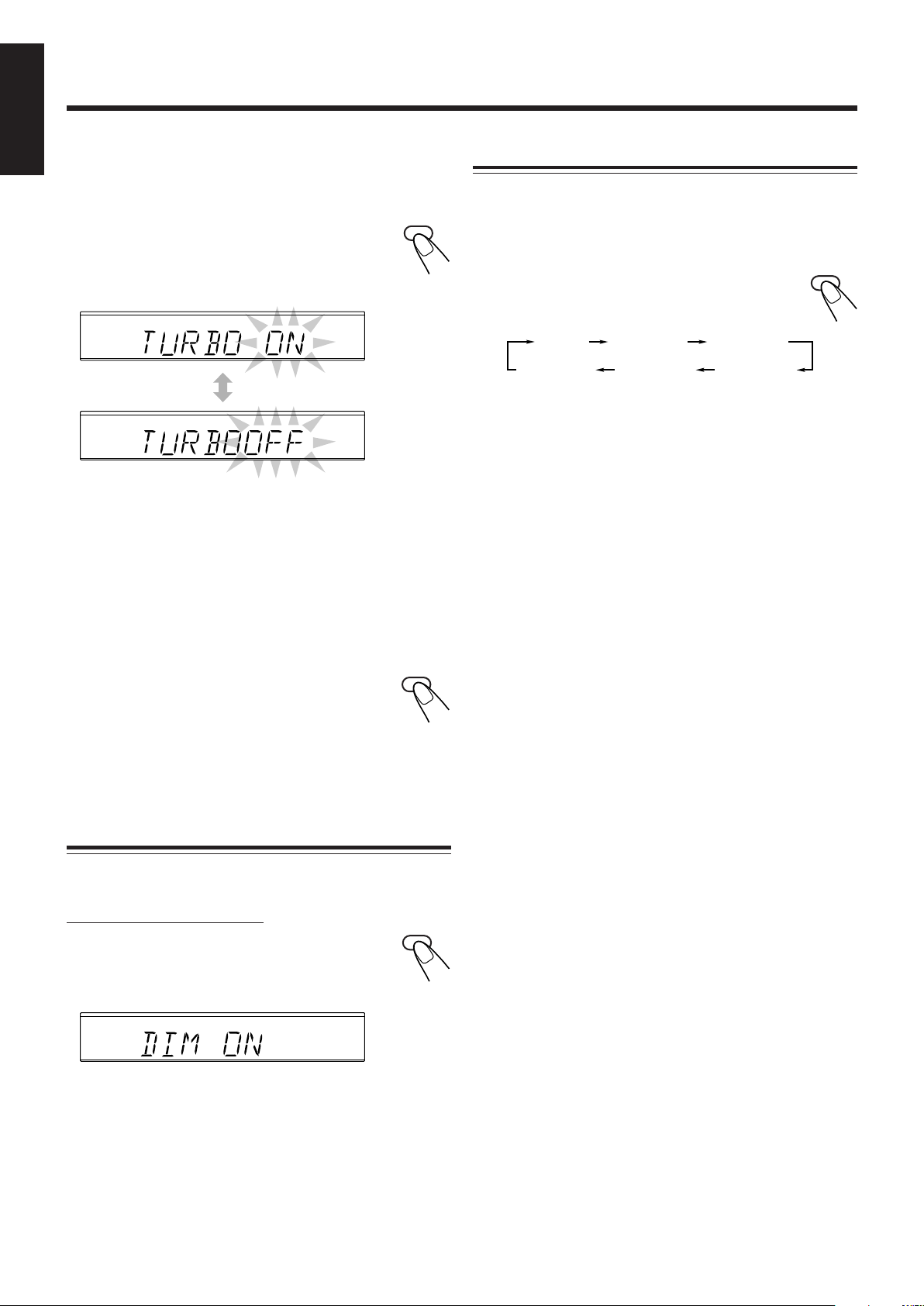
English
To enjoy the heavy sound (ONLY FOR FS-J60)
You can enjoy the heavy sound. The function boosts low and
high frequency sounds—Sound Turbo.
Press SOUND TURBO.
• Each time you press the button, the Sound
Turbo is turned on and off alternately. When it
is turned on, the BASS indicator lights up on
the display.
BASS
When the Sound Turbo is on, the bass and the treble levels
are set to +2 (see page 10). After the Sound Trubo is
canceled, these levels restored to the previous levels.
SOUND
TURBO
Selecting the Display Color (ONLY FOR FS-J60)
You can select the display color (COLOR 1 – COLOR 5 and
AUTO mode).
• AUTO mode changes the color (COLOR 1 to COLOR 5)
gradually.
To select the color, press COLOR.
• Each time you press the button, the color
changes as follows:
AUTO COLOR 1 COLOR 2
COLOR 4 COLOR 3COLOR 5
COLOR
To reinforce the surround effect (ONLY FOR FS-J60)
You can reinforce the surround effect.
• This function does not affect your recording and playback
sound of monaural sources.
To get the effect, press SURROUND so that
SURROUND
the SURROUND indicator lights up on the
display.
To cancel the effect, press SURROUND again so that the
SURROUND indicator goes off.
Selecting the Illumination Brightness
You can change the illumination and display brightness only
while the unit is turned on.
On the remote control ONLY:
To change the brightness, press DIMMER.
• Each time you press the button, the illumination
and display dim (DIM ON) and brighten (DIM
OFF) alternately.
DIMMER
11
Page 15

Listening to FM and AM Broadcasts
Tuning in to a Station
Presetting Stations
Continued
English
1
Press FM/AM to select the band.
The unit automatically turns on and tunes in
to the previously received station—either FM
or AM.
• Each time you press the button, the band alternates
between FM and AM.
2
Press and hold ¢ or 4
for more than 1 second.
The unit starts searching for
stations and stops when a station of sufficient signal
strength is tuned in.
• If a program is broadcast in stereo, the ST (stereo)
indicator lights up.
To stop searching, press ¢ or 4.
When you press ¢ or 4 briefly and repeatedly
The frequency changes step by step.
FM/AM
You can preset 30 FM and 15 AM stations.
In some cases, test frequencies have been already memorized
for the tuner since the factory examined the tuner preset
function before shipment. This is not a malfunction.
You need to preset stations separately for the FM and AM
bands.
• There is a time limit in doing the following steps. If the
setting is canceled before you finish, start over from step 2.
On the remote control ONLY:
1
Tune in to the station you want to preset.
• See “Tuning in to a Station.”
2
Press SET.
3
Press UP or DOWN to select a
SET
UP
preset number.
DOWN
To change the FM reception mode
On the remote control ONLY:
When an FM stereo broadcast is hard to
receive or noisy, press FM MODE so that the
MONO indicator lights up on the display.
Reception will improve.
To restore the stereo effect, press FM MODE again so that
the MONO indicator goes off. In stereo mode, you can hear
stereo sound when a stereo program is broadcast.
FM MODE
4
Press SET again.
The tuned station in step 1 is stored in the preset number
selected in step 3.
• Storing a new station on a used number erases the
previously stored one.
When you unplug the AC power cord or if a power
failure occurs
The tuner preset stations will be erased in a few days. If this
happens, preset the stations again.
12
Page 16

English
Tuning in to a Preset Station
On the remote control ONLY:
1
Press FM/AM to select the band.
The unit automatically turns on and tunes in
to the previously received station—either FM
or AM.
• Each time you press the button, the band alternates
between FM and AM.
2
Press UP or DOWN to select a
preset number.
To tune in to a preset station directly using the number
buttons
On the remote control ONLY:
Pressing the number button(s) allows you to select the preset
number you want.
Ex.: For preset number 5, press 5.
For preset number 15, press +10,
then 5.
For preset number 20, press +10,
then 10.
For preset number 30, press +10,
+10, then 10.
1 2 3
4 5 6
7 8 9
10 +10
FM/AM
UP
DOWN
13
Page 17

Playing Back Discs
BASS
This unit has been designed to play back the following discs
—CD, CD-R, and CD-RW.
Continued
English
Playing Back the Entire Disc—Normal Play
When playing a CD-R or CD-RW
User-edited CD-Rs (CD-Recordable) and CD-RWs
(CD-ReWritable) can be played only if they are already
“finalized.”
• Usually you can play back your original CD-Rs or CDRWs recorded in music CD format. However, sometimes
they may not play depending on their characteristics or
recording conditions.
• Before playing CD-Rs or CD-RWs, read their instructions
or cautions carefully.
• Some CD-Rs or CD-RWs may not play on this unit because
of their disc characteristics, damage or stain on them, or if
the player’s lens is dirty.
• CD-RWs may require a longer readout time. This is
because the reflectance of CD-RWs is lower than for
regular discs.
General notes
In general, you will have the best performance by keeping
your discs and the mechanism clean.
• Store discs in their cases, and keep them in cabinets or on
shelves.
• Keep the unit’s disc tray closed when not in use.
Continued use of irregular shape discs
(heart-shape, octagonal, etc.) can damage the unit.
1
Press CD 0.
The unit automatically turns on and the disc
tray comes out.
2
Place a disc correctly on the circle of the
disc tray, with its label side up.
CORRECT INCORRECT
• When using a CD single (8 cm), place it on the inner
circle of the disc tray.
3
Press CD 3/8.
The disc tray automatically closes and the first
track of the disc starts playing.
Track number Elapsed playing time
• The disc automatically stops when the last track has
finished playing.
To stop playing, press 7.
CD
CD
Handling discs
• Remove the disc from its case by
holding it at the edge while pressing the
center hole lightly.
• Do not touch the shiny surface of the
disc, or bend the disc.
• Put the disc back in its case after use to
prevent warping.
• Be careful not to scratch the surface
of the disc when placing it back in its
case.
• Avoid exposure to direct sunlight,
temperature extremes, and moisture.
To clean the disc
Wipe the disc with a soft cloth in a
straight line from center to edge.
DO NOT use any solvent—such as conventional record
cleaner, spray, thinner, or benzine—to clean the disc.
Total track number Total playing time
To remove the disc, press CD 0.
• If the disc cannot be read correctly (because it is scratched,
for example) or an unreadable CD-R or CD-RW is inserted
Playback will not start.
• If no disc is inserted
“NO DISC” appears on the display.
• If the loaded disc has more than 21 tracks and you select 21st
track or above
“– –:– –” appears on the display instead of the playing time.
DO NOT try to open or close the disc tray by hand
as it will be damaged.
14
Page 18

English
Basic Disc Operations
While playing a disc, you can do the following operations.
2
Press PRGM (program).
The PRGM (program) indicator lights up on
the display.
PRGM
To stop playing for a moment
During play, press CD 3/8.
While pausing, the elapsed playing time flashes on
the display.
To resume playing, press CD 3/8 again.
CD
To go to another track
Before or during play, press ¢ or
4 repeatedly.
• ¢ : Skips to the beginning of the
next or succeeding tracks.
• 4 : Goes back to the beginning of the current or
previous tracks.
To go to another track directly using the number
buttons
On the remote control ONLY:
Pressing the number button(s) before or during play allows
you to start playing the track number you want.
Ex.: For track number 5, press 5.
For track number 15, press +10,
then 5.
For track number 20, press +10,
then 10.
For track number 32, press +10,
+10, +10, then 2.
1 2 3
4 5 6
7 8 9
10 +10
ST
PRGM
• If a program has been stored in memory, the program
is called up.
3
Press UP or DOWN to select the
track number, then press SET.
• You can select the track number directly
using the number button(s). (See “To go
to another track directly using the
number buttons.”)
ST
PRGM
Track number Program step number
4
Repeat step 3 to program other tracks you
want.
5
Press CD 3/8.
The tracks are played in the order you have
programed.
If you try to program a 21st track
“FULL” will appear on the display.
UP
DOWN
SET
CD
To locate a particular point in a track
During play, press and hold ¢ or
4.
• ¢ : Fast-forwards the tracks.
• 4 : Fast-reverses the tracks.
Programming the Playing Order of the Tracks
—Program Play
You can arrange the order in which tracks play before you
start playing. You can program up to 20 tracks.
On the remote control ONLY:
1
Load a disc.
• If the current playing source is not the CD player,
press CD 3/8, then 7 before going to the next step.
To stop playing, press 7.
To exit from Program Play, press PRGM
(program) before or after playing.
• The PRGM (program) indicator goes off.
• The Program remains even when you select
another play mode (Normal or Random Play).
Play mode setting (Normal, Program, and Random
Play) will not change even if you do the following
operations;
• Changing the source—selecting the CD player as the source
restores the previous play mode.
• Turning off the unit—turning on the unit restores the previous
play mode.
PRGM
To check the program contents
You can check the program contents
by pressing ¢ or 4 before or
after playback.
• ¢ : To check the contents in the
programmed order.
• 4 : To check the contents in the reverse order.
15
Page 19

To modify the program
ALL
Canceled
On the remote control ONLY:
Before or after playing, you can erase the last
programed track by pressing CANCEL.
• Each time you press the button, the last
programed track is erased from the program.
To add tracks in the program before playing, simply select
the track numbers you want to add by following step 3 of the
programming procedure.
To erase the program, press 7 before or after
playing.
• Disc ejection also erases the program.
CANCEL
Playing at Random—Random Play
The tracks will play in no particular order when you use this
mode.
Repeating Tracks—Repeat Play
You can have all the tracks, the program or individual track
currently playing, repeat as many times as you like.
On the remote control ONLY:
To repeat playing, press REPEAT before or
during play.
• Each time you press the button, Repeat Play
changes as follows, and the following repeat
indicator lights up on the display:
: Repeats one track.
ALL : In Normal Play, repeats all the tracks.
In Program Play, repeats all the tracks in the
program.
In Random Play, repeats all the tracks in
random order.
REPEAT
English
On the remote control ONLY:
1
Load a disc.
• If the current playing source is not the CD player,
press CD 3/8, then 7 before going to the next step.
2
Press RANDOM.
The RANDOM indicator lights up on the
display.
3
Press CD 3/8.
The tracks are randomly played.
Random Play ends when all the tracks are
played once.
To skip the current track, press ¢.
• You cannot go back to the previous track by
pressing 4.
To stop playing, press 7.
To exit from Random Play, press RANDOM before or after
playing.
Random Play is canceled and Normal Play resumes.
• The RANDOM indicator goes off.
RANDOM
CD
To cancel Repeat Play, press REPEAT repeatedly until the
repeat indicator goes off.
• Repeat Play remains in effect even when you select another
play mode (Normal, Program or Random Play).
• In Random Play, cannot be selected. If has been
selected when you press RANDOM, it is canceled.
Prohibiting Disc Ejection—Tray Lock
You can lock the disc tray and prohibit ejecting the disc
whether the unit is on or off.
On the unit ONLY:
To prohibit disc ejection, press CD ‹/8
while holding 7.
• If the disc tray is opened, close it first.
+
To cancel the prohibition and unlock the
disc, press CD ‹/8 while holding 7.
Play mode setting (Normal, Program, and Random
Play) will not change even if you do the following
operations;
• Changing the source—selecting the CD player as the source
restores the previous play mode.
• Turning off the unit—turning on the unit restores the previous
play mode.
If you try to eject the disc while Tray Lock is in use
“LOCKED” appears to inform you that the disc tray is locked.
16
Page 20

Playing Back Tapes
English
You can play back type I tapes.
To stop playing, press 7.
Playing Back a Tape
1
Press PUSH OPEN 0 on the unit.
2
Put a cassette in with the exposed part of
the tape down.
3
Press PUSH OPEN 0 again to close the
cassette holder.
PUSH OPEN
To fast-wind to the left or to the
right, press ¢ or 4 while the
tape is not running.
The tape direction indicator (3 or 2)
starts flashing rapidly on the display.
To remove the cassette, press PUSH OPEN 0 on the unit.
• If the tape is playing, stop it first.
To play both sides—Reverse Mode
You can set the deck to play just one side of a tape, both sides
once, or both sides continuously.
REV.
Press REV.MODE (reverse mode).
• Each time you press the button, the Reverse
Mode changes as follows:
: The deck automatically stops after playing both
sides of the tape. Stops when playback in the 2
direction is finished.
: The deck continues to play both sides of the tape
until 7 is pressed.
: The deck automatically stops after playing one
side of the tape.
MODE
4
Press TAPE 2 3.
The unit automatically turns on and the
tape starts playing. The tape direction
indicator (3 or 2) flashes slowly on the
display.
• Each time you press the button, the tape direction
changes:
3 : plays the front side.
2 : plays the reverse side.
When the tape plays to the end, the deck automatically
stops if the Reverse Mode is set to or . (See
“To play both sides—Reverse Mode.”)
If no cassette is inserted when you press TAPE 2 3
“NO TAPE” appears on the display.
• DO NOT open the cassette holder when the tape
is running.
• The use of C-120 or thinner tape is not
recommended, since characteristic deterioration
may occur and this tape easily jams in the pinchrollers and the capstans.
TAPE
17
Page 21

Recording
IMPORTANT:
• It may be unlawful to record or play back copyrighted
material without the consent of the copyright owner.
• The recording level is automatically set correctly, so it is
not affected by the other sound settings. Thus, during
recording you can adjust the sound you are actually
listening to without affecting the recording level.
• If recordings you have made have excessive noise or static,
the unit may be too close to a TV. Increase the distance
between the TV and the unit.
• You can use type I tape for recording.
To protect your recording
Cassettes have two small tabs
on the back to protect from
unexpected erasure or rerecording.
To protect your recording,
remove these tabs.
To re-record on a protected tape, cover the holes with
adhesive tape.
Continued
Recording on a Tape
On the unit ONLY:
1
Put a recordable cassette in with the
exposed part of the tape down.
2
Close the cassette holder gently and check
the recording direction for the tape.
• If the tape direction is not correct, press TAPE 2 3
twice then 7 to change the tape direction.
• If you want to record on both sides of a tape, see “To
record on both sides—Reverse Mode.”
English
To keep the best recording and playback sound quality
If the heads, capstans, and pinch rollers of the cassette deck
become dirty, the following will occur:
• Impaired sound quality
• Discontinuous sound
• Fading
• Incomplete erasure
• Difficulty in recording
To clean the heads, capstans, and pinch rollers
Use a cotton swab moistened with alcohol.
Capstans
Heads
Pinch Rollers
To demagnetize the heads
Turn off the unit, and use a head demagnetizer (available at
electronics and audio shops).
3
Start playing the source—FM, AM or
auxiliary equipment connected to AUX
jacks.
• When the source is the CD player, see “Disc Direct
Recording” on page 19.
4
Press REC (recording).
The REC (recording) indicator lights up on
the display and recording starts.
• If no cassette is inserted when you press REC
“NO REC” appears on the display.
• If a protected tape is inserted when you press REC
“NO REC” appears on the display.
To stop while recording, press 7.
To remove the cassette, press PUSH OPEN 0
on the unit.
• If the tape is recording, stop it first.
REC
0
At the start and end of cassette tapes
There is leader tape which cannot be recorded onto. Thus, when
recording discs or radio broadcasts, wind the leader tape first to
ensure that the recording will be made without any loss.
DO NOT open the cassette holder when the tape is
running.
To record on both sides—Reverse Mode
Press REV.MODE (reverse mode) repeatedly
until or is lit.
• When using the Reverse Mode for recording,
lights up and start recording in the forward
(3) direction first. Otherwise, recording will stop when
recording is done only on one side (reverse) of the tape.
REV.
MODE
18
Page 22

English
Disc Direct Recording
One Track Recording
Everything on the disc goes onto the tape in the order it is on
the disc, or according to the order you have set in Program
Play.
On the unit ONLY:
1
Put a recordable cassette in with the
exposed part of the tape down.
2
Load a disc.
• If the current playing source is not the CD player,
press CD 3/8, then 7 before going to the next step.
— If you do not want pauses of about 4 seconds
recorded between selections, press CD 3/8 twice.
Otherwise, a non-recorded pause will be
automatically inserted between selections.
• If you want to record on both sides of a tape, see “To
record on both sides—Reverse Mode.”
3
Press REC (recording).
The REC (recording) indicator lights up on
the display and recording starts.
After recording, the CD player and cassette
deck automatically stop.
REC
This recording method is convenient when you record tracks
while playing the disc. You can record just your favorite
songs on the tape.
On the unit ONLY:
1
Put a recordable cassette in with the
exposed part of the tape down.
2
Play the track on the disc you wish to
record.
3
Press REC (recording).
The CD player returns to the beginning of that
track and the track is recorded on the tape.
After recording, the CD player and cassette
deck automatically stop.
4
Repeat steps 2 and 3 to record other tracks
REC
you want.
To stop while recording, press 7.
The tape stops after 4 seconds.
To stop while recording, press 7.
The tape stops after 4 seconds.
To remove the cassette, press PUSH OPEN 0
on the unit.
• If the tape is recording, stop it first.
DO NOT open the cassette holder when the tape is
running.
To record on both sides—Reverse Mode
Press REV.MODE (reverse mode) repeatedly
until or is lit.
• When using the Reverse Mode for Disc Direct
Recording, lights up and start recording in
the forward (3) direction first. When the tape reaches its
end while recording a song in the forward direction (3),
the last song will be re-recorded at the beginning of the
reverse side (2).
If you start recording on the reverse side (2), recording
will stop when recording is done only on one side (reverse)
of the tape.
REV.
MODE
To remove the cassette, press PUSH OPEN 0
on the unit.
• If the tape is recording, stop it first.
0
DO NOT open the cassette holder when the tape is
running.
0
When making Sleep Timer settings while doing Disc
Direct Recording
Set enough time to allow for the disc to finish playing; otherwise,
the power will go off before recording is completed.
19
Page 23

Using the Timers
There are three timers available—Daily Timer, Recording
Timer, and Sleep Timer.
Before using the timers, you need to set the unit’s clock (see
page 9).
Using Daily Timer and Recording Timer
You can set the timer whether the unit is on or off.
Continued
2
Set the on-time when you want the unit to
turn on.
1) Press UP or DOWN to set the hour, then press
CLOCK/TIMER.
2) Press UP or DOWN to set the minute, then press
CLOCK/TIMER.
The unit enters off-time setting mode.
UP
CLOCK
/TIMER
English
How the timer actually works
When the on-time comes, the unit automatically turns on
(the [timer] and the selected timer mode [DAILY or REC]
indicators flash just before the on-time, and continue flashing
while the timer is operating). Then, when the off-time comes,
the unit automatically turns off (standby).
The timer setting remains in memory until you change it.
• When the DAILY indicator is lit on the display, the timer
acts as the Daily Timer. Once the timer has been set, it will
be activated at the same time everyday until the timer is
turned off.
• When the REC indicator is lit on the display, the timer acts
as the Recording Timer. After the timer-recording finishes,
the details of the setting remain stored but the timer is
turned off.
Before you start...
When using “ TUNER” as the source to play, make sure to
select the desired station before turning off the power.
• There is a time limit in doing the following steps. If the
setting is canceled before you finish, start over from step 1.
• For FS-J60 only, you can also use CLOCK/TIMER on the
unit for this operation.
1
Press CLOCK/TIMER.
The (timer) indicator lights up and the
timer mode (DAILY or REC) indicator
flashes on the display.
The unit enters on-time setting mode.
[
DAILY
]
CLOCK
/TIMER
DOWN
[
DAILY
3
Set the off-time when you want the unit to
]
turn off (standby).
1) Press UP or DOWN to set the hour, then press
CLOCK/TIMER.
2) Press UP or DOWN to set the minute, then press
CLOCK/TIMER.
The unit enters the timer selecting mode.
4
Press UP or DOWN to select the timer
(Daily Timer or Recording Timer) with the
source to play, then press CLOCK/TIMER.
• Each time you press UP or DOWN, the timer mode
and the source change as follows:
DAILY
TUNER
DAILY
TAPE
DAILY
TUNER: tunes in to the last station you were
listening to. (Daily Timer)
REC
TUNER: records the last station you were
listening to. (Recording Timer)
• Put a recordable cassette into the deck.
DAILY
CD: plays a disc. (Daily Timer)
• Load a disc.
DAILY
TAPE: plays a tape. (Daily Timer)
• Make sure that a tape is in the cassette deck.
• Make sure that the tape direction is correct.
The unit enters the volume level setting mode.
REC
TUNER
DAILY
CD
20
Page 24
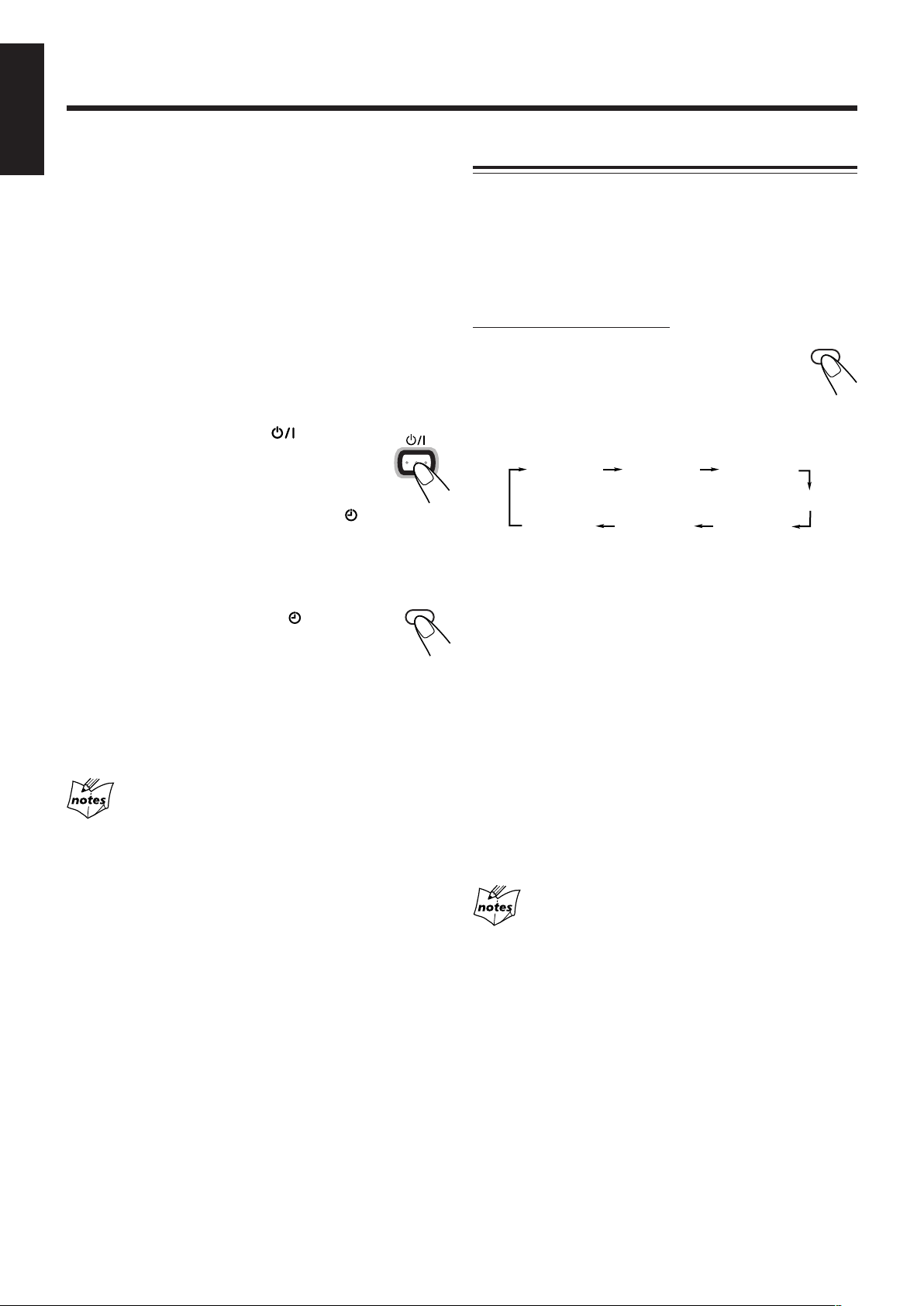
English
5
Press UP or DOWN to set the volume level,
then press CLOCK/TIMER.
• You can select the volume level (“VOLUME – –” and
“VOLUME 0” to “VOLUME 40”).
If you select “VOLUME – –,” the volume is set to the
previous level when the unit was turned off.
• To turn off the volume while the Recording Timer
REC
(
TUNER) is working, set the volume level
“VOLUME 0.”
The unit enters the clock setting mode.
6
Adjust the clock if you need.
• See “Setting the Clock” on page 9.
7
Press STANDBY/ON to turn
off the unit (standby) if you have
set the timer with the unit turned
on.
• When the timer turns on the unit, the (timer) and
the selected timer mode indicators (DAILY or REC)
start flashing.
To deactivate the timer temporarily, press
and hold CLOCK/TIMER until the (timer)
indicator on the display goes off.
To activate or change the timer (with the previous
setting), follow steps 1 to 7 on pages 20 and 21.
• If you want to change the timer setting after the Daily
Timer be used, first deactivate the timer.
STANDBY/ON
CLOCK
/TIMER
Using Sleep Timer
With the Sleep Timer, you can fall asleep to music. You can
set the Sleep Timer when the unit is turned on.
How the Sleep Timer actually works
The unit automatically turns off after the specified time
length passes.
On the remote control ONLY:
1
Press SLEEP.
The time length until the shut-off time appears
and the SLEEP indicator lights up on the
display.
• Each time you press the button, the time length
changes as follows:
SLEEP 10
Canceled
2
Wait for about 5 seconds after specifying
SLEEP 20 SLEEP 30
SLEEP 90SLEEP120
the time length.
The illumination and display dim.
To check the remaining time until the shut-off time, press
SLEEP once so that the remaining time until the shut-off time
appears for about 5 seconds.
• The illumination and display brighten during this period.
To change the shut-off time, press SLEEP repeatedly until
the desired time length appears on the display.
SLEEP
SLEEP 60
• If the unit is turned on when the timer on-time comes
Timer does not work.
• When you unplug the AC power cord or if a power failure
occurs
The timer will be canceled. You need to set the clock first, then
the timer again.
To cancel the setting, press SLEEP repeatedly until the
SLEEP indicator goes off.
• The Sleep Timer is also canceled when you turn off the
unit.
• If you set the Sleep Timer after the Daily Timer starts playing
the selected source
The Daily Timer is canceled. When the Sleep Timer shut-off time
comes, the unit will be turned off.
• If you set the Sleep Timer after the Recording Timer starts
recording
The Recording Timer is canceled, but recording continues until
the Sleep Timer shuts off the power.
21
Page 25

Maintenance
To get the best performance from the unit, keep your discs, tapes, and mechanism clean.
English
Cleaning the unit
• Stains on the unit
Should be wiped off with a soft cloth. If the unit is heavily
stained, wipe it with a cloth soaked in water-diluted neutral
detergent and wrung well, then wipe clean with a dry cloth.
• Since the unit may deteriorate in quality, become
damaged or have its paint peel, be careful about the
following.
—DO NOT wipe it with a rough cloth.
—DO NOT wipe it strongly.
—DO NOT wipe it with thinner or benzine.
—DO NOT apply any volatile substances such as
insecticides to it.
—DO NOT allow any rubber or plastic to remain in contact
with it for a long time.
Handling cassette tapes
• If the tape is loose in its cassette, take up
the slack by inserting a pencil in one of the
reels and rotating.
• If the tape is loose, it may get stretched,
cut, or caught in the cassette.
• Be careful not to touch the tape surface.
• Avoid storing tapes in the following
places:
—In dusty places
—In direct sunlight or heat
—In moist areas
—On a TV or speaker
—Near a magnet
22
Page 26

Troubleshooting
English
If you are having a problem with your unit, check this list for a possible solution before calling for service.
If you cannot solve the problem from the hints given here, or the unit has been physically damaged, call a qualified person,
such as your dealer, for service.
Symptom
No sound is heard.
Hard to listen to broadcasts because of
noise.
The disc tray does not open or close.
The disc does not play.
The disc sound is discontinuous.
The cassette holder cannot be opened.
Impossible to record.
Operations are disabled.
Unable to operate the unit from the
remote control.
Cause
• Connections are incorrect or loose.
• Headphones are connected.
• Antennas are disconnected.
• The AM loop antenna is too close to
the unit.
• The FM antenna is not properly
extended and positioned.
The AC power cord is not plugged in.
The disc is placed upside down.
The disc is scratched or dirty.
Power from the AC power cord has
been cut off while the tape was running.
Small tabs on the back of the cassette
are removed.
The built-in microprocessor may
malfunction due to external electrical
interference.
• The path between the remote control
and the remote sensor on the unit is
blocked.
• The batteries are exhausted.
Action
• Check all connections and make
corrections. (See pages 6 – 8.)
• Disconnect the headphones.
• Reconnect the antennas correctly and
securely.
• Change the position and direction of
the AM loop antenna.
• Extend the FM antenna to the best
position.
Plug the AC power cord.
Place the disc with the label side up.
Clean or replace the disc. (See page
14.)
Plug in the AC power cord, then turn on
the unit.
Cover the holes with adhesive tape.
Unplug the AC power cord and then
plug it back in.
• Remove the obstruction.
• Replace the batteries.
23
Page 27

Specifications
FS-J60 (CA-FSJ60 and SP-UXJ60)
Design and specifications are subject to change without notice.
English
FS-J50 (CA-FSJ50 and SP-UXJ50)
Amplifier
Output Power:
SUBWOOFERS:
60 W per channel, min. RMS, driven into 6 Ω at 1
kHz with no more than 10% total harmonic
distortion.
90 W (45 W + 45 W) at 6 Ω (10% THD)
MAIN SPEAKERS:
18 W per channel, min. RMS, driven into 6 Ω at 1
kHz with no more than 10% total harmonic
distortion.
30 W (15 W + 15 W) at 6 Ω (10% THD)
Audio input sensitivity/Impedance (at 1 kHz)
AUX: 400 mV/48 kΩ
Speakers/Impedance: 6 Ω – 16 Ω
Tuner
FM tuning range: 87.5 MHz – 108.0 MHz
AM tuning range: 530 kHz – 1 710 kHz
CD player
Dynamic range: 85 dB
Signal-to-noise ratio: 90 dB
Wow and flutter: Immeasurable
Cassette deck
Frequency response:
Normal (type I): 60 Hz – 14 000 Hz
Wow and flutter: 0.15% (WRMS)
Speaker—SP-UXJ60
Speaker units: Subwoofer: 13.5 cm cone x 1
Woofer: 8.0 cm cone x 1
Tweeter : 4.0 cm cone x 1
Impedance: Subwoofer: 6 Ω
Main speaker: 6 Ω
Dimensions (approx.):
175 mm x 320 mm x 241 mm (W/H/D)
Mass (approx.): 3.7 kg each
Supplied Accessories
See page 6.
Amplifier
Output Power:
68 W per channel, min. RMS, driven into 6 Ω at 1 kHz
with no more than 10% total harmonic distortion.
120 W (60 W + 60 W) at 6 Ω (10% THD)
Audio input sensitivity/Impedance (at 1 kHz)
AUX: 400 mV/48 kΩ
Speakers/Impedance: 6 Ω – 16 Ω
Tuner
FM tuning range: 87.5 MHz – 108.0 MHz
AM tuning range: 530 kHz – 1 710 kHz
CD player
Dynamic range: 85 dB
Signal-to-noise ratio: 90 dB
Wow and flutter: Immeasurable
Cassette deck
Frequency response:
Normal (type I): 60 Hz – 14 000 Hz
Wow and flutter: 0.15% (WRMS)
Speaker—SP-UXJ50
Speaker units: Woofer: 12.0 cm cone x 1
Midrange: 4.0 cm cone x 1
Tweeter: 2.0 cm dome x 1
Impedance: 6 Ω
Dimensions (approx.):
160 mm x 285 mm x 181.5 mm (W/H/D)
Mass (approx.): 2.4 kg each
Supplied Accessories
See page 6.
General
Power requirement: AC 120 V , 60 Hz
Power consumption: 115 W (at operation)
1.0 W (on standby)
Dimensions (approx.):
490 mm x 286 mm x 323.3 mm (W/H/D)
Mass (approx.): 10.3 kg
General
Power requirement: AC 120 V , 60 Hz
Power consumption: 120 W (at operation)
1.0 W (on standby)
Dimensions (approx.):
520 mm x 320 mm x 323.3 mm (W/H/D)
Mass (approx.): 12.9 kg
24
Page 28
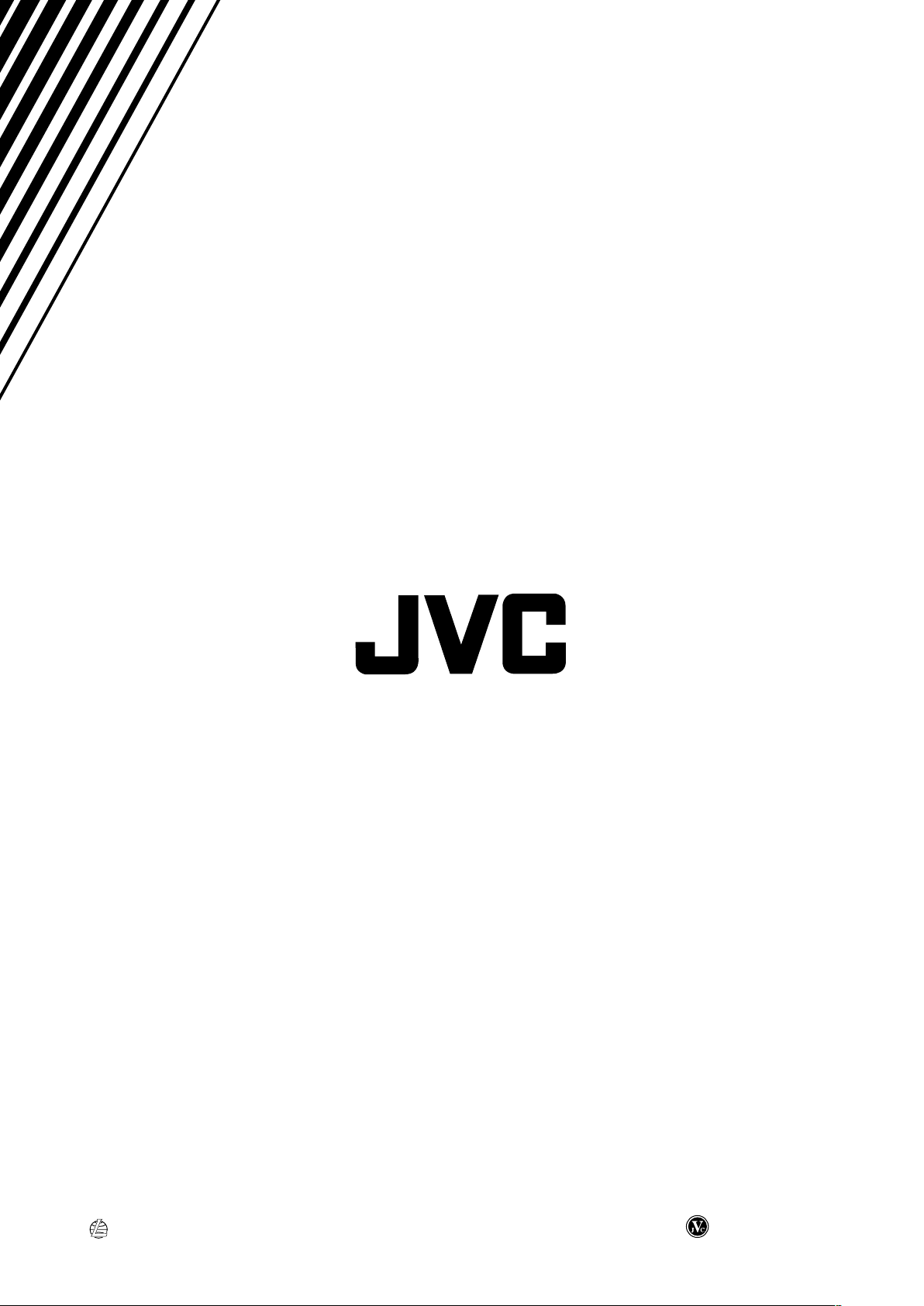
VICTOR COMPANY OF JAPAN, LIMITED
EN, FR
© 2003 VICTOR COMPANY OF JAPAN, LIMITED
0203MWMMDWJEM
