Page 1
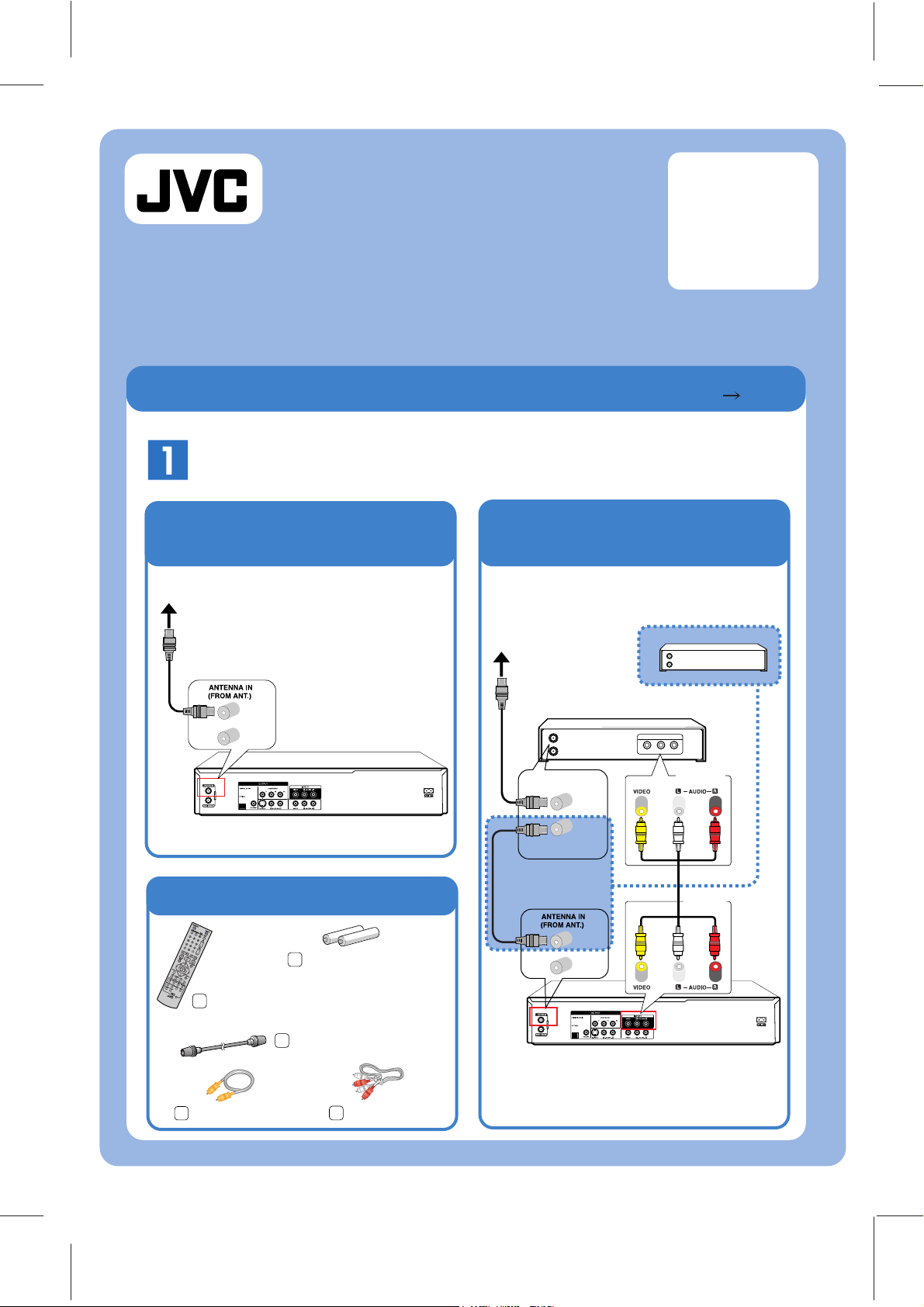
Included Accessories
Remote control
Audio cable
Video cable
"AAA" battery x 2
(For remote control)
RF cable
*
Connections
Basic-1 : Antenna or
Wall Jack (Cable TV)
Basic-2 : Cable or
Satellite Box
DR-MV150B
DVD VIDEO RECORDER
Basic Operation
Need Help? Please call the JVC Customer Service
TOLL FREE CUSTOMER CARE HOTLINE: 1(800)252-5722
http://www.jvc.com
QUICK
START
GUIDE
INSTRUCTIONS
pg. 10
DR-MV150B
Antenna or cable
Connect the Antenna, Cable TV, Cable Box
DR-MV150B
AV OUTPUT
(Video/Audio)
Cable or Satellite Box
AV OUTPUT
Video
(R) - Audio - (L)
Antenna or cable
In case of without
AV out, this connection
ANTENNA IN
(VHF/UHF IN)
ANTENNA OUT
(VHF/UHF OUT)
INPUT1
(Video/Audio)
Cable or Satellite Box without AVOUT
LVT2017-001A
0209SKMLGEEGL
- 1 -
Page 2
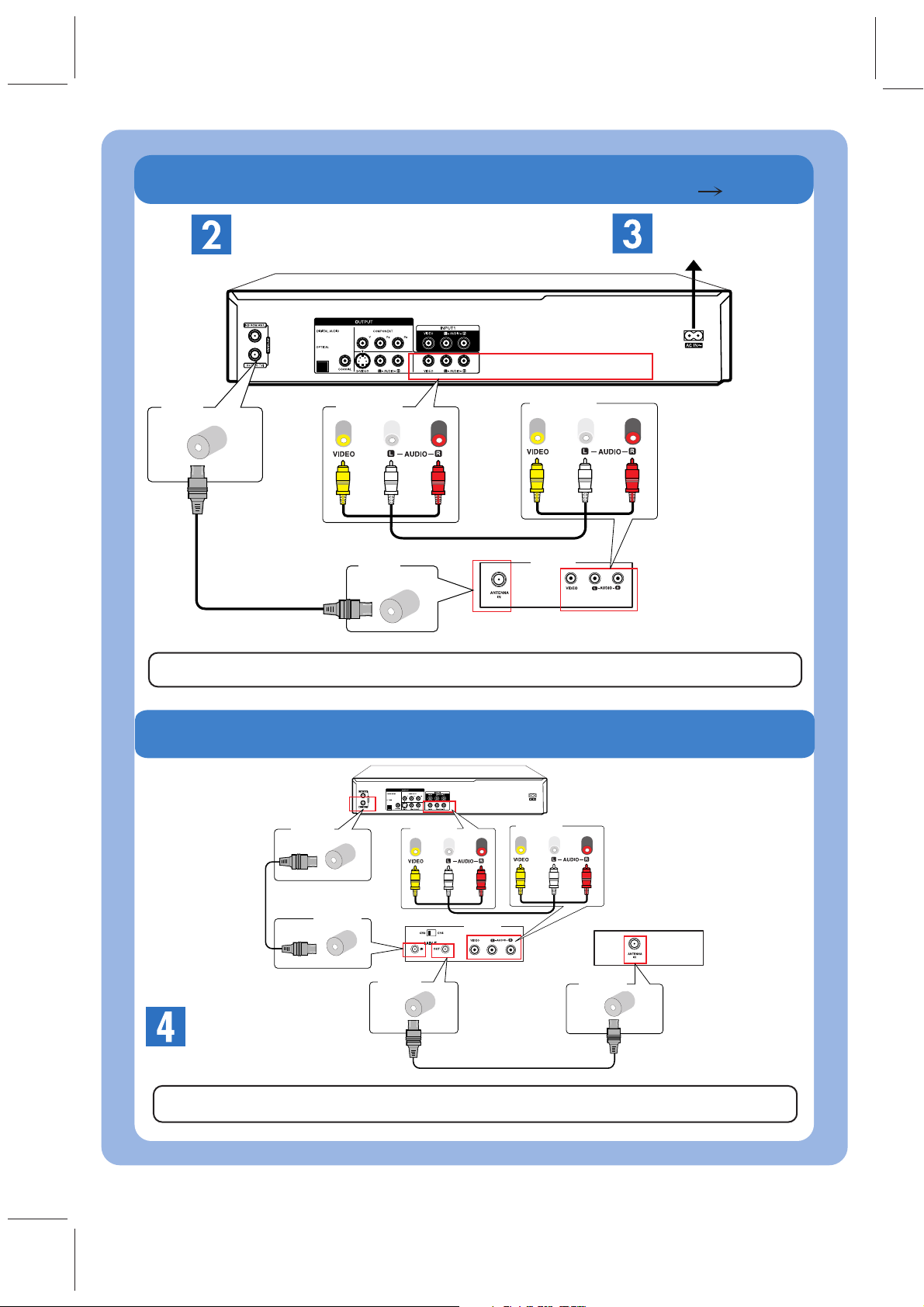
Basic-3 : Connecting To TV
INSTRUCTIONS
pg. 11
AC Outlet
Connect with your TV
After connections,
Power On.
Basic-4 : If your TV has Antenna In Jack only.
DR-MV150B
DR-MV150B
To TV
(AV INPUT)
ANTENNA
OUT
ANTENNA
IN
OUTPUT
(Video/Audio)
AV INPUT
Rear of TV
ANTENNA
OUT
ANTENNA
IN
AV INPUT
RF Modulator
(Not Supplied)
ANTENNA
OUT
ANTENNA
IN
OUTPUT
(Video/Audio)
AV INPUT
(Video/Audio)
The TV must be set to the same channel as the output of the RF Modulator.
The TV must be set to EXT-Video, Aux, Video 1, or etc to watch DVD, VCR or Tuner.
You must make this connection.
Necessary if you want
to record and watch
different programs.
- 2 -
Page 3

Initial Setup Wizard
INSTRUCTIONS
pg. 15
TV
STANDBY/ON
2
Select Language
Move next step
Press "ENTER"
3
Press "ENTER"
Finish
7
4
Select "Tuning Band"
5
Moves the cursor to the previous or
next column.
Changes the setting at the current
cursor position.
6
Set the "Date, Year
and Time"
Press
"STANDBY/ON"
1
- 3 -
Page 4

3
Select "DVD"
1
Select "VCR"
1
BASIC PLAYBACK
DVD
VHS
Stop Playback
3
Stop Playback
Playable Discs: DVD-Video, DVD-R, DVD+R, DVD-RW, DVD+RW, DVD-RAM, CD-R, CD-RW,
Video CD, Audio CD, DVD+R DL
(One-Touch Recording)
Start Recording
4
5
Stop Recording
2
Start Playback
2
Start Playback
3
Select Mode
INSTRUCTIONS
pg. 25
BASIC RECORDING
INSTRUCTIONS pg. 34
Select "DVD or VCR"
1
or
DVD: XP, SP, LP or EP
VCR: SP or SLP
Note:
To playback the recorded disc
with other DVD players, it is
necessary to finalize the disc.
(INSTRUCTIONS pg. 22)
Recordable Discs: DVD-R, DVD+R, DVD-RW, DVD+RW, DVD-RAM
Select Input
(AV1, AV2, DV IN or Ch)
2
or
Channel
3
- 4 -
Page 5

TIMER RECORDING
(Munual Timer Programming)
INSTRUCTIONS
pg. 35
2
Select "Timer
Record"
Select "HOME"
1
Press "ENTER"
3
Press "ENTER"
to check on the
Timer Record List
6
Press "RETURN"
Finish
7
Select "NEW" and
Press "ENTER"
4
5
TV
STANDBY/ON
Enter the necessary information for you timer
recording(s).
Changes the setting at the current cursor position.
Note:
To playback the recorded disc
with other DVD players, it is
necessary to finalize the disc.
(INSTRUCTIONS pg. 22)
- 5 -
Page 6
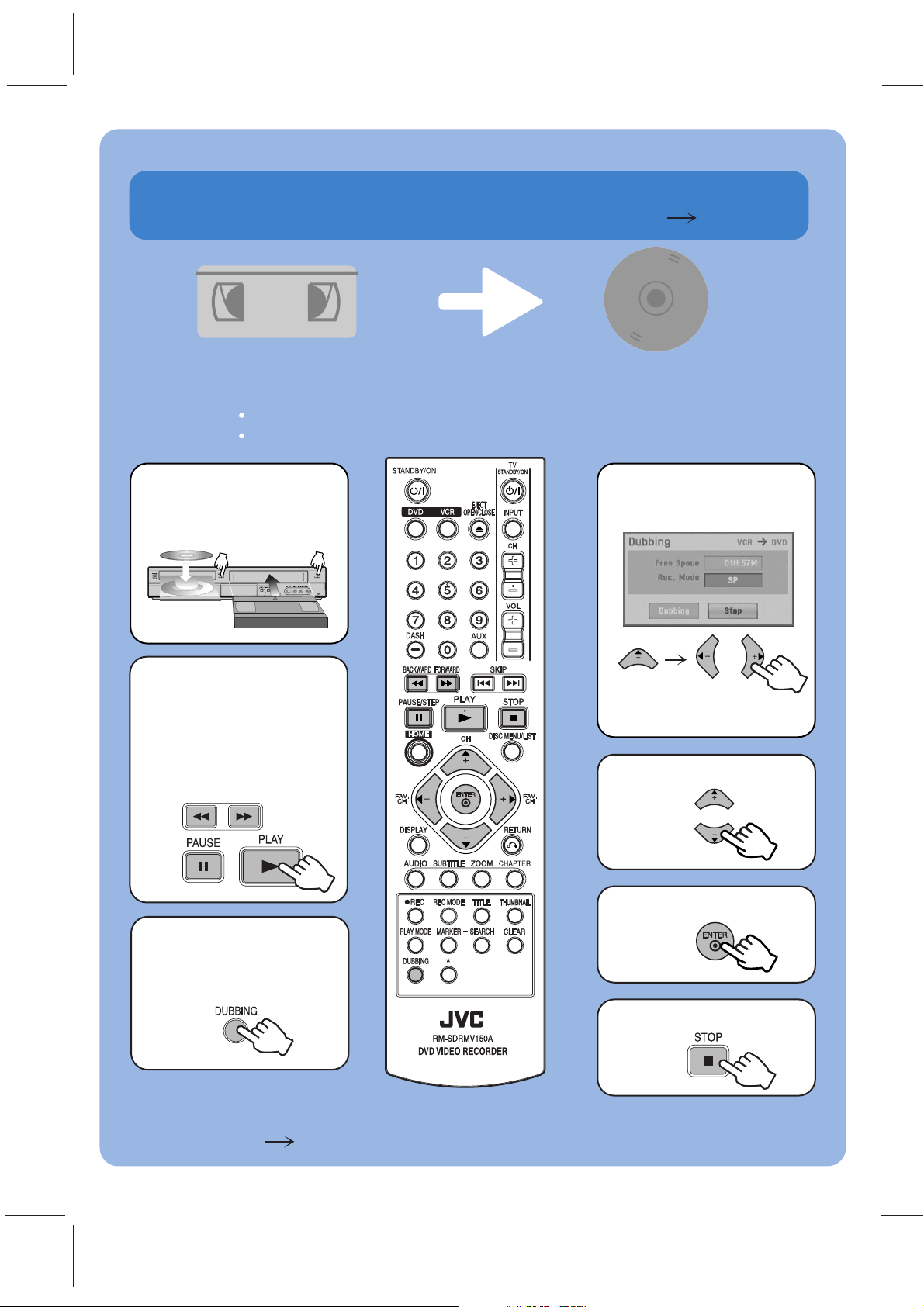
Dubbing from VCR to DVD
DVD
VHS
2
Insert Blank Disc
and Cassette
Find the place
on the VHS tape
from which you
want to start
dubbing.
1
7
Access the
Dubbing
menu screen.
3
Stop Dubbing.
Preparation : Set the resolution to 480i using the OUTPUT STATUS button before dubbing.
Press VCR button to set the VCR mode.
6
Start Dubbing.
4
Select the desired
Record Mode.
You can copy the contents of a VHS tape to a DVD using the DUBBING
button. This allows you to archive your old VHS tapes to DVD.
INSTRUCTIONS
pg. 37
5
Select [Dubbing].
Note:
To playback the recorded disc with other DVD players, it is necessary to finalize the disc.
(INSTRUCTIONS pg. 22)
Select XP, SP, LP or EP
- 6 -
